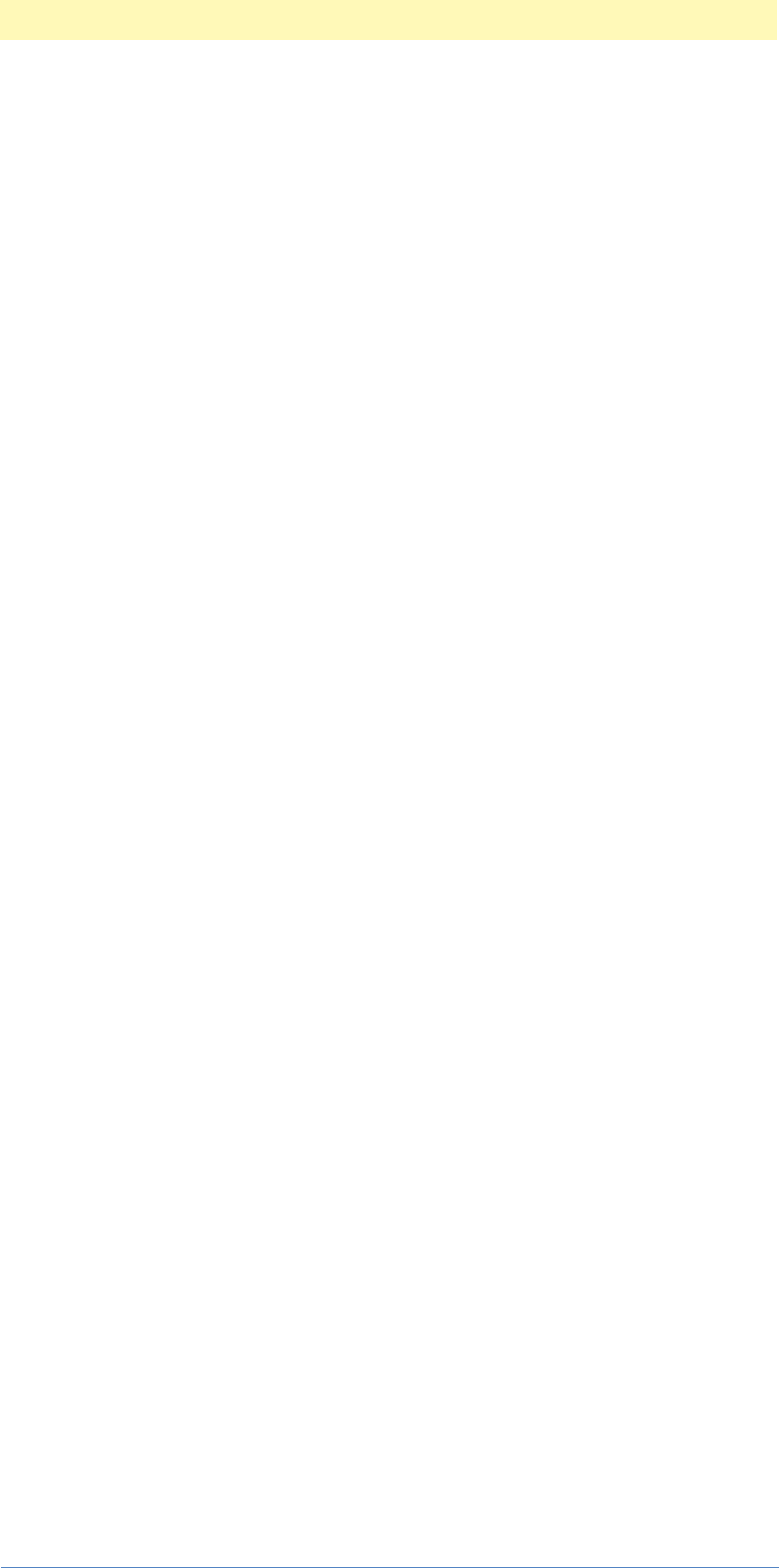Photoshop 5.0 Actions Guide
Photoshop%20Actions%20Guide
Photoshop%20Actions%20Guide
User Manual:
Open the PDF directly: View PDF ![]() .
.
Page Count: 230 [warning: Documents this large are best viewed by clicking the View PDF Link!]
- Title Page
- Table of Contents
- 1. Introduction
- 2. Object Model
- 3. Creating An Automation Plug-in
- 4. Using Listener
- 5. More Listener
- 6. Filter Action Events
- 7. Tool Classes
- 8. Element Action Events
- 9. Document Events
- 10. File Action Events
- 11. Classes and Formats
- 12. Types and Enumerations
- 13. Automation Plug-ins
- A. Information Sources
- B. PIUBasic Files
- C. Development Process
- D. Key Constants
- E. Event Constants
- F. Enumerated Constants
- G. Pin Ranges
- H. Glossary
- Index
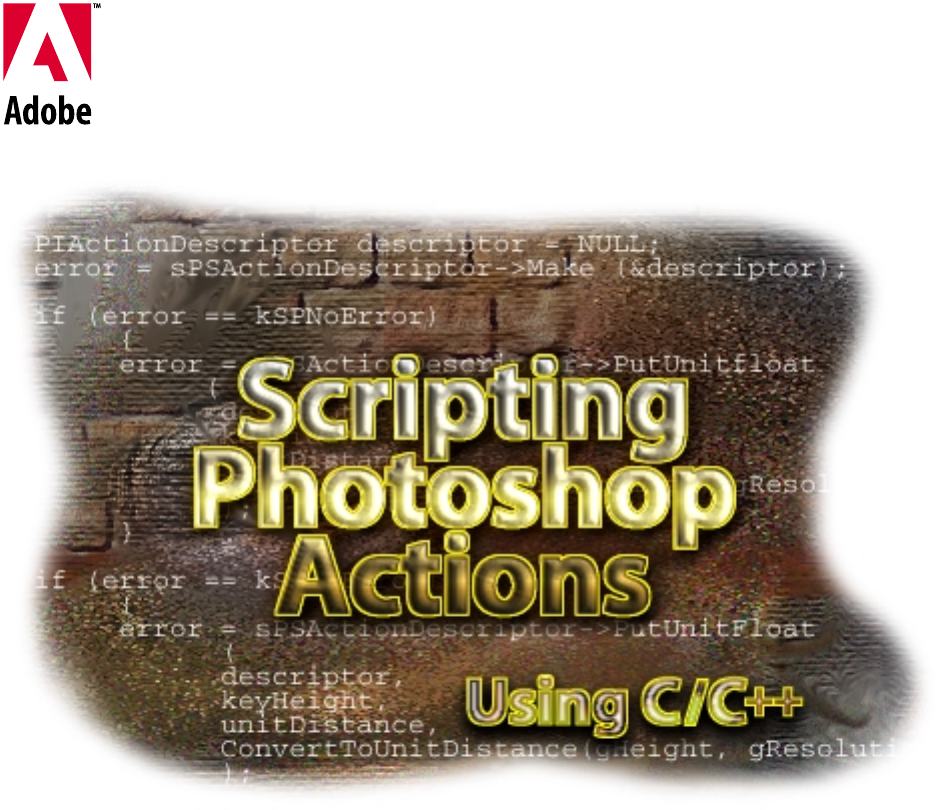
Title Page
Version 5.5 Release 1
August 1999
Adobe
®
Photoshop
®
5.5
Actions Event Guide

Adobe Action Events Guide
Copyright © 1991–1998 Adobe Systems Incorporated. All rights reserved.
Portions Copyright © 1990–1991 Thomas Knoll.
The information in this document is furnished for informational use only, is subject to change
without notice, and should not be construed as a commitment by Adobe Systems
Incorporated. Adobe Systems Incorporated assumes no responsibility or liability for any errors
or inaccuracies that may appear in this document. The software described in this document is
furnished under license and may only be used or copied in accordance with the terms of such
license.
Adobe, Adobe After Effects, Adobe PhotoDeluxe, Adobe Premiere, Adobe Photoshop, Adobe
Illustrator, Adobe Type Manager, ATM and PostScript are trademarks of Adobe Systems
Incorporated that may be registered in certain jurisdictions. Macintosh and Apple are
registered trademarks, and Mac OS is a trademark of Apple Computer, Inc. Microsoft,
Windows and Windows95 are registered trademarks of Microsoft Corporation. All other
products or name brands are trademarks of their respective holders.
The Photoshop Object Model was conceived and implemented by Sean Parent. This
document was written by Chris Bailey based on interviews and written materials from Sean
Parent and extensive interviews and reviews by Andrew Coven. In addition, this document
was edited and reviewed by Chris Bailey, Bobby Smith, Andrew Coven, Michael Snyder, John
Long, and Sean Parent.
Version History
Date Author Status
30 July 1997 thru
29 August 1997
Foster T. Brereton First Draft. All text in Red is unimplemented, needs
major revision or is, in any other way, utterly unfin-
ished.
28 August 1997 Foster T. Brereton Moved the project to FrameMaker 5.5 Format,
broke the link in the Appendixes from referencing
external files.
25 January 1998 Chris Bailey Second Draft. Updated Format to current Adobe
Standards. Created new content covering the Pho-
toshop Object Model, Automation syntax, and
Appendixes.
12 March 1998 Chris Bailey Third Draft. Extensive update to include step-by-
step development of automation plug-in.
6 April 1998 Chris Bailey Corrections and final updates to tabular materials.
5 August 1999 Tina Wu Added two chapters for using the listener plug in.

Table of Contents
Adobe Photoshop Actions Event Guide
3
Title Page . . . . . . . . . . . . . . . . . . . . . . . . . . . . . . . . . . . . . . .1
Version History. . . . . . . . . . . . . . . . . . . . . . . . . . . . . . . . . . . . . . . . . . . . . . . . . . . . . . .2
Table of Contents. . . . . . . . . . . . . . . . . . . . . . . . . . . . . . . .3
1. Introduction . . . . . . . . . . . . . . . . . . . . . . . . . . . . . . . . . .6
About This Guide . . . . . . . . . . . . . . . . . . . . . . . . . . . . . . . . . . . . . . . . . . . . . . . . . . . .6
Audience . . . . . . . . . . . . . . . . . . . . . . . . . . . . . . . . . . . . . . . . . . . . . . . . . . . . . . . . . . . .7
Getting Started . . . . . . . . . . . . . . . . . . . . . . . . . . . . . . . . . . . . . . . . . . . . . . . . . . . . . . 7
General Definitions. . . . . . . . . . . . . . . . . . . . . . . . . . . . . . . . . . . . . . . . . . . . . . . . . . .8
The Actions Palette . . . . . . . . . . . . . . . . . . . . . . . . . . . . . . . . . . . . . . . . . . . . . . . . . .8
Actions . . . . . . . . . . . . . . . . . . . . . . . . . . . . . . . . . . . . . . . . . . . . . . . . . . . . . . . . . . . . . .8
The Photoshop Object Model . . . . . . . . . . . . . . . . . . . . . . . . . . . . . . . . . . . . . . . .8
Programmable Elements . . . . . . . . . . . . . . . . . . . . . . . . . . . . . . . . . . . . . . . . . . . . .9
Underlying Naming Conventions. . . . . . . . . . . . . . . . . . . . . . . . . . . . . . . . . . . . .9
C Language Photoshop Event Definitions . . . . . . . . . . . . . . . . . . . . . . . . . . . . . .9
Event Names: Keys /ID Codes and Name Macros . . . . . . . . . . . . . . . . . . . . .11
The Descriptor Block . . . . . . . . . . . . . . . . . . . . . . . . . . . . . . . . . . . . . . . . . . . . . . . .11
Summary . . . . . . . . . . . . . . . . . . . . . . . . . . . . . . . . . . . . . . . . . . . . . . . . . . . . . . . . . . 12
2. Object Model. . . . . . . . . . . . . . . . . . . . . . . . . . . . . . . . 13
Photoshop Containment Structure . . . . . . . . . . . . . . . . . . . . . . . . . . . . . . . . . . 13
Photoshop Inheritance Model . . . . . . . . . . . . . . . . . . . . . . . . . . . . . . . . . . . . . . . 14
Element Hierarchy . . . . . . . . . . . . . . . . . . . . . . . . . . . . . . . . . . . . . . . . . . . . . . . . . .15
Color Inheritance Hierarchy . . . . . . . . . . . . . . . . . . . . . . . . . . . . . . . . . . . . . . . . .16
Mode Inheritance Hierarchy. . . . . . . . . . . . . . . . . . . . . . . . . . . . . . . . . . . . . . . . .16
Adjustment Inheritance Hierarchy. . . . . . . . . . . . . . . . . . . . . . . . . . . . . . . . . . .17
Format Inheritance Heirarchy. . . . . . . . . . . . . . . . . . . . . . . . . . . . . . . . . . . . . . . .17
Actions and Targets . . . . . . . . . . . . . . . . . . . . . . . . . . . . . . . . . . . . . . . . . . . . . . . . 18
Targets . . . . . . . . . . . . . . . . . . . . . . . . . . . . . . . . . . . . . . . . . . . . . . . . . . . . . . . . . . . . .19
Handling User Interaction While Playing an Action . . . . . . . . . . . . . . . . . . .19
Elements, Classes, References, and Target Paths. . . . . . . . . . . . . . . . . . . . . . 21
3. Creating An Automation Plug-in. . . . . . . . . . . . . . 22
Standard Plug-ins vs. Automation Plug-ins. . . . . . . . . . . . . . . . . . . . . . . . . . . 22
The Photoshop/Automation Plug-in Relationship. . . . . . . . . . . . . . . . . . . . . 23
Photoshop 5.0 Organization. . . . . . . . . . . . . . . . . . . . . . . . . . . . . . . . . . . . . . . . .24
Plug-In Component Architecture (PICA). . . . . . . . . . . . . . . . . . . . . . . . . . . . . .24
Plug-in Data Structures (PiPLs and Suites). . . . . . . . . . . . . . . . . . . . . . . . . . . . 25
PiPLs . . . . . . . . . . . . . . . . . . . . . . . . . . . . . . . . . . . . . . . . . . . . . . . . . . . . . . . . . . . . . . .25
Suites. . . . . . . . . . . . . . . . . . . . . . . . . . . . . . . . . . . . . . . . . . . . . . . . . . . . . . . . . . . . . . .26
Handling Suites In Your Plug-in . . . . . . . . . . . . . . . . . . . . . . . . . . . . . . . . . . . . . 27
Photoshop Suite Definitions . . . . . . . . . . . . . . . . . . . . . . . . . . . . . . . . . . . . . . . . 29
The Plug-in Development Process . . . . . . . . . . . . . . . . . . . . . . . . . . . . . . . . . . . 31
Our new automation plug-in . . . . . . . . . . . . . . . . . . . . . . . . . . . . . . . . . . . . . . . .33
Table of Contents

Table of Contents
Adobe Photoshop Actions Event Guide
4
Examining the TriggerFilters plug-in project . . . . . . . . . . . . . . . . . . . . . . . . .34
Writing Your Own Plug-in: Step-by-Step . . . . . . . . . . . . . . . . . . . . . . . . . . . . . 38
A Brief Note on ADM and Dialog Element Management . . . . . . . . . . . . . .57
1) Edit the PiPL. . . . . . . . . . . . . . . . . . . . . . . . . . . . . . . . . . . . . . . . . . . . . . . . . . . . . .59
2) Editing dictionary resources . . . . . . . . . . . . . . . . . . . . . . . . . . . . . . . . . . . . . .61
3) Edit the Dialog resources . . . . . . . . . . . . . . . . . . . . . . . . . . . . . . . . . . . . . . . . .63
4) Edit the String Resources . . . . . . . . . . . . . . . . . . . . . . . . . . . . . . . . . . . . . . . . .65
Other Good Information:. . . . . . . . . . . . . . . . . . . . . . . . . . . . . . . . . . . . . . . . . . . . 76
4. Using Listener. . . . . . . . . . . . . . . . . . . . . . . . . . . . . . . 77
Listener Does Most Of The Work. . . . . . . . . . . . . . . . . . . . . . . . . . . . . . . . . . . . . 77
Listener Creates The Code. . . . . . . . . . . . . . . . . . . . . . . . . . . . . . . . . . . . . . . . . . . 77
How To Develop An Automation Plug-in . . . . . . . . . . . . . . . . . . . . . . . . . . . . . 78
Step 2: Clear the Listener.log file. . . . . . . . . . . . . . . . . . . . . . . . . . . . . . . . . . . . .78
Step 3: Prepare the Environment . . . . . . . . . . . . . . . . . . . . . . . . . . . . . . . . . . . .78
Step 4: Apply Desired Actions On Test Document . . . . . . . . . . . . . . . . . . . .78
Step 5: Build Off An Existing Automation Plug-in: MakeNew . . . . . . . . . .79
Step 6: Verify The Contents Of Listener.log File. . . . . . . . . . . . . . . . . . . . . . .79
Step 7: Incorporate Function Calls . . . . . . . . . . . . . . . . . . . . . . . . . . . . . . . . . . .80
Step 8: Paste Function Definitions and Function Prototypes . . . . . . . . . .80
Step 9: Comment Out The MakeNew Actions . . . . . . . . . . . . . . . . . . . . . . . .81
Step 10: Build Your Plug-in And You Are Done!. . . . . . . . . . . . . . . . . . . . . . .81
5. More Listener . . . . . . . . . . . . . . . . . . . . . . . . . . . . . . . 82
Type Tool . . . . . . . . . . . . . . . . . . . . . . . . . . . . . . . . . . . . . . . . . . . . . . . . . . . . . . . . . . 82
6. Filter Action Events . . . . . . . . . . . . . . . . . . . . . . . . . . 84
Built-In Filter Events . . . . . . . . . . . . . . . . . . . . . . . . . . . . . . . . . . . . . . . . . . . . . . . . 85
Plug-in Filter Events . . . . . . . . . . . . . . . . . . . . . . . . . . . . . . . . . . . . . . . . . . . . . . . . 96
7. Tool Classes . . . . . . . . . . . . . . . . . . . . . . . . . . . . . . . . 114
Built-In Tool Classes . . . . . . . . . . . . . . . . . . . . . . . . . . . . . . . . . . . . . . . . . . . . . . . 115
Marquee Tool Selection Classes . . . . . . . . . . . . . . . . . . . . . . . . . . . . . . . . . . . 115
More Tools. . . . . . . . . . . . . . . . . . . . . . . . . . . . . . . . . . . . . . . . . . . . . . . . . . . . . . . . 117
8. Element Action Events . . . . . . . . . . . . . . . . . . . . . . 120
Built-in Element Events . . . . . . . . . . . . . . . . . . . . . . . . . . . . . . . . . . . . . . . . . . . . 121
9. Document Events. . . . . . . . . . . . . . . . . . . . . . . . . . . 128
Built-In Document Events . . . . . . . . . . . . . . . . . . . . . . . . . . . . . . . . . . . . . . . . . . 129
10. File Action Events . . . . . . . . . . . . . . . . . . . . . . . . . 132
Built-in File Events. . . . . . . . . . . . . . . . . . . . . . . . . . . . . . . . . . . . . . . . . . . . . . . . . 133
11. Classes and Formats . . . . . . . . . . . . . . . . . . . . . . . 134
Classes. . . . . . . . . . . . . . . . . . . . . . . . . . . . . . . . . . . . . . . . . . . . . . . . . . . . . . . . . . . . 135
Formats. . . . . . . . . . . . . . . . . . . . . . . . . . . . . . . . . . . . . . . . . . . . . . . . . . . . . . . . . . . 160

Table of Contents
Adobe Photoshop Actions Event Guide
5
12. Types and Enumerations. . . . . . . . . . . . . . . . . . . 166
Types and Enumerations. . . . . . . . . . . . . . . . . . . . . . . . . . . . . . . . . . . . . . . . . . . 166
13. Automation Plug-ins . . . . . . . . . . . . . . . . . . . . . . 176
A. Information Sources. . . . . . . . . . . . . . . . . . . . . . . . 179
Common prefixes and conventions. . . . . . . . . . . . . . . . . . . . . . . . . . . . . . . . 180
B. PIUBasic Files . . . . . . . . . . . . . . . . . . . . . . . . . . . . . . 181
C. Development Process. . . . . . . . . . . . . . . . . . . . . . . 182
D. Key Constants. . . . . . . . . . . . . . . . . . . . . . . . . . . . . . 185
Key Constants . . . . . . . . . . . . . . . . . . . . . . . . . . . . . . . . . . . . . . . . . . . . . . . . . . . . 185
E. Event Constants . . . . . . . . . . . . . . . . . . . . . . . . . . . . 198
Event Constants . . . . . . . . . . . . . . . . . . . . . . . . . . . . . . . . . . . . . . . . . . . . . . . . . . 198
F. Enumerated Constants. . . . . . . . . . . . . . . . . . . . . . 202
Enumerated Constants. . . . . . . . . . . . . . . . . . . . . . . . . . . . . . . . . . . . . . . . . . . . 202
G. Pin Ranges. . . . . . . . . . . . . . . . . . . . . . . . . . . . . . . . . 220
About Pin Ranges. . . . . . . . . . . . . . . . . . . . . . . . . . . . . . . . . . . . . . . . . . . . . . . . . 220
H. Glossary . . . . . . . . . . . . . . . . . . . . . . . . . . . . . . . . . . . 226
Photoshop Object Model Definitions . . . . . . . . . . . . . . . . . . . . . . . . . . . . . . 226
Photoshop Plug-in Terminology. . . . . . . . . . . . . . . . . . . . . . . . . . . . . . . . . . . 227
Index . . . . . . . . . . . . . . . . . . . . . . . . . . . . . . . . . . . . . . . . 229

1
Adobe Photoshop Actions Event Guide
6
1. Introduction
Welcome to the Adobe Photoshop
®
Actions Event Guide!
This document contains the information needed to write Photoshop 5.0
automation plug-ins using C. It defines the underlying Photoshop Object
Model and related terms and lists each scriptable function and associated
parameters with examples. In addition, it briefly explains the basic C
syntax used in writing Photoshop automation plug-ins and illustrates
some examples that the reader may use as templates to create custom
automation plug-ins.
About This Guide
This chapter provides a brief overview of the content and the basic
terminology for this guide.
Chapter Two documents the Photoshop Object Model and how the
automation system manipulates events and objects.
Chapter Three takes a step-by-step approach to explaining how to create
a Photoshop automation plug-in. It contains explanatory material on
what’s inside an automation plug-in and introduces the Photoshop
specific automation functions, features and syntax.
Chapters Four through Ten provide the specific details on how to
manipulate each type or class of Photoshop elements.
Chapter Four covers Filters Events (Built-in Filters – Blur, Emboss, Feather,
Invert, Offset, Unsharp Mask, etc.; and Plug-in Filters – Angled Strokes,
Bas Relief, Crosshatch, Grain, Palette Knife, Pointilize, Texturizer, Wave,
etc.).
Chapter Five covers Tools such as Marquee/Selection, Pencil, Airbrush,
Smudge, Path, etc.
Chapter Six covers Element Action Events including Add, Copy, Cut,
Define Pattern, Duplicate, Group, Make, Move, Select, Transform and
Undo.
Chapter Seven covers Document Events such as Canvas Size, Convert
Mode, Crop, Export, Flatten Image, Print, Revert and Save.
Chapter Eight covers the File Action Events Import, Open, and Rasterize.
Chapter Nine covers Classes and Formats. Classes include Color, RGB
Color, CMYK Color, Element, Document, Pixel, Layer, Hue/Saturation,

1. Introduction
Adobe Photoshop Actions Event Guide
7
Channel, Format, Inport and Export. Formats include JPEG, Photoshop
EPS, PICT file, Raw, TIFF, GIF89A Export, BMP, and others.
Chapter Ten covers Types and Enumerations.
The Appendixes document the additional sources of information and list
in reference form specific Enumerated Values, Key Constants, Event
Constants, and Variable Pin Ranges.
Audience
This document is intended for C programmers who want to fully
automate Photoshop functions using C. With Photoshop 5.0 and its fully
programmable Actions Engine, you can now achieve full programmable
automation.
You are expected to have a working knowledge of Adobe Photoshop 5.0
and to understand how internal and plug–in features and filters work
from a user’s point of view. You should first read the
Photoshop 5.0 API
Guide
. This guide assumes you understand Photoshop terminology such
as
paths
,
layers
and
masks
. For more information, consult the
Adobe Photoshop
User Guide
.
Getting Started
Starting with Photoshop 4.0, Photoshop permitted users to manually
automate Photoshop actions. The action palette provides a visual
mechanism for users to record, store and replay sequences of Photoshop
actions.
However, user interaction is required at each step of recording and
playing. Starting in Photoshop 5.0, automation is further enabled by
allowing a new type of plug-in: the automation plug-in. Unlike previous
plug-ins that were restricted to a simple interaction between the host
application (Photoshop) and the plug-in, an automation plug-in can
interact with other plug-ins and any actionable Photoshop event. This
permits the creation of powerful, complex functions that fully utilize
internal Photoshop resources.

1. Introduction
Adobe Photoshop Actions Event Guide
8
The mechanism that permits this interaction is the Actions Engine and its
event name/descriptor block structure. To successfully manipulate
Photoshop elements and events, it is important for you to understand the
underlying Photoshop Actions Object Model and how the various
elements, objects, classes, and action events behave and interact.
General Definitions
The Actions Palette
In Photoshop 4.0 and later, the user can manually record a sequence of
keyboard and/or mouse commands and call this sequence an action.
Actions can be played, edited and deleted. Each sequence is named and
appears in the Action Palette as a individually selectable “action.”
The Actions Palette holds the list of available actions and a VCR-like
control panel with “play/stop,” “record,” “pause,” and “delete” buttons.
Within each action, individual commands in the sequence can be shown
(see below).
Actions
Internally, Actions consist of Photoshop events and targets of those
events. An action can be a single event or a sequence of events. Events
themselves are individual Photoshop commands or instructions that act
on elements or objects. Every Photoshop event has a data structure
associated with it that the automation plug-in uses to manipulate the
event and target selection.
The Photoshop Object Model
Underlying the Photoshop user interface and enabling the Actions
mechanism is the Photoshop Actions Object Model. Like other object
oriented programs, Photoshop is organized in hierarchical
elements
that
include
objects
,
classes
, and
functions
. Actions are constructed from filters
and commands (events and functions) with parameters that act on target
selections (elements). Targets are specified by references or implied

1. Introduction
Adobe Photoshop Actions Event Guide
9
references through an object container hierarchy and parameters are
organized in classes.
None of this organization is particularly visible to the end user of the
program. However, once the underlying architecture of Photoshop is
understood, there are clear connections between the hierarchical
structure of Photoshop, the scripting syntax and the standard user
interface.
The object model structure allows the creation of plug-ins that can access
Photoshop features and manipulate user image files. The model defines
programmable and non-programmable elements, program features and
functions, data classes, image formats and external operators. It is a rigid,
but flexible structure that enables easy programming of complex events
by sequencing several discrete events and passing a wide range of
parameters to individual functions within a sequence.
Programmable Elements
Programmable elements are objects and classes that represent a tangible
object inside Photoshop. Elements can be grouped into filters, tool
classes and events, element action events, document events, file action
events, and classes and formats. Each element is unique with its own data
types and functional capabilities, and elements can contain other
elements.
Underlying Naming Conventions
Names, Descriptors, and Key/Value Pairs
Wherever possible, the same naming conventions used in the
Plug-in
Resource Guide
will be used. Elements used to describe individual functions
or parameters include names, parameters, descriptors, and key/value
pairs.
Every programmable Photoshop event has the following elements that
define it: an event name, a target (implied or explicit), and parameters
(optional). These elements are accessed internally (and for external plug-
in development) using the C language terminology explained in this
document and the
Photoshop 5.0 API Guide
.
C Language Photoshop Event Definitions
In Photoshop 4.0, every common Photoshop programmable event
(command, feature or filter) was assigned a unique four character string
as an event name. This four character string was used as a hash key to
look up the corresponding internal Photoshop event. When creating
third-party filters and plug-ins, developers are required to create a
unique event name. Starting with Photoshop 5.0, new Photoshop event
names, such as those for new internal Photoshop commands and new
third-party filters, may be strings of any length as long as they are
unique. For this document, event names are assumed to be four character
strings that uniquely define each command, filter or function.

1. Introduction
Adobe Photoshop Actions Event Guide
10
NOTE: To simplify C programming, event name macros that more closely
resemble their function have been defined. For example, the macro:
eventGaussianBlur
may be used to access the event Gaussian Blur.
These macros evaluate to the four character event names. In the
documentation, you may see references to event names such as
eventGaussianBlur
, but note that in every case, when programming in
C, these names are actually evaluated to their four character names. In
the case of Gaussian Blur, the event key ID is
'GsnB
'.
Every event can have a corresponding target object. The target can be
explicitly defined or, if not defined, it is assumed to be the last selected
object. For example, a Gaussian Blur event without a specified target will
be performed on the current selection of the current layer of the current
document.
Events can also have optional parameters that are used to specify the
parameters of the current event. For example, the specific parameters for
a given Gaussian Blur define the characteristics of that particular blur
event, such as
KeyRadius = 5
.
Internally, Photoshop maintains a database of event, objects, classes, and
parameter types, and uses unique 4 character IDs to select a specific
command, feature, filter or function.
In addition to parameter ID keys, Photoshop identifies the type of data to
be used in the event. For example, before passing a floating point value
in an event call, the Floating Point Data Type ID key,
typeFloat
, would
be used to flag the data as a floating point number.
Below is the general format for accessing programmable events:

1. Introduction
Adobe Photoshop Actions Event Guide
11
The event name consists of a unique four-character constant (future
events and plug-in filters can have longer name constants) with an
optional target and parameter list. The first item in the list is the explicit
target (if any) with additional parameters following.
Event Names: Keys /ID Codes and Name Macros
As noted above, all elements and “actionable” behaviors of Photoshop,
including commands, filters, objects and classes, have a unique four
letter constant or “key” associated with them. While the ID code or key
indicates the command or function, the specific parameters passed with
the event define the specific Photoshop selection, element or function
being acted upon as well as the actual parameters of the function.
The Descriptor Block
The Descriptor block is a list of variables in the form of <key><value>.
The first item in the Descriptor Block is the target of an event (if any). If
no explicit target is given, the target is implied to be the current
document or the first element in the target container chain that
understands and can respond to the event (see Chapter Two).
Descriptors allow Photoshop to pass the parameters associated with each
event back and forth from the host to the calling plug-in. Since the
Descriptor Block can contain as many key/value pairs as necessary, it
provides the structure to allow Photoshop to perform an action of any
length and containing any number of commands and parameters.
eventName 'Name'
Event Name/Parameter Conventions
General Format
Target: In this case, there is no explicit target, so the implied target is the
current selection, on the current layer, in the current document.
Parameters: There is one parameter item in the Descriptor Block. It
provides the parameter for the radius amount (required for the
Gaussian Blur filter). In this case, there is one key ID and one type ID.
The key ID is 'Rds ', the ID for the key "Radius Amount," and the other
is 'Flt ', the ID for the type "floating point." The final parameter is the
radius value: 2.6 pixels.
Predefined ID name (macro Event Name) Actual 4-character code ('event ID')
eventName ("Name")
{
keyTarget ("trgt") reference //optional TARGET reference
keyName ("key ID") [pin values] //optional key/value pair
('key constant') [pin values] //additional key/value pairs
}
Descriptor
Block
Example:
Event: A Gaussian Blur of radius 2.6
Event ID/Name: eventGaussianBlur ("GsnB")
Descriptor Block: {
keyRadius ("Rds ") 'typefloat ("Flt ") 2.6
}
Parameter:

1. Introduction
Adobe Photoshop Actions Event Guide 12
The Descriptor Block provides a consistent and yet flexible mechanism to
allow the many actionable filters and plug-ins to control Photoshop
precisely. Note that a key/value pair can hold many different items
including integers, objects, floating point values and references to other
objects. Generally the key/value pair will refer to a specific Photoshop
feature and the parameters associated with that feature.
The value parameters in a Descriptor Block can be any value in the range
that is defined by Photoshop for the given function or element. For
example, for a call to the Gaussian Blur Filter, the legal values for the
radius value used to calculate the amount of blur can be within the
values of 0.1 and 250 (the same values available to a user accessing this
filter manually). For built-in functions, the legal range of these values are
set by the Photoshop program itself. For plug-in functions, the legal
values appropriate to the function may be provided by the plug-in.
Photoshop has functions that can correctly “pin back” illegal values to
the maximum or minimum values (thus the name, pin value), but it is
good practice to check values within your plug-in code.
Values can be integers, floating point numbers, unit floating point
numbers, enumerated values, Boolean values, references to other
objects, and aliases to files.
Summary
Photoshop 5.0 and its underlying Event Name/Descriptor Block structure
is robust and offers a great deal of flexibility in automating image
processing.
Underneath its familiar user interface, Photoshop 5.0 is organized as a
large, accessible database of commands, filters, and elements, each with
unique keys and a variable list of parameters. You can write a plug-in that
automates Photoshop and accesses commands, filters, elements and
other plug-ins, passing their specific parameters to them.
This chapter briefly introduces the internal structure of Photoshop. The
next chapter explains the Photoshop Action Object Model in detail.

2
Adobe Photoshop Actions Event Guide 13
2. Object Model
The Photoshop object modeldetermines what actions operate on which
objects and what parameters are associated with each element. Two key
Photoshop concepts are containment structures and inheritance hierarchies.
These structures reveal how Photoshop organizes its information about
documents, layers, channels, selections, commands, filters, and action
events.
Containers define what elements hold other elements, while inheritance
hierarchies define what parameters or properties are available to the
objects or subclasses held in containers. Containment structures hold
independent objects that may or may not inherit properties from the
container. On the other hand, inheritance hierarchies define what
properties are inherited from one subclass to another.
For example, the Photoshop application (a container) can hold a
document with many layers, each with their own properties. None of the
layers necessarily share the properties of the document (guides or
channels) or the application (menus, etc.).
On the other hand, elements in inheritance hierarchies do inherit the
properties or parameters from the elements or classes above them in the
inheritance chain. For example, the Mode inheritance class (RGB color,
Grayscale, Bitmap, etc.) defines the possible channels within a document
and what they represent. Inherited values define the subclass parameters
and characteristics.
Note: All of the base classes in the inheritance hierarchies are in fact
abstract classes, so deriving objects from them is impossible. And keep in
mind that some of the base classes will require general parameters to
exist in all classes derived from them.
Photoshop Containment Structure
As shown in the diagram below, the highest level container is the
Photoshop application itself. At the first level, Photoshop can hold
menus, actions, and a document (the user file). A document can hold
layers, channels, guides, etc. A special case is the channel object which
can be held in a document by itself, or as part of a layer. Any given
selection will be within a channel or layer within a document. An action,
event, command or function will “act” on a selection in the document.
Selections can be explicitly defined or assumed to be the current or last
defined selection.
This figure shows the Photoshop object containment structure.

2. The Photoshop Object Model
Adobe Photoshop Actions Event Guide 14
The containment hierarchy shows all the elements that can contain other
elements. Note that some elements are required to contain some, but not
all, of the other elements. For instance, all documents are required to
have at least one layer, but a document does not necessarily require the
presence of a guide. Along the same lines, an element can contain more
elements than required. Layers must contain at least one channel, for
example, but can hold many more than the minimum.
Photoshop Inheritance Model
The Photoshop inheritance hierarchy gives structure to the
characteristics expected of an object, element, class or selection.
For example, an object with the class “Color” will inherit the properties
from the subclass under color (RGB, CMYK, Unspecified, Grayscale, HSB,
Lab, or Book) and so forth.
Whenever an action is performed on an object, Photoshop works its way
up the target chain, starting with the currently selected object, until it
finds a container with the appropriate object.
Photoshop
(Application) Menu
Action
Document Layer Channel
Command
Guide
Channel
Containment Hierarchy

2. The Photoshop Object Model
Adobe Photoshop Actions Event Guide 15
The following diagram below shows the Photoshop Inheritance
Hierarchies.
Element Hierarchy
The element inheritance figure shows the inheritance connection for
elements. Following the rule that every Photoshop element inherits the
parameters of its parent element or group, an adjustment layer object
inherits the characteristics of its parent layer.
Format Pshop 4
Pshop PDF
Pshop 2
Scitex CT
EPS PICTS Prvw.
EPS TIFF Prvw.
EPS Generic
PICT File
Raw
TIFF
PICT Resource
JPEG
Pshop EPS
Mode RGB Color
Bitmap
Grayscale
Indexed Color
Duotone
Lab Color
CMYK Color
Multichannel Color
Adjustment Invert
Levels
Curves
Bright/Cont.
Color Bal.
Hue/Sat
Selective Clr.
Threshold
Posterize
Color RGB
CMYK
Unspecified
Grayscale
HSB
Lab
Book
Element
Photoshop Inheritance Structure
Application
Document
Layer
Channel
Command
Action
Channel
Guide
Menu
Adj. Layer
Bkg. Layer

2. The Photoshop Object Model
Adobe Photoshop Actions Event Guide 16
Color Inheritance Hierarchy
The color inheritance chart shows all the classes that are derived from the
color base class. These objects typically contain integer values for each
one of the channels present in that color scheme.
Mode Inheritance Hierarchy
Mode inheritance adjusts the channels and what they represent within
the document. A document can only be one Mode subclass at any time.
Element Application
Document
Layer
Channel
Command
Action
Channel
Guide
Menu
Adj. Layer
Bkg. Layer
Element Inheritance
Color RGB
CMYK
Unspecified
Grayscale
HSB
Lab
Book
Color Inheritance

2. The Photoshop Object Model
Adobe Photoshop Actions Event Guide 17
Adjustment Inheritance Hierarchy
The adjustment inheritance diagram shows all the classes that are
derived from the adjustment base class. Objects derived from the base
are all the adjustment layer effects.
Format Inheritance Heirarchy
The format hierarchy defines all the possible types of files Photoshop can
read and write. A file may be saved or loaded in any of these formats, and
Mode RGB Color
Bitmap
Grayscale
Indexed Color
Duotone
Lab Color
CMYK Color
Multichannel Color
Mode Inheritance
Adjustment Invert
Levels
Curves
Bright/Cont.
Color Bal.
Hue/Sat
Selective Clr.
Threshold
Posterize
Adjustment Inheritance

2. The Photoshop Object Model
Adobe Photoshop Actions Event Guide 18
this process can easily be automated to provide an action that can save
multiple file formats with one command. There are also plug-in file
formats.
Actions and Targets
The concepts of containment and inheritance come into play when
considering an action and its target. The idea of containment is: a
channel is contained in a document or a layer. A layer is contained in a
document. A selection is contained in a layer, or a channel, etc. An action
can “act” on a target, and that target can be specified in detail, i.e.
document, layer, channel, selection, etc. But it is convenient to make
some assumptions about the target where possible. For example, when
executing a blur on a selection, it is convenient to assume that the blur
will be on the current selection and leave it at that.
This is where the concept of inheritance comes in. When the Photoshop
actions engine receives a command with no specified selection, it parses
the request by moving up the containment chain until it finds an element
that fits the target. For example, if a command is “Gaussian Blur with
radius 2.6 pixels”, Photoshop moves up the chain of containers until it
finds an element that understands the filter “Gaussian Blur” and then
works its way down the chain of containers until it finds a layer or
channel with a selection that can be “blurred.”
Format Photoshop 4
Photoshop PDF
Photoshop 2
Scitex CT
EPS PICTS Preview
EPS TIFF Preview
EPS Generic
PICT File
Raw
TIFF
PICT Resource
JPEG
Phopshop EPS
Format Inheritance

2. The Photoshop Object Model
Adobe Photoshop Actions Event Guide 19
Targets
Targets are defined to be the frontmost item in Photoshop’s current
state, or the currently selected item in Photoshop’s current state. In
normal Photoshop usage, every time the user clicks on a different layer or
moves to another document, the target changes.
Actions are performed on the current target, and it is possible to define
other targets and attach them to descriptors for proper playback. You can
switch targets, play an action, then switch again to perform another
action on another target all by changing the target reference.
The reference to the current target, or the target that is going to be
receiving the descriptor and event is defined in the first <key><value>
item in the descriptor block. This special entry, keyTarget, is the first one
Photoshop looks for in the descriptor block. If it finds a target there, then
it will send the command to that target.
Targets are capable of receiving events and descriptors. But what
happens if a target receives an action it is unable to perform? What if a
layer gets an action to open a document? Clearly this is not something a
layer is capable of doing, so it will pass the action to its container object.
This means that Photoshop will search all of the objects starting with the
current target until a container is found that can hold the object being
manipulated. This link of container objects is called the target chain, and
is always present in Photoshop. For instance, if you have a channel
selected as the current target, then the target chain is Channel->Layer-
>Document->Photoshop (see the containment figure).
In the case of the layer receiving the command to open a document, the
command will be passed up the target chain until one of those elements
has the capability to handle it. In this case it is Photoshop itself that
knows how to handle the open command.
The value in the target reference can be one of three things: a complete
path, a partial path, or NULL. Each value type is handled differently.
If the reference is a complete path, then the target that is defined by that
path receives the action, and all is well.
In the case where the reference is a partial path, the first target up the
calling chain that can handle the path takes the command. This is
important, because if you are trying to target channel “foo” of layer
“snafu”, it won’t happen if a channel “foo” exists in layer “bar”, and “bar”
appears sooner in the target chain.
In the case where target value is NULL or does not exist, the first target up
the target chain that can handle the command performs the action.
Handling User Interaction While Playing an Action
Handling user interaction during exceptions or unpredicted
circumstances while playing an action is done by chosing one of three

2. The Photoshop Object Model
Adobe Photoshop Actions Event Guide 20
modes under which an action can execute: UI Mode, No UI Mode, and
Silent Mode. Each mode performs the given action, but provides
information to the user at different times and in different ways.
UI Mode
UI Mode will execute an action and display the related dialog box for
every step in the action. For instance, if you are including a filter in the
current event it will bring up a dialog for that filter to confirm the values
passed in by the descriptor block. This method is the most error-free, but
will not allow you to automate without having to monitor your
automation process, repetitively confirming dialog box values.
No UI Mode
No UI Mode is one step beyond UI mode, relying on the values passed in
by the descriptor block and not requiring interaction. It may, however,
display a dialog box if the routine comes across values that are invalid for
execution and that cannot be coerced into valid values. It will also display
dialogs for situations where a descriptor block component is incomplete.
This mode provides higher automation capabilities with minimal user
overhead. This mode is the mode actions are typically played in
Photoshop’s Actions Palette, unless logging is otherwise specified. In that
case, Silent Mode is the mode of execution.
Silent Mode
Silent Mode allows you to completely automate regardless of states in
Photoshop. If an error or other exceptional case arises while in execution
of an action, the routine will pass back a descriptor with the error string
under the key keyMessage. This string will be an explanation of the
command that failed and why the command failed. It is up to you to deal
with this legitimately. Note that any non-displayable error could come
back this way. Typical operation stores all the strings in an error log
specified by the user.
This mode allows for complete automation with no user interaction at all.
It is, however, the most likely one to produce erroneous images because
it will proceed with the the remaining events in the action on the current
document even after a command has failed.

2. The Photoshop Object Model
Adobe Photoshop Actions Event Guide 21
Elements, Classes, References, and Target Paths
We’ve discussed Events, Descriptor Blocks, Actions and Targets. Now, lets
pull it all together. First, more definitions:
Action: An action is a set of one or more Photoshop events with target
elements and parameters.
Event: A basic Photoshop command or instruction that is accessible by
an automation plug-in. Events act on elements.
Element: An element consists of objects and classes and represents a
tangible object inside Photoshop. Events act on elements and elements
can be created, acted upon, saved in a file or destroyed. Elements can be
simple objects (selections, colors, etc.) or they can be composed of lists
of multiple objects with varied class parameters.
Class: A predefined set of Photoshop parameters that are logically
connected to an object. For example, the classLayer has a set of
subclasses including classTextLayer, classBackgroundLayer,
classAdjustmentLayer, etc. The Rectangle class always consists of four
numeric elements defining top, left, bottom and right parameters.
Target: The object of a Photoshop event.
Target Path: Also known as keyTarget. The relative path to a given
selection. If no explicit path is given for a target in the action or event,
Photoshop works its way up the containment hierarchy structure until it
finds a suitable object for the action or event. For example, if the action is
a blur on a selection on a channel, Photoshop looks for an element that
recognizes a channel, then looks for the specified selection.
Reference: A target path through the Photoshop containment hierarchy.
Most of the terminology in this chapter is high level definitions. Writing a
new automation plug-in requires a much greater level of detail. The next
chapter steps through the details of writing an automation plug-in.

3
Adobe Photoshop Actions Event Guide 22
3. Creating An Automation
Plug-in
This chapter covers the basics of writing an automation plug-in and
defines the various data structures and interrelationships between host,
automation plug-ins and old style plug-ins.
Standard Plug-ins vs. Automation Plug-ins
Plug-in Module
Old Style Photoshop Plug-in Module Functionality:
(single function, one call from host, information passed in descriptor block structure,
no knowledge of other plug-ins)
Automation Photoshop Plug-in Module Functionality:
(multifunction, called from host or other automation Plug-in, information passed in descriptor structure,
contains calls to actionable events and standard plug-in functions)
Host Application
(Photoshop 5.0)
CALL:
Plug-in Name
Descriptor
(may contain target,
parameters)
RETURN:
Descriptor
(done, or not done, etc.)
RESPONSE:
Accept Descriptor
Perform Function
based on Descriptor
values
Return Descriptor
with return values
Perform
Plug-in
Function
*
* See Photoshop 5.0 API Guide
for detailed flow charts
of specific Plug-ins.
Automation Engine
(inside Photoshop 5.0 Application)
Other Standard Plug-ins
RESPONSE:
Accept Descriptor
Perform Function
based on Descriptor
Return Descriptor
with return values
Automation Plug-in
(your code)
Execute/Play Event
CALL:
Plug-in Name
Descriptor
(may contain target,
Action Events List,
or other parameters)
RETURN:
Descriptor
may contain:
Event parameters
that can be other
events you've
performed or
additional
parameters
RESPONSE:
Accept Descriptor
(parse Action Event List,
find targets, call events)
If Action Event List:
Play Plug-in Action Event One
Pass Target; Descriptor;
Evaluate Returned Descriptor
Play Plug-in Action Event Last
Pass Target; Descriptor
Evaluate Returned Descriptor
RETURN:
Descriptor with return values
Call Old Style Plug-in Function:
Pass Target; Descriptor;
Evaluate Returned Descriptor
Perform
Actionable
Event One
RESPONSE:
Accept Descriptor
Perform Function
based on Descriptor
Return Descriptor
with return values
RESPONSE:
Accept Descriptor
Perform Function
based on Descriptor
Return Descriptor
with return values
Perform
Plug-in
Module
Function
Perform
Actionable
Event Last

3. Creating An Automation Plug-in
Adobe Photoshop Actions Event Guide 23
The diagram above shows the differences between an old style
Photoshop plug-in and an automation plug-in. The old style plug-in
responds to a host command by performing its function and returning
control to the host. In contrast, an automation plug-in is able to call
internal Photoshop commands and external plug-ins via the Photoshop
automation engine.
The differences between old style plug-ins and automation plug-ins can
be summarized as follows: The old style Photoshop plug-in module is a
self-contained functional block of code that receives a set of commands
from Photoshop, does its function, and then returns control to
Photoshop. It is completely self-contained, communicating with the host
through a data block and callback functions. It cannot access any
Photoshop actions or any other plug-in modules.
On the other hand, the automation plug-in module is a flexible block of
code that can execute its own code as well as access any event. This code
consists of a bundle of event codes and descriptors that decode into a set
of actionable events. It calls the Photoshop actions event engine to
perform those events, calls any other plug-in module as needed and
returns a descriptor with the return values of the associated events.
Unlike an old style Photoshop plug-in module, it can access any event
through the Photoshop actions engine including external plug-in
modules.
The Photoshop/Automation Plug-in Relationship
The key to mastering the Photoshop/automation plug-in relationship is
understanding the data and code structures that are used to pass
information between them. The key Photoshop elements are the
application itself, PICA (Plug-In Component Architecture), direct Plug-in
calls, and the Photoshop Actions Engine. On the Plug-in side, the key
elements are the PiPL (Plug-in Properties List), any self-contained plug-in
code and calls to the Photoshop Action Engine.
Automation Plug-in
Module
The Photoshop to Automation Plug-in Module Relationship:
Host Application
(Photoshop 5.0)
PICA:
Plug-in Manager,
Adapter List,
File List,
Plug-in List,
Suite List
Normal
Photoshop
Functionality Static Info:
Read at
Startup
Dynamic
Code
and
Data
Photoshop
Actions Engine
Direct Plug-in
Call
Return from
Plug-in
Function
PiPL:
Lists information
about the plug-in:
- version number
- count
- properties
(holds the actual
PiPL data)
properties hold:
- vendor code
- key (Type)
- ID (reserved)
- length
- property data
perform:
- function 1
- function 2
- function 3
... etc.
Self-Contained
Code Photoshop
Actionable
Code
Plug-in Functional Code
perform:
- 'GsnB'
- 'UnsM'
... etc.
Call to
Plug-in
Function
Call to
Actions Engine
Receive: Descriptor
Perform: Actions
Return: Descriptor

3. Creating An Automation Plug-in
Adobe Photoshop Actions Event Guide 24
Photoshop 5.0 Organization
Photoshop’s current internal organization reflects a combination of some
historic and some new design elements. Starting with version 2,
Photoshop pioneered the concept of a host/plug-in module architecture
that spurred the development of many innovative third-party plug-ins. As
Photoshop matured, the original plug-in architecture was revised to
provide more robust structures. By Version 4, Photoshop itself was
extensively revised internally to be more object oriented, and this
restructuring was exploited for the user’s benefit in the new Actions
Palette. In Version 5 the automation plug-in architecture can now be
exploited by external plug-ins. Photoshop includes the traditional code
to access old style plug-ins as well as new ways to access the new
automation Actions Engine.
The Automation Engine and Photoshop 5.0’s actions hierarchical
architecture are part of what enables the creation of automation plug-ins.
The other part is the PICA suite-based plug-in architecture.
Plug-In Component Architecture (PICA)
PICA, the Plug-In Component Architecture, provides a way to
communicate with internal and third-party plug-ins for several Adode
applications. It is a robust and flexible method that allows hosts and
automation plug-ins to communicate to a wide range of application
commands and external plug-ins.
PICA allows the utilization of Adobe-created specific functionality plug-
ins such as the cross-platform Adobe Dialog Manager (ADM). This useful
PICA plug-in provides a means of creating dialog windows and boxes that
Legacy Plug-ins
Photoshop 5.0
Plug-ins
The PICA (Plug-In Component Architecture) Model
Host Applications PICA Suites
PICA Suites and Plug-ins
Photoshop 3/4
Filters
Photoshop 5.0
Filters
Photoshop 5.0
Automation Plug-ins
Adobe Dialog
Manager
Adobe Dialog
Manager
Suites
Photoshop 3/4
File Formats, etc.
Adobe Core Plug-ins:
Photoshop Filter Adapter
Core PICA Plug-ins:
SPBasic Suites
Application Functionality Suites
Common Functionality Suites
Adobe Core Plug-in Suite:
Adobe Dialog Manager
Application
Specific Plug-ins
Common
Functionality Plug-ins
Photoshop 5.0
Illustrator 7.0
Other Adobe
PICA-aware
Applications

3. Creating An Automation Plug-in
Adobe Photoshop Actions Event Guide 25
are easily portable across multiple platforms (i.e., you can write user
interface code once).
NOTE: For more information, please refer to the Adobe Plug-In Component
Architecture PICA Reference document contained in the Photoshop 5.0 SDK.
Plug-in Data Structures (PiPLs and Suites)
Key Automation plug-in data structures are the PiPL (Plug-in Properties
List) and the message structures and suites used by PICA.
PiPLs
The PiPL is a static information resource in the plug-in itself. It contains
information about the plug-in’s function and its resources. It also
contains the location of the entry point of the plug-in.
At start-up, the host searches the files located in Photoshop’s Plug-In
Folder and reads the PiPLs of any files found.
You must include in your PiPL: a vendorID code that identifies the host of
the plug-in (in this case Photoshop); a propertyKey that specifies the type
of plug-in (in this case, an automation plug-in); a propertyID that is
(almost) always zero and can be considered reserved for future use; a
propertyLength that contains the length of the propertyData field; and
propertyData, a variable length field that contains the plug-in specific
data. In this field, you’ll put the HasTerminology structure that tells
Photoshop that you have an 'aete' dictionary and this structure includes
ClassID, EventID, ResourceID, and a unique string.
PiPLs are documented in the Cross-App Plug-In Resource Guide document
contained in the Photoshop 5.0 SDK. The PiPL.r file also contains a
complete resource template for all Adobe PiPLs.
An example of a PiPL (the TriggerFilters plug-in PiPL) structure is shown
below:
resource 'PiPL' (ResourceID, plugInName " PiPL", purgeable)
{
{
Kind { Actions },
Name { plugInName "..." },
Category { "" },
Version { (latestActionsPlugInVersion << 16) |
latestActionsPlugInSubVersion },
#ifdef __PIMac__
CodePowerPC { 0, 0, "" },
#elif defined(__PIWin__)
CodeWin32X86 { "ENTRYPOINT" },
#endif
HasTerminology
{
plugInClassID,
plugInEventID,
ResourceID,
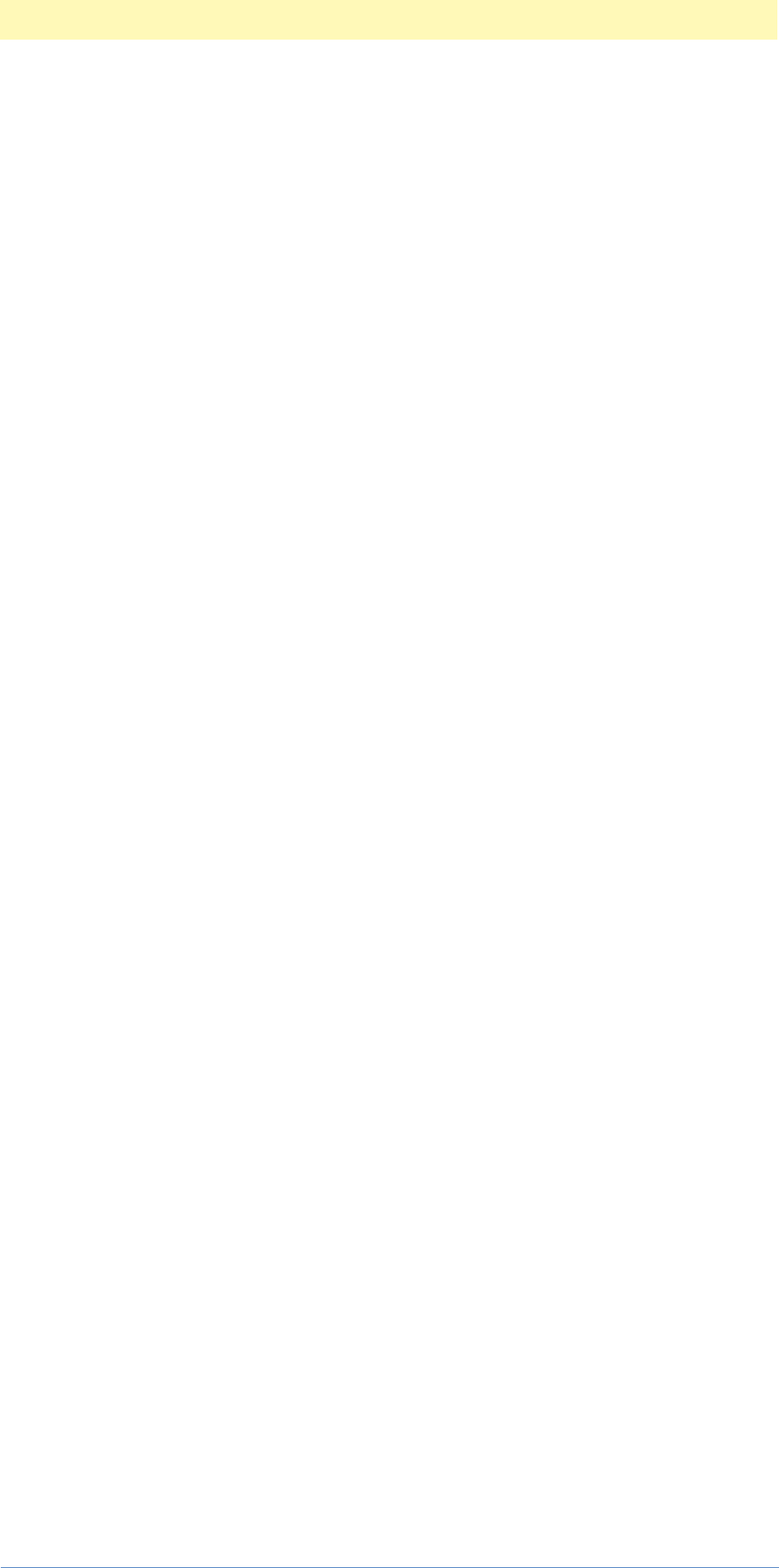
3. Creating An Automation Plug-in
Adobe Photoshop Actions Event Guide 26
vendorName " " plugInName // Unique string.
},
EnableInfo { "true" },
}
};
Note that variables such as plugInName,
latestActionsPlugInVersion, latestActionsPlugInSubVersion,
plugInClassID, plugInEventID, ResourceID, vendor name, and
plugInName are used for specific plug-in information so that these
constants can be defined elsewhere once and used throughout your
project. They can be easily updated as needed without affecting the code
itself.
For TriggerFilters these variables are defined as follows:
#define plugInName "TriggerFilters"
#define plugInCopyrightYear "1998"
#define plugInDescription \
"An example Actions Module to trigger filters in Adobe Photoshop®."
#define vendorName "AdobeSDK"
#define plugInAETEComment "triggerfilters example actions plug-in"
#define plugInSuiteID 'sdKE'
#define plugInClassID plugInSuiteID
#define plugInEventID 'triG'
PiPLs are static data structures that define the basic properties of the
plug-in. In contrast, suites are the active message passing structures.
Suites
Suites are structures defined by the host that specify the message
structures and data organization used between plug-ins and Photoshop.
PICA defines a message passing architecture based on suite objects. PICA
suites are acquired and released via two callbacks, AcquireSuite and
ReleaseSuite. PICA is subdivided into a number of functional suites,
starting with the SPBasic Suite. SPBasic acquires and releases the other
suites and thus is the first thing called by any plug-in or application
calling a PICA suite. The other suites perform such functions as acquiring
and releasing plug-ins (as compared to suites), handling memory, file
manipulations, calling non-PICA plug-ins, manipulating strings, and other
housekeeping functions. PICA Suites are documented in the Adobe Plug-In
Component Architecture PICA Reference document contained in the Photoshop
5.0 SDK.
PICA Suites are found in SKD/SampleCode/Common/Headers/Photoshop/PICA
Folder.
For example, the SPBasic Suite is defined in SPBasic.h (found in SDK/
SampleCode/Common/Headers/Photoshop/SweetPea) as follows:
typedef struct SPBasicSuite {
SPAPI SPErr (*AcquireSuite)( char *name, long version, void **suite );
SPAPI SPErr (*ReleaseSuite)( char *name, long version );
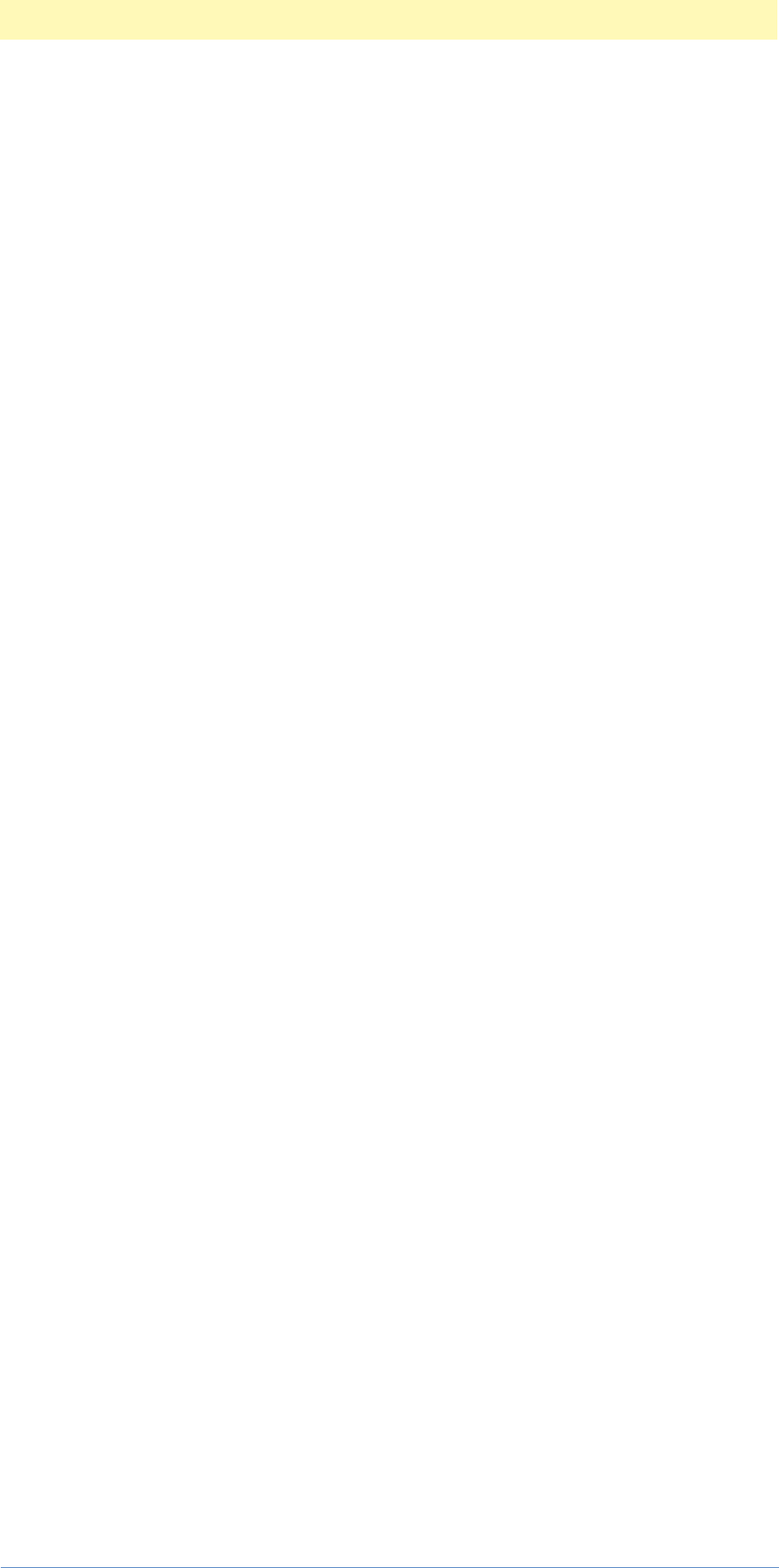
3. Creating An Automation Plug-in
Adobe Photoshop Actions Event Guide 27
SPAPI SPBoolean (*IsEqual)( char *token1, char *token2 );
SPAPI SPErr (*AllocateBlock)( long size, void **block );
SPAPI SPErr (*FreeBlock)( void *block );
SPAPI SPErr (*ReallocateBlock)( void *block, long newSize,
void **newblock );
SPAPI SPErr (*Undefined)( void );
} SPBasicSuite;
SPAPI SPErr SPBasicAcquireSuite( char *name, long version, void **suite );
SPAPI SPErr SPBasicReleaseSuite( char *name, long version );
SPAPI SPBoolean SPBasicIsEqual( char *token1, char *token2 );
SPAPI SPErr SPBasicAllocateBlock( long size, void **block );
SPAPI SPErr SPBasicFreeBlock( void *block );
SPAPI SPErr SPBasicReallocateBlock( void *block, long newSize,
void **newblock );
SPAPI SPErr SPBasicUndefined( void );
In addition to basic PICA suites, Adobe makes available the Adobe Dialog
Manager or ADM suites. These suites simplify the process of developing
cross-platform user interfaces. ADM is very useful since it provides many
standard user interface functions such as tracking mouse movements,
notifying on key presses, etc. This reduces the programming required for
these types of user interface functions and provides the additional
benefit of eliminating recoding of these functions for different platforms.
ADM Suites are documented in the Adobe Dialog Manager document
contained in the Photoshop 5.0 SDK.
NOTE: You must still initially create the actual dialog windows and
elements for each platform. This can be done in any popular visual editor
or in code.
In addition to PICA and ADM suites, Photoshop itself provides its own
Photoshop specific suites that handle Photoshop functions. These are
defined in the files found in
SDK/SampleCode/Common/Headers/Photoshop/Suites.
AGMSPDraw.h PIMenuGroups.h
AGMSPPort.h PIMenuSuite.h
PIBufferSuite.h PIProgressSuite.h
PIChannelPortsSuite.h PIProxySuite.h
PIColorSpaceSuite.h PIUIHooksSuite.h
PIErrorSuite.h PIZStringsSuite.h
PIHandleSuite.h
NOTE: These folders and files are installed when you install the
Photoshop 5.0 SDK.
Handling Suites In Your Plug-in
When creating your plug-in, you will use Photoshop suites (and possibly
ADM suites) to perform various functions. A “suite dispatcher” is available
in the PIUBasic library that automatically handles acquiring all of the
most popular Photoshop suites. This code was created by Adobe
Developer Relations and is included in an additional library project called
PIUBasic.mcp. This project is included in the library folder of the
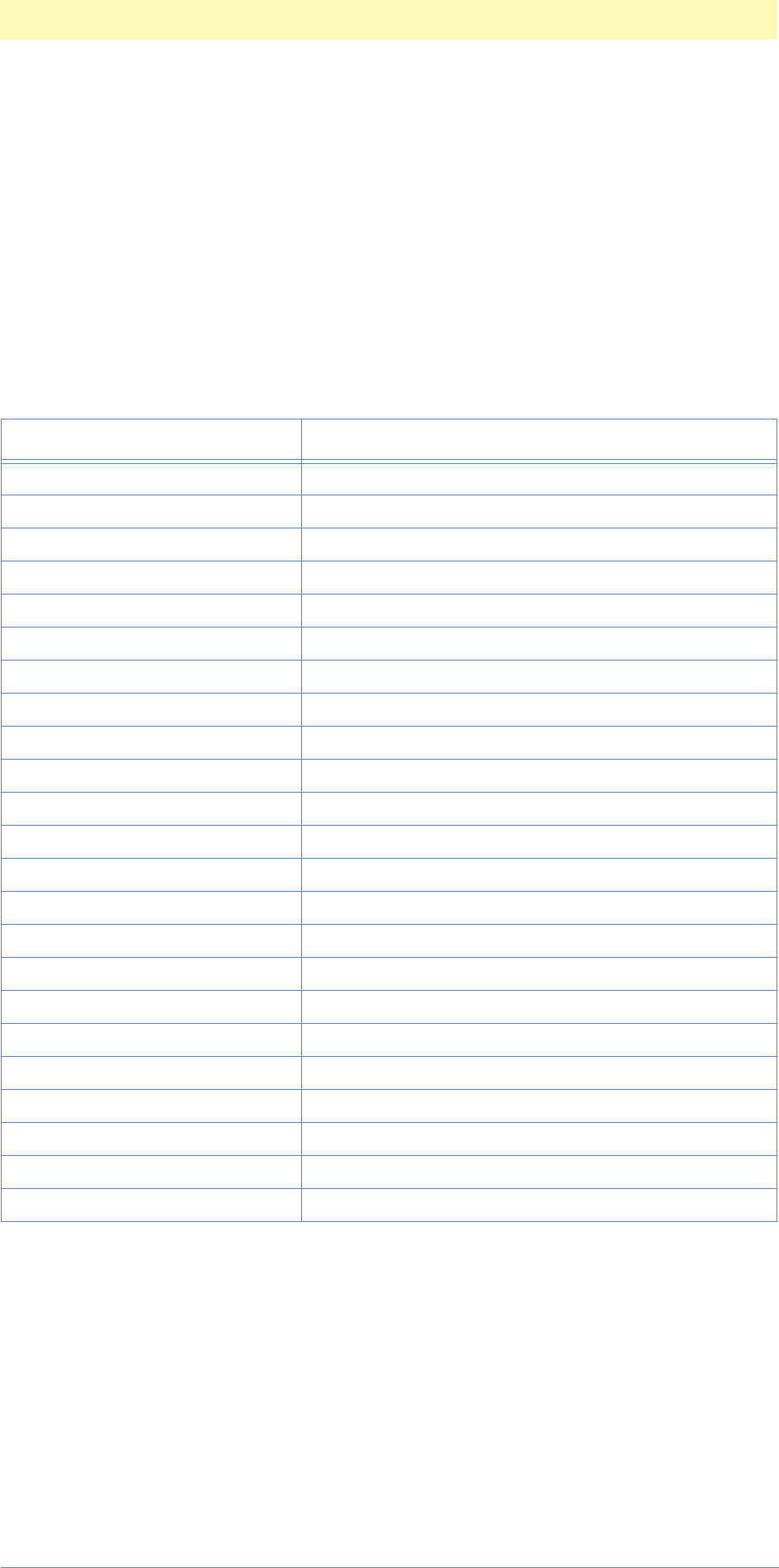
3. Creating An Automation Plug-in
Adobe Photoshop Actions Event Guide 28
Automation SDK plug-in samples. It contains code and headers that
perform much of the basic housekeeping functions you’ll require.
In particular, PIUSuites.cpp (and PIUSuites.h) in PIUBasic.mcp
acquires a subset (the main ones we think you’ll need most) of the
Photoshop suites for you. These are the main suites we think you’ll need
the most. You can always acquire other available suites on you own.
PIUSuites.cpp acquires and makes globally available the following
suites:
This is the subset of the total available Photoshop, PICA and ADM suites
that you will most likely need.
When you write your plug-in and call the suite dispatcher (see the code
in PIUDispatch.cpp), it will automatically check to see if the suites you
want are available (loaded into memory), and give you an error message
if any of the suites you need are not available.
The dispatch code will also determine what message has been sent to
your plug-in (i.e., display your About Box, startup, shutdown, load into
Table 3–1: PIUSuites exported smart suite pointers
Suite Pointer Suite Name
sSPBasic PICA Basic suite
sSPRuntime PICA Runtime utility suite.
sPSBasicActionControl Photoshop Basic Action Control suite
sPSActionControl Photoshop Action Control suite
sPSActionDescriptor Photoshop Action Descriptor suite
sPSDescriptorRegistry Photoshop Descriptor Registry suite
sPSActionList Photoshop Action List suite
sPSActionReference Photoshop Action Reference suite
sPSWindowNotify Photoshop Macintosh Window dialog notify suite
sPSBuffer Photoshop Buffer suite
sPSHandle Photoshop Handle suite
sPSUIHooks Photoshop User Interface utilities suite
sPSChannelPorts Photoshop Channel Ports suite
sPSError Photoshop Error Management Suite
sADMBasic Adobe Dialog Manager basic functions uite
sADMDialog Adobe Dialog Manager dialog functions suite
sADMNotify Adobe Dialog Manager notification functions suite
sADMTrack Adobe Dialog Manager tracking functions suite
sADMItem Adobe Dialog Manager item functions suite
sADMList Adobe Dialog Manager list functions suite
sADMEntry Adobe Dialog Manager entry functions suite
sADMDialogGroup Adobe Dialog Manager dialog group functions suite
sASZStrings Adobe Systems Standard ZStrings suite

3. Creating An Automation Plug-in
Adobe Photoshop Actions Event Guide 29
memory, or unload from memory). Plug-ins only get loaded into memory
when they are used. The dispatch code checks the parameters being
passed to your plug-in, returns an error if there are any problems, and if
not, jumps to your execute routine. If during execution, an error is
returned, dispatch will handle normal errors (function done, return; or
user canceled, return; etc.). This dispatch code may be used as is for the
vast majority of tasks your plug-ins will perform.
The one requirement of using the dispatcher is you must identify which
suites of the subset of Photoshop suites that the dispatcher automatically
loads that you will NOT need. This is because the dispatcher assumes that
you want access to all of the suites in its subset (see above list), but this
will rarely be the case. In particular, automation plug-ins cannot perform
operations on pixels; they can only call other plug-ins that do. Thus, any
automation plug-in call to a pixel manipulation suite will result in an
error.
For example, if an automation plug-in tries to access the ChannelPort
suite, Photoshop won’t let it have access to that suite. Thus, when the
plug-in tries to access that suite, the pointer to the functions of that suite
will be NULL. When the plug-in tries to use it, the dispatcher will realize
that the suite is not available, it will display an error similar to “this suite
is not available,” and the plug-in will quit.
To avoid “not available” errors from suites you don’t need, all you have to
do is list the suites you don’t require for your plug-in. The dispatcher will
ignore those suites whether they are missing or not. An easy way to find
out which suites you won’t need is to run your plug-in. Any missing suites
will generate an error dialog box that will display which suites are not
available.
This can also help you catch any basic errors like forgetting to put the
ADM plug-in into the Photoshop Plug-in Folder. For example, if the ADM
plug-in is not in the Photoshop Plug-in Folder at startup and your plug-in
uses ADM suites, Photoshop will return an error stating an ADM suite is
not available and quit the plug-in.
Photoshop Suite Definitions
PIActions.h - contains Photoshop’s suites related to automation. There
are seven suites that Photoshop exports. One of them is the
PIActionDescriptor suite that has forty functions. In addition to
PIActions.h, there are some other header files in
samplecode/Common/Headers/Photoshop/PS-Suites that contain Photoshop
suites:
AGMSPDraw.h PIErrorSuite.h PIProgressSuite.h
AGMSPPort.h PIHandleSuite.h PIProxySuite.h
PIBufferSuite.h PIMenuGroups.h PIUIHooksSuite.h
PIChannelPortsSuite.h PIMenuSuite.h PIZStringsSuite.h
PIColorSpaceSuite.h
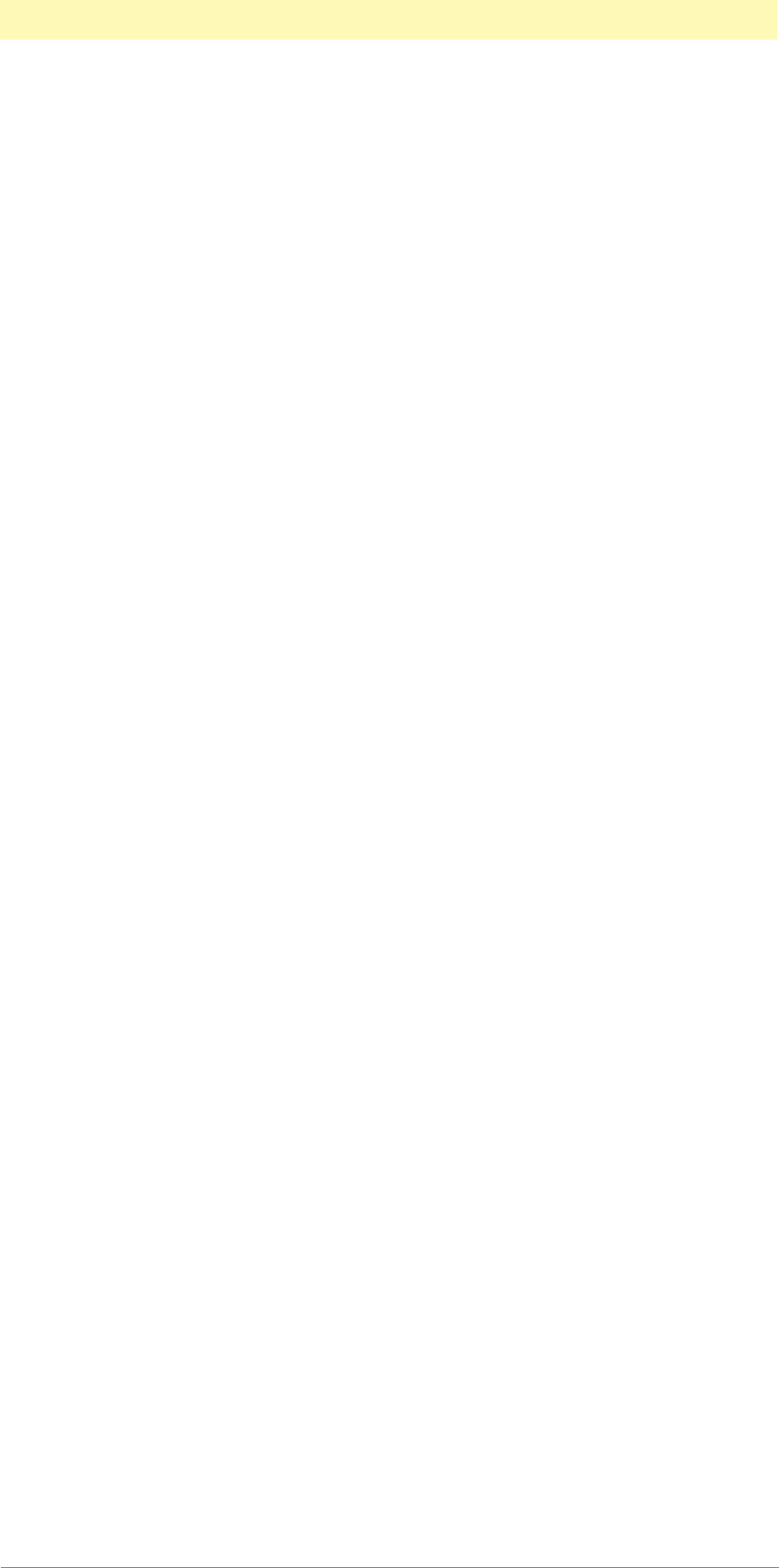
3. Creating An Automation Plug-in
Adobe Photoshop Actions Event Guide 30
Adobe Developer Relations has added some additional utility functions
into some suites. They are member functions associated with the suite
pointer. To use them, you use the “.” Reference operator:
“sPSActionDescriptor.SetReturnInfo(descriptor)”. The normal
suite functions are available by double-dereferencing the suite:
sSPBasic->FreeBlock
(
Foo
);
The PIActionDescriptor suite as defined in PIActions.h is shown below:
#define kPSActionDescriptorSuite"df135115-c769-11d0-8079-00c04fd7ec47"
#definekPSActionDescriptorSuiteVersion2
typedef struct PSActionDescriptorProcs
{
// ALLOCATES: descriptor
SPAPI OSErr (*Make)(PIActionDescriptor *descriptor);
SPAPI OSErr (*Free)(PIActionDescriptor descriptor);
SPAPI OSErr (*GetType)(PIActionDescriptor descriptor, DescriptorKeyID key,
DescriptorTypeID *type);
// index is zero based
SPAPI OSErr (*GetKey)(PIActionDescriptor descriptor, uint32 index,
DescriptorKeyID *key);
SPAPI OSErr (*HasKey)(PIActionDescriptor descriptor, DescriptorKeyID key,
Boolean *hasKey);
SPAPI OSErr (*GetCount)(PIActionDescriptor descriptor, uint32 *count);
SPAPI OSErr (*IsEqual)(PIActionDescriptor descriptor, PIActionDescriptor other,
Boolean *isEqual);
SPAPI OSErr (*Erase)(PIActionDescriptor descriptor, DescriptorKeyID key);
SPAPI OSErr (*Clear)(PIActionDescriptor descriptor);
SPAPI OSErr (*PutInteger)(PIActionDescriptor descriptor, DescriptorKeyID key,
int32 value);
SPAPI OSErr (*PutFloat)(PIActionDescriptor descriptor, DescriptorKeyID key,
double value);
SPAPI OSErr (*PutUnitFloat)(PIActionDescriptor descriptor, DescriptorKeyID key,
DescriptorUnitID unit, double value);
SPAPI OSErr (*PutString)(PIActionDescriptor descriptor, DescriptorKeyID key,
char *cstrValue);
SPAPI OSErr (*PutBoolean)(PIActionDescriptor descriptor, DescriptorKeyID key,
Boolean value);
SPAPI OSErr (*PutList)(PIActionDescriptor descriptor, DescriptorKeyID key,
PIActionList value);
SPAPI OSErr (*PutObject)(PIActionDescriptor descriptor, DescriptorKeyID key,
DescriptorClassID type, PIActionDescriptor value);
SPAPI OSErr (*PutGlobalObject)(PIActionDescriptor descriptor,
DescriptorKeyID key, DescriptorClassID type,
PIActionDescriptor value);
SPAPI OSErr (*PutEnumerated)(PIActionDescriptor descriptor, DescriptorKeyID key,
DescriptorEnumTypeID type, DescriptorEnumID value);
SPAPI OSErr (*PutReference)(PIActionDescriptor descriptor, DescriptorKeyID key,
PIActionReference value);
SPAPI OSErr (*PutClass)(PIActionDescriptor descriptor, DescriptorKeyID key,
DescriptorClassID value);
SPAPI OSErr (*PutGlobalClass)(PIActionDescriptor descriptor, DescriptorKeyID key,
DescriptorClassID value);
SPAPI OSErr (*PutAlias)(PIActionDescriptor descriptor, DescriptorKeyID key,
Handle value);
SPAPI OSErr (*GetInteger)(PIActionDescriptor descriptor, DescriptorKeyID key,
int32* value);
SPAPI OSErr (*GetFloat)(PIActionDescriptor descriptor, DescriptorKeyID key,
double* value);
SPAPI OSErr (*GetUnitFloat)(PIActionDescriptor descriptor, DescriptorKeyID key,

3. Creating An Automation Plug-in
Adobe Photoshop Actions Event Guide 31
DescriptorUnitID* unit, double* value);
SPAPI OSErr (*GetStringLength)(PIActionDescriptor descriptor,
DescriptorKeyID key, uint32 *stringLength);
SPAPI OSErr (*GetString)(PIActionDescriptor descriptor, DescriptorKeyID key,
char *cstrValue, uint32 maxLength);
SPAPI OSErr (*GetBoolean)(PIActionDescriptor descriptor, DescriptorKeyID key,
Boolean* value);
SPAPI OSErr (*GetList)(PIActionDescriptor descriptor, DescriptorKeyID key,
PIActionList* value);
SPAPI OSErr (*GetObject)(PIActionDescriptor descriptor, DescriptorKeyID key,
DescriptorClassID* type, PIActionDescriptor* value);
SPAPI OSErr (*GetGlobalObject)(PIActionDescriptor descriptor,
DescriptorKeyID key, DescriptorClassID* type,
PIActionDescriptor* value);
SPAPI OSErr (*GetEnumerated)(PIActionDescriptor descriptor, DescriptorKeyID key,
DescriptorEnumTypeID* type, DescriptorEnumID* value);
SPAPI OSErr (*GetReference)(PIActionDescriptor descriptor, DescriptorKeyID key,
PIActionReference* value);
SPAPI OSErr (*GetClass)(PIActionDescriptor descriptor, DescriptorKeyID key,
DescriptorClassID* value);
SPAPI OSErr (*GetGlobalClass)(PIActionDescriptor descriptor, DescriptorKeyID key,
DescriptorClassID* value);
SPAPI OSErr (*GetAlias)(PIActionDescriptor descriptor, DescriptorKeyID key,
Handle* value);
// Convienence Functions
SPAPI OSErr (*HasKeys)(PIActionDescriptor descriptor, DescriptorKeyIDArray
requiredKeys, Boolean *hasKeys);
SPAPI OSErr (*PutIntegers)(PIActionDescriptor descriptor, DescriptorKeyID key,
uint32 count, int32* value);
SPAPI OSErr (*GetIntegers)(PIActionDescriptor descriptor, DescriptorKeyID key,
uint32 count, int32* value);
SPAPI OSErr (*AsHandle)(PIActionDescriptor descriptor,
PIDescriptorHandle *value);
} PSActionDescriptorProcs;
To access this suite, use sPSActionDescriptor, which is defined in
PIUSuites.h. For example, sPSActionDescriptor->Put Boolean
(descriptor, key, boolean value);
The Plug-in Development Process
As detailed in the Graphics and Publishing Software Development Toolkit Technical
Notes FAQ: Frequently Asked Questions: the Plug-in Development Process
should following this sequence.
Table 3–2: Plug-in Development Process
1. Use the application you're interested in making the plug-in for (in this case Photoshop).
2. Do a thorough search and use the plug-ins already on the market.
3. If you still see a need for your proposed plug-in:
4. Get the Photoshop SDK.
5. READ THE DOCUMENTATION.
6 Read the header files.
7. Compile the sample code.
8. Formulate your approach based on modifying a sample that already works and ships with the
SDK. (We encourage this.)
9. GO BACK AND READ THE DOCUMENTATION, now that you know what it is you want to do.
10. Start modifying an existing, working sample from the SDK.
11. If you encounter some problems, backtrack all the way back to the sample that already works.
You did start with a working sample, didn't you?
12 If you still encounter some problems, refer to the header files.

3. Creating An Automation Plug-in
Adobe Photoshop Actions Event Guide 32
When creating your automation plug-in, there are several basic technical
steps to follow. The first thing is to consider what functions your plug-in
will execute and what parameters will be associated with those functions.
For example, to create a new automation plug-in that creates a new
document (a simple, but basic function), there are four basic parameters
to consider: the width, the height, the resolution of the image and the
color mode of the file. Thus, your plug-in will have four parameters: three
of the type integer (W, H, Res) and one of the type enumerated (color
mode).
To aid in the development of automation plug-ins, Adobe has provided
some sample automation plug-ins such as the TriggerFilters and the
MakeNew plug-ins as CodeWarrior projects on the Macintosh and Visual
C++ projects on Windows. In the projects are source files, resource files,
header files, and library files that you can adapt to your own
requirements.
First, find the sample automation plug-in closest to your needs and copy
the project folder, including headers and code files. Then rename all the
files the same as your plug-in’s name and begin the process of revising
the files to contain your plug-in’s functionality.
The next figure illustrates this process.
13. If you still encounter some problems, refer to the documentation.
14. If you still encounter some problems, QA your plug-in and determine exactly where its crash-
ing.
15. If you still encounter some problems, e-mail all this information to us. Help us help you by
doing stringent QA on your code before you talk to us. We cannot write your code for you,
and we're not responsible for QAing your plug-ins.
16. Finish your plug-in.
17. Write documentation.
18. E-mail us and arrange an appointment with our evangelism and marketing teams to talk
about your marketing strategy.
19. E-mail us and arrange with our engineering teams to get your plug-in into our QA depart-
ment to QA with the latest build of our applications.
20. Market your plug-in.
21. Go to step 1 with another Adobe application.
Table 3–2: Plug-in Development Process

3. Creating An Automation Plug-in
Adobe Photoshop Actions Event Guide 33
Our new automation plug-in
In this document we will create a automation plug-in named MakeNew. It
will be a simple one, but it will illustrate the process you can use to create
more complex automation plug-ins.
MakeNew will be called from the Automate menu and will perform a
simple function: create a new document with user supplied parameters.
Its user interface is shown below:
Default values for width, height, resolution, mode and fill are supplied as
shown.
Automation Photoshop Plug-in Module Construction:
Use TriggerFilters.mcp as template and cut and paste functionality as needed
Develop Specific
Automation
Function Code
Adapt TriggerFilters.mcp
Sources and Headers
KEEP:
header files
libraries
DROP:
unwanted functions
REVISE:
triggerfilters.cpp
to suit your needs
Devise User Interface:
If ADM, create ADM suite calls
Devise Actions Events List:
Define required Descriptors
and sequences of events
Devise Error Messages:
Define tests and error handling
Place compiled output
in Plug-ins
Folder and run
Photoshop:
Plugin will appear in
Help Menu or
Automation Menu
Perform
Plug-in
Debug, refine and re-code
until fully functional

3. Creating An Automation Plug-in
Adobe Photoshop Actions Event Guide 34
MakeNew incorporates all of the basic structures you’ll need to create
more powerful plug-ins. In creating MakeNew, we’ll cover all of the
automation source and header files and we’ll detail creating dialog, PiPL,
and 'aete' resources in this document.
We’ll create MakeNew by taking an existing automation plug-in,
TriggerFilters.8li and revising it to suit our needs.
Examining the TriggerFilters plug-in project
TriggerFilters is a fairly complex plug-in that uses ADM to manipulate
a dialog box with various options. As shown in the figure below, the user
can select a specific filter, select the dialog options (never display, display
once or display aways), run a selected filter and display the timing
results. Optionally, the user may log results in a text file.
The figure below shows the TriggerFilters project files from the
Photoshop 5.0 SDK as shown in the CodeWarrior IDE 2.1 environment.

3. Creating An Automation Plug-in
Adobe Photoshop Actions Event Guide 35
The key elements are the target (the chosen platform), in this case the
Macintosh, header files, source files, resource files, and libraries.
Precompiled headers are required, as are the source, resource, and library
files. For information purposes and easy access, additional headers files
are included in the headers folder.
There are four types of files: headers, sources, resources and libraries.
There are several header files:
TriggerFilters.pch,
TriggerFiltersTerminology.h, and
TriggerFilters.h.
There are three source files:
TriggerFilters.cpp,
TriggerFiltersScripting.cpp, and
TriggerFiltersUI.cpp.
There is one resource file: TriggerFilters.r.
Finally, there are several library files:PIUBasic.mcp is an entire
CodeWarrior project with its own source, headers, resource and libraries;
and there are debug and release library files.
Photoshop Automation Plug-in Make Files:
(Sources and Resource files/
CodeWarrior Power Mac shown)
Name of target
Required Headers
Main Source Files
User Interface
Source file
Resource file
Libraries
A
dditional Headers
(for information
only)

3. Creating An Automation Plug-in
Adobe Photoshop Actions Event Guide 36
The Additional Headers group contains useful files for quick access to
various Photoshop and automation functions.
The main source file TriggerFilters.cpp includes basic include files
(the headers and precompiled headers), the global variable definitions
required for TriggerFilters, the prototypes for EntryPoint (the main
function in this file), the actual EntryPoint code, the dispatch code (see
above descriptions) and code for each of the functions required for
TriggerFilters. These elements are shown in the following diagram.
The second source file, TriggerFiltersScripting.cpp, handles reading
and writing descriptors. It uses ReadScriptParams() and
WriteScriptParams() to accomplish these automation functions. The
third source file, TriggerFiltersUI.cpp handles the user interface
functions. The TriggerFilters.r resource file contains the actual dialog
resources as well as the PiPL and 'aete' dictionary resources.
Photoshop Automation Plug-in Make Files:
(CodeWarrior Power Mac Shown)
Name of target
Required Headers
Main Source Files
User Interface
Source file
Resource file
Libraries
A
dditional Headers
(for information
only)

3. Creating An Automation Plug-in
Adobe Photoshop Actions Event Guide 37
This diagram shows the source and header files of the TriggerFilters
project with a brief listing of what’s inside each source file.
The final piece is the PIUBasic.mcp project, included in the library folder.
It contains code and headers providing much of the basic housekeeping
functions required by any plug-in. See Appendix B for more information.
Header Files:
Trigger Filters Plug-in Module Files:
TriggerFilters.cpp (C++ source file)
#includes: Required Precompiled Headers:
Additional Headers (for information only):
globals:
prototypes:
dispatching:
ENTRYPOINT /main:
EXECUTE TriggerFilters CODE:
TriggerFiltersScripting.cpp (C++ source file)
PIDefines.h
TriggerFilters-PPC.ch or TriggerFilters.h
#includes:
Read Scripting Parameters:
PIDefines.h
TriggerFilters-PPC.ch or TriggerFilters.h
SPErr ReadScriptParams ()
{
SPErr error = kSPNoError;
if ... various tests .... then ...
Write Scripting Parameters:
SPErr WriteScriptParams ()
{
SPErr error = kSPNoError;
if ... various tests .... then ...
TriggerFiltersUI.cpp (C++ source file)
#includes:
Definitions:
TriggerFilters-PPC.ch or TriggerFilters.h
dialog box enumerations
prototypes:
DoUI, DoDialogCleanup, InitDialogList, etc.
globals:
bool gCancelButtonIsReset= false;
groupList_t* saveLastGroupLIst =NULL;
geventList_t* saveLastEventList=NULL;
bool saveLogToFile = false; etc.
Other Resources
Libraries:
PIUBasic.mcp
PIUBasic-PPC Debug.lib
PIUBasic-PPC Release.lib
Resources
TriggerFilters.r
TriggerFilters.pch
TriggerFiltersTerminology.h
TriggerFilters.h or TriggerFilters-PPC.ch
PIActionsPlugin.h
DialogUtilities.h
PIUtilities.h
PIActions.h
PIGeneral.h
PITypes.h
PIAbout.h
PIDebug.h
PIDefines.h
PIRezMac.h
ADMBasic.h
SPBasic.h
static PIUDispatch* dispatcher = new PIUDispatch
(
AboutID, // Your About string ID or 0.
PIUAPI_None, // Your about routine or PIUAPI_None.
Execute, // Your execute routine or PIUAPI_None.
PIUAPI_None, // Your Reload or PIUAPI_None.
PIUAPI_None, // Your Unload or PIUAPI_None.
PIUAPI_None, // Your Startup or PIUAPI_None.
PIUAPI_None // Your Shutdown or PIUAPI_None.
);
error = dispatcher->Dispatch(caller, selector, data);
if (dispatcher->Done() || error != kSPNoError)
{
delete dispatcher;
}
return error;
}
SPAPI SPErr ENTRYPOINT
(
const char* const caller,
const char* const selector,
const void* const data
)
{
SPErr error = kSPNoError;
SPErr Execute(void)
Make Filter List
Free Filter List
Do Undo
Play Filter
Find ID in Event List
Find Name in Event List
Find Index in Event List
Append to File
EXECUTE UI CODE:
DoUI
DoUIInit
DoDialogCleanup, etc.
SPAPI SPErr ENTRYPOINT
(
const char* const caller, // Area that's calling us.
const char* const selector, // Specific action to perform.
const void* const data // Data related to command.
);
char gOtherEvent[kMaxStr255Len] = "";
bool gSuppressDialog = false;
bool gShowDialog = false;
bool gLogToFile = false;
SPPlatformFileSpecification gFile;
eventList_t* gLastEventList = NULL;
eventList_t* gEventList = NULL;
size_t gEventList_size = 0;

3. Creating An Automation Plug-in
Adobe Photoshop Actions Event Guide 38
Writing Your Own Plug-in: Step-by-Step
The fastest way to create your own Photoshop automation plug-in is to
copy the project files from an existing automation plug-in and revise
them to suit your needs. We’ll explain how we created the MakeNew.8li
plug-in from the TriggerFilters.8li plug-in.
The next three diagrams show the process, and the following text
explains each step. Note that the finished MakeNew project is included in
your SDK files as well as the TriggerFilters project.
Keep all of the header
and library files
Add newly renamed files to
MakeNew project and
delete the TriggerFilter files
Keep the project target settings,
but change the target file name
to: MakeNew.8li
MakeNew Plug-in Module Step-by-step Construction Part 1:
Copy TriggerFilters.mcp files and cut and paste
Copy in Finder
TriggerFilters
Plug-in Project Files,
and rename to
MakeNew files
Determine which files you'll keep
1
2
3
4

3. Creating An Automation Plug-in
Adobe Photoshop Actions Event Guide 39
In this example, a new automation plug-in, MakeNew will be created
using TriggerFilters as a template. MakeNew will be a simple automation
plug-in that will open a user dialog box and based on user input on
Width, Height, Resolution, Fill and Color Mode, let the user create a new
document. This simple automation plug-in will illustrate the process and
show what elements are absolutely needed for an automation plug-in.
MakeNew Plug-in Module Step-by-step Construction Part 2:
Copy TriggerFilters.mcp files and edit
Scripting code:
Reads and writes
Descriptor Values
Change file names, global variables,
constants, prototypes, functions, etc.
MakeNewScripting.cpp includes:
1) Includes (same as MakeNew.cpp)
2) Prototypes
3) Read Scripting Parameters function
Revise flags, keys, types, etc.
4) Write Scripting Parameters function
Revise flags, keys, types, etc.
Revise MakeNewScripting.cpp
9
Basic code:
Initializes variables,
contains entrypoint main function
determines options
Revise Header Files, specifically
Revise MakeNew.h file
Change file names, global variables,
constants, prototypes, functions, etc.
Change file names, global variables,
constants, prototypes, functions, etc.
1) Includes: PIDefine.h, etc.
2) Globals - unsigned shorts for W, H, Res;
enumerated for Mode, etc.
3) Prototypes - entry point, initialize
4) Entrypoint - almost the same for
every plugin (includes dispatch code)
5) Execute code (Read/Write ScripParams)
6) Initialize parameters routine
7) List of optional suite IDs for dispatcher
code - list the suites your plugin won't
need
8) Read Descriptors and determine
Dialog options
MakeNew Plug-in will need:
keyMyWidth, keyMyHeight, keyMyMode,
keyImageModeType, and keyMyFill,
Revise MakeNewTerminology.h file
Change/define the scripting key definitions
Revise MakeNew.cpp
6
7
8
Revise Header Files
Revise Header Info:
Change file names in headers, etc.
Every Plug-in will need:
Execute routine, DoUI routine,
Read/Write scripts
MakeNew Plug-in will need:
Variables, functions and globals
for its specific functions
Take out the TriggerFilter
specific header information
Global variables, constants,
prototypes, functions, etc.
5

3. Creating An Automation Plug-in
Adobe Photoshop Actions Event Guide 40
Step 1 - Copy the TriggerFilters.mcp project folder.
Copy the project files from an existing automation plug-in into a new
directory called “Your Plug-in Name.” In this case, we are creating a new
plug-in called MakeNew, so the new project name is MakeNew.mcp.
Step 2 - Rename all files.
Rename all project files, replacing TriggerFilters with YourName (in
this case MakeNew). Delete the MakeNew.mcp Data folder, since this
information will be recreated when we compile our new project.
Step 3 - Open the newly named MakeNew.mcp project. Inside will be all of
the old TriggerFilters files. Use Add Files and insert all of the renamed
MakeNew Plug-in Module Step-by-step Construction Part 3:
Revise dialog resources and user interface files
Keep #includes:
Change file names in headers, etc.
MakeNew globals:
int32 saveWidth;
int32 saveHeight;
int32 saveResolution;
DescriptorEnumID saveFill;
DescriptorClassID saveMode;
bool gCancelButtonIsReset = false;
MakeNew function code:
DoUIInit, InitCancelbutton,
Do Cancel, DoReset,
DoWidthEditText,
DoHeightEditText,
DoResolutionEditText,
etc.
MakeNew definitions:
enum ... dialog buttons
and popups ...
MakeNew constants:
keyHeightMin, Max, etc.
MakeNew prototypes:
DoUIInit, InitCancelbutton,
Do Cancel, DoReset,
DoWidthEditText,
DoHeightEditText,
DoResolutionEditText,
etc.
Revise MakeNewUI.cpp
Place
MakeNew.8li
binary in
Plug-in Folder
Debug
code
Compile
MakeNew
Project Errors?
Yes
No
Debug
code
Run App.,
Run Plug-in,
Any Errors?
Yes
No DONE!
13
14 15 16
User Interface Resource Editing:
Capture TriggerFilters
dialog resources,
Change to suit your needs,
Save as new Resource file
1) Read
TriggerFilters.8li binary
file in Resourcerer/ResEdit
and manipuate
user interface elements.
2) Run Derez script in CodeWarrior
to turn visual resource
elements into text file.
3) Edit text file in
CodeWarrior and save as
MakeNew.r file.
Revise User Interface
via Resorcerer® or ResEdit
and Derez
10
12
11

3. Creating An Automation Plug-in
Adobe Photoshop Actions Event Guide 41
MakeNew files. Add them in the same folders as their TriggerFilters
counterparts (i.e., source files in the “source” folder, headers in the
“header” folder, etc.). Once the new files are inserted, delete the old
TriggerFilter files.
Step 4 - In the project settings change the target output file to
MakeNew.8li for both the Debug and Release Targets.
Step 5 - Revise the Header file information to take out any TriggerFilters
information and replace with MakeNew information.
Step 6 - Open MakeNew.h and replace the TriggerFilters information with
MakeNew specifics. Replace the TriggerFilters globals with the MakeNew
global variables. For MakeNew, these variables are:
extern int32 gWidth;
extern int32 gHeight;
extern int32 gResolution;
extern DescriptorEnumID gFill;
extern DescriptorClassID gMode;
These are the variables for the width, height, resolution, Fill mode and
Color Mode.
MakeNew has no constant definitions, so the TriggerFilter constant
definitions may be removed and not replaced.
MakeNew requires the following global prototypes: DoUI,
ReadScriptParams, and WriteScriptParams. These exist in TriggerFilters
(along with several others), so delete everything but these three
prototypes:
SPErr DoUI (); // Show the UI.
SPErr ReadScriptParams (); // Read any scripting params.
SPErr WriteScriptParams (); // Write any scripting params.
These functions will return an SPErr value that will be kSPNoError if all is
well, or a specific error code if there is a problem.
Step 7 - Revise the MakeNewTerminology.h file to include the MakeNew
specific keys and their definitions. The definitions will be the scripting
keys for the new document variables (Width, Height, Resolution, Fill,
Color Mode):
#define keyMyWidth keyWidth
#define keyMyHeight keyHeight
#define keyMyResolution keyResolution
#define keyMyFill keyFill
#define typeMyFill typeFill
#define keyMyMode keyMode // RGB, CMYK, etc.
#define typeClassMyMode typeClassMode
Because Fill is an enumerated value, it requires a type key (typeMyFill)
in addition to a Fill key. Because color mode is actually a color class in

3. Creating An Automation Plug-in
Adobe Photoshop Actions Event Guide 42
Photoshop, it is a class type and requires a key mode (keyMyMode) and a
class mode type (typeClassMyMode).
In addition, two reset and cancel string ID resource keys are defined so
that the Cancel button will toggle in the UI:
#define kResetStringID uiID
#define kCancelStringID kResetStringID+1
uiID is predefined as 16001.
Step 8 - Revise the MakeNew.cpp source file. This is our main source file,
and it contains the four functions that we need to create a new
document. It is organized exactly like TriggerFilters.cpp (see earlier
diagram) with just the MakeNew elements. We need to have our includes:
#include "PIDefines.h"
#if defined(__PIMWCWMacPPC__)
#include "MakeNew-PPC.ch"
#else
#include "MakeNew.h"
#endif
and our global variables:
int32 gWidth;
int32 gHeight;
int32 gResolution;
DescriptorEnumID gFill; // white, transparent, background
DescriptorClassID gMode; // RGB, CMYK, etc.
and our prototypes for ENTRYPOINT, Initialize,
ConvertToUnitDistance and MakeNewDocument functions:
SPAPI SPErr ENTRYPOINT
(
const char* const caller, // Area that's calling us.
const char* const selector, // Specific action to perform.
const void* const data // Data related to command.
);
// Initialize our parameters:
static void Initialize (void);
// Convert from any base to unitDistance:
static double ConvertToUnitDistance
(
const double amount,
const double amountBasePerInch
);
// Actually make a new document:
static SPErr MakeNewDocument (void);
ENTRYPOINT is the first routine in the source file. It is called first when the
plug-in is called. Initialize is a function that initializes our variables
(Width, Height, etc.). ConvertToUnitDistance is a small utility function
that we’ve added that converts a distance into standard unitDistance
units of 72 dpi. This lets the user input a parameter for Width or Height in
pixels and our plug-in automatically converts it into distance. In other

3. Creating An Automation Plug-in
Adobe Photoshop Actions Event Guide 43
words, if the user inputs the values of 288 pixels for Width, 216 pixels for
Height, and 72 dpi for Resolution, our plug-in will create an image 4
inches wide and 3 inches high with a resolution of 72 dpi.
The MakeNewDocument actually performs our plug-in task of making a new
document. This is where the plug-in accesses the Photoshop Automation
Engine. Here is the prototype:
static SPErr MakeNewDocument (void);
After the function prototypes, we put the actual code for our four
functions, starting with ENTRYPOINT. The entrypoint will be “pascal void”
for Macintosh programs and “void” for Windows.
SPAPI SPErr ENTRYPOINT
(
const char* const caller,
const char* const selector,
const void* const data
)
{
SPErr error = kSPNoError;
// This is the list of suites we will consider "optional". The rest are
// loaded automatically and will generate an error if not available:
const char* optionalSuiteIDs [] =
{
kPSBasicActionControlSuite,
kPSChannelPortsSuite,
NULL// Make sure this list ends with NULL.
};
// This C++ object takes care of all dispatching.
static PIUDispatch* dispatcher = new PIUDispatch
(
(char**) &optionalSuiteIDs,//List of optional suites.
AboutID, // Your About string ID or 0.
PIUAPI_None, // Your about routine or PIUAPI_None.
Execute, // Your execute routine or PIUAPI_None.
PIUAPI_None, // Your Reload or PIUAPI_None.
PIUAPI_None, // Your Unload or PIUAPI_None.
PIUAPI_None, // Your Startup or PIUAPI_None.
PIUAPI_None // Your Shutdown or PIUAPI_None.
);
error = dispatcher->Dispatch(caller, selector, data);
if (dispatcher->Done())
{
delete dispatcher;
}
return error;
}
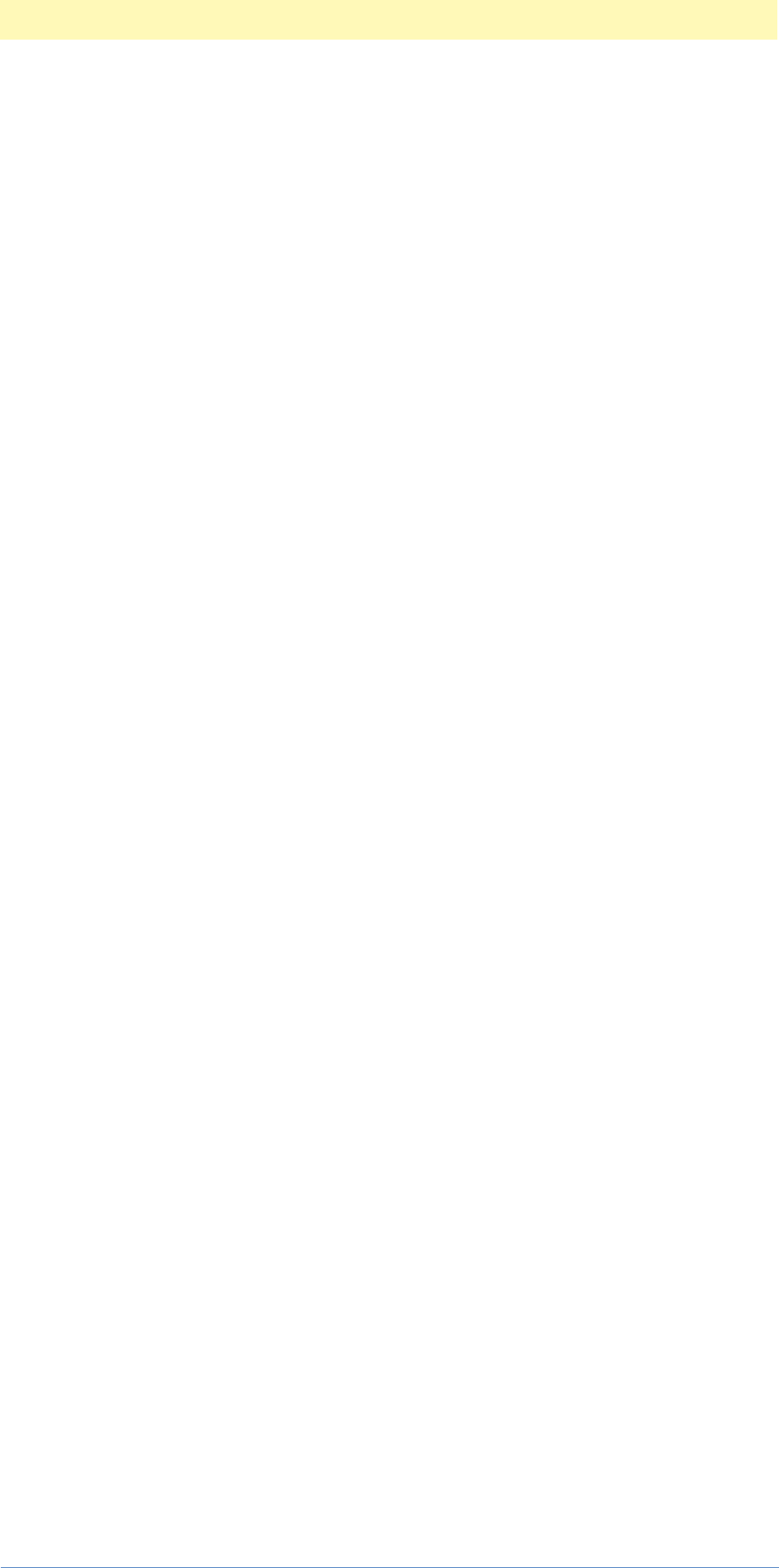
3. Creating An Automation Plug-in
Adobe Photoshop Actions Event Guide 44
ENTRYPOINT uses the PICA messaging, with the “caller, selector, data”
format. Then, there is the list of optional suites, ending in NULL. As
explained earlier in the “Handling Suites in Your Plug-in” section,
PIUSuites.cpp (and PIUSuites.h) in PIUBasic.mcp acquires a subset
(the main ones we think you’ll need most) of the Photoshop suites for
your plug-in. You are required to list the plug-ins from this subset that
you will NOT need. Here we list:
const char* optionalSuiteIDs [] =
{
kPSBasicActionControlSuite,
kPSChannelPortsSuite,
NULL // Make sure this list ends with NULL.
};
This says that we will not need the PSBasicActionControlSuite and the
PSChannelPortSuite for our MakeNew plug-in.
Then, we put in the dispatch code (previously mentioned in the
“Handling Suites in Your Plug-in” section of this chapter) as is from the
TriggerFilters.cpp file.
static PIUDispatch* dispatcher = new PIUDispatch
(
(char**) &optionalSuiteIDs,// List of optional suites.
AboutID, // Your About string ID or 0.
PIUAPI_None, // Your about routine or PIUAPI_None.
Execute, // Your execute routine or PIUAPI_None.
PIUAPI_None, // Your Reload or PIUAPI_None.
PIUAPI_None, // Your Unload or PIUAPI_None.
PIUAPI_None, // Your Startup or PIUAPI_None.
PIUAPI_None // Your Shutdown or PIUAPI_None.
);
error = dispatcher->Dispatch(caller, selector, data);
if (dispatcher->Done())
{
delete dispatcher;
}
return error;
This dispatcher C++ object takes care of all of the loading and unloading
of your plug-in, as well as any startup, shutdown, and About Box calls.
PIUDispatcher will handle all of the basic housekeeping functions
involved in calling your plug-in (load, reload, etc.). Your Execute function
should read incoming scripting parameters that tell your plug-in what
function to perform. Your automation plug-in should perform according
to the descriptor handed to it. In the sample, descriptors are read using
ReadScriptParams().
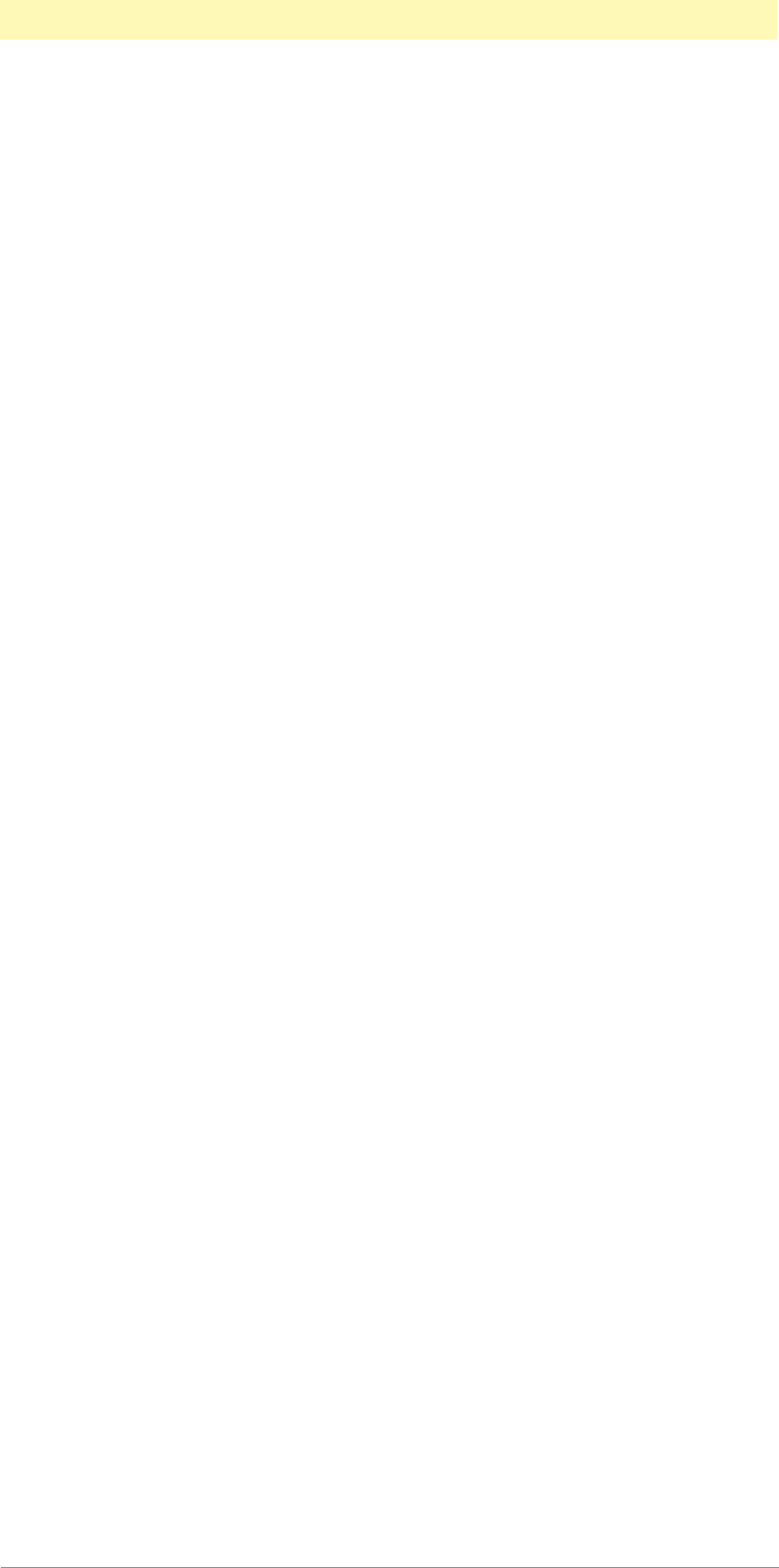
3. Creating An Automation Plug-in
Adobe Photoshop Actions Event Guide 45
SPErr Execute(void)
{
SPErr error = kSPNoError;
Initialize(); // Default parameters for all globals.
ReadScriptParams(); // Override globals with new descriptor info.
// Determine if we need to pop our dialog:
PIDialogPlayOptions playInfo = plugInDialogDisplay;
sPSActionDescriptor.GetPlayInfo(NULL, &playInfo);
// Others = plugInDialogDontDisplay / plugInDialogSilent
if (playInfo != plugInDialogDisplay)
{
error = MakeNewDocument();
if (error == kSPNoError)
WriteScriptParams();
}
else
{
// Go ahead and display a dialog:
error = DoUI();
if (error == kSPNoError)
{
MakeNewDocument();
WriteScriptParams();
}
else if (error == userCanceledErr)
{
error = kSPNoError; // We've already reverted.
// Don't need to return err.
}
}
return error;
}
Your Execute routine should use the playInfo flag to determine
whether a user dialog box needs to be presented. To determine this, call
GetPlayInfo. If playInfo is plugInDialogDontDisplay, or
plugInDialogSilent then the MakeNewDocument() function is executed
without a dialog box being displayed and the descriptor for this action is
written via WriteScriptParams(). If playInfo is plugInDialogDisplay,
then a user dialog box is displayed in DoUI(). If DoUI()returns
successfully, MakeNewDocument() is executed and the descriptor for this
action is written via the WriteScriptParams().
Initialize() assigns an initial value for each variable.
static void Initialize (void)
{
gResolution = 72;
gWidth = gResolution*4;
gHeight = gResolution*3;
gFill = enumWhite;
gMode = classRGBColorMode;
}
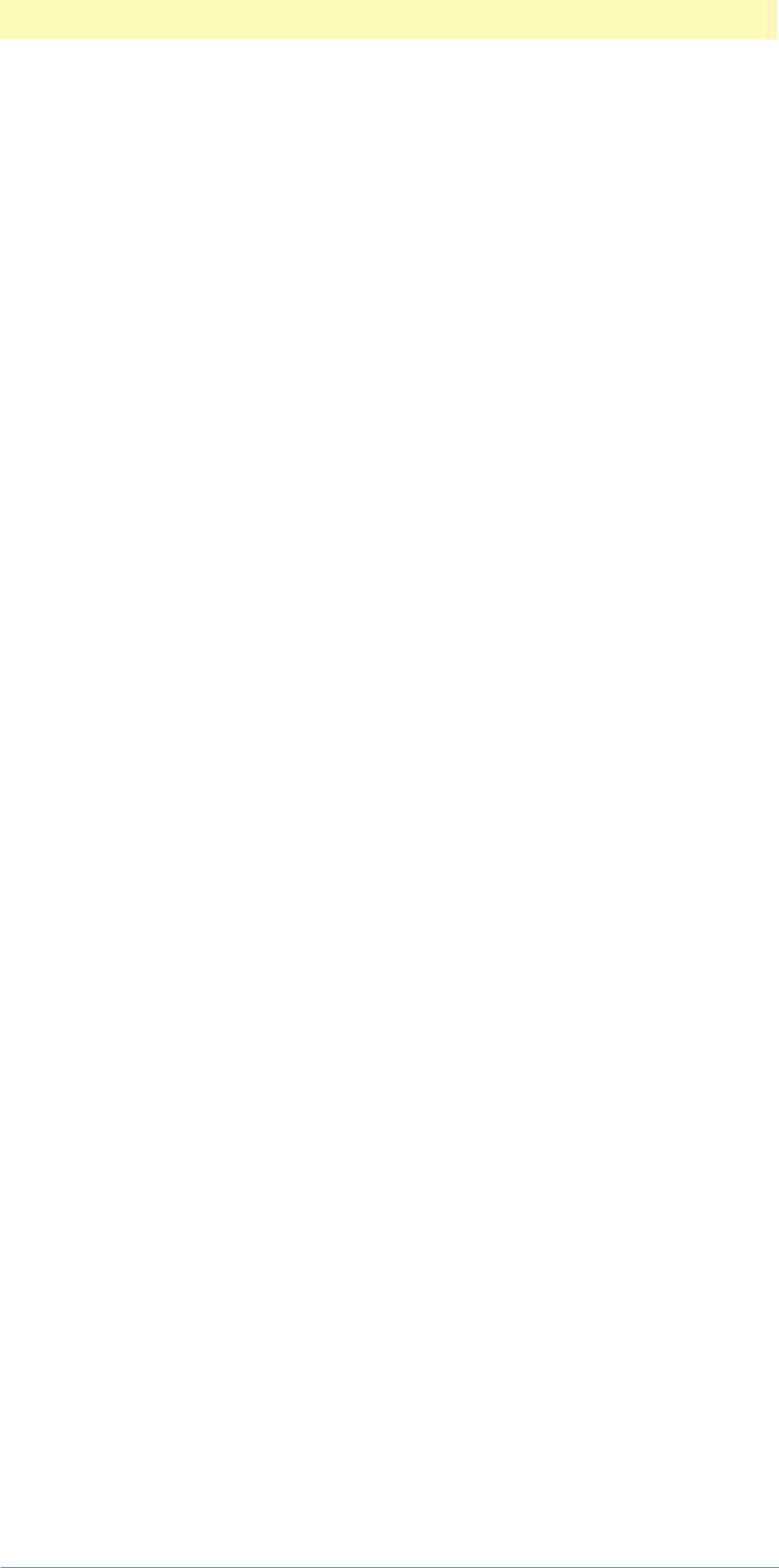
3. Creating An Automation Plug-in
Adobe Photoshop Actions Event Guide 46
The default values are a four inch by three inch image with a resolution of
72 dots per inch.
MakeNewDocument performs the function of our new plug-in, creating a
new document based on the user input.
static SPErr MakeNewDocument (void)
{
SPErr error = kSPNoError;
PIActionDescriptor descriptor = NULL;
error = sPSActionDescriptor->Make (&descriptor);
if (error == kSPNoError)
{
error = sPSActionDescriptor->PutUnitFloat
(
descriptor,
keyWidth,
unitDistance,
ConvertToUnitDistance(gWidth, gResolution)
);
}
if (error == kSPNoError)
{
error = sPSActionDescriptor->PutUnitFloat
(
descriptor,
keyHeight,
unitDistance,
ConvertToUnitDistance(gHeight, gResolution)
);
}
if (error == kSPNoError)
{
error = sPSActionDescriptor->PutUnitFloat
(
descriptor,
keyResolution,
unitDistance,
gResolution
);
}
if (error == kSPNoError)
{
error = sPSActionDescriptor->PutEnumerated
(
descriptor,
keyFill,
typeFill,
gFill
);
}
if (error == kSPNoError)
{
error = sPSActionDescriptor->PutClass
(

3. Creating An Automation Plug-in
Adobe Photoshop Actions Event Guide 47
descriptor,
keyMode,
gMode
);
}
if (error == kSPNoError)
{
PIActionDescriptor playDescriptor = NULL;
sPSActionDescriptor->Make(&playDescriptor);
sPSActionDescriptor->PutObject
(
playDescriptor,
keyNew,
classDocument,
descriptor
);
// I'm creating a new document, the event I
// want should be called eventNewDocument or
// something, right? Nope. Use eventMake.
PIActionDescriptor resultDescriptor = NULL;
error = sPSActionControl->Play
(
&resultDescriptor,
eventMake,
playDescriptor,
plugInDialogDontDisplay
);
// Check for error here. If an error occurred, there
// will be a string in the descriptor, keyMessage, with
// the error that occurred.
if (resultDescriptor != NULL)
sPSActionDescriptor->Free(resultDescriptor);
if (playDescriptor != NULL)
sPSActionDescriptor->Free(playDescriptor);
if (descriptor != NULL)
sPSActionDescriptor->Free(descriptor);
} // error
return error;
} // end MakeNewDocument
The MakeNewDocument function starts by declaring an error variable and
assigning it a kSPNoError value. If later on in this function, an error
condition is encountered, this value can be changed to indicate an error
condition. It can also be checked at various points to ensure that no
errors have occurred.
The MakeNewDocument function next declares a variable descriptor of
the type PIActionDescriptor and assigns it the value of NULL. It then

3. Creating An Automation Plug-in
Adobe Photoshop Actions Event Guide 48
makes a function call sPSActionDescriptor->Make (&descriptor) to
instantiate the new descriptor and place it in the location pointed to by
the variable descriptor.
If no error was encountered, it then stuffs the new descriptor with the
Width, Height, Resolution, Fill and Color Mode parameters by calling the
sPSActionDescriptor->PutUnit Float,
sPSActionDescriptor->PutClass, etc.
sPSActionDescriptor->PutUnitFloat is called with the parameters:
descriptor, keyWidth, unitDistance, and
ConvertToUnitDistance(gWidth, gResolution) which returns a
double. sPSActionDescriptor->PutUnitFloat is defined in
PIActions.h and is designed to put a floating point value of a specific
type.
PutUnitFloat is called to store the height parameter, and again for the
resolution parameter.
To put the fill type into the descriptor, use
sPSActionDescriptor->PutEnumerated and to put the Color mode use
sPSActionDescriptor->PutClass.
Next, we declare another descriptor variable playDescriptor of the type
PIActionDescriptor and assign it the value of NULL. Then, as previously
done with descriptor, the function sPSActionDescriptor->Make
(&playDescriptor) is called to create the descriptor. The
playDescriptor descriptor is not an object, but rather just a descriptor
that holds another descriptor. sPSActionDescriptor->PutObject()
creates the object with playDescriptor, keyNew, classDocument, and
descriptor (the original descriptor created and stuffed with our
MakeNew parameters earlier) as parameters.
PIActionDescriptor playDescriptor = NULL;
sPSActionDescriptor->Make(&playDescriptor);
sPSActionDescriptor->PutObject
(
playDescriptor,
keyNew,
classDocument,
descriptor
);
PIActionDescriptor resultDescriptor = NULL;
error = sPSActionControl->Play
(
&resultDescriptor,
eventMake,
playDescriptor,
plugInDialogDontDisplay
);

3. Creating An Automation Plug-in
Adobe Photoshop Actions Event Guide 49
There is one more descriptor required before we play the eventMake
command. This last descriptor (resultDescriptor) is declared and will
receive the results:
PIActionDescriptor resultDescriptor = NULL;
Finally, with the container descriptor (playDescriptor -- that also
contains our original stuffed descriptor variable) and the
resultDescriptor ready, we can now play the eventMake command to
actually make it happen.
Note: you don’t have to Make() this descriptor because it will be handed
to you from the host. You must free it if you are given one, however.
error = sPSActionControl->Play
(
&resultDescriptor,
eventMake,
playDescriptor,
plugInDialogDontDisplay
);
Calling Play() actually performs the event, as long as the descriptor
contains the correct information for the event. If it doesn’t play, or
returns an error, try checking to make sure that you are using the correct
types and keys for the parameters for the event.
After playing the eventMake action, it returns a descriptor in
resultDescriptor, the original descriptor is still in playDescriptor,
and the original descriptor variable descriptor still contains parameters
of our document.
You must free all descriptors you create or the host hands to you. After
checking to make sure that they are not NULL, the sample plug-in calls
sPSActionDescriptor->Free(descriptor) to free each descriptor.
The main body of the plug-in code is finished. All it does is read an
incoming descriptor, determine whether or not to display a dialog box,
perform MakeNewDocument() based on the parameters, then hands a new
descriptor with those parameters back to the host. MakeNewDocument()
creates three new descriptors, stuffs one of them with our new document
parameters, stuffs that into a second descriptor, creates a result
descriptor, calls eventMake (which actually creates the new document
using the Photoshop Actions Engine) and then frees up the descriptors.
Note that the actual work of reading and writing descriptors is handled in
the routines in the MakeNewScripting.cpp source file, while the dialog
resources are defined in the MakeNew.r file and the dialog handling is
performed in the MakeNewUI.cpp source file. While not required, it is
suggested that you follow a similar modular source partitioning scheme.
Now that we have our basic function code correctly set up, we need to
address the scripting source code.

3. Creating An Automation Plug-in
Adobe Photoshop Actions Event Guide 50
Step 9 - Revise MakeNewScripting.cpp source file to eliminate
unnecessary TriggerFilters prototypes and functions and to add the
specific descriptor information we need for the make a new document:
Width, Height, Resolution, Fill, ColorMode. This is where your plug-in will
interact with the Photoshop Actions descriptor data structures.
MakeNewScripting.cpp performs the actual reading and writing of
descriptors. It contains the usual includes, PIDefines.h and
MakeNew-PPC.ch or MakeNew.h and the ReadScriptParams() and
WriteScriptParams() functions.
SPErr ReadScriptParams ()
{
SPErr error = kSPNoError;
if (sPSActionDescriptor.IsValid())
{ // Make sure we have a valid suite before trying this.
PIActionDescriptor descriptor = NULL;
PIDialogPlayOptions playInfo = plugInDialogDontDisplay;
sPSActionDescriptor.GetPlayInfo(&descriptor, &playInfo);
// If we got a valid descriptor, grab our key out of it:
if (descriptor != NULL)
{
error = sPSActionDescriptor->GetInteger
(
descriptor,
keyMyWidth,
&gWidth
);
error = sPSActionDescriptor->GetInteger
(
descriptor,
keyMyHeight,
&gHeight
);
error = sPSActionDescriptor->GetInteger
(
descriptor,
keyMyResolution,
&gResolution
);
// We don't care about type, so declare a variable
// that we'll ignore:
DescriptorEnumTypeID enumType = enumNull;
error = sPSActionDescriptor->GetEnumerated
(
descriptor,
keyMyFill,
&enumType,
&gFill
);
error = sPSActionDescriptor->GetClass
(

3. Creating An Automation Plug-in
Adobe Photoshop Actions Event Guide 51
descriptor,
keyMyMode,
&gMode
);
// Since we were handed this descriptor, it's our job to
// free it, but we'll free it on SetReturnInfo, so we're okay.
} // descriptor == NULL
}
return error;
} // end ReadScriptParams
ReadScriptParams() reads a new descriptor for our Make New
Document plug-in. It tests to make sure the sPSActionDescriptor suite
is valid before we start executing. Note: The class: sPSActionDescriptor
and its member: IsValid() are defined in PIUSuitePointer.h.
If the suite is valid, we declare a descriptor of the type
PIActionDescriptor and assign it a NULL value. Then we declare a
playinfo of the type PIDialogPlayOptions and assign it the value of
plugInDialogDontDisplay. It then calls
sPSActionDescriptor.GetPlayInfo(&descriptor, &playinfo) to
acquire the descriptor information and dialog display information and
places this information in the variables descriptor and playinfo.
We next check to see if there is any information in the descriptor. It
should have some, so we proceed to read the various keys for our Make
Document function: Width, Height, Resolution, Fill Mode, and Image
Mode. The descriptor is dynamic, sizing to fit the data it contains. You
have to anticipate what data is coming and call the correct functions to
acquire your data.
For the MakeNew plug-in, this means anticipating what types of keys we
will be acquiring from the incoming descriptor. We know that we want
Width, Height, Resolution, Fill Mode, and Image Mode.
We have defined our key values in our MakeNewTerminology.h file as:
#define keyMyWidth keyWidth
#define keyMyHeight keyHeight
#define keyMyResolution keyResolution
#define keyMyFill keyFill
#define typeMyFill typeFill
#define keyMyMode keyMode // RGB, CMYK, etc.
#define typeClassMyMode typeClassMode
Since our values are nicely mapped into Photoshop’s existing keys for
Width, Height, etc. we are in good shape and we can quickly acquire the
first three using GetUnitFloat(). The fourth value, Fill, is an enumerated
value and enumerated values require an enumType variable in addition

3. Creating An Automation Plug-in
Adobe Photoshop Actions Event Guide 52
to the key and value. Therefore, we must declare an enumType variable
to hold the incoming type information, even though we don’t care about
it. The declaration and assignment statement:
DescriptorEnumTypeID enumType = enumNull;
creates the variable with a default value and
sPSActionDescriptor->GetEnumerated() acquires the enumerated Fill
value.
The final information we need from the incoming descriptor is the color
mode. This information is a Photoshop class and thus the
sPSActionDescriptor->GetClass() function is used to read this value.
At this point, we have acquired a new descriptor and read all of the
values needed for MakeNewDocument() in MakeNew.cpp to execute
successfully.
WriteScriptParams() is the mirror image of ReadScriptParams(), with
Put functions in place of Get functions.
Now, we need to handle the user interface and the resources associated
with the dialog boxes. This is done by revising the resource file and
MakeNewUI.cpp file.
Step 10 - Revise the MakeNew.r file to reflect the desired user interface.
The MakeNew.r file is the resource file that holds the descriptions of three
essential resources for our plug-in: the PiPL resource, the 'aete'
dictionary resource, and the dialog resource. We use two tools to create a
binary dialog with a visual editor. Then we’ll translate our revision into
text and copy it into the file MakeNew.r resource file.
This process is simplified by the use of Resorcerer® from
Mathemaesthetics, Inc. Resorcerer is an excellent Macintosh tool for
editing file resources, especially dialog boxes. For Windows developers,
this capability is already built into Microsoft Development Studio.

3. Creating An Automation Plug-in
Adobe Photoshop Actions Event Guide 53
In Resorcerer, you’ll see:
Make new DLOG and DITL resources that define the dialog box and
internal dialog items. Then arrange the dialog box resources to suit your
needs in the visual editor.
With Resorcerer, you can easily edit the dialog box and rearrange the
various elements: edit text boxes, static text boxes, input text boxes,
radio buttons, etc.
When you are done with the dialog window, save your revised file as
MakeNew-derez.rsrc or with the name of your new plug-in.

3. Creating An Automation Plug-in
Adobe Photoshop Actions Event Guide 54
Our newly revised dialog box will look like:
In our MakeNew plug-in, we have created Width, Height, Resolution,
Image Mode and Fill options. Width, Height and Resolution each require
a Static Text box and a Edit Text box. Image Mode requires two radio
buttons for RGB and CMYK options. Fill requires Static Text and two radio
button background options: White and Transparent. We are limiting our
options for simplicity sake.
Resorcerer lets you test out your dialog boxes and rearrange them until
they fit they way you want. When you are finished, save your binary file
as MakeNew-derez.rsrc.
Step 11 - Revise the MakeNew-derez.rsrc file to include the correct PiPL,
'aete', and dialog box resources.
Once you are satisfied with the look of your dialog box using Resorcerer,
run the CodeWarrior ToolServer MPW Derez script to turn the binary
resource code into a resource text file. This script is provided for you in
the MakeNew.derez file. When you run this script under CodeWarrior
ToolServer, it changes any binary resources in the input file (in this case:
MakeNew-derez.rsrc) into readable text that can be easily edited. We
name our MakeNew output resource text file: MakeNew-derez.r.
NOTE: MakeNew.derez is a script file that runs under CodeWarrior
ToolServer. See the CodeWarrior documentation for more information on
this tool.
In Resorcerer, we can manipulate the dialog boxes and other items in
their visual representation. Using Derez, we can deal with them as text
items.

3. Creating An Automation Plug-in
Adobe Photoshop Actions Event Guide 55
The MakeNew.derez.r file holds our new resource text file that describes
the dialog box resources. It contains the Macintosh DLOG and DITL dialog
box information. Note that the DLOG resource describes the entire dialog
box information (size, visible, has go away box, etc.) while the DITL
resource describes the individual elements within the dialog box (each
button, text field, etc.).
resource 'DLOG' (16000, "", purgeable) {
{20, 0, 214, 390},
movableDBoxProc,
visible,
noGoAway,
0x0,
16000,
""
/****** Extra bytes follow... ******/
/* $"A80A" /* ®. */
};
resource 'DLOG' (16001, "", purgeable) {
{87, 27, 307, 319},
movableDBoxProc,
visible,
noGoAway,
0x0,
16001,
"MakeNew"
/****** Extra bytes follow... ******/
/* $"680A" /* h. */
};
resource 'DITL' (16000, "", purgeable) {
{ /* array DITLarray: 3 elements */
/* [1] */
{-80, 0, -60, 60},
Button {
enabled,
"Hidden"
},
/* [2] */
{0, 0, 194, 390},
UserItem {
enabled
},
/* [3] */
{5, 5, 190, 360},
StaticText {
disabled,
"^0\n^1\n^2\n"
}
}
};
resource 'DITL' (16001, "", purgeable) {
{ /* array DITLarray: 15 elements */
/* [1] */
{8, 216, 28, 276},
Button {
enabled,
"OK"
},

3. Creating An Automation Plug-in
Adobe Photoshop Actions Event Guide 56
/* [2] */
{34, 216, 56, 276},
Button {
enabled,
"Cancel"
},
/* [3] */
{12, 8, 32, 80},
StaticText {
disabled,
"Width:"
},
/* [4] */
{13, 92, 29, 192},
EditText {
enabled,
""
},
/* [5] */
{45, 92, 61, 192},
EditText {
enabled,
""
},
/* [6] */
{44, 8, 64, 80},
StaticText {
disabled,
"Height:"
},
/* [7] */
{74, 8, 94, 88},
StaticText {
disabled,
"Resolution:"
},
/* [8] */
{75, 92, 91, 192},
EditText {
enabled,
""
},
/* [9] */
{108, 4, 140, 96},
StaticText {
disabled,
"Image mode:"
},
/* [10] */
{108, 104, 124, 264},
RadioButton {
enabled,
"RGB"
},
/* [11] */
{124, 104, 140, 264},
RadioButton {
enabled,
"CMYK"
},
/* [12] */
{156, 4, 188, 80},
StaticText {

3. Creating An Automation Plug-in
Adobe Photoshop Actions Event Guide 57
disabled,
"Fill:"
},
/* [13] */
{156, 104, 172, 264},
RadioButton {
enabled,
"White"
},
/* [14] */
{172, 104, 188, 264},
RadioButton {
enabled,
"Transparent"
},
/* [15] */
{188, 104, 204, 264},
RadioButton {
enabled,
"Background"
}
}
};
At this point, we will copy the DLOG and DITL resources from this file and
put them in our MakeNew.r file. This file is just a renamed
TriggerFilters.r file, so we need to revise all of the items for our
MakeNew resources. Before we revise the DLOG and DITL resources, we’ll
first revise the PiPL and 'aete' resources.
A Brief Note on ADM and Dialog Element Management
Even though we are using ADM to handle our dialog resources in our
plug-in, we still need to create (or revise) the dialog box resources
themselves. While we must create the actual dialog resources on each
platform, we can greatly simplify our programming overhead by using
ADM to handle how we interact with the dialog elements. ADM Suites
and functionality are documented in ADM.pdf.
Step 12 - Revise the MakeNew.r resource file to update the resources for
the MakeNew plug-in. MakeNew.r starts with the following definitions:
// The About box and resources are created in DialogUtilities.r.
// You can easily override them, if you like.
#define plugInName "MakeNew"
#define plugInCopyrightYear "1998"
#define plugInDescription \
"An example Actions Module to make a new document in Adobe Photoshop®."
// Dictionary (aete) resources:
#define vendorName "AdobeSDK"
#define plugInAETEComment "makenew example actions plug-in"
#define plugInSuiteID 'sdKF'
#define plugInClassID plugInSuiteID
#define plugInEventID 'makN'
// Set up included files for Macintosh and Windows.
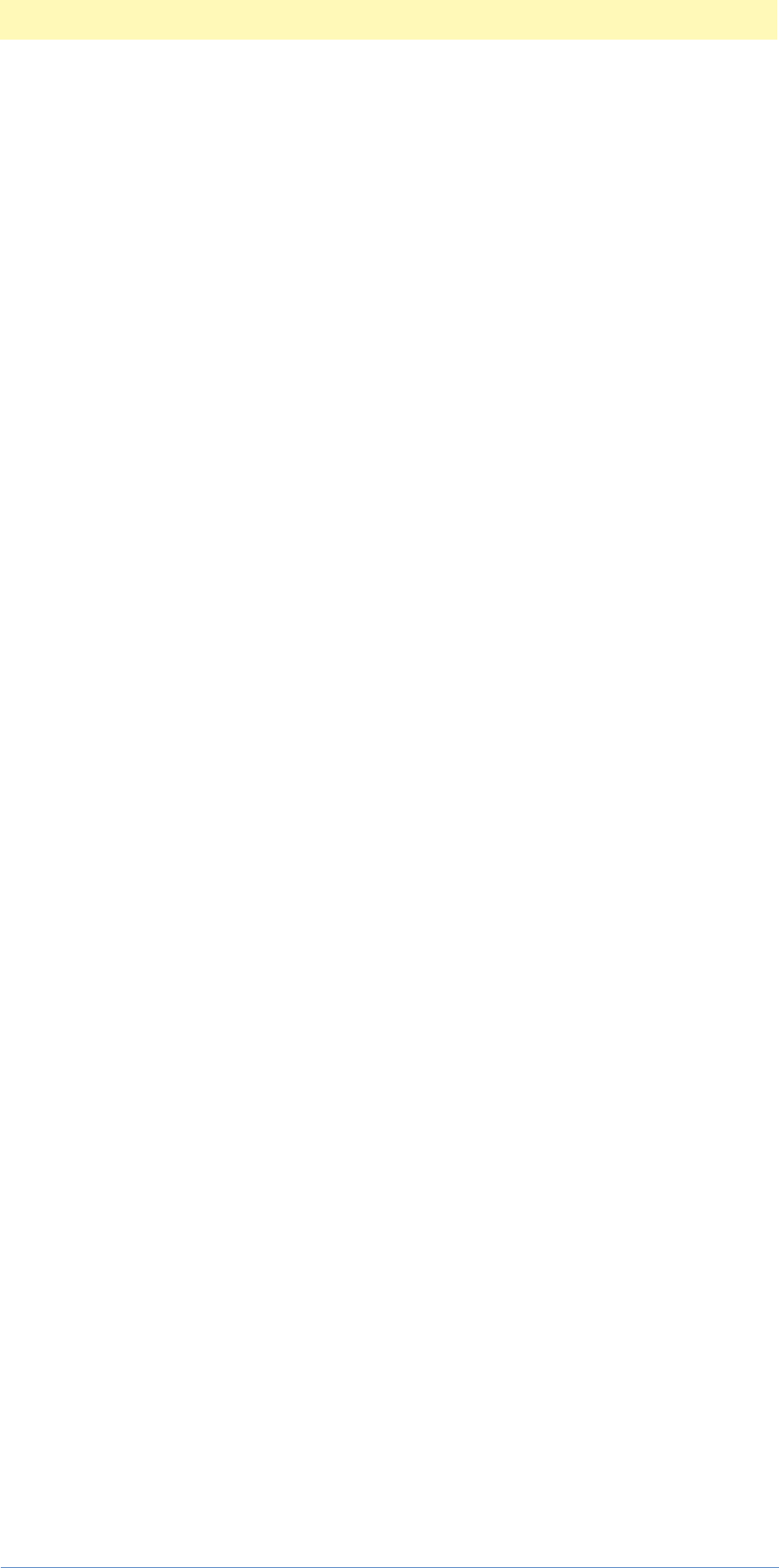
3. Creating An Automation Plug-in
Adobe Photoshop Actions Event Guide 58
#include "PIDefines.h"
#ifdef __PIMac__
#include "Types.r"
#include "SysTypes.r"
#include "PIGeneral.r"
#include "PIUtilities.r"
#include "DialogUtilities.r"
#elif defined(__PIWin__)
#include "PIGeneral.h"
#include "PIUtilities.r"
#include "WinDialogUtils.r"
#endif
#include "PIActions.h"
#include "MakeNewTerminology.h"
These resource code and definitions get compiled and become the
resources for our MakeNew plug-in.
The first group of defines name our plug-in name “MakeNew”, sets the
copyright year, and the description. The dictionary 'aete' resources are
set as AdobeSDK, etc.
Note: You must replace these SDK values. SDK_ is reserved by Adobe.
Finally, we will include a number of .r files (Types.r, PIGeneral.r, etc.).
These are the templates for our resources.
Resource files (FILENAME.r) require a template as well as the resource
file. The .r file contains definitions that cannot compile without the
template. Templates set the format required for the resource files. This is
why the include files are necessary.
For example, the base template file for resources of type 'PiPL' is
PiPL.r. This file is found in the SDK in
SDK/Macintosh/SampleCode/Common/Rez-files/Photoshop folder and is included
in the PIGeneral.r file. It defines what a PiPL format is and what
parameters are required. The MakeNew.r file will contain a PiPL (as well as
other resources) that adheres to the template defined in PiPL.r.
In the MakeNew.r file, we have four important resources: 1) the PiPL, 2) an
'aete' dictionary resource, 3) the DLOG and DITL dialog resources, and 4)
any custom strings we may have.
In the MakeNew.r file, we will rewrite any items that refer to the
TriggerFilters plug-in. This means that we will revise the PiPL information,
the 'aete' definition, the dialog resources (DLOG and DITL) and some of
our string information.

3. Creating An Automation Plug-in
Adobe Photoshop Actions Event Guide 59
1) Edit the PiPL
We start with the PiPL. This is the static information that tells any host
information about your plug-in. PiPLs contain the properties of your
plug-in.
The first entry in the PiPL is the version. The version field contains the
version of the PiPL template. The current version as of Photoshop 5.0 is 0.
The count field holds the number of properties contained in the PiPL. The
properties field is a variable length array containing the actual PiPL data.
Each property field contains at minimum five items: a vendorID code that
identifies the host of the plug-in; a propertyKey that specifies the type of
plug-in; a propertyID that is always zero except in one rare exception and
can be considered reserved; a propertyLength that contains the length of
the propertyData field; and propertyData, a variable length field that
contains the plug-in specific data.
PiPLs are more completely documented in the Cross-application Plug-In
Resource Guide document contained in the Photoshop 5.0 SDK. The PiPL.r
file also contains a complete template for all Adobe PiPLs.
resource 'PiPL' (ResourceID, plugInName " PiPL", purgeable)
{
{
Kind { Actions },
Name { plugInName "..." },
Category { "" },
Version { (latestActionsPlugInVersion << 16)
| latestActionsPlugInSubVersion },
#ifdef __PIMac__
CodePowerPC { 0, 0, "" },
#elif defined(__PIWin__)
CodeWin32X86 { "ENTRYPOINT" },
#endif
HasTerminology
{
plugInClassID,
plugInEventID,
ResourceID,
vendorName " " plugInName// Unique string.
},
// If you want this on all the time,
// remove the EnableInfo property (such
// as for help menu entries.) To have this
// on according to document
// open, close, and mode guidelines,
// provide a minimal EnableInfo, such
// as the one here:
// I'm going to comment EnableInfo out so that this plug-in
// is available all the time
// (absence of EnableInfo = always available).
// EnableInfo { "true" },
}
};

3. Creating An Automation Plug-in
Adobe Photoshop Actions Event Guide 60
Starting from the top, note that we can use “Actions” as our plug-in kind
because it is defined in the PiPL.r template file as follows:
#define PIPiPLTypes \
/* Photoshop plug-in types: */\
General = '8BPI', \
Filter = '8BFM', \
Parser = '8BYM', \
ImageFormat='8BIF', \
Extension = '8BXM', \
Acquire = '8BAM', \
Export = '8BEM', \
Selection = '8BSM', \
Picker = '8BCM', \
Actions = '8LIZ', \ //here is our plug-in type definition!
Since Action is defined as '8LIZ', we can use either Action or '8LIZ' as
our plug-in kind.
For Name, we use
'plugInName "..." '.
This will automatically be filled in for you because it is defined at the top
of the file, and this is what will be shown in the Automate menu
(MakeNew ...).
There is no Category value, so it is left blank. If you wanted to put your
Plug-in in the Help menu and not the Automate menu, you would put the
value, PSHelpMenu into the Category element. With no Category value,
your plug-in will appear in the Automate menu. If you do not want your
automation plug-in to appear in any menu (which would be the case if
you wanted to call your plug-in from another plug-in without letting the
user call it directly), put the value PSHidden in the Category element. Be
careful, however, since if you hide it, your user will have no way of calling
it.
The HasTerminology structure tells Photoshop that you have an 'aete'
dictionary (to be defined later in this file), and it includes ClassID,
EventID, ResourceID and a unique string. The unique string can be your
vendor name plus your plug-in name, but we recommend UUIDs. These
elements are defined at the top of this file.
At the end of the PiPL, there is an EnableInfo { } element. This element
determines when your plug-in is made available to the user. (When your
plug-in is not available, its menu entry will be greyed out.). In the
absence of an EnableInfo data structure, the plug-in will be available all
the time. If EnableInfo is set to “true”, it will be available all the time if
there is a document open. You can use this setting to determine when
your plug-in is enabled. For example, if EnableInfo is set to
In(PShop_ImageMode(RGBMode, CMYKMode)) then the plug-in would be
enabled only when the image mode is RGB or CMYK. See the Cross-app
Plug-in Resource Guide for more information.
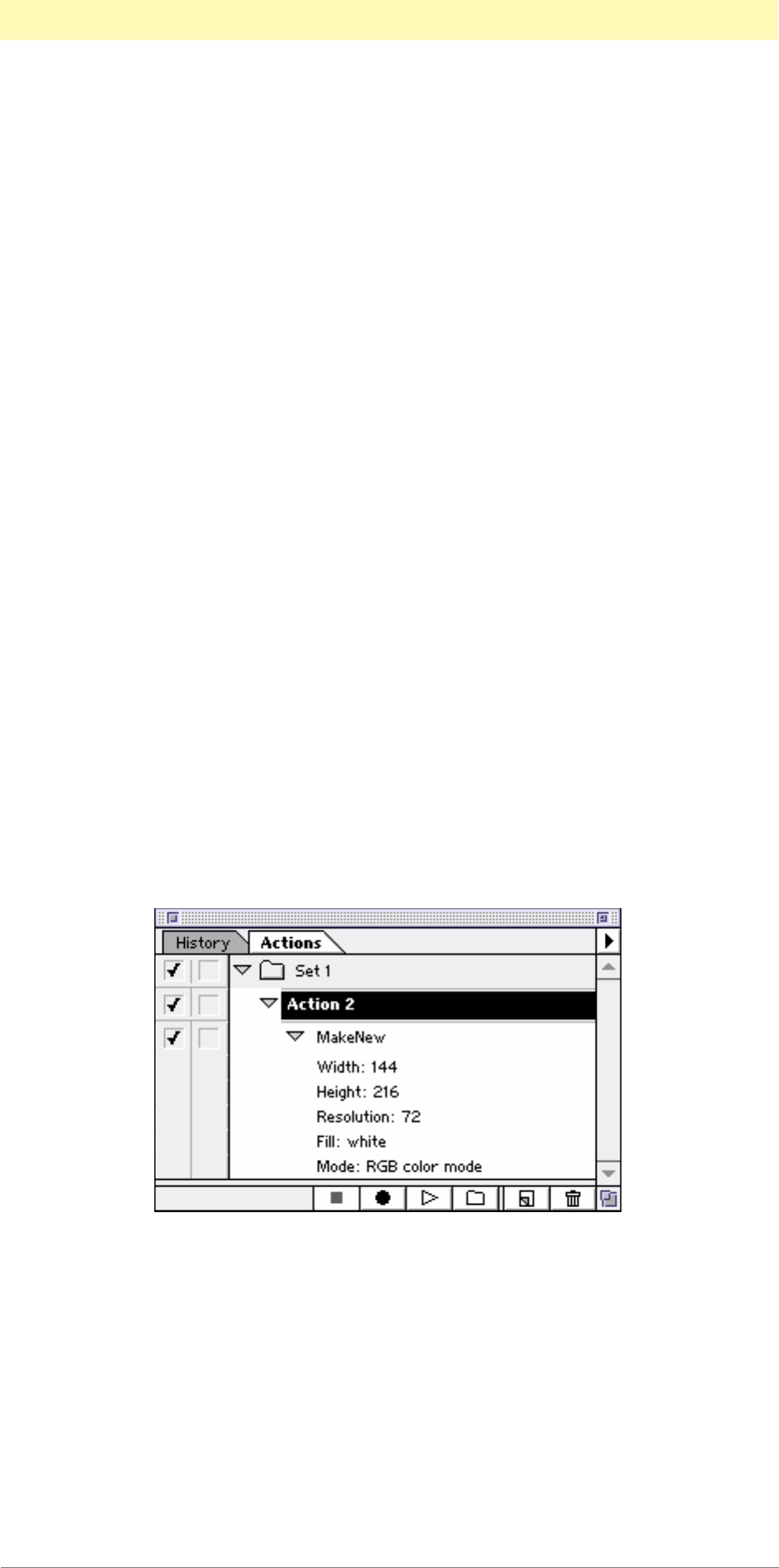
3. Creating An Automation Plug-in
Adobe Photoshop Actions Event Guide 61
Since our MakeNew plug-in needs to be available even when there is no
document open, we will eliminate the EnableInfo property entirely,
making the plug-in always available.
The last thing in this PiPL is the entry point of the plug-in. You leave this
untouched, since it is generated automatically by the compiler.
2) Editing dictionary resources
The 'aete' is a dictionary resource required for AppleScript and the
Photoshop scripting system is based on AppleScript. The 'aete' resource
is required. It is a dictionary resource that defines various elements of
your plug-in parameters and maps your text names to the actual values
they represent. You can copy the TriggerFilters 'aete' resource and fill
in the sections that apply to your plug-in. For an automation plug-in, you
need to fill in the top part and the parameter values.
In the case of MakeNew, we insert our unique variables (plugInName,
plugInClassID, plugInEventID, etc.) that are defined at the top of this file.
The 'aete' requires that we list the parameters and their key IDs, so we
put in “width”, keyMyWidth, “height”, keyMyHeight, etc. This maps our
keys to “human readable text.” For example, our key “keyMyWidth” is
mapped to the human readable text: “width”, and so on.
NOTE: The text values that you enter in the 'aete' will be the text that is
shown in the Actions Palette when your automation plug-in runs. Since
we mapped the text “width” to our value keyMyWidth, if we capture our
plug-in execution with the Record Actions command, the value shown in
the Action Palette will be “width.”
Finally, the 'aete' requires that we put our enumerated values
separately from the other parameters. So we put “white” and
“transparent” at that location. That completes the MakeNew 'aete'
resource.
resource 'aete' (ResourceID, plugInName " dictionary", purgeable)
{
1, 0, english, roman,/* aete version and language specifiers */
{
vendorName, /* vendor suite name */
"Adobe example plug-ins", /* optional description */

3. Creating An Automation Plug-in
Adobe Photoshop Actions Event Guide 62
plugInSuiteID, /* suite ID */
1, /* suite code, must be 1 */
1, /* suite level, must be 1 */
{ /* structure for automation */
plugInName, /* name */
plugInAETEComment, /* optional description */
plugInClassID, /* class ID, must be unique or Suite ID */
plugInEventID, /* event ID, must be unique */
NO_REPLY, /* never a reply */
IMAGE_DIRECT_PARAMETER,/* direct parameter, used by Photoshop */
{ // filter or selection class here:
// name:
"width",
// key ID:
keyMyWidth,
// type ID:
typeInteger,
// optional description:
"",
// flags:
flagsSingleParameter,
"height",
keyMyHeight,
typeInteger,
"",
flagsSingleParameter,
"resolution",
keyMyResolution,
typeInteger,
"",
flagsSingleParameter,
"mode",
keyMyMode,
typeClassMyMode,
"",
flagsSingleParameter,
"fill",
keyMyFill,
typeMyFill,
"", // optional comment
flagsEnumeratedParameter
}
},
{}, /* non-filter/automation plug-in class here */
{}, /* comparison ops (not supported) */
{ // Enumerations go here:
typeFill,
{
"white",
enumWhite,
"",
"transparent",
enumTransparent,
""
}
} /* end of any enumerations */
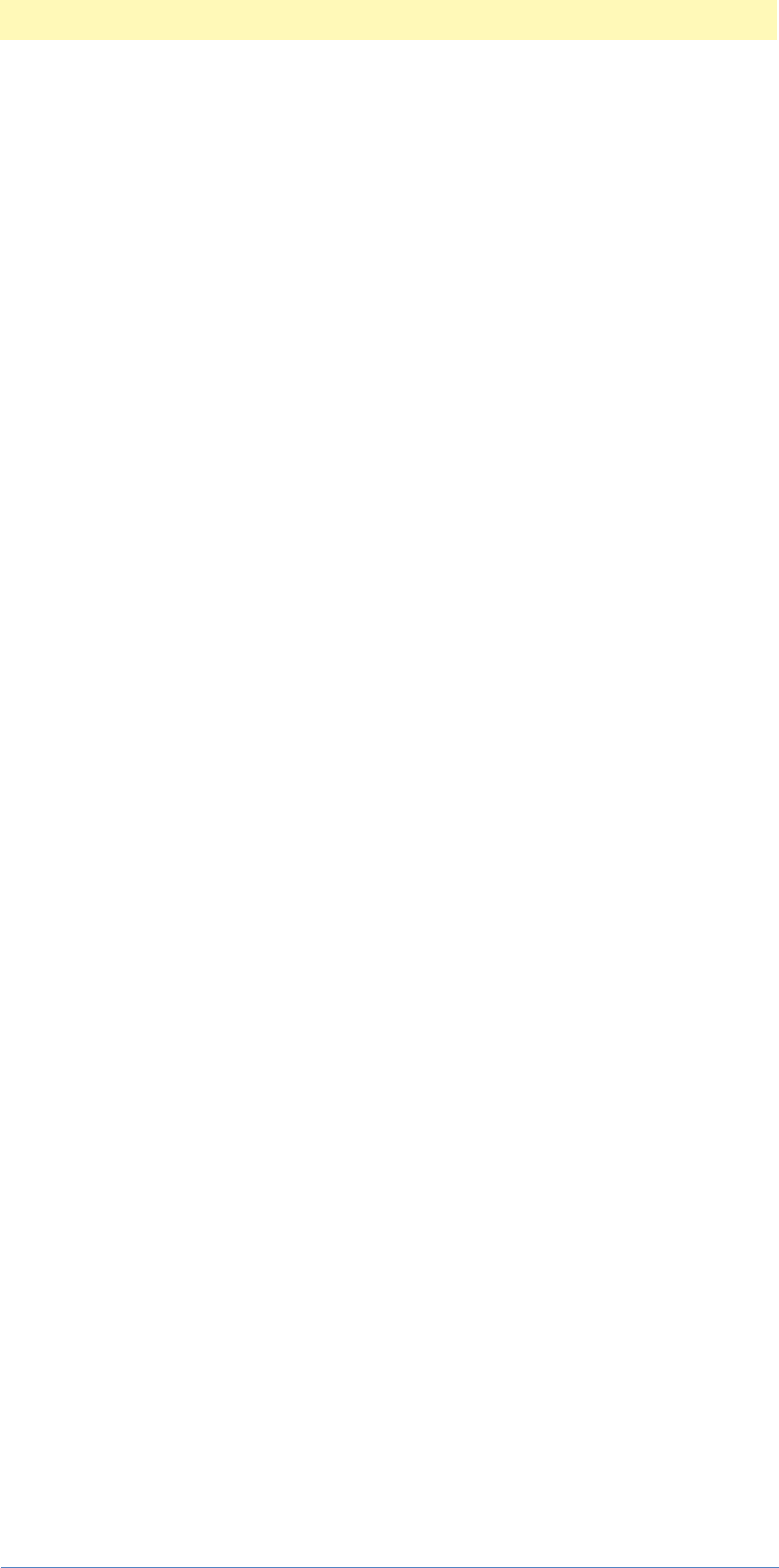
3. Creating An Automation Plug-in
Adobe Photoshop Actions Event Guide 63
}
};
3) Edit the Dialog resources
We are now ready to revise the DLOG and DITL resources that we copied
into our MakeNew.r file from the MakeNew.derez.r file.
DLOG is the general information about the dialog box, its size, when it is
visible, whether has a title bar that is movable, whether it can be closed
(it has a go away box), where in the screen it will be displayed, etc. DITL
contains the descriptions of the individual items in the dialog window.
DLOG - In our modified DLOG resource, we just need to change the plug-
inName. For example, the Trigger Filters DLOG resource looks like:
resource 'DLOG' (16001, "", purgeable) {
{87, 27, 307, 319},
movableDBoxProc,
visible,
noGoAway,
0x0,
16001,
"MakeNew"
/****** Extra bytes follow... ******/
/* $"680A" /* h. */
};
We’ll change it to look like:
resource 'DLOG' (uiID, plugInName " UI", purgeable) {
{87, 27, 307, 319},
movableDBoxProc,
visible,
noGoAway,
0x0,
uiID,
plugInName,
centerParentWindowScreen
};
Here we are changing the first line from static text to variables that we
can define elsewhere. This simplifies the process. We could have also
specified the correct text as:
resource 'DLOG' (16001, “MakeNewUI", purgeable) {
but this hard coding requires that we go and find each instance of the
hard coded text when we want to make a change. By using variables, we
can just change the definitions once and the correct information will be
inserted everywhere it is required.
NOTE: The resource uiID is set at 16001 because Adobe Developer
Relations chose to use this number as a unique resource ID. There is no
significance to this number. It is defined in PIUBasic.h.

3. Creating An Automation Plug-in
Adobe Photoshop Actions Event Guide 64
DITL - In the DITL resource, we need to change all of the elements that
we are going to use in your dialog box.
resource 'DITL' (uiID, plugInName " UI", purgeable) {
{ /* array DITLarray: 14 elements */
/* [1] */
{8, 216, 28, 276},
Button {
enabled,
"OK"
},
/* [2] */
{34, 216, 56, 276},
Button {
enabled,
"Cancel"
},
/* [3] */
{12, 8, 32, 80},
StaticText {
disabled,
"Width:"
},
/* [4] */
{13, 92, 29, 192},
EditText {
enabled,
""
},
/* [5] */
{44, 8, 64, 80},
StaticText {
disabled,
"Height:"
},
/* [6] */
{45, 92, 61, 192},
EditText {
enabled,
""
},
/* [7] */
{74, 8, 94, 88},
StaticText {
disabled,
"Resolution:"
},
/* [8] */
{75, 92, 91, 192},
EditText {
enabled,
""
},
/* [9] */
{108, 4, 140, 96},
StaticText {
disabled,
"Mode:"
},
/* [10] */
{108, 104, 124, 264},
RadioButton {

3. Creating An Automation Plug-in
Adobe Photoshop Actions Event Guide 65
enabled,
"RGB"
},
/* [11] */
{124, 104, 140, 264},
RadioButton {
enabled,
"CMYK"
},
/* [12] */
{156, 4, 188, 80},
StaticText {
disabled,
"Fill:"
},
/* [13] */
{156, 104, 172, 264},
RadioButton {
enabled,
"White"
},
/* [14] */
{172, 104, 188, 264},
RadioButton {
enabled,
"Transparent"
}
}
};
Note the change in the first line:
resource 'DITL' (16001, "TriggerFilters UI", purgeable) {
becomes:
resource 'DITL' (uiID, plugInName " UI", purgeable) {
Of course, the individual data elements for each button are unique to the
MakeNew and TriggerFilter plug-in resources. For the MakeNew plug-in,
there are individual dialog elements for the OK button, the Cancel
button, the static text buttons, edit texts for Width, Height, Resolution,
and the radio buttons for Fill and Color Mode.
For more information on dialog resources, refer to Macintosh and
Windows programming reference guides.
4) Edit the String Resources
You can put text in the dialog boxes as literal text. However, every time
you changed your text strings, the dialog resources would have to be
adjusted manually. By using string resources, you can change your text
without affecting other elements of the program. (This is very useful for
localization of your plug-in for international markets.)
The Cancel button is also used when the user holds option or alt, as a
“Reset” button. In the MakeNew plug-in we use two strings for “Reset”
and Cancel. Using strings is not just a great time saver for adjusting your

3. Creating An Automation Plug-in
Adobe Photoshop Actions Event Guide 66
plug-in for international use, but it also lets you keep memory allocation
of literally defined strings down to a minimum. It is also helpful for easily
converting this information from Macintosh to Windows platforms.
resource StringResource (kResetStringID, purgeable)
{
"Reset"
};
resource StringResource (kCancelStringID, purgeable)
{
"Cancel"
};
These strings are used to rename the Cancel button. It is a Photoshop
historical feature to let the user reset to default values by placing the
cursor over the Cancel button while holding down the option or alt key.
These strings will be used to implement this function.
This completes the revision of the MakeNew.r resource file. It is a good
practice to compile this file now and find and eliminate any compile time
errors. If we have none, then we know we have a good resource file for
our project.
We now have revised our header files, the main MakeNew.cpp source file,
the MakeNewScripting.cpp source file and the MakeNew.r resource file.
Now all we need do to complete our plug-in is to revise our
MakeNewUI.cpp source file.
Step 13 - Revise the MakeNewUI.cpp source file. This file will handle all of
the UI functions, using calls to ADM suites to manage how to respond to
where the mouse is positioned and what buttons and keys the user
presses. ADM Suites and their functionality are documented in ADM.pdf
contained in the Photoshop 5.0 SDK. One advantage of ADM is we write
the user interface handler once and can use it on both Mac and PC
platforms.
Our current MakeNewUI.cpp source file is just a copy of the
TriggerFiltersUI.cpp file, so we have to go in and eliminate the
references to TriggerFilters resources and replace them with the
references to the MakeNew resources as defined in MakeNew.r.
MakeNewUI.cpp starts with the usual defines files that we need to revise
to use the MakeNew.h file, and then lists the definitions of our dialog
items. These are an enumerated list starting with the “OK” button as item
1, and the Cancel button is item 2, so we just have to list the constants
associated with each dialog item. These items can be found in MakeNew.r
file.
Note: ADM requires and expects that items numbered 1 and 2 will be the
“Okay” button and Cancel button in that order.

3. Creating An Automation Plug-in
Adobe Photoshop Actions Event Guide 67
enum
{
kDNoUI = -1,// Error.
kDOk_button = 1,// Must be one.
kDCancel_button,// Must be two.
kDWidth_staticText,
kDWidth_editText,
kDHeight_staticText,
kDHeight_editText,
kDResolution_staticText,
kDResolution_editText,
kDMode_staticText,
kDMode_button_RGB,
kDMode_button_CMYK,
kDFill_staticText,
kDFill_button_white,
kDFill_button_transparent
};
The “D” designation is just an Adobe Developer Relations convention to
indicate that these constants are dialog box related.
Next are the constants associated with MakeNew.
const int kHeightMin = 1;
const int kHeightMax = 30000;
const int kWidthMin = kHeightMin;
const int kWidthMax = kHeightMax;
const int kResolutionMin = 1;
const int kResolutionMax = 9999;
In this case, we are defining a maximum and minimum value for height
and width, and are further defining these values for Width to be the same
as those for Height. Finally, we are setting the Resolution to be a value
from 1 to 9999 (Whew! that would be a big file!). Because we are also
going to be concerned with the state of the Cancel button (see code
explanation later on in this chapter), we will declare a boolean variable:
gCancelButtonIsReset and set it’s value to false. This will be used
later to determine the state of the Cancel button.
Next are the prototypes for our “handle the user input” routines:
static ASErr ASAPI DoUIInit(ADMDialogRef dialog);
static SPErr InitCancelButton(ADMDialogRef dialog);
static void SaveParameters(void);
static void RestoreParameters(void);
static void SetTextToCancel(ADMItemRef item);
static void SetTextToReset(ADMItemRef item);
static void ASAPI DoCancel(ADMItemRef item, ADMNotifierRef notifier);
static ASBoolean ASAPI DoReset(ADMItemRef item, ADMTrackerRef tracker);
static void ASAPI DoWidthEditText(ADMItemRef item, ADMNotifierRef notifier);
static void ASAPI DoHeightEditText(ADMItemRef item, ADMNotifierRef notifier);

3. Creating An Automation Plug-in
Adobe Photoshop Actions Event Guide 68
static void ASAPI DoResolutionEditText(ADMItemRef item,
ADMNotifierRef notifier);
These include calls to ADM functions and start with an initialize function,
an initialize the cancel button function, save and restore parameters
functions, and set text to Cancel or Reset functions.
Next comes the prototypes for the actual Cancel and Reset functions, as
well as the input text for our dialog boxes for Width, Height, and
Resolution options.
Our global values are defined and then the various UI routines are listed,
starting with DoUI shown below. DoUI sets up ADM to handle our user
interface interaction.
SPErr DoUI ()
{
SPErr error = noErr;
int item = -1;// Error value.
SaveParameters();// Save our parameters, just in case.
if (sPSUIHooks.IsValid() && sADMDialog.IsValid())
{
item = sADMDialog->Modal
(
sPSUIHooks.GetPlugInRef(),
"MakeNew",
uiID,
kADMModalDialogStyle,
DoUIInit,
NULL /* No user data */
);
}
if (item != kDOk_button)
{
error = userCanceledErr;
RestoreParameters();
}
return error;
}
The first thing performed in the DoUI routine is the creation of an integer
variable, item, and setting it to the value of -1 (an error value). This is
because this routine returns an integer value and we want to make sure
that if there is a problem in this routine, we return an error value.
We next check to make sure that the Photoshop User Interface Hooks and
ADM Dialog suites are valid:
if (sPSUIHooks.IsValid() && sADMDialog.IsValid())

3. Creating An Automation Plug-in
Adobe Photoshop Actions Event Guide 69
If they are valid, then item is assigned the value returned by the
sADMDialog->Modal function call, which is the number of the dialog item
that was used to dismiss the dialog. Usually kDOk_button or
kDCancel_button.
sADMDialog is a smart suite pointer for the suite that runs the dialog
interaction. sPSUIHooks is another pointer to the suite that contains
some utility functions including sPSUIHooks.GetPlugInRef() which we
use to get the unique Plug-in Reference ID that is given to the plug-in by
the host when the plug-in is first started. Several ADM suites and
functions require the plug-in reference of the current plug-in. ADM uses
that information to track who owns what dialog.
In sADMDialog->Modal() we pass several parameters as defined in the
ADMDialog.h file. They set up ADM to handle the dialog functions with
the following information:
1) The sPSUIHooks.GetPlugInRef() function provides the unique plug-
in reference.
2) A name of the new dialog is provided. In this case, we use “MakeNew
Document”. This is the text that will appear in the title bar of this new
dialog box.
3) A dialog ID (uiID) is provided. It is the same ID as used in the
MakeNew.r file. This tells ADM what resource to use for the dialog. The
cross-platform ADM routines will draw the user interface using the
platform specific dialog resources defined earlier. In our plug-in, uiID is
defined as 16001. (See PIUtilities.r for those define statements.)
4) A constant that specifies the style of dialog. In this case (and in almost
all Photoshop plug-ins), kADMModalDialogStyle is used. This dialog style
supports a window that can be moved around the screen, and that must
be dismissed before continuing.
5) The name of the routine that initializes the dialog elements using ADM
routines. In this case, it is our DoUIInit() routine.
6) Any extra data that may be required. This information can be a pointer,
strings, structures, or whatever you may want to associate with your
dialog boxes. In this case, there is no user data, so we pass a NULL value.
This routine, DoUI(), runs the dialog, does the interaction with the
dialog boxes, and when the user hits the Ok or Cancel button, it returns
with the value of the button used to end the routine in the variable item.
This is shown below:
if (item != kDOk_button)
{
error = userCanceledErr;
RestoreParameters();
}

3. Creating An Automation Plug-in
Adobe Photoshop Actions Event Guide 70
If the button used to dismissed the dialog is not the Ok button, then it
must have been the Cancel button, so this routine returns
userCanceledErr and restores the old parameters. Otherwise, if the
routine went okay, then there is no error returned.
The first function that is executed when DoUI() is run is DoUIInit:
static ASErr ASAPI DoUIInit(ADMDialogRef dialog)
{
ASErr error = kSPNoError;
ADMItemRef item;
// Set up list and display default item:
InitCancelButton(dialog);
// Set up Width edit text:
item = sADMDialog->GetItem(dialog, kDWidth_editText);
sADMItem->SetUnits(item, kADMNoUnits);
sADMItem->SetIntValue(item, (int)gWidth);
sADMItem->SetMinIntValue(item, kWidthMin);
sADMItem->SetMaxIntValue(item, kWidthMax);
sADMItem->SetNotifyProc(item, DoWidthEditText);
// Set up Height edit text:
item = sADMDialog->GetItem(dialog, kDHeight_editText);
sADMItem->SetUnits(item, kADMNoUnits);
sADMItem->SetIntValue(item, (int)gHeight);
sADMItem->SetMinIntValue(item, kHeightMin);
sADMItem->SetMaxIntValue(item, kHeightMax);
sADMItem->SetNotifyProc(item, DoHeightEditText);
// Set up Resolution edit text:
item = sADMDialog->GetItem(dialog, kDResolution_editText);
sADMItem->SetUnits(item, kADMNoUnits);
sADMItem->SetIntValue(item, (int)gResolution);
sADMItem->SetMinIntValue(item, kResolutionMin);
sADMItem->SetMaxIntValue(item, kResolutionMax);
sADMItem->SetNotifyProc(item, DoResolutionEditText);
// Set up Mode radio buttons:
// Translate gMode to some useful number:
int buttonHighlighted = kDMode_button_RGB;
switch (gMode)
{
case classCMYKColorMode:
buttonHighlighted = kDMode_button_CMYK;
break;
case classRGBColorMode:
default:
// We don't know what it is, so make it RGB:
buttonHighlighted = kDMode_button_RGB;
break;
}
// Now loop and turn off all buttons but the one that should
// be on:
for
(
int loop = kDMode_button_RGB;
loop <= kDMode_button_CMYK;

3. Creating An Automation Plug-in
Adobe Photoshop Actions Event Guide 71
loop++
)
{
item = sADMDialog->GetItem(dialog, loop);
if (loop == buttonHighlighted)
sADMItem->Activate(item, true);
else
sADMItem->Activate(item, false);
}
// Set up Fill radio buttons:
// etc.
This function starts by initializing its error condition as no error. Then a
variable item of the type ADMItemRef is declared. ADM expects all dialog
objects to have their own native type so that it can easily keep track of
everything. In this case, we are creating a reference to a type ADMItem.
Other possible ADM types include: ADMDialog, ADMDrawer, ADMList,
ADMEntry, ADMNotifier, ADMTracker, ADMIcon, ADMImage, ADMUserData,
ADMTimer, ADMActionMask, and ADMChar. These are defined in the ADM
documentation and listed in the ADMTypes.h file.
The next thing this function does is set up the Cancel button to notify our
UI routine when it is clicked by the user. Since we want to be able to
support the Photoshop convention of using the Cancel button as a Reset
to Default Parameters function (when the user holds down the Option/Alt
key when pressing Cancel), we must be notified when the Cancel button
occurs. The call to InitCancelButton(dialog) sets up these parameters.
InitCancelButton() will be discussed after DoUIInit().
Next, we set up the edit text dialog boxes for Width, Height, and
Resolution, as well as the Mode radio buttons. The various options (units,
value, minimum value, maximum value) are handled using ADM function
calls as shown here for the Width dialog.
// Set up Width edit text:
item = sADMDialog->GetItem(dialog, kDWidth_editText);
sADMItem->SetUnits(item, kADMNoUnits);
sADMItem->SetIntValue(item, (int)gWidth);
sADMItem->SetMinIntValue(item, kWidthMin);
sADMItem->SetMaxIntValue(item, kWidthMax);
sADMItem->SetNotifyProc(item, DoWidthEditText);
First, it sets the item we are dealing with using the
sADMDialog->GetItem(dialog, kDWidth_editText) function call.
Then SetUnit() the various minimum, maximum, and current values,
and finally SetNotifyProc() is used to track what is going on for each
dialog option box. This function will notify our dialog routines whenever
the user has changed something in the Width Edit Text box.
Notifiers are important ADM functions that are further explained in the
ADM documentation. ADM reports a number of different user actions and
provides this information via Notify routines. ADM notifiers track a
number of user events: User Changed, Entry Text Changed, Close Hit

3. Creating An Automation Plug-in
Adobe Photoshop Actions Event Guide 72
Notifier, Collapse Notifier, Expand Notifier, Bound Changed, Hide Window
Modifier, etc. ADMNotifier.h defines all of the different ADM Notifiers
that are available. The User Changed Notifier is helpful since it notifies
our routines that the user has changed something in our dialog boxes.
The same type of ADM set up that we did on Width is performed for
Height, and Resolution. The radio buttons are handled by a switch
statement, and a simple loop is used to turn off all of the buttons except
the one that is currently selected.
This completes our DoUIInit() routine.
We InitCancelButton() to receive notification when the user has
pressed the Cancel button. We want to support the Photoshop
convention of allowing dual use of the Cancel button. When the user
presses option key while clicking Cancel, the function performed is reset
values to default values and the Cancel button displays the Reset label
instead of the Cancel label. Our dialog routines must be notified when
this condition occurs.
InitCancelButton()takes a reference to the current dialog box and
returns any error that occurs while initializing the Cancel button to trap
the opotion/alt and mousedown notifiers and call our routines when
these events happen.
static SPErr InitCancelButton(ADMDialogRef dialog)
{
SPErr error = kSPNoError;
if (dialog != NULL)
{
// Set up "Cancel" button to notify us when its been clicked:
ADMItemRef item = sADMDialog->GetItem(dialog, kDCancel_button);
if (item != NULL)
{
sADMItem->SetNotifyProc(item, DoCancel);
// Set up name of Cancel button. Since we have to have
// resources around for "Reset" and "Cancel", we might
// as well check them to load the right value:
if (gCancelButtonIsReset)
SetTextToReset(item);
else
SetTextToCancel(item);
// Set up mask for tracker function:
ADMActionMask mask = sADMItem->GetMask(item);
sADMItem->SetMask
(
item,
mask |
kADMModKeyDownMask |
kADMModKeyUpMask |
kADMLeaveMask |
kADMEnterMask |
kADMButtonUpMask
);

3. Creating An Automation Plug-in
Adobe Photoshop Actions Event Guide 73
// Install tracker for it to be "Reset" when it needs to:
sADMItem->SetTrackProc(item, DoReset);
}
else
{
error = kSPBadParameterError;
}
}
else
{
error = kSPBadParameterError;
}
return error;
}
The routine starts with a no error assigment. It then checks to make sure
that the dialog is not NULL, and then it uses the ADM Dialog Suite:
ADMItemRef item = sADMDialog->GetItem(dialog, kDCancel_button);
to get a reference to the Cancel button of the current dialog. We then set
up the notifier to call our routine when the button is pressed:
sADMItem->SetNotifyProc(item, DoCancel);
Since we can have two conditions for our Cancel button (Cancel and
Reset) we set the text to be displayed on the button using
SetTextToCancel or SetTextToReset functions depending upon which
condition is true as specified by the state of our Boolean variable:
gCancelButtonIsReset.
Finally, we must set up the mask for checking whether the Option/Alt key
has been pressed in addition to the Cancel button being pressed. This
mask information is set up using SetMask().
You set up a mask to tell ADM what to track and when. This is done by
declaring a mask, getting the current mask and then setting a new mask
to track the additional events you want:
ADMActionMask mask = sADMItem->GetMask(item);
sADMItem->SetMask
(
item,
mask |
kADMModKeyDownMask |
kADMModKeyUpMask |
kADMLeaveMask |
kADMEnterMask |
kADMButtonUpMask
);
To track the Option/Alt key event, we use a special type of notifier called
a tracker. It also must be set up to call our routine when an event occurs:

3. Creating An Automation Plug-in
Adobe Photoshop Actions Event Guide 74
sADMItem->SetTrackProc(item, DoReset);
We are choosing to track the Mod Key which is the Option key on the
Macintosh and Alt key on the Windows platform up and down, and
whether the mouse leaves or enters the Cancel button, and when the
user actually clicks. This will let us control how the Cancel button turns
into the Reset button (when the option key is pressed and the mouse is
over the Cancel button) and when the reset is actually performed (upon
click with the Option/Alt key pressed).
This routine is called when the cancel button is pressed. It is a notifier-
receiver:
static void ASAPI DoCancel
(
ADMItemRefitem,
ADMNotifierRefnotifier
)
{
if (sADMNotify->IsNotifierType(notifier, kADMUserChangedNotifier))
{ // Correct notifier. Do this:
if (gCancelButtonIsReset)
{ // Must be reset!
RestoreParameters(); // Resets.
ADMDialogRef dialog = sADMItem->GetDialog(item);
DoUIInit(dialog);
}
else
{
sADMItem->DefaultNotify(item, notifier);
}
}
else
{
sADMItem->DefaultNotify(item, notifier);
}
}
if (sADMNotify->IsNotifierType(notifier,
kADMUserChangedNotifier)) determines what type of user input has
been performed. This is possible because ADM tracks a number of
different user actions and provides this information. ADMNotifier.h
defines all of the different ADM Notifiers available. In our case,
DoCancel() obtains the type of notifier and tests it to see if the Cancel
button is “Reset” (using the gCancelButtonIsReset boolean variable
defined at the top of the MakeNewUI.cpp file). If it is, then the previous
parameters will be restored, and DoUIInit() is called to stuff the default
parameters into their edit text fields and reset check and radio button
groups.
The next routines in the MakeNewUI.cpp source file are DoEditText()
for Width, Height, and Resolution.
The DoEditText() routines are called when the text is changed so that
the value can be acquired and put in a global variable.

3. Creating An Automation Plug-in
Adobe Photoshop Actions Event Guide 75
To acquire the new values in the dialog boxes, we use the ADM functions
to get the “value” of the changed dialog box.
gWidth = sADMItem->GetIntValue(item);
This is another way that ADM simplifies the handling of our dialog boxes.
In native code for the Mac (or PC) to obtain the value of the user input,
we would have to acquire the string data, and then convert to integer
values, etc. ADM is much more elegant (and easier!).
Finally, we use SaveParameters() and RestoreParameters() to save
and restore our parameters.
That’s it!
We’ve now revised all of the files (header, source, and resource files)
associated with MakeNew and are ready to compile our project.
Step 14 - Compile the project using CodeWarrior or your development
system. Find and correct any compile time errors.
Step 15 - Place the final MakeNew.8li binary file (our plug-in) into the
Plug-ins folder in the Photoshop application folder.
Step 16 - Run Photoshop and select our plug-in from the Automation
menu. Sit back and enjoy!

3. Creating An Automation Plug-in
Adobe Photoshop Actions Event Guide 76
Other Good Information:
A Note on Error Types: There are several types of similar error types
used in our plug-in, in Photoshop, in ADM and in the PICA suites.
Generally, they are defined as follows:
Table 3–3:
Error Type
OSErr Photoshop uses the Operating System type errors
SPErr PICA uses its own error types (Sweet Pea or SP)
ASErr Equivalent to SPErr, can be considered an Adobe Systems error type
(ASErr).

4
Adobe Photoshop Actions Event Guide 77
4. Using Listener
The purpose of this chapter is to give you a jumpstart in creating
automation plug-ins using the Listener, a Photoshop automation plug-in.
You need minimal experience in designing automation plug-ins. This is
the fastest and simplest way of assembling a working automation plug-
in. After going through the tutorial, you should be able to create more
complex automation plug-ins. Listener is the key in automation plug-in
design.
Listener Does Most Of The Work
The Listener plug-in automatically generates source code to help you.
Itself an automation plug-in, Listener is included in the Sample Code
folder of the Photoshop SDK. Once placed in the Photoshop Plug-Ins
folder, Listener operates in the background during a working session. The
Listener plug-in “listens” or generates code for all the “actionable events”
- events that are scriptable. For example, Listener can record the
selection of the paint tool, but can not record its application - the strokes
that are created on a document, the color, nor the positioning on a
document.
Listener Creates The Code
The Listener outputs C source code including- the declarations,
initializations, and function calls, necessary to execute actionable events.
The Listener outputs the code into a text file, named “Listener.log,” which
is created automatically. (Listener creates Listener.log file on the desktop
for the Mac; in the C:\ drive for Windows.)
The code generated by the Listener plug-in resembles the following
code:
void PlayeventMake(void)
{ PIActionDescriptor result;
PIActionDescriptor desc00000B38;
sPSActionDescriptor->Make(&desc00000B38);
PIActionDescriptor desc00000B40;
sPSActionDescriptor->Make(&desc00000B40);
sPSActionDescriptor->PutClass(desc00000B40, keyMode,
classRGBColorMode);
sPSActionDescriptor->PutUnitFloat(desc00000B40, keyWidth,
unitDistance, 576);
sPSActionDescriptor->PutUnitFloat(desc00000B40, keyHeight,
unitDistance, 576);
sPSActionDescriptor->PutUnitFloat(desc00000B40, keyResolution,
unitDensity, 72);
sPSActionDescriptor->PutEnumerated(desc00000B40, keyFill, typeFill,
enumWhite);
sPSActionDescriptor->PutObject(desc00000B38, keyNew, classDocument,
desc00000B40);
sPSActionControl->Play(&result, eventMake, desc00000B38,
plugInDialogSilent);
}

4. Using Listener
Adobe Photoshop Actions Event Guide 78
How To Develop An Automation Plug-in
This section describes the steps to build an automation plug-in using the
Listener plug-in. Within Photoshop, while the Listener is “listening” in the
background, you will manually go through the actions that your plug-in
would do. Next, you will copy the C code from the Listener.log file and
paste it into an existing plug-in project. Compile the modified plug-in.
Aside from possible syntactical errors, you will have created your own
automation plug-in.
Step 1: Copy Listener Plug-in ToPhotoshop Plug-Ins Folder
The Photoshop SDK contains the complete source code for the Listener
plug-in. The Listener plug-in is located in the Automation folder inside
the Sample Code folder of the Photoshop SDK. Copy the Listener plug-in
or create a shortcut to the Photoshop Plug-Ins folder. At launch,
Photoshop loads the plug-ins from the Photoshop/Plug-Ins folder.
Step 2: Clear the Listener.log file
Make sure that your Listener.log file is empty, clear of any code that may
have been recorded from previous Photoshop sessions. Close Photoshop.
Open your Listener.log file in a text editor and delete its contents. From
now on, whatever you do in Photoshop will be recorded by Listener.
Step 3: Prepare the Environment
Launch Photoshop and open a test document or a new document.
Prepare the environment in which the plug-in will be used. Depending
on the environment, certain menu items will be disabled or enabled. The
Listener can only record events that involve actions that are enabled for
that environment. Consider the document settings, such as color mode,
background, dimensions, etc…Choose settings that will enable menu
items that will be featured in your new plug-in. For this reason, it’s
important to have a clear understanding of how and where your plug-in
will be used. Keep in mind that the Listener plug-in is following every
action happening in Photoshop. If there is an action that you don’t want
to be included in the plug-in, you must edit it out of the Listener.log file.
Step 4: Apply Desired Actions On Test Document
Once you have the appropriate document opened and all the needed
menu items enabled, apply all the actions to the document that you want
your new automation plug-in to do. After you finish performing the
intended sequence of events, open the Listener.log file. You will see a list
of function definitions. The first function might be called
“PlayeventOpen” or PlayeventNew

4. Using Listener
Adobe Photoshop Actions Event Guide 79
Step 5: Build Off An Existing Automation Plug-in: MakeNew
Once you have the code that will execute the desired series of actions,
you will need to incorporate the code into an existing automation plug-
in. The MakeNew sample plug-in project (located in the Automation
folder inside the Sample Code folder) has all the components of an
automation plug-in. The MakeNew plug-in creates a new Photoshop
document, which is no different than File->New. You simply need to
paste in the coding that executes the actions.
Step 6: Verify The Contents Of Listener.log File
Open your Listener.log file. There should be code that resembles the
following:
void PlayeventNotify(void)
{
PIActionDescriptor result;
PIActionDescriptor desc000001A8;
sPSActionDescriptor->Make(&desc000001A8);
sPSActionDescriptor->PutEnumerated(desc000001A8, keyWhat,
typeNotify, enumFirstIdle);
sPSActionControl->Play(&result, eventNotify, desc000001A8,
plugInDialogSilent);
}
void PlayeventMake(void)
{
PIActionDescriptor result;
PIActionDescriptor desc000001D0;
sPSActionDescriptor->Make(&desc000001D0);
PIActionDescriptor desc000001D8;
sPSActionDescriptor->Make(&desc000001D8);
sPSActionDescriptor->PutClass(desc000001D8, keyMode,
classRGBColorMode);
sPSActionDescriptor->PutUnitFloat(desc000001D8, keyWidth,
unitDistance, 1024);
sPSActionDescriptor->PutUnitFloat(desc000001D8, keyHeight,
unitDistance, 768);
sPSActionDescriptor->PutUnitFloat(desc000001D8, keyResolution,
unitDensity, 72);
sPSActionDescriptor->PutEnumerated(desc000001D8, keyFill,
typeFill, enumTransparent);
sPSActionDescriptor->PutObject(desc000001D0, keyNew,
classDocument, desc000001D8);
sPSActionControl->Play(&result, eventMake, desc000001D0,
plugInDialogSilent);
}
void PlayeventSelect(void)
{
PIActionDescriptor result;
PIActionDescriptor desc00000248;
sPSActionDescriptor->Make(&desc00000248);
PIActionReference ref00000050;
sPSActionReference->Make(&ref00000050);
sPSActionReference->PutClass(ref00000050, classPaintbrushTool);
sPSActionDescriptor->PutReference(desc00000248, keyNull, ref00000050);
sPSActionControl->Play(&result, eventSelect, desc00000248,
plugInDialogSilent);
}
Notice that in the above sample code, there are three separate functions:
PlayeventNotify, PlayeventMake and PlayeventSelect. Depending on how
many actions you want to automate, the code in your Listener.log file

4. Using Listener
Adobe Photoshop Actions Event Guide 80
may have more and/or different functions. The PlayeventMake function
creates a new document. PlayeventSelect selects one of the tools in the
toolbar. PlayeventNotify is an action that occurs at launch of Photoshop.
Most likely your Listener output contains the PlayeventNotify and
PlayeventMake or PlayeventOpen. These functions are not necessary in
the plug-in you want to create. You don’t want your plug-in to create a
document or open the same document every time its invoked. Therefore,
you will need to delete the PlayeventNotify and PlayeventMake or
PlayeventOpen functions.
Step 7: Incorporate Function Calls
You must incorporate the functions of the desired actions into the
MakeNew plug-in. Modify MakeNew.cpp to add function prototypes and
C function calls in the appropriate places. In the MakeNew source file,
MakeNew.cpp, the Execute function is the main function. Place the
respective function calls for the desired actions, as specified by
“***function calls go here***” in the following excerpt from
MakeNew.cpp:
error = DoUI();
***function calls go here***
if (error ==kSPNoError)
{
MakeNewDocument();
WriteScriptParams();
}
To demonstrate using the previous sample code, the modified code
would look like the following:
error = DoUI();
PlayeventMake();
PlayeventSet();
if (error ==kSPNoError)
{
MakeNewDocument();
WriteScriptParams();
}
Step 8: Paste Function Definitions and Function Prototypes
Listener.log file consists entirely of a list of function definitions. In the
Listener.log file, “Select All” text and “Paste” it at the end of the
MakeNew.cpp file.
Next, include their appropriate prototypes in the “Prototypes” section at
the beginning of MakeNew.cpp.
For example, for the previous sample code, the prototypes would be:
void PlayeventMake(void);
void PlayeventSet(void);

4. Using Listener
Adobe Photoshop Actions Event Guide 81
Step 9: Comment Out The MakeNew Actions
In the MakeNew.cpp file, the Execute function controls the actions in
MakeNew. You need to remove or comment out the code that
characterize the MakeNew plug-in. First, remove the DoUI() function calls.
This function pops the MakeNew dialog, which is not necessary for your
plug-in. You will also comment out MakeNewDocument function call
which performs all the MakeNew actions. The WriteScriptParams features
the scripting for MakeNew. We will modify the WriteScriptParams to
display the parameters of your plug-in in proceeding sections.
Remove the appropriate lines of code, as illustrated in the following
code:
//error = DoUI();
***function calls go here***
//if (error ==kSPNoError)
//{
//MakeNewDocument();
//WriteScriptParams();
//}
Step 10: Build Your Plug-in And You Are Done!
Now, you have made the necessary code changes for your new plug-in.
Before building, make sure that under Project Settings, the build is
outputted to the Photoshop Plug-Ins folder. Rebuild the MakeNew plug-
in. After a successful build, close Photoshop and launch it again, so it will
reload all its plug-ins, including your new plug-in. Once in Photoshop,
open a test document, and invoke your plug-in by selecting MakeNew
under File->Automation->MakeNew.
Congratulations! You have just made your first automation plug-in!
note: If you want to enable scripting or create a UI for your plug-in refer
to Chapter 3 for details.

5
Adobe Photoshop Actions Event Guide 82
5. More Listener
At this point, you know how to use Listener to create code for you.
Unfortunately, Listener has its limitations. This chapter explains the
Listener output in detail and the code needed to fill in the holes of
Listener output.
Type Tool
Listener cannot retrieve type tool data from Photoshop. Listener will
always give you a pointer called voidPtrToData. The PlayeventMake
function containing voidPtrData will look similar to the following code:
void PlayeventMake(void)
{
PIActionDescriptor result;
PIActionDescriptor desc00000200;
sPSActionDescriptor->Make(&desc00000200);
PIActionReference ref00000048;
sPSActionReference->Make(&ref00000048);
sPSActionReference->PutClass(ref00000048, classTextLayer);
sPSActionDescriptor->PutReference(desc00000200, keyNull, ref00000048);
PIActionDescriptor desc00000208;
sPSActionDescriptor->Make(&desc00000208);
sPSActionDescriptor->PutString(desc00000208, keyText, "Hello World!");
sPSActionDescriptor->PutData(desc00000208, keyTextData, 143,
voidPtrToData);
PIActionDescriptor desc00000210;
sPSActionDescriptor->Make(&desc00000210);
sPSActionDescriptor->PutUnitFloat(desc00000210, keyHorizontal,
unitPercent, 22.3999);
sPSActionDescriptor->PutUnitFloat(desc00000210, keyVertical,
unitPercent, 33.9152);
sPSActionDescriptor->PutObject(desc00000208, keyTextClickPoint,
classPoint, desc00000210);
sPSActionDescriptor->PutObject(desc00000200, keyUsing, classTextLayer,
desc00000208);
sPSActionControl->Play(&result, eventMake, desc00000200,
plugInDialogSilent);
}
Replace the PlayeventMake in your Listener output with the
MakeTypeLayer function. Be sure to include the desired parameters, such
as HorizontalPosition=29; VerticalPosition=40; Text = "hello world";
FontName = "Helvetica"; Alignment = enumLeft; Size = 12;antialias =
true; AutoKern = true;
void MakeTypeLayer(double HorizontalPosition, double VerticalPosition , char *
Text, char *FontName, long Alignment, double Size, bool antialias, bool AutoK-
ern)
{
PIActionDescriptor descriptor;
PIActionDescriptor positionDescriptor;
PIActionDescriptor typeDescriptor;
PIActionDescriptor result;
PIActionReference reference;
sPSActionDescriptor->Make(&descriptor);
sPSActionDescriptor->Make(&positionDescriptor);
sPSActionDescriptor->Make(&typeDescriptor);

5. More Listener
Adobe Photoshop Actions Event Guide 83
sPSActionDescriptor->Make(&result);
sPSActionReference->Make(&reference);
sPSActionReference->PutClass(reference, classTextLayer);
sPSActionDescriptor->PutReference(descriptor, keyNull, reference);
sPSActionDescriptor->PutUnitFloat(positionDescriptor, keyHorizontal,
unitDistance, HorizontalPosition);
sPSActionDescriptor->PutUnitFloat(positionDescriptor, keyVertical,
unitDistance, VerticalPosition);
sPSActionDescriptor->PutObject(typeDescriptor, keyTextClickPoint,
classPoint, positionDescriptor);
sPSActionDescriptor->PutString(typeDescriptor, keyText, Text);
sPSActionDescriptor->PutString(typeDescriptor, keyFontName, FontName);
sPSActionDescriptor->PutInteger(typeDescriptor, keyScript, 0);
sPSActionDescriptor->PutEnumerated(typeDescriptor, keyAlignment,
typeAlignment, Alignment);
sPSActionDescriptor->PutInteger(typeDescriptor, keySize, Size);
sPSActionDescriptor->PutBoolean(typeDescriptor, keyAntiAlias, antialias);
sPSActionDescriptor->PutBoolean(typeDescriptor, keyAutoKern, AutoKern);
//to get vertical text:
sPSActionDescriptor->PutBoolean( typeDescriptor, keyVertical, true );
sPSActionDescriptor->PutBoolean(typeDescriptor,keyRotate,true);
sPSActionDescriptor->PutObject(descriptor, keyUsing, classTextLayer,
typeDescriptor);
sPSActionControl->Play(&result, eventMake, descriptor, plugInDialogSilent);
};

Adobe Photoshop Actions Event Guide 84
6
6. Filter Action Events
This chapter describes of all the actionable filter events that are available
in Photoshop. Some filters are internal to Photoshop and cannot be
removed from the program. Others are included in the Plug-in folder and
can be removed from the program by removing them from the Plug-in
folder. This chapter details those two type of filters: internal filters and
plug-in filters.
Filter Events are events that modify the pixels of a document. They are
most commonly found in the Filter menu.
In Photoshop itself, you are limited to the values you can input into any
given filter by the pinned values defined in the UI. When programming
automation plug-ins, you are unrestricted in the values you may enter,
and it is often good practice to pin values in your code to avoid
Photoshop coming back with errors.
After the event name, a table will list the required parameters for the
descriptor.
Unless a specific target is given, the action will be performed on the
current element up the current target chain that is capable of performing
that action.

6. Filter Action Events
Adobe Photoshop Actions Event Guide 85
Built-In Filter Events
eventAddNoise ('AdNs')
Image Reference
eventBlur ('Blr ')
Image Reference
takes no parameters
eventBlurMore ('BlrM')
Image Reference
takes no parameters
eventBorder ('Brdr')
Image Reference
keyWidth
This is the amount of units to expand away from the current selection
path. The units available are pixels and distance.
eventBrightness ('BrgC')
Image Reference
Table 4–4: eventAddNoise Parameters (3)
Key Type Bounds Options
keyAmount ('Amnt') typeInteger 1 .. 999 flagsSingleParameter
keyDistribution ('Dstr') typeDistribution ('Dstr') flagsEnumeratedParame-
ter
keyMonochromatic
('Mnch' ) typeBoolean flagsSingleParameter
Table 4–5: eventBorder Parameter (1)
Key Type Bounds Options
keyWidth (‘Wdth') unitfloat /unit pixels
('#Pxl') flagsEnumeratedParame-
ter
Table 4–6: eventBrightness Parameters (2)
Key Type Bounds Options
keyBrightness ('Brgh') typeInteger -100..100 flagsOptionalSingleParam-
eter
keyContrast ('Cntr') typeInteger -100..100 flagsOptionalSingleParam-
eter

6. Filter Action Events
Adobe Photoshop Actions Event Guide 86
eventColorBalance ('ClrB')
Image Reference
targets: null
keyShadowLevels
This is the percentage amount by which the Cyan/Red, Magenta/Green,
and Yellow/Blue sliders are changed.
keyMidtoneLevels
This is the percentage amount by which the Cyan/Red, Magenta/Green,
and Yellow/Blue sliders are changed.
keyHighlightLevels
This is the percentage amount by which the Cyan/Red, Magenta/Green,
and Yellow/Blue sliders are changed.
keyPreserveLuminosity
This toggles whether or not the luminosity channel of the image is to be
preserved. True means yes.
eventColorRange ('ClrR')
Image Reference
Table 4–7: eventColorBalance Parameters (4)
Key Type Bounds Options
keyShadowLevels ('ShdL') typeInteger flagsListParameter
keyMidtoneLevels ('MdtL') typeInteger flagsListParameter
keyHighlightLevels
('HghL') typeInteger flagsListParameter
keyPreserveLuminosity
('PrsL') typeBoolean flagsOptionalSingleParam-
eter
Table 4–8: eventColorRange Parameters (6)
Key Type Bounds Options
keyUsing ('Usng') typeFSS flagsOptionalSingleParam-
eter
keyFuzziness ('Fzns') typeInteger 0 . . 200 flagsOptionalSingleParam-
eter
keyMinimum ('Mnm ') classColor('Clr ')flagsOptionalSingleParam-
eter
keyMaximum ('Mxm ') classColor ('Clr ') flagsOptionalSingleParam-
eter
keyColors ('Clrs') typeColors ('Clrs') flagsOptionalEnumerated-
Parameter
keyInvert ('Invr') typeBoolean flagsOptionalSingleParam-
eter

6. Filter Action Events
Adobe Photoshop Actions Event Guide 87
eventContract ('Cntc')
Image Reference
targets: null
keyBy
This is the number in pixels by which the selection mask will shrink.
eventCurves ('Crvs')
Image Reference
eventCustom ('Cstm')
Image Reference
eventDefringe ('DfnP')
Image Reference
targets: null
keyWidth
This is the amount by which target will be defringed.
Table 4–9: eventContract Parameter (1)
Key Type Bounds Options
keyBy ('By ') unitFloat/unitPixels
('#Pxl') flagsEnumeratedParame-
ter
Table 4–10: eventCurves Parameters (2)
Key Type Bounds Options
keyUsing ('Usng') typeFSS flagsOptionalSingleParam-
eter
keyAdjustment ('Adjs') classCurvesAdjustment
( 'CrvA' ) flagsOptionalListParame-
ter
Table 4–11: eventCustom Parameters (3)
Key Type Bounds Options
keyMatrix ('Mtrx') typeInteger required, listOfItems, notE-
numerated, reserved,
reserved, reserved,
reserved,
reserved,reserved,
reserved, reserved,
reserved, preposition-
Param, notFeminine, not-
Masculine, singular
keyScale ('Scl ') typeInteger flagsSingleParameter
keyOffset ('Ofst') typeInteger flagsSingleParameter
Table 4–12: eventDefringe Parameter (1)
Key Type Bounds Options
keyWidth ('Wdth') unitFloat/unitPixels
('#Pxl') flagsEnumeratedParame-
ter

6. Filter Action Events
Adobe Photoshop Actions Event Guide 88
eventDesaturate ('Dstt')
Image Reference
takes no parameters
targets: null
eventDespeckle ('Dspc')
Image Reference
takes no parameters
targets: null
eventDiffuse ('Dfs ')
Image Reference
eventDustAndScratches ('DstS')
Image Reference
eventEmboss ('Embs')
Image Reference
targets: null
eventEqualize ('Eqlz')
Image Reference
Table 4–13: eventDiffuse Parameter (1)
Key Type Bounds Options
eventMode ('Md ') typeDiffuseMode
( 'DfsM' ) flagsEnumeratedParame-
ter
Table 4–14: eventDustAndScratches Parameters (2)
Key Type Bounds Options
keyRadius ('Rds ') typeInteger 1 . . 16 flagsSingleParameter
keyThreshold ('Thsh') typeInteger 0 . . 255 flagsSingleParameter
Table 4–15: eventEmboss Parameters (3)
Key Type Bounds Options
keyAngle ('Angl') typeInteger -360 . ..360 flagsSingleParameter
keyHeight ('Hght') typeInteger 1 . . 10 flagsSingleParameter
keyAmount ('Amnt') typeInteger 1 . . 500 flagsSingleParameter
Table 4–16: eventEqualize Parameter (1)
Key Type Bounds Options
keyArea ( 'Area' ) typeAreaSelector
( 'ArSl' ) flagsOptionalEnumerated-
Parameter

6. Filter Action Events
Adobe Photoshop Actions Event Guide 89
eventExpand ('Expn')
Image Reference
eventFacet ('Fct ')
Image Reference
takes no parameters
targets: null
eventFade ('Fade')
Image Reference
eventFeather ('Fthr')
Image Reference
targets: null
keyRadius
This is the amount by which the target will be feathered. The number
represents the radius by which the Gaussian Bell Curve is applied to the
selection mask.
eventFill ('Fl ')
Image Reference
Table 4–17: eventExpand Parameter (1)
Key Type Bounds Options
keyBy ('By ') unitFloat/unitPixels
('#Pxl') flagsOptionalEnumerated-
Parameter
Table 4–18: eventFade Parameters (2)
Key Type Bounds Options
keyOpacity ('Opct') unitFloat/unitPercent
('#Prc') flagsEnumeratedParame-
ter
keyMode (‘Md ‘) typeBlendMode (‘BldM’)flagsEnumeratedParame-
ter
Table 4–19: eventFeather Parameter (1)
Key Type Bounds Options
keyRadius ('Fthr') unitFloat/unitPixels
('#Pxl') flagsEnumeratedParame-
ter
Table 4–20: eventFill Parameters (10)
Key Type Bounds Options
keyFrom('From') typeLocationReference
('#Lct') flagsSingleParameter
keyUsing ('Usng') typeFillContents ('FlCn') flagsEnumeratedParame-
ter
keyOpacity ('Opct') unitFloat/unitPercent
('#Prc') flagsEnumeratedParame-
ter

6. Filter Action Events
Adobe Photoshop Actions Event Guide 90
eventFilter ('Fltr')
Image Reference
eventFindEdges ('FndE')
Image Reference
takes no parameters
targets: null
eventFragment ('Frgm')
Image Reference
takes no parameters
targets: null
eventGaussianBlur ('GsnB')
Image Reference
targets: null
keyMode ( 'Md ')' typeBlendMode ('BldM') flagsEnumeratedParame-
ter
keyPreserveTransparency
('PrsT') typeBoolean flagsOptionalEnumerated-
Parameter
keyMerged ( 'Mrgd' ) typeBoolean flagsOptionalSingleParam-
eter
keyTolerance ( 'Tlrn' ) typeInteger flagsSingleParameter
keyRadius ( 'Rds ') unitFloat/unitPixels
('#Pxl') flagsOptionalEnumerated-
Parameter
keyAntiAlias ( 'AntA' ) typeBoolean flagsOptionalEnumerated-
Parameter
keyWholePath ( 'WhPt' ) typeBoolean flagsOptionalEnumerated-
Parameter
Table 4–21: eventFilter Parameters (2)
Key Type Bounds Options
keyUsing ( 'Usng'') typeChar flagsSingleParameter
keyDatum ( 'Dt ' ) typeChar optional, singleItem, notE-
numerated, reserved,
reserved,reserved,
reserved,
reserved,reserved,
reserved, reserved,
reserved,preposition-
Param, notFeminine, not-
Masculine, singular
Table 4–22: eventGaussianBlur Parameter (1)
Key Type Bounds Options
keyRadius ( 'Rds '' typeFloat 0.1 . . 250 flagsSingleParameter
Table 4–20: eventFill Parameters (10)
Key Type Bounds Options

6. Filter Action Events
Adobe Photoshop Actions Event Guide 91
keyRadius
This parameter specifies the radius of the circle drawn away from the
center of the Gauusian Bell Curve, and every pixel is subjected to this bell
curve, with the pixel in question at the peak.
eventGrow ('Grow')
Image Reference
takes no parameters
targets: null
eventHighPass ('HghP')
Image Reference
eventHueSaturation ('HStr')
Image Reference
eventInverse ('ImgS')
Image Reference
takes no parameters
targets: null
eventInvert ('Invr')
Image Reference
takes no parameters
targets: null
Table 4–23: eventHighPass Parameter (1)
Key Type Bounds Options
keyRadius ('Rds ') typeFloat 0.1 . . 250 flagsSingleParameter
Table 4–24: eventHueSaturation Parameters (3)
Key Type Bounds Options
keyColorize ('Clrz') typeBoolean flagsSingleParameter
keyUsing ('Usng') typeFSS flagsOptionalSingleParam-
eter
keyAdjustment ('Adjs') classHueSatAdjustment
( 'HStA' ) flagsOptionalListParame-
ter
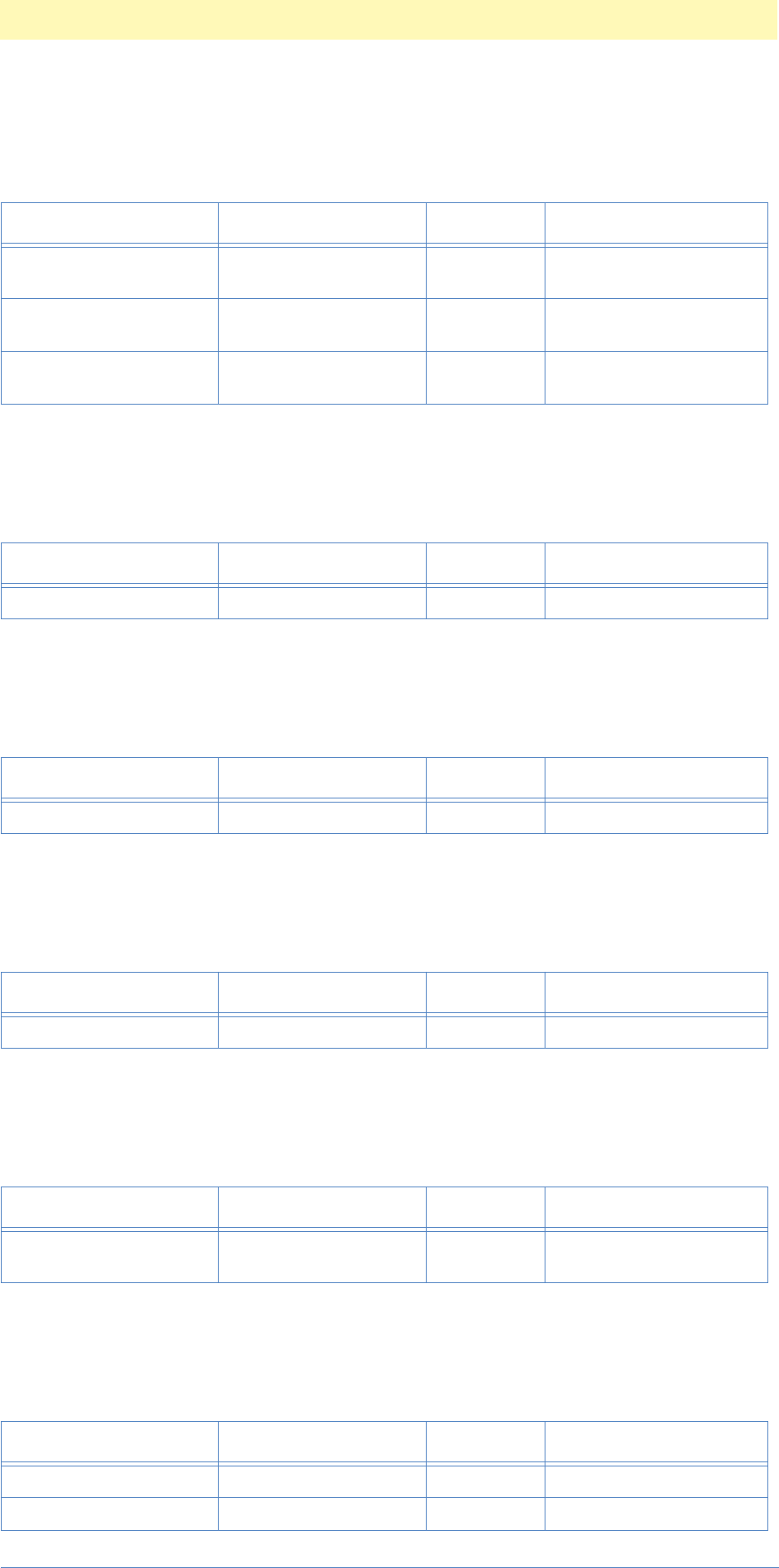
6. Filter Action Events
Adobe Photoshop Actions Event Guide 92
eventLevels ('Lvls')
Image Reference
eventMaximum ('Mxm ')
Image Reference
eventMedian ('Mdn ')
Image Reference
eventMinimum ('Mnm ')
Image Reference
eventMosaic ('Msc ')
Image Reference
eventMotionBlur ('MtnB')
Image Reference
Table 4–25: eventLevels Parameters (3)
Key Type Bounds Options
keyUsing ('Usng') typeFSS flagsOptionalSingleParam-
eter
keyAuto ('Auto') typeBoolean flagsOptionalSingleParam-
eter
keyAdjustment ('Adjs') classLevelsAdjustment
('LvlA ') flagsOptionalListParame-
ter
Table 4–26: eventMaximum Parameter (1)
Key Type Bounds Options
keyRadius ('Rds ') typeInteger 1 . . 16 flagsSingleParameter
Table 4–27: eventMedian Parameter (1)
Key Type Bounds Options
keyRadius ('Rds ') typeInteger 1 . . 16 flagsSingleParameter
Table 4–28: eventMinimum Parameter (1)
Key Type Bounds Options
keyRadius ('Rds ') typeInteger 1 . . 10 flagsSingleParameter
Table 4–29: eventMosaic Parameter (1)
Key Type Bounds Options
keyCellSize ('ClSz ') unitFloat/unitPixels
('#Pxl') 2 . . 64 flagsSingleParameter
Table 4–30: eventMotionBlur Parameters (2)
Key Type Bounds Options
keyAngle ('Angl ') typeInteger -90 . . 90 flagsSingleParameter
keyDistance ('Dstn') typeInteger 1 . . 999 flagsSingleParameter

6. Filter Action Events
Adobe Photoshop Actions Event Guide 93
eventOffset ('Ofst')
Image Reference
eventPosterize ('Pstr')
Image Reference
eventPurge ('Prge')
Image Reference
takes no parameters
eventReplaceColor ('RplC')
Image Reference
Table 4–31: eventOffset Parameters (3)
Key Type Bounds Options
keyHorizontal ('Hrzn ') typeInteger -30000 . .
30000 flagsSingleParameter
keyVertical ('Vrtc') typeInteger -30000 . .
30000 flagsSingleParameter
keyFill ('Fl ') typeFillMode ('FlMd') flagsEnumeratedParame-
ter
Table 4–32: eventPosterize Parameter (1)
Key Type Bounds Options
keyLevels ('Lvls') typeInteger -90 . . 90 flagsSingleParameter
Table 4–33: eventReplaceColor Parameters (7)
Key Type Bounds Options
keyUsing ( 'Usng' ) typeFSS flagsOptionalSingleParam-
eter
keyFuzziness ('Fzns') typeInteger flagsSingleParameter
keyMinimum ('Mnm ') classColor ( 'Clr ') flagsSingleParameter
keyMaximum ('Mxm ') classColor ( 'Clr ') flagsSingleParameter
keyHue ('H ') typeInteger flagsOptionalSingleParam-
eter
keySaturation ('Strt') typeInteger flagsOptionalSingleParam-
eter
keyLightness ('Lght') typeInteger flagsSingleParameter

6. Filter Action Events
Adobe Photoshop Actions Event Guide 94
eventSelectiveColor ('SlcC')
Image Reference
eventSharpen ('Shrp')
Image Reference
takes no parameters
targets: null
eventSharpen Edges ('ShrE')
Image Reference
takes no parameters
targets: null
eventSharpenMore ('ShrM')
Image Reference
takes no parameters
targets: null
eventSimilar ('Smlr')
Image Reference
takes no parameters
targets: null
eventSmooth ('Smth')
Image Reference
Table 4–34: eventSelectiveColor Parameters (3)
Key Type Bounds Options
keyUsing ('Usng') typeFSS flagsOptionalSingleParam-
eter
keyColorCorrection
( 'ClrC' ) classColorCorrection
( 'ClrC' ) flagsListParameter
keyMethod ( 'Mthd' ) typeCorrectionMethod
( 'CrcM' ) flagsEnumeratedParame-
ter
Table 4–35: eventSmooth Parameter (1)
Key Type Bounds Options
keyradius ('Rds ') unitFloat/unitPixels
('#Pxl') flagsEnumeratedParame-
ter

6. Filter Action Events
Adobe Photoshop Actions Event Guide 95
eventStroke ('Strk')
Image Reference
eventThreshold ('Thrs')
Image Reference
eventTraceContour ('TrcC')
Image Reference
eventTrap ('Trap')
Image Reference
eventUnsharpMask ('UsnM')
Image Reference
Table 4–36: eventStroke Parameters (6)
Key Type Bounds Options
keyWidth ('Wdth') typeInteger flagsSingleParameter
keyLocation ('Lctn') typeStrokeLocation
('StrL') flagsEnumeratedParame-
ter
keyOpacity ('Opct') unitFloat/unitPercent
('#Prc') flagsEnumeratedParame-
ter
keyMode ('Md ') typeBlendMode ('BldM') flagsEnumeratedParame-
ter
keyPreserveTransparency
('PrsT') typeBoolean flagsOptionalEnumerated-
Parameter
keyUsing ( 'Usrs' ) typeClass ('Type') flagsOptionalSingleParam-
eter
Table 4–37: eventThreshold Parameter (1)
Key Type Bounds Options
keyLevel ('Lvl ') typeInteger 1 . . 255 flagsSingleParameter
Table 4–38: eventTraceContour Parameters (2)
Key Type Bounds Options
keyLevel ('Lvl ') typeInteger 0 . . 255 flagsSingleParameter
keyEdge ('Edg ') typeContourEdge
('CntE') flagsEnumeratedParame-
ter
Table 4–39: eventTrap Parameter (1)
Key Type Bounds Options
keywidth ('Wdth') unitFloat/unitDis-
tance('#Rlt') flagsEnumeratedParame-
ter
Table 4–40: eventUnsharpMask Parameters (3)
Key Type Bounds Options
keyRadius ('Rds ') typeFloat 1 . . 500 flagsSingleParameter
keyAmount ('Amnt') typeInteger 0.1 . . 250 flagsSingleParameter
keyThreshold ('Thsh') typeInteger 1 . . 255 flagsSingleParameter

6. Filter Action Events
Adobe Photoshop Actions Event Guide 96
Plug-in Filter Events
eventAccentedEdges ('AccE')
Image Reference
eventAngledStrokes ('AngS')
Image Reference
eventBasRelief ('BsRl')
Image Reference
eventChalkCharcoal('ChlC')
Image Reference
Table 4–41: eventAccentedEdge Parameters (3)
Key Type Bounds Options
keyEdgeWidth ('EdgW ') typeInteger 1..14 flagsSingleParameter
keyEdgeBrightness
('EdgB') typeInteger 0..50 flagsSingleParameter
keySmoothness ('Smth') typeInteger 1..15 flagsSingleParameter
Table 4–42: eventAngledStrokes Parameters (3)
Key Type Bounds Options
keyDirectionBalance
('DrcB ') typeInteger 0..100 flagsSingleParameter
keyStrokeLength ('StrL') typeInteger 3..50 flagsSingleParameter
keySharpness ('Shrp') typeInteger 0..10 flagsSingleParameter
Table 4–43: eventBasRelief Parameters (3)
Key Type Bounds Options
keyDetail ('Dtl ') typeInteger 0..15 flagsSingleParameter
keySmoothness ('Smth') typeInteger 1..15 flagsSingleParameter
keyLightDirection ('LghD') typeLightDirection flagsEnumeratedParame-
ter
Table 4–44: eventBasRelief Parameters (3)
Key Type Bounds Options
keyCharcoalArea ('ChrA') typeInteger 0..20 flagsSingleParameter
keyChalkArea ('ChlA') typeInteger 1..20 flagsSingleParameter
keyStrokePressure ('StrP') typeLightDirection 0..5 flagsSingleParameter

6. Filter Action Events
Adobe Photoshop Actions Event Guide 97
eventCharcoal ('Chrc')
Image Reference
eventChrome ('Chrm')
Image Reference
eventColoredPencil ('ClrP')
Image Reference
eventConteCrayon ('CntC')
Image Reference
Table 4–45: eventCharcoal Parameters (3)
Key Type Bounds Options
keyCharcoalAmount
('ChAm') typeInteger 0..7 flagsSingleParameter
keyDetail ('Dtl ') typeInteger 0..5 flagsSingleParameter
keyLightDark ('LgDr') typeInteger 0..100 flagsSingleParameter
Table 4–46: eventChrome Parameters (2)
Key Type Bounds Options
keyDetail ('Dtl ') typeInteger 1..10 flagsSingleParameter
keySmoothness ('Smth') typeInteger 1..10 flagsSingleParameter
Table 4–47: eventColoredPencil Parameters (3)
Key Type Bounds Options
keyPencilWidth ('Pncl') typeInteger 1..24 flagsSingleParameter
keyStrokePressure ('StrP') typeInteger 1..15 flagsSingleParameter
keyPaperBrightness
('PprB') typeInteger 1..50 flagsSingleParameter
Table 4–48: eventConteCrayon Parameters (8)
Key Type Bounds Options
keyForegroundLevel
('FrgL') typeInteger 1..15 flagsSingleParameter
keyBackgroundLevel
('BckL') typeInteger 1..15 flagsSingleParameter
keyLightDirection ('LghD') typeLightDirection flagsEnumeratedParame-
ter
keyTextureType ('TxtT') typeTextureType flagsOptionalSingleParam-
eter
keyTextureType ('TxtT') typeAlias flagsOptionalSingleParam-
eter
keyScaling ('Scln') typeInteger 50..200 flagsSingleParameter
keyRelief ('Rlf ') typeInteger 0..50 flagsSingleParameter
keyInvertTexture ('InvT') typeBoolean flagsSingleParameter

6. Filter Action Events
Adobe Photoshop Actions Event Guide 98
eventCraquelure ('Crql')
Image Reference
eventCrosshatch ('Crsh')
Image Reference
eventCutout ('Ct ')
Image Reference
eventDarkStrokes ('DrkS')
Image Reference
eventDiffuseGlow ('DfsG')
Image Reference
Table 4–49: eventCraquelure Parameters (3)
Key Type Bounds Options
keyCrackSpacing ('CrcS') typeInteger 2..100 flagsSingleParameter
keyCrackDepth ('CrcD') typeInteger 1..15 flagsSingleParameter
keyCrackBrightness
('CrcB') typeInteger 1..10 flagsSingleParameter
Table 4–50: eventCrosshatch Parameters (3)
Key Type Bounds Options
keyStrokeLength ('StrL') typeInteger 3..50 flagsSingleParameter
keySharpness ('Shrp') typeInteger 0..20 flagsSingleParameter
keyStrength_PLUGIN
('Strg') typeInteger 1..3 flagsSingleParameter
Table 4–51: eventCutout Parameters (3)
Key Type Bounds Options
keyNumberOfLayers
('NmbL') typeInteger 2..8 flagsSingleParameter
keyEdgeSimplicity ('EdgS') typeInteger 0..10 flagsSingleParameter
keyEdgeFidelity ('EdgF') typeInteger 1..3 flagsSingleParameter
Table 4–52: eventDarkStrokes Parameters (3)
Key Type Bounds Options
keyBalance ('Blnc') typeInteger 0..10 flagsSingleParameter
keyBlackIntensity ('BlcI') typeInteger 0..10 flagsSingleParameter
keyWhiteIntensity ('WhtI') typeInteger 0..10 flagsSingleParameter
Table 4–53: eventDiffuseGlow Parameters (3)
Key Type Bounds Options
keyGraininess ('Grns') typeInteger 0..10 flagsSingleParameter
keyGlowAmount ('GlwA') typeInteger 0..20 flagsSingleParameter
keyClearAmount ('ClrA') typeInteger 0..20 flagsSingleParameter

6. Filter Action Events
Adobe Photoshop Actions Event Guide 99
eventDryBrush ('DfsG')
Image Reference
eventFilmGrain ('FlmG')
Image Reference
eventFresco ('Frsc')
Image Reference
eventGlass ('Gls ')
Image Reference
Table 4–54: eventDryBrush Parameters (3)
Key Type Bounds Options
keyBrushSize ('BrsS') typeInteger 0..10 flagsSingleParameter
keyBrushDetail ('BrsD') typeInteger 0..20 flagsSingleParameter
keyTexture ('Txtr') typeInteger 1..3 flagsSingleParameter
Table 4–55: eventFilmGrain Parameters (3)
Key Type Bounds Options
keyGrain ('Grn ') typeInteger 0..20 flagsSingleParameter
keyHighlightArea ('HghA') typeInteger 0..20 flagsSingleParameter
keyIntensity ('Intn') typeInteger 0..20 flagsSingleParameter
Table 4–56: eventFresco Parameters (3)
Key Type Bounds Options
keyBrushSize ('BrsS') typeInteger 0..10 flagsSingleParameter
keyBrushDetail ('BrsD') typeInteger 0..10 flagsSingleParameter
keyTexture ('Txtr') typeInteger 1..3 flagsSingleParameter
Table 4–57: eventGlass Parameters (6)
Key Type Bounds Options
keyDistortion ('Dstr') typeInteger 0..20 flagsSingleParameter
keySmoothness ('Smth') typeInteger 1..15 flagsSingleParameter
keyTextureType ('TxtT') typeTextureType flagsOptionalSingleParam-
eter
keyTextureType ('TxtT') typeAlias flagsOptionalSingleParam-
eter
keyScaling ('Scln') typeInteger 50..200 flagsSingleParameter
keyInvertTexture ('InvT') typeBoolean flagsSingleParameter

6. Filter Action Events
Adobe Photoshop Actions Event Guide 100
eventGlowingEdges ('GlwE')
Image Reference
eventGrain ('Grn ')
Image Reference
eventGraphicPen ('GraP')
Image Reference
eventHalftoneScreen ('HlfS')
Image Reference
Table 4–58: eventGlowingEdges Parameters (3)
Key Type Bounds Options
keyEdgeWidth ('EdgW') typeInteger 0..14 flagsSingleParameter
keyEdgeBrightness
('EdgB') typeInteger 0..20 flagsSingleParameter
keySmoothness ('Smth') typeInteger 1..15 flagsSingleParameter
Table 4–59: eventGrain Parameters (3)
Key Type Bounds Options
keyIntensity ('Intn') typeInteger 0..100 flagsSingleParameter
keyContrast ('Cntr') typeInteger 0..100 flagsSingleParameter
keyGrainType ('Grnt') typeGrainType flagsEnumeratedParame-
ter
Table 4–60: eventGraphicPen Parameters (3)
Key Type Bounds Options
keyStrokeLength ('StrL') typeInteger 1..15 flagsSingleParameter
keyLightDark ('LgDr') typeInteger 0..100 flagsSingleParameter
keyStrokeDirection ('SDir') typeStrokeDirection flagsEnumeratedParame-
ter
Table 4–61: eventHalftoneScreen Parameters (3)
Key Type Bounds Options
keyHalftoneSize ('HlSz') typeInteger 1..12 flagsSingleParameter
keyContrast ('Cntr') typeInteger 0..50 flagsSingleParameter
keyScreenType ('ScrT') typeScreenType flagsEnumeratedParame-
ter

6. Filter Action Events
Adobe Photoshop Actions Event Guide 101
eventInkOutlines ('InkO')
Image Reference
eventMosaic_PLUGIN ('MscT')
Image Reference
eventNeonGlow ('NGlw')
Image Reference
eventNotePaper ('NtPr')
Image Reference
eventOceanRipple ('OcnR')
Image Reference
Table 4–62: eventInkOutlines Parameters (3)
Key Type Bounds Options
keyStrokeLength ('StrL') typeInteger 1..50 flagsSingleParameter
keyDarkIntensity ('DrkI') typeInteger 0..50 flagsSingleParameter
keyLightIntensity ('LghI') typeInteger 0..50 flagsSingleParameter
Table 4–63: eventMosaic_PLUGIN Parameters (3)
Key Type Bounds Options
keyTileSize ('TlSz') typeInteger 2..100 flagsSingleParameter
keyGroutWidth ('GrtW') typeInteger 1..15 flagsSingleParameter
keyLightenGrout ('LghG') typeInteger 0..10 flagsSingleParameter
Table 4–64: eventNeonGlow Parameters (3)
Key Type Bounds Options
keySize ('Sz ') typeInteger -24..24 flagsSingleParameter
keyBrightness ('Brgh') typeInteger 0..50 flagsSingleParameter
keyColor ('Clr ') typeColor flagsSingleParameter
Table 4–65: eventNotePaper Parameters (3)
Key Type Bounds Options
keyImageBalance ('ImgB') typeInteger 0..50 flagsSingleParameter
keyGraininess ('Grns') typeInteger 0..20 flagsSingleParameter
keyRelief ('Rlf ') typeInteger 0..25 flagsSingleParameter
Table 4–66: eventOceanRipple Parameters (2)
Key Type Bounds Options
keyRippleSize ('RplS') typeInteger 1..15 flagsSingleParameter
keyRippleMagnitude
('RplM') typeInteger 0..20 flagsSingleParameter

6. Filter Action Events
Adobe Photoshop Actions Event Guide 102
eventPaintDaubs ('PntD')
Image Reference
eventPaletteKnife ('PltK')
Image Reference
eventPatchwork ('Ptch')
Image Reference
eventPhotocopy ('Phtc')
Image Reference
eventPlaster ('Plst')
Image Reference
Table 4–67: eventPaintDaubs Parameters (3)
Key Type Bounds Options
keySize ('Sz ') typeInteger 1..50 flagsSingleParameter
keySharpness ('Shrp') typeInteger 0..40 flagsSingleParameter
keyBrushType ('BrsT') typeInteger 0..25 flagsEnumeratedParame-
ter
Table 4–68: eventPaletteKnife Parameters (3)
Key Type Bounds Options
keyStrokeSize ('StrS') typeInteger 1..50 flagsSingleParameter
keyStrokeDetail ('StDt') typeInteger 1..3 flagsSingleParameter
keySoftness ('Sftn') typeInteger 0..10 flagsEnumeratedParame-
ter
Table 4–69: eventPatchwork Parameters (2)
Key Type Bounds Options
keySquareSize ('SqrS') typeInteger 1..10 flagsSingleParameter
keyRelief ('Rlf ') typeInteger 0..25 flagsSingleParameter
Table 4–70: eventPhotocopy Parameters (2)
Key Type Bounds Options
keyDetail ('Dtl ') typeInteger 1..24 flagsSingleParameter
keyDarkness ('Drkn') typeInteger 1..50 flagsSingleParameter
Table 4–71: eventPlaster Parameters (3)
Key Type Bounds Options
keyImageBalance ('ImgB') typeInteger 0..50 flagsSingleParameter
keySmoothness ('Smth') typeInteger 1..15 flagsSingleParameter
keyLightPosition ('LghP') typeLightPosition flagsEnumeratedParame-
ter

6. Filter Action Events
Adobe Photoshop Actions Event Guide 103
eventPlasticWrap ('PlsW')
Image Reference
eventPosterEdges ('PstE')
Image Reference
eventReticulation ('Rtcl')
Image Reference
eventRoughPastels ('RghP')
Image Reference
Table 4–72: eventPlasticWrap Parameters (3)
Key Type Bounds Options
keyHighlightStrength
('HghS') typeInteger flagsSingleParameter
keyDetail ('Dtl ') typeInteger flagsSingleParameter
keySmoothness ('Smth') typeInteger flagsSingleParameter
Table 4–73: eventPosterEdges Parameters (3)
Key Type Bounds Options
keyEdgeThickness ('EdgT') typeInteger 0..10 flagsSingleParameter
keyEdgeIntensity ('EdgI') typeInteger 0..10 flagsSingleParameter
keyPosterization ('Pstr') typeInteger 0..6 flagsSingleParameter
Table 4–74: eventReticulation Parameters (3)
Key Type Bounds Options
keyDensity ('Dnst') typeInteger 0..50 flagsSingleParameter
keyBlackLevel ('BlcL') typeInteger 0..50 flagsSingleParameter
keyWhiteLevel ('WhtL') typeInteger 0..50 flagsSingleParameter
Table 4–75: eventRoughPastels Parameters (3)
Key Type Bounds Options
keyStrokeLength ('StrL') typeInteger 0..40 flagsSingleParameter
keyStrokeDetail ('StDt') typeInteger 1..20 flagsSingleParameter
keyLightDirection ('LghD') typeLightDirection flagsEnumeratedParame-
ter
keyTextureType ('TxtT') typeTextureType flagsOptionalSingleParam-
eter
keyTextureType ('TxtT') typeAlias flagsOptionalSingleParam-
eter
keyScaling ('Scln') typeInteger 50..200 flagsSingleParameter
keyRelief ('Rlf ') typeInteger 0..50 flagsSingleParameter
keyInvertTexture ('InvT') typeBoolean flagsSingleParameter

6. Filter Action Events
Adobe Photoshop Actions Event Guide 104
eventSmudgeStick ('SmdS')
Image Reference
eventSpatter ('Spt ')
Image Reference
eventSponge ('Spng')
Image Reference
eventSprayedStrokes ('SprS')
Image Reference
Table 4–76: eventSmudgeStick Parameters (3)
Key Type Bounds Options
keyStrokeLength ('StrL') typeInteger 0..10 flagsSingleParameter
keyHighlightArea ('HghA') typeInteger 0..20 flagsSingleParameter
keyIntensity ('Intn') typeInteger 0..10 flagsSingleParameter
Table 4–77: eventSpatter Parameters (2)
Key Type Bounds Options
keySprayRadius ('SprR') typeInteger 0..25 flagsSingleParameter
keySmoothness ('Smth') typeInteger 1..15 flagsSingleParameter
Table 4–78: eventSponge Parameters (3)
Key Type Bounds Options
keyBrushSize ('BrsS') typeInteger 0..10 flagsSingleParameter
keyDefinition ('Dfnt') typeInteger 0..25 flagsSingleParameter
keySmoothness ('Smth') typeInteger 0..15 flagsSingleParameter
Table 4–79: eventSprayedStrokes Parameters (3)
Key Type Bounds Options
keyStrokeLength ('StrL') typeInteger 0..20 flagsSingleParameter
keySprayRadius ('SprR') typeInteger 0..25 flagsSingleParameter
keyStrokeDirection ('SDir') typeStrokeDirection flagsEnumeratedParame-
ter

6. Filter Action Events
Adobe Photoshop Actions Event Guide 105
eventStainedGlass ('StnG')
Image Reference
eventStamp ('Stmp')
Image Reference
eventSumie ('Smie')
Image Reference
eventTexturizer ('Txtz')
Image Reference
Table 4–80: eventStainedGlass Parameters (3)
Key Type Bounds Options
keyCellSize ('ClSz') typeInteger 2..50 flagsSingleParameter
keyBorderThickness
('BrdT') typeInteger 1..20 flagsSingleParameter
keyLightIntensity ('LghI') typeInteger 0..10 flagsSingleParameter
keyLightDark ('LgDr') typeInteger 0..100 flagsSingleParameter
Table 4–81: eventStamp Parameters (2)
Key Type Bounds Options
keyLightDark ('LgDr') typeInteger 0..50 flagsSingleParameter
keySmoothness ('Smth') typeInteger 1..50 flagsSingleParameter
Table 4–82: eventSumie Parameters (3)
Key Type Bounds Options
keyStrokeWidth ('StrW') typeInteger 3..15 flagsSingleParameter
keyStrokePressure ('StrP') typeInteger 0..15 flagsSingleParameter
keyContrast ('Cntr') typeInteger 0..40 flagsSingleParameter
Table 4–83: eventTexturizer Parameters (6)
Key Type Bounds Options
keyLightDirection ('LghD') typeLightDirection flagsEnumeratedParame-
ter
keyTextureType ('TxtT') typeTextureType flagsOptionalSingleParam-
eter
keyTextureType ('TxtT') typeAlias flagsOptionalSingleParam-
eter
keyScaling ('Scln') typeInteger 50..200 flagsSingleParameter
keyRelief ('Rlf ') typeInteger 0..50 flagsSingleParameter
keyInvertTexture ('InvT') typeBoolean flagsSingleParameter

6. Filter Action Events
Adobe Photoshop Actions Event Guide 106
eventTornEdges ('TrnE')
Image Reference
eventUnderpainting ('Undr')
Image Reference
eventWaterPaper ('WtrP')
Image Reference
eventWatercolor ('Wtrc')
Image Reference
Table 4–84: eventTornEdges Parameters (3)
Key Type Bounds Options
keyImageBalance ('ImgB') typeInteger 0..50 flagsSingleParameter
keySmoothness ('Smth') typeInteger 1..15 flagsSingleParameter
keyContrast ('Cntr') typeInteger 1..25 flagsSingleParameter
Table 4–85: eventUnderpainting Parameters (8)
Key Type Bounds Options
keyBrushSize ('BrsS') typeInteger 0..40 flagsSingleParameter
keyTextureCoverage
('TxtC') typeInteger 0..40 flagsSingleParameter
keyLightDirection ('LghD') typeLightDirection flagsEnumeratedParame-
ter
keyTextureType ('TxtT') typeTextureType flagsOptionalSingleParam-
eter
keyTextureType ('TxtT') typeAlias flagsOptionalSingleParam-
eter
keyScaling ('Scln') typeInteger 50..200 flagsSingleParameter
keyRelief ('Rlf ') typeInteger 0..50 flagsSingleParameter
keyInvertTexture ('InvT') typeBoolean flagsSingleParameter
Table 4–86: eventWaterPaper Parameters (3)
Key Type Bounds Options
keyFiberLength ('FbrL') typeInteger 3..50 flagsSingleParameter
keyBrightness ('Brgh') typeInteger 0..100 flagsSingleParameter
keyContrast ('Cntr') typeInteger 1..100 flagsSingleParameter
Table 4–87: eventWatercolor Parameters (3)
Key Type Bounds Options
keyBrushDetail ('BrsD') typeInteger 1..14 flagsSingleParameter
keyShadowIntensity
('ShdI') typeInteger 0..10 flagsSingleParameter
keyTexture ('Txtr') typeInteger 1..3 flagsSingleParameter

6. Filter Action Events
Adobe Photoshop Actions Event Guide 107
event3DTransform('TdT ')
Image Reference
eventClouds ('Clds')
Image Reference
takes no parameters
eventDifferenceClouds ('DfrC')
Image Reference
takes no parameters
eventColorHalftone ('ClrH')
Image Reference
eventCrystallize ('Crst')
Image Reference
Table 4–88: event3DTransform Parameters (5)
Key Type Bounds Options
keyManipulationFOV
('Mfov') typeFloat flagsSingleParameter
keyConstructionFOV
('Cfov') typeFloat flagsSingleParameter
keyBackground ('Bckg') typeBoolean flagsSingleParameter
keyRenderFidelity ('Rfid') typeAmount flagsEnumeratedParame-
ter
key3DAntiAlias ('Alis') typeAntiAlias flagsEnumeratedParame-
ter
Table 4–89: eventColorHalftone Parameters (5)
Key Type Bounds Options
keyRadius ('Rds ') typeInteger 4 . . 127 flagsSingleParameter
keyAngle1 ('Ang1') typeInteger -360..360 flagsSingleParameter
keyAngle2 ('Ang2') typeInteger -360..360 flagsSingleParameter
keyAngle3 ('Ang3') typeInteger -360..360 flagsSingleParameter
keyAngle4 ('Ang4 ') typeInteger -360..360 flagsSingleParameter
Table 4–90: eventCrystallize Parameters (1)
Key Type Bounds Options
keyCellSize ('ClSz') typeInteger 3 . . 300 flagsSingleParameter
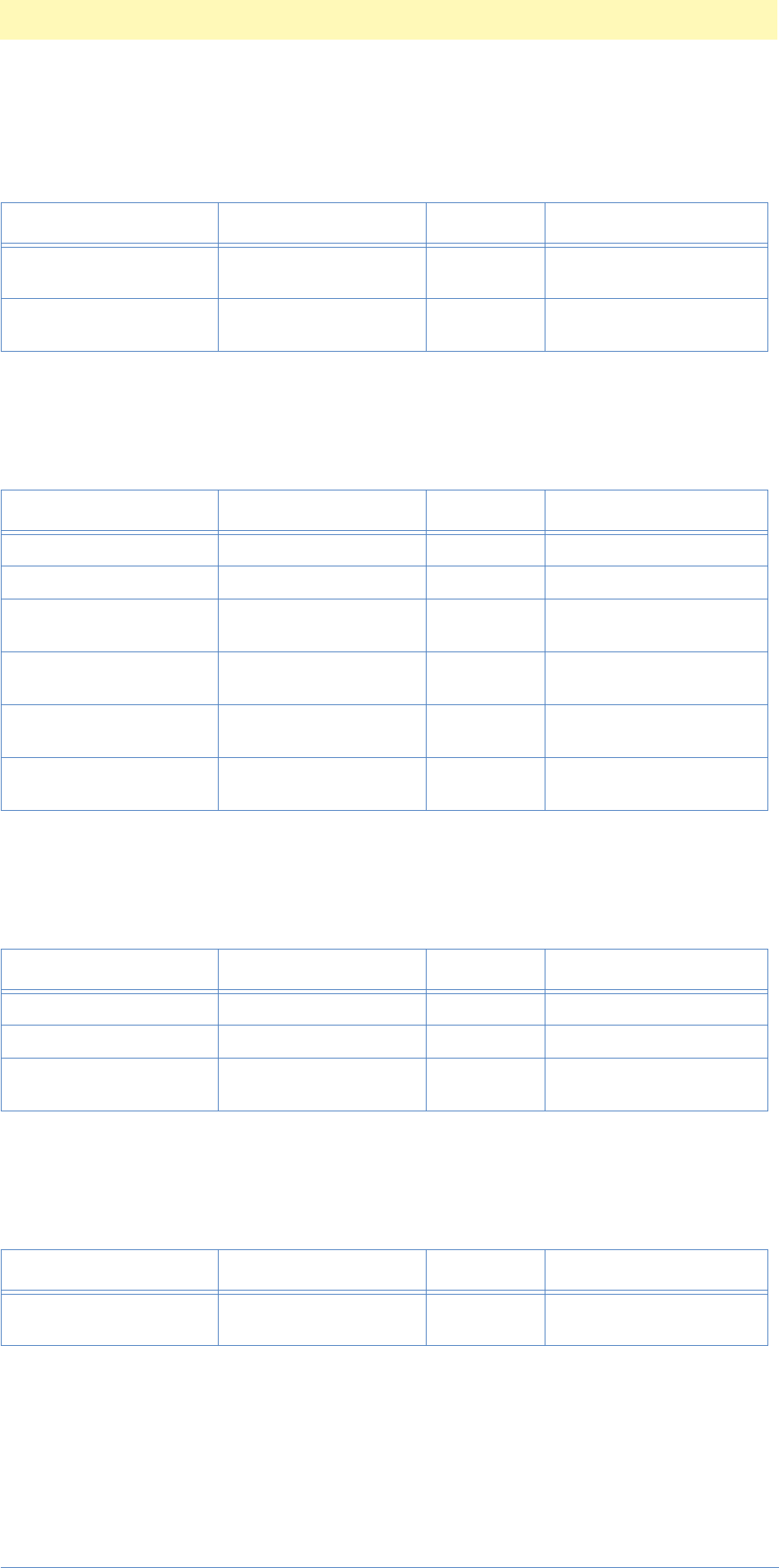
6. Filter Action Events
Adobe Photoshop Actions Event Guide 108
eventDeInterlace ('Dntr')
Image Reference
eventExtrude ('Extr')
Image Reference
eventLensFlare ('LnsF')
Image Reference
eventMezzotint ('Mztn')
Image Reference
eventNTSCColors ('NTSC')
Image Reference
takes no parameters
targets: null
Table 4–91: eventDeInterlace Parameters (2)
Key Type Bounds Options
keyInterlaceEliminate-
Type ('IntE') typeInterlaceEliminate-
Type flagsEnumeratedParame-
ter
keyInterlaceCreateType
('IntC') typeInterlaceCreateType flagsEnumeratedParame-
ter
Table 4–92: eventExtrude Parameters (6)
Key Type Bounds Options
keyExtrudeSize ('ExtS') typeInteger 2 . . 255 flagsSingleParameter
keyExtrudeDepth ('ExtD') typeInteger 1 . . 255 flagsSingleParameter
keyExtrudeSolidFace
('ExtF') typeBoolean flagsSingleParameter
keyExtrudeMaskIncom-
plete ('ExtM') typeBoolean flagsSingleParameter
keyExtrudeType ('ExtT') typeExtrudeType flagsEnumeratedParame-
ter
keyExtrudeRandom
('ExtR') typeExtrudeRandom flagsEnumeratedParame-
ter
Table 4–93: eventLensFlare Parameters (3)
Key Type Bounds Options
keyBrightness ('Brgh') typeInteger 10..300 flagsSingleParameter
keyFlareCenter ('FlrC') classPoint flagsSingleParameter
keyLens ('Lns ') typeLens flagsEnumeratedParame-
ter
Table 4–94: eventMezzotint Parameters (1)
Key Type Bounds Options
keyMezzotintType ('MztT') typeMezzotintType flagsEnumeratedParame-
ter

6. Filter Action Events
Adobe Photoshop Actions Event Guide 109
eventPointillize ('Pntl')
Image Reference}
eventRadialBlur ('RdlB')
Image Reference
eventSmartBlur ('SmrB')
Image Reference
eventSolarize ('Slrz')
Image Reference
takes no parameters
targets: null
eventTiles ('Tls ')
Image Reference
Table 4–95: eventPointillize Parameters (1)
Key Type Bounds Options
keyCellSize ('ClSz') typeInteger 3 . . 300 flagsSingleParameter
Table 4–96: eventRadialBlur Parameters (3)
Key Type Bounds Options
keyAmount ('Amnt') typeIntegerl 1..100 flagsSingleParameter
keyBlurMethod ('BlrM') typeBlurMethod flagsEnumeratedParame-
ter
keyBlurQuality ('BlrQ') typeBlurQuality flagsEnumeratedParame-
ter
Table 4–97: eventSmartBlur Parameters (4)
Key Type Bounds Options
keyRadius ('Rds ') typeFloat/unitPixel 0.1..100 flagsSingleParameter
keyThreshold ('Thsh') typeFloat 0.1..100 flagsEnumeratedParame-
ter
keySmartBlurQuality
('SmBQ') typeSmartBlurQuality flagsEnumeratedParame-
ter
keySmartBlurMode
('SmBM') typeSmartBlurMode flagsEnumeratedParame-
ter
Table 4–98: eventTiles Parameters (3)
Key Type Bounds Options
keyTileNumber ('TlNm') typeIntegerl 1..99 flagsSingleParameter
keyTileOffset ('TlOf') typeIntegerl 1..99 flagsSingleParameter
keyFillColor ('FlCl') typeFillColor flagsEnumeratedParame-
ter
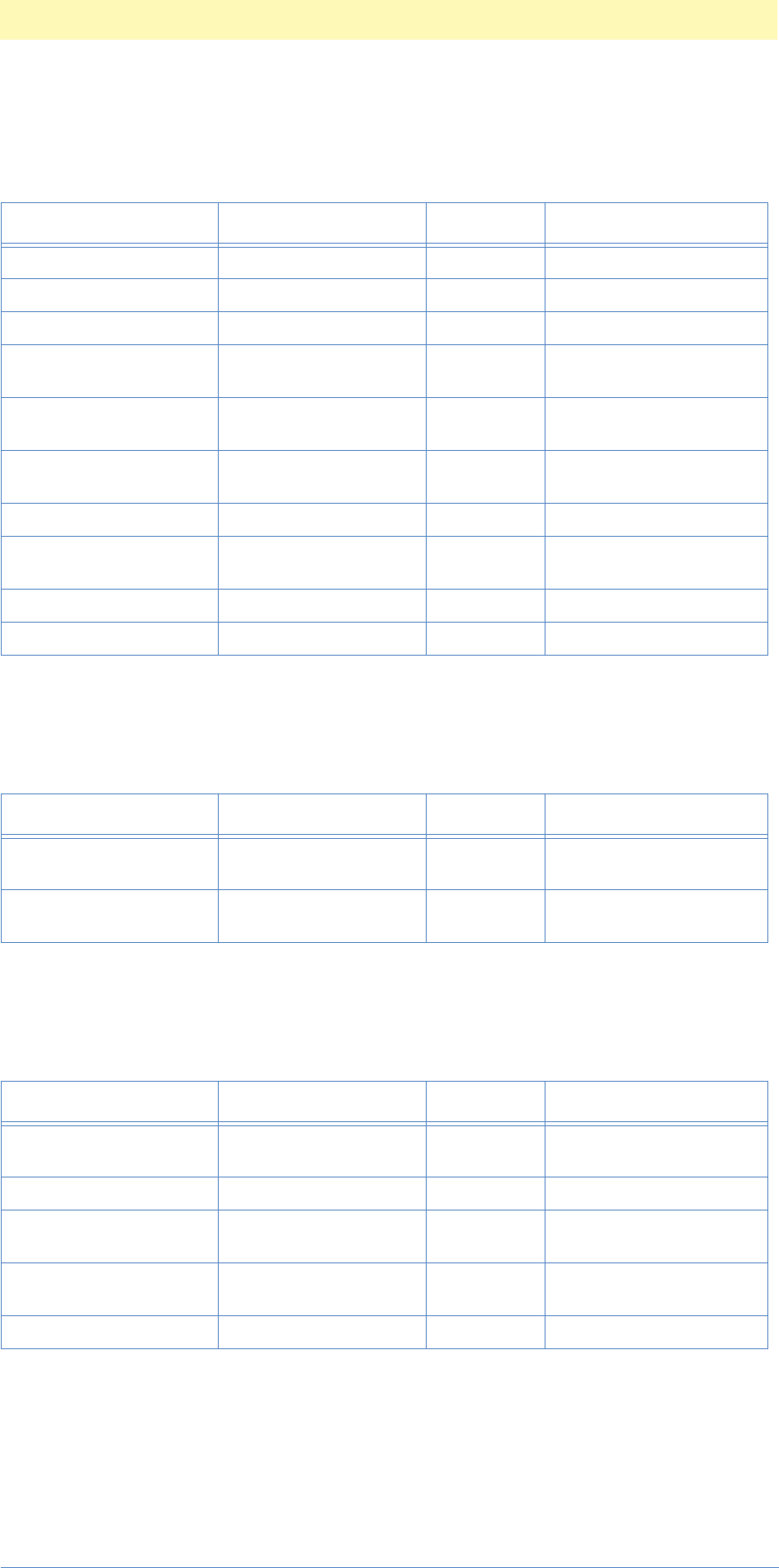
6. Filter Action Events
Adobe Photoshop Actions Event Guide 110
eventVariations ('Vrtn')
Image Reference
eventWind ('Wnd ')
Image Reference
eventDisplace ('Dspl')
Image Reference
Table 4–99: eventVariations Parameters (10)
Key Type Bounds Options
keyRedGamma ('RdGm') typeFloat flagsSingleParameter
keyGreenGamma ('GrnG') typeFloat flagsSingleParameter
keyBlueGamma ('BlGm') typeFloat flagsSingleParameter
keyRedWhitePoint
('RdWh') typeIntegerl flagsSingleParameter
keyGreenWhitePoint
('GrnW') typeIntegerl flagsSingleParameter
keyBlueWhitePoint
('BlWh') typeInteger flagsSingleParameter
keyRedBlackPoint ('RdBl') typeInteger flagsSingleParameter
keyGreenBlackPoint
('GrnB') typeInteger flagsSingleParameter
keyBlueBlackPoint ('BlBl') typeInteger flagsSingleParameter
keySaturation ('Strt') typeInteger flagsSingleParameter
Table 4–100: eventWind Parameters (2)
Key Type Bounds Options
keyWindMethod ('WndM') typeWindMethod flagsEnumeratedParame-
ter
keyDirection ('Drct') typeDirection flagsEnumeratedParame-
ter
Table 4–101: eventDisplace Parameters (5)
Key Type Bounds Options
keyHorizontalScale
('HrzS') typeInteger flagsSingleParameter
keyVerticalScale ('VrtS') typeInteger flagsSingleParameter
keyDisplacementMap
('DspM') typeDisplacementMap flagsEnumeratedParame-
ter
keyUndefinedArea
('UndA') typeUndefinedArea flagsEnumeratedParame-
ter
keyDisplaceFile ('DspF') typeAlias flagsSingleParameter

6. Filter Action Events
Adobe Photoshop Actions Event Guide 111
eventPinch ('Pnch')
Image Reference
eventPolar Coordinates ('Plr ')
Image Reference
eventRipple ('Rple')
Image Reference
eventShear ('Shr ')
Image Reference
eventSpherize ('Sphr')
Image Reference
Table 4–102: eventPinch Parameters (1)
Key Type Bounds Options
keyAmount ('Amnt') typeInteger -100 . . 100 flagsSingleParameter
Table 4–103: eventPolar Parameters (1)
Key Type Bounds Options
keyConvert ('Cnvr') typeConvert flagsEnumeratedParame-
ter
Table 4–104: eventRipple Parameters (2)
Key Type Bounds Options
keyAmount ('Amnt') typeInteger -999 . . 999 flagsSingleParameter
keyRippleSize ('RplS') typeRippleSize flagsEnumeratedParame-
ter
Table 4–105: eventShear Parameters (4)
Key Type Bounds Options
keyShearPoints ('ShrP') classPoint flagsListParameter
keyUndefinedArea
('UndA') typeUndefinedArea flagsEnumeratedParame-
ter
keyShearSt ('ShrS') typeInteger flagsSingleParameter
keyShearEd ('ShrE') typeInteger flagsSingleParameter
Table 4–106: eventSpherize Parameters (2)
Key Type Bounds Options
keyAmount ('Amnt') typeInteger -100 . . 100 flagsSingleParameter
keySpherizeMode
('SphM') typeSpherizeMode flagsEnumeratedParame-
ter

6. Filter Action Events
Adobe Photoshop Actions Event Guide 112
eventTwirl ('Twrl')
Image Reference
eventWave ('Wave')
Image Reference
eventZigZag ('ZgZg')
Image Reference
Table 4–107: eventTwirl Parameters (1)
Key Type Bounds Options
keyAngle ('Angl') typeInteger -999 . . 999 flagsSingleParameter
Table 4–108: eventWave Parameters (10)
Key Type Bounds Options
keyWaveType ('Wvtp') typeWaveType flagsEnumeratedParame-
ter
keyNumberOfGenerators
('NmbG') typeIntegerl flagsSingleParameter
keyWavelengthMin
('WLMn') typeIntegerl flagsSingleParameter
keyWavelengthMax
('WLMx') typeIntegerl flagsSingleParameter
keyAmplitudeMin
('AmMn') typeIntegerl flagsSingleParameter
keyAmplitudeMax
('AmMx') typeInteger flagsSingleParameter
keyScaleHorizontal
('SclH') typeInteger flagsSingleParameter
keyScaleVertical ('SclV') typeInteger flagsSingleParameter
keyUndefinedArea
('UndA') typeUndefinedArea flagsEnumeratedParame-
ter
keyRandomSeed ('RndS') typeInteger flagsSingleParameter
Table 4–109: eventZigZag Parameters (3)
Key Type Bounds Options
keyAmount ('Amnt') typeInteger -100 . . 100 flagsSingleParameter
keyNumberOfRipples
('NmbR') typeInteger 1 . . 20 flagsSingleParameter
keyZigZagType ('ZZTy') typeZigZagType flagsEnumeratedParame-
ter

6. Filter Action Events
Adobe Photoshop Actions Event Guide 113
eventLightingEffects ('LghE')
Image Reference
eventTextureFill ('TxtF')
Image Reference
Table 4–110: eventLightingEffects Parameters (11)
Key Type Bounds Options
keyGloss ('Glos') typeIntegerl flagsSingleParameter
keyMaterial ('Mtrl') typeIntegerl flagsSingleParameter
keyExposure ('Exps') typeIntegerl flagsSingleParameter
keyAmbientBrightness
('AmbB') typeIntegerl flagsSingleParameter
keyAmbientColor
('AmbC') classRGBColor flagsSingleParameter
keyBumpChannel
('BmpC') #ChR flagsSingleParameter
keyWhiteIsHigh ('WhHi') typeBoolean flagsSingleParameter
keyBumpAmplitude
('BmpA') typeInteger flagsSingleParameter
keyFrameWidth ('FrmW') typeFloat flagsSingleParameter
keyCurrentLight ('CrnL') typeInteger flagsSingleParameter
keyLightSource ('LghS') classLightSource flagsListParameter
Table 4–111: eventTextureFill Parameters (1)
Key Type Bounds Options
keyTextureFile ('TxtF') typeAlias flagsSingleParameter

Adobe Photoshop Actions Event Guide 114
7. Tool Classes
This chapter describes the events that can automate the tools in the
Tools Palette. Scripting the tool palette is very similar to the other
scripting commands, and scripting things like the Marquee Tool simply
require making calls to pre-existing functions with different parameters.
This chapter contains a mix of objects and functions that allow you to
script the tools in the tools palette.

5. Tool Classes
Adobe Photoshop Actions Event Guide 115
Built-In Tool Classes
Marquee Tool Selection Classes
The following classes are to be used to modify the selection mask. They
are used in the functions Set, Intersect, Add and Subtract.
classRectangle ('Rctn')
inherits from: none
contains: undefined
classEllipse ('Elps')
inherits from: none
contains: undefined
classSingleRow ('Sngr')
inherits from: none
contains: undefined
classSingleColumn ('Sngc')
inherits from: none
contains: undefined
Table 5–112: classRectangle Members (4)
Key Type Bounds Options
keyTop ('Top ') typeFloat/unitPixels flagsEnumeratedProperty
keyLeft ('Left') typeFloat/unitPixels flagsEnumeratedProperty
keyBottom ('Btom' ) typeFloat/unitPixels flagsEnumeratedProperty
keyRight ('Rght' ) typeFloat/unitPixels flagsEnumeratedProperty
Table 5–113: classEllipse Members (4)
Key Type Bounds Options
keyTop ('Top ') typeFloat/unitPixels flagsEnumeratedProperty
keyLeft ('Left') typeFloat/unitPixels flagsEnumeratedProperty
keyBottom ('Btom' ) typeFloat/unitPixels flagsEnumeratedProperty
keyRight ('Rght' ) typeFloat/unitPixels flagsEnumeratedProperty
Table 5–114: classSingleRow Member (1)
Key Type Bounds Options
keyTop ('Top ') typeFloat/unitPixels flagsEnumeratedProperty
Table 5–115: classSingleColumn Member (1)
Key Type Bounds Options
keyLeft ('Left')) typeFloat/unitPixels flagsEnumeratedProperty

5. Tool Classes
Adobe Photoshop Actions Event Guide 116
classTool ('Tool')
inherits from: classElement
contains: undefined
classBrush ('Brsh')
inherits from: classElement
contains: undefined
Table 9–116: classTool Parameter (1)
Key Type Bounds Options
keyInherits ('c@#^') classElement flagsSingleProperty
Table 9–117: classBrush Parameter (1)
Key Type Bounds Options
keyInherits ('c@#^') classElement flagsSingleProperty

5. Tool Classes
Adobe Photoshop Actions Event Guide 117
More Tools
classPencilTool ('PcTl')
inherits from: classTool
contains: undefined
classPaintbrushTool ('PbTl')
inherits from: classTool
contains: undefined
classAirbrushTool ('AbTl')
inherits from: classTool
contains: undefined
classEraserTool ('ErTl')
inherits from: classTool
contains: undefined
classCloneStampTool ('ClTl')
inherits from: classTool
contains: undefined
Table 5–118: classPencilTool Member (1)
Key Type Bounds Options
keyInherits ('c@#^') flagsSingleProperty
Table 5–119: classPaintbrushTool Member (1)
Key Type Bounds Options
keyInherits ('c@#^') flagsSingleProperty
Table 5–120: classAirbrushTool Member (1)
Key Type Bounds Options
keyInherits ('c@#^') flagsSingleProperty
Table 5–121: classEraserTool Member (1)
Key Type Bounds Options
keyInherits ('c@#^') flagsSingleProperty
Table 5–122: classCloneStampTool Member (1)
Key Type Bounds Options
keyInherits ('c@#^') flagsSingleProperty

5. Tool Classes
Adobe Photoshop Actions Event Guide 118
classPatternStampTool ('PaTl')
inherits from: classTool
contains: undefined
classSmudgeTool ('SmTl')
inherits from: classTool
contains: undefined
classBlurTool ('BlTl')
inherits from: classTool
contains: undefined
classSharpenTool ('ShTl')
inherits from: classTool
contains: undefined
classsDodgeTool ('DdTl')
inherits from: classTool
contains: undefined
Table 5–123: classPatternStampTool Member (1)
Key Type Bounds Options
keyInherits ('c@#^') flagsSingleProperty
Table 5–124: classSmudgeTool Member (1)
Key Type Bounds Options
keyInherits ('c@#^') flagsSingleProperty
Table 5–125: classBlurTool Member (1)
Key Type Bounds Options
keyInherits ('c@#^') flagsSingleProperty
Table 5–126: classSharpenTool Member (1)
Key Type Bounds Options
keyInherits ('c@#^') flagsSingleProperty
Table 5–127: classDodgeTool Member (1)
Key Type Bounds Options
keyInherits ('c@#^') flagsSingleProperty

5. Tool Classes
Adobe Photoshop Actions Event Guide 119
classBurnInTool ('BrTl')
inherits from: classTool
contains: undefined
classSaturationTool ('SrTl')
inherits from: classTool
contains: undefined
classPath('BrTl')
inherits from: classElement
contains: undefined
classClippingPath ('ClpP')
inherits from: none
contains: undefined
Table 5–128: classBurnInTool Member (1)
Key Type Bounds Options
keyInherits ('c@#^') flagsSingleProperty
Table 5–129: classSaturationTool Member (1)
Key Type Bounds Options
keyInherits ('c@#^') flagsSingleProperty
Table 5–130: classPath Member (1)
Key Type Bounds Options
keyInherits ('c@#^') flagsSingleProperty
Table 5–131: classClippingPath Member (1)
Key Type Bounds Options
keyPath ('Pth ') typePathReference flagsEnumeratedProperty
keyFlatness ('Fltn') typeFloat flagsSingleProperty

8
Adobe Photoshop Actions Event Guide 120
8. Element Action Events
This chapter describes of all the element events that are included with
Photoshop.
Element Events are events that are related to containers of pixels. This
includes layers, channels, selections, and masks.

8. Element Action Events
Adobe Photoshop Actions Event Guide 121
Built-in Element Events
eventAdd ('Add ')
Image Reference
eventCopy ('copy')
Image Reference
takes no parameters
targets: null
eventCopyMerged ('CpyM')
Image Reference
takes no parameters
targets: null
eventCopyToLayer ('CpTL')
Image Reference
takes no parameters
targets: null
eventCut ('cut ')
Image Reference
eventCutToLayer ('CtTL')
Image Reference
takes no parameters
targets: null
eventDefinePattern ('DfnP')
Image Reference
takes no parameters
targets: null
Table 6–132: eventAdd Parameters (2)
Key Type Bounds Options
keyTo ('To ') typeWildCard flagsSingleParameter
keyInvert ('Invr') typeBoolean flagsOptionalSingleParam-
eter
Table 6–133: eventCut Parameter (1)
Key Type Bounds Options
keyTo ('To ') typeLocationReference
('#Lct') flagsSingleParameter

8. Element Action Events
Adobe Photoshop Actions Event Guide 122
eventDelete ('Dlt ')
Image Reference
eventDuplicate ('Dplc')
Image Reference
eventExchange ('Exch')
Image Reference
takes no parameters
targets: null
eventFlip ('Flip')
Image Reference
eventGroup ('GrpL')
Image Reference
takes no parameters
targets: null
Table 6–134: eventDelete Parameter (1)
Key Type Bounds Options
keyApply ('Aply') typeBoolean flagsOptionalSingleParam-
eter
Table 6–135: eventDuplicate Parameters (5)
Key Type Bounds Options
keyTo ('To ') typeElementReference
('#ElR') flagsOptionalSingleParam-
eter
keyName ('Nm ') typeText flagsOptionalSingleParam-
eter
keyUntitled ('Untl') typeBoolean flagsOptionalSingleParam-
eter
keyMerged ('Mrgd') typeBoolean flagsOptionalSingleParam-
eter
keyInvert ('Invr') typeBoolean flagsOptionalSingleParam-
eter
Table 6–136: eventFlip Parameters (2)
Key Type Bounds Options
keyAxis ('Axis') typeOrientation ('Ornt') flagsEnumeratedParame-
ter
keyCopy ('Cpy ') typeBoolean flagsOptionalSingleParam-
eter

8. Element Action Events
Adobe Photoshop Actions Event Guide 123
eventIntersect ('Intr')
Image Reference
eventMake ('Mk ')
Image Reference
eventMergeLayers ('MrgL')
Image Reference
Table 6–137: eventIntersect Parameters (2)
Key Type Bounds Options
keyWith ('Wth') typeWildCard flagsSingleParameter
keyInvert ('Invr') typeBoolean flagsOptionalSingleParam-
eter
Table 6–138: eventMake Parameters (11)
Key Type Bounds Options
keyNew ('Nw ') classElement ('Elmn') flagsSingleParameter
keyAt ('At ') typeElementReference
('#EIR') flagsOptionalSingleParam-
eter
keyUsing ('Usng') typeWildCard flagsOptionalSingleParam-
eter
keyName ('Nm ') typeText flagsOptionalSingleParam-
eter
keyChannelName ('ChnN') typeText flagsOptionalSingleParam-
ete
keyLayerName ('LyrN') typeText flagsOptionalSingleParam-
eter
keyCopy ('Cpy ') typeBoolean flagsOptionalSingleParam-
eter
keyInvert ('Invr ') typeBoolean flagsOptionalSingleParam-
eter
keyFrom ('From ') typeElementReference
('#EIR ') flagsOptionalSingleParam-
eter
keyTolerance ('Tlrn ') typeFloat flagsOptionalSingleParam-
ete
keyPosition ('Pstn ') classPoint ('Pnt ') flagsOptionalSingleParam-
eter
Table 6–139: eventMergeLayers Parameter (1)
Key Type Bounds Options
keyDuplicate ('Dplc') typeBoolean flagsOptionalSingleParam-
eter
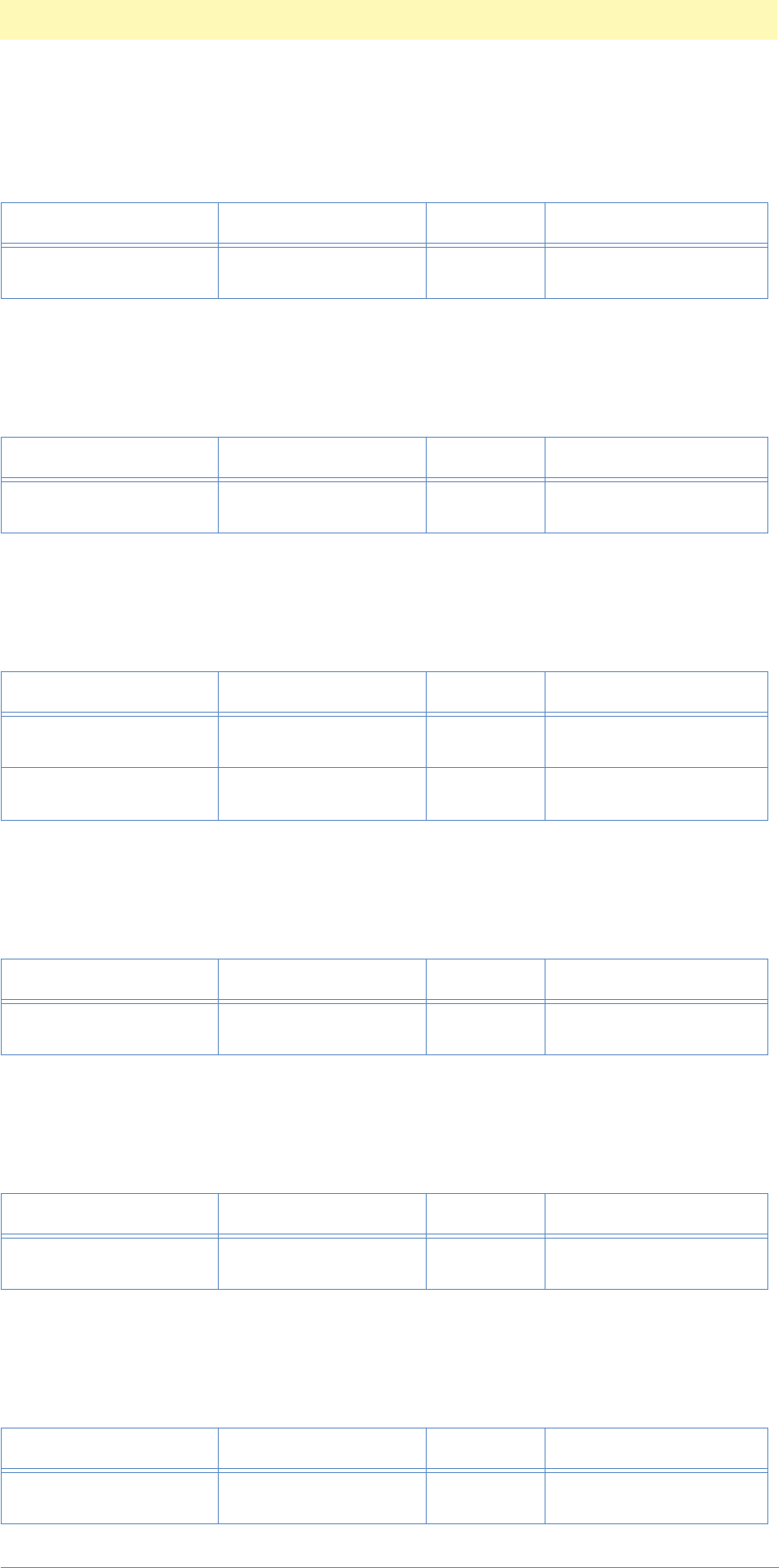
8. Element Action Events
Adobe Photoshop Actions Event Guide 124
eventMergeVisible ('MrgV')
Image Reference
eventMove ('move')
Image Reference
eventPaste ('past')
Image Reference
eventPasteInto ('PstI')
Image Reference
eventPasteOutside ('PstO')
Image Reference
eventPlay ('Ply ')
Image Reference
Table 6–140: eventMergeVisible Parameter (1)
Key Type Bounds Options
keyDuplicate ('Dplc') typeBoolean flagsOptionalSingleParam-
eter
Table 6–141: eventMove Parameter (1)
Key Type Bounds Options
keyTo ('To ') typeLocationReference
('#Lct') flagsSingleParameter
Table 6–142: eventPaste Parameters (2)
Key Type Bounds Options
keyAs ('As ') typeClass flagsOptionalSingleParam-
eter
keyAntiAlias ('AntA') typeBoolean flagsOptionalSingleParam-
eter
Table 6–143: eventPasteInto Parameter (1)
Key Type Bounds Options
keyAntiAlias ('AntA') typeBoolean flagsOptionalSingleParam-
eter
Table 6–144: eventPasteOutside Parameter (1)
Key Type Bounds Options
keyAntiAlias ('AntA') typeBoolean flagsOptionalSingleParam-
eter
Table 6–145: eventPlay Parameter (1)
Key Type Bounds Options
keyContinue ('Cntn') typeBoolean flagsOptionalSingleParam-
eter
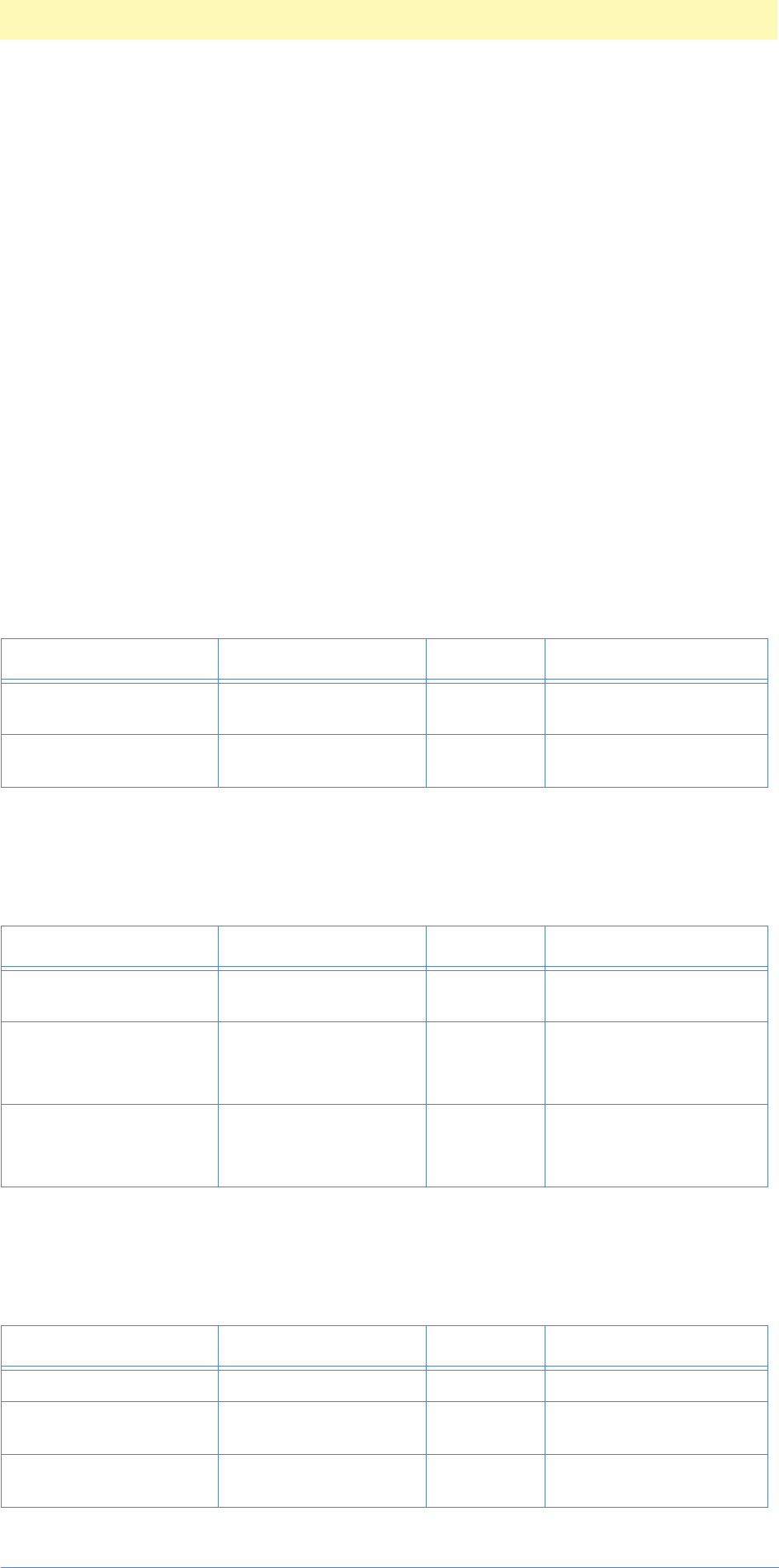
8. Element Action Events
Adobe Photoshop Actions Event Guide 125
eventRemoveBlackMatte ('RmvB')
Image Reference
takes no parameters
eventRemoveLayerMask ('RmvL')
Image Reference
takes no parameters
eventRemoveWhiteMatte ('RmvW')
Image Reference
takes no parameters
eventRotate ('Rtte')
Image Reference
eventSelect ('slct')
Image Reference
eventSet ('setd')
Image Reference
Table 6–146: eventRotate Parameters (2)
Key Type Bounds Options
keyAngle ('Angl') unitAngle ('#Ang') flagsEnumeratedParame-
ter
keyCopy ('Cpy ') typeBoolean flagsOptionalSingleParam-
eter
Table 6–147: eventSelect Parameters (3)
Key Type Bounds Options
keyUsing ('Usng') typeFSS flagsOptionalSingleParam-
eter
keyColorCorrection
('ClrC') classColorCorrection
('ClrC') flagsListParameter
keyMethod ('Mthd') typeCorrectionMethod
('CrcM') flagsEnumeratedParame-
ter
Table 6–148: eventSet Parameters (6)
Key Type Bounds Options
key_Source ('Srce') typeWildCard flagsSingleParameter
keyInvert ('Invr') typeBoolean flagsOptionalSingleParam-
eter
keyFeather ('Fthr') unitPixels ('#Pxl') flagsOptionalEnumerated-
Parameter

8. Element Action Events
Adobe Photoshop Actions Event Guide 126
eventSplitChannels ('SplC')
Image Reference
takes no parameters
eventStop ('Stop')
Image Reference
eventSubtract ('Sbtr')
Image Reference
eventTransform ('Trnf')
Image Reference
keyTolerance ('Tlrn') unitPixels ('#Pxl') flagsOptionalEnumerated-
Parameter
keyMerged ('Mrgd') typeBoolean flagsOptionalSingleParam-
eter
keyAntiAlias ('AntA') typeBoolean flagsOptionalSingleParam-
eter
Table 6–149: eventStop Parameters (2)
Key Type Bounds Options
keyMessage ('Msge') typeText flagsSingleParameter
keyContinue ('Cntn') typeBoolean flagsOptionalSingleParam-
eter
Table 6–150: eventSubtract Parameters (2)
Key Type Bounds Options
keyFrom ('Frm ') typeWildCard flagsSingleParameter
keyInvert ('Invr') typeBoolean flagsOptionalSingleParam-
eter
Table 6–151: eventTransform Parameters (15)
Key Type Bounds Options
keyPosition ('Pstn') classPoint ('Pnt ') flagsOptionalSingleParam-
eter
keyRelative ('Rltv') typeBoolean flagsOptionalSingleParam-
eter
keyWidth ('Wdth') unitDistance ('#Rlt') flagsOptionalEnumerated-
Parameter
keyHeight ('Hght') unitDistance ('#Rlt') flagsOptionalEnumerated-
Parameter
keyConstrainProportions
( 'CnsP' ) typeBoolean flagsOptionalSingleParam-
eter
keySkew ('Skew') classPoint ('Pnt ') flagsOptionalSingleParam-
eter
Table 6–148: eventSet Parameters (6)
Key Type Bounds Options

8. Element Action Events
Adobe Photoshop Actions Event Guide 127
eventUndo ('undo')
Image Reference
takes no parameters
eventUngroup ('Ungr')
Image Reference
takes no parameters
keyAngle ('Angl') unitAngle ('#Ang') flagsOptionalEnumerated-
Parameter
keyOffset ('Ofst') classOffset ('Ofst') flagsOptionalSingleParam-
eter
keyFreeTransformCenter-
State ('FTcs') typeQuadCenterState
('QCSt') flagsOptionalEnumerated-
Parameter
keyPerspectiveIndex
('Prsp') keyPerspectiveIndex
('Prsp') flagsOptionalSingleParam-
eter
keyUsing ('Usng') classPoint ('Pnt ') flagsOptionalSingleParam-
eter
keyCrossover ('Crss') classPoint ('Pnt ') flagsOptionalSingleParam-
eter
keyTwist ('Twst') keyTwist ('Twst') flagsOptionalSingleParam-
eter
keyCopy ('Cpy ') keyCopy ('Cpy ') flagsOptionalSingleParam-
eter
keyLastTransform ('LstT') typeBoolean flagsOptionalSingleParam-
eter
Table 6–151: eventTransform Parameters (15)
Key Type Bounds Options

9
Adobe Photoshop Actions Event Guide 128
9. Document Events
This chapter describes all the document events that are included with
Photoshop.
Document Events are events related to documents and containers of
elements. Many of these events can be found in the FIle and Edit menus.

9. Document Events
Adobe Photoshop Actions Event Guide 129
Built-In Document Events
eventCanvasSize ('CnvS')
Image Reference
eventClose ('Cls ')
Image Reference
eventConvertMode ('CnvM')
Image Reference
eventCrop ('Crop')
Image Reference
Table 7–152: eventCanvasSize Parameters (4)
Key Type Bounds Options
keyWidth ('Wdth') unitDistance ('#Rlt') flagsOptionalEnumerated-
Parameter
keyHeight ('Hght') unitDistance ('#Rlt') flagsOptionalEnumerated-
Parameter
keyHorizontal ('Hrzn') typeHorizontalLocation
('Hrzl') flagsEnumeratedParame-
ter
keyVertical ('Vrtc') typeVerticalLocation
('Vrtl') flagsEnumeratedParame-
ter
Table 7–153: eventClose Parameter (1)
Key Type Bounds Options
keySaving ('Svng') typeYesNo ('Ysn ') flagsEnumeratedParame-
ter
Table 7–154: eventConvertMode Parameters (3)
Key Type Bounds Options
keyTo ('To ') typeTypeClassModeOr-
ClassMode ('#TyM') flagsOptionalEnumerated-
Parameter
keyFlatten ('Fltn') typeBoolean flagsOptionalEnumerated-
Parameter
keyInterpolation ('Intr') typeInterpolation ('Intp') flagsOptionalEnumerated-
Parameter
Table 7–155: eventCrop Parameters (5)
Key Type Bounds Options
keyTo ('T ') classRectangle ('Rxtn') flagsOptionalSingleParam-
eter
keyAngle ('Angl') unitAngle ('#Ang') flagsOptionalEnumerated-
Parameter

9. Document Events
Adobe Photoshop Actions Event Guide 130
eventExport ('Expr')
Image Reference
eventFlattenImage ('FltI')
Image Reference
takes no parameters
targets: null
eventBlur ('Blr ')
Image Reference
takes no parameters
targets: null
eventImageSize ('ImgS')
Image Reference
eventPrint ('Prnt')
Image Reference
takes no parameters
targets: null
keyWidth ('Wdth') unitPixels ('#Pxl') flagsOptionalEnumerated-
Parameter
keyHeight ('Hght') unitPixels ('#Pxl') flagsOptionalEnumerated-
Parameter
keyResolution ('Rslt') unitPixels ('#Pxl') flagsOptionalEnumerated-
Parameter
Table 7–156: eventExport Parameter (1)
Key Type Bounds Options
keyUsing ('Usng') typeClassTextExport
('#CTE') flagsSingleParameter
Table 7–157: eventImageSize Parameters (5)
Key Type Bounds Options
keyWidth('Wdth') unitDistance ('#Rlt') flagsOptionalEnumerated-
Parameter
keyHeight('Hght') unitDistance ('#Rlt') flagsOptionalEnumerated-
Parameter
keyResolution('Rslt') unitDensity ('#Rsl') flagsOptionalEnumerated-
Parameter
keyConstrainProportions
('CnsP') typeBoolean flagsOptionalSingleParam-
eter
keyInterpolation ('Intr') typeInterpolation ('Intp') flagsOptionalEnumerated-
Parameter
Table 7–155: eventCrop Parameters (5)
Key Type Bounds Options

9. Document Events
Adobe Photoshop Actions Event Guide 131
eventQuit ('quit')
Image Reference
takes no parameters
targets: null
eventRevert ('Rvrt')
Image Reference
takes no parameters
targets: null
eventSave ('save')
Image Reference
eventTakeMergedSnapshot ('TkMr')
Image Reference
takes no parameters
targets: null
eventTakeSnapshot ('TkSn')
Image Reference
takes no parameters
targets: null
Table 7–158: eventSave Parameters (9)
Key Type Bounds Options
keyAs ('As ') typeClassStringFormat
('#CIS') flagsEnumeratedParame-
ter
keyIn ('In ') typeFSS flagsSingleParameter
keyCopy ('Cpy ') typeBoolean flagsSingleParameter
keyExtension ('Extn') typeBoolean flagsSingleParameter
keyLowerCase ('LwCs') typeBoolean flagsSingleParameter
keyFlatten ('Fltt') typeBoolean flagsSingleParamete
keyAlphaChannels ('AlpC') typeBoolean flagsSingleParameter
keyNonImageData
('Nnlm') typeBoolean flagsSingleParameter
keyPreview ('Prvw') typePreview ('Prvw') flagsEnumeratedListPa-
rameter

10
Adobe Photoshop Actions Event Guide 132
10. File Action Events
This chapter describes of all the file events that are included with
Photoshop.
File Events are events related to files and containers of documents. Most
of these events are in the File menu.

10. File Action Events
Adobe Photoshop Actions Event Guide 133
Built-in File Events
eventBatch ('Btch')
Image Reference
eventImport ('Impr')
Image Reference
eventOpen ('Opn ')
Image Reference
eventRasterize ('Rstr')
Image Reference
Table 8–159: eventBatch Parameters (8)
Key Type Bounds Options
keyOverrideOpen ('OvrO') typeBoolean flagsOptionalSingleParam-
eter
keyFolders ('Fldr') typeBoolean flagsOptionalSingleParam-
eter
keyUsing ('Usng') typeActionReference
('#Act') flagsEnumeratedParame-
ter
keyTo ('T ') typeFSS flagsOptionalSingleParam-
eter
keyOverrideSave ('Ovrd') typeBoolean flagsOptionalSingleParam-
eter
keySaveAndClose ('SvAn') typeBoolean flagsOptionalSingleParam-
eter
keyLog ('Log ') typeFSS flagsOptionalSingleParam-
eter
keyName ('Nm ') typeText flagsOptionalSingleParam-
eter
Table 8–160: eventImport Parameter (1)
Key Type Bounds Options
keyUsing ('Usng') typeClassTextImport
('#ClT') flagsSingleParameter
Table 8–161: eventOpen Parameter (1)
Key Type Bounds Options
keyAs ('As ') typeStringClassFormat
('#StC') flagsEnumeratedParame-
ter
Table 8–162: eventRasterize Parameter (1)
Key Type Bounds Options
keyAS ('As ') typeFSS flagsEnumeratedParame-
ter

11
Adobe Photoshop Actions Event Guide 134
11. Classes and Formats
This chapter documents the different objects and classes you will
encounter as you build your descriptors, and the appropriate parameters
for each.
The format of the following is very similar to the previous chapters, but
with some minor adjustments.
The inherits from tag indicates the class the current object or class is
derived from, if any. The contains tag indicates the class is a container
that may hold specific objects.
For instance, document can contain an object of type channel. Objects
can contain multiple numbers of the same object, or can contain multiple
numbers of different objects. In some instances, what the object contains
can be either optional or required. For instance, a document can contain
an adjustment layer, but it is not required to. Alternatively, all documents
must have at least one channel associated with them.

11. Classes and Formats
Adobe Photoshop Actions Event Guide 135
Classes
classColorCorrection ('ClrC')
inherits from: none
contains: undefined
classColor ('Clr ')
inherits from: none
contains: undefined
classPoint ('Pnt ')
inherits from: none
contains: undefined
classOffset ('Ofst')
inherits from: classPoint
contains: undefined
Table 9–163: classColorCorrection Parameters (4)
Key Type Bounds Options
keyColors ('Clrs') typeColors ('Clrs') flagsEnumeratedProperty
keyCyan ('Cyn ') typeInteger flagsSingleProperty
keyMagenta ('Mgnt' ) typeInteger flagsSingleProperty
keyYellow ('Ylw ' ) typeInteger flagsSingleProperty
keyBlack ('Blck' ) typeInteger flagsSingleProperty
Table 9–164: classColor Parameter (1)
Key Type Bounds Options
keyColor ('Clr ') typeClassColor ('#Clr') flagsEnumeratedProperty
Table 9–165: classPoint Parameter (2)
Key Type Bounds Options
keyHorizontal ('Hrzn') typeFloat flagsSingleProperty
keyVertical ('Vrtc') typeFloat flagsSingleProperty
Table 9–166: classOffset Parameter (1)
Key Type Bounds Options
keyInherits ('c@#^') classPoint flagsSingleProperty

11. Classes and Formats
Adobe Photoshop Actions Event Guide 136
classRGBColor ('RGBC')
inherits from: classcolor
contains: undefined
classUnspecifiedColor ('UnsC')
inherits from: classColor
contains: undefined
classGrayscale ('Grys')
inherits from: classColor
contains: undefined
classCMYKColor ('CMYC')
inherits from: classColor
contains: undefined
Table 9–167: classRGBColor Parameter (3)
Key Type Bounds Options
keyRed ('Rd ') typeFloat flagsSingleProperty
keyGreen ('Grn ') typeFloat flagsSingleProperty
keyBlue ('Bl ') typeFloat flagsSingleProperty
Table 9–168: classUnspecifiedColor Parameter (1)
Key Type Bounds Options
keyInherits ('c@#^') classColor flagsSingleProperty
Table 9–169: classUnspecifiedColor Parameter (1)
Key Type Bounds Options
keyInherits ('c@#^') classColor flagsSingleProperty
keyGray ('Gry ') typeFloat flagsSingleProperty
Table 9–170: classCMYKColor Parameters (5)
Key Type Bounds Options
keyInherits ('c@#^') classColor flagsSingleProperty
keyCyan ('Cyn ') typeFloat flagsSingleProperty
keyMagenta ('Mgnt' ) typeFloat flagsSingleProperty
keyYellow ('Ylw ' ) typeFloat flagsSingleProperty
keyBlack ('Blck' ) typeFloat flagsSingleProperty

11. Classes and Formats
Adobe Photoshop Actions Event Guide 137
classHSBColor ('HSBC')
inherits from: classColor
contains: undefined
classLabColor ('LabC')
inherits from: classColor
contains: undefined
classBookColor ('BkCl')
inherits from: classColor
contains: undefined
classFileInfo ('FlIn')
inherits from: none
contains: undefined
Table 9–171: classHSBColor Parameters (4)
Key Type Bounds Options
keyInherits ('c@#^') classColor flagsSingleProperty
keyHue ('H ') typeFloat/unitAngle flagsSingleProperty
keySaturation ('Strt') typeFloat flagsSingleProperty
keyBrightness ('Brgh') typeFloat flagsSingleProperty
Table 9–172: classLabColor Parameters (4)
Key Type Bounds Options
keyInherits ('c@#^') classColor flagsSingleProperty
keyLuminance ('Lmn ') typeFloat flagsSingleProperty
keyA ('A ') typeFloat flagsSingleProperty
keyB ('B ') typeFloat flagsSingleProperty
Table 9–173: classBookColor Parameters (3)
Key Type Bounds Options
keyInherits ('c@#^') classColor flagsSingleProperty
keyBook ('Bk ') typeText flagsSingleProperty
keyName ('Nm ') typeText flagsSingleProperty
Table 9–174: classFileInfo Parameters (21)
Key Type Bounds Options
keyCaption ('Cptn') typeText flagsSingleProperty
keyCaptionWriter ('CptW') typeText flagsSingleProperty
keyHeadline ('Hdln') typeText flagsSingleProperty
keySpecialInstructions
('Spcl') typeText flagsSingleProperty
keyKeywords ('Kywd') typeText flagsListProperty

11. Classes and Formats
Adobe Photoshop Actions Event Guide 138
classElement ('Elmn')
inherits from: none
contains: undefined
this class has no properties
classTool ('Tool')
inherits from: classElement
contains: undefined
classBrush ('Brsh')
inherits from: classElement
contains: undefined
keyCategory ('Ctgr') typeText flagsSingleProperty
keySupplementalCatego-
ries (SplC') typeText flagsListProperty
keyUrgency ('Urgn') typeUrgency flagsSingleProperty
keyByline ('Byln') typeText flagsSingleProperty
keyBylineTitle ('BylT') typeText flagsSingleProperty
keyCredit ('Crdt') typeText flagsSingleProperty
keySource ('Srce') typeText flagsSingleProperty
keyObjectName ('ObjN') typeText flagsSingleProperty
keyDateCreated ('DtCr') typeText flagsSingleProperty
keyCity ('City') typeText flagsSingleProperty
keyProvinceState ('PrvS') typeText flagsSingleProperty
keyCountryName ('CntN') typeText flagsSingleProperty
keyOrginalTransmission-
Reference ('OrgT') typeText flagsSingleProperty
keyCopyright ('Cpyr') typeText flagsSingleProperty
keyCopyrightNotice
('CprN') typeText flagsSingleProperty
keyURL ('URL ') typeText flagsSingleProperty
Table 9–175: classTool Parameter (1)
Key Type Bounds Options
keyInherits ('c@#^') classElement flagsSingleProperty
Table 9–176: classBrush Parameter (1)
Key Type Bounds Options
keyInherits ('c@#^') classElement flagsSingleProperty
Table 9–174: classFileInfo Parameters (21)
Key Type Bounds Options

11. Classes and Formats
Adobe Photoshop Actions Event Guide 139
classDocument ('Dcmn')
inherits from: element
contains: undefined
classPixel ('Pxl ')
inherits from: classElement
contains: undefined
classLayer ('Lyr ')
inherits from: classElement
contains: undefined
Table 9–177: classDocument Parameters (18)
Key Type Bounds Options
keyInherits ('c@#^') classElement flagsSingleProperty
keyName ('Nm ') typeText flagsSingleProperty
keyMode ('Md ') typeClassMode flagsEnumeratedProperty
keyWidth ('Wdth') unitFloat/unitDistance flagsEnumeratedProperty
keyHeight ('Hght') unitFloat/unitDistance flagsEnumeratedProperty
keyResolution ('Rslt') unitFloat/unitDensity flagsEnumeratedProperty
keyFill ('Fl ') unitFloat/unitDensity flagsEnumeratedProperty
keyWorkPath('WrPt') classPath flagsSingleProperty
keyCurrentHistoryState
('CrnH') classHistoryState flagsSingleProperty
keyHistoryBrushSource
('HstB') classhistoryState flagsSingleProperty
keyBackground ('Bckg') classLayer flagsSingleProperty
keySelection ('fsel') classChannel flagsSingleProperty
keyFileInfo ('FlIn') classFileInfo flagsSingleProperty
keyQuickMask ('QucM') typeBoolean flagsSingleProperty
keyGuides('Gdes') classGuide flagsListProperty
keyHistoryStates ('HsSt') classHistoryState flagsListProperty
keyLayerFXVisible ('lfxv') classLayerFXVisible flagsSingleProperty
keyGlobalAngle ('gblA') classGlobalAngle flagsSingleProperty
Table 9–178: classPixel (1)
Key Type Bounds Options
keyInherits ('c@#^') classElement flagsSingleProperty
Table 9–179: classLayer Parameters (11)
Key Type Bounds Options
keyInherits ('c@#^') classElement flagsSingleProperty
keyName ('Nm ') typeText flagsSingleProperty
keyOpacity ('Opct') unitFloat/unitPercent flagsSingleProperty
keyMode ('Md ') typeBlendMode flagsEnumeratedProperty
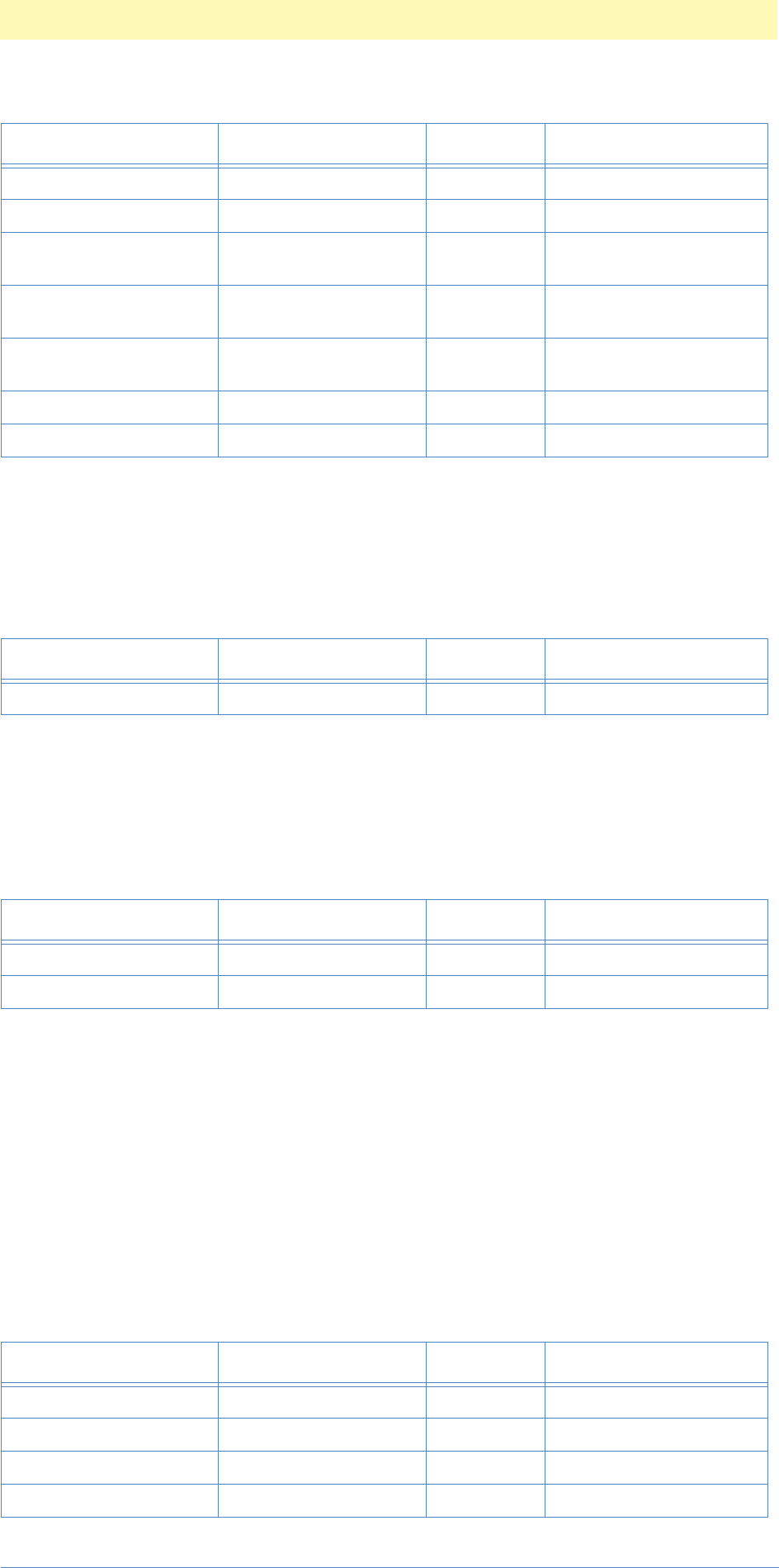
11. Classes and Formats
Adobe Photoshop Actions Event Guide 140
classBackgroundLayer ('BckL')
inherits from: classLayer
contains: undefined
classAdjustmentLayer ('AdjL')
inherits from: classLayer
contains: undefined
classAdjustment ('Adjs')
inherits from: none
this class has no properties
contains: undefined
classTextLayer ('TxLy')
inherits from: classLayer
contains: undefined
keyGroup ('Grup') typeBoolean flagsSingleProperty
keyFillNeutral ('FlNt') typeBoolean flagsSingleProperty
keyPreserveTransparency
('PrsT') typeBoolean flagsSingleProperty
keyUserMaskEnabled
('UsrM') typeBoolean flagsSingleProperty
keyUserMaskLinked
('Usrs') typeBoolean flagsSingleProperty
keyBlendRange ('Blnd') classBlendRange flagsListProperty
keyLayerEffects ('Lefx') classLayerEffects flagsSingleProperty
Table 9–180: classBackgroundLayer (1)
Key Type Bounds Options
keyInherits ('c@#^') classLayer flagsSingleProperty
Table 9–181: classAdjustmentLayer (2)
Key Type Bounds Options
keyInherits ('c@#^') classLayer flagsSingleProperty
keyType ('Type') classAdjustment flagsSingleProperty
Table 9–182: classTextLayer Parameters (11)
Key Type Bounds Options
keyInherits ('c@#^') classLayer flagsSingleProperty
keyText ('Txt ') typeChar flagsSingleProperty
keyTextClickPoint ('TxtC') classPoint flagsSingleProperty
keyTextData ('TxtD') typeRawData flagsSingleProperty
Table 9–179: classLayer Parameters (11)
Key Type Bounds Options

11. Classes and Formats
Adobe Photoshop Actions Event Guide 141
classInvert ('Invr')
inherits from: classAdjustment
contains: none
classLevels ('Lvls')
inherits from: classAdjustment
contains: undefined
classCurves ('Crvs')
inherits from: classAdjustment
contains: undefined
keyFontName ('FntN') typeChar flagsSingleProperty
keyScript (Scrp') typeInteger flagsSingleProperty
keyAlignment ('Algn') typeAlignment flagsEnumeratedProperty
keySize ('Sz ') typeFloat flagsSingleProperty
keyLeading ('Ldng') typeFloat flagsSingleProperty
keyTracking ('Trck') typeFloat flagsSingleProperty
keyAntiAlias ('AntA') typeBoolean flagsSingleProperty
keyRotate ('Rtt ') typeBoolean flagsSingleProperty
keyOrientation ('Ornt') typeOrientation flagsSingleProperty
keyAutoKern ('AtKr') typeBoolean flagsEnumeratedProperty
Table 9–183: classInvert (1)
Key Type Bounds Options
keyInherits ('c@#^') classAdjustment flagsSingleProperty
Table 9–184: classLevels (4)
Key Type Bounds Options
keyInherits ('c@#^') classAdjustment flagsSingleProperty
keyUsing ('Usng') typeFSS flagsSingleProperty
keyAuto ('Auto') typeBoolean flagsSingleProperty
keyAdjustment ('Adjs') classLevelsAdjustment flagsListProperty
Table 9–185: classCurves (3)
Key Type Bounds Options
keyInherits ('c@#^') classAdjustment flagsSingleProperty
keyUsing ('Usng') typeFSS flagsSingleProperty
keyAdjustment ('Adjs') classLevelsAdjustment flagsListProperty
Table 9–182: classTextLayer Parameters (11)
Key Type Bounds Options

11. Classes and Formats
Adobe Photoshop Actions Event Guide 142
classBrightnessContrast ('BrCn')
inherits from: classAdjustment
contains: undefined
classColorBalance ('ClrB')
inherits from: classAdjustment
contains: undefined
classHueSaturation ('HStr')
inherits from: classAdjustment
contains: undefined
classSelectiveColor ('SlcC')
inherits from: classAdjustment
contains: undefined
Table 9–186: classBrightnessContrast (3)
Key Type Bounds Options
keyInherits ('c@#^') classAdjustment flagsSingleProperty
keyBrightness ('Brgh') typeInteger flagsSingleProperty
keyContrast ('Cntr') typeInteger flagsSingleProperty
Table 9–187: classColorBalance (5)
Key Type Bounds Options
keyInherits ('c@#^') classAdjustment flagsSingleProperty
keyShadowLevels('ShdL') typeInteger flagsListProperty
keyMidtoneLevels ('MdtL') typeInteger flagsListProperty
keyHighlightLevels
('HghL') typeInteger flagsListProperty
keyPreserveLuminosity
('PrsL') typeBoolean flagsSingleProperty
Table 9–188: classHueSaturation (4)
Key Type Bounds Options
keyInherits ('c@#^') classAdjustment flagsSingleProperty
keyColorize ('Clrz') typeBoolean flagsSingleProperty
keyUsing ('Usng') typeFSS flagsSingleProperty
keyAdjustment ('Adjs') classClassHueSatHueSat
V2 flagsListProperty
Table 9–189: classSelectiveColor (3)
Key Type Bounds Options
keyInherits ('c@#^') classAdjustment flagsSingleProperty
keyColorCorrection
('ClrC') classColorCorrection flagsListProperty
keyMethod ('Mthd') typeCorrectionMethod flagsEnumeratedProperty
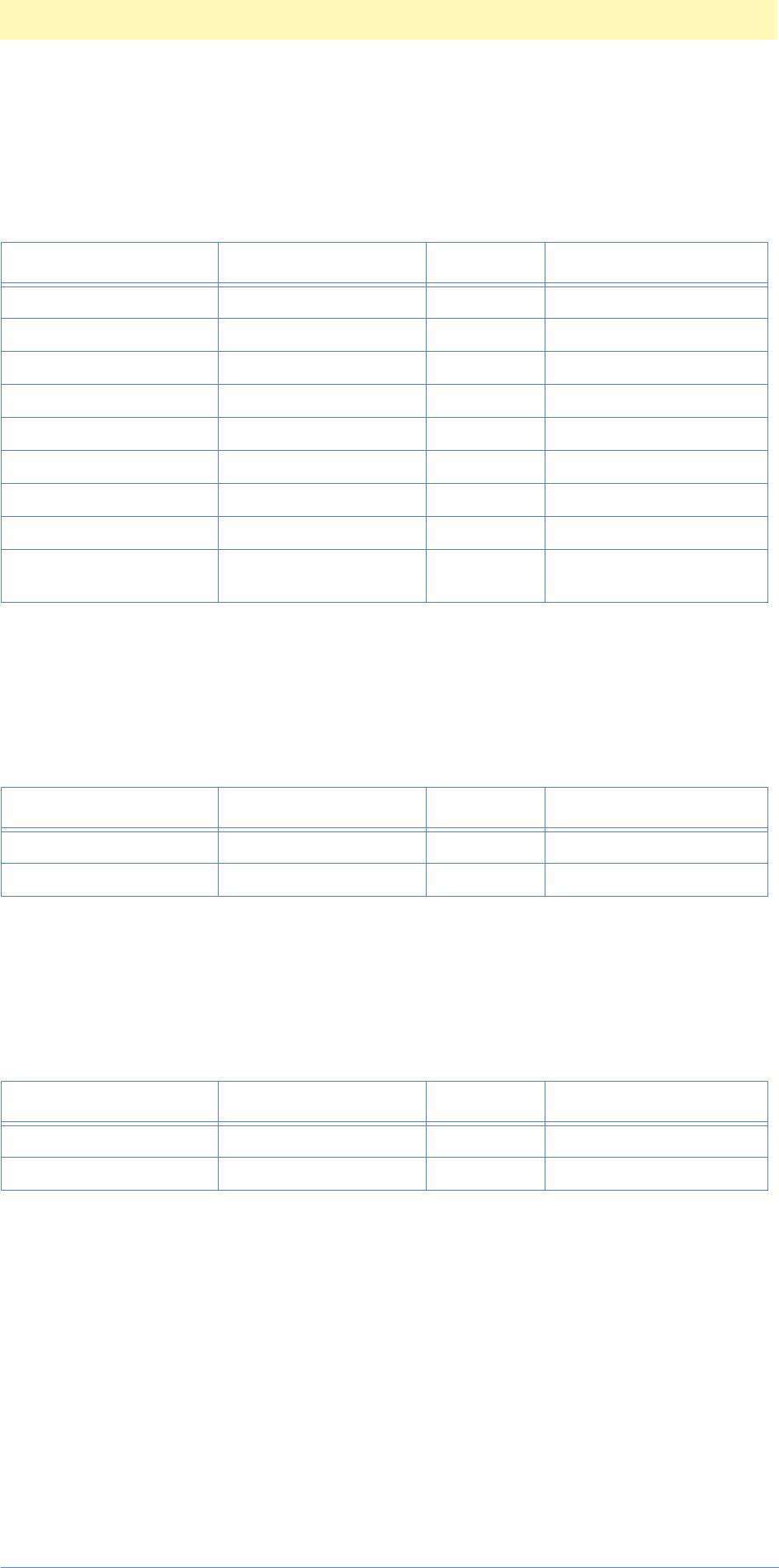
11. Classes and Formats
Adobe Photoshop Actions Event Guide 143
classChannelMixer ('ChnM')
inherits from: classAdjustment
contains: undefined
classThreshold ('Thrs')
inherits from: classAdjustment
contains: undefined
classPosterize ('Pstr')
inherits from: classAdjustment
contains: undefined
Table 9–190: classChannelMixer (9)
Key Type Bounds Options
keyInherits ('c@#^') classAdjustment flagsSingleProperty
keyRed ('Rd ') classChannelMatrix flagsSingleProperty
keyGreen ('Grn ') classChannelMatrix flagsSingleProperty
keyBlue ('Bl ') classChannelMatrix flagsSingleProperty
keyCyan ('Cyn ') classChannelMatrix flagsSingleProperty
keyMagenta ('Mgnt') classChannelMatrix flagsSingleProperty
keyYellow ('Ylw ') classChannelMatrix flagsSingleProperty
keyBlack ('Blck') classChannelMatrix flagsSingleProperty
keyMonochromatic
('Mnch') typeBoolean flagsSingleProperty
Table 9–191: classThreshold (2)
Key Type Bounds Options
keyInherits ('c@#^') classAdjustment flagsSingleProperty
keyLevel ('Lvl ') typeInteger flagsSingleProperty
Table 9–192: classPosterize (2)
Key Type Bounds Options
keyInherits ('c@#^') classAdjustment flagsSingleProperty
keyLevel ('Lvl ') typeInteger flagsSingleProperty

11. Classes and Formats
Adobe Photoshop Actions Event Guide 144
classChannel ('Chnl')
inherits from: classElement
contains: undefined
classSpotColorChannel ('SCch')
inherits from: classElement
contains: undefined
classMode ('Md ')
inherits from: none
contains: undefined
classRGBColorMode ('RGBM')
inherits from: classMode
contains: undefined
Table 9–193: classChannel (5)
Key Type Bounds Options
keyInherits ('c@#^') classElement flagsSingleProperty
keyName ('Nm ') typeText flagsSingleProperty
keyColorIndicates ('ClrI') typeMaskIndicator flagsEnumeratedProperty
keyColor ('Clr ') classColor flagsSingleProperty
keyOpacity ('Opct') typeInteger flagsSingleProperty
Table 9–194: classSpotColorChannel (4)
Key Type Bounds Options
keyInherits ('c@#^') classElement flagsSingleProperty
keyName ('Nm ') typeText flagsSingleProperty
keyColor ('Clr ') classColor flagsSingleProperty
keyOpacity ('Opct') typeInteger flagsSingleProperty
Table 9–195: classMode (1)
Key Type Bounds Options
keyMode ('Md ') typeClassMode flagsEnumeratedProperty
Table 9–196: classRGBColorMode (1)
Key Type Bounds Options
keyInherits ('c@#^') classMode flagsSingleProperty

11. Classes and Formats
Adobe Photoshop Actions Event Guide 145
classBitmapMode ('BtmM')
inherits from: classMode
contains: undefined
classGrayscaleMode ('Grys')
inherits from: classMode
contains: undefined
classIndexedColorMode ('IndC')
inherits from: classMode
contains: undefined
Table 9–197: classBitmapMode (7)
Key Type Bounds Options
keyInherits ('c@#^') classMode flagsSingleProperty
keyResolution ('Rslt') unitFloat/unitDensity flagsEnumeratedProperty
keyMethod ('Mthd') typeMethod flagsEnumeratedProperty
keyFrequency ('Frqn') unitFloat/unitDensity flagsEnumeratedProperty
keyAngle ('Angl') unitAngle flagsEnumeratedProperty
keyShape ('Shp ') typeShape flagsEnumeratedProperty
keyHalftoneFile ('HlfF') typeFSS flagsSingleProperty
Table 9–198: classGrayscaleMode (2)
Key Type Bounds Options
keyInherits ('c@#^') classMode flagsSingleProperty
keyRatio ('Rt ') typeInteger flagsSingleProperty
Table 9–199: classIndexedColorMode (8)
Key Type Bounds Options
keyInherits ('c@#^') classMode flagsSingleProperty
keyPalette ('Plt ') typeColorPalette flagsEnumeratedProperty
keyPaletteFile ('PltF') typeFSS flagsSingleProperty
keyCustomPalette ('CstP') classRGBColor flagsListProperty
keyColors ('Clrs') typeInteger flagsSingleProperty
keyDither ('Dthr') typeDither flagsEnumeratedProperty
keyDitherQuality ('Dthq') typeDitherQuality flagsEnumeratedProperty
keyDitherPreserve ('Dthp') typeBoolean flagsSingleProperty

11. Classes and Formats
Adobe Photoshop Actions Event Guide 146
classDuotoneMode ('DtnM')
inherits from: classMode
contains: undefined
classDuotoneInk ('DtnI')
inherits from: none
contains: undefined
classDuotonePoint ('DtnP')
inherits from: none
contains: undefined
classLabColorMode ('LbCl')
inherits from: classMode
contains: undefined
Table 9–200: classDuotoneMode (4)
Key Type Bounds Options
keyInherits ('c@#^') classMode flagsSingleProperty
keyUsing ('Usgn') typeClassTextImport flagsSingleProperty
keyInks ('Inks') classDuotoneInk flagsListProperty
keyOverprintColors
('OvrC') classColor flagsListProperty
Table 9–201: classDuotoneInk (4)
Key Type Bounds Options
keyName ('Nm ') typeText flagsSingleProperty
keyColor ('Clr ') classRGBColor flagsSingleProperty
keyCurve ('Crv ') classDuotonePoint flagsListProperty
keyCurveFile ('CrvF') typeFSS flagsSingleProperty
Table 9–202: classDuotonePoint (2)
Key Type Bounds Options
keyValue ('Vl ') typeInteger flagsSingleProperty
keyResponse ('Rspn') typeFloat flagsSingleProperty
Table 9–203: classLabColorMode (1)
Key Type Bounds Options
keyInherits ('c@#^') classMode flagsSingleProperty

11. Classes and Formats
Adobe Photoshop Actions Event Guide 147
classCMYKColorMode ('CMYM')
inherits from: classMode
contains: undefined
classMultichannelMode ('MltC')
inherits from: classMode
contains: undefined
classCommand ('Cmnd')
inherits from: classElement
contains: undefined
classAction ('Actn')
inherits from: element
contains: command
Table 9–204: classCMYKColorMode (1)
Key Type Bounds Options
keyInherits ('c@#^') classMode flagsSingleProperty
Table 9–205: classMultichannelMode (1)
Key Type Bounds Options
keyInherits ('c@#^') classMode flagsSingleProperty
Table 9–206: classCommand (1)
Key Type Bounds Options
keyInherits ('c@#^') classElement flagsSingleProperty
Table 9–207: classAction (6)
Key Type Bounds Options
keyInherits ('c@#^') classElement flagsSingleProperty
keyName ('Nm ') typeChar flagsSingleProperty
keyFunctionKey ('FncK') typeInteger flagsSingleProperty
keyShiftKey ('ShfK') typeBoolean flagsSingleProperty
keyCommandKey ('CmdK') typeBoolean flagsSingleProperty
keyColor ('Clr ') typeColor flagsEnumeratedProperty

11. Classes and Formats
Adobe Photoshop Actions Event Guide 148
classActionSet ('ASet')
inherits from: classElement
contains: undefined
classApplication ('capp')
inherits from: none
contains: undefined
Table 9–208: classActionSet (2)
Key Type Bounds Options
keyInherits ('c@#^') classElement flagsSingleProperty
keyName ('Nm ') typeChar flagsSingleProperty
Table 9–209: classApplication (22)
Key Type Bounds Options
keyCurrentToolOptions
('CrnT') classProperty flagsSingleProperty
keyAllToolOptions ('AlTl') classProperty flagsSingleProperty
keyBrushes ('Brsh') classProperty flagsSingleProperty
keyPreferences ('Prfr') classProperty flagsSingleProperty
keyColorTable ('ClrT') classColor flagsListProperty
keyColors ('Clrs') classColor flagsListProperty
keyForegroundColor
('FrgC') classColor flagsSingleProperty
keyBackgroundColor
('BckC') classColor flagsSingleProperty
keyWorkPath ('WrPt') classPath flagsSingleProperty
keyClippingPath ('ClPt') classClippingPath flagsSingleProperty
keySelection ('fsel') classChannel flagsSingleProperty
keyTargetPath ('Trgp') classPath flagsSingleProperty
keyCurrentHistoryState
('CrnH') classHistoryState flagsSingleProperty
keyHistoryBrushSource
('HstB') classHistoryState flagsSingleProperty
keyBackground ('Bckg') classLayer flagsSingleProperty
keyRGBSetup ('RGBS') classProperty flagsSingleProperty
keyCMYKSetup ('CMYS') classProperty flagsSingleProperty
keyGraySetup ('GrSt') classProperty flagsSingleProperty
keyProfileSetup ('PrfS') classProperty flagsSingleProperty
keyLayerEffects ('Lefx') classLayerEffects flagsSingleProperty
keyLayerFXVisible ('lfxv') classLayerFXVisible flagsSingleProperty
keyGlobalAngle ('gblA') classGlobalAngle flagsSingleProperty

11. Classes and Formats
Adobe Photoshop Actions Event Guide 149
classChannel ('Chnl')
inherits from: element
this class has no properties
contains: undefined
classLayerEffects ('Lefx')
inherits from: none
contains: undefined
classDropShadow ('DrSh')
inherits from: none
contains: undefined
Table 9–210: classLayerEffects (6)
Key Type Bounds Options
keyScale ('Scl ') unitPercent flagsEnumeratedProperty
keyGlobalLightingAngle
('gagl') unitAngle flagsEnumeratedProperty
keyDropShadow ('DrSh') classDropShadow flagsSingleProperty
keyInnerShadow ('IrSh') classInnerShadow flagsSingleProperty
keyOuterGlow ('OrGl') classOuterGlow flagsSingleProperty
keyInnerGlow ('IrGlt') classInnerGlow flagsSingleProperty
keyBevelEmboss ('ebbl') classBevelEmboss flagsSingleProperty
Table 9–211: classDropShadow (8)
Key Type Bounds Options
keyMode ('Md ') typeBlendMode flagsEnumeratedProperty
keyColor ('Clr ') classColor flagsSingleProperty
keyOpacity ('Opct') unitPercent flagsEnumeratedProperty
keyUseGlobalAngle
('uglg') typeBoolean flagsSingleProperty
keyLocalLightingAngle
('lagl') unitAngle flagsEnumeratedProperty
keyDistance ('Dstn') unitDistance flagsEnumeratedProperty
keyBlur ('blur') unitDistance flagsEnumeratedProperty
keyIntensity ('Intn') unitPercent flagsEnumeratedProperty

11. Classes and Formats
Adobe Photoshop Actions Event Guide 150
classInnerShadow ('IrSh')
inherits from: none
contains: undefined
classOuterGlow ('OrGl')
inherits from: none
contains: undefined
classInnerGlow ('IrGl')
inherits from: none
contains: undefined
Table 9–212: classInnerShadow (8)
Key Type Bounds Options
keyMode ('Md ') typeBlendMode flagsEnumeratedProperty
keyColor ('Clr ') classColor flagsSingleProperty
keyOpacity ('Opct') unitPercent flagsEnumeratedProperty
keyUseGlobalAngle
('uglg') typeBoolean flagsSingleProperty
keyLocalLightingAngle
('lagl') unitAngle flagsEnumeratedProperty
keyDistance ('Dstn') unitDistance flagsEnumeratedProperty
keyBlur ('blur') unitDistance flagsEnumeratedProperty
keyIntensity ('Intn') unitPercent flagsEnumeratedProperty
Table 9–213: classOuterGlow (5)
Key Type Bounds Options
keyMode ('Md ') typeBlendMode flagsEnumeratedProperty
keyColor ('Clr ') classColor flagsSingleProperty
keyOpacity ('Opct') unitPercent flagsEnumeratedProperty
keyBlur ('blur') unitDistance flagsEnumeratedProperty
keyIntensity ('Intn') unitPercent flagsEnumeratedProperty
Table 9–214: classInnerGlow (6)
Key Type Bounds Options
keyMode ('Md ') typeBlendMode flagsEnumeratedProperty
keyColor ('Clr ') classColor flagsSingleProperty
keyOpacity ('Opct') unitPercent flagsEnumeratedProperty
keyBlur ('blur') unitDistance flagsEnumeratedProperty
keyIntensity ('Intn') unitPercent flagsEnumeratedProperty
keyInnerGlowSource
('glwS') typeInnerGlowSource flagsEnumeratedProperty

11. Classes and Formats
Adobe Photoshop Actions Event Guide 151
classBevelEmboss ('ebbl')
inherits from: none
contains: undefined
classLayerFXVisible ('lfxv')
inherits from: none
contains: undefined
classGlobalAngle ('gblA')
inherits from: none
contains: undefined
Table 9–215: classBevelEmboss (13)
Key Type Bounds Options
keyHighlightMode
('hglM') typeBlendMode flagsEnumeratedProperty
keyHighlightColor ('hglC') classColor flagsSingleProperty
keyHighlightOpacity
('hglO') unitPercent flagsEnumeratedProperty
keyShadowMode ('sdwM') typeBlendMode flagsEnumeratedProperty
keyShadowColor ('sdwC') classColor flagsSingleProperty
keyShadowOpacity
('sdwO') unitPercent flagsEnumeratedProperty
keyBevelStyle ('bvlS') typeBevelEmbossStyle flagsEnumeratedProperty
keyUseGlobalAngle
('uglg') typeBoolean flagsSingleProperty
keyLocalLightingAngle
('lagl') unitAngle flagsEnumeratedProperty
keyStrength ('srgh') unitDistance flagsEnumeratedProperty
keyBlur ('blur') unitDistance flagsEnumeratedProperty
keyBevelDirection ('bvlD') typeBevelEmbossStamp-
Style flagsEnumeratedProperty
keyHistoryStateSource
('HsSS') typeHistoryStateSource flagsEnumeratedProperty
Table 9–216: classLayerFXVisible (1)
Key Type Bounds Options
keyLayerFXVisible ('lfxv') typeBoolean flagsSingleProperty
Table 9–217: classGlobalAngle (1)
Key Type Bounds Options
keyGlobalLightingAngle
('gagl') unitAngle flagsEnumeratedProperty

11. Classes and Formats
Adobe Photoshop Actions Event Guide 152
classCurvesAdjustment ('CrvA')
inherits from: undefined
contains: undefined
classLevelsAdjustment ('LvlA')
inherits from: none
contains: undefined
classHueSaturationAdjustment ('HStA')
inherits from: none
contains: undefined
Table 9–218: classCurvesAdjustment (6)
Key Type Bounds Options
keyChannel ('Chnl') typeChannelReference flagsEnumeratedProperty
keyAuto ('Auto') typeBoolean flagsSingleProperty
keyBlackClip ('BlcC') typeFloat flagsSingleProperty
keyWhiteClip ('WhtC') typeFloat flagsSingleProperty
keyMapping ('Mpng') typeInteger flagsListProperty
keyCurve ('Crv ') classPoint flagsListProperty
Table 9–219: classLevelsAdjustment (7)
Key Type Bounds Options
keyChannel ('Chnl') typeChannelReference flagsEnumeratedProperty
keyAuto ('Auto') typeBoolean flagsSingleProperty
keyBlackClip ('BlcC') typeFloat flagsSingleProperty
keyWhiteClip ('WhtC') typeFloat flagsSingleProperty
keyInput ('Inpt') typeInteger flagsListProperty
keyGamma ('Gmm ') typeFloat flagsSingleProperty
keyOutput ('Otpt') typeInteger flagsListProperty
Table 9–220: classHueSaturationAdjustment (4)
Key Type Bounds Options
keyChannel ('Chnl') typeChannel flagsEnumeratedProperty
keyHue ('H ') typeInteger flagsSingleProperty
keySaturation ('Strt') typeInteger flagsSingleProperty
keyLightness ('Lght') typeInteger flagsSingleProperty

11. Classes and Formats
Adobe Photoshop Actions Event Guide 153
classHueSaturationAdjustmentV2 ('Hst2')
inherits from: none
contains: undefined
classBlendRange ('Blnd')
inherits from: none
contains: undefined
classGuide ('Gd ')
inherits from: classElement
contains: undefined
Table 9–221: classHueSaturationAdjustmentV2 (8)
Key Type Bounds Options
keyLocalRange ('LclR') typeInteger flagsSingleProperty
keyBeginRamp (BgnR') typeInteger flagsSingleProperty
keyBeginSustain ('BgnS') typeInteger flagsSingleProperty
keyEndSustain ('EndS') typeInteger flagsSingleProperty
keyEndRamp ('EndR') typeInteger flagsSingleProperty
keyHue ('H ') typeInteger flagsSingleProperty
keySaturation ('Strt') typeInteger flagsSingleProperty
keyLightness ('Lght') typeInteger flagsSingleProperty
Table 9–222: classHueSaturationAdjustmentV2 (8)
Key Type Bounds Options
keyChannel ('Chnl') typeChannelReference flagsEnumeratedProperty
keySrcBlackMin (SrcB') typeInteger flagsSingleProperty
keySrcBlackMax ('Srcl') typeInteger flagsSingleProperty
keySrcWhiteMin ('SrcW') typeInteger flagsSingleProperty
keySrcWhiteMax ('Srcm') typeInteger flagsSingleProperty
keyDestBlackMin ('DstB') typeInteger flagsSingleProperty
keyDestBlackMax ('Dstl') typeInteger flagsSingleProperty
keyDestWhiteMin ('DstW') typeInteger flagsSingleProperty
keyDestWhiteMax ('Dstt') typeInteger flagsSingleProperty
Table 9–223: classGuide (3)
Key Type Bounds Options
keyInherits ('c@#^') classElement flagsSingleProperty
keyPosition ('Pstn') typeFloat flagsSingleProperty
keyOrientation ('Ornt') typeOrientation flagsEnumeratedProperty

11. Classes and Formats
Adobe Photoshop Actions Event Guide 154
classColorSampler ('ClSm')
inherits from: classElement
contains: undefined
classColorStop ('Clrt')
inherits from: none
contains: undefined
classTransparencyStop ('TrnS')
inherits from: none
contains: undefined
classCalculation ('Clcl')
inherits from: none
contains: undefined
Table 9–224: classColorSampler (2)
Key Type Bounds Options
keyInherits ('c@#^') classElement flagsSingleProperty
keyPosition ('Pstn') classPoint flagsSingleProperty
Table 9–225: classColorStop (4)
Key Type Bounds Options
keyLocation ('Lctn') typeInteger flagsSingleProperty
keyMidpoint ('Mdpn') typeInteger flagsSingleProperty
keyType ('Type') typeColorStopType flagsEnumeratedProperty
keyColor ('Clr ') classColor flagsSingleProperty
Table 9–226: classTransparencyStop (3)
Key Type Bounds Options
keyLocation ('Lctn') typeInteger flagsSingleProperty
keyMidpoint ('Mdpn') typeInteger flagsSingleProperty
keyOpacity ('Opct') unitPercent flagsSingleProperty
Table 9–227: classCalculation (11)
Key Type Bounds Options
key_Source (keyTo) typeChannelReference flagsEnumeratedProperty
keyInvert ('Invr') typeBoolean flagsSingleProperty
keyCalculation ('Clcl') typeCalculation flagsEnumeratedProperty
keySource2 ('Src2') typeChannelReference flagsEnumeratedProperty
keyInvertSource2 ('InvS') typeBoolean flagsSingleProperty
keyScale ('Scl ') typeFloat flagsSingleProperty
keyOffset ('Ofst') typeInteger flagsSingleProperty
keyOpacity ('Opct') unitPercent flagsSingleProperty

11. Classes and Formats
Adobe Photoshop Actions Event Guide 155
classCustomWhitePoint ('CstW')
inherits from: none
contains: undefined
classCustomPhosphors ('CstP')
inherits from: none
contains: undefined
classAssumedProfile ('AssP')
inherits from: none
contains: undefined
keyPreserveTransparency
('PrsT') typeBoolean flagsSingleProperty
keyUseMask ('UsMs') typeChannelReference flagsEnumeratedProperty
keyInvertMask ('InvM') typeBoolean flagsSingleProperty
Table 9–228: classCustomWhitePoint (2)
Key Type Bounds Options
keyX ('X ') typeFloat flagsSingleProperty
keyY ('Y ') typeFloat flagsSingleProperty
Table 9–229: classCustomPhosphors (6)
Key Type Bounds Options
keyRedX ('RdX ') typeFloat flagsSingleProperty
keyRedY ('RdY ') typeFloat flagsSingleProperty
keyGreenX ('GrnX') typeFloat flagsSingleProperty
keyGreenY ('GrnY') typeFloat flagsSingleProperty
keyBlueX ('BlX ') typeFloat flagsSingleProperty
keyBlueY ('BlY ') typeFloat flagsSingleProperty
Table 9–230: classAssumedProfile (2)
Key Type Bounds Options
key_Source ('Srce') typeAssumeOptions flagsSingleProperty
keyName ('Nm ') typeChar flagsSingleProperty
Table 9–227: classCalculation (11)
Key Type Bounds Options
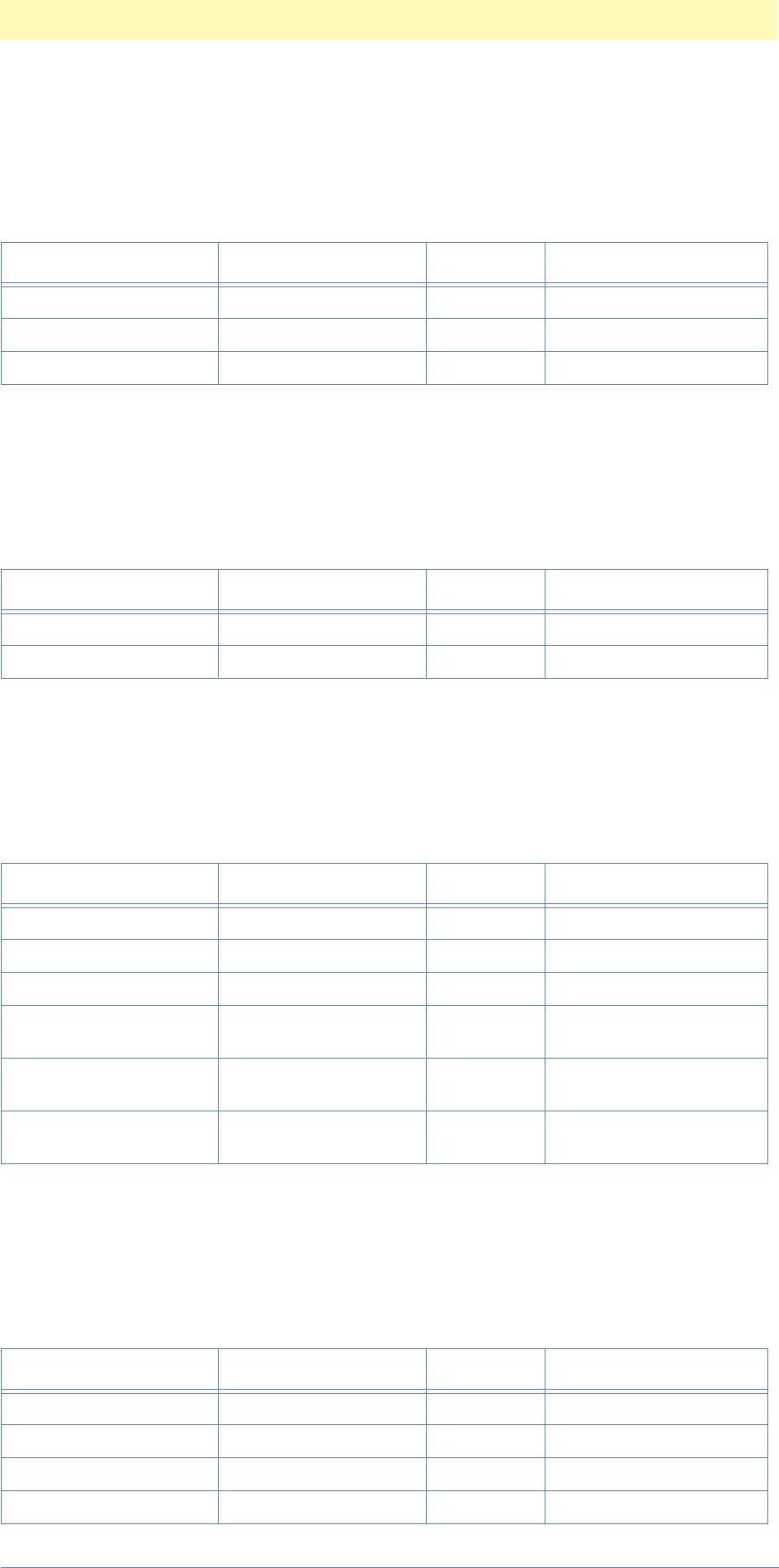
11. Classes and Formats
Adobe Photoshop Actions Event Guide 156
classXYYColor ('XYYC')
inherits from: none
contains: undefined
classPoint16 ('Pnt1')
inherits from: none
contains: undefined
classRGBSetup ('RGBt')
inherits from: none
contains: undefined
classCMYKSetup ('CMYS')
inherits from: none
contains: undefined
Table 9–231: classAssumedProfile (3)
Key Type Bounds Options
keyX ('X ') typeInteger flagsSingleProperty
keyY ('Y ') typeInteger flagsSingleProperty
keyUpperY ('UppY') typeInteger flagsSingleProperty
Table 9–232: classPoint16 (2)
Key Type Bounds Options
keyHorizontal ('Hrzn') typeInteger flagsSingleProperty
keyVertical ('Vrtc') typeInteger flagsSingleProperty
Table 9–233: classRGBSetup (6)
Key Type Bounds Options
key_Source ('Srce') typeRGBSetupSource flagsEnumeratedProperty
keyName ('Nm ') typeStringFSS flagsSingleProperty
keyGamma ('Gmm ') typeFloat flagsSingleProperty
keyWhitePoint ('WhtP') typeKelvinCustomWhite-
Point flagsSingleProperty
keyPhosphors ('Phsp') typePhosphorsCustom-
Phosphors flagsSingleProperty
keyCompensation
('Cmpn') typeBoolean flagsEnumeratedProperty
Table 9–234: classCMYKSetup (17)
Key Type Bounds Options
keyEngine ('Engn') typeCMYKSetupEngine flagsEnumeratedProperty
keyUsing ('Usng') typeFSS flagsSingleProperty
keyUseICCProfile ('UsIC') typeBoolean flagsEnumeratedProperty
keyInkColors ('Clrs') typeChar flagsSingleProperty
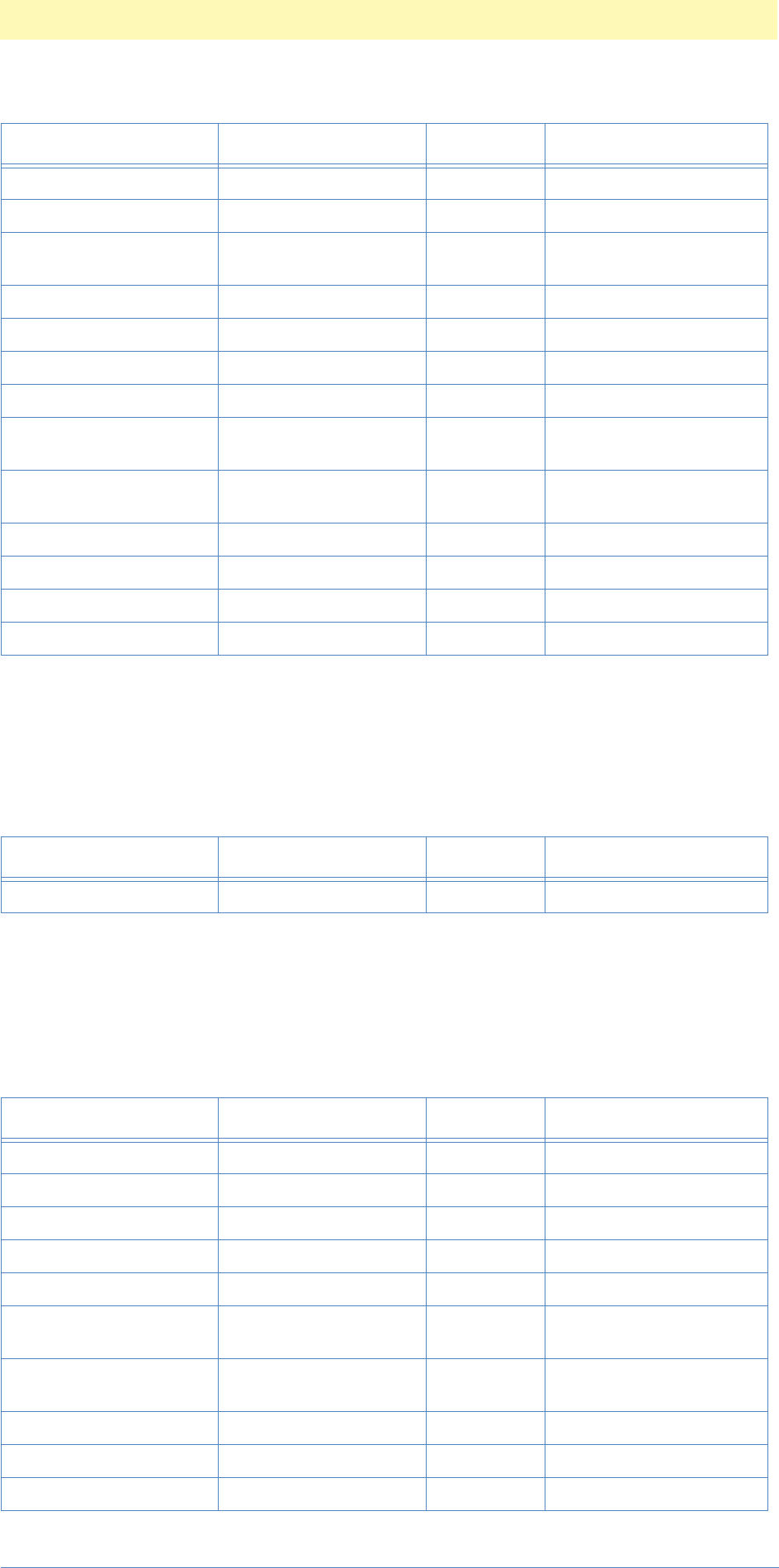
11. Classes and Formats
Adobe Photoshop Actions Event Guide 157
classGraySetup ('GrSt')
inherits from: none
contains: undefined
classProfileSetup ('PrfS')
inherits from: none
contains: undefined
keyColorsList ('ClrL') classXYYColor flagsListProperty
keyDotGain ('DtGn') unitPercent flagsSingleProperty
keyDotGainCurves
('DtGC') typeRawData flagsSingleProperty
keyGCR ('GCR ') typeBoolean flagsEnumeratedProperty
keyBlackLimit ('BlcL') unitPercent flagsSingleProperty
keyTotalLimit ('TtlL') unitPercent flagsSingleProperty
keyUCA ('UC ') unitPercent flagsSingleProperty
keyBlackGenerationCurve
('BlcG') classPoint16 flagsListProperty
keyBlackGeneration
('Blcn') typeBlackGeneration flagsSingleProperty
keyICCEngine ('ICCE') typeChar flagsSingleProperty
keyICCSetupName ('ICCt') typeChar flagsSingleProperty
keyIntent ('Inte') typeIntent flagsEnumeratedProperty
keyMapBlack ('MpBl') typeBoolean flagsEnumeratedProperty
Table 9–235: classGraySetup (1)
Key Type Bounds Options
keyGrayBehavior ('GrBh') typeGrayBehavior flagsEnumeratedProperty
Table 9–236: classProfileSetup (10)
Key Type Bounds Options
keyEmbedRGB ('EmbR') typeBoolean flagsEnumeratedProperty
keyEmbedCMYK ('EmbC') typeBoolean flagsEnumeratedProperty
keyEmbedGray ('EmbG') typeBoolean flagsEnumeratedProperty
keyEmbedLab ('EmbL') typeBoolean flagsEnumeratedProperty
keyMismatchRGB ('MsmR') typeProfileMismatch flagsEnumeratedProperty
keyMismatchCMYK
('MsmC') typeProfileMismatch flagsEnumeratedProperty
keyMismatchGray
('MsmG') typeProfileMismatch flagsEnumeratedProperty
keyAssumedRGB ('AssR') classAssumedProfile flagsSingleProperty
keyAssumedCMYK ('AssC') classAssumedProfile flagsSingleProperty
keyAssumedGray ('AssG') classAssumedProfile flagsSingleProperty
Table 9–234: classCMYKSetup (17)
Key Type Bounds Options

11. Classes and Formats
Adobe Photoshop Actions Event Guide 158
classGradientTool ('GrTl')
inherits from: classTool
contains: undefined
classHistoryState ('HstS')
inherits from: classElement
contains: undefined
classSnapshot ('SnpS')
inherits from: classHistoryState
contains: undefined
classFormat ('Fmt ')
inherits from: none
contains: undefined
classImport ('Impr')
inherits from: none
contains: undefined
Table 9–237: classGradientTool (1)
Key Type Bounds Options
keyInherits ('c@#^') classTool flagsSingleProperty
Table 9–238: classHistoryState (3)
Key Type Bounds Options
keyInherits ('c@#^') classElement flagsSingleProperty
keyName ('Nm ') typeText flagsSingleProperty
keyUsing ('Usng') typeHistoryStateSource flagsEnumeratedProperty
Table 9–239: classSnapshot (1)
Key Type Bounds Options
keyInherits ('c@#^') classHistoryState flagsSingleProperty
Table 9–240: classFormat (1)
Key Type Bounds Options
keyFormat ('Fmt ') typeClassFormat flagsEnumeratedProperty
Table 9–241: classImport (1)
Key Type Bounds Options
keyImport ('Impr') typeClassImport flagsEnumeratedProperty
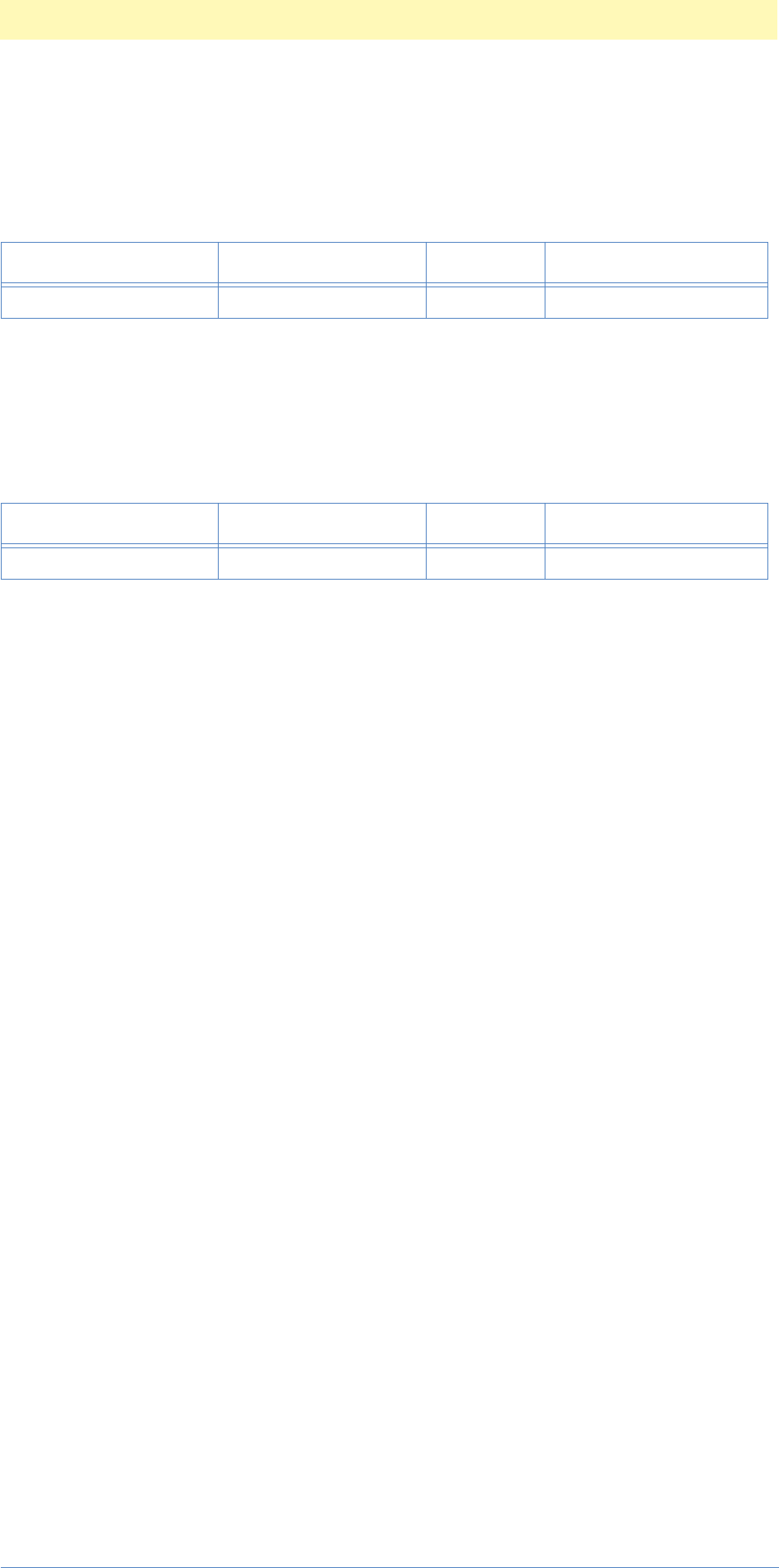
11. Classes and Formats
Adobe Photoshop Actions Event Guide 159
classExport ('Expr')
inherits from: none
contains: undefined
classMenuItem ('Mn ')
inherits from: classElement
contains: undefined
Table 9–242: classExport (1)
Key Type Bounds Options
keyExport ('Expr') typeClassExport flagsEnumeratedProperty
Table 9–243: classMenuItem (1)
Key Type Bounds Options
keyInherits ('c@#^') classElement flagsSingleProperty
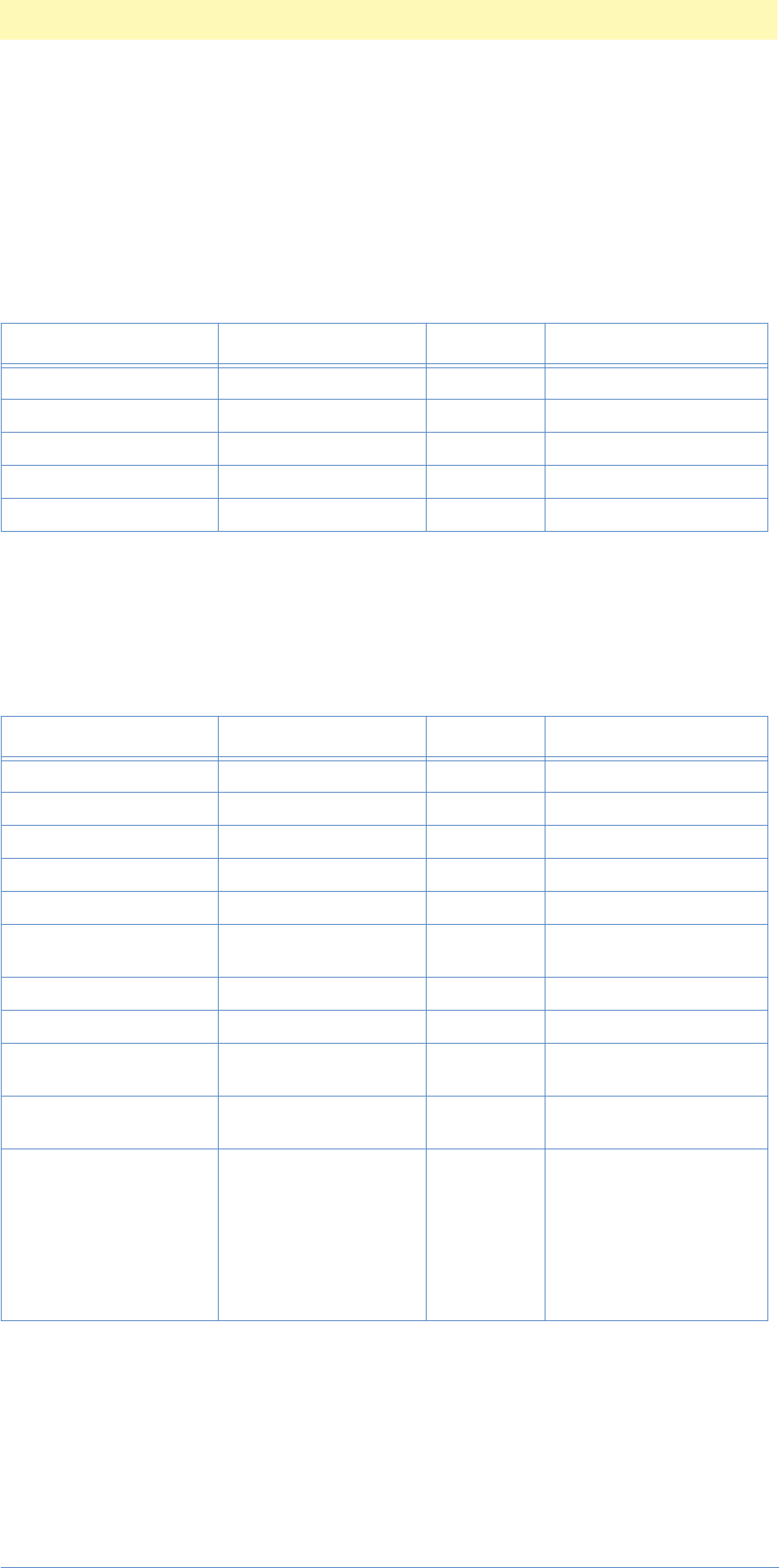
11. Classes and Formats
Adobe Photoshop Actions Event Guide 160
Formats
classJPEGFormat ('JPEG')
inherits from: classFormat
contains: undefined
classPhotoshopEPSFormat ('PhtE')
inherits from: classFormat
contains: undefined
Table 9–244: classJPEGFormat (5)
Key Type Bounds Options
keyInherits ('c@#^') classFormat flagsSingleProperty
keyQuality ('Qlty ') typeInteger flagsSingleProperty
keyOptimized ('Optm') typeBoolean flagsEnumeratedProperty
keyScans ('Scns') typeInteger flagsSingleProperty
keySavePaths ('SvPt') typeBoolean flagsSingleProperty
Table 9–245: classPhotoshopEPSFormat (11)
Key Type Bounds Options
keyInherits ('c@#^') classFormat flagsSingleProperty
keyPreview ('Prvw ') typeEPSPreview flagsEnumeratedProperty
keyDepth ('Dpth') typeDepth flagsEnumeratedProperty
keyEncoding ('Encd') typeEncoding flagsEnumeratedProperty
keyQuality ('Qlty') typeQuality flagsEnumeratedProperty
keyClippingPathEPS
('ClpP') typeChar flagsSingleProperty
keyFlatness ('Fltn ') typeFloat flagsSingleProperty
keyHalftoneScreen ('HlfS') typeBoolean flagsSingleProperty
keyTransferFunction
('TrnF') typeBoolean flagsSingleProperty
keyColorManagement
('ClMg') typeBoolean flagsSingleProperty
keyTransparentWhites
('TrnW') typeBoolean reserved, singleItem, notE-
numerated, readWrite,
reserved, reserved,
reserved, reserved,
reserved, reserved,
reserved, reserved, noA-
postrophe, notFeminine,
notMasculine, singular
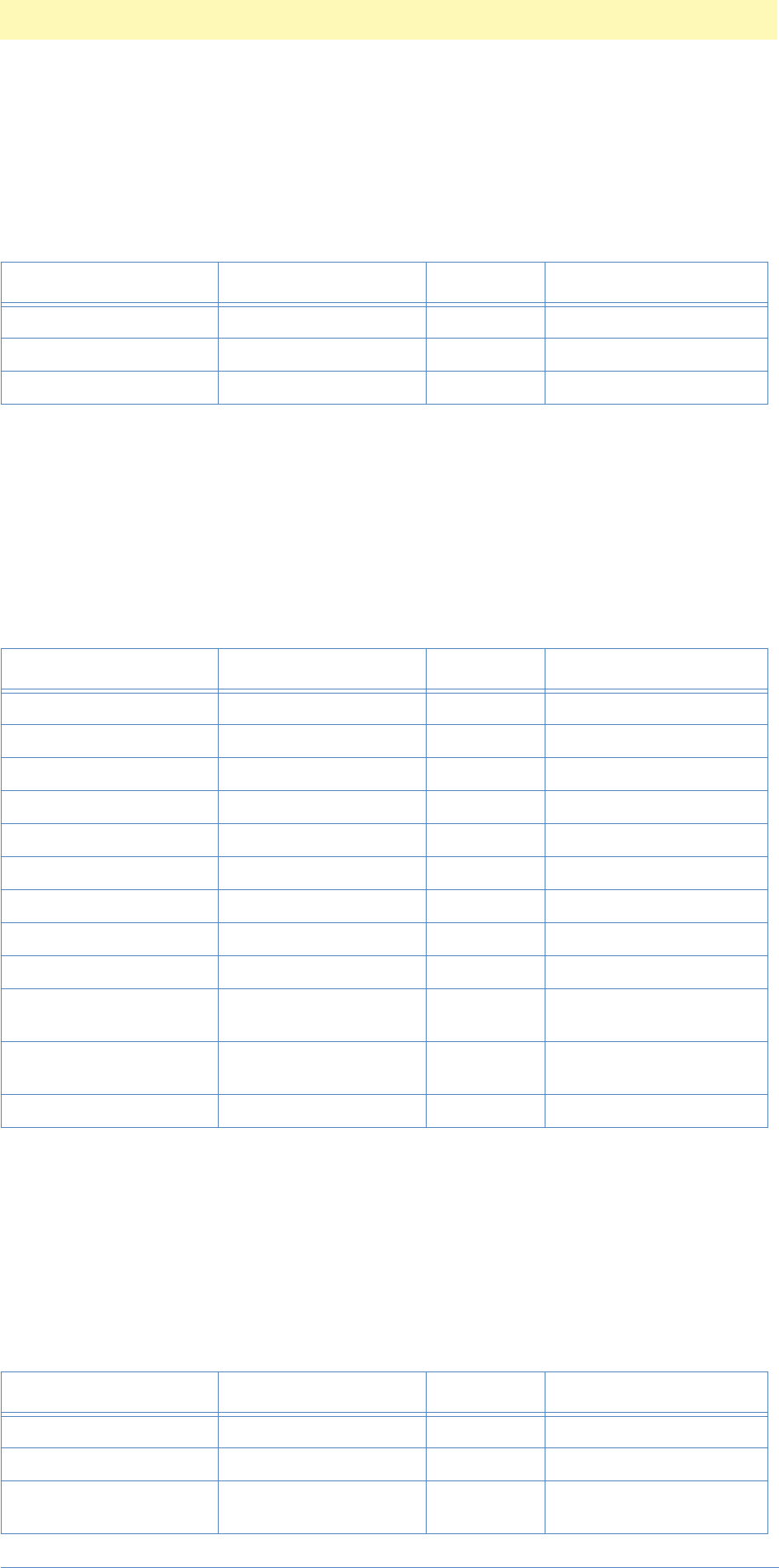
11. Classes and Formats
Adobe Photoshop Actions Event Guide 161
classPICTFileFormat ('PICF')
inherits from: classFormat
contains: undefined
classRawFormat ('Rw ')
inherits from: classFormat
contains: undefined
classTIFFFormat ('TIFF')
inherits from: classFormat
contains: unknown
Table 9–246: classPICTFileFormat (3)
Key Type Bounds Options
keyInherits ('c@#^') classFormat ('Fmt ') flagsSingleProperty
keyResolution ('Rslt') typeDeepDepth ('DpDp') flagsEnumeratedProperty
keyJPEGQuality ('JPEQ') typeQuality ('Qlty') flagsEnumeratedProperty
Table 9–247: classRawFormat (12)
Key Type Bounds Options
keyInherits ('c@#^') classFormat ('Fmt ') flagsSingleProperty
keyWidth ('Wdth') typeInteger flagsSingleProperty
keyHeight ('Hght') typeInteger flagsSingleProperty
keyChannels ('Chns') typeInteger flagsSingleProperty
keyDepth ('Dpth') typeInteger flagsSingleProperty
keyRetainHeader ('RtnH') typeBoolean flagsSingleProperty
keyFileType ('FlTy') typeText ('typeChar') flagsSingleProperty
keyFileCreator ('FlCr') typeText ('typeChar') flagsSingleProperty
keyHeader ('Hdr ') typeInteger flagsSingleProperty
keyOriginalHeader
('OrgH') typeBoolean flagsSingleProperty
keyChannelsInterleaved
('ChnI') typeBoolean flagsSingleProperty
keyByteOrder ('ChnI') typePlatform ('Pltf') flagsEnumeratedProperty
Table 9–248: classTIFFFormat (3)
Key Type Bounds Options
keyInherits ('c@#^') classFormat ('Fmt ') flagsSingleProperty
keyByteOrder ('BytO') typePlatform ('Pltf') flagsEnumeratedProperty
keyLZWCompression
('LZWC') typeBoolean flagsSingleProperty
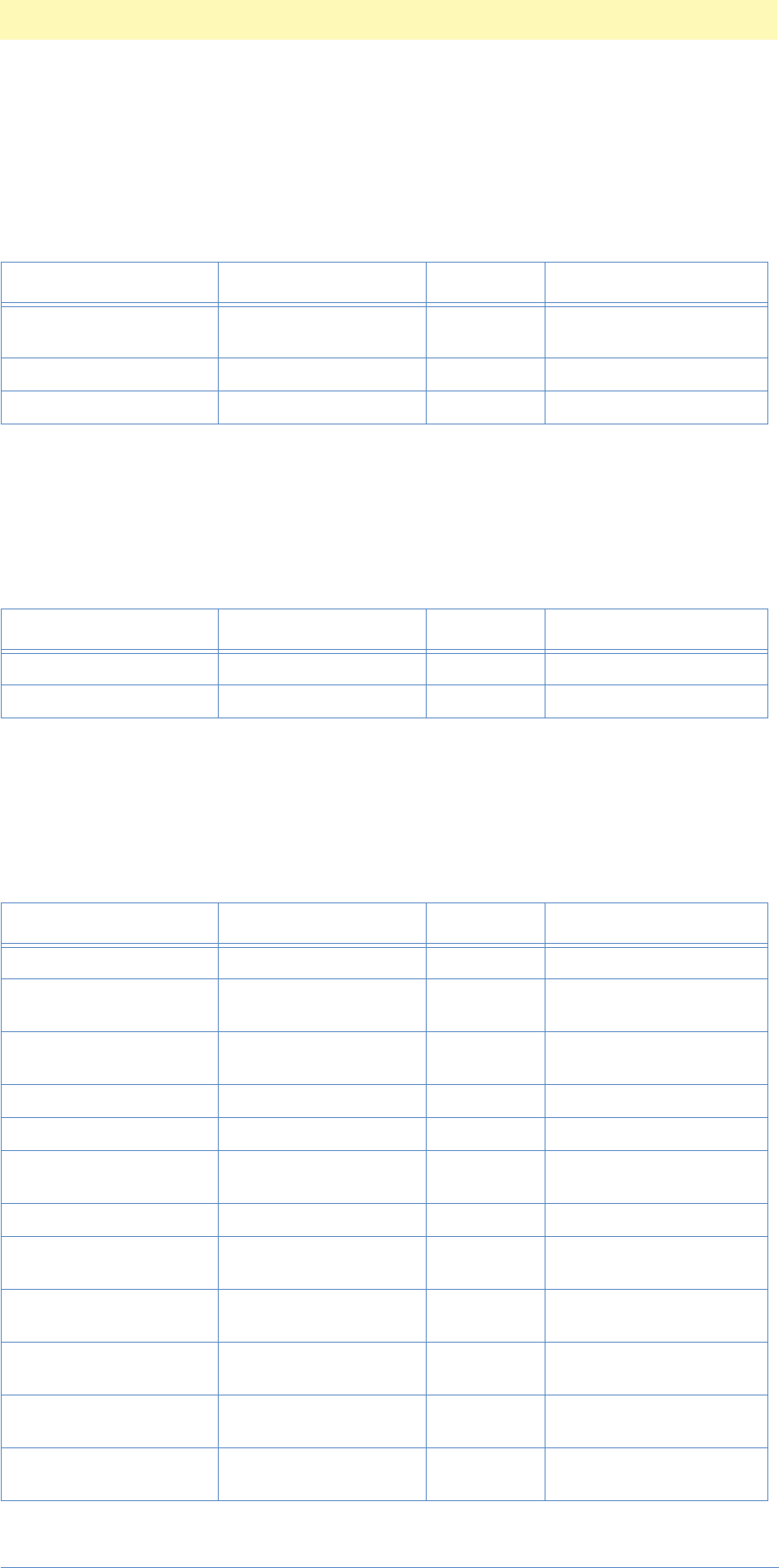
11. Classes and Formats
Adobe Photoshop Actions Event Guide 162
classPICTResourceFormat ('PICR')
inherits from: classPICTFileFormat
contains: undefined
classGIFFormat ('GFFr')
inherits from: classFormat
contains: undefined
classGIF89aExport ('GF89')
inherits from: classImport
contains: undefined
Table 9–249: classPICTResourceFormat (3)
Key Type Bounds Options
keyInherits ('c@#^') classPICTFileFormat
('PICF') flagsSingleProperty
keyResourceID ('RsrI') typeInteger flagsSingleProperty
keyName ('Nm ') typeText ('typeChar') flagsSingleProperty
Table 9–250: classGIFFormat (2)
Key Type Bounds Options
keyInherits ('c@#^') classFormat flagsSingleProperty
keyInterlace ('Intr') typeBoolean flagsSingleProperty
Table 9–251: classGIF89aExport (16)
Key Type Bounds Options
keyInherits ('c@#^') classImport) flagsSingleProperty
keyGIFRequiredColor-
SpaceType ('GFCS') typeGIFRequiredColor-
SpaceType flagsEnumeratedProperty
keyGIFRowOrderType
('GFIT') typeGIFRowOrderType flagsEnumeratedProperty
keyGIFPaletteType (GFPL') typeGIFPaletteType flagsEnumeratedProperty
keyGIFPaletteFile ('GFPF') typeAlias flagsSingleProperty
keyGIFColorFileType
('GFPT') typeGIFColorFileType flagsEnumeratedProperty
keyGIFColorLimit ('GFCL') typeInteger flagsSingleProperty
keyGIFUseBestMatch
('GFBM') typeBoolean flagsSingleProperty
keyGIFExportCaption
('GFEC') typeBoolean flagsSingleProperty
keyGIFTransparentIn-
dexRed ('GFTR') typeInteger flagsSingleProperty
keyGIFTransparentIn-
dexGreen ('GFTG') typeInteger flagsSingleProperty
keyGIFTransparentIndex-
Blue ('GFTB') typeInteger flagsSingleProperty
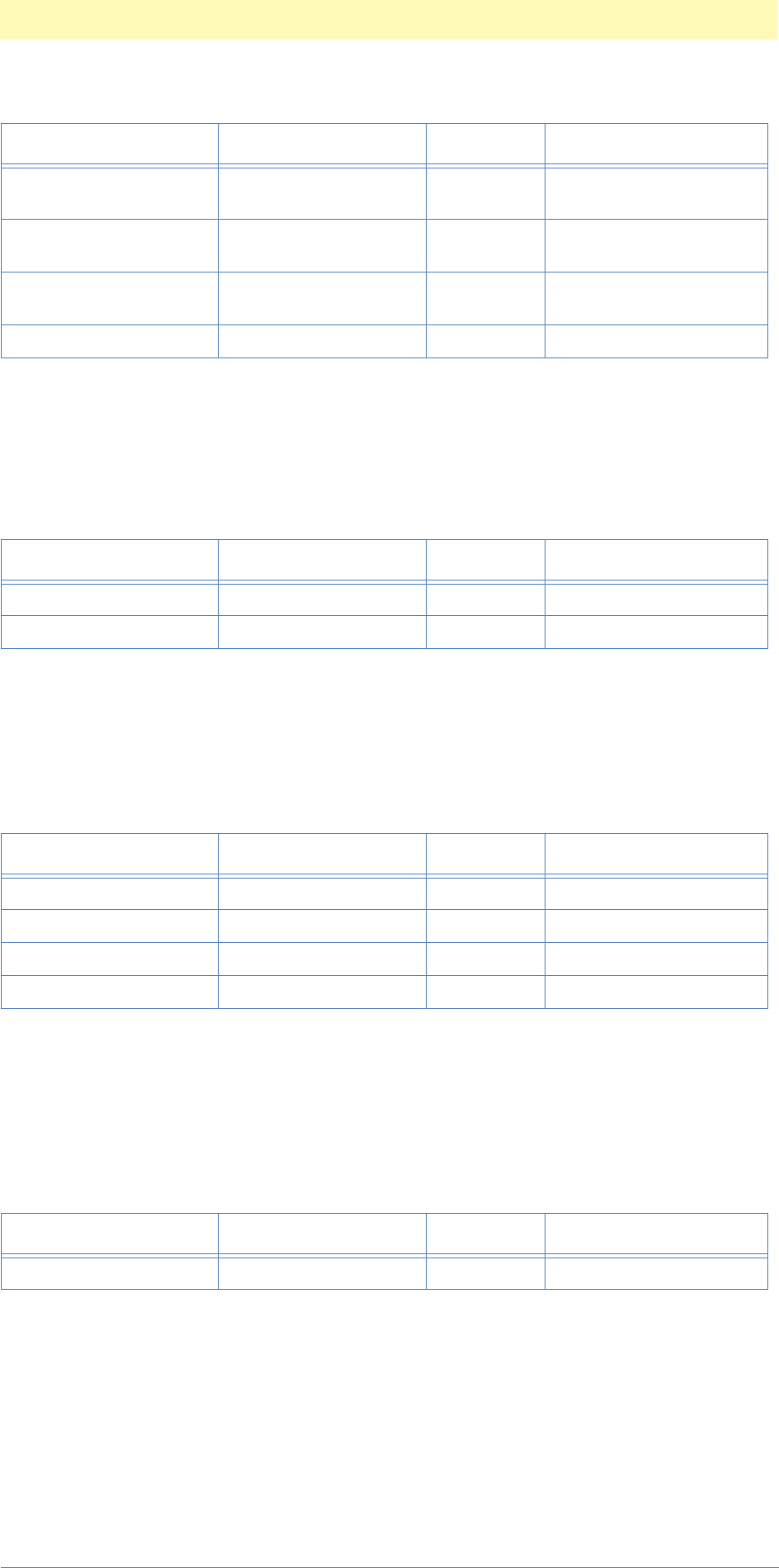
11. Classes and Formats
Adobe Photoshop Actions Event Guide 163
classTargaFormat ('TrgF')
inherits from: classFormat
contains: undefined
classBMPFormat ('BMPF')
inherits from: classFormat
contains: undefined
classPhotoshop20Format ('Pht2')
inherits from: classFormat
contains: undefined
keyGIFMaskChannelIndex
('GFMI') typeInteger flagsSingleProperty
keyGIFMaskChannelIn-
verted ('GFMV') typeBoolean flagsSingleProperty
keyGIFTransparentColor
('GFTC') classRGBColor flagsSingleProperty
keyIn ('In ') typePlatformFilePath flagsSingleProperty
Table 9–252: classTargaFormat (2)
Key Type Bounds Options
keyInherits ('c@#^') classFormat flagsSingleProperty
keyBitDepth ('BtDp') typeInteger flagsSingleProperty
Table 9–253: classBMPFormat (4)
Key Type Bounds Options
keyInherits ('c@#^') classFormat flagsSingleProperty
keyPlatform ('BtDp') typePlatform flagsEnumeratedProperty
keyBitDepth ('BtDp') typeBitDepth flagsEnumeratedProperty
keyCompression ('BtDp') typeBoolean flagsSingleProperty
Table 9–254: classPhotoshop20Format (1)
Key Type Bounds Options
keyInherits ('c@#^') classFormat ('#ClF') flagsSingleProperty
Table 9–251: classGIF89aExport (16)
Key Type Bounds Options

11. Classes and Formats
Adobe Photoshop Actions Event Guide 164
classPhotoshop35Format ('Pht3')
inherits from: classFormat
contains: undefined
classPhotoshopDCS2Format ('PhD2')
inherits from: classPhotoshopEPSFormat
contains: undefined
classPhotoshopDCSFormat ('PhD1')
inherits from: classPhotoshopEPSFormat
contains: undefined
classPhotoshopPDFFormat ('PhtP')
inherits from: classFormat
contains: undefined
Table 9–255: classPhotoshop35Format (1)
Key Type Bounds Options
keyInherits ('c@#^') classFormat ('#ClF') flagsSingleProperty
Table 9–256: classPhotoshopDCS2Format (2)
Key Type Bounds Options
keyInherits ('c@#^') classPhotoshopEPSFor-
mat ('PhtE') flagsSingleProperty
keyDCS ('DCS ') typeDCS ('DCS ') flagsEnumeratedProperty
Table 9–257: classPhotoshopDCSFormat (2)
Key Type Bounds Options
keyInherits ('c@#^') classPhotoshopEPSFor-
mat ('PhtE') flagsSingleProperty
keyDCS ('DCS ') typeDCS ('DCS ') flagsEnumeratedProperty
Table 9–258: classPhotoshopPDFFormat (3)
Key Type Bounds Options
keyInherits ('c@#^') classFormat ('#ClF') flagsSingleProperty
keyQuality ('Qlty') typeInteger flagsSingleProperty
keyEncoding ('Encd') typeEncoding ('Encd') flagsEnumeratedProperty

11. Classes and Formats
Adobe Photoshop Actions Event Guide 165
classScitexCTFormat ('Sctx')
inherits from: format
contains: undefined
classEPSPICTPreview ('EPSC')
inherits from: format
contains: undefined
classEPSTIFFPreview ('EPST')
inherits from: format
contains: undefined
classEPSGenericFormat ('EPSG')
inherits from: classFormat
contains: undefined
Table 9–259: classScitexCTFormat (1)
Key Type Bounds Options
keyInherits ('c@#^') classFormat ('#ClF') flagsSingleProperty
Table 9–260: classEPSPICTPreview (1)
Key Type Bounds Options
keyInherits ('c@#^') classFormat ('#ClF') flagsSingleProperty
Table 9–261: classEPSTIFFPreview (1)
Key Type Bounds Options
keyInherits ('c@#^') classFormat ('#ClF') flagsSingleProperty
Table 9–262: classEPSGenericFormat (7)
Key Type Bounds Options
keyInherits ('c@#^') classFormat ('#ClF') flagsSingleProperty
keyWidth ('Wdth') unitDistance('#Rlt'') flagsEnumeratedProperty
keyHeight ('Hght') unitDistance ('#Rlt'') flagsEnumeratedProperty
keyResolution ('Rslt') unitDensity ('#Rsl') flagsEnumeratedProperty
keyMode ('Md ') typeColorSpace ('ClrS') flagsEnumeratedProperty
keyAntiAlias ('AntA') typeBoolean flagsSingleProperty
keyConstrainProportions
('CnsP') typeBoolean flagsSingleProperty

12
Adobe Photoshop Actions Event Guide 166
12. Types and Enumerations
This chapter describes of all the types and enumerations used in scripting
Photoshop.
Types and Enumerations
Type Name Enumerations
typeActionReference ('#Act')
typeAlignDistributeSelector ('ADSt') enumADSTops ('AdTp')
enumADSCentersV ('AdCV')
enumADSBottoms ('AdBt')
enumADSVertical ('AdVr')
enumADSLefts ('AdLf')
enumADSCentersH ('AdCH')
enumADSRights ('AdRg')
enumADSHorizontal ('AdHr')
typeAlignment ('Alg ') enumLeft ('Left')
enumCenter ('Cntr')
enumRight ('Rght')
enumJustifyFull ('JstF')
enumJustifyAll ('JstA')
typeAreaSelector ('ArSl') enumSelection ('Slct')
enumImage ('Img ')
typeAssumeOptions ('AssO') enumNone ('None')
enumAskWhenOpening ('AskW')
enumMonitor ('Moni')
enumBuiltin ('Bltn')
enumICC ('ICC ')
typeBevelEmbossStampStyle ('BESs') enumStampIn ('In ')
enumStampOut ('Out ')
typeBevelEmbossStyle ('BESl') enumOuterBevel ('OtrB')
enumInnerBevel ('InrB')
enumEmboss ('Embs')
enumPillowEmboss ('PlEb')
typeBitDepth ('BtDp') enumBitDepth1 ('BD1 ')
enumBitDepth4 ('BD4 ')
enumBitDepth8 ('BD8 ')
enumBitDepth24 ('BD24')
typeBlackGeneration ('BlcG') enumNone ('None')
enumLight ('Lgt ')
enumMedium ('Mdim')
enumHeavy ('Hvy ')
enumMaximum ('Mxmm')
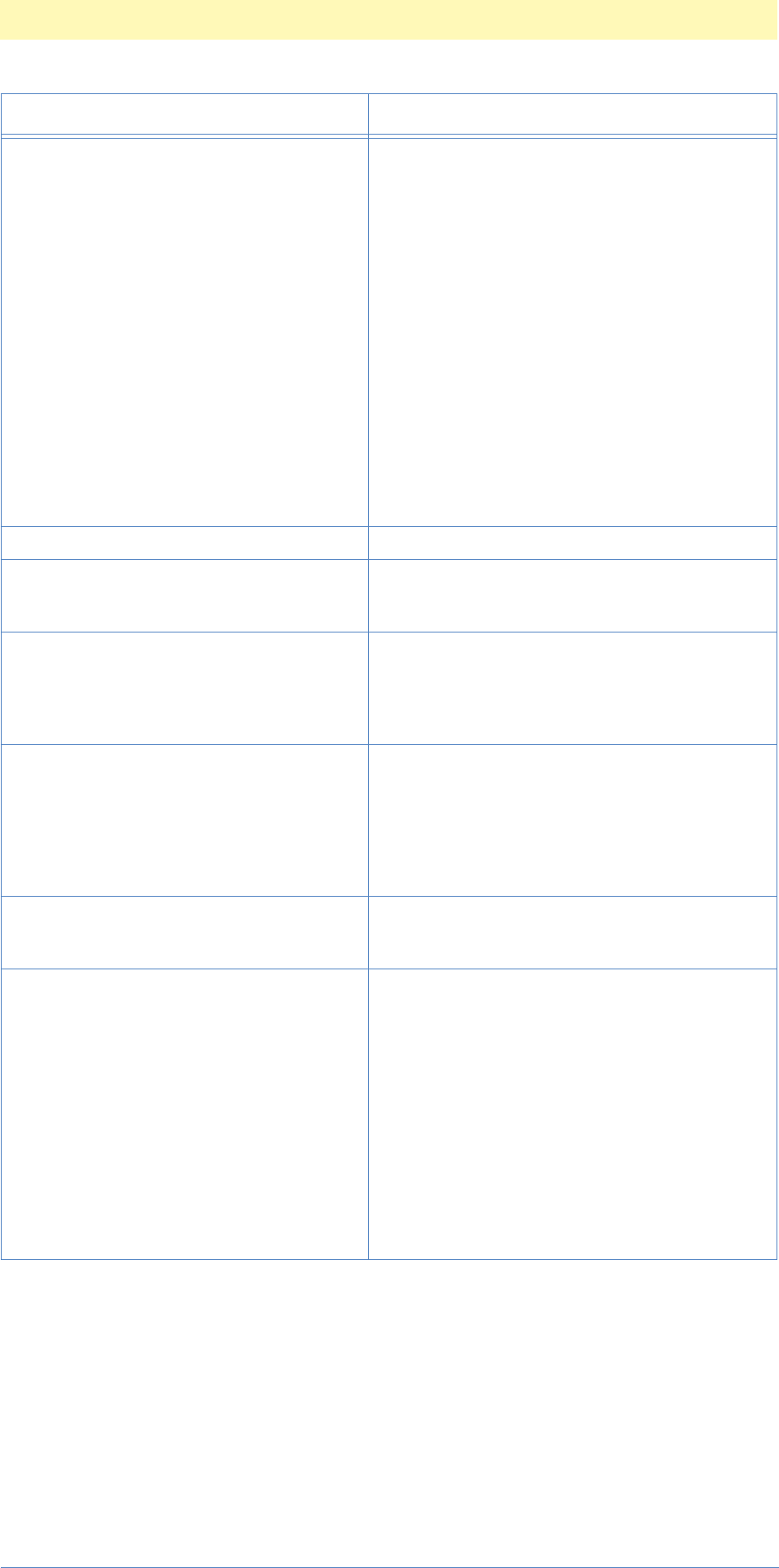
12. Types and Enumerations
Adobe Photoshop Actions Event Guide 167
typeBlendMode('BlnM') enumNormal ('Nrml')
enumDissolve ('Dslv')
enumBehind ('Bhnd')
enumClear ('Clar')
enumMultiply ('Mltp')
enumScreen ('Scrn')
enumOverlay ('Ovrl')
enumSoftLight ('SftL')
enumHardLight ('HrdL')
enumDarken ('Drkn')
enumLighten ('Lghn')
enumDifference ('Dfrn')
enumHue ('H ')
enumSaturation ('Strt')
enumColor ('Clr ')
enumLuminosity ('Lmns')
enumExclusion ('Xclu')
enumColorDodge ('CDdg')
enumColorBurn ('CBrn')
typeBlurMethod ('BlrM') enumSpin ('Spn ')
typeBlurQuality ('BlrQ') enumDraft ('Drft')
enumGood ('Gd ')
enumBest ('Bst ')
typeBrushType ('BrsT') enumBrushSimple ('BrSm')
enumBrushLightRough ('BrsL')
enumBrushDarkRough ('BrDR')
enumBrushWideSharp ('BrsW')
enumBrushWideBlurry ('BrbW')
typeBuiltinProfile ('BltP') enumAppleRGB ('AppR')
enumSRGB ('SRGB')
enumCIERGB ('CRGB')
enumNTSC ('NTSC')
enumPalSecam ('PlSc')
enumGray18 ('Gr18')
enumGray22 ('Gr22')
typeCMYKSetupEngine ('CMYE') enumBuiltin ('Bltn')
enumICC ('ICC '
enumTables ('Tbl ')
typeCalculation ('Clcn') enumNormal ('Nrml')
enumMultiply ('Mltp')
enumScreen ('Scrn')
enumOverlay ('Ovrl')
enumSoftLight ('SftL')
enumHardLight ('HrdL')
enumDarken ('Drkn')
enumLighten ('Lghn')
enumDifference ('Dfrn')
enumExclusion ('Xclu')
enumColorDodge ('CDdg')
enumColorBurn ('CBrn')
enumAdd ('Add ')
enumSubtract ('Sbtr')
Type Name Enumerations
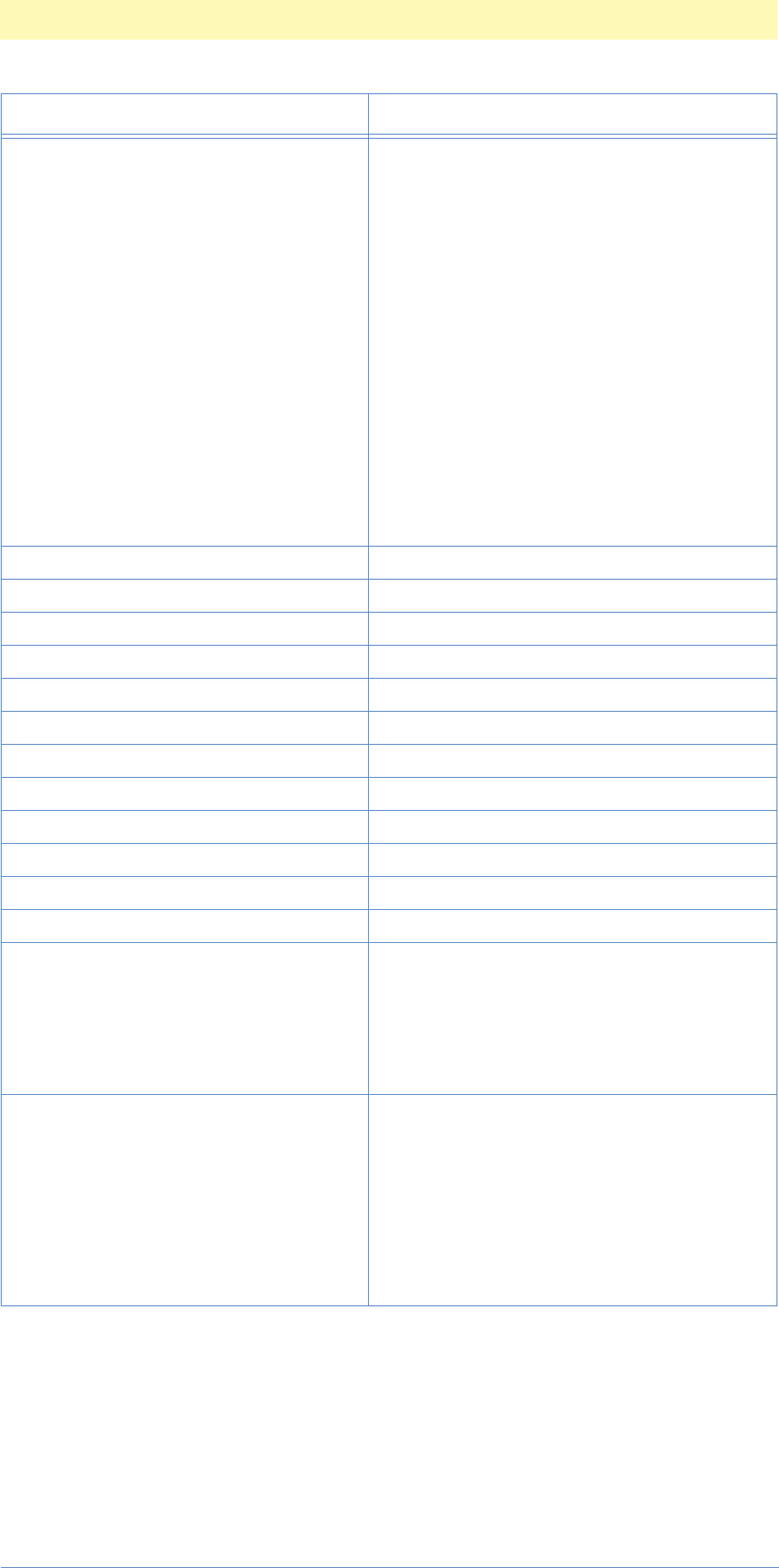
12. Types and Enumerations
Adobe Photoshop Actions Event Guide 168
typeChannel ('Chnl') enumBlack ('Blck')
enumCMYK ('CMYK')
enumRGB ('RGB ')
enumLab ('Lab ')
enumRed ('Rd ')
enumGreen ('Grn ')
enumCyan ('Cyn ')
enumLightness ('Lght')
enumBlue ('Bl ')
enumMagenta ('Mgnt')
enumYellow ('Yllw')
enumA ('A ')
enumB ('B ')
enumComposite ('Cmps')
enumMask ('Msk ')
enumMonotone ('Mntn')
enumDuotone ('Dtn ')
enumTritone ('Trtn')
enumQuadtone ('Qdtn')
enumTransparency ('Trsp')
typeChannelReference ('#ChR')
typeClass (typeType)
typeClassColor ('#Clr')
typeClassElement ('#ClE')
typeClassExport ('#Cle')
typeClassFormat ('#ClF')
typeClassHueSatHueSatV2 ('#HsV')
typeClassImport ('#ClI')
typeClassMode ('#ClM')
typeClassStringFormat ('#ClS')
typeClassTextExport ('#CTE')
typeClassTextImport ('#ClT')
typeColor('Clr ') enumRed ('Rd ')
enumOrange ('Orng')
enumYellowColor ('Ylw ')
enumGreen ('Grn ')
enumBlue ('Bl ')
enumViolet ('Vlt ')
enumGray ('Gry ')
typeColorPalette ('ClrP') enumExact ('Exct')
enumWeb ('Web ')
enumUniform ('Unfm')
enumAdaptive ('Adpt')
enumPrevious ('Prvs')
enumSpectrum ('Spct')
enumGrayscale ('Grys')
enumBlackBody ('BlcB')
enumMacintoshSystem ('McnS')
enumWindowsSystem ('WndS')
Type Name Enumerations
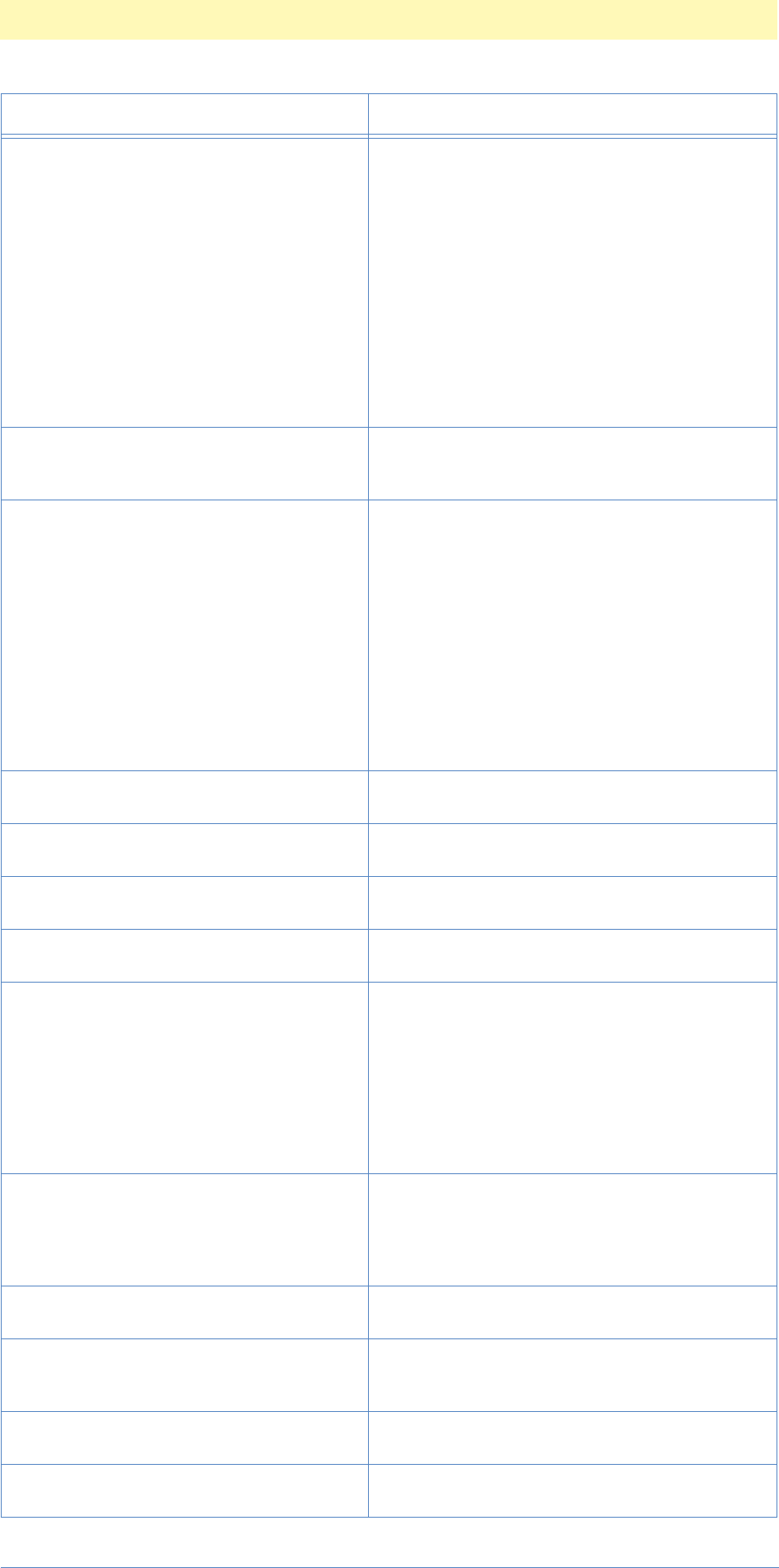
12. Types and Enumerations
Adobe Photoshop Actions Event Guide 169
typeColorSpace ('ClrS') enumGrayscale ('Grys')
enumRGBColor ('RGBC')
enumCMYKColor ('ECMY')
enumLabColor ('LbCl')
enumBitmap ('Btmp')
enumGrayScale ('Gryc')
enumGray16 ('GryX')
enumIndexedColor ('Indl')
enumRGB48 ('RGBF')
enumCMYK64 ('CMSF')
enumHSLColor ('HSLC')
enumHSBColor ('HSBl')
enumMultichannel ('Mlth')
enumLab48 ('LbCF')
typeColorStopType ('Clry') enumForegroundColor ('FrgC')
enumBackgroundColor ('BckC')
enumUserStop ('UsrS')
typeColors ('Clrs') enumReds ('Rds ')
enumYellows ('Ylws')
enumGreens ('Grns')
enumCyans ('Cyns')
enumBlues ('Bls ')
enumMagentas ('Mgnt')
enumWhites ('Whts')
enumNeutrals ('Ntrl')
enumBlacks ('Blks')
enumHighlights ('Hghl')
enumMidtones ('Mdtn')
enumShadows ('Shdw')
enumOutOfGamut ('OtOf')
typeCompensation ('Cmpn') enumNone ('None')
enumBuiltin ('Bltn')
typeContourEdge ('CntE') enumUpper ('Upr ')
enumLower ('Lwr ')
typeConvert ('Cnvr') enumRectToPolar ('RctP')
enumPolarToRect('PlrR')
typeCorrectionMethod ('CrcM') enumRelative ('Rltv')
enumAbsolute ('Absl')
typeDCS ('DCS ') enumSingleNoCompositePS ('NCmS')
enumSingle72Gray ('72GS')
enumSingle72Color ('72CS')
enumMultiNoCompositePS ('NCmM')
enumMulti72Gray ('72GM')
enumMulti72Color ('72CM')
enumNoCompositePS ('NCmp')
enum72Gray ('72Gr')
enum72Color ('72Cl')
typeDeepDepth ('DpDp') enum2BitsPerPixel ('2Bts')
enum4BitsPerPixel ('4Bts')
enum8BitsPerPixel ('EghB')
enum16BitsPerPixel ('16Bt')
enum32BitsPerPixel ('32Bt')
typeDepth ('Dpth') enum1BitPerPixel ('OnBt')
enum8BitsPerPixel ('EghB')
typeDiffuseMode ('DfsM') enumNormal ('Nrml')
enumLightenOnly ('LghO')
enumDarkenOnly ('DrkO')
typeDirection ('Drct') enumLeft ('Left')
enumRight ('Rght')
typeDisplacementMap ('DspM') enumStretchToFit ('StrF')
enumTile ('Tile')
Type Name Enumerations

12. Types and Enumerations
Adobe Photoshop Actions Event Guide 170
typeDistribution ('Dstr') enumUniformDistribution ('Unfr')
enumGaussianDistribution ('Gsn ')
typeDither ('Dthr') enumPattern ('Ptrn')
enumDiffusion ('Dfsn')
typeDitherQuality ('Dthq') enumBetter ('Dthb')
enumFaster ('Dthf')
typeDocumentReference ('#DcR')
typeEPSPreview ('EPSP') enumTIFF ('TIFF')
enumMacintosh ('Mcnt')
typeElementReference ('#ElR')
typeEncoding ('Encd') enumASCII ('ASCI')
enumBinary ('Bnry')
enumJPEG ('JPEG')
enumZip ('ZpEn')
typeExtrudeRandom ('ExtR') enumRandom ('Rndm')
enumLevelBased ('LvlB')
typeExtrudeType ('ExtT') enumBlocks ('Blks')
enumPyramids ('Pyrm')
typeEyeDropperSample ('EyDp') enumSamplePoint (SmpP)
enumSample3x3 (Smp3)
enumSample5x5 (Smp5)
typeFPXCompress ('FxCm') enumFPXCompressNone ('FxNo')
enumFPXCompressLossyJPEG ('FxJP')
typeFill ('Fl ') enumWhite ('Wht ')
enumBackgroundColor ('BckC')
enumTransparent ('Trns')
typeFillColor ('FlCl') enumFillBack ('FlBc')
enumFillFore ('FlFr')
enumFillInverse ('FlIn')
enumFillSame ('FlSm')
typeFillContents ('FlCn') enumForegroundColor ('FrgC')
enumBackgroundColor ('BckC')
enumPattern ('Ptrn')
enumSaved ('Sved')
enumSnapshot ('Snps')
enumBlack ('Blck')
enumWhite ('Wht ')
enumGray ('Gry ')
typeFillMode ('FlMd') enumBackground ('Bckg')
enumRepeat ('Rpt ')
enumWrap ('Wrp ')
typeGIFColorFileType ('GFPT') enumGIFColorFileColors ('GFCF')
enumGIFColorFileColorTable ('GFCT')
enumGIFColorFileMicrosoftPalette ('GFMS')
typeGIFPaletteType ('GFPL') enumGIFPaletteExact ('GFPE')
enumGIFPaletteAdaptive ('GFPA')
enumGIFPaletteSystem ('GFPS')
enumGIFPaletteOther ('GFPO')
typeGIFRequiredColorSpaceType ('GFCS') enumGIFRequiredColorSpaceRGB ('GFRG')
enumGIFRequiredColorSpaceIndexed ('GFCI')
typeGIFRowOrderType ('GFIT')
typeGlobalClass ('GlbC') enumGIFRowOrderNormal ('GFNI')
enumGIFRowOrderInterlaced ('GFIN')
typeGlobalObject ('GlbO')
Type Name Enumerations
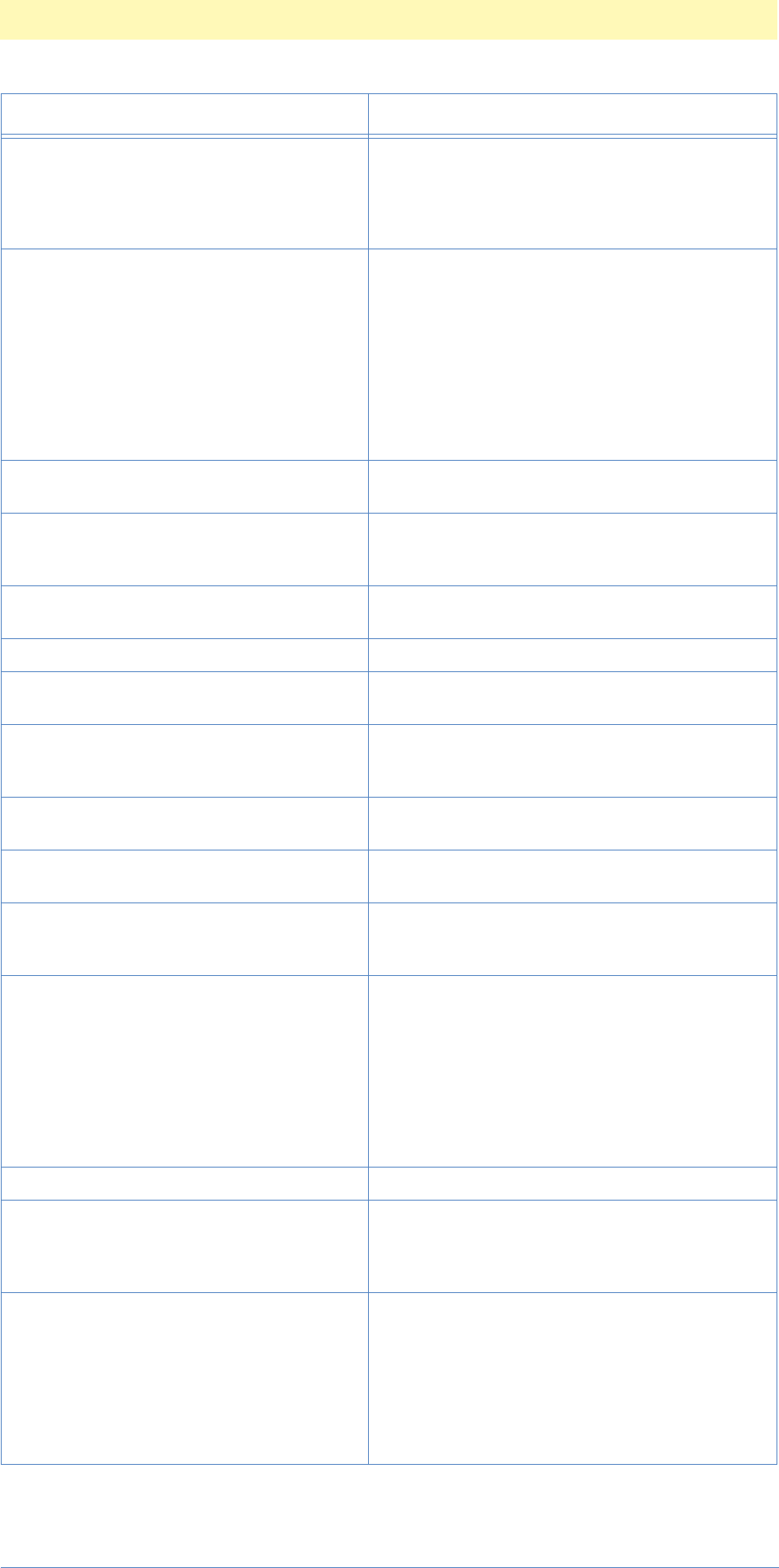
12. Types and Enumerations
Adobe Photoshop Actions Event Guide 171
typeGradientType ('GrdT') enumLinear ('Lnr ')
enumRadial ('Rdl ')
enumAngle ('Angl')
enumReflected ('Rflc')
enumDiamond ('Dmnd')
typeGrainType ('Grnt') enumGrainRegular ('GrnR')
enumGrainSoft ('GrSf')
enumGrainSprinkles ('GrSr')
enumGrainClumped ('GrnC')
enumGrainContrasty ('GrCn')
enumGrainEnlarged ('GrnE')
enumGrainStippled ('GrSt')
enumGrainHorizontal ('GrnH')
enumGrainVertical ('GrnV')
enumGrainSpeckle ('GrSp')
typeGrayBehavior ('GrBh') enumRGB ('RGB ')
enumBlack ('Blck')
typeHistoryStateSource ('HstS') enumFullDocument ('FllD')
enumMergedLayers ('MrgL')
enumCurrentLayer ('CrrL')
typeHorizontalLocation ('HrzL') enumLeft ('Left')
enumRight ('Rght')
typeImageReference ('#ImR')
typeInnerGlowSource ('IGSr') enumCenterGlow ('SrcC')
enumEdgeGlow ('SrcE')
typeIntent ('Inte') enumImage ('Img ')
enumGraphics ('Grp ')
enumColorimetric ('Clrm')
typeInterlaceCreateType ('IntC') enumCreateDuplicate ('CrtD')
enumCreateInterpolation ('CrtI')
typeInterlaceEliminateType ('IntE') enumEliminateOddFields ('ElmO')
enumEliminateEvenFields ('ElmE')
typeInterpolation ('Intp') enumNearestNeighbor ('Nrst')
enumBilinear ('Blnr')
enumBicubic ('Bcbc')
typeKelvin ('Klvn') enum5000 ('5000')
enum5500 ('5500')
enum6500 ('6500')
enum7500 ('7500')
enum9300 ('9300')
enumStdA ('StdA')
enumStdB ('StdB')
enumStdC ('StdC')
enumStdE ('StdE')
typeKelvinCustomWhitePoint ('#Klv')
typeLens ('Lns ') enumZoom ('Zm ')
enumPanaVision ('PnVs')
enumNikon ('Nkn ')
enumNikon105 ('Nkn1')
typeLightDirection ('LghD') enumLightDirBottom ('LDBt')
enumLightDirBottomLeft ('LDBL')
enumLightDirLeft ('LDLf')
enumLightDirTopLeft ('LDTL')
enumLightDirTop ('LDTp')
enumLightDirTopRight ('LDTR')
enumLightDirRight ('LDRg')
enumLightDirBottomRight ('LDBR')
Type Name Enumerations

12. Types and Enumerations
Adobe Photoshop Actions Event Guide 172
typeLightPosition ('LghP') enumLightPosBottom ('LPBt')
enumLightPosBottomLeft ('LPBL')
enumLightPosBottomRight ('LPBr')
enumLightPosLeft ('LPLf')
enumLightPosTopLeft ('LPTL')
enumLightPosTop ('LPTp')
enumLightPosTopRight ('LPTR')
enumLightPosRight ('LPRg')
typeLightType ('LghT') enumLightDirectional ('LghD')
enumLightOmni ('LghO')
enumLightSpot ('LghS')
typeLocationReference ('#Lct')
typeMaskIndicator ('MskI') enumMaskedAreas ('MskA')
enumSelectedAreas ('SlcA')
enumSpotColor ('Spot')
typeMenuItem ('MnIt') enumAboutAp ('AbAp')
enumPlace ('Plce')
enumOpenAs ('OpAs')
enumFileInfo ('FlIn')
enumPageSetup ('PgSt')
typeMethod ('Mthd') enumThreshold ('Thrh')
enumPatternDither ('PtnD')
enumDiffusionDither ('DfnD')
enumHalftoneScreen ('HlfS')
enumHalftoneFile ('HlfF')
enumCustomPattern ('Cstm')
typeMezzotintType ('MztT') enumFineDots ('FnDt')
enumMediumDots ('MdmD')
enumGrainyDots ('GrnD')
enumCoarseDots ('CrsD')
enumShortLines ('ShrL')
enumMediumLines ('MdmL')
enumLongLines (LngL)
enumShortStrokes ('ShSt')
enumMediumStrokes ('MdmS')
enumLongStrokes ('LngS')
typeMode ('Md ') enumModeGray ('MdGr')
enumModeRGB ('MdRG')
typeObject ('Objc')
typeObjectReference (typeObject Specifier)
typeOnOff ('OnOf') enumOn ('On ')
enumOff ('Off ')
typeOrdinal ('Ordn') enumAll ('Al ')
enumFirst ('Frst')
enumLast ('Lst ')
enumNext ('Nxt ')
enumPrevious ('Prvs')
enumMiddle ('Mddl')
enumAny ('Any ')
enumNone ('None')
enumTarget ('Trgt')
enumForward ('Frwr')
enumBackward ('Bckw')
enumFront ('Frnt')
enumBack ('Back')
enumMerged ('Mrgd')
enumLinked ('Lnkd')
typeOrientation ('Ornt') enumHorizontal ('Hrzn')
enumVertical ('Vrtc')
Type Name Enumerations
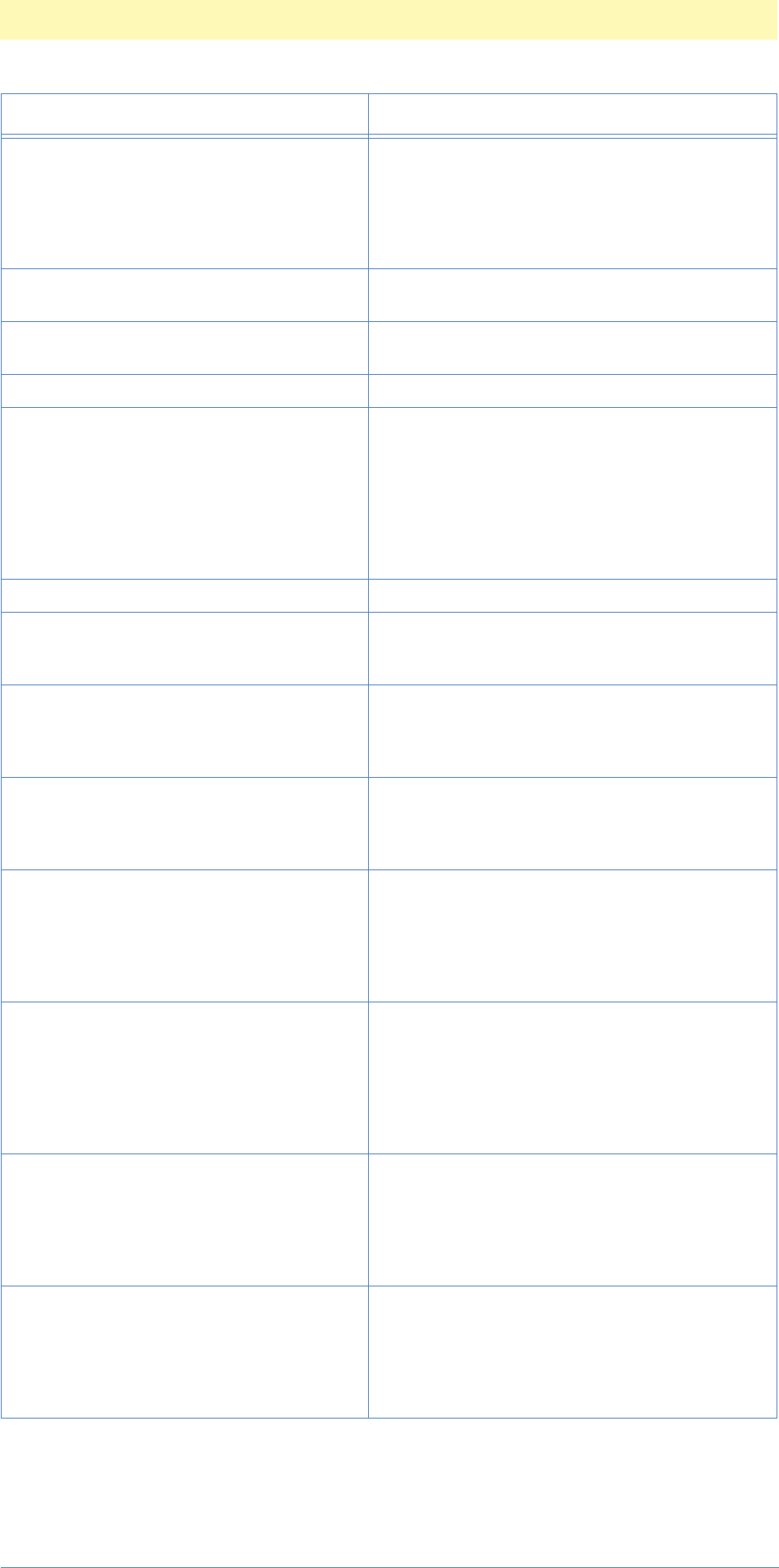
12. Types and Enumerations
Adobe Photoshop Actions Event Guide 173
typePNGFilter ('PNGf') enumPNGFilterNone ('PGNo')
enumPNGFilterSub ('PGSb')
enumPNGFilterUp ('PGUp')
enumPNGFilterAverage ('PGAv')
enumPNGFilterPaeth ('PGPt')
enumPNGFilterAdaptive ('PGAd')
typePNGInterlaceType ('PGIT') enumPNGInterlaceNone ('PGIN')
enumPNGInterlaceAdam7 ('PGIA')
typePagePosition ('PgPs') enumPagePosTopLeft ('PgTL')
enumPagePosCentered ('PgPC')
typePathReference ('#PtR')
typePhosphors ('Phsp') enumCIERGB ('CRGB')
enumEBUITU ('EBT ')
enumHDTV ('HDTV')
enumNTSC ('NTSC')
enumP22EBU ('P22B')
enumSMPTE240M ('SMPT')
enumSMPTEC ('SMPC')
enumTrinitron ('Trnt')
typePhosphorsCustomPhosphors ('#Phs')
typePickerKind ('PckK') enumSystemPicker ('SysP')
enumPhotoshopPicker ('Phtk')
enumPluginPicker ('PlgP')
typePixelPaintSize ('PPSz') enumPixelPaintSize1 ('PxS1')
enumPixelPaintSize2 ('PxS2')
enumPixelPaintSize3 ('PxS3')
enumPixelPaintSize4 ('PxS4')
typePlatform ('Pltf') enumOS2 ('OS2 ')
enumWindows ('Win ')
enumMacintosh ('Mcnt')
enumIBMPC ('IBMP')
typePreview ('Prvw') enumNone ('None')
enumIcon ('Icn ')
enumThumbnail ('Thmb')
enumMacThumbnail ('McTh')
enumWinThumbnail ('WnTh')
enumFullSize ('FlSz')
typePreviewCMYK ('Prvt') enumPreviewOff ('PrvO')
enumPreviewCMYK ('PrvC')
enumPreviewCyan ('Prvy')
enumPreviewMagenta ('PrvM')
enumPreviewYellow ('PrvY')
enumPreviewBlack ('PrvB')
enumPreviewCMY('PrvN' )
typeProfileMismatch ('PrfM') enumIgnore ('Ignr')
enumAskWhenOpening ('AskW')
enumConvertToCMYK ('CnvC')
enumConvertToRGB ('CnvR')
enumConvertToLab ('CnvL')
enumConvertToGray ('CnvG')
typePurgeItem ('PrgI') enumClipboard ('Clpb')
enumSnapshot ('Snps')
enumUndo ('Und ')
enumPattern ('Ptrn')
enumHistory ('Hsty')
enumAll ('Al ')
Type Name Enumerations

12. Types and Enumerations
Adobe Photoshop Actions Event Guide 174
typeQuadCenterState ('QCSt') enumQCSAverage ('Qcsa')
enumQCSCorner0 ('Qcs0')
enumQCSCorner1 ('Qcs1')
enumQCSCorner2 ('Qcs2')
enumQCSCorner3 ('Qcs3')
enumQCSSide0 ('Qcs4')
enumQCSSide1 ('Qcs5')
enumQCSSide2 ('Qcs6')
enumQCSSide3 ('Qcs7')
enumQCSIndependent ('Qcsi')
typeQuality ('Qlty') enumLowQuality ('Lw ')
enumMediumQuality ('Mdm ')
enumHighQuality ('Hgh ')
enumMaximumQuality ('Mxm ')
typeRGBSetupSource ('RGBS') enumCustom ('Cst ')
enumBuiltin ('Bltn')
enumMonitor ('Moni')
enumFile ('Fle ')
typeRawData ('tdta')
typeRippleSize ('RplS') enumSmall ('Sml ')
enumMedium ('Mdim')
enumLarge ('Lrg ')
typeRulerUnits ('RlrU') enumRulerPixels ('RrPx')
enumRulerInches ('RrIn')
enumRulerCm ('RrCm')
enumRulerPoints ('RrPt')
enumRulerPicas ('RrPi')
enumRulerPercent ('RrPr')
typeScreenType ('ScrT') enumScreenCircle ('ScrC')
enumScreenDot ('ScrD')
enumScreenLine ('ScrL')
typeShape ('Shp ') enumRound ('Rnd ')
enumDiamond ('Dmnd')
enumEllipse ('Elps')
enumLine ('Ln ')
enumSquare ('Sqr ')
enumCross ('Crs ')
typeSmartBlurMode ('SmBM') enumSmartBlurModeNormal ('SBMN')
enumSmartBlurModeEdgeOnly ('SBME')
enumSmartBlurModeOverlayEdge ('SBMO')
typeSmartBlurQuality ('SmBQ') enumSmartBlurQualityLow ('SBQL')
enumSmartBlurQualityMedium ('SBQM')
enumSmartBlurQualityHigh ('SBQH')
typeSpherizeMode ('SphM') enumNormal ('Nrml')
enumHorizontalOnly ('HrzO')
enumVerticalOnly ('VrtO')
typeState ('Stte') enumRedrawComplete ('RdCm')
typeStringClassFormat ('#StC')
typeStringCompensation ('#Stm')
typeStringFSS ('#Stf')
typeStringInteger ('#StI ')
typeStrokeDirection ('StrD') enumStrokeDirRightDiag ('SDRD')
enumStrokeDirHorizontal ('SDHz')
enumStrokeDirLeftDiag ('SDLD')
enumStrokeDirVertical ('SDVt')
typeStrokeLocation ('StrL') enumInside ('Insd')
enumOutside ('Otsd')
enumCenter ('Cntr')
Type Name Enumerations

12. Types and Enumerations
Adobe Photoshop Actions Event Guide 175
typeText (typeChar)
typeTextureType ('TxtT') enumTexTypeBrick ('TxBr')
enumTextTypeBurlap ('TxBu')
enumTextTypeCanvas ('TxCa')
enumTexTypeSandstone ('TxSt')
enumTexTypeBlocks ('TxBl')
enumTexTypeFrosted ('TxFr')
enumTexTypeTinyLens ('TxTL')
typeTypeClassModeOrClassMode ('#TyM')
typeUndefinedArea ('UndA') enumWrapAround ('WrpA')
enumRepeatEdgePixels ('RptE')
typeUnitFloat ('UntF')
typeUrgency ('Urgn') enumLow ('Low ')
enumHigh ('High')
typeUserMaskOptions ('UsrM') enumHideAll ('HdAl')
enumRevealAll ('RvlA')
enumHideSelection ('HdSl')
enumRevealSelection ('RvlS')
typeValueList ('VlLs')
typeVerticalLocation ('VrtL') enumTop ('Top ')
enumBottom ('Bttm')
typeWaveType ('Wvtp') enumWaveSine ('WvSn')
enumWaveTriangle ('WvTr')
enumWaveSquare ('WvSq')
typeWindMethod ('WndM') enumWind ('Wnd ')
enumBlast ('Blst')
enumStagger ('Stgr')
typeYesNo ('YsN ') enumYes ('Ys ')
enumNo ('N ')
enumAsk ('Ask ')
typeZigZagType ('ZZTy')
Type Name Enumerations
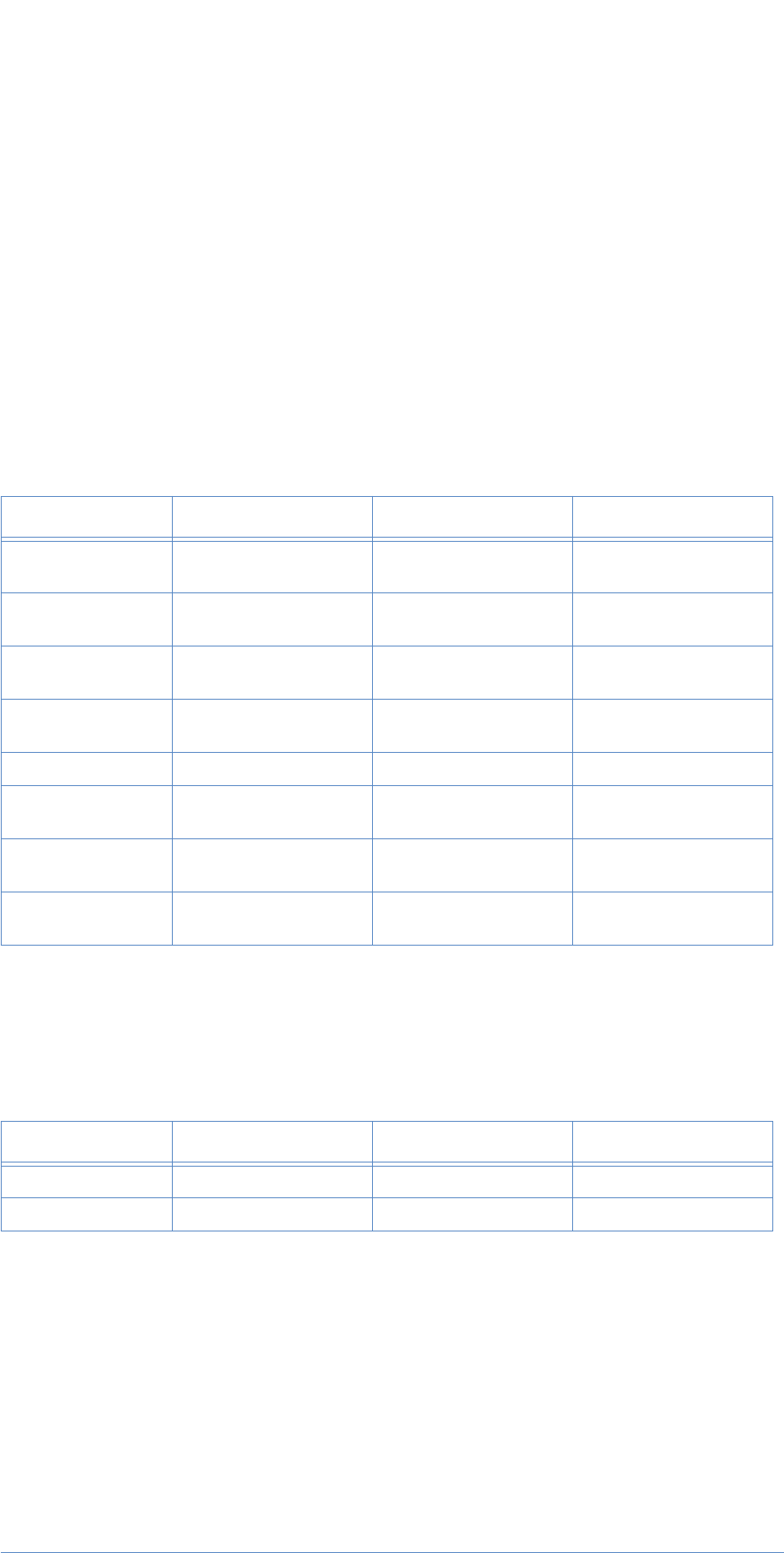
13
Adobe Photoshop Actions Event Guide 176
13. Automation Plug-ins
This chapter lists parameters for automation plug-ins.
eventContactSheet
("63676b34-cb65-11d1-bc43-0060b0a13dc4")
eventExportTransparentImage
("02879e00-cb66-11d1-bc43-0060b0a13dc4")
eventFitImage
Table 11–1: eventContactSheet Parameters(8)
Key Type Bounds Options
keyInputDirectory
('InpD') typeAlias flagsSingleParameter
keySheetWidth
('Wdth') typeUnitFloat ('UntF') flagsSingleParameter
keySheetHeight
('Hght') typeUnitFloat ('UntF') flagsSingleParameter
keyResolution
('Rslt') typeUnitFloat ('UntF') flagsSingleParameter
keyMode ('Md ') classType flagsSingleParameter
keyRowOrder
('RowO') typeBoolean flagsSingleParameter
keyNumberofCol-
umns ('Cols') typeInteger flagsSingleParameter
keyNumberofRows
('Rows') typeInteger flagsSingleParameter
Table 11–2: eventExportTransparentImage Parameters(2)
Key Type Bounds Options
keyWidth('Wdth') typeUnitFloat flagsSingleParameter
keyHeight ('Hght') typeUnitFloat flagsSingleParameter

13. Automation Plug-ins
Adobe Photoshop Actions Event Guide 177
("3caa3434-cb67-11d1-bc43-0060b0a13dc4")
eventModeChange
("8cba8cd6-cb66-11d1-bc43-0060b0a13dc4")
eventMultiPagePDFtoPSD
("ec8d7010-cb66-11d1-bc43-0060b0a13dc4")
Table 11–3: eventFitImage Parameters(4)
Key Type Bounds Options
keyWidth('Wdth') typeUnitFloat flagsSingleParameter
keyHeight ('Hght') typeUnitFloat flagsSingleParameter
Table 11–4: eventModeChange Parameters(3)
Key Type Bounds Options
keySourceMode
('SrcM') TypeSource-
Mode('CnDn' enumUIBitmap,
enumUIGrayscale
enumUIDuotone
enumUIIndexed
enumUIRGB
enumUICMYK
enumUILab
enumUIMultichannel
flagsListParameter
keyDestination-
Mode('DstM') classType flagsSingleParameter
keyFlatten('Fltt') typeBoolean flagsSingleParameter
Table 11–5: eventMultiPagePDFtoPSD Parameters(9)
Key Type Bounds Options
keyAllPages ('AllP') typeBoolean flagsOptionalSinglePa-
rameter
keyFrom('From') typeInteger flagsOptionalSinglePa-
rameter
keyTo('T ') typeInteger flagsOptionalSinglePa-
rameter
keyInputPDF('InpP') typeAlias flagsSingleParameter
keyMode ('Md ') classType flagsSingleParameter
keyResolution
('Rslt') typeUnitFloat ('UntF') flagsSingleParameter
keyAntiAlias
('AntA') typeBoolean flagsSingleParameter
keyBaseName
('BasN') typeTEXT flagsSingleParameter
keyOutputDirec-
tory ('OutD') typeAlias flagsSingleParameter

13. Automation Plug-ins
Adobe Photoshop Actions Event Guide 178
eventResizeImage
("1333cf0c-cb67-11d1-bc43-0060b0a13dc4")
Table 11–6: eventResizeImage Parameters(4)
Key Type Bounds Options
keyWidth('Wdth') typeUnitFloat flagsSingleParameter
keyHeight ('Hght') typeUnitFloat flagsSingleParameter

A
Adobe Photoshop Actions Event Guide 179
A. Information Sources
Much of the information about keys, structures, and terminology
(especially the information not detailed in this document) can be found
in the header files shipped with the Software Development Kit or SDK.
In Photoshop 5.0, there are many more header files than in Photoshop
4.0. This is because many functions are now broken out in separate files.
Generally, the header files that relate to Photoshop, actions and PICA
suites are located in the Headers folder in the Sample Code folder in the
SKD folder. In Headers there are two folders, Photoshop and SDK. In the
Photoshop folder are PI header files and folders for ADM header files,
PICA header files, and PS-Suites header files. In the SDK folder are the PIU
header files.
Some of the more useful files include:
Name Location Description
PIUSuites.h SampleCode/Common/Head-
ers/SDK Contains the twenty+ most common and
useful Photoshop, ADM, and PICA suites.
Defines the suite names as smart pointers
and declares them as global. Photoshop
suites that are not included in PIUSuites.h
can be found in the PS-Suite folder in the
Photoshop folder.
PIDefines.h SampleCode/Common/Head-
ers/SDK Some basic definitions used for a plug-in (are
you on a Mac, or PC, using Metrowerks or
not, etc.)
PITypes.h SampleCode/Common/Head-
ers/Photoshop Photoshop specific types. A large file that
includes all of the macros defined for Photo-
shop.
PIGeneral.h SampleCode/Common/Head-
ers/Photoshop General descriptions with more specific error
dialogs, more defines, defines PiPL struc-
tures, PiPL types, the different plug-in
modes, color services information, old prop-
erty definitions from previous Photoshop
versions, and PICA caller and selector strings.
PIUDispatch.h SampleCode/Common/Head-
ers/SDK Contains the Dispatch class definitions and
constructors that enable the Dispatch code
in the TriggerFilters plug-in sample code.
This code handles the overhead of calling
PICA-style suites.
PIActions.h SampleCode/Common/Head-
ers/Photoshop Contains all of the routines related to actions
and scripting. In particular, it defines the
PSActionControl Procedures and Suite func-
tions and the PSActionDescriptor Procedures
and Suite functions.
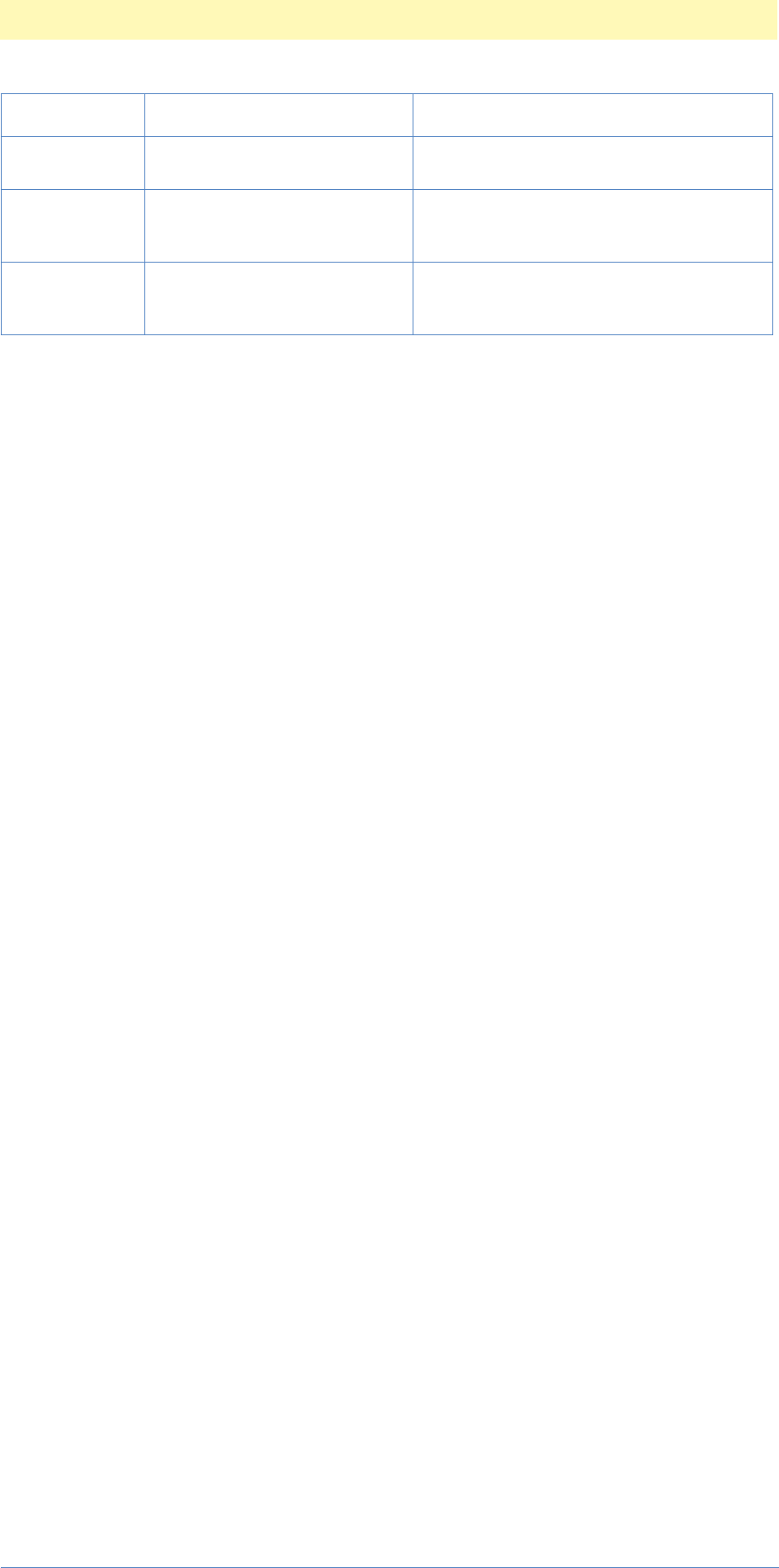
Appendix A: Information Sources
Adobe Photoshop Actions Event Guide 180
Common prefixes and conventions
SP = Sweet Pea = PICA. SP refers to the Plug-In Component Architecture (formerly
known as Sweet Pea).
PS = Photoshop. PS refers to Photoshop.
PI. PI refers to Plug-Ins.
PIU = Plug-In Utilities. Utility functions and definitions created by the Developer
Support group.
sXX = suite pointer . Used to indicate a reference to a suite related suite function, i.e.,
sPSActionsReference->Make(&reference) is a function call from the
Photoshop Actions Suite.
PIBufferSuite.h SampleCode/Common/Head-
ers/Photoshop/PS-Suites Contains type definitions for memory buffer
functions and parameters.
SPBasic.h SampleCode/Common/Head-
ers/Photoshop/PICA Defines basic suite structures that tell you
what parameters are required to acquire a
suite.
PITerminology.h SampleCode/Common/Head-
ers/Photoshop All the four character keys for Photoshop
classes, enumerations, events, units, forms,
keys and types.
Name Location Description
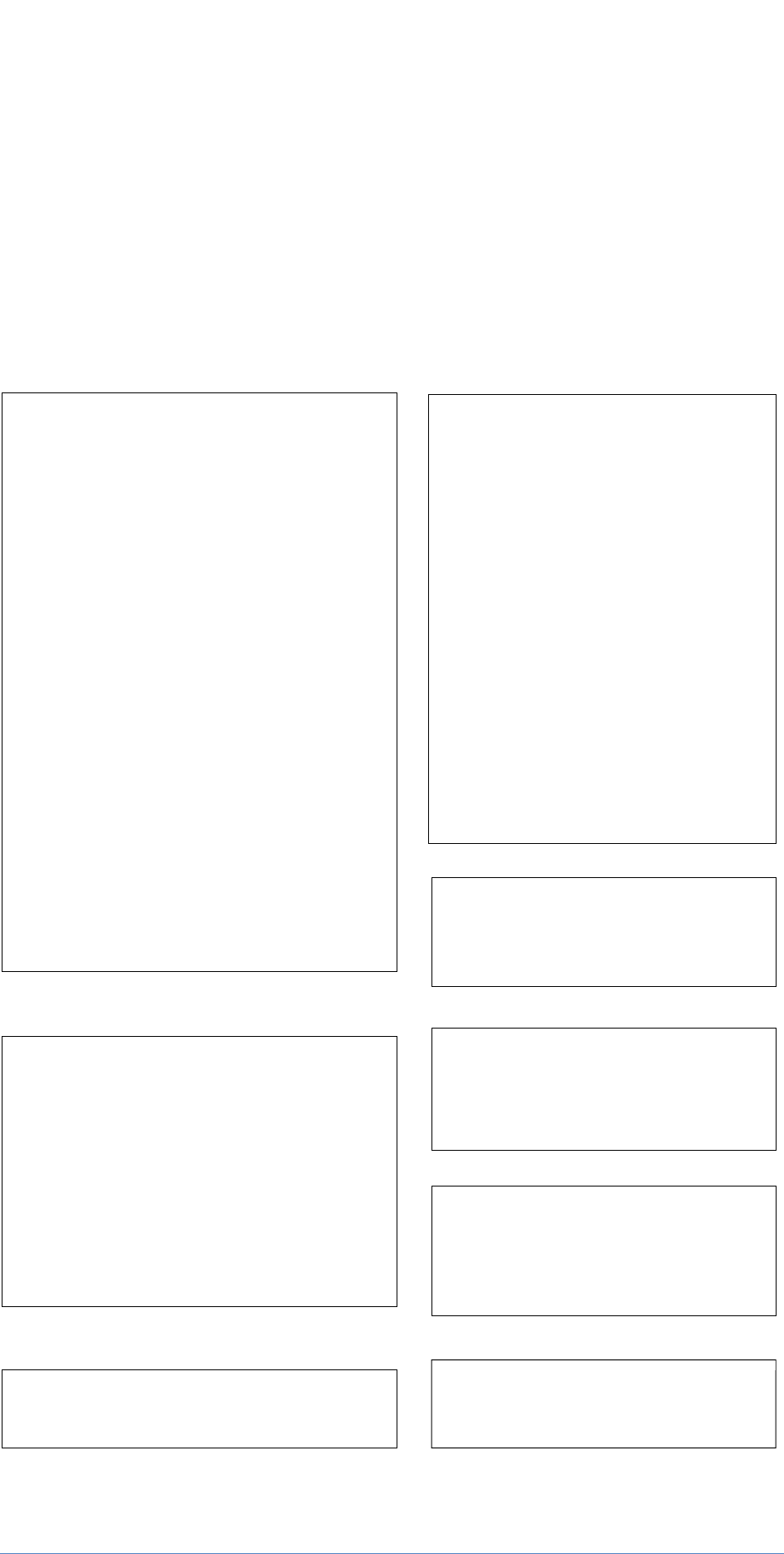
B
Adobe Photoshop Actions Event Guide 181
B. PIUBasic Files
This diagram shows the files in the PIUBasic.mcp. These define the basic
Photoshop and actions functions.
Source/Header/Library Files:
PIUBasic Files:
PIUSuites.ccp Source file
(C++ source file)
Source Files:
Header Files:
Libraries:
PIActionsParams.h
PIUDispatch.h
PIUSuites.h
PIUUIParams.h
PIUSuitePointer.h
PIUTools.h
PIUFile.h
PIUBasic.h
PIUNotifyUtils.h
PIUConstants.h
PIUSuites.h
SPBasic_t::SPBasic_t(SPBasicSuite * inSPBasic = NULL) :
PIUSuitePointer <SPBasicSuite>
(
inSPBasic,
kSPBasicSuite,
kSPBasicSuiteVersion
)
{
}
SPRuntime_t::SPRuntime_t(SPBasicSuite * inSPBasic = NULL) :
PIUSuitePointer <SPRuntimeSuite>
(
inSPBasic,
kSPRuntimeSuite,
kSPRuntimeSuiteVersion
)
{
} InterfaceLib
MSL C.PPC.Lib
MSL RuntimePPC.Lib
PIUSuites.ccp
PIUActionParams.cpp
PIUUIParams.ccp
PIUUINotifyUtils.cpp
PIUDispatch.cpp
PIUTools.cpp
PIUBasic.cpp
PIUfile.cpp
PIUBasic groups common functions into higher-level macros and routines in order to simplify plug-in programming.
#includes:
PICA Suite Definitions:
Photoshop Memory Suites:
Action Suite Definitions:
Photoshop Error Management Suite:
Photoshop User Interface and Text Suites:
Adobe Dialog Manager Suite References:
PIUActionParams.ccp Source file
(C++ source file) PIUDispatch.cpp Source file
PIUActionParams.h
PIUNotifyUtils.h
PIUDispatch.h
Checks who called who, acquires and releases suites,
loads and reloads appropriate suites.
PIUNotifyUtils_t::PIUNotifyUtils_t()
{
}
PIUUIParams.h
PIUSuites.h
SPBasic_t::SPBasic_t(SPBasicSuite * inSPBasic = NULL) :
PIUActionParams_t::
PIUActionParams_t
(
PIActionParameters * actionsParams = NULL
) :
actionParams_(actionsParams)
{
}
#includes:
#includes:
#includes:
PIUTools.h
PIUSuites.h
#includes:
Functionality:
PIUTools.cpp Source file
PIUFile.cpp Source file
Performs various simple string, character, number and
utility (copy/match) functions.
PIUFile.h
#includes:
Performs various file functions.
PIUUINotifyUtils.cpp Source file
PIUUIParams.ccp Source file
(C++ source file)
#includes:
User interface parameters:
Action Suite References:

C
Adobe Photoshop Actions Event Guide 182
C. Development Process
The plug-in development process follows a logical flow, and a sample
automation plug-in (TriggerFilters.8li) is provided for you to use as a
template.
First, find the sample automation plug-in closest to your needs (there
may be several added as time goes by) and duplicate the entire folder
including headers and code files. Then rename all of the files to your
plug-in name and revise the files to suit your plug-in’s needs.
The figure below illustrates this process using the Macintosh platform as
a reference guide. The process using Windows as a development platform
will be similar.
The fastest way to create your own Photoshop automation plug-in is to
copy the project files from an existing automation plug-in and revise
them to suit your needs. For example, to copy the TriggerFilters.8li
plug-in and create a new plug-in, MakeNew.8li. follow the process
illustrated below. The next two diagrams shows this process. Note that
the finished MakeNew project is included in your SDK files as well as the
TriggerFilters project.
Code Warrior:
Make Project
Automation Photoshop Plug-in Module Construction:
Use TriggerFilters.mcp as template and cut and paste functionality as needed
Include headers,
source files,
libraries
Develop Specific
Automation Function Code
Adapt TriggerFilters
Sources and Headers
KEEP:
header files
libraries
DROP:
unwanted functions
REVISE:
triggerfilters.cpp
to suit your needs
Devise User Interface:
If ADM, create ADM suite calls
Devise Actions Events List:
Define required Descriptor Blocks
and sequences of events
Devise Error Messages:
Define tests and error handling
Place code in Plug-ins
Folder and run
Photoshop:
Plugin will appear in
Help Menu or
Automation Menu
Perform
Plug-in
Debug, refine and re-code
until fully functional

Appendix C: The Automation Plug-in Development Process
Adobe Photoshop Actions Event Guide 183
Keep all of the header
and library files
Add newly renamed files to
MakeNew project and
delete the TriggerFilter files
Keep the project target settings,
but change the target file name
to: MakeNew.8li
Basic code:
Initializes variables,
contains entrypoint main function
determines dialog box options
Scripting code:
Reads and writes
Descriptor Values
User Interface Resource Editing:
Capture TriggerFilters dialog resources,
Change to suit your needs,
Save as new Resource file
MakeNew Plug-in Module Step-by-step Construction Part 1:
Copy TriggerFilters.mcp files and cut and paste
Revise Header Files
Adapt TriggerFilters
Sources and Headers
KEEP:
header files
libraries
DROP:
unwanted functions
REVISE:
triggerfilters files to suit
your needs
Revise Header Info:
Change file names in headers, etc.
Every Plug-in will need:
Execute routine, DoUI routine,
Read/Write scripts
MakeNew Plug-in will need:
Variables, functions and globals
for its specific functions
Take out the TriggerFilter
specific header information
Global variables, constants,
prototypes, functions, etc.
Revise Header Files, specifically
Revise MakeNew.h file
Change file names, global variables,
constants, prototypes, functions, etc.
Change file names, global variables,
constants, prototypes, functions, etc.
1) Includes: PIDefine.h, etc.
2) Globals - unsigned shorts for W, H, Res;
enumerated for Mode, etc.
3) Prototypes - entry point, initialize
4) Entrypoint - almost the same for
every plugin (includes dispatch code)
5) Execute code (Read/Write ScripParams)
6) Initialize parameters routine
7) List of optional suite IDs for dispatcher
code - list the suites your plugin won't
need
8) Read Descriptors and determine
Dialog options
MakeNew Plug-in will need:
keyMyWidth, keyMyHeight, keyMyMode,
keyImageModeType, and keyMyFill,
Revise MakeNewTerminology.h file
Change (define) the scripting key definitions
Copy in Finder
TriggerFilters
Plug-in Project Files,
and rename to
MakeNew files
Determine which files you'll keep
Revise MakeNew.cpp
Change file names, global variables,
constants, prototypes, functions, etc.
MakeNewScripting.cpp includes:
1) Includes (same as MakeNew.cpp)
2) Prototypes
3) Read Scripting Parameters function
Revise flags, keys, types, etc.
(This acquires the descriptor block
information for any action)
4) Write Scripting Parameters function
Revise flags, keys, types, etc.
(This returns the descriptor block
for any action)
Revise MakeNewScripting.cpp
1) Read TriggerFilters.8li binary
file in Resourcer and manipuate
user interface elements.
2) Run Derez script in Code Warrior
to turn visual resource
elements into text file.
3) Edit text file in CW and
save as
MakeNew.r file.
Revise User Interface
via Resourcer and Derez
1
2
3
4
5 6
7
8 9
10
12
11

Appendix C: The Automation Plug-in Development Process
Adobe Photoshop Actions Event Guide 184
MakeNew Plug-in Module Step-by-step Construction Part 2:
Copy TriggerFilters.mcp files and edit
Keep #includes:
Change file names in headers, etc.
MakeNew globals:
int32 saveWidth;
int32 saveHeight;
int32 saveResolution;
DescriptorEnumID saveFill;
DescriptorClassID saveMode;
bool gCancelButtonIsReset = false;
MakeNew function code:
DoUIInit, InitCancelbutton, Do Cancel,
DoReset, DoWidthEditText,
DoHeightEditText, DoResolutionEditText,
etc.
MakeNew definitions:
enum ... dialog buttons and popups ...
MakeNew constants:
keyHeightMin, Max, etc.
MakeNew prototypes:
DoUIInit, InitCancelbutton, Do Cancel,
DoReset, DoWidthEditText,
DoHeightEditText, DoResolutionEditText,
etc.
Revise MakeNewUI.cpp
Place
MakeNew.8li
binary in
Plug-in Folder
Debug
code
Compile
MakeNew
Project Errors?
Yes
No
Debug
code
Errors?
Yes
No DONE!
13
14 15 16

D
Adobe Photoshop Actions Event Guide 185
D. Key Constants
Key Constants
The following are all the available keys supplied to you by Photoshop.
They are defined in PITerminology.h, and are available for you to
incorporate into your plug-ins. Even though it maybe necessary to create
your own custom keys, it is recommended that you use as many of the
built-in keys as possible.
Key Name Constant
keyA 'A '
keyAdjustment 'Adjs'
keyAlignment 'Algn'
keyAll 'All '
keyAllExcept 'AllE'
keyAllToolOptions 'AlTl'
keyAlphaChannelOptions 'AChn'
keyAlphaChannels 'AlpC'
keyAmbientBrightness 'AmbB'
keyAmbientColor 'AmbC'
keyAmount 'Amnt'
keyAmplitudeMax 'AmMx'
keyAmplitudeMin 'AmMn'
keyAnchor 'Anch'
keyAngle 'Angl'
keyAngle1 'Ang1'
keyAngle2 'Ang2'
keyAngle3 'Ang3'
keyAngle4 'Ang4'
keyAntiAlias 'AntA'
keyAppend 'Appe'
keyApply 'Aply'
keyArea 'Ar '
keyArrowhead 'Arrw'
keyAs 'As '
keyAssumedCMYK 'AssC'
keyAssumedGray 'AssG'
keyAssumedRGB 'AssR'
keyAt 'At '
keyAuto 'Auto'
keyAutoKern 'AtKr'
keyAxis 'Axis'
keyB 'B '
keyBackground 'Bckg'

Appendix D: Key Constants
Adobe Photoshop Actions Event Guide 186
keyBackgroundColor 'BckC'
keyBackgroundLevel 'BckL'
keyBackward 'Bwd '
keyBalance 'Blnc'
keyBeginRamp 'BgnR'
keyBeginSustain 'BgnS'
keyBevelDirection 'bvlD'
keyBevelEmboss 'ebbl'
keyBevelStyle 'bvlS'
keyBigNudgeH 'BgNH'
keyBigNudgeV 'BgNV'
keyBitDepth 'BtDp'
keyBlack 'Blck'
keyBlackClip 'BlcC'
keyBlackGeneration 'Blcn'
keyBlackGenerationCurve 'BlcG'
keyBlackIntensity 'BlcI'
keyBlackLevel 'BlcL'
keyBlackLimit 'BlcL'
keyBlendRange 'Blnd'
keyBlue 'Bl '
keyBlueBlackPoint 'BlBl'
keyBlueGamma 'BlGm'
keyBlueWhitePoint 'BlWh'
keyBlueX 'BlX '
keyBlueY 'BlY '
keyBlur 'blur'
keyBlurMethod 'BlrM'
keyBlurQuality 'BlrQ'
keyBook 'Bk '
keyBorderThickness 'BrdT'
keyBottom 'Btom'
keyBrightness 'Brgh'
keyBrushDetail 'BrsD'
keyBrushes 'Brsh'
keyBrushSize 'BrsS'
keyBrushType 'BrsT'
keyBumpAmplitude 'BmpA'
keyBumpChannel 'BmpC'
keyBy 'By '
keyByline 'Byln'
keyBylineTitle 'BylT'
keyByteOrder 'BytO'
keyCMYKSetup 'CMYS'
keyCalculation 'Clcl'
keyCaption 'Cptn'
keyCaptionWriter 'CptW'
Key Name Constant

Appendix D: Key Constants
Adobe Photoshop Actions Event Guide 187
keyCategory 'Ctgr'
keyCellSize 'ClSz'
keyCenter 'Cntr'
keyChalkArea 'ChlA'
keyChannel 'Chnl'
keyChannelMatrix 'ChMx'
keyChannelName 'ChnN'
keyChannels 'Chns'
keyChannelsInterleaved 'ChnI'
keyCharcoalAmount 'ChAm'
keyCharcoalArea 'ChrA'
keyCity 'City'
keyClearAmount 'ClrA'
keyClippingPath 'ClPt'
keyClippingPathEPS 'ClpP'
keyClippingPathFlatness 'ClpF'
keyClippingPathIndex 'ClpI'
keyClippingPathInfo 'Clpg'
keyClosedSubpath 'Clsp'
keyColor 'Clr '
keyColorCorrection 'ClrC'
keyColorIndicates 'ClrI'
keyColorManagement 'ClMg'
keyColorPickerPrefs 'Clrr'
keyColorTable 'ClrT'
keyColorize 'Clrz'
keyColors 'Clrs'
keyColorsList 'ClrL'
keyCommandKey 'CmdK'
keyCompensation 'Cmpn'
keyCompression 'Cmpr'
keyConcavity 'Cncv'
keyConstant 'Cnst'
keyConstrain 'Cnst'
keyConstrainProportions 'CnsP'
keyContinue 'Cntn'
keyContrast 'Cntr'
keyConvert 'Cnvr'
keyCopy 'Cpy '
keyCopyright 'Cpyr'
keyCopyrightNotice 'CprN'
keyCountryName 'CntN'
keyCrackBrightness 'CrcB'
keyCrackDepth 'CrcD'
keyCrackSpacing 'CrcS'
keyCreateLayersFromLayerFX 'blfl'
keyCredit 'Crdt'
Key Name Constant
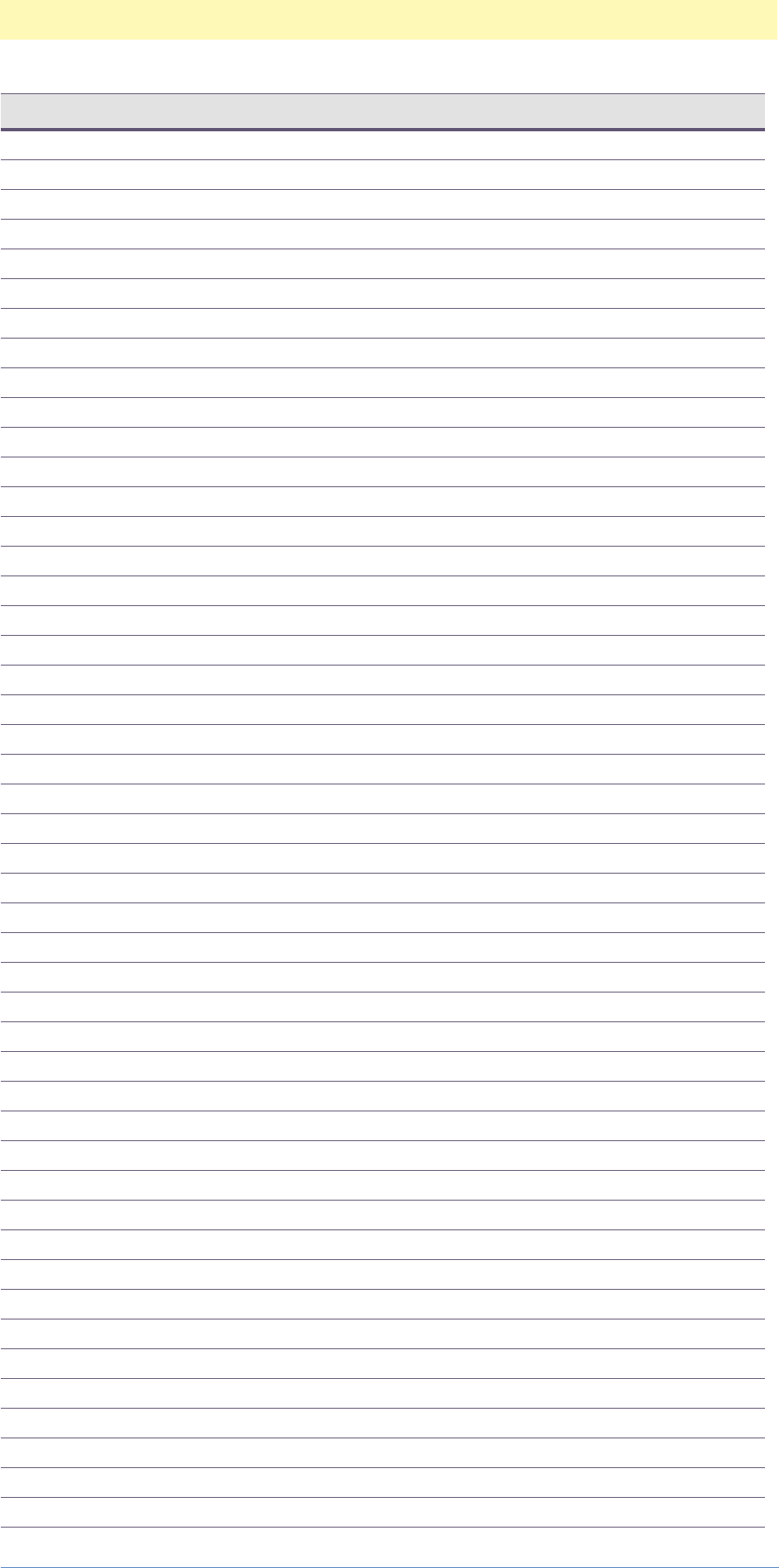
Appendix D: Key Constants
Adobe Photoshop Actions Event Guide 188
keyCrossover 'Crss'
keyCurrentHistoryState 'CrnH'
keyCurrentLight 'CrnL'
keyCurrentToolOptions 'CrnT'
keyCurve 'Crv '
keyCurveFile 'CrvF'
keyCustom 'Cstm'
keyCyan 'Cyn '
keyDarkIntensity 'DrkI'
keyDarkness 'Drkn'
keyDateCreated 'DtCr'
keyDatum 'Dt '
keyDCS 'DCS '
keyDefinition 'Dfnt'
keyDensity 'Dnst'
keyDepth 'Dpth'
keyDestBlackMax 'Dstl'
keyDestBlackMin 'DstB'
keyDestWhiteMax 'Dstt'
keyDestWhiteMin 'DstW'
keyDetail 'Dtl '
keyDirection 'Drct'
keyDirectionBalance 'DrcB'
keyDisplaceFile 'DspF'
keyDisplacementMap 'DspM'
keyDistance 'Dstn'
keyDistortion 'Dstr'
keyDistribution 'Dstr'
keyDither 'Dthr'
keyDitherPreserve 'Dthp'
keyDitherQuality 'Dthq'
keyDocumentID 'DocI'
keyDotGain 'DtGn'
keyDotGainCurves 'DtGC'
keyDropShadow 'DrSh'
keyDuplicate 'Dplc'
keyEdge 'Edg '
keyEdgeBrightness 'EdgB'
keyEdgeFidelity 'EdgF'
keyEdgeIntensity 'EdgI'
keyEdgeSimplicity 'EdgS'
keyEdgeThickness 'EdgT'
keyEdgeWidth 'EdgW'
keyEffect 'Effc'
keyEmbedCMYK 'EmbC'
keyEmbedGray 'EmbG'
keyEmbedLab 'EmbL'
Key Name Constant

Appendix D: Key Constants
Adobe Photoshop Actions Event Guide 189
keyEmbedRGB 'EmbR'
keyEnabled 'enab'
keyEncoding 'Encd'
keyEnd 'End '
keyEndArrowhead 'EndA'
keyEndRamp 'EndR'
keyEndSustain 'EndS'
keyEngine 'Engn'
keyExport 'Expr'.
keyExposure 'Exps'
keyExtend 'Extd'
keyExtension 'Extn'
keyExtrudeDepth 'ExtD'
keyExtrudeMaskIncomplete 'ExtM'
keyExtrudeRandom 'ExtR'
keyExtrudeSize 'ExtS'
keyExtrudeSolidFace 'ExtF'
keyExtrudeType 'ExtT'
keyEyeDropperSample 'EyDr'
keyFPXCompress 'FxCm'
keyFPXQuality 'FxQl'
keyFPXSize 'FxSz'
keyFPXView 'FxVw'
keyFeather 'Fthr'
keyFiberLength 'FbrL'
keyFileCreator 'FlCr'
keyFileInfo 'FlIn'
keyFileReference 'FilR'
keyFileType 'FlTy'
keyFill 'Fl '
keyFillColor 'FlCl'
keyFillNeutral 'FlNt'
keyFlareCenter 'FlrC'
keyFlatness 'Fltn'
keyFlatten 'Fltt'
keyFocus 'Fcs '
keyFolders 'Fldr'
keyFontName 'FntN'
keyForegroundColor 'FrgC'
keyForegroundLevel 'FrgL'
keyFormat 'Fmt '
keyForward 'Fwd '
keyFrameWidth 'FrmW'
keyFreeTransformCenterState 'FTcs'
keyFrequency 'Frqn'
keyFrom 'From'
keyFromBuiltin 'FrmB'
Key Name Constant

Appendix D: Key Constants
Adobe Photoshop Actions Event Guide 190
keyFromMode 'FrmM'
keyFunctionKey 'FncK'
keyFuzziness 'Fzns'
keyGCR 'GCR '
keyGIFColorFileType 'GFPT'
keyGIFColorLimit 'GFCL'
keyGIFExportCaption 'GFEC'
keyGIFMaskChannelIndex 'GFMI'
keyGIFMaskChannelInverted 'GFMV'
keyGIFPaletteFile 'GFPF'
keyGIFPaletteType 'GFPL'
keyGIFRequiredColorSpaceType 'GFCS'
keyGIFRowOrderType 'GFIT'
keyGIFTransparentColor 'GFTC'
keyGIFTransparentIndexBlue 'GFTB'
keyGIFTransparentIndexGreen 'GFTG'
keyGIFTransparentIndexRed 'GFTR'
keyGIFUseBestMatch 'GFBM'
keyGamma 'Gmm '
keyGlobalAngle 'gblA'
keyGlobalLightingAngle 'gagl'
keyGloss 'Glos'
keyGlowAmount 'GlwA'
keyGrain 'Grn '
keyGrainType 'Grnt'
keyGraininess 'Grns'
keyGray 'Gry '
keyGrayBehavior 'GrBh'
keyGraySetup 'GrSt'
keyGreen 'Grn '
keyGreenBlackPoint 'GrnB'
keyGreenGamma 'GrnG'
keyGreenWhitePoint 'GrnW'
keyGreenX 'GrnX'
keyGreenY 'GrnY'
keyGridMajor 'GrdM'
keyGridMinor 'Grdn'
keyGroup 'Grup'
keyGroutWidth 'GrtW'
keyGuides 'Gdes'
keyHalftoneFile 'HlfF'
keyHalftoneScreen 'HlfS'
keyHalftoneSize 'HlSz'
keyHeader 'Hdr '
keyHeadline 'Hdln'
keyHeight 'Hght'
keyHostName 'HstN'
Key Name Constant
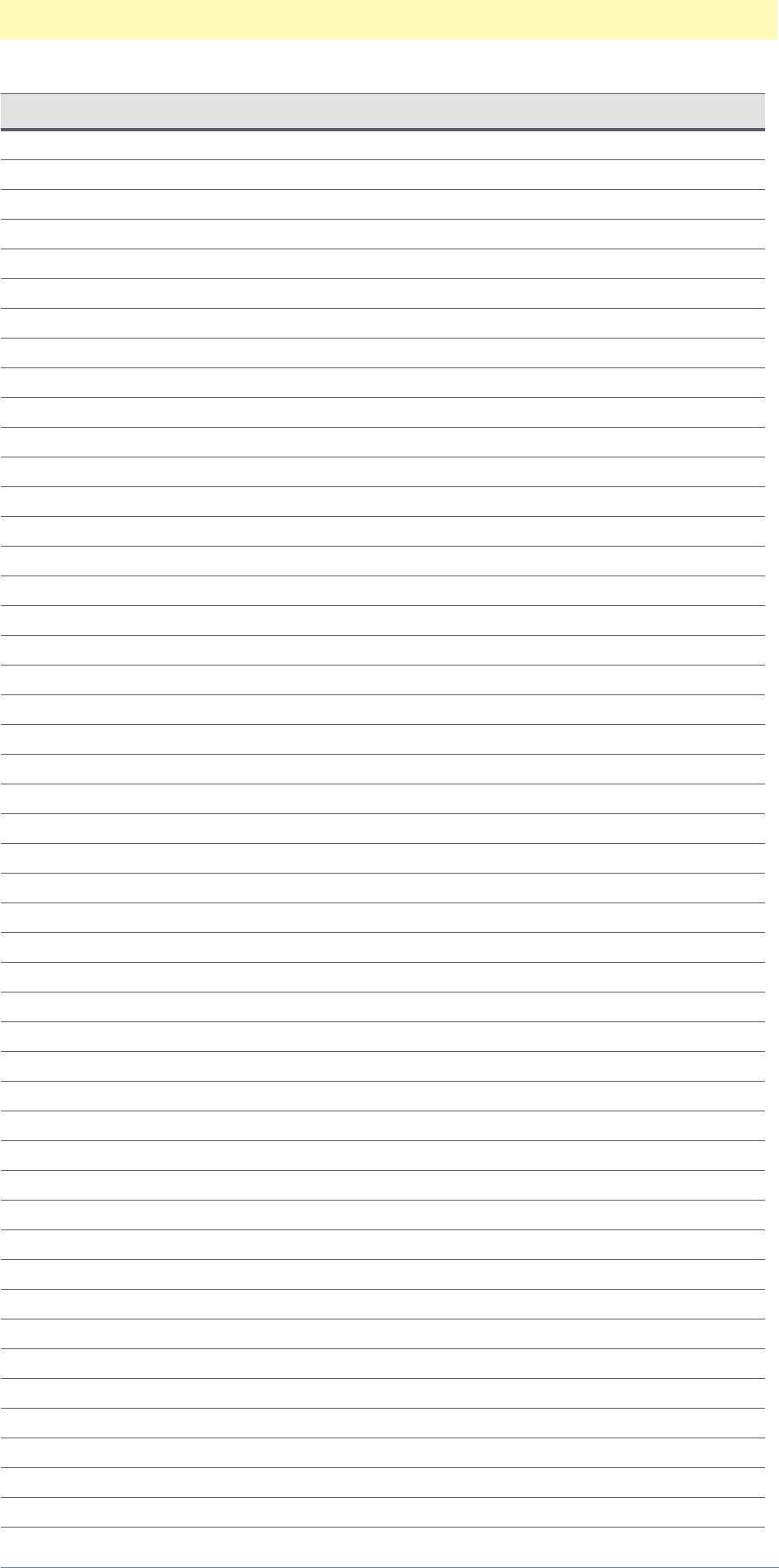
Appendix D: Key Constants
Adobe Photoshop Actions Event Guide 191
keyHighlightArea 'HghA'
keyHighlightColor 'hglC'
keyHighlightLevels 'HghL'
keyHighlightMode 'hglM'
keyHighlightOpacity 'hglO'
keyHighlightStrength 'HghS'
keyHistoryBrushSource 'HstB'
keyHistoryPrefs 'HstP'
keyHistoryStateSource 'HsSS'
keyHistoryStates 'HsSt'
keyHorizontal 'Hrzn'
keyHorizontalScale 'HrzS'
keyHostVersion 'HstV'
keyHue 'H '
keyICCEngine 'ICCE'
keyICCSetupName 'ICCt'
keyImageBalance 'ImgB'
keyImport 'Impr'
keyIn 'In '
keyInherits 'c@#^'
keyInkColors 'InkC'
keyInks 'Inks'
keyInnerGlow 'IrGl'
keyInnerGlowSource 'glwS'
keyInnerShadow 'IrSh'
keyInput 'Inpt'
keyIntensity 'Intn'
keyIntent 'Inte'
keyInterfaceBevelHighlight 'IntH'
keyInterfaceBevelShadow 'Intv'
keyInterfaceBlack 'IntB'
keyInterfaceBorder 'Intd'
keyInterfaceButtonDarkShadow 'Intk'
keyInterfaceButtonDownFill 'Intt'
keyInterfaceButtonUpFill 'InBF'
keyInterfaceColorBlue2 'ICBL'
keyInterfaceColorBlue32 'ICBH'
keyInterfaceColorGreen2 'ICGL'
keyInterfaceColorGreen32 'ICGH'
keyInterfaceColorRed2 'ICRL'
keyInterfaceColorRed32 'ICRH'
keyInterfaceIconFillActive 'IntI'
keyInterfaceIconFillDimmed 'IntF'
keyInterfaceIconFillSelected 'Intc'
keyInterfaceIconFrameActive 'Intm'
keyInterfaceIconFrameDimmed 'Intr'
keyInterfaceIconFrameSelected 'IntS'
Key Name Constant
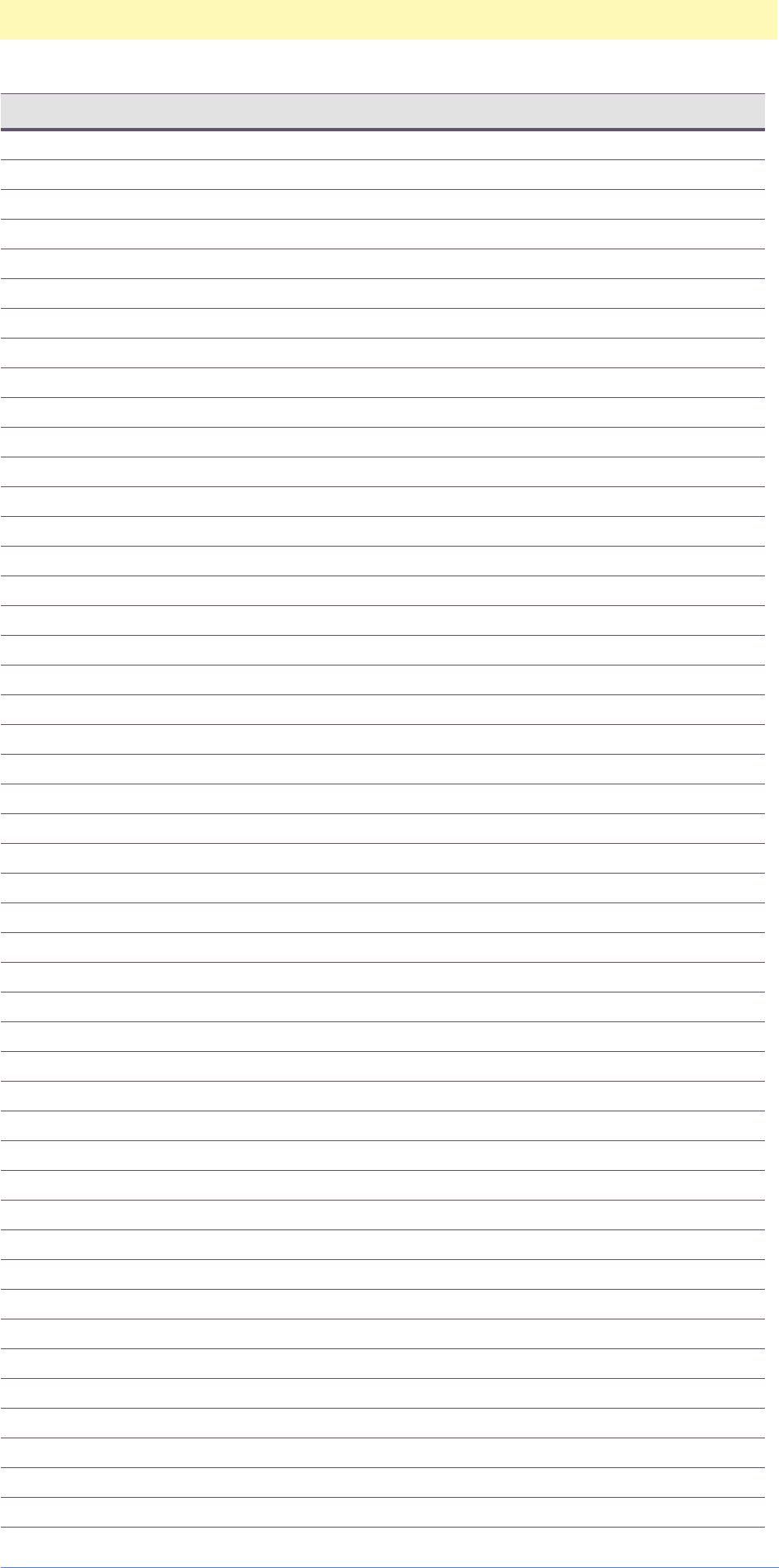
Appendix D: Key Constants
Adobe Photoshop Actions Event Guide 192
keyInterfacePaletteFill 'IntP'
keyInterfaceRed 'IntR'
keyInterfaceWhite 'IntW'
keyInterfaceToolTipBackground 'IntT'
keyInterfaceToolTipText 'ITTT'
keyInterlace 'Intr'
keyInterlaceCreateType 'IntC'
keyInterlaceEliminateType 'IntE'
keyInterpolation 'Intr'
keyInterpolationMethod 'IntM'
keyInvert 'Invr'
keyInvertMask 'InvM'
keyInvertSource2 'InvS'
keyInvertTexture 'InvT'
keyJPEGQuality 'JPEQ'
keyKeywords 'Kywd'
keyKind 'Knd '
keyLZWCompression 'LZWC'
keyLastTransform 'LstT'
keyLayerEffects 'Lefx'
keyLayerFXVisible 'lfxv'
keyLayer 'Lyr '
keyLayerID 'LyrI'
keyLayerName 'LyrN'
keyLayers 'Lyrs'
keyLeading 'Ldng'
keyLeft 'Left'
keyLength 'Lngt'
keyLens 'Lns '
keyLevel 'Lvl '
keyLevels 'Lvls'
keyLightDark 'LgDr'
keyLightDirection 'LghD'
keyLightIntensity 'LghI'
keyLightPosition 'LghP'
keyLightSource 'LghS'
keyLightType 'LghT'
keyLightenGrout 'LghG'
keyLightness 'Lght'
keyLinkedLayerIDs 'LnkL'
keyLocalLightingAngle 'lagl'
keyLocalRange 'LclR'
keyLocation 'Lctn'
keyLog 'Log '
keyLowerCase 'LwCs'
keyLuminance 'Lmnc'
keyMagenta 'Mgnt'
Key Name Constant
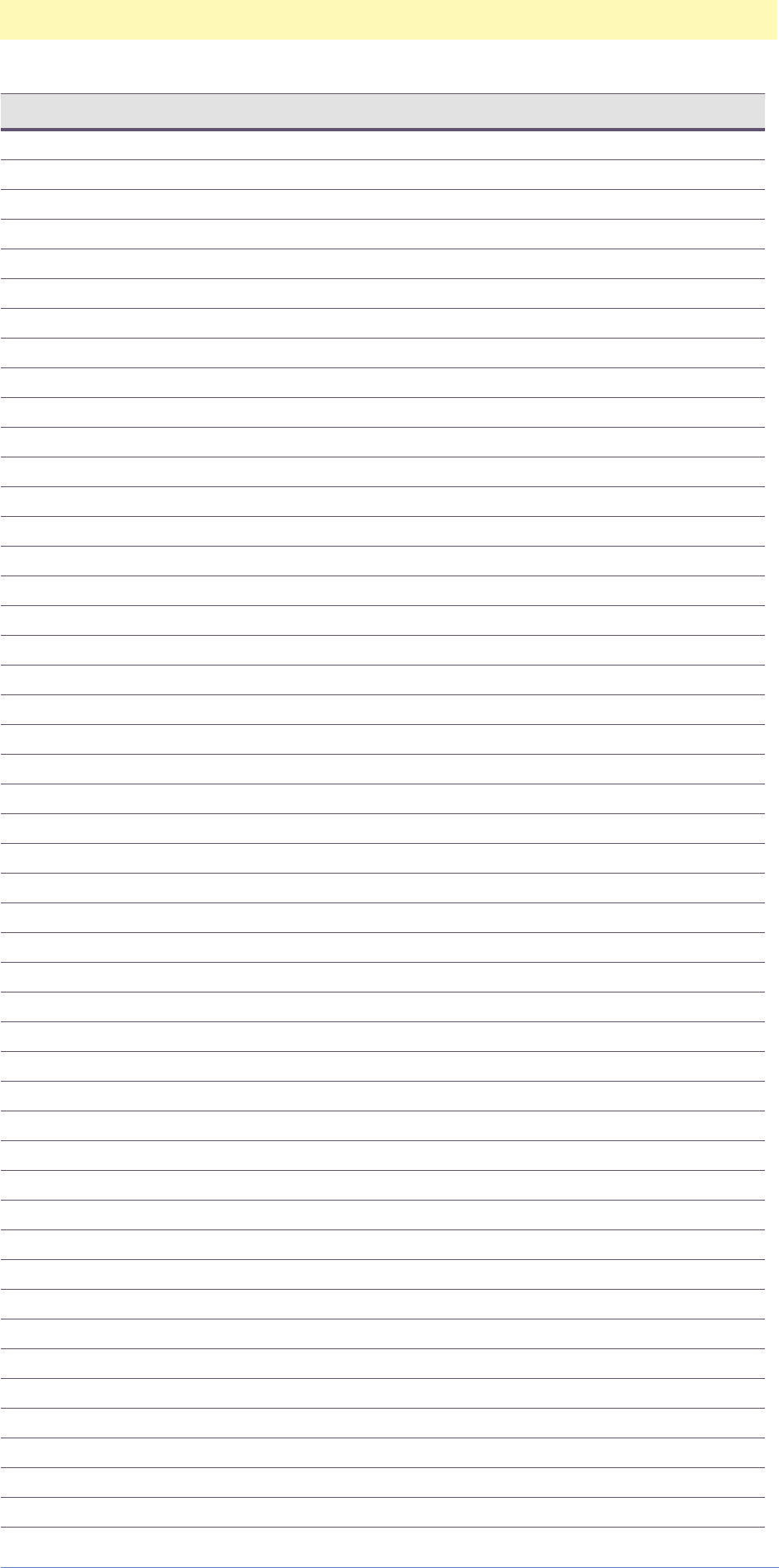
Appendix D: Key Constants
Adobe Photoshop Actions Event Guide 193
keyMakeVisible 'MkVs'
keyMapBlack 'MpBl'
keyMapping 'Mpng'
keyMaterial 'Mtrl'
keyMatrix 'Mtrx'
keyMaximum 'Mxm '
keyMaximumStates 'MxmS'
keyMerged 'Mrgd'
keyMessage 'Msge'
keyMethod 'Mthd'
keyMezzotintType 'MztT'
keyMidpoint 'Mdpn'
keyMidtoneLevels 'MdtL'
keyMinimum 'Mnm '
keyMismatchCMYK 'MsmC'
keyMismatchGray 'MsmG'
keyMismatchRGB 'MsmR'
keyMode 'Md '
keyMonochromatic 'Mnch'
keyName 'Nm '
keyNew 'Nw '
keyNonImageData 'NnIm'
keyNonLinear 'NnLn'
keyNull typeNull
keyNumLights 'Nm L'
keyNumber 'Nmbr'
keyNumberOfChannels 'NmbO'
keyNumberOfDocuments 'NmbD'
keyNumberOfGenerators 'NmbG'
keyNumberOfLayers 'NmbL'
keyNumberOfLevels 'NmbL'
keyNumberOfPaths 'NmbP'
keyNumberOfRipples 'NmbR'
keyObjectName 'ObjN'
keyOffset 'Ofst'
keyOn 'On '
keyOpacity 'Opct'
keyOptimized 'Optm'
keyOrientation 'Ornt'
keyOriginalHeader 'OrgH'
keyOriginalTransmissionReference 'OrgT'
keyOuterGlow 'OrGl'
keyOutput 'Otpt'
keyOverprintColors 'OvrC'
keyOverrideOpen 'OvrO'
keyOverrideSave 'Ovrd'
keyPNGFilter 'PNGf'
Key Name Constant

Appendix D: Key Constants
Adobe Photoshop Actions Event Guide 194
keyPNGInterlaceType 'PGIT'
keyPageNumber 'PgNm'
keyPagePosition 'PgPs'
keyPalette 'Plt '
keyPaletteFile 'PltF'
keyPaperBrightness 'PprB'
keyPath 'Path'
keyPathContents 'PthC'
keyPathName 'PthN'
keyPencilWidth 'Pncl'
keyPerspectiveIndex 'Prsp'
keyPhosphors 'Phsp'
keyPickerID 'PckI'
keyPickerKind 'Pckr'
keyPixelPaintSize 'PPSz'
keyPlatform 'Pltf'
keyPoints 'Pts '
keyPosition 'Pstn'
keyPosterization 'Pstr'
keyPreferBuiltin 'PrfB'
keyPreserveAdditional 'PrsA'
keyPreserveLuminosity 'PrsL'
keyPreserveTransparency 'PrsT'
keyPreferences 'Prfr'
keyPreview 'Prvw'
keyPreviewCMYK 'PrvK'
keyProfileSetup 'PrfS'
keyProvinceState 'PrvS'
keyQuality 'Qlty'
keyQuickMask 'QucM'
keyRGBSetup 'RGBS'
keyRadius 'Rds '
keyRandomSeed 'RndS'
keyRatio 'Rt '
keyRed 'Rd '
keyRedBlackPoint 'RdBl'
keyRedGamma 'RdGm'
keyRedWhitePoint 'RdWh'
keyRedX 'RdX '
keyRedY 'RdY '
keyRelative 'Rltv'
keyRelief 'Rlf '
keyResample 'Rsmp'
keyResolution 'Rslt'
keyResourceID 'RsrI'
keyResponse 'Rspn'
keyRetainHeader 'RtnH'
Key Name Constant

Appendix D: Key Constants
Adobe Photoshop Actions Event Guide 195
keyReverse 'Rvrs'
keyRight 'Rght'
keyRippleMagnitude 'RplM'
keyRippleSize 'RplS'
keyRotate 'Rtt '
keyRulerOriginH 'RlrH'
keyRulerOriginV 'RlrV'
keyRulerUnits 'RlrU'
keySaturation 'Strt'
keySaveAndClose 'SvAn'
keySavePaths 'SvPt'
keySaving 'Svng'
keyScale 'Scl '
keyScaleHorizontal 'SclH'
keyScaleVertical 'SclV'
keyScaling 'Scln'
keyScans 'Scns'
keyScreenType 'ScrT'
keyScript 'Scrp'
keySerialString 'SrlS'
keyShadowColor 'sdwC'
keyShadowIntensity 'ShdI'
keyShadowLevels 'ShdL'
keyShadowMode 'sdwM'
keyShadowOpacity 'sdwO'
keyShape 'Shp '
keySharpness 'Shrp'
keyShearEd 'ShrE'
keyShearPoints 'ShrP'
keyShearSt 'ShrS'
keyShiftKey 'ShfK'
keySize 'Sz '
keySkew 'Skew'
keySmartBlurMode 'SmBM'
keySmartBlurQuality 'SmBQ'
keySmoothness 'Smth'
keySnapshotInitial 'SnpI'
keySoftness 'Sftn'
keySource 'Srce'
keySource2 'Src2'
keySpecialInstructions 'SpcI'
keySpherizeMode 'SphM'
keySprayRadius 'SprR'
keySquareSize 'SqrS'
keySrcBlackMax 'Srcl'
keySrcBlackMin 'SrcB'
keySrcWhiteMax 'Srcm'
Key Name Constant

Appendix D: Key Constants
Adobe Photoshop Actions Event Guide 196
keySrcWhiteMin 'SrcW'
keyStart 'Strt'
keyStartArrowhead 'StrA'
keyState 'Stte'
keyStrength 'srgh'
keyStrength_PLUGIN 'Strg'
keyStrokeDetail 'StDt'
keyStrokeDirection 'SDir'
keyStrokeLength 'StrL'
keyStrokePressure 'StrP'
keyStrokeSize 'StrS'
keyStrokeWidth 'StrW'
keySupplementalCategories 'SplC'
keyTarget typeNull
keyTargetPath 'Trgp'
keyTargetPathIndex 'TrgP'
keyText 'Txt '
keyTextClickPoint 'TxtC'
keyTextData 'TxtD'
keyTexture 'Txtr'
keyTextureCoverage 'TxtC'
keyTextureFile 'TxtF'
keyTextureType 'TxtT'
keyThreshold 'Thsh'
keyTileNumber 'TlNm'
keyTileOffset 'TlOf'
keyTileSize 'TlSz'
keyTitle 'Ttl '
keyTo 'T '
keyToBuiltin 'TBl '
keyToLinked 'ToLk'
keyToMode 'TMd '
keyToggleOthers 'TglO'
keyTolerance 'Tlrn'
keyTop 'Top '
keyTotalLimit 'TtlL'
keyTracking 'Trck'
keyTransferFunction 'TrnF'
keyTransparency 'Trns'
keyTransparentWhites 'TrnW'
keyTwist 'Twst'
keyType 'Type'
keyUCA 'UC '
keyURL 'URL '
keyUndefinedArea 'UndA'
keyUntitled 'Untl'
keyUpperY 'UppY'
Key Name Constant
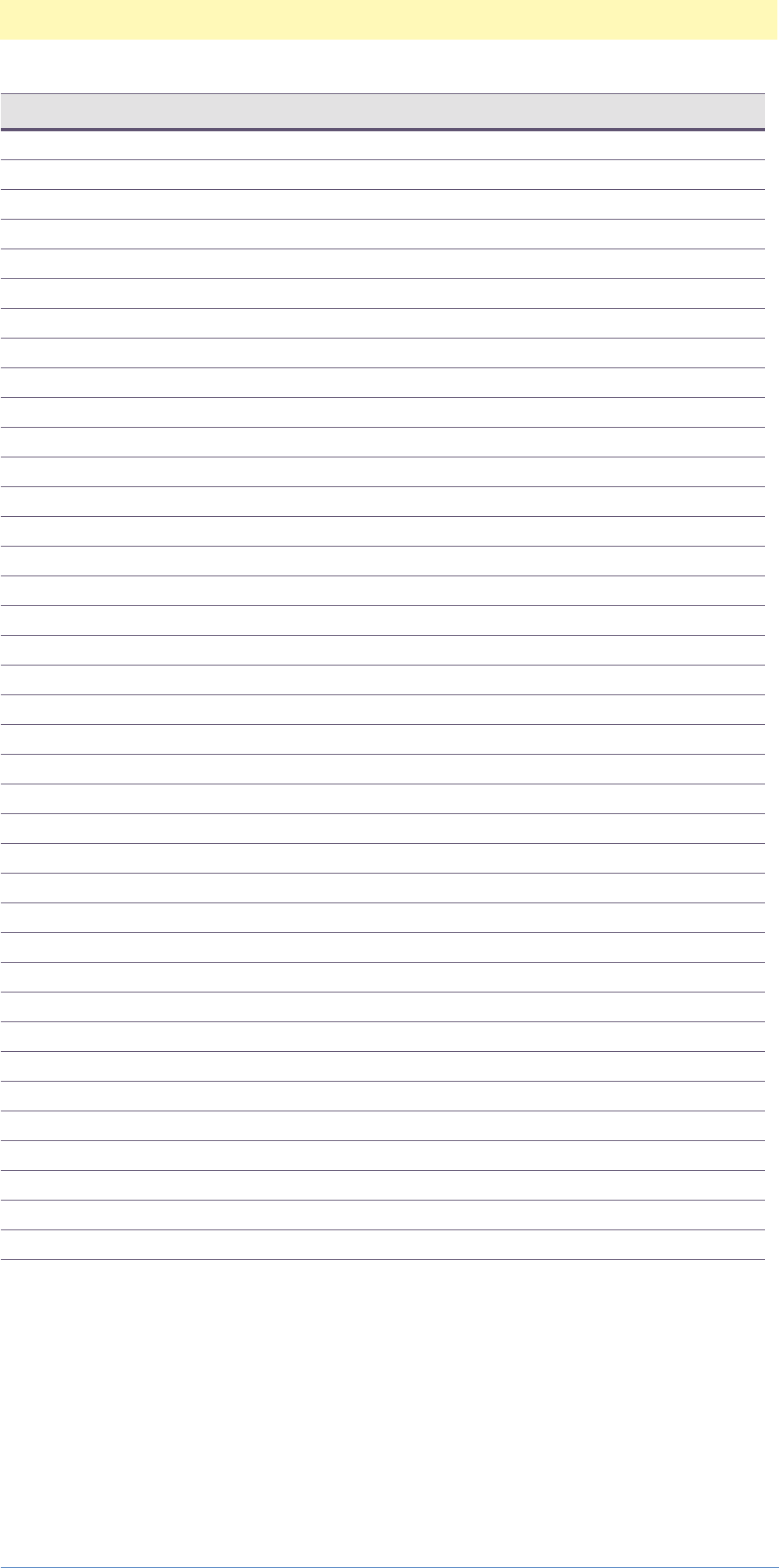
Appendix D: Key Constants
Adobe Photoshop Actions Event Guide 197
keyUrgency 'Urgn'
keyUseCurves 'UsCr'
keyUseGlobalAngle 'uglg'
keyUseICCProfile 'UsIC'
keyUseMask 'UsMs'
keyUserMaskEnabled 'UsrM'
keyUserMaskLinked 'Usrs'
keyUsing 'Usng'
keyValue 'Vl '
keyVector0 'Vct0'
keyVector1 'Vct1'
keyVersionFix 'VrsF'
keyVersionMajor 'VrsM'
keyVersionMinor 'VrsN'
keyVertical 'Vrtc'
keyVerticalScale 'VrtS'
keyVisible 'Vsbl'
keyWatchSuspension 'WtcS'
keyWatermark 'watr'
keyWaveType 'Wvtp'
keyWavelengthMax 'WLMx'
keyWavelengthMin 'WLMn'
keyWhiteClip 'WhtC'
keyWhiteIntensity 'WhtI'
keyWhiteIsHigh 'WhHi'
keyWhiteLevel 'WhtL'
keyWhitePoint 'WhtP'
keyWholePath 'WhPt'
keyWidth 'Wdth'
keyWindMethod 'WndM'
keyWith 'With'
keyWorkPath 'WrPt'
keyWorkPathIndex 'WrkP'
keyX 'X '
keyY 'Y '
keyYellow 'Ylw '
keyZigZagType 'ZZTy'
key_Source keyTo
Key Name Constant
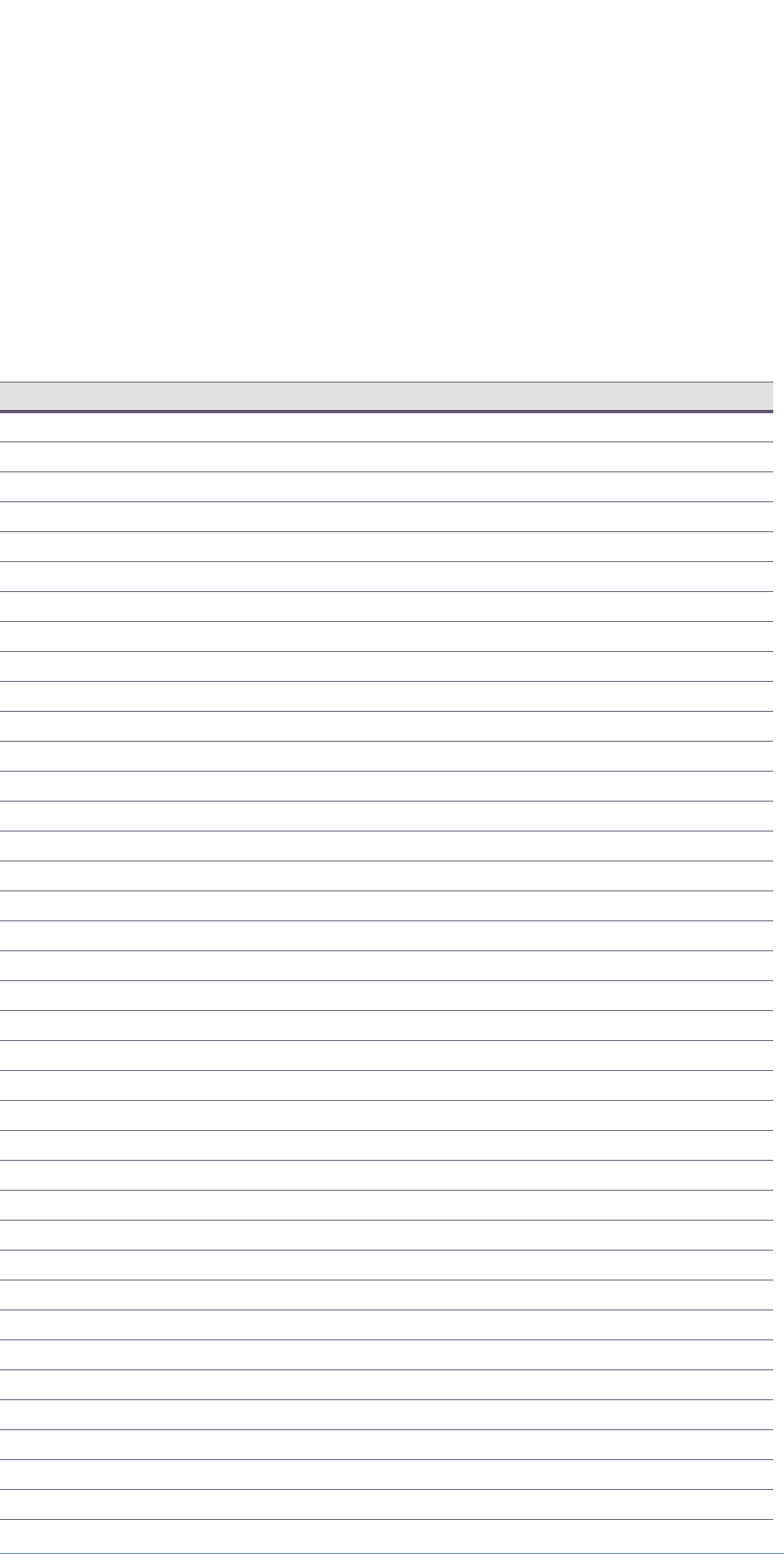
E
Adobe Photoshop Actions Event Guide 198
E. Event Constants
Event Constants
The following are all the available events suppiled to you by Photoshop.
They are defined in PITerminology.h, and are available for you to
incorporate into your plug-ins. Even though it maybe necessary to create
your own custom events, it is recommended that you use as many of the
built-in events as possible.
Event Name Constant
eventAccentedEdges 'AccE'
eventAdd 'Add '
eventAddNoise 'AdNs'
eventAngledStrokes 'AngS'
eventBasRelief 'BsRl'
eventBatch 'Btch'
eventBlur 'Blr '
eventBlurMore 'BlrM'
eventBorder 'Brdr'
eventBrightness 'BrgC'
eventCanvasSize 'CnvS'
eventChalkCharcoal 'ChlC'
eventCharcoal 'Chrc'
eventChrome 'Chrm'
eventClose 'Cls '
eventClouds 'Clds'
eventColorBalance 'ClrB'
eventColorHalftone 'ClrH'
eventColorRange 'ClrR'
eventColoredPencil 'ClrP'
eventConteCrayon 'CntC'
eventContract 'Cntc'
eventConvertMode 'CnvM'
eventCopy 'copy'
eventCopyMerged 'CpyM'
eventCopyToLayer 'CpTL'
eventCraquelure 'Crql'
eventCrop 'Crop'
eventCrosshatch 'Crsh'
eventCrystallize 'Crst'
eventCurves 'Crvs'
eventCustom 'Cstm'
eventCut 'cut '
eventCutToLayer 'CtTL'
eventCutout 'Ct '
eventDarkStrokes 'DrkS'
eventDeInterlace 'Dntr'
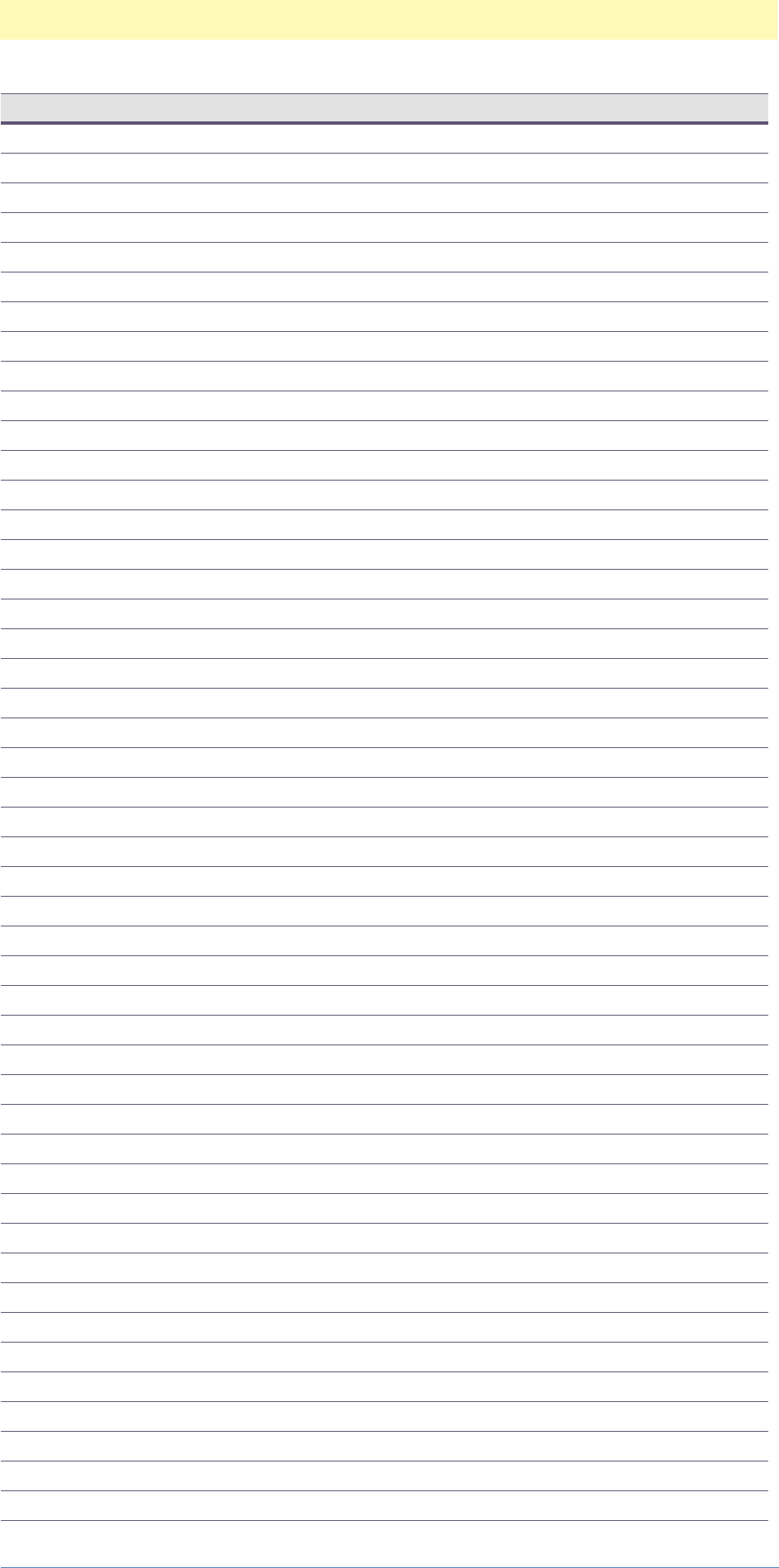
Appendix E: Event Constants
Adobe Photoshop Actions Event Guide 199
eventDefinePattern 'DfnP'
eventDefringe 'Dfrg'
eventDelete 'Dlt '
eventDesaturate 'Dstt'
eventDespeckle 'Dspc'
eventDifferenceClouds 'DfrC'
eventDiffuse 'Dfs '
eventDiffuseGlow 'DfsG'
eventDisplace 'Dspl'
eventDryBrush 'DryB'
eventDuplicate 'Dplc'
eventDustScratches 'DstS'
eventEmboss 'Embs'
eventEqualize 'Eqlz'
eventExchange 'Exch'
eventExpand 'Expn'
eventExport 'Expr'
eventExtrude 'Extr'
eventFacet 'Fct '
eventFade 'Fade'
eventFeather 'Fthr'
eventFill 'Fl '
eventFilmGrain 'FlmG'
eventFilter 'Fltr'
eventFindEdges 'FndE'
eventFlattenImage 'FltI'
eventFlip 'Flip'
eventFragment 'Frgm'
eventFresco 'Frsc'
eventGaussianBlur 'GsnB'
eventGlass 'Gls '
eventGlowingEdges 'GlwE'
eventGrain 'Grn '
eventGraphicPen 'GraP'
eventGroup 'GrpL'
eventGrow 'Grow'
eventHalftoneScreen 'HlfS'
eventHighPass 'HghP'
eventHueSaturation 'HStr'
eventImageSize 'ImgS'
eventImport 'Impr'
eventInkOutlines 'InkO'
eventIntersect 'Intr'
eventInverse 'Invs'
eventInvert 'Invr'
eventLensFlare 'LnsF'
eventLevels 'Lvls'
Event Name Constant

Appendix E: Event Constants
Adobe Photoshop Actions Event Guide 200
eventLightingEffects 'LghE'
eventMake 'Mk '
eventMaximum 'Mxm '
eventMedian 'Mdn '
eventMergeLayers 'MrgL'
eventMergeVisible 'MrgV'
eventMezzotint 'Mztn'
eventMinimum 'Mnm '
eventMosaic 'Msc '
eventMosaicTiles 'MscT'
eventMotionBlur 'MtnB'
eventMove 'move'
eventNTSCColors 'NTSC'
eventNeonGlow 'NGlw'
eventNotePaper 'NtPr'
eventOceanRipple 'OcnR'
eventOffset 'Ofst'
eventOpen 'Opn '
eventPaintDaubs 'PntD'
eventPaletteKnife 'PltK'
eventPaste 'past'
eventPasteInto 'PstI'
eventPasteOutside 'PstO'
eventPatchwork 'Ptch'
eventPhotocopy 'Phtc'
eventPinch 'Pnch'
eventPlaster 'Plst'
eventPlasticWrap 'PlsW'
eventPlay 'Ply '
eventPointillize 'Pntl'
eventPolar 'Plr '
eventPosterEdges 'PstE'
eventPosterize 'Pstr'
eventPrint 'Prnt'
eventPurge 'Prge'
eventQuit 'quit'
eventRadialBlur 'RdlB'
eventRasterize 'Rstr'
eventRemoveBlackMatte 'RmvB'
eventRemoveLayerMask 'RmvL'
eventRemoveWhiteMatte 'RmvW'
eventReplaceColor 'RplC'
eventReset 'Rset'
eventReticulation 'Rtcl'
eventRevert 'Rvrt'
eventRipple 'Rple'
eventRotate 'Rtte'
Event Name Constant

Appendix E: Event Constants
Adobe Photoshop Actions Event Guide 201
eventRoughPastels 'RghP'
eventSave 'save'
eventSelect 'slct'
eventSelectiveColor 'SlcC'
eventSet 'setd'
eventSharpen 'Shrp'
eventSharpenEdges 'ShrE'
eventSharpenMore 'ShrM'
eventShear 'Shr '
eventSimilar 'Smlr'
eventSmartBlur 'SmrB'
eventSmooth 'Smth'
eventSmudgeStick 'SmdS'
eventSolarize 'Slrz'
eventSpatter 'Spt '
eventSpherize 'Sphr'
eventSplitChannels 'SplC'
eventSponge 'Spng'
eventSprayedStrokes 'SprS'
eventStainedGlass 'StnG'
eventStamp 'Stmp'
eventStop 'Stop'
eventStroke 'Strk'
eventSubtract 'Sbtr'
eventSumie 'Smie'
eventTakeMergedSnapshot 'TkMr'
eventTakeSnapshot 'TkSn'
eventTextureFill 'TxtF'
eventTexturizer 'Txtz'
eventThreshold 'Thrs'
eventTiles 'Tls '
eventTornEdges 'TrnE'
eventTraceContour 'TrcC'
eventTransform 'Trnf'
eventTrap 'Trap'
eventTwirl 'Twrl'
eventUnderpainting 'Undr'
eventUndo 'undo'
eventUngroup 'Ungr'
eventUnsharpMask 'UnsM'
eventVariations 'Vrtn'
eventWaterPaper 'WtrP'
eventWatercolor 'Wtrc'
eventWave 'Wave'
eventWind 'Wnd '
eventZigZag 'ZgZg'
Event Name Constant

F
Adobe Photoshop Actions Event Guide 202
F. Enumerated Constants
Enumerated Constants
The following are all the available enumerations supplied by Photoshop.
They are defined in PITerminology.h, and are available for you to
incorporate into your plug-ins. Even though it maybe necessary to create
your own custom enumerations, it is recommended that you use as many
of the built-in enumerations as possible.
Enumeration Constant Type
enum1BitPerPixel 'OnBt' typeDepth
enum72Color '72Cl' typeDCS
enum72Gray '72Gr' typeDCS
enumAdd 'Add ' typeCalculation
enumAppleRGB 'AppR' typeBuiltinPro-
file
enumASCII 'ASCI' typeEncoding
enumAskWhenOpening 'AskW' typeProfileMis-
match,
typeAssumeOp-
tions.
enumBicubic 'Bcbc' typeInterpola-
tion.
enumBinary 'Bnry' typeEncoding.
enumMonitorSetup 'MntS' typeMenuItem.
enumSRGB 'SRGB' typeBuiltinPro-
file.
enum16BitsPerPixel '16Bt' typeDeepDepth.
enum2BitsPerPixel '2Bts' typeDeepDepth.
enum32BitsPerPixel '32Bt' typeDeepDepth.
enum4BitsPerPixel '4Bts' typeDeepDepth.
enum5000 '5000' typeKelvin.
enum5500 '5500' typeKelvin.
enum6500 '6500' typeKelvin.
enum7500 '7500' typeKelvin.
enum8BitsPerPixel 'EghB' typeDeepDepth,
typeDepth.
enum9300 '9300' typeKelvin.
enumA 'A ' typeChannel.
enumAbsColorimetric 'AClr typeIntent.
enumADSBottomst 'AdB ‘ typeAlignDistrib-
uteSelector
enumADSCentersH 'AdCH' typeAlignDistrib-
uteSelector
enumADSCentersV 'AdCV' typeAlignDistrib-
uteSelector

Appendix F: Enumerated Constants
Adobe Photoshop Actions Event Guide 203
enumADSHorizontal 'AdHr 'typeAlignDis-
tributeSelector.
enumADSLefts 'AdLf' typeAlignDistrib-
uteSelector
enumADSRights 'AdRg' typeAlignDistrib-
uteSelector
enumADSTops 'AdTp 'typeAlignDis-
tributeSelector.
enumADSVertical 'AdVr' typeAlignDistrib-
uteSelector.
enumAboutApp 'AbAp' typeMenuItem.
About menu.
enumAbsolute 'Absl' typeCorrection-
Method.
enumActualPixels 'ActP 'typeMenuItem.
View menu.
enumAdaptive 'Adpt' typeColorPalette.
enumAdjustmentOptions 'AdjO' typeMenuItem.
Layer menu.
enumAll 'Al ' typeOrdinal,
typePurgeItem.
enumAngle 'Angl 'typeGradient-
Type.
enumAny 'Any' typeOrdinal.
enumApplyImage 'AplI' typeMenuItem.
Image menu.
enumAroundCenter 'ArnC' typeZigZagType.
enumArrange 'Arng' typeMenuItem.
Window menu.
enumAsk 'Ask ' typeYesNo.
enumB 'B ' typeChannel.
enumBack 'Back' typeOrdinal.
enumBackground 'Bckg' typeFillMode.
There is also a
keyBackground.
enumBackgroundColor 'BckC' typeFill, type-
FillContents,
typeColorStop-
Type.
enumBackward 'Bckw' typeOrdinal.
enumBehind 'Bhnd' typeBlendMode.
enumBest 'Bst ' typeBlurQuality.
enumBetter 'Dthb' typeDitherQual-
ity.
enumBilinear 'Blnr' typeInterpola-
tion.
enumBitDepth1 'BD1 ' typeBitDepth.
enumBitDepth24 'BD24' typeBitDepth.
enumBitDepth4 'BD4 ' typeBitDepth.
enumBitDepth8 'BD8 ' typeBitDepth.
Enumeration Constant Type
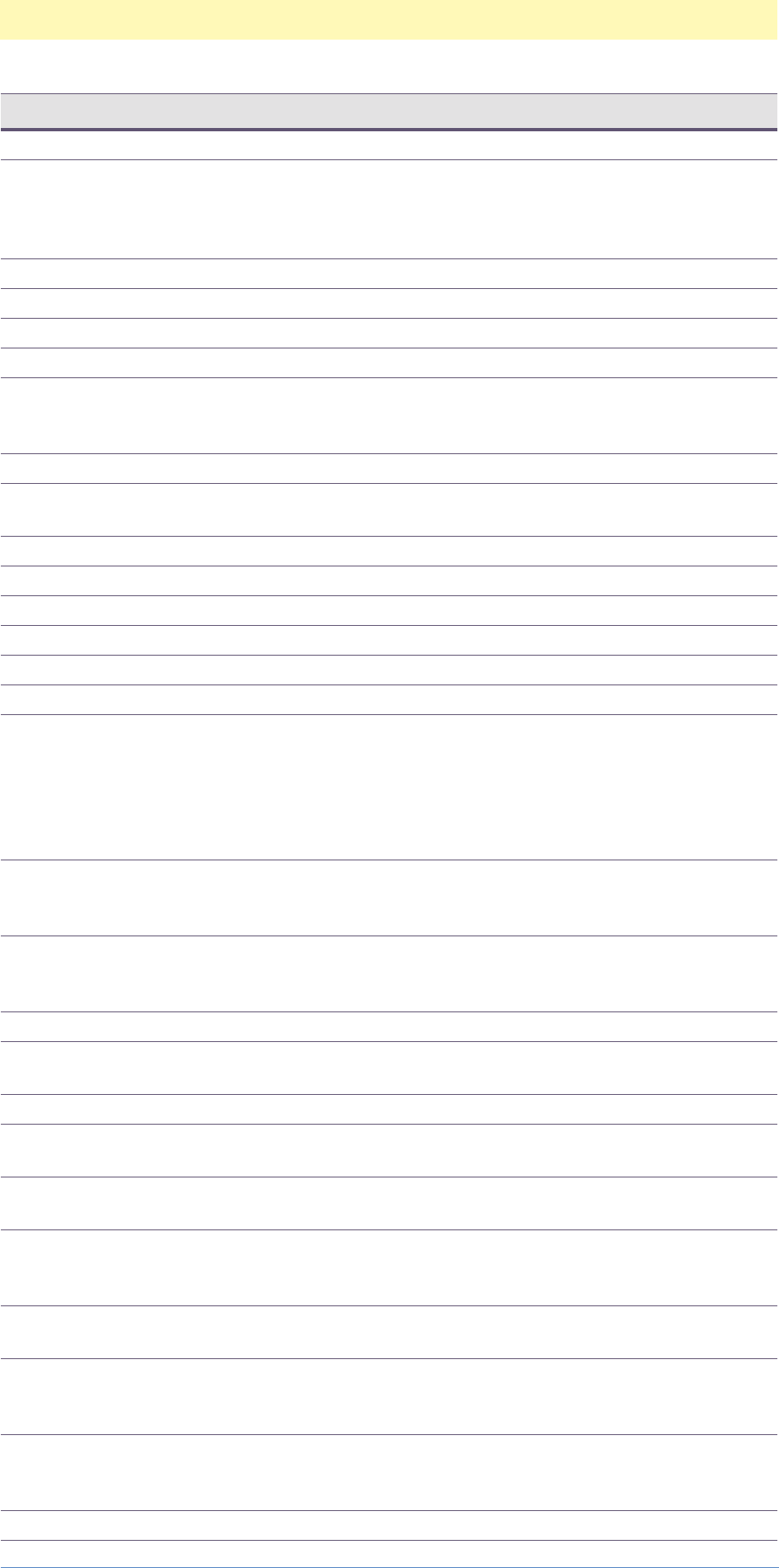
Appendix F: Enumerated Constants
Adobe Photoshop Actions Event Guide 204
enumBitmap 'Btmp' typeColorSpace.
enumBlack 'Blck' typeGrayBehav-
ior, typeFillCon-
tents,
typeChannel.
enumBlackBody 'BlcB' typeColorPalette.
enumBlacks 'Blks' typeColors.
enumBlast 'Blst' typeWindMethod.
enumBlocks 'Blks' typeExtrudeType.
enumBlue 'Bl ' typeChannel.
There is also a
keyBlue.
enumBlues 'Bls ' typeColors.
enumBottom 'Bttm' typeVerticalLoca-
tion.
enumBrushDarkRough 'BrDR' typeBrushType.
enumBrushLightRough 'BrsL' typeBrushType.
enumBrushSimple 'BrSm' typeBrushType.
enumBrushSparkle 'BrSp' typeBrushType.
enumBrushWideBlurry 'BrbW' typeBrushType.
enumBrushWideSharp 'BrsW' typeBrushType.
enumBuiltin 'Bltn' typeRGBSetup-
Source, typeCom-
pensation,
typeCMYKSetu-
pEngine, typeAs-
sumeOptions.
enumButtonMode 'BtnM' typeMenuItem.
Actions palette
menu.
enumCIERGB 'CRGB' typePhosphors,
typeBuiltinPro-
file.
enumCMYK 'CMYK' typeChannel.
enumCMYK64 'CMSF' typeColorSpace.
CMYK Sixty-four
enumCMYKColor 'ECMY' typeColorSpace.
enumCalculations 'Clcl' typeMenuItem.
Image menu.
enumCascade 'Cscd' typeMenuItem.
Window menu.
enumCenter 'Cntr' typeAlignment,
typeStrokeLoca-
tion.
enumCenterGlow 'SrcC' typeInnerGlow-
Source.
enumChannelOptions 'ChnO' typeMenuItem.
Channels palette
menu.
enumChannelsPaletteOptions 'ChnP' typeMenuItem.
Channels palette
menu.
enumClear 'Clar' typeBlendMode.
Enumeration Constant Type

Appendix F: Enumerated Constants
Adobe Photoshop Actions Event Guide 205
enumClearGuides 'ClrG' typeMenuItem.
View menu.
enumClipboard 'Clpb' typePurgeItem.
enumCloseAll 'ClsA' typeMenuItem.
Window menu.
enumCoarseDots 'CrsD' typeMezzotint-
Type.
enumColor 'Clr ' typeBlendMode.
enumColorBurn 'CBrn' typeBlendMode,
typeCalculation.
enumColorDodge 'CDdg' typeBlendMode,
typeCalculation.
enumColorMatch 'ClMt' typeBuiltinPro-
file.
enumColorimetric 'Clrm' typeIntent.
enumComposite 'Cmps' typeChannel.
enumConvertToCMYK 'CnvC' typeProfileMis-
match.
enumConvertToGray 'CnvG' typeProfileMis-
match.
enumConvertToLab 'CnvL' typeProfileMis-
match.
enumConvertToRGB 'CnvR' typeProfileMis-
match.
enumCreateDuplicate 'CrtD' typeInterlaceCre-
ateType.
enumCreateInterpolation 'CrtI' typeInterlaceCre-
ateType.
enumCross 'Crs ' typeShape.
enumCurrentLayer 'CrrL' typeHistoryState-
Source.
enumCustom 'Cst ' typeRGBSetup-
Source. Breaks
hash for enumCus-
tomPattern.
enumCustomPattern 'Cstm' typeMethod. There
is also eventCus-
tom, keyCustom.
enumCyan 'Cyn ' typeChannel.
enumCyans 'Cyns' typeColors.
enumDarken 'Drkn' typeBlendMode,
typeCalculation.
enumDarkenOnly 'DrkO' typeDiffuseMode.
enumDiamond 'Dmnd' typeShape, type-
GradientType.
enumDifference 'Dfrn' typeBlendMode,
typeCalculation.
enumDiffusion 'Dfsn' typeDither.
enumDiffusionDither 'DfnD' typeMethod.
enumDisplayCursorsPrefer-
ences
'DspC' typeMenuItem.
File preferences
menu.
Enumeration Constant Type

Appendix F: Enumerated Constants
Adobe Photoshop Actions Event Guide 206
enumDissolve 'Dslv' typeBlendMode.
enumDistort 'Dstr' typeMenuItem.
Edit transform
menu.
enumDraft 'Drft' typeBlurQuality.
enumDuotone 'Dtn ' typeChannel.
enumEBUITU 'EBT ' typePhosphors.
enumEdgeGlow 'SrcE' typeInnerGlow-
Source.
enumEliminateEvenFields 'ElmE' typeInterlaceE-
liminateType.
enumEliminateOddFields 'ElmO' typeInterlaceE-
liminateType.
enumEllipse 'Elps' typeShape.
enumEmboss 'Embs' typeBevelEmboss-
Style. There is
also an eventEm-
boss.
enumExact 'Exct' typeColorPalette.
enumExclusion 'Xclu' typeBlendMode,
typeCalculation.
enumFPXCompressLossyJPEG 'FxJP' typeFPXCompress.
enumFPXCompressNone 'FxNo' typeFPXCompress.
enumFaster 'Dthf' typeDitherQual-
ity.
enumFile 'Fle ' typeRGBSetup-
Source.
enumFileInfo 'FlIn' typeMenuItem.
File menu.
enumFillBack 'FlBc' typeFillColor.
enumFillFore 'FlFr' typeFillColor.
enumFillInverse 'FlIn' typeFillColor.
enumFillSame 'FlSm' typeFillColor.
enumFineDots 'FnDt' typeMezzotint-
Type.
enumFirst 'Frst' typeOrdinal.
enumFitOnScreen 'FtOn' typeMenuItem.
View menu.
enumForegroundColor 'FrgC' typeFillCon-
tents, typeColor-
StopType.
enumForward 'Frwr' typeOrdinal.
enumFreeTransform 'FrTr' typeMenuItem.
Layer menu.
enumFront 'Frnt' typeOrdinal.
enumFullDocument 'FllD' typeHistoryState-
Source.
enumFullSize 'FlSz' typePreview.
enumGaussianDistribution 'Gsn ' typeDistribution.
enumGIFColorFileColorTable 'GFCT' typeGIFColorFile-
Type.
Enumeration Constant Type

Appendix F: Enumerated Constants
Adobe Photoshop Actions Event Guide 207
enumGIFColorFileColors 'GFCF' typeGIFColorFile-
Type.
enumGIFColorFileMicrosoft-
Palette
'GFMS' typeGIFColorFile-
Type.
enumGIFPaletteAdaptive 'GFPA' typeGIFPalette-
Type.
enumGIFPaletteExact 'GFPE' typeGIFPalette-
Type.
enumGIFPaletteOther 'GFPO' typeGIFPalette-
Type.
enumGIFPaletteSystem 'GFPS' typeGIFPalette-
Type.
enumGIFRequiredColorSpace-
Indexed
'GFCI' typeGIFRequired-
ColorSpaceType.
enumGIFRequiredColorSpac-
eRGB
'GFRG' typeGIFRequired-
ColorSpaceType.
enumGIFRowOrderInterlaced 'GFIN' typeGIFRowOrder-
Type.
enumGIFRowOrderNormal 'GFNI' typeGIFRowOrder-
Type.
enumGeneralPreferences 'GnrP' typeMenuItem.
File preferences
menu.
enumGood 'Gd ' typeBlurQuality.
enumGrainClumped 'GrnC' typeGrainType.
enumGrainContrasty 'GrCn' typeGrainType.
enumGrainEnlarged 'GrnE' typeGrainType.
enumGrainHorizontal 'GrnH' typeGrainType.
enumGrainRegular 'GrnR' typeGrainType.
enumGrainSoft 'GrSf' typeGrainType.
enumGrainSpeckle 'GrSp' typeGrainType.
enumGrainSprinkles 'GrSr' typeGrainType.
enumGrainStippled 'GrSt' typeGrainType.
enumGrainVertical 'GrnV' typeGrainType.
enumGrainyDots 'GrnD' typeMezzotint-
Type.
enumGraphics 'Grp ' typeIntent.
enumGray 'Gry ' typeFillCon-
tents, typeChan-
nel, typeColor.
There is also a
keyGray.
enumGray16 'GryX' typeColorSpace.
GRaY siXteen.
enumGray18 'Gr18' typeBuiltinPro-
file.
enumGray22 'Gr22' typeBuiltinPro-
file.
enumGrayScale 'Gryc' typeColorSpace.
enumGrayscale 'Grys' typeColorSpace,
typeColorPalette.
Enumeration Constant Type
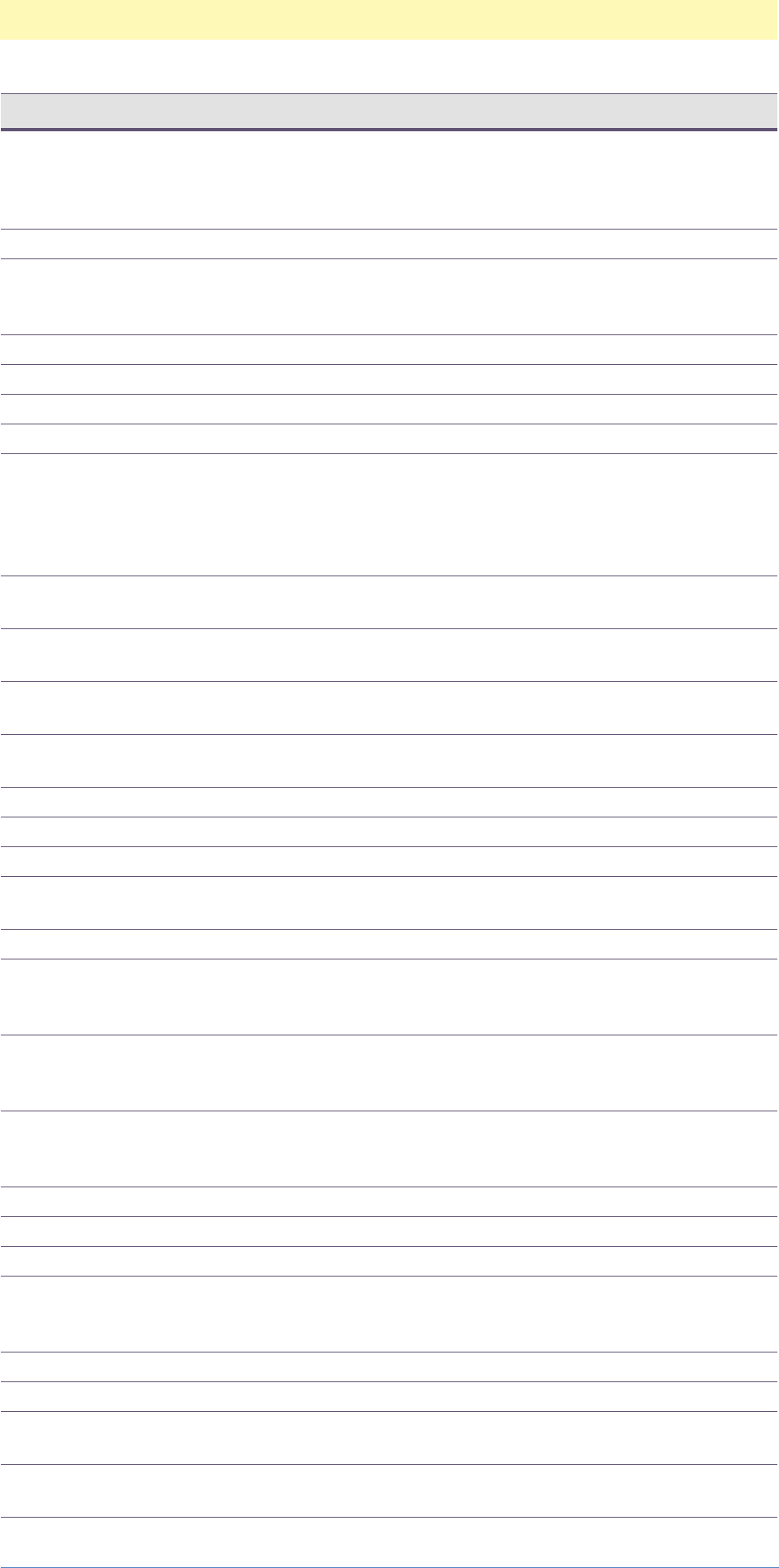
Appendix F: Enumerated Constants
Adobe Photoshop Actions Event Guide 208
enumGreen 'Grn ' typeChannel,
typeColor. There
is also a
keyGreen.
enumGreens 'Grns' typeColors.
enumGuidesGridPreferences 'GudG' typeMenuItem.
File preferences
menu.
enumHDTV 'HDTV' typePhosphors.
enumHSBColor 'HSBl' typeColorSpace.
enumHSLColor 'HSLC' typeColorSpace.
enumHalftoneFile 'HlfF' typeMethod.
enumHalftoneScreen 'HlfS' typeMethod. There
is also keyHalf-
toneScreen,
eventHalftone-
Screen.
enumHardLight 'HrdL' typeBlendMode,
typeCalculation.
enumHeavy 'Hvy ' typeBlackGenera-
tion.
enumHideAll 'HdAl' typeUserMaskOp-
tions.
enumHideSelection 'HdSl' typeUserMaskOp-
tions.
enumHigh 'High' typeUrgency.
enumHighQuality 'Hgh ' typeQuality.
enumHighlights 'Hghl' typeColors.
enumHistogram 'Hstg' typeMenuItem.
Image menu.
enumHistory 'Hsty' typePurgeItem.
enumHistoryPaletteOptions 'HstO' typeMenuItem.
History palette
menu.
enumHistoryPreferences 'HstP' typeMenuItem.
File preferences
menu.
enumHorizontal 'Hrzn' typeOrientation.
There is also a
keyHorizontal.
enumHorizontalOnly 'HrzO' typeSpherizeMode.
enumHue 'H ' typeBlendMode.
enumIBMPC 'IBMP' typePlatform.
enumICC 'ICC ' typeCMYKSetu-
pEngine, typeAs-
sumeOptions.
enumIcon 'Icn ' typePreview.
enumIdleVM 'IdVM' typeState
enumIgnore 'Ignr' typeProfileMis-
match.
enumImage 'Img ' typeIntent,
typeAreaSelector.
Enumeration Constant Type

Appendix F: Enumerated Constants
Adobe Photoshop Actions Event Guide 209
enumImageCachePreferences 'ImgP' typeMenuItem.
File preferences
menu.
enumIndexedColor 'Indl' typeColorSpace.
enumInfoPaletteOptions 'InfP' typeMenuItem.
Info palette
menu.
enumInfoPaletteToggleSam-
plers
'InfT' typeMenuItem.
Info palette
menu.
enumInnerBevel 'InrB' typeBevelEmboss-
Style.
enumInside 'Insd' typeStrokeLoca-
tion.
enumJPEG 'JPEG' typeDepth,
typeEncoding.
There is also a
classJPEGFormat.
enumJustifyAll 'JstA' typeAlignment.
enumJustifyFull 'JstF' typeAlignment.
enumKeyboardPreferences 'KybP' typeMenuItem.
File preferences
menu.
enumLab 'Lab ' typeChannel.
enumLab48 'LbCF' typeColorSpace.
LaB Color Forty-
eight.
enumLabColor 'LbCl' typeColorSpace.
enumLarge 'Lrg ' typeRippleSize.
enumLast 'Lst ' typeOrdinal.
enumLastFilter 'LstF' typeMenuItem.
Filter menu.
enumLayerOptions 'LyrO' typeMenuItem.
Layer menu.
enumLayersPaletteOptions 'LyrP' typeMenuItem.
Layers palette
menu.
enumLeft 'Left' typeHorizontalLo-
cation.
enumLeft_PLUGIN 'Lft ' typeDirection,
typeAlignment.
enumLevelBased 'LvlB' typeExtrudeRan-
dom.
enumLight 'Lgt ' typeBlackGenera-
tion.
enumLightDirBottom 'LDBt' typeLightDirec-
tion.
enumLightDirBottomLeft 'LDBL' typeLightDirec-
tion.
enumLightDirBottomRight 'LDBR' typeLightDirec-
tion.
enumLightDirLeft 'LDLf' typeLightDirec-
tion.
Enumeration Constant Type
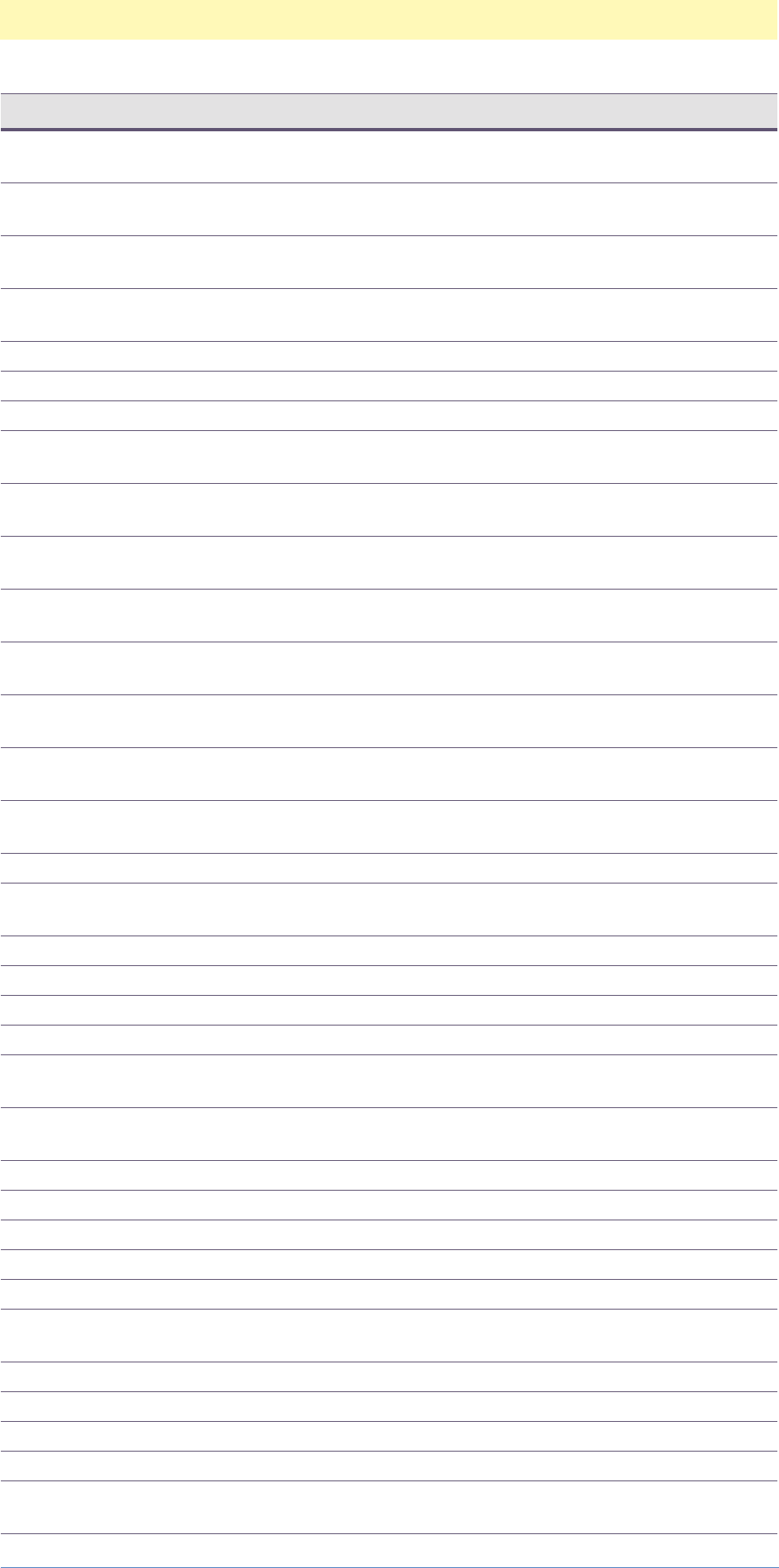
Appendix F: Enumerated Constants
Adobe Photoshop Actions Event Guide 210
enumLightDirRight 'LDRg' typeLightDirec-
tion.
enumLightDirTop 'LDTp' typeLightDirec-
tion.
enumLightDirTopLeft 'LDTL' typeLightDirec-
tion.
enumLightDirTopRight 'LDTR' typeLightDirec-
tion.
enumLightDirectional 'LghD' typeLightType.
enumLightenOnly 'LghO' typeDiffuseMode.
enumLightOmni 'LghO' typeLightType.
enumLightPosBottom 'LPBt' typeLightPosi-
tion.
enumLightPosBottomLeft 'LPBL' typeLightPosi-
tion.
enumLightPosBottomRight 'LPBr' typeLightPosi-
tion.
enumLightPosLeft 'LPLf' typeLightPosi-
tion.
enumLightPosRight 'LPRg' typeLightPosi-
tion.
enumLightPosTop 'LPTp' typeLightPosi-
tion.
enumLightPosTopLeft 'LPTL' typeLightPosi-
tion.
enumLightPosTopRight 'LPTR' typeLightPosi-
tion.
enumLightSpot 'LghS' typeLightType.
enumLighten 'Lghn' typeBlendMode,
typeCalculation.
enumLightness 'Lght' typeChannel.
enumLine 'Ln ' typeShape.
enumLinear 'Lnr ' typeGradientType.
enumLinked 'Lnkd' typeOrdinal.
enumLongLines 'LngL' typeMezzotint-
Type.
enumLongStrokes 'LngS' typeMezzotint-
Type.
enumLow 'Low ' typeUrgency.
enumLower 'Lwr ' typeContourEdge.
enumLowQuality 'Lw ' typeQuality.
enumLuminosity 'Lmns' typeBlendMode.
enumMacThumbnail 'McTh' typePreview.
enumMacintosh 'Mcnt' typePlatform,
typeEPSPreview.
enumMacintoshSystem 'McnS' typeColorPalette.
enumMagenta 'Mgnt' typeChannel.
enumMagentas 'Mgnt' typeColors.
enumMask 'Msk ' typeChannel.
enumMaskedAreas 'MskA' typeMaskIndica-
tor.
Enumeration Constant Type
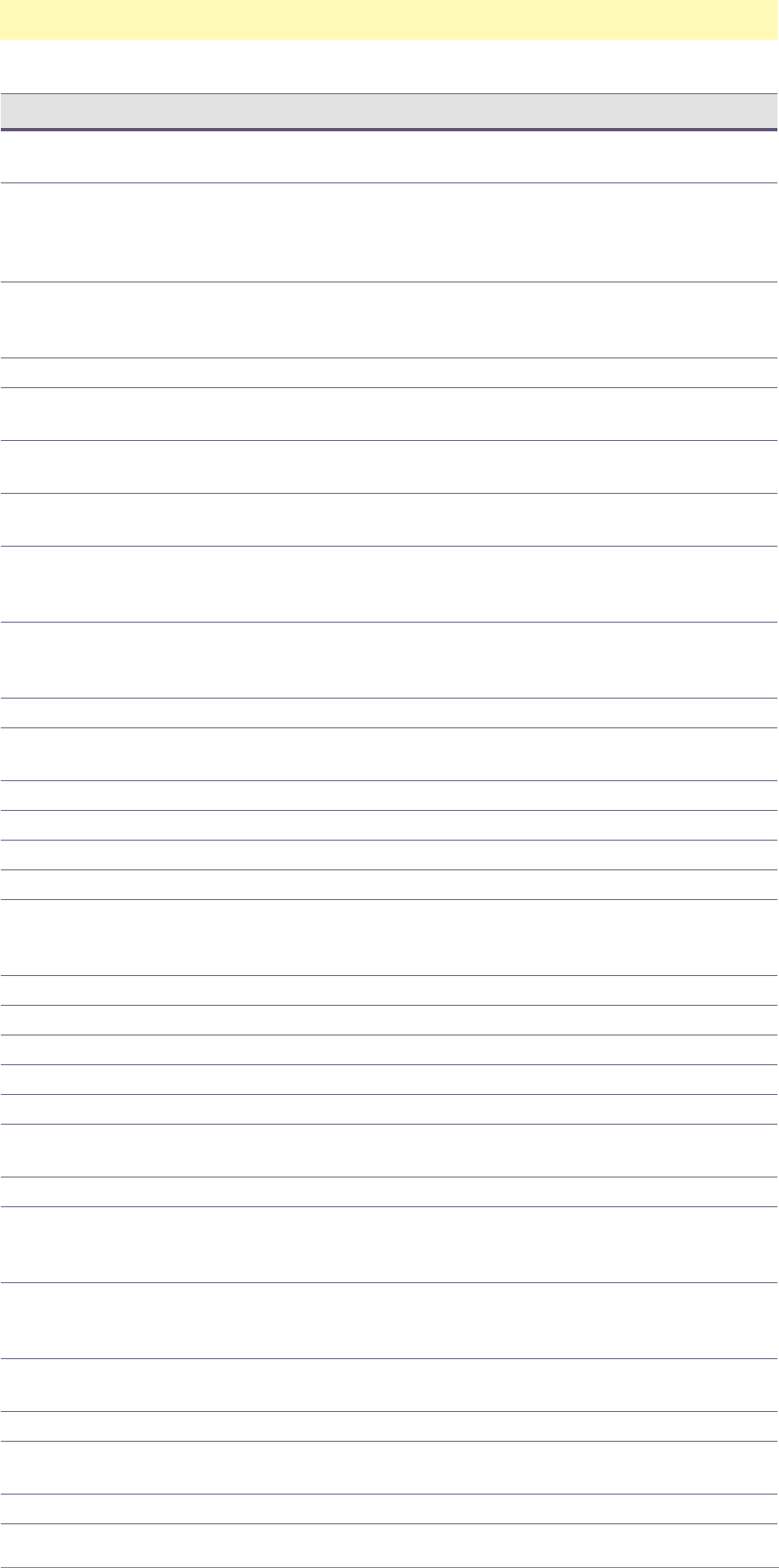
Appendix F: Enumerated Constants
Adobe Photoshop Actions Event Guide 211
enumMaximum 'Mxmm' typeBlackGenera-
tion.
enumMaximumQuality 'Mxm ' typeQuality.
There is also a
keyMaximum,
eventMaximum.
enumMedium 'Mdim' typeBlackGenera-
tion, typeRipple-
Size.
enumMediumQuality 'Mdm ' typeQuality.
enumMediumDots 'MdmD' typeMezzotint-
Type.
enumMediumLines 'MdmL' typeMezzotint-
Type.
enumMediumStrokes 'MdmS' typeMezzotint-
Type.
enumMemoryPreferences 'MmrP' typeMenuItem.
File preferences
menu.
enumMergeChannels 'MrgC' typeMenuItem.
Channels palette
menu.
enumMerged 'Mrgd' typeOrdinal.
enumMergedLayers 'MrgL' typeHistoryState-
Source.
enumMiddle 'Mddl' typeOrdinal.
enumMidtones 'Mdtn' typeColors.
enumModeGray 'MdGr' typeMode.
enumModeRGB 'MdRG' typeMode.
enumMonitor 'Moni' typeRGBSetup-
Source, typeAs-
sumeOptions.
enumMonotone 'Mntn' typeChannel.
enumMulti72Color '72CM' typeDCS.
enumMulti72Gray '72GM' typeDCS.
enumMultichannel 'Mlth' typeColorSpace.
enumMultiNoCompositePS 'NCmM' typeDCS.
enumMultiply 'Mltp' typeBlendMode,
typeCalculation.
enumNoCompositePS 'NCmp' typeDCS.
enumNTSC 'NTSC' typePhosphors,
typeBuiltinPro-
file.
enumNavigatorPaletteOp-
tions
'NvgP' typeMenuItem.
Navigator pal-
ette menu.
enumNearestNeighbor 'Nrst' typeInterpola-
tion.
enumNeutrals 'Ntrl' typeColors.
enumNewView 'NwVw' typeMenuItem.
View menu.
enumNext 'Nxt ' typeOrdinal.
Enumeration Constant Type
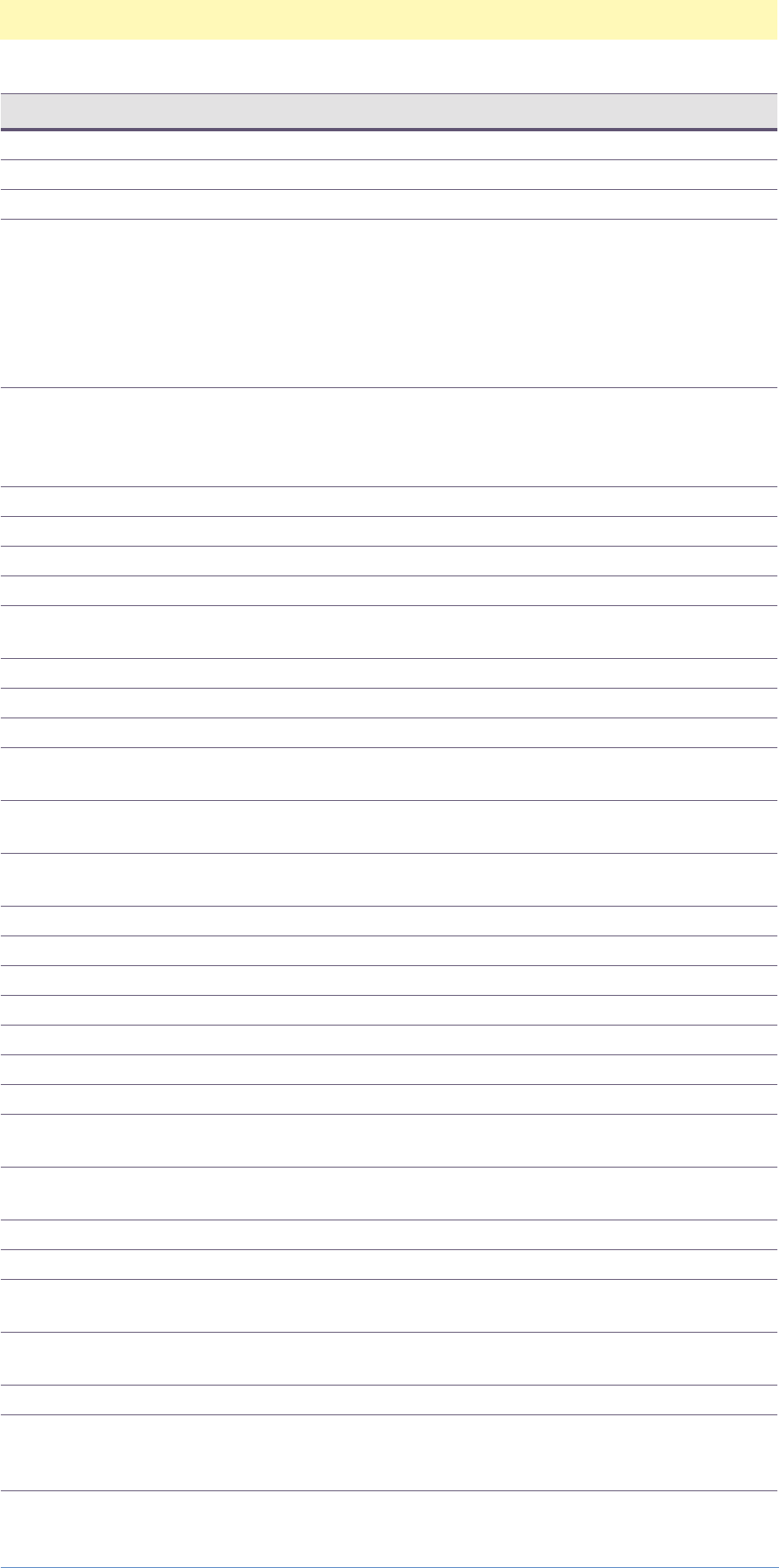
Appendix F: Enumerated Constants
Adobe Photoshop Actions Event Guide 212
enumNikon 'Nkn ' typeLens.
enumNikon105 'Nkn1' typeLens.
enumNo 'N ' typeYesNo.
enumNone 'None' typeOrdinal,
typePreview,
typeCompensa-
tion, typeBlack-
Generation,
typeAssumeOp-
tions.
enumNormal 'Nrml' typeBlendMode,
typeCalculation,
typeSherizeMode,
typeDiffuseMode.
enumNull typeNull
enumOS2 'OS2 ' typePlatform.
enumOff 'Off ' typeOnOff.
enumOn 'On ' typeOnOff.
enumOpenAs 'OpAs' typeMenuItem.
File menu.
enumOrange 'Orng' typeColor.
enumOutFromCenter 'OtFr' typeZigZagType.
enumOutOfGamut 'OtOf' typeColors.
enumOuterBevel 'OtrB' typeBevelEmboss-
Style.
enumOutside 'Otsd' typeStrokeLoca-
tion.
enumOverlay 'Ovrl' typeBlendMode,
typeCalculation.
enumP22EBU 'P22B' typePhosphors.
enumPNGFilterAdaptive 'PGAd' typePNGFilter.
enumPNGFilterAverage 'PGAv' typePNGFilter.
enumPNGFilterNone 'PGNo' typePNGFilter.
enumPNGFilterPaeth 'PGPt' typePNGFilter.
enumPNGFilterSub 'PGSb' typePNGFilter.
enumPNGFilterUp 'PGUp' typePNGFilter.
enumPNGInterlaceAdam7 'PGIA' typePNGInterlace-
Type.
enumPNGInterlaceNone 'PGIN' typePNGInterlace-
Type.
enumPagePosCentered 'PgPC' typePagePosition.
enumPagePosTopLeft 'PgTL' typePagePosition.
enumPageSetup 'PgSt' typeMenuItem.
File menu.
enumPalSecam 'PlSc' typeBuiltinPro-
file.
enumPanaVision 'PnVs' typeLens.
enumPathsPaletteOptions 'PthP' typeMenuItem.
Paths palette
menu.
Enumeration Constant Type
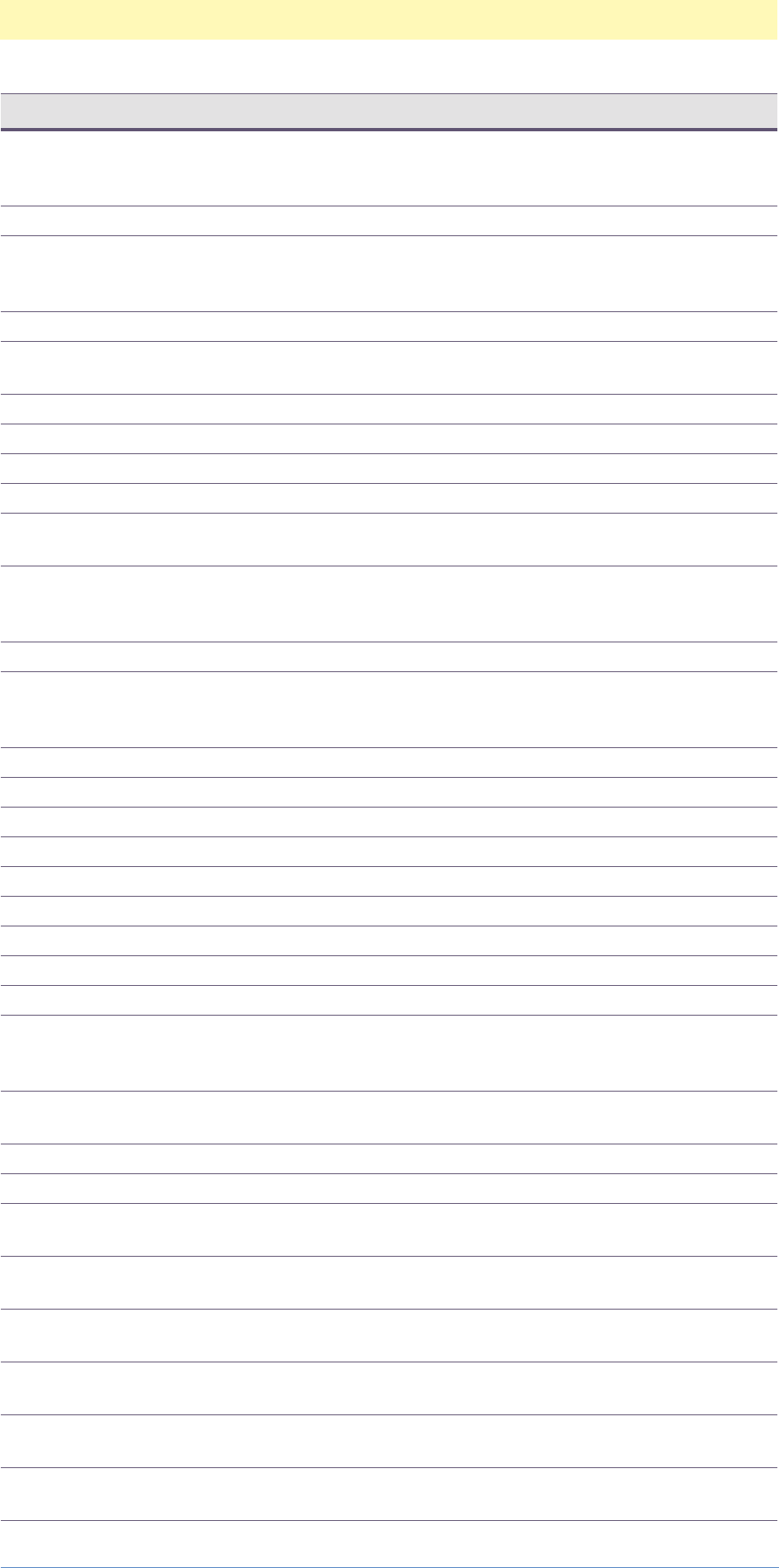
Appendix F: Enumerated Constants
Adobe Photoshop Actions Event Guide 213
enumPattern 'Ptrn' typeDither, type-
FillContents,
typePurgeItem.
enumPatternDither 'PtnD' typeMethod.
enumPerspective 'Prsp' typeMenuItem.
Edit transform
menu.
enumPhotoshopPicker 'Phtk' typePickerKind.
enumPillowEmboss 'PlEb' typeBevelEmboss-
Style.
enumPixelPaintSize1 'PxS1'
enumPixelPaintSize2 'PxS2'
enumPixelPaintSize3 'PxS3'
enumPixelPaintSize4 'PxS4'
enumPlace 'Plce' typeMenuItem.
File menu.
enumPlaybackOptions 'PbkO' typeMenuItem.
Actions palette
menu.
enumPluginPicker 'PlgP' typePickerKind.
enumPluginsScratchDis-
kPreferences
'PlgS' typeMenuItem.
File preferences
menu.
enumPolarToRect 'PlrR' typeConvert.
enumPondRipples 'PndR' typeZigZagType.
enumPreviewOff 'PrvO' typePreviewCMYK.
enumPreviewCMYK 'PrvC' typePreviewCMYK.
enumPreviewCyan 'Prvy' typePreviewCMYK.
enumPreviewMagenta 'PrvM' typePreviewCMYK.
enumPreviewYellow 'PrvY' typePreviewCMYK.
enumPreviewBlack 'PrvB' typePreviewCMYK.
enumPreviewCMY 'PrvN' typePreviewCMYK.
enumPrevious 'Prvs' typeColorPal-
ette, typeOrdi-
nal.
enumPrintSize 'PrnS' typeMenuItem.
View menu.
enumPrintingInksSetup 'PrnI' typeMenuItem.
enumPyramids 'Pyrm' typeExtrudeType.
enumQCSAverage 'Qcsa' typeQuadCenter-
State.
enumQCSCorner0 'Qcs0' typeQuadCenter-
State.
enumQCSCorner1 'Qcs1' typeQuadCenter-
State.
enumQCSCorner2 'Qcs2' typeQuadCenter-
State.
enumQCSCorner3 'Qcs3' typeQuadCenter-
State.
enumQCSIndependent 'Qcsi' typeQuadCenter-
State.
Enumeration Constant Type

Appendix F: Enumerated Constants
Adobe Photoshop Actions Event Guide 214
enumQCSSide0 'Qcs4' typeQuadCenter-
State.
enumQCSSide1 'Qcs5' typeQuadCenter-
State.
enumQCSSide2 'Qcs6' typeQuadCenter-
State.
enumQCSSide3 'Qcs7' typeQuadCenter-
State.
enumQuadtone 'Qdtn' typeChannel.
enumRepeat 'Rpt ' typeFillMode.
enumRGB 'RGB ' typeGrayBehav-
ior, typeChannel.
enumRGB48 'RGBF' typeColorSpace.
RGB Forty-eight
enumRGBColor 'RGBC' typeColorSpace.
enumRadial 'Rdl ' typeGradientType.
enumRandom 'Rndm' typeExtrudeRan-
dom.
enumRectToPolar 'RctP' typeConvert.
enumRed 'Rd ' typeChannel,
typeColor.
enumRedrawComplete 'RdCm' typeState.
enumReds 'Rds ' typeColors.
enumReflected 'Rflc' typeGradientType.
enumRelative 'Rltv' typeCorrection-
Method.
enumRepeatEdgePixels 'RptE' typeUndefine-
dArea.
enumRevealAll 'RvlA' typeUserMaskOp-
tions.
enumRevealSelection 'RvlS' typeUserMaskOp-
tions.
enumRight 'Rght' typeDirection,
typeAlignment,
typeHorizontalLo-
cation.
enumRotate 'Rtte' typeMenuItem.
Edit transform
menu.
enumRotoscopingPreferences 'RtsP' typeMenuItem.
File preferences
menu.
enumRound 'Rnd ' typeShape.
enumRulerCm 'RrCm' typeRulerUnits.
enumRulerInches 'RrIn' typeRulerUnits.
enumRulerPercent 'RrPr' typeRulerUnits.
enumRulerPicas 'RrPi' typeRulerUnits.
enumRulerPixels 'RrPx' typeRulerUnits.
enumRulerPoints 'RrPt' typeRulerUnits.
enumSMPTE240M 'SMPT' typePhosphors.
enumSMPTEC 'SMPC' typePhosphors.
Enumeration Constant Type

Appendix F: Enumerated Constants
Adobe Photoshop Actions Event Guide 215
enumSample3x3 'Smp3' typeEyeDropper-
Sample.
enumSample5x5 'Smp5' typeEyeDropper-
Sample.
enumSamplePoint 'SmpP' typeEyeDropper-
Sample.
enumSaturation 'Strt' typeBlendMode.
enumSaved 'Sved' typeFillContents.
enumSavingFilesPreferences 'SvnF' typeMenuItem.
File preferences
menu.
enumScale 'Scl ' typeMenuItem.
Edit transform
menu. There is
also a keyScale.
enumScreen 'Scrn' typeBlendMode,
typeCalculation.
enumScreenCircle 'ScrC' typeScreenType.
enumScreenDot 'ScrD' typeScreenType.
enumScreenLine 'ScrL' typeScreenType.
enumSelectedAreas 'SlcA' typeMaskIndica-
tor.
enumSelection 'Slct' typeAreaSelector.
enumSeparationSetup 'SprS' typeMenuItem.
enumSeparationTables 'SprT' typeMenuItem.
enumShadows 'Shdw' typeColors.
enumShortLines 'ShrL' typeMezzotint-
Type.
enumShortStrokes 'ShSt' typeMezzotint-
Type.
enumSingle72Color '72CS' typeDCS.
enumSingle72Gray '72GS' typeDCS.
enumSingleNoCompositePS 'NCmS' typeDCS.
enumSkew 'Skew' typeMenuItem.
Edit transform
menu.
enumSmall 'Sml ' typeRippleSize.
enumSmartBlurModeEdgeOnly 'SBME' typeSmartBlur-
Mode.
enumSmartBlurModeNormal 'SBMN' typeSmartBlur-
Mode.
enumSmartBlurModeOver-
layEdge
'SBMO' typeSmartBlur-
Mode.
enumSmartBlurQualityHigh 'SBQH' typeSmart-
BlurQuality.
enumSmartBlurQualityLow 'SBQL' typeSmart-
BlurQuality.
enumSmartBlurQualityMedium 'SBQM' typeSmart-
BlurQuality.
enumSnapshot 'Snps' typeFillCon-
tents, typePur-
geItem.
Enumeration Constant Type

Appendix F: Enumerated Constants
Adobe Photoshop Actions Event Guide 216
enumSoftLight 'SftL' typeBlendMode,
typeCalculation.
enumSpectrum 'Spct' typeColorPalette.
enumSpin 'Spn ' typeBlurMethod.
enumSpotColor 'Spot' typeMaskIndica-
tor.
enumSquare 'Sqr ' typeShape.
enumStagger 'Stgr' typeWindMethod.
enumStampIn 'In ' typeBevelEmbossS-
tampStyle.
enumStampOut 'Out ' typeBevelEmbossS-
tampStyle.
enumStdA 'StdA' typeKelvin.
enumStdB 'StdB' typeKelvin.
enumStdC 'StdC' typeKelvin.
enumStdE 'StdE' typeKelvin.
enumStretchToFit 'StrF' typeDisplacement-
Map.
enumStrokeDirHorizontal 'SDHz' typeStrokeDirec-
tion.
enumStrokeDirLeftDiag 'SDLD' typeStrokeDirec-
tion.
enumStrokeDirRightDiag 'SDRD' typeStrokeDirec-
tion.
enumStrokeDirVertical 'SDVt' typeStrokeDirec-
tion.
enumSubtract 'Sbtr' typeCalculation.
enumSystemPicker 'SysP' typePickerKind.
enumTables 'Tbl ' typeCMYKSetu-
pEngine.
enumTarget 'Trgt' typeOrdinal.
enumTexTypeBlocks 'TxBl' typeTextureType.
enumTexTypeBrick 'TxBr' typeTextureType.
enumTexTypeBurlap 'TxBu' typeTextureType.
enumTexTypeCanvas 'TxCa' typeTextureType.
enumTexTypeFrosted 'TxFr' typeTextureType.
enumTexTypeSandstone 'TxSt' typeTextureType.
enumTexTypeTinyLens 'TxTL' typeTextureType.
enumThreshold 'Thrh' typeMethod.
enumThumbnail 'Thmb' typePreview.
enumTIFF 'TIFF' typeEPSPreview.
enumTile 'Tile' typeMenuItem.
Window menu.
enumTile_PLUGIN 'Tl ' typeDisplacement-
Map.
enumToggleActionsPalette 'TglA' typeMenuItem.
Window menu.
enumToggleBlackPreview 'TgBP' typeMenuItem.
View menu.
Enumeration Constant Type

Appendix F: Enumerated Constants
Adobe Photoshop Actions Event Guide 217
enumToggleBrushesPalette 'TglB' typeMenuItem.
Window menu.
enumToggleCMYKPreview 'TglC' typeMenuItem.
View menu.
enumToggleCMYPreview 'TgCM' typeMenuItem.
View menu.
enumToggleChannelsPalette 'Tglh' typeMenuItem.
Window menu.
enumToggleColorPalette 'Tglc' typeMenuItem.
Window menu.
enumToggleCyanPreview 'TgCP' typeMenuItem.
View menu.
enumToggleEdges 'TglE' typeMenuItem.
View menu.
enumToggleGamutWarning 'TglG' typeMenuItem.
View menu.
enumToggleGrid 'TgGr' typeMenuItem.
View menu.
enumToggleGuides 'Tgld' typeMenuItem.
View menu.
enumToggleHistoryPalette 'TglH' typeMenuItem.
Window menu.
enumToggleInfoPalette 'TglI' typeMenuItem.
Window menu.
enumToggleLayerMask 'TglM' typeMenuItem.
Edit transform
menu.
enumToggleLayersPalette 'Tgly' typeMenuItem.
Window menu.
enumToggleLockGuides 'TglL' typeMenuItem.
View menu.
enumToggleMagentaPreview 'TgMP' typeMenuItem.
View menu.
enumToggleNavigatorPalette 'TglN' typeMenuItem.
Window menu.
enumToggleOptionsPalette 'TglO' typeMenuItem.
Window menu.
enumTogglePaths 'TglP' typeMenuItem.
View menu.
enumTogglePathsPalette 'Tglt' typeMenuItem.
Window menu.
enumToggleRotoscopePalette 'Tglp' typeMenuItem.
Window menu.
enumToggleRulers 'TglR' typeMenuItem.
View menu.
enumToggleSnapToGrid 'TgSn' typeMenuItem.
View menu.
enumToggleSnapToGuides 'TglS' typeMenuItem.
View menu.
enumToggleStatusBar 'Tgls' typeMenuItem.
Window menu.
enumToggleSwatchesPalette 'Tglw' typeMenuItem.
Window menu.
Enumeration Constant Type

Appendix F: Enumerated Constants
Adobe Photoshop Actions Event Guide 218
enumToggleToolsPalette 'TglT' typeMenuItem.
Window menu.
enumToggleYellowPreview 'TgYP' typeMenuItem.
View menu.
enumTop 'Top ' typeVerticalLoca-
tion.
enumTransparency 'Trsp' typeChannel.
enumTransparencyGamutPref-
erences
'TrnG' typeMenuItem.
File preferences
menu.
enumTransparent 'Trns' typeFill.
enumTrinitron 'Trnt' typePhosphors.
enumTritone 'Trtn' typeChannel.
enumUndo 'Und ' typePurgeItem.
enumUniform 'Unfm' typeColorPalette.
enumUniformDistribution 'Unfr' typeDistribution.
enumUnitsRulersPreferences 'UntR' typeMenuItem.
File preferences
menu.
enumUpper 'Upr ' typeContourEdge.
enumUserStop 'UsrS' typeColorStop-
Type.
enumVMPreferences 'VMPr' typeMenuItem.
File preferences
menu.
enumVertical 'Vrtc' typeOrientation.
enumVerticalOnly 'VrtO' typeSpherizeMode.
enumViolet 'Vlt ' typeColor.
enumWaveSine 'WvSn' typeWaveType.
enumWaveSquare 'WvSq' typeWaveType.
enumWaveTriangle 'WvTr' typeWaveType.
enumWeb 'Web ' typeColorPalette.
enumWhite 'Wht ' typeFill, type-
FillContents.
enumWhites 'Whts' typeColors.
enumWinThumbnail 'WnTh' typePreview.
enumWind 'Wnd ' typeWindMethod.
enumWindows 'Win ' typePlatform.
enumWindowsSystem 'WndS' typeColorPalette.
enumWrap 'Wrp ' typeFillMode.
enumWrapAround 'WrpA' typeUndefine-
dArea.
enumYellow 'Yllw' typeChannel.
enumYellowColor 'Ylw ' typeColor.
enumYellows 'Ylws' typeColors.
enumYes 'Ys ' typeYesNo.
enumZip 'ZpEn' typeEncoding.
enumZoom 'Zm ' typeLens.
enumZoomIn 'ZmIn' typeMenuItem.
View menu.
Enumeration Constant Type
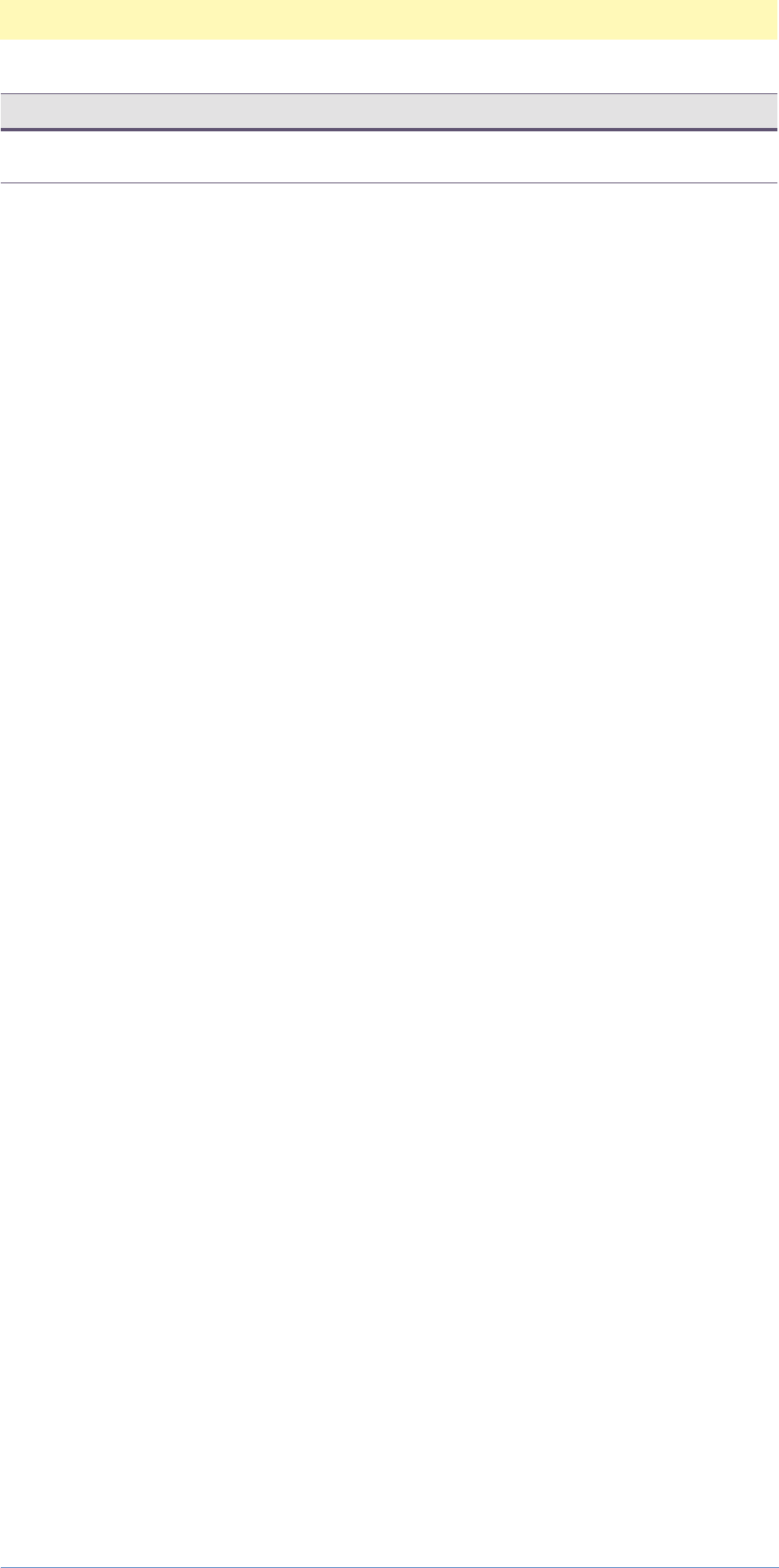
Appendix F: Enumerated Constants
Adobe Photoshop Actions Event Guide 219
enumZoomOut 'ZmOt' typeMenuItem.
View menu.
Enumeration Constant Type

G
Adobe Photoshop Actions Event Guide 220
G. Pin Ranges
About Pin Ranges
Pin Ranges are numbers defined to restrict the values of a given variable.
The variable specified is not allowed to go above the maximum value nor
go below the minimum value. These numbers are internally checked by
Photoshop for validity, but it would be wise if any automation plugins
creating descriptors with these variables to check their validity.
Event Name Key Name Min Max
Accented Edges
Edge Width 1 14
Edge Brightness 0 50
Smoothness 1 15
Add Noise
Amount 1 999
Angled Strokes
Direction Balance 0 100
Stroke Length 3 50
Sharpness 0 10
Bas Relief
Detail 1 15
Smoothness 1 15
Brightness/Contrast
Brightness -100 100
Contrast -100 100
Chalk & Charcoal
Charcoal Area 0 20
Chalk Area 0 20
Stroke Pressure 0 5
Charcoal
Charcoal Thickness 1 7
Detail 0 5
Light/Dark Balance 0 100
Chrome
Detail 0 10
Smoothness 0 10
Color Balance
Cyan/Red -100 100
Magenta/Green -100 100
Yellow/Blue -100 100
Color Halftone
Max Radius 4 127
Channel 1 -360 360
Channel 2 -360 360
Channel 3 -360 360
Channel 4 -360 360
Color Range
Fuzziness 0 200
Colored Pencil

Appendix G: Pin Ranges
Adobe Photoshop Actions Event Guide 221
Pencil Width 1 24
Stroke Pressure 0 15
Paper Brightness 0 50
Conte Crayon
Foreground Level 1 15
Background Level 1 15
Scaling 50 200
Relief 0 50
Craquelure
Crack Spacing 2 100
Crack Depth 0 10
Crack Brightness 0 10
Crosshatch
Stroke Length 3 50
Sharpness 0 20
Strength 1 3
Crystallize
Cell Size 3 300
Cutout
No. Levels 2 8
Edge Simplicity 0 10
Edge Fidelity 1 3
Dark Strokes
Balance 0 10
Black Intensity 0 10
White Intensity 0 10
Diffuse Glow
Graininess 0 10
Glow Amount 0 20
Clear Amount 0 20
Dry Brush
Brush Size 0 10
Brush Detail 0 10
Texture 1 3
Dust & Scratches
Radius 1 16
Threshold 0 255
Emboss
Angle -360 360
Height 1 10
Amount 1 500
Extrude
Size 2 255
Depth 1 255
Film Grain
Grain 0 20
Highlight Area 0 20
Intensity 0 10
Fresco
Brush Size 0 10
Brush Detail 0 10
Texture 1 3
Gaussian Blur
Event Name Key Name Min Max

Appendix G: Pin Ranges
Adobe Photoshop Actions Event Guide 222
Radius 0.1 250
Glass
Distortion 0 20
Smoothness 1 15
Scaling 50 200
Glowing Edges
Edge Width 1 14
Edge Brightness 0 20
Smoothness 1 15
Grain
Intensity 0 100
Contrast 0 100
Graphic Pen
Stroke Length 1 15
Light/Dark Balance 0 100
Halftone Pattern
Size 1 12
Contrast 0 50
High Pass
Radius 0.1 250
Hue/Sat
H -180 180
S -100 100
L -100 100
Ink Outlines
Stroke Length 1 50
Dark Intensity 0 50
Light Intensity 0 50
Lens Flare
Brightness 10 300
Lighting Effects
Intensity -100 100
Focus -100 100
Gloss -100 100
Material -100 100
Exposure -100 100
Ambience -100 100
Height 0 100
Maximum
Radius 1 10
Median
Radius 1 16
Minimum
Radius 1 10
Mosaic
Cell Size 2 64
Mosaic Tiles
Tile Size 2 100
Grout Width 1 15
Lighten Grout 0 10
Motion Blur
Angle -90 90
Distance 1 999
Event Name Key Name Min Max

Appendix G: Pin Ranges
Adobe Photoshop Actions Event Guide 223
Neon Glow
Size -24 24
Brightness 0 50
Note Paper
Image Balance 0 50
Graininess 0 20
Relief 0 25
Ocean Ripple
Ripple Size 1 15
Ripple Magnitude 0 20
Offset
Horizontal -30000 30000
Vertical -30000 30000
Paint Daubs
Brush Size 1 50
Sharpness 0 40
Palette Knife
Stroke Size 1 50
Stroke Detail 1 3
Softness 0 10
Patchwork
Square Size 0 10
Relief 0 25
Photocopy
Detail 1 24
Darkness 1 50
Pinch
Amount -100 100
Plaster
Image Balance 0 50
Smoothness 1 15
Pointilize
Cell Size 3 300
Poster Edges
Edge Thickness 0 10
Edge Intensity 0 10
Posterization 0 6
Radial Blur
Amount 1 100
Replace Color
Fuzziness 0 200
H -180 180
S -100 100
L -100 100
Reticulation
Density 0 50
Black level 0 50
White Level 0 50
Ripple
Amount -999 999
Rough Pastels
Stroke Length 0 40
Stroke Detail 1 20
Event Name Key Name Min Max

Appendix G: Pin Ranges
Adobe Photoshop Actions Event Guide 224
Scaling 50 200
Relief 0 50
Selective Color
C -100 100
M -100 100
Y -100 100
K -100 100
Smart Blur
Radius 0.1 100
Threshold 0.1 100
Smudge Stick
Length 0 10
Highlight Area 0 20
Intensity 0 10
Spatter
Spray Radius 0 25
Smoothness 1 15
Spherize
Amount -100 100
Sponge
Brush Size 0 10
Definition 0 25
Smoothness 1 15
Sprayed Strokes
Stroke Length 0 20
Spray Radius 0 25
Stained Glass
Cell Size 2 50
Border Thickness 1 20
Light Intensity 0 10
Stamp
Light/Dark Balance 0 50
Smoothness 1 50
Sumi-e
Stroke Width 3 15
Stroke Pressure 0 15
Contrast 0 40
Texturizer
Scaling 50 200
Relief 0 50
Threshold
Threshold 1 255
Tiles
No. Tiles 1 99
Maximum Offset 1 99
Torn Edges
Image Balance 0 50
Smoothness 1 15
Contrast 1 25
Trace Contour
Level 0 255
Twirl
Amount -999 999
Event Name Key Name Min Max

Appendix G: Pin Ranges
Adobe Photoshop Actions Event Guide 225
Underpainting
Brush Size 0 40
Texture Coverage 0 40
Scaling 50 200
Relief 0 50
Unsharp Mask
Amount 1 500
Radius 0.1 250
Threshold 1 255
Water Paper
Fiber Length 3 50
Brightness 0 100
Contrast 0 100
Watercolor
Detail 1 14
Intensity 0 10
Texture 1 3
Wave
No. Generators 1 999
Wavelength min 1 999
Wavelength max 1 999
Amplitude min 1 999
Amplitude max 1 999
hScale 0 100
vScale 0 100
ZigZag
Amount -100 100
Ridges 1 20
Event Name Key Name Min Max

H
Adobe Photoshop Actions Event Guide 226
H. Glossary
Photoshop Object Model Definitions
Action - a set of Photoshop eventswith target elements and zero or more
parameters, or a single event with a target with zero or more parameters.
Class - an object or concept in Photoshop that is standardized for reuse,
i.e., the Rectangle class. A Photoshop “rectangle” always consists of four
numeric elements defining top, left, bottom, and right. Each Photoshop
class has a class ID code and a set of defined parameters. Classes can
inherit from other classes. For example, classRGBColor inherits from
classColor.
Class ID - a four character key that specifies Photoshop class or object
types. Spaces can be part of the key. A Class key ID is followed by a
descriptor block that defines the class. Class descriptor blocks contain
Property Keys as parameters.
Descriptor, Descriptor Block - an optional data structure that lists
specific parameters utilized by an event. Descriptors are lists where each
item consists of key/value combinations. If a target parameter is specified,
it is always the first item in the list as the keyTarget. If the Target is not
present, it is assumed that the event will act on the previously selected or
currently selected object. Items in the Descriptor can be classes, lists,
strings, integers, floating point numbers, Boolean values, aliases,
enumerated values, or references to other objects.
Element - consists of objects and classes, and represents a tangible
object inside Photoshop - a document, a layer, a channel, a selection, a
palette, a guide, or a menu that represents an accessible component of
Photoshop. Events act on elements and an element can be created, acted
upon, saved in a file or destroyed. They can have simple properties, i.e., a
document can be created that has a horizontal size and a vertical size. Or
they can have a list of simple properties, i.e., a document can have size
and a foreground color. Elements can have a list of complex properties,
i.e., a user-defined selection can exist in a channel, under a layer, in a
document and can have inherited properties from the color class and the
mode class. Elements can be contained by other elements. A document
(an element) can contain a layer (another element), that contains a
channel (another element).
Enumerated Value - a specific instance or selection from a pre-defined
Photoshop type. An enumerator from the Shape type which includes
Round, Diamond, Ellipse, Line, Square, or Cross could be enumRound or
enumEllipse or enumLine, etc.

Appendix H: Glossary
Adobe Photoshop Actions Event Guide 227
Event - A Photoshop event is a basic command or instruction that can be
triggered by an automation plug-in. Each Photoshop event has a 4-
character ID code that acts as the name of the event and an optional
Descriptor containing target information or other event-related
parameters. For example, the event "Gaussian Blur" has an Event ID code
of 'GsnB', and will be used with a Descriptor that contains the
parameters for the Radius amount. Macros have been created that
provide longer, more meaningful names, such as eventGaussianBlur.
However, these macros are always evaluated to the root ID code (in this
case, 'GsnB').
Event ID - a four character key that specifies a Photoshop event.
Examples include: eventAddNoise ('AdNs'), eventClose ('Cls '),
eventFeather ('Fthr'), eventMake ('Mk '), eventSet ('setd'). Note
that spaces can be part of the four character ID code.
Parameter ID - a four character key that specifies the parameters or
properties of a Photoshop class or event. Examples include: keyAngle
('Ang1'), keyArea ('Ar '), keyBrushSize ('BrsS'), keyPalette
('Plt '), etc. Note that spaces can be part of the key. The Parameter Key
is usually followed by the specific value of the parameter.
Reference - a path through the Photoshop containment hierarchy.
References can be explicit but more often are relative (to save typing
errors and the like). Like a DOS file path name where
"C:\harddisk\folder1\fileone" represents the explicit path name and
"Folder/fileone" represents a relative path from the working directory,
selection 'foo' of "photoshop/document2/layer3/channel1" represents
the explicit target, (selection 'foo') of the channel 1, of layer 3, of
document 2 of application Photoshop. When evaluating a target for an
event, Photoshop works its way up the containment hierarchy from the
current position until it finds an element that contains a suitable target.
Thus, the current position relative to the target must be factored in when
selecting a target channel of "foo". If the document contains more than
one layer with a channel called "foo", the target will be the first one
found in the reference chain.
Type - A collection of functionally similiar values or qualities (or
Enumerators) associated with a specific Photoshop event.
Type ID - a four character key that specifies what type of data is in the
parameter. Photoshop supports the following data types: (typeInteger,
typeFloat, typeUnitFloat, typeBoolean, typeEnumerated, and typeAlias.
As you might expect, typeInteger is a whole number, typeFloat is a
floating point number. The typeUnitFloat is similar to the typeFloat, but
indicates that the number is a unit of value "percent" or "pixel").
Photoshop Plug-in Terminology
hasTerminology PiPl Property- maps Photoshop "key" information into
human readable text and provides additional type information for values.
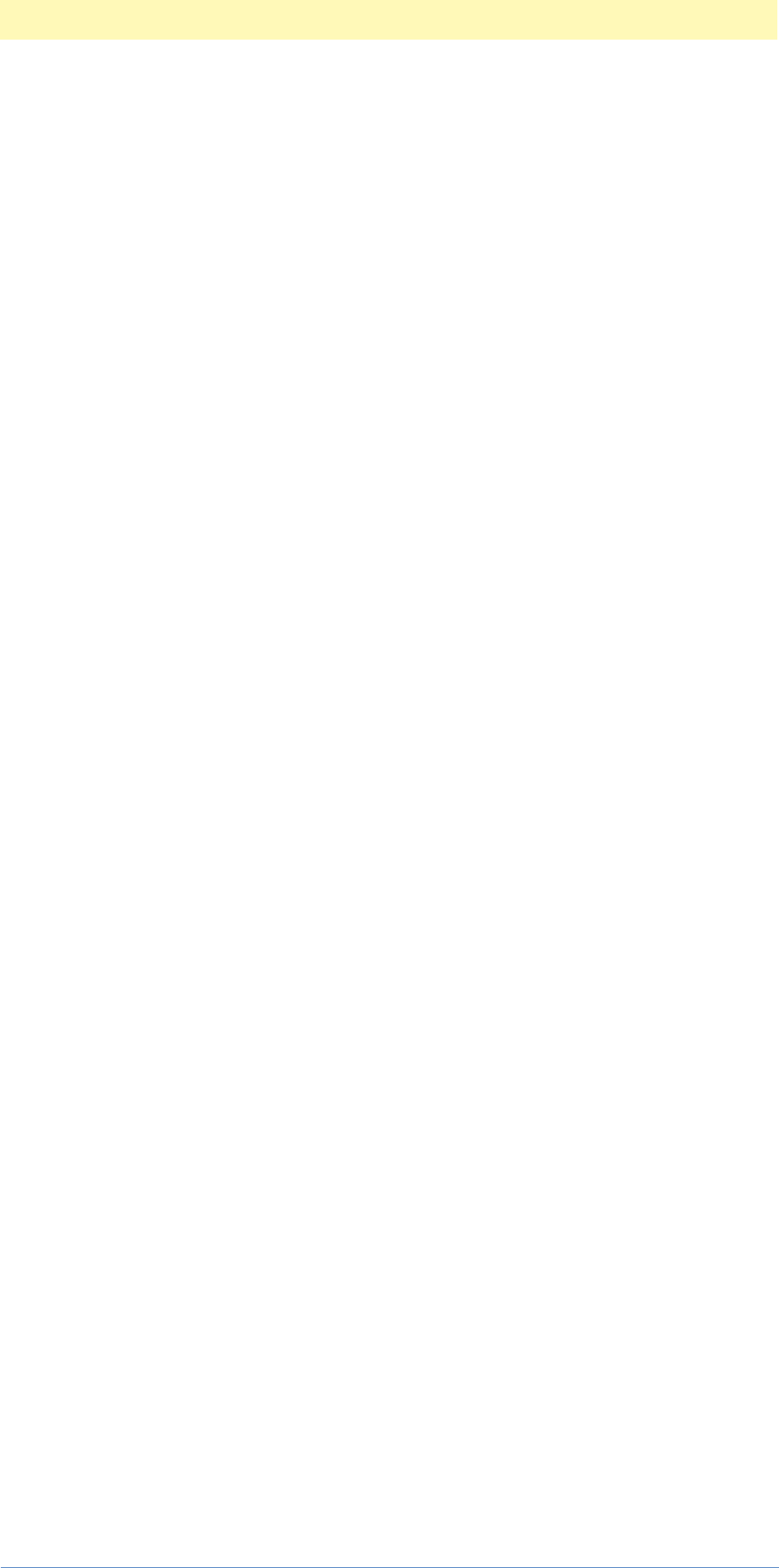
Appendix H: Glossary
Adobe Photoshop Actions Event Guide 228
For any plug-in that contains a terminology resource, a PiPL property
hasTerminology ('hstm'), must be added to the PiPL. hasTerminology
contains the class ID, event ID, and terminology resource ID for the plug-
in.
PiPL - Plug-In Property List (pronounced "pipple") is a flexible, extensible
data structure for representing a plug-in module's metadata. PiPLs
contain all of the information Photoshop requires to identify and load
plug-in modules, as well as flags and other static properties that control
the operation of each plug-in. Every plug-in will contain one or more PiPL
structures. NOTE: PiPL's were introduced in Photoshop version 3.0 and
replace the older Plug-in Module Information structure, or PiMI used in
Photoshop versions prior to version 3.0. Under the Mac OS, PiPLs are
stored as a Macintosh resource; under Windows, PiPLs are stored as
Windows resources.
Properties (or property structures) - are basic units of information stored
in a property list. Properties are variable length data structures, uniquely
identified by a vendor code, property key, and ID number, and followed
by property-specific data. Plug-in properties are stored in the Plug-in
Property List or PiPL. See Cross-application Plug-in Resource Guide for more
information.
Terminology Resource/'aete' - the definition template for mapping
terminology resources. The Photoshop 'aete' resource is the dictionary
used to map text descriptors to underlying Photoshop events.
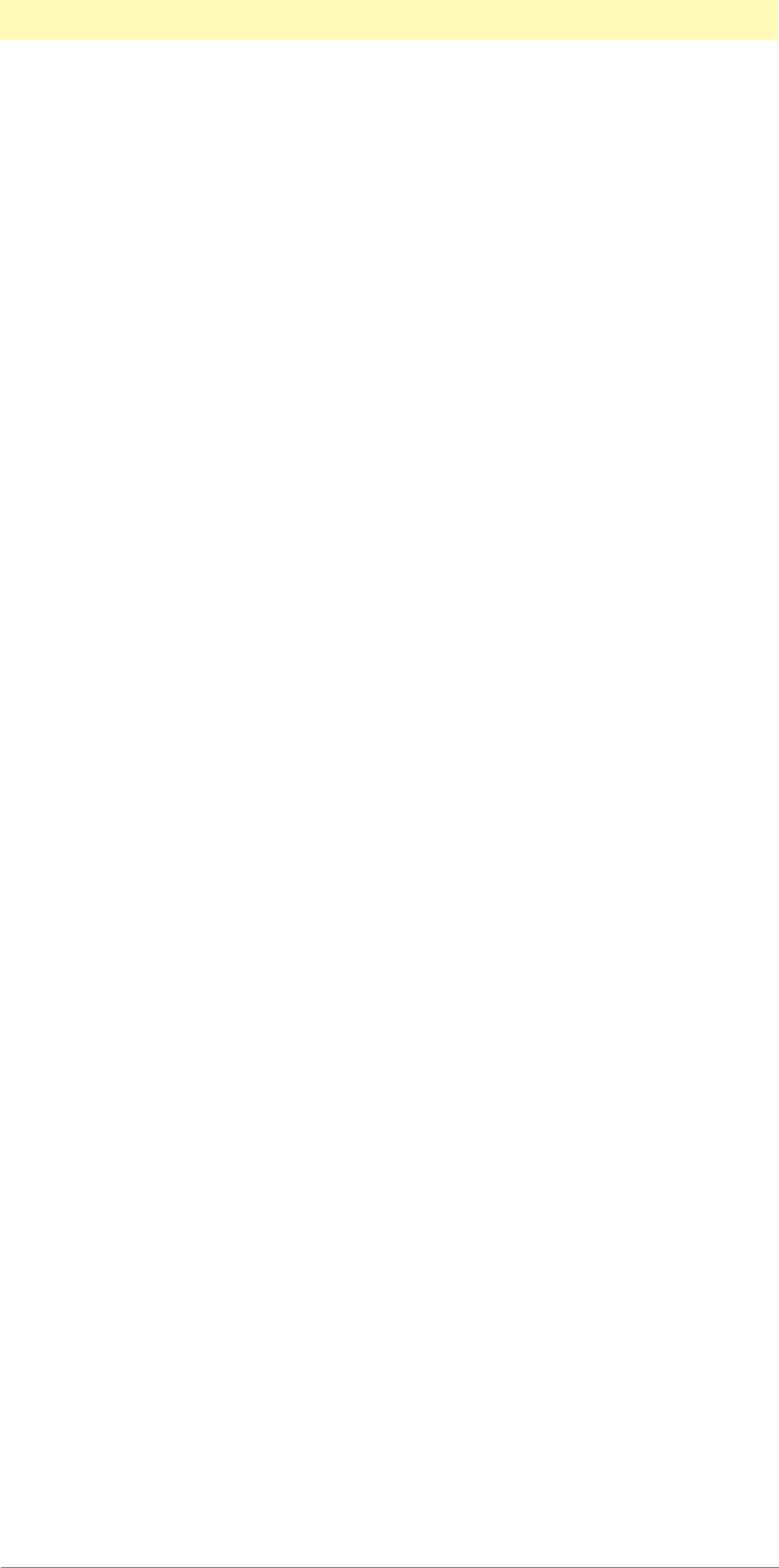
Index
Adobe Photoshop Actions Event Guide 229
Index
A
About Pin Ranges 220
Adjustment Inheritance 16, 17
Adjustment Inheritance Heirarchy 17
Audience 7
B
Built 133
Built-In Document Events 129
Built-in File Events 133, 166
Built-In Filter Events 85, 115
C
Classes 135
Classes and Formats 134
Color Inheritance Heirarchy 16
E
Element Action Events 120
Enumerated Constants 202
Event Constants 198
F
Filter Action Events 84
Format Inheritance Heirarchy 17
Formats 160
G
Getting Started 13, 22
K
Key Constants 179, 181, 182, 185
L
Listener 77
M
Mode Inheritance Heirarchy 16
N
No UI Mode 20
P
Pin Ranges 220
Plug-in Filter Events 96
S
Silent Mode 20
T
target chain 19
Targets 19
Targets and keyTarget 19
Tool Events 114
Types 166