Picture Lab Teacher Guide
User Manual:
Open the PDF directly: View PDF ![]() .
.
Page Count: 26
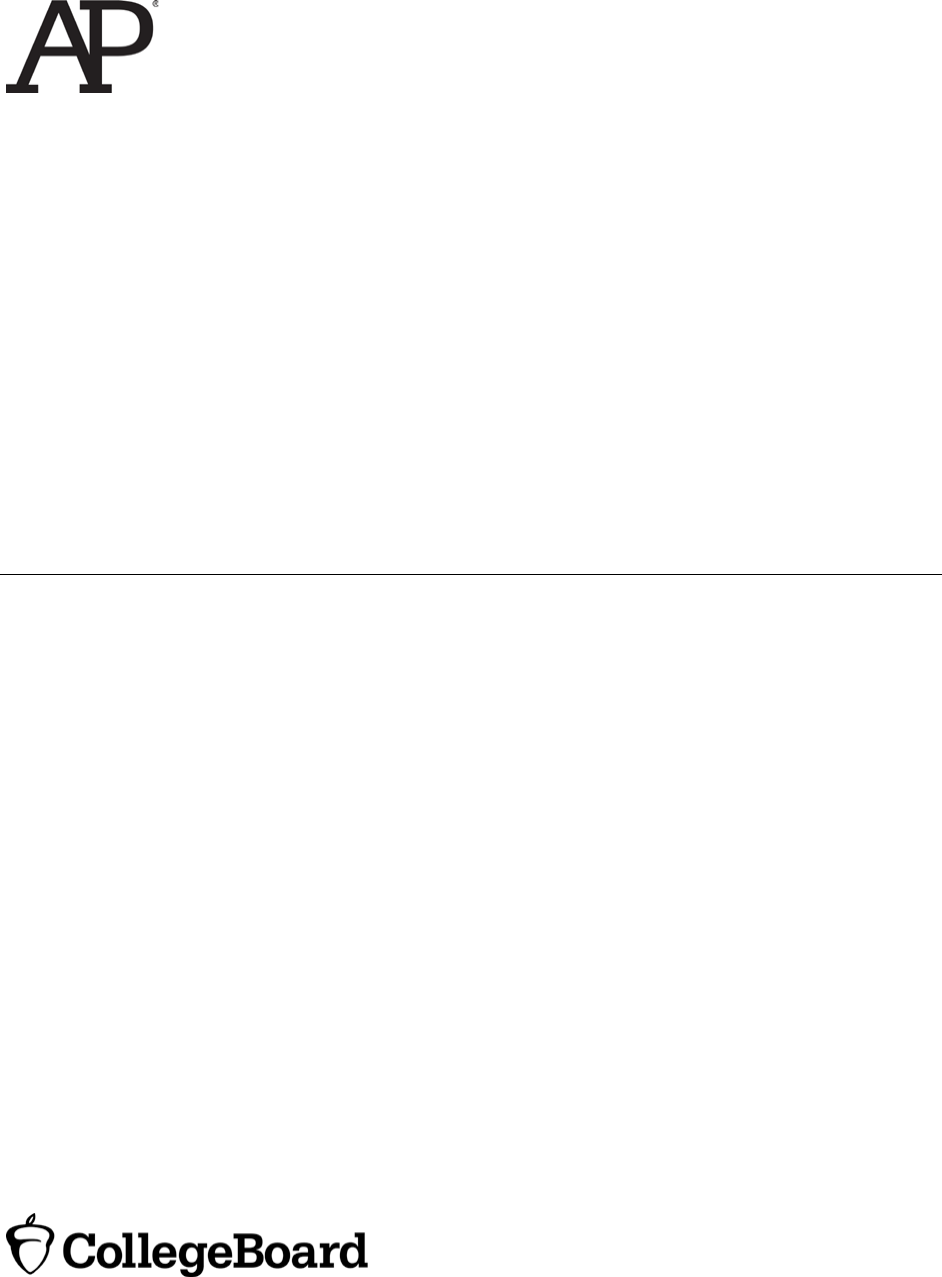
AP® Computer Science A
Picture Lab
Teacher’s Guide
The AP Program wishes to acknowledge and thank
Barbara Ericson of the Georgia Institute of Technology, who developed
this lab and the accompanying documentation.
This document contains solutions to a lab the College Board has provided to support AP
Computer Science A, and therefore must NOT be posted on school or personal websites, nor
electronically redistributed for any reason. Further distribution disadvantages teachers who rely
on uncirculated solutions to these computer science labs. Any additional distribution is in
violation of the College Board’s copyright policies and may result in the removal of access to
online services such as the AP Teacher Community and Online Score Reports.
1
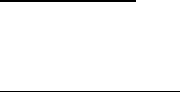
2
Picture Lab: Teacher’s Guide
Overview
The goal of this lab is to use the context of manipulating digital pictures to introduce
two-dimensional arrays. These labs are based on Media Computation, which was originally
developed by Dr. Mark Guzdial at Georgia Tech. Barbara Ericson, the author of these labs, and
Dr. Guzdial have written several books using Media Computation. Dr. Guzdial developed Media
Computation because many students use computers to communicate rather than calculate, and
find the standard examples like sales tax calculation and temperature conversion uninteresting.
Students are digital natives and have large collections of digital pictures, songs, and movies.
Media Computation teaches computing concepts by having students write programs that
manipulate digital media: pictures, sounds, text, and movies. Many students have found
writing methods that manipulate pictures interesting, and these activities allow students
to do open-ended and creative assignments.
Learning Objectives
In this lab students will practice traversing all and part of a two-dimensional array of objects.
In addition, students will be introduced to program analysis, binary numbers, inheritance,
and interfaces.
Correlation with AP Computer Science A Course Description
Topic Outline: The array topics covered are IV-D and V-A-1. Program analysis is III-C.
Binary numbers are III-H-1. Inheritance and interfaces are part of III-D.
Language Features: Arrays are listed in item 14. Inheritance and interfaces are listed in items
27 and 28.
Prerequisites
Students should already be familiar with programming fundamentals such as variables,
operators, conditionals, simple loops, methods, and parameters. It is also helpful if students have
covered binary numbers and UML class diagrams. Two-dimensional arrays of integers are used
in activity A4; you may want to introduce them before this lab or let this lab be your students’
first experience with them.
3
What Is Provided
This lab provides two folders:
• pixLab: Supply each student with a copy of this folder, which contains two folders:
o classes: the Java classes to which your students will add methods and some
small pictures used by the PictureExplorer (leftArrow.gif and
rightArrow.gif) as well as the javadoc documentation for the classes in a
folder called doc.
o images: images that your students can use.
• teacherMaterials: For your use only, this also contains two folders:
o finalClasses: a copy of the classes folder but with the completed versions of
the classes.
o images: (identical to the contents of the pixLab images folder).
Do not give the finalClasses folder to your students! It is provided for teachers to help
them guide the students.
Optional materials
A1: digital camera
A2: a CD (to demonstrate the prism effect)
A3: egg cartons and small candies (like Skittles or M&Ms)
A5: a photo negative (film)
A6: a rectangular mirror to help students understand the mirroring activity
Students should be encouraged to use their own pictures in these labs and add pictures to their
images folder. If the pictures are very large they can be scaled using the Picture method
scale(double xPercent, double yPercent). For example, a picture can be scaled
to one-fourth size using:
Picture p = new Picture("myPicture.jpg"); // create a picture called p
Picture smallP = p.scale(0.25,0.25); // creates a new picture a quarter as big
smallP.write("smallMyPicture.jpg"); // writes it to the images folder
4
Installation/Setup
Each student will need a copy of the pixLab folder. Students should have permission to read
and modify the contents of that folder. You will need a Java Development Kit, also known as a
JDK (see http://www.oracle.com/technetwork/java/javase/downloads/index.html). Students
should also use a development environment. DrJava is a free development environment for Java
that allows students to try out code in an interactions pane; it also has a debugger. It can be
downloaded from http://drjava.org. However, you can use any development environment with
this lab. Just open the files in the classes folder in your development environment and
compile them. Please note that there are two small pictures in the classes folder that need to
remain there: leftArrow.gif and rightArrow.gif. If you copy the Java source files to
another folder, you must copy these gif files as well.
Students should keep the images folder and the classes folder together in the pixLab
folder. The FileChooser expects the images to be in a folder called images, at the same
level as the classes folder. If it does not find the images there it also looks in the same folder
as the class files that are executing. If you wish to modify this, change the
FileChooser.java class to specify the folder where the pictures are stored. For example,
if you want to store the images in “r://student/images/,” change the following line in
the method getMediaDirectory() in FileChooser.java:
URL fileURL = new URL(classURL,"../images/");
And modify it to
URL fileURL = new URL("r://student/images/");
and then recompile FileChooser.java. Try running the main method in
PictureTester.java and if the fileURL is correct, two pictures should appear.
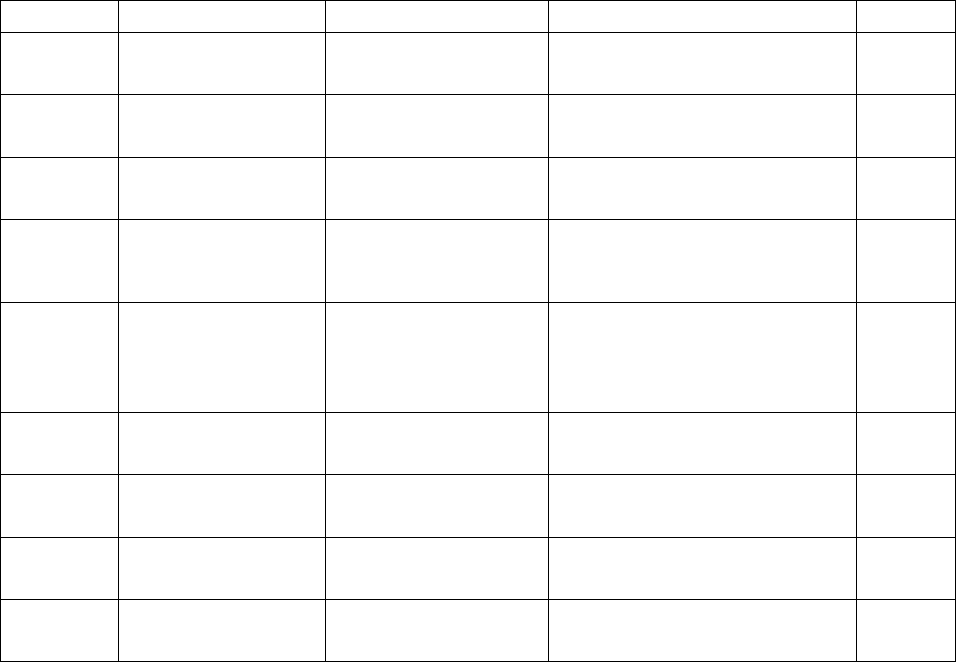
5
Activity Overview
The lab consists of nine activities. The table below briefly describes each activity, lists its
prerequisites, and suggests how much time to spend on it. It is important to note that these
activities can all be done consecutively, or they can be spread out over the year, as you cover
the prerequisite topics.
Activity # Description Prerequisites Java files Time
1
Intro to digital
pictures and color
Binary numbers
20-60
minutes
2 Picking a color
ColorChooser.java
20-60
minutes
3 Exploring a picture
PictureExplorer.java
20-60
minutes
4
(optional)
2D arrays in Java
for
loops, arrays
IntArrayWorker.java
IntArrayWorkerTester
30-60
minutes
5 Modifiying a
picture
Picture.java
SimplePicture.java
DigitalPicture.java
PictureTester.java
1-2
hours
6 Mirroring pictures
PictureTester.java
1-2
hours
7 Mirroring part of a
picture
PictureTester.java
1 hour
8 Creating a collage
PictureTester.java
1-3
hours
9 Simple edge
detection
PictureTester.java
1-3
hours
Activity Outline
A1: Introduction to digital pictures and color
• Summary: This activity introduces students to how digital pictures are represented on
a computer. It introduces the following concepts: megapixels, pixels, the RGB color
model, binary numbers, bit, and byte.
• Time Estimate: 20 minutes to 1 hour (if you want to spend more time on binary
numbers during this activity)
• Suggested Lesson Plan: Bring in a digital camera and/or have students look at an
advertisement for a digital camera. Ask the students how they think a digital camera
6
works. What do they think is recorded when a picture is taken and how is it
represented on a computer? Have the students answer the questions in the activity.
Students can practice converting binary to decimal and decimal to binary at
http://forums.cisco.com/CertCom/game/binary_game_page.htm.
A2: Picking a color
• Summary: Students practice making different colors using combinations of red,
green, and blue light (using a JColorChooser). This activity introduces packages
and the java.awt.Color class.
• Time Estimate: 20 minutes to 1 hour
• Suggested Lesson Plan: Use a CD to show the colors in white light. Have students
follow the directions in the activity to use a ColorChooser object to make several
colors. Show them a color chart that displays the hex code for each color (see
http://www.webmonkey.com/2010/02/color_charts/). Have them convert the hex
codes to decimal.
A3: Exploring a picture
• Summary: Students explore pictures using the Picture explorer tool to see the red,
green, and blue values at each row and column location. Students are introduced to
pixelation by setting the zoom to 500%. This activity also introduces (0,0) as the first
pixel location in a picture.
• Time Estimate: 20 minutes to 1 hour
• Suggested Lesson Plan: Have students follow the directions in the activity to explore
several pictures (including ones they download). Discuss fair use of copyrighted
materials. Bring in egg cartons and small candies (Skittles or M&Ms) and have the
students put the candies into different rows and columns in an egg carton to give
them more practice with how rows and columns are numbered. For example, have
them work in groups to place a red candy in row=3, col=2, a green candy in row=2,
col=3, and a yellow candy in row=0, col=0, etc.
7
A4: Two-dimensional arrays in Java (Optional activity)
• Summary: Students practice writing methods for working with a two-dimensional
array of integers. This activity shows how to use a nested loop to traverse all the rows
and columns in a two-dimensional array. This activity introduces the concepts: row-
major order, column-major order, array of arrays, and nested loops. It also gives
examples of how to declare a 2D array, create a 2D array, get or set an element in a 2D
array, and get the number of rows and columns in a 2D array.
• Time Estimate: 30 minutes to 1 hour
• Suggested Lesson Plan: Have students work in groups to write several methods for the
IntArrayWorker class.
A5: Modifying a picture
• Summary: Students learn about UML class diagrams and the classes
DigitalPicture, SimplePicture, Picture, Pixel, and Color.
Students are introduced to interfaces, abstract methods, constants, and inheritance.
Students write methods to modify all the pixels in a picture.
• Time Estimate: 1 to 2 hours
• Suggested Lesson Plan: Bring in an old negative to show the students what a negative
was. If you haven’t talked about UML much before now, this would be a good time to
show several UML class diagrams. Have students try to create some class diagrams for
a given context, like an online shopping cart of items or a trip to the movies. You
might also want students to research better algorithms for creating a grayscale image.
A6: Mirroring pictures
• Summary: Students will write methods that loop through part of a two-dimensional
array. This activity introduces the concept of an algorithm and the problem solving
technique of simplifying a problem to make it easier to solve.
• Time Estimate: 1 to 2 hours
• Suggested Lesson Plan: Bring in a rectangular mirror to help students see what
mirroring means. Have students walk through this algorithm on a small rectangle of
numbers on the board. Give them several two-dimensional arrays of numbers and
have them write what these arrays would look like after the method has run. Have the
students work in groups to write up the algorithm for diagonal mirroring.
8
A7: Mirroring part of a picture
• Summary: Students learn how to determine the number of times statements inside of
a nested loop are executed. Students also learn how to loop through just a range of
rows and columns.
• Time Estimate: 1 hour
• Suggested Lesson Plan: Have the students do the activity. Give the students several
examples of nested loops with bounds and have them calculate the number of times
the body of the nested loop executes.
A8: Creating a collage
• Summary: Students will overload a method by adding additional parameters. Students
will create an image collage by copying several pictures to a larger picture and
modifying the pictures in some way. They will mirror the resulting collage.
• Time Estimate: 1 to 3 hours
• Suggested Lesson Plan: Have students complete the exercises. Encourage students to
use pictures that are meaningful to them in the collage. Print the collages and display
them around the classroom or have each student display their final collage and
explain how he or she created it.
A9: Simple edge detection
• Summary: Students will work on methods to do simple edge detection.
• Time Estimate: 1 to 3 hours
• Suggested Lesson Plan: You can show videos from robot competitions and encourage
students to discuss how robots can find and follow a ball or face using a color camera.
Answers to Questions and Exercises
A1Q1 8 bits
A1Q2 3 bytes for RGB, 4 if you include Alpha (transparency)
A1Q3 307,200 pixels
9
A2Q1–5 You can just pick the swatches to see what the red, green, and blue values are for
each color. These are example values:
Pink (255,153,153)
Yellow (255,255,51)
Purple (204,51,255)
White (255,255,255)
Dark Gray (51,51,51) (all shades of gray have equal values for red, green, and blue)
A3Q1 0
A3Q2 0
A3Q3 639
A3Q4 479
A3Q5 top to bottom
A3Q6 left to right
A3Q7 Yes, you should be able to see the pixels since the zoom level is set so high.
A3E1–2 Check this by having the students show the pictures they are exploring or by
having them turn in their changed PictureExplorer.java file and check
the main method.
A4E1 This method is in IntArrayWorker.java and a test method is in
IntArrayWorkerTester.java in the finalClasses folder.
public int getCount(int target)
{
int count = 0;
int current = 0;
for (int row = 0; row < matrix.length; row++)
{
for(int col = 0; col < matrix[0].length; col++)
{
current = matrix[row][col];
if (current == target)
{
count++;
}
}
}
return count;
}
10
A4E2 This method is in IntArrayWorker.java and a test method is in
IntArrayWorkerTester.java in the finalClasses folder.
public int getLargest()
{
int largest = Integer.MIN_VALUE;
for (int row =0; row < matrix.length; row++)
{
for (int col = 0; col < matrix[0].length; col++)
{
if (matrix[row][col] > largest)
{
largest = matrix[row][col];
}
}
}
return largest;
}
A4E3 This method is in IntArrayWorker.java and a test method is in
IntArrayWorkerTester.java in the finalClasses folder.
public int getColTotal(int col)
{
int total = 0;
for (int row = 0; row < matrix.length; row++)
{
total = total + matrix[row][col];
}
return total;
}
A5Q1 No, this class inherits it from SimplePicture.
A5Q2 Yes, SimplePicture implements the interface DigitalPicture and
provides the method bodies for all the methods defined in DigitalPicture.
A5Q3 No, because DigitalPicture is an interface; an object of that type cannot
be created.
A5Q4 Yes, a SimplePicture is a kind of DigitalPicture.
A5Q5 Yes, a Picture is a kind of DigitalPicture.
11
A5Q6 Yes, a Picture is a type of SimplePicture.
A5Q7 No, a SimplePicture is not a type of Picture.
A5E1 You should see the beach picture and another picture of the beach that looks
yellow.
A5E2 Students should try out some of the other tests.
A5E3 This method is in Picture.java and a test method is in
PictureTester.java in the finalClasses folder.
public void keepOnlyBlue()
{
Pixel[][] pixels = this.getPixels2D();
Pixel pixel = null;
for (int row = 0; row < pixels.length; row++)
{
for (int col = 0; col < pixels[0].length; col++)
{
pixel = pixels[row][col];
pixel.setRed(0);
pixel.setGreen(0);
}
}
}
A5E4 This method is in Picture.java and a test method is in
PictureTester.java in the finalClasses folder.
public void negate()
{
Pixel[][] pixels = this.getPixels2D();
Pixel pixel = null;
for (int row = 0; row < pixels.length; row++)
{
for (int col = 0; col < pixels[0].length; col++)
{
pixel = pixels[row][col];
pixel.setRed(255-pixel.getRed());
pixel.setGreen(255-pixel.getGreen());
pixel.setBlue(255-pixel.getBlue());
}
}
12
}
A5E5 This method is in Picture.java and a test method is in
PictureTester.java in the finalClasses folder.
public void grayscale()
{
Pixel[][] pixels = this.getPixels2D();
Pixel pixel = null;
int total = 0;
int average = 0;
for (int row = 0; row < pixels.length; row++)
{
for (int col = 0; col < pixels[0].length; col++)
{
total = 0;
pixel = pixels[row][col];
total = total + pixel.getRed();
total = total + pixel.getGreen();
total = total + pixel.getBlue();
average = total / 3;
pixel.setColor(new Color(average, average, average));
}
}
}
A5E6 Water filters out red, so try increasing the red in the picture. This method is in
Picture.java and a test method is in PictureTester.java in the
finalClasses folder.
public void fixUnderwater()
{
Pixel[][] pixels = this.getPixels2D();
Pixel pixel = null;
for (int row = 0; row < pixels.length; row++)
{
for (int col = 0; col < pixels[0].length; col++)
{
pixel = pixels[row][col];
pixel.setRed(pixel.getRed() * 3);
13
}
}
}
A6E1 This method is in Picture.java and a test method is in
PictureTester.java in the finalClasses folder.
public void mirrorVerticalRightToLeft()
{
Pixel[][] pixels = this.getPixels2D();
Pixel leftPixel = null;
Pixel rightPixel = null;
int width = pixels[0].length;
for (int row = 0; row < pixels.length; row++)
{
for (int col = 0; col < width / 2; col++)
{
leftPixel = pixels[row][col];
rightPixel = pixels[row][width - col - 1];
leftPixel.setColor(rightPixel.getColor());
}
}
}
A6E2 This method is in Picture.java and a test method is in
PictureTester.java in the finalClasses folder.
public void mirrorHorizontal()
{
Pixel[][] pixels = this.getPixels2D();
Pixel topPixel = null;
Pixel botPixel = null;
int height = pixels.length;
for (int row = 0; row < height / 2; row++)
{
for (int col = 0; col < pixels[0].length; col++)
{
topPixel = pixels[row][col];
botPixel = pixels[height - row - 1][col];
botPixel.setColor(topPixel.getColor());
14
}
}
}
A6E3 This method is in Picture.java and a test method is in
PictureTester.java in the finalClasses folder.
public void mirrorHorizontalBotToTop()
{
Pixel[][] pixels = this.getPixels2D();
Pixel topPixel = null;
Pixel botPixel = null;
int height = pixels.length;
for (int row = 0; row < height / 2; row++)
{
for (int col = 0; col < pixels[0].length; col++)
{
topPixel = pixels[row][col];
botPixel = pixels[height - row - 1][col];
topPixel.setColor(botPixel.getColor());
}
}
}
A6E4 This method is in Picture.java and a test method is in
PictureTester.java in the finalClasses folder.
public void mirrorDiagonal()
{
Pixel[][] pixels = this.getPixels2D();
Pixel leftPixel = null;
Pixel rightPixel = null;
// calculate the max area to mirror (min of width or height)
int max = pixels.length;
if (pixels[0].length < max)
max = pixels[0].length;
// loop through to the left of the diagonal line (row=col)
for (int row = 1; row < max; row++)
15
{
for (int col = 0; col < row; col++)
{
leftPixel = pixels[row][col];
rightPixel = pixels[col][row];
rightPixel.setColor(leftPixel.getColor());
}
}
}
A7Q1 90
A7Q2 112
A7E1 This method is in Picture.java and a test method is in
PictureTester.java in the finalClasses folder.
public void mirrorTemple()
{
int mirrorPoint = 276;
Pixel leftPixel = null;
Pixel rightPixel = null;
int count = 0;
Pixel[][] pixels = this.getPixels2D();
// loop through the rows
for (int row = 27; row < 97; row++)
{
// loop from 13 to just before the mirror point
for (int col = 13; col < mirrorPoint; col++)
{
count++;
leftPixel = pixels[row][col];
rightPixel = pixels[row][mirrorPoint - col +
mirrorPoint];
rightPixel.setColor(leftPixel.getColor());
}
}
System.out.println(count);
}
16
A7E2 This method is in Picture.java and a test method is in
PictureTester.java in the finalClasses folder.
public void mirrorArms()
{
Pixel topPixel = null;
Pixel botPixel = null;
Pixel[][] pixels = this.getPixels2D();
// loop through the rows
for (int row = 155; row < 191; row++)
{
// loop through the columns
for (int col = 98; col < 169; col++)
{
topPixel = pixels[row][col];
botPixel = pixels[191-row+191][col];
botPixel.setColor(topPixel.getColor());
}
}
// loop through the rows
for (int row = 155; row < 191; row++)
{
// loop through the columns
for (int col = 238; col < 296; col++)
{
topPixel = pixels[row][col];
botPixel = pixels[191-row+191][col];
botPixel.setColor(topPixel.getColor());
}
}
}
A7E3 This method is in Picture.java and a test method is in
PictureTester.java in the finalClasses folder.
public void mirrorGull()
{
int mirrorPoint = 350;
17
Pixel leftPixel = null;
Pixel rightPixel = null;
Pixel[][] pixels = this.getPixels2D();
// loop through the rows
for (int row = 225; row < 332; row++)
{
// loop from 13 to just before the mirror point
for (int col = 219; col < mirrorPoint; col++)
{
leftPixel = pixels[row][col];
rightPixel = pixels[row][mirrorPoint - col +
mirrorPoint];
rightPixel.setColor(leftPixel.getColor());
}
}
}
A8E1 This method is in Picture.java and a test method is in
PictureTester.java in the finalClasses folder.
public void copy(Picture fromPic,
int fromStartRow,
int fromStartCol,
int fromEndRow,
int fromEndCol,
int toStartRow,
int toStartCol)
{
Pixel fromPixel = null;
Pixel toPixel = null;
Pixel[][] toPixels = this.getPixels2D();
Pixel[][] fromPixels = fromPic.getPixels2D();
for (int fromRow = fromStartRow, toRow = toStartRow;
fromRow <= fromEndRow && toRow < toPixels.length;
fromRow++, toRow++)
{
for (int fromCol = fromStartCol, toCol = toStartCol;
fromCol <= fromEndCol && toCol < toPixels[0].length;
fromCol++, toCol++)
{
18
fromPixel = fromPixels[fromRow][fromCol];
toPixel = toPixels[toRow][toCol];
toPixel.setColor(fromPixel.getColor());
}
}
}
A8E2 Students can do all sorts of collages. Check that a given collage meets the
requirements.
A9E1 This method is in Picture.java and a test method is in
PictureTester.java in the finalClasses folder.
public void edgeDetection2(int edgeDist)
{
Picture copy = new Picture(this);
Pixel leftPixel = null;
Pixel rightPixel = null;
Pixel[][] pixels = this.getPixels2D();
Color rightColor = null;
// compare a pixel with one to the right of it
for (int row = 0; row < pixels.length; row++)
{
for (int col = 0; col < pixels[0].length-1; col++)
{
leftPixel = pixels[row][col];
rightPixel = pixels[row][col+1];
rightColor = rightPixel.getColor();
if (leftPixel.colorDistance(rightColor) > edgeDist)
{
leftPixel.setColor(Color.BLACK);
}
else
{
leftPixel.setColor(Color.WHITE);
}
}
}
// now compare a pixel with the one below it
19
Pixel[][] copyPixels = copy.getPixels2D();
Pixel topPixel = null;
Pixel botPixel = null;
Color botColor = null;
for (int row = 0; row < copyPixels.length-1; row++)
{
for (int col = 0; col < copyPixels[0].length; col++)
{
topPixel = copyPixels[row][col];
botPixel = copyPixels[row+1][col];
botColor = botPixel.getColor();
if (topPixel.colorDistance(botColor) > edgeDist)
{
pixels[row][col].setColor(Color.BLACK);
}
}
}
}
A9E2 There are many algorithms for doing edge detection. Maybe have a contest and
see who comes up with the best algorithm that works on a set of different images.
Group Work
All of these activities can be done in groups. Students can discuss the questions in the activities
and answer them in groups. The exercises can also be done in groups. The only activity where
you may want to have students work by themselves is the collage exercise (A8). This is to enable
each student to create a collage that is meaningful to them.
Assessment
Sample Free-Response Questions
1. Write two unrelated methods for the Picture class.
a. Write a method int getCountRedOverValue(int value) that
returns a count of the number of pixels in the current picture that have a red value
more than the parameter value.
b. Write a method setRedToHalfValueInTopHalf() that sets the red value
for all pixels in the top half of the picture to half the current red value.
2. Write two unrelated methods for the Picture class.
20
a. Write a method clearBlueOverValue(int value) that sets the blue
value to 0 for every pixel that has a current blue value great than the parameter
value.
b. Write a method int[] getAverageForColumn(int col) that creates
and returns an array of integers the size of the number of columns that contains
the average of the red, green, and blue values for each pixel in the column at index
col.
The code for each of these methods is in Picture.java in the finalClasses folder.
Sample Multiple-Choice Questions
1. Which of the following will compile without error?
I. DigitalPicture p = new Picture();
II. DigitalPicture p = new SimplePicture();
III. Picture p = new SimplePicture();
a. I, II, and III
b. II only
c. III only
d. I and II
e. II and III
Answer d is correct.
2. If the following code is in a method in the Picture class, what will the value of
count be after the following code executes?
int count = 0;
for (int row = 5; row < 12; row++)
{
for (int col = 8; col < 13; col++)
{
count++;
}
}
a. 13
b. 25
21
c. 35
d. 42
e. 48
Answer c is correct.
3. Which of the following sets the blue value to zero for all pixels in the bottom half
of the picture?
I.
public void method1()
{
Pixel[][] pixels = this.getPixels2D();
Pixel pixelObj = null;
int height = pixels.length;
for (int row = 0; row < height / 2; row++)
{
for (int col = 0; col < pixels[0].length; col++)
{
pixelObj = pixels[row][col];
pixelObj.setBlue(0);
}
}
}
II.
public void method2()
{
Pixel[][] pixels = this.getPixels2D();
Pixel pixelObj = null;
int height = pixels.length;
for (int row = height / 2; row < height; row++)
{
for (int col = 0; col < pixels[0].length; col++)
{
pixelObj = pixels[row][col];
pixelObj.setBlue(0);
}
}
}
22
III.
public void method3()
{
Pixel[][] pixels = this.getPixels2D();
Pixel pixelObj = null;
int height = pixels.length;
for (int row = height-1; row >= height / 2; row--)
{
for (int col = 0; col < pixels[0].length; col++)
{
pixelObj = pixels[row][col];
pixelObj.setBlue(0);
}
}
}
a. I, II, and III
b. II only
c. III only
d. I and II
e. II and III
Answer e is correct.
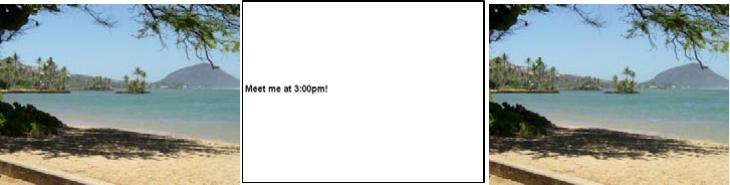
23
Extensions
E1: Steganography
Steganography is the science of hiding information in a picture. You can hide a black and white
message inside a color picture by first changing all the red values in the original color picture to
be an even value (by subtracting one if odd). Make a picture of the same size out of the message
that will be hidden. Then loop through both the original picture and the message picture, setting
the red value of a pixel in the original picture to odd (by adding one to it) if the corresponding
pixel in the message picture is close to the color black. Write an encode method that takes the
black and white picture message and changes the current picture to hide the message picture
inside of it. Then also write a decode method that returns the picture hidden in the current
picture. There is example code for encode and decode in the Picture.java class in
the finalClasses folder.
Figure 1: original (left), message (middle), beach with message hidden (right)

24
E2: Chromakey
Write a chromakey method that replaces the current pixel color with the color from another
picture at the same row and column when the current pixel color is close to a specified color.
In many movies, the actors are filmed in front of a green screen and then the green is replaced
with a different background using a similar technique. There is sample code for the
chromakey method in Picture.java in the finalClasses folder.
The picture in Figure 2 is of Dr. Mark Guzdial of Georgia Tech. Dr. Guzdial is the creator of
the Media Computation approach to teaching computing concepts, which has students write
programs that manipulate media: pictures, sounds, text, and movies. These labs are based on
his work.
Figure 2: Dr. Guzdial (left), moon (middle), Dr. Guzdial on the moon (right)
25
References
Dann, W., Cooper, S., & Ericson, B. (2009) Exploring Wonderland: Java Programming Using
Alice and Media Computation. Englewood, NJ: Prentice-Hall.
Guzdial, M., & Ericson B. (2006) Introduction to Computing and Programming in Java:
A Multimedia Approach. Englewood, NJ: Prentice-Hall.
Guzdial, M., & Ericson, B. (2009) Introduction to Computing and Programming in Python:
A Multimedia Approach. (2nd ed.). Englewood, NJ: Prentice-Hall.
Guzdial, M., & Ericson, B. (2010) Problem Solving with Data Structures using Java:
A Multimedia Approach. Englewood, NJ: Prentice-Hall.