Pre Deployment Instructions
User Manual:
Open the PDF directly: View PDF ![]() .
.
Page Count: 5
Virtualmind Test
Pre-Deployment Instructions
Milena Lewitzki Dujmusic
2
Step 1: Setup Database
For this test, the selected database solution is SQL Server 2016. All attached scripts
follow T-SQL patterns and rules. Microsoft SQL Server Management Studio is
recommended as database manager to perform any database-related action descripted
in this document, such as running scripts.
1. Open a database manager instance and log in to the server where the database
will be hosted with the user that will have access to the application’s database.
Creating a new user to manage only this database is encouraged.
2. On the database manager instance run attached script
Script_Database_DropAndCreate.sql to create the database.
3. On the database manager instance run attached script Script_InitialMigration.sql
to create Users table and Migrations History.
4. On the database manager instance run attached script Script_PopulateUsers.sql to
populate Users table.
Step 2: Update config file
1. On project source code, folder VirtualmindTest.WebAPI, there is a file named
Web.config. Open it on any available code editor.
2. Find the following section:
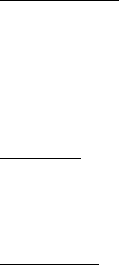
3
<connectionStrings>
<add name="VirtualmindTestContext" connectionString="Data
Source=SERVER; Initial Catalog=VirtualmindTest; Persist Security Info=True;
User ID=DBUser; Password=DBPassword"
providerName="System.Data.SqlClient" />
</connectionStrings>
3. Replace values on parameters DataSource, User ID and Password:
a. DataSource: replace “SERVER” with the local network IP address, network
name or the URL of the server where the SQL Server database was hosted
on Step 1.
b. User ID: replace “DBUser” with the username of the user configured on
Step 1.1.
c. Password: replace “DBPassword” with the password of the user
configured on Step 1.1.
4. Save changes and close the file.
Notes:
Web.config is the file that should be used to deploy the application. If any other file is
preferred, the contents of Web.config should be copied to that file before deployment.
Any changes other than connection string values needed to release the application have
already been saved to Web.config file.
No additional security or encryption measures have been applied to protect connection
data, since it is not part of the goals of this test. Nevertheless, security measures are
always encouraged.
4
Step 3: Publish
Build and publish the application to the desired server with your preferred deployment
tool. Take note of the domain address of the server, and subsite URL segments if any, to
be able to reach the application through that address later.
Step 4: Services details
Once the database has been setup and the application has been deployed, the services
detailed in this section should be accessible. Through this step, words “server” and “site”
will appear to resemble the address of the site where the application will be hosted.
Cotizacion
Dolar [GET]: http://server/site/MyRestfulApp/Cotizacion/Dolar
Pesos [GET]: http://server/site/MyRestfulApp/Cotizacion/Pesos
Real [GET]: http://server/site/MyRestfulApp/Cotizacion/Real
5
User
Note: no additional security or encryption measures have been applied to protect user
data, since it is not part of the goals of this test. Nevertheless, security measures are
always encouraged.
Get [GET]: http://server/site/MyRestfulApp/User/Get
Get/id [GET]: http://server/site/MyRestfulApp/User/Get/id
where id is the ID number of the desired user.
Create [POST]: http://server/site/MyRestfulApp/User/Create
with example body (JSON):
{
"Id":null,
"Nombre":"Nombre",
"Apellido":"Apellido",
"Email":"test@test.com",
"Password":"test"
}
Update [POST]: http://server/site/MyRestfulApp/User/Update
with example body (JSON):
{
"Id":2,
"Nombre":"Nombre2_u",
"Apellido":"Apellido2_u",
"Email":"test2_u@test2u.com",
"Password":"test2Updated"
}
Delete/Id [DELETE]: http://server/site/MyRestfulApp/User/Delete/id
where id is the ID number of the user to delete.