Premiere SDK Guide
Premiere_SDK_Guide
User Manual:
Open the PDF directly: View PDF ![]() .
.
Page Count: 309 [warning: Documents this large are best viewed by clicking the View PDF Link!]
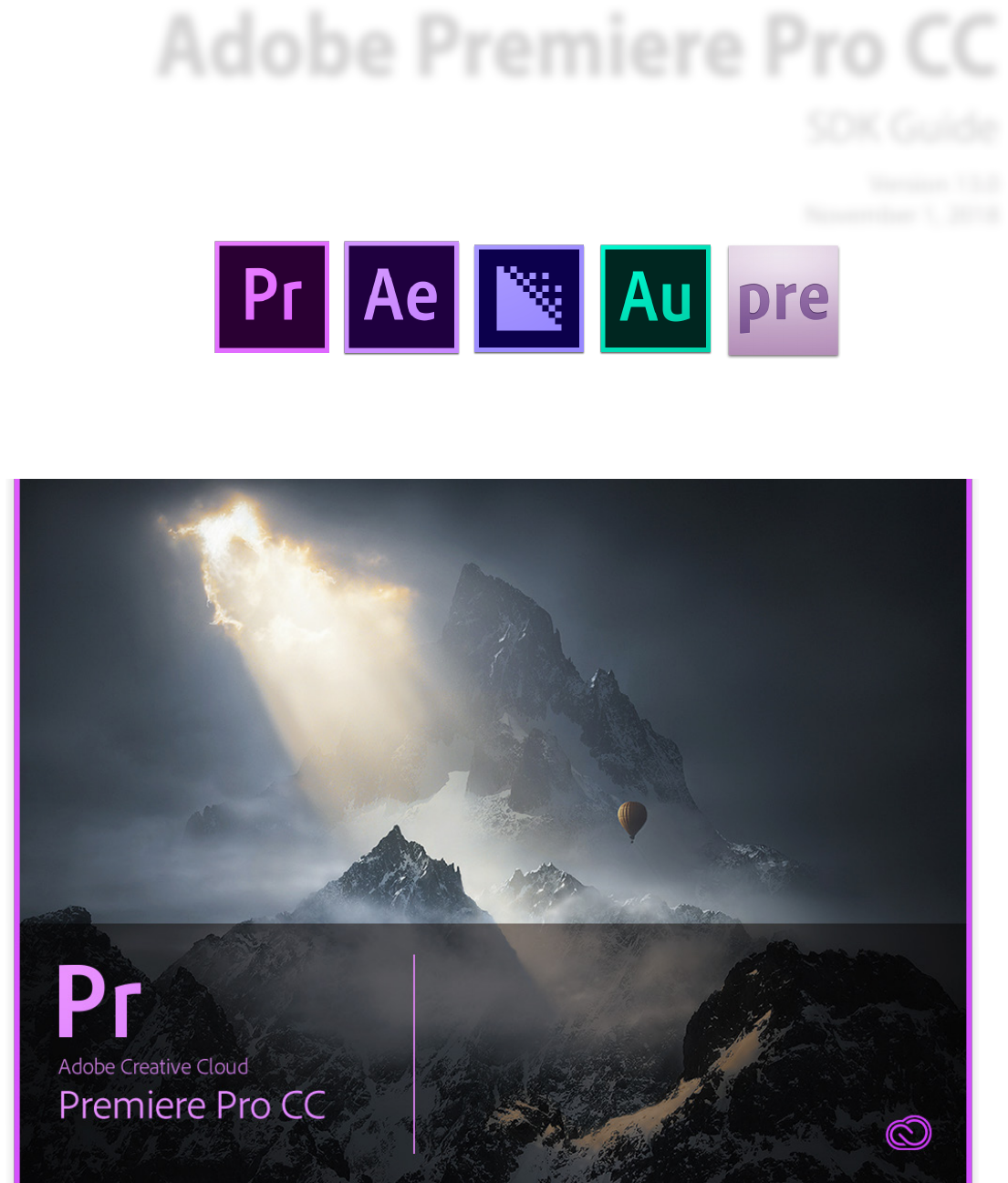
Adobe Premiere Pro CC
SDK Guide
Version 13.0
November 1, 2018
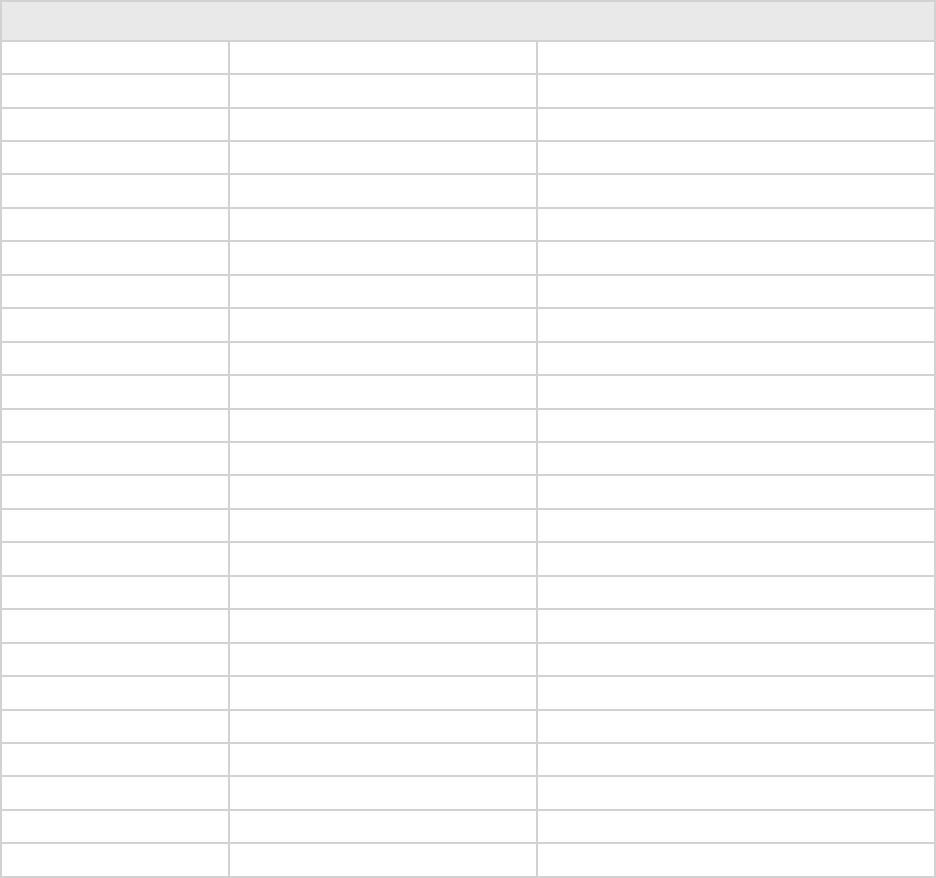
Adobe Premiere Pro CC Soware Development Kit
Copyright © 1992–2018 Adobe Systems Incorporated. All rights reserved.
e information in this document is furnished for informational use only, is subject to change without notice, and
should not be construed as a commitment by Adobe Systems Incorporated. Adobe Systems Incorporated assumes
no responsibility or liability for any errors or inaccuracies that may appear in this document. e soware described
in this document is furnished under license and may only be used or copied in accordance with the terms of such
license.
Adobe, Adobe Premiere, Adobe Aer Eects, Adobe Photoshop, Adobe Illustrator, Adobe Type Manager, ATM and
PostScript are trademarks of Adobe Systems Incorporated that may be registered in certain jurisdictions. Microso
and Windows are registered trademarks of Microso Corporation. Macintosh and Apple are registered trademarks,
and Mac OS are trademarks of Apple Computer, Inc. All other products or name brands are trademarks of their
respective holders.
Version History
13 February 1995 Matt Foster, Nick Schlott Version 4.0 - rst Windows release
9 February 1996 Brian Andrews Version 4.2
20 April 1998 Brian Andrews Version 5
10 December 2000 Bruce Bullis & Eric Sanders Version 6 release 1
10 May 2001 Bruce Bullis Version 6 release 2
19 July 2002 Zac Lam & Bruce Bullis Version 6.5
21 August 2003 Zac Lam Version 1.0 (Premiere Pro)
25 May 2004 Zac Lam Version 1.5
17 January 2006 Zac Lam Version 2.0 release 1
13 July 2006 Zac Lam Version 2.0 release 2
5 October 2007 Zac Lam Version CS3
21 September 2009 Zac Lam Version CS4
28 April 2010 Zac Lam Version CS5
2 May 2011 Zac Lam Version CS5.5
30 April 2012 Zac Lam Version CS6 release 1
19 June 2012 Zac Lam Version CS6 release 2
16 July 2013 Zac Lam Version CC
21 October 2013 Zac Lam Version CC October release
16 June 2014 Zac Lam Version CC 2014
4 August 2015 Zac Lam Version CC 2015
4 November 2016 Zac Lam Version CC 2017
6 April 2017 Zac Lam Version CC 2017.1
13 November 2017 Zac Lam Version 12.0
16 July 2018 Zac Lam Version 13.0 pre-release
1 November 2018 Bruce Bullis Version 13.0
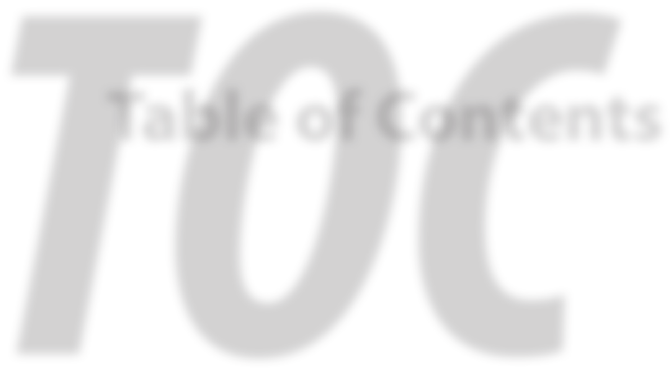
TOC
Table of Contents
Table of Contents
1. Introduction
What Premiere Plug-ins Do ���������������� 16
SDK Audience ���������������������������������������� 16
What’s New? ������������������������������������������ 17
What’s New in 12.0 ................................17
Eects and Transitions �������������������������17
What’s New in CC 2017.1 .....................18
Importers ���������������������������������������������18
Exporters ���������������������������������������������18
Transmit �����������������������������������������������18
VR Video Support ���������������������������������18
What’s New in CC 2017 ........................18
VR Video Support ���������������������������������18
New Sample Projects ���������������������������19
New Panel/Scripting Capabilities ���������19
Miscellaneous ��������������������������������������19
What’s New in CC 2015.4 .....................20
Eects and Transitions �������������������������20
What’s New in CC 2015.3? ...................20
Control Surfaces �����������������������������������20
Importers ���������������������������������������������20
Exporters ���������������������������������������������20
Eects ��������������������������������������������������21
Misc �����������������������������������������������������21
What’s New in CC 2015.1? ...................21
Transmit �����������������������������������������������21
What’s New in CC 2015? ......................21
After Eects-Style Transitions ��������������21
Source Settings = Eect + Importer ����22
Importers ���������������������������������������������23
Exporters ���������������������������������������������23
Transmitters �����������������������������������������23
Miscellaneous ��������������������������������������23
New Sample Projects ���������������������������24
What’s New in CC 2014 (8.2)? ............24
What’s New in CC 2014 (8.1)? ............24
What’s New in CC 2014 (8.0.1)? .........24
What’s New in CC 2014? ......................24
What’s New in CC October 2013? .....25
What’s New in CC July 2013? .............25
What’s New in CC? .................................26
New Edit to Tape Panel �������������������������26
New GPU Extensions for Eects and
Transitions ��������������������������������������26
Closed Captioning Support in Importer
and Exporter APIs ���������������������������26
Miscellaneous Improvements ��������������26
What’s New in CS6.0.x? ........................27
What’s New in CS6? ...............................27
Transmit API ����������������������������������������27
Exporter Enhancements �����������������������27
Stereoscopic Video Pipeline ������������������28
Other Changes �������������������������������������28
What’s New in CS5.5? ...........................29
What’s New in CS5? ...............................30
Encore CS5 �������������������������������������������30
Mac 64-Bit and Cocoa ��������������������������30
What’s New in CS4? ...............................31
New Renderer API and Custom Pixel
Formats ������������������������������������������31
Sequence Preview Formats ������������������31
Separate Processes During Export ��������31
XMP metadata �������������������������������������31
More Pixel Format Flexibility ����������������32
Legacy API ................................................32
Where Do I Start? ���������������������������������� 32
Document Overview ���������������������������� 32
Documentation Conventions ............33
Getting Support and Providing
Feedback ������������������������������������������� 33
Premiere Pro Plug-in Types ����������������� 34
Plug-in Support Across Adobe Video
and Audio Applications .................35
Premiere Elements Plug-in Support �����35
What Exactly Is a Premiere Plug-in? 36
Sample Projects ������������������������������������ 36
Descriptions .............................................36
How To Build the SDK Sample
Projects ................................................40
Debugging Plug-ins ����������������������������� 41
Load ‘Em Up! ������������������������������������������ 42
Plug-in Caching ......................................42
Resolving Plug-in Loading Problems
................................................................43
Library Linkage ������������������������������������43
No Shortcuts ............................................44
Plug-in Installation ������������������������������� 44
Windows ...................................................44
macOS ........................................................45
Plug-in Naming Conventions ............46
Plug-in Blacklisting ................................46
Creating Sequence Presets .................46
Application-level Preferences ...........47
Dog Ears ....................................................47
Localization ������������������������������������������� 48
Best Practices ���������������������������������������� 49
Structure Alignment .............................49
2. Resources
Plug-In Property Lists (PiPL) Resource
������������������������������������������������������������ 50
Which Types of Plug-ins Need PiPLs?
................................................................50
A Basic PiPL Example ............................50
How PiPLs Are Processed By Resource
Compilers ............................................51
IMPT Resource ��������������������������������������� 51
3. Universals
Time �������������������������������������������������������� 53
scale over sampleSize ..........................53
PrTime ........................................................54
Video Frames ����������������������������������������� 54
Pixel Formats and Color Spaces ��������� 54
What Format Should I Use? ................54
Importers ���������������������������������������������55
Eects ��������������������������������������������������55
Exporters and Transmitters ������������������55
Other Considerations ���������������������������56
Byte Order ................................................56
Custom Pixel Formats ...........................60
Smart Rendering ���������������������������������60
Pixel Aspect Ratio ��������������������������������� 61
Fields ������������������������������������������������������� 61
Audio ������������������������������������������������������ 62
32-bit Float, Uninterleaved Format .62
Audio Sample Types .............................62
Audio Sample Frames ..........................63
Audio Sample Rate ................................63
Audio Channel Types ............................63
Memory Management ������������������������� 64
What Really is a Memory Problem? .64
Solutions for Memory Contention ...65
Basic Types and Structures ����������������� 65
Suites ������������������������������������������������������ 68
SweetPea Suites ������������������������������������ 68
Overview ...................................................68
Acquiring and Releasing the Suites 69
Versioning ��������������������������������������������70
App Info Suite .........................................70
Application Settings Suite ..................71
Audio Suite ...............................................71
Captioning Suite ....................................71
Clip Render Suite ...................................71
Error Suite .................................................72
File Registration Suite...........................72
Flash Cue Marker Data Suite ..............72
Image Processing Suite .......................72
Marker Suite .............................................72
Memory Manager Suite .......................72
ReserveMemory �����������������������������������73
Pixel Format Suite ..................................73
Playmod Overlay Suite .........................74
RenderImage ���������������������������������������74
GetIdentier ����������������������������������������75
HasVisibleRegions ��������������������������������75
VariesOverTime ������������������������������������76
PPix Cache Suite .....................................76
PPix Creator Suite ..................................76
CreatePPix ��������������������������������������������77
ClonePPix ���������������������������������������������77
PPix Creator 2 Suite ...............................78
PPix Suite ..................................................78
PrPPixBuerAccess ������������������������������78
Dispose ������������������������������������������������78
GetPixels ����������������������������������������������78
GetBounds �������������������������������������������79
GetRowBytes ���������������������������������������79
GetPixelAspectRatio �����������������������������79
GetUniqueKey ��������������������������������������80
GetUniqueKeySize ��������������������������������80
GetRenderTime ������������������������������������80
PPix 2 Suite ...............................................81
RollCrawl Suite ........................................81
Sequence Info Suite ..............................81
String Suite ...............................................81
Threaded Work Suite ............................81
Time Suite .................................................82
pmPlayTimebase����������������������������������82
PrVideoFrameRates ������������������������������82
GetTicksPerSecond �������������������������������82
GetTicksPerVideoFrame �����������������������82
GetTicksPerAudioSample ���������������������83
Video Segment Render Suite.............83
Video Segment Suite ............................83
Window Suite ..........................................84
Legacy Callback Suites ������������������������ 84
piSuites ......................................................84
Memory Functions �������������������������������85
Window Functions �������������������������������86
PPix Functions �������������������������������������86
Utility Functions �����������������������������������88
Timeline Functions �������������������������������90
Bottleneck Functions ............................93
4. Hardware Integration
Hardware Integration Components �� 97
Importers ..................................................97
Recorders ..................................................97
Exporters ...................................................97
Transmitters .............................................98
ClassID, Filetype and Subtype ������������ 98
ClassData Functions ����������������������������� 98
5. Importers
What’s New ������������������������������������������ 101
What’s New in Premiere Pro CC 2014
............................................................. 101
What’s New in Premiere Pro CC
October 2013 release?.................101
What’s New in Premiere Pro CC? ...101
What’s New in Premiere Pro CS6.0.2?
............................................................. 102
What’s New in Premiere Pro CS6? .102
What’s New in Premiere Pro CS5.5?
............................................................. 102
What’s New in Premiere Pro CS5? .103
What’s New in Premiere Pro CS4? .103
What’s New in Premiere Pro CS3? .104
Getting Started ����������������������������������� 105
The Basics of Import ..........................105
Try the Sample Importer Plug-ins .106
imGetSourceVideo versus
imImportImage .............................106
Asynchronous Import ....................... 106
privateData ...........................................107
Clip Source Settings ...........................107
Showing a Video Preview in the Settings
Dialog �������������������������������������������108
File Handling ........................................108
Quieting versus Closing a File �������������108
Growing Files �������������������������������������108
Importing from Streaming Sources ����108
Audio Conforming and Peak File
Generation .......................................109
Quality Levels ....................................... 110
Closed Captioning ..............................110
N-Channel Audio ................................111
Multiple Streams ................................. 111
Stereoscopic Video �����������������������������111
Project Manager Support ................ 112
Creating a Custom Importer ...........113
Real-Time Rolling and Crawling Titles
............................................................. 113
Troubleshooting ..................................114
How to Get First Crack at a File �����������114
Format repeated in menu? �����������������114
Resources ...............................................114
Entry Point .............................................114
Standard Parameters ......................... 115
Importer-Specic Callbacks ............115
Selector Table �������������������������������������� 116
Selector Descriptions ������������������������� 118
imInit ....................................................... 118
Synthetic Importers ���������������������������119
Custom Importers ������������������������������119
imShutdown ......................................... 119
imGetIndFormat ..................................119
imGetSupports8 ..................................119
imGetSupports7 ..................................120
imGetInfo8 ............................................120
imCloseFile ............................................120
imGetIndPixelFormat ........................ 120
imGetPreferredFrameSize ................121
imSelectClipFrameDescriptor ........121
imGetSourceVideo .............................121
imCreateAsyncImporter ...................121
imImportImage ...................................121
imImportAudio7 .................................122
imGetPrefs8 ..........................................122
imOpenFile8 .........................................123
imQuietFile ............................................123
imSaveFile8 ........................................... 123
imDeleteFile ..........................................124
imCalcSize8 ........................................... 124
imCheckTrim8 ...................................... 124
imTrimFile8 ............................................125
imCopyFile ............................................ 125
imRetargetAccelerator ......................125
imQueryDestinationPath ................. 126
imInitiateAsync ClosedCaptionScan
............................................................. 126
imGetNextClosedCaption ................126
imCompleteAsync-
ClosedCaptionScan ...................... 126
imAnalysis .............................................126
imDataRateAnalysis ........................... 127
imGetTimeInfo8 ..................................127
imSetTimeInfo8 ................................... 127
imGetFileAttributes ............................127
imGetMetaData ...................................127
imSetMetaData ....................................128
imDeferredProcessing.......................128
imGetAudioChannelLayout ............ 128
imGetPeakAudio ................................. 128
imQueryContentState .......................128
imQueryStreamLabel ........................129
imGetSubTypeNames .......................129
imGetIndColorProle ........................129
imQueryInputFileList .........................129
Return Codes ��������������������������������������� 130
Structures ��������������������������������������������� 132
Structure Descriptions ���������������������� 133
imAcceleratorRec ................................133
imAnalysisRec ......................................134
imAsyncImporterCreationRec ........134
imAudioInfoRec7 ................................135
imCalcSizeRec ......................................135
imCheckTrimRec .................................136
imClipFrameDescriptorRec .............137
imCompleteAsync-
ClosedCaptionScanRec ...............137
imIndColorProleRec ........................138
imCopyFileRec ..................................... 138
imDataRateAnalysisRec ....................139
imDeferredProcessingRec ...............140
imDeleteFileRec ..................................140
imFileAccessRec8 ................................140
imFileAttributesRec............................141
imFileInfoRec8 .....................................141
imFileOpenRec8 .................................. 144
imFileRef ................................................144
imFrameFormat ...................................145
imGetAudioChannelLayoutRec .....145
imGetNextClosedCaptionRec ........ 145
imGetPrefsRec ......................................147
imImageInfoRec .................................. 148
imImportAudioRec7 .......................... 152
imImportImageRec ............................152
imImportInfoRec .................................155
imIndFormatRec ..................................157
imIndPixelFormatRec ........................158
imInitiateAsync-
ClosedCaptionScanRec ...............159
imMetaDataRec ...................................160
imPeakAudioRec ................................. 160
imPreferredFrameSizeRec ................161
imQueryContentStateRec ................161
imQueryDestinationPathRec ..........162
imQueryInputFileListRec .................162
imQueryStreamLabelRec ................. 163
imSaveFileRec8 ....................................163
imSourceVideoRec .............................164
imSubTypeDescriptionRec .............. 165
imTimeInfoRec8...................................165
imTrimFileRec8 ....................................166
Suites ���������������������������������������������������� 167
Async File Reader Suite .....................167
Deferred Processing Suite ...............167
Media Accelerator Suite ...................167
6. Recorders
What’s New? ���������������������������������������� 169
What’s New in Premiere Pro CC 2014?
............................................................. 169
What’s New in Premiere Pro CS6? .169
What’s New in Premiere Pro CS5? .170
What’s New in Premiere Pro CS4? .170
No More Project Presets ���������������������170
What’s New in Premiere Pro CS3? .170
Getting Started ����������������������������������� 170
Selector Calling Sequence ...............170
Try the Sample Recorder Plug-in ..171
Metadata ................................................172
Save Captured File Dialog ................172
Switching Preview Area Between
Dierent Frame Sizes ................... 172
Scene Detection .................................. 172
Scene Capture ������������������������������������172
Scene Searching ���������������������������������173
Entry Point .............................................173
Standard Parameters ......................... 173
Recorder-Specic Callbacks ............ 174
Selector Table �������������������������������������� 177
Selector Descriptions ������������������������� 178
recmod_Startup8................................178
recmod_Shutdown ............................ 178
recmod_GetSetupInfo8 ....................179
recmod_ShowOptions ......................179
recmod_Open ......................................179
recmod_Close ...................................... 179
recmod_SetActive .............................. 180
recmod_SetDisp ..................................180
recmod_Idle ..........................................180
recmod_PrepRecord8 .......................180
recmod_StartRecord .........................181
recmod_ServiceRecord ....................181
recmod_StopRecord ..........................181
recmod_CloseRecord ........................ 181
recmod_QueryInfo .............................181
Return Codes ��������������������������������������� 182
Structures ��������������������������������������������� 183
Structure Descriptions ���������������������� 184
recInfoRec8 ...........................................184
recCapSetups8 .....................................186
recDisplayPos ....................................... 187
recOpenParms .....................................187
recCapturedFileInfo ...........................188
recFileSpec8 ..........................................189
recSetupParms .....................................189
recCapParmsRec8 ............................... 189
recGetTimecodeRec ...........................192
recCapInfoRec ...................................... 193
recSceneDetectionParmsRec .........194
7. Export Controllers
8. Exporters
What’s New ������������������������������������������ 196
What’s New in CC ................................ 196
What’s New in CS6 ..............................197
What’s New in CS5.5 ..........................198
Export Controller API ��������������������������198
What’s New in CS5 ..............................198
Porting From the Compiler API ......198
Getting Started ����������������������������������� 199
Media Encoder as a Test Harness .. 199
Adding Parameters ............................ 199
Updating Parameters Dynamically
............................................................. 199
Supporting “Match Source” ............. 199
Get Video Frames and Audio Samples
............................................................. 200
Push Model ����������������������������������������200
Pull Model������������������������������������������200
Handling a Pause or Cancel by the
User (Pull Model only) ................. 200
Creating Presets ..................................201
AME Preset Browser ���������������������������202
Installation in CS4 ������������������������������202
Parameter Caching .............................202
Increment the Parameter Version �������203
Flush the Parameter Cache �����������������203
Multichannel Audio Layouts ...........203
Closed Captioning ..............................204
Multiple File Formats .........................204
Exporters Used for Editing Modes 204
Sequence Encoder Presets ������������������204
Adding new Preview File Formats to
Existing Editing Modes �����������������205
Stereoscopic Video .............................205
Timeline Segments in Exporters ...206
Smart Rendering ................................. 206
Entry Point .............................................206
Standard Parameters ......................... 207
Selector Table �������������������������������������� 207
Selector Descriptions ������������������������� 208
exSelStartup .........................................208
exSelBeginInstance ............................208
exSelGenerateDefaultParams ........208
exSelPostProcessParams .................. 208
exSelValidateParamChanged ......... 209
exSelGetParamSummary ................. 209
exSelParamButton ..............................209
exSelExport ........................................... 209
exSelQueryExportFileExtension .... 210
exSelQueryOutputFileList ...............210
exSelQueryStillSequence .................210
exSelQueryOutputSettings ............. 211
exSelValidateOutputSettings ......... 211
exSelEndInstance ................................211
exSelShutdown ...................................211
Return Codes ��������������������������������������� 211
Structures ��������������������������������������������� 213
Structure Descriptions ���������������������� 213
exDoExportRec ....................................213
exExporterInfoRec ..............................214
exExporterInstanceRec .....................216
exGenerateDefaultParamRec ......... 216
exParamButtonRec .............................217
exParamChangedRec ........................ 217
exParamSummaryRec ....................... 218
exPostProcessParamsRec .................219
exQueryExportFileExtensionRec ...219
exQueryOutputFileListRec ..............220
exQueryOutputSettingsRec ............ 221
exQueryStillSequenceRec ...............222
exValidateOutputSettingsRec ........ 222
Suites ���������������������������������������������������� 223
Export File Suite...................................223
Export Info Suite..................................223
GetExportSourceInfo ��������������������������223
Export Param Suite .............................225
Export Progress Suite ........................225
Export Standard Param Suite .........226
AddStandardParams ��������������������������226
PostProcessParamNames �������������������226
QueryOutputSettings �������������������������227
MakeParamSummary ������������������������227
Exporter Utility Suite .........................227
DoMultiPassExportLoop ���������������������228
ReportIntermediateProgressFor-
RepeatedVideoFrame �������������������229
ReportEvent ���������������������������������������229
Palette Suite ..........................................230
Sequence Audio Suite .......................230
MakeAudioRenderer ��������������������������230
ReleaseAudioRenderer �����������������������231
GetAudio ��������������������������������������������231
ResetAudioToBeginning ���������������������232
GetMaxBlip ����������������������������������������232
Sequence Render Suite ....................232
MakeVideoRenderer() ������������������������233
ReleaseVideoRenderer() ��������������������233
struct SequenceRender_ParamsRec ��233
struct SequenceRender_
GetFrameReturnRec ���������������������234
RenderVideoFrame() ��������������������������235
GetFrameInfo() ����������������������������������236
SetAsyncRenderCompletionProc() �����236
PrSDKSequence-
AsyncRenderCompletionProc() �����236
QueueAsyncVideoFrameRender() ������237
PrefetchMedia() ���������������������������������238
PrefetchMediaWithRenderParameters()
�����������������������������������������������������238
CancelAllOutstandingMediaPrefetches()
�����������������������������������������������������238
IsPrefetchedMediaReady() �����������������238
MakeVideoRendererForTimeline() �����239
MakeVideoRendererForTimeline-
WithFrameRate() ��������������������������239
ReleaseVideoRendererForTimeline() ��239
RenderVideoFrameAnd-
ConformToPixelFormat() ���������������239
MakeVideoRendererForTimeline-
WithStreamLabel() �����������������������240
Additional Details ������������������������������� 240
Multiplexer Tab Ordering ................. 240
Creating a Non-Editable String in the
Parameter UI ...................................240
Guidelines for Exporters in Encore 240
Naming Your Exporter ������������������������241
Naming Your Output ��������������������������241
Parameters ����������������������������������������241
Guidelines for Exporters in Premiere
Elements ...........................................243
Exporter Preset ����������������������������������243
Return Values �������������������������������������243
9. Transmitters
What’s New in Premiere Pro CS6.0.2?
............................................................. 246
Transmitter Basics ������������������������������ 246
Basic Organization ..............................246
Video Formats ...................................... 246
Fractional Resolution ......................... 247
Audio Format ....................................... 247
Frame Rate ............................................247
Dropped Frames .................................247
Sync Between Application UI and
Hardware Output ..........................248
Dog Ears ................................................. 248
Closed Captioning ..............................248
Driving Transmitters from Other Plug-
ins .......................................................248
Entry Point .............................................248
tmModule Functions ������������������������� 249
tmModule Structures ������������������������� 252
tmStdParms ..........................................252
tmPluginInfo .........................................253
tmInstance ............................................254
tmAudioMode......................................255
tmVideoMode ...................................... 256
tmPlaybackClock.................................257
tmPushVideo ........................................ 259
Suites ���������������������������������������������������� 259
Playmod Audio Suite ......................... 259
Host-Based, or Plug-in Based Audio? �260
GetNextAudioBuer ���������������������������260
Transmit Invocation Suite ................ 260
10. Video Filters
What’s New ������������������������������������������ 261
What’s New in Premiere Pro CS5? .261
What’s New in Premiere Pro CS3? .261
Getting Started ����������������������������������� 262
Resources ...............................................262
A Filter PiPL Example �������������������������262
Entry Point .............................................265
Selector Table �������������������������������������� 265
Selector Descriptions ������������������������� 266
fsInitSpec ...............................................266
fsHasSetupDialog ...............................266
fsSetup ....................................................266
fsExecute ................................................267
fsDisposeData ......................................267
fsCanHandlePAR .................................. 267
fsGetPixelFormatsSupported ......... 268
fsCacheOnLoad ...................................268
Return Codes ��������������������������������������� 268
VideoRecord ���������������������������������������� 268
VFilterCallBackProcPtr .......................270
sizeFlags ................................................. 271
Additional Details ������������������������������� 271
Fields and Field Processing .............271
Frame Caching .....................................271
Creating Eect Presets ...................... 272
Eect Badging ......................................272
Premiere Elements and Eect
Thumbnail Previews .....................273
11. GPU Eects & Transitions
System Requirements .......................274
CUDA, OpenCL, Metal, or OpenGL? 274
What’s New in Premiere Pro 12�0? ��� 275
What’s New in Premiere Pro CC 2015�4?
���������������������������������������������������������� 275
What’s New in Premiere Pro CC 2014?
���������������������������������������������������������� 275
Getting Started ����������������������������������� 275
Setting up the Sample Projects ..... 275
Querying for Parameters and other
Attributes of a Eect or Transition
............................................................. 276
Lifetime of a GPU Eect / Transition
............................................................. 276
Fallback to Software Rendering ....276
OpenGL Interoperability ..................277
Entry Point .............................................277
PrGPUFilter Function Table ��������������� 278
Function Descriptions ����������������������� 278
CreateInstance .....................................278
DisposeInstance .................................. 279
GetFrameDependencies ..................279
PreCompute ..........................................279
Render ....................................................279
Return Codes ��������������������������������������� 280
Structure Descriptions ���������������������� 280
PrGPUFilterInfo .................................... 280
PrGPUFilterInstance ........................... 281
PrGPUFilterRenderParams ............... 281
PrGPUFilterFrameDependency ......282
PrGPU SDK Macros ����������������������������� 283
External Dependencies ..................... 284
Include Paths ........................................ 284
Denes ....................................................284
Header Files ..........................................285
Top Level Kernel Files ........................285
Preprocessing as a Separate Step .285
Declaring Kernels ................................ 285
Declaring Device Functions ............ 286
Other Macros and Functions ..........287
Suites ���������������������������������������������������� 287
GPU Device Suite ................................287
Opaque Eect Data Suite .................287
instanceID ������������������������������������������288
12. AE Transition Extensions
PF_TransitionSuite ����������������������������� 289
Getting Started ����������������������������������� 289
Setting up the Sample Project ....... 289
Compatibility Considerations.........290
13. Device Controllers
What’s New? ���������������������������������������� 291
What’s New in CC October 2013 .... 291
What’s New in CC July 2013? ..........291
What’s New in CC? .............................. 292
cmdShuttle ............................................306
cmdInsertEdit .......................................306
cmdGetDeviceDisplayName...........307
cmdSetDropness.................................307
cmdSetDeviceHandler ......................307
14. Control Surfaces
Calling Sequence ................................308
Getting Started ....................................309
What’s New in CS6.0.1? ..................... 292
Getting Started ����������������������������������� 292
Resources ...............................................292
Entry Point .............................................293
Capture ������������������������������������������������� 293
Timecode ...............................................293
Preroll Time ...........................................293
Timecode Oset .................................. 293
Edit to Tape ������������������������������������������ 294
Audio Channels ...................................294
Record .....................................................294
Preview Edits ........................................295
Abort on Dropped Frames ..............295
Closed Captioning ..............................295
Selector Table �������������������������������������� 295
Selector Descriptions ������������������������� 296
dsInit ........................................................ 296
dsRestart ................................................ 296
dsSetup ..................................................296
dsExecute...............................................297
dsCleanup..............................................297
dsQuiet ................................................... 297
dsHasOptions .......................................297
Return Codes ��������������������������������������� 297
DeviceRec ��������������������������������������������� 298
Commands ������������������������������������������� 302
cmdGetFeatures ..................................303
cmdStatus ..............................................304
cmdNewMode ..................................... 304
cmdGoto ................................................ 305
cmdLocate .............................................306
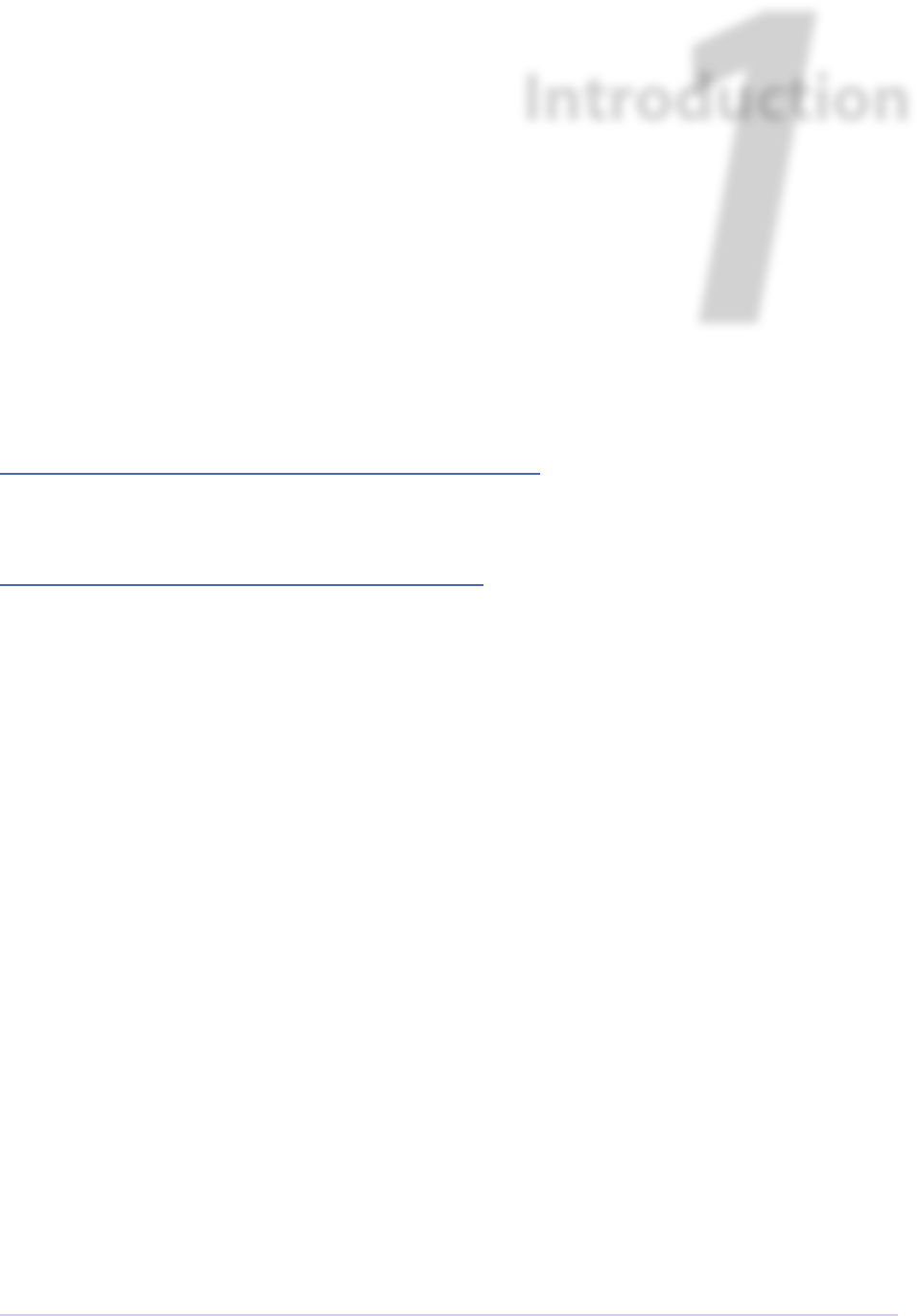
Introduction • 16
Adobe Premiere Pro SDK Guide
Welcome to the Adobe® Premiere® Pro CC Soware Development Kit! is is a living document,
and is constantly being updated and edited. e latest release of the SDK is available at:
https://www.adobe.io/apis/creativecloud/premierepro.html.
If you have questions about the APIs described in this document, or about integration with
Premiere Pro, your question may already be answered on the Premiere Pro SDK forum at:
https://forums.adobe.com/community/premiere/sdk.
What Premiere Plug-ins Do
Premiere APIs provide access to many points of the video editing pipeline. Recording from an
external device, device control, media import and export, video eects and transitions, playback
to external hardware, and integration with control surfaces can all be performed by plug-ins.
SDK Audience
e Premiere Pro Soware Development Kit enables developers to create plug-ins for Premiere
Pro, Aer Eects, Audition, Media Encoder, Character Animator, and Premiere Elements.
e required development environment for the Premiere Pro SDK for Windows is Microso
Visual Studio 2015 Update 3 on Windows 7 or Windows 10 64-bit. When setting up Visual
Studio you may need to adjust some installation settings to install the components for compiling
64-bit plug-ins. On macOS, the minimum environment is Xcode 7.3 on macOS 10.12 or later.
e SDK includes sample projects for these development environments. On Windows, projects
can oen be updated to more current versions of Microso Visual Studio by simply opening
the project and approving the automatic conversion. e sample code is written in C++. Other
compilers and programming languages are not supported. We cannot assist with platform API
programming issues not central to Premiere Pro plug-in programming.
1
Introduction
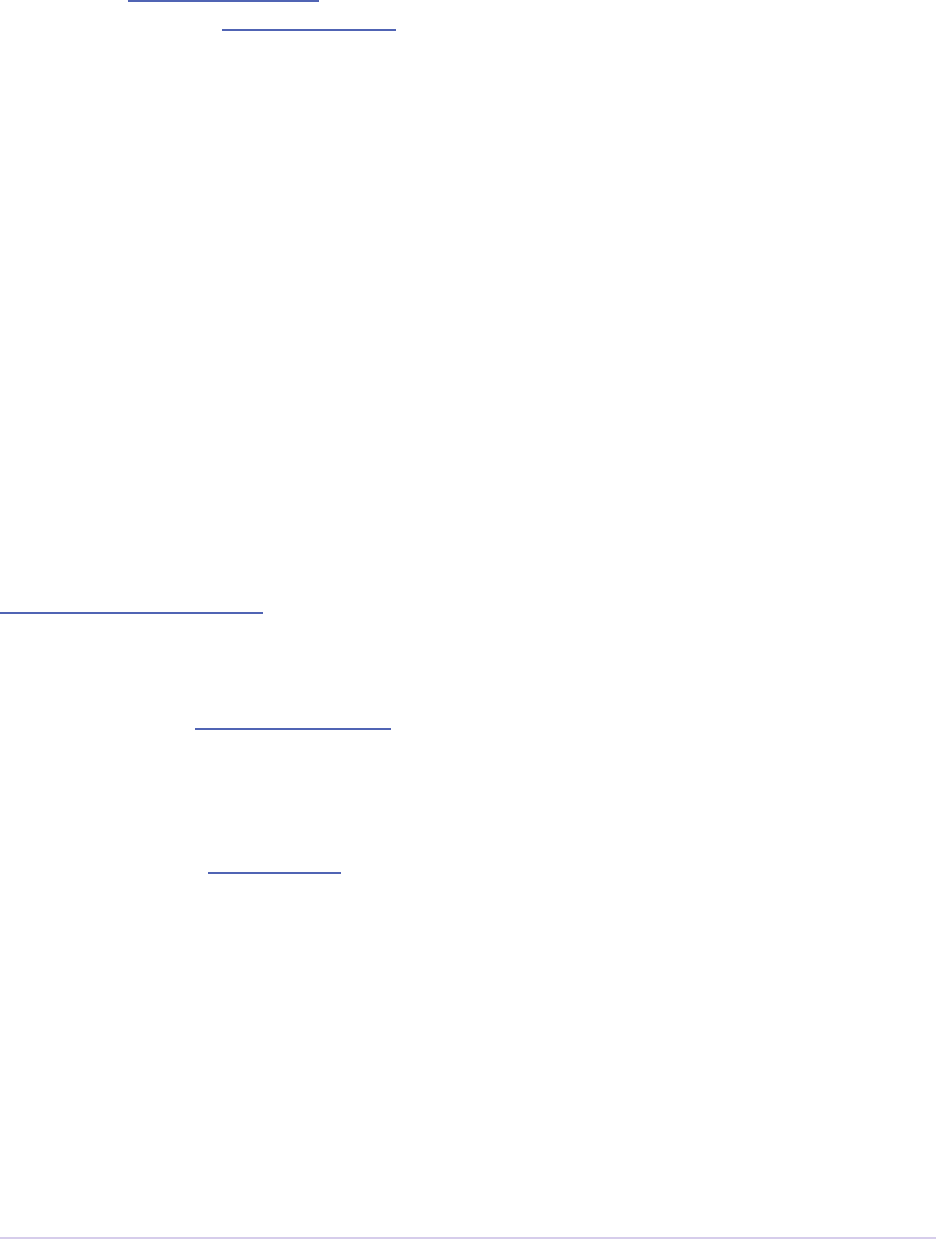
Introduction • 17
Adobe Premiere Pro SDK Guide
If this is your rst time developing a Premiere plug-in, you can skip the What’s New section.
If you are developing on macOS, see a quickstart video on building a plug-in using a similar SDK
(on macOS): adobe.ly/2sjMDwM
and then go directly to Where Do I Start?
What’s New?
What’s New in 13.0
e only signicant change to Premiere Pro’s C++ APIs for 13.0 is the addition of color-
space speciers to the Importer API. e ColorProleRec structure is deprecated; instead,
Importers will describe supported colorspaces (in response to imGetIndColorSpace ) using a
ColorSpaceRec.
What’s New in 12.0
Eects and Transitions
GPU eects and transitions built using this SDK are now compatible with Aer Eects 15.0 and
later. e sample GPU eect projects have been updated so that they load in both Premiere Pro
and Aer Eects.
e newly provided PrGPU SDK macros and device functions allow you to write kernels that will
compile on multiple GPU compute languages - OpenCL, CUDA, and Metal.
Multiple eects and transitions can now be implemented in a single plug-in binary, by dening
multiple entry points in soware at runtime. e new method for registering entry points will be
a replacement for the PiPL resource, and is currently only supported in Premiere Pro. e sample
eects and transitions demonstrate this new method, while the PiPL resource remains, for back-
wards-compatibility in PPro, and compatibility with AE.
Sequence Info Suite is now at version 5, adding the new call
GetImmersiveVideoVRConguration(), which returns the VR video settings of the
specied sequence.
New selector available for Export Info Suite: kExportInfo_SourceBitrate. is returns
the source’s bitrate in kbps, and is not available for all source types. exParamType can now be
of type exParamType_thumbnail. A new ag exParamFlag_verticalAlignment
can now be set so that property name and value controls are displayed vertically rather than side-
by-side.

Introduction • 18
Adobe Premiere Pro SDK Guide
What’s New in CC 2017.1
Importers
Importers that support captions can make use of the mayHaveCaptions ag in imFileIn-
foRec8, for better performance. Also, a imImageInfoRec is now added to imInitiateAsync-
ClosedCaptionScanRec, just for the width and height parameters.
Exporters
Exporters can advertise whether they support color prole embedding. ere are also APIs to set
color prole in the exporter, and a ag that controls whether prole is to be embedded. e color
prole is passed to an exporter via exDoExportRec, for it to embed in the output media ac-
cording to format standards. is is currently used for exports from Aer Eects through Media
Encoder.
Transmit
New 10-bit and 12-bit RGB HLG formats have been added for expanded HDR support.
In App Info Suite, a new identier has been added for Character Animator, which now supports
transmit plug-ins.
VR Video Support
e Playmod Immersive Video Suite can be used to query whether or not ambisonics monitoring
is on or not, in the VR Video Settings.
What’s New in CC 2017
VR Video Support
Transmit plug-ins can have the VR perspective in the desktop Monitor driven by the Head-
Mounted Display, so when the person with the Head-Mounted Display looks in a dierent direc-
tion, the desktop Monitor shows that same perspective. To do this, the transmit plug-in can use
the new Playmod Immersive Video Suite to indicate that it supports tracking.

Introduction • 19
Adobe Premiere Pro SDK Guide
Once Premiere sees the transmitter supports tracking, when the user activates the VR viewer, the
new menu item, “Track Head-Mounted Display” will become active, and can be toggled to begin
tracking. e transmitter should call NotifyDirection() as frequently it wants with up-
dated info. Premiere will pick up the new position on the next frame draw.
For importers, imFileInfoRec8 has now been expanded so that if an importer detects that a
clip contains VR video, it can inform Premiere.
New Sample Projects
is SDK includes a new render path for the ProcAmp sample for Metal. is sample requires
macOS 10.11.4 and later.
We’ve also added a sample GPU eect called Vignette, donated by Bart Walczak. is eect
has OpenCL, CUDA, and soware render paths. Soware rendering in Premiere Pro includes
8-bit/32-bit RGB/YUV soware render paths. Soware rendering in Aer Eects includes 8-bit
and 32-bit smart rendering.
And lastly, the Control Surface sample is now cross-platform.
New Panel/Scripting Capabilities
Scripting, the processing underlying HTML5 panels, is consistently being improved upon. In this
release, we’ve added scripting functions to add/modify eect keyframes. See the sample panel
code on GitHub:
https://github.com/Adobe-CEP/Samples/tree/master/PProPanel
In particular, see the function onPlayWithKeyframes() in jsx/Premiere.jsx
Miscellaneous
In Video Segment Render Suite, new versions of various calls have been added with an additional
boolean value that allows renders to skip rendering of non-intrinsic eects.

Introduction • 20
Adobe Premiere Pro SDK Guide
What’s New in CC 2015.4
Eects and Transitions
GPU-accelerated rendering using Metal is now supported for third-party eects and transi-
tions. PrGPUDeviceFramework_Metal has been added as one of the enum values in
PrGPUDeviceFramework.
What’s New in CC 2015.3?
Control Surfaces
New suites have been added for Control Surfaces to support the Lumetri Color panel. Most con-
trols are supported, including the color wheels, but not including the Curves controls.
ere is now a shared location for Control Surface plug-ins. On Mac:
/Library/Application Support/Adobe/Common/Plug-ins/ControlSurface, and
~/Library/Application Support/Adobe/Common/Plug-ins/ControlSurface
On Win:
C:\Program Files\Adobe\Common\Plug-ins\ControlSurface
Importers
Video duration can now be reported as a 64-bit integer, using the new imFileInfoRec8.
vidDurationInFrames, to support longer le lengths. ere is also a new suite function,
SetImporterInstanceStreamFileCount(), for importers to specify how many les
they open.
Exporters
New ags can be set in exExporterInfoRec.ags, to restrict an exporter from being used
in a way that doesn’t make sense. Now, an exporter can specify that video-only export is not sup-
ported. Also, an exporter can turn o the Publish tab if it chooses to.
Eects
Source settings eects should use the updated Source Settings suite with new
SetIsSourceSettingsEffect() function. ey should make this call during PF_Cmd_

Introduction • 21
Adobe Premiere Pro SDK Guide
GLOBAL_SETUP. is function was added to handle the case when the eect is applied to proxy
video.
Misc
Using the Sequence Info Suite, a new call has been added, GetProxyFlag(), for a plug-in to
know whether the proxy mode is on or o.
What’s New in CC 2015.1?
Transmit
Native support for 12-bit Dolby PQ pixel formats, with Rec. 709, P3, and Rec. 2020 primaries,
have been added.
What’s New in CC 2015?
After Eects-Style Transitions
AE-style Transitions can now get and set transition start and end percentages. e user can
change the start and end parameters in the Eect Controls panel. To allow a plugin to be in-
formed of changes to these values, there are two new functions in the PF TransitionSuite:
RegisterTransitionStartParam() and RegisterTransitionEndParam(),
which register these parameters with the plug-in as oat parameters. Once registered, the plug-in
will receive PF_Cmd_USER_CHANGED_PARAM when these params change, as well as when the
transition is rst applied, so the plug-in can initialize them to the desired value.
AE-style Transitions can now retrieve GPU frames from arbitrary locations in the under-
lying clips. ere is a new PrGPUDependency_TransitionInputFrame, and
PrGPUFilterFrameDependency has a new member to specify whether frames from the
incoming or outgoing clips are needed.
Source Settings = Eect + Importer
Source Settings for clips can now be implemented using eects that are tied to importers. is
has the advantage of providing settings in the Eect Controls panel, rather than in a modal dialog.
Editors can adjust Source Settings for multiple clips this way. ese eects are used for the DPX
source settings, CinemaDNG, etc.

Introduction • 22
Adobe Premiere Pro SDK Guide
To implement this, an importer should set imImportInfoRec.hasSourceSettingsEf-
fect to true. en in imFileInfoRec8, it should set sourceSettingsMatchName to
the match name of the eect to be used for the Source Settings.
On the eects side, a new PF Source Settings Suite has been added to PrSDKAESupport.h, for
eects using the Aer Eects API. is is how an eect registers a function to handle the Source
Settings command.
A source settings eect is used primarily for the parameter UI and management. A source set-
tings eect doesn’t provide the actual frames. In fact, the eect isn’t even called with PF_Cmd_
RENDER. e frames come directly from the importer, which provides frames based on the
settings as passed to the importer via prefs data.
When a clip is rst imported, the eect is called with PF_Cmd_SEQUENCE_SETUP. It should
call PerformSourceSettingsCommand() in the Source Settings Suite, to initialize the
prefs. is causes the importer to get called with imPerformSourceSettingsCommand, where it can
read the le and set the default prefs. param1 of that function is imFileAccessRec8*, and
param2 is imSourceSettingsCommandRec*.
When the source settings eect parameters are changed, the eect gets called with PF_Cmd_
TRANSLATE_PARAMS_TO_PREFS. e function signature is:
PF_Err TranslateParamsToPrefs(
PF_InData* in_data,
PF_OutData* out_data,
PF_ParamDef* params[],
PF_TranslateParamsToPrefsExtra *extra)
With the new prefs, the importer will be sent imOpenFile8, imGetInfo8, imGetIndPixelFormat,
imGetPreferredFrameSize, imGetSourceVideo, etc.
imSourceSettingsCommandRec and PF Source Settings Suite allow the eect to com-
municate directly with the importer, so that it can initialize its parameters properly, based on the
source media. In the DPX source settings eect, for example, in PF_Cmd_SEQUENCE_SETUP,
it calls PF_SourceSettingsSuite->PerformSourceSettingsCommand(), which
calls through to the importer with the selector imPerformSourceSettingsCommand. Here, the
importer opens the media, looks at the header and initializes the prefs based on the media. For
DPX, the initial parameters and default prefs are based on the bit depth of the video. ese default
prefs are passed back to the eect, which sets the initial param values and stashes a copy of them
in sequence_data to use again for future calls to PF_Cmd_SEQUENCE_RESETUP.

Introduction • 23
Adobe Premiere Pro SDK Guide
Importers
For any importers that are using imClipFrameDescriptorRec, note that the structure de-
nition has changed. Any importers that use this in both CC 2014 and CC 2015 or later will need
to do a runtime check before accessing the members of this structure.
Exporters
Exporters can now use standard parameters for audio channel congura-
tion, as used with the built-in QuickTime exporter. e new exporter parameters
ADBEAudioChannelCongurationGroup and ADBEAudioChannelConguration super-
cede ADBEAudioNumChannels. e new Export Audio Param Suite can be used to query/
change the audio channel conguration. e Sequence Audio Suite is now at version 2, revising
MakeAudioRenderer() to take PrAudioChannelLabel* as a parameter.
Transmitters
Transmitters can get a few new bits of information to aid with A/V sync. In the Playmod Audio
Suite, the new function GetNextAudioBuffer2() returns the actual time the rendered buf-
fer is from. Also, in tmPlaybackClock, the new members inAudioOffset and inVid-
eoOffset have been added to specify the oset chosen by the user in the preferences. e host
accounts for these osets automatically by sending frames early, but if a transmitter is manually
trying to line up audio and video times, it can use this to know how far apart from each other
they are supposed to be.
Miscellaneous
Legacy callbacks bottlenecks->ConvolvePtr() and IndexMapPtr() have had their
parameter types updated to x a bug. Any plug-ins that use these in both previous versions and
CC 2015 will need to do a runtime check before calling this function.
Starting in CC 2015, we now provide installer hints for Mac. You’ll nd a new plist le “com.
Adobe.Premiere Pro.paths.plist” at “/Library/Preferences”. is contains hints for your Mac in-
staller to know where to install plug-ins, and is similar to the registry entries we have been pro-
viding on Win.
New Sample Projects
is SDK includes updated GPU eect and transition samples that demonstrate GPU render-
ing. anks to Rama Hoetzlein from nVidia for the CUDA render path provided for the SDK_
CrossDissolve sample!

Introduction • 24
Adobe Premiere Pro SDK Guide
A barebones Control Surface sample is now provided, too.
What’s New in CC 2014 (8.2)?
Importers now have more visibility into the player’s intent on a given async request, since the
render context info is now passed in imSourceVideoRec.inRenderContext. Async
importers can implement aiSelectEcientRenderTime to specify if a frame request would be more
ecient at another frame time, for example at I-frame boundaries. e Video Segment Render
Suite has been updated to version 4, adding new calls that include imRenderContext as a
parameter.
What’s New in CC 2014 (8.1)?
Importers that support growing les now get a hint if the host knows the le has stopped growing:
imFileInfoRec8.ignoreGrowing.
Exporters can now get the list of source pixel formats used by the clips in a sequence
that is being smart rendered. GetExportSourceInfo(..., kExportInfo_
SourcePixelFormat, ...) provides this information.
What’s New in CC 2014 (8.0.1)?
Importers can ll in imImageInfoRec.codecDescription to provide a string that will be
displayed for clips in the Video Codec column of the Project panel.
What’s New in CC 2014?
Importers can now choose the format they are rendering in, which allows importers to change
pixel formats and quality based on criteria like enabled hardware and other source settings, such
as HDR. To handle the negotiation, implement imSelectClipFrameDescriptor.
imSourceVideoRec now includes a quality attribute. PPix Cache Suite is
now at version 6, adding AddFrameToCacheWithColorProle2() and
GetFrameFromCacheWithColorProle2(), which are the same as the ones added in
version 5 with the addition of a PrRenderQuality parameter.
imFileInfoRec8.highMemUsage is no longer supported.
A new recorder return code was added, rmRequiresRoyaltyContent. Return this from
recmod_Startup8 or recmod_StartRecord, if the codec used is unlicensed.
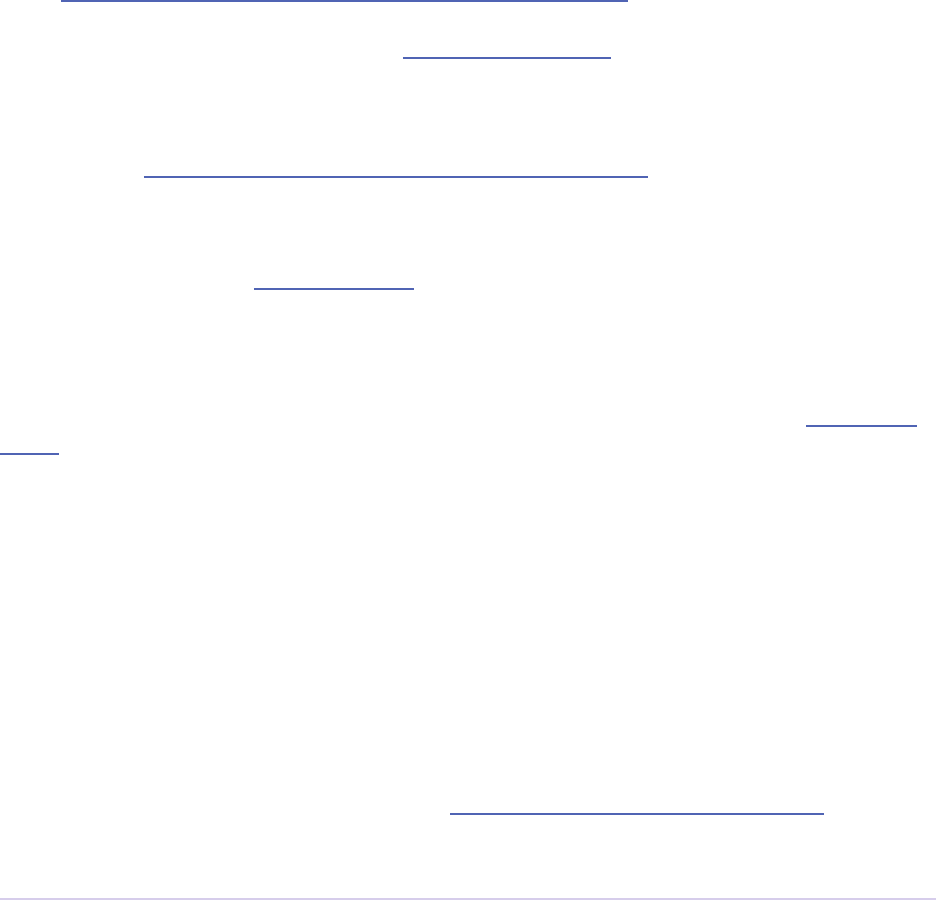
Introduction • 25
Adobe Premiere Pro SDK Guide
OpenCL rendering now also uses the half-precision 16-bit oating point pixel format for ren-
dering. GPU eects and transitions that support OpenCL should implement both 16f and 32f
rendering.
A new plug-in API has been introduced for hardware Control Surfaces. is is the API that al-
lows support for EUCON and Mackie devices to control audio mixing and basic transport con-
trols. e API supports two-way communication with Premiere Pro, so that hardware faders, VU
meters, etc are in sync with the application.
Premiere Pro is now localized in Russian and Brazilian Portugese.
What’s New in CC October 2013?
We’ve extended the Aer Eects API to support native transitions in Premiere Pro.
For device controllers, the new command cmdSetDeviceHandler was added. is command tells
the device controller which panel is using the device controller -- either the Capture panel, or
Export to Tape panel.
For importers, imInitiateAsyncClosedCaptionScanRec now provides extra elds for
the importer to ll in the estimated duration of all the captions. is is useful for certain cases
where the embedded captions contain many frames of empty data.
We added version 2 of the Export File Suite to resolve a mismatch in seek modes.
What’s New in CC July 2013?
e only signicant additions made in the July 2013 update to version CC are in the device con-
troller API.
What’s New in CC?
New Edit to Tape Panel
You can think of this as the Export to Tape equivalent of the Capture panel for capturing, which
provides a video preview and various settings in the PPro UI. Among the benets are more seam-
less integration, a more familiar UI for users, integrated device presets, and some new capabilities
like adding Bars and Tone / Black Video / Universal Counting Leader to the start of your layo to
tape. To use this new feature, read more about what’s new in the device controller API.
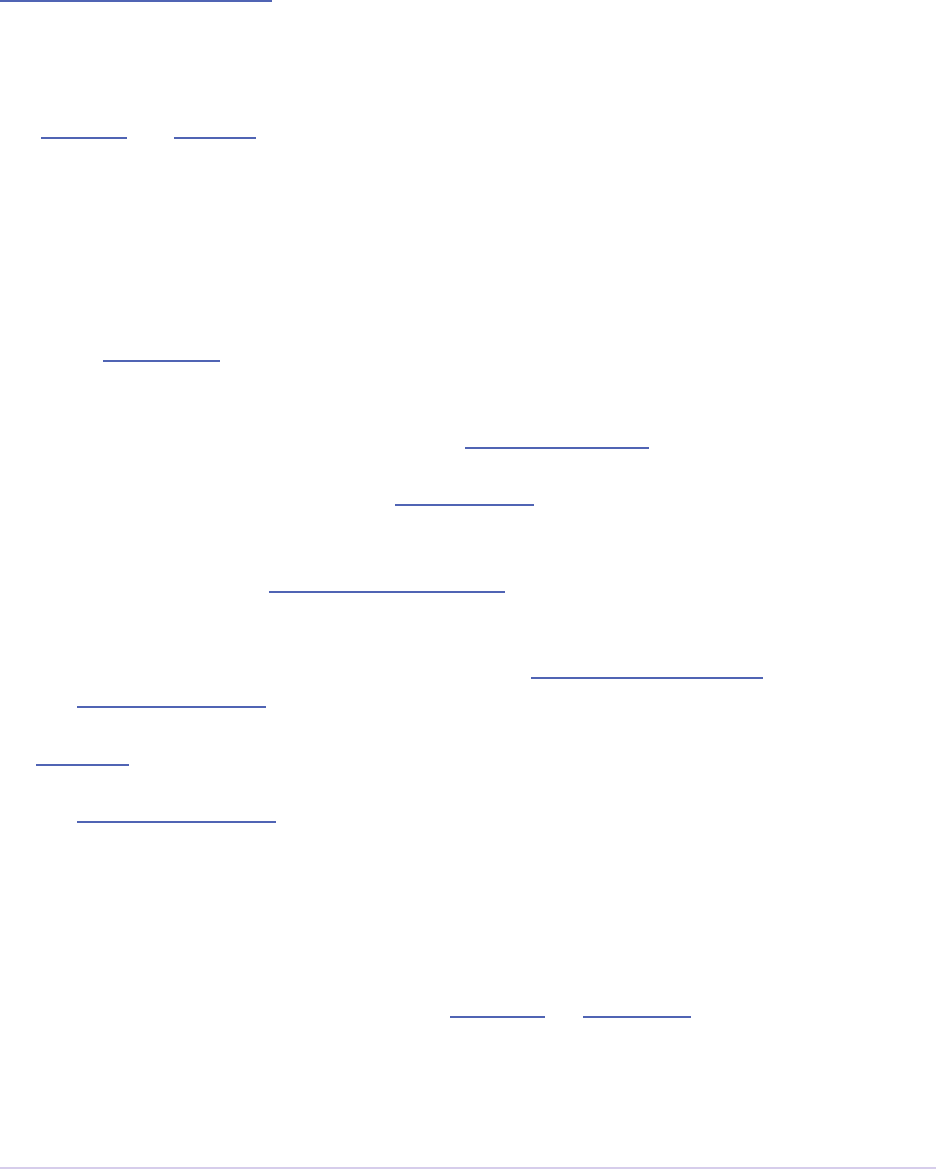
Introduction • 26
Adobe Premiere Pro SDK Guide
New GPU Extensions for Eects and Transitions
New GPU Extensions to existing APIs allow eects and transitions to access video frames in GPU
memory, when using the Mercury Playback Engine in a GPU-accelerated mode. See the new
GPU Eects and Transitions chapter for more information.
Closed Captioning Support in Importer and Exporter APIs
e importer and exporter APIs have been extended to support closed captioning embedded in
media. Note that Premiere Pro can also import and export captions in a sidecar le (e.g. .mcc,
.scc, or .xml) alongside any media le, regardless of the media le format.
Miscellaneous Improvements
• A new pixel format for native 10-bit RGB support - PrPixelFormat_RGB_444_10u, as
well as PrPixelFormat_UYVY_422_32f_* formats
• VST 3 support allows many more audio plug-ins to run in Premiere Pro
• Windows installer improvements, by adding new registry values for preset and settings loca-
tions.
• Get the current build number via the App Info Suite
• Importers can now support audio beyond basic mono, stereo, and 5.1, without implementing
multiple streams, and importers can return varying pixel formats depending on the clip set-
tings. Read more about what’s new for importers.
• Exporters can get the number of audio channels in the source, and check if the user has
checked “Use Previews” in the Export Settings dialog. ey can also move an existing settings
parameter to a dierent location. Read more about what’s new for exporters.
• e Sequence Info Suite can retrieve the eld type, zero point, and whether or not the time-
code is drop-frame
• New ags to the transition API as a hint to optimize rendering when a transition only has an
input on one side
• e Video Segment Suite provides access to a new property: Effect_ClipName
Premiere Pro is now localized in Chinese.
What’s New in CS6.0.x?
CS6.0.2 adds more support for growing les in importers. A transmitter can now label its audio
channels for the Audio Output Mapping preferences.
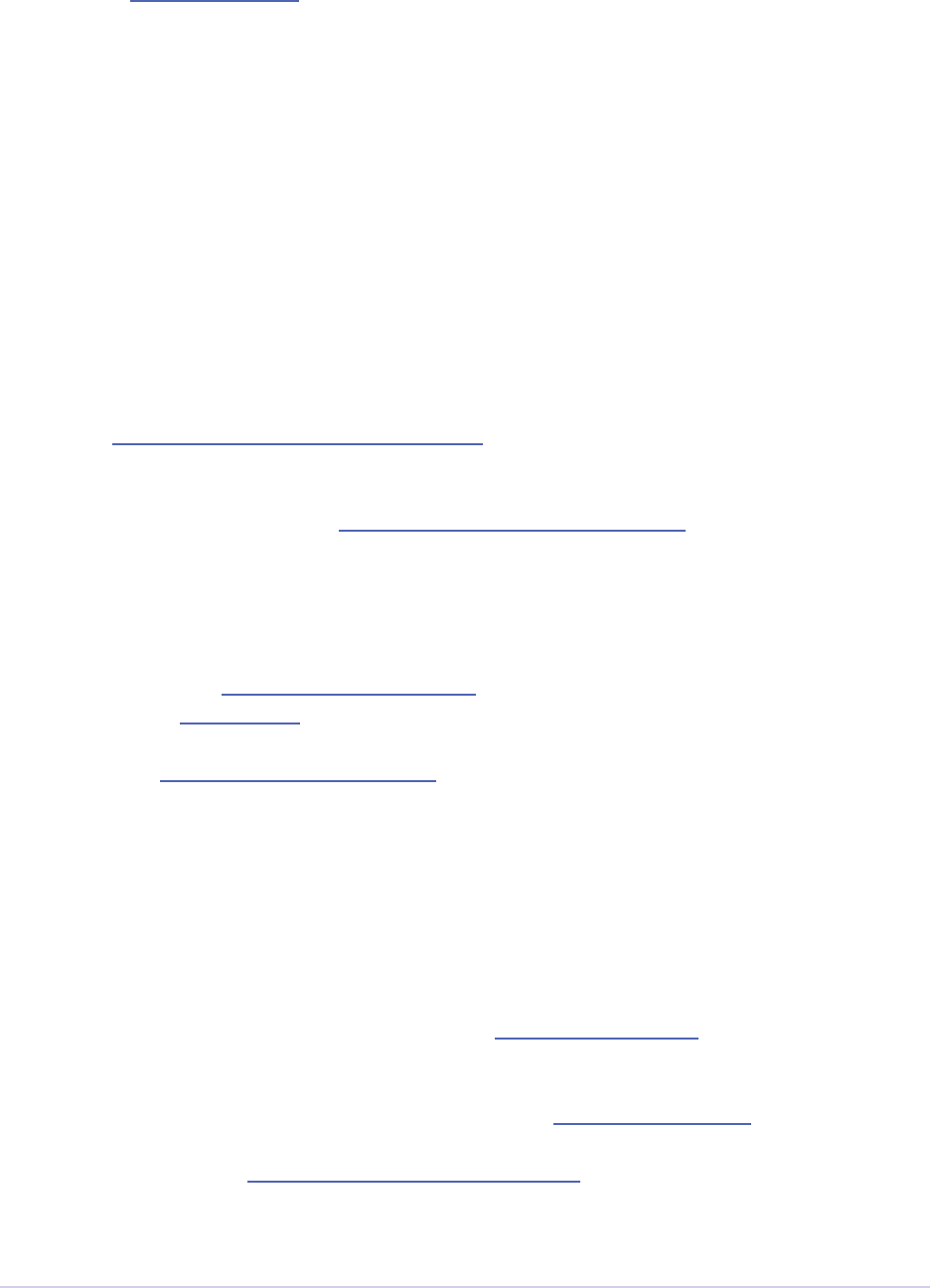
Introduction • 27
Adobe Premiere Pro SDK Guide
CS6.0.1 gives device controllers a way to get the number of frames dropped during an insert edit,
to abort an Export to Tape if desired. is method is already superceded by the new Edit to Tape
panel functionality in CC.
What’s New in CS6?
Transmit API
We are introducing the Transmit API as the preferred means for external hardware monitoring.
is new API provides vastly simplied support for monitoring on external hardware. Transmit
plug-ins oer more exible usage, since they are not tied to the sequence Editing Mode, which
cannot be changed once a sequence has been edited. Transmitters can be specied by the user
in Preferences > Playback. Other plug-ins such as importers and eects with settings preview
dialogs can send video out to the active transmitter, opening up new possibilities for hardware
monitoring. For this rst release, transmit plug-ins are supported in Premiere Pro, Encore, and
Prelude. Not far down the road, we intend to stop supporting the player API, but we will con-
tinue to support it for CS6. See the transmitters chapter for more details.
Exporter Enhancements
Exporters can now use “push” model compression. is can simplify export code and improve
performance. e “pull” model is still supported, and required for legacy versions and Encore.
We’ve added the Export Standard Param Suite, which provides the standard parameters used in
many built-in exporters. is can greatly reduce the amount of code needed to manage standard
parameters for a typical exporter, and guarantee consistency with built-in exporters.
Exporters can now set tooltip strings for parameters. Multiple exporters are now supported in a
single plug-in. And the Maximum Render Precision ag is now queried from the exporter, rather
than being handled without the exporter’s knowledge.
Exporters can now set events (error, warning, or info) for a specic encode in progress in the
Adobe Media Encoder render queue, using the new Exporter Utility Suite. ese events are dis-
played in the application UI, and are also added to the AME encoding log.
Make sure your presets go in the right location in the new AME Preset Browser.
Read additional details of what’s new in the exporters chapter.
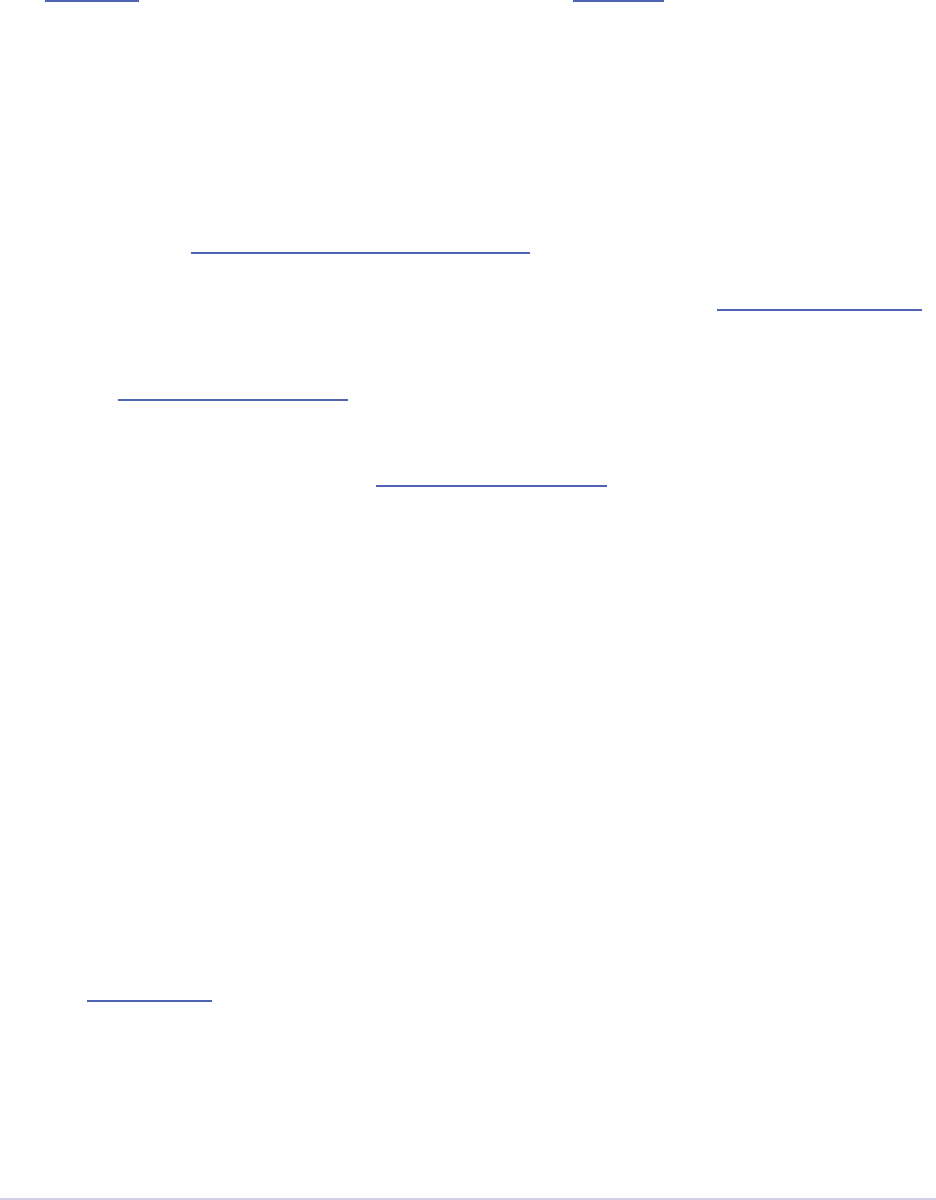
Introduction • 28
Adobe Premiere Pro SDK Guide
Stereoscopic Video Pipeline
We are also adding API support for stereoscopic video throughout the render pipeline. is af-
fects importers, eects built using the Aer Eects API, and exporters.
Other Changes
Importers can now support growing les in Premiere Pro. We have also added a way for import-
ers to specify all their source les to be copied by Collect Files in Aer Eects. ere is also a new
function in the Media Accelerator Suite to validate the content state of a media accelerator. See
additional details of what’s new in the importers chapter.
For Recorders, the parent window handle is now properly passed in during recmod_ShowOptions
when a recorder should display its modal setup dialog.
For Players, pmPlayerSettings has a new member, mPrimaryDisplayFullScreen,
which indicates whether or not the player should display fullscreen.
Device controllers have a new callback, DroppedFrameProc, to provide the feature to abort
and Export to Tape if frames are dropped.
New video segment properties were added: kVideoSegmentProperty_Media_
ClipScaleToFramePolicy, kVideoSegmentProperty_Adjustment_
AdjustmentMediaIsOpaque, kVideoSegmentProperty_Adjustment_
OperatorsHash, kVideoSegmentProperty_Media_InPointMediaTimeAsTicks,
kVideoSegmentProperty_Media_OutPointMediaTimeAsTicks,
kVideoSegmentProperty_Clip_TrackItemStartAsTicks, kVid-
eoSegmentProperty_Clip_TrackItemEndAsTicks, kVideoSegment-
Property_Clip_EffectiveTrackItemStartAsTicks, and kVideoSegment-
Property_Clip_EffectiveTrackItemEndAsTicks.
e Memory Manager Suite is now at version 4. AdjustReservedMemorySize provides
a way to adjust the reserved memory size relative to the current size. is may be easier for the
plug-in, rather than maintaining the absolute memory usage and updating it using the older
ReserveMemory call.
MPEG-4 pixel formats and full-range Rec. 709 MPEG-2 and MPEG-4 formats have now been
added for native support in the render pipeline.
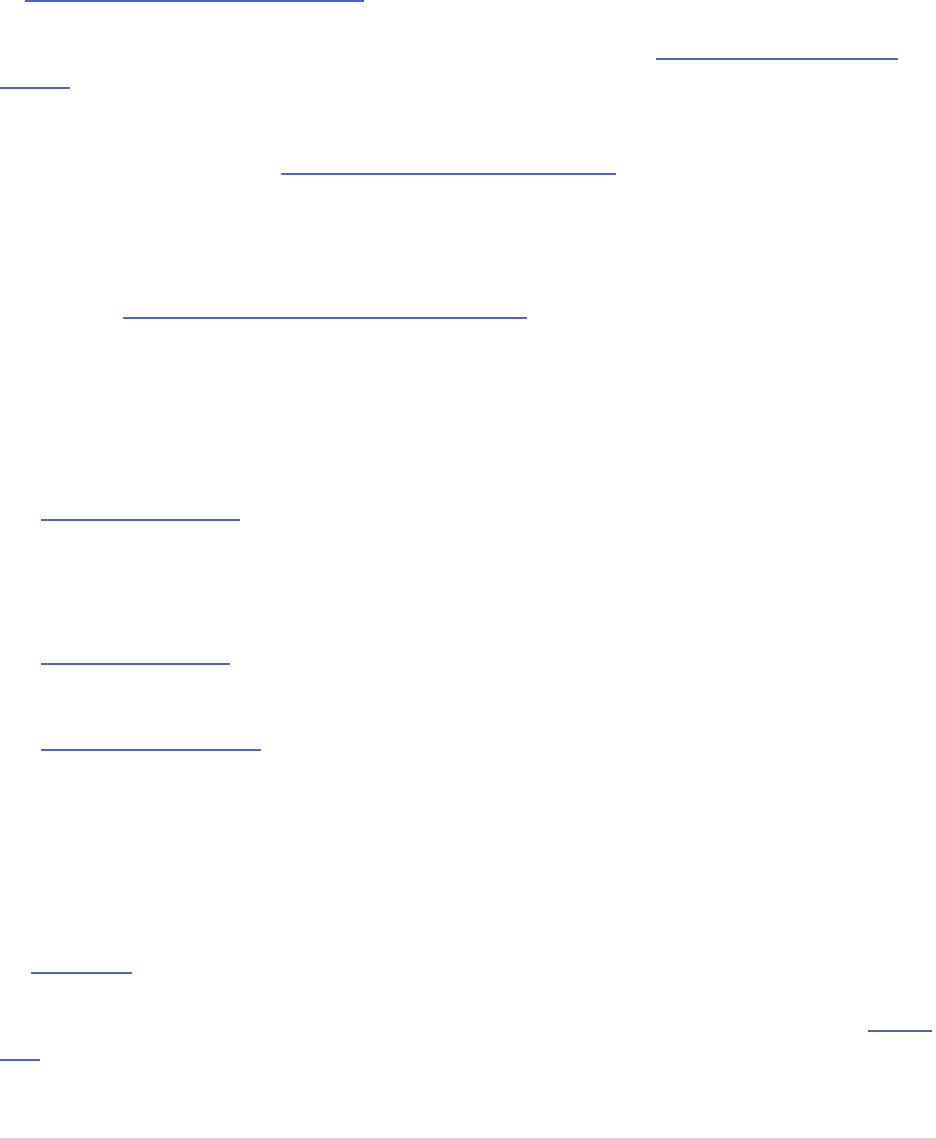
Introduction • 29
Adobe Premiere Pro SDK Guide
What’s New in CS5.5?
Importers can now support color management, when running in Aer Eects. Now, even non-
synthetic importers can explicitly provide peak audio data. And a new return value allows an im-
porter to specify that it is dependent on a library that needs to be activated. See additional details
of what’s new in the importers chapter.
Players can now support closed captioning. See additional details of what’s new in the players
chapter.
Exporters now have a call to request a rendered frame and then conform it to a specic pixel for-
mat. See additional details of what’s new in the exporters chapter.
We have opened up a new Export Controller API that can drive any exporter to output a le in
any format and perform custom post-processing operations. Developers wanting to integrate
Premiere Pro with an asset management system will want to use this API instead of the exporter
API. See the export controllers chapter for more details.
A new pair of pixel formats was added to natively support full-range Rec. 601 4:2:0 YUV pla-
nar video, both progressive and interlaced: PrPixelFormat_YUV_420_MPEG2_FRAME_
PICTURE_PLANAR_8u_601_FullRange and PrPixelFormat_YUV_420_MPEG2_
FIELD_PICTURE_PLANAR_8u_601_FullRange.
e Video Segment Suite now provides a new call to retrieve a segment node
for a requested time. ere are also a few new properties for media nodes:
StreamIsContinuousTime, ColorProleName, ColorProleData, and
ScanlineOffsetToImproveVerticalCentering.
e Sequence Info Suite now provides a call to get the sequence frame rate, which may be useful
for eects.
e Image Processing Suite has a new call to set the aspect ratio ag of a DV frame.
What’s New in CS5?
Importers now have access to the resolution, pixel aspect ratio, timebase, and audio sample rate of
the source clip from a setup dialog. Custom importers can use a new call to update a clip aer it
has modied by the user in the setup dialog. Please refer to the Importers chapter for more info
on what’s new.
Recorders can now provide audio metering during preview and capture. Read more about what’s
new in the Recorders chapter.
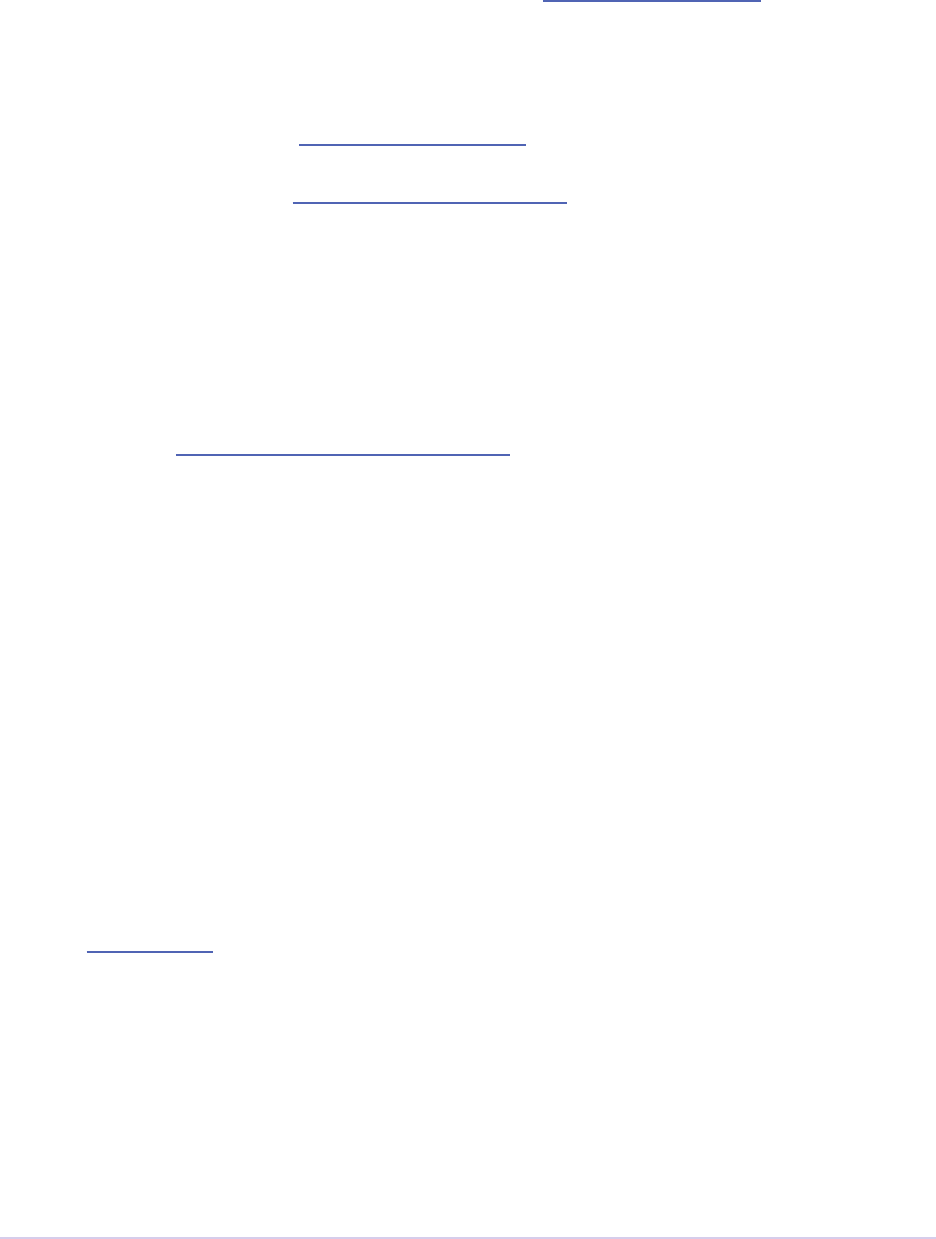
Introduction • 30
Adobe Premiere Pro SDK Guide
Exporters and players can automatically take advantage of GPU acceleration, if available on the
end-user’s system. Each project now has a setting for the renderer that the user can choose in the
project settings dialog. When renders occur through the Sequence Render Suite or the Playmod
Render Suite, they now go through the renderer chosen for the current project. is allows third-
party exporters and players to use the built-in GPU acceleration available in the new Mercury
Playback Engine.
Exporters and players can now handle any pixel format, with the new Image Processing Suite.
Exporters and players that parse segments and perform their own rendering can now call the host
for subtree rendering. See the Video Segment Render Suite for details.
If you provide an installer for an exporter, note that custom presets created in Premiere Pro are
now visible in AME and vice-versa.
Encore CS5
3rd-party exporters can now be used to transcode assets to MPEG-2 or Blu-ray compliant les.
Please refer to the Guidelines for Exporters in Encore for instructions on how to set up your ex-
porter so that Encore can use it for transcoding.
Mac 64-Bit and Cocoa
It is invalid to unload any bundle that uses Cocoa because of restrictions in the Objective-C run-
time which do not support unregistering classes. If a plugin uses Cocoa, it must call CFRetain on
its own bundle, otherwise it will cause a crash when the application is closing and tries to unload
the plug-ins.
What’s New in CS4?
New Renderer API and Custom Pixel Formats
e new renderer API provides a way to take over and accelerate rendering of segments. Just as a
player can choose which segments to accelerate, so a renderer can choose which segments to ac-
celerate. Renderers may accelerate any segment, in any sequence, in any project.
Renderers also provide a way to add completely custom pixel formats to the render pipeline.
Supporting a custom pixel format in an importer, a renderer, and an exporter is the new way to
implement smart rendering, by passing custom compressed data from input to output.
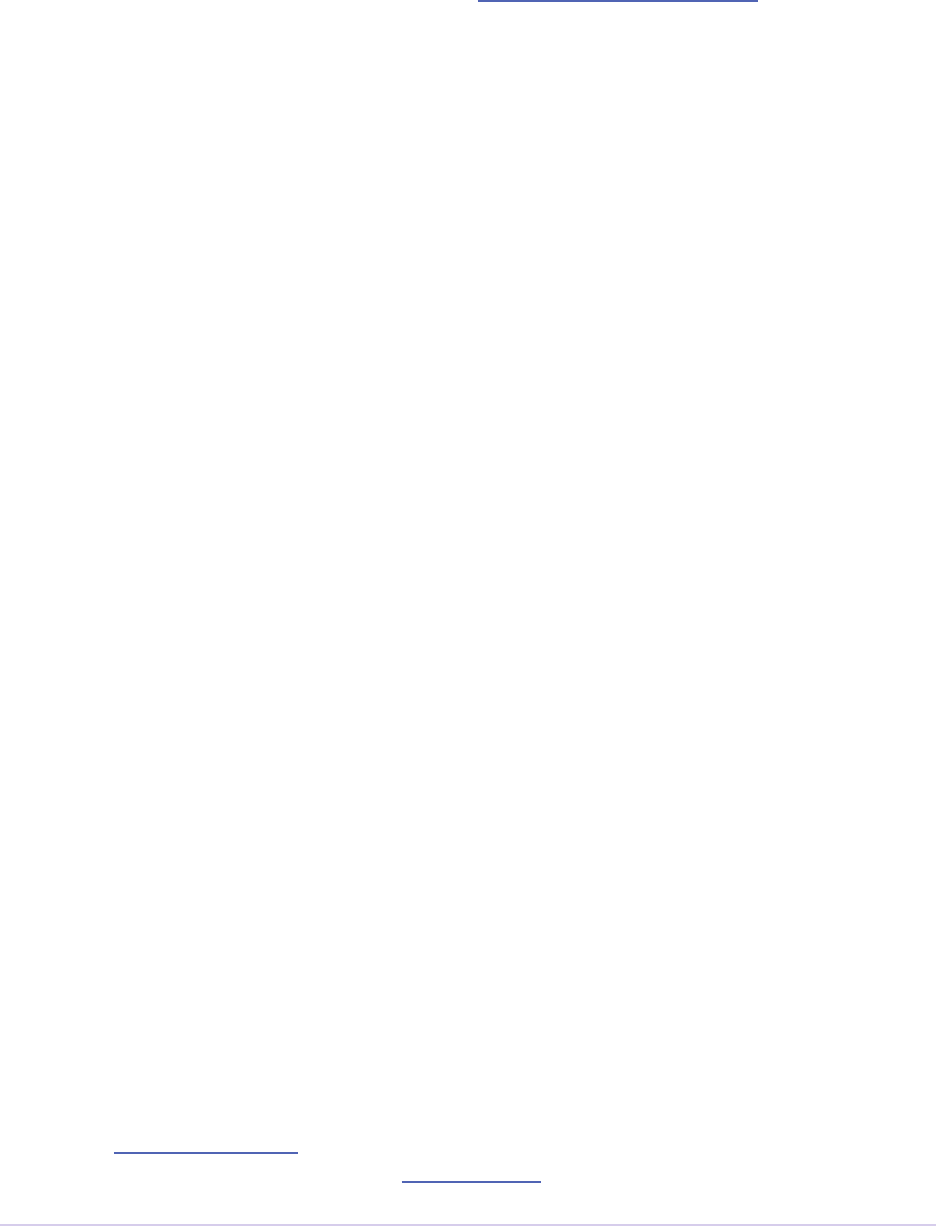
Introduction • 31
Adobe Premiere Pro SDK Guide
Sequence Preview Formats
Sequence preview le formats are now dened by Sequence encoder preset les. Without any
presets installed, you will not be able to create a new sequence using your custom editing mode.
Separate Processes During Export
When choosing export settings, the settings UI is displayed by Premiere Pro. When the user
conrms the settings, the clip or sequence is passed to Media Encoder. From Media Encoder,
frames from the clip or sequence can be retrieved and rendered without further participation
from Premiere Pro. For a clip export, Media Encoder uses any installed importers to get source
frames. For sequence export, Media Encoder uses a process called PProHeadless, to import and
render frames to be exported.
Since there are so many processes involved during export, it is important that plug-ins be acces-
sible to all processes, by being installed in the common plug-ins folder. PProHeadless Plugin
Loading.log provides information on the PProHeadless process. PProHeadless is also used when
the user creates a dynamic link to a .prproj that is not opened in Premiere Pro.
XMP metadata
ere are built-in XMP metadata handlers for known letypes. ese handlers write and read
metadata to and from the le, without going through the importer. imSetTimeInfo8 is no longer
called, since this is set by the XMP handler for that letype.
More Pixel Format Flexibility
Eects, transitions, and exporters no longer need to support 8-bit RGB at a minimum. So, for
example, an eect can be written to process oating point YUV only. If necessary, Premiere will
make an intermediate conversion so that the eect will receive the pixel format it supports.
Legacy API
Legacy API features, such as selectors and callbacks that are superceded by new ones, are depre-
cated, but are supported, unless indicated.
Where Do I Start?
Read about the sample projects. Decide which one is closest to the functionality you want to
provide. Build the plug-in into the shared plug-ins folder. Launch Premiere Pro with the debug-
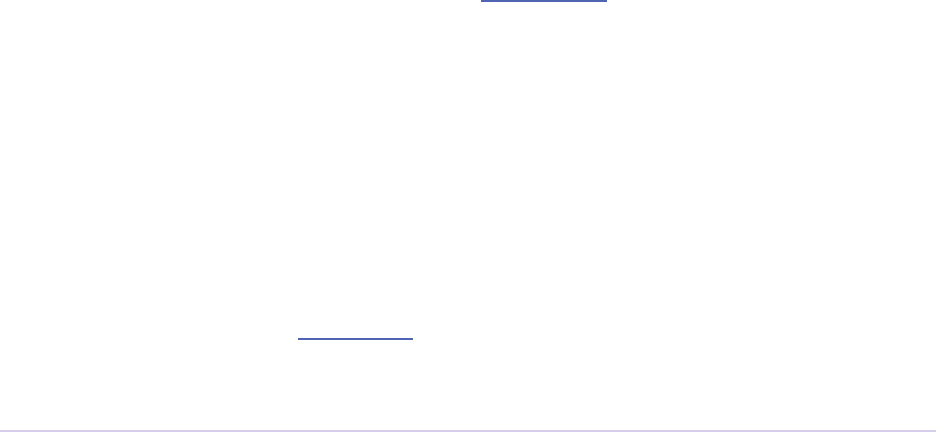
Introduction • 32
Adobe Premiere Pro SDK Guide
ger attached, and set breakpoints at the plug-in’s entry point to see all communication between
Premiere Pro and the plug-in. e documentation is intended as a reference with detailed expla-
nation where appropriate, but studying the interaction between Premiere Pro and plug-ins is the
best way to understand it.
Write plug-ins by modifying sample plug-in source code. is will greatly simplify your eorts,
and make it easier for us to help you. Feel free to explore and experiment with the API on your
own once you’re familiar with it, but please, resist the temptation to start from scratch; you’ll only
force yourself to repeat other developers’ mistakes, including our own.
If you run into behavior that seems wrong, see if you can reproduce the behavior using one of the
unmodied sample projects. is can save you a lot of time, if you can determine whether the bug
behavior was introduced by your modications, or was already there to begin with.
Document Overview
is introduction information is common to all the plug-in types. All developers should read this
chapter, and browse through chapters two and three before diving too deep into plug-in develop-
ment.
Chapter 2 is a short chapter that describes the Premiere Pro-specic resources used by plug-ins,
including the Plug-in Property List (PiPL).
Chapter 3, Universals, documents concepts, data types, and structures used throughout the APIs.
It also describes suites and functions used by more than one type of plug-in.
Chapter 4 introduces Media Abstraction, used by hardware integrators and soware developers to
integrate with Premiere and accelerate specic workows.
e remainder of the document describes specic plug-in types.
is document is designed to be read non-linearly. You can browse through the topics from the
bookmarks that appear in the le-hand panel in Acrobat, or the right-hand panel in the Preview
application on macOS. A simple search for a well-chosen keyword will also turn up much infor-
mation on any given topic.
Documentation Conventions
Functions, structure names and general C/C++ code are in Courier;
MyStruct.member and MyFunction()
Underlined text in light blue is hyperlinked.
Premiere selectors are italicized; imGetPrefs.

Introduction • 33
Adobe Premiere Pro SDK Guide
Getting Support and Providing Feedback
Please read relevant sections of this document and view the included sample code before request-
ing assistance. Please direct questions regarding installation, conguration, or use of Adobe prod-
ucts to Adobe Technical Support.
Having a solid understanding of digital video concepts is vital to developing plug-ins. is docu-
mentation assumes you understand basic video topics such as resolution, frame rates, eld inter-
lacing, pixel aspect ratio, bit depth, timecode, compression, color spaces, etc. You must also un-
derstand how your plug-in will t into a user’s workow in Premiere Pro. If you aren’t yet familiar
with Premiere Pro or video editing concepts, we recommend the Adobe Premiere Pro Classroom
in a Book.
To report a bug or submit a feature request for Premiere Pro, please visit:
http://www.adobe.com/products/wishform.html
Since this form can be used to submit bugs and features for all Adobe products, make sure you
have the right product selected.
We encourage you to use the Premiere Pro SDK forum to ask questions on the API and general
integration. For development questions that you’d rather keep condential, you may contact API
Engineering directly. Your feedback can improve the API and SDK to streamline future develop-
ment.
Premiere Pro Plug-in Types
Importers Import video and audio media into Premiere. Synthetic importers, a
subset, dynamically synthesize media without creating an actual le on
disk. Custom importers, dynamically synthesize media to disk.
Recorders Records from a (usually hardware) source to disk. If necessary, pro-
vides a plug-in-dened settings dialog. Displays the video overlay in
the preview area of the Capture panel. Any audio preview should be
played directly be the recorder. e captured le is passed to Premiere
aer capture by its le path. e recorder can optionally provide the
timecode of the captured le to Premiere Pro.
Export Controllers Can drive any exporter to generate a le in any format and perform
custom post-processing operations. Developers wanting to integrate
Premiere Pro with an asset management system will want to use this
API instead of the exporter API.
Exporters Allows the user to output media to disk.
Transmitters Sends video, audio, and closed captioning to any external device dur-
ing playback and editing.
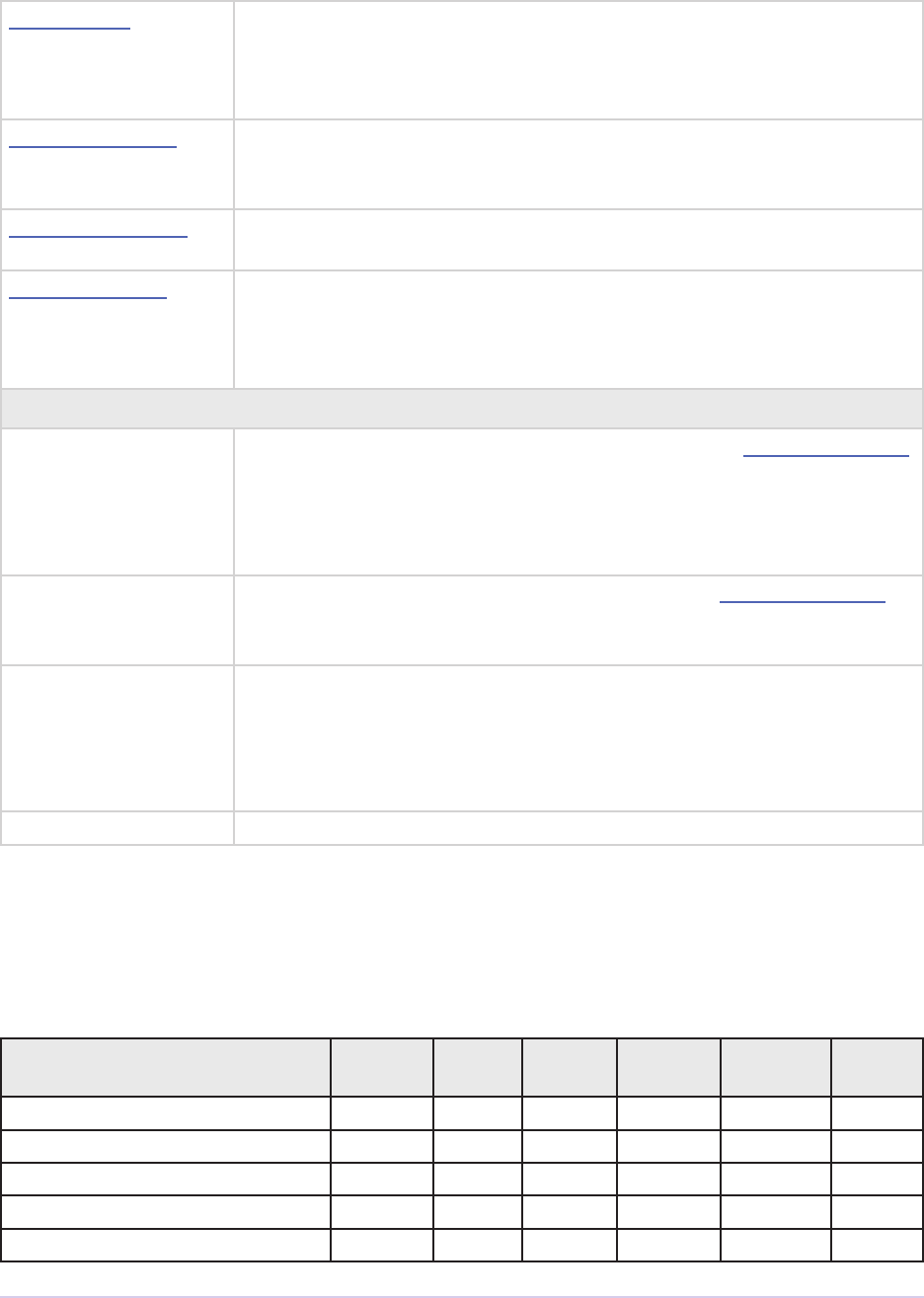
Introduction • 34
Adobe Premiere Pro SDK Guide
Video Filters We strongly recommend using the Aer Eects SDK to develop eects
plug-ins. Most of the eects included in Premiere Pro are Aer Eects
plug-ins. Process a series of video frames with parameters that can be
animated over time.
Video Transitions Process two video sources into a single destination over time. is API
is based on the Aer Eects API, with certain functions to enable tran-
sition functionality in Premiere Pro.
Device Controllers Control an external device (video tape recorder, camera, etc.) during
Capture and Edit To Tape.
Control Surfaces Interface with a hardware control surface to support audio mixing, ba-
sic transport controls, and the Lumetri Color panel. e API supports
two-way communication with Premiere Pro, so that motorized hard-
ware faders, VU meters, etc can be in sync with the application.
Other supported plug-in standards
Adobe Aer Eects
API
Premiere Pro supports a portion of the AE API. e Aer Eects SDK
is not included in the Premiere Pro SDK. e last chapter in the Aer
Eects SDK Guide.pdf, included in the Aer Eects SDK, contains
information on known dierences with how Premiere Pro supports the
AE API.
VST Starting in CC, Premiere supports version 3 of the VST specication
for audio eects. In CS6.x and previous versions, support was limited
to version 2.4.
ASIO An ASIO driver is oen provided in addition to a transmit plug-in, to
provide audio output during editing, playback, and Export To Tape.
Prior to CS6, an ASIO driver was required to support audio input for
voiceover recording in the audio mixer. On macOS, a Core Audio
component may be provided rather than an ASIO driver.
Core Audio macOS only. May be provided instead of an ASIO driver.
Plug-in Support Across Adobe Video and Audio Applications
is chart shows which third-party plug-ins are supported by the various Video and Audio ap-
plications.
Premiere
Pro
After
Eects
Media
Encoder
Audition Character
Animator
Prelude
Aer Eects AEGPs X
Aer Eects eects X X
Aer Eects transitions X
ASIO X X X X
Control Surfaces X X
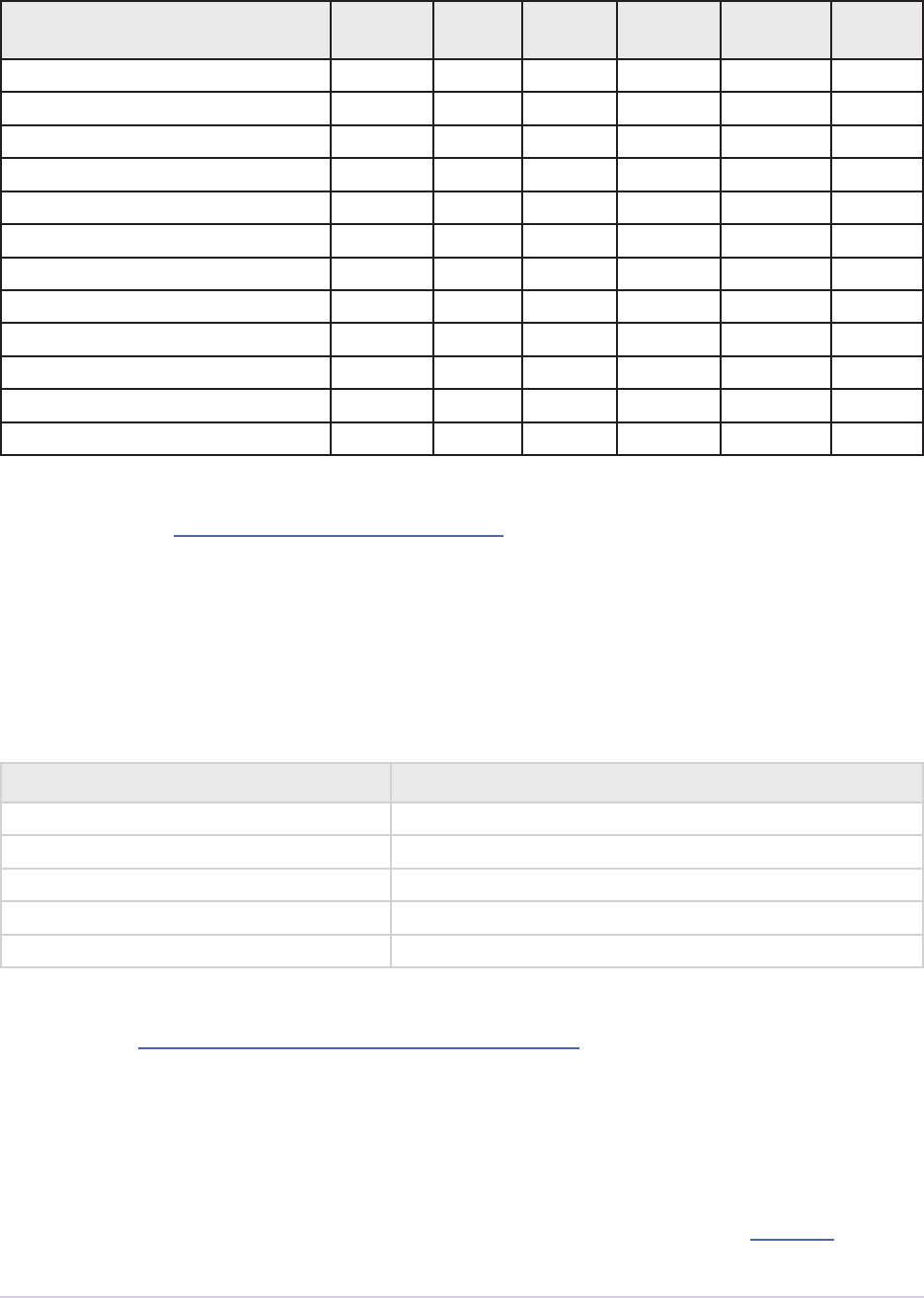
Introduction • 35
Adobe Premiere Pro SDK Guide
Premiere
Pro
After
Eects
Media
Encoder
Audition Character
Animator
Prelude
CoreAudio X X X X
Premiere device controllers X
Premiere export controllers X
Premiere exporters X X X X
Premiere importers X X X X X
Premiere recorders X
Premiere transmitters X X X X
Premiere video lters X
QuickTime codecs X X X X X
Transitions X
VfW codecs X X X X X
VST audio eects X X
Encore can use third-party exporters to transcode assets to MPEG-2 or Blu-ray compliant les.
Please refer to the Guidelines for Exporters in Encore for instructions on how to set up your ex-
porter so that Encore can use it for transcoding.
Premiere Elements Plug-in Support
Premiere Elements uses the same core libraries for plug-in support that Premiere Pro does, al-
though Premiere Elements is 32-bit, whereas Premiere Pro is 64-bit starting with CS5.
Premiere Elements version Equivalent Premiere Pro API version
12 CS6
11 CS5.5
10 CS5.5
9 CS5
8 CS4
It’s always important to test the plug-in fully in each application before advertising compatibility.
Check out the Guidelines for Exporters in Premiere Elements for instructions on how to set up
your exporter to be used in Premiere Elements.
What Exactly Is a Premiere Plug-in?
Premiere plug-ins contain a single entry point of a type specic to each API. Plug-ins are DLLs on
Windows, and Carbon or Cocoa Bundles on macOS. Plug-ins in the \Plug-ins\[language] folder,
and any of its subfolders, will be loaded at launch. Plug-ins can have private resources. Only one
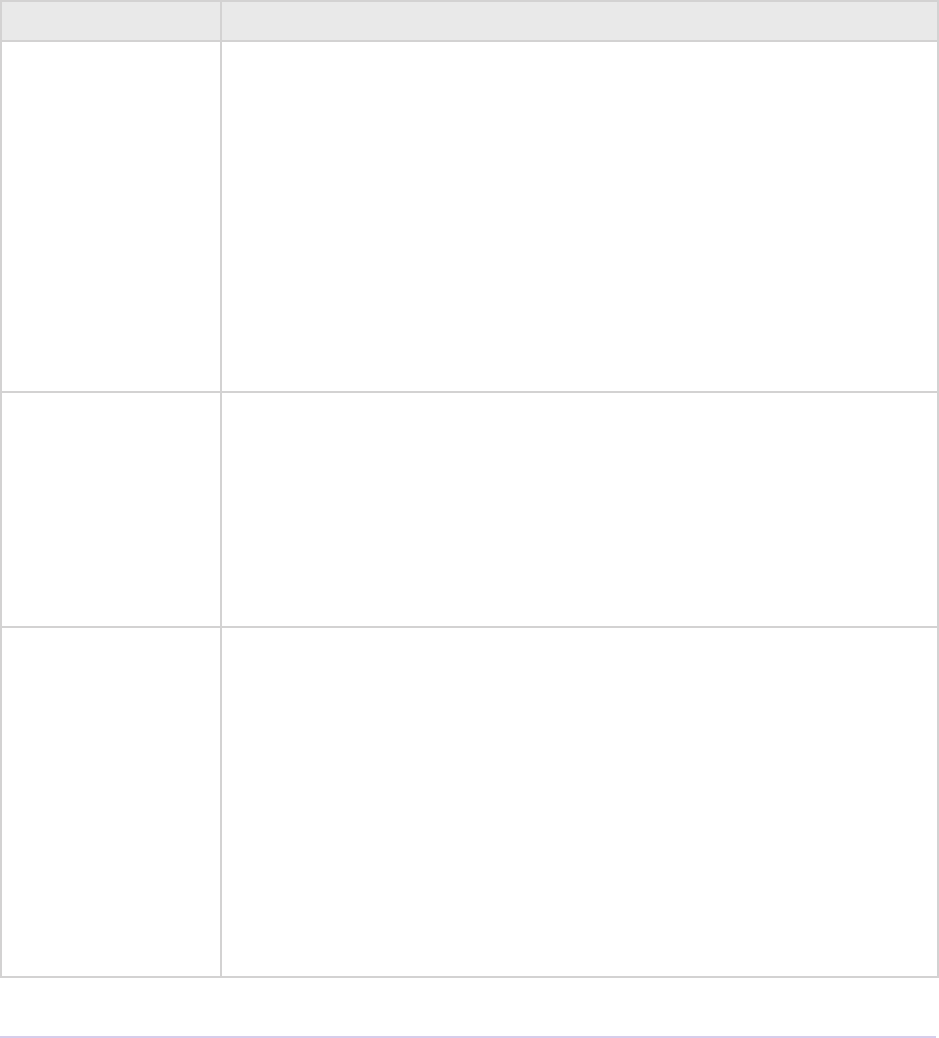
Introduction • 36
Adobe Premiere Pro SDK Guide
plug-in per le is parsed, unlike Aer Eects and Photoshop plug-ins, which can contain multiple
entry points.
Sample Projects
Descriptions
Name Description
SDK File Importer is importer supports .sdk media les. To use the importer, choose File
> Import, and select an .sdk le. Such les may be created using the SDK
Exporter.
It supports uncompressed 8-bit RGB with or without alpha, and packed
10-bit YUV (v410). It supports mono, stereo, and 5.1 audio at arbitrary
sample rates and 32-bit oat. It supports trimming using the Project
Manager, Properties and Data Rate Analysis, Unicode lenames, the
avoidAudioConform ag, and can read video frames asynchronously. It
also features a test harness for multistream audio, which can be turned
on by uncommenting the MULTISTREAM_AUDIO_TESTING dene
in the header.
Synth Import is synthetic importer generates 8-bit YUV and RGB, video only. To use
it, choose File > New > SDK Synthetic Importer. When the clip is created,
it demonstrates a sample settings dialog, which can be displayed again
by double-clicking the clip in the Project Panel or Timeline Panel. Every
time the settings dialog is displayed, it creates new footage in memory. It
creates ten seconds of footage at 24 fps. e video consists of horizontal
lines of random colors. No le is created on disk - for an example of that,
see the Custom Importer.
SDK Custom Import is custom importer creates a clip similar to the Synth Import sample,
but generates it to disk, rather than memory. To use it, choose File > New
> SDK Custom Importer. Or, import an existing .sdkc clip from the File
> Import dialog. On Windows, newly generated les with .sdkc le ex-
tensions are created in C:\Windows\Temp\. On macOS, they are created
on the Desktop.
Aer the sample settings dialog, it optionally displays a background
frame from the timeline (useful for titlers). e generated footage is
between 2 and 30 frames at 24 fps, with a random resolution between
32 and 720 pixels wide and between 32 and 480 high, at DV NTSC pixel
aspect ratio.

Introduction • 37
Adobe Premiere Pro SDK Guide
Record is recorder pretends to capture .sdk les. To select it, choose Project >
Project Settings > Capture > Capture Format: SDK Record. To simulate
a capture, there must be a valid .sdk le at C:\premiere.sdk, and the SDK
File Importer must also be installed. When the record button is pressed,
a capture is simulated, and when capture is nished, the le at C:\pre-
miere.sdk is copied to the le specied in the Save Captured File dialog,
and automatically imported into the project.
It demonstrates a simple implementation of two capture options buttons,
audio capture settings directly in the Project Settings > Capture panel,
Unicode lenames, and changing the capture format mid-stream.
ExportController Adds a new menu item to File > Export > SDK Export Controller. When
selected, it displays a simple message box on Windows, takes the DV
NTSC widescreen preset, and exports a le to C:\Windows\Temp on
Windows, or to the Desktop on macOS.
SDK Exporter is exporter writes .sdk les. To use it, choose File > Export > Media,
and in the Export Settings choose File Type: SDK File.
It supports uncompressed 8-bit RGB with or without alpha, and packed
10-bit YUV (v410). It supports mono, stereo, and 5.1 audio at arbitrary
sample rates and 32-bit oat. It demonstrates custom parameters, in-
cluding a custom settings button. It also writes marker data to an .html
le with the same lename.
To write les with v410 compression using 8-bit RGB sources, this
sample uses routines to convert the 8-bit RGB data to 32-bit RGB, then
to 32-bit YUV, and nally to v410. ese same routines may be adapted
for transitions, lters, and other plug-in types.
Transmitter e sample transmit plug-in does not output to any hardware, but can
be used to step through interactions between the host and plug-in in the
debugger. To use it, go the the Preferences > Playback, and choose the
SDK Transmitter as the Audio Device, and as a Video Device.
is transmit plug-in provides the basic structure, separating concepts of
plug-in and instance. For video, it declares support for any pixel format
and resolution. For audio, it declares support for 2 channels. It also
declares a small latency value for demonstrative purposes. On Windows,
there is some basic debug logging.
It does not actually provide it’s own clock at this time, but on playback it
simply pretends to step forward a frame with every frame received. is
may result in some bug behavior such as playing back at speeds faster or
slower than normal, depending on how fast the host can push frames.
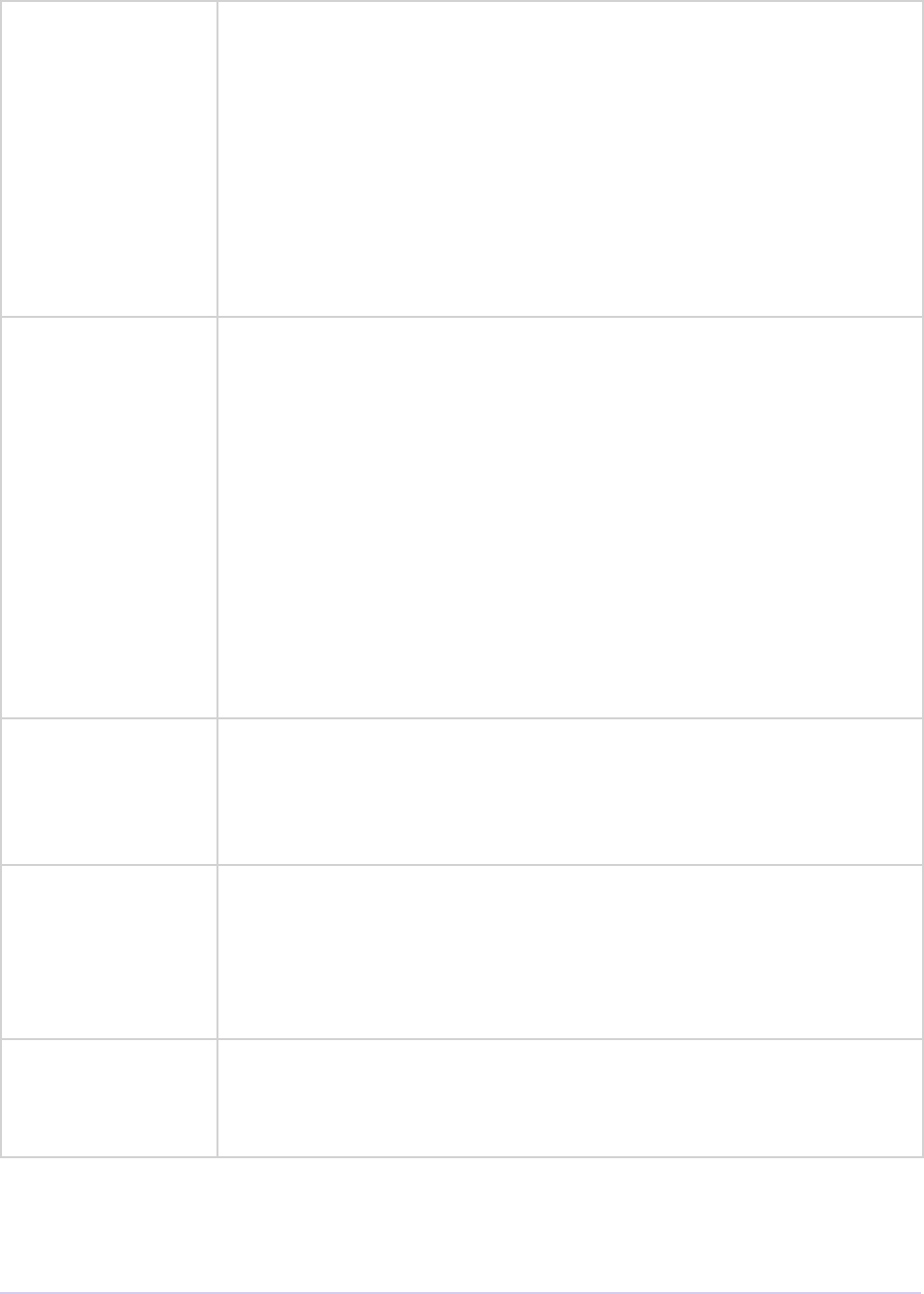
Introduction • 38
Adobe Premiere Pro SDK Guide
Simple Video Filter is video lter is found in the SDK folder of the Video Eects in the
Eects Control panel. It has a color picker parameter and slider param-
eter in the Eects Control panel, and modies the source pixels based on
the parameters.
If the slider is zero, the lter adds the RGB values in the color picker
to the RGB values of each pixel and preserves the alpha. If the slider is
non-zero, the lter uses the callback to get the current frame. Using the
callback for this purpose is purely for demonstration purposes. e cur-
rent frame is passed in through (*theData)->source and using the
callback to get the current frame in a real lter is only wasting time!
Field-Aware Video
Filter
is video lter is found in the SDK folder of the Video Eects in the
Eects Control panel. It supports 8-bit YUV and RGB. It has a color
picker parameter, a slider parameter, and an unused angle parameter in
the Eects Control panel, and modies the source pixels based on the pa-
rameters and current eld rendering.
If the eld rendering is upper elds rst, it will blend the upper elds
of the upper half of the image with the color parameter by the percent-
age specied by the slider parameter. If the eld rendering is lower elds
rst, it will blend the lower elds of the lower half of the image. If the
eld rendering is o, it will blend every other row of pixels. e alpha
is preserved. It demonstrates use of PPix Suite and Pixel Format Suite.
When the setup button is pressed, it displays a message box on Windows,
and an alert on macOS.
SDK_ProcAmp is GPU-accelerated eect demonstrates a simple ProcAmp eect using
the Aer Eects API with the Premiere Pro GPU extensions. e eect
is found in the SDK folder of the Video Eects in the Eects Control
panel. It supports OpenCL and Metal acceleration. is sample requires
macOS 10.11.4 and later.
Vignette is eect creates a vignette on video using the Aer Eects API with the
Premiere Pro GPU extensions. has OpenCL, CUDA, and soware render
paths. Soware rendering in Premiere Pro includes 8-bit/32-bit RGB/
YUV soware render paths. Soware rendering in Aer Eects includes
8-bit and 32-bit smart rendering. anks to Bart Walczak for donating
this sample.
SDK_CrossDissolve is GPU-accelerated transition demonstrates a simple cross dissolve
transition using the Aer Eects API with the transition extensions.
e transition is found in the SDK folder of the Video Transitions in the
Eects Control panel. It supports OpenCL and CUDA acceleration.
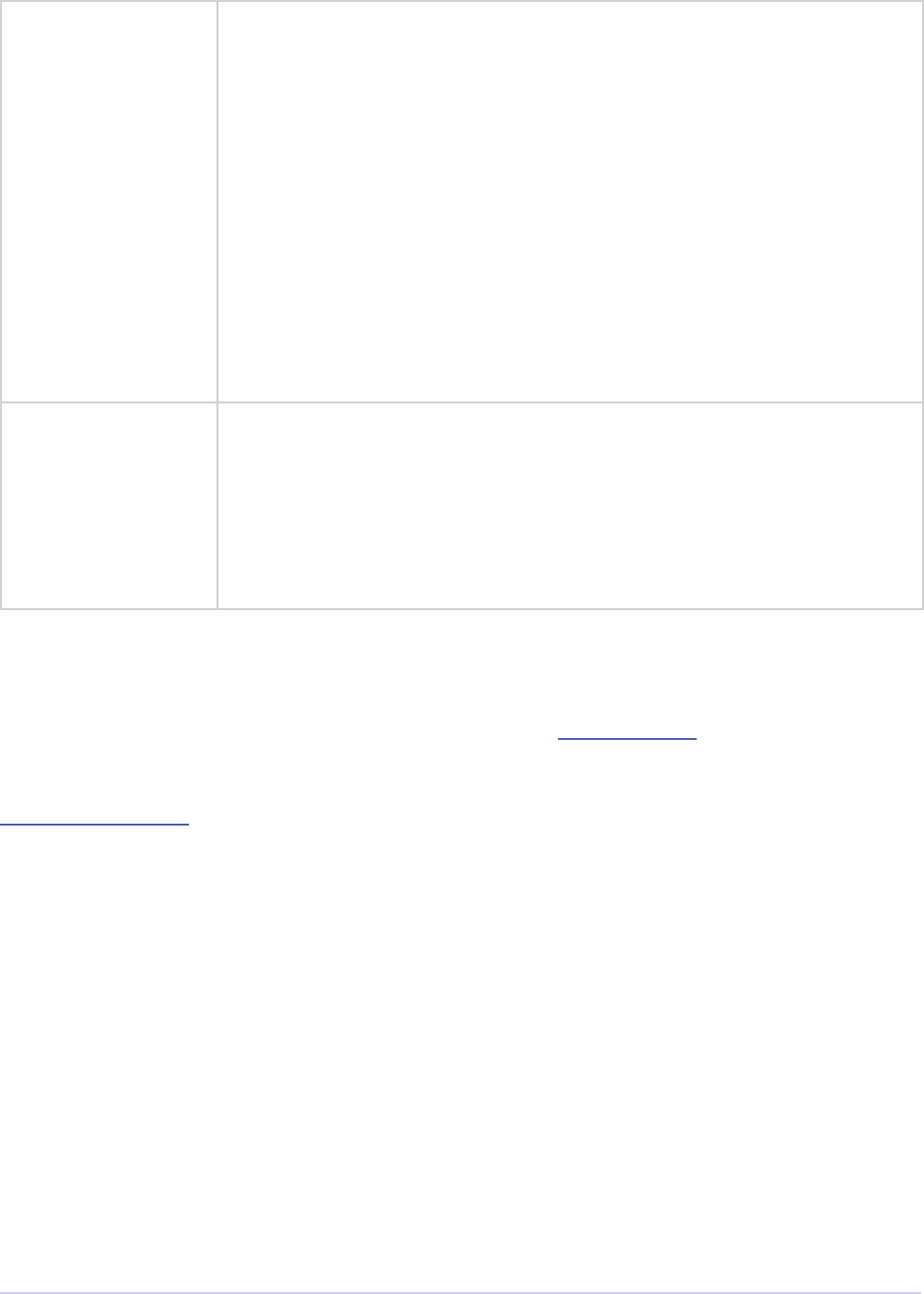
Introduction • 39
Adobe Premiere Pro SDK Guide
Device is device controller pretends to control a hardware device. To select
it, choose Edit > Preferences > Device Control > Devices: SDK Device
Control. It reports status in the status area of the Capture panel, and a
simulated timecode location in response to the transport controls.
Since the device controller and recorder sample plug-ins both only simu-
late hardware, they will return dierent timecode values to the app. You
can set the Capture panel to only display device controller timecode by
going to Preferences > Capture, and check “Use device control timecode”
When the device control Options button is pressed or Export To Tape is
selected, it displays a message box on Windows, and an alert on macOS.
It demonstrates a sample error message when using the Step Back button
at time zero.
ControlSurface Currently Win-only. You should see the plug-in in the PPro UI in
Preferences > Control Surface, when you hit the Add button, as one of
the options in the Device Class drop-down next to Mackie and EUCON
(currently shows as “SDK Control Surface Sample”). Just a starting point
for you to add your functionality.
How To Build the SDK Sample Projects
e required development environment is described in the SDK Audience section.
See a quickstart video on building an eect using a similar SDK (on macOS):
adobe.ly/2sjMDwM
We’ve combined the sample projects into a single master project, stored in the Examples folder of
the SDK. For macOS it is BuildAll.xcodeproj; for Windows, it is _BuildAll.sln.
You’ll need to specify some settings so that the plug-ins are built into a folder where they will be
loaded by the application you are developing for.
We recommend plug-ins be built into the following folder for macOS:
/Library/Application Support/Adobe/Common/Plug-ins/[version]/MediaCore/
version is locked at 7.0 for all CC versions, or CSx for earlier versions.
For example: /Library/Application Support/Adobe/Common/Plug-ins/7.0/MediaCore/
or: /Library/Application Support/Adobe/Common/Plug-ins/CS6/MediaCore/
and the following path for Windows:
[Program Files]\Adobe\Common\Plug-ins\[version]\MediaCore\
for example: C:\Program Files\Adobe\Common\Plug-ins\7.0\MediaCore\
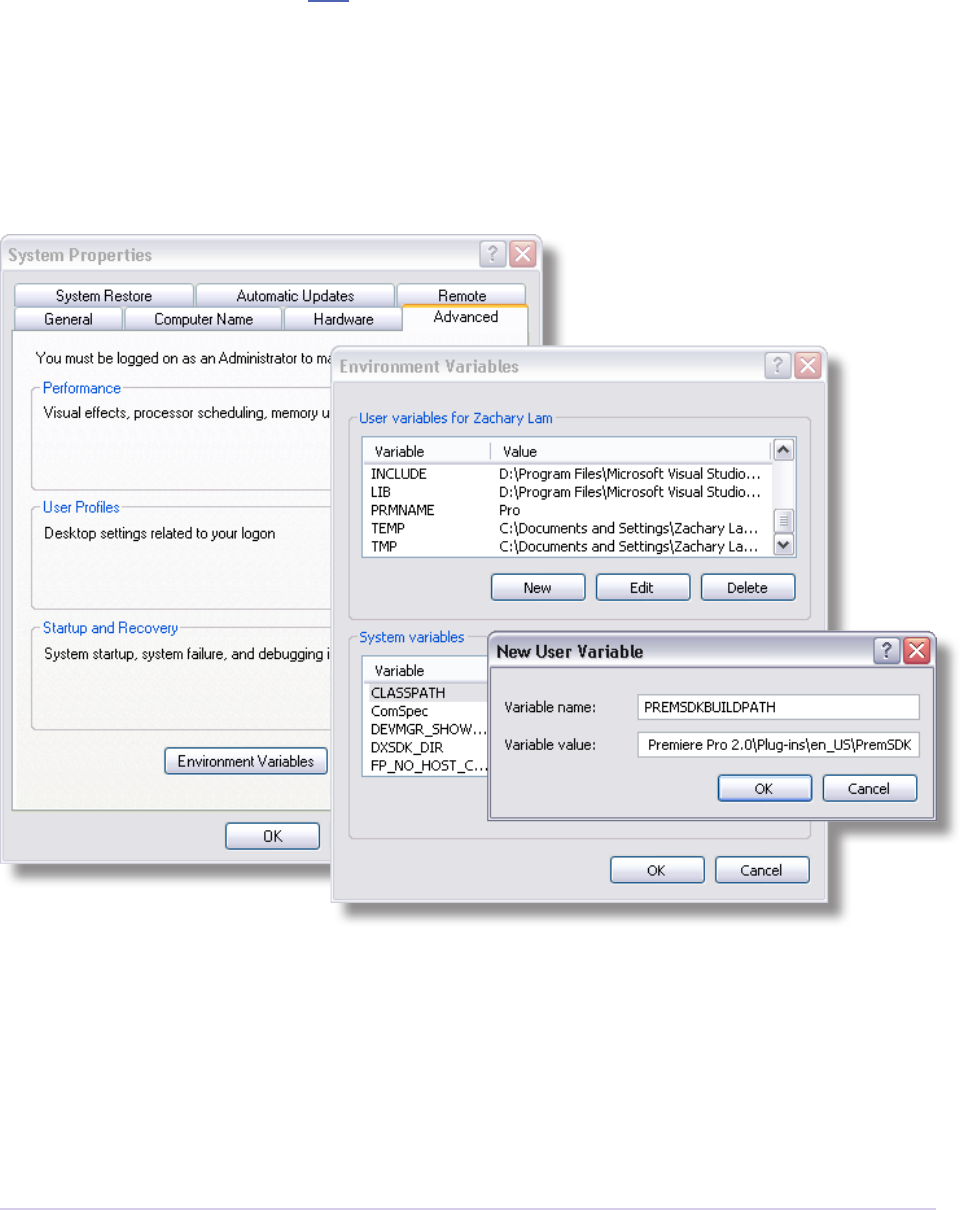
Introduction • 40
Adobe Premiere Pro SDK Guide
or: C:\Program Files\Adobe\Common\Plug-ins\CS6\MediaCore\
Note that this Windows path is only recommended for development purposes. Windows install-
ers should follow the guidelines here.
In Xcode, set the build location for the project in File > Project Settings. Press the Advanced but-
ton. Under Build Location choose Custom, select Absolute, and set the Products path.
In Visual Studio, for convenience, we have set the Output File for all sample projects to use the
base path set by the environment variable PREMSDKBUILDPATH. You’ll need to set this as a
user environment variable for your system, and shown in the screenshot below.
1) On Windows 7, right-click My Computer > Properties, and in the le sidebar choose Advanced
System Settings.
2) In the dialog that appears, hit the Environment Variables button.
3) In the User variables, create a new variable named PREMSDKBUILDPATH, with the path as
described above. (e.g. “C:\Program Files\Adobe\Common\Plug-ins\[version]\MediaCore\”).
4) Log out of Windows, and log back in so that the variable will be set.
When compiling the plug-ins, if you see a link error such as:

Introduction • 41
Adobe Premiere Pro SDK Guide
“Cannot open le “[MediaCore plug-ins path]\plugin.prm”, make sure to launch Visual Studio
in administrator mode. In your Visual Studio installation, right-click devenv.exe, Properties >
Compatibility > Privilege Level, click “Run this program as an administrator”.
It’s not recommended to copy plug-ins into the plug-in folder aer you’ve built them, because that
won’t allow you to debug the plug-ins while the host application is running.
Debugging Plug-ins
Once you’ve got the plug-in building directly into the plug-ins folder as explained above, here’s
how to specify Premiere Pro as the application to run during debug sessions:
On Windows:
1) In the Visual Studio solution, in the Solution Explorer panel, choose the project you want to
debug
2) Right-click it and choose Set as StartUp Project
3) Right-click it again and choose Properties
4) In Conguration Properties > Debugging > Command, provide the path to the executable le
of the host application the plug-ins will be running in (this may be Premiere Pro or Aer Eects)
5) From there you can either hit the Play button, or you can launch the application and later at
any point choose Debug > Attach to Process...
On macOS:
1) In Xcode, in the Project Navigator, choose the xcodeproj you want to debug
2) Choose Product > Scheme > Edit Scheme...
3) Under Run, in the Info tab, for Executable, choose the host application the plug-ins will be
running in (this may be Premiere Pro or Aer Eects)
4) From there you can either hit the Play button to build and run the current scheme, or you can
launch the application and later at any point choose Debug > Attach to Process.
Another way to do this in Visual Studio is by placing a line of code:
_asm int 3;
or DebugBreak();
You will then receive the Microso error reporting message, but if you hit the Debug button you
will enable Just-In-Time Debugging and can attach to the process.
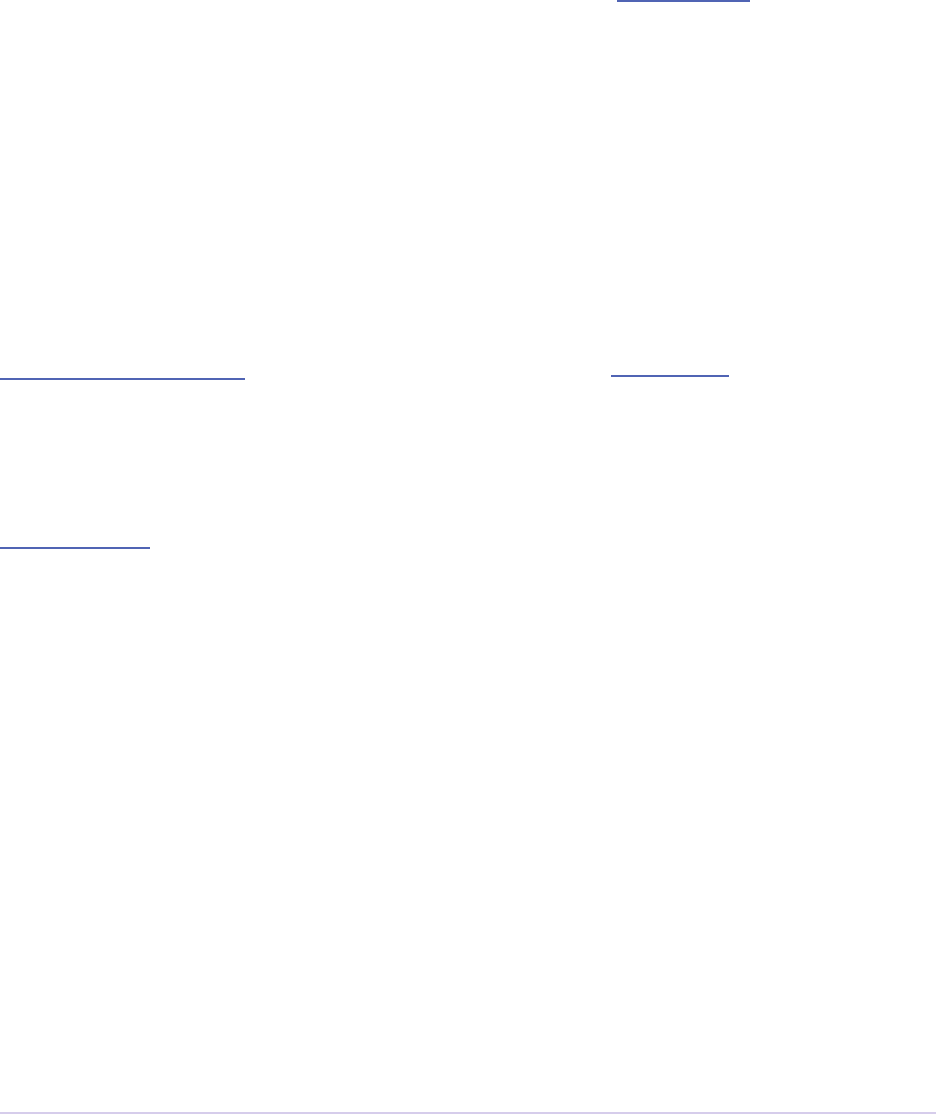
Introduction • 42
Adobe Premiere Pro SDK Guide
Load ‘Em Up!
Plug-in Caching
On its rst launch, Premiere Pro loads all the plug-ins, reads the PiPL resource, and sends any
startup selectors to determine the plug-ins’ capabilities. To speed up future application launches,
it saves some of these capabilities in what we call the plug-in cache (the registry on Windows, a
Property List le on macOS).
e next time the application is launched, the cached data is used wherever possible, rather than
loading all the plug-ins on startup. Using this changed data will make the application launch
faster, but for a small set of plug-ins that need to be initialized every time, it may be undesirable.
ese include plug-ins that need to get run-time information that might change in between app
launches (i.e. installed codec lists), and plug-ins that check for hardware and need to be able to
fail. So we give your plug-in control nal say over whether or not it is reloaded each time.
By default, importers, recorders, and exporters are not cached. Exporters can be cached by setting
exExporterInfoRec.isCacheable to non-zero during exSelStartup. Importers and re-
corders can be cached by returning *IsCacheable instead of *NoError (e.g. for importers,
imIsCacheable instead of imNoError) on the startup selector.
By default, legacy video lters and device controllers are cached by default. To specify that legacy
video lters must be reloaded each time, rather than cached, Premiere lters should respond to
fsCacheOnLoad.
Resolving Plug-in Loading Problems
ere are various tools to help in the development process.
On Windows only, you can force Premiere to reload all the plug-ins by holding down shi on
startup. e plug-in cache on macOS may be deleted manually from the user folder, at
~/Library/Preferences/com.Adobe.Premiere Pro [version].plist.
For plug-in loading issues, you may rst check one of the plug-in loading logs.
On Windows:
[user folder]\AppData\Roaming\Adobe\Premiere Pro\[version num-
ber]\Plugin Loading.log
On macOS, this is:
~/Library/Application Support/Adobe/Premiere Pro/[version num-
ber]/Plugin Loading.log

Introduction • 43
Adobe Premiere Pro SDK Guide
Your plug-in will be listed by path and lename, and the log will contain details on what hap-
pened during the plug-in loading process. Starting in CC 2017, it now logs any error codes
returned from an eect on PF_Cmd_GLOBAL_SETUP.
If the log says a plug-in has been marked as Ignore, the most common culprit is a library de-
pendency that could not be loaded. If your plug-in uses some image processing or proprietary
code library, is it installed on the system, and in the right place? On Windows, a tool such as
Dependency Walker (depends.exe) is helpful to check a plug-in’s dependencies.
Library Linkage
On Windows, we strongly recommend dynamically linking to libraries, rather than static linking.
In Visual Studio, the runtime library linkage setting is in C/C++ > Code Generation > Runtime
Library. We ask developers to compile with the /MD ag (or /MDd for debug builds), and not
with the /MT ag. Failure to do so can contribute to the problem where the Premiere Pro process
can run out of ber-local storage slots, and subsequent plug-ins fail to load.
No Shortcuts
e Premiere Pro plug-in loader does not follow Windows shortcuts. Although it does follow
macOS symbolic links, we recommend against using symbolic links in the plug-ins folder, since
the plug-in loader checks the timestamp of the symbolic link rather than the timestamp of the
plug-in pointed to.
Explanation: If you use a symbolic link and the plug-in fails to load once (for example, if the
plug-in pointed to isn’t there) it will be marked to ignore when Premiere launches. Even if the
plug-in is restored to the proper location, the plug-in loader will check the modication time of
the symbolic link, rather than the plug-in pointed to, and continue to ignore the plug-in until the
modication date of the symbolic link is updated. So plug-ins should be placed directly in a plug-
ins folder or subfolder.
Plug-in Installation
Plug-ins must have an installer. is simplies installation by the user, provides more compact
distribution, and ensures all the pieces are installed correctly. Create a container folder for your
plug-in(s) to minimize user confusion. Don’t unintentionally overwrite existing plug-ins, or
replace newer versions. e installer should nd the default installation directories as described
below. It is also appreciated when an installer allows the user to specify an alternate directory.
Plug-ins should be installed in the common plug-in location. Supported Premiere and Aer
Eects plug-ins installed here will be loaded by Premiere Pro, Aer Eects, Audition, and Media

Introduction • 44
Adobe Premiere Pro SDK Guide
Encoder. Other plug-in types, such as QuickTime and VfW codecs should be installed at the
operating system level.
Windows
Starting in CC, each version of Premiere Pro will create a unique registry key that provide loca-
tions of folders of interest for third-party installations for that version. For example, here are the
registry values for CC 2015.3:
Key: HKEY_LOCAL_MACHINE/Soware/Adobe/Premiere Pro/10.0/
Value name: CommonPluginInstallPath
Value data: C:\Program Files\Adobe\Common\Plug-ins\7.0\MediaCore\ (or whatever the proper
MediaCore plug-ins folder is; note that this is the same as what the Aer Eects installer provides
for a corresponding registry key)
Starting in CC 2015.3, control surface plug-ins should be installed here:
/Library/Application Support/Adobe/Common/Plug-ins/ControlSurface/
For sequence presets:
Value name: SequencePresetsPath
Value data: [Adobe Premiere Pro installation path]\Settings\SequencePresets\
For sequence preview presets:
Value name: SequencePreviewPresetsPath
Value data: [Adobe Premiere Pro installation path]\Settings\EncoderPresets\SequencePreview\
For exporter presets:
Value name: CommonExporterPresetsPath
Value data: [User folder]\AppData\Roaming\Adobe\Common\AME\7.0\Presets\
Eects presets:
Value name: PluginInstallPath
Value data: [Adobe Premiere Pro installation path]\Adobe Premiere Pro CC\Plug-ins\Common
ird-party installers can start from this path, and then modify the string to build the path to the
language-specic eect presets.
Prior to CC, the only path given in the registry was the common plug-in path for the most recent-
ly installed version of Premiere Pro:
HKEY_LOCAL_MACHINE/Soware/Adobe/Premiere Pro/CurrentVersion
Value name: Plug-InsDir
Value data: REG_SZ containing the full path of the plug-in folder
As an example:
C:\Program Files\Adobe\Common\Plug-ins\CS6\MediaCore\
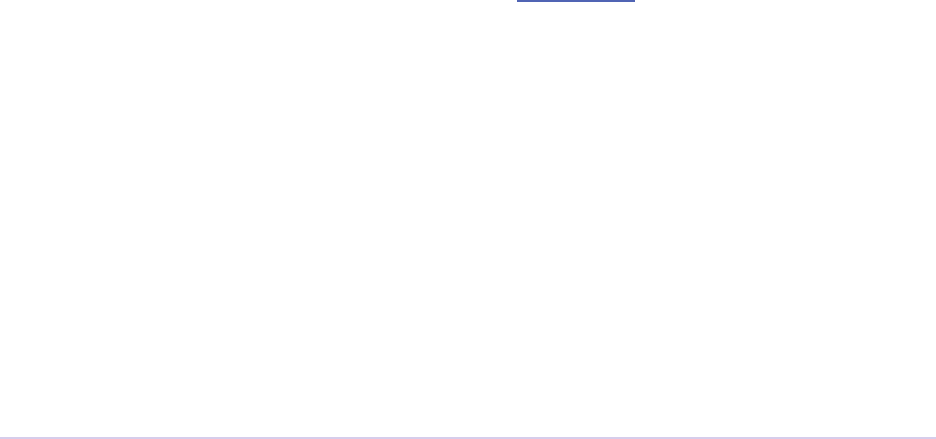
Introduction • 45
Adobe Premiere Pro SDK Guide
e best way to locate other preset folders was to start from the root path for Premiere Pro in the
registry at
HKEY_LOCAL_MACHINE\SOFTWARE\Microso\Windows\CurrentVersion\App Paths\
Adobe Premiere Pro.exe. en, just add the proper subdirectories as described in the macOS sec-
tion.
macOS
Starting in CC 2015, we now provide installer hints for Mac. You’ll nd a new plist le “com.
Adobe.Premiere Pro.paths.plist” at “/Library/Preferences”. is contains hints for your Mac in-
staller to know where to install plug-ins, and is similar to the registry entries we have been pro-
viding on Win.
e common plug-in location is at:
/Library/Application Support/Adobe/Common/Plug-ins/[version]/MediaCore/
Starting in CC 2015.3, control surface plug-ins should be installed here:
/Library/Application Support/Adobe/Common/Plug-ins/ControlSurface/
Following OS X Code Signing guidelines, plug-ins should be installed in this separate shared
location rather than in the application bundle.
For sequence presets:
/Settings/SequencePresets/[Your specic folder]/
Sequence preview presets:
/Settings/EncoderPresets/SequencePreview/[Your editing mode GUID]/
Encoder presets:
/MediaIO/systempresets/[Your exporter folder]/
Eects presets:
/Plug-ins/[language subdirectory]/Eect Presets/ (see Localization for the list of language codes)
Editing modes:
/Settings/Editing Modes/
Plug-in Naming Conventions
On Windows, Premiere Pro plug-ins must have the le extension “.prm”. On macOS, they have
the le extension “.bundle”. Other supported plug-in standards use their conventional le exten-
sions: “.aex” for Aer Eects plug-ins, “.dll” for VST plug-ins.
While it is not required for your plug-in to load, naming your plug-ins using the plug-in type as a
prex (e.g. ImporterSDK, FilterSDK, etc.) will help reduce user confusion.
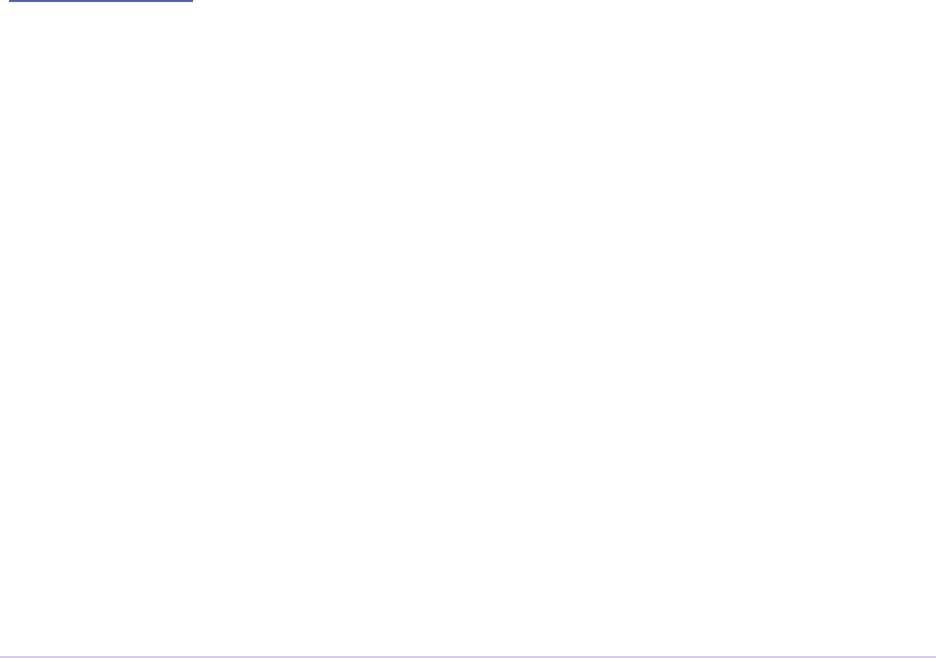
Introduction • 46
Adobe Premiere Pro SDK Guide
Plug-in Blacklisting
Have a plug-in that works ne in one CS application, but has problems in another CS application?
Now, specic plug-ins can be blocked from being loaded by MediaCore in specic applications,
using blacklists. Note that this does not work for Aer Eects plug-ins loaded by AE, although it
does work for AE plug-ins loaded in Premiere Pro.
In the plug-ins folder, look for the appropriate blacklist le, and append the the lename of the
plug-in to the le (e.g. BadPlugin, not BadPlugin.prm). If the le doesn’t exist, create it rst.
“Blacklist.txt” contains names of plug-ins blacklisted from all apps. Plug-ins can be blocked from
loading in specic apps by including them in “Blacklist Adobe Premiere Pro.txt”, or “Blacklist
Aer Eects.txt”, etc.
Creating Sequence Presets
Not to be confused with encoder presets or sequence preview encoder presets, sequence presets
are the successor to project presets. ey contain the video, audio, timecode, and track layout
information used when creating a new sequence.
If you wish to add Sequence Presets for the New Sequence dialog, save the settings with a descrip-
tive name and comment. Emulate our settings les. Install the presets as described in the section,
“Plug-in Installation”.
Application-level Preferences
For Windows 7 restricted user accounts, the only place that code has guaranteed write access to a
folder is inside the user documents folder and its subfolders.
..\Users\[user name]\AppData\Roaming\Adobe\Premiere Pro\[version]\
is means that you cannot save data or documents in the application folder. ere is currently
no plug-in level API for storing preferences in the application prefs folder. Plug-ins can create
their own preferences le in the user’s Premiere prefs directory like so:
HRESULT herr = SHGetKnownFolderPath(FOLDERID_RoamingAppData,
0, NULL, preferencesPath);
strcat(preferencesPath,
“\\Adobe\\Premiere Pro\\[version]\\MyPlugin.preferences”);
On MacOS:
NSSearchPathForDirectoriesInDomains(NSApplicationSupportDirector
y,NSLocalDomainMask,…)
is should get you started getting the Application Support folder which you can add onto to cre-
ate something like:

Introduction • 47
Adobe Premiere Pro SDK Guide
/Library/Application Support/Adobe/Premiere Pro/[version]/
MyPlugin.preferences
Dog Ears
Premiere Pro’s built-in player has a mode to display statistics, historically known as “dog ears”,
which can be useful in debugging and tuning performance of importers, eects, transitions, and
transmitters. e statistics include frames per second, frames dropped during playback, pixel
format rendered, render size, and eld type being rendered.
You can bring up the debug console in Premiere Pro. You can do this via Ctrl/Cmd-F12. To en-
able the dog ears, type this:
debug.set EnableDogEars=true
to disable, use this:
debug.set EnableDogEars=false
If the enter keystroke seems to go to the wrong panel, this is an intermittent panel focus problem.
Click the Tools or Info panel before typing in the Console panel, and the enter key will be pro-
cessed properly.
Once enabled, the player displays the statistics as black text on a partially transparent back-
ground. is allows you to still see the underlying video (to some extent) and yet also read the
text. When you turn o dog ears, the setting may not take eect until you switch or reopen your
current sequence.
Note if you are developing a transmitter, displaying dog ears will result in duplicate calls to
PushVideo for the same frame. is happens because the player routinely updates the dog
ears on a timer even when the frame hasn’t changed for updated stats. As of CS6, this triggers a
PushVideo to active transmitters as a side eect.
Localization
e language used by Premiere Pro is decided by the user during installation. Plug-ins can deter-
mine this setting from the following locations:
On Windows, in the registry at HKEY_CURRENT_USER\Soware\Adobe\Premiere Pro\[ver-
sion], in a key named “Language”.
On macOS, at ~/Library/Preferences/com.Adobe.Premiere Pro.[version].plist, at Root >
Language.
e string will be set to one of the values below by Premiere Pro at startup.
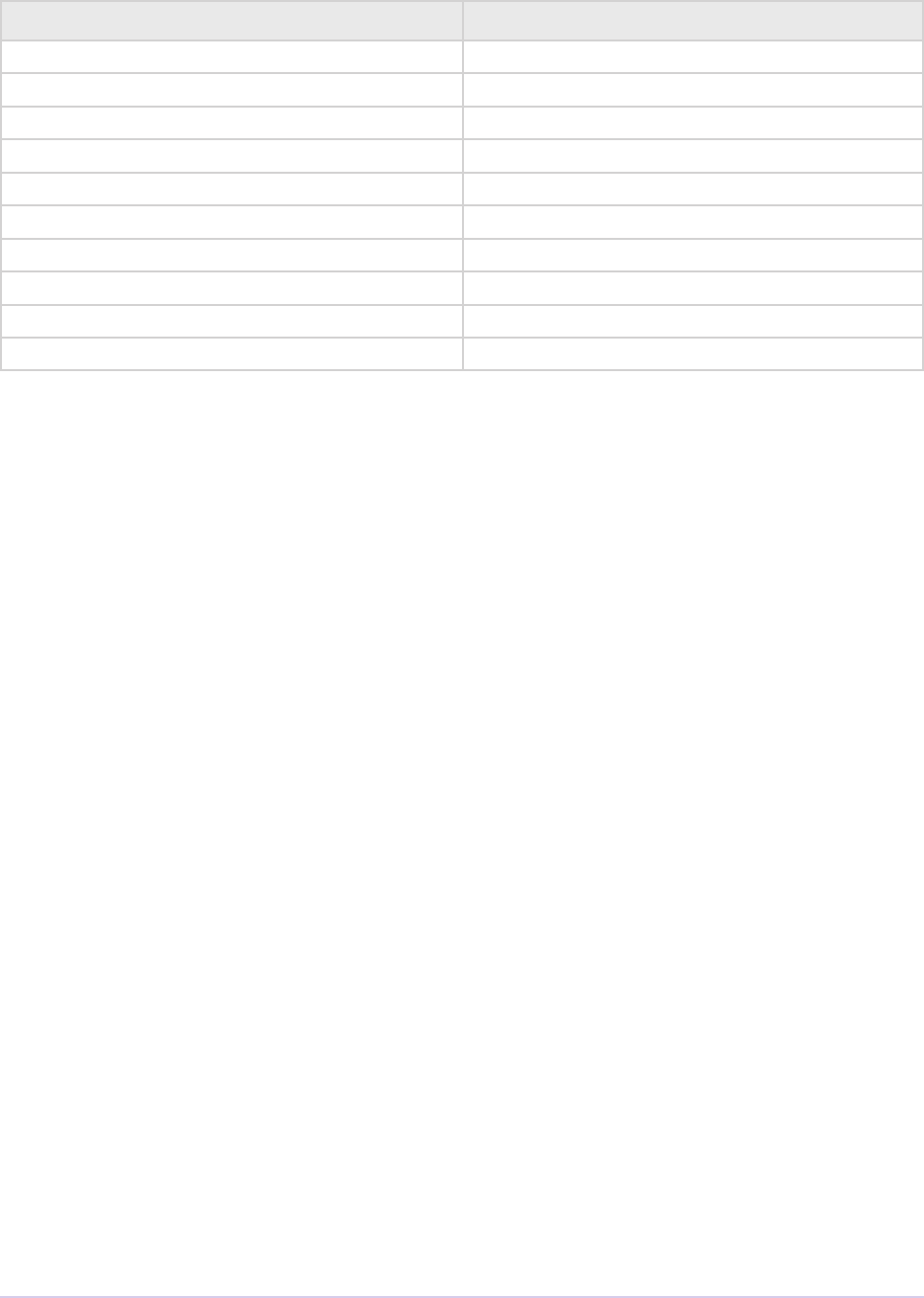
Introduction • 48
Adobe Premiere Pro SDK Guide
Language String
English en_US
French fr_FR
German de_DE
Italian it_IT
Japanese ja_JP
Spanish es_ES
Korean ko_KR
Chinese (new in CC) zh_CN
Russian (new in CC 2014) ru_RU
Brazilian Portugese (new in CC 2014) pt_BR
Changing the string will not change the language Premiere Pro runs in, unless you override the
application language by placing a le in the following location:
Windows: [App installation folder]\lang-override.txt
macOS: [App Installation folder]/[Premiere Pro application package]/Contents/lang-override.txt
Best Practices
When a plug-in receives a selector it doesn’t recognize, it should always return the code specic to
the plug-in type that means the selector is not supported (i.e. imUnsupported, rmUnsupported,
etc). In this way, new selectors can be added to the API and legacy plug-ins will automatically
answer whether or not they support it.
Structure Alignment
All the sample projects include PrSDKTypes.h. is header sets the proper (single-byte) structure
alignment and species the necessary (C-style) external linkage.

Introduction • 49
Adobe Premiere Pro SDK Guide

Resources • 50
Adobe Premiere Pro SDK Guide
2
Resources
ere are two types of special resources that are specic to Premiere plug-ins: the PiPL and the
IMPT. is chapter describes these resources, and how certain plug-in types use them.
Plug-In Property Lists (PiPL) Resource
For many plug-in types, Premiere loads a PiPL (Plug-in Property List) resource. e PiPL is
described in a le with a “.r” extension. e complete PiPL syntax is described in PiPL.r. You’ll
notice that PiPLs are really old. A vestige of 68k macOS programming, they spread to Windows.
However, if you develop from the sample projects, you shouldn’t have to do anything to get them
to build properly for Latin languages.
Which Types of Plug-ins Need PiPLs?
Exporters, players, and recorders do not need PiPLs.
Standard importers do not need PiPLs. Synthetic and custom importers use a basic PiPL to
specify their name, and the match name that Premiere uses to identify them. e name appears
in the File > New menu.
Device controllers use a basic PiPL to specify their name and the match name that Premiere uses
to identify them.
Video lters use an extended PiPL to specify their name, the match name that Premiere uses to
identify them, the bin they go in, how they handle pixel aspect ratio, whether or not they have
randomness, and their parameters. For more information on the ANIM_FilterInfo and ANIM_
ParamAtom sections, see the resources section in the Video Filters chapter.
A Basic PiPL Example
#dene plugInName “SDK Custom Import”

Resources • 51
Adobe Premiere Pro SDK Guide
#dene plugInMatchName “SDK Custom Import”
resource ‘PiPL’ (16000) {
{
// The plug-in type
Kind {PrImporter},
// The name as it will appear in a Premiere menu, this can be localized
Name {plugInName},
// The internal name of this plug-in - do not localize this. This is used for both Premiere
and After Eects plug-ins.
AE_Effect_Match_Name {plugInMatchName}
// Transitions and video lters dene more PiPL attributes here
}
};
How PiPLs Are Processed By Resource Compilers
On macOS, .r les are processed natively by Xcode, as a Build Phase of type Build Carbon
Resources. is step is already set for the sample projects.
On Windows, .r les are processed with CnvtPiPL.exe, which creates an .rcp le based upon
custom build steps in the project. e .rcp le is then included in the .rc le along with any other
resources the plug-in uses. ese custom build steps are already in place in the sample projects.
To view them, open up the sample project in .NET. In the Solution Explorer, right-click the .r
le and choose Properties. In the dialog, choose the Custom Build Step folder. e Command
Line contains the script for executing the CnvtPiPL.exe. Unless you are using a dierent compiler
than the support compiler, or adding support for Asian languages, you should not need to modify
the custom build steps. is script may also be found as a text le in the SDK at \Examples\
Resources\Win\Custom Build Steps.txt. is text le also describes the additional switches used
for Asian languages.
IMPT Resource
Premiere Pro looks for an IMPT resource to identify a plug-in as an importer. Before Premiere
Pro 1.0, the IMPT resource was also used to declare the le extension supported by an importer.
Since le extensions are now declared during imGetIndFormat, the drawtype four character
code in the IMPT resource is no longer used by Premiere Pro. However, a unique drawtype
fourcc is needed for the importer to function properly in Aer Eects on macOS. Do not use
0x4D4F6F76. is is already reserved by Aer Eects.

Resources • 52
Adobe Premiere Pro SDK Guide
1000 IMPT DISCARDABLE
BEGIN
0x12345678 // Put your own unique hexadecimal code here
END
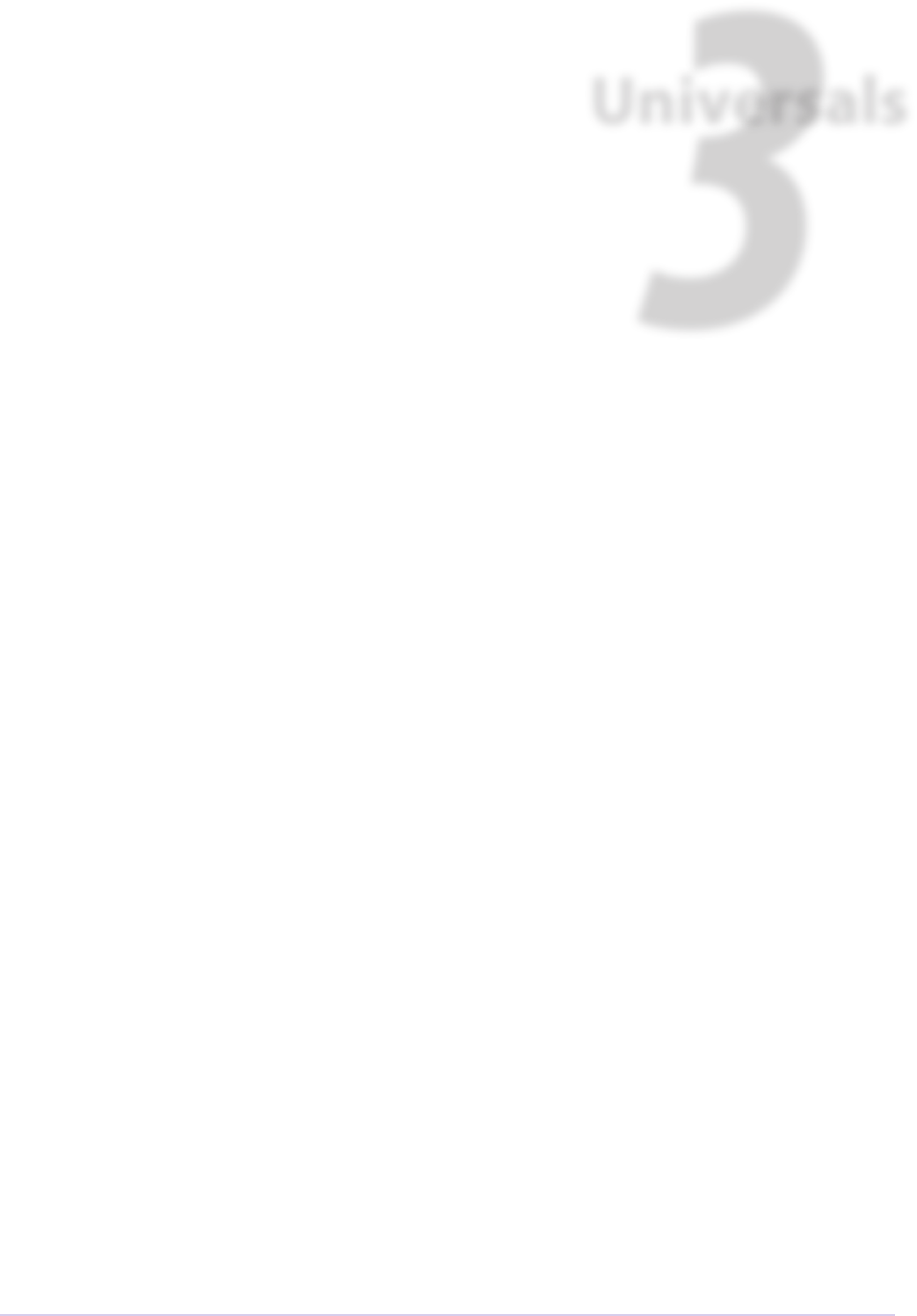
Universals • 53
Adobe Premiere Pro SDK Guide
3
Universals
is chapter covers topics that are common to more than one type of Premiere plug-in. We start
by discussing fundamental concepts and common data structures. e rest of the chapter dis-
cusses the various function suites that are available to plug-ins.
Time
ere are two dierent representations of time: scale over sampleSize, and ticks.
scale over sampleSize
e rst representation of time uses value/scale/sampleSize components, either sepa-
rated, or combined in a TDB_TimeRecord structure. scale over sampleSize denes the
timebase. For example, to represent the NTSC standard of 29.97 frames per second, scale /
sampleSize = 30000 / 1001. To represent the PAL standard of 25 frames per second, 25 / 1.
To represent the 24p standard of 23.976, 23976 / 1000, or 24000 / 1001. To represent most other
timebases, use sampleSize = 1, and scale is the frame rate (e.g. 15, 24, 30 fps, etc). Another
way of thinking about scale and sampleSize is that sampleSize is the duration of a
frame of video, and scale is that duration of a second of video.
value is the time in the timebase given by scale over sampleSize. So, for example, 30
frames with a sampleSize of 1001 have a value of 30030. To convert value to seconds, divide by
scale. To convert value to frames, divide by sampleSize.
Sometimes, as when handling audio-only media, sampleSize refers to a sample of audio, and
sampleSize = 1. In this case, scale is the audio sampling rate (22050, 32000, 44100, 48000
Hz, etc).
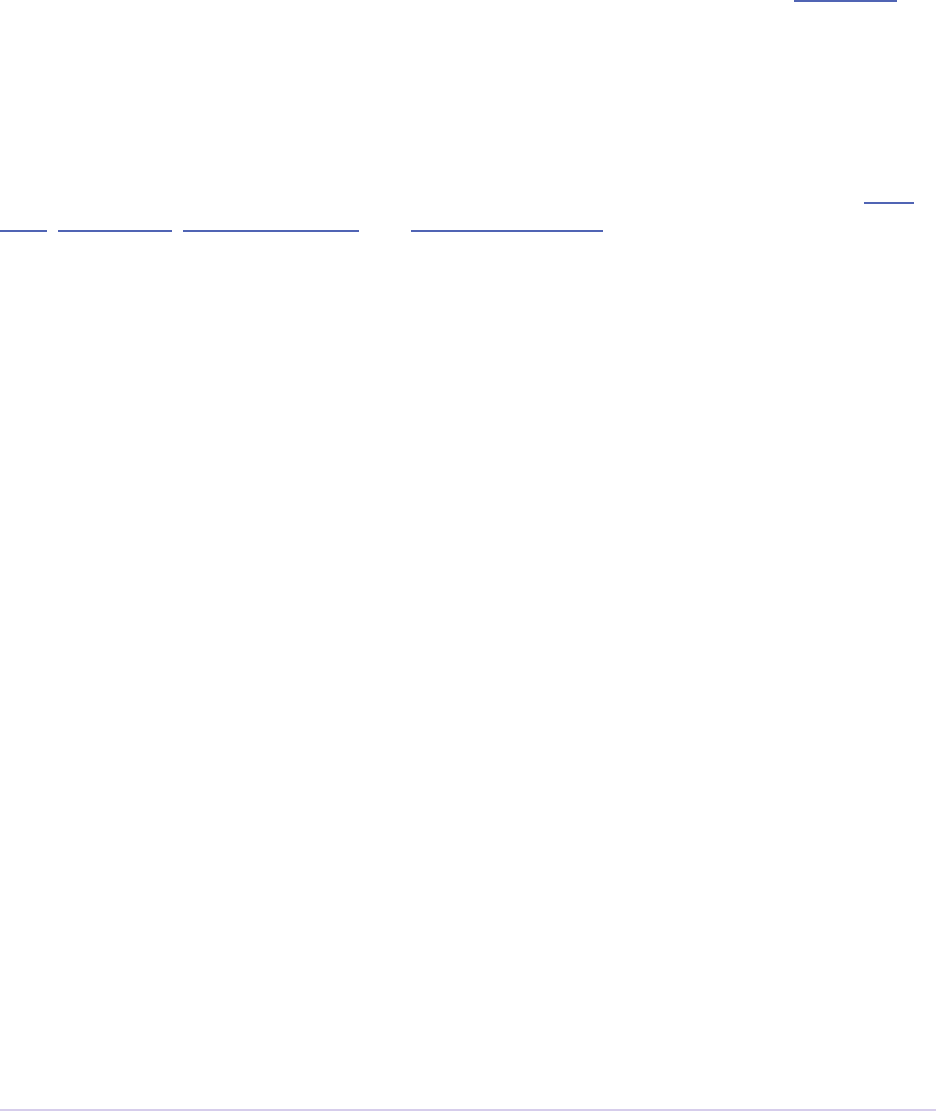
Universals • 54
Adobe Premiere Pro SDK Guide
PrTime
Most newer areas of the API use a tick-based time value that is stored in a signed 64-bit integer.
Variables that use this new format are of type PrTime. When a frame rate is represented as a
PrTime, the frame rate is the number of ticks in a frame duration.
e current number of ticks per second must be retrieved using the callback in the Time Suite.
is rate is guaranteed to be constant for the duration of the application’s run-time.
Video Frames
Premiere stores each video frame in a PPix structure. A PPixHand is a handle to a PPix. is
structure should not be accessed directly, but manipulated using various suites such as the PPix
Suite, PPix 2 Suite, PPix Creator Suite, and PPix Creator 2 Suite.
Far from being just a boring buer of RGB data, PPixes can contain a signicant amount of
information about a video frame, including: rectangle bounds (width, height), pixel aspect ratio,
pixel format, eld dominance, alpha interpretation, color space, gamma encoding, and more.
In the pixel buer itself, there may be padding between neighboring horizontal rows of pixels. So
when iterating through the pixels in the buer, don’t assume that the rst pixel on the next line is
stored immediately aer the last pixel on the current line. Honor the rowbytes, which is a measure
of the size in bytes of a row of pixels, including any extra padding.
Frames are guaranteed to be 16-byte aligned.
Pixel Formats and Color Spaces
As of CC, Premiere supports 69 dierent pixel formats, not including raw and custom formats.
Why so many? Each pixel format has it’s unique advantages and disadvantages. 8-bit formats
are compact, but lack quality. 32-bit ones are more accurate, but overkill in some situations.
Compressed formats are great for storing raw frames, but bad for eects processing. And so on...
In summary, choose wisely!
What Format Should I Use?
Starting in CS4, plug-ins no longer need to support 8-bit BGRA at a minimum. If required,
Premiere can make intermediate format conversions in the render pipeline, although these inter-
mediate conversions will be avoided if possible. Previously in CS3 and earlier, all plug-ins except
importers needed to support 8-bit per channel BGRA, even if they supported other formats.
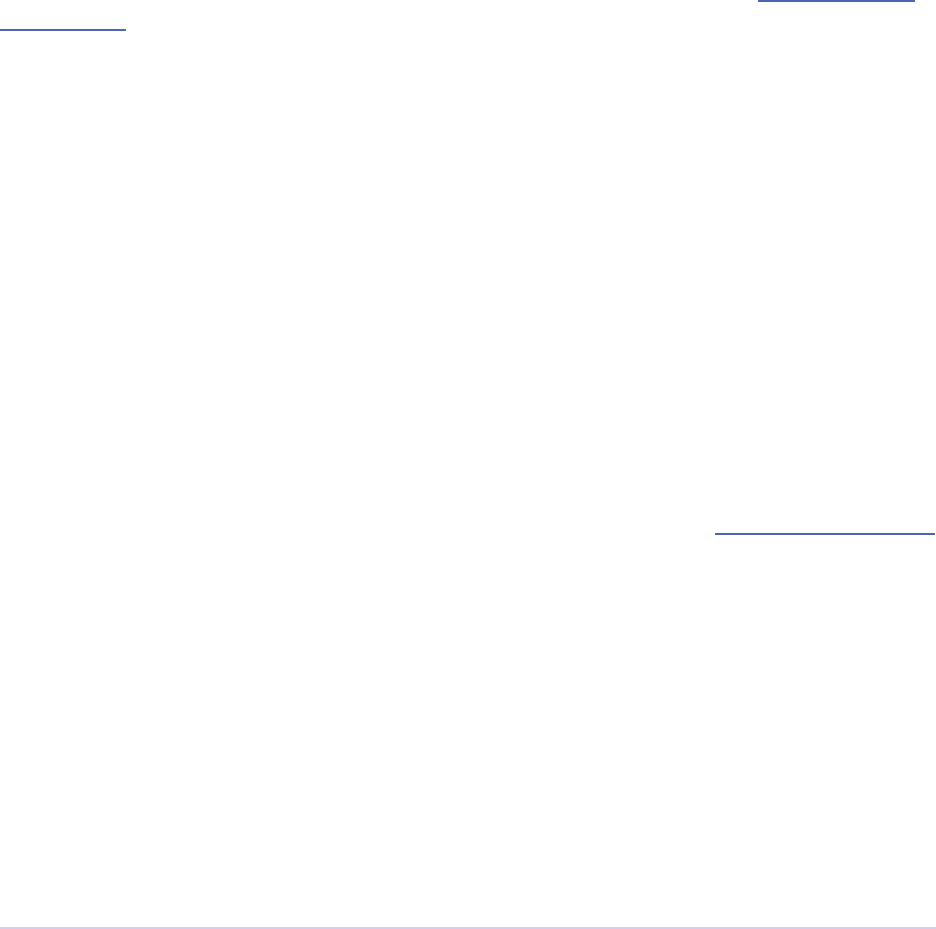
Universals • 55
Adobe Premiere Pro SDK Guide
When choosing which pixel formats to support, there are dierent factors to consider, depending
on the plug-in type.
Importers
Importers typically should provide frames in a format closest to the source format. If needed,
Premiere can convert any compressed format to a 8-bit or 32-bit uncompressed format. Keeping
the format compressed as long as possible as it passes through the render pipeline will save
memory and bandwidth.
Starting in Premiere Pro CC 2014, importers can now choose the format they are rendering in.
is allows importers to change pixel formats and quality based on criteria like enabled hardware
and other source settings, such as HDR. To handle the negotiation, implement imSelectClipFra-
meDescriptor.
Eects
Eects should support the uncompressed format(s) that works best with the eect’s pixel process-
ing algorithm. If the algorithm is based on RGB pixel calculations, provide a fast render path
using 8-bit BGRA, and optionally a high-quality render path using 32-bit BGRA. If the algorithm
is Y’UV-based, use the VUYA pixel formats.
Exporters and Transmitters
Exporters and transmitters should request frames in a format closest to the output format. New
in CS5, PrPixelFormat_Any can be used in exporter render requests. Any render func-
tion that takes a list of pixel formats can now be called with just two formats - the desired 4:4:4:4
pixel format, and PrPixelFormat_Any. is allows the host to avoid frame conversions and
decompressions in many very common cases. e best part is that the plug-in doesn’t need to
understand all the possible pixel formats to make use of this. It can use the Image Processing Suite
to copy/convert from any a PPix of any format to a separate memory buer, which is a copy that
would likely need to be done anyway.
Aer the request is made, Premiere analyzes the preferred format of all importers and eects that
are used to produce a single rendered frame, as well as the list of requested formats, and chooses
the best format to use on a per-segment basis. If the requestor supports more than one format,
and the importers and eects used for various clips in the sequence support dierent formats, the
render may use dierent formats for each segment.
Premiere Pro’s built-in Rec. 601 to 709 color space conversion can be slow. So if the majority of
the sources and eects use the Rec 601 color space, and if the exporter or transmitter can handle
the 601 to 709 conversion quickly on its own, it may be faster to do the color space conversion in
the exporter or transmitter.
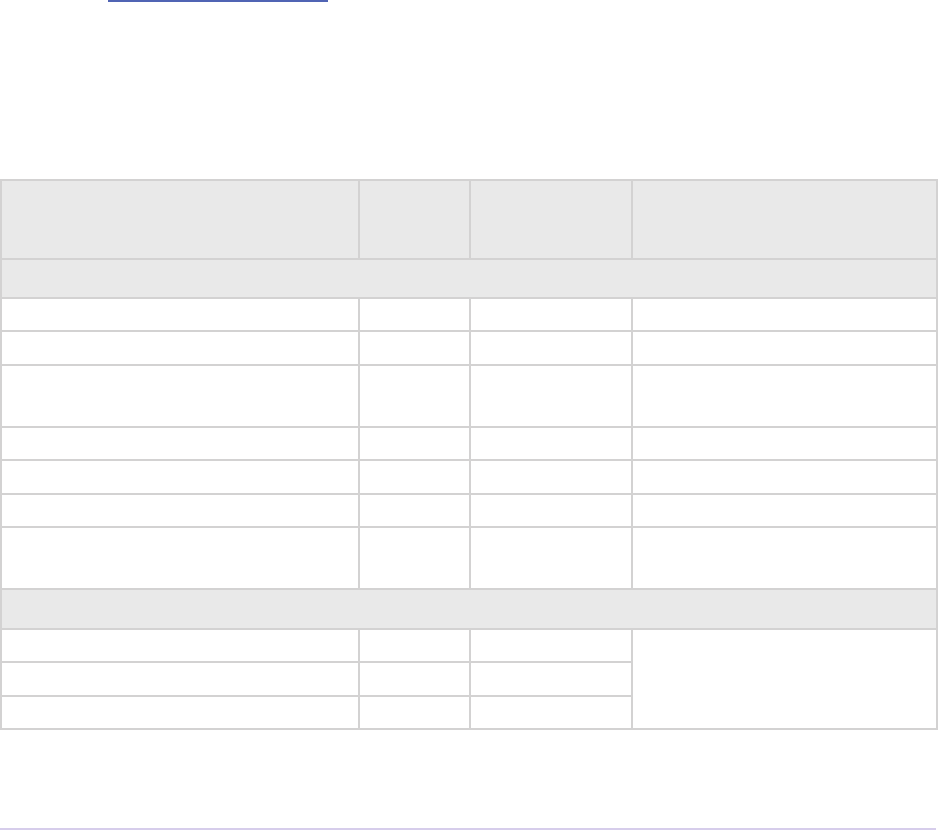
Universals • 56
Adobe Premiere Pro SDK Guide
Other Considerations
For high-bit depth support, the 32f formats are the recommended route, rather than the 16u
formats. For example, an exporter that supports 10-bit Y’UV should ask for frames in 32f Y’UV
format, and then convert the 32f to 10u.
e ARGB formats can be natively used in the Aer Eects render pipeline, and are used by
Aer Eects eect plug-ins that do not specically support any other pixel format. However, in
Premiere Pro, these ARGB formats will require byte-swapping, and shouldn’t be used.
Byte Order
BGRA, ARGB, and VUYA are written in order of increasing memory address from le to right.
Uncompressed formats have a lower-le origin, meaning the rst pixel in the buer describes the
pixel in the lower-le corner of the image. Compressed formats have format-specic origins. Use
calls in the Image Processing Suite to get details on any format.
8-bit and 16-bit BGRA formats do not contain super whites or super blacks.
e 16-bit formats use channels that go from black at 0 to white at 32768, like Aer Eects and
Photoshop 16-bit formats.
PrPixelFormat Bits /
Channel
Format /
FourCC
Additional Details
Unpacked, Uncompressed
BGRA_4444_8u 8RGB
VUYA_4444_8u 8 Y’UV
VUYA_4444_8u_709 8 Y’UV Rec. 709 color space. New in
Premiere Pro 4.1.
BGRA_4444_16u 16 RGB
BGRA_4444_32f 32 RGB
VUYA_4444_32f 32 Y’UV
VUYA_4444_32f_709 32 Y’UV Rec. 709 color space. New in
Premiere Pro 4.1.
Unpacked, Uncompressed, native Aer Eects support only
ARGB_4444_8u 8RGB For native Aer Eects sup-
port. For native Premiere Pro
support, use BGRA.
ARGB_4444_16u 16 RGB
ARGB_4444_32f 32 RGB
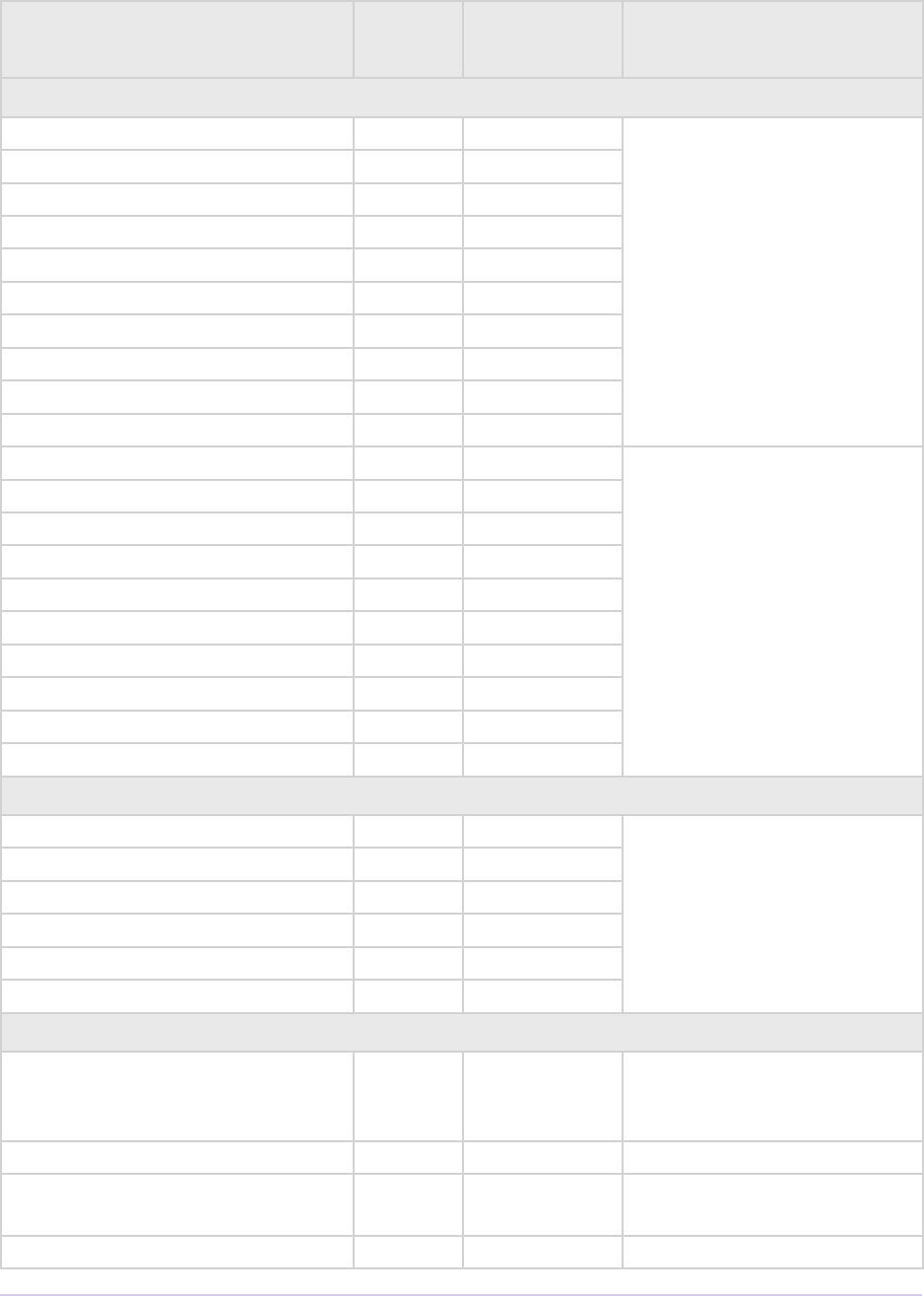
Universals • 57
Adobe Premiere Pro SDK Guide
PrPixelFormat Bits /
Channel
Format /
FourCC
Additional Details
Unpacked, Uncompressed, with implicit alpha
BGRX_4444_8u 8RGB Implicitly opaque alpha chan-
nel. e actual data may be
le lled with garbage, which
allows optimized processing
by both the plug-in and host,
with the understanding the
the alpha channel is opaque.
New in Premiere Pro CS5.
VUYX_4444_8u 8 Y’UV
VUYX_4444_8u_709 8 Y’UV
XRGB_4444_8u 8RGB
BGRX_4444_16u 16 RGB
XRGB_4444_16u 16 RGB
BGRX_4444_32f 32 RGB
VUYX_4444_32f 32 Y’UV
VUYX_4444_32f_709 32 Y’UV
XRGB_4444_32f 32 RGB
BGRP_4444_8u 8RGB Premultiplied alpha. New in
Premiere Pro CS5.
VUYP_4444_8u 8 Y’UV
VUYP_4444_8u_709 8 Y’UV
PRGB_4444_8u 8RGB
BGRP_4444_16u 16 RGB
PRGB_4444_16u 16 RGB
BGRP_4444_32f 32 RGB
VUYP_4444_32f 32 Y’UV
VUYP_4444_32f_709 32 Y’UV
PRGB_4444_32f 32 RGB
Linear RGB
BGRA_4444_32f_Linear 32 RGB ese RGB formats have
a gamma of 1, rather than
the standard 2.2. New in
Premiere Pro CS5.
BGRP_4444_32f_Linear 32 RGB
BGRX_4444_32f_Linear 32 RGB
ARGB_4444_32f_Linear 32 RGB
PRGB_4444_32f_Linear 32 RGB
XRGB_4444_32f_Linear 32 RGB
Packed, Uncompressed formats
RGB_444_10u New in Premiere Pro CC. Full
range 10-bit 444 RGB little-
endian
YUYV_422_8u_601 8 ‘YUY2’ New in Premiere Pro CS4.
YUYV_422_8u_709 8 ‘YUY2’ Rec. 709 color space. New in
Premiere Pro CS4.
UYVY_422_8u_601 8 ‘UYVY’ New in Premiere Pro CS4.

Universals • 58
Adobe Premiere Pro SDK Guide
PrPixelFormat Bits /
Channel
Format /
FourCC
Additional Details
UYVY_422_8u_709 8 ‘UYVY’ Rec. 709 color space. New in
Premiere Pro CS4.
V210_422_10u_601 10 ‘v210’ New in Premiere Pro CS4.
V210_422_10u_709 10 ‘v210’ Rec. 709 color space. New in
Premiere Pro CS4.
UYVY_422_32f_601 32 ‘UYVY’ New in Premiere Pro CC.
UYVY_422_32f_709 32 ‘UYVY’ New in Premiere Pro CC.
Compressed Y’UV
NTSCDV25 8 DV25 / ‘dvsd’
PALDV25 8 DV25 / ‘dvsd’
NTSCDV50 8 DV50 / ‘dv50’
PALDV50 8 DV50 / ‘dv50’
NTSCDV100_720p 8 DV100 720p /
‘dvh1’
PALDV100_720p 8 DV100 720p /
‘dvh1’
NTSCDV100_1080i 8 DV100 1080i /
‘dvh1’
PALDV100_1080i 8 DV100 1080i /
‘dvh1’
YUV_420_MPEG2_FRAME_
PICTURE_PLANAR_8u_601
8 Y’UV 4:2:0 /
‘YV12’
Progressive Rec. 601 color
space
YUV_420_MPEG2_FIELD_
PICTURE_PLANAR_8u_601
8 Y’UV 4:2:0 /
‘YV12’
Interlaced Rec. 601 color
space
YUV_420_MPEG2_FRAME_
PICTURE_PLANAR_8u_601_
FullRange
8 Y’UV 4:2:0 /
‘YV12’
New in Premiere Pro CS5.5.
Progressive Rec. 601 color
space, full range Y’UV
YUV_420_MPEG2_FIELD_
PICTURE_PLANAR_8u_601_
FullRange
8 Y’UV 4:2:0 /
‘YV12’
New in Premiere Pro CS5.5.
Interlaced Rec. 601 color
space, full range Y’UV
YUV_420_MPEG2_FRAME_
PICTURE_PLANAR_8u_709
8 Y’UV 4:2:0 /
‘YV12’
Progressive Rec. 709 color
space
YUV_420_MPEG2_FIELD_
PICTURE_PLANAR_8u_709
8 Y’UV 4:2:0 /
‘YV12’
Interlaced Rec. 709 color
space
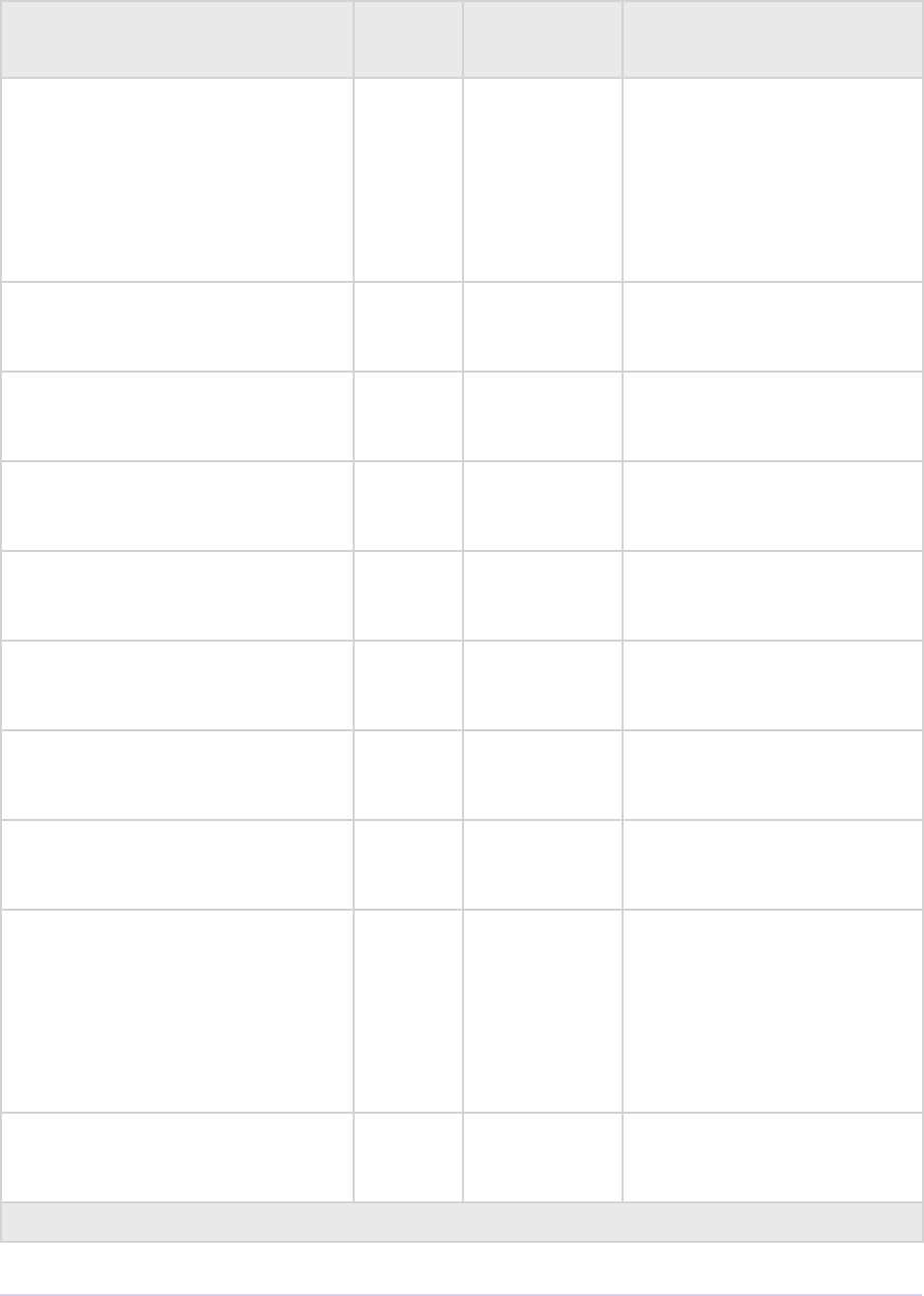
Universals • 59
Adobe Premiere Pro SDK Guide
PrPixelFormat Bits /
Channel
Format /
FourCC
Additional Details
YUV_420_MPEG2_FRAME_
PICTURE_PLANAR_8u_709_
FullRange
8 Y’UV 4:2:0 /
‘YV12’
New in Premiere Pro CS6.
Progressive Rec. 709 color
space, full range Y’UV.
Matricies scaled from 709 by
each component’s excursion
(Y is scaled by 219/255 and
UV scaled by 224/256)
YUV_420_MPEG2_FIELD_
PICTURE_PLANAR_8u_709_
FullRange
8 Y’UV 4:2:0 /
‘YV12’
New in Premiere Pro CS6.
Interlaced Rec. 709 color
space, full range Y’UV
YUV_420_MPEG4_FRAME_
PICTURE_PLANAR_8u_601
8 Y’UV 4:2:0 /
‘YV12’
New in Premiere Pro CS6.
Progressive Rec. 601 color
space
YUV_420_MPEG4_FIELD_
PICTURE_PLANAR_8u_601
8 Y’UV 4:2:0 /
‘YV12’
New in Premiere Pro CS6.
Interlaced Rec. 601 color
space
YUV_420_MPEG4_FRAME_
PICTURE_PLANAR_8u_601_
FullRange
8 Y’UV 4:2:0 /
‘YV12’
New in Premiere Pro CS6.
Progressive Rec. 601 color
space, full range Y’UV
YUV_420_MPEG4_FIELD_
PICTURE_PLANAR_8u_601_
FullRange
8 Y’UV 4:2:0 /
‘YV12’
New in Premiere Pro CS6.
Interlaced Rec. 601 color
space, full range Y’UV
YUV_420_MPEG4_FRAME_
PICTURE_PLANAR_8u_709
8 Y’UV 4:2:0 /
‘YV12’
New in Premiere Pro CS6.
Progressive Rec. 709 color
space
YUV_420_MPEG4_FIELD_
PICTURE_PLANAR_8u_709
8 Y’UV 4:2:0 /
‘YV12’
New in Premiere Pro CS6.
Interlaced Rec. 709 color
space
YUV_420_MPEG4_FRAME_
PICTURE_PLANAR_8u_709_
FullRange
8 Y’UV 4:2:0 /
‘YV12’
New in Premiere Pro CS6.
Progressive Rec. 709 color
space, full range Y’UV.
Matricies scaled from 709 by
each component’s excursion
(Y is scaled by 219/255 and
UV scaled by 224/256)
PrPixelFormat_YUV_420_
MPEG4_FIELD_PICTURE_
PLANAR_8u_709_FullRange
8 Y’UV 4:2:0 /
‘YV12’
New in Premiere Pro CS6.
Interlaced Rec. 709 color
space, full range Y’UV
Miscellaneous
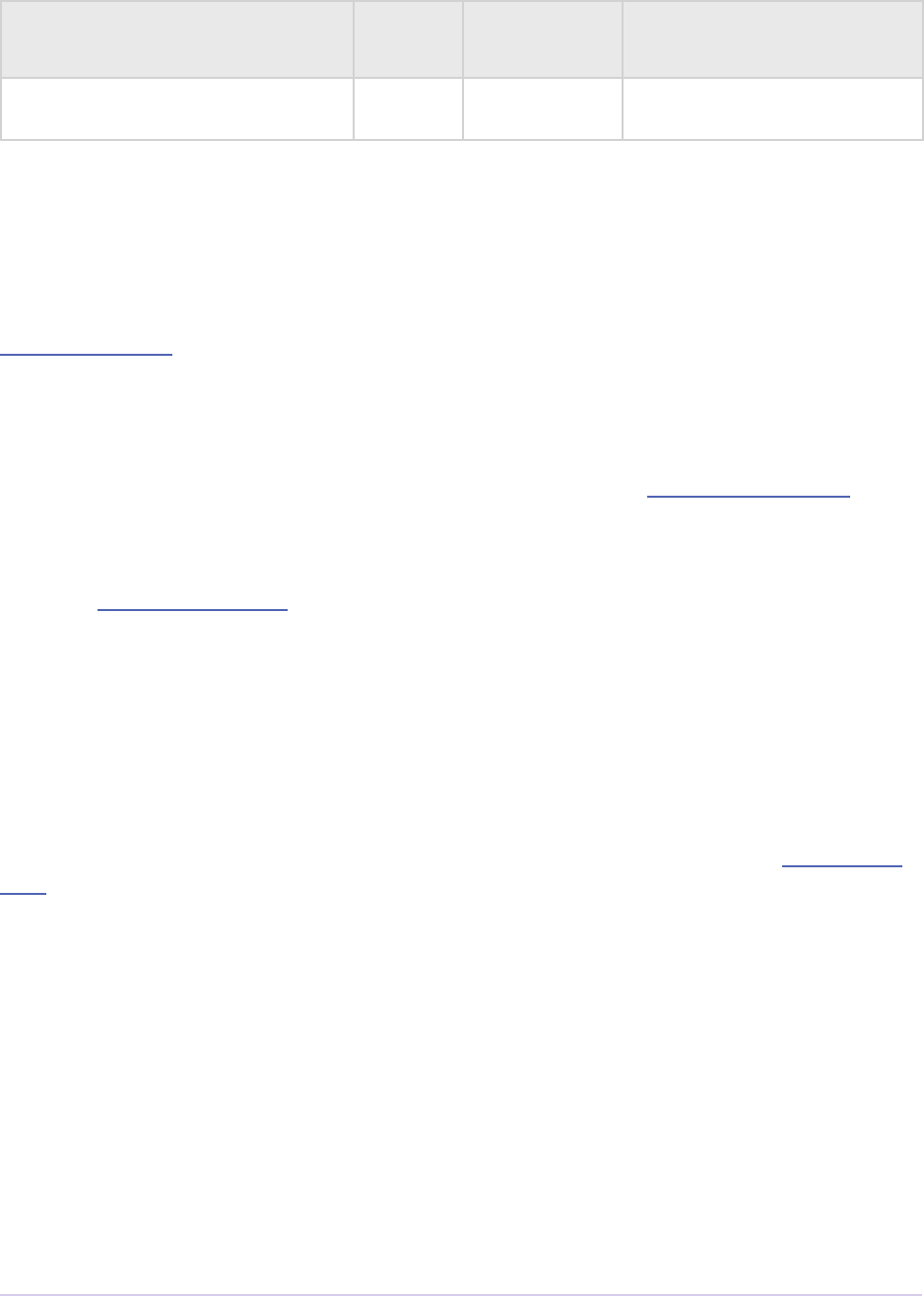
Universals • 60
Adobe Premiere Pro SDK Guide
PrPixelFormat Bits /
Channel
Format /
FourCC
Additional Details
Raw ? ? Raw, opaque data, with no
rowbytes or height
Custom Pixel Formats
New in CS4, custom pixel formats are supported. Plug-ins can dene a pixel format which can
pass through various aspects of our pipeline, but remain completely opaque to the built-in ren-
derers. Use the macro MAKE_THIRD_PARTY_CUSTOM_PIXEL_FORMAT_FOURCC in the
Pixel Format Suite. Please use a unique name to avoid collisions. e format doesn’t need to be
registered in any sense. ey can just be used in the same way the current pixel formats are used,
though in many cases they will be ignored.
e rst place the new pixel formats can appear in the render pipeline is at the importer level.
Importers can advertise the availability of these pixel formats during imGetIndPixelFormat, just as
they would for any other format. Note that importers must also support a non-custom pixel for-
mat, for the case where the built-in renderer is used, which would not be prepared to handle an
opaque pixel format added by a third-party. In the importer, use the new CreateCustomPPix
call in the PPix Creator 2 Suite, and specify a custom pixel format and a memory buer size, and
the call will pass back a PPix of the requested format. ese PPixes can then be returned from
an importer, like any other. e memory for the PPix will be allocated by MediaCore, and must
be a at data structure as they will need to be copied between processes. However, because the
data itself is completely opaque, it can easily be a reference to another pixel buer, as long as the
reference can be copied. For example, the buer could be a constant 16 bytes, containing a GUID
which can be used to access a memory buer by name in another process.
To query for available custom pixel formats from the player, use the
GetNumCustomPixelFormats and GetCustomPixelFormat calls in the Clip Render
Suite. e custom pixel formats will not returned by the regular calls to get the supported frame
formats, mostly to prevent them from being used. e other Clip Render Suite functions will
accept requests for custom pixel formats and will return these custom PPixes like any others.
With the Clip Render Suite, a third-party player can directly access these custom PPixes from a
matched importer.
Smart Rendering
Smart rendering involves passing compressed frames from the importer to the exporter, to bypass
any unnecessary decompression and recompression, which reduces quality and performance.
e way to implement this is by passing custom PPixes between an importer, exporter, and usu-
ally a renderer.
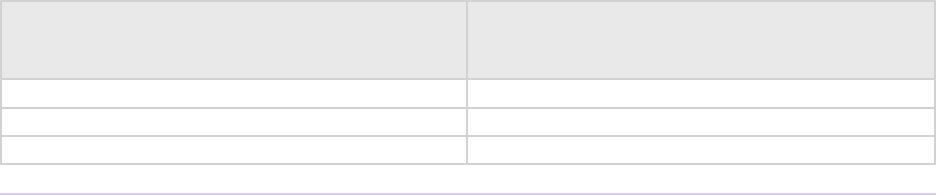
Universals • 61
Adobe Premiere Pro SDK Guide
In the rare case of exporting a single clip, using the Clip Render Suite in the exporter to request
custom PPixes from the importer is sucient. But in the more common case of exporting a se-
quence, a renderer that supports the custom pixel format is required.
When an exporter running in Media Encoder parses the segments in the sequence, it only has
a very high-level view. It sees the entire sequence as a single clip (which is actually a temporary
project le that has been opened using a Dynamic Link to the PProHeadless process), and it
sees any optional cropping or lters as applied eects. So when the exporter parses that simple,
high-level sequence, if there are no eects, it should use the MediaNode’s ClipID with the Clip
Render Suite to get frames directly from the PProHeadless process. In the PProHeadless process,
the renderer can step in and parse the real sequence in all its glory. It can use the Clip Render
Suite to get the frames in the custom pixel format directly from the importer, and then set the
custom PPix as the render result. is custom PPix then is available to the exporter, in a pris-
tine, compressed PPix.
Pixel Aspect Ratio
Pixel Aspect Ratio (PAR) is usually represented as a rational number, with a numerator and a
denominator. Note that several PAR values were changed in CS4 to match broadcast standards.
Here are some examples of pixel aspect ratios:
NTSC DV 0.9091 PAR is (10, 11)
NTSC DV Widescreen 1.2121 PAR is (40, 33)
PAL DV 1.0940 PAR is (768, 702)
PAL DV 1.4587 PAR is (1024, 702)
Square 1.0 PAR is (1,1)
In certain legacy structures, PAR is represented as a single 32-bit integer, such as in recCapIn-
foRec.pixelAspectRatio. is uses a representation where the numerator is bit-shied
16 to the le, and OR’d with the denominator. For example NTSC DV 0.9091 PAR is (10 <<
16) | 11.
Fields
ere are dierent constants dened for elds. ese constants are now largely interchangable in
CS4, since the conicting constants for the old compiler API have been removed.
Exporters, Players,
Video Segment Suite, etc
Recorders
prFieldsNone kMALFieldsNone
prFieldsUpperFirst kMALFieldsUpperFirst
prFieldsLowerFirst kMALFieldsLowerFirst
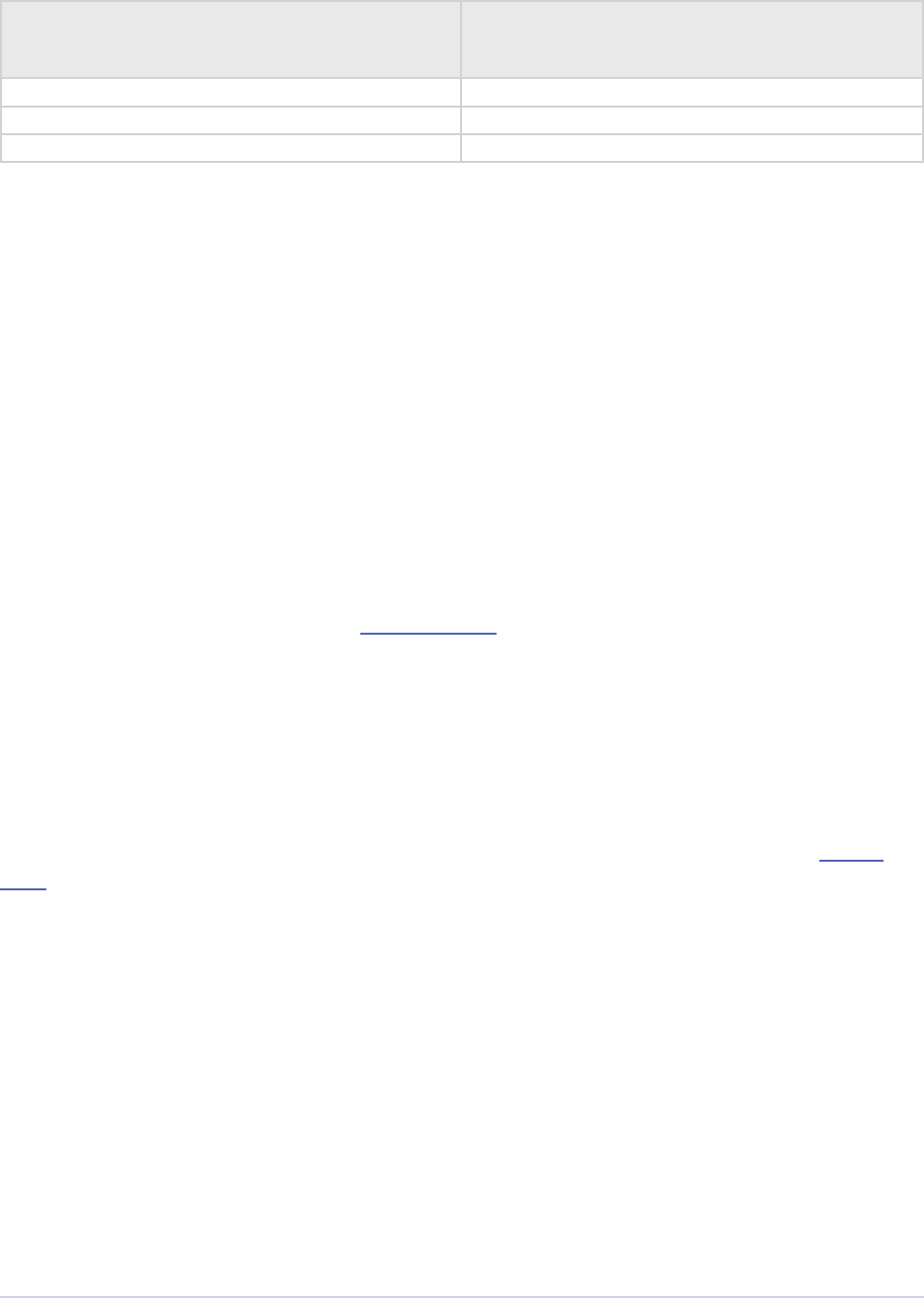
Universals • 62
Adobe Premiere Pro SDK Guide
Exporters, Players,
Video Segment Suite, etc
Recorders
prFieldsUnknown kMALFieldsUnknown
prFieldsAny kMALFieldsInvalid
prFieldsInvalid
Audio
32-bit Float, Uninterleaved Format
All audio calls to and from Premiere use arrays of buers of 32-bit oats to pass audio. Audio is
not interleaved, rather separate channels are stored in separate buers. So the structure for stereo
audio looks like this:
oat* audio[2];
where audio[0] is the address of a buer N samples long, and audio[1] is the address of a
second buer N samples long. audio[0] contains the le channel, and audio[1] contains
the right channel. N is the number of sample frames in the buer.
Since Premiere uses 32-bit oats for each audio sample, it can represent values above 0 dB. 0 dB
corresponds to +/- 1.0 in oating point. A oating point sample can be converted to a 16-bit
short integer by multiplying by 32767.0 and casting the result to a short. E.g.:
sample16bit[n] = (short int) (sample32bit[n] * 32767.0)
e plug-in is responsible for converting to and from the 32-bit uninterleaved format when read-
ing a le that uses a dierent format. ere are calls to convert between formats in the Audio
Suite. For symmetry in the int <--> oat conversions, we recommend you use the utility functions
provided.
Audio Sample Types
Since 32-bit oats are the only audio format ever passed, there is no option of sample type
or bit depth. However, le formats do use a variety of sample types and bit depths, so
AudioSampleTypes dene a variety of possible formats. ese formats are used to set mem-
bers in structures passed to Premiere to dene the user interface, and do not aect the format of
the audio passed to and from Premiere.
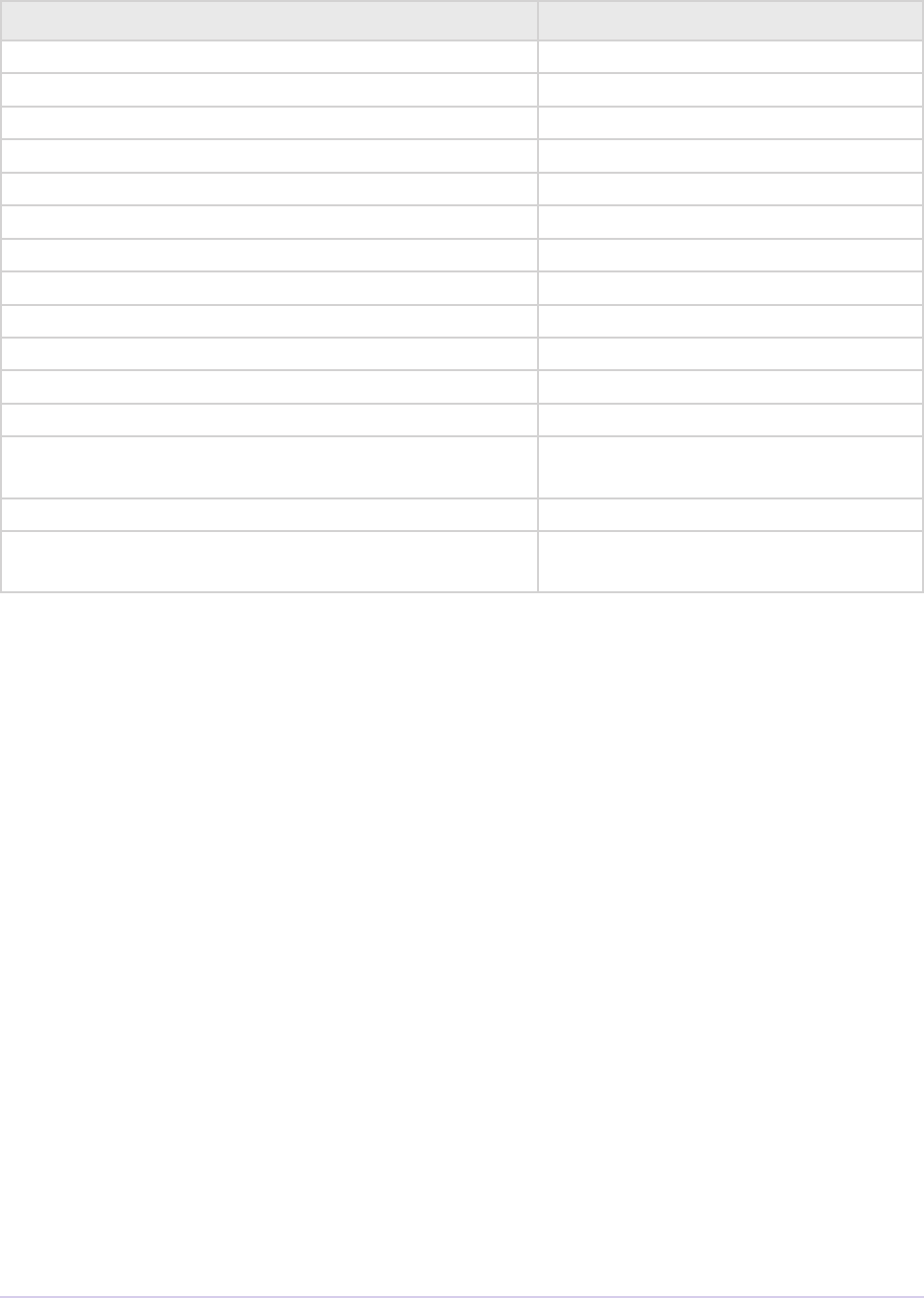
Universals • 63
Adobe Premiere Pro SDK Guide
PrAudioSampleType Description
kPrAudioSampleType_8BitInt 8-bit integer
kPrAudioSampleType_8BitTwosInt 8-bit integer, two’s complement
kPrAudioSampleType_16BitInt 16-bit integer
kPrAudioSampleType_24BitInt 24-bit integer
kPrAudioSampleType_32BitInt 32-bit integer
kPrAudioSampleType_32BitFloat 32-bit oating point
kPrAudioSampleType_64BitFloat 64-bit oating point
kPrAudioSampleType_16BitIntBigEndian 16-bit integer, big endian
kPrAudioSampleType_24BitIntBigEndian 24-bit integer, big endian
kPrAudioSampleType_32BitIntBigEndian 32-bit integer, big endian
kPrAudioSampleType_32BitFloatBigEndian 32-bit oating point, big endian
kPrAudioSampleType_Compressed Any non-PCM format
kPrAudioSampleType_Packed Any PCM format with mixed sample
types
kPrAudioSampleType_Other A sample type not in this list
kPrAudioSampleType_Any Any available sample type (used by
exporters)
Audio Sample Frames
A sample frame is a unit of measurement for audio. One audio sample frame describes all chan-
nels of one sample of audio. Each sample is a 32-bit oat. us, the storage requirement of an
audio sample frame in bytes is equal to 4 * number of channels.
Audio Sample Rate
PrAudioSample is a prInt64
Audio Channel Types
Premiere currently supports four dierent audio channel types: mono, stereo, 5.1, and max chan-
nel.
Greater than 5.1 channel support was originally added in Premiere Pro 4.0.1, with partial support
for a 16 channel master audio track, only for importing OMFs and playing out to hardware. In
CS6, 16-channel audio export was added. Starting in CC, the audio channel support is increased
to 32 channels.
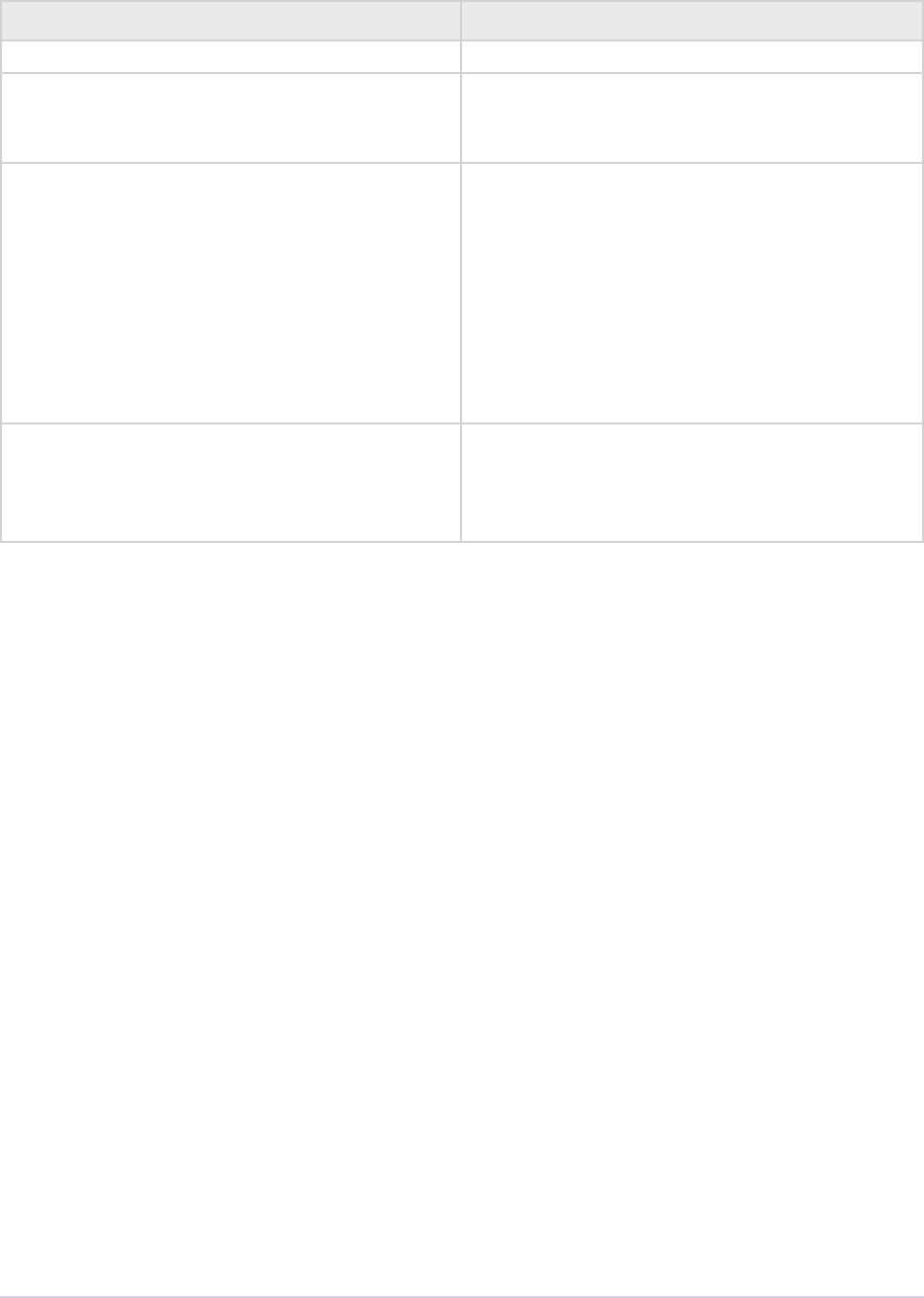
Universals • 64
Adobe Premiere Pro SDK Guide
PrAudioChannelType Description
kPrAudioChannelType_Mono Mono
kPrAudioChannelType_Stereo Stereo. e order of the stereo channels is:
kPrAudioChannelLabel_FrontLeft,
kPrAudioChannelLabel_FrontRight.
kPrAudioChannelType_51 5.1 audio. e order of the 5.1 channels is:
kPrAudioChannelLabel_FrontLeft,
kPrAudioChannelLabel_FrontRight,
kPrAudioChannelLabel_BackLeft,
kPrAudioChannelLabel_BackRight,
kPrAudioChannelLabel_
FrontCenter,
kPrAudioChannelLabel_
LowFrequency
kPrAudioChannelType_MaxChannel New in CC. kMaxAudioChannelCount,
dened as 32 channels as of CC. All chan-
nels use kPrAudioChannelLabel_
Discrete.
Memory Management
Premiere Pro has a media cache in which it stores imported frames, intermediate frames (inter-
mediate stages of a render), fully rendered frames, and audio. is is sized based on a specic
percentage of physical memory, taking into account if multiple Production Premium applications
like Aer Eects, Encore, etc are also running. PPro manages this cache itself, so as it adds new
items to the cache, it ushes least recently used items.
What Really is a Memory Problem?
Oen, users monitoring memory usage are alarmed when they see memory growing to a specic
point during a render or playback. When the memory doesn’t drop right back down aer a ren-
der or playback, they might think they have found a memory leak. However, keeping in mind the
function of the Premiere Pro media cache, this behavior is to be expected.
On the other hand, memory contention between plug-ins and the rest of Premiere Pro can lead
to memory problems. If a plug-in allocates a signicant amount of memory and the Premiere
Pro media cache has not accounted for it, this means there is less free memory available aer the
media cache grows to the predened size. Even if Premiere Pro does not completely run out of
memory, limited memory can cause memory thrashing as memory is moved around to make
room for video frames, which in turn can cause poor performance.
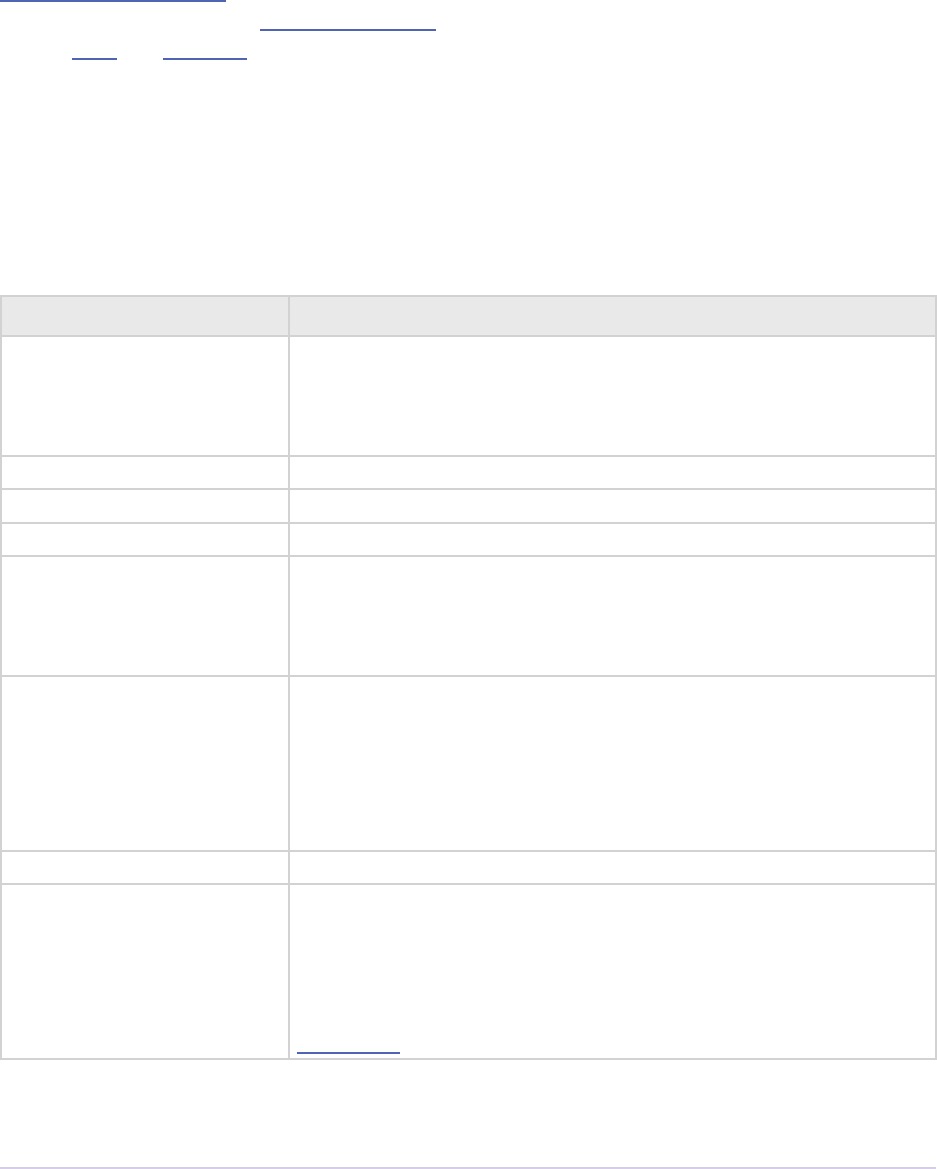
Universals • 65
Adobe Premiere Pro SDK Guide
Solutions for Memory Contention
e best approach to reduce memory contention is to reduce the memory requirements of each
plug-in. However, if the memory requirements of a plug-in are signicant, it should also use the
Memory Manager Suite to report any memory usage that would not already be accounted for.
Frames allocated using the PPix Creator Suite are accounted for, but any memory allocated using
the old PPix and Memory functions are not automatically accounted for.
Basic Types and Structures
ese types and structures are dened in PrSDKTypes.h and PrSDKStructs.h, and are used
throughout the Premiere API. Premiere denes cross-platform types for convenience when devel-
oping plug-ins for both Windows and Mac OS.
Name Description
prColor An unsigned 32-bit integer that stores an RGB color. is type is
useful for the 8-bpc colors retrieved by the color picker in a video
eect or transition. Color channels are stored as BGRA, in order
of increasing memory address from le to right.
prWnd A Windows HWND or Mac OS NSView*
prParentWnd A Windows HWND or Mac OS NSWindow*
prOffscreen A Windows HDC
prRect A Windows RECT or Mac OS Rect. Use the utility function pr-
SetRect to set the dimensions of a prRect struct. is should
be used because Mac OS Rect members have a dierent order-
ing than Windows RECT members.
prFloatRect typedef struct {
oat left;
oat top;
oat right;
oat bottom;
} prFloatRect;
prRgn A Windows HRGN
prPoint, LongPoint typedef struct {
csSDK_int32 x;
csSDK_int32 y;
} prPoint, LongPoint;
LongPoint is deprecated, but still used for a couple of
Bottleneck callbacks
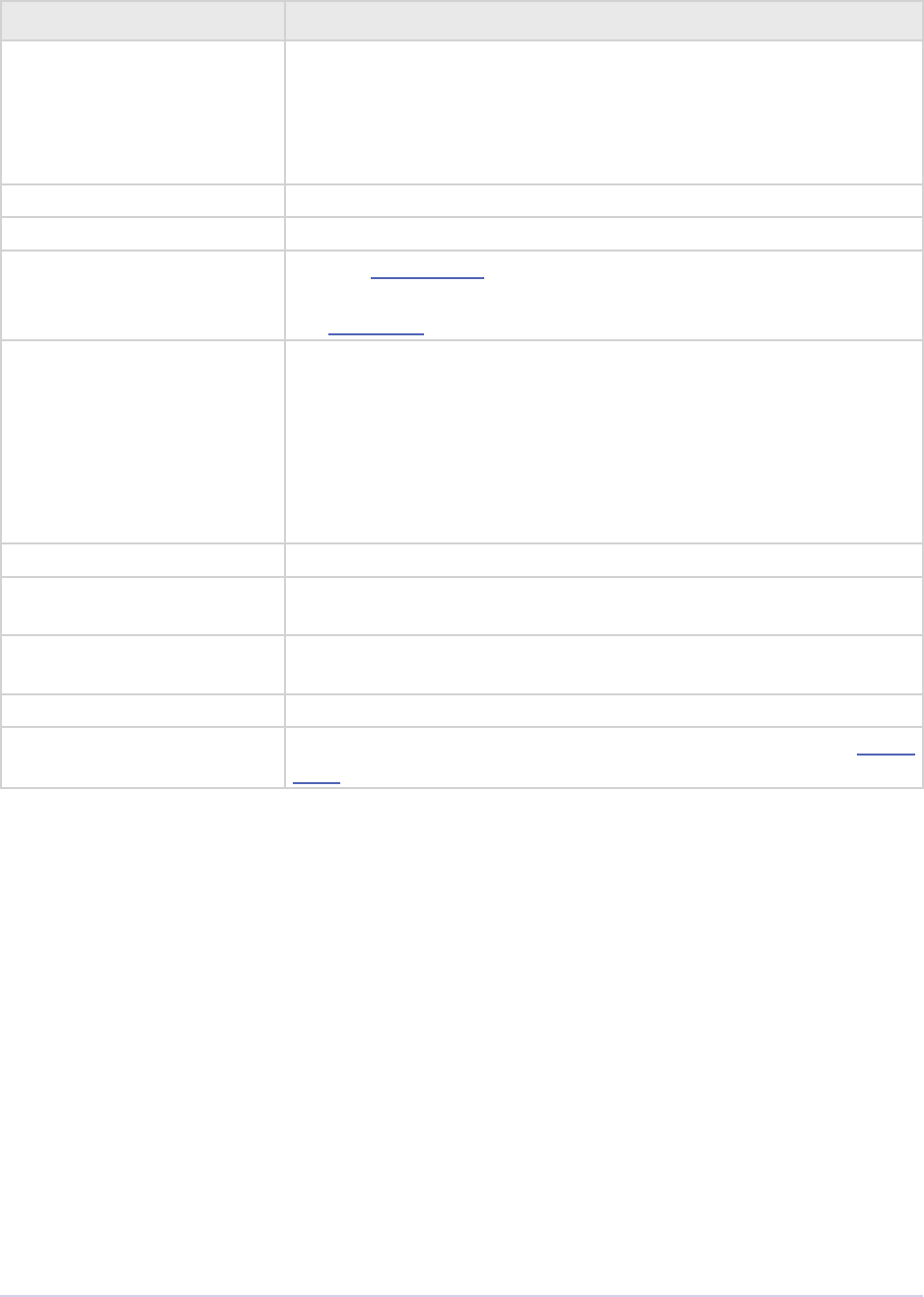
Universals • 66
Adobe Premiere Pro SDK Guide
Name Description
prFPoint typedef struct
{
double x;
double y;
} prFPoint64;
prPixel (Deprecated)
prPixelAspectRatio (Deprecated)
PPix, *PPixPtr,
**PPixHand
Holds a video frame or eld, and contains related attributes such
as pixel aspect ratio and pixel format. Manipulate PPixs using
the PPix Suite, never directly.
TDB_TimeRecord A time database record representing a time value in the context of
a video frame rate.
typedef struct {
TDB_Time value;
TDB_TimeScale scale;
TDB_SampSize sampleSize;
} TDB_TimeRecord;
prBool Can be either kPrTrue or kPrFalse
PrMemoryPtr,
*PrMemoryHandle
A char*
PrTimelineID,
PrClipID
A 32-bit signed integer.
prUTF8Char An 8-bit unsigned integer.
PrSDKString An opaque data type that should be accessed using the new String
Suite.
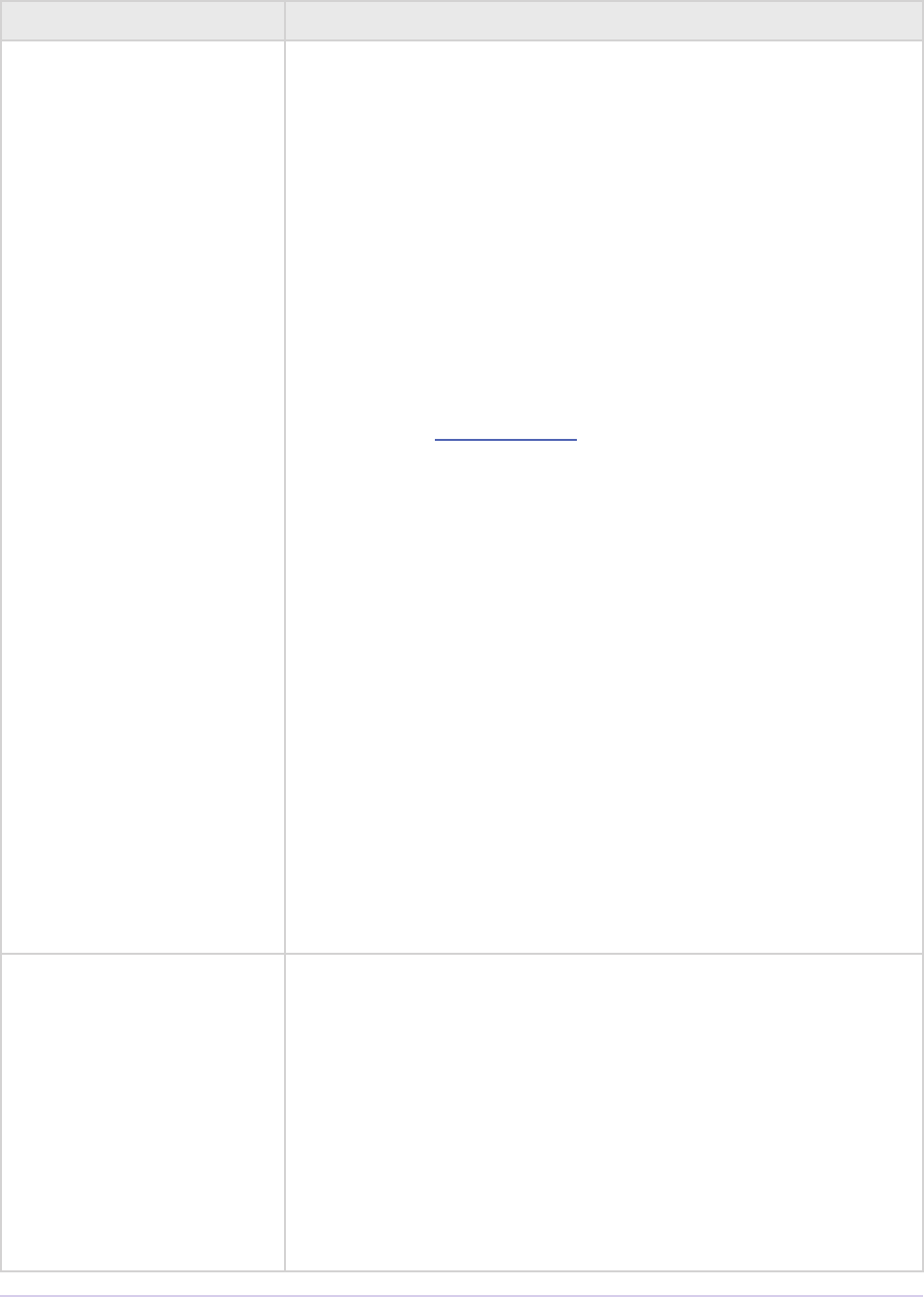
Universals • 67
Adobe Premiere Pro SDK Guide
Name Description
PrParam Used for exporter parameters
struct PrParam
{
PrParamType mType;
union
{
csSDK_int8 mInt8;
csSDK_int16 mInt16;
csSDK_int32 mInt32;
csSDK_int64 mInt64;
oat mFloat32;
double mFloat64;
csSDK_uint8 mBool;
prFPoint64 mPoint;
prPluginID mGuid;
PrMemoryPtr mMemoryPtr;
};
};
enum PrParamType
{
kPrParamType_Int8 = 1,
kPrParamType_Int16,
kPrParamType_Int32,
kPrParamType_Int64,
kPrParamType_Float32,
kPrParamType_Float64,
kPrParamType_Bool,
kPrParamType_Point,
kPrParamType_Guid,
kPrParamType_PrMemoryPtr
};
prDateStamp Used in by importers in imFileAttributesRec.cre-
ationDateStamp.
typedef struct
{
csSDK_int32 day;
csSDK_int32 month;
csSDK_int32 year;
csSDK_int32 hours;
csSDK_int32 minutes;
double seconds;
} prDateStamp;

Universals • 68
Adobe Premiere Pro SDK Guide
Suites
ere are dierent sets of function suites available to Premiere plug-ins. e SweetPea Suites
are the more modern suites that have been added for most new functionality. e piSuites are
still needed for various functionality that has not all been superceded by the SweetPea Suites.
Whenever possible, use the SweetPea Suites.
ere are also function suites more specic to certain plug-in types. e Bottleneck Functions
are useful for transitions and video lters. Other suites available to only one plug-in type are
documented in the appropriate chapter for that plug-in type.
SweetPea Suites
Overview
Suites common to more than one plug-in type are documented in this chapter below. Suites that
are only used by one plug-in type are documented in the chapter on that plug-in type. Below is a
table of all suites available in Premiere Pro:
Suite Name Relevant to Plug-in Type
Accelerated Render Invocation Suite Exporters
App Info Suite All
Application Settings Suite All
Async File Reader Suite Importers
Async Operation Suite All
Audio Suite Importers, Exporters
Captioning Suite Device Controllers, Exporters, Transmitters
Clip Render Suite Exporters
Deferred Processing Suite Importers
Error Suite All except Exporters starting in CS6
Export File Suite Exporters
Export Info Suite Exporters
Export Param Suite Exporters
Export Progress Suite Exporters
Export Standard Param Suite Exporters
Exporter Utility Suite Exporters
File Registration Suite Importers, Transitions, Video Filters
Flash Cue Marker Data Suite Exporters
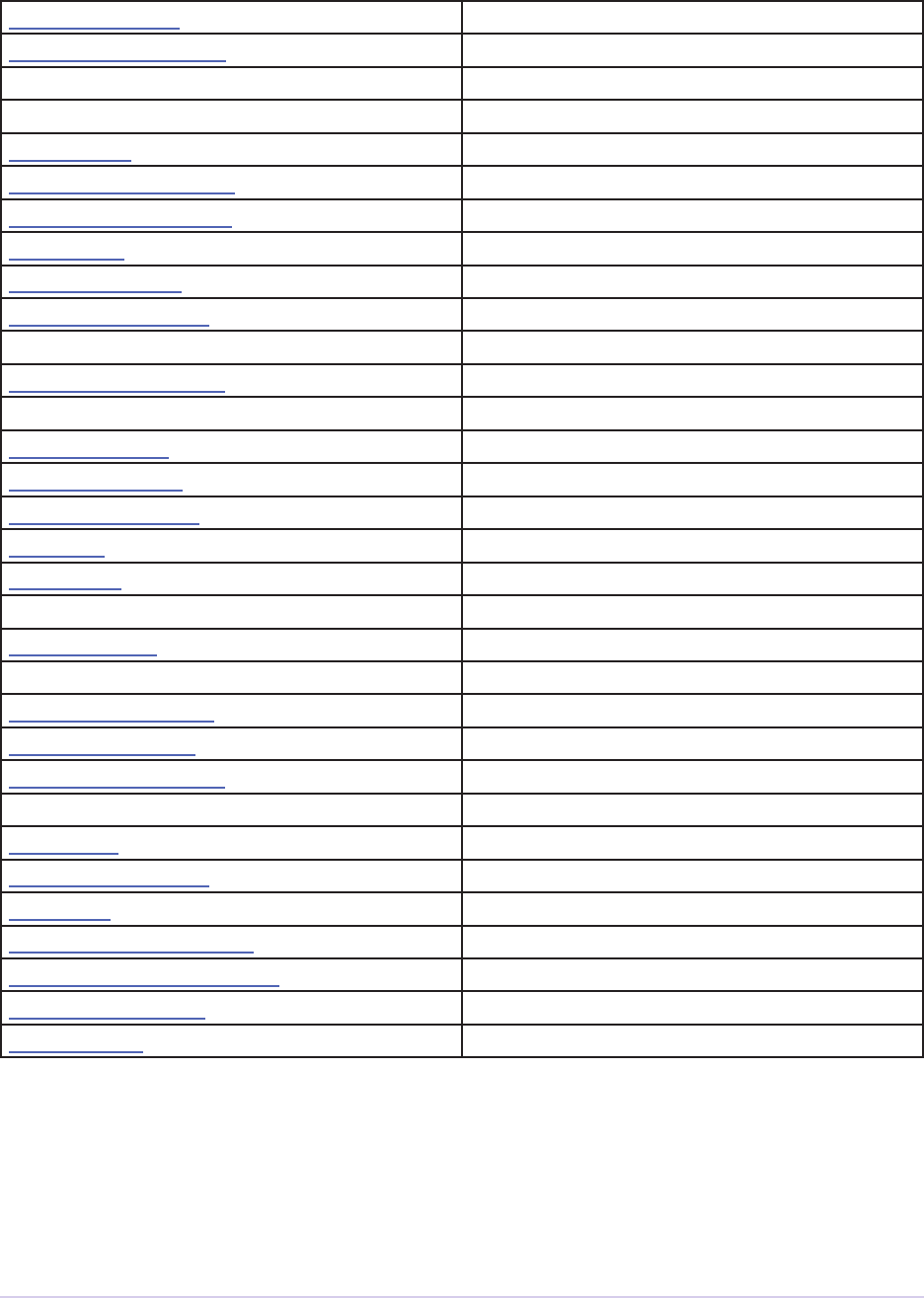
Universals • 69
Adobe Premiere Pro SDK Guide
GPU Device Suite GPU Eects and Transitions
Image Processing Suite All
Importer File Manager Suite Importers
Legacy Suite All
Marker Suite Exporters
Media Accelerator Suite Importers
Memory Manager Suite All
Palette Suite Exporters
Pixel Format Suite All
Playmod Audio Suite Transmitters
Playmod Device Control Suite None (Deprecated)
Playmod Overlay Suite Transmitters
Playmod Render Suite None (Deprecated)
PPix Cache Suite Importers
PPix Creator Suite All
PPix Creator 2 Suite All
PPix Suite All
PPix 2 Suite All
Quality Suite None (Deprecated)
RollCrawl Suite Exporters
Scope Render Suite None (Deprecated)
Sequence Audio Suite Exporters
Sequence Info Suite Importers, Transitions, Video Filters
Sequence Render Suite Exporters
Stock Image Suite None (Deprecated)
String Suite All
readed Work Suite All
Time Suite All
Transmit Invocation Suite All
Video Segment Render Suite Exporters
Video Segment Suite Exporters
Window Suite All
Acquiring and Releasing the Suites
All SweetPea suites are accessed through the Utilities Suite. Plug-ins can acquire the suites like so:
SPBasicSuite *SPBasic = NULL;
PrSDKPixelFormatSuite *PixelFormatSuite = NULL;

Universals • 70
Adobe Premiere Pro SDK Guide
SPBasic = stdParmsP->piSuites->utilFuncs->getSPBasicSuite();
if (SPBasic)
{
SPBasic->AcquireSuite ( kPrSDKPixelFormatSuite,
kPrSDKPixelFormatSuiteVersion,
(const void**)&PixelFormatSuite);
}
Don’t forget to release the suites when nished!
if (SPBasic && PixelFormatSuite)
{
SPBasic->ReleaseSuite ( kPrSDKPixelFormatSuite,
kPrSDKPixelFormatSuiteVersion);
}
Versioning
Generally from version to version, the changes made to a suite are additive, so it is recommended
to work with the most recent version of a suite if possible. However the latest version of a suite
may not be supported by older versions of Premiere Pro or other host applications. Attempting
to acquire suites that are unsupported by the host application will result in a NULL pointer being
returned from AcquireSuite.
For a plug-in to support multiple versions, it may choose to use a specic older version of the
suite that is supported across those multiple versions. Alternatively, it may check the version of
the host application (using the App Info Suite below), and use the new suites where available, or
the older suites when running in an older version. To acquire a specic older version of a suite,
rather than requesting kPrSDKPixelFormatSuiteVersion in the example above, use a
specic version number instead.
App Info Suite
Useful for plug-i that are shared between dierent applications, such as Aer Eects plug-ins,
Premiere exporters, transmitters, and importers, where it may be important to know which host,
version, or language the plug-in is currently running in. Note that this suite is not available to AE
eects running in AE.
is suite provides the host application and version number. For a version such as 6.0.3, it will
return major = 6, minor = 0, and patch = 3. See PrSDKAppInfoSuite.h.
Starting in version 2 of the suite, introduced in CC, the suite has a new selector to retrieve the
build number. SpeedGrade CC supports this suite starting with the July 2013 update.
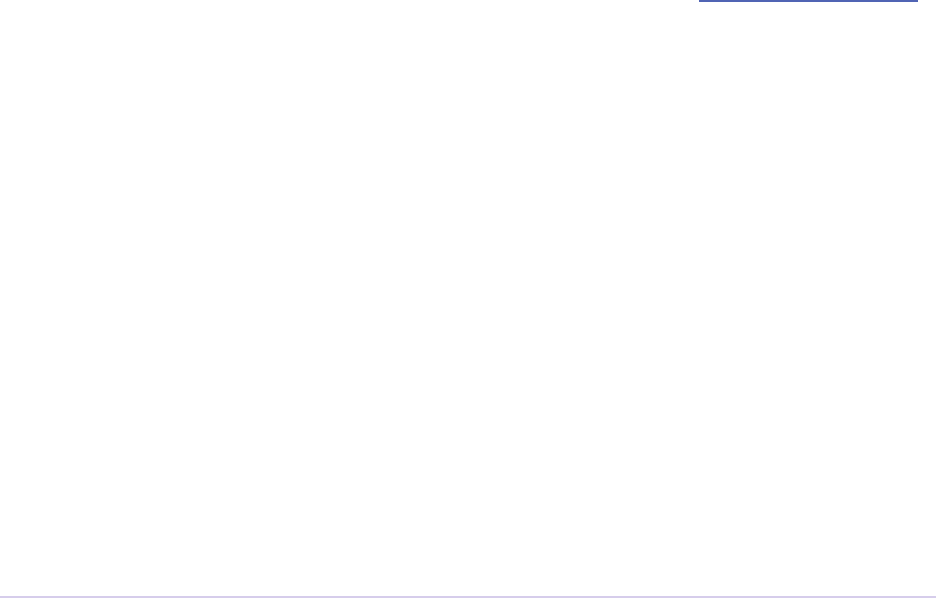
Universals • 71
Adobe Premiere Pro SDK Guide
In version 3, starting in CC 2014, the suite has a new selector to retrieve the language as a NULL-
terminated string identifying the locale used in the host application. For example: “en_US”,
“ja_JP”, “zh_CN”.
Application Settings Suite
New in CS4. is suite provides calls to get the scratch disk folder paths dened in the current
project, where the captured les and preview les are created. It also provides a call to get the
project le path. All paths are passed back as PrSDKStrings. Use the new String Suite to extract
the strings to UTF-8 or UTF-16. See PrSDKApplicationSettingsSuite.h.
Audio Suite
Calls to convert to and from the native audio format used by the Premiere API, at various bit
depths. See PrSDKAudioSuite.h.
Captioning Suite
is suite enables a device controller, exporter, player, or transmitter to get the closed caption-
ing data attached to a sequence. is suite provides the data in either Scenarist (CEA-608, *.scc)
and MacCaption (CEA-708, *.mcc) formats. In the case of CEA-708, it includes not just the text
to display, but it’s also the position information, and background, font, etc. If the transmitter or
player just wants to overlay the captioning data on a frame, it can use the Playmod Overlay Suite
instead.
Clip Render Suite
New in 2.0. Use this suite in the player or renderer, to request source frames directly from the
importer. ere are calls to nd the supported frame sizes and pixel formats, so that the caller can
make an informed decision about what format to request. Frames can be retrieved synchronously
or asynchronously. Asynchronous requests can be cancelled, for example if the frames have
passed their window of playback. See PrSDKClipRenderSuite.h.
Starting in CS4, this suite includes calls to nd any custom pixel format supported by a clip, and
to get frames in those custom pixel formats.
An exporter can use this suite to request frames from the renderer in a compressed pixel format.

Universals • 72
Adobe Premiere Pro SDK Guide
Error Suite
Uses a single callback for errors, warnings, and info. is callback will activate a ashing icon in
the lower le-hand corner of the main application window, which when clicked, will open up the
new Events Window containing the error information. See PrSDKErrorSuite.h.
Starting in version 3 of the suite, introduced in CS4, the suite supports UTF-16 strings.
Starting in CS6, exporters should use the Exporter Utility Suite to report events.
File Registration Suite
Used for registering external les (such as textures, logos, etc) that are used by a plug-
in instance but do not appear as footage in the Project Window. Registered les will be
taken into account when trimming or copying a project using the Project Manager. See
PrSDKFileRegistrationSuite.h.
Flash Cue Marker Data Suite
New in CS4. Specic utilities to read Flash cue points. Use in conjunction with the Marker Suite.
See PrSDKFlashCueMarkerDataSuite.h.
Image Processing Suite
New in CS5. Various calls to get information on pixel formats and process frames. e
ScaleConvert() call is the way to copy-convert from a buer of any supported pixel format
to a separate memory buer.
In version 2, new in CS5.5, we have added StampDVFrameAspect(), which allows a plug-in
to set the aspect ratio of a DV frame. is was added to supplement ScaleConvert(), which
doesn’t have an aspect ratio parameter.
Marker Suite
New in CS4. New way to read markers of all types. See PrSDKMarkerSuite.h.
Memory Manager Suite
New in Premiere Pro 2.0. Calls to allocate and deallocate memory, and to reserve an amount of
memory so that it is not used by the host. See PrSDKMemoryManagerSuite.h.
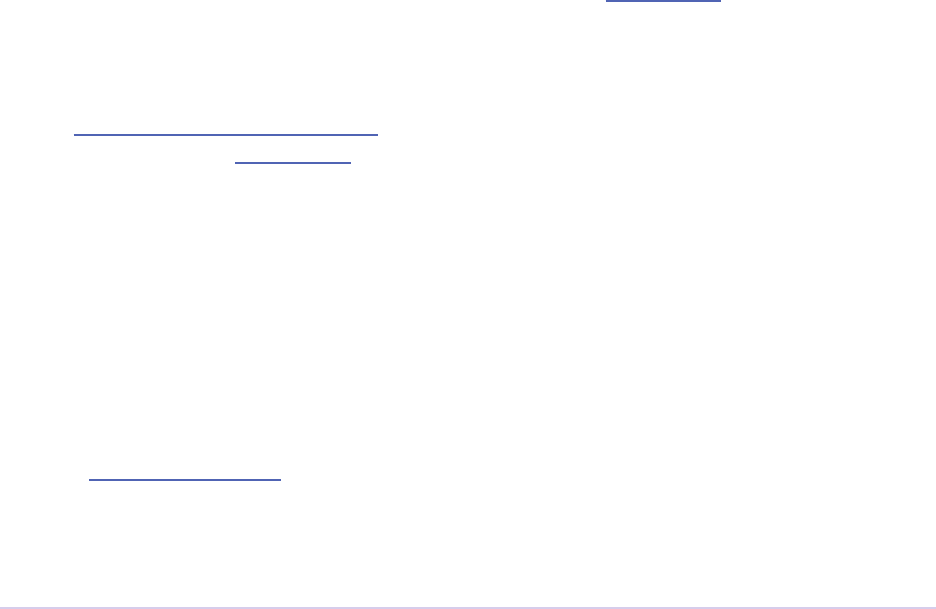
Universals • 73
Adobe Premiere Pro SDK Guide
In CS6, the suite is now at version 4. AdjustReservedMemorySize provides a way to adjust
the reserved memory size relative to the current size. is may be easier for the plug-in, rather
than maintaining the absolute memory usage and updating it using the older ReserveMemory
call.
ReserveMemory
A plug-in instance can call ReserveMemory as a request to reserve space so that Premiere’s
media cache does not use it. Each time ReserveMemory is called, it updates Premiere Pro on
how many bytes the plug-in instance is currently reserving. e amount specied is absolute,
rather than cumulative. So to release any reserved memory to be made available to Premiere
Pro’s media cache, call it with a size of 0. However, it’s not needed to reset this when exporters
are destructed on exSDK_EndInstance, since the media manager will be deleting all the references
anyways.
ReserveMemory changes the maximum size of Premiere’s Media Cache. So if the cache
size starts at 10 GB, and you reserve 1 GB, then the cache will not grow beyond 9 GB.
ReserveMemory will reserve a dierent amount of memory, depending on the amount of
available memory in the system, and what other plug-in instances have already reserved. e
media cache needs a minimum amount of memory to play audio, render, etc.
Starting in version 2 of the suite, introduced in CS4, there are calls to allocate/deallocate memory.
is is necessary for exporters, which are not passed the legacy memFuncs.
Pixel Format Suite
See the table of supported pixel formats. GetBlackForPixelFormat returns the minimum
(black) value for a given pixel format. GetWhiteForPixelFormat returns the maximum
(white) value for a given pixel format. Pixel types like YUYV actually contain a group of two pix-
els to specify a color completely, so the data size returned in this case will be 4 bytes (rather than
2). is call does not support MPEG-2 planar formats.
ConvertColorToPixelFormattedData converts an BGRA/ARGB value into a value of a
dierent pixel type. ese functions are not meant to convert entire frames from one colorspace
to another, but may be used to convert a single color value from a lter color picker or transition
border. To convert frames between pixel formats, see the Image Processing Suite.
New in Premiere Pro 4.0.1, MAKE_THIRD_PARTY_CUSTOM_PIXEL_FORMAT_FOURCC()
denes a custom pixel format.
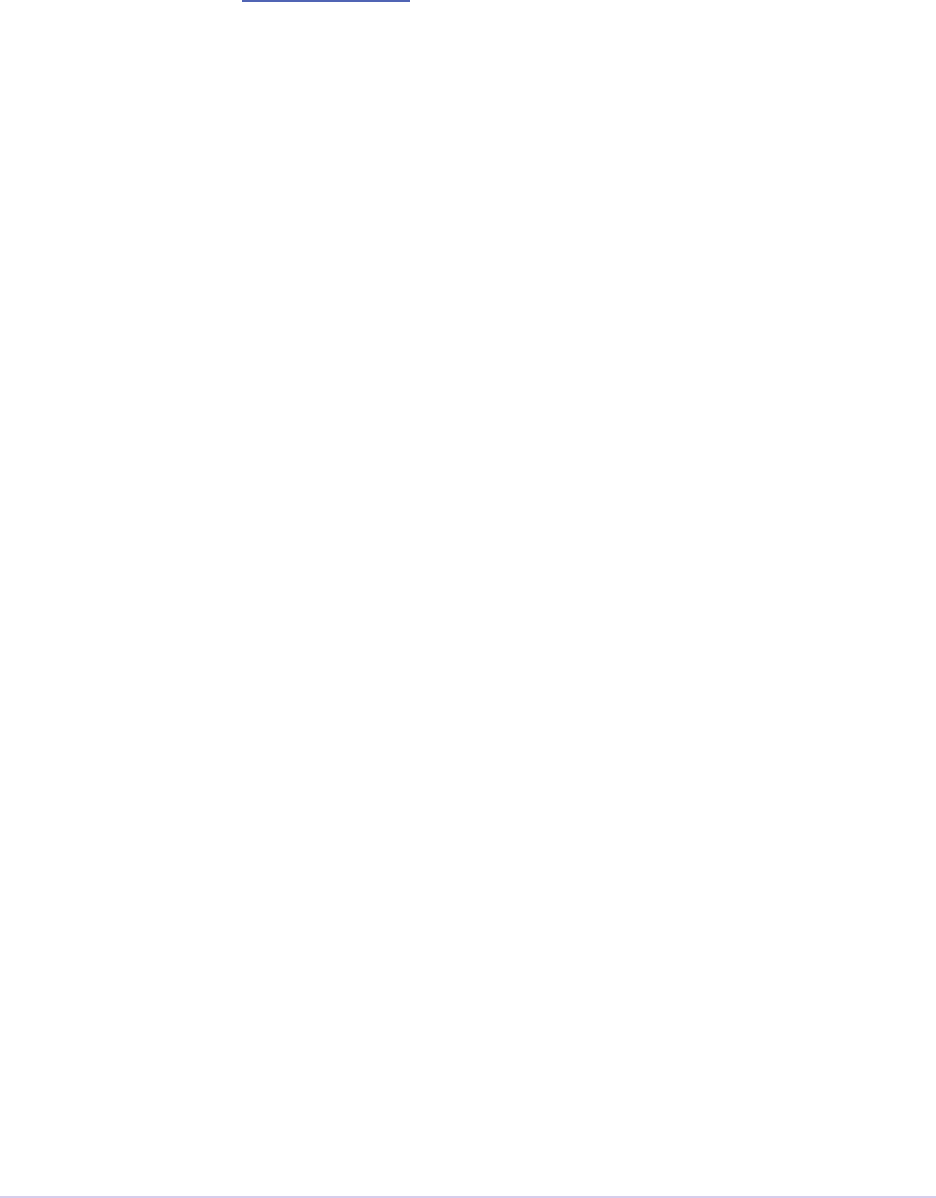
Universals • 74
Adobe Premiere Pro SDK Guide
Playmod Overlay Suite
New in CS5.5. A transmitter can ask Premiere Pro to render the overlay for a specic time. As of
CS6, this is only used for closed captioning.
To render the closed captioning overlay, it is not necessary to know anything about the closed
captioning data, whether it is CEA-608 or CEA-708. RenderImage will simply produce a
PPixHand.
e reason why it’s not called Closed Captioning Overlay Suite is because going forward we want
to use it as a general suite that provides all kinds of overlays. at way, when we add more over-
lay types in the future, you don’t need to worry about updating your player each time to mirror
the implementation on your side. In the future, we will likely use this same suite to render static
overlays, such as safe areas. To support those, even if VariesOverTime returns false, you can
call HasVisibleRegions at time 0.
Version 2 in CC 2014 removes CalculateVisibleRegions().
RenderImage
Render the overlay into an optionally provided BGRA PPixHand. RenderImage does not
composite the overlay onto an existing frame, it just renders the overlay into the visible regions.
Aer rendering the overlay at the player’s display size, you will then need to composite that result
over the frame.
If the user has zoomed the video, it could be wasteful to render a full-sized overlay image and
then scale it. For better performance, the overlay can be rendered at the actual display size. e
inDisplayWidth, inDisplayHeight and inLogicalRegion parameters provide this
extra information needed to optimize for scaling in the UI.
As an example, let’s say the sequence is 720x480 at 0.9091 PAR, and the Sequence Monitor is set
to show the full frame at square PAR. Set inLogicalRegion to (0, 0, 720, 480), and inDis-
playWidth to 654 and inDisplayHeight to 480.
If the Monitor zoom level was set to 50%, then the inLogicalRegion should stay the same,
but display width and height should be set to 327x240. If zoomed to 200%, display width and
height should be set to 1308x960. To pan around (as opposed to showing the entire frame), the
logical region should be adjusted to represent the part of the sequence frame currently being
displayed.
prSuiteError (*RenderImage)(
PrPlayID inPlayID,
PrTime inTime,
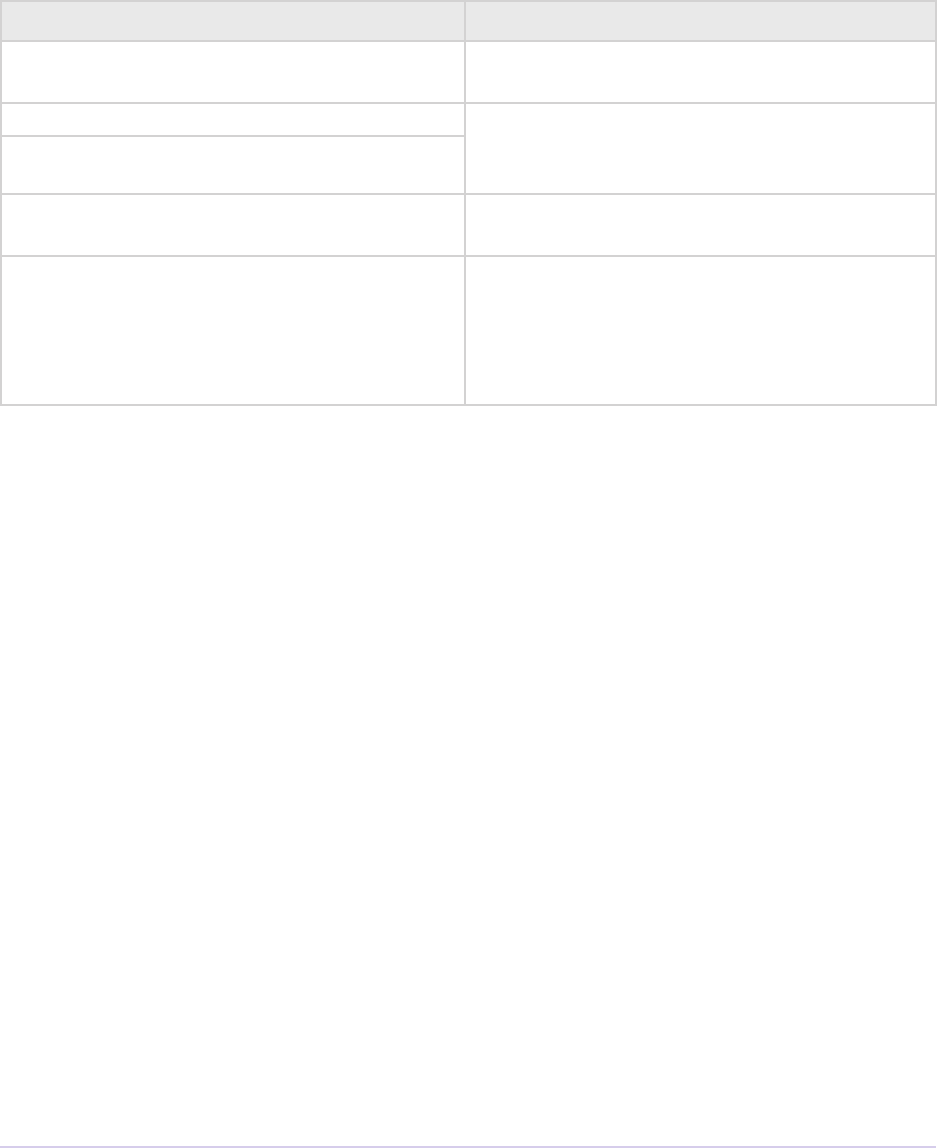
Universals • 75
Adobe Premiere Pro SDK Guide
const prRect* inLogicalRegion,
int inDisplayWidth,
int inDisplayHeight,
prBool inClearToTransparentBlack,
PPixHand* ioPPix);
Parameter Description
inLogicalRegion e non-scaled region of the source PPix to
overlay
inDisplayWidth Width and height of PPix, if provided in
ioPPix, scaled to account for Monitor zoom
and PAR
inDisplayHeight
inClearToTransparentBlack If kPrTrue, the frame will rst be cleared to
transparent black before render
ioPPix e frame into which to draw the overlay. If
NULL, the host will allocate the PPix. If pro-
vided, the PPix must be BGRA, square pixel
aspect ratio, and sized to inDisplayWidth
& inDisplayHeight.
GetIdentier
prSuiteError (*GetIdentier)(
PrPlayID inPlayID,
PrTime inTime,
const prRect* inLogicalRegion,
int inDisplayWidth,
int inDisplayHeight,
prBool inClearToTransparentBlack,
prPluginID* outIdentier);
HasVisibleRegions
prSuiteError (*HasVisibleRegions)(
PrPlayID inPlayID,
PrTime inTime,
const prRect* inLogicalRegion,
int inDisplayWidth,
int inDisplayHeight,
prBool* outHasVisibleRegions);
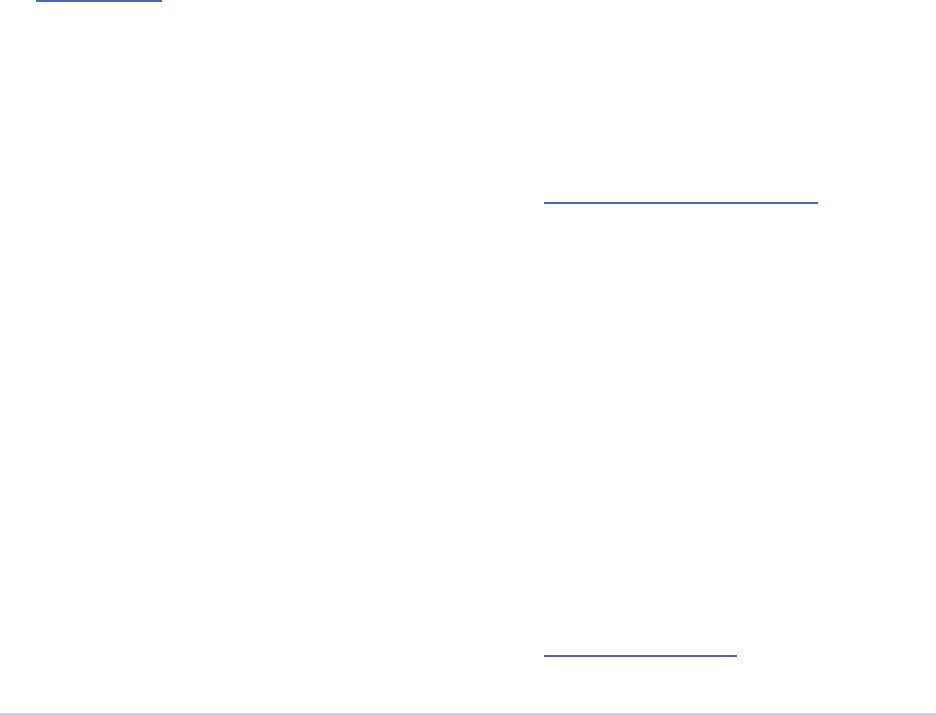
Universals • 76
Adobe Premiere Pro SDK Guide
VariesOverTime
prSuiteError (*VariesOverTime)(
PrPlayID inPlayID,
prBool* outVariesOverTime);
PPix Cache Suite
Used by an importer, player, or renderer to take advantage of the host application’s PPix cache. See
PrSDKPPixCacheSuite.h.
Starting in version 2 of this suite, introduced in Premiere Pro 4.1, AddFrameToCache and
GetFrameFromCache now have two extra parameters, inPreferences and inPrefer-
encesLength. Now frames are dierentiated within the cache, based on the importer prefer-
ences, so when the preferences change, the host will not use the old frame when it gets a frame
request.
Version 4, new in CS5.0.3, adds ExpireNamedPPixFromCache() and
ExpireAllPPixesFromCache(), which allow a plug-in to remove one or all PPixes from
the Media Cache, which can be useful if the media is changing due to being edited in a separate
application.
To expire an individual frames expired using ExpireNamedPPixFromCache(), the identi-
er must be known. e plug-in may specify an identier using AddNamedPPixToCache().
If a frame is in the cache with multiple names, and you expire any one of those names, then the
frame will be expired. Alternatively, for rendered frames, the identier may be retrieved using
GetIdentierForProduceFrameAsync() in the Video Segment Render Suite.
Clearing the cache will not interfere with any outstanding requests, because each request holds
dependencies on the needed frames.
Version 5, new in CS5.5, adds the new color prole-aware
calls AddFrameToCacheWithColorProle() and
GetFrameFromCacheWithColorProle().
Version 6, new in CC 2014, adds AddFrameToCacheWithColorProle2() and
GetFrameFromCacheWithColorProle2(), which are the same as the ones added in
version 5 with the addition of a PrRenderQuality parameter.
PPix Creator Suite
Includes callbacks to create and copy PPixs. See also the PPix Creator 2 Suite.
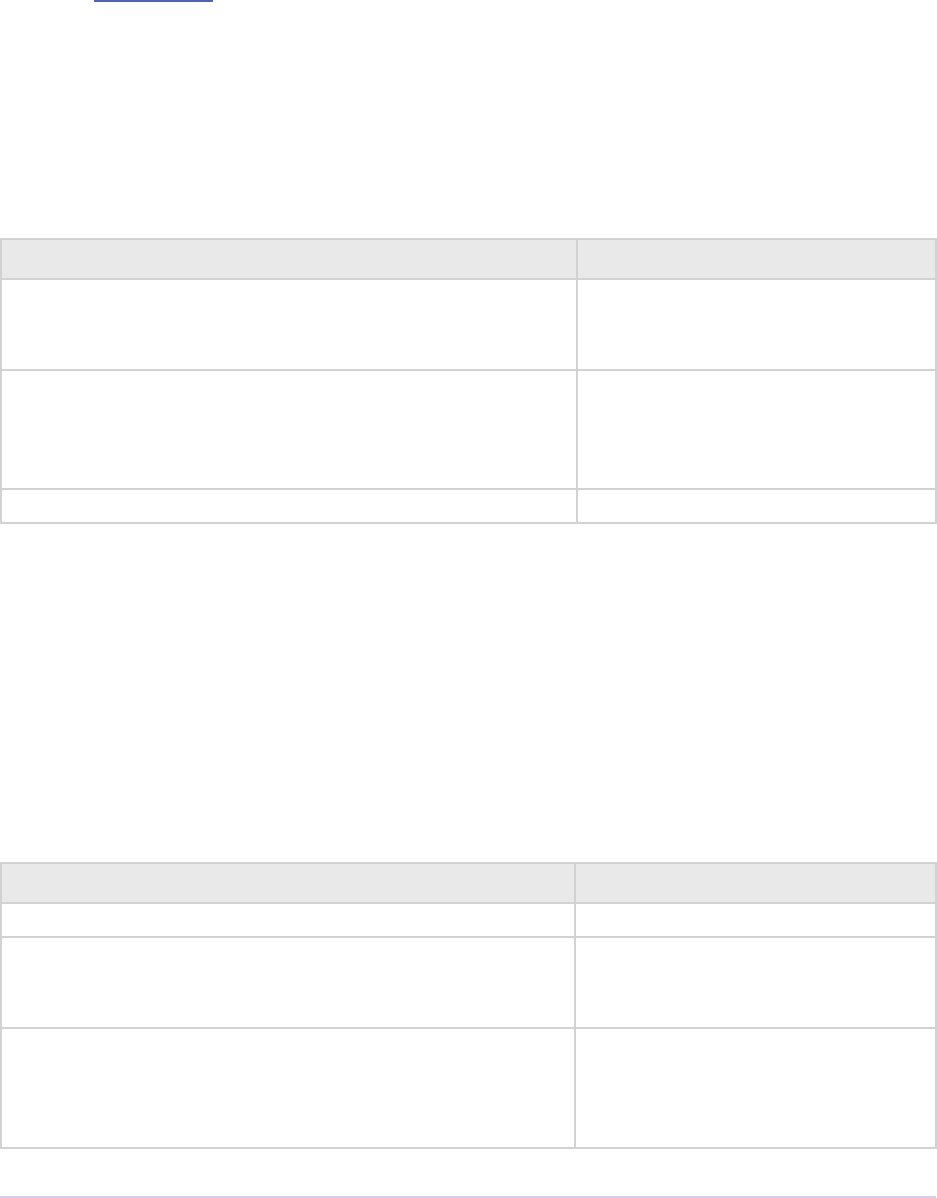
Universals • 77
Adobe Premiere Pro SDK Guide
CreatePPix
Creates a new PPix. e advantage of using this callback is that frames allocated are accounted
for in the media cache, and are 16-byte aligned. ppixNew and newPtr don’t allocate memory
in the media cache, or perform any alignment.
prSuiteError (*CreatePPix)(
PPixHand* outPPixHand,
PrPPixBufferAccess inRequestedAccess,
PrPixelFormat inPixelFormat,
const prRect* inBoundingRect);
Parameter Description
PPixHand *outPPixHand e new PPix handle if the cre-
ation was successful. NULL other-
wise.
PrPPixBufferAccess inRequestedAccess Requested pixel access. Read-only
is not allowed (doesn’t make sense).
PrPPixBufferAccess values
are dened in PPix Suite.
PrPixelFormat inPixelFormat e pixel format of this PPix
ClonePPix
Clones an existing PPix. It will ref-count the PPix if only read access is requested and the PPix
to copy from is read-only as well, otherwise it will create a new one and copy.
prSuiteError (*ClonePPix)(
PPixHand inPPixToClone,
PPixHand* outPPixHand,
PrPPixBufferAccess inRequestedAccess);
Parameter Description
PPixHand inPPixToClone e PPix to clone from.
PPixHand *outPPixHand e new PPix handle if the cre-
ation was successful. NULL other-
wise.
PrPPixBufferAccess inRequestedAccess Requested pixel access. Only
read-only is allowed right now.
PrPPixBufferAccess values
are dened in PPix Suite.
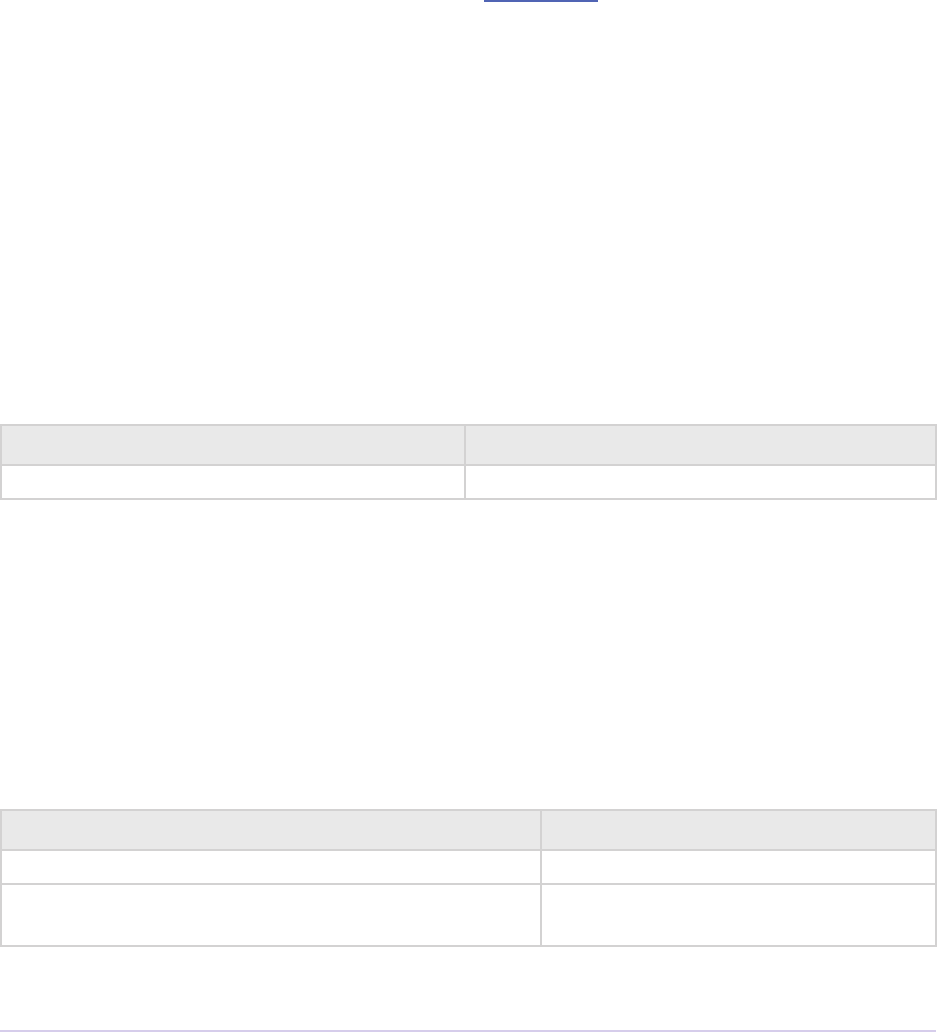
Universals • 78
Adobe Premiere Pro SDK Guide
PPix Creator 2 Suite
More callbacks to create PPixs, including raw PPixs. Starting in version 2 of this suite, introduced
in Premiere Pro 4.0.1, there is a new CreateCustomPPix call to create a PPix in a custom
pixel format. See PrSDKPPixCreator2Suite.h.
PPix Suite
Callbacks and enums pertaining to PPixs. See also PPix 2 Suite.
PrPPixBuerAccess
Can be either PrPPixBufferAccess_ReadOnly, PrPPixBufferAccess_
WriteOnly, or PrPPixBufferAccess_ReadWrite.
Dispose
is will free this PPix. e PPix is no longer valid aer this function is called.
prSuiteError (*Dispose)(
PPixHand inPPixHand);
Parameter Description
PPixHand inPPixHand e PPix handle to dispose.
GetPixels
is will return a pointer to the pixel buer.
prSuiteError (*GetPixels)(
PPixHand inPPixHand,
PrPPixBufferAccess inRequestedAccess,
char** outPixelAddress);
Parameter Description
PPixHand inPPixHand e PPix handle to operate on.
PrPPixBufferAccess inRequestedAccess Requested pixel access. Most PPixs do
not support write access modes.
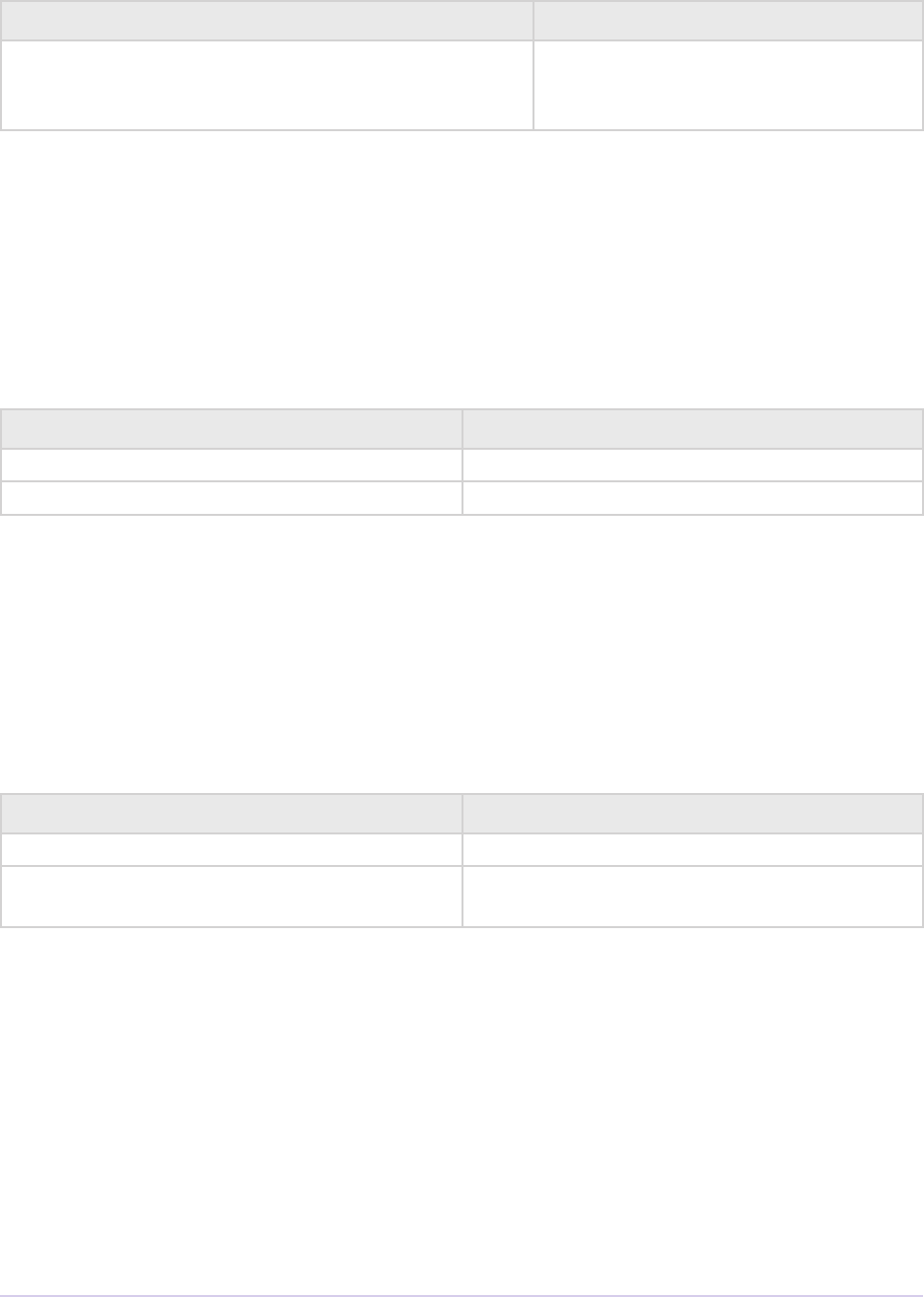
Universals • 79
Adobe Premiere Pro SDK Guide
Parameter Description
char** outPixelAddress e output pixel buer address. May be
NULL if the requested pixel access is
not supported.
GetBounds
is will return the bounding rect.
prSuiteError (*GetBounds)(
PPixHand inPPixHand,
prRect* inoutBoundingRect);
Parameter Description
PPixHand inPPixHand e PPix handle to operate on.
prRect* inoutBoundingRect e address of a bounding rect to be lled in.
GetRowBytes
is will return the row bytes of the PPix.
prSuiteError (*GetRowBytes)(
PPixHand inPPixHand,
csSDK_int32* outRowBytes);
Parameter Description
PPixHand inPPixHand e PPix handle to operate on.
csSDK_int32* outRowBytes Returns how many bytes must be added to the
pixel buer address to get to the next line.
GetPixelAspectRatio
is will return the pixel aspect ratio of this PPix.
prSuiteError (*GetPixelAspectRatio)(
PPixHand inPPixHand,
csSDK_uint32* outPixelAspectRatioNumerator,
csSDK_uint32* outPixelAspectRatioDenominator);
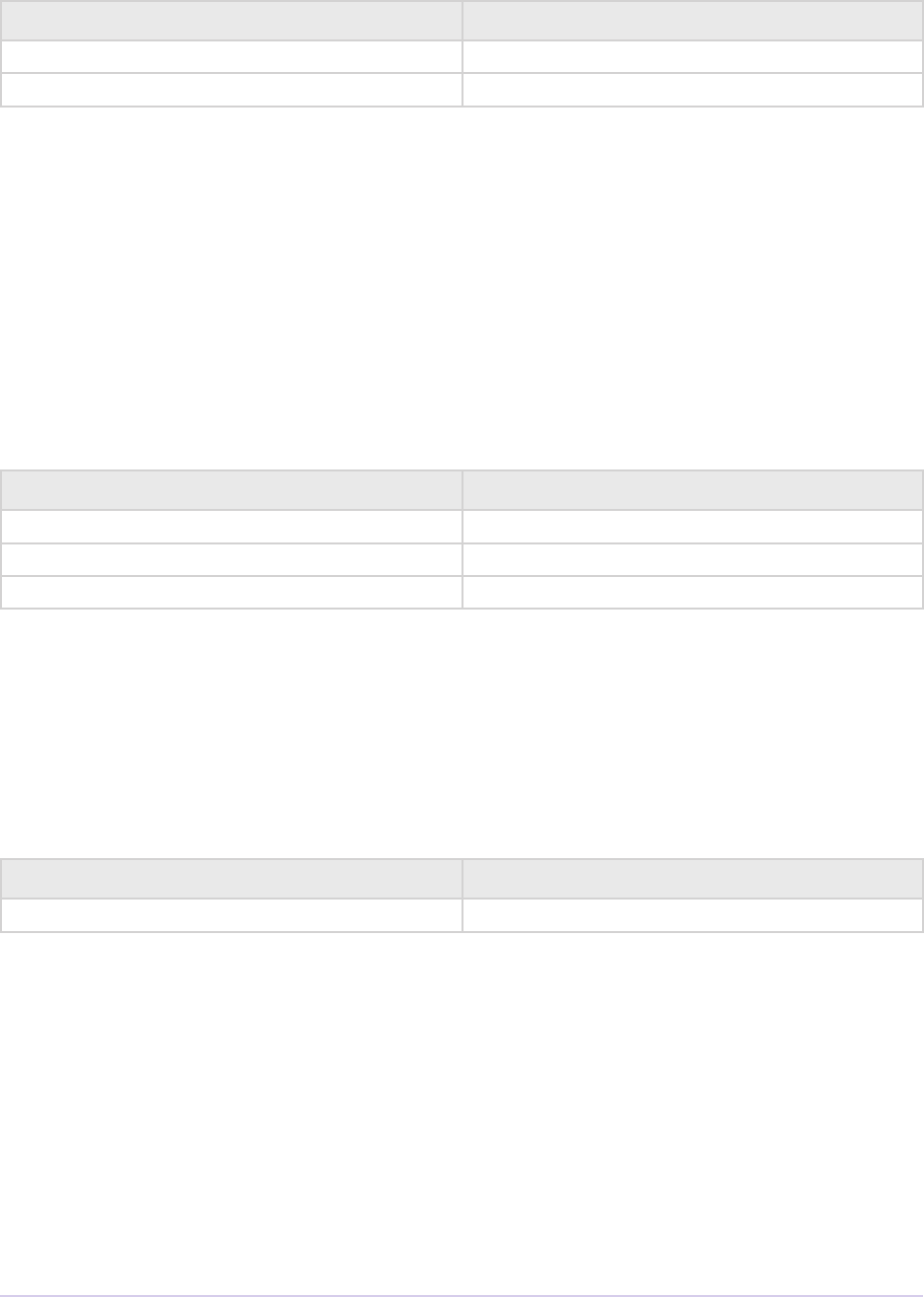
Universals • 80
Adobe Premiere Pro SDK Guide
Parameter Description
PPixHand inPPixHand e PPix handle to operate on.
PrPixelFormat* outPixelFormat Returns the pixel format of this PPix
GetUniqueKey
is will return the unique key for this PPix. Returns error if the buer size is too small (call
GetUniqueKeySize to get the correct size). Returns error if the key is not available. Returns
success if the key data was lled in.
prSuiteError (*GetUniqueKey)(
PPixHand inPPixHand,
unsigned char* inoutKeyBuffer,
size_t inKeyBufferSize);
Parameter Description
PPixHand inPPixHand e PPix handle to operate on.
unsigned char* inoutKeyBuffer Storage for the key to be returned.
size_t inKeyBufferSize Size of buer
GetUniqueKeySize
is will return the unique key size. is will not change for the entire run of the application.
prSuiteError (*GetUniqueKeySize)(
size_t* outKeyBufferSize);
Parameter Description
size_t* outKeyBufferSize Returns the size of the PPix unique key.
GetRenderTime
is will return the render time for this PPix.
prSuiteError (*GetRenderTime)(
PPixHand inPPixHand,
csSDK_int32* outRenderMilliseconds);
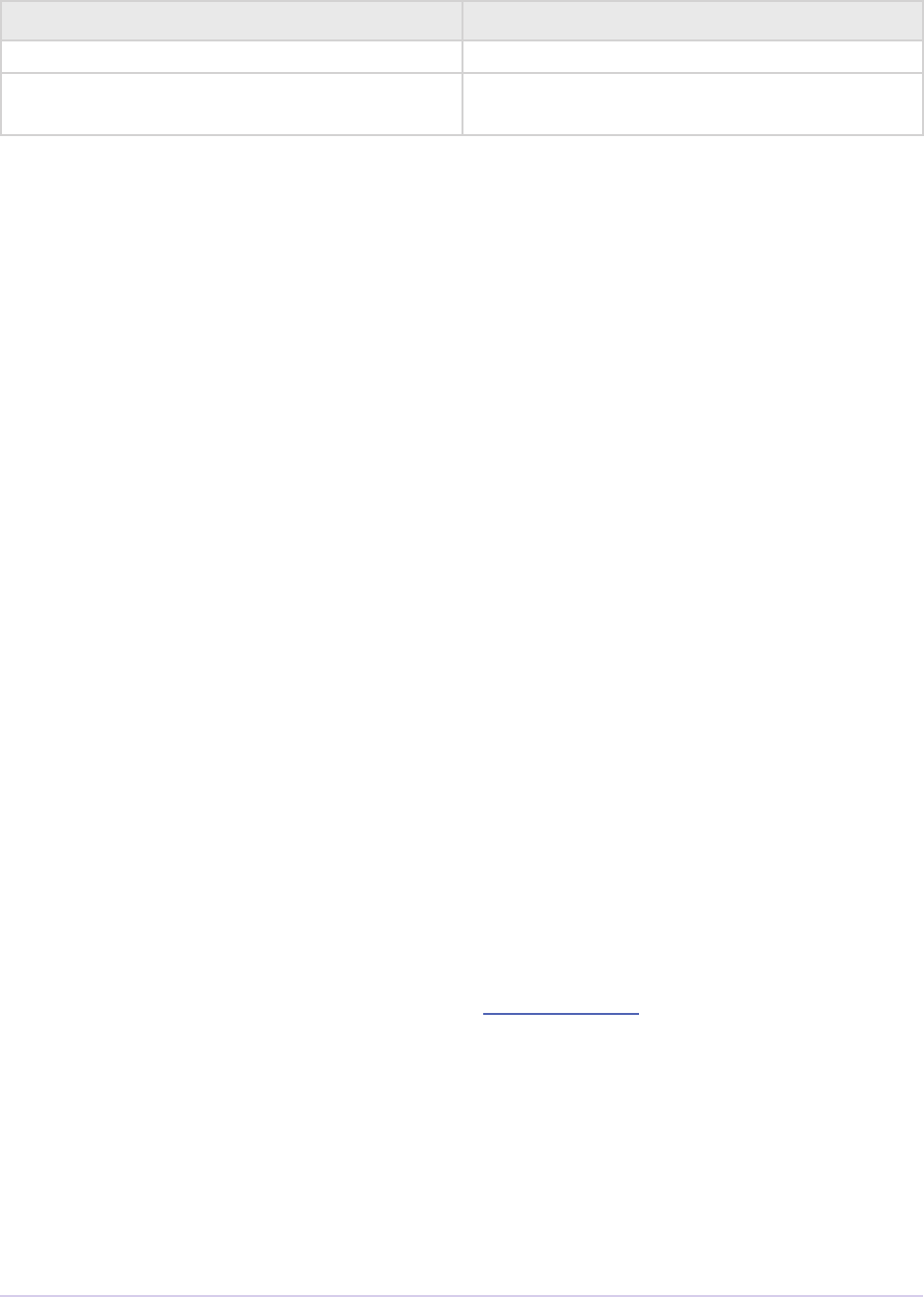
Universals • 81
Adobe Premiere Pro SDK Guide
Parameter Description
PPixHand inPPixHand e PPix handle to operate on.
csSDK_int32* outRenderMillisec-
onds
Returns the render time in milliseconds. If the
frame was cached, the time will be zero.
PPix 2 Suite
A call to get the size of a PPix. Starting in version 2 of this suite, introduced in CS4, there is a new
GetYUV420PlanarBuffers call to get buer osets and rowbytes of YUV_420_MPEG2
pixel formats. See PrSDKPPix2Suite.h.
RollCrawl Suite
Used by a player or renderer to obtain the pixels for a roll/crawl. e player or render can then
move and composite it using accelerated algorithms or hardware. See PrSDKRollCrawlSuite.h.
Sequence Info Suite
New in CS4. Calls to get the frame size and pixel aspect ratio of a sequence. is is use-
ful for importers, transitions, or video lters, that provide a custom setup dialog with a pre-
view of the video, so that the preview frame can be rendered at the right dimensions. See
PrSDKSequenceInfoSuite.h.
Version 2, new in CS5.5, adds GetFrameRate().
Version 3, new in CC, adds GetFieldType(), GetZeroPoint(), and
GetTimecodeDropFrame().
String Suite
New in CS4. Calls to allocate, copy, and dispose of PrSDKStrings. See PrSDKStringSuite.h.
Threaded Work Suite
New in CS4. Calls to register and queue up a threaded work callback for processing on a render
thread. If you queue multiple times, it is possible for multiple threads to call your callback. If this
is a problem, you’ll need to handle this on your end.
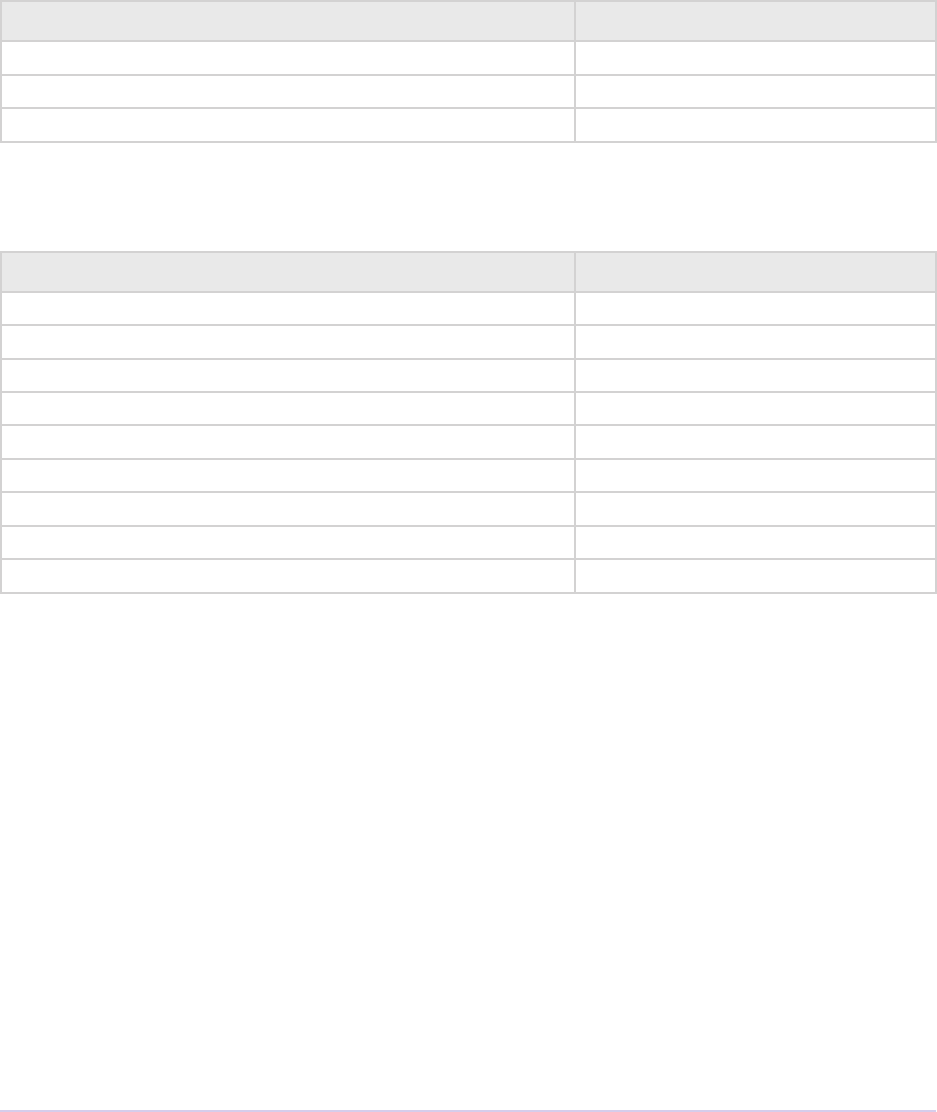
Universals • 82
Adobe Premiere Pro SDK Guide
Time Suite
A SweetPea suite that includes the following structure, callbacks, and enum:
pmPlayTimebase
Member Description
csSDK_uint32 scale rate of the timebase
csSDK_int32 sampleSize size of one sample
csSDK_int32 leDuration number of samples in le
PrVideoFrameRates
Member Description
kVideoFrameRate_24Drop 24000 / 1001
kVideoFrameRate_24 24
kVideoFrameRate_PAL 25
kVideoFrameRate_NTSC 30000 / 1001
kVideoFrameRate_30 30
kVideoFrameRate_PAL_HD 50
kVideoFrameRate_NTSC_HD 60000 / 1001
kVideoFrameRate_60 60
kVideoFrameRate_Max 0xFFFFFFFF
GetTicksPerSecond
Get the current ticks per second. is is guaranteed to be constant for the duration of the run-
time.
prSuiteError (*GetTicksPerSecond)(
PrTime* outTicksPerSec);
GetTicksPerVideoFrame
Get the current ticks in a video frame rate. inVideoFrameRate may be any of the
PrVideoFrameRates enum.
prSuiteError (*GetTicksPerVideoFrame)(
PrVideoFrameRates inVideoFrameRate,
PrTime* outTicksPerFrame);
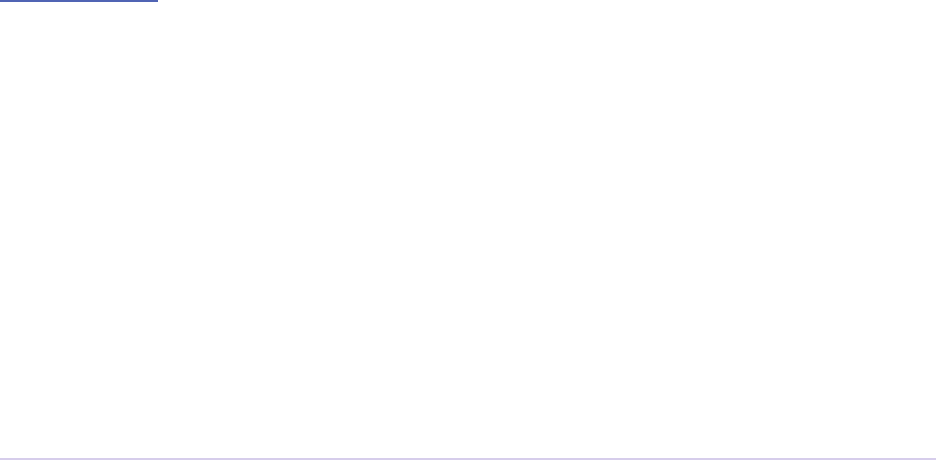
Universals • 83
Adobe Premiere Pro SDK Guide
GetTicksPerAudioSample
Get the current ticks in an audio sample rate. Returns kPrTimeSuite_RoundedAudioRate
if the requested audio sample rate is not an even divisor of the base tick count and therefore times
in this rate will not be exact. Returns kPrTimeSuite_Success if otherwise.
prSuiteError (*GetTicksPerAudioSample)(
oat inSampleRate,
PrTime* outTicksPerSample);
Video Segment Render Suite
is suite uses the built-in soware path for rendering, and supports subtree rendering. is
means the plug-in can ask the host to render a part of the segment, and then still handle the rest
of the rendering. is is useful if, for example, one of the layers has an eect that the plug-in can-
not render itself. e plug-in can have the host render that layer, but then handle the other layers
along with the compositing.
In version 2, new in CS5.5, the new call SupportsInitiateClipPrefetch() can be used
to query whether or not a clip supports prefetching.
In version 3, new in CS6, the function signatures have been modernized, using inSequence-
TicksPerFrame rather than inFrameRateScale and inFrameRateSampleSize.
Video Segment Suite
is suite provides calls to parse a sequence and get details on video segments. All the queryable
node properties are in PrSDKVideoSegmentProperties.h. ese properties will be returned as
PrSDKStrings, and should be managed using the String Suite. e segments provide a hash
value that the caller can use to quickly determine whether or not a segment has changed. is
hash value can be maintained even if a segment is shied in time
In version 4, new in CS5.5, the new call AcquireNodeForTime() passes back a seg-
ment node for a requested time. ere are also a few new properties for media nodes:
StreamIsContinuousTime, ColorProleName, ColorProleData, and
ScanlineOffsetToImproveVerticalCentering.
In version 5, new in CC, a new video segment property is available: Effect_ClipName.
In version 6, new in CC 2014, AcquireFirstNodeInTimeRange() and
AcquireOperatorOwnerNodeID() were added, along with the new node type kVid-
eoSegment_NodeType_AdjustmentEffect.

Universals • 84
Adobe Premiere Pro SDK Guide
e basic structure of the video segments is that of a tree structure. ere is a Compositor node
with n inputs. Each of those inputs is a Clip node, which has one input which is a Media node,
and it also has n Operators, which are eects.
So, a simple example, three clips in a stack, the top one with three eects looks like this:
Segment
Compositor Node
Clip Node
Media Node (bottom clip)
Clip Node
Media Node (middle clip)
Clip Node
Media Node (top clip)
Clip Operators (Blur, Color Corrector, Motion)
To get a good idea of the segment structure, try the SDK player, create a sequence using the SDK
Editing Mode, and watch the text overlay in the Sequence Monitor as you perform edits.
See PrSDKVideoSegmentSuite.h and PrSDKVideoSegmentProperties.h.
Window Suite
New in CS4. is is the new preferred way to get the handle of the mainframe window, especially
for exporters, who don’t have access to the legacy piSuites.
Legacy Callback Suites
piSuites
ese callbacks are available to all plug-ins, although many of these callbacks are only appropriate
for specic plug-in types.
typedef struct {
int piInterfaceVer;
PlugMemoryFuncsPtr memFuncs;
PlugWindowFuncsPtr windFuncs;
PlugppixFuncsPtr ppixFuncs;
PlugUtilFuncsPtr utilFuncs;
PlugTimelineFuncsPtr timelineFuncs;
} piSuites, *piSuitesPtr;
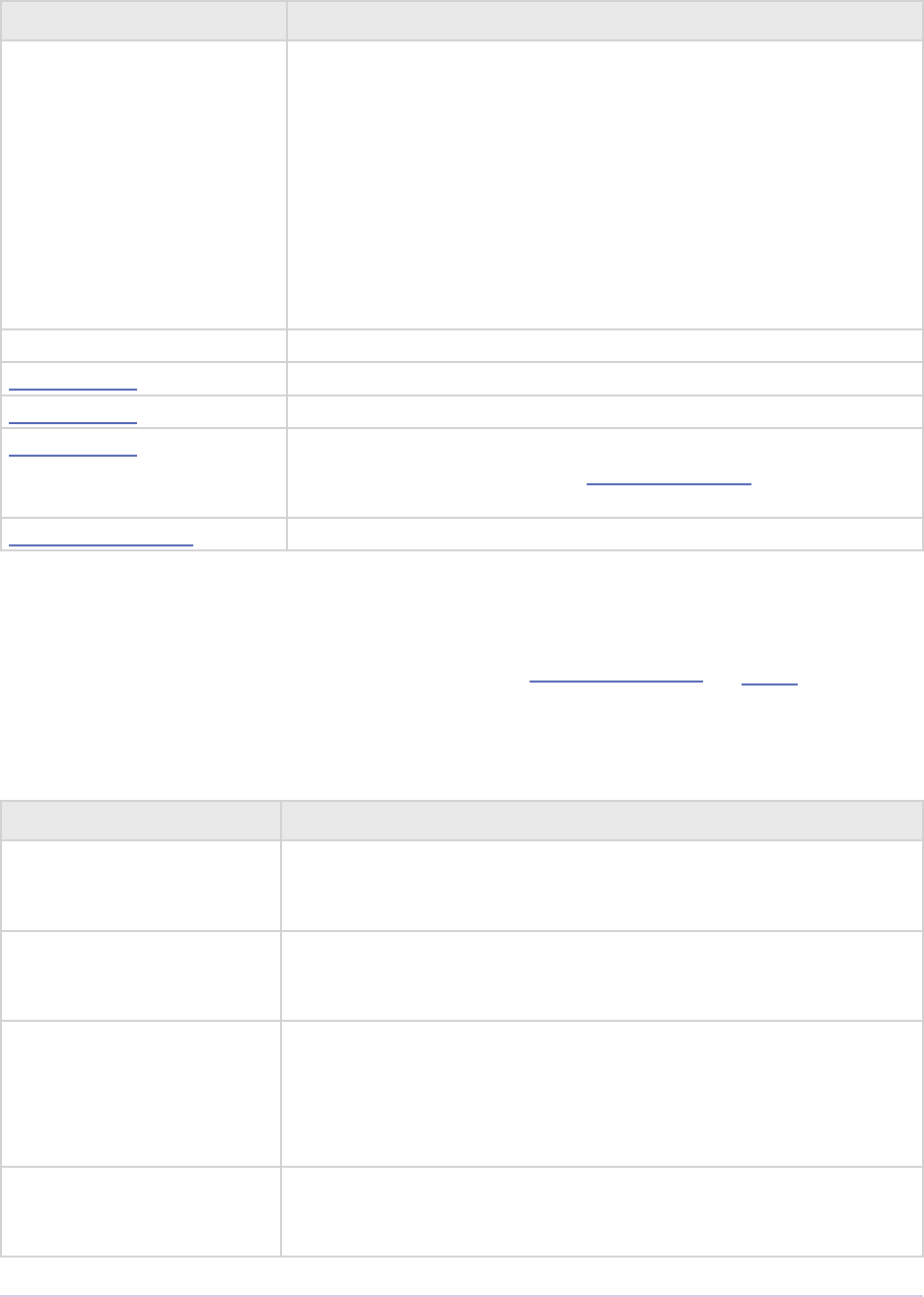
Universals • 85
Adobe Premiere Pro SDK Guide
Member Description
piInterfaceVer API version
Premiere Pro CS4 - PR_PISUITES_VERSION_9
Premiere Pro CS3 - PR_PISUITES_VERSION_8
Premiere Pro 2.0 - PR_PISUITES_VERSION_7
Premiere Pro 1.5.1 - PR_PISUITES_VERSION_6
Premiere Pro 1.5 - PR_PISUITES_VERSION_5
Premiere Pro 1.0 - PR_PISUITES_VERSION_4
Premiere 6.x - PR_PISUITES_VERSION_3
Premiere 5.1 - PR_PISUITES_VERSION_2
Premiere 5.0 - PR_PISUITES_VERSION_1
memfuncs Pointer to memory functions
windFuncsPointer window functions
ppixFuncs Pointer PPix functions
utilFuncs Pointer to utility functions. In the utilFuncs, the getSPBasicSuite
callback provides access to the “SweetPea” Suites, which are used
for most of the newer functions.
timelineFuncs Pointer to timeline functions
Memory Functions
Memory and handle allocation. Where possible, use the PPix Creator Suite for PPix-specic al-
location.
Strings passed to and from Premiere in API structures are always null-terminated C strings.
Function Description
newPtr Allocates a block of memory, returns a pointer to the new block.
char* newPtr (csSDK_uint32 size);
newPtrClear Equivalent to newPtr, but initializes the memory to 0.
char* newPtrClear (csSDK_uint32 size);
setPtrSize Resizes an allocated memory block.
void setPtrSize (
PrMemoryPtr *ptr,
csSDK_uint32 newsize);
getPtrSize Returns size in bytes of an allocated memory block.
csSDK_int32 getPtrSize (char *ptr);
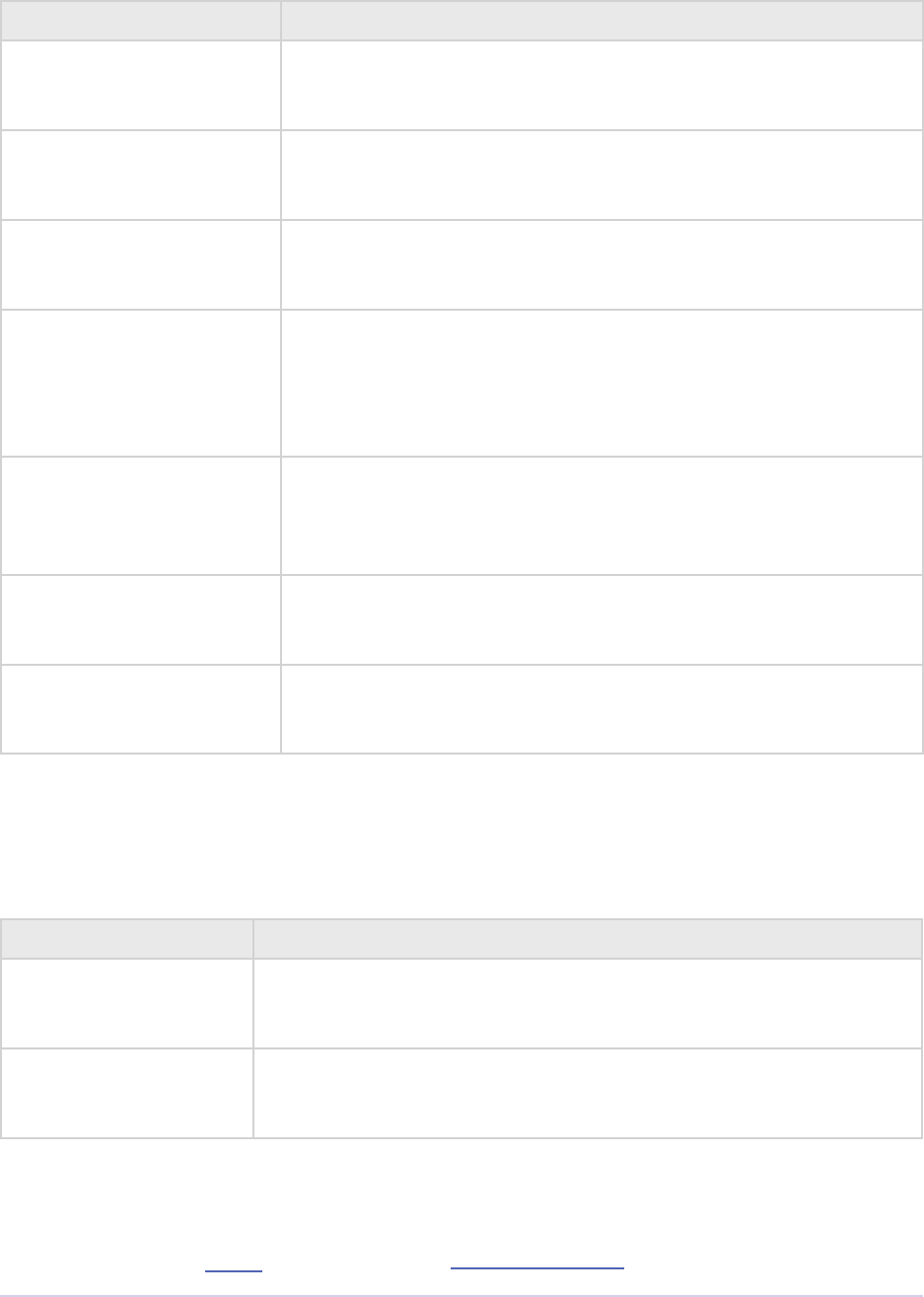
Universals • 86
Adobe Premiere Pro SDK Guide
Function Description
disposePtr Frees an allocated memory block.
void disposePtr (char *ptr);
newHandle Allocates a block of memory, returning a handle to it.
char** newHandle (csSDK_uint32 size);
newHandleClear Equivalent to newHandle, but initializes the memory to 0.
char** newHandleClear (csSDK_uint32 size);
setHandleSize Resizes an allocated memory handle.
csSDK_int16 setHandleSize (
char **PrMemoryHandle,
csSDK_uint32 newsize);
getHandleSize Returns the size (in bytes) of an allocated block.
csSDK_int32 getHandleSize (
char **PrMemoryHandle);
disposeHandle Disposes of a previously allocated handle.
void disposeHandle (char **PrMemoryHandle);
lockHandle
unlockHandle
ese legacy functions are deprecated and should no longer be
used.
Window Functions
Window management routines. Superceded by the Window Suite.
Function Description
updateAllWindows Updates all windows. Windows only, doesn’t work on Mac OS.
void updateAllWindows (void);
getMainWnd Returns the main application HWND.
void getMainWnd (void);
PPix Functions
Used to manipulate a PPix. Superceded by the PPix Creator Suite for PPix allocation and the
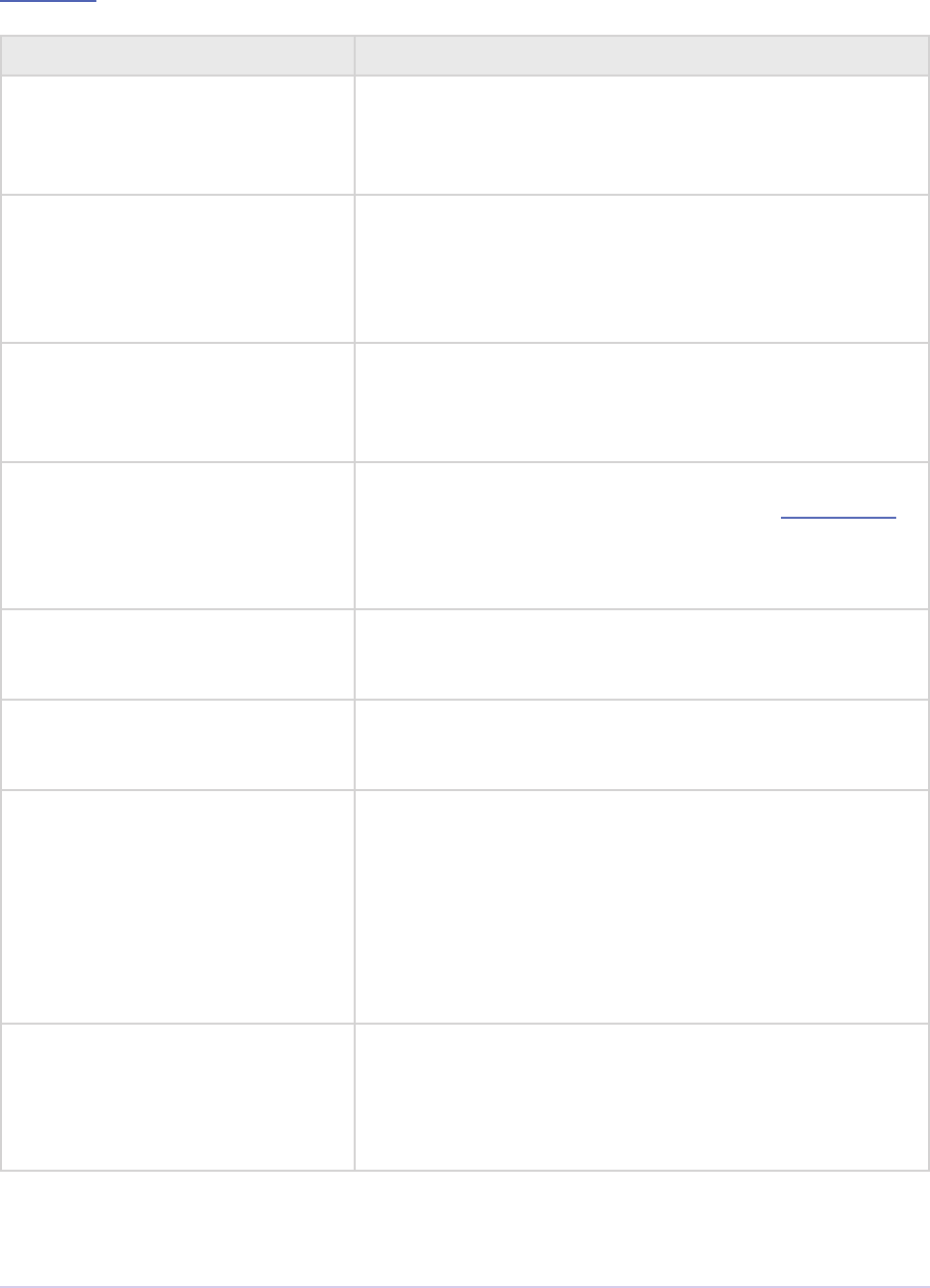
Universals • 87
Adobe Premiere Pro SDK Guide
PPix Suite for general PPix functions.
Function Description
ppixGetPixels Returns a pointer to the array of pixels contained in a
PPix.
char* ppixGetPixels (PPixHand pix);
ppixGetBounds Returns the bounds of a PPix.
void ppixGetBounds (
PPixHand pix;
prRect *bounds);
ppixGetRowbytes Returns the rowbytes of a PPix so you can properly
parse the pixels returned by ppixGetPixels.
int ppixGetRowbytes (PPixHand pix);
ppixNew Allocates and returns a handle to a new PPix, with speci-
ed bounds. Since this is an older call, the pixel format is
hardcoded to BGRA_4444_8u.
PPixHandle ppixNew (prRect *bounds);
ppixDispose Frees a PPixHand.
void ppixDispose (PPixHand pix);
ppixLockPixels
ppixUnlockPixels
ese legacy functions are deprecated and should no lon-
ger be used.
ppixGetPixelAspectRatio Passes back the pixel aspect ratio of a PPixHand.
Premiere populates the longs with the PAR numerator and
denominator.
int ppixGetPixelAspectRatio (
PPixHand pix,
csSDK_uint32 *num,
csSDK_uint32 *den);
ppixGetAlphaBounds Passes back the alpha bounds of a PPixHand.
void ppixGetAlphaBounds (
PPixHand pix,
prRect *alphaBounds);

Universals • 88
Adobe Premiere Pro SDK Guide
Utility Functions
Function Description
getSerialNumber Passes back Premiere’s serial number.
void getSerialNumber (char* buffer);
buffer - must be at least 40 characters long.
getFileTimebase Passes back a le’s timebase in a TDB_TimeRecord (allocated by
the plug-in). If the le is already in the sequence, it is preferable
to get a le’s timebase using the Video Segment Suite to get the
kVideoSegmentProperty_Media_StreamFrameRate.
Note: Know your formats. Don’t ask an audio only format for
video, you may get unexpected results.
csSDK_int32 getFileTimebase (
prFileSpec *lespec,
csSDK_int32 audioOnly,
TDB_TimeRecord *result);
lespec - description of the le, use before getFileVideo
audioOnly - if non-zero, return the audio timebase. If zero,
return the video timebase.
result - the returned timebase
getFileVideo Gets a frame of video (at a specied time) from a le. If the le is
already in the sequence, it is preferable to get a le’s video using
the Clip Render Suite.
csSDK_int32 getFileVideo (
prFileSpec *lespec,
csSDK_int32 frame,
PPixHand thePort,
prRect *bounds,
csSDK_int32 ags);
lespec - the description of the le
frame - the frame to retrieve
thePort - where the frame will be delivered, allocate prior to
calling
bounds - the boundary of the port
ags - unused
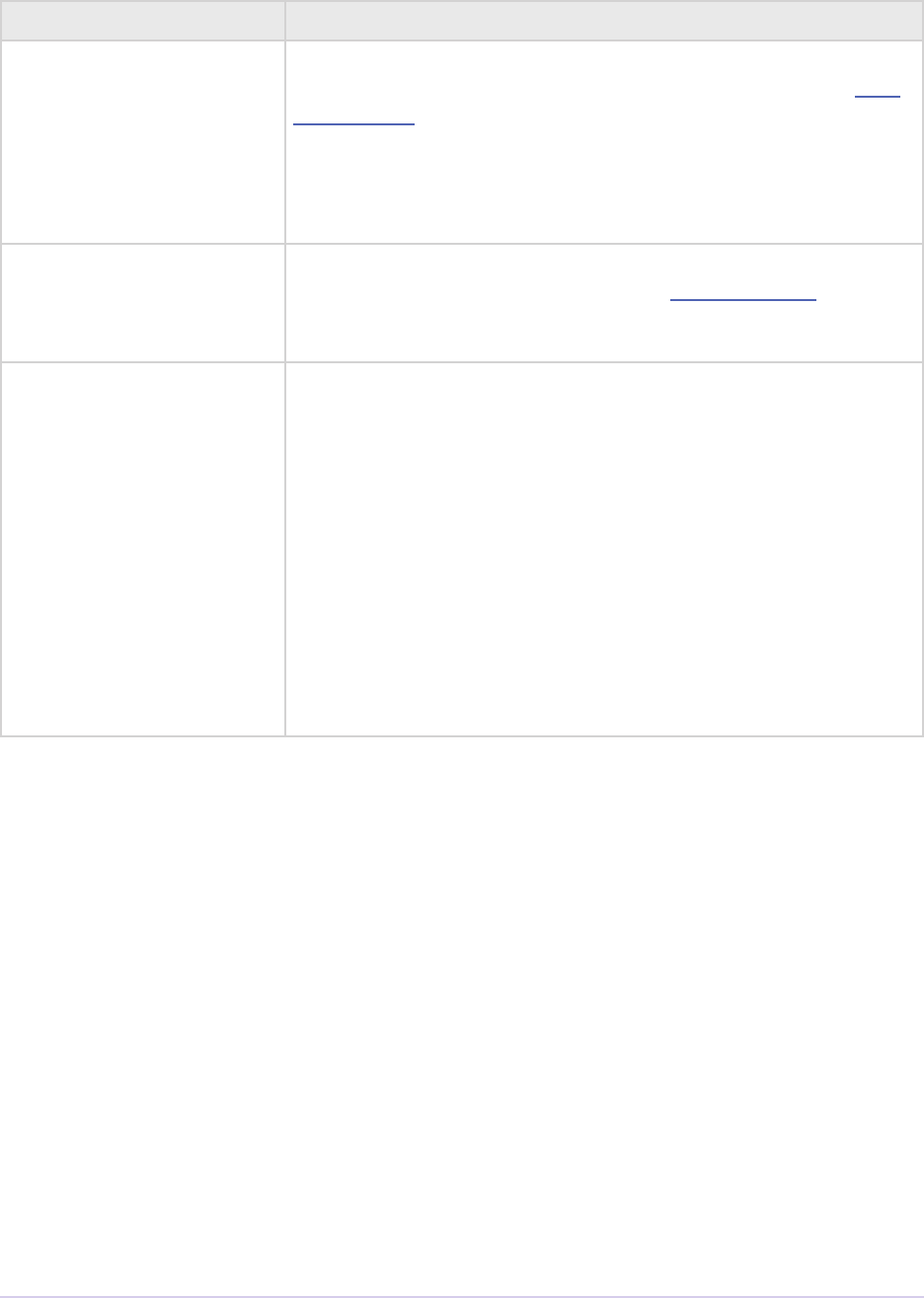
Universals • 89
Adobe Premiere Pro SDK Guide
Function Description
getFileVideoBounds Passes back the bounds of a le. If the le is already in the se-
quence, it is preferable to get a le’s video bounds using the Clip
Render Suite.
csSDK_int32 getFileVideoBounds (
prFileSpec *lespec,
prRect *bounds);
getSPBasicSuite is very important call returns the SweetPea suite that allows
plug-ins to acquire and release all other SweetPea suites.
SPBasicSuite* getSPBasicSuite();
getFileExtString Passes back the list of valid entensions/lter strings given a class
of media (see le types constants below).
csSDK_int32 (*plugGetFileExtStringFunc)(
csSDK_uint32 leTypes,
char *inBuffer,
csSDK_uint32 inBufferSize);
kFileTypes_Still - still media
kFileTypes_AudioOnly - audio-only media
kFileTypes_AudioVideo - audio and video media
kFileTypes_AllNoIntrinsics - all importable media
types via importer plug-ins (no prproj, txt, etc)

Universals • 90
Adobe Premiere Pro SDK Guide
Timeline Functions
Function Description
getClipVideo Superceded by the Clip Render Suite, which provides asynchro-
nous import.
Retrieves a frame from a clip in a segment tree returned from the
Video Segment Suite. It can be used by to retrieve and store a still
frame, such as a title, for playback. is call is expensive; use it
carefully.
csSDK_int32 getClipVideo (
csSDK_int32 frame,
PPixHand thePort,
prRect *bounds,
csSDK_int32 ags,
PrClipID clipData);
frame - the frame number you’re requesting
thePort - allocate using the PPix Creator Suite before calling
bounds - the boundaries of video to return
ags - either kGCVFlag_UseFilePixelAspectRatio
or 0. Setting it to kGCVFlag_
UseFilePixelAspectRatio will return a PPix
stamped with the PAR of the le. Setting it to 0 will return
a PPix adjusted to the PAR of the project and stamped
accordingly. It scales, but does not stretch the PPix to t
the destination PPix that is passed in. So if the destina-
tion PPix is larger than the frame asked for, the frame
will maintain its frame aspect ratio, letterboxing or pil-
larboxing the frame with transparent black. To import
a frame at its native dimensions, use getClipVid-
eoBounds, allocate the destination PPix using the
dimensions returned, and pass the PPixHand and the
dimensions into getClipVideo. If the frame size is not
the same as the sequence size, the frame must be posi-
tioned in the composite by the plug-in.
clipData - the clipData handle found in prtFileRec
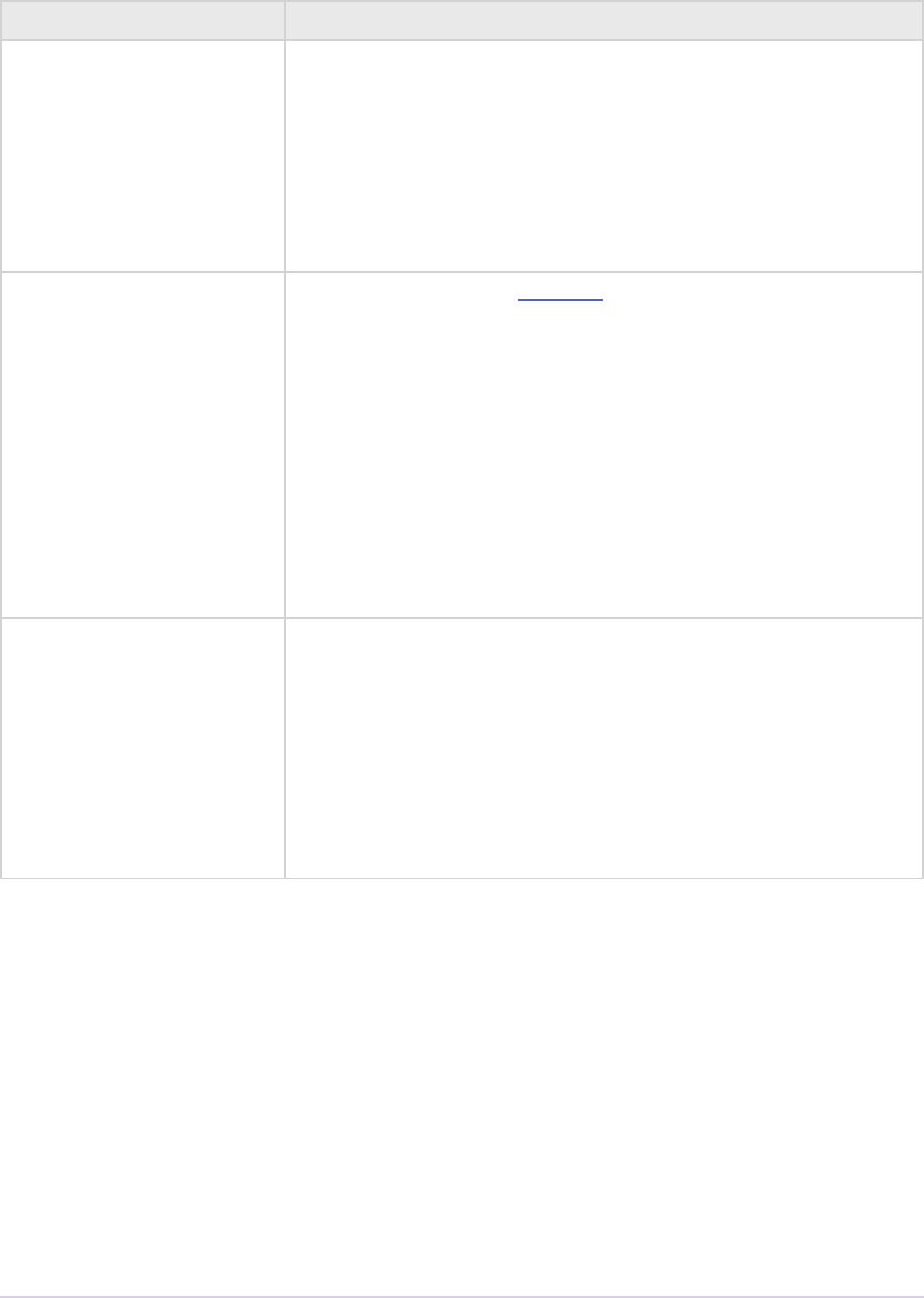
Universals • 91
Adobe Premiere Pro SDK Guide
Function Description
getWorkArea Passes back two longs with the start and end of the current work
area (read-only). Set timelineData to the timelineData of the
current sequence.
csSDK_int32 getWorkArea (
PrTimelineID timelineData,
csSDK_int32 *workAreaStart,
csSDK_int32 *workAreaEnd);
getCurrentTimebase Passes back the current timebase of the timeline (scale +
sampleSize).
void getCurrentTimebase(
PrTimelineID timelineData,
csSDK_uint32 *scale,
csSDK_int32 *sampleSize);
timelineData - the timelineData of the current se-
quence
scale - the sequence scale
sampleSize - the sequence sampleSize
getCurrentPos Returns the position of the current time indicator (the position
bar set by the user). If (-1) is returned, the position bar in the
timeline is not present.
csSDK_int32 getCurrentPos(
PrTimelineID timelineData);
timelineData - the timelineData of the current se-
quence
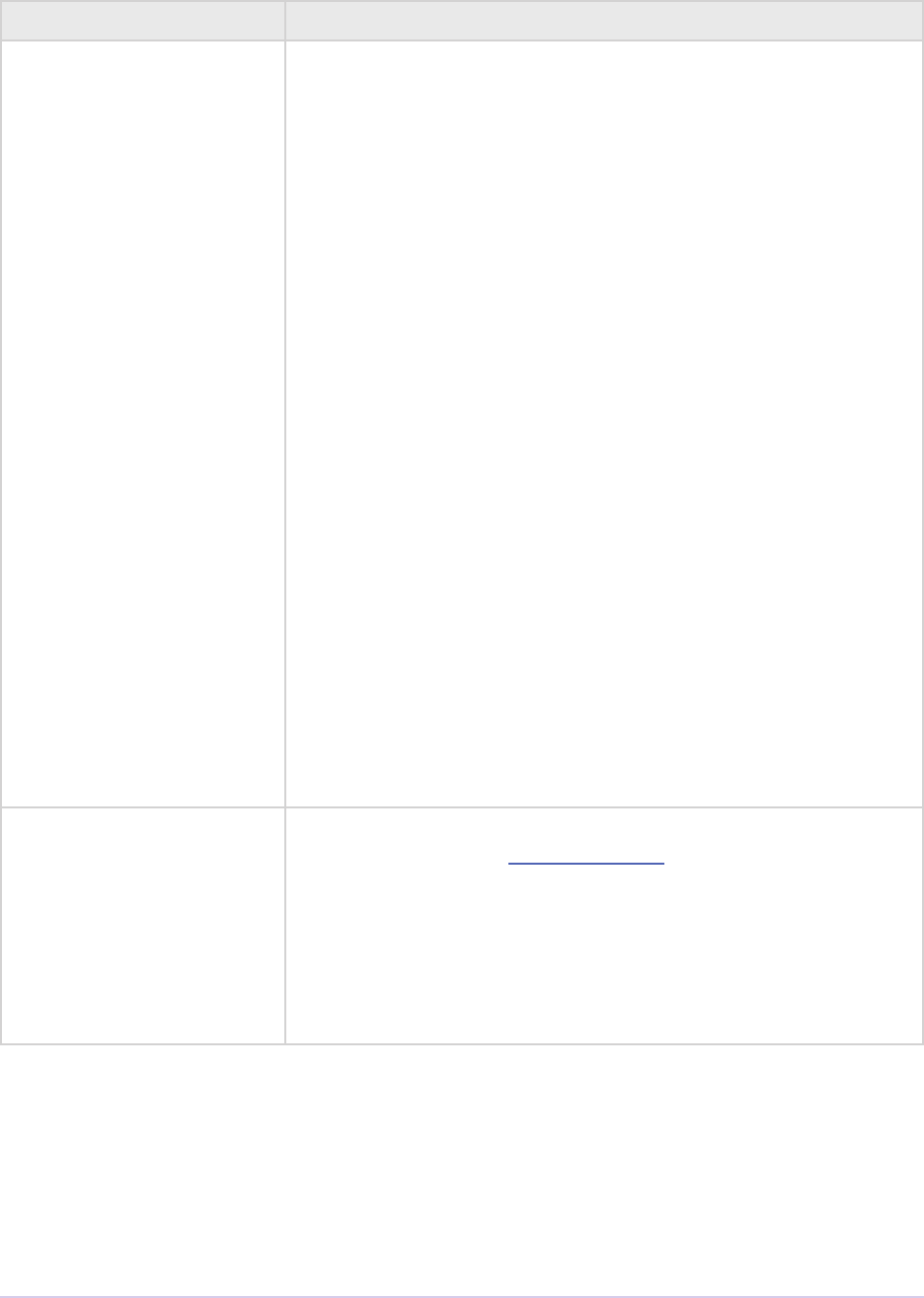
Universals • 92
Adobe Premiere Pro SDK Guide
Function Description
getPreviewFrameEx Gets a fully rendered frame from the timeline (all layers). Used by
video lters and transitions for previews in a modal setup dialog.
If the return value is -1, an error occurred, but if it is 0, the call-
back has returned safely. Exporters rendering nal movies should
NOT use this callback.
csSDK_int32 getPreviewFrameEx(
PrTimelineID timelineData,
csSDK_int32 inFrame,
PPixHand * outRenderedFrame,
const prRect * inFrameRect,
PrPixelFormat * inRequestedPixelFormatArray
csSDK_int32 inRequestedPixelFormatArrayCount,
csSDK_uint32 inPixelAspectRatioNumerator,
csSDK_uint32 inPixelAspectRatioDenominator,
bool inAlwaysRender);
timelineData - e timelineData of the cur-
rent sequence. Pass a timeline handle as provided in
EffectRecord, VideoRecord, compDoCompi-
leInfo, or imGetPrefsRec.
inFrame - e frame to get, specied in the current timebase.
If a timelineData handle is specied (rst param
above), this frame will be relative to the start of the se-
quence.
outRenderedFrame - e destination buer. Allocate prior to
this call by the plug-in using the PPix Suite. Released by
the caller before returning.
getClipVideoBounds Passes back the dimensions of a clip in a sequence. For rolling/
crawling titles, use the Roll/Crawl Suite to get the dimensions
instead.
csSDK_int32 getClipVideoBounds (
PrClipID inClipData,
prRect *outBounds,
csSDK_uint3 2 *outPixelAspectRatioNumerator,
csSDK_uint3 2 *outPixelAspectRatioDenominator);
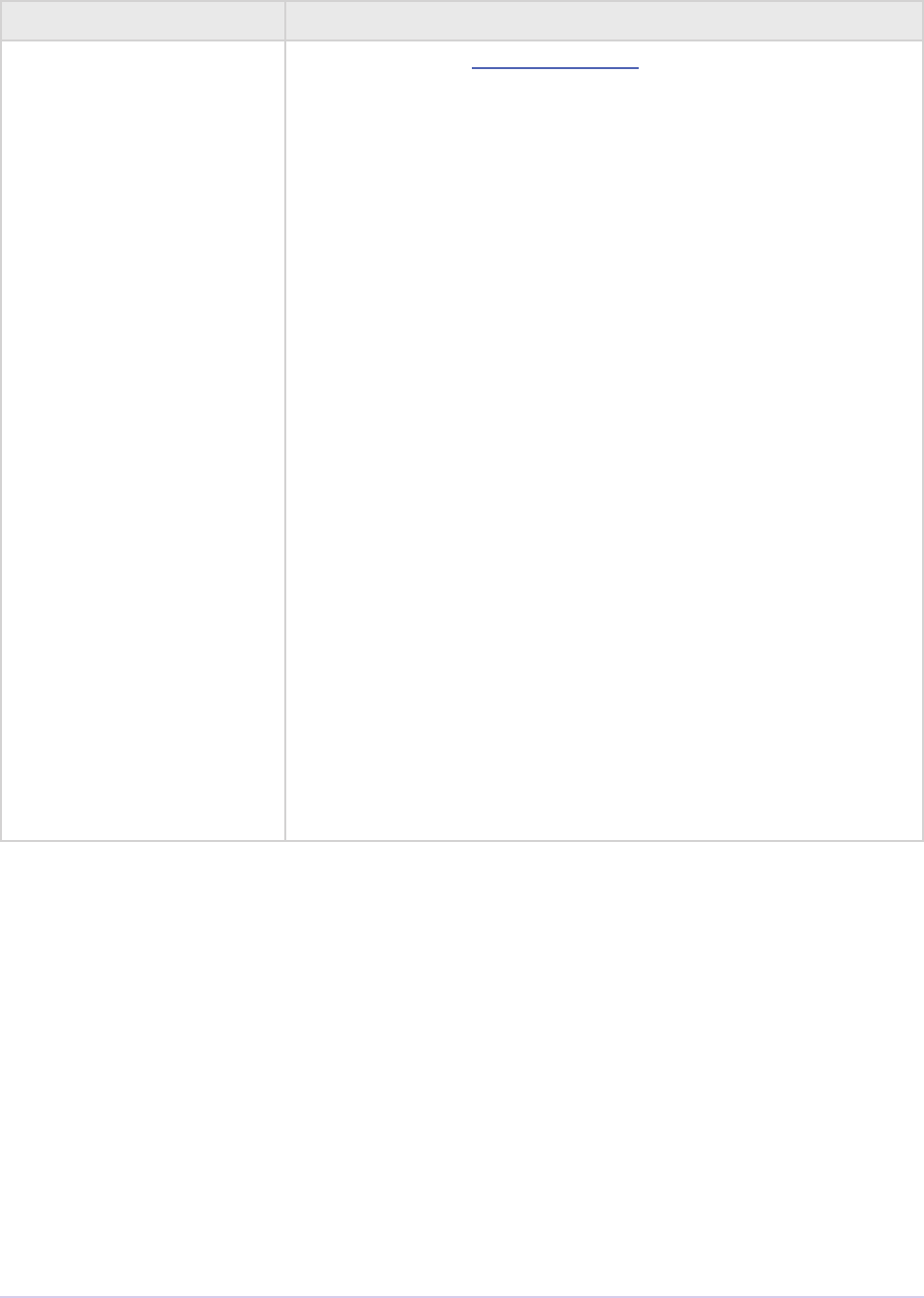
Universals • 93
Adobe Premiere Pro SDK Guide
Function Description
getClipVideoEx Superceded by the Clip Render Suite, which provides asynchro-
nous import.
Retrieves a frame from a clip in a segment tree returned from the
Video Segment Suite. It can be used by to retrieve and store a still
frame, such as a title, for playback. is call is expensive; use it
carefully.
csSDK_int32 getClipVideoEx (
csSDK_int32 inFrame,
PPixHand *outRenderedFrame,
const prRect *inFrameRect,
const PrPixelFormat *inRequestedPixelFormatArray,
csSDK_int32 inRequestedPixelFormatArrayCount,
csSDK_ui nt32 inPixelAspectRatioNumerator,
csSDK_uint32 inPixelAspectRatioDenominator,
PrClipID inClipData);
inFrame - the frame number you’re requesting, in the timebase
of the clip
outRenderedFrame - Allocated by the host. e plug-in
should dispose of the PPixHand when done
inFrameRect - the boundaries of video to return. To import
a frame at its native dimensions, use getClipVid-
eoBounds. If the frame size is not the same as the
sequence size, the frame must be positioned in the com-
posite by the plug-in.
inClipData - the PrClipID from the video segment
Bottleneck Functions
e pointer to the legacy bottleneck functions is passed only to transitions and video lters.
ese functions are not exposed for other plug-in types. ese functions are not aware of dierent
pixel formats, and are intended only for 8-bit BGRA processing.
Sample usage:
((*theData)->bottleNecks->StretchBits) (*srcpix,
*dstpix,
&srcbox,
&srcbox,
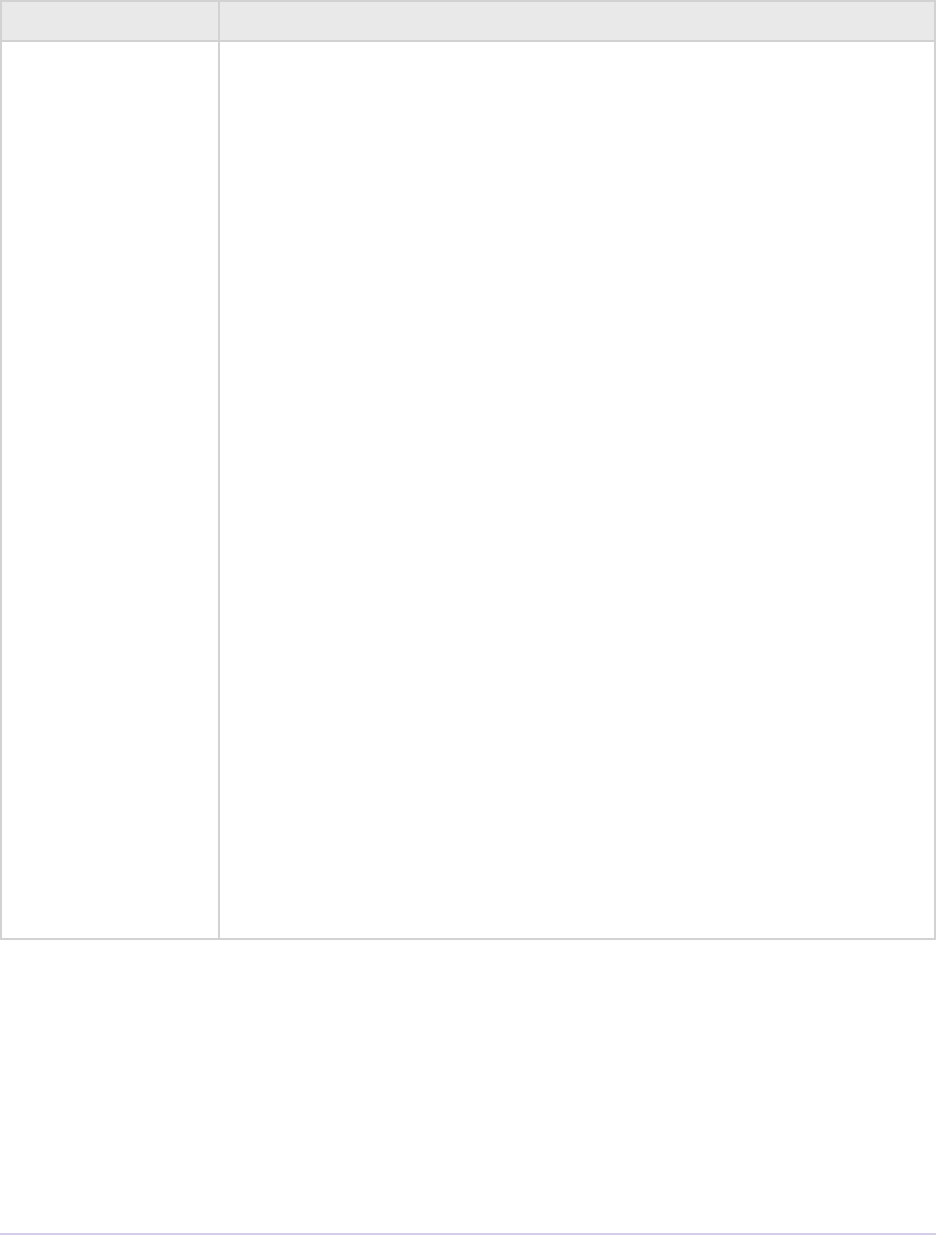
Universals • 94
Adobe Premiere Pro SDK Guide
0,
NULL);
Function Description
StretchBits Stretches and copies an image, including the alpha channel. When the
destination is larger than the source, it performs bilinear interpolation
for smooth scaling.
void StretchBits (
PPixHand srcPix,
PPixHand dstPix,
prRect srcRect,
prRect dstRect,
int mode,
prRgn rgn);
StretchBits only works on 8-bit PPixs. srcRect is the area of the
source PPix to copy; dstRect is used to scale the copy. Valid modes
are cbBlend, cbInterp, and cbMaskHdl
For cbBlend, the low byte of the mode denes the amount of blend
between the source and destination in a range of 0-255.
Example:
To blend 30% of the source with the destination, use cbBlend |
(30*255/100).
While much slower than cbBlend, cbInterp mode does bilinear
interpolation when resizing a source PPix to a larger destination, result-
ing in a much smoother image.
cbMaskHdl tells StretchBits that prRgn is a handle to a 1-bit
deep buer the same size as the source and destination PPixs, to be
used as a mask. Pass 0 for no clipping. e prRgn parameter is only
used on Windows.

Universals • 95
Adobe Premiere Pro SDK Guide
Function Description
DistortPolygon Maps the source rectangle to a four-point polygon in the
destination.
void DistortPolygon (
PPixHand src,
PPixHand dest,
prRect *srcbox,
prPoint *dstpts);
When scaling up, DistortPolygon uses bilinear interpolation; it
uses pixel averaging when scaling down.
MapPolygon Maps a four-point src polygon into a four-point polygon (dstpts). If
the source polygon is a rectangle, it is equivalent to DistortPolygon.
void MapPolygon (
PPixHand src,
PPixHand dest,
prPoint *srcpts,
prPoint *dstpts );
DistortFixed Equivalent to DistortPolygon, using xed-point coordinates.
void DistortFixed (
PPixHand src,
PPixHand dest,
prRect *srcbox,
LongPoint *dstpts);
FixedToFixed Equivalent to MapPolygon, using xed-point coordinates.
void FixedToFixed (
PPixHand src,
PPixHand dest,
LongPoint *srcpts,
LongPoint *dstpts);
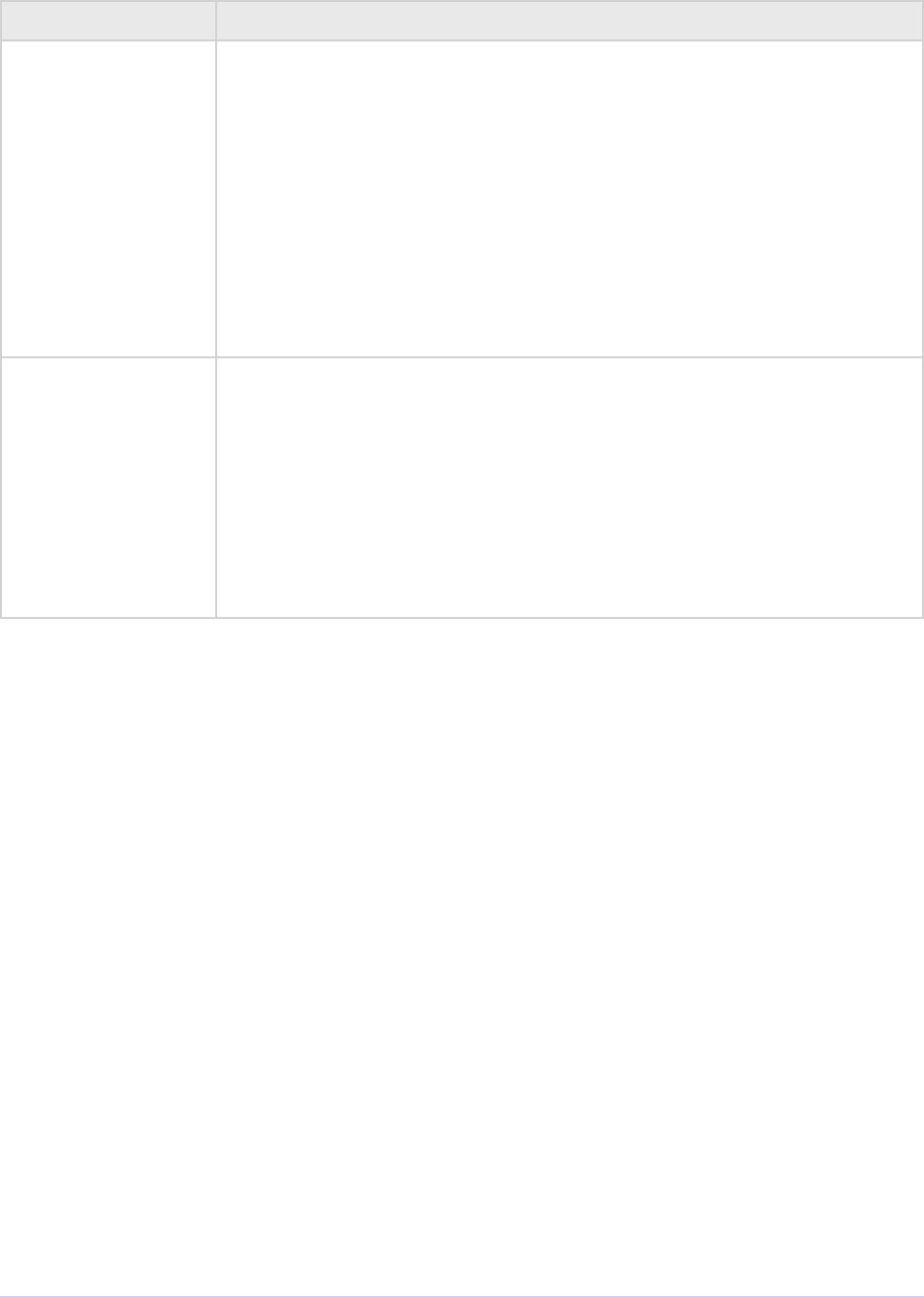
Universals • 96
Adobe Premiere Pro SDK Guide
Function Description
DoIndexMap Image map function.
void DoIndexMap (
char *src,
char *dst,
short row,
short, pixwidth,
short, height,
char *lookup1,
char *lookup2,
char *lookup3);
DoConvolve Convolution function.
void DoConvolve (
unsigned char *src,
unsigned char *dst,
short *inmatrix,
short, rowBytes,
short, width,
short, height);
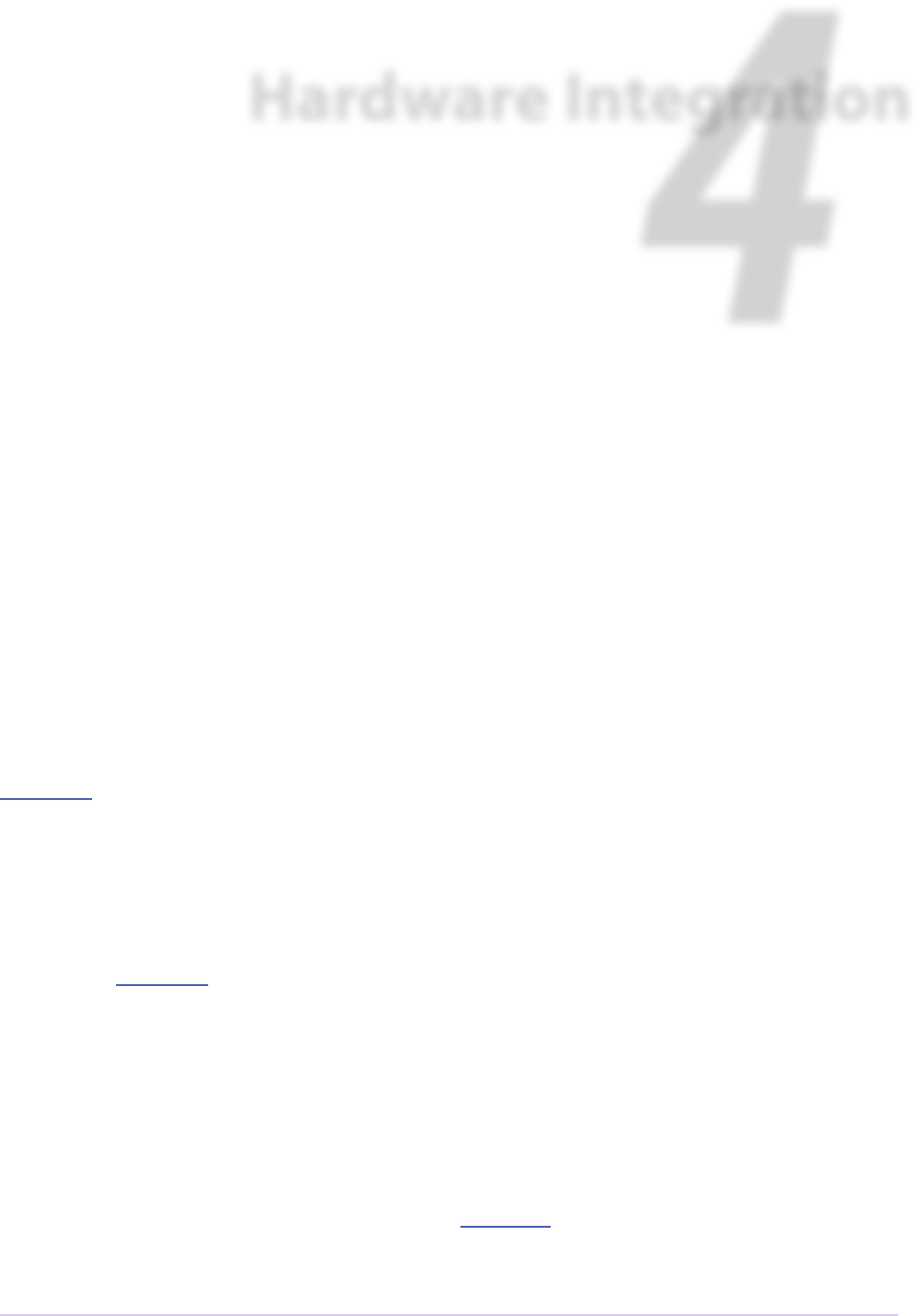
Hardware Integration • 97
Adobe Premiere Pro SDK Guide
4
Hardware Integration
To integrate hardware with Premiere Pro, you may consider developing up to ve types of plug-
ins: importers, recorders, exporters, transmitters, and device controllers. Premiere Pro provides
the user interface for the capture, timeline, monitor, and export panels; the plug-ins provide the
functionality behind the interface.
Hardware Integration Components
Importers
Importers are used whenever frames of video or audio from a clip are needed. To give Premiere
Pro the ability to read media that uses a new format or codec, develop an importer. See the
Importers chapter for more information.
Recorders
Users may choose a recorder in Project > Project Settings > General > Capture Format. Recorders
are used to grab frames from a hardware source and write them to a le, to be imported for edit-
ing. See the Recorders chapter for more information.
Exporters
Exporters are used whenever Premiere Pro renders preview les, or performs an export on a clip
or sequence. To give Premiere Pro the ability to write media that uses a new format or codec,
develop an exporter. e exporter used to render preview les in the timeline is set in Sequence >
Sequence Settings > Preview File Format. e exporter used for exports is chosen when the user
selects File > Export > Media > File Type. See the Exporters chapter for more information.

Hardware Integration • 98
Adobe Premiere Pro SDK Guide
Transmitters
A transmitter handles the display of video on any external A/V hardware and secondary output.
To give Premiere Pro the ability to play video out to hardware for preview and nal playout, write
a transmitter. See the Transmitters chapter for more information.
ClassID, Filetype and Subtype
All plug-in types that support media must identify unique classID, letype, and subtype. ese
are all four character codes, or ’fourCCs’.
Identier Purpose
letype Identies the plug-in’s associated le type(s). Plug-ins create lists of letypes
they support.
subtype Dierentiates between les of the same letype. Identies the codec or com-
pression to be used.
classID With the new editing mode system starting in CS4, the classID is far less
important. It is used as part of the identication for exporters in the Editing
Mode XML. And plug-ins may share information with most other plug-ins
running in the same process using the ClassData Functions below.
ClassData Functions
All plug-in types that support media can use these callbacks to share information associated with
their classID.
For example, these plug-ins can conrm their hardware is present and operational using the
ClassData functions. ey all call getClassData during initialization. If getClassData re-
turns 0, the module checks for and initialize the hardware. It then calls setClassData to store
information about the current context. Use handles, not pointers, for storing info.
typedef struct {
SetClassDataFunc setClassData;
GetClassDataFunc getClassData;
} ClassDataFuncs, *ClassDataFuncsPtr;
Function Description
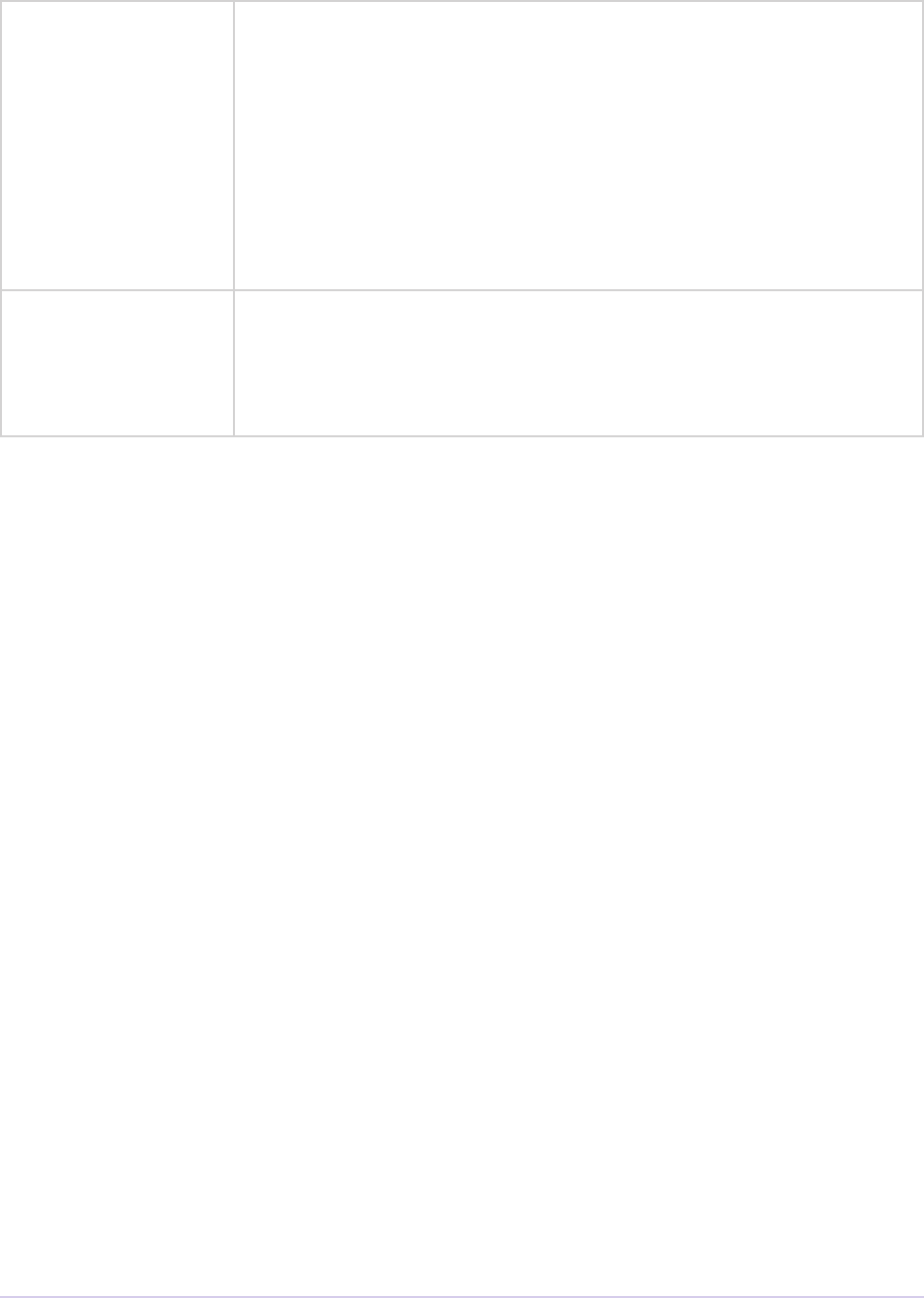
Hardware Integration • 99
Adobe Premiere Pro SDK Guide
setClassData Writes class data, destroys previous data.
int setClassData (
unsigned int theClass
void *info);
theClass - the class being set. Use a unique 4-byte code.
info - the class data to be set. It can be used as a pointer or a handle.
Note that all plug-ins that share the data must use the same
data structure.
getClassData Retrieves the class data for the given class.
int getClassData (unsigned int theClass);
theClass - the class for which to retrieve data.
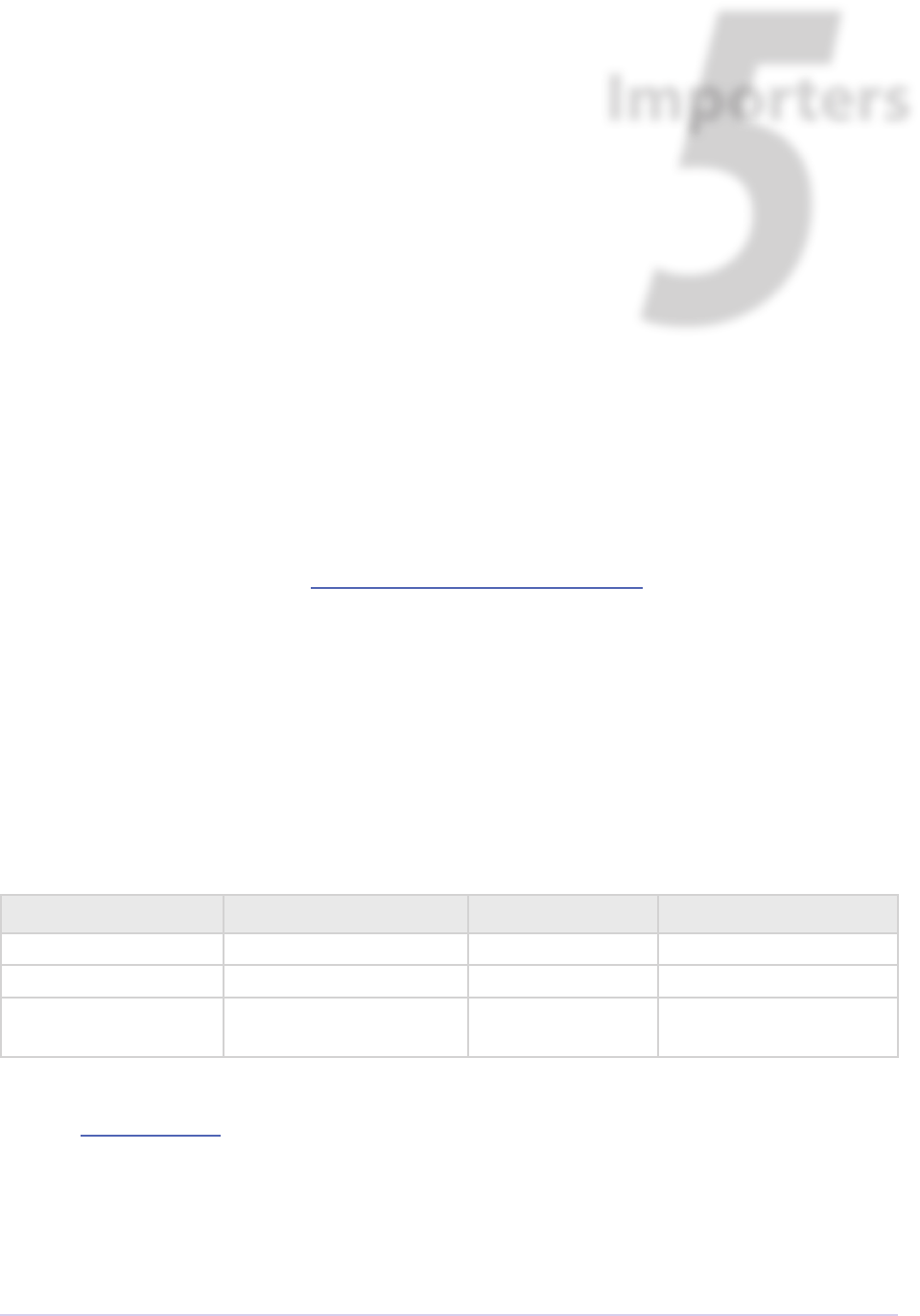
Importers • 100
Adobe Premiere Pro SDK Guide
Importers provide video, audio and/or closed captioning from the media source. is source can
be a single le, a set of les, a communication link between another application, etc.
Standard importers appear as choices in the File > Import dialog, in the Files of type drop-down
menu. Importers can support movies, still images, series of still images, and/or audio. If your im-
porter provides enhanced support for a format already supported by another importer that ships
with Premiere, set a high value in imImportInfoRec.priority to give your importer the
rst opportunity to handle the le.
Synthetic importers synthesize source material, rather than reading from disk. ey appear in the
File > New menu.
Custom importers are a special type of synthetic importer, implemented to better support titlers.
Custom importers can create les on disk; synthetic importers don’t. Custom importers either
create new media or import existing media handled by the importer. Aer the le is created, the
media is treated like a standard le by the host application. Additionally, the media can be modi-
ed by the importer when the user double-clicks on it in the Project Panel.
Importer Type Reads from disk Creates clips Menu Location
Standard Yes No File > Import
Synthetic No Yes File > New
Custom Ye s Yes File > New
File > Import
If you’ve never developed an importer before, you can skip the What’s New sections, and go di-
rectly to Getting Started.
5
Importers
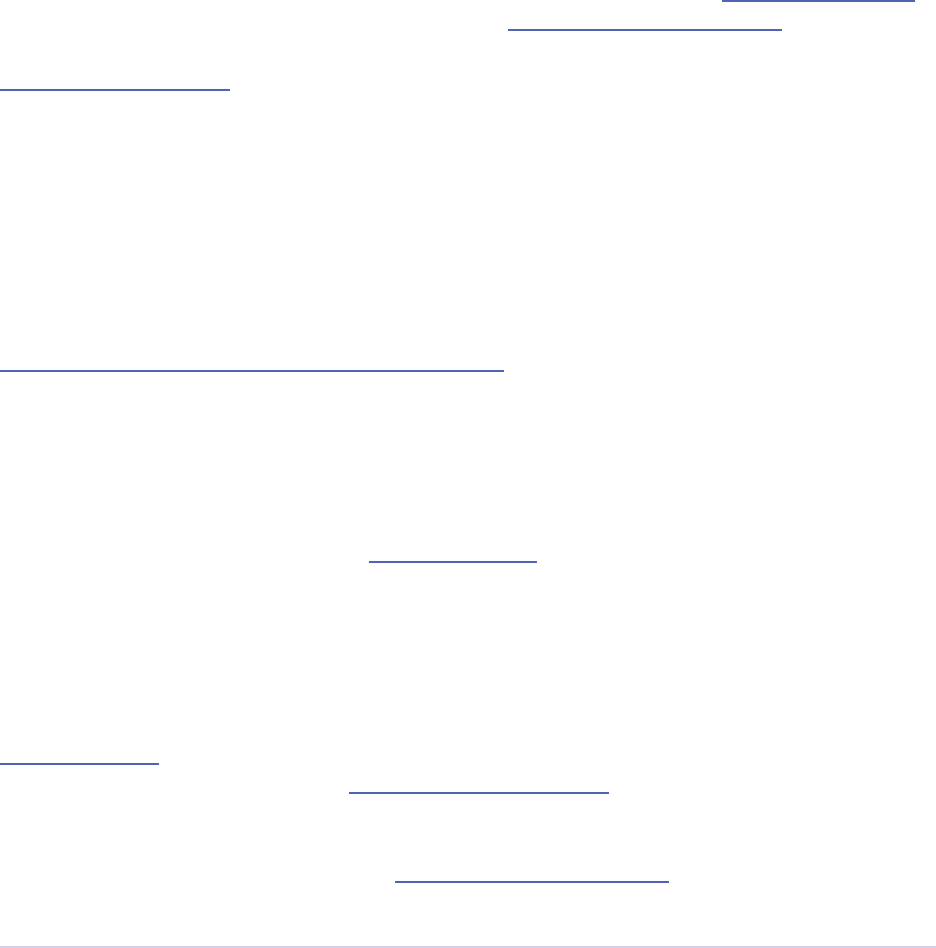
Importers • 101
Adobe Premiere Pro SDK Guide
What’s New
What’s New in Premiere Pro CC 2019 (13.0)
We’ve begun adding colorspace support to Premiere Pro’s APIs, beginning with Importers.
What’s New in Premiere Pro CC 2014
Importers can now choose the format they are rendering in, which allows importers to change
pixel formats and quality based on criteria like enabled hardware and other Clip Source Settings,
such as HDR. To handle the negotiation, implement imSelectClipFrameDescriptor.
imSourceVideoRec now includes a quality attribute. PPix Cache Suite is
now at version 6, adding AddFrameToCacheWithColorProle2() and
GetFrameFromCacheWithColorProle2(), which are the same as the ones added in
version 5 with the addition of a PrRenderQuality parameter.
imFileInfoRec8.highMemUsage is no longer supported.
What’s New in Premiere Pro CC October 2013 release?
imInitiateAsyncClosedCaptionScanRec now provides extra elds for the importer to
ll in the estimated duration of all the captions. is is useful for certain cases where the embed-
ded captions contain many frames of empty data.
What’s New in Premiere Pro CC?
Starting in CC, importers can support closed captioning that is embedded in the source media.
Note that Premiere Pro can also import and export captions in a sidecar le (e.g. .mcc, .scc, or
.xml) alongside any media le, regardless of the media le format. is does not require any spe-
cic work on the importer side. e importer only needs to add support if it will support embed-
ded closed captions.
Importers can now support audio beyond basic mono, stereo, and 5.1, without implementing
multiple streams (existing importers do not need to be updated). e importer species a chan-
nel layout by implementing the new imGetAudioChannelLayout selector. Otherwise the channel
layout will be assumed to be discrete.
e clip preferences are now passed with imIndPixelFormatRec, so that an importer can
choose to return varying pixel formats depending on the Clip Source Settings.
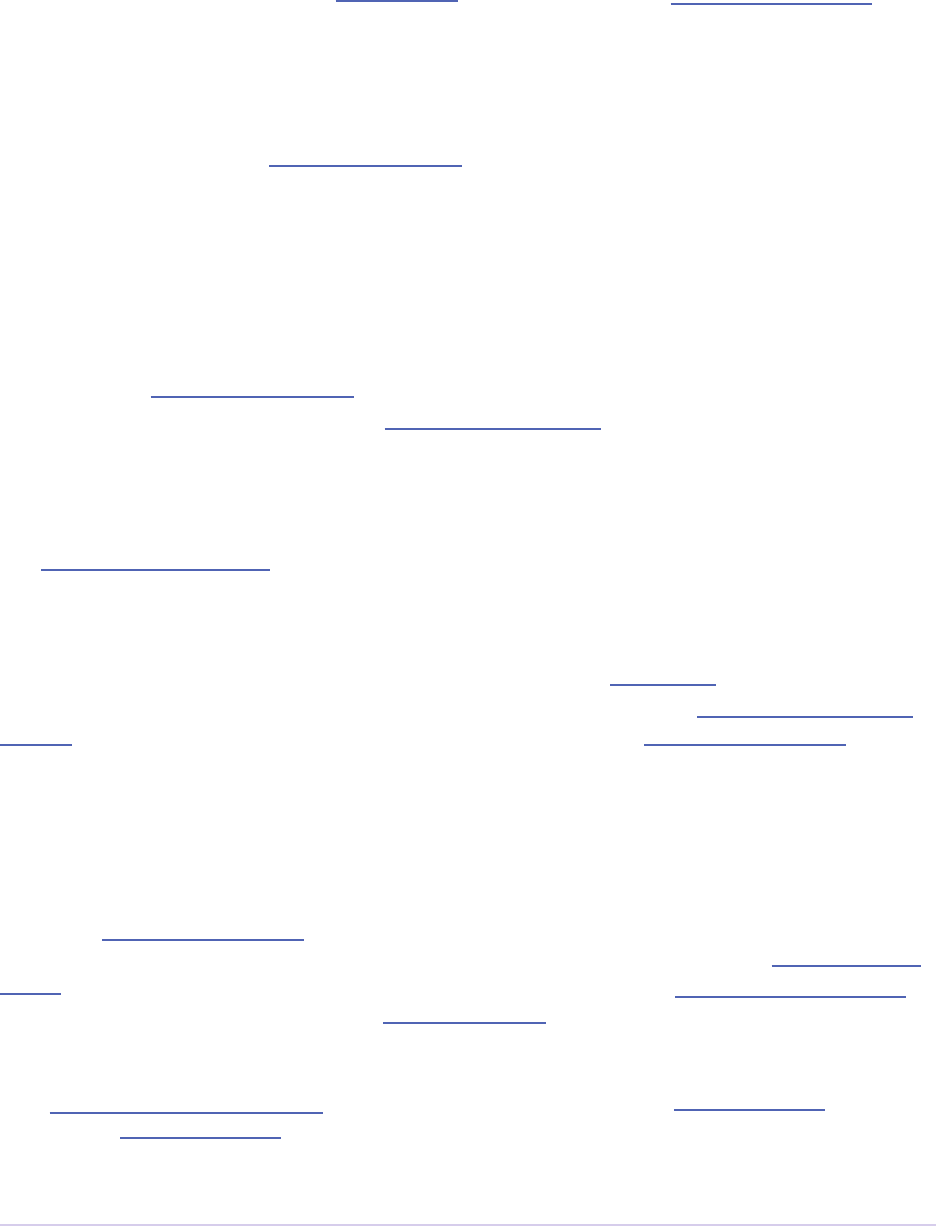
Importers • 102
Adobe Premiere Pro SDK Guide
What’s New in Premiere Pro CS6.0.2?
is release adds more support for growing les by adding a new ag, imFileInfoRec8.
mayBeGrowing.
What’s New in Premiere Pro CS6?
Importers can now bring in stereoscopic footage as a single clip with separate le and right chan-
nels.
With some additional work, importers can now support growing les. e refresh rate for grow-
ing les is set by the user in Preferences > Media > Growing Files. e importer should get the
refresh rate using the new call GetGrowingFileRefreshInterval() in the Importer File
Manager Suite. It should call RefreshFileAsync() to refresh the le.
A new selector, imQueryInputFileList, was added to support Collect Files in Aer Eects for le
types that use more than a single le. In imImportInfoRec, a new member, canProvide-
FileList, species whether the importer can provide a list of all les for a copy operation. If
the importer does not implement this selector, the host will assume the media just uses a single
le at the original imported media path.
e Media Accelerator Suite is now at version 4. FindPathInDatabaseAndValidate-
ContentState provides a new way to nd existing media accelerators, making sure they are
up-to-date.
Importers can now choose whether or not they want to provide peak audio data on a clip-by-clip
basis. e importer-wide setting still remains in imImportInfoRec.canProvidePeak-
Audio, but an importer can override the general setting by setting imFileInfoRec8.can-
ProvidePeakAudio appropriately.
What’s New in Premiere Pro CS5.5?
Importers can now support color management, when running in Aer Eects. e importer
should set imImageInfoRec.colorProleSupport to imColorProleSupport_
Fixed, and then describe the color proles supported by the clip using the new imGetIndColor-
Prole selector. When importing the frame, specify the color prole in imSourceVideoRec.
selectedColorProleName. e PPix Cache Suite has been updated to dierentiate
between color proles as well.
New canProvidePeakAudio ag to allow an importer to provide peak audio data by re-
sponding to imGetPeakAudio.
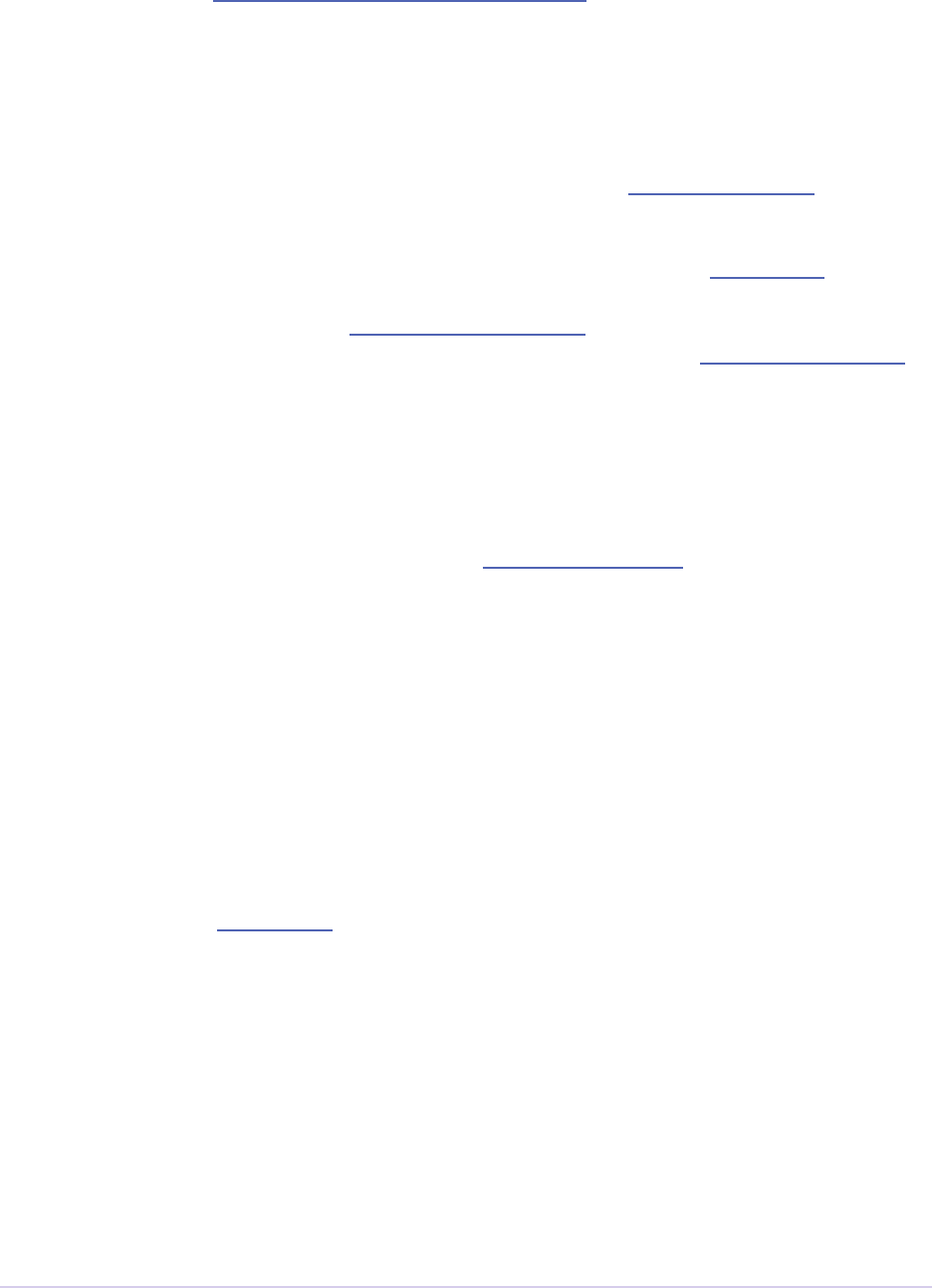
Importers • 103
Adobe Premiere Pro SDK Guide
e new return value, imRequiresProtectedContent, allows an importer to be disabled
if a library it depends on has not been activated.
What’s New in Premiere Pro CS5?
When an importer’s settings dialog is opened, the importer now has access to the resolution, pixel
aspect ratio, timebase, and audio sample rate of the source clip, in imGetPrefsRec.
Custom importers can now use a new call in the Importer File Manager Suite,
RefreshFileAsync(), to be able to update a clip aer it is modied in imGetPrefs8.
Two new selectors have been added. imQueryDestinationPath allows importers that trim or copy
les to be able to change the destination path of the trimmed or copy le. imQueryContentState
gives the host an alternate way of checking the state of a clip, for clips that have multiple source
les. A new return value, inFileNotAvailable can be returned from imQueryContentState
if the clip is no longer available because it is oine or has been deleted.
As a convenience, when a le is opened, an importer can tell Premiere Pro how much memory to
reserve for the importer’s usage, rather than calling ReserveMemory in the Memory Manager
Suite. e importer should pass back this value in imFileOpenRec8.outExtraMemory-
Usage.
Several new return values are available for more descriptive error reporting: imBadHeader,
imUnsupportedCompression, imFileOpenFailed, imFileHasNoImporta-
bleStreams, imFileReadFailed, imUnsupportedAudioFormat, imUnsupport-
edVideoBitDepth, imDecompressionError, and imInvalidPreferences.
What’s New in Premiere Pro CS4?
For CS4 only, importers are loaded and called from a separate process. As a result of being in
a separate process, (1) all importers must do their own le handling, (2) privateData is no
longer accessible from imGetPrefs8, and (3) the compressed frame selectors such as imGetCom-
pressedFrame are no longer supported (this may now be achieved using custom pixel formats and
a renderer plug-in).
To debug importers, attach to the ImporterProcessServer process. ere is also a separate
Importer Process Plugin Loading.log.
All legacy selectors have been removed, and are now longer supported. All structures used only
in these legacy selectors have been removed as well.
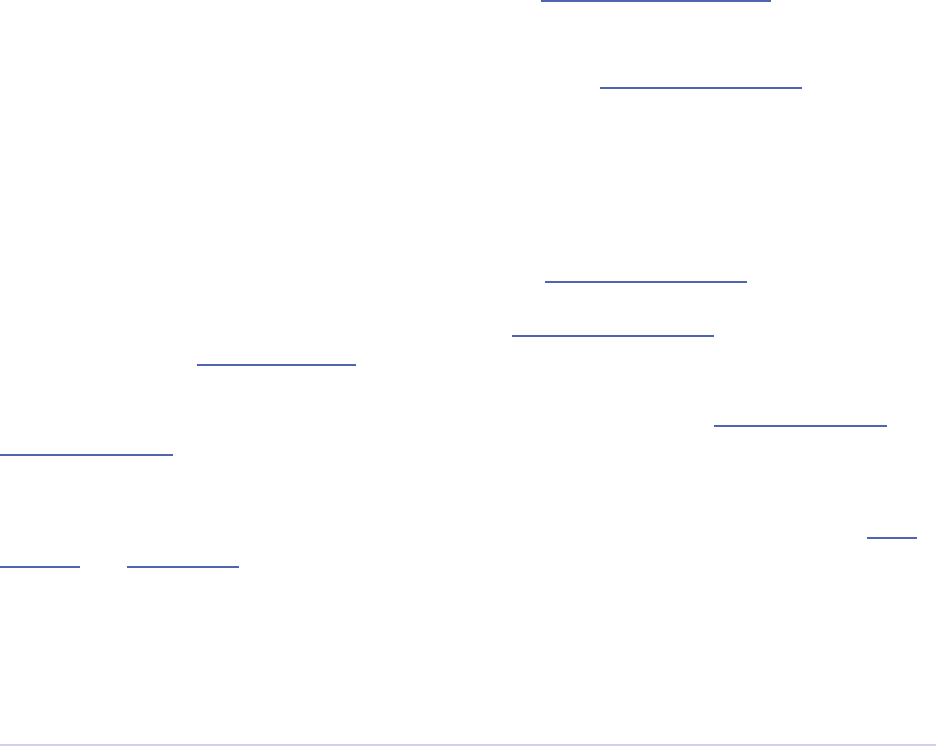
Importers • 104
Adobe Premiere Pro SDK Guide
ere are built-in XMP metadata handlers for known letypes. ese handlers write and read
metadata to and from the le, without going through the importer. imSetTimeInfo8 is no longer
called, since this is set by the XMP handler for that letype.
All le-based importers (which does not include synthetics) are required to do their own le
handling now, rather than having Premiere Pro open the les. e imCallbackFuncs:
OpenFileFunc and ReleaseFileFunc are no longer supported.
Due to the out-of-process importing, privateData is not accessible during imGetPrefs8, and
has been removed from imGetPrefsRec.
imGetFrameInfo, imDisposeFrameInfo, imGetCompressedFrame, and imDisposeCompressedFrame
are no longer supported. Supporting a custom pixel format in an importer, a renderer, and an
exporter is the new way to implement smart rendering, by passing custom compressed data from
input to output.
New imFrameNotFound return code. Returned if an importer could not nd the requested
frame (typically used with async importers).
New in Premiere Pro 4.1, importer prefs are now part of imSourceVideoRec, passed to both
imGetSourceVideo and the async import calls
New in Premiere Pro 4.1, there is a new lepath member in imFileInfoRec8. For clips
that have audio in les separate from the video le, set the lename here, so that UMIDs can
properly be generated for AAFs.
What’s New in Premiere Pro CS3?
Importers can specify an initial poster frame for a clip in imImageInfoRec.
Importers can specify subtype names during the new imGetSubTypeNames selector. is selec-
tor is sent aer each imGetIndFormat, which gives an importer the opportunity to enumerate all
the fourCCs and display names (e.g. “Cinepak”) of their known compression types for a specic
letype. e importer can return imUnsupported, or create an array of imSubTypeDe-
scriptionRec records (pairs of fourCCs and codec name strings) for all the codecs/subtypes
it knows about.
Importers that open their own les should specify how many les they keep open between imO-
penFile8 and imQuietFile using the new Importer File Manager Suite, if the number is not equal
to one. Importers that don’t open their own les, or importers that only open a single le should
not use this suite. Premiere’s File Manager now keeps track of the number of les held open by
importers, and limits the number open at a time by closing the least recently used les when too
many are open. On Windows, this helps memory usage, but on Mac OS this addresses a whole
class of bugs that may occur when too many les are open.

Importers • 105
Adobe Premiere Pro SDK Guide
Importers can also specify that certain les have very high memory usage, by setting im-
FileInfoRec8.highMemUsage. e number of les allowed to be open with this ag set to
true is currently capped at 5.
Importers can now specify an arbitrary matte color for premultiplied alpha channels in imIm-
ageInfoRec.matteColor. Importers can state that they are uncertain about a clip’s pixel aspect
ratio, eld type, or alpha info in imImageInfoRec.interpretationUncertain.
e imInvalidHandleValue is now -1 for Mac OS.
Importers can specify a transform matrix for frames by setting imImageInfoRec.can-
Transform = kPrTrue, and then during imImportImage, when imImportImageRec.
applyTransform is non-zero, use imImportImageRec.transform, and destClip-
Rect to calculate the transform - is code path is currently not called by Premiere Pro. Aer
Eects uses this call to import Flash video.
New in Premiere Pro 3.1, the new capability ag, imImportInfoRec.canSupplyMeta-
dataClipName, allows an importer to set the clip name from metadata, rather than the le-
name. e clip name should be set in imFileInfoRec8.streamName. is is useful for
clips recorded by some new le-based cameras.
New in Premiere Pro 3.1, the new imGetFileAttributes selector allows an importer to provide the
clip creation date in the new imFileAttributesRec.
Getting Started
The Basics of Import
For each clip, importers can tell Premiere the resolutions and pixel formats they can decode video
frames to. Premiere will request video frames as needed during scrubbing, playback, or export.
Audio will be requested right when the clip is imported, if audio conforming or peak le genera-
tion is necessary. If audio conforming is not necessary, audio frames will be requested as needed
during scrubbing, playback, or export. Premiere requests audio in arrays of 32-bit oat, uninter-
leaved format.

Importers • 106
Adobe Premiere Pro SDK Guide
Try the Sample Importer Plug-ins
Choose which one of the three sample importers matches closest with your desired functionality.
Build that one, or if you are still not sure, build all three! Step through the code in your debugger
to learn order of events. Start your importer by modifying one of the SDK samples.
imGetSourceVideo versus imImportImage
For synchronous import, there are two dierent selectors an importer can use to provide frames
to the host. Why? imGetSourceVideo is best for media that has specic resolutions. Importers
that support imGetSourceVideo can import frames at their native resolution or specify preferred
resolutions, rather than having to scale the frames to an arbitrary size. imImportImage is only
useful for resolution-independent video, such as vector-based graphics. Choose the one that
ts the media your importer will support. e SDK importer demonstrates imGetSourceVideo
because resolution dependent video is much more common. e synthetic importer sample dem-
onstrates imImportImage because it generates video on-the-y and doesn’t have a preference as to
video resolution. imImageInfoRec.supportsGetSourceVideo should be set to true if
the importer wants to support imGetSourceVideo.
Asynchronous Import
Importers can optionally support asynchronous calls to read frames for better performance.
imImageInfoRec.supportsAsyncIO should be set to true if the importer wants to sup-
port asynchronous import. e importer can implement imCreateAsyncImporter, which tells the
importer to create an asynchronous importer object using the data provided, and store it in imA-
syncImporterCreationRec. is async importer object must implement a separate entry
point from a standard importer because it does not follow the same rules as a standard importer.
All calls to AsyncImporterEntry are reentrant, except for the aiClose selector. aiClose will
only be called once, but may be called while other calls are still executing. No calls will be made
aer aiClose is called.
Here is an overview of the lifetime of an async importer:
1.) e host calls imOpenFile and imGetInfo on the standard importer.
2.) e host calls imCreateAsyncImporter on the standard importer. At this
time, the standard importer creates the private data for the async
importer. e async importer MUST NOT contain a link to the standard
importer, as their lifetimes are now decoupled. e async importer, therefore,
must contain copies of all relevant private data from the creator
importer. e importer preferences are also guaranteed to not change
during the lifetime of the async importer.
3.) e host uses the async importer to perform i/o.
4.) e host closes the async importer, forgetting about it. is will happen
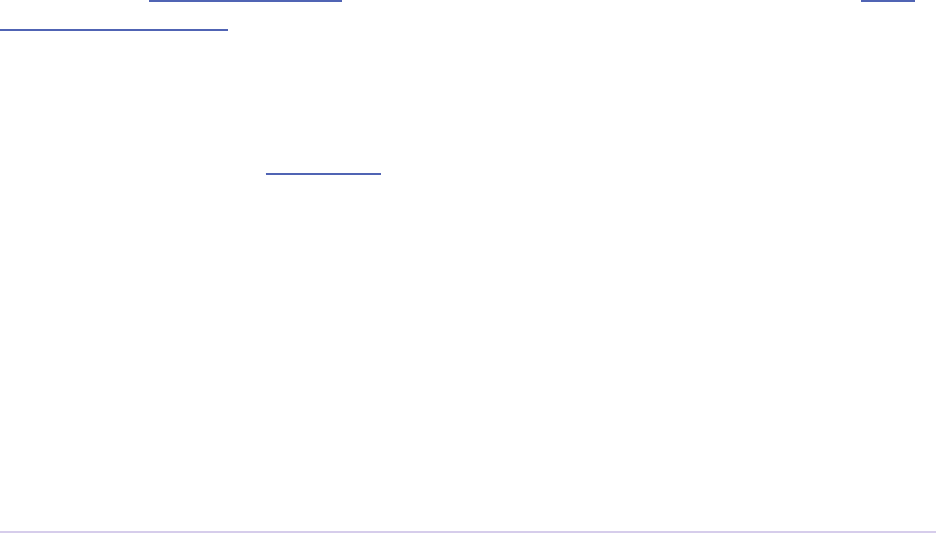
Importers • 107
Adobe Premiere Pro SDK Guide
whenever the app loses focus, or when the async importer is no longer
needed.
privateData
Don’t use global variables to store data. Use privateData instead. Each clip can have its own
privateData. e host application will automatically pass the correct privateData to the
appropriate importer instance.
For privateData, create a handle to the custom structure you wish to store (during imGet-
Info8 or imGetPrefs8.) and save the handle to the privateData member of the structure passed
in. e importer is responsible for allocating and deallocating the memory for privateData
using Premiere’s memory functions. Free the allocated privateData during imCloseFile or
imShutdown, as appropriate.
Clip Source Settings
is data is unique to each clip instance, and can be used to store clip-wide data that aects the
appearance of video and/or audio in the clip, usually user-modiable. For example, Clip Source
Settings for a titler/graphics importer could contain all the data describing the text and shapes for
that clip. For a raw video clip, it could contain metadata that aects how the video is developed
prior to import.
Starting in Premiere Pro CC 2014, importers can now choose the format they are rendering in,
which allows importers to change pixel formats and quality based on criteria like enabled hard-
ware and other Clip Source Settings, such as HDR. To handle the negotiation, implement imSe-
lectClipFrameDescriptor.
Clip Source Settings can be shown on le creation (for synthetic or custom importers) or when
a clip is double-clicked. Settings data should be stored in a disk-safe prefs structure, which is
dened by the importer. Premiere will allocate the prefs based on the prefsLength re-
turned from the rst call to imGetPrefs8. Premiere will deallocate the prefs when it is no longer
needed.
Once prefs has been allocated, the importer should show its setup dialog during all subsequent
calls to imGetPrefs8, and store any setup dialog settings in prefs. Like privateData, each
clip has its own prefs, and the host application automatically passes the correct prefs to the ap-
propriate importer instance.
If the user changes the Clip Source Settings in a way such that the frames should be reimported,
then the importer should use the Importer File Manager Suite to call RefreshFileAsync()
on the main le. is is demonstrated in the SDK Custom Importer sample code.
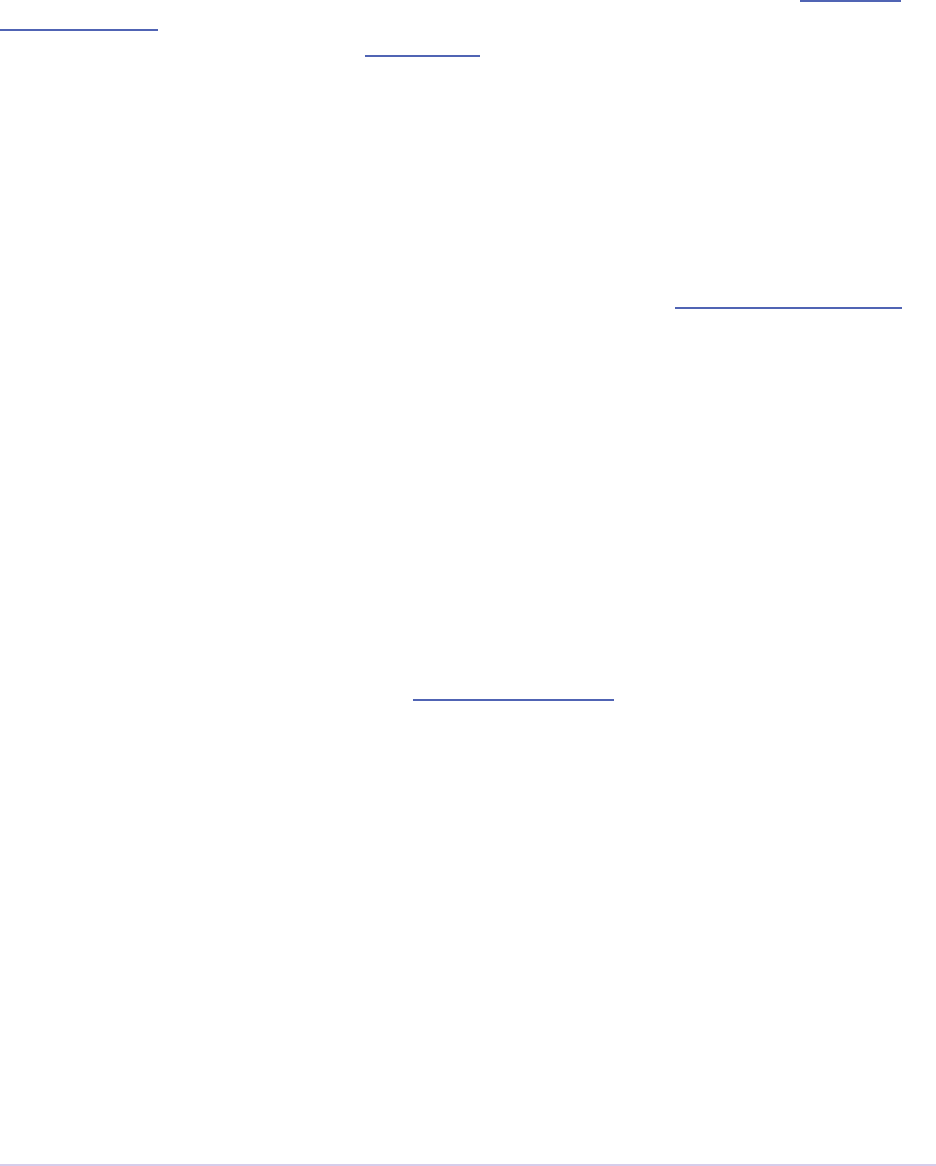
Importers • 108
Adobe Premiere Pro SDK Guide
Showing a Video Preview in the Settings Dialog
If a clip is placed in the timeline, and its settings dialog is opened by double-clicking in the time-
line, then the import can get frames from the timeline of the settings dialog. Only the rendered
frames on layers beneath the current clip or timeline location are available. Use the getPre-
viewFrameEx callback with the time given by tdbTimelocation in imGetPrefsRec.
timelineData is also valid during imGetPrefs8.
File Handling
Basic importers that bring in media from a single le can rely on the host to provide basic le
handling. If a clip has child les or a custom le system, an importer can provide its own le han-
dling. Set canOpen, canSave, and canDelete to true during imInit, and respond to imO-
penFile8, imQuietFile, imCloseFile, imSaveFile8, imDeleteFile8. Use the Async File Reader Suite for
cross-platform le operations.
Quieting versus Closing a File
When the application loses focus, importers receive imQuietFile for each le it has been asked to
open. Update any PrivateData and close the le. If the project is closed, imCloseFile is sent,
telling the importer to free any PrivateData. If the importer didn’t store any PrivateData,
it will not receive imCloseFile.
Growing Files
Starting in CS6.0.2, an importer should set imFileInfoRec8.mayBeGrowing to true if it
may grow aer it has been imported. If an importer reports that a certain clip may be growing,
Premiere Pro adds it to a list of les that are called back periodically, where the period is based on
the user preference in the Media Preferences > Growing Files. e Growing File Manager then
wakes up at the interval and refreshes the clip if the media state is dierent.
In CS6.0.0 and CS6.0.1, the importer should get the refresh rate using the new call
GetGrowingFileRefreshInterval() in the Importer File Manager Suite. It should call
RefreshFileAsync() to refresh the le.
Importing from Streaming Sources
For importing video from a streaming source, in order to pretend that the le is a local le or
available on the network, create a placeholder le like video_proxy.abc.
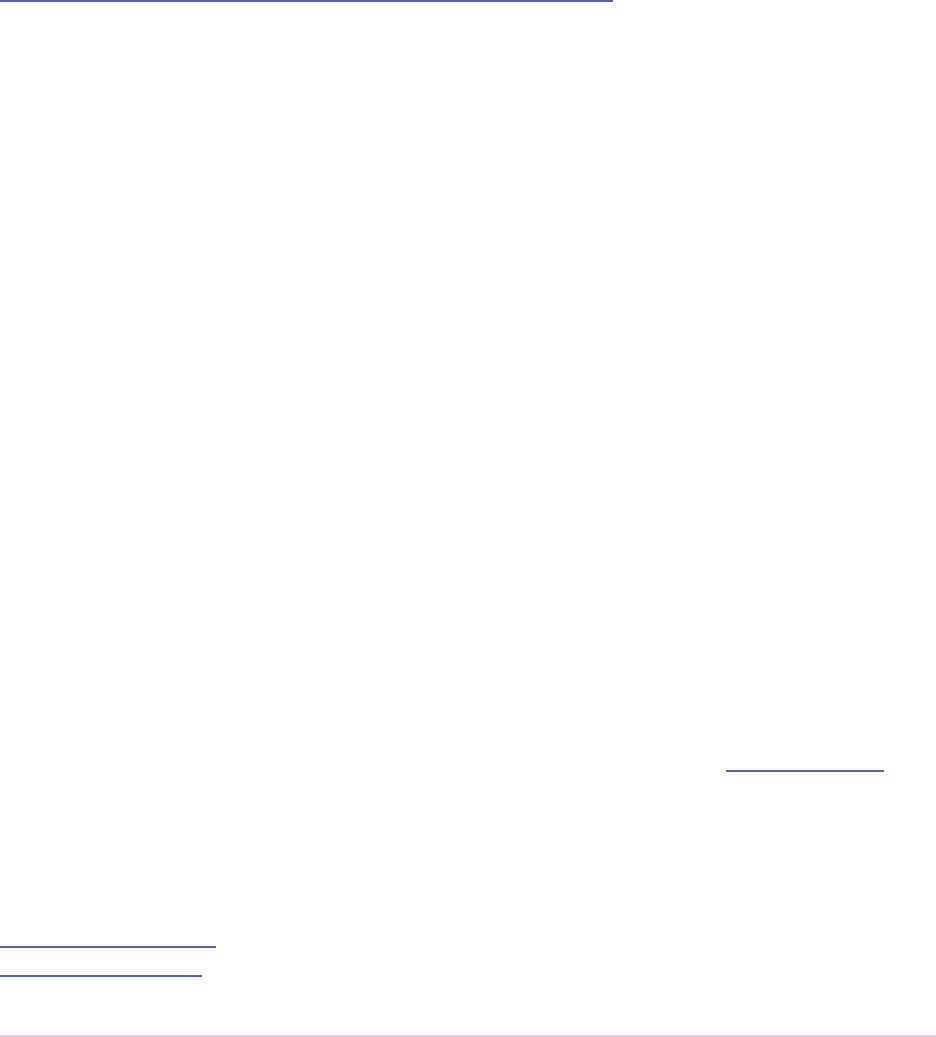
Importers • 109
Adobe Premiere Pro SDK Guide
Inside this le, include info that lets your importer know it is your own type, and the http path,
like this:
“MyCompany ABC streaming format placeholder le
https://myurl.com/video.abc”
Your importer would open the local video_proxy.abc le, check the header and nd it is your own
placeholder le, and then access the real contents at the http location included. To create the local
.abc les, you could use a custom importer that presents a OS dialog to choose the remote le, or
a Premiere panel to do so. e Panel SDK can be found here:
https://github.com/Adobe-CEP/Samples/tree/master/PProPanel
If the letype is an existing letype supported by Premiere Pro, then set a high value in imIm-
portInfoRec.priority to give your importer the rst opportunity to handle the le.
For your letype to be visible in the Proxy > Attach Proxies window, set imIndFormatRec.
ags |= xfIsMovie (this ag is labeled obsolete, but still needed for this case)
If your importer supports dierent fractional resolutions and decode qualities, the fractional reso-
lutions can be enumerated in response to the selector imGetPreferredFrameSize, and the decode
quality hint is sent on import requests to your importer (for example in imSourceVideoRec.
inQuality).
Audio Conforming and Peak File Generation
When a clip that contains audio is imported into Premiere, one or two types of les may be gener-
ated:
First, a separate .pek le is always created. is contains peak audio samples for quick ac-
cess when Premiere needs to draw the audio waveform, for example in the Source Monitor or
Timeline panel.
Second, the audio may be conformed into a separate .cfa le. e conformed audio is in an inter-
leaved 32-bit oating point format that matches the sequence audio sample rate, to maximize the
speed at which Premiere can render audio eects and mix it without sacricing quality.
Both of these les can be generated through sequential calls for audio using imImportAudio7.
Audio conforming cannot be disabled through the Premiere menus or API. However, if an im-
porter can provide random-access, uncompressed audio of the clip, Premiere will not conform
the audio. All compressed audio data must be conformed.
Specically, it is important to set these ags to avoid conforming:
imImportInfoRec.avoidAudioConform = kPrTrue;
imFileInfoRec8.accessModes |= kRandomAccessImport;
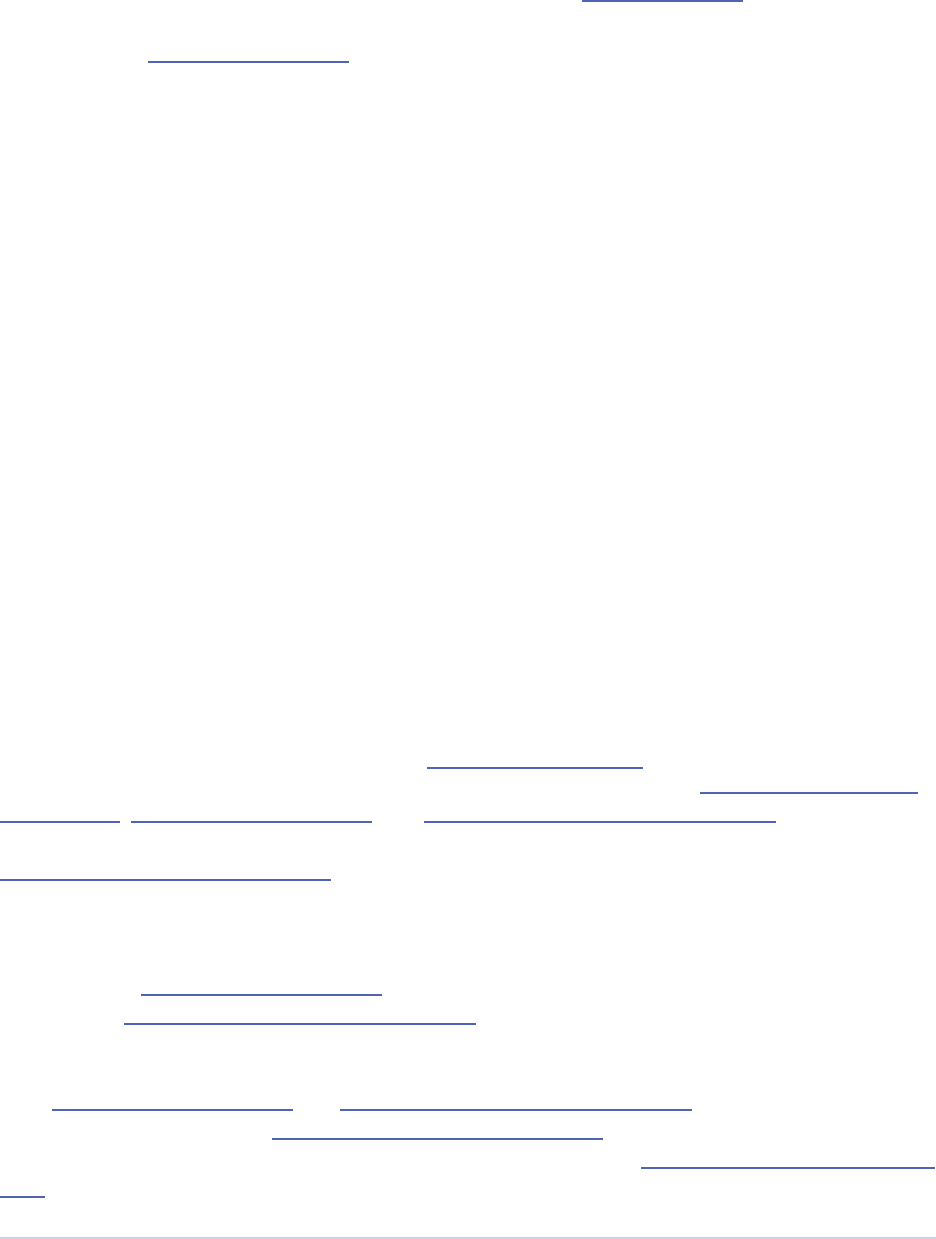
Importers • 110
Adobe Premiere Pro SDK Guide
Starting in CS5.5, peak audio data can also optionally be provided by the importer, if the importer
implements a faster way to read the peak audio data from the clip. By setting imImportInfoRec.
canProvidePeakAudio to non-zero, the importer will be sent imGetPeakAudio whenever this data
is requested. Starting in CS6, if an importer wants to provide peak audio data on a clip-by-clip
basis, it can set imFileInfoRec8.canProvidePeakData accordingly.
e location of the .cfa and .pek les is determined by the user-specied path in Edit >
Preferences > Media > Media Cache Files. When the project is closed, the les will be cleaned up.
If the source clip is not saved in the project, the associated conformed audio les will be deleted.
Importers can get audio for scrubbing, playing and other timeline operations before conforming
has completed, resulting in responsive audio feedback during conforming. To do this, they must
support both random access and sequential access audio importing. e kSeparateSequen-
tialAudio access mode should be set in imFileInfoRec8.accessModes.
Quality Levels
Importers can optionally support two dierent quality modes, with the imDraftMode ag that
is used in imImportImageRec.
Closed Captioning
Starting in CC, importers can support closed captioning that is embedded in the source media.
e built-in QuickTime importer provides this capability. Note that Premiere Pro can also im-
port and export captions in a sidecar le (e.g. .mcc, .scc, or .xml) alongside any media le, regard-
less of the media le format. is does not require any specic work on the importer side.
To support embedded closed captioning, set imImportInfoRec.canSupportClosed-
Captions to true. e importer should handle the following selectors: imInitiateAsyncClosed-
CaptionScan, imGetNextClosedCaption, and imCompleteAsyncClosedCaptionScan.
imInitiateAsyncClosedCaptionScan will be called for every le that is imported through an im-
porter that sets canSupportClosedCaptions to true. e plug-in should at this point de-
termine whether or not there is closed captioning data for this le. If not, then the plug-in should
simply return imNoCaptions, and everything is done. If the plug-in didn’t report an error for
that call, then imGetNextClosedCaption will be called until the plug-in returns imNoCaptions.
Aer which, imCompleteAsyncClosedCaptionScan will be called informing the importer that the
host is done requesting captions.
Both imGetNextClosedCaption and imCompleteAsyncClosedCaptionScan may be called from a
dierent thread from which imInitiateAsyncClosedCaptionScan was originally called. To help
facilitate this, outAsyncCaptionScanPrivateData during imInitiateAsyncClosedCaption-
Scan can be allocated by the importer to be used for the upcoming calls, which can be deallocated
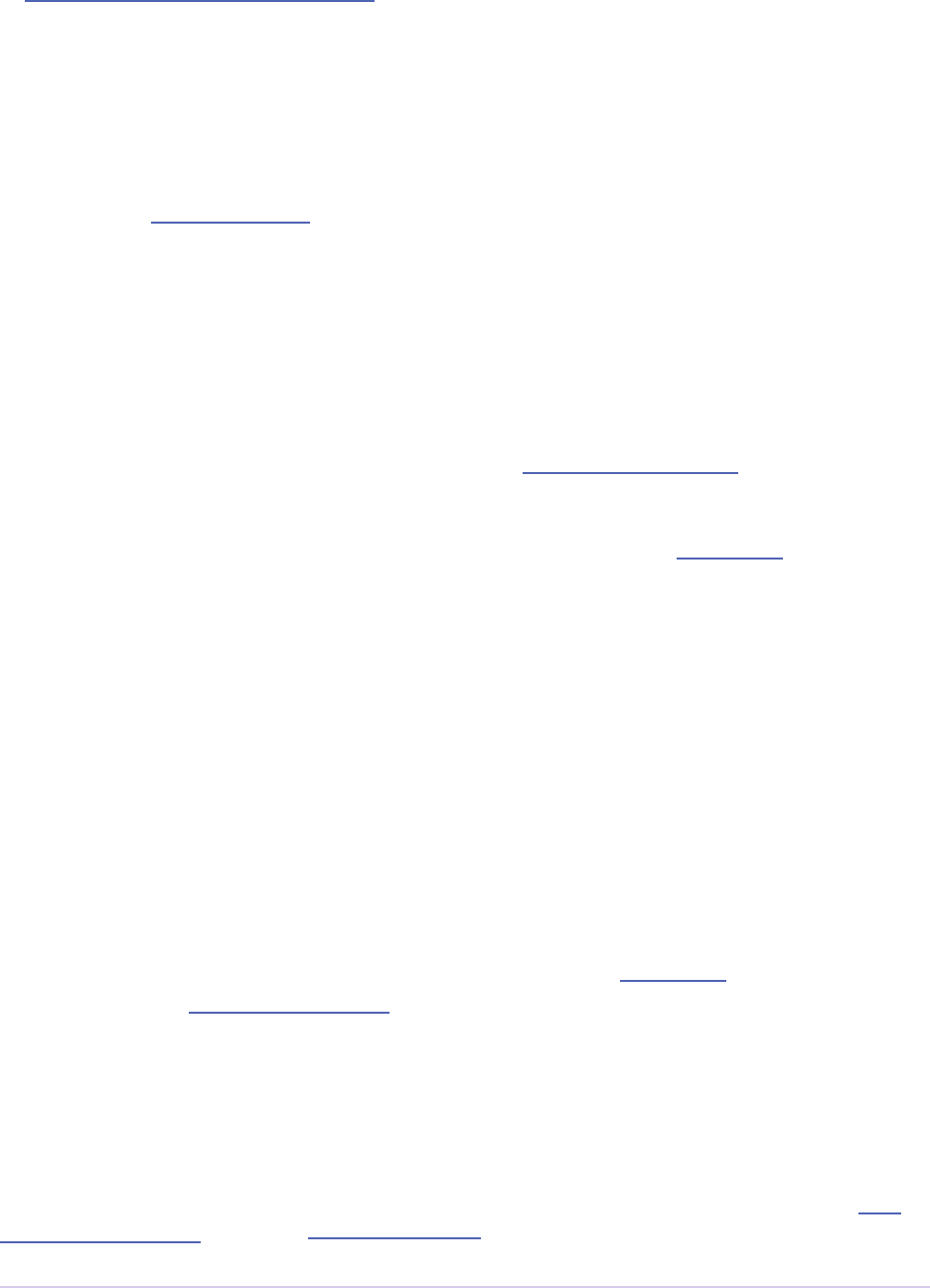
Importers • 111
Adobe Premiere Pro SDK Guide
in imCompleteAsyncClosedCaptionScan.
N-Channel Audio
Starting in CC, for audio congurations beyond mono, stereo, and 5.1, an importer can specify
a channel layout by implementing the new imGetAudioChannelLayout selector. Otherwise the
channel layout will be assumed to be discrete. For support prior to CC, the importer needs to
import them as multiple streams.
Multiple Streams
Importers can support multiple streams of audio and/or video. For most letypes with a single
video and a simple audio conguration (mono, stereo, or 5.1), only a single stream is necessary.
Multiple streams can be useful for stereoscopic footage, layered le types (like Photoshop PSD
les), or clips with complex audio conguration (such as 4 mono audio channels). e follow-
ing describes the general case of multiple streams. For stereoscopic importers, please refer to the
description further down.
An importer describes each stream one-by-one during iterative calls to imGetInfo8. In response
to each call, the importer describes one stream, and returns imIterateStreams, until it
reaches the last stream, and then it returns imBadStreamIndex. Set imFileInfoRec8-
>streamsAsComp = kPrFalse, so that the set of streams appear as a single clip within
Premiere Pro.
In imGetInfo8, save streamIdx in privateData, to have access to it later. at way, when
called in imImportAudio7, the importer will know which stream of audio to pass back.
See the sample code in the SDK File Importer, which can be turned on by uncommenting back in
the MULTISTREAM_AUDIO_TESTING dene in SDK_File_Import.h.
Stereoscopic Video
First, an importer must advertise multiple video streams. During imGetInfo8, the host passes in
the stream index in imFileInfoRec8.streamIdx. If the clip has a second stream, then on
index 0 the importer should return imIterateStreams and it will be called again for the sec-
ond stream. On the second one you return imNoErr, as before. e nice thing is that this works
in Premiere Pro CS5.5 and earlier - when two video streams are present, on import, they will just
appear as two dierent project items.
Prior to CS6, an importer would need to have a prefs structure and on imGetInfo8 it would
need to store the stream index in that structure. With CS6 this is a lot simpler. Now, in the im-
SourceVideoRec (passed in imGetSourceVideo, and part of the aiFrameRequest for async
importers), the host application passes in the currentStreamIndex (in the value formerly
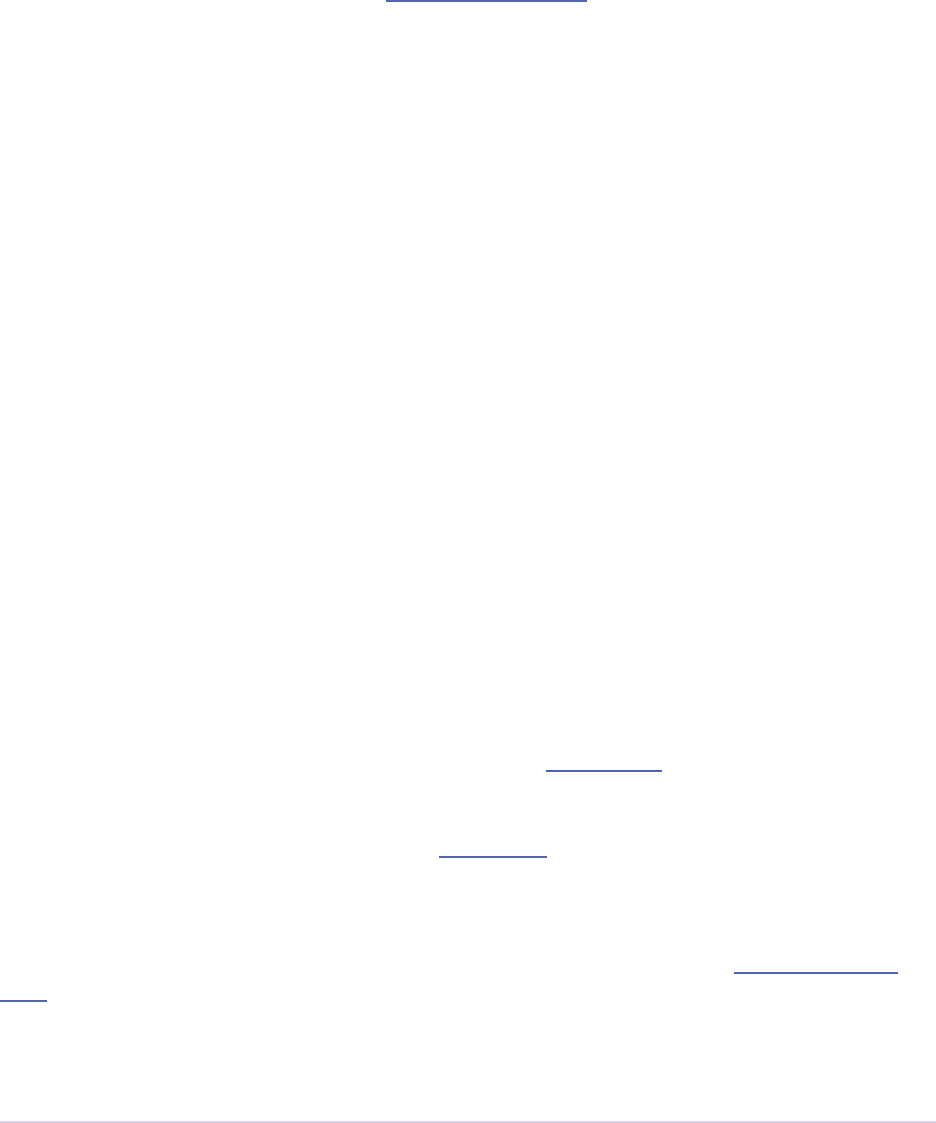
Importers • 112
Adobe Premiere Pro SDK Guide
known as unused1). is makes it much easier to just check when providing a PPix and dif-
ferentiate the two streams.
Now, obviously, it is not desirable to have two project items. In order to get them merged, an
importer needs to label the streams (the logic here is pretty simple, if there are multiple labeled
video streams, it will appear as a single project item, and all views on that item will show the rst
stream). For this there is a new selector: imQueryStreamLabel. e struct passed to the importer
has its privateData, prefs data, and the stream index, and the label needs to be passed back in a
PrSDKString. If you’re not familiar with PrSDKStringSuite, it’s fairly obvious how to use.
In this case you’ll be allocating a string, passing either UTF-8 data, or UTF-16 data.
In PrSDKStreamLabel.h we dene two labels: kPrSDK_StreamLabelStereoscopic_
Left and kPrSDKStreamLabel_Stereoscopic_Right. By convention, we expect Le
to be stream 0 and Right to be stream 1. is is purely for consistency - if we have multiple stereo
clips from multiple importers, we would want the thumbnails to all be consistent. If we stick to
this convention, then the thumbnails will all be Le.
To integrate well with other third-parties, we strongly encourage using these labels for stereoscop-
ic importers. However, the entire StreamLabel mechanism is intentionally le quite general. You
could use whatever labels you want in your importers and eects, and when you request the video
segments you can pass whatever label you would like. If you have other uses for this, we would be
interested to hear about them, and we would welcome any bug reports.
Project Manager Support
e Project Manager in Premiere Pro allows users to archive projects, trim out unused media, or
collect all source les to a single location. Importers are the most knowledgable about the sources
they work with. So Premiere Pro doesn’t make any assumptions about the source media, but
instead relies on the importers to handle the trimming and le size estimates. Only importers that
specically support trimming will trim and not copy when the Project Manager trims projects.
To support trimming, importers will want to set the canCalcSizes and canTrim ags dur-
ing imInit, and support imCalcSize8, imCheckTrim8, and imTrimFile8.
If the each clip has more than one source le (such as audio channels in separate les), the im-
porter should also set canCopy and support imCopyFile. Otherwise, the Project Manager will
not know about the other source les.
External les, such as textures, logos, etc. that are used by an importer instance but do not appear
as footage in Project panel, should be registered with Premiere Pro using the File Registration
Suite during imGetInfo8 or imGetPrefs8. Registered les will be taken into account when trim-
ming or copying a project using the Project Manager.
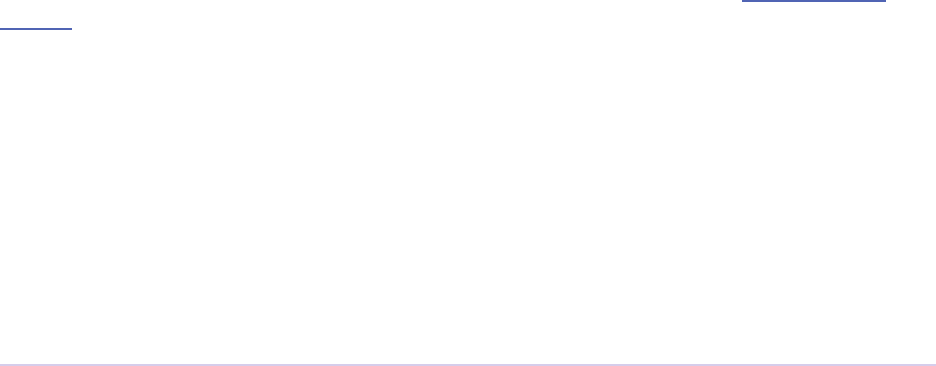
Importers • 113
Adobe Premiere Pro SDK Guide
Creating a Custom Importer
is variant of the importer API allows importers to dynamically create disk-based media while
working within Premiere. A titler plug-in or similar should use this API. Once your clip is cre-
ated, it is treated like any other standard le and will receive all standard missing le handling.
A Custom Importer must do the following:
- Set the following ags true in imImportInfoRec; canCreate, canOpen, addToMenu,
noFile. is tells Premiere your plug-in will create a clip on disk at imGetPrefs8 time.
- To determine when you need to create a new clip vs. modify an existing clip, check the im-
FileAccessRec lename. If it’s identical to the plug-in display name (as set in the PiPL), cre-
ate a new clip; otherwise modify the clip.
- If the user cancels from your dialog when creating a new clip, return imCancel.
- If the clip is modied, the importer needs to do a few things for Premiere to pick up the changes.
Put your le access information in the supplied imFileAccessRec. Premiere will use this data
to reference your clip from now on. Close the le handle aer you create it. Return imSetFile
aer creating a le handle in imGetPrefs8., and call RefreshFileAsync() in the Importer
File Manager Suite to notify Premiere that the clip has been modied. Premiere will immediately
call you to open the le and return a valid imFileRef. Respond to imOpenFile8, imQuietFile,
imCloseFile at a minimum.
Real-Time Rolling and Crawling Titles
For RT rolls and crawls, a player and importer must be specially designed to work together. An
importer can implement the appropriate functionality, but it is up to the player to take advantage
of it.
Importers can make image data available for rolling and crawling titles, using imImageIn-
foRec.isRollCrawl. If the importer sets it to non-zero, this declares that the image is a title
or other image that does roll/crawl, and that the importer supports the imGetRollCrawlInfo and
imRollCrawlRenderPage selectors. imGetRollCrawlInfo is used to get info on the roll/crawl from
the importer, and imRollCrawlRenderPage is used to get a rendered page of the roll/crawl.
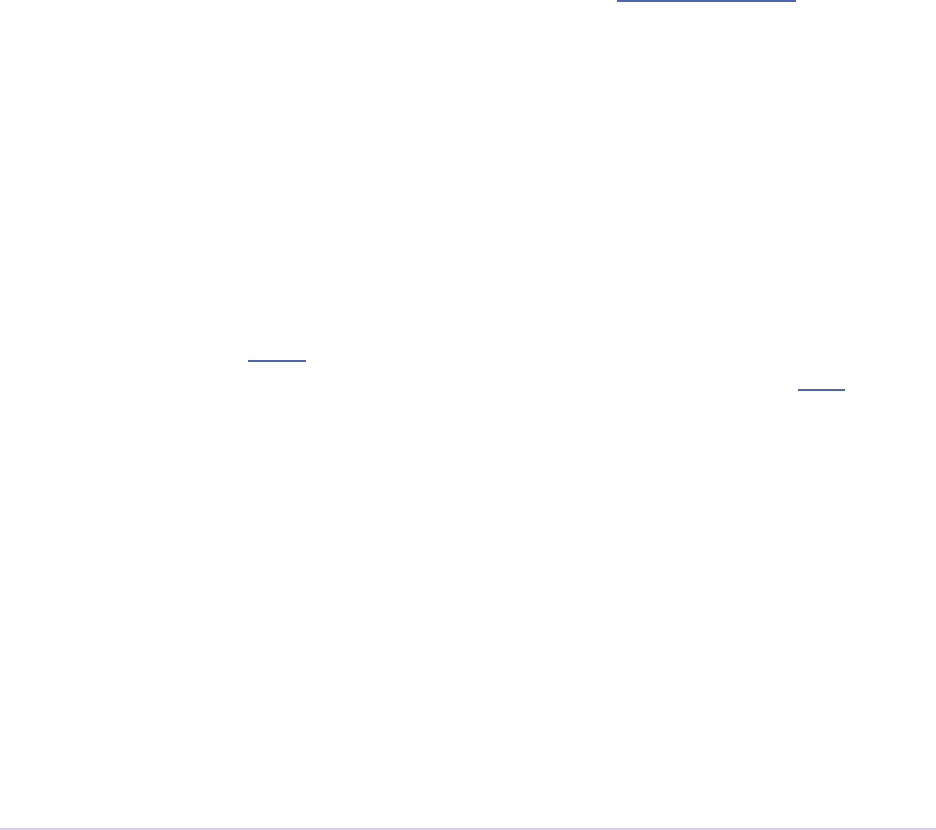
Importers • 114
Adobe Premiere Pro SDK Guide
Troubleshooting
How to Get First Crack at a File
To get the rst opportunity to import a letype also supported by a built-in importer (e.g. MPEG,
AVI, QuickTime, etc), provide a dierent subtype and classID in order for your importer
to be called for the types of les you support. imImportInfoRec.priority must be higher
than any of the other importers for that letype. Set this value to 100 or higher to override all
built-in importers. Premiere Pro has more than one type of AVI importer and MPEG importer,
which use this same prioritization mechanism. So your importer can override all of them and get
the rst shot at a letype.
Just because you want to take over handling some les of a given letype, it doesn’t mean you
have to handle all of them. To defer an unsupported subtype to a lower priority importer,
return imBadFile during imOpenFile8 or imGetInfo8. See the Media Abstraction chapter for
more information on letypes, subtypes, and classIDs.
Format repeated in menu?
To avoid having your importer appear multiple times in the le formats supported pop-up list, ll
out the formatName, formatShortName and platform extension once and only once during
your imGetIndFormat.
Resources
Importers must contain a IMPT resource. Premiere uses this to identify the plug-in as an im-
porter. Also, depending on the type of importer (standard, synthetic, or custom), a PiPL may be
required.
Entry Point
csSDK_int32 xImportEntry (
csSDK_int32 selector,
imStdParms *stdParms,
void *param1,
void *param2)
selector is the action Premiere wants the importer to perform. stdParms provides callbacks
to obtain additional information from Premiere or to have Premiere perform tasks. param1
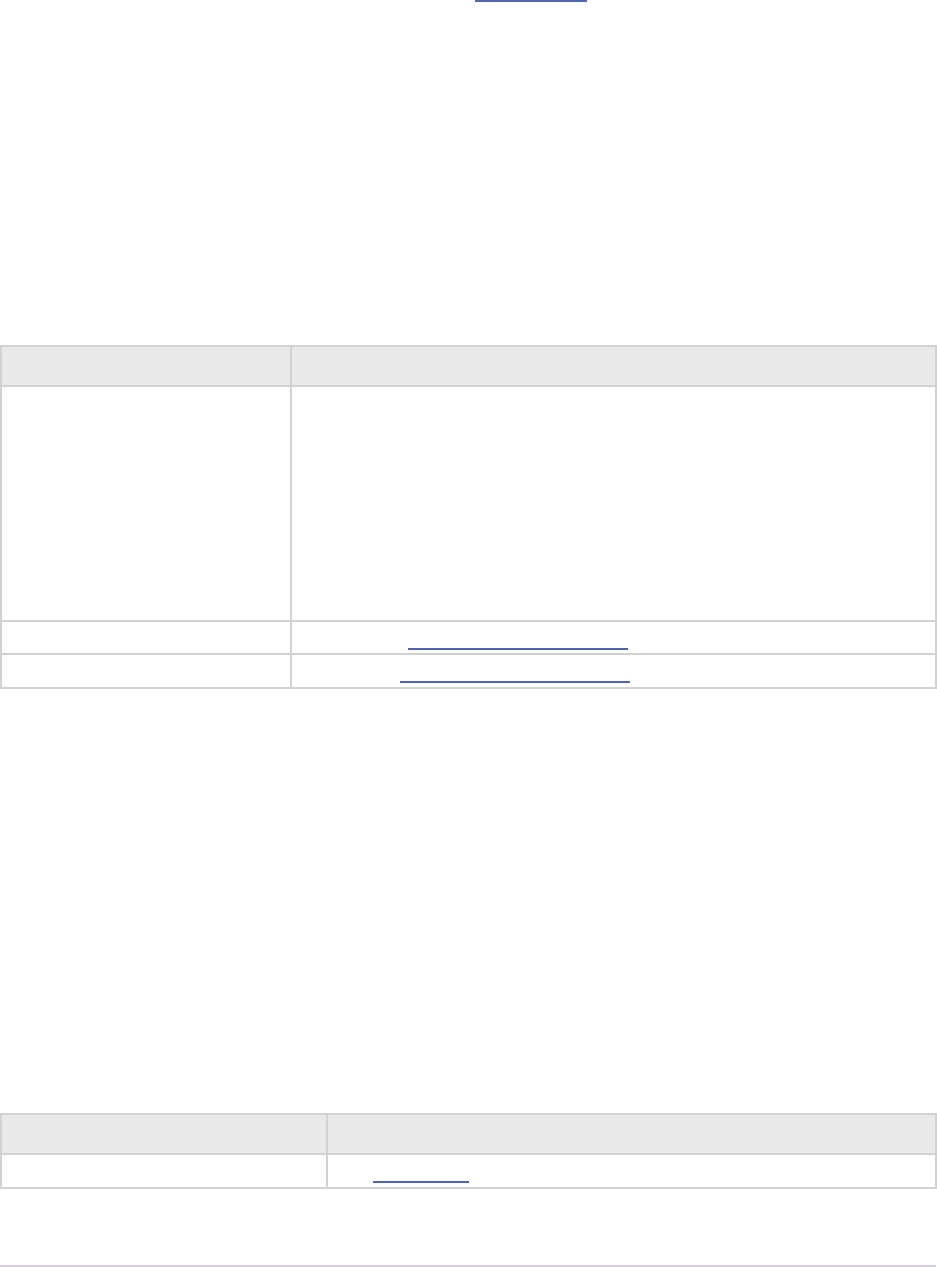
Importers • 115
Adobe Premiere Pro SDK Guide
and param2 vary with the selector; they may contain a specic value or a pointer to a structure.
Return imNoErr if successful, or an appropriate return code.
Standard Parameters
A pointer to this structure is sent from the host application to the plug-in with every selector.
typedef struct {
csSDK_int32 imInterfaceVer;
imCallbackFuncs *funcs;
piSuitesPtr piSuites;
} imStdParms;
Member Description
imInterfaceVer Importer API version
Premiere Pro CC 2014 - IMPORTMOD_VERSION_15
Premiere Pro CC - IMPORTMOD_VERSION_14
Premiere Pro CS6.0.2 - IMPORTMOD_VERSION_13
Premiere Pro CS6 - IMPORTMOD_VERSION_12
Premiere Pro CS5.5 - IMPORTMOD_VERSION_11
Premiere Pro CS5 - IMPORTMOD_VERSION_10
Premiere Pro CS4 - IMPORTMOD_VERSION_9
funcs Pointers to callbacks for importers
piSuites Pointer to universal callback suites
Importer-Specic Callbacks
typedef struct {
ClassDataFuncsPtr classFuncs;
csSDK_int32 unused1;
csSDK_int32 unused2;
} imCallbackFuncs;
typedef csSDK_int32 (*importProgressFunc){
csSDK_int32 partDone;
csSDK_int32 totalToDo;
void *trimCallbackID};
Function Description
classFuncs See ClassData functions.
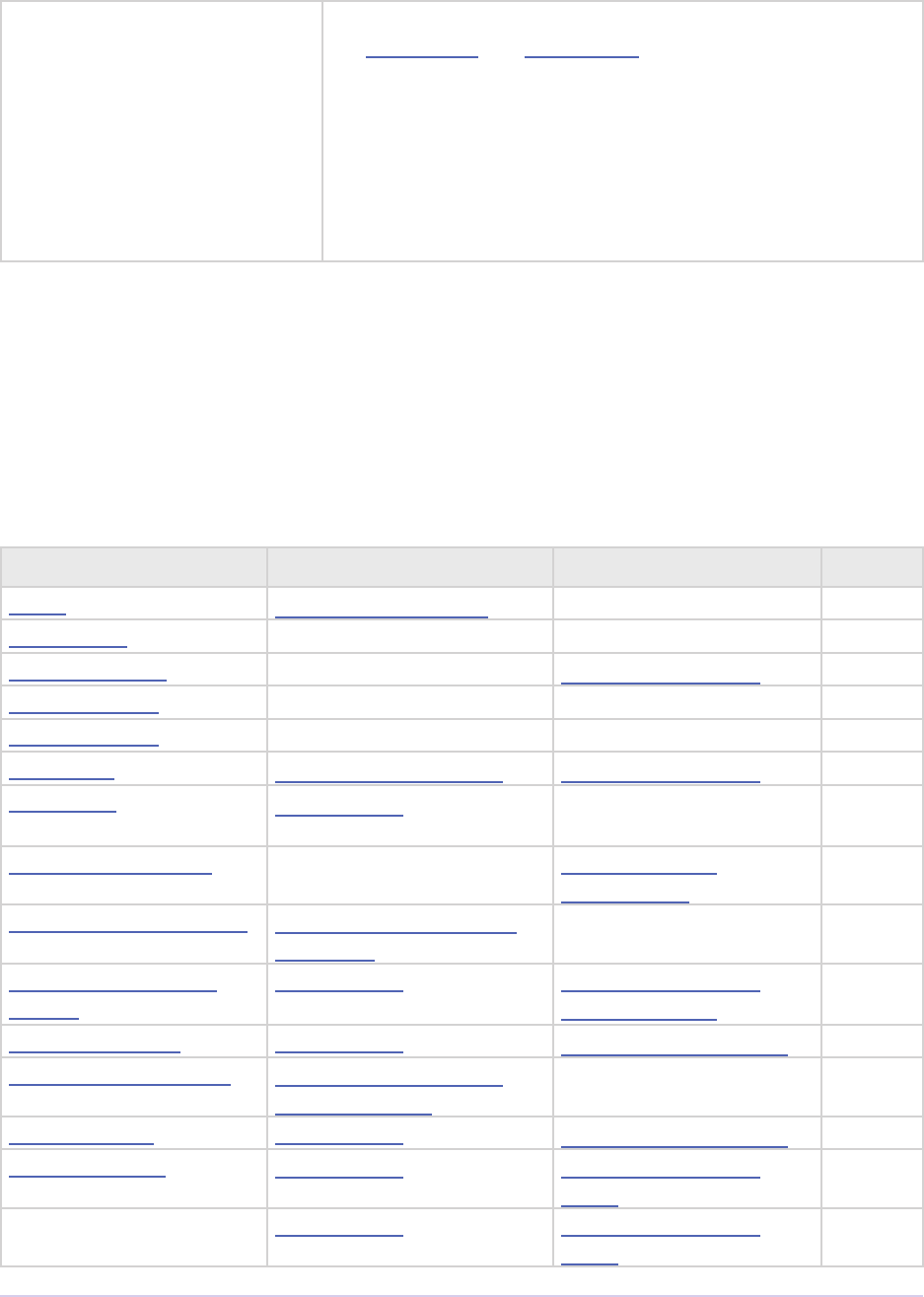
Importers • 116
Adobe Premiere Pro SDK Guide
importProgressFunc Available in imSaveFileRec and imTrimFileRec dur-
ing imSaveFile8 and imTrimFile8. Callback function pointer
for use during project archiving or trimming to call into
Premiere and update the progress bar and check for cancella-
tion. Either imProgressAbort or imProgressCon-
tinue will be returned.
e trimCallbackID parameter is passed in the same
structures.
Selector Table
Before implementing a handler for a certain selector, make sure that it is really necessary for your
importer. Many selectors are optional, and only useful for certain special needs.
e Synth column indicates whether or not the selector is applicable to synthetic importers.
Custom importers can respond to any of the selectors.
Selector param1 param2 Synth
imInit imImportInfoRec * unused Yes
imShutdown unused unused Ye s
imGetIndFormat (int) index imIndFormatRec * Yes
imGetSupports8 unused unused Ye s
imGetSupports7 unused unused Ye s
imGetInfo8 imFileAccessRec8 * imFileInfoRec8 * Yes
imCloseFile imFileRef * (void*)
PrivateData **
No
imGetIndPixelFormat (int) index imIndPixel-
FormatRec *
Yes
imGetPreferredFrameSize imPreferredFrame-
SizeRec *
unused Yes
imSelectClipFrameDe-
scriptor
imFileRef imClipFrameDe-
scriptorRec *
Yes
imGetSourceVideo imFileRef imSourceVideoRec * Yes
imCreateAsyncImporter imAsyncImporter-
CreationRec *
unused Yes
imImportImage imFileRef imImportImageRec * Yes
imImportAudio7 imFileRef imImportAudio-
Rec7 *
Yes
imResetSequentialAudio imFileRef imImportAudio-
Rec7 *
Yes
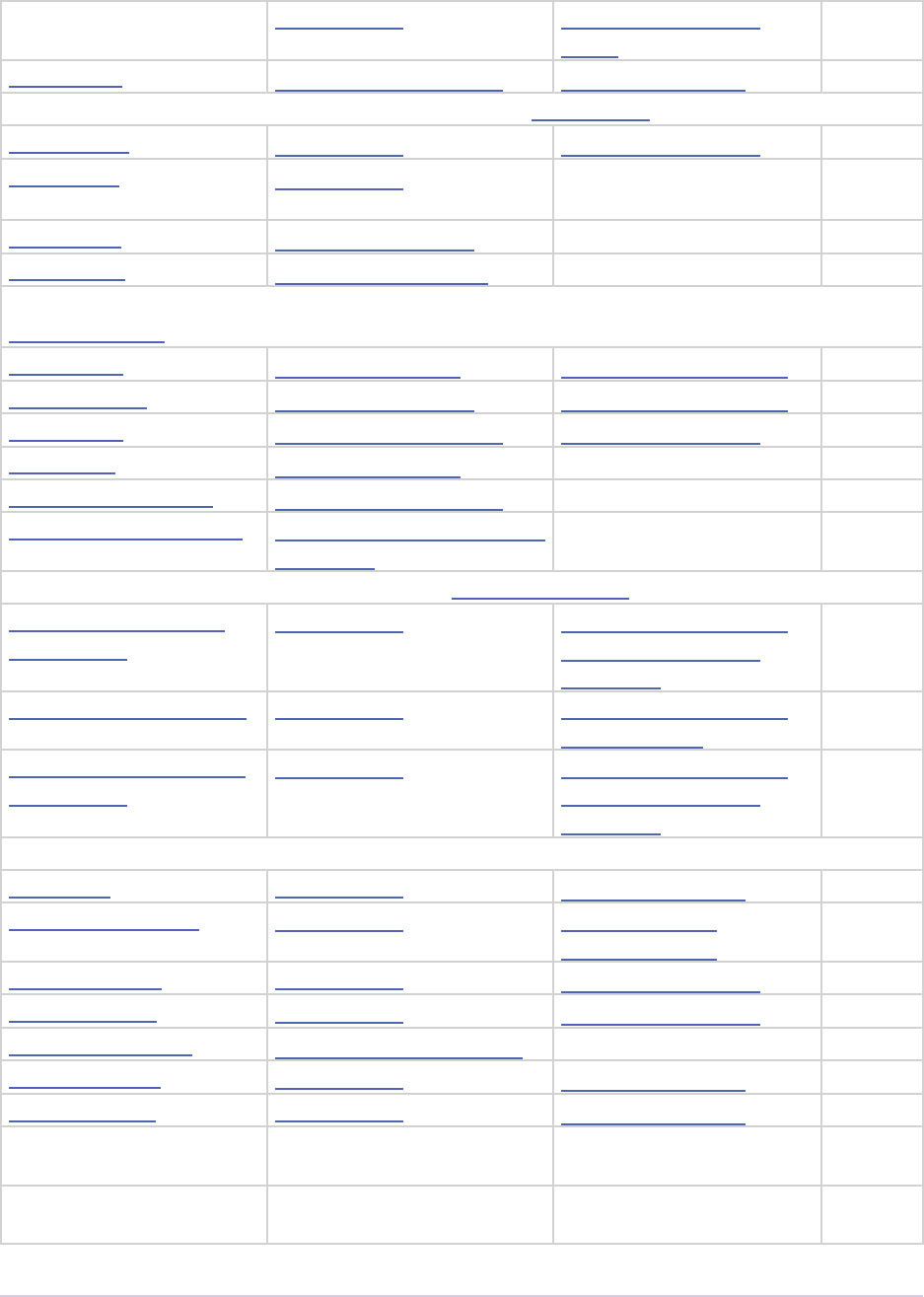
Importers • 117
Adobe Premiere Pro SDK Guide
imGetSequentialAudio imFileRef imImportAudio-
Rec7 *
Yes
imGetPrefs8 imFileAccessRec8 * imGetPrefsRec * Ye s
e following selectors are optional, to provide custom le handling
imOpenFile8 imFileRef * imFileOpenRec8 * No
imQuietFile imFileRef * (void*)
PrivateData **
No
imSaveFile8 imSaveFileRec8 * unused No
imDeleteFile imDeleteFileRec * unused No
e following selectors are optional, for better support copying and trimming les using the
Project Manager
imCalcSize8 imCalcSizeRec * imFileAccessRec8 * No
imCheckTrim8 imCheckTrimRec * imFileAccessRec8 * No
imTrimFile8 imFileAccessRec8 * imTrimFileRec8 * No
imCopyFile imCopyFileRec * unused No
imRetargetAccelerator imAcceleratorRec * unused No
imQueryDestinationPath imQueryDestination-
PathRec *
unused No
e following selectors are used for embedded Closed Captioning support.
imInitiateAsyncClosed-
CaptionScan
imFileRef imInitiateAsync-
ClosedCaption-
ScanRec *
No
imGetNextClosedCaption imFileRef imGetNextClosed-
CaptionRec *
No
imCompleteAsyncClosed-
CaptionScan
imFileRef imCompleteAsync-
ClosedCaption-
ScanRec *
No
e following selectors are optional, useful for a subset of importers
imAnalysis imFileRef imAnalysisRec * Yes
imDataRateAnalysis imFileRef imDataRate-
AnalysisRec *
No
imGetTimeInfo8 imFileRef imTimeInfoRec8 * No
imSetTimeInfo8 imFileRef imTimeInfoRec8 * No
imGetFileAttributes imFileAttributesRec * unused
imGetMetaData imFileRef imMetaDataRec * No
imSetMetaData imFileRef imMetaDataRec * No
imGetRollCrawlInfo imRollCrawl-
InfoRec *
unused Yes
imRollCrawlRenderPage rollCrawlRender-
Rec *
unused Yes

Importers • 118
Adobe Premiere Pro SDK Guide
imDeferredProcessing imDeferred-
ProcessingRec *
unused No
imGetAudioChannelLay-
out
imFileRef imGetAudioChan-
nelLayoutRec *
Yes
imGetPeakAudio imFileRef imPeakAudioRec * Yes
imQueryContentState imQueryContent-
StateRec *
unused No
imQueryStreamLabel imQueryStreamLabel-
Rec *
unused Yes
imGetIndColorSpace ColorProleRec unused Ye s
Used only in Aer Eects
imGetSubTypeNames (csSDK_int32) -
leType
imSubTypeDescrip-
tionRec **
No
imGetIndColorProle (int) index imIndColorPro-
leRec *
No
imQueryInputFileList imQueryInputFileL-
istRec *
unused No
Selector Descriptions
is section provides a brief overview of each selector and highlights implementation issues.
Additional implementation details are at the end of the chapter.
imInit
param1 - imImportInfoRec *
param2 - unused
Sent during application startup. Describe the importer’s capabilities in the imImportInfoRec;
all options are false by default. e similarly named ags in imIndFormatRec.ags are obsolete
and should not be used.
Set hasSetup to kPrTrue if the importer has a setup dialog, and setupOnDblClk to
kPrTrue to have that dialog display when the user double-clicks a le in the Project Panel;
Premiere throws away any preview les generated for a le imported with this setting, even if no
setup dialog is displayed.
Return imIsCacheable from imInit if a plug-in does not need to be called to initialize every
time Premiere launched. is will help reduce the time to launch the application.

Importers • 119
Adobe Premiere Pro SDK Guide
Synthetic Importers
Setting noFile to kPrTrue indicates that the importer is synthetic. Set addToMenu to
kPrTrue to add the importer to the File > New menu.
Custom Importers
To create a custom importer, the following capabilities must be set. See Additional Details for
more info on custom importers.
noFile = kPrTrue;
hasSetup = kPrTrue;
canOpen = kPrTrue;
canCreate = kPrTrue;
addToMenu = imMenuNew;
imShutdown
param1 - unused
param2 - unused
Release all resources and perform any other necessary clean-up; sent when Premiere quits.
imGetIndFormat
param1 - (int) index
param2 - imIndFormatRec *
Sent repeatedly, immediately aer imInit; enumerate the letypes the plug-in supports by popu-
lating the imIndFormatRec. When nished, return imBadFormatIndex. imIndFormatRec.ags
are obsolete and should not be used.
Synthetic Importers
Because they have no le, synthetic importers only need to respond with the letype established
in their resource. Create a separate plug-in for each synthetic le type.
imGetSupports8
param1 - unused
param2 - unused

Importers • 120
Adobe Premiere Pro SDK Guide
A plug-in that supports the Premiere Pro 2.0 API (and beyond) must return malSupports8.
imGetSupports7
param1 - unused
param2 - unused
A plug-in that supports the Premiere Pro 1.0 API (and beyond) must return malSupports7.
imGetInfo8
param1 - imFileAccessRec8 *
param2 - imFileInfoRec8 *
Describe a clip, or a single stream of a clip if the clip has multiple streams. Called when a specic
le is instantiated. Importer checks le validity, optionally allocates le instance data, and de-
scribes the properties of the le being imported by populating the imFileInfoRec8.
Synthetic Importers
You can create a still frame, a movie of a set duration, or an ’innite’ length movie, but cannot
change the properties of a synthetic le once imported.
imCloseFile
param1 - imFileRef *
param2 - (void*) PrivateData **
e specied le is no longer required; dispose of privateData. Only sent if privateData
was allocated during imGetInfo8.
imGetIndPixelFormat
param1 - (int) index
param2 - imIndPixelFormatRec *
New optional selector called to enumerate the pixel formats available for a specic le. is mes-
sage will be sent repeatedly until all formats have been returned. Pixel formats should be returned
in the preferred order that the importer supports. e Importer should return imBadFormatIn-
dex aer all formats have been enumerated. imUnsupported should be returned on the rst call if
only *yawn* BGRA_4444_8u is supported.
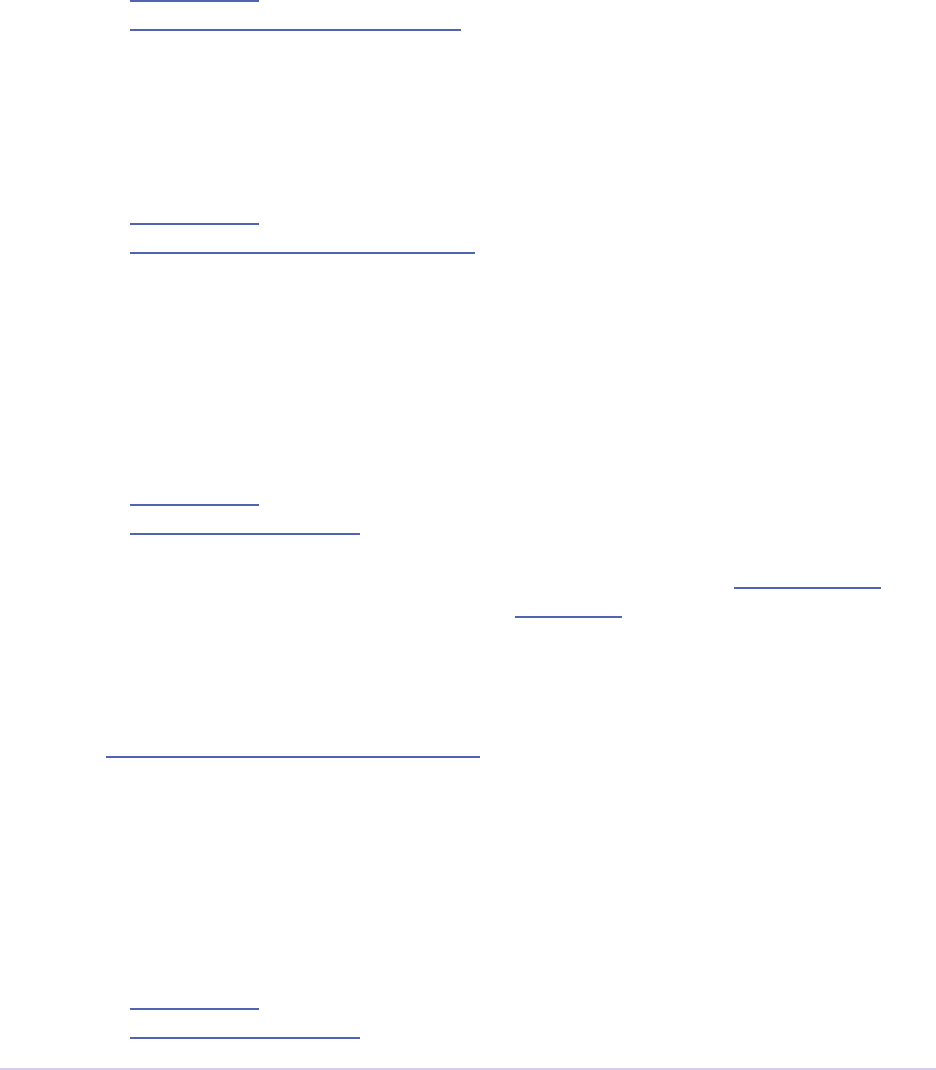
Importers • 121
Adobe Premiere Pro SDK Guide
What pixel formats should you support? Keep it real. Just return the pixel format that most closely
matches the data stored in your le. If decoding to two or more formats can be done at about the
same speed, declare support for both, but favor any pixel formats that are more compact, to save
on memory and bandwidth.
imGetPreferredFrameSize
param1 - imFileRef
param2 - imPreferredFrameSizeRec *
Provide the frame sizes preferred by the importer.
imSelectClipFrameDescriptor
param1 - imFileRef
param2 - imClipFrameDescriptorRec *
New in Premiere Pro CC 2014. If the importer can provide multiple formats, describe the format
it will provide here. is allows importers to change pixel formats based on criteria like enabled
hardware and other source settings, such as HDR.
imGetSourceVideo
param1 - imFileRef
param2 - imSourceVideoRec *
Get the host an unscaled frame of video. is selector will be sent instead of imImportImage if
supportsGetSourceVideo is set to true during imGetInfo8.
imCreateAsyncImporter
param1 - imAsyncImporterCreationRec *
param2 - unused
Create an asynchronous importer object using the data provided, and store it in imAsyncIm-
porterCreationRec.
imImportImage
param1 - imFileRef
param2 - imImportImageRec *
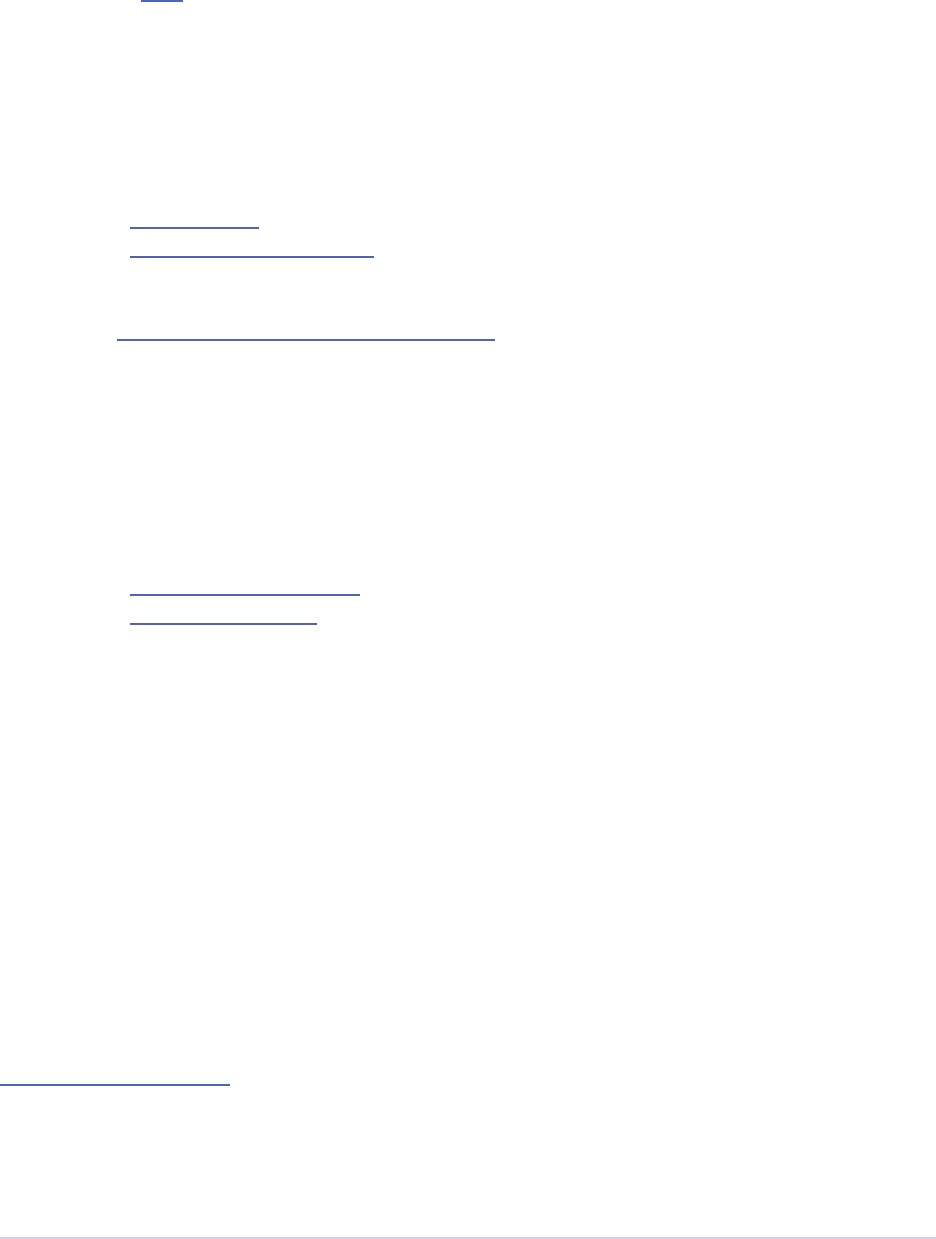
Importers • 122
Adobe Premiere Pro SDK Guide
Note: In most cases, imGetSourceVideo is the better choice. Before going down this route, read
the discussion here. Give the host a frame of video; populate the imImportImageRec buer
with pixel data, or (if you’ve set canDraw to true during imInit) draw to the screen in the provid-
ed window using platform-specic calls to do so. You must scale the image data to t the window;
Premiere relies on the import module for properly scaled frames.
imImportAudio7
param1 - imFileRef
param2 - imImportAudioRec7 *
Replacement for imImportAudio that uses new imAudioInfoRec7. Called to import audio us-
ing the new 32-bit oat, uninterleaved audio format. Fill imImportAudioRec7->buffer
with the number of sample frames specied in imImportAudioRec7->size, starting from
imImportAudioRec7->position. Always return 32-bit oat, uninterleaved samples as de-
scribed in the Universals chapter. You may use the calls in the Audio Suite to do some common
conversions.
imGetPrefs8
param1 - imFileAccessRec8 *
param2 - imGetPrefsRec *
Only sent if clip letype uses a setup dialog within Premiere. Premiere sends this selector when
the user imports (or creates, if synthetic) a le of your type, or when double-clicking on an exist-
ing clip. You must have set hasSetup = true during imInit to receive this selector.
Storing preferences is a two step process. If the pointer in imGetPrefsRec.prefs is NULL,
set prefsLength to the size of your preferences structure and return imNoErr. Premiere
sends imGetPrefs again; display your dialog, and pass the preferences pointer back in imGet-
PrefsRec.prefs. Starting in Premiere Pro 1.5, the importer can get a frame from the timeline
beneath the current clip or timeline location. is is useful for titler plug-ins. Use the getPre-
viewFrameEx callback with the time given by TDB_TimeRecord tdbTimelocation in imGetPrefs-
Rec.
Synthetic Importers
Synthetic importers can specify the displayable name by changing the newlename member of
imFileAccessRec8.
e rst time this selector is sent, the imGetPrefsRec.timelineData, though non-null,
contains garbage and should not be used. It will only contain valid information once the user has
put the clip into the timeline, and is double-clicking on it.

Importers • 123
Adobe Premiere Pro SDK Guide
Custom Importers
Custom importers should return imSetFile aer successfully creating a new le, storing the
le access information in imFileAccessRec8. Premiere will use this data to then ask the im-
porter to open the le it created. See Additional Details for more information on custom import-
ers.
imOpenFile8
param1 - imFileRef *
param2 - imFileOpenRec8 *
Open a le and give Premiere its handle. is selector is sent only if canOpen was set to true
during imInit; do so if you generate child les, you need to have read and write access during the
Premiere session, or use a custom le system. If you respond to this selector, you must also re-
spond to imQuietFile and imCloseFile. You may additionally need to respond to imDeleteFile and
imSaveFile; see Additional Details. Close any child les during imCloseFile.
Importers that open their own les should specify how many les they keep open between imO-
penFile8 and imQuietFile using the new Importer File Manager Suite, if the number is not equal
to one. Importers that don’t open their own les, or importers that only open a single le should
not use this suite. Premiere’s File Manager now keeps track of the number of les held open by
importers, and limits the number open at a time by closing the least recently used les when too
many are open. On Windows, this helps memory usage, but on Mac OS this addresses a whole
class of bugs that may occur when too many les are open.
imQuietFile
param1 - imFileRef *
param2 - (void*) PrivateData **
Close the le in imFileRef, and release any hardware resources associated with it. Respond
to this selector only if canOpen was set to true during imInit. A quieted le is closed (at the OS
level), but associated privateData is maintained by Premiere. Do not deallocate private-
Data in response to imQuietFile; do so during imCloseFile.
imSaveFile8
param1 - imSaveFileRec8 *
param2 - unused
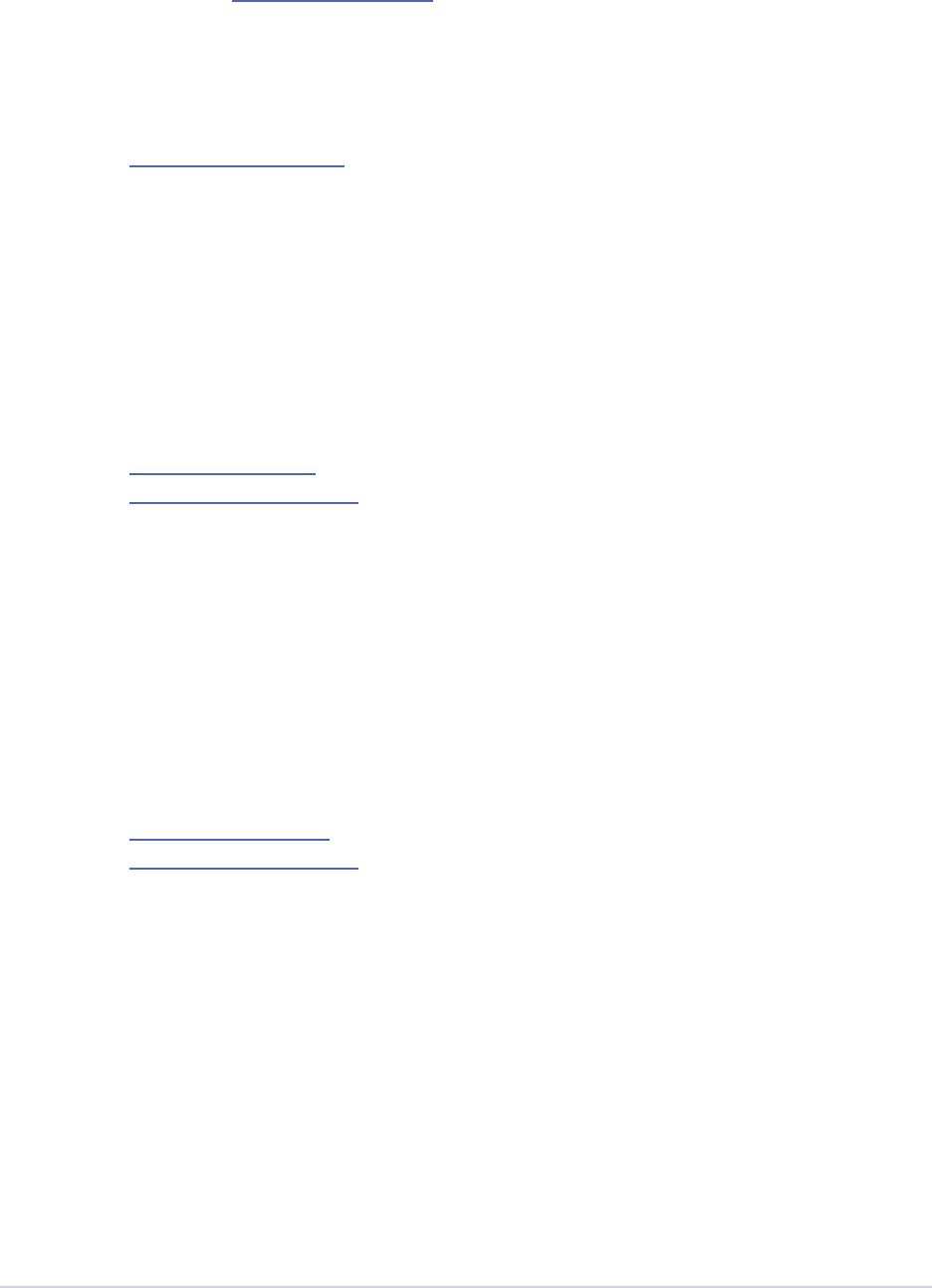
Importers • 124
Adobe Premiere Pro SDK Guide
Save the le specied in imSaveFileRec8. Only sent if canOpen was set to true during im-
Init.
imDeleteFile
param1 - imDeleteFileRec *
param2 - unused
Request this selector (by setting canDelete to true during imInit) only if you have child les
or related les associated with your le. If you have only a single le per clip you do not need to
delete your own les. Numbered still le importers do not need to respond to this selector; each
le is handled individually.
imCalcSize8
param1 - imCalcSizeRec *
param2 - imFileAccessRec8 *
Called before Premiere trims a clip, to get the disk size used by a clip. is selector is called if the
importer sets imImportInfoRec.canCalcSizes to non-zero. An importer should support
this call if it uses a tree of les represented as one top-level le to Premiere. e importer should
calculate either the trimmed or current size of the le and return it. If the trimIn and duration are
set to zero, Premiere is asking for the current size of the le. If the trimIn and duration are valid
values, Premiere is asking for the trimmed size.
imCheckTrim8
param1 - imCheckTrimRec *
param2 - imFileAccessRec8 *
Called before Premiere trims a clip, to check if a clip can be trimmed at the specied boundar-
ies. imCheckTrimRec and imFileAccessRec are passed in. e importer examines the proposed
trimmed size of the le, and can change the requested in point and duration to new values if the
le can only be trimmed at certain locations (for example, at GOP boundaries in MPEG les). If
the importer changes the in and duration, the new values must include all the material requested
in the original trim request. If an importer does not need to change the in and duration, it may
either return imUnsupported, or imNoErr and simply not change the in/duration elds. If the
importer does not want the le trimmed (perhaps because the audio or video would be degraded
if trimmed at all) it can return imCantTrim and the trim operation will fail and the le will be
copied instead.
For a le with both audio and video, the selector will be sent several times. e rst time, im-
CheckTrimRec will have both keepAudio and keepVideo set to a non-zero value, and the
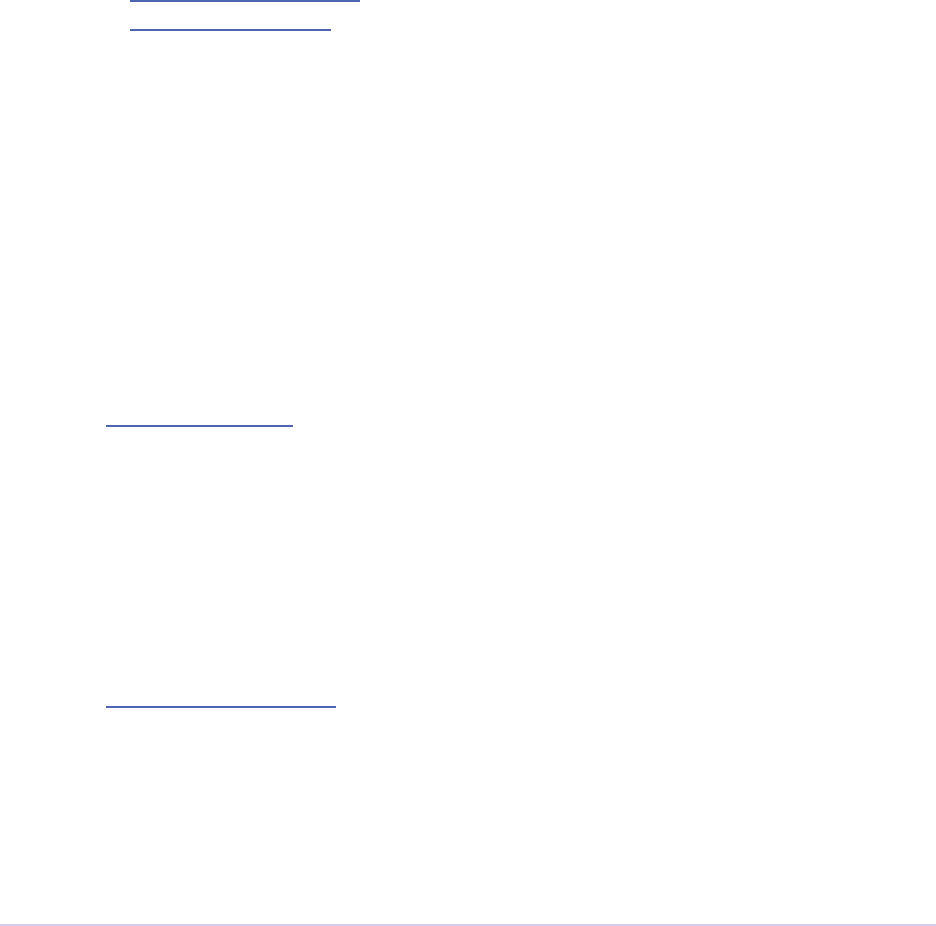
Importers • 125
Adobe Premiere Pro SDK Guide
trim boundaries will represent the entire le, and Premiere is asking if the le can be trimmed at
all. If the importer returns an error, it will not be called again. e second time, imCheckTrim-
Rec will have keepAudio set to a non-zero value, and the trim boundaries will represent the
audio in and out points in the audio timebase, and Premiere is asking if the audio can be trimmed
on these boundaries. e third time, imCheckTrimRec will have keepVideo set to a non-
zero value, and the trim boundaries will represent the video in and out points in the video time-
base, and Premiere is asking if the video can be trimmed on these boundaries. If either the video
or audio boundaries extend further than the other boundaries, Premiere will trim the le at the
furthest boundary.
imTrimFile8
param1 - imFileAccessRec8 *
param2 - imTrimFileRec8 *
Called when Premiere trims a clip. imFileAccessRec8 and imTrimFileRec8 are passed
in. imDiskFull or imDiskErr may be returned if there is an error while trimming. e
current le, inPoint, and new duration are given and a destination le path. If a le has video
and audio, the trim time is in the video’s timebase. For audio only, the trim times are in the audio
timebase. A simple callback and callbackID is passed to imTrimFile8 and imSaveFile8 that allows
plug-ins to query whether or not the user has cancelled the operation. If non-zero (and they can
be nil), the callback pointer should be called to check for cancellation. e callback function will
return imProgressAbort or imProgressContinue.
imCopyFile
param1 - imCopyFileRec *
param2 - unused
imCopyFile is sent rather than imSaveFile to importers that have set imImportInfoRec.can-
Copy when doing a copy operation using the Project Manager. e importer should maintain
data on the original le rather than the copy when it returns from the selector.
imRetargetAccelerator
param1 - imAcceleratorRec *
param2 - unused
When the Project Manager copies media and its accelerator, this selector gives an opportunity to
update the accelerator to refer to the copied media.
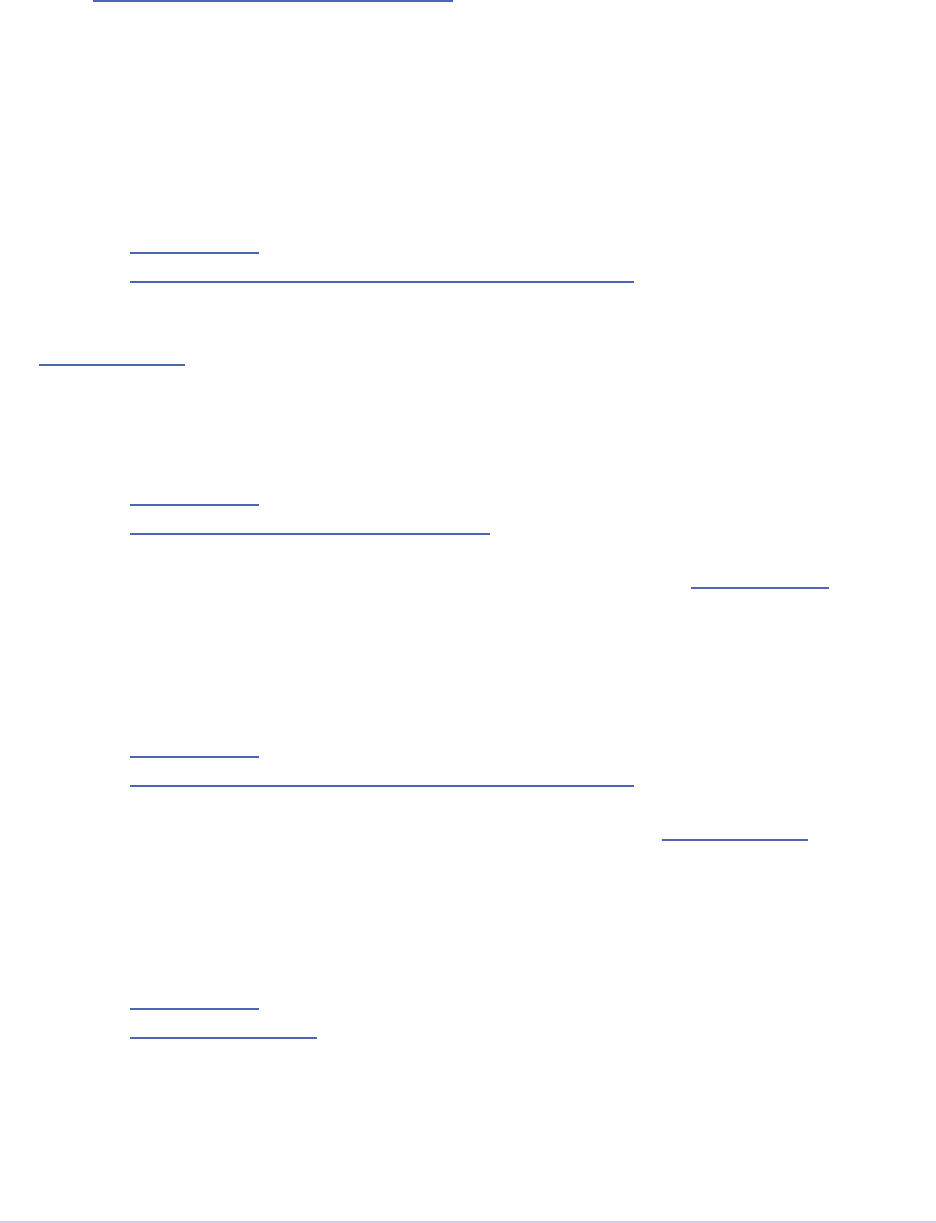
Importers • 126
Adobe Premiere Pro SDK Guide
imQueryDestinationPath
param1 - imQueryDestinationPathRec *
param2 - unused
New in CS5. is allows the plug-in to modify the path that will be used for a trimmed clip, so the
trimmed project is written with the correct path.
imInitiateAsync ClosedCaptionScan
param1 - imFileRef
param2 - imInitiateAsyncClosedCaptionScanRec *
New in CC. Gives a chance for the importer to allocate private data to be used during the scan for
any closed captions embedded in the clip. If there are no captions, return imNoCaptions.
imGetNextClosedCaption
param1 - imFileRef
param2 - imGetNextClosedCaptionRec *
New in CC. Called iteratively, each time asking the importer for a single closed caption embedded
in the clip. Aer returning the last caption, return imNoCaptions to signal the end of the scan.
imCompleteAsync ClosedCaptionScan
param1 - imFileRef
param2 - imCompleteAsyncClosedCaptionScanRec *
New in CC. Called to cleanup any temporary data used while getting closed captions embedded
in the clip, and to see if the scan completed without error.
imAnalysis
param1 - imFileRef
param2 - imAnalysisRec *
Provide information about the le in the imAnalysisRec; this is sent when the user views the
Properties dialog for your le. Premiere displays a dialog with information about the le, includ-
ing the text you provide.

Importers • 127
Adobe Premiere Pro SDK Guide
imDataRateAnalysis
param1 - imFileRef
param2 - imDataRateAnalysisRec *
Give Premiere a data rate analysis of the le. Sent when the user presses the Data Rate button in
the Properties dialog, and is enabled only if hasDataRate was true in the imFileInfoRec
returned during imGetInfo. Premiere generates a data rate analysis graph from the data provided.
imGetTimeInfo8
param1 - imFileRef
param2 - imTimeInfoRec8 *
Read any embedded timecode data in the le. Supercedes imGetTimeInfo.
imSetTimeInfo8
param1 - imFileRef
param2 - imTimeInfoRec8 *
Sent aer a capture completes, where timecode was provided by the recorder or device control-
ler. Use this to write timecode data and timecode rate to your le. See the Universals chapter for
more information on time in Premiere. Supercedes imSetTimeInfo.
Timecode rate is important for les that have timecode, but not an implicit frame rate, or where
the sampling rate might dier from the timecode rate. For example, audio captured from a tape
uses the video’s frame rate for timecode, although its sampling rate is not equal to the timecode
rate. Another example is capturing a still from tape, which could be stamped with timecode, yet
not have a media frame rate.
imGetFileAttributes
param1 - imFileAttributesRec *
Optional. Pass back the creation date stamp in imFileAttributesRec.
imGetMetaData
param1 - imFileRef
param2 - imMetaDataRec *
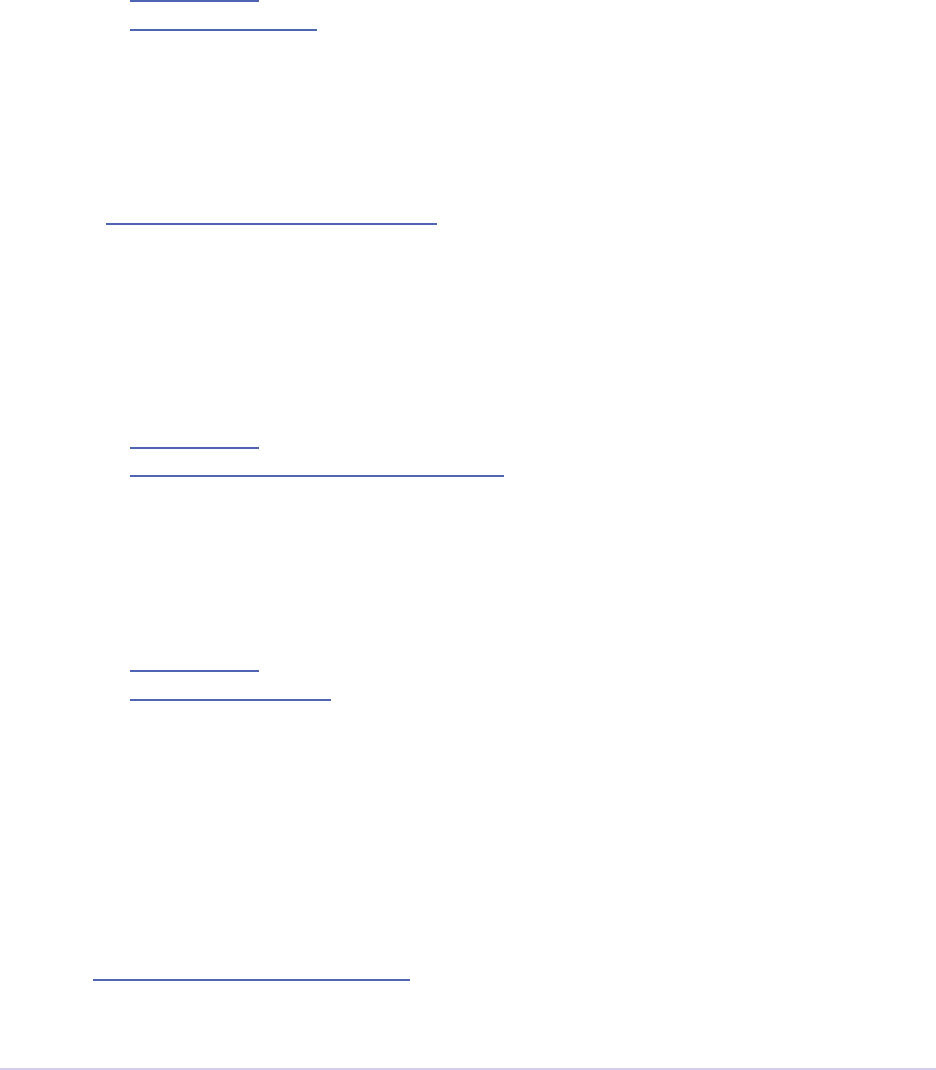
Importers • 128
Adobe Premiere Pro SDK Guide
Called to get a metadata chunk specied by a fourcc code. If imMetaDataRec->buffer
is null, the plug-in should set buffersize to the required buer size and return imNoErr.
Premiere will then call again with the appropriate buer already allocated.
imSetMetaData
param1 - imFileRef
param2 - imMetaDataRec *
Called to add a metadata chunk specied by a fourcc code.
imDeferredProcessing
param1 - imDeferredProcessingRec *
param2 - unused
Describe the current progress of the deferred processing on the clip.
imGetAudioChannelLayout
param1 - imFileRef
param2 - imGetAudioChannelLayoutRec *
New in CC. Called to get the audio channel layout in the le.
imGetPeakAudio
param1 - imFileRef
param2 - imPeakAudioRec *
Optional selector allows Premiere to get audio peak data directly from the importer. is is
used for synthetic clips longer than ve minutes. Providing peak data can signicantly improve
waveform rendering performance when the user views audio waveform of the clip in the Source
Monitor.
imQueryContentState
param1 - imQueryContentStateRec *
param2 - unused
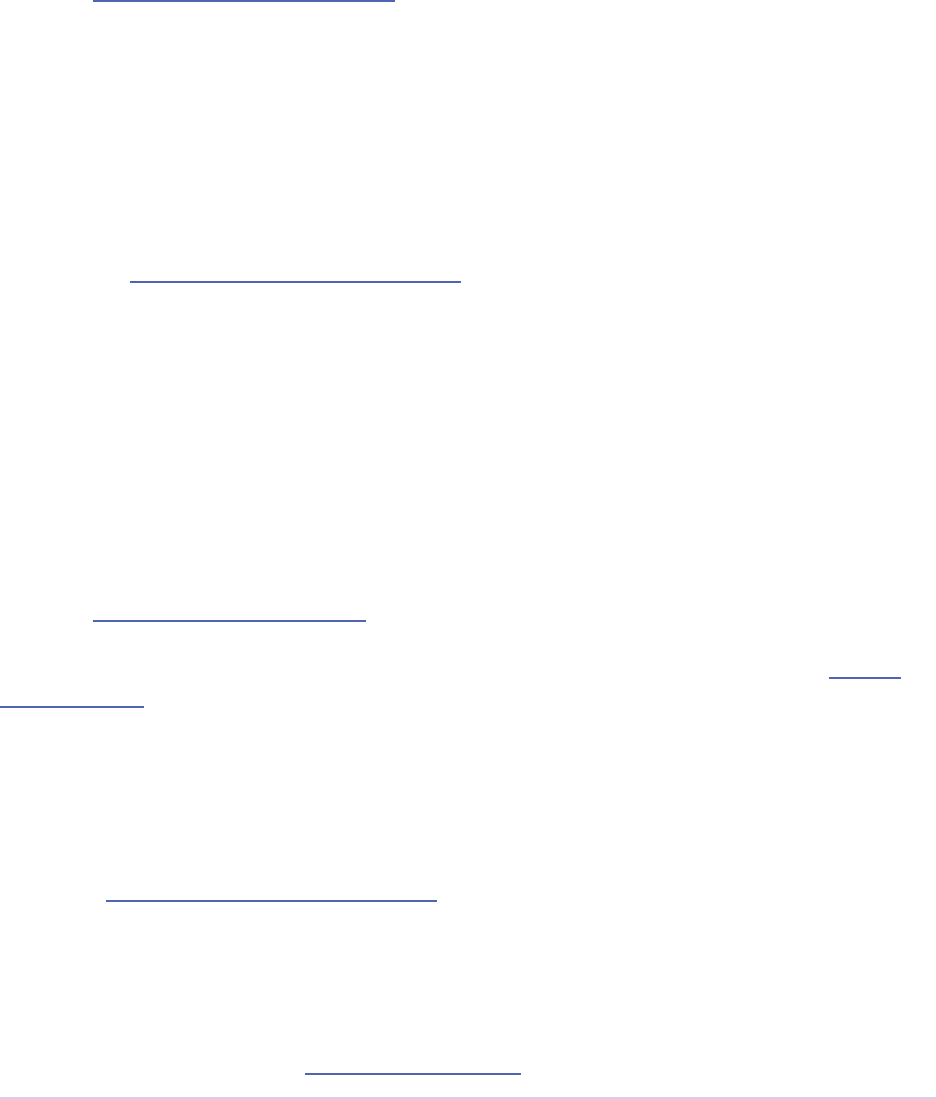
Importers • 129
Adobe Premiere Pro SDK Guide
New in CS5. is is used by streaming importers and folder based importers (P2, XDCAM, etc)
that have multiple les that comprise the content. If an importer doesn’t support the selector then
the host checks the last modication time for the main le.
imQueryStreamLabel
param1 - imQueryStreamLabelRec *
param2 - unused
New in CS6. is is used by stereoscopic importers to specify which stream IDs represent the le
and right eyes.
imGetSubTypeNames
param1 - (csSDK_int32) leType
param2 - imSubTypeDescriptionRec **
New optional selector added for Aer Eects CS3. As of CS4, this info still isn’t used in Premiere
Pro, but is used in Aer Eects to display the codec name in the Project Panel. e importer
should ll in the codec name for the specic subtype fourcc provided. is selector will be sent
repeatedly until names for all subtypes have been requested. e imSubTypeDescription-
Rec must be allocated by the importer, and will be released by the plug-in host.
imGetIndColorProle
param1 - (int) index
param2 - imIndColorProleRec *
New in Aer Eects CS5.5; not used in Premiere Pro. Only sent if the importer has set imIm-
ageInfoRec.colorProleSupport to imColorProleSupport_Fixed. is selec-
tor is sent iteratively for the importer to provide a description of each color prole supported by
the clip. Aer all color proles have been described, return a non-zero value.
imQueryInputFileList
param1 - imQueryInputFileListRec *
param2 - unused
New for Aer Eects CS6; not used in Premiere Pro. If an importer supports media that uses
more than a single le (i.e. a le structure with seperate les for metadata, or separate video and
audio les), this is the way the importer can specify all of its source les, in order to support
Collect Files in Aer Eects. In imImportInfoRec, a new member, canProvideFileL-
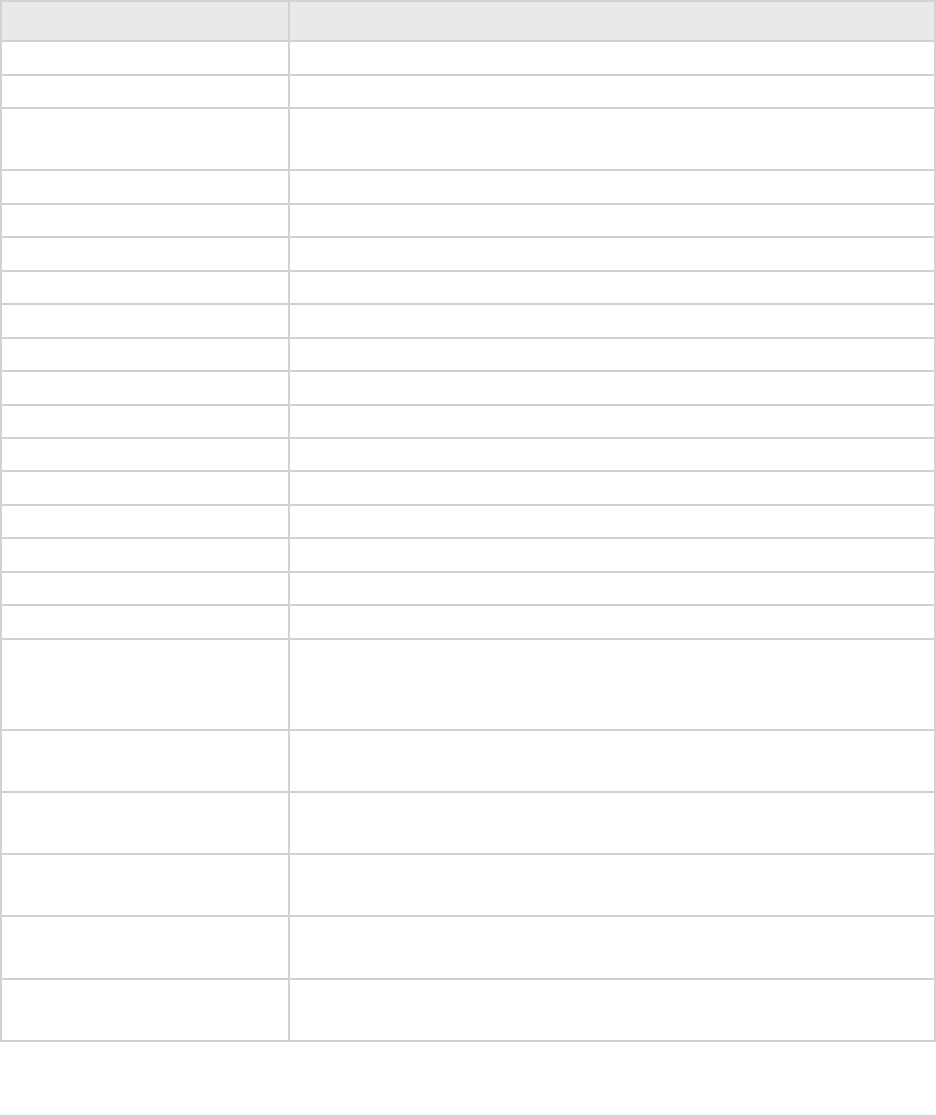
Importers • 130
Adobe Premiere Pro SDK Guide
ist, species whether the importer can provide a list of all les for a copy operation. If the
importer does not implement this selector, the host will assume the media just uses a single le at
the original imported media path.
Return Codes
Return Code Reason
imNoErr Operation has completed without error.
imTooWide File dimensions too large.
imBadFile Bad le format. To defer an unsupported subtype to a lower
priority importer, return this during imOpenFile8 or imGetInfo8.
imUnsupported Unsupported selector.
imMemErr Memory error.
imOtherErr Unknown error.
imNoContent No audio or video.
imBadRate Bad audio rate.
imBadCompression Bad compression.
imBadCodec Codec not found.
imNotFlat Unattened QuickTime movie.
imBadSndComp Bad sound compression.
imNoTimecode Timecode supported, but not found.
imMissingComponent Missing component needed to open the le.
imSaveErr Error saving le.
imDeleteErr Error deleting le.
imNotFoundErr e requested metadata chunk was not found.
imSetFile Return this from imGetPrefs8 only if you are a custom
importer and you need Premiere to alter it’s le access
information (e.g. a new path or lename is created).
imIterateStreams Return from imGetInfo8 to indicate that there are more streams
to describe. Premiere will send imGetInfo8 for the next stream.
imBadStreamIndex Return from imGetInfo8 aer interating through streams to indi-
cate that there are no more streams to describe.
imCantTrim Return from imCheckTrim if the le cannot be trimmed by the
importer.
imDiskFull Return from imTrimFile8 if there is not enough space to complete
the trim operation.
imDiskErr Return from imTrimFile8 if there is a general disk or I/O error
during the trim operation.
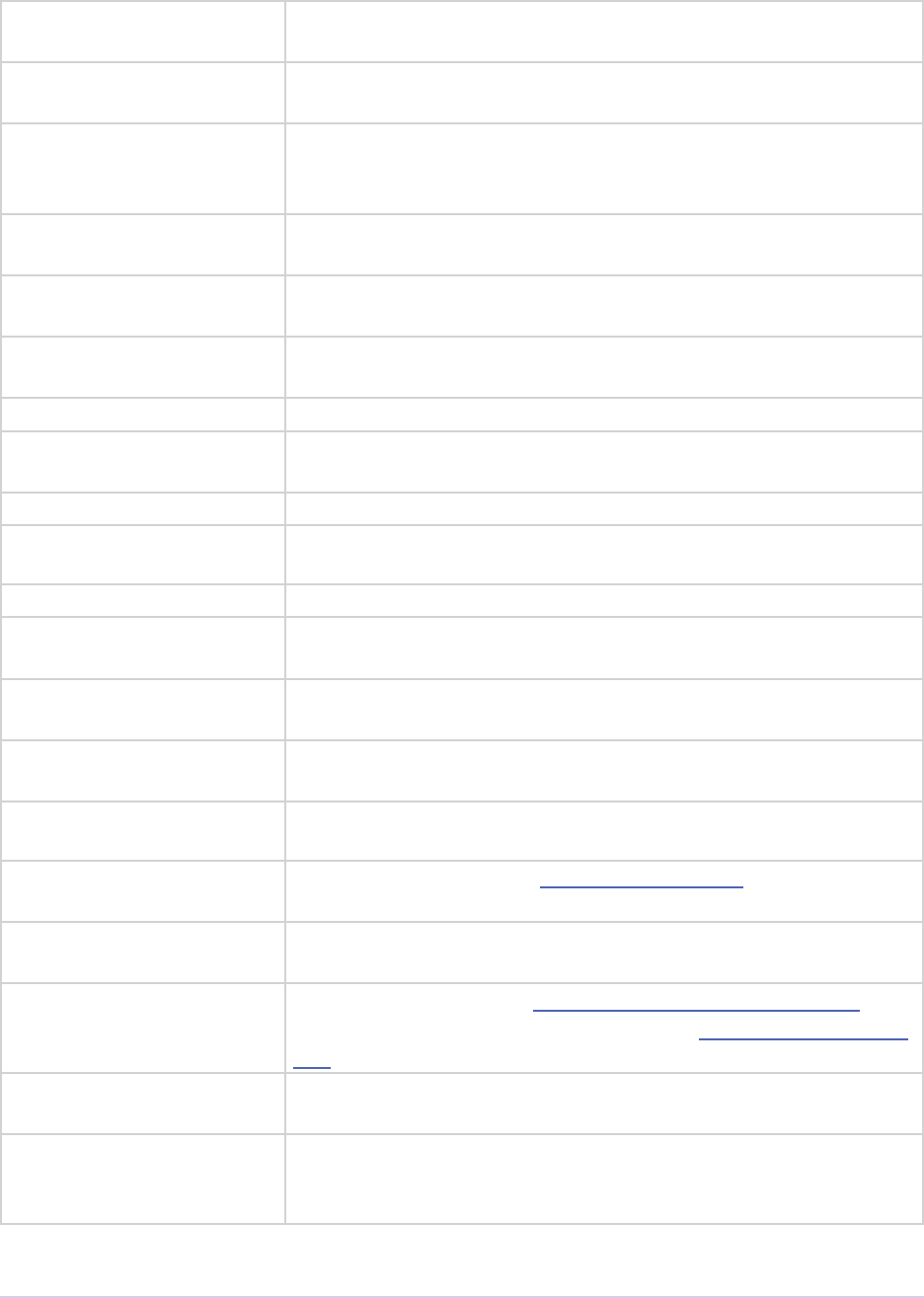
Importers • 131
Adobe Premiere Pro SDK Guide
imFileShareViolation Return from imOpenFile8 if le cannot be opened due to another
process having exclusive read access
imIterateFrameSizes Return from imGetPreferredFrameSize, to be called again to de-
scribe more frame sizes for a particular pixel format.
imMediaPending Return from imGetSourceVideo or imCreateAsyncImporter if
the importer is still processing the le and cannot return video
frames yet.
imDRMControlled Return from imOpenFile8 if the le cannot be opened because it
is under rights management.
imActivationFailed Activation of a component failed (usually due to user cancella-
tion). is is used by Premiere Elements.
imFrameNotFound New in CS4. Return if an importer could not nd the requested
frame (typically used with async importers)
imBadHeader New in CS5. e le cannot be opened because of a header error
imUnsupportedCom-
pression
New in CS5. e le has a compression type that the importer
does not support
imFileOpenFailed New in CS5. e importer was unable to open the le on disk
imFileHasNoImport-
ableStreams
New in CS5. e le has no audio or video stream
imFileReadFailed New in CS5. A read from an open le failed
imUnsupportedAudi-
oFormat
New in CS5. e importer cannot import something in the audio
format
imUnsupportedVide-
oBitDepth
New in CS5. e video bit depth of this le is unsupported by the
importer
imDecompressionEr-
ror
New in CS5. e importer hit an error decompressing the audio
or video
imInvalidPrefer-
ences
New in CS5. Invalid prefs data was passed to the importer
inFileNotAvailable New in CS5. Return from imQueryContentState if the le/stream
is no longer available because it is oine or deleted
imRequiresProtect-
edContent
New in CS5.5. Return from imInit if the importer depends on a
library that has not been activated yet.
imNoCaptions New in CC. Return from imInitiateAsyncClosedCaptionScan if the
clip has no closed captions, or return from imGetNextClosedCap-
tion when there are no more captions.
imCancel Return from imGetPrefs8 if user cancels or the plug-in
cannot open the le (custom/synthetic importer).
imBadFormatIndex Return this when given an out of range format index,
and from imGetIndFormat when plug-in has no more formats
to enumerate.
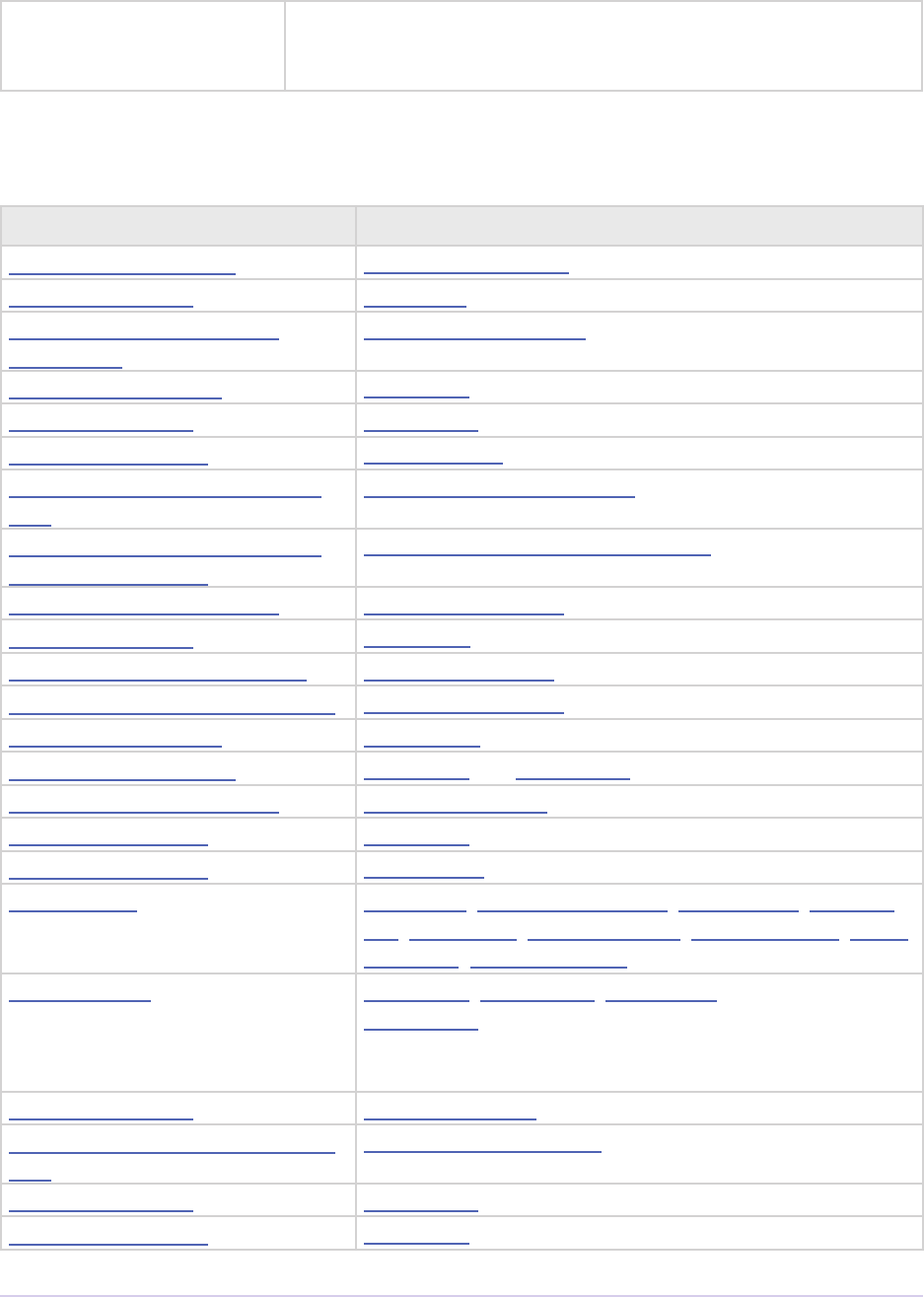
Importers • 132
Adobe Premiere Pro SDK Guide
imIsCacheable Return from imInit if a plug-in does not need to be called to ini-
tialize every time Premiere is launched. is will help reduce the
time to launch the application.
Structures
Structure Sent with selector
imAcceleratorRec imRetargetAccelerator
imAnalysisRec imAnalysis
imAsyncImporterCre-
ationRec
imCreateAsyncImporter
imAudioInfoRec7 imGetInfo8 (member of imFileInfoRec7)
imCalcSizeRec imCalcSize8
imCheckTrimRec imCheckTrim8
imClipFrameDescriptor-
Rec
imSelectClipFrameDescriptor
imCompleteAsyncClosed-
CaptionScanRec
imCompleteAsyncClosedCaptionScan
imIndColorProleRec imGetIndColorProle
imCopyFileRec imCopyFile
imDataRateAnalysisRec imDataRateAnalysis
imDeferredProcessingRec imDeferredProcessing
imDeleteFileRec imDeleteFile
imFileAccessRec8 imGetInfo8 and imGetPrefs8
imFileAttributesRec imGetFileAttributes
imFileInfoRec8 imGetInfo8
imFileOpenRec8 imOpenFile8
imFileRef imAnalysis, imDataRateAnalysis, imOpenFile8, imQuiet-
File, imCloseFile, imGetTimeInfo8, imSetTimeInfo8, imIm-
portImage, imImportAudio7
imFileSpec imGetInfo8, imGetPrefs8, imSaveFile8, imDeleteFile, and
imTrimFile8 (member of imFileAccessRec8, im-
SaveFileRec8, imDeleteFileRec, and imTrim-
FileRec8)
imFrameFormat imGetSourceVideo (member of imSourceVideoRec)
imGetNextClosedCaption-
Rec
imGetNextClosedCaption
imGetPrefsRec imGetPrefs8
imImageInfoRec imGetInfo8 (member of imFileInfoRec8)
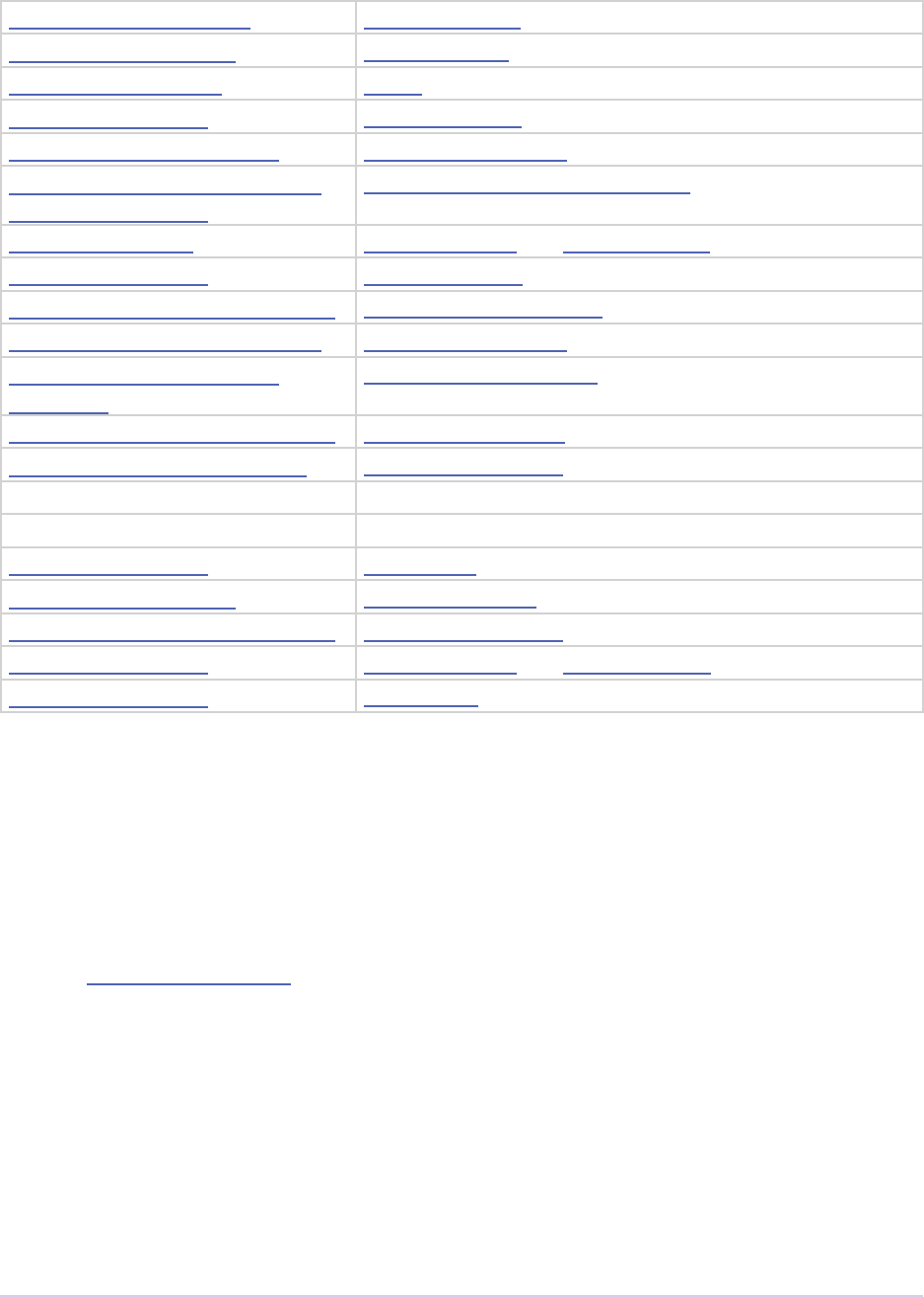
Importers • 133
Adobe Premiere Pro SDK Guide
imImportAudioRec7 imImportAudio7
imImportImageRec imImportImage
imImportInfoRec imInit
imIndFormatRec imGetIndFormat
imIndPixelFormatRec imGetIndPixelFormat
imInitiateAsyncClosed-
CaptionScanRec
imInitiateAsyncClosedCaptionScan
imMetaDataRec imGetMetaData and imSetMetaData
imPeakAudioRec imGetPeakAudio
imPreferredFrameSizeRec imGetPreferredFrameSize
imQueryContentStateRec imQueryContentState
imQueryDestination-
PathRec
imQueryDestinationPath
imQueryInputFileListRec imQueryInputFileList
imQueryStreamLabelRec imQueryStreamLabel
imRollCrawlInfoRec imGetRollCrawlInfo
imRollCrawlRenderRec imRollCrawlRenderPage
imSaveFileRec8 imSaveFile8
imSourceVideoRec imGetSourceVideo
imSubTypeDescriptionRec imGetSubTypeNames
imTimeInfoRec8 imGetTimeInfo8 and imSetTimeInfo8
imTrimFileRec8 imTrimFile8
Structure Descriptions
imAcceleratorRec
Selector: imRetargetAccelerator
Describes the path to the new media and new accelerator created when the Project Manager cop-
ies media and its accelerator.
typedef struct {
const prUTF16Char *inOriginalPath;
const prUTF16Char *inAcceleratorPath;
} imAcceleratorRec;

Importers • 134
Adobe Premiere Pro SDK Guide
inOriginalPath e unicode path and name of the copied media.
inAcceleratorPath e unicode path and name of the copied accelerator.
imAnalysisRec
Selector: imAnalysis
Sending back analysis data is a two step process. First, set buffersize to the size of your char-
acter buer and return imNoErr. Premiere will immediately send imAnalysis again; populate the
buer with text. Previously-stored preferences and privateData are returned in this structure.
typedef struct {
void *privatedata;
void *prefs;
csSDK_int32 buffersize;
char *buffer;
csSDK_int32 *timecodeFormat;
} imAnalysisRec;
privatedata Instance data from imGetInfo8 or imGetPrefs8.
prefs Clip Source Settings data from imGetPrefs8 (setup dialog info).
buffersize Set to the desired size and return imNoErr to Premiere, which will
re-size and call the plug-in again with the imGetPrefs8 selector.
buffer Text buer. Terminate lines with line endings (CR and LF).
timecodeFormat Preferred timecode format, sent by the host.
imAsyncImporterCreationRec
Selector: imCreateAsyncImporter
Create an asynchronous importer object using the data provided, and store it here.
typedef struct {
void *inPrivateData;
void *inPrefs;
AsyncImporterEntry outAsyncEntry;
void *outAsyncPrivateData;
}
inPrivateData Instance data from imGetInfo8 or imGetPrefs8.
inPrefs Clip Source Settings from imGetPrefs8 (setup dialog info).

Importers • 135
Adobe Premiere Pro SDK Guide
outAsyncEntry Provide the entry point for async selectors sent to the asynchronous
importer object.
outAsyncPrivate-
Data
PrivateData for the asynchronous importer object.
imAudioInfoRec7
Selector: imGetInfo8 (member of imFileInfoRec8)
Audio data properties of the le (or of the data you will generate, if synthetic).
typedef struct {
csSDK_int32 numChannels;
oat sampleRate;
PrAudioSampleType sampleType;
}
numChannels Number of audio channels in the audio stream. Either 1, 2, or 6.
sampleRate In hertz.
sampleType is is for informational use only, to disclose the format of the audio on disk,
before it is converted to 32-bit oat, uninterleaved, by the importer. e au-
dio sample types are listed in the Universals chapter.
imCalcSizeRec
Selector: imCalcSize8
Asks the importer for an estimate of disk space used by the clip, given the provided trim boundar-
ies.
typedef struct {
void *privatedata;
void *prefs;
csSDK_int32 trimIn;
csSDK_int32 duration;
prInt64 sizeInBytes;
csSDK_int32 scale;
csSDK_int32 sampleSize;
} imCalcSizeRec;
privatedata Instance data gathered from imGetInfo8 or imGetPrefs8.
prefs Clip Source Settings gathered from imGetPrefs8 (setup dialog info).
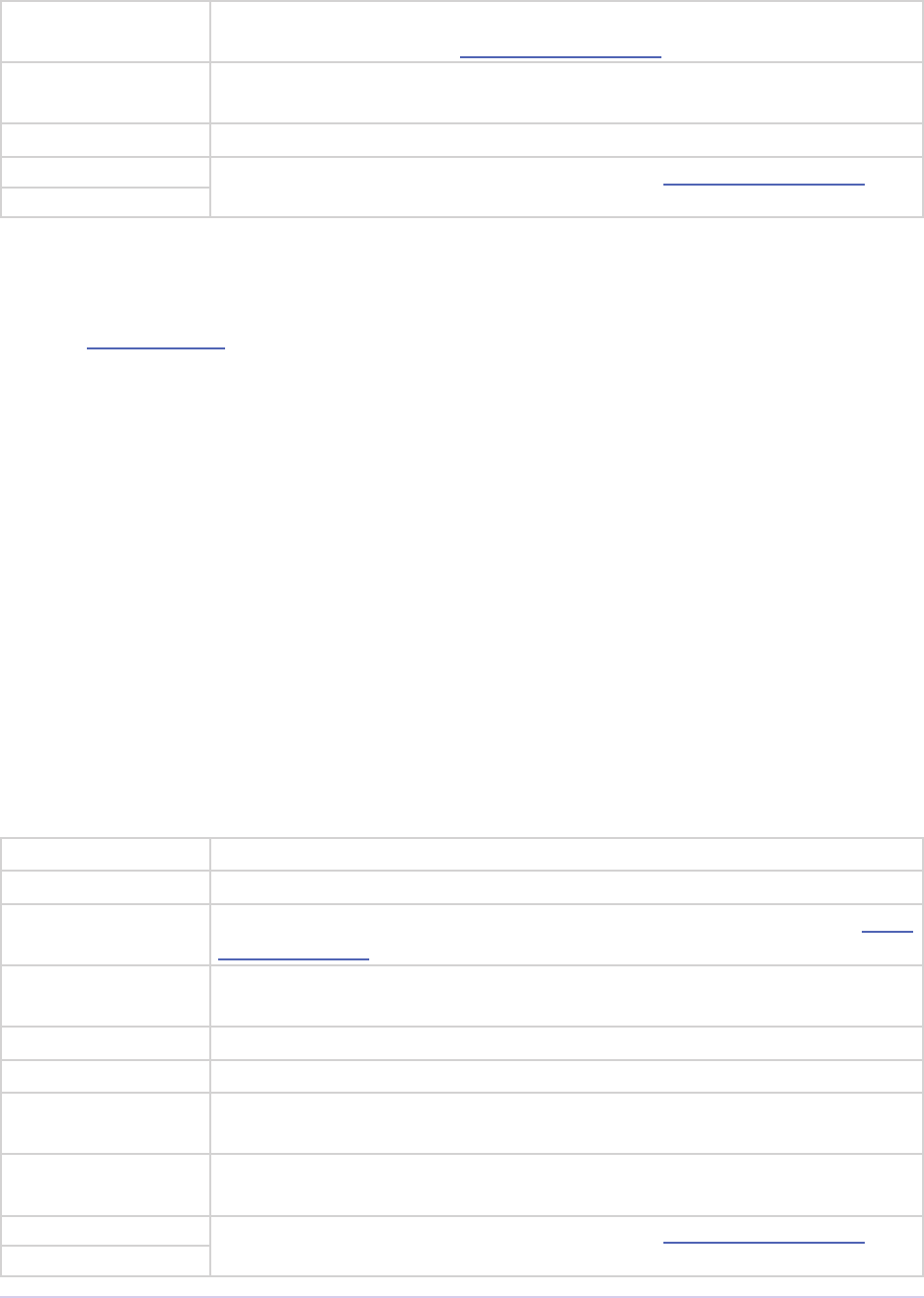
Importers • 136
Adobe Premiere Pro SDK Guide
trimIn In point of the trimmed clip the importer should calculate the size for, in
the timebase specied by scale over sampleSize.
duration Duration of the trimmed clip the importer should calculate the size for.
If 0, then the importer should calculate the size of the untrimmed clip.
sizeInBytes Return the calculated size in bytes.
scale e frame rate of the video clip, represented as scale over sampleSize.
sampleSize
imCheckTrimRec
Selector: imCheckTrim8
Provides the requested trim boundaries to the importer, and allows adjusted trim boundaries to
be passed back to Premiere.
typedef struct {
void *privatedata;
void *prefs;
csSDK_int32 trimIn;
csSDK_int32 duration;
csSDK_int32 keepAudio;
csSDK_int32 keepVideo;
csSDK_int32 newTrimIn;
csSDK_int32 newDuration;
csSDK_int32 scale;
csSDK_int32 sampleSize;
} imCheckTrimRec;
privatedata Instance data gathered from imGetInfo8 or imGetPrefs8.
prefs Clip Source Settings gathered from imGetPrefs8 (setup dialog info).
trimIn Requested in point of the trimmed clip, in the timebase specied by scale
over sampleSize.
duration Requested duration. If 0, then the request is to leave the clip untrimmed,
and at the current duration
keepAudio If non-zero, the request is to keep the audio in the trimmed result.
keepVideo If non-zero, the request is to keep the video in the trimmed result.
newTrimIn Return the acceptable in point of the trimmed clip. It must be at or be-
fore the requested in point.
newDuration Return the acceptable duration. newTrimIn + newDuration must be at or
aer the trimIn + duration.
scale e frame rate of the video clip, represented as scale over sampleSize.
sampleSize
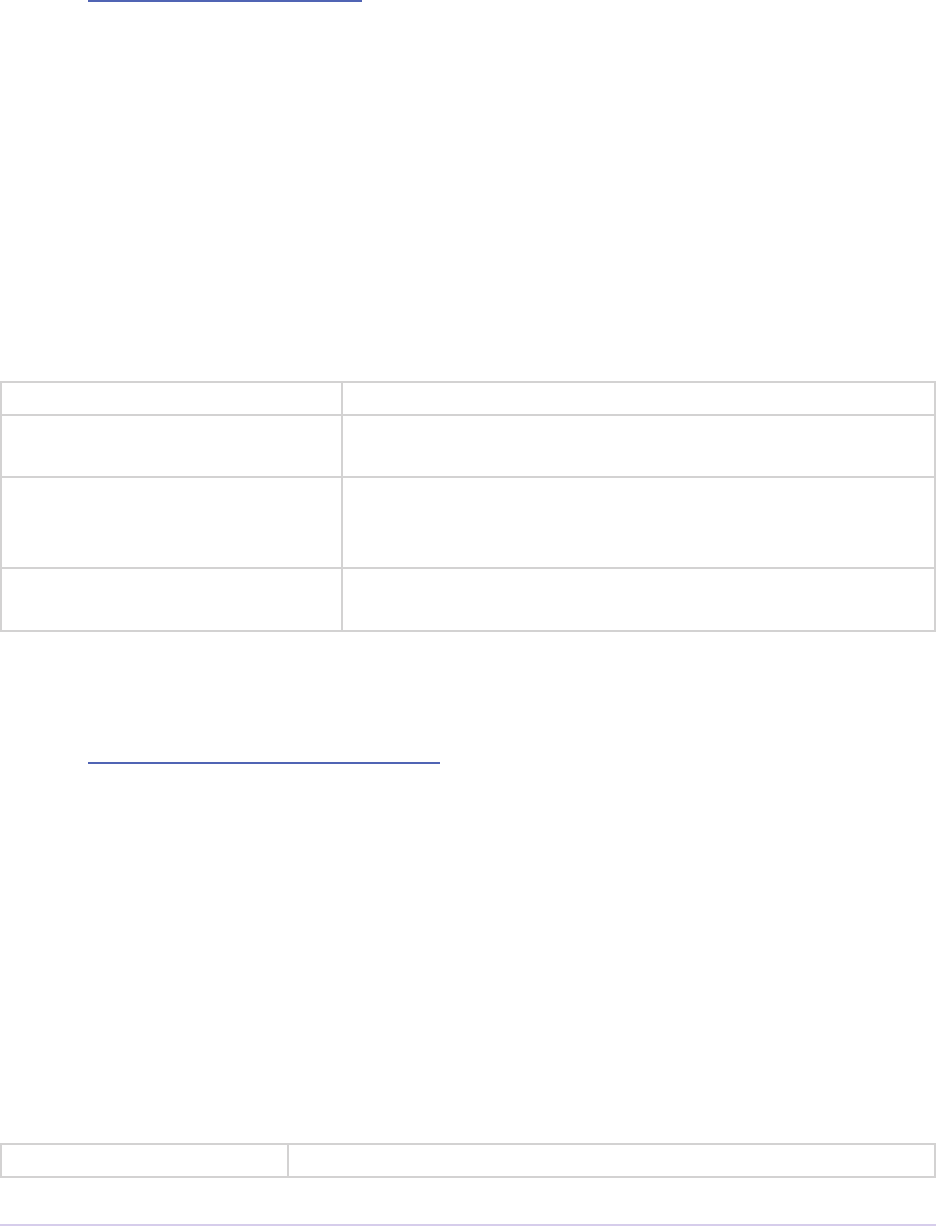
Importers • 137
Adobe Premiere Pro SDK Guide
imClipFrameDescriptorRec
Selector: imSelectClipFrameDescriptor
Based on the request in inDesiredClipFrameDescriptor and the importer’s Source
Settings, modify outBestFrameDescriptor as needed to describe what format the import-
er will provide.
typedef struct
{
void* inPrivateData;
void* inPrefs;
ClipFrameDescriptor inDesiredClipFrameDescriptor;
ClipFrameDescriptor outBestFrameDescriptor;
} imClipFrameDescriptorRec;
inPrivatedata Instance data gathered from imGetInfo8 or imGetPrefs8.
inPrefs Clip Source Settings gathered from imGetPrefs8 (setup dia-
log info).
inDesiredClipFrameDe-
scriptor
Requested frame properties, as described by the host.
e ClipFrameDescriptor struct is dened in
PrSDKImporterShared.h.
outBestFrameDescriptor Frame properties to be produced, lled in with initial
guesses
imCompleteAsync ClosedCaptionScanRec
Selector: imCompleteAsyncClosedCaptionScan
is structure is passed to provide one last chance to cleanup and dispose of inAsyncCap-
tionScanPrivateData, and to mark whether the closed caption scan completed without
error.
typedef struct
{
void* inPrivateData;
const void* inPrefs;
void* inAsyncCaptionScanPrivateData;
prBool inScanCompletedWithoutError;
} imCompleteAsyncClosedCaptionScanRec;
inPrivatedata Instance data gathered from imGetInfo8 or imGetPrefs8.
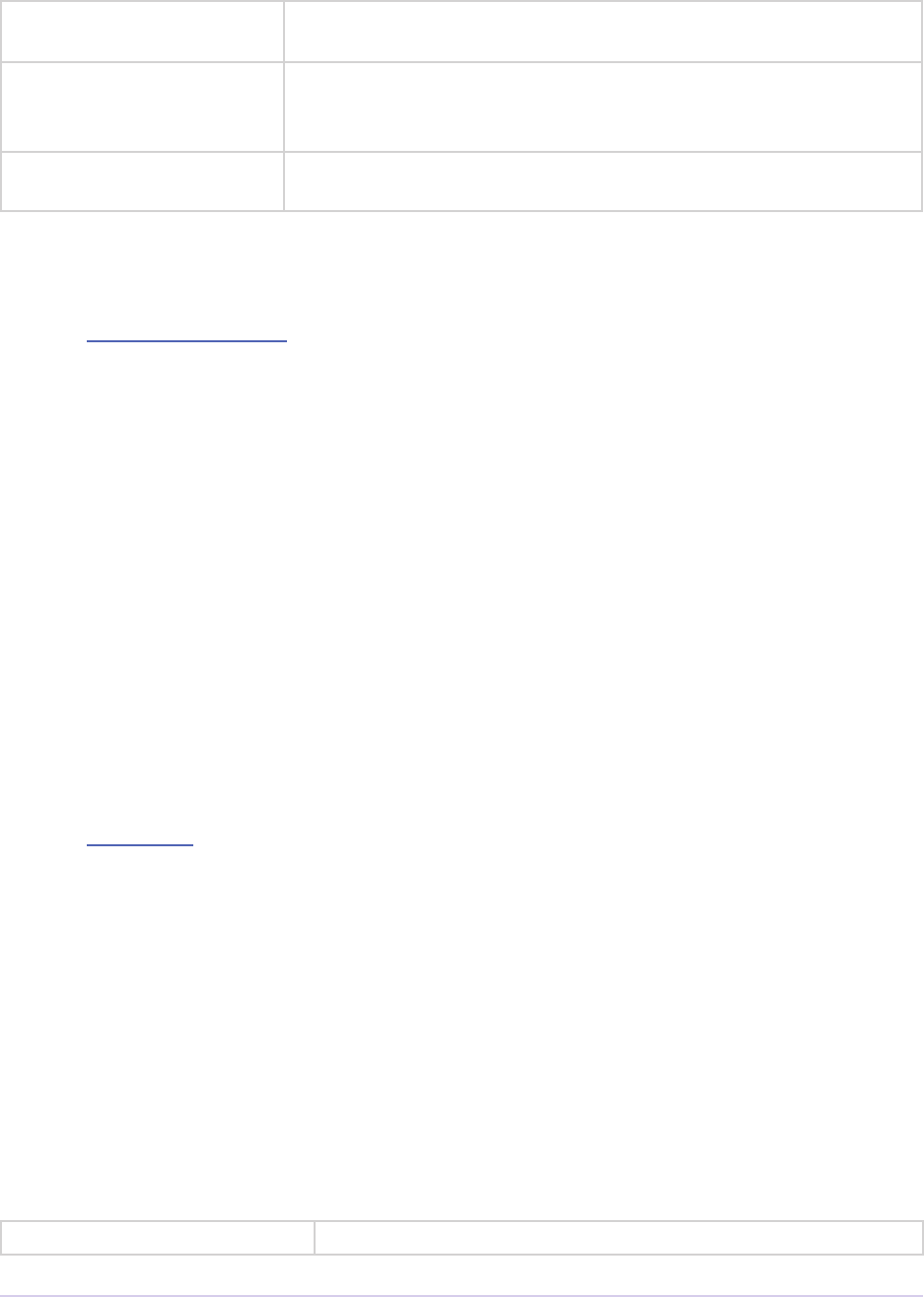
Importers • 138
Adobe Premiere Pro SDK Guide
inPrefs Clip Source Settings gathered from imGetPrefs8 (setup dialog
info).
inAsyncCaption-
ScanPrivateData
Cleanup and dispose of any data here that was allocated in imIni-
tiateAsyncClosedCaptionScan or imGetNextClosedCaption. is
data should not be accessed aer returning from this call.
inScanCompleted-
WithoutError
Set to true if no error.
imIndColorProleRec
Selector: imGetIndColorProle
Deprecated as of 13.0. Describes a color prole supported by a clip. e rst time imGetIndColor-
Prole is sent, inDestinationBuffer will be NULL, and ioBufferSize will be 0. Set
ioBufferSize to the required size for the buer, and the host will allocate the memory and
call the importer again, with a valid inDestinationBuffer, and ioBufferSize set to
the value just provided by the importer.
typedef struct {
void *inPrivateData;
csSDK_int32 ioBufferSize;
void *inDestinationBuffer;
PrSDKString outName;
} imIndColorProleRec;
imCopyFileRec
Selector: imCopyFile
Describes how to copy a clip. Also provides a callback to update the progress bar and check if the
user has cancelled.
typedef struct {
void *inPrivateData;
csSDK_int32 *inPrefs;
const prUTF16Char *inSourcePath;
const prUTF16Char *inDestPath;
importProgressFunc inProgressCallback;
void *inProgressCallbackID;
} imTrimFileRec;
inPrivateData Instance data gathered during imGetInfo8 or imGetPrefs8.
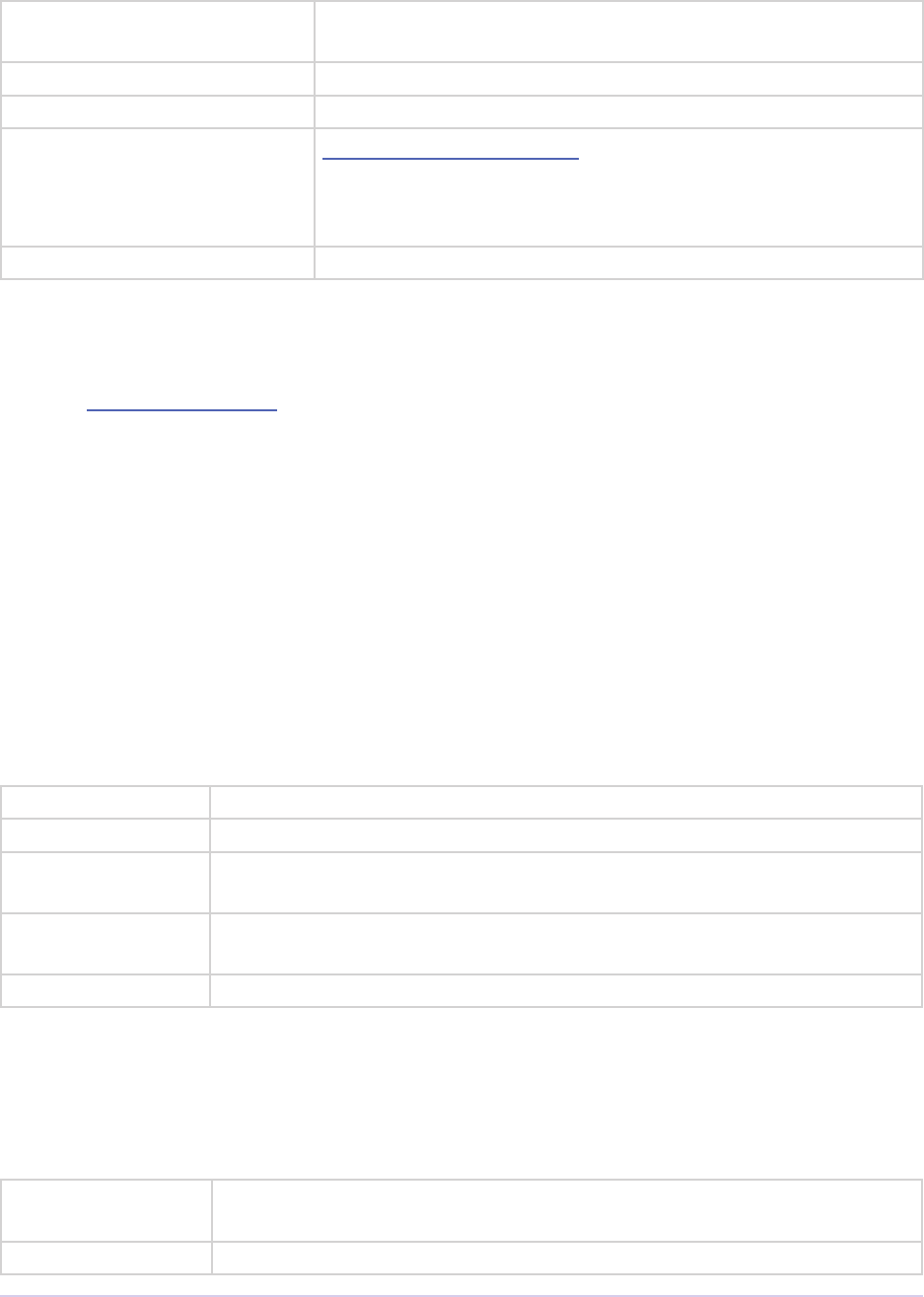
Importers • 139
Adobe Premiere Pro SDK Guide
inPrefs Clip Source Settings gathered during imGetPrefs8 (setup dia-
log).
inSourcePath Full unicode path of the source le.
inDestPath Full unicode path of the destination le.
inProgressCallback importProgressFunc callback to call repeatedly to pro-
vide progress and to check for cancel by user. May be a NULL
pointer, so make sure the function pointer is valid before call-
ing.
inProgressCallbackID Pass to progressCallback.
imDataRateAnalysisRec
Selector: imDataRateAnalysis
Specify the desired buffersize, return to Premiere with imNoErr; upon the next call ll buf-
fer with imDataSamples, and specify a base data rate for audio (if any). is structure is used
like imAnalysisRec.
typedef struct {
void *privatedata;
void *prefs;
csSDK_int32 buffersize;
char *buffer;
csSDK_int32 baserate;
} imDataRateAnalysisRec;
privatedata Instance data gathered from imGetInfo8 or imGetPrefs8.
prefs Clip Source Settings gathered from imGetPrefs8 (setup dialog info).
buffersize e size of the buer you request from Premiere prior to passing data
back data in buer.
buffer Pointer to the analysis buer to be lled with
imDataSamples (see structure below).
baserate Audio data rate (bytes per second) of the le.
typedef struct {
csSDK_uint32 sampledur;
csSDK_uint32 samplesize;
} imDataSample;
sampledur Duration of one sample in video timebase, in samplesize increments;
set the high bit if this is a keyframe.
samplesize Size of this sample in bytes.
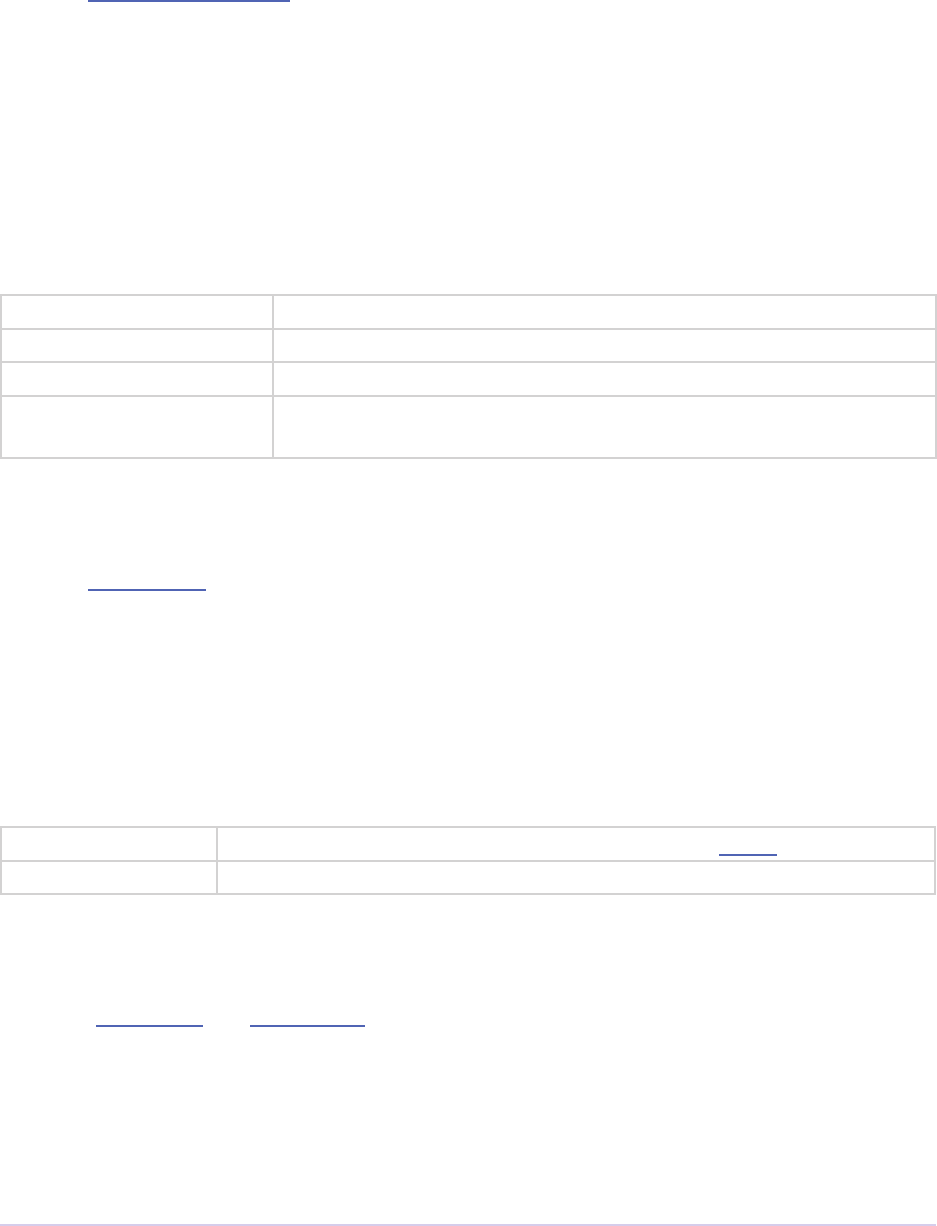
Importers • 140
Adobe Premiere Pro SDK Guide
imDeferredProcessingRec
Selector: imDeferredProcessing
Describes the current progress of the deferred processing on the clip referred to by inPrivateData.
typedef struct {
void *inPrivateData;
oat outProgress;
char outInvalidateFile;
char outCallAgain;
} imDeferredProcessingRec;
inPrivateData Instance data gathered from imGetInfo8 or imGetPrefs8.
outProgress Set this to the current progress, from 0.0 to 1.0.
outInvalidateFile e importer has updated information about the le.
outCallAgain Set this to true to request that the importer be called again immedi-
ately.
imDeleteFileRec
Selector: imDeleteFile
Describes the le to be deleted.
typedef struct {
csSDK_int32 letype;
const prUTF16Char deleteFile;
} imDeleteFileRec;
letype e le’s unique four character code, dened in the IMPT resource
deleteFile Species the name (and path) of the le to be deleted.
imFileAccessRec8
Selectors: imGetInfo8 and imGetPrefs8
Describes the le being imported.
typedef struct {
void *importID;
csSDK_int32 letype;
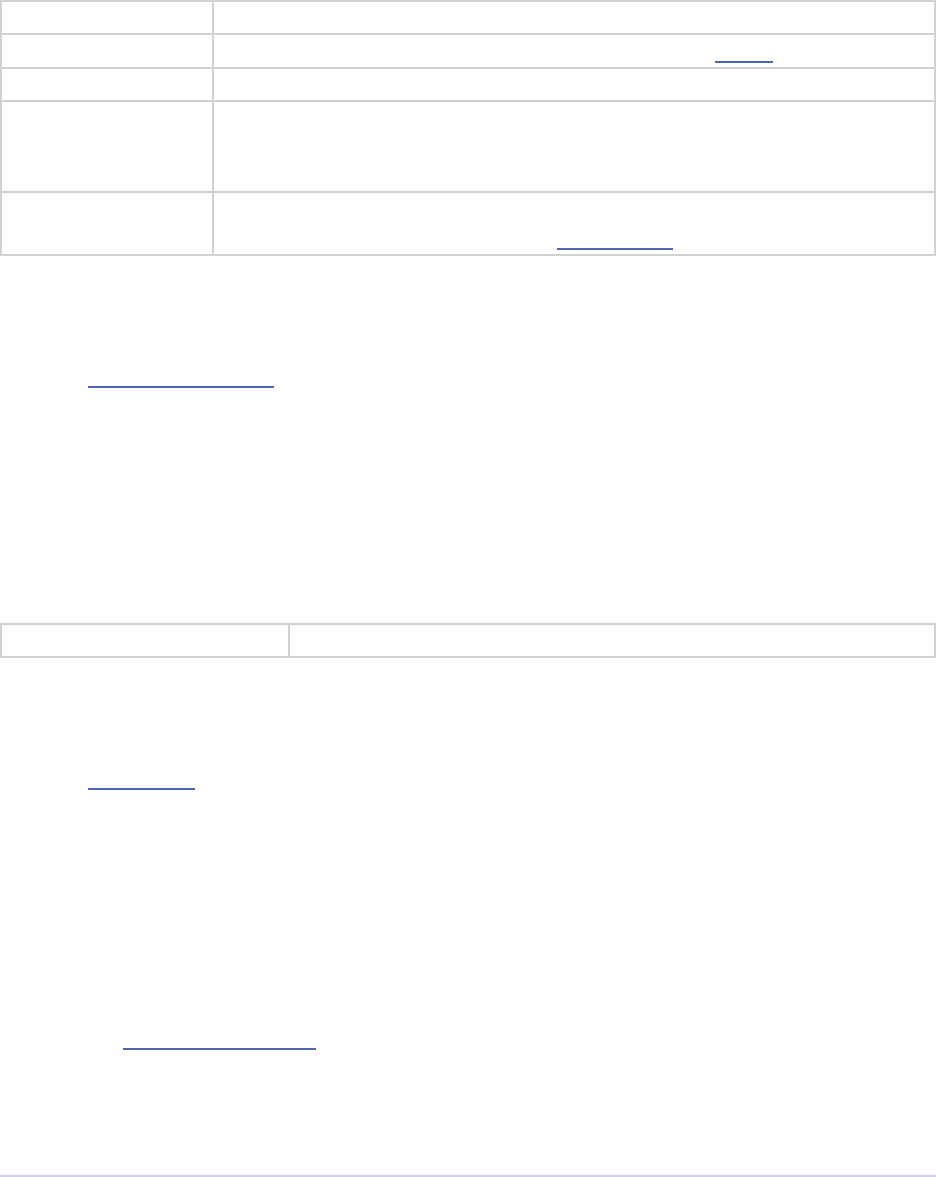
Importers • 141
Adobe Premiere Pro SDK Guide
const prUTF16Char *lepath;
imFileRef leref;
PrMemoryPtr newlename;
} imFileAccessRec;
importID Unique ID provided by Premiere. Do not modify!
letype e le’s unique four character code, dened in the IMPT resource.
lepath e unicode le path and name.
leref A Windows HANDLE. Premiere does not overload this value by using it
internally, although setting it to the constant kBadFileRef may cause
Premiere to think the le is closed. is value is always valid.
newlename If the le is synthetic, the importer can specify the displayable name here
as a prUTF16Char string during imGetPrefs8.
imFileAttributesRec
Selector: imGetFileAttributes
New in Premiere Pro 3.1. Provide the clip creation date.
typedef struct {
prDateStamp creationDateStamp;
csSDK_int32 reserved[40];
} imFileAttributesRec;
creationDateStamp Structure to store when the clip was created
imFileInfoRec8
Selector: imGetInfo8
Describes the clip, or the stream with the ID streamIdx. Set the clip or stream attributes from
the le header or data source. Create and store any privateData.
When a synthetic clip is created, and the user provides the desired resolution, frame rate, pixel
aspect ratio, and audio sample rate in the New Synthetic dialog, these values will be pre-initialized
by Premiere.
If importing stereoscopic footage, import the le-eye video channel for streamID 0, and the right-
eye video channel for streamID 1.
typedef struct {
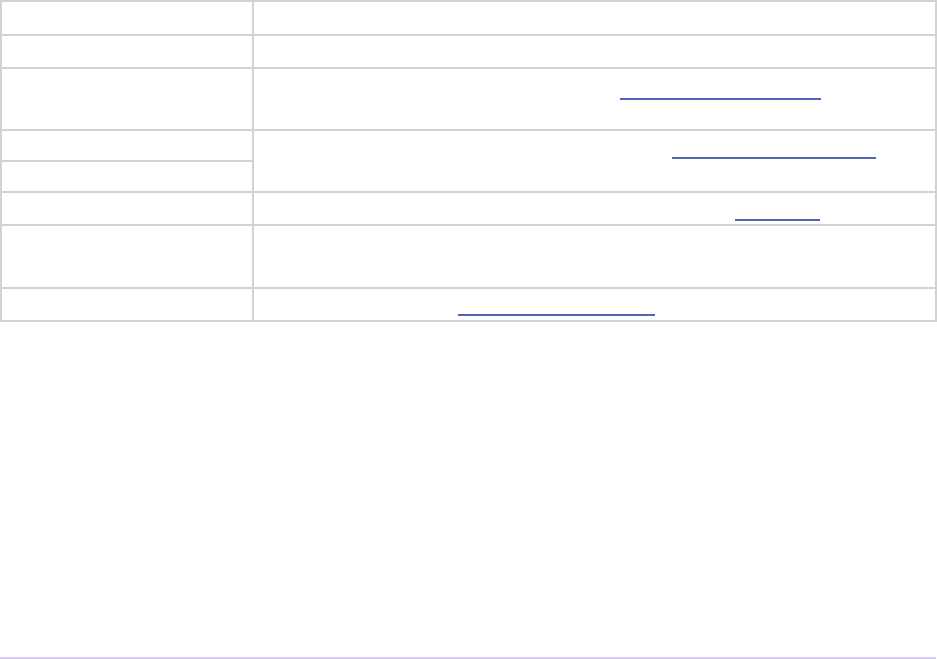
Importers • 142
Adobe Premiere Pro SDK Guide
char hasVideo;
char hasAudio;
imImageInfoRec vidInfo;
csSDK_int32 vidScale;
csSDK_int32 vidSampleSize;
csSDK_int32 vidDuration;
imAudioInfoRec7 audInfo;
PrAudioSample audDuration;
csSDK_int32 accessModes;
void *privatedata;
void *prefs;
char hasDataRate;
csSDK_int32 streamIdx;
char streamsAsComp;
prUTF16Char streamName[256];
csSDK_int32 sessionPluginID;
char alwaysUnquiet;
char unused;
prUTF16Char lePath[2048];
char canProvidePeakData;
char mayBeGrowing;
} imFileInfoRec8;
hasVideo If non-zero, the le contains video.
hasAudio If non-zero, the le contains audio.
vidInfo If there is video in the le, ll out the imImageInfoRec structure
(e.g. height, width, alpha info, etc.).
vidScale e frame rate of the video, represented as scale over sampleSize.
vidSampleSize
vidDuration e total number of frames of video, in the video timebase.
audInfo If there is audio in the le, ll out the imAudioInfoRec7 struc-
ture.
audDuration e total number of audio sample frames.
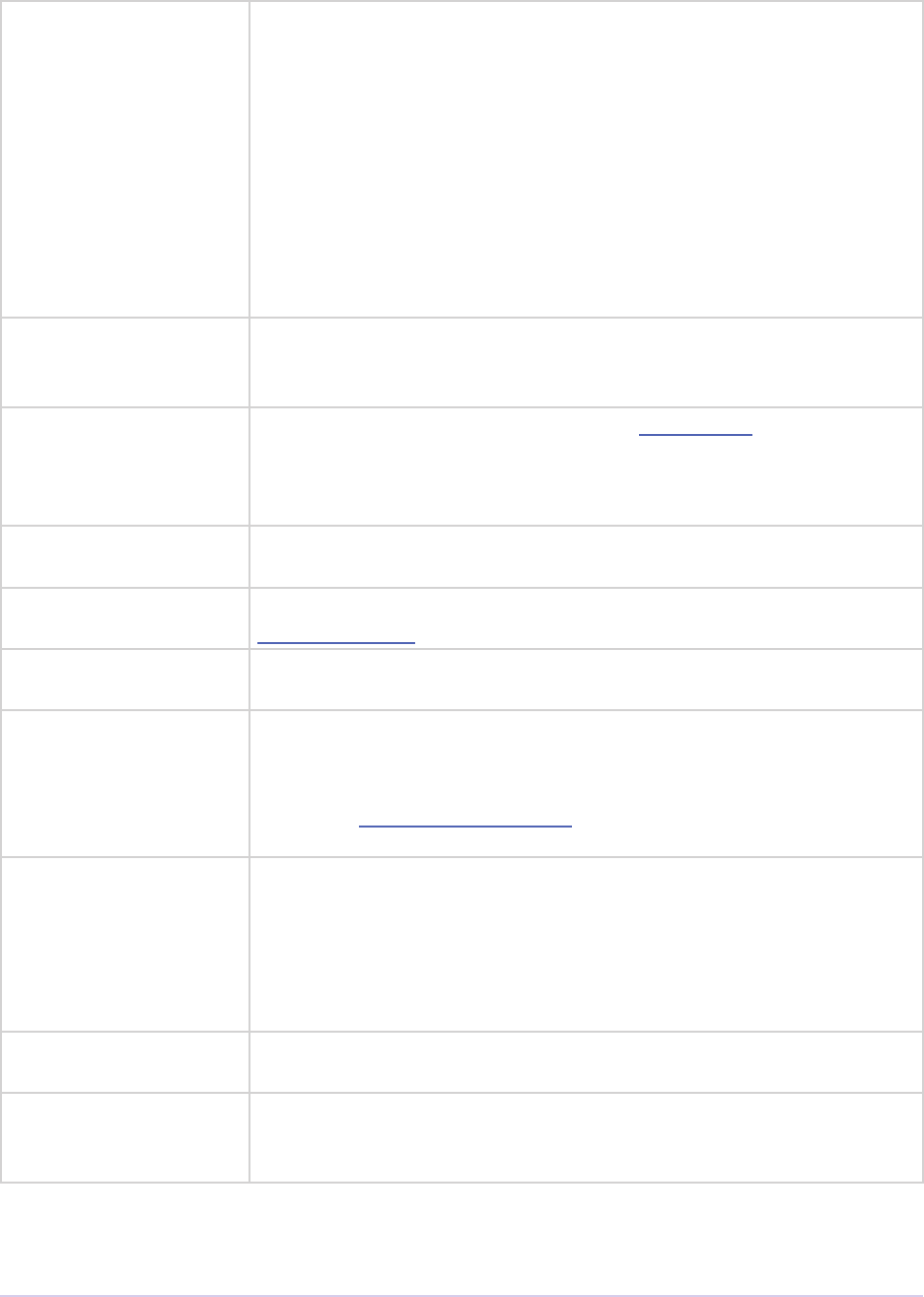
Importers • 143
Adobe Premiere Pro SDK Guide
accessModes e access mode of this le. Use one of the following constants:
kRandomAccessImport - is le can be read by random access
(default)
kSequentialAudioOnly - When accessing audio, only sequen-
tial reads allowed (for variable bit rate les)
kSequentialVideoOnly - When accessing video, only sequen-
tial reads allowed
kSequentialOnly - Both sequential audio and video
kSeparateSequentialAudio - Both random access and
sequential access. is setting allows audio to be retrieved for scrub-
bing or playback even during audio conforming.
privatedata Private instance data. Allocate a handle using Premiere’s memory
functions and store it here. Premiere will return the handle with sub-
sequent selectors.
prefs Clip Source Settings data gathered from imGetPrefs8 (setup dialog
info). When a synthetic clip is created using File > New, imGetPrefs8
is sent before imGetInfo8, so this settings structure will already be
valid.
hasDataRate If set, the importer can read or generate data rate
information for this le and will be sent imDataRateAnalysis.
streamIdx e Premiere-specied stream index number. Only useful if clip uses
multiple streams.
streamsAsComp If multiple streams and this is stream zero, indicate whether to im-
port as a composition or multiple clips.
streamName Optional. e unicode name of this stream if there are multiple
streams. New in Premiere Pro 3.1, an importer may use this to set the
clip name based on metadata rather than the lename. e importer
should set imImportInfoRec.canSupplyMetadataClip-
Name to true, and ll out the name here.
sessionPluginID is ID should be used in the File Registration Suite for registering
external les (such as textures, logos, etc) that are used by an im-
porter instance but do not appear as footage in the Project Window.
Registered les will be taken into account when trimming or copy-
ing a project using the Project Manager. e sessionPluginID is valid
only for the call that it is passed on.
alwaysUnquiet Set to non-zero to tell Premiere if the clip should always be unquieted
immediately when the application regains focus.
lepath Added in Premiere Pro 4.1. For clips that have audio in les separate
from the video le, set the lename here, so that UMIDs can properly
be generated when exporting sequences to AAF.

Importers • 144
Adobe Premiere Pro SDK Guide
canProvidePeak-
Data
New in Premiere Pro CS6. is allows an importer to toggle whether
or not it wants to provide peak audio data on a clip-by-clip basis. It
defaults to the setting set in imImportInfoRec.canProvide-
PeakAudio.
mayBeGrowing New in Premiere Pro CS6.0.2. Set to non-zero if this clip is growing
and should be refreshed at the interval set in the Media Preferences.
imFileOpenRec8
Selector: imOpenFile8
e le Premiere wants the importer to open.
typedef struct {
imFileAccessRec8 leinfo;
void *privatedata;
csSDK_int32 reserved;
PrFileOpenAccess inReadWrite;
csSDK_int32 inImporterID;
csSDK_size_t outExtraMemoryUsage;
csSDK_int32 inStreamIdx;
} imFileOpenRec8;
leinfo imFileAccessRec8 describing the incoming le.
privatedata Instance data gathered from imGetInfo8 or imGetPrefs8.
reserved Do not use.
inReadWrite e le should be opened with the access mode specied:
Either
kPrOpenFileAccess_ReadOnly or
kPrOpenFileAccess_ReadWrite
inImporterID Can be used as the ID for calls in the PPix Cache Suite.
outExtraMemoryUsage New in CS5. If the importer uses memory just by being open,
which cannot otherwise be registered in the cache, put the size
in bytes in this eld.
inStreamIdx New in CS6. If the clip has multiple streams (for stereoscopic
video or otherwise), this ID dierentiates between them.
imFileRef
Selectors: imAnalysis, imDataRateAnalysis, imOpenFile8, imQuietFile, imCloseFile, imGetTimeIn-
fo8, imSetTimeInfo8, imImportImage, imImportAudio7
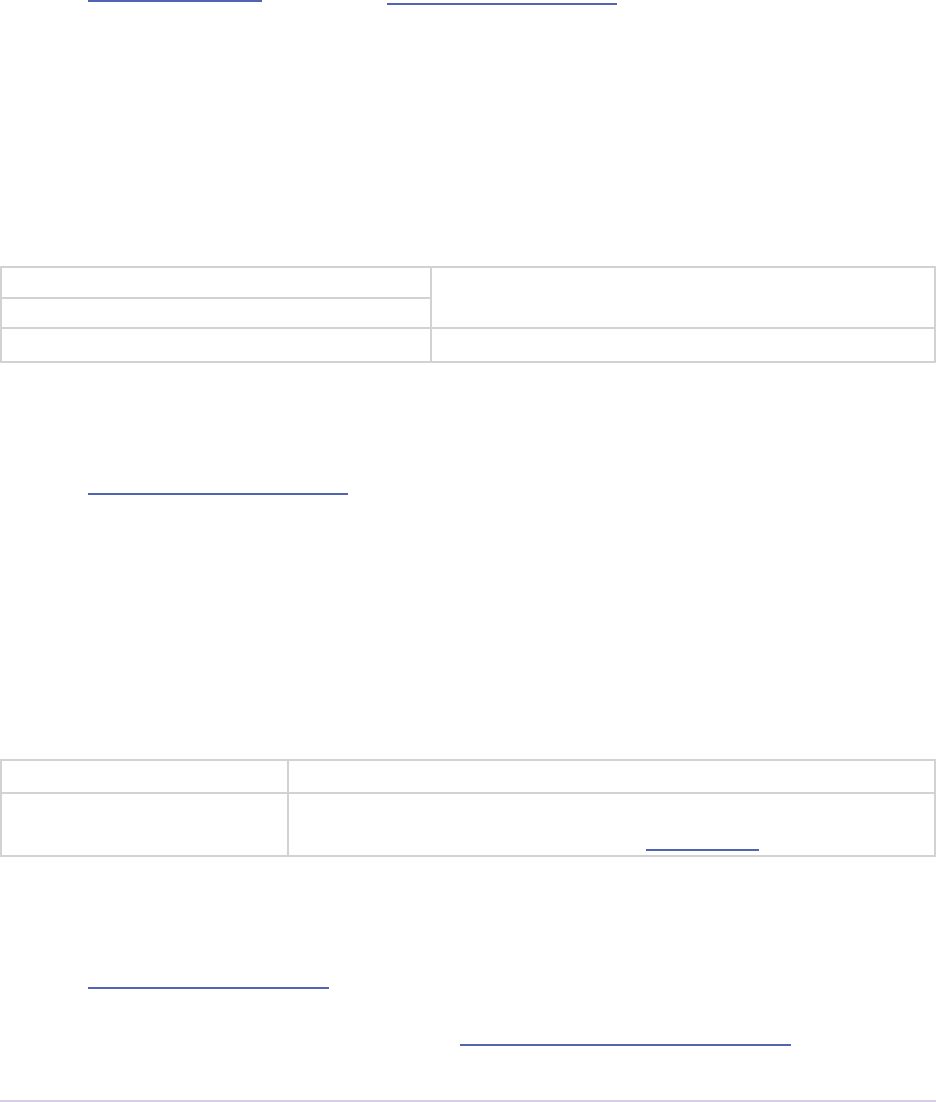
Importers • 145
Adobe Premiere Pro SDK Guide
A le HANDLE on Windows, or a void* on MacOS. imFileRef is also a member of im-
FileAccessRec. Use OS-specic functions, rather than ANSI le functions, when manipulat-
ing imFileRef.
imFrameFormat
Selector: imGetSourceVideo (member of imSourceVideoRec)
Describes the frame dimensions and pixel format.
typedef struct {
csSDK_int32 inFrameWidth;
csSDK_int32 inFrameHeight;
PrPixelFormat inPixelFormat;
} imFrameFormat;
inFrameWidth e frame dimensions requested.
inFrameHeight
inPixelFormat e pixel format of the frame requested.
imGetAudioChannelLayoutRec
Selector: imGetAudioChannelLayout
e importer should label each audio channel in the clip being imported. If no labels are speci-
ed, the channel layout will be assumed to be discrete.
typedef struct {
void* inPrivateData;
PrAudioChannelLabel outChannelLabels[kMaxAudioChannelCount];
} imGetAudioChannelLayoutRec;
inPrivatedata Instance data gathered from imGetInfo8 or imGetPrefs8.
outChannelLabels A valid audio channel label should be assigned for each channel
in the clip. Labels are dened in the Audio Suite.
imGetNextClosedCaptionRec
Selector: imGetNextClosedCaption
is structure provides private data allocated in imInitiateAsyncClosedCaptionScan, and should
be lled out to pass back a closed caption, it’s time, format, size, and overall progress in the closed
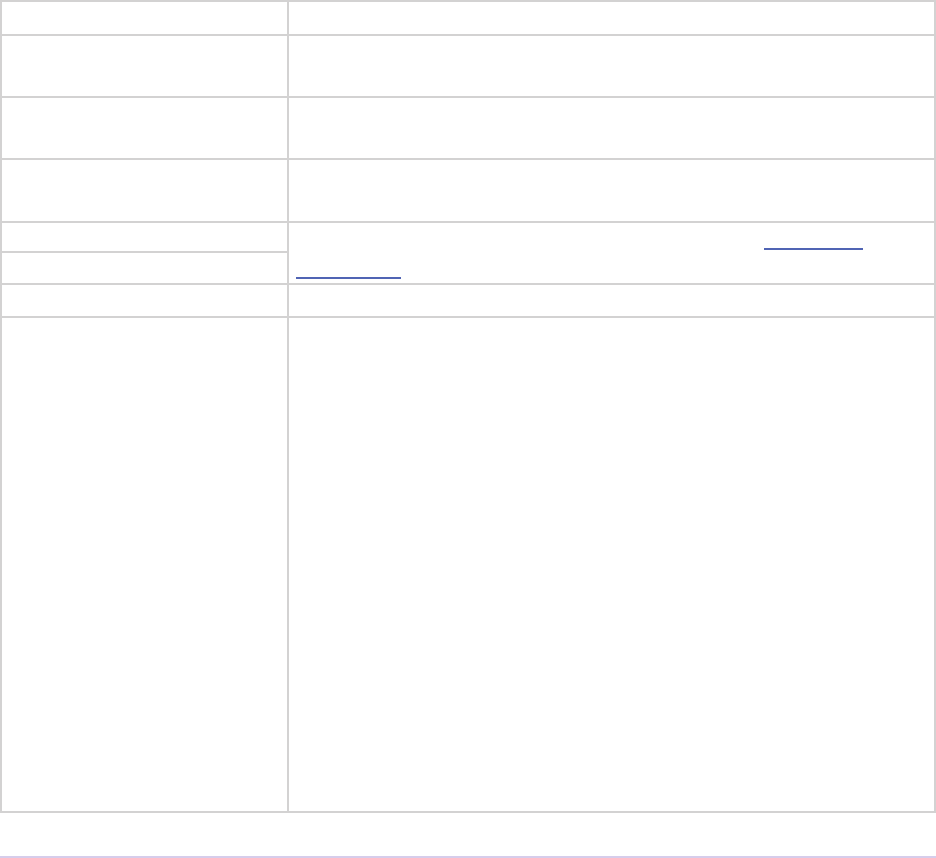
Importers • 146
Adobe Premiere Pro SDK Guide
caption scan.
typedef struct {
void* inPrivateData;
const void* inPrefs;
void* inAsyncCaptionScanPrivateData;
oat outProgress;
csSDK_int64 outScale;
csSDK_int64 outSampleSize;
csSDK_int64 outPosition;
PrClosedCaptionFormat outClosedCaptionFormat;
PrMemoryPtr outCaptionData;
prUTF8Char outTTMLData[kTTMLBufferSize];
csSDK_size_t ioCaptionDataSize;
} imGetNextClosedCaptionRec;
inPrivatedata Instance data gathered from imGetInfo8 or imGetPrefs8.
inPrefs Clip Source Settings gathered from imGetPrefs8 (setup dialog
info).
inAsyncCaption-
ScanPrivateData
is provides any private data that was allocated in imIniti-
ateAsyncClosedCaptionScan.
outProgress Update this value to denote the current progress iterating through
all the captions. Valid values are between 0.0 and 1.0.
outScale e timebase of outPosition, represented as scale over
sampleSize.
outSampleSize
outPosition e position of the closed caption.
outClosedCaption-
Format
e format of the closed captions. One of the following:
kPrClosedCaptionFormat_Undened
kPrClosedCaptionFormat_CEA608 - CEA-608 byte
stream
kPrClosedCaptionFormat_CEA708 - CEA-708 byte
stream (may contain 608 data wrapped in 708)
kPrClosedCaptionFormat_TTML - W3C TTML string
that conforms to the W3C Timed Text Markup Language
(TTML) 1.0: (http://www.w3.org/TR/ttaf1-dfxp/) or optionally
conforming to SMPTE ST 2052-1:2010: (http://store.smpte.org/
product-p/st%202052-1-2010.htm), or optionally conforming to
EBU Tech 3350 (http://tech.ebu.ch/webdav/site/tech/shared/tech/
tech3350.pdf).
If the TTML string contains tunneled data (e.g. CEA-608 data),
then it is preferred that the plug-in provide that through the ap-
propriate byte stream format (e.g. kPrClosedCaptionFor-
mat_CEA608).
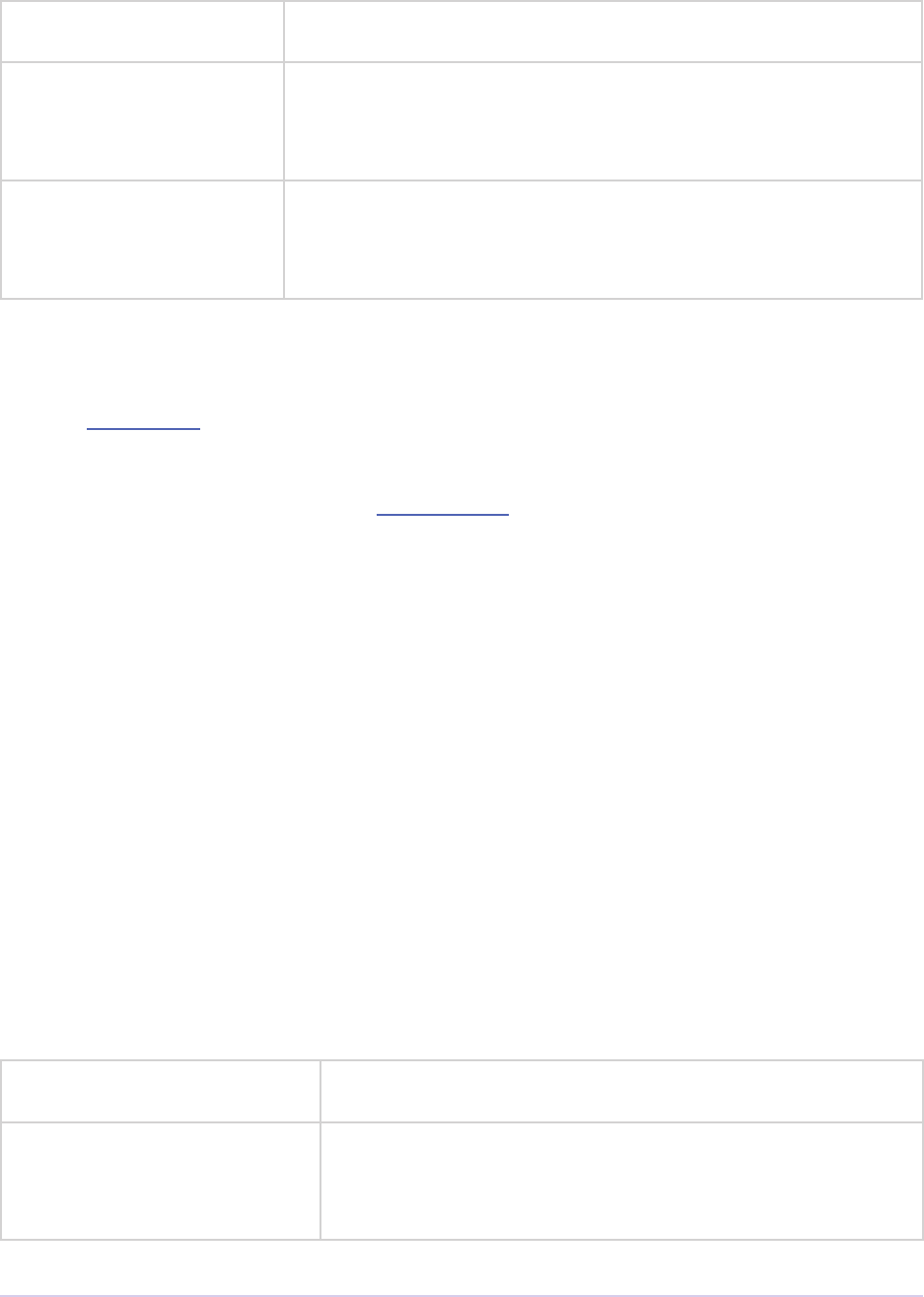
Importers • 147
Adobe Premiere Pro SDK Guide
outCaptionData Memory location to where the plug-in should write the closed
caption bytes, if providing CEA-608 or CEA-708.
outTTMLData UTF-8 String of valid W3C TTML data. e entire string may
be split into substrings (e.g. line by line) and the host will concat-
enate and decode them (only used when outCaptionData is
kPrClosedCaptionFormat_TTML).
ioCaptionDataSize Size of outCaptionData buer (in bytes) allocated from the
host. e importer should set this variable to the actual number
of bytes that were written to outCaptionData, or the length
of the string (characters, not bytes) pointed by outTTMLData.
imGetPrefsRec
Selector: imGetPrefs8
Contains settings/prefs data gathered from (or defaults to populate) a setup dialog. If you are
creating media, you can may generate a video preview that includes the background frame from
the timeline.
typedef struct {
char *prefs;
csSDK_int32 prefsLength;
char rstTime;
PrTimelineID timelineData;
void *privatedata;
TDB_TimeRecord tdbTimelineLocation;
csSDK_int32 sessionPluginID;
csSDK_int32 imageWidth;
csSDK_int32 imageHeight;
csSDK_uint32 pixelAspectNum;
csSDK_uint32 pixelAspectDen;
csSDK_int32 vidScale;
csSDK_int32 vidSampleSize;
oat sampleRate;
} imGetPrefsRec;
prefs A pointer to a private structure (which you allocate) for stor-
ing Clip Source Settings.
prefsLength Prior to storing anything in the prefs member, set pref-
sLength to the size of your structure and return imNoErr;
Premiere will re-size and call the plug-in again with imGet-
Prefs8.
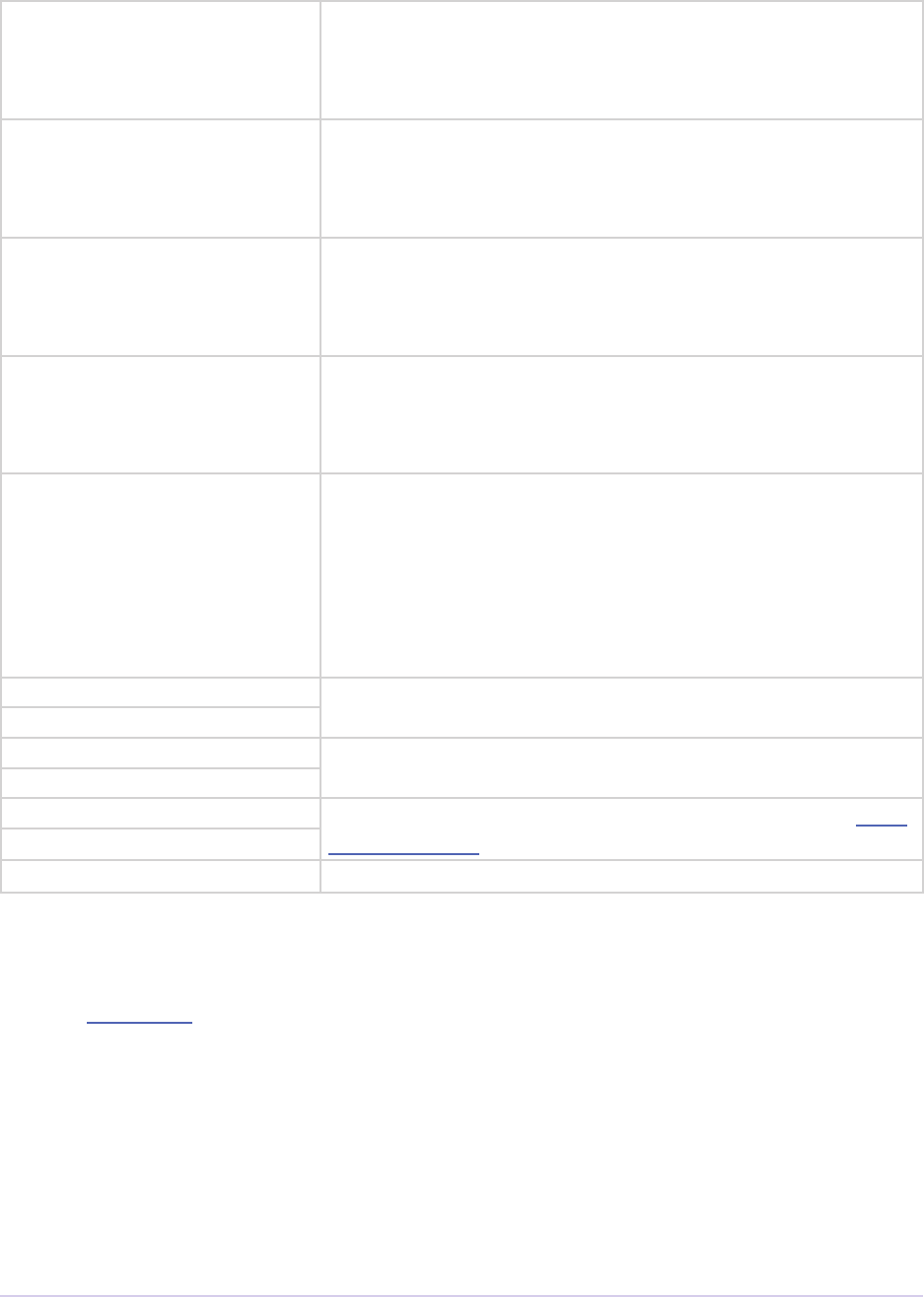
Importers • 148
Adobe Premiere Pro SDK Guide
rstTime If set, imGetPrefs8 is being sent for the rst time. Instead,
check to see if prefs has been allocated. If not, imGetPrefs8
is being sent for the rst time. Set up default values for the
prefsLength buer and present any setup dialog.
timelineData Can be passed to getPreviewFrameEx callback along
with tdbTimelineLocation to get a frame from the
timeline beneath the current clip or timeline location. is is
useful for titler plug-ins.
privatedata Private instance data. Allocate a handle using Premiere’s
memory functions and store it here, if not already allocated in
imGetInfo8. Premiere will return the handle with subsequent
selectors.
tdbTimelineLocation Can be passed to getPreviewFrameEx callback along
with timelineData to get a frame from the timeline be-
neath the current clip or timeline location. is is useful for
titler plug-ins.
sessionPluginID is ID should be used in the File Registration Suite for
registering external les (such as textures, logos, etc) that are
used by a importer instance but do not appear as footage in
the Project Window. Registered les will be taken into ac-
count when trimming or copying a project using the Project
Manager. e sessionPluginID is valid only for the call
that it is passed on.
imageWidth New in CS5. e native resolution of the video.
imageHeight
pixelAspectNum New in CS5. e pixel aspect ratio of the video.
pixelAspectDen
vidScale New in CS5. e frame rate of the video, represented as scale
over sampleSize.
vidSampleSize
sampleRate New in CS5. Audio sample rate.
imImageInfoRec
Selector: imGetInfo8 (member of imFileInfoRec8)
Describes the video to be imported.
typedef struct {
csSDK_int32 imageWidth;
csSDK_int32 imageHeight;
csSDK_uint16 pixelAspectV1;
csSDK_uint16 depth;
csSDK_int32 subType;
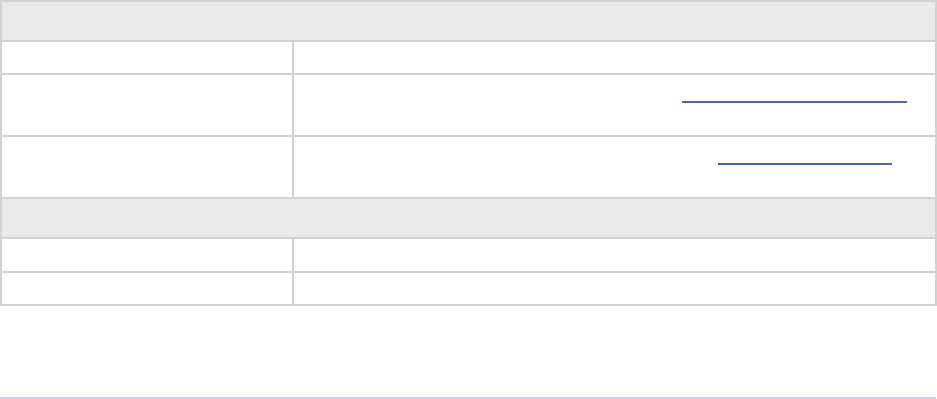
Importers • 149
Adobe Premiere Pro SDK Guide
char eldType;
char eldsStacked;
char reserved_1;
char reserved_2;
char alphaType;
matteColRec matteColor;
char alphaInverted;
char isVectors;
char drawsExternal;
char canForceInternalDraw;
char dontObscure;
char isStill;
char noDuration;
char reserved_3;
csSDK_uint32 pixelAspectNum;
csSDK_uint32 pixelAspectDen;
char isRollCrawl;
char reservedc[3];
csSDK_int32 importerID;
csSDK_int32 supportsAsyncIO;
csSDK_int32 supportsGetSourceVideo;
csSDK_int32 hasPulldown;
csSDK_int32 pulldownCadence;
csSDK_int32 posterFrame;
csSDK_int32 canTransform;
csSDK_int32 interpretationUncertain;
csSDK_int32 colorProleSupport;
PrSDKString codecDescription;
csSDK_int32 colorSpaceSupport;
csSDK_int32 reserved[15];
} imImageInfoRec;
Plug-in Info
importerID Can be used as the ID for calls in the PPix Cache Suite.
supportsAsyncIO Set this to true if the importer supports imCreateAsyncImporter
and ai* selectors.
supportsGet-
SourceVideo
Set this to true if the importer supports the imGetSourceVideo
selector.
Bounds Info
imageWidth Frame width in pixels.
imageHeight Frame height in pixels.

Importers • 150
Adobe Premiere Pro SDK Guide
pixelAspectNum e pixel aspect ratio numerator and denominator. For synthetic
importers, these are by default the PAR of the project. Only set
this if you need a specic PAR for the geometry of the synthe-
sized footage to be correct.
pixelAspectDen
Time Info
isStill If set, the le contains a single frame, so only one frame will be
cached.
noDuration One of the following:
imNoDurationFalse
imNoDurationNoDefault
imNoDurationStillDefault - use the default duration for
stills, as set by the user in the Preferences
imNoDurationNoDefault - the importer will supply it’s
own duration
is is primarily for synthetic clips, but can be used for import-
ing non-sequential still images.
isRollCrawl Set to non-zero value to specify this clip is a rolling or crawling
title. is allows a player to optionally use the RollCrawl Suite to
get sections of this title for real-time playback.
hasPulldown Set this to true if the clip contains NTSC lm footage with 3:2
pulldown.
pulldownCadence Set this to the enumerated value that describes the pulldown of
the clip:
importer_PulldownPhase_NO_PULLDOWN
2:3 cadences
importer_PulldownPhase_WSSWW
importer_PulldownPhase_SSWWW
importer_PulldownPhase_SWWWS
importer_PulldownPhase_WWWSS
importer_PulldownPhase_WWSSW
24pa cadences
importer_PulldownPhase_WWWSW
importer_PulldownPhase_WWSWW
importer_PulldownPhase_WSWWW
importer_PulldownPhase_SWWWW
importer_PulldownPhase_WWWWS
posterFrame New in Premiere Pro CS3. Poster frame number to be displayed.
If not specied, the poster frame will be the rst frame of the clip.
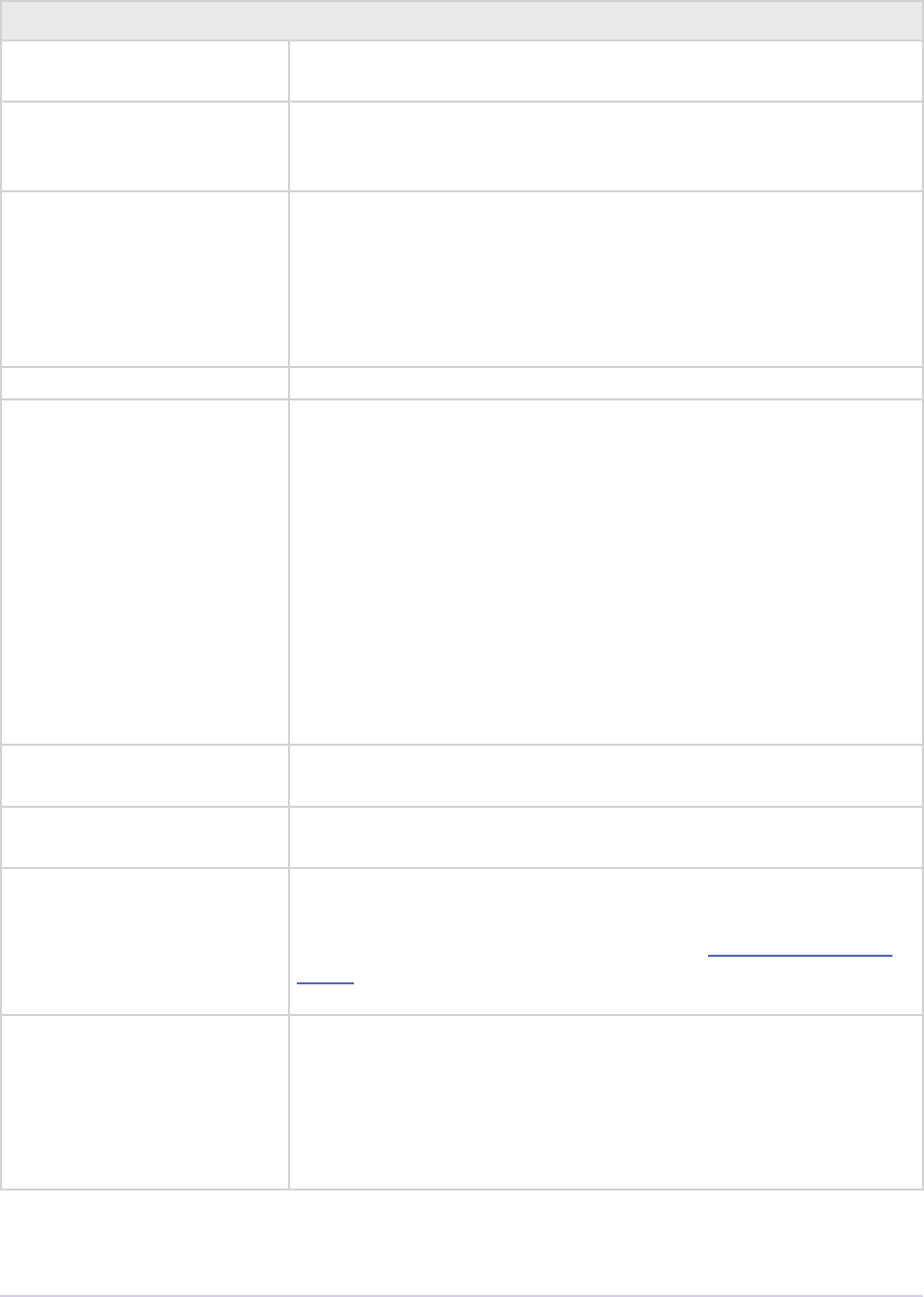
Importers • 151
Adobe Premiere Pro SDK Guide
Format Info
depth Bits per pixel. is currently has no eect and should be le
unchanged.
subType e four character code of the le’s codec; associates les with
MAL plug-ins. For uncompressed les, set to imUncom-
pressed.
eldType One of the following:
prFieldsNone
prFieldsUpperFirst
prFieldsLowerFirst
prFieldsUnknown
eldsStacked Fields are present, and not interlaced.
alphaType Used when depth is 32 or greater. One of the following:
alphaNone - no alpha channel (the default)
alphaStraight - straight alpha channel
alphaBlackMatte - premultiplied with black
alphaWhiteMatte - premultiplied with white
alphaArbitrary - premultiplied with the color specied in
matteColor
alphaOpaque - for video with alpha channel prelled to
opaque. is gives Premiere the opportunity to make an
optimization by skipping the ll to opaque that would
otherwise be performed if alphaNone was set.
matteColor Newly used in Premiere Pro CS3. Used to specify matte color if
alphaType is set to alphaArbitrary.
alphaInverted If non-zero, alpha is treated as inverted (e.g. black becomes trans-
parent).
canTransform Set to non-zero value to specify this importer handles resolution
independent les and can apply a transform matrix. e matrix
will be passed during the import request in imImportImag-
eRec.transform. is code path is currently not called by
Premiere Pro. Aer Eects uses this call to import Flash video.
interpretationUn-
certain
Use an ‘or’ operator to combine any of the following ags:
imPixelAspectRatioUncertain
imFieldTypeUncertain
imAlphaInfoUncertain
imEmbeddedColorProleUncertain
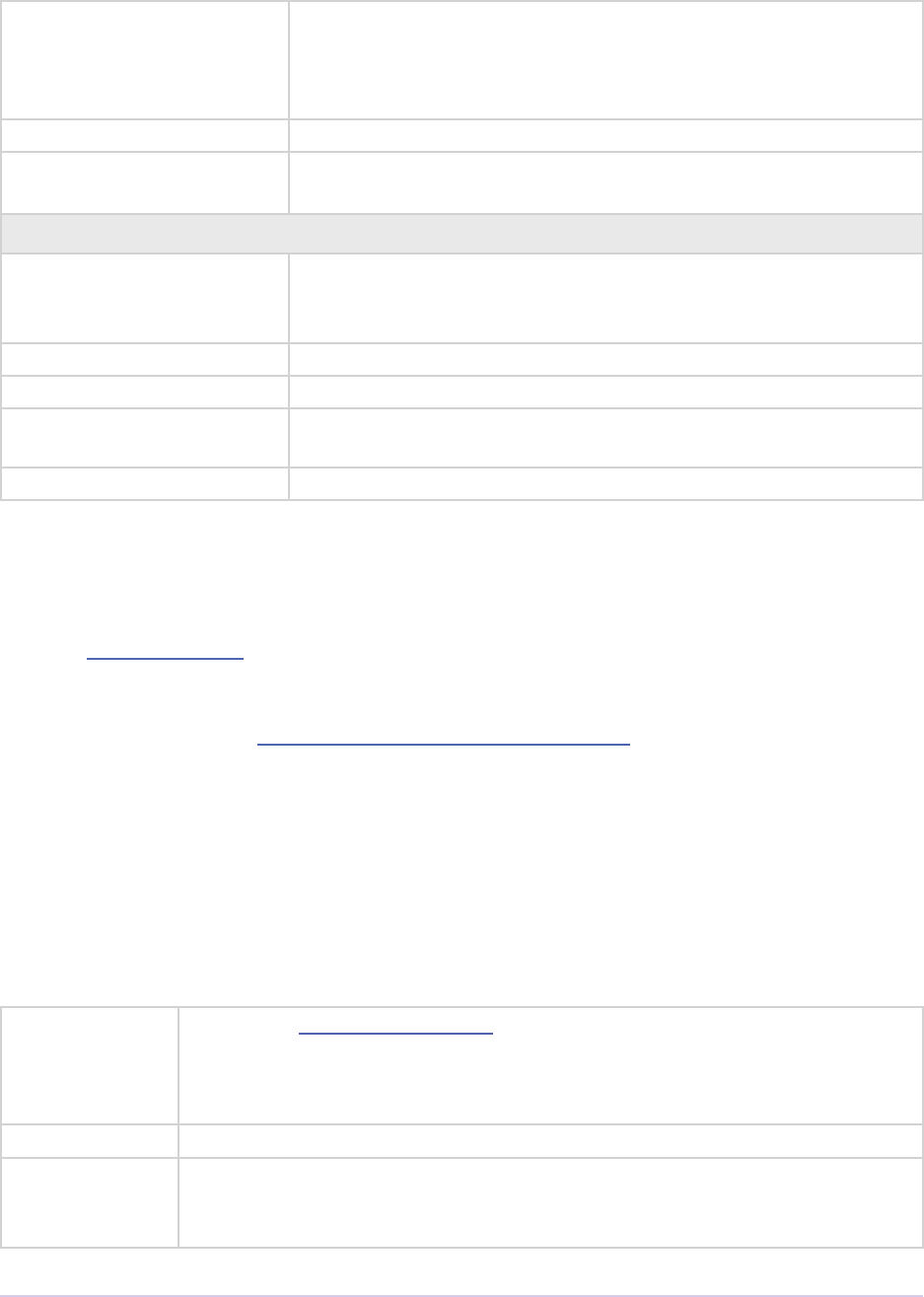
Importers • 152
Adobe Premiere Pro SDK Guide
colorProleSupport Deprecated as of 13.0.
New in CS5.5. Set to imColorProleSupport_Fixed to
support color management. If the importer is uncertain, it should
use interpretationUncertain above instead.
codecDescription Text description of the codec in use.
ColorProleRec New in 13.0; describes the color prole being used by the import-
er, with this media.
Unused
pixelAspectV1 Obsolete. Maintained for backwards compatability. Plug-ins writ-
ten for the Premiere 6.x or Premiere Pro API should use pix-
elAspectNum and pixelAspectDen.
isVectors Use canTransform instead.
drawsExternal
canForceInternal-
Draw
dontObscure
imImportAudioRec7
Selector: imImportAudio7
Describes the audio samples to be returned, and contains an allocated buer for the importer to
ll in. Provide the audio in 32-bit oat, uninterleaved audio format.
typedef struct {
PrAudioSample position;
csSDK_uint32 size;
oat **buffer;
void *privatedata;
void *prefs;
} imImportAudioRec7;
position In point, in audio sample frames. e importer should save the out point of
the request in privatedata, because if position is less than zero, then the
audio request is sequential, which means the importer should return con-
tiguous samples from the last imImportAudio7 call.
size e number of audio sample frames to import.
buffer An array of buers, one buer for each channel, with length specied in
size. ese buers are allocated by the host application, for the plug-in to
ll in with audio data.
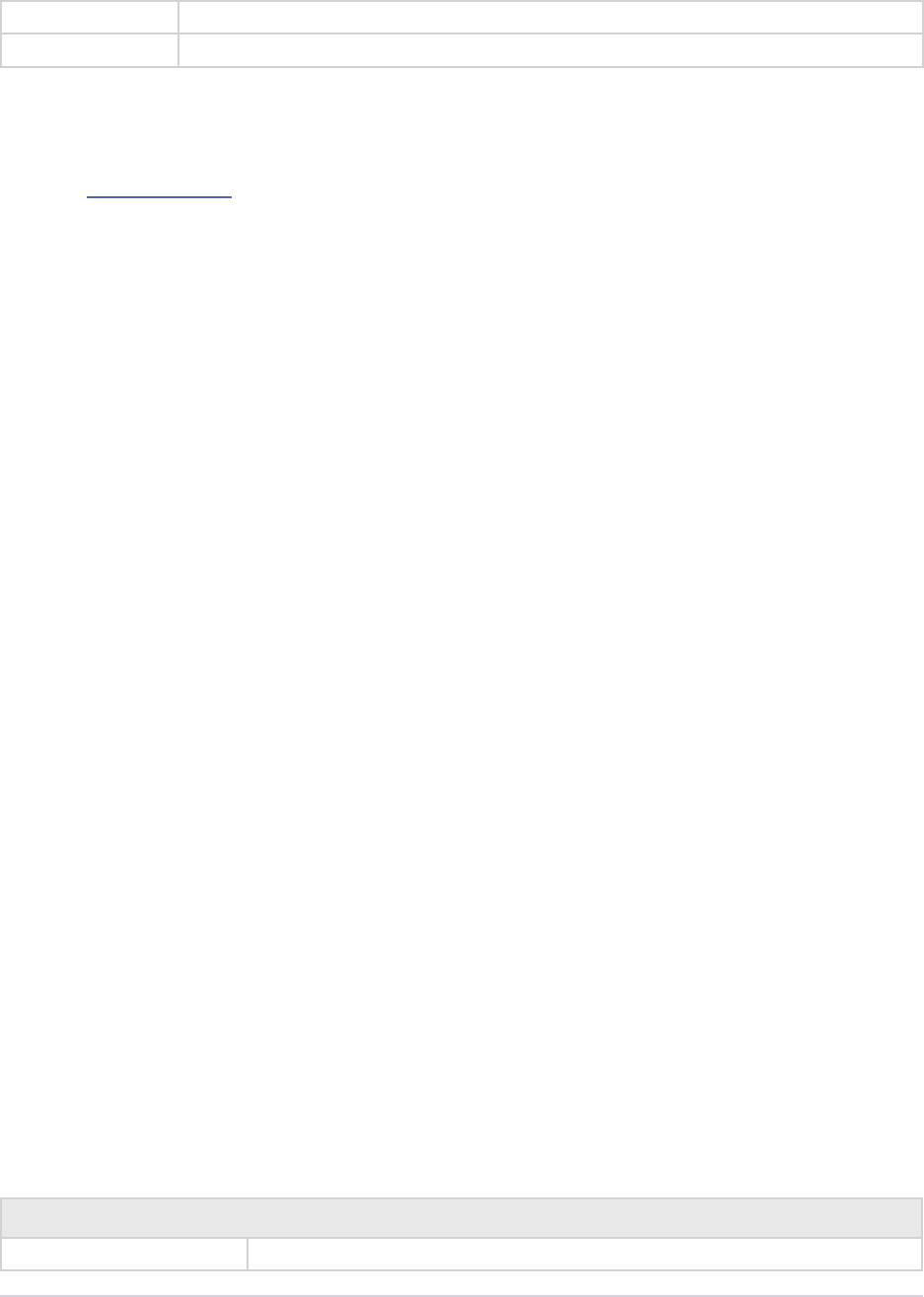
Importers • 153
Adobe Premiere Pro SDK Guide
privatedata Instance data gathered from imGetInfo8 or imGetPrefs8.
prefs Clip Source Settings data gathered from imGetPrefs8 (setup dialog info).
imImportImageRec
Selector: imImportImage
Describes the frame to be returned.
typedef struct {
csSDK_int32 onscreen;
csSDK_int32 dstWidth;
csSDK_int32 dstHeight;
csSDK_int32 dstOriginX;
csSDK_int32 dstOriginY;
csSDK_int32 srcWidth;
csSDK_int32 srcHeight;
csSDK_int32 srcOriginX;
csSDK_int32 srcOriginY;
csSDK_int32 unused2;
csSDK_int32 unused3;
csSDK_int32 rowbytes;
char *pix;
csSDK_int32 pixsize;
PrPixelFormat pixformat;
csSDK_int32 ags;
prFieldType eldType;
csSDK_int32 scale;
csSDK_int32 sampleSize;
csSDK_int32 in;
csSDK_int32 out;
csSDK_int32 pos;
void *privatedata;
void *prefs;
prRect alphaBounds;
csSDK_int32 applyTransform;
oat transform[3][3];
prRect destClipRect;
} imImportImageRec;
Bounds Info
dstWidth Width of the destination rectangle (in pixels).
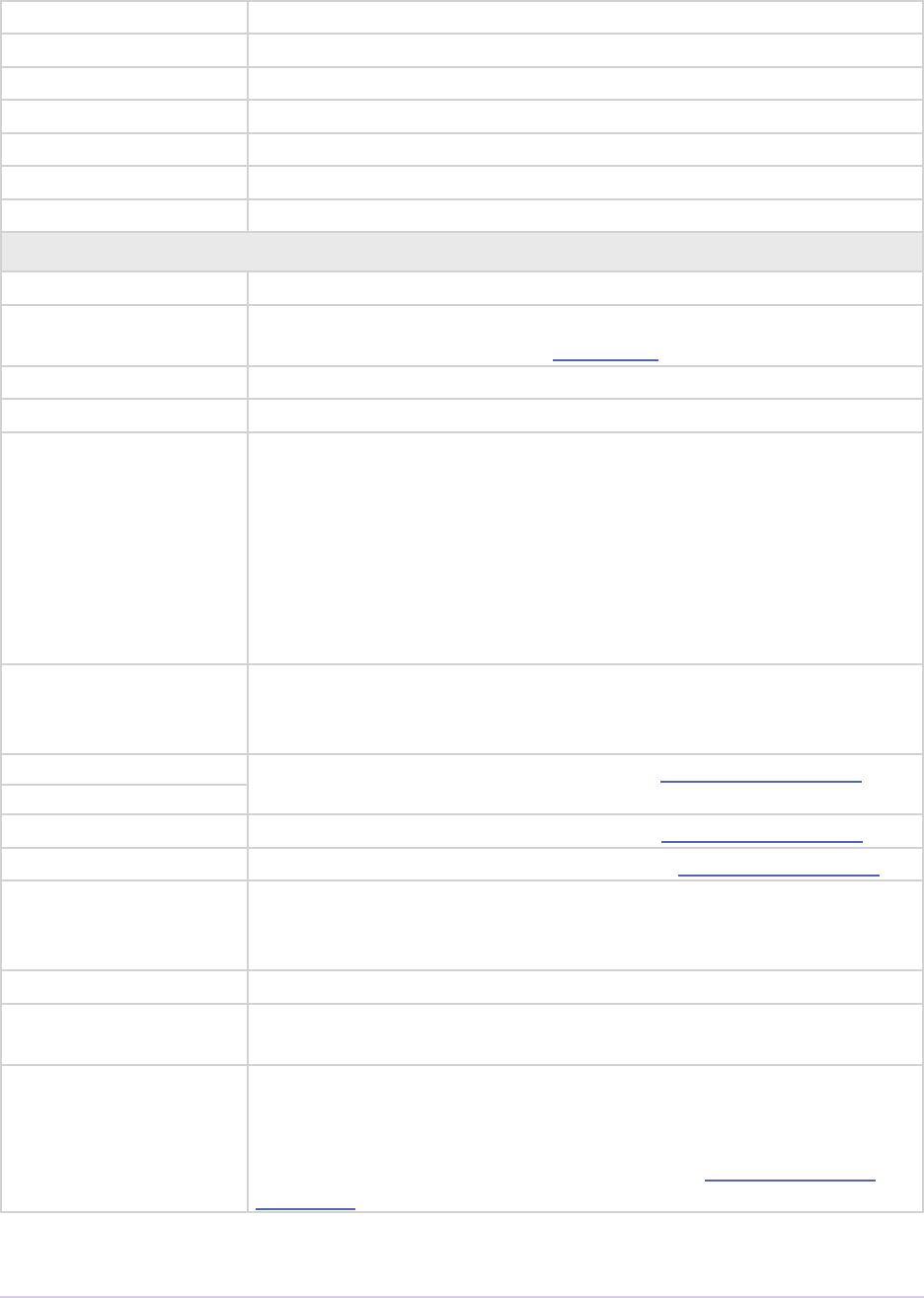
Importers • 154
Adobe Premiere Pro SDK Guide
dstHeight Height of the destination rectangle (in pixels).
dstOriginX Origin X point (0 indicates the frame is drawn oscreen).
dstOriginY Origin Y point (0 indicates the frame is drawn oscreen).
srcWidth e same number returned as dstWidth.
srcHeight e same number returned as dstHeight.
srcOriginX e same number returned as dstOriginX.
srcOriginY e same number returned as dstOriginY.
Frame Info
rowbytes e number of bytes in a single row of pixels.
pix Pointer to a buer into which the importer should draw. Allocated
based on information from the imGetInfo8.
pixsize e number of pixels. rowbytes * height.
pixformat e pixel format Premiere requests.
ags imDraftMode - Draw quickly if possible, using a faster and pos-
sibly less accurate algorithm. is may be passed when playing from
the timeline.
imSamplesAreFields - Most importers will ignore as Premiere
already scales in/out/scale to account for elds, but if you need to
know that this has occurred (because maybe you measure something
in ‘frames’), check this ag. Also, may we suggest considering mea-
suring in seconds instead of frames?
eldType If the importer can swap elds, it should render the frame with the
given eld dominance: either
imFieldsUpperFirst or imFieldsLowerFirst.
scale e frame rate of the video, represented as scale over sampleSize.
sampleSize
in In point, based on the timebase dened by scale over sampleSize..
out Out point, based on the timebase dened by scale over sampleSize..
pos Import position, based on the above timebase. API bug: Synthetic
and custom importers will always receive zero. us, adjusting the in
point on the timeline will not oset the in point.
privatedata Instance data gathered during imGetInfo or imGetPrefs.
prefs Clip Source Settings data gathered during imGetPrefs (setup dialog
info).
alphaBounds is is the rect outside of which the alpha is always 0. Simply do not
alter this eld if the alpha bounds match the destination bounds. If
set, the alpha bounds must be contained by the destination bounds.
is is only currently used when a plug-in calls ppixGetAlph-
aBounds, and not currently used by any native plug-ins.
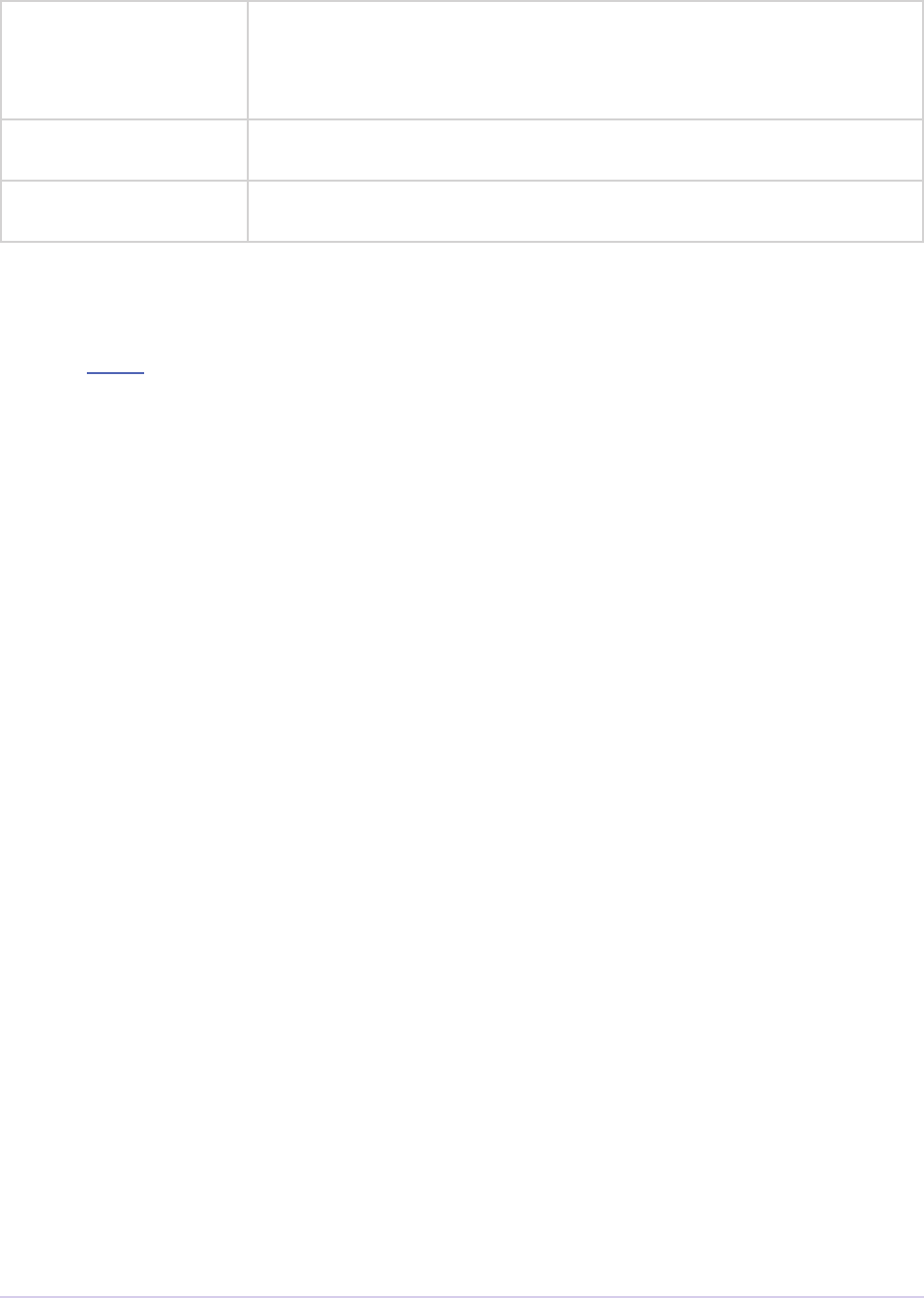
Importers • 155
Adobe Premiere Pro SDK Guide
applyTransform New in Aer Eects CS3. Not currently provided by Premiere. If
non-zero, the host is requesting that the importer apply the transform
specied in transform and destClipRect before returning the
resulting image in pix.
transform New in Aer Eects CS3. Not currently provided by Premiere. e
source to destination transform matrix.
destClipRect New in Aer Eects CS3. Not currently provided by Premiere.
Destination rect inside the bounds of the pix buer.
imImportInfoRec
Selector: imInit
Describes the importer’s capabilities to Premiere.
typedef struct {
csSDK_uint32 importerType;
csSDK_int32 canOpen;
csSDK_int32 canSave;
csSDK_int32 canDelete;
csSDK_int32 canResize;
csSDK_int32 canDoSubsize;
csSDK_int32 canDoContinuousTime;
csSDK_int32 noFile;
csSDK_int32 addToMenu;
csSDK_int32 hasSetup;
csSDK_int32 dontCache;
csSDK_int32 setupOnDblClk;
csSDK_int32 keepLoaded;
csSDK_int32 priority;
csSDK_int32 canAsync;
csSDK_int32 canCreate;
csSDK_int32 canCalcSizes;
csSDK_int32 canTrim;
csSDK_int32 avoidAudioConform;
prUTF16Char *acceleratorFileExt;
csSDK_int32 canCopy;
csSDK_int32 canSupplyMetadataClipName;
csSDK_int32 private;
csSDK_int32 canProvidePeakAudio;
csSDK_int32 canProvideFileList;
csSDK_int32 canProvideClosedCaptions;
prPluginID leInfoVersion;
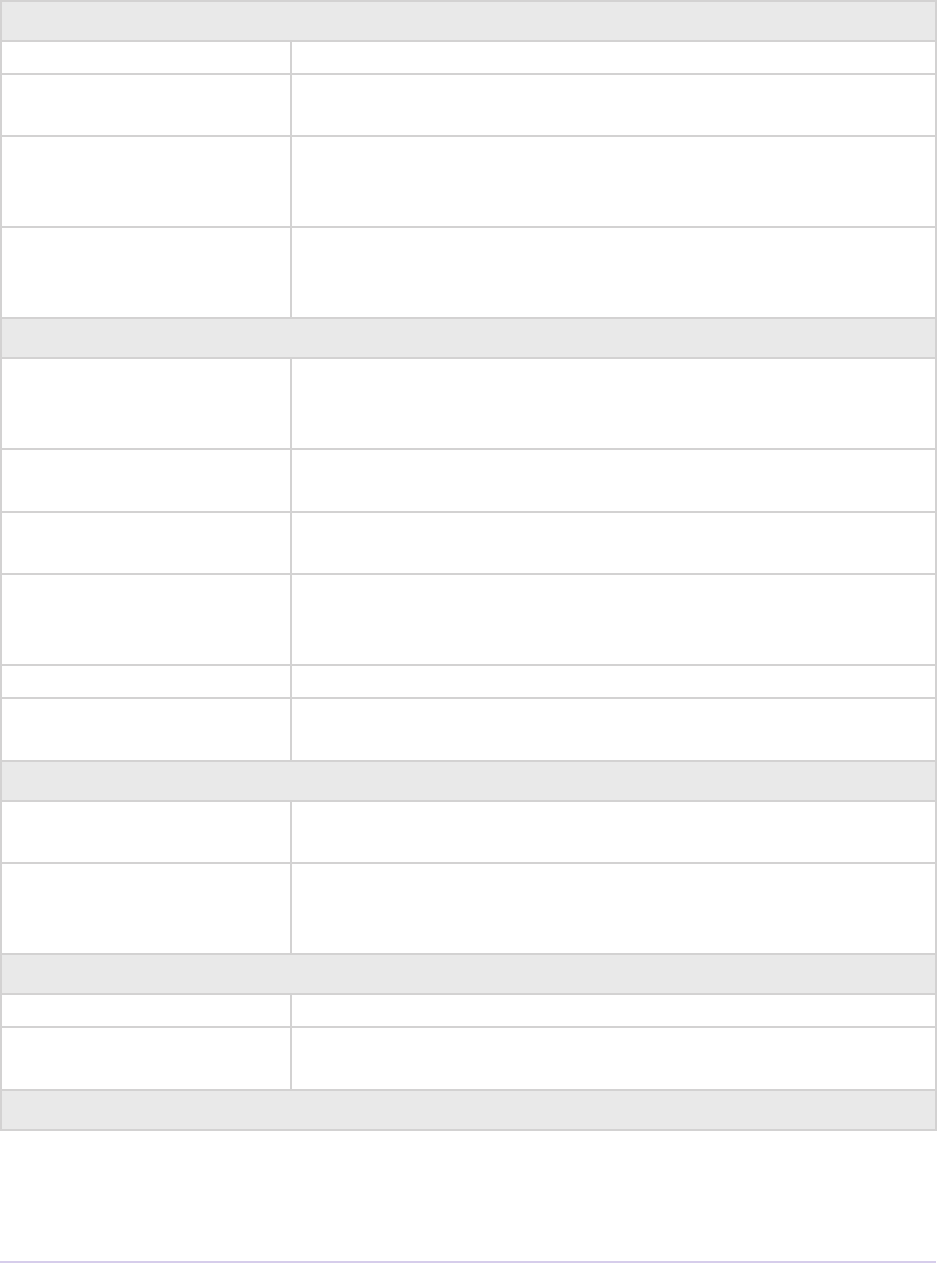
Importers • 156
Adobe Premiere Pro SDK Guide
} imImportInfoRec;
Screen Info
noFile If set, this is a synthetic importer. e le reference will be zero.
addToMenu If set to imMenuNew, the importer will appear in the File > New
menu.
canDoContinuousTime If set, the importer can render frames at arbitrary times and there
is no set timecode. A color matte generator or a titler would set
this ag.
canCreate If set, Premiere will treat this synthetic importer as if it creates
les on disk to be referenced for frames and audio. See Additional
Details for more information on custom importers.
File handling ags
canOpen If set, the importer handles open and close operations. Set if the
plug-in needs to be called to handle imOpenFile, imQuietFile, and
imCloseFile.
canSave If set, the importer handles File > Save and File > Save As aer a
clip has been captured and must handle the imSaveFile selector.
canDelete If set, the importer can delete its own les. e plug-in must
handle the imDeleteFile selector.
canCalcSizes If set, the importer can calculate the disk space used by a clip
during imCalcSize. An importer should support this call if it uses
a tree of les represented as one top-level le to Premiere.
canTrim If set, the importer can trim les during imTrimFile.
canCopy Set this to true if the importer supports copying clips in the
Project Manager.
Setup ags
hasSetup If set, the importer has a setup dialog. e dialog should be pre-
sented in response to imGetPrefs
setupOnDblClk If set, the setup dialog should be opened whenever the user
double clicks on a le imported by the plug-in the timeline or the
project bin.
Memory handling ags
dontCache Unused.
keepLoaded If set, the importer plug-in should never be unloaded. Don’t set
this ag unless it’s absolutely necessary (it usually isn’t).
Other
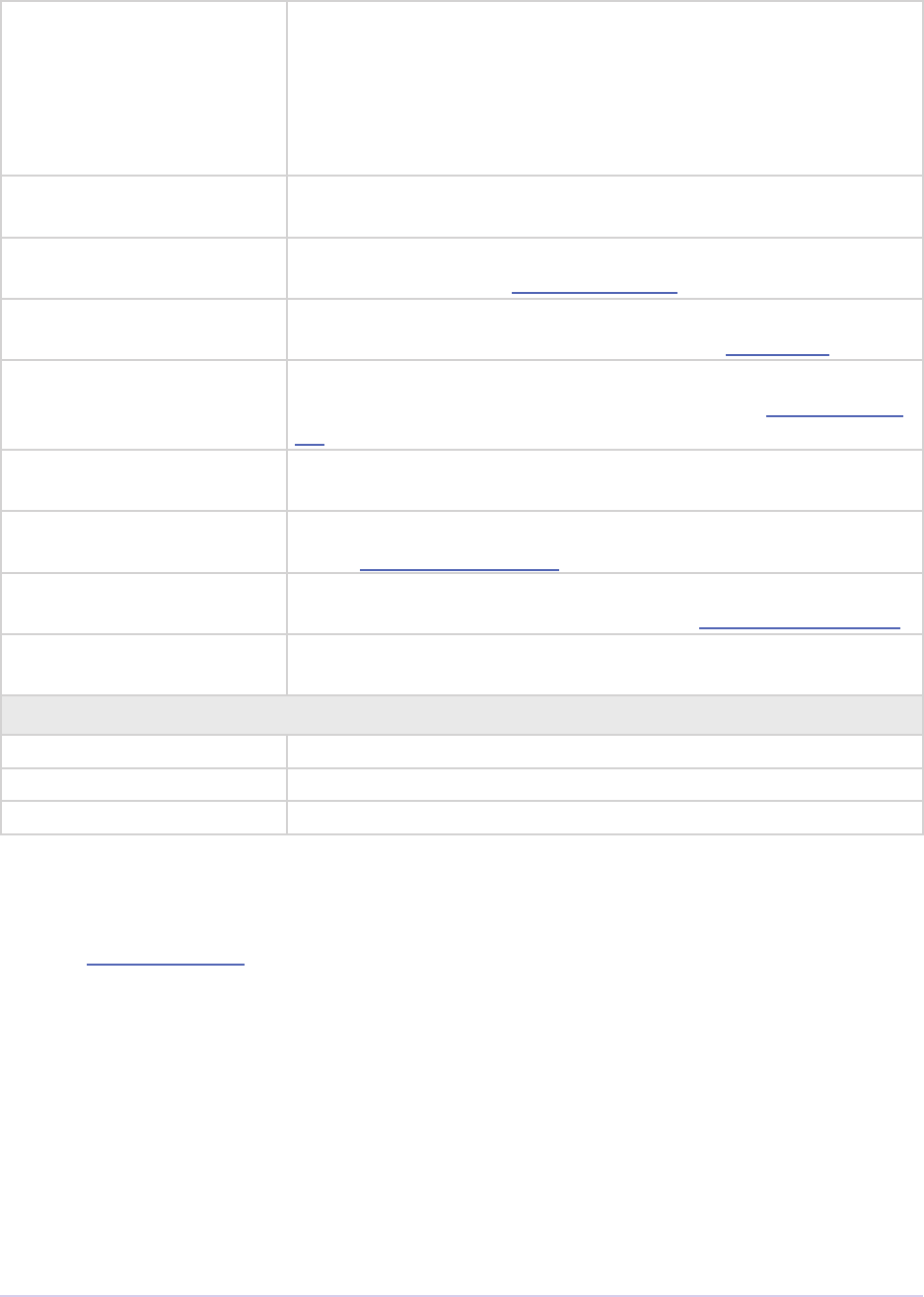
Importers • 157
Adobe Premiere Pro SDK Guide
priority Determines priority levels for importers that handle the same
letype. Importers with higher numbers will override import-
ers with lower numbers. For overriding importers that ship with
Premiere, use a value of 100 or greater. Higher-priority importers
can defer les to lower-priority importers by returning imBad-
File during imOpenFile8 or imGetInfo8.
importType Type identier for the import module assigned based on the
plug-in’s IMPT resource. Do not modify this eld.
canProvideClosed-
Captions
New in Premiere Pro CC. Set this to true if the importer supports
media with embedded closed captioning.
avoidAudioConform Set this to true if the importer supports fast audio retrieval and
does not need the audio clips it imports to be conformed.
canProvidePeakAudio New in Premiere Pro CS5.5. Set this to true if your non-synthetic
importer wants to provide peak audio data using imGetPeakAu-
dio.
acceleratorFileExt Fill this prUTF16Char array of size 256 with the le extensions
of accelerator les that the importer creates and uses.
canSupplyMetadata-
ClipName
Allows le based importer to set clip name from metadata. Set
this in imFileInfoRec8.streamName.
canProvideFileList New in CS6. Set this to true if the importer will provide a list of
all les for a copy operation in response to imQueryInputFileList.
leInfoVersion New in CC 2014. is is used by an optimization in an internal
importer. Do not use.
Unused
canResize
canDoSubsize
canAsync
imIndFormatRec
Selector: imGetIndFormat
Describes the format(s) supported by the importer. Synthetic les can only have one format.
typedef struct {
csSDK_int32 letype;
csSDK_int32 ags;
csSDK_int32 canWriteTimecode;
char FormatName[256];
char FormatShortName[32];
char PlatformExtension[256];
prBool hasAlternateTypes;

Importers • 158
Adobe Premiere Pro SDK Guide
csSDK_int32 alternateTypes[kMaxAlternateTypes];
csSDK_int32 canWriteMetaData;
} imIndFormatRec;
letype Unique four character code (fourcc) of the le.
ags Legacy mechanism for describing the importer
capabilities. ough the ags will still be honored
for backward compatability, current and future im-
porters should not use these ags. See table below
for details.
canWriteTimecode If set, timecode can be written for this letype.
FormatName[256] e descriptive importer name.
FormatShortName[256] e short name for the plug-in, appears in the
format menu.
PlatformExtension[256] List of all the le extensions supported by this im-
porter. If there’s more than one, separate with null
characters.
hasAlternateTypes Unused
alternateTypes[kMaxAlternate
Types]
Unused
canWriteMetaData New in 6.0. If set, imSetMetaData is supported for
the letype
e ags listed below are only for legacy plug-ins and should not be used.
Flag Usage
xfIsMovie Unused
xfCanReplace Unused
xfCanOpen Unused: Use imImportInfoRec.canOpen instead.
xfCanImport Unused: e PiPL resource describes the le as an importer.
xfIsStill Unused: Use imFileInfoRec.imImageInfoRec.isStill instead.
xfIsSound Unused: Use imFileInfoRec.hasAudio instead.
xfCanWriteTimecode If set, the importer can respond to imGetTimecode and
imSetTimecode.
Obsolete: use imIndFormatRec.canWriteTimecode
instead.
xfCanWriteMetaData Writes (and reads) metadata, specic to the importer’s four char-
acter code letype.
Obsolete: use imIndFormatRec.canWriteMetaData
instead.
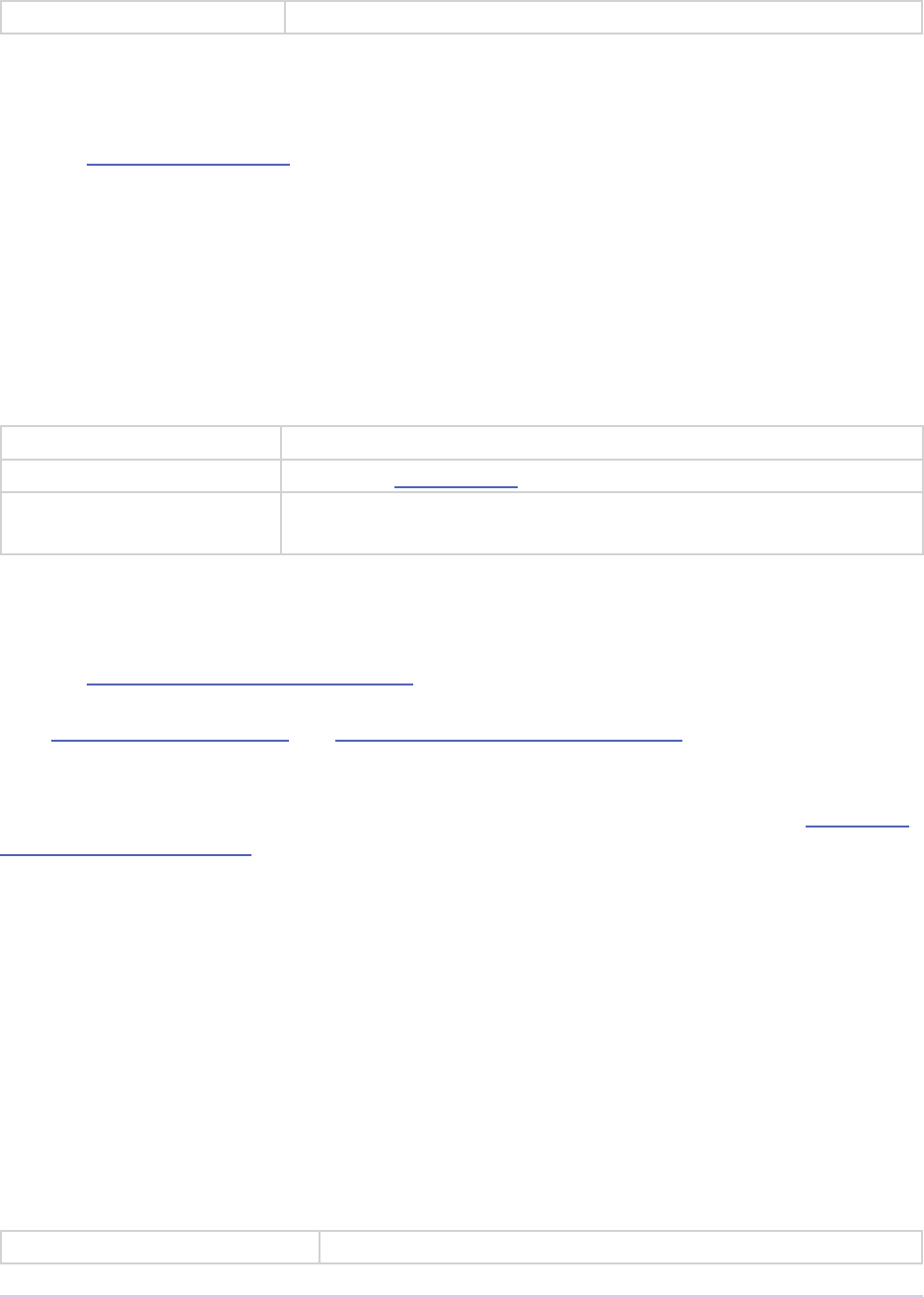
Importers • 159
Adobe Premiere Pro SDK Guide
xfCantBatchProcess Unused
imIndPixelFormatRec
Selector: imGetIndPixelFormat
Describes the pixel format(s) supported by the importer.
typedef struct {
void *privatedata;
PrPixelFormat outPixelFormat;
const void* prefs;
} imIndPixelFormatRec;
privatedata Instance data from imGetInfo8 or imGetPrefs8.
outPixelFormat One of the pixel formats supported by the importer
prefs New in CC. Clip Source Settings data gathered during imGet-
Prefs8 (setup dialog).
imInitiateAsync ClosedCaptionScanRec
Selector: imInitiateAsyncClosedCaptionScan
Both imGetNextClosedCaption and imCompleteAsyncClosedCaptionScan may be called from a
dierent thread from which imInitiateAsyncClosedCaptionScan was originally called. To help
facilitate this, outAsyncCaptionScanPrivateData can be allocated by the importer to be
used for the upcoming closed caption scan calls, which should then be deallocated in imComple-
teAsyncClosedCaptionScan.
e estimated duration of all the closed captions can also be lled in. is is useful for certain
cases where the embedded captions contain many frames of empty data.
typedef struct {
void* privatedata;
void* prefs;
void* outAsyncCaptionScanPrivateData;
csSDK_int64 outScale;
csSDK_int64 outSampleSize;
csSDK_int64 outEstimatedDuration;
} imInitiateAsyncClosedCaptionScanRec;
privatedata Instance data gathered during imGetInfo8 or imGetPrefs8.
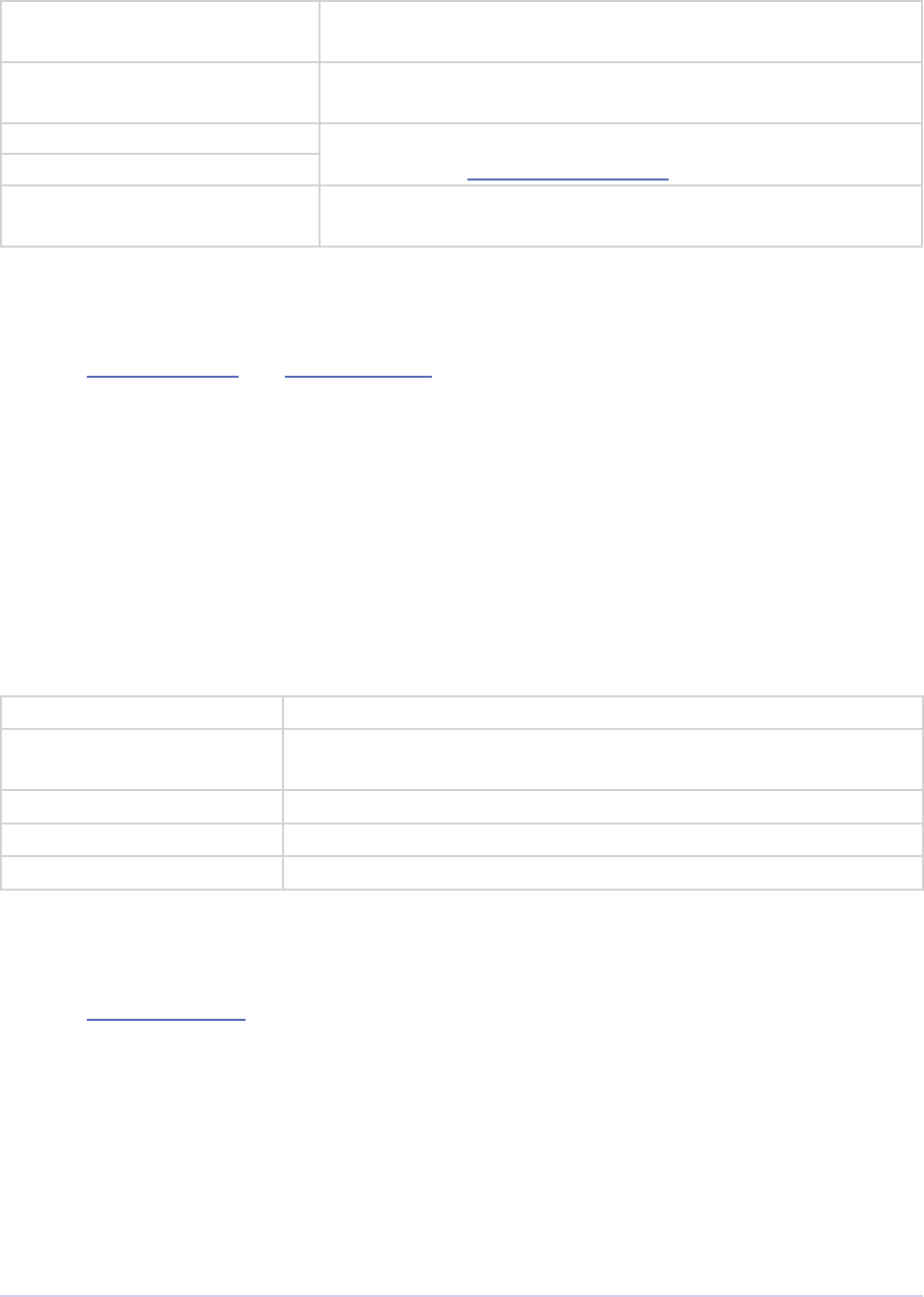
Importers • 160
Adobe Premiere Pro SDK Guide
prefs Clip Source Settings data gathered during imGetPrefs8 (setup
dialog).
outAsyncCaptionScan-
PrivateData
e importer can allocate instance data for this closed caption
scan, and pass it back here.
outScale New in CC October 2013. e frame rate of the video clip,
represented as scale over sampleSize.
outSampleSize
outEstimatedDuration New in CC October 2013. e estimated duration of all the
captions, in the above timescale
imMetaDataRec
Selector: imGetMetaData and imSetMetaData
Describes the metadata specic to a given four character code.
typedef struct {
void *privatedata;
void *prefs;
csSDK_int32 fourCC;
csSDK_uint32 buffersize;
char *buffer;
} imMetaDataRec;
privatedata Instance data gathered during imGetInfo8 or imGetPrefs8.
prefs Clip Source Settings data gathered during imGetPrefs8 (setup
dialog).
fourcc Fourcc code of the metadata chunk.
buffersize Size of the data in buer.
buffer e metadata.
imPeakAudioRec
Selector: imGetPeakAudio
Describes the peak values of the audio at the specied position.
typedef struct {
void *inPrivateData;
void *inPrefs;
PrAudioSample inPosition;
oat inSampleRate;
csSDK_int32 inNumSampleFrames;
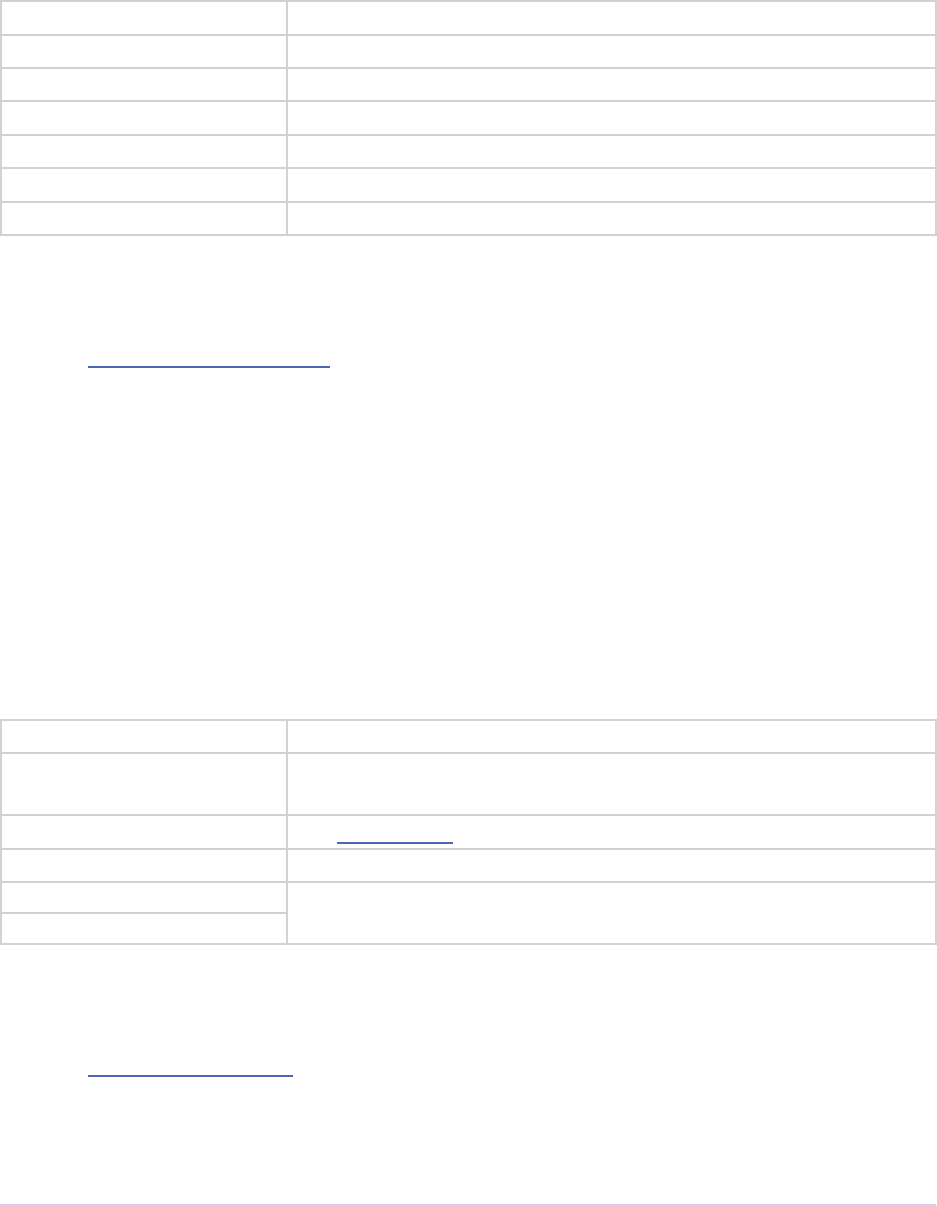
Importers • 161
Adobe Premiere Pro SDK Guide
oat **outMaxima;
oat **outMinima;
} imPeakAudioRec;
inPrivateData Instance data gathered during imGetInfo8 or imGetPrefs8.
inPrefs Instance data gathered during imGetPrefs8 (setup dialog).
inPosition e starting audio sample frame of the peak data.
inSampleRate e sample rate at which to generate the peak data.
inNumSampleFrames e number of sample frames in each buer.
outMaxima An array of arrays to be lled with the maximum sample values.
outMinima An array of arrays to be lled with the minimum sample values.
imPreferredFrameSizeRec
Selector: imGetPreferredFrameSize
Describes a frame size preferred by the importer.
typedef struct {
void *inPrivateData;
void *inPrefs;
PrPixelFormat inPixelFormat;
csSDK_int32 inIndex;
csSDK_int32 outWidth;
csSDK_int32 outHeight;
} imPreferredFrameSizeRec;
inPrivateData Instance data gathered during imGetInfo8 or imGetPrefs8.
inPrefs Clip Source Settings data gathered during imGetPrefs8 (setup
dialog).
inPixelFormat e pixel format for this preferred frame size.
inIndex e index of this preferred frame size.
outWidth e dimensions of this preferred frame size.
outHeight
imQueryContentStateRec
Selector: imQueryContentState
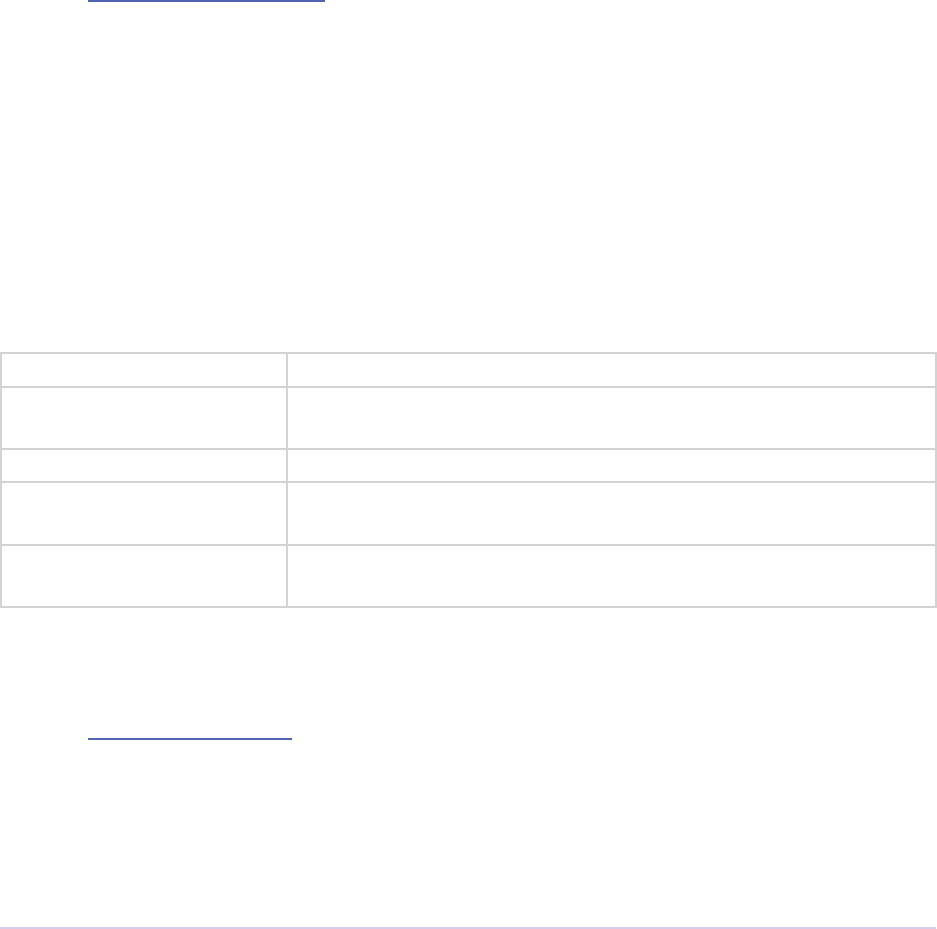
Importers • 162
Adobe Premiere Pro SDK Guide
Fill in the outContentStateID, which should be a GUID calculated based on the content
state of the clip at inSourcePath. If the state hasn’t changed since the last call, the GUID re-
turned should be the same.
typedef struct {
const prUTF16Char* inSourcePath;
prPluginID outContentStateID;
} imQueryContentStateRec;
imQueryDestinationPathRec
Selector: imQueryDestinationPath
Fill in the desired outActualDestinationPath, based on the inSourcePath and in-
SuggestedDestinationPath.
typedef struct {
void *inPrivateData;
void *inPrefs;
const prUTF16Char *inSourcePath;
const prUTF16Char *inSuggestedDestinationPath;
prUTF16Char *outActualDestinationPath;
} imQueryDestinationPathRec;
inPrivateData Instance data gathered during imGetInfo8 or imGetPrefs8.
inPrefs Clip Source Settings data gathered during imGetPrefs8 (setup
dialog).
inSourcePath e path of the source le to be trimmed
inSuggestedDesti-
nationPath
e path suggested by Premiere where the destination le should
be created.
outActualDestina-
tionPath
e path where the importer wants the destination le to be cre-
ated.
imQueryInputFileListRec
Selector: imQueryInputFileList
Fill in the outContentStateID, which should be a GUID calculated based on the content
state of the clip at inSourcePath. If the state hasn’t changed since the last call, the GUID re-
turned should be the same.
typedef struct {
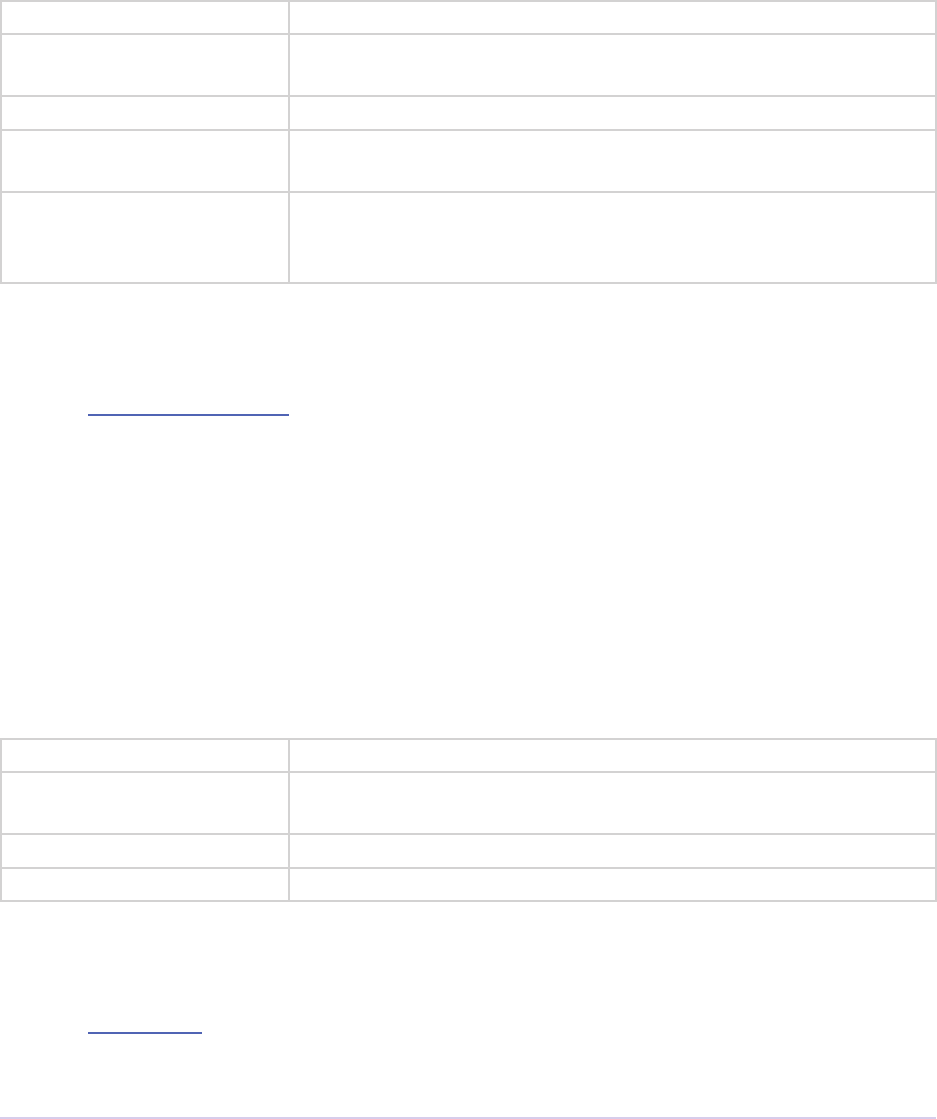
Importers • 163
Adobe Premiere Pro SDK Guide
void* inPrivateData;
void* inPrefs;
PrSDKString inBasePath;
csSDK_int32 outNumFilePaths;
PrSDKString *outFilePaths;
} imQueryInputFileListRec;
inPrivateData Instance data gathered from imGetInfo8 or imGetPrefs8.
inPrefs Clip Source Settings data gathered from imGetPrefs8 (setup dia-
log info).
inBasePath Path of main le that was passed earlier in imOpenFile.
outNumFilePaths e rst time imQueryInputFileList is sent, ll in the number of
les that the media uses.
outFilePaths e second time imQueryInputFileList is sent, this will be preal-
located as an array of NULL strings. Use the String Suite to ll the
array with PrSDKStrings with the actual paths.
imQueryStreamLabelRec
Selector: imQueryStreamLabel
New in CS6. Based on the stream ID passed in, allocate and pass back a label for the stream. For
stereoscopic importers, use the predened labels in PrSDKStreamLabel.h.
typedef struct {
void *inPrivateData;
csSDK_int32 *inPrefs;
csSDK_int32 inStreamIdx;
PrSDKString* outStreamLabel;
} imQueryStreamLabelRec;
privatedata Instance data gathered from imGetInfo8 or imGetPrefs8.
prefs Clip Source Settings data gathered from imGetPrefs8 (setup dia-
log info).
inStreamIdx e ID of the stream that needs to be labeled.
outStreamLabel e stream label, allocated using the String Suite.
imSaveFileRec8
Selector: imSaveFile8
Describes the le to be saved.
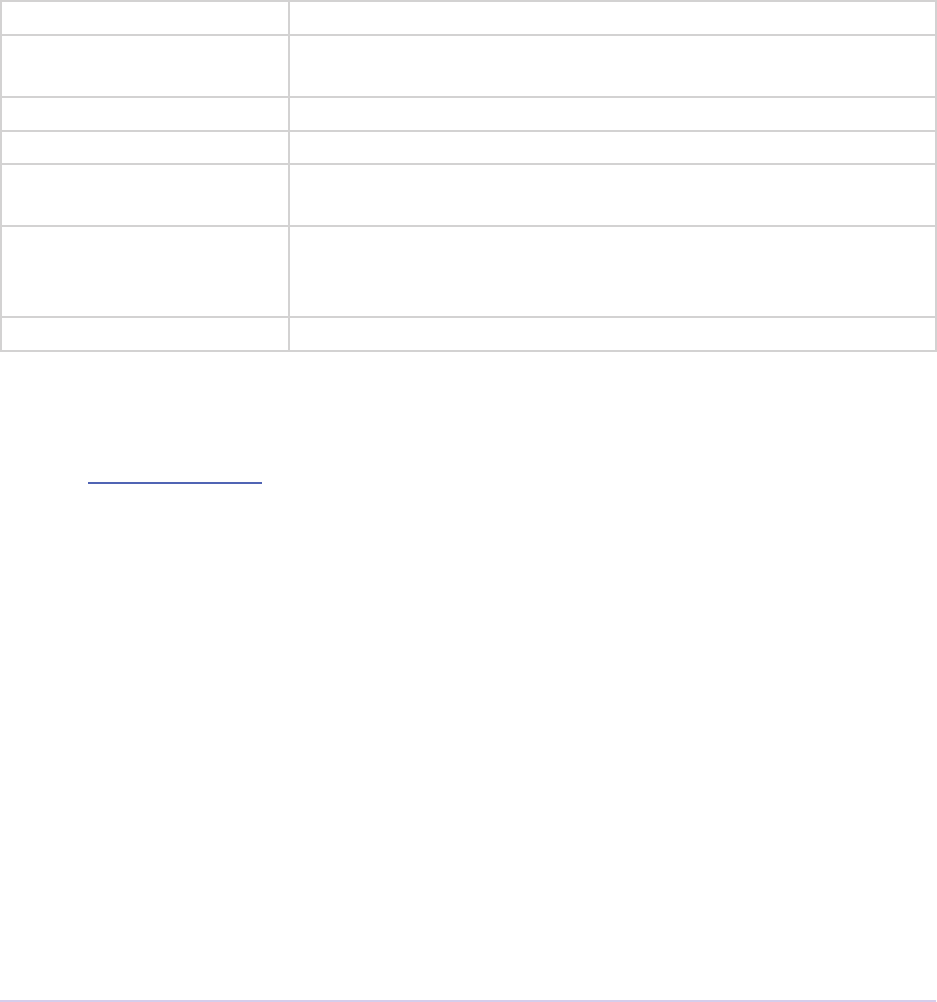
Importers • 164
Adobe Premiere Pro SDK Guide
typedef struct {
void *privatedata;
csSDK_int32 *prefs;
const prUTF16Char* sourcePath;
const prUTF16Char* destPath;
char move;
importProgressFunc progressCallback;
void *progressCallbackID;
} imSaveFileRec8;
privatedata Instance data gathered from imGetInfo8 or imGetPrefs8.
prefs Clip Source Settings data gathered from imGetPrefs8 (setup dia-
log info).
sourcePath Full path of the le to be saved.
destPath Full path the le should be saved to.
move If non-zero, this is a move operation and the original le (the
sourcePath) can be deleted aer copying is complete.
progressCallback Function to call repeatedly to provide progress and to check for
cancel by user. May be a NULL pointer, so make sure the func-
tion pointer is valid before calling.
progressCallbackID Pass to progressCallback.
imSourceVideoRec
Selector: imGetSourceVideo, aiInitiateAsyncRead, aiGetFrame
Describes the requested frame, to be passed back in outFrame.
typedef struct {
void *inPrivateData;
csSDK_int32 currentStreamIdx;
PrTime inFrameTime;
imFrameFormat *inFrameFormats;
csSDK_int32 inNumFrameFormats;
bool removePulldown;
PPixHand *outFrame;
void *prefs;
csSDK_int32 prefsSize;
PrSDKString selectedColorProleName;
PrRenderQuality inQuality;
} imSourceVideoRec;
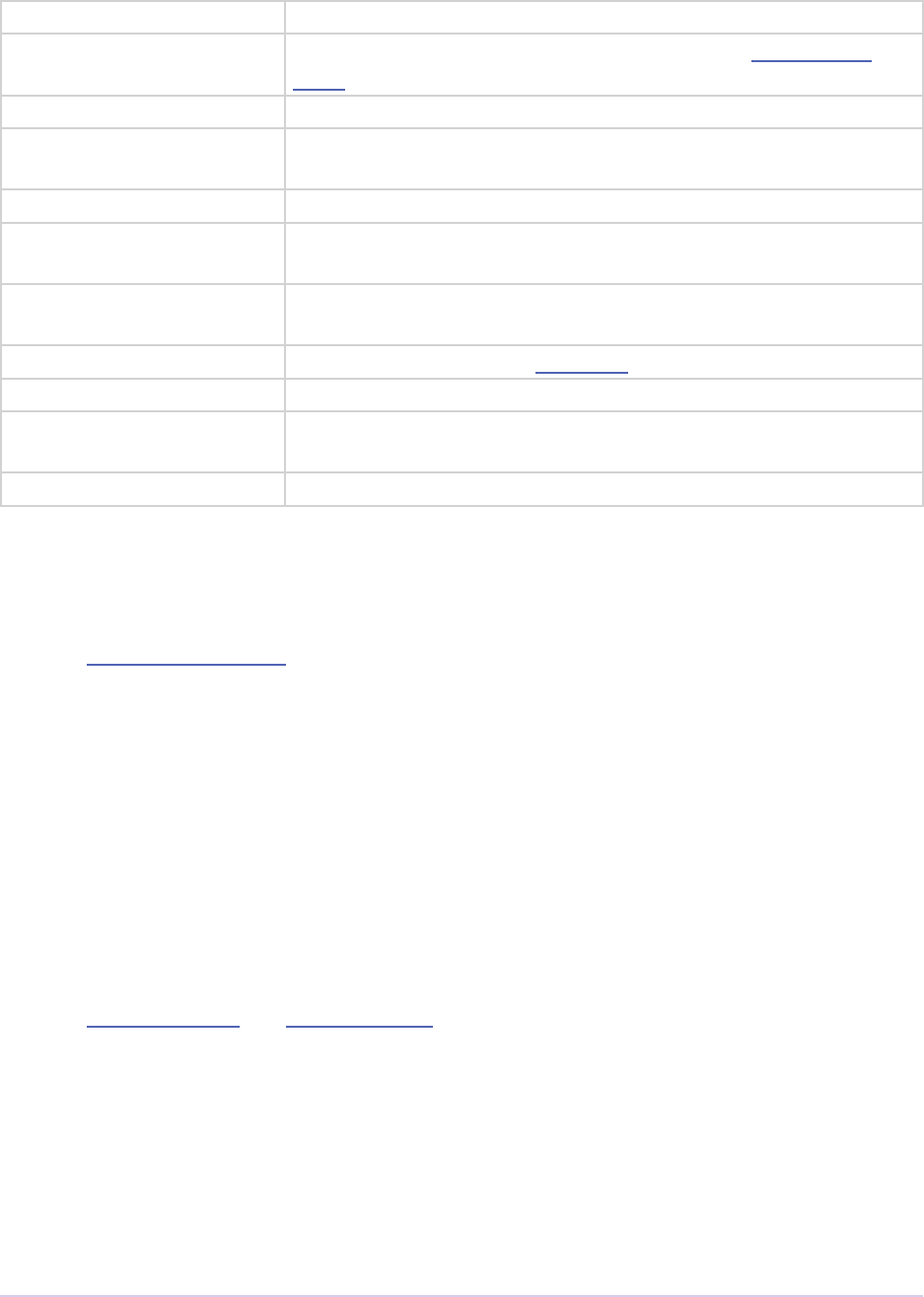
Importers • 165
Adobe Premiere Pro SDK Guide
inPrivateData Instance data gathered during imGetInfo8 or imGetPrefs8.
currentStreamIdx New in CS6. If the clip has multiple streams (for stereoscopic
video or otherwise), this ID dierentiates between them.
inFrameTime Time of frame requested.
inFrameFormats An array of requested frame formats, in order of preference. If
NULL, then any format is acceptable.
inNumFrameFormats e number of frame formats in the inFrameFormats.
removePulldown If true, pulldown should be removed if the pixel format supports
it.
outFrame Allocate memory to hold the requested frame, and pass it back
here.
prefs New in Premiere Pro 4.1. prefs data from imGetPrefs8
prefsSize New in Premiere Pro 4.1. Size of prefs data.
selectedColorPro-
leName
New in Premiere Pro CS5.5. A string that species the color pro-
le of the imported frame.
inQuality New in Premiere Pro CC 2014.
imSubTypeDescriptionRec
Selector: imGetSubTypeNames
Added in Premiere Pro CS3. Describes the codec name associated with a given fourcc.
typedef struct {
csSDK_int32 subType;
prUTF16Char subTypeName[256];
} imSubTypeDescriptionRec;
imTimeInfoRec8
Selector: imGetTimeInfo8 and imSetTimeInfo8
Describes the timecode and timecode rate associated with a clip.
typedef struct {
void *privatedata;
void *prefs;
char orgtime[18];
csSDK_int32 orgScale;
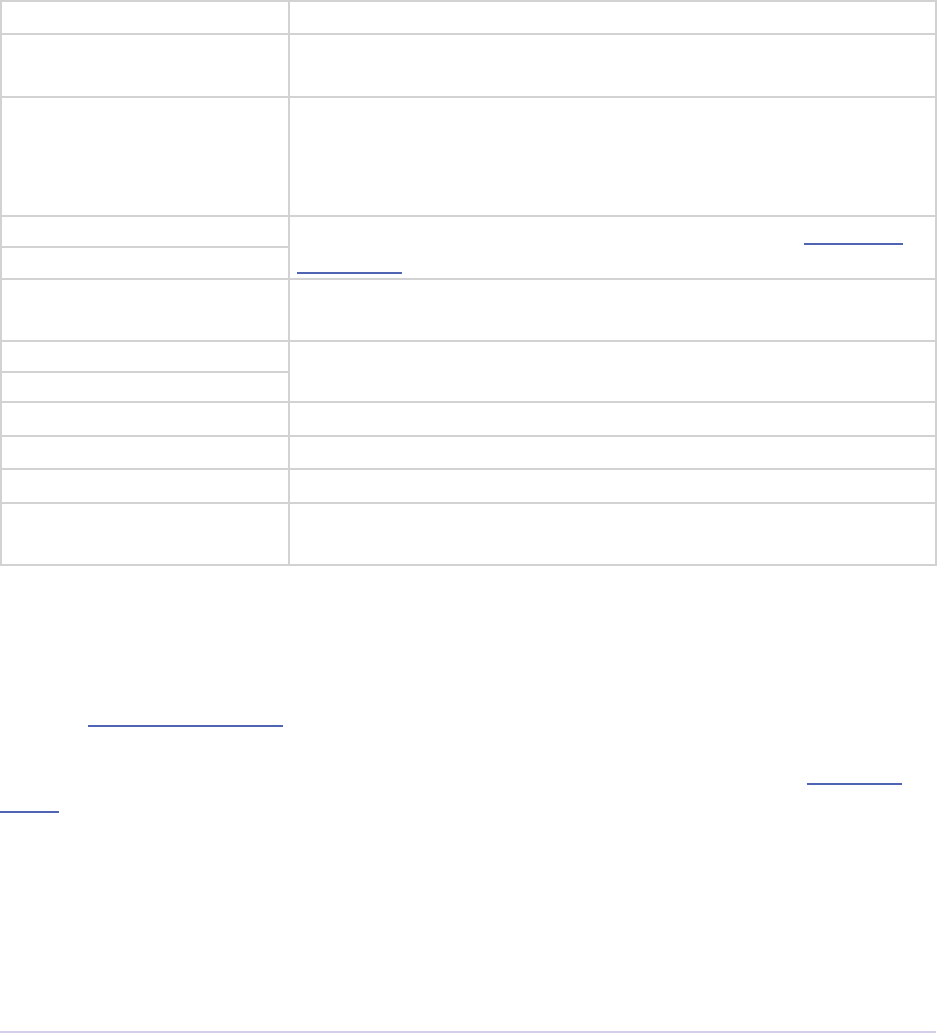
Importers • 166
Adobe Premiere Pro SDK Guide
csSDK_int32 orgSampleSize;
char alttime[18];
csSDK_int32 altScale;
csSDK_int32 altSampleSize;
char orgreel[40];
char altreel[40];
char logcomment[256];
csSDK_int32 dataType;
} imTimeInfoRec;
privatedata Instance data gathered during imGetInfo8 or imGetPrefs8.
prefs Clip Source Settings data gathered during imGetPrefs8 (setup
dialog).
orgtime[18] e original time in hours;minutes;seconds;frames, as cap-
tured from the source reel. e use of semi-colons indicates (to
Premiere) drop-frame timecode, e.g. “00;00;00;00”. Use colons for
non-drop-frame timecode, e.g. “00:00:00:00”.
orgScale Timebase of the timecode in orgtime, represented as scale over
sampleSize.
orgSampleSize
alttime[18] An alternative timecode (may dier from the source timecode),
formatted as described above.
altScale Timebase of the timecode in alttime.
altSampleSize
orgreel[40] Original reel name.
altreel[40] Alternate reel name.
logcomment[256] Comment string.
dataType Currently always set to 1, denoting SMPTE timecode. More val-
ues may be added in the future.
imTrimFileRec8
Selector: imGetIndColorSpace
Describes how to trim a clip, based on information returned by the importer during imCheck-
Trim8. Also provides a callback to update the progress bar and check if the user has cancelled.
typedef struct {
void *privatedata;
void *prefs;
csSDK_int32 trimIn;
csSDK_int32 duration;
csSDK_int32 keepAudio;
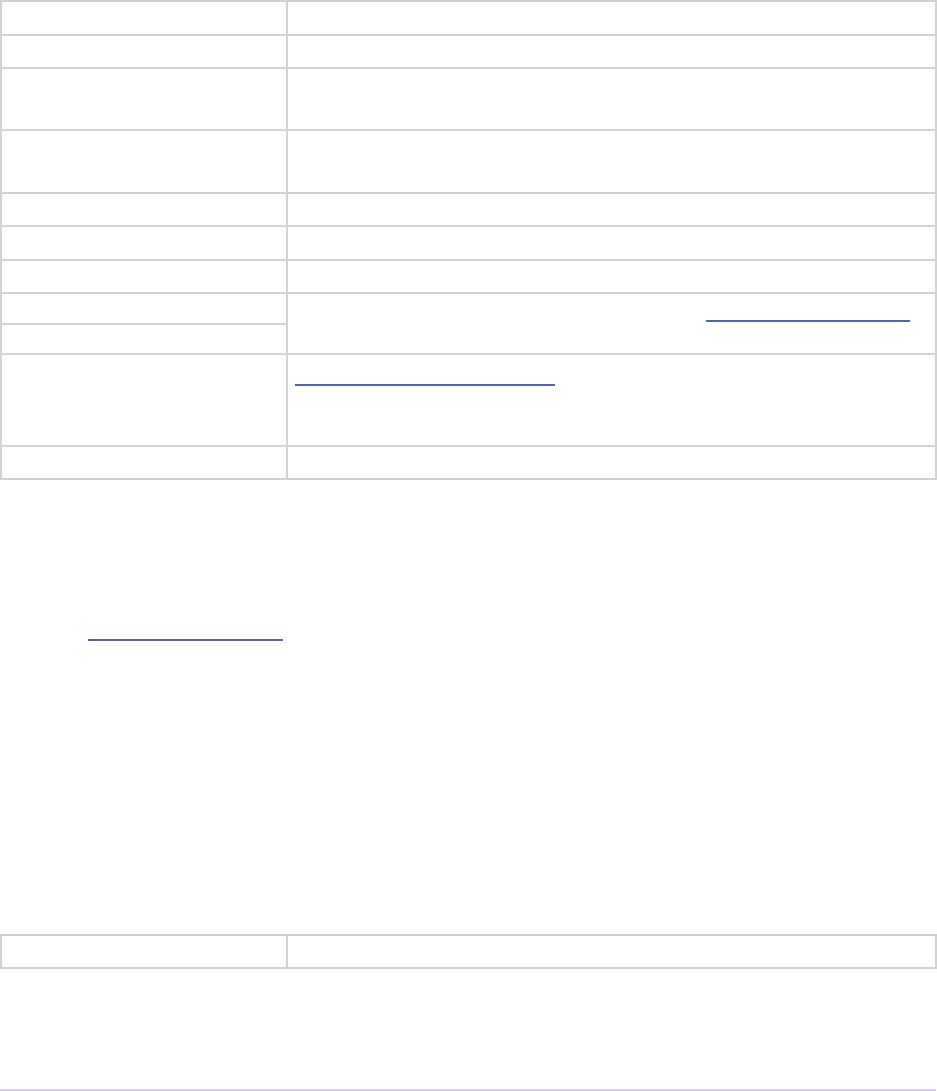
Importers • 167
Adobe Premiere Pro SDK Guide
csSDK_int32 keepVideo;
const prUTF16Char *destFilePath;
csSDK_int32 scale;
csSDK_int32 sampleSize;
importProgressFunc progressCallback;
void *progressCallbackID;
} imTrimFileRec8;
privatedata Instance data gathered during imGetInfo8 or imGetPrefs8.
prefs Clip settings data gathered during imGetPrefs8 (setup dialog).
trimIn In point of the trimmed clip, in the timebase specied by scale
and sampleSize.
duration Duration of the trimmed clip. If 0, then the request is to leave the
clip untrimmed, and at the current duration
keepAudio If non-zero, the request is to keep the audio in the trimmed result.
keepVideo If non-zero, the request is to keep the video in the trimmed result.
destFilePath e unicode path and name of the le to create.
scale e frame rate of the video, represented as scale over sampleSize.
sampleSize
progressCallback importProgressFunc callback to call repeatedly to provide
progress and to check for cancel by user. May be a NULL pointer,
so make sure the function pointer is valid before calling.
progressCallbackID Pass to progressCallback.
ColorSpaceRec
Selector: imGetIndColorSpace
Describes the colorspace in use with the media.
typedef struct {
void *privatedata;
PrSDKColorSpaceType outColorSpaceType;
RawColorProleRec ioProleRec;
prSEIColorCodesRec outSEICodesRec;
} ColorSpaceRec;
privatedata Private.
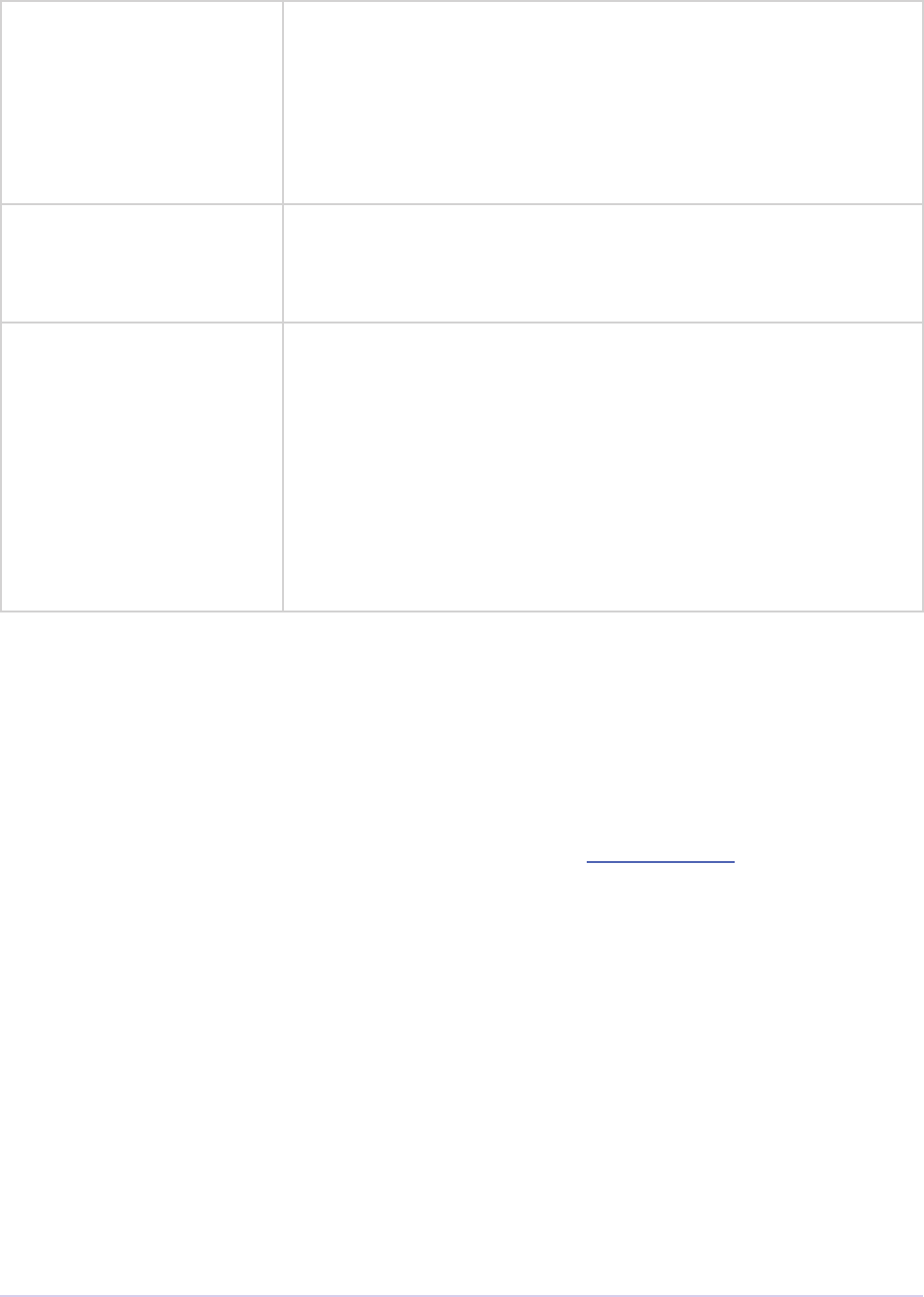
Importers • 168
Adobe Premiere Pro SDK Guide
outColorSpaceType One of the following:
kPrSDKColorSpaceType_Undened
kPrSDKColorSpaceType_ICC
kPrSDKColorSpaceType_LUT
kPrSDKColorSpaceType_SEITags
kPrSDKColorSpaceType_MXFTags
ioProleRec A structure describing the color prole.
csSDK_int32 ioBufferSize;
void* inDestinationBuffer;
PrSDKString outName;
outSEICodesRec A structure describing the color prole; used with H.265, HEVC,
AVC and ProRes media.
csSDK_int32 colorPrimariesCode;
csSDK_int32 transferCharacteristicCode;
csSDK_int32 matrixEquationsCode;
csSDK_int32 bitDepth;
prBool isFullRange;
prBool isRGB;
Suites
For information on how to acquire and manage suites, see the SweetPea Suites section.
Async File Reader Suite
New in Premiere Pro CS5. A cross-platform le handling suite.
Deferred Processing Suite
Allows an importer to schedule processing time when importing asynchronously, and to notify
the user that the media item is pending additional processing. In the Project panel, the name of
the item will be italicized, and its thumbnail will show as Pending.

Recorders • 169
Adobe Premiere Pro SDK Guide
6
Recorders
Recorders interface directly with capture hardware, and capture video and/or audio to any le
format. e recorder is responsible for displaying any video preview in the Capture panel, play-
ing any audio preview to the system sound or hardware output, driving the meters in the Audio
Master Meters panel, providing any settings in a custom dialog, and digitizing the video and
audio to a le (or multiple les) on disk. A recorder can optionally provide source timecode
information to Premiere, and notify Premiere when the video format changes so that the capture
preview area can be resized. e recorder does not communicate anything about the audio to
Premiere. When recording is complete, Premiere imports the le using any available importers
that support that letype.
A recorder can only capture to a single letype. To capture to several letypes, provide several
recorders.
If you’ve never developed a recorder before, you can skip the What’s New sections, and go directly
to Getting Started.
What’s New?
What’s New in Premiere Pro CC 2014?
A new return code was added, rmRequiresRoyaltyContent. Return this from recmod_
Startup8 or recmod_StartRecord, if the codec used is unlicensed.
What’s New in Premiere Pro CS6?
e parent window handle is now properly passed in, during recmod_ShowOptions when a re-
corder should display its modal setup dialog.
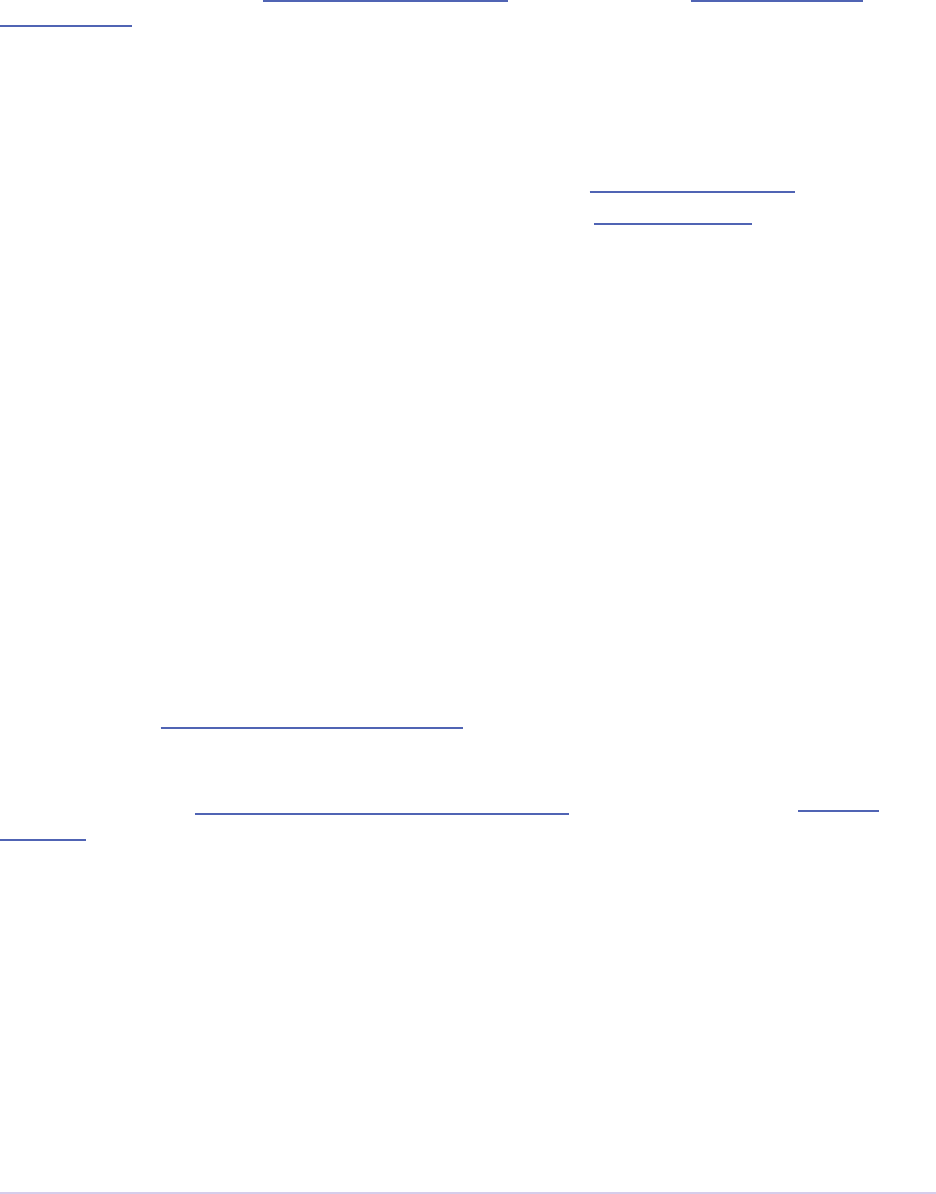
Recorders • 170
Adobe Premiere Pro SDK Guide
What’s New in Premiere Pro CS5?
Recorders can now display audio meters in the Audio Master Meters panel while previewing and
capturing. Just use the new AudioPeakDataFunc callback passed in recOpenParms with
recmod_Open.
What’s New in Premiere Pro CS4?
Audio settings in the Capture Settings window are no longer supported. Any audio settings
should be in the custom dialog shown by the recorder during recmod_ShowOptions. Recorders
should no longer set the acceptsAudioSettings ag in recInfoRec8.
No More Project Presets
Since Premiere Pro CS4 support sequence-specic settings, project presets have been replaced by
sequence presets. e dierence from project presets are that sequence presets do not contain
information to initialize capture settings. is means that users will have to initialize capture set-
tings manually the rst time they use a recorder with custom settings.
When the Capture Panel is invoked, if the capture settings are invalid or uninitialized, the
Capture Settings dialog is invoked. In the Capture Settings dialog: If the recorder requires private
data, the user cannot continue past the Capture Settings dialog until they have opened the current
recorder’s settings dialog.
What’s New in Premiere Pro CS3?
A new function, GetDeviceTimecodeFunc, can be used to ask the device controller for its
current timecode.
A new return value, rmRequiresCustomPrefsError, should be returned on recmod_
SetActive if there are no valid capture prefs.
Getting Started
Selector Calling Sequence
The best ways to get familiar with the recorder API is to observe the messages sent between Pre-
miere and the recorder plug-in.

Recorders • 171
Adobe Premiere Pro SDK Guide
recmod_Startup8 is sent once when Premiere launches. When Project Settings > Capture Settings
is opened, recmod_Open is sent to create a new recorder instance and open the capture driver. rec-
mod_GetSetupInfo8 is then sent, so the recorder can specify which settings buttons (if any) should
be enabled in the Capture Settings window when the recorder is selected.
If one or more settings buttons are enabled and then clicked by the user, recmod_ShowOptions is
sent so the recorder can display a dialog (and save any user choices). When the Capture Settings
window is closed, recmod_Close is sent to end the capture instance.
Whenever the Capture panel is open, the recorder will receive recmod_SetActive calls, with a
parameter telling it to become active or inactive (based on user activity). recmod_SetDisp provides
the plug-in the dimensions of the preview area in the Capture panel. recmod_Idle is repeatedly
sent until the Record button is pushed, to give the recorder time to update the preview area and
play audio coming from the capture hardware.
When the user clicks Record, or starts an In/Out or Batch capture, recmod_PrepRecord8 is sent.
e recorder prepares to capture, and if a start timecode is provided, tells the device controller to
get the device into position using preRollFunc. e preRollFunc will block until the de-
vice is exactly in the right position, and when it returns, the recorder should immediately return
back to Premiere, open which recmod_StartRecord is then sent to the recorder, which should im-
mediately starts capturing.
When the recorder starts capturing and returns from recmod_StartRecord, Premiere will repeat-
edly call recmod_ServiceRecord to give the recorder processor time. During recording, report
status to Premiere with StatusDispFunc.
e capture may be stopped in several ways: e user could click the Stop button, the capture may
reach the predetermined out point of an In/Out or Batch capture, or the recorder might return
an error from recmod_ServiceRecord. In all cases, recmod_StopRecord will be sent to stop the
capture, possibly followed by recmod_CloseRecord if there no more items in the batch. Finally,
recmod_Close is sent when the Capture panel is closed to destroy the recorder instance.
recmod_Shutdown is sent when Premiere terminates.
Try the Sample Recorder Plug-in
Now that you’ve read the overview of the selector calling sequence above, build the sample re-
corder plug-in included with this SDK, and give it a whirl. To properly simulate a capture, you’ll
also need to create an .sdk media le and place it in the proper location.
1) Build the recorder, importer, and exporter into the plug-ins directory
2) Launch Premiere Pro and use the exporter to transcode any media le into the .sdk le format.
3) Place the newly created media le at “C:\premiere.sdk” on Windows, or “premiere.sdk” on the
Desktop on Mac OS.
Now when you “capture” a le, it will use this le, and automatically import it using the importer.
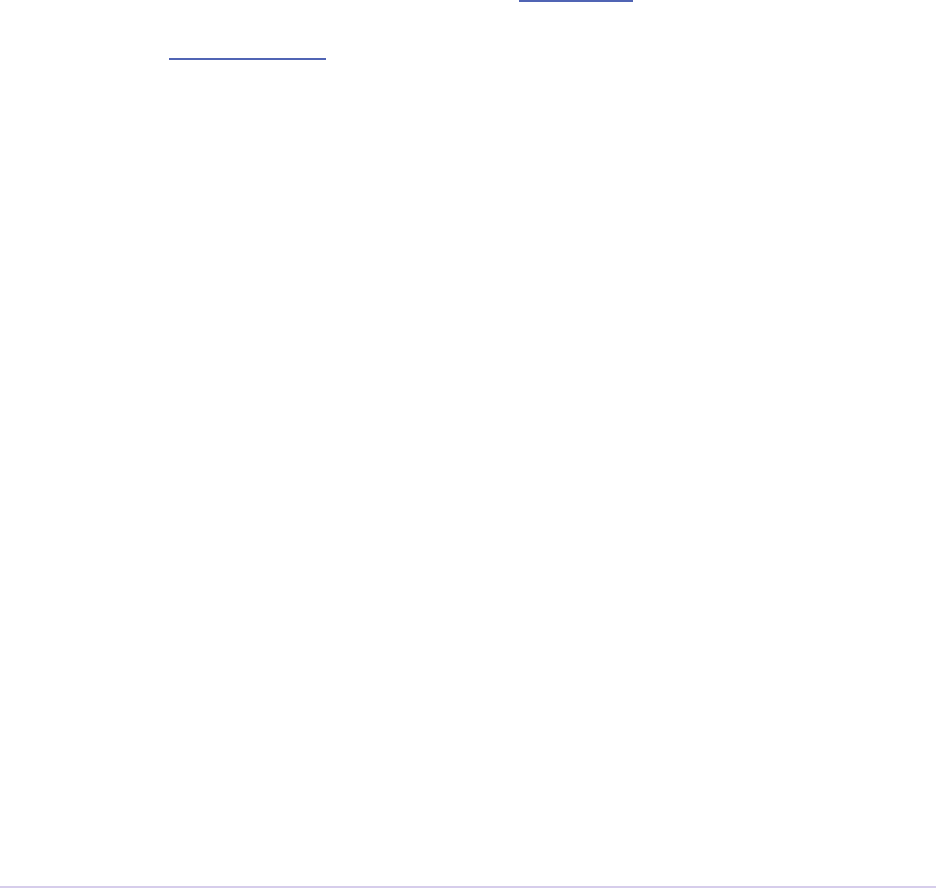
Recorders • 172
Adobe Premiere Pro SDK Guide
Metadata
Pixel aspect ratio and timecode are provided by the recorder by lling out recCaptured-
FileInfo. Starting in CS4, aer a clip has been captured, if Premiere has an XMP handler that
supports the clip’s letype, the XMP handler will open the captured le and inject the informa-
tion. If no such XMP handler is provided, the recorder is responsible for embedding any pixel
aspect ratio information to the le, but Premiere will send imSetTimeInfo8 to the importer to
stamp the le with timecode.
Save Captured File Dialog
Aer a single clip is captured, the Save Captured File dialog allows the user to rename the le-
name of the clip just captured. e recorder is not involved in this process. Instead, the importer
is called to open the newly captured clip, and it is sent imSaveFile8 with the move ag set to true
to move the le. is is handled by the importer, since imSaveFile8 is usually already implement-
ed to support the Project Manager.
Switching Preview Area Between Dierent Frame Sizes
FormatChangedFunc enables recorders to tell Premiere when the pixel aspect ratio has
changed so the Capture Panel preview area can be resized. It can be called during preview, and
even during capture.
Scene Detection
A recorder can optionally implement one or both of two features based on scene detection: Scene
Capture and Scene Searching. What determines a scene break is up to the discretion of the re-
corder. e built-in DV recorder determines scene breaks by time/date breaks in the DV stream.
But a recorder could analyze the video for breaks, or use any method it chooses to implement.
Scene Capture
Scene Capture enables a recorder to capture a continuous stream to multiple les divided up by
scenes.
To support scene capture, the recorder must set recInfoRec8.canCaptureScenes =
kPrTrue during recmod_Startup8. When the user captures with Scene Detect on, recCap-
ParmsRec8.captureScenes will be non-zero during recmod_PrepRecord8. e recorder
should begin capture, and when it detects the end of a scene, call SceneCapturedFunc8, to
notify Premiere that a scene has been captured. Premiere passes back the recFileSpec8 to
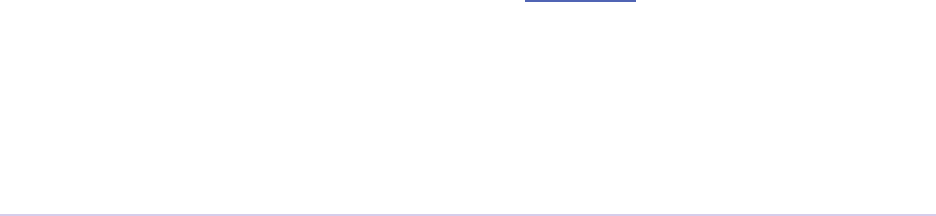
Recorders • 173
Adobe Premiere Pro SDK Guide
give the recorder the lepath to which the next scene should be captured. Premiere also reserves
memory for and passes back recCapturedFileInfo for the next capture.
Scene Searching
Scene Searching enables a recorder to fast forward or rewind to dierent scenes. e user can hit
the Next Scene or Previous Scene buttons several times to seek several scenes away. Of course,
this feature is only possible with the help of a device controller as well.
To support scene capture, the recorder must set recInfoRec8.canSearchScenes =
kPrTrue during recmod_Startup8. When the user chooses Next Scene or Previous Scene, the
recorder is sent recmod_StartSceneSearch. e scene searching algorithm happens in two passes.
e rst pass is a play fast forward or backward in the initial direction. In this mode, when
the recorder passes the scene boundary, it should call ReportSceneFunc to tell Premiere
the approximate range where the scene boundary is and return rmEndOfScene. Premiere
will call recmod_StopSceneSearch, followed by recmod_StartSceneSearch, to start a new slow
scan scene search in the opposite direction, passing back the approximate range reported by
ReportSceneFunc. When the recorder reaches the scene boundary again, it should once
again call ReportSceneFunc and return rmEndOfScene.
Entry Point
Below is the entry point function prototype for all recorder plug-ins. Premiere calls this entry
point function to drive the recorder based on user input.
int RecEntry (
csSDK_int32 selector,
rmStdParms *stdParms,
void *param1,
void *param2)
e selector is the action Premiere wants the recorder to perform. It tells the recorder the rea-
son for the call. stdParms provides the recorder with callback functions to access additional
information from Premiere or to have Premiere perform tasks. Parameters 1 and 2 contain state
information and vary with the selector; they may contain a specic value or a pointer to a struc-
ture. Return rmNoErr if successful, or an appropriate return code.
Standard Parameters
is structure is sent from Premiere to the plug-in with every selector.
typedef struct {
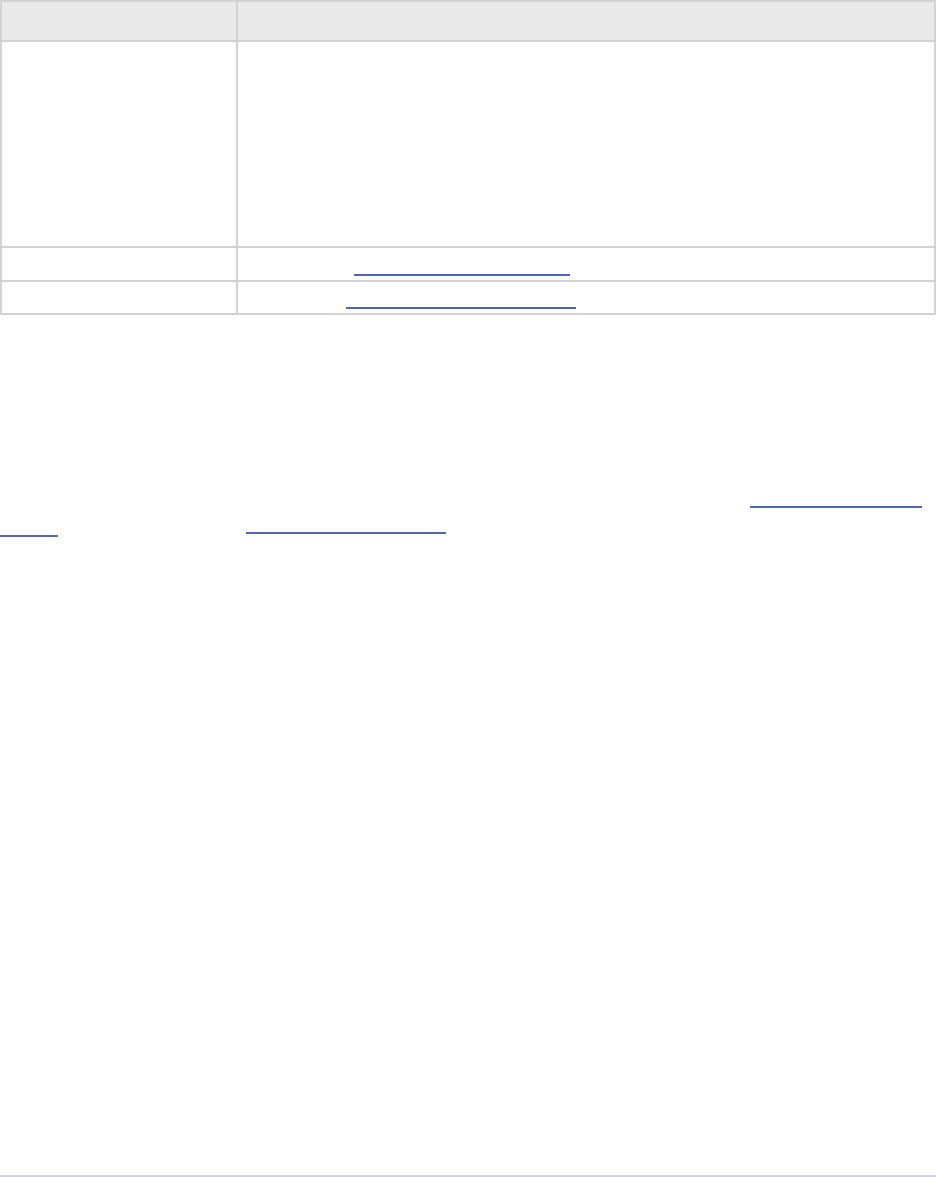
Recorders • 174
Adobe Premiere Pro SDK Guide
int rmInterfaceVer;
recCallbackFuncs *funcs;
piSuitesPtr piSuites;
} rmStdParms;
Member Description
rmInterfaceVer Recorder API version
Premiere Pro CS6 - RECMOD_VERSION_12
Premiere Pro CS5.5 - RECMOD_VERSION_11
Premiere Pro CS5 - RECMOD_VERSION_10
Premiere Pro CS4 - RECMOD_VERSION_9
Premiere Elements 3 - RECMOD_VERSION_8
Premiere Pro CS3 - RECMOD_VERSION_7
funcs Pointers to callbacks for recorders
piSuites Pointer to universal callback suites
Recorder-Specic Callbacks
Recorders have access to ClassData Functions and Memory Functions through the recCall-
backFuncs, which is a member of rmStdParms. StatusDispFunc, PrerollFunc,
ReportSceneFunc, and SceneCapturedFunc8 are accessible through recCapParms-
Rec8, which is sent with recmod_PrepRecord8.
typedef struct {
ClassDataFuncsPtr classFuncs;
PlugMemoryFuncsPtr memoryFuncs;
} recCallbackFuncs;
int (*StatusDispFunc){
void *callbackID,
char *stattext,
int framenum};
csSDK_int32 (*PrerollFunc)(
void *callbackID);
void (*ReportSceneFunc)(
void *callbackID,
csSDK_uint32 inSceneEdgeTimecode,
csSDK_uint32 inEarliestSceneEdgeTimecode,
csSDK_uint32 inGreatestSceneEdgeTimecode);
void (*SceneCapturedFunc8)(
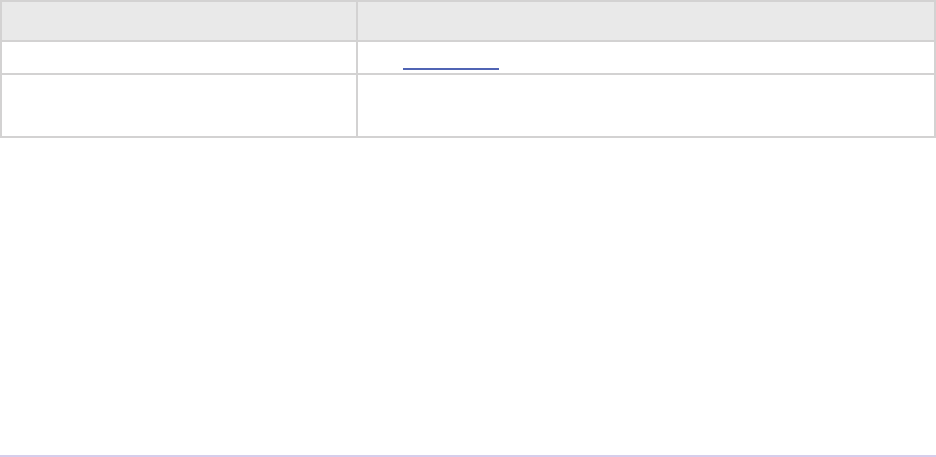
Recorders • 175
Adobe Premiere Pro SDK Guide
void *callbackID,
prUTF16Char *inFileCaptured,
recFileSpec8 *outNextSceneFilename,
recCapturedFileInfo **outFileInfo);
void (*SceneCapturedFunc)(
void *callbackID,
char *inFileCaptured,
recFileSpec *outNextSceneFilename,
recCapturedFileInfo **outFileInfo);
void (*FormatChangedFunc)(
void *callbackID,
unsigned int inPixelAspectRatioNum,
unsigned int inPixelAspectRatioDen,
unsigned int inMaxFrameWidth,
unsigned int inMaxFrameHeight,
TDB_TimeRecord inFramerate,
int isDropFrame);
void (*GetDeviceTimecodeFunc)(
void *callbackID,
csSDK_uint32 *outTimecode,
TDB_TimeRecord *outFrameRate,
int *outIsDropFrame);
void (*AudioPeakDataFunc)(
void *callbackID,
recAudioPeakData *inAudioPeakData)
Function Description
classFuncs See ClassData functions
memoryFuncs Legacy memory-related callbacks. ese are the same
ones passed in through piSuites.
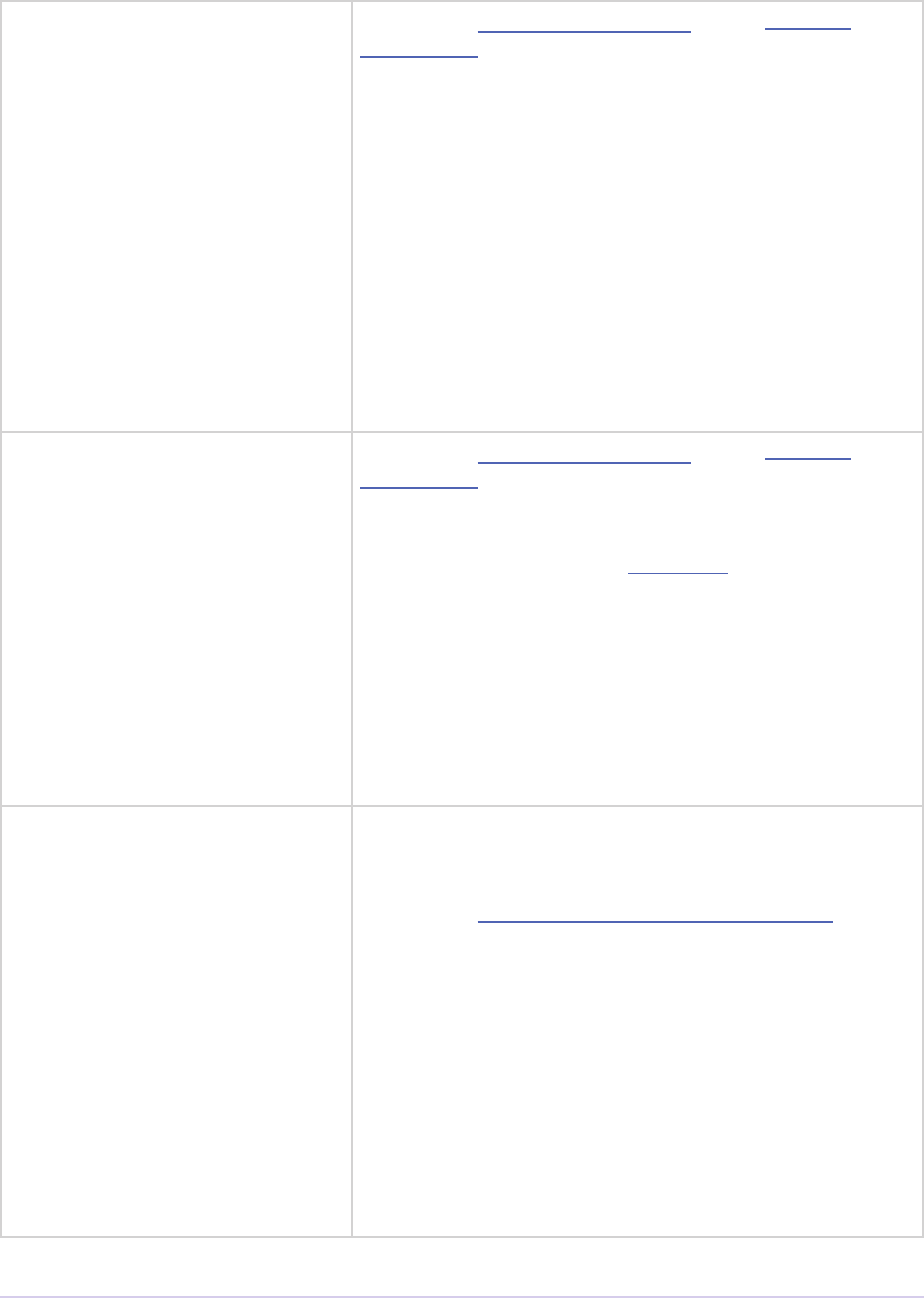
Recorders • 176
Adobe Premiere Pro SDK Guide
StatusDispFunc Available in recCapParmsRec8 during recmod_
PrepRecord8. Callback function pointer for use during
capture to call into Premiere and update status informa-
tion in the Capture Window.
callbackID is the recording session instance passed in
recCapParmsRec.
stattext is text Premiere will display at the top of the
Capture Window.
framenum is the frame number being captured, repre-
sented in the absolute number of frames. For example,
00;00;04;03 in NTSC drop-frame timecode would be
represented as 123.
PrerollFunc Available in recCapParmsRec8 during recmod_
PrepRecord8, only if the user has initiated a device con-
trolled capture (Capture In/Out or Batch Capture).
Callback function pointer to initiate device control pre-
roll, by sending a dsExecute/cmdLocate message to the de-
vice controller. Callback returns when the deck is playing
at the proper frame.
callbackID is the recording session instance passed in
recCapParmsRec.
Host returns a prDevicemodError to inform why the
preroll failed.
ReportSceneFunc Although this callback is obsolete for Scene Capture (su-
perceded by SceneCapturedFunc8), it is still used for
Scene Search to return the scene detected by the recorder.
Available in recSceneDetectionParmsRec during
recmod_StartSceneSearch.
e inSceneEdgeTimecode parameter marks the
timecode of the scene edge, if it can be determined exactly.
If it cannot, it marks the approximated timecode of the
edge, and the inEarliestSceneEdgeTimecode
and inGreatestSceneEdgeTimecode parameters
mark the earliest and latest possible timecodes that the
scene would fall in between. If the scene break can be
determined exactly, all three return parameters should be
set to the same value.
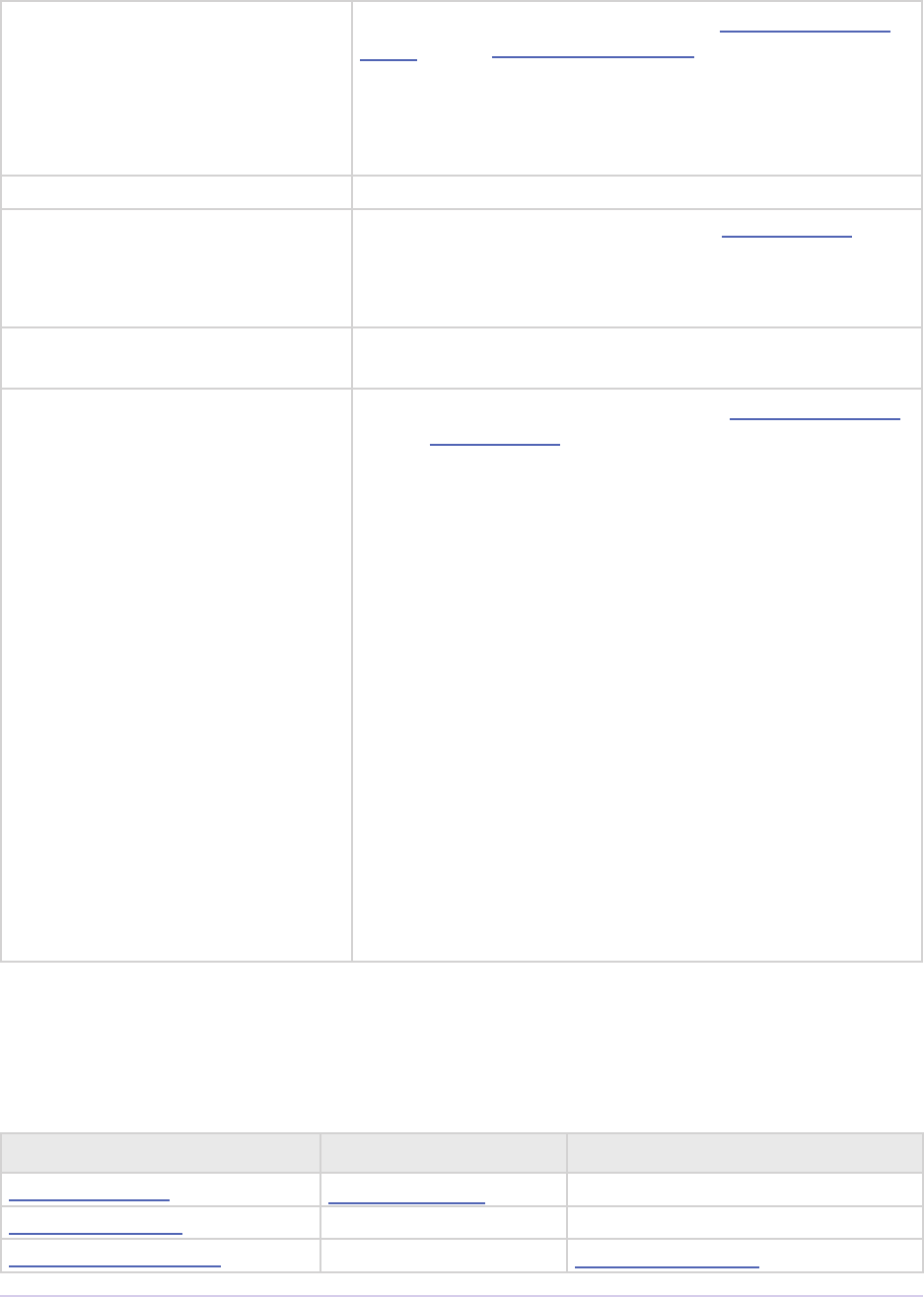
Recorders • 177
Adobe Premiere Pro SDK Guide
SceneCapturedFunc8 New in Premiere Pro 2.0. Available in recCapParms-
Rec8 during recmod_ PrepRecord8. Callback to notify
Premiere that a scene has been captured. Premiere returns
the recFileSpec8 to designate a lename for the next
scene to capture and reserves memory for and returns
recCapturedFileInfo for the next capture.
SceneCapturedFunc Obsolete. Use SceneCapturedFunc8 above.
FormatChangedFunc Available in recOpenParms during recmod_Open.
Use this when the pixel aspect ratio has changed so the
Capture Panel can be resized. It can be called during pre-
view, and even during capture.
GetDeviceTimecodeFunc New in Premiere Pro CS3. Used to ask the device control-
ler for its current timecode.
AudioPeakDataFunc New in Premiere Pro CS5. Available in recOpenParms
during recmod_Open. Use this to display audio meters in
the Audio Master Meters panel while previewing and cap-
turing. e values will be updated as long as the capture
panel is active or front.
is call can be made from any thread, at any time.
Metering can be provided for up to 16 channels, in any
conguration desired: 1, 2, 4, 6/5.1, 8, or 16.
e recorder provides the peak amplitude in longAm-
plitude, and the current audio amplitude in short-
Amplitude. e recorder can decide whether to pick a
single value in longAmplitude, or do an average over
the sound data. In Premiere Pro’s built-in recorders, the
long term peak data is currently buered for 3 seconds at
a time.
If no new data is sent, it stays on the last value. So set the
amplitude values to zero when nished.
Selector Table
is table summarizes the various selector commands a recorder can receive.
Selector param1 param2
recmod_Startup8 recInfoRec8 * unused
recmod_Shutdown unused unused
recmod_GetSetupInfo8 PrivateData recCapSetups8
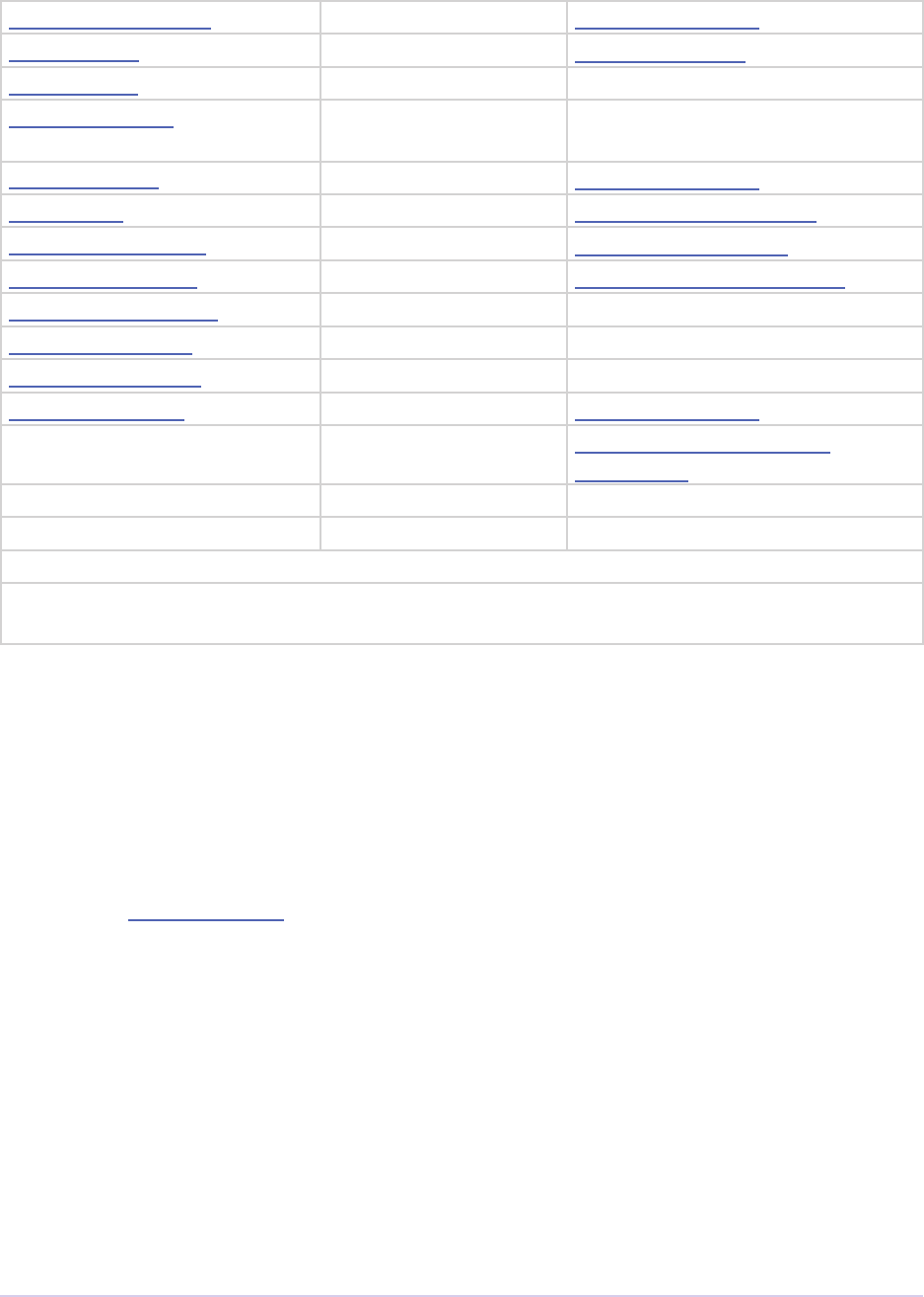
Recorders • 178
Adobe Premiere Pro SDK Guide
recmod_ShowOptions PrivateData recSetupParms
recmod_Open PrivateData recOpenParms
recmod_Close PrivateData unused
recmod_SetActive PrivateData (csSDK_int32) boolean
toggle
recmod_SetDisp PrivateData recDisplayPos
recmod_Idle PrivateData recGetTimecodeRec
recmod_PrepRecord8 PrivateData recCapParmsRec8
recmod_StartRecord PrivateData recCapturedFileInfo
recmod_ServiceRecord PrivateData unused
recmod_StopRecord PrivateData unused
recmod_CloseRecord PrivateData unused
recmod_QueryInfo PrivateData recCapInfoRec
recmod_StartSceneSearch recSceneDetection-
ParmsRec *
recmod_StopSceneSearch unused
recmod_ServiceSceneSearch unused
Obsolete - recmod_Startup, recmod_GetSetupInfo, recmod_PrepRecord
Currently unused in CS4 - recmod_QueryInfo, recmod_AudioIndFormat, recmod_
GetAudioIndFormat7, recmod_StepRecord, recmod_StillRecord
Selector Descriptions
is section provides a brief overview of each selector and highlights implementation issues.
recmod_Startup8
param1 - recInfoRec8
param2 - unused
Sent once when Premiere launches so the plug-in can initialize and return its attributes to
Premiere. e module should connect to any required capture hardware or drivers and ll in the
recInfoRec8.
recmod_Shutdown
param1 - unused
param2 - unused
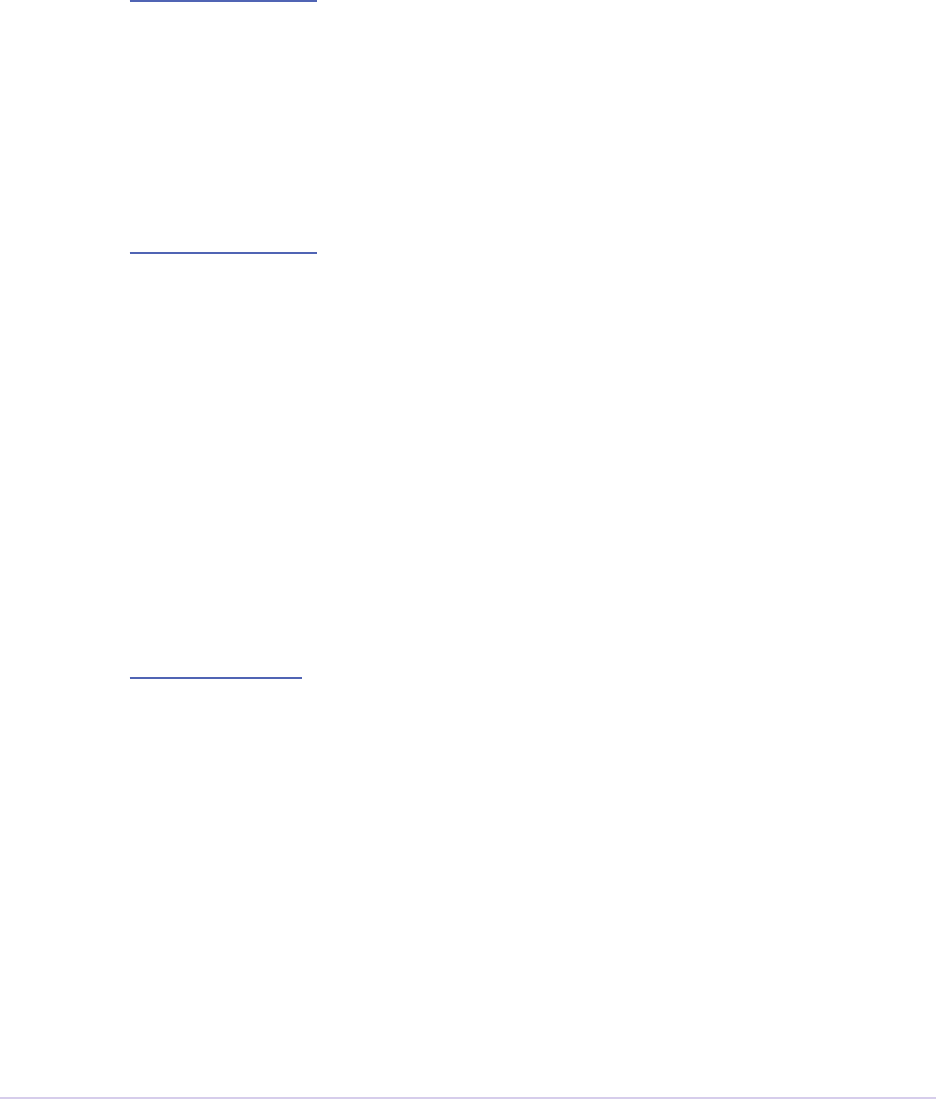
Recorders • 179
Adobe Premiere Pro SDK Guide
Sent when Premiere terminates. Deallocate any memory and release the capture hardware or
driver.
recmod_GetSetupInfo8
param1 - PrivateData
param2 - recCapSetups8
Sent when the Capture Settings dialog is rst displayed to obtain custom settings information.
recCapSetups8 provides text label elds button titles and enabling.
recmod_ShowOptions
param1 - PrivateData
param2 - recSetupParms
Sent when the user presses a settings button (one of four available) in the Capture Settings dialog.
Request settings buttons during recmod_GetSetupInfo8.
recSetupParms indicates which button was pushed. If the char * passed in recSet-
upParms isn’t NULL, it points to memory containing private data; otherwise, no previous
settings are available. All the setup dialogs share the same memory; only one record is preserved.
If there are several dierent setup records, they should all t within one attened memory alloca-
tion.
recmod_Open
param1 - PrivateData
param2 - recOpenParms
Sent when Premiere’s New Project Settings > Capture Settings dialog or the Movie Capture win-
dow is displayed. Initialize hardware, create a private data structure for instance data, and pass a
pointer to it back in param1. It will be sent back to you with subsequent selectors. recOpen-
Parms contains information about the capture window and callbackID; store this information in
private instance data.
recmod_Close
param1 - PrivateData
param2 - unused
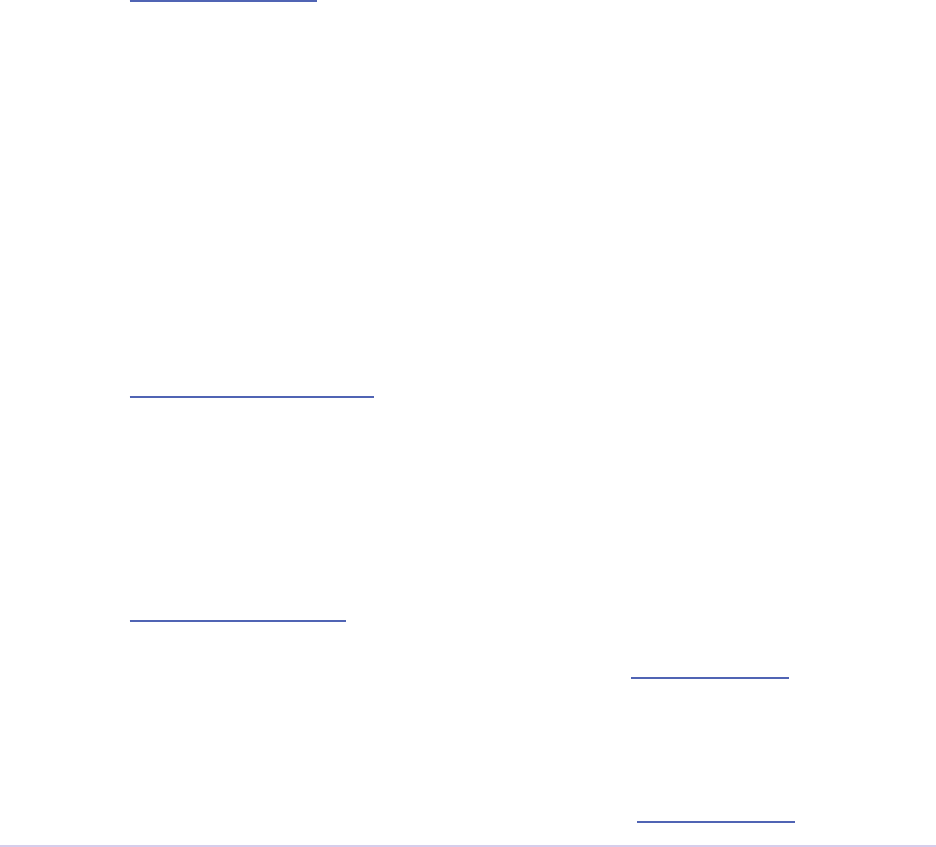
Recorders • 180
Adobe Premiere Pro SDK Guide
Capture is complete and the capture window is closed. Disconnect from the hardware and deal-
locate the private instance data.
recmod_SetActive
param1 - PrivateData
param2 - boolean toggle
param2 indicates whether the plug-in should activate. When a capture window is opened or
receives the focus, it will be activated.
recmod_SetDisp
param1 - PrivateData
param2 - recDisplayPos
Sent when the capture window is resized or moved. Update a proxy or overlay in the capture
window during capture. recDisplayPos species the new bounds. If they are unacceptable,
modify them; the selector will be sent again with the new position. Set mustresize in rec-
DisplayPos to resize the preview frame with the specied bounds. e plug-in is not allowed
to resize the capture window, just the preview frame. If mustresize is set but the plug-in can’t
resize the frame, display something (black, grey, a graphic of your choice) for a preview. mus-
tresize will be set when the Capture Settings dialog is being displayed.
recmod_Idle
param1 - PrivateData
param2 - recGetTimecodeRec *
Sent to give the plug-in processing time.
recmod_PrepRecord8
param1 - PrivateData
param2 - recCapParmsRec8
Set up for recording, based on the data in recInfoRec8. If the prerollFunc callback func-
tion pointer is valid, call it to tell the device controller to get the device ready. Recording com-
mences with the next selector, recmod_StartRecord.
If pressing the record button results in a recorder error before the recmod_PrepRecord8 selector is
even sent, make sure that the leType four character code set in recInfoRec8 is supported
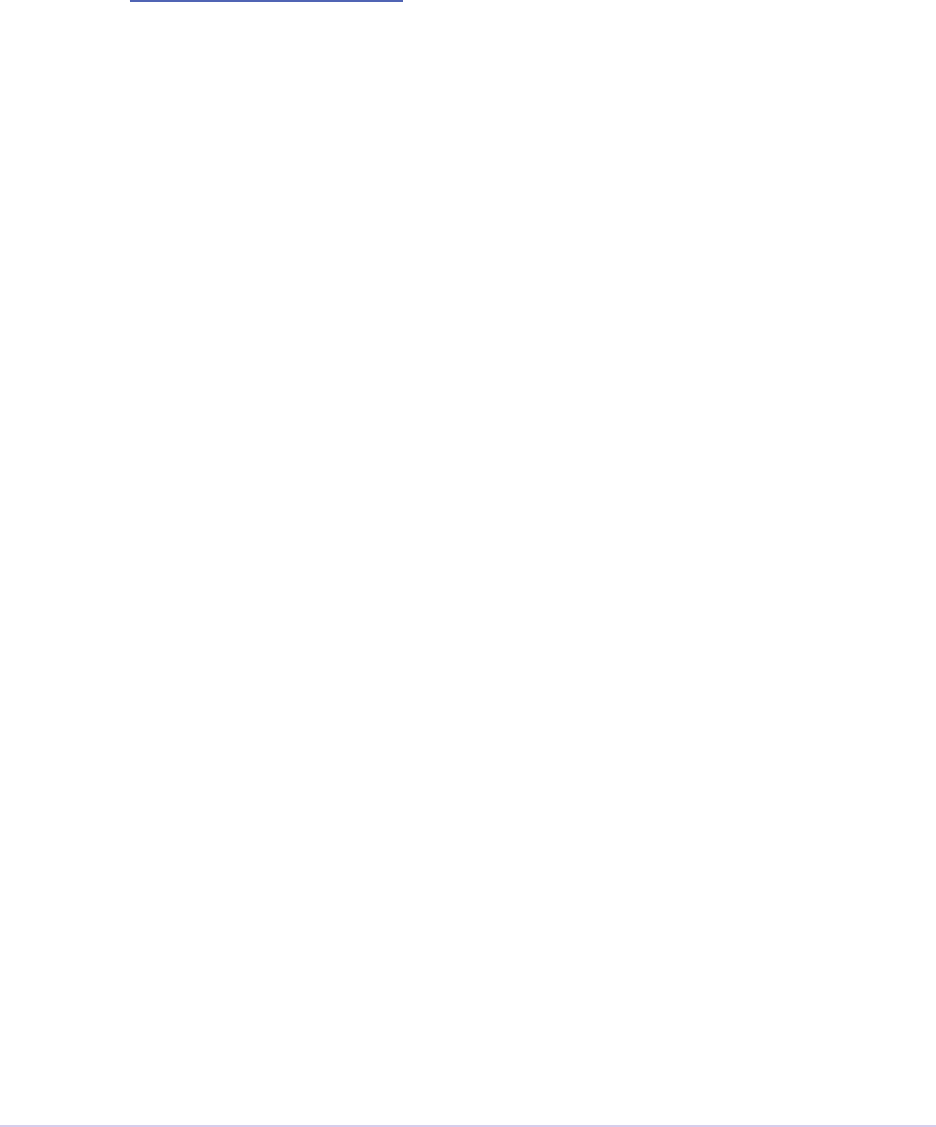
Recorders • 181
Adobe Premiere Pro SDK Guide
by an installed importer.
recmod_StartRecord
param1 - PrivateData
param2 - recCapturedFileInfo *
Sent aer recmod_PrepRecord. Start capturing immediately. e pointer to recCaptured-
FileInfo is valid until the recording nishes.
recmod_ServiceRecord
param1 - PrivateData
param2 - unused
Sent repeatedly to give the plug-in processor time while recording.
recmod_StopRecord
param1 - PrivateData
param2 - unused
Stop recording and release record buers.
recmod_CloseRecord
param1 - PrivateData
param2 - unused
Sent aer recmod_StopRecord. During batch capturing, recmod_StopRecord will be called aer
every clip, but recmod_CloseRecord will not be called until aer the last clip has been captured, to
nalize the record process.
recmod_QueryInfo
param1 - PrivateData
param2 - recCapInfoRec *
Sent when the user hits the Log Clip button in the Capture panel. e recorder should provide the
dimensions, pixel aspect ratio, and other attributes to be assigned to the oine clip. If the dimen-
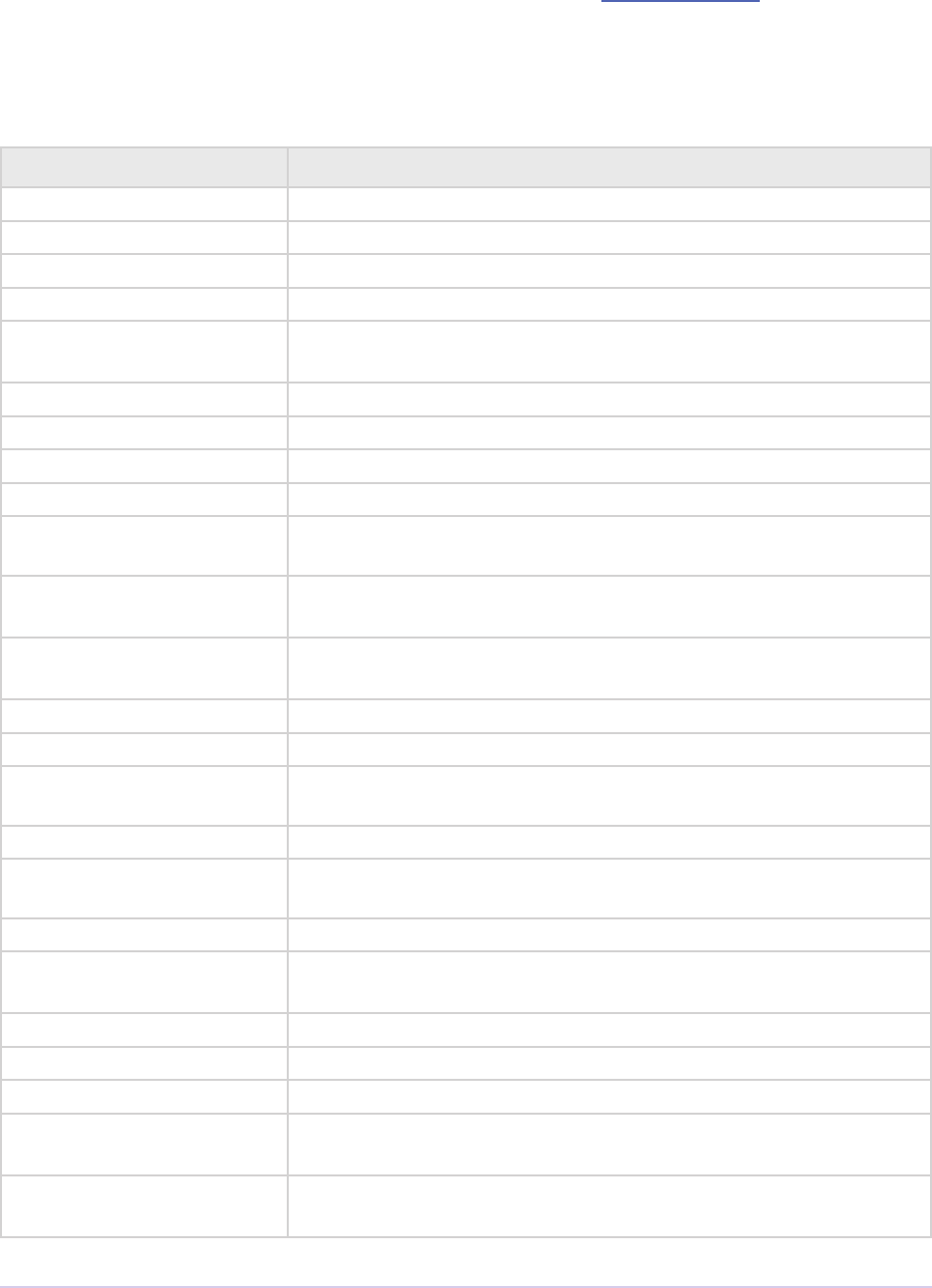
Recorders • 182
Adobe Premiere Pro SDK Guide
sions are not provided, the maxWidth/maxHeight values set in recInfoRec8 will be used,
which may be incorrect if the recorder supports multiple video resolutions.
Return Codes
Return Code Reason
rmNoErr Operation has completed without error.
rmUnsupported Unsupported command selector.
rmAudioRecordError Audio recording error.
rmVideoRecordError Video recording error.
rmVideoDataError Data rate too high to record (return this if too many frames get
dropped).
rmDriverError Driver error.
rmMemoryError Memory error.
rmDiskFullError Disk full.
rmDriverNotFound Can’t connect to the capture driver.
rmStatusCapture-
Done
Return from recmod_StartRecord when capture is complete.
rmCaptureLimit-
Reached
Return from recmod_ServiceRecord when the (self-imposed)
record limit time is reached.
rmBadFormatIndex Invalid format index - stops recmod_GetAudioIndFormat queries
from Premiere.
rmFormatAccept e output format is valid.
rmFormatDecline Cannot capture to this format.
rmErrorPreroll-
Abort
Preroll function aborted.
rmUserAbort Return from recmod_StartRecord if user aborts.
rmErrFileSize-
LimitErr
Return from recmod_ServiceRecord if le size limit was reached.
rmFramesDropped Return value to use for dropped frames.
rmDeviceRemoved e device was removed during capture. Premiere assumes all
material captured before this value as valid.
rmDeviceNotFound e capture device was not found.
rmCapturedNoFrames No frames were captured.
rmEndOfScene If detecting scenes and recorder senses end of scene
rmNoFrameTimeout Haven’t seen any frames in a while, maybe the tape stopped or hit
blank part of tape
rmCantDetect-
ScenesError
If the recorder can’t nd the info it needs to properly judge scene
bounds
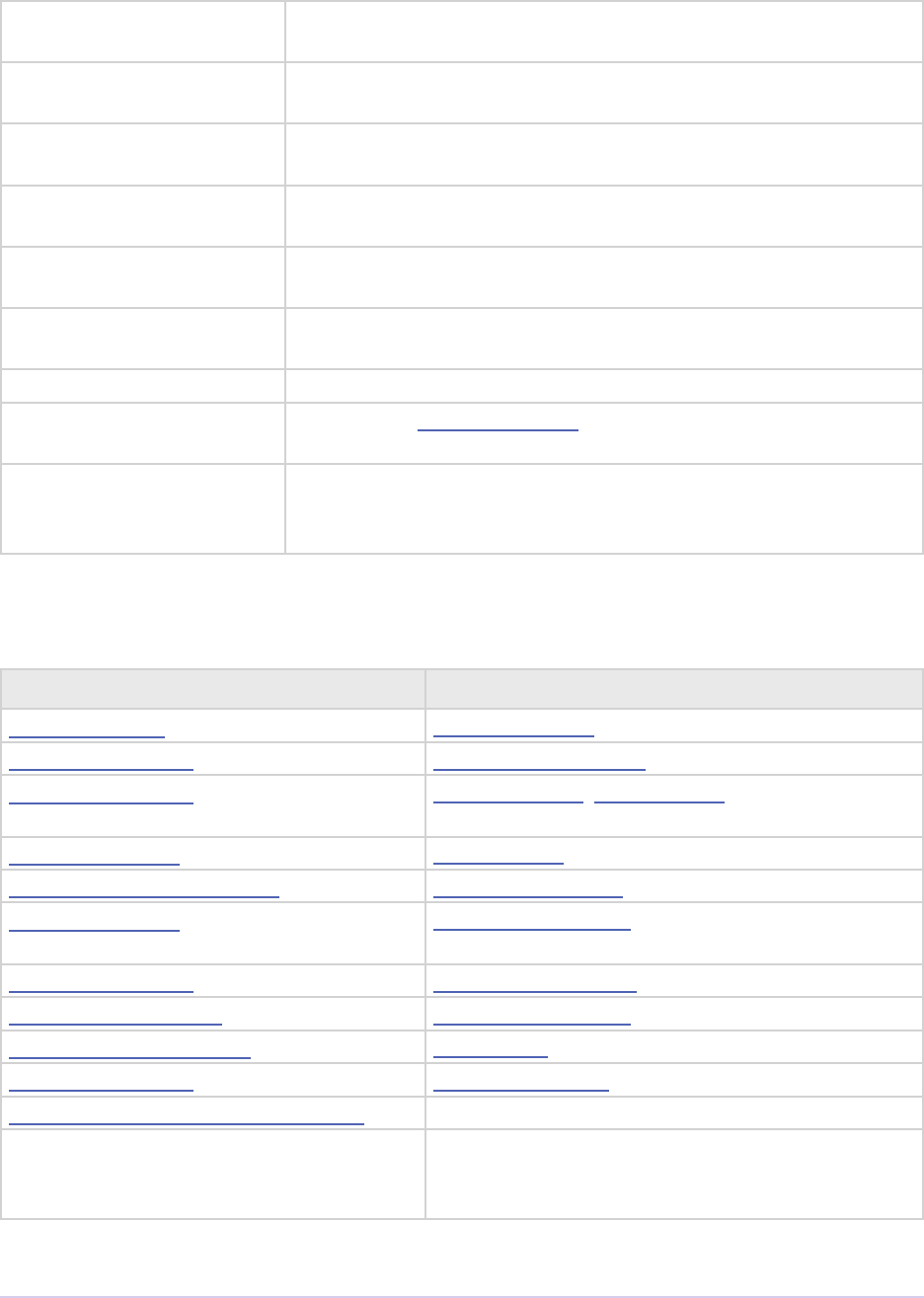
Recorders • 183
Adobe Premiere Pro SDK Guide
rmCantFindRecord-
InPoint
If capturing in to out and the recorder can’t nd the in point
timecode
rmLastErrorSet e recorder set the last error string using the SweetPea Error
Suite
rmLastWarningSet e recorder set the last warning string using the SweetPea Error
Suite
rmLastInfoSet e recorder set the last info string using the SweetPea Error
Suite
rmIllegalAudio-
FormatChange
Return when two dierent audio formats are recorded on a tape
and the user tries to capture frames from both in a single capture.
rmRequiresCustom-
PrefsError
New for Premiere Pro CS3. Return when no valid capture prefs
are found during recmod_SetActive.
rmErrBadFile Problem with output le.
rmIsCacheable Return from recmod_Startup8 if the plug-in is cacheable, rmNo-
Error if not cacheable
rmRequiresRoyalty-
Content
New for Premiere Pro CC 2014. Return from recmod_
Startup8 or recmod_StartRecord, if the codec used is
unlicensed.
Structures
Structure Sent with selector
recInfoRec8 recmod_Startup8
recCapSetups8 recmod_GetSetupInfo8
recDisplayPos recmod_SetDisp, recmod_Open (member of re-
cOpenParms)
recOpenParms recmod_Open
recCapturedFileInfo recmod_StartRecord
recFileSpec8 recmod_PrepRecord8 (member of recCapParm-
sRec8)
recSetupParms recmod_ShowOptions
recCapParmsRec8 recmod_PrepRecord8
recGetTimecodeRec recmod_Idle
recCapInfoRec recmod_QueryInfo
recSceneDetectionParmsRec recmod_StartSceneSearch
Obsolete - recInfoRec, recCap-
Setups, recFileSpec, recCap-
ParmsRec
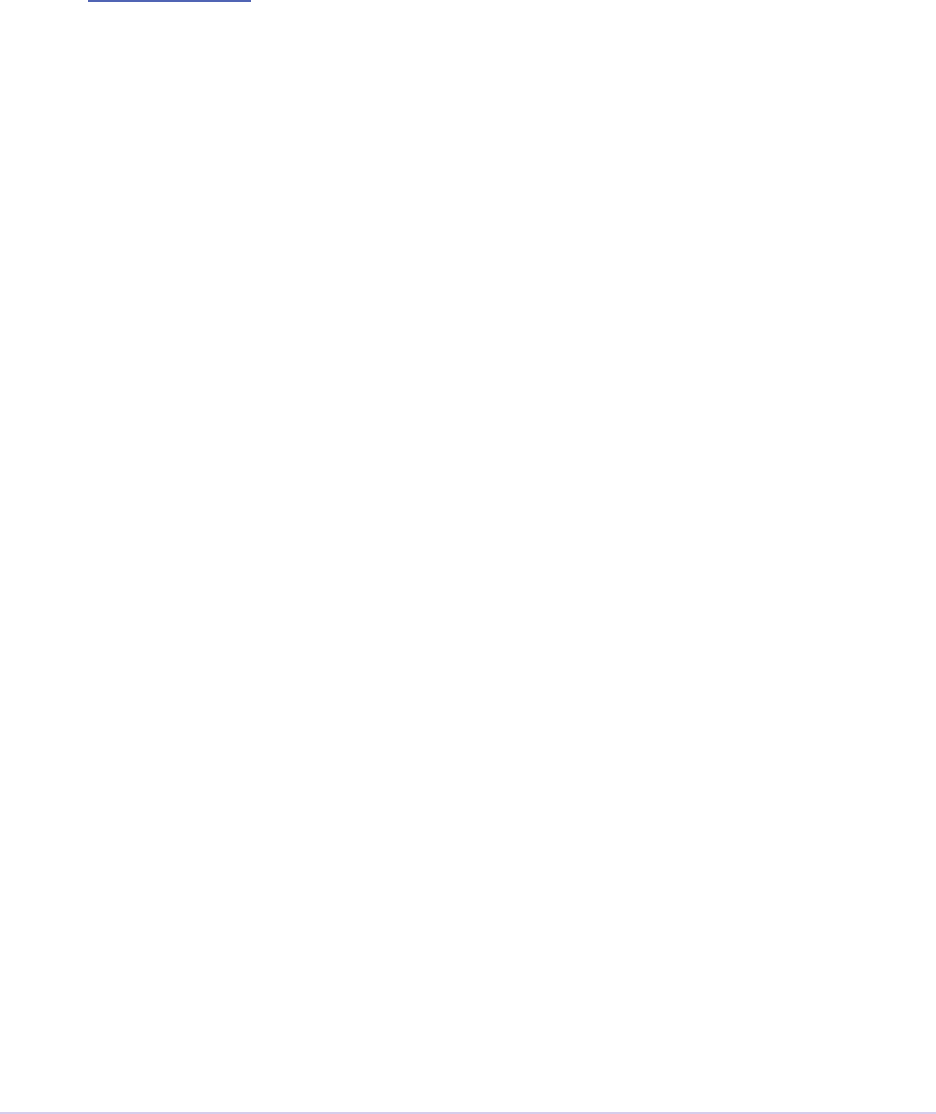
Recorders • 184
Adobe Premiere Pro SDK Guide
Structure Descriptions
recInfoRec8
Selector: recmod_Startup8
Describes the recorder’s capabilities to Premiere.
typedef struct {
csSDK_int32 recmodID;
csSDK_int32 leType;
csSDK_int32 classID;
int canVideoCap;
int canAudioCap;
int canStepCap;
int canStillCap;
int canRecordLimit;
int acceptsTimebase;
int acceptsBounds;
int multipleFiles;
int canSeparateVidAud;
int canPreview;
int wantsEvents;
int wantsMenuInactivate;
int acceptsAudioSettings;
int canCountFrames;
int canAbortDropped;
int requestedAPIVersion;
int canGetTimecode;
int reserved[16];
csSDK_int32 prefTimescale;
csSDK_int32 prefSamplesize;
csSDK_int32 minWidth;
csSDK_int32 minHeight;
csSDK_int32 maxWidth;
csSDK_int32 maxHeight;
int prefAspect;
csSDK_int32 prefPreviewWidth;
csSDK_int32 prefPreviewHeight;
prUTF16Char recmodName[256];
csSDK_int32 audioOnlyFileType;
int canSearchScenes;
int canCaptureScenes;
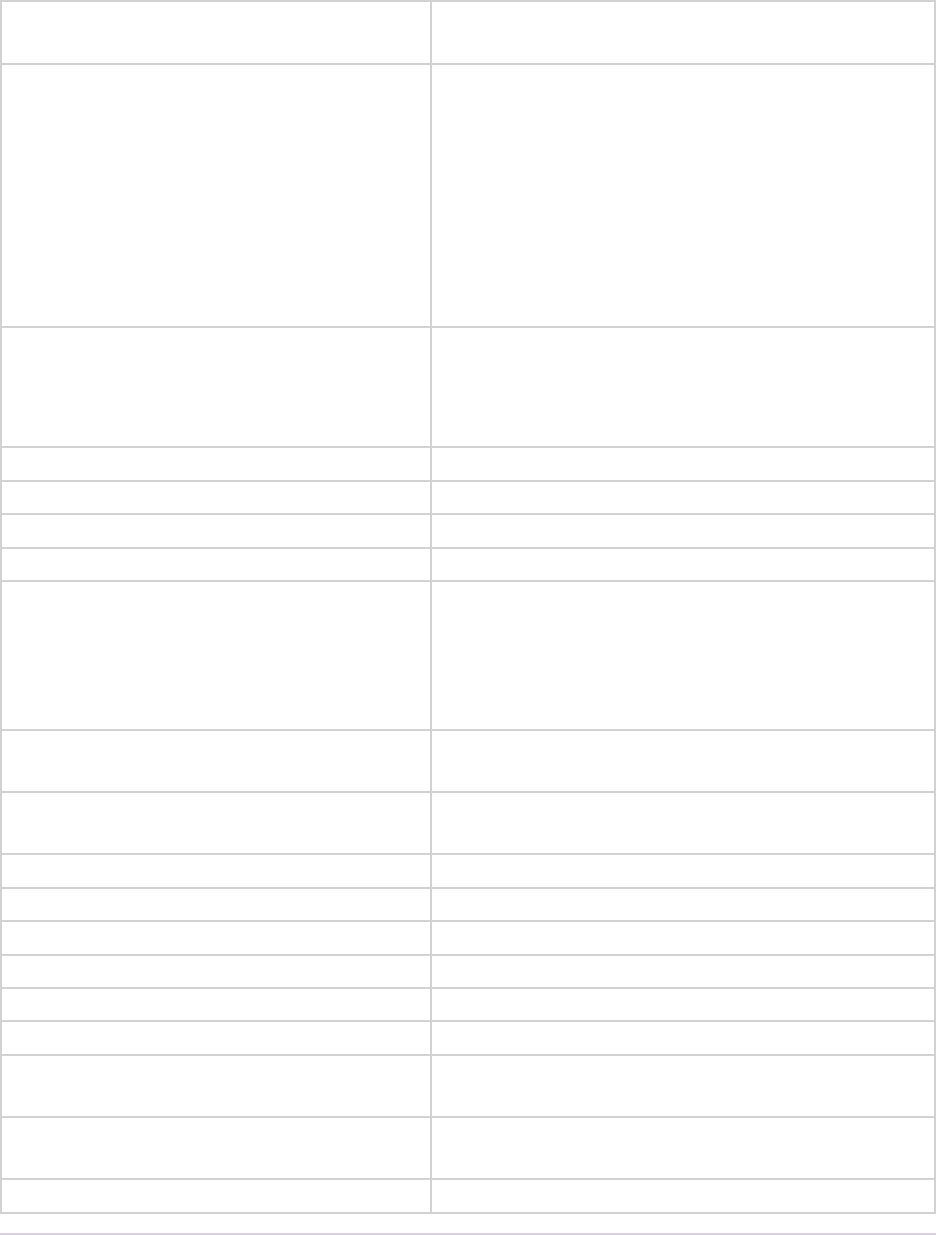
Recorders • 185
Adobe Premiere Pro SDK Guide
prPluginID outRecorderID;
} recInfoRec, *recInfoPtr;
recmodID Premiere’s internal identier for the plug-in. Never
change this value.
leType Four character code for the captured le (for ex-
ample ‘AVIV’ for Video for Windows .AVI les,
and ‘MOOV’ for QuickTime .MOV les). Invent
a unique code for proprietary formats as necessary,
but make sure an importer is installed that sup-
ports the fourcc. If no such importer is installed,
pressing the record button will result in a recorder
error before the recmod_PrepRecord selector is
even sent.
classID Class identier, used to dierentiate between plug-
ins that support the same leType. ClassID is the
identifying characteristic of plug-ins which form a
media abstraction layer.
canVideoCap If set, the recorder can capture video.
canAudioCap If set, the recorder can capture audio
canStepCap Unused
canStillCap Unused
canRecordLimit If set, the recorder can accepts recording time
limits. e recorder will receive the user-specied
record limit in recCapParmsRec.record-
limit. e plug-in must enforce the time limit
during capture.
acceptsTimebase If set, the recorder can capture to an arbitrary
timebase.
acceptsBounds If set, the recorder can capture to an arbitrary
frame size.
multipleFiles Unused
canSeparateVidAud Unused
canPreview Unused
wantsEvents Unused
wantsMenuInactivate Unused
acceptsAudioSettings Unused, do not set
canCountFrames If set, the recorder is expected to count frames and
quit when the count is reached.
canAbortDropped If set, the recorder can abort when frames are
dropped
requestedAPIVersion Unused
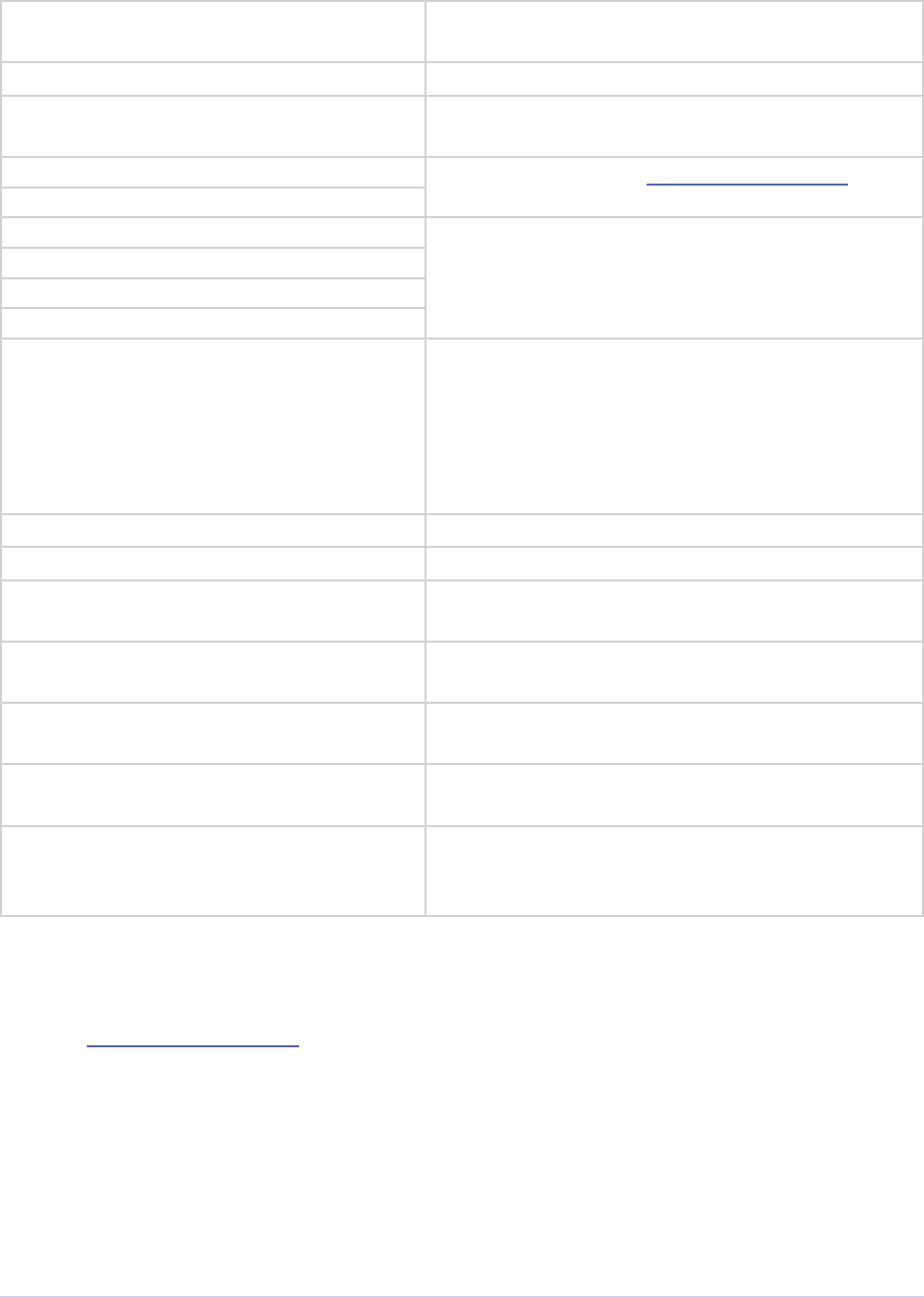
Recorders • 186
Adobe Premiere Pro SDK Guide
canGetTimecode Can provide timecode from the capture stream
(like DV).
reserved[16] Do not use.
activeDuringSetup If set, that the recorder shouldn’t be deactivated
before a recmod_GetSetupInfo8 selector is issued
prefTimescale Frames per second, in scale over sampleSize.
prefSamplesize
minWidth Dene the minimum and maximum frame sizes
the plug-in can capture. If the plug-in can only
capture to a single xed size, then set them to the
same value.
minHeight
minWidth
minHeight
prefAspect Preferred frame aspect ratio for the captured
frames. Shi the width into the high order word
and the height into the low order word. For exam-
ple, store 640x480 (a 4:3 aspect ratio) as:
prefAspect = (640 << 16) + 480;
prefPreviewWidth Unused
prefPreviewHeight Unused
recmodName[256] e recorder’s name (appears in the Capture
Format pulldown menu).
audioOnlyFileType File type for audio-only captures. If 0, the video
le type will be used.
canSearchScenes If true, the recorder can detect a scene boundary
for searching purposes
canCaptureScenes If true, the recorder can identify when it has
reached the end of a scene
outRecorderID New in Premiere Pro 2.0. A GUID identier is
now required for all recorders. Editing Mode
XMLs use these GUIDs to refer to recorders.
recCapSetups8
Selector: recmod_GetSetupInfo8
Enumerate custom setup buttons for the Capture Settings dialog, and pull-down menu items in
the Capture panel.
typedef struct {
int customSetups;
csSDK_int32 enableags;
recSetupItem8 setups[4];
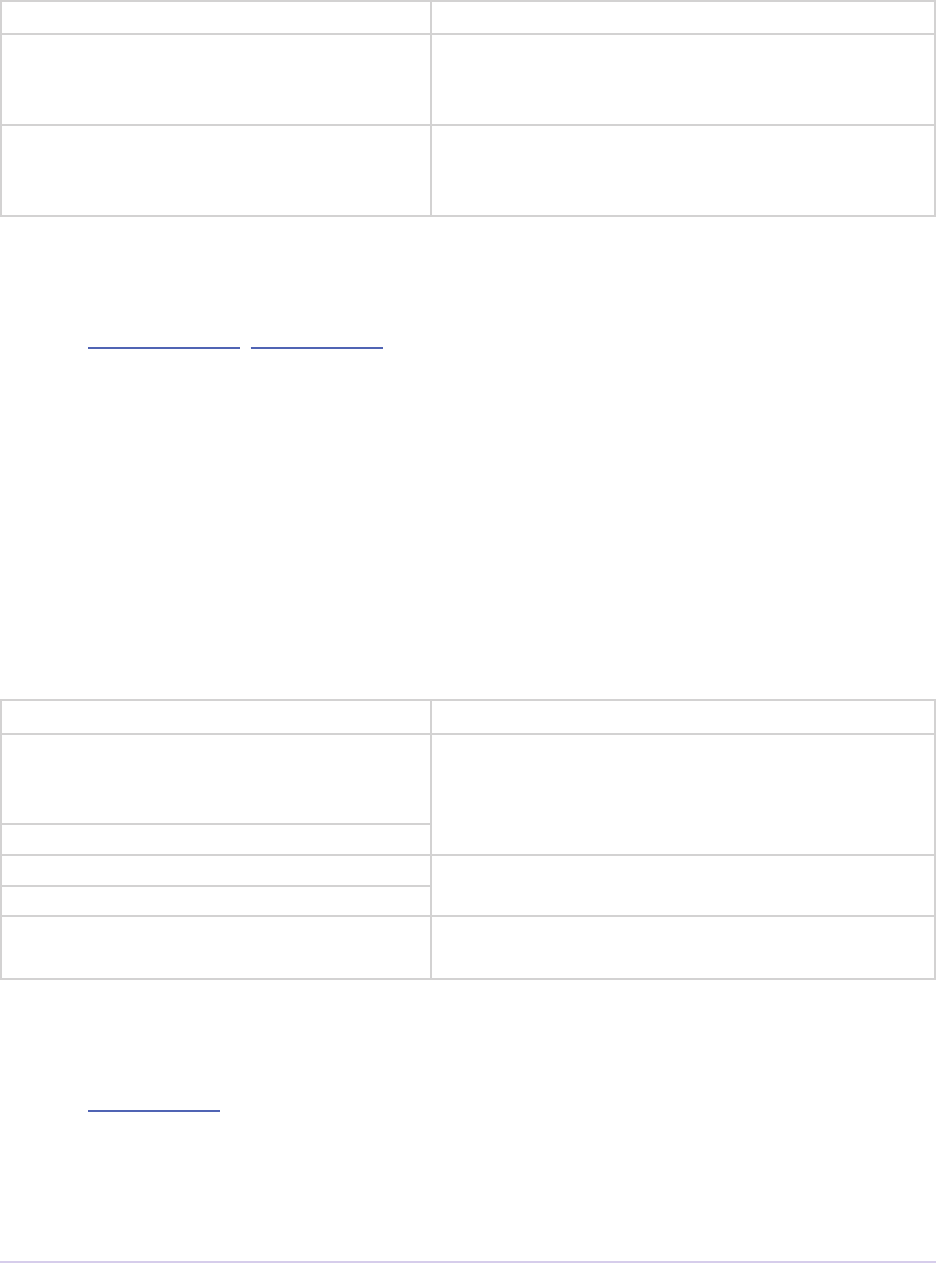
Recorders • 187
Adobe Premiere Pro SDK Guide
} recCapSetups8;
customSetups Number of setup buttons (up to 4).
enableags Bitstring where bits 0 to 3 correspond with set-
ups 1 to 4. Set the appropriate bits to indicate to
Premiere which setups should be enabled
setups[4] Four recSetupItem8s used to label the setup
buttons. A recSetupItem8 is just a prUTF-
16Char[256].
recDisplayPos
Selector: recmod_SetDisp, recmod_Open (member of recOpenParms)
Describes the display position for preview frames.
typedef struct {
prWnd wind;
int originTop;
int originLeft;
int dispWidth;
int dispHeight;
int mustresize;
} recDisplayPos;
wind e window.
originTop originTop and originLeft identify the
oset in pixels from the top le of the window in
which to display.
originLeft
dispWidth Display area dimensions.
dispHeight
mustresize If set, the video must be resized to t within these
bounds (see recmod_SetDisp).
recOpenParms
Selector: recmod_Open
Provides capture session information; save this information in private instance data.
typedef struct {
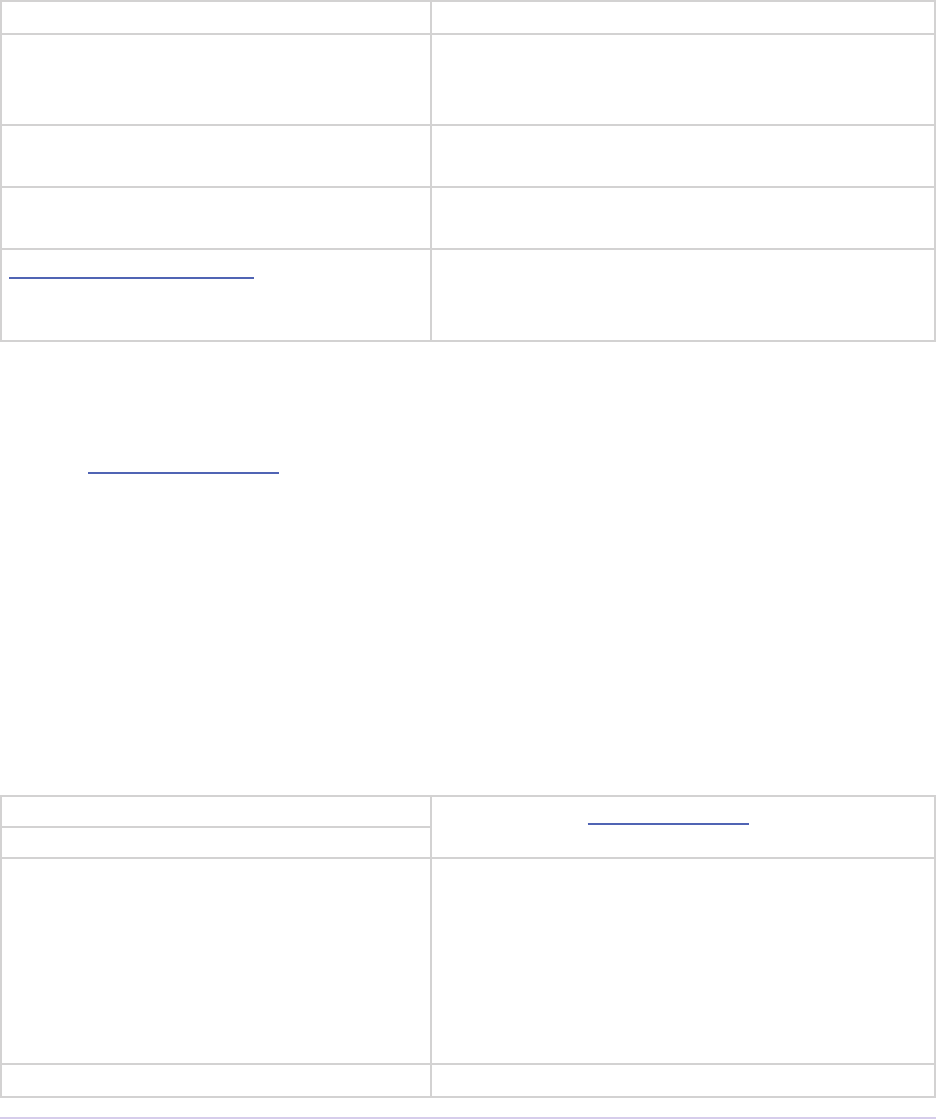
Recorders • 188
Adobe Premiere Pro SDK Guide
recDisplayPos disp;
void *callbackID;
char *setup;
FormatChangedFunc formatFunc;
AudioPeakDataFunc audioPeakDataFunc;
} recOpenParms;
disp Preview display area
callbackID Premiere’s instance identier for this recording
session. Save this value for use with callback rou-
tines.
setup If not null, points to settings saved from a previous
recording session.
formatFunc Use to inform Premiere of a new aspect ratio so
the Capture panel can be updated
audioPeakDataFunc New in CS5. Callback function to send audio
metering data to be displayed by Premiere in the
Audio Master Meters panel.
recCapturedFileInfo
Selector: recmod_StartRecord
Provide pixel aspect ratio and starting timecode of the captured clip.
typedef struct {
unsigned int pixelAspectRatioNum;
unsigned int pixelAspectRatioDen;
char timeCode[31];
TDB_TimeRecord tdb;
char date[31];
} recCapturedFileInfo;
pixelAspectRatioNum Fill in the clip’s pixel aspect ratio.
pixelAspectRatioDen
timeCode Provide the text representation of the starting
timecode, as known by the recorder. If the record-
er can provide it, and it is non-zero then ll this in.
Don’t ll this in if the timecode is zero. As of
CS5.5, that will result in odd starting timecodes,
such as “08;06;40;11”.
tdb Timebase of the captured le.

Recorders • 189
Adobe Premiere Pro SDK Guide
date New in Premiere Elements 7. e date of the the
captured le, formatted in one of the following
ways: “d/m/y” or “d/m/y h:m” or “d/m/y h:m:s”
recFileSpec8
Selector: recmod_PrepRecord8 (member of recCapParmsRec8)
Used to describe the capture destination le.
typedef struct {
short volID;
csSDK_int32 parID;
prUTF16Char name[kPrMaxPath];
} recFileSpec8;
volID Unused
parID Unused
name Full le path.
recSetupParms
Selector: recmod_ShowOptions
Indicates which settings dialog should be displayed, and provides any previously saved settings.
typedef struct {
uintptr_t parentwind;
int setupnum;
char *setup;
} recSetupParms;
parentwind Parent window owner.
setupnum Which setup button (1-4) was selected by the user.
setup If not null, points to saved settings from previous
sessions.
recCapParmsRec8
Selector: recmod_PrepRecord8
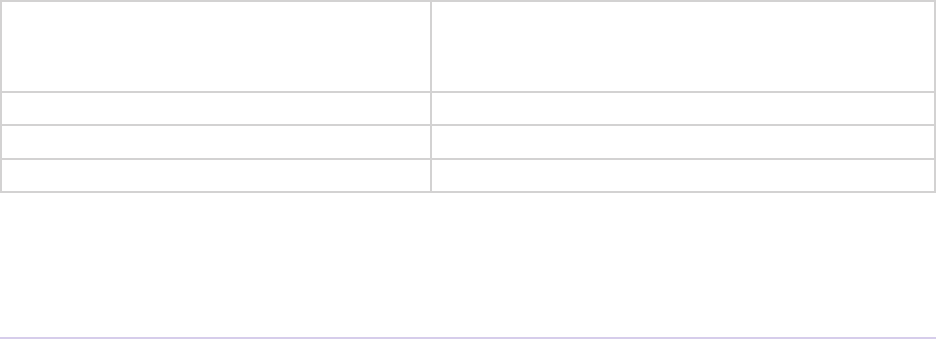
Recorders • 190
Adobe Premiere Pro SDK Guide
Species capture settings.
typedef struct {
void *callbackID;
int stepcapture;
int capVideo;
int capAudio;
int width;
int height;
csSDK_int32 timescale;
csSDK_int32 samplesize;
csSDK_int32 audSubtype;
csSDK_uint32 audrate;
int audsamplesize;
int stereo;
char *setup
int abortondrops;
int recordlimit;
recFileSpec8 thele;
StatusDispFunc statFunc;
PrerollFunc prerollFunc;
csSDK_int32 frameCount;
char reportDrops;
short currate;
short timeFormat;
csSDK_int32 timeCode;
csSDK_int32 inHandleAmount;
ReportSceneFunc reportSceneFunc;
int captureScenes;
SceneCapturedFunc8 sceneCapturedFunc;
bool recordImmediate;
GetDeviceTimecodeFunc getDeviceTimecodeFunc;
} recCapParmsRec8;
callbackID Premiere’s instance identier for this recording
session. Save this value for use with callback rou-
tines.
stepcapture Unused
capVideo If set, capture video.
capAudio If set, capture audio.
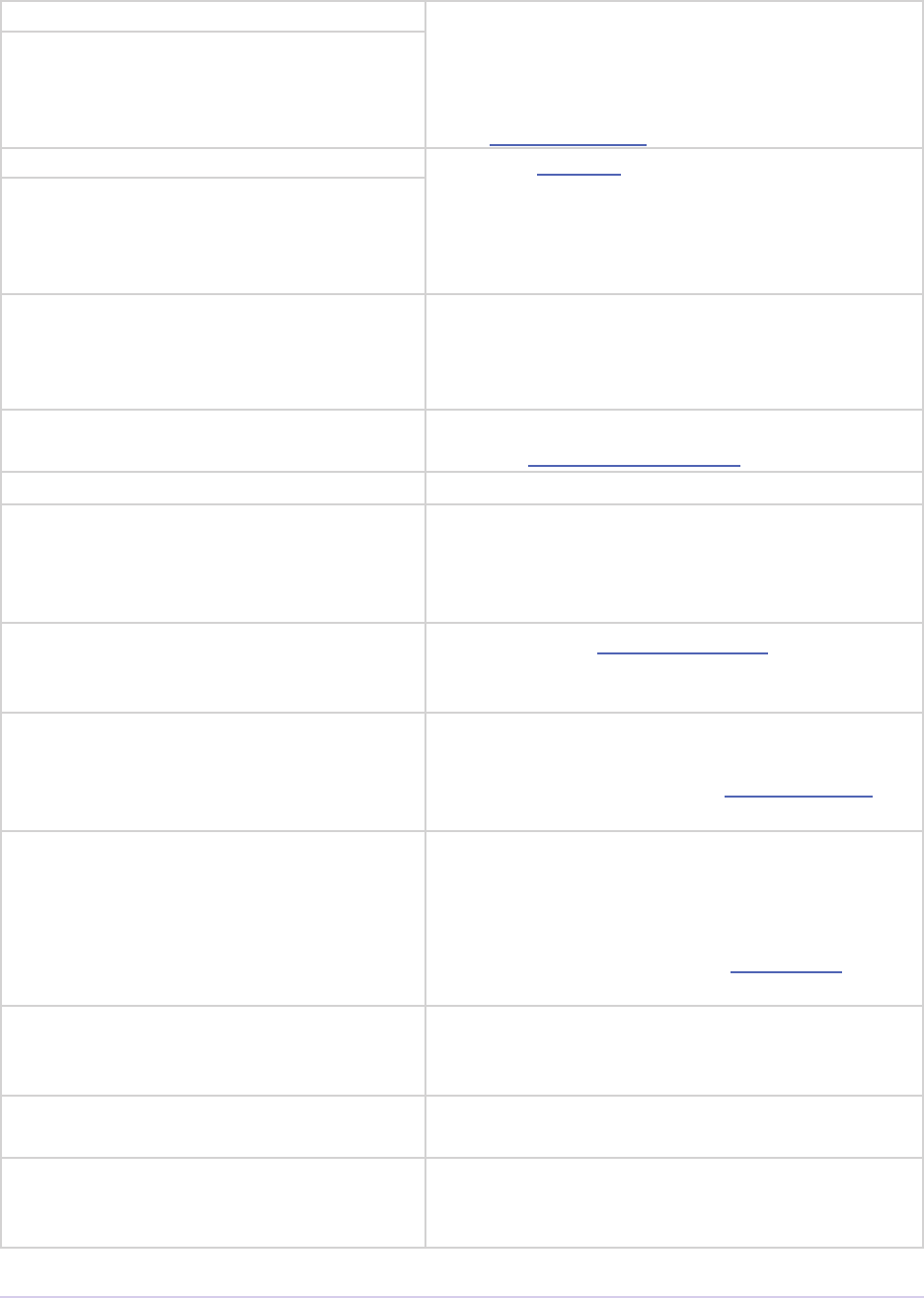
Recorders • 191
Adobe Premiere Pro SDK Guide
width Dimensions of the video frames to capture. ese
are only sent if acceptsBounds was set in the
recInfoRec. If the plug-in doesn’t accept bounds,
capture to the preferred dimensions we previously
set in recInfoRec8.
height
timescale Recording timebase. Only sent if accept-
sTimebase was set in the recInfoRec8.
Otherwise, capture using the timebase we previ-
ously set in recInfoRec8. is supercedes
currate below.
samplesize
audSubtype
audrate
audsamplesize
stereo
Unused
setup Pointer to private instance data allocated in re-
sponse to recmod_GetSetupInfo8.
abortondrops If set, stop capture if frames are dropped.
recordlimit Recording time limit, in seconds, only valid if
canRecordLimit was set in recInfoRec8.
Value passed in by Premiere. e plug-in must
enforce the limit during capture.
thele Structure of type recFileSpec8 describing the
capture destination le, only valid during recmod_
PrepRecord8.
statFunc Callback function pointer for use during capture
to call into Premiere and update status informa-
tion in the Capture Panel. See StatusDispFunc for
more information.
preroll Callback function pointer to initiate device con-
trol pre-roll. is callback is only initialized if it
will be needed, meaning only it if doing an in/out
capture or batch capture. Otherwise, this function
pointer to be set to NULL. See PrerollFunc for
more information.
frameCount If canCountFrames was set in recIn-
foRec8, the number of frames to capture. No
device polling will be done.
reportDrops If non-zero, report dropped frames when they oc-
cur (by returning rmErrVidDataErr).
currate Frames per second to capture at (23, 24, 25, 30,
59). is is superceded by timescale / sam-
plesize above.
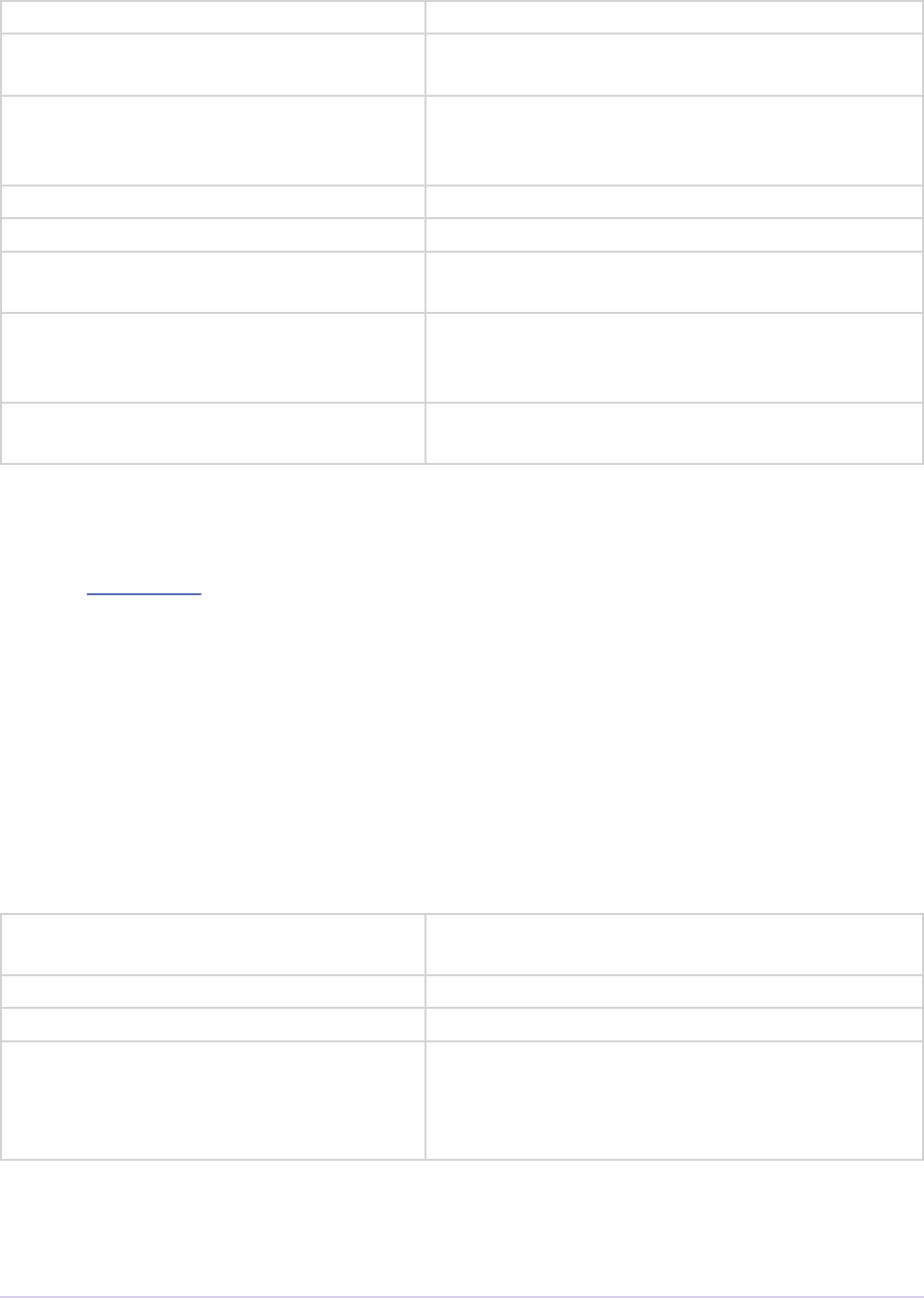
Recorders • 192
Adobe Premiere Pro SDK Guide
timeFormat 0 = non-drop frame, 1 = drop frame timecode.
timeCode Timecode for in-point of capture (-1 means ig-
nore).
inHandleAmount Number of frames of handle (buered lead-in),
previous to the user-specied capture in point, the
record module requires.
reportSceneFunc Obsolete. Use sceneCapturedFunc8 instead.
captureScenes True if user has initiated scene capture
sceneCapturedFunc Use this callback during scene capture to report
the end of a scene
recordImmediate If non-zero, begin recording immediately aer
device control returns from seek for pre-roll; don’t
wait for a timecode.
getDeviceTimecodeFunc New for Premiere Pro CS3. Use this callback to ask
the device controller for its current timecode.
recGetTimecodeRec
Selector: recmod_Idle
Allows the recorder to supply timecode information.
typedef struct {
csSDK_int32 status;
short currate;
short timeFormat;
csSDK_int32 timeCode;
short autoDetectDropness;
} recGetTimecodeRec;
status 0 indicates valid timecode, 1 indicates it’s un-
known or stale.
currate 30 for NTSC timecode, 25 for PAL.
timeFormat 0 for non-drop, 1 for drop-frame timecode.
timeCode Timecode as an integer, represented in the abso-
lute number of frames. For example, 00;00;04;03
in NTSC drop-frame timecode would be repre-
sented as 123.
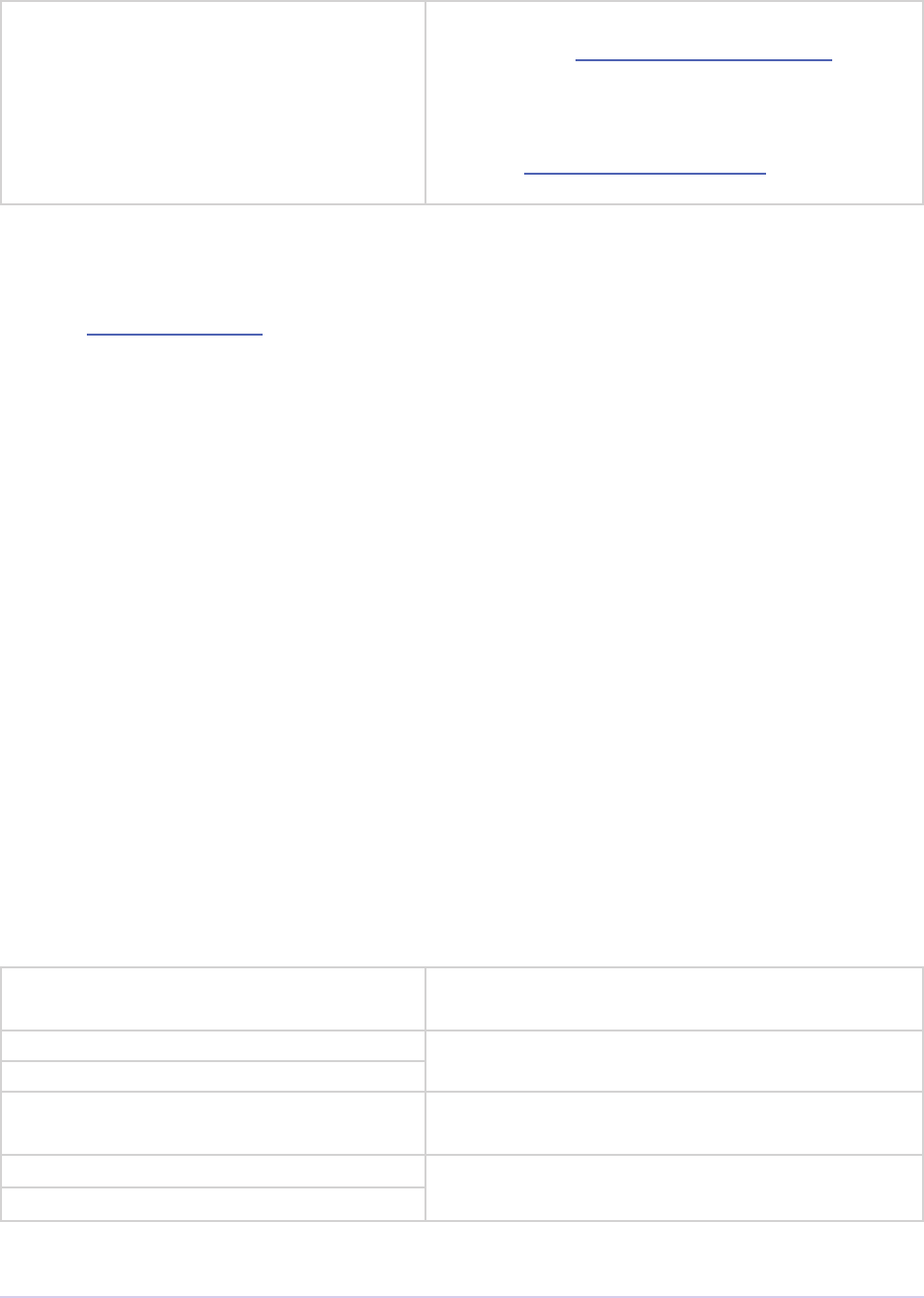
Recorders • 193
Adobe Premiere Pro SDK Guide
autoDetectDropness Non-zero if device controller has set
DeviceRec.autoDetectDropness to true.
is means that the device controller is relying on
the recorder to determining whether the timecode
is drop-frame or non-drop-frame. e recorder
must call FormatChangedFunc if there is any
change.
recCapInfoRec
Selector: recmod_QueryInfo
Allows the recorder to supply the resolution and pixel aspect ratio of the clip being logged.
typedef struct {
csSDK_int32 version;
int timeScale;
int sampleSize;
csSDK_int32 vidSubType;
int width;
int height;
int depth;
int eldType;
int quality;
csSDK_int32 pixelAspectRatio;
csSDK_int32 audSubType;
int audRate;
int audSampleSize;
int audStereo;
int reserved[10];
char *setup;
} recCapInfoRec;
version e version of this structure. kRecCapIn-
foRecVersion
timeScale Unused. A logged clip gets it’s frame rate from the
device controller in cmdStatus.sampleSize
vidSubType Unused.
width Video resolution
height
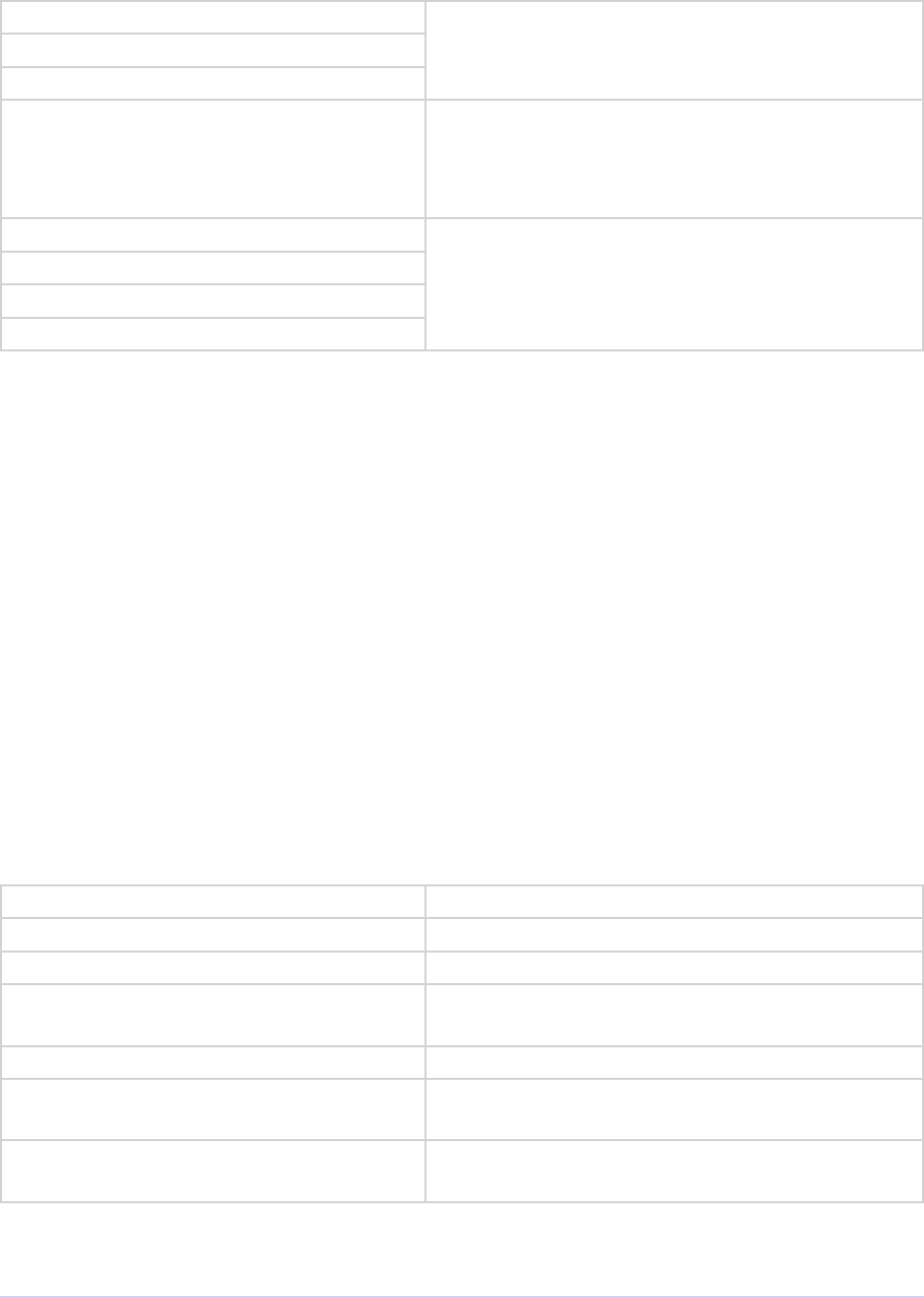
Recorders • 194
Adobe Premiere Pro SDK Guide
depth Unused.
eldType
quality
pixelAspectRatio Pixel aspect ratio. is uses a representation where
the numerator is bit-shied 16 to the le, and OR’d
with the denominator. For example NTSC DV
0.9091 PAR is (10 << 16) | 11.
audSubType Unused.
audRate
audSampleSize
audStereo
recSceneDetectionParmsRec
Selectors: recmod_StartSceneSearch
Used for scene searching. searchingForward is provided as a hint as the state of the device, and
the reportSceneFunc should be used to notify Premiere of a scene boundary.
typedef struct {
void *callbackID;
ReportSceneFunc reportSceneFunc;
int searchingForward;
int searchMode;
short isDropFrame;
csSDK_int32 earliestTimecode;
csSDK_int32 greatestTimecode;
} recSceneDetectionParmsRec;
callbackID Required for reportSceneFunc
reportSceneFunc Use this to report the scenes
searchingForward True if the tape is playing forward
searchMode Either sceneSearch_FastScan or scene-
Search_SlowScan
isDropFrame True if drop-frame, false otherwise
earliestTimecode Only set for sceneSearch_SlowScan: in
point for range to report scene edge
greatestTimecode Only set for sceneSearch_SlowScan: out
point for range to report scene edge
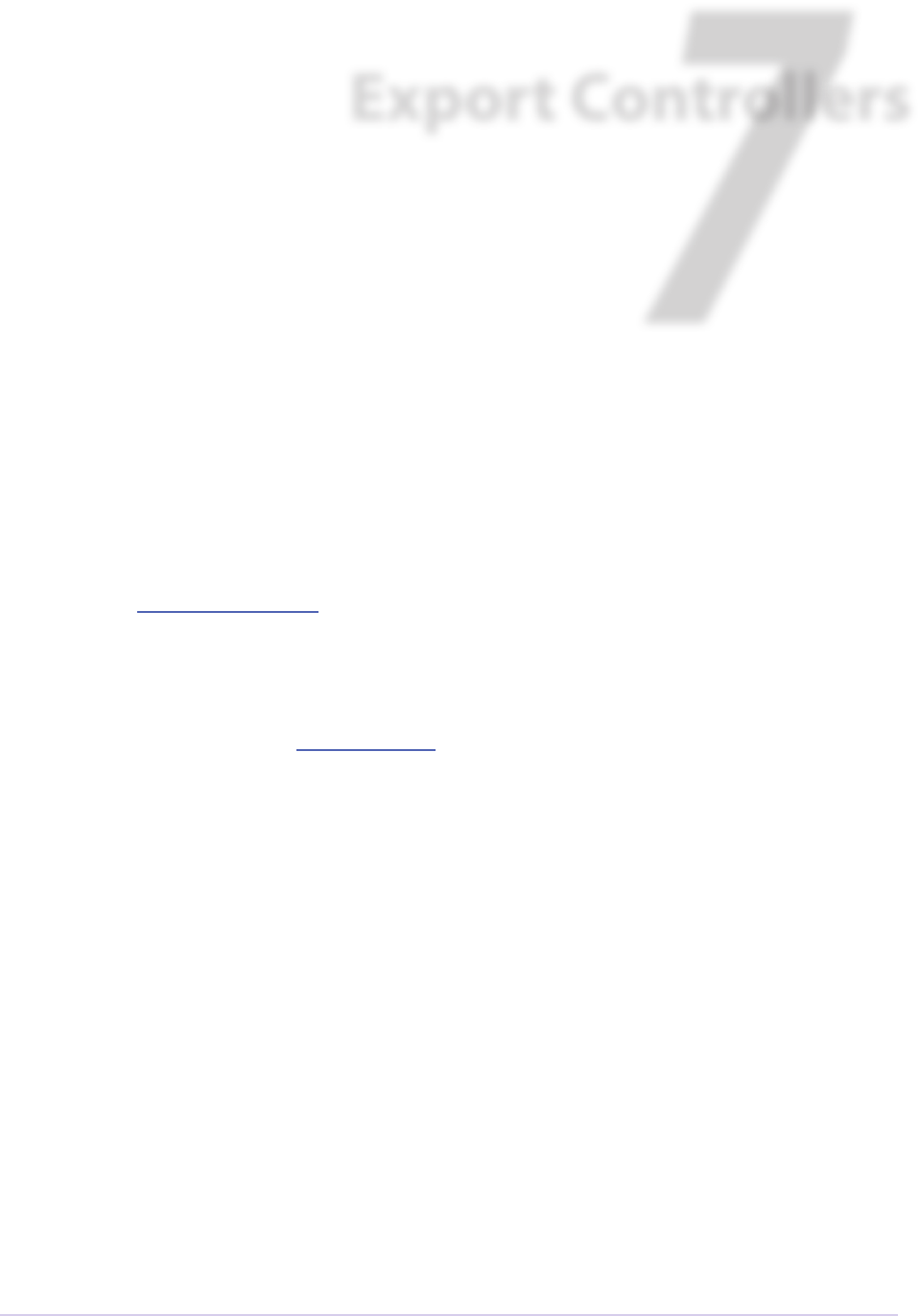
Export Controllers • 195
Adobe Premiere Pro SDK Guide
7
Export Controllers
Starting in Premiere Pro 5.0.2, an export controller can drive any exporter to generate a le in
any format and perform custom post-processing operations. Developers wanting to integrate
Premiere Pro with an asset management system will want to use this API instead.
An export controller adds its own custom menu item to the File > Export submenu. When the
user chooses the menu item, the plug-in is called with a TimelineID, which represents the
current sequence. Although details on the current sequence are not passed in, the export control-
ler can use the Sequence Info Suite to query for various properties. e export controller can then
optionally display any custom modal UI to allow the user to set any parameters for the export.
is UI will need to be provided by the export controller.
e export controller should then call ExportFile in the Export Controller Suite, which takes
the TimelineID, a path to an exporter preset, and a path for the output. is will tell Premiere
Pro to handle the export, displaying progress. e call will return either a success value, an error,
or that the user canceled. During the export, the UI will be blocked, just as when doing a stan-
dard export that doesn’t use the Adobe Media Encoder Render Queue.
Once Premiere Pro completes the export, the call will return to the export controller. e plug-
in can then perform any post-processing operations, such as transferring the newly exported le
over the network, or registering the le in an asset management system.
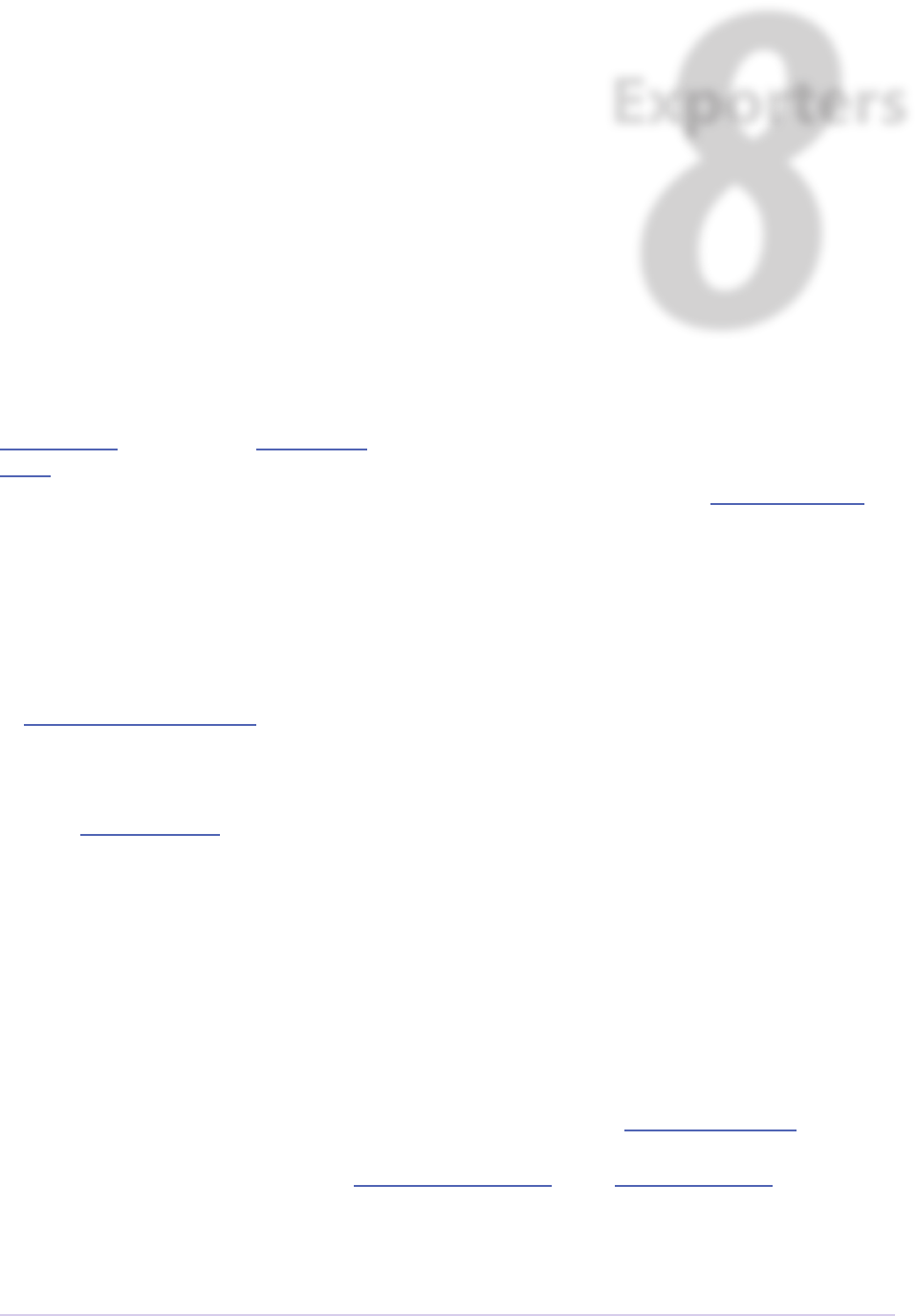
Exporters • 196
Adobe Premiere Pro SDK Guide
8
Exporters
Exporters are used to export video, audio, and markers in any format. Exporters get individual
video frames in a requested pixel format (generally, uncompressed video) and uncompressed
audio. e exporter is responsible for any compression of the video and audio data, and wrapping
the output in a le format. To reuse an existing exporter, you may provide an export controller.
Exporters can be used from within Premiere Pro, or from Adobe Media Encoder. From within
Premiere Pro, go to the File > Export > Media dialog. From there, the Export Settings dialog
appears. e format chosen in the Format drop-down determines the exporter used, and the
exporter provides the parameter settings and summary displayed in the Export Settings dialog.
Exporters can optionally provide hardware acceleration by coordinating with a renderer plug-in
to render timeline segments. Legacy editing modes are formed by the combination of an exporter
and a player; the exporter generates preview les and the player manages the cutlist.
If you’ve never developed an exporter before, you can skip the What’s New sections, and go di-
rectly to Getting Started.
What’s New
What’s New in CC
A new Captions tab has been added to the Export Settings, for Closed Captioning export. For all
formats, a sidecar le containing the captions can be exported. To learn how exporters can op-
tionally embed Closed Captioning directly in the output le, see the Closed Captioning section.
Two new selectors have been added to GetExportSourceInfo in the Export Info Suite. You can
use kExportInfo_UsePreviewFiles to check if the user has checked “Use Previews” in
the Export Settings dialog. If so, if possible, reuse any preview les already rendered. You can use
kExportInfo_NumAudioChannels to get the number of audio channels in a given source.

Exporters • 197
Adobe Premiere Pro SDK Guide
is can be used to automatically initialize the audio channel parameter in the Audio tab of the
Export Settings to match the source.
In the Export Param Suite, a new function, MoveParam(), can be used to move an existing
parameter to a new location.
What’s New in CS6
Exporters can now use the Exporter Utility Suite for “push” model compression. e exporter
host can simply push frames to a thread-safe exporter-specied callback. is will cut down on
the code previously required for render loop management. It should also yield substantial perfor-
mance increases for exporters that haven’t nely tuned their multithreaded rendering. e “pull”
model is still supported, and required for Encore and legacy versions of Premiere Pro and Media
Encoder.
e new Export Standard Param Suite provides the standard parameters used in many built-in
exporters. is can greatly reduce the amount of code needed to manage standard parameters for
a typical exporter, and guarantee consistency with built-in exporters.
Stereoscopic video is now supported when exporting directly from Premiere Pro. In other
words, when exports are queued to run in Adobe Media Encoder, they can not get stereo-
scopic video. Note that currently stereoscopic exporters must use the “pull” model and the new
MakeVideoRendererForTimelineWithStreamLabel() to get rendered frames from
multiple video streams.
Export Param Suite now adds SetParamDescription(), to set tooltip strings for param-
eters. For the three line Export Summary description in the Export Settings dialog, we’ve swapped
the 2nd and 3rd lines so that the bitrate summary comes aer the audio summary. We’ve re-
named the structure to make developers aware of this during a recompile.
Adobe Media Encoder now includes a Preset Browser that provides more organization for presets.
Make sure your presets take advantage of this organization, and are shown in your desired proper
location in the Preset Browser.
Exporters can now set events (error, warning, or info) for a specic encode in progress in the
Adobe Media Encoder render queue. e existing call in the Error Suite is not sucient for AME
to relate the event to a specic encode. So the new Exporter Utility Suite provides a way for ex-
porters running either in Premiere Pro or Adobe Media Encoder to log events. ese events are
displayed in the application UI, and are also added to the AME encoding log.
Multiple exporters are now supported in a single plug-in. To support this, exExporterIn-
foRec is now set to exporters on exShutdown.
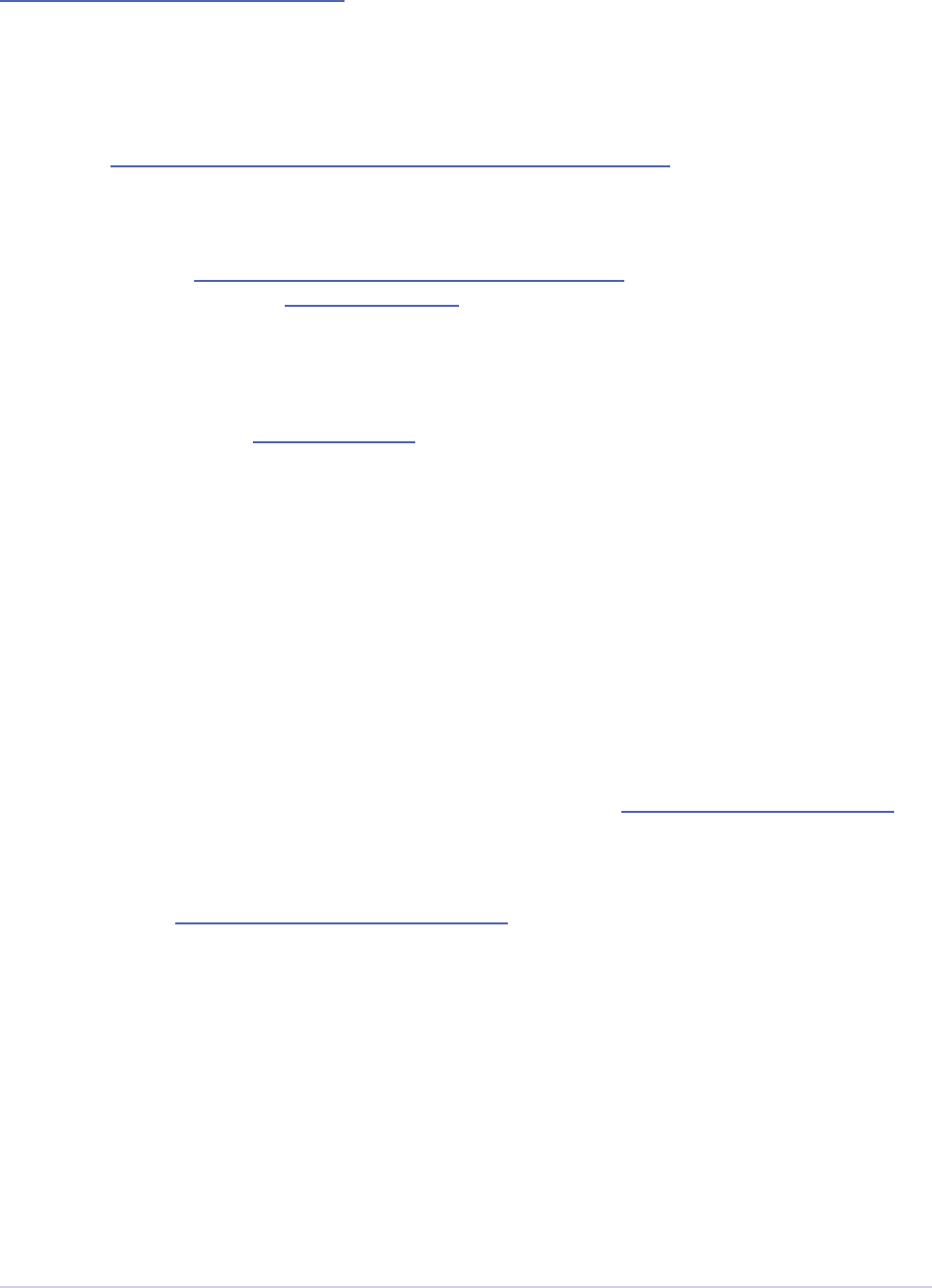
Exporters • 198
Adobe Premiere Pro SDK Guide
exQueryOutputSettingsRec has a new member, outUseMaximumRenderPreci-
sion, moving knowledge of this render parameter to the exporter.
What’s New in CS5.5
A new call, RenderVideoFrameAndConformToPixelFormat, has been added to the
Sequence Render Suite. is allows an exporter to request a rendered frame and then conform it
to a specic pixel format.
A new return value, exportReturn_ParamButtonCancel, has been added to signify that
an exporter is returning from exSelParamButton without modifying anything.
Export Controller API
We have opened up a new export controller API that can drive any exporter to generate a le in
any format and perform custom post-processing operations. Developers wanting to integrate
Premiere Pro with an asset management system will want to use this API instead.
What’s New in CS5
exQueryOutputFileListAfterExportRec is now exQueryOutputFileListRec,
with a slight change to the structure order.
We’ve also xed a few bugs, such as bug 1925419, where all sliders would be given a checkbox to
disable the control, as if exParamFlag_optional had been set.
We’ve made a couple new attributes available to exporters via the GetExportSourceInfo()
call - the video poster frame time, and the source timecode.
3rd-party exporters can now be used to transcode assets to MPEG-2 or Blu-ray compliant les.
Please refer to the Guidelines for Exporters in Encore for instructions on how to set up your ex-
porter so that Encore can use it for transcoding.
Porting From the Compiler API
e export API replaces the old compiler API from CS3 and earlier versions. e export API
combines the processing speed and quality of the old compiler API, with the UI exibility of
Media Encoder. Although the selectors and structures have been renamed and reorganized, much
of the code that deals with rendering and writing frames is mostly the same.
e parameter UI is what has changed the most. Rather than having a standard set of param-
eters as standard compilers had, or having a completely custom UI as custom compilers had, in
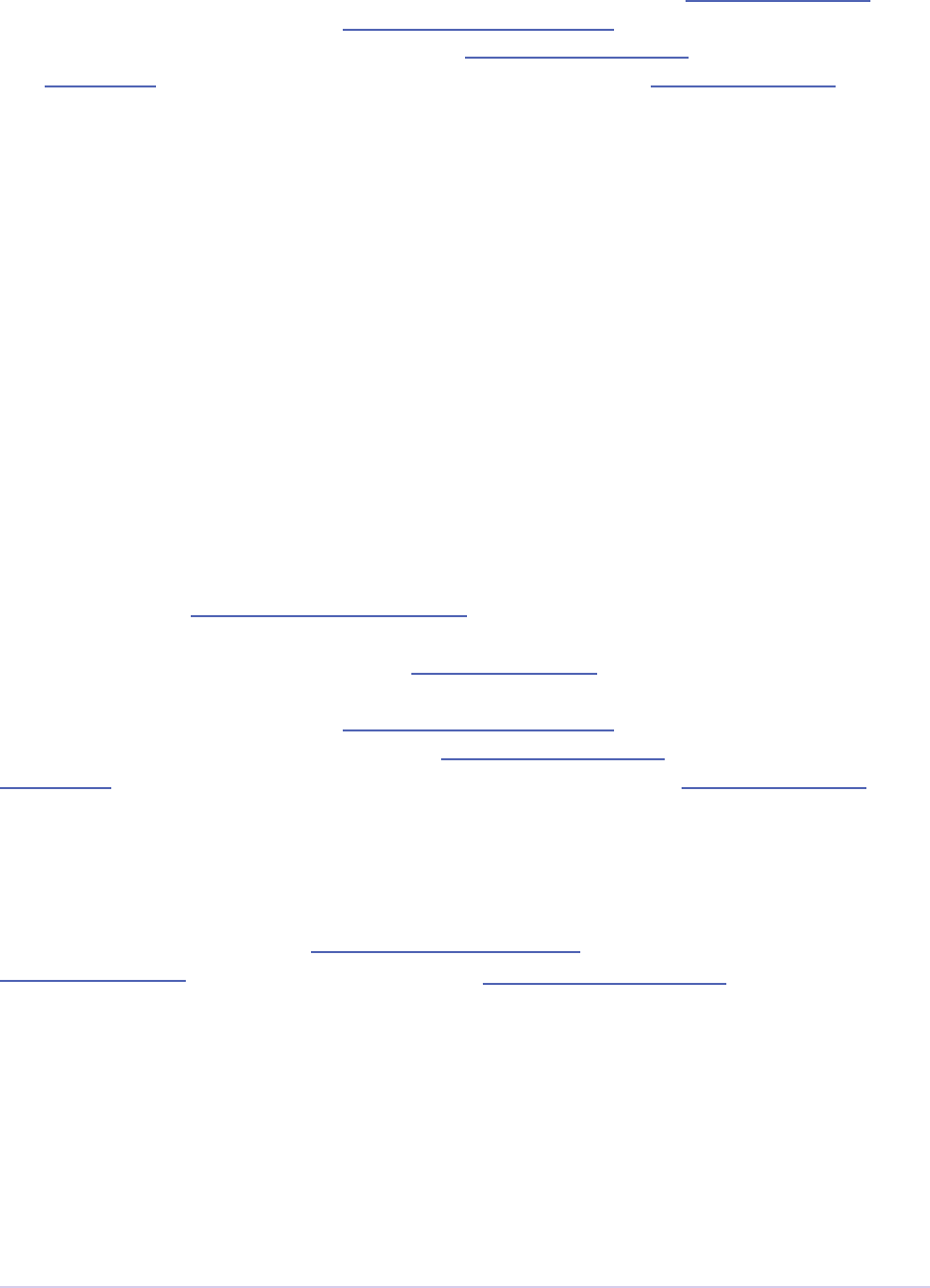
Exporters • 199
Adobe Premiere Pro SDK Guide
the new exporter API, all parameters must be explicitly added using the Export Param Suite.
First register the parameters during exSelGenerateDefaultParams, and then provide the localized
strings and constrained parameter values during exSelPostProcessParams. When the exporter is
sent exSelExport to export, get the parameter values, again using the Export Param Suite.
Getting Started
Start your plug-in by modifying the SDK sample. Step through the code in your debugger to learn
the order of events.
Media Encoder as a Test Harness
It may be faster to developing exporters using Media Encoder, since it is a lighter-weight applica-
tion. However, you will want to test your exporter in Premiere Pro, to make sure the behavior is
the same as when running in Media Encoder.
Adding Parameters
Starting in CS6, the Export Standard Param Suite provides a way to add several basic sets of pa-
rameters, whether for video, audio, still sequences, etc. Beyond the standard parameters, custom
dened parameters can be added using the Export Param Suite.
First register the parameters during exSelGenerateDefaultParams. en provide the localized
strings and min/max parameter values during exSelPostProcessParams. When the exporter is sent
exSelExport to export, get the user-specied parameter values using the Export Param Suite.
Updating Parameters Dynamically
Parameters can be updated dynamically based on user interaction with any related parameter.
e time to update is during the exSelValidateParamChanged selector. Use ChangeParam in the
Export Param Suite to make the change. en, set exParamChangedRec.rebuildAll-
Params to true before returning. If you don’t set that ag, parameters may appear out of order
aer a change.
Supporting “Match Source”
e exporter must set exExporterInfoRec.canMatchSource to true. is will add the
Match Source button to the Video tab in the Export Settings.
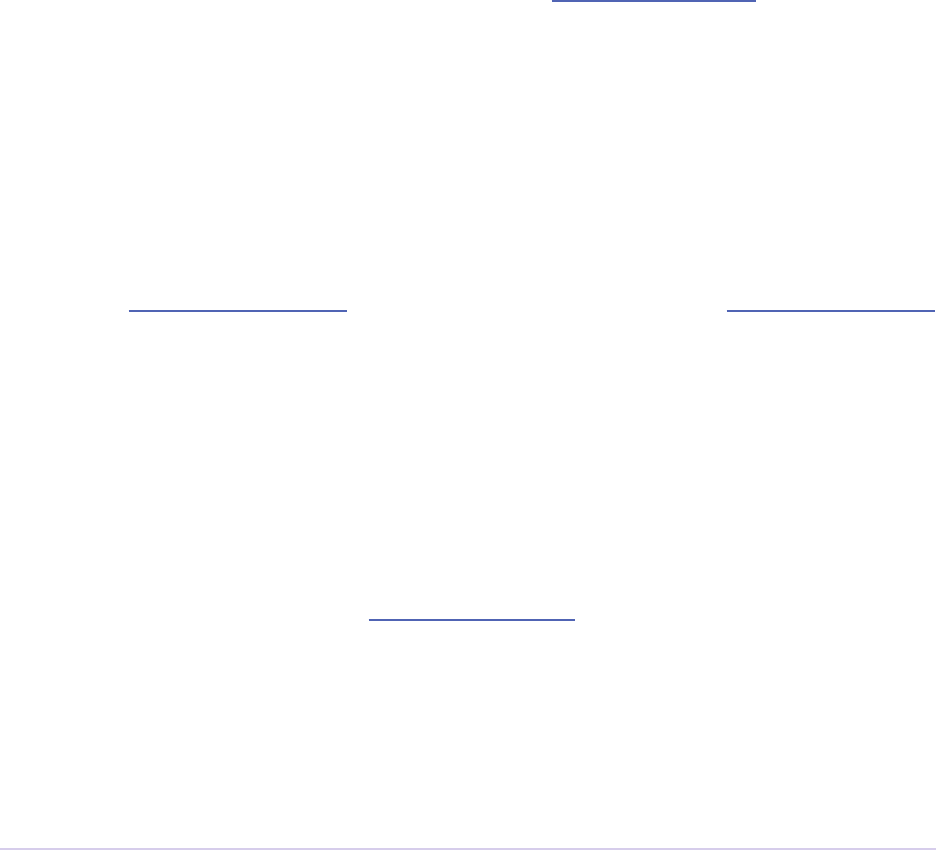
Exporters • 200
Adobe Premiere Pro SDK Guide
Next, if the Match Source button is pressed in the Export Settings, exPostProcessParams-
Rec.doConformToMatchParams will be true. e exporter should respond by updating
any parameter values it can to match the source settings.
Get Video Frames and Audio Samples
Starting in CS6, exporters can use the new push model, or the legacy pull model for obtaining
frames. e new push model is supported starting in CS6, and the pull model is still supported.
Developing for Encore and previous versions of Premiere Pro and Media Encoder requires using
the pull model.
Push Model
Using the push model, the exporter host can simply push frames to a thread-safe exporter-spec-
ied callback. Use DoMultiPassExportLoop in the Exporter Utility Suite to register the
callback.
Compared with the pull model, this will cut down on the code previously required for render
loop management. It should also yield substantial performance increases for exporters that
haven’t nely tuned their multithreaded rendering.
Pull Model
Using the pull model to get video and audio data involves making calls to the host to ask for this
data. Use the Sequence Render Suite to get individual video frames, and the Sequence Audio Suite
to get buers of audio samples.
Video frames can be requested synchronously or asynchronously. e asynchronous method can
yield better performance, but it is up to the exporter to provide its asynchronous render loop.
Handling a Pause or Cancel by the User (Pull Model only)
Push model export does not require any special code to handle pause or cancel by the user.
For pull model export, the way to check if the user has paused or cancelled the export is to call
UpdateProgressPercent in the Export Progress Suite, and check the return value. If
the return value is suiteError_ExporterSuspended, the user has hit the pause but-
ton, which is only available in the Media Encoder UI. If the return value is exportReturn_
Abort, then the export has been cancelled by the user.
If UpdateProgressPercent returns suiteError_ExporterSuspended, then the
exporter should next call WaitForResume, which will block until the user has unpaused the
export.

Exporters • 201
Adobe Premiere Pro SDK Guide
If UpdateProgressPercent returns exportReturn_Abort, the exporter should take
steps to abort the export and clean up. Note that the exporter can still continue to ask for video
frames and audio samples aer a cancel has been received, which is useful in certain circum-
stances, such as if an exporter needs a few more frames to complete an MPEG GOP, or if it wants
to include the audio for the video exported up to the point of cancel. is allows the exporter to
generate well-formed output les, even in the case of a cancel.
Creating Presets
Create your own presets using the Export Settings UI, either from within Premiere Pro, or Media
Encoder. Just modify the parameters the way you want, and hit the Save icon to save the preset to
disk. e presets are saved with the extension ‘.epr’.
Starting in CS5, all the presets are saved to the same location, regardless of whether saved from
Premiere Pro or Media Encoder:
On Windows 7, presets are saved here:
[User folder]\AppData\Roaming\Adobe\Common\AME\[version]\Presets\
On Mac OS:
~/Library/Preferences/Adobe/Common/AME/[version]/Presets/
In CS4, where the les are saved depends on whether you’ve opened the Export Settings UI in
Premiere Pro or Media Encoder:
Media Encoder presets
On Windows Vista, presets are saved here:
[User folder]\AppData\Roaming\Adobe\Adobe Media Encoder\[ver-
sion]\Presets\
On Windows XP:
[Documents and Settings folder]\[user name]\Application Data\
Adobe\Adobe Media Encoder\[version]\Presets\
On Mac OS:
~/Library/Preferences/Adobe/Adobe Media Encoder/[version]/
Presets/
Premiere Pro presets
On Windows Vista, presets are saved here:
[User folder]\AppData\Roaming\Adobe\Premiere Pro\[version]\
Presets\
On Windows XP:
[Documents and Settings folder]\[user name]\Application Data\
Adobe\Premiere Pro\[version]\Presets\
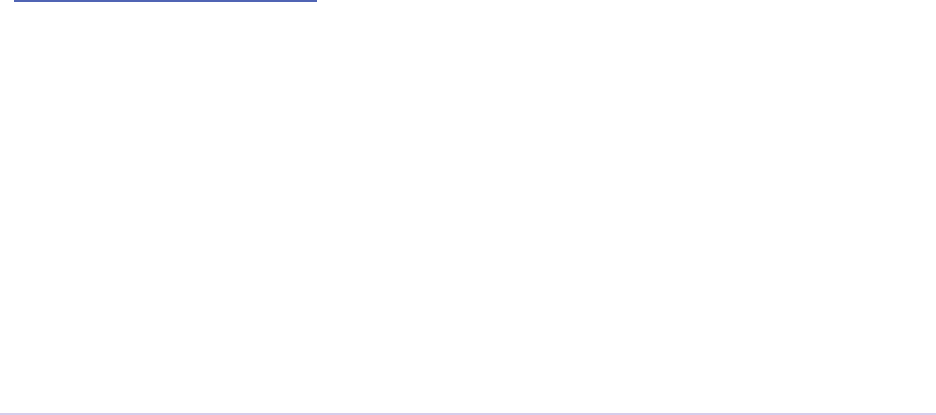
Exporters • 202
Adobe Premiere Pro SDK Guide
On Mac OS:
~/Library/Preferences/Adobe/Adobe Premiere Pro/[version]/Presets/
AME Preset Browser
Starting in CS6, Adobe Media Encoder has a Preset Browser with provides a structured organiza-
tion of presets. ird-party presets can be added to any folder or subfolder within the main cat-
egories. Once you have created a preset, it will default to the Other folder. You can set the desired
folder location in the <FolderDisplayPath> tag in the preset XML. For example, if you set
it to:
<FolderDisplayPath>System Presets/Image Sequence/PNG</
FolderDisplayPath>
then AME will display the preset in the System Presets > Image Sequence > PNG folder. It is es-
sential to use: “System Presets/xxx/” where the xxx must be any of the existing main categories
(use the English name for this). Only one level below can you can create a custom-named folder.
If the folder doesn’t already exist, it will be created.
e Preset Browser data is cached in a le at:
[User Folder]\AppData\Roaming\Adobe\Common\AME\[version]\Presets\
PresetTree.xml
If you want to force a refresh of the Preset Browser data, just quit AME, delete this le, and re-
launch AME.
Installation in CS4
For better performance, in CS4, we recommend you install any presets for your exporter in the
application folder for Premiere Pro and Media Encoder. For both Windows and Mac OS:
[App installation path]\MediaIO\systempresets\[exporter subfold-
er]
e subfolder must be named based on the hexadecimal fourCCs of the ClassID and -
letype of the exporter. For example, the SDK exporter has a ClassID of ‘DTEK’ or
0x4454454B, and a letype of ‘SDK_’ or 0x53444B5F. So the subfolder must be named
‘4454454B_53444B5F’. For convenience, you can nd the ClassID and letype
fourCCs in the preset le itself, in a decimal representation.
Parameter Caching
During development, when you modify parameters in your exporter and reload the plug-in into
the host, the Settings UI may continue to show stale parameter data. New parameters that you
have added may not appear, or old ones may continue to appear. Or if you have changed the UI
for an existing parameter, it may not take eect.
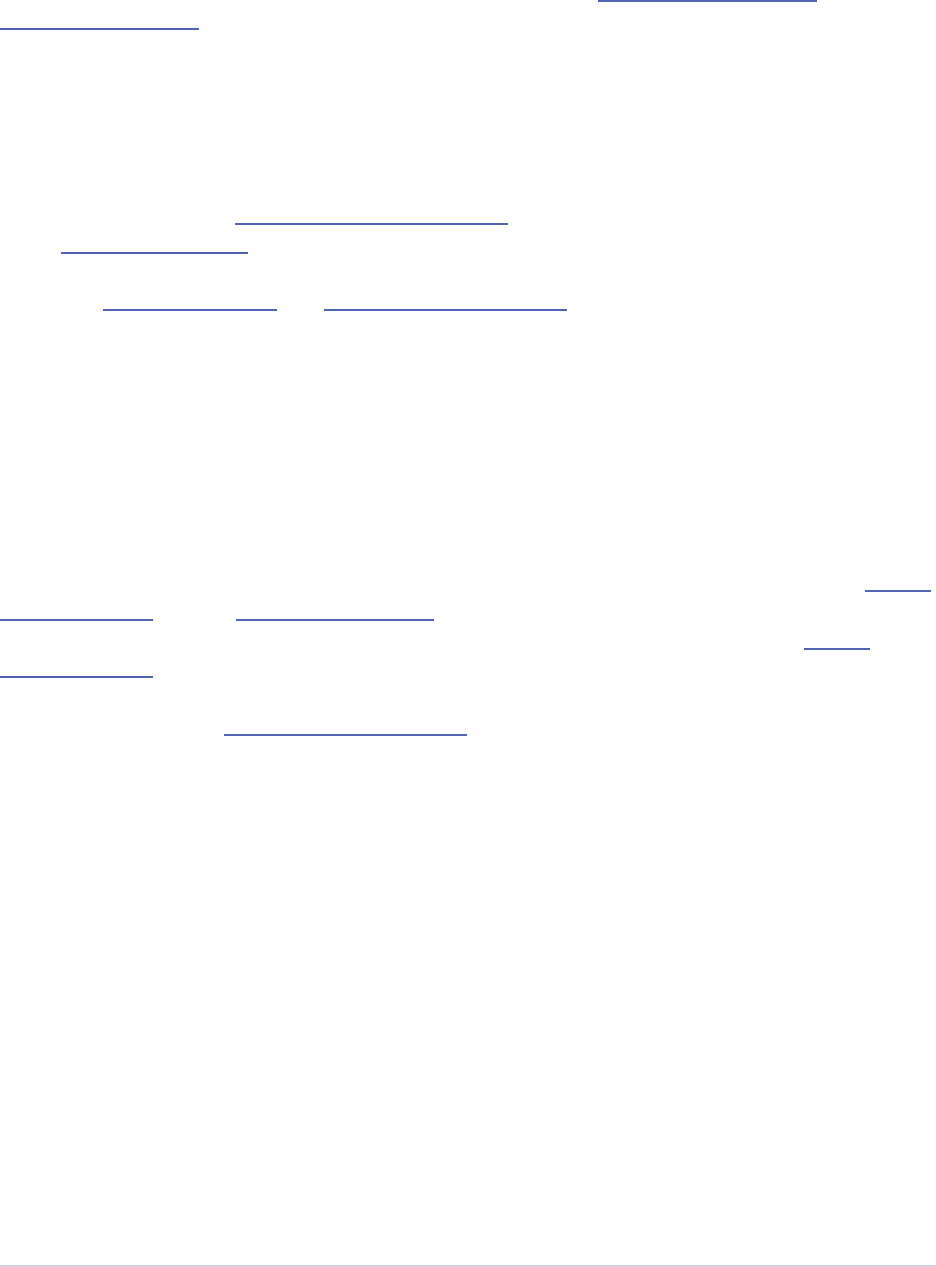
Exporters • 203
Adobe Premiere Pro SDK Guide
At a minimum, any old presets must be deleted. is includes Media Encoder presets and
Premiere Pro presets. Aer deleting the old presets, there are two options, depending on whether
the an older version of the exporter has already been distributed and is in use.
Increment the Parameter Version
If an older version of the exporter is already being used by customers, you’ll need to use param-
eter versioning. During exSelGenerateDefaultParams, you should call SetParamsVersion()
in the Export Param Suite and increment the version number.
Aer that, create new presets and sequence encoder presets (if needed) using the new set of pa-
rameters. Make sure your installer removes the old presets, and installs the new ones.
Flush the Parameter Cache
If you don’t increment the parameter version, you can manually ush the parameter cache in a
few steps. Aer you’ve deleted the old presets, do the following:
1) Delete hidden presets that were created by the hosts for the most recently used parameter set-
tings. Look for a le called Placeholder Preset.epr in both the folders above the Media
Encoder presets and the Premiere Pro presets.
2) Delete batch.xml, used by Media Encoder. is is also in the folder above the Media
Encoder presets. Deleting this is equivalent to deleting the items out of the Media Encoder render
queue.
3) Delete Premiere Pro sequence encoder presets that use the exporter, if any
4) Even aer deleting all the old presets, Media Encoder may initially show old cached parameter
UI. In the Settings UI, just switch to a dierent format and then back to yours.
Multichannel Audio Layouts
To support multichannel audio layouts, kPrAudioChannelType_MaxChannel should be
the type requested in MakeAudioRenderer(). e audio buers you use for GetAudio()
should likewise be an array of kPrAudioChannelType_MaxChannel channels, and yes,
this means you may be allocating more space than actually used.
In the exporter’s Audio tab UI, you can provide a parameter to choose between various multi-
channel audio layouts. You can compare your settings to what we have with the built-in formats,
QuickTime and MXF (such as MXF OP1a and DNxHD). From the user selection in your audio
export settings (e.g., 2x stereo, etc), you will know how many of those channels passed back in
GetAudio() should actually be written to the le.
Here’s a helpful video on audio track mapping:
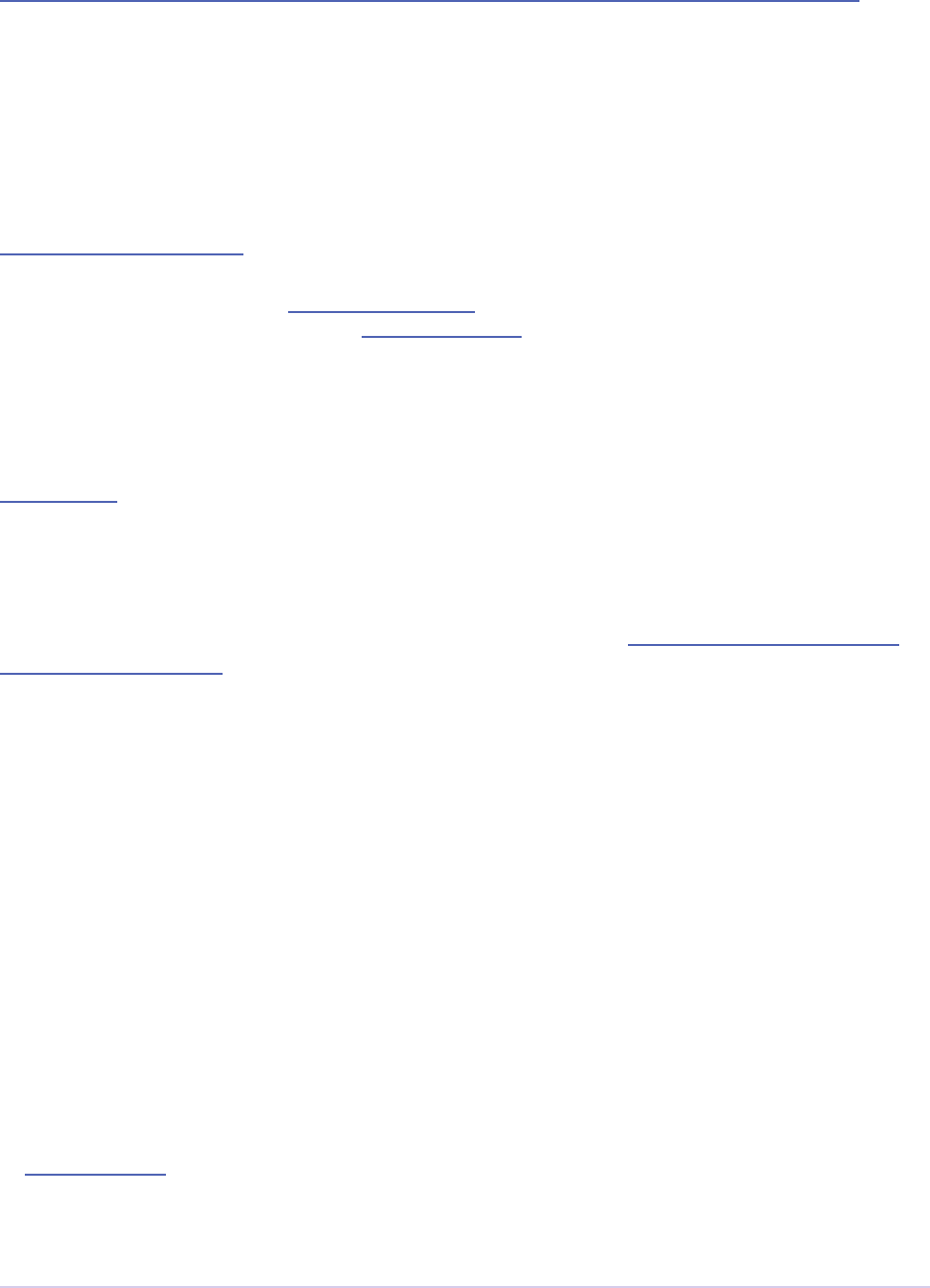
Exporters • 204
Adobe Premiere Pro SDK Guide
https://www.video2brain.com/en/lessons/changes-in-audio-tracks-and-merged-clip-audio
Closed Captioning
Starting in CC, the Export Settings includes a new Captions tab, for Closed Captioning export.
For all formats, a sidecar le containing the captions can be exported. Additionally, exporters
can optionally embed Closed Captioning directly in the output le. First, the exporter must set
exExporterInfoRec.canEmbedCaptions to true. is will add the option to embed the
captions in the output le, from the Export Options drop-down in the Captions tab. If this op-
tion is selected during export, exDoExportRec.embedCaptions will be true. e exporter
should retrieve the captions using the Captioning Suite.
Multiple File Formats
To support more than one le format in a single exporter, describe one format at a time during
exSelStartup. Aer describing the rst one, return exportReturn_IterateExporter from
exSelStartup, and the exporter will be called again to describe the second format, and so on. Aer
describing the last format, return exportReturn_IterateExporter, and the exporter will
be called yet again. is time, return exportReturn_IterateExporterDone.
Use a unique leType for each format. When you are later sent exSelGenerateDefaultParams,
exSelPostProcessParams, etc, you’ll want to pay attention to the leType, and respond according
to the format.
Exporters Used for Editing Modes
An exporter that is used in an editing mode must have a codec parameter, and that parameter ID
must be ADBEVideoCodec. If Premiere Pro cannot nd this parameter, it will not be able to
reopen projects in the custom editing mode, and will revert the project to Desktop mode.
Sequence Encoder Presets
Sequence preview presets are now required for editing modes. ese contain the exporter param-
eters to generate preview les. is makes preview le formats much easier to dene, by using
the Media Encoder or Premiere Pro UI to create presets, rather than directly editing XML.
To create a sequence encoder preset:
1) Create a preset. e name that you give it will be the name that will be used in the Sequence
Settings > General > Preview File Format drop-down.
2) Make sure this preset is installed in the application folder for Premiere Pro, along with the
other sequence presets:

Exporters • 205
Adobe Premiere Pro SDK Guide
On Windows, they should be installed here:
[App installation path]\Settings\EncoderPresets\SequencePreview\[editing mode GUID]\*.epr
On MacOS, it is basically the same (inside the application package):
[App installation path]/[Premiere Pro package]/Contents/Settings/EncoderPresets/
SequencePreview/[editing mode GUID]/*.epr
As you can see by the installation paths above, Premiere Pro associates the sequence preview pre-
sets with the editing mode they go with, by using the presets in the folder that matches the GUID
of the editing mode. e editing mode GUID is dened in the editing mode XML le, using the
<EditingMode.ID> tag.
Adding new Preview File Formats to Existing Editing Modes
You can not only provide sequence preview presets for your own editing mode, but you could
even add additional sequence preview presets for one of the built-in editing modes. Editing
mode GUIDs for built-in editing modes can be found in the Adobe Editing Modes.
xml le. For example, the Desktop editing mode on Windows has the GUID 9678AF98-
A7B7-4bdb-B477-7AC9C8DF4A4E. On Mac OS it is 795454D9-D3C2-429d-9474-
923AB13B7018.
You can additionally restrict the list and specify which one is chosen by default, by editing the
<PresetComments> tag in the preset le.
If the value of the tag starts with “IsConstrained,”, then a comma delimited list of 4ccs follows
that dictates which codecs are available, and the rst one is chosen by default. For example,
QuickTime DV NTSC.epr for the Mac DV NTSC editing mode has this:
<PresetComments>IsConstrained,dvc </PresetComments>
Which restricts the codec selection of the exporter to be only the single codec choice.
Stereoscopic Video
Note that currently stereoscopic exporters must use the old “pull” model, and only receive ste-
reoscopic video when exporting directly from Premiere Pro. In other words, when exports are
queued to run in Adobe Media Encoder, they will not get stereoscopic video.
To get rendered frames for both le and right eye, use the Video Segment Suite to request the le
and right cutlists, and render frames from both. An exporter can tell if segments in both of them
are identical (implying that they have nothing stereoscopic about them) by looking at the segment
hashes, and you can tell if two frames are identical (by looking at the request identiers).

Exporters • 206
Adobe Premiere Pro SDK Guide
Timeline Segments in Exporters
e timeline segments available to exporters do not always fully describe the sequence being ex-
ported. To consistently get timeline segments that fully describe the sequence, an exporter needs
to work along with a renderer plug-in.
During a sequence export, Premiere Pro makes a copy of the project le and passes it to Media
Encoder. Media Encoder takes that project and uses the PProHeadless process to generate ren-
dered frames. So when an exporter, which is running in Media Encoder, parses the sequence, it
only has a very high-level view. It sees the entire sequence as a single clip, and sees any optional
cropping or lters as applied eects. So when parsing that simple, high-level sequence, if there
are no eects, an exporter can just use the MediaNode’s ClipID with the Clip Render Suite to
get frames directly from the PProHeadless process. In the PProHeadless process, a renderer plug-
in can step in, parse the real sequence in all its glory, and optionally provide frames in a custom
pixel format.
When rendering preview les, Premiere Pro does the rendering without Media Encoder, so an
exporter can get the individual segments for each clip, similar to before.
Smart Rendering
Under very specic circumstances, an exporter can request compressed frames, avoiding unnec-
essary de/recompression. is would be done by providing both exporter and renderer plug-ins
that parse timeline segments. If the source can be copied over to the destination, the compressed
frames can be passed in a custom pixel format. ese compressed frames are not guaranteed,
however, so the exporter should be prepared to handle uncompressed frames.
Entry Point
DllExport PREMPLUGENTRY xSDKExport (
csSDK_int32 selector,
exportStdParms* stdParmsP,
void* param1,
void* param2)
selector is the action the host wants the exporter to perform. stdParms provides callbacks to
obtain additional information from the host or to have the host perform tasks. Parameters 1 and
2 vary with the selector; they may contain a specic value or a pointer to a structure. Return ex-
portReturn_ErrNone if successful, or an appropriate return code.
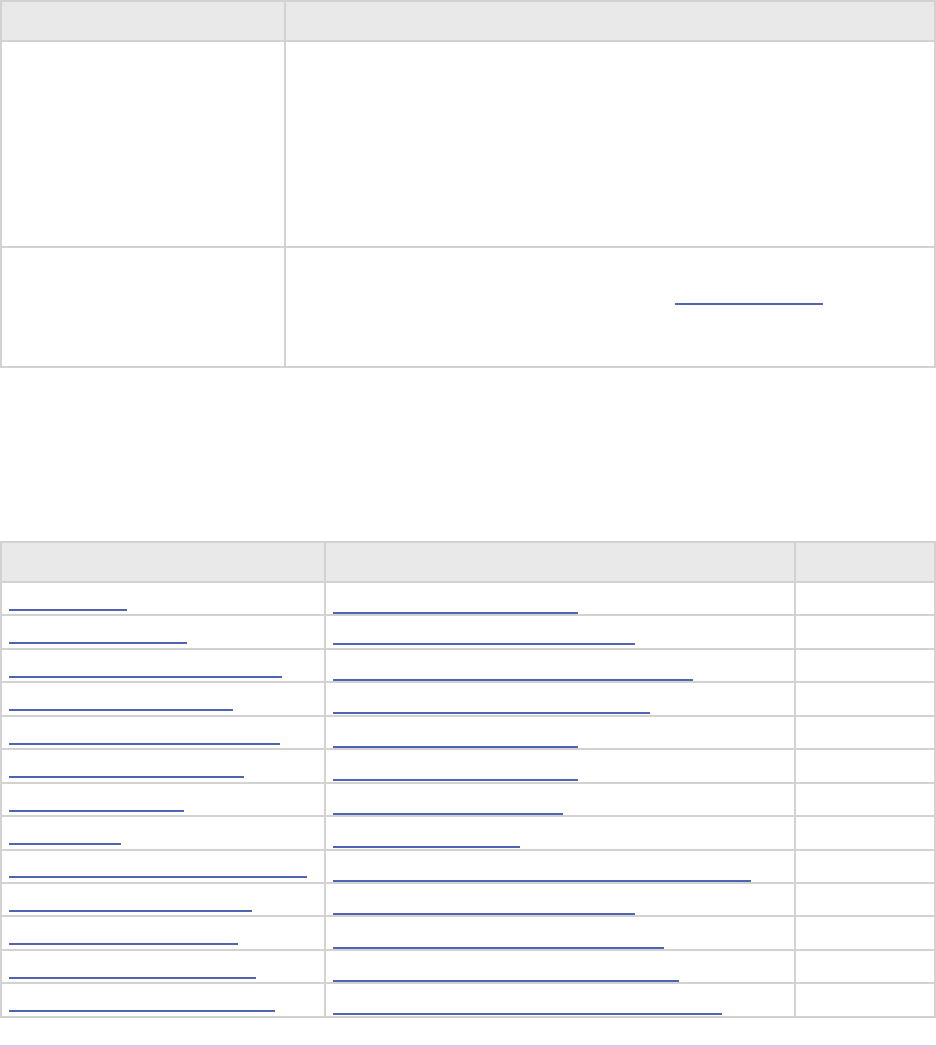
Exporters • 207
Adobe Premiere Pro SDK Guide
Standard Parameters
A pointer to this structure is sent from the host to the plug-in with every selector.
typedef struct {
csSDK_int32 interfaceVer;
plugGetSPBasicSuiteFunc* getSPBasicSuite;
} exportStdParms;
Member Description
interfaceVer Exporter API version
Premiere Pro CC - prExportVersion400
Premiere Pro CS6 - prExportVersion300
Premiere Pro CS5.5 - prExportVersion250
Premiere Pro CS5 - prExportVersion200
Premiere Pro 4.0.1 through 4.2.1 - prExportVersion101
Premiere Pro CS4 - prExportVersion100
getSPBasicSuite is very important call returns the SweetPea suite that allows
plug-ins to acquire and release all other SweetPea suites.
SPBasicSuite* getSPBasicSuite();
Selector Table
is table summarizes the various selector commands an exporter can receive.
Selector param1 param2
exSelStartup exExporterInfoRec*unused
exSelBeginInstance exExporterInstanceRec*unused
exSelGenerateDefaultParams exGenerateDefaultParamRec*unused
exSelPostProcessParams exPostProcessParamsRec*unused
exSelValidateParamChanged exParamChangedRec*unused
exSelGetParamSummary exParamSummaryRec*unused
exSelParamButton exParamButtonRec*unused
exSelExport exDoExportRec*unused
exSelQueryExportFileExtension exQueryExportFileExtensionRec*unused
exSelQueryOutputFileList exQueryOutputFileList*unused
exSelQueryStillSequence exQueryStillSequenceRec*unused
exSelQueryOutputSettings exQueryOutputSettingsRec*unused
exSelValidateOutputSettings exValidateOutputSettingsRec*unused
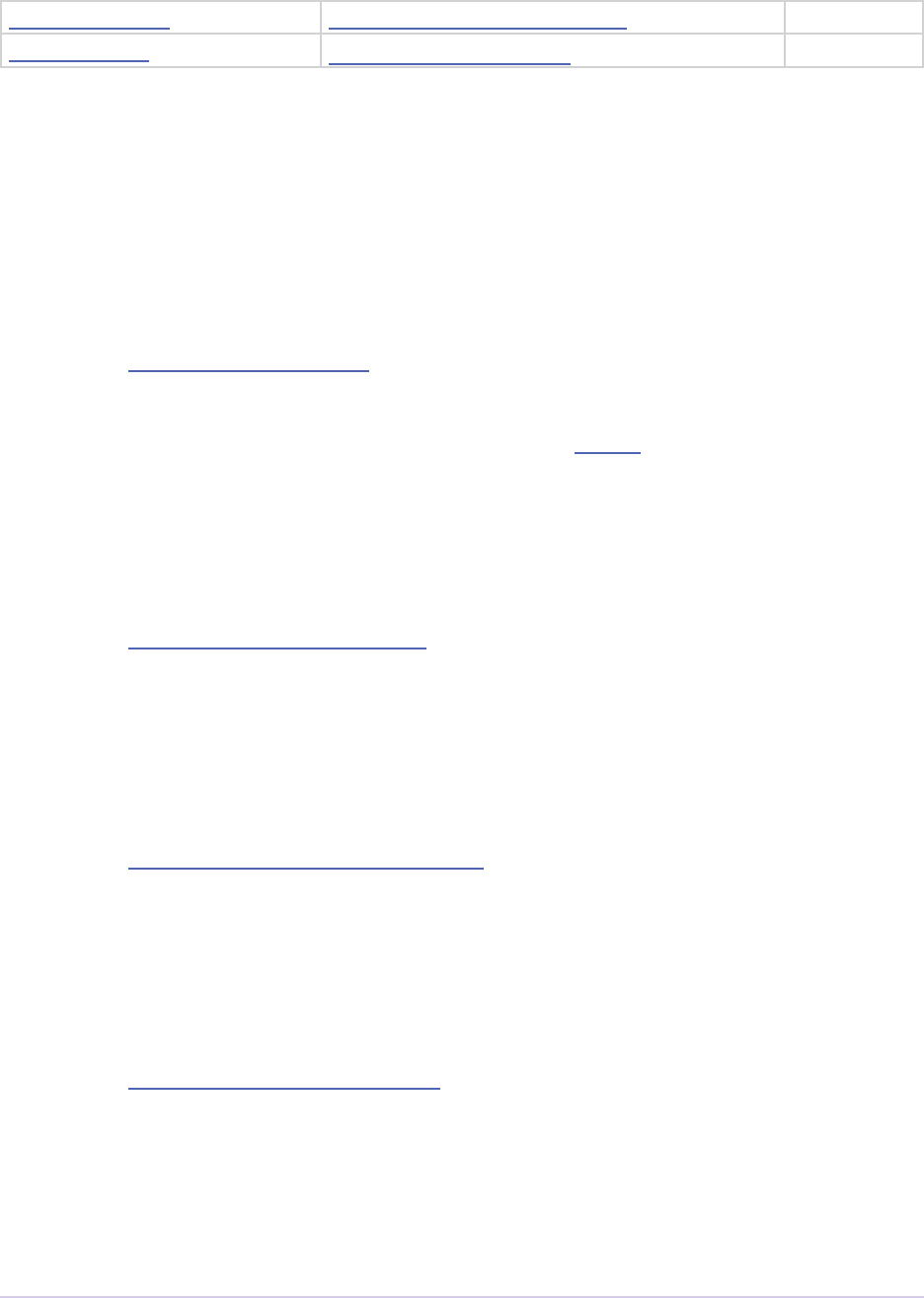
Exporters • 208
Adobe Premiere Pro SDK Guide
exSelEndInstance exExporterInstanceRec*unused
exSelShutdown exExporterInfoRec*unused
Selector Descriptions
is section provides a brief overview of each selector and highlights implementation issues.
Additional implementation details are at the end of the chapter.
exSelStartup
param1 - exExporterInfoRec *
param2 - unused
Sent during application launch, unless the exporter has been cached. A single exporter can sup-
port multiple codecs and le extensions. exExporterInfoRec describes the exporter’s attri-
butes, such as the format display name.
exSelBeginInstance
param1 - exExporterInstanceRec *
param2 - unused
Allocate any private data.
exSelGenerateDefaultParams
param1 - exGenerateDefaultParamRec *
param2 - unused
Set the exporter’s default parameters using the Export Param Suite.
exSelPostProcessParams
param1 - exPostProcessParamsRec *
param2 - unused
Post process parameters. is is where the localized strings for the parameter UI must be pro-
vided.
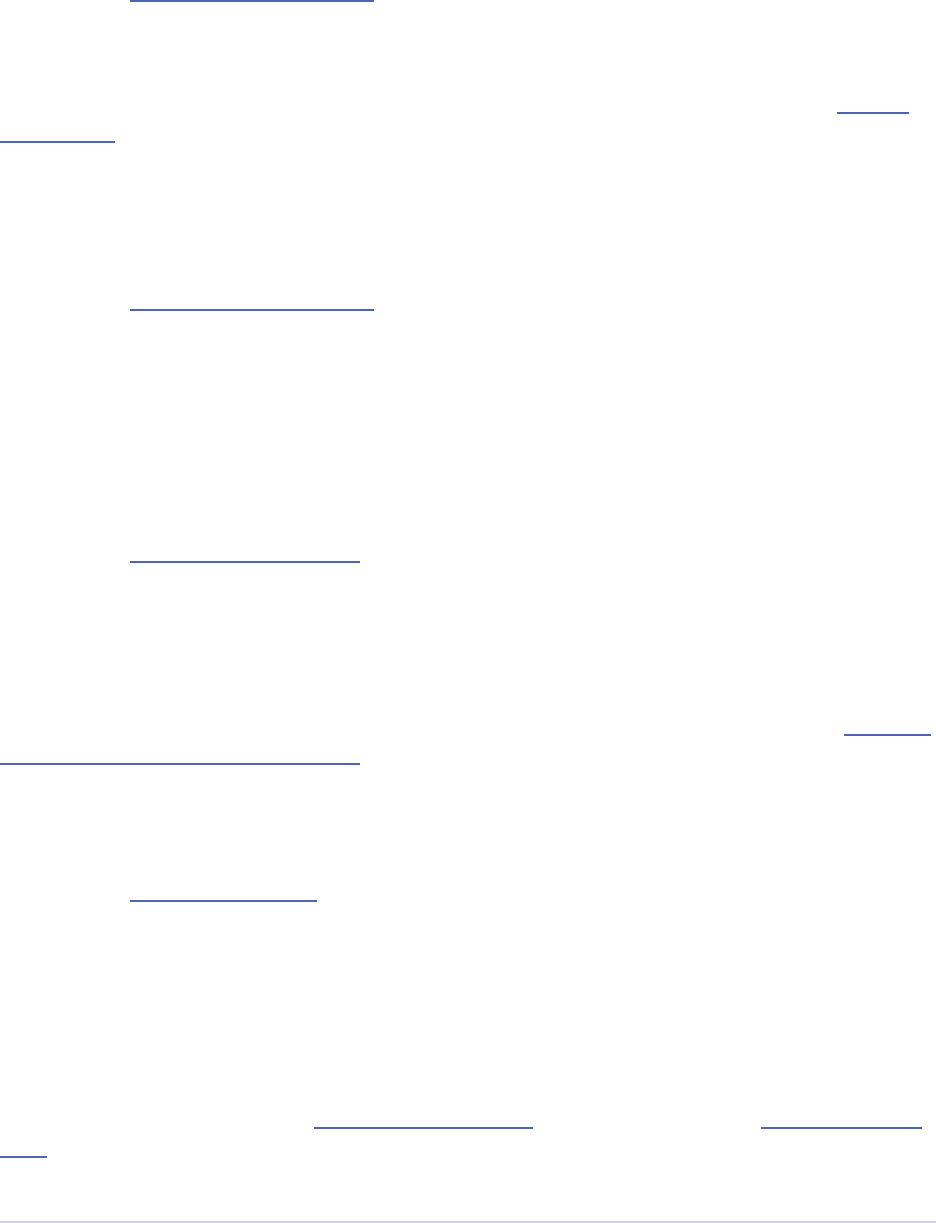
Exporters • 209
Adobe Premiere Pro SDK Guide
exSelValidateParamChanged
param1 - exParamChangedRec *
param2 - unused
Validate any parameters that have changed. Based on a change to a parameter value, the exporter
may update other parameter values, or show/hide certain parameter controls, using the Export
Param Suite. To notify the host that the plug-in is changing other parameters, set exParam-
ChangedRec.rebuildAllParams to a non-zero value.
exSelGetParamSummary
param1 - exParamSummaryRec *
param2 - unused
Provide a text summary of the current parameter settings, which will be displayed in the sum-
mary area of the Export Settings dialog.
exSelParamButton
param1 - exParamButtonRec *
param2 - unused
Sent if exporter has one or more buttons in its parameter UI, and the user clicks one of the but-
tons in the Export Settings. e ID of the button pressed is passed in exParamButtonRec.
buttonParamIdentier. Display any dialog using platform-specic UI, collect any user in-
put, and save any changes back to privateData. If the user cancels the dialog, return expor-
tReturn_ParamButtonCancel to signify that nothing in the privateData has changed.
exSelExport
param1 - exDoExportRec *
param2 - unused
Do the export! Sent when the user starts an export to the format supported by the exporter, or if
the exporter is used in an Editing Mode and the user renders the work area.
Single le exporters are sent this selector only once per export (e.g. AVI, QuickTime). To create a
single le, setup a loop where you request each frame in the startTime to endTime range us-
ing one of the render calls in the Sequence Render Suite and GetAudio in the Sequence Audio
Suite. For better performance, you can use the asynchronous calls in the Sequence Render Suite to
have the host render multiple frames on multiple threads.
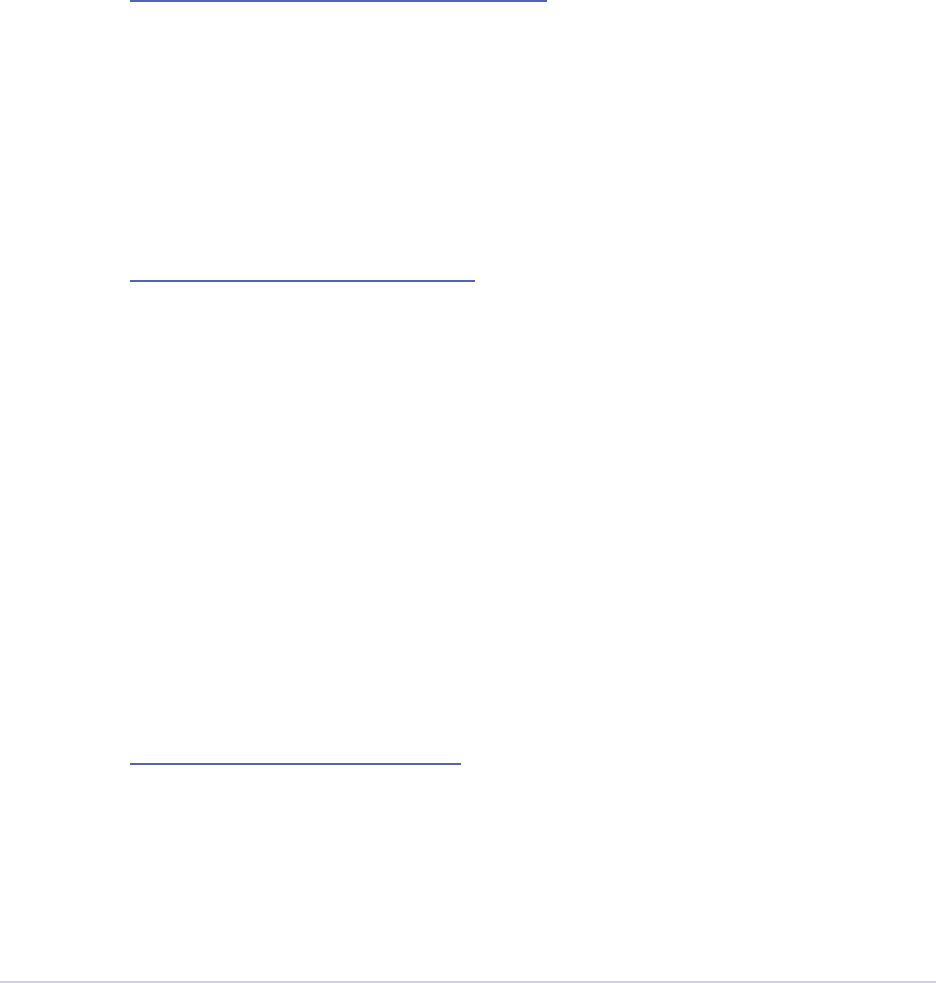
Exporters • 210
Adobe Premiere Pro SDK Guide
Still frame exporters are sent exSelExport for each frame in the sequence (e.g. numbered TIFFs).
e host will name the les appropriately.
Save render time by checking to see if frames are repeated. Inspect the SequenceRender_
GetFrameReturnRec.repeatCount returned from a render call, which holds a frame
repeat count.
exSelQueryExportFileExtension
param1 - exQueryExportFileExtensionRec *
param2 - unused
For exporters that support more than one le extension, specify an extension given the le type. If
this selector is not supported by the exporter, the extension is specied by the exporter in exEx-
porterInfoRec.leTypeDefaultExtension.
exSelQueryOutputFileList
param1 - exQueryOutputFileListRec *
param2 - unused
For exporters that export to more than one le. is is called before an export for the host to nd
out which les would need to be overwritten. It is called aer an export so the host will know
about all the les created, for any post encoding tasks, such as FTP. If this selector is not support-
ed by the exporter, the host application will only know about the original path.
is selector will be called three times. On the rst call, the plug-in lls out numOutputFiles.
e host will then make numOutputFiles count of outputFileRecs, but empty. On the
second call, the plug-in lls out the path length (incl trailing null) for each exOutputFileRec
element in outputFileRecs. e host will then allocate all paths in each outputFileRec.
On the third call, the plug-in lls in the path members of the outputFileRecs.
exSelQueryStillSequence
param1 - exQueryStillSequenceRec *
param2 - unused
e host application asks a still-only exporter if it wants to export as a sequence, and at what
frame rate.
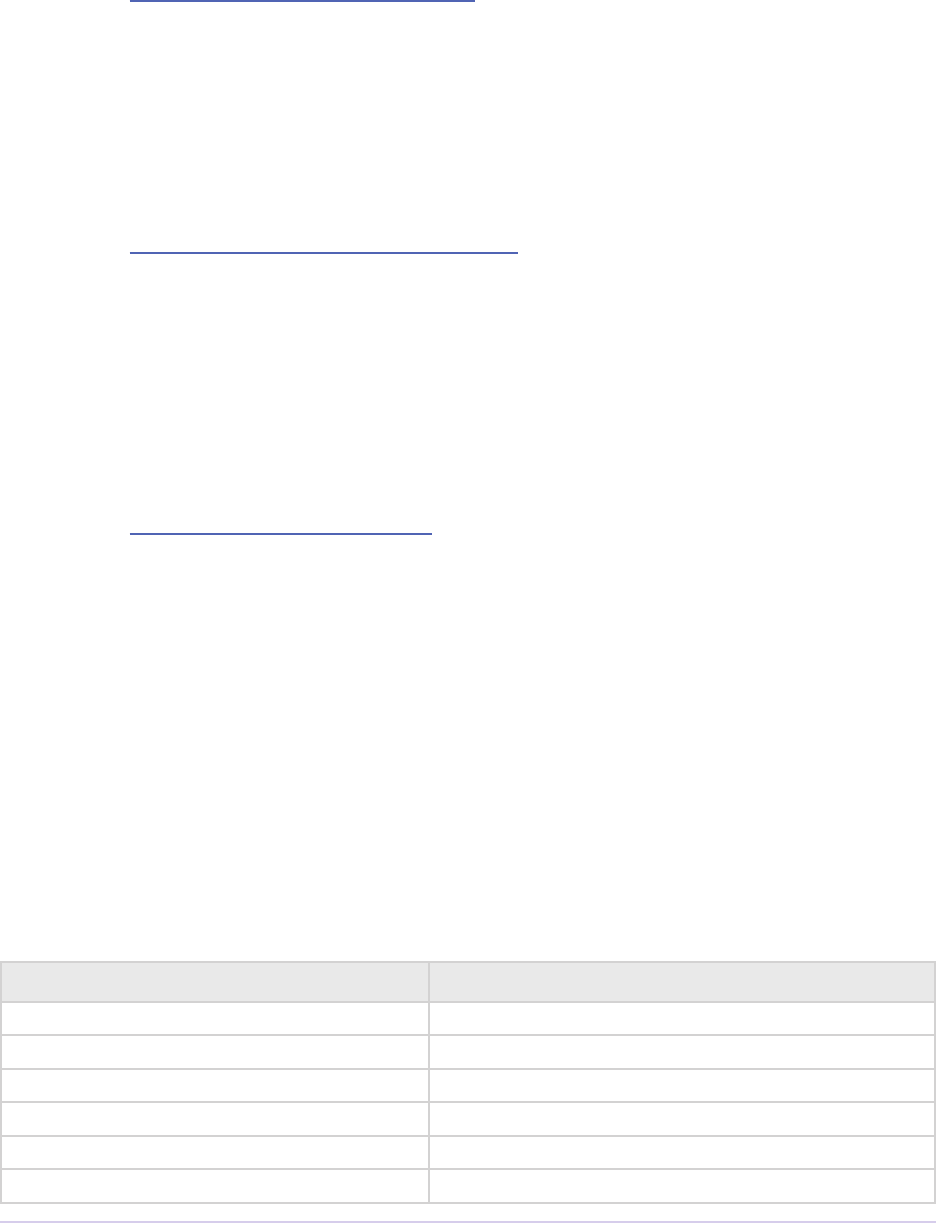
Exporters • 211
Adobe Premiere Pro SDK Guide
exSelQueryOutputSettings
param1 - exQueryOutputSettingsRec *
param2 - unused
e host application asks the exporter for general details about the current settings. is is a re-
quired selector.
exSelValidateOutputSettings
param1 - exValidateOutputSettingsRec *
param2 - unused
e host application asks the exporter if it can export with the current settings. e exporter
should return exportReturn_ErrLastErrorSet if not, and the error string should be set
to a description of the failure.
exSelEndInstance
param1 - exExporterInstanceRec *
param2 - unused
Deallocate any private data.
exSelShutdown
param1 - unused
param2 - unused
Sent immediately before shutdown. Free all remaining memory and close any open le handles.
Return Codes
Return Code Reason
exportReturn_ErrNone Operation has completed without error.
exportReturn_Abort User aborted the export.
exportReturn_Done Export nished normally.
exportReturn_InternalError Return this if none of the other errors apply.
exportReturn_OutOfDiskSpace Out of disk space error.
exportReturn_BufferFull e oset into the buer would overow it.

Exporters • 212
Adobe Premiere Pro SDK Guide
exportReturn_ErrOther e vaguer the better, right?
exportReturn_ErrMemory Out of memory.
exportReturn_ErrFileNotFound File not found.
exportReturn_
ErrTooManyOpenFiles
Too many open les.
exportReturn_ErrPermErr Permission violation.
exportReturn_ErrOpenErr Unable to open the le.
exportReturn_ErrInvalidDrive Invalid drive.
exportReturn_ErrDupFile Duplicate lename.
exportReturn_ErrIo File I/O error.
exportReturn_ErrInUse File is in use.
exportReturn_IterateExporter Return value from exSelStartup to request exporter
iteration.
exportReturn_
IterateExporterDone
Return value from exSelStartup to indicate there
are no more exporters.
exportReturn_
InternalErrorSilent
Return error code from exSelExport to put a cus-
tom error message on screen just before returning
control to the host.
exportReturn_
ErrCodecBadInput
A video codec refused the input format.
exportReturn_ErrLastErrorSet e exporter is returning an error using the Error
Suite.
exportReturn_
ErrLastWarningSet
e exporter is returning a warning using the
Error Suite.
exportReturn_ErrLastInfoSet e exporter is returning information using the
Error Suite.
exportReturn_
ErrExceedsMaxFormatDuration
e exporter (or the host) has deemed the dura-
tion of the export to be too large.
exportReturn_
VideoCodecNeedsActivation
e current video codec is not activated and can-
not be used.
exportReturn_
AudioCodecNeedsActivation
e current audio codec is not activated and can-
not be used.
exportReturn_
IncompatibleAudioChannelType
e requested audio channels are not compatible
with the source audio.
exportReturn_
IncompatibleVideoCodec
New in CS5. User tried to load a preset with an
invalid video codec
exportReturn_
IncompatibleAudioCodec
New in CS5. User tried to load a preset with an
invalid audio codec
exportReturn_
ParamButtonCancel
New in CS5.5. Return this from exSelParamBut-
ton if the user cancelled settings dialog by pressing
cancel button.
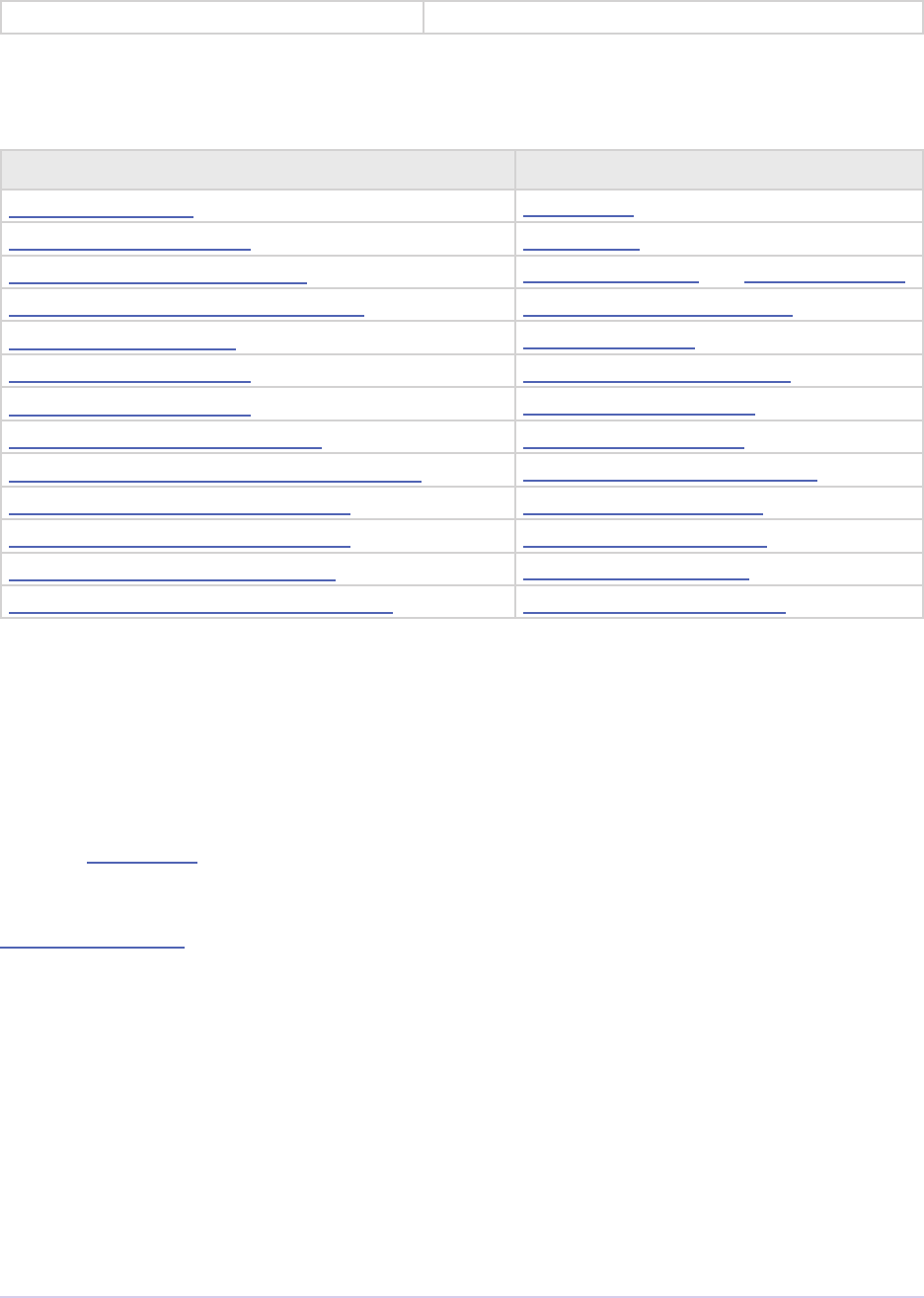
Exporters • 213
Adobe Premiere Pro SDK Guide
exportReturn_Unsupported Unsupported selector.
Structures
Structure Sent with selector
exDoExportRec exSelExport
exExporterInfoRec exSelStartup
exExporterInstanceRec exSelBeginInstance and exSelEndInstance
exGenerateDefaultParamRec exSelGenerateDefaultParams
exParamButtonRec exSelParamButton
exParamChangedRec exSelValidateParamChanged
exParamSummaryRec exSelGetParamSummary
exPostProcessParamsRec exSelPostProcessParams
exQueryExportFileExtensionRec exSelQueryExportFileExtension
exQueryOutputFileListRec exSelQueryOutputFileList
exQueryOutputSettingsRec exSelQueryOutputSettings
exQueryStillSequenceRec exSelQueryStillSequence
exValidateOutputSettingsRec exSelValidateOutputSettings
Structure Descriptions
exDoExportRec
Selector: exSelExport
Provides general export settings. e exporter should retrieve the parameter settings from the
Export Param Suite.
typedef struct {
csSDK_uint32 exporterPluginID;
void* privateData;
csSDK_uint32 leType;
csSDK_int32 exportAudio;
csSDK_int32 exportVideo;
PrTime startTime;
PrTime endTime;
csSDK_uint32 leObject;
PrTimelineID timelineData;
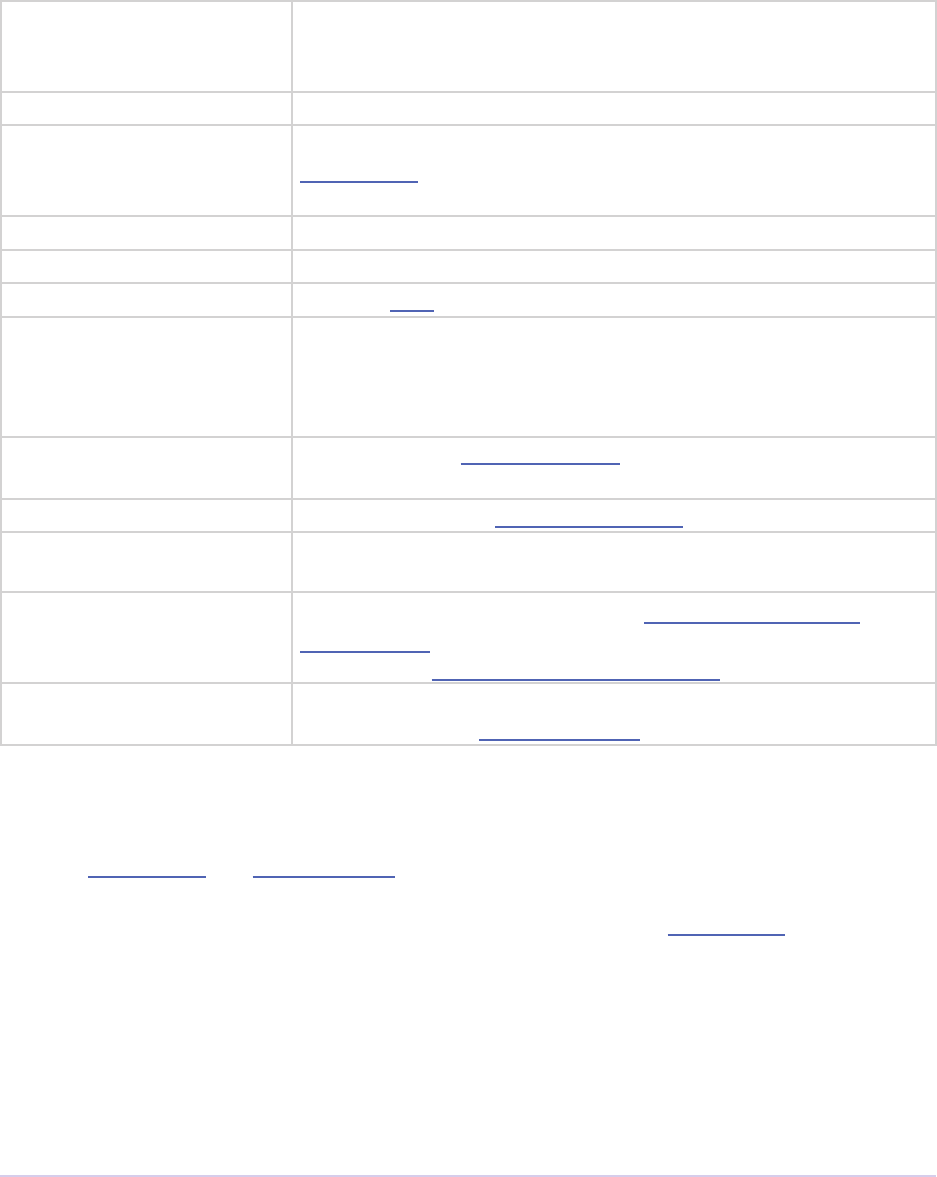
Exporters • 214
Adobe Premiere Pro SDK Guide
csSDK_int32 reserveMetaDataSpace;
csSDK_int32 maximumRenderQuality;
csSDK_int32 embedCaptions
} exDoExportRec;
exporterPluginID e host’s internal identier for this exporter, used for various
suite calls, such as in the Sequence Render Suite and Sequence
Audio Suite.
privateData Data allocated and managed by the exporter.
leType e le format four character code set by the exporter during
exSelStartup. Indicates which format the exporter should write,
since exporters can support multiple formats.
exportAudio If non-zero, export audio.
exportVideo If non-zero, export video.
startTime e start time of the sequence to export.
endTime e end time of the sequence to export. If startTime is 0, also
the total durection to export. Range specied is
[startTime, endTime), meaning the endTime is not actu-
ally included in the range.
leObject For use with the Export File Suite, to get and manipulate the le
specied by the user.
timelineData Handle used for the Timeline Functions.
reserveMetaDataS-
pace
Amount to reserve in a le for metadata storage.
maximumRenderQual-
ity
If non-zero, the exporter should set SequenceRender_
ParamsRec.inRenderQuality and inDeinterlace-
Quality to kPrRenderQuality_Max.
embedCaptions New in CC. If non-zero, the exporter should embed captions
obtained from the Captioning Suite.
exExporterInfoRec
Selector: exSelStartup and exSelShutdown (starting in CS6)
Describe the exporter’s capabilities by lling out this structure during exSelStartup. For
each letype, populate exExporterInfoRec and return exportReturn_
IterateExporter. exSelStartup will then be resent. Repeat the process until there are no
more le formats to describe, then return exportReturn_IterateExporterDone. e
leType indicates which format the exporter should currently work with in subsequent calls.
typedef struct {
csSDK_uint32 unused;
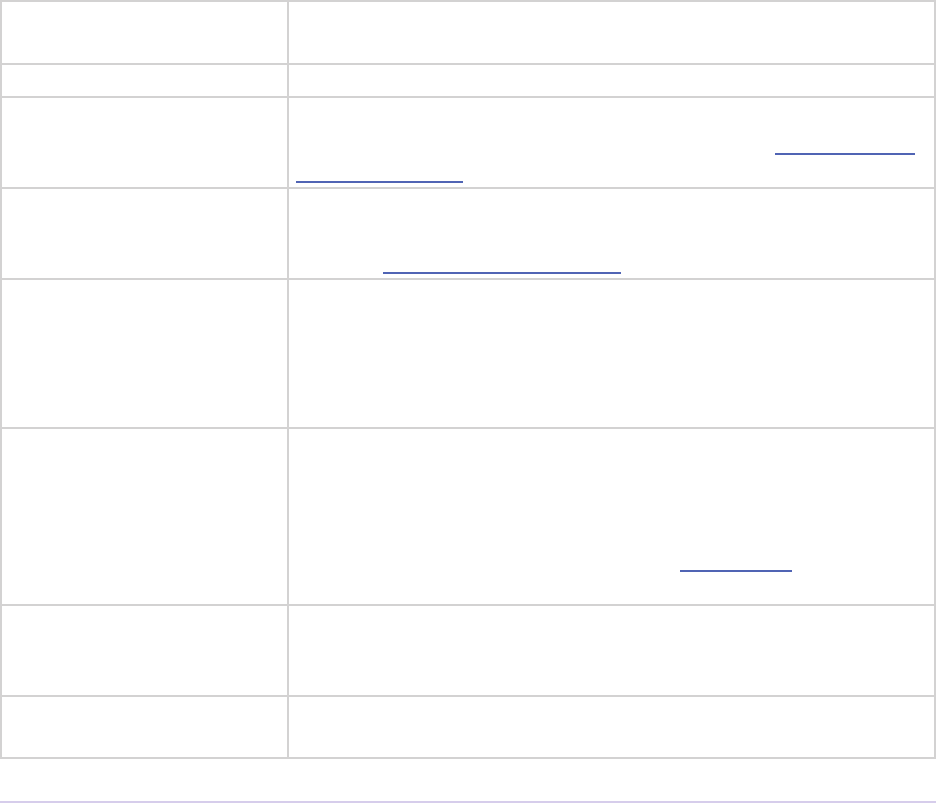
Exporters • 215
Adobe Premiere Pro SDK Guide
csSDK_uint32 leType;
prUTF16Char leTypeName[256];
prUTF16Char leTypeDefaultExtension[256];
csSDK_uint32 classID;
csSDK_int32 exportReqIndex;
csSDK_int32 wantsNoProgressBar;
csSDK_int32 hideInUI;
csSDK_int32 doesNotSupportAudioOnly;
csSDK_int32 canExportVideo;
csSDK_int32 canExportAudio;
csSDK_int32 singleFrameOnly;
csSDK_int32 maxAudiences;
csSDK_int32 interfaceVersion;
csSDK_uint32 isCacheable;
csSDK_uint32 canConformToMatchParams;
csSDK_uint32 canEmbedCaptions;
} exExporterInfoRec;
leType e le format four character code (e.g. ‘AVIV’ = Video for
Windows, ‘MooV’ = QuickTime).
leTypeName e localized display name for the leype.
leTypeDefaultEx-
tension
e default extension for the letype. An exporter can support
multiple extensions per letype, by implementing exSelQueryEx-
portFileExtension.
classID Class identier for the module, dierentiates between exporters
that support the same letype and creates associations between
dierent Media Abstraction Layer plug-ins.
exportReqIndex If an exporter supports multiple letypes, this index will be in-
cremented by the host for each call, as the exporter is requested
to describe its capabilities for each letype. Initially zero, incre-
mented by the host each time the exporter returns exportRe-
turn_IterateExporter.
wantsNoProgressBar If non-zero, the default exporter progress dialog will be turned
o, allowing the exporter to display its own progress dialog. e
exporter also will not get exportReturn_Abort errors from
the host during callbacks – it must detect an abort on its own, and
return exportReturn_Abort from exSelExport if the user
aborts the export.
hideInUI Set this to non-zero if this letype should only be used for mak-
ing preview les, and should not be visible as a general export
choice.
doesNotSupportAu-
dioOnly
Set this to non-zero for letypes that do not support audio-only
exports.
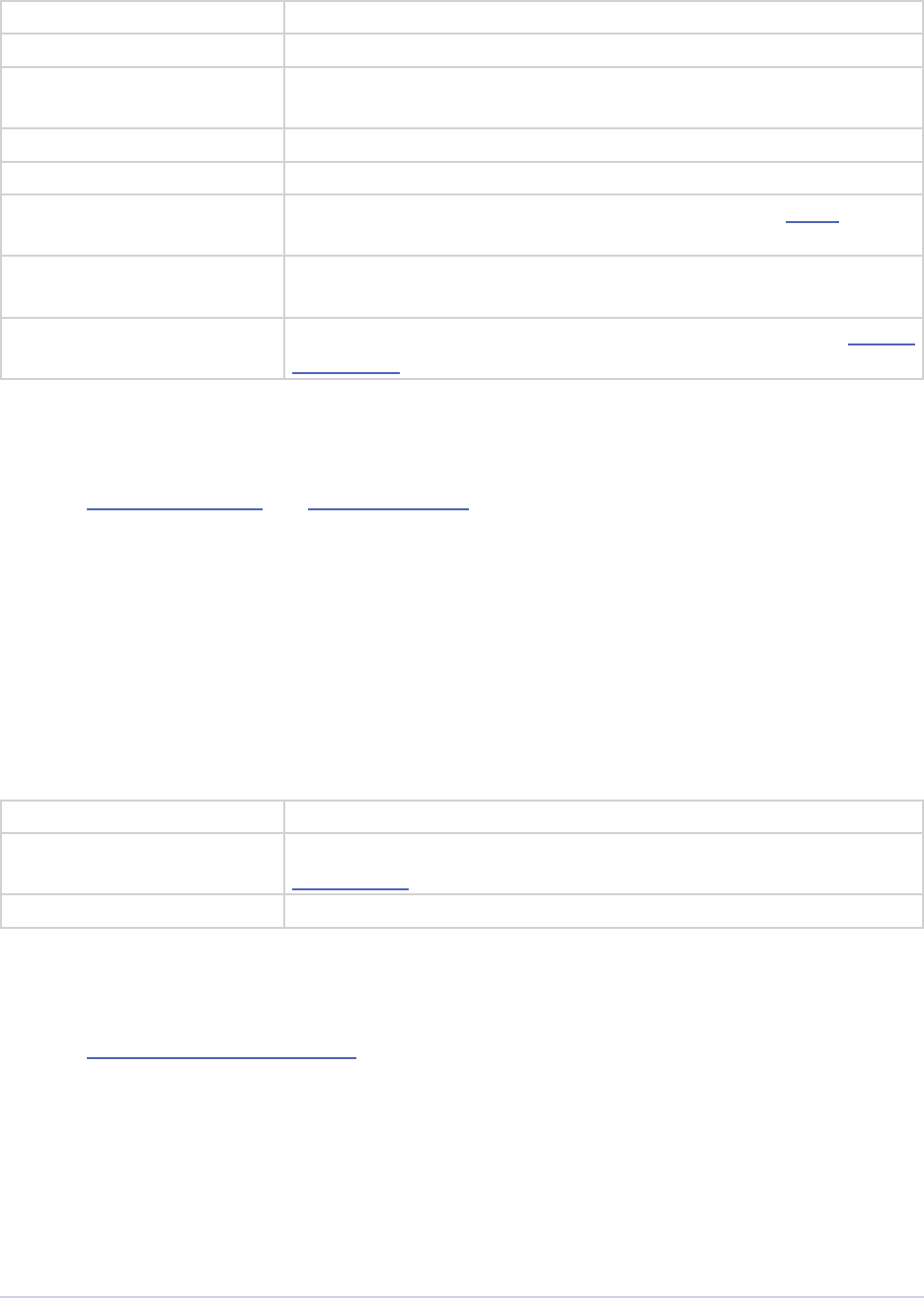
Exporters • 216
Adobe Premiere Pro SDK Guide
canExportVideo Set this to non-zero if the exporter can output video.
canExportAudio Set this to non-zero if the exporter can output audio.
singleFrameOnly Set this to non-zero if the exporter makes single frames (used by
still image exporters).
maxAudiences
interfaceVersion Exporter API version that the plug-in supports.
isCacheable New in CS5. Set this non-zero to have Premiere Pro cache this
exporter.
canConformToMatch-
Params
New in CC. Set this to non-zero if the exporter wants to support
the Match Source button.
canEmbedCaptions New in CC. Set this to non-zero if the exporter can embed Closed
Captioning directly in the le.
exExporterInstanceRec
Selector: exSelBeginInstance and exSelEndInstance
Provides access to the privateData for the indicated letype, so that the exporter can al-
locate privateData and pass it to the host, or deallocate it.
typedef struct {
csSDK_uint32 exporterPluginID;
csSDK_uint32 leType;
void* privateData;
} exExporterInstanceRec;
exporterPluginID e host’s internal identier for this exporter. Do not modify.
leType e le format four character code set by the exporter during
exSelStartup.
privateData Data allocated and managed by the exporter.
exGenerateDefaultParamRec
Selector: exSelGenerateDefaultParams
Provides access to the privateData for the indicated letype, so that the exporter can gen-
erate the default parameter set.
typedef struct {
csSDK_uint32 exporterPluginID;
void* privateData;
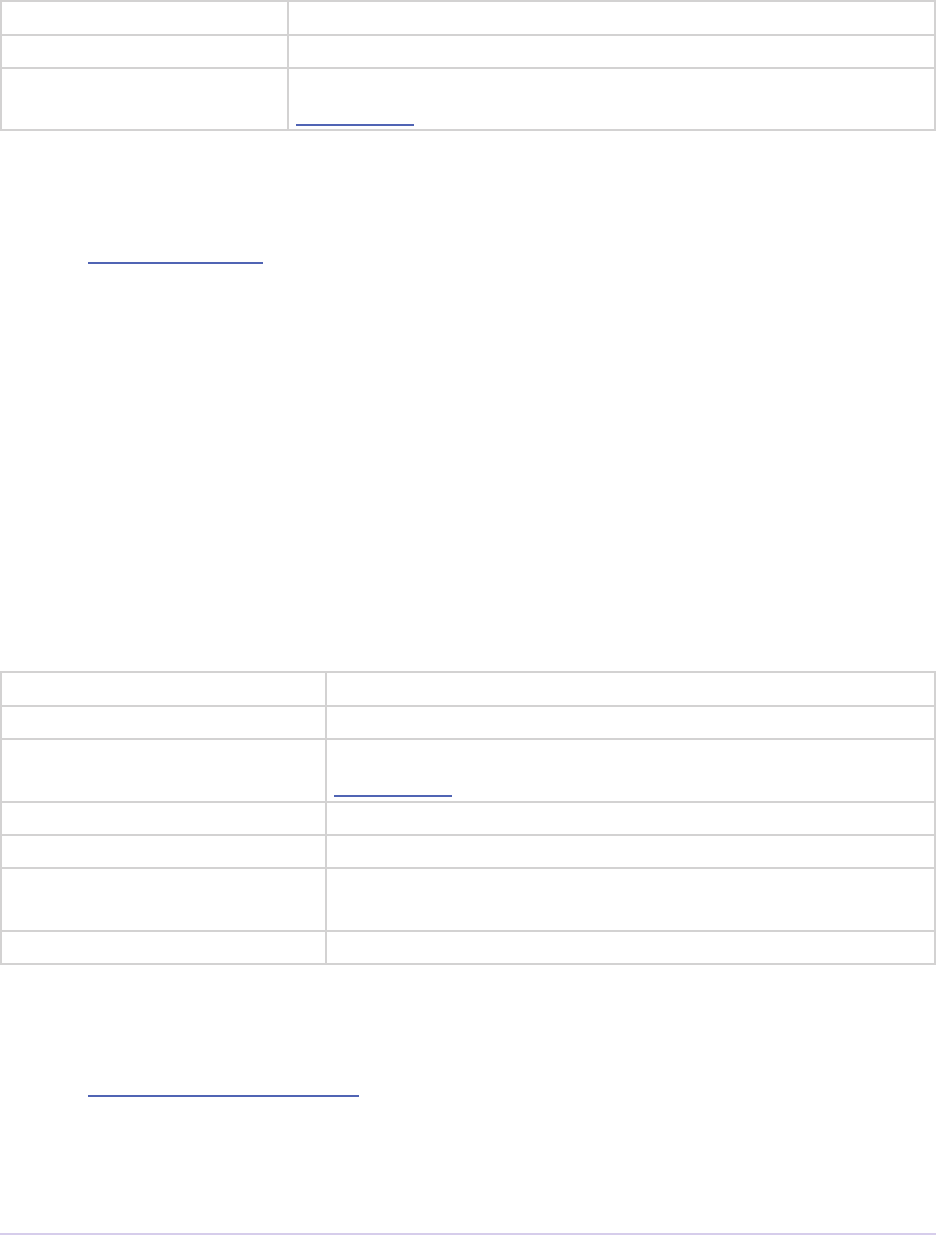
Exporters • 217
Adobe Premiere Pro SDK Guide
csSDK_uint32 leType;
} exExporterInstanceRec;
exporterPluginID e host’s internal identier for this exporter. Do not modify.
privateData Data allocated and managed by the exporter.
leType e le format four character code set by the exporter during
exSelStartup.
exParamButtonRec
Selector: exSelParamButton
Provides access to the privateData for the indicated letype, and discloses the specic but-
ton hit by the user, since there can be multiple button parameters.
typedef struct {
csSDK_uint32 exporterPluginID;
void* privateData;
csSDK_uint32 leType;
csSDK_int32 exportAudio;
csSDK_int32 exportVideo;
csSDK_int32 multiGroupIndex;
exParamIdentier buttonParamIdentier;
} exParamButtonRec;
exporterPluginID e host’s internal identier for this exporter. Do not modify.
privateData Data allocated and managed by the exporter.
leType e le format four character code set by the exporter during
exSelStartup.
exportAudio If non-zero, the current settings are set to export audio.
exportVideo If non-zero, the current settings are set to export video.
multiGroupIndex Discloses the index of the multi-group, containing the button
hit by the user.
buttonParamIdentier Discloses the parameter ID of the button hit by the user.
exParamChangedRec
Selector: exSelValidateParamChanged
Provides access to the privateData for the indicated letype, and discloses the specic
parameter changed by the user. To notify the host that the plug-in is changing other parameters,
set rebuildAllParams to a non-zero value.
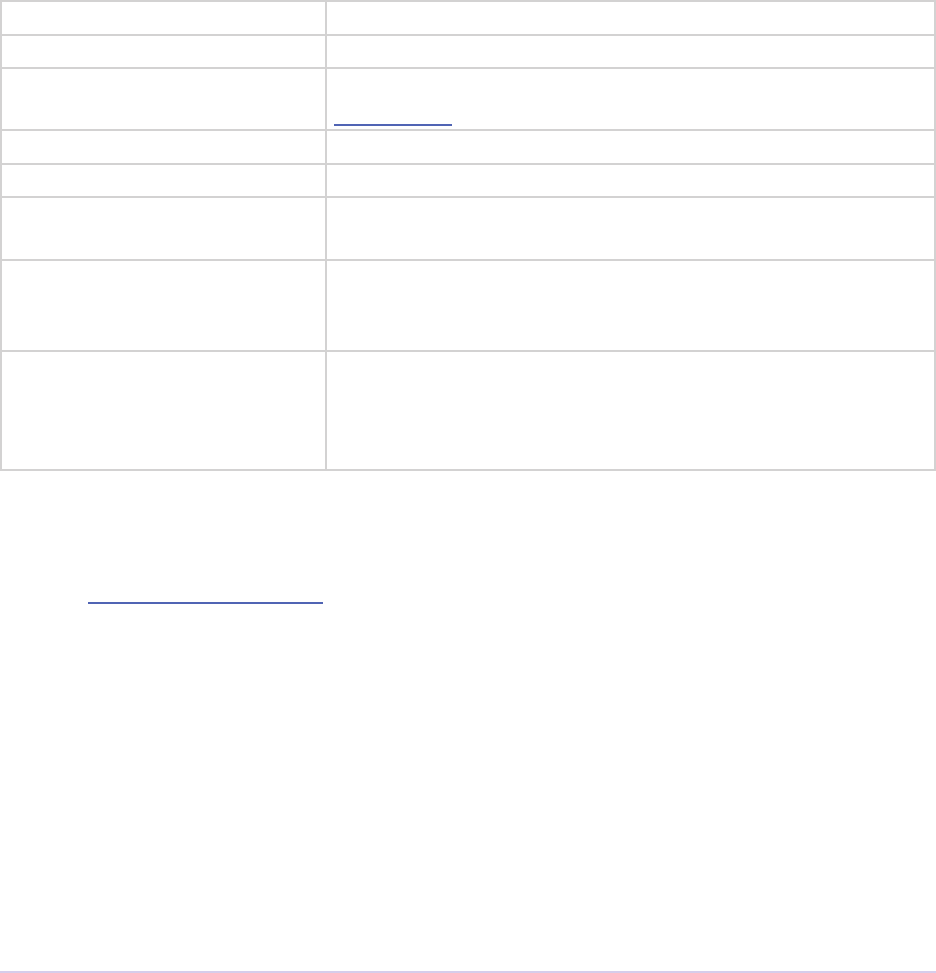
Exporters • 218
Adobe Premiere Pro SDK Guide
typedef struct {
csSDK_uint32 exporterPluginID;
void* privateData;
csSDK_uint32 leType;
csSDK_int32 exportAudio;
csSDK_int32 exportVideo;
csSDK_int32 multiGroupIndex;
exParamIdentier changedParamIdentier;
csSDK_int32 rebuildAllParams;
} exParamChangedRec;
exporterPluginID e host’s internal identier for this exporter. Do not modify.
privateData Data allocated and managed by the exporter.
leType e le format four character code set by the exporter during
exSelStartup.
exportAudio If non-zero, the current settings are set to export audio.
exportVideo If non-zero, the current settings are set to export video.
multiGroupIndex Discloses the index of the multi-group, containing the param-
eter changed by the user.
changedParamIdentier Discloses the parameter ID of the parameter changed by the
user. May be empty if the changed item was exportAudio,
exportVideo or the current multiGroupIndex.
rebuildAllParams Set this to non-zero to tell the host to refresh ALL parameters
using the latest provided information. is can solve various
problems when dynamically updating parameter visibility,
valid ranges, etc.
exParamSummaryRec
Selector: exSelGetParamSummary
Provides access to the privateData for the indicated letype, and provides buers for the
exporter to ll in with a localized summary of the parameters.
typedef struct {
csSDK_uint32 exporterPluginID;
void* privateData;
csSDK_int32 exportAudio;
csSDK_int32 exportVideo;
prUTF16Char videoSummary[256];
prUTF16Char audioSummary[256];
prUTF16Char bitrateSummary[256];
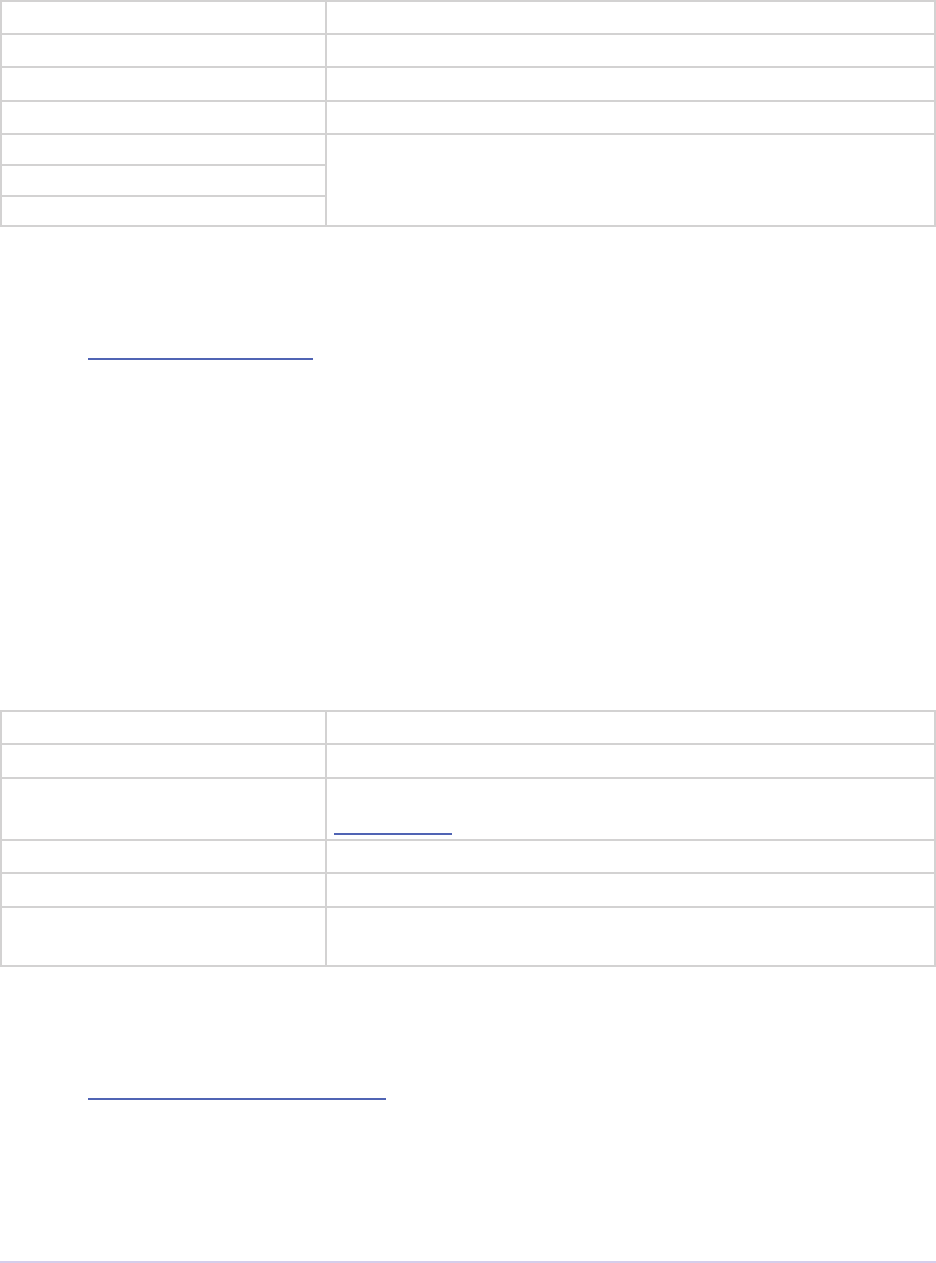
Exporters • 219
Adobe Premiere Pro SDK Guide
} exParamSummaryRec;
exporterPluginID e host’s internal identier for this exporter. Do not modify.
privateData Data allocated and managed by the exporter.
exportAudio If non-zero, the current settings are set to export audio.
exportVideo If non-zero, the current settings are set to export video.
videoSummary Fill these in with a line of a localized summary of the param-
eters.
audioSummary
bitrateSummary
exPostProcessParamsRec
Selector: exSelPostProcessParams
Provides access to the privateData for the indicated letype.
typedef struct {
csSDK_uint32 exporterPluginID;
void* privateData;
csSDK_uint32 leType;
csSDK_int32 exportAudio;
csSDK_int32 exportVideo;
csSDK_int32 doConformToMatchParams;
} exPostProcessParamsRec;
exporterPluginID e host’s internal identier for this exporter. Do not modify.
privateData Data allocated and managed by the exporter.
leType e le format four character code set by the exporter during
exSelStartup.
exportAudio If non-zero, the current settings are set to export audio.
exportVideo If non-zero, the current settings are set to export video.
doConformToMatch-
Params
New in CC.
exQueryExportFileExtensionRec
Selector: exSelQueryExportFileExtension
Provides access to the privateData for the indicated letype, and provides a buer for the
exporter to ll in with the le extension.
typedef struct {
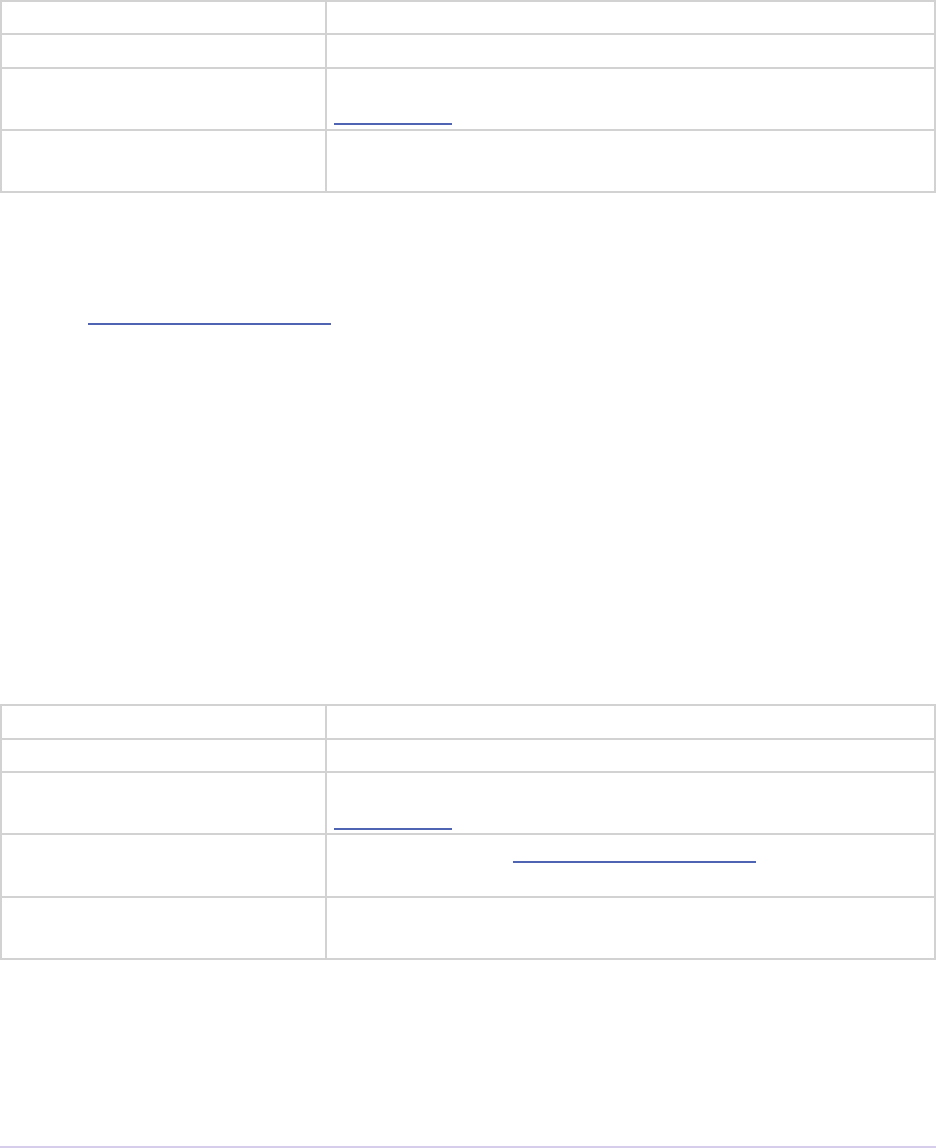
Exporters • 220
Adobe Premiere Pro SDK Guide
csSDK_uint32 exporterPluginID;
void* privateData;
csSDK_uint32 leType;
prUTF16Char outFileExtension[256];
} exQueryExportFileExtensionRec;
exporterPluginID e host’s internal identier for this exporter. Do not modify.
privateData Data allocated and managed by the exporter.
leType e le format four character code set by the exporter during
exSelStartup.
outFileExtension Provide the le extension here, given the current parameter
settings.
exQueryOutputFileListRec
Selector: exSelQueryOutputFileList
Provides access to the privateData for the indicated letype, and provides a pointer to a
array of exOutputFileRecs for the exporter to ll in with the le paths.
typedef struct {
csSDK_uint32 exporterPluginID;
void* privateData;
csSDK_uint32 leType;
csSDK_uint32 numOutputFiles;
PrSDKString path;
exOutputFileRec *outputFileRecs;
} exQueryOutputFileListRec;
exporterPluginID e host’s internal identier for this exporter. Do not modify.
privateData Data allocated and managed by the exporter.
leType e le format four character code set by the exporter during
exSelStartup.
numOutputFiles On the rst call to exSelQueryOutputFileList, provide the
number of le paths here.
path New in CS5. Contains the primary intended destination path
provided by the host.
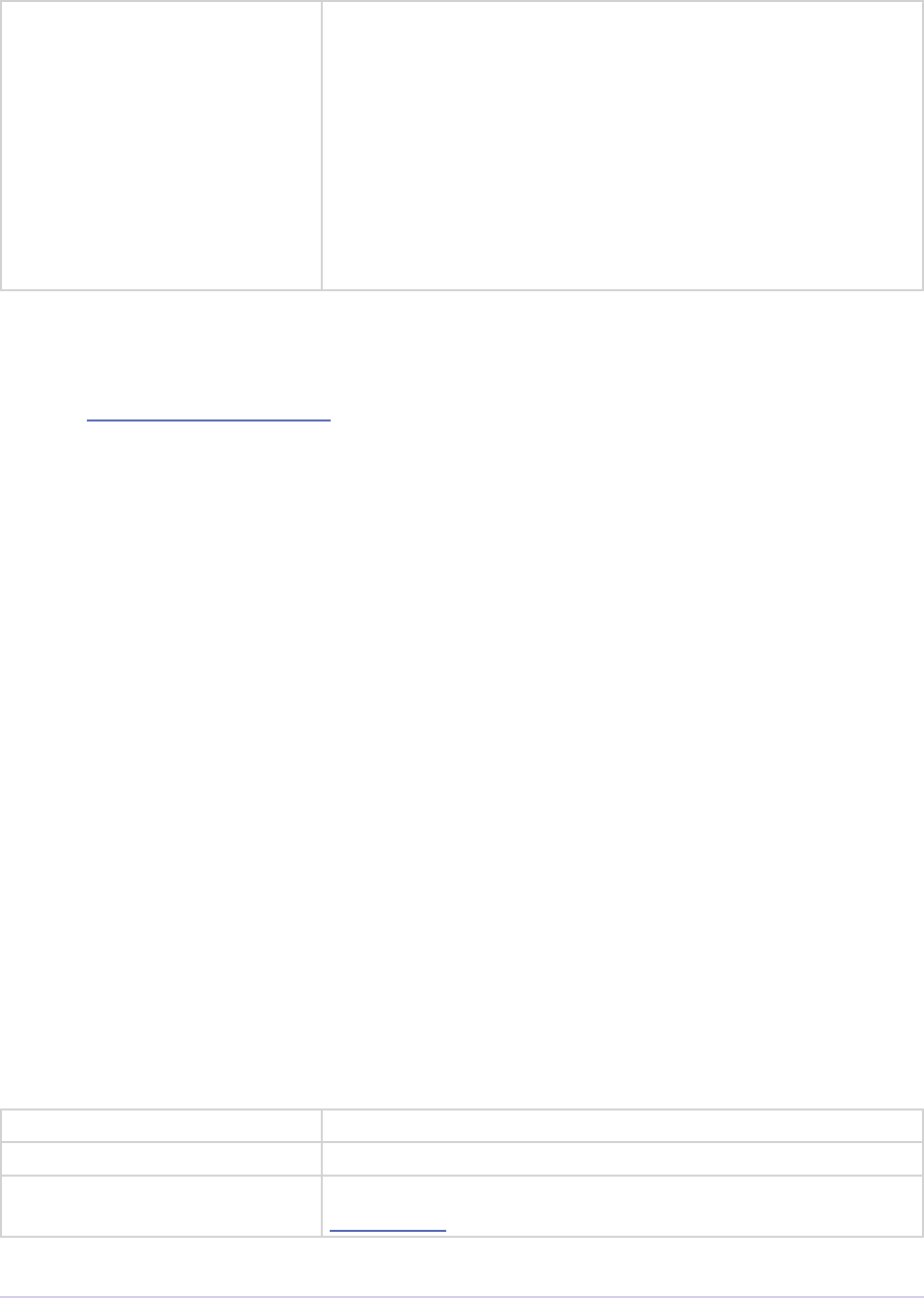
Exporters • 221
Adobe Premiere Pro SDK Guide
outputFileRecs An array of exOutputFileRecs. On the second call to
exSelQueryOutputFileList, the path length (including trailing
null) for each path. On the third call, ll in the path of each
exOutputFileRec.
typedef struct
{
int pathLength;
prUTF16Char* path;
} exOutputFileRec;
exQueryOutputSettingsRec
Selector: exSelQueryOutputSettings
Provides access to the privateData for the indicated letype, and provides a set of mem-
bers for the exporter to ll in with the current export settings.
typedef struct {
csSDK_uint32 exporterPluginID;
void* privateData;
csSDK_uint32 leType;
csSDK_int32 inMultiGroupIndex;
csSDK_int32 inExportVideo;
csSDK_int32 inExportAudio;
csSDK_int32 outVideoWidth;
csSDK_int32 outVideoHeight;
PrTime outVideoFrameRate;
csSDK_int32 outVideoAspectNum;
csSDK_int32 outVideoAspectDen;
csSDK_int32 outVideoFieldType;
double outAudioSampleRate;
PrAudioSampleType outAudioSampleType;
PrAudioChannelType outAudioChannelType;
csSDK_uint32 outBitratePerSecond;
csSDK_int32 outUseMaximumRenderPrecision;
} exQueryOutputSettingsRec;
exporterPluginID e host’s internal identier for this exporter. Do not modify.
privateData Data allocated and managed by the exporter.
leType e le format four character code set by the exporter during
exSelStartup.
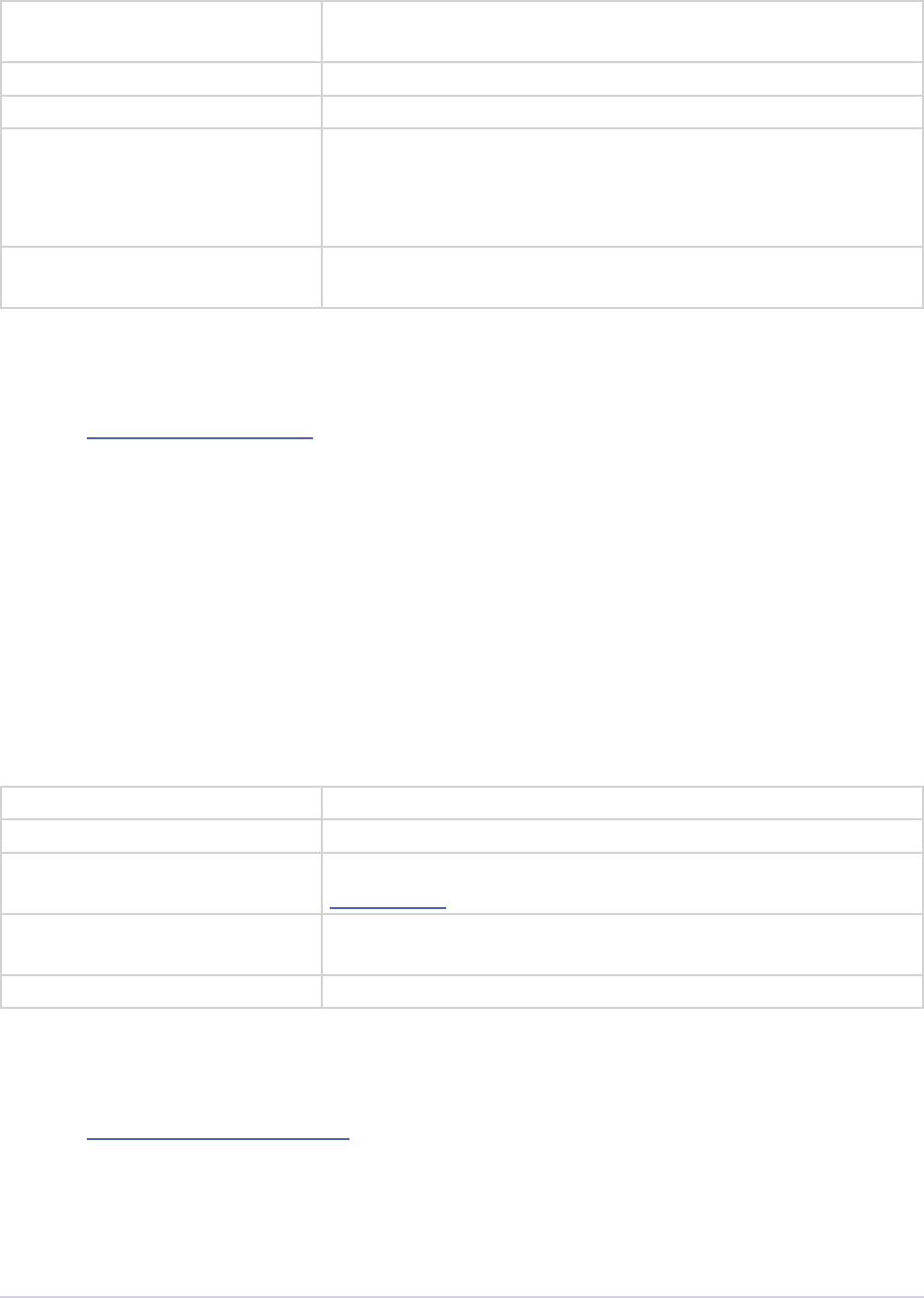
Exporters • 222
Adobe Premiere Pro SDK Guide
inMultiGroupIndex Return the parameter settings of the multi-group with this
index.
inExportVideo If non-zero, the current settings are set to export video.
inExportAudio If non-zero, the current settings are set to export audio.
outVideoWidth
outVideoHeight
...
Return each parameter setting, by getting the current value of
the parameter using the Export Param Suite. Some settings,
such as outVideoFieldType, may be implicit, for exam-
ple if the format only supports progressive frames.
outUseMaximumRender-
Precision
New in CS6. If non-zero, renders will always be made at
maximum bit-depth.
exQueryStillSequenceRec
Selector: exSelQueryStillSequence
Provides access to the privateData for the indicated letype, and provides a set of mem-
bers for the exporter to provide information on how it would export the sequence of stills.
typedef struct {
csSDK_uint32 exporterPluginID;
void* privateData;
csSDK_uint32 leType;
csSDK_int32 exportAsStillSequence;
PrTime exportFrameRate;
} exQueryStillSequenceRec;
exporterPluginID e host’s internal identier for this exporter. Do not modify.
privateData Data allocated and managed by the exporter.
leType e le format four character code set by the exporter during
exSelStartup.
exportAsStillSequence Set this to non-zero to tell the host that the exporter can ex-
port the stills as a sequence.
exportFrameRate Set this to the frame rate of the still sequence.
exValidateOutputSettingsRec
Selector: exSelValidateOutputSettings
Provides access to the privateData for the indicated letype, so that the exporter can vali-
date the current parameter settings.
typedef struct {
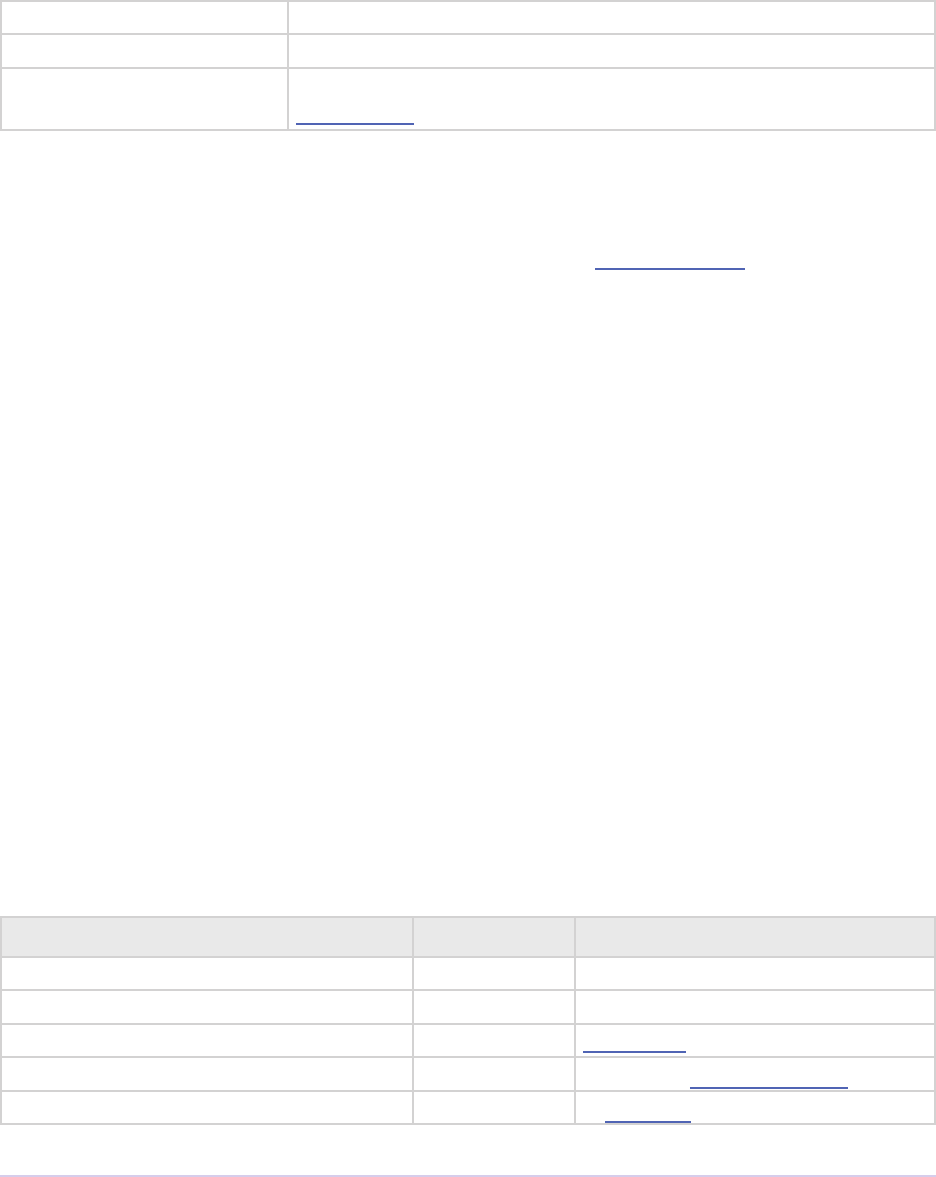
Exporters • 223
Adobe Premiere Pro SDK Guide
csSDK_uint32 exporterPluginID;
void* privateData;
csSDK_uint32 leType;
} exExporterInstanceRec;
exporterPluginID e host’s internal identier for this exporter. Do not modify.
privateData Data allocated and managed by the exporter.
leType e le format four character code set by the exporter during
exSelStartup.
Suites
For information on how to acquire and manage suites, see the SweetPea Suites section.
Export File Suite
A cross-platform suite for writing to les on disk. Also provides a call to get the le path,
given the le object. Version 2 resolves a mismatch in seek modes in version 1, where -
leSeekMode_End was handled as leSeekMode_Current and visa versa. See
PrSDKExportFileSuite.h.
Export Info Suite
GetExportSourceInfo
Get information on the source currently being exported.
prSuiteError (*GetExportSourceInfo)(
csSDK_uint32 inExporterPluginID,
PrExportSourceInfoSelector inSelector,
PrParam *outSourceInfo);
Value Type Description
kExportInfo_VideoWidth Int32 Width of source video
kExportInfo_VideoHeight Int32 Height of source video
kExportInfo_VideoFrameRate PrTime Frame rate
kExportInfo_VideoFieldType Int32 One of the prFieldType values
kExportInfo_VideoDuration Int64 A PrTime value
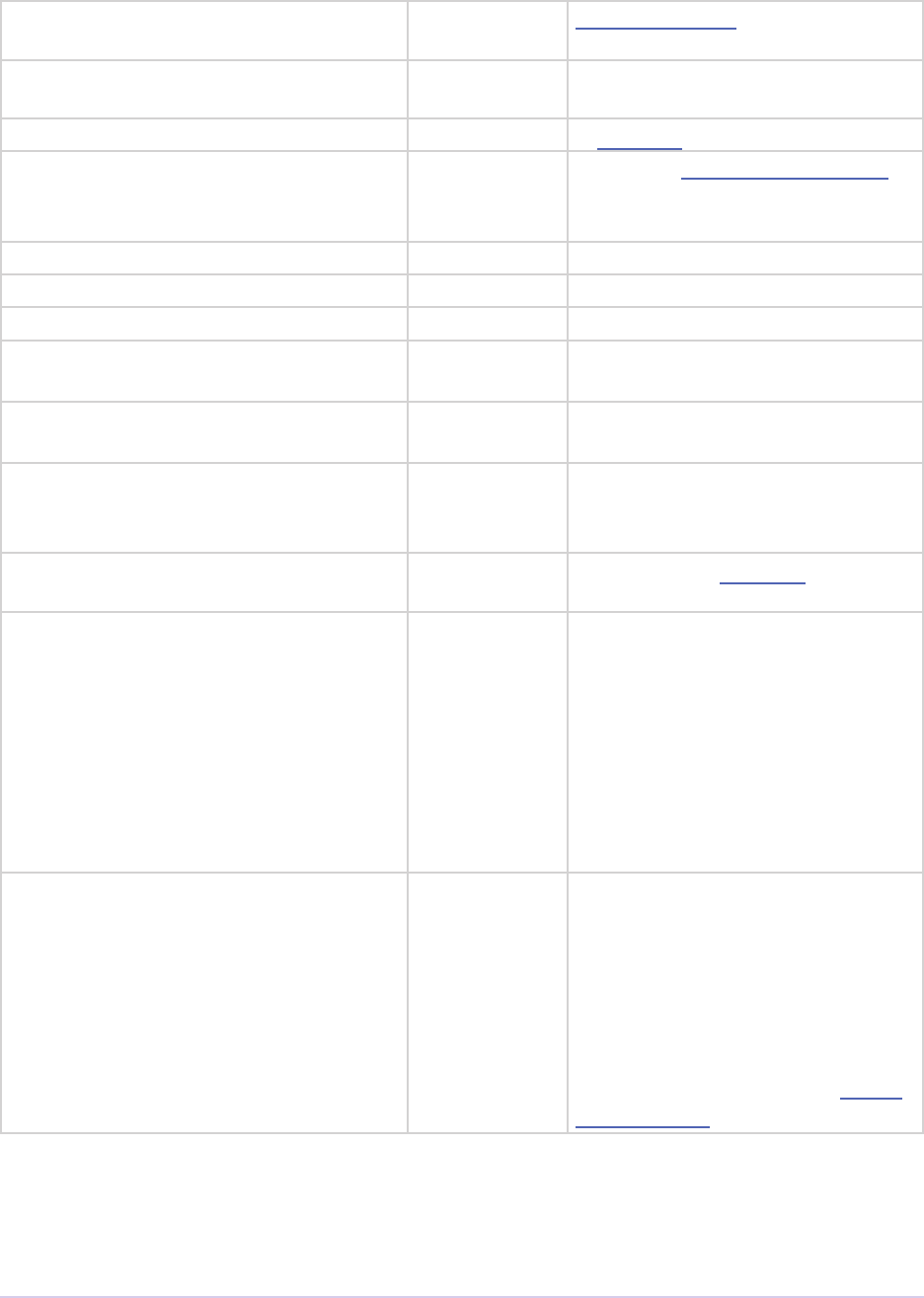
Exporters • 224
Adobe Premiere Pro SDK Guide
kExportInfo_
PixelAspectNumerator
Int32 Pixel aspect ratio (PAR) numerator
kExportInfo_
PixelAspectDenominator
Int32 Pixel aspect ratio denominator
kExportInfo_AudioDuration Int64 A PrTime value
kExportInfo_
AudioChannelsType
Int32 One of the PrAudioChannelType
values. Returns 0 (which is unde-
ned) if there’s no audio.
kExportInfo_AudioSampleRate Float64
kExportInfo_SourceHasAudio Bool Non-zero if source has audio
kExportInfo_SourceHasVideo Bool Non-zero if source has video
kExportInfo_RenderAsPreview Bool Returns a non-zero value if cur-
rently rendering preview les.
kExportInfo_SequenceGUID Guid A PrPluginID, which is a
unique GUID for the sequence.
kExportInfo_SessionFilePath PrMemoryPtr A prUTF16Char array. e
exporter should release the pointer
using the Memory Manager suite.
kExportInfo_
VideoPosterFrameTickTime
Int64 New in CS5. A PrTime value.
kExportInfo_SourceTimecode PrMemoryPtr New in CS5.0.2. e timecode of
the source clip or sequence. e
sequence timecode is set by the
Start Time of a sequence using the
sequence wing-menu. A pointer
to a ExporterTimecodeRec
structure. e exporter should re-
lease the pointer using the Memory
Manager Suite.
kExportInfo_UsePreviewFiles Bool New in CC. Use this to check
if the user has checked “Use
Previews” in the Export Settings
dialog. If so, if possible, reuse any
preview les already rendered,
which can be retrieved using
AcquireVideoSegments
WithPreviewsID in the Video
Segment Suite.

Exporters • 225
Adobe Premiere Pro SDK Guide
kExportInfo_
NumAudioChannels
Int32 New in CC. Get the number of au-
dio channels in a given source. is
can be used to automatically initial-
ize the audio channel parameter in
the Audio tab of the Export Settings
to match the source.
typedef struct
{
csSDK_int64 mTimecodeTicks;
csSDK_int64 mTicksPerFrame;
bool mTimecodeStartPrefersDropFrame;
} ExporterTimecodeRec;
Export Param Suite
Specify all parameters for your exporter UI. See PrSDKExportParamSuite.h. Also, see the SDK
Export sample for a demonstration of how to use this suite.
To provide either a set of radio buttons or a drop-down list of choices, use
AddConstrainedValuePair(). Adding two choices will result in a pair of radio buttons
side-by-side. ree or more choices will be displayed as a drop-down box. Adding only one
value will result in a hard-coded string.
In CS5, and later xed in 5.0.2, there is an issue where width and height ranges aren’t correctly set.
You may notice this when adjusting the width and height in the Export Settings UI. By unclick-
ing the chain that constrains width and height ratio, you will be able to modify the width and
height. As a side-eect of this bug, if the exporter is used to render preview les in an Editing
Mode, the user will be able to choose any preview frame size between 24x24 and 10240x8192.
CS6 adds SetParamDescription(), to set tooltip strings for parameters.
CC adds MoveParam(), to move an existing parameter to a new location. is can be used for
both standard parameters and group parameters.
Export Progress Suite
For pull-model exporters. Report progress during the export. Also, handle the case where the
user pauses or cancels an export. See PrSDKExportProgressSuite.h.
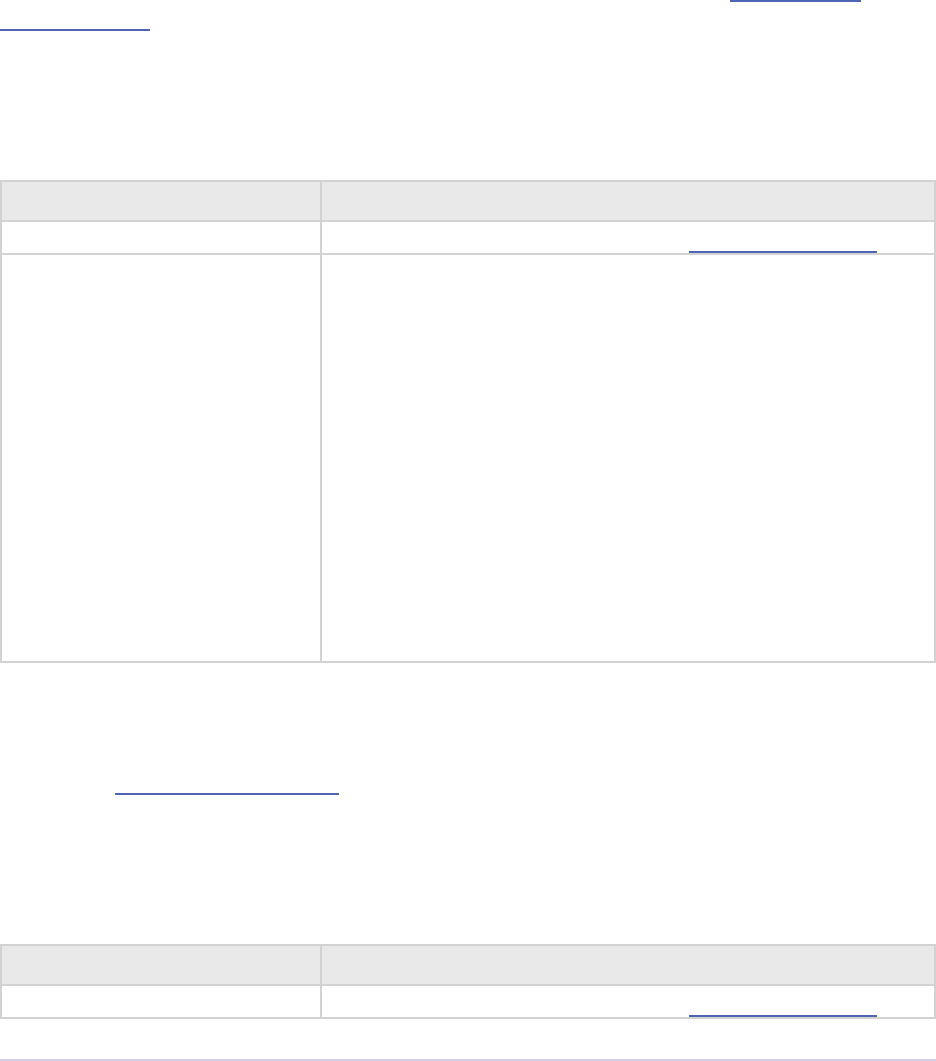
Exporters • 226
Adobe Premiere Pro SDK Guide
Export Standard Param Suite
New in CS6. A suite for registering one of several common parameter sets, reducing parameter
management code on the plug-in side.
AddStandardParams
Register a set of standard parameters to be used by the exporter. Call during exSelGenerat-
eDefaultParams.
prSuiteError (*AddStandardParams)(
csSDK_uint32 inExporterID,
PrSDKStdParamType inSDKStdParamType);
Parameter Description
inExporterID Pass in exporterPluginID from exDoExportRec.
inSDKStdParamType Use one of the following:
enum PrSDKStdParamType
{
SDKStdParams_Video,
SDKStdParams_Audio,
SDKStdParams_Still,
SDKStdParams_VideoBitrateGroup,
SDKStdParams_Video_NoRenderMax,
SDKStdParams_Video_AddRenderMax,
SDKStdParams_AudioTabOnly,
SDKStdParams_AudioBitrateGroup,
SDKStdParams_VideoWithSizePopup
};
PostProcessParamNames
Call during exSelPostProcessParams.
prSuiteError (*PostProcessParamNames)(
csSDK_uint32 inExporterID,
PrAudioChannelType inSourceAudioChannelType);
Parameter Description
inExporterID Pass in exporterPluginID from exDoExportRec.
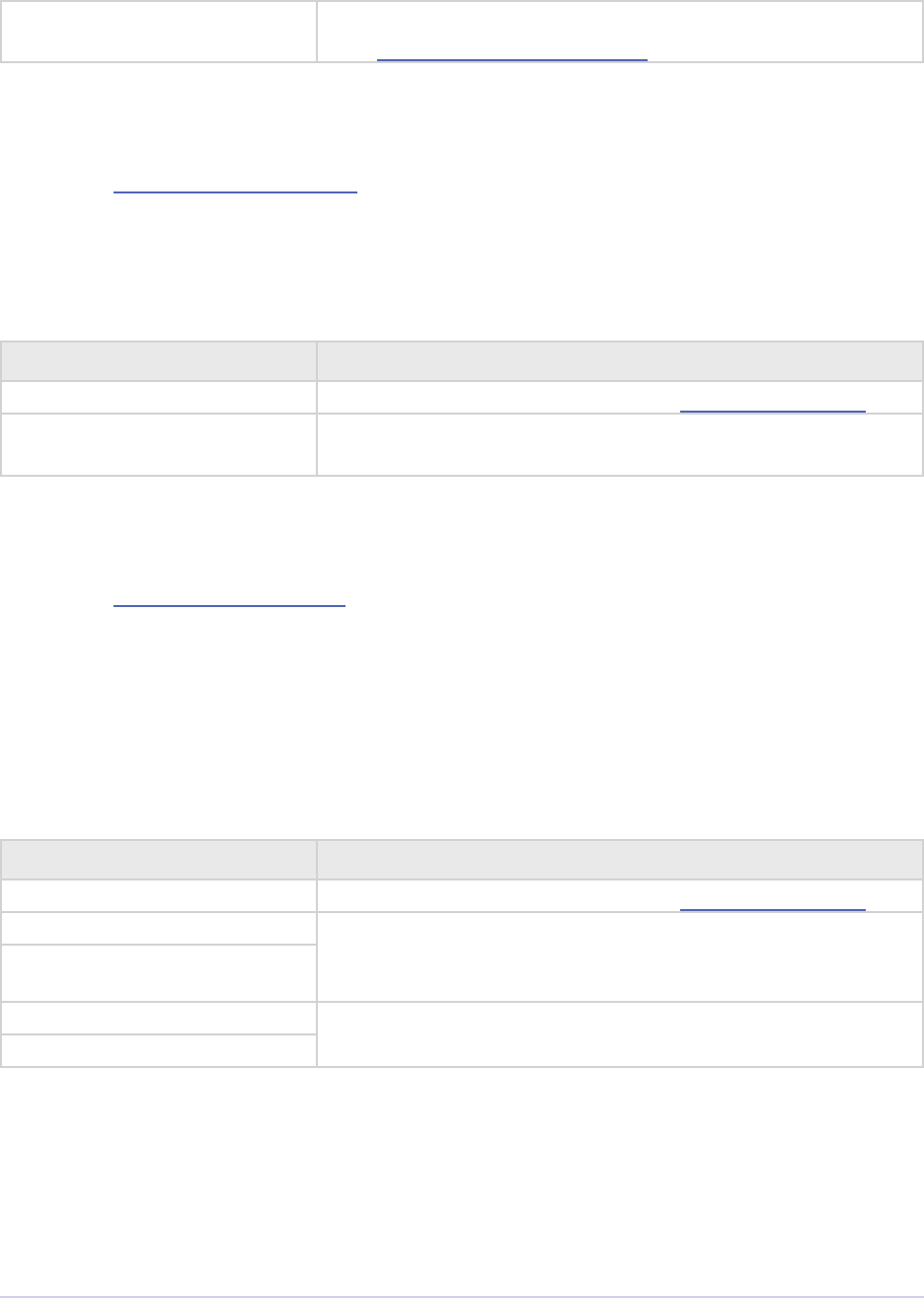
Exporters • 227
Adobe Premiere Pro SDK Guide
inSourceAudio-
ChannelType
Pass in the source audio channel type, which can be queried
from GetExportSourceInfo in the Export Info Suite.
QueryOutputSettings
Call during exSelQueryOutputSettings.
prSuiteError (*QueryOutputSettings)(
csSDK_uint32 inExporterID,
exQueryOutputSettingsRec* outOutputSettings);
Parameter Description
inExporterID Pass in exporterPluginID from exDoExportRec.
outOutputSettings is structure will be lled out based on the standard param-
eter settings.
MakeParamSummary
Call during exSelGetParamSummary.
prSuiteError (*MakeParamSummary)(
csSDK_uint32 inExporterID,
csSDK_int32 inDoVideo,
csSDK_int32 inDoAudio,
prUTF16Char* outVideoDescription,
prUTF16Char* outAudioDescription);
Parameter Description
inExporterID Pass in exporterPluginID from exDoExportRec.
inDoVideo Pass in exParamSummaryRec.exportVideo / expor-
tAudio so that the summary will be set based on whether
video / audio are being exported.
inDoAudio
outVideoDescription ese will be lled out based on the standard parameter set-
tings.
outAudioDescription
Exporter Utility Suite
New in CS6. Provides functions for push-model exporters, and also provides a way to register an
export event (error, warning, or info) to be displayed by the host and written to the log.
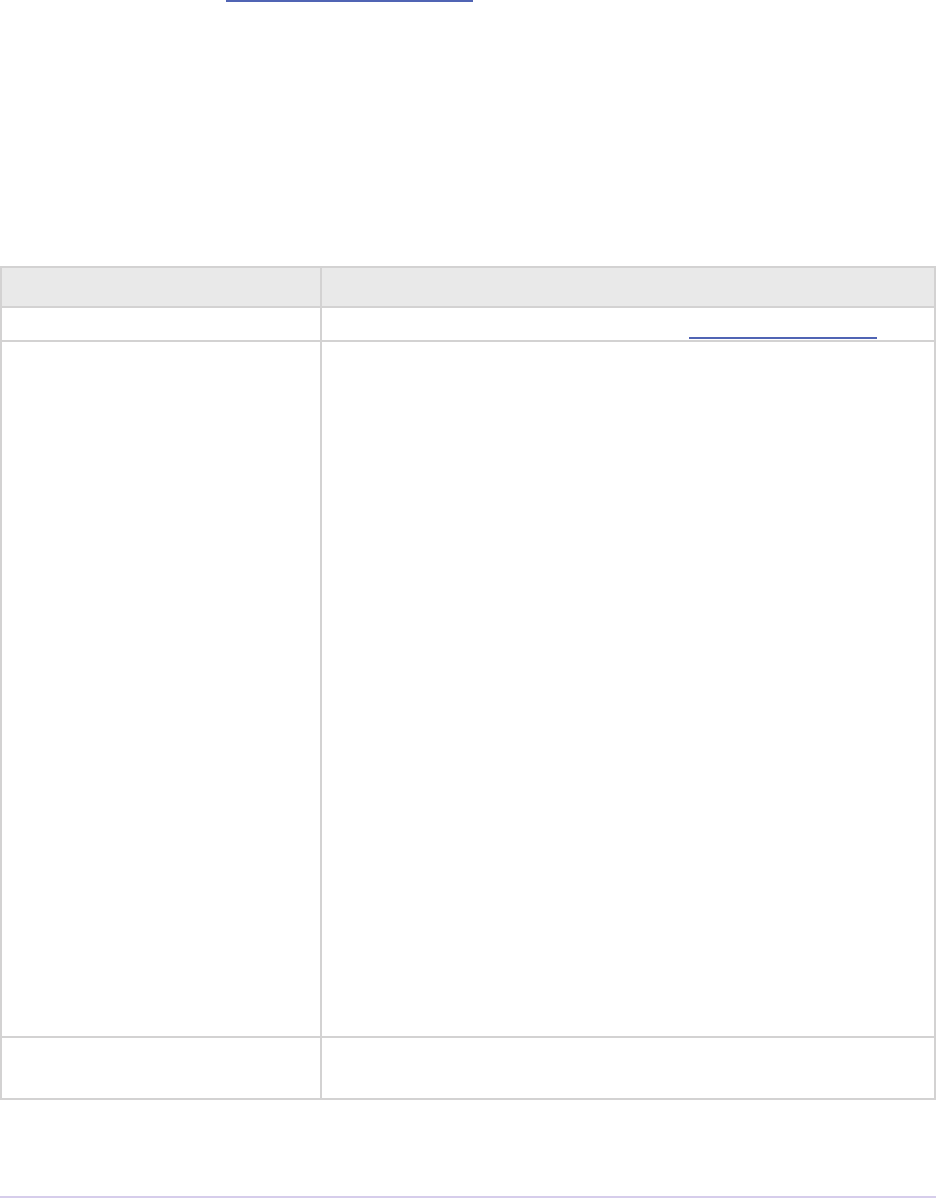
Exporters • 228
Adobe Premiere Pro SDK Guide
DoMultiPassExportLoop
Register the callback to be made to push video frames to the exporter. is function assumes that
your exporter supports exSelQueryOutputSettings, which will be called.
prSuiteError (*DoMultiPassExportLoop)(
csSDK_uint32 inExporterID,
const ExportLoopRenderParams * inRenderParams,
csSDK_uint32 inNumberOfPasses,
PrSDKMultipassExportLoopFrameCompletionFunction
inCompletionFunction,
void * inCompletionParam);
Parameter Description
inExporterID Pass in exporterPluginID from exDoExportRec.
inRenderParams Pass in the parameters that will be used for the render loop
that will push rendered frames via the provided callback in-
CompletionFunction.
inReservedProgressPreRender and inReserved-
ProgressPostRender should be set to the amount of
progress to be shown in any progress bar before starting the
render loop, and how much is remaining aer nishing the
render loop. ese values default to zero.
typedef struct
{
csSDK_int32 inRenderParamsSize;
csSDK_int32
inRenderParamsVersion;
PrPixelFormat inFinalPixelFormat;
PrTime inStartTime;
PrTime inEndTime;
oat
inReservedProgressPreRender;
oat
inReservedProgressPostRender;
} ExportLoopRenderParams;
inNumberOfPasses Set to 1, unless you need multipass encoding such as two-pass
or three-pass encoding.
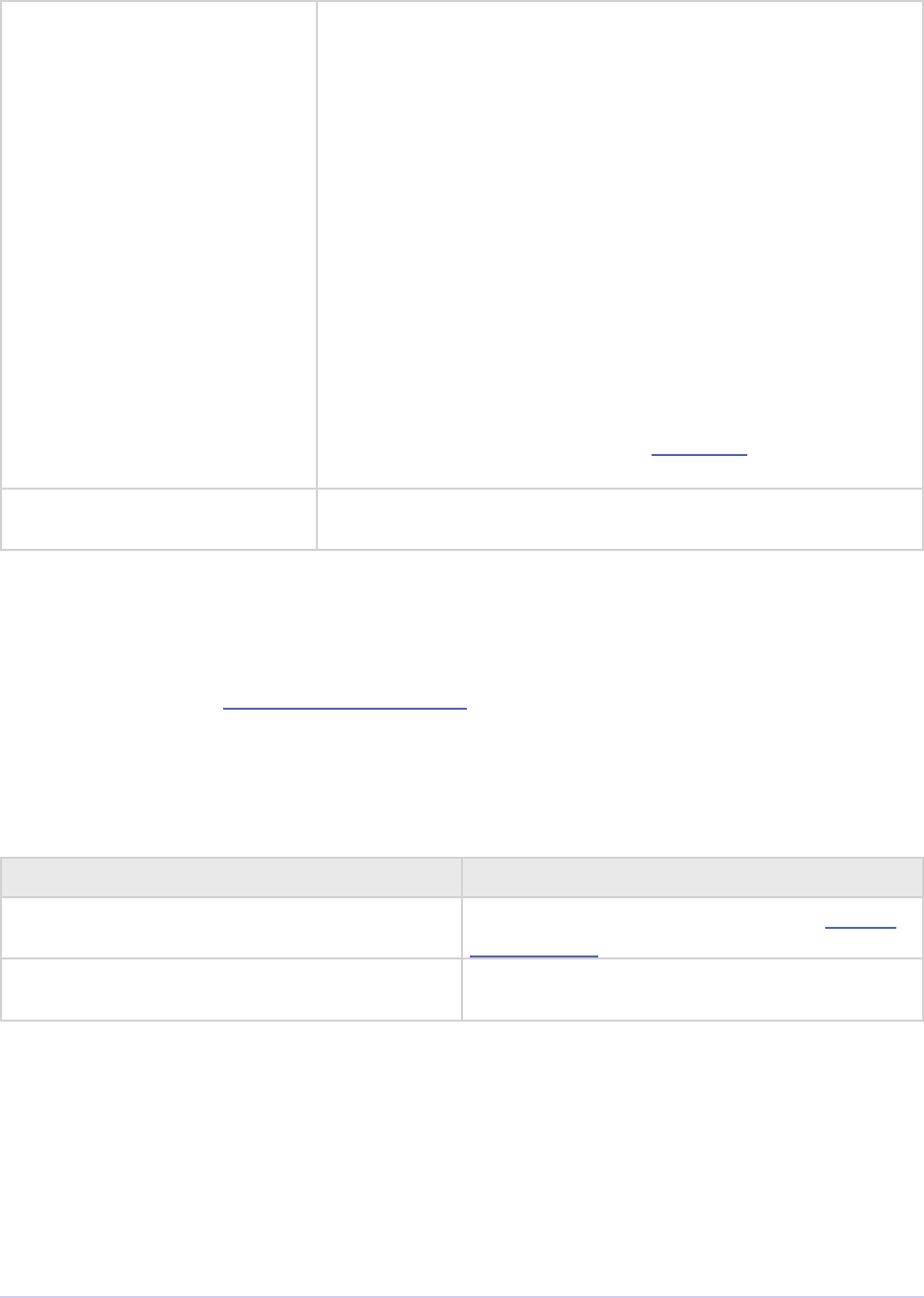
Exporters • 229
Adobe Premiere Pro SDK Guide
inCompletionFunction Provide your own callback here, which will be called when
the host pushes rendered frames. Use the following function
signature:
typedef prSuiteError
(*PrSDKMultipassExportLoop
FrameCompletionFunction)(
csSDK_uint32 inWhichPass,
csSDK_uint32 inFrameNumber,
csSDK_uint32 inFrameRepeatCount,
PPixHand inRenderedFrame,
void* inCallbackData);
Currently, there is no simple way to ensure that pushed frames
survive longer than the life of the function call. If you are
interested in this capability, please contact us and explain your
need.
inCompletionParam Pass in a void * to the data you wish to send to your in-
CompletionFunction above in inCallbackData.
ReportIntermediateProgressFor RepeatedVideoFrame
Register the callback to be made to push video frames to the exporter. is function assumes that
your exporter supports exSelQueryOutputSettings, which will be called.
prSuiteError (*ReportIntermediateProgressForRepeatedVideoFrame)(
csSDK_uint32 inExporterID,
csSDK_uint32 inRepetitionsProcessedSinceLastUpdate);
Parameter Description
inExporterID Pass in exporterPluginID from exDo-
ExportRec.
inRepetitions Processed-
SinceLastUpdate
Pass in the number of repeated frames pro-
cessed since the last call was made, if any.
ReportEvent
Report an event to the host, for a specic encode in progress in the Adobe Media Encoder render
queue or Premiere Pro. ese events are displayed in the application UI, and are also added to the
AME encoding log.
prSuiteError (*ReportEvent)(
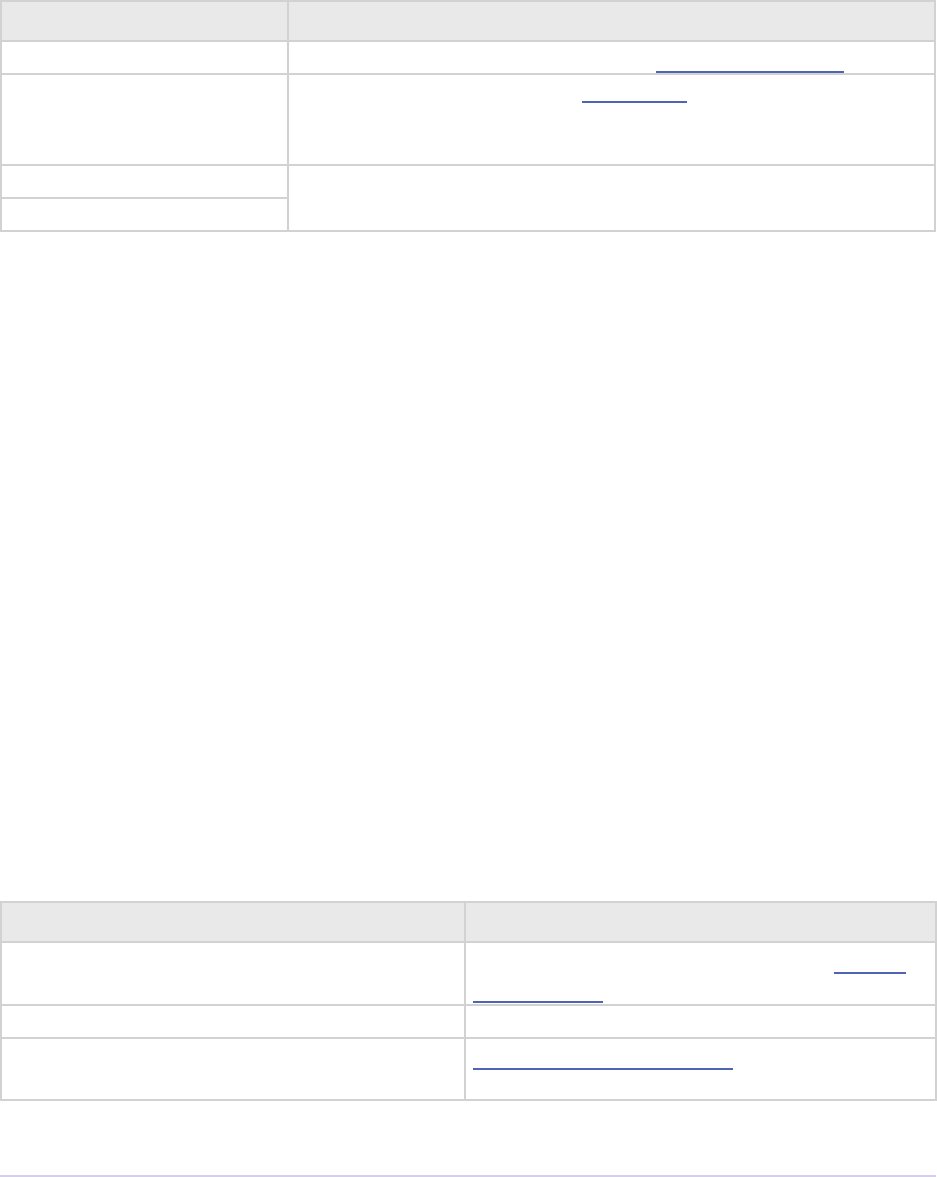
Exporters • 230
Adobe Premiere Pro SDK Guide
csSDK_uint32 inExporterID,
csSDK_uint32 inEventType,
const prUTF16Char* inEventTitle,
const prUTF16Char* inEventDescription);
Parameter Description
inExporterID Pass in exporterPluginID from exDoExportRec.
inEventType Use one of the types from the Error Suite:
kEventTypeInformational, kEventTypeWarning, or
kEventTypeError
inEventTitle Provide information about the event for the user.
inEventDescription
Palette Suite
A seldom-used suite for palettizing an image, for example, for GIFs. See PrSDKPaletteSuite.h.
Sequence Audio Suite
Get audio from the host.
MakeAudioRenderer
Create an audio renderer, in preparation to get rendered audio from the host.
prSuiteError (*MakeAudioRenderer)(
csSDK_uint32 inPluginID,
PrTime inStartTime,
PrAudioChannelType inChannelType,
PrAudioSampleType inSampleType,
oat inSampleRate,
csSDK_uint32* outAudioRenderID);
Parameter Description
inPluginID Pass in exporterPluginID from exDo-
ExportRec.
inStartTime Start time for the audio requests.
inChannelType PrAudioChannelType enum value for the
channel type needed.
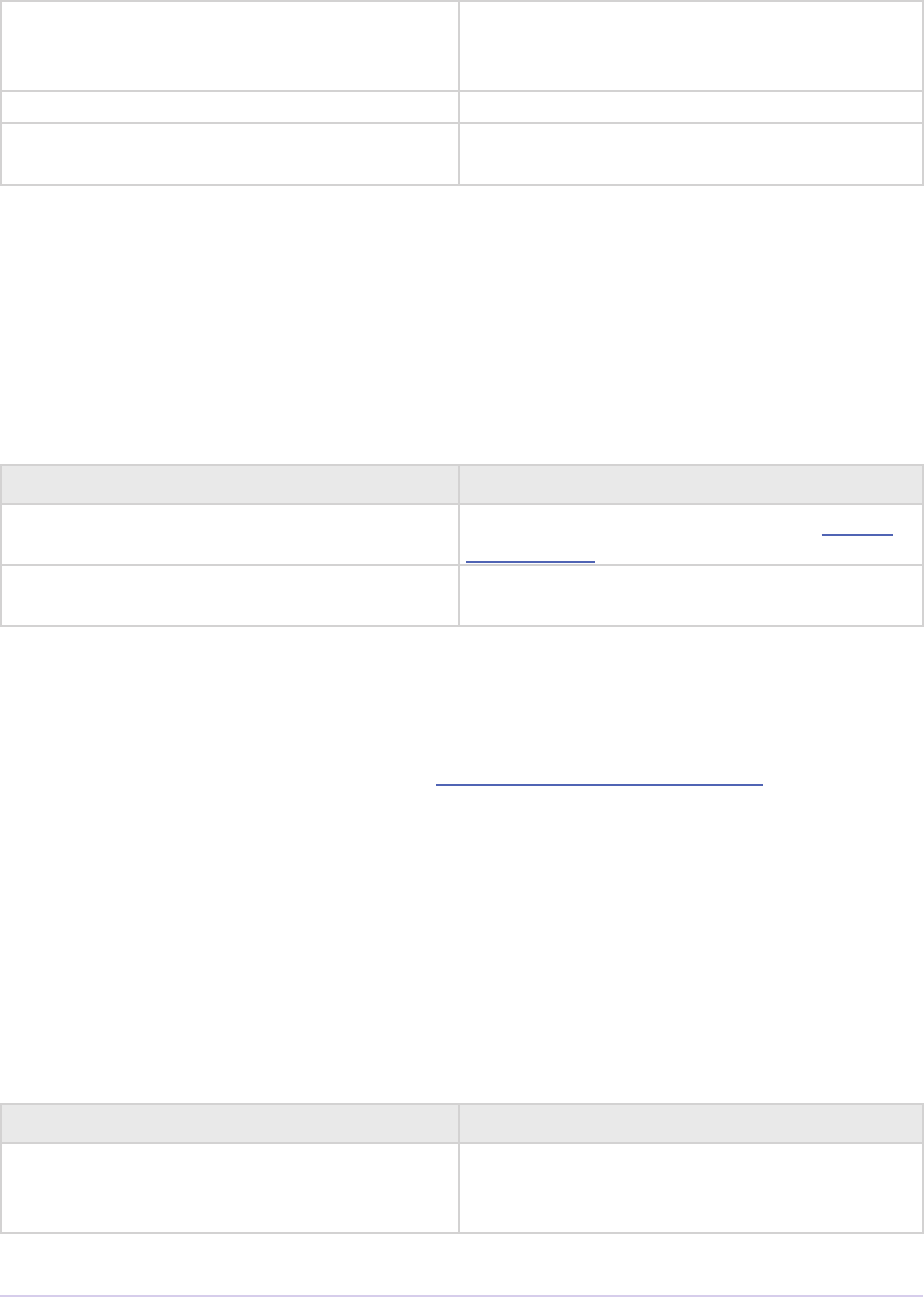
Exporters • 231
Adobe Premiere Pro SDK Guide
inSampleType is should always be
kPrAudioSampleType_32BitFloat.
Other types are unsupported.
inSampleRate Samples per second.
outAudioRenderID is ID passed back is needed for subsequent
calls to this suite.
ReleaseAudioRenderer
Release the audio renderer when the exporter is done requesting audio.
prSuiteError (*ReleaseAudioRenderer)(
csSDK_uint32 inPluginID,
csSDK_uint32 inAudioRenderID);
Parameter Description
inPluginID Pass in exporterPluginID from exDo-
ExportRec.
inAudioRenderID e call will release the audio renderer with
this ID.
GetAudio
Returns from the host the next contiguous requested number of audio sample frames, specied in
inFrameCount, in inBuffer as arrays of uninterleaved oating point values. Returns sui-
teError_NoError if no error. e plug-in must manage the memory allocation of inBuf-
fer, which must point to n buers of oating point values of length inFrameCount, where n
is the number of channels. When inClipAudio is non-zero, this parameter makes GetAudio
clip the audio samples at +/- 1.0.
prSuiteError (*GetAudio)(
csSDK_uint32 inAudioRenderID,
csSDK_uint32 inFrameCount,
oat** inBuffer,
char inClipAudio);
Parameter Description
inAudioRenderID Pass in the outAudioRenderID returned
from MakeAudioRenderer(). is gives
the host the context of the audio render.
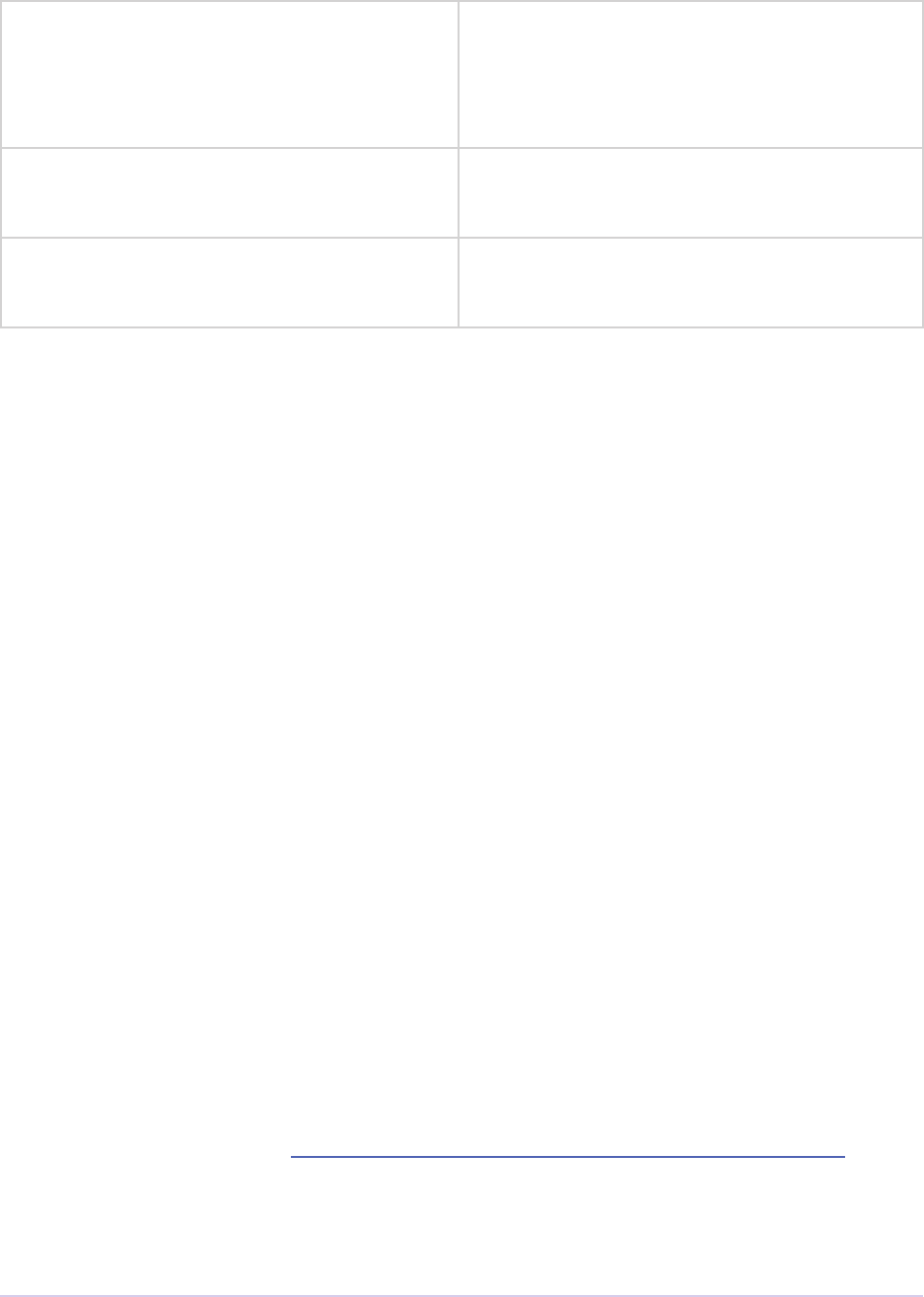
Exporters • 232
Adobe Premiere Pro SDK Guide
inFrameCount e number of audio frames to return
in inBuffer. e next contiguous au-
dio frames will always be returned, unless
ResetAudioToBeginning has just been
called.
inBuffer An array of oat arrays, allocated by the
exporter. e host returns the samples for each
audio channel in a separate array.
inClipAudio When true, GetAudio will return audio
clipped at +/- 1.0. Otherwise, it will return
unclipped audio.
ResetAudioToBeginning
is call will reset the position on the audio generation to time zero. is can be used for multi-
pass encoding.
prSuiteError (*ResetAudioToBeginning)(
csSDK_uint32 inAudioRenderID);
GetMaxBlip
Returns the maximum number of audio sample frames that can be requested from one call to
GetAudio in maxBlipSize.
prSuiteError (*GetMaxBlip)(
csSDK_uint32 inAudioRenderID,
PrTime inTicksPerFrame,
csSDK_uint32* maxBlipSize);
Sequence Render Suite
Get rendered video from one of the renderers available to the host. This may use one of the
host’s built-in renderers, or a plug-in renderer, if available For best performance, use the asyn-
chronous render requests with the source media prefetching calls, although synchronous render-
ing is available too.
Version 4, new in CS5.5, adds RenderVideoFrameAndConformToPixelFormat().
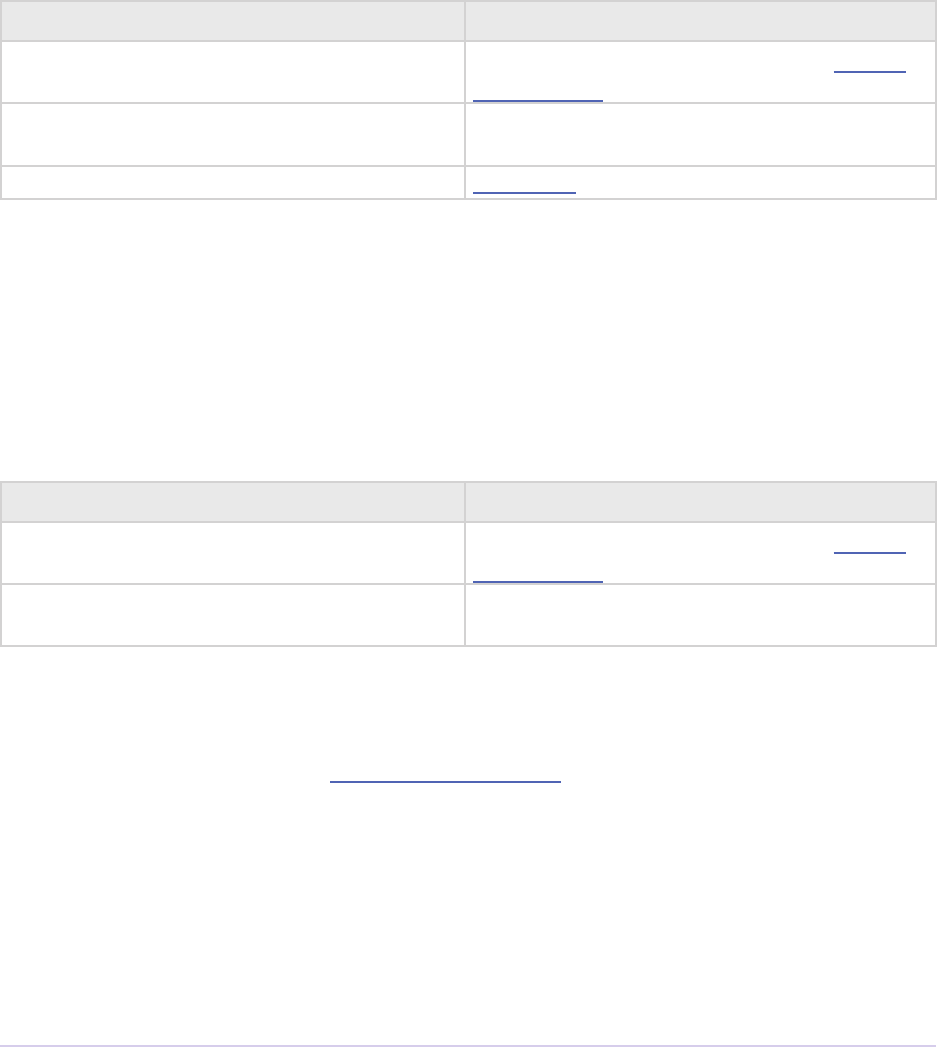
Exporters • 233
Adobe Premiere Pro SDK Guide
MakeVideoRenderer()
Create a video renderer, in preparation to get rendered video.
prSuiteError (*MakeVideoRenderer)(
csSDK_uint32 pluginID,
csSDK_uint32* outVideoRenderID
PrTime inFrameRate);
Parameter Description
pluginID Pass in exporterPluginID from exDo-
ExportRec.
outVideoRenderID is ID passed back is needed for subsequent
calls to this suite.
inFrameRate Frame rate, in ticks.
ReleaseVideoRenderer()
Release the video renderer when the exporter is done requesting video.
prSuiteError (*ReleaseVideoRenderer)(
csSDK_uint32 pluginID,
csSDK_uint32 inVideoRenderID);
Parameter Description
pluginID Pass in exporterPluginID from exDo-
ExportRec.
inVideoRenderID e call will release the video renderer with
this ID.
struct SequenceRender_ParamsRec
Fill this structure in before calling RenderVideoFrame(),
QueueAsyncVideoFrameRender(), or
PrefetchMediaWithRenderParameters(). Note that if the frame aspect ratio of the
request does not match that of the sequence, the frame will be letterboxed or pillarboxed, rather
than stretched to t the frame.
typedef struct
{
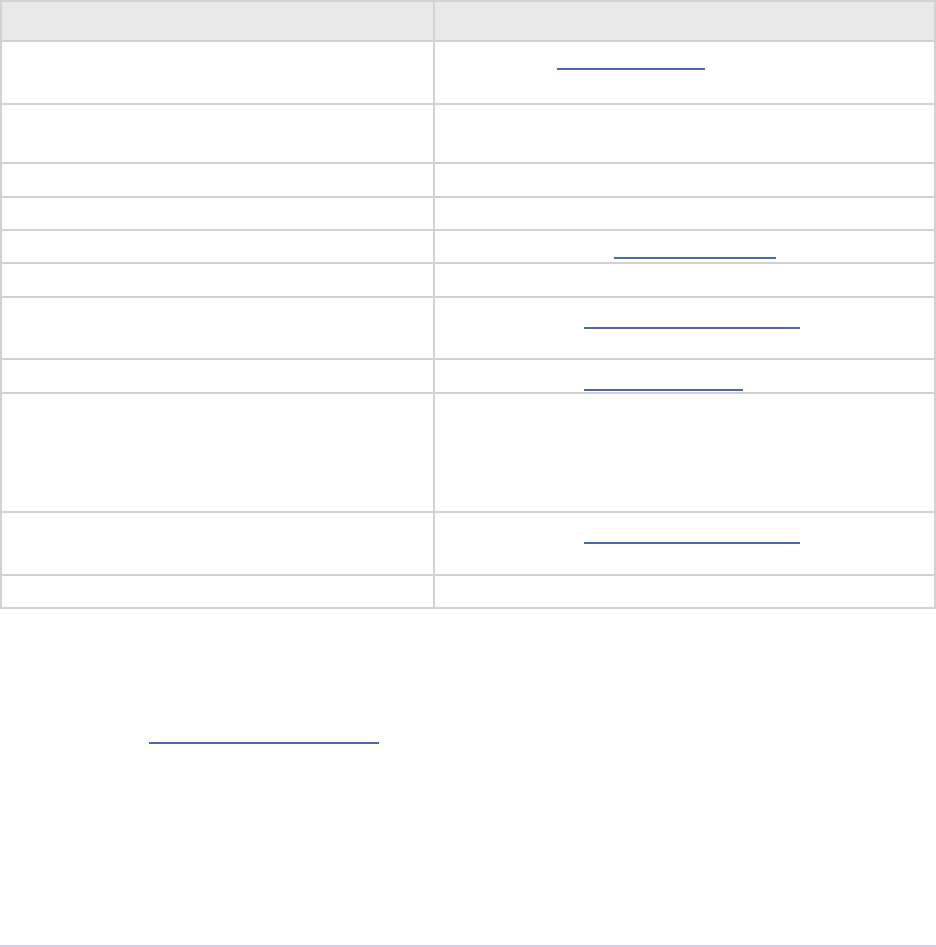
Exporters • 234
Adobe Premiere Pro SDK Guide
const PrPixelFormat* inRequestedPixelFormatArray;
csSDK_int32 inRequestedPixelFormatArrayCount;
csSDK_int32 inWidth;
csSDK_int32 inHeight;
csSDK_int32 inPixelAspectRatioNumerator;
csSDK_int32 inPixelAspectRatioDenominator;
PrRenderQuality inRenderQuality;
prFieldType inFieldType;
csSDK_int32 inDeinterlace;
PrRenderQuality inDeinterlaceQuality;
csSDK_int32 inCompositeOnBlack;
} SequenceRender_ParamsRec;
Member Description
inRequestedPixelFormatArray An array of PrPixelFormats that list your format
preferences in order.
inRequestedPixelFormatArray-
Count
Size of the pixel format array.
inWidth Width to render at.
inHeight Height to render at.
inPixelAspectRatioNumerator Numerator of the pixel aspect ratio.
inPixelAspectRatioDenominator Denominator of the pixel aspect ratio.
inRenderQuality Use one of the PrRenderQuality enumerated
values.
inFieldType Use one of the prFieldType constants.
inDeinterlace Set to non-zero, to force an explicit deinterlace.
Otherwise, the renderer will use the output eld
setting to determine whether to automatically
deinterlace any interlaced sources.
inDeinterlaceQuality Use one of the PrRenderQuality enumerated
values.
inCompositeOnBlack Set to non-zero, to composite the render on black.
struct SequenceRender_GetFrameReturnRec
Returned from RenderVideoFrame() and passed by
PrSDKSequenceAsyncRenderCompletionProc().
typedef struct
{
void* asyncCompletionData;
csSDK_int32 returnVal;
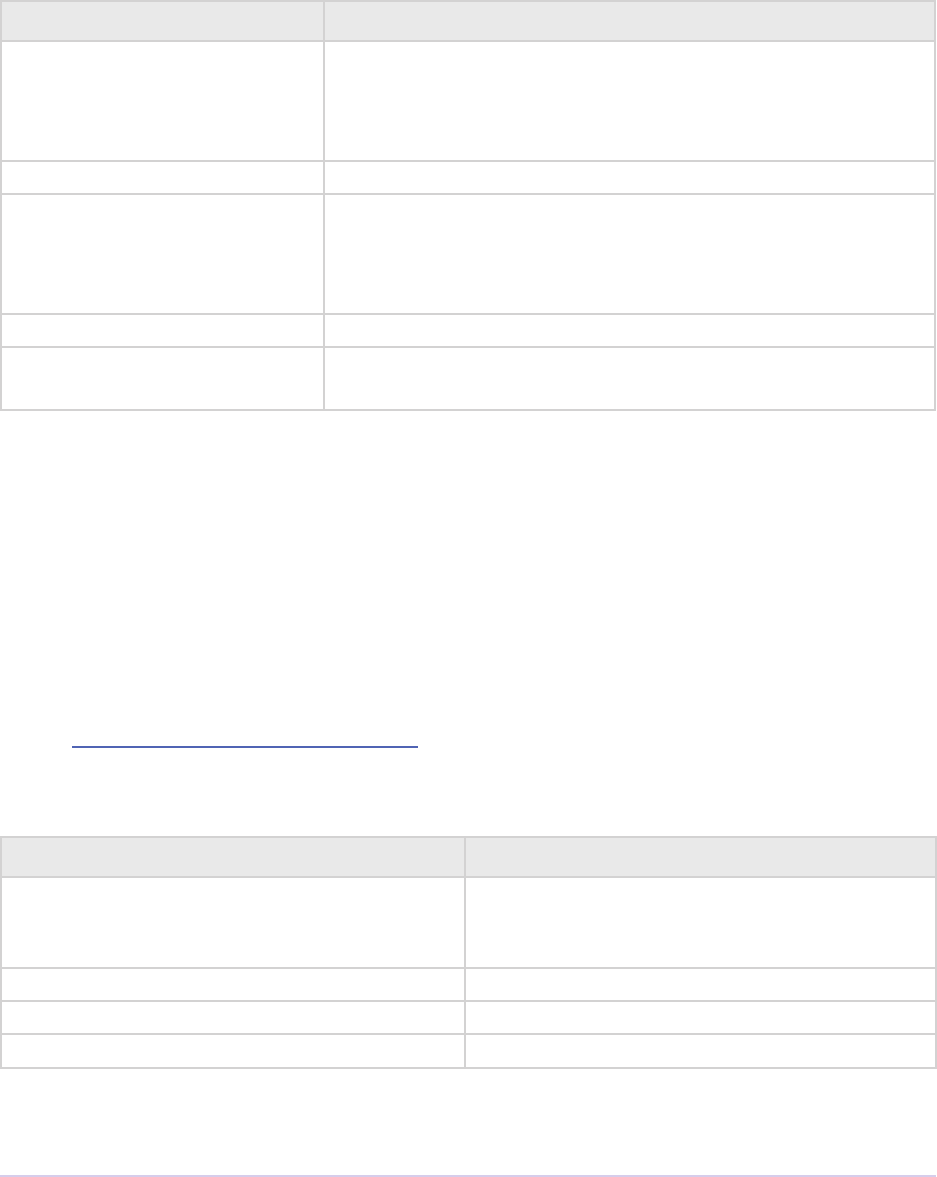
Exporters • 235
Adobe Premiere Pro SDK Guide
csSDK_int32 repeatCount;
csSDK_int32 onMarker;
PPixHand outFrame;
} SequenceRender_GetFrameReturnRec;
Member Description
asyncCompletionData Passed to
PrSDKSequenceAsyncRenderCompletionProc()
from QueueAsyncVideoFrameRender(). Not used by
RenderVideoFrame().
returnVal ErrNone , Abort, Done, or an error code.
repeatCount e number of repeated frames from this frame forward. In
the output le, this could be writing NULL frames, changing
the current frame’s duration, or whatever is appropriate ac-
cording to the codec.
onMarker If non-zero, there is a marker on this frame.
outFrame Returned from RenderVideoFrame(). Not returned from
PrSDKSequenceAsyncRenderCompletionProc()
RenderVideoFrame()
e basic, synchronous call to get a rendered frame from the host. Returns suiteError_
NoError if you can continue exporting, exportReturn_Abort if the user aborted the
export, exportReturn_Done if the export has nished, or an error code.
prSuiteError (*RenderVideoFrame)(
csSDK_uint32 inVideoRenderID,
PrTime inTime,
SequenceRender_ParamsRec* inRenderParams,
PrRenderCacheType inCacheFlags,
SequenceRender_GetFrameReturnRec* getFrameReturn);
Parameter Description
inVideoRenderID Pass in the outVideoRenderID returned
from MakeVideoRenderer(). is gives
the host the context of the video render.
inTime e frame time requested.
inRenderParams e details of the render.
inCacheFlags One or more cache ags.
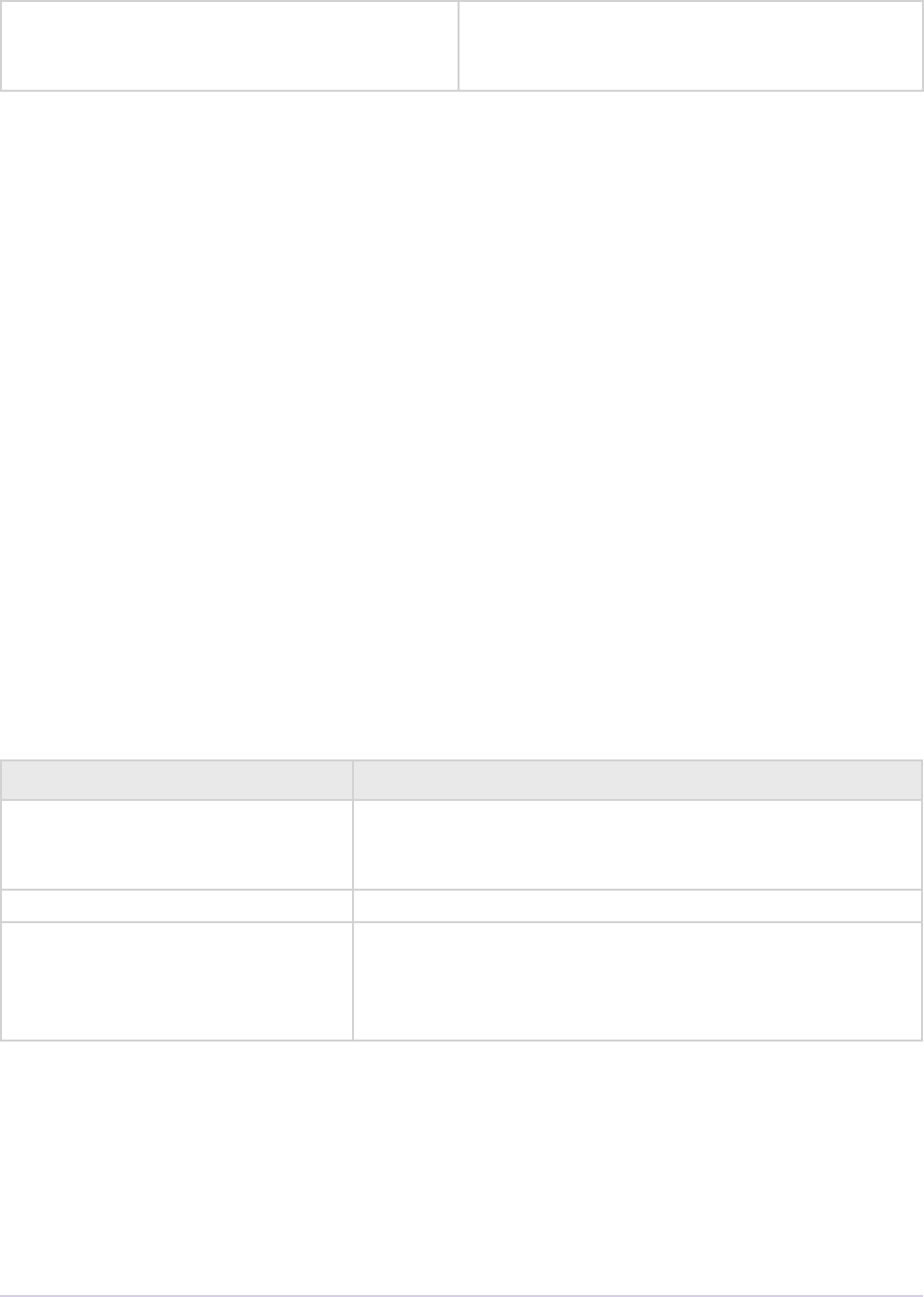
Exporters • 236
Adobe Premiere Pro SDK Guide
getFrameReturn Passes back a structure that contains info about
the frame returned, and the rendered frame
itself.
GetFrameInfo()
Gets information about a given frame. Currently, SequenceRender_FrameInfoRec only
contains repeatCount, which is the number of repeated frames from this frame forward.
prSuiteError (*GetFrameInfo)(
csSDK_uint32 inVideoRenderID,
PrTime inTime,
SequenceRender_FrameInfoRec* outFrameInfo);
SetAsyncRenderCompletionProc()
Register a notication callback for getting asynchronously rendered frames when the ren-
der completes. asyncGetFrameCallback should have the signature described in
PrSDKSequenceAsyncRenderCompletionProc below.
prSuiteError (*SetAsyncRenderCompletionProc)(
csSDK_uint32 inVideoRenderID,
PrSDKSequenceAsyncRenderCompletionProc asyncGetFrameCallback,
long callbackRef);
Parameter Description
inVideoRenderID Pass in the outVideoRenderID returned from
MakeVideoRenderer(). is will be passed to
PrSDKSequenceAsyncRenderCompletionProc.
asyncGetFrameCallback e notication callback.
inCallbackRef A pointer holding data private to the export-
er. is could be, for example, a pointer to an
exporter instance. is will also be passed to
PrSDKSequenceAsyncRenderCompletionProc.
PrSDKSequence AsyncRenderCompletionProc()
Use this function signature for your callback used for async frame notication, passed to
SetAsyncRenderCompletionProc. Error status (error or abort) is returned in inGet-
FrameReturn.
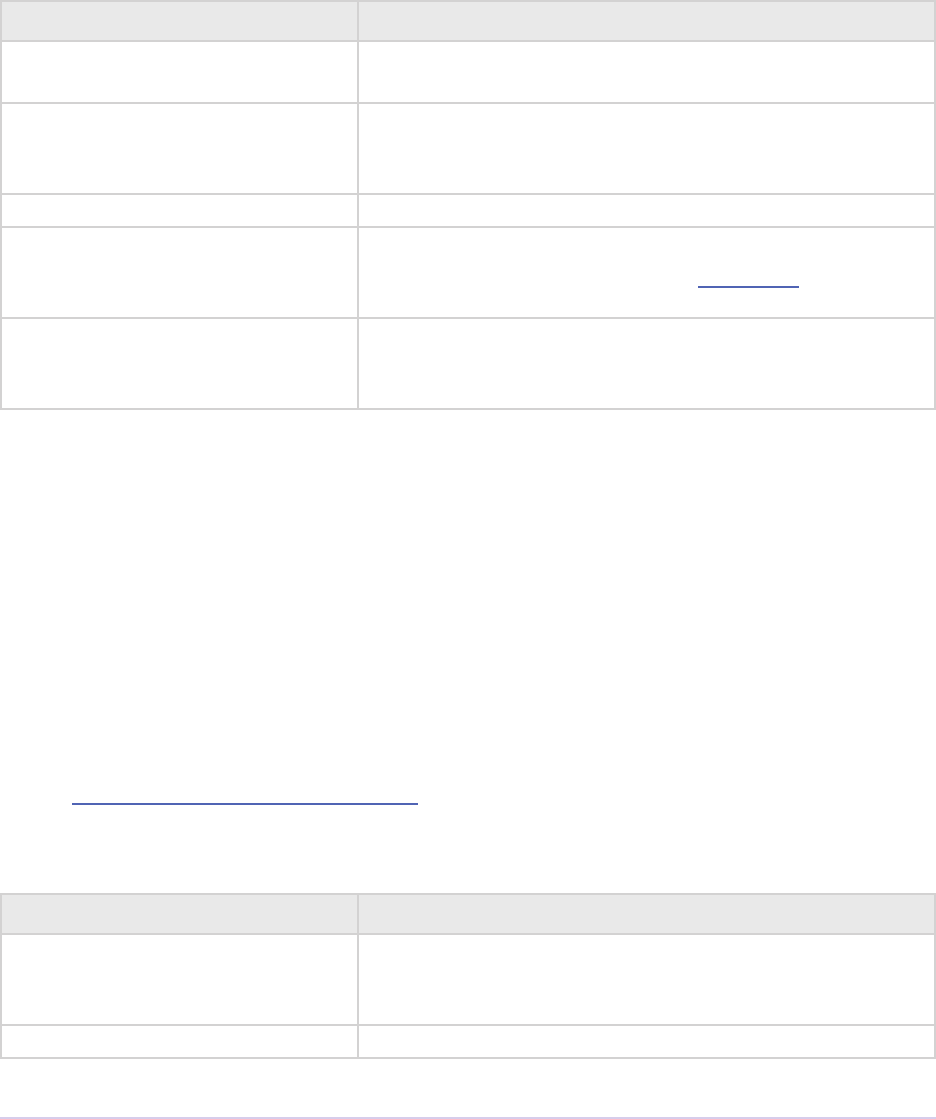
Exporters • 237
Adobe Premiere Pro SDK Guide
void (*PrSDKSequenceAsyncRenderCompletionProc)(
csSDK_uint32 inVideoRenderID,
void* inCallbackRef,
PrTime inTime,
PPixHand inRenderedFrame,
SequenceRender_GetFrameReturnRec *inGetFrameReturn);
Parameter Description
inVideoRenderID e outVideoRenderID that the exporter passed to
SetAsyncRenderCompletionProc earlier.
inCallbackRef A pointer that the exporter sets using
SetAsyncRenderCompletionProc(). is could
be, for example, a pointer to an exporter instance.
inTime e frame time requested.
inRenderedFrame e rendered frame. e exporter is reponsible for dis-
posing of this PPixHand using the Dispose() call in the
PPix Suite.
inGetFrameReturn A structure that contains info about the frame returned,
and it includes the inAsyncCompletionData origi-
nally passed to QueueAsyncVideoFrameRender().
QueueAsyncVideoFrameRender()
Use this call rather than RenderVideoFrame() to queue up a request to render a specic
frame asynchronously. e rendering can happen on a separate thread or processor. When the
render is completed, the PrSDKSequenceAsyncRenderCompletionProc that was set
using SetAsyncRenderCompletionProc will be called.
prSuiteError (*QueueAsyncVideoFrameRender)(
csSDK_uint32 inVideoRenderID,
PrTime inTime,
csSDK_uint32* outRequestID,
SequenceRender_ParamsRec* inRenderParams,
PrRenderCacheType inCacheFlags,
void* inAsyncCompletionData);
Parameter Description
inVideoRenderID Pass in the outVideoRenderID returned from
MakeVideoRenderer(). is gives the host the con-
text of the video render.
inTime e frame time requested.
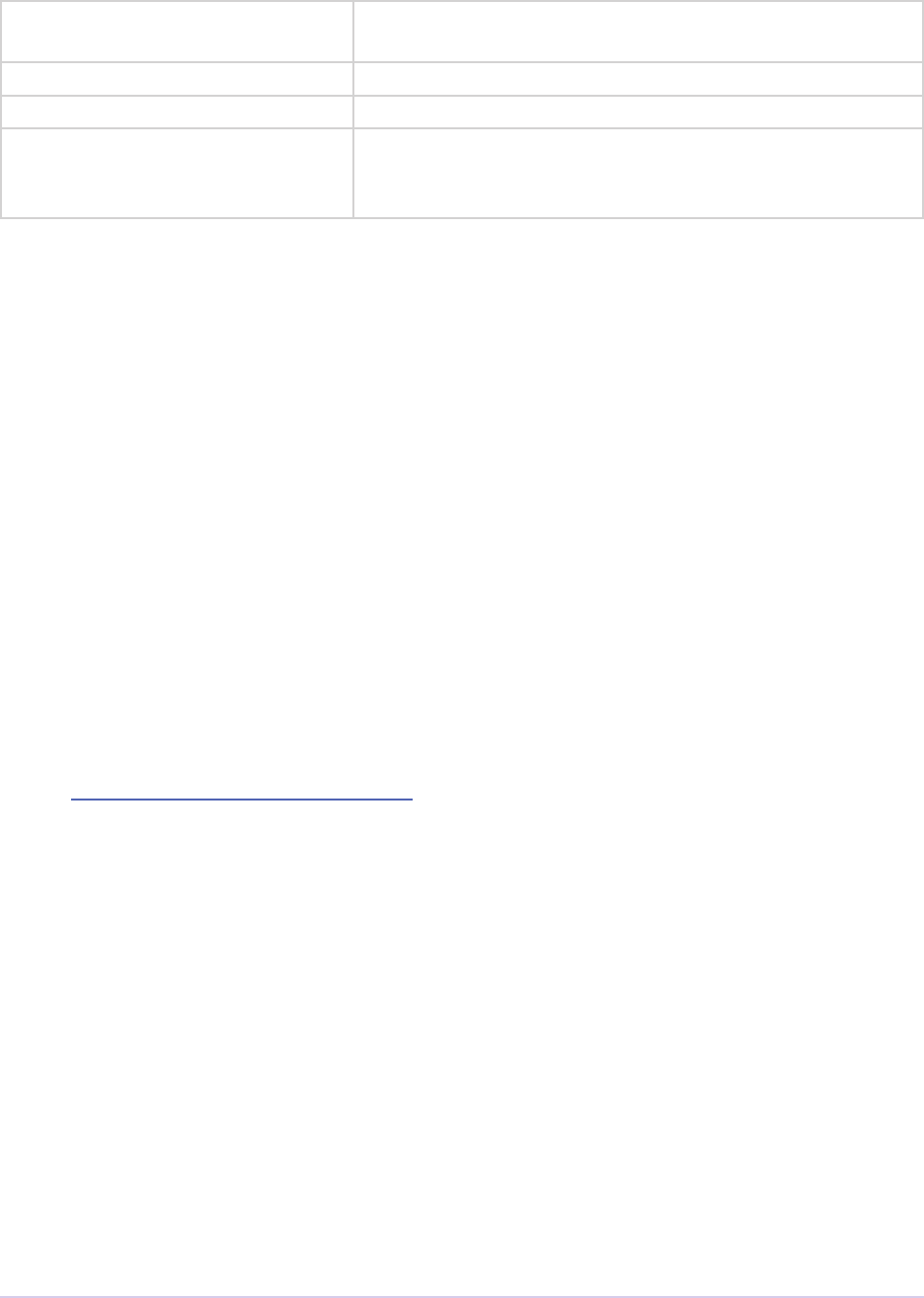
Exporters • 238
Adobe Premiere Pro SDK Guide
outRequestID Passes back a request ID, which... doesn’t seem to have any
use.
inRenderParams e details of the render.
inCacheFlags One or more cache ags.
inAsyncCompletionData is data will be passed to the
PrSDKSequenceAsyncRenderCompletionProc
in inGetFrameReturn.asyncCompletionData.
PrefetchMedia()
Prefetch the media needed to render this frame. is is a hint to the importers to begin reading
media needed to render this video frame.
prSuiteError (*PrefetchMedia)(
csSDK_uint32 inVideoRenderID,
PrTime inFrame);
PrefetchMediaWithRenderParameters()
Prefetch the media needed to render this frame, using all of the parameters used to render the
frame. is is a hint to the importers to begin reading media needed to render this video frame.
prSuiteError (*PrefetchMediaWithRenderParameters)(
csSDK_uint32 inVideoRenderID,
PrTime inTime,
SequenceRender_ParamsRec* inRenderParams);
CancelAllOutstandingMediaPrefetches()
Cancel all media prefetches that are still outstanding.
prSuiteError (*PrefetchMedia)(
csSDK_uint32 inVideoRenderID);
IsPrefetchedMediaReady()
Check on the status of a prefetch request.
prSuiteError (*IsPrefetchedMediaReady)(
csSDK_uint32 inVideoRenderID,
PrTime inTime,

Exporters • 239
Adobe Premiere Pro SDK Guide
prBool* outMediaReady);
MakeVideoRendererForTimeline()
Similar to MakeVideoRenderer, but for use by renderer plug-ins. Creates a video renderer,
in preparation to get rendered video from the host. e TimelineID in question must refer to a
top-level sequence.
prSuiteError (*MakeVideoRendererForTimeline)(
PrTimelineID inTimeline,
csSDK_uint32* outVideoRendererID);
MakeVideoRendererForTimeline WithFrameRate()
Similar to MakeVideoRendererForTimeline, with an additional frame rate parameter.
is is useful for the case of a nested multicam sequence.
prSuiteError (*MakeVideoRendererForTimelineWithFrameRate)(
PrTimelineID inTimeline,
PrTime inFrameRate,
csSDK_uint32* outVideoRendererID);
ReleaseVideoRendererForTimeline()
Similar to ReleaseVideoRenderer, but for use by renderer plug-ins. Release the video ren-
derer when the renderer plug-in is done requesting video.
prSuiteError (*ReleaseVideoRendererForTimeline)(
csSDK_uint32 inVideoRendererID);
RenderVideoFrameAnd ConformToPixelFormat()
New in CS5.5. Similar to RenderVideoFrame., but conforms the resulting frame to a specic
pixel format. Allows an exporter to request a frame in a specic pixel format.
prSuiteError (*RenderVideoFrameAndConformToPixelFormat)(
csSDK_uint32 inVideoRenderID,
PrTime inTime,
SequenceRender_ParamsRec* inRenderParams,
PrRenderCacheType inCacheFlags,
PrPixelFormat inConformToFormat,
SequenceRender_GetFrameReturnRec* getFrameReturn);
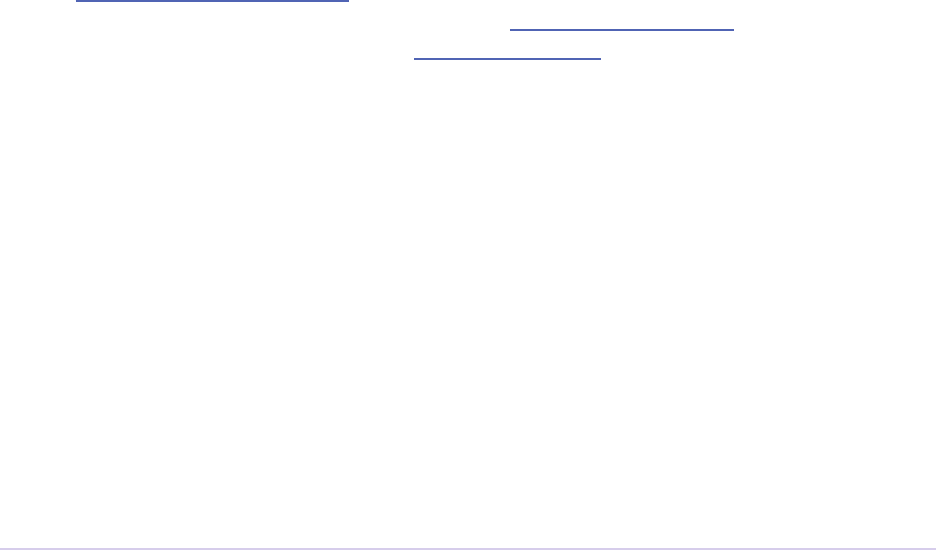
Exporters • 240
Adobe Premiere Pro SDK Guide
MakeVideoRendererForTimeline WithStreamLabel()
New in CS6. Similar to MakeVideoRenderer, but is stream label-aware. Allows an exporter to
request rendered frames from multiple video streams.
prSuiteError (*MakeVideoRendererForTimelineWithStreamLabel)(
PrTimelineID inTimeline,
PrSDKStreamLabel inStreamLabel,
csSDK_uint32* outVideoRendererID);
Additional Details
Multiplexer Tab Ordering
If your exporter provides a Multiplexer tab like some of the built-in exporters do, you may nd
that it appears aer the Video and Audio tab, rather than before those tabs as in the case of our
exporters. e key is to use the following dene as the parameter identifer for the multiplexer tab
group:
#dene ADBEMultiplexerTabGroup “ADBEAudienceTabGroup”
Creating a Non-Editable String in the Parameter UI
During exSelGenerateDefaultParams, add a parameter with exNewParamIn-
fo.ags = exParamFlag_none. en during exSelPostProcessParams, call
AddConstrainedValuePair() in the Export Param Suite. If you only add one value pair,
then the parameter will be a non-editable string. In the case of the SDK Exporter sample, it adds
two, which appear as a pair of radio buttons side-by-side.
Guidelines for Exporters in Encore
Starting in CS5, third-party exporters can now be used to transcode assets to MPEG-2 or Blu-ray
compliant les. Currently, the option to choose a third-party exporter is only available on a per-
clip basis, not on a project-wide basis. e user will need to right-click on an asset in the Project
panel, choose Transcode Settings, and choose the third-party preset from the Quality Preset
drop-down.
Prior to CS6, Encore was a 32-bit application. So if you are developing plug-ins for Encore
CS5, use the CS5 headers to create 32-bit plug-ins. We have le the 32-bit congurations in the
sample projects to facilitate this. Install the exporter in the Encore application folder at Plug-ins/
Common/. Note that on Mac OS, this subfolder is in within the application package.

Exporters • 241
Adobe Premiere Pro SDK Guide
Naming Your Exporter
Encore only uses the MPEG2-DVD and MPEG2 Blu-ray formats for transcoding to MPEG2-
DVD and MPEG2 Blu-ray formats, respectively. Currently it looks for the substrings “MPEG2-
DVD”, “MPEG2 Blu-ray” and “H.264 Blu-ray” in the exporter name to identify the video format
of the exporter, and to enable it within the Encore UI. So the format name returned from export-
er plug-in should contain one of these as a substring, in order for it to be usable within Encore.
For example “My MPEG2 Blu-ray”, “Accelerated MPEG2-DVD”, etc. Please avoid using the exact
same names as the built-in formats to avoid conict.
Naming Your Output
Encore uses the exporters to create elementary video and audio streams (muxing is switched to
o during transcoding). e output le extensions should be standard ones: .m2v for MPEG2-
DVD, MPEG2 Blu-ray video formats, .m4v for H.264 Blu-ray; .ac3 for Dolby audio, .wav for
PCM, .mpa for MPEG-1 Layer 2.
Parameters
Please refer to the built-in MPEG2-DVD and MPEG2 Blu-ray formats present in Encore to get
familiar with the typical exporter user interface in Encore. Having UI properties similar to the
built-in formats in Encore will make it easier to integrate a third-party exporter.
e audio formats available in an exporter should correspond to the same choices as available in
Encore for a DVD or Blu-ray project. In an MPEG-2 DVD exporter, the audio formats should be
either Dolby Digital 2.0 (stereo), MPEG-1 Layer 2 audio in stereo or PCM audio (48kHz). For
an MPEG2 Blu-ray exporter, only the Dolby and the PCM formats should be available. For more
details regarding audio formats supported in Encore, please refer to the Encore help documenta-
tion. Allowing audio formats other than these for encoding will not work in Encore due to the
constraints of the DVD/Blu-ray disc specications.
Encore will need to access many of the exporter’s encoding parameters. It may even modify some
of the encoding parameters during the transcoding to MPEG-2 DVD and Blu-ray formats, so that
the encoding stays within the bit-budget constraints of the project. So a third-party exporter must
use specic property identiers and property types. If these parameters are not used, then there
is little guarantee of the correctness of the encoded le and the size of the nal disc, since Encore
will not be able to control the settings of the exporter to apply the size constraints to the output
les. Below is a list of the properties with their identiers and types that an exporter plugin must
support:
Property Identier Property type Description
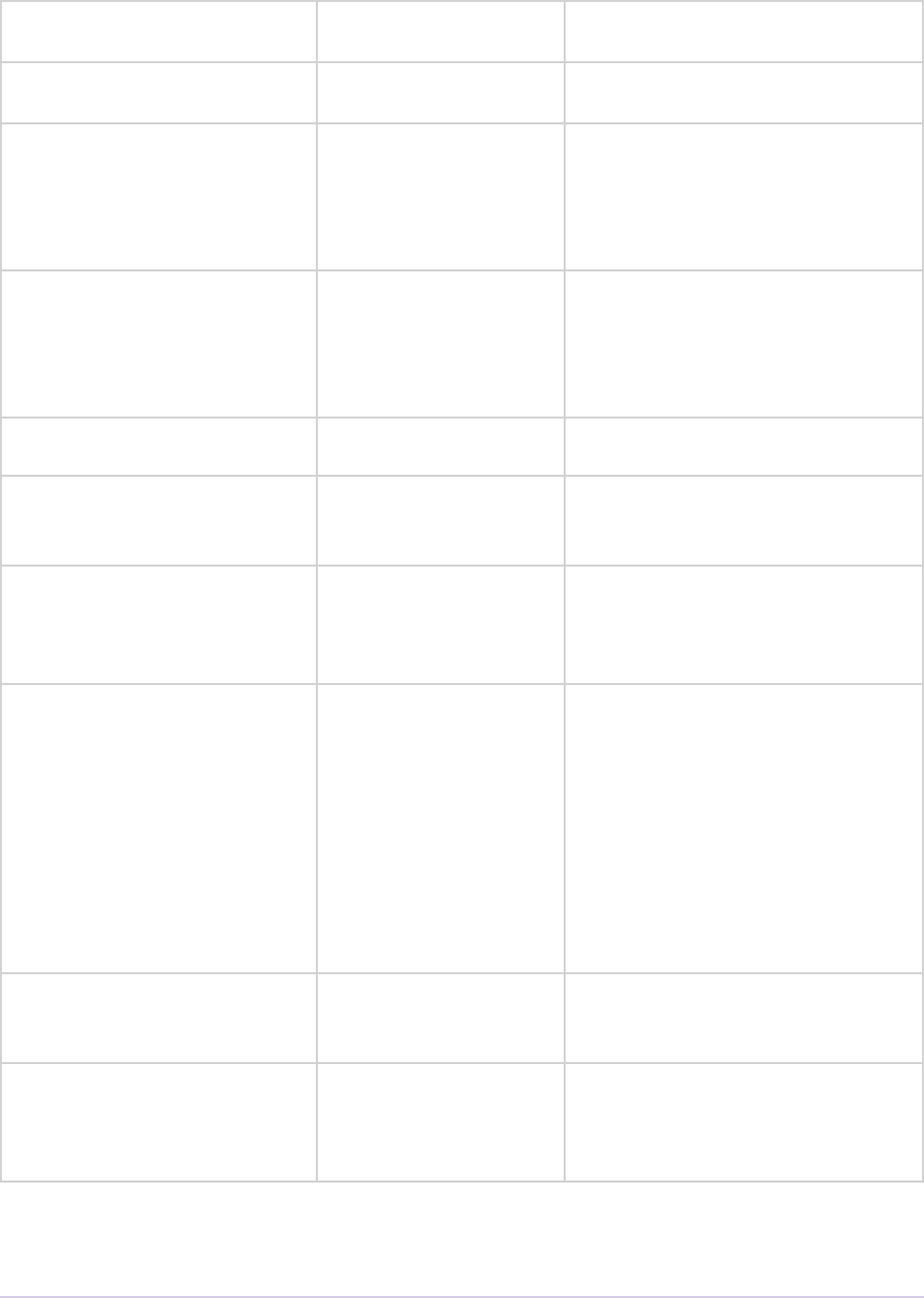
Exporters • 242
Adobe Premiere Pro SDK Guide
ADBEVideoWidth
(required)
exParamType_int Frame width
ADBEVideoHeight
(required)
exParamType_int Frame height
ADBEVideoVBR exParamType_int
Constrained value list
Type of encoding (constant/variable
bitrate, 1 / 2 passes)
0 = CBR
1 = VBR, 1 Pass
2 = VBR, 2 Pass
ADBEVideoBitRate
ADBEVideoMaxBitRate
ADBEVideoAvgBitRate
ADBEVideoMinBitRate
exParamType_oat Video bitrate(s) (Mbps)
For CBR encoding use the rst
parameter.
For VBR encoding use parameters
2-4.
ADBEVideoFPS (required) exParamType_
ticksFrameRate
Frame rate
ADBEMPEGCodec-
BroadcastStandard
(required)
exParamType_int
Constrained value list
0 = NTSC
1 = PAL
2 = SECAM
ADBEVideoAspect exParamType_int
Constrained value list
Frame aspect ratio
1 = Square 1:1
2 = Standard 4:3
3 = Widescreen16:9
ADBEVMCMux_Type exParamType_int
Constrained value list
Encore needs a way to switch o
muxing as it creates only elemen-
tary streams
0 = MPEG-1
1 = VCD
2 = MPEG-2
3 = SVCD
4 = DVD
5 = TS
6 = None
ADBEVideoFieldType exParamType_int
Constrained value list
0 = Progressive
1 = Upper eld rst
2 = Lower eld rst
ADBEAudioCodec
(required)
exParamType_int
Constrained value list
Use these 4CCs for values
‘dlby’ – Dolby
‘PCMA’ – PCM
‘mpa ‘ – MPEG-1 Layer 2
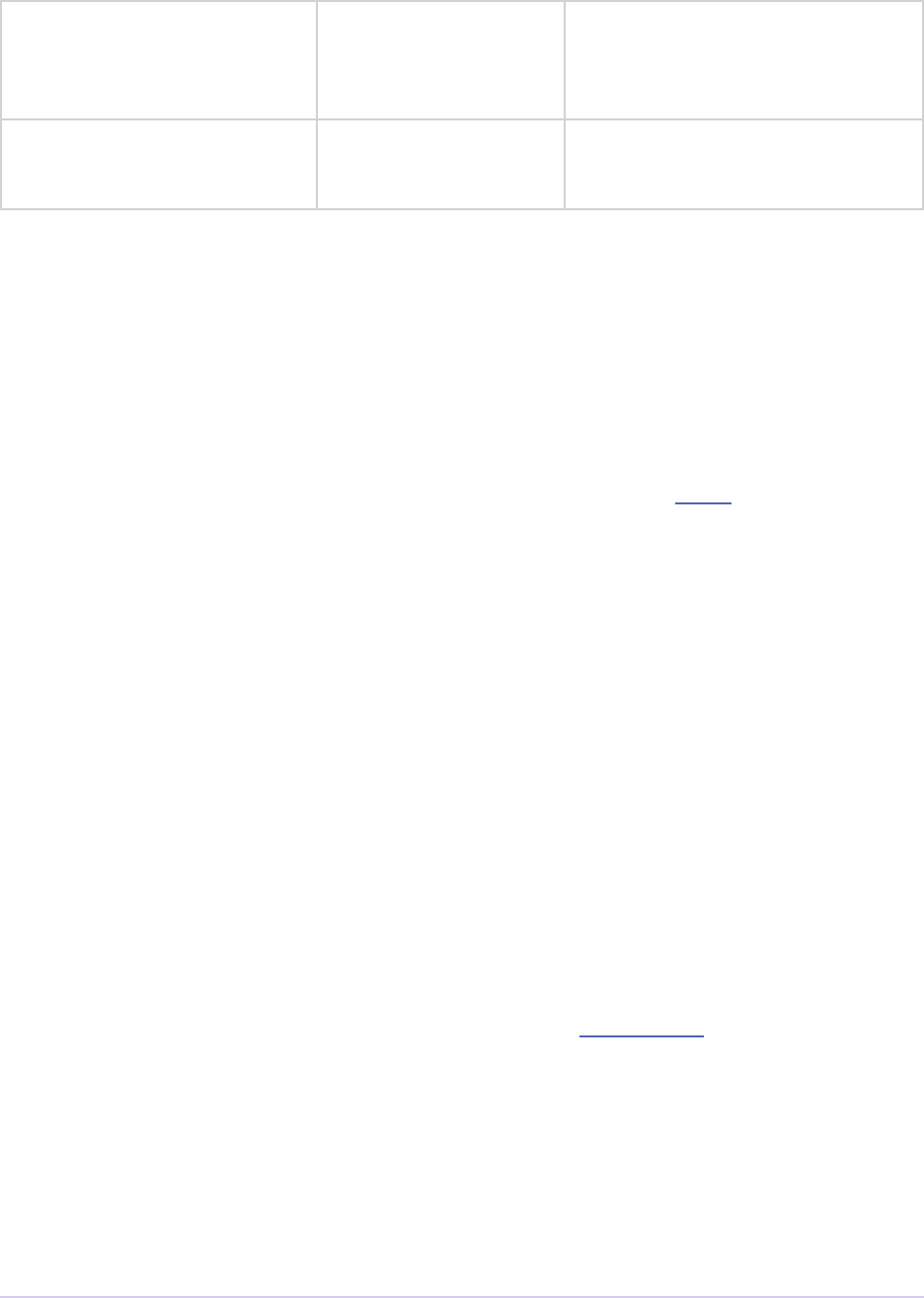
Exporters • 243
Adobe Premiere Pro SDK Guide
ADBEAudio_Endianness
(optional)
exParamType_int
Constrained value list
If using Dolby audio; Encore will
set to big endian for AC3 les
0 = little endian
1 = big endian
ADBEAudioBitrate
(required for Dolby and
MPEG-2 audio codecs)
exParamType_int Audio codec bitrate (kbps)
Guidelines for Exporters in Premiere Elements
First, make sure you are building the exporter using the right SDK. Premiere Elements 8 requires
the Premiere Pro CS4 SDK. e next version of Premiere Elements will likely use the CS5 SDK.
Exporter Preset
For an exporter to show up in the Premiere Elements UI, you’ll need to create and install a preset
in a specic location:
1) Create a folder named “OTHERS” in [App installation folder]/sharingcen-
ter/Presets/pc/
2) Create a sub-folder with your name (e.g. MyCompany) under OTHERS and place the preset le
(.epr) in it.
e nal path of the preset le should be something like [App installation folder]/
sharingcenter/Presets/pc/OTHERS/MyCompany/MyPreset.epr
3) Relaunch Premiere Elements.
a. Add a clip to the timeline
b. Goto the “Share” tab
c. Under that choose “Personal Computer”
d. You should see the “Others – 3rd Party Plug-ins” in the list of formats. Select this.
e. Your preset should be seen in the drop-down.
Return Values
Premiere Elements 8 uses a slightly dierent denition of the return values. Use the following
denition instead:
enum
{
exportReturn_ErrNone = 0,
exportReturn_Abort,
exportReturn_Done,
exportReturn_InternalError,

Exporters • 244
Adobe Premiere Pro SDK Guide
exportReturn_OutputFormatAccept,
exportReturn_OutputFormatDecline,
exportReturn_OutOfDiskSpace,
exportReturn_BufferFull,
exportReturn_ErrOther,
exportReturn_ErrMemory,
exportReturn_ErrFileNotFound,
exportReturn_ErrTooManyOpenFiles,
exportReturn_ErrPermErr,
exportReturn_ErrOpenErr,
exportReturn_ErrInvalidDrive,
exportReturn_ErrDupFile,
exportReturn_ErrIo,
exportReturn_ErrInUse,
exportReturn_IterateExporter,
exportReturn_IterateExporterDone,
exportReturn_InternalErrorSilent,
exportReturn_ErrCodecBadInput,
exportReturn_ErrLastErrorSet,
exportReturn_ErrLastWarningSet,
exportReturn_ErrLastInfoSet,
exportReturn_ErrExceedsMaxFormatDuration,
exportReturn_VideoCodecNeedsActivation,
exportReturn_AudioCodecNeedsActivation,
exportReturn_IncompatibleAudioChannelType,
exportReturn_Unsupported = -100
};
e red values are unique to Premiere Elements 8, and shied the subsequent return values 2
values higher than their denition in the Premiere Pro SDK.

Transmitters • 245
Adobe Premiere Pro SDK Guide
9
Transmitters
Starting in CS6, the Transmit API is the preferred means for external hardware monitoring.
is new API provides support for pushing video, audio, and closed captions to external hard-
ware. Transmitters can be specied by the user in Preferences > Playback. Other plug-ins such
as importers and eects with settings preview dialogs can send video out to the active transmit-
ter, opening up new possibilities for hardware monitoring. Transmit plug-ins are supported in
Premiere Pro, Aer Eects (starting in CC 2014), SpeedGrade, Encore, and Prelude (note that
since Prelude CS6 Windows is a 32-bit application, it uses 32-bit transmitter plug-ins).
When a new transmitter instance is created, it is asked to describe the format(s) it wishes to re-
ceive the rendered video in. A transmitter plug-in can request dierent formats depending on the
source clip or timeline format. e host application will handle all the conversions to the desired
video format. As an example, a transmitter instance may specify that it can only handle a xed
width and height, but any pixel format. Besides video conversions, the host handles scheduling
for prefetching the media and asynchronous rendering.
A transmitter may leave the audio to be played by the host, through the system’s sound drivers
(ASIO or CoreAudio). Or, if a transmitter wants to handle the audio itself to send it to the exter-
nal hardware, it can request audio using GetNextAudioBuffer in the Playmod Audio Suite.
On playback, the host provides the transmitter with a clock callback, which the transmitter must
call to update the host with the new time every frame. is allows the transmitter to orchestrate
the audio/video sync.
Transmitters can use the Captioning Suite to get any closed captions for the sequence.
Transmitters do not need to call the Playmod Device Controller suite to handle Export to Tape.
is is handled at the player level.
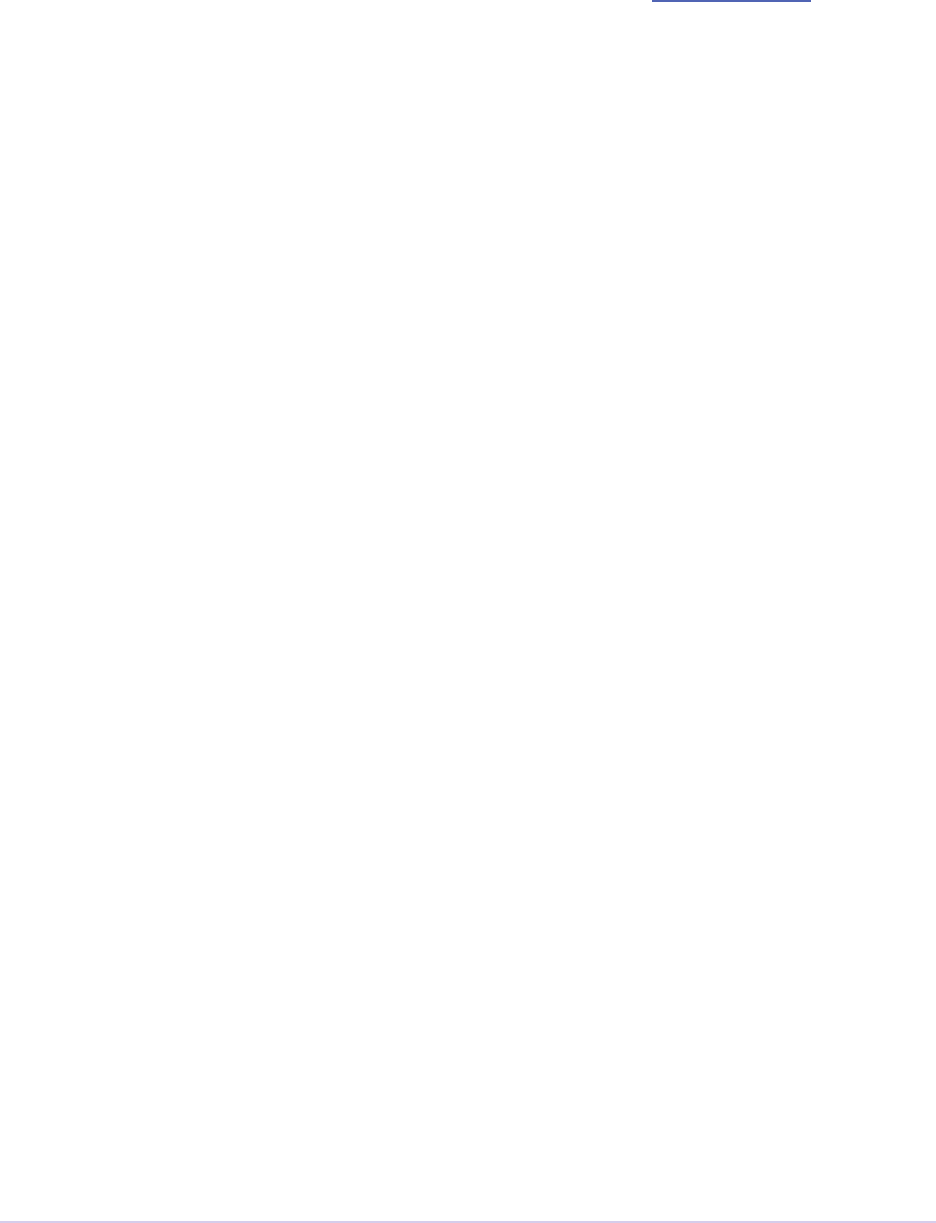
Transmitters • 246
Adobe Premiere Pro SDK Guide
What’s New in Premiere Pro CS6.0.2?
A transmitter can now provide strings to label its audio channels, in tmAudioMode.outOut-
putAudioNames. ese strings will be used for the Audio Output Mapping preferences, rather
than the default strings.
Transmitter Basics
Basic Organization
A transmitter module can dene multiple plug-ins. Each plug-in can appear in the Playback
Preferences as an option for video playback and/or audio playback. Only one transmitter can be
used for audio, since the transmitter used for audio drives the clock. Multiple transmitters may
be selected for video simultaneously.
When active, multiple instances of a single plug-in can be created. An instance is created to dis-
play a clip or sequence. Hardware access is regulated through ActivateDeactivate. Only an
active instance should access the hardware.
Video Formats
Specify which video format(s) you wish to receive during QueryVideoMode. To simplify your
plug-in, be as specic as possible, and allow the host to perform the conversion asynchronously
ahead of time. Packed and compressed formats are also supported. If multiple formats are speci-
ed, the closest will be selected at render time. If your transmitter would benet from on-GPU
frames, please let us know.
When sent QueryVideoMode, the transmitter is informed about the clip/sequence video at-
tributes by being passed a tmInstance pointer. So, for example, if the transmitter instance is
constructed to support a 1920x1080 timeline, it can report that same size back to the host applica-
tion, so that it will not have to handle any scaling. If, for example, it does handle scaling, and it is
constructed to handle a 1440x1080 timeline, it can report 1440x1080 and handle the scaling itself.
In this way you can choose a single xed size depending on the timeline.
When video frames are pushed to the transmitter, properties like pixel format may change on
a segment-by-segment basis depending on the source footage. Other properties like size may
change based on the current fractional resolution, which may dier between scrubbing and
stopped.

Transmitters • 247
Adobe Premiere Pro SDK Guide
Fractional Resolution
In the Premiere Pro Source and Program Monitors, the user can choose independent resolutions
for rendering during playback and paused modes. For example, it is common to have the play-
back resolution set to half, and paused resolution set to full.
If an output card has a hardware scaler, the transmit plug-in can declare support for frac-
tional resolutions. For example, for a 1920x1080 instance, it could declare support for not only
1920x1080, but also 960x540, 480x270, etc. is will allow the renderer to skip the step of rescal-
ing back up to full resolution aer rendering at a fractional resolution. If however, the plug-in
only declares support for full resolution, the renderer will scale the video back up before pushing
it to the transmitter.
Audio Format
During QueryAudioMode, a transmitter will be told how many channels the instance has. e
transmitter should change that value based on what it can support and then make sure the buers
it provides match that. Although Premiere Pro can support 32 channels of audio, transmitters can
only support up to 16 channels of audio.
As of CS6, sequences will currently always report audio available in CreateInstance, even
if empty. An example of somewhere that a transmitter will be called with no audio is for video
output from the RED settings dialog, which is video only.
A transmitter should call GetNextAudioBuffer only when inAudioActive is passed as
true to ActivateDeactivate.
Frame Rate
For framerate, video will be pushed to you at the rate of the timeline. This was chosen because of
the wide variety in conversion policies, including pulldown, frame duplication, etc.
Dropped Frames
If the host cannot keep up rendering, it will send duplicate frames with PushVideo. If you receive
a frame that cannot be sent out to hardware on time, notify the host using inDroppedFrame-
Callback in tmPlaybackClock. In Premiere Pro, the user can turn on the Dropped Frame
Indicator to see the total number of frames that were dropped either because the host couldn’t
keep up, or the hardware couldn’t keep up.

Transmitters • 248
Adobe Premiere Pro SDK Guide
Sync Between Application UI and Hardware Output
Naturally there is some latency between the time the host sends frames to be displayed on the
output, and the time it can actually be displayed. Use tmVideoMode.outLatency to specify
the latency. For example, if a transmitter species 5 frames of latency, when the user starts play-
back, the host will send 5 frames of video to the transmitter before sending StartPlaybackClock.
is allows time for the transmitter to send frames to the hardware output in advance, so that the
hardware output will be in sync with the monitor in the host application UI.
When the user is scrubbing in the timeline, send the video frames as fast as possible to the out-
put. e host application UI will not wait for the hardware output to catch up, and currently as of
6.0.1 there may be a noticable latency. To reduce the scrubbing latency as much as possible, when
scrubbing or stopped the transmitter should cancel any frames it has pending to immediately
display the new one.
Dog Ears
Turn on dog ears to view statistics about the frames being sent to the transmitter. is is useful to
view information such as pixel formats and much more. Note that this mode may result it dupli-
cate PushVideo calls made for a single frame.
Closed Captioning
is captioning data is attached to a sequence by the user via menu items in the Sequence menu.
In the Program Monitor, the Closed Captioning Display options in the y-out menu give the user
control over the display. e hardware should always transmit any Closed Captioning data, and
the user can go through the hardware monitor’s on-screen display menu to choose which caption
track to view. e closed captioning data is accessible using the new Captioning Suite. Use this
data for the hardware output.
Driving Transmitters from Other Plug-ins
Transmitters can be driven by many areas of the Premiere Pro interface. Currently, they are called
to show frames from the Program Monitor and Source Monitor. But other types of plug-ins can
use the Transmit Invocation Suite to push frames to transmitters. For example, an eect or titler
with a modal setup dialog could push frames to the output.
Entry Point
is entry point function will be called once on load, and once on unload.
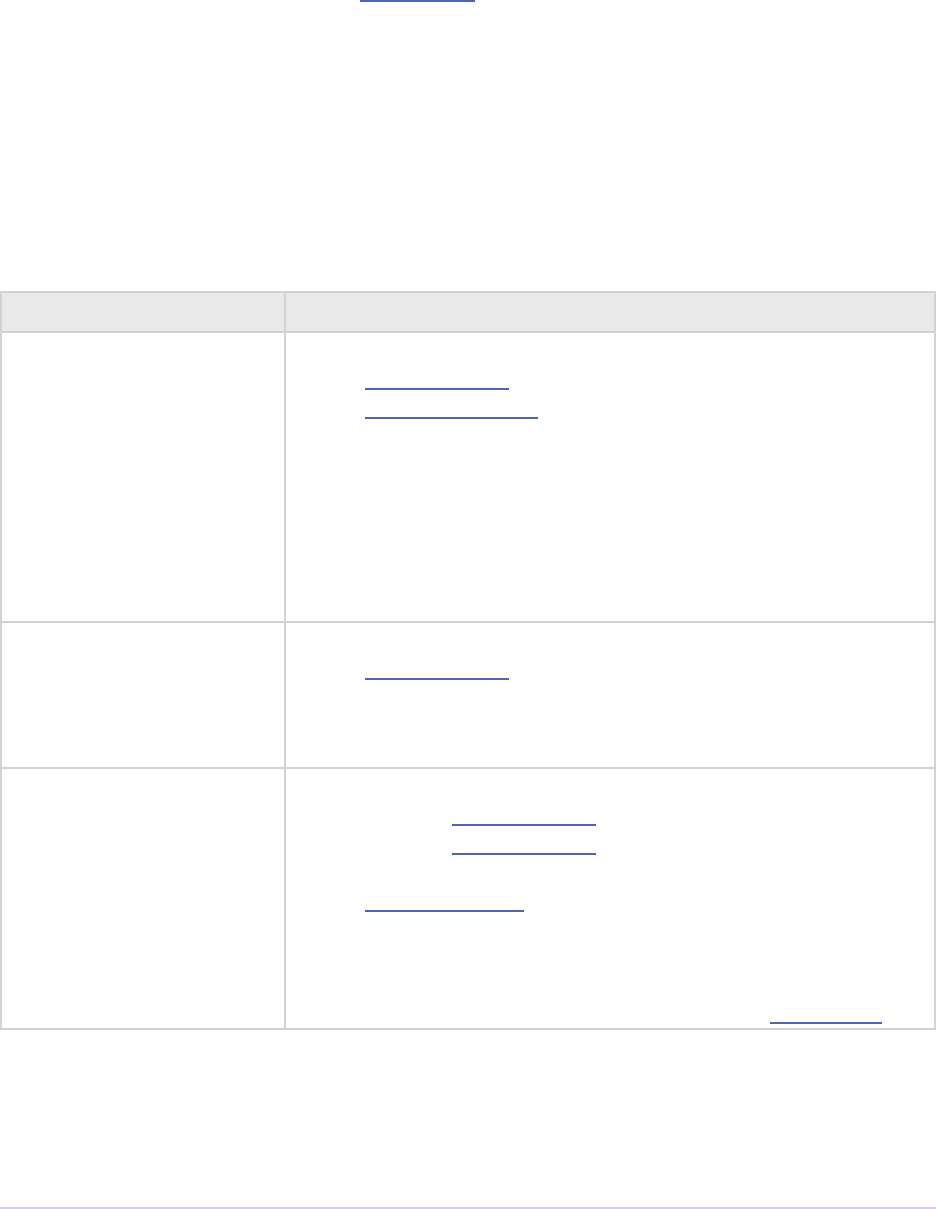
Transmitters • 249
Adobe Premiere Pro SDK Guide
tmResult (*tmEntryFunc)(
csSDK_int32 inInterfaceVersion,
prBool inLoadModule,
piSuitesPtr piSuites,
tmModule* outModule)
A tmModule is a structure of function pointers, which the transmitter implements.
tmModule Functions
Fill in 0 for any unsupported calls. read safety is dened per-module, only a single thread will
enter a module at a time.
Member Description
Startup tmResult (*Startup)(
tmStdParms* ioStdParms,
tmPluginInfo* outPluginInfo);
Initialize a transmitter, ll in basic plug-in info, allocate
memory to hold user settings and other data. tmResult_
ContinueIterate may be returned to support multiple
transmit plug-ins within the same module. ioPrivatePl-
uginData, ioSerializedPluginData & ioSerial-
izedPluginDataSize may be written from Startup.
Shutdown tmResult (*Shutdown)(
tmStdParms* ioStdParms);
Terminate a transmitter. Dispose of ioPrivatePluginData
if previously allocated in Startup.
QueryAudioMode tmResult (*QueryAudioMode)(
const tmStdParms* inStdParms,
const tmInstance* inInstance,
csSDK_int32 inQueryIterationIndex,
tmAudioMode* outAudioMode);
Describe the audio modes supported by the transmitter, one at a
time. Note that currently one audio mode is currently supported.
You can convert between audio formats using the Audio Suite.
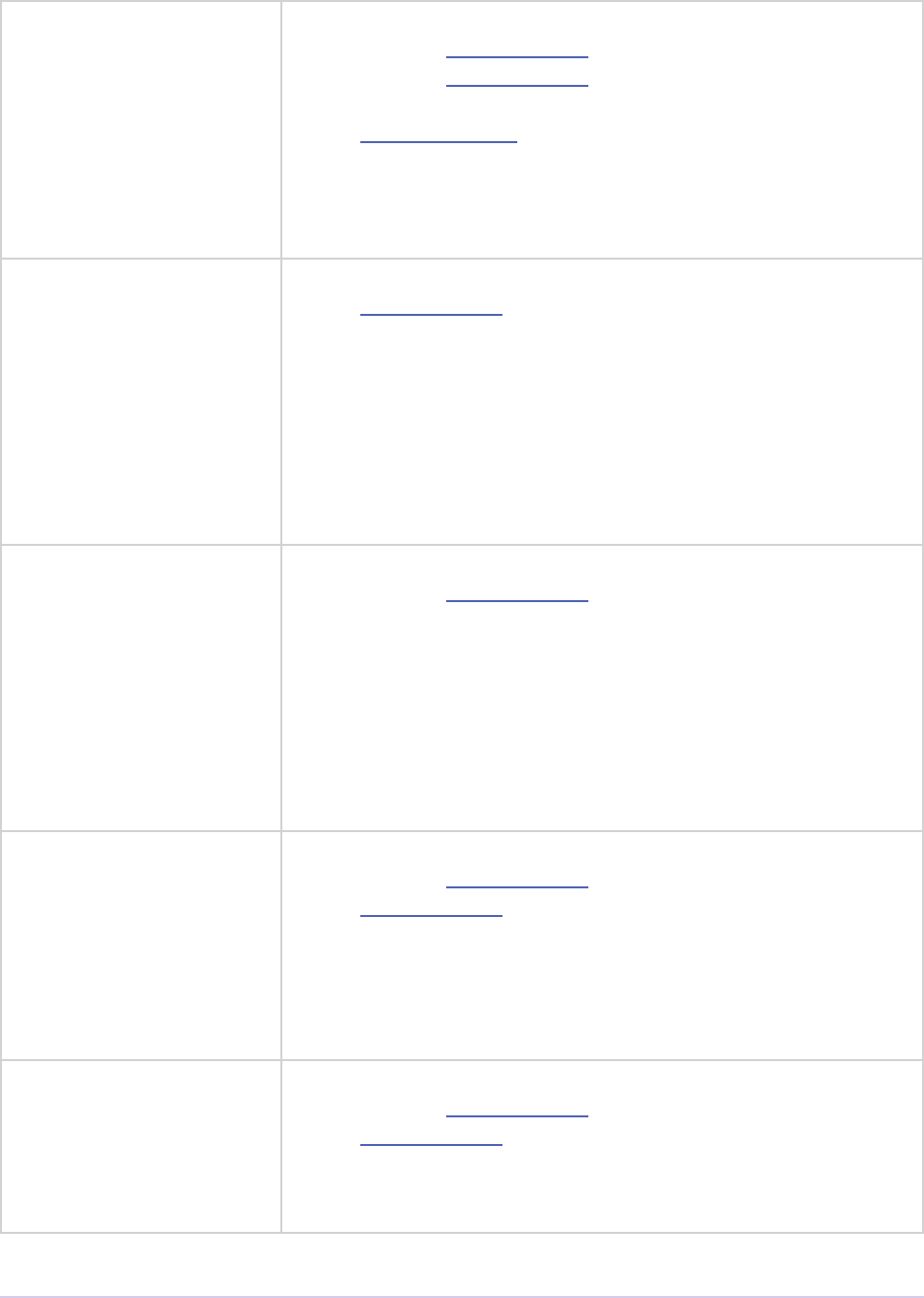
Transmitters • 250
Adobe Premiere Pro SDK Guide
QueryVideoMode tmResult (*QueryVideoMode)(
const tmStdParms* inStdParms,
const tmInstance* inInstance,
csSDK_int32 inQueryIterationIndex,
tmVideoMode* outVideoMode);
Describe the video modes supported by the transmitter, one at
a time. e video sent later in PushVideo will be one of the
formats specied here.
SetupDialog tmResult (*SetupDialog)(
tmStdParms* ioStdParms,
prParentWnd inParent);
Display your own modal settings dialog. Will only be called if the
plugin returned outHasSetup. Save any settings to ioSeri-
alizedPluginData and if needed update ioSerialized-
PluginDataSize. NeedsReset will be invoked aer this
call, to allow your transmitter a chance to reset all open plug-ins
and startup with the new settings.
NeedsReset tmResult (*NeedsReset)(
const tmStdParms* inStdParms,
prBool* outResetModule);
Will be called regularly on the rst plug-in of a module to allow
rebuilding on state changes. If the passed in settings dier enough
from the created settings, or if the settings on the hardware itself
have changed, the transmitter should specify a reset is needed. If
outResetModule is set to true, all open plug-ins will be shut-
down and started up again.
CreateInstance tmResult (*CreateInstance)(
const tmStdParms* inStdParms,
tmInstance* ioInstance);
Creates an instance of a transmitter. inPlayID and inTime-
lineID may be 0 if not driven by a player. Multiple instances
may be created at the same time. Allocate ioPrivateIn-
stanceData.
DisposeInstance tmResult (*DisposeInstance)(
const tmStdParms* inStdParms,
tmInstance* ioInstance);
Dispose an instance of a transmitter. Any ioPrivateIn-
stanceData should be disposed.
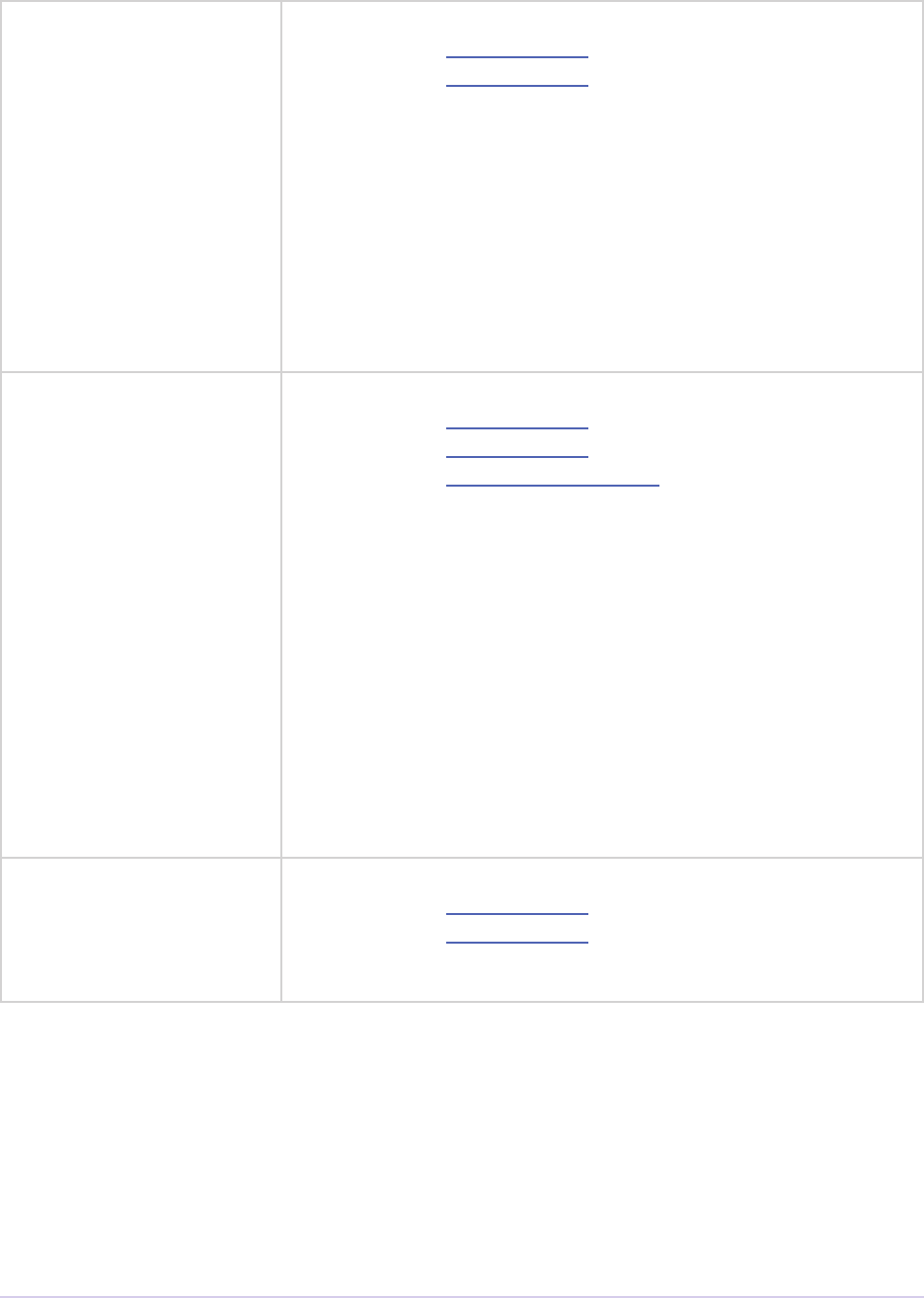
Transmitters • 251
Adobe Premiere Pro SDK Guide
ActivateDeactivate tmResult (*ActivateDeactivate)(
const tmStdParms* inStdParms,
const tmInstance* inInstance,
PrActivationEvent inActivationEvent,
prBool inAudioActive,
prBool inVideoActive);
Activate or deactivate a transmitter instance, for example during
application suspend or switching between monitors. Transmitters
should manage hardware access with these calls, not Startup/
Shutdown, since it is valid for multiple plugins to be simultane-
ously active for the same device. Audio and video may be inde-
pendently activated.
StartPlaybackClock tmResult (*StartPlaybackClock)(
const tmStdParms* inStdParms,
const tmInstance* inInstance,
const tmPlaybackClock* inClock);
Start a clock for playback. is will be sent not only when starting
playback, but also for scrubbing. Will only be called if the trans-
mitter returned outHasClock. e provided callback must
be called each time the time changes, for example once for each
frame in response to PushVideo. Start may be called multiple
times without a stop in between to update playback parameters,
for example if the speed changes during playback. Invoke the
callback immediately during StartPlaybackClock with
a negative number for preroll but do not use this to wait for
frames. If video latency is specied, up to the latency’s amount
of frame marked as playmode_Playing will be sent before
StartPlaybackClock is called.
StopPlaybackClock tmResult (*StopPlaybackClock)(
const tmStdParms* inStdParms,
const tmInstance* inInstance);
Stop a clock for playback.

Transmitters • 252
Adobe Premiere Pro SDK Guide
PushVideo tmResult (*PushVideo)(
const tmStdParms* inStdParms,
const tmInstance* inInstance,
const tmPushVideo* inPushVideo);
Asynchronously pushes a video frame to a transmitter instance.
Will only be called if the transmitter returned outHasVideo.
e list of video frames passed to the transmitter will be negoti-
ated based on the properties returned from QueryVideoMode.
e transmitter is responsible for disposing of all passed in
PPixes.
e instance will be created with the properties of the creating
video segments which may dier from the actual frames that
will be sent to the transmitter. For example, if a sequence is be-
ing played at 1/2 resolution, the instance will be created with the
dimensions of the sequence, but the frames rendered and sent
to the transmitter will be at 1/2. ese properties may change by
segment, for example if your transmitter supports multiple pixel
formats, dierent segments may render to dierent pixel formats.
tmModule Structures
tmStdParms
is is passed to all calls. Most of it is allocated and lled in by the transmitter on Startup, and
may be modied during SetupDialog.
typedef struct
{
csSDK_int32 inPluginIndex;
PrMemoryPtr ioSerializedPluginData;
csSDK_size_t ioSerializedPluginDataSize;
void* ioPrivatePluginData;
piSuitesPtr piSuites;
} tmStdParms;
inPluginIndex If the plug-in has dened multiple transmitters in the
same module, this index value tells them apart.
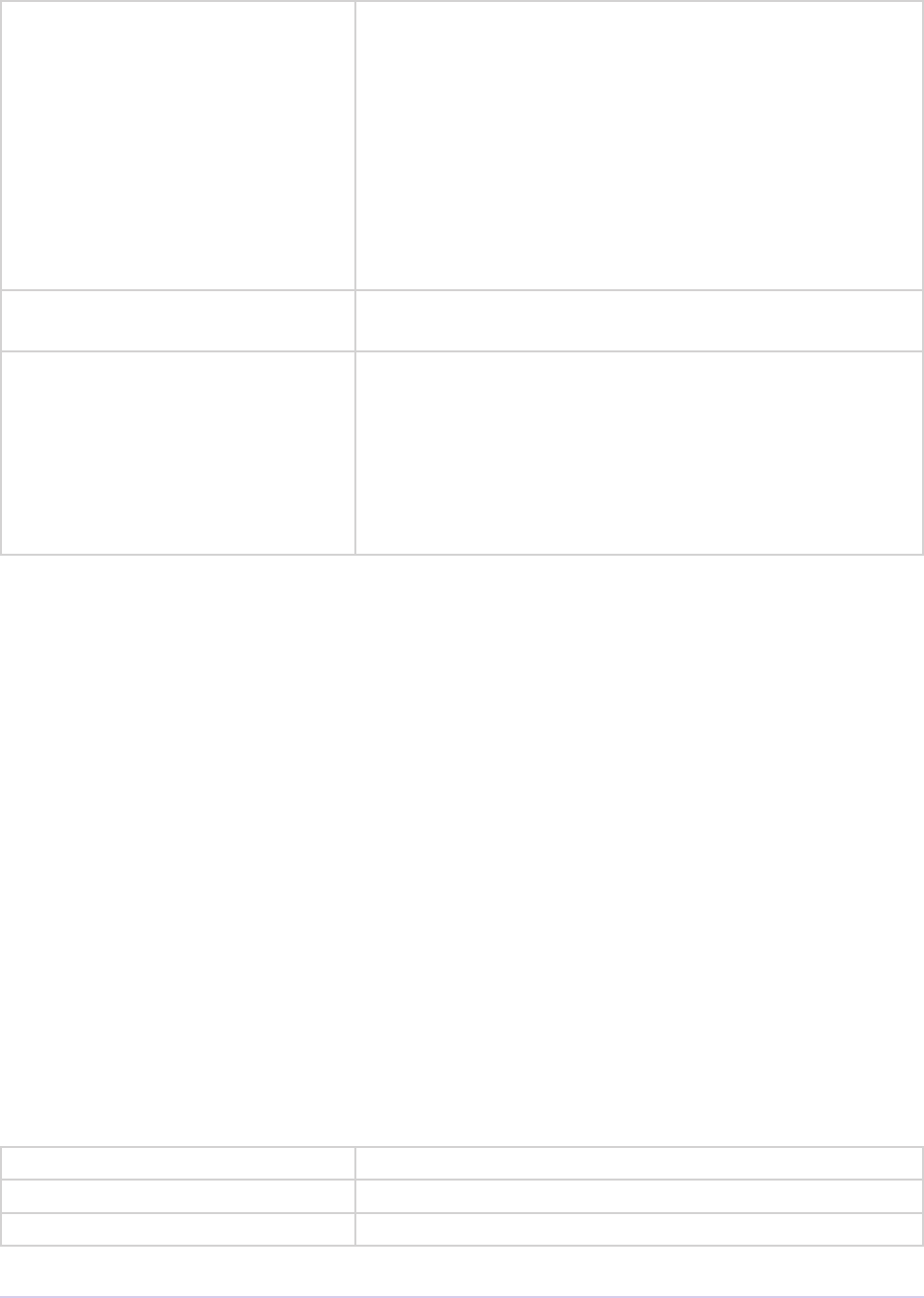
Transmitters • 253
Adobe Premiere Pro SDK Guide
ioSerializedPluginData is data should contain user-selectable settings for the
transmitter, that would be shown in the transmitter set-
tings dialog, and need to persist so they can be saved and
restored from one session to another.
When allocating this for the rst time during Startup,
this must be allocated using NewPtr so it can be dis-
posed by the host on shutdown. is must be at memory
that can be serialized by by the host and will be already
lled in when Startup is called if previously available.
ioSerializedPluginData-
Size
Size of the data above. Set this during Startup, if not
already set.
ioPrivatePluginData is data should contain any memory needed for use
across calls to the transmitter, except the settings data
stored in ioSerializedPluginData.
Allocate this during Startup. Unlike ioSerial-
izedPluginData, it does not need to be at, and must
be disposed of by the plug-in on Shutdown.
tmPluginInfo
is is to be lled in by the transmitter on Startup.
typedef struct
{
prPluginID outIdentier;
unsigned int outPriority;
prBool outAudioAvailable;
prBool outAudioDefaultEnabled;
prBool outClockAvailable;
prBool outVideoAvailable;
prBool outVideoDefaultEnabled;
prUTF16Char outDisplayName[256];
prBool outHideInUI;
prBool outHasSetup;
csSDK_int32 outInterfaceVersion;
} tmPluginInfo;
outIdentier Persistent plugin identier.
outPriority 0 is default, higher priority wins.
outAudioAvailable Set this to kPrTrue if the transmitter supports audio.
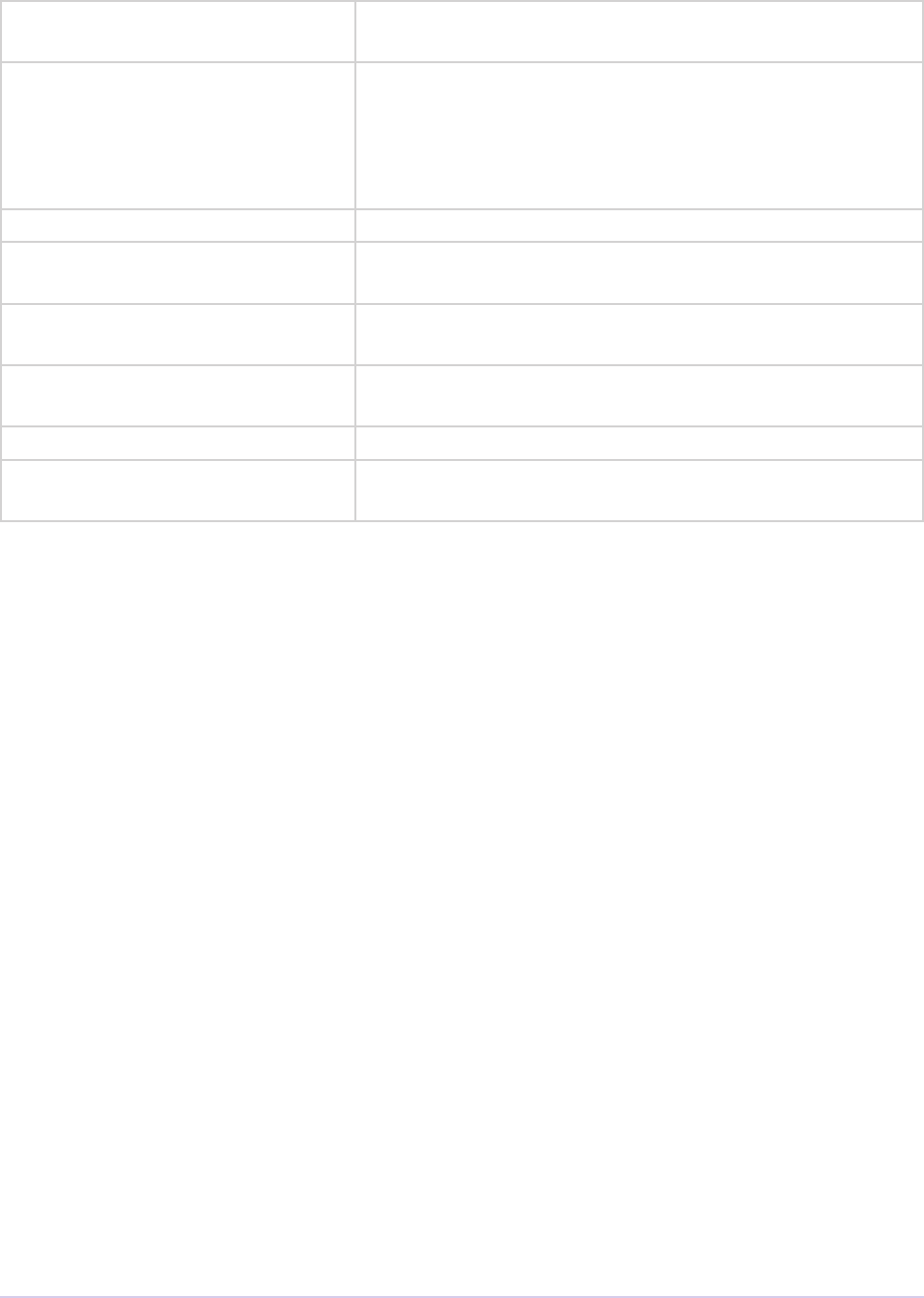
Transmitters • 254
Adobe Premiere Pro SDK Guide
outAudioDefaultEnabled Set this to kPrTrue if you want to be turned on to
handle audio by default.
outClockAvailable Set this to kPrTrue if providing plug-in based audio.
Currently, even if using host-based audio, a transmitter
must provide a clock - please let us know if you would
like to use host-based audio only, and we will log a bug on
this.
outVideoAvailable Set this to kPrTrue if the transmitter supports video.
outVideoDefaultEnabled Set this to kPrTrue if you want to be turned on to
handle video by default.
outDisplayName[256] Set the display name of the transmitter, up 256 UTF-16
characters, including NULL terminator.
outHideInUI Set this to kPrTrue if you don’t want this to show up as a
user-selectable option in the transmitter choices.
outHasSetup Set this to kPrTrue if providing a setup dialog.
outInterfaceVersion Set this to the tmInterfaceVersion that the trans-
mitter is being compiled for.
tmInstance
is structure contains information for the transmitter to use for initializing an instance.
typedef struct
{
csSDK_int32 inInstanceID;
PrTimelineID inTimelineID;
PrPlayID inPlayID;
prBool inHasAudio;
csSDK_uint32 inNumChannels;
PrAudioChannelLabel inChannelLabels[16];
PrAudioSampleType inAudioSampleType;
oat inAudioSampleRate;
prBool inHasVideo;
csSDK_int32 inVideoWidth;
csSDK_int32 inVideoHeight;
csSDK_int32 inVideoPARNum;
csSDK_int32 inVideoPARDen;
PrTime inVideoFrameRate;
prFieldType inVideoFieldType;
void* ioPrivateInstanceData;
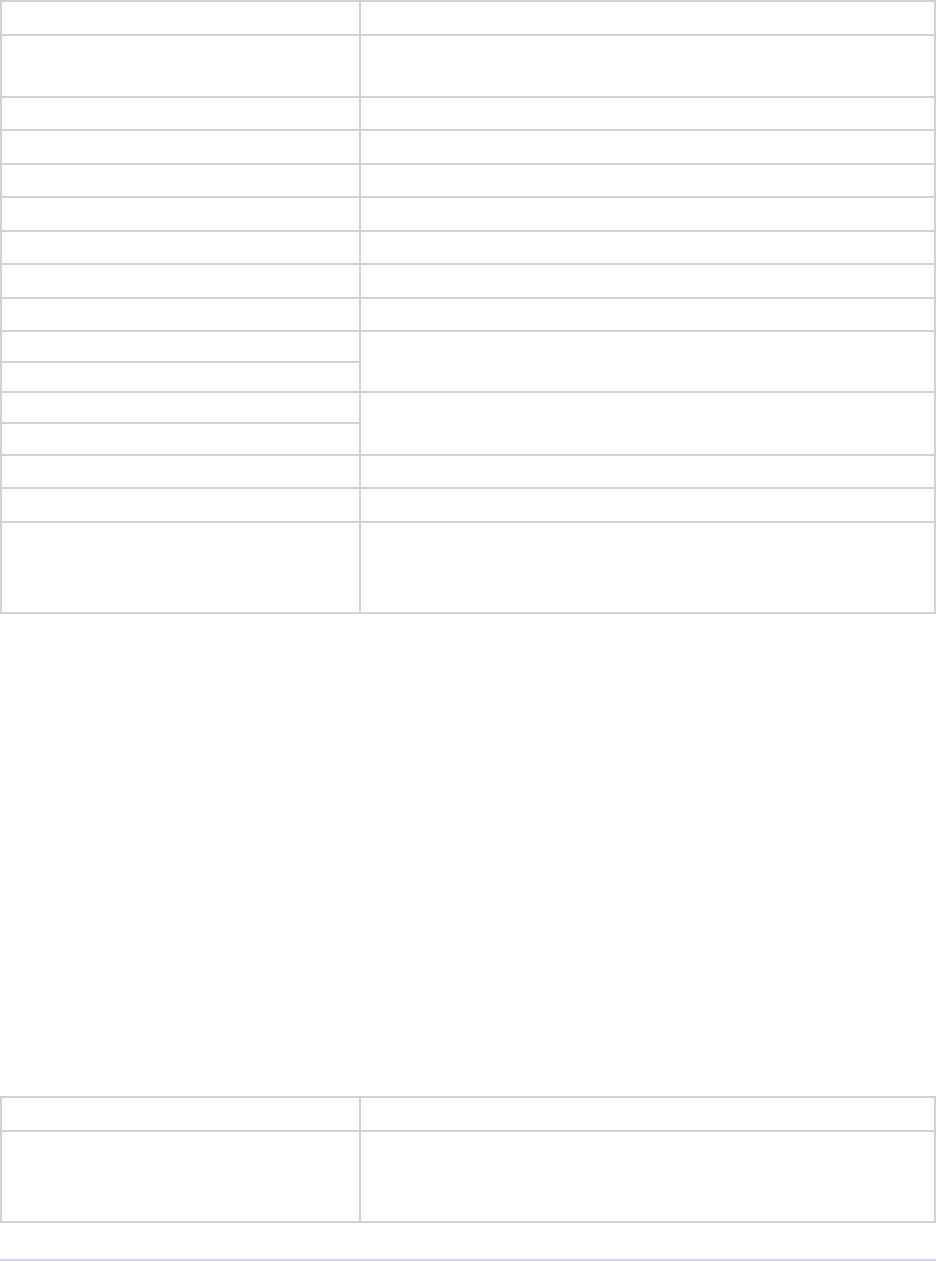
Transmitters • 255
Adobe Premiere Pro SDK Guide
} tmInstance;
inInstanceID Instance identier.
inTimelineID TimelineID, for use with various suite functions. May be
0.
inPlayID PlayID, for use with various suite functions. May be 0.
inHasAudio True if the instance is handling a sequence with audio.
inNumChannels e number of audio channels.
inChannelLabels[16] e identiers for each audio channel.
inAudioSampleType e format of the audio data.
inAudioSampleRate e sample rate of the audio data.
inHasVideo True if the instance is handling a sequence with video.
inVideoWidth e video resolution.
inVideoHeight
inVideoPARNum e numerator and denominator of the video pixel aspect
ratio.
inVideoPARDen
inVideoFrameRate e frame rate of the video.
inVideoFieldType e eld dominance of the video.
ioPrivateInstanceData May be written by plug-in in CreateInstance, and
disposed of by DisposeInstance. Need not be serial-
izable by the host.
tmAudioMode
A full description of an audio mode that the transmitter will support. e transmitter should ll
in this information during QueryAudioMode.
typedef struct
{
oat outAudioSampleRate;
csSDK_uint32 outMaxBufferSize;
csSDK_uint32 outNumChannels;
PrAudioChannelLabel outChannelLabels[16];
PrTime outLatency;
PrSDKString outAudioOutputNames[16]
} tmAudioMode;
outAudioSampleRate e preferred audio sample rate.
outMaxBufferSize e maximum audio buer size needed if the transmitter
uses plug-in-based audio to request audio buers using
the Playmod Audio Suite.
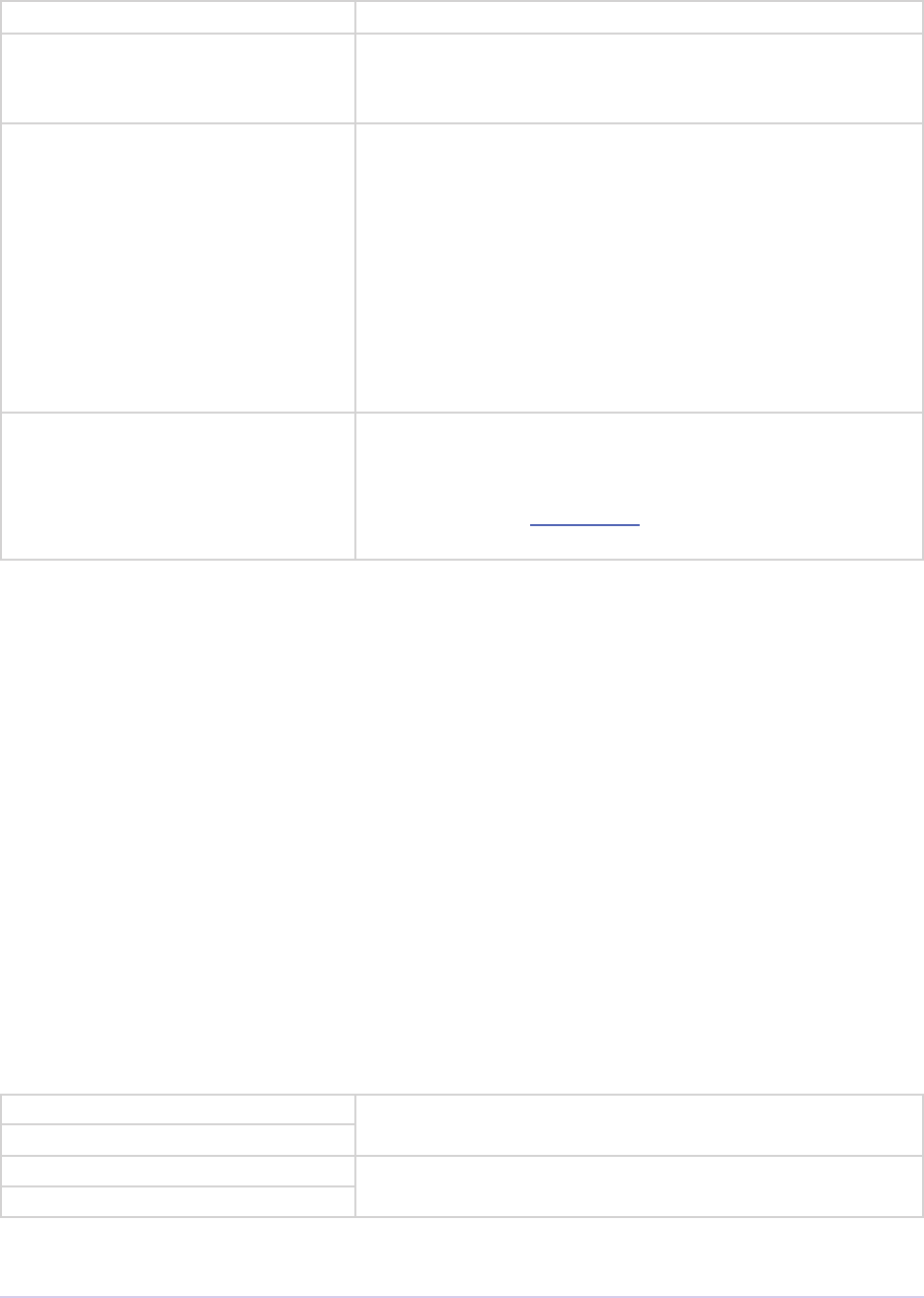
Transmitters • 256
Adobe Premiere Pro SDK Guide
outNumChannels e maximum number of audio channels supported.
outChannelLabels[16] Set the audio channel conguration for the output hard-
ware using the appropriate identiers for each audio chan-
nel.
outLatency is value is only used for playback, not when scrubbing.
It species how early to send frames in advance when
audio-only playback starts, and how many frames that will
be sent prior to a StartPlaybackClock call. Use this
value to get playback in sync between the Source/Program
Monitors and external hardware output.
All modes must have the same latency. Take care to not
set this value any higher than necessary, since playback
start will delayed by this amount. A value equivalent to 5
video frames or less is recommended.
outAudioOutputNames[16] New in CS6.0.2. ese must be displayable names of phys-
ical audio outputs like “XYZ HD Speaker 1” e audio
output names in tmAudioMode should be allocated by the
plug-in using the String Suite and NOT disposed by the
plugin. e host will take care of disposing these strings.
tmVideoMode
A full description of a video mode that the transmitter will support. Transmitter should ll in this
information during QueryVideoMode.
typedef struct
{
csSDK_int32 outWidth;
csSDK_int32 outHeight;
csSDK_int32 outPARNum;
csSDK_int32 outPARDen;
prFieldType outFieldType;
PrPixelFormat outPixelFormat;
PrSDKString outStreamLabel;
PrTime outLatency;
} tmVideoMode;
outWidth e preferred video resolution. Set to 0 if any resolution
is supported.
outHeight
outPARNum e preferred video pixel aspect ratio. Set to 0 if any pixel
aspect ratio is supported.
outPARDen
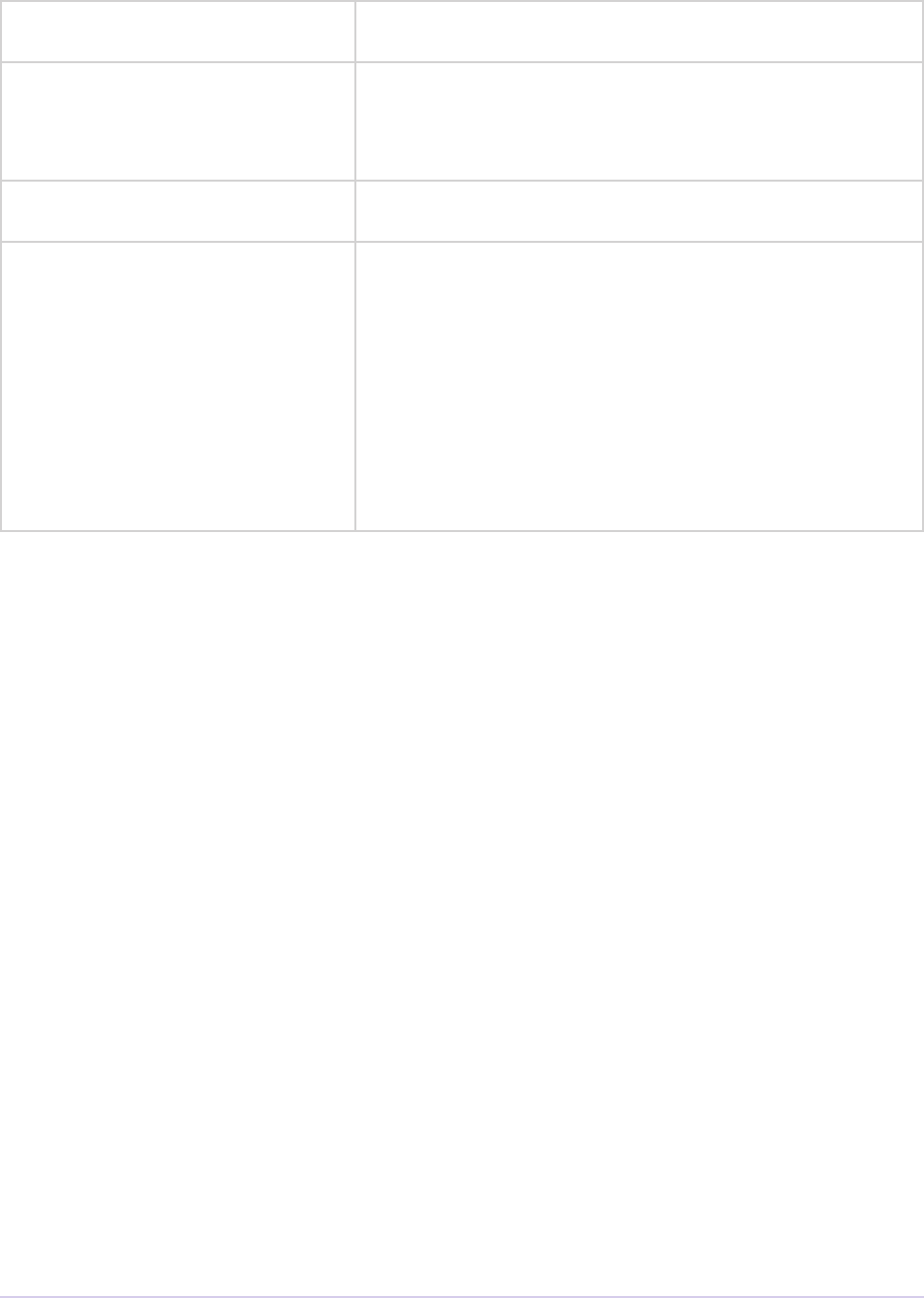
Transmitters • 257
Adobe Premiere Pro SDK Guide
outFieldType e supported video eld type. Set to prFieldsAny if
any eld dominance is supported.
outPixelFormat e preferred video pixel format. Set to
PrPixelFormat_Any if any format is acceptable. If
your transmitter would benet from on-GPU frames,
please let us know.
outStreamLabel Leave this as 0 for now. Stream labels are not yet support-
ed by transmitters (bug group BG127571)
outLatency is value is only used for playback, not when scrubbing.
It species how early to send frames in advance when
playback starts, and how many frames that will be sent
prior to a StartPlaybackClock call. Use this value
to get playback in sync between the Source/Program
Monitors and external hardware output.
All modes must have the same latency. Take care to not
set this value any higher than necessary, since playback
start will delayed by this amount. A value equivalent to 5
frames or less is recommended.
tmPlaybackClock
is structure is lled out by the host and sent to the transmitter to describe the playback clock
to be managed by the transmitter. e transmitter uses the callback here to update the host at
regular intervals.
typedef struct
{
tmClockCallback inClockCallback;
void* inCallbackContext;
PrTime inStartTime;
pmPlayMode inPlayMode;
oat inSpeed;
PrTime inInTime;
PrTime inOutTime;
prBool inLoop;
tmDroppedFrameCallback inDroppedFrameCallback;
} tmPlaybackClock;

Transmitters • 258
Adobe Premiere Pro SDK Guide
tmClockCallback A pointer to a call with the following signature:
void (*tmClockCallback)(
void* inContext,
PrTime inRelativeTimeAdjustment);
Call this function when the time changes with a non-speed ad-
justed amount to increment the clock by. is can be called once
per frame in response to PushVideo.
Using a negative time should only be used to wait for device, not
to achieve sync. e transmitter will not receive any frames while
using a negative time.
Aer the rst positive valued clock callback, the time will be in-
StartTime + inRelativeTimeAdjustment * inSpeed.
inCallbackContext Pass this into the clock callback above.
inStartTime Start the clock at this time.
inPlayMode Species whether the StartPlaybackClock was set for play-
back or scrubbing.
inSpeed 1.0 is normal speed, -2.0 is double speed backwards.
Informational only. is is useful for the built-in DV transmitter,
which only writes DV captions if playing at regular speed.
inInTime Informational only and will be handled by the host.
inOutTime
inLoop
inDroppedFrame-
Callback
A pointer to a call with the following signature:
void (*tmDroppedFrameCallback)(
void* inContext,
csSDK_int64 inNewDroppedFrames);
Use this call to report frames pushed to the transmit plug-in on
PushVideo but not delivered to the device. If every frame
pushed to the transmitter is sent out to hardware on time, then
this should never need to be called as the host will count frames
not pushed to the plug-in.
inNewDroppedFrames should be the number of additional
dropped frames since the last time tmDroppedFrameCall-
back was called.
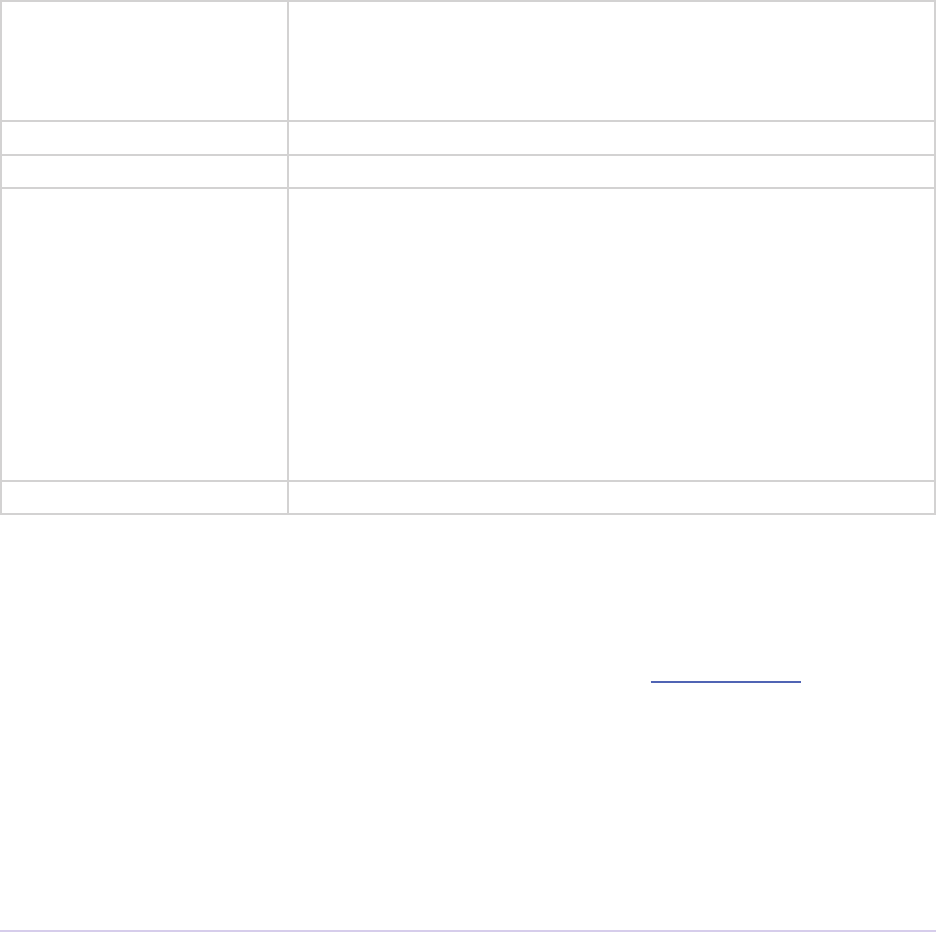
Transmitters • 259
Adobe Premiere Pro SDK Guide
tmPushVideo
Describes a frame of video to be transmitted.
typedef struct
{
PrTime inTime;
pmPlayMode inPlayMode;
PrRenderQuality inQuality;
const tmLabeledFrame* inFrames;
csSDK_size_t inFrameCount;
} tmPushVideo;
inTime Describes which frame of the video is being passed in. A nega-
tive value means the frame should be displayed immediately. Use
this value to determine the corresponding timecode for the frame
being pushed.
inPlayMode Pass this into the clock callback above.
inQuality e quality of the render.
inFrames e frame or set of frames to transmit. As of CS6, this will always
be a single frame. tmLabeledFrame is dened as:
typedef struct
{
PPixHand inFrame;
PrSDKStreamLabel inStreamLabel;
} tmLabeledFrame;
e frame(s) must be disposed of by the transmitter when done.
inFrameCount e number of frames in inFrames.
Suites
For information on how to acquire and manage suites, as well as information on more suites that
are available to other plug-in types beyond just transmitters, see the SweetPea Suites section.
Playmod Audio Suite
is suite is used to play audio during playback. ere are many more functions that were used by
players, still documented in the players chapter. Here we will only consider the single call in the
suite that is relevant to transmitters.
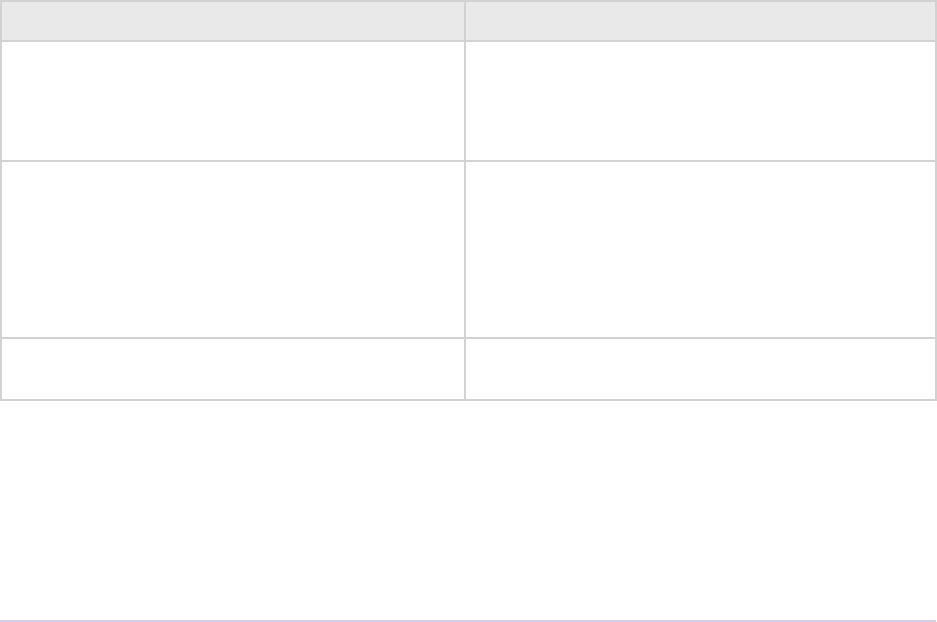
Transmitters • 260
Adobe Premiere Pro SDK Guide
Host-Based, or Plug-in Based Audio?
A transmitter has two choices for playing audio: it can ask the host to play the audio through the
audio device selected by the user, or it can get audio buers from the host and handle its own
playback of audio.
GetNextAudioBuer
Retrieves from the host the next contiguous requested number of audio sample frames, speci-
ed in inNumSampleFrames, in inInBuffers as arrays of uninterleaved oats. e
plug-in must manage the memory allocation of inInBuffers, which must point to n buf-
fers of oating point values of length inNumSampleFrames, where n is the number of
channels. is call is only available if InitPluginAudio was used. Returns suiteEr-
ror_NoError, suiteError_PlayModuleAudioNotInitialized, or suiteEr-
ror_PlayModuleAudioNotStarted.
prSuiteError (*GetNextAudioBuffer)(
csSDK_int32 inPlayID,
oat** inInBuffers,
oat** outOutBuffers,
unsigned int inNumSampleFrames);
Parameter Description
inInBuffers Currently unused in CS6. A pointer to an array
of buers holding inNumSampleFrames
input audio in each buer, corresponding to
the total number of available input channels.
outOutBuffers A pointer to an array of buers inNumSam-
pleFrames long into which the host will
write the output audio. ere must be N buf-
fers, where N is the number of output chan-
nels for the output channel type specied in
InitPluginAudio.
inNumSampleFrames e size of each of the buers in the array in
both inInBuffers and outOutBuffers.
Transmit Invocation Suite
is suite can be used by other types of plug-ins to push frames to transmitters. For example, an
eect or titler with a modal setup dialog could push frames to the output.
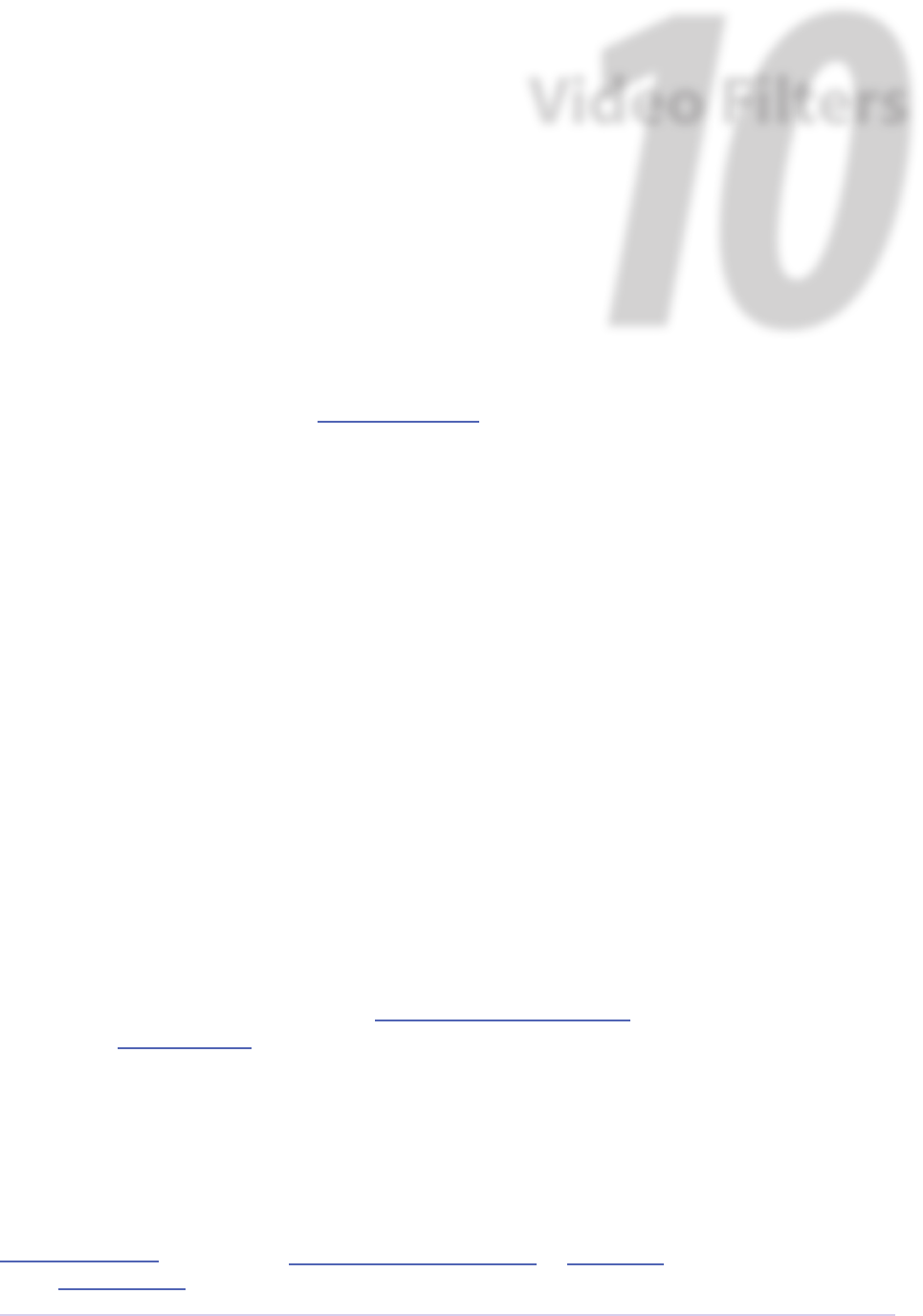
Video Filters • 261
Adobe Premiere Pro SDK Guide
10
Video Filters
We strongly recommend using the Aer Eects SDK to develop eects plug-ins. Almost all of the
eects included in Premiere Pro are Aer Eects plug-ins, and future development will be based
on the Aer Eects API.
Video lters process a video frame into a destination frame. Filter parameters can vary with time.
Premiere provides basic user interface in the Eect Controls panel, drawing sliders, color pickers,
angle dials, and checkboxes based on the parameter denitions in the PiPL resource. Video lters
can have their own custom modal setup dialog for additional settings.
If you’ve never developed a video lter before, you can skip the What’s New section, and go di-
rectly to Getting Started.
What’s New
What’s New in Premiere Pro CS5?
In the Eects panel, video lters now appear with badges to advertise if they support YUV, 32-
bit, and accelerated rendering. e user can lter the list of eects to show only the eects that
support those rendering modes. Video lters will automatically receive YUV and 32-bit badges if
they advertise support using the existing fsGetPixelFormatsSupported. Custom badges can also be
created. See Eect Badging for more information.
What’s New in Premiere Pro CS3?
Checkbox controls are now supported directly in the Eect Controls panel.
Filters can specify whether or not they want a setup button in the Eect Controls panel during
fsHasSetupDialog, by returning fsHasNoSetupDialog or fsNoErr. Previously, this was set
in the PiPL resource.
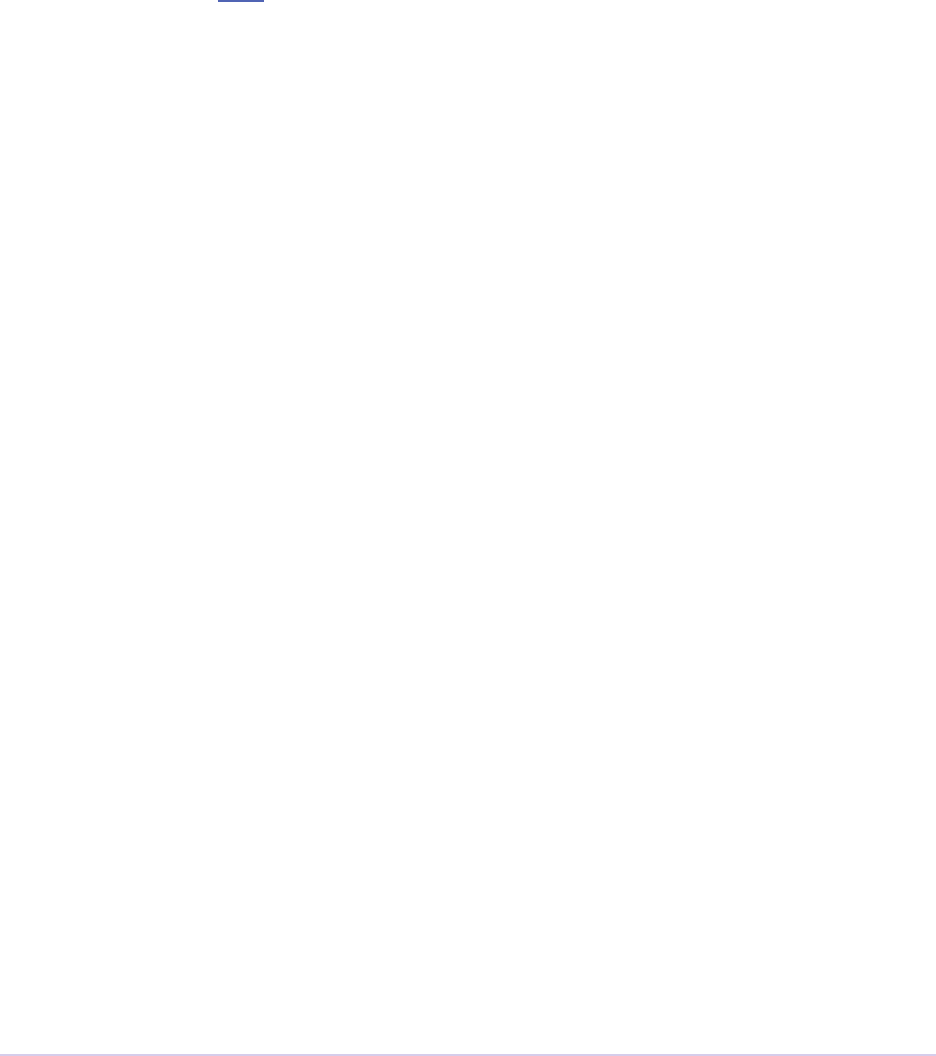
Video Filters • 262
Adobe Premiere Pro SDK Guide
Getting Started
Begin with one of the two video lter sample projects, progressively replacing its functionality
with your own.
Resources
Filter plug-ins can use PiPL resources to dene their behaviors and supported properties. To
provide any parameters in the Eect Controls panel, they must be dened in the PiPL in ANIM_
ParamAtom sections, as demonstrated in the example below. e ‘no UI’ UI type is for non-key-
frameable parameters. Aer making changes to the PiPL, rebuild the plug-in each time, so that
the PiPL will be recompiled.
A Filter PiPL Example
#include “PrSDKPiPLVer.h”
#ifndef PRWIN_ENV
#include “PrSDKPiPL.r”
#endif
// e following two strings should be localized
#dene plugInName “Cool Video Filter”
#dene plugInCategory “SDK Filters”
// is name should not be localized or updated
#dene plugInMatchName ”SDK Cool Filter”
resource ‘PiPL’ (16000) {
{
// The plug-in type
Kind {PrEffect},
// The plug-in name as it will appear to the user
Name {plugInName},
// The internal name of this plug-in
AE_Effect_Match_Name {plugInMatchName},
// The folder containing the plug-in in the Eects Panel
Category {plugInCategory},
// The version of the PiPL resource denition
AE_PiPL_Version {PiPLVerMajor, PiPLVerMinor},

Video Filters • 263
Adobe Premiere Pro SDK Guide
// The ANIM properties describe the lter parameters, and also how the data is stored
in the project le. There is one ANIM_FilterInfo property followed by n ANIM_
ParamAtoms
ANIM_FilterInfo {
0,
#ifdef PiPLVer2p3
// Non-square pixel aspect ratio supported
notUnityPixelAspectRatio,
anyPixelAspectRatio,
reserved4False,
reserved3False,
reserved2False,
#endif
reserved1False, // These ags are for use by After Eects
reserved0False, // Not used by Premiere
driveMe, // Not used by Premiere
needsDialog, // Not used by Premiere
paramsNotPointer, // Not used by Premiere
paramsNotHandle, // Not used by Premiere
paramsNotMacHandle, // Not used by Premiere
dialogNotInRender, // Not used by Premiere
paramsNotInGlobals, // Not used by Premiere
bgAnimatable, // Not used by Premiere
fgAnimatable, // Not used by Premiere
geometric, // Not used by Premiere
noRandomness, // Not used by Premiere
// Put the number of parameters here
2,
plugInMatchName
},
// There is one ANIM_ParamAtom for each parameter
ANIM_ParamAtom {
// This is the rst property - Zero based count
0,
// The name to appear for the control
“Level”,
// Parameter number goes here - One based count
1,
// Put the data type here
ANIM_DT_SHORT,
// UI control type
ANIM_UI_SLIDER,
0x0,

Video Filters • 264
Adobe Premiere Pro SDK Guide
0x0, // valid_min (0.0)
0x405fc000,
0x0, // valid_max (127.0)
0x0,
0x0, // ui_min (0.0)
0x40590000,
0x0, // ui_max (100.0)
#if PiPLVer2p3
// New - Scale/dontScale UI Range if user modies
dontScaleUIRange,
#endif
// Set/don’t set this if the param should be animated
animateParam,
dontRestrictBounds, // Not used by Premiere
spaceIsAbsolute, // Not used by Premiere
resIndependent, // Not used by Premiere
// Bytes size of the param data
2
},
ANIM_ParamAtom {
1,
“Target Color”,
2,
// Put the data type here
ANIM_DT_COLOR_RGB,
// UI control type
ANIM_UI_COLOR_RGB,
0x0,
0x0,
0x0,
0x0,
0x0,
0x0,
0x0,
0x0,
#ifdef PiPLVer2p3
dontScaleUIRange,
#endif
// Set/don’t set this if the param should be animated
animateParam,
dontRestrictBounds,
spaceIsAbsolute,
resIndependent,
// Bytes size of the param data

Video Filters • 265
Adobe Premiere Pro SDK Guide
4
},
}
};
Entry Point
short xFilter (
short selector,
VideoHandle theData)
selector is the action Premiere wants the video lter to perform. EffectHandle provides
source and destination buers, and other useful information. Return fsNoErr if successful, or
an appropriate return code.
Selector Table
is table summarizes the various selector commands a video lter can receive.
Selector Description
fsInitSpec (optional) Allocate and initialize your parameters with default
values without popping a modal setup dialog.
fsHasSetupDialog (optional) New for Premiere Pro CS3. Specify whether or not
the lter has a setup dialog.
fsSetup (optional) Allocate memory for your parameters if necessary.
Display your modal setup dialog with default parameter val-
ues or previously stored values. Save the new values to spec-
sHandle.
fsExecute Filter the video using the stored parameters from spec-
sHandle. Be aware of interlaced video, and don’t overlook
the alpha channel!
fsDisposeData (optional) Dispose of any instance data created during fsEx-
ecute.
fsCanHandlePAR (optional) Tell Premiere how your eect handles pixel aspect
ratio.
fsGetPixelFormatsSupported (optional) Gets pixel formats supported. Called iteratively
until all formats have been given.
fsCacheOnLoad (optional) Return fsDoNotCacheOnLoad to disable plug-
in caching for this lter.

Video Filters • 266
Adobe Premiere Pro SDK Guide
Selector Descriptions
fsInitSpec
Responding to this selector is optional. is selector is sent when the lter is applied to a clip and
the plug-in is called for the rst time. is call can be used to initialize the plug-in parameters
with default values in order to achieve an initial ”silent setup”, in which fsSetup is skipped when
the lter is applied to a clip, to avoid popping the modal dialog that may be needed in fsSetup.
Allocate and pass back a handle to a structure containing the parameter values in specsHandle.
e lter is given the total duration (in samples), and number of the rst sample in the source
buer.
fsHasSetupDialog
New for Premiere Pro CS3. Optional. Specify whether or not the lter has a setup dialog, by re-
turning fsHasNoSetupDialog or fsNoErr.
fsSetup
Optional. Sent when the lter is applied, if fsInitSpec doesn’t allocate a valid specsHandle. Also
sent when the user clicks on the setup link in the Eect Controls Panel. e lter can optionally
display a (platform-dependent) modal dialog to get new parameter values from the user. First,
check VideoHandle.specsHandle. If NULL, the plug-in is being called for the rst time.
Initialize the parameters to their default values. If non-NULL, load the parameter values from
specsHandle. Now use the parameter values to display a modal setup dialog to get new values.
Return a handle to a structure containing the parameter values in specsHandle.
In order to properly store parameter values between calls to the plug-in, describe the structure
of your specsHandle data in your PiPL’s ANIM properties. Premiere interpolates animatable
parameter values as appropriate before sending fsExecute.
e lter is given the total duration in samples and the sample number of the rst sample in the
source buer.
During fsSetup, the frames passed to VideoRecord.source will almost always be 320x240.
e exception is if the plug-in is receiving the fsSetup selector when the eect is initially applied,
in which case it will receive a full height frame, with the width adjusted to make the frame square
pixel aspect ratio. For example, a lter applied in a 1440x1080 HDV sequence will receive a full
1920x1080 buer. e frame is the layer the lter is applied to at the current time indicator. If the
CTI is not on the clip the lter is applied to, the frame is transparent black.
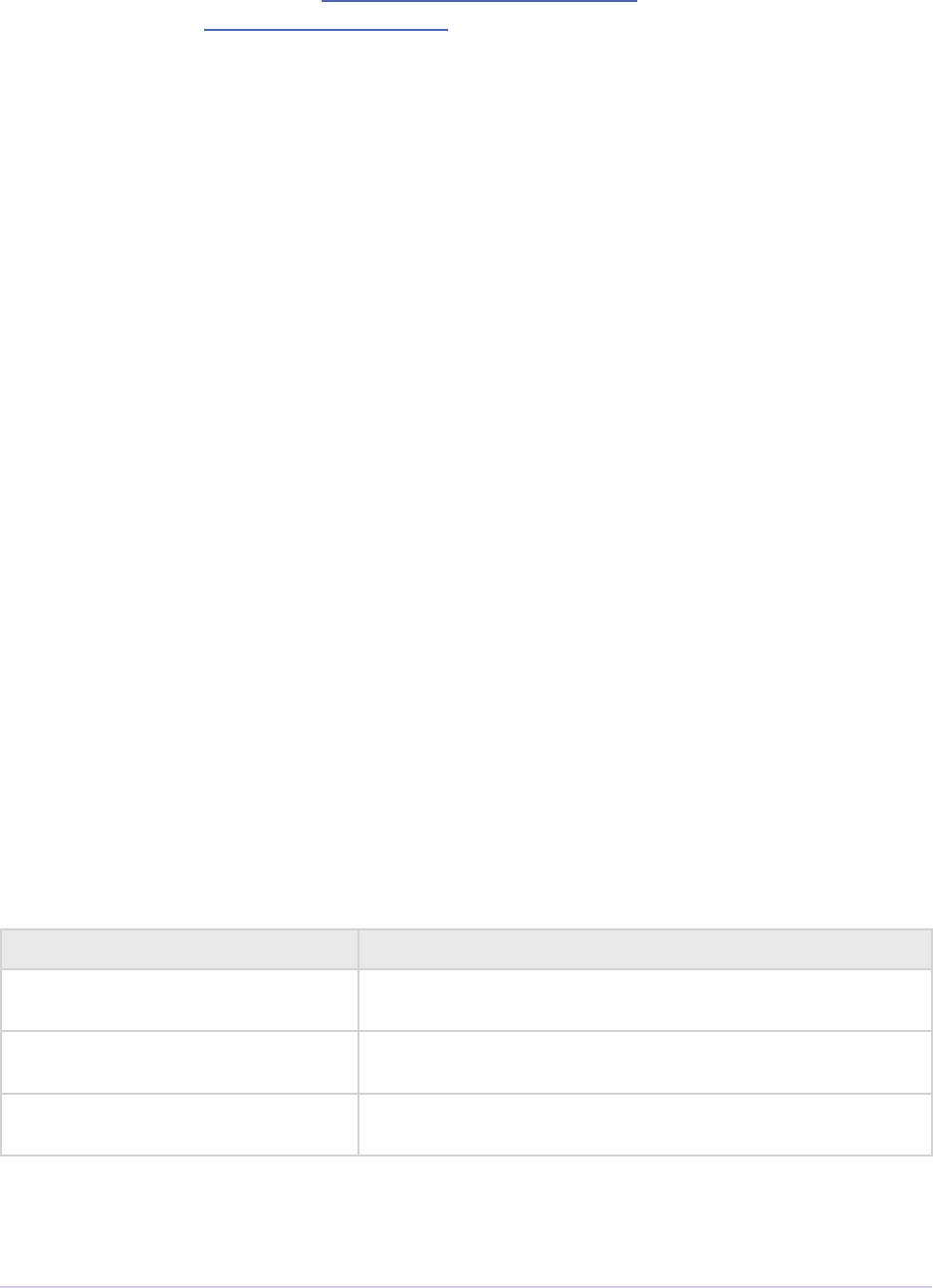
Video Filters • 267
Adobe Premiere Pro SDK Guide
If the lter has a setup dialog, the VFilterCallbackProcPtr should be used to get source
frames for previews. getPreviewFrameEx can be used to get rendered frames, although if
this call is used, the video lter should be ready to be called reentrantly with fsExecute.
fsExecute
is is really the only required selector for a video lter, and it’s where the rendering happens.
Take the input frame in VideoHandle.source, render the eect and return the frame to
Premiere in VideoHandle.destination. e specsHandle contains your parameter
settings (already interpolated if animatable). You can store a handle to any additional non-param-
eter data in VideoHandle.InstanceData. If you do so, deallocate the handle in response to
fsDisposeData, or your plug-in will leak memory.
e video your lter receives may be interlaced, in the eld order determined by the project set-
tings. If interlaced, your plug-in will be called twice for each frame of video, and each PPix will
be half the frame height.
fsDisposeData
Optional. Called when the project closes. Dispose of any instance data created during fsExecute.
See VideoHandle->InstanceData.
fsCanHandlePAR
Optional. Indicate how your lter wants to handle pixel aspect ratio by returning a combination
of the following ags.
is selector is only sent if several conditions are met. e pixel aspect ratio of the clip to which
the lter is applied must be known, and not be square (1.0). e clip must not be a solid color. e
PiPL bits anyPixelAspectRatio and unityPixelAspectRatio must not be set.
Flag Description
prEffectCanHandlePAR Premiere should not make any adjustment to the source
image to compensate for PAR
prEffectUnityPARSetup Premiere should render the source image to square pixels
during fsSetup
prEffectUnityPARExecute Premiere should render the source image to square pixels
during fsExecute
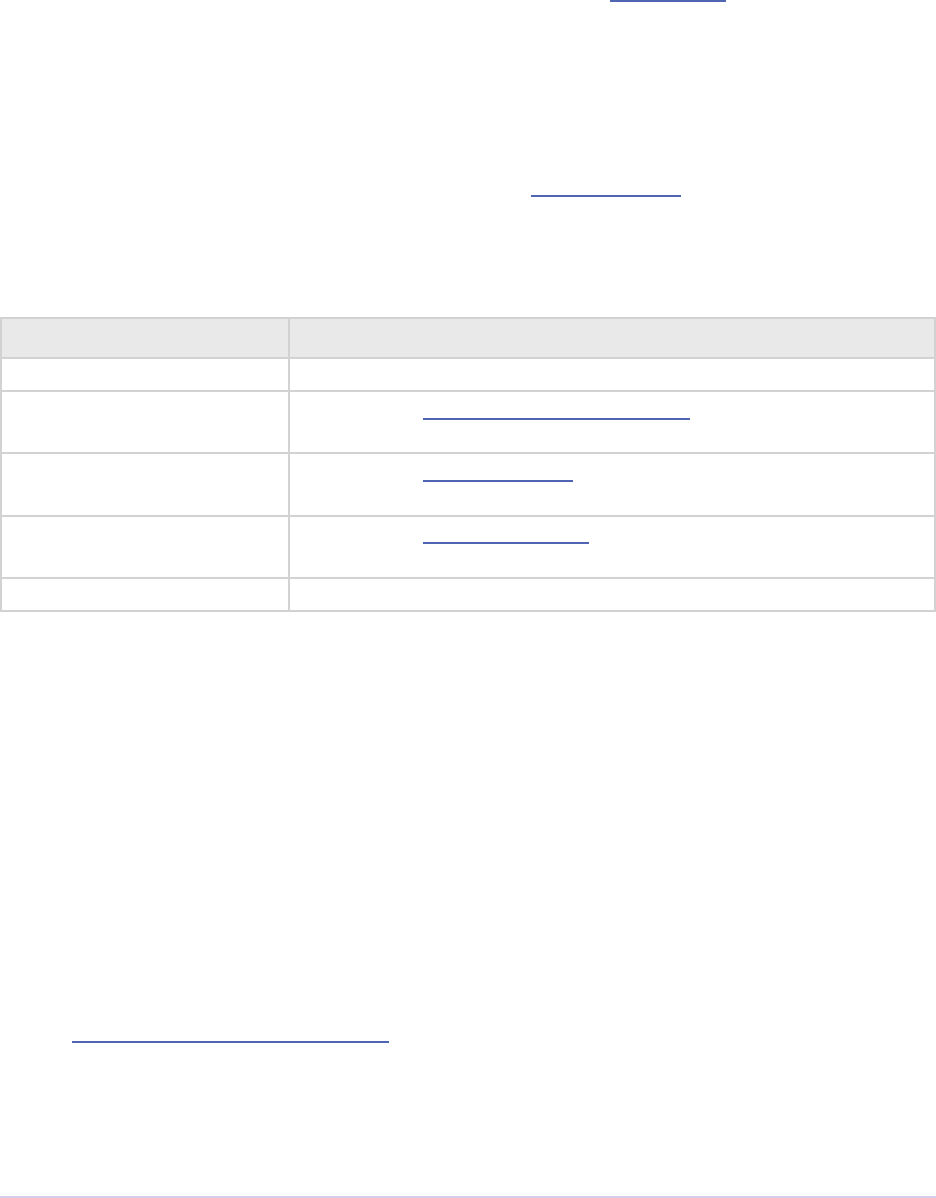
Video Filters • 268
Adobe Premiere Pro SDK Guide
fsGetPixelFormatsSupported
Optional. Gets pixel formats supported. Called iteratively until all formats have been given. Set
(*theData)->pixelFormatSupported to a supported pixel format, and return fsNo-
Err. When all formats have been described, return fsBadFormatIndex. See the eld-aware
video lter sample for an example.
fsCacheOnLoad
Optional. Return fsDoNotCacheOnLoad to disable plug-in caching for this lter.
Return Codes
Return Code Reason
fsNoErr Operation has completed without error.
fsBadFormatIndex Return from fsGetPixelFormatsSupported when all pixel formats
have been enumerated.
fsDoNotCacheOnLoad Return from fsCacheOnLoad to disable plug-in caching for this
lter.
fsHasNoSetupDialog Return from fsHasSetupDialog to disable setup button in Eect
Controls panel
fsUnsupported e selector is not recognized, or unsupported.
VideoRecord
A video lter is passed a handle to a VideoRecord with almost every selector.
typedef struct {
PrMemoryHandle specsHandle;
PPixHand source;
PPixHand destination;
csSDK_int32 part;
csSDK_int32 total;
char previewing;
void * privateData;
VFilterCallBackProcPtr callBack;
BottleRec * bottleNecks;
short version;
short sizeFlags;
csSDK_int32 ags;
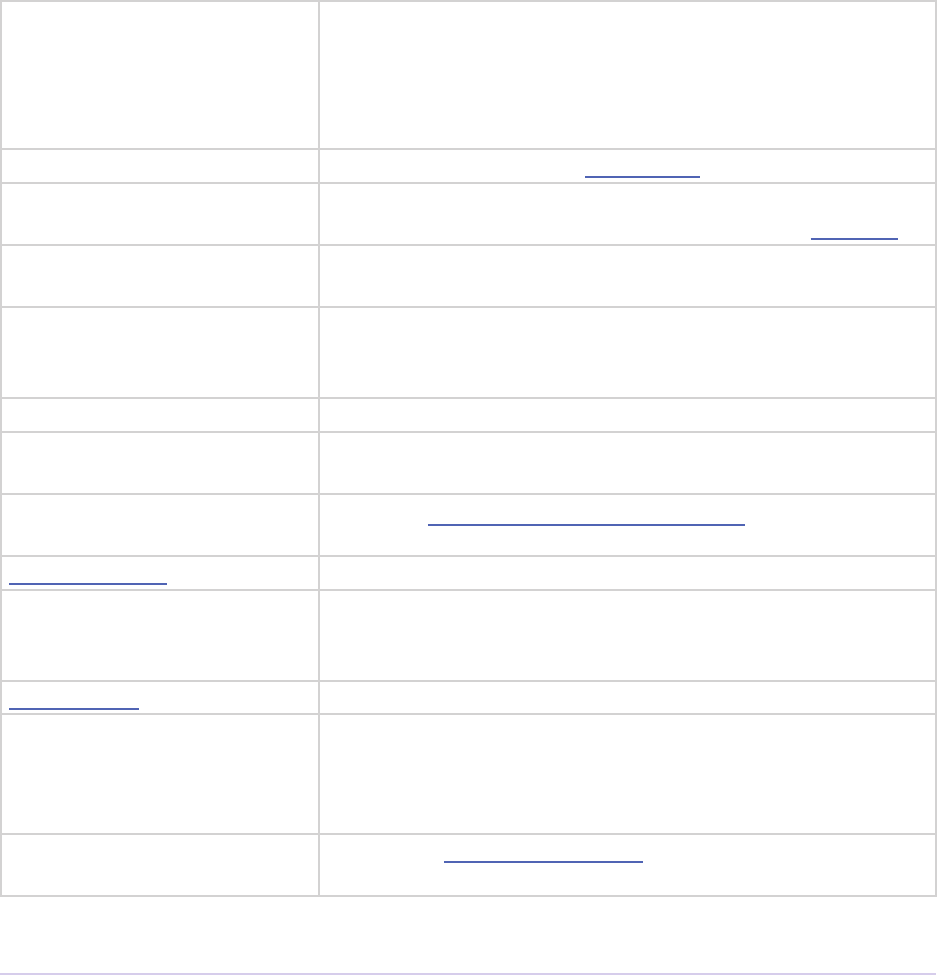
Video Filters • 269
Adobe Premiere Pro SDK Guide
TDB_TimeRecord * tdb;
PrMemoryHandle instanceData;
piSuitesPtr piSuites;
PrTimelineID timelineData;
char altName[MAX_FXALIAS];
PrPixelFormat pixelFormatSupported;
csSDK_int32 pixelFormatIndex;
csSDK_uint32 instanceID;
TDB_TimeRecord tdbTimelineLocation;
csSDK_int32 sessionPluginID;
} VideoRecord, **VideoHandle;
specsHandle Instance settings, persistent across Premiere sessions. Create
this handle during fsInitSpec or fsSetup. Populated by
Premiere if the lter’s parameters can be manipulated in the
Eect Controls Panel. Use Premiere’s memory allocation call-
backs to allocate memory for the specsHandle.
source PPixHand for the source video frame.
destination PPixHand for the destination video frame, always the same
size as source. Store the output frame here during fsExecute.
part How far into the eect you are. part varies from 0 to total,
inclusive.
total Total length of the video lter. Divide part by total to calculate
the percentage of the time-variant lter for a given fsExecute.
is value doesn’t necessarily correspond to frames or elds.
previewing Unsupported
privateData Data private to Premiere. Pass to the frame-retrieval callback
when requesting a frame.
callBack Pointer to VFilterCallbackProcPtr, used for retriev-
ing frames (or elds, for interlaced video) from source clips.
bottleNecks Pointer to Premiere’s bottleRec functions.
version Version of this structure (kVideoFilterVersion).
Premiere Pro CS5 = VIDEO_FILTER_VERSION_11
Premiere Pro CS3 = VIDEO_FILTER_VERSION_10
sizeFlags Field-rendering information.
ags If doing a lower-quality render, Premiere will pass in kEf-
fectFlags_DraftQuality during fsExecute. e lter
can then optionally render a faster, lower-quality image for
previewing.
tdb Pointer to a time database record describing the sequence
timebase.
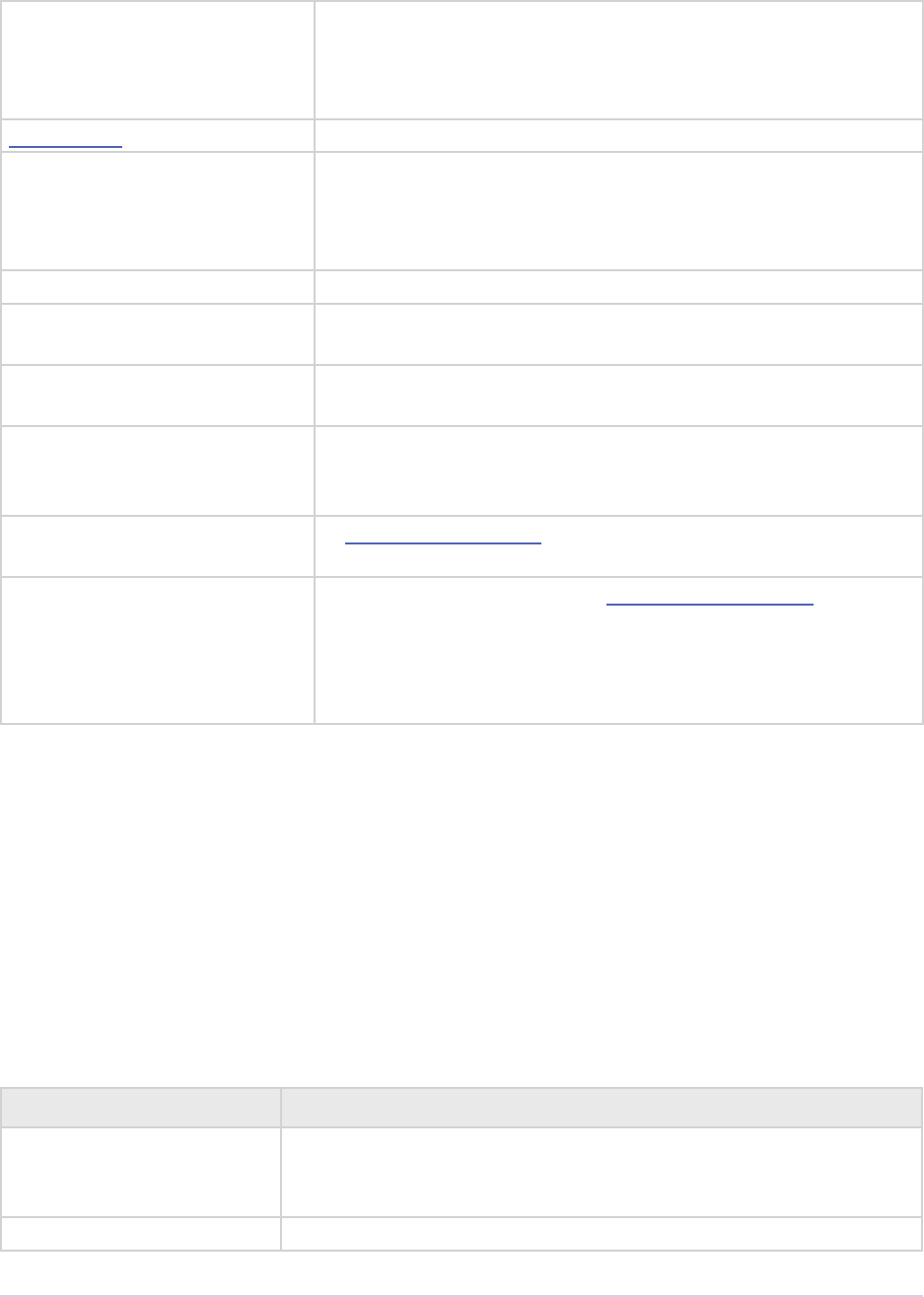
Video Filters • 270
Adobe Premiere Pro SDK Guide
instanceData Handle to private instance data that persists across invoca-
tions. Allocate the memory for this during fsExecute and
deallocate during fsDisposeData. Do not use this eld during
fsSetup.
piSuites Pointer to callback piSuites.
timelineData Only available during fsInitSpec and fsSetup. is opaque han-
dle to the timeline database is required by timelineFuncs
callbacks available in piSuites. is handle is useful in or-
der to have a preview in a modal setup dialog during fsSetup.
altName Unused.
pixelFormatSupported Only valid during fsGetPixelFormatsSupported. Return pixel
type supported.
pixelFormatIndex Only valid during fsGetPixelFormatsSupported. Index of
fourCC of pixel type supported.
instanceID e runtime instance ID uniquely identies lters during a
session. is is the same ID that is passed to players in prt-
FilterRec.
tdbTimelineLocation A time database record describing the location of the lter in
sequence. Only valid during fsInitSpec and fsSetup.
sessionPluginID is ID should be used in the File Registration Suite for
registering external les (such as textures, logos, etc) that are
used by a plug-in instance but do not appear as footage in the
Project Panel. Registered les will be taken into account when
trimming or copying a project using the Project Manager.
VFilterCallBackProcPtr
Pointer to a callback for retrieving frames (or elds, for interlaced video) from the source clip. Do
not expect real-time performance from this callback.
typedef short (CALLBACK *VFilterCallBackProcPtr)(
csSDK_int32 frame;
PPixHand thePort;
RECT * theBox;
Handle privateData);
Parameter Description
frame Frame requested. e frame value passed in should be frame *
samplesize. e callback will always return the current eld
(upper or lower) during eld rendering.
thePort PPixHand where Premiere will store the frame
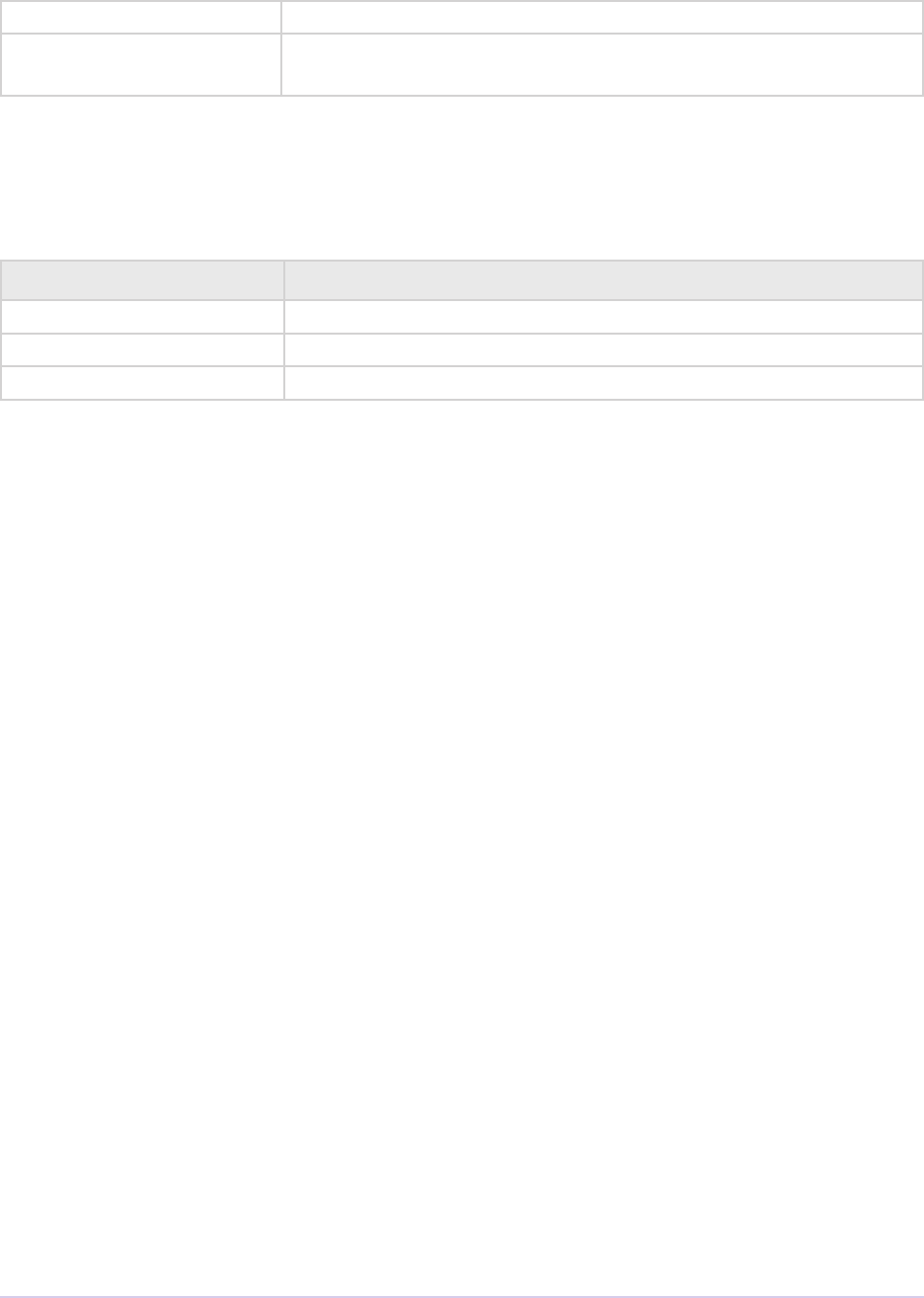
Video Filters • 271
Adobe Premiere Pro SDK Guide
theBox Bounds of the frame you want Premiere to retrieve.
privateData Handle provided by Premiere in VideoRecord.private-
Data
sizeFlags
For sizeFlags, the following bit ags are of interest:
Flag Description
gvFieldsEven e video lter should render upper-eld dominance
gvFieldsOdd e video lter should render lower-eld dominance
gvFieldsFirst e video lter is currently rendering the dominant eld
Additional Details
Fields and Field Processing
In an interlaced project, Premiere calls your video lter once per eld. is allows video lters to
have interlaced motion. (*theData)->total will be twice as large, each frame will be half-
height, and rowbytes will double.
Respect the value of rowbytes when traversing data or the output will be incorrect.
Frame Caching
e rendered output of video lters is stored in the host media cache. For example, when the user
scrubs over a frame with a lter on it, the lter will be called to render its eect on the frame and
return the buer to Premiere. Premiere caches the returned frame, so when the user scrubs over
the same frame, Premiere will return the cached frame without having to call the lter again. If
the user has modied the lter settings, the clip settings, the preview quality, etc, Premiere will
call the lter to render with the new settings, but will keep the previously cache frame for a while.
So if the changes are reversed, Premiere may still have the cached frame to return when appropri-
ate.
If the lter should generate random, non-deterministic output, or if it changes over time without
keyframes, the randomness bit must be set in the ANIM_FilterInfo section in the PiPL (.r
le). If you set the bit to noRandomness, Premiere will only render one frame of a still image.
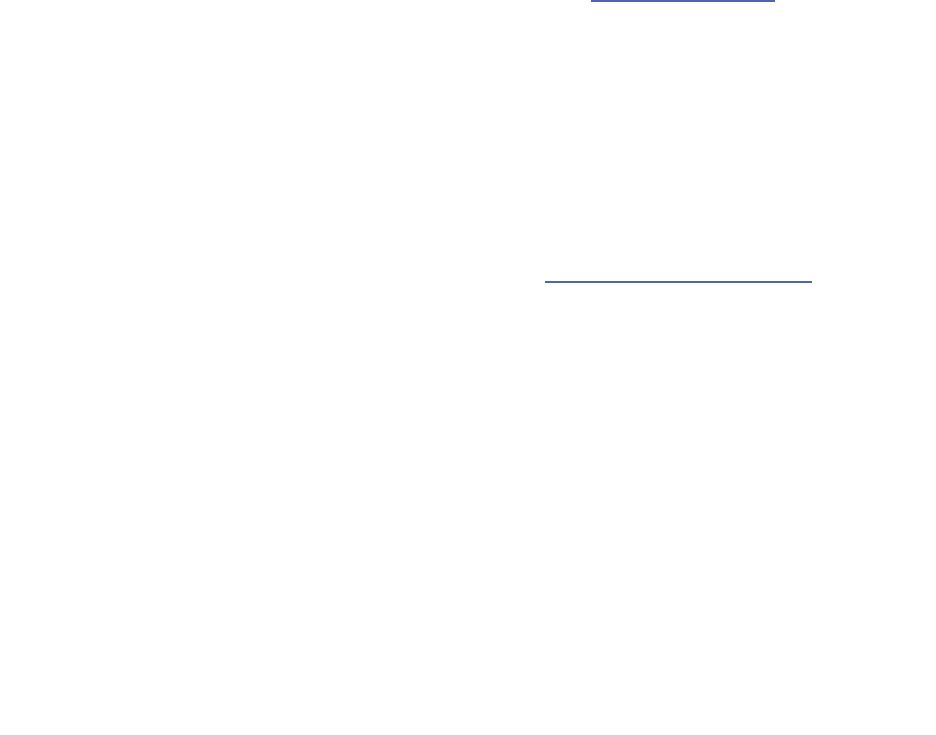
Video Filters • 272
Adobe Premiere Pro SDK Guide
Creating Eect Presets
Eect presets appear in the Presets bin in the Eects panel, and can be applied just like Eects
with specic parameter settings and keyframes. Eect presets can be created as follows:
1) Apply a lter to a clip
2) Set the parameters of the lter, adding keyframes if desired
3) Right-click on the lter name in the Eect Controls panel, and select “Save Preset...”
4) Create preset bins if desired by right-clicking in the Eects panel and choosing “New Presets
Bin”
5) Organize the presets in the preset folders
6) Select the bins and/or presets you wish to export, right-click, and choose “Export Preset”
On Windows, newly created presets are saved in the hidden Application Data folder of the user’s
Documents and Settings (e.g. C:\Documents and Settings\[user]\Application Data\Adobe\
Premiere Pro\[version]\Eect Presets and Custom Items.prfpset). On Mac OS, they are in the
user folder, at ~/Library/Application Support/Adobe/Premiere Pro/[version]/Eect Presets and
Custom Items.prfpset.
Eect Presets should be installed as described in the section, “Plug-in Installation”. Once they are
installed in that folder, they will be read-only, and the user will not be able to move them to a dif-
ferent folder or change their names. User-created presets will be modiable.
Eect Badging
Starting in CS5, video lters now appear with badges in the Eects panel to advertise if they sup-
port YUV, 32-bit, and/or accelerated rendering. e user can lter the list of eects to show only
the eects that support those rendering modes. Video lters will automatically receive YUV and
32-bit badges if they advertise support using the existing fsGetPixelFormatsSupported. Custom
badges can also be created.
To add your own eect badge, go to the following folder:
On Windows: [App installation path]\Settings\BadgeIcons\
On Mac OS: Adobe Premiere Pro CS5.app/Contents/Settings/BadgeIcons/
In that folder are the PNG graphics that are loaded at runtime for various badges, and an addi-
tional set of ‘Sample-*.png’ and ‘Sample.xml’ les.
1) Make copies of the Sample-*.png les, replacing the “Sample” prex with the prex that
matches whatever you want to call the new badge (like ‘NewBadge-*.png’). Edit the PNG as
you’d like, but don’t change the image dimensions.
2) Copy the Sample.xml le to a new name that matches whatever you want to call the new
badge (like ‘NewBadge.xml’). Edit the list of match names that you want to be decorated with
your badge. Change the <Name> tag to the name you chose in step 1 (like ‘NewBadge’). You
can also add your tooltip text as the <DescriptionItem> tags. ese tags act as a localiza-

Video Filters • 273
Adobe Premiere Pro SDK Guide
tion map with the langid as the key. If a language isn’t found, ‘en_US’ is used by default. Provide
your own GUID in the <Guid> tag.
3) Relaunch the application. You’ll get a badge lter icon next to the others and a badge icons
next to each eect that was listed in the XML le.
Note: ‘Sample’ is a special case that is intentionally excluded. Any other set of *.xml/*.png
les will be used.
Premiere Elements and Eect Thumbnail Previews
Premiere Elements (but not Premiere Pro) displays visual icons for each eect. You will need to
provide icons for your eects, or else an empty black icon will be shown for your eects, or even
worse behavior in Premiere Elements 8. e icons are 60x45 PNG les, and are placed here:
[Program Files]\Adobe\Adobe Premiere Elements [version]\Plug-ins\Common\EectPreviews\
e lename should be the match name of the eect, which you specify in the PiPL, prexed with
“PR.” So if the match name was “MatchName”, then the lename should be “PR.MatchName.png”
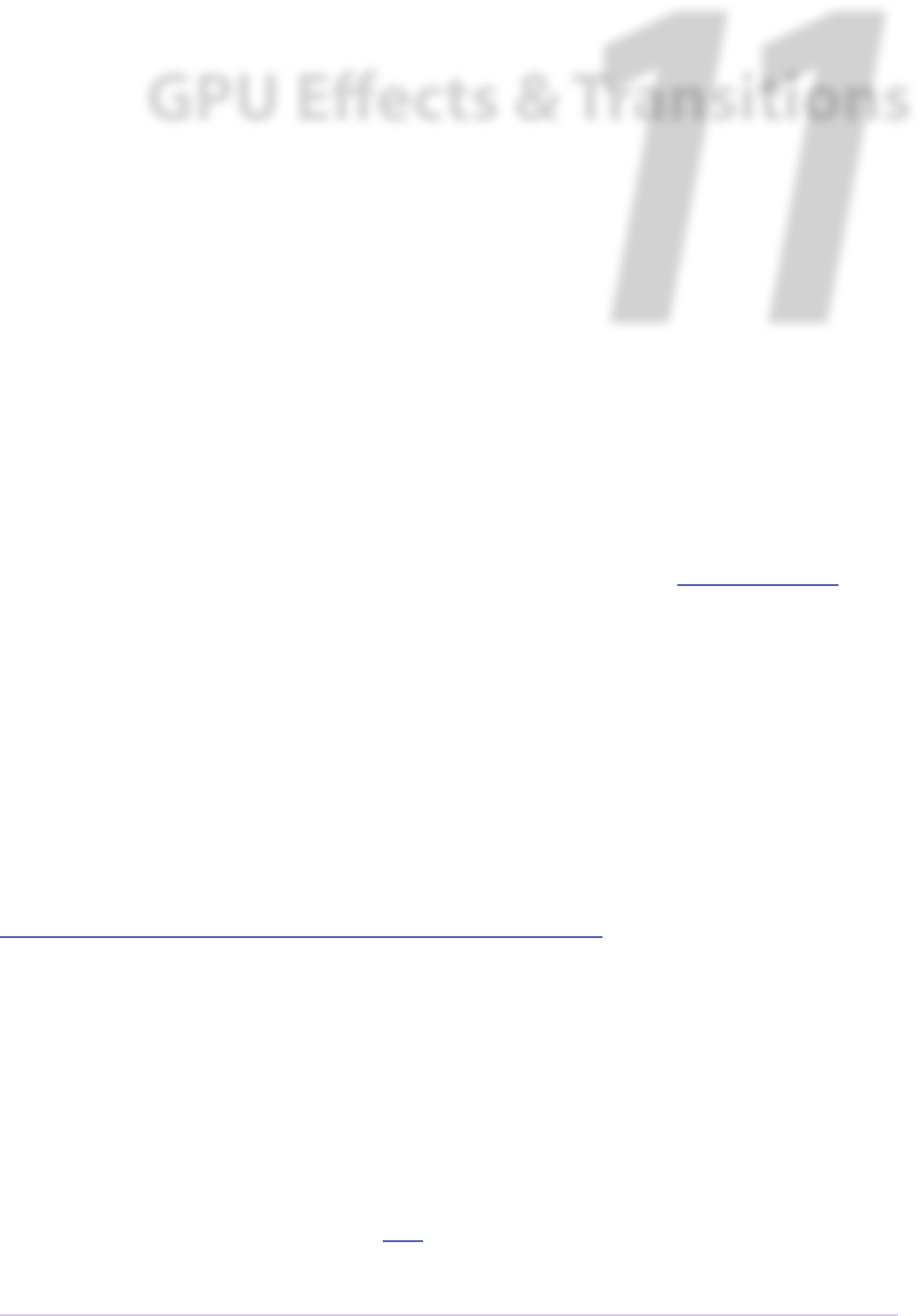
GPU Eects & Transitions • 274
Adobe Premiere Pro SDK Guide
11
GPU Eects & Transitions
is chapter describes the additional capabilities available to eects and transitions for GPU
interoperability with Premiere Pro. e GPU extensions allow these plug-ins to have full access
to GPU-resident frames without readback to system memory, when using the Mercury Playback
Engine in a GPU-accelerated mode. Eects and transitions can also optionally tell the host that
they support real-time processing, so that they will not be agged as non-realtime.
e GPU extensions work on top of eects and transitions built using the Aer Eects SDK. e
extensions are designed to supplement a regular soware eect or transition, which denes the
soware rendering path, parameters, custom UI drawing, and other standard interaction. e
GPU eect exists as a new entry point for rendering using the GPU if possible. e soware ren-
der path will be used otherwise.
System Requirements
e system requirements for developing GPU eects & transitions are higher than develop-
ing other plug-ins. You’ll need a video card that supports Mercury Playback Engine GPU-
acceleration. Make sure your video card supports the type of video acceleration you are develop-
ing, on the platform you are developing on. See this page for the latest supported video cards:
https://helpx.adobe.com/premiere-pro/system-requirements.html
e CUDA SDK is also needed for CUDA rendering development.
CUDA, OpenCL, Metal, or OpenGL?
e GPU architecture of Premiere Pro is entirely CUDA/OpenCL/Metal, and this is what is ex-
posed through the GPU extensions to the eect/transition APIs. A GPU-accelerated eect may
use any combination of CUDA, OpenCL, and Metal.
If you want, you have the ability to transfer frames from CUDA/OpenCL to OpenGL (though not
always eciently). Read more about that here.
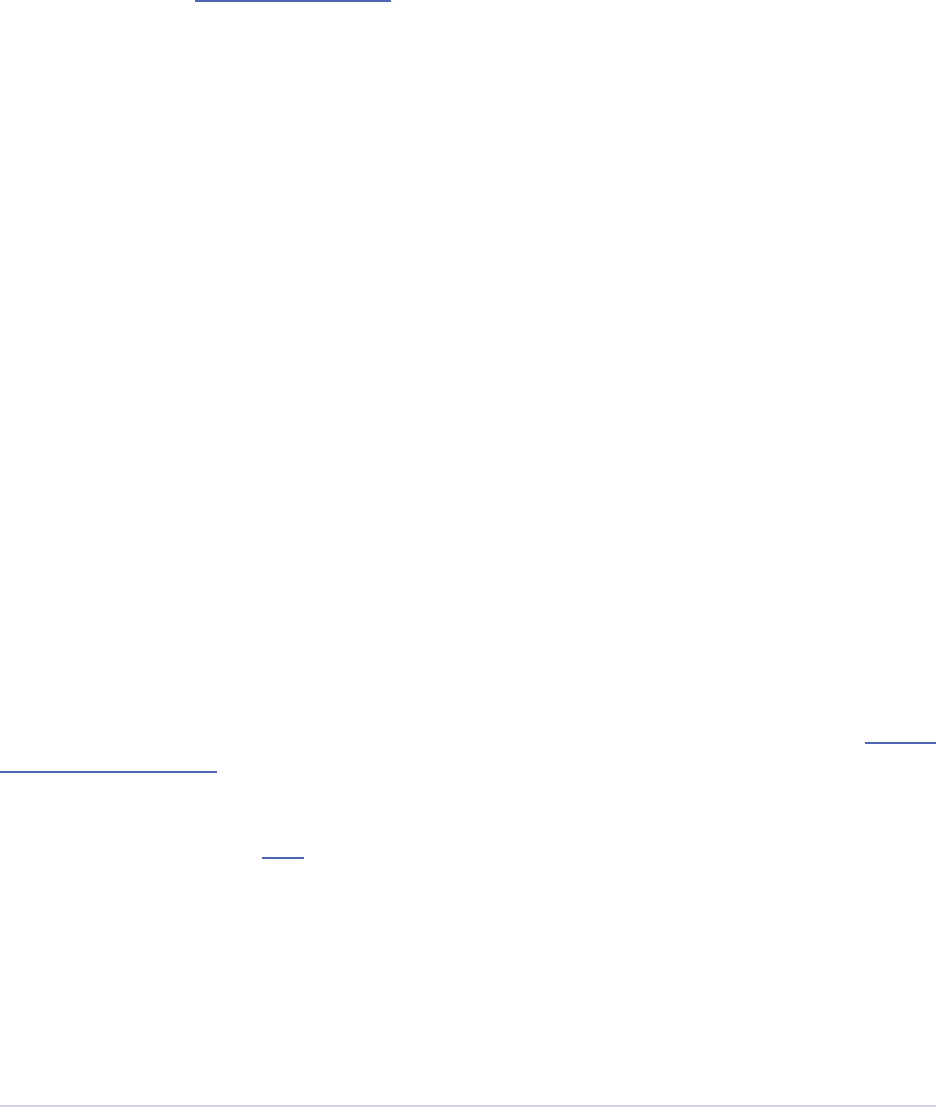
GPU Eects & Transitions • 275
Adobe Premiere Pro SDK Guide
What’s New in Premiere Pro 12.0?
GPU eects and transitions built using this SDK can now be compatible with Aer Eects 15.0
and later. e sample GPU eect projects have been updated so that they load in both Premiere
Pro and Aer Eects.
e newly provided PrGPU SDK macros and device functions allow you to write kernels that will
compile on multiple GPU compute languages - OpenCL, CUDA, and Metal.
What’s New in Premiere Pro CC 2015.4?
GPU-accelerated rendering using Metal is now supported for third-party eects and transi-
tions. PrGPUDeviceFramework_Metal has been added as one of the enum values in
PrGPUDeviceFramework.
What’s New in Premiere Pro CC 2014?
OpenCL rendering now also uses the half-precision 16-bit oating point pixel format for ren-
dering. GPU eects and transitions that support OpenCL should implement both 16f and 32f
rendering.
Getting Started
Setting up the Sample Projects
If you are developing an eect, begin with one of the two GPU eect sample projects, progressive-
ly replacing its functionality with your own. Refer to chapter 1 for general instructions on how to
build the SDK projects.
In addition to those general instructions, the sample project is also dependent on the Aer Eects
plug-in SDK. Download it here. On Windows, create an environment variable pointing to it
named AE_SDK_BASE_PATH, so that the compiler will nd the AE headers that the project
includes. On macOS, in Xcode > Preferences > Locations > Source Trees, specify AE_SDK_BASE_
PATH to be the root folder of the AE plug-in SDK you have downloaded and unzipped.
e samples also use Boost, which may be downloaded at boost.org. Download that, and create a
variable named BOOST_BASE_PATH just as you did with AE_SDK_BASE_PATH above.
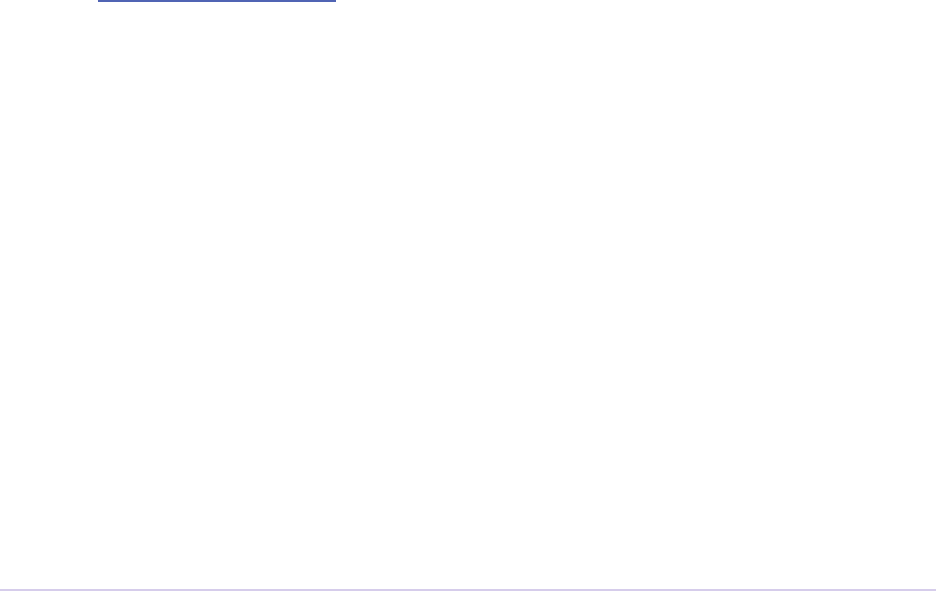
GPU Eects & Transitions • 276
Adobe Premiere Pro SDK Guide
Finally, install Python, if you do not have it already. It may be downloaded at python.org. e
sample projects use this as part of the custom build steps.
Depending on whether your eect will use OpenCL or CUDA or both, you’ll need to download
the CUDA SDK. On Windows, create an environment variable pointing to it named CUDA_
SDK_BASE_PATH, so that the linker will nd the right libraries.
Querying for Parameters and other Attributes of a Eect or Transition
You’ll notice that PrGPUFilterRenderParams has some attributes about an eect or transition, but
many things, such as the parameters or duration of the clip to which the plug-in is applied, are
not found in that structure. ese attributes will need to be queried using the GetParam() and
GetProperty() helper functions in PrGPUFilterModule.h. For example:
GetProperty(kVideoSegmentProperty_Effect_EffectDuration,
duration);
GetProperty(kVideoSegmentProperty_Transition_TransitionDuration,
duration);
Lifetime of a GPU Eect / Transition
A new GPU eect instance is created when an eect/transition is applied in the timeline, or when
an eect parameter is changed. When rendering a series of frames it won’t needlessly be recre-
ated. e Opaque Eect Data suite should be used to share unattened sequence data between
instances of the same eect on a track item.
Fallback to Software Rendering
When a new GPU eect instance is created, the instance has the option of opting-in or out of
providing GPU rendering. e GPU eect should be reasonably sure it has sucient resources to
complete the render if it opts-in, because there is no API support to fall back to soware render-
ing in the middle of a render.
Calling GetDeviceInfo() in the GPU Device Suite, and checking outDevi-
ceInfo.outMeetsMinimumRequirementsForAcceleration, you can see
if supports the minimum system requirements for acceleration. Do not proceed with
AcquireExclusiveDeviceAccess(), if the minimum requirements are not met.
In emergency situations, when there is not enough GPU memory available to complete a render,
an eect may call PurgeDeviceMemory in the GPU Device Suite to free up memory not ini-
tially available. is will impact performance, and should be used only if absolutely necessary.

GPU Eects & Transitions • 277
Adobe Premiere Pro SDK Guide
OpenGL Interoperability
If you want, you have the ability to transfer frames from CUDA/OpenCL to OpenGL (though not
always eciently).
In Premiere Pro, OpenCL contexts are created with OpenGL interoperability. We expose info
about it through PrGPUDeviceInfo available through PrSDKGPUDeviceSuite.h:
void* outOffscreenOpenGLContextHandle; // CGLContextObj or HGLRC
void* outOffscreenOpenGLDeviceHandle; // HDC
For CUDA interoperability with OpenGL:
CUDA -> OpenGL: Create an OpenGL buer, map it into CUDA with cuGraphicsMapResources,
get the mapped address with cuGraphicsResourceGetMappedPointer, copy from the CUDA
address to the mapped address with cuMemcpyDtoDAsync, unmap with cuGraphicsUnmapRe-
sources.
OpenGL -> CUDA: Map the OpenGL buer into CUDA with cuGraphicsMapResources, get the
mapped address with cuGraphicsResourceGetMappedPointer, copy from the mapped address to
CUDA with cuMemcpyDtoDAsync, unmap with cuGraphicsUnmapResources.
Note that on the Mac there is no real OpenGL/CUDA interoperability, and these calls will go
through system memory.
Entry Point
e GPU entry point function will only be called if the current project is using GPU acceleration.
Otherwise, the normal entry point function will be called as described in the Aer Eects SDK,
or transitions or video lters chapters in this SDK Guide.
Make sure GPU acceleration is activated in File > Project Settings > General > Video Rendering
and Playback > Renderer. If a GPU option is not available, then you will need to install a suitable
video card in your system.
prSuiteError xGPUFilterEntry (
csSDK_uint32 inHostInterfaceVersion,
csSDK_int32* ioIndex,
prBool inStartup,
piSuitesPtr piSuites,
PrGPUFilter* outFilter,
PrGPUFilterInfo* outFilterInfo)
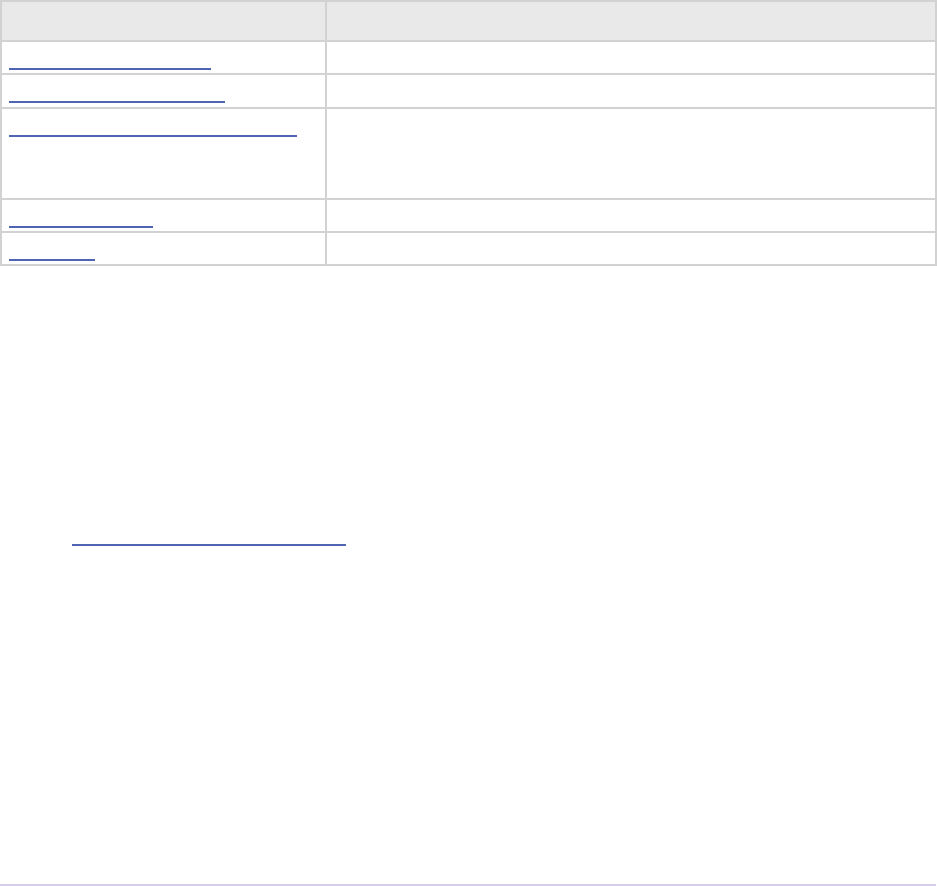
GPU Eects & Transitions • 278
Adobe Premiere Pro SDK Guide
If inStartup is non-zero, the eect/transition should startup and initialize the functions needed
to implement PrGPUFilter, as well as the info in PrGPUFilterInfo. If inStartup is false,
then the eect/transition should shutdown, unloading any resources it loaded on startup.
As of CC, inHostInterfaceVersion is PrSDKGPUFilterInterfaceVersion1 == 1.
If a single plug-in supports multiple eects, increment ioIndex to the next value before return-
ing, in order to be called again to describe the next eect.
PrGPUFilter Function Table
PrGPUFilter is a structure consisting of the following functions that a eect/transition can imple-
ment.
Selector Description
CreateInstance Allocate and initialize any GPU resources.
DisposeInstance Release GPU resources.
GetFrameDependencies (optional) If the rendered result of the eect/transition de-
pends on frames other than the input frame, specify these
here.
PreCompute (optional) Precompute.
Render Render.
Function Descriptions
CreateInstance
prSuiteError (*CreateInstance)(
PrGPUFilterInstance* ioInstanceData);
Creates a GPU lter instance representing an eect or transition on a track item. Returning an
error from CreateInstance will cause this node to be rendered in soware for the current set
of parameters. Unlike soware instances of eects and transitions, GPU instances are created and
disposed whenever an eect parameter changes. is allows an eect have more exibility about
opting-in for GPU rendering, depending on the parameters. Separate instances may be called
concurrently.
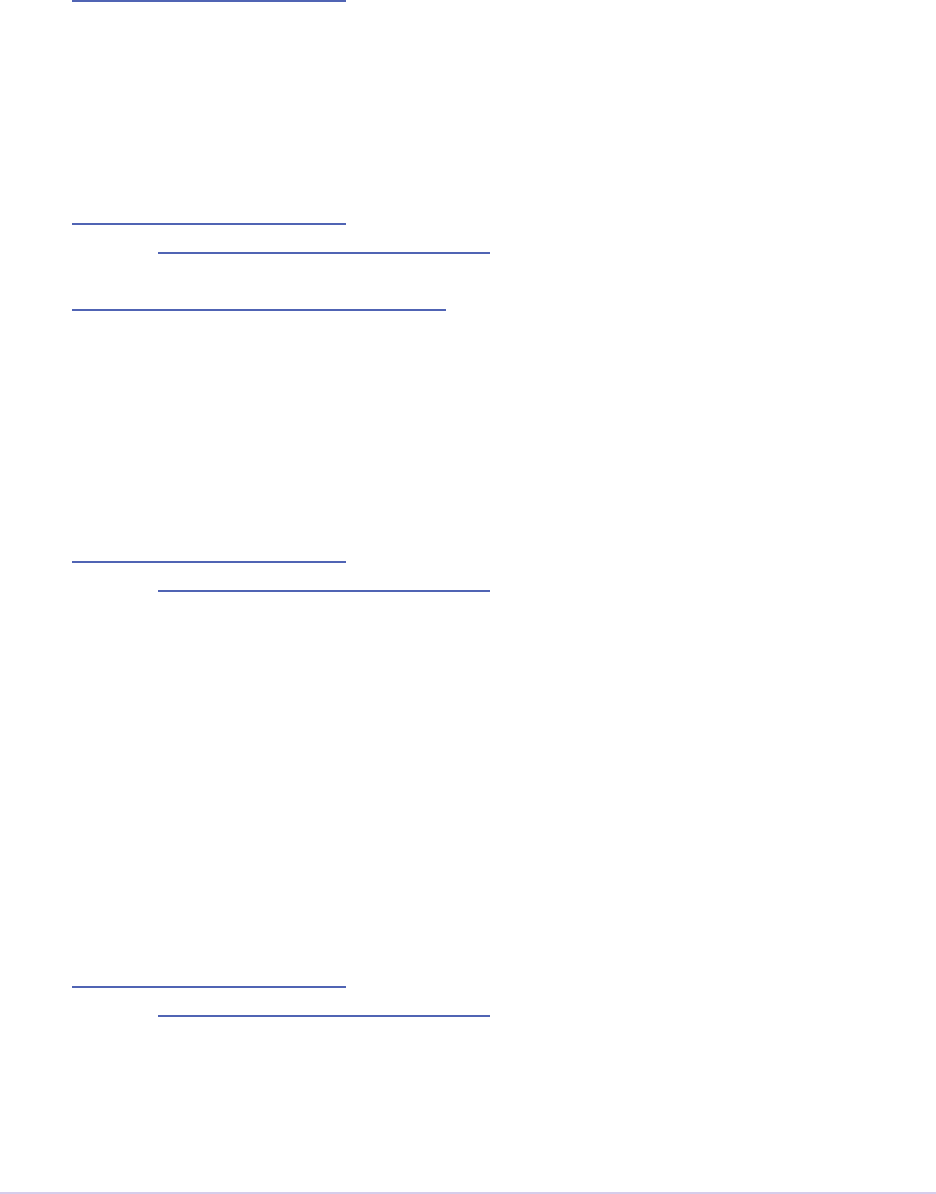
GPU Eects & Transitions • 279
Adobe Premiere Pro SDK Guide
DisposeInstance
prSuiteError (*DisposeInstance)(
PrGPUFilterInstance* ioInstanceData);
Cleanup any resources allocated during CreateInstance.
GetFrameDependencies
prSuiteError (*GetFrameDependencies)(
PrGPUFilterInstance* inInstanceData,
const PrGPUFilterRenderParams* inRenderParams,
csSDK_int32* ioQueryIndex,
PrGPUFilterFrameDependency* outFrameDependencies);
Return dependency information about a render, or nothing if only the current frame is required.
Increment ioQueryIndex for additional dependencies.
PreCompute
prSuiteError (*Precompute)(
PrGPUFilterInstance* inInstanceData,
const PrGPUFilterRenderParams* inRenderParams,
csSDK_int32 inIndex,
PPixHand inFrame);
Precompute a result into preallocated uninitialized host (pinned) memory. Will only be called
if PrGPUDependency_Precompute was returned from GetFrameDependencies.
Precomputation may be called ahead of render time. Results will be uploaded to the GPU by the
host. If outPrecomputePixelFormat is not custom, frames will be converted to the GPU
pixel format.
Render
prSuiteError (*Render)(
PrGPUFilterInstance* inInstanceData,
const PrGPUFilterRenderParams* inRenderParams,
const PPixHand* inFrames,
csSDK_size_t inFrameCount,
PPixHand* outFrame);
Render into an allocated outFrame allocated with PrSDKGPUDeviceSuite or operate in place.
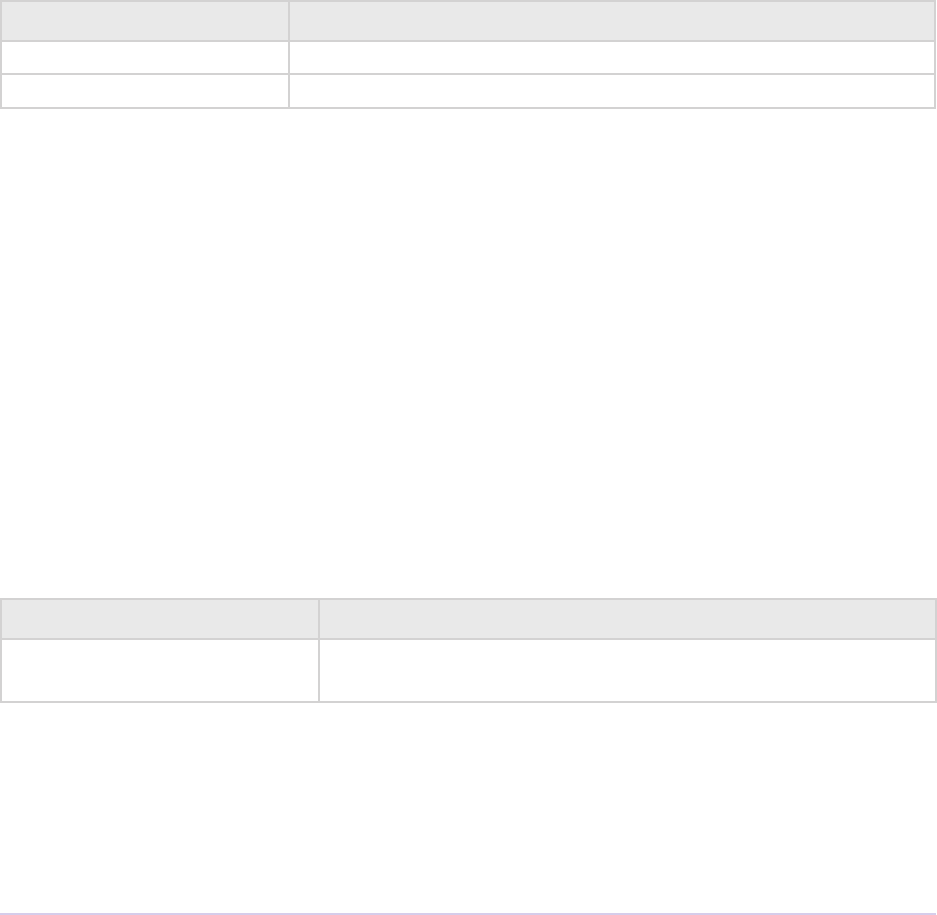
GPU Eects & Transitions • 280
Adobe Premiere Pro SDK Guide
Result must be in the same pixel format as the input. If the eect grows or shrinks the output area
(e.g. rendering a drop shadow), it is allowable for the eect to allocate and return a dierent sized
outFrame.
For eects, inFrames[0] will always be the frame at the current time, other input frames
will be in the same order as returned from GetFrameDependencies. For transitions in-
Frames[0] will be the incoming frame and inFrames[1] the outgoing frame. Transitions
may not have other frame dependencies.
Use the utility function GetParam to retrieve the parameter values at the current time.
Return Codes
Return Code Reason
malNoError No error.
malUnknownError Error.
Structure Descriptions
PrGPUFilterInfo
is structure contains some basic info about a GPU lter. It provides access to various suites,
and access to private data where the instance can allocate memory and store data which will be
passed to subsequent functions.
typedef struct {
csSDK_uint32 outInterfaceVersion;
PrSDKString outMatchName;
} PrGPUFilterInfo;
Member Description
outInterfaceVersion Set to the GPU API version corresponding to the version de-
ned in the SDK you are using.
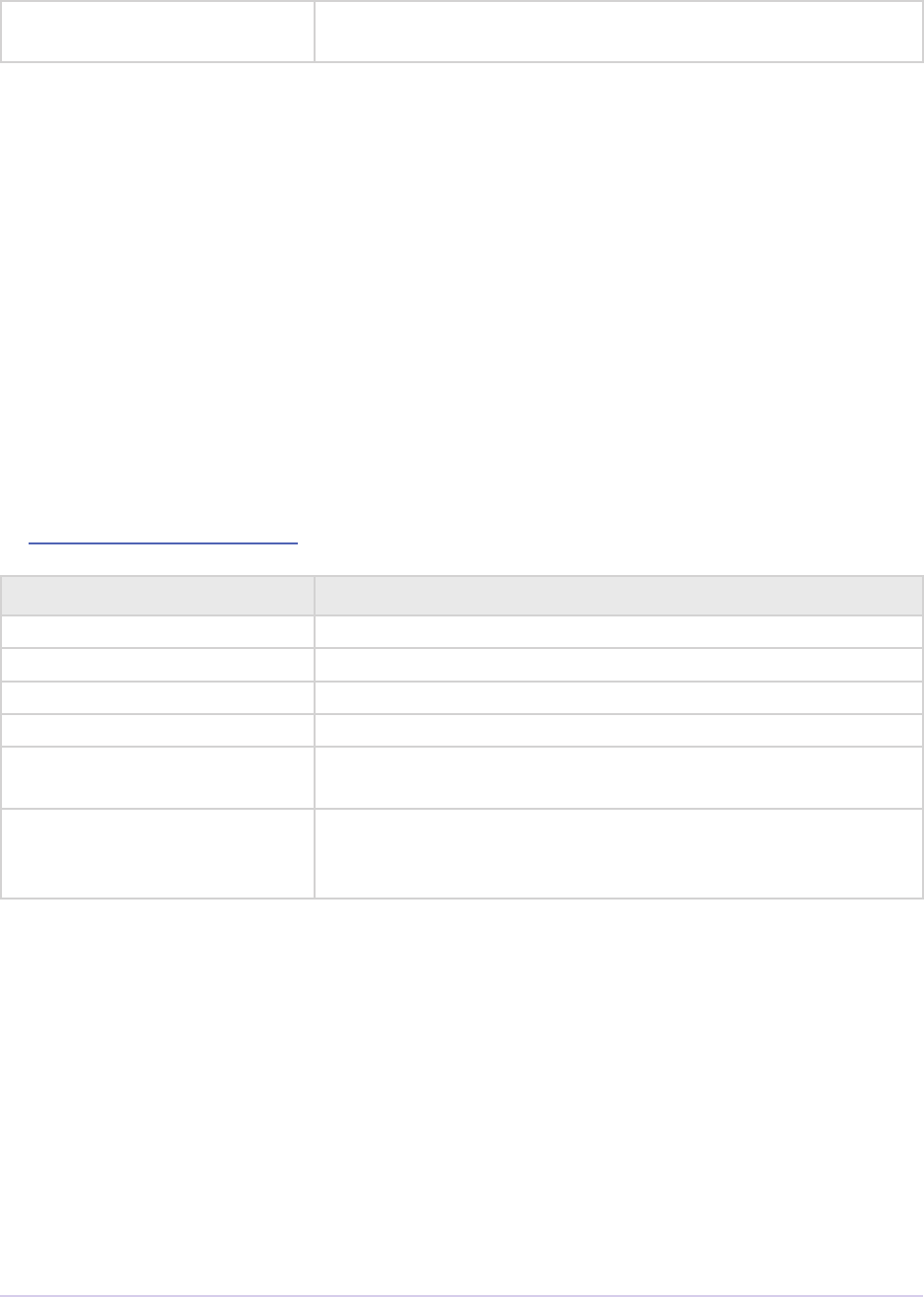
GPU Eects & Transitions • 281
Adobe Premiere Pro SDK Guide
outMatchName outMatchName must be equal to a registered soware lter,
if NULL will default to the module’s PiPL.
PrGPUFilterInstance
is structure contains some basic info about a GPU lter. It provides access to various suites,
and access to private data where the instance can allocate memory and store data which will be
passed to subsequent functions.
typedef struct {
piSuitesPtr piSuites;
csSDK_uint32 inDeviceIndex;
PrTimelineID inTimelineID;
csSDK_int32 inNodeID;
void* ioPrivatePluginData;
prBool outIsRealtime;
} PrGPUFilterInstance;
Member Description
piSuites Standard suites.
inDeviceIndex For use with PrSDKGPUDeviceSuite.
inTimelineID For use with PrSDKVideoSegmentSuite.
inNodeID For use with PrSDKVideoSegmentSuite.
ioPrivatePluginData Used by a plug-in to store instance data, never touched by the
host.
outIsRealtime Specify if the plug-in is likely to play in real-time, used to
determine whether the segment is red, yellow, or unmarked in
the timeline.
PrGPUFilterRenderParams
is structure describes the current render request.
typedef struct {
PrTime inClipTime;
PrTime inSequenceTime;
// Render properties
PrRenderQuality inQuality;
oat inDownsampleFactorX;
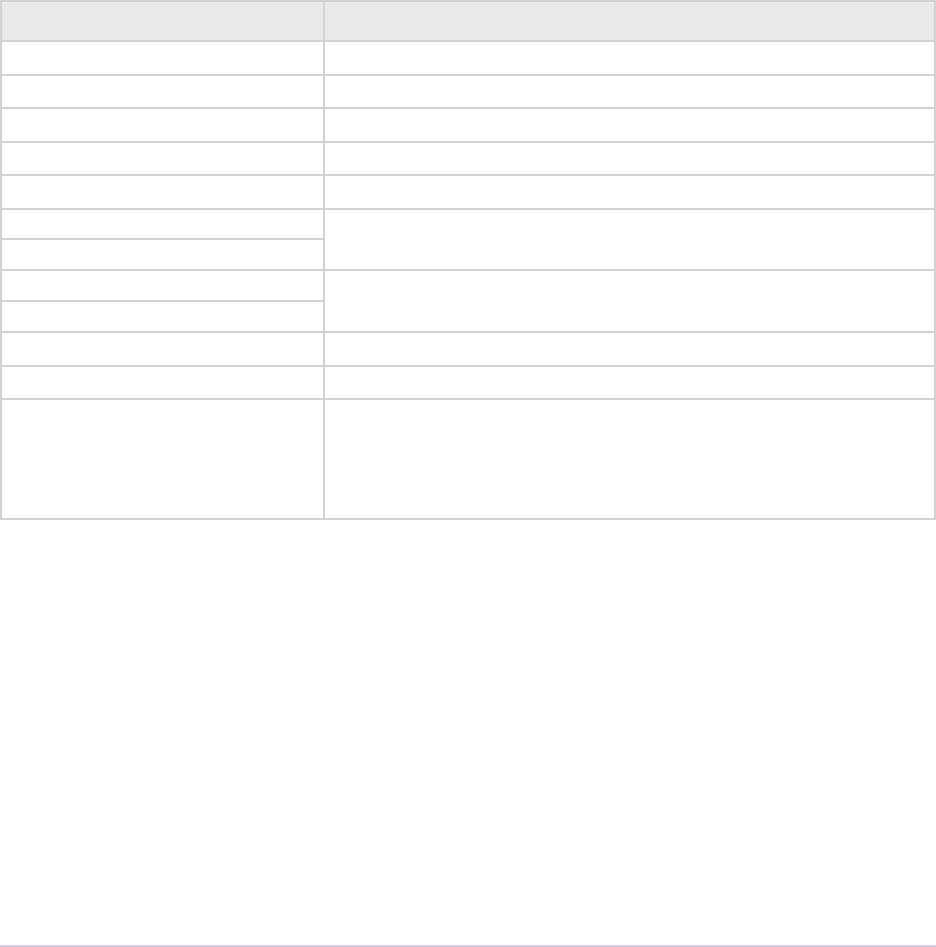
GPU Eects & Transitions • 282
Adobe Premiere Pro SDK Guide
oat inDownsampleFactorY;
// Frame properties
csSDK_uint32 inRenderWidth;
csSDK_uint32 inRenderHeight;
csSDK_uint32 inRenderPARNum;
csSDK_uint32 inRenderPARDen;
prFieldType inRenderFieldType;
PrTime inRenderTicksPerFrame;
pmFieldDisplay inRenderField;
} PrGPUFilterRenderParams;
Member Description
inClipTime e time of the current render, relative to clip start
inSequenceTime e time of the current render, relative to sequence start
inQuality Render quality; one of the PrRenderQuality enum values
inDownsampleFactorX Horizontal downsample factor
inDownsampleFactorY Vertical downsample factor
inRenderWidth Video resolution
inRenderHeight
inRenderPARNum Video pixel aspect ratio, described as a fractional number
with separate values for numerator and denominator.
inRenderPARDen
inRenderFieldType Render eld type
inRenderTicksPerFrame Video frame rate
inRenderField GPU rendering is always done on full-height progressive
frames unless PrGPUFilterFrameDependency.out-
NeedsFieldSeparation is false. inRenderField
indicates which eld is being rendered.
PrGPUFilterFrameDependency
is structure describes any dependencies for a rendered frame.
typedef struct {
PrGPUFilterFrameDependencyType outDependencyType;
// Dependence on other frame times
csSDK_int32 outTrackID;
PrTime outSequenceTime;
// Dependence on precomputation phase
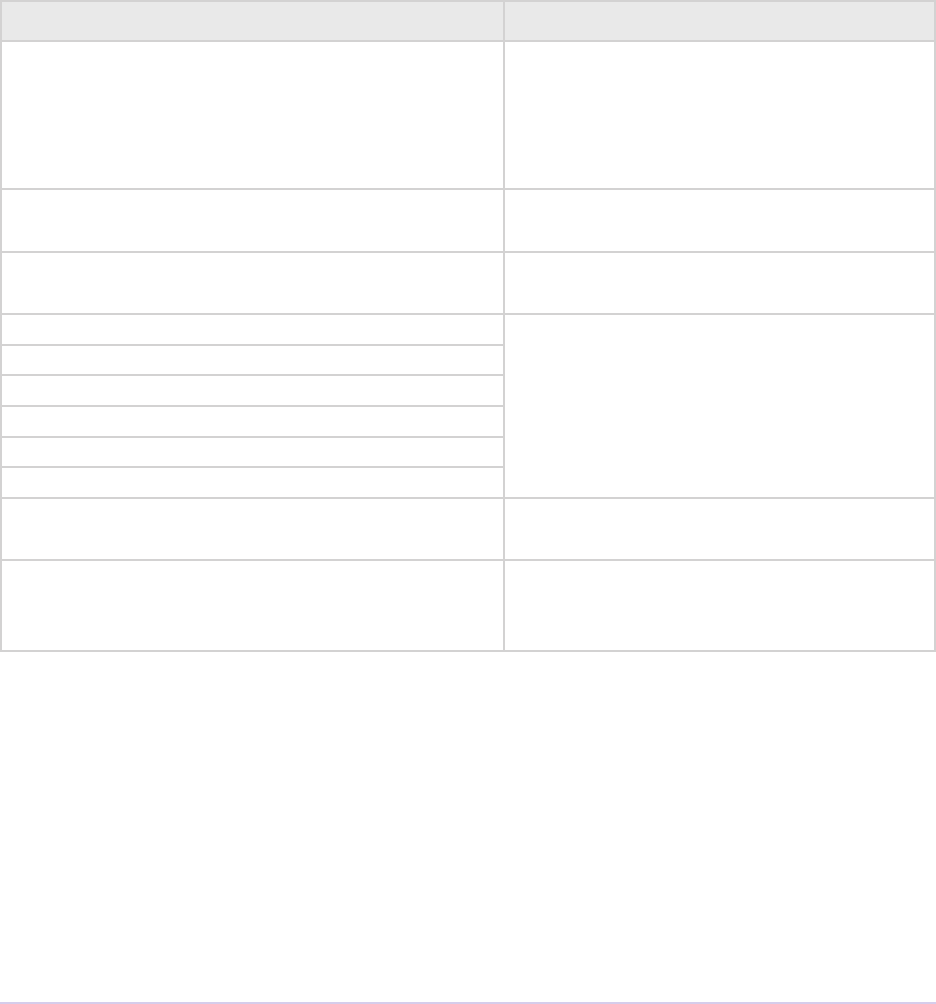
GPU Eects & Transitions • 283
Adobe Premiere Pro SDK Guide
PrPixelFormat outPrecomputePixelFormat;
csSDK_uint32 outPrecomputeFrameWidth;
csSDK_uint32 outPrecomputeFrameHeight;
csSDK_uint32 outPrecomputeFramePARNumerator;
csSDK_uint32 outPrecomputeFramePARDenominator;
prFieldType outPrecomputeFrameFieldType;
csSDK_size_t outPrecomputeCustomDataSize;
prBool outNeedsFieldSeparation;
} PrGPUFilterFrameDependency;
Member Description
outDependencyType e dependency type. Could be either:
PrGPUDependency_InputFrame,
PrGPUDependency_Precompute,
or PrGPUDependency_
FieldSeparation
outTrackID Specify which track is a dependency. Set to
0 for the current track
outSequenceTime Set the sequence time which is a depen-
dency.
outPrecomputePixelFormat Dependence on precomputation phase
outPrecomputeFrameWidth
outPrecomputeFrameHeight
outPrecomputeFramePARNumerator
outPrecomputeFramePARDenominator
outPrecomputeFrameFieldType
outPrecomputeCustomDataSize Only needed if outPrecomputePix-
elFormat is custom
outNeedsFieldSeparation Indicates if the plug-in may operate on
both elds simultaneously (eg non-spatial
and non-time varying)
PrGPU SDK Macros
e PrGPU SDK macros and device functions allow you to write kernels that will compile on
multiple GPU compute languages - CUDA, OpenCL, and Metal. ese languages have an
enormous overlap - a C98 language subset, and by using the porting macros and functions to
abstract out the dierences, you can write portable code. You can still access API specic
features not covered by the porting set but you’ll need to include an alternate code path for the
other APIs.

GPU Eects & Transitions • 284
Adobe Premiere Pro SDK Guide
Currently the SDK does not provide host side code to compile or launch arbitrary kernels, but
there are SDK examples that show how to do this for the dierent APIs.
e macros are not part of the plug-in API - they are provided as a utility if you would like to
used them. is gives you broad latitude to fork them and make any changes you see t without
breaking plug-in compatibility. On the Adobe end, we may expand and modify the SDK kernel
porting set in future releases to cover other compute APIs or other enhancements.
External Dependencies
e macros do add one external source dependency - Boost (boost.org). We use the Boost
preprocessor package to manipulate kernel denitions.
Depending on how you choose to compile and deploy your kernels, we also provide a small
python script that may be useful (See “Preprocessing as a Separate Step”)
Include Paths
You need to add some include paths to your kernel compilation environment:
• the path to PrGPU/KernelSupport/ (found in the SDK at Examples/Projects/GPUVideoFilter/
Utils/)
• the path to the Boost library
Denes
You will also need to dene a symbol to tell the header le what API to process when compiling
the kernel:
• Metal: -DGF_DEVICE_TARGET_METAL=1
• OpenCL:
• -DGF_DEVICE_TARGET_OPENCL=1
• -DGF_OPENCL_SUPPORTS_16F=1 or 0, depending on whether you will support half
(16-bit oat) access for this device. Some older cards are quite slow at half support, or just
don’t support it.
• CUDA: the KernelCore.h header will automatically sense the cuda compiler and will #dene
GF_DEVICE_TARGET_CUDA 1 for you.
Only one device target ag will be active in any given compilation. e header the dene the
device target macros to 0 for the inactive APIs. Feel free to use these macros in your code for
any API specializations. Outside of the header, we don’t need to do this much.

GPU Eects & Transitions • 285
Adobe Premiere Pro SDK Guide
Header Files
• KernelCore.h - basic header macros. You’ll certainly want these
• KernelMemory.h - global device memory access abstractions for oat and half
• FloatingPoint.h - common oating point routines. ese mostly hide naming dierences
across APIs.
You’ll want to include them like this in your kernel:
#include “PrGPU/KernelSupport/KernelCore.h”
e folder contains additional les used by the above les.
One thing to watch out for is whether your projects are tracking header dependencies properly. If
not, you’ll need to manually recompile kernels when include les change. is is true whether or
not you use the SDK porting set, so you’ve likely already sorted this out.
Top Level Kernel Files
You can organize your code and projects as you like, but we nd it convenient to have separate
top level kernel les for each API (.cl, .cu, and .metal) that just include shared code and are
otherwise nearly empty. is makes build rules much easier.
Preprocessing as a Separate Step
If you compile the kernel source on the customer machine, you may wish to preprocess the
kernel at plug-in compile time, and store the kernel source in your plug-in. A python script is
provided that will convert preprocessed source to a character array. e script is in
Examples/Projects/GPUVideoFilter/Utils/CreateCString.py. See the ProcAmp example for usage.
You can also compile kernels (which is always the case for CUDA) at plug-in compile time, in
which case you don’t need the python script, or a separate preprocessing run. You will need to
package the compiled kernel in your plug-in if you go this route.
e ProcAmp plug-in example uses a preprocessing step for OpenCL and Metal.
Declaring Kernels
Metal kernels require syntax that is quite dierent than OpenCL or CUDA, and the PrGPU
macros use the Boost preprocessing package to express parameters. is is by far the most
complicated part of the package, so grab a fresh cup of coee and sit back for a read.
e GF_KERNEL_FUNCTION macro is used to pass values as parameters (OpenCL/CUDA) or
in a struct (metal). e macro will create an API-specic kernel entry point which will call a

GPU Eects & Transitions • 286
Adobe Premiere Pro SDK Guide
function that it denes, leaving you to ll in the body. e macro uses Boost preprocessor
sequences to express a type/name pair:
(oat)(inValue)
ese pairs are then nested into a sequence of parameters:
((oat)(inAge))((int)(inMarbles))
ere are dierent categories of parameters, such as buers, values, and kernel position. Each
category sequence is a separate macro parameter. Example usage:
GF_KERNEL_FUNCTION(RemoveFlicker, //kernel name, then comma,
((GF_PTR(oat4))(inSrc))
//all buffers and textures go after the rst comma
((GF_PTR(oat4))(outDest)),
((int)(inDestPitch))
//After the second comma, all values to be passed
((DevicePixelFormat)(inDeviceFormat))
((int)(inWidth))
((int)(inHeight)),
((uint2)(inXY)(KERNEL_XY))
//After the third comma, the position arguments.
((uint2)(inBlockID)(BLOCK_ID)))
{
<do something interesting here>
}
In the example above, the host does not pass the position values when invoking the kernel.
Position values are lled in automatically by the unmarshalling code generated by the
GF_KERNEL_FUNCTION macro. e code you write will actually end up in a device function
that the unmarshalling code will call. See the ProcAmp example plug-in for usage.
Kernels that use statically sized shared memory use a dierent macro,
GF_KERNEL_FUNCTION_SHARED. Please see the header for details.
Declaring Device Functions
By comparison, device functions are a snap to write:
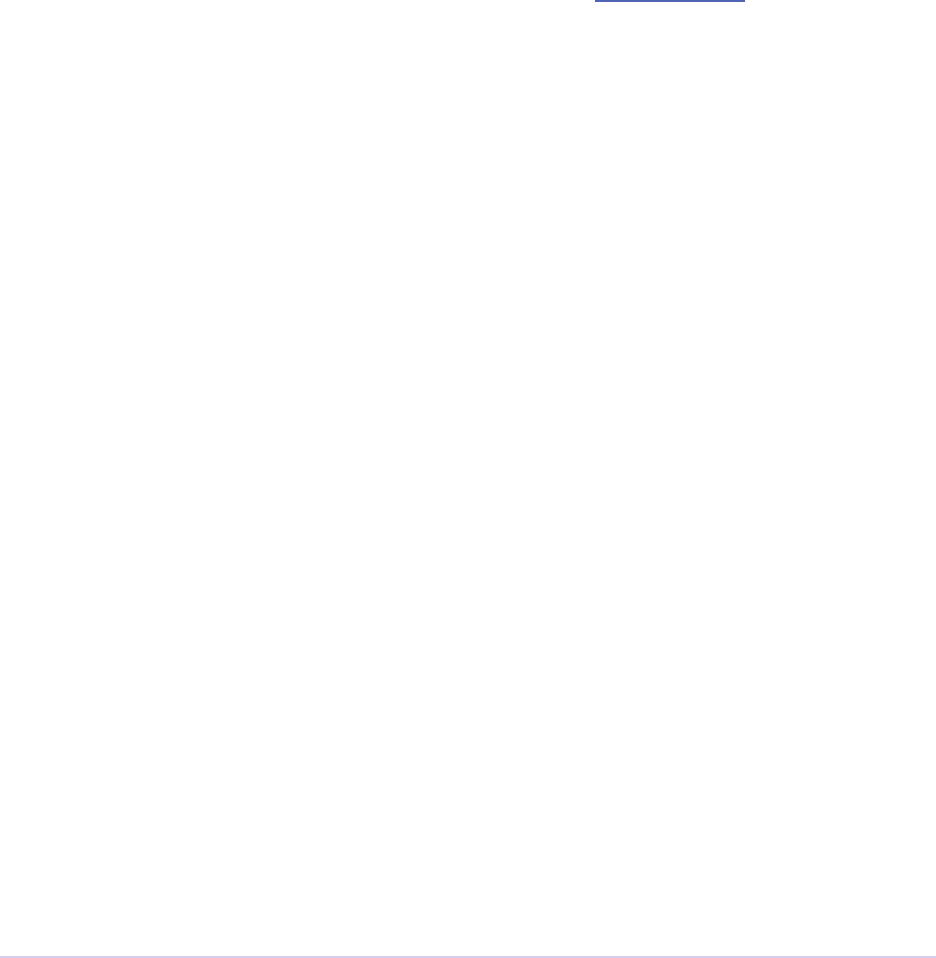
GPU Eects & Transitions • 287
Adobe Premiere Pro SDK Guide
GF_DEVICE_FUNCTION oat Average(oat a, oat b) {...
Other Macros and Functions
ere’s a variety of other macros and functions in the KernelSupport headers. Please see the
Headers and examples for details.
Suites
For information on how to acquire and manage suites, see the SweetPea Suites section in the
Universals chapter.
GPU Device Suite
is suite provides info on any GPU devices available. For example, GetDeviceInfo() al-
lows an eect/transition to see if the device supports OpenCL or CUDA.
Use this suite to get exclusive access to a device using AcquireExclusiveDeviceAccess
and ReleaseExclusiveDeviceAccess. If needed, you can reconcile devices using the
outDeviceHandle passed back from GetDeviceInfo().
Device memory should ideally be allocated through this suite. In some cases you may nd it
more ecient to use a texture / image object as the source. With CUDA, you can bind a texture
reference to an existing linear buer. With OpenCL, you can create an image object from an ex-
isting 2D buer object using image_2d_from_buer. Temporary allocations are also ne but may
be rather slow.
Opaque Eect Data Suite
is suite provides eects a way to share unattened sequence data between instances of the same
eect on a track item. e data is opaque to the host and eects are responsible for maintaining
thread safety of the shared data. e host provides reference-counting that the eect can use to
manage the lifetime of the shared data. Here’s an overview of how this suite should be used:
When the eect is applied, in PF_Cmd_SEQUENCE_SETUP, the eect plug-in allo-
cates and initializes the sequence data in PF_OutData->out_data. en it calls
AcquireOpaqueEffectData(). e opaque eect data does not yet exist, so the plug-in
allocates it, and calls RegisterOpaqueEffectData, and then copies over the data from the
sequence data. So both sequence data and opaque eect data are allocated.

GPU Eects & Transitions • 288
Adobe Premiere Pro SDK Guide
en PF_Cmd_SEQUENCE_RESETUP is called (multiple times) for clones of the eect used for
rendering. e eect instance knows it’s a clone because the PF_InData->sequence_data
is NULL (there is a special case if the eect has Opaque Eect Data – in that case, its render clones
will receive PF_Cmd_SEQUENCE_RESETUP with a NULL sequence_data pointer). It then calls
AcquireOpaqueEffectData(). As a render clone, it relies on this opaque eect data,
rather than sequence data, and does not try to copy the sequence data to opaque eect data.
When, on the other hand, SEQUENCE_RESETUP is called with valid sequence_data in PF_
InData, this is not a render clone. e plug-in unattens this sequence data. It then calls
AcquireOpaqueEffectData(), and if the opaque eect data does not yet exist (i.e. when
reopening a saved project), the plug-in allocates it, and calls RegisterOpaqueEffectData.
It then copies the sequence data to opaque eect data.
On SEQUENCE_FLATTEN, the plug-in takes the unattened data, attens it, and disposes of the
un-at data.
When SEQUENCE_SETDOWN is called (it may be called multiple times to dispose of render
clones), ReleaseOpaqueEffectData() is called.
instanceID
e Opaque Eect Data Suite functions need the instanceID of the eect. For the soware entry
point, you can obtain this using GetFilterInstanceID() in PF_UtilitySuite, dened in
PrSDKAESupport.h. For the GPU Render entry point, you can use the following code:
csSDK_uint32 instanceID;
GetProperty( kVideoSegmentProperty_Effect_RuntimeInstanceID,
instanceID);
...where GetProperty() is dened in PrGPUFilterModule.h, and the
kVideoSegmentProperty_* IDs are dened in PrSDKVideoSegmentProperties.h.
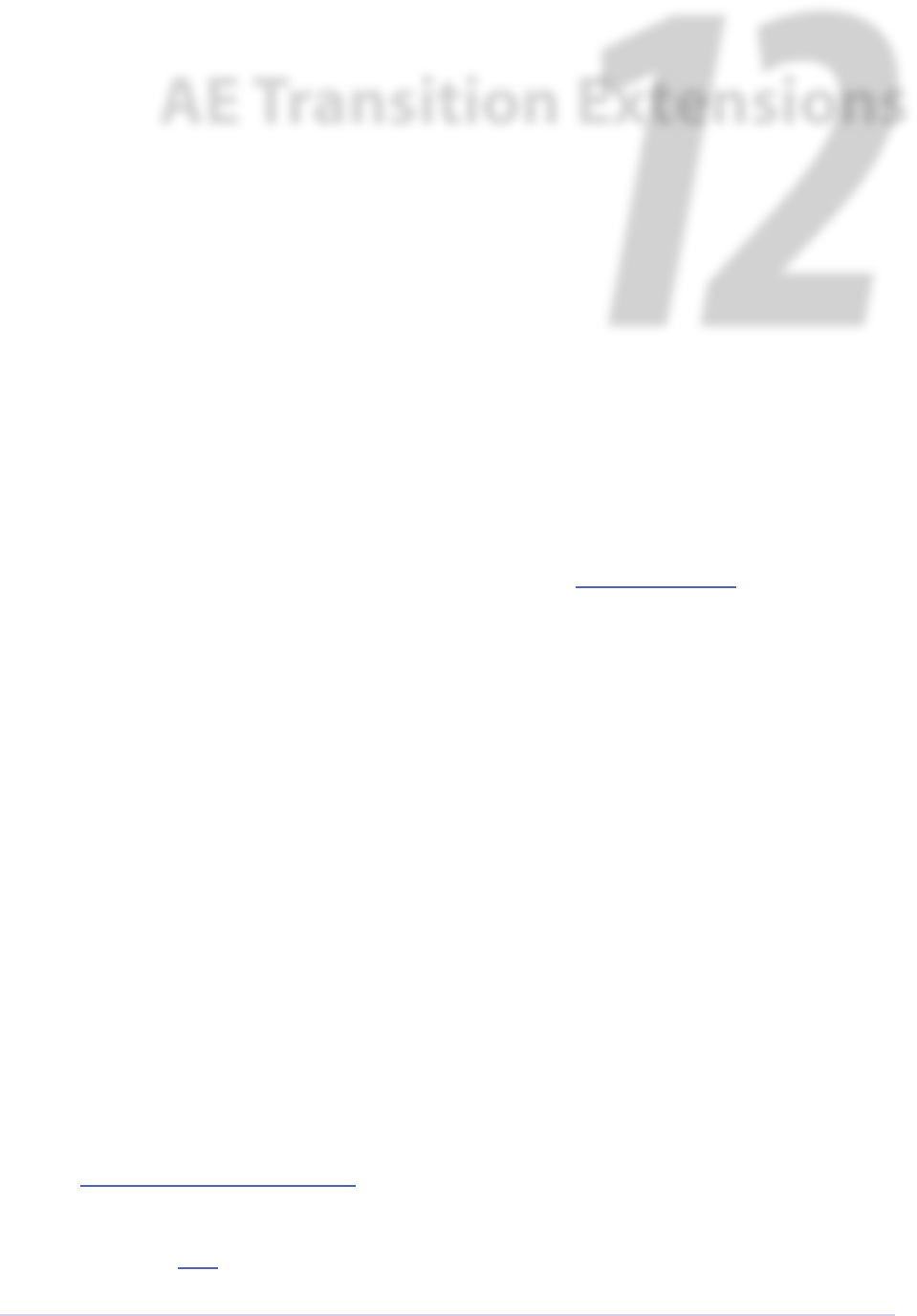
AE Transition Extensions • 289
Adobe Premiere Pro SDK Guide
12
AE Transition Extensions
is chapter describes how to build native transitions in Premiere Pro based on the Aer Eects
API. From a user-perspective, plug-ins built this way can show their parameters directly in the
Eect Controls panel, even providing custom parameter UI in that panel or in the Sequence
Monitor. Such plug-ins can run not only in Premiere Pro, but also in Aer Eects, although they
will appear as eects rather than transitions.
e transition extensions work on top of eects built using the Aer Eects SDK. Since AE ef-
fects only have a single input, the second input is a layer parameter dened by the plug-in.
PF_TransitionSuite
In PrSDKAESupport.h, we’ve added PF_TransitionSuite::RegisterTransitionI
nputParam(). is call must be made before the PF_ADD_PARAM() call during PF_Cmd_
PARAM_SETUP. Pass in the param to be used as the input layer for the other side of the transi-
tion. is enables you eect to be applied between two clips in the timeline just like our native
transitions, but it will show up in the Eect Controls panel with full keyframable parameters
similar to existing AE eects.
Getting Started
Setting up the Sample Project
If you are developing an transition, begin with the sample project, named SDK_CrossDissolve,
progressively replacing its functionality with your own. Refer to chapter 1 for general instruc-
tions on how to build the SDK projects.
In addition to those general instructions, the sample project is also dependent on the Aer Eects
SDK. Download it here. On Windows, create an environment variable pointing to it named “AE_
SDK_BASE_PATH”, so that the compiler will nd the AE headers that the project includes. On

AE Transition Extensions • 290
Adobe Premiere Pro SDK Guide
MacOS, in XCode > Preferences > Locations > Source Trees, specify AE_SDK_BASE_PATH to be
the root folder of the AE SDK you have downloaded and unzipped.
Depending on whether your transition will use OpenCL or CUDA or both, you’ll need to
download the CUDA SDK. On Windows, create an environment variable pointing to it named
“CUDA_SDK_BASE_PATH”, so that the linker will nd the right libraries.
Compatibility Considerations
For compatibility with plug-in hosts that doesn’t support the AE Transition Extensions, a plug-
in should check rst for the existence of the suite. If it isn’t available, the plug-in should act as a
normal eect. is is demonstrated in the SDK_CrossDissolve sample project.
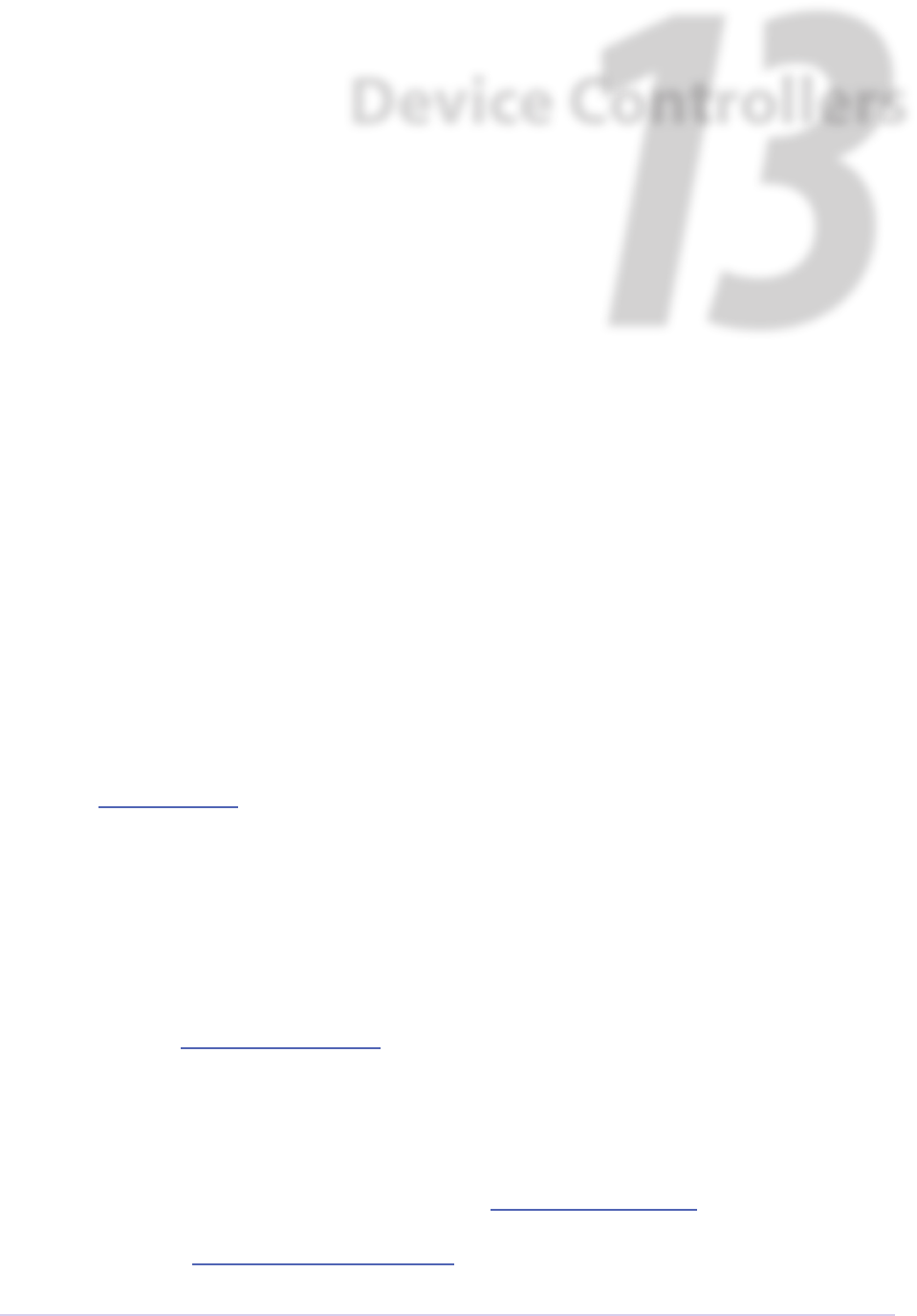
Device Controllers • 291
Adobe Premiere Pro SDK Guide
13
Device Controllers
Device controllers drive hardware devices, such as cameras and tape decks, enabling timecode-
accurate, hardware-assisted video capture and output to tape. Device controllers are used when
working in the Capture and Edit to Tape panels. A device controller can implement one or more
communication protocols, and should gracefully handle dierences across various hardware that
support the same protocol.
Device controllers are usually called by Premiere when the user is in the Capture panel or Edit
to Tape panel, for example, when using the VTR transport controls in either panel to navigate
through video on a VTR. But device controllers can also be driven by recorder plug-ins during
capture. Especially when capturing video, the device controller’s operation becomes deeply inter-
twined with the recorder. Device controllers work along with recorders to update Premiere with
timecode information from the hardware.
If you’ve never developed a device controller before, you can skip the What’s New section, and go
directly to Getting Started.
What’s New?
What’s New in CC October 2013
e new command cmdSetDeviceHandler was added. is command tells the device controller
which panel is using the device controller -- either the Capture panel, or Export to Tape panel.
What’s New in CC July 2013?
In the July 2013 release of CC, the new capability ag fCanPrintToTape was added for a de-
vice controller supporting Edit to Tape using the new panel to specify whether or not it supports
Print to Tape mode. fCanDelayMovieStart was added for a device controller to optionally
specify that it wants to handle Delay Movie Start on its own. If the ag is set, the value as set by
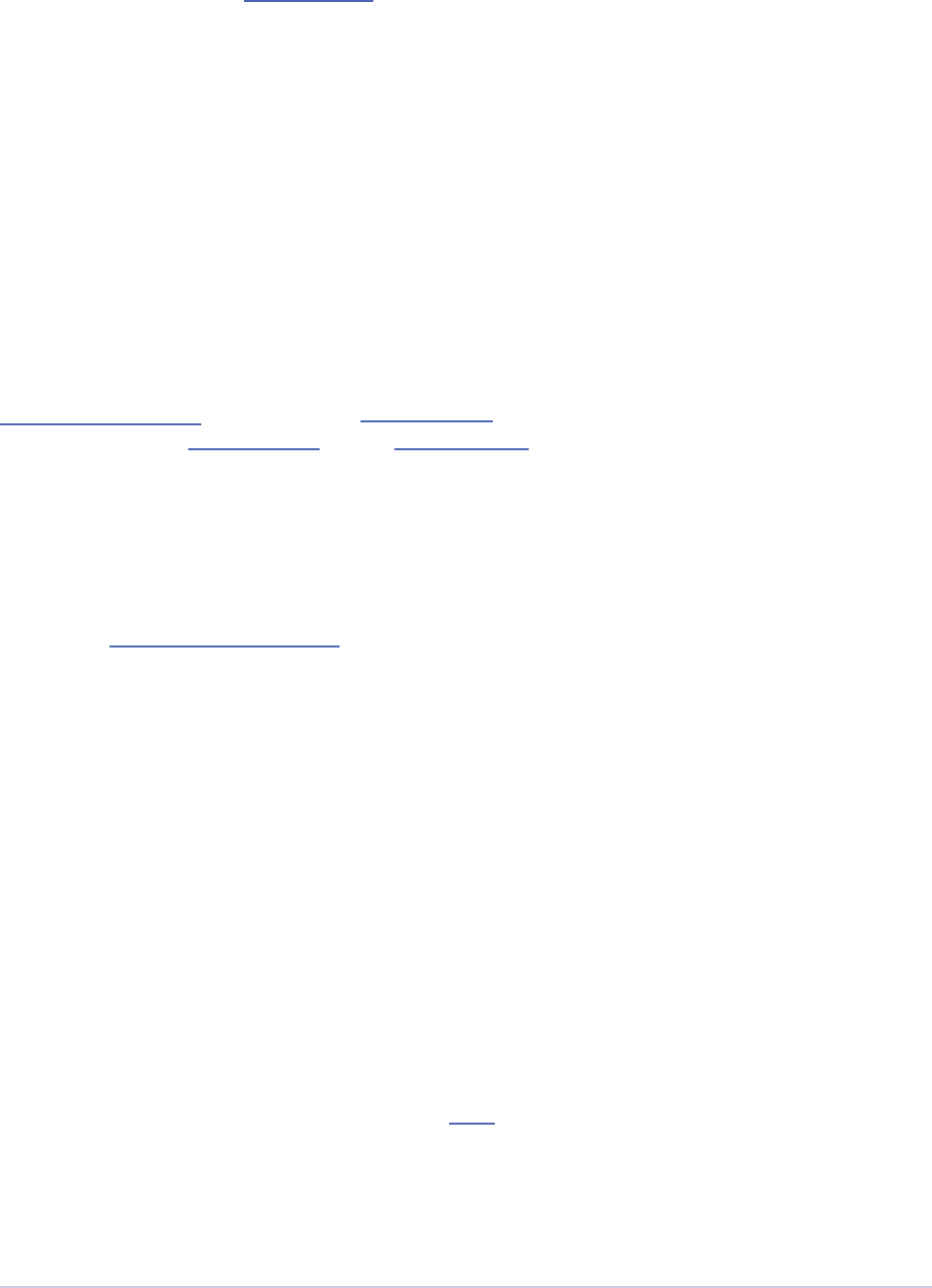
Device Controllers • 292
Adobe Premiere Pro SDK Guide
the user will be passed in DeviceRec.delayFrames during an Edit to Tape. e DeviceRec.
version has been incremented to kDeviceControlAPIVersion13 for plug-ins to distin-
guish which version they are running in.
What’s New in CC?
In CC, the new Edit to Tape panel provides an integrated UI with settings and controls for export-
ing a clip or sequence to tape. e device controller can optionally support various common set-
tings in the Edit to Tape panel. ree types of record modes are now natively supported: Print to
Tape, Insert, and Assemble modes. Although a device controller can still provide a custom setup
dialog for any additional settings, the panel eliminates much of the need for custom UI. It also al-
lows for integrated device presets, and some bonus capabilities like adding Bars and Tone / Black
Video / Universal Counting Leader to the start of the edit to tape. To update your device control-
ler to use the new panel, set fCanInsertNoUI along with any other ags during dsExecute/
cmdGetFeatures. en take your cmdInsertEdit implementation and integrate your logic to
respond to the new record modes sent in cmdNewMode.
What’s New in CS6.0.1?
In CS6.0.1, DroppedFrameProc was added to give device controllers a way to get the number
of frames dropped during an insert edit. A device controller can use this to provide the feature
to abort an Export to Tape if frames are dropped. is method is already superceded by the new
Edit to Tape panel functionality in CC.
Getting Started
You’ll need a thorough understanding of the device(s) you hope to control before developing a
device control plug-in. Begin with the sample project, progressively replacing its functions with
your own. Will your device controller be used for the capture process, or for output to tape, or
both? Below are notes describing how to support these in your plug-in.
Resources
Device controllers use a basic PiPL to specify their name and the match name that Premiere uses
to identify them. When making changes to the PiPL resource, rebuild the plug-in each time, so
that the PiPL will be recompiled.
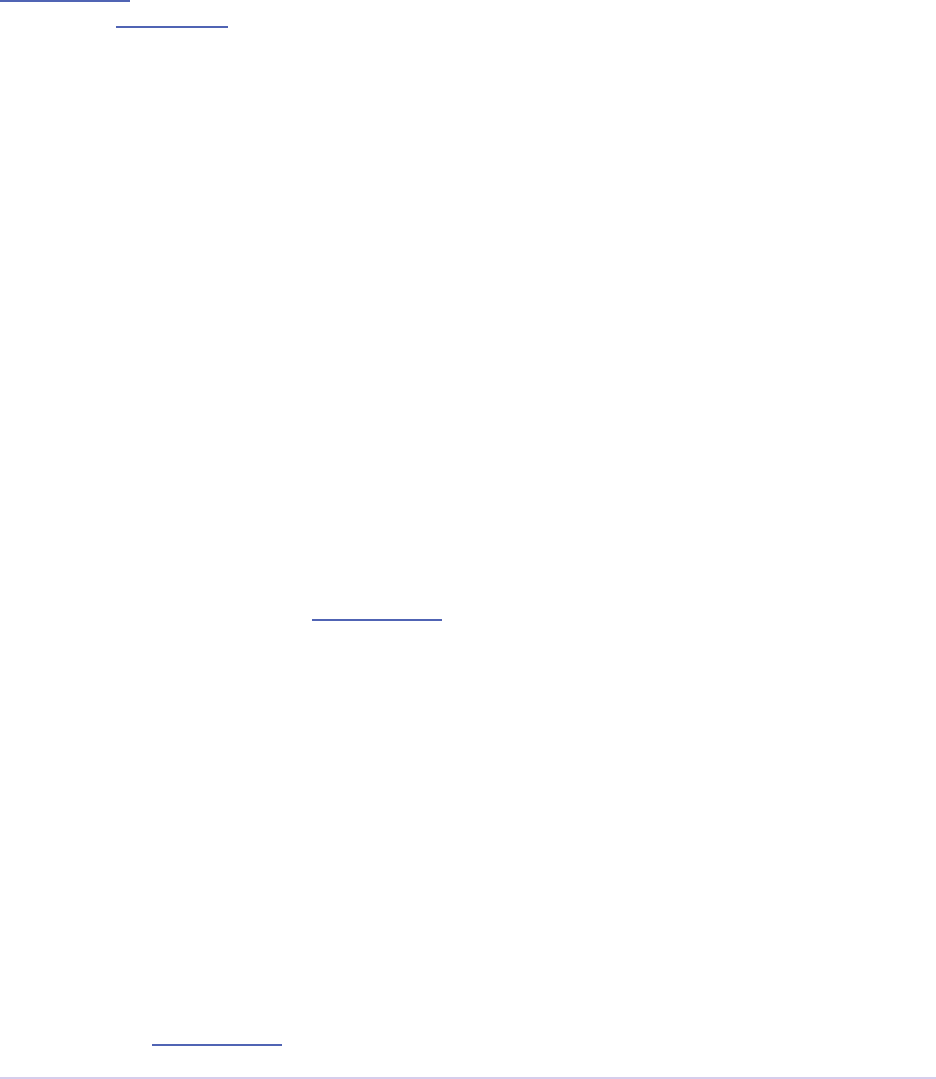
Device Controllers • 293
Adobe Premiere Pro SDK Guide
Entry Point
short xDevice (
short selector,
DeviceHand theData)
selector is the action Premiere wants the device controller to perform. DeviceHand is a handle to
DeviceRec, which provides all pertinent information. Return dmNoError if successful, or an
appropriate return code.
Capture
Timecode
Since the device controller and recorder sample plug-ins both only simulate hardware, they will
return dierent timecode values to the app. You can set the Capture panel to only display device
controller timecode by going to Preferences > Capture, and check “Use device control timecode”.
On the other hand, leaving this box unchecked and observing the dierent timecodes returned is
a good way to get a feel for when the device controller timecode is used, and when the recorder
timecode is used.
Preroll Time
e Preroll Time value is set in the Capture panel, in the Settings tab. e value defaults to zero
seconds, but it may be set to any positive value chosen by the user. Adjusting the Preroll Time
setting will have an eect on the DeviceRec.preroll value sent during dsExecute/cmdLo-
cate. e value with be converted from seconds into frames for the device controller.
Timecode Oset
e Timecode Oset value is set in the Capture panel, in the Settings tab. e value defaults to
zero frames, but it may be set to any value chosen by the user when they calibrate their VTR to
account for any latencies. So when using the same tape in two separate VTRs, to capture the
same timecode span, the Timecode Oset may be used to account for any dierences in the way
the VTRs report timecode back to Premiere. Using the Timecode Oset, the in point sent to the
device controller can be shied earlier or later, while the timecode embedded in the clip aer the
capture will remain the same.
Adjusting the Timecode Oset setting will be transparent to the device controller, but will have
an eect on the DeviceRec.timecode value sent during dsExecute/cmdLocate. Starting in

Device Controllers • 294
Adobe Premiere Pro SDK Guide
CS5.5, a negative Timecode Oset value is acceptable. Note that for In/Out capture, the earliest
allowable time for the in point is 2 seconds. If the provided in point is earlier than that, it will be
automatically adjusted to start at 2 seconds.
Edit to Tape
Audio Channels
e device controller should specify how many audio channels are supported by the connected
device, so that the Edit to Tape panel will only enable valid audio channel controls. During
cmdGetFeatures, the device controller should set the bits corresponding to the audio chan-
nels available on the device in DeviceRec.exportAudioChannels.
en later if performing an Insert Edit, during modeRecordInsert, if the device supports au-
dio channel selection, the bits in exportAudioChannels will be set by the host correspond-
ing to audio channels to export: A1 == bit 0, A2 == bit 1, etc.
Record
Starting in CC, the Edit to Tape panel provides three types of export modes: Insert, Assemble, and
Print to Tape. e device controller should specify if it supports Assemble mode by setting fCa-
nAssembleEdit along with any other ags during dsExecute/cmdGetFeatures.
When the user presses the Record button in the Edit to Tape Panel, Premiere will send dsExecute/
cmdNewMode with either modeRecord, modeRecordInsert, or modeRecordAssem-
ble, depending on the Export Type set in the Edit to Tape panel.
Hitting the Record button with Export Type set to Print to Tape sends modeRecord. is
record mode is a simple crash record that has no preroll before the in point and causes noticable
breaks in the video signal. Setting Assemble sends modeRecordAssemble. is mode uses
a preroll before the in point for a smooth transition at the in point, but the out point ends the
recording abruptly which will leave a noticable break if there is any subsequent video.
Setting Insert sends modeRecordInsert. is mode uses a preroll before the in point and also
ends the recording at the outpoint without any breaks in the video signal. is is also the only
mode that allows for selective replacement of specic video/audio channels.
DeviceRec.exportFlags will denote whether video and/or closed captioning should be
exported or not, and DeviceRec.exportAudioChannels will denote which audio chan-
nels to export. DeviceRec.timecode provides the in point of the edit to tape operation, and
DeviceRec.preroll provides the user-specied preroll.
Premiere will play the video output in the Edit to Tape panel. When the record is complete, the

Device Controllers • 295
Adobe Premiere Pro SDK Guide
device controller should return from dsExecute/cmdNewMode.
Preview Edits
Starting in CC, the device controller should specify if it supports previewing edits by setting
fCanPreviewEdit along with any other ags during dsExecute/cmdGetFeatures. If
Preview is supported, the button will be activated in the Edit to Tape panel, and when pressed,
the device controller will receive the same messaging as described above when pressing Record,
except that previewEdit will be set in DeviceRec.exportFlags.
Abort on Dropped Frames
New in CC, when using the Edit to Tape panel, this is handled transparently to the device control-
ler. If a transmit plug-in or renderer reports dropped frames, Premiere will stop playback and
send dsExecute/modeStop to the device controller.
In Premiere Pro CS6.0.1, or in CC if the device controller doesn’t support the Edit to Tape panel,
use the DroppedFrameProc callback to query the current number of frames dropped during
an insert edit. A device controller can use this to provide the feature to abort an Export to Tape if
frames are dropped. It can make the call regularly during Export to Tape, and if the value re-
turned is non-zero, return dmExportToTapeFinished to abort playback.
Closed Captioning
When using the Edit to Tape panel, the device controller should specify if it supports Closed
Captioning export by setting fCanUseCC along with any other ags during dsExecute/
cmdGetFeatures.
If the user checks the Insert Closed Captioning checkbox and chooses Record or Preview, the
device controller should use the Captioning Suite to get the captions and send them out with the
export.
Selector Table
is table summarizes the various selector commands a device controller can receive.
Selector Description
dsInit Create private instance data, and initialize hardware connection.
dsRestart Restart device controller – used at startup to reconnect to a de-
vice.
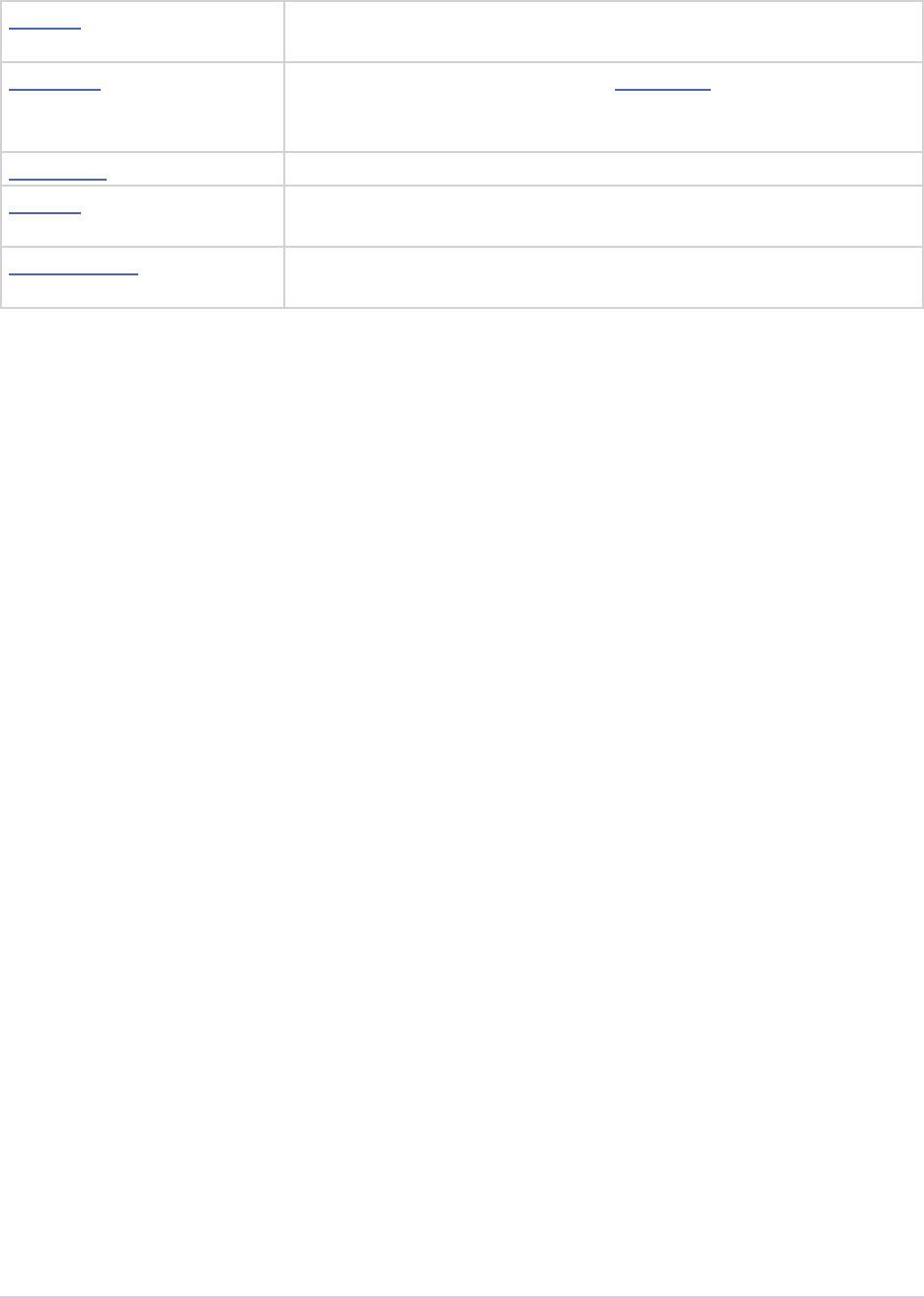
Device Controllers • 296
Adobe Premiere Pro SDK Guide
dsSetup Display a modal dialog with any user settings and info the device
controller wishes to show the user.
dsExecute Execute a specied device control command. One a device con-
troller has been initialized, most of the various user-driven inter-
actions will be sent as dsExecute selectors with a subcommand.
dsCleanup Dispose of any allocated data structures.
dsQuiet Disconnect from the device, but don’t dispose of allocated struc-
tures.
dsHasOptions Return dmHasNoOptions to disable the device controller op-
tions button.
Selector Descriptions
dsInit
is will be sent when the device controller is selected in the UI for the rst time, because no
device controller private data is stored in the application preferences. When there is already exist-
ing private data in the preferences, dsRestart will be sent instead. To delete the preferences, hold
down Ctrl-Alt-Shi on Win and Ctrl-Opt-Shi on MacOS when launching the app.
Allocate a memory handle to private data, and store the handle in DeviceRec.deviceData.
Initialize the hardware connection, and choose a default operating mode if more than one is avail-
able. A dialog can be presented to prompt the user for settings.
If the connection fails, return dmDeviceNotFound. Keep in mind, though, that the host will
still send messages to the device controller, in case the hardware comes on-line later.
dsRestart
Reestablish connections to hardware devices. is selector is similar to dsInit, but the private
instance data, deviceData, is already populated. If you have just modied the denition of the
private data structure, you can run into problems unless you provide some version checking here.
dsInit can fall into the dsRestart case.
dsSetup
is selector is sent when the user hits the Device Settings button in the Edit to Tape panel, the
Options button in the Device Control area of the Capture panel, or the Options button in the
Device Control area of the Preferences.
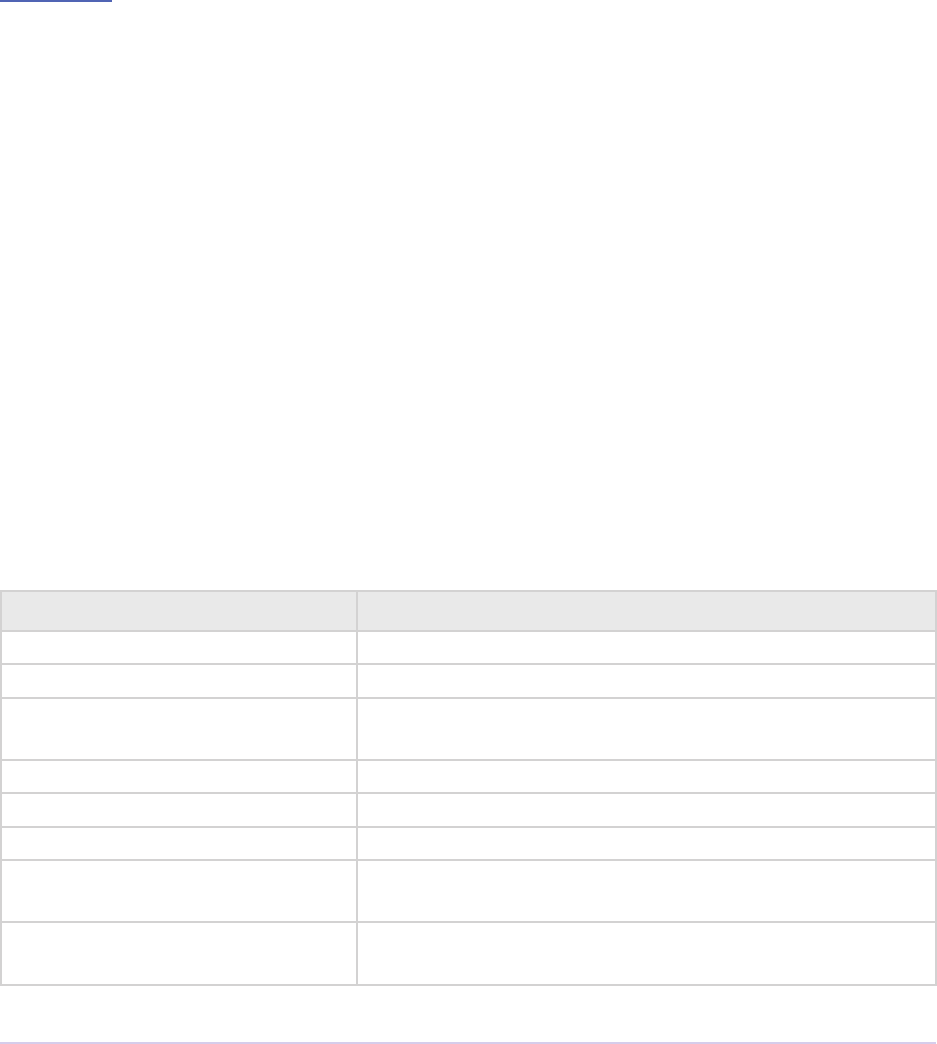
Device Controllers • 297
Adobe Premiere Pro SDK Guide
Display a modal dialog with any user settings and info the device controller wishes to show the
user. If your device controller doesn’t require user input, this selector can be safely ignored, but
should return dmNoErr. To specify that the Setup button in the device control options should
not be shown, respond to dsHasOptions.
dsExecute
Perform a device control operation based on the command in the DeviceRec. See the
Commands section below for detailed descriptions.
dsCleanup
Disconnect from hardware and dispose of the plug-in’s private instance data (stored in device-
Data).
dsQuiet
Like dsCleanup; disconnect from the device, but don’t dispose of private instance data. dsRestart
will be sent to reconnect the device.
dsHasOptions
Return dmHasNoOptions to disable the device controller options button.
Return Codes
Return Code Reason
dmNoErr Operation has completed without error.
dmDeviceNotFound e device is not available.
dmTimecodeNotFound e device cannot read the timecode from the media, or
there is none to be read.
dmBadTimecode e device has timecode but it doesn’t trust it.
dmCantRecord e device is unable to record to the media.
dmUserAborted e operation has stopped because the user cancelled.
dmLastErrorSet e device controller set the last error string using the
Error Suite.
dmExportToTapeFinished e device controller is signaling the end of the export to
tape operation.
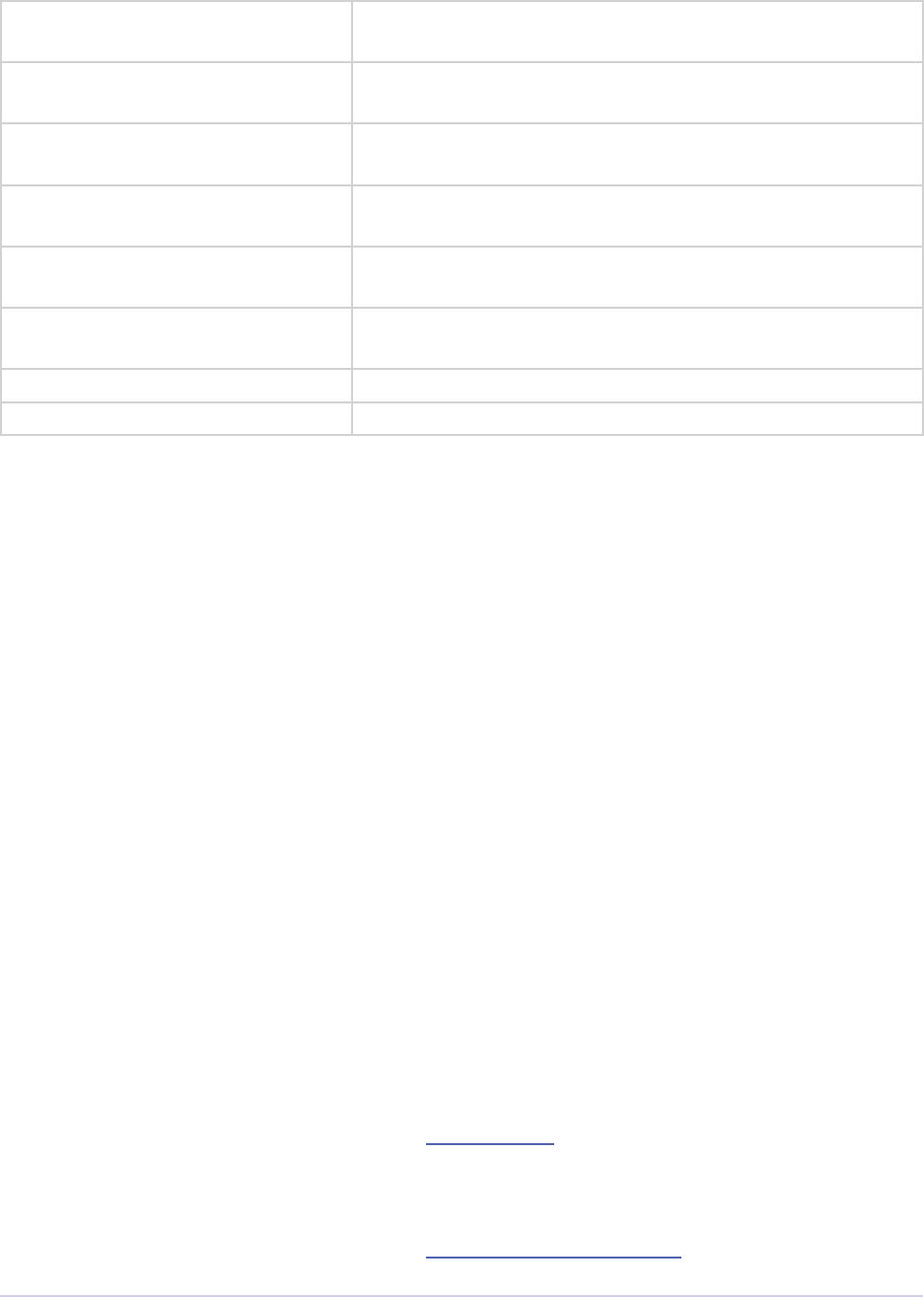
Device Controllers • 298
Adobe Premiere Pro SDK Guide
dmTapeWriteProtected Return value during Export To Tape if tape is write pro-
tected.
dmNoTape Return value during Export To Tape if there is no tape in
the deck.
dmLastInfoSet e device controller set the last info string using the
SweetPea Error Suite.
dmLastWarningSet e device controller set the last warning string using the
SweetPea Error Suite.
dmHasNoOptions Return during dsHasOptions to disable the device control-
ler options button..
dmUnknownError e device controller set the last error string using the
Error Suite.
dmUnsupported e selector is not recognized, or unsupported.
dmGeneralError Unspecied error.
DeviceRec
A device controller is passed a handle to a DeviceRec with every selector. Yes, we know, it’s a
monster.
typedef struct {
PrMemoryHandle deviceData;
short command;
short mode;
csSDK_int32 timecode;
short timeformat;
short timerate;
csSDK_int32 features;
short error;
short preroll;
CallBackPtr callback;
PauseProcPtr PauseProc;
ResumeProcPtr ResumeProc
long xtimecode;
long keycode;
short editmode;
short exteditmode;
Print2TapeProcPtr PrintProc;
HWND parentWindow;
piSuitesPtr piSuites;
char* displayName;
TimecodeUpdatePtr TimecodeUpdateProc;

Device Controllers • 299
Adobe Premiere Pro SDK Guide
void* classID;
long version;
short videoStreamIsDrop;
short autoDetectDropness;
char* currentDeviceIDStr;
long preferredScale;
unsigned long preferredSampleSize;
DroppedFrameCountPtr DroppedFrameProc;
csSDK_uint32 exportAudioChannels;
csSDK_uint16 exportFlags;
csSDK_int32 delayFrames;
} DeviceRec, *DevicePtr, **DeviceHand;
deviceData Handle to private data allocated during dsInit or dsRestart. Saved in
the application preferences, and restored when the app is restarted.
command e command to be performed when you receive dsExecute.
mode Used in three ways. For dsExecute/cmdNewMode, mode contains
your device’s new mode. For dsExecute/cmdStatus, mode is where you
indicate the device’s current mode (the last mode reported will still
be there). For dsExecute/cmdShuttle, mode contains the shuttle rate
(-100 to 100).
timecode Used three ways. For dsExecute/cmdGoto and dsExecute/cmdLocate,
the timecode eld indicates the timecode to which your should move.
For dsExecute/cmdStatus, return the deck’s current timecode position
via the timecode eld, where kInvalidTimecode will display
“N/A” (not available), -2 will blank the timecode display, and -3 will
display “Searching…”. For dsExecute/cmdJogTo, timecode species the
location to which you should jog.
timeformat Reports the format of timecode for a dsExecute/cmdStatus; 0 for non-
drop frame, 1 for drop-frame.
timerate Reports the frame rate of timecode for a dsExecute/cmdStatus call. Set
to 24, 25, 30, or 60.
Note, for 23.976 fps footage, set timerate to 24, and timefor-
mat to 1. 24 fps timecode will be used, as expected. Of course, there
is no such thing as 24 fps drop-frame timecode, but this was the way
23.976 fps support was added within the constraints of the existing
API.
features Reports the device’s features in response to a dsExecute/cmdGet-
Features call.
error Set this eld to an appropriate error code and return a non-zero value
from your device controller.
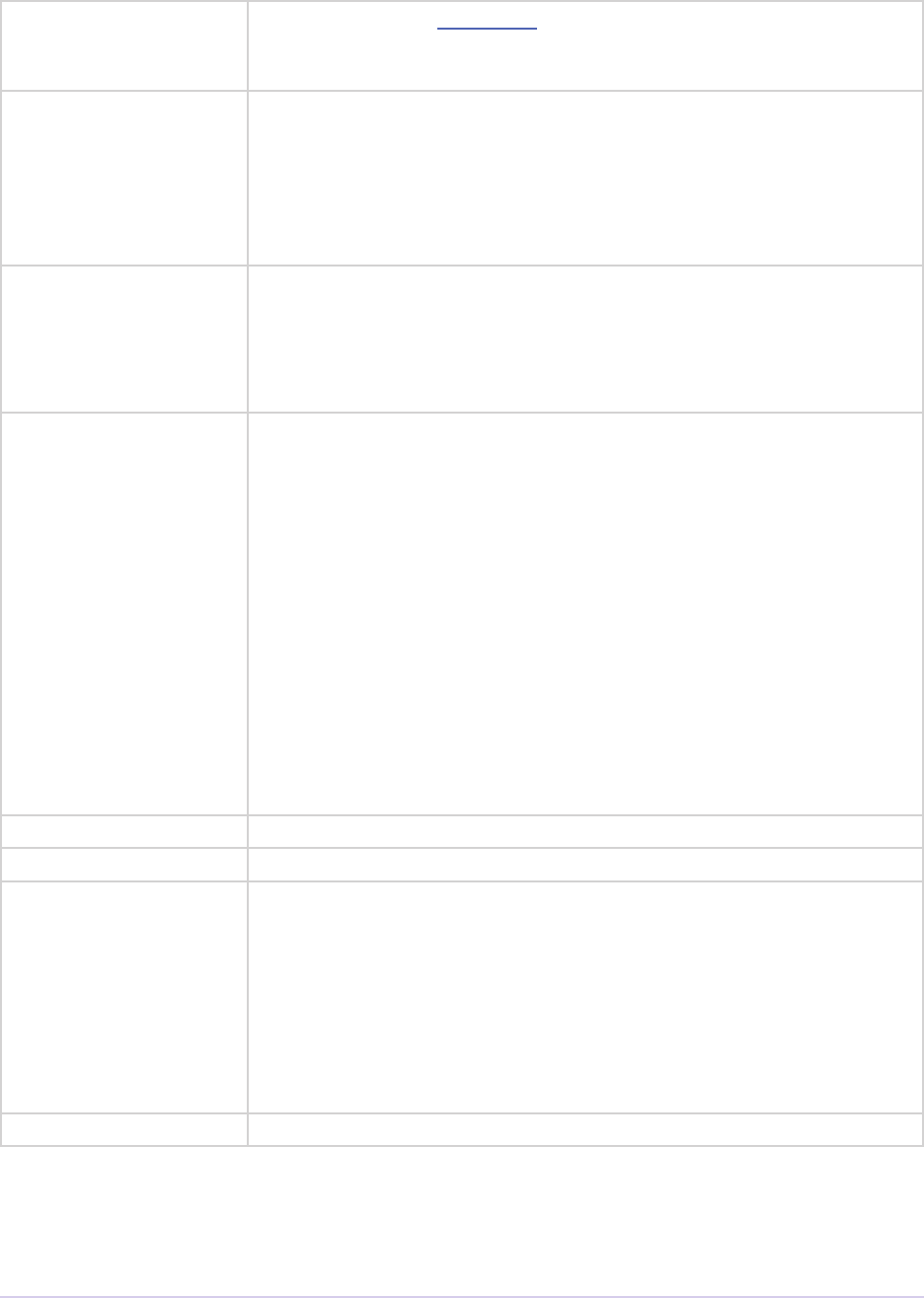
Device Controllers • 300
Adobe Premiere Pro SDK Guide
preroll Used by dsExecute/cmdLocate. Preroll is how far before (smaller time-
code) the seek time specied in timecode you should seek. e pre-
roll value is the product of a calibration sequence the user performs.
callback Pointer to a callback to use during dsExecute/cmdLocate to
determine if the user is attempting to abort.
typedef csSDK_int32 (*CallBackPtr) (void);
If the return value is non-zero, the user has attempted to abort.
PauseProc Pointer to a callback that you can use to temporarily pause any
sequence grabber operations in a device-controlled window. It is
dened as follows:
typedef void (*PauseProcPtr) (void);
ResumeProc A pointer to a routine to call to resume sequence capture aer calling
PauseProc. Every call to PauseProc must be matched by a call
to ResumeProc.
typedef void (*ResumeProcPtr) (void);
Call these routines before putting up an error alert, for instance:
(*(*theData)->PauseProc)();
// your error handler here
(*(*theData)->ResumeProc)();
If PauseProc isn’t called before putting up an alert (or any other
dialog), video will be played over it
xtimecode Duration of the movie being exported (used for the Export to Tape).
keycode Unused.
editmode Can be any combination of the following ags to enable user actions:
insertVideo,
insertAudio1,
insertAudio2,
insertTimeCode,
insertAssemble,
insertPreview
exteditmode Unused.
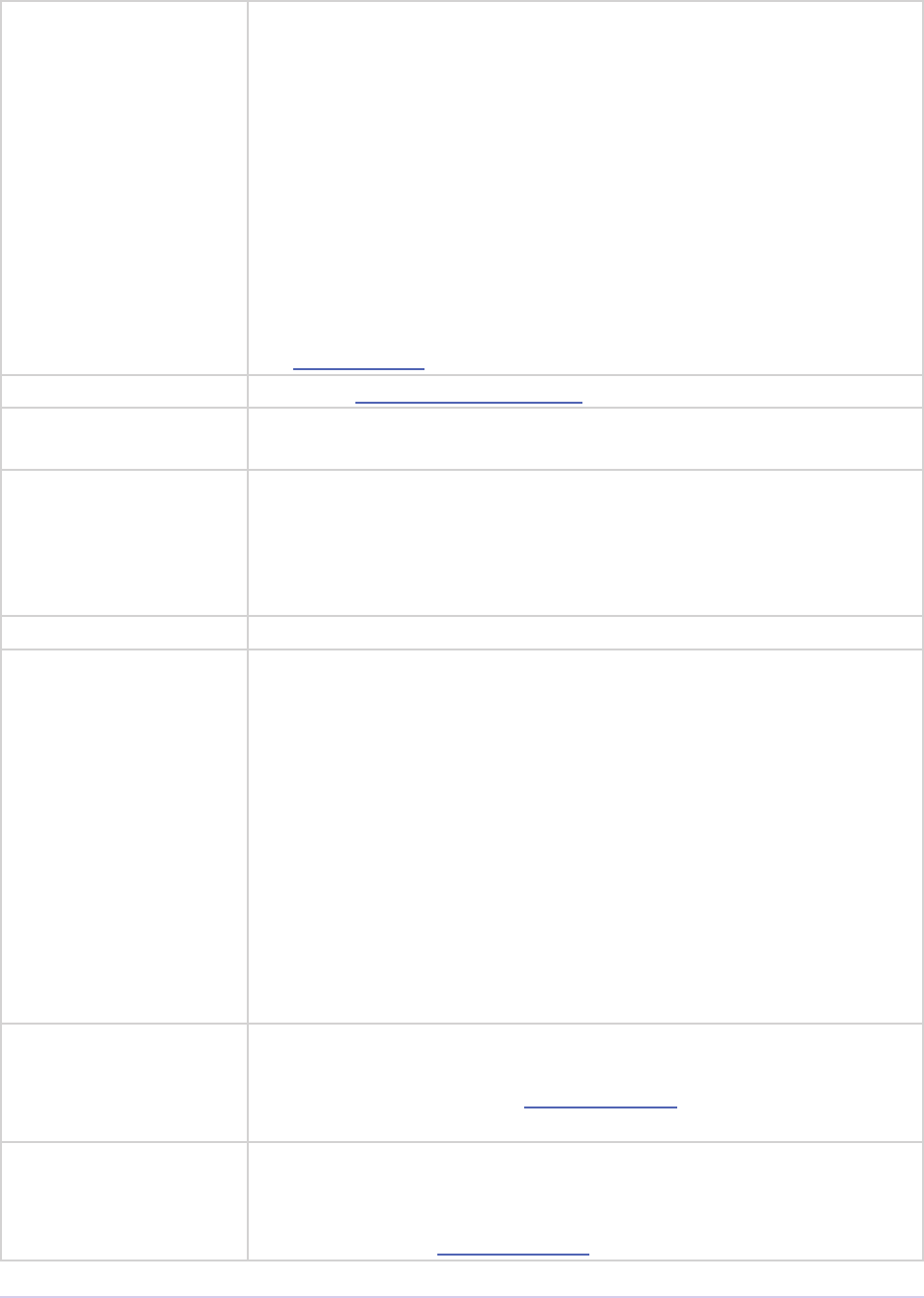
Device Controllers • 301
Adobe Premiere Pro SDK Guide
PrintProc New in CC, this callback is no longer needed as the host drives the
Edit to Tape rather than the device controller.
A pointer to a plug-in function Premiere calls to print to tape.
csSDK_int32 (*Print2TapeProcPtr)(
PrMemoryHandle deviceHand,
long selector);
deviceHand is passed to the plug-in in DeviceRec. selector can
be setupWaitProc, idle, or complete.
See cmdInsertEdit.
piSuites Pointer to universal callback suites.
displayName A 255 character string to display the name of the device the plug-in is
currently controlling.
TimecodeUpdate-
Proc
During cmdLocate, use this to report timecode.
void (*TimecodeUpdatePtr)(
csSDK_int32 outTimecode,
void* outClassID);
classID Used for TimecodeUpdateProc
version Premiere informs the device controller of the API version, so the
plug-in can modify it’s behavior to support multiple versions, if de-
sired.
Premiere Pro CC, October 2013 update
- kDeviceControlAPIVersion14
Premiere Pro CC, July 2013 update
- kDeviceControlAPIVersion13
Premiere Pro CC - kDeviceControlAPIVersion12
Premiere Pro CS6.0.1 - kDeviceControlAPIVersion11
Premiere Pro CS5.5 - kDeviceControlAPIVersion105
Premiere Pro CS5 - kDeviceControlAPIVersion10
Premiere Pro CS3 and CS4 - kDeviceControlAPIVersion9
videoStreamIs-
Drop
If autoDetectDropness was set earlier, and the recorder called
FormatChangedFunc to provide the drop-frame attribute of the
timecode, Premiere will call cmdSetDropness and use this to tell the
device controller if the video stream is drop-frame.
autoDetectDrop-
ness
Set this to true if you want Premiere to notify the device controller
whether or not the video stream uses drop-frame timecode. Premiere
will get this timecode information from the active recorder. e result
will be sent during cmdSetDropness in videoStreamIsDrop.
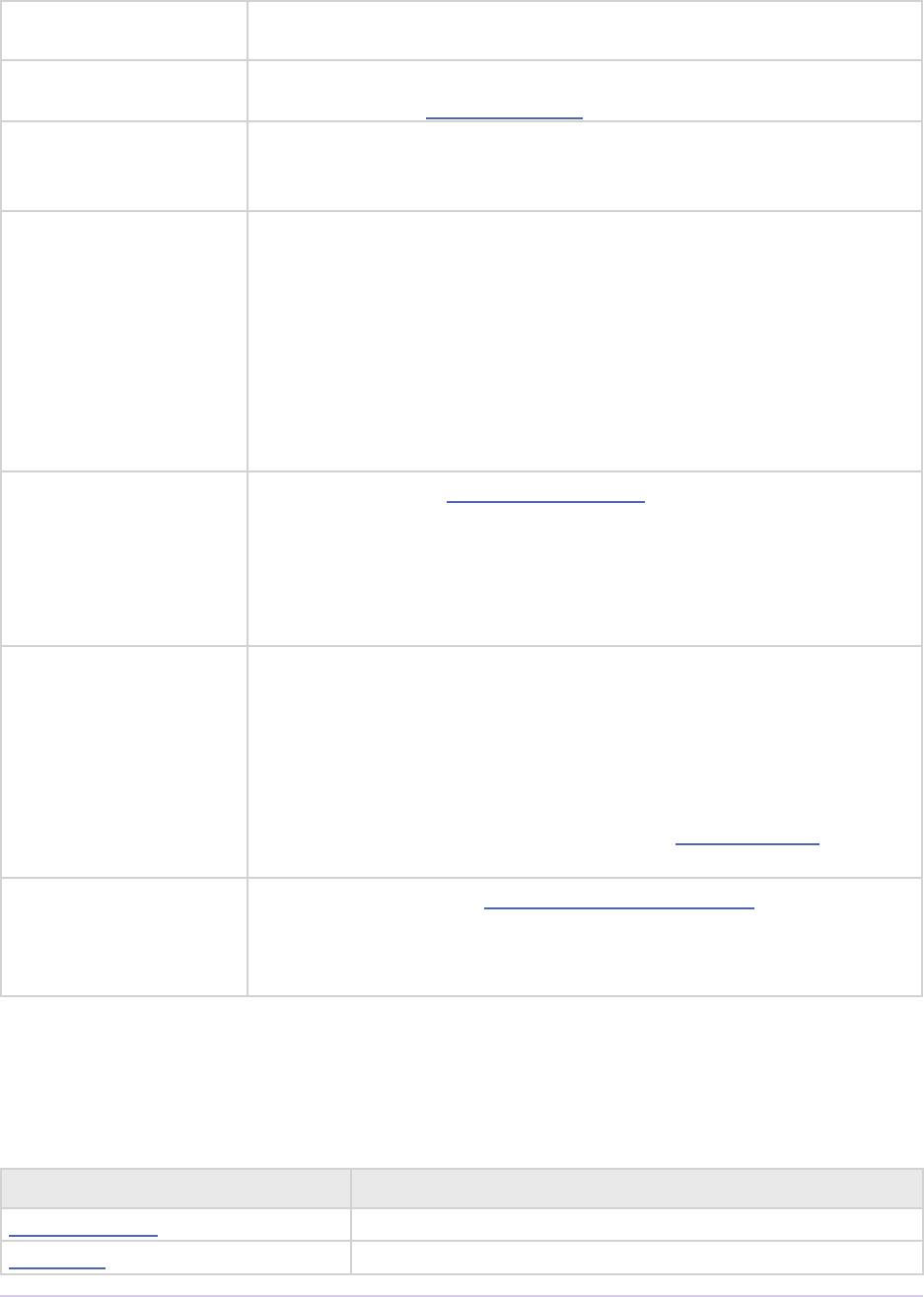
Device Controllers • 302
Adobe Premiere Pro SDK Guide
current-
DeviceIDStr
For internal use only.
preferredScale e current timebase. Use this rather than calling piSuites-
>utilFuncs->getSettings(kSettingsProjectScale).
preferredSample-
Size
New in Premiere Pro CS3. e current timebase. Use this rather than
calling piSuites->utilFuncs->getSettings(kSetting
sProjectSampleSize).
DroppedFrameProc New in CC, if the Edit to Tape panel is supported, this callback is no
longer needed as Abort on Dropped Frames is handled transparently
to the device controller. In Premiere Pro CS6.0.1, use this callback to
query the current number of frames dropped during an insert edit. A
device controller can use this to provide the feature to abort an Edit
to Tape if frames are dropped.
csSDK_int32 (*DroppedFrameProc)(
void* inClassID);
exportAudio-
Channels
New in CC. During cmdGetFeatures, the device controller
should set the bits corresponding to the audio channels available on
the device.
en later during the record commands, if the device supports audio
channel selection, the bits will be set by the host corresponding to
audio channels to export: A1 == bit 0, A2 == bit 1, etc.
exportFlags New in CC. During the record commands, one or more of the follow-
ing may be set:
exportVideo - set if user has checked the Video checkbox in the
Edit to Tape panel
processCCData - set if user has checked the Insert Closed
Caption Data checkbox in the Edit to Tape panel
previewEdit - set if user has pressed the Preview button in the
Edit to Tape panel
delayFrames New in CC July 2013. If fCanDelayMovieStart was set, during
an Edit to Tape, this will be the value as set by the user (in frames) in
the Edit to Tape panel, and Premiere Pro will let the device controller
handle the Delay Movie Start.
Commands
When the plug-in receives dsExecute, DeviceRec.command indicates the behavior requested.
Command Description
cmdGetFeatures Fill in the features eld with the device’s features.
cmdStatus Return the deck mode and current timecode position.
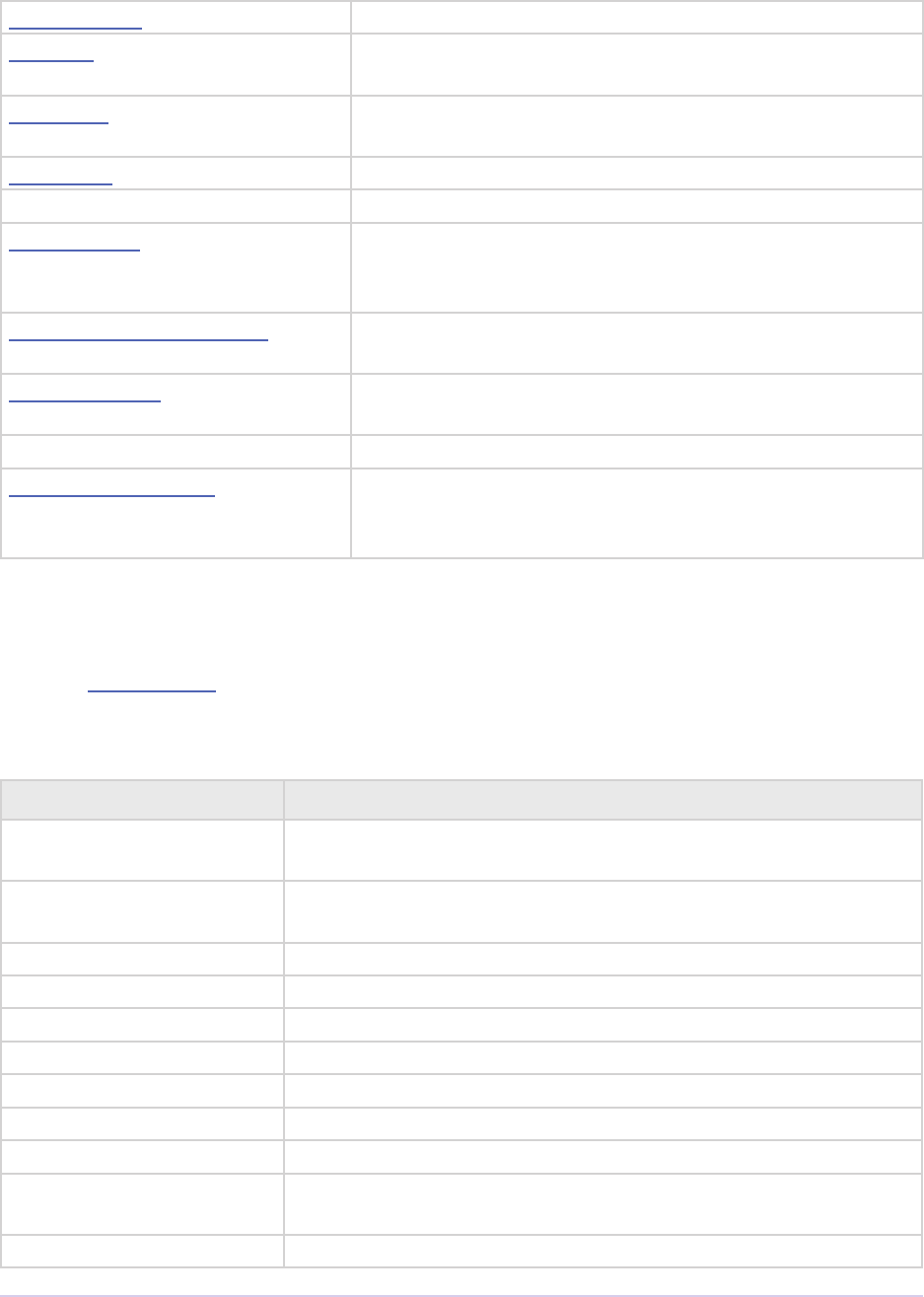
Device Controllers • 303
Adobe Premiere Pro SDK Guide
cmdNewMode Change the deck’s mode.
cmdGoto Move asynchronously to a particular time and return in
pause mode.
cmdLocate Move synchronously to a particular time and return in
play mode.
cmdShuttle Shuttle the deck at a specied rate.
cmdEject Eject media.
cmdInsertEdit No longer needed in CC and later, if the Edit to Tape panel
is supported. In previous versions this was sent for Export
To Tape. is has been le in for backwards-compatibility.
cmdGetDeviceDisplayName Provide the device display name for display in the Capture
Panel.
cmdSetDropness Tells the device controller whether the current timecode is
drop-frame or non-drop-frame.
cmdGetCurrentDeviceIdentier For internal use only.
cmdSetDeviceHandler New in CC October 2013. Optional. Tells the plug-in
which panel is using the device controller -- either the
Capture panel, or Export to Tape panel.
cmdGetFeatures
Populate DeviceRec.features with the features of your device controller, using the follow-
ing ags OR’d together in a bit-eld:
Flag Description
fExportDialog e device controller has an export dialog and wishes to control
the edit.
fCanInsertEdit No longer needed in CC. In previous versions, this ag would tell
Premiere that Insert Edit mode ws supported.
fDrvrQuiet Quiet mode is supported.
fHasJogMode Jog is supported.
fCanEject Media ejection is supported.
fStepFwd Stepping the device forward one frame is supported.
fStepBack Stepping the device backward one frame is supported.
fRecord Your device can record.
fPositionInfo Your device can retrieve position information.
fGoto Your device can seek to a particular frame. You must also set
fPositionInfo, and respond to cmdGoto.
f1_5 Your device can play at one-h speed.
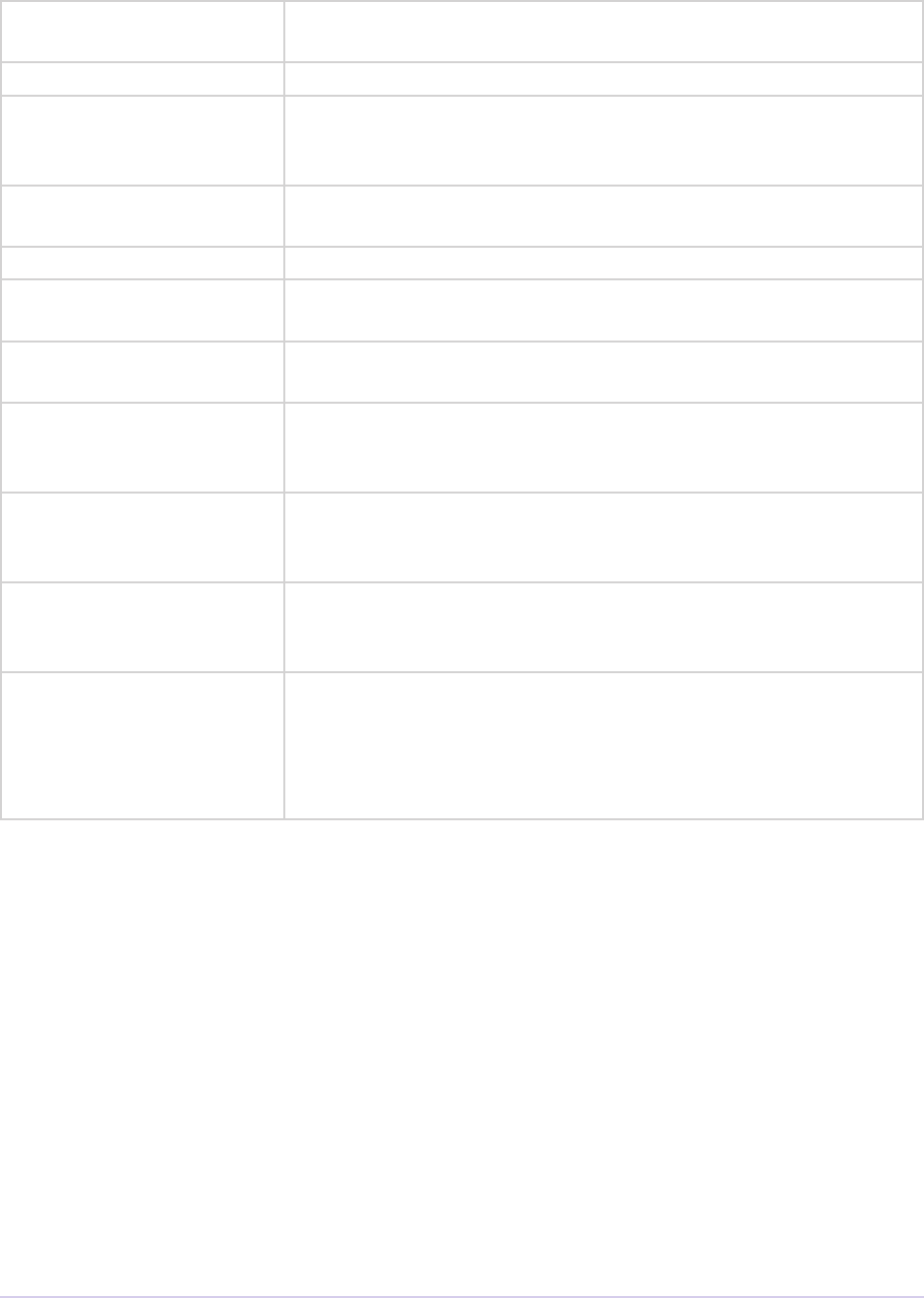
Device Controllers • 304
Adobe Premiere Pro SDK Guide
fBasic Your device supports the basic ve deck control operations: stop,
play, pause, fast-forward, and rewind.
fReversePlay Your device can play in reverse.
fCanLocate Your device can accurately locate a particular timecode and sup-
ports cmdLocate. Please do so; cmdLocate is more accurate than
cmdGoto.
fCanShuttle Your device is capable of variable-speed shuttle operations, for-
ward and backward.
fNoTransport Device supports no transport modes (play, stop, etc).
fCanAssembleEdit New in CC. Set if the device controller supports modeRecor-
dAssemble.
fCanPreviewEdit New in CC. Set if modePreviewRecord is supported for the
Edit to Tape panel.
fCanInsertNoUI New in CC. Set if new Edit to Tape panel is supported.
Otherwise, legacy device controllers can continue to function as
previously built for CS6 and earlier.
fCanUseCC New in CC. Set if Closed Captioning is supported. is will en-
able the Insert Closed Captioning Data checkbox in the Edit to
Tape panel.
fCanPrintToTape New in CC July 2013. Set to tell Premiere Pro that the device
controller supports the “Print to Tape” option in the Export Type
popup of the Edit to Tape panel.
fCanDelay
MovieStart
New in CC July 2013. Set this ag to specify that the device
controller wants to handle Delay Movie Start on its own. If the
ag is set, the value as set by the user (in frames) in the Edit to
Tape panel will be passed in DeviceRec.delayFrames, and
Premiere Pro will let the device controller handle the delay.
cmdStatus
Premiere sends cmdStatus to obtain the deck’s current mode (play, pause, etc.) and the current
timecode position. Store the device’s current mode in mode, and the current timecode value in
timecode. Be sure to set timerate and timeformat as described in DeviceRec.
e values of mode and timecode persist. If you only know one of the two pieces of information,
store it, and ignore the other. If your device controller makes two calls to determine these values,
alternately request one and return the other.
cmdNewMode
Puts the device into a new operating mode, specied in mode.

Device Controllers • 305
Adobe Premiere Pro SDK Guide
Mode Description
modeStop Stop.
modePlay Play.
modePlay1_5 Play at 1/5 speed.
modePlay1_10 Play at 1/10 speed.
modePause Pause.
modeFastFwd Fast forward.
modeRewind Rewind.
modeRecord Record. is is the original record mode for Print to Tape.
modeGoto Go to time specied in DeviceRec.timecode.
modeStepFwd Step one frame forward.
modeStepBack Step one frame backward.
modePlayRev Play backward at full speed.
modePlayRev1_5 Play backward at 1/5 speed.
modePlayRev1_10 Play backward at 1/10 speed.
modeTapeOut No tape is in device.
modeLocal Device is unavailable.
modeRecordPause Pause in record mode.
modeRecordPlayFastFwd Fast forward in play mode.
modeRecordPlayRewind Rewind in play mode.
modeRecordAssemble New in CC. is is selected by the user in the Edit to Tape
panel, in the Export Type drop-down.
modeRecordInsert New in CC. is is selected by the user in the Edit to Tape
panel, in the Export Type drop-down.
cmdGoto
is is sent, for example, when typing in a new timecode value into the current timecode hot-
text control in the lower le hand corner of the Capture panel. It can also be sent when the user
chooses Capture In/Out, if the device controller does not support cmdLocate.
Begin seeking to the timecode specied by timecode. Set up an asynchronous seek, save o the
desired timecode in private data, and return immediately with mode set to modeGoto.
Premiere will then send cmdStatus repeatedly, so that you can continue to query the time-
code of the device as it moves toward the desired timecode. In modeGoto, Premiere will put
“Searching…” in the status panel. Later, when the device arrives at the desired timecode, place
the device in modePause (if you were able to complete the seek) or modeStop (if there was an
error).
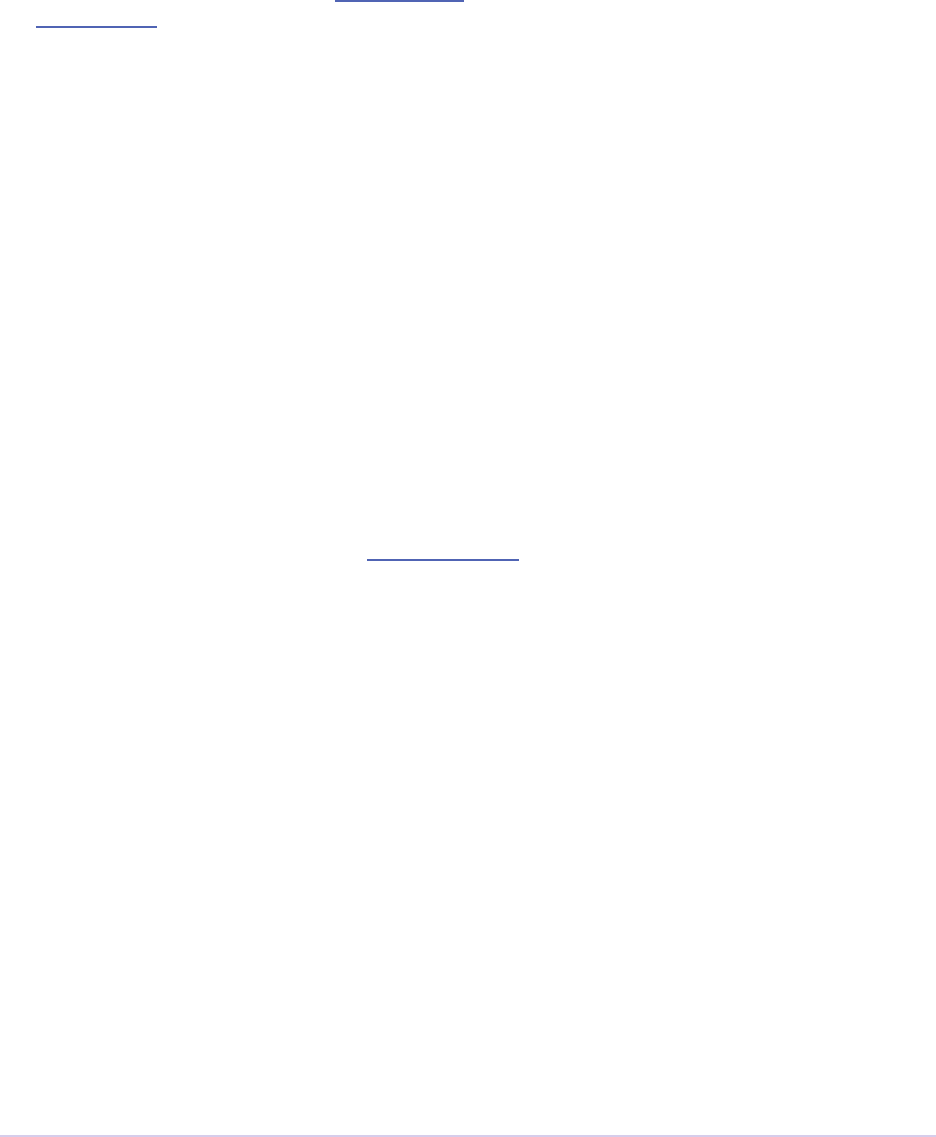
Device Controllers • 306
Adobe Premiere Pro SDK Guide
cmdLocate
is is sent, for example, when the user chooses Capture In/Out, if the device controller has set
fCanLocate during cmdGetFeatures.
Seek to an exact frame specied in DeviceRec.timecode, minus any amount specied by
the Preroll Time, and return immediately with the device in modePlay. Unlike cmdGoto, which
is asynchronous, this is a synchronous operation. Do not return until the operation is complete
or an error occurs.
cmdShuttle
Sent when the user moves the shuttle control; mode is the shuttle speed:
Use intermediate speeds if the device supports them. If it doesn’t implement shuttling but does
support multiple play speeds, Premiere will simulate shuttling by playing at dierent rates, based
on the shuttle control position. Better results can be obtained by directly supporting shuttling
with the cmdShuttle command.
cmdInsertEdit
No longer needed starting in CC, if the Edit to Tape panel is supported. Otherwise, this was sent
if the device controller supports insert mode and wants to control the edit (set fExportDia-
log and fCanInsertEdit during cmdGetFeatures to do so).
When the user invokes Export To Tape, Premiere prepares to play the chosen clip and sets the fol-
lowing in the DeviceHand:
command = cmdInsertEdit
mode = modeRecord
xTimecode = duration of the movie
Premiere then enters a loop, calling the device controller with the above DeviceHand. When
the device controller returns, Premiere sends the PrintProc specied in DeviceHand.set-
upWaitProc. Premiere will have already performed the preroll; everything is ready to play.
When the device controller returns, Premiere plays the clip, sending idle to PrintProc once
per frame. Premiere again calls the plug-in’s entry point with the DeviceHand, allowing the
device controller to perform any cue operations. Premiere calls PrintProc with complete when
nished. If cmdInsertEdit is proceeding correctly PrintProc should always return 0.
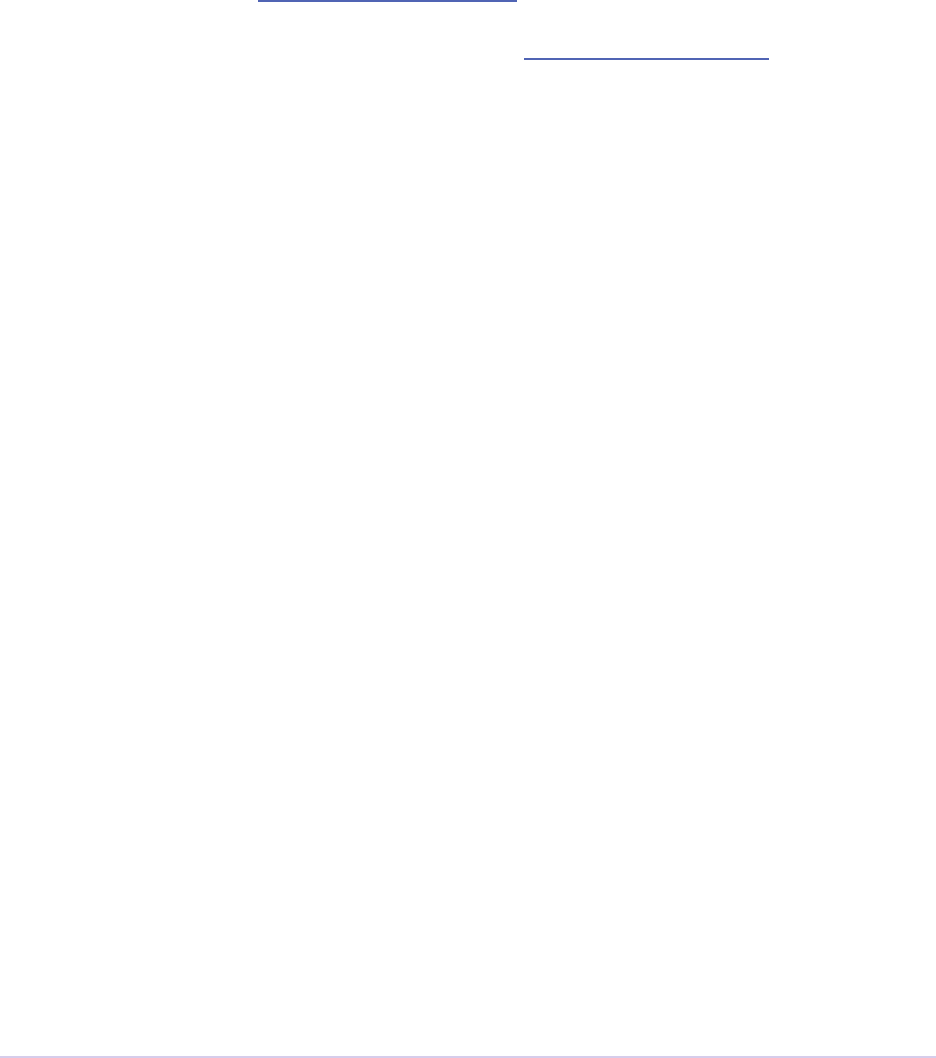
Device Controllers • 307
Adobe Premiere Pro SDK Guide
cmdGetDeviceDisplayName
Sent so the device controller can provide the device display name for display in the Capture Panel.
e device controller lls in DeviceRec.displayName.
cmdSetDropness
Sent only if DeviceRec.autoDetectDropness is set to true. is selector tells the device
controller whether the current timecode is drop-frame or non-drop-frame, as determined by the
active recorder. e timecode information is passed in videoStreamIsDrop in DeviceRec.
Sent when recorder determines drop-frame attribute and calls FormatChangedFunc.
cmdSetDeviceHandler
New in CC October 2013. Optional. Tells the plug-in which panel is using the device control-
ler -- either the Capture panel, or Export to Tape panel. DeviceRec.mode will contain either
handlerCapture or handlerEditToTape.
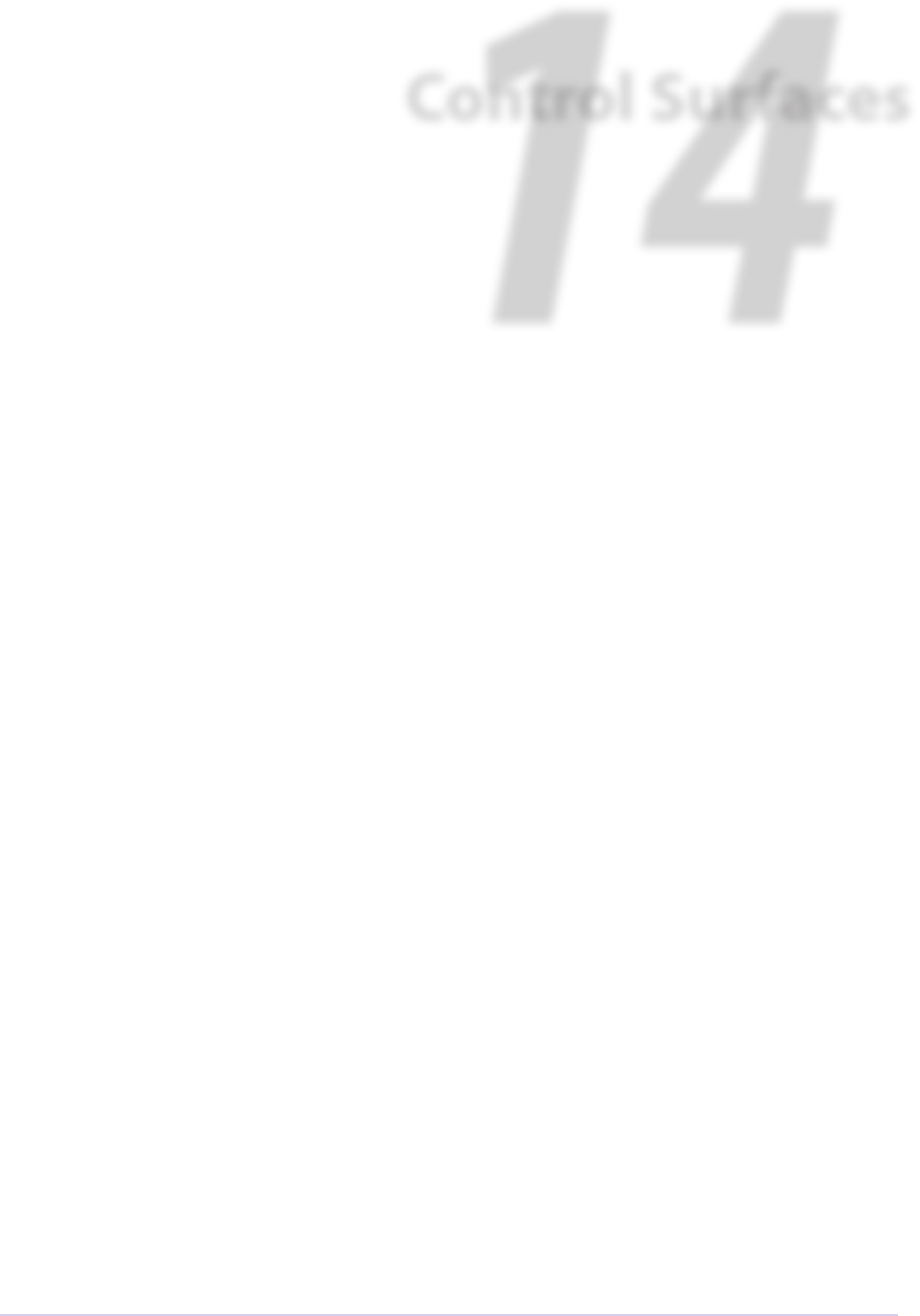
Control Surfaces • 308
Adobe Premiere Pro SDK Guide
14
Control Surfaces
Starting in Premiere Pro CC 2014, a control surface plug-in can interface with a hardware control
surface. is is the API that provides built-in support for EUCON and Mackie devices to con-
trol audio mixing and basic transport controls. e API supports two-way communication with
Premiere Pro, so that hardware faders, VU meters, etc are in sync with the application.
Compile the sample plug-in into a subfolder of the main application folder: Plug-ins\
ControlSurface\
You should see the plug-in in the PPro UI in Preferences > Control Surface, when you hit the Add
button, as one of the options in the Device Class drop-down next to Mackie and EUCON (cur-
rently shows as “SDK Control Surface Sample”).
You’ll want to implement handlers for any relevant functions dened in the plugin suites here:
adobesdk\controlsurface\plugin
And to do that, you can use any APIs to call into the host dened in the host suites here:
adobesdk\controlsurface\host
Calling Sequence
When the application is launched, the control surface plug-ins are loaded, and the entry point
is called. e host ID and API version is passed in, and the plug-in passes back ADOBESDK_
ControlSurfacePluginFuncs, an array of function pointers.
Next, the Startup() function is called, where the plug-in registers a suite of functions as dened in
ControlSurfacePluginSuite.h. For each base class it will inherit from (dened in adobesdk\con-
trolsurface\plugin\wrapper), it calls RegisterSuite(). ese suites are the way for the host applica-
tion to call the control surface plug-in later on. ere are separate base classes for the transport
controls, audio mixer, Lumetri Color controls, and more.
en, CreatePluginInstance() is called. When a project is opened, Connect() is called. Here
the plug-in instantiates a ControlSurface object, which inherits from any of the previously men-
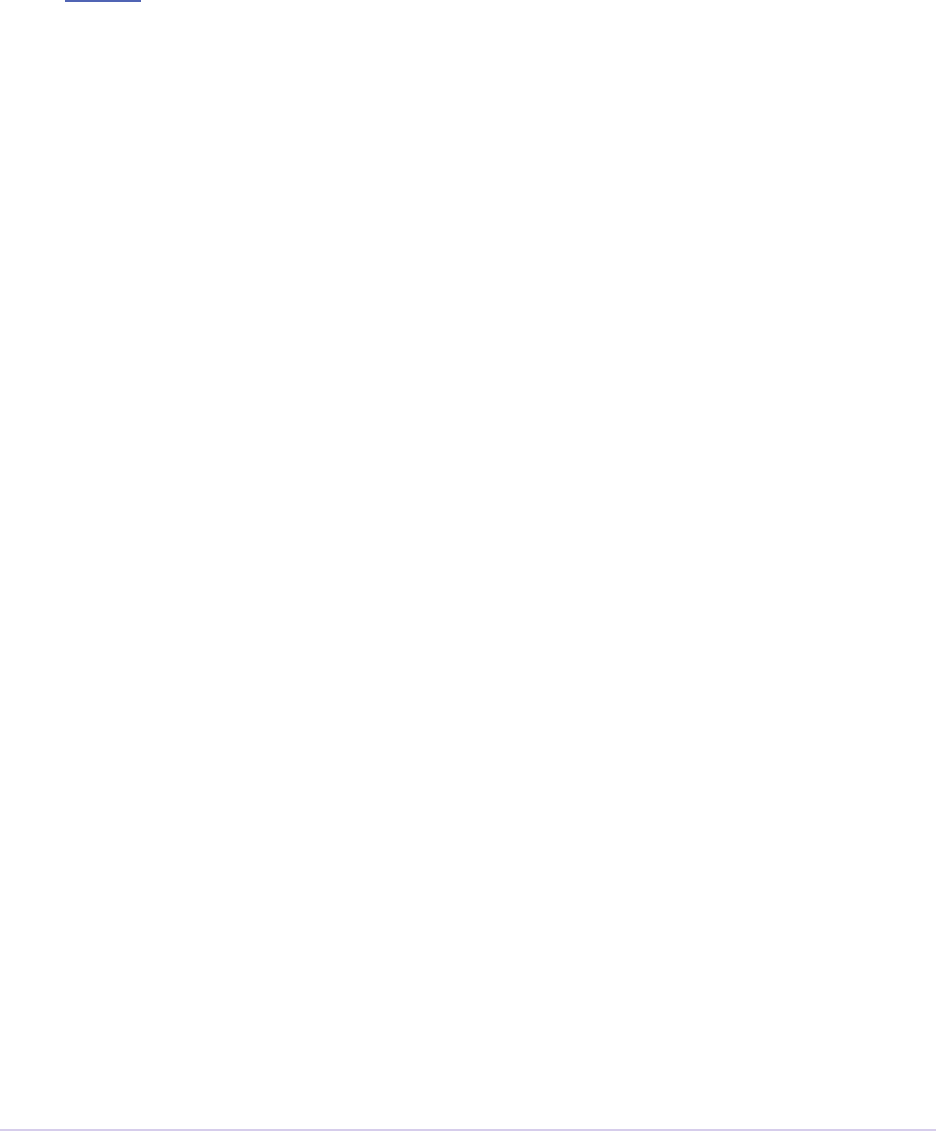
Control Surfaces • 309
Adobe Premiere Pro SDK Guide
tioned base classes. It acquire any host suites it needs, and then it passes back a reference to the
ControlSurface object.
Getting Started
Please write us if you would like further guidance.