Prolin TermAssist Operating Guide Term Assist Guide(v3.0.0)
User Manual:
Open the PDF directly: View PDF ![]() .
.
Page Count: 29
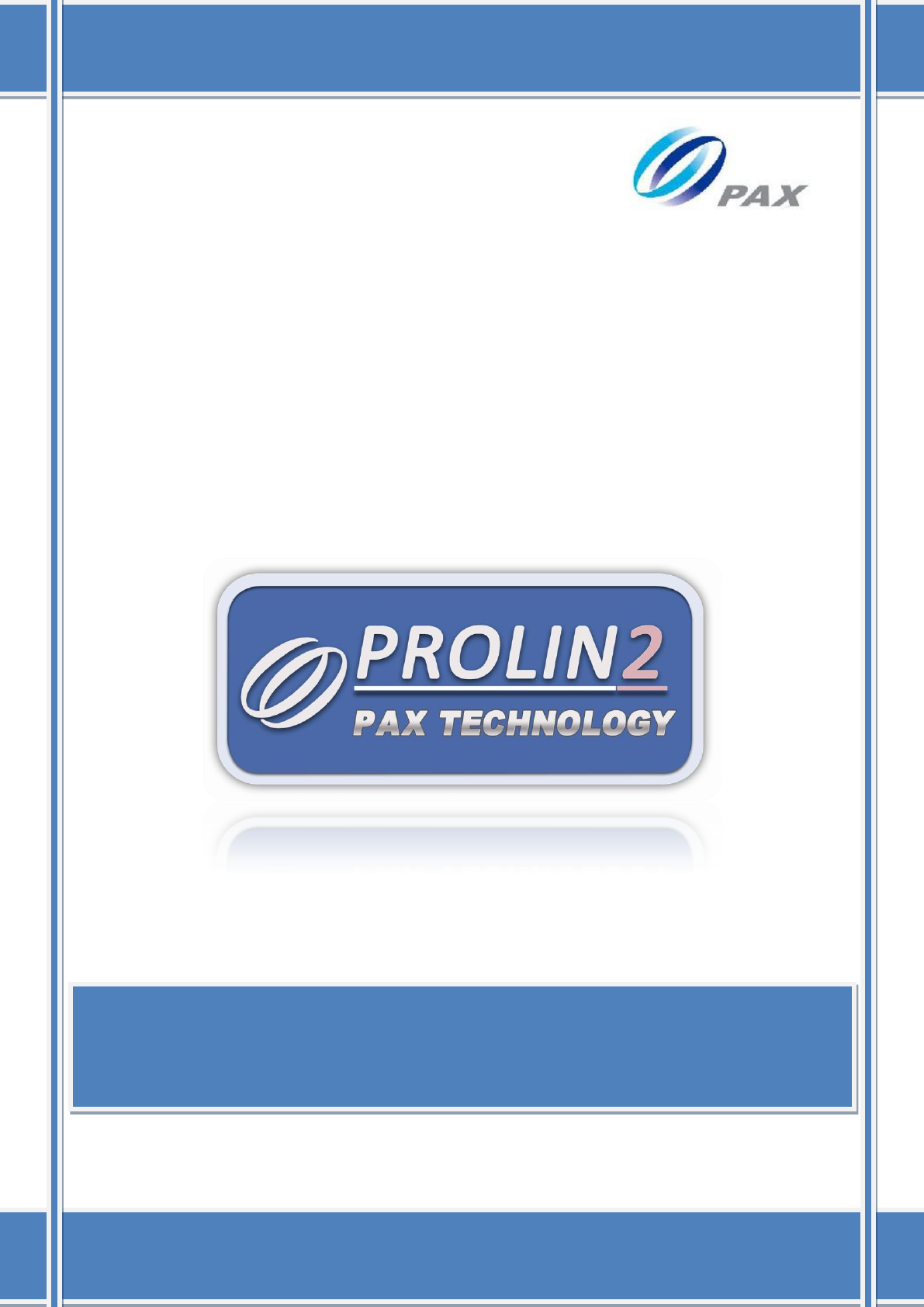
PAX Computer Technology(Shenzhen)Co.,Ltd.
Prolin TermAssist Operating
Guide
V 3.0.0
I
Copyright © 2000-2015 PAX Computer Technology (Shenzhen) Co., Ltd.
All rights reserved. No part of the contents of this document may be reproduced or
transmitted in any form without the written permission of PAX Computer Technology
(Shenzhen) Co., Ltd.
The information contained in this document is subject to change without notice. Although
PAX Computer Technology (Shenzhen) Co., Ltd. has attempted to ensure the accuracy of the
contents of this document, this document may include errors or omissions. The examples and
sample programs are for illustration only and may not be suited for your purpose. You should
verify the applicability of any example or sample program before placing the software into
productive use.
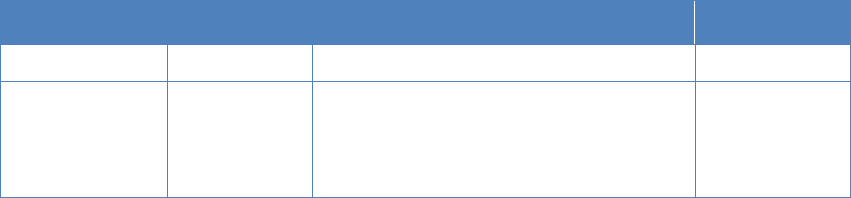
II
Revision History
Date
Version
Note
Author
2013-10-14
V2.0.0
Macstin.Tam
2014-02-21
V3.0.0
Modify the steps of installation of
application, font, PUK;
Add the steps of download or update of
Prolin system files by SysLoader
Fang Wei
III
Contents
1 Introduction ......................................................................................................................... 5
1.1 Purpose ..................................................................................................................... 5
1.2 Application Platform ................................................................................................ 5
2 TermAssist2.2 ..................................................................................................................... 6
3 Usage of Functions .............................................................................................................. 8
3.1 Setting ....................................................................................................................... 8
3.1.1 Connect Setting .............................................................................................. 8
3.1.2 General Setting ............................................................................................... 9
3.2 Connect ................................................................................................................... 10
3.2.1 Activate the Connection ............................................................................... 10
3.2.2 Terminate the Connection ............................................................................ 14
3.3 Installation of Application, Font, PUK ................................................................... 15
3.3.1 Installation of Application, Font .................................................................. 15
3.3.2 Installation of Data Files .............................................................................. 17
3.3.3 Installation of PUK File ............................................................................... 18
3.4 Uninstallation of Applications, Font, PUK ............................................................. 19
3.5 Refresh .................................................................................................................... 21
4 System Loader ................................................................................................................... 23
4.1 SysLoader ............................................................................................................... 23
4.2 Steps of Installation by SysLoader ......................................................................... 25
IV
Table & Figure list
Table 1 Corresponding table of download file types ....................................................... 27
Figure 2.1 The interface of TermAssist ............................................................................. 6
Figure 2.2 XCB between POS and PC ............................................................................... 7
Figure 3.1 Choose connection Mode for the connection ................................................... 9
Figure 3.2 General Settings .............................................................................................. 10
Figure 3.3 The default state of connection ....................................................................... 10
Figure 3.4 Activate the connection .................................................................................. 11
Figure 3.5 Display the connected mode ........................................................................... 11
Figure 3.6 “Connected” is displayed in status bar ........................................................... 11
Figure 3.7 Information of POS displayed on Home page ................................................ 13
Figure 3.8 Error message of connection ........................................................................... 14
Figure 3.9 The connection is terminated .......................................................................... 14
Figure 3.10 Home page of the disconnection status ......................................................... 14
Figure 3.11 Installation of applications, font ................................................................... 16
Figure 3.12 Applications, Font files are being installed .................................................. 17
Figure 3.13 Installation of data files ................................................................................. 18
Figure 3.14 Installation of PUK Files .............................................................................. 19
Figure 3.15 The warning windows while installing the PUK file .................................... 19
Figure 3.16 Uninstallation of applications ....................................................................... 20
Figure 3.17 Uninstallation of font and PUK files ............................................................ 21
Figure 3.18 The warning window displays while uninstalling the PUK ......................... 21
Figure 3.19 Refresh the terminal information .................................................................. 22
Figure 4.1 Startup SysLoader ........................................................................................... 24
Figure 4.2 Interface of SysLoader .................................................................................... 25
Figure 4.3 Installation of Prolin system files ................................................................... 26
Figure 4.4 Display on the screen of POS ......................................................................... 26
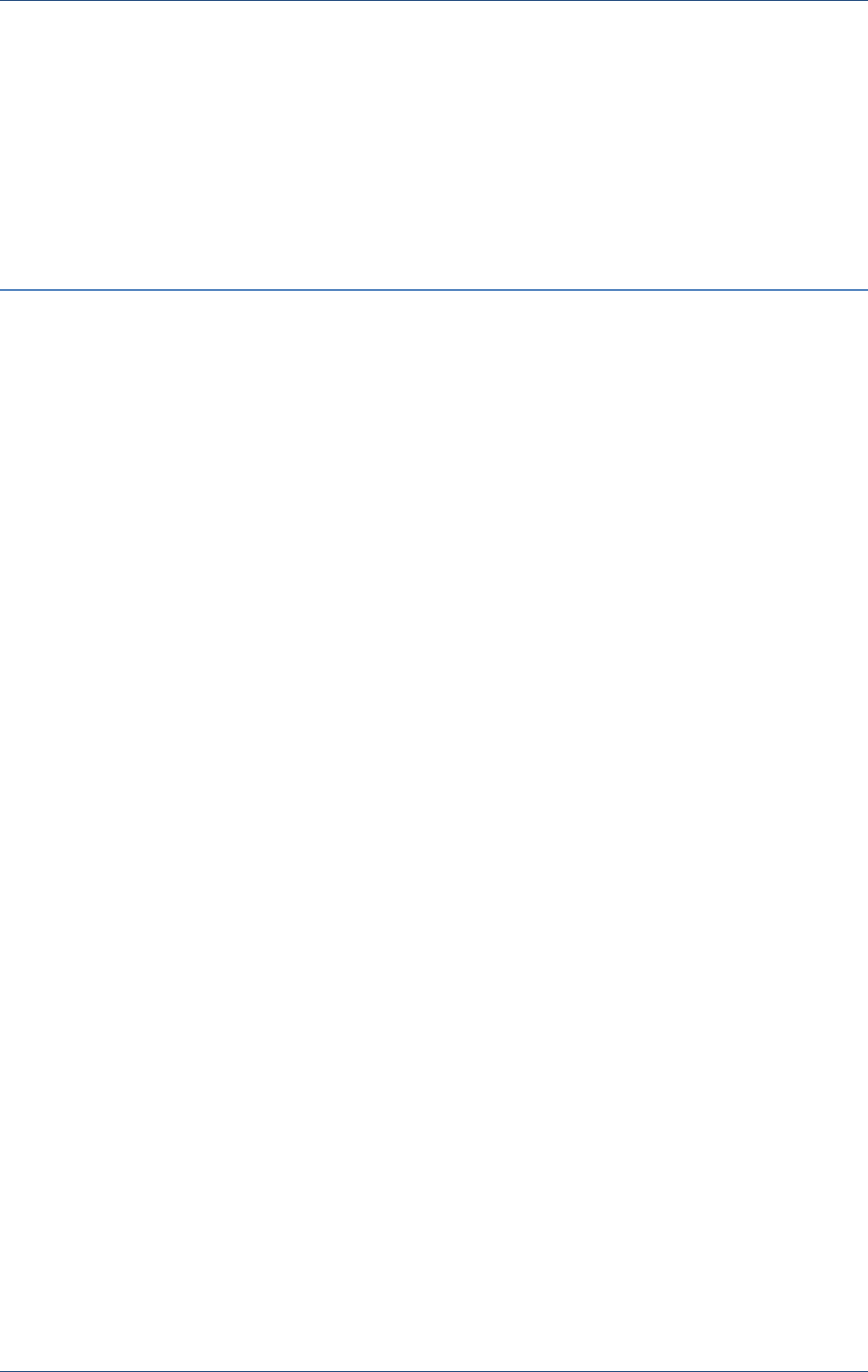
Introduction
PAX Computer Technology (Shenzhen) Co., Ltd. 5
1 Introduction
1.1 Purpose
This document describes operations of TermAssist2.2. It is used to guide the users and
developers how to complete the installation functions by TermAssist2.2.
1.2 Application Platform
It is based on Prolin system that supports XCB server. Prolin is a POS operating system
which based on Linux.
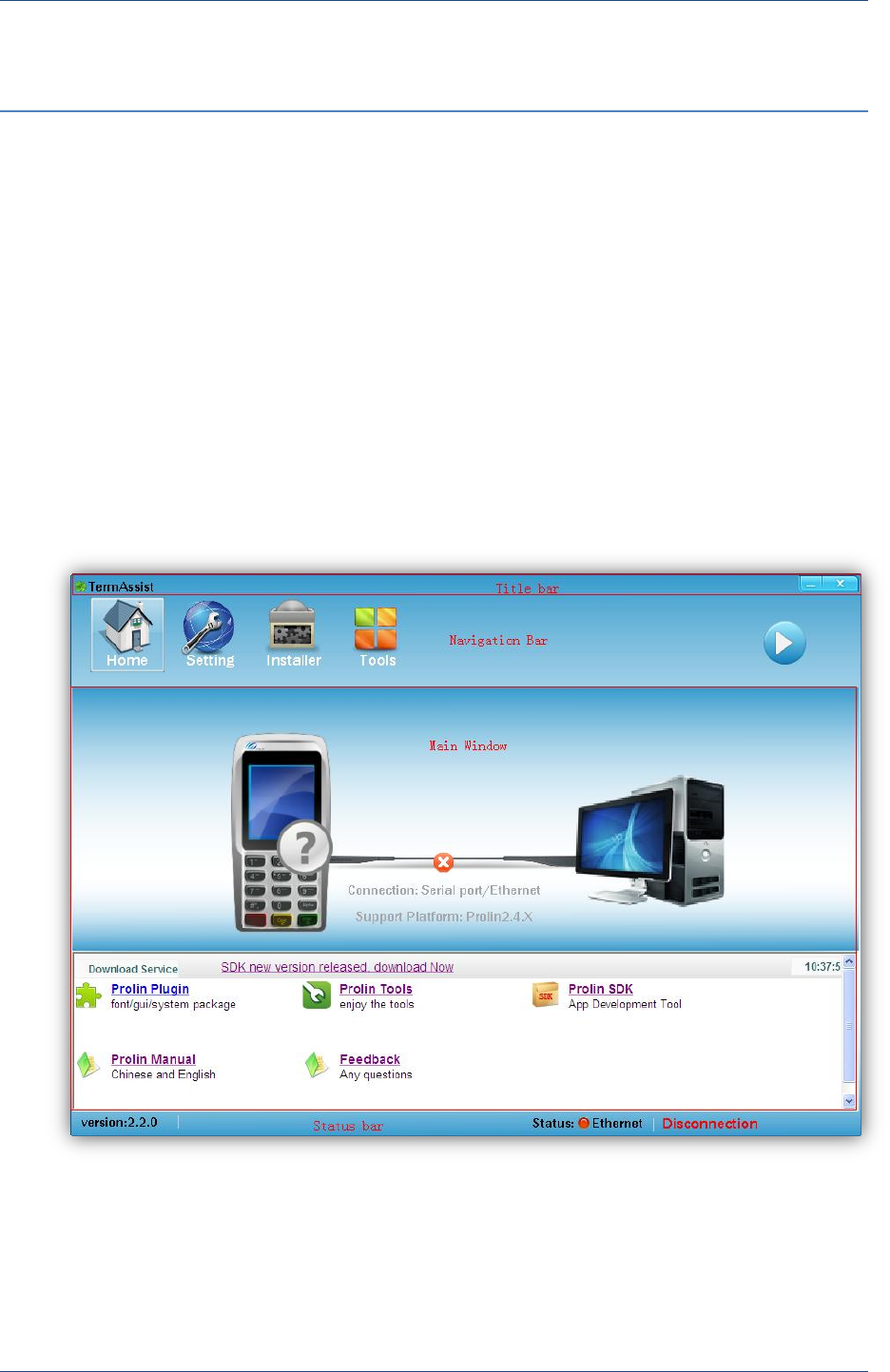
Prolin TermAssist Operating Guide
6 PAX Computer Technology (Shenzhen) Co., Ltd.
2 TermAssist2.2
TermAssist is the PAX POS terminal download tool. It supports to install or uninstall the
applications and other related files. TermAssist2.2 is different with the previous versions.
The main interface is composed of 5 parts, they are title bar, navigation bar, main window and
status bar, shows as the Figure 2.1.
Figure 2.1 The interface of TermAssist
From the version 2.2, TermAssistis the Master which relies on the XCB server on PC, but not
the server that using tftp. It requires users to complete the operations of connection,
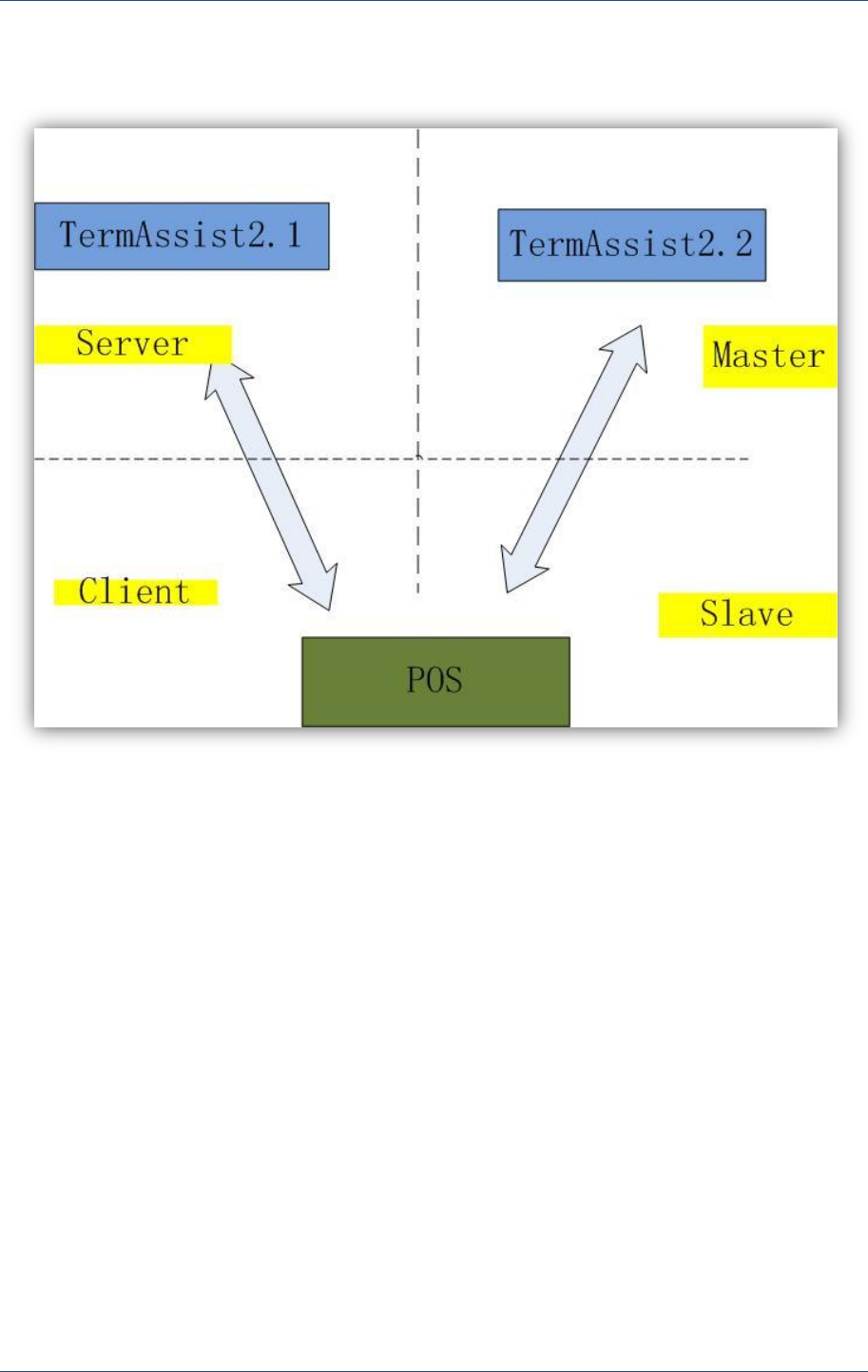
TermAssist2.2
PAX Computer Technology (Shenzhen) Co., Ltd. 7
installation and uninstallation. The difference of the connections between TermAssist and
POS are list in Figure 2.2.
Figure 2.2 XCB between POS and PC
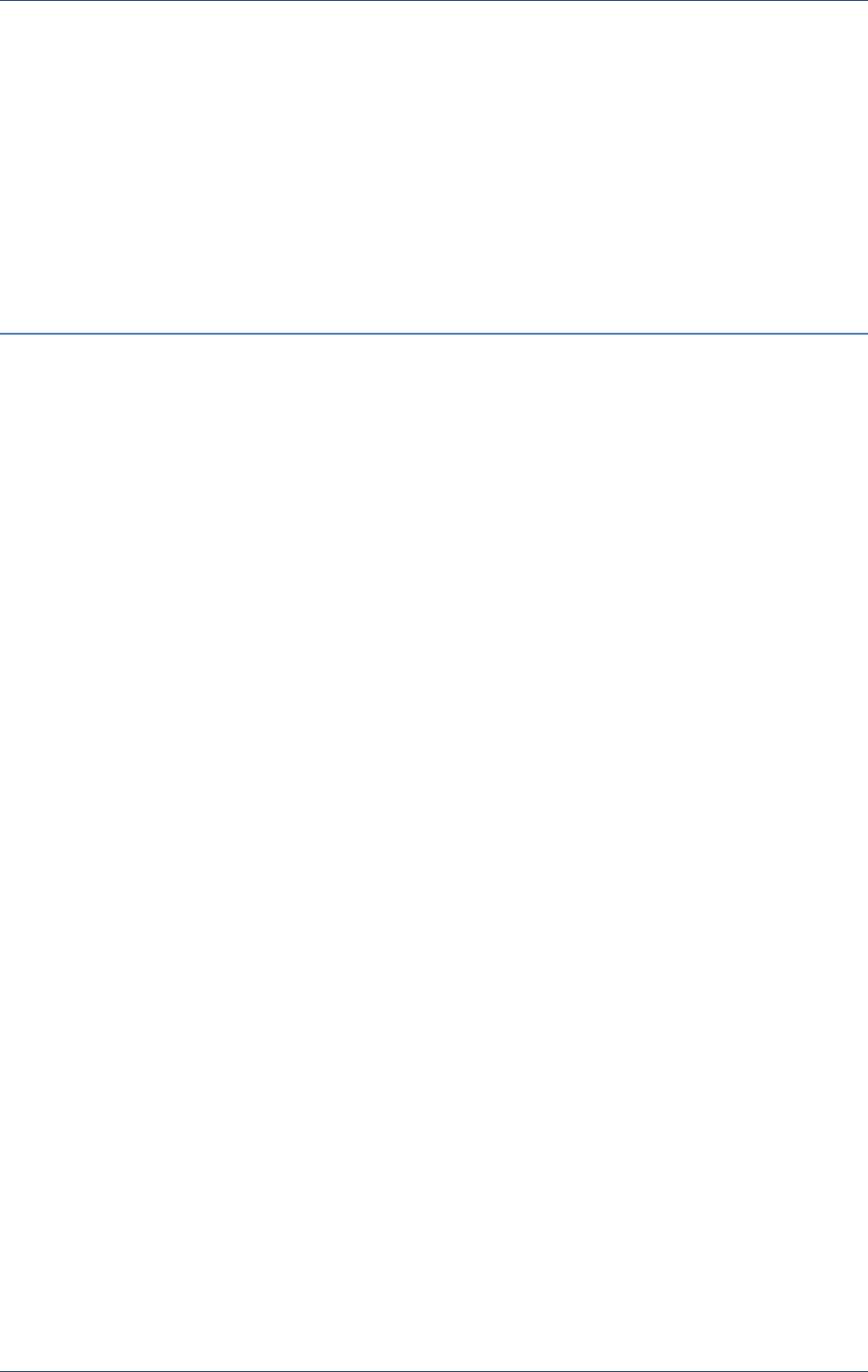
Prolin TermAssist Operating Guide
8 PAX Computer Technology (Shenzhen) Co., Ltd.
3 Usage of Functions
3.1 Setting
Some parameters must be setting before the POS is connected with PC by TermAssist tool
which is based on XCB server.
3.1.1 Connect Setting
TermAssist provides two connection modes: Serial Port and Ethernet. If select Serial Port, it
need to set the connection serial port of PC. If select Ethernet, it requires to fill the destination
IP address and the port.
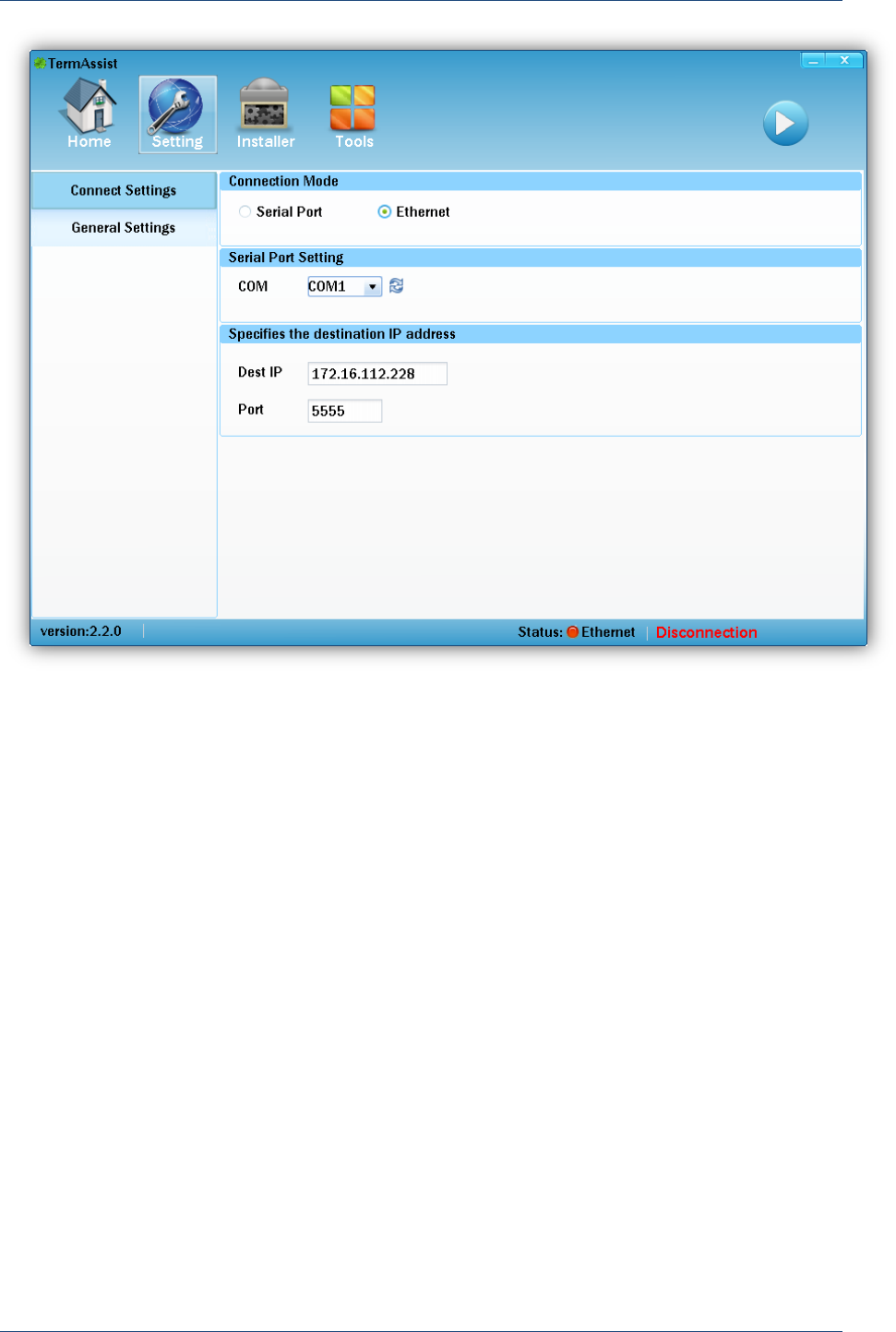
Usage of Functions
PAX Computer Technology (Shenzhen) Co., Ltd. 9
Figure 3.1 Choose connection Mode for the connection
3.1.2 General Setting
There are Windows Setting and Language Setting in this option.
In the Windows Setting, users can set the close button on the top right-corner to minimize the
window to the System Tray.
In the Language Setting, users can set the language as Chinese or English.
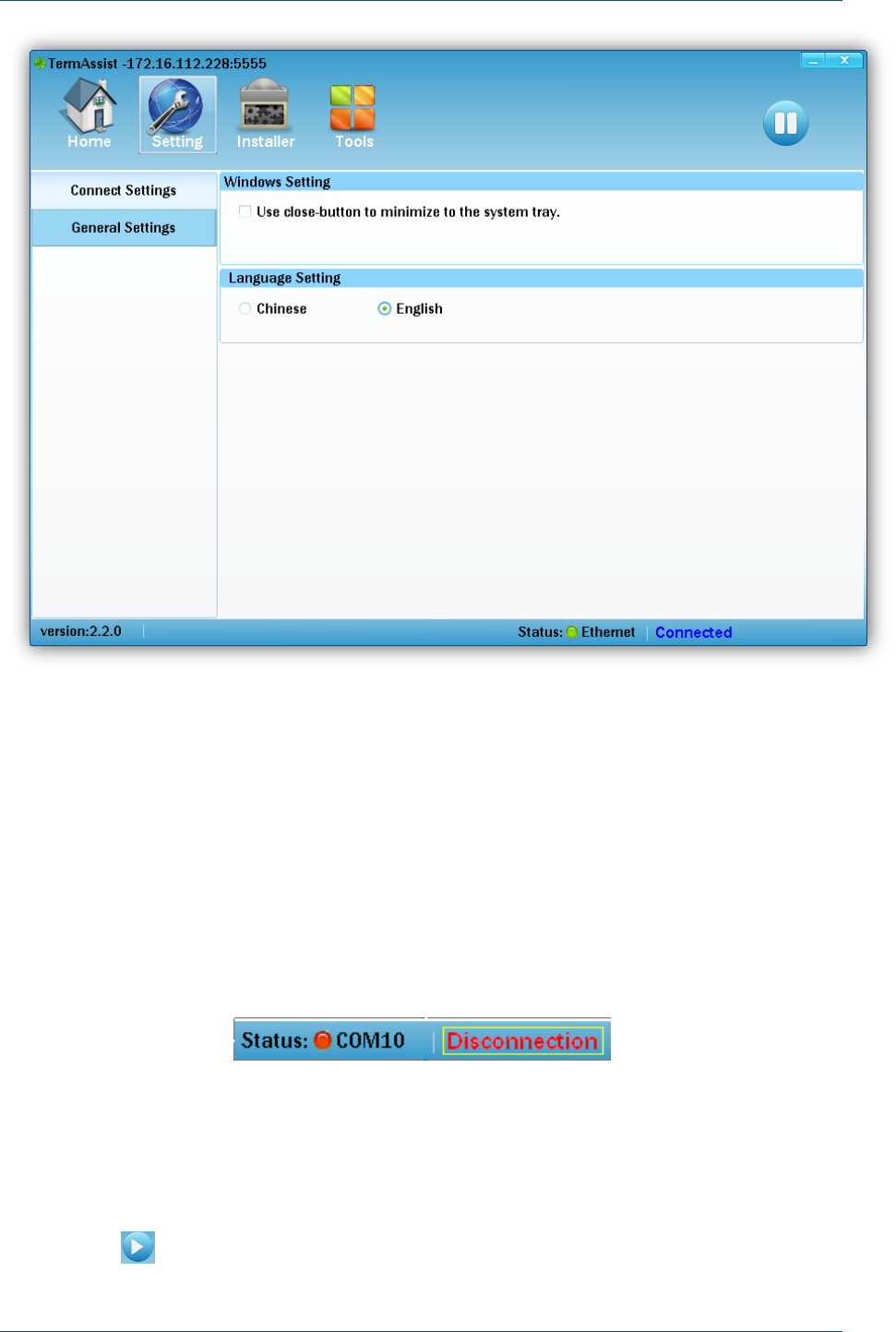
Prolin TermAssist Operating Guide
10 PAX Computer Technology (Shenzhen) Co., Ltd.
Figure 3.2 General Settings
3.2 Connect
The connection status of TermAssist is not in real-time. For example, when the cable is
disconnected or the POS is power off, the tool does not automatically detect the connection
status, and it remains the original. The status of the connection will be updated only if the
connection is requested initiatively by the users.
The default state of the connection between POS and PC is disconnected shown in Figure 3.3.
Figure 3.3 The default state of connection
3.2.1 Activate the Connection
If the setting of the connection is completed, the connection will be active by clicking the
start button ( ) which is based on XCB server.
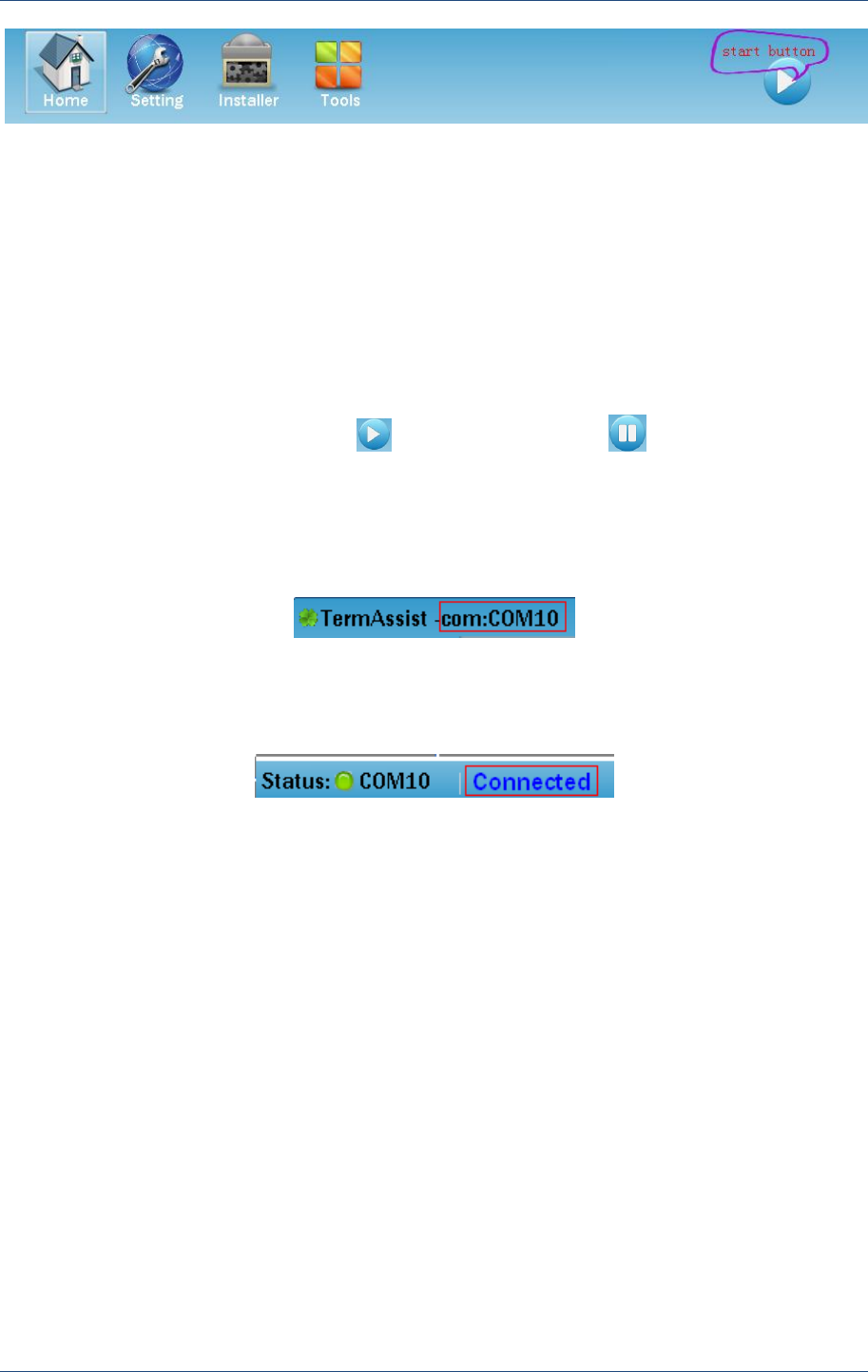
Usage of Functions
PAX Computer Technology (Shenzhen) Co., Ltd. 11
Figure 3.4 Activate the connection
TermAssist2.2 supports users to open multiple windows to connect POS with PC visa
different connection ways.
The information of the connection way such as “com:COM10” will be displayed on the upper
left corner of TermAssist interface shown in Figure3.5 after the connection between POS and
PC is successful, and the start button ( )turns into stop button ( ) on the upper right
corner of TermAssist interface. At the same time, “Connected” will be displayed on the lower
right corner of TermAssist interface shown in Figure 3.6.
Figure 3.5 Display the connected mode
Figure 3.6 “Connected” is displayed in status bar
Then, the information of POS including the installed applications, fonts, system information
of the terminals will be displayed on the Home page shown in Figure 3.7.
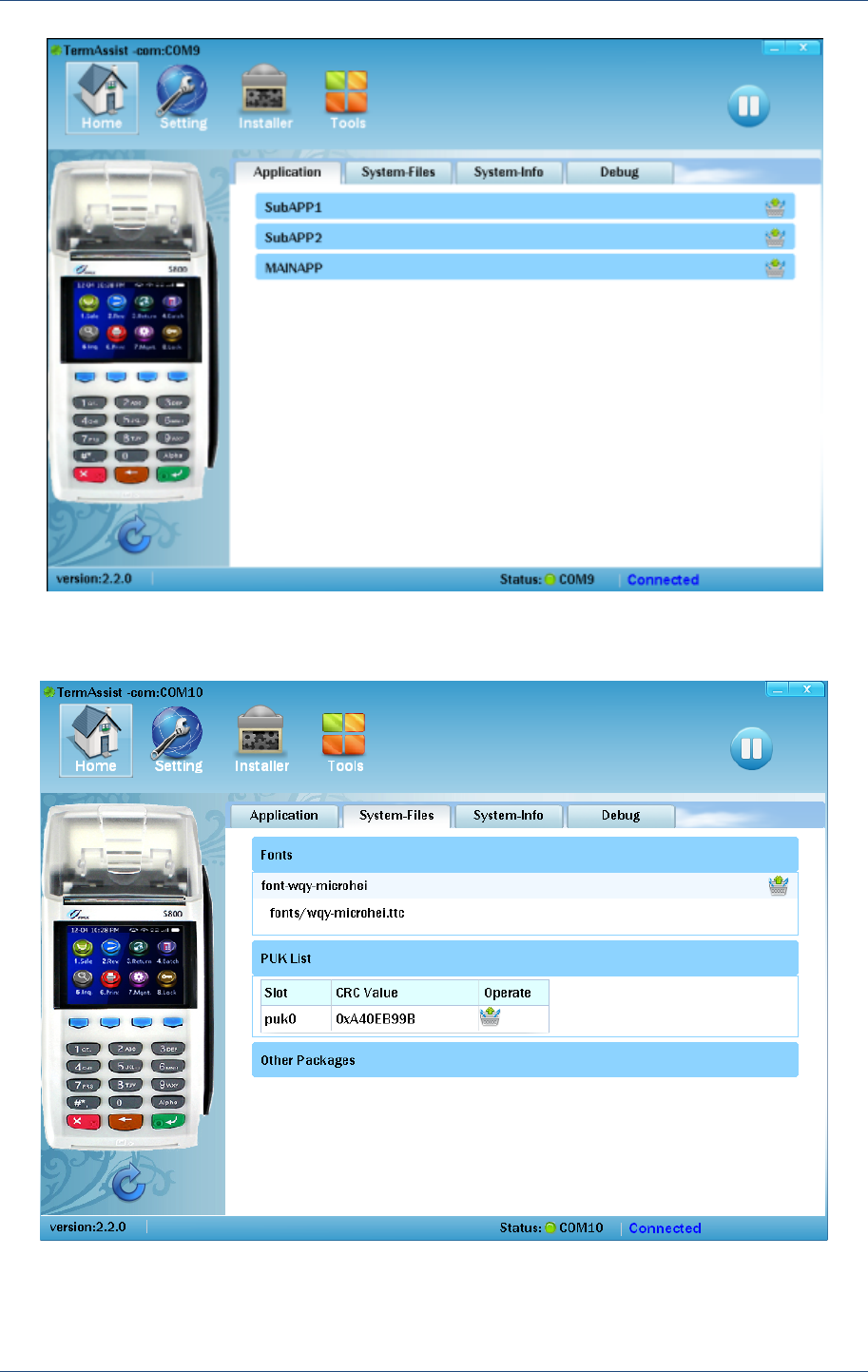
Prolin TermAssist Operating Guide
12 PAX Computer Technology (Shenzhen) Co., Ltd.
(1)
(2)
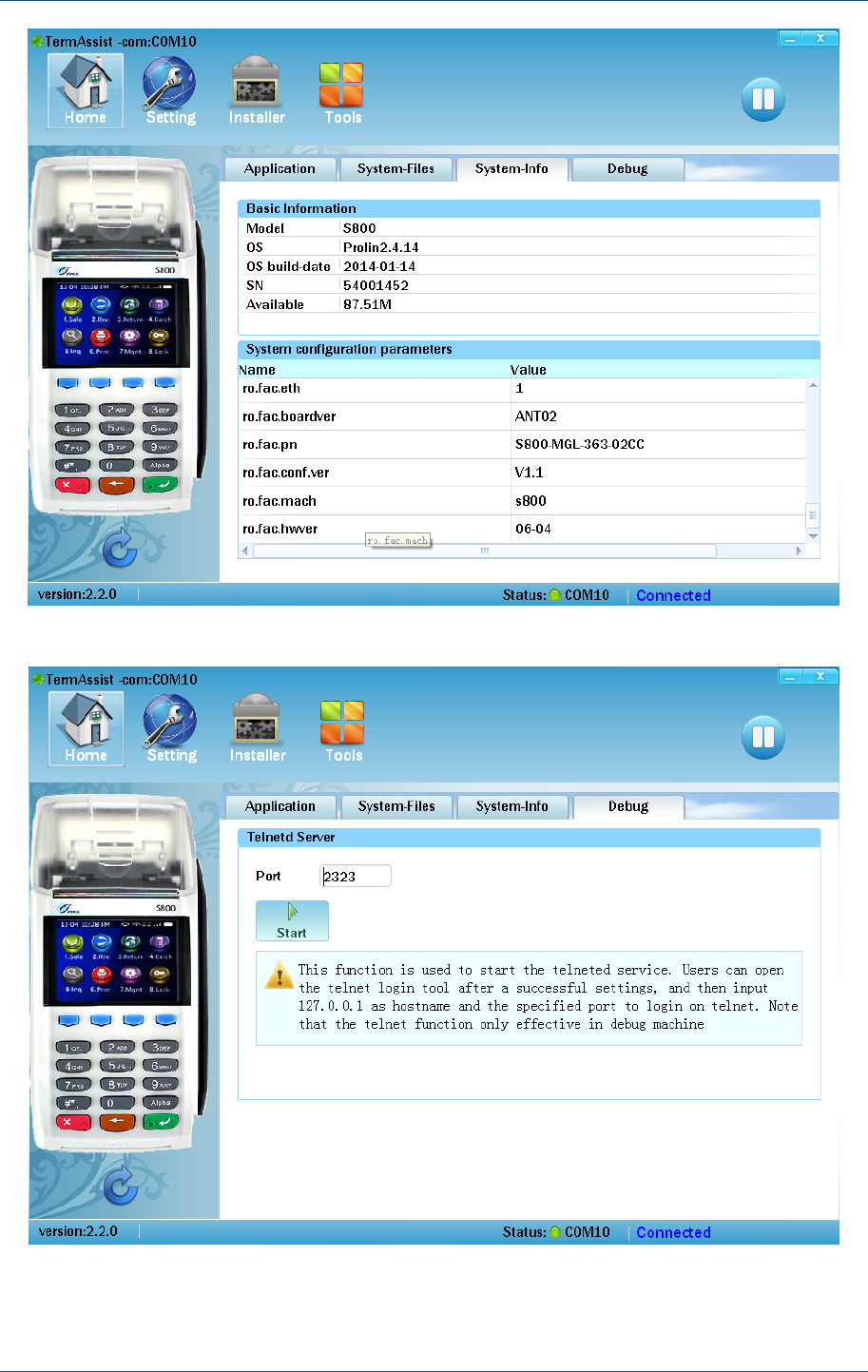
Usage of Functions
PAX Computer Technology (Shenzhen) Co., Ltd. 13
(3)
(4)
Figure 3.7 Information of POS displayed on Home page
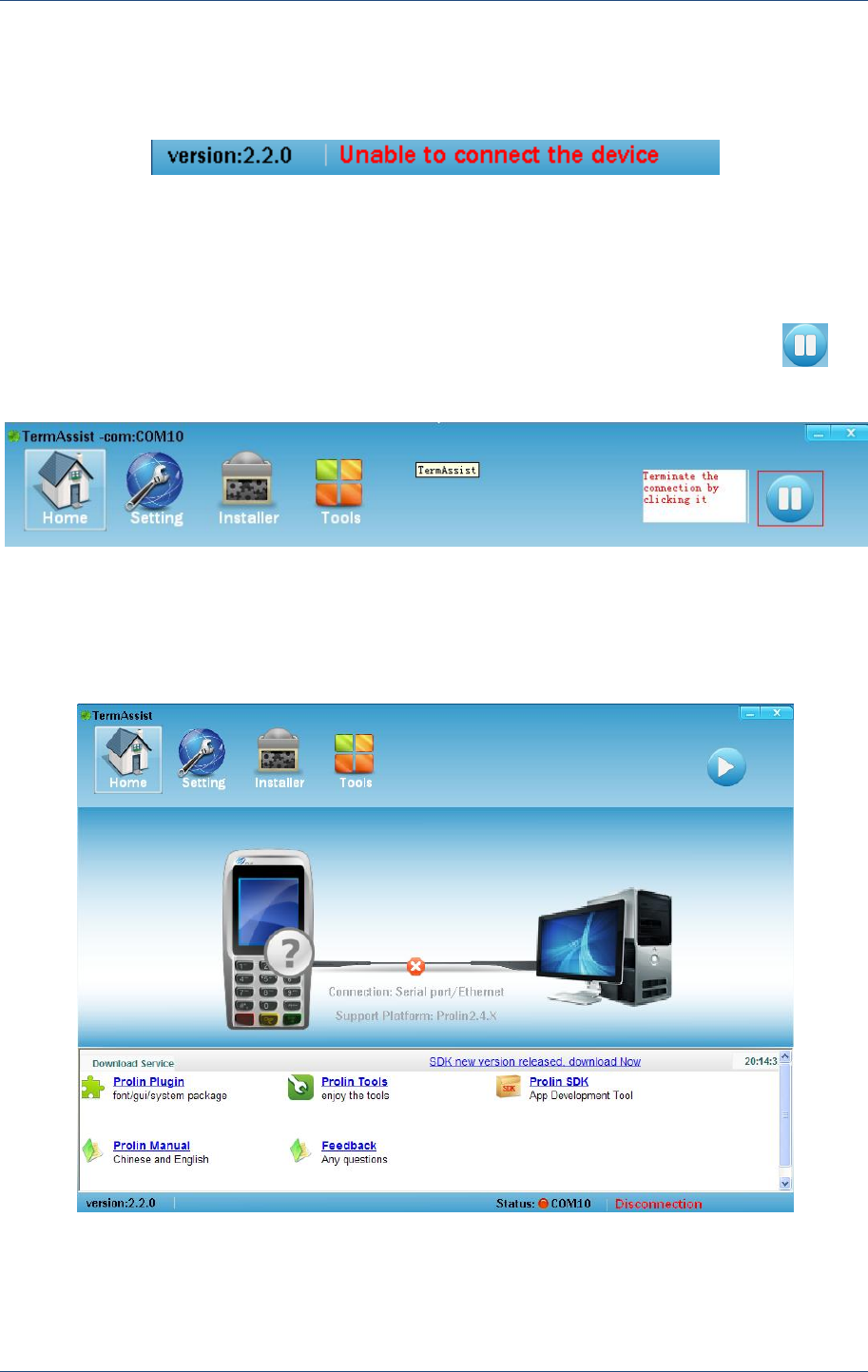
Prolin TermAssist Operating Guide
14 PAX Computer Technology (Shenzhen) Co., Ltd.
The error message will be displayed in the status bar in the lower right corner of TermAssit
interface shown in Figure3.8 if the connection is failed.
Figure 3.8 Error message of connection
3.2.2 Terminate the Connection
The connection between POS and PC will be terminated by clicking the stop button ( ) on
the upper right corner of TermAssist interface.
Figure 3.9 The connection is terminated
Then, all of the terminal information will be cleared; Home page and the status bar turn to
disconnected status shown in Figure3.10.
Figure 3.10 Home page of the disconnection status
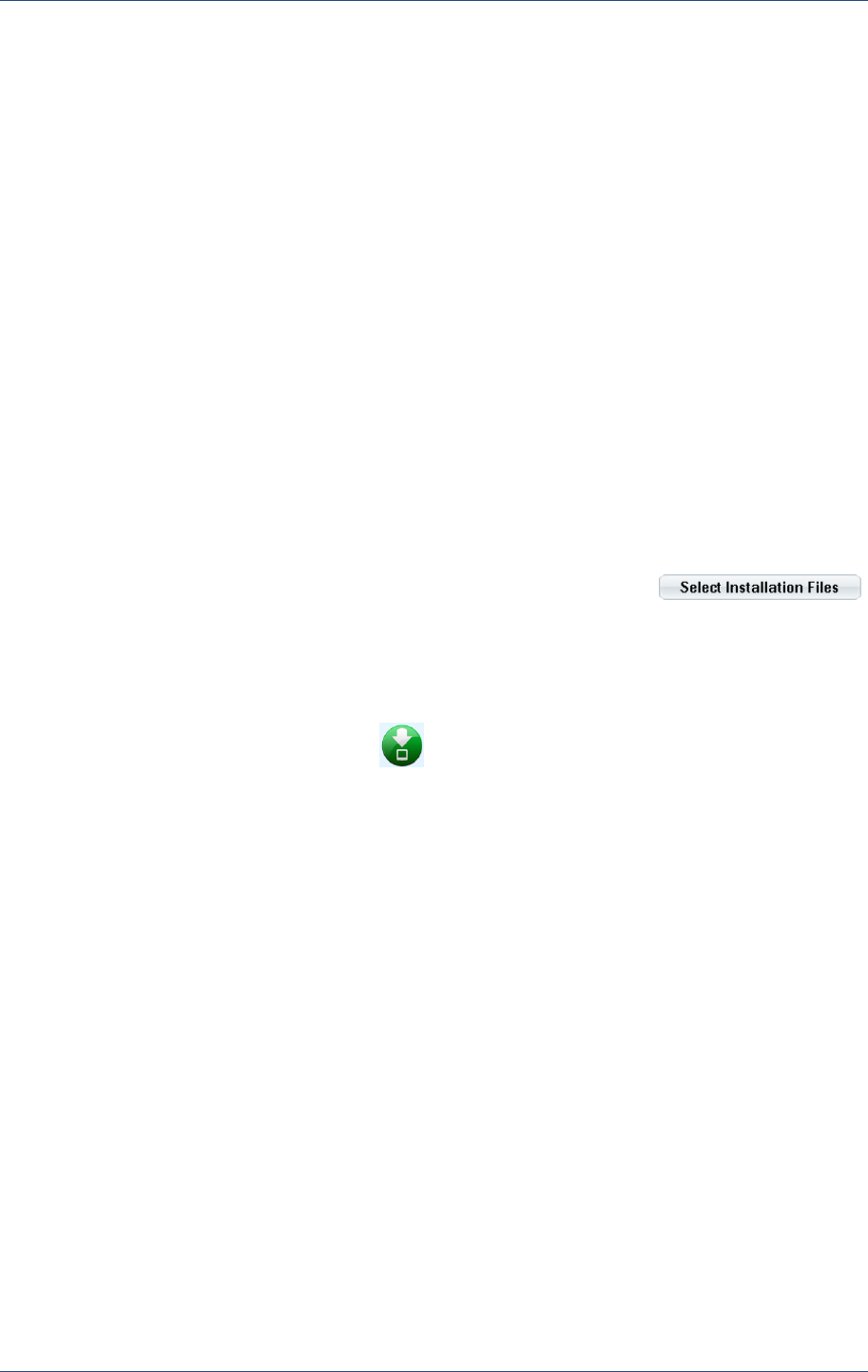
Usage of Functions
PAX Computer Technology (Shenzhen) Co., Ltd. 15
3.3 Installation of Application, Font, PUK
TermAssist supports to install application packages, data files of the application, PUK files
and font packages when the connection between POS and PC is activate which is based on
XCB server. It is note that multiple files could be installed at the same time, and the
installation sequence of various files is: PUK Files, application and font packages, data files.
Note:
1. The connection between POS and PC based on XCB server must be successful before
installing application, font file, PUK and so on;
2. The usb driver named as “PosVcom_2.5.0.rar” must be installed if the users install
application with TermAssist at the first time, the installation steps of PosVcom is
explained in corresponding documentation on the FTP.
3.3.1 Installation of Application, Font
The applications and font packages will be installed in the “Packages” menu of the “Installer”
interface. The users could choose multiple files by clicking the button
or drag multiple files to the list of installation. The files with the correct format will be
installed.
The connection between the POS and PC must be active firstly, then, the installation will
success by clicking the download button ; A file will be deleted by clicking delete button
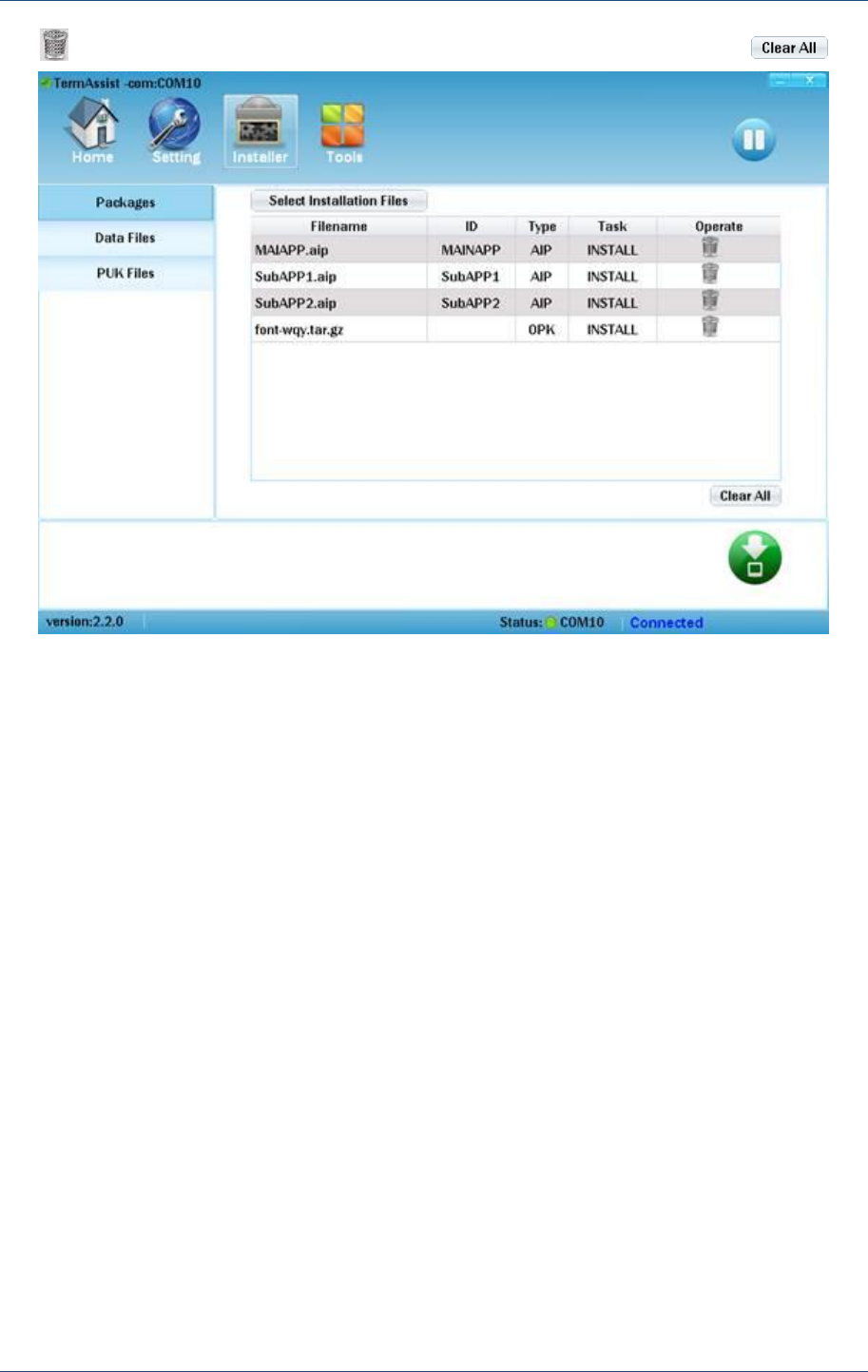
Prolin TermAssist Operating Guide
16 PAX Computer Technology (Shenzhen) Co., Ltd.
( ), the file list of installation will be emptied by clicking “Clear All” button .
Figure 3.11 Installation of applications, font
The information of the file will be displayed in the left down corner of the interface and the
“Please wait, Installing...” will be displayed in the right down corner when the files are being
installed.
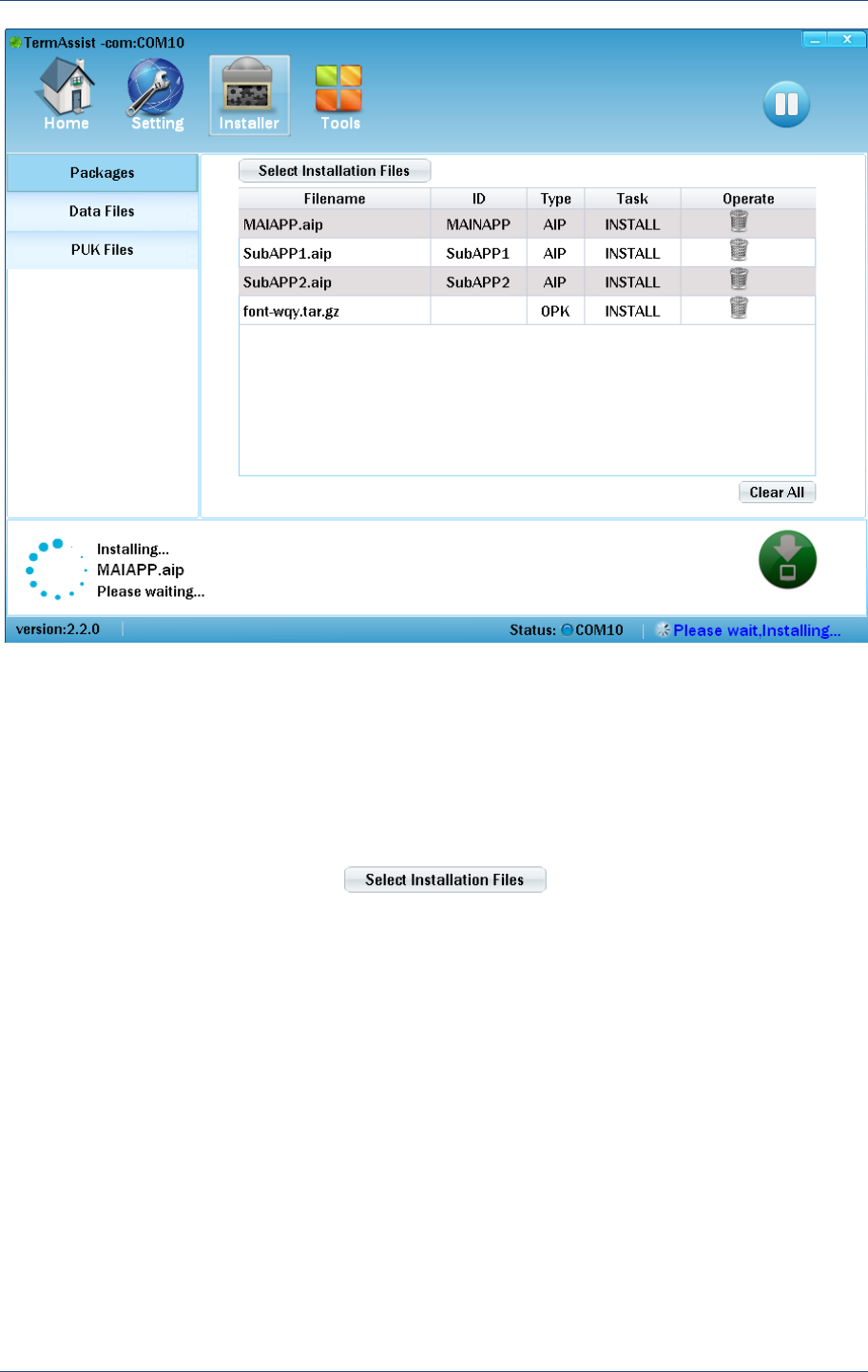
Usage of Functions
PAX Computer Technology (Shenzhen) Co., Ltd. 17
Figure 3.12 Applications, Font files are being installed
3.3.2 Installation of Data Files
The steps of installation of Data Files to the special application are shown as follow:
1) Choose an application ID (The application should have been installed on POS);
2) Select the data files by click or add the files to the list by
dragging.
Multiple data files could be installed at the same time. The installation and delete are same as
“Package” which is shown in 3.3.1 section.
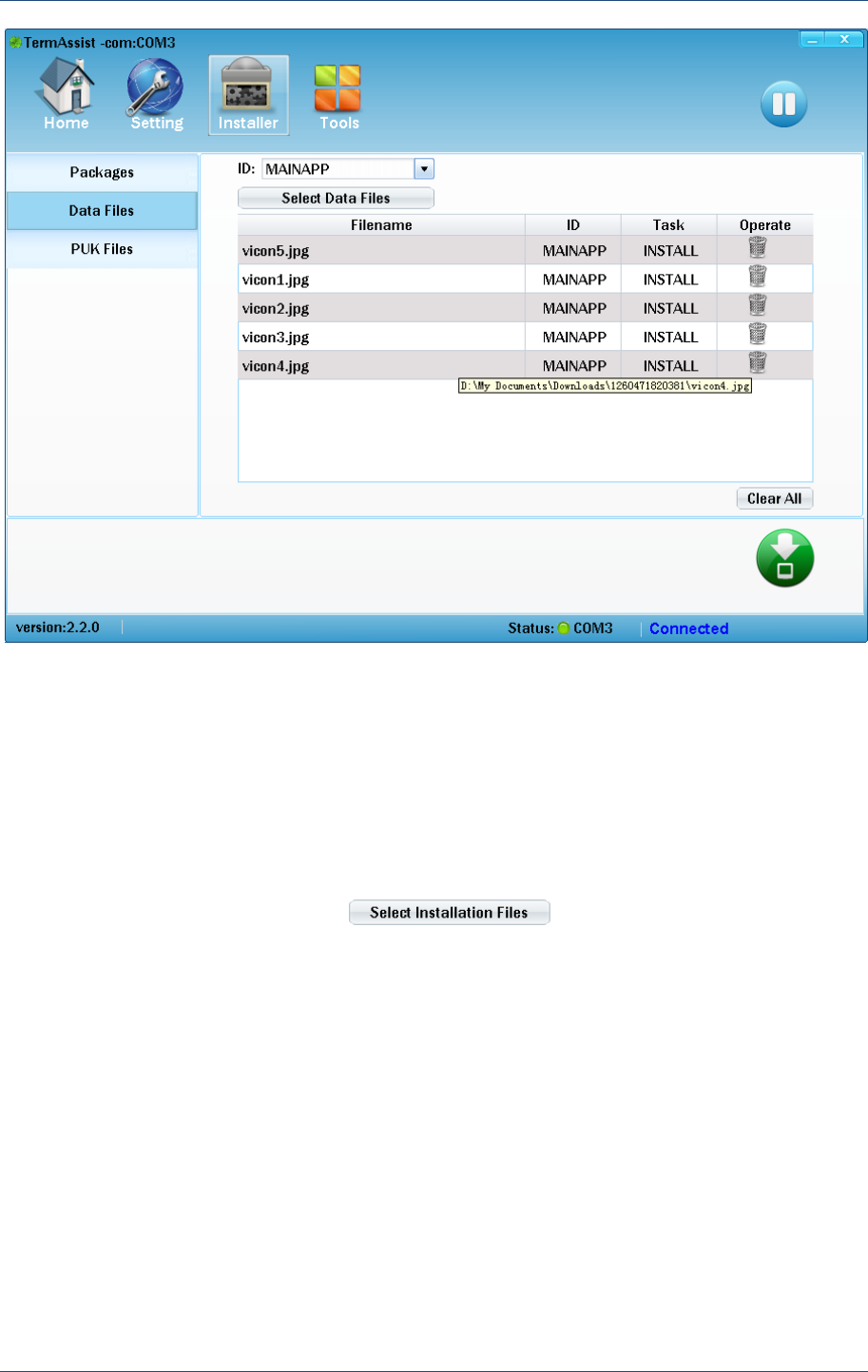
Prolin TermAssist Operating Guide
18 PAX Computer Technology (Shenzhen) Co., Ltd.
Figure 3.13 Installation of data files
3.3.3 Installation of PUK File
PUK file is an user public key file which is used to verify the legality of the applications. The
steps of the installation are shown as follow:
1) Choose a slot (puk0~puk8) to store the PUK, and each slot can only store an unique file.
2) Select the PUK files by click or add the files to the list by
dragging.
The installation and delete are same as “Package” which is shown in 3.3.1 section.
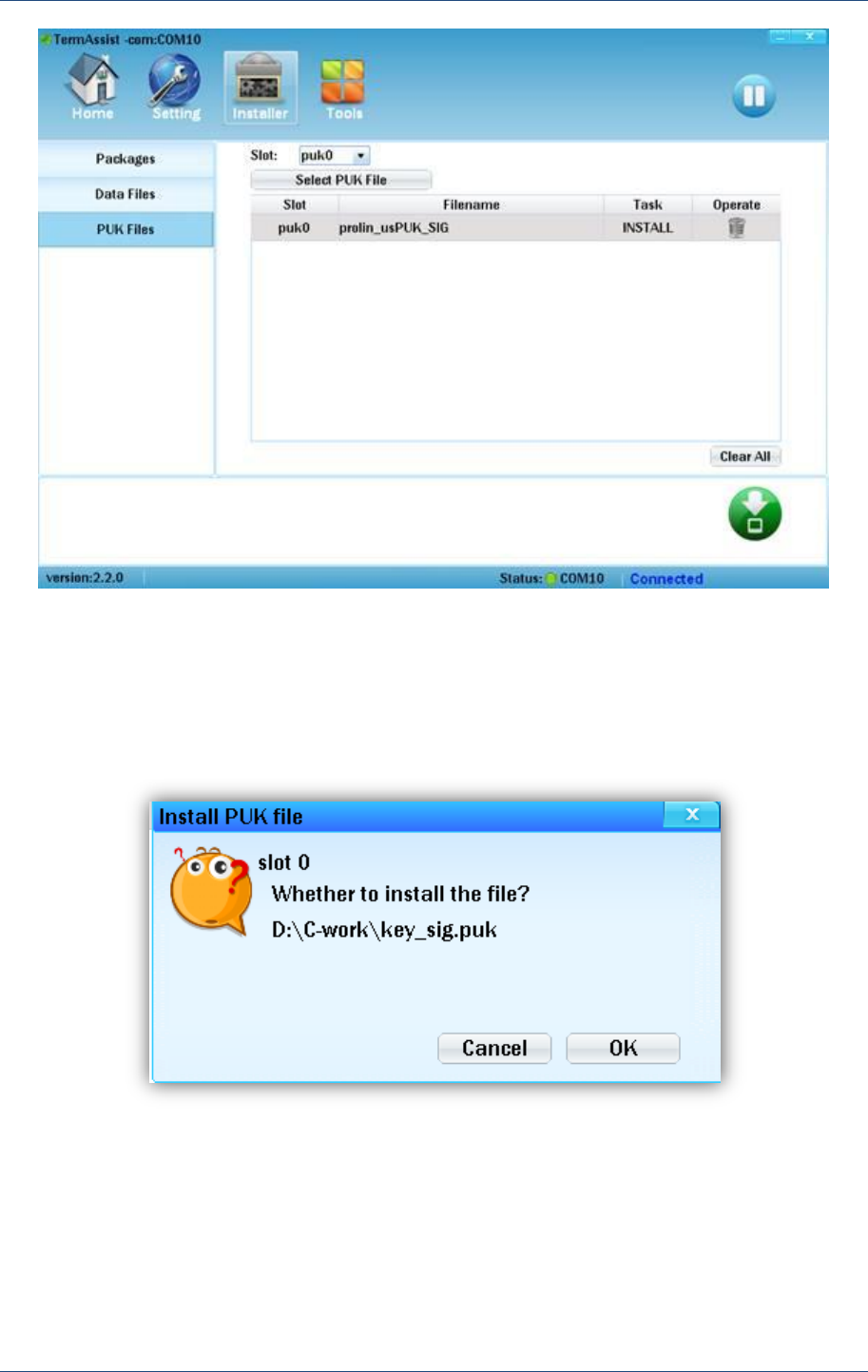
Usage of Functions
PAX Computer Technology (Shenzhen) Co., Ltd. 19
Figure 3.14 Installation of PUK Files
When a PUK file begin to be installed, a window will pop up and display the warning
information „whether to install the PUK file?‟, if “OK” is clicked, the PUK file will continue
to be installed; otherwise the installation is terminated.
Figure 3.15 The warning windows while installing the PUK file
3.4 Uninstallation of Applications, Font, PUK
All of the installed files will be displayed on the Home page in TermAssist after the
connection between POS and PC is active.
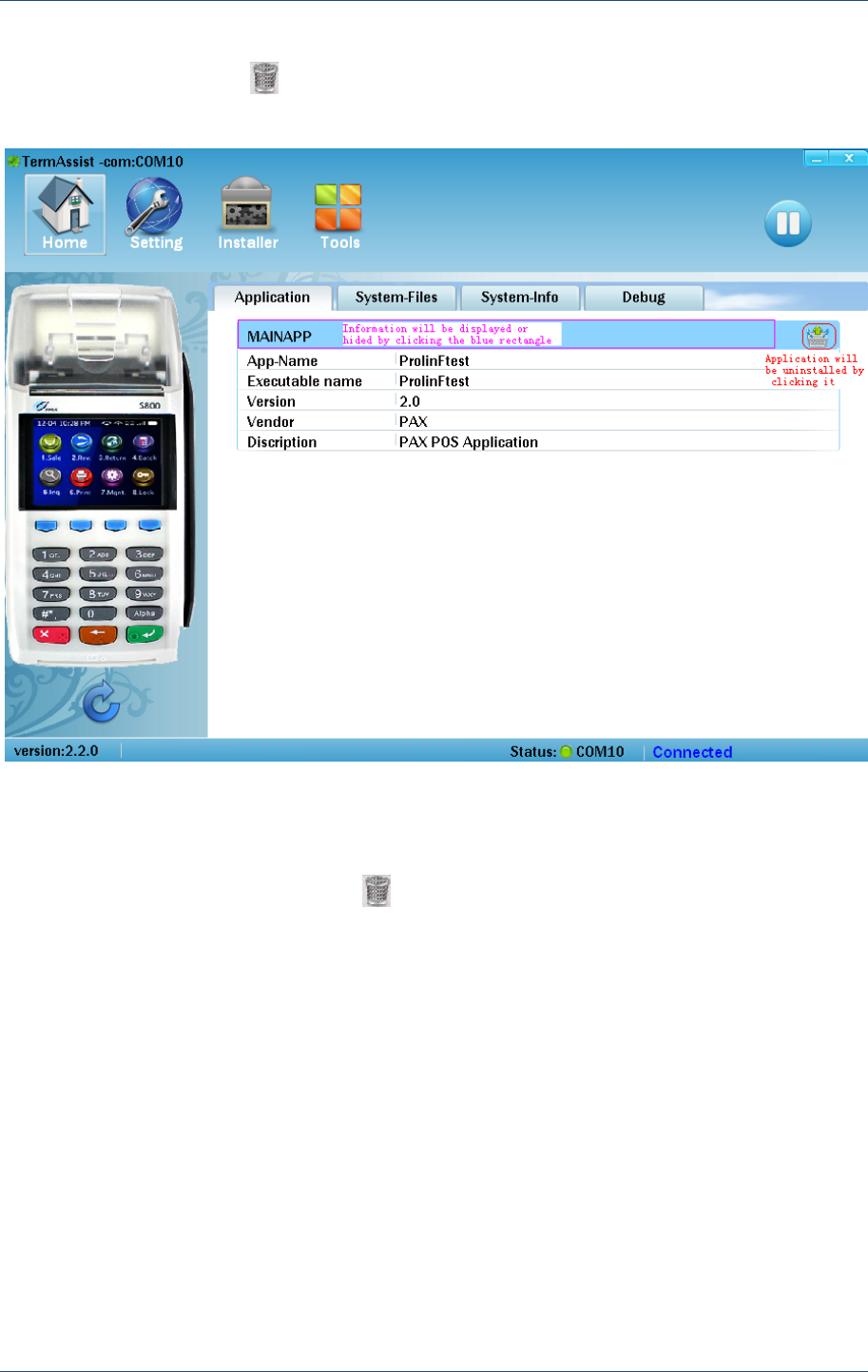
Prolin TermAssist Operating Guide
20 PAX Computer Technology (Shenzhen) Co., Ltd.
The installed applications will be displayed in “Application” menu, and it will be uninstalled
by clicking delete button ( ), and the information of application will be displayed or hided
by clicking the blue rectangle with the name of installed applications.
Figure 3.16 Uninstallation of applications
The installed font files and PUK files will be displayed in “System-Files” menu, and it will be
uninstalled by clicking delete button ( ), and the information of the installed files will be
displayed or hided by clicking the blue rectangle with the name of installed files.
When a PUK file begin to be uninstalled, a window will pop up and display the warning
information „Uninstall the PUK on this slot?‟, if “OK” is clicked, the PUK file will be
uninstalled; otherwise the uninstallation is terminated.
After uninstallation is finished, the list will refresh to the latest status automatically.
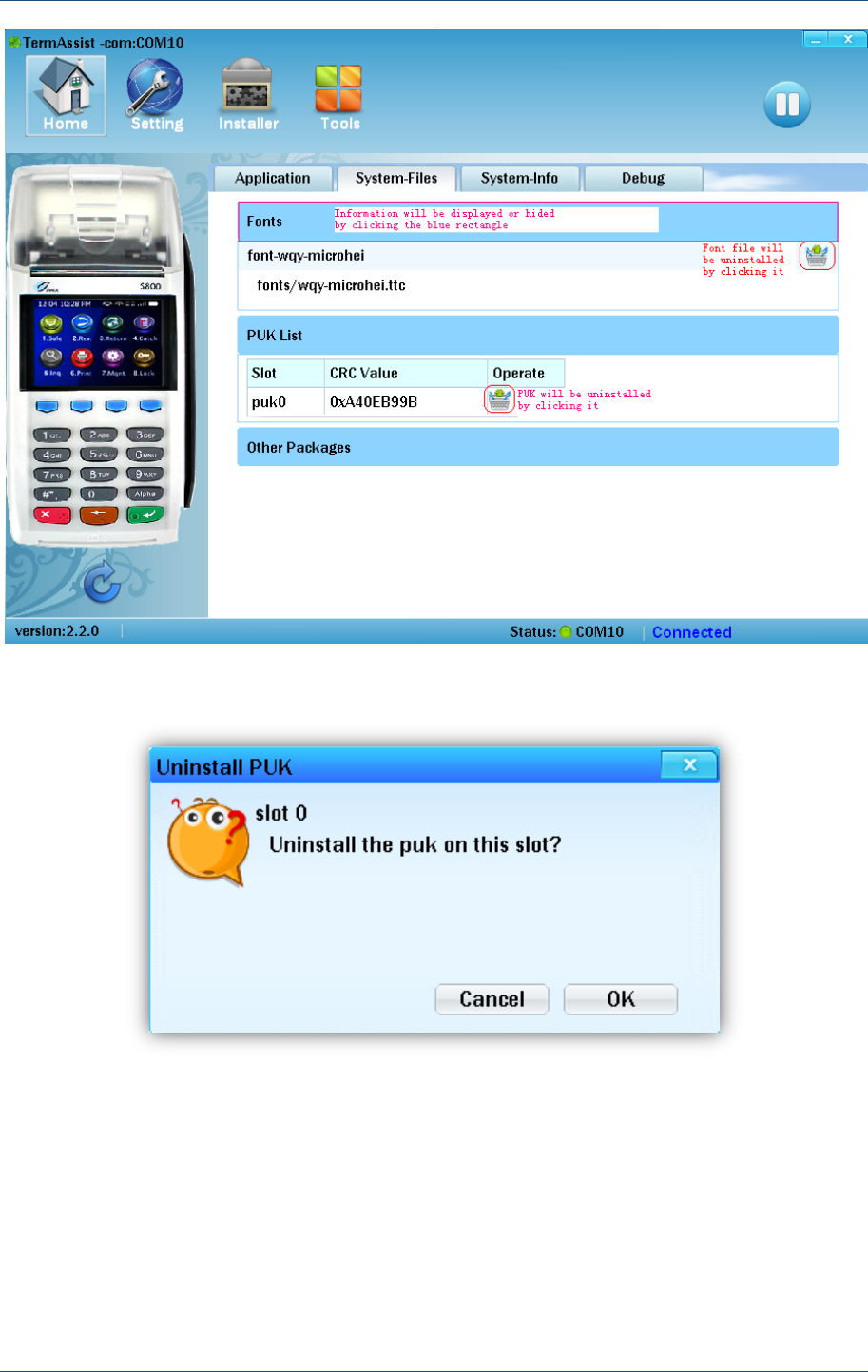
Usage of Functions
PAX Computer Technology (Shenzhen) Co., Ltd. 21
Figure 3.17 Uninstallation of font and PUK files
Figure 3.18 The warning window displays while uninstalling the PUK
3.5 Refresh
When the connection between POS and PC is active which is based on XCB, the tool will
obtain the terminal information for once. Thereafter, the information won‟t be updated until
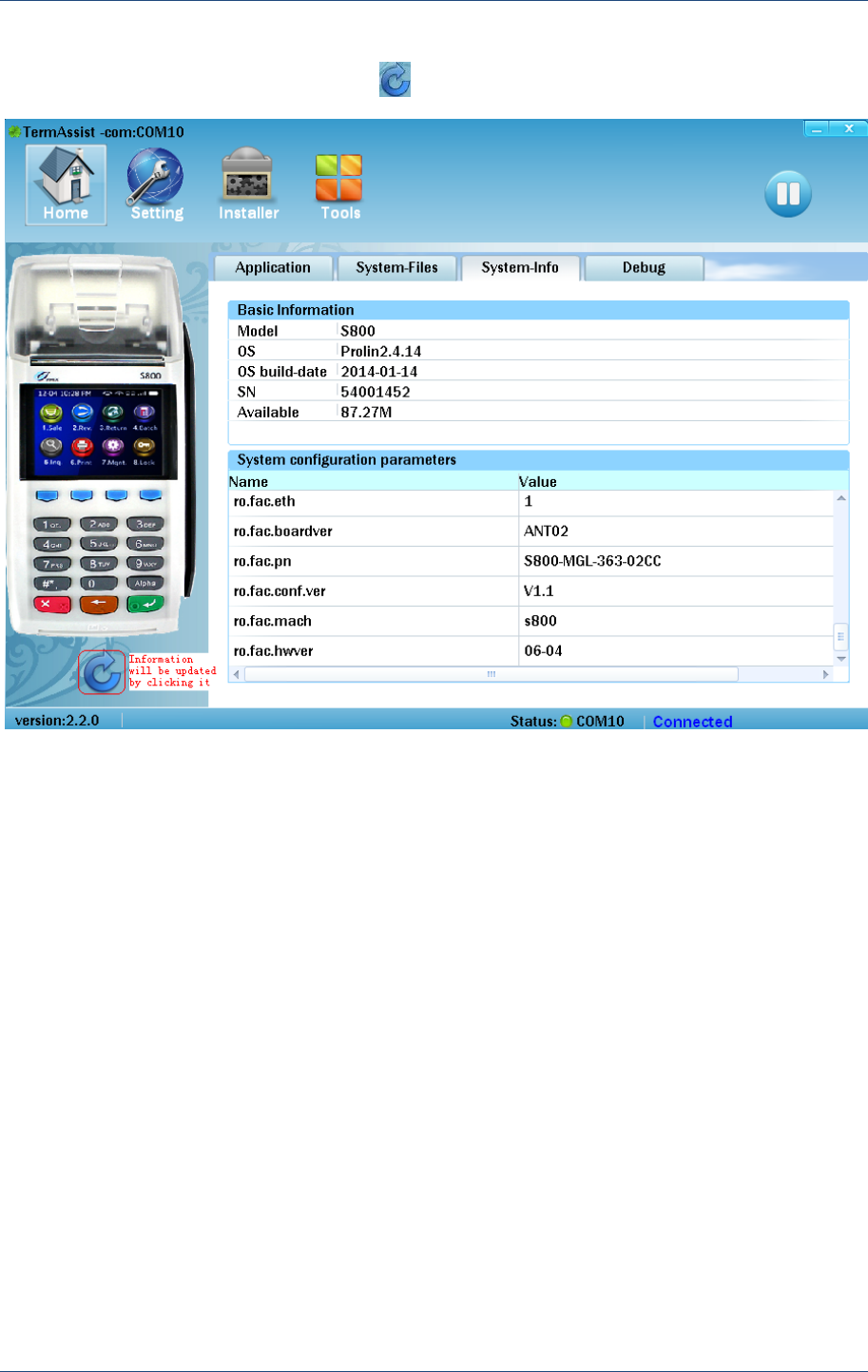
Prolin TermAssist Operating Guide
22 PAX Computer Technology (Shenzhen) Co., Ltd.
the next installation/uninstallation. In addition, the terminal information of POS could be
refreshed by clicking the refresh button ( ).
Figure 3.19 Refresh the terminal information
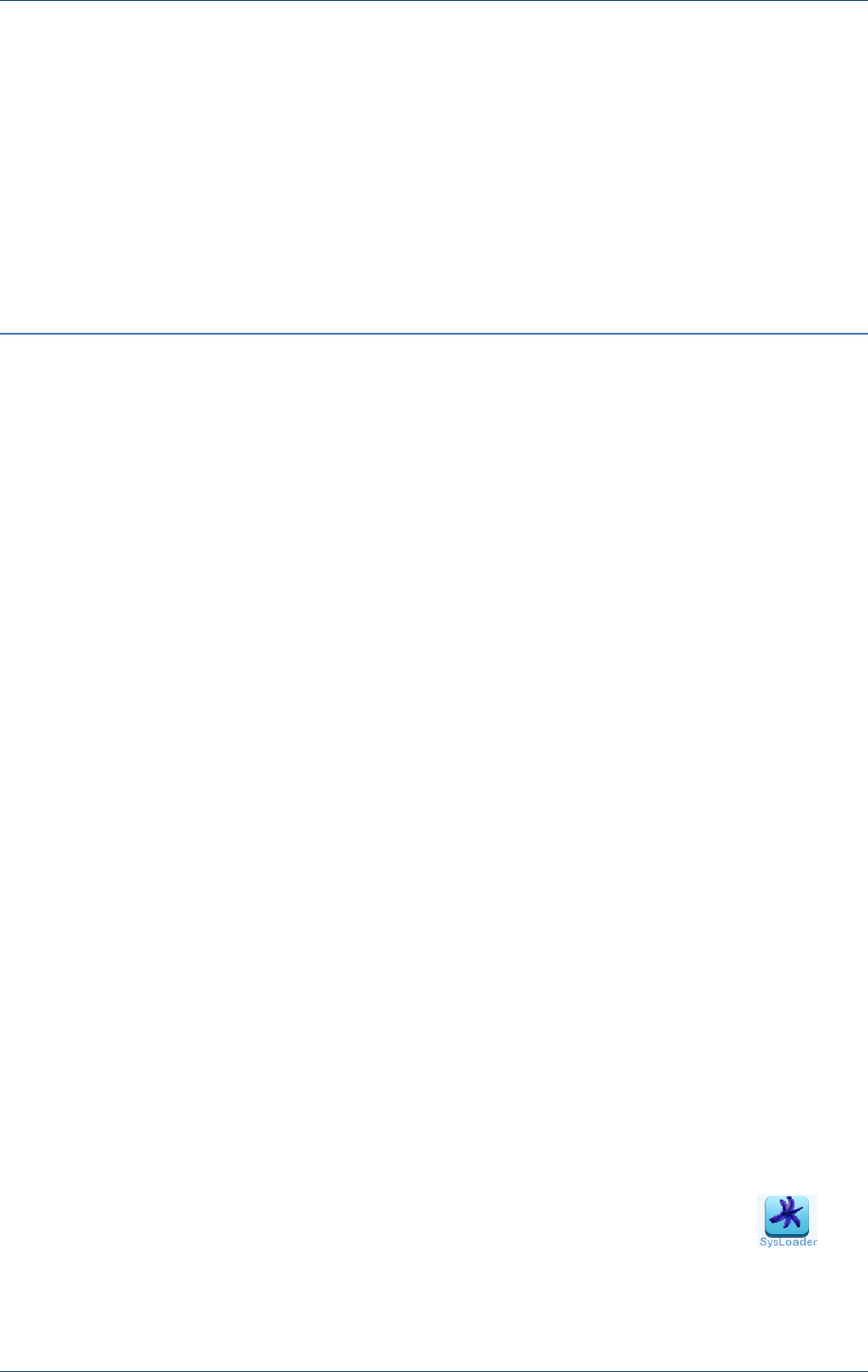
System Loader
PAX Computer Technology (Shenzhen) Co., Ltd. 23
4 System Loader
SysLoader is on the “Tools” page of TermAssist, which is used to download and install Prolin
system files by usb cable, and it requires that the version of u-boot installed in POS is 2.0.0 or
higher.
Note:
1. Prolin system files could be downloaded and installed by SysLoader whether the
connection between POS and PC is active or not which is based on XCB.
2. The usb driver named “Sxxx_USB_PC_driver_x86&x64.zip” must is installed in PC if
Prolin system files are installed with SysLoader at the first time. The steps of installation
of usb driver is as follow: begin to download firstly, then a dialog will be popped up on
PC and select “No search, Choose the installation file”, then select “Install from Disk”,
select “Browse files” and choose the file named “sxxx”.
4.1 SysLoader
TermAssist has supported downloads and installation of Prolin system files with version 2.1.1
or higher.
On the Tools interface of TermAssist, SysLoader will run by clicking the button . The
running interface of SysLoader is shown in Figure 4.2.
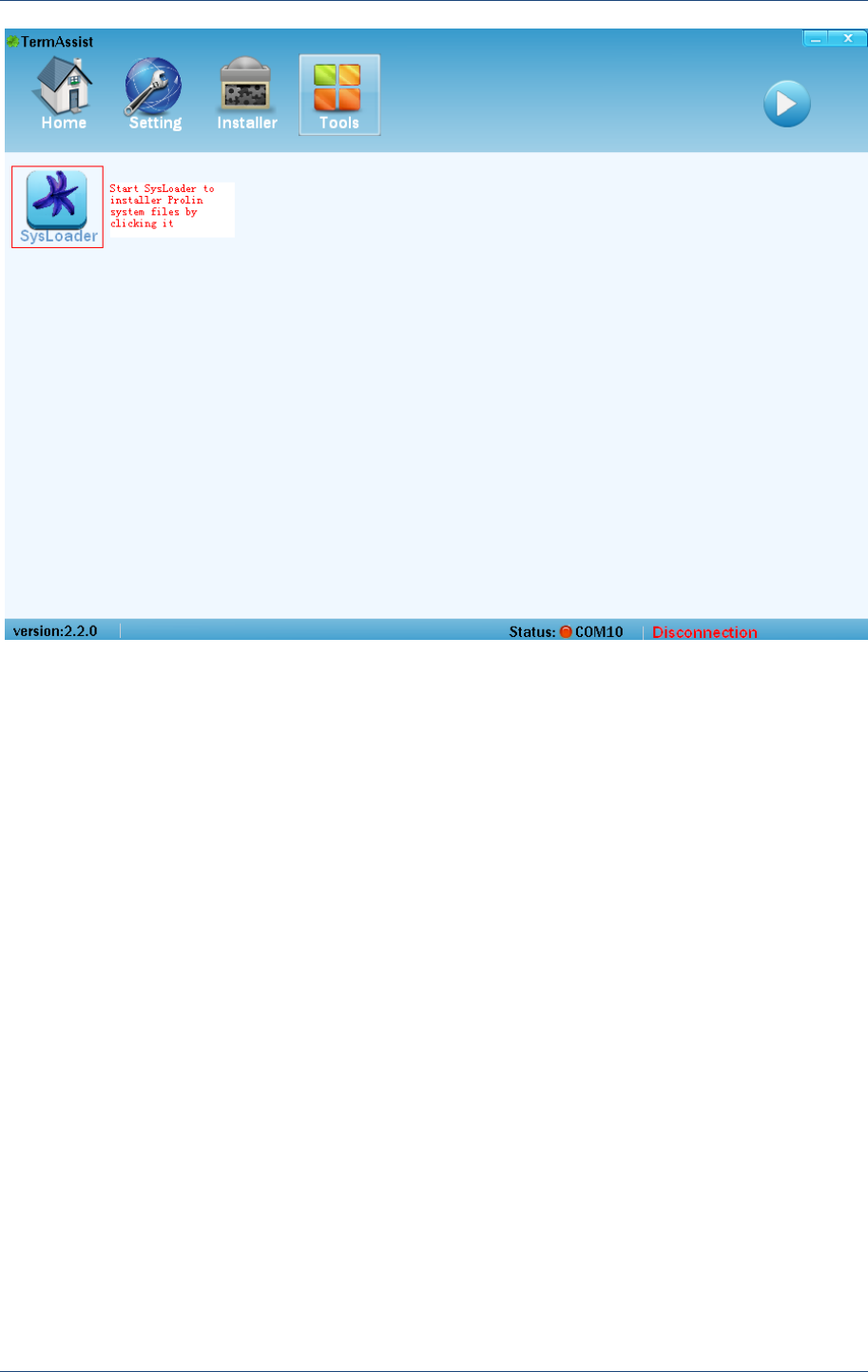
Prolin TermAssist Operating Guide
24 PAX Computer Technology (Shenzhen) Co., Ltd.
Figure 4.1 Startup SysLoader
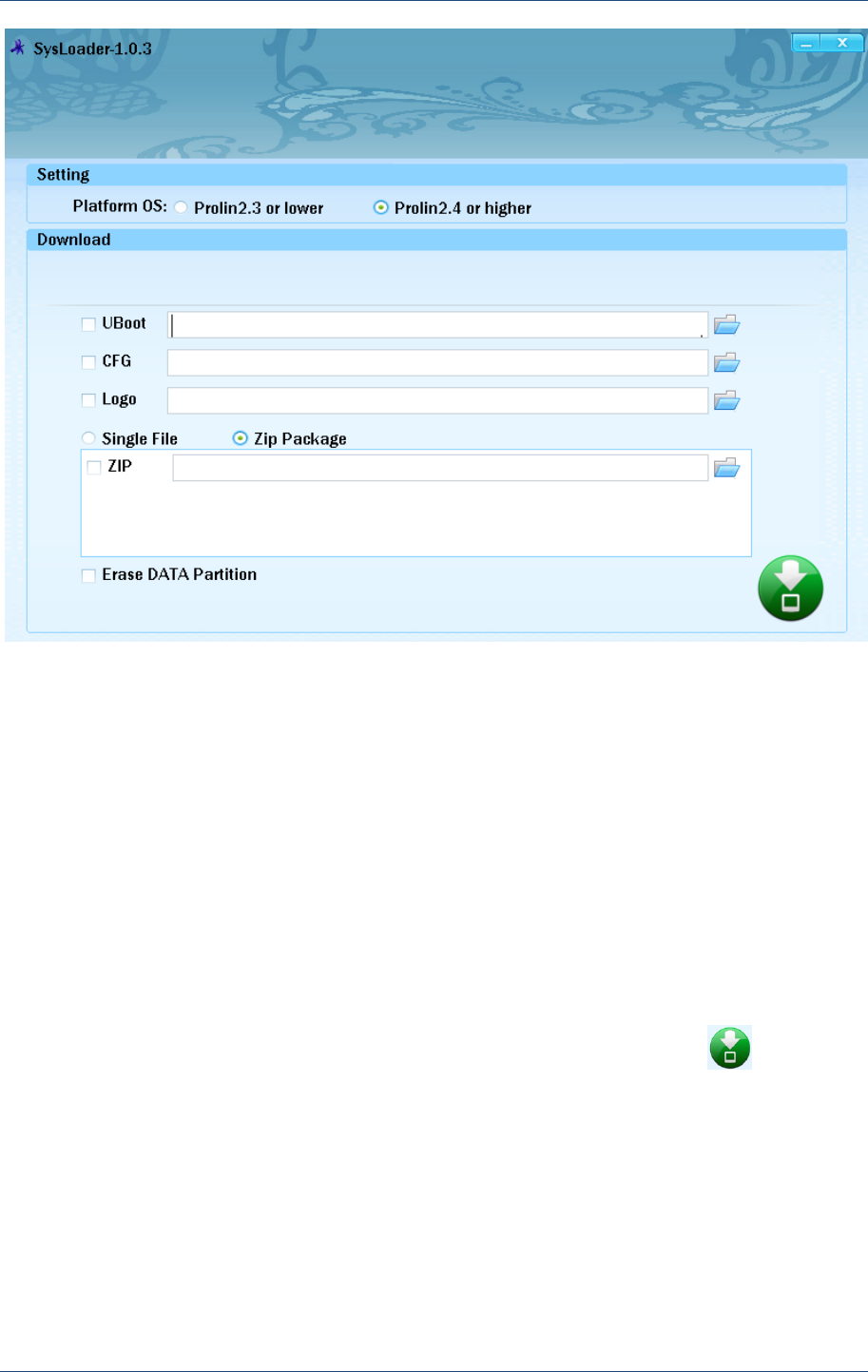
System Loader
PAX Computer Technology (Shenzhen) Co., Ltd. 25
Figure 4.2 Interface of SysLoader
4.2 Steps of Installation by SysLoader
Prolin uboot, config, logo and OS files could be installed or updated by SysLoader tool with
usb cable; the steps are shown as follow:
1) POS is power off and connected with PC by usb cable;
2) Choose the OS version, such as Prolin2.4 or higher; Choose uboot, config, logo, Prolin
OS file showed in Figure 4.3 (the type of files is shown in Table 1),Users can update a
file only once, such as Prolin OS, then only choose “ZIP” and select or drag the Prolin
OS file which will be installed; Then click the download button to wait for
downloading;
3) POS is power on with the download key is pressed down, hold on “clear” key for Sxxx,
hold on the function key(upper left corner) for D200.The power key should be pressed
down if POS has power key. Hold on the keys until the green download progress bar
appear in the interface of SysLoader, then release the keys, ”Prolin OS Update”displayed
on the screen of POS showed in Figure4.4;
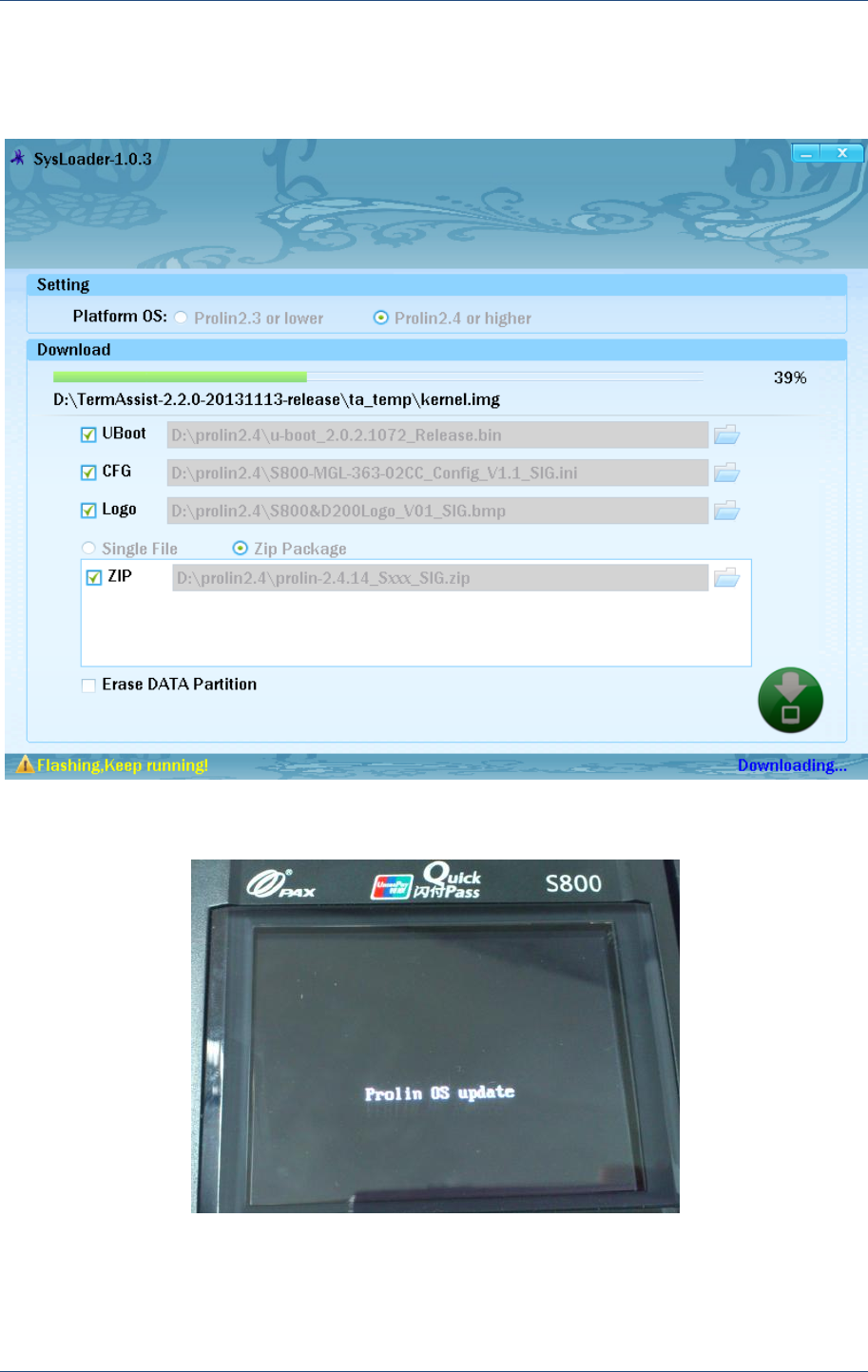
Prolin TermAssist Operating Guide
26 PAX Computer Technology (Shenzhen) Co., Ltd.
4) When the download of Prolin system files are finished, S300/S800 is power on; the
battery charging icon is displayed on the screen and press power key to power on for
S900/D200.
Figure 4.3 Installation of Prolin system files
Figure 4.4 Display on the screen of POS
In addition, Prolin2.4 or higher OS supports erasing data partition, which is only need for
POS update from Monitor to Prolin system at the first time.
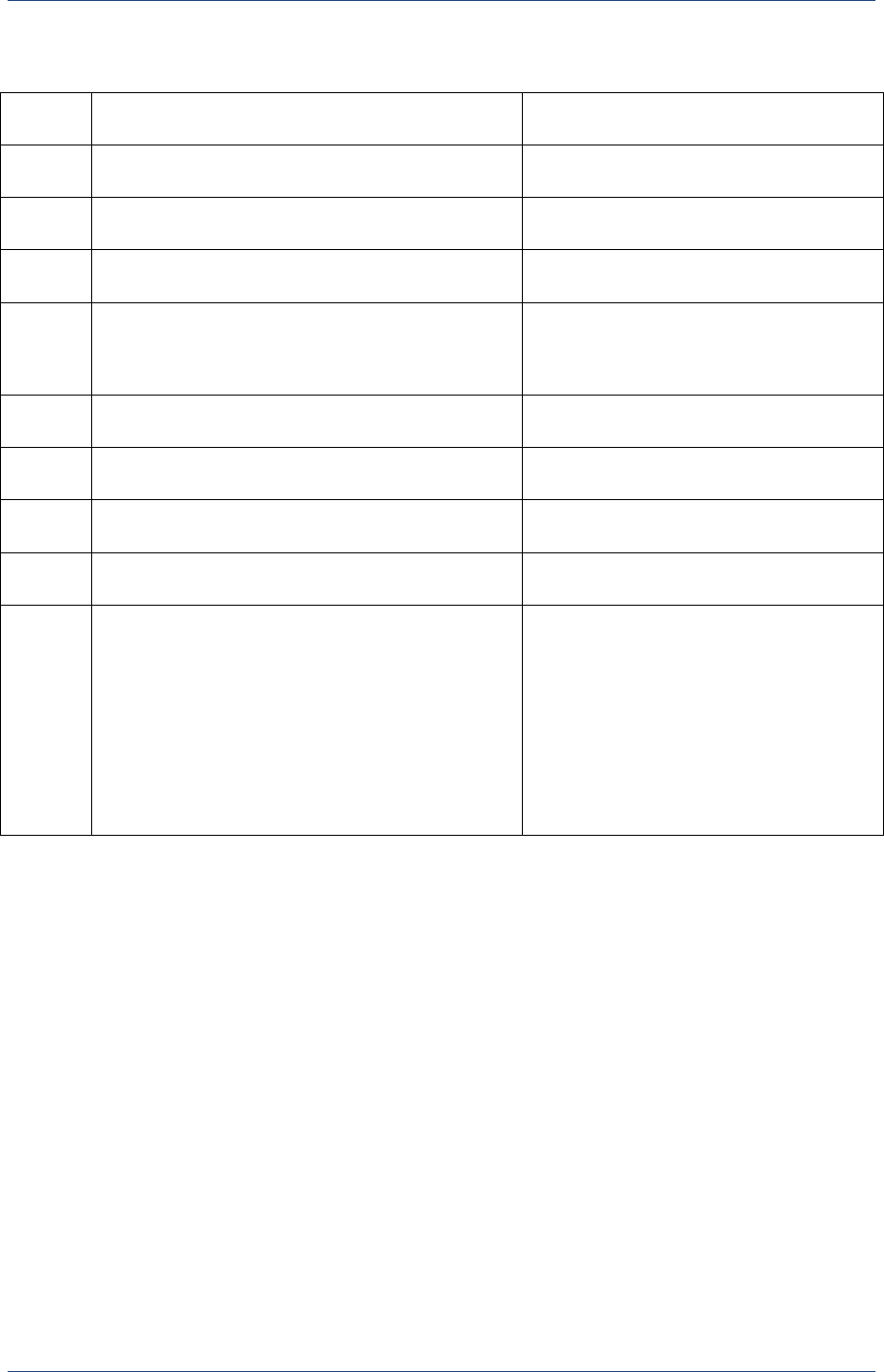
System Loader
PAX Computer Technology (Shenzhen) Co., Ltd. 27
Table 1 Corresponding table of download file types
File type
Filename globbing and suffixes
OS version
Uboot
u-boot*.bin
Prolin2.3 or lower/Prolin2.4 or higher,
CFG
Sxxx-*.ini/factory_sxxx*.cfg
Prolin2.3 or lower/Prolin2.4 or higher,
Logo
Sxxx.bmp
Prolin2.3 or lower/Prolin2.4 or higher,
Kernel
Prolin-knl-*.bin(Prolin2.3 or lower version)
kernel-*.img(Prolin2.4 or higher version)
Prolin2.3 or lower/Prolin2.4 or higher,
Sys
Prolin-sys-*.yaffs2
Prolin2.3 or lower
User
Prolin-usr-*.yaffs2
Prolin2.3 or lower
Ramdisk
ramdisk-*.img
Prolin2.4 or higher,
Base
base-*.img
Prolin2.4 or higher,
ZIP
Prolin2.3 or lower:
the zip package includes Kernel/Sys/User type
files
Prolin2.4 or higher:
the zip package includes Kernel/Ramdisk/Base
type files
Prolin2.3 or lower/Prolin2.4 or higher,
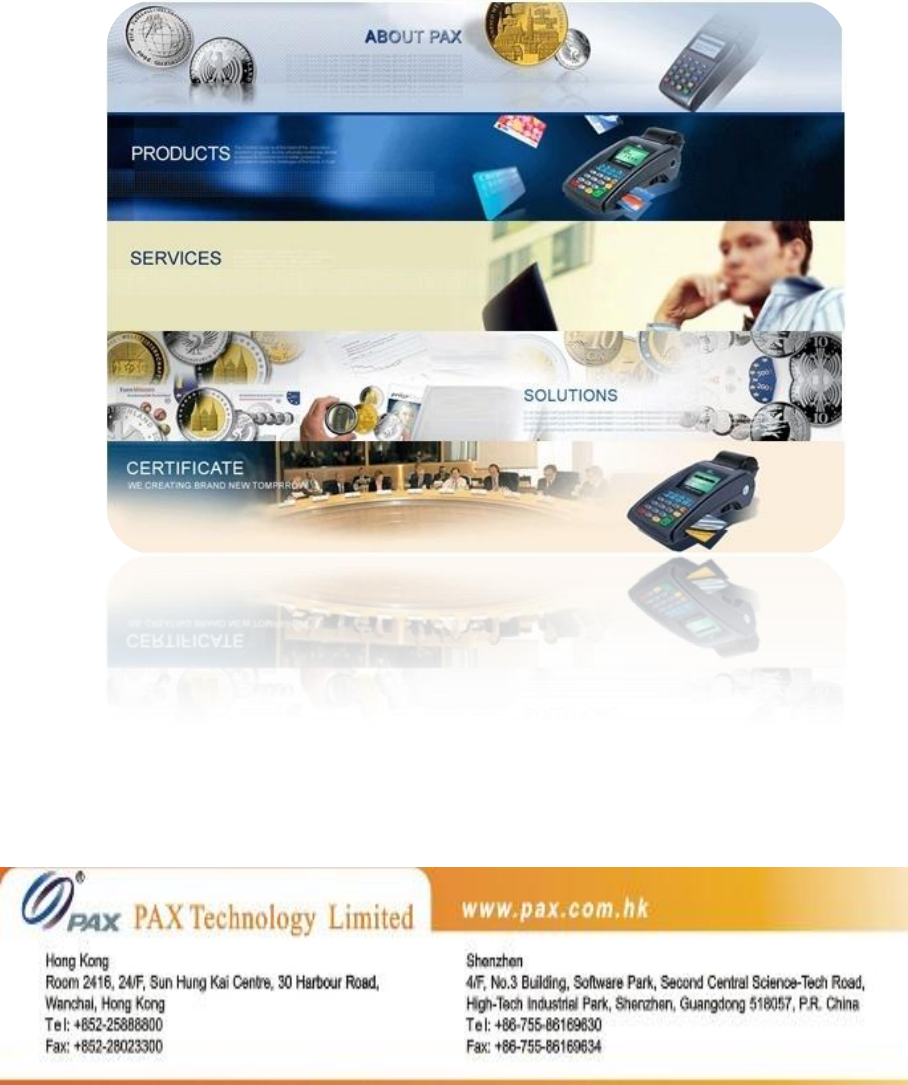
Prolin TermAssist Operating Guide