Prolin Terminal Manager Operating Guide (v2.0.1)
User Manual:
Open the PDF directly: View PDF ![]() .
.
Page Count: 56
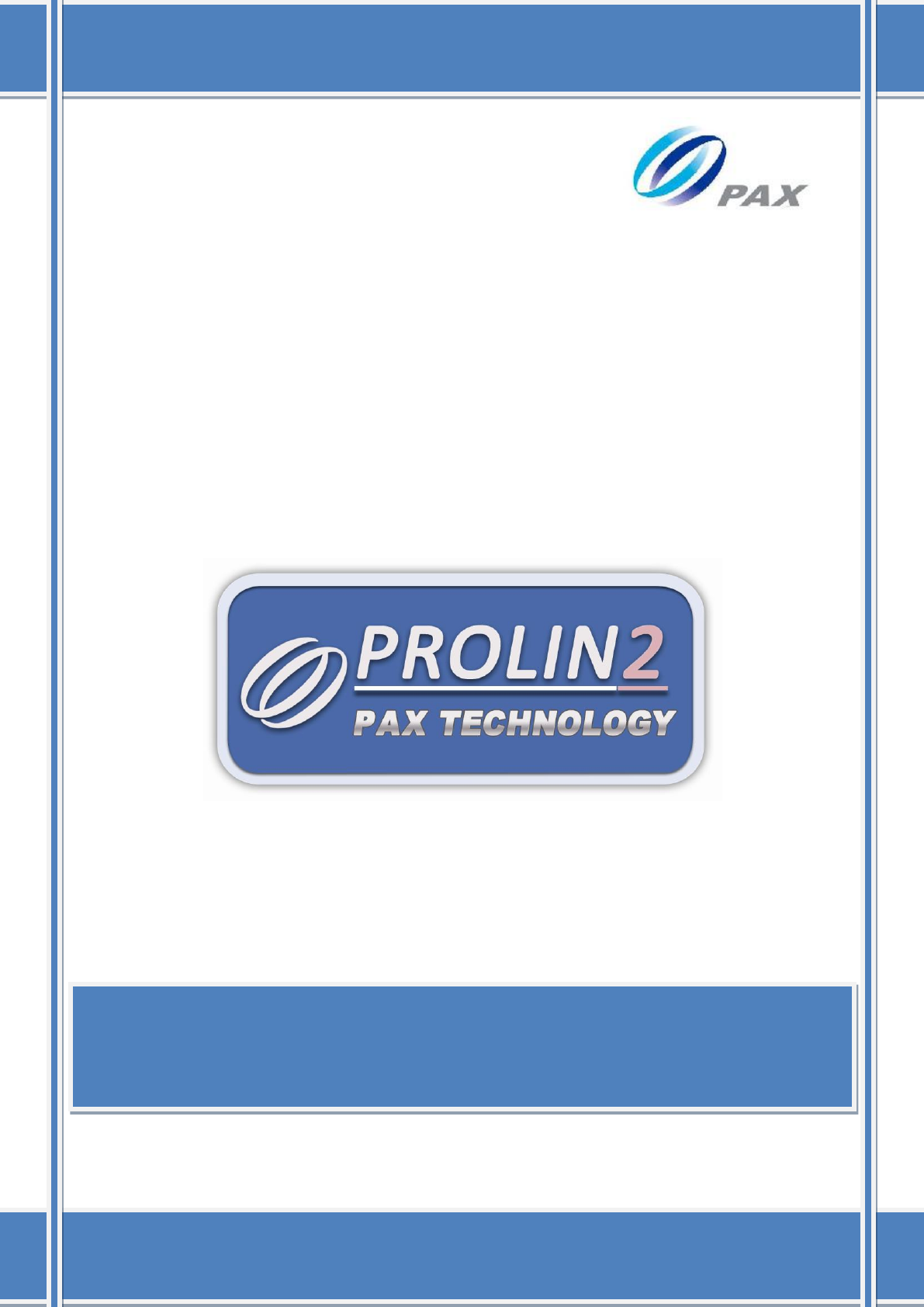
PAX Computer Technology(Shenzhen)Co., Ltd.
Prolin Terminal Manager
Operating Guide
V 2.0.1
{ This page intentionally left blank }
I
Copyright © 2000-2015 PAX Computer Technology (Shenzhen) Co., Ltd.
All rights reserved. No part of the contents of this document may be reproduced or
transmitted in any form without the written permission of PAX Computer Technology
(Shenzhen) Co., Ltd.
The information contained in this document is subject to change without notice. Although
PAX Computer Technology (Shenzhen) Co., Ltd. has attempted to ensure the accuracy of the
contents of this document, this document may include errors or omissions. The examples and
sample programs are for illustration only and may not be suited for your purpose. You should
verify the applicability of any example or sample program before placing the software into
productive use.
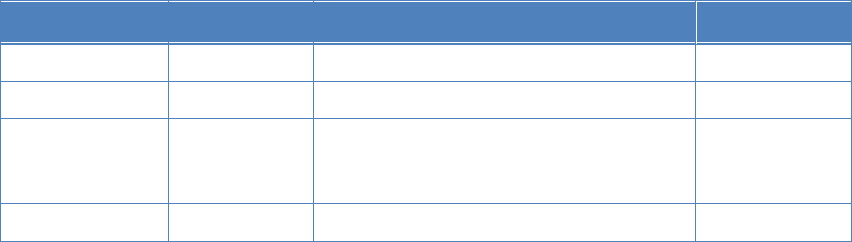
II
Revision History
Date
Version
Note
Author
2012-09-26
V1.0.0
The first issue.
Prolin team
2012-10-24
V1.0.1
Update modules.
Prolin team
2013-10-24
V2.0.0
Rewrite TM by XUI+XCB, adopts
multi-language support with the dictionary
mode.
Prolin Team
2013-10-31
V2.0.1
Modify some interface.
Prolin Team
III
Contents
1 Terminal Manager ...........................................................................................................1
1.1 Introduction ...........................................................................................................1
1.2 Interface style ........................................................................................................1
1.3 General Operation .................................................................................................2
1.4 Error prompt ..........................................................................................................5
2 System Configuration ......................................................................................................7
2.1 Enter the System Config ........................................................................................7
2.2 Function Modules ..................................................................................................8
2.2.1 System setting .............................................................................................8
2.2.1.1 Date&Time .................................................................................................9
2.2.1.2 System Language ...................................................................................... 11
2.2.1.3 UI Layout.................................................................................................. 11
2.2.1.4 Password ................................................................................................... 12
2.2.2 Media ........................................................................................................ 13
2.2.2.1 Brightness ................................................................................................. 13
2.2.2.2 Keytone .................................................................................................... 14
2.2.2.3 Volume ..................................................................................................... 14
2.2.2.4 Key Backlight ........................................................................................... 15
2.2.2.5 TS Calibration ........................................................................................... 15
2.2.3 Ethernet ..................................................................................................... 16
2.2.3.1 DHCP ....................................................................................................... 16
2.2.3.2 Static ......................................................................................................... 17
2.2.3.3 Transfer Rate ............................................................................................ 18
2.2.4 Wireless .................................................................................................... 18
2.2.5 XCB Service.............................................................................................. 21
2.2.6 COM Console ............................................................................................ 21
2.2.7 Restore Factory Settings ............................................................................ 22
3 Module Detection .......................................................................................................... 23
IV
3.1 Card Readers ....................................................................................................... 23
3.2 Communication ................................................................................................... 26
3.2.1 Modem ...................................................................................................... 27
3.2.2 Wireless .................................................................................................... 29
3.2.3 Ethernet ..................................................................................................... 31
3.3 User interface ...................................................................................................... 32
3.3.1 LCD test .................................................................................................... 32
3.3.2 Touch screen test ....................................................................................... 33
3.3.3 Printer ....................................................................................................... 33
3.3.4 Keyboard ................................................................................................... 33
3.3.5 Speaker...................................................................................................... 34
4 USB Download .............................................................................................................. 35
5 Terminal Information ..................................................................................................... 39
6 Crash Report .................................................................................................................. 42
7 PED ............................................................................................................................... 43
7.1 Key Config .......................................................................................................... 43
7.1.1 Change PWD ............................................................................................. 45
7.1.2 Inject TLK ................................................................................................. 46
7.2 Download Key ..................................................................................................... 49
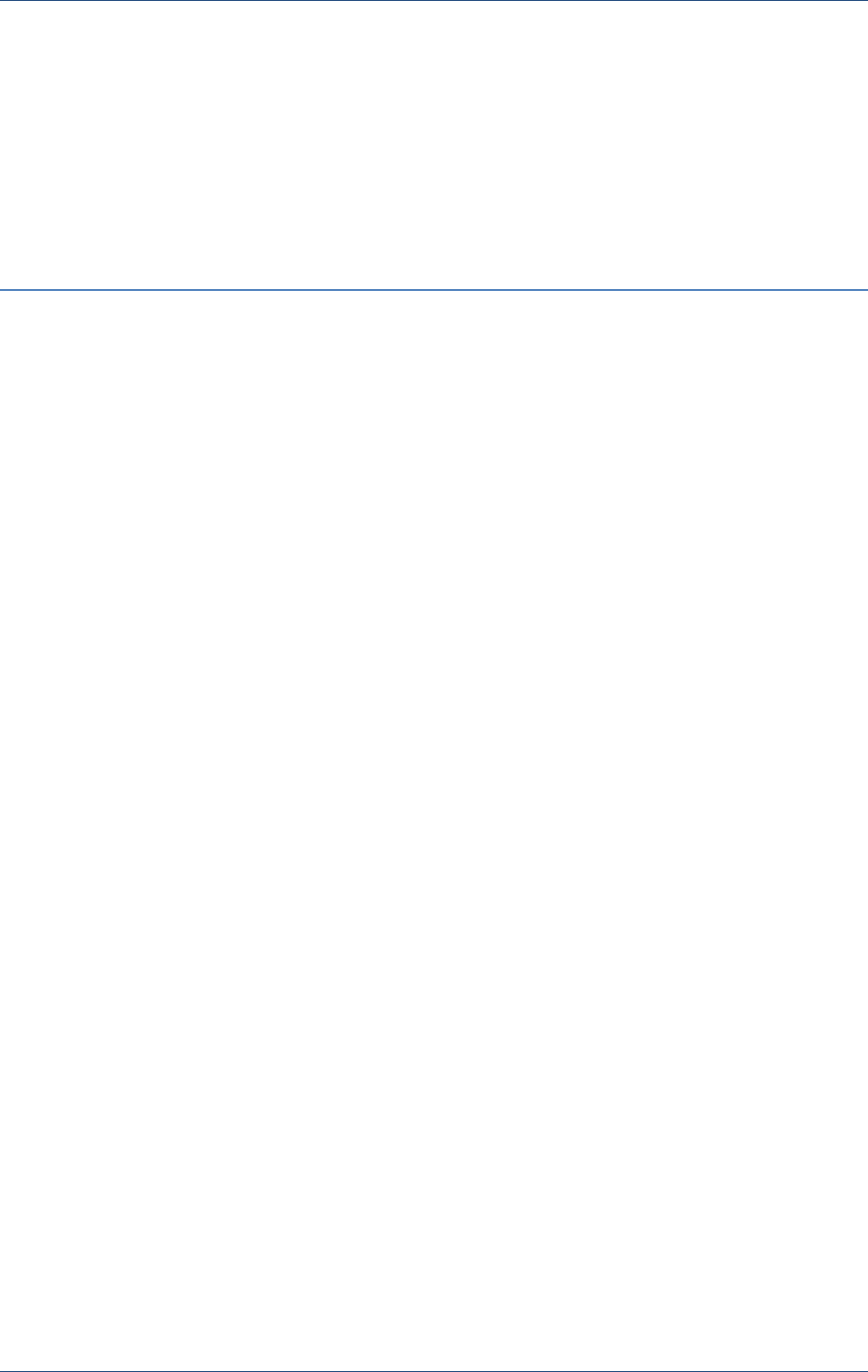
Terminal Manager
PAX Computer Technology (Shenzhen) Co., Ltd. 1
1 Terminal Manager
1.1 Introduction
Terminal Manager, TM for short. It is an application program, which is based on Prolin
system, run on S800, S300, S900 and D200, and it has the following modules.
System Configuration. It is the entrance of configurations parameters.
Module Detection. It provides modules to detect the main functions of POS machine.
USB Download. It supports downloading applications and data files.
Terminal Information. It includes system information and system state.
Crash Report. Export the related information of the abnormal termination application to the U
SB.
PED module. The entrance of PED management.
1.2 Interface style
TM using the full screen to automatically adapt the different models, according to the
different screen heights, it can display the maximum items as possible. The interface shows as
below:
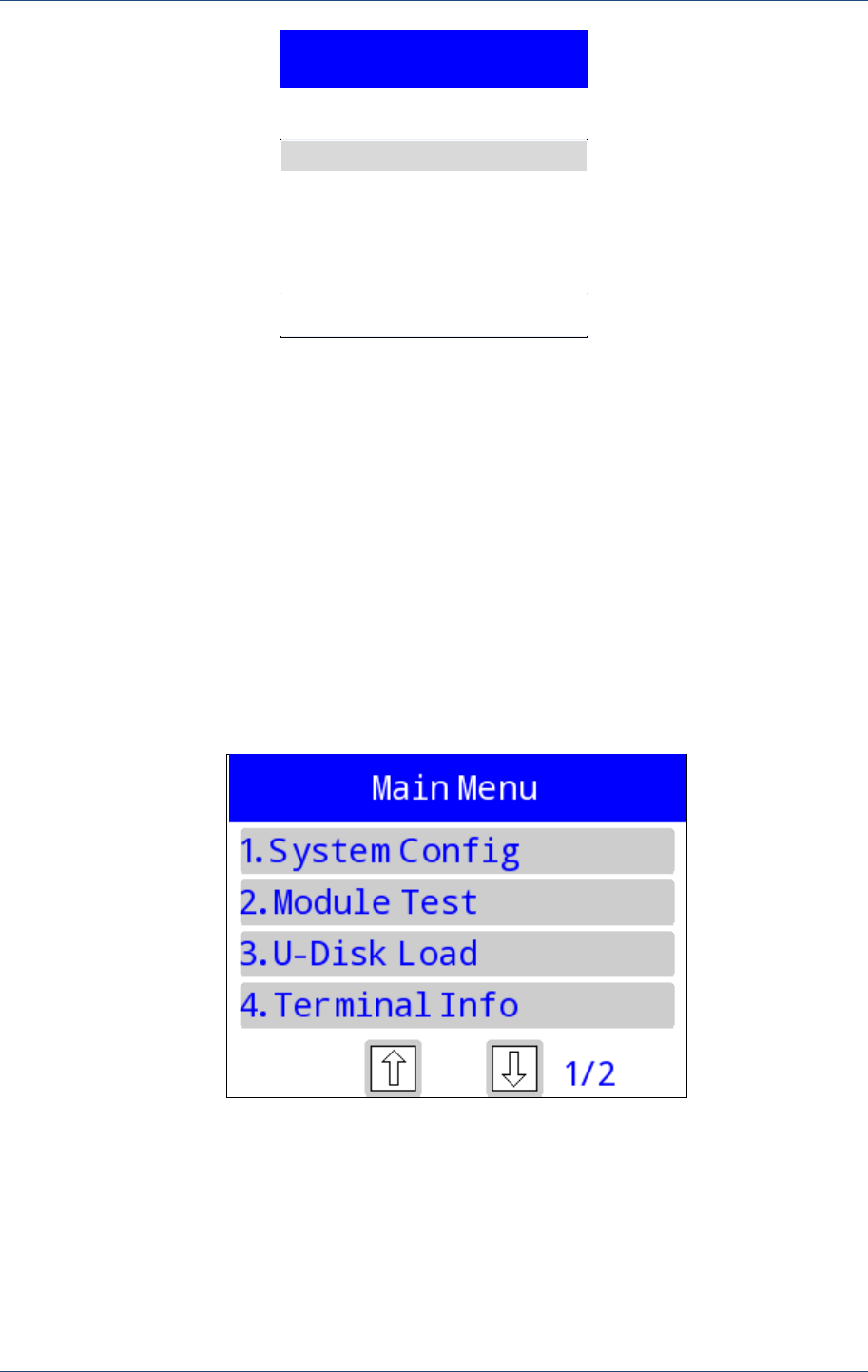
Prolin Terminal Manager Operating Guide
2 PAX Computer Technology (Shenzhen) Co., Ltd.
Title
1.Option 1
2.Option 2
3.Option 3
Current page /Total pages
4.Option 4
Figure 1.1
The TM menu will load menu items according to the function module. For menu
completeness, most of the screenshots get from S800; some screenshots of touch screen are
adopted from S300 and S900.
When displays the setting items, there will be an asterisk (*) displayed in front of the current
option.
1.3 General Operation
After starting the TM, it will enter the main interface, shows as follow.
Figure 1.2
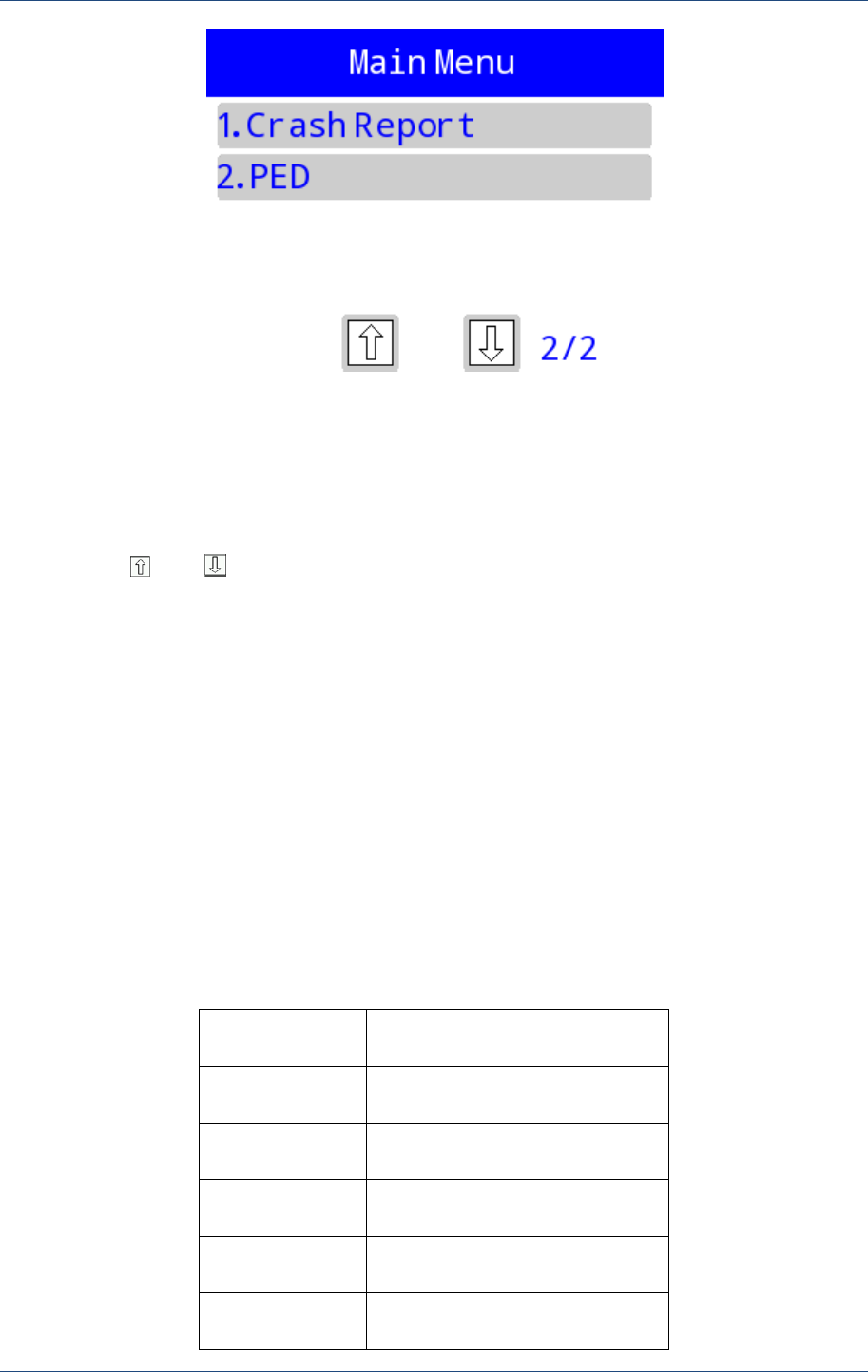
Terminal Manager
PAX Computer Technology (Shenzhen) Co., Ltd. 3
Figure 1.3
In generally, the menu page is arranged by numbers which begins with 1. If needs to enter an
option, users can press the corresponding number key on the keypad, for touch screen models,
directly click the options on the screen. In additional, press 【Cancel】to back to the previous
menu, press “ ” or “ ” to turn pages.
When inputting network address, if it is “192.168.12.0”, the format must be written as
“192.168.012.000”, or it will prompt “Invalid Addr”, then should press 【Enter】 to back to
input address.
TM selects characters in a rotation way, for example, the KEY 【1】contains 4 characters of
“1QZ.”, press KEY 【1】 in succession and the interval is not more than 2 seconds, it can
circularly display “1QZ.1qz.”. If want to input two characters in succession by the same key,
the interval between the two inputs should be 2 seconds, but the different characters of
different keys without waiting. In addition, press KEY 【#】can input most of characters.
The character value of each key show in the table below:
Table 1
Screen buttons
Character value
1
1QZ.qz
2
2ABCabc
3
3DEFdef
4
4GHIghi
5
5JKLjkl
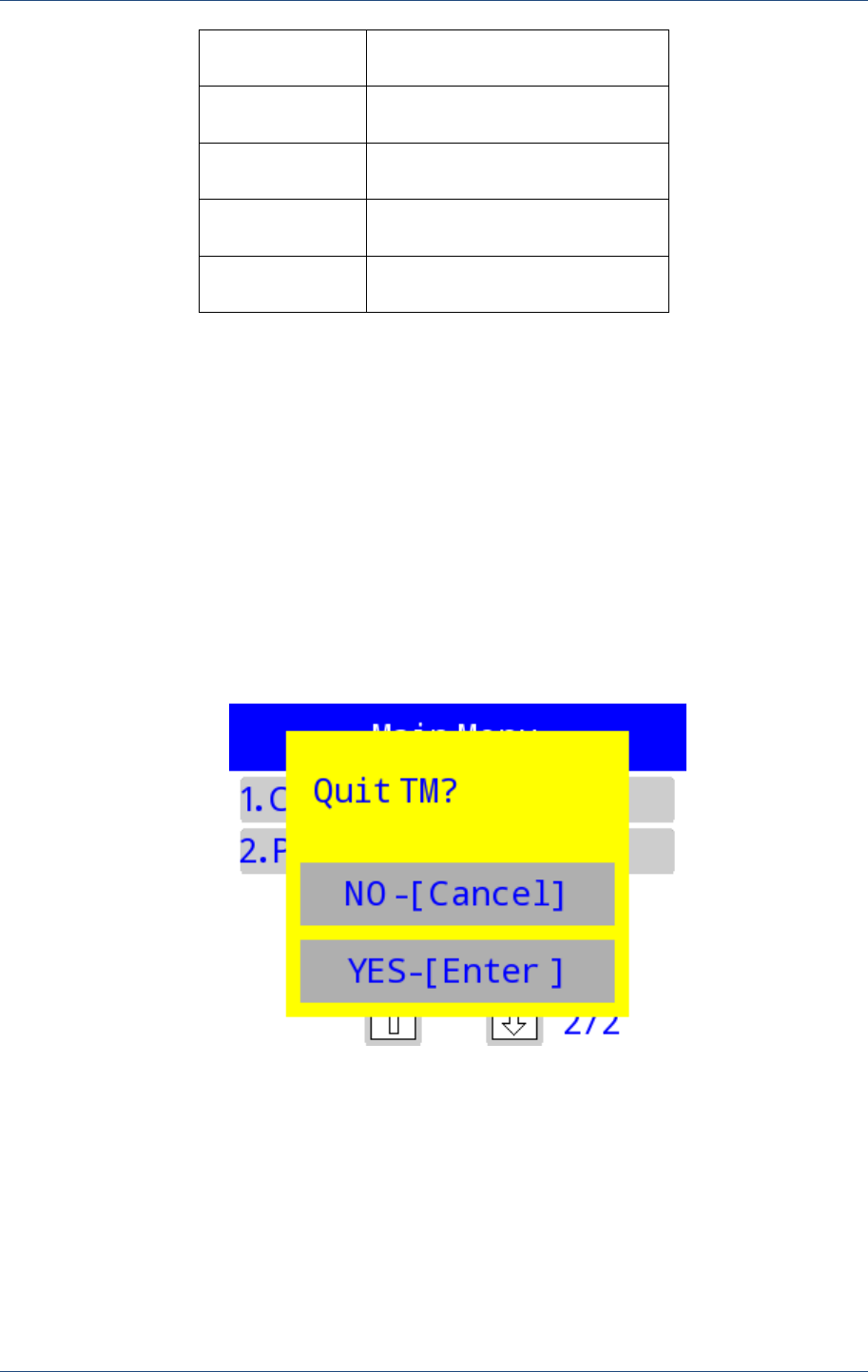
Prolin Terminal Manager Operating Guide
4 PAX Computer Technology (Shenzhen) Co., Ltd.
6
6MNOmno
7
7PRSprs
8
8TUVtuv
9
9WXYwxy
#
#*,:+-=?$%!@~^()|/[]{}<>”\‟`
After inputting character string, press 【Enter】 to confirm the inputs, it will pop up warnings
if the string length is invalid, then users can press 【Enter】to back to the input page, or press
【Cancel】to cancel operations.
Users can input password in digital and character modes. In digital mode can only input
numeric character, but in character mode can input all characters. Be attention, in character
mode, it is similar to input the non-password characters. But each input bit will display as
plaintext before the character is complete, and it will display as cipher text at the end of
inputting.
If press 【Cancel】 when displays main menu, it will pop up a prompt window, as the
following figure:
Figure 1.4
Press 【Enter】 to exit TM, and press 【Cancel】 to return the main menu.
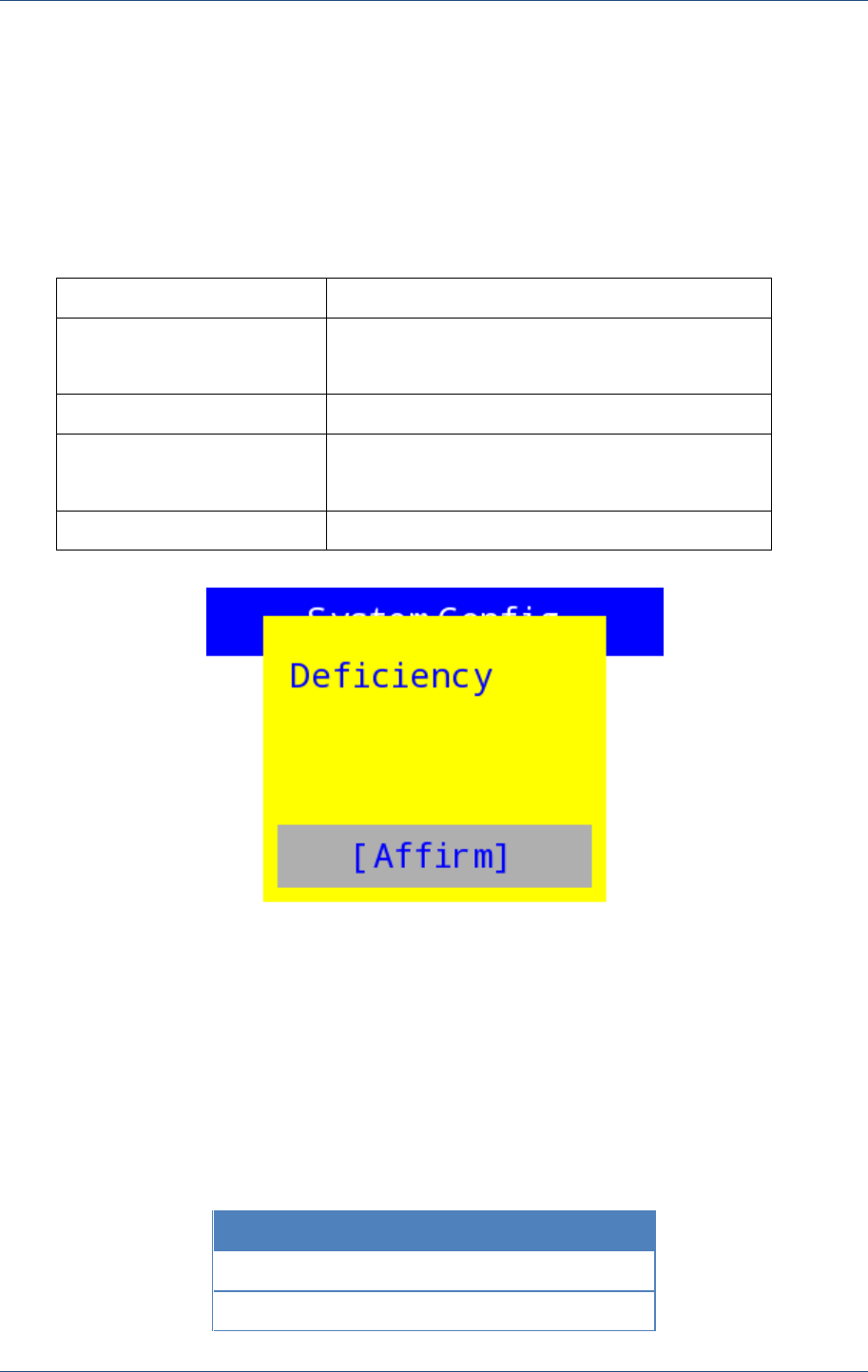
Terminal Manager
PAX Computer Technology (Shenzhen) Co., Ltd. 5
1.4 Error prompt
The error messages are divided into two forms, one is popping up a window to prompt the
user, such as length of input character is insufficient, window shows as Figure 1.5. For details,
refers to Table 2.
Table 1
Error
scenario
Deficiency
In case of inputting password, digits, and
characters
Pwd Not Match
In case of inputting password
Set Fail!
Try Again?
In case of setting date and time
Invalid Addr
In case of inputting invalid IP address
Figure 1.5
Another way to notify the users is by return code and error reason, such as the error message
occurred in test process, as shown in Figure 1.6. All errors are accompanied by a sharp
warning tone.
Table 2
Return code list:
Type
Value(Decimal)
General return value
-1000~-1999
System function
-2200~-2299
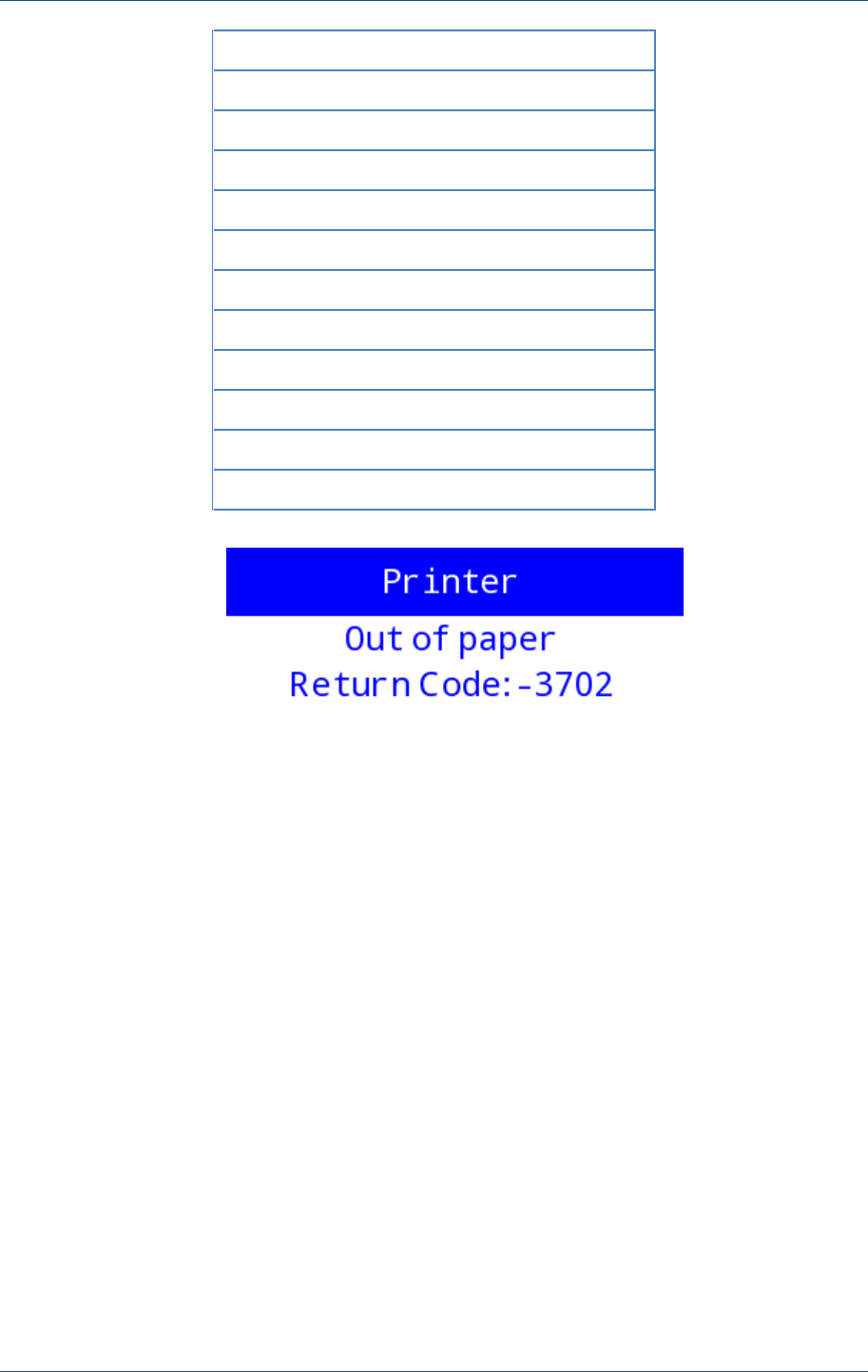
Prolin Terminal Manager Operating Guide
6 PAX Computer Technology (Shenzhen) Co., Ltd.
Power management
-2300~-2399
Encryption & Decryption
-2400~-2499
Font
-2500~-2599
LED display
-2600~-2699
Magnetic card reader
-2700~-2799
ICC reader
-2800~-2899
RF reader
-2900~-2999
Communication port
-3000~-3099
MODEM
-3100~-3299
IP network configuration
-3300~-3399
USB
-3400~-3499
PED
-3800~-3899
Figure 1.6
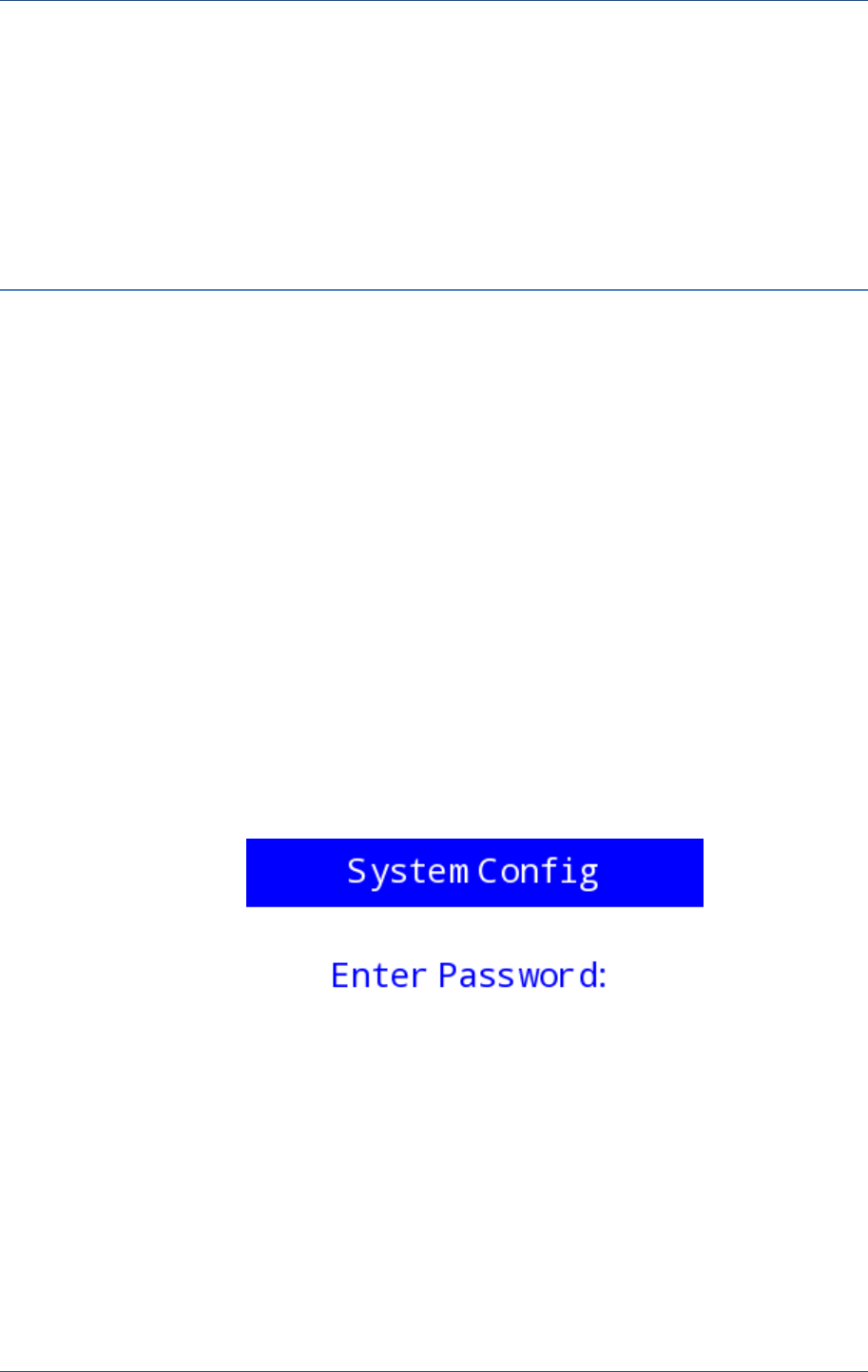
System Configuration
PAX Computer Technology (Shenzhen) Co., Ltd. 7
2 System Configuration
2.1 Enter the System Config
System configuration is the most important module in TM; it is the entrance to configure the
parameters of each module.
It needs to input password to enter [System Config] for the first time. Length of password
should be 6 ~ 8 bits, and the default is “123456”, users can change it by the following step:
[1.System Config] -> [1.System Setting] -> [4.Password], and then set a new password.
Figure 2.1
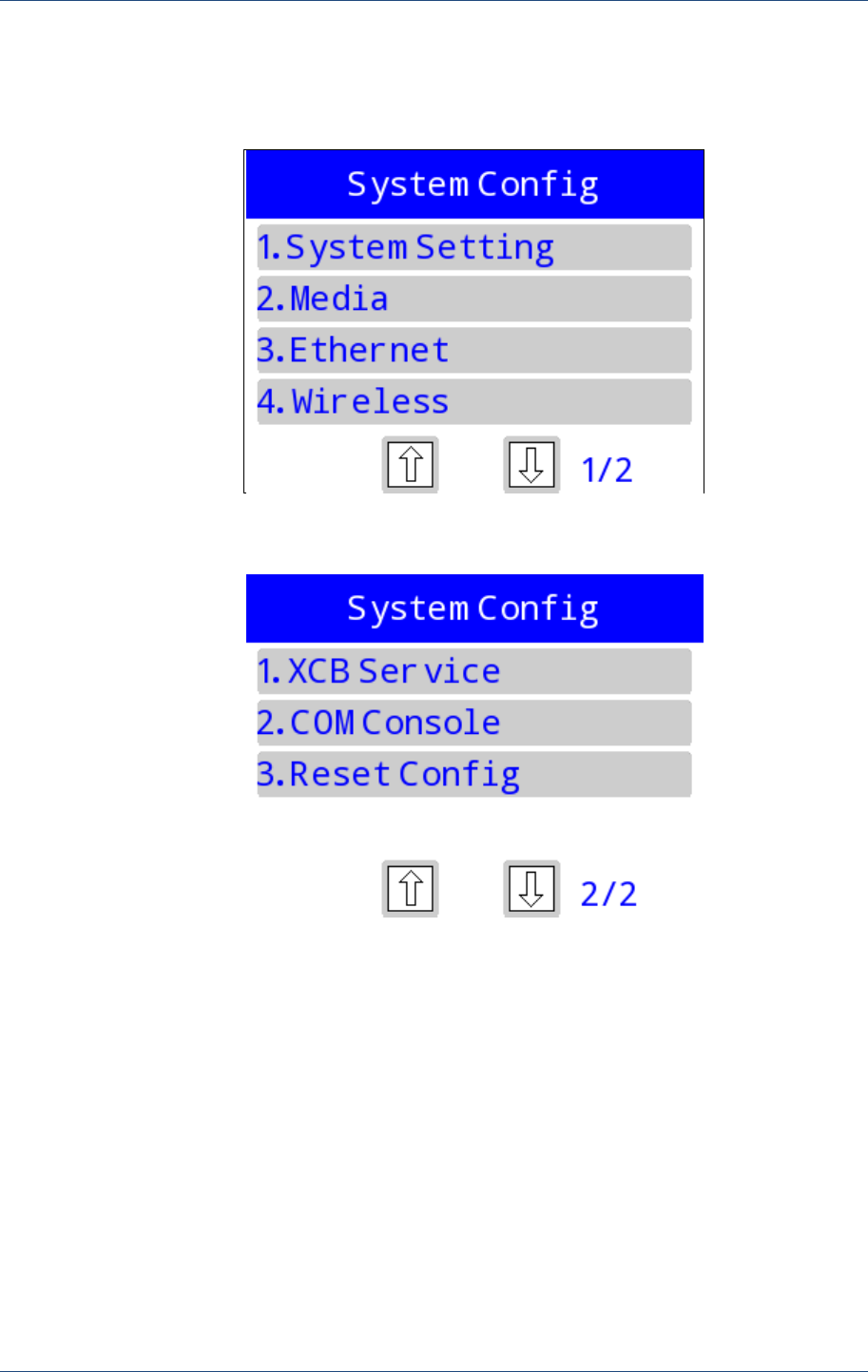
Prolin Terminal Manager Operating Guide
8 PAX Computer Technology (Shenzhen) Co., Ltd.
2.2 Function Modules
After entering [System Config], interface shows as below:
Figure 2.2
Figure 2.3
2.2.1 System setting
Enter [1.System Setting]; it contains settings of date&time, system language,
UI layout and password.
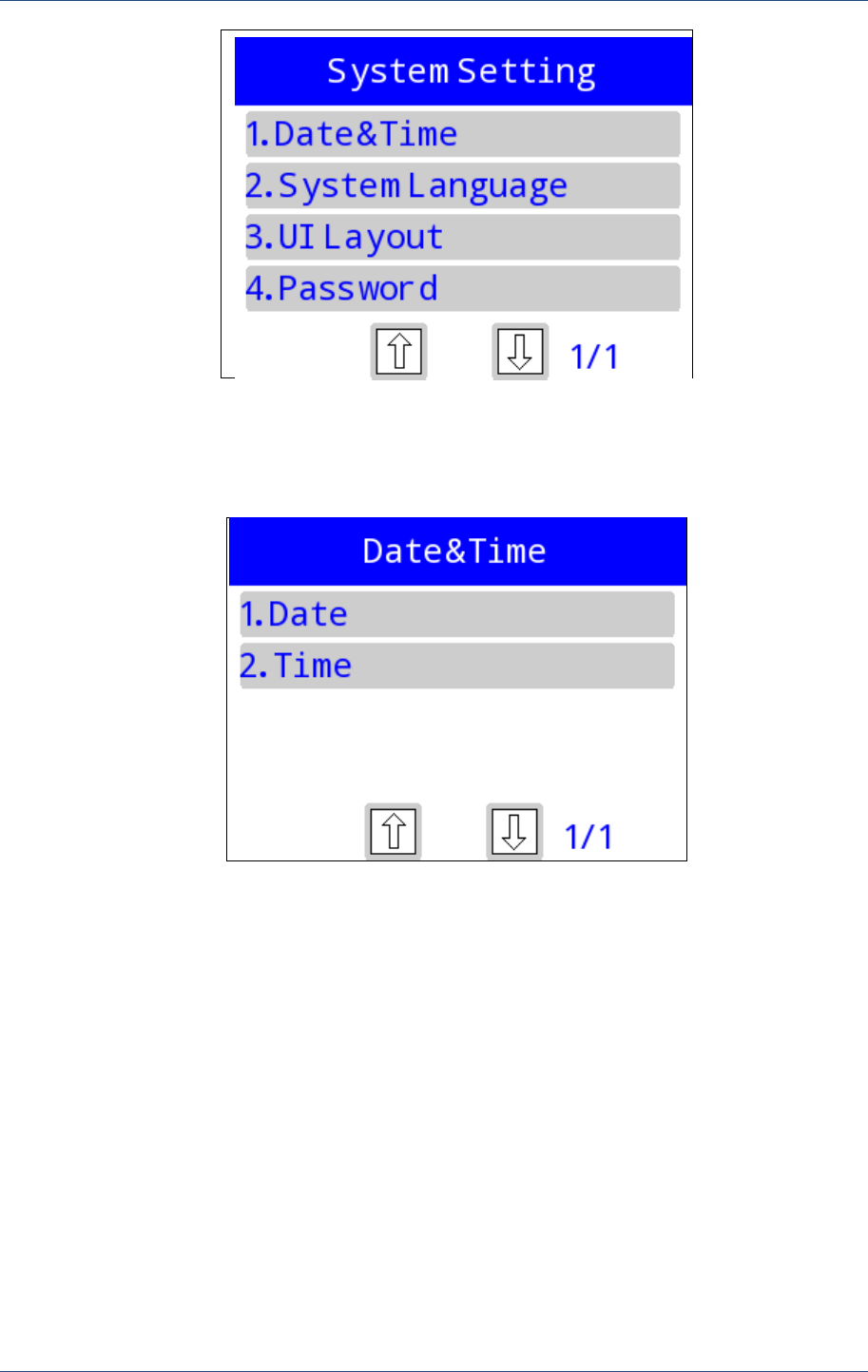
System Configuration
PAX Computer Technology (Shenzhen) Co., Ltd. 9
Figure 2.4
2.2.1.1 Date&Time
Figure 2.5
Enter [1. Date], it will prompt the current date and the format is ” YYYYMMDD”, “YYYY”
represents year, “MM” represents month, “DD” represents day. If the input is invalid, it will
prompt “Set failed, try again?” Press 【Enter】to try again, and press 【Cancel】 to return the
Date&Time menu. It will display the current system time if settings are successful.
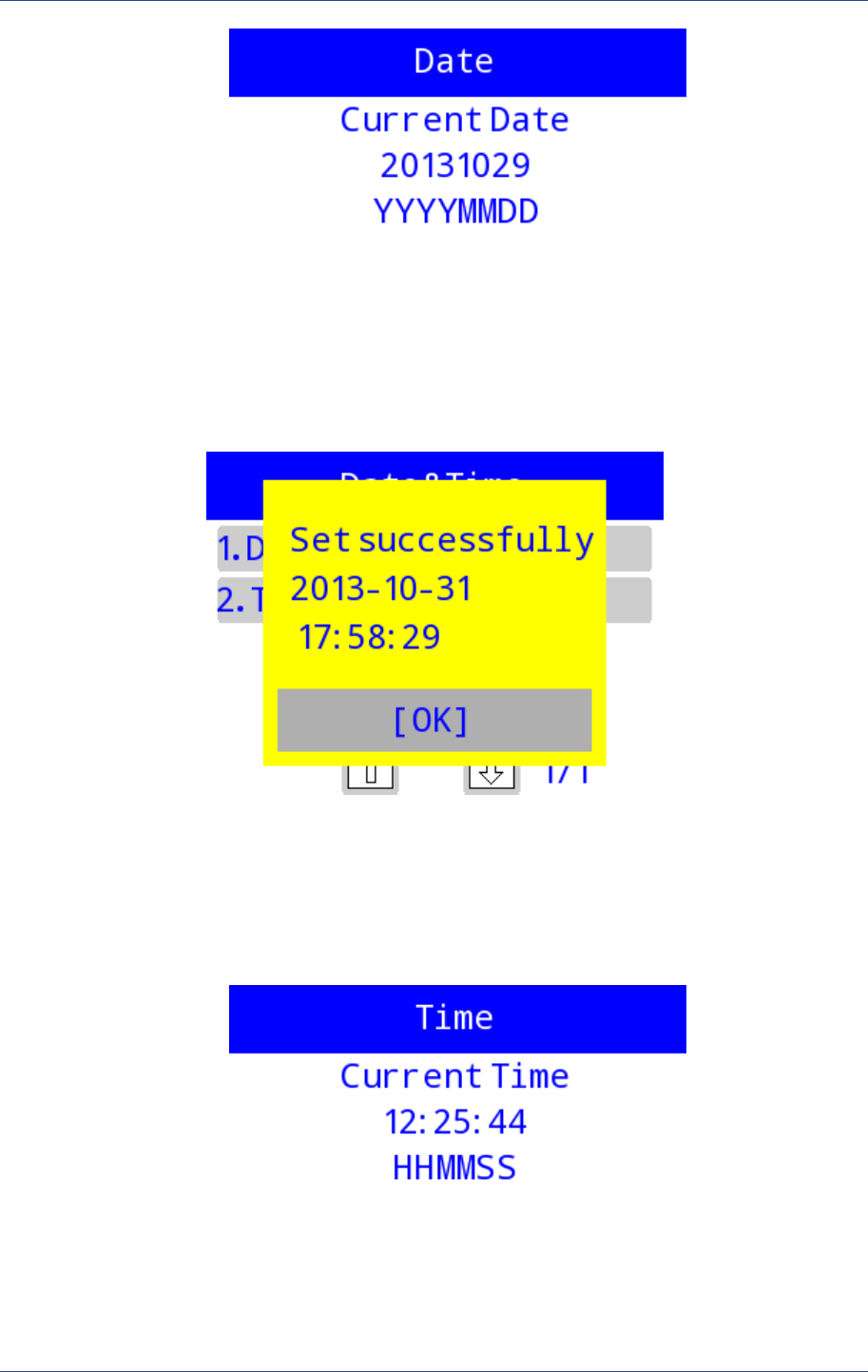
Prolin Terminal Manager Operating Guide
10 PAX Computer Technology (Shenzhen) Co., Ltd.
Figure 2.6
Figure 2.7
Enter [2. Time], it will prompt the current time and time format is ” HHMMSS”, “HH”
represents hour, “MM” represents minute, “SS” represents second. If the input is invalid, it
will prompt “Set failed, try again?” The following operations can refer to [1. Date].
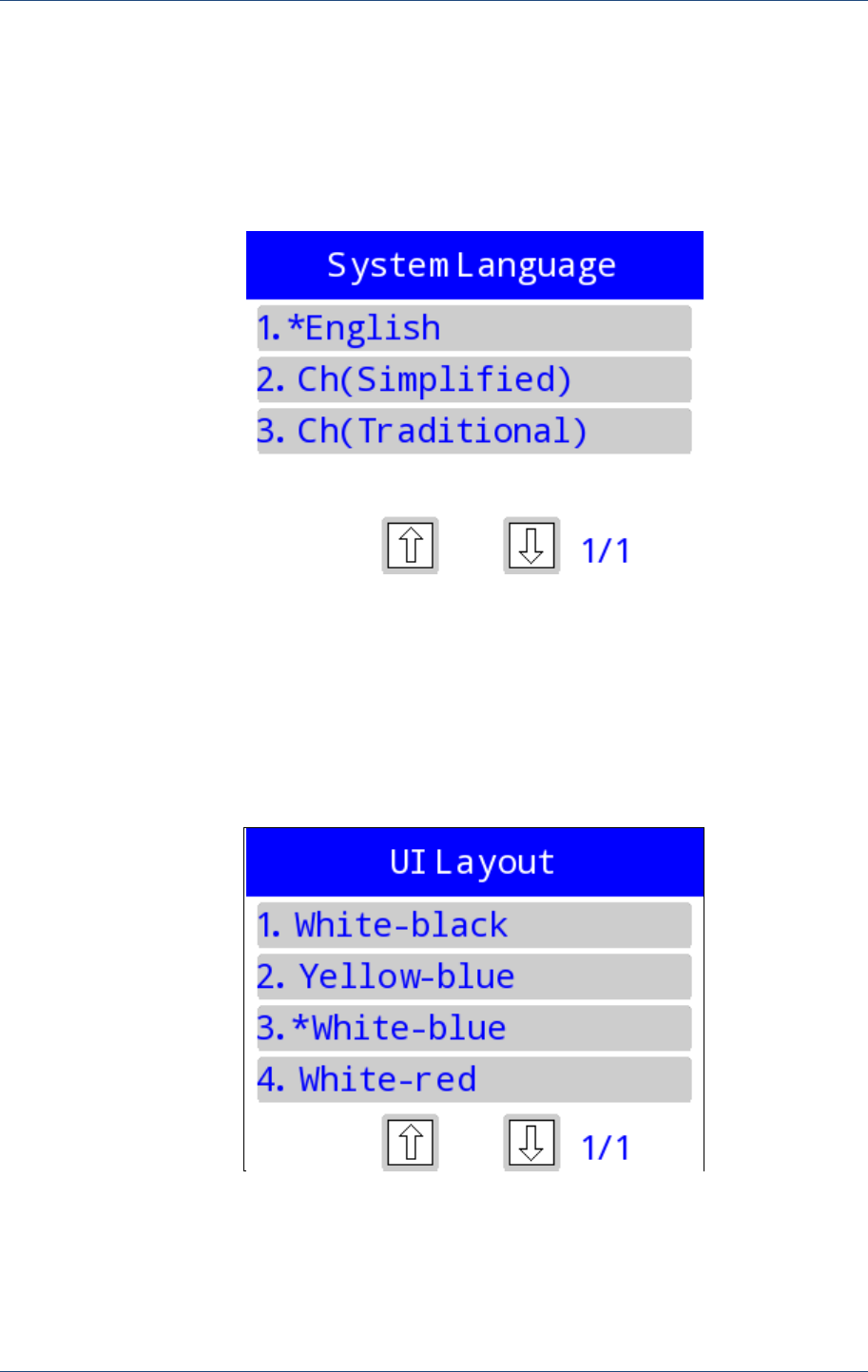
System Configuration
PAX Computer Technology (Shenzhen) Co., Ltd. 11
Figure 2.8
2.2.1.2 System Language
TM supports multiple languages, including English, Simplified Chinese and Traditional
Chinese. The default is English. Enter [System Language], interface displays as below:
Figure 2.9
2.2.1.3 UI Layout
TM supports different interface styles, including black text on a white background, blue text
on yellow background, blue text on white background, red text on white background. The
default is blue text on white background. Enter [UI Layout], displays as below:
Figure 2.10
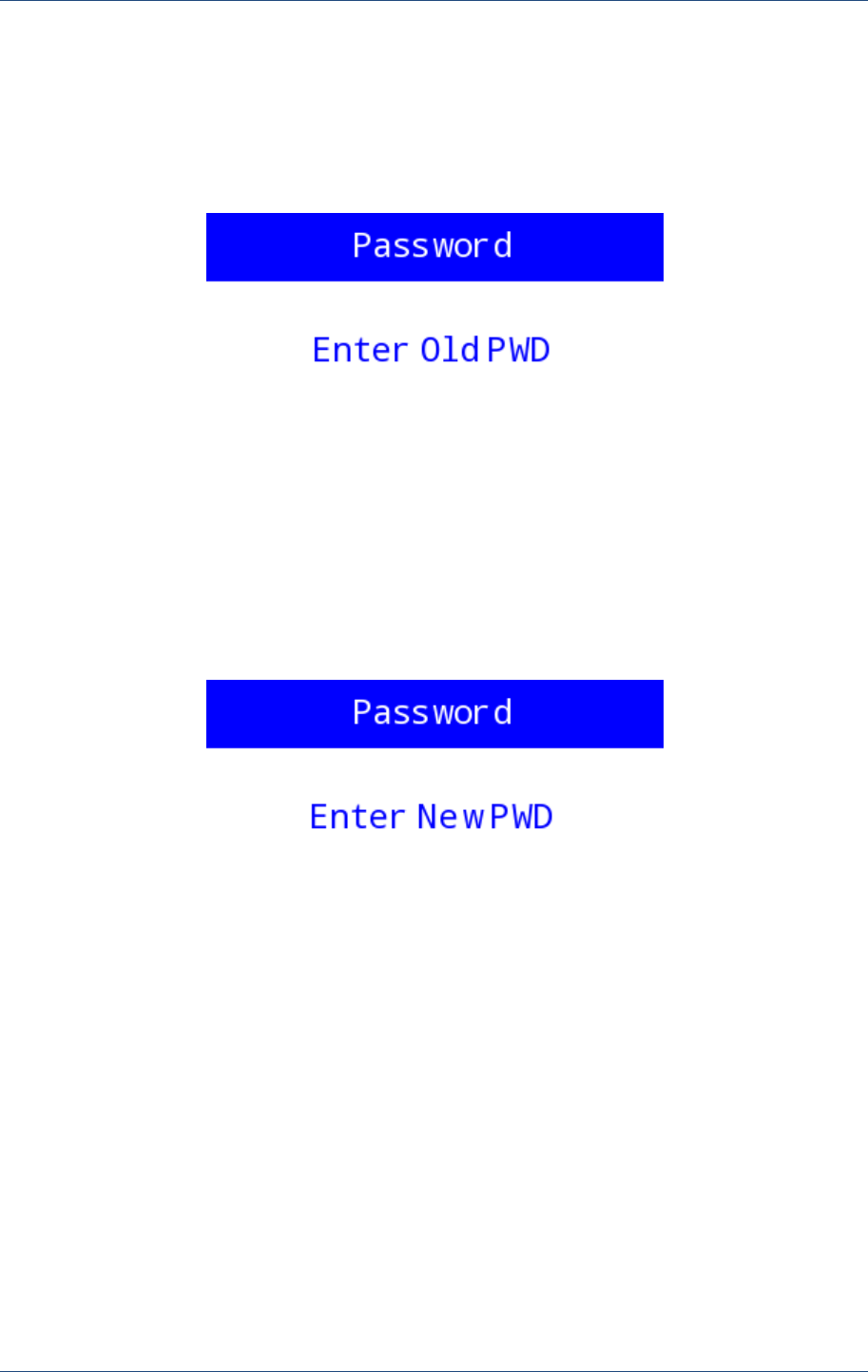
Prolin Terminal Manager Operating Guide
12 PAX Computer Technology (Shenzhen) Co., Ltd.
2.2.1.4 Password
Password is used for entering the TM system configuration. The valid operating password is
composed of 6 ~ 8 digits.
Firstly, enter the original password,
Figure 2.11
If the match is successful, users is allowed to input the new password,
Figure 2.12
Re-enter the new password,
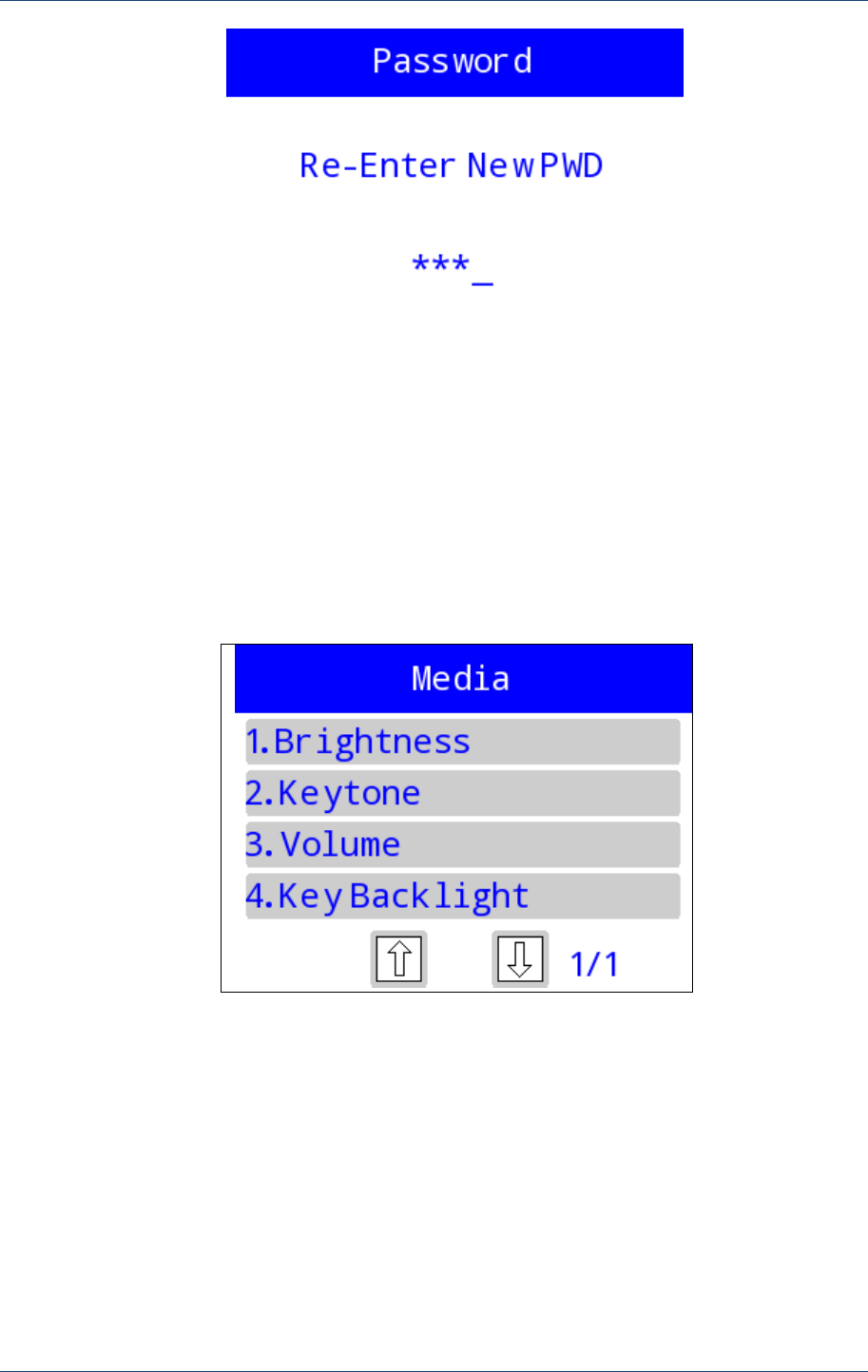
System Configuration
PAX Computer Technology (Shenzhen) Co., Ltd. 13
Figure 2.13
If they match, it will prompt set successfully, or it is failed.
2.2.2 Media
This module consists of brightness, keytone, volume, key backlight and touch screen
calibration (Not applicable to S800).
Figure 2.14
2.2.2.1 Brightness
Enter [1.Brightness], the valid value ranges from 1 to 10, and the default value is 8, the
interface shows as below:
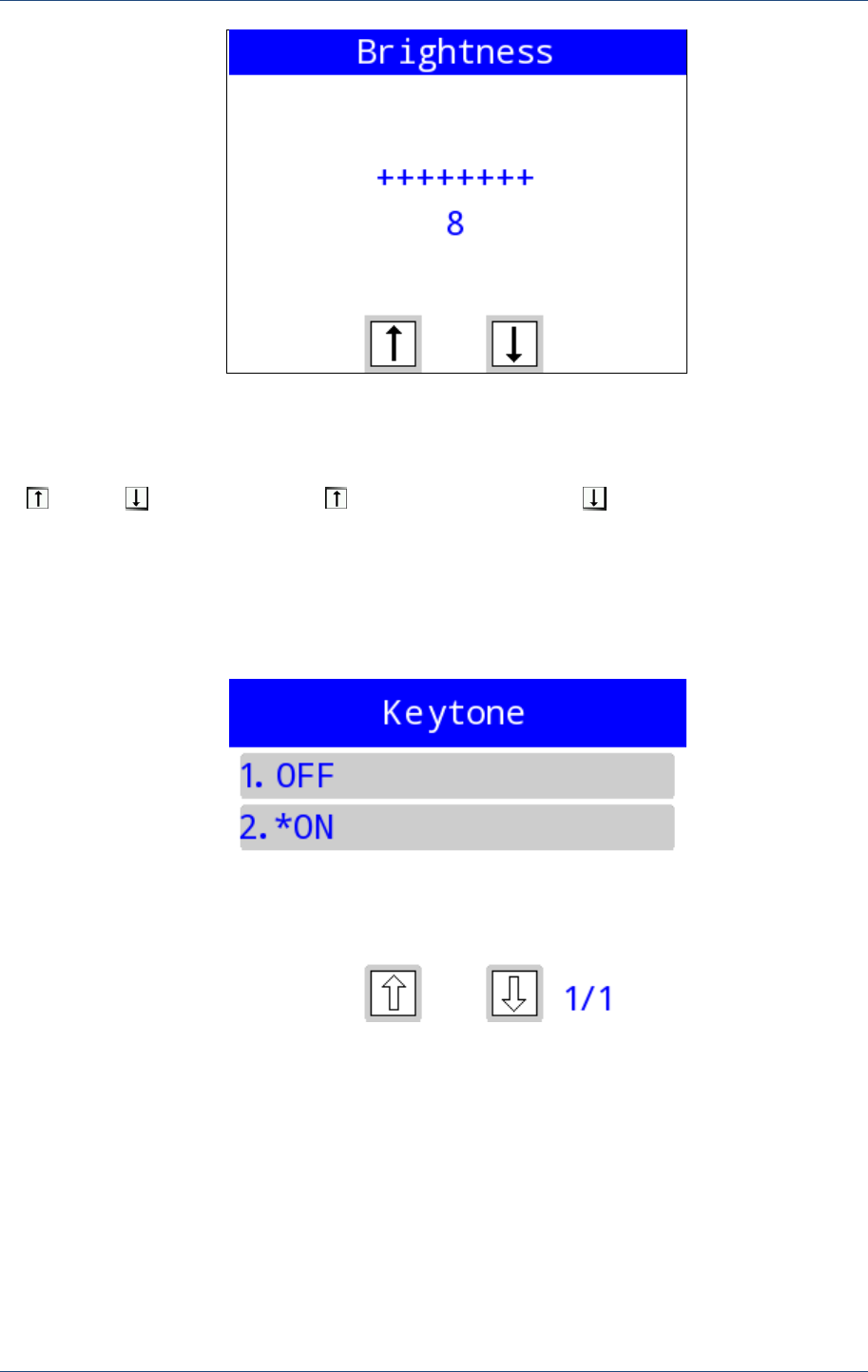
Prolin Terminal Manager Operating Guide
14 PAX Computer Technology (Shenzhen) Co., Ltd.
Figure 2.15
For touch-screen models, the operation of turning pages up or down is complete by touching
“ ” and “ ” on the screen, “ ” means increase, and “ ” means reduce. For S800,
pressing the corresponding keys on the keypad. Volume setting is similar.
2.2.2.2 Keytone
[2.Keytone] is used to switch on/off the keytone.
Figure 2.16
2.2.2.3 Volume
[3.Volume] is used to set audio volume, the valid value ranges from 1 to 4, and the default
value is 1.
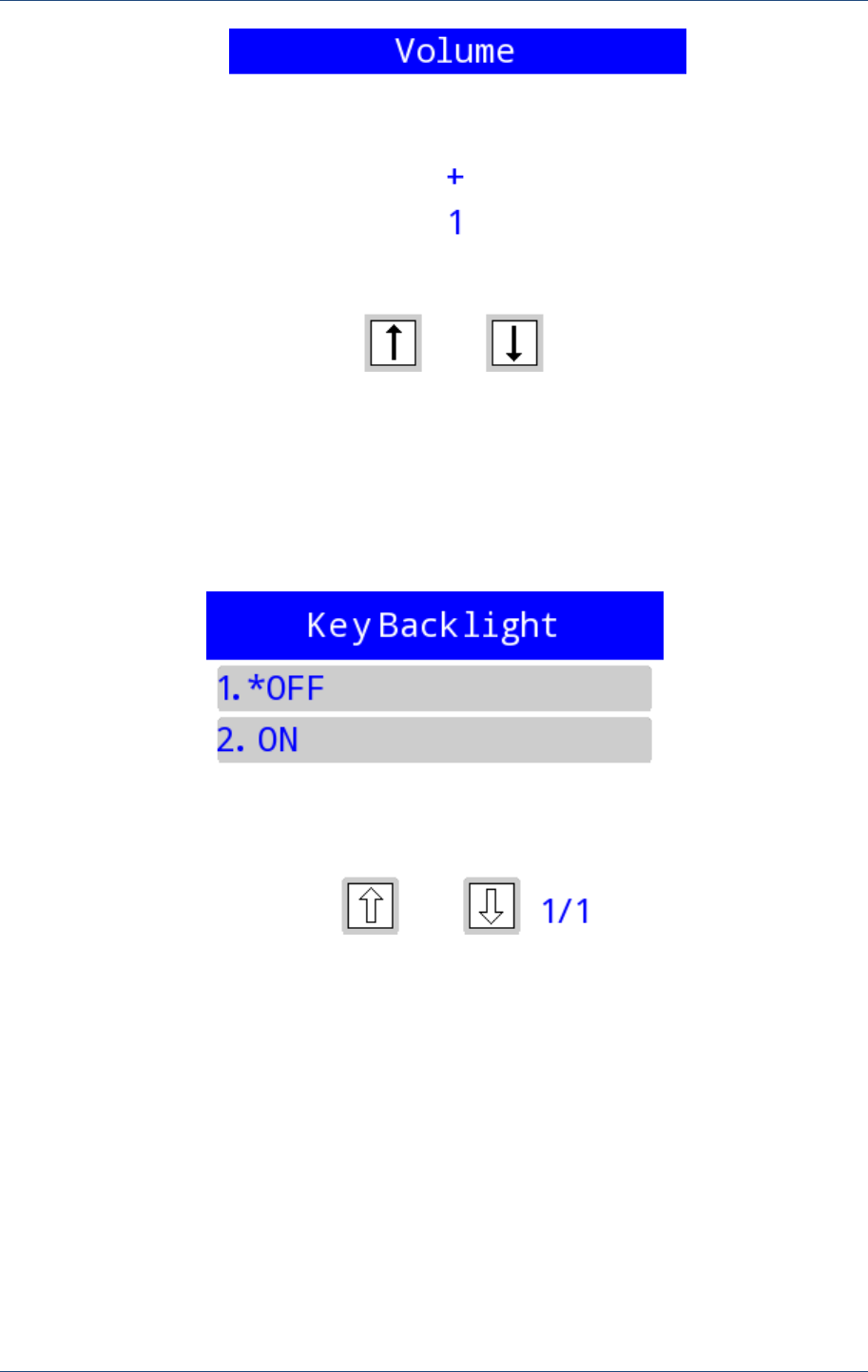
System Configuration
PAX Computer Technology (Shenzhen) Co., Ltd. 15
Figure 2.17
2.2.2.4 Key Backlight
[4.Key Backlight] provides menu items for users to turn on/off the key backlight, and it is off
by default.
Figure 2.18
2.2.2.5 TS Calibration
[TS Calibration] is effective on touch screen. Do the calibration by clicking the moving „[+]‟
area on the screen.
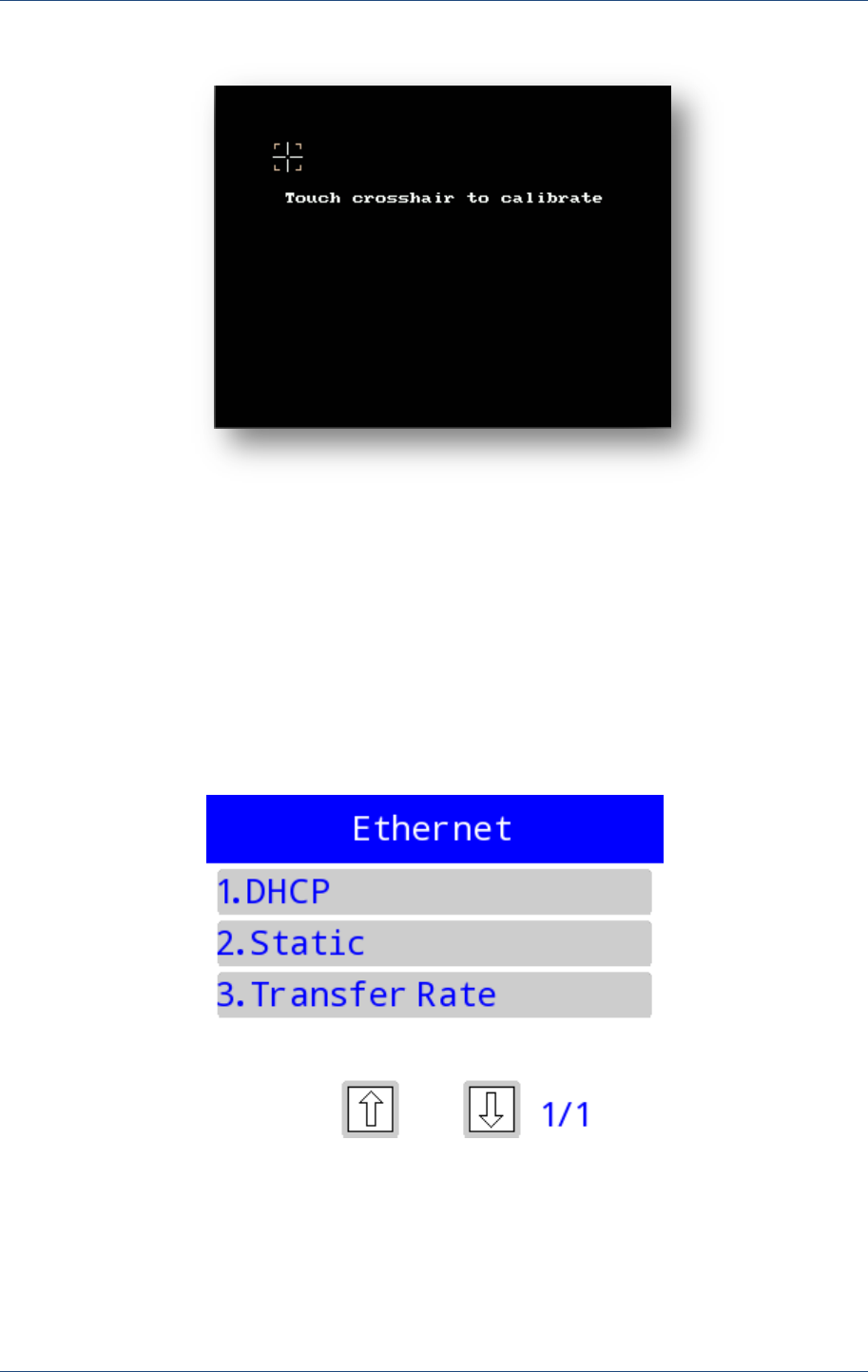
Prolin Terminal Manager Operating Guide
16 PAX Computer Technology (Shenzhen) Co., Ltd.
Figure 2.19
After calibration, back to the 【Media】interface, if wants to test the calibration, please
follow the step: Module Detection -> Touchscreen.
2.2.3 Ethernet
It is effective for the models with Ethernet module. And including DHCP, Static IP and
Transfer Rate. Interface shows as follow:
Figure 2.20
2.2.3.1 DHCP
Enter [DHCP]; the system will obtain the Dynamic IP. If wants to stop the process, press
【Cancel】 and return. The successful interface is shown as below:
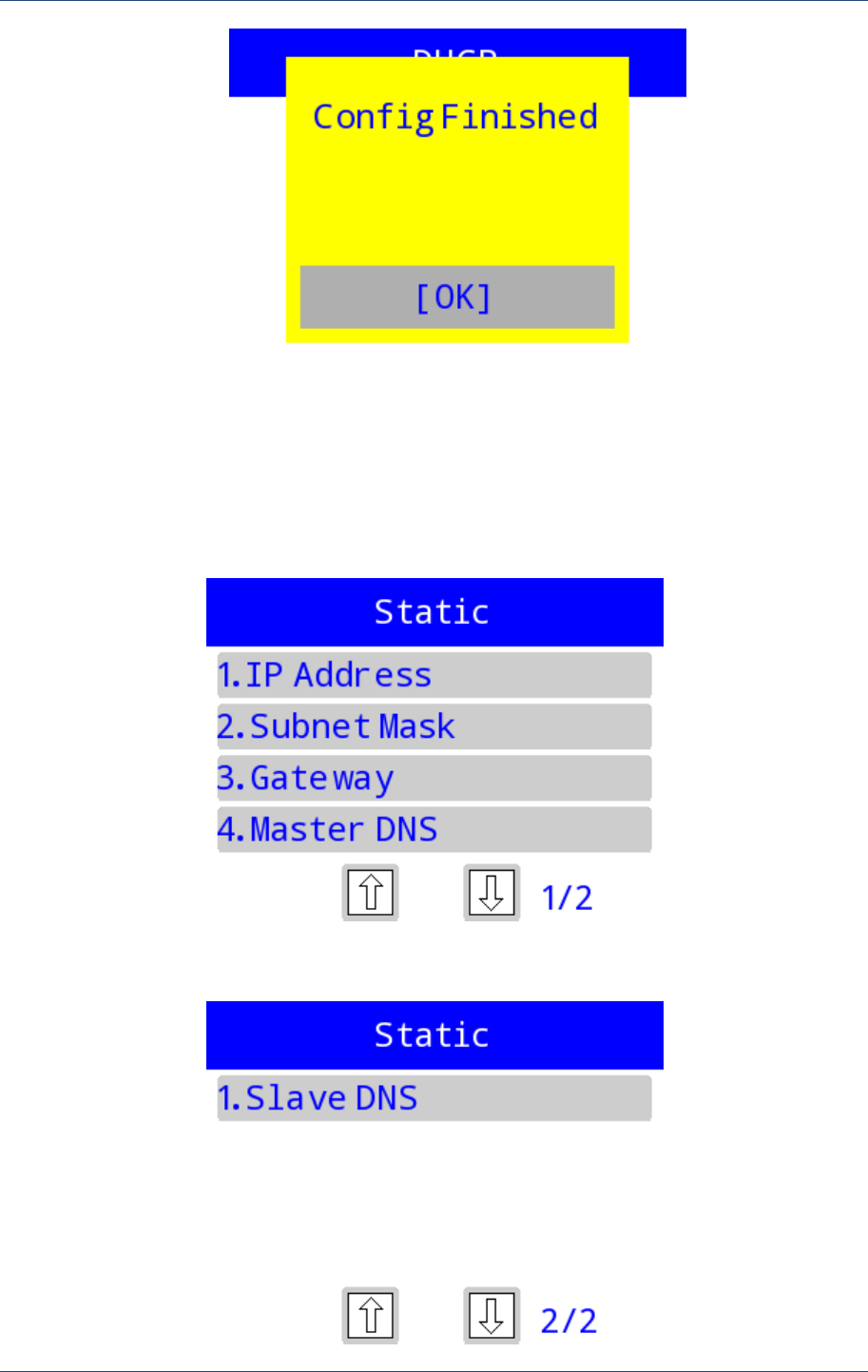
System Configuration
PAX Computer Technology (Shenzhen) Co., Ltd. 17
Figure 2.21
2.2.3.2 Static
Enter [2.Static]; the main menu contains settings of IP, subnet mask, gateway, and Master
DNS. Users can enter to see the current settings.
Figure 2.22
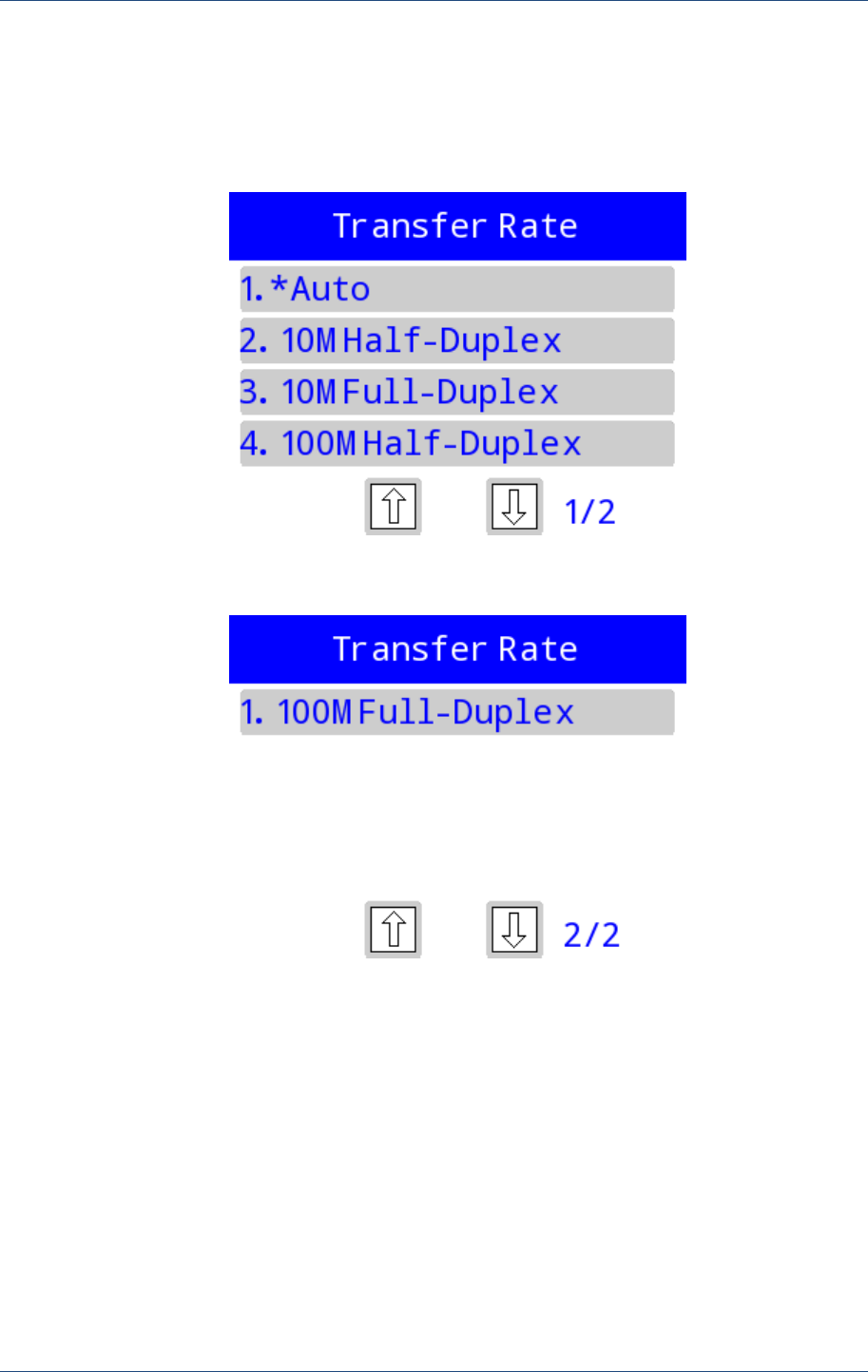
Prolin Terminal Manager Operating Guide
18 PAX Computer Technology (Shenzhen) Co., Ltd.
Figure 2.23
2.2.3.3 Transfer Rate
[3.Transfer Rate], shows as follow:
Figure 2.24
Figure 2.25
2.2.4 Wireless
It is effective for the models with wireless module.
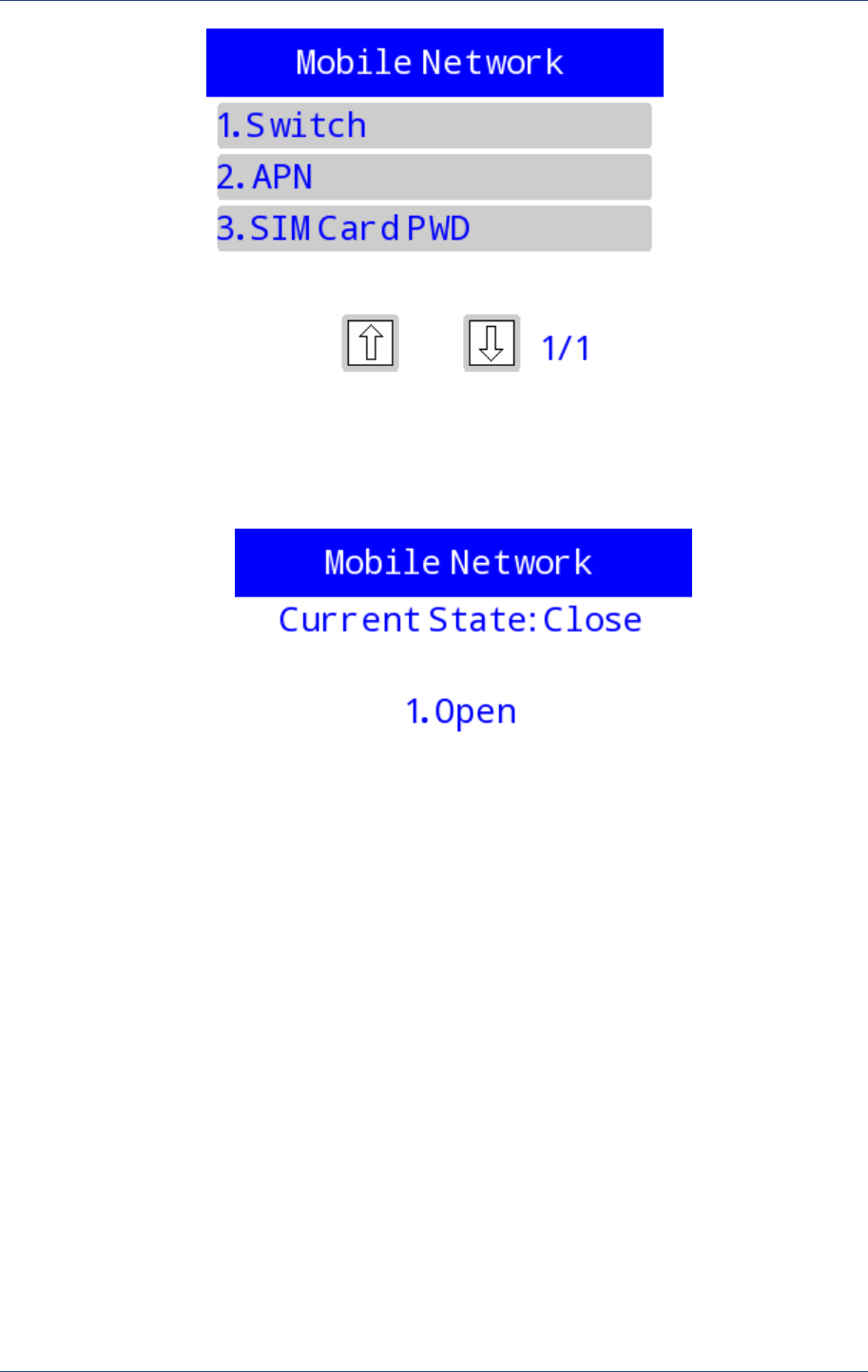
System Configuration
PAX Computer Technology (Shenzhen) Co., Ltd. 19
Figure 2.26
[1.Switch] is used to open or disable GPRS/WCDMA module, it prompts the current status
and signal strength.
Figure 2.27
[2.APN] is to set the APN, APN username and password display in character mode. Each
interface will also prompt the original value. If the parameters changed, it will be effective
after reboot.
Set the new APN,
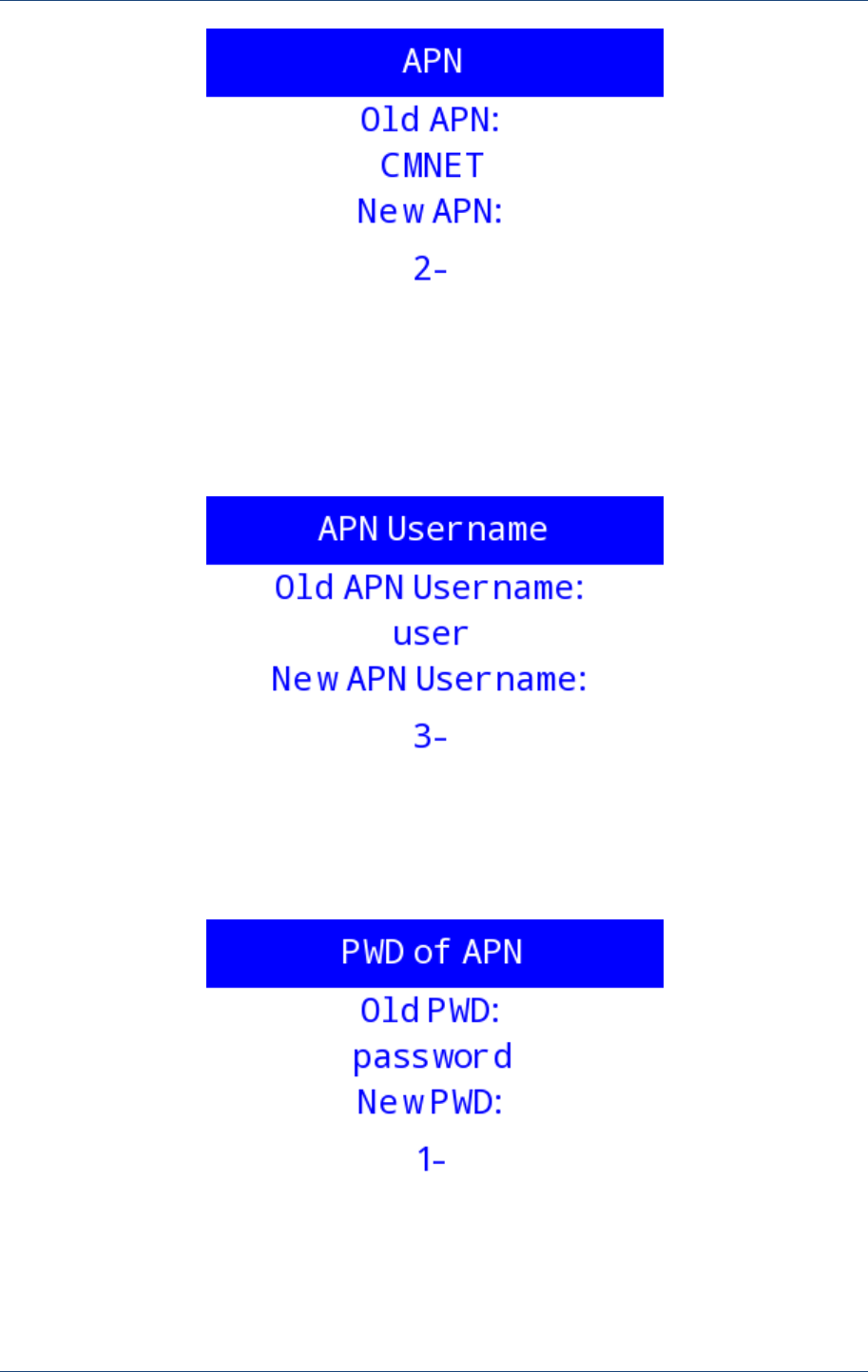
Prolin Terminal Manager Operating Guide
20 PAX Computer Technology (Shenzhen) Co., Ltd.
Figure 2.28
Set the new APN User name and password.
Figure 2.29
Figure 2.30
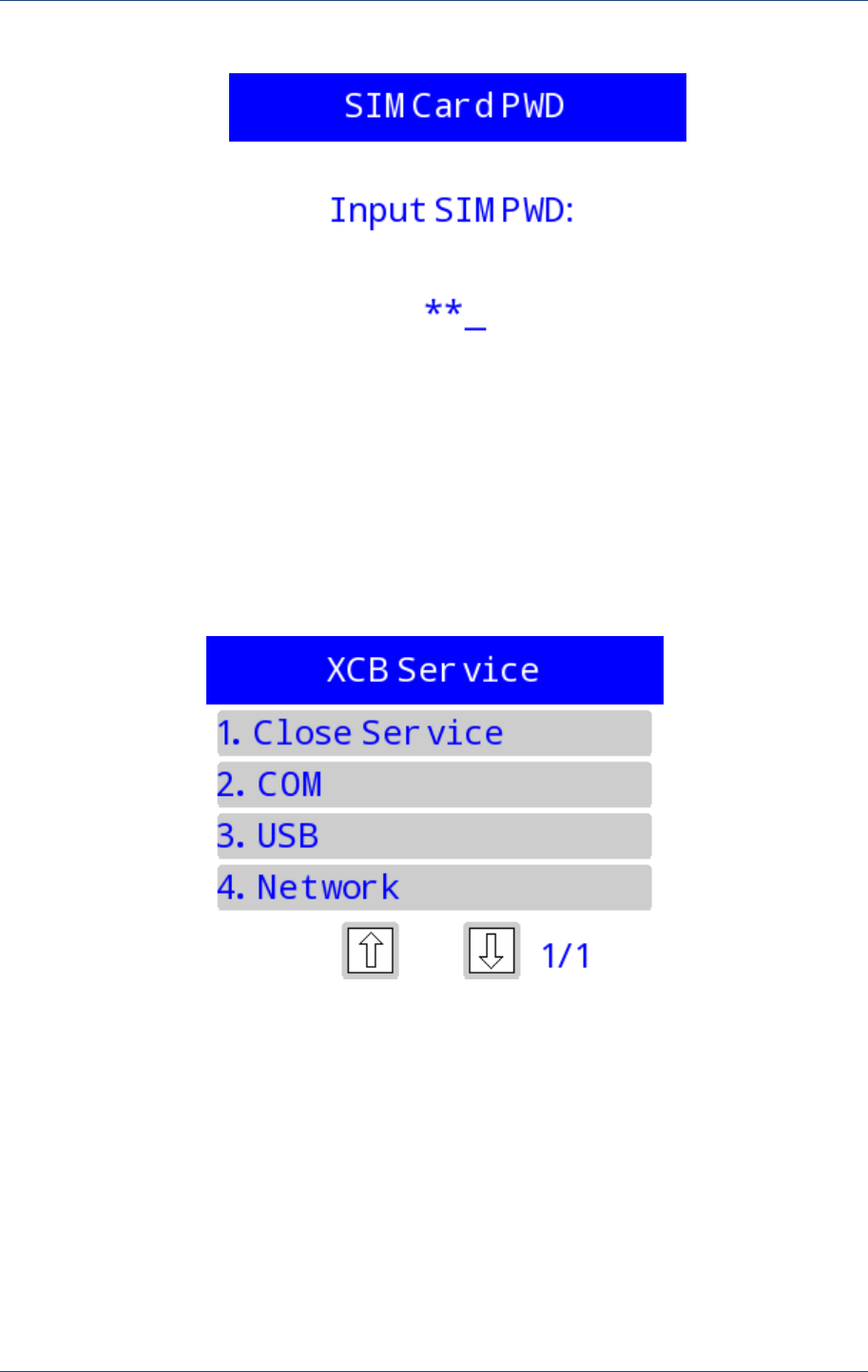
System Configuration
PAX Computer Technology (Shenzhen) Co., Ltd. 21
[3.SIM Card PWD] provides the entrance for users to set the password of SIM card.
Figure 2.31
2.2.5 XCB Service
This menu provides kinds of XCB channel and function of closing service. XCB is used for
downloading and debugging service, more details please refer to „XCB Operating Guide‟.
Figure 2.32
2.2.6 COM Console
It used to open and close the COM console with Debug version, so it could be used in the
serial port downloading or other modules. But it is not available to the Release version.
If the current status of console is close, when select open, it can take effect without a system
reboot, but it must be restarted when select close.
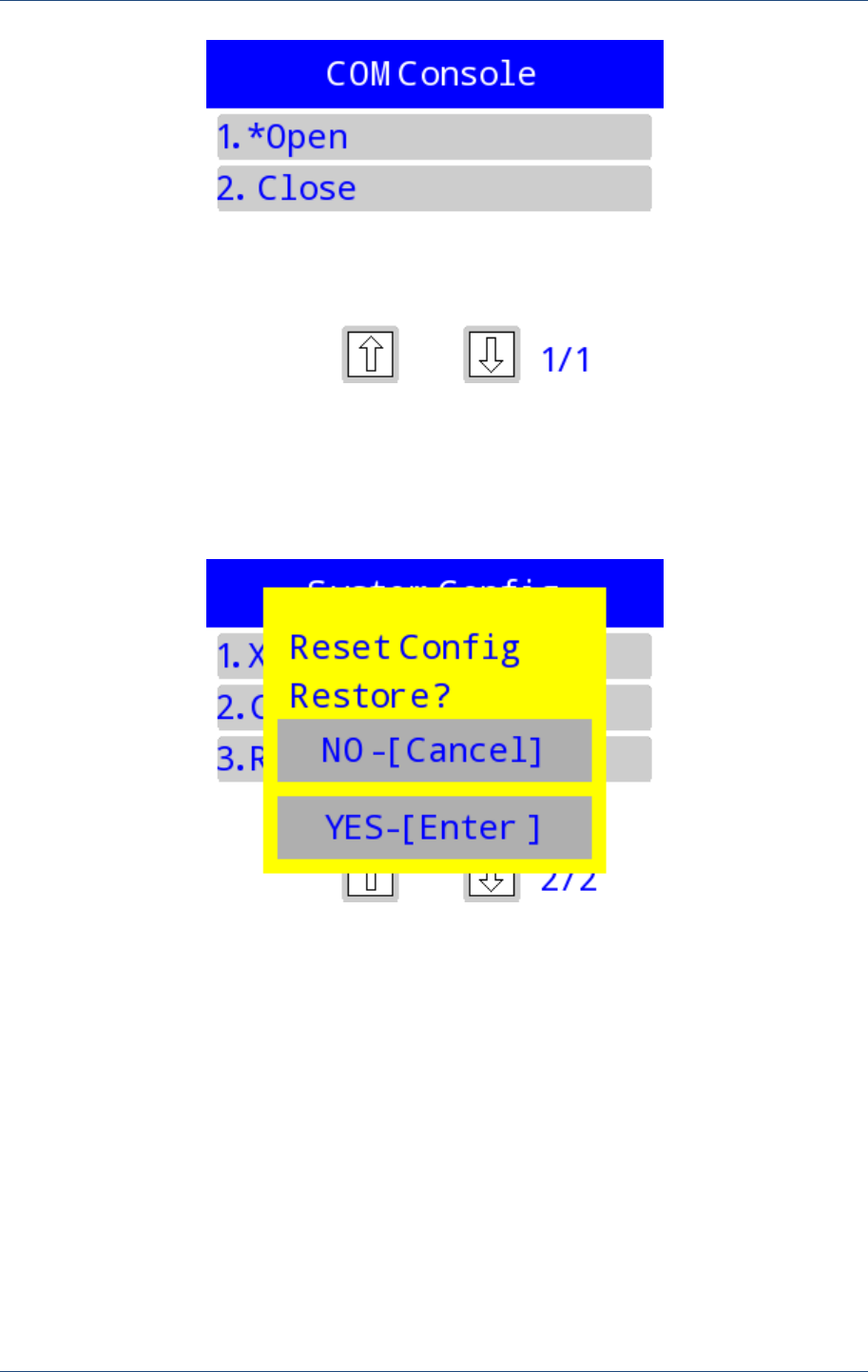
Prolin Terminal Manager Operating Guide
22 PAX Computer Technology (Shenzhen) Co., Ltd.
Figure 2.33
2.2.7 Restore Factory Settings
Restore all the system parameters to default values.
Figure 2.34
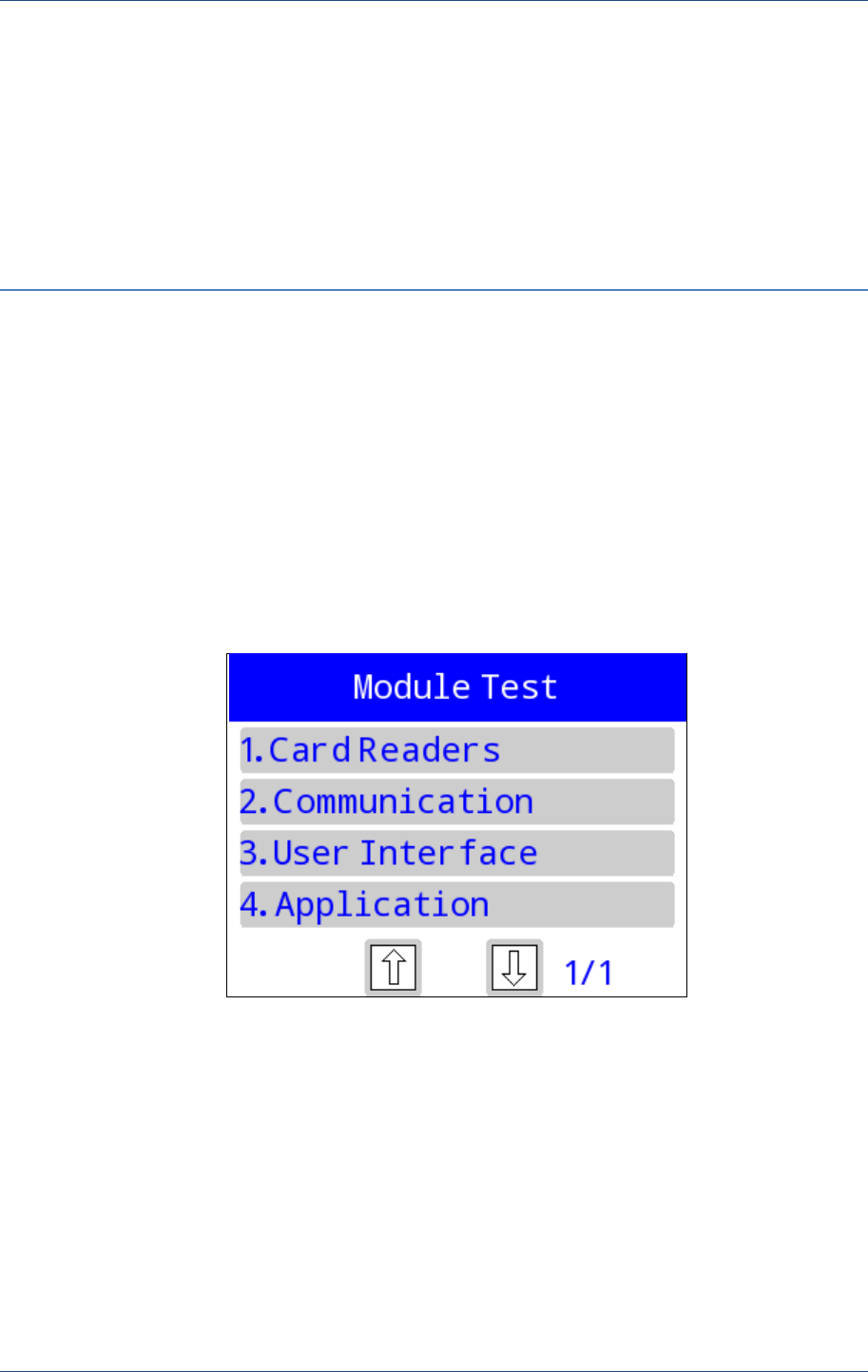
Module Detection
PAX Computer Technology (Shenzhen) Co., Ltd. 23
3 Module Detection
Module Detection is used to test the main function modules in machine. Interface shows as
below:
Figure 3.1
3.1 Card Readers
It contains detection of Magnetic card reader, ICC reader and RF reader. Enter [1. Card
Readers], interface show as follow:

Prolin Terminal Manager Operating Guide
24 PAX Computer Technology (Shenzhen) Co., Ltd.
Figure 3.2
Select magnetic card reader or RF reader, it prompts „Please Swipe…‟ it will stay in waiting
status till press【Cancel】to quit. If the system detected the magnetic card or RF, it will read or
exchange the card data. If the operation is failed, the system will return the error code.
Figure 3.3
Magnetic card detection is used to read track information and return track status. TM will
prompt the right track, and then automatically and sequentially display part of the data and
data length of each track.
ICC reader detection contains detection of user card and SAM card. Interface is shown as
below:
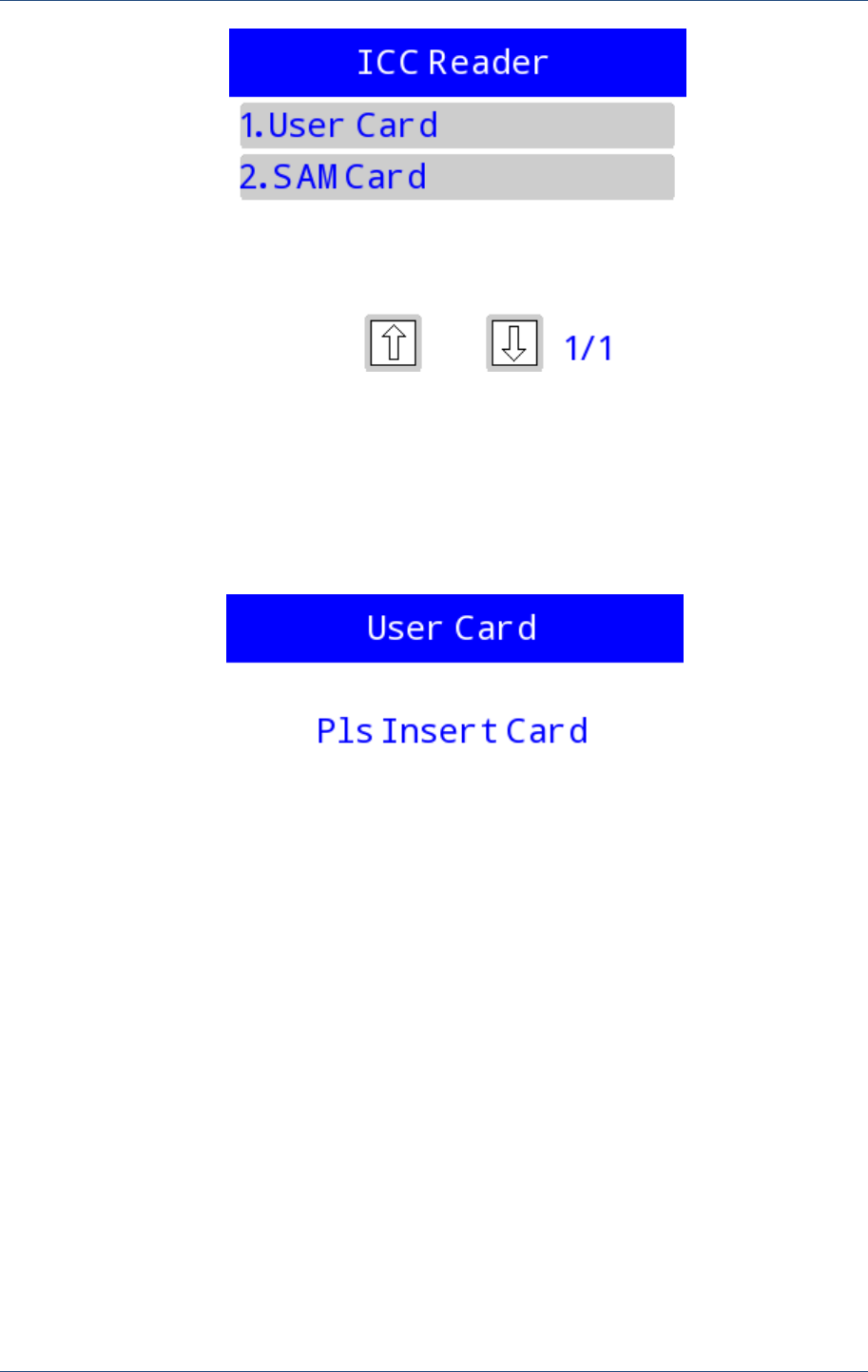
Module Detection
PAX Computer Technology (Shenzhen) Co., Ltd. 25
Figure 3.4
Enter [1.User Card], if the machine has been inserted a card, it will be detected, otherwise it
will prompt “Pls insert card”. IC detection is used to initialize the card communication and
interactive the common command, it will prompt “Exchange Data Well” and “Card test Done”
when detection is successful, otherwise, it will prompt error code.
Figure 3.5
Enter [2.SAM Card], TM will automatically read the 1, 2, 3 card slot, if the drive does not
exist, it will show “NO”, it will prompt "ERR" when reads errors, if reading successfully it
will display "OK".
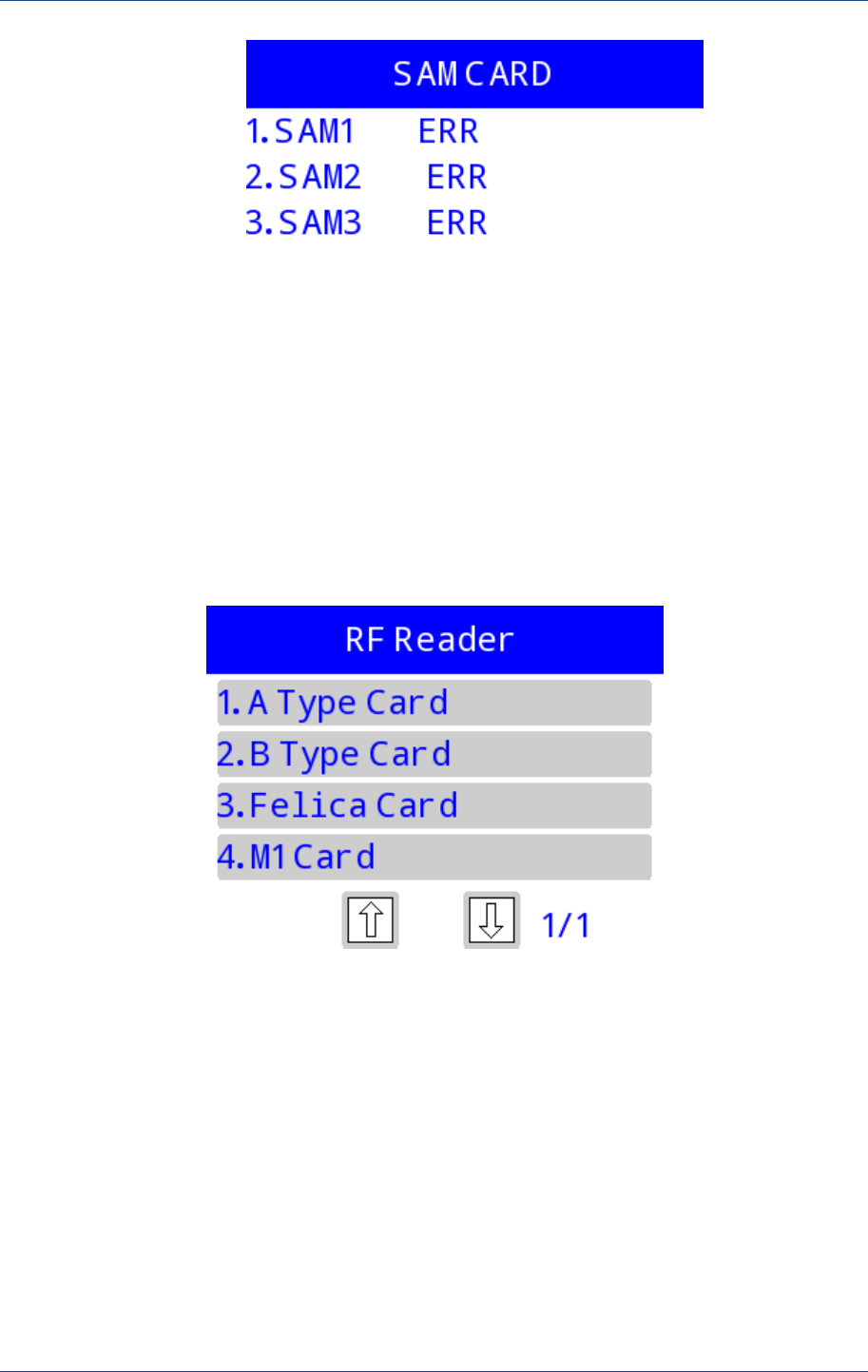
Prolin Terminal Manager Operating Guide
26 PAX Computer Technology (Shenzhen) Co., Ltd.
Figure 3.6
If slots prompt “ERR”, press the number key which corresponding to serial number to check
the error code.
RF card detection including A card, B card, Felica card and M1card.The interface of [3.RF
card] shows as below:
Figure 3.7
The operation of RF card detection is similar to Magnetic card.
3.2 Communication
Communication detection includes Modem module, Wireless module, and Ethernet module.
Interface shows as follow:

Module Detection
PAX Computer Technology (Shenzhen) Co., Ltd. 27
Figure 3.8
3.2.1 Modem
Input the test parameters before the Modern test, it will prompt error code when occurs error.
Enter [1.MODEM]; select the synchronous or asynchronous mode.
Figure 3.9
Then set the communication rate. For synchronous mode, TM provides three baud rates (1200,
2400, and 9600) for detection. It also provides the baud rate of 57600 in asynchronous mode.
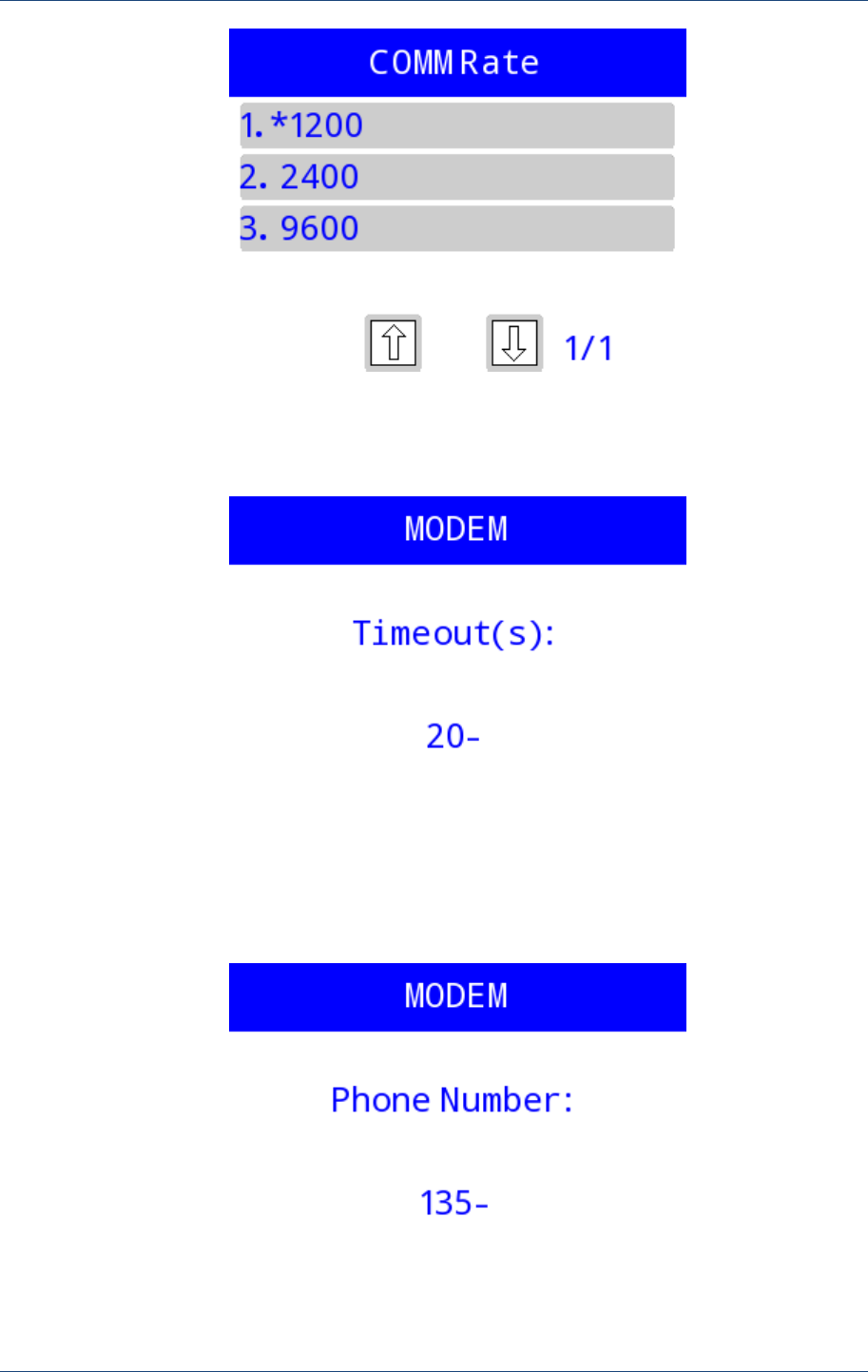
Prolin Terminal Manager Operating Guide
28 PAX Computer Technology (Shenzhen) Co., Ltd.
Figure 3.10
Thirdly, set the timeout, and the valid range is 0~300(unit: second).
Figure 3.11
Finally, input the phone number in character mode, and the number consist of 1~13 digits.
Figure 3.12
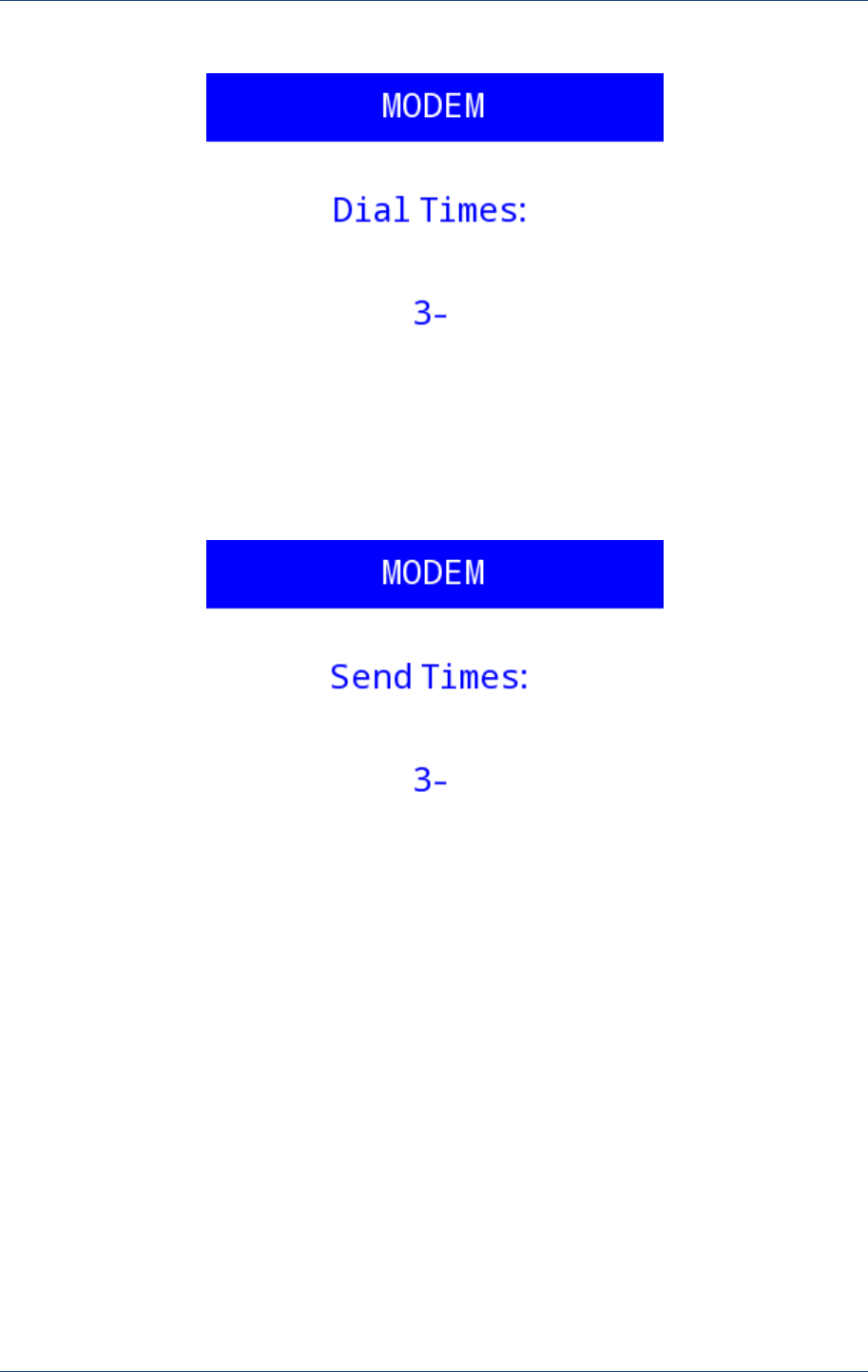
Module Detection
PAX Computer Technology (Shenzhen) Co., Ltd. 29
Dial Times. The valid range is 1~255.
Figure 3.13
Send Times, and the send data is “1234567890”.
Figure 3.14
3.2.2 Wireless
Wireless network detection is used to check the connection status of GPRS or WCDMA.
When the system detected it has already logged on GPRS, then it only needs to input timeout
and IP address of the remote host. Otherwise, it needs to enter APN, user name and password.
Input access point name, the length should be 1~20.
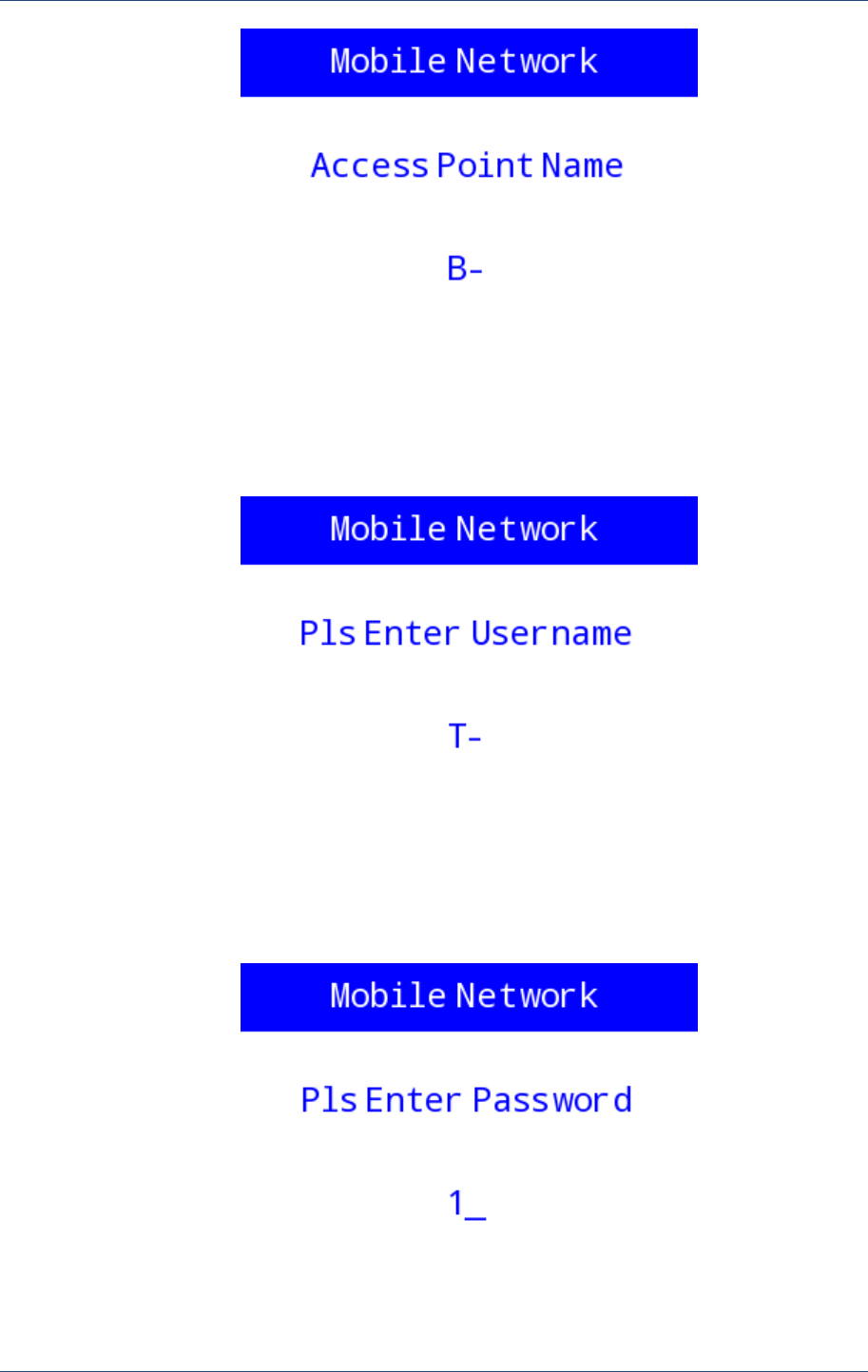
Prolin Terminal Manager Operating Guide
30 PAX Computer Technology (Shenzhen) Co., Ltd.
Figure 3.15
Input user name, the length should be 1~20 bits.
Figure 3.16
Input password, the length should be 1~8 bits.
Figure 3.17

Module Detection
PAX Computer Technology (Shenzhen) Co., Ltd. 31
Input destination IP address,
Figure 3.18
Doing the detection after completed the above settings, and it will prompt error code when
occurs error.
3.2.3 Ethernet
Input ping host IP address, timeouts and PING duration. Timeouts is ranged from 3000ms to
3600000ms. It will prompt error code when occurs PING timeout, and calculate the PING
times at the same time. It will not complete the PING operation until the duration is end.
Figure 3.19
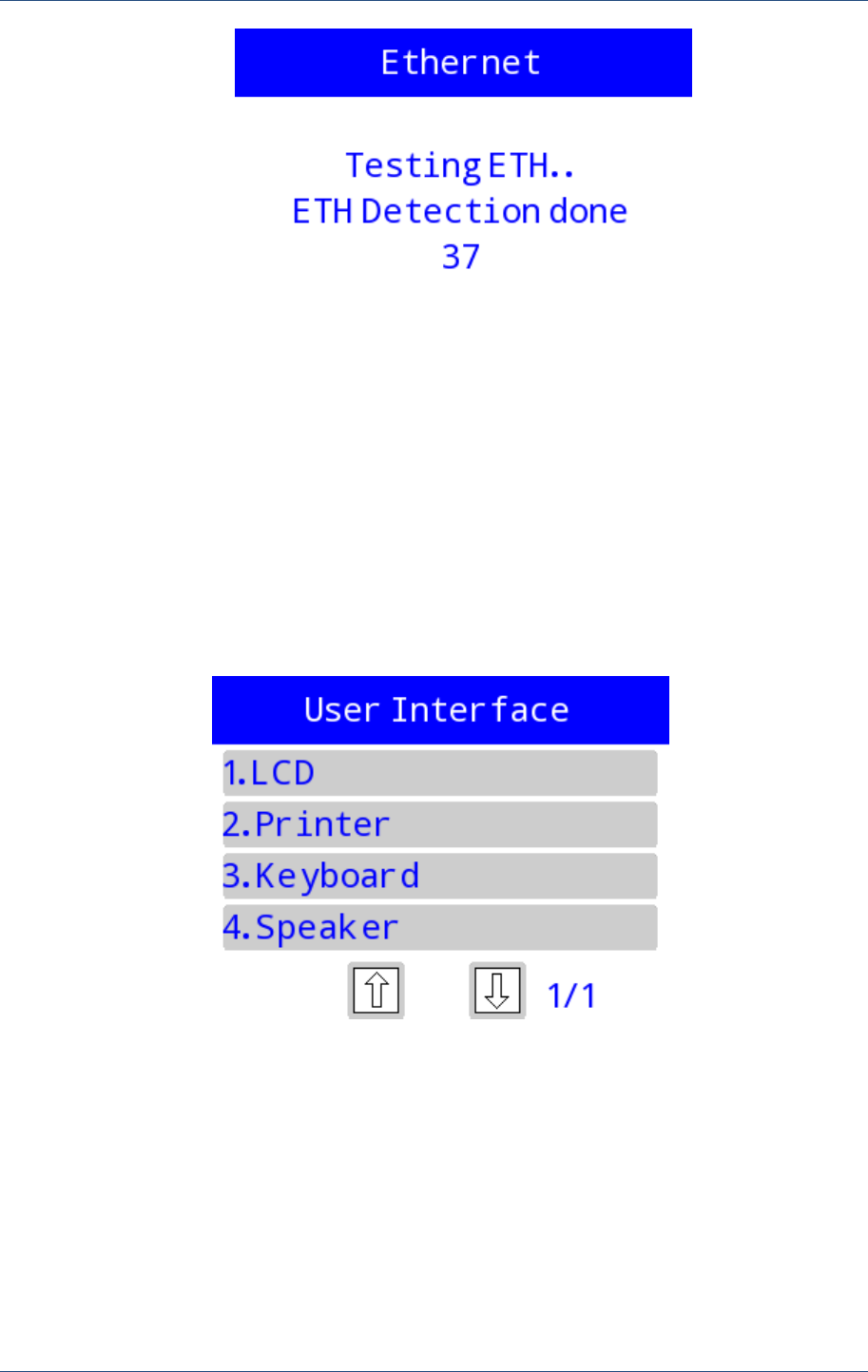
Prolin Terminal Manager Operating Guide
32 PAX Computer Technology (Shenzhen) Co., Ltd.
Figure 3.20
That figure represents the number of successful PING test during the duration.
3.3 User interface
It includes the tests of LCD display, touch screen (except S800), printer, keyboard and
speaker.
Figure 3.21
3.3.1 LCD test
LCD test is completed by displaying different colors on test the screen. Press【Confirm】or
【Cancel】to exit the test, and press other keys to laterally move the color blocks.
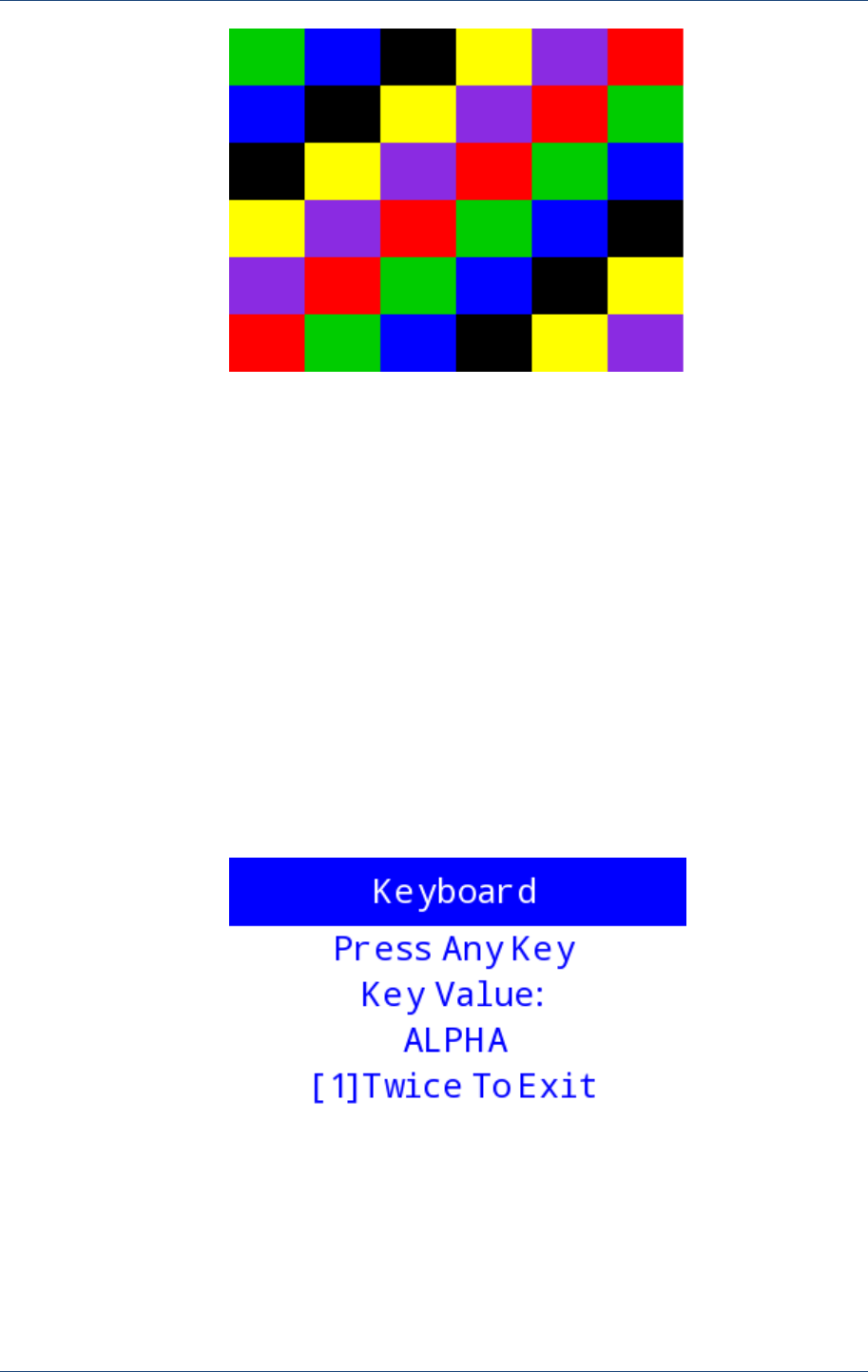
Module Detection
PAX Computer Technology (Shenzhen) Co., Ltd. 33
Figure 3.22
3.3.2 Touch screen test
Display a whiteboard in full screen, and then test it by scribble on it.
3.3.3 Printer
Open the printer and detect various status of it. If the test is successful, print the system
information otherwise prompts the error code and reasons.
3.3.4 Keyboard
Press a key and get its key value displayed on the screen. Press key 【1】 for twice and the
interval should not be more than 1 second, then will exit the test.
Figure 3.23

Prolin Terminal Manager Operating Guide
34 PAX Computer Technology (Shenzhen) Co., Ltd.
3.3.5 Speaker
Users can play an audio file to detect the speaker performance and status. It will prompt error
code when occurs error.
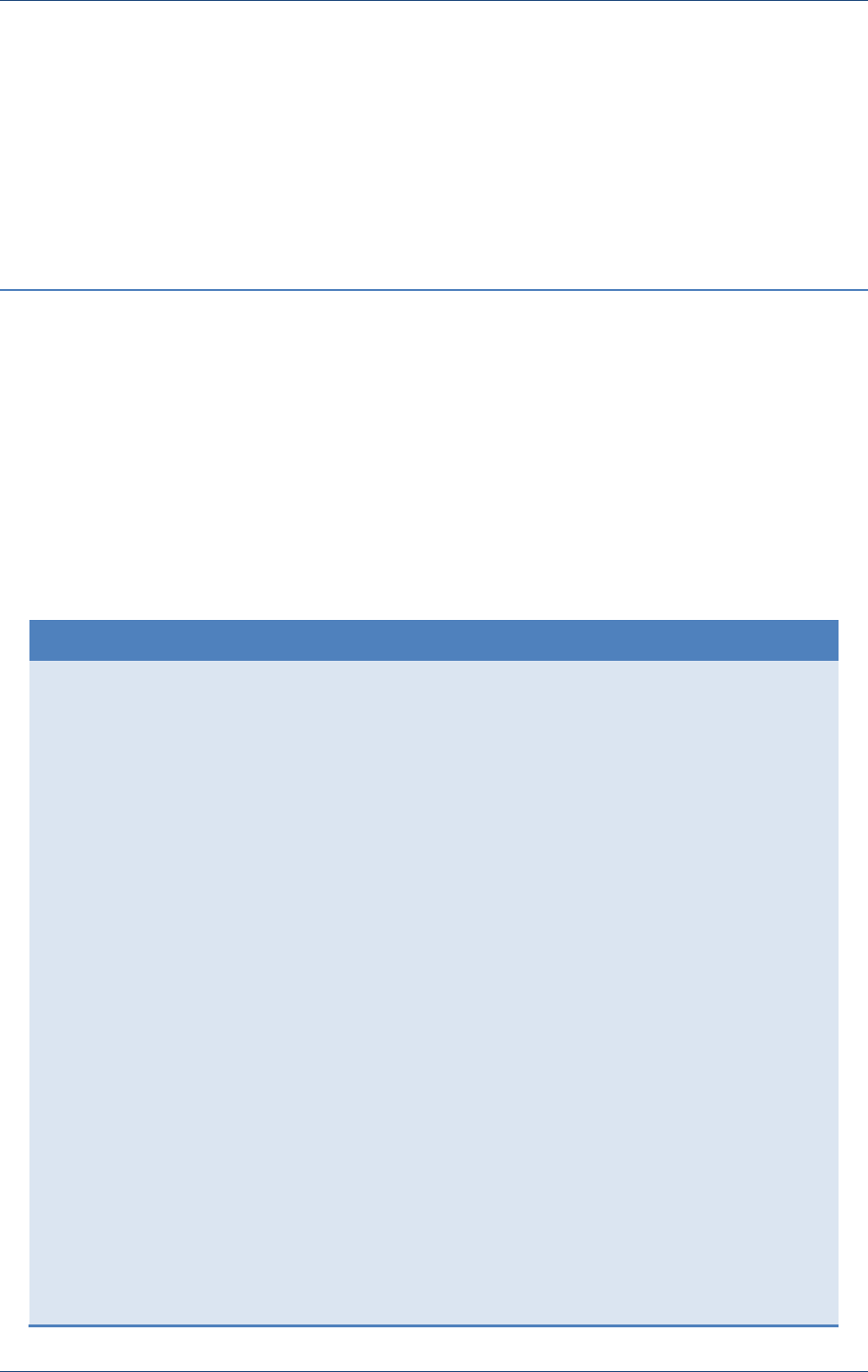
USB Download
PAX Computer Technology (Shenzhen) Co., Ltd. 35
4 USB Download
There must be a download task file (system.list) in the USB, the format is as follow:
system.list Example
#Download aip:
[appx] # x is a natural number, the same system.list file arranged
in ascending order and it is unique.
package=xxx.aip
#Download appdata:
[appx]
id=DEMOAPP # The main application id must be MAINAPP
appdata1=file1
appdata2=file2
......
appdataN=fileN #N=1,2,3,….
#Download aup:
[appx]
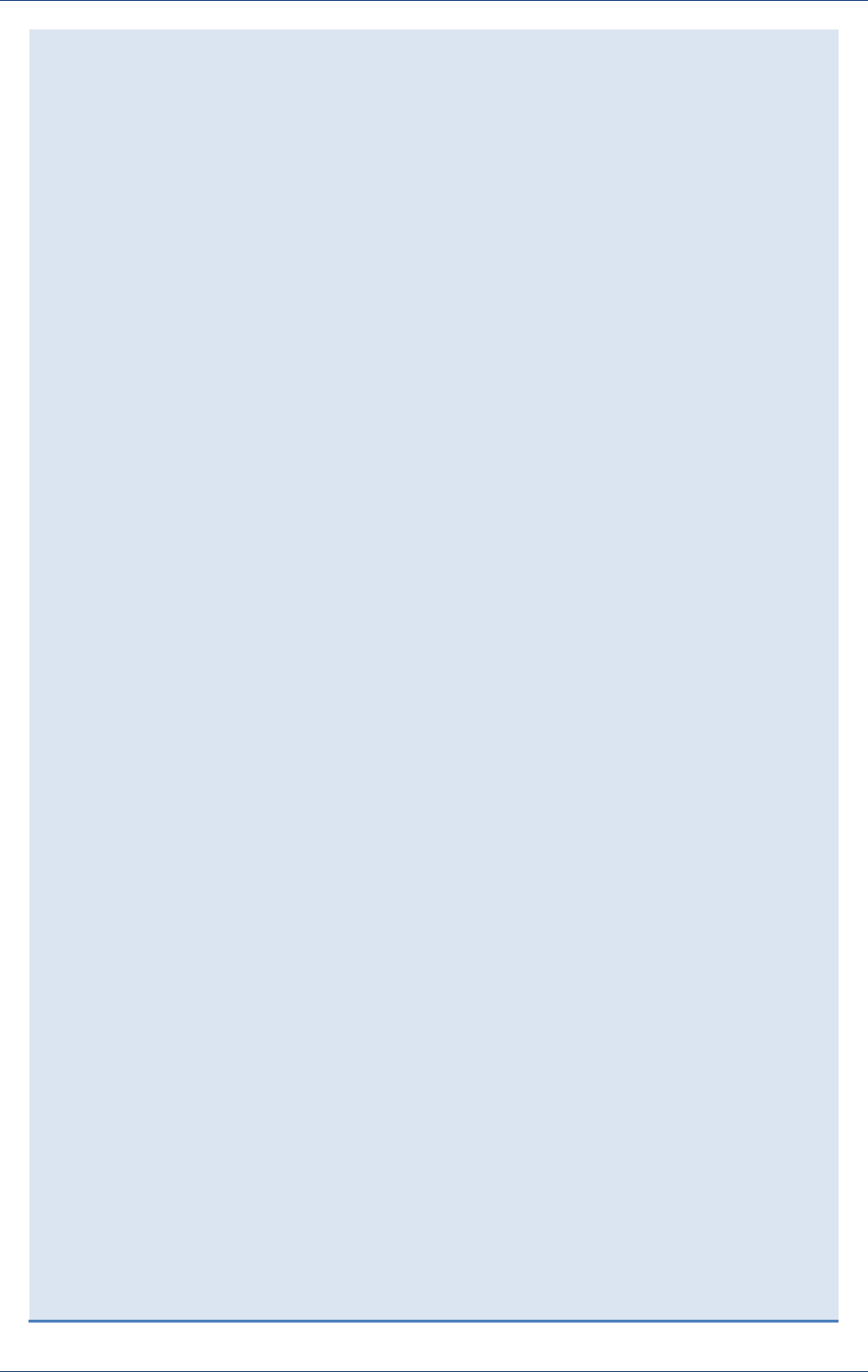
Prolin Terminal Manager Operating Guide
36 PAX Computer Technology (Shenzhen) Co., Ltd.
upgrade1=xxxx.aup
upgrade2=xxx2.aup
.......
upgradeN=xxxx-11.aup #N=1,2,3,….
#Download opk files
:
[ipkg-install]
file1=xxx.opk
file2 = xxxx.opk
…...
fileN=xxxxxx.opk #N=1,2,3,….
#Uninstall applications
[app-remove]
app1=APP1ID #Application id;
app2=APP2ID
......
appN=APPNID #N=1,2,3,….
#Uninstall opk package:
[ipkg-remove]
pkg1=file1
pkg2=file2
pkgN=fileN #N=1,2,3,….
# PUK files
:
[us_puk]
puk0=key1.sig
puk1=key2.sig
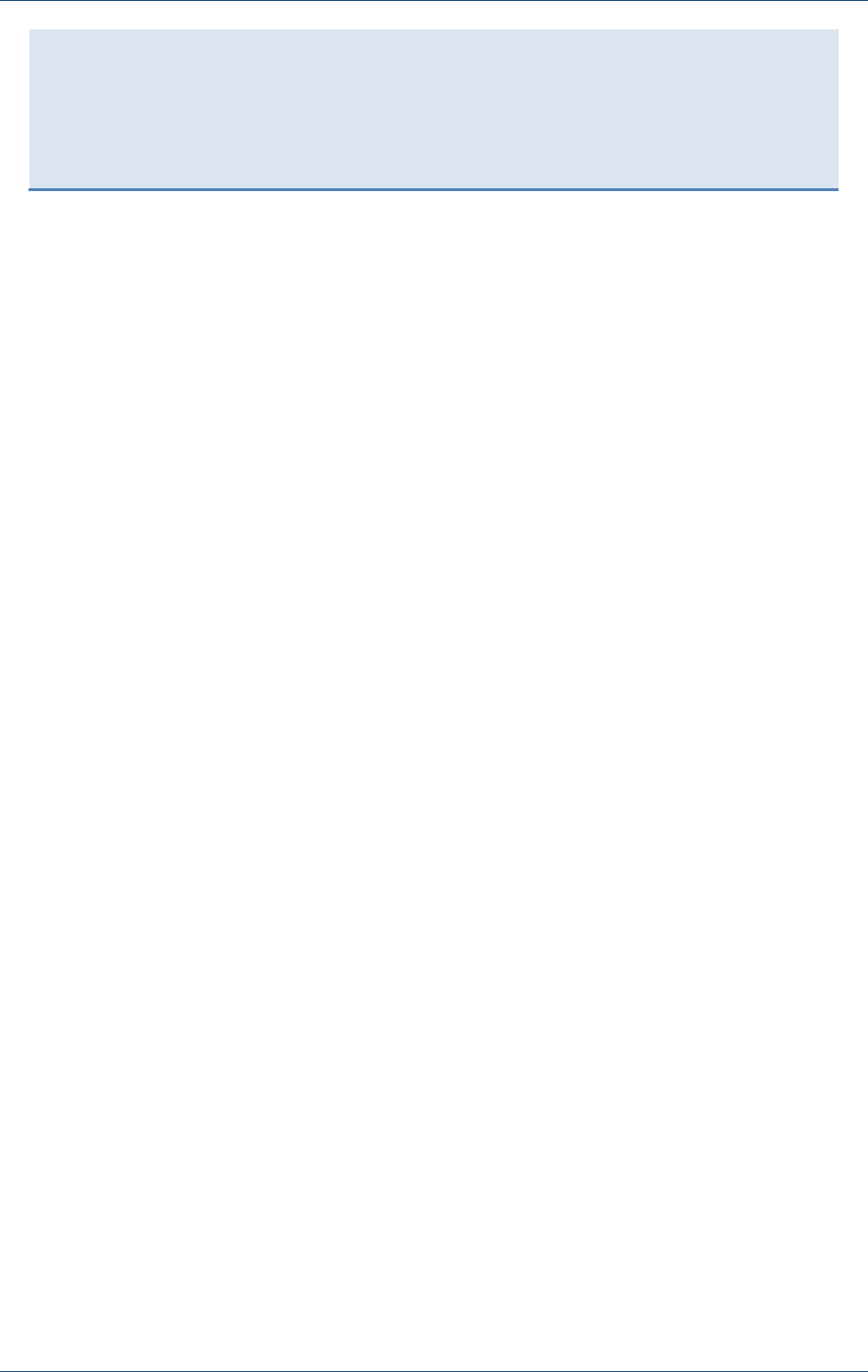
USB Download
PAX Computer Technology (Shenzhen) Co., Ltd. 37
.......
puk8=key9.sig
Note: the USB download and serial port download which support by TM, is adopt
the way of running XCB service on the POS terminal, and then waiting for
communication and downloads with the PC tool, it needs to configure in the system
settings menu. Details about XCB, please refer to the related document.
{ This page intentionally left blank }
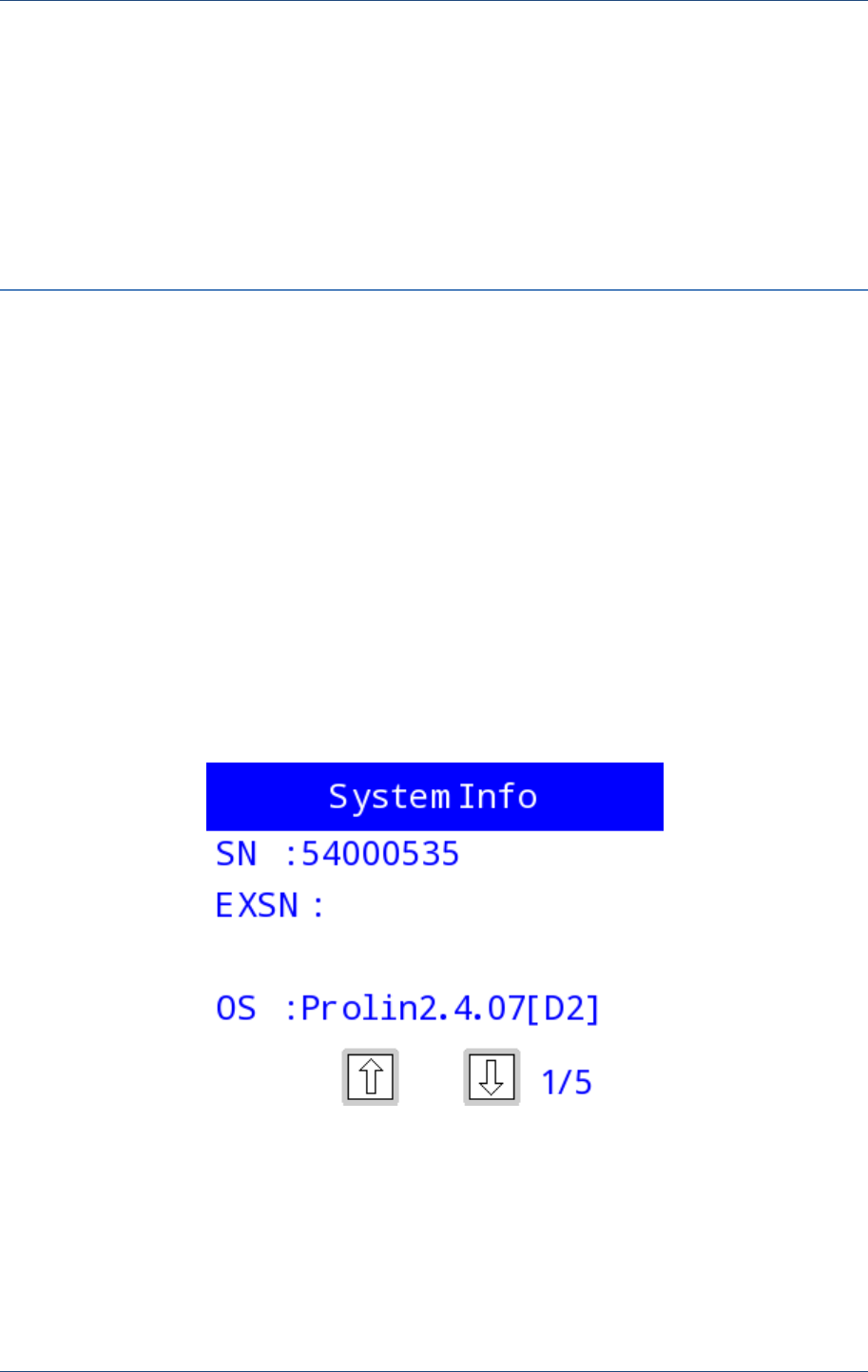
Terminal Information
PAX Computer Technology (Shenzhen) Co., Ltd. 39
5 Terminal Information
This module is used to display the system and version information, shows as following
figures.
It references the corresponding module to determine whether IMEI and MAC displays or not.
If the security level of system is greater than 0, the OS information of Debug version will be
added with [Dx], D represents the Debug version, x represents levels.
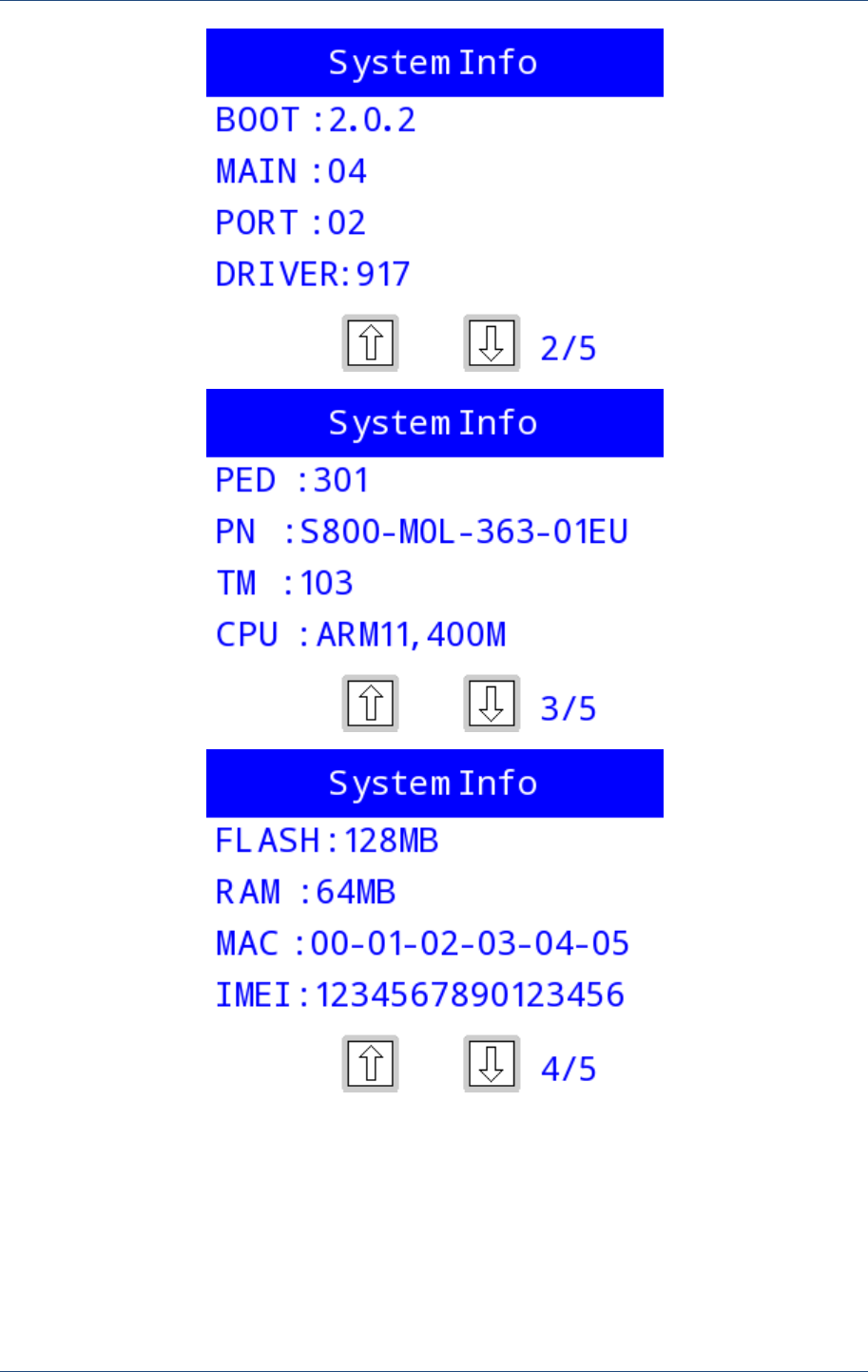
Prolin Terminal Manager Operating Guide
40 PAX Computer Technology (Shenzhen) Co., Ltd.
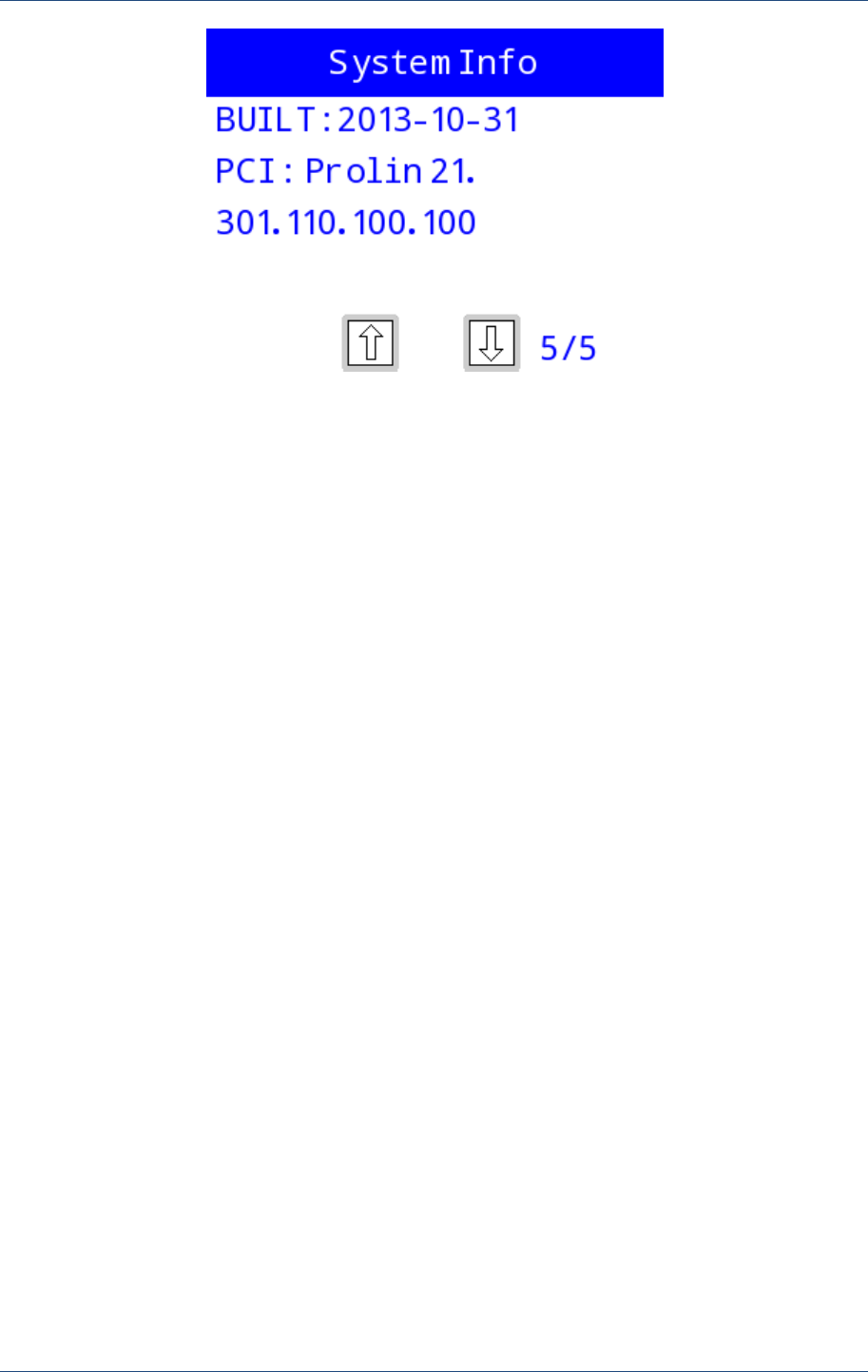
Terminal Information
PAX Computer Technology (Shenzhen) Co., Ltd. 41
Figure 5.1
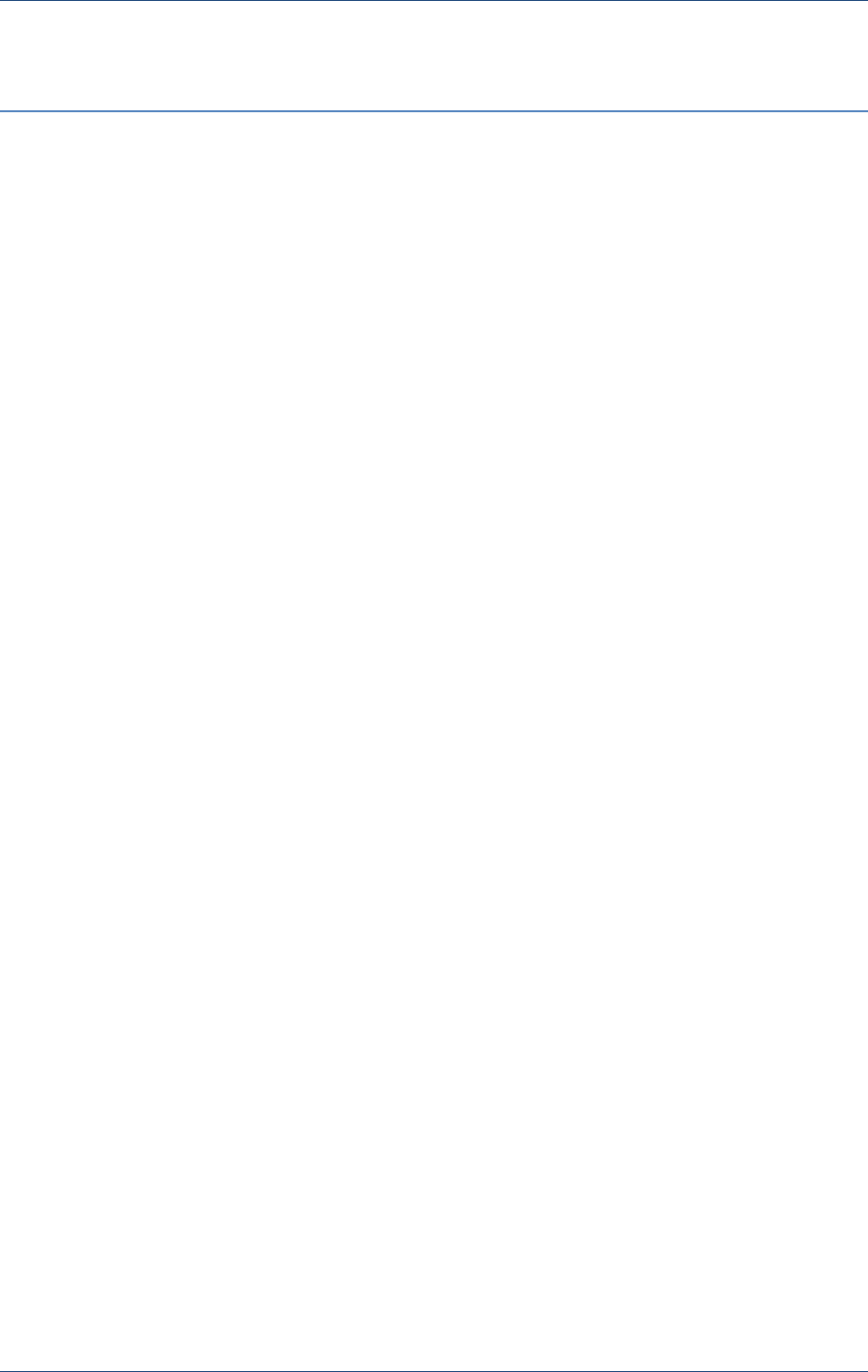
Prolin Terminal Manager Operating Guide
42 PAX Computer Technology (Shenzhen) Co., Ltd.
6 Crash Report
Compatible with libcrash.so, it will generate some field information if the application
terminates abnormally, including the Register states at that time. Users can export these
information to the directory „tombstones/ XXXXXXXX-YYYYMMDD_hhmmss/ ‟in USB
by this function, „XXXXXXXX‟ represents the serial number of POS; the suffix _hhmmss is
time and date information.
The function only supports exporting to the USB.
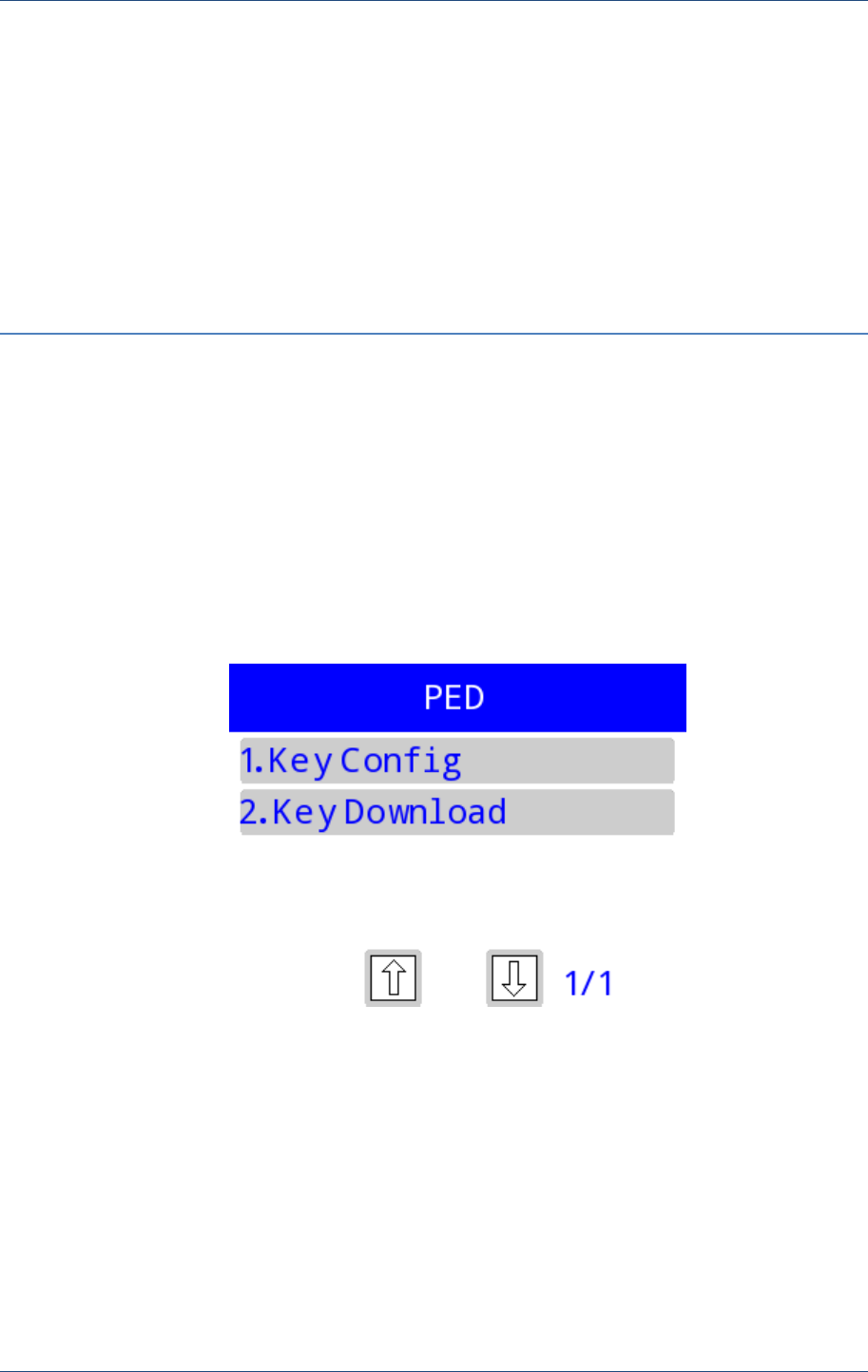
PED
PAX Computer Technology (Shenzhen) Co., Ltd. 43
7 PED
This module is the entrance of PED key management.
Figure 7.1
7.1 Key Config
Users must reset the password for the first time to enter [Key Config], the default password A
and B are both “000000”
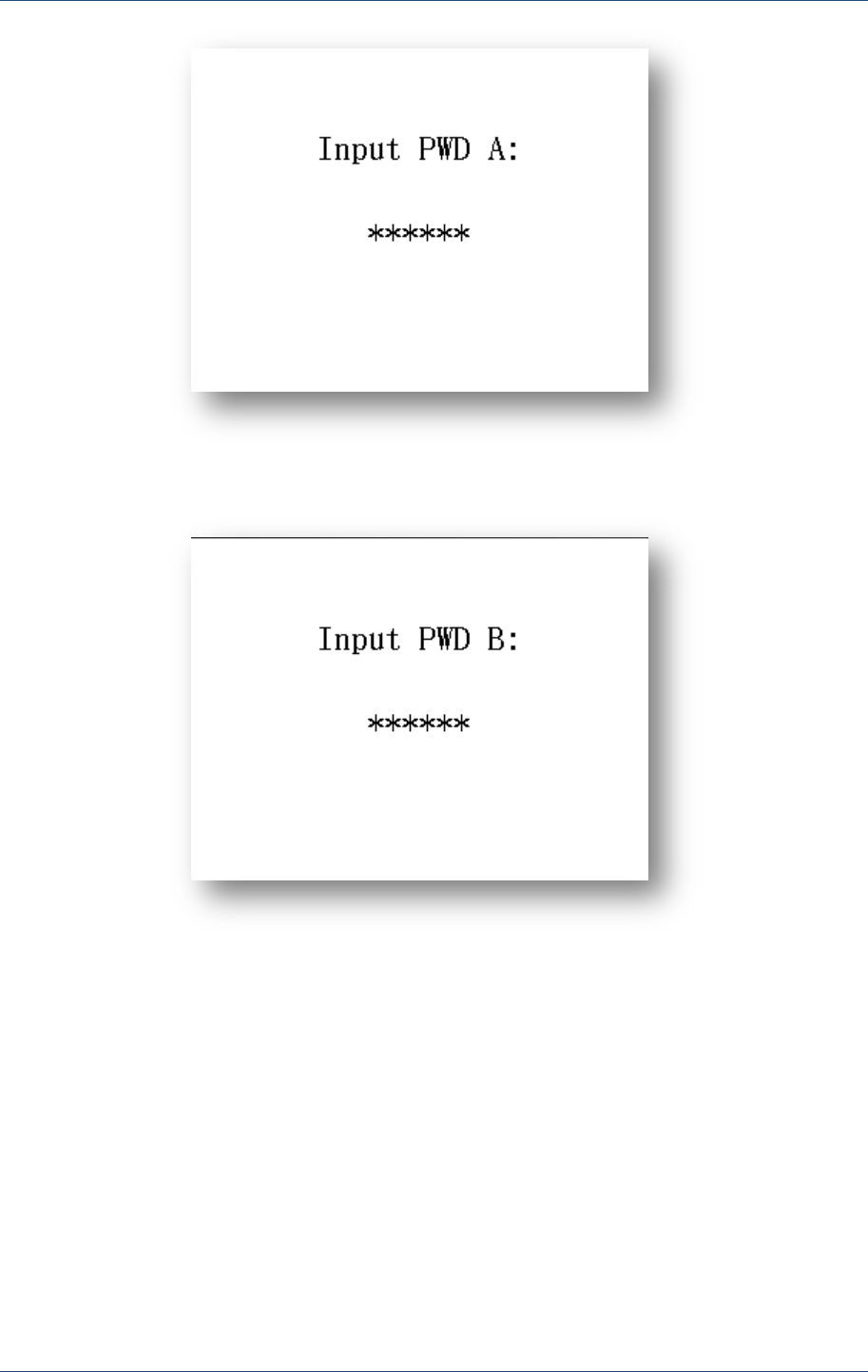
Prolin Terminal Manager Operating Guide
44 PAX Computer Technology (Shenzhen) Co., Ltd.
Figure 7.2
Figure 7.3
After input password A and B, interface shows as follow:
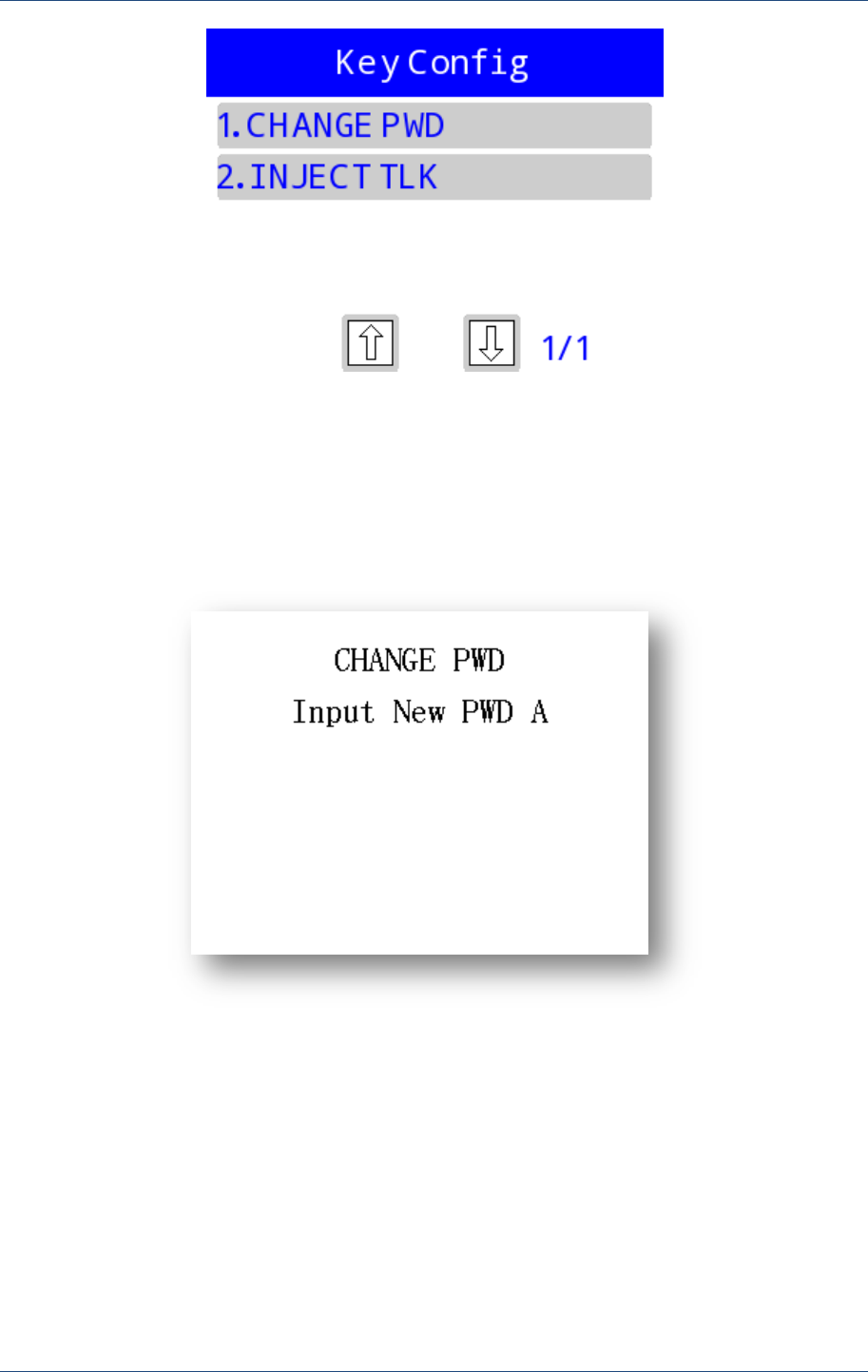
PED
PAX Computer Technology (Shenzhen) Co., Ltd. 45
Figure 7.4
7.1.1 Change PWD
[CHANG PWD] is the entrance for users to modify administrator password. Interface shows
as follow:
Figure 7.5
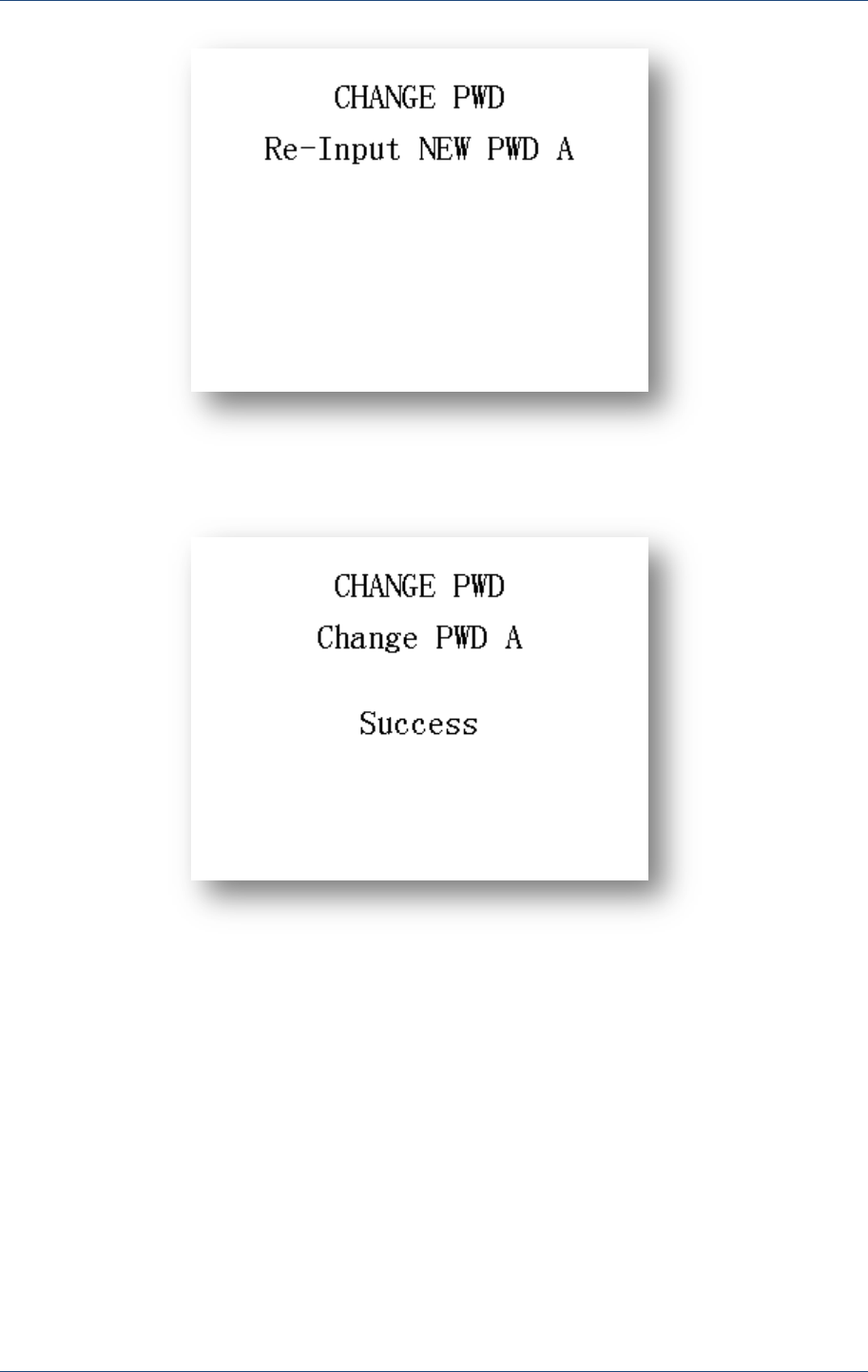
Prolin Terminal Manager Operating Guide
46 PAX Computer Technology (Shenzhen) Co., Ltd.
Figure 7.6
Figure 7.7
7.1.2 Inject TLK
Select the TLK length, press【1】for 16-bit, press【2】for 24-bit.
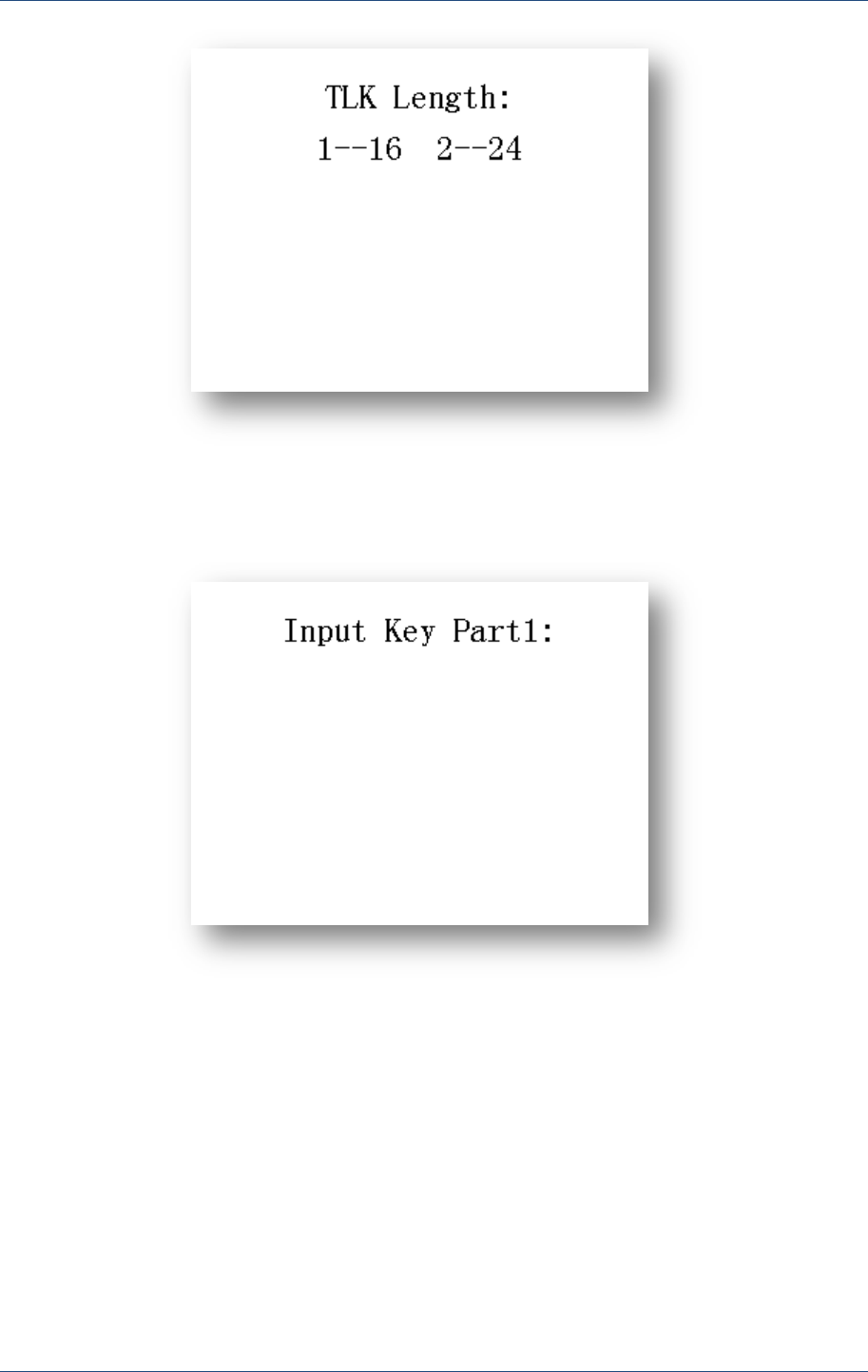
PED
PAX Computer Technology (Shenzhen) Co., Ltd. 47
Figure 7.8
Input the part1 of TLK,
Figure 7.9
Input the part2 of TLK,
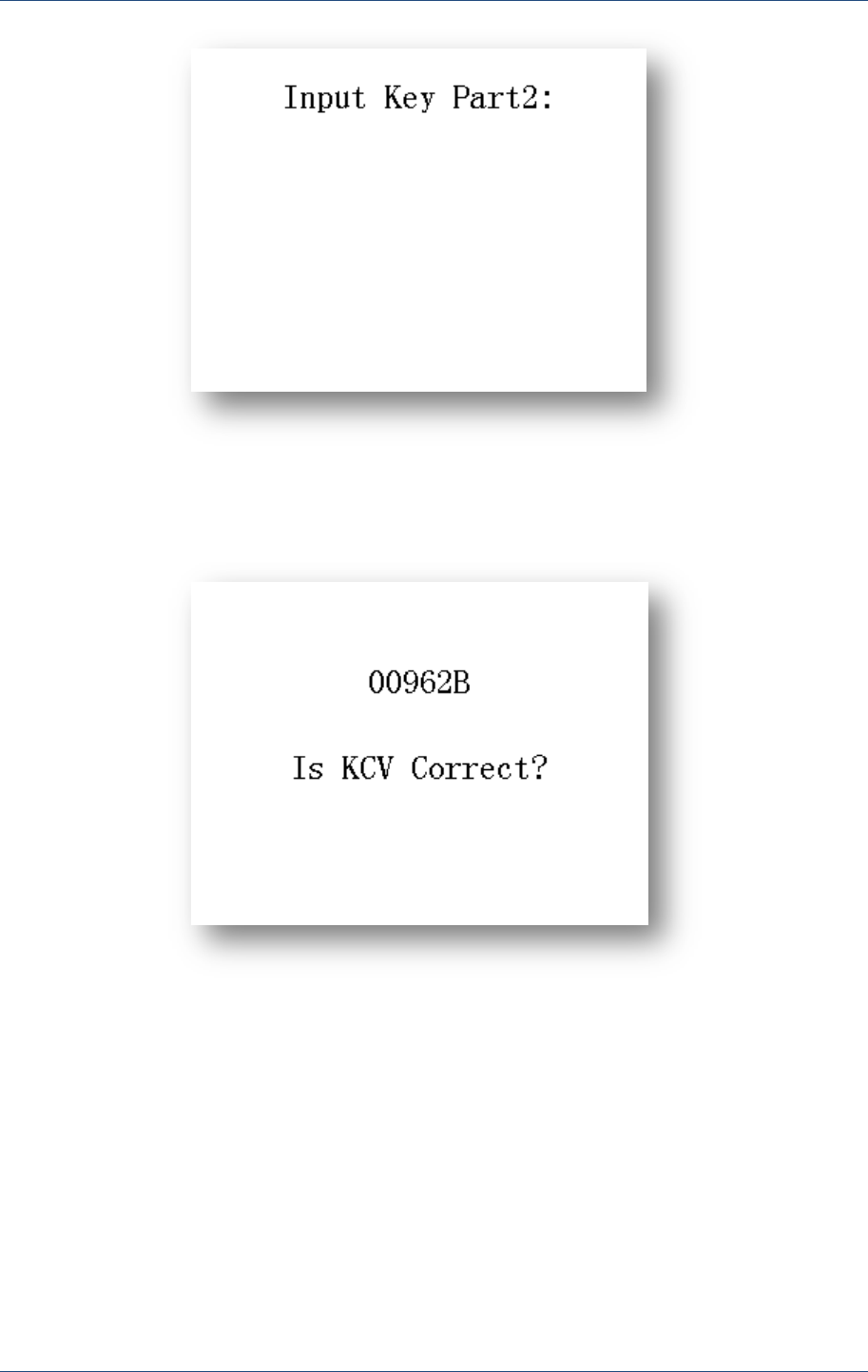
Prolin Terminal Manager Operating Guide
48 PAX Computer Technology (Shenzhen) Co., Ltd.
Figure 7.10
Confirm KCV value that injected into TLK is correct or not,
Figure 7.11
TLK injection succeeds.
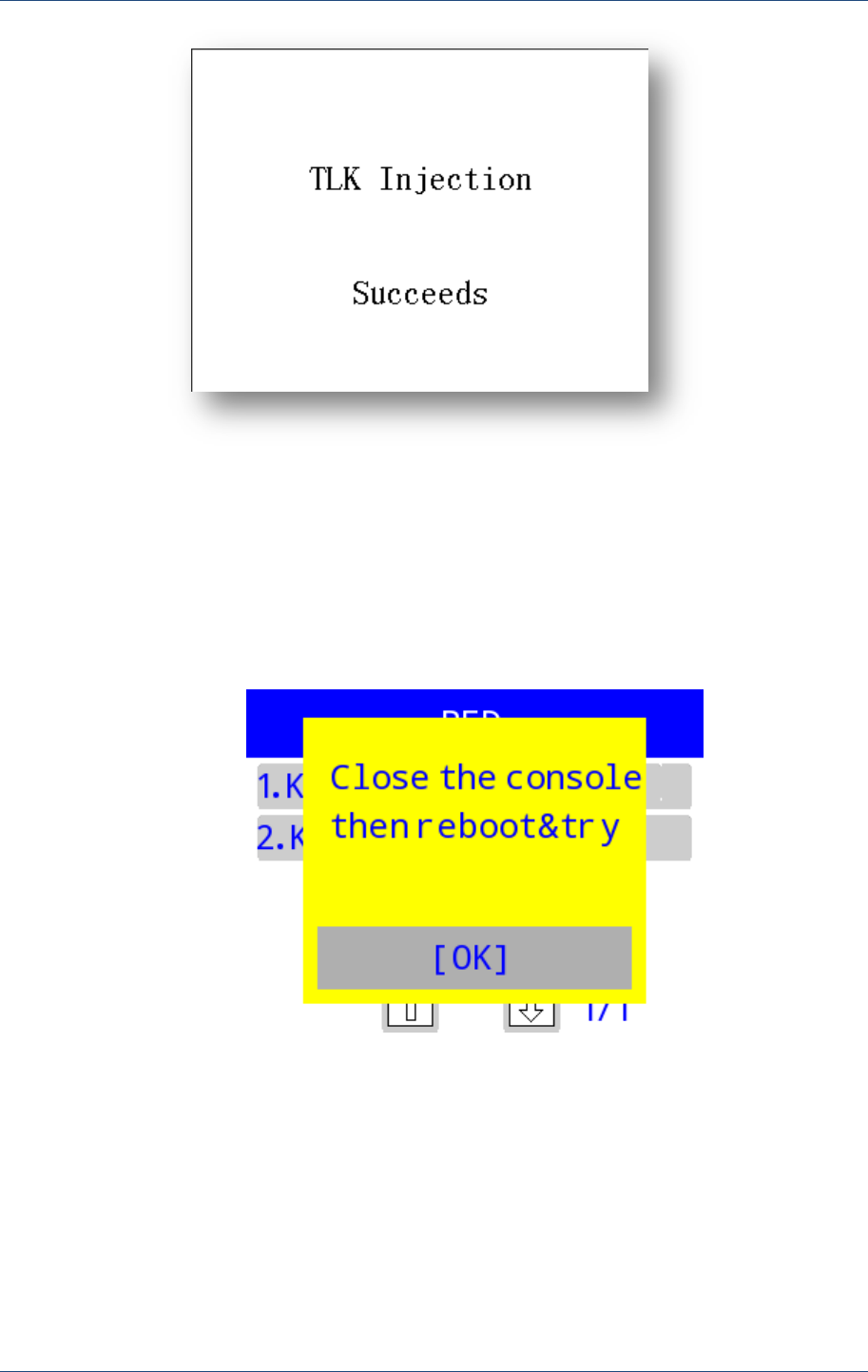
PED
PAX Computer Technology (Shenzhen) Co., Ltd. 49
Figure 7.12
7.2 Download Key
Users can use the serial port and PC tools to download keys and format PED. If the
Debug Console is currently in use, users are prompted as the figure below:
Figure 7.1
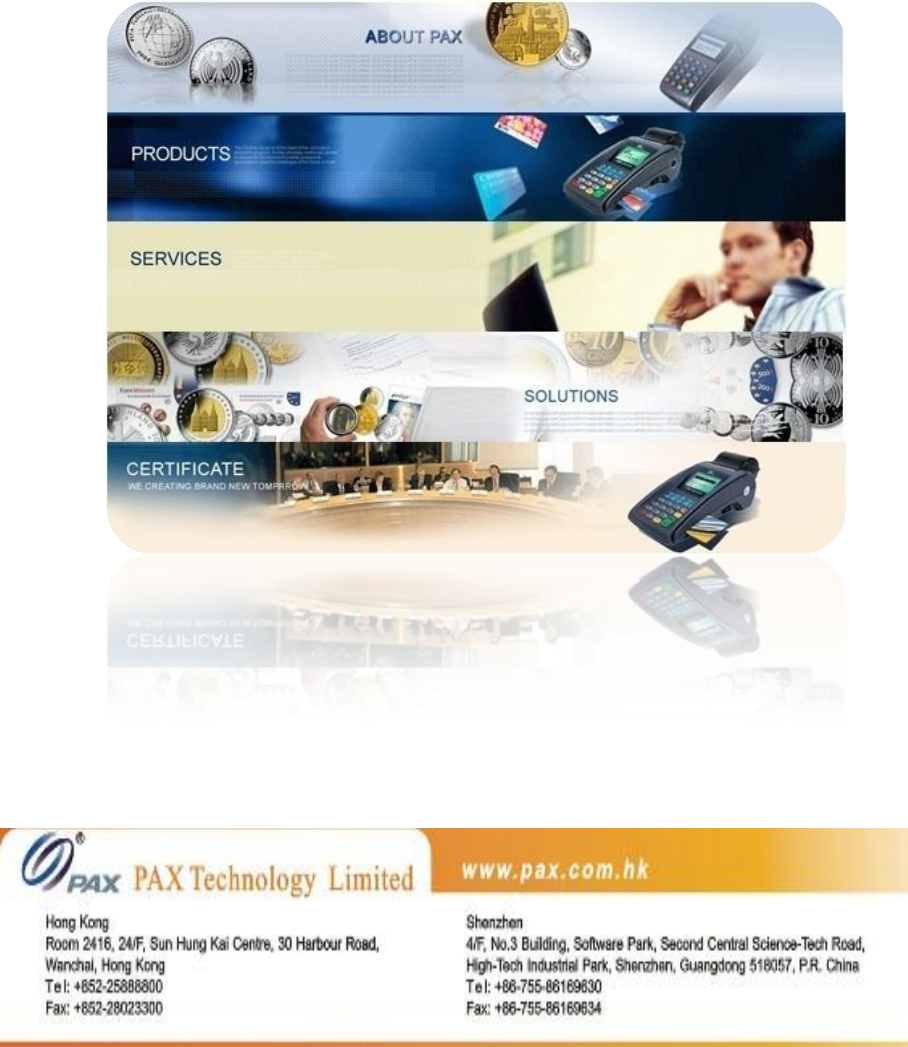
Prolin Terminal Manager Operating
Guide