QMK60 Instruction Manual (translated)
User Manual:
Open the PDF directly: View PDF ![]() .
.
Page Count: 3
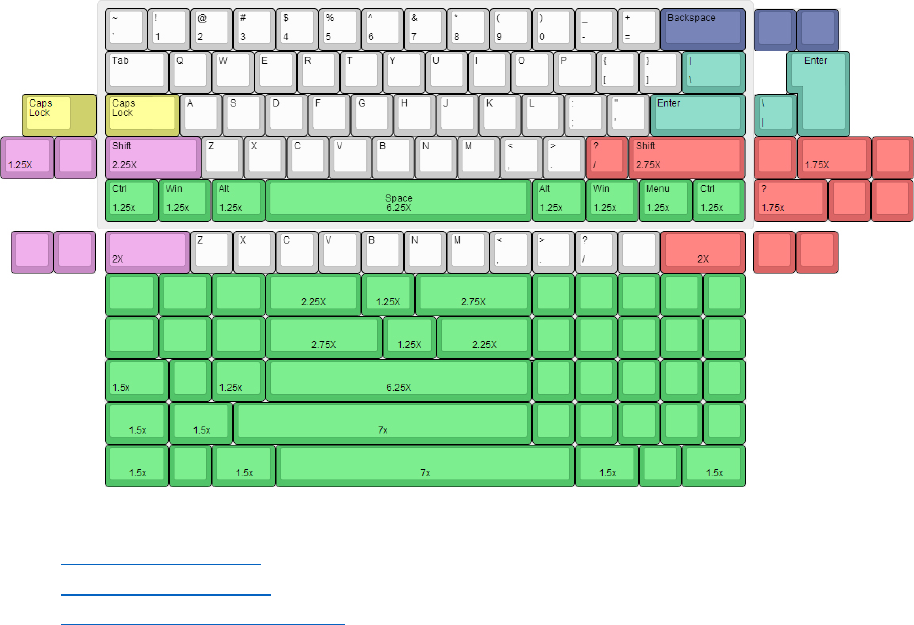
QMK60 Instruction Manual
Layouts
Sources
• http://qmkeyboard.cn
• http://github.com/qmk
• http://keyboarddiy.taobao.com
Features
1. Multiple Layouts (including arrow keys)
2. Multiple Backlight Levels
3. Different RGB underglow options/settings
4. N-key/6-key rollover (swappable)
5. Programmable with up to 15 layers of different macros
6. Easily programmable, combinations of layouts are endless!
7. One key can fire many keys in a macro
8. QMK can be upgraded at your convenience
9. Open source!
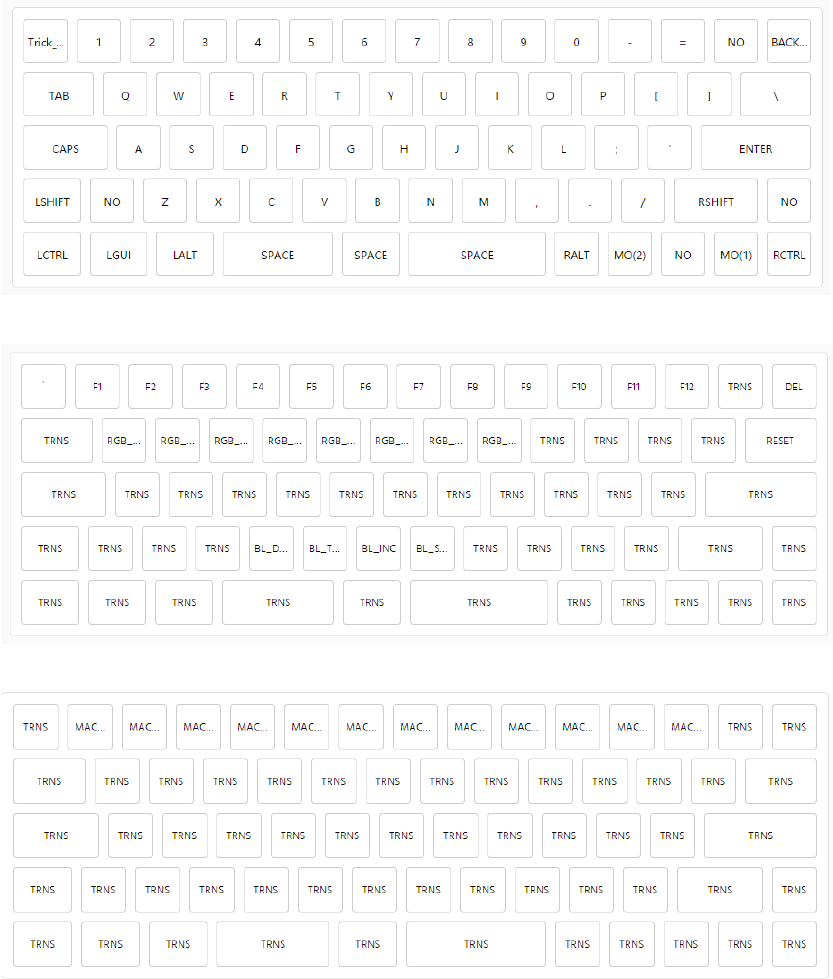
Quick Layout Reference
Layer 0
Layer 1
Layer 2
Layout Instructions
• Trick Esc: SHIFT+ESC=`
• MO(1): Press and hold for layer 1 (similar to the function key in other 60%s)
• MO(2): Press and hold for layer 2
• NO: Ignore this key, typically used in layout with a split key – I will make sure that the key is not
in use when keys are not split.
• MO(1)+Q,W,E,R,T,Y,U,I: RGB underglow controls – Q: on/off, W: change pattern, ER:
add/subtract color, TY: add/subtract saturation, UI: brightness controls
• MO(1)+CVBN: Backlight controls – V: on/off, C: brightness down, B: brightness up, N: breathing
control
• MO(1)+Backspace: DEL
• MO(1)+Comma(,), Period(.): Volume down/up
• MO(1)+\: RESET, enter bootloader mode
• MO(1)+Numbers [1,2,3,…0], +, -: F1-F12
• MO(2)+ Numbers [1,2,3,…0], +, -: Layers 1-12
Boot Magic Key Combinations (Press these BEFORE the board is connected to the computer)
• Space+ESC: EEPROM is not used, default settings used for boot
• Space+Backspace: Clear settings stored in EEPROM, flash to default settings
• Space+B: Enter Bootloader mode
• Space+LCtrl: Switch Ctrl and Capslock, reconnecting to computer reverts change to default
• Space+Capslock: Change Capslock to Ctrl, reconnecting to computer reverts change to default
• Space+LAlt: Switch LeftAlt and LGui
• Space+RAlt: Switch RightAlt and RGui
• Space+LGui: Remove LGui functionality, reconnecting to computer reverts change to default
• Space+Grave: Switch Grave(`) and ESC(Mac)
• Space+Backslash(\): Switch Backspace and Backslash(\)
• Space+N: N-key rollover, reconnecting to computer reverts to 6-key rollover
• Space+Numbers[0-9]: Change the default layer to the specified number. If the default layer is
not recoverable, try resetting with Space+Backspace
• Using BootMagic could lead to unforeseen abnormalities and changes in layers – if this happens,
please use Space+Backspace and/or Space+ESC to reset to normal.