Instruction Copy2 Quick Installation Guide
User Manual:
Open the PDF directly: View PDF ![]() .
.
Page Count: 8
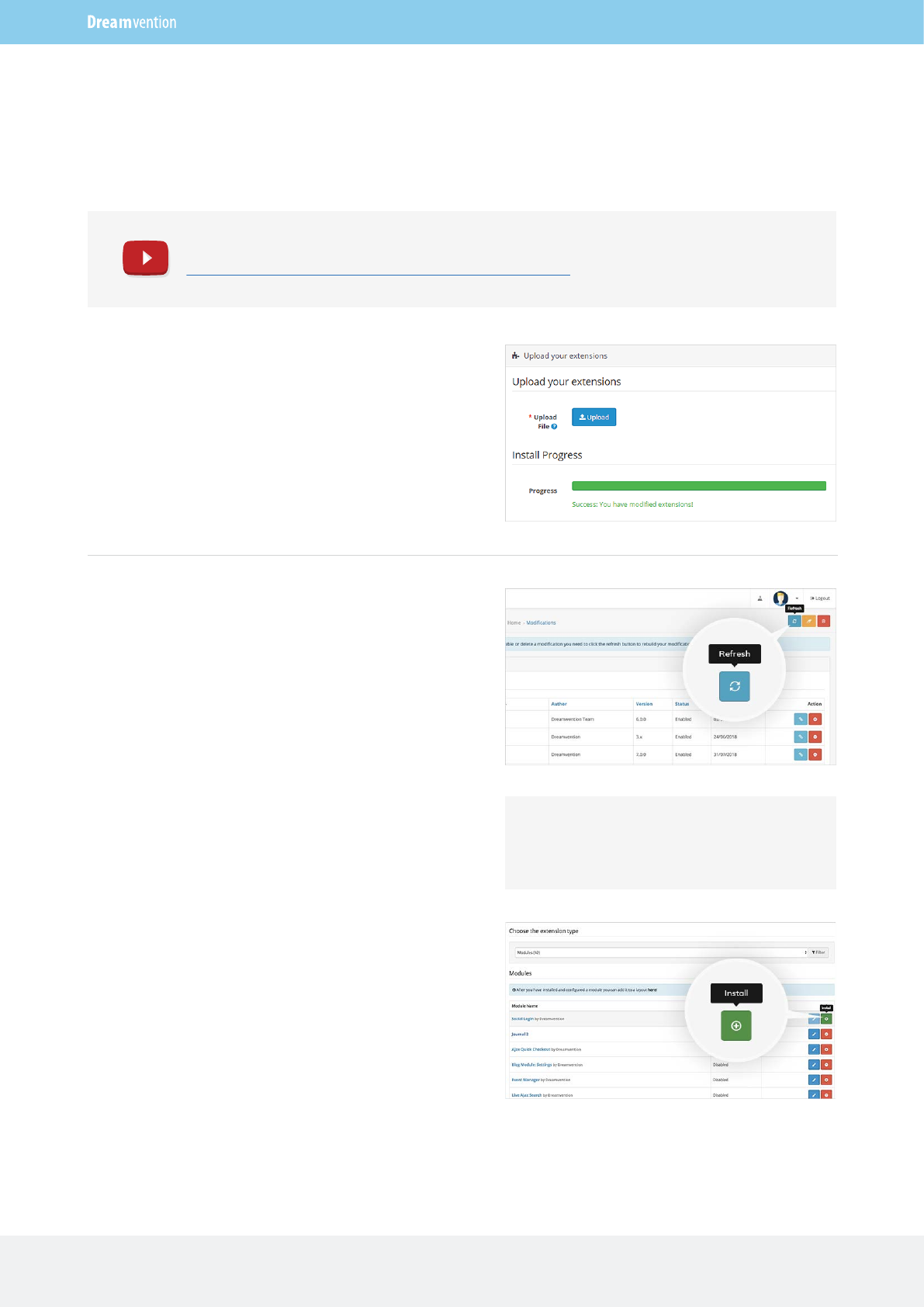
Dreamvention Support
https://dreamvention.ee/support info@dreamvention.com
Quick Installation Guide
OpenCart 2.x
OpenCart 3.x
1. Go to Extension installer and upload the archive of
the extension.
2. Go to Extension Modules and install the new
module.
1. Go to Extension installer and install
d_oc2_installer_fix.ocmod.xml (you will need to unzip
the extension archive).
2. Go to admin/extensions/modifications and click
Refresh modification cache (top right).
3. Go back to Extension installer and upload your
extension archive (it should end with ocmod.zip).
4. Go back to Modifications and click Refresh
modification cache again.
5. Now go to Extensions Module, find your new
extension click Install.
Support is here
Latest version is here
https://dreamvention.ee/support
https://shopunity.net/download-purchase
https://dreamvention.ee/support
Heads up! If you see files overwritten, click
rewrite. Our extension only rewrites its own files
— no core files will be overwritten.
Watch this installation video
https://www.youtube.com/watch?v=deKP0nHxjUk
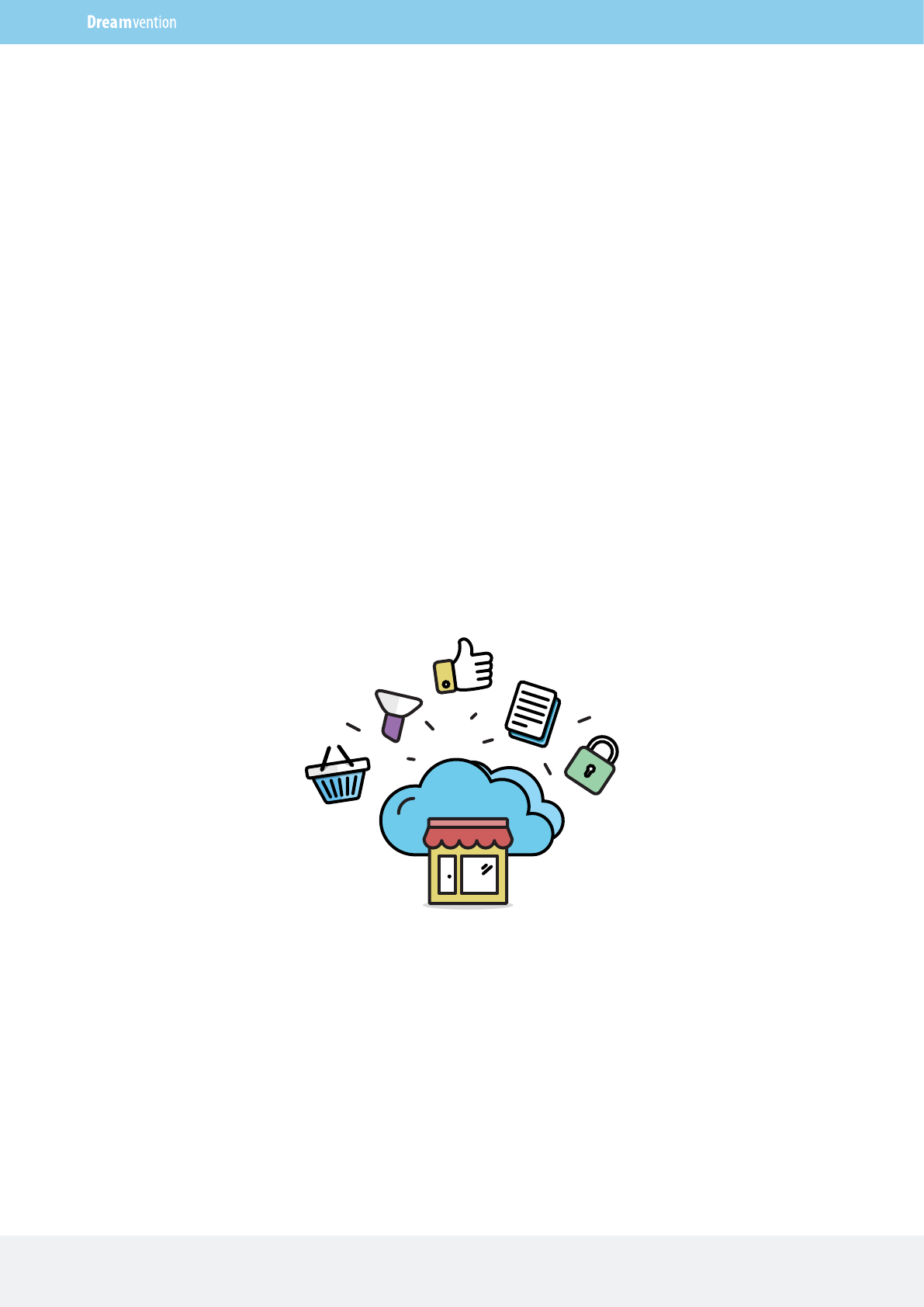
Dreamvention Support
https://dreamvention.ee/support info@dreamvention.com
Contents:
1. Get latest version
2. Installation
2.1. Install via Shopunity (recommended)
2.2. Install via Extension installer
2.3. Install via FTP
3. Update
4. Troubleshooting
5. Need Help?
6. Need Development service?
https://dreamvention.ee/support
Shopunity. OpenCart on steroids
Easily install and upgrade OpenCart Extensions with a click of a button.
https://shopunity.net
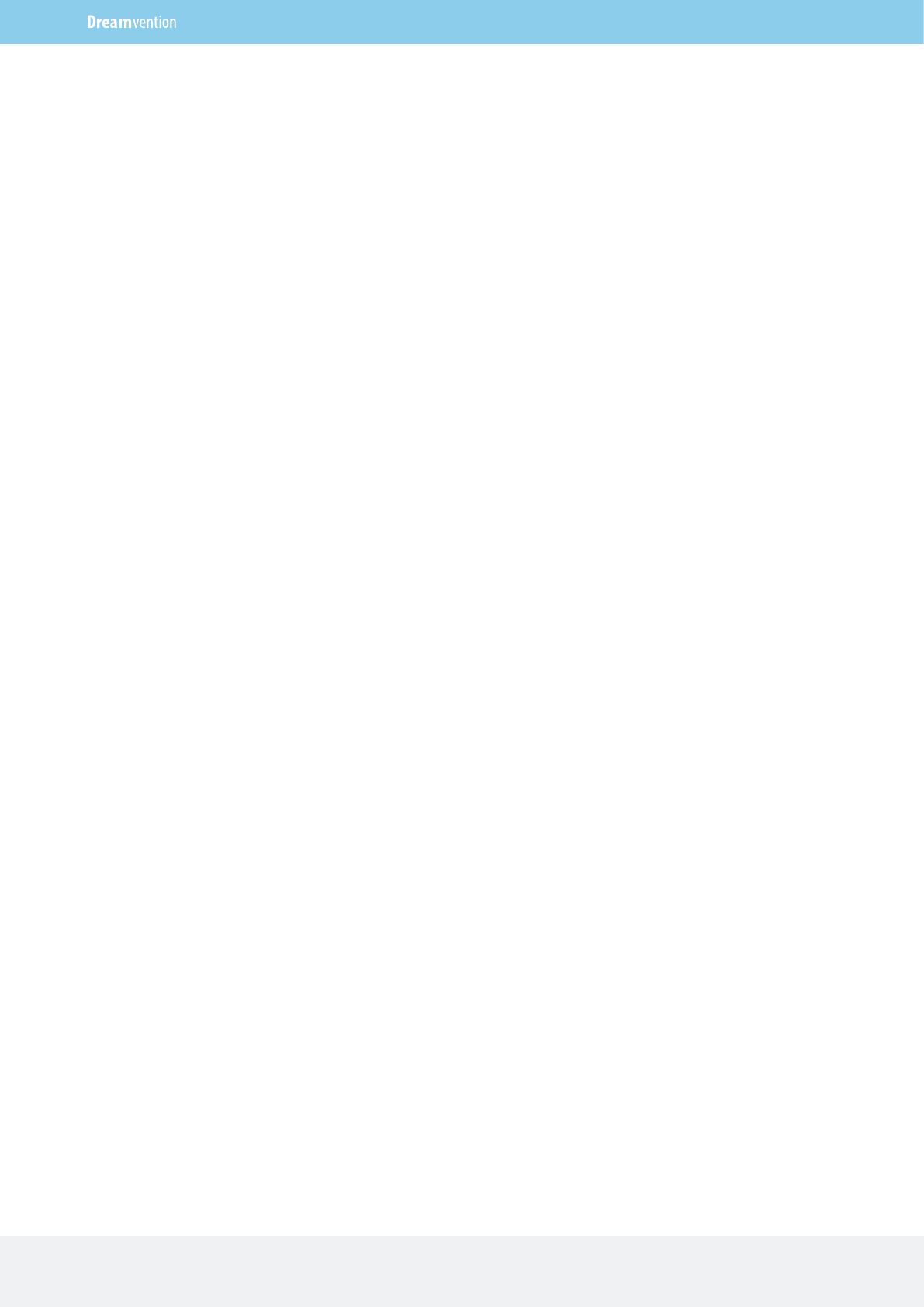
1. Get latest version
We keep all our most freshest versions on https://shopunity.net.
If you have purchased an extension, follow these steps:
1. Go to https://shopunity.net/download-purchase.
2. Input the required info (Opencart account email, Opencart Order Id) and claim it.
3. Download the extension that is compatible with your OpenCart.
Shopunity is the easiest way to install modules on Opencart.
1. Install and activate Shopunity module https://shopunity.net/installation
2. Find your extension on the market and install it.
3. Go to Extensions admin panel and finish setup.
2. Installation
Dreamvention Support
https://dreamvention.ee/support info@dreamvention.com
https://dreamvention.ee/support
2.1 Install via Shopunity (recommended)
Install for OpenCart 3.x:
1. Go to OpenCart Admin / Extensions / Extension installer.
2. Upload the archive of the purchase extension.
3. Go to OpenCart Admin / Extensions / Modules find the new extension and click Install.
Install for OpenCart 2.x:
Watch this quick video https://www.youtube.com/watch?v=deKP0nHxjUk
2.2 Install via Extension installer
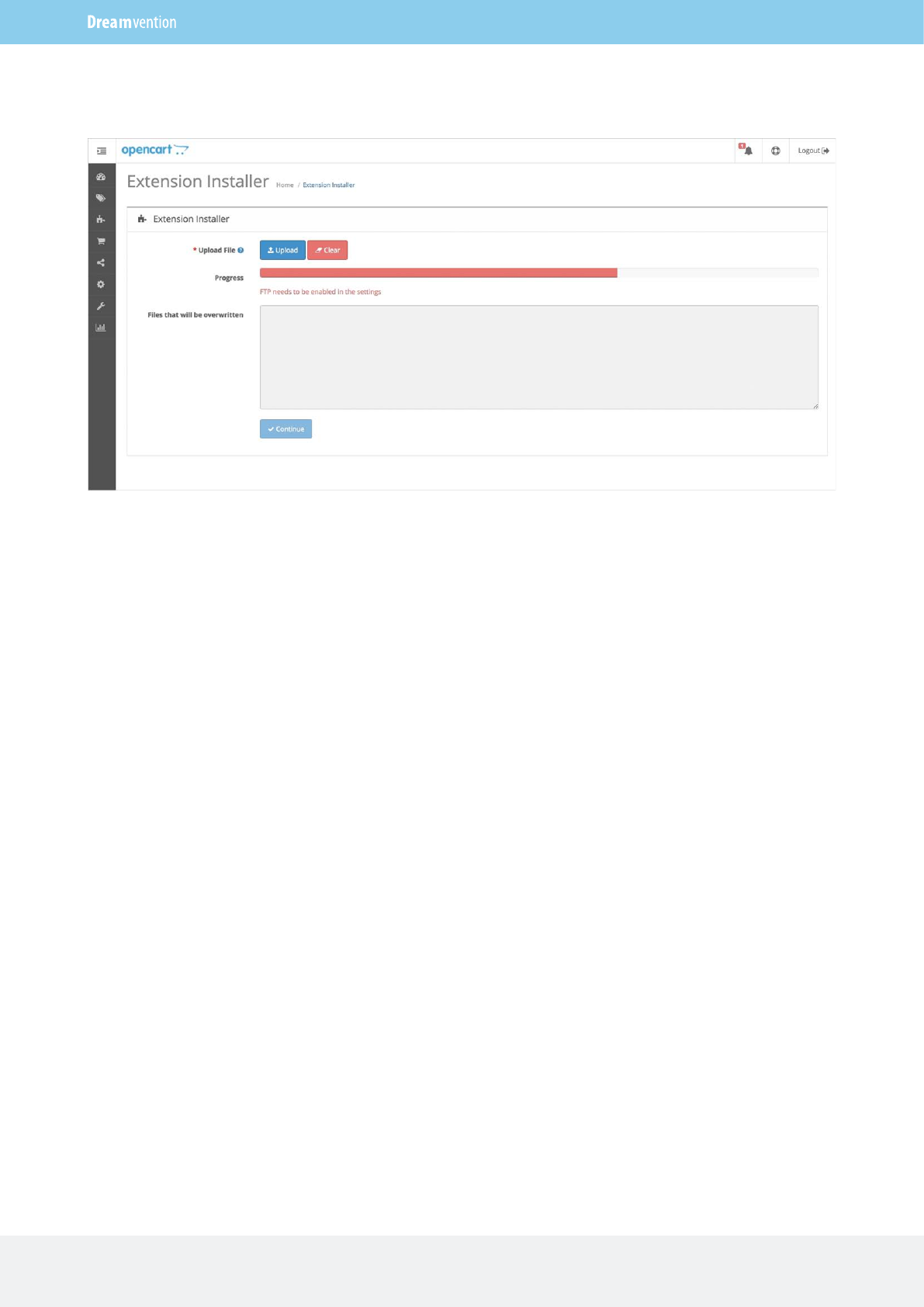
If you have this issue, you need to upload an OCmod file d_oc2_installer_fix.ocmod.xml included in the zip
file. If not — skip to the next task.
Fix Extension Installer for OC 2.x
OpenCart 2.x also has an Extension installer, but many people to not use it because it requires FTP settings.
To make it work just like Opencart 3.x follow these steps
1. Go to OpenCart Admin / Extensions / Installer and install the d_oc2_installer_fix.ocmod.xml modification
(included in the archive).
2. Go to Admin / Extensions / Modifications and click refresh cache (top right button).
Install with Extension installer for OC 2.x
1. Go to Admin / Extensions / Extension Installer.
2. Upload the purchased extension archive.
3. Go to Admin / Extensions / Modifications and click refresh cache (top right button).
4. Go to Admin / Extensions / Modules and click Install.
Dreamvention Support
https://dreamvention.ee/support info@dreamvention.com
https://dreamvention.ee/support
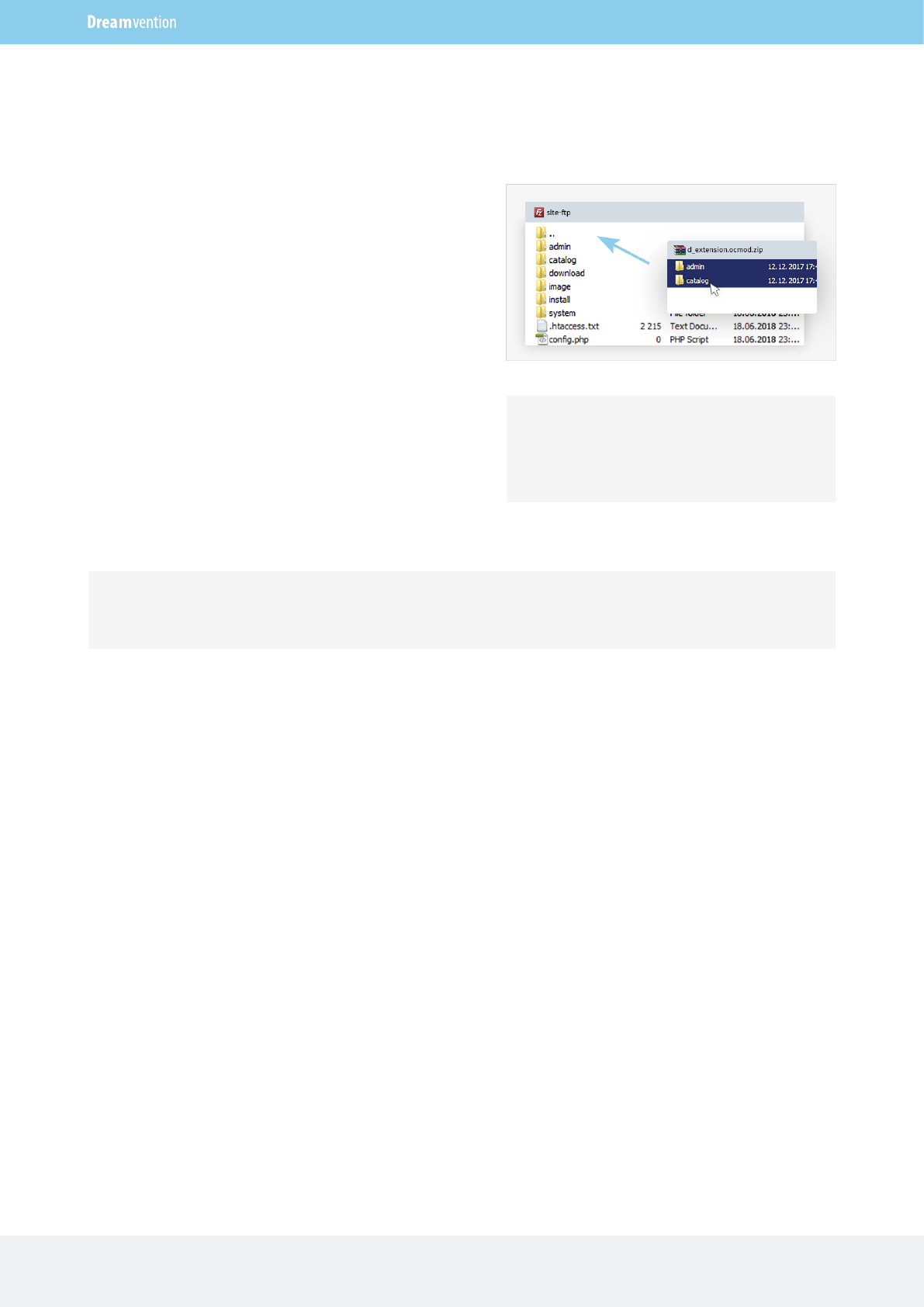
3. Update
Updating is very similar to the installation process.
Shopunity
You can use Shopunity Module to update your purchased extension with a simple click of a button.
Shopunity also allows you to install hundreds of free quality extensions with a click of a button so you don't
need to worry about FTPs and ZIP files. It is all taken care of.
Extension installer
If you want to use Extension Installer, you can simply install the extension on top of the old version. Just
remember to go the admin panel of the New Extension and resave the settings.
For OpenCart 3.x
Just upload via FTP all files from UPLOAD folder into
the root folder of your OpenCart Installation.
For OpenCart 2.x (shopunity module required)
If you would like to upload the extension via FTP, you
will first need to install and activate Shopunity
module.
1. Go to https://shopunity.net and download
Shopunity for OpenCart 2.x
2. Upload all files from UPLOAD folder into the root
folder of your OpenCart installation.
2.3 Install via FTP
Dreamvention Support
https://dreamvention.ee/support info@dreamvention.com
https://dreamvention.ee/support
Heads up! Now you have installed and activated Shopunity module. You can now upload your new extension via FTP.
Heads up! It is required to setup all the required
modifications for porting the latest Extension
Structure to older OpenCart Versions.
3. Go to OpenCart Admin / Extensions / Modules and click Install next to Shopunity
4. Upload the purchased extension into the root folder via ftp
5. Go to OpenCart Admin / Extensions / Modules and click Install next to your new extension
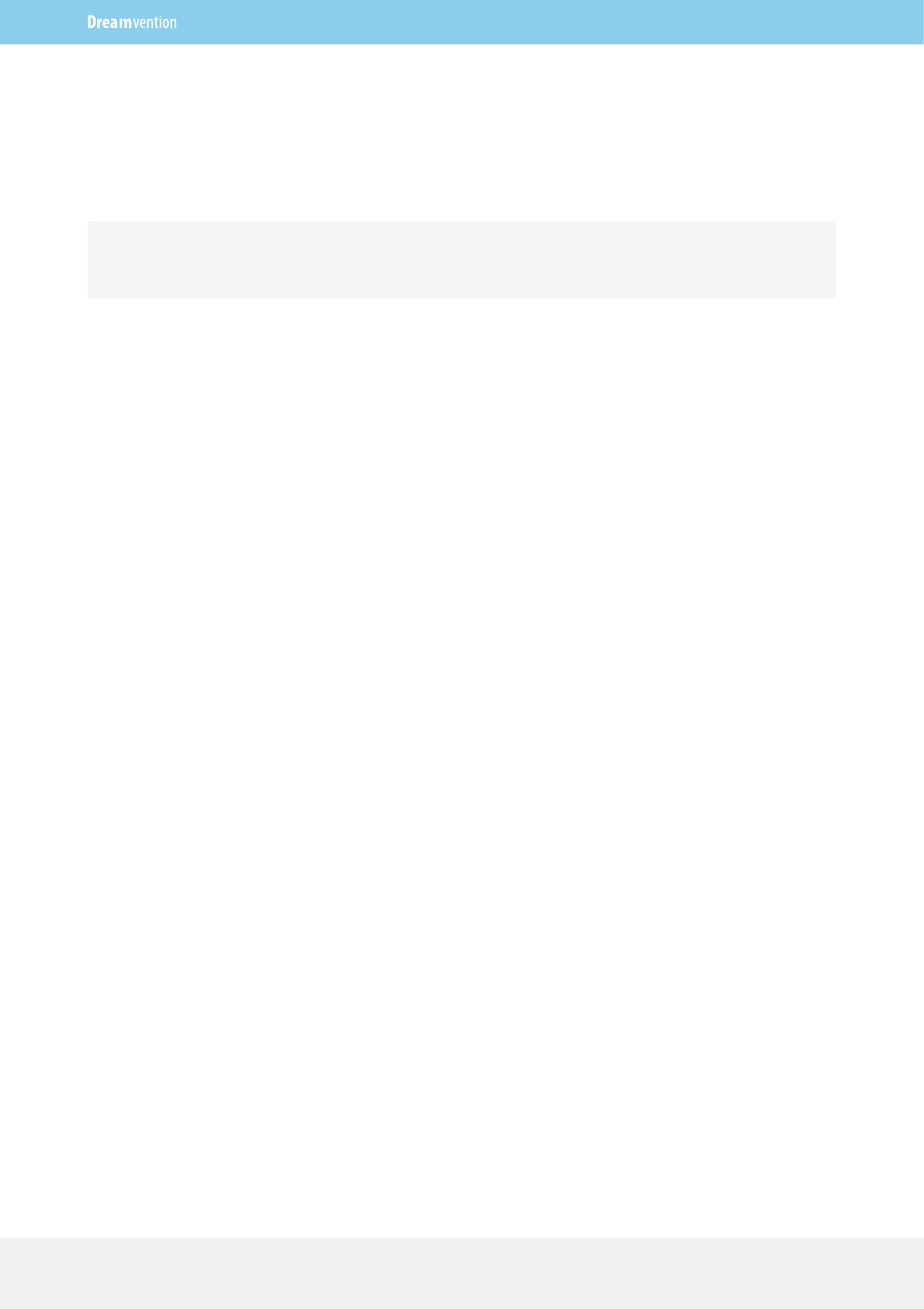
4. Troubleshooting
Q. I see an error with TWIG
Warning: include_once(.../system/library/template/Twig/Autoloader.php): failed to open stream: No such
file or directory in ...
A. You have uninstalled the files but not the modification. Via FTP go to system→storage→modification and
delete all modification files. This will allow you to enter you admin. After that go to OpenCart Admin panel →
Extensions→Modifications and delete modification by the name d_twig_manager. Refresh Modification
cache (top right)
Q. I have OpenCart 2.x but I see Twig Files. Will this extension work for me.
A. Yes. We develop all our extensions on Twig so you have the latest version. We port Twig to older versions
of OpenCart with the modification d_twig_manager.
Q. I have OpenCart 2.x and after I have installed your extension, I lost access to all my extensions.
A. If you have followed the installation process correctly, You need to refresh the Modification Cache. If you
installed via FTP, you now need to comment out the folder admin/controller/extension/module, upload and
install Shopunity module and then uncomment the folder to admin/controller/extension/module. If this
doesn’t help, send us a ticket.
Q. I have updated my extension and it broke my site.
A. Sometimes an update can cause an issue. This may happen because you had some changes done to the
core files of the extension, there is a conflict in the new version with another extension or the settings have
not been resaved. In any situation, please inform us and we will help you.
Q. Am I required to install Shopunity module.
A. Only if you are installing the extension on OpenCart 2.x via FTP. If you are installing via Extension Installer,
you are not required to have Shopunity module installed. Yet, we recommend you have it for the ability to
update to the latest version.
FTP
You can also upload your files via FTP. Also after all files are uploaded, go to your extension and resave
settings in admin panel.
Dreamvention Support
https://dreamvention.ee/support info@dreamvention.com
https://dreamvention.ee/support
Heads up! It is important to resave the settings of the extension from the admin panel so that all new features are activated.
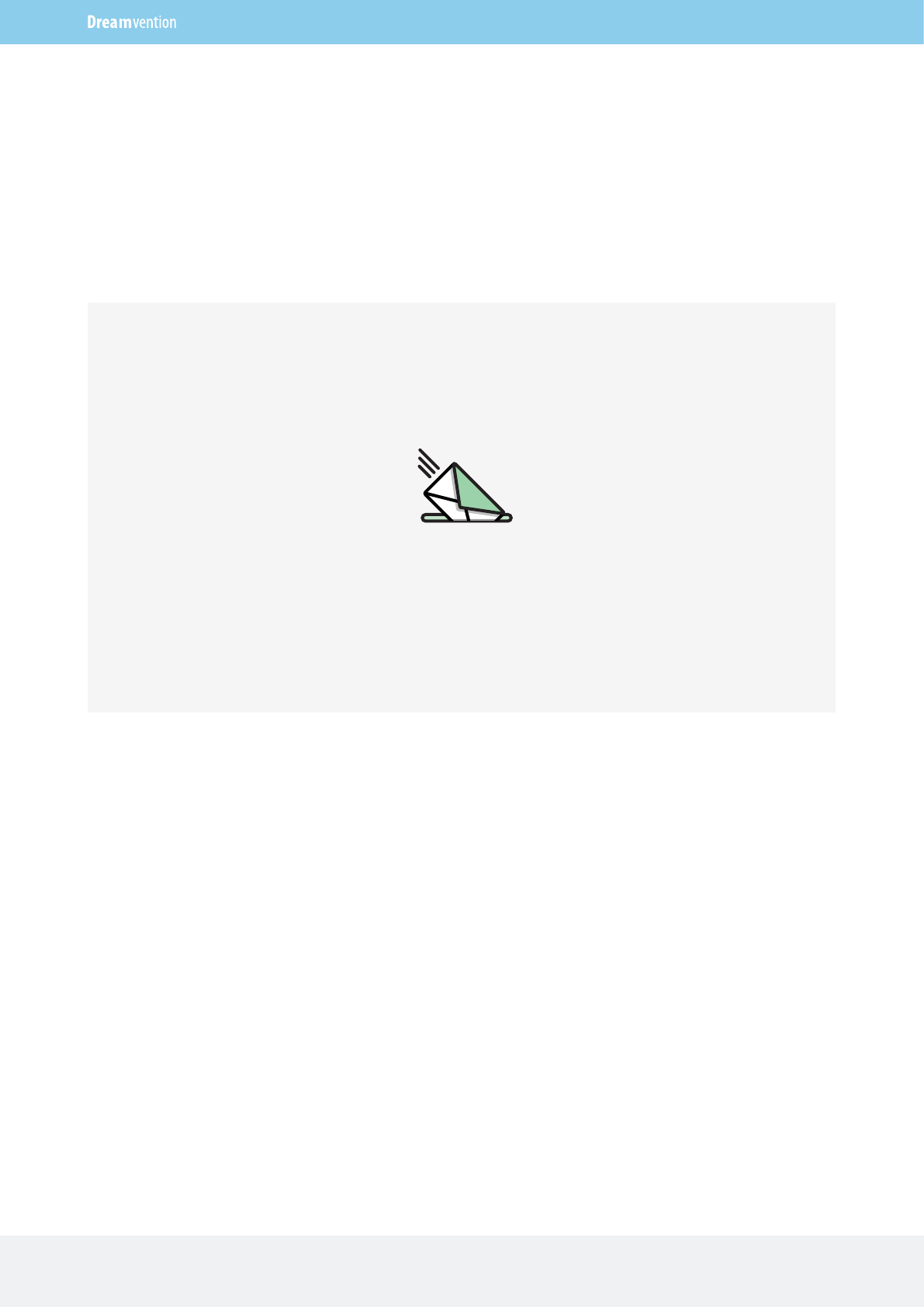
Need Help?
If you have any issues like claiming your purchase on Shopunity or downloading your Extension, please
contact our support at https://dreamvention.ee/support. Our support team will assist you as soon as
possible.
Dreamvention Support
https://dreamvention.ee/support info@dreamvention.com
https://dreamvention.ee/support
or email us at
info@dreamvention.com
https://dreamvention.ee/support
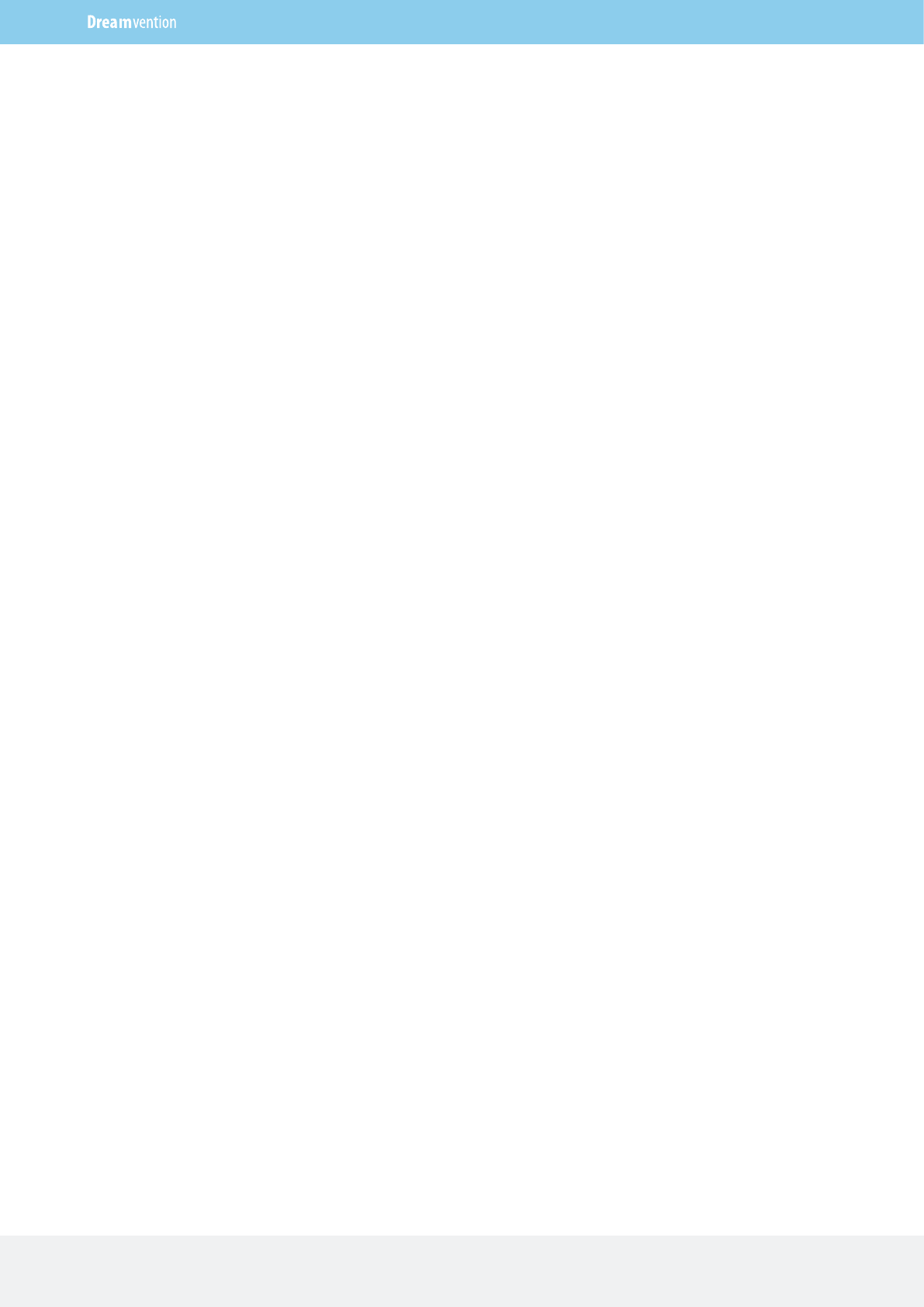
Need development service?
If you need something to be developed, we are here for you. We have a deep understanding of OpenCart
framework and can develop anything for you with best quality possible.
We start as low a $50 a task.
Send us a ticket with your request at https://dreamvention.ee/support
Email us at info@dreamvention.com
Skype us at Dreamvention
Regards, The Dreamvention team
https://dreamvention.ee
Dreamvention Support
https://dreamvention.ee/support info@dreamvention.com
https://dreamvention.ee/support