Quick Appsfor Share Point_6.8_Release Notes 1 Point 6.8 Release
User Manual: QuickAppsforSharePoint_6.8_ReleaseNotes-1
Open the PDF directly: View PDF ![]() .
.
Page Count: 13
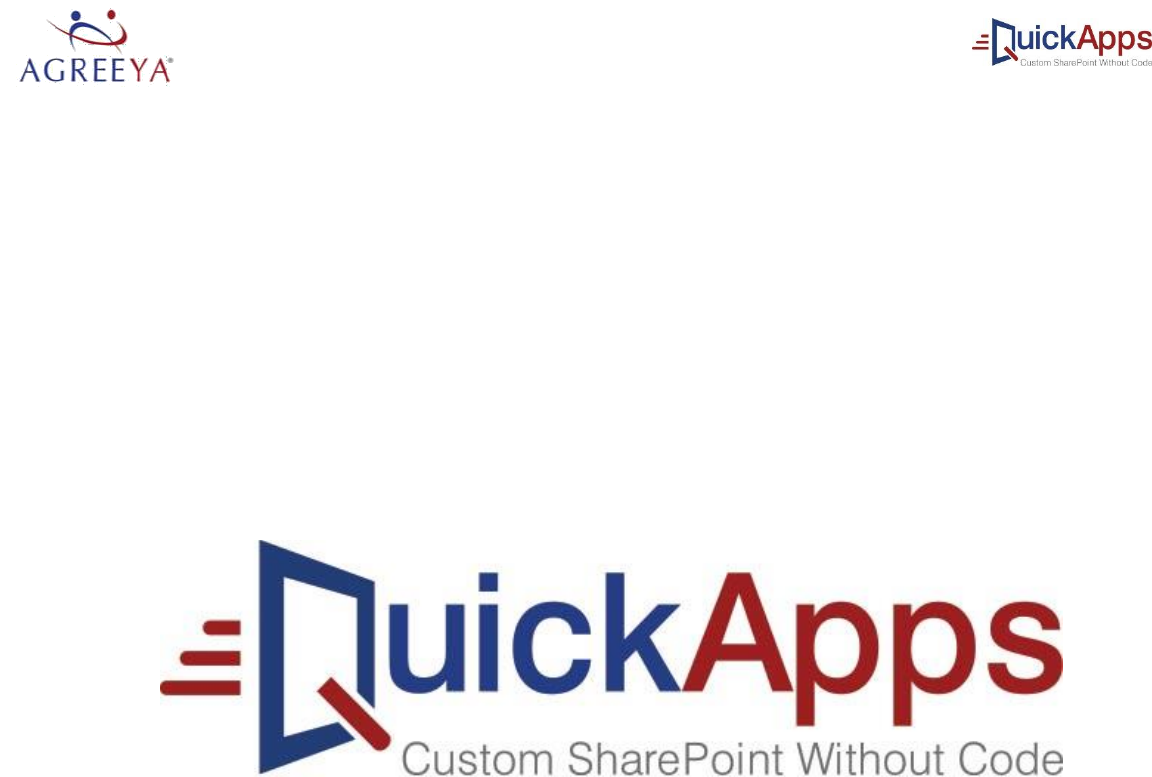
QuickApps for SharePoint® 6.8
Release Notes

© 2018 AgreeYa
ALL RIGHTS RESERVED.
This guide contains proprietary information protected by copyright. The software described in this guide is furnished under
a software license or nondisclosure agreement. This software may be used or copied only in accordance with the terms of
the applicable agreement. No part of this guide may be reproduced or transmitted in any form or by any means,
electronic or mechanical, including photocopying and recording for any purpose other than the purchaser’s personal use
without the written permission of AgreeYa
The information in this document is provided in connection with AgreeYa products. No license, express or implied, by estoppel or
otherwise, to any intellectual property right is granted by this document or in connection with the sale of AgreeYa products. EXCEPT
AS SET FORTH IN THE TERMS AND CONDITIONS AS SPECIFIED IN THE LICENSE AGREEMENT FOR THIS PRODUCT, AGREEYA ASSUMES NO
LIABILITY WHATSOEVER AND DISCLAIMS ANY EXPRESS, IMPLIED OR STATUTORY WARRANTY RELATING TO ITS PRODUCTS INCLUDING,
BUT NOT LIMITED TO, THE IMPLIED WARRANTY OF MERCHANTABILITY, FITNESS FOR A PARTICULAR PURPOSE, OR NON-INFRINGEMENT.
IN NO EVENT SHALL AGREEYA BE LIABLE FOR ANY DIRECT, INDIRECT, CONSEQUENTIAL, PUNITIVE, SPECIAL OR INCIDENTAL DAMAGES
(INCLUDING, WITHOUT LIMITATION, DAMAGES FOR LOSS OF PROFITS, BUSINESS INTERRUPTION OR LOSS OF INFORMATION) ARISING
OUT OF THE USE OR INABILITY TO USE THIS DOCUMENT, EVEN IF AGREEYA HAS BEEN ADVISED OF THE POSSIBILITY OF SUCH DAMAGES.
AgreeYa makes no representations or warranties with respect to the accuracy or completeness of the contents of this document and
reserves the right to make changes to specifications and product descriptions at any time without notice. AgreeYa does not make
any commitment to update the information contained in this document.
If you have any questions regarding your potential use of this material, contact:
AgreeYa Solutions, Inc.
605 Coolidge Dr.
Folsom, CA 95630
USA
Refer to our web site (www.agreeya.com.) for regional and international office information.
Trademarks
AgreeYa, the AgreeYa logo are trademarks of AgreeYa Solutions, Inc. and/or its affiliates. Microsoft, Internet Explorer, SharePoint,
Windows, Windows Server, SQL Server are either registered trademarks or trademarks of Microsoft Corporation in the United States
and/or other countries. Salesforce and Salesforce.com are trademarks of Salesforce.com. K2, K2BlackPearl are registered
trademarks of Sourcecode Technology Holdings Inc. in the United States and/or other countries. Domino is a registered trademark of
International Business Machines Corporation. Telerik is a registered trademark of Telerik AD in the United States and either a
registered trademark or trademark of Telerik AD in other countries. Oracle and Java are registered trademarks of Oracle and/or its
affiliates. Nintex and its product logos are registered trademarks owned by Nintex USA LLC and Nintex Pty Ltd. SAP is the
trademark(s) or registered trademark(s) of SAP AG in Germany and in several other countries. Google and Google Chrome is a
trademark or registered trademark of Google Inc. Netscape Navigator is a registered trademark of AOL Inc. Other trademarks and
trade names may be used in this document to refer to either the entities claiming the marks and names or their products. AgreeYa
disclaims any proprietary interest in the marks and names of others.
Legend
CAUTION: A CAUTION icon indicates potential damage to hardware or loss of data if instructions are not followed.
WARNING: A WARNING icon indicates a potential for property damage, personal injury, or death.
IMPORTANT NOTE, NOTE, TIP, MOBILE, or VIDEO: An information icon indicates supporting information.
QuickApps for SharePoint Release Notes
Updated - June 2017
Software Version - 6.8
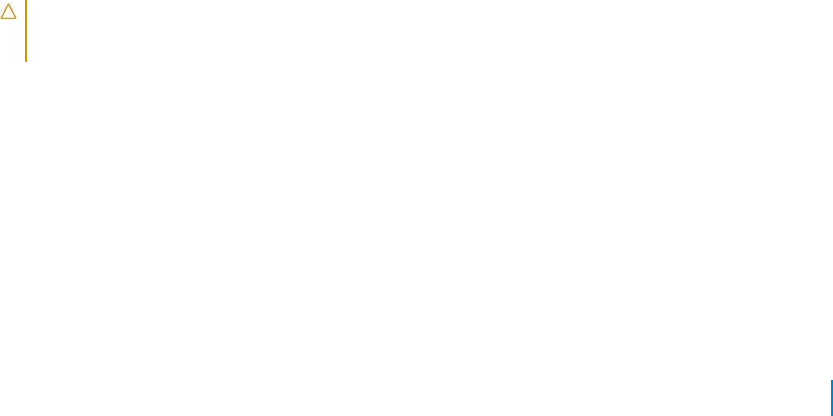
Release Notes
June 2017
These release notes provide information about the QuickApps for SharePoint release.
• About QuickApps for SharePoint 6.8
• New features
• Upgrades
• Resolved issues
• Known issues
• System requirements
• Product Licensing
• Getting started with QuickApps for SharePoint 6.8
• Globalization
• About AgreeYa
About QuickApps for SharePoint 6.8
QuickApps for SharePoint enables you to build applications that can be easily supported, maintained, and
upgraded to ensure their long-term impact and return on investment. Because QuickApps for SharePoint
automates simple or mundane tasks, you can free up SharePoint development resources and satisfy
business requirements without costly custom coding.
This product allows you to:
• accelerate SharePoint application development using ready-made templates to deliver project
management, CRM, and help desk applications that are easily supported, maintained, and extended
• build applications that you can easily support and maintain
• extend applications beyond native capabilities and exceed user expectations with the use of
tabular forms to save screen space, parent-child relationships to ensure reliable data entry, and
hide/show-when logic to govern what data users can see
• deliver sophisticated applications that are easily upgraded when new versions of SharePoint are released
• bring data together from all of your enterprise application systems, such as SAP®, Oracle®, Domino®,
or Boomi™ without manually copying the data into SharePoint
CAUTION: While Boomi does work on earlier versions of QuickApps for SharePoint, it has not
been tested on this version. We recommend you try integrating Boomi and QuickApps on a test
environment first.
www.agreeya.com
QuickApps for SharePoint® 6.8
3
Release Notes
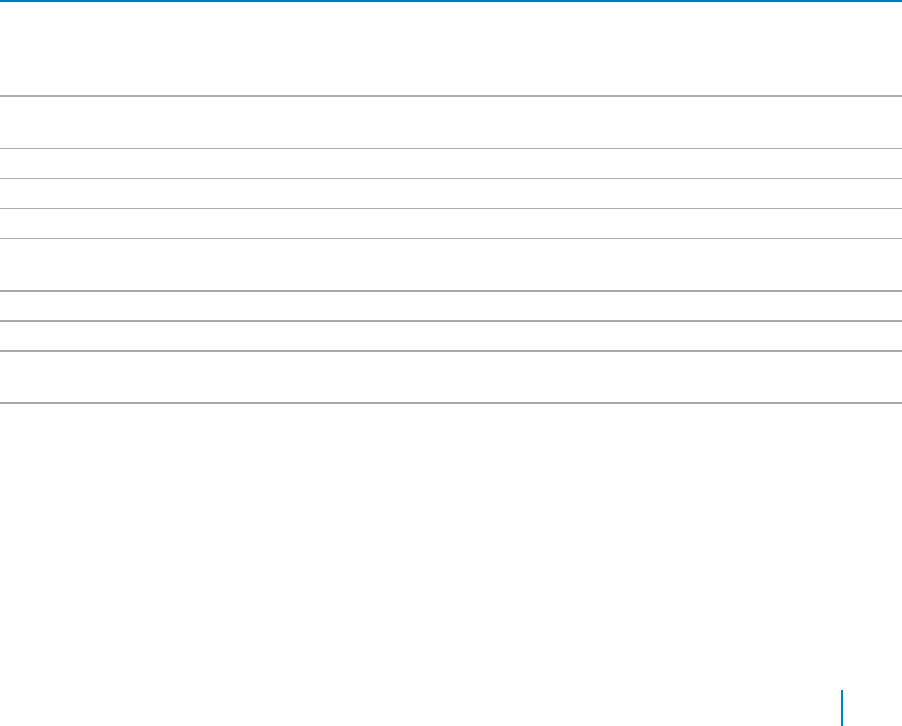
New features
New features in QuickApps for SharePoint 6.8:
• qListView now allows the user to filter information displayed in the list view using column header.
• Basic settings of qListView, qCalendarView, qChartView, and qListForm can now be configured using
ezWizard.
• QuickApps for SharePoint licenses can now be applied using the Configuration Editor tool.
Upgrades
• In qChartView and qSIChartView, two chart types, MultiSeriesStackedColumn2D and
MultiSeriesStackedColumn2DDualYAxis are deprecated because of third-party upgrades.
• Two new themes, Material and Bootstrap have been added because of third-party
upgrades. See also:
• Resolved issues
Resolved issues
The following is a list of issues addressed in this release.
Table 1. Resolved issues
Resolved Issue
Component
Issue ID
qListForm is not able to populate the value in lookup field for the item which
ListForm
24005
exists in a folder that belong to a list configured in qListForm. Also, the page
crashes while editing an item when a lookup field accepts multiple values.
(SR#1351)
Form component behavior – “required when” is not working for attachment field
ListForm
23353
in qListForm. (SR#1060)
qCalendarView is not working with Outlook. (SR#4694)
CalendarView
24553
"Is not null condition" is not working on qListForm. (SR#5040)
ListForm
24621
In qSIListView “Group sort direction” Desc does not work. (SR#5405)
SIListView
25210
Backup file whose size is more than 4 kb gives an invalid file format error during
QuickApps
25319
restoration in the QuickApps installer. (SR#5339)
Installer
AJAX in Multi-Selector does not work properly.
MultiSelector
25393
qListForm: “Go Back URL” does not work with http parameter. (PBI 433383)
ListForm
26069
In qListFormthere is an invalid date autofill issue when Form component behavior
ListForm
24424
and custom action are used in SharePoint 2010.
Duplicate entries are displayed on the child list item when more than one parent
ListView
24261
list is configured with the same child list.
www.agreeya.com
QuickApps for SharePoint® 6.8
4
Release Notes
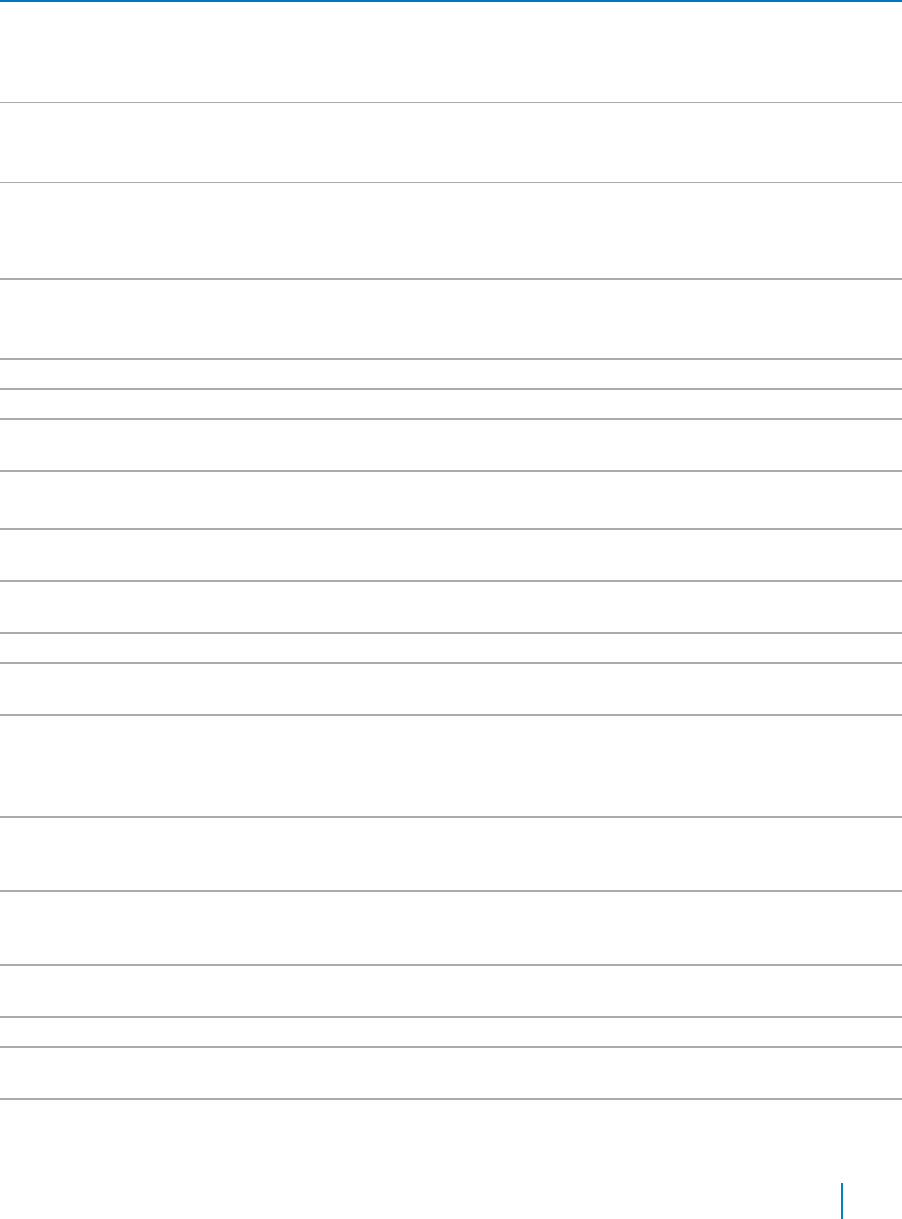
Known issues
The following is a list of issues, including those attributed to third-party products, known to exist at the time
of release.
Table 2. QuickApps for SharePoint 2010, 2013 and 2016 known issues
Known issue
Issue ID
Some layout issues can occur when toggling the Rich Text Editor between full screen mode and
254172
normal view. The Rich Text Editor may not return to its original size after turning off full screen
mode. The issues vary depending on the browser and the SharePoint version you are using.
Workaround: Google Chrome™ exhibits the fewest issues.
If you are using Internet Explorer 11, some features may not appear when running QuickApps.
343754
Workaround: If you are using SharePoint 2010, install SharePoint 2010 Service Pack 2. If you are
using SharePoint 2013, install SharePoint 2013 Service Pack 1.
A Javascript error is triggered after checking out a file from a doc library if Office 2003 is
187074
installed on the client. To work with document check in/out operation for SharePoint, a
compatible Office client is required. Office 2003 does not work while Office 2007 and Office
2010 do. Office 2003 client is not supported when working with document library in SharePoint.
If the width of the drop-down control is greater than 1000 pixels, the arrow down image is
263076
separated from the values.
Workaround: Set the width value to less than 1000 pixels.
Drop Down Field Validation does not work for IsNotNull.
220471
Recurrence Data has no Data Column or Data Relation.
231398
If SharePoint passes an HttpParam that contains a space in the name, this causes the CAML filter
218068
that consumes the param not to be applied correctly.
If a web app is displayed on a Wiki page and opened in a dialog box, an error shows.
264219
Workaround: Use a Web app page instead of a Wiki page.
Web app performance can slow down if you are running a large number of sites in a web
138695
application.
In qListView, you cannot disable sorting column headers for multi-value fields even though you
333828
cannot sort these types of fields.
The “Do Not Render as Hyperlink” attribute in qListView supports hyperlink and picture fields.
296473
The DateTime field is blanked out when using the Replace panel in qListView and setting the new
294091
value to a string.
In qListView, a field configured as a hyperlink does not appear as a link until the mouse hovers
173649
over it.
Workaround: Change the Grid Appearance Skin Name “Default” to another skin name, such as
"Windows7".
If you set a color appearance for a row in the Grid Appearance tab and have the Multi Line text
201550
field set as a display field, part of the item displays in the original color and in the color
customized for that row.
When the selected item in qSelector is changed, qListView obtains a new filter from qSelector
446227
via the Session variable. If the Page Mode of the qListView is “NextPrev” during this change, the
page index of the qListView may be wrong.
qListView on non-English SharePoint installations show Yes/No field in English instead of local
199129
language.
Target Audience disappears when the order of Display Fields is changed in qListView.
198615
If you are using a Dutch language pack, errors can occur if you are creating a new item in
203926
qListView and qListForm.
If you add “Search fields” that include a managed metadata column, the page throws an access
226188
denied message. This occurs for users with Visitor access only.
www.agreeya.com
QuickApps for SharePoint® 6.8
5
Release Notes
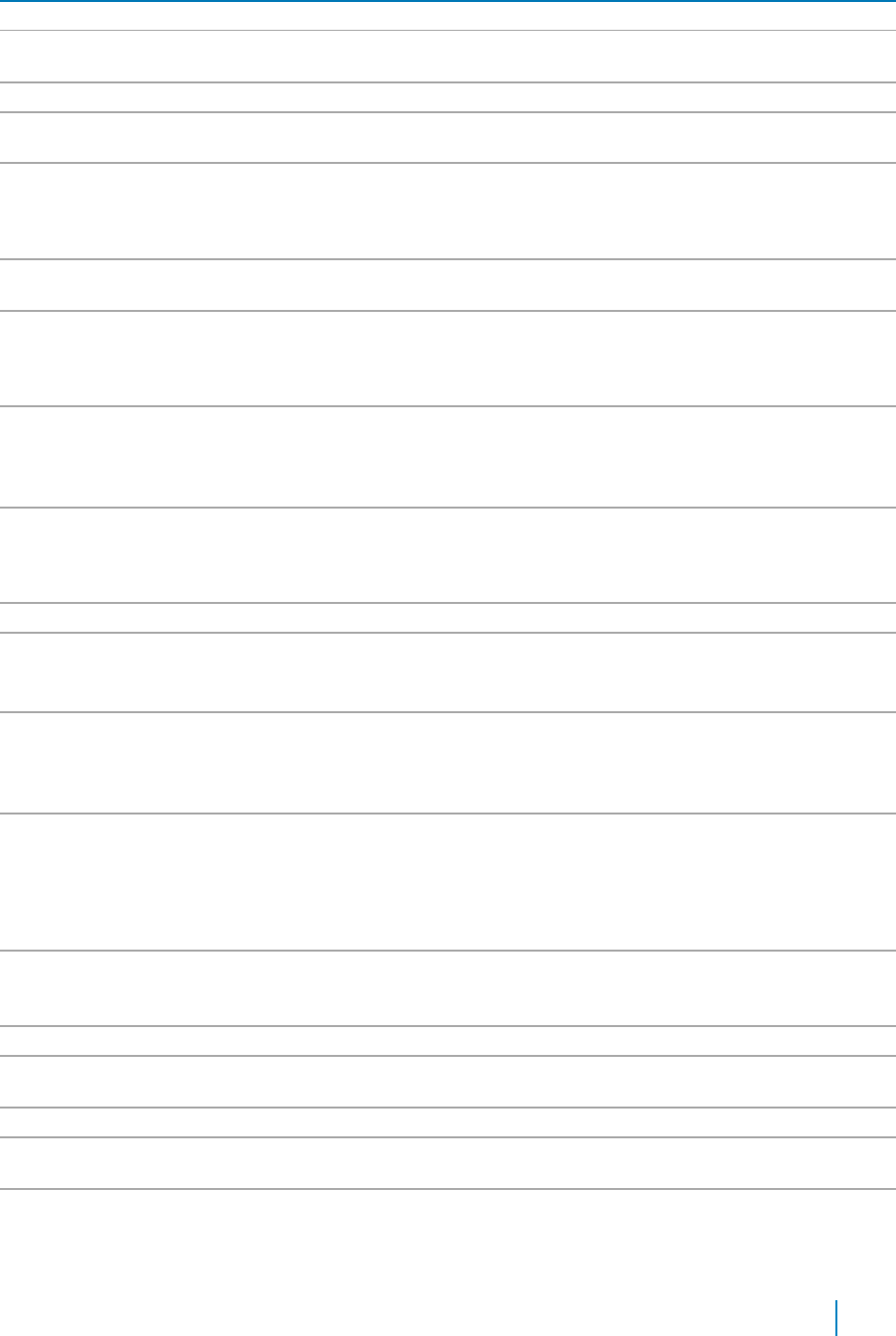
Table 2. QuickApps for SharePoint 2010, 2013 and 2016 known issues
Known issue
Issue ID
Selecting all items does not select the items in collapsed groups.
227443
In qListView, if you filter by “first name, last name”, the name can appear as two entities when
232546
the page is refreshed.
Taxonomy-required fields crash qListView when no value is provided in the Searched fields.
241024
When configuring qListView with more than one list, column values will not display if the
224245
internal names of the columns are not identical in each list.
If you open a wiki or site page in a dialog using LinkTo, View/Edit properties context menu
243041
actions, or a GoToURL custom action, the following error message appears: “The Ribbon Tab with
id: “Ribbon.Read” has not been made available for this page or does not exist. Use
Ribbon.MakeTabAvailable().”
In qSIListView, the format {0:d} does not work on numbers in aggregate functions inside a
262625
grouping.
If too many Web apps are added to a page, some CSS styles can be missed. This is a limitation
220500
with Internet Explorer as it allows only 31 CSS style sheets per page. If your page exceeds 31 CSS
style sheets, some CSS styles may not render correctly or be missed. For more information, see
http://blogs.telerik.com/aspnetmvcteam/posts/10-05-03/internet-explorer-css-limits.aspx.
A Javascript error occurs on the page when qChartView is placed in qDynamicLayout. This occurs
244488
when using Internet Explorer 8 with Flash enabled.
Workaround: Disable Flash in the Add-Ons dialog or upgrade to a newer version of Internet
Explorer.
If you have another Third Party web app that uses a different version of Telerik control on the
242612
same page, Agreeya’s web apps may not work correctly. For example, qSelector may not work if
there is another web app that uses a different version of RadComboBox than the one qSelector
uses.
For collapsible sections in Rich Text Editor, you must click Undo twice.
191922
In qListForm, a collapsible section loses its section properties after it is pasted in the Rich Text
190861
Editor.
Workaround: Switch to HTML view, then return to Design View.
For qListForm and qSIListForm that uses Rich Text Editor in a dialog, the form may jump and
194348
shake momentarily.
Workaround: Adjust the width of the Rich Text Editor field so the horizontal button is not
needed.
You cannot connect the web apps in the list forms (NewForm.aspx, EditForm.aspx,
243496
DispForm.aspx, or Upload.aspx). SharePoint will inform you that the maximum number of
connections has been exceeded. This is true for any web apps (not just QuickApps for SharePoint
- Web apps Library). This issue has been reported to Microsoft. No workaround has been
provided. You can connect qListForm to a regular page. Set the URL of the new form, display
form, or edit form in the Viewed Lists property of qListView to point to this regular page.
When using qListForm or qSIListForm, and want to select Consume value from a session as a Field
215163
type, leave Consume Session Daily Format blank, unless it is in simple text. Do this if you select
New List Type as Form Type.
Messages from DAO Provider still display if “Display Message from DAO Provider” is disabled.
201763
If you add new reoccurring event to the calendar in qListForm, the daylight savings time may not
239603
be considered.
When editing the Complex Category fields in qListForm on a Spanish site, errors can occur.
241799
Error displays when qListForm is configured to display the first record from a document library in
201361
a non-English environment.
When qListForm is configured to display documents from a document library, an error can occur
241990
when you open the document.
www.agreeya.com
QuickApps for SharePoint® 6.8
6
Release Notes
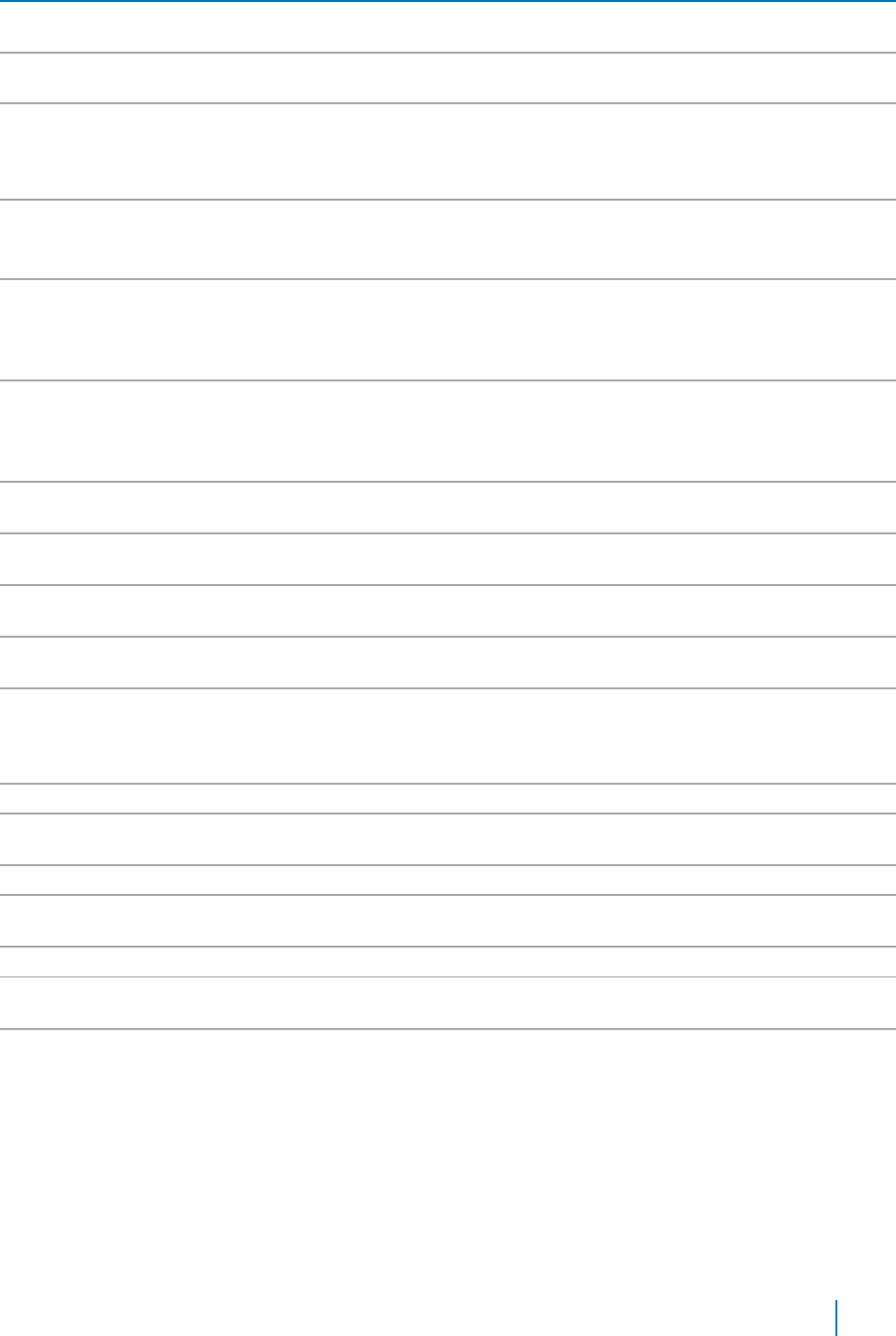
Table 2. QuickApps for SharePoint 2010, 2013 and 2016 known issues
Known issue
Issue ID
If you enable the option for users to “Connect to Outlook” the system does not list the address of
204854
the calendar correctly when you click Open in Browser.
Indenting or adding a numbered/bulleted list to a section might break an existing collapsible
190626
section.
If you configure qChartView with two lists with the same lookup field, the following error
204001
message can appear: “Invalid field name”. If you configure qChartView with two lists with the
same lookup field, one in a local site and another in another site, the following error message
can appear: “The looked up list for the lookup field does not exist.”
If a qChartView web app is configured in qDynamicView and Flash is not installed on a client
251646
computer, a Javascript error occurs.
Workaround: Install Microsoft patch KB2416400.
When migrating from SharePoint 2010 to SharePoint 2013 using a content database migration,
264062
some web apps throw an error when ezEdit opens from the Ribbon.
Workaround: Open ezEdit from the web app drop-down. Save the web app properties. ezEdit
can then open from the Ribbon and drop-down.
When exporting data from a Web app to .xlsx format, if the data contains rich text, the rich text
309593
will show unformatted HTML code as plain text in Excel. The data containing rich text will not
render properly.
Workaround: Export the data using Excel 97 - 2003.
In qCalendarView, the field "End Time" from the out-of-box List form does not increase by one
329557
day when you click the last time to add a new event.
Telerik error occurs on WebParts that use RadControls. This occurs only when using Internet
332307
Explorer 9 on Window 2008 Server R2.
When dragging the Save button into the Advanced Mode text box, some Javascript will be
333438
pasted. This occurs in qListView running on Internet Explorer 10 only.
In qListForm, if the Complex Category Index List Name is blank, an error appears after you
354765
change the display language of the site.
If you change the language of the SharePoint page, the values in the fields in Connection
354791
Configuration dialog box will display in the default language of the site. For example, if you
change the language from English to Chinese, the values in the fields in Connection
Configuration dialog box will still display in English.
Complete data in the Filter column displays even if another column is filtered.
26290
Unable to filter the column of a secondary list whose external name is the same but internal
27368
name is different from the column of primary list when multiple lists are configured.
Text search will work on Boolean values such as 0 or 1 for Yes/No and Attachments fields.
26298
Number with percentage field is unable to search for data when text search is used. User needs
27358
to search for the value by dividing it with 100.
Filter control remains on screen even after the user has clicked on the Filter button.
26284
Unable to apply filter for the values, which contain more than 3 digits after the decimal for
27487
Currency type field when filtering is applied using the "Equal to" filter operator.
Unable to show empty value check box state as checked in filter checklist, when filter is applied
27490
on empty values.
www.agreeya.com
QuickApps for SharePoint® 6.8
7
Release Notes
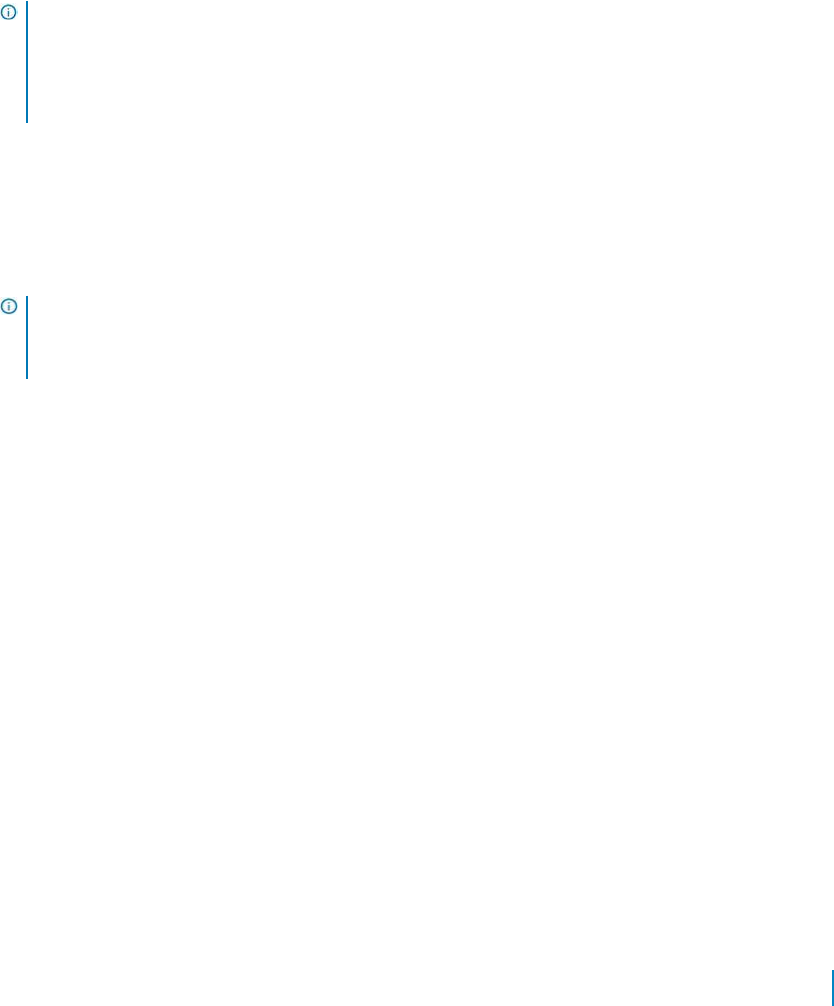
System requirements
Before installing QuickApps for SharePoint 6.8, ensure that your system meets the following minimum
hardware and software requirements.
Before installing QuickApps for SharePoint, ensure your system meets the following minimum requirements:
• Software and hardware requirements for QuickApps for SharePoint are the same as those for SharePoint.
• For a complete list of SharePoint 2010 requirements, go to
http://technet.microsoft.com/en-us/library/cc262485(v=office.14).aspx.
• For a complete list of SharePoint 2013 requirements, go to
http://technet.microsoft.com/en-us/library/cc262485.aspx.
• For a complete list of SharePoint 2016 requirements, go to
http://technet.microsoft.com/en-us/library/cc262485(v=office.16).aspx.
• QuickApps for SharePoint requires administrator rights on the SharePoint server during installation.
Ensure that you log in as a domain user that has permissions to write to the SharePoint configuration
and content databases in the SQL Server.®
NOTE: Although administrative tasks on SharePoint sites are optimized for Internet Explorer® 8 or
later, Microsoft SharePoint Server also provides rendering support for other browsers that are
commonly used. To ensure that you have complete access to all the functionality, we recommend that
you use Internet Explorer 8 or later for administrative tasks.
NOTE: When using My First App, some styles may not be supported in Internet Explorer 7.
Product Licensing
You can import multiple license files or single license file to a farm and apply licenses to your servers
within that farm.
NOTE: If no license is provided, you will automatically have a 30-day trial license. QuickApps for
SharePoint will work for 30 days from the installation date as a fully bundled package. After 30
days, QuickApps for SharePoint will display a "License Expired" message on the SharePoint Central
Administration Page under the Manage QuickApps License Section.
When removing a license, you can either revoke the license from a server and reapply it later, or remove
the license file from the farm.
To import a valid license file
1 If you are using SharePoint 2010, from the SharePoint 2010 Central Administration page, go to
General Application Settings | QuickApps for SharePoint | Manage QuickApps License.
OR
If you are using SharePoint 2013, open the SharePoint 2013 Central Administration page, go to
General Application Settings | QuickApps for SharePoint | Manage QuickApps License.
OR
If you are using SharePoint 2016, open the SharePoint 2016 Central Administration page, go to
General Application Settings | QuickApps for SharePoint | Manage QuickApps License.
The License page opens and contains two tabs:
• the License View tab which allows you to import a multi-license file or a single license file to
a farm, and then select which servers are licensed with the license file
• Server View tab which allows you to view the licenses applied to a server. You can remove
or revoke licenses from either tab.
2 Search for and select a license file (*.dlv), then click Import.
3 Select the license file from the drop-down list.
www.agreeya.com
QuickApps for SharePoint® 6.8
8
Release Notes

4 Select which servers you want to license or select the Servers available to be licensed check box
to select all servers listed. Click Apply licenses.
You can see the total number of licenses within the selected license file and the number of servers
that have a license (from the selected license file) applied.
5 Perform an iisreset on every server you are licensing.
NOTE: If you are licensing a server using the Configuration Editor then there is no need to perform an iisreset
as the iisreset will occur automatically.
Getting started with QuickApps
for SharePoint 6.8
Installation instructions
Install QuickApps for SharePoint on one web front end server. Do not install the product on more than one server in
the farm. If you want to run the Configuration Editor on multiple servers, you must manually copy and paste the
ConfigurationEditor.exe and its related files from the server on which it was installed to your other servers.
The installer adds the QuickApps for SharePoint solution package file to the SharePoint store.
In some Operating Systems, the User Account Control (UAC) prevents the downloading of the install package.
If this is the case, run Setup.exe instead of launching the .MSI directly. In the case that the Setup.exe does
not work, run Setup.msi instead.
For more information on installation, see the QuickApps for SharePoint Quick Start Guide.
To install QuickApps for SharePoint
1 Double-click QuickApps for SharePoint.exe file, and extract the
files. The Autorun opens.
2 Select the Install button next to the version of QuickApps for SharePoint you are installing.
3 Click Next.
4 Read and accept the license agreement. Click Next.
5 Select a destination folder to install QuickApps, and click Next.
6 Click Install.
7 If you do not have a valid license, upload one. For more information, see Product Licensing on page
8. Select Next.
8 Select an option:
• Restore the status of the QuickApps for SharePoint - Web apps Library Feature in your
farm. Choose this option if you are upgrading this product from a previous version and have
backed up and saved your feature status when you uninstalled the previous version.
• I do NOT want to deploy the solution package. I will use SharePoint Central Administration
to do so later. Choose this option if you want to schedule the deployment for a specific time or
you want to choose a subset of servers on which to install. If you choose this option, you must
use SharePoint Central Administration to deploy the solution package. See the Quick Start Guide
for more information.
• Install on every Virtual Server on the local server or server farm.
• Install ONLY to the specified URL of the virtual server on the local server or server farm.
If you select this option, you must add a SharePoint Web Application.
9 Click Next.
www.agreeya.com
QuickApps for SharePoint® 6.8
9
Release Notes

The deployment will take a while. The solution package that is used by the installer contains all the
files that will be deployed in the SharePoint 14 (for SharePoint 2010), 15 (for SharePoint 2013) or 16
(for SharePoint 2016) hive folder. These files will be transmitted from the configuration database to
your server over the wire.
10 Click Next.
11 Optionally, you can click Launch Configuration Editor button. You can configure your system now
or after installation is complete. See the Quick Start Guide for instructions.
12 Click Next.
13 Check to perform an IIS reset, and click Next.
14 Click Finish, then click Close.
All QuickApps for SharePoint site collection features and site features are activated.
Additional resources
Additional information is available from the following:
• Online product documentation
• SharePoint community
www.agreeya.com
QuickApps for SharePoint® 6.8
10
Release Notes

Globalization
This section contains information about installing and operating this product in non-English configurations,
such as those needed by customers outside of North America. This section does not replace the materials
about supported platforms and configurations found elsewhere in the product documentation.
This release is Unicode-enabled and supports any character set. In this release, all product components should
be configured to use the same or compatible character encodings and should be installed to use the same
locale and regional options. This release is targeted to support operations in the following regions: North
America, Western Europe and Latin America, Central and Eastern Europe, Far-East Asia, Japan.
www.agreeya.com
QuickApps for SharePoint® 6.8
11
Release Notes
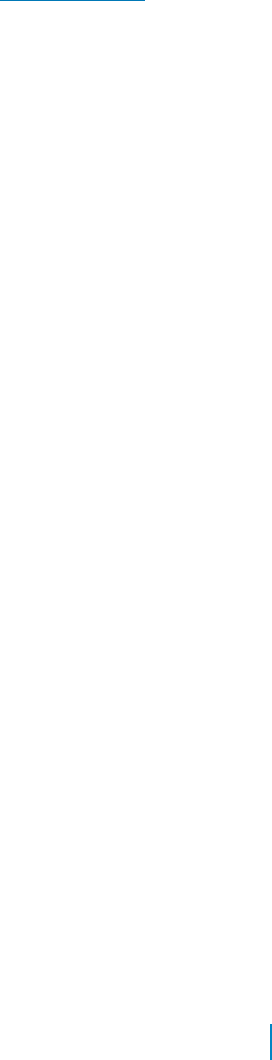
About AgreeYa
AgreeYa Solutions is a global provider of software, solutions, and services focused on deploying business-
driven, technology-enabled solutions that create next-generation competitive advantages for customers.
Headquartered in Folsom, California, AgreeYa is a growing and dynamic organization with 15 offices in 8
countries employing more than 1,300 professionals. Over the last 15 years, AgreeYa has worked with 200+
companies ranging from Fortune 100 firms to small and large businesses, delivering solutions for variety of
industries including telecommunications, BFSI, healthcare, high-tech, manufacturing, utility and government.
AgreeYa’s software portfolio includes SocialXtend (intranet and enterprise social collaboration), VDIXtend
(Desktop-on-Cloud), Onvelop (enterprise mobility productivity suite), Edvelop (single window collaboration
and communication solution for 21st century learning) and Cogent (comprehensive end-to-end case
management solution for collections agencies and law firms). As part of its solutions and services offerings,
AgreeYa provides intranet and enterprise collaboration on SharePoint, cloud and infrastructure, enterprise
mobility, product engineering, application development and management, independent software testing, and
staffing (IT and risk/compliance) solutions. For more information visit www.agreeya.com.
Contacting AgreeYa
Technical support:
Online support
Product questions and sales:
1-800-AGREEYA
Email:
quickapps@agreeya.com
Technical support resources
Technical support is available to customers who have purchased AgreeYa software with a valid
maintenance contract and to customers who have trial versions. To access the Support Portal, go to
http://quickapps.agreeya.com/support.
The Support Portal provides self-help tools you can use to solve problems quickly and independently, 24 hours
a day, 365 days a year. In addition, the portal provides direct access to product support engineers through an
online Service Request system.
The site enables you to:
• Create, update, and manage Service Requests (cases)
• View Knowledge Base articles
• Obtain product notifications
• Download software. For trial software, go to Trial Downloads.
• View how-to videos
• Engage in community discussions
• Chat with a support engineer
www.agreeya.com
QuickApps for SharePoint® 6.8
12
Release Notes
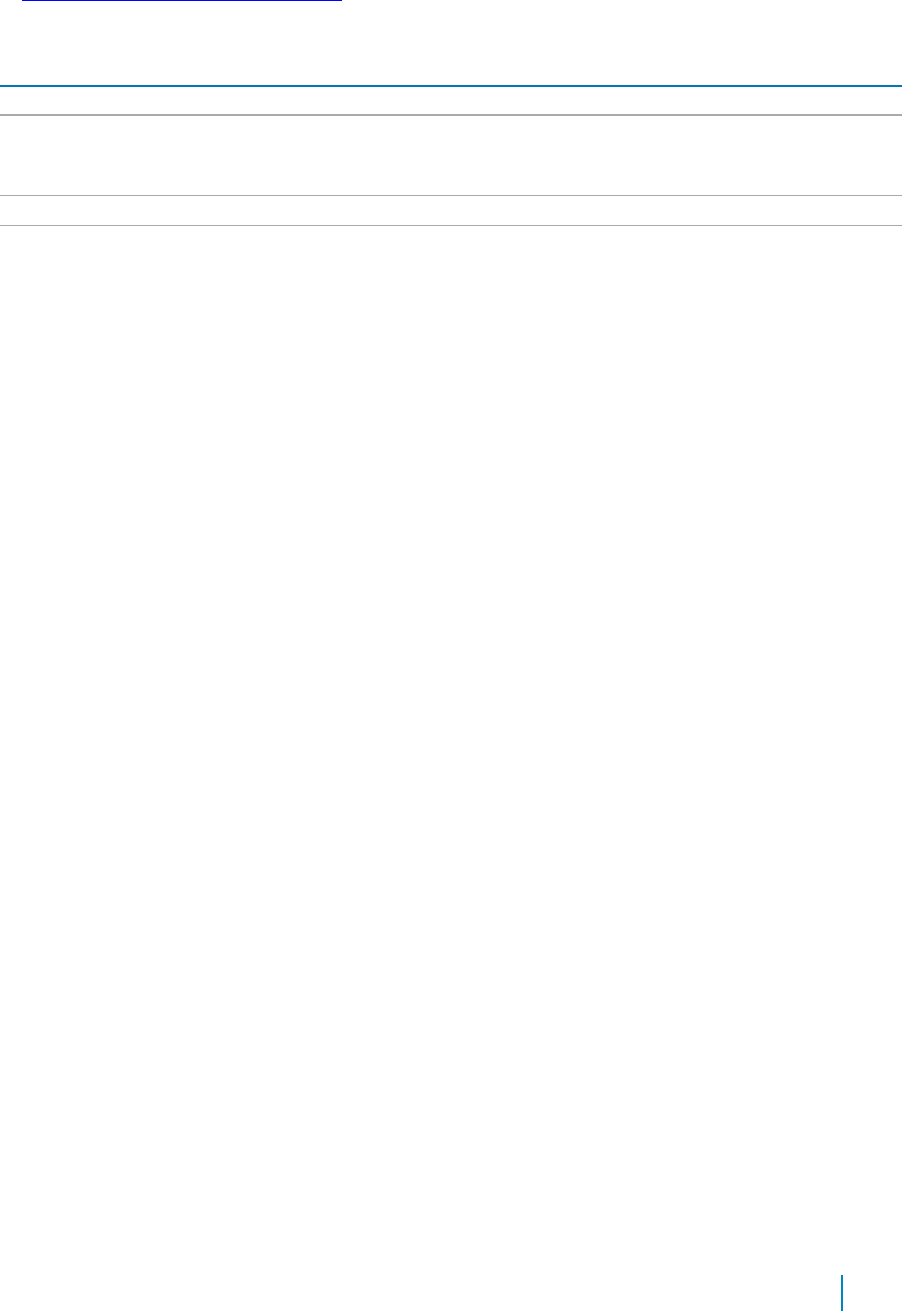
Third-party contributions
This product contains the third-party components listed below. For third-party license information, go
to http://quickapps.agreeya.com/support
Table 3. List of third-party contributions
Component
License or acknowledgement
async.js n/a
Copyright 2010 Caolan McMahon
DevArt dotConnect for
DevArt dotConnect for Oracle 7.6
Oracle 7.6
Exclusively licensed for QuickApps for SharePoint, this component may not be used
for any other purpose.
JQuery 1.8.2
MIT
spin.js 1.3.2
MIT
www.agreeya.com
QuickApps for SharePoint® 6.8
13
Release Notes