Oracle Grid Infrastructure Installation Guide For Linux RAC 09 PDF 121 GRIDInstallation And Upgrade E48914 22
User Manual:
Open the PDF directly: View PDF ![]() .
.
Page Count: 276 [warning: Documents this large are best viewed by clicking the View PDF Link!]
- Contents
- List of Tables
- Preface
- Changes in This Release for Oracle Grid Infrastructure Installation Guide
- 1 Oracle Grid Infrastructure Installation Checklist
- 1.1 System Hardware, Software and Configuration Checklists
- 1.1.1 Oracle Grid Infrastructure Installation Server Hardware Checklist
- 1.1.2 Oracle Grid Infrastructure and Oracle RAC Environment Checklist
- 1.1.3 Oracle Grid Infrastructure Network Checklist
- 1.1.4 Oracle Grid Infrastructure and Oracle RAC Upgrades Checklist
- 1.1.5 Oracle Grid Infrastructure Storage Configuration Tasks
- 1.1.6 Oracle Grid Infrastructure Starting the Installation Tasks
- 1.1 System Hardware, Software and Configuration Checklists
- 2 Configuring Servers for Oracle Grid Infrastructure and Oracle RAC
- 3 Automatically Configuring Oracle Linux with Oracle Preinstallation RPM
- 3.1 Overview of Oracle Linux Configuration with Oracle RPMs
- 3.2 Installing the Oracle Preinstallation RPM From Unbreakable Linux Network
- 3.3 Installing Oracle Linux with Oracle Linux Yum Server Support
- 3.4 Installing the Oracle Preinstallation RPM From DVDs or Images
- 3.5 Additional Optional Operating System Configuration Tasks
- 3.6 Required System Configuration for Oracle Grid Infrastructure
- 4 Configuring Operating Systems for Oracle Grid Infrastructure and Oracle RAC
- 4.1 Guidelines for Linux Operating System Installation
- 4.2 Reviewing Operating System and Software Upgrade Best Practices
- 4.3 Reviewing Operating System Security Common Practices
- 4.4 Using Installation Fixup Scripts
- 4.5 Logging In to a Remote System Using X Terminal
- 4.6 Using Oracle RPM Checker on IBM: Linux on System z
- 4.7 About Operating System Requirements
- 4.8 Operating System Requirements for x86-64 Linux Platforms
- 4.8.1 Supported Oracle Linux 7 and Red Hat Linux 7 Distributions for x86-64
- 4.8.2 Supported Oracle Linux 6 and Red Hat Linux 6 Distributions for x86-64
- 4.8.3 Supported Oracle Linux 5 and Red Hat Linux 5 Distributions for x86-64
- 4.8.4 Supported SUSE Linux Enterprise Server Distributions for x86-64
- 4.8.5 Supported NeoKylin Linux Advanced Server Distributions for x86-64
- 4.9 Operating System Requirements for IBM: Linux on System z
- 4.9.1 Supported Red Hat Enterprise Linux 7 Distributions for IBM: Linux on System z
- 4.9.2 Supported Red Hat Enterprise Linux 6 Distributions for IBM: Linux on System z
- 4.9.3 Supported Red Hat Enterprise Linux 5 Distributions for IBM: Linux on System z
- 4.9.4 Supported SUSE Distributions for IBM: Linux on System z
- 4.10 Additional Drivers and Software Packages for Linux
- 4.10.1 Installation Requirements for Open Database Connectivity
- 4.10.2 Installation Requirements for PAM on Linux
- 4.10.3 Installation Requirements for OCFS2
- 4.10.4 Installation Requirements for Oracle Messaging Gateway
- 4.10.5 Installation Requirements for Lightweight Directory Access Protocol
- 4.10.6 Installation Requirements for Programming Environments for Linux
- 4.10.7 Installation Requirements for Web Browsers
- 4.11 Checking the Software Requirements
- 4.12 Installing the cvuqdisk RPM for Linux
- 4.13 Checking Shared Memory File System Mount on Linux
- 4.14 Enabling the Name Service Cache Daemon
- 4.15 Setting the Disk I/O Scheduler on Linux
- 4.16 Setting Network Time Protocol for Cluster Time Synchronization
- 4.17 Using Automatic SSH Configuration During Installation
- 5 Configuring Networks for Oracle Grid Infrastructure and Oracle RAC
- 5.1 Network Interface Hardware Requirements
- 5.2 IP Interface Configuration Requirements
- 5.3 Private Interconnect Redundant Network Requirements
- 5.4 IPv4 and IPv6 Protocol Requirements
- 5.5 Oracle Grid Infrastructure IP Name and Address Requirements
- 5.5.1 About Oracle Grid Infrastructure Name Resolution Options
- 5.5.2 Cluster Name and SCAN Requirements
- 5.5.3 IP Name and Address Requirements For Grid Naming Service (GNS)
- 5.5.4 IP Name and Address Requirements For Multi-Cluster GNS
- 5.5.5 IP Name and Address Requirements for Standard Cluster Manual Configuration
- 5.5.6 Confirming the DNS Configuration for SCAN
- 5.6 About Oracle Flex ASM Clusters Networks
- 5.7 Broadcast Requirements for Networks Used by Oracle Grid Infrastructure
- 5.8 Multicast Requirements for Networks Used by Oracle Grid Infrastructure
- 5.9 Domain Delegation to Grid Naming Service
- 5.10 Configuration Requirements for Oracle Flex Clusters
- 5.11 Grid Naming Service Standard Cluster Configuration Example
- 5.12 Manual IP Address Configuration Example
- 5.13 Network Interface Configuration Options
- 5.14 Multiple Private Interconnects and Oracle Linux
- 6 Configuring Users, Groups and Environments for Oracle Grid Infrastructure and Oracle RAC
- 6.1 Creating Groups, Users and Paths for Oracle Grid Infrastructure
- 6.1.1 Determining If the Oracle Inventory and Oracle Inventory Group Exists
- 6.1.2 Creating the Oracle Inventory Group If an Oracle Inventory Does Not Exist
- 6.1.3 Creating the Oracle Grid Infrastructure User
- 6.1.4 About the Oracle Base Directory for the Grid User
- 6.1.5 About the Oracle Home Directory for Oracle Grid Infrastructure Software
- 6.1.6 Creating the Oracle Home and Oracle Base Directory
- 6.1.7 About Job Role Separation Operating System Privileges Groups and Users
- 6.1.8 Descriptions of Job Role Separation Groups and Users
- 6.1.9 Creating Job Role Separation Operating System Privileges Groups and User
- 6.1.9.1 Creating the OSDBA Group to Prepare for Database Installations
- 6.1.9.2 Creating an OSOPER Group for Database Installations
- 6.1.9.3 Creating the OSASM Group
- 6.1.9.4 Creating the OSOPER for ASM Group
- 6.1.9.5 Creating the OSDBA for ASM Group for Database Access to Oracle ASM
- 6.1.9.6 Oracle Software Owner User Installation Tasks
- 6.1.9.7 Creating Identical Database Users and Groups on Other Cluster Nodes
- 6.1.10 Example of Creating Minimal Groups, Users, and Paths
- 6.1.11 Example of Creating Role-allocated Groups, Users, and Paths
- 6.2 Configuring Grid Infrastructure Software Owner User Environments
- 6.2.1 Environment Requirements for Oracle Software Owners
- 6.2.2 Procedure for Configuring Oracle Software Owner Environments
- 6.2.3 Checking Resource Limits for the Oracle Software Installation Users
- 6.2.4 Setting Remote Display and X11 Forwarding Configuration
- 6.2.5 Preventing Installation Errors Caused by Terminal Output Commands
- 6.3 Enabling Intelligent Platform Management Interface (IPMI)
- 6.4 Determining Root Script Execution Plan
- 6.1 Creating Groups, Users and Paths for Oracle Grid Infrastructure
- 7 Configuring Storage for Oracle Grid Infrastructure and Oracle RAC
- 7.1 Reviewing Oracle Grid Infrastructure Storage Options
- 7.1.1 Supported Storage Options
- 7.1.2 About Oracle ACFS and Oracle ADVM
- 7.1.3 General Storage Considerations for Oracle Grid Infrastructure and Oracle RAC
- 7.1.4 Guidelines for Using Oracle ASM Disk Groups for Storage
- 7.1.5 Using Logical Volume Managers with Oracle Grid Infrastructure and Oracle RAC
- 7.1.6 After You Have Selected Disk Storage Options
- 7.2 About Shared File System Storage Configuration
- 7.2.1 Guidelines for Using a Shared File System with Oracle Grid Infrastructure
- 7.2.2 Requirements for Oracle Grid Infrastructure Shared File System Volume Sizes
- 7.2.3 Deciding to Use a Cluster File System for Oracle Clusterware Files
- 7.2.4 About Direct NFS Client and Data File Storage
- 7.2.5 Deciding to Use NFS for Data Files
- 7.3 Configuring Operating System and Direct NFS Client
- 7.3.1 Configuring Operating System NFS Mount and Buffer Size Parameters
- 7.3.2 Checking Operating System NFS Mount and Buffer Size Parameters
- 7.3.3 Checking NFS Mount and Buffer Size Parameters for Oracle RAC
- 7.3.4 Checking TCP Network Protocol Buffer for Direct NFS Client
- 7.3.5 Enabling Direct NFS Client Oracle Disk Manager Control of NFS
- 7.3.6 Enabling Hybrid Columnar Compression on Direct NFS Client
- 7.3.7 Specifying Network Paths with the Oranfstab File
- 7.3.8 Creating Directories for Oracle Clusterware Files on Shared File Systems
- 7.3.9 Creating Directories for Oracle Database Files on Shared File Systems
- 7.3.10 Disabling Direct NFS Client Oracle Disk Management Control of NFS
- 7.4 Oracle Automatic Storage Management Storage Configuration
- 7.5 Configuring Raw Logical Volumes on IBM: Linux on System z
- 7.1 Reviewing Oracle Grid Infrastructure Storage Options
- 8 Installing Oracle Grid Infrastructure for a Cluster
- 9 Oracle Grid Infrastructure Postinstallation Procedures
- 9.1 Required Postinstallation Tasks
- 9.2 Recommended Postinstallation Tasks
- 9.3 Using Earlier Oracle Database Releases with Oracle Grid Infrastructure
- 9.3.1 General Restrictions for Using Earlier Oracle Database Versions
- 9.3.2 Managing Server Pools with Earlier Database Versions
- 9.3.3 Making Oracle ASM Available to Earlier Oracle Database Releases
- 9.3.4 Using ASMCA to Administer Disk Groups for Earlier Database Versions
- 9.3.5 Pinning Cluster Nodes for Oracle Database Release 10.x or 11.x
- 9.3.6 Using the Correct LSNRCTL Commands
- 9.4 Modifying Oracle Clusterware Binaries After Installation
- 10 How to Modify or Deinstall Oracle Grid Infrastructure
- 10.1 Deciding When to Deinstall Oracle Clusterware
- 10.2 Migrating Standalone Grid Infrastructure Servers to a Cluster
- 10.3 Relinking Oracle Grid Infrastructure for a Cluster Binaries
- 10.4 Changing the Oracle Grid Infrastructure Home Path
- 10.5 Unconfiguring Oracle Clusterware Without Removing Binaries
- 10.6 Removing Oracle Clusterware and Oracle ASM
- A.1 Best Practices for Contacting Oracle Support
- A.2 General Installation Issues
- A.3 Interpreting CVU "Unknown" Output Messages Using Verbose Mode
- A.4 Interpreting CVU Messages About Oracle Grid Infrastructure Setup
- A.5 About the Oracle Clusterware Alert Log
- A.6 Missing Operating System Packages On Linux
- A.7 Performing Cluster Diagnostics During Oracle Grid Infrastructure Installations
- A.8 About Using CVU Cluster Healthchecks After Installation
- A.9 Interconnect Configuration Issues
- A.10 SCAN VIP and SCAN Listener Issues
- A.11 Storage Configuration Issues
- A.12 Failed or Incomplete Installations and Upgrades
- B.1 Back Up the Oracle Software Before Upgrades
- B.2 About Oracle Grid Infrastructure and Oracle ASM Upgrade and Downgrade
- B.3 Options for Oracle Grid Infrastructure Upgrades and Downgrades
- B.4 Restrictions and Guidelines for Oracle Grid Infrastructure Upgrades
- B.5 Preparing to Upgrade an Existing Oracle Clusterware Installation
- B.6 Using CVU to Validate Readiness for Oracle Clusterware Upgrades
- B.7 Understanding Rolling Upgrades Using Batches
- B.8 Performing Rolling Upgrade of Oracle Grid Infrastructure
- B.9 Restrictions and Guidelines for Upgrading and Patching Oracle ASM
- B.10 Performing Rolling Upgrade of Oracle ASM
- B.11 Applying Patches to Oracle ASM
- B.12 Updating Oracle Enterprise Manager Cloud Control Target Parameters
- B.13 Unlocking the Existing Oracle Clusterware Installation
- B.14 Checking Cluster Health Monitor Repository Size After Upgrading
- B.15 Downgrading Oracle Clusterware After an Upgrade
- C.1 How Response Files Work
- C.2 Preparing a Response File
- C.3 Running the Installer Using a Response File
- C.4 Running Net Configuration Assistant Using a Response File
- C.5 Postinstallation Configuration Using a Response File
- D.1 Overview of HugePages
- D.2 Restrictions for HugePage Configurations
- D.3 Disabling Transparent HugePages
- E.1 Understanding Preinstallation Configuration
- E.1.1 Optimal Flexible Architecture Guidelines for Oracle Grid Infrastructure
- E.1.2 Oracle Grid Infrastructure for a Cluster and Oracle Restart Differences
- E.1.3 Understanding the Oracle Inventory Group
- E.1.4 Understanding the Oracle Inventory Directory
- E.1.5 Understanding the Oracle Base directory
- E.1.6 Understanding the Oracle Home for Oracle Grid Infrastructure Software
- E.1.7 Location of Oracle Base and Oracle Grid Infrastructure Software Directories
- E.2 Understanding Network Addresses
- E.3 Understanding Network Time Requirements
- E.4 Understanding Oracle Flex Clusters and Oracle ASM Flex Clusters
- E.5 Understanding Storage Configuration
- E.6 Understanding Out-of-Place Upgrade
- F.1 Configuring SSH Manually on All Cluster Nodes
- F.2 Configuring Kernel Parameters
- F.3 Setting UDP and TCP Kernel Parameters Manually
- F.4 Configuring Storage Paths and Disk Devices
- F.4.1 Configuring Storage Device Path Persistence Using Oracle ASMLIB
- F.4.1.1 About Oracle ASM with Oracle ASMLIB
- F.4.1.2 Configuring Oracle ASMLIB to Maintain Block Devices
- F.4.1.2.1 Installing and Configuring the Oracle ASM Library Driver Software
- F.4.1.2.2 Configuring Disk Devices to Use Oracle ASM Library Driver on x86 Systems
- F.4.1.2.3 Configuring Disk Devices to Use ASM Library Driver on IBM zSeries Systems
- F.4.1.2.4 Administering the Oracle ASM Library Driver and Disks
- F.4.1.3 Configuring Oracle ASMLIB for Multipath Disks
- F.4.1.4 Deinstalling Oracle ASMLIB
- F.4.2 Configuring Disk Devices Manually for Oracle ASM
- F.4.1 Configuring Storage Device Path Persistence Using Oracle ASMLIB
- F.5 Checking OCFS2 Version Manually
- Index

[1]
Oracle® Grid Infrastructure
Installation Guide
12c Release 1 (12.1) for Linux
E48914-22
July 2017
Oracle Grid Infrastructure Installation Guide, 12c Release 1 (12.1) for Linux
E48914-22
Copyright © 2013, 2017, Oracle and/or its affiliates. All rights reserved.
Primary Author: Aparna Kamath
Contributing Authors: Douglas Williams, Gavin Bowe, David Brower, Jonathan Creighton, Paul Harter,
Prakash Jashnani, Christopher Jones, Markus Michalewicz, Janet Stern, Rich Strohm, Rick Wessman
Contributor: The Database 12c documentation is dedicated to Mark Townsend, who was an inspiration to all
who worked on this release.
Contributors: Harshit Agrawal, Prasad Bagal, Subhransu Basu, Mark Bauer, Saar Maoz, Eric Belden, Barb
Glover, Donald Graves, Eugene Karichkin, Aneesh Khandelwal, Reema Khosla, Virkumar Koganole, Erich
Kreisler, Jai Krishnani, Sergio Leunissen, John Leys, Richard Long, Rudregowda Mallegowda, Saar Maoz,
Mughees Minhas, John McHugh, Balaji Pagadala, Srinivas Poovala, Gurumurthy Ramamurthy, Sunil
Ravindrachar, Vipin Samar, Mark Scardina, Santhosh Selvaraj, Cathy Shea, Malaiarasan Stalin, Binoy
Sukumaran, Roy Swonger, Randy Urbano, Preethi Vallam, Rui Wang, Jim Williams, Yiyan Yang
This software and related documentation are provided under a license agreement containing restrictions on
use and disclosure and are protected by intellectual property laws. Except as expressly permitted in your
license agreement or allowed by law, you may not use, copy, reproduce, translate, broadcast, modify, license,
transmit, distribute, exhibit, perform, publish, or display any part, in any form, or by any means. Reverse
engineering, disassembly, or decompilation of this software, unless required by law for interoperability, is
prohibited.
The information contained herein is subject to change without notice and is not warranted to be error-free. If
you find any errors, please report them to us in writing.
If this is software or related documentation that is delivered to the U.S. Government or anyone licensing it
on behalf of the U.S. Government, then the following notice is applicable:
U.S. GOVERNMENT END USERS: Oracle programs, including any operating system, integrated software,
any programs installed on the hardware, and/or documentation, delivered to U.S. Government end users
are "commercial computer software" pursuant to the applicable Federal Acquisition Regulation and
agency-specific supplemental regulations. As such, use, duplication, disclosure, modification, and
adaptation of the programs, including any operating system, integrated software, any programs installed on
the hardware, and/or documentation, shall be subject to license terms and license restrictions applicable to
the programs. No other rights are granted to the U.S. Government.
This software or hardware is developed for general use in a variety of information management
applications. It is not developed or intended for use in any inherently dangerous applications, including
applications that may create a risk of personal injury. If you use this software or hardware in dangerous
applications, then you shall be responsible to take all appropriate fail-safe, backup, redundancy, and other
measures to ensure its safe use. Oracle Corporation and its affiliates disclaim any liability for any damages
caused by use of this software or hardware in dangerous applications.
Oracle and Java are registered trademarks of Oracle and/or its affiliates. Other names may be trademarks of
their respective owners.
Intel and Intel Xeon are trademarks or registered trademarks of Intel Corporation. All SPARC trademarks
are used under license and are trademarks or registered trademarks of SPARC International, Inc. AMD,
Opteron, the AMD logo, and the AMD Opteron logo are trademarks or registered trademarks of Advanced
Micro Devices. UNIX is a registered trademark of The Open Group.
This software or hardware and documentation may provide access to or information about content,
products, and services from third parties. Oracle Corporation and its affiliates are not responsible for and
expressly disclaim all warranties of any kind with respect to third-party content, products, and services
unless otherwise set forth in an applicable agreement between you and Oracle. Oracle Corporation and its
affiliates will not be responsible for any loss, costs, or damages incurred due to your access to or use of
third-party content, products, or services, except as set forth in an applicable agreement between you and
Oracle.

iii
Contents
Preface ............................................................................................................................................................... xiii
Intended Audience.................................................................................................................................... xiii
Documentation Accessibility................................................................................................................... xiii
Related Documents ................................................................................................................................... xiii
Conventions ............................................................................................................................................... xv
Changes in This Release for Oracle Grid Infrastructure Installation Guide.......... xvii
Changes in Oracle Grid Infrastructure 12c Release 1 (12.1)............................................................... xvii
1 Oracle Grid Infrastructure Installation Checklist
1.1 System Hardware, Software and Configuration Checklists................................................. 1-1
1.1.1 Oracle Grid Infrastructure Installation Server Hardware Checklist............................ 1-1
1.1.2 Oracle Grid Infrastructure and Oracle RAC Environment Checklist.......................... 1-2
1.1.3 Oracle Grid Infrastructure Network Checklist................................................................ 1-3
1.1.4 Oracle Grid Infrastructure and Oracle RAC Upgrades Checklist ................................ 1-4
1.1.5 Oracle Grid Infrastructure Storage Configuration Tasks .............................................. 1-6
1.1.6 Oracle Grid Infrastructure Starting the Installation Tasks ............................................ 1-6
2 Configuring Servers for Oracle Grid Infrastructure and Oracle RAC
2.1 Checking Server Hardware and Memory Configuration .................................................... 2-1
2.2 General Server Minimum Requirements................................................................................. 2-2
2.3 Server Storage Minimum Requirements ................................................................................. 2-2
2.4 Server Memory Minimum Requirements ............................................................................... 2-3
2.4.1 Minimum Memory Requirements for Oracle Grid Infrastructure............................... 2-3
2.4.2 Shared Memory Requirements.......................................................................................... 2-4
3 Automatically Configuring Oracle Linux with Oracle Preinstallation RPM
3.1 Overview of Oracle Linux Configuration with Oracle RPMs.............................................. 3-1
3.2 Installing the Oracle Preinstallation RPM From Unbreakable Linux Network................. 3-2
3.3 Installing Oracle Linux with Oracle Linux Yum Server Support ........................................ 3-3
3.4 Installing the Oracle Preinstallation RPM From DVDs or Images ...................................... 3-4
3.5 Additional Optional Operating System Configuration Tasks.............................................. 3-4
3.5.1 Configure Oracle Ksplice Repository for Oracle Linux ................................................. 3-5
3.5.2 Configure Additional Operating System Features ........................................................ 3-5
iv
3.6 Required System Configuration for Oracle Grid Infrastructure.......................................... 3-5
4 Configuring Operating Systems for Oracle Grid Infrastructure and Oracle
RAC
4.1 Guidelines for Linux Operating System Installation............................................................. 4-1
4.1.1 Completing a Minimal Linux Installation........................................................................ 4-2
4.1.2 Completing a Default Linux Installation.......................................................................... 4-3
4.1.3 About Unbreakable Enterprise Kernel for Oracle Linux............................................... 4-3
4.1.4 About the Oracle Preinstallation RPM ............................................................................. 4-4
4.1.5 Using Oracle Ksplice to Perform a Zero Downtime Update......................................... 4-5
4.2 Reviewing Operating System and Software Upgrade Best Practices ................................. 4-6
4.2.1 General Upgrade Best Practices......................................................................................... 4-6
4.2.2 Oracle ASM Upgrade Notifications .................................................................................. 4-6
4.2.3 Rolling Upgrade Procedure Notifications........................................................................ 4-7
4.3 Reviewing Operating System Security Common Practices.................................................. 4-7
4.4 Using Installation Fixup Scripts................................................................................................ 4-7
4.5 Logging In to a Remote System Using X Terminal................................................................ 4-8
4.6 Using Oracle RPM Checker on IBM: Linux on System z ...................................................... 4-9
4.7 About Operating System Requirements.................................................................................. 4-9
4.8 Operating System Requirements for x86-64 Linux Platforms .......................................... 4-10
4.8.1 Supported Oracle Linux 7 and Red Hat Linux 7 Distributions for x86-64............... 4-11
4.8.2 Supported Oracle Linux 6 and Red Hat Linux 6 Distributions for x86-64............... 4-12
4.8.3 Supported Oracle Linux 5 and Red Hat Linux 5 Distributions for x86-64............... 4-13
4.8.4 Supported SUSE Linux Enterprise Server Distributions for x86-64.......................... 4-14
4.8.5 Supported NeoKylin Linux Advanced Server Distributions for x86-64 .................. 4-16
4.9 Operating System Requirements for IBM: Linux on System z.......................................... 4-17
4.9.1 Supported Red Hat Enterprise Linux 7 Distributions for IBM: Linux on System z 4-18
4.9.2 Supported Red Hat Enterprise Linux 6 Distributions for IBM: Linux on System z 4-18
4.9.3 Supported Red Hat Enterprise Linux 5 Distributions for IBM: Linux on System z 4-19
4.9.4 Supported SUSE Distributions for IBM: Linux on System z...................................... 4-20
4.10 Additional Drivers and Software Packages for Linux........................................................ 4-22
4.10.1 Installation Requirements for Open Database Connectivity...................................... 4-23
4.10.2 Installation Requirements for PAM on Linux .............................................................. 4-23
4.10.3 Installation Requirements for OCFS2 ............................................................................ 4-23
4.10.4 Installation Requirements for Oracle Messaging Gateway........................................ 4-24
4.10.5 Installation Requirements for Lightweight Directory Access Protocol .................... 4-24
4.10.6 Installation Requirements for Programming Environments for Linux .................... 4-25
4.10.7 Installation Requirements for Web Browsers............................................................... 4-26
4.11 Checking the Software Requirements................................................................................... 4-26
4.12 Installing the cvuqdisk RPM for Linux................................................................................. 4-27
4.13 Checking Shared Memory File System Mount on Linux................................................... 4-28
4.14 Enabling the Name Service Cache Daemon......................................................................... 4-28
4.15 Setting the Disk I/O Scheduler on Linux............................................................................. 4-29
4.16 Setting Network Time Protocol for Cluster Time Synchronization ................................. 4-29
4.17 Using Automatic SSH Configuration During Installation................................................. 4-30
v
5 Configuring Networks for Oracle Grid Infrastructure and Oracle RAC
5.1 Network Interface Hardware Requirements .......................................................................... 5-1
5.2 IP Interface Configuration Requirements ............................................................................... 5-2
5.3 Private Interconnect Redundant Network Requirements .................................................... 5-3
5.4 IPv4 and IPv6 Protocol Requirements ..................................................................................... 5-3
5.5 Oracle Grid Infrastructure IP Name and Address Requirements ....................................... 5-4
5.5.1 About Oracle Grid Infrastructure Name Resolution Options....................................... 5-5
5.5.2 Cluster Name and SCAN Requirements.......................................................................... 5-5
5.5.3 IP Name and Address Requirements For Grid Naming Service (GNS)...................... 5-6
5.5.4 IP Name and Address Requirements For Multi-Cluster GNS...................................... 5-6
5.5.5 IP Name and Address Requirements for Standard Cluster Manual Configuration . 5-8
5.5.6 Confirming the DNS Configuration for SCAN............................................................... 5-9
5.6 About Oracle Flex ASM Clusters Networks........................................................................... 5-9
5.7 Broadcast Requirements for Networks Used by Oracle Grid Infrastructure.................. 5-11
5.8 Multicast Requirements for Networks Used by Oracle Grid Infrastructure................... 5-11
5.9 Domain Delegation to Grid Naming Service....................................................................... 5-11
5.9.1 Choosing a Subdomain Name for Use with Grid Naming Service........................... 5-11
5.9.2 Configuring DNS for Cluster Domain Delegation to Grid Naming Service ........... 5-12
5.10 Configuration Requirements for Oracle Flex Clusters ....................................................... 5-13
5.10.1 General Requirements for Oracle Flex Cluster Configuration................................... 5-13
5.10.2 Oracle Flex Cluster DHCP-Assigned Virtual IP (VIP) Addresses............................. 5-13
5.10.3 Oracle Flex Cluster Manually-Assigned Addresses.................................................... 5-13
5.11 Grid Naming Service Standard Cluster Configuration Example ..................................... 5-14
5.12 Manual IP Address Configuration Example........................................................................ 5-15
5.13 Network Interface Configuration Options........................................................................... 5-16
5.14 Multiple Private Interconnects and Oracle Linux............................................................... 5-17
6 Configuring Users, Groups and Environments for Oracle Grid Infrastructure
and Oracle RAC
6.1 Creating Groups, Users and Paths for Oracle Grid Infrastructure...................................... 6-1
6.1.1 Determining If the Oracle Inventory and Oracle Inventory Group Exists.................. 6-1
6.1.2 Creating the Oracle Inventory Group If an Oracle Inventory Does Not Exist ........... 6-2
6.1.3 Creating the Oracle Grid Infrastructure User.................................................................. 6-3
6.1.4 About the Oracle Base Directory for the Grid User........................................................ 6-6
6.1.5 About the Oracle Home Directory for Oracle Grid Infrastructure Software.............. 6-6
6.1.6 Creating the Oracle Home and Oracle Base Directory................................................... 6-7
6.1.7 About Job Role Separation Operating System Privileges Groups and Users............. 6-8
6.1.8 Descriptions of Job Role Separation Groups and Users................................................. 6-9
6.1.9 Creating Job Role Separation Operating System Privileges Groups and User........ 6-12
6.1.10 Example of Creating Minimal Groups, Users, and Paths........................................... 6-16
6.1.11 Example of Creating Role-allocated Groups, Users, and Paths................................. 6-18
6.2 Configuring Grid Infrastructure Software Owner User Environments .......................... 6-20
6.2.1 Environment Requirements for Oracle Software Owners.......................................... 6-21
6.2.2 Procedure for Configuring Oracle Software Owner Environments ......................... 6-21
6.2.3 Checking Resource Limits for the Oracle Software Installation Users..................... 6-23
6.2.4 Setting Remote Display and X11 Forwarding Configuration .................................... 6-24
vi
6.2.5 Preventing Installation Errors Caused by Terminal Output Commands ................ 6-25
6.3 Enabling Intelligent Platform Management Interface (IPMI)............................................ 6-25
6.3.1 Requirements for Enabling IPMI.................................................................................... 6-26
6.3.2 Configuring the IPMI Management Network.............................................................. 6-26
6.3.3 Configuring the IPMI Driver .......................................................................................... 6-26
6.4 Determining Root Script Execution Plan.............................................................................. 6-31
7 Configuring Storage for Oracle Grid Infrastructure and Oracle RAC
7.1 Reviewing Oracle Grid Infrastructure Storage Options........................................................ 7-1
7.1.1 Supported Storage Options................................................................................................ 7-1
7.1.2 About Oracle ACFS and Oracle ADVM........................................................................... 7-3
7.1.3 General Storage Considerations for Oracle Grid Infrastructure and Oracle RAC..... 7-5
7.1.4 Guidelines for Using Oracle ASM Disk Groups for Storage......................................... 7-6
7.1.5 Using Logical Volume Managers with Oracle Grid Infrastructure and Oracle RAC 7-6
7.1.6 After You Have Selected Disk Storage Options.............................................................. 7-7
7.2 About Shared File System Storage Configuration ................................................................. 7-7
7.2.1 Guidelines for Using a Shared File System with Oracle Grid Infrastructure ............. 7-7
7.2.2 Requirements for Oracle Grid Infrastructure Shared File System Volume Sizes....... 7-8
7.2.3 Deciding to Use a Cluster File System for Oracle Clusterware Files ........................ 7-10
7.2.4 About Direct NFS Client and Data File Storage........................................................... 7-10
7.2.5 Deciding to Use NFS for Data Files................................................................................ 7-12
7.3 Configuring Operating System and Direct NFS Client...................................................... 7-12
7.3.1 Configuring Operating System NFS Mount and Buffer Size Parameters................ 7-13
7.3.2 Checking Operating System NFS Mount and Buffer Size Parameters..................... 7-13
7.3.3 Checking NFS Mount and Buffer Size Parameters for Oracle RAC.......................... 7-14
7.3.4 Checking TCP Network Protocol Buffer for Direct NFS Client................................. 7-15
7.3.5 Enabling Direct NFS Client Oracle Disk Manager Control of NFS........................... 7-15
7.3.6 Enabling Hybrid Columnar Compression on Direct NFS Client .............................. 7-17
7.3.7 Specifying Network Paths with the Oranfstab File ..................................................... 7-17
7.3.8 Creating Directories for Oracle Clusterware Files on Shared File Systems ............. 7-18
7.3.9 Creating Directories for Oracle Database Files on Shared File Systems................... 7-19
7.3.10 Disabling Direct NFS Client Oracle Disk Management Control of NFS .................. 7-20
7.4 Oracle Automatic Storage Management Storage Configuration ...................................... 7-20
7.4.1 Configuring Storage for Oracle Automatic Storage Management............................ 7-20
7.4.2 About Oracle ASM with Oracle ASM Filter Driver..................................................... 7-27
7.4.3 Using Disk Groups with Oracle Database Files on Oracle ASM ............................... 7-28
7.4.4 Configuring Oracle Automatic Storage Management Cluster File System ............. 7-29
7.4.5 Upgrading Existing Oracle ASM Instances .................................................................. 7-30
7.5 Configuring Raw Logical Volumes on IBM: Linux on System z ...................................... 7-31
8 Installing Oracle Grid Infrastructure for a Cluster
8.1 Installing Oracle Grid Infrastructure ....................................................................................... 8-1
8.1.1 Running OUI to Install Oracle Grid Infrastructure ........................................................ 8-1
8.1.2 Installing Oracle Grid Infrastructure Using a Cluster Configuration File .................. 8-4
8.2 Installing Grid Infrastructure Using a Software-Only Installation ..................................... 8-4
8.2.1 Installing the Software Binaries......................................................................................... 8-5
8.2.2 Configuring the Software Binaries.................................................................................... 8-5
vii
8.2.3 Configuring the Software Binaries Using a Response File ............................................ 8-6
8.2.4 Setting Ping Targets for Network Checks........................................................................ 8-6
8.3 Confirming Oracle Clusterware Function............................................................................... 8-7
8.4 Confirming Oracle ASM Function for Oracle Clusterware Files......................................... 8-7
8.5 Understanding Offline Processes in Oracle Grid Infrastructure ........................................ 8-8
9 Oracle Grid Infrastructure Postinstallation Procedures
9.1 Required Postinstallation Tasks................................................................................................ 9-1
9.2 Recommended Postinstallation Tasks ..................................................................................... 9-2
9.2.1 Tuning Semaphore Parameters ......................................................................................... 9-2
9.2.2 Create a Fast Recovery Area Disk Group......................................................................... 9-3
9.2.3 Checking the SCAN Configuration................................................................................... 9-4
9.2.4 Downloading and Installing the ORAchk Health Check Tool ..................................... 9-4
9.2.5 Setting Resource Limits for Oracle Clusterware and Associated Databases and
Applications 9-5
9.3 Using Earlier Oracle Database Releases with Oracle Grid Infrastructure.......................... 9-5
9.3.1 General Restrictions for Using Earlier Oracle Database Versions................................ 9-5
9.3.2 Managing Server Pools with Earlier Database Versions................................................ 9-6
9.3.3 Making Oracle ASM Available to Earlier Oracle Database Releases .......................... 9-6
9.3.4 Using ASMCA to Administer Disk Groups for Earlier Database Versions................ 9-7
9.3.5 Pinning Cluster Nodes for Oracle Database Release 10.x or 11.x................................. 9-7
9.3.6 Using the Correct LSNRCTL Commands ........................................................................ 9-8
9.4 Modifying Oracle Clusterware Binaries After Installation................................................... 9-8
10 How to Modify or Deinstall Oracle Grid Infrastructure
10.1 Deciding When to Deinstall Oracle Clusterware................................................................ 10-1
10.2 Migrating Standalone Grid Infrastructure Servers to a Cluster........................................ 10-2
10.3 Relinking Oracle Grid Infrastructure for a Cluster Binaries.............................................. 10-3
10.4 Changing the Oracle Grid Infrastructure Home Path........................................................ 10-4
10.5 Unconfiguring Oracle Clusterware Without Removing Binaries..................................... 10-5
10.6 Removing Oracle Clusterware and Oracle ASM................................................................. 10-6
10.6.1 About the Deinstallation Tool......................................................................................... 10-6
10.6.2 Deinstallation Tool Command Example for Oracle Grid Infrastructure.................. 10-9
10.6.3 Deinstallation Response File Example for Grid Infrastructure for a Cluster......... 10-10
A Troubleshooting the Oracle Grid Infrastructure Installation Process
A.1 Best Practices for Contacting Oracle Support........................................................................ A-1
A.2 General Installation Issues........................................................................................................ A-2
A.2.1 Other Installation Issues and Errors ................................................................................ A-7
A.3 Interpreting CVU "Unknown" Output Messages Using Verbose Mode ........................... A-7
A.4 Interpreting CVU Messages About Oracle Grid Infrastructure Setup............................... A-8
A.5 About the Oracle Clusterware Alert Log ............................................................................. A-10
A.6 Missing Operating System Packages On Linux .................................................................. A-10
A.7 Performing Cluster Diagnostics During Oracle Grid Infrastructure Installations......... A-11
A.8 About Using CVU Cluster Healthchecks After Installation.............................................. A-11
A.9 Interconnect Configuration Issues......................................................................................... A-12
viii
A.10 SCAN VIP and SCAN Listener Issues .................................................................................. A-13
A.11 Storage Configuration Issues ................................................................................................. A-13
A.11.1 Recovery from Losing a Node Filesystem or Grid Home .......................................... A-14
A.11.2 Oracle ASM Library Driver Issues................................................................................. A-14
A.11.3 Oracle ASM Issues After Upgrading Oracle Grid Infrastructure.............................. A-15
A.11.4 Oracle ASM Issues After Downgrading Oracle Grid Infrastructure for Standalone
Server (Oracle Restart) A-15
A.12 Failed or Incomplete Installations and Upgrades............................................................... A-16
A.12.1 Completing Failed or Interrupted Upgrades................................................................ A-17
A.12.2 Completing Failed or Interrupted Installations ........................................................... A-18
B How to Upgrade to Oracle Grid Infrastructure 12c Release 1
B.1 Back Up the Oracle Software Before Upgrades..................................................................... B-1
B.2 About Oracle Grid Infrastructure and Oracle ASM Upgrade and Downgrade............... B-2
B.3 Options for Oracle Grid Infrastructure Upgrades and Downgrades................................. B-2
B.4 Restrictions and Guidelines for Oracle Grid Infrastructure Upgrades.............................. B-3
B.5 Preparing to Upgrade an Existing Oracle Clusterware Installation................................... B-5
B.5.1 Checks to Complete Before Upgrading Oracle Clusterware........................................ B-5
B.5.2 Unset Oracle Environment Variables .............................................................................. B-6
B.5.3 Running the Oracle ORAchk Upgrade Readiness Assessment................................... B-6
B.6 Using CVU to Validate Readiness for Oracle Clusterware Upgrades ............................... B-7
B.6.1 About the CVU Grid Upgrade Validation Command Options................................... B-7
B.6.2 Example of Verifying System Upgrade Readiness for Grid Infrastructure ............... B-8
B.7 Understanding Rolling Upgrades Using Batches ................................................................. B-8
B.8 Performing Rolling Upgrade of Oracle Grid Infrastructure................................................ B-9
B.8.1 Performing a Standard Upgrade from an Earlier Release ............................................ B-9
B.8.2 Completing an Oracle Clusterware Upgrade when Nodes Become Unreachable B-10
B.8.3 Upgrading Inaccessible Nodes After Forcing an Upgrade......................................... B-11
B.8.4 Changing the First Node for Install and Upgrade....................................................... B-11
B.9 Restrictions and Guidelines for Upgrading and Patching Oracle ASM .......................... B-11
B.10 Performing Rolling Upgrade of Oracle ASM....................................................................... B-12
B.10.1 Upgrading Oracle ASM Using ASMCA........................................................................ B-12
B.11 Applying Patches to Oracle ASM.......................................................................................... B-13
B.11.1 About Individual (One-Off) Oracle ASM Patches....................................................... B-13
B.11.2 About Oracle ASM Software Patch Levels ................................................................... B-13
B.11.3 Patching Oracle ASM to a Software Patch Level ........................................................ B-14
B.12 Updating Oracle Enterprise Manager Cloud Control Target Parameters....................... B-14
B.12.1 Updating the Enterprise Manager Cloud Control Target After Upgrades.............. B-14
B.12.2 Updating the Enterprise Manager Agent Base Directory After Upgrades .............. B-15
B.13 Unlocking the Existing Oracle Clusterware Installation.................................................... B-15
B.14 Checking Cluster Health Monitor Repository Size After Upgrading.............................. B-16
B.15 Downgrading Oracle Clusterware After an Upgrade........................................................ B-16
B.15.1 About Downgrading Oracle Clusterware After an Upgrade..................................... B-16
B.15.2 Downgrading to Releases Before 11g Release 2 (11.2.0.2)........................................... B-17
B.15.3 Downgrading to 11g Release 1 (11.2.0.2) or Later Release.......................................... B-18
ix
C Installing and Configuring Oracle Database Using Response Files
C.1 How Response Files Work........................................................................................................ C-1
C.1.1 Reasons for Using Silent Mode or Response File Mode ............................................... C-2
C.1.2 General Procedure for Using Response Files ................................................................. C-2
C.2 Preparing a Response File......................................................................................................... C-3
C.2.1 Editing a Response File Template .................................................................................... C-3
C.2.2 Recording a Response File................................................................................................. C-4
C.3 Running the Installer Using a Response File ......................................................................... C-5
C.4 Running Net Configuration Assistant Using a Response File ............................................ C-6
C.5 Postinstallation Configuration Using a Response File ......................................................... C-6
C.5.1 About the Postinstallation Configuration File................................................................ C-7
C.5.2 Running Postinstallation Configuration Using a Response File.................................. C-7
D Configuring Large Memory Optimization
D.1 Overview of HugePages ........................................................................................................... D-1
D.1.1 What HugePages Provides................................................................................................ D-1
D.2 Restrictions for HugePage Configurations ............................................................................ D-2
D.3 Disabling Transparent HugePages.......................................................................................... D-2
E Oracle Grid Infrastructure for a Cluster Installation Concepts
E.1 Understanding Preinstallation Configuration....................................................................... E-1
E.1.1 Optimal Flexible Architecture Guidelines for Oracle Grid Infrastructure................. E-1
E.1.2 Oracle Grid Infrastructure for a Cluster and Oracle Restart Differences................... E-2
E.1.3 Understanding the Oracle Inventory Group .................................................................. E-2
E.1.4 Understanding the Oracle Inventory Directory............................................................. E-3
E.1.5 Understanding the Oracle Base directory....................................................................... E-3
E.1.6 Understanding the Oracle Home for Oracle Grid Infrastructure Software............... E-4
E.1.7 Location of Oracle Base and Oracle Grid Infrastructure Software Directories ......... E-5
E.2 Understanding Network Addresses ....................................................................................... E-5
E.2.1 About the Public IP Address............................................................................................. E-5
E.2.2 About the Private IP Address ........................................................................................... E-5
E.2.3 About the Virtual IP Address ........................................................................................... E-6
E.2.4 About the Grid Naming Service (GNS) Virtual IP Address......................................... E-6
E.2.5 About the SCAN for Oracle Grid Infrastructure Installations..................................... E-6
E.3 Understanding Network Time Requirements....................................................................... E-8
E.4 Understanding Oracle Flex Clusters and Oracle ASM Flex Clusters................................. E-8
E.5 Understanding Storage Configuration ................................................................................... E-9
E.5.1 Understanding Oracle Automatic Storage Management Cluster File System .......... E-9
E.5.2 About Migrating Existing Oracle ASM Instances.......................................................... E-9
E.5.3 Standalone Oracle ASM Installations to Clustered Installation Conversions ......... E-10
E.6 Understanding Out-of-Place Upgrade.................................................................................. E-10
F How to Complete Preinstallation Tasks Manually
F.1 Configuring SSH Manually on All Cluster Nodes................................................................ F-1
F.1.1 Checking Existing SSH Configuration on the System................................................... F-2
x
F.1.2 Configuring SSH on Cluster Nodes................................................................................. F-2
F.1.3 Enabling SSH User Equivalency on Cluster Nodes....................................................... F-4
F.2 Configuring Kernel Parameters............................................................................................... F-5
F.2.1 Minimum Parameter Settings for Installation................................................................ F-5
F.2.2 Additional Parameter and Kernel Settings for SUSE Linux Enterprise Server ......... F-6
F.3 Setting UDP and TCP Kernel Parameters Manually ............................................................ F-7
F.4 Configuring Storage Paths and Disk Devices........................................................................ F-7
F.4.1 Configuring Storage Device Path Persistence Using Oracle ASMLIB........................ F-8
F.4.2 Configuring Disk Devices Manually for Oracle ASM................................................. F-16
F.5 Checking OCFS2 Version Manually...................................................................................... F-18
Index
xi
xii
List of Tables
1–1 Server Hardware Checklist for Oracle Grid Infrastructure................................................. 1-1
1–2 Environment Configuration for Oracle Grid Infrastructure and Oracle RAC.................. 1-2
1–3 Network Configuration Tasks for Oracle Grid Infrastructure and Oracle RAC.............. 1-4
1–4 Installation Upgrades Checklist for Oracle Grid infrastructure ......................................... 1-5
1–5 Oracle Grid Infrastructure Storage Configuration Checks.................................................. 1-6
1–6 Oracle Grid Infrastructure Checks to Perform Before Starting the Installer..................... 1-6
2–1 Swap Space Required for 64-bit Linux and Linux on System z.......................................... 2-3
4–1 x86-64 Linux 7 Minimum Operating System Requirements ............................................ 4-11
4–2 x86-64 Linux 6 Minimum Operating System Requirements ............................................ 4-12
4–3 x86-64 Linux 5 Minimum Operating System Requirements ............................................ 4-14
4–4 x86-64 Supported SUSE Linux Enterprise Server Operating System Requirements.... 4-15
4–5 x86-64 Supported NeoKylin Linux Minimum Operating System Requirements ......... 4-16
4–6 IBM: Linux on System z Linux 7 Minimum Operating System Requirements ............. 4-18
4–7 IBM: Linux on System z Linux 6 Minimum Operating System Requirements ............. 4-19
4–8 IBM: Linux on System z Linux 5 Minimum Operating System Requirements ............. 4-20
4–9 IBM: Linux on System z SUSE Minimum Operating System Requirements................. 4-21
4–10 Requirements for Programming Environments for x86-64 Linux................................... 4-25
4–11 Requirements for Programming Environments for IBM: Linux on System z................ 4-26
4–12 Requirements for Programming Environments for Linux on SPARC............................ 4-26
5–1 Grid Naming Service Example Network............................................................................. 5-15
5–2 Manual Network Configuration Example .......................................................................... 5-16
6–1 Installation Owner Resource Limit Recommended Ranges............................................. 6-23
7–1 Supported Storage Options for Oracle Clusterware and Oracle RAC............................... 7-2
7–2 Platforms That Support Oracle ACFS and Oracle ADVM................................................... 7-3
7–3 Oracle Clusterware Shared File System Volume Size Minimum Requirements.............. 7-8
7–4 Oracle RAC Shared File System Volume Size Minimum Requirements........................... 7-9
7–5 Oracle Clusterware Minimum Storage Space Required by Redundancy Type ............ 7-22
7–6 Total Oracle Database Storage Space Required by Redundancy Type........................... 7-23
C–1 Response Files for Oracle Database........................................................................................ C-3
C–2 Response files for Oracle Grid Infrastructure....................................................................... C-3
F–1 Minimum Operating System Parameter Settings for Installation on Linux .................... F-6
F–2 ORACLEASM Configure Prompts and Responses ........................................................... F-10
F–3 Types of Linux Storage Disk Paths....................................................................................... F-11
F–4 Disk Management Tasks Using ORACLEASM.................................................................. F-12

xiii
Preface
Oracle Grid Infrastructure Installation Guide for Linux explains how to configure a server
in preparation for installing and configuring an Oracle Grid Infrastructure installation
(Oracle Clusterware and Oracle Automatic Storage Management). It also explains how
to configure a server and storage in preparation for an Oracle Real Application
Clusters (Oracle RAC) installation.
Intended Audience
Oracle Grid Infrastructure Installation Guide for Linux provides configuration information
for network and system administrators, and database installation information for
database administrators (DBAs) who install and configure Oracle Clusterware and
Oracle Automatic Storage Management in an Oracle Grid Infrastructure for a cluster
installation.
For customers with specialized system roles who intend to install Oracle RAC, this
book is intended to be used by system administrators, network administrators, or
storage administrators to configure a system in preparation for an Oracle Grid
Infrastructure for a cluster installation, and complete all configuration tasks that
require operating system
root
privileges. When Oracle Grid Infrastructure installation
and configuration is completed successfully, a system administrator should only need
to provide configuration information and to grant access to the database administrator
to run scripts as
root
during an Oracle RAC installation.
This guide assumes that you are familiar with Oracle Database concepts.
Documentation Accessibility
For information about Oracle's commitment to accessibility, visit the Oracle
Accessibility Program website at
http://www.oracle.com/pls/topic/lookup?ctx=acc&id=docacc
.
Access to Oracle Support
Oracle customers that have purchased support have access to electronic support
through My Oracle Support. For information, visit
http://www.oracle.com/pls/topic/lookup?ctx=acc&id=info
or visit
http://www.oracle.com/pls/topic/lookup?ctx=acc&id=trs
if you are hearing
impaired.
Related Documents
For more information, see the following Oracle resources:
xiv
Oracle Clusterware and Oracle Real Application Clusters Documentation
This installation guide provides the steps required to complete an Oracle Clusterware
and Oracle Automatic Storage Management installation, and to perform
preinstallation steps for Oracle RAC.
If you intend to install Oracle RAC, then complete Oracle RAC preinstallation tasks as
described in this installation guide. For Oracle RAC or Oracle Database installations,
refer to the installation guides for these products after you complete the Oracle Grid
Infrastructure installation.
Installation Guides
■Oracle Database Installation Guide for Linux
■Oracle Real Application Clusters Installation Guide for Linux and UNIX
Operating System-Specific Administrative Guides
■Oracle Database Administrator's Reference, 12c Release 1 (12.1) for UNIX Systems
Oracle Clusterware and Oracle Automatic Storage Management Administrative
Guides
■Oracle Clusterware Administration and Deployment Guide
■Oracle Automatic Storage Management Administrator's Guide
Oracle Real Application Clusters Administrative Guides
■Oracle Real Application Clusters Administration and Deployment Guide
■Oracle Enterprise Manager Real Application Clusters Guide Online Help
Generic Documentation
■Oracle Database 2 Day DBA
■Oracle Database Administrator's Guide
■Oracle Database Concepts
■Oracle Database New Features Guide
■Oracle Database Net Services Administrator's Guide
■Oracle Database Reference
Printed documentation is available for sale in the Oracle Store at the following
website:
https://shop.oracle.com
To download free release notes, installation documentation, white papers, or other
collateral, please visit the Oracle Technology Network. You must register online before
using Oracle Technology Network; registration is free and can be done at the following
website:
https://support.oracle.com
If you already have a username and password for Oracle Technology Network, then
you can go directly to the documentation section of the Oracle Technology Network
website:
http://www.oracle.com/technetwork/indexes/documentation/index.html
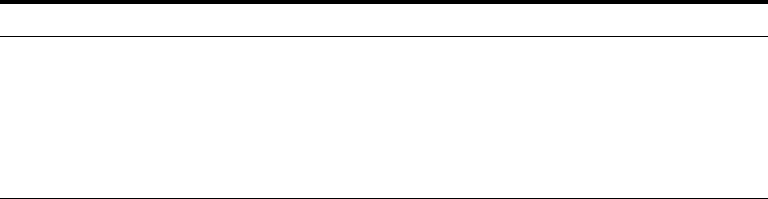
xv
Oracle error message documentation is available only in HTML. You can browse the
error messages by range in the Documentation directory of the installation media.
When you find a range, use your browser's search feature to locate a specific message.
When connected to the Internet, you can search for a specific error message using the
error message search feature of the Oracle online documentation.
Conventions
The following text conventions are used in this document:
Convention Meaning
boldface Boldface type indicates graphical user interface elements associated
with an action, or terms defined in text or the glossary.
italic Italic type indicates book titles, emphasis, or placeholder variables for
which you supply particular values.
monospace
Monospace type indicates commands within a paragraph, URLs, code
in examples, text that appears on the screen, or text that you enter.
xvi
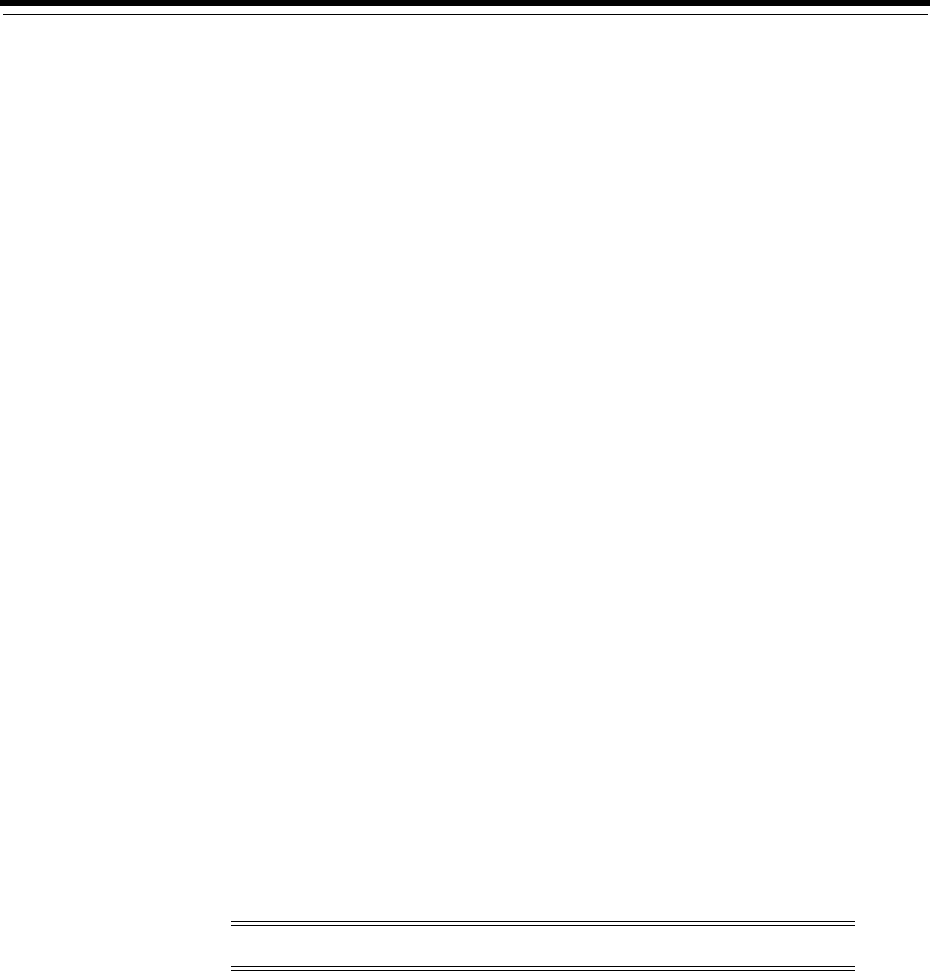
xvii
Changes in This Release for Oracle Grid
Infrastructure Installation Guide
This preface contains:
■Changes in Oracle Grid Infrastructure 12c Release 1 (12.1)
Changes in Oracle Grid Infrastructure 12c Release 1 (12.1)
The following are changes in Oracle Grid Infrastructure Installation Guide for Oracle Grid
Infrastructure 12c Release 1.
■New Features for Oracle Grid Infrastructure 12c Release 1 (12.1.0.2)
■New Features for Oracle Grid Infrastructure 12c Release 1 (12.1.0.1)
■Deprecated Features
■Desupported Features
■Other Changes
New Features for Oracle Grid Infrastructure 12c Release 1 (12.1.0.2)
■Oracle ASM Filter Driver
The Oracle ASM Filter Driver (Oracle ASMFD) is a kernel module that resides in
the I/O path of the Oracle ASM disks. Oracle ASM uses the filter driver to validate
write I/O requests to Oracle ASM disks.
The Oracle ASM filter driver rejects any I/O requests that are invalid. This action
eliminates accidental overwrites of Oracle ASM disks that would cause corruption
in the disks and files within the disk group. For example, the Oracle ASM filter
driver filters out all non-Oracle I/Os which could cause accidental overwrites.
See Oracle Automatic Storage Management Administrator's Guide for more
information about configuration and administration of Oracle ASMFD.
■Rapid Home Provisioning
Rapid Home Provisioning is a method of deploying software homes to nodes in a
cloud computing environment from a single cluster where you store home images
(called gold images) of Oracle software, such as databases, middleware, and
applications. Rapid Home Provisioning Servers (RHPS) clusters provide gold
images to Rapid Home Provisioning Clients (RHPC).
Note: This feature is not supported on IBM: Linux on System z.
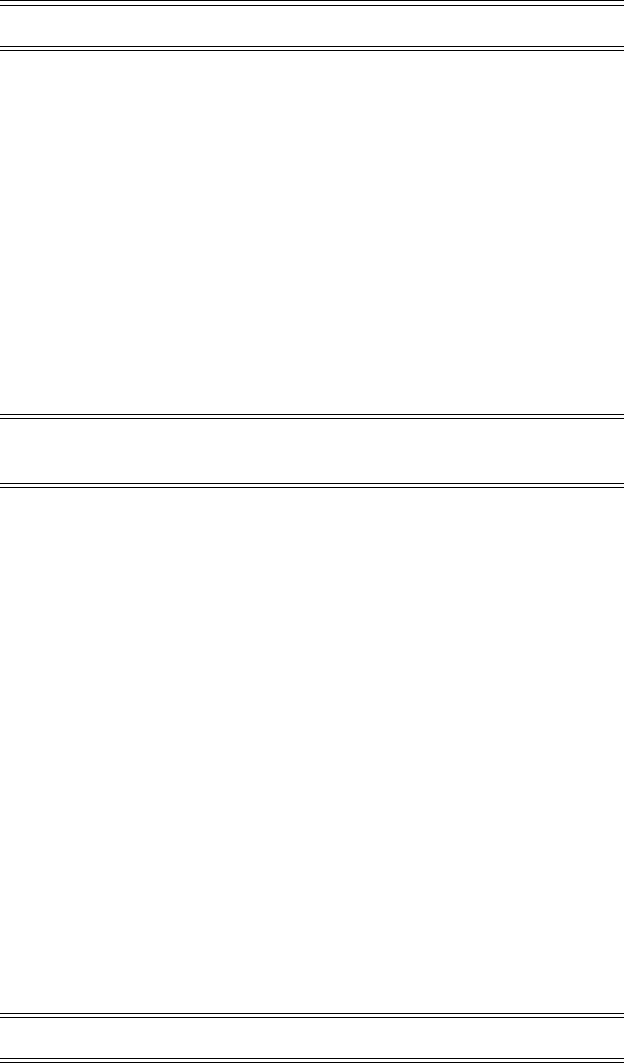
xviii
See Oracle Clusterware Administration and Deployment Guide and Oracle Real
Application Clusters Installation Guide.
■Cluster and Oracle RAC Diagnosability Tools Enhancements
The Trace File Analyzer (TFA) Collector is installed automatically with Oracle Grid
Infrastructure installation. The Trace File Analyzer Collector is a diagnostic
collection utility to simplify diagnostic data collection on Oracle Grid
Infrastructure and Oracle RAC systems.
■Automatic Installation of Grid Infrastructure Management Repository
The Grid Infrastructure Management Repository is automatically installed with
Oracle Grid Infrastructure 12c Release 1 (12.1.0.2).
■Oracle RAC Cache Fusion Accelerator
Oracle RAC uses its Cache Fusion protocol and Global Cache Service (GCS) to
provide fast, reliable, and efficient inter-instance data communication in an Oracle
RAC cluster, so that the individual memory buffer caches of multiple instances can
function as one global cache for the database. Using Cache Fusion provides a
nearly linear scalability for most applications. This release includes accelerations
to the Cache Fusion protocol that provide enhanced scalability for all applications.
New Features for Oracle Grid Infrastructure 12c Release 1 (12.1.0.1)
■Cluster Health Monitor Enhancements for Oracle Flex Cluster
Cluster Health Monitor (CHM) has been enhanced to provide a highly available
server monitor service that provides improved detection of operating system and
cluster resource-related degradation and failures. In addition, CHM supports
Oracle Flex Cluster configurations, including the ability for data collectors to
collect from every node of the cluster and provide a single cluster representation
of the data.
■Oracle Flex Cluster
Oracle Flex Cluster is a new concept, which joins together a traditional closely
coupled cluster with a modest node count with a large number of loosely coupled
nodes. In order to support various configurations that can be established using
this new concept, SRVCTL provides new commands and command options to ease
the installation and configuration.
Note: This feature is not supported on IBM: Linux on System z.
See Also: Oracle Clusterware Administration and Deployment Guide for
information about using Trace File Analyzer Collector
Note: The Grid Infrastructure Management Repository is not
available on IBM: Linux on System z.
See Also: See Oracle Clusterware Administration and Deployment Guide
Note: This feature is not supported on IBM: Linux on System z.

xix
See Section 5.10, "Configuration Requirements for Oracle Flex Clusters"
■Oracle Cluster Registry Backup in ASM Disk Group Support
The Oracle Cluster Registry (OCR) backup mechanism enables storing the OCR
backup in an Oracle ASM disk group. Storing the OCR backup in an Oracle ASM
disk group simplifies OCR management by permitting access to the OCR backup
from any node in the cluster should an OCR recovery become necessary.
■IPv6 Support for Public Networks
Oracle Clusterware 12c Release 1 (12.1) supports IPv6-based public IP and VIP
addresses.
IPv6-based IP addresses have become the latest standard for the information
technology infrastructure in today's data centers. With this release, Oracle RAC
and Oracle Grid Infrastructure support this standard. You can configure cluster
nodes during installation with either IPv4 or IPv6 addresses on the same network.
Database clients can connect to either IPv4 or IPv6 addresses. The Single Client
Access Name (SCAN) listener automatically redirects client connection requests to
the appropriate database listener for the IP protocol of the client request.
See Section 5.4, "IPv4 and IPv6 Protocol Requirements"
■Grid Infrastructure Script Automation for Installation and Upgrade
This feature enables running any script requiring
root
privileges through the
installer and other configuration assistants, so that you are no longer required to
run root-based scripts manually during deployment.
Using script automation for installation and upgrade eliminates the need to run
scripts manually on each node during the final steps of an Oracle Grid
Infrastructure installation or upgrade.
See Section 1.1.2, "Oracle Grid Infrastructure and Oracle RAC Environment
Checklist"
■Oracle Grid Infrastructure Rolling Migration for One-Off Patches
Oracle Grid Infrastructure one-off patch rolling migration and upgrade for Oracle
ASM and Oracle Clusterware enables you to independently upgrade or patch
clustered Oracle Grid Infrastructure nodes with one-off patches, without affecting
database availability. This feature provides greater uptime and patching flexibility.
This release also introduces a new Cluster state, "Rolling Patch." Operations
allowed in a patch quiesce state are similar to the existing "Rolling Upgrade"
cluster state.
See Appendix B.10, "Performing Rolling Upgrade of Oracle ASM"
See Also: Oracle Clusterware Administration and Deployment Guide for
more information about Oracle Flex Clusters, and Oracle Grid
Infrastructure Installation Guide for more information about Oracle Flex
Cluster deployment
Note: This feature is not supported on IBM: Linux on System z.
See Also: Oracle Automatic Storage Management Administrator's Guide
for more information about ASM rolling migrations and patches
xx
■Oracle Flex ASM Server and Oracle CloudFS
Oracle Flex ASM decouples the Oracle ASM instance from database servers and
enables the Oracle ASM instance to run on a separate physical server from the
database servers. Any number of Oracle ASM instances can be clustered to
support numerous database clients. This is a component feature of Oracle
CloudFS.
Oracle CloudFS is a storage cloud infrastructure with resource pooling, network
accessibility, rapid elasticity and rapid provisioning that are key requirements for
cloud computing environments.
This feature enables you to consolidate all storage requirements into a single set of
disk groups. All these disk groups are managed by a small set of Oracle ASM
instances running in a single Cluster Synchronization Services (CSS) cluster.
Depending on the performance requirements, you can make policy decisions on
how various Oracle ASM clients access its files in a disk group.
Oracle Flex ASM supports Oracle Database 12c Release 1 (12.1) and later. Oracle
Database 10g Release 2 (10.2) or later through Oracle Database 11g Release 2 (11.2)
can continue to use ASM disk groups with no requirement to install patches.
See Section 5.6, "About Oracle Flex ASM Clusters Networks"
■Policy-Based Cluster Management and Administration
Oracle Grid Infrastructure allows running multiple applications in one cluster.
Using a policy-based approach, the workload introduced by these applications can
be allocated across the cluster using a policy. In addition, a policy set enables
different policies to be applied to the cluster over time as required. Policy sets can
be defined using a web-based interface or a command-line interface.
Hosting various workloads in the same cluster helps to consolidate the workloads
into a shared infrastructure that provides high availability and scalability. Using a
centralized policy-based approach allows for dynamic resource reallocation and
prioritization as the demand changes.
See Oracle Clusterware Administration and Deployment Guide for more information
about managing applications with policies
■Shared Grid Naming Service (GNS) Across Multiple Clusters
In previous releases, the Grid Naming Service (GNS) was dedicated to one Oracle
Grid Infrastructure-based cluster, providing name resolution only for its own
cluster member nodes. With this release, one Oracle GNS can now manage just the
cluster member nodes in its own cluster, or GNS can provide naming resolution
for all nodes across all clusters in the data center that are delegated to Oracle GNS
for resolution.
Using only one Oracle GNS for all nodes that are part of an Oracle Grid
Infrastructure cluster in the data center not only streamlines the naming
convention, but also enables a data center cloud, minimizing day-to-day
administration efforts.
See Section 5.5, "Oracle Grid Infrastructure IP Name and Address Requirements"
■Support for Separation of Database Administration Duties
See Also: Oracle Automatic Storage Management Administrator's Guide
for more information about using Oracle Flex ASM servers
xxi
Oracle Database 12c Release 1 (12.1) provides support for separation of
administrative duties for Oracle Database by introducing task-specific and
least-privileged administrative privileges that do not require the SYSDBA
administrative privilege. These new privileges are: SYSBACKUP for backup and
recovery, SYSDG for Oracle Data Guard, and SYSKM for encryption key
management.
See Section 6.1.8.3, "Extended Oracle Database Groups for Job Role Separation"
Deprecated Features
The following features are deprecated in this release, and may be desupported in a
future release. See Oracle Database Upgrade Guide for a complete list of deprecated
features in this release.
■Change for Standalone Deinstallation tool
The deinstallation tool is now integrated with the installation media.
■Deprecation of
-cleanupOBase
The
-cleanupOBase
flag of the deinstallation tool is deprecated in this release.
There is no replacement for this flag.
Desupported Features
The following features are no longer supported by Oracle. See Oracle Database Upgrade
Guide for a complete list of desupported features.
■Oracle Enterprise Manager Database Control
■CLEANUP_ORACLE_BASE Property Removed
Other Changes
■Document Structure Changes
This book is redesigned to provide an installation checklist for Oracle Grid
Infrastructure installation, which comprises Oracle Clusterware and Oracle
Automatic Storage Management installation. Use the checklist to prepare for
installation. For more details, refer to the chapters that subdivide preinstallation
tasks into category topics.
■Preinstallation Task Changes
To facilitate cluster deployment, Oracle Universal Installer (OUI) and Cluster
Verification Utility (CVU) detects when minimum requirements for installation are
not completed, and creates shell script programs, called Fixup scripts, to resolve
many incomplete system configuration requirements. If OUI detects an incomplete
task that is marked "fixable", then you can easily fix the issue by clicking Fix &
Check Again to generate a Fixup script.
Fixup scripts do not replace system tuning, but they do reduce the amount of
manual system configuration required for an initial deployment. For this reason,
some manual tasks that Fixup scripts perform are now moved to an appendix. If
you choose to, you can continue to configure your servers manually.
See Also:
■Oracle Database Administrator's Guide for an overview of system
privileges and operating system authentication
■ Oracle Database Security Guide for information about using system
privileges
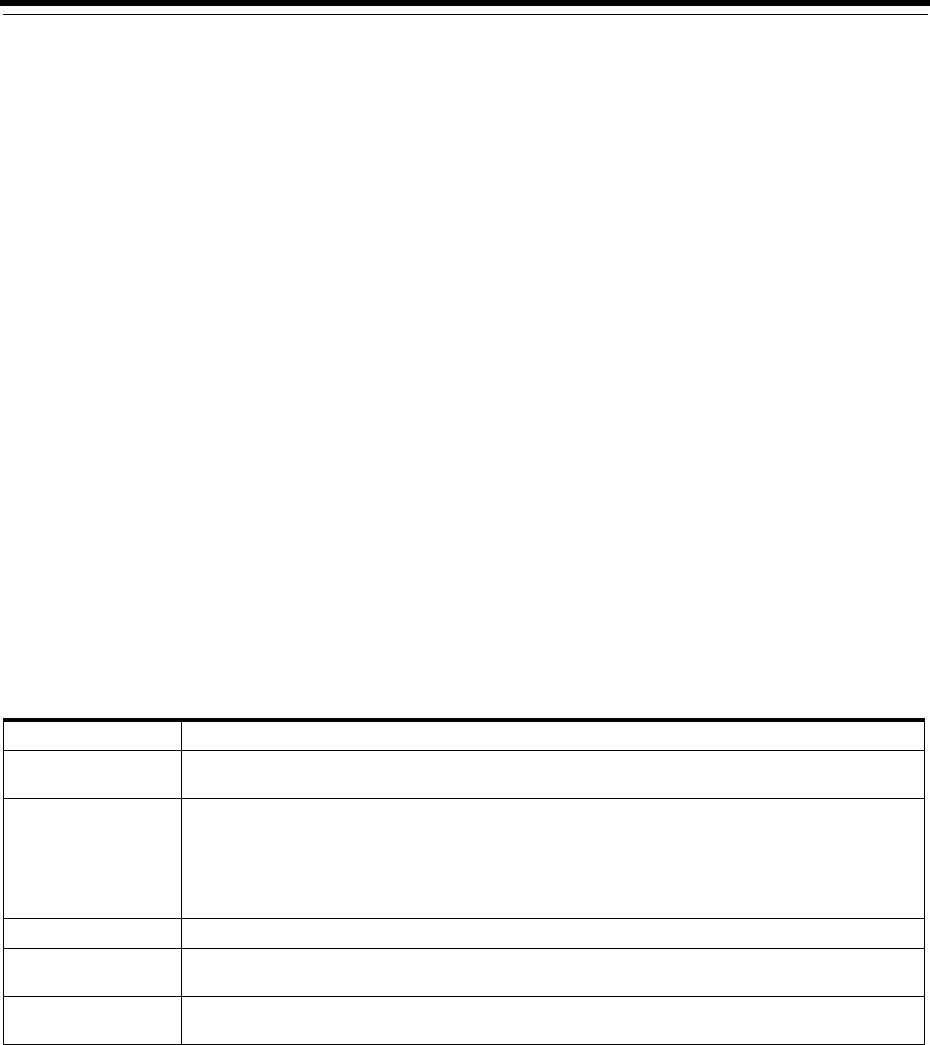
1
Oracle Grid Infrastructure Installation Checklist 1-1
1
Oracle Grid Infrastructure Installation Checklist
The following checklist provides a list of required preinstallation steps.
Use this checklist to coordinate tasks to help to ensure that all system and storage
preparation and configuration tasks are completed before starting Oracle Grid
Infrastructure for a cluster installation.
1.1 System Hardware, Software and Configuration Checklists
This section contains the following server configuration installation checklists:
■Oracle Grid Infrastructure Installation Server Hardware Checklist
■Oracle Grid Infrastructure and Oracle RAC Environment Checklist
■Oracle Grid Infrastructure Network Checklist
■Oracle Grid Infrastructure and Oracle RAC Upgrades Checklist
■Oracle Grid Infrastructure Storage Configuration Tasks
■Oracle Grid Infrastructure Starting the Installation Tasks
1.1.1 Oracle Grid Infrastructure Installation Server Hardware Checklist
Review the following hardware checklist for all installations:
Table 1–1 Server Hardware Checklist for Oracle Grid Infrastructure
Check Task
Server hardware Server make, model, core architecture, and host bus adaptors (HBA) are supported to run with Oracle
RAC.
Network Switches ■Public network switch, at least 1 GbE, connected to a public gateway.
■Private network switch, at least 1 GbE, with 10 GbE recommended, dedicated for use only with
other cluster member nodes. The interface must support the user datagram protocol (UDP) using
high-speed network adapters and switches that support TCP/IP. Alternatively, use InfiniBand for
the interconnect.
Runlevel Servers should be either in runlevel 3 or runlevel 5.
Random Access
Memory (RAM)
At least 4 GB of RAM for Oracle Grid Infrastructure for a Cluster installations, including installations
where you plan to install Oracle RAC.
Temporary disk space
allocation
At least 1 GB allocated to
/tmp
.
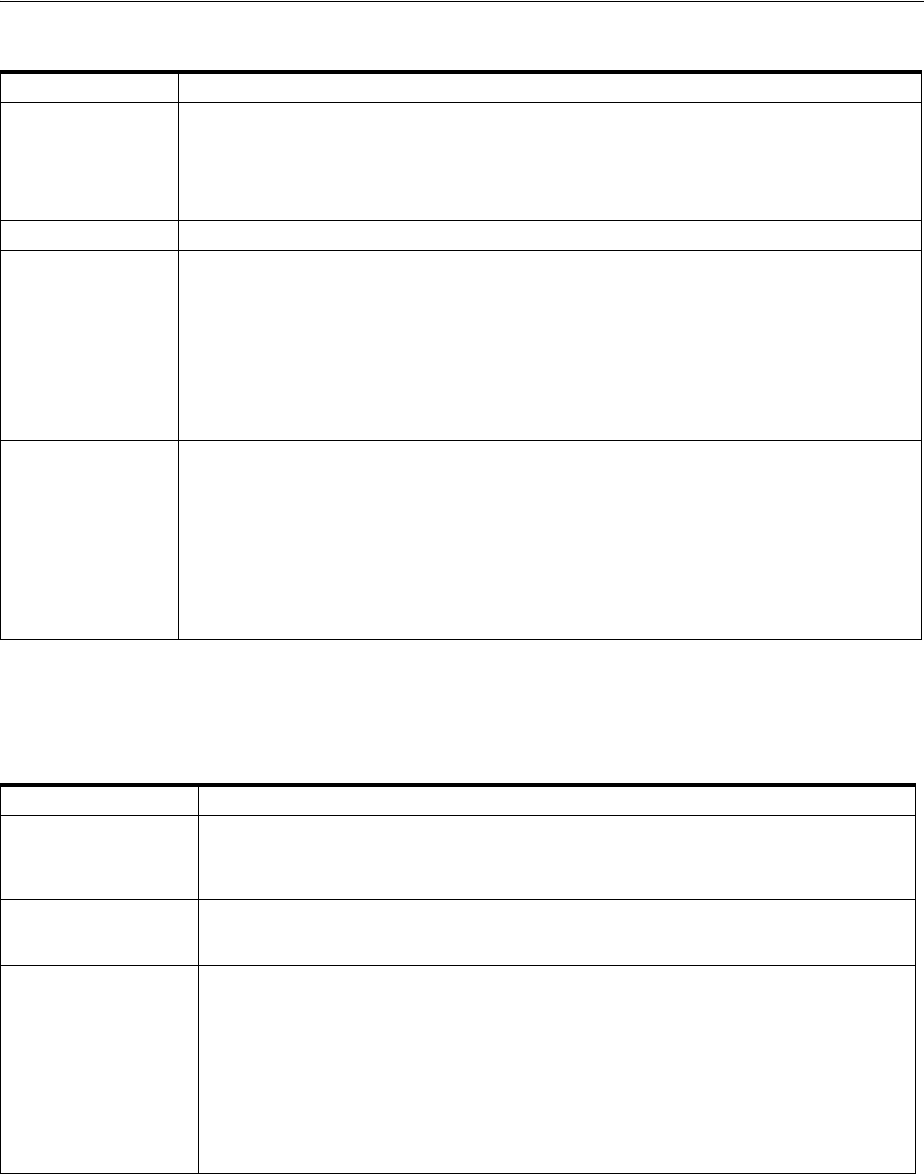
System Hardware, Software and Configuration Checklists
1-2 Oracle Grid Infrastructure Installation Guide
1.1.2 Oracle Grid Infrastructure and Oracle RAC Environment Checklist
Review the following environment checklist for all installations:
Operating System ■Supported in the list of supported kernels and releases listed in "About Operating System
Requirements" on page 4-9.
■Same operating system kernel running on each cluster member node.
■OpenSSH installed manually, if you do not have it installed already as part of a default Linux
installation, as described in "Open SSH Requirement for Minimal Installation".
Storage hardware Either Storage Area Network (SAN) or Network-Attached Storage (NAS).
Local Storage Space
for Oracle Software ■At least 8 GB of space for the Oracle Grid Infrastructure for a cluster home (Grid home). Oracle
recommends that you allocate 100 GB to allow additional space for patches.
■At least 12 GB of space for the Oracle base of the Oracle Grid Infrastructure installation owner
(Grid user). The Oracle base includes Oracle Clusterware and Oracle ASM log files.
■10 GB of additional space in the Oracle base directory of the Grid Infrastructure owner for
diagnostic collections generated by Trace File Analyzer (TFA) Collector.
■For Linux platforms, if you intend to install Oracle Database, then allocate 6.4 GB of disk space
for the Oracle home (the location for the Oracle Database software binaries).
Intelligent Platform
Management
Interface (IPMI)
Configuration completed, with IPMI administrator account information available to the person
running the installation.
If you intend to use IPMI, then ensure baseboard management controller (BMC) interfaces are
configured, and have an administration account username and password to provide when prompted
during installation.
For nonstandard installations, if you must change configuration on one or more nodes after
installation (for example, if you have different administrator user names and passwords for BMC
interfaces on cluster nodes), then decide if you want to reconfigure the BMC interface, or modify IPMI
administrator account information after installation.
Table 1–2 Environment Configuration for Oracle Grid Infrastructure and Oracle RAC
Check Task
Create Groups and
Users
Review Section 6.1, "Creating Groups, Users and Paths for Oracle Grid Infrastructure" for
information about the groups and users you need to create for the kind of deployment you want to
do. Installation owners have resource limits settings and other requirements. Group and user
names must use only ASCII characters.
Create mount point
paths for the software
binaries
Oracle recommends that you follow the guidelines for an Optimal Flexible Architecture
configuration, as described in the appendix "Optimal Flexible Architecture," in Oracle Database
Installation Guide for your platform.
Review Oracle
Inventory (oraInventory)
and OINSTALL Group
Requirements
The Oracle Inventory directory is the central inventory of Oracle software installed on your system.
Users who have the Oracle Inventory group as their primary group are granted the OINSTALL
privilege to write to the central inventory.
■If you have an existing installation, then OUI detects the existing oraInventory directory
from the
/etc/oraInst.loc
file, and uses this location.
■If you are installing Oracle software for the first time, and your system does not have an
oraInventory directory, then the installer creates an Oracle inventory that is one directory
level up from the Oracle base for the Oracle Grid Infrastructure install, and designates the
installation owner's primary group as the Oracle Inventory group. Ensure that this group is
available as a primary group for all planned Oracle software installation owners.
Table 1–1 (Cont.) Server Hardware Checklist for Oracle Grid Infrastructure
Check Task
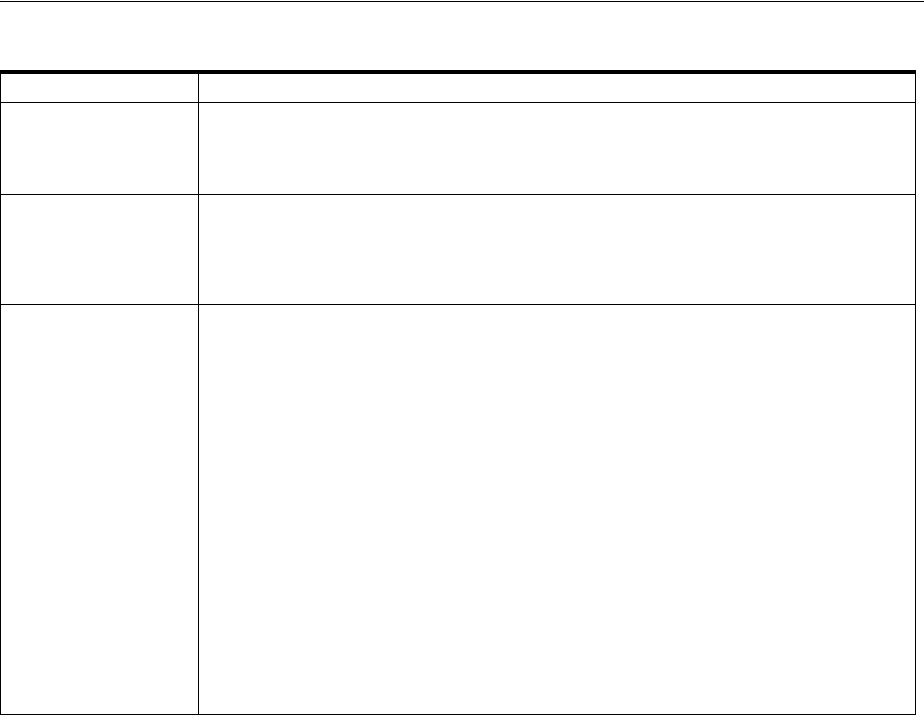
System Hardware, Software and Configuration Checklists
Oracle Grid Infrastructure Installation Checklist 1-3
1.1.3 Oracle Grid Infrastructure Network Checklist
Review this network checklist for all installations to ensure that you have required
hardware, names, and addresses for the cluster. During installation, you designate
interfaces for use as public, private, or Oracle ASM interfaces. You can also designate
interfaces that are in use for other purposes, such as a network file system, and not
available for Oracle Grid Infrastructure use.
If you use a third-party cluster software, then the public host name information is
obtained from that software.
Grid Home Path Ensure that the Grid home (the Oracle home path you select for Oracle Grid Infrastructure) uses
only ASCII characters
This restriction includes installation owner user names, which are used as a default for some home
paths, as well as other directory names you may select for paths.
Unset Oracle software
environment variables
If you have set
ORA_CRS_HOME
as an environment variable, then unset it before starting an
installation or upgrade. Do not use
ORA_CRS_HOME
as a user environment variable.
If you have had an existing installation on your system, and you are using the same user account to
install this installation, then unset the following environment variables:
ORA_CRS_HOME
;
ORACLE_
HOME
;
ORA_NLS10
;
TNS_ADMIN
.
Determine root privilege
delegation option for
installation
During installation, you are asked to run configuration scripts as the root user. You can either run
these scripts manually as root when prompted, or during installation you can provide
configuration information and passwords using a root privilege delegation option.
To run root scripts automatically, select Automatically run configuration scripts. during
installation. To use the automatic configuration option, the root user for all cluster member nodes
must use the same password.
■Use root user credentials
Provide the superuser password for cluster member node servers.
■Use Sudo
Sudo is a UNIX and Linux utility that allows members of the sudoers list privileges to run
individual commands as
root
. Provide the username and password of an operating system
user that is a member of sudoers, and is authorized to run Sudo on each cluster member node.
To enable Sudo, have a system administrator with the appropriate privileges configure a user
that is a member of the sudoers list, and provide the username and password when prompted
during installation.
■Run root scripts manually
If you run root scripts manually, then you must run the
root.sh
script on the first node and
wait for it to finish. You can then run
root.sh
concurrently on all other nodes.
Table 1–2 (Cont.) Environment Configuration for Oracle Grid Infrastructure and Oracle RAC
Check Task
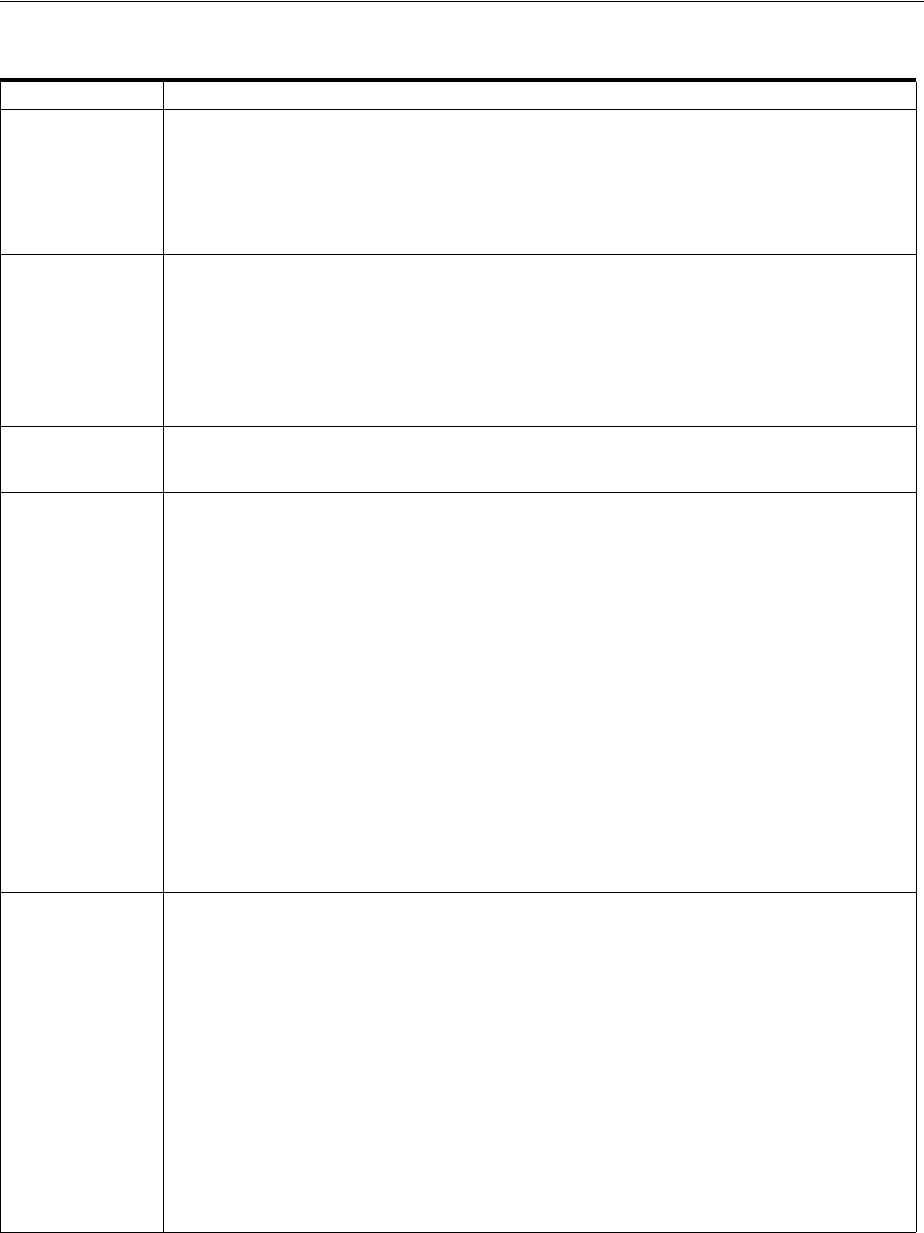
System Hardware, Software and Configuration Checklists
1-4 Oracle Grid Infrastructure Installation Guide
1.1.4 Oracle Grid Infrastructure and Oracle RAC Upgrades Checklist
Review this upgrade checklist if you have an existing Oracle Grid Infrastructure or
Oracle RAC installation. A cluster is being upgraded until all cluster member nodes
Table 1–3 Network Configuration Tasks for Oracle Grid Infrastructure and Oracle RAC
Check Task
Public Network
Hardware
■Public network switch (redundant switches recommended) connected to a public gateway and to
the public interface ports for each cluster member node.
■Ethernet interface card (redundant network cards recommended, bonded as one Ethernet port
name).
■The switches and network interfaces must be at least 1 GbE.
■The network protocol is TCP/IP.
Private Network
Hardware for the
Interconnect
■Private dedicated network switches (redundant switches recommended), connected to the private
interface ports for each cluster member node. NOTE: If you have more than one private network
interface card for each server, then Oracle Clusterware automatically associates these interfaces for
the private network using Grid Interprocess Communication (GIPC) and Grid Infrastructure
Redundant Interconnect, also known as Cluster High Availability IP (HAIP).
■The switches and network interface adapters must be at least 1 GbE, with 10 GbE recommended.
Alternatively, use InfiniBand for the interconnect.
■The interconnect must support the user datagram protocol (UDP).
Oracle Flex ASM
Network Hardware
Oracle Flex ASM can use either the same private networks as Oracle Clusterware, or use its own
dedicated private networks. Each network can be classified PUBLIC or PRIVATE+ASM or PRIVATE or
ASM. ASM networks use the TCP protocol.
Cluster Names and
Addresses
Determine and Configure the following names and addresses for the cluster
■Cluster name: Decide a name for the cluster, and be prepared to enter it during installation. The
cluster name should have the following characteristics:
Globally unique across all hosts, even across different DNS domains.
At least one character long and less than or equal to 15 characters long.
Consist of the same character set used for host names, in accordance with RFC 1123: Hyphens (-),
and single-byte alphanumeric characters (a to z, A to Z, and 0 to 9). If you use third-party vendor
clusterware, then Oracle recommends that you use the vendor cluster name.
■Grid Naming Service Virtual IP Address (GNS VIP): If you plan to use GNS, then configure a
GNS name and fixed address on the DNS for the GNS VIP, and configure a subdomain on your
DNS delegated to the GNS VIP for resolution of cluster addresses. GNS domain delegation is
mandatory with dynamic public networks (DHCP, autoconfiguration).
■Single Client Access Name (SCAN) and addresses
Using Grid Naming Service Resolution: Do not configure SCAN names and addresses in your
DNS. SCANs are managed by GNS.
Using Manual Configuration and DNS resolution: Configure a SCAN name to resolve to three
addresses on the domain name service (DNS).
Standard or Hub
Node Public,
Private and Virtual
IP names and
Addresses
If you are not using GNS, and you are configuring a Standard cluster, then configure the following for
each Hub Node:
■Public node name and address, configured on the DNS and in
/etc/hosts
(for example,
node1.example.com, address 192.0.2.10). The public node name should be the primary host name
of each node, which is the name displayed by the
hostname
command.
■Private node address, configured on the private interface for each node.
The private subnet that the private interfaces use must connect all the nodes you intend to have as
cluster members. Oracle recommends that the network you select for the private network uses an
address range defined as private by RFC 1918.
■Public node virtual IP name and address (for example,
node1-vip.example.com
, address
192.0.2.11).
If you are not using GNS, then determine a virtual host name for each node. A virtual host name is
a public node name that is used to reroute client requests sent to the node if the node is down.
Oracle Database uses VIPs for client-to-database connections, so the VIP address must be publicly
accessible. Oracle recommends that you provide a name in the format hostname-vip. For example:
myclstr2-vip
.
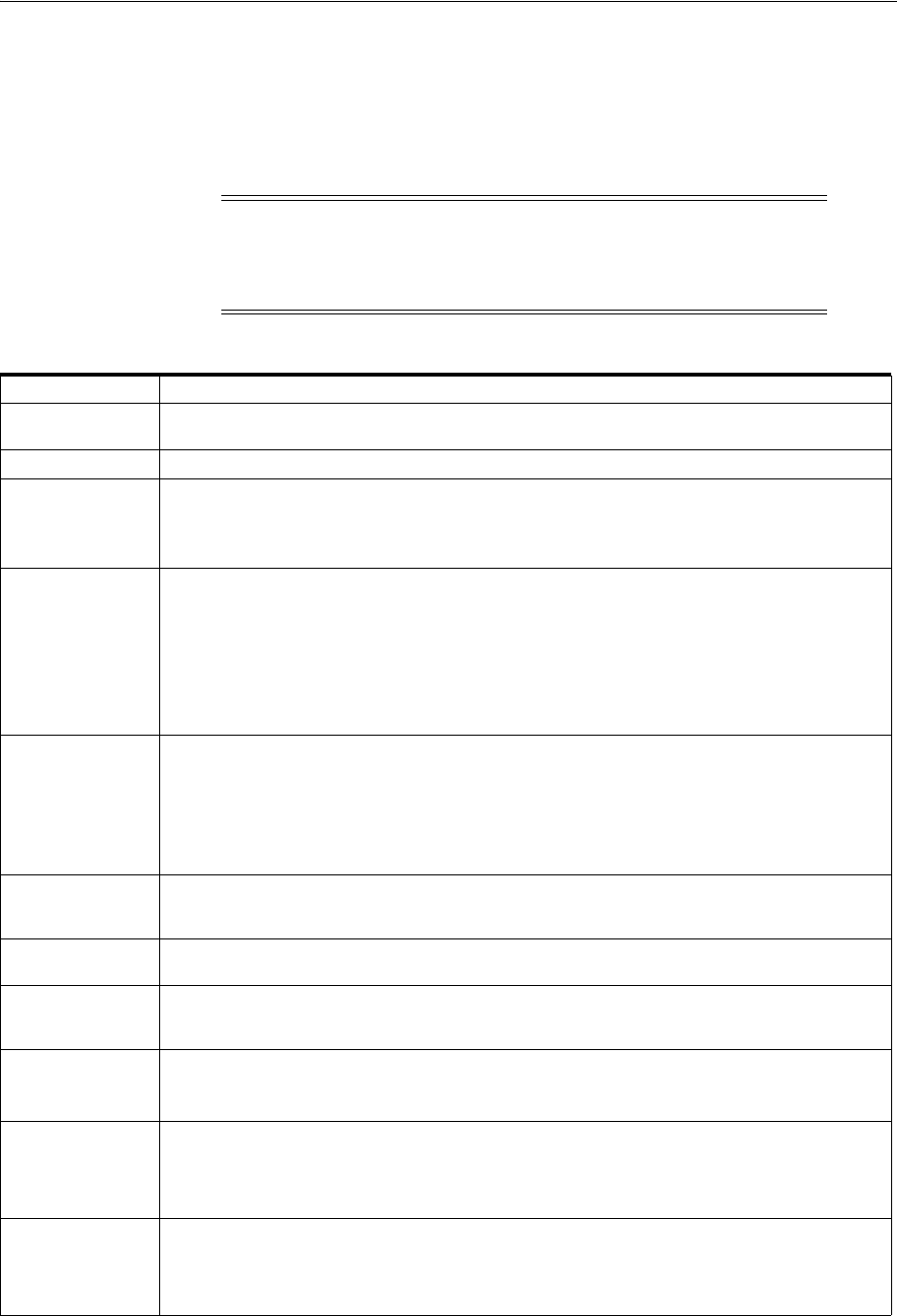
System Hardware, Software and Configuration Checklists
Oracle Grid Infrastructure Installation Checklist 1-5
are running Oracle Grid Infrastructure 12c Release 1 (12.1), and the new clusterware
becomes the active version.
If you intend to install Oracle RAC, then you must first complete the upgrade to
Oracle Grid Infrastructure 12c Release 1 (12.1) on all cluster nodes before you install
the Oracle Database 12c Release 1 (12.1) version of Oracle RAC.
Note: All Oracle Grid Infrastructure upgrades (upgrades of existing
Oracle Clusterware and Oracle ASM installations) are out-of-place
upgrades. You cannot upgrade from an existing Oracle Grid
Infrastructure installation to an Oracle Flex Cluster installation.
Table 1–4 Installation Upgrades Checklist for Oracle Grid infrastructure
Check Task
Read
documentation
Review Oracle Database Upgrade Guide
Latest patchset Install the latest available patchset release.
Installation owner Confirm that the installation owner you plan to use is the same as the installation owner that owns
the existing Oracle Grid Infrastructure installation.
The new Oracle Grid Infrastructure installation and the Oracle Grid Infrastructure home installation
that you are upgrading must be owned by same operating system user, or permission errors result.
Oracle Automatic
Storage
Management
(Oracle ASM)
instances
Confirm that the Oracle Automatic Storage Management (Oracle ASM) instances you have use
standard Oracle ASM instance names.
The default ASM SID for a single-instance database is
+ASM
, and the default SID for ASM on Oracle Real
Application Clusters nodes is
+ASM
node#, where node# is the node number. With Oracle Grid
Infrastructure 11.2.0.1 and later, non-default Oracle ASM instance names are not supported.
If you have non-default Oracle ASM instance names, then before you upgrade your cluster, use your
existing release
srvctl
to remove individual Oracle ASM instances with non-default names, and add
Oracle ASM instances with default names.
Network Addresses
for Standard Oracle
Grid Infrastructure
deployments
Ensure the following about IP addresses for the public and private networks:
■The private and public IP addresses are in unrelated, separate subnets. The private subnet should
be in a dedicated private subnet.
■The public and virtual IP addresses, including the SCAN addresses, are in the same subnet (the
range of addresses permitted by the subnet mask for the subnet network).
■Neither private nor public IP addresses use a link local subnet (169.254.*.*).
Oracle Cluster
Registry (OCR)
files
Migrate OCR files from RAW or Block devices to Oracle ASM or a supported file system. Direct use of
RAW and Block devices is not supported.
Operating System
configuration
Confirm that you are using a supported operating system, kernel release, and all required operating
system packages for the new Oracle Grid Infrastructure installation.
Oracle Cluster
Registry (OCR) file
integrity
Run the ocrcheck command to confirm Oracle Cluster Registry (OCR) file integrity. If this check fails,
then repair the OCRs before proceeding.
Oracle 12
c
Upgrade
Companion
Review Oracle 12
c
Upgrade Companion (My Oracle Support Note 1462240.1) for the most current
information regarding other upgrade issues:
https://support.oracle.com/CSP/main/article?cmd=show&type=NOT&id=1462240.1
Run the Oracle
Database
Pre-Upgrade utility
Run this SQL script located in the path
$ORACLE_HOME/rdbms/admin
, after you complete Oracle Grid
Infrastructure installation to prepare your databases for upgrades.
For more information, review My Oracle Support Note 884522.1:
https://support.oracle.com/CSP/main/article?cmd=show&type=NOT&id=884522.1
Run the ORAchk
Upgrade Readiness
Assessment
Run the ORAchk Upgrade Readiness Assessment tool to obtain automated upgrade-specific health
checks for Oracle Grid Infrastructure upgrade.
For more information, review My Oracle Support Note 1457357.1:
https://support.oracle.com/CSP/main/article?cmd=show&type=NOT&id=1457357.1
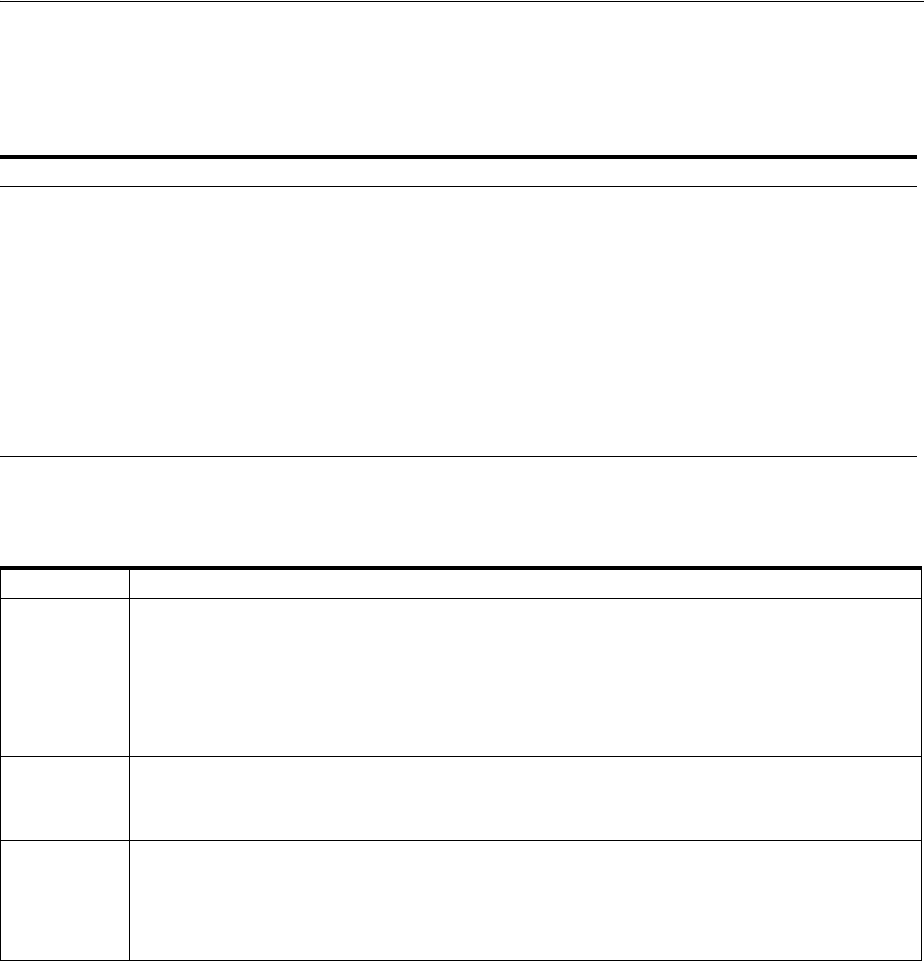
System Hardware, Software and Configuration Checklists
1-6 Oracle Grid Infrastructure Installation Guide
1.1.5 Oracle Grid Infrastructure Storage Configuration Tasks
Review the following storage configuration task checklist for all installations:
1.1.6 Oracle Grid Infrastructure Starting the Installation Tasks
Table 1–5 Oracle Grid Infrastructure Storage Configuration Checks
Check Task
Provide paths
for Oracle
Clusterware files
During installation, you are asked to provide paths for the following Oracle Clusterware files. These path
locations must be writable by the Oracle Grid Infrastructure installation owner (Grid user). These locations
must be shared across all nodes of the cluster, either on Oracle ASM (preferred), or on a cluster file system,
because the files created during installation must be available to all cluster member nodes.
■Voting files are files that Oracle Clusterware uses to verify cluster node membership and status.
The location for voting files must be owned by the user performing the installation (
oracle
or
grid
),
and must have permissions set to
640
.
■Oracle Cluster Registry files (OCR) contain cluster and database configuration information for Oracle
Clusterware.
Before installation, the location for OCR files must be owned by the user performing the installation
(
grid
or
oracle
). That installation user must have
oinstall
as its primary group. During installation,
the installer creates the OCR files and changes ownership of the path and OCR files to
root
.
Table 1–6 Oracle Grid Infrastructure Checks to Perform Before Starting the Installer
Check Task
Check running
Oracle
processes, and
shut down if
necessary
■On a node with a standalone database not using Oracle ASM: You do not need to shut down the
database while you install Oracle Grid Infrastructure.
■On a node with a standalone Oracle Database using Oracle ASM: Stop the existing Oracle ASM
instances. The Oracle ASM instances are restarted during installation.
■On an Oracle RAC Database node: This installation requires an upgrade of Oracle Clusterware, as
Oracle Clusterware is required to run Oracle RAC. As part of the upgrade, you must shut down the
database one node at a time as the rolling upgrade proceeds from node to node.
Ensure cron
jobs do not run
during
installation
If the installer is running when daily
cron
jobs start, then you may encounter unexplained installation
problems if your
cron
job is performing cleanup, and temporary files are deleted before the installation is
finished. Oracle recommends that you complete installation before daily
cron
jobs are run, or disable daily
cron
jobs that perform cleanup until after the installation is completed.
Decide if you
want to install
other
languages
During installation, you are asked if you want translation of user interface text into languages other than the
default, which is English. If the language set for the operating system is not supported by the installer, then
by default the installer runs in the English language.
See Oracle Database Globalization Support Guide for detailed information about character sets and language
configuration.

2
Configuring Servers for Oracle Grid Infrastructure and Oracle RAC 2-1
2
Configuring Servers for Oracle Grid
Infrastructure and Oracle RAC
This chapter describes the operating system tasks you must complete on your servers
before you install Oracle Grid Infrastructure for a cluster and Oracle Real Application
Clusters (Oracle RAC). The values provided in this chapter are installation minimum
only. Oracle recommends that you configure production systems in accordance with
planned system loads.
This chapter contains the following topics:
■Checking Server Hardware and Memory Configuration
■General Server Minimum Requirements
■Server Storage Minimum Requirements
■Server Memory Minimum Requirements
2.1 Checking Server Hardware and Memory Configuration
Run the following commands to gather your current system information:
1. To determine the physical RAM size, enter the following command:
# grep MemTotal /proc/meminfo
If the size of the physical RAM installed in the system is less than the required
size, then you must install more memory before continuing.
2. To determine the size of the configured swap space, enter the following command:
# grep SwapTotal /proc/meminfo
If necessary, see your operating system documentation for information about how
to configure additional swap space.
3. To determine the amount of space available in the
/tmp
directory, enter the
following command:
# df -h /tmp
4. To determine the amount of free RAM and disk swap space on the system, enter
the following command:
# free
5. To determine if the system architecture can run the software, enter the following
command:

General Server Minimum Requirements
2-2 Oracle Grid Infrastructure Installation Guide
# uname -m
Verify that the processor architecture matches the Oracle software release to install.
For example, you should see the following for a x86-64 bit system:
x86_64
If you do not see the expected output, then you cannot install the software on this
system.
6. Verify that shared memory (
/dev/shm
) is mounted properly with sufficient size
using the following command:
df -h /dev/shm
The
df-h
command displays the filesystem on which
/dev/shm
is mounted, and
also displays in GB the total size and free size of shared memory. See Section 2.4,
"Server Memory Minimum Requirements" for more information about shared
memory planning.
2.2 General Server Minimum Requirements
■Select servers with the same instruction set architecture; running 32-bit and 64-bit
Oracle software versions in the same cluster stack is not supported.
■Ensure that the server is started with runlevel 3 or 5.
■Ensure display cards provide at least 1024 x 768 display resolution, so that OUI
displays correctly while performing a system console-based installation.
■Ensure servers run the same operating system binary.
■Oracle Grid Infrastructure installations and Oracle Real Application Clusters
(Oracle RAC) support servers with different hardware in the same cluster. Your
cluster can have nodes with CPUs of different speeds or sizes, but Oracle
recommends that you use nodes with the same hardware configuration.
Oracle recommends that if you configure clusters using different configuration,
that you categorize cluster nodes into homogenous pools as part of your server
categorization management policy.
2.3 Server Storage Minimum Requirements
Each system must meet the following minimum storage requirements:
■1 GB of space in the
/tmp
directory.
If the free space available in the
/tmp
directory is less than what is required, then
complete one of the following steps:
■Delete unnecessary files from the
/tmp
directory to make available the space
required.
■Extend the file system that contains the
/tmp
directory. If necessary, contact
your system administrator for information about extending file systems.
See Also: Oracle Clusterware Administration and Deployment Guide for
more information about server state and configuration attributes, and
about using server pools to manage resources and workloads
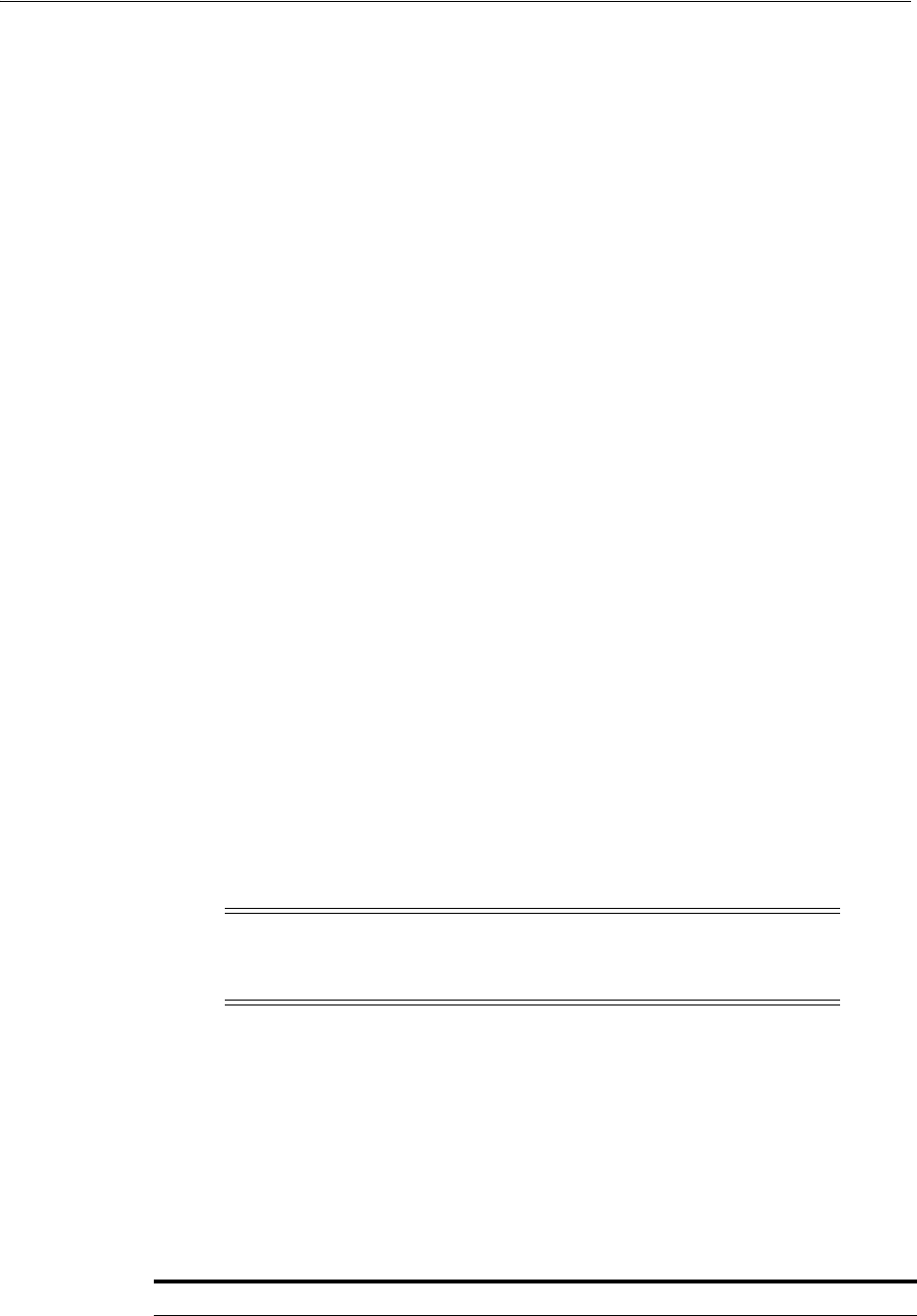
Server Memory Minimum Requirements
Configuring Servers for Oracle Grid Infrastructure and Oracle RAC 2-3
■At least 8 GB of space for the Oracle Grid Infrastructure for a cluster home (Grid
home). Oracle recommends that you allocate 100 GB to allow additional space for
patches.
■For IBM: Linux on System z, at least 3.8 GB of space for the Oracle Grid
Infrastructure for a cluster home (Grid home).
■At least 12 GB of space for the Oracle base of the Oracle Grid Infrastructure
installation owner (Grid user). The Oracle base includes Oracle Clusterware and
Oracle ASM log files.
■For IBM: Linux on System z, at least 200 MB of space for the Oracle base of the
Oracle Grid Infrastructure installation owner (Grid user).
■10 GB of additional space in the Oracle base directory of the Grid Infrastructure
owner for diagnostic collections generated by Trace File Analyzer (TFA) Collector.
■For Linux x86-64 platforms, if you intend to install Oracle Database, then allocate
6.4 GB of disk space for the Oracle home (the location for the Oracle Database
software binaries).
■For IBM: Linux on System z, if you intend to install Oracle Database, then allocate
5.2 GB of disk space for the Oracle home (the location for the Oracle Database
software binaries).
If you are installing Oracle Databases, and you plan to configure automated database
backups, then you require additional space either in a file system or in an Oracle
Automatic Storage Management disk group for the Fast Recovery Area.
2.4 Server Memory Minimum Requirements
Ensure that your system meets the following minimum requirements, depending on
your system architecture
■Minimum Memory Requirements for Oracle Grid Infrastructure
■Shared Memory Requirements
2.4.1 Minimum Memory Requirements for Oracle Grid Infrastructure
Each system must meet the following minimum memory requirements:
■At least 4 GB of RAM for Oracle Grid Infrastructure for a Cluster installations,
including installations where you plan to install Oracle RAC.
■Swap space equivalent to the multiple of the available RAM, as indicated in the
following table:
See Also: Oracle Database Backup and Recovery User's Guide for more
information about Fast Recovery Area sizing
Note: If you encounter an OUI error indicating inadequate swap
space size, but your swap space meets the requirements listed here,
then you can ignore that error.
Table 2–1 Swap Space Required for 64-bit Linux and Linux on System z
Available RAM Swap Space Required
Between 4 GB and 16 GB Equal to RAM
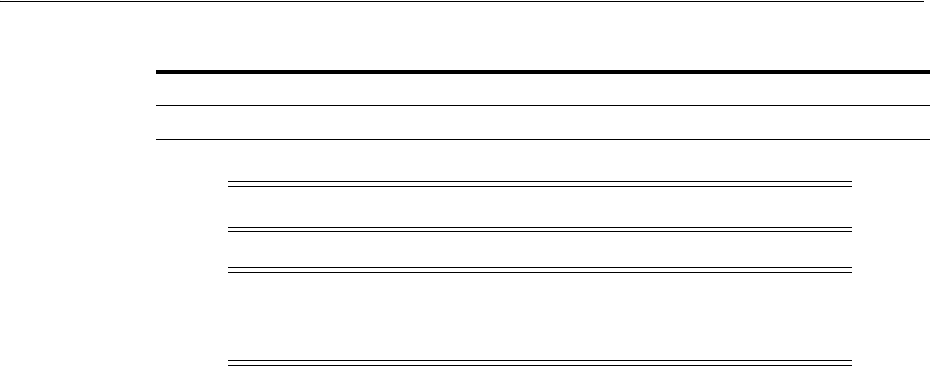
Server Memory Minimum Requirements
2-4 Oracle Grid Infrastructure Installation Guide
2.4.2 Shared Memory Requirements
If you intend to install Oracle Databases or Oracle RAC databases on the cluster, be
aware that the size of the shared memory mount area (
/dev/shm
) on each server must
be greater than the system global area (SGA) and the program global area (PGA) of the
databases on the servers. Review expected SGA and PGA sizes with database
administrators to ensure that you do not have to increase
/dev/shm
after databases are
installed on the cluster.
More than 16 GB 16 GB of RAM
Note: 32-bit systems are no longer supported.
Note: If you enable HugePages for your Linux servers, then you
should deduct the memory allocated to HugePages from the available
RAM before calculating swap space.
See Also: Appendix D, "Configuring Large Memory Optimization"
See Also: Section 4.13, "Checking Shared Memory File System
Mount on Linux"
Table 2–1 (Cont.) Swap Space Required for 64-bit Linux and Linux on System z
Available RAM Swap Space Required

3
Automatically Configuring Oracle Linux with Oracle Preinstallation RPM 3-1
3
Automatically Configuring Oracle Linux with
Oracle Preinstallation RPM
Oracle recommends that you install Oracle Linux 7, Oracle Linux 6, or Oracle Linux 5
and use Oracle RPMs to configure your operating systems for Oracle Grid
Infrastructure and Oracle Database installations with Oracle Real Application Clusters
(Oracle RAC). For Oracle Linux 7 and Oracle Linux 6, run the Oracle Preinstallation
RPM. For Oracle Linux 5, run the Oracle Validated RPM.
This chapter contains the following contents:
■Overview of Oracle Linux Configuration with Oracle RPMs
■Installing the Oracle Preinstallation RPM From Unbreakable Linux Network
■Installing Oracle Linux with Oracle Linux Yum Server Support
■Installing the Oracle Preinstallation RPM From DVDs or Images
■Additional Optional Operating System Configuration Tasks
■Required System Configuration for Oracle Grid Infrastructure
3.1 Overview of Oracle Linux Configuration with Oracle RPMs
The Oracle RPMs for your Oracle Linux distributions and Oracle RDBMS releases
automatically install any additional packages needed for installing Oracle Grid
Infrastructure and Oracle Database, and configure your server operating system
automatically, including setting kernel parameters and other basic operating system
requirements for installation. For more information about what the Oracle RPMs do,
refer to the following URL:
http://linux.oracle.com
Configuring a server using Oracle Linux and an Oracle and the Oracle Preinstallation
RPM consists of the following steps:
1. Install Oracle Linux.
2. Register your Linux distribution with Oracle Unbreakable Linux Network (ULN)
or download and configure the Yum repository for your system using the Oracle
Linux yum server for your Oracle Linux release.
3. Install the Oracle Preinstallation RPM or Oracle Validated RPM with the RPM for
your Oracle Grid Infrastructure and Oracle Database releases, and update your
Linux release.
4. Create role-allocated groups and users with identical names and ID numbers on
each cluster candidate node.

Installing the Oracle Preinstallation RPM From Unbreakable Linux Network
3-2 Oracle Grid Infrastructure Installation Guide
5. Complete network interface configuration for each cluster node candidate.
6. Complete system configuration for shared storage access as required for each
standard or Hub Node cluster candidate.
After these steps are complete, you can proceed to install Oracle Grid Infrastructure
and Oracle RAC.
3.2 Installing the Oracle Preinstallation RPM From Unbreakable Linux
Network
Use the following procedure to subscribe to Oracle Linux channels, and to add the
Oracle Linux channel that distributes the Oracle RDBMS Server 12cR1 RPM:
1. Complete a default Oracle Linux workstation installation, or a default Red Hat
Enterprise Linux installation.
You can download Oracle Linux from the Oracle Software Delivery Cloud:
https://edelivery.oracle.com/linux
2. Register your server with Unbreakable Linux Network (ULN). By default, you are
registered for the Oracle Linux Latest channel for your operating system and
hardware.
3. Log in to Unbreakable Linux Network:
https://linux.oracle.com
4. Click the Systems tab, and in the System Profiles list, select a registered server. The
System Details window opens and displays the subscriptions for the server.
5. Click Manage Subscriptions. The System Summary window opens.
6. From the Available Channels list, select the Enterprise Linux installation media
copy and update patch channels corresponding to your Oracle Linux distribution.
For example, if your distribution is Oracle Linux 5 Update 6 for x86_64, then select
the following:
■Oracle Linux 5 Update 6 installation media copy (x86_64)
■Oracle Linux 5 Update 6 Patch (x86_64)
7. Click Subscribe.
8. Start a terminal session and enter the following command as
root
, depending on
your platform:
Oracle Linux 6:
yum install oracle-rdbms-server-12cR1-preinstall
Oracle Linux 5:
# yum install oracle-validated
You should see output indicating that you have subscribed to the Oracle Linux
channel. For example:
el5_u5_i386_base
el5_u5_x86_64_patch
Oracle Linux automatically creates a standard (not role-allocated) Oracle
installation owner and groups, and sets up other kernel configuration settings as
required for Oracle installations.
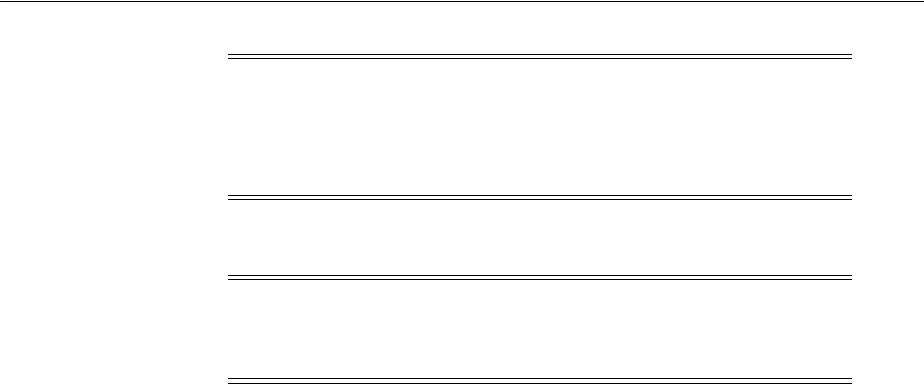
Installing Oracle Linux with Oracle Linux Yum Server Support
Automatically Configuring Oracle Linux with Oracle Preinstallation RPM 3-3
9. Repeat steps 1 through 8 on all other servers in your cluster.
3.3 Installing Oracle Linux with Oracle Linux Yum Server Support
Use the following procedure to install Oracle Linux and configure your Linux
installation for security errata or bug fix updates using the Oracle Linux yum server:
1. Obtain Oracle Linux DVDs from Oracle Store, or download Oracle Linux from the
Oracle Software Delivery Cloud:
Oracle Store:
https://shop.oracle.com
Oracle Software Delivery Cloud website:
https://edelivery.oracle.com/linux
2. Install Oracle Linux from the ISO or DVD image.
3. Log in as root.
4. Download the yum repository file for your Linux distribution from
http://yum.oracle.com
, using the instructions you can find on the Oracle Linux
yum server. For example:
# cd /etc/yum.repos.d/
# wget http://yum.oracle.com/yum-ol6.repo
Ensure that the olrelease_latest file (
ol6_latest
for Oracle Linux 6) is enabled, as
this is the repository that contains the Oracle Preinstallation RPM.
5. (Optional) Edit the
repo
file to enable other repositories. For example, enable the
repository
ol6_UEK_latest
by setting
enabled=1
in the file with a text editor.
6. Run the command
yum repolist
to verify the registered channels.
7. Start a terminal session and enter the following command as
root
, depending on
your platform. For example:
Oracle Linux 6:
yum install oracle-rdbms-server-12cR1-preinstall
Oracle Linux 5:
# yum install oracle-validated
You should see output indicating that you have subscribed to the Oracle Linux
channel, and that packages are being installed. For example:
Note: The RPM packages set the Oracle software user to
oracle
by
default. Before installing Oracle Database, you can update the Oracle
user name in the
etc/security/limits.d/oracle-rdbms-server-12cR1-preinstall.c
onf
file and other configuration files.
Note: Check the RPM log file to review the system configuration
changes. For example, on Oracle Linux 5:
/var/log/oracle-validated/results/orakernel.log

Installing the Oracle Preinstallation RPM From DVDs or Images
3-4 Oracle Grid Infrastructure Installation Guide
el5_u6_i386_base
el5_u6_x86_64_patch
Oracle Linux automatically creates a standard (not role-allocated) Oracle
installation owner and groups, and sets up other kernel configuration settings as
required for Oracle installations.
After installation, run the command
yum update
as needed to obtain the most
current security errata and bug fixes for your Oracle Linux installation.
3.4 Installing the Oracle Preinstallation RPM From DVDs or Images
Use the following procedure to install the Oracle Preinstallation RPM from the Oracle
Linux distribution:
1. Obtain Oracle Linux disks either by ordering the Oracle Linux media pack from
Oracle Store, or by downloading disk images from the Oracle Software Delivery
Cloud website for Oracle Linux and Oracle VM.
Oracle Store:
https://shop.oracle.com
Oracle Software Delivery Cloud website:
http://edelivery.oracle.com/linux
2. Start the Oracle Linux installation.
3. Review the first software selection screen, which lists task-specific software
options. At the bottom of the screen, there is an option to customize now or
customize later. Select Customize now, and click Next.
4. On Oracle Linux 7 and Oracle Linux 6, select Servers on the left hand side of the
screen, and then select System administration Tools on the right side of the
screen. These options may differ between releases.
The Packages in System Tools window opens.
5. Select the Oracle Preinstallation RPM package box from the package list, and click
Next.
6. Complete the other screens to finish installing Oracle Linux.
Oracle Linux automatically creates a standard (not role-allocated) Oracle
installation owner and groups, and sets up other kernel configuration settings as
required for Oracle installations.
7. Repeat steps 2 through 6 on all other cluster member nodes.
3.5 Additional Optional Operating System Configuration Tasks
Complete the following optional configuration tasks:
■Configure Oracle Ksplice Repository for Oracle Linux
■Configure Additional Operating System Features

Required System Configuration for Oracle Grid Infrastructure
Automatically Configuring Oracle Linux with Oracle Preinstallation RPM 3-5
3.5.1 Configure Oracle Ksplice Repository for Oracle Linux
You can use Oracle Ksplice if you have Premier support subscription and an access
key, which is available on ULN. For more information about Ksplice (including trial
versions, see
http://www.ksplice.com/
.
Complete the following task to register your system with Ksplice:
1. Check for your kernel distribution at the following URL:
http://www.ksplice.com/uptrack/supported-kernels#
2. Log in as root.
3. Ensure that you have access to the Internet on the server where you want to use
Ksplice. For example, if you are using a proxy server, then set the proxy server and
port values in the shell with commands similar to the following:
# export http_proxy=http://proxy.example.com:port
# export https_proxy=http://proxy.example.com:port
4. Download the Ksplice Uptrack repository RPM package:
https://www.ksplice.com/yum/uptrack/ol/ksplice-uptrack-release.noarch.r
pm
5. Run the following commands:
rpm -i ksplice-uptrack-release.noarch.rpm
yum -y install uptrack
3.5.2 Configure Additional Operating System Features
As needed, configure the operating system for additional features, such as Intelligent
Platform Management Interface (IPMI), or additional programming environments,
then review Chapter 4, "Configuring Operating Systems for Oracle Grid Infrastructure
and Oracle RAC."
3.6 Required System Configuration for Oracle Grid Infrastructure
Complete system configuration as described in the following chapters:
■Chapter 5, "Configuring Networks for Oracle Grid Infrastructure and Oracle RAC"
■Chapter 6, "Configuring Users, Groups and Environments for Oracle Grid
Infrastructure and Oracle RAC"
■Chapter 7, "Configuring Storage for Oracle Grid Infrastructure and Oracle RAC"

Required System Configuration for Oracle Grid Infrastructure
3-6 Oracle Grid Infrastructure Installation Guide

4
Configuring Operating Systems for Oracle Grid Infrastructure and Oracle RAC 4-1
4
Configuring Operating Systems for Oracle
Grid Infrastructure and Oracle RAC
This chapter describes the operating system configuration tasks you must complete on
your servers before you install Oracle Grid Infrastructure for a cluster and Oracle Real
Application Clusters.
This chapter contains the following topics:
■Guidelines for Linux Operating System Installation
■Reviewing Operating System and Software Upgrade Best Practices
■Reviewing Operating System Security Common Practices
■Using Installation Fixup Scripts
■Logging In to a Remote System Using X Terminal
■Using Oracle RPM Checker on IBM: Linux on System z
■About Operating System Requirements
■Operating System Requirements for x86-64 Linux Platforms
■Operating System Requirements for IBM: Linux on System z
■Additional Drivers and Software Packages for Linux
■Checking the Software Requirements
■Installing the cvuqdisk RPM for Linux
■Checking Shared Memory File System Mount on Linux
■Enabling the Name Service Cache Daemon
■Setting the Disk I/O Scheduler on Linux
■Setting Network Time Protocol for Cluster Time Synchronization
■Using Automatic SSH Configuration During Installation
4.1 Guidelines for Linux Operating System Installation
This section provides information about installing a supported Linux distribution.
Complete the minimum hardware configuration before you install the operating
system.
This section contains the following topics:
■Completing a Minimal Linux Installation
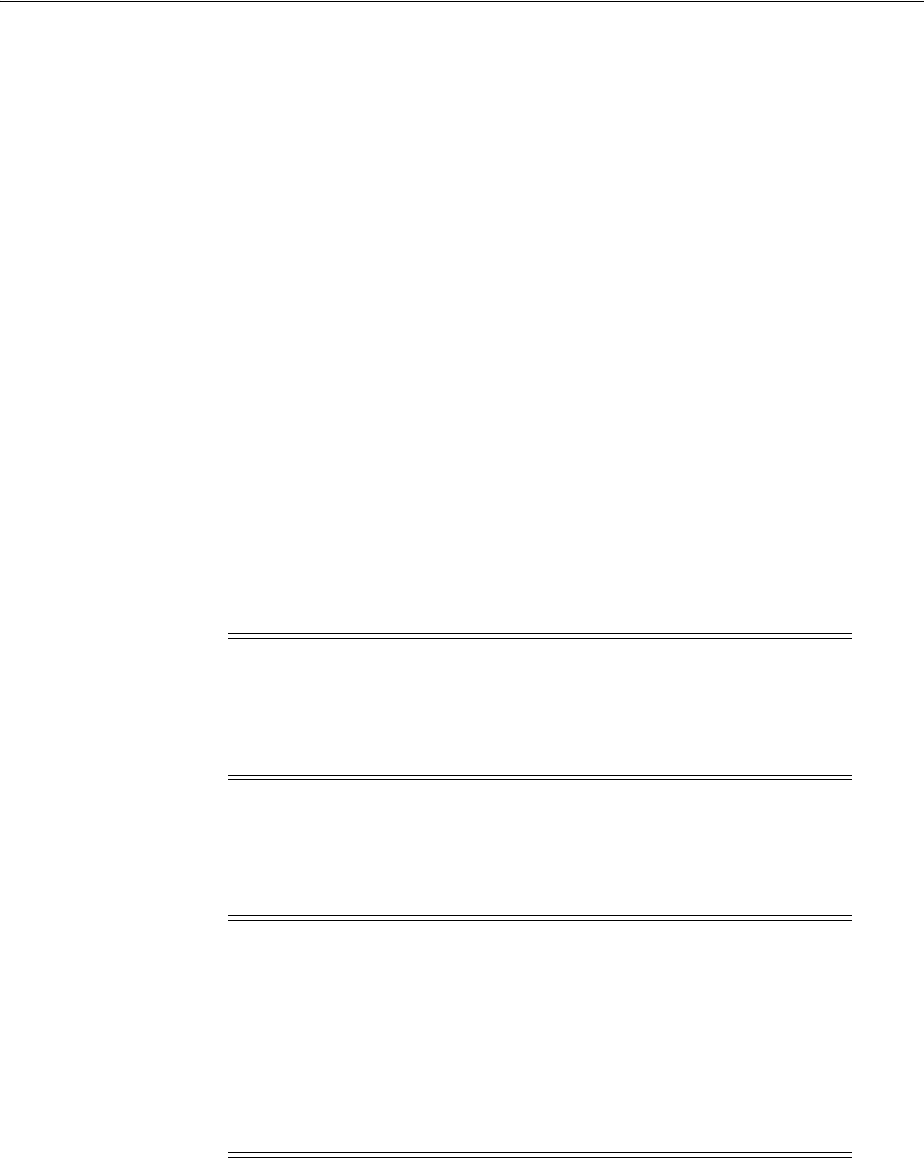
Guidelines for Linux Operating System Installation
4-2 Oracle Grid Infrastructure Installation Guide
■Completing a Default Linux Installation
■About Unbreakable Enterprise Kernel for Oracle Linux
■About the Oracle Preinstallation RPM
■Using Oracle Ksplice to Perform a Zero Downtime Update
4.1.1 Completing a Minimal Linux Installation
Review the following sections regarding minimal Linux installation requirements:
■About Minimal Linux Installations
■RPM Packages for Completing Operating System Configuration
■Open SSH Requirement for Minimal Installation
4.1.1.1 About Minimal Linux Installations
To complete a minimal Linux installation, select one of the minimal installation
options (either a custom installation where you select the Minimal option from
Package Group Selection, or where you deselect all packages except for the Base pack).
This installation lacks many RPMs required for database installation, so you must use
an RPM package for your Oracle Linux release to install the required packages. The
package you use depends on your Linux release, and your support status with
Unbreakable Linux Network (ULN).
Refer to the following URL for documentation regarding installation of a reduced set
of packages:
https://support.oracle.com/CSP/main/article?cmd=show&type=NOT&id=728346.1
4.1.1.2 RPM Packages for Completing Operating System Configuration
Oracle Linux 6 Preinstallation RPM With ULN Support
Oracle Preinstallation RPM 12c Release 1 (12.1) for your Oracle Linux 6 kernel.
Unbreakable Linux Network (ULN) customers can obtain the Oracle Preinstallation
RPM using
yum
.
Oracle Linux 5 Oracle Validated RPM With ULN Support
Note: The Oracle Preinstallation RPM installs the X11 client libraries,
but it does not install the X Window System server packages. To use
graphical user interfaces such as OUI, configuration assistants, and
Oracle Enterprise Manager, set the display to a system with X
Window System server packages.
Note: If you are not a member of Unbreakable Linux Network or
Red Hat Support network, and you are a My Oracle Support
customer, then you can download instructions to configure a script
that documents installation of a reduced set of packages:
https://support.oracle.com/CSP/main/article?cmd=show&type=NO
T&id=579101.1
You can also search for "Linux reduced set of packages" to locate the
instructions.

Guidelines for Linux Operating System Installation
Configuring Operating Systems for Oracle Grid Infrastructure and Oracle RAC 4-3
Oracle Validated RPM (
oracle-validated
) for your Oracle Linux 5 kernel.
Unbreakable Linux Network (ULN) customers can obtain the Oracle Validated RPM
by using
up2date
, or using
yum
(5.5 and later releases).
Oracle Linux 6 Preinstallation RPM Without ULN Support
http://yum.oracle.com/repo/OracleLinux/OL6/latest/x86_64
Oracle Linux 5 Oracle Validated RPM Without ULN Support
http://yum.oracle.com/repo/OracleLinux/OL5/latest/x86_64/
4.1.1.3 Open SSH Requirement for Minimal Installation
SSH is required for Oracle Grid Infrastructure installation. OpenSSH should be
included in the Linux distribution minimal installation. To confirm that SSH packages
are installed, enter the following command:
# rpm -qa | grep ssh
If you do not see a list of SSH packages, then install those packages for your Linux
distribution.
4.1.2 Completing a Default Linux Installation
If you do not install the Oracle Preinstallation RPM, then Oracle recommends that you
install your Linux operating system with the default software packages (RPMs). This
installation includes most of the required packages and helps you limit manual
verification of package dependencies. Oracle recommends that you do not customize
the RPMs during installation.
For information about a default installation, log on to My Oracle Support:
https://support.oracle.com
Search for "default rpms linux installation," and look for your Linux distribution. For
example:
https://support.oracle.com/CSP/main/article?cmd=show&type=NOT&id=401167.1
After installation, review system requirements for your distribution to ensure that you
have all required kernel packages installed, and complete all other configuration tasks
required for your distribution and system configuration.
4.1.3 About Unbreakable Enterprise Kernel for Oracle Linux
Unbreakable Enterprise Kernel for Oracle Linux delivers the latest innovations from
upstream development to customers who run Oracle Linux in the data center. The
Unbreakable Enterprise Kernel for Oracle Linux is included and enabled by default
starting with Oracle Linux 5 Update 6.
The Unbreakable Enterprise Kernel for Oracle Linux is based on a recent stable
mainline development Linux kernel, and also includes optimizations developed in
collaboration with Oracle Database, Oracle middleware, and Oracle hardware
engineering teams to ensure stability and optimal performance for the most
demanding enterprise workloads.
See Also: Chapter 3, "Automatically Configuring Oracle Linux with
Oracle Preinstallation RPM"
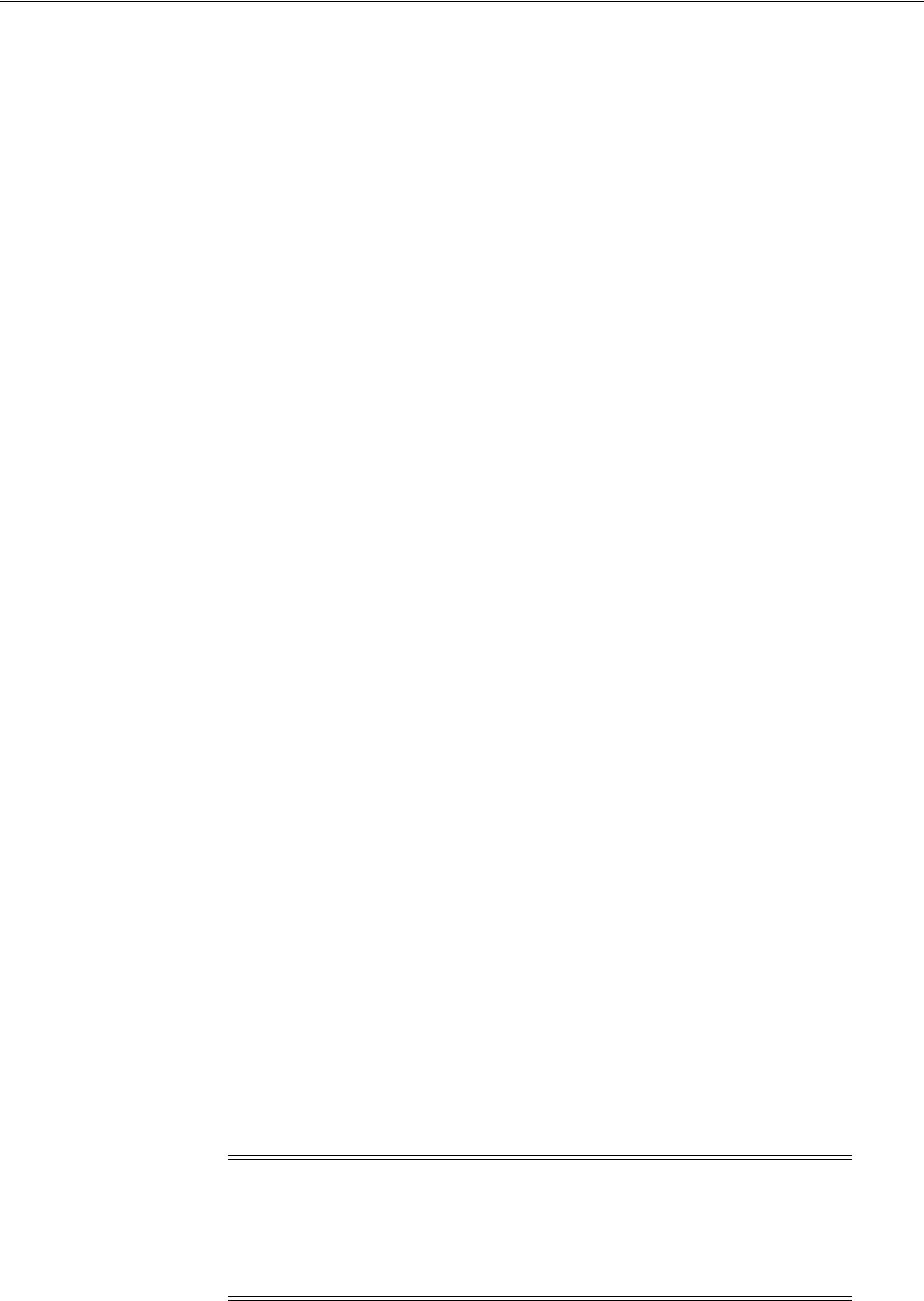
Guidelines for Linux Operating System Installation
4-4 Oracle Grid Infrastructure Installation Guide
Oracle highly recommends deploying the Unbreakable Enterprise Kernel for Oracle
Linux in your Linux environment, especially if you run enterprise applications.
However, using Unbreakable Enterprise Kernel for Oracle Linux is optional. If you
require strict RHEL kernel compatibility, then Oracle Linux also includes a kernel
compatible with the RHEL Linux kernel, compiled directly from the RHEL source
code.
You can obtain more information about the Unbreakable Enterprise Kernel for Oracle
Linux at the following URL:
http://www.oracle.com/us/technologies/linux/index.html
The Unbreakable Enterprise Kernel for Oracle Linux is the standard kernel used with
Oracle products. The build and QA systems for Oracle Database and other Oracle
products use the Unbreakable Enterprise Kernel for Oracle Linux exclusively. The
Unbreakable Enterprise Kernel for Oracle Linux is also the kernel used in Oracle
Exadata and Oracle Exalogic systems. Oracle Unbreakable Enterprise Kernel for Linux
is used in all benchmark tests on Linux in which Oracle participates, as well as in the
Oracle preinstallation RPM for x86-64.
Oracle Ksplice, which is part of Oracle Linux, updates the Linux operating system
(OS) kernel, while it is running, without requiring restarts or any interruption. Ksplice
is available only with Oracle Linux.
4.1.4 About the Oracle Preinstallation RPM
If your Linux distribution is Oracle Linux, or Red Hat Enterprise Linux, and you are
an Oracle Linux customer, then you can complete most preinstallation configuration
tasks by using the Oracle Preinstallation RPM, available from the Oracle Linux
Network, or available on the Oracle Linux DVDs. Using the Oracle Preinstallation
RPM is not required, but Oracle recommends you use it to save time in setting up your
cluster servers.
When it is installed, the Oracle Preinstallation RPM does the following:
■Automatically downloads and installs any additional RPM packages needed for
installing Oracle Grid Infrastructure and Oracle Database, and resolves any
dependencies
■Creates an
oracle
user, and creates the oraInventory (
oinstall
) and OSDBA (
dba
)
groups for that user
■As needed, sets
sysctl.conf
settings, system startup parameters, and driver
parameters to values based on recommendations from the Oracle preinstallation
RPM
■Sets hard and soft resource limits
■Sets other recommended parameters, depending on your kernel version
To become an Oracle Linux Network customer, contact your sales representative, or
purchase a license from the Oracle Linux store:
Note: The Oracle Preinstallation RPM does not install OpenSSH,
which is required for Oracle Grid Infrastructure installation. If you
perform a minimal Linux installation and install the Oracle
Preinstallation RPM for your release, then you must also install the
OpenSSH client manually. Using RSH is no longer supported.
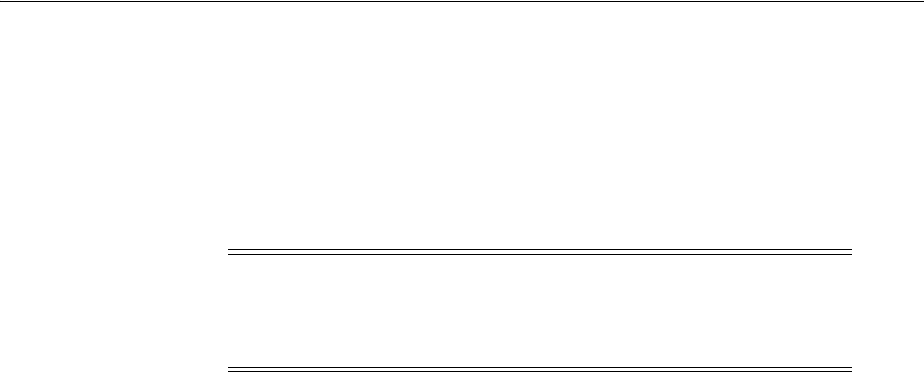
Guidelines for Linux Operating System Installation
Configuring Operating Systems for Oracle Grid Infrastructure and Oracle RAC 4-5
https://shop.oracle.com/product/oraclelinux
To register your server on the Unbreakable Linux Network, or to find out more
information, see the following URL:
https://linux.oracle.com
If you are using Oracle Linux 5.2 and higher, then the Oracle Preinstallation RPM is
included on the install media.
4.1.5 Using Oracle Ksplice to Perform a Zero Downtime Update
Oracle Ksplice Uptrack updates provide Linux security and bug fix updates,
repackaged in a form that allows these updates to be applied without restarting the
kernel.
To use Ksplice Uptrack:
1. Obtain or verify your Oracle Linux premium support subscription from
Unbreakable Linux Network:
https://linux.oracle.com
2. Log in as
root
.
3. Ensure that you have access to the Internet on the server where you want to use
Ksplice. For example, if you are using a proxy server, then set the proxy server and
port values in the shell with commands similar to the following:
# export http_proxy=http://proxy.example.com:port
# export https_proxy=http://proxy.example.com:port
4. Download the Ksplice Uptrack repository RPM package:
https://www.ksplice.com/yum/uptrack/ol/ksplice-uptrack-release.noarch.r
pm
5. Run the following commands:
rpm -i ksplice-uptrack-release.noarch.rpm
yum -y install uptrack
6. Open
/etc/uptrack/uptrack.conf
with a text editor, enter your premium support
access key, and save the file. You must use the same access key for all of your
systems.
7. Run the following command to carry out a zero downtime update of your kernel:
uptrack-upgrade -y
Note: The Oracle Preinstallation RPM designated for each Oracle
Database release sets kernel parameters and resource limits only for
the user account
oracle
. To use multiple software account owners,
you must perform system configuration for other accounts manually.
See Also: Chapter 3, "Automatically Configuring Oracle Linux with
Oracle Preinstallation RPM"
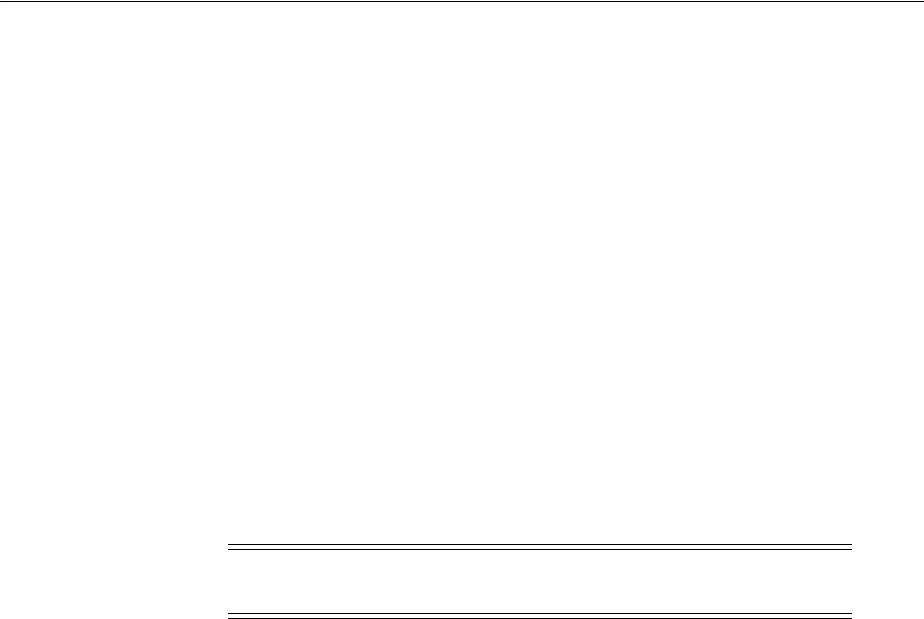
Reviewing Operating System and Software Upgrade Best Practices
4-6 Oracle Grid Infrastructure Installation Guide
4.2 Reviewing Operating System and Software Upgrade Best Practices
Review the following information regarding upgrades:
■General Upgrade Best Practices
■Oracle ASM Upgrade Notifications
■Rolling Upgrade Procedure Notifications
4.2.1 General Upgrade Best Practices
If you have an existing Oracle installation, then do the following:
■Record the version numbers, patches, and other configuration information
■Review upgrade procedures for your existing installation
■Review Oracle upgrade documentation before proceeding with installation, to
decide how you want to proceed
To find the most recent software updates, and to find best practices recommendations
about preupgrade, postupgrade, compatibility, and interoperability, see Oracle 12c
Upgrade Companion (My Oracle Support Note 1462240.1):
https://support.oracle.com/CSP/main/article?cmd=show&type=NOT&id=1462240.1
4.2.2 Oracle ASM Upgrade Notifications
Be aware of the following issues regarding Oracle ASM upgrades:
■You can upgrade Oracle Automatic Storage Management (Oracle ASM) 11g
Release 1 (11.1) and later without shutting down an Oracle RAC database by
performing a rolling upgrade either of individual nodes, or of a set of nodes in the
cluster. However, if you have a standalone database on a cluster that uses Oracle
ASM, then you must shut down the standalone database before upgrading. If you
are upgrading from Oracle ASM 10g, then you must shut down the entire Oracle
ASM cluster to perform the upgrade.
■The location of the Oracle ASM home changed in Oracle Grid Infrastructure 11g
Release 2 (11.2) so that Oracle ASM is installed with Oracle Clusterware in the
Oracle Grid Infrastructure home (Grid home).
If you have an existing Oracle ASM home from a previous release, then it should
be owned by the same user that you plan to use to upgrade Oracle Clusterware.
See Also:
■The Oracle Ksplice Uptrack website for more information:
http://www.ksplice.com
■Oracle Ksplice for Oracle Linux:
http://oss.oracle.com/ksplice/docs/ksplice-quickstart.pdf
Caution: Always create a backup of existing databases before
starting any configuration change.
See Also: Appendix B, "How to Upgrade to Oracle Grid
Infrastructure 12c Release 1"

Using Installation Fixup Scripts
Configuring Operating Systems for Oracle Grid Infrastructure and Oracle RAC 4-7
4.2.3 Rolling Upgrade Procedure Notifications
Be aware of the following information regarding rolling upgrades:
■During rolling upgrades of the operating system, Oracle supports using different
operating system binaries when both versions of the operating system are certified
with the Oracle Database release you are using.
■Using mixed operating system versions is supported during upgrade only.
Be aware that mixed operating systems are supported only supported for the
duration of an upgrade, over the period of a few hours.
■Oracle Clusterware does not support nodes that have processors with different
instruction set architectures (ISAs) in the same cluster. Each node must be binary
compatible with the other nodes in the cluster.
For example, you cannot have one node using an Intel 64 processor and another
node using an IA-64 (Itanium) processor in the same cluster. You could have one
node using an Intel 64 processor and another node using an AMD64 processor in
the same cluster because the processors use the same x86-64 ISA and run the same
binary version of Oracle software.
4.3 Reviewing Operating System Security Common Practices
Secure operating systems are an important basis for general system security. Ensure
that your operating system deployment is in compliance with common security
practices as described in your operating system vendor security guide.
4.4 Using Installation Fixup Scripts
Oracle Universal Installer (OUI) detects when the minimum requirements for an
installation are not met, and creates shell scripts, called Fixup scripts, to finish
incomplete system configuration steps. If OUI detects an incomplete task, then it
generates a Fixup script (
runfixup.sh
). You can run the script after you click Fix and
Check Again.
You also can have CVU generate Fixup scripts before installation.
Fixup scripts do the following:
■If necessary, set kernel parameters to values required for successful installation,
including:
–Shared memory parameters.
–Open file descriptor and UDP send/receive parameters.
■Create and set permissions on the Oracle Inventory (central inventory) directory.
■Create or reconfigures primary and secondary group memberships for the
installation owner, if necessary, for the Oracle Inventory directory and the
operating system privileges groups.
■Set shell limits if necessary to required values.
See Also:
http://docs.oracle.com/en/operating-systems/
See Also: Oracle Clusterware Administration and Deployment Guide for
information about using the
cluvfy
command
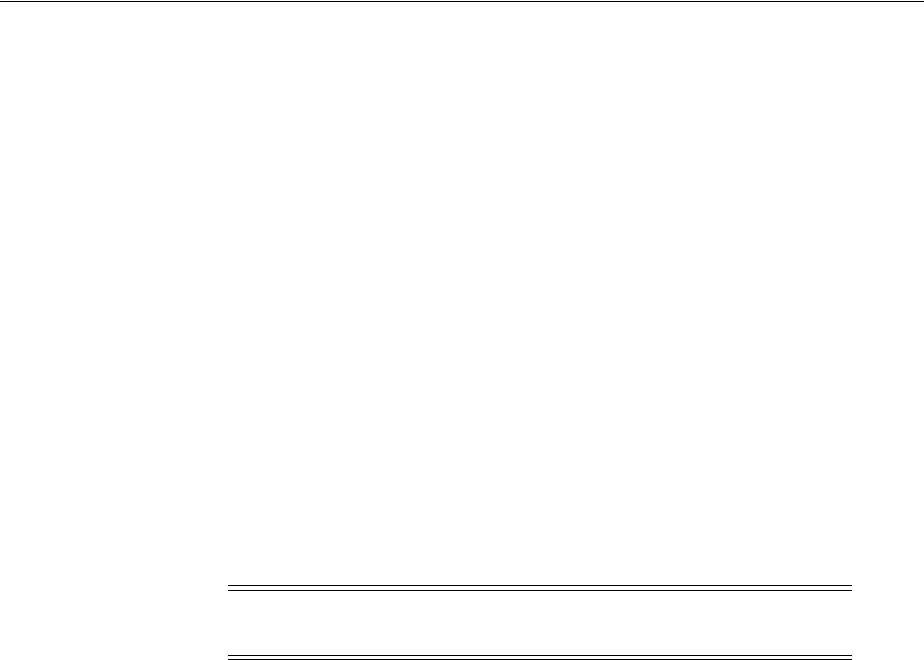
Logging In to a Remote System Using X Terminal
4-8 Oracle Grid Infrastructure Installation Guide
If you have SSH configured between cluster member nodes for the user account that
you will use for installation, then you can check your cluster configuration before
installation and generate a fixup script to make operating system changes before
starting the installation.
To do this, log in as the user account that will perform the installation, navigate to the
staging area where the runcluvfy command is located, and use the following
command syntax, where
node
is a comma-delimited list of nodes you want to make
cluster members:
$ ./runcluvfy.sh stage -pre crsinst -n node -fixup -verbose
For example, if you intend to configure a two-node cluster with nodes
node1
and
node2
, enter the following command:
$ ./runcluvfy.sh stage -pre crsinst -n node1,node2 -fixup -verbose
4.5 Logging In to a Remote System Using X Terminal
During installation, you are required to perform tasks as root or as other users on
remote terminals. Complete the following procedure for user accounts that you want
to enable for remote display.
To enable remote display, complete one of the following procedures:
■If you are installing the software from an X Window System workstation or X
terminal, then:
1. Start an X terminal session (
xterm
).
2. If you are installing the software on another system and using the system as
an X11 display, then enter a command using the following syntax to enable
remote hosts to display X applications on the local X server:
# xhost + RemoteHost
where
RemoteHost
is the fully qualified remote host name. For example:
# xhost + somehost.example.com
somehost.example.com being added to the access control list
3. If you are not installing the software on the local system, then use the
ssh
command to connect to the system where you want to install the software:
# ssh -Y RemoteHost
where
RemoteHost
is the fully qualified remote host name. The
-Y
flag ("yes")
enables remote X11 clients to have full access to the original X11 display.
For example:
# ssh -Y somehost.example.com
4. If you are not logged in as the
root
user, then enter the following command to
switch the user to
root
:
$ su - root
Note: If you log in as another user (for example,
oracle
), then repeat
this procedure for that user as well.
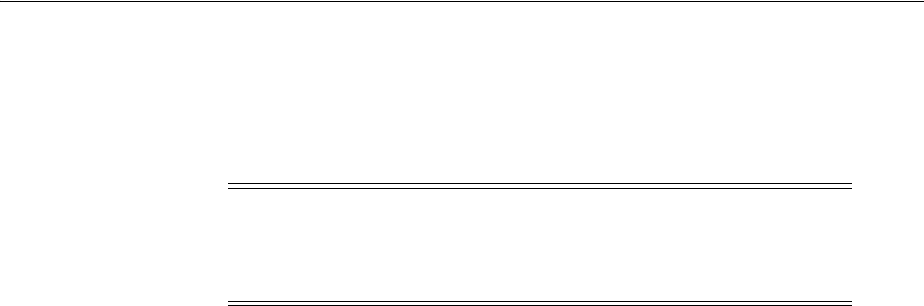
About Operating System Requirements
Configuring Operating Systems for Oracle Grid Infrastructure and Oracle RAC 4-9
password:
#
■If you are installing the software from a PC or other system with X server software
installed, then:
1. Start the X Window System software.
2. Configure the security settings of the X Window System software to permit
remote hosts to display X applications on the local system.
3. Connect to the remote system where you want to install the software as the
Oracle Grid Infrastructure for a cluster software owner (
grid
,
oracle
) and
start a terminal session on that system; for example, an X terminal (
xterm
).
4. Open another terminal on the remote system, and log in as the
root
user on
the remote system, so you can run scripts as
root
when prompted.
4.6 Using Oracle RPM Checker on IBM: Linux on System z
Use the Oracle RPM Checker utility to verify that you have the required Red Hat
Enterprise Linux or SUSE packages installed on the operating system before you start
Oracle Grid Infrastructure installation.
Download the Oracle RPM Checker utility from the link in My Oracle Support note
1574412.1 available at the following URL:
https://support.oracle.com/CSP/main/article?cmd=show&type=NOT&id=1574412.1
Download the Oracle RPM Checker utility for your IBM: Linux on System z
distribution, unzip the RPM, and install the RPM as
root
. Then run the utility as
root
to check your operating system packages. For example:
# rpm -ivh ora-val-rpm-EL6-DB-12.1.0.1-1.s390x.rpm
On Red Hat Enterprise Linux, the utility checks and also installs all required RPMs.
For example:
yum install ora-val-rpm-EL6-DB-12.1.0.1-1.s390x.rpm
4.7 About Operating System Requirements
Depending on the products that you intend to install, verify that you have the required
operating system kernel and packages installed.
Requirements listed in this document are current as of the date listed on the title page.
To obtain the most current information about kernel requirements, see the online
version on the Oracle Technology Network at the following URL:
http://www.oracle.com/technetwork/indexes/documentation/index.html
Oracle Universal Installer (OUI) performs checks on your system to verify that it meets
the listed operating system package requirements. To ensure that these checks
complete successfully, verify the requirements before you start OUI.
Note: If necessary, see your X Window System documentation for
more information about completing this procedure. Depending on the
X software that you are using, you may need to complete the tasks in a
different order.
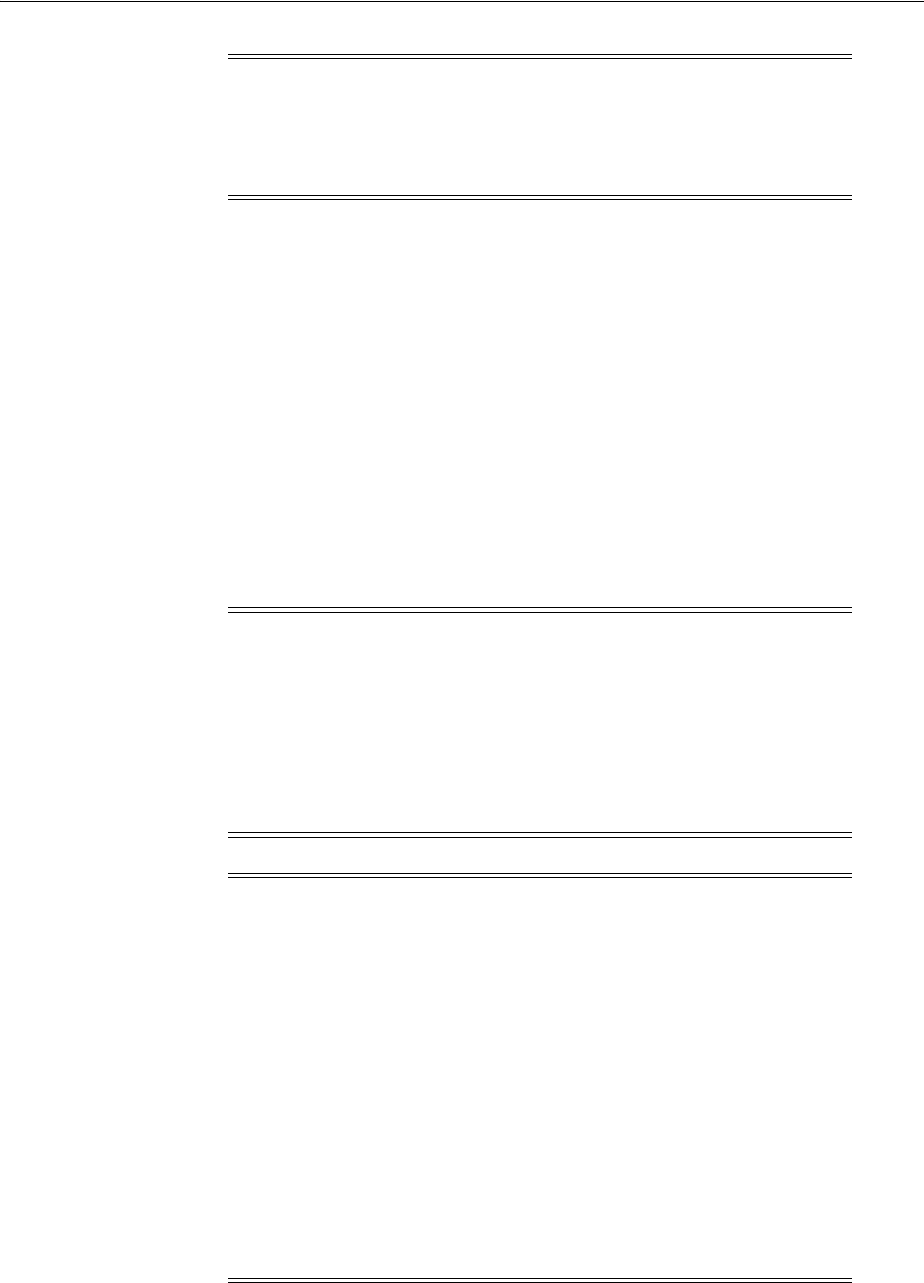
Operating System Requirements for x86-64 Linux Platforms
4-10 Oracle Grid Infrastructure Installation Guide
4.8 Operating System Requirements for x86-64 Linux Platforms
The Linux distributions and packages listed in this section are supported for this
release on x86-64. No other Linux distributions are supported.
Identify operating system requirements for Oracle Grid Infrastructure, and identify
additional operating sytem requirements for Oracle Database and Oracle RAC
installations.
■Supported Oracle Linux 7 and Red Hat Linux 7 Distributions for x86-64
■Supported Oracle Linux 6 and Red Hat Linux 6 Distributions for x86-64
■Supported Oracle Linux 5 and Red Hat Linux 5 Distributions for x86-64
■Supported SUSE Linux Enterprise Server Distributions for x86-64
■Supported NeoKylin Linux Advanced Server Distributions for x86-64
Note: Oracle does not support running different operating system
versions on cluster members, unless an operating system is being
upgraded. You cannot run different operating system version binaries
on members of the same cluster, even if each operating system is
supported.
Note: The platform-specific hardware and software requirements
included in this guide were current when this guide was published.
However, because new platforms and operating system software
versions might be certified after this guide is published, review the
certification matrix on the My Oracle Support website for the most
up-to-date list of certified hardware platforms and operating system
versions:
https://support.oracle.com/
Note: ■The Unbreakable Enterprise Kernel for Oracle Linux can be
installed on x86-64 servers running either Oracle Linux 5 Update
6, or Red Hat Enterprise Linux 5 Update 6. As of Oracle Linux 5
Update 6, the Unbreakable Enterprise Kernel for Oracle Linux is
the default system kernel. An x86 (32-bit) release of Oracle Linux
including the Unbreakable Enterprise Kernel for Oracle Linux is
available with Oracle Linux 5 update 7 and later.
■The 32-bit packages listed in the following sections are required
only for 32-bit client installs.
■Oracle Universal Installer requires an X Window System (for
example,
libx
). The
libx
packages are part of a default Linux
installation. If you install Linux using an Oracle Preinstallation
RPM, then the
libx
packages are installed as part of that RPM. If
you perform an install on a system with a reduced set of packages,
then you must ensure that
libx
is installed.
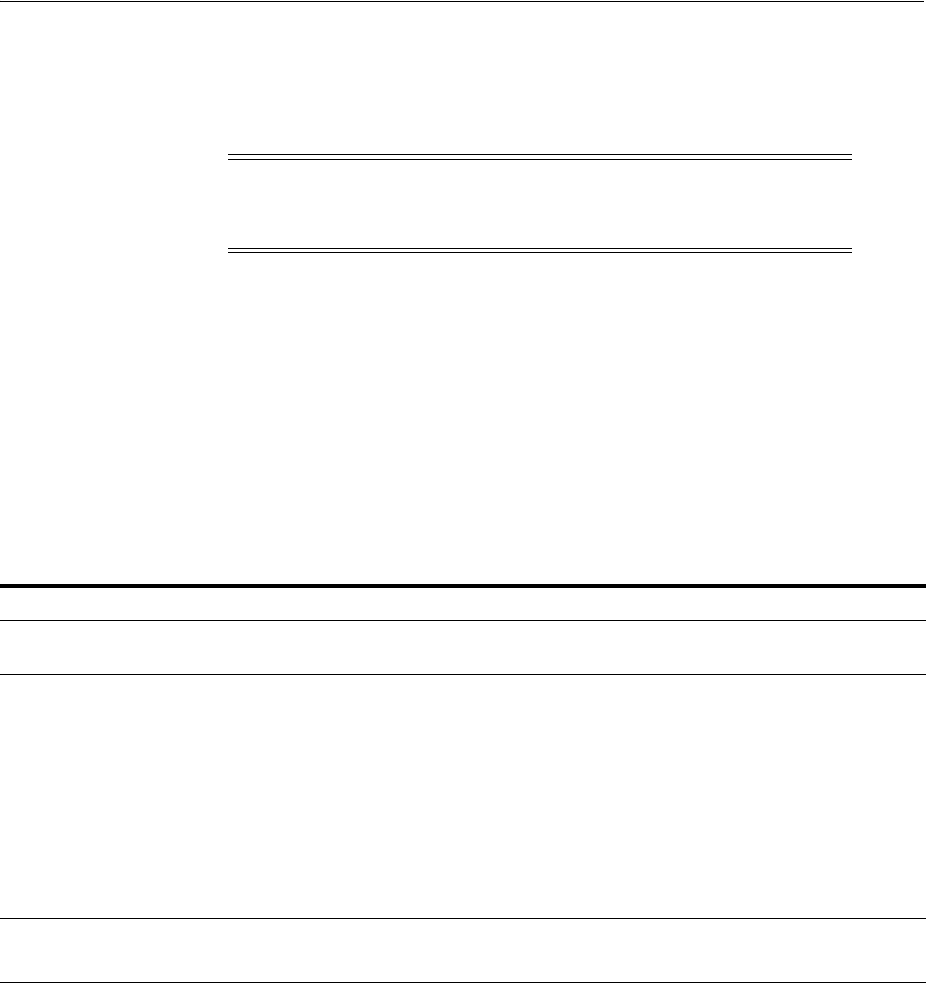
Operating System Requirements for x86-64 Linux Platforms
Configuring Operating Systems for Oracle Grid Infrastructure and Oracle RAC 4-11
4.8.1 Supported Oracle Linux 7 and Red Hat Linux 7 Distributions for x86-64
Use the following information to check supported Oracle Linux 7 and Red Hat Linux 7
distributions:
Note: Starting with Oracle Database 12c Release 1 (12.1.0.2), Oracle
Linux 7 and Red Hat Enterprise Linux 7 are supported on Linux
x86-64 systems.
See Also: If you currently use, or plan to upgrade to, Red Hat
Enterprise Linux 7.2 or Oracle Linux 7.2, then see information about
the RemoveIPC settings:
■My Oracle Support Note 2081410.1:
https://support.oracle.com/CSP/main/article?cmd=show&type
=NOT&id=2081410.1
■Oracle Linux 7 Update 2 Release Notes:
http://docs.oracle.com/en/operating-systems/
Table 4–1 x86-64 Linux 7 Minimum Operating System Requirements
Item Requirements
SSH Requirement Ensure that OpenSSH is installed on your servers. OpenSSH is the required SSH
software.
Oracle Linux 7 Subscribe to the Oracle Linux 7 channel on the Unbreakable Linux Network, or
configure a yum repository from the Oracle public yum site, and then install the
Oracle Preinstallation RPM. This RPM installs all required kernel packages for
Oracle Grid Infrastructure and Oracle Database installations, and performs other
system configuration.
Supported distributions:
■Oracle Linux 7 with the Unbreakable Enterprise kernel for Oracle Linux:
3.8.13-33.el7uek.x86_64 or later
■Oracle Linux 7 with the Red Hat Compatible kernel: 3.10.0-123.el7.x86_64 or
later
Red Hat Enterprise Linux 7 Supported distributions:
■Red Hat Enterprise Linux 7: 3.10.0-123.el7.x86_64 or later
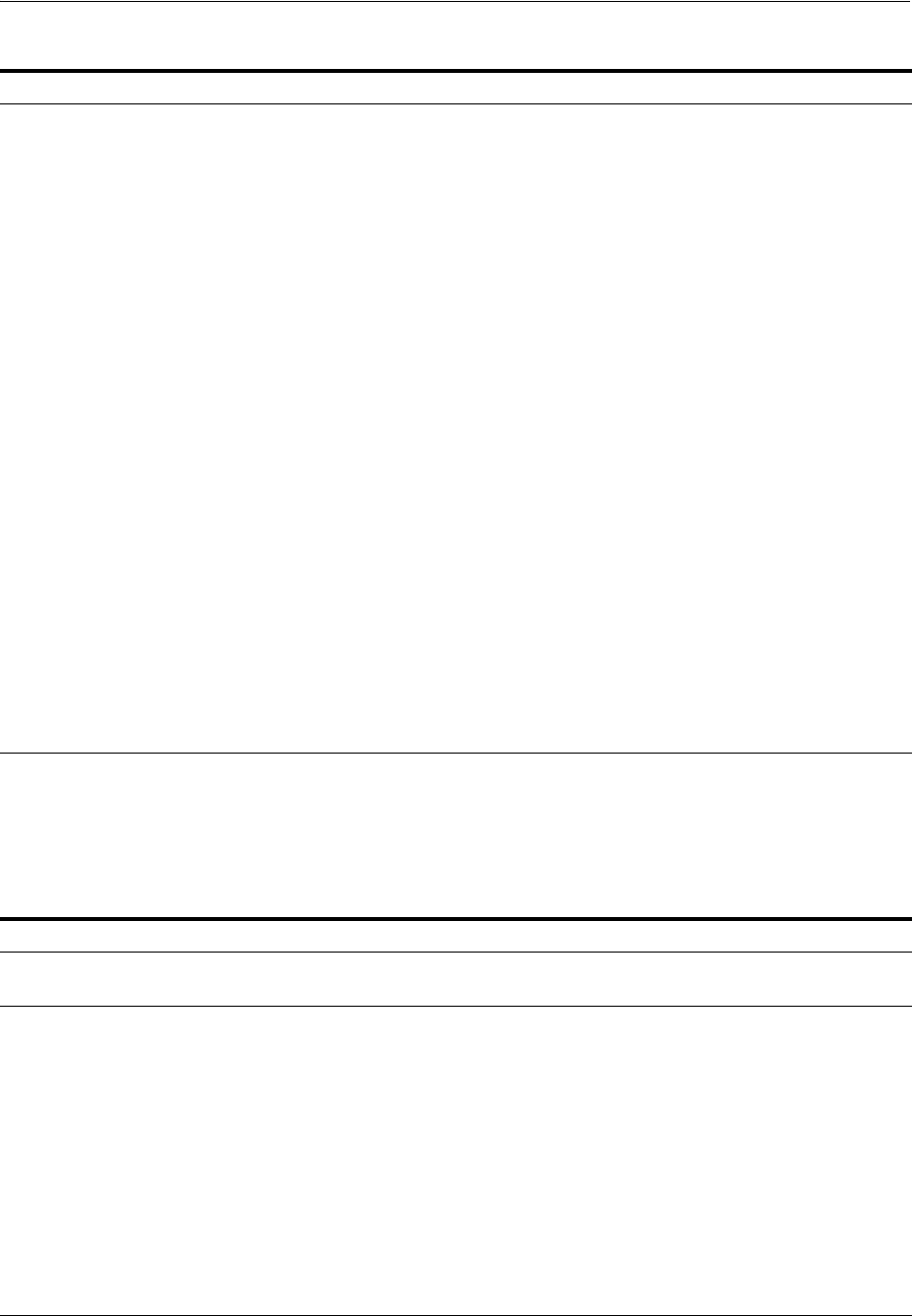
Operating System Requirements for x86-64 Linux Platforms
4-12 Oracle Grid Infrastructure Installation Guide
4.8.2 Supported Oracle Linux 6 and Red Hat Linux 6 Distributions for x86-64
Use the following information to check supported Oracle Linux 6 and Red Hat Linux 6
distributions:
Packages for Oracle Linux 7
and Red Hat Enterprise Linux
7
The following packages (or later versions) must be installed:
binutils-2.23.52.0.1-12.el7.x86_64
compat-libcap1-1.10-3.el7.x86_64
compat-libstdc++-33-3.2.3-71.el7.i686
compat-libstdc++-33-3.2.3-71.el7.x86_64
gcc-4.8.2-3.el7.x86_64
gcc-c++-4.8.2-3.el7.x86_64
glibc-2.17-36.el7.i686
glibc-2.17-36.el7.x86_64
glibc-devel-2.17-36.el7.i686
glibc-devel-2.17-36.el7.x86_64
libaio-0.3.109-9.el7.i686
libaio-0.3.109-9.el7.x86_64
libaio-devel-0.3.109-9.el7.i686
libaio-devel-0.3.109-9.el7.x86_64
ksh
make-3.82-19.el7.x86_64
libXi-1.7.2-1.el7.i686
libXi-1.7.2-1.el7.x86_64
libXtst-1.2.2-1.el7.i686
libXtst-1.2.2-1.el7.x86_64
libgcc-4.8.2-3.el7.i686
libgcc-4.8.2-3.el7.x86_64
libstdc++-4.8.2-3.el7.i686
libstdc++-4.8.2-3.el7.x86_64
libstdc++-devel-4.8.2-3.el7.i686
libstdc++-devel-4.8.2-3.el7.x86_64
sysstat-10.1.5-1.el7.x86_64
nfs-utils-1.3.0-0.21.el7.x86_64
Table 4–2 x86-64 Linux 6 Minimum Operating System Requirements
Item Requirements
SSH Requirement Ensure that OpenSSH is installed on your servers. OpenSSH is the required SSH
software.
Oracle Linux 6 Subscribe to the Oracle Linux 6 channel on the Unbreakable Linux Network, or
configure a yum repository from the Oracle public yum site, and then install the
Oracle Preinstallation RPM. This RPM installs all required kernel packages for
Oracle Grid Infrastructure and Oracle Database installations, and performs other
system configuration.
Supported distributions:
■Oracle Linux 6 with the Unbreakable Enterprise Kernel for Oracle Linux:
Update 2 or higher, 2.6.39-200.24.1.el6uek.x86_64 or later UEK2 kernels
Update 4 or higher, 3.8.13-16 or later UEK3 kernels
Update 7 or higher, 4.1.12-32 or later UEK4 kernels
■Oracle Linux 6 with the Red Hat Compatible kernel: 2.6.32-71.el6.x86_64 or
later
Table 4–1 (Cont.) x86-64 Linux 7 Minimum Operating System Requirements
Item Requirements
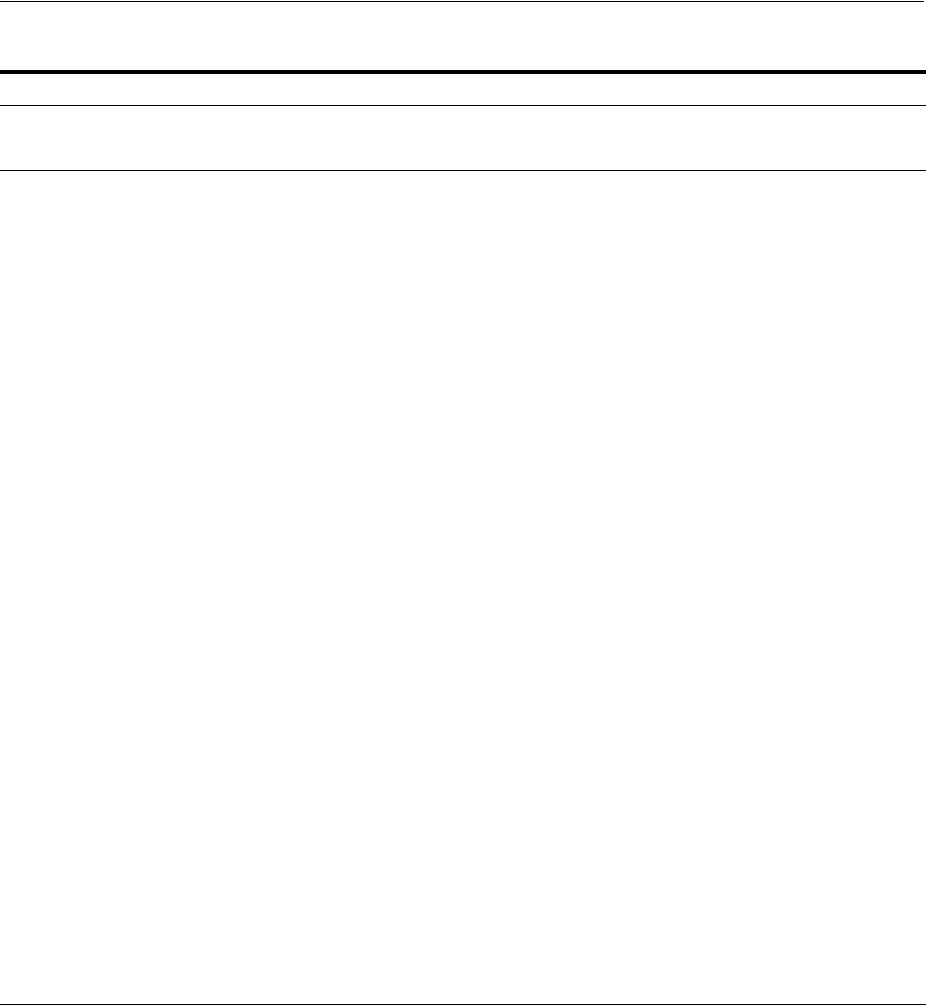
Operating System Requirements for x86-64 Linux Platforms
Configuring Operating Systems for Oracle Grid Infrastructure and Oracle RAC 4-13
4.8.3 Supported Oracle Linux 5 and Red Hat Linux 5 Distributions for x86-64
Use the following information to check supported Oracle Linux 5 and Red Hat Linux 5
distributions:
Red Hat Enterprise Linux 6 Supported distributions:
■Red Hat Enterprise Linux 6: 2.6.32-71.el6.x86_64 or later
Packages for Oracle Linux 6
and Red Hat Enterprise Linux
6
The following packages (or later versions) must be installed:
binutils-2.20.51.0.2-5.11.el6 (x86_64)
compat-libcap1-1.10-1 (x86_64)
compat-libstdc++-33-3.2.3-69.el6 (x86_64)
compat-libstdc++-33-3.2.3-69.el6.i686
gcc-4.4.4-13.el6 (x86_64)
gcc-c++-4.4.4-13.el6 (x86_64)
glibc-2.12-1.7.el6 (i686)
glibc-2.12-1.7.el6 (x86_64)
glibc-devel-2.12-1.7.el6 (x86_64)
glibc-devel-2.12-1.7.el6.i686
ksh
libgcc-4.4.4-13.el6 (i686)
libgcc-4.4.4-13.el6 (x86_64)
libstdc++-4.4.4-13.el6 (x86_64)
libstdc++-4.4.4-13.el6.i686
libstdc++-devel-4.4.4-13.el6 (x86_64)
libstdc++-devel-4.4.4-13.el6.i686
libaio-0.3.107-10.el6 (x86_64)
libaio-0.3.107-10.el6.i686
libaio-devel-0.3.107-10.el6 (x86_64)
libaio-devel-0.3.107-10.el6.i686
libXext-1.1 (x86_64)
libXext-1.1 (i686)
libXtst-1.0.99.2 (x86_64)
libXtst-1.0.99.2 (i686)
libX11-1.3 (x86_64)
libX11-1.3 (i686)
libXau-1.0.5 (x86_64)
libXau-1.0.5 (i686)
libxcb-1.5 (x86_64)
libxcb-1.5 (i686)
libXi-1.3 (x86_64)
libXi-1.3 (i686)
make-3.81-19.el6
sysstat-9.0.4-11.el6 (x86_64)
nfs-utils-1.2.3-15.0.1
Table 4–2 (Cont.) x86-64 Linux 6 Minimum Operating System Requirements
Item Requirements
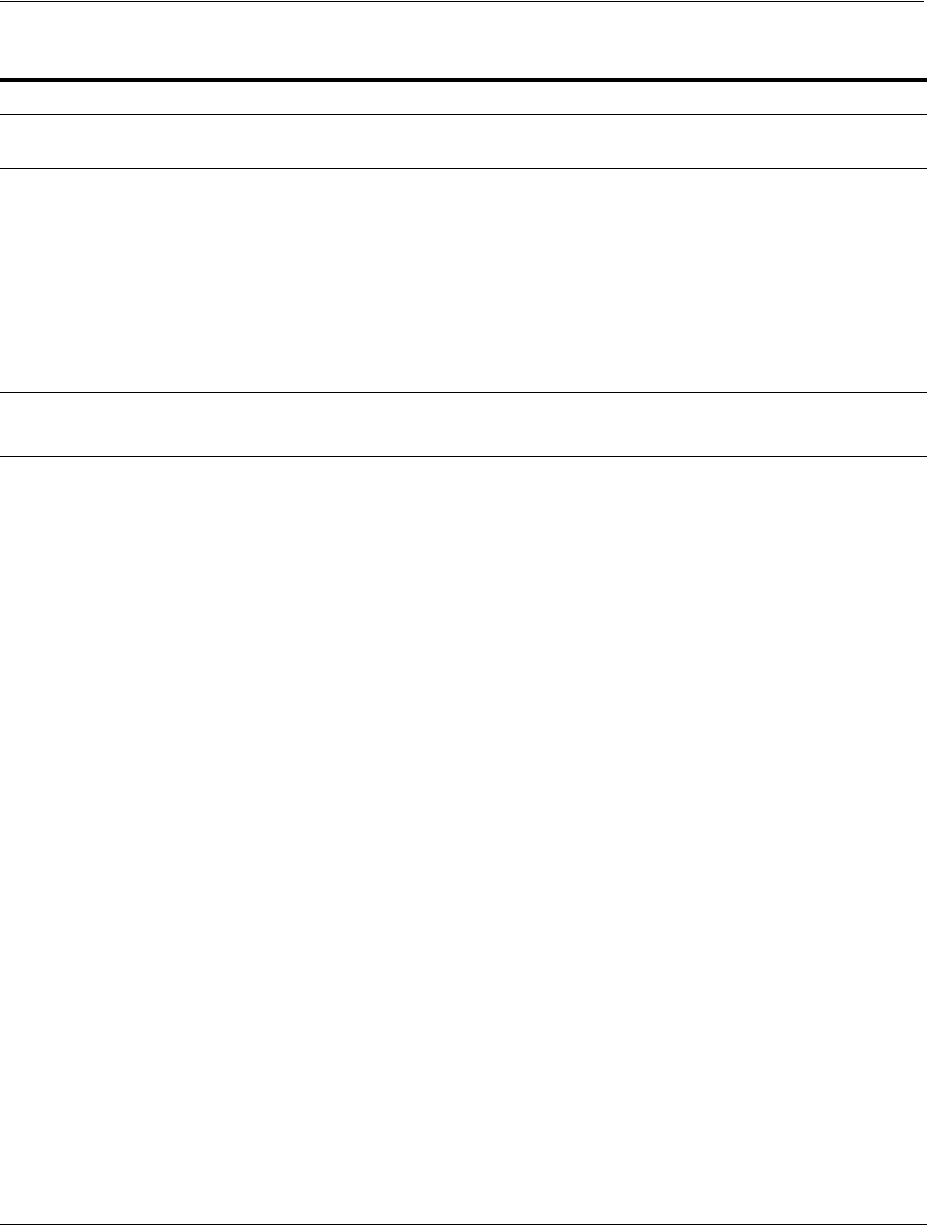
Operating System Requirements for x86-64 Linux Platforms
4-14 Oracle Grid Infrastructure Installation Guide
4.8.4 Supported SUSE Linux Enterprise Server Distributions for x86-64
Use the following information to check supported SUSE Linux Enterprise Server
distributions:
Table 4–3 x86-64 Linux 5 Minimum Operating System Requirements
Item Requirements
SSH Requirement Ensure that OpenSSH is installed on your servers. OpenSSH is the required SSH
software.
Oracle Linux 5 Subscribe to the Oracle Linux 5 channel on the Unbreakable Linux Network, and
then install the Oracle Validated RPM. This RPM installs all required kernel
packages for Oracle Grid Infrastructure and Oracle Database installations, and
performs other system configuration.
Supported distributions:
■Oracle Linux 5 Update 6 with the Unbreakable Enterprise Kernel for Oracle
Linux: 2.6.32-100.0.19 or later
■Oracle Linux 5 Update 6 with the Red Hat compatible Kernel:
2.6.18-238.0.0.0.1.el5
Red Hat Enterprise Linux 5 Supported distributions:
■Red Hat Enterprise Linux 5 Update 6: 2.6.18-238.0.0.0.1.el5 or later
Package requirements for
Oracle Linux 5 and Red Hat
Enterprise Linux 5
The following packages (or later versions) must be installed:
binutils-2.17.50.0.6
compat-libstdc++-33-3.2.3
compat-libstdc++-33-3.2.3 (32 bit)
gcc-4.1.2
gcc-c++-4.1.2
glibc-2.5-58
glibc-2.5-58 (32 bit)
glibc-devel-2.5-58
glibc-devel-2.5-58 (32 bit)
ksh
libaio-0.3.106
libaio-0.3.106 (32 bit)
libaio-devel-0.3.106
libaio-devel-0.3.106 (32 bit)
libgcc-4.1.2
libgcc-4.1.2 (32 bit)
libstdc++-4.1.2
libstdc++-4.1.2 (32 bit)
libstdc++-devel 4.1.2
libXext-1.0.1
libXext-1.0.1 (32 bit)
libXtst-1.0.1
libXtst-1.0.1 (32 bit)
libX11-1.0.3
libX11-1.0.3 (32 bit)
libXau-1.0.1
libXau-1.0.1 (32 bit)
libXi-1.0.1
libXi-1.0.1 (32 bit)
make-3.81
sysstat-7.0.2
nfs-utils-1.0.9-60.0.2
coreutils-5.97-23.el5_4.1
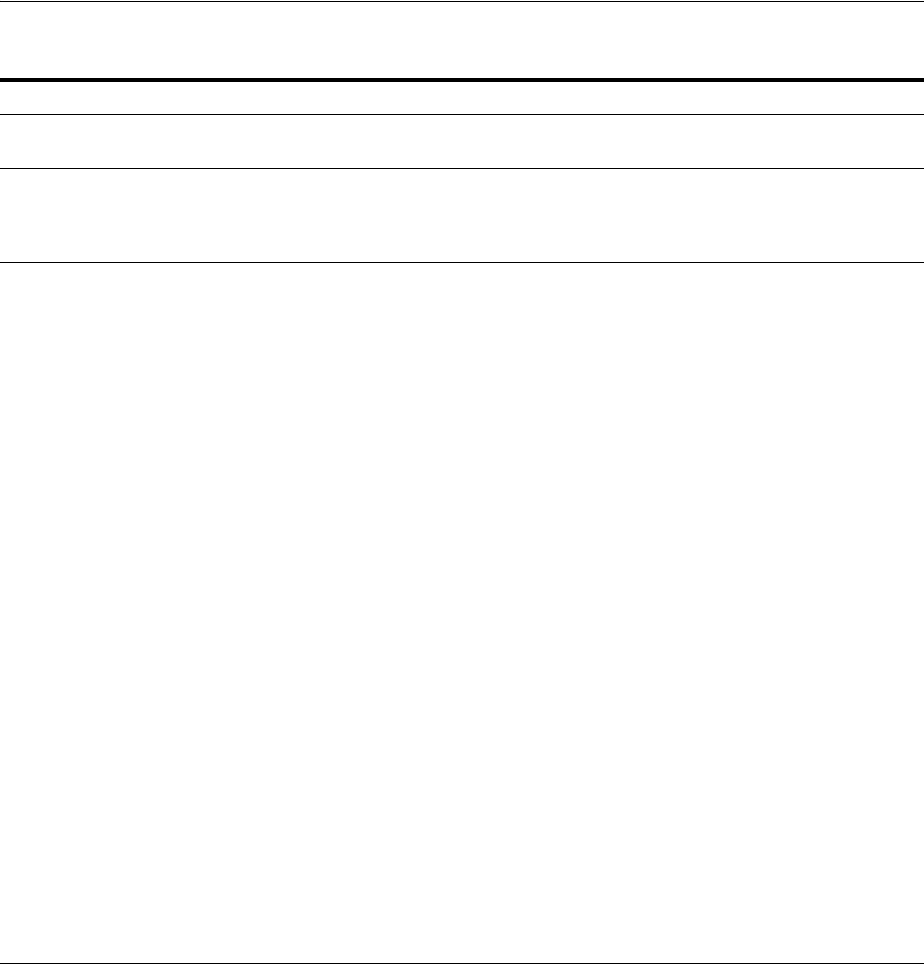
Operating System Requirements for x86-64 Linux Platforms
Configuring Operating Systems for Oracle Grid Infrastructure and Oracle RAC 4-15
Table 4–4 x86-64 Supported SUSE Linux Enterprise Server Operating System Requirements
Item Requirements
SSH Requirement Ensure that OpenSSH is installed on your servers. OpenSSH is the required SSH
software.
SUSE Linux Enterprise
Server Supported distributions:
■SUSE Linux Enterprise Server 12 SP1: 3.12.49-11 or later
■SUSE Linux Enterprise Server 11 SP2: 3.0.13-0.27 or later
SUSE Linux Enterprise
Server 12 The following packages (or later versions) must be installed:
binutils-2.25.0-13.1
gcc-4.8-6.189
gcc48-4.8.5-24.1
glibc-2.19-31.9
glibc-32bit-2.19-31.9
glibc-devel-2.19-31.9.x86_64
glibc-devel-32bit-2.19-31.9.x86_64
mksh-50-2.13
libaio1-0.3.109-17.15
libaio-devel-0.3.109-17.15
libcap1-1.10-59.61
libstdc++48-devel-4.8.5-24.1.x86_64
libstdc++48-devel-32bit-4.8.5-24.1.x86_64
libstdc++6-5.2.1+r226025-4.1.x86_64
libstdc++6-32bit-5.2.1+r226025-4.1.x86_64
libstdc++-devel-4.8-6.189.x86_64
libstdc++-devel-32bit-4.8-6.189.x86_64
libgcc_s1-5.2.1+r226025-4.1.x86_64
libgcc_s1-32bit-5.2.1+r226025-4.1.x86_64
make-4.0-4.1.x86_64
sysstat-10.2.1-3.1.x86_64
xorg-x11-driver-video-7.6_1-14.30.x86_64
xorg-x11-server-7.6_1.15.2-36.21.x86_64
xorg-x11-essentials-7.6_1-14.17.noarch
xorg-x11-Xvnc-1.4.3-7.2.x86_64
xorg-x11-fonts-core-7.6-29.45.noarch
xorg-x11-7.6_1-14.17.noarch
xorg-x11-server-extra-7.6_1.15.2-36.21.x86_64
xorg-x11-libs-7.6-45.14.noarch
xorg-x11-fonts-7.6-29.45.noarch
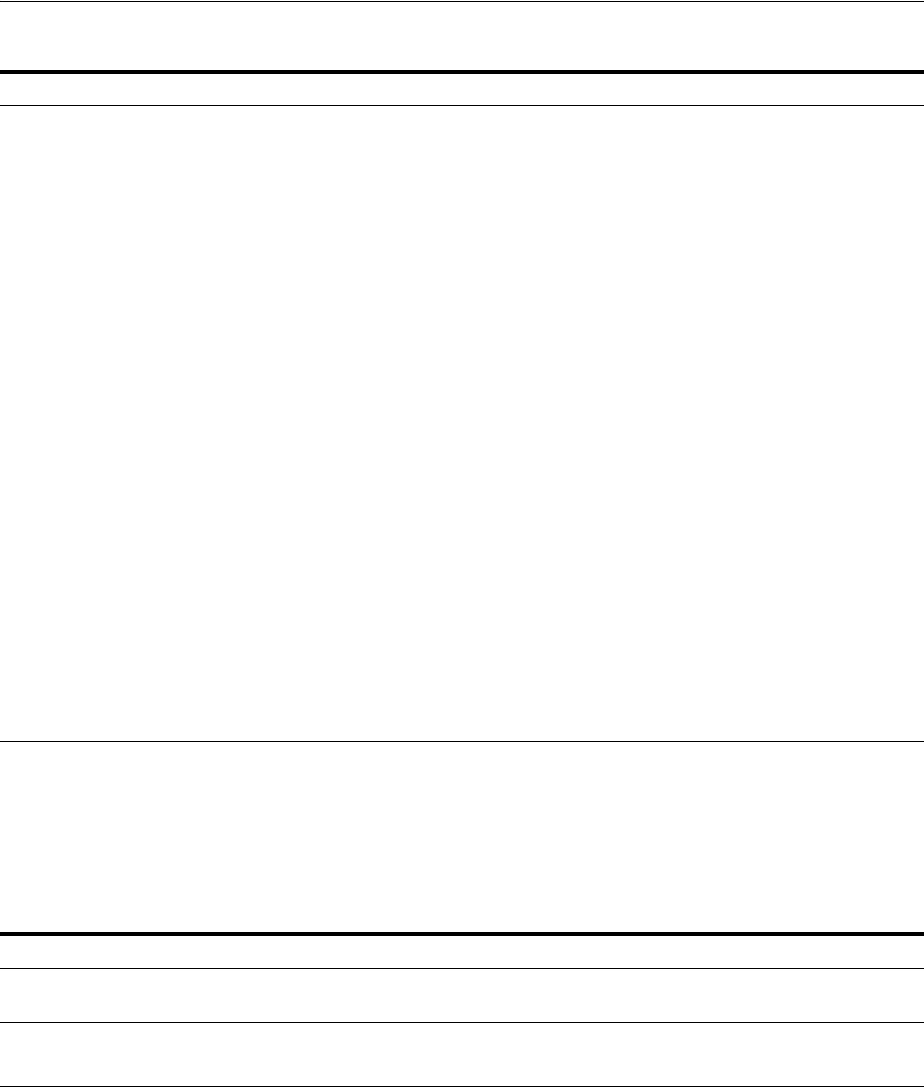
Operating System Requirements for x86-64 Linux Platforms
4-16 Oracle Grid Infrastructure Installation Guide
4.8.5 Supported NeoKylin Linux Advanced Server Distributions for x86-64
Use the following information to check supported NeoKylin Linux Advanced Server
distributions:
SUSE Linux Enterprise
Server 11 The following packages (or later versions) must be installed:
binutils-2.21.1-0.7.25
gcc-4.3-62.198
gcc-c++-4.3-62.198
glibc-2.11.3-17.31.1
glibc-devel-2.11.3-17.31.1
ksh-93u-0.6.1
libaio-0.3.109-0.1.46
libaio-devel-0.3.109-0.1.46
libcap1-1.10-6.10
libstdc++33-3.3.3-11.9
libstdc++33-32bit-3.3.3-11.9
libstdc++43-devel-4.3.4_20091019-0.22.17
libstdc++46-4.6.1_20110701-0.13.9
libgcc46-4.6.1_20110701-0.13.9
make-3.81
sysstat-8.1.5-7.32.1
xorg-x11-libs-32bit-7.4
xorg-x11-libs-7.4
xorg-x11-libX11-32bit-7.4
xorg-x11-libX11-7.4
xorg-x11-libXau-32bit-7.4
xorg-x11-libXau-7.4
xorg-x11-libxcb-32bit-7.4
xorg-x11-libxcb-7.4
xorg-x11-libXext-32bit-7.4
xorg-x11-libXext-7.4
nfs-kernel-server-1.2.1-2.24.1.x86_64
Table 4–5 x86-64 Supported NeoKylin Linux Minimum Operating System Requirements
Item Requirements
SSH Requirement Ensure that OpenSSH is installed on your servers. OpenSSH is the required SSH
software.
NeoKylin Linux Advanced
Server Supported distributions:
NeoKylin Linux Advanced Server 6: 2.6.32-431.el6.x86_64 or later
Table 4–4 (Cont.) x86-64 Supported SUSE Linux Enterprise Server Operating System Requirements
Item Requirements
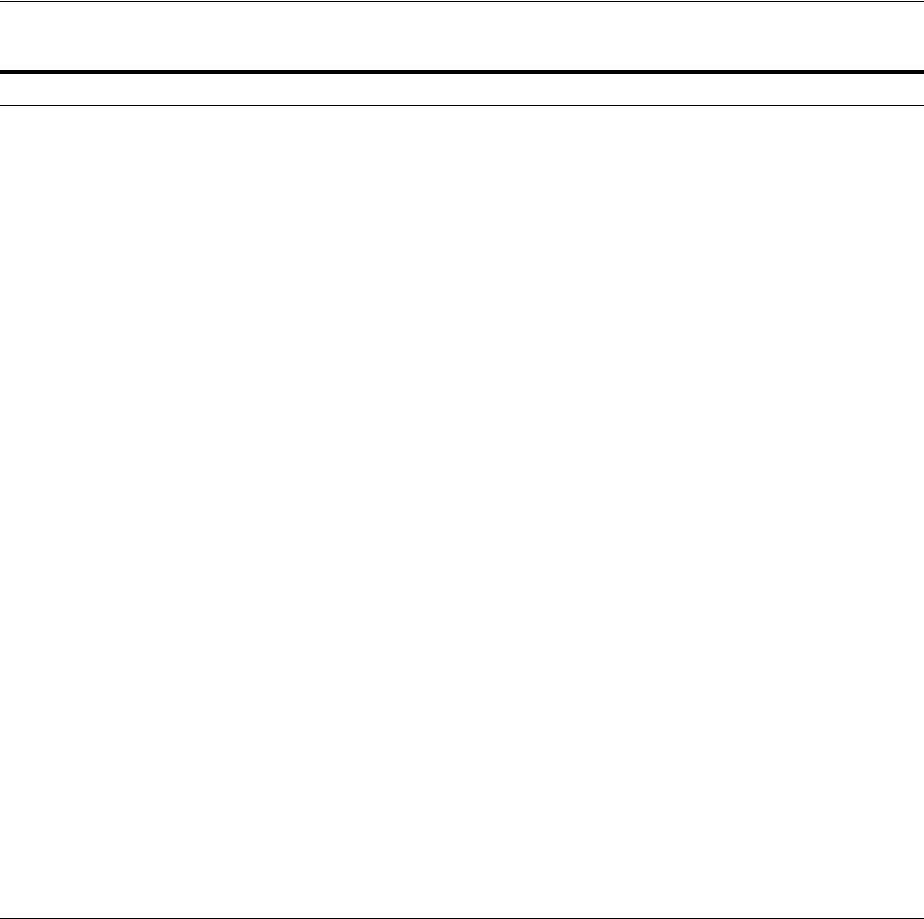
Operating System Requirements for IBM: Linux on System z
Configuring Operating Systems for Oracle Grid Infrastructure and Oracle RAC 4-17
4.9 Operating System Requirements for IBM: Linux on System z
The distributions and packages listed in this section are supported for this release on
IBM: Linux on System z. No other IBM: Linux on System z distributions are
supported.
Identify operating system requirements for Oracle Grid Infrastructure, and identify
additional operating sytem requirements for Oracle Database and Oracle RAC
installations.
■Supported Red Hat Enterprise Linux 7 Distributions for IBM: Linux on System z
■Supported Red Hat Enterprise Linux 6 Distributions for IBM: Linux on System z
■Supported Red Hat Enterprise Linux 5 Distributions for IBM: Linux on System z
■Supported SUSE Distributions for IBM: Linux on System z
NeoKylin 6.0 The following packages (or later versions) must be installed:
binutils-2.20.51.0.2-5.36.el6 (x86_64)
compat-libcap1-1.10-1 (x86_64)
compat-libstdc++-33-3.2.3-69.el6 (x86_64)
compat-libstdc++-33-3.2.3-69.el6 (i686)
gcc-4.4.7-4.el6 (x86_64)
gcc-c++-4.4.7-4.el6 (x86_64)
glibc-2.12-1.132.el6 (i686)
glibc-2.12-1.132.el6 (x86_64)
glibc-devel-2.12-1.132.el6 (x86_64)
glibc-devel-2.12-1.132.el6 (i686)
ksh
libgcc-4.4.7-4.el6 (i686)
libgcc-4.4.7-4.el6 (x86_64)
libstdc++-4.4.7-4.el6 (x86_64)
libstdc++-4.4.7-4.el6 (i686)
libstdc++-devel-4.4.7-4.el6 (x86_64)
libstdc++-devel-4.4.7-4.el6 (i686)
libaio-0.3.107-10.el6 (x86_64)
libaio-0.3.107-10.el6 (i686)
libaio-devel-0.3.107-10.el6 (x86_64)
libaio-devel-0.3.107-10.el6 (i686)
libXext-1.3.1-2.el6 (x86_64)
libXext-1.3.1-2.el6 (i686)
libXtst-1.2.1-2.el6 (x86_64)
libXtst-1.2.1-2.el6 (i686)
libX11-1.5.0-4.el6 (x86_64)
libX11-1.5.0-4.el6 (i686)
libXau-1.0.6-4.el6 (x86_64)
libXau-1.0.6-4.el6 (i686)
libxcb-1.8.1-1.el6 (x86_64)
libxcb-1.8.1-1.el6 (i686)
libXi-1.6.1-3.el6 (x86_64)
libXi-1.6.1-3.el6 (i686)
make-3.81-20.el6
sysstat-9.0.4-22.el6 (x86_64)
Table 4–5 (Cont.) x86-64 Supported NeoKylin Linux Minimum Operating System Requirements
Item Requirements
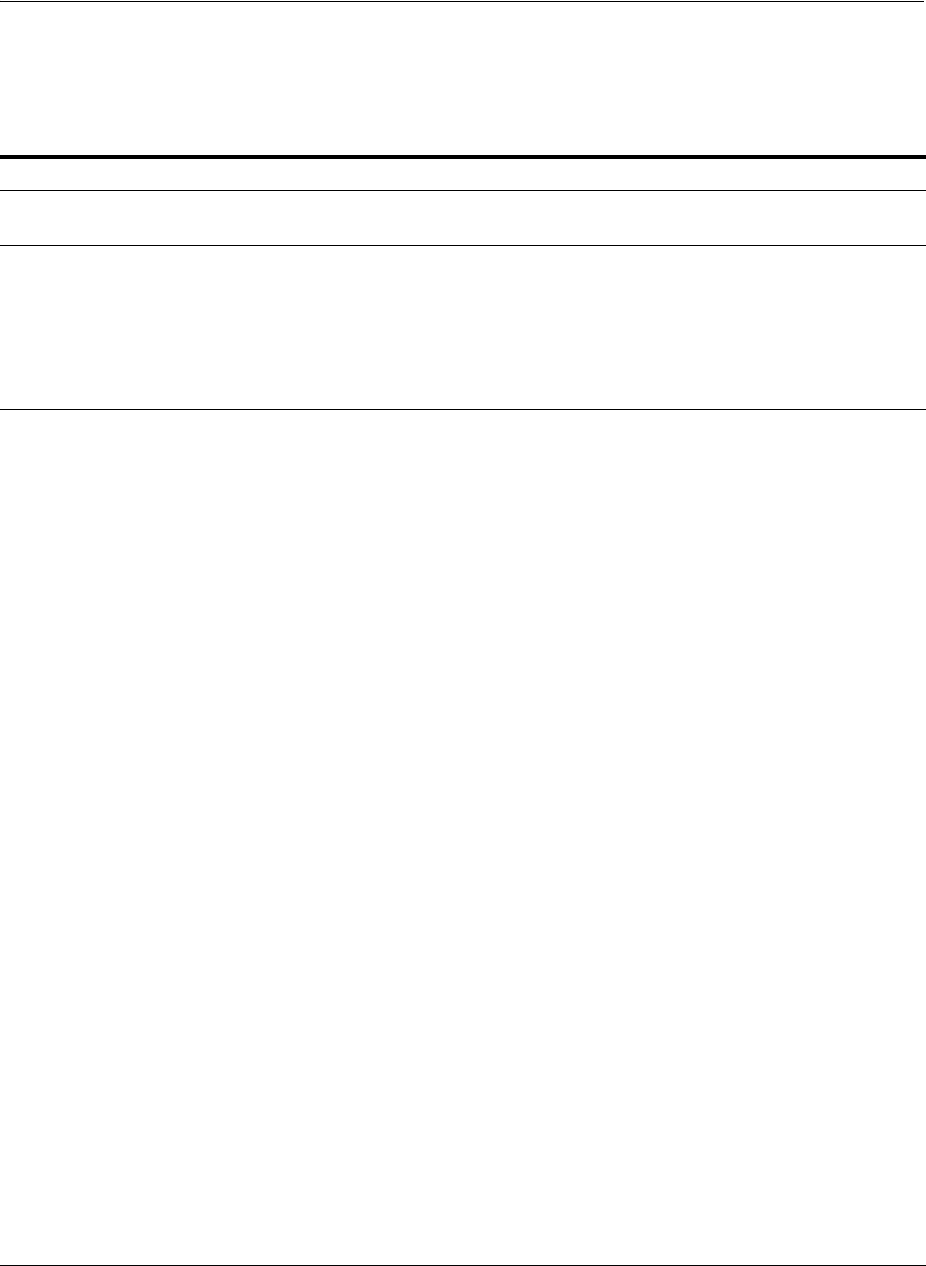
Operating System Requirements for IBM: Linux on System z
4-18 Oracle Grid Infrastructure Installation Guide
4.9.1 Supported Red Hat Enterprise Linux 7 Distributions for IBM: Linux on System z
Use the following information to check the supported Red Hat Linux 7 distributions:
4.9.2 Supported Red Hat Enterprise Linux 6 Distributions for IBM: Linux on System z
Use the following information to check the supported Red Hat Linux 6 distributions:
Table 4–6 IBM: Linux on System z Linux 7 Minimum Operating System Requirements
Item Requirements
SSH Requirement Ensure that OpenSSH is installed on your servers. OpenSSH is the required SSH
software.
Red Hat Enterprise Linux 7 Red Hat Enterprise Linux 7: 3.10.0-229.el7.s390x or later
Note: You can install on Red Hat Enterprise Linux 7 Update 1, but Oracle
recommends that you install on Red Hat Enterprise Linux 7 Update 2 for
seamless security enhancements.
See My Oracle Support Note 2213265.1 for more information:
https://support.oracle.com/rs?type=doc&id=2213265.1
Packages for Red Hat
Enterprise Linux 7 The following packages (or later versions) must be installed:
binutils-2.23.52.0.1-30.el7.s390x
compat-libcap1-1.10-7.el7.s390x
compat-libstdc++-33-3.2.3-71.el7 (s390)
compat-libcap1-1.10-1 (s390x)
cpp-4.8.2-16.el7.s390x
gcc-4.8.3-9.el7.s390x
gcc-4.8.3-9.el7.s390x
glibc-2.17-78.el7 (s390)
glibc-devel-2.17-78.el7 (s390x)
glibc-devel-2.17-78.el7 (s390)
glibc-devel-2.17-78.el7 (s390x)
glibc-headers-2.17-78.el7 (s390x)
ksh-20120801-22.el7 (s390x)
libaio-0.3.109-12.el7 (s390)
libaio-0.3.109-12.el7 (s390)
libaio-devel-0.3.109-12.el7 (s390x)
libgcc-4.8.3-9.el7 (s390)
libgcc-4.8.3-9.el7 (s390x)
libstdc++-4.8.3-9.el7 (s390)
libstdc++-4.8.3-9.el7 (s390x)
libstdc++-devel-4.8.3-9.el7 (s390)
libstdc++-devel-4.8.3-9.el7 (s390x)
libXtst-1.2.2-2.1.el7 (s390)
libXtst-1.2.2-2.1.el7 (s390x)
libXi-1.7.2-2.1.el7 (s390x)
libXi-1.7.2-2.1.el7 (s390x)
libxcb-1.9-5.1.el7 (s390)
libxcb-1.9-5.el7 (s390x)
llibX11-1.6.0-2.el7 (s390)
libX11-1.6.0-2.el7 (s390x)
libXau-1.0.8-2.1.el7 (s390)
libXau-1.0.8-2.1.el7 (s390x)
libXext-1.3.2-2.1.el7 (s390)
libXext-1.3.2-2.1.el7 (s390x)
make-3.82-21.el7 (s390x)
mpfr-3.1.1-4.el7.s390x
sysstat-10.1.5-7.el7 (s390x)
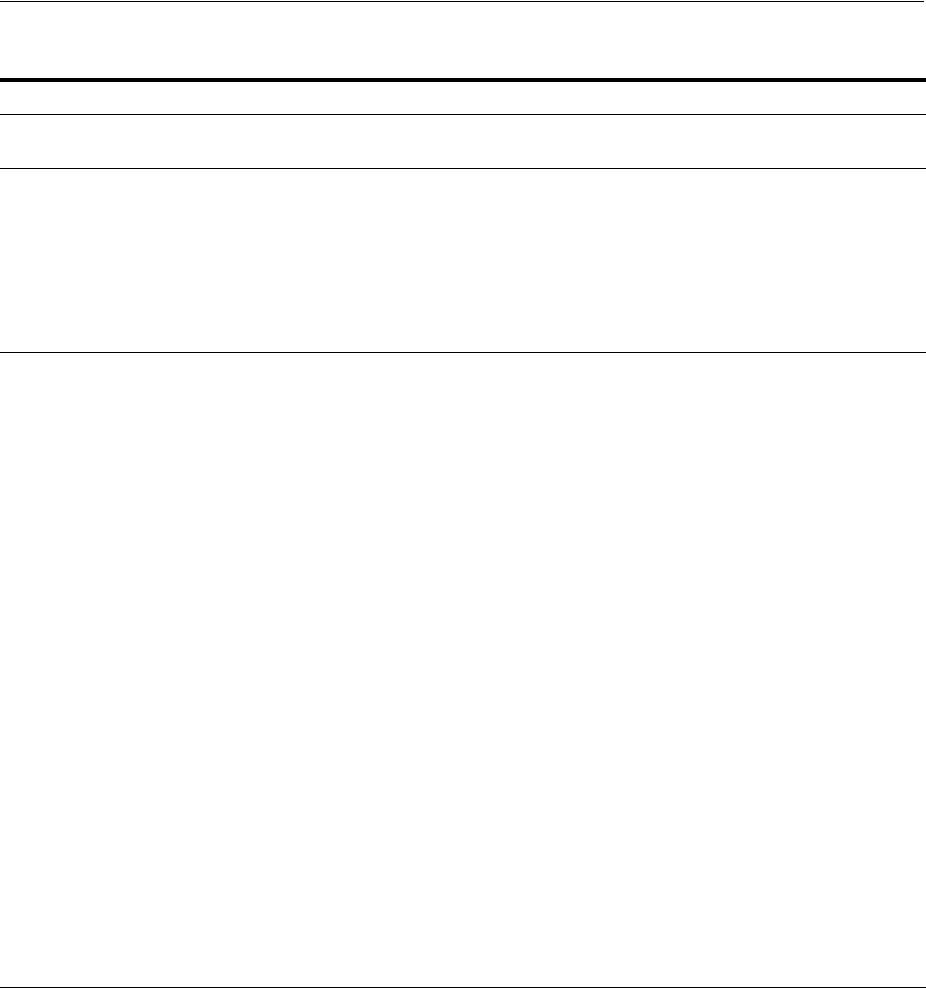
Operating System Requirements for IBM: Linux on System z
Configuring Operating Systems for Oracle Grid Infrastructure and Oracle RAC 4-19
4.9.3 Supported Red Hat Enterprise Linux 5 Distributions for IBM: Linux on System z
Use the following information to check supported Red Hat Linux 5 distributions:
Table 4–7 IBM: Linux on System z Linux 6 Minimum Operating System Requirements
Item Requirements
SSH Requirement Ensure that OpenSSH is installed on your servers. OpenSSH is the required SSH
software.
Red Hat Enterprise Linux 6 Red Hat Enterprise Linux 6: 2.6.32-279.el6.s390x or later
Note: You can install on Red Hat Enterprise Linux 6 Update 3, but Oracle
recommends that you install on Red Hat Enterprise Linux 6 Update 4 as RHEL
6.4 includes significant I/O performance gains on Open Storage.
See My Oracle Support Note 1574412.1 for more information:
https://support.oracle.com/CSP/main/article?cmd=show&type=NOT&id=20814
10.1
Packages for Red Hat
Enterprise Linux 6 The following packages (or later versions) must be installed:
binutils-2.20.51.0.2-5.28 (s390x)
compat-libstdc++-33-3.2.3-69.el6 (s390x)
compat-libcap1-1.10-1 (s390x)
gcc-4.4.6-3.el6 (s390x)
gcc-c++-4.4.6-3.el6 (s390x)
glibc-2.12-1.80.el6 (s390)
glibc-2.12-1.80.el6 (s390x)
glibc-devel-2.12-1.80.el6 (s390)
glibc-devel-2.12-1.80.el6 (s390x)
libaio-0.3.107-10.el6 (s390)
libaio-0.3.107-10.el6 (s390x)
libaio-devel-0.3.107-10.el6 (s390x)
libgcc-4.4.6-4.el6 (s390)
libgcc-4.4.6-4.el6 (s390x)
libstdc++-4.4.6-4.el6 (s390x)
libstdc++-devel-4.4.6-4.el6 (s390x)
libXtst-1.0.99.2-3.el6 (s390)
libXtst-1.0.99.2-3.el6 (s390x)
libXi-1.3-3.el6 (s390)
libXi-1.3-3.el6 (s390x)
libXmu-1.0.5-1.el6 (s390)
libXaw-1.0.6-4.1.el6 (s390)
libXft-2.1.13-4.1.el6 (s390)
libXp-1.0.0-15.1.el6 (s390)
make-3.81-20.el6 (s390x)
ksh-20100621-16.el6 (s390x)
sysstat-9.0.4-18.el6 (s390x)
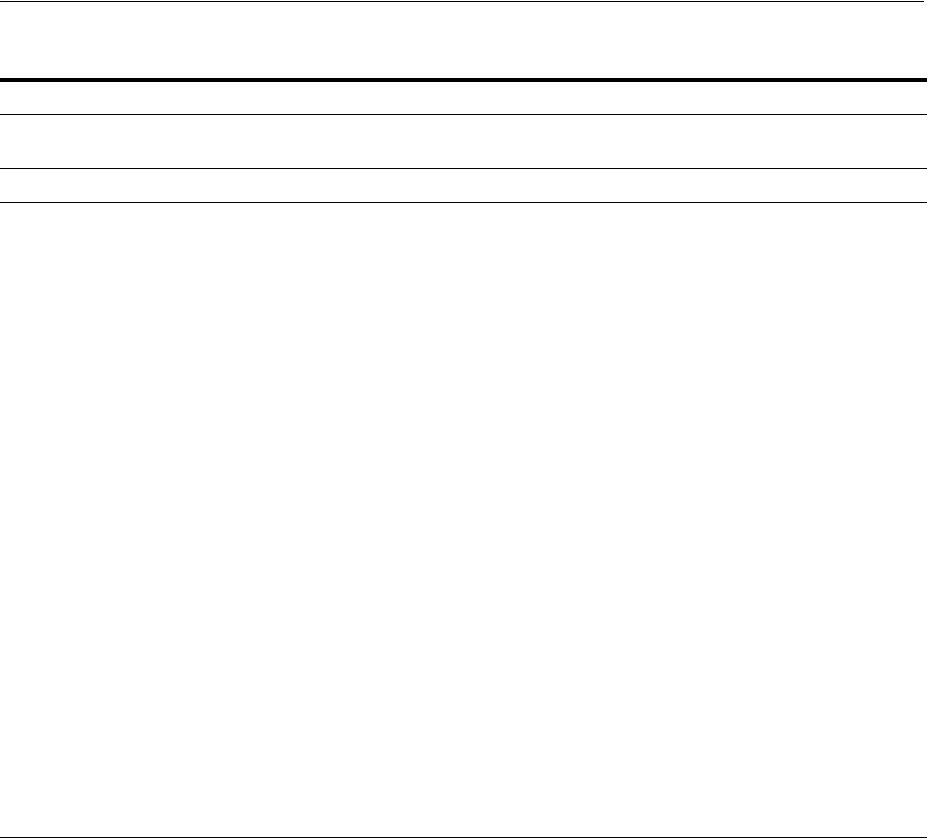
Operating System Requirements for IBM: Linux on System z
4-20 Oracle Grid Infrastructure Installation Guide
4.9.4 Supported SUSE Distributions for IBM: Linux on System z
Use the following information to check supported SUSE distributions:
Table 4–8 IBM: Linux on System z Linux 5 Minimum Operating System Requirements
Item Requirements
SSH Requirement Ensure that OpenSSH is installed on your servers. OpenSSH is the required SSH
software.
Red Hat Enterprise Linux 5 Red Hat Enterprise Linux 5.8: 2.6.18-308.el5 s390x or later
Package requirements for Red
Hat Enterprise Linux 5 The following packages (or later versions) must be installed:
binutils-2.17.50.0.6-20.el5 (s390x)
compat-libstdc++-33-3.2.3-61 (s390)
compat-libstdc++-33-3.2.3-61 (s390x)
gcc-c++-4.1.2-52.el5 (s390x)
gcc44-4.4.6-3.el5.1 (s390x)
glibc-2.5-81 (s390)
glibc-2.5-81 (s390x)
glibc-devel-2.5-81 (s390)
glibc-devel-2.5-81 (s390x)
libaio-0.3.106-5 (s390)
libaio-0.3.106-5 (s390x)
libaio-devel-0.3.106-5 (s390)
libaio-devel-0.3.106-5 (s390x)
libgcc-4.1.2-52.el5 (s390)
libgcc-4.1.2-52.el5 (s390x)
libstdc++-4.1.2-52.el5 (s390)
libstdc++-4.1.2-52.el5 (s390x)
libstdc++-devel-4.1.2-52.el5 (s390x)
libstdc++44-devel-4.4.6-3.el5.1 (s390)
libstdc++44-devel-4.4.6-3.el5.1 (s390x)
libXi-1.0.1-4.el5_4 (s390)
libXi-1.0.1-4.el5_4 (s390x)
libXtst-1.0.1-3.1 (s390)
libXtst-1.0.1-3.1 (s390x)
make-3.81-3.el5 (s390x)
ksh-20100621-5.el5 (s390x)
sysstat-7.0.2-11.el5 (s390x)
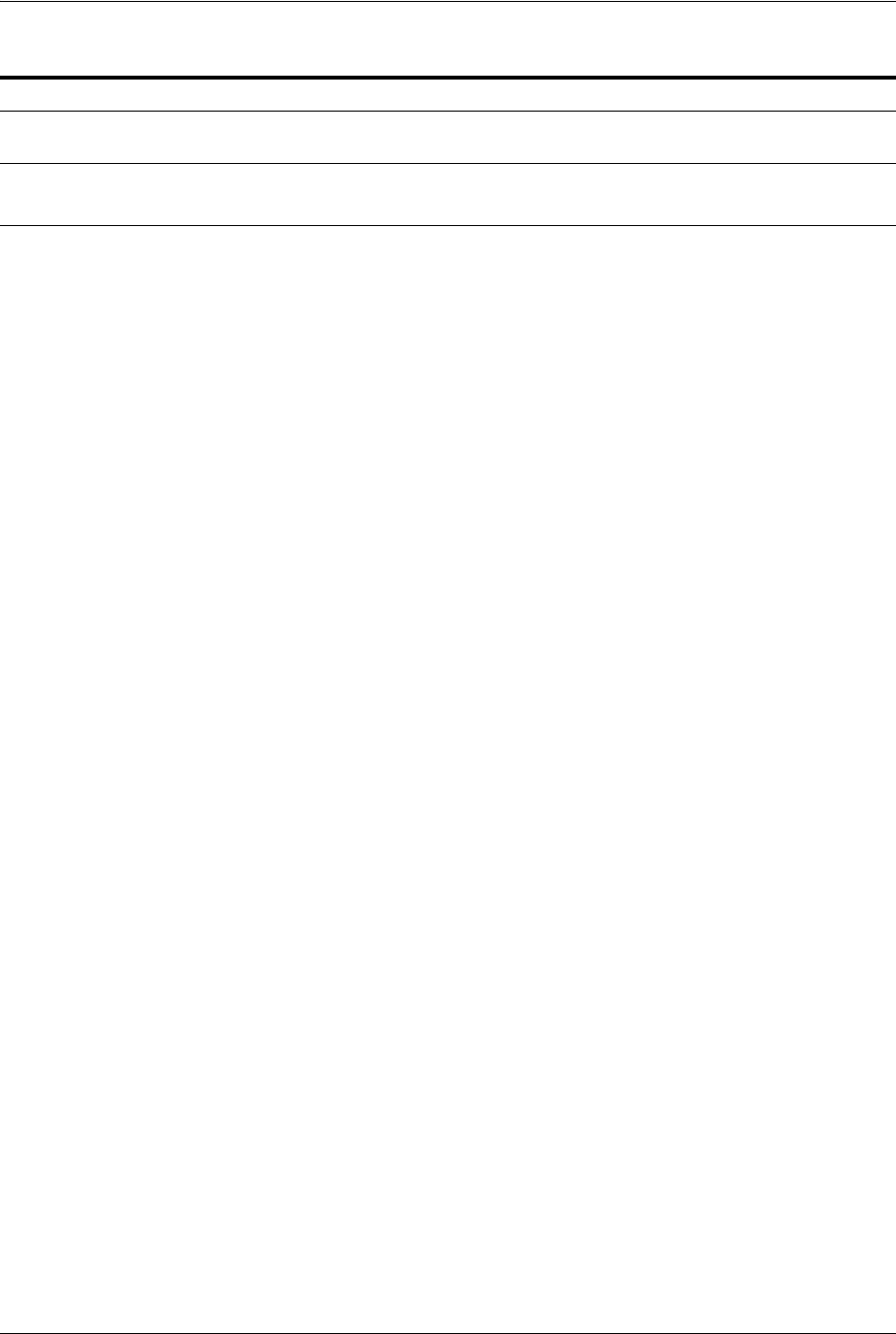
Operating System Requirements for IBM: Linux on System z
Configuring Operating Systems for Oracle Grid Infrastructure and Oracle RAC 4-21
Table 4–9 IBM: Linux on System z SUSE Minimum Operating System Requirements
Item Requirements
SSH Requirement Ensure that OpenSSH is installed on your servers. OpenSSH is the required SSH
software.
SUSE Linux Enterprise
Server SUSE Linux Enterprise Server 12 SP1: 3.12.53-60.30.1-default s390x or later
SUSE Linux Enterprise Server 11 SP2: 3.0.13-0.27-default s390x or later
SUSE 12 The following packages (or later versions) must be installed:
binutils-2.25.0-13.1 (s390x)
gcc-32bit-4.8-6.189 (s390x)
gcc48-4.8.5-24.1 (s390x)
gcc48-32bit-4.8.5-24.1 (s390x)
gcc48-c++-4.8.5-24.1 (s390x)
gcc48-info-4.8.5-24.1 (s390x)
gcc48-locale-4.8.5-24.1 (s390x)
gcc-c++-4.8-6.189 (s390x)
gcc-c++-32bit-4.8-6.189 (s390x)
gcc-info-4.8-6.189 (s390x)
gcc-locale-4.8-6.189 (s390x)
glibc-2.19-31.9 (s390x)
glibc-32bit-2.19-31.9 (s390x)
glibc-devel-2.19-31.9 (s390x)
glibc-devel-32bit-2.19-31.9 (s390x)
libaio1-0.3.109-17.15 (s390x)
libaio1-32bit-0.3.109-17.15 (s390x)
libaio-devel-0.3.109-17.15 (s390x)
libcap1-1.10-59.61 (s390x)
libcap1-32bit-1.10-59.61 (s390x)
libcap2-2.22-11.709 (s390x)
libcap2-32bit-2.22-11.709 (s390x)
libcap-ng0-0.7.3-4.125 (s390x)
libcap-ng0-32bit-0.7.3-4.125 (s390x)
libcap-ng-utils-0.7.3-4.125 (s390x)
libcap-progs-2.22-11.709 (s390x)
libgcc_s1-5.2.1+r226025-4.1 (s390x)
libgcc_s1-32bit-5.2.1+r226025-4.1 (s390x)
libgomp1-32bit-5.2.1+r226025-4.1 (s390x)
libstdc++48-devel-4.8.5-24.1 (s390x)
libstdc++48-devel-32bit-4.8.5-24.1 (s390x)
libstdc++6-5.2.1+r226025-4.1 (s390x)
libstdc++6-32bit-5.2.1+r226025-4.1 (s390x)
libstdc++-devel-4.8-6.189 (s390x)
libstdc++-devel-32bit-4.8-6.189 (s390x)
libXtst6-1.2.2-3.60 (s390x)
libXtst6-32bit-1.2.2-3.60 (s390x)
make-4.0-4.1 (s390x)
mksh-50-2.13 (s390x)
sysstat-10.2.1-3.1 (s390x)
xorg-x11-7.6_1-14.17 (s390x)
xorg-x11-essentials-7.6_1-14.17 (s390x)
xorg-x11-fonts-7.6-29.45 (s390x)
xorg-x11-fonts-core-7.6-29.45 (s390x)
xorg-x11-libs-7.6-45.14 (s390x)
xorg-x11-server-7.6_1.15.2-36.21 (s390x)
xorg-x11-server-extra-7.6_1.15.2-36.21 (s390x)
xorg-x11-Xvnc-1.4.3-7.2 (s390x)
OCFS2 1.4 (For Oracle RAC only)
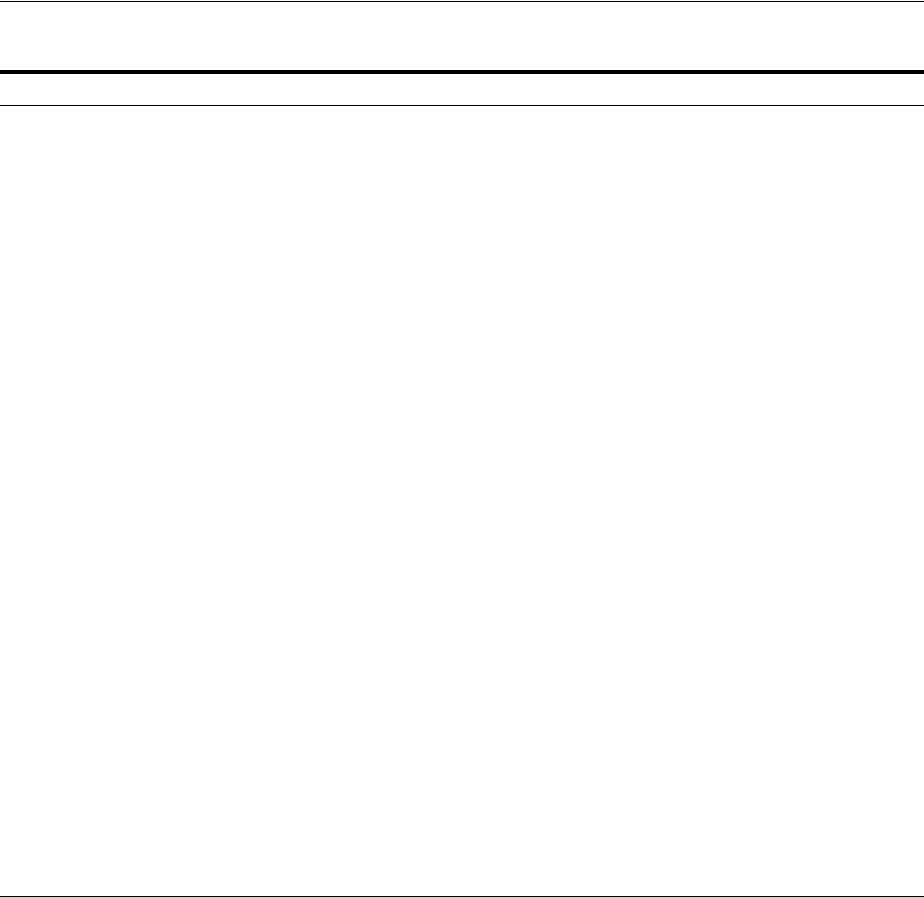
Additional Drivers and Software Packages for Linux
4-22 Oracle Grid Infrastructure Installation Guide
4.10 Additional Drivers and Software Packages for Linux
You are not required to install additional drivers and packages, but you may choose to
install or configure drivers and packages in the following list:
■Installation Requirements for Open Database Connectivity
■Installation Requirements for PAM on Linux
■Installation Requirements for OCFS2
■Installation Requirements for Oracle Messaging Gateway
■Installation Requirements for Lightweight Directory Access Protocol
■Installation Requirements for Programming Environments for Linux
■Installation Requirements for Web Browsers
SUSE 11 The following packages (or later versions) must be installed:
binutils-2.21.1-0.7.25 (s390x)
gcc-4.3-62.198 (s390x)
gcc-c++-4.3-62.198 (s390x)
glibc-2.11.3-17.31.1 (s390x)
glibc-32bit-2.11.3-17.31.1 (s390x)
glibc-devel-2.11.3-17.31.1 (s390x)
glibc-devel-32bit-2.11.3-17.31.1 (s390x)
ksh-93u-0.6.1 (s390x)
make-3.81-128.20
libaio-0.3.109-0.1.46 (s390x)
libaio-32bit-0.3.109-0.1.46 (s390x)
libaio-devel-0.3.109-0.1.46 (s390x)
libaio-devel-32bit-0.3.109-0.1.46 (s390x)
libcap1-1.10-6.10 (s390x)
libgcc46-4.6.1_20110701-0.13.9 (s390x)
libstdc++33-3.3.3-11.9 (s390x)
libstdc++33-32bit-3.3.3-11.9 (s390x)
libstdc++43-devel-32bit-4.3.4_20091019-0.22.17 (s390x)
libstdc++43-devel-4.3.4_20091019-0.22.17 (s390x)
libstdc++46-32bit-4.6.1_20110701-0.13.9 (s390x)
libstdc++46-4.6.1_20110701-0.13.9 (s390x)
sysstat-8.1.5-7.32.1 (s390x)
xorg-x11-libX11-32bit-7.4-5.9.1 (s390x)
xorg-x11-libX11-7.4-5.9.1 (s390x)
xorg-x11-libXau-32bit-7.4-1.15 (s390x)
xorg-x11-libXau-7.4-1.15 (s390x)
xorg-x11-libXext-32bit-7.4-1.16.21 (s390x)
xorg-x11-libXext-7.4-1.16.21 (s390x)
xorg-x11-libs-32bit-7.4-8.26.32.1 (s390x)
xorg-x11-libs-7.4-8.26.32.1 (s390x)
xorg-x11-libxcb-32bit-7.4-1.20.34 (s390x)
xorg-x11-libxcb-7.4-1.20.34 (s390x)
OCFS2 1.4 (For Oracle RAC only)
Table 4–9 (Cont.) IBM: Linux on System z SUSE Minimum Operating System Requirements
Item Requirements

Additional Drivers and Software Packages for Linux
Configuring Operating Systems for Oracle Grid Infrastructure and Oracle RAC 4-23
4.10.1 Installation Requirements for Open Database Connectivity
Review the following sections if you plan to install Open Database Connectivity
(ODBC):
■About ODBC Drivers and Oracle Database
■Installing ODBC Drivers for Linux x86-64
4.10.1.1 About ODBC Drivers and Oracle Database
Open Database Connectivity (ODBC) is a set of database access APIs that connect to
the database, prepare, and then run SQL statements on the database. An application
that uses an ODBC driver can access non-uniform data sources, such as spreadsheets
and comma-delimited files.
4.10.1.2 Installing ODBC Drivers for Linux x86-64
If you intend to use ODBC, then install the most recent ODBC Driver Manager for
Linux. Download and install the ODBC Driver Manager and Linux RPMs from the
following website:
http://www.unixodbc.org
Review the minimum supported ODBC driver releases, and install ODBC drivers of
the following or later releases for all Linux distributions:
unixODBC-2.3.1 or later
4.10.2 Installation Requirements for PAM on Linux
Review the following sections to install PAM:
■About PAM and Login Authentication
■Installing PAM Library
4.10.2.1 About PAM and Login Authentication
Pluggable Authentication Modules (PAM) is a system of libraries that handle user
authentication tasks for applications. On Linux, external scheduler jobs require PAM.
Oracle strongly recommends that you install the latest Linux-PAM library for your
Linux distribution.
4.10.2.2 Installing PAM Library
Use a package management system (
yum
,
up2date
,
YaST
) for your distribution to install
the latest
pam
(Pluggable Authentication Modules for Linux) library.
4.10.3 Installation Requirements for OCFS2
Review the following sections to install OCFS2
■About OCFS2 and Shared Storage
■Installing OCFS2
4.10.3.1 About OCFS2 and Shared Storage
Oracle Cluster File System 2 (OCFS2) is a POSIX-compliant general purpose shared
disk cluster file system for Linux. You can use OCFS2 with Oracle Grid Infrastructure.
However, you are not required to use OCFS2. OCFS2 is supported for this release only
with Oracle Linux 5 and Oracle Linux 6.
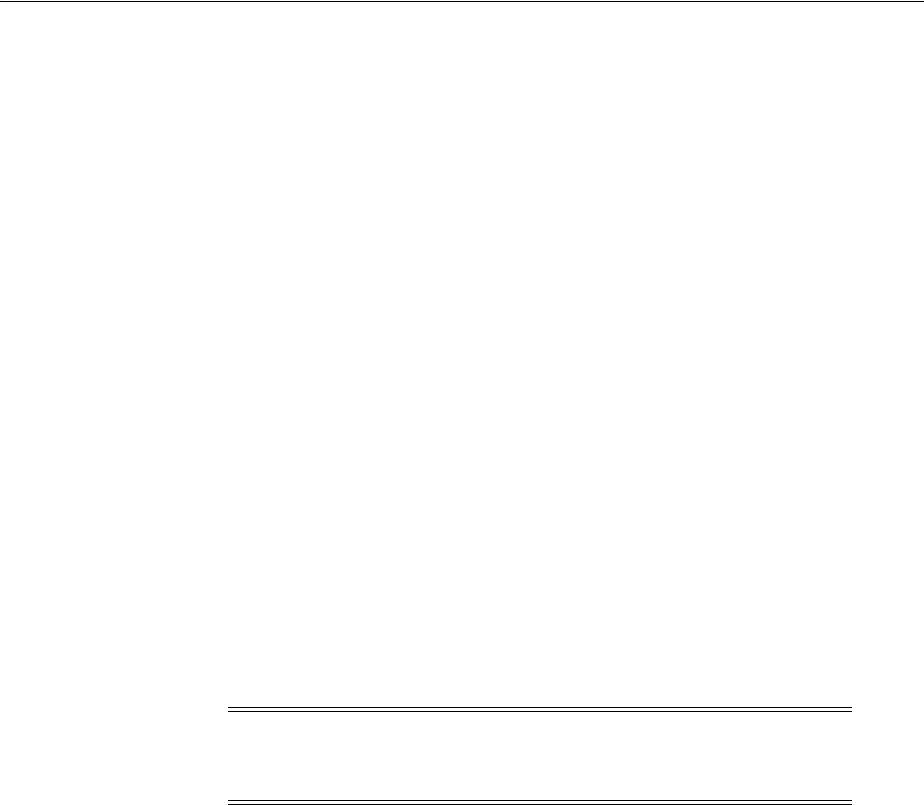
Additional Drivers and Software Packages for Linux
4-24 Oracle Grid Infrastructure Installation Guide
On Linux, OCFS2 is supported for use with Regular Cluster deployments for OCR and
voting files. OCFS2 is not supported for Grid homes, and is not supported for Oracle
Flex Cluster deployments.
4.10.3.2 Installing OCFS2
OCFS2 Release 2.1.6 is included with the Unbreakable Enterprise Kernel for Oracle
Linux available with Oracle Linux 5 and Oracle Linux 6.
See the OCFS2 project page for additional information:
http://oss.oracle.com/projects/ocfs2/
4.10.4 Installation Requirements for Oracle Messaging Gateway
Review the following sections to install Oracle Messaging Gateway
■About Oracle Messaging Gateway
■Installing Oracle Messaging Gateway
4.10.4.1 About Oracle Messaging Gateway
Oracle Messaging Gateway is a feature of Oracle Database. It enables communication
between applications based on non-Oracle messaging systems and Oracle Streams
Advanced Queuing.
Oracle Messaging Gateway supports the integration of Oracle Streams Advanced
Queuing (AQ) with applications based on WebSphere and TIBCO Rendezvous. For
information on supported versions, see Oracle Database Advanced Queuing User's Guide
4.10.4.2 Installing Oracle Messaging Gateway
Oracle Messaging Gateway is installed with the Enterprise Edition of Oracle Database.
If you require a CSD for IBM WebSphere MQ, then see the following website for
download and installation information:
http://www.ibm.com
4.10.5 Installation Requirements for Lightweight Directory Access Protocol
Review the following sections to install Lightweight Directory Access Protocol:
■About LDAP and Oracle Plug-ins
■Installing the LDAP Package
4.10.5.1 About LDAP and Oracle Plug-ins
Lightweight Directory Access Protocol (LDAP) is an application protocol for accessing
and maintaining distributed directory information services over IP networks. You
require the LDAP package to use features requiring LDAP, including the Oracle
Database scripts
odisrvreg
and
oidca
for Oracle Internet Directory, or
schemasync
for
third-party LDAP directories.
Note: Oracle Messaging Gateway does not support the integration of
Advanced Queuing with TIBCO Rendezvous on IBM: Linux on
System z.
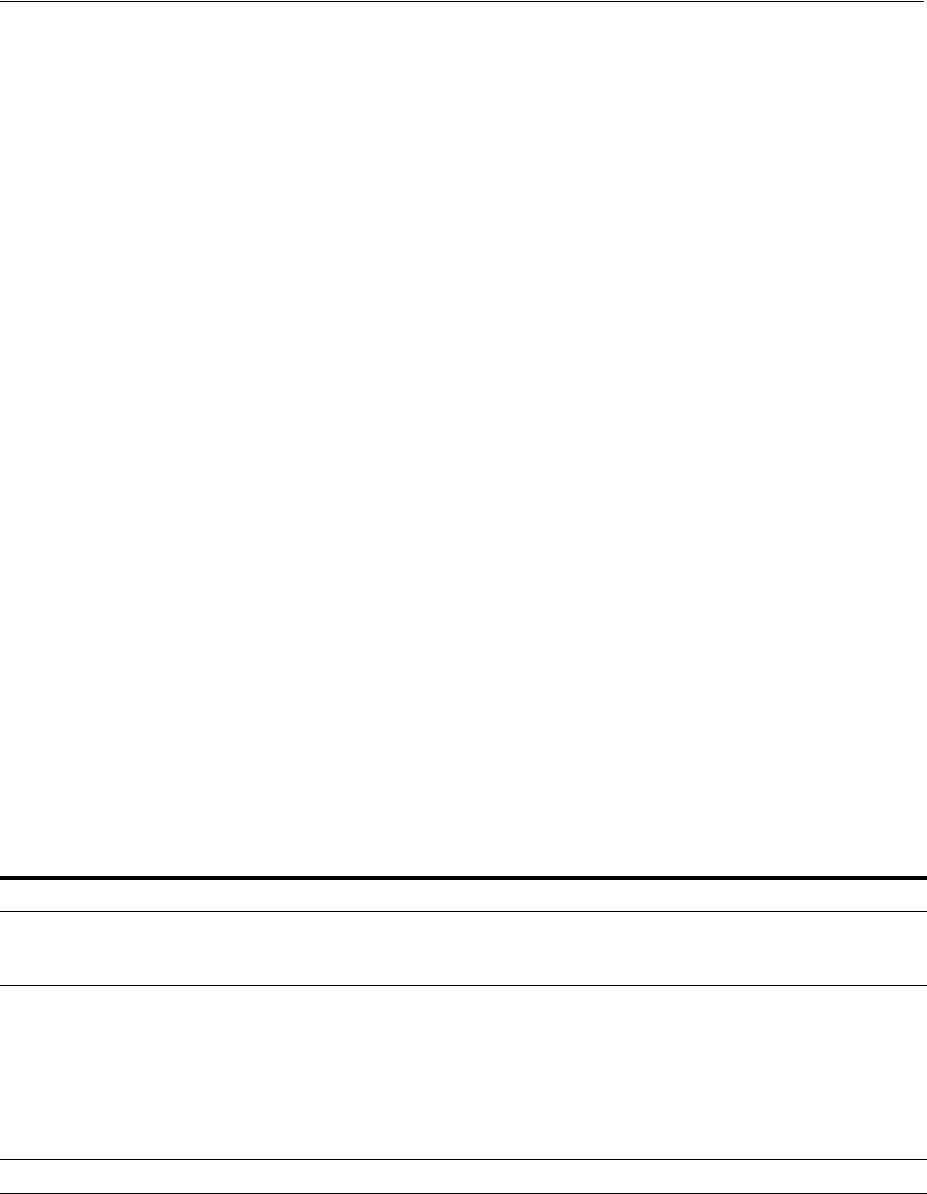
Additional Drivers and Software Packages for Linux
Configuring Operating Systems for Oracle Grid Infrastructure and Oracle RAC 4-25
4.10.5.2 Installing the LDAP Package
LDAP is included in a default Linux operating system installation.
If you did not perform a default Linux installation, and you intend to use Oracle
scripts requiring LDAP, then use a package management system (
up2date
,
YaST
) for
your distribution to install a supported LDAP package for your distribution, and
install any other required packages for that LDAP package.
4.10.6 Installation Requirements for Programming Environments for Linux
Review the following sections to install programming environments:
■About Programming Environments and Oracle Database
■Configuring Support for Programming Environments
4.10.6.1 About Programming Environments and Oracle Database
Oracle Database supports multiple programming languages for application
development in different environments. Some languages require that you install
additional compiler packages for the operating system.
Programming environments are options. They are not required for Oracle Database.
4.10.6.2 Configuring Support for Programming Environments
Ensure that your system meets the requirements for the programming environment
you want to configure:
■Requirements for Programming Environments for x86-64 Linux
■Requirements for Programming Environments for IBM: Linux on System z
■Requirements for Programming Environments for Linux on SPARC
See Also : Oracle Database Advanced Application Developer's Guide for
an overview of programming environments
Table 4–10 Requirements for Programming Environments for x86-64 Linux
Programming Environments Support Requirements
Java Database Connectivity, Oracle
Call Interface (OCI) JDK 6 (Java SE Development Kit release 1.6.0_37 or later updates of 1.6) with
the JNDI extension with Oracle Java Database Connectivity. JDK 1.6 is
installed with this release.
Oracle C++
Oracle C++ Call Interface
Pro*C/C++
Oracle XML Developer's Kit
(XDK)
Intel C/C++ Compiler 12.05 or later, and the version of GNU C and C++
compilers listed in the software requirements section in this document for
your platform.
Oracle C++ Call Interface (OCCI) applications can be built only with Intel C++
Compiler 12.0.5 used with the standard template libraries of the gcc versions
listed in the software requirements section in this document for your platform.
Oracle XML Developer's Kit is supported with the same compilers as OCCI.
Pro*COBOL Micro Focus Server Express 5.1
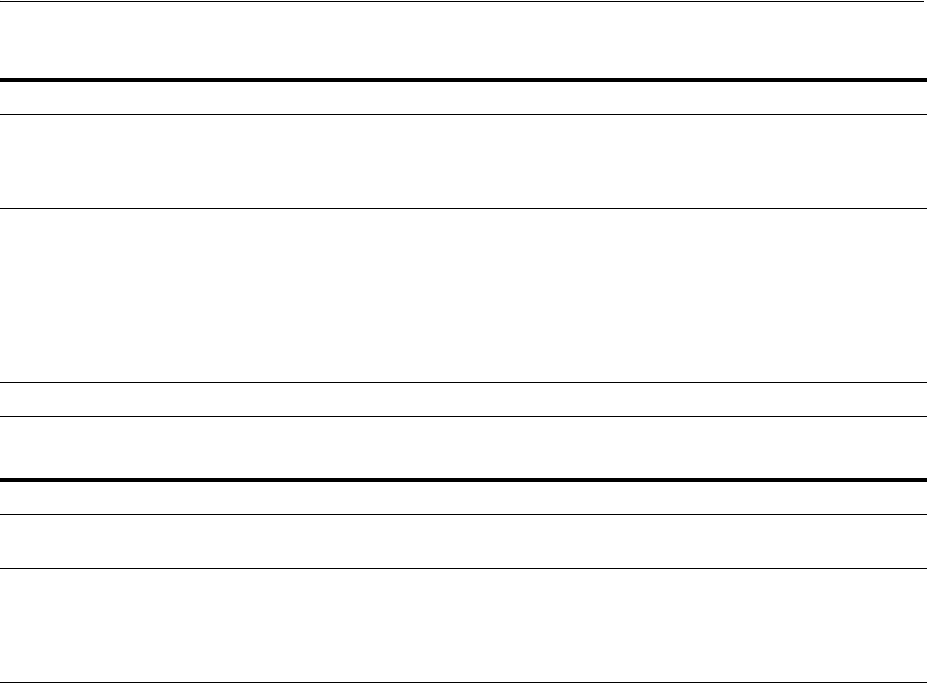
Checking the Software Requirements
4-26 Oracle Grid Infrastructure Installation Guide
4.10.7 Installation Requirements for Web Browsers
Web browsers are required to use Oracle Enterprise Manager Database Express and
Oracle Enterprise Manager Cloud Control. Web browsers must support Java Script,
and the HTML 4.0 and CSS 1.0 standards. For a list of browsers that meet these
requirements, see the Oracle Enterprise Manager certification matrix on My Oracle
Support:
https://support.oracle.com
4.11 Checking the Software Requirements
To ensure that the system meets these requirements, follow these steps:
1. To determine which distribution and version of Linux is installed, enter the one of
the following commands:
# cat /etc/oracle-release
# cat /etc/redhat-release
# lsb_release -id
2. To determine which distribution and version of IBM: Linux on System z is
installed, enter the one of the following commands:
# cat /etc/SuSE-release
# cat /etc/redhat-release
Table 4–11 Requirements for Programming Environments for IBM: Linux on System z
Programming Environments Support Requirements
Java Database
Connectivity/Oracle Call Interface
(OCI)
■JDK 6 (1.6.0 SR12)
■JDK 7 (1.7.0)
JDK 1.6 is installed with this release.
Oracle C++
Oracle C++ Call Interface
Pro*C/C++
Oracle XML Developer's Kit
(XDK)
Intel C/C++ Compiler 12.0.5 or later, and the version of GNU C and C++
compilers listed in the software requirements section in this document for
your platform.
Oracle C++ Call Interface (OCCI) applications can be built only with Intel C++
Compiler 12.0.5 used with the standard template libraries of the gcc versions
listed in the software requirements section in this document for your platform.
Oracle XML Developer's Kit is supported with the same compilers as OCCI.
Pro*COBOL Micro Focus Server Express 5.1
Table 4–12 Requirements for Programming Environments for Linux on SPARC
Programming Environments Support Requirements
Java Database Connectivity/
Oracle Call Interface (OCI) JDK 8 (1.8)
Oracle C++
Oracle C++ Call Interface
Pro*C/C++
Oracle XML Developer's Kit
(XDK)
Oracle Solaris Studio 12.5 for Linux/SPARC (formerly Sun Studio): Studio 12.5
Sun C 5.14 Linux_sparc 2016/02/19Sun
See Also: Oracle Enterprise Manager Cloud Control Basic Installation
Guide for information on accessing the Oracle Enterprise Manager
certification matrix

Installing the cvuqdisk RPM for Linux
Configuring Operating Systems for Oracle Grid Infrastructure and Oracle RAC 4-27
# lsb_release -id
3. To determine whether the required kernel errata is installed, enter the following
command:
# uname -r
The following is sample output displayed by running this command on an Oracle
Linux 6 system:
2.6.39-100.7.1.el6uek.x86_64
Review the required errata level for your distribution. If the errata level is
previous to the required minimum errata update, then obtain and install the latest
kernel update from your Linux distributor.
4. To determine whether the required packages are installed, enter commands similar
to the following:
# rpm -q package_name
Alternatively, if you require specific system architecture information, then enter
the following command:
# rpm -qa --queryformat "%{NAME}-%{VERSION}-%{RELEASE} (%{ARCH})\n" | grep
package_name
You can also combine a query for multiple packages, and review the output for the
correct versions. For example:
# rpm -q binutils compat-libstdc++ elfutils gcc glibc libaio libgcc libstdc++ \
make sysstat unixodbc
If a package is not installed, then install it from your Linux distribution media or
download the required package version from your Linux distributor's website.
4.12 Installing the cvuqdisk RPM for Linux
If you do not use an Oracle Preinstallation RPM, then you must install the
cvuqdisk
RPM. Without
cvuqdisk
, Cluster Verification Utility cannot discover shared disks, and
you receive the error message "Package cvuqdisk not installed" when you run Cluster
Verification Utility. Use the
cvuqdisk
rpm for your hardware (for example,
x86_64
).
To install the
cvuqdisk
RPM, complete the following procedure:
1. Locate the
cvuqdisk
RPM package, which is in the directory
rpm
on the Oracle
Grid Infrastructure installation media. If you have already installed Oracle Grid
Infrastructure, then it is located in the directory
grid_home/cv/rpm
.
2. Copy the
cvuqdisk
package to each node on the cluster. You should ensure that
each node is running the same version of Linux.
3. Log in as
root
.
4. Use the following command to find if you have an existing version of the
cvuqdisk
package:
# rpm -qi cvuqdisk
If you have an existing version, then enter the following command to deinstall the
existing version:
# rpm -e cvuqdisk

Checking Shared Memory File System Mount on Linux
4-28 Oracle Grid Infrastructure Installation Guide
5. Set the environment variable
CVUQDISK_GRP
to point to the group that will own
cvuqdisk, typically
oinstall
. For example:
# CVUQDISK_GRP=oinstall; export CVUQDISK_GRP
6. In the directory where you have saved the cvuqdisk rpm, use the following
command to install the
cvuqdisk
package:
# rpm -iv package
For example:
# rpm -iv cvuqdisk-1.0.9-1.rpm
4.13 Checking Shared Memory File System Mount on Linux
Ensure that the
/dev/shm
mount area is of type
tmpfs
and is mounted with the
following options:
■With
rw
and
exec
permissions set on it
■Without
noexec
or
nosuid
set on it
Use the following procedure to check the shared memory file system:
1. Check current mount settings. For example:
$ more /etc/fstab |grep "tmpfs"
tmpfs /dev/shm /tmpfs defaults 0 0
2. If necessary, change mount settings. For example, log in as
root
, open the
/etc/fstab
file with a text editor, and modify the
tmpfs
line:
tmpfs /dev/shm /tmpfs rw,exec 0 0
4.14 Enabling the Name Service Cache Daemon
To allow Oracle Clusterware to better tolerate network failures with NAS devices or
NFS mounts, enable the Name Service Cache Daemon (
nscd
).
To check to see if nscd is set to load when the system is restarted, enter the command
chkconfig --list nscd
. For example:
# chkconfig --list nscd
nscd 0:off 1:off 2:off 3:on 4:off 5:off 6:off
In the preceding example,
nscd
is turned on for run level 3, and turned off for run level
5. The
nscd
should be turned on for both run level 3 and run level 5.
To change the configuration to ensure that
nscd
is on for both run level 3 and run level
5, enter one of the following command as
root
:
# chkconfig --level 35 nscd on
To start up
nscd
in the current session, enter the command as
root
:
See Also: Oracle Database Administrator's Reference for Linux and
UNIX-Based Operating Systems for more information about shared
memory mounts
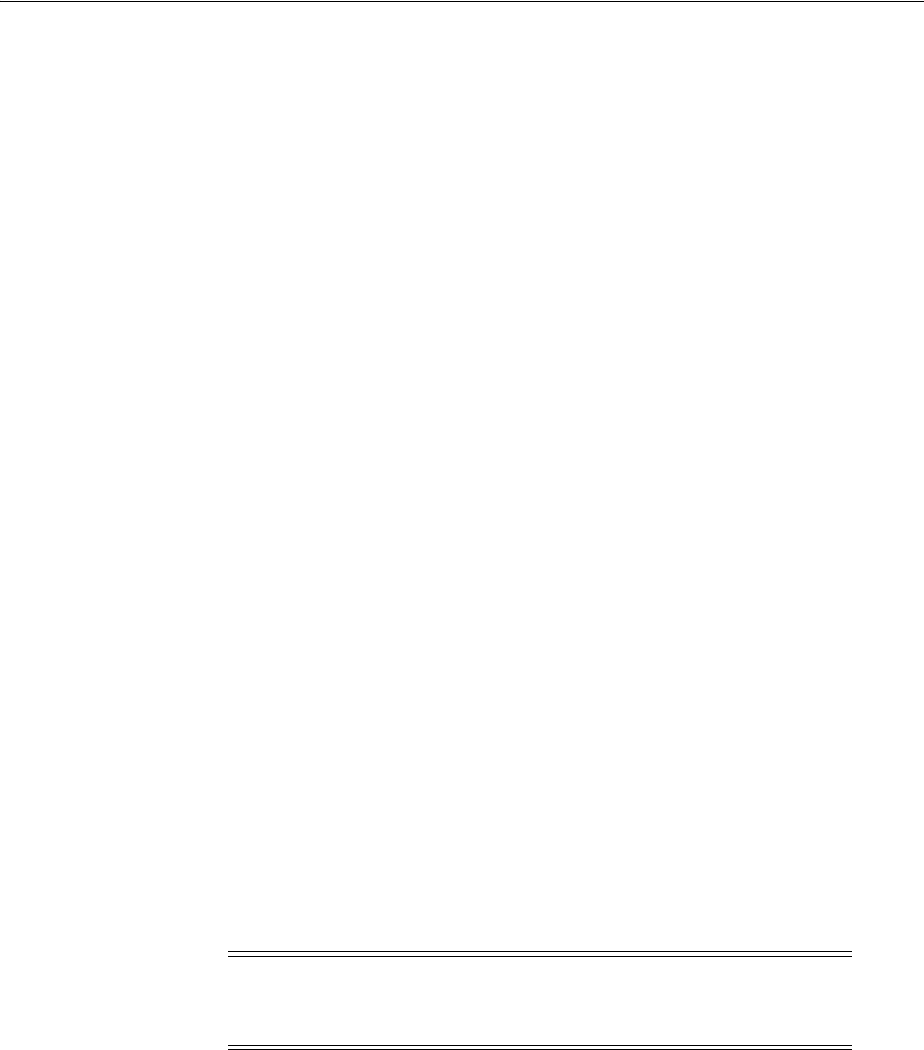
Setting Network Time Protocol for Cluster Time Synchronization
Configuring Operating Systems for Oracle Grid Infrastructure and Oracle RAC 4-29
# service nscd start
To restart
nscd
with the new setting, enter the following command as
root
:
# service nscd restart
4.15 Setting the Disk I/O Scheduler on Linux
Disk I/O schedulers reorder, delay, or merge requests for disk I/O to achieve better
throughput and lower latency. Linux has multiple disk I/O schedulers available,
including Deadline, Noop, Anticipatory, and Completely Fair Queuing (CFQ). For best
performance for Oracle ASM, Oracle recommends that you use the Deadline I/O
Scheduler.
On each cluster node, enter the following command to ensure that the Deadline disk
I/O scheduler is configured for use:
# echo deadline > /sys/block/${ASM_DISK}/queue/scheduler
4.16 Setting Network Time Protocol for Cluster Time Synchronization
Oracle Clusterware requires the same time zone environment variable setting on all
cluster nodes. During installation, the installation process picks up the time zone
environment variable setting of the Grid installation owner on the node where OUI
runs, and uses that time zone value on all nodes as the default TZ environment
variable setting for all processes managed by Oracle Clusterware. The time zone
default is used for databases, Oracle ASM, and any other managed processes.
You have two options for time synchronization:
■ An operating system configured network time protocol (NTP)
■Oracle Cluster Time Synchronization Service
Oracle Cluster Time Synchronization Service is designed for organizations whose
cluster servers are unable to access NTP services. If you use NTP, then the Oracle
Cluster Time Synchronization daemon (ctssd) starts up in observer mode. If you do
not have NTP daemons, then ctssd starts up in active mode and synchronizes time
among cluster members without contacting an external time server.
If you have NTP daemons on your server but you cannot configure them to
synchronize time with a time server, and you want to use Cluster Time
Synchronization Service to provide synchronization service in the cluster, then
deactivate and deinstall the NTP.
To deactivate the NTP service, you must stop the existing
ntpd
service, disable it from
the initialization sequences and remove the
ntp.conf
file. To complete these step on
Oracle Linux, and Asianux systems, run the following commands as the
root
user
# /sbin/service ntpd stop
# chkconfig ntpd off
# mv /etc/ntp.conf /etc/ntp.conf.org
Also remove the following file:
Note: Before starting the installation of Oracle Grid Infrastructure,
Oracle recommends that you ensure the clocks on all nodes are set to
the same time.
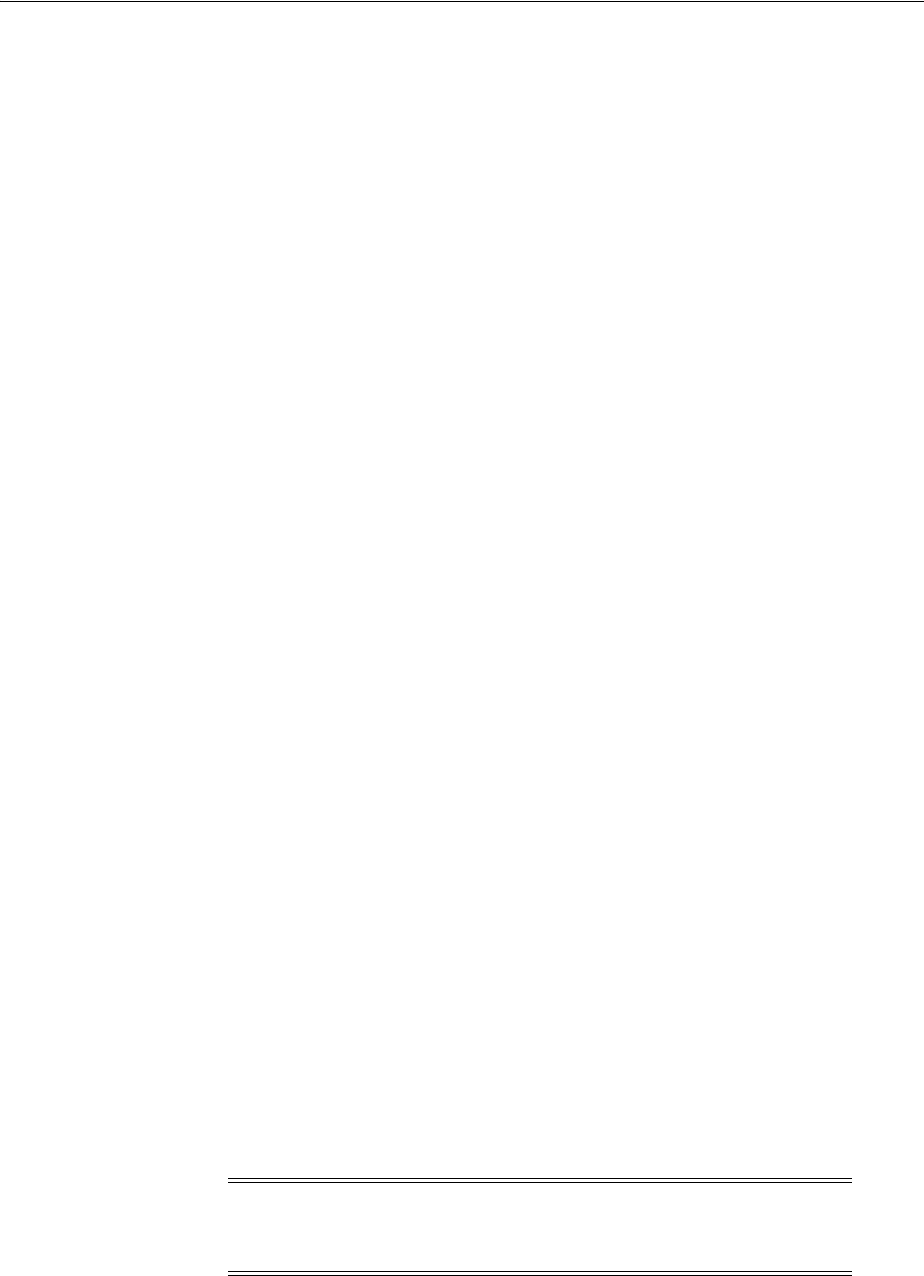
Using Automatic SSH Configuration During Installation
4-30 Oracle Grid Infrastructure Installation Guide
/var/run/ntpd.pid
This file maintains the pid for the NTP daemon.
When the installer finds that the NTP protocol is not active, the Cluster Time
Synchronization Service is installed in active mode and synchronizes the time across
the nodes. If NTP is found configured, then the Cluster Time Synchronization Service
is started in observer mode, and no active time synchronization is performed by
Oracle Clusterware within the cluster.
To confirm that
ctssd
is active after installation, enter the following command as the
Grid installation owner:
$ crsctl check ctss
If you are using NTP, and you prefer to continue using it instead of Cluster Time
Synchronization Service, then you need to modify the NTP configuration to set the
-x
flag, which prevents time from being adjusted backward. Restart the network time
protocol daemon after you complete this task.
To do this, on Oracle Linux, Red Hat Linux, and Asianux systems, edit the
/etc/sysconfig/ntpd
file to add the
-x
flag, as in the following example:
# Drop root to id 'ntp:ntp' by default.
OPTIONS="-x -u ntp:ntp -p /var/run/ntpd.pid"
# Set to 'yes' to sync hw clock after successful ntpdate
SYNC_HWCLOCK=no
# Additional options for ntpdate
NTPDATE_OPTIONS=""
Then, restart the NTP service:
# /sbin/service ntpd restart
On SUSE systems, modify the configuration file
/etc/sysconfig/ntp
with the
following settings:
NTPD_OPTIONS="-x -u ntp"
Restart the daemon using the following command:
# service ntpd restart
4.17 Using Automatic SSH Configuration During Installation
To install Oracle software, Secure Shell (SSH) connectivity should be set up between all
cluster member nodes. OUI uses the
ssh
and
scp
commands during installation to run
remote commands on and copy files to the other cluster nodes. You must configure
SSH so that these commands do not prompt for a password.
You can configure SSH from the OUI interface during installation for the user account
running the installation. The automatic configuration creates passwordless SSH
Note: Oracle configuration assistants use SSH for configuration
operations from local to remote nodes. Oracle Enterprise Manager also
uses SSH. RSH is no longer supported.

Using Automatic SSH Configuration During Installation
Configuring Operating Systems for Oracle Grid Infrastructure and Oracle RAC 4-31
connectivity between all cluster member nodes. Oracle recommends that you use the
automatic procedure if possible.
To enable the script to run, you must remove
stty
commands from the profiles of any
existing Oracle software installation owners you want to use, and remove other
security measures that are triggered during a login, and that generate messages to the
terminal. These messages, mail checks, and other displays prevent Oracle software
installation owners from using the SSH configuration script that is built into the Oracle
Universal Installer (OUI). If they are not disabled, then SSH must be configured
manually before an installation can be run.
In rare cases, Oracle Clusterware installation may fail during the "AttachHome"
operation when the remote node closes the SSH connection. To avoid this problem, set
the following parameter in the SSH daemon configuration file
/etc/ssh/sshd_config
on all cluster nodes to set the timeout wait to unlimited:
LoginGraceTime 0
See Also: Section 6.2.5, "Preventing Installation Errors Caused by
Terminal Output Commands" for information about how to remove
stty
commands in user profiles

Using Automatic SSH Configuration During Installation
4-32 Oracle Grid Infrastructure Installation Guide

5
Configuring Networks for Oracle Grid Infrastructure and Oracle RAC 5-1
5
Configuring Networks for Oracle Grid
Infrastructure and Oracle RAC
Review the following sections to check that you have the networking hardware and
internet protocol (IP) addresses required for an Oracle Grid Infrastructure for a cluster
installation.
This chapter contains the following topics:
■Network Interface Hardware Requirements
■IP Interface Configuration Requirements
■Private Interconnect Redundant Network Requirements
■IPv4 and IPv6 Protocol Requirements
■Oracle Grid Infrastructure IP Name and Address Requirements
■About Oracle Flex ASM Clusters Networks
■Broadcast Requirements for Networks Used by Oracle Grid Infrastructure
■Multicast Requirements for Networks Used by Oracle Grid Infrastructure
■Domain Delegation to Grid Naming Service
■Configuration Requirements for Oracle Flex Clusters
■Grid Naming Service Standard Cluster Configuration Example
■Manual IP Address Configuration Example
■Network Interface Configuration Options
■Multiple Private Interconnects and Oracle Linux
5.1 Network Interface Hardware Requirements
The following is a list of requirements for network configuration:
■Each node must have at least two network adapters or network interface cards
(NICs): one for the public network interface, and one for the private network
interface (the interconnect).
See Also: The Certify pages on My Oracle Support for the most
up-to-date information about supported network protocols and
hardware for Oracle RAC:
https://support.oracle.com
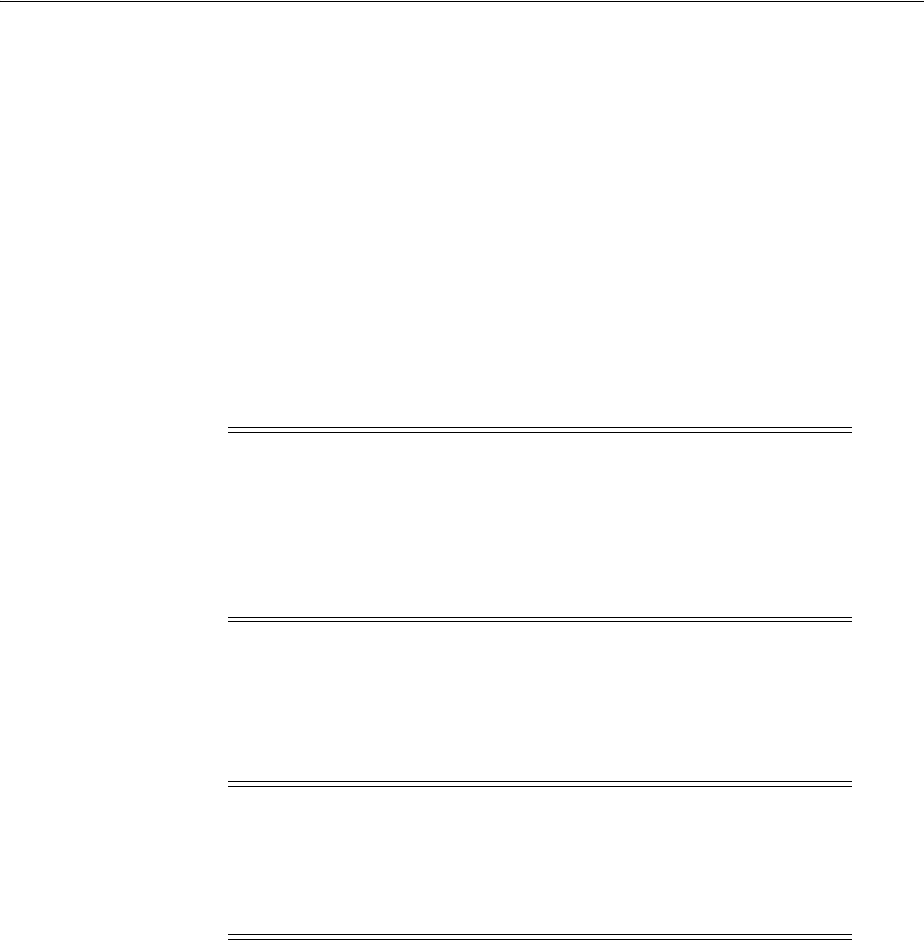
IP Interface Configuration Requirements
5-2 Oracle Grid Infrastructure Installation Guide
When you upgrade a node to Oracle Grid Infrastructure 11g Release 2 (11.2.0.2)
and later, the upgraded system uses your existing network classifications.
To configure multiple public interfaces, use a third-party technology for your
platform to aggregate the multiple public interfaces before you start installation,
and then select the single interface name for the combined interfaces as the public
interface. Oracle recommends that you do not identify multiple public interface
names during Oracle Grid Infrastructure installation. Note that if you configure
two network interfaces as public network interfaces in the cluster without using
an aggregation technology, the failure of one public interface on a node does not
result in automatic VIP failover to the other public interface.
Oracle recommends that you use the Redundant Interconnect Usage feature to
make use of multiple interfaces for the private network. However, you can also
use third-party technologies to provide redundancy for the private network.
■For the public network, each network adapter must support TCP/IP.
■For the private network, the interface must support the user datagram protocol
(UDP) using high-speed network adapters and switches that support TCP/IP
(minimum requirement 1 Gigabit Ethernet).
5.2 IP Interface Configuration Requirements
■For clusters using single interfaces for private networks, each node's private
interface for interconnects must be on the same subnet, and that subnet must
connect to every node of the cluster. For example, if the private interfaces have a
subnet mask of 255.255.255.0, then your private network is in the range
192.168.0.0--192.168.0.255, and your private addresses must be in the range of
192.168.0.[0-255]. If the private interfaces have a subnet mask of 255.255.0.0, then
your private addresses can be in the range of 192.168.[0-255].[0-255].
For clusters using Redundant Interconnect Usage, each private interface should be
on a different subnet. However, each cluster member node must have an interface
on each private interconnect subnet, and these subnets must connect to every node
of the cluster. For example, you can have private networks on subnets 192.168.0
and 10.0.0, but each cluster member node must have an interface connected to the
192.168.0 and 10.0.0 subnets.
Note: Redundant Interconnect Usage requires a complete Oracle
Grid Infrastructure and Oracle Database Release 2 (11.2.0.2) or higher
stack. Earlier release Oracle Databases cannot use this feature, and
must use third-party NIC bonding technologies. If you consolidate
different database releases in one cluster, and use databases before
Oracle Database 11g Release 2 (11.2.0.2), then you may require both
technologies.
Note: UDP is the default interface protocol for Oracle RAC and
Oracle Clusterware. You must use a switch for the interconnect. Oracle
recommends that you use a dedicated switch.
Oracle does not support token-rings or crossover cables for the
interconnect.
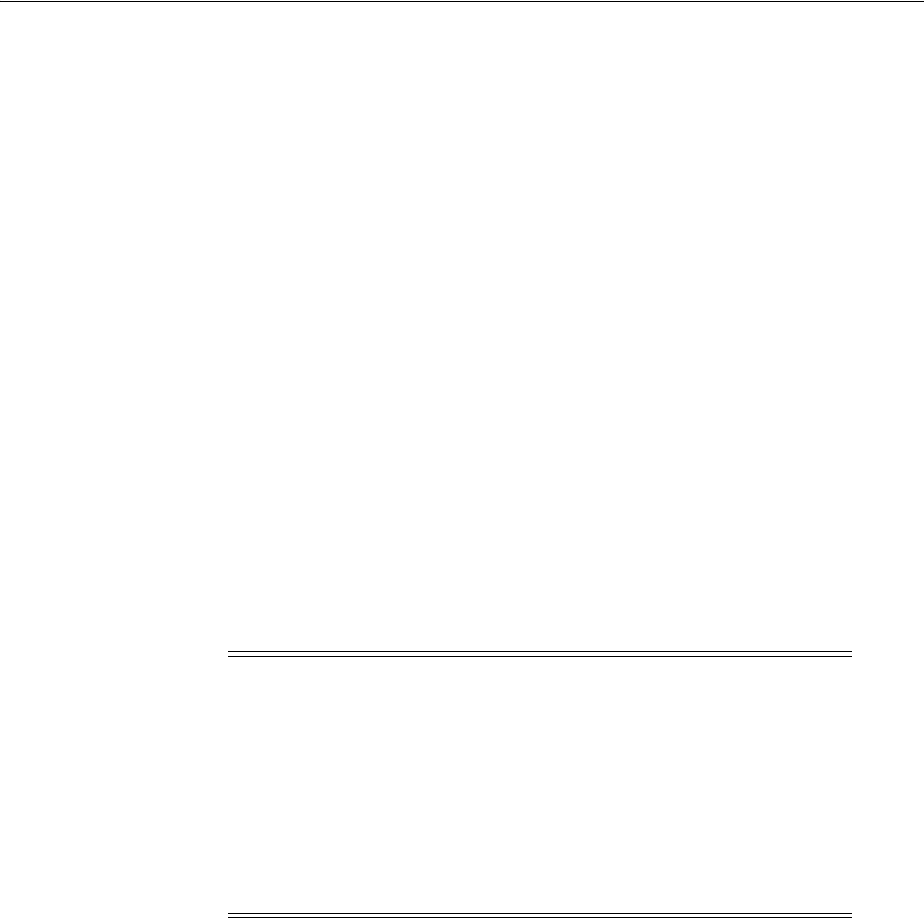
IPv4 and IPv6 Protocol Requirements
Configuring Networks for Oracle Grid Infrastructure and Oracle RAC 5-3
■For the private network, the endpoints of all designated interconnect interfaces
must be completely reachable on the network. There should be no node that is not
connected to every private network interface. You can test if an interconnect
interface is reachable using
ping
.
5.3 Private Interconnect Redundant Network Requirements
With Redundant Interconnect Usage, you can identify multiple interfaces to use for the
cluster private network, without the need of using bonding or other technologies. This
functionality is available starting with Oracle Database 11g Release 2 (11.2.0.2). If you
use the Oracle Clusterware Redundant Interconnect feature, then you must use IPv4
addresses for the interfaces.
When you define multiple interfaces, Oracle Clusterware creates from one to four
highly available IP (HAIP) addresses. Oracle RAC and Oracle Automatic Storage
Management (Oracle ASM) instances use these interface addresses to ensure highly
available, load-balanced interface communication between nodes. The installer enables
Redundant Interconnect Usage to provide a high availability private network.
By default, Oracle Grid Infrastructure software uses all of the HAIP addresses for
private network communication, providing load-balancing across the set of interfaces
you identify for the private network. If a private interconnect interface fails or become
non-communicative, then Oracle Clusterware transparently moves the corresponding
HAIP address to one of the remaining functional interfaces.
5.4 IPv4 and IPv6 Protocol Requirements
Oracle Grid Infrastructure and Oracle RAC support the standard IPv6 address
notations specified by RFC 2732 and global and site-local IPv6 addresses as defined by
RFC 4193.
Cluster member node interfaces can be configured to use IPv4, IPv6, or both types of
Internet protocol addresses. However, be aware of the following:
■Configuring public VIPs: During installation, you can configure VIPs for a given
public network as IPv4 or IPv6 types of addresses. You can configure an IPv6
cluster by selecting VIP and SCAN names that resolve to addresses in an IPv6
subnet for the cluster, and selecting that subnet as public during installation. After
installation, you can also configure cluster member nodes with a mixture of IPv4
and IPv6 addresses.
Note: During installation, you can define up to four interfaces for the
private network. The number of HAIP addresses created during
installation is based on both physical and logical interfaces configured
for the network adapter. After installation, you can define additional
interfaces. If you define more than four interfaces as private network
interfaces, then be aware that Oracle Clusterware activates only four
of the interfaces at a time. However, if one of the four active interfaces
fails, then Oracle Clusterware transitions the HAIP addresses
configured to the failed interface to one of the reserve interfaces in the
defined set of private interfaces.
See Also: Oracle Clusterware Administration and Deployment Guide for
more information about HAIP addresses
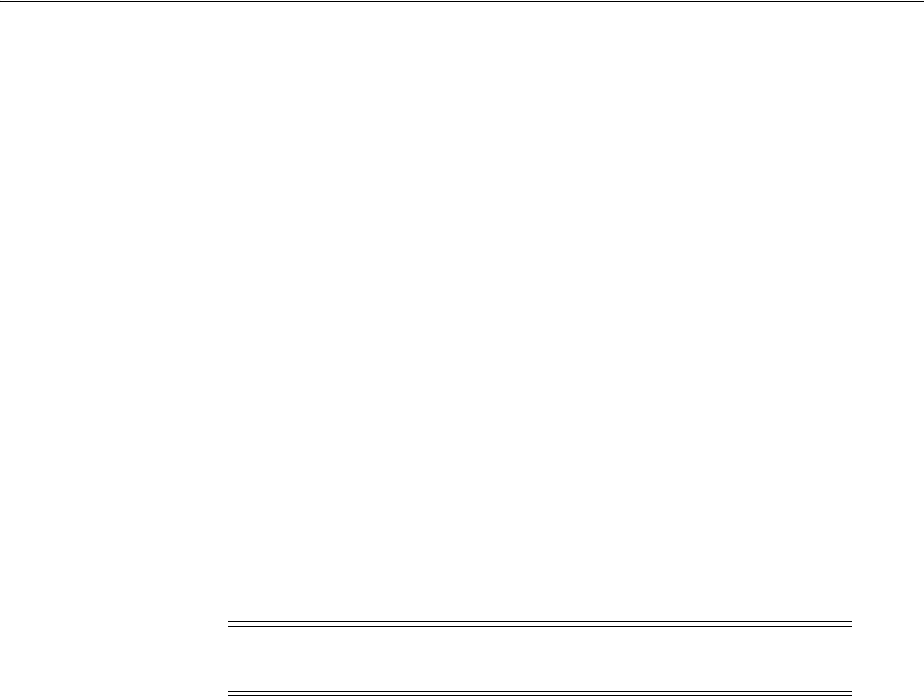
Oracle Grid Infrastructure IP Name and Address Requirements
5-4 Oracle Grid Infrastructure Installation Guide
If you install using static virtual IP (VIP) addresses in an IPv4 cluster, then the VIP
names you supply during installation should resolve only to IPv4 addresses. If
you install using static IPv6 addresses, then the VIP names you supply during
installation should resolve only to IPv6 addresses.
During installation, you cannot configure the cluster with VIP and SCAN names
that resolve to both IPv4 and IPv6 addresses. For example, you cannot configure
VIPs and SCANS on some cluster member nodes to resolve to IPv4 addresses, and
VIPs and SCANs on other cluster member nodes to resolve to IPv6 addresses.
Oracle does not support this configuration.
■Configuring private IP interfaces (interconnects): you must configure the private
network as an IPv4 network. IPv6 addresses are not supported for the
interconnect.
■Redundant network interfaces: If you configure redundant network interfaces for
a public or VIP node name, then configure both interfaces of a redundant pair to
the same address protocol. Also ensure that private IP interfaces use the same IP
protocol. Oracle does not support names using redundant interface configurations
with mixed IP protocols. You must configure both network interfaces of a
redundant pair with the same IP protocol.
■GNS or Multi-cluster addresses: Oracle Grid Infrastructure supports IPv4 DHCP
addresses, and IPv6 addresses configured with the Stateless Address
Autoconfiguration protocol, as described in RFC 2462.
5.5 Oracle Grid Infrastructure IP Name and Address Requirements
For small clusters, you can use a static configuration of IP addresses. For large clusters,
manually maintaining the large number of required IP addresses becomes too
cumbersome. The Oracle Grid Naming Service is used with large clusters to ease
network administration costs.
This section contains the following topics:
■About Oracle Grid Infrastructure Name Resolution Options
■Cluster Name and SCAN Requirements
■IP Name and Address Requirements For Grid Naming Service (GNS)
Note: Link-local and site-local IPv6 addresses as defined in RFC 1884
are not supported.
See Also:
■
http://www.ietf.org/rfc/rfc2732.txt
for RFC 2732, and
information about IPv6 notational representation
■
http://www.ietf.org/rfc/rfc3513.txt
for RFC 3513, and
information about proper IPv6 addressing
■
http://www.ietf.org/rfc/rfc2462.txt
for RFC 2462, and
information about IPv6 Stateless Address Autoconfiguration
protocol
■Oracle Database Net Services Administrator's Guide for more
information about network communication and IP address
protocol options
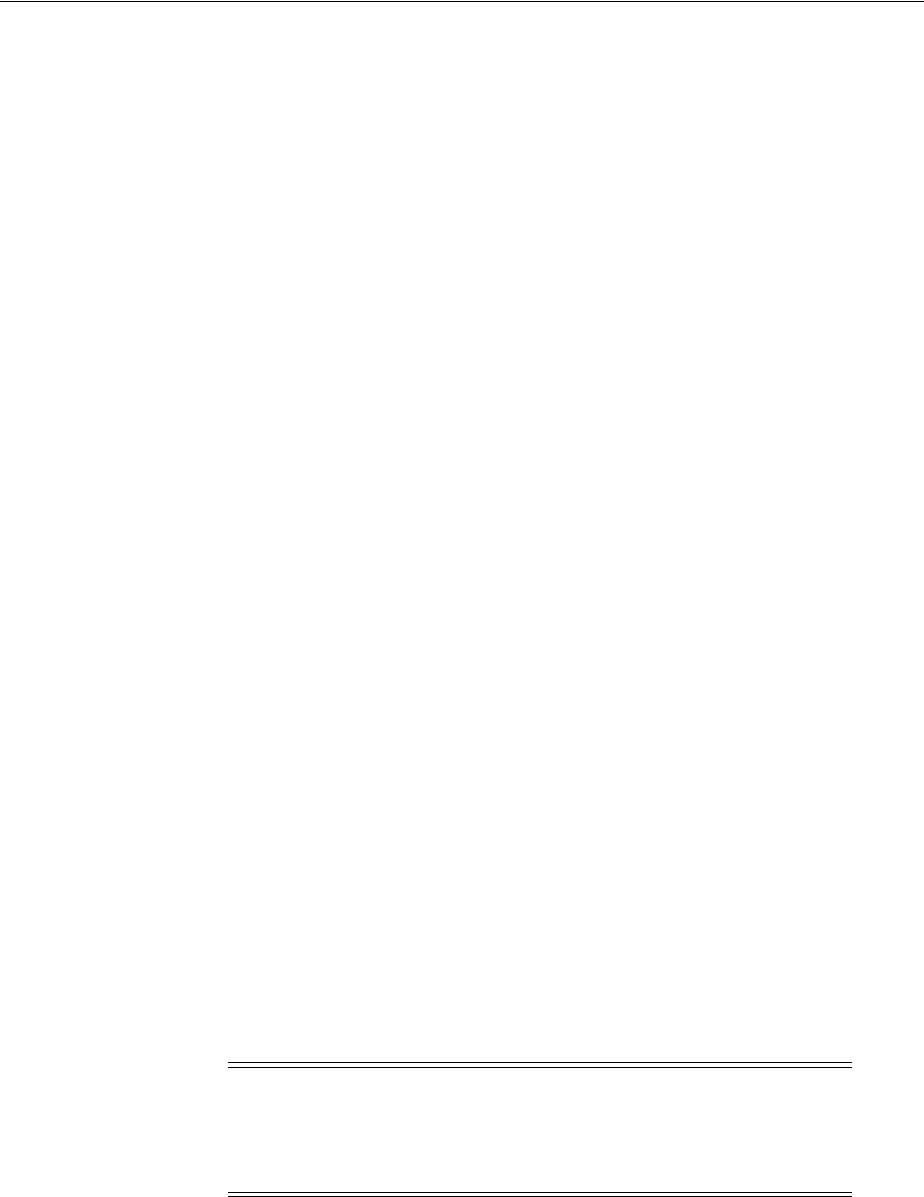
Oracle Grid Infrastructure IP Name and Address Requirements
Configuring Networks for Oracle Grid Infrastructure and Oracle RAC 5-5
■IP Name and Address Requirements for Standard Cluster Manual Configuration
5.5.1 About Oracle Grid Infrastructure Name Resolution Options
Before starting the installation, you must have at least two interfaces configured on
each node: One for the private IP address and one for the public IP address.
You can configure IP addresses with one of the following options:
■Dynamic IP address assignment using Multi-cluster or standard Oracle Grid
Naming Service (GNS). If you select this option, then network administrators
delegate a subdomain to be resolved by GNS (standard or multicluster).
Requirements for GNS are different depending on whether you choose to
configure GNS with zone delegation (resolution of a domain delegated to GNS), or
without zone delegation (a GNS virtual IP address without domain delegation):
For GNS with zone delegation:
–For IPv4, a DHCP service running on the public network the cluster uses
–For IPv6, an autoconfiguration service running on the public network the
cluster uses
–Enough addresses on the DHCP server to provide one IP address for each
node, and three IP addresses for the cluster used by the Single Client Access
Name (SCAN) for the cluster
■Use an existing GNS configuration. Starting with Oracle Grid Infrastructure12c
Release 1 (12.1), a single GNS instance can be used by multiple clusters. To use
GNS for multiple clusters, the DNS administrator must have delegated a zone for
use by GNS. Also, there must be an instance of GNS started somewhere on the
network and the GNS instance must be accessible (not blocked by a firewall). All
of the node names registered with the GNS instance must be unique.
■Static IP address assignment using DNS or host file resolution. If you select this
option, then network administrators assign a fixed IP address for each physical
host name in the cluster and for IPs for the Oracle Clusterware managed VIPs. In
addition, either domain name server (DNS) based static name resolution is used
for each node, or host files for both the clusters and clients have to be updated,
resulting in limited SCAN functionality. Selecting this option requires that you
request network administration updates when you modify the cluster.
For GNS without zone delegation: Configure a GNS virtual IP address (VIP) for
the cluster. To enable Oracle Flex Cluster, you must at least configure a GNS
virtual IP address.
5.5.2 Cluster Name and SCAN Requirements
The cluster name is case-insensitive, must be unique across your enterprise, must be at
least one character long and no more than 15 characters in length, must be
alphanumeric, cannot begin with a numeral, and may contain hyphens (-). Underscore
characters (_) are not allowed.
Note: Oracle recommends that you use a static host name for all
non-VIP server node public host names.
Public IP addresses and virtual IP addresses must be in the same
subnet.
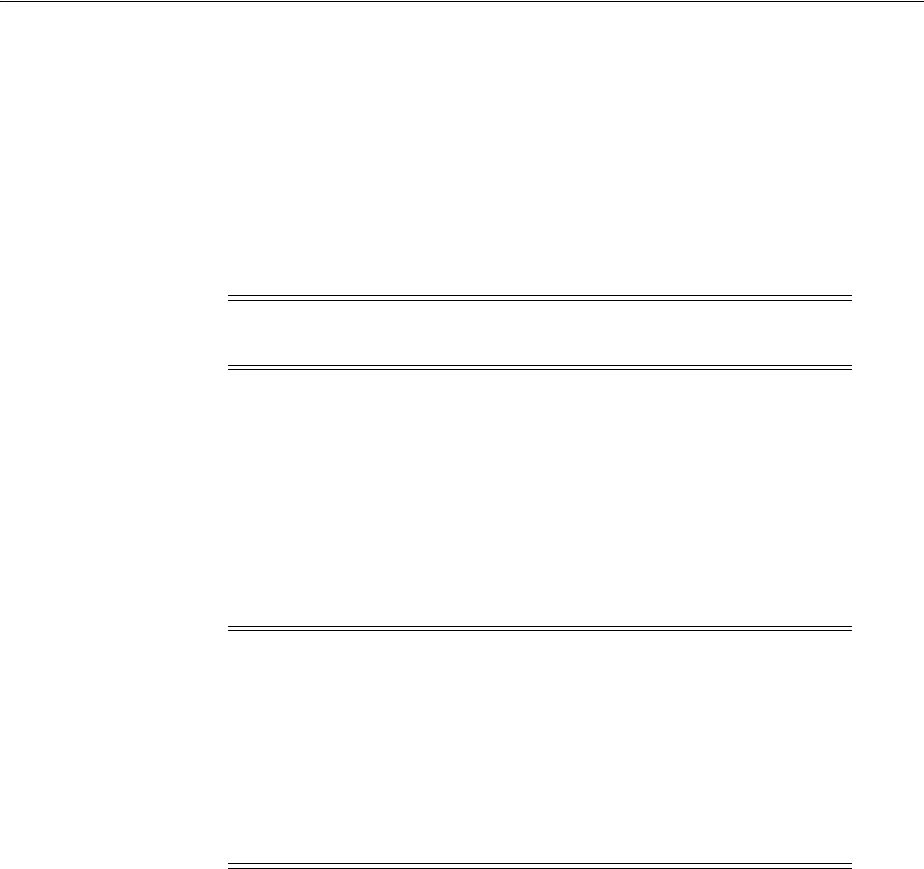
Oracle Grid Infrastructure IP Name and Address Requirements
5-6 Oracle Grid Infrastructure Installation Guide
If you configure a Standard cluster, and choose a Typical install, then the SCAN is also
the name of the cluster. In that case, the SCAN must meet the requirements for a
cluster name. The SCAN can be no longer than 15 characters.
In an Advanced installation, The SCAN and cluster name are entered in separate fields
during installation, so cluster name requirements do not apply to the name used for
the SCAN, and the SCAN can be longer than 15 characters. If you enter a domain with
the SCAN name, and you want to use GNS with zone delegation, then the domain
must be the GNS domain.
5.5.3 IP Name and Address Requirements For Grid Naming Service (GNS)
If you enable Grid Naming Service (GNS), then name resolution requests to the cluster
are delegated to the GNS, which is listening on the GNS virtual IP address. The
domain name server (DNS) must be configured to delegate resolution requests for
cluster names (any names in the subdomain delegated to the cluster) to the GNS.
When a request comes to the domain, GNS processes the requests and responds with
the appropriate addresses for the name requested. To use GNS, you must specify a
static IP address for the GNS VIP address.
5.5.4 IP Name and Address Requirements For Multi-Cluster GNS
Review the following requirements for using Multi-cluster GNS:
■About Multi-Cluster GNS Networks
■Configuring GNS Server Clusters
■Configuring GNS Client Clusters
■Creating and Using a GNS Client Data File
5.5.4.1 About Multi-Cluster GNS Networks
The general requirements for Multi-cluster GNS are similar to those for standard GNS.
Multi-cluster GNS differs from standard GNS in that Multi-cluster GNS provides a
single networking service across a set of clusters, rather than a networking service for
a single cluster.
To provide networking service, Multi-cluster GNS is configured using DHCP
addresses, and name advertisement and resolution is carried out with the following
components:
Note: Select your name carefully. After installation, you can only
change the cluster name by reinstalling Oracle Grid Infrastructure.
Note: The following restrictions apply to vendor configurations on
your system:
■For Standard Clusters: If you have vendor clusterware installed,
then you cannot choose to use GNS, because the vendor
clusterware does not support it. Vendor clusterware is not
supported with Oracle Flex Cluster configurations.
■You cannot use GNS with another multicast DNS. To use GNS,
disable any third party mDNS daemons on your system.

Oracle Grid Infrastructure IP Name and Address Requirements
Configuring Networks for Oracle Grid Infrastructure and Oracle RAC 5-7
■The GNS server cluster performs address resolution for GNS client clusters. A
GNS server cluster is the cluster where Multi-cluster GNS runs, and where name
resolution takes place for the subdomain delegated to the set of clusters.
■GNS client clusters receive address resolution from the GNS server cluster. A
GNS client cluster is a cluster that advertises its cluster member node names using
the GNS server cluster.
5.5.4.2 Configuring GNS Server Clusters
To use this option, your network administrators must have delegated a subdomain to
GNS for resolution.
Before installation, create a static IP address for the GNS VIP address, and provide a
subdomain that your DNS servers delegate to that static GNS IP address for
resolution.
5.5.4.3 Configuring GNS Client Clusters
To configure a GNS client cluster, check to ensure all of the following requirements are
completed:
■A GNS server instance must be running on your network, and it must be
accessible (for example, not blocked by a firewall).
■All of the node names in the GNS domain must be unique; address ranges and
cluster names must be unique for both GNS server and GNS client clusters.
■You must have a GNS client data file that you generated on the GNS server cluster,
so that the GNS client cluster has the information needed to delegate its name
resolution to the GNS server cluster, and you must have copied that file to the
GNS client cluster member node on which you are running the Oracle Grid
Infrastructure installation.
5.5.4.4 Creating and Using a GNS Client Data File
On a GNS server cluster member, run the following command, where path_to_file is the
name and path location of the GNS client data file you create:
srvctl export gns -clientdata
path_to_file
For example:
$ srvctl export gns -clientdata /home/grid/gns_client_data
Copy the GNS Client data file to a secure path on the GNS Client node where you run
the GNS Client cluster installation. The Oracle Installation user must have permissions
to access that file. Oracle recommends that no other user is granted permissions to
access the GNS Client data file. During installation, you are prompted to provide a
path to that file.
After you have completed the GNS client cluster installation, you must run the
following command on one of the GNS server cluster members to start GNS service,
where path_to_file is the name and path location of the GNS client data file:
srvctl add gns -clientdata
path_to_file
For example:
$ srvctl add gns -clientdata /home/grid/gns_client_data

Oracle Grid Infrastructure IP Name and Address Requirements
5-8 Oracle Grid Infrastructure Installation Guide
5.5.5 IP Name and Address Requirements for Standard Cluster Manual Configuration
If you do not enable GNS, then you must configure static cluster node names and
addresses before starting installation.
Public and virtual IP names must conform with the RFC 952 standard, which allows
alphanumeric characters and hyphens ("-"), but does not allow underscores ("_").
Oracle Clusterware manages private IP addresses in the private subnet on interfaces
you identify as private during the installation interview.
The cluster must have the following names and addresses:
■A public IP address for each node, with the following characteristics:
–Static IP address
–Configured before installation for each node, and resolvable to that node
before installation
–On the same subnet as all other public IP addresses, VIP addresses, and SCAN
addresses in the cluster
■A virtual IP address for each node, with the following characteristics:
–Static IP address
–Configured before installation for each node, but not currently in use
–On the same subnet as all other public IP addresses, VIP addresses, and SCAN
addresses in the cluster
■A Single Client Access Name (SCAN) for the cluster, with the following
characteristics:
–Three static IP addresses configured on the domain name server (DNS) before
installation so that the three IP addresses are associated with the name
provided as the SCAN, and all three addresses are returned in random order
by the DNS to the requestor
–Configured before installation in the DNS to resolve to addresses that are not
currently in use
–Given addresses on the same subnet as all other public IP addresses, VIP
addresses, and SCAN addresses in the cluster
–Given a name that does not begin with a numeral, and that conforms with the
RFC 952 standard, which allows alphanumeric characters and hyphens ("-"),
but does not allow underscores ("_")
■A private IP address for each node, with the following characteristics:
–Static IP address
–Configured before installation, but on a separate, private network, with its
own subnet, that is not resolvable except by other cluster member nodes
The SCAN is a name used to provide service access for clients to the cluster. Because
the SCAN is associated with the cluster as a whole, rather than to a particular node,
the SCAN makes it possible to add or remove nodes from the cluster without needing
to reconfigure clients. It also adds location independence for the databases, so that
client configuration does not have to depend on which nodes are running a particular
See Also: Oracle Clusterware Administration and Deployment Guide for
more information about GNS server and GNS client administration
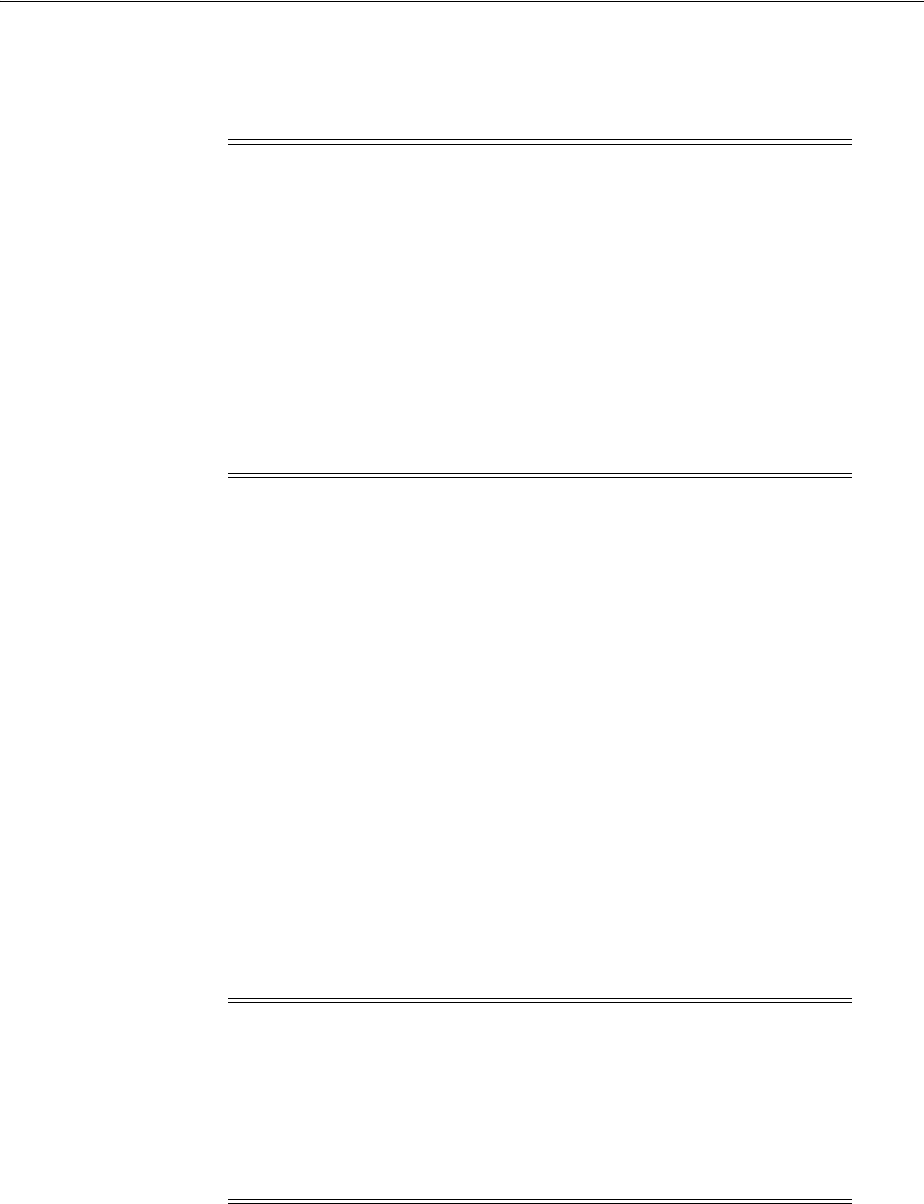
About Oracle Flex ASM Clusters Networks
Configuring Networks for Oracle Grid Infrastructure and Oracle RAC 5-9
database. Clients can continue to access the cluster in the same way as with previous
releases, but Oracle recommends that clients accessing the cluster use the SCAN.
5.5.6 Confirming the DNS Configuration for SCAN
You can use the
nslookup
command to confirm that the DNS is correctly associating
the SCAN with the addresses. For example:
root@node1]$ nslookup mycluster-scan
Server: dns.example.com
Address: 192.0.2.001
Name: mycluster-scan.example.com
Address: 192.0.2.201
Name: mycluster-scan.example.com
Address: 192.0.2.202
Name: mycluster-scan.example.com
Address: 192.0.2.203
After installation, when a client sends a request to the cluster, the Oracle Clusterware
SCAN listeners redirect client requests to servers in the cluster.
5.6 About Oracle Flex ASM Clusters Networks
Starting with Oracle Grid Infrastructure 12c Release 1 (12.1), as part of an Oracle Flex
Cluster installation, Oracle ASM is configured within Oracle Grid Infrastructure to
provide storage services. Each Oracle Flex ASM cluster has its own name that is
globally unique within the enterprise.
Note: In a Typical installation, the SCAN you provide is also the
name of the cluster, so the SCAN name must meet the requirements
for a cluster name. In an Advanced installation, The SCAN and cluster
name are entered in separate fields during installation, so cluster
name requirements do not apply to the SCAN name.
Oracle strongly recommends that you do not configure SCAN VIP
addresses in the hosts file. Use DNS resolution for SCAN VIPs. If you
use the hosts file to resolve SCANs, then the SCAN can resolve to one
IP address only.
Configuring SCANs in a DNS or a hosts file is the only supported
configuration. Configuring SCANs in a Network Information Service
(NIS) is not supported.
See Also: Appendix E, "Understanding Network Addresses" for
more information about network addresses
Note: Oracle strongly recommends that you do not configure SCAN
VIP addresses in the hosts file. Use DNS resolution for SCAN VIPs. If
you use the hosts file to resolve SCANs, then the SCAN can resolve to
one IP address only.
Configuring SCANs in a DNS or a hosts file is the only supported
configuration. Configuring SCANs in a Network Information Service
(NIS) is not supported.

About Oracle Flex ASM Clusters Networks
5-10 Oracle Grid Infrastructure Installation Guide
Oracle Flex ASM enables an Oracle ASM instance to run on a separate physical server
from the database servers. Many Oracle ASM instances can be clustered to support
numerous database clients.
You can consolidate all the storage requirements into a single set of disk groups. All
these disk groups are managed by a small set of Oracle ASM instances running in a
single Oracle Flex Cluster.
Every Oracle Flex ASM cluster has one or more Hub Nodes on which Oracle ASM
instances are running.
Oracle Flex ASM can use either the same private networks as Oracle Clusterware, or
use its own dedicated private networks. Each network can be classified PUBLIC, ASM
& PRIVATE, PRIVATE, or ASM.
The Oracle Flex ASM cluster network has the following requirements and
characteristics:
■The ASM network can be configured during installation, or configured or
modified after installation.
Cluster nodes can be configured as follows:
■Oracle Flex ASM cluster Hub Nodes, with the following characteristics:
–Are similar to prior release Oracle Grid Infrastructure cluster member nodes,
as all servers configured with the Hub Node role are peers.
–Have direct connections to the ASM disks.
–Run a Direct ASM client process.
–Run an ASM Filter Driver, part of whose function is to provide cluster fencing
security for the Oracle Flex ASM cluster.
–Access the ASM disks as Hub Nodes only, where they are designated a Hub
Node for that storage.
–Respond to service requests delegated to them through the global ASM
listener configured for the Oracle Flex ASM cluster, which designates three of
the Oracle Flex ASM cluster member Hub Node listeners as remote listeners
for the Oracle Flex ASM cluster.
■Oracle Flex ASM cluster Leaf Nodes, with the following characteristics:
–Use Indirect access to the ASM disks, where I/O is handled as a service for the
client on a Hub Node.
–Submit disk service requests through the ASM network.
See Also:
■Oracle Clusterware Administration and Deployment Guide for more
information about Oracle Flex Clusters
■Oracle Automatic Storage Management Administrator's Guide for
more information about Oracle Flex ASM
See Also: Oracle Automatic Storage Management Administrator's Guide
for more information about Oracle Flex ASM clusters

Domain Delegation to Grid Naming Service
Configuring Networks for Oracle Grid Infrastructure and Oracle RAC 5-11
5.7 Broadcast Requirements for Networks Used by Oracle Grid
Infrastructure
Broadcast communications (ARP and UDP) must work properly across all the public
and private interfaces configured for use by Oracle Grid Infrastructure.
The broadcast must work across any configured VLANs as used by the public or
private interfaces.
When configuring public and private network interfaces for Oracle RAC, you must
enable ARP. Highly Available IP (HAIP) addresses do not require ARP on the public
network, but for VIP failover, you will need to enable ARP. Do not configure NOARP.
5.8 Multicast Requirements for Networks Used by Oracle Grid
Infrastructure
For each cluster member node, the Oracle mDNS daemon uses multicasting on all
interfaces to communicate with other nodes in the cluster. Multicasting is required on
the private interconnect. For this reason, at a minimum, you must enable multicasting
for the cluster:
■Across the broadcast domain as defined for the private interconnect
■On the IP address subnet ranges 224.0.0.0/24 and optionally 230.0.1.0/24
You do not need to enable multicast communications across routers.
5.9 Domain Delegation to Grid Naming Service
If you are configuring Grid Naming Service (GNS) for a standard cluster, then before
installing Oracle Grid Infrastructure you must configure DNS to send to GNS any
name resolution requests for the subdomain served by GNS. The subdomain that GNS
serves represents the cluster member nodes.
5.9.1 Choosing a Subdomain Name for Use with Grid Naming Service
To implement GNS, your network administrator must configure the DNS to set up a
domain for the cluster, and delegate resolution of that domain to the GNS VIP. You can
use a separate domain, or you can create a subdomain of an existing domain for the
cluster. The subdomain name, can be any supported DNS name such as
sales-cluster.rac.com
.
Oracle recommends that the subdomain name is distinct from your corporate domain.
For example, if your corporate domain is
mycorp.example.com
, the subdomain for
GNS might be
rac-gns.mycorp.example.com
.
If the subdomain is not distinct, then it should be for the exclusive use of GNS. For
example, if you delegate the subdomain
mydomain.example.com
to GNS, then there
should be no other domains that share it such as
lab1.mydomain.example.com
.
See Also:
■Oracle Clusterware Administration and Deployment Guide for more
information about GNS
■Section 5.5.2, "Cluster Name and SCAN Requirements" for
information about choosing network identification names

Domain Delegation to Grid Naming Service
5-12 Oracle Grid Infrastructure Installation Guide
5.9.2 Configuring DNS for Cluster Domain Delegation to Grid Naming Service
If you plan to use Grid Naming Service (GNS) with a delegated domain, then before
Oracle Grid Infrastructure installation, configure your domain name server (DNS) to
send to GNS name resolution requests for the subdomain GNS serves, which are the
cluster member nodes. GNS domain delegation is mandatory with dynamic public
networks (DHCP, autoconfiguration). GNS domain delegation is not required with
static public networks (static addresses, manual configuration).
The following is an overview of the steps to be performed for domain delegation. Your
actual procedure may be different from this example.
Configure the DNS to send GNS name resolution requests using delegation:
1. In the DNS, create an entry for the GNS virtual IP address, where the address uses
the form
gns-server
.
clustername
.
domainname
. For example, where the cluster
name is
mycluster
, and the domain name is
example.com
, and the IP address is
192.0.2.1, create an entry similar to the following:
mycluster-gns-vip.example.com A 192.0.2.1
The address you provide must be routable.
2. Set up forwarding of the GNS subdomain to the GNS virtual IP address, so that
GNS resolves addresses to the GNS subdomain. To do this, create a BIND
configuration entry similar to the following for the delegated domain, where
cluster01.example.com
is the subdomain you want to delegate:
cluster01.example.com NS mycluster-gns-vip.example.com
3. When using GNS, you must configure
resolve.conf
on the nodes in the cluster
(or the file on your system that provides resolution information) to contain name
server entries that are resolvable to corporate DNS servers. The total timeout
period configured—a combination of options attempts (retries) and options
timeout (exponential backoff)—should be less than 30 seconds. For example,
where xxx.xxx.xxx.42 and xxx.xxx.xxx.15 are valid name server addresses in your
network, provide an entry similar to the following in
/etc/resolv.conf
:
options attempts: 2
options timeout: 1
search cluster01.example.com example.com
nameserver xxx.xxx.xxx.42
nameserver xxx.xxx.xxx.15
/etc/nsswitch.conf
controls name service lookup order. In some system
configurations, the Network Information System (NIS) can cause problems with
SCAN address resolution. Oracle recommends that you place the
nis
entry at the
end of the search list. For example:
/etc/nsswitch.conf
hosts: files dns nis
See Also: Oracle Clusterware Administration and Deployment Guide for
more information about GNS options, delegation, and public
networks

Configuration Requirements for Oracle Flex Clusters
Configuring Networks for Oracle Grid Infrastructure and Oracle RAC 5-13
5.10 Configuration Requirements for Oracle Flex Clusters
Review the following information if you intend to configure an Oracle Flex Cluster:
■General Requirements for Oracle Flex Cluster Configuration
■Oracle Flex Cluster DHCP-Assigned Virtual IP (VIP) Addresses
■Oracle Flex Cluster Manually-Assigned Addresses
5.10.1 General Requirements for Oracle Flex Cluster Configuration
Note the following requirements for Oracle Flex Cluster configuration:
■You must use Grid Naming Service (GNS) with an Oracle Flex Cluster
deployment.
■You must configure the GNS VIP as a static IP address for Hub Nodes.
■On Multi-cluster configurations, you must identify the GNS client data file
location for Leaf Nodes. The GNS client data files are copied over from the GNS
server before you start configuring a GNS client cluster.
■All public network addresses for both Hub Nodes and Leaf Nodes, whether
assigned manually or automatically, must be in the same subnet range.
■All Oracle Flex Cluster addresses must be either static IP addresses, DHCP
addresses assigned through DHCP (IPv4) or autoconfiguration addresses assigned
through an autoconfiguration service (IPv6), registered in the cluster through
GNS.
5.10.2 Oracle Flex Cluster DHCP-Assigned Virtual IP (VIP) Addresses
If you choose to configure DHCP-assigned VIPs, then during installation select one of
the following options to configure cluster node VIP names for both Hub and Leaf
Nodes:
■Manual Names: Enter the node name and node VIP name for each cluster member
node (for example, linnode1; linnode1-vip; linnode2; linnode2-vip; and so on) to
be assigned to the VIP addresses delegated to cluster member nodes through
DHCP, and resolved by DNS. Manual names must confirm with the RFC 952
standard, which allows alphanumeric characters and hyphens ("-"), but does not
allow underscores ("_").
■Automatically Assigned Names: Select Auto Assigned to allow the installer to
assign names to VIP addresses generated through DHCP automatically. using the
pattern name# and name#-vip, where name is the cluster name and # is an
automatically assigned number. Addresses are assigned through DHCP, and
resolved by GNS.
5.10.3 Oracle Flex Cluster Manually-Assigned Addresses
If you choose to configure manually-assigned VIPs, then during installation you must
configure cluster node VIP names for both Hub and Leaf Nodes using one of the
following options:
Note: Be aware that use of NIS is a frequent source of problems
when doing cable pull tests, as host name and username resolution
can fail.

Grid Naming Service Standard Cluster Configuration Example
5-14 Oracle Grid Infrastructure Installation Guide
■Manual Names: Enter the host name and virtual IP name for each node manually,
and select whether it is a Hub Node or a Leaf Node. The names you provide must
resolve to addresses configured on the DNS. Names must conform with the RFC
952 standard, which allows alphanumeric characters and hyphens ("-"), but does
not allow underscores ("_").
■Automatically Assigned Names: Enter string variables for values corresponding
to host names that you have configured on the DNS. String variables allow you to
assign a large number of names rapidly during installation. Configure addresses
on the DNS with the following characteristics:
– Hostname prefix: a prefix string used in each address configured on the DNS
for use by cluster member nodes. For example: mycloud.
–Range: A range of numbers to be assigned to the cluster member nodes,
consisting of a starting node number and an ending node number, designating
the end of the range: For example: 001, and 999.
–Node name suffix: A suffix added after the end of a range number to a public
node name. For example: nd.
– VIP name suffix: A suffix added after the end of a virtual IP node name. For
example: -vip.
You can create manual addresses using alphanumeric strings. For example, the
following strings are examples of acceptable names: mycloud001nd;
mycloud046nd; mycloud046-vip; mycloud348nd; mycloud784-vip.
5.11 Grid Naming Service Standard Cluster Configuration Example
To use GNS, you must specify a static IP address for the GNS VIP address, and you
must have a subdomain configured on your DNS to delegate resolution for that
subdomain to the static GNS IP address.
As nodes are added to the cluster, your organization's DHCP server can provide
addresses for these nodes dynamically. These addresses are then registered
automatically in GNS, and GNS provides resolution within the subdomain to cluster
node addresses registered with GNS.
Because allocation and configuration of addresses is performed automatically with
GNS, no further configuration is required. Oracle Clusterware provides dynamic
network configuration as nodes are added to or removed from the cluster. The
following example is provided only for information.
With a two node cluster where you have defined the GNS VIP, after installation you
might have a configuration similar to the following for a two-node cluster, where the
cluster name is
mycluster
, the GNS parent domain is
gns.example.com
, the
subdomain is
cluster01.example.com
, the 192.0.2 portion of the IP addresses
represents the cluster public IP address subdomain, and 192.168 represents the private
IP address subdomain:
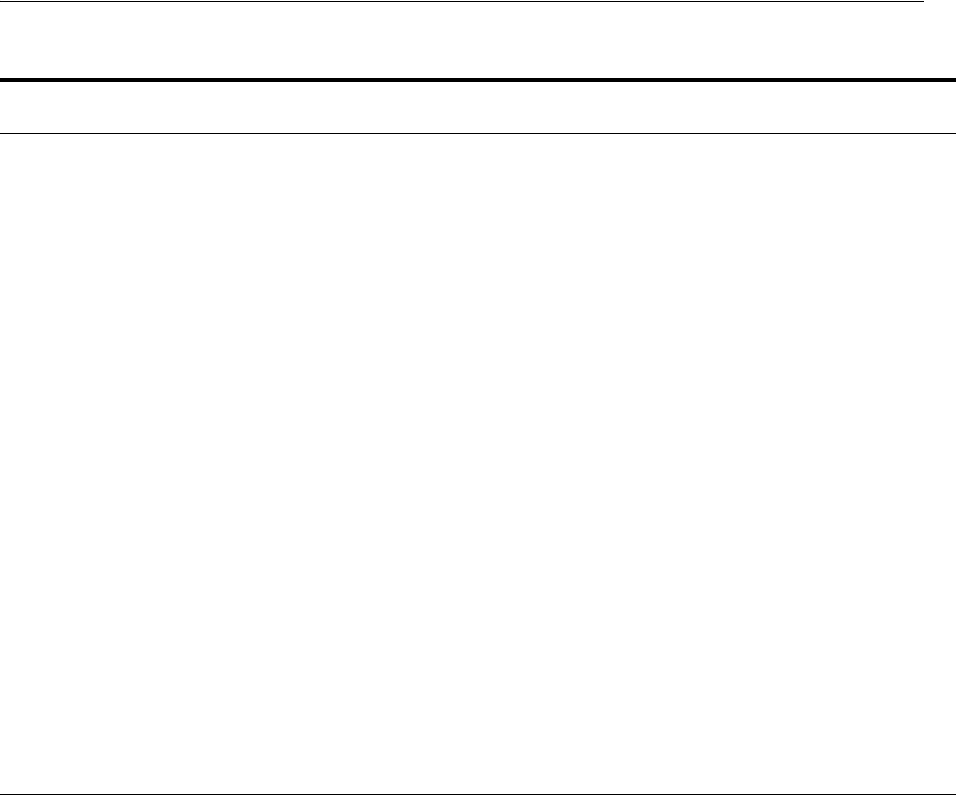
Manual IP Address Configuration Example
Configuring Networks for Oracle Grid Infrastructure and Oracle RAC 5-15
5.12 Manual IP Address Configuration Example
If you choose not to use GNS, then before installation you must configure public,
virtual, and private IP addresses. Also, check that the default gateway can be accessed
by a
ping
command. To find the default gateway, use the
route
command, as
described in your operating system's help utility.
For example, with a two-node cluster where each node has one public and one private
interface, and you have defined a SCAN domain address to resolve on your DNS to
one of three IP addresses, you might have the configuration shown in the following
table for your network interfaces:
Table 5–1 Grid Naming Service Example Network
Identity
Home
Node Host Node Given Name Type Address
Address
Assigned By
Resolved
By
GNS
VIP None Selected by
Oracle
Clusterware
mycluster-gns-vip.example
.com
virtual 192.0.2.1 Fixed by net
administrator DNS
Node 1
Public Node
1
node1 node1
1
1Node host names may resolve to multiple addresses, including VIP addresses currently running on that host.
public 192.0.2.101 Fixed GNS
Node 1
VIP Node
1Selected by
Oracle
Clusterware
node1-vip
virtual 192.0.2.104 DHCP GNS
Node 1
Private Node
1
node1 node1-priv
private 192.168.0.1 Fixed or
DHCP GNS
Node 2
Public Node
2
node2 node2
1public 192.0.2.102 Fixed GNS
Node 2
VIP Node
2Selected by
Oracle
Clusterware
node2-vip
virtual 192.0.2.105 DHCP GNS
Node 2
Private Node
2
node2 node2-priv
private 192.168.0.2 Fixed or
DHCP GNS
SCAN
VIP 1 none Selected by
Oracle
Clusterware
mycluster-scan.cluster01.
example.com
virtual 192.0.2.201 DHCP GNS
SCAN
VIP 2 none Selected by
Oracle
Clusterware
mycluster-scan.cluster01.
example.com
virtual 192.0.2.202 DHCP GNS
SCAN
VIP 3 none Selected by
Oracle
Clusterware
mycluster-scan.cluster01.
example.com
virtual 192.0.2.203 DHCP GNS
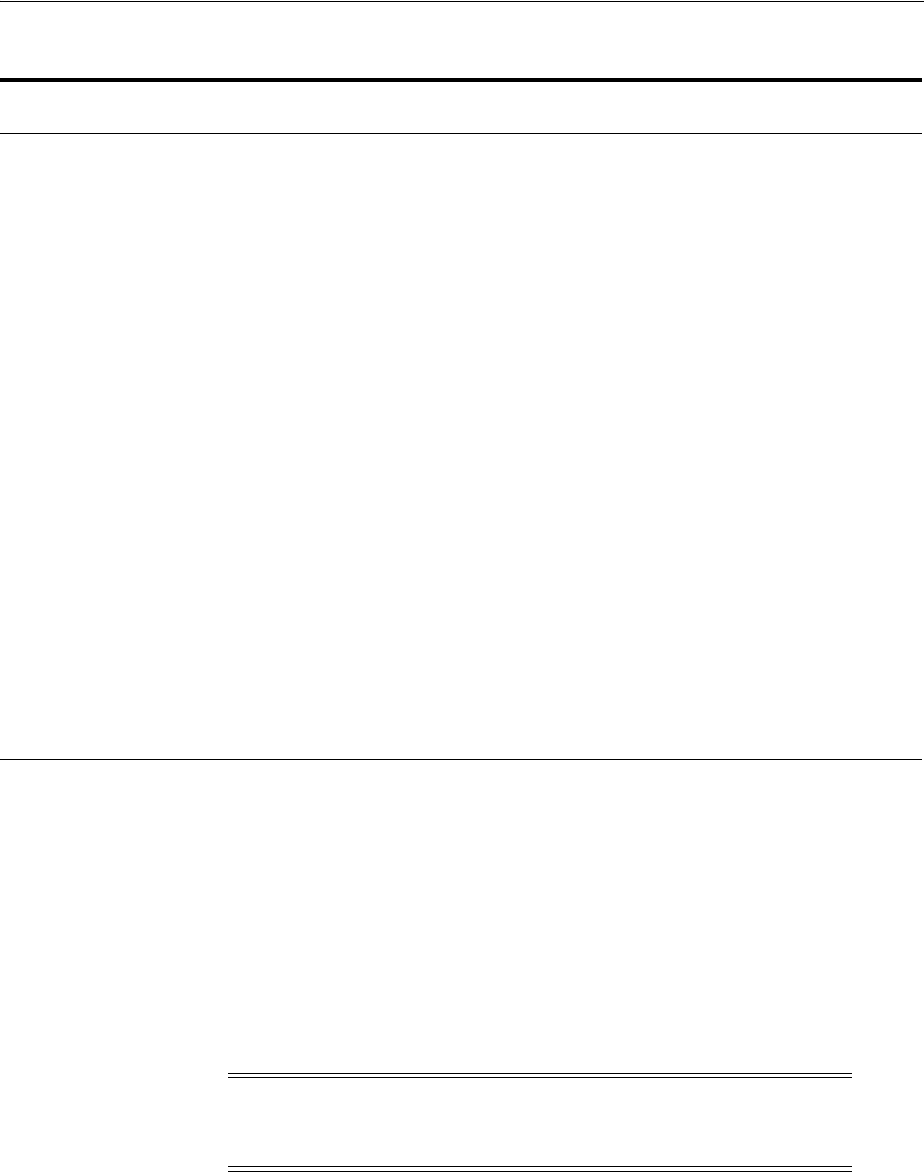
Network Interface Configuration Options
5-16 Oracle Grid Infrastructure Installation Guide
You do not need to provide a private name for the interconnect. If you want name
resolution for the interconnect, then you can configure private IP names in the hosts
file or the DNS. However, Oracle Clusterware assigns interconnect addresses on the
interface defined during installation as the private interface (
eth1
, for example), and to
the subnet used for the private subnet.
The addresses to which the SCAN resolves are assigned by Oracle Clusterware, so
they are not fixed to a particular node. To enable VIP failover, the configuration shown
in the preceding table defines the SCAN addresses and the public and VIP addresses
of both nodes on the same subnet, 192.0.2.
5.13 Network Interface Configuration Options
During installation, you are asked to identify the planned use for each network
adapter (or network interface) that Oracle Universal Installer (OUI) detects on your
cluster node. Each NIC can be configured to perform only one of the following roles:
■Public
Table 5–2 Manual Network Configuration Example
Identity
Home
Node Host Node Given Name Type Address
Address
Assigned By
Resolved
By
Node 1
Public Node 1
node1 node1
1
1Node host names may resolve to multiple addresses.
public 192.0.2.101 Fixed DNS
Node 1
VIP Node 1 Selected by
Oracle
Clusterware
node1-vip
virtual 192.0.2.104 Fixed DNS and
hosts file
Node 1
Private Node 1
node1 node1-priv
private 192.168.0.1 Fixed DNS and
hosts file, or
none
Node 2
Public Node 2
node2 node2
1public 192.0.2.102 Fixed DNS
Node 2
VIP Node 2 Selected by
Oracle
Clusterware
node2-vip
virtual 192.0.2.105 Fixed DNS and
hosts file
Node 2
Private Node 2
node2 node2-priv
private 192.168.0.2 Fixed DNS and
hosts file, or
none
SCAN
VIP 1 none Selected by
Oracle
Clusterware
mycluster-scan virtual 192.0.2.201 Fixed DNS
SCAN
VIP 2 none Selected by
Oracle
Clusterware
mycluster-scan virtual 192.0.2.202 Fixed DNS
SCAN
VIP 3 none Selected by
Oracle
Clusterware
mycluster-scan virtual 192.0.2.203 Fixed DNS
Note: All host names must conform to the RFC 952 standard, which
permits alphanumeric characters. Host names using underscores ("_")
are not allowed.

Multiple Private Interconnects and Oracle Linux
Configuring Networks for Oracle Grid Infrastructure and Oracle RAC 5-17
■Private
■Do Not Use
You must use the same private adapters for both Oracle Clusterware and Oracle RAC.
The precise configuration you choose for your network depends on the size and use of
the cluster you want to configure, and the level of availability you require. Network
interfaces must be at least 1 GbE, with 10 GbE recommended. Alternatively, use
InfiniBand for the interconnect.
If certified Network-attached Storage (NAS) is used for Oracle RAC and this storage is
connected through Ethernet-based networks, then you must have a third network
interface for NAS I/O. Failing to provide three separate interfaces in this case can
cause performance and stability problems under load.
Redundant interconnect usage cannot protect network adapters used for public
communication. If you require high availability or load balancing for public adapters,
then use a third party solution. Typically, bonding, trunking or similar technologies
can be used for this purpose.
You can enable redundant interconnect usage for the private network by selecting
multiple network adapters to use as private adapters. Redundant interconnect usage
creates a redundant interconnect when you identify more than one network adapter as
private.
5.14 Multiple Private Interconnects and Oracle Linux
With Oracle Linux kernel 2.6.31, which also includes Oracle Unbreakable Enterprise
Kernel 2.6.32, a bug has been fixed in the Reverse Path Filtering. As a consequence of
this correction, Oracle RAC systems that use multiple NICs for the private
interconnect now require specific settings for the
rp_filter
parameter. This
requirement also applies to all Exadata systems that are running Linux kernel 2.6.32
and above. Without these
rp_filter
parameter settings systems, interconnect packets
can be blocked or discarded.
The
rp_filter
values set the Reverse Path filter to no filtering (
0
), to strict filtering (
1
),
or to loose filtering (
2
). Set the
rp_filter
value for the private interconnects to either
0
or
2
. Setting the private interconnect NIC to
1
can cause connection issues on the
private interconnect. It is not considered unsafe to disable or relax this filtering,
because the private interconnect should be on a private and isolated network.
For example, where
eth1
and
eth2
are the private interconnect NICs, and
eth0
is the
public network NIC, set the
rp_filter
of the private address to
2
(loose filtering), the
public address to
1
(strict filtering), using the following entries in
/etc/sysctl.conf
:
net.ipv4.conf.eth2.rp_filter = 2
net.ipv4.conf.eth1.rp_filter = 2
net.ipv4.conf.eth0.rp_filter = 1
Oracle Linux 5.6 (Oracle Linux 5 Update 6) includes a fix using
initscripts-8.45.33-1.0.4.el5.i386.rpm
, which sets the kernel parameter
net.ipv4.conf.default.rp_filter
to
2
(relaxed mode). For that reason, after you
apply the Unbreakable Linux kernel on top of Oracle Linux 5.6, you may not need to
make manual changes, because the
rp_filter
value of all NICs is set to
2
. If you
require more strict reverse path filtering on the public network, then set the public NIC
rp_filter
to
1
.

Multiple Private Interconnects and Oracle Linux
5-18 Oracle Grid Infrastructure Installation Guide
See Also: My Oracle Support Note 1286796.1 rp_filter for multiple
private interconnects and Linux Kernel 2.6.32+, which is available at
the following URL:
https://support.oracle.com/CSP/main/article?cmd=show&type=NOT&id=12
86796.1
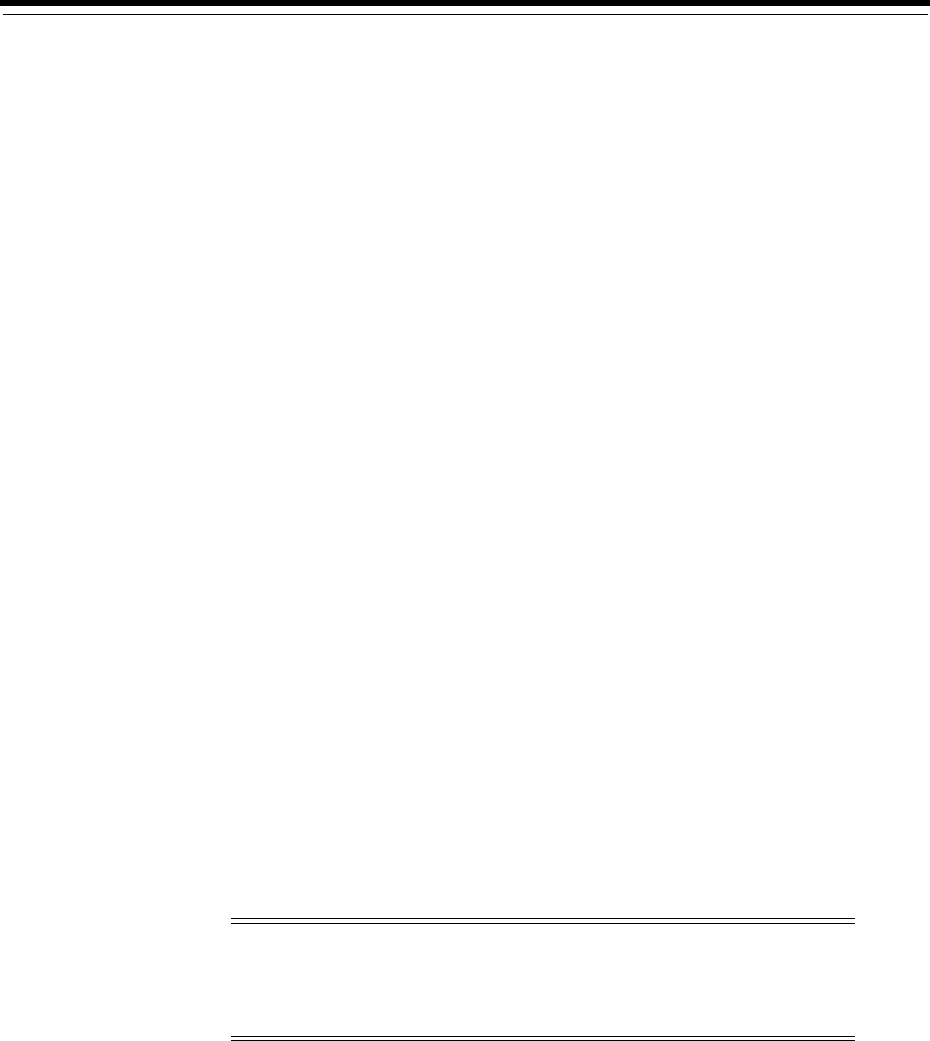
6
Configuring Users, Groups and Environments for Oracle Grid Infrastructure and Oracle RAC 6-1
6
Configuring Users, Groups and Environments
for Oracle Grid Infrastructure and Oracle RAC
This chapter describes the users, groups user environment and management
environment settings to complete before you install Oracle Grid Infrastructure for a
Cluster and Oracle Real Application Clusters.
This chapter contains the following topics:
■Creating Groups, Users and Paths for Oracle Grid Infrastructure
■Configuring Grid Infrastructure Software Owner User Environments
■Enabling Intelligent Platform Management Interface (IPMI)
■Determining Root Script Execution Plan
6.1 Creating Groups, Users and Paths for Oracle Grid Infrastructure
Log in as
root
, and use the following instructions to locate or create the Oracle
Inventory group and a software owner for Oracle Grid Infrastructure.
■Determining If the Oracle Inventory and Oracle Inventory Group Exists
■Creating the Oracle Inventory Group If an Oracle Inventory Does Not Exist
■Creating the Oracle Grid Infrastructure User
■About the Oracle Base Directory for the Grid User
■About the Oracle Home Directory for Oracle Grid Infrastructure Software
■Creating the Oracle Home and Oracle Base Directory
■About Job Role Separation Operating System Privileges Groups and Users
■Example of Creating Minimal Groups, Users, and Paths
■Example of Creating Role-allocated Groups, Users, and Paths
6.1.1 Determining If the Oracle Inventory and Oracle Inventory Group Exists
When you install Oracle software on the system for the first time, OUI creates the
oraInst.loc
file. This file identifies the name of the Oracle Inventory group (by
Note: During an Oracle Grid Infrastructure installation, both Oracle
Clusterware and Oracle Automatic Storage Management (Oracle
ASM) are installed. You no longer can have separate Oracle
Clusterware installation owners and Oracle ASM installation owners.

Creating Groups, Users and Paths for Oracle Grid Infrastructure
6-2 Oracle Grid Infrastructure Installation Guide
default,
oinstall
), and the path of the Oracle central inventory directory. An
oraInst.loc
file has contents similar to the following:
inventory_loc=central_inventory_location
inst_group=group
In the preceding example,
central_inventory_location
is the location of the Oracle
central inventory, and
group
is the name of the group that has permissions to write to
the central inventory (the OINSTALL system privilege).
For Oracle Grid Infrastructure installations, the central inventory must be on local
storage on the node.
If you have an existing Oracle central inventory, then ensure that you use the same
Oracle Inventory for all Oracle software installations, and ensure that all Oracle
software users you intend to use for installation have permissions to write to this
directory.
To determine if you have an Oracle central inventory directory (
oraInventory
) on
your system:
Enter the following command:
# more /etc/oraInst.loc
If the
oraInst.loc
file exists, then the output from this command is similar to the
following:
inventory_loc=/u01/app/oracle/oraInventory
inst_group=oinstall
In the previous output example:
■The
inventory_loc
group shows the location of the Oracle Inventory.
■The
inst_group
parameter shows the name of the Oracle Inventory group (in this
example,
oinstall
).
Use the command
grep
groupname
/etc/group
to confirm that the group specified as
the Oracle Inventory group still exists on the system. For example:
$ grep oinstall /etc/group
oinstall:x:54321:grid,oracle
6.1.2 Creating the Oracle Inventory Group If an Oracle Inventory Does Not Exist
If the
oraInst.loc
file does not exist, then create the Oracle Inventory group by
entering a command similar to the following:
# /usr/sbin/groupadd -g 54321 oinstall
The preceding command creates the oraInventory group
oinstall
, with the group ID
number 54321. Members of the oraInventory group are granted privileges to write to
the Oracle central inventory (
oraInventory
), and other system privileges for Oracle
installation owner users.
By default, if an oraInventory group does not exist, then the installer lists the primary
group of the installation owner for the Oracle Grid Infrastructure for a cluster software
as the oraInventory group. Ensure that this group is available as a primary group for
all planned Oracle software installation owners.
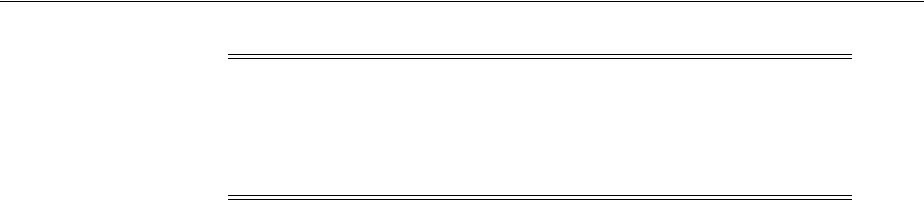
Creating Groups, Users and Paths for Oracle Grid Infrastructure
Configuring Users, Groups and Environments for Oracle Grid Infrastructure and Oracle RAC 6-3
6.1.3 Creating the Oracle Grid Infrastructure User
You must create a software owner for Oracle Grid Infrastructure in the following
circumstances:
■If an Oracle software owner user does not exist; for example, if this is the first
installation of Oracle software on the system.
■If an Oracle software owner user exists, but you want to use a different operating
system user, with different group membership, to separate Oracle Grid
Infrastructure administrative privileges from Oracle Database administrative
privileges.
In Oracle documentation, a user created to own only Oracle Grid Infrastructure
software installations is called the
grid
user. A user created to own either all
Oracle installations, or only Oracle database installations, is called the
oracle
user.
6.1.3.1 Understanding Restrictions for Oracle Software Installation Owners
Review the following restrictions for users created to own Oracle software:
■If you intend to use multiple Oracle software owners for different Oracle Database
homes, then Oracle recommends that you create a separate software owner for
Oracle Grid Infrastructure software (Oracle Clusterware and Oracle ASM), and
use that owner to run the Oracle Grid Infrastructure installation.
■During installation, SSH must be set up between cluster member nodes. SSH can
be set up automatically by Oracle Universal Installer (the installer). To enable SSH
to be set up automatically, create Oracle installation owners without any
stty
commands in their profiles, and remove other security measures that are triggered
during a login that generate messages to the terminal. These messages, mail
checks, and other displays prevent Oracle software installation owner accounts
from using the SSH configuration script that is built into the installer. If they are
not disabled, then SSH must be configured manually before an installation can be
run.
■If you plan to install Oracle Database or Oracle RAC, then Oracle recommends
that you create separate users for the Oracle Grid Infrastructure and the Oracle
Database installations. If you use one installation owner, then when you want to
perform administration tasks, you must change the value for
$ORACLE_HOME
to the
instance you want to administer (Oracle ASM, in the Oracle Grid Infrastructure
home, or the database in the Oracle home), using command syntax such as the
following example, where
/u01/app/12.1.0/grid
is the Oracle Grid Infrastructure
home:
$ ORACLE_HOME=/u01/app/12.1.0/grid; export ORACLE_HOME
■If you try to administer an Oracle home or Grid home instance using
sqlplus
,
lsnrctl
, or
asmcmd
commands while the environment variable
$ORACLE_HOME
is set
to a different Oracle home or Grid home path, then you encounter errors. For
example, when you start SRVCTL from a database home,
$ORACLE_HOME
should be
set to that database home, or SRVCTL fails. The exception is when you are using
SRVCTL in the Oracle Grid Infrastructure home. In that case,
$ORACLE_HOME
is
Note: Group and user IDs must be identical on all nodes in the
cluster. Check to make sure that the group and user IDs you want to
use are available on each cluster member node, and confirm that the
primary group for each Oracle Grid Infrastructure for a cluster
installation owner has the same name and group ID.

Creating Groups, Users and Paths for Oracle Grid Infrastructure
6-4 Oracle Grid Infrastructure Installation Guide
ignored, and the Oracle home environment variable does not affect SRVCTL
commands. In all other cases, you must change
$ORACLE_HOME
to the instance that
you want to administer.
■To create separate Oracle software owners and separate operating system
privileges groups for different Oracle software installations, note that each of these
users must have the Oracle central inventory group (oraInventory group) as their
primary group. Members of this group are granted the OINSTALL system
privileges to write to the Oracle central inventory (
oraInventory
) directory, and
are also granted permissions for various Oracle Clusterware resources, OCR keys,
directories in the Oracle Clusterware home to which DBAs need write access, and
other necessary privileges. Members of this group are also granted execute
permissions to start and stop Clusterware infrastructure resources and databases.
In Oracle documentation, this group is represented as
oinstall
in code examples.
■Each Oracle software owner must be a member of the same central inventory
oraInventory group, and they must have this group as their primary group, so that
all Oracle software installation owners share the same OINSTALL system
privileges. Oracle recommends that you do not have more than one central
inventory for Oracle installations. If an Oracle software owner has a different
central inventory group, then you may corrupt the central inventory.
6.1.3.2 Determining if an Oracle Software Owner User Exists
To determine whether an Oracle software owner user named
oracle
or
grid
exists,
enter a command similar to the following (in this case, to determine if
oracle
exists):
# id oracle
If the user exists, then the output from this command is similar to the following:
uid=54321(oracle) gid=54321(oinstall) groups=54322(dba),54323(oper)
Determine whether you want to use the existing user, or create another user. The user
and group ID numbers must be the same on each node you intend to make a cluster
member node.
If you are using the Oracle Preinstallation RPM to provision your Linux operating
system for an Oracle Grid Infrastructure and Oracle Database installation, then it has
configured for you the Oracle database installation owner (
oracle
), an Oracle
Inventory group (
oinstall
). and an Oracle administrative privileges group (
dba
).
To use an existing user as an installation owner for this installation, ensure that the
user's primary group is the Oracle Inventory group (
oinstall
).
6.1.3.3 Creating or Modifying an Oracle Software Owner User for Oracle Grid
Infrastructure
If the Oracle software owner (
oracle
,
grid
) user does not exist, or if you require a new
Oracle software owner user, then create it. If you want to use an existing user account,
then modify it to ensure that the user IDs (UID) and group IDs (GID) are the same on
each cluster member node.
Oracle recommends that you do not use the defaults on each node, because UIDs and
GIDs assigned by default are likely to be different on each node. Instead, determine
specifically named and numbered UIDs and GIDs, and confirm that they are unused
on any node before you create or modify groups and users. Oracle strongly
recommends that you confirm that you have identical user configuration on each node
you intend to make a cluster member node before you start installation, and that the

Creating Groups, Users and Paths for Oracle Grid Infrastructure
Configuring Users, Groups and Environments for Oracle Grid Infrastructure and Oracle RAC 6-5
UID and GIDs do not need to be changed. If you need to change UIDs and GIDs for
Oracle software users and groups, then you must reinstall the software.
Oracle does not support changing the UID or GID or group memberships for a user
account that you have previously used to install and configure Oracle RAC or Oracle
Grid Infrastructure. Oracle does not support changing the ownership of an existing
Oracle Database home from one Oracle user to a different user.
If you must modify an existing Grid installation owner after previously installing
Oracle Grid Infrastructure (for example, if you want to modify an existing Oracle
Database user account before you install Oracle RAC, to distinguish between the
Oracle Grid Infrastructure owner and the Oracle RAC Oracle Database owner user
accounts), then you must stop and start Oracle Clusterware on each node (in a rolling
fashion) to pick up the changes made to the user account that owns Oracle Grid
Infrastructure.
The following procedures use
grid
as the name of the Oracle software owner, and
asmadmin
as the OSASM group. To create separate system privileges groups to
separate administration privileges, complete group creation before you create the user,
as described in Section 6.1.7, "About Job Role Separation Operating System Privileges
Groups and Users," on page 6-8.
1. To create a grid installation owner account where you have an existing system
privileges group (in this example,
dba
), whose members you want to have granted
the SYSASM privilege to administer the Oracle ASM instance, enter a command
similar to the following:
# /usr/sbin/useradd -u 54322 -g oinstall -G dba grid
In the preceding command:
■The
-u
option specifies the user ID. Using this command flag is optional, as
you can allow the system to provide you with an automatically generated user
ID number. However, Oracle recommends that you specify a number. You
must make note of the user ID number of the user you create for Oracle Grid
Infrastructure, as you require it later during preinstallation. You must use the
same user ID number for this user on all nodes of the cluster.
■The
-g
option specifies the primary group, which must be the Oracle
Inventory group. For example:
oinstall
.
■The
-G
option specified the secondary group, which in this example is
dba
.
The secondary groups must include the OSASM group, whose members are
granted the SYSASM privilege to administer the Oracle ASM instance. You can
designate a unique group for the SYSASM system privilege, separate from
database administrator groups, or you can designate one group as the OSASM
and OSDBA group, so that members of that group are granted the SYSASM
and SYSDBA privilege to grant system privileges to administer both the
Oracle ASM instances and Oracle Database instances. In code examples, this
group is
asmadmin
.
If you are creating this user to own both Oracle Grid Infrastructure and an
Oracle Database installation, then this user must have the OSDBA for ASM
group as a secondary group. In code examples, this group name is
asmdba
.
Members of the OSDBA for ASM group are granted access to Oracle ASM
storage. You must create an OSDBA for ASM group if you plan to have
multiple databases accessing Oracle ASM storage, or you must use the same
group as the OSDBA for all databases, and for the OSDBA for ASM group.
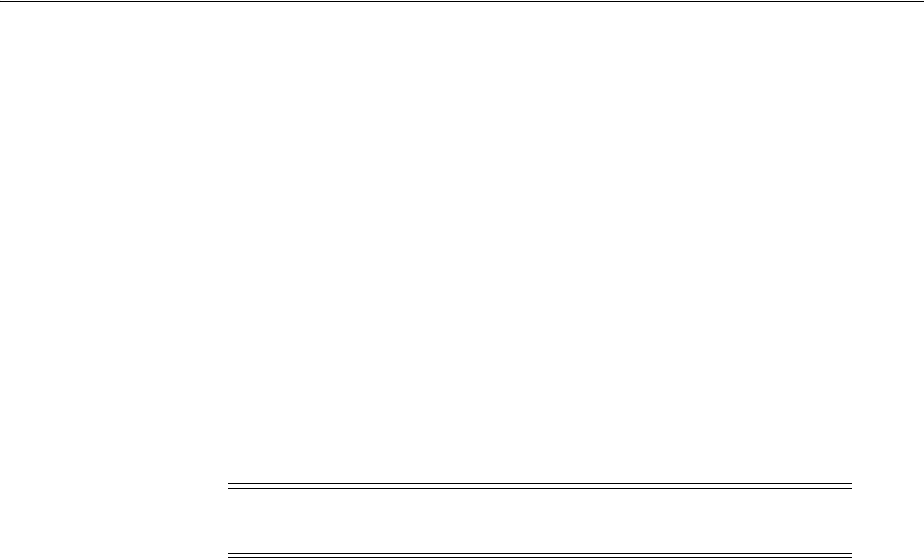
Creating Groups, Users and Paths for Oracle Grid Infrastructure
6-6 Oracle Grid Infrastructure Installation Guide
You are also prompted during installation to assign operating system groups
for several other Oracle Database system administrative privileges.
Use the
usermod
command to change existing user ID numbers and groups.
For example:
# id oracle
uid=1101(oracle) gid=1000(oinstall) groups=1200(dba)
# /usr/sbin/usermod -u 54421 -g 54331 -G 54321,54322,54327 oracle
# id oracle
uid=54321(oracle) gid=54321(oinstall) groups=54321(oinstall),54322(dba),54327
(asmdba)
2. Set the password of the user that will own Oracle Grid Infrastructure. For
example:
# passwd grid
3. Repeat this procedure on all of the other nodes in the cluster.
6.1.4 About the Oracle Base Directory for the Grid User
The Oracle base directory for the Oracle Grid Infrastructure installation is the location
where diagnostic and administrative logs, and other logs associated with Oracle ASM
and Oracle Clusterware are stored. For Oracle installations other than Oracle Grid
Infrastructure for a cluster, it is also the location under which an Oracle home is
placed.
However, in the case of an Oracle Grid Infrastructure installation, you must create a
different path, so that the path for Oracle bases remains available for other Oracle
installations.
For OUI to recognize the Oracle base path, it must be in the form u[00-99][00-99]/app,
and it must be writable by any member of the oraInventory (
oinstall
) group. The
OFA path for the Oracle base is u[00-99][00-99]
/app/user
, where
user
is the name of
the software installation owner. For example:
/u01/app/grid
6.1.5 About the Oracle Home Directory for Oracle Grid Infrastructure Software
The Oracle home for Oracle Grid Infrastructure software (Grid home) should be
located in a path that is different from the Oracle home directory paths for any other
Oracle software. The Optimal Flexible Architecture guideline for a Grid home is to
create a path in the form /pm/v/u, where /p is a string constant, /m is a unique
fixed-length key (typically a two-digit number), /v is the version of the software, and
/u is the installation owner of the Oracle Grid Infrastructure software (Grid user).
During Oracle Grid Infrastructure for a cluster installation, the path of the Grid home
is changed to the
root
user, so any other users are unable to read, write, or execute
commands in that path.
For example, to create a Grid home in the standard mount point path format
u[00-99][00-99]/app/release/grid, where release is the release number of the Oracle
Grid Infrastructure software, create the following path:
Note: If necessary, contact your system administrator before using or
modifying an existing user.
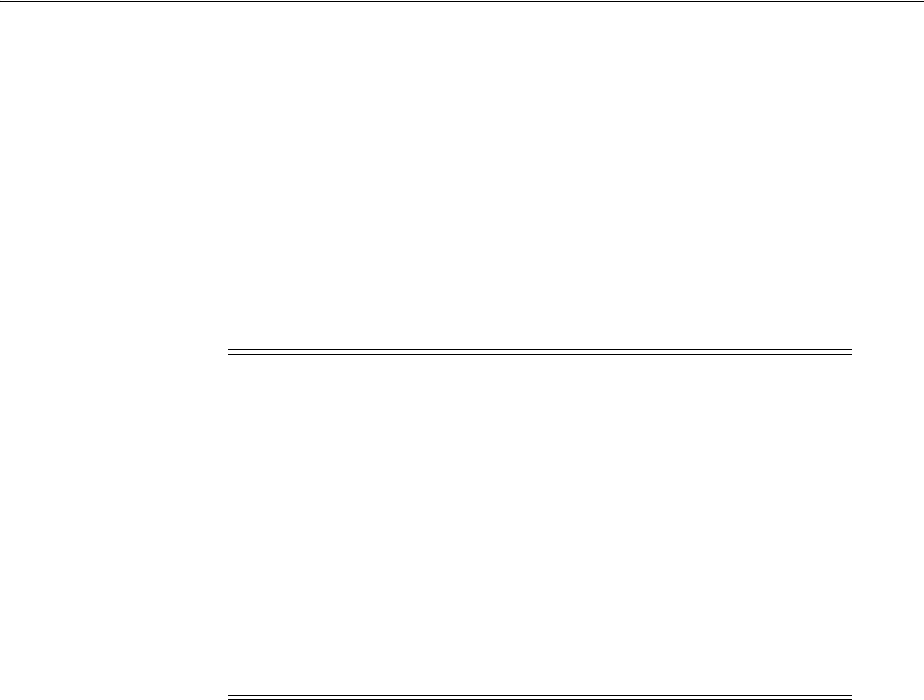
Creating Groups, Users and Paths for Oracle Grid Infrastructure
Configuring Users, Groups and Environments for Oracle Grid Infrastructure and Oracle RAC 6-7
/u01/app/12.1.0/grid
During installation, ownership of the entire path to the Grid home is changed to
root
.
(
/u01
,
/u01/app
,
/u01/app/12.1.0
,
/u01/app/12.1.0/grid
). If you do not create a
unique path to the Grid home, then after the Grid install, you can encounter
permission errors for other installations, including any existing installations under the
same path.
To avoid placing the application directory in the mount point under root ownership,
you can create and select paths such as the following for the Grid home:
/u01/12.1.0/grid
6.1.6 Creating the Oracle Home and Oracle Base Directory
Oracle recommends that you create Oracle Grid Infrastructure Grid home and Oracle
base homes manually, particularly if you have separate Oracle Grid Infrastructure for a
cluster and Oracle Database software owners, so that you can separate log files for the
Oracle Grid Infrastructure installation owner in a separate Oracle base, and prevent
accidental placement of the Grid home under an Oracle base path.
For example:
# mkdir -p /u01/app/12.1.0/grid
# mkdir -p /u01/app/grid
# mkdir -p /u01/app/oracle
# chown -R grid:oinstall /u01
# chown oracle:oinstall /u01/app/oracle
# chmod -R 775 /u01/
Caution: For Oracle Grid Infrastructure for a cluster installations,
note the following restrictions for the Oracle Grid Infrastructure
binary home (Grid home directory for Oracle Grid Infrastructure):
■It must not be placed under one of the Oracle base directories,
including the Oracle base directory of the Oracle Grid
Infrastructure installation owner.
■It must not be placed in the home directory of an installation
owner.
These requirements are specific to Oracle Grid Infrastructure for a
cluster installations. Oracle Grid Infrastructure for a standalone server
(Oracle Restart) can be installed under the Oracle base for the Oracle
Database installation.
See Also: Oracle Database Installation Guide for details about Optimal
Flexible Architecture (OFA) guidelines
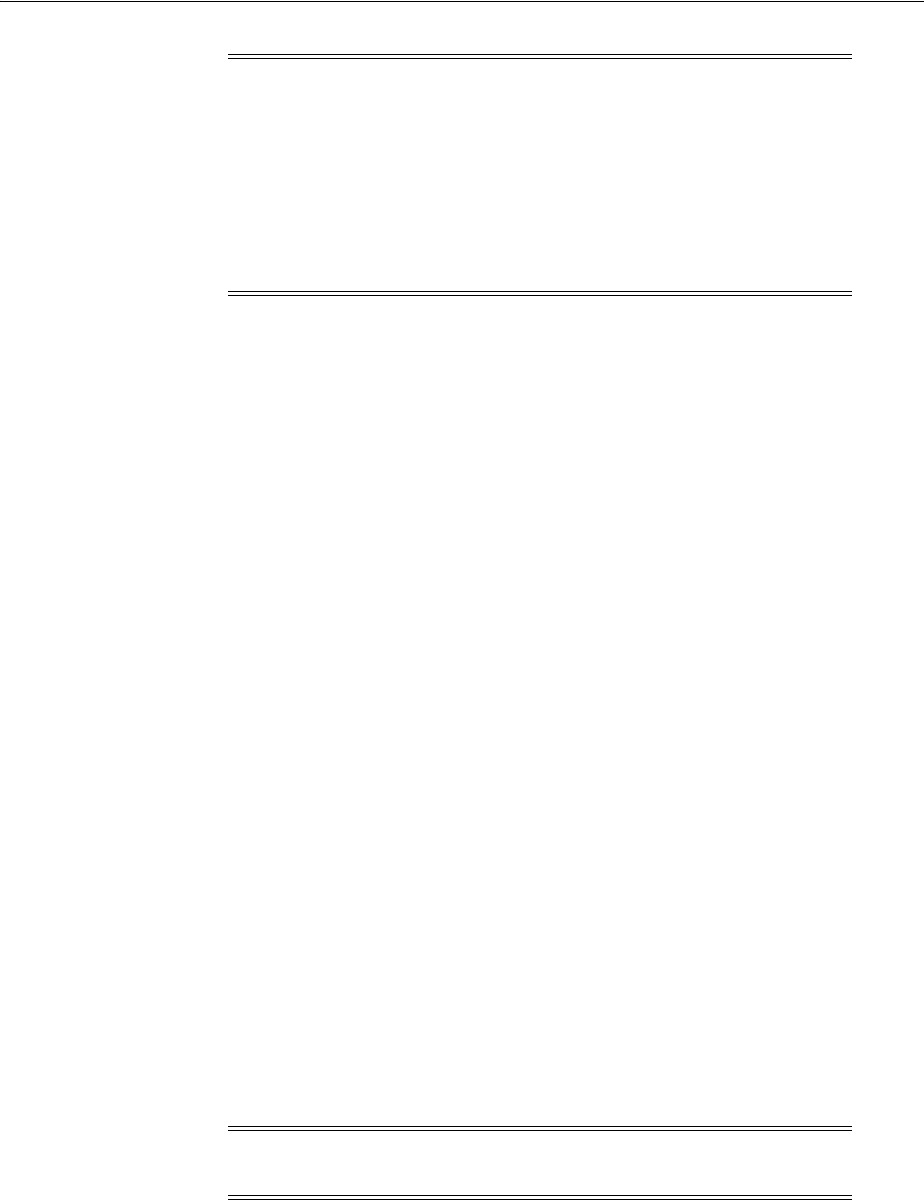
Creating Groups, Users and Paths for Oracle Grid Infrastructure
6-8 Oracle Grid Infrastructure Installation Guide
6.1.7 About Job Role Separation Operating System Privileges Groups and Users
A job role separation configuration of Oracle Database and Oracle ASM is a
configuration with groups and users to provide separate groups for operating system
authentication.
With Oracle Database job role separation, each Oracle Database installation has
separate operating system groups to provide authentication for system privileges on
that Oracle Database, so multiple databases can be installed on the cluster without
sharing operating system authentication for system privileges. In addition, each Oracle
software installation is owned by a separate installation owner, to provide operating
system user authentication for modifications to Oracle Database binaries. Note that
any Oracle software owner can start and stop all databases and shared Oracle Grid
Infrastructure resources such as Oracle ASM or Virtual IP (VIP). Job role separation
configuration enables database security, and does not restrict user roles in starting and
stopping various Clusterware resources.
With Oracle Grid Infrastructure job role separation, Oracle ASM has separate
operating system groups that provides operating system authentication for Oracle
ASM system privileges for storage tier administration. This operating system
authentication is separated from Oracle Database operating system authentication. In
addition, the Oracle Grid Infrastructure installation owner provides operating system
user authentication for modifications to Oracle Grid Infrastructure binaries.
During the Oracle Database installation, Oracle Universal Installer (OUI) prompts you
to specify the name of the OSDBA, OSOPER, OSBACKUPDBA, OSDGDBA and
OSKMDBA groups. Members of these groups are granted operating system
authentication for the set of database system privileges each group authorizes. Oracle
recommends that you create different operating system groups for each set of system
privileges.
You can choose to create one administrative user and one group for operating system
authentication for all system privileges on the storage and database tiers.
For example, you can designate the
oracle
user to be the installation owner for all
Oracle software, and designate
oinstall
to be the group whose members are granted
all system privileges for Oracle Clusterware; all system privileges for Oracle ASM; all
Note: Placing Oracle Grid Infrastructure for a cluster binaries on a
cluster file system is not supported.
If you plan to install an Oracle RAC home on a shared OCFS2
location, then you must upgrade OCFS2 to at least version 1.4.1,
which supports shared writable
mmap
s.
Oracle recommends that you install Oracle Grid Infrastructure locally,
on each cluster member node. Using a shared Grid home prevents
rolling upgrades, and creates a single point of failure for the cluster.
See Also: Appendix E, "Oracle Grid Infrastructure for a Cluster
Installation Concepts" for more details about Oracle base and Oracle
home directories
Note: This configuration is optional, to restrict user access to Oracle
software by responsibility areas for different administrator users.
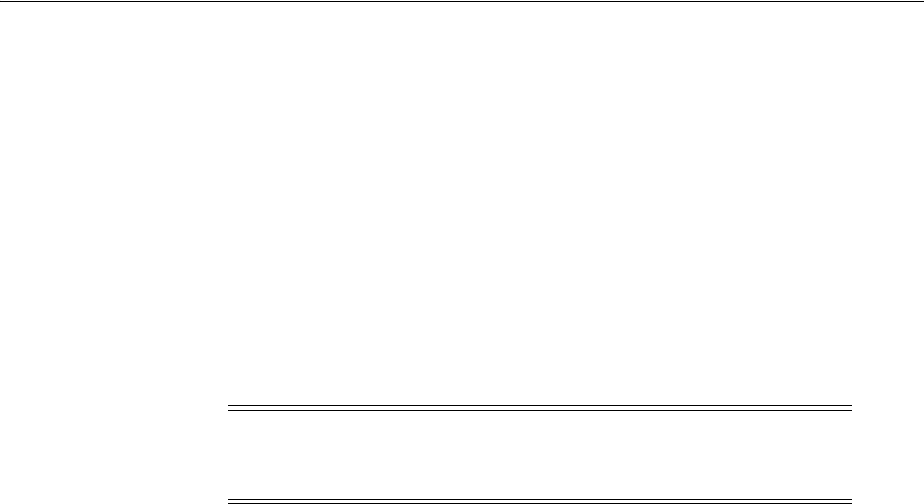
Creating Groups, Users and Paths for Oracle Grid Infrastructure
Configuring Users, Groups and Environments for Oracle Grid Infrastructure and Oracle RAC 6-9
system privileges for all Oracle Databases on the servers; and all OINSTALL system
privileges for installation owners. This group must also be the Oracle Inventory group.
If you do not want to use role allocation groups, then Oracle strongly recommends
that you use at least two groups:
■A system privileges group whose members are granted administrative system
privileges, including OSDBA, OSASM, and other system privileges groups.
■An installation owner group (the oraInventory group) whose members are
granted Oracle installation owner system privileges (the OINSTALL system
privilege).
To simplify using the defaults for Oracle tools such as Cluster Verification Utility, if
you do choose to use a single operating system group to grant all system privileges
and the right to write to the oraInventory, then that group name should be
oinstall
.
6.1.8 Descriptions of Job Role Separation Groups and Users
This section contains the following topics:
■Oracle Software Owner For Each Oracle Software Product
■Standard Oracle Database Groups for Job Role Separation
■Extended Oracle Database Groups for Job Role Separation
■Oracle ASM Groups for Job Role Separation
6.1.8.1 Oracle Software Owner For Each Oracle Software Product
Oracle recommends that you create one software owner to own each Oracle software
product (typically,
oracle
, for the database software owner user, and
grid
for Oracle
Grid Infrastructure).
You must create at least one software owner the first time you install Oracle software
on the system. This user owns the Oracle binaries of the Oracle Grid Infrastructure
software, and you can also make this user the owner of the Oracle Database or Oracle
RAC binaries.
Oracle software owners must have the Oracle Inventory group as their primary group,
so that each Oracle software installation owner can write to the central inventory
(
oraInventory
), and so that OCR and Oracle Clusterware resource permissions are set
correctly. The database software owner must also have the OSDBA group and (if you
create them) the OSOPER, OSBACKUPDBA, OSDGDBA, and OSKMDBA groups as
secondary groups. In Oracle documentation, when Oracle software owner users are
referred to, they are called
oracle
users.
Note: To configure users for installation that are on a network
directory service such as Network Information Services (NIS), refer to
your directory service documentation.
See Also:
■Oracle Database Administrator's Guide for more information about
planning for system privileges authentication
■Oracle Automatic Storage Management Administrator's Guide for
more information about Oracle ASM operating system
authentication

Creating Groups, Users and Paths for Oracle Grid Infrastructure
6-10 Oracle Grid Infrastructure Installation Guide
Oracle recommends that you create separate software owner users to own each Oracle
software installation. Oracle particularly recommends that you do this if you intend to
install multiple databases on the system.
In Oracle documentation, a user created to own the Oracle Grid Infrastructure binaries
is called the
grid
user. This user owns both the Oracle Clusterware and Oracle
Automatic Storage Management binaries.
6.1.8.2 Standard Oracle Database Groups for Job Role Separation
The following is a list of standard Oracle Database groups. These groups provide
operating system authentication for database administration system privileges:
■OSDBA group (typically,
dba
)
You must create this group the first time you install Oracle Database software on
the system. This group identifies operating system user accounts that have
database administrative privileges (the SYSDBA privilege). If you do not create
separate OSDBA, OSOPER and OSASM groups for the Oracle ASM instance, then
operating system user accounts that have the SYSOPER and SYSASM privileges
must be members of this group. The name used for this group in Oracle code
examples is
dba
. If you do not designate a separate group as the OSASM group,
then the OSDBA group you define is also by default the OSASM group.
To specify a group name other than the default
dba
group, you must either choose
the Advanced installation type to install the software, or you start Oracle
Universal Installer (OUI) as a user that is not a member of this group. If you start
OUI with a user that is not a member of a group called
dba
, then OUI prompts you
to specify the name of the OSDBA group.
Members of the OSDBA group formerly were granted SYSASM privilege on
Oracle ASM instances, including mounting and dismounting disk groups. This
privileges grant is removed with Oracle Grid Infrastructure 11g Release 2 (11.2), if
different operating system groups are designated as the OSDBA and OSASM
groups. If the same group is used for both OSDBA and OSASM, then the
privileges are retained.
■OSOPER group for Oracle Database (typically,
oper
)
You can choose to create this group if you want a separate group of operating
system users to have a limited set of database administrative privileges for starting
up and shutting down the database (the
SYSOPER
privilege).
6.1.8.3 Extended Oracle Database Groups for Job Role Separation
Starting with Oracle Database 12c Release 1 (12.1), in addition to the OSOPER
privileges to start up and shut down the database, you can create new administrative
privileges that are more task-specific and less privileged than the OSDBA/SYSDBA
system privileges to support specific administrative privileges tasks required for
everyday database operation Users granted these system privileges are also
authenticated through operating system group membership.
You do not have to create these specific group names, but during installation you are
prompted to provide operating system groups whose members are granted access to
these system privileges. You can assign the same group to provide authentication for
See Also: Oracle Automatic Storage Management Administrator's Guide
and Oracle Database Administrator's Guide for more information about
operating system groups and system privileges authentication

Creating Groups, Users and Paths for Oracle Grid Infrastructure
Configuring Users, Groups and Environments for Oracle Grid Infrastructure and Oracle RAC 6-11
these privileges, but Oracle recommends that you provide a unique group to designate
each privilege.
The OSDBA subset job role separation privileges and groups consist of the following:
■OSBACKUPDBA group for Oracle Database (typically,
backupdba
)
Create this group if you want a separate group of operating system users to have a
limited set of database backup and recovery related administrative privileges (the
SYSBACKUP privilege).
■OSDGDBA group for Oracle Data Guard (typically,
dgdba
)
Create this group if you want a separate group of operating system users to have a
limited set of privileges to administer and monitor Oracle Data Guard (the SYSDG
privilege).
■OSKMDBA group for encryption key management (typically,
kmdba
)
Create this group if you want a separate group of operating sytem users to have a
limited set of privileges for encryption key management such as Oracle Wallet
Manager management (the SYSKM privilege).
6.1.8.4 Oracle ASM Groups for Job Role Separation
The SYSASM, SYSOPER for ASM, and SYSDBA for ASM system privileges enables the
separation of the Oracle ASM storage administration privileges from SYSDBA.
Members of operating systems you designate are granted the system privileges for
these roles. Select separate operating system groups as the operating system
authentication groups for privileges on Oracle ASM.
Before you start OUI, create the following OS groups and users for Oracle ASM, whose
members are granted the corresponding SYS privileges:
■OSASM Group for Oracle ASM Administration (typically
asmadmin
)
Create this group as a separate group if you want to have separate administration
privileges groups for Oracle ASM and Oracle Database administrators. Members
of this group are granted the SYSASM system privileges to administer Oracle
ASM. In Oracle documentation, the operating system group whose members are
granted privileges is called the OSASM group, and in code examples, where there
is a group specifically created to grant this privilege, it is referred to as
asmadmin
.
Oracle ASM can support multiple databases. If you have multiple databases on
your system, and use multiple OSDBA groups so that you can provide separate
SYSDBA privileges for each database, then you should create a group whose
members are granted the OSASM/SYSASM administrative privileges, and create a
grid infrastructure user (
grid
) that does not own a database installation, so that
you separate Oracle Grid Infrastructure SYSASM administrative privileges from a
database administrative privileges group.
Members of the OSASM group can use SQL to connect to an Oracle ASM instance
as SYSASM using operating system authentication. The SYSASM privileges permit
mounting and dismounting disk groups, and other storage administration tasks.
SYSASM privileges provide no access privileges on an RDBMS instance.
■OSDBA for ASM Database Administrator group for ASM, typically
asmdba
)
Members of the ASM Database Administrator group (OSDBA for ASM) are
granted read and write access to files managed by Oracle ASM. The Oracle Grid
Infrastructure installation owner and all Oracle Database software owners must be
a member of this group, and all users with OSDBA membership on databases that

Creating Groups, Users and Paths for Oracle Grid Infrastructure
6-12 Oracle Grid Infrastructure Installation Guide
have access to the files managed by Oracle ASM must be members of the OSDBA
group for ASM.
■OSOPER for ASM Group for ASM Operators (OSOPER for ASM, typically
asmoper
)
This is an optional group. Create this group if you want a separate group of
operating system users to have a limited set of Oracle ASM instance
administrative privileges (the SYSOPER for ASM privilege), including starting up
and stopping the Oracle ASM instance. By default, members of the OSASM group
also have all privileges granted by the SYSOPER for ASM privilege.
To use the Oracle ASM Operator group to create an Oracle ASM administrator
group with fewer privileges than the default
asmadmin
group, then you must
choose the Advanced installation type to install the software, In this case, OUI
prompts you to specify the name of this group. In code examples, this group is
asmoper
.
6.1.9 Creating Job Role Separation Operating System Privileges Groups and User
The following sections describe how to create the required operating system user and
group for Oracle Grid Infrastructure and Oracle Database:
■Creating the OSDBA Group to Prepare for Database Installations
■Creating an OSOPER Group for Database Installations
■Creating the OSASM Group
■Creating the OSOPER for ASM Group
■Creating the OSDBA for ASM Group for Database Access to Oracle ASM
■Oracle Software Owner User Installation Tasks
■Creating Identical Database Users and Groups on Other Cluster Nodes
6.1.9.1 Creating the OSDBA Group to Prepare for Database Installations
If you intend to install Oracle Database to use with the Oracle Grid Infrastructure
installation, then you must create an OSDBA group in the following circumstances:
■An OSDBA group does not exist; for example, if this is the first installation of
Oracle Database software on the system
■An OSDBA group exists, but you want to give a different group of operating
system users database administrative privileges for a new Oracle Database
installation
If the OSDBA group does not exist, or if you require a new OSDBA group, then create
it. Use the group name
dba
unless a group with that name already exists. For example:
# /usr/sbin/groupadd -g 54322 dba
6.1.9.2 Creating an OSOPER Group for Database Installations
Create an OSOPER group only if you want to identify a group of operating system
users with a limited set of database administrative privileges (SYSOPER operator
privileges). For most installations, it is sufficient to create only the OSDBA group. To
use an OSOPER group, then you must create it in the following circumstances:
■If an OSOPER group does not exist; for example, if this is the first installation of
Oracle Database software on the system

Creating Groups, Users and Paths for Oracle Grid Infrastructure
Configuring Users, Groups and Environments for Oracle Grid Infrastructure and Oracle RAC 6-13
■If an OSOPER group exists, but you want to give a different group of operating
system users database operator privileges in a new Oracle installation
If the OSOPER group does not exist, or if you require a new OSOPER group, then
create it. Use the group name
oper
unless a group with that name already exists. For
example:
# groupadd -g 54323 oper
6.1.9.3 Creating the OSASM Group
If the OSASM group does not exist, or if you require a new OSASM group, then create
it. Use the group name
asmadmin
unless a group with that name already exists. For
example:
# groupadd -g 54329 asmadmin
6.1.9.4 Creating the OSOPER for ASM Group
Create an OSOPER for ASM group if you want to identify a group of operating system
users, such as database administrators, whom you want to grant a limited set of Oracle
ASM storage tier administrative privileges, including the ability to start up and shut
down the Oracle ASM storage. For most installations, it is sufficient to create only the
OSASM group, and provide that group as the OSOPER for ASM group during the
installation interview.
If the OSOPER for ASM group does not exist, or if you require a new OSOPER for
ASM group, then create it. Use the group name
asmoper
unless a group with that name
already exists. For example:
# groupadd -g 54328 asmoper
6.1.9.5 Creating the OSDBA for ASM Group for Database Access to Oracle ASM
You must create an OSDBA for ASM group to provide access to the Oracle ASM
instance. This is necessary if OSASM and OSDBA are different groups.
If the OSDBA for ASM group does not exist, or if you require a new OSDBA for ASM
group, then create it. Use the group name
asmdba
unless a group with that name
already exists. For example:
# groupadd -g 54327 asmdba
6.1.9.6 Oracle Software Owner User Installation Tasks
This section contains information about the Oracle software owner user, which is
typically the user that owns Oracle Database or other Oracle application software. This
section contains the following topics:
■About the Oracle Software Owner User
■Determining if an Oracle Software Owner User Exists
■Creating an Oracle Software Owner User
■Modifying an Existing Oracle Software Owner User
6.1.9.6.1 About the Oracle Software Owner User You must create an Oracle software
owner user in the following circumstances:
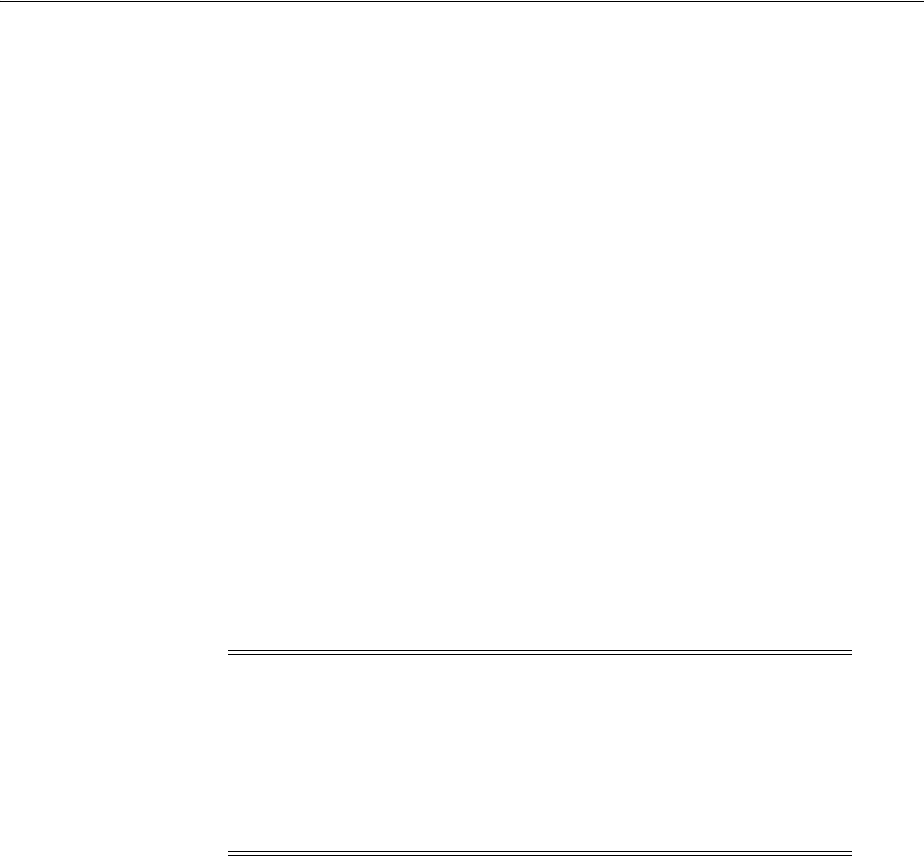
Creating Groups, Users and Paths for Oracle Grid Infrastructure
6-14 Oracle Grid Infrastructure Installation Guide
■If an Oracle software owner user exists, but you want to use a different operating
system user, with different group membership, to give database administrative
privileges to those groups in a new Oracle Database installation.
■If you have created an Oracle software owner for Oracle Grid Infrastructure, such
as
grid
, and you want to create a separate Oracle software owner for Oracle
Database software, such as
oracle
.
6.1.9.6.2 Determining if an Oracle Software Owner User Exists To determine whether an
Oracle software owner user named
oracle
or
grid
exists, enter a command similar to
the following (in this case, to determine if
oracle
exists):
# id oracle
If the user exists, then the output from this command is similar to the following:
uid=54321(oracle) gid=54321(oinstall) groups=54322(dba),54323(oper)
Determine whether you want to use the existing user, or create another user. To use the
existing user, ensure that the user's primary group is the Oracle Inventory group and
that it is a member of the appropriate OSDBA and OSOPER groups. See one of the
following sections for more information:
■To modify an existing user, see Section 6.1.9.6.4, "Modifying an Existing Oracle
Software Owner User."
■To create a user, see Section 6.1.9.6.3, "Creating an Oracle Software Owner User."
6.1.9.6.3 Creating an Oracle Software Owner User If the Oracle software owner user does
not exist, or if you require a new Oracle software owner user, then create it. Use the
user name
oracle
unless a user with that name already exists.
To create an
oracle
user:
1. Enter a command similar to the following:
# useradd -u 54322 -g oinstall -G dba,asmdba oracle
In the preceding command:
■The
-u
option specifies the user ID. Using this command flag is optional, as
you can allow the system to provide you with an automatically generated user
ID number. However, you must make note of the
oracle
user ID number, as
you require it later during preinstallation.
■The
-g
option specifies the primary group, which must be the Oracle
Inventory group. For example:
oinstall
.
■The
-G
option specifies the secondary groups, which must include the OSDBA
group, the OSDBA for ASM group, and, if required, the OSOPER for ASM
group. For example:
dba
,
asmdba
, or
dba
,
asmdba
,
asmoper
.
Note: If necessary, contact your system administrator before using or
modifying an existing user.
Oracle recommends that you do not use the UID and GID defaults on
each node, as group and user IDs likely will be different on each node.
Instead, provide common assigned group and user IDs, and confirm
that they are unused on any node before you create or modify groups
and users.
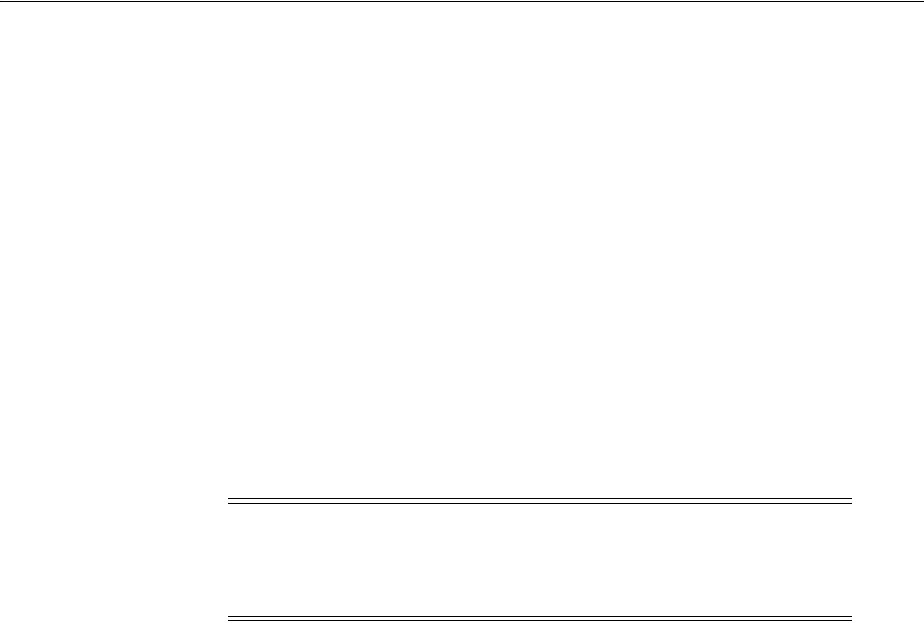
Creating Groups, Users and Paths for Oracle Grid Infrastructure
Configuring Users, Groups and Environments for Oracle Grid Infrastructure and Oracle RAC 6-15
2. Set the password of the
oracle
user:
# passwd oracle
6.1.9.6.4 Modifying an Existing Oracle Software Owner User If the
oracle
user exists, but its
primary group is not
oinstall
, or it is not a member of the appropriate OSDBA or
OSDBA for ASM groups, then create a new
oracle
user. Oracle does not support
modifying an existing installation owner. See Section 6.1.3.3, "Creating or Modifying
an Oracle Software Owner User for Oracle Grid Infrastructure" for a complete list of
restrictions.
6.1.9.7 Creating Identical Database Users and Groups on Other Cluster Nodes
Oracle software owner users and the Oracle Inventory, OSDBA, and OSOPER groups
must exist and be identical on all cluster nodes. To create these identical users and
groups, you must identify the user ID and group IDs assigned them on the node
where you created them, and then create the user and groups with the same name and
ID on the other cluster nodes.
Identifying Existing User and Group IDs
To determine the user ID (
uid
) of the
grid
or
oracle
users, and the group IDs (
gid
) of
the existing Oracle groups, follow these steps:
1. Enter a command similar to the following (in this case, to determine a user ID for
the
oracle
user):
# id oracle
The output from this command is similar to the following:
uid=54321(oracle) gid=54321(oinstall)
groups=54322(dba),54323(oper),54327(asmdba)
2. From the output, identify the user ID (
uid
) for the user and the group identities
(
gid
s) for the groups to which it belongs. Ensure that these ID numbers are
identical on each node of the cluster. The user's primary group is listed after
gid
.
Secondary groups are listed after
groups
.
Creating Users and Groups on the Other Cluster Nodes
To create users and groups on the other cluster nodes, repeat the following procedure
on each node:
1. Log in to the node as
root
.
2. Enter commands similar to the following to create the
asmadmin
,
asmdba
,
backupdba
,
dgdba
,
kmdba
,
asmoper
and
oper
groups, and if not configured by the
Oracle Preinstallation RPM or prior installations, the
oinstall
and
dba
groups.
Use the
-g
option to specify the correct group ID for each group.
# groupadd -g 54321 oinstall
# groupadd -g 54322 dba
# groupadd -g 54323 oper
Note: You must complete the following procedures only if you are
using local users and groups. If you are using users and groups
defined in a directory service such as NIS, then they are already
identical on each cluster node.

Creating Groups, Users and Paths for Oracle Grid Infrastructure
6-16 Oracle Grid Infrastructure Installation Guide
# groupadd -g 54324 backupdba
# groupadd -g 54325 dgdba
# groupadd -g 54326 kmdba
# groupadd -g 54327 asmdba
# groupadd -g 54328 asmoper
# groupadd -g 54329 asmadmin
3. To create the
oracle
or Oracle Grid Infrastructure (
grid
) user, enter a command
similar to the following:
# useradd -u 54321 -g oinstall -G asmadmin,asmdba grid
In the preceding command:
–The
-u
option specifies the user ID, which must be the user ID that you
identified in the previous subsection.
–The
-g
option specifies the primary group for the Grid user, which must be the
Oracle Inventory group (OINSTALL), which grants the OINSTALL system
privileges. In this example, the OINSTALL group is
oinstall
.
–The
-G
option specifies the secondary groups. The Grid user must be a
member of the OSASM group (
asmadmin
) and the OSDBA for ASM group
(
asmdba
).
4. Set the password of the user. For example:
# passwd oracle
5. Complete user environment configuration tasks for each user as described in the
section Section 6.2, "Configuring Grid Infrastructure Software Owner User
Environments" on page 6-20.
6.1.10 Example of Creating Minimal Groups, Users, and Paths
This configuration example shows the following:
■Creation of the Oracle Inventory group (
oinstall
)
■Creation of a single group (
dba
) as the only system privileges group to assign for
all Oracle Grid Infrastructure, Oracle ASM, and Oracle Database system privileges
■Creation of the Oracle Grid Infrastructure software owner (
grid
), and one Oracle
Database owner (
oracle
) with correct group memberships
Note: You are not required to use the UIDs and GIDs in this
example. If a group already exists, then use the
groupmod
command to
modify it if necessary. If you cannot use the same group ID for a
particular group on a node, then view the
/etc/group
file on all nodes
to identify a group ID that is available on every node. You must then
change the group ID on all nodes to the same group ID.
Note: If the user already exists, then use the
usermod
command to
modify it if necessary. If you cannot use the same user ID for the user
on every node, then view the
/etc/passwd
file on all nodes to identify
a user ID that is available on every node. You must then specify that
ID for the user on all of the nodes.
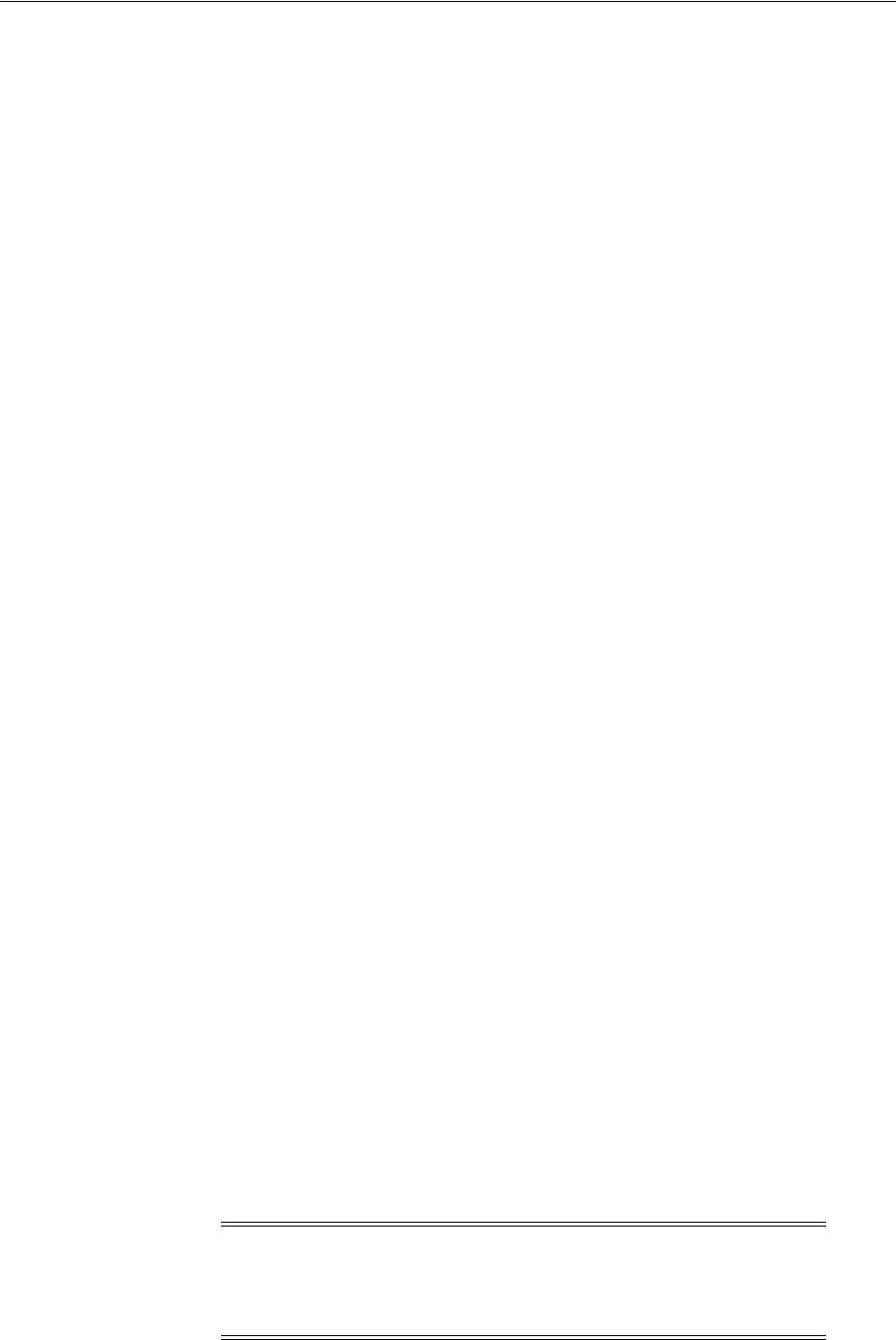
Creating Groups, Users and Paths for Oracle Grid Infrastructure
Configuring Users, Groups and Environments for Oracle Grid Infrastructure and Oracle RAC 6-17
■Creation and configuration of an Oracle base path compliant with OFA structure
with correct permissions
Enter the following commands to create a minimal operating system authentication
configuration:
# groupadd -g 54321 oinstall
# groupadd -g 54322 dba
# useradd -u 54321 -g oinstall -G dba oracle
# useradd -u 54322 -g oinstall -G dba grid
# mkdir -p /u01/app/12.1.0/grid
# mkdir -p /u01/app/grid
# mkdir -p /u01/app/oracle
# chown -R grid:oinstall /u01
# chown oracle:oinstall /u01/app/oracle
# chmod -R 775 /u01/
After running these commands, you have the following groups and users:
■An Oracle central inventory group, or oraInventory group (
oinstall
). Members
who have the central inventory group as their primary group, are granted the
OINSTALL permission to write to the
oraInventory
directory.
■One system privileges group,
dba
, for Oracle Grid Infrastructure, Oracle ASM and
Oracle Database system privileges. Members who have the
dba
group as their
primary or secondary group are granted operating system authentication for
OSASM/SYSASM, OSDBA/SYSDBA, OSOPER/SYSOPER,
OSBACKUPDBA/SYSBACKUP, OSDGDBA/SYSDG, OSKMDBA/SYSKM,
OSDBA for ASM/SYSDBA for ASM, and OSOPER for ASM/SYSOPER for ASM to
administer Oracle Clusterware, Oracle ASM, and Oracle Database, and are
granted SYSASM and OSOPER for ASM access to the Oracle ASM storage.
■An Oracle Grid Infrastructure for a cluster owner, or Grid user (
grid
), with the
oraInventory group (
oinstall
) as its primary group, and with the OSASM group
(
dba
) as the secondary group, with its Oracle base directory
/u01/app/grid
.
■An Oracle Database owner (
oracle
) with the oraInventory group (
oinstall
) as its
primary group, and the OSDBA group (
dba
) as its secondary group, with its
Oracle base directory
/u01/app/oracle
.
■
/u01/app
owned by
grid:oinstall
with 775 permissions before installation, and
by
root
after the
root.sh
script is run during installation. This ownership and
permissions enables OUI to create the Oracle Inventory directory, in the path
/u01/app/oraInventory
.
■
/u01
owned by
grid:oinstall
before installation, and by
root
after the
root.sh
script is run during installation.
■
/u01/app/12.1.0/grid
owned by
grid:oinstall
with 775 permissions. These
permissions are required for installation, and are changed during the installation
process.
■
/u01/app/grid
owned by
grid:oinstall
with 775 permissions before installation,
and 755 permissions after installation.
■
/u01/app/oracle
owned by
oracle:oinstall
with 775 permissions.
Note: You can use one installation owner for both Oracle Grid
Infrastructure and any other Oracle installations. However, Oracle
recommends that you use separate installation owner accounts for
each Oracle software installation.

Creating Groups, Users and Paths for Oracle Grid Infrastructure
6-18 Oracle Grid Infrastructure Installation Guide
6.1.11 Example of Creating Role-allocated Groups, Users, and Paths
This section contains an example of how to create role-allocated groups and users that
is compliant with an Optimal Flexible Architecture (OFA) deployment.
This example illustrates the following scenario:
■An Oracle Grid Infrastructure installation
■Two separate Oracle Database installations planned for the cluster, DB1 and DB2
■Separate installation owners for Oracle Grid Infrastructure, and for each Oracle
Database
■Full role allocation of system privileges for Oracle ASM, and for each Oracle
Database
■Oracle Database owner
oracle1
granted the right to start up and shut down the
Oracle ASM instance
Create groups and users for a role-allocated configuration for this scenario using the
following commands:
# groupadd -g 54321 oinstall
# groupadd -g 54322 dba1
# groupadd -g 54332 dba2
# groupadd -g 54323 oper1
# groupadd -g 54333 oper2
# groupadd -g 54324 backupdba1
# groupadd -g 54334 backupdba2
# groupadd -g 54327 asmdba
# groupadd -g 54325 dgdba1
# groupadd -g 54335 dgdba2
# groupadd -g 54326 kmdba1
# groupadd -g 54336 kmdba2
# groupadd -g 54329 asmadmin
# groupadd -g 54328 asmoper
# useradd -u 54422 -g oinstall -G asmadmin,asmdba grid
# useradd -u 54421 -g oinstall -G dba1,backupdba1,dgdba1,kmdba1,asmdba,asmoper
oracle1
# useradd -u 54431 -g oinstall -G dba2,backupdba2,dgdba2,kmdba2,asmdba oracle2
# mkdir -p /u01/app/12.1.0/grid
# mkdir -p /u01/app/grid
# mkdir -p /u01/app/oracle1
# mkdir -p u01/app/oracle2
# chown -R grid:oinstall /u01
# chmod -R 775 /u01/
# chown oracle1:oinstall /u01/app/oracle1
# chown oracle2:oinstall /u01/app/oracle2
After running these commands, you have a set of administrative privileges groups and
users for Oracle Grid Infrastructure, and for two separate Oracle databases (DB1 and
DB2):
■Oracle Grid Infrastructure Groups and Users Example
■Oracle Database DB1 Groups and Users Example
■Oracle Database DB2 Groups and Users Example
6.1.11.1 Oracle Grid Infrastructure Groups and Users Example
■An Oracle central inventory group, or oraInventory group (
oinstall
), whose
members that have this group as their primary group. Members of this group are

Creating Groups, Users and Paths for Oracle Grid Infrastructure
Configuring Users, Groups and Environments for Oracle Grid Infrastructure and Oracle RAC 6-19
granted the OINSTALL system privileges, which grants permissions to write to
the
oraInventory
directory, and other associated install binary privileges.
■An OSASM group (
asmadmin
), associated with Oracle Grid Infrastructure during
installation, whose members are granted the SYSASM privileges to administer
Oracle ASM.
■An OSDBA for ASM group (
asmdba
), associated with Oracle Grid Infrastructure
storage during installation. Its members include
grid
and any database
installation owners, such as
oracle1
and
oracle2
, who are granted access to
Oracle ASM. Any additional installation owners that use Oracle ASM for storage
must also be made members of this group.
■An OSOPER for ASM group for Oracle ASM (
asmoper
), associated with Oracle
Grid Infrastructure during installation. Members of asmoper group are granted
limited Oracle ASM administrator privileges, including the permissions to start
and stop the Oracle ASM instance.
■An Oracle Grid Infrastructure installation owner (
grid
), with the oraInventory
group (
oinstall
) as its primary group, and with the OSASM (
asmadmin
) group
and the OSDBA for ASM (
asmdba
) group as secondary groups.
■
/u01/app/oraInventory
. The central inventory of Oracle installations on the
cluster. This path remains owned by
grid:oinstall
, to enable other Oracle
software owners to write to the central inventory.
■An OFA-compliant mount point
/u01
owned by
grid:oinstall
before
installation, so that Oracle Universal Installer can write to that path.
■An Oracle base for the grid installation owner
/u01/app/grid
owned by
grid:oinstall
with 775 permissions, and changed during the installation process
to 755 permissions.
■A Grid home
/u01/app/12.1.0/grid
owned by
grid:oinstall
with 775
(
drwxdrwxr-x
) permissions. These permissions are required for installation, and
are changed during the installation process to
root:oinstall
with 755
permissions (
drwxr-xr-x
).
6.1.11.2 Oracle Database DB1 Groups and Users Example
■An Oracle Database software owner (
oracle1
), which owns the Oracle Database
binaries for DB1. The
oracle1
user has the oraInventory group as its primary
group, and the OSDBA group for its database (
dba1
) and the OSDBA for ASM
group for Oracle Grid Infrastructure (
asmdba
) as secondary groups. In addition the
oracle1
user is a member of
asmoper
, granting that user privileges to start up and
shut down Oracle ASM.
■An OSDBA group (
dba1
). During installation, you identify the group
dba1
as the
OSDBA group for the database installed by the user
oracle1
. Members of
dba1
are
granted the SYSDBA privileges for the Oracle Database DB1. Users who connect
as SYSDBA are identified as user SYS on DB1.
■An OSBACKUPDBA group (
backupdba1
). During installation, you identify the
group
backupdba1
as the OSDBA group for the database installed by the user
oracle1
. Members of
backupdba1
are granted the SYSBACKUP privileges for the
database installed by the user
oracle1
to back up the database.
■An OSDGDBA group (
dgdba1
). During installation, you identify the group
dgdba1
as the OSDGDBA group for the database installed by the user
oracle1
. Members
of
dgdba1
are granted the SYSDG privileges to administer Oracle Data Guard for
the database installed by the user
oracle1
.

Configuring Grid Infrastructure Software Owner User Environments
6-20 Oracle Grid Infrastructure Installation Guide
■An OSKMDBA group (
kmdba1
). During installation, you identify the group
kmdba1
as the OSKMDBA group for the database installed by the user
oracle1
. Members
of
kmdba1
are granted the SYSKM privileges to administer encryption keys for the
database installed by the user
oracle1
.
■An OSOPER group (
oper1
). During installation, you identify the group
oper1
as
the OSOPER group for the database installed by the user
oracle1
. Members of
oper1
are granted the SYSOPER privileges (a limited set of the SYSDBA
privileges), including the right to start up and shut down the DB1 database. Users
who connect as OSOPER privileges are identified as user PUBLIC on DB1.
■An Oracle base
/u01/app/oracle1
owned by
oracle1:oinstall
with 775
permissions. The user
oracle1
has permissions to install software in this directory,
but in no other directory in the
/u01/app
path.
6.1.11.3 Oracle Database DB2 Groups and Users Example
■An Oracle Database software owner (
oracle2
), which owns the Oracle Database
binaries for DB2. The oracle2 user has the oraInventory group as its primary
group, and the OSDBA group for its database (
dba2
) and the OSDBA for ASM
group for Oracle Grid Infrastructure (
asmdba
) as secondary groups. However, the
oracle2
user is not a member of the
asmoper
group, so
oracle2
cannot shut down
or start up Oracle ASM.
■An OSDBA group (
dba2
). During installation, you identify the group
dba2
as the
OSDBA group for the database installed by the user
oracle2
. Members of
dba2
are
granted the SYSDBA privileges for the Oracle Database DB2. Users who connect
as SYSDBA are identified as user SYS on DB2.
■An OSBACKUPDBA group (
backupdba2
). During installation, you identify the
group
backupdba2
as the OSDBA group for the database installed by the user
oracle2
. Members of
backupdba2
are granted the SYSBACKUP privileges for the
database installed by the user
oracle2
to back up the database.
■An OSDGDBA group (
dgdba2
). During installation, you identify the group
dgdba2
as the OSDGDBA group for the database installed by the user
oracle2
. Members
of
dgdba2
are granted the SYSDG privileges to administer Oracle Data Guard for
the database installed by the user
oracle2
.
■An OSKMDBA group (
kmdba2
). During installation, you identify the group
kmdba2
as the OSKMDBA group for the database installed by the user
oracle2
. Members
of
kmdba2
are granted the SYSKM privileges to administer encryption keys for the
database installed by the user
oracle2
.
■An OSOPER group (
oper2
). During installation, you identify the group
oper2
as
the OSOPER group for the database installed by the user
oracle2
. Members of
oper2
are granted the SYSOPER privileges (a limited set of the SYSDBA
privileges), including the right to start up and shut down the DB2 database. Users
who connect as OSOPER privileges are identified as user PUBLIC on DB2.
■An Oracle base
/u01/app/oracle2
owned by
oracle1:oinstall
with 775
permissions. The user
oracle2
has permissions to install software in this directory,
but in no other directory in the
/u01/app
path.
6.2 Configuring Grid Infrastructure Software Owner User Environments
You run the installer software with the Oracle Grid Infrastructure installation owner
user account (
oracle
or
grid
). However, before you start the installer, you must
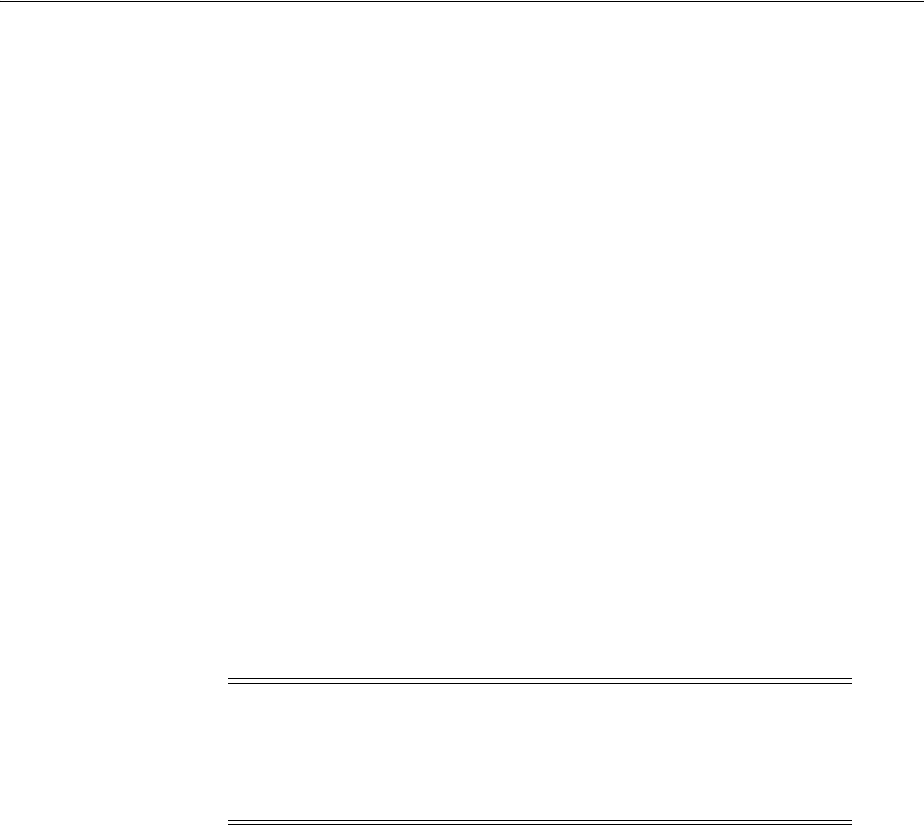
Configuring Grid Infrastructure Software Owner User Environments
Configuring Users, Groups and Environments for Oracle Grid Infrastructure and Oracle RAC 6-21
configure the environment of the installation owner user account. If needed, you must
also create other required Oracle software owners.
This section contains the following topics:
■Environment Requirements for Oracle Software Owners
■Procedure for Configuring Oracle Software Owner Environments
■Checking Resource Limits for the Oracle Software Installation Users
■Setting Remote Display and X11 Forwarding Configuration
■Preventing Installation Errors Caused by Terminal Output Commands
6.2.1 Environment Requirements for Oracle Software Owners
You must make the following changes to configure Oracle software owner
environments:
■Set the installation software owner user (
grid
,
oracle
) default file mode creation
mask (umask) to 022 in the shell startup file. Setting the mask to 022 ensures that
the user performing the software installation creates files with 644 permissions.
■Set ulimit settings for file descriptors and processes for the installation software
owner (
grid
,
oracle
).
■Set the software owner's environment variable
DISPLAY
environment variables in
preparation for running an Oracle Universal Installer (OUI) installation.
6.2.2 Procedure for Configuring Oracle Software Owner Environments
To set the Oracle software owners' environments, follow these steps, for each software
owner (
grid
,
oracle
):
1. Start an X terminal session (xterm) on the server where you are running the
installation.
2. Enter the following command to ensure that X Window applications can display
on this system, where
hostname
is the fully qualified name of the local host from
which you are accessing the server.
$ xhost + hostname
3. If you are not logged in as the software owner user, then switch to the software
owner user you are configuring. For example, with the
grid
user:
$ su - grid
4. To determine the default shell for the user, enter the following command:
$ echo $SHELL
5. Open the user's shell startup file in any text editor:
■Bash shell (
bash
):
Caution: If you have existing Oracle installations that you installed
with the user ID that is your Oracle Grid Infrastructure software
owner, then unset all Oracle environment variable settings for that
user. See Section B.5.2, "Unset Oracle Environment Variables" for more
information.
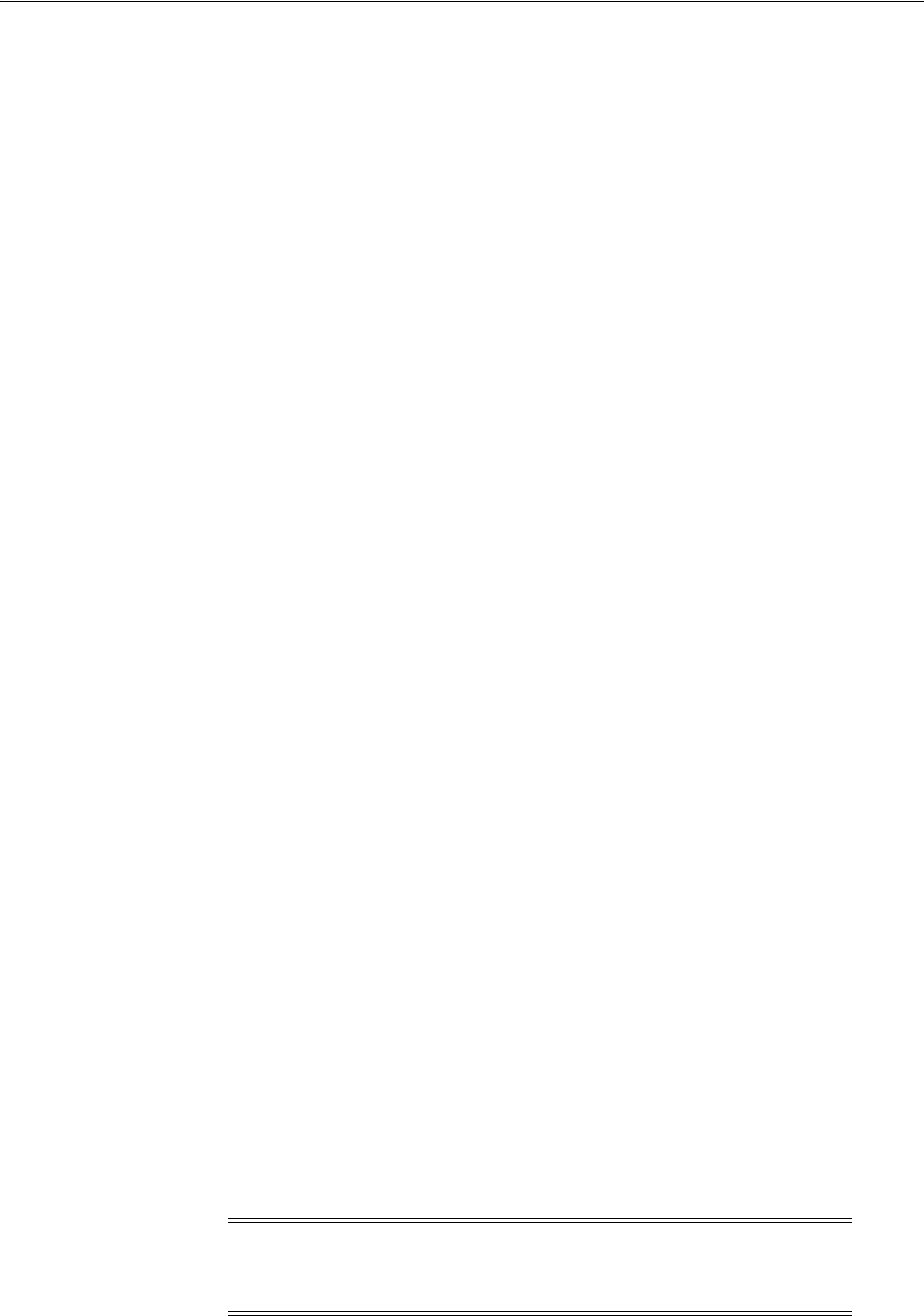
Configuring Grid Infrastructure Software Owner User Environments
6-22 Oracle Grid Infrastructure Installation Guide
$ vi .bash_profile
■Bourne shell (
sh
) or Korn shell (
ksh
):
$ vi .profile
■C shell (
csh
or
tcsh
):
% vi .login
6. Enter or edit the following line, specifying a value of 022 for the default file mode
creation mask:
umask 022
7. If the
ORACLE_SID
,
ORACLE_HOME
, or
ORACLE_BASE
environment variables are set in
the file, then remove these lines from the file.
8. Save the file, and exit from the text editor.
9. To run the shell startup script, enter one of the following commands:
■Bash shell:
$ . ./.bash_profile
■Bourne, Bash, or Korn shell:
$ . ./.profile
■C shell:
% source ./.login
10. Use the following command to check the PATH environment variable:
$ echo $PATH
Remove any Oracle environment variables.
11. If you are not installing the software on the local system, then enter a command
similar to the following to direct X applications to display on the local system:
■Bourne, Bash, or Korn shell:
$ export DISPLAY=local_host:0.0
■C shell:
% setenv DISPLAY local_host:0.0
In this example,
local_host
is the host name or IP address of the system (your
workstation, or another client) on which you want to display the installer.
12. If the
/tmp
directory has less than 1 GB of free space, then identify a file system
with at least 1 GB of free space and set the
TMP
and
TMPDIR
environment variables
to specify a temporary directory on this file system:
Note: You cannot use a shared file system as the location of the
temporary file directory (typically
/tmp
) for Oracle RAC installation. If
you place
/tmp
on a shared file system, then the installation fails.
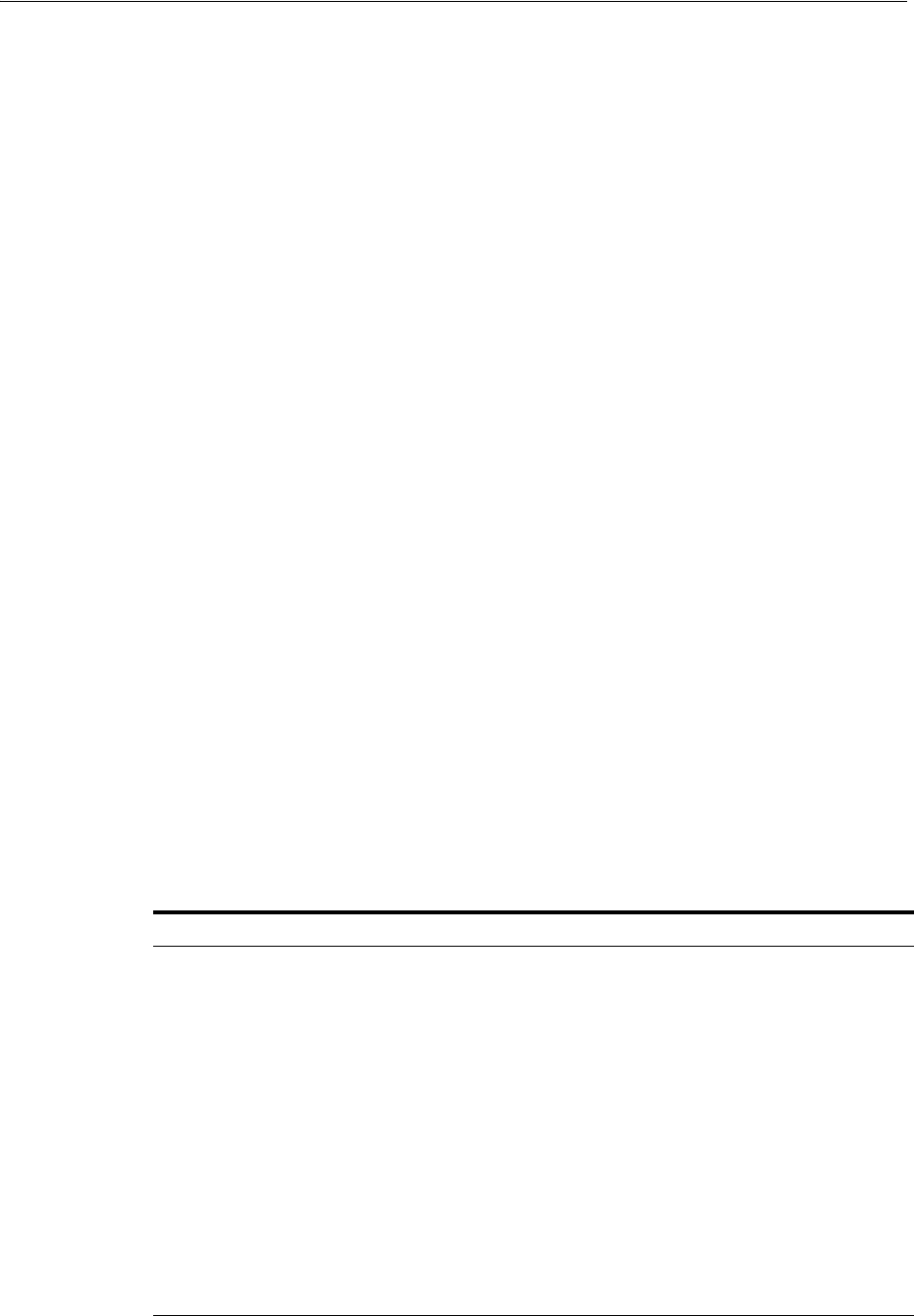
Configuring Grid Infrastructure Software Owner User Environments
Configuring Users, Groups and Environments for Oracle Grid Infrastructure and Oracle RAC 6-23
a. Use the
df -h
command to identify a suitable file system with sufficient free
space.
b. If necessary, enter commands similar to the following to create a temporary
directory on the file system that you identified, and set the appropriate
permissions on the directory:
$ sudo - s
# mkdir /mount_point/tmp
# chmod 775 /mount_point/tmp
# exit
c. Enter commands similar to the following to set the
TMP
and
TMPDIR
environment variables:
*Bourne, Bash, or Korn shell:
$ TMP=/mount_point/tmp
$ TMPDIR=/mount_point/tmp
$ export TMP TMPDIR
*C shell:
% setenv TMP /mount_point/tmp
% setenv TMPDIR /mount_point/tmp
13. To verify that the environment has been set correctly, enter the following
commands:
$ umask
$ env | more
Verify that the
umask
command displays a value of
22
,
022
, or
0022
and that the
environment variables you set in this section have the correct values.
6.2.3 Checking Resource Limits for the Oracle Software Installation Users
For each installation software owner, check the resource limits for installation, using
the following recommended ranges:
Table 6–1 Installation Owner Resource Limit Recommended Ranges
Resource Shell Limit Resource Soft Limit Hard Limit
Open file descriptors nofile at least 1024 at least 65536
Number of processes available to a
single user nproc at least 2047 at least 16384
Size of the stack segment of the
process stack at least 10240 KB at least 10240 KB, and
at most 32768 KB
Maximum Locked Memory Limit memlock at least 90 percent
of the current
RAM when
HugePages
memory is
enabled and at
least 3145728 KB
(3 GB) when
HugePages
memory is
disabled
at least 90 percent of
the current RAM
when HugePages
memory is enabled
and at least 3145728
KB (3 GB) when
HugePages memory is
disabled

Configuring Grid Infrastructure Software Owner User Environments
6-24 Oracle Grid Infrastructure Installation Guide
To check resource limits:
1. Log in as an installation owner.
2. Check the soft and hard limits for the file descriptor setting. Ensure that the result
is in the recommended range. For example:
$ ulimit -Sn
1024
$ ulimit -Hn
65536
3. Check the soft and hard limits for the number of processes available to a user.
Ensure that the result is in the recommended range. For example:
$ ulimit -Su
2047
$ ulimit -Hu
16384
4. Check the soft limit for the stack setting. Ensure that the result is in the
recommended range. For example:
$ ulimit -Ss
10240
$ ulimit -Hs
32768
5. Repeat this procedure for each Oracle software installation owner.
6.2.4 Setting Remote Display and X11 Forwarding Configuration
If you are on a remote terminal, and the local node has only one visual (which is
typical), then use the following syntax to set your user account DISPLAY environment
variable:
Bourne, Korn, and Bash shells
$ export DISPLAY=hostname:0
C shell:
$ setenv DISPLAY hostname:0
For example, if you are using the Bash shell, and if your host name is
node1
, then enter
the following command:
$ export DISPLAY=node1:0
To ensure that X11 forwarding does not cause the installation to fail, create a user-level
SSH client configuration file for the Oracle software owner user, as follows:
1. Using any text editor, edit or create the software installation owner's
~/.ssh/config
file.
2. Ensure that the
ForwardX11
attribute in the
~/.ssh/config
file is set to
no
. For
example:
Host *
ForwardX11 no
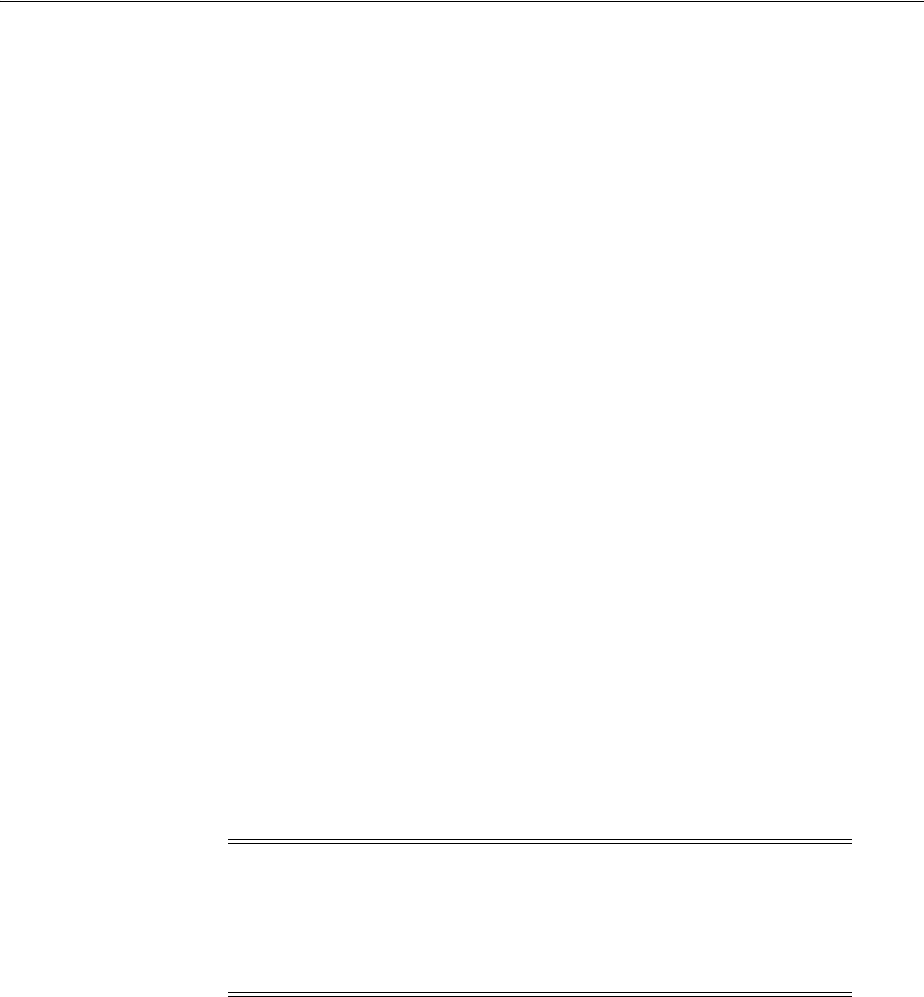
Enabling Intelligent Platform Management Interface (IPMI)
Configuring Users, Groups and Environments for Oracle Grid Infrastructure and Oracle RAC 6-25
3. Ensure that the permissions on the ~/.ssh are secured to the Grid user. For
example:
$ ls -al .ssh
total 28
drwx------ 2 grid oinstall 4096 Jun 21 2014
drwx------ 19 grid oinstall 4096 Jun 21 2014
-rw-r--r-- 1 grid oinstall 1202 Jun 21 2014 authorized_keys
-rwx------ 1 grid oinstall 668 Jun 21 2014 id_dsa
-rwx------ 1 grid oinstall 601 Jun 21 2014 id_dsa.pub
-rwx------ 1 grid oinstall 1610 Jun 21 2014 known_hosts
6.2.5 Preventing Installation Errors Caused by Terminal Output Commands
During an Oracle Grid Infrastructure installation, OUI uses SSH to run commands and
copy files to the other nodes. During the installation, hidden files on the system (for
example,
.bashrc
or
.cshrc
) will cause makefile and other installation errors if they
contain terminal output commands.
To avoid this problem, you must modify these files in each Oracle installation owner
user home directory to suppress all output on
STDOUT
or
STDERR
(for example,
stty
,
xtitle
, and other such commands) as in the following examples:
■Bourne, Bash, or Korn shell:
if [ -t 0 ]; then
stty intr ^C
fi
■C shell:
test -t 0
if ($status == 0) then
stty intr ^C
endif
6.3 Enabling Intelligent Platform Management Interface (IPMI)
Intelligent Platform Management Interface (IPMI) provides a set of common interfaces
to computer hardware and firmware that system administrators can use to monitor
system health and manage the system. Oracle Clusterware can integrate IPMI to
provide failure isolation support and to ensure cluster integrity.
You can configure node-termination with IPMI during installation by selecting IPMI
from the Failure Isolation Support screen. You can also configure IPMI after
installation with
crsctl
commands.
Note: When SSH is not available, the Installer uses the
rsh
and
rcp
commands instead of
ssh
and
scp
.
If there are hidden files that contain
stty
commands that are loaded
by the remote shell, then OUI indicates an error and stops the
installation.
See Also: Oracle Clusterware Administration and Deployment Guide for
information about how to configure IPMI after installation
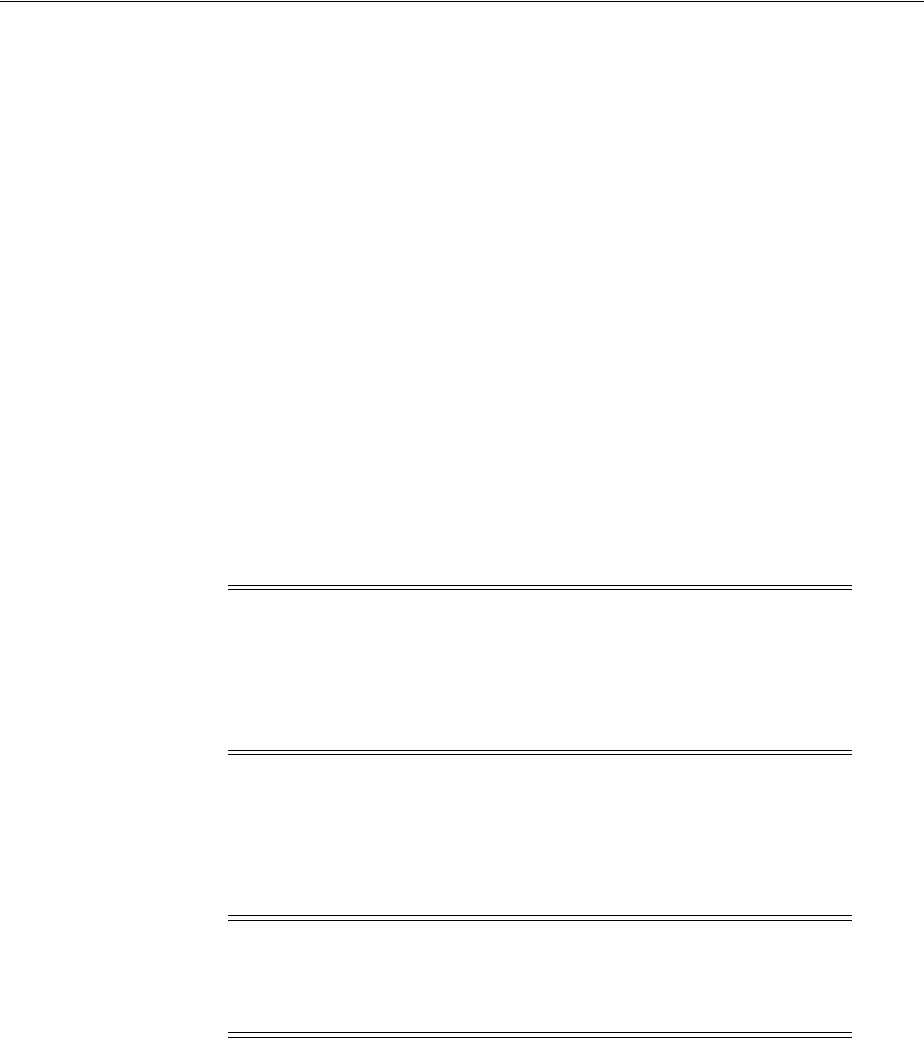
Enabling Intelligent Platform Management Interface (IPMI)
6-26 Oracle Grid Infrastructure Installation Guide
6.3.1 Requirements for Enabling IPMI
You must have the following hardware and software configured to enable cluster
nodes to be managed with IPMI:
■Each cluster member node requires a Baseboard Management Controller (BMC)
running firmware compatible with IPMI version 1.5 or greater, which supports
IPMI over LANs, and configured for remote control using LAN.
■Each cluster member node requires an IPMI driver installed on each node.
■The cluster requires a management network for IPMI. This can be a shared
network, but Oracle recommends that you configure a dedicated network.
■Each cluster member node's Ethernet port used by BMC must be connected to the
IPMI management network.
■Each cluster member must be connected to the management network.
■Some server platforms put their network interfaces into a power saving mode
when they are powered off. In this case, they may operate only at a lower link
speed (for example, 100 MB, instead of 1 GB). For these platforms, the network
switch port to which the BMC is connected must be able to auto-negotiate down to
the lower speed, or IPMI cannot function properly.
6.3.2 Configuring the IPMI Management Network
You can configure the BMC for DHCP, or for static IP addresses. Oracle recommends
that you configure the BMC for dynamic IP address assignment using DHCP. To use
this option, you must have a DHCP server configured to assign the BMC IP addresses.
6.3.3 Configuring the IPMI Driver
For Oracle Clusterware to communicate with the BMC, the IPMI driver must be
installed permanently on each node, so that it is available on system restarts. The IPMI
driver is available on the Asianux Linux, Oracle Linux, Red Hat Enterprise Linux, and
SUSE Linux Enterprise Server distributions supported with this release.
6.3.3.1 Configuring the Open IPMI Driver
On Linux systems, the OpenIPMI driver is the supported driver for Oracle
Clusterware deployments with IPMI.
Note: IPMI operates on the physical hardware platform through the
network interface of the baseboard management controller (BMC).
Depending on your system configuration, an IPMI-initiated restart of
a server can affect all virtual environments hosted on the server.
Contact your hardware and operating system vendor for more
information.
Note: If you configure IPMI, and you use Grid Naming Service
(GNS), then you still must configure separate addresses for the IPMI
interfaces. Because the IPMI adapter is not seen directly by the host,
the IPMI adapter is not visible to GNS as an address on the host.
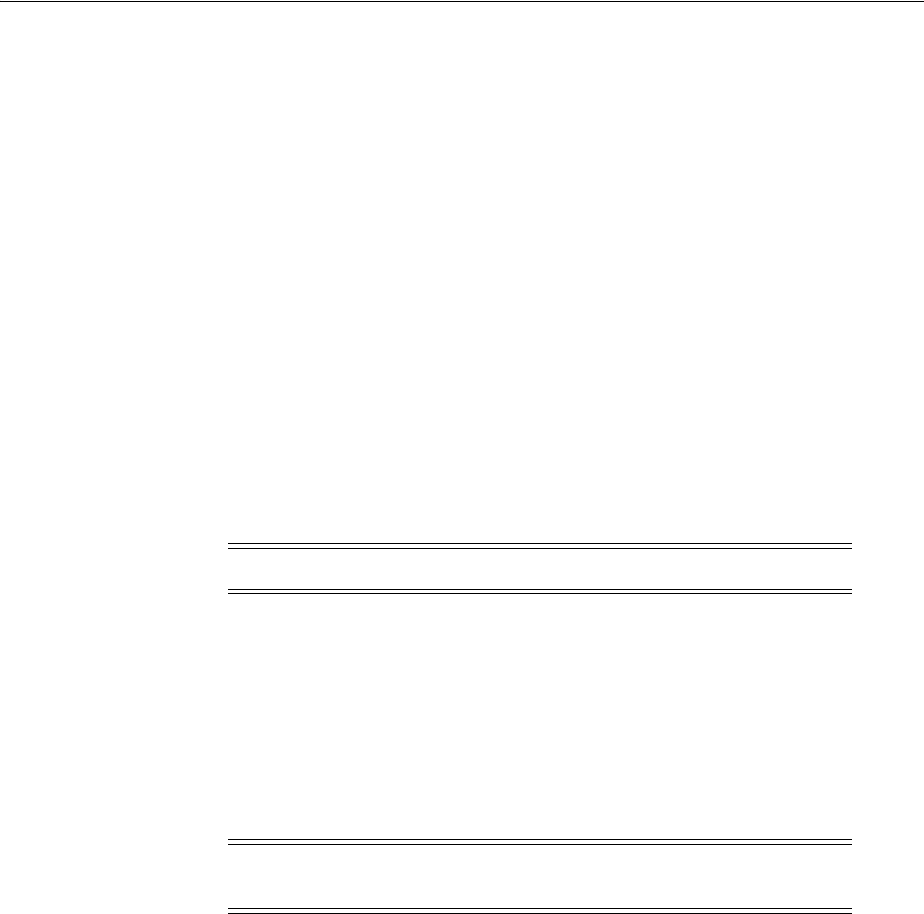
Enabling Intelligent Platform Management Interface (IPMI)
Configuring Users, Groups and Environments for Oracle Grid Infrastructure and Oracle RAC 6-27
You can install and configure the driver dynamically by manually loading the required
modules. Contact your Linux distribution vendor for information about how to
configure IPMI for your distribution.
The following example shows how to configure the Open IPMI driver manually on
Oracle Linux:
1. Log in as
root
.
2. Run the following commands:
# /sbin/modprobe ipmi_msghandler
# /sbin/modprobe ipmi_si
# /sbin/modprobe ipmi_devintf
3. (Optional) Run the command
/sbin/lsmod |grep ipmi
to confirm that the IPMI
modules are loaded. For example:
# /sbin/lsmod | grep ipmi
ipmi_devintf 12617 0
ipmi_si 33377 0
ipmi_msghandler 33701 2 ipmi_devintf,ipmi_si
4. Open the
/etc/rc.local
file using a text editor, navigate to the end of the file, and
enter lines similar to the following so that the
modprobe
commands in step 2 will
be run automatically on system restart:
# START IPMI ON SYSTEM RESTART
/sbin/modprobe ipmi_msghandler
/sbin/modprobe ipmi_si
/sbin/modprobe ipmi_devintf
5. Check to ensure that the Linux system is recognizing the IPMI device, using the
following command:
ls -l /dev/ipmi0
If the IPMI device has been dynamically loaded, then the output should be similar
to the following:
# ls -l /dev/ipmi0
crw------- 1 root root 253, 0 Sep 23 06:29 /dev/ipmi0
If you do see the device file output, then the IPMI driver is configured, and you
can ignore the following step.
If you do not see the device file output, then the
udevd
daemon is not set up to
create device files automatically. Proceed to the next step.
6. Determine the device major number for the IPMI device using the command
grep
ipmi /proc/devices
. For example:
# grep ipmi /proc/devices
Note: You can install the modules whether or not a BMC is present.
Note: On SUSE Linux Enterprise Server systems, add the
modprobe
commands above to
/etc/init.d/boot.local
.

Enabling Intelligent Platform Management Interface (IPMI)
6-28 Oracle Grid Infrastructure Installation Guide
253 ipmidev
In the preceding example, the device major number is 253.
7. Run the
mknod
command to create a directory entry and i-node for the IPMI
device, using the device major number. For example:
# mknod /dev/ipmi0 c 253 0x0
The permissions on
/dev/ipmi0
in the preceding example allow the device to be
accessible only by
root
. The device should only be accessed by
root
, to prevent a
system vulnerability.
6.3.3.2 Configuring the BMC
Configure BMC on each node for remote control using LAN for IPMI-based node
fencing to function properly. You can configure BMC from the BIOS prompt, using a
distribution-specific management utility, or you can configure BMC using publicly
available utilities, such as the following:
IPMItool, which is available for Linux:
http://ipmitool.sourceforge.net
IPMIutil, which is available for Linux and Windows:
http://ipmiutil.sourceforge.net
Refer to the documentation for the configuration tool you select for details about using
the tool to configure the BMC.
When you configure the BMC on each node, you must complete the following:
■Enable IPMI over LAN, so that the BMC can be controlled over the management
network.
■Enable dynamic IP addressing using DHCP or GNS, or configure a static IP
address for the BMC.
■Establish an administrator user account and password for the BMC.
■Configure the BMC for VLAN tags, if you will use the BMC on a tagged VLAN.
The configuration tool you use does not matter, but these conditions must be met for
the BMC to function properly.
6.3.3.2.1 Example of BMC Configuration Using IPMItool The following is an example of
configuring BMC using
ipmitool
(version 1.8.6).
1. Log in as
root
.
2. Verify that
ipmitool
can communicate with the BMC using the IPMI driver by
using the command
bmc info
, and looking for a device ID in the output. For
example:
# ipmitool bmc info
Device ID : 32
.
.
.
If
ipmitool
is not communicating with the BMC, then review the section
"Configuring the Open IPMI Driver" on page 6-26 and ensure that the IPMI driver
is running.
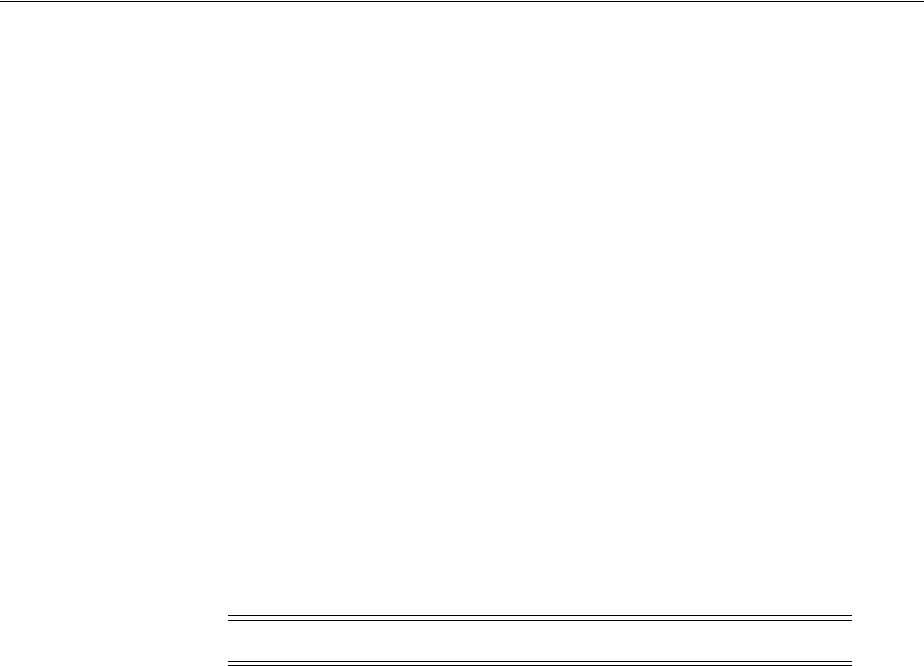
Enabling Intelligent Platform Management Interface (IPMI)
Configuring Users, Groups and Environments for Oracle Grid Infrastructure and Oracle RAC 6-29
3. Enable IPMI over LAN using the following procedure:
a. Determine the channel number for the channel used for IPMI over LAN.
Beginning with channel 1, run the following command until you find the
channel that displays LAN attributes (for example, the IP address):
# ipmitool lan print 1
. . .
IP Address Source : 0x01
IP Address : 192.0.2.10
. . .
b. Turn on LAN access for the channel found. For example, where the channel is
1:
# ipmitool lan set 1 access on
4. Configure IP address settings for IPMI using one of the following procedure:
■Using dynamic IP addressing (DHCP)
Dynamic IP addressing is the default assumed by Oracle Universal Installer.
Oracle recommends that you select this option so that nodes can be added or
removed from the cluster more easily, as address settings can be assigned
automatically.
Set the channel. For example, if the channel is 1, then enter the following
command to enable DHCP:
# ipmitool lan set 1 ipsrc dhcp
■Using static IP Addressing
If the BMC shares a network connection with the operating system, then the IP
address must be on the same subnet. You must set not only the IP address, but
also the proper values for netmask, and the default gateway. For example,
assuming the channel is 1:
# ipmitool lan set 1 ipaddr 192.168.0.55
# ipmitool lan set 1 netmask 255.255.255.0
# ipmitool lan set 1 defgw ipaddr 192.168.0.1
Note that the specified address (
192.168.0.55
) is associated only with the
BMC, and cannot respond to normal pings.
5. Establish an administration account with a username and password, using the
following procedure (assuming the channel is 1):
a. Set BMC to require password authentication for ADMIN access over LAN. For
example:
# ipmitool lan set 1 auth ADMIN MD5,PASSWORD
b. List the account slots on the BMC and identify an unused slot. An unused slot
that you can use is a slot less than the maximum ID, and not listed. For
example, for more recent versions of the IPMI tool, you can use the command
ipmitool user summary
Note: Use of DHCP requires a DHCP server on the subnet.

Enabling Intelligent Platform Management Interface (IPMI)
6-30 Oracle Grid Infrastructure Installation Guide
# ipmitool user summary 1
Maximum IDs : 20
Enabled User Count : 3
Fixed Name Count : 2
# ipmitool user list 1
ID Name Enabled Callin Link Auth IPMI Msg Channel Priv Li
1 true false false true USER
2 root true false false true ADMINISTRATOR
3 sysoper true true false true OPERATOR
12 default true true false true NO ACCESS
13 true false true false CALLBACK
There are 20 possible slots, and the first unused slot is number 4.
c. Assign the desired administrator user name and password and enable
messaging for the identified slot. (Note that for IPMI v1.5 the user name and
password can be at most 16 characters.) Also, set the privileges level for that
slot when accessed over LAN (channel 1) to ADMIN (level 4). For example,
where
username
is the administrative user name, and
password
is the
password:
# ipmitool user set name 4 username
# ipmitool user set password 4 password
# ipmitool user enable 4
# ipmitool channel setaccess 1 4 privilege=4
# ipmitool channel setaccess 1 4 link=on
# ipmitool channel setaccess 1 4 ipmi=on
d. Verify the setup using the command lan print 1. The output should appear
similar to the following. Note that the items in bold text are the settings made
in the preceding configuration steps, and comments or alternative options are
indicated within brackets []:
# ipmitool lan print 1
Set in Progress : Set Complete
Auth Type Support : NONE MD2 MD5 PASSWORD
Auth Type Enable : Callback : MD2 MD5
: User : MD2 MD5
: Operator : MD2 MD5
: Admin : MD5 PASSWORD
: OEM : MD2 MD5
IP Address Source : DHCP Address [or Static Address]
IP Address : 192.0.2.10
Subnet Mask : 255.255.255.0
MAC Address : 00:14:22:23:fa:f9
SNMP Community String : public
IP Header : TTL=0x40 Flags=0x40 Precedence=…
Default Gateway IP : 192.0.2.1
Default Gateway MAC : 00:00:00:00:00:00
.
.
.
# ipmitool channel getaccess 1 4
Maximum User IDs : 10
Enabled User IDs : 2
User ID : 4
User Name : username [This is the administration user]
Fixed Name : No
Access Available : call-in / callback
Link Authentication : enabled

Determining Root Script Execution Plan
Configuring Users, Groups and Environments for Oracle Grid Infrastructure and Oracle RAC 6-31
IPMI Messaging : enabled
Privilege Level : ADMINISTRATOR
6. Verify that the BMC is accessible and controllable from a remote node in your
cluster using the
bmc info
command. For example, if
node2-ipmi
is the network
host name assigned the IP address of
node2
's BMC, then to verify the BMC on
node
node2
from
node1
, with the administrator account
username
and the
password
mypassword
, enter the following command on
node1
:
$ ipmitool -H node2-ipmi -U username -P mypassword bmc info
If the BMC is correctly configured, then you should see information about the
BMC on the remote node. If you see an error message, such as
Error: Unable to
establish LAN session
, then you must check the BMC configuration on the
remote node.
6.4 Determining Root Script Execution Plan
During Oracle Grid Infrastructure installation, the installer requires you to run scripts
with superuser (or
root
) privileges to complete a number of system configuration
tasks.
You can continue to run scripts manually as
root
, or you can delegate to the installer
the privilege to run configuration steps as
root
, using one of the following options:
■Use the
root
password: Provide the password to the installer as you are providing
other configuration information. The password is used during installation, and not
stored. The root user password must be identical on each cluster member node.
To enable root command delegation, provide the
root
password to the installer
when prompted.
■Use Sudo: Sudo is a UNIX and Linux utility that allows members of the sudoers
list privileges to run individual commands as
root
.
To enable Sudo, have a system administrator with the appropriate privileges
configure a user that is a member of the sudoers list, and provide the username
and password when prompted during installation.

Determining Root Script Execution Plan
6-32 Oracle Grid Infrastructure Installation Guide

7
Configuring Storage for Oracle Grid Infrastructure and Oracle RAC 7-1
7
Configuring Storage for Oracle Grid
Infrastructure and Oracle RAC
This chapter describes the storage configuration tasks that you must complete before
you start the installer to install Oracle Clusterware and Oracle Automatic Storage
Management (Oracle ASM), and that you must complete before adding an Oracle Real
Application Clusters (Oracle RAC) installation to the cluster.
This chapter contains the following topics:
■Reviewing Oracle Grid Infrastructure Storage Options
■About Shared File System Storage Configuration
■Configuring Operating System and Direct NFS Client
■Oracle Automatic Storage Management Storage Configuration
■Configuring Raw Logical Volumes on IBM: Linux on System z
7.1 Reviewing Oracle Grid Infrastructure Storage Options
This section describes the supported storage options for Oracle Grid Infrastructure for
a cluster, and for features running on Oracle Grid Infrastructure. It includes the
following topics:
■Supported Storage Options
■About Oracle ACFS and Oracle ADVM
■General Storage Considerations for Oracle Grid Infrastructure and Oracle RAC
■Guidelines for Using Oracle ASM Disk Groups for Storage
■Using Logical Volume Managers with Oracle Grid Infrastructure and Oracle RAC
■After You Have Selected Disk Storage Options
7.1.1 Supported Storage Options
The following table shows the storage options supported for storing Oracle
Clusterware and Oracle RAC files.
See Also: The Oracle Certification site on My Oracle Support for the
most current information about certified storage options:
https://support.oracle.com
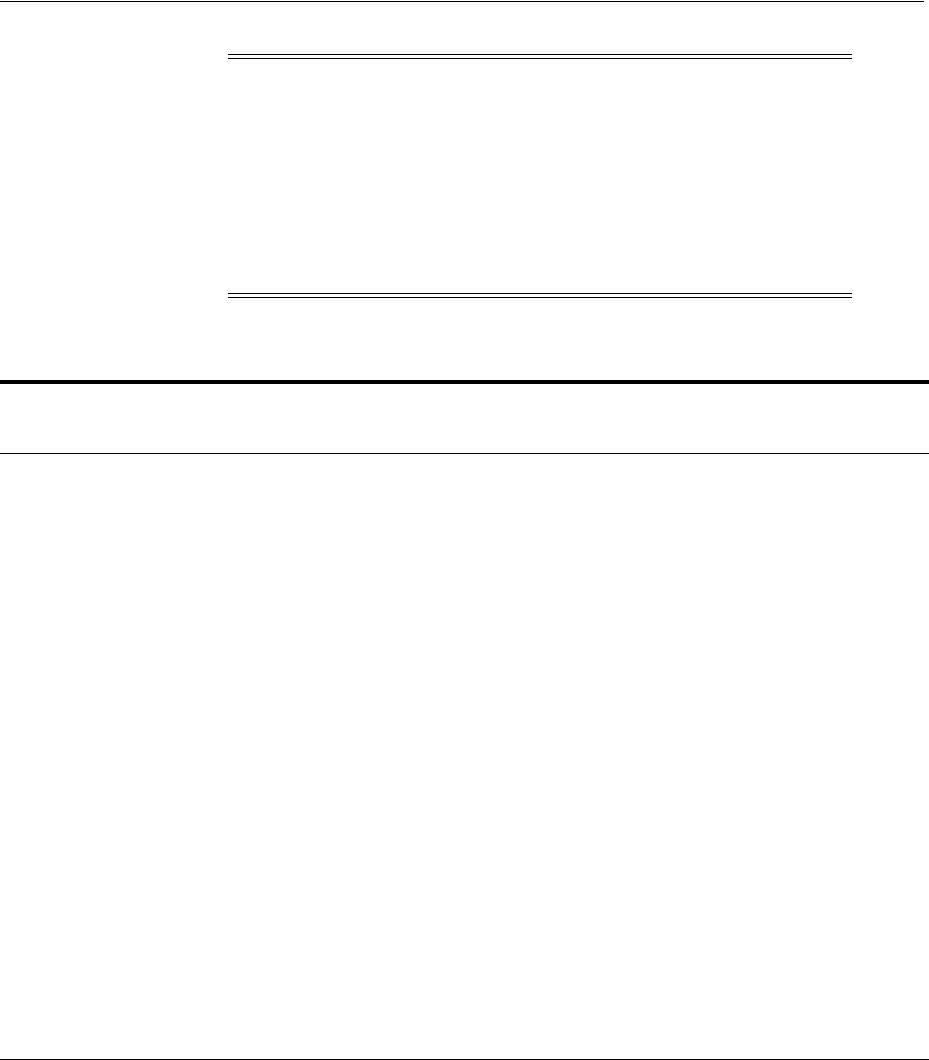
Reviewing Oracle Grid Infrastructure Storage Options
7-2 Oracle Grid Infrastructure Installation Guide
Use the following guidelines when choosing storage options:
■You can choose any combination of the supported storage options for each file
type provided that you satisfy all requirements listed for the chosen storage
options.
■You can use Oracle ASM to store Oracle Clusterware files.
■Direct use of raw or block devices is not supported. You can only use raw or block
devices under Oracle ASM.
Note: For information about OCFS2, see the following website:
http://oss.oracle.com/projects/ocfs2/
If you plan to install an Oracle RAC home on a shared OCFS2
location, then you must upgrade OCFS2 to at least version 1.4.1,
which supports shared writable
mmaps
.
For OCFS2 certification status, and for other cluster file system
support, see the Certify page on My Oracle Support.
Table 7–1 Supported Storage Options for Oracle Clusterware and Oracle RAC
Storage Option
OCR and
Voting Files
Oracle
Clusterware
binaries
Oracle RAC
binaries
Oracle Database
Files
Oracle
Recovery
Files
Oracle Automatic Storage
Management (Oracle ASM)
Note: Loopback devices are
not supported for use with
Oracle ASM
Yes No No Yes Yes
Oracle Automatic Storage
Management Cluster File
System (Oracle ACFS)
No No Yes for running
Oracle Database
on Hub Nodes
for Oracle
Database 11g
Release 2 (11.2)
and later.
No for running
Oracle Database
on Leaf Nodes.
Yes (Oracle
Database 12c
Release 1 (12.1)
and later)
Yes (Oracle
Database
12c Release
1 (12.1) and
later
Local file system No Yes Yes No No
OCFS21
1For more information about OCFS2, see the note about OCFS2 at the beginning of this section.
No No Yes Yes Yes
Network file system (NFS) on
a certified network-attached
storage (NAS) filer
Note: Direct NFS Client does
not support Oracle
Clusterware files.
Yes Yes Yes Yes Yes
Shared disk partitions (block
devices or raw devices) No No No No No
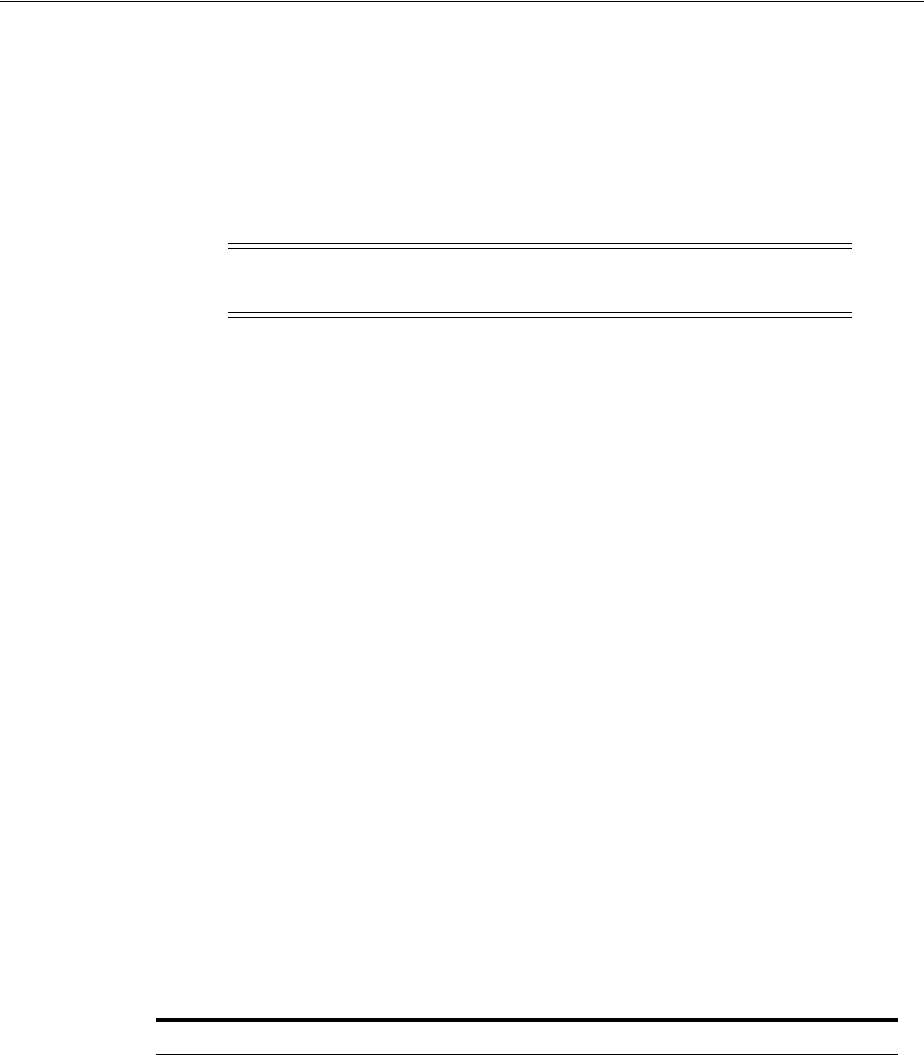
Reviewing Oracle Grid Infrastructure Storage Options
Configuring Storage for Oracle Grid Infrastructure and Oracle RAC 7-3
■If you do not have a storage option that provides external file redundancy, then
you must configure at least three voting files locations and at least two Oracle
Cluster Registry locations to provide redundancy.
7.1.2 About Oracle ACFS and Oracle ADVM
This section contains information about Oracle Automatic Storage Management
Cluster File System (Oracle ACFS) and Oracle Automatic Storage Management
Dynamic Volume Manager (Oracle ADVM). It contains the following topics:
■About Oracle ACFS and Oracle ADVM
■Oracle ACFS and Oracle ADVM Support on Linux
■Restrictions and Guidelines for Oracle ACFS
7.1.2.1 About Oracle ACFS and Oracle ADVM
Oracle ACFS extends Oracle ASM technology to support of all of your application data
in both single instance and cluster configurations. Oracle ADVM provides volume
management services and a standard disk device driver interface to clients. Oracle
Automatic Storage Management Cluster File System communicates with Oracle ASM
through the Oracle Automatic Storage Management Dynamic Volume Manager
interface.
7.1.2.2 Oracle ACFS and Oracle ADVM Support on Linux
Oracle ACFS and Oracle ADVM are supported on Oracle Linux, Red Hat Enterprise
Linux, and SUSE Linux Enterprise Server. Table 7–2 lists the releases, platforms and
kernel versions that support Oracle ACFS and Oracle ADVM. Refer to My Oracle
Support Note 1369107.1 for the latest certification information about platforms and
specific releases that support Oracle ACFS and Oracle ADVM.
See Also: Oracle Database Upgrade Guide for information about how
to prepare for upgrading an existing database
Note: Oracle ACFS and OCFS2 are not supported on IBM: Linux on
System z.
Table 7–2 Platforms That Support Oracle ACFS and Oracle ADVM
Platform / Operating System Kernel
Oracle Linux 7 ■Oracle Linux 7 with Red Hat Compatible Kernel:
Update 0, RedHat Compatible Kernel 3.10.0-123
Update 1 and later, 3.10-0-229 and later RedHat
Compatible kernels
■Unbreakable Enterprise Kernel Release:
All Updates, 3.8.13-35 and later UEK 3.8.13 kernels
All Updates, 4.1.12 and later UEK 4.1.12 kernels
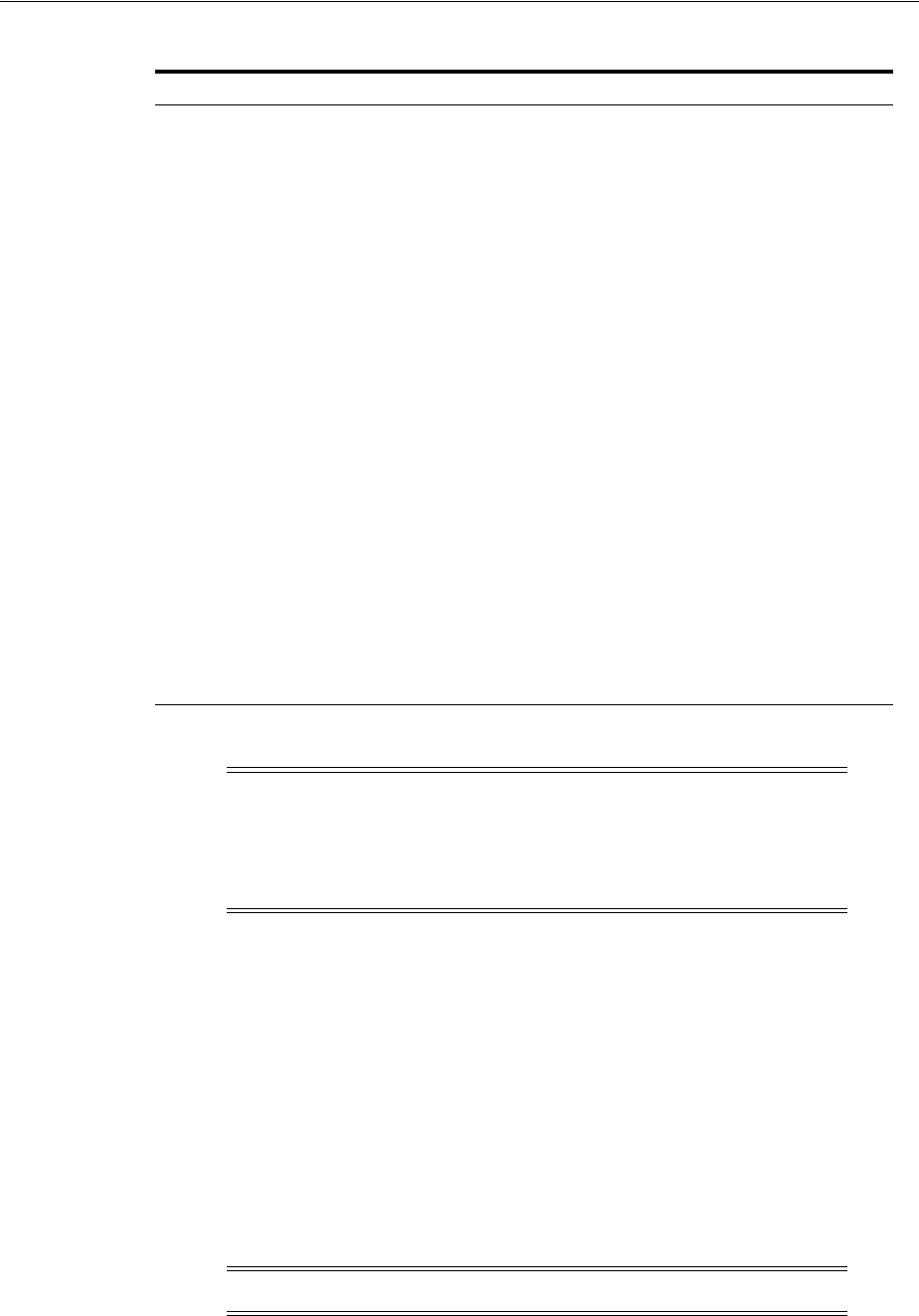
Reviewing Oracle Grid Infrastructure Storage Options
7-4 Oracle Grid Infrastructure Installation Guide
Oracle Linux 6 ■Oracle Linux 6 with Red Hat Compatible Kernel
All Updates, 2.6.32-71 and later 2.6.32 RedHat
Compatible kernels
■Unbreakable Enterprise Kernel:
All Updates, 2.6.39-100 and later UEK 2.6.39 kernels
All Updates, 3.8.13 and later UEK 3.8.13 kernels
All Updates, 4.1.12 and later UEK 4.1.12 kernels
Oracle Linux 5 ■Oracle Linux 5 Update 3 with Red Hat Compatible
Kernel: 2.6.18 or later
■Unbreakable Enterprise Kernel:
Update 3 and later, 2.6.39-100 and later UEK 2.6.39
kernels
Red Hat Enterprise Linux 7 ■Red Hat Enterprise Linux 7:
Update 0, 3.10.0-123 kernel
Update 1 and later, 3.10.0-229 and later RedHat kernels
Red Hat Enterprise Linux 6 Red Hat Enterprise Linux 6
Red Hat Enterprise Linux 5 Red Hat Enterprise Linux 5 Update 3: 2.6.18 kernels
SUSE Linux Enterprise Server
11 SUSE Linux Enterprise Server 11 Service Pack 4 (SP4)
SUSE Linux Enterprise Server 11 Service Pack 3 (SP3)
SUSE Linux Enterprise Server 11 Service Pack 2 (SP2)
Note: If you use Security Enhanced Linux (SELinux) in enforcing
mode with Oracle ACFS, then ensure that you mount the Oracle ACFS
file systems with an SELinux default context. Refer to your Linux
vendor documentation for information about the context mount
option.
See Also:
■My Oracle Support Note 1369107.1 for more information about
platforms and specific releases that support Oracle ACFS and
Oracle ADVM:
https://support.oracle.com/CSP/main/article?cmd=show&type
=NOT&id=1369107.1
■Patch Set Updates for Oracle Products (My Oracle Support Note
854428.1) for current release and support information:
https://support.oracle.com/CSP/main/article?cmd=show&type
=NOT&id=854428.1
Note: Oracle ACFS is not supported on IBM: Linux on System z.
Table 7–2 (Cont.) Platforms That Support Oracle ACFS and Oracle ADVM
Platform / Operating System Kernel

Reviewing Oracle Grid Infrastructure Storage Options
Configuring Storage for Oracle Grid Infrastructure and Oracle RAC 7-5
7.1.2.3 Restrictions and Guidelines for Oracle ACFS
Note the following general restrictions and guidelines about Oracle ACFS:
■Oracle Automatic Storage Management Cluster File System (Oracle ACFS)
provides a general purpose file system. You can place Oracle Database binaries
and Oracle Database files on this system, but you cannot place Oracle Clusterware
files on Oracle ACFS.
For policy-managed Oracle Flex Cluster databases, be aware that Oracle ACFS can
run on Hub Nodes, but cannot run on Leaf Nodes. For this reason, Oracle RAC
binaries cannot be placed on Oracle ACFS on Leaf Nodes.
■You cannot store Oracle Clusterware binaries and files on Oracle ACFS.
■Starting with Oracle Grid Infrastructure 12c Release 1 (12.1) for a cluster, creating
Oracle data files on an Oracle ACFS file system is supported.
■You can store Oracle Database binaries, data files, and administrative files (for
example, trace files) on Oracle ACFS.
■Oracle ACFS does not support replication or encryption with Oracle Database data
files, tablespace files, control files, and redo logs.
7.1.3 General Storage Considerations for Oracle Grid Infrastructure and Oracle RAC
For all installations, you must choose the storage option to use for Oracle Grid
Infrastructure (Oracle Clusterware and Oracle ASM), and Oracle Real Application
Clusters (Oracle RAC) databases.
7.1.3.1 General Storage Considerations for Oracle Clusterware
Oracle Clusterware voting files are used to monitor cluster node status, and Oracle
Cluster Registry (OCR) files contain configuration information about the cluster. You
can store Oracle Cluster Registry (OCR) and voting files in Oracle ASM disk groups.
You can also store a backup of the OCR file in a disk group. Storage must be shared;
any node that does not have access to an absolute majority of voting files (more than
half) will be restarted.
7.1.3.2 General Storage Considerations for Oracle RAC
For Standard Edition and Standard Edition 2 (SE2) Oracle RAC installations, Oracle
ASM is the only supported storage option for database and recovery files. For all
installations, Oracle recommends that you create at least two separate Oracle ASM
disk groups: One for Oracle Database data files, and one for recovery files. Oracle
recommends that you place the Oracle Database disk group and the recovery files disk
group in separate failure groups.
If you do not use Oracle ASM, then Oracle recommends that you place the data files
and the Fast Recovery Area in shared storage located outside of the Oracle home, in
separate locations, so that a hardware failure does not affect availability.
See Also:
■Oracle Database 2 Day DBA for more information about using a
Fast Recovery Area
■Oracle Automatic Storage Management Administrator's Guide for
information about failure groups and best practices for high
availability and recovery
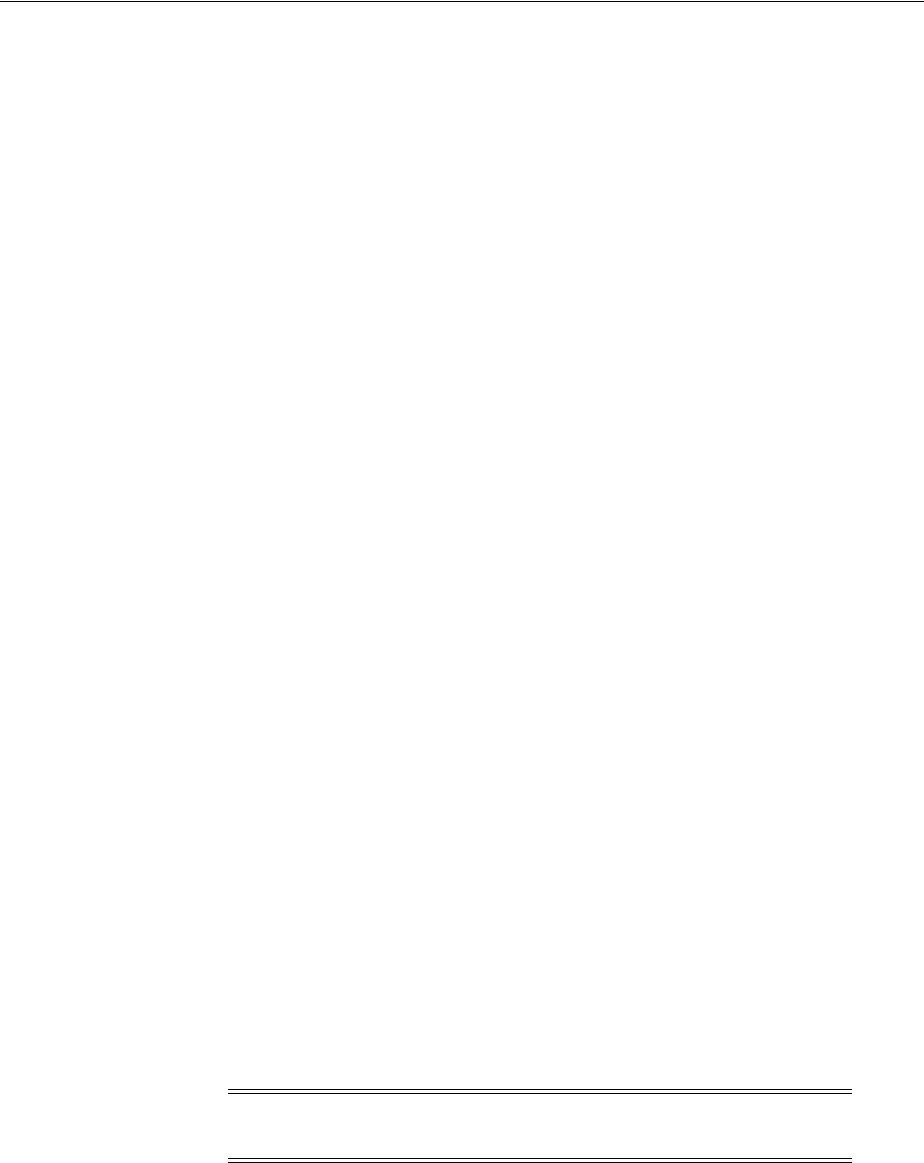
Reviewing Oracle Grid Infrastructure Storage Options
7-6 Oracle Grid Infrastructure Installation Guide
Note the following additional guidelines for supported storage options:
■You can choose any combination of the supported storage options for each file
type provided that you satisfy all requirements listed for the chosen storage
options.
■If you plan to install an Oracle RAC home on a shared OCFS2 location, then you
must upgrade OCFS2 to at least version 1.4.1, which supports shared writable
mmaps
.
■If you intend to use Oracle ASM with Oracle RAC, and you are configuring a new
Oracle ASM instance, then your system must meet the following conditions:
–All nodes on the cluster have Oracle Clusterware and Oracle ASM 12c Release
1 (12.1) installed as part of an Oracle Grid Infrastructure for a cluster
installation.
–Any existing Oracle ASM instance on any node in the cluster is shut down.
■If you do not have a storage option that provides external file redundancy, then
you must configure at least three voting file areas to provide voting file
redundancy.
7.1.4 Guidelines for Using Oracle ASM Disk Groups for Storage
During Oracle Grid Infrastructure installation, you can create one disk group. After
the Oracle Grid Infrastructure installation, you can create additional disk groups using
Oracle Automatic Storage Management Configuration Assistant (ASMCA), SQL*Plus,
or Automatic Storage Management Command-Line Utility (ASMCMD). Note that
with Oracle Database 11g Release 2 (11.2) and later releases, Oracle Database
Configuration Assistant (DBCA) does not have the functionality to create disk groups
for Oracle ASM.
If you install Oracle Database or Oracle RAC after you install Oracle Grid
Infrastructure, then you can either use the same disk group for database files, OCR,
and voting files, or you can use different disk groups. If you create multiple disk
groups before installing Oracle RAC or before creating a database, then you can do
one of the following:
■Place the data files in the same disk group as the Oracle Clusterware files.
■Use the same Oracle ASM disk group for data files and recovery files.
■Use different disk groups for each file type.
If you create only one disk group for storage, then the OCR and voting files, database
files, and recovery files are contained in the one disk group. If you create multiple disk
groups for storage, then you can place files in different disk groups.
7.1.5 Using Logical Volume Managers with Oracle Grid Infrastructure and Oracle RAC
Oracle Grid Infrastructure and Oracle RAC only support cluster-aware volume
managers. Some third-party volume managers are not cluster-aware, and so are not
supported. To confirm that a volume manager you want to use is supported, click
Note: The Oracle ASM instance that manages the existing disk group
should be running in the Grid home.
See Also: Oracle Automatic Storage Management Administrator's Guide
for information about creating disk groups
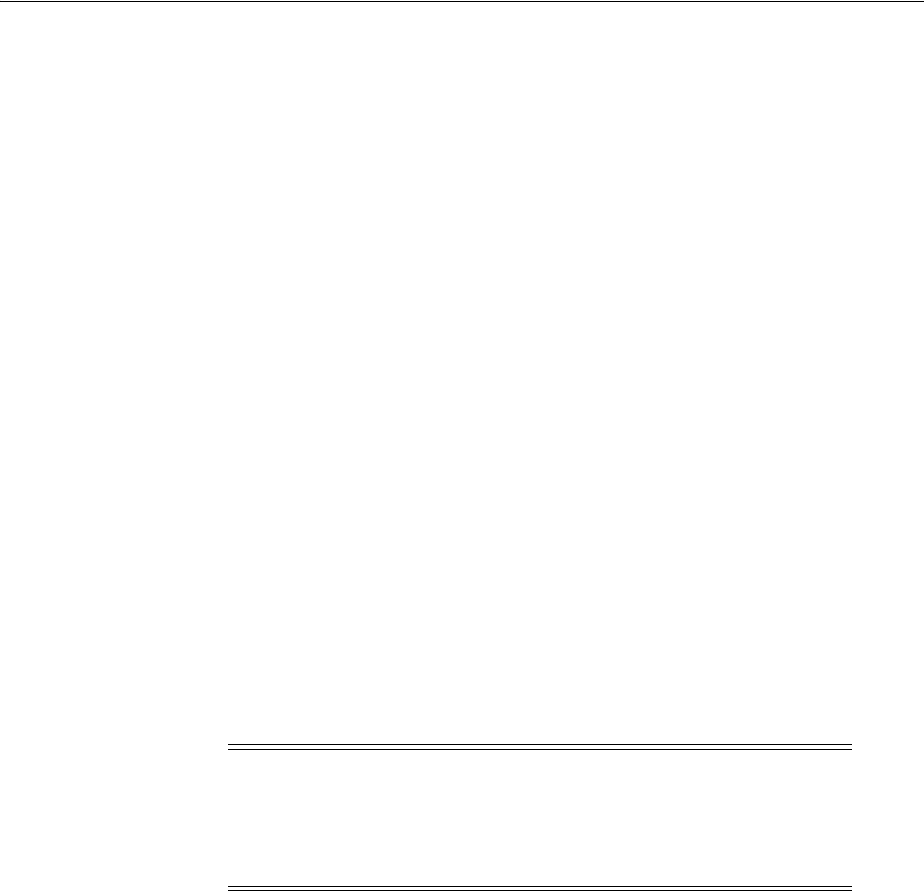
About Shared File System Storage Configuration
Configuring Storage for Oracle Grid Infrastructure and Oracle RAC 7-7
Certifications on My Oracle Support to determine if your volume manager is certified
for Oracle RAC. My Oracle Support is available at the following URL:
https://support.oracle.com
7.1.6 After You Have Selected Disk Storage Options
When you have determined your disk storage options, configure shared storage:
■To use a file system, see Section 7.2, "About Shared File System Storage
Configuration".
■To use Oracle Automatic Storage Management, see Section 7.4.3, "Using Disk
Groups with Oracle Database Files on Oracle ASM"
7.2 About Shared File System Storage Configuration
The installer suggests default locations for the Oracle Cluster Registry (OCR) or the
Oracle Clusterware voting files, based on the shared storage locations detected on the
server. If you choose to create these files on a file system, then review the following
sections to complete storage requirements for Oracle Clusterware files:
■Guidelines for Using a Shared File System with Oracle Grid Infrastructure
■Requirements for Oracle Grid Infrastructure Shared File System Volume Sizes
■Deciding to Use a Cluster File System for Oracle Clusterware Files
■About Direct NFS Client and Data File Storage
■Deciding to Use NFS for Data Files
7.2.1 Guidelines for Using a Shared File System with Oracle Grid Infrastructure
To use a shared file system for Oracle Clusterware, Oracle ASM, and Oracle RAC, the
file system must comply with the following requirements:
■To use an NFS file system, it must be on a supported NAS device. Log in to My
Oracle Support at the following URL, and click Certifications to find the most
current information about supported NAS devices:
https://support.oracle.com/
■If you choose to place your Oracle Cluster Registry (OCR) files on a shared file
system, then Oracle recommends that you configure your shared file systems in
one of the following ways:
–The disks used for the file system are on a highly available storage device, (for
example, a RAID device).
–At least two file systems are mounted, and use the features of Oracle
Clusterware 12c Release 1 (12.1) to provide redundancy for the OCR.
Note: The OCR is a file that contains the configuration information
and status of the cluster. The installer automatically initializes the
OCR during the Oracle Clusterware installation. Database
Configuration Assistant uses the OCR for storing the configurations
for the cluster databases that it creates.
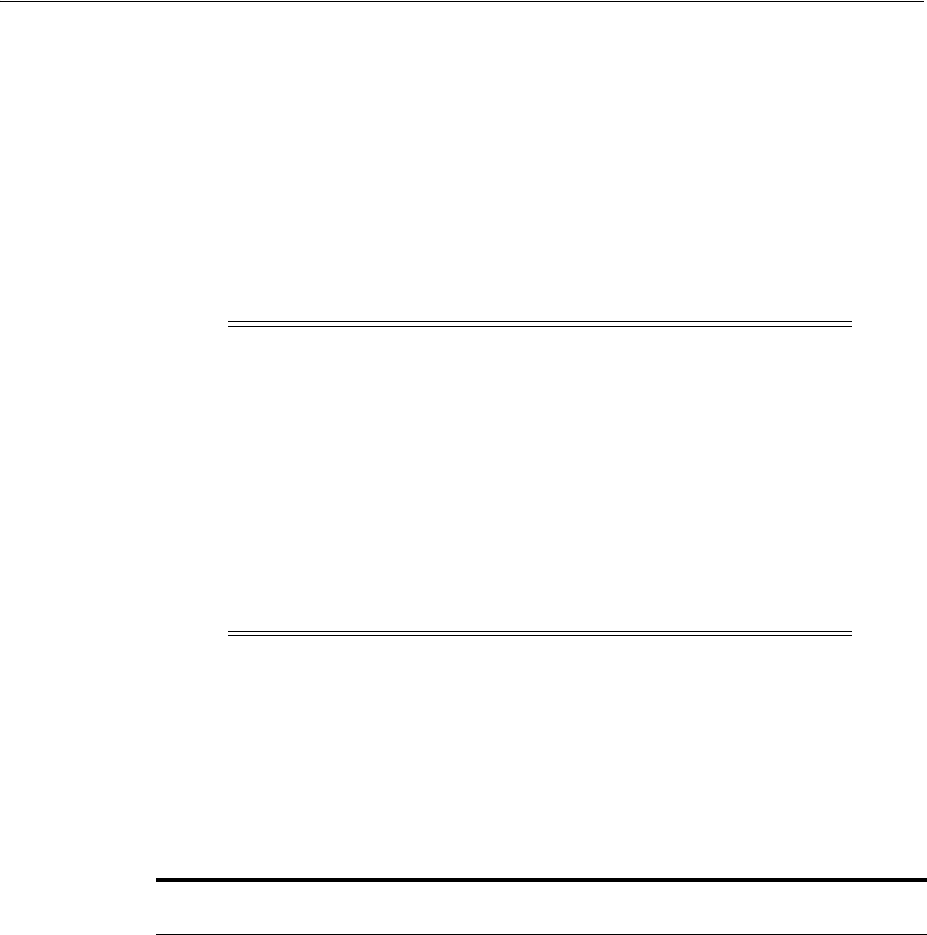
About Shared File System Storage Configuration
7-8 Oracle Grid Infrastructure Installation Guide
■If you choose to place your database files on a shared file system, then one of the
following should be true:
–The disks used for the file system are on a highly available storage device, (for
example, a RAID device).
–The file systems consist of at least two independent file systems, with the
database files on one file system, and the recovery files on a different file
system.
■The user account with which you perform the installation (
oracle
or
grid
) must
have write permissions to create the files in the path that you specify.
7.2.2 Requirements for Oracle Grid Infrastructure Shared File System Volume Sizes
Use Table 7–3 and Table 7–4 to determine the minimum size for shared file systems:
Note: Upgrading from Oracle9i Release 2 using the raw device or
shared file for the OCR that you used for the SRVM configuration
repository is not supported.
If you are upgrading Oracle Clusterware, and your existing cluster
uses 100 MB OCR and 20 MB voting file partitions, then you must
extend the OCR partition to at least 400 MB, and you should extend
the voting file partition to 300 MB. Oracle recommends that you do
not use partitions, but instead place OCR and voting files in a special
type of failure group, called a quorum failure group.
All storage products must be supported by both your server and
storage vendors.
See Also: Oracle Database Quality of Service Management User's Guide
for more information about features requiring the Grid Infrastructure
Management Repository
Table 7–3 Oracle Clusterware Shared File System Volume Size Minimum Requirements
File Types Stored
Number of
Volumes Volume Size
Voting files with external
redundancy 1 At least 300 MB for each voting file
volume
Oracle Cluster Registry (OCR) with
external redundancy and the Grid
Infrastructure Management
Repository
1 At least 5.9 GB for the OCR volume
that contains the Grid Infrastructure
Management Repository (5.2 GB +
300 MB voting files + 400 MB OCR),
plus 500 MB for each node for
clusters greater than four nodes. For
example, a six-node cluster
allocation should be 6.9 GB.
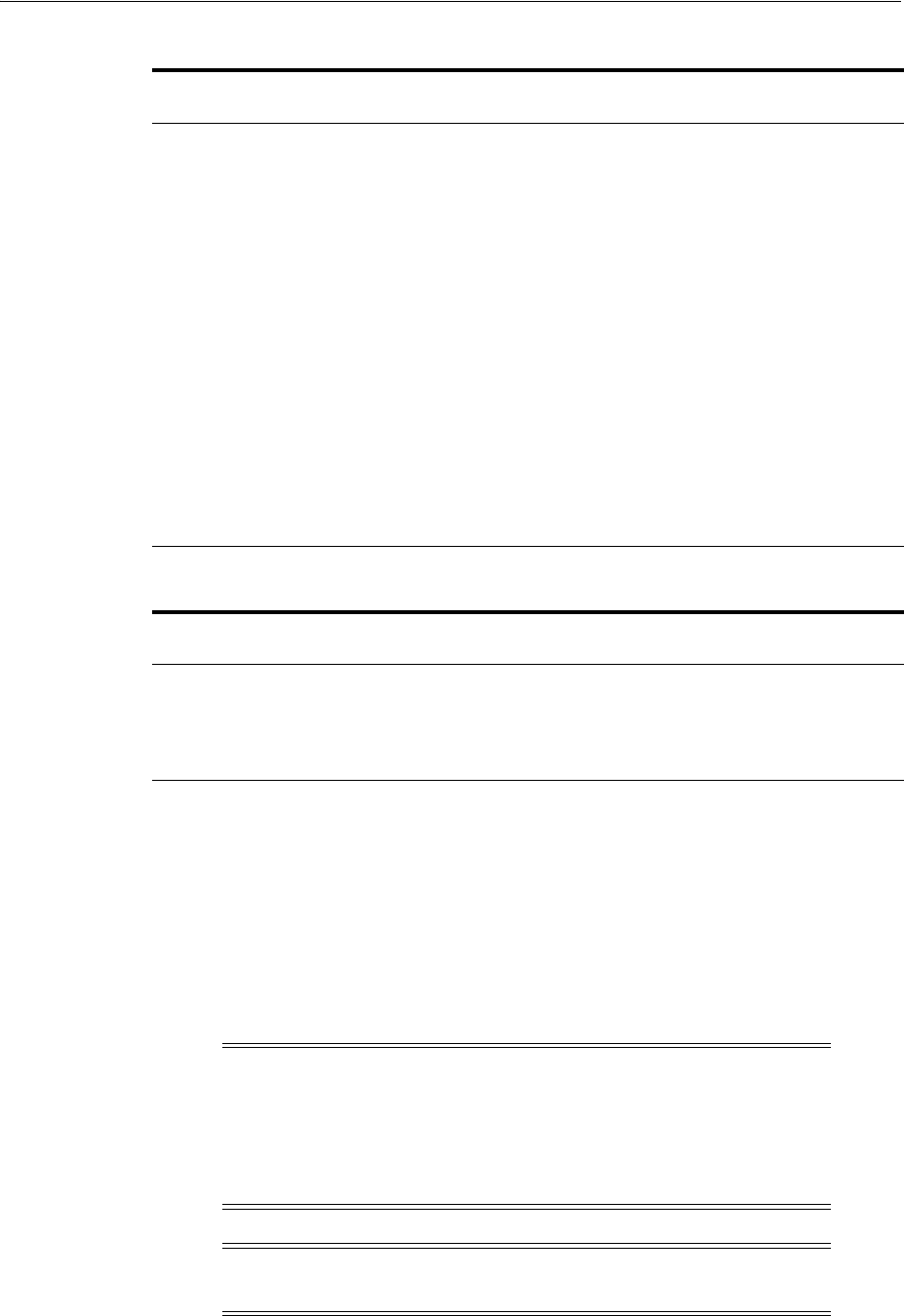
About Shared File System Storage Configuration
Configuring Storage for Oracle Grid Infrastructure and Oracle RAC 7-9
In Table 7–3 and Table 7–4, the total required volume size is cumulative. For example,
to store all Oracle Clusterware files on the shared file system with normal redundancy,
you should have at least 2 GB of storage available over a minimum of three volumes
(three separate volume locations for the OCR and two OCR mirrors, and one voting
file on each volume). You should have a minimum of three physical disks, each at least
500 MB, to ensure that voting files and OCR files are on separate physical disks. If you
add Oracle RAC using one volume for database files and one volume for recovery
files, then you should have at least 3.5 GB available storage over two volumes, and at
least 6.9 GB available total for all volumes.
Oracle Clusterware files (OCR and
voting files) and Grid Infrastructure
Management Repository with
redundancy provided by Oracle
software
3 At least 400 MB for each OCR
volume
At least 300 MB for each voting file
volume
2 x 5.2 GB (normal redundancy):
For 5 nodes and beyond, add 500
MB for each additional node.
For example, for a 6 node cluster the
size is 14.1 GB:
■Grid Infrastructure
Management Repository = 2 x
(5.2 GB+500 MB+500 MB) GB =
12.4 GB
■2 OCRs (2 x 400 MB) = 0.8 GB
■3 voting files (3 x 300 MB) = 0.9
GB
= 14.1 GB
Table 7–4 Oracle RAC Shared File System Volume Size Minimum Requirements
File Types Stored
Number of
Volumes Volume Siz e
Oracle Database files 1 At least 1.5 GB for each volume
Recovery files
Note: Recovery files must be on a
different volume than database files
1 At least 2 GB for each volume
Note: If you create partitions on shared partitions with
fdisk
by
specifying a device size, such as
+400M
, then the actual device created
may be smaller than the size requested, based on the cylinder
geometry of the disk. This is due to current fdisk restrictions. Oracle
recommends that you partition the entire disk that you allocate for use
by Oracle ASM.
Note: The Grid Infrastructure Management Repository is not
available on IBM: Linux on System z.
Table 7–3 (Cont.) Oracle Clusterware Shared File System Volume Size Minimum
File Types Stored
Number of
Volumes Volume Siz e
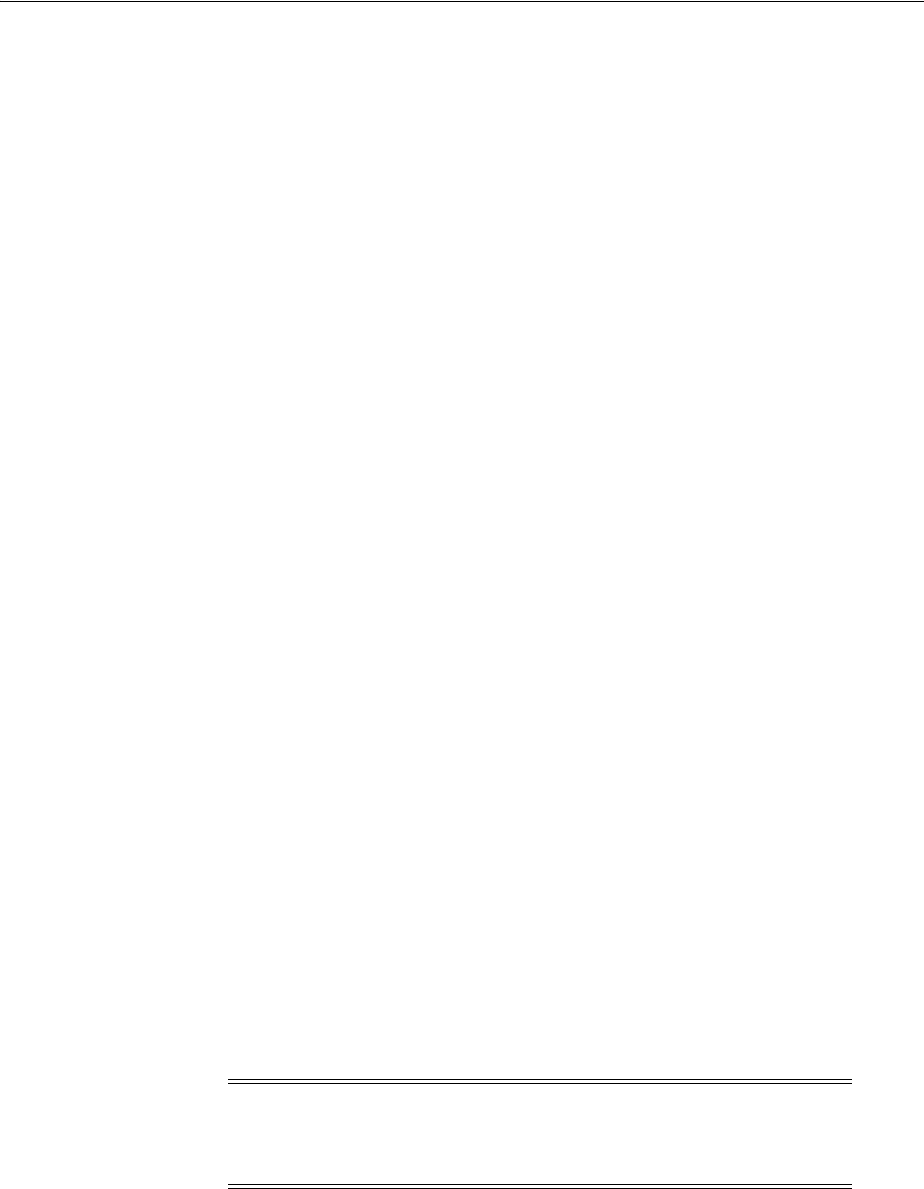
About Shared File System Storage Configuration
7-10 Oracle Grid Infrastructure Installation Guide
7.2.3 Deciding to Use a Cluster File System for Oracle Clusterware Files
For new installations, Oracle recommends that you use Oracle Automatic Storage
Management (Oracle ASM) to store voting files and OCR files. For Linux86-64 (64-bit)
platforms, Oracle provides a cluster file system, OCFS2. However, Oracle does not
recommend using OCFS2 for Oracle Clusterware files.
7.2.4 About Direct NFS Client and Data File Storage
Direct NFS Client is an alternative to using kernel-managed NFS. This section contains
the following information about Direct NFS Client:
■About Direct NFS Client Storage
■About the oranfstab File and Direct NFS Client
■About Mounting NFS Storage Devices with Direct NFS Client
■Specifying Network Paths with the Oranfstab File
7.2.4.1 About Direct NFS Client Storage
With Oracle Database, instead of using the operating system kernel NFS client, you
can configure Oracle Database to access NFS servers directly using an Oracle internal
client called Direct NFS Client. Direct NFS Client supports NFSv3, NFSv4 and NFSv4.1
protocols (excluding the Parallel NFS extension) to access the NFS server.
To enable Oracle Database to use Direct NFS Client, the NFS file systems must be
mounted and available over regular NFS mounts before you start installation. Direct
NFS Client manages settings after installation. If Oracle Database cannot open an NFS
server using Direct NFS Client, then Oracle Database uses the platform operating
system kernel NFS client. You should still set the kernel mount options as a backup,
but for normal operation, Direct NFS Client uses its own NFS client.
Direct NFS Client supports up to four network paths to the NFS server. Direct NFS
Client client performs load balancing across all specified paths. If a specified path fails,
then Direct NFS Client reissues I/O commands over any remaining paths.
Some NFS file servers require NFS clients to connect using reserved ports. If your filer
is running with reserved port checking, then you must disable reserved port checking
for Direct NFS Client to operate. To disable reserved port checking, consult your NFS
file server documentation.
For NFS servers that restrict port range, you can use the
insecure
option to enable
clients other than
root
to connect to the NFS server. Alternatively, you can disable
Direct NFS Client as described in Section 7.3.10, "Disabling Direct NFS Client Oracle
Disk Management Control of NFS".
7.2.4.2 About Direct NFS Client Configuration
Direct NFS Client uses either the configuration file
$ORACLE_HOME/dbs/oranfstab
or
the operating system mount tab file
/etc/mtab
to find out what mount points are
available. If
oranfstab
is not present, then by default Direct NFS Client servers mount
entries found in
/etc/mtab
. No other configuration is required. You can use
oranfstab
Note: Use NFS servers supported for Oracle RAC. See the following
URL for support information:
https://support.oracle.com
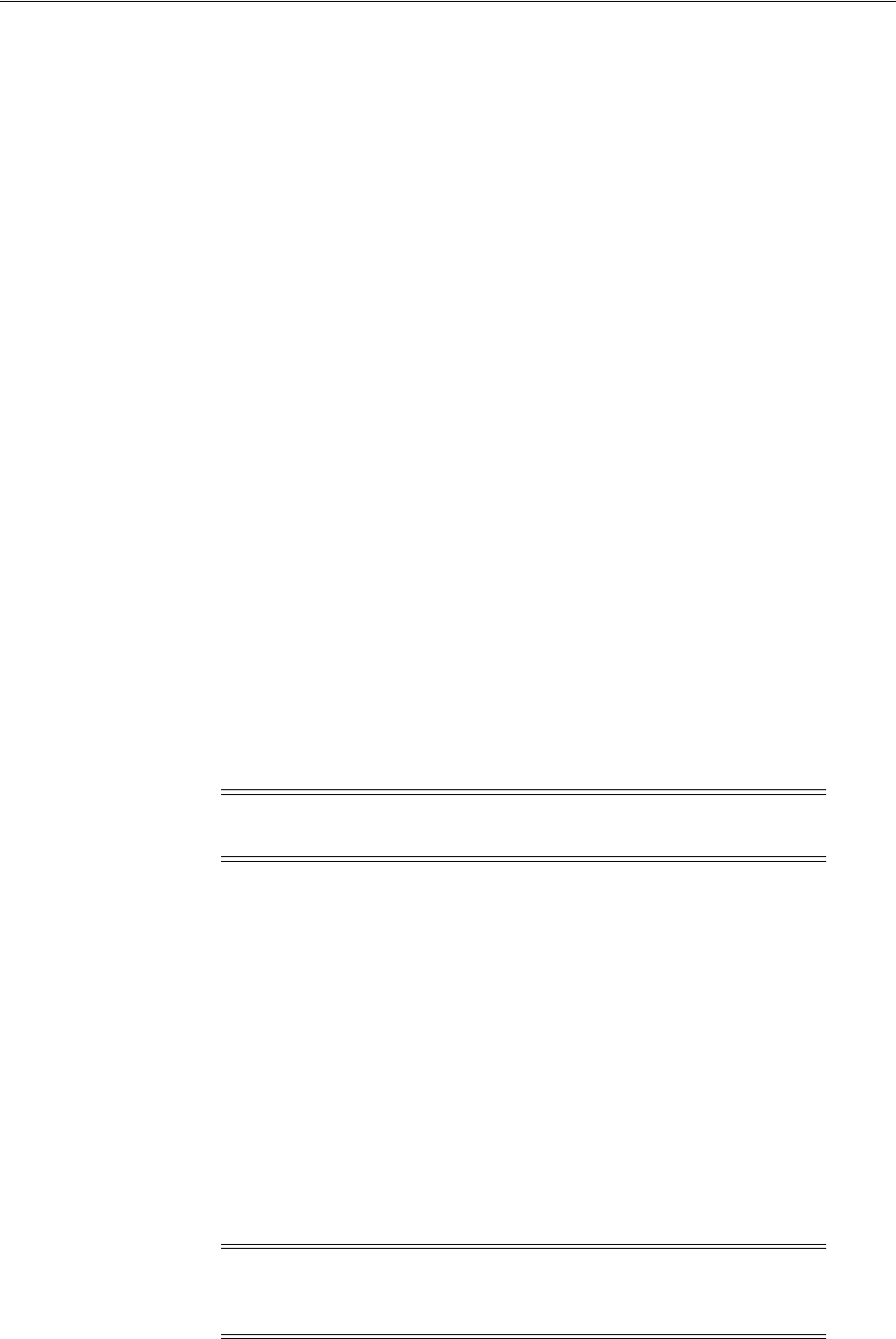
About Shared File System Storage Configuration
Configuring Storage for Oracle Grid Infrastructure and Oracle RAC 7-11
to specify additional specific Oracle Database operations to use Direct NFS Client. For
example, you can use
oranfstab
to specify additional paths for a mount point.
Direct NFS Client supports up to four network paths to the NFS server. Direct NFS
Client performs load balancing across all specified paths. If a specified path fails, then
Direct NFS Client reissues I/O commands over any remaining paths.
7.2.4.3 About the oranfstab File and Direct NFS Client
If you use Direct NFS Client, then you can use a new file specific for Oracle data file
management,
oranfstab
, to specify additional options specific for Oracle Database to
Direct NFS Client. For example, you can use
oranfstab
to specify additional paths for
a mount point. You can add the
oranfstab
file either to
/etc
or to
$ORACLE_HOME/dbs
.
With shared Oracle homes, when the
oranfstab
file is placed in
$ORACLE_HOME/dbs
,
the entries in the file are specific to a single database. In this case, all nodes running an
Oracle RAC database use the same
$ORACLE_HOME/dbs/oranfstab
file. In non-shared
Oracle RAC installs,
oranfstab
must be replicated on all nodes.
When the
oranfstab
file is placed in
/etc
, then it is globally available to all Oracle
databases, and can contain mount points used by all Oracle databases running on
nodes in the cluster, including standalone databases. However, on Oracle RAC
systems, if the
oranfstab
file is placed in
/etc
, then you must replicate the file
/etc/oranfstab
file on all nodes, and keep each
/etc/oranfstab
file synchronized on
all nodes, just as you must with the
/etc/fstab
file.
In all cases, mount points must be mounted by the kernel NFS system, even when they
are being served using Direct NFS Client. Refer to your vendor documentation to
complete operating system NFS configuration and mounting.
7.2.4.4 About Mounting NFS Storage Devices with Direct NFS Client
Direct NFS Client determines mount point settings to NFS storage devices based on
the configurations in
/etc/mtab
, which are changed with configuring the
/etc/fstab
file.
Direct NFS Client searches for mount entries in the following order:
1.
$ORACLE_HOME/dbs/oranfstab
2.
/etc/oranfstab
3.
/etc/mtab
Direct NFS Client uses the first matching entry as the mount point.
Oracle Database requires that mount points be mounted by the kernel NFS system
even when served through Direct NFS Client.
See Also: Section 7.3.1, "Configuring Operating System NFS Mount
and Buffer Size Parameters" for information about configuring
/etc/fstab
Caution: Direct NFS Client cannot serve an NFS server with write
size values (
wtmax
) less than 32768.
Note: You can have only one active Direct NFS Client
implementation for each instance. Using Direct NFS Client on an
instance will prevent another Direct NFS Client implementation.

Configuring Operating System and Direct NFS Client
7-12 Oracle Grid Infrastructure Installation Guide
If Oracle Database uses Direct NFS Client mount points configured using
oranfstab
,
then it first verifies kernel NFS mounts by cross-checking entries in
oranfstab
with
operating system NFS mount points. If a mismatch exists, then Direct NFS Client logs
an informational message, and does not operate.
If Oracle Database cannot open an NFS server using Direct NFS Client, then Oracle
Database uses the platform operating system kernel NFS client. In this case, the kernel
NFS mount options must be set up as defined in "Checking NFS Mount and Buffer
Size Parameters for Oracle RAC" on page 7-14. Additionally, an informational message
is logged into the Oracle alert and trace files indicating that Direct NFS Client could
not connect to an NFS server.
Section 7.1.1, "Supported Storage Options" lists the file types that are supported by
Direct NFS Client.
The Oracle files resident on the NFS server that are served by Direct NFS Client are
also accessible through the operating system kernel NFS client.
7.2.5 Deciding to Use NFS for Data Files
Network-attached storage (NAS) systems use NFS to access data. You can store data
files on a supported NFS system.
NFS file systems must be mounted and available over NFS mounts before you start
installation. Refer to your vendor documentation to complete NFS configuration and
mounting.
Be aware that the performance of Oracle software and databases stored on NAS
devices depends on the performance of the network connection between the Oracle
server and the NAS device.
For this reason, Oracle recommends that you connect the server to the NAS device
using a private dedicated network connection, which should be Gigabit Ethernet or
better.
7.3 Configuring Operating System and Direct NFS Client
Refer to the following sections to configure your operating system and Direct NFS
Client:
■Configuring Operating System NFS Mount and Buffer Size Parameters
■Checking Operating System NFS Mount and Buffer Size Parameters
■Checking NFS Mount and Buffer Size Parameters for Oracle RAC
■Checking TCP Network Protocol Buffer for Direct NFS Client
■Enabling Direct NFS Client Oracle Disk Manager Control of NFS
■Enabling Hybrid Columnar Compression on Direct NFS Client
■Specifying Network Paths with the Oranfstab File
■Creating Directories for Oracle Clusterware Files on Shared File Systems
■Creating Directories for Oracle Database Files on Shared File Systems
■Disabling Direct NFS Client Oracle Disk Management Control of NFS
See Also: Oracle Automatic Storage Management Administrator's Guide
for guidelines to follow regarding managing Oracle database data files
created with Direct NFS Client or kernel NFS
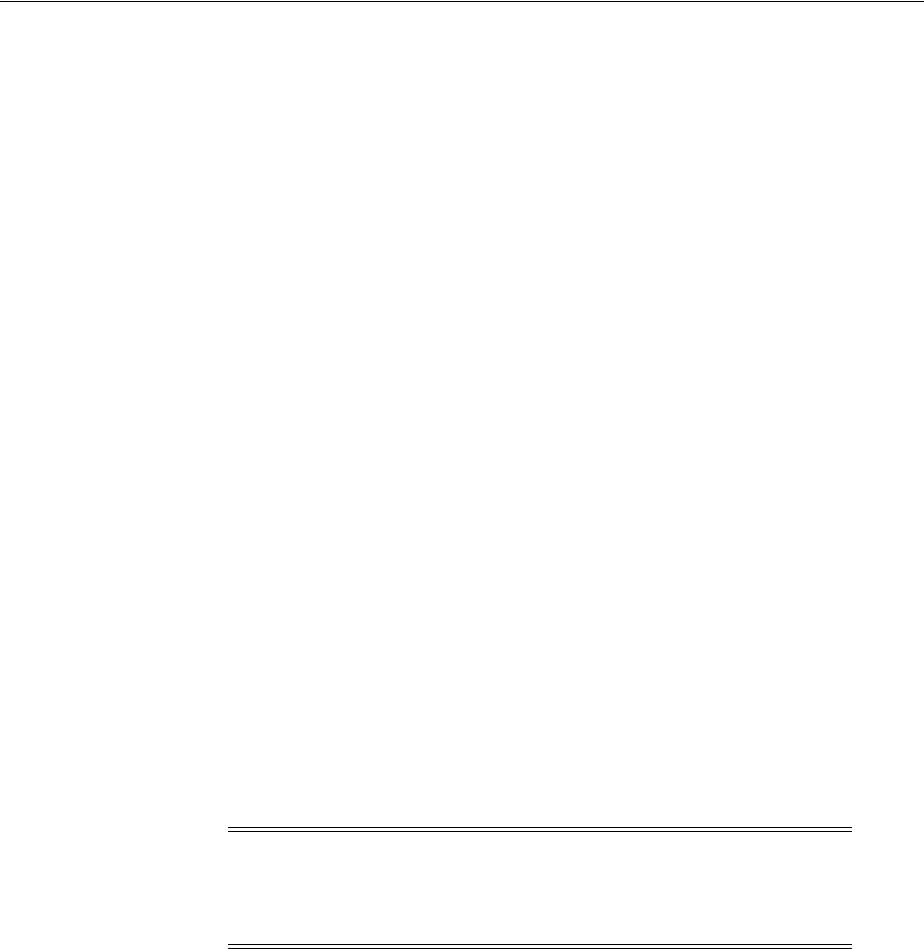
Configuring Operating System and Direct NFS Client
Configuring Storage for Oracle Grid Infrastructure and Oracle RAC 7-13
7.3.1 Configuring Operating System NFS Mount and Buffer Size Parameters
If you are using NFS for the Grid home or Oracle RAC home, then you must set up the
NFS mounts on the storage to enable the following:
■The
root
user on the clients mounting to the storage can be considered as the
root
user on the file server, instead of being mapped to an anonymous user.
■The
root
user on the client server can create files on the NFS filesystem that are
owned by
root
on the file server.
On NFS, you can obtain
root
access for clients writing to the storage by enabling
no_
root_squash
on the server side. For example, to set up Oracle Clusterware file storage
in the path
/vol/grid
, with nodes node1, node 2, and node3 in the domain
mycluster.example.com
, add a line similar to the following to the
/etc/exports
file:
/vol/grid/ node1.mycluster.example.com(rw,no_root_squash)
node2.mycluster.example.com(rw,no_root_squash) node3.mycluster.example.com
(rw,no_root_squash)
If the domain or DNS is secure so that no unauthorized system can obtain an IP
address on it, then you can grant
root
access by domain, rather than specifying
particular cluster member nodes:
For example:
/vol/grid/ *.mycluster.example.com(rw,no_root_squash)
Oracle recommends that you use a secure DNS or domain, and grant
root
access to
cluster member nodes using the domain, because using this syntax enables you to add
or remove nodes without the need to reconfigure the NFS server.
If you use Grid Naming Service (GNS), then the subdomain allocated for resolution by
GNS within the cluster is a secure domain. Any server without a correctly signed Grid
Plug and Play (GPnP) profile cannot join the cluster, so an unauthorized system cannot
obtain or use names inside the GNS subdomain.
After changing
/etc/exports
, reload the file system mount using the following
command:
# /usr/sbin/exportfs -avr
7.3.2 Checking Operating System NFS Mount and Buffer Size Parameters
On Oracle Grid Infrastructure cluster member nodes, you must set the values for the
NFS buffer size parameters
rsize
and
wsize
to 32768.
The NFS client-side mount options for binaries are:
rw,bg,hard,nointr,tcp,vers=3,timeo=600,rsize=32768,wsize=32768,actimeo=0
Caution: Granting
root
access by domain can be used to obtain
unauthorized access to systems. System administrators should see
their operating system documentation for the risks associated with
using
no_root_squash
.
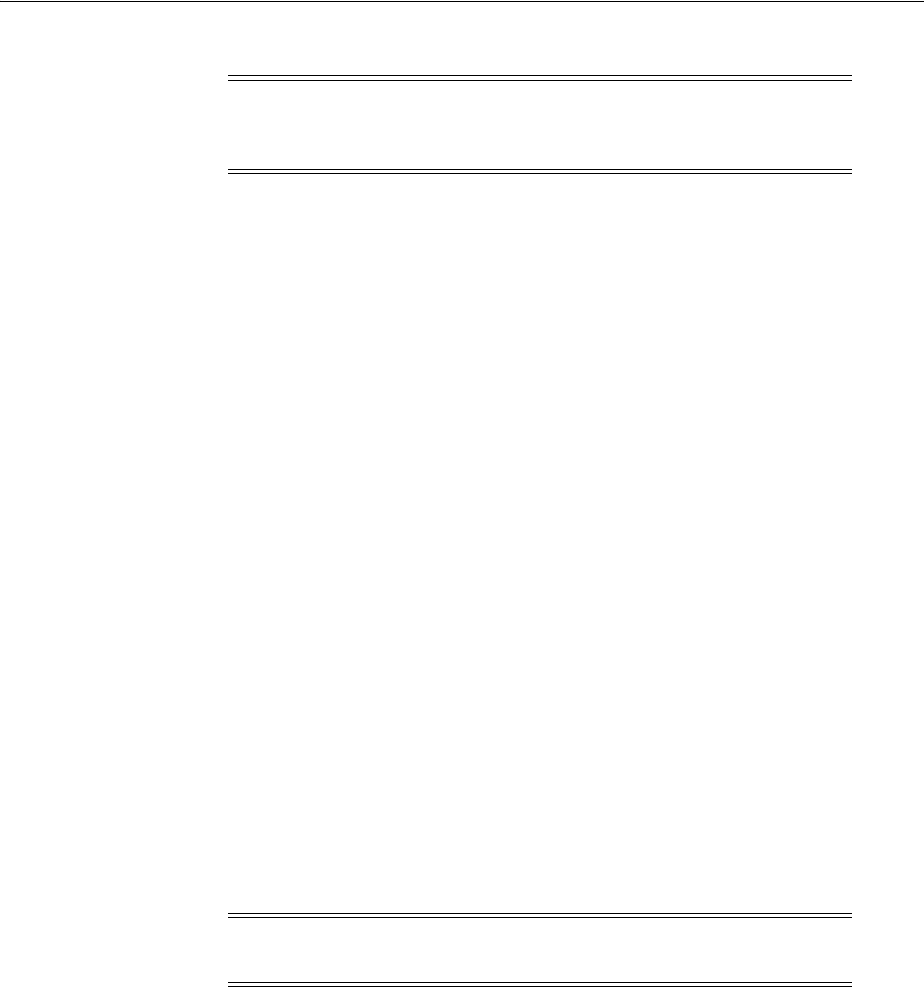
Configuring Operating System and Direct NFS Client
7-14 Oracle Grid Infrastructure Installation Guide
If you have Oracle Grid Infrastructure binaries on an NFS mount, then you must not
include the
nosuid
option.
The NFS client-side mount options for Oracle Clusterware files (OCR and voting files)
are:
rw,bg,hard,nointr,rsize=32768,wsize=32768,tcp,noac,vers=3,timeo=600,actimeo=0
Update the
/etc/fstab
file on each node with an entry containing the NFS mount
options for your platform. For example, if your platform is x86-64, and you are
creating a mount point for Oracle Clusterware files, then update the
/etc/fstab
files
with an entry similar to the following:
nfs_server:/vol/grid /u02/oracle/cwfiles nfs \
rw,bg,hard,nointr,tcp,vers=3,timeo=600,actimeo=0,rsize=32768,wsize=32768 0 0
Note that mount point options are different for Oracle software binaries, Oracle
Clusterware files (OCR and voting files), and data files.
To create a mount point for binaries only, provide an entry similar to the following for
a binaries mount point:
nfs_server:/vol/bin /u02/oracle/grid nfs \
rw,bg,hard,nointr,rsize=32768,wsize=32768,tcp,vers=3,timeo=600,actimeo=0,suid
7.3.3 Checking NFS Mount and Buffer Size Parameters for Oracle RAC
If you use NFS mounts for Oracle RAC files, then you must mount NFS volumes used
for storing database files with special mount options on each node that has an Oracle
RAC instance. When mounting an NFS file system, Oracle recommends that you use
the same mount point options that your NAS vendor used when certifying the device.
Refer to your device documentation or contact your vendor for information about
recommended mount-point options.
Update the
/etc/fstab
file on each node with an entry similar to the following:
nfs_server:/vol/DATA/oradata /u02/oradata nfs\
rw,bg,hard,nointr,tcp,vers=3,timeo=600,actimeo=0,rsize=32768,wsize=32768 0 0
The mandatory mount options comprise the minimum set of mount options that you
must use while mounting the NFS volumes. These mount options are essential to
protect the integrity of the data and to prevent any database corruption. Failure to use
Note: The
intr
and
nointr
mount options are deprecated with
Oracle Unbreakable Enterprise Linux and Oracle Linux kernels, 2.6.32
and later.
See Also: My Oracle Support bulletin 359515.1, "Mount Options for
Oracle Files When Used with NAS Devices" for the most current
information about mount options, available from the following URL:
https://support.oracle.com/CSP/main/article?cmd=show&type=NO
T&id=359515.1
Note: Refer to your storage vendor documentation for additional
information about mount options.

Configuring Operating System and Direct NFS Client
Configuring Storage for Oracle Grid Infrastructure and Oracle RAC 7-15
these mount options may result in the generation of file access errors. see your
operating system or NAS device documentation for more information about the
specific options supported on your platform.
7.3.4 Checking TCP Network Protocol Buffer for Direct NFS Client
By default, the network buffer size is set to 1 MB for TCP, and 2 MB for UDP. The TCP
buffer size can set a limit on file transfers, which can negatively affect performance for
Direct NFS Client users.
To check the current TCP buffer size, enter the following command:
# sysctl -a |grep -e net.ipv4.tcp_[rw]mem
The output of this command is similar to the following:
net.ipv4.tcp_rmem = 4096 87380 1048576
net.ipv4.tcp_wmem = 4096 16384 1048576
Oracle recommends that you set the value based on the link speed of your servers. For
example, perform the following steps:
1. As
root
, use a text editor to open
/etc/sysctl.conf
, and add or change the
following:
net.ipv4.tcp_rmem = 4096 87380 4194304
net.ipv4.tcp_wmem = 4096 16384 4194304
2. Apply your changes by running the following command:
# sysctl -p
3. Restart the network:
# /etc/rc.d/init.d/network restart
7.3.5 Enabling Direct NFS Client Oracle Disk Manager Control of NFS
Complete the following procedure to enable Direct NFS Client:
1. Create an
oranfstab
file with the following attributes for each NFS server you
configure for access using Direct NFS Client:
■server: The NFS server name.
■local: Up to four paths on the database host, specified by IP address or by
name, as displayed using the
ifconfig
command run on the database host.
■path: Up to four network paths to the NFS server, specified either by IP
address, or by name, as displayed using the
ifconfig
command on the NFS
server.
■export: The exported path from the NFS server.
■mount: The corresponding local mount point for the exported volume.
See Also: My Oracle Support Note 359515.1 for updated NAS
mount option information, available at the following URL:
https://support.oracle.com/CSP/main/article?cmd=show&type=NOT&id=35
9515.1

Configuring Operating System and Direct NFS Client
7-16 Oracle Grid Infrastructure Installation Guide
■mnt_timeout: Specifies (in seconds) the time Direct NFS Client should wait for
a successful mount before timing out. This parameter is optional. The default
timeout is 10 minutes (
600
).
■nfs_version: Specifies the NFS protocol version Direct NFS Client uses.
Possible values are NFSv3, NFSv4 and NFSv4.1. The default version is NFSv3.
If you select NFSv4.x, then you must configure the value in
oranfstab
for
nfs_version
.
■dontroute: Specifies that outgoing messages should not be routed by the
operating system, but instead sent using the IP address to which they are
bound. Note that this POSIX option sometimes does not work on Linux
systems with multiple paths in the same subnet.
■management: Enables Direct NFS Client to use the management interface for
SNMP queries. You can use this parameter if SNMP is running on separate
management interfaces on the NFS server. The default value is the server
parameter value.
■community: Specifies the community string for use in SNMP queries. Default
value is public.
Example 7–1, Example 7–2, and Example 7–3 show three possible NFS server
entries in
oranfstab
. A single
oranfstab
can have multiple NFS server entries.
2. By default, Direct NFS Client is installed in an enabled state for Oracle RAC
installations. However, if Direct NFS Client is disabled and you want to enable it,
complete the following steps on each node. If you use a shared Grid home for the
cluster, then complete the following steps in the shared Grid home:
a. Log in as the Oracle Grid Infrastructure installation owner.
b. Change directory to
Grid_home/rdbms/lib
.
c. Enter the following commands:
$ make -f ins_rdbms.mk dnfs_on
Example 7–1 Using Local and Path NFS Server Entries
The following example uses both local and path. Because local and path are in
different subnets, there is no need to specify
dontroute
.
server: MyDataServer1
local: 192.0.2.0
path: 192.0.2.1
local: 192.0.100.0
path: 192.0.100.1
export: /vol/oradata1 mount: /mnt/oradata1
nfs_version: nfsv3
community: private
Example 7–2 Using Local and Path in the Same Subnet, with dontroute
The following example shows local and path in the same subnet.
dontroute
is
specified in this case:
server: MyDataServer2
local: 192.0.2.0
See Also: Oracle Database Performance Tuning Guide for more
information about limiting asynchronous I/O

Configuring Operating System and Direct NFS Client
Configuring Storage for Oracle Grid Infrastructure and Oracle RAC 7-17
path: 192.0.2.128
local: 192.0.2.1
path: 192.0.2.129
dontroute
export: /vol/oradata2 mount: /mnt/oradata2
nfs_version: nfsv4
management: 192.0.10.128
Example 7–3 Using Names in Place of IP Addresses, with Multiple Exports
server: MyDataServer3
local: LocalPath1
path: NfsPath1
local: LocalPath2
path: NfsPath2
local: LocalPath3
path: NfsPath3
local: LocalPath4
path: NfsPath4
dontroute
export: /vol/oradata3 mount: /mnt/oradata3
export: /vol/oradata4 mount: /mnt/oradata4
export: /vol/oradata5 mount: /mnt/oradata5
export: /vol/oradata6 mount: /mnt/oradata6
7.3.6 Enabling Hybrid Columnar Compression on Direct NFS Client
To enable Hybrid Columnar Compression (HCC) on Direct NFS Client, perform the
following steps:
1. Ensure that SNMP is enabled on the ZFS Storage Server. For example:
$ snmpget -v1 -c public server_name .1.3.6.1.4.1.42.2.225.1.4.2.0
SNMPv2-SMI::enterprises.42.2.225.1.4.2.0 = STRING: "Sun Storage 7410"
2. If SNMP is enabled on an interface other than the NFS server, then configure
oranfstab
using the
management
parameter.
3. If SNMP is configured using a community string other than public, then configure
oranfstab
file using the community parameter.
4. Ensure that
libnetsnmp.so
is installed by checking if
snmpget
is available.
7.3.7 Specifying Network Paths with the Oranfstab File
Direct NFS Client can use up to four network paths defined in the
oranfstab
file for
an NFS server. Direct NFS Client performs load balancing across all specified paths. If
a specified path fails, then Direct NFS Client reissues I/O commands over any
remaining paths.
Use the following SQL*Plus views for managing Direct NFS Client in a cluster
environment:
■gv$dnfs_servers: Shows a table of servers accessed using Direct NFS Client.
■gv$dnfs_files: Shows a table of files currently open using Direct NFS Client.
■gv$dnfs_channels: Shows a table of open network paths (or channels) to servers
for which Direct NFS Client is providing files.
■gv$dnfs_stats: Shows a table of performance statistics for Direct NFS Client.
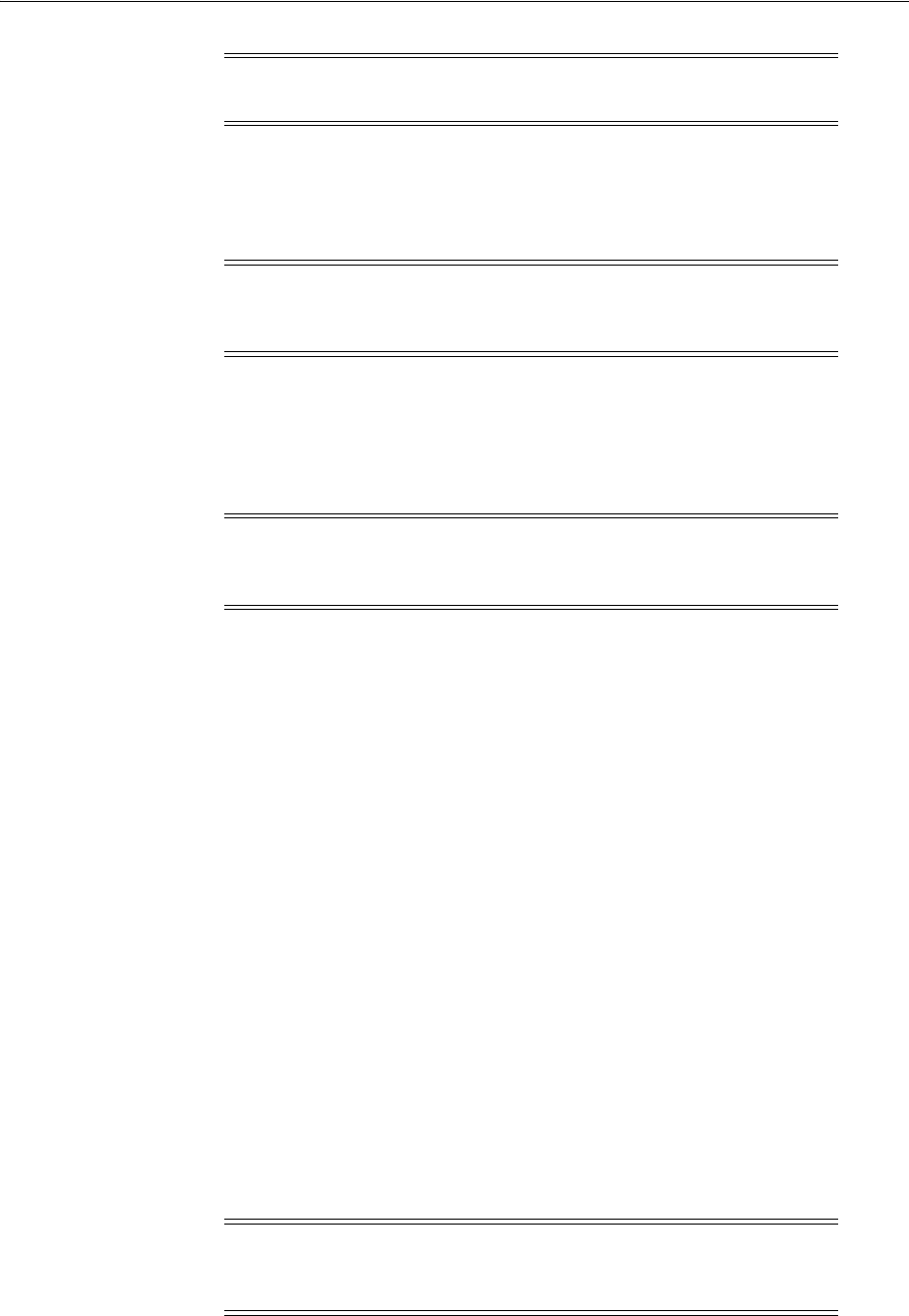
Configuring Operating System and Direct NFS Client
7-18 Oracle Grid Infrastructure Installation Guide
7.3.8 Creating Directories for Oracle Clusterware Files on Shared File Systems
Use the following instructions to create directories for Oracle Clusterware files. You
can also configure shared file systems for the Oracle Database and recovery files.
To create directories for the Oracle Clusterware files on separate file systems from the
Oracle base directory, follow these steps:
1. If necessary, configure the shared file systems to use and mount them on each
node.
2. Use the
df
command to determine the free disk space on each mounted file
system.
3. From the display, identify the file systems to use. Choose a file system with a
minimum of 600 MB of free disk space (one OCR and one voting file, with external
redundancy).
If you are using the same file system for multiple file types, then add the disk
space requirements for each type to determine the total disk space requirement.
4. Note the names of the mount point directories for the file systems that you
identified.
5. If the user performing installation (typically,
grid
or
oracle
) has permissions to
create directories on the storage location where you plan to install Oracle
Clusterware files, then OUI creates the Oracle Clusterware file directory.
If the user performing installation does not have write access, then you must
create these directories manually using commands similar to the following to
create the recommended subdirectories in each of the mount point directories and
set the appropriate owner, group, and permissions on the directory. For example,
where the user is
oracle
, and the Oracle Clusterware file storage area is
cluster
:
# mkdir /mount_point/cluster
# chown oracle:oinstall /mount_point/cluster
# chmod 775 /mount_point/cluster
Note: Use
v$
views for single instances, and
gv$
views for Oracle
Clusterware and Oracle RAC storage.
Note: For both NFS and OCFS2 storage, you must complete this
procedure only if you want to place the Oracle Clusterware files on a
separate file system from the Oracle base directory.
Note: The mount point that you use for the file system must be
identical on each node. Ensure that the file systems are configured to
mount automatically when a node restarts.
Note: After installation, directories in the installation path for the
OCR files should be owned by
root
, and not writable by any account
other than
root
.
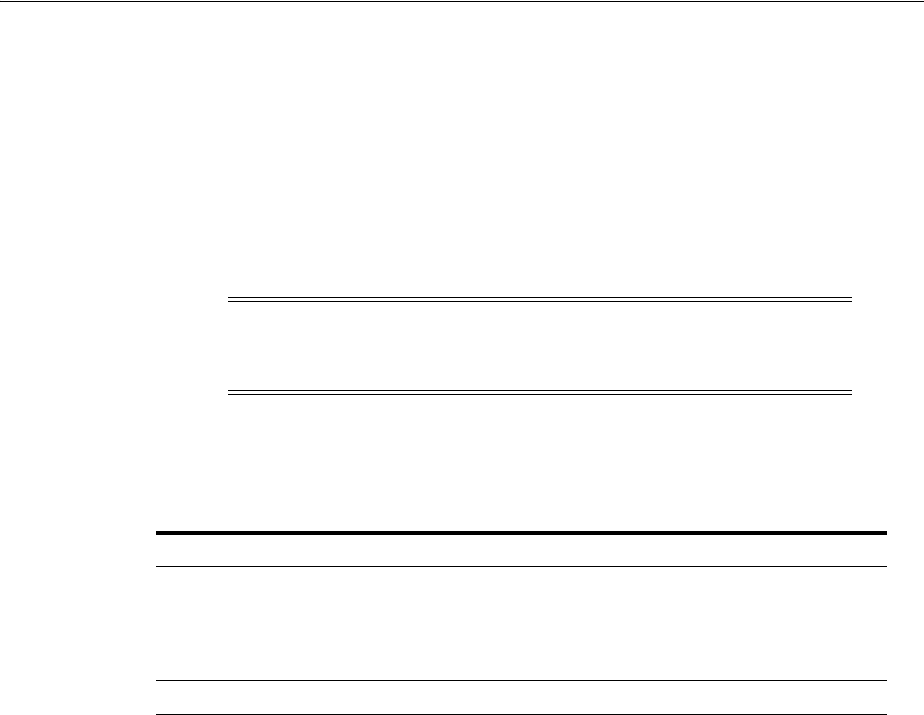
Configuring Operating System and Direct NFS Client
Configuring Storage for Oracle Grid Infrastructure and Oracle RAC 7-19
When you have completed creating a subdirectory in the mount point directory, and
set the appropriate owner, group, and permissions, you have completed OCFS2 or
NFS configuration for Oracle Grid Infrastructure.
7.3.9 Creating Directories for Oracle Database Files on Shared File Systems
Use the following instructions to create directories for shared file systems for Oracle
Database and recovery files (for example, for an Oracle RAC database).
1. If necessary, configure the shared file systems and mount them on each node.
2. Use the
df -h
command to determine the free disk space on each mounted file
system.
3. From the display, identify the file systems:
If you are using the same file system for multiple file types, then add the disk
space requirements for each type to determine the total disk space requirement.
4. Note the names of the mount point directories for the file systems that you
identified.
5. If the user performing installation (typically,
oracle
) has permissions to create
directories on the disks where you plan to install Oracle Database, then DBCA
creates the Oracle Database file directory, and the Recovery file directory.
If the user performing installation does not have write access, then you must
create these directories manually using commands similar to the following to
create the recommended subdirectories in each of the mount point directories and
set the appropriate owner, group, and permissions on them:
■Database file directory:
# mkdir /mount_point/oradata
# chown oracle:oinstall /mount_point/oradata
# chmod 775 /mount_point/oradata
■Recovery file directory (Fast Recovery Area):
# mkdir /mount_point/recovery_area
# chown oracle:oinstall /mount_point/recovery_area
# chmod 775 /mount_point/recovery_area
By making members of the
oinstall
group owners of these directories, this permits
them to be read by multiple Oracle homes, including those with different OSDBA
groups.
Note: The mount point that you use for the file system must be
identical on each node. Ensure that the file systems are configured to
mount automatically when a node restarts.
File Type File System Requirements
Database files Choose either:
■A single file system with at least 1.5 GB of free disk space.
■Two or more file systems with at least 1.5 GB of free disk space in
total.
Recovery files Choose a file system with at least 2 GB of free disk space.
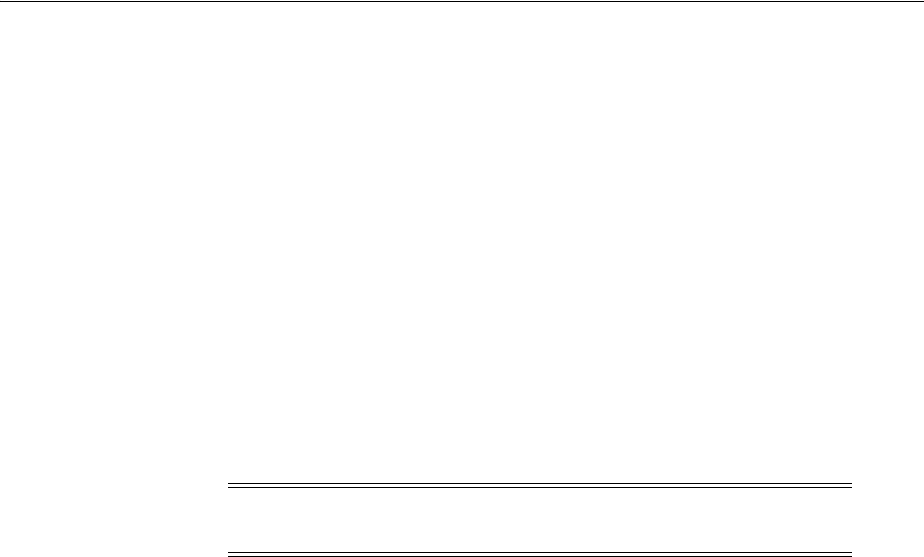
Oracle Automatic Storage Management Storage Configuration
7-20 Oracle Grid Infrastructure Installation Guide
When you have completed creating subdirectories in each of the mount point
directories, and set the appropriate owner, group, and permissions, you have
completed OCFS2 or NFS configuration for Oracle Database shared storage.
7.3.10 Disabling Direct NFS Client Oracle Disk Management Control of NFS
Complete the following steps to disable Direct NFS Client:
1. Log in as the Oracle Grid Infrastructure installation owner, and disable Direct NFS
Client using the following commands, where
Grid_home
is the path to the Oracle
Grid Infrastructure home:
$ cd Grid_home/rdbms/lib
$ make -f ins_rdbms.mk dnfs_off
Enter these commands on each node in the cluster, or on the shared Grid home if
you are using a shared home for the Oracle Grid Infrastructure installation.
2. Remove the
oranfstab
file.
7.4 Oracle Automatic Storage Management Storage Configuration
Review the following sections to configure storage for Oracle Automatic Storage
Management:
■Configuring Storage for Oracle Automatic Storage Management
■About Oracle ASM with Oracle ASM Filter Driver
■Using Disk Groups with Oracle Database Files on Oracle ASM
■Configuring Oracle Automatic Storage Management Cluster File System
■Upgrading Existing Oracle ASM Instances
7.4.1 Configuring Storage for Oracle Automatic Storage Management
This section describes how to configure storage for use with Oracle Automatic Storage
Management.
■Identifying Storage Requirements for Oracle Automatic Storage Management
■Creating Files on a NAS Device for Use with Oracle ASM
■Using an Existing Oracle ASM Disk Group
7.4.1.1 Identifying Storage Requirements for Oracle Automatic Storage
Management
To identify the storage requirements for using Oracle ASM, you must determine how
many devices and the amount of free disk space that you require. To complete this
task, follow these steps:
1. Determine whether you want to use Oracle ASM for Oracle Clusterware files
(OCR and voting files), Oracle Database files, recovery files, or all files except for
Oracle Clusterware or Oracle Database binaries. Oracle Database files include data
files, control files, redo log files, the server parameter file, and the password file.
Note: If you remove an NFS path that an Oracle Database is using,
then you must restart the database for the change to be effective.
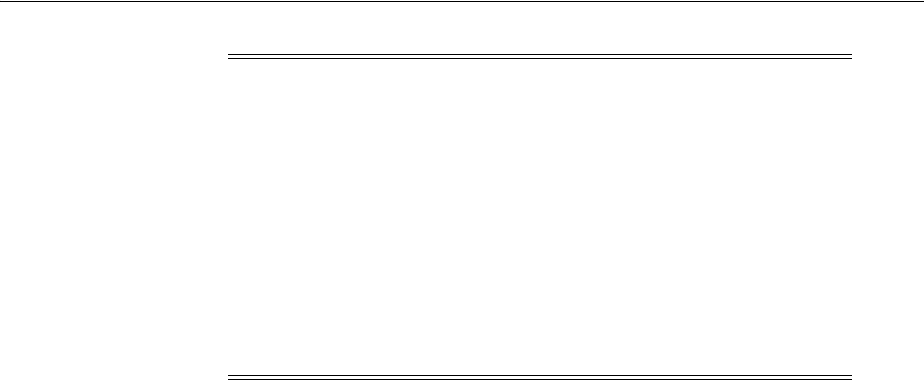
Oracle Automatic Storage Management Storage Configuration
Configuring Storage for Oracle Grid Infrastructure and Oracle RAC 7-21
2. Choose the Oracle ASM redundancy level to use for the Oracle ASM disk group.
Except when using external redundancy, Oracle ASM mirrors all Oracle
Clusterware files in separate failure groups within a disk group. A quorum failure
group, a special type of failure group, contains mirror copies of voting files when
voting files are stored in normal or high redundancy disk groups. If the voting
files are in a disk group, then the disk groups that contain Oracle Clusterware files
(OCR and voting files) have a higher minimum number of failure groups than
other disk groups because the voting files are stored in quorum failure groups.
A quorum failure group is a special type of failure group that is used to store the
Oracle Clusterware voting files. The quorum failure group is used to ensure that a
quorum of the specified failure groups are available. When Oracle ASM mounts a
disk group that contains Oracle Clusterware files, the quorum failure group is
used to determine if the disk group can be mounted in the event of the loss of one
or more failure groups. Disks in the quorum failure group do not contain user
data, therefore a quorum failure group is not considered when determining
redundancy requirements in respect to storing user data.
The redundancy levels are as follows:
■External redundancy
An external redundancy disk group requires a minimum of one disk device.
The effective disk space in an external redundancy disk group is the sum of
the disk space in all of its devices.
Because Oracle ASM does not mirror data in an external redundancy disk
group, Oracle recommends that you use external redundancy with storage
devices such as RAID, or other similar devices that provide their own data
protection mechanisms.
■Normal redundancy
In a normal redundancy disk group, to increase performance and reliability,
Oracle ASM by default uses two-way mirroring. A normal redundancy disk
group requires a minimum of two disk devices (or two failure groups). The
effective disk space in a normal redundancy disk group is half the sum of the
disk space in all of its devices.
For Oracle Clusterware files, a normal redundancy disk group requires a
minimum of three disk devices (two of the three disks are used by failure
groups and all three disks are used by the quorum failure group) and provides
three voting files and one OCR (one primary and one secondary copy). With
normal redundancy, the cluster can survive the loss of one failure group.
Note: ■You do not have to use the same storage mechanism for
Oracle Clusterware, Oracle Database files and recovery files. You
can use a shared file system for one file type and Oracle ASM for
the other.
■There are two types of Oracle Clusterware files: OCR files and
voting files. Each type of file can be stored on either Oracle ASM
or a cluster file system. All the OCR files or all the voting files
must use the same type of storage. You cannot have some OCR
files stored in Oracle ASM and other OCR files in a cluster file
system. However, you can use one type of storage for the OCR
files and a different type of storage for the voting files if all files of
each type use the same type of storage.
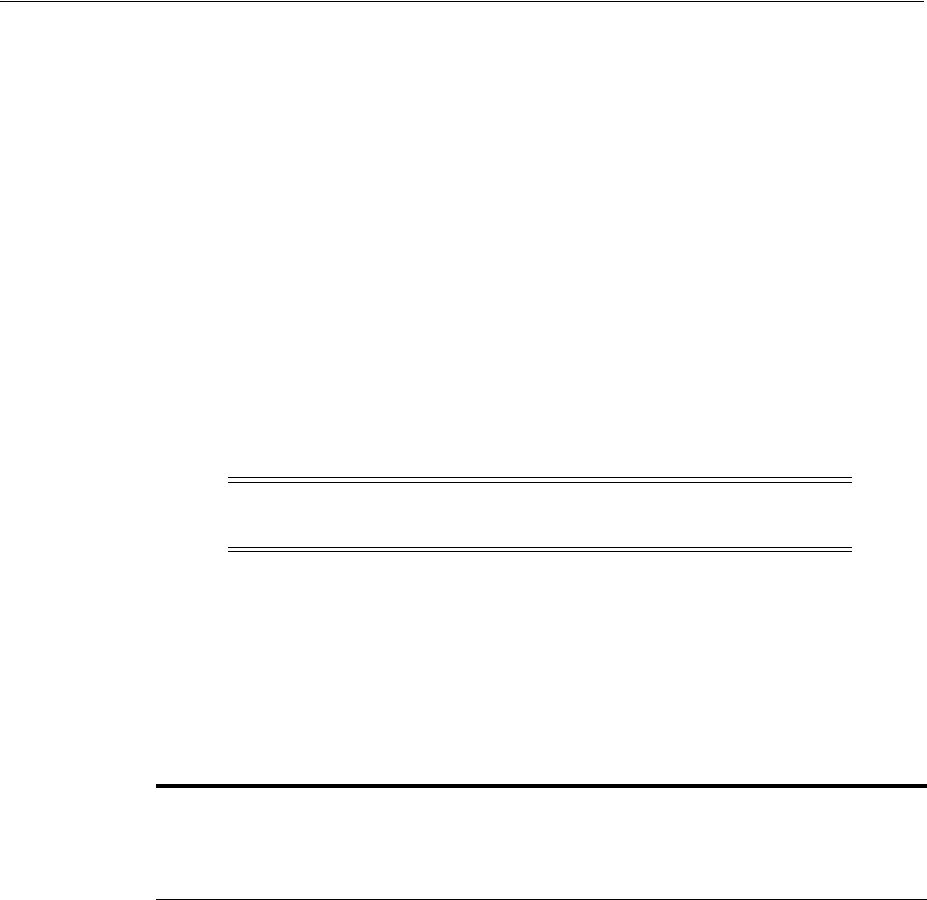
Oracle Automatic Storage Management Storage Configuration
7-22 Oracle Grid Infrastructure Installation Guide
For most installations, Oracle recommends that you select normal redundancy.
■High redundancy
In a high redundancy disk group, Oracle ASM uses three-way mirroring to
increase performance and provide the highest level of reliability. A high
redundancy disk group requires a minimum of three disk devices (or three
failure groups). The effective disk space in a high redundancy disk group is
one-third the sum of the disk space in all of its devices.
For Oracle Clusterware files, a high redundancy disk group requires a
minimum of five disk devices (three of the five disks are used by failure
groups and all five disks are used by the quorum failure group) and provides
five voting files and one OCR (one primary and two secondary copies). With
high redundancy, the cluster can survive the loss of two failure groups.
While high redundancy disk groups do provide a high level of data protection,
you should consider the greater cost of additional storage devices before
deciding to select high redundancy disk groups.
3. Determine the total amount of disk space that you require for Oracle Clusterware
files, and for the database files and recovery files.
Use Table 7–5 and Table 7–6 to determine the minimum number of disks and the
minimum disk space requirements for installing Oracle Clusterware files, and
installing the starter database, where you have voting files in a separate disk
group:
Note: After a disk group is created, you cannot alter the redundancy
level of the disk group.
Table 7–5 Oracle Clusterware Minimum Storage Space Required by Redundancy Type
Redundancy
Level
Minimum
Number of
Disks
Oracle Cluster
Registry (OCR)
Files Voting Files
Both File
Types
Total Storage
including Grid
Infrastructure
Management
Repository
External 1 400 MB 300 MB 700 MB At least 5.9 GB for a
cluster with 4 nodes
or less (4.5 GB + 400
MB + 300 MB).
Additional space
required for clusters
with 5 or more
nodes. For example,
a six-node cluster
allocation should be
at least 6.9 GB:
(5.2 GB +2*(500 MB)
+400 MB + 300 MB).
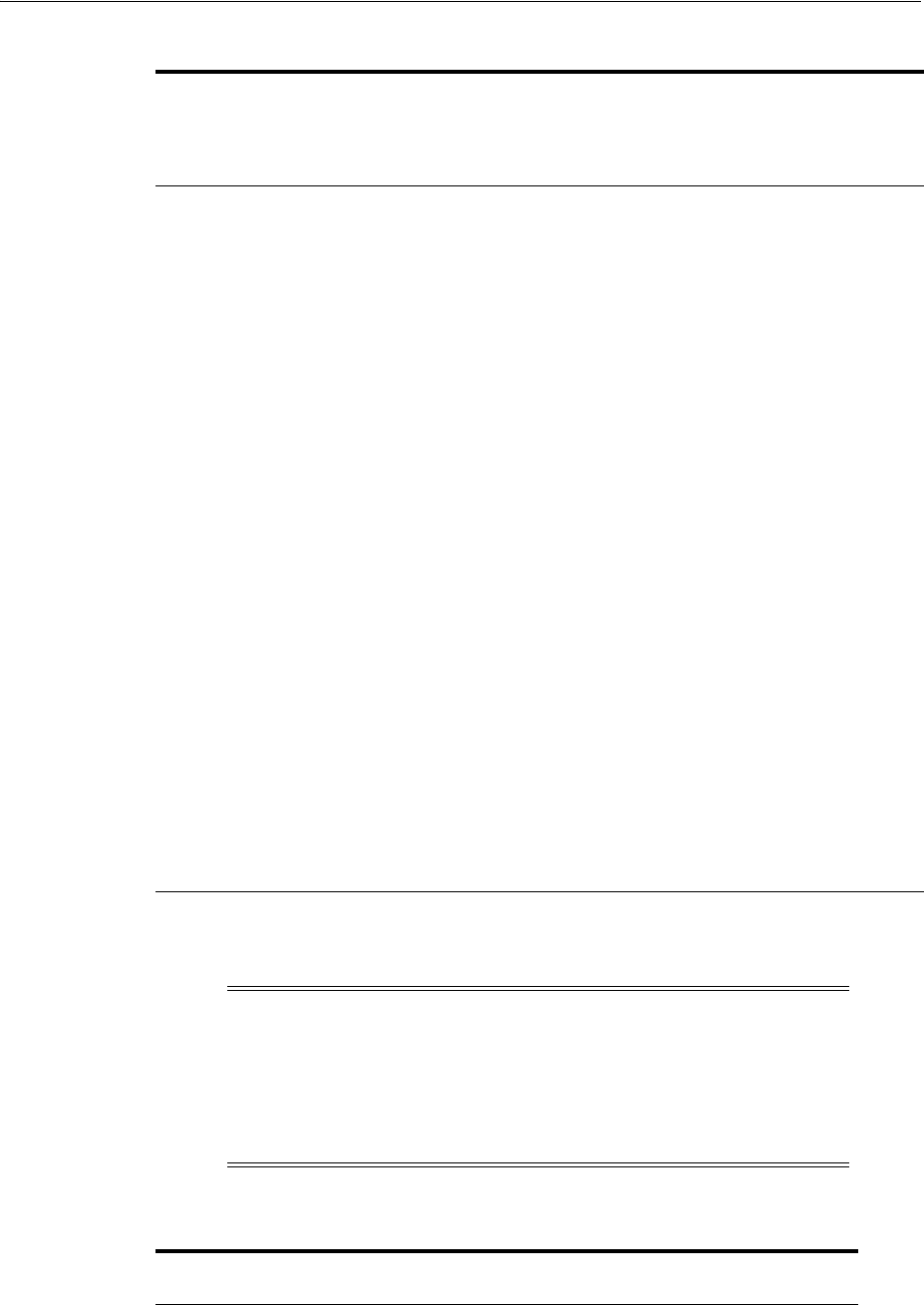
Oracle Automatic Storage Management Storage Configuration
Configuring Storage for Oracle Grid Infrastructure and Oracle RAC 7-23
Normal 3 At least 400 MB
for each failure
group, or 800 MB
900 MB 1.7 GB1At least 12.1 GB for
a cluster with 4
nodes or less (2*5.2
GB + 2*400 MB +
3*300 MB).
Additional space
required for clusters
with 5 or more
nodes. For example,
for a six-node
cluster allocation
should be at least
14.1 GB:
(2 * (5.2 GB +2*(500
MB)) +(2 * 400 MB)
+(3 * 300 MB)).
High 5 At least 400 MB
for each failure
group, or 1.2 GB
1.5 GB 2.7 GB At least 18.3 GB for
a cluster with 4
nodes or less (3* 5.2
GB + 3*400 MB +
5*300 MB).
Additional space
required for clusters
with 5 or more
nodes. For example,
for a six-node
cluster allocation
should be at least
21.3 GB:
(3* (5.2 GB +2*(500
MB))+(3 * 400 MB)
+(5 * 300 MB)).
1If you create a disk group during installation, then it must be at least 2 GB.
Note: If the voting files are in a disk group, be aware that disk
groups with Oracle Clusterware files (OCR and voting files) have a
higher minimum number of failure groups than other disk groups.
If you create a disk group as part of the installation in order to install
the OCR and voting files, then the installer requires that you create
these files on a disk group with at least 2 GB of available space.
Table 7–6 Total Oracle Database Storage Space Required by Redundancy Type
Redundancy
Level
Minimum Number
of Disks
Database
Files
Recovery
Files
Both File
Types
External 1 1.5 GB 3 GB 4.5 GB
Normal 2 3 GB 6 GB 9 GB
Table 7–5 (Cont.) Oracle Clusterware Minimum Storage Space Required by Redundancy Type
Redundancy
Level
Minimum
Number of
Disks
Oracle Cluster
Registry (OCR)
Files Voting Files
Both File
Types
Total Storage
including Grid
Infrastructure
Management
Repository

Oracle Automatic Storage Management Storage Configuration
7-24 Oracle Grid Infrastructure Installation Guide
4. Determine an allocation unit size. Every Oracle ASM disk is divided into
allocation units (AU). An allocation unit is the fundamental unit of allocation
within a disk group. You can select the AU Size value from 1, 2, 4, 8, 16, 32 or 64
MB, depending on the specific disk group compatibility level. The default value is
set to 1 MB.
5. For Oracle Clusterware installations, you must also add additional disk space for
the Oracle ASM metadata. You can use the following formula to calculate the disk
space requirements (in MB) for OCR and voting files, and the Oracle ASM
metadata:
total = [2 * ausize * disks] + [redundancy * (ausize * (nodes * (clients + 1) + 30) +
(64 * nodes) + 533)]
Where:
–redundancy = Number of mirrors: external = 1, normal = 2, high = 3.
–ausize = Metadata AU size in megabytes (default is 1 MB)
–nodes = Number of nodes in cluster.
–clients - Number of database instances for each node.
–disks - Number of disks in disk group.
For example, for a four-node Oracle RAC installation, using three disks in a
normal redundancy disk group, you require an additional 1684 MB of space:
[2 * 1 * 3] + [2 * (1 * (4 * (4 + 1)+ 30)+ (64 * 4)+ 533)] = 1684 MB
To ensure high availability of Oracle Clusterware files on Oracle ASM, for a
normal redundancy disk group, as a general rule for most installations, you must
have at least 2 GB of disk space for Oracle Clusterware files in three separate
failure groups, with at least three physical disks. To ensure that the effective disk
space to create Oracle Clusterware files is 2 GB, best practice suggests that you
ensure at least 2.1 GB of capacity for each disk, with a total capacity of at least 6.3
GB for three disks.
6. Optionally, identify failure groups for the Oracle ASM disk group devices.
If you intend to use a normal or high redundancy disk group, then you can further
protect your database against hardware failure by associating a set of disk devices
in a custom failure group. By default, each device comprises its own failure group.
However, if two disk devices in a normal redundancy disk group are attached to
the same SCSI controller, then the disk group becomes unavailable if the controller
fails. The controller in this example is a single point of failure.
To protect against failures of this type, you could use two SCSI controllers, each
with two disks, and define a failure group for the disks attached to each controller.
This configuration would enable the disk group to tolerate the failure of one SCSI
controller.
High 3 4.5 GB 9 GB 13.5 GB
Table 7–6 (Cont.) Total Oracle Database Storage Space Required by Redundancy Type
Redundancy
Level
Minimum Number
of Disks
Database
Files
Recovery
Files
Both File
Types
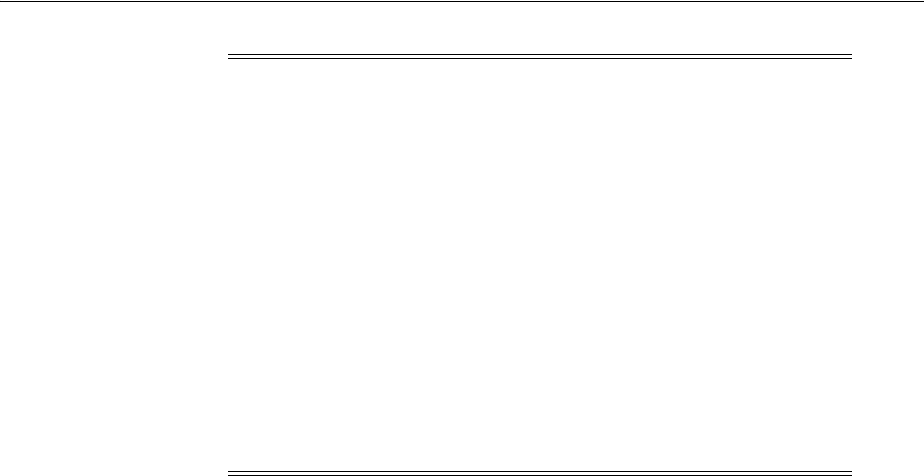
Oracle Automatic Storage Management Storage Configuration
Configuring Storage for Oracle Grid Infrastructure and Oracle RAC 7-25
7. If you are sure that a suitable disk group does not exist on the system, then install
or identify appropriate disk devices to add to a new disk group. Use the following
guidelines when identifying appropriate disk devices:
■All of the devices in an Oracle ASM disk group should be the same size and
have the same performance characteristics.
■Do not specify multiple partitions on a single physical disk as a disk group
device. Each disk group device should be on a separate physical disk.
■Although you can specify a logical volume as a device in an Oracle ASM disk
group, Oracle does not recommend their use because it adds a layer of
complexity that is unnecessary with Oracle ASM. In addition, Oracle Grid
Infrastructure and Oracle RAC require a cluster logical volume manager in
case you decide to use a logical volume with Oracle ASM and Oracle RAC.
Oracle recommends that if you choose to use a logical volume manager, then
use the logical volume manager to represent a single LUN without striping or
mirroring, so that you can minimize the impact of the additional storage layer.
7.4.1.2 Creating Files on a NAS Device for Use with Oracle ASM
If you have a certified NAS storage device, then you can create zero-padded files in an
NFS mounted directory and use those files as disk devices in an Oracle ASM disk
group.
To create these files, follow these steps:
1. If necessary, create an exported directory for the disk group files on the NAS
device.
Refer to the NAS device documentation for more information about completing
this step.
2. Switch user to
root
.
3. Create a mount point directory on the local system. For example:
# mkdir -p /mnt/oracleasm
Note: Define custom failure groups after installation, using the GUI
tool ASMCA, the command line tool
asmcmd
, or SQL commands.
If you define custom failure groups, then for failure groups
containing database files only, you must specify a minimum of two
failure groups for normal redundancy disk groups and three failure
groups for high redundancy disk groups.
For failure groups containing database files and clusterware files,
including voting files, you must specify a minimum of three failure
groups for normal redundancy disk groups, and five failure groups
for high redundancy disk groups.
Disk groups containing voting files must have at least 3 failure groups
for normal redundancy or at least 5 failure groups for high
redundancy. Otherwise, the minimum is 2 and 3 respectively. The
minimum number of failure groups applies whether or not they are
custom failure groups.
See Also: Oracle Automatic Storage Management Administrator's Guide
for information about allocation units
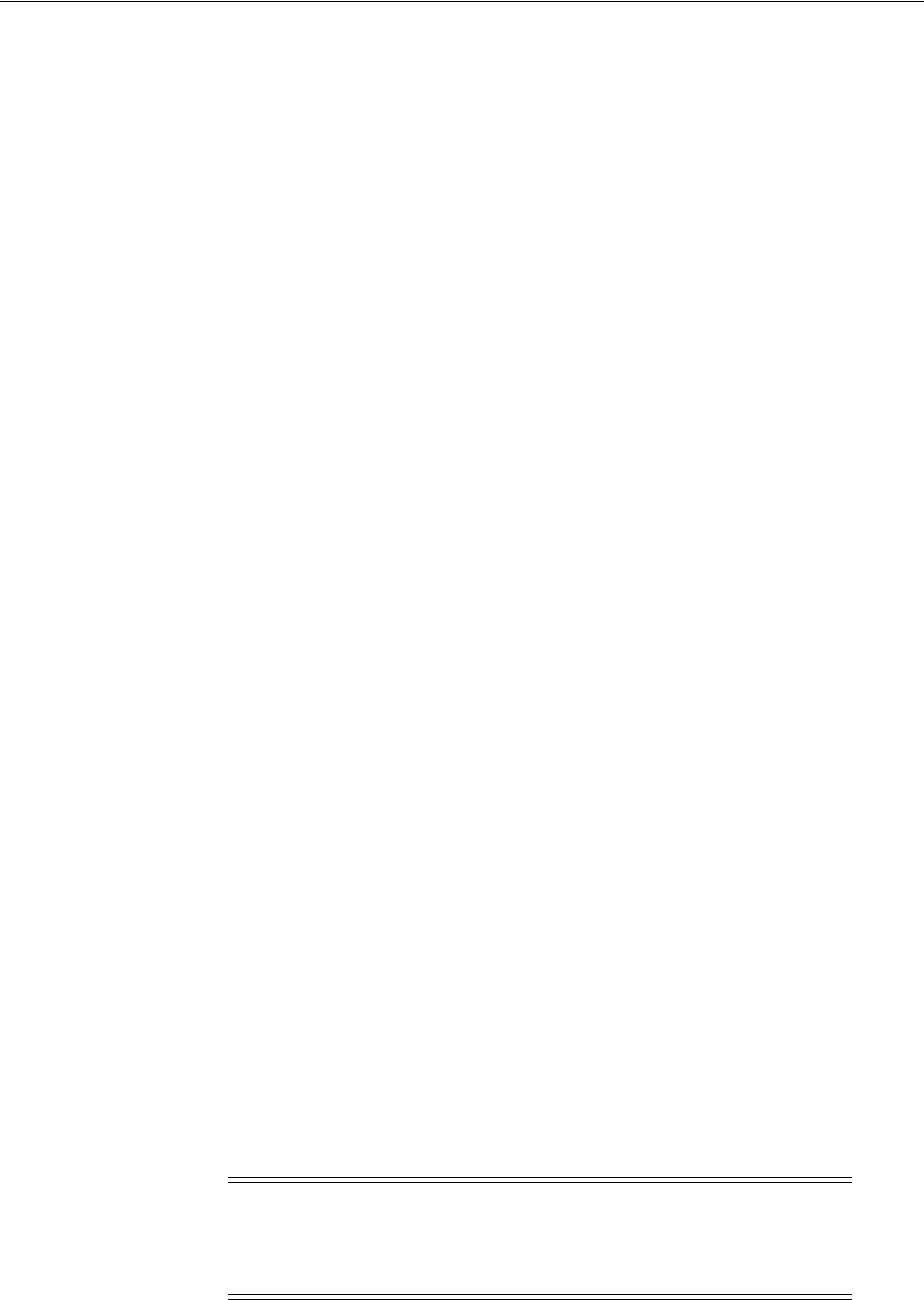
Oracle Automatic Storage Management Storage Configuration
7-26 Oracle Grid Infrastructure Installation Guide
4. To ensure that the NFS file system is mounted when the system restarts, add an
entry for the file system in the mount file
/etc/fstab
.
5. Enter a command similar to the following to mount the NFS file system on the
local system:
# mount /mnt/oracleasm
6. Choose a name for the disk group to create. For example:
sales1
.
7. Create a directory for the files on the NFS file system, using the disk group name
as the directory name. For example:
# mkdir /mnt/oracleasm/nfsdg
8. Use commands similar to the following to create the required number of
zero-padded files in this directory:
# dd if=/dev/zero
of=/mnt/oracleasm/nfsdg/disk1 bs=1024k
count=1000 oflag=direct
This example creates 1 GB files on the NFS file system. You must create one, two,
or three files respectively to create an external, normal, or high redundancy disk
group.
9. Enter commands similar to the following to change the owner, group, and
permissions on the directory and files that you created, where the installation
owner is
grid
, and the OSASM group is
asmadmin
:
# chown -R grid:asmadmin /mnt/oracleasm
# chmod -R 660 /mnt/oracleasm
10. If you plan to install Oracle RAC or a standalone Oracle Database, then during
installation, edit the Oracle ASM disk discovery string to specify a regular
expression that matches the file names you created. For example:
/mnt/oracleasm/sales1/
See Also: ■My Oracle Support Note 359515.1 for updated NAS
mount option information, available at the following URL:
https://support.oracle.com/CSP/main/article?cmd=show&type=NOT&i
d=359515.1
■For more information about editing the mount file for the
operating system, see the
man
pages.
■For more information about recommended mount options, see the
section "Checking NFS Mount and Buffer Size Parameters for
Oracle RAC".
Note: During installation, disks labelled as ASMFD disks or ASMLIB
disks are listed as candidate disks when using the default discovery
string. However, if the disk has a header status of MEMBER, then it is
not a candidate disk.
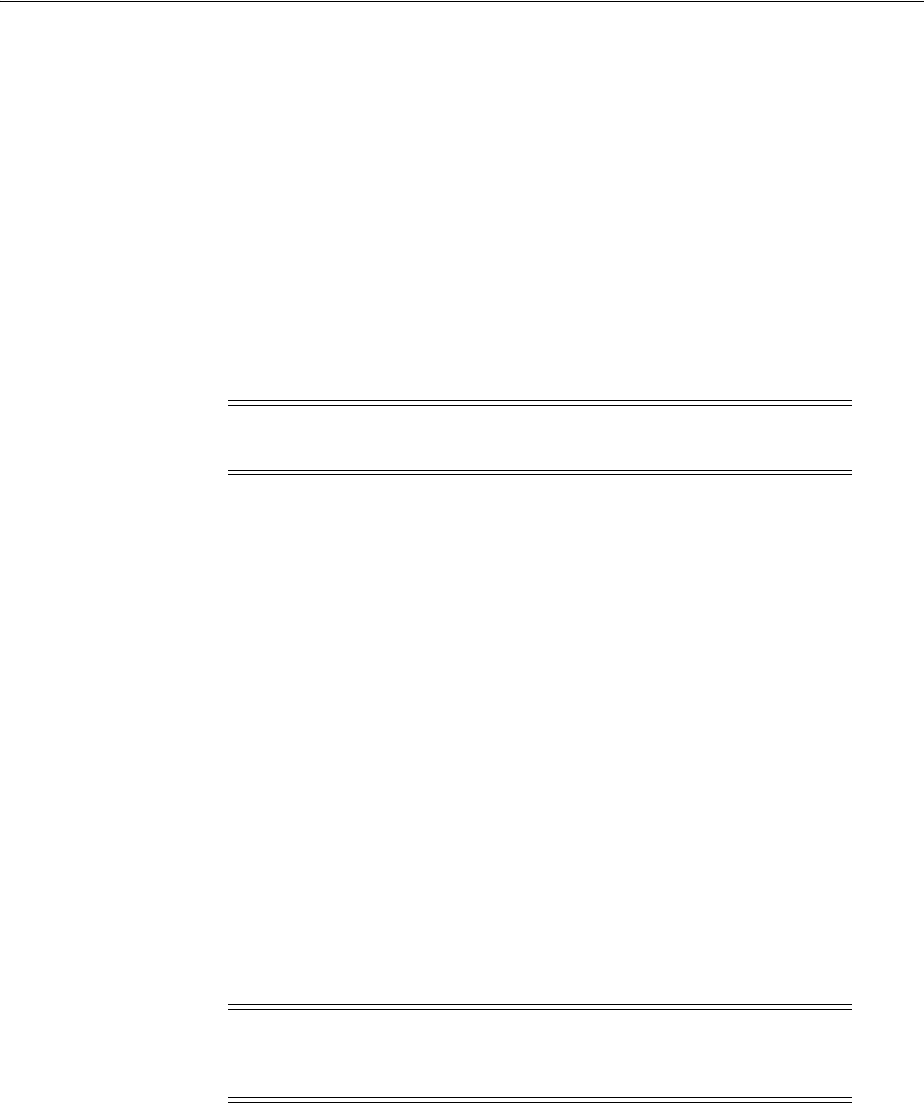
Oracle Automatic Storage Management Storage Configuration
Configuring Storage for Oracle Grid Infrastructure and Oracle RAC 7-27
7.4.1.3 Using an Existing Oracle ASM Disk Group
Select from the following choices to store either database or recovery files in an
existing Oracle ASM disk group, depending on installation method:
■If you select an installation method that runs Database Configuration Assistant in
interactive mode, then you can decide whether you want to create a disk group, or
to use an existing one.
The same choice is available to you if you use Database Configuration Assistant
after the installation to create a database.
■If you select an installation method that runs Database Configuration Assistant in
noninteractive mode, then you must choose an existing disk group for the new
database; you cannot create a disk group. However, you can add disk devices to
an existing disk group if it has insufficient free space for your requirements.
To determine if an existing Oracle ASM disk group exists, or to determine if there is
sufficient disk space in a disk group, you can use Oracle Enterprise Manager Cloud
Control or the Oracle ASM command line tool (
asmcmd
) as follows:
1. Connect to the Oracle ASM instance and start the instance if necessary:
$ $ORACLE_HOME/bin/asmcmd
ASMCMD> startup
2. Enter one of the following commands to view the existing disk groups, their
redundancy level, and the amount of free disk space in each one:
ASMCMD> lsdg
or:
$ORACLE_HOME/bin/asmcmd -p lsdg
3. From the output, identify a disk group with the appropriate redundancy level and
note the free space that it contains.
4. If necessary, install or identify the additional disk devices required to meet the
storage requirements listed in the previous section.
7.4.2 About Oracle ASM with Oracle ASM Filter Driver
The Oracle ASM Filter Driver (Oracle ASMFD) is installed by default with Oracle Grid
Infrastructure. Oracle ASMFD rejects write I/O requests that are not issued by Oracle
software. This filter ensures that users with administrative privileges cannot
inadvertently overwrite Oracle ASM disks, thus preventing corruption in Oracle ASM
disks and files within the disk group. For disk partitions, the area protected is the area
on the disk managed by Oracle ASMFD, assuming the partition table is left untouched
by the user.
Note: The Oracle ASM instance that manages the existing disk group
can be running in a different Oracle home directory.
Note: If you are adding devices to an existing disk group, then
Oracle recommends that you use devices that have the same size and
performance characteristics as the existing devices in that disk group.
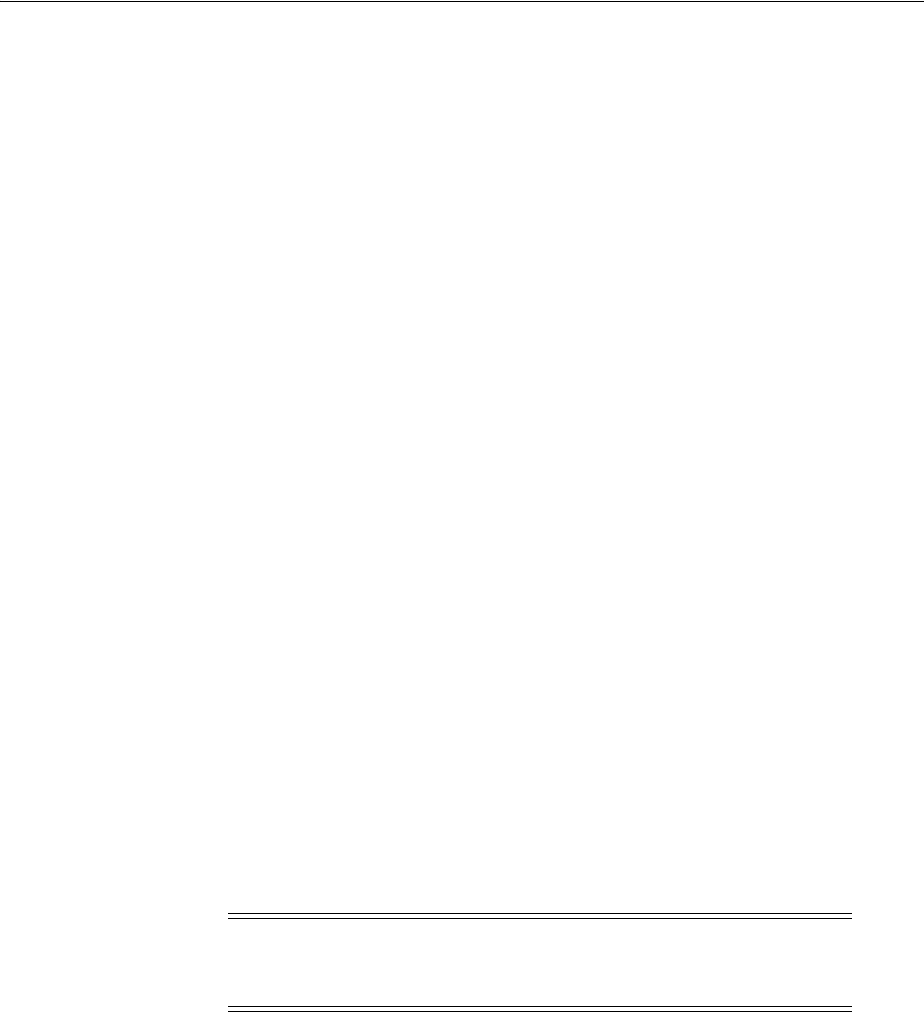
Oracle Automatic Storage Management Storage Configuration
7-28 Oracle Grid Infrastructure Installation Guide
Oracle ASMFD simplifies the configuration and management of disk devices by
eliminating the need to rebind disk devices used with Oracle ASM each time the
system is restarted.
7.4.3 Using Disk Groups with Oracle Database Files on Oracle ASM
Review the following sections to configure Oracle Automatic Storage Management
(Oracle ASM) storage for Oracle Clusterware and Oracle Database Files:
■Identifying and Using Existing Oracle Database Diskgroups on Oracle ASM
■Creating Diskgroups for Oracle Database Data Files
■Creating and Using Oracle ASM Credentials File
7.4.3.1 Identifying and Using Existing Oracle Database Diskgroups on Oracle ASM
The following section describes how to identify existing disk groups and determine
the free disk space that they contain. Optionally, identify failure groups for the Oracle
ASM disk group devices. For information about Oracle ASM disk discovery, see Oracle
Automatic Storage Management Administrator's Guide.
If you intend to use a normal or high redundancy disk group, then you can further
protect your database against hardware failure by associating a set of disk devices in a
custom failure group. By default, each device comprises its own failure group.
However, if two disk devices in a normal redundancy disk group are attached to the
same SCSI controller, then the disk group becomes unavailable if the controller fails.
The controller in this example is a single point of failure.
To protect against failures of this type, you could use two SCSI controllers, each with
two disks, and define a failure group for the disks attached to each controller. This
configuration would enable the disk group to tolerate the failure of one SCSI
controller.
7.4.3.2 Creating Diskgroups for Oracle Database Data Files
If you are sure that a suitable disk group does not exist on the system, then install or
identify appropriate disk devices to add to a new disk group. Use the following
guidelines when identifying appropriate disk devices:
■All of the devices in an Oracle ASM disk group should be the same size and have
the same performance characteristics.
■Do not specify multiple partitions on a single physical disk as a disk group device.
Oracle ASM expects each disk group device to be on a separate physical disk.
■Although you can specify a logical volume as a device in an Oracle ASM disk
group, Oracle does not recommend their use because it adds a layer of complexity
that is unnecessary with Oracle ASM. In addition, Oracle RAC requires a cluster
See Also: ■Oracle Automatic Storage Management Administrator's
Guide for more information about configuring storage device path
persistence using Oracle ASM Filter Driver
■Section F.4.1.4, "Deinstalling Oracle ASMLIB"
Note: If you define custom failure groups, then you must specify a
minimum of two failure groups for normal redundancy and three
failure groups for high redundancy.
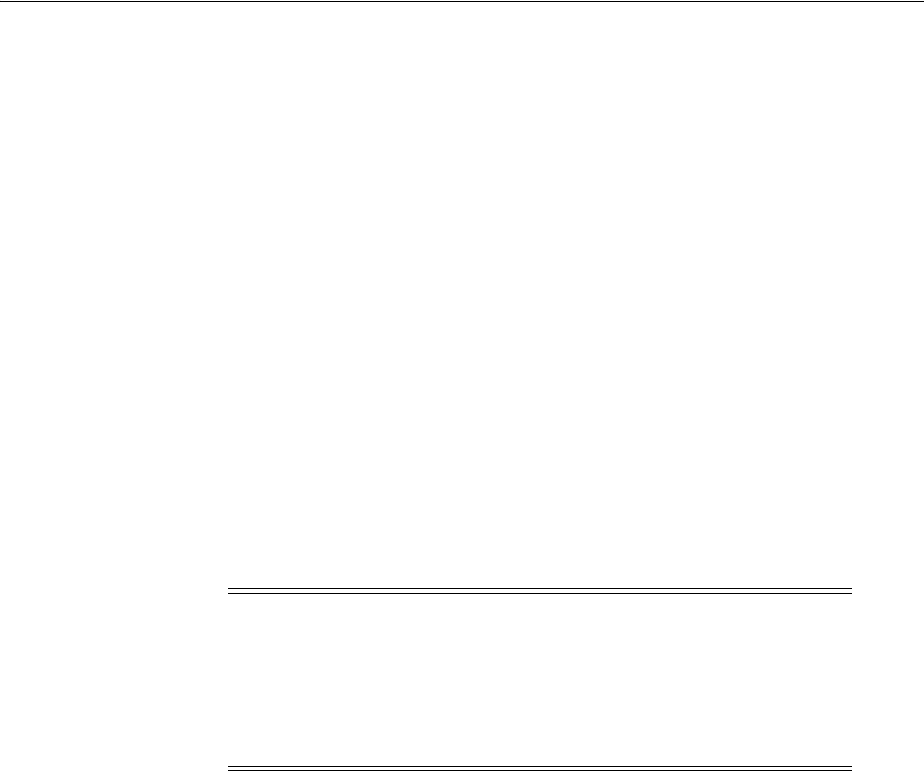
Oracle Automatic Storage Management Storage Configuration
Configuring Storage for Oracle Grid Infrastructure and Oracle RAC 7-29
logical volume manager in case you decide to use a logical volume with Oracle
ASM and Oracle RAC.
7.4.3.3 Creating and Using Oracle ASM Credentials File
An Oracle ASM Storage Client does not have Oracle ASM running on the nodes and
uses Oracle ASM storage services in a different client cluster.
To create Oracle ASM credentials file, from the
Grid_home/bin
directory on the Storage
Server, run the following command on one of the member nodes, where credential_file
is the name and path location of the Oracle ASM credentials file you create:
Grid_home/bin/asmcmd mkcc client_cluster_name credential_file
For example:
Grid_home/bin/asmcmd mkcc clientcluster1 /home/grid/clientcluster1_credentials.xml
Copy the Oracle ASM credentials file to a secure path on the client cluster node where
you run the client cluster installation. The Oracle Installation user must have
permissions to access that file. Oracle recommends that no other user is granted
permissions to access the Oracle ASM credentials file. During installation, you are
prompted to provide a path to the file.
7.4.4 Configuring Oracle Automatic Storage Management Cluster File System
Oracle ACFS is installed as part of an Oracle Grid Infrastructure installation 12c
Release 1 (12.1).
You can also create a General Purpose File System configuration of ACFS using
ASMCA.
To configure Oracle ACFS for an Oracle Database home for an Oracle RAC database:
1. Install Oracle Grid Infrastructure for a cluster.
2. Change directory to the Oracle Grid Infrastructure home. For example:
$ cd /u01/app/12.1.0/grid
3. Ensure that the Oracle Grid Infrastructure installation owner has read and write
permissions on the storage mountpoint you want to use. For example, if you want
to use the mountpoint
/u02/acfsmounts/
:
$ ls -l /u02/acfsmounts
4. Start Oracle ASM Configuration Assistant as the grid installation owner. For
example:
Note: ■The Oracle ASM credentials file can be used only once. If an
Oracle ASM Storage Client is configured and deconfigured, you
must create a new Oracle ASM credentials file.
■If the Oracle ASM credentials file is used to configure the client
cluster, then it cannot be shared or reused to configure another
client cluster.
See Also: Section 7.1.2.3, "Restrictions and Guidelines for Oracle
ACFS" on page 7-5 for supported deployment options

Oracle Automatic Storage Management Storage Configuration
7-30 Oracle Grid Infrastructure Installation Guide
./asmca
5. The Configure ASM: ASM Disk Groups page shows you the Oracle ASM disk
group you created during installation. Click the ASM Cluster File Systems tab.
6. On the ASM Cluster File Systems page, right-click the Data disk, then select Create
ACFS for Database Home.
7. In the Create ACFS Hosted Database Home window, enter the following
information:
■Database Home ADVM Volume Device Name: Enter the name of the
database home. The name must be unique in your enterprise. For example:
dbase_01
■Database Home Mountpoint: Enter the directory path for the mount point.
For example:
/u02/acfsmounts/dbase_01
Make a note of this mount point for future reference.
■Database Home Size (GB): Enter in gigabytes the size you want the database
home to be.
■Database Home Owner Name: Enter the name of the Oracle Database
installation owner you plan to use to install the database. For example:
oracle1
■Database Home Owner Group: Enter the OSDBA group whose members you
plan to provide when you install the database. Members of this group are
given operating system authentication for the SYSDBA privileges on the
database. For example:
dba1
■Click OK when you have completed your entries.
8. Run the script generated by Oracle ASM Configuration Assistant as a privileged
user (
root
). On an Oracle Clusterware environment, the script registers the ACFS
as a resource managed by Oracle Clusterware. Registering ACFS as a resource
helps Oracle Clusterware to mount the ACFS automatically in proper order when
ACFS is used for an Oracle RAC database Home.
9. During Oracle RAC installation, ensure that you or the DBA who installs Oracle
RAC selects for the Oracle home the mount point you provided in the Database
Home Mountpoint field (in the preceding example,
/u02/acfsmounts/dbase_01
).
7.4.5 Upgrading Existing Oracle ASM Instances
If you have an Oracle ASM installation from a prior release installed on your server, or
in an existing Oracle Clusterware installation, then you can use Oracle Automatic
Storage Management Configuration Assistant (ASMCA, located in the path
Grid_
home/bin
) to upgrade the existing Oracle ASM instance to 12c Release 1 (12.1), and
subsequently configure failure groups, Oracle ASM volumes and Oracle Automatic
Storage Management Cluster File System (Oracle ACFS).
See Also: Oracle Automatic Storage Management Administrator's Guide
for more information about configuring and managing your storage
with Oracle ACFS
Note: You must first shut down all database instances and
applications on the node with the existing Oracle ASM instance before
upgrading it.
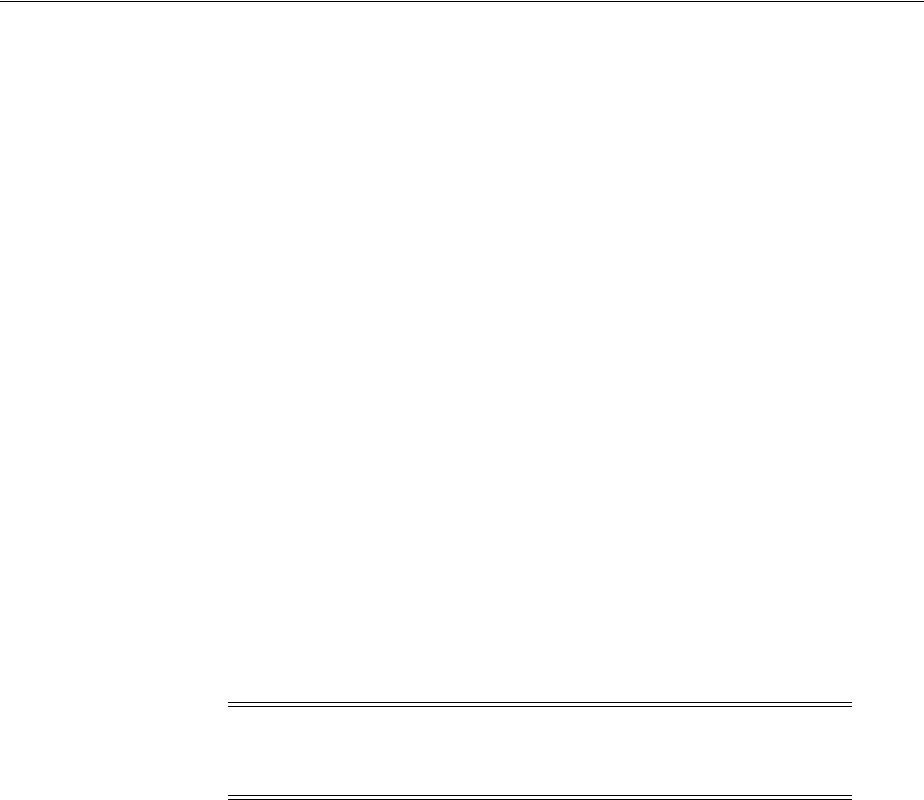
Configuring Raw Logical Volumes on IBM: Linux on System z
Configuring Storage for Oracle Grid Infrastructure and Oracle RAC 7-31
During installation, if you are upgrading from an Oracle ASM release before 11.2, and
you chose to use Oracle ASM and ASMCA detects that there is a prior Oracle ASM
version installed in another Oracle ASM home, then after installing the Oracle ASM
12c Release 1 (12.1) binaries, you can start ASMCA to upgrade the existing Oracle
ASM instance. You can then choose to configure an Oracle ACFS deployment by
creating Oracle ASM volumes and using the upgraded Oracle ASM to create the
Oracle ACFS.
If you are upgrading from Oracle ASM 11g Release 2 (11.2.0.1) or later, then Oracle
ASM is always upgraded with Oracle Grid Infrastructure as part of the rolling
upgrade, and ASMCA is started by the root scripts during upgrade. ASMCA cannot
perform a separate upgrade of Oracle ASM from a prior release to the current release.
On an existing Oracle Clusterware or Oracle RAC installation, if the prior version of
Oracle ASM instances on all nodes is 11g Release 1 or later, then you are provided with
the option to perform a rolling upgrade of Oracle ASM instances. If the earlier version
of Oracle ASM instances on an Oracle RAC installation are from a release before 11g
Release 1, then rolling upgrades cannot be performed. In that case, Oracle ASM on all
nodes are upgraded to 12c Release 1 (12.1).
7.5 Configuring Raw Logical Volumes on IBM: Linux on System z
On IBM: Linux on System z, you can use raw logical volume manager (LVM) volumes
for Oracle Clusterware and Automatic Storage Management files. You can create the
required raw logical volumes in a volume group on either direct access storage devices
(DASDs) or on SCSI devices. To configure the required raw logical volumes, follow
these steps:
1. If necessary, install or configure the shared DASDs that you intend to use for the
disk group and restart the system.
2. Enter the following command to identify the DASDs configured on the system:
# more /proc/dasd/devices
The output from this command contains lines similar to the following:
0302(ECKD) at ( 94: 48) is dasdm : active at blocksize: 4096, 540000 blocks,
2109 MB
These lines display the following information for each DASD:
■The device number (
0302)
■The device type (
ECKD
or
FBA
)
■The Linux device major and minor numbers (
94: 48
)
■The Linux device file name (
dasdm
)
In general, DASDs have device names in the form
dasdxxxx
, where
xxxx
is
between one and four letters that identify the device.
■The block size and size of the device
3. From the display, identify the devices that you want to use.
Note: You do not have to format FBA-type DASDs in Linux. The
device name for the single whole-disk partition for FBA-type DASDs
is
/dev/dasdxxxx1
.
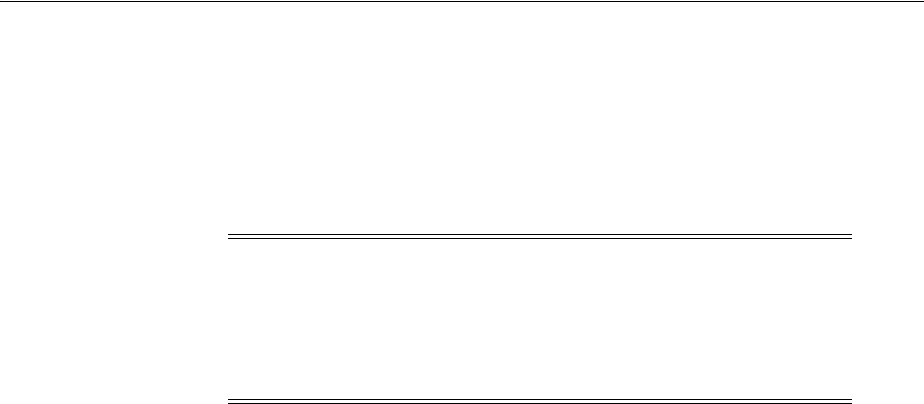
Configuring Raw Logical Volumes on IBM: Linux on System z
7-32 Oracle Grid Infrastructure Installation Guide
If the devices displayed are FBA-type DASDs, then you do not have to configure
them. You can proceed to bind them for Oracle Database files.
If you want to use ECKD-type DASDs, then enter a command similar to the
following to format the DASD, if it is not already formatted:
# /sbin/dasdfmt -b 4096 -f /dev/dasdxxxx
This command formats the DASD with a block size of 4 KB and the compatible
disk layout (default), which enables you to create up to three partitions on the
DASD.
4. If you intend to create raw logical volumes on SCSI devices, then proceed to step
5.
If you intend to create raw logical volumes on DASDs, and you formatted the
DASD with the compatible disk layout, then determine how you want to create
partitions.
To create a single whole-disk partition on the device (for example, if you want to
create a partition on an entire raw logical volume for database files), enter a
command similar to the following:
# /sbin/fdasd -a /dev/dasdxxxx
This command creates one partition across the entire disk. You are then ready to
mark devices as physical volumes. Proceed to Step 6.
To create up to three partitions on the device (for example, if you want to create
partitions for individual tablespaces), enter a command similar to the following:
# /sbin/fdasd /dev/dasdxxxx
Use the following guidelines when creating partitions:
–Use the
p
command to list the partition table of the device.
–Use the
n
command to create a new partition.
–After you have created the required partitions on this device, use the
w
command to write the modified partition table to the device.
–See the
fdasd
man page for more information about creating partitions.
The partitions on a DASD have device names similar to the following, where
n
is
the partition number, between 1 and 3:
/dev/dasdxxxxn
When you have completed creating partitions, you are then ready to mark devices
as physical volumes. Proceed to Step 6.
5. If you intend to use SCSI devices in the volume group, then follow these steps:
Caution: Formatting a DASD destroys all existing data on the
device. Make sure that:
■You specify the correct DASD device name
■The DASD does not contain existing data that you want to
preserve

Configuring Raw Logical Volumes on IBM: Linux on System z
Configuring Storage for Oracle Grid Infrastructure and Oracle RAC 7-33
a. If necessary, install or configure the shared disk devices that you intend to use
for the volume group and restart the system.
b. To identify the device name for the disks that you want to use, enter the
following command:
# /sbin/fdisk -l
SCSI devices have device names similar to the following:
/dev/sdxn
In this example,
x
is a letter that identifies the SCSI disk and
n
is the partition
number. For example,
/dev/sda
is the first disk on the first SCSI bus.
c. If necessary, use
fdisk
to create partitions on the devices that you want to use.
d. Use the
t
command in
fdisk
to change the system ID for the partitions that
you want to use to
0x8e
.
6. Enter a command similar to the following to mark each device that you want to
use in the volume group as a physical volume:
For SCSI devices:
# pvcreate /dev/sda1 /dev/sdb1
For DASD devices:
# pvcreate /dev/dasda1 /dev/dasdb1
7. To create a volume group named
oracle_vg
using the devices that you marked,
enter a command similar to the following:
For SCSI devices:
# vgcreate oracle_vg /dev/sda1 /dev/sdb1
For DASD devices:
# vgcreate oracle_vg /dev/dasda1 /dev/dasdb1
8. To create the required logical volumes in the volume group that you created, enter
commands similar to the following:
# lvcreate -L size -n lv_name vg_name
In this example:
■
size
is the size of the logical volume, for example
500M
■
lv_name
is the name of the logical volume, for example
orcl_system_raw_500m
■
vg_name
is the name of the volume group, for example
oracle_vg
For example, to create a 500 MB logical volume for the SYSTEM tablespace for a
database named
rac
in the
oracle_vg
volume group, enter the following
command:
# lvcreate -L 500M -n rac_system_raw_500m oracle_vg

Configuring Raw Logical Volumes on IBM: Linux on System z
7-34 Oracle Grid Infrastructure Installation Guide
9. On the other cluster nodes, enter the following commands to scan all volume
groups and make them active:
# vgscan
# vgchange -a y
Note: These commands create a device name similar to the following
for each logical volume:
/dev/vg_name/lv_name

8
Installing Oracle Grid Infrastructure for a Cluster 8-1
8
Installing Oracle Grid Infrastructure for a
Cluster
This chapter describes the procedures for installing Oracle Grid Infrastructure for a
cluster. Oracle Grid Infrastructure consists of Oracle Clusterware and Oracle
Automatic Storage Management (Oracle ASM). If you plan afterward to install Oracle
Database with Oracle Real Application Clusters (Oracle RAC), then this is phase one of
a two-phase installation.
This chapter contains the following topics:
■Installing Oracle Grid Infrastructure
■Installing Grid Infrastructure Using a Software-Only Installation
■Confirming Oracle Clusterware Function
■Confirming Oracle ASM Function for Oracle Clusterware Files
■Understanding Offline Processes in Oracle Grid Infrastructure
8.1 Installing Oracle Grid Infrastructure
This section provides you with information about how to use the installer to install
Oracle Grid Infrastructure. It contains the following sections:
■Running OUI to Install Oracle Grid Infrastructure
■Installing Oracle Grid Infrastructure Using a Cluster Configuration File
8.1.1 Running OUI to Install Oracle Grid Infrastructure
Complete the following steps to install Oracle Grid Infrastructure (Oracle Clusterware
and Oracle Automatic Storage Management) on your cluster. At any time during
installation, if you have a question about what you are being asked to do, click the
Help button on the OUI page.
1. On the installation media or where you have downloaded the installation binaries,
run the
runInstaller
command. For example:
$ cd /home/grid/oracle_sw/
$ ./runInstaller
2. Select one of the following installation options:
■Install and Configure Oracle Grid Infrastructure for a Cluster
Select this option to install either a standard cluster, or to install an Oracle Flex
Cluster with Hub and Leaf Nodes.
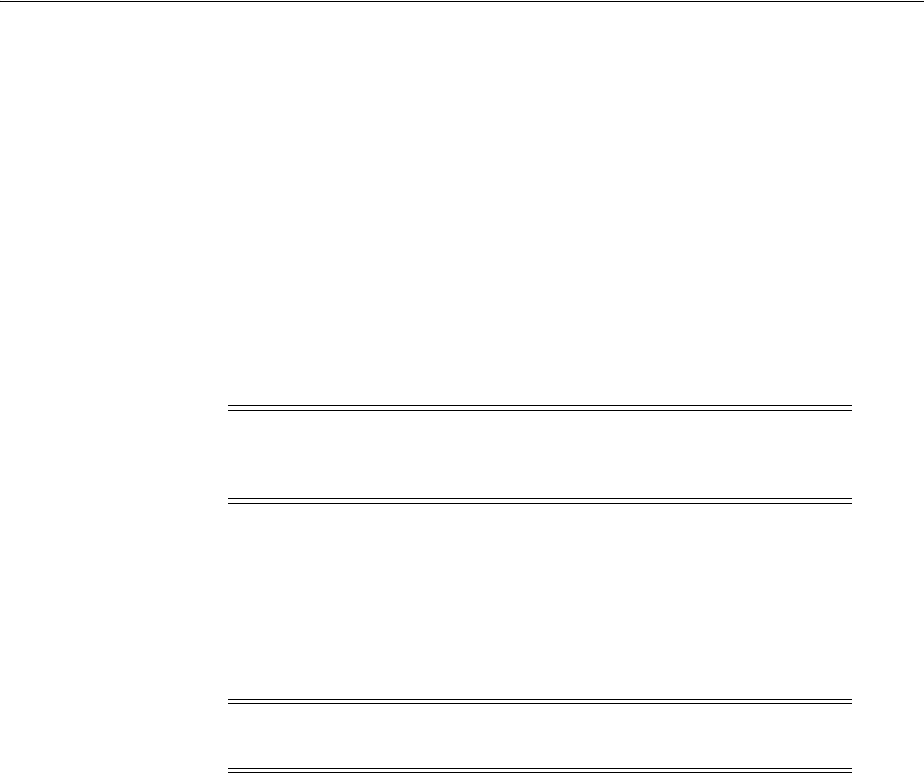
Installing Oracle Grid Infrastructure
8-2 Oracle Grid Infrastructure Installation Guide
■Install and Configure Oracle Grid Infrastructure for a Standalone Server
Select this option to install Oracle Grid Infrastructure in an Oracle Restart
configuration. Use this option for single servers supporting Oracle Database
and other applications.
■Upgrade Oracle Grid Infrastructure or Oracle Automatic Storage
Management
Select this option to upgrade Oracle Grid Infrastructure (Oracle Clusterware
and Oracle Grid Infrastructure), or to upgrade Oracle ASM.
■Install Oracle Grid Infrastructure Software Only
Select this option to install Oracle Grid Infrastructure in a Grid home, without
configuring the software.
3. Installation screens vary depending on the installation option you select. Respond
to the configuration prompts as needed to configure your cluster.
For cluster member node public and VIP network addresses, provide the
information required depending on the kind of cluster you are configuring:
■If you plan to use automatic cluster configuration with DHCP addresses
configured and resolved through GNS, then you only need to provide the
GNS VIP names as configured on your DNS.
■If you plan to use manual cluster configuration, with fixed IP addresses
configured and resolved on your DNS, then be prepared to provide the SCAN
names for the cluster, and the public names, and VIP names for each cluster
member node.
The following is a list of additional information about node IP addresses:
■For the local node only, OUI automatically fills in public and VIP fields. If
your system uses vendor clusterware, then OUI may fill additional fields.
■Host names and virtual host names are not domain-qualified. If you provide a
domain in the address field during installation, then OUI removes the domain
from the address.
■Interfaces identified as private for private IP addresses should not be
accessible as public interfaces. Using public interfaces for Cache Fusion can
■cause performance problems.
You can choose to configure the Hub and Leaf Node types manually, or you can
choose to set a target size for the number of Hub Nodes in your cluster, and allow
See Also: Oracle Database Installation Guide for your platform for
information about standalone server installations, as that installation
option is not discussed in this document
Note: Oracle Clusterware must always be the later release, so you
cannot upgrade Oracle ASM to a release that is more recent than
Oracle Clusterware.
Note: Click Help if you have any questions about the information
you are asked to submit during installation.
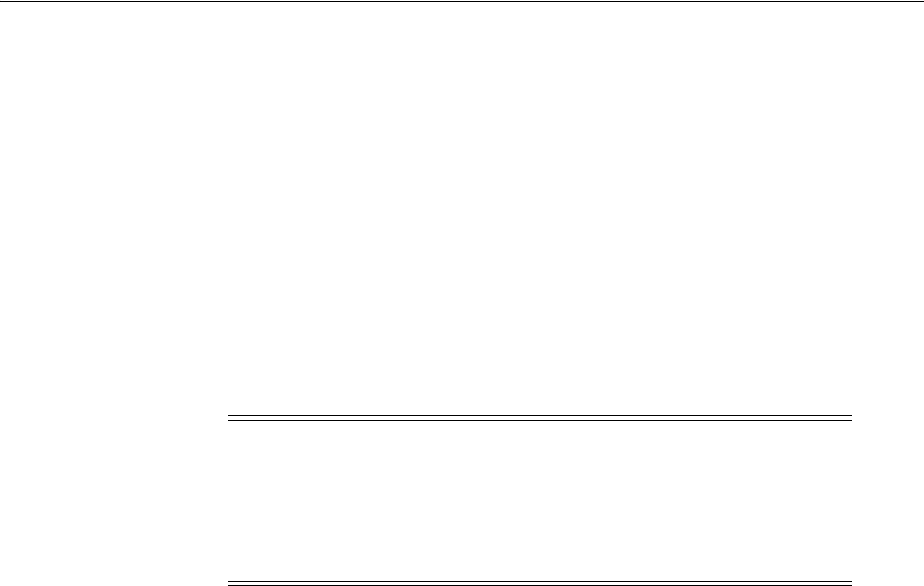
Installing Oracle Grid Infrastructure
Installing Oracle Grid Infrastructure for a Cluster 8-3
Oracle Grid Infrastructure to maintain the number of Hub Nodes required for
your cluster automatically.
When you enter the public node name, use the primary host name of each node. In
other words, use the name displayed by the
hostname
command.
4. Provide information to automate root scripts, or run scripts as
root
when
prompted by OUI. Click Details to see the log file. If
root.sh
fails on any of the
nodes, then you can fix the problem and rerun
root.sh
on that node again and
continue. If the problem cannot be fixed, follow the steps in Section 10.5,
"Unconfiguring Oracle Clusterware Without Removing Binaries".
If you configure automation for running root scripts, and a root script fails, then
you can fix the problem manually, and click Retry to run the root script again on
nodes that failed to run the script.
5. After
root.sh
runs on all the nodes, OUI runs Net Configuration Assistant (
netca
)
and Cluster Verification Utility. These programs run without user intervention.
6. Oracle Automatic Storage Management Configuration Assistant (
asmca
)
configures Oracle ASM during the installation.
7. When you run
root.sh
during Oracle Grid Infrastructure installation, the Trace
File Analyzer (TFA) Collector is also installed in the directory
grid_home/tfa
.
8. You can manage Oracle Grid Infrastructure and Oracle Automatic Storage
Management (Oracle ASM) using Oracle Enterprise Manager Cloud Control. To
register the Oracle Grid Infrastructure cluster with Oracle Enterprise Manager,
ensure that Oracle Management Agent is installed and running on all nodes of the
cluster.
When you have verified that your Oracle Grid Infrastructure installation is completed
successfully, you can either use it to maintain high availability for other applications,
or you can install an Oracle database.
The following is a list of additional information to note about installation:
If you are installing on Linux systems, you are using the ASM library driver
(ASMLIB), and you select Oracle Automatic Storage Management (Oracle ASM)
during installation, then Oracle ASM default discovery finds all disks that ASMLIB
marks as Oracle ASM disks.
If you intend to install Oracle Database 12c Release 1 (12.1) with Oracle RAC, then see
Oracle Real Application Clusters Installation Guide for Linux.
Note: You must run the
root.sh
script on the first node and wait for
it to finish. If your cluster has three or more nodes, then
root.sh
can
be run concurrently on all nodes but the first. Node numbers are
assigned according to the order of running
root.sh
. If a particular
node number assignment is desired, you should run the root scripts in
that order, waiting for the script to finish running on each node.
See Also: Oracle Clusterware Administration and Deployment Guide for
information about using Trace File Analyzer Collector
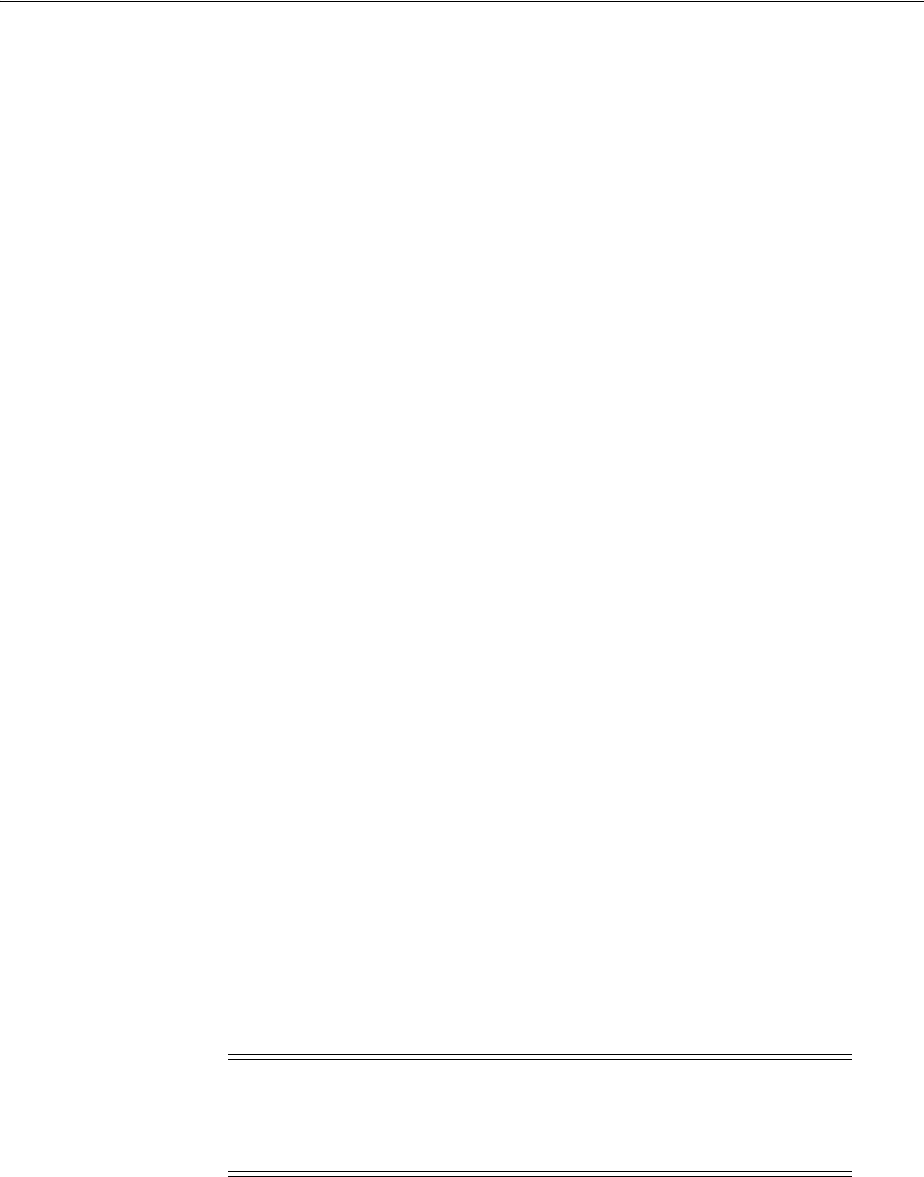
Installing Grid Infrastructure Using a Software-Only Installation
8-4 Oracle Grid Infrastructure Installation Guide
8.1.2 Installing Oracle Grid Infrastructure Using a Cluster Configuration File
During installation of Oracle Grid Infrastructure, you are given the option either of
providing cluster configuration information manually, or of using a cluster
configuration file. A cluster configuration file is a text file that you can create before
starting OUI, which provides OUI with cluster node addresses that it requires to
configure the cluster.
Oracle recommends that you consider using a cluster configuration file if you intend
to perform repeated installations on a test cluster, or if you intend to perform an
installation on many nodes.
To create a cluster configuration file manually, start a text editor, and create a file that
provides the name of the public and virtual IP addresses for each cluster member
node, in the following format:
node1 node1-vip /node-role
node2 node2-vip /node-role
.
.
.
Where
node-role
can have either HUB or LEAF as values.
For example:
mynode1 mynode1-vip /HUB
mynode2 mynode2-vip /LEAF
8.2 Installing Grid Infrastructure Using a Software-Only Installation
This section contains the following tasks:
■Installing the Software Binaries
■Configuring the Software Binaries
■Configuring the Software Binaries Using a Response File
■Setting Ping Targets for Network Checks
A software-only installation consists of installing Oracle Grid Infrastructure for a
cluster on one node.
If you use the Install Grid Infrastructure Software Only option during installation,
then this installs the software binaries on the local node. To complete the installation
for your cluster, you must perform the additional steps of configuring Oracle
See Also: Oracle Clusterware Administration and Deployment Guide for
cloning Oracle Grid Infrastructure, and Oracle Real Application Clusters
Administration and Deployment Guide for information about using
cloning and node addition procedures for adding Oracle RAC nodes
Note: Oracle recommends that only advanced users should perform
the software-only installation, as this installation option requires
manual postinstallation steps to enable the Oracle Grid Infrastructure
software.

Installing Grid Infrastructure Using a Software-Only Installation
Installing Oracle Grid Infrastructure for a Cluster 8-5
Clusterware and Oracle ASM, creating a clone of the local installation, deploying this
clone on other nodes, and then adding the other nodes to the cluster.
8.2.1 Installing the Software Binaries
To perform a software-only installation:
1. Run the
runInstaller
command from the relevant directory on the Oracle
Database 12c Release 1 (12.1) installation media or download directory. For
example:
$ cd /home/grid/oracle_sw
$ ./runInstaller
2. Complete a software-only installation of Oracle Grid Infrastructure on the first
node.
3. When the software has been installed, run the
orainstRoot.sh
script when
prompted.
4. The
root.sh
script output provides information about how to proceed, depending
on the configuration you plan to complete in this installation. Make note of this
information.
However, ignore the instruction to run the
roothas.pl
script, unless you intend to
install Oracle Grid Infrastructure on a standalone server (Oracle Restart).
5. Verify that all of the cluster nodes meet the installation requirements using the
command
runcluvfy.sh stage -pre crsinst -n node_list
. Ensure that you
have completed all storage and server preinstallation requirements.
6. Use Oracle Universal Installer as described in steps 1 through 4 to install the
Oracle Grid Infrastructure software on every remaining node that you want to
include in the cluster, and complete a software-only installation of Oracle Grid
Infrastructure on every node.
7. Configure the cluster using the full OUI configuration wizard GUI as described in
Section 8.2.2, "Configuring the Software Binaries," or configure the cluster using a
response file as described in section Section 8.2.3, "Configuring the Software
Binaries Using a Response File."
8.2.2 Configuring the Software Binaries
Configure the software binaries by starting Oracle Grid Infrastructure configuration
wizard in GUI mode:
1. Log in to a terminal as the Grid infrastructure installation owner, and change
directory to
Grid_home/crs/config
.
2. Enter the following command:
$ ./config.sh
The configuration script starts OUI in Configuration Wizard mode. Provide
information as needed for configuration. Each page shows the same user interface
and performs the same validation checks that OUI normally does. However,
instead of running an installation, the configuration wizard mode validates inputs
and configures the installation on all cluster nodes.
See Also: Oracle Clusterware Administration and Deployment Guide for
information about how to clone an Oracle Grid Infrastructure
installation to other nodes, and then adding them to the cluster

Installing Grid Infrastructure Using a Software-Only Installation
8-6 Oracle Grid Infrastructure Installation Guide
3. When you complete inputs, OUI shows you the Summary page, listing all inputs
you have provided for the cluster. Verify that the summary has the correct
information for your cluster, and click Install to start configuration of the local
node.
When configuration of the local node is complete, OUI copies the Oracle Grid
Infrastructure configuration file to other cluster member nodes.
4. When prompted, run root scripts.
5. When you confirm that all root scripts are run, OUI checks the cluster
configuration status, and starts other configuration tools as needed.
8.2.3 Configuring the Software Binaries Using a Response File
When you install or copy Oracle Grid Infrastructure software on any node, you can
defer configuration for a later time. This section provides the procedure for completing
configuration after the software is installed or copied on nodes, using the
configuration wizard utility (
config.sh
).
To configure the Oracle Grid Infrastructure software binaries using a response file:
1. As the Oracle Grid Infrastructure installation owner (
grid
) start OUI in Oracle
Grid Infrastructure configuration wizard mode from the Oracle Grid
Infrastructure software-only home using the following syntax, where Grid_home is
the Oracle Grid Infrastructure home, and filename is the response file name:
Grid_home
/crs/config/config.sh
[
-debug
] [
-silent -responseFile
filename]
For example:
$ cd /u01/app/12.1.0/grid/crs/config/
$ ./config.sh -responseFile /u01/app/grid/response/response_file.rsp
The configuration script starts OUI in Configuration Wizard mode. Each page
shows the same user interface and performs the same validation checks that OUI
normally does. However, instead of running an installation, The configuration
wizard mode validates inputs and configures the installation on all cluster nodes.
2. When you complete inputs, OUI shows you the Summary page, listing all inputs
you have provided for the cluster. Verify that the summary has the correct
information for your cluster, and click Install to start configuration of the local
node.
When configuration of the local node is complete, OUI copies the Oracle Grid
Infrastructure configuration file to other cluster member nodes.
3. When prompted, run root scripts.
4. When you confirm that all root scripts are run, OUI checks the cluster
configuration status, and starts other configuration tools as needed.
8.2.4 Setting Ping Targets for Network Checks
For environments where the network link status is not correctly returned when the
network cable is disconnected, for example, in a virtual machine, you can receive
notification about network status by setting the
Ping_Targets
parameter during the
Oracle Grid Infrastructure installation, using the installer as follows:
See Also: Oracle Clusterware Administration and Deployment Guide for
more information about the configuration wizard.
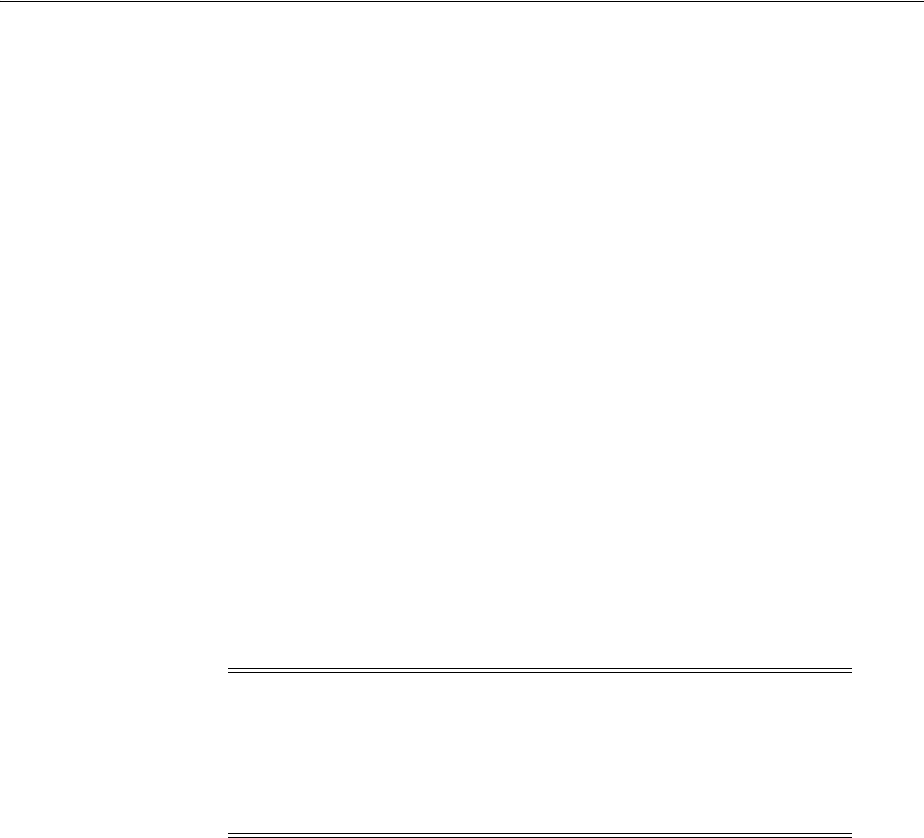
Confirming Oracle ASM Function for Oracle Clusterware Files
Installing Oracle Grid Infrastructure for a Cluster 8-7
./runInstaller oracle_install_crs_Ping_Targets=Host1/IP1,Host2/IP2
The ping utility contacts the comma-separated list of host names or IP addresses
Host1/IP1,Host2/IP2
to determine whether the public network is available. If none of
them respond, then the network is considered to be offline. Addresses outside the
cluster, such as switch or router address, should be used.
For example:
./runInstaller oracle_install_crs_Ping_Targets=192.0.2.1,192.0.2.2
8.3 Confirming Oracle Clusterware Function
After installation, log in as
root
, and use the following command syntax on each node
to confirm that your Oracle Clusterware installation is installed and running correctly:
crsctl check cluster
For example:
$ crsctl check cluster
CRS-4537 Cluster Ready Services is online
CRS-4529 Cluster Synchronization Services is online
CRS-4533 Event Manager is online
8.4 Confirming Oracle ASM Function for Oracle Clusterware Files
If you installed the OCR and voting files on Oracle ASM, then use the following
command syntax as the Oracle Grid Infrastructure installation owner to confirm that
your Oracle ASM installation is running:
srvctl status asm
For example:
$ srvctl status asm
ASM is running on node1,node2
Oracle ASM is running only if it is needed for Oracle Clusterware files. If you have not
installed OCR and voting files on Oracle ASM, then the Oracle ASM instance should
be down.
Caution: After installation is complete, do not remove manually or
run cron jobs that remove
/tmp/.oracle
or
/var/tmp/.oracle
or its
files while Oracle Clusterware is up. If you remove these files, then
Oracle Clusterware could encounter intermittent hangs, and you will
encounter error CRS-0184: Cannot communicate with the CRS
daemon.
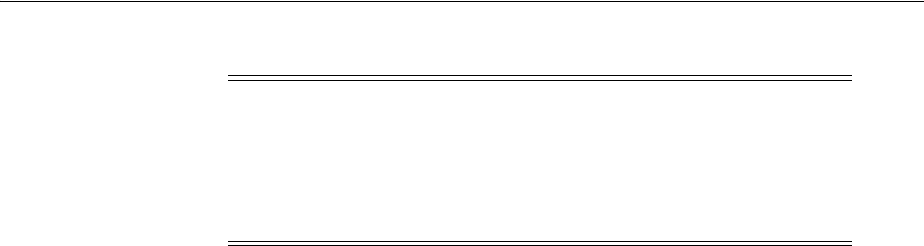
Understanding Offline Processes in Oracle Grid Infrastructure
8-8 Oracle Grid Infrastructure Installation Guide
8.5 Understanding Offline Processes in Oracle Grid Infrastructure
Oracle Grid Infrastructure provides required resources for various Oracle products
and components. Some of those products and components are optional, so you can
install and enable them after installing Oracle Grid Infrastructure. To simplify
postinstall additions, Oracle Grid Infrastructure preconfigures and registers all
required resources for all products available for these products and components, but
only activates them when you choose to add them. As a result, some components may
be listed as OFFLINE after the installation of Oracle Grid Infrastructure.
Resources listed as TARGET:OFFLINE and STATE:OFFLINE do not need to be
monitored. They represent components that are registered, but not enabled, so they do
not use any system resources. If an Oracle product or component is installed on the
system, and it requires a particular resource to be online, then the software will
prompt you to activate the required offline resource.
Note: To manage Oracle ASM or Oracle Net 11g Release 2 (11.2) or
later installations, use the
srvctl
binary in the Oracle Grid
Infrastructure home for a cluster (Grid home). If you have Oracle Real
Application Clusters or Oracle Database installed, then you cannot
use the
srvctl
binary in the database home to manage Oracle ASM or
Oracle Net.
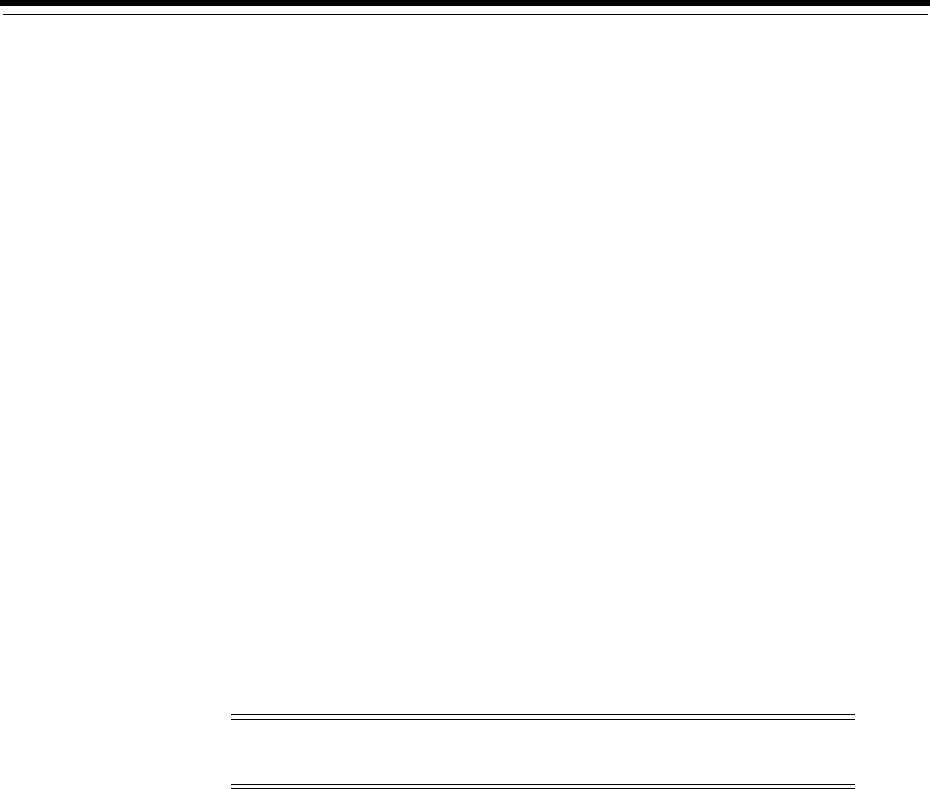
9
Oracle Grid Infrastructure Postinstallation Procedures 9-1
9
Oracle Grid Infrastructure Postinstallation
Procedures
This chapter describes how to complete the postinstallation tasks after you have
installed the Oracle Grid Infrastructure software.
This chapter contains the following topics:
■Required Postinstallation Tasks
■Recommended Postinstallation Tasks
■Using Earlier Oracle Database Releases with Oracle Grid Infrastructure
■Modifying Oracle Clusterware Binaries After Installation
9.1 Required Postinstallation Tasks
Download and install patch updates. See the My Oracle Support website for required
patch updates for your installation.
To download required patch updates:
1. Use a Web browser to view the My Oracle Support website:
https://support.oracle.com
2. Log in to My Oracle Support.
3. On the main My Oracle Support page, click Patches & Updates.
4. On the Patches and Updates page, click Product or Family (Advanced).
5. In the Product field, select Oracle Database.
6. In the Release field, select one or more release numbers. For example, Oracle
12.1.0.1.0.
7. Click Search.
8. Any available patch updates are displayed in the Patch Search page.
9. Click the patch number to download the patch.
10. Select the patch number and click Read Me. The README page contains
information about the patch set and how to apply the patches to your installation.
Note: If you are not a My Oracle Support registered user, then click
Register for My Oracle Support and register.
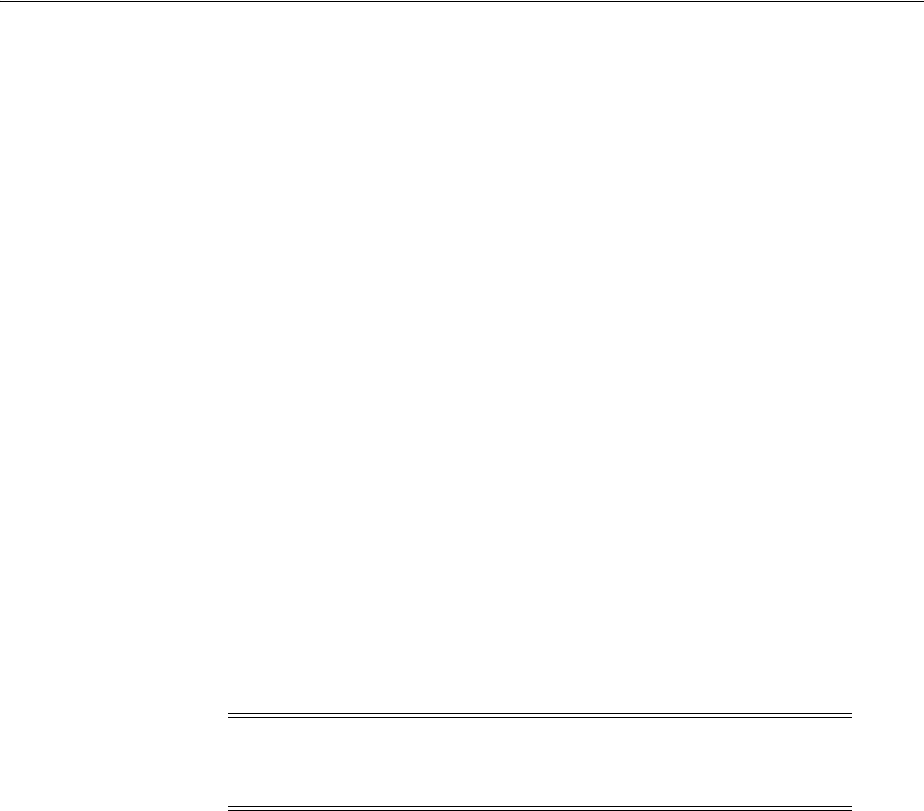
Recommended Postinstallation Tasks
9-2 Oracle Grid Infrastructure Installation Guide
11. Return to the Patch Set page, click Download, and save the file on your system.
12. Use the unzip utility provided with Oracle Database 12c Release 1 (12.1) to
uncompress the Oracle patch updates that you downloaded from My Oracle
Support. The unzip utility is located in the
$ORACLE_HOME/bin
directory.
13. See Appendix B, "How to Upgrade to Oracle Grid Infrastructure 12c Release 1" for
information about how to stop database processes in preparation for installing
patches.
9.2 Recommended Postinstallation Tasks
Oracle recommends that you complete the following tasks as needed after installing
Oracle Grid Infrastructure:
■Tuning Semaphore Parameters
■Create a Fast Recovery Area Disk Group
■Checking the SCAN Configuration
■Downloading and Installing the ORAchk Health Check Tool
■Setting Resource Limits for Oracle Clusterware and Associated Databases and
Applications
9.2.1 Tuning Semaphore Parameters
Use the following guidelines only if the default semaphore parameter values are too
low to accommodate all Oracle processes:
1. Calculate the minimum total semaphore requirements using the following
formula:
2 * sum (process parameters of all database instances on the system) + overhead
for background processes + system and other application requirements
2. Set
semmns
(total semaphores systemwide) to this total.
3. Set
semmsl
(semaphores for each set) to 250.
4. Set
semmni
(total semaphores sets) to
semmns
divided by
semmsl
, rounded up to the
nearest multiple of 1024.
Note: Oracle recommends that you refer to the operating system
documentation for more information about setting semaphore
parameters.
See Also: My Oracle Support note 226209.01, "Linux: How to Check
Current Shared Memory, Semaphore Values," which is available from
the following URL:
https://support.oracle.com/CSP/main/article?cmd=show&type=NO
T&id=226209.1

Recommended Postinstallation Tasks
Oracle Grid Infrastructure Postinstallation Procedures 9-3
9.2.2 Create a Fast Recovery Area Disk Group
During installation, by default you can create one disk group. If you plan to add an
Oracle Database for a standalone server or an Oracle RAC database, then you should
create the Fast Recovery Area for database files.
9.2.2.1 About the Fast Recovery Area and the Fast Recovery Area Disk Group
The Fast Recovery Area is a unified storage location for all Oracle Database files
related to recovery. Database administrators can define the DB_RECOVERY_FILE_
DEST parameter to the path for the Fast Recovery Area to enable on-disk backups, and
rapid recovery of data. Enabling rapid backups for recent data can reduce requests to
system administrators to retrieve backup tapes for recovery operations.
When you enable Fast Recovery in the
init.ora
file, all RMAN backups, archive logs,
control file automatic backups, and database copies are written to the Fast Recovery
Area. RMAN automatically manages files in the Fast Recovery Area by deleting
obsolete backups and archive files no longer required for recovery.
Oracle recommends that you create a Fast Recovery Area disk group. Oracle
Clusterware files and Oracle Database files can be placed on the same disk group, and
you can also place Fast Recovery Area files in the same disk group. However, Oracle
recommends that you create a separate Fast Recovery Area disk group to reduce
storage device contention.
The Fast Recovery Area is enabled by setting DB_RECOVERY_FILE_DEST. The size of
the Fast Recovery Area is set with DB_RECOVERY_FILE_DEST_SIZE. As a general
rule, the larger the Fast Recovery Area, the more useful it becomes. For ease of use,
Oracle recommends that you create a Fast Recovery Area disk group on storage
devices that can contain at least three days of recovery information. Ideally, the Fast
Recovery Area should be large enough to hold a copy of all of your data files and
control files, the online redo logs, and the archived redo log files needed to recover
your database using the data file backups kept under your retention policy.
Multiple databases can use the same fast recovery area. For example, assume you have
created one fast recovery area disk group on disks with 150 gigabyte (GB) of storage,
shared by three different databases. You can set the size of the fast recovery area for
each database depending on the importance of each database. For example, if test1 is
your least important database, products is of greater importance and orders is of
greatest importance, then you can set different DB_RECOVERY_FILE_DEST_SIZE
settings for each database to meet your retention target for each database: 30 GB for
test1, 50 GB for products, and 70 GB for orders.
9.2.2.2 Creating the Fast Recovery Area Disk Group
To create a Fast Recovery Area disk group:
1. Navigate to the Grid home bin directory, and start Oracle ASM Configuration
Assistant (ASMCA). For example:
$ cd /u01/app/12.1.0/grid/bin
$ ./asmca
2. ASMCA opens at the Disk Groups tab. Click Create to create a new disk group.
3. The Create Disk Groups window opens.
See Also: Oracle Enterprise Manager Real Application Clusters Guide
Online Help

Recommended Postinstallation Tasks
9-4 Oracle Grid Infrastructure Installation Guide
In the Disk Group Name field, enter a descriptive name for the Fast Recovery Area
group. For example: FRA.
In the Redundancy section, select the level of redundancy you want to use.
In the Select Member Disks field, select eligible disks to be added to the Fast
Recovery Area, and click OK.
4. The Diskgroup Creation window opens to inform you when disk group creation is
complete. Click OK.
5. Click Exit.
9.2.3 Checking the SCAN Configuration
The Single Client Access Name (SCAN) is a name that is used to provide service access
for clients to the cluster. Because the SCAN is associated with the cluster as a whole,
rather than to a particular node, the SCAN makes it possible to add or remove nodes
from the cluster without needing to reconfigure clients. It also adds location
independence for the databases, so that client configuration does not have to depend
on which nodes are running a particular database instance. Clients can continue to
access the cluster in the same way as with previous releases, but Oracle recommends
that clients accessing the cluster use the SCAN.
You can use the command
cluvfy comp scan
(located in Grid home
/bin
) to confirm
that the DNS is correctly associating the SCAN with the addresses. For example:
$ cluvfy comp scan
Verifying scan
Checking Single Client Access Name (SCAN)...
Checking TCP connectivity to SCAN Listeners...
TCP connectivity to SCAN Listeners exists on all cluster nodes
Checking name resolution setup for “node1.example.com”...
Verification of SCAN VIP and Listener setup passed
Verification of scan was successful.
After installation, when a client sends a request to the cluster, the Oracle Clusterware
SCAN listeners redirect client requests to servers in the cluster.
9.2.4 Downloading and Installing the ORAchk Health Check Tool
Download and install the ORAchk utility to perform proactive heath checks for the
Oracle software stack.
ORAchk replaces the RACCheck utility, extends health check coverage to the entire
Oracle software stack, and identifies and addresses top issues reported by Oracle
users. ORAchk proactively scans for known problems with Oracle products and
deployments, including the following:
■Standalone Oracle Database
See Also: Oracle Clusterware Administration and Deployment Guide for
more information about system checks and configurations

Using Earlier Oracle Database Releases with Oracle Grid Infrastructure
Oracle Grid Infrastructure Postinstallation Procedures 9-5
■Oracle Grid Infrastructure
■Oracle Real Application Clusters
■Maximum Availability Architecture (MAA) Validation
■Upgrade Readiness Validations
■Oracle Golden Gate
■E-Business Suite
For information about configuring and running the ORAchk utility, refer to My Oracle
Support note 1268927.1:
https://support.oracle.com/CSP/main/article?cmd=show&type=NOT&id=1268927.1
9.2.5 Setting Resource Limits for Oracle Clusterware and Associated Databases and
Applications
After you have completed Oracle Grid Infrastructure installation, you can set resource
limits in the Grid_home
/crs/install/s_crsconfig_nodename_env.txt
file. These
resource limits apply to all Oracle Clusterware processes and Oracle databases
managed by Oracle Clusterware. For example, to set a higher number of processes
limit, edit the file and set
CRS_LIMIT_NPROC
parameter to a high value.
9.3 Using Earlier Oracle Database Releases with Oracle Grid
Infrastructure
Review the following sections for information about using earlier Oracle Database
releases with Oracle Grid Infrastructure 12c Release 1 (12.1) installations:
■General Restrictions for Using Earlier Oracle Database Versions
■Managing Server Pools with Earlier Database Versions
■Using ASMCA to Administer Disk Groups for Earlier Database Versions
■Making Oracle ASM Available to Earlier Oracle Database Releases
■Pinning Cluster Nodes for Oracle Database Release 10.x or 11.x
■Using the Correct LSNRCTL Commands
9.3.1 General Restrictions for Using Earlier Oracle Database Versions
You can use Oracle Database 10g Release 2 and Oracle Database 11g Release 1 and 2
with Oracle Clusterware 12c Release 1 (12.1).
Do not use the versions of
srvctl
,
lsnrctl
, or other Oracle Grid infrastructure home
tools to administer earlier version databases. Only administer earlier Oracle Database
releases using the tools in the earlier Oracle Database homes. To ensure that the
versions of the tools you are using are the correct tools for those earlier release
databases, run the tools from the Oracle home of the database or object you are
managing.
Oracle Database homes can only be stored on Oracle ASM Cluster File System (Oracle
ACFS) if the database version is Oracle Database 11g Release 2 or higher. Earlier
releases of Oracle Database cannot be installed on Oracle ACFS because these releases
were not designed to use Oracle ACFS.
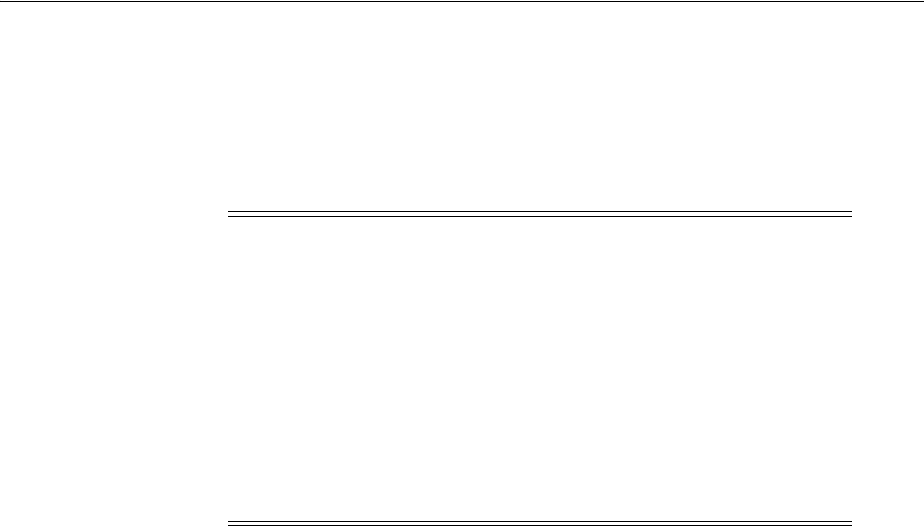
Using Earlier Oracle Database Releases with Oracle Grid Infrastructure
9-6 Oracle Grid Infrastructure Installation Guide
If you upgrade an existing version of Oracle Clusterware and Oracle ASM to Oracle
Grid Infrastructure 11g or later (which includes Oracle Clusterware and Oracle ASM),
and you also plan to upgrade your Oracle RAC database to 12c Release 1 (12.1), then
the required configuration of existing databases is completed automatically when you
complete the Oracle RAC upgrade, and this section does not concern you.
9.3.2 Managing Server Pools with Earlier Database Versions
Starting with Oracle Grid Infrastructure 12c, Oracle Database server categories include
roles such as Hub and Leaf that were not present in earlier releases. For this reason,
you cannot create server pools using the Oracle RAC 11g version of Database
Configuration Assistant (DBCA). To create server pools for earlier release Oracle RAC
installations, use the following procedure:
1. Log in as the Oracle Grid Infrastructure installation owner (Grid user)
2. Change directory to the 12.1 Oracle Grid Infrastructure binaries directory in the
Grid home. For example:
# cd /u01/app/12.1.0/grid/bin
3. Use the Oracle Grid Infrastructure 12c version of
srvctl
to create a server pool
consisting of Hub Node roles. For example, to create a server pool called p_hub
with a maximum size of one cluster node, enter the following command:
srvctl add serverpool -serverpool p_hub -min 0 -max 1 -category hub;
4. Log in as the Oracle RAC installation owner, start DBCA from the Oracle RAC
Oracle home. For example:
$ cd /u01/app/oracle/product/11.2.0/dbhome_1/bin
$ dbca
DBCA discovers the server pool that you created with the Oracle Grid
Infrastructure 12c
srvctl
command. Configure the server pool as required for
your services.
9.3.3 Making Oracle ASM Available to Earlier Oracle Database Releases
To use Oracle ASM with Oracle Database releases earlier than Oracle Database 12c,
you must use Local ASM or set the cardinality for Flex ASM to ALL, instead of the
Note: Before you start an Oracle RAC or Oracle Database installation
on an Oracle Clusterware 12c Release 1 (12.1) installation, if you are
upgrading from Oracle Database 11g Release 1 (11.1.0.7 or 11.1.0.6), or
Oracle Database 10g Release 2 (10.2.0.4), then Oracle recommends that
you check for the latest recommended patches for the release you are
upgrading from, and install those patches as needed on your existing
database installations before upgrading.
For more information on recommended patches, see Oracle 12c
Upgrade Companion (My Oracle Support Note 1462240.1):
https://support.oracle.com/CSP/main/article?cmd=show&type=NO
T&id=1462240.1
See Also: Oracle Clusterware Administration and Deployment Guide for
more information about managing resources using policies
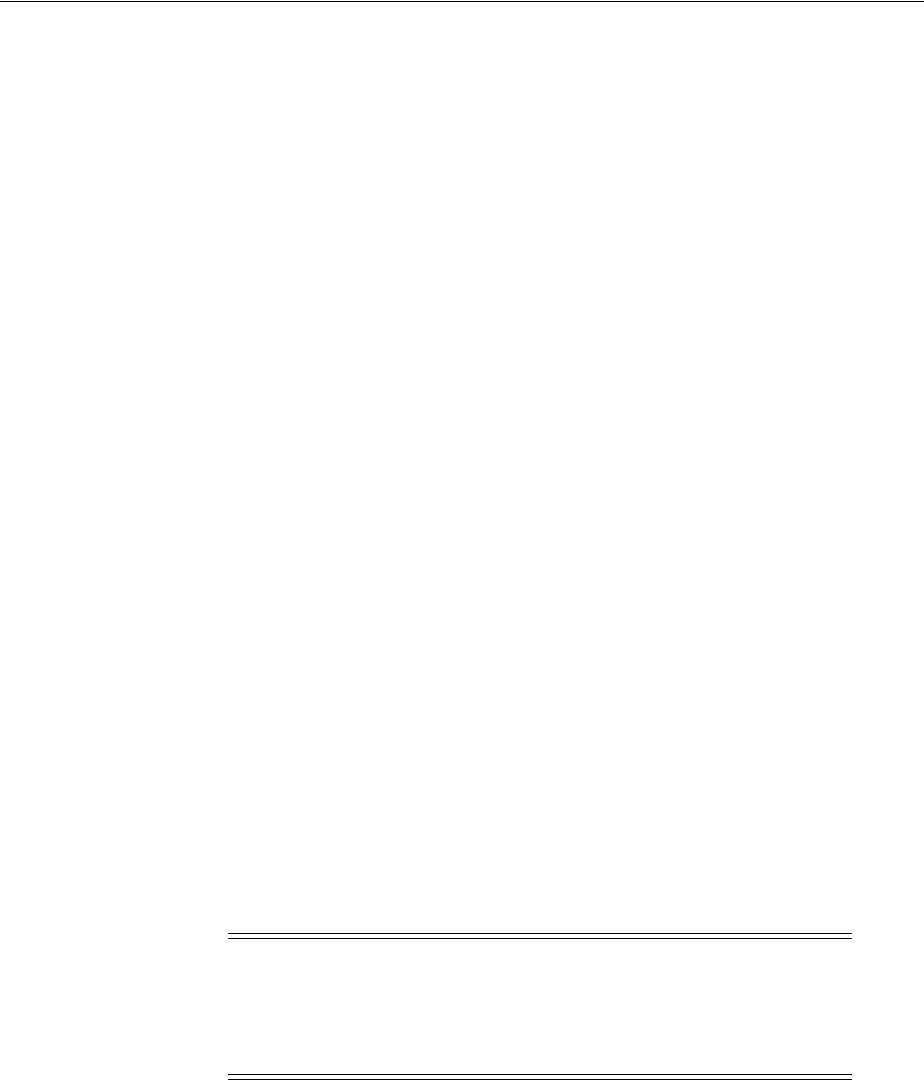
Using Earlier Oracle Database Releases with Oracle Grid Infrastructure
Oracle Grid Infrastructure Postinstallation Procedures 9-7
default of 3. After you install Oracle Grid Infrastructure 12c, if you want to use Oracle
ASM to provide storage service for Oracle Database releases that are earlier than
Oracle Database 12c, then you must use the following command to modify the Oracle
ASM resource (ora.asm):
$ srvctl modify asm -count ALL
This setting changes the cardinality of the Oracle ASM resource so that Oracle Flex
ASM instances run on all cluster nodes. You must change the setting even if you have
a cluster with three or less than three nodes, to ensure database releases earlier than
11g Release 2 can find the ora.node.sid.inst resource alias.
If you have Oracle Database 10g Release 2 databases that use Oracle ASM for storage,
then set the
SQLNET.ALLOWED_LOGON_VERSION=8
in the
$crs_
home/network/admin/sqlnet.ora
file.
9.3.4 Using ASMCA to Administer Disk Groups for Earlier Database Versions
Use Oracle ASM Configuration Assistant (ASMCA) to create and modify disk groups
when you install earlier Oracle databases and Oracle RAC databases on Oracle Grid
Infrastructure installations. Starting with Oracle Database 11g Release 2 (11.2), Oracle
ASM is installed as part of an Oracle Grid Infrastructure installation, with Oracle
Clusterware. You can no longer use Database Configuration Assistant (DBCA) to
perform administrative tasks on Oracle ASM.
9.3.5 Pinning Cluster Nodes for Oracle Database Release 10.x or 11.x
When Oracle Clusterware 12c Release 1 (12.1) is installed on a cluster with no previous
Oracle software version, it configures the cluster nodes dynamically, which is
compatible with Oracle Database Release 11.2 and later, but Oracle Database 10g and
11.1 require a persistent configuration. This process of association of a node name with
a node number is called pinning.
To pin a node in preparation for installing or using an earlier Oracle Database version,
use
Grid_home/bin/crsctl
with the following command syntax, where
nodes
is a
space-delimited list of one or more nodes in the cluster whose configuration you want
to pin:
crsctl pin css -n nodes
For example, to pin nodes
node3
and
node4
, log in as
root
and enter the following
command:
$ crsctl pin css -n node3 node4
See Also: Oracle Automatic Storage Management Administrator's Guide
for details about configuring disk group compatibility for databases
using Oracle Database 11g or earlier software with Oracle Grid
Infrastructure 12c (12.1)
Note: During an upgrade, all cluster member nodes are pinned
automatically, and no manual pinning is required for existing
databases. This procedure is required only if you install earlier
database versions after installing Oracle Grid Infrastructure 12c
Release 1 (12.1) software.
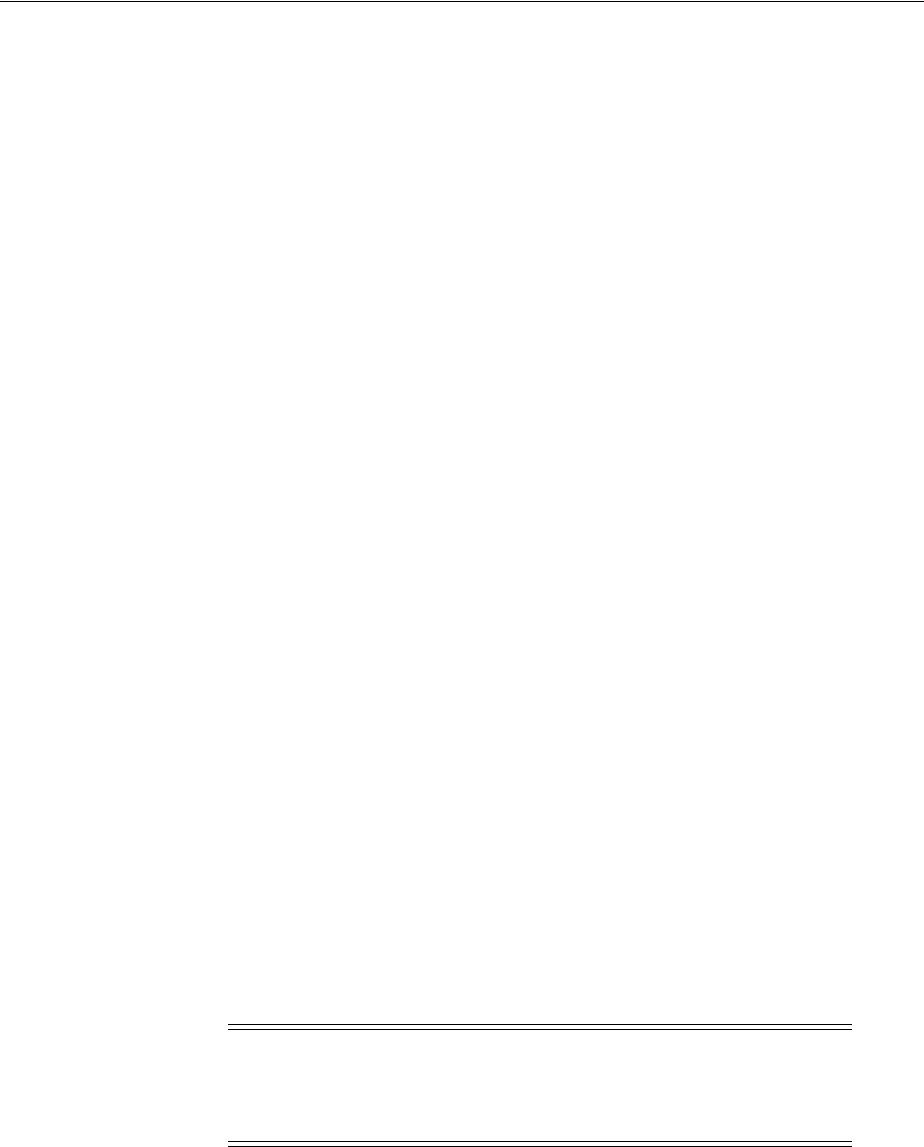
Modifying Oracle Clusterware Binaries After Installation
9-8 Oracle Grid Infrastructure Installation Guide
To determine if a node is in a pinned or unpinned state, use
Grid_home/bin/olsnodes
with the following command syntax:
To list all pinned nodes:
olsnodes -t -n
For example:
# /u01/app/12.1.0/grid/bin/olsnodes -t -n
node1 1 Pinned
node2 2 Pinned
node3 3 Pinned
node4 4 Pinned
To list the state of a particular node:
olsnodes -t -n node3
For example:
# /u01/app/12.1.0/grid/bin/olsnodes -t -n node3
node3 3 Pinned
9.3.6 Using the Correct LSNRCTL Commands
To administer local and SCAN listeners using the
lsnrctl
command, set your
$ORACLE_HOME
environment variable to the path for the Oracle Grid Infrastructure
home (Grid home). Do not attempt to use the
lsnrctl
commands from Oracle home
locations for previous releases, as they cannot be used with the new release.
9.4 Modifying Oracle Clusterware Binaries After Installation
After installation, if you need to modify the Oracle Clusterware configuration, then
you must unlock the Grid home.
For example, if you want to apply a one-off patch, or if you want to modify an Oracle
Clusterware configuration to run IPC traffic over RDS on the interconnect instead of
using the default UDP, then you must unlock the Grid home.
Unlock the home using the following procedure:
1. Log in as
root
, and change directory to the path Grid_home/crs/install, where
Grid_home is the path to the Grid home, and unlock the Grid home using the
command
rootcrs.sh -unlock -crshome
Grid_home
, where Grid_home is the
path to your Grid infrastructure home. For example, with the Grid home
/u01/app/12.1.0/grid
, enter the following command:
# cd /u01/app/12.1.0/grid/crs/install
See Also: Oracle Clusterware Administration and Deployment Guide for
more information about pinning and unpinning nodes
Note: Before relinking executables, you must shut down all
executables that run in the Oracle home directory that you are
unlocking and relinking. In addition, shut down applications linked
with Oracle shared libraries.
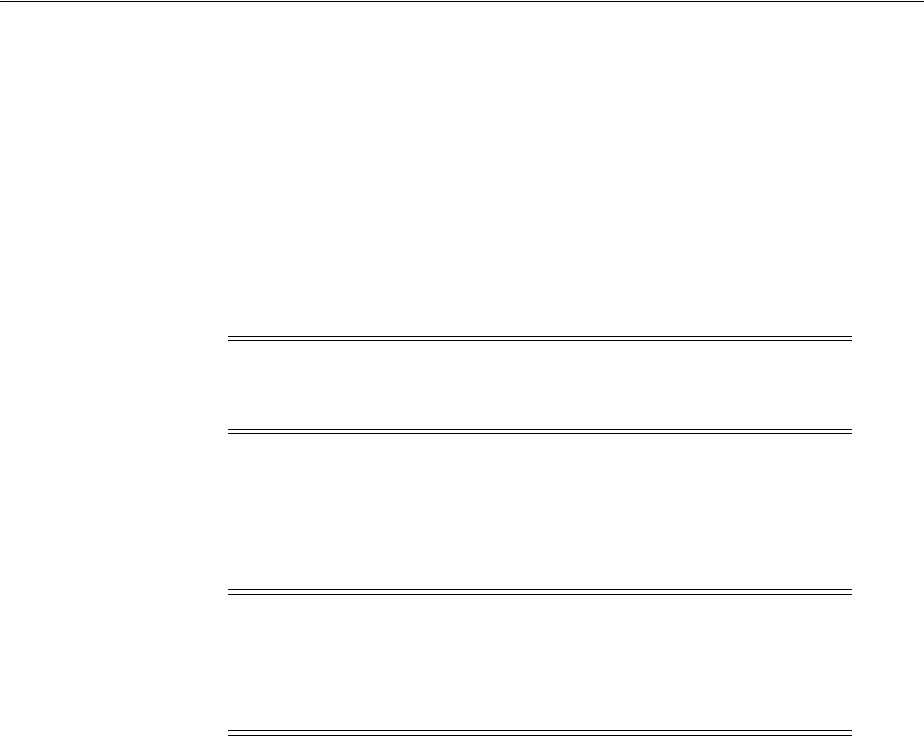
Modifying Oracle Clusterware Binaries After Installation
Oracle Grid Infrastructure Postinstallation Procedures 9-9
# perl rootcrs.sh -unlock -crshome /u01/app/12.1.0/grid
2. Change user to the Oracle Grid Infrastructure software owner, and relink binaries
using the command syntax
make -f
Grid_home
/rdbms/lib/ins_rdbms.mk
target,
where Grid_home is the Grid home, and target is the binaries that you want to
relink. For example, where the Grid user is
grid
,
$ORACLE_HOME
is set to the Grid
home, and where you are updating the interconnect protocol from UDP to IPC,
enter the following command:
# su grid
$ make -f $ORACLE_HOME/rdbms/lib/ins_rdbms.mk ipc_rds ioracle
3. Relock the Grid home and restart the cluster using the following command:
# perl rootcrs.sh -patch
4. Repeat steps 1 through 3 on each cluster member node.
Note: To relink binaries, you can also change to the Oracle Grid
Infrastructure installation owner and run the command
Grid_
home/bin/relink
.
Note: Do not delete directories in the Grid home. For example, do
not delete the directory Grid_home/Opatch. If you delete the directory,
then the Grid infrastructure installation owner cannot use Opatch to
patch the grid home, and Opatch displays the error message
"
checkdir error: cannot create
Grid_home
/OPatch
".

Modifying Oracle Clusterware Binaries After Installation
9-10 Oracle Grid Infrastructure Installation Guide

10
How to Modify or Deinstall Oracle Grid Infrastructure 10-1
10
How to Modify or Deinstall Oracle Grid
Infrastructure
This chapter describes how to modify or remove Oracle Clusterware and Oracle
Automatic Storage Management (Oracle ASM).
Oracle recommends that you use the deinstallation tool to remove the entire Oracle
home associated with the Oracle Database, Oracle Clusterware, Oracle ASM, Oracle
RAC, or Oracle Database client installation. Oracle does not support the removal of
individual products or components.
This chapter contains the following topics:
■Deciding When to Deinstall Oracle Clusterware
■Migrating Standalone Grid Infrastructure Servers to a Cluster
■Relinking Oracle Grid Infrastructure for a Cluster Binaries
■Changing the Oracle Grid Infrastructure Home Path
■Unconfiguring Oracle Clusterware Without Removing Binaries
■Removing Oracle Clusterware and Oracle ASM
10.1 Deciding When to Deinstall Oracle Clusterware
Remove installed components in the following situations:
■You have successfully installed Oracle Clusterware, and you want to remove the
Oracle Clusterware installation, either in an educational environment, or a test
environment.
■You have encountered errors during or after installing or upgrading Oracle
Clusterware, and you want to reattempt an installation.
■Your installation or upgrade stopped because of a hardware or operating system
failure.
■You are advised by Oracle Support to reinstall Oracle Clusterware.
See Also: Product-specific documentation for requirements and
restrictions to remove an individual product

Migrating Standalone Grid Infrastructure Servers to a Cluster
10-2 Oracle Grid Infrastructure Installation Guide
10.2 Migrating Standalone Grid Infrastructure Servers to a Cluster
If you have an Oracle Database installation using Oracle Restart (that is, an Oracle
Grid Infrastructure installation for a standalone server), and you want to configure
that server as a cluster member node, then complete the following tasks:
1. Inspect the Oracle Restart configuration with
srvctl
using the following syntax,
where
db_unique_name
is the unique name for the database, and
lsnrname
is the
name of the listeners:
srvctl config database -db
db_unique_name
srvctl config service -db
db_unique_name
srvctl config listener -listener
lsnrname
Write down the configuration information for the server.
2. Log in as
root
, and change directory to Grid home
/crs/install
. For example:
# cd /u01/app/12.1.0/grid/crs/install
3. Stop all of the databases, services, and listeners that you discovered in step 1.
4. If present, unmount all Oracle Automatic Storage Management Cluster File
System (Oracle ACFS) filesystems.
5. Unconfigure the Oracle Grid Infrastructure installation for a standalone server
(Oracle Restart), using the following command:
# roothas.sh -deconfig -force
6. Prepare the server for Oracle Clusterware configuration, as described in this
document. In addition, choose if you want to install Oracle Grid Infrastructure for
a cluster in the same location as Oracle Restart, or in a different location:
Installing in the Same Location as Oracle Restart
a. Use the deinstallation tool to remove the Oracle Restart software, but with all
disk groups intact.
b. Proceed to step 7.
Installing in a Different Location than Oracle Restart
a. Install Oracle Grid Infrastructure for a cluster in the new Grid home software
location.
7. As the Oracle Grid Infrastructure installation owner, run Oracle Clusterware
Configuration Wizard, and save and stage the response file. For example:
$ Grid_home/crs/config/config.sh -silent -responseFile $HOME/GI.rsp
8. Run
root.sh
for the Oracle Clusterware Configuration Wizard.
9. Mount the Oracle ASM disk group used by Oracle Restart.
10. If you used Oracle ACFS with Oracle Restart, then:
a. Start Oracle ASM Configuration Assistant (ASMCA). Run the
volenable
command to enable all Oracle Restart disk group volumes.
b. Mount all Oracle ACFS file systems manually.
See Also: Oracle Clusterware Administration and Deployment Guide for
more information about the configuration wizard.
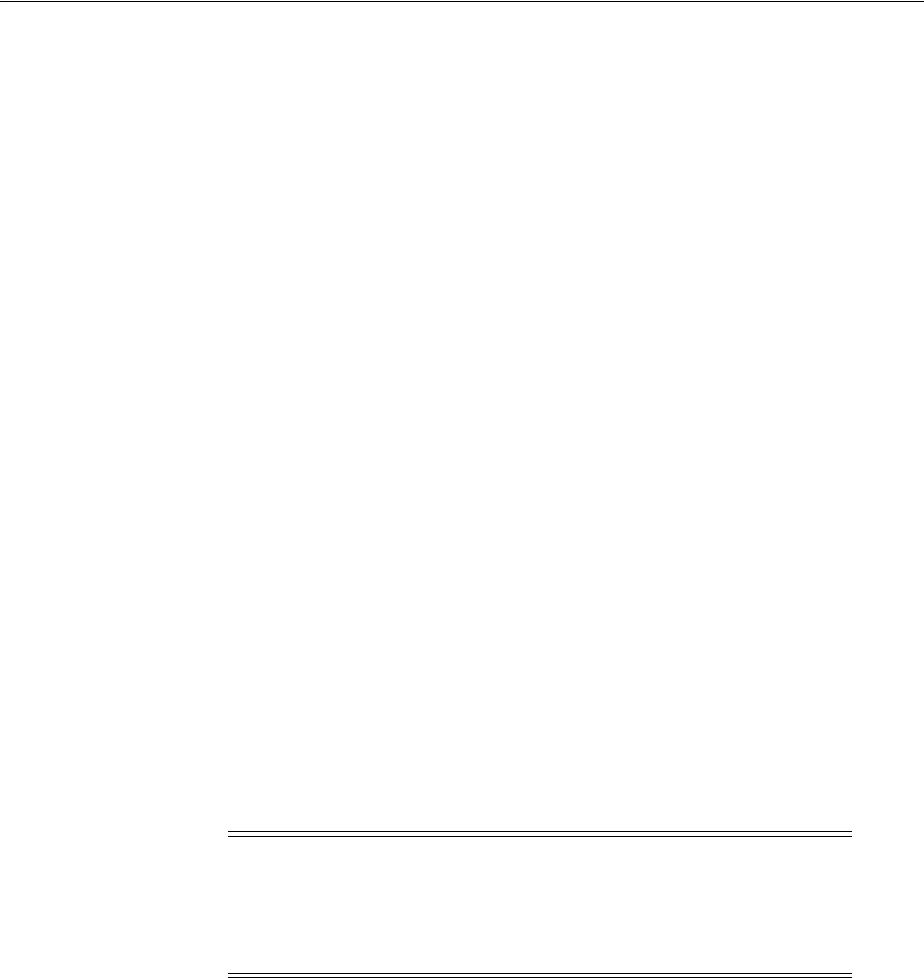
Relinking Oracle Grid Infrastructure for a Cluster Binaries
How to Modify or Deinstall Oracle Grid Infrastructure 10-3
11. Add back Oracle Clusterware services to the Oracle Clusterware home, using the
information you wrote down in step 1, including adding back Oracle ACFS
resources. For example:
/u01/app/grid/product/11.2.0/grid/bin/srvctl add filesystem -device
/dev/asm/db1 -diskgroup ORestartData -volume db1 -mountpointpath
/u01/app/grid/product/11.2.0/db1 -user grid
12. Add the Oracle Database for support by Oracle Grid Infrastructure for a cluster,
using the configuration information you recorded in step 1. Use the following
command syntax, where
db_unique_name
is the unique name of the database on
the node, and
nodename
is the name of the node:
srvctl add database -db
db_unique_name
-oraclehome $ORACLE_HOME -node
nodename
For example, first verify that the ORACLE_HOME environment variable is set to
the location of the database home directory.
Next, to add the database name
mydb
, and the service
myservice
, enter the
following commands:
srvctl add database -db mydb -oraclehome $ORACLE_HOME -node node1
13. Add each service to the database, using the command
srvctl add service
. For
example:
srvctl add service -db mydb -service myservice
10.3 Relinking Oracle Grid Infrastructure for a Cluster Binaries
After installing Oracle Grid Infrastructure for a cluster (Oracle Clusterware and Oracle
ASM configured for a cluster), if you need to modify the binaries, then use the
following procedure, where
Grid_home
is the Oracle Grid Infrastructure for a cluster
home:
As
root
:
# cd Grid_home/crs/install
# rootcrs.sh -unlock
As the Oracle Grid Infrastructure for a cluster owner:
$ export ORACLE_HOME=Grid_home
$ Grid_home/bin/relink
As
root
again:
# cd Grid_home/rdbms/install/
# ./rootadd_rdbms.sh
# cd Grid_home/crs/install
# rootcrs.sh -patch
Caution: Before relinking executables, you must shut down all
executables that run in the Oracle home directory that you are
relinking. In addition, shut down applications linked with Oracle
shared libraries. If present, unmount all Oracle Automatic Storage
Management Cluster File System (Oracle ACFS) filesystems.
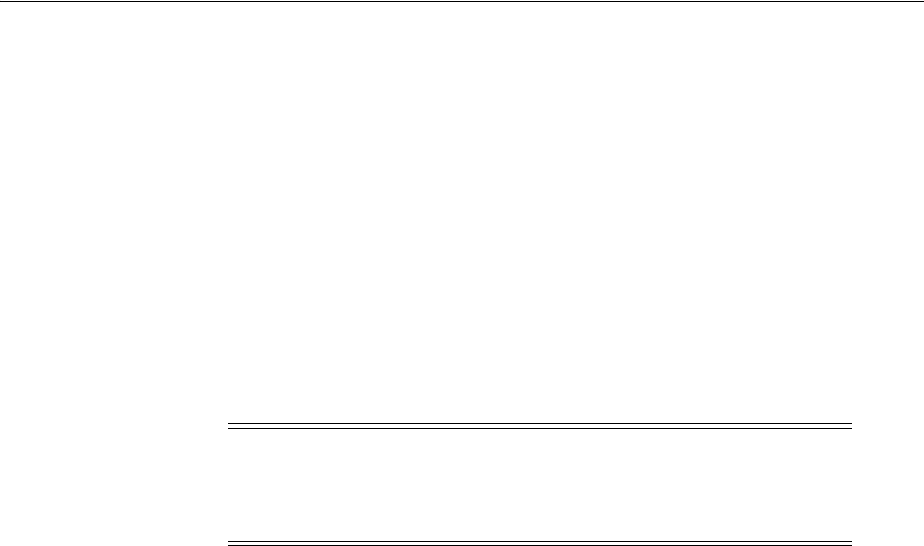
Changing the Oracle Grid Infrastructure Home Path
10-4 Oracle Grid Infrastructure Installation Guide
You must relink the Oracle Clusterware and Oracle ASM binaries every time you
apply an operating system patch or after an operating system upgrade.
For upgrades from previous releases, if you want to deinstall the prior release Grid
home, then you must first unlock the prior release Grid home. Unlock the previous
release Grid home by running the command
rootcrs.sh -unlock
from the previous
release home. After the script has completed, you can run the deinstallation tool.
10.4 Changing the Oracle Grid Infrastructure Home Path
After installing Oracle Grid Infrastructure for a cluster (Oracle Clusterware and Oracle
ASM configured for a cluster), if you need to change the Grid home path, then use the
following example as a guide to detach the existing Grid home, and to attach a new
Grid home:
1. Log in as the Oracle Grid Infrastructure installation owner (
grid
).
2. Change directory to Grid_home/bin and enter the command crsctl stop crs. For
example:
$ cd /u01/app/12.1.0/grid/bin
$ ./crsctl stop crs
3. Detach the existing Grid home by running the following command, where
/u01/app/12.1.0/grid
is the existing Grid home location:
$ /u01/app/12.1.0/grid/oui/bin/runInstaller -silent -waitforcompletion\
-detachHome ORACLE_HOME='/u01/app/12.1.0/grid' -local
4. As
root
, move the Grid binaries from the old Grid home location to the new Grid
home location. For example, where the old Grid home is
/u01/app/12.1.0/grid
and the new Grid home is
/u01/app/12c/
:
# mkdir /u01/app/12c
# mv /u01/app/12.1.0/grid /u01/app/12c
5. Clone the Oracle Grid Infrastructure installation, using the instructions provided
in Oracle Clusterware Administration and Deployment Guide.
When you navigate to the Grid home
/clone/bin
directory and run the
clone.pl
script, provide values for the input parameters that provide the path information
for the new Grid home.
6. As
root
again, enter the following command to start up in the new home location:
# cd /u01/app/12c/crs/install
# rootcrs.sh -patch -dstcrshome /u01/app/12c/
7. Repeat steps 1 through 4 on each cluster member node.
You must relink the Oracle Clusterware and Oracle ASM binaries every time you
move the Grid home.
Caution: Before changing the Grid home, you must shut down all
executables that run in the Grid home directory that you are relinking.
In addition, shut down applications linked with Oracle shared
libraries.
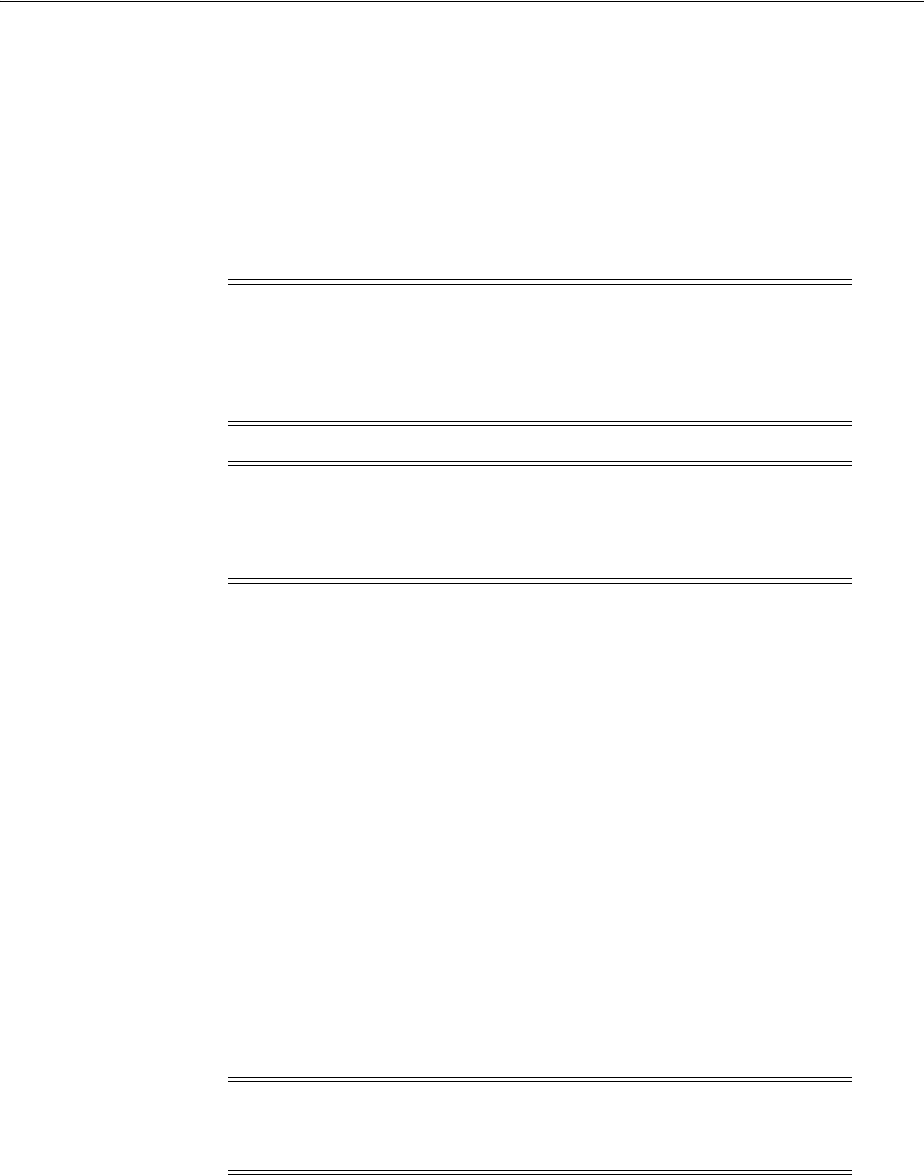
Unconfiguring Oracle Clusterware Without Removing Binaries
How to Modify or Deinstall Oracle Grid Infrastructure 10-5
10.5 Unconfiguring Oracle Clusterware Without Removing Binaries
Running the
rootcrs.sh
command flags
-deconfig -force
enables you to
unconfigure Oracle Clusterware on one or more nodes without removing installed
binaries. This feature is useful if you encounter an error on one or more cluster nodes
during installation when running the
root.sh
command, such as a missing operating
system package on one node. By running
rootcrs.sh -deconfig -force
on nodes
where you encounter an installation error, you can unconfigure Oracle Clusterware on
those nodes, correct the cause of the error, and then run
root.sh
again.
To unconfigure Oracle Clusterware:
1. Log in as the
root
user on a node where you encountered an error.
2. Change directory to Grid_home/crs/install. For example:
# cd /u01/app/12.1.0/grid/crs/install
3. Run
rootcrs.sh
with the
-deconfig
and
-force
flags. For example:
# rootcrs.sh -deconfig -force
Repeat on other nodes as required.
4. If you are deconfiguring Oracle Clusterware on all nodes in the cluster, then on the
last node, enter the following command:
# rootcrs.sh -deconfig -force -lastnode
The
-lastnode
flag completes deconfiguration of the cluster, including the OCR
and voting files.
5. After deconfiguring an Oracle ASM Storage Client, run the following command on
the Storage Server:
asmcmd rmcc client_cluster_name
Note: Stop any databases, services, and listeners that may be
installed and running before deconfiguring Oracle Clusterware. In
addition, dismount Oracle Automatic Storage Management Cluster
File System (Oracle ACFS) and disable Oracle Automatic Storage
Management Dynamic Volume Manager (Oracle ADVM) volumes.
Caution: Commands used in this section remove the Oracle Grid
infrastructure installation for the entire cluster. If you want to remove
the installation from an individual node, then see Oracle Clusterware
Administration and Deployment Guide.
Caution: Run the
rootcrs.sh -deconfig -force -lastnode
command on a Hub Node. Deconfigure all Leaf Nodes before you run
the command with the
-lastnode
flag.
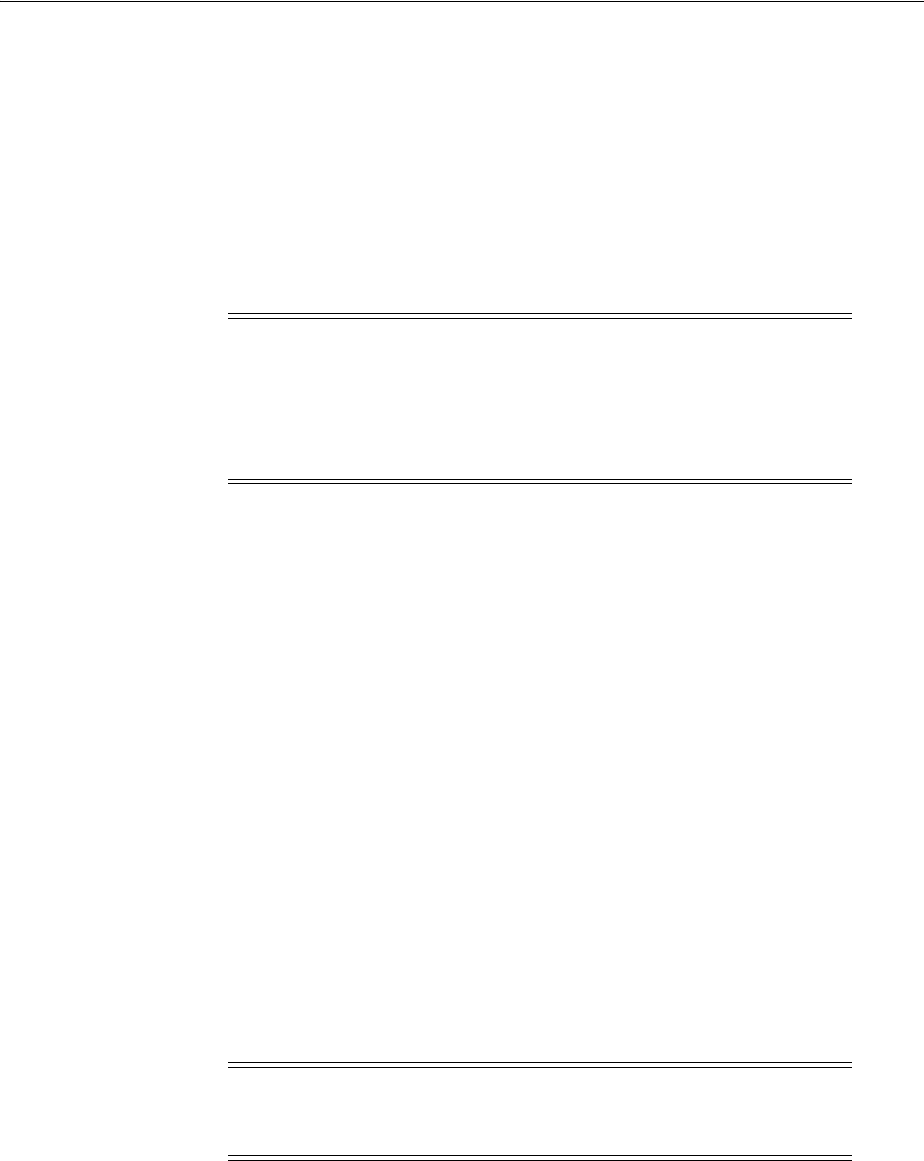
Removing Oracle Clusterware and Oracle ASM
10-6 Oracle Grid Infrastructure Installation Guide
10.6 Removing Oracle Clusterware and Oracle ASM
The
deinstall
command removes Oracle Clusterware and Oracle ASM from your
server. The following sections describe the deinstallation tool, and provide information
about additional options to use the deinstallation tool:
■About the Deinstallation Tool
■Deinstallation Tool Command Example for Oracle Grid Infrastructure
■Deinstallation Response File Example for Grid Infrastructure for a Cluster
10.6.1 About the Deinstallation Tool
Starting with Oracle Database 12c, the deinstallation tool is integrated with the
database installation media. You can run the deinstallation tool using the
runInstaller
command with the
-deinstall
and
-home
options from the base
directory of the Oracle Database, Oracle Database Client, or Oracle Grid Infrastructure
installation media.
The deinstallation tool is also available as a separate command (
deinstall
) in Oracle
home directories after installation. It is located in the
$ORACLE_HOME/deinstall
directory.
The deinstallation tool uses the information you provide, plus information gathered
from the software home to create a response file. You can alternatively supply a
response file generated previously by the
deinstall
command using the
-checkonly
option, or by editing the response file template.
The deinstallation tool stops Oracle software, and removes Oracle software and
configuration files on the operating system for a specific Oracle home. If you run the
deinstallation tool to remove Oracle Grid Infrastructure, then the deinstaller prompts
you to run the
rootcrs.sh
script, as the
root
user, to deconfigure Oracle Grid
Infrastructure or
roothas.sh
script to deconfigure Oracle Grid Infrastructure for
standalone server.
If the software in the Oracle home is not running (for example, after an unsuccessful
installation), then the deinstallation tool cannot determine the configuration, and you
must provide all the configuration details either interactively or in a response file.
Caution: You must use the deinstallation tool from the same release
to remove Oracle software. Do not run the deinstallation tool from a
later release to remove Oracle software from an earlier release. For
example, do not run the deinstallation tool from the 12.1.0.1
installation media to remove Oracle software from an existing 11.2.0.4
Oracle home.
Note: Starting with Oracle Database 12c Release 1 (12.1.0.2), the
roothas.sh
script replaces the
roothas.pl
script in the Oracle Grid
Infrastructure home.
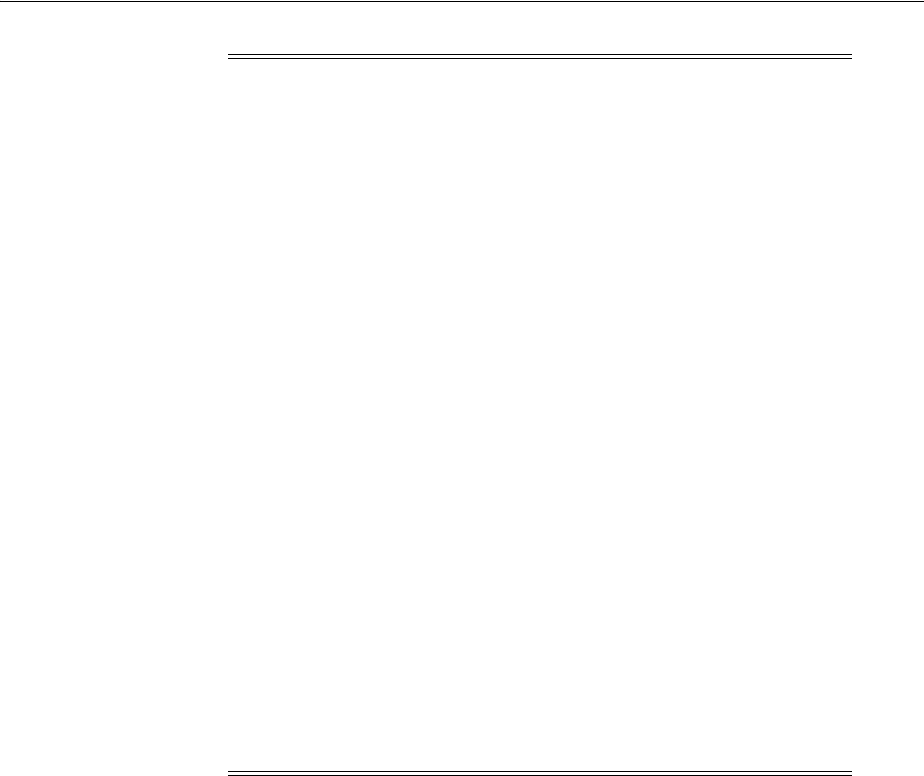
Removing Oracle Clusterware and Oracle ASM
How to Modify or Deinstall Oracle Grid Infrastructure 10-7
The default method for running the deinstallation tool is from the deinstall directory in
the Oracle home as the installation owner:
$ $ORACLE_HOME/deinstall/deinstall
The
deinstall
command uses the following syntax, where variable content is
indicated in italics:
deinstall [-silent] [-checkonly] [-local] [-paramfile complete path of input
response file]
[-params name1=value name2=value . . .] [-o complete path of directory for saving
files] [-tmpdir complete path of temporary directory] [-logdir complete path of
log directory] [-help]
To run the deinstallation tool from the database installation media, use the
runInstaller
command with the
-deinstall
option, followed by the
-home
option to
specify the path of the Oracle home you want to remove using the following syntax,
where variable content is indicated in italics:
runInstaller -deinstall -home complete path of Oracle home [-silent] [-checkonly]
[-local] [-paramfile complete path of input response file] [-params name1=value
name2=value . . .] [-o complete path of directory for saving files] [-tmpdir
complete path of temporary directory] [-logdir complete path of log directory]
[-help]
Provide information about your servers as prompted or accept the defaults.
Caution: When you run the deinstallation tool, if the central
inventory (oraInventory) contains no other registered homes besides
the home that you are deconfiguring and removing, then the
deinstallation tool removes the following files and directory contents
in the Oracle base directory of the Oracle Database installation owner:
■
admin
■
cfgtoollogs
■
checkpoints
■
diag
■
oradata
■
flash_recovery_area
Oracle strongly recommends that you configure your installations
using an Optimal Flexible Architecture (OFA) configuration, and that
you reserve Oracle base and Oracle home paths for exclusive use of
Oracle software. If you have any user data in these locations in the
Oracle base that is owned by the user account that owns the Oracle
software, then the deinstallation tool deletes this data.
In addition, for Oracle Grid Infrastructure installations:
■Dismount Oracle Automatic Storage Management Cluster File
System (Oracle ACFS) and disable Oracle Automatic Storage
Management Dynamic Volume Manager (Oracle ADVM)
volumes.
■If Grid Naming Service (GNS) is in use, then your DNS
administrator must delete the entry for the subdomain from DNS.

Removing Oracle Clusterware and Oracle ASM
10-8 Oracle Grid Infrastructure Installation Guide
The deinstallation tool stops Oracle software, and removes Oracle software and
configuration files on the operating system.
In addition, you can run the deinstallation tool with a response file, or select the
following options to run the tool:
■
-home
Use this flag to indicate the home path of the Oracle home to check or deinstall.
If you run
deinstall
from the
$ORACLE_HOME/deinstall
path, then the
-home
flag
is not required because the tool identifies the location of the home where it is run.
If you use
runInstaller -deinstall
from the installation media, then
-home
is
mandatory.
To deinstall Oracle software using the deinstall command in the Oracle home you
plan to deinstall, provide a parameter file located outside the Oracle home, and do
not use the
-home
flag.
■
-silent
Use this flag to run the deinstallation tool in noninteractive mode.
–A working system that it can access to determine the installation and
configuration information. The
-silent
flag does not work with failed
installations.
–A response file that contains the configuration values for the Oracle home that
is being deinstalled or deconfigured.
You can generate a response file to use or modify by running the tool with the
-checkonly
flag. The tool then discovers information from the Oracle home to
deinstall and deconfigure. It generates the response file that you can then use with
the
-silent
flag. The
-silent
flag does not work with failed installations
■
-checkonly
Use this flag to check the status of the Oracle software home configuration.
Running the
deinstall
command with the
-checkonly
flag does not remove the
Oracle configuration. The
-checkonly
flag generates a response file that you can
use with the
deinstall
command and
-silent
option.
■
-local
Use this flag on a multinode environment to deinstall Oracle software in a cluster.
When you run
deinstall
with this flag, it deconfigures and deinstalls the Oracle
software on the local node (the node where
deinstall
is run). It does not deinstall
or deconfigure Oracle software on remote nodes.
■
-paramfile
complete path of input response file
Use this flag to run
deinstall
with a response file in a location other than the
default. When you use this flag, provide the complete path where the response file
is located.
The default location of the response file depends on the location of
deinstall
:
–From the installation media or stage location:
stagelocation/response
where
stagelocation
is the path of the base directory in the installation
media, or in the staged files location.
–After installation from the installed Oracle home:
$ORACLE_
HOME/deinstall/response

Removing Oracle Clusterware and Oracle ASM
How to Modify or Deinstall Oracle Grid Infrastructure 10-9
■
-params
[
name1
=
value
name2
=
value
name3
=
value
. . .]
Use this flag with a response file to override one or more values to change in a
response file you have created.
■
-o
complete path of directory for saving response files
Use this flag to provide a path other than the default location where the response
file (
deinstall.rsp.tmpl
) is saved.
The default location of the response file depends on the location of
deinstall
:
–From the installation media or stage location:
stagelocation/response
where
stagelocation
is the path of the base directory in the installation
media, or in the staged files location.
–After installation from the installed Oracle home:
$ORACLE_
HOME/deinstall/response
■
-tmpdir
complete path of temporary directory
Use this flag to specify a non-default location where the deinstallation tool writes
the temporary files for the deinstallation.
■
-logdir
complete path of log directory
Use this flag to specify a non-default location where the deinstallation tool writes
the log files for the deinstallation.
■
-help
Use the help option (
-help
) to get additional information about the deinstallation
tool option flags.
10.6.1.1 Deinstalling Previous Release Grid Home
For upgrades from previous releases, if you want to deinstall the previous release Grid
home, then as the
root
user, you must manually change the permissions of the
previous release Grid home, and then run the deinstallation tool.
For example:
# chown -R grid:oinstall /u01/app/grid/11.2.0
# chmod -R 775 /u01/app/grid/11.2.0
In this example,
/u01/app/grid/11.2.0
is the previous release Grid home.
10.6.2 Deinstallation Tool Command Example for Oracle Grid Infrastructure
If you run the deinstallation tool using the deinstallation tool from the
$ORACLE_
HOME/deinstall
folder, then the deinstallation starts without prompting you for an
ORACLE_HOME.
Use the optional flag
-paramfile
to provide a path to a response file.
In the following example, the
runInstaller
command is in the path
/directory_path
,
where
directory_path
is the path to the
database
directory on the installation media,
and
/u01/app/12.1.0/grid/
is the path to the Grid home that you want to remove:
$ cd /directory_path/
$ ./runInstaller -deinstall -home /u01/app/12.1.0/grid
The following example uses a response file in the software owner location
/home/usr/grid
:

Removing Oracle Clusterware and Oracle ASM
10-10 Oracle Grid Infrastructure Installation Guide
$ cd /directory_path/runInstaller
$ ./runInstaller -deinstall -paramfile /home/usr/grid/my_db_paramfile.tmpl
10.6.3 Deinstallation Response File Example for Grid Infrastructure for a Cluster
You can run the deinstallation tool with the
-paramfile
option to use the values you
specify in the response file. The following is an example of a response file for a cluster
on nodes
node1
and
node2
, in which the Oracle Grid Infrastructure for a cluster
software binary owner is
grid
, the Oracle Grid Infrastructure home (Grid home) is in
the path
/u01/app/12.1.0/grid
, the Oracle base (the Oracle base for Oracle Grid
Infrastructure, containing Oracle ASM log files, Oracle Clusterware logs, and other
administrative files) is
/u01/app/grid/
, the central Oracle Inventory home
(
oraInventory
) is
/u01/app/oraInventory
, the virtual IP addresses (VIP) are
192.0.2.2
and
192.0.2.4
, the local node (the node where you run the deinstallation
session from) is
node1
:
#Copyright (c) 2005, 2006 Oracle Corporation. All rights reserved.
#Mon Feb 17 00:08:58 PST 2014
LOCAL_NODE=node1
HOME_TYPE=CRS
ASM_REDUNDANCY=\
ORACLE_BASE=/u01/app/12.1.0/grid/
VIP1_MASK=255.255.252.0
VOTING_DISKS=/u02/storage/grid/vdsk
SCAN_PORT=1522
silent=true
ASM_UPGRADE=false
ORA_CRS_HOME=/u01/app/12.1.0/grid
GPNPCONFIGDIR=$ORACLE_HOME
LOGDIR=/home/grid/SH/deinstall/logs/
GPNPGCONFIGDIR=$ORACLE_HOME
ORACLE_OWNER=grid
NODELIST=node1,node2
CRS_STORAGE_OPTION=2
NETWORKS="eth0"/192.0.2.1\:public,"eth1"/10.0.0.1\:cluster_interconnect
VIP1_IP=192.0.2.2
NETCFGJAR_NAME=netcfg.jar
ORA_DBA_GROUP=dba
CLUSTER_NODES=node1,node2
JREDIR=/u01/app/12.1.0/grid/jdk/jre
VIP1_IF=eth0
REMOTE_NODES=node2
VIP2_MASK=255.255.252.0
ORA_ASM_GROUP=asm
LANGUAGE_ID=AMERICAN_AMERICA.WE8ISO8859P1
CSS_LEASEDURATION=400
NODE_NAME_LIST=node1,node2
SCAN_NAME=node1scn
SHAREJAR_NAME=share.jar
HELPJAR_NAME=help4.jar
SILENT=false
local=false
INVENTORY_LOCATION=/u01/app/oraInventory
GNS_CONF=false
JEWTJAR_NAME=jewt4.jar
OCR_LOCATIONS=/u02/storage/grid/ocr
EMBASEJAR_NAME=oemlt.jar
ORACLE_HOME=/u01/app/12.1.0/grid
CRS_HOME=true
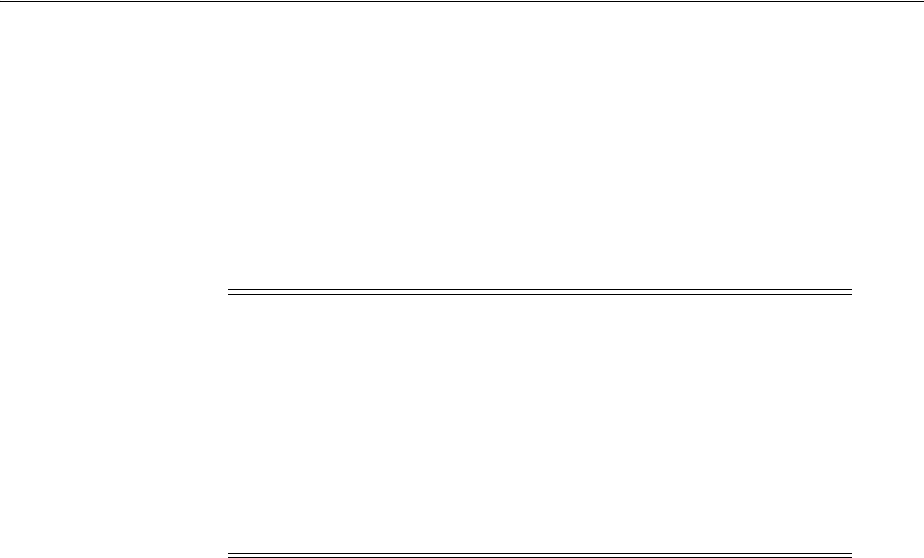
Removing Oracle Clusterware and Oracle ASM
How to Modify or Deinstall Oracle Grid Infrastructure 10-11
VIP2_IP=192.0.2.4
ASM_IN_HOME=n
EWTJAR_NAME=ewt3.jar
HOST_NAME_LIST=node1,node2
JLIBDIR=/u01/app/12.1.0/grid/jlib
VIP2_IF=eth0
VNDR_CLUSTER=false
CRS_NODEVIPS='node1-vip/255.255.252.0/eth0,node2-vip/255.255.252.0/eth0'
CLUSTER_NAME=node1-cluster
Note: Do not use quotation marks with variables except in the
following cases:
■Around addresses in CRS_NODEVIPS:
CRS_
NODEVIPS='n1-vip/255.255.252.0/eth0,n2-vip/255.255.252.0/eth0'
■Around interface names in NETWORKS:
NETWORKS="eth0"/192.0.2.1:public,"eth1"/10.0.0.1:cluster_
interconnect "eth2"/192.0.2.2:vip1_ip

Removing Oracle Clusterware and Oracle ASM
10-12 Oracle Grid Infrastructure Installation Guide

A
Troubleshooting the Oracle Grid Infrastructure Installation Process A-1
A
Troubleshooting the Oracle Grid Infrastructure
Installation Process
This appendix provides troubleshooting information for installing Oracle Grid
Infrastructure.
This appendix contains the following topics:
■Best Practices for Contacting Oracle Support
■General Installation Issues
■Interpreting CVU "Unknown" Output Messages Using Verbose Mode
■Interpreting CVU Messages About Oracle Grid Infrastructure Setup
■About the Oracle Clusterware Alert Log
■Missing Operating System Packages On Linux
■Performing Cluster Diagnostics During Oracle Grid Infrastructure Installations
■About Using CVU Cluster Healthchecks After Installation
■Interconnect Configuration Issues
■SCAN VIP and SCAN Listener Issues
■Storage Configuration Issues
■Failed or Incomplete Installations and Upgrades
A.1 Best Practices for Contacting Oracle Support
If you find that it is necessary for you to contact Oracle Support to report an issue, then
Oracle recommends that you follow these guidelines when you enter your service
request:
■Provide a clear explanation of the problem, including exact error messages.
■Provide an explanation of any steps you have taken to troubleshoot issues, and the
results of these steps.
See Also: The Oracle Database 12c Release 1 (12.1) Oracle RAC
documentation set in the Documentation directory:
■Oracle Clusterware Administration and Deployment Guide
■Oracle Real Application Clusters Administration and Deployment
Guide

General Installation Issues
A-2 Oracle Grid Infrastructure Installation Guide
■Provide exact versions (major release and patch release) of the affected software.
■Provide a step-by-step procedure of what actions you carried out when you
encountered the problem, so that Oracle Support can reproduce the problem.
■Provide an evaluation of the effect of the issue, including affected deadlines and
costs.
■Provide screen shots, logs, Remote Diagnostic Agent (RDA) output, or other
relevant information.
A.2 General Installation Issues
The following is a list of examples of types of errors that can occur during installation.
It contains the following issues:
■root.sh failed to complete with error messages such as: Start of resource
"ora.cluster_interconnect.haip" failed...
■During installation of Oracle Clusterware, check for Oracle ASM disks failed with
the error: PRVF-5150 : Path /dev/mapper/<alias> is not a valid path on all nodes
■An error occurred while trying to get the disks
■CRS-5018:(:CLSN00037:) Removed unused HAIP route:
■Could not execute auto check for display colors using command
/usr/X11R6/bin/xdpyinfo
■CRS-5823:Could not initialize agent framework
■Failed to connect to server, Connection refused by server, or Can't open display
■Failed to initialize ocrconfig
■INS-32026 INSTALL_COMMON_HINT_DATABASE_LOCATION_ERROR
■CLSRSC-444: Run
root.sh
command on the Node with OUI session
■MEMORY_TARGET not supported on this system
■Nodes unavailable for selection from the OUI Node Selection screen
■Node nodename is unreachable
■PROT-8: Failed to import data from specified file to the cluster registry
■PRVE-0038 : The SSH LoginGraceTime setting, or fatal: Timeout before
authentication
■Timed out waiting for the CRS stack to start
■YPBINDPROC_DOMAIN: Domain not bound
root.sh failed to complete with error messages such as: Start of resource
"ora.cluster_interconnect.haip" failed...
Cause: When configuring public and private network interfaces for Oracle RAC,
you must enable ARP. Highly Available IP (HAIP) addresses do not require ARP
on the public network, but for VIP failover, you will need to enable ARP. Do not
configure NOARP.
Action: Configure the
hsi0
(or
eth
) device to use ARP protocol by running the
following command:
# ifconfig hsi0 arp

General Installation Issues
Troubleshooting the Oracle Grid Infrastructure Installation Process A-3
During installation of Oracle Clusterware, check for Oracle ASM disks failed with
the error: PRVF-5150 : Path /dev/mapper/<alias> is not a valid path on all nodes
Cause: This error may occur on Red Hat Enterprise Linux 6.3 because read access
to the
/etc/multipath.conf
file is not set.
Action: To resolve this, as
root
, add +r to
/etc/multipath.conf
as follows:
#chmod +r /etc/multipath.conf
An error occurred while trying to get the disks
Cause: There is an entry in
/etc/oratab
pointing to a non-existent Oracle home.
The OUI log file should show the following error: "java.io.IOException:
/home/oracle/OraHome/bin/kfod: not found"
Action: Remove the entry in
/etc/oratab
pointing to a non-existing Oracle home.
CRS-5018:(:CLSN00037:) Removed unused HAIP route:
Cause: Typically, this error indicates that something (usually Zero Configuration
Networking,
zeroconf
) has created the indicated route that is conflicting with the
HAIP code. The error indicates that the Oracle software has removed the route to
ensure appropriate stack functioning.
Action: The Zero Configuration Networking feature should be disabled when
using Oracle Clusterware, as this feature may cause communication issues
between cluster member nodes.
To disable Zero Configuration Networking:
1. Log in as
root
.
2. Change directory to
/etc/sysconfig
.
3. Create a copy of
/etc/sysconfig/network
. For example:
# cp network network_old
4. Use a text editor to open the file
/etc/sysconfig/network
.
5. Check the file for the value for
NOZEROCONF
to confirm that it is set to yes. If
you do not find this parameter in the file, then append the following entry to
the file:
NOZEROCONF=yes
Save the file after you update this setting.
6. Restart the network services. For example:
# service network restart
7. Repeat this process on each cluster member node.
Could not execute auto check for display colors using command
/usr/X11R6/bin/xdpyinfo
Cause: Either the DISPLAY variable is not set, or the user running the installation
is not authorized to open an X window. This can occur if you run the installation
from a remote terminal, or if you use an
su
command to change from a user that is
authorized to open an X window to a user account that is not authorized to open
an X window on the display, such as a lower-privileged user opening windows on
the
root
user's console display.
Action: Run the command
echo $DISPLAY
to ensure that the variable is set to the
correct visual or to the correct host. If the display variable is set correctly then

General Installation Issues
A-4 Oracle Grid Infrastructure Installation Guide
either ensure that you are logged in as the user authorized to open an X window,
or run the command
xhost +
to allow any user to open an X window.
If you are logged in locally on the server console as
root
, and used the
su -
command to change to the Oracle Grid Infrastructure installation owner, then log
out of the server, and log back in as the grid installation owner.
CRS-5823:Could not initialize agent framework
Cause: Installation of Oracle Grid Infrastructure fails when you run
root.sh
.
Oracle Grid Infrastructure fails to start because the local host entry is missing from
the hosts file.
The Oracle Grid Infrastructure
alert.log
file shows the following:
[/oracle/app/grid/bin/orarootagent.bin(11392)]CRS-5823:Could not initialize
agent framework. Details at (:CRSAGF00120:) in
/oracle/app/grid/log/node01/agent/crsd/orarootagent_root/orarootagent_root.log
2010-10-04 12:46:25.857
[ohasd(2401)]CRS-2765:Resource 'ora.crsd' has failed on server 'node01'.
You can verify this as the cause by checking
crsdOUT.log
file, and finding the
following:
Unable to resolve address for localhost:2016
ONS runtime exiting
Fatal error: eONS: eonsapi.c: Aug 6 2009 02:53:02
Action: Add the local host entry in the hosts file.
Failed to connect to server, Connection refused by server, or Can't open display
Cause: These are typical of X Window display errors on Windows or UNIX
systems, where
xhost
is not properly configured, or where you are running as a
user account that is different from the account you used with the
startx
command
to start the X server.
Action: In a local terminal window, log in as the user that started the X Window
session, and enter the following command:
$ xhost fullyqualifiedRemoteHostname
For example:
$ xhost somehost.example.com
Then, enter the following commands, where
workstationname
is the host name or
IP address of your workstation.
Bourne, Bash, or Korn shell:
$ DISPLAY=workstationname:0.0
$ export DISPLAY
To determine whether X Window applications display correctly on the local
system, enter the following command:
$ xclock
The X clock should appear on your monitor. If
xclock
is not available, then install
it on your system and repeat the test. If
xclock
is installed on your system, but the
X clock fails to open on your display, then use of the
xhost
command may be
restricted.
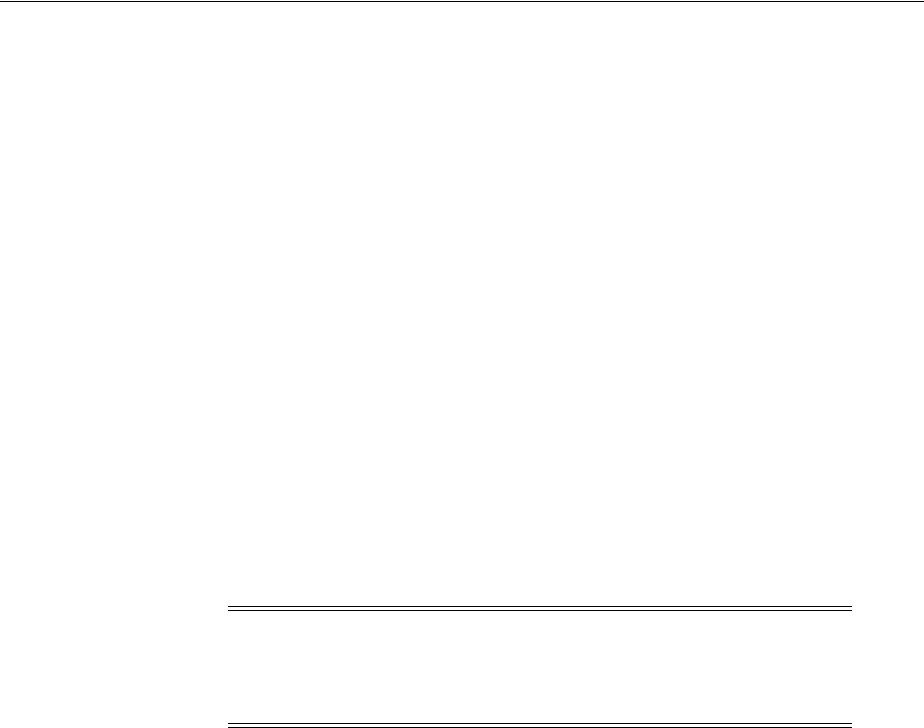
General Installation Issues
Troubleshooting the Oracle Grid Infrastructure Installation Process A-5
If you are using a VNC client to access the server, then ensure that you are
accessing the visual that is assigned to the user that you are trying to use for the
installation. For example, if you used the
su
command to become the installation
owner on another user visual, and the
xhost
command use is restricted, then you
cannot use the
xhost
command to change the display. If you use the visual
assigned to the installation owner, then the correct display is available, and
entering the
xclock
command results in the X clock starting on your display.
When the X clock appears, close the X clock, and start the installer again.
Failed to initialize ocrconfig
Cause: You have the wrong options configured for NFS in the
/etc/fstab
file.
You can confirm this by checking
ocrconfig.log
files located in the path
Grid_
home/log/nodenumber/client
and finding the following:
/u02/app/crs/clusterregistry, ret -1, errno 75, os err string Value too large
for defined data type
2007-10-30 11:23:52.101: [ OCROSD][3085960896]utopen:6'': OCR location
Action: For file systems mounted on NFS, provide the correct mount
configuration for NFS mounts in the
/etc/fstab
file:
rw,sync,bg,hard,nointr,tcp,vers=3,timeo=300,rsize=32768,wsize=32768,actimeo=0
After correcting the NFS mount information, remount the NFS mount point, and
run the
root.sh
script again. For example, with the mount point
/u02
:
#umount /u02
#mount -a -t nfs
#cd $GRID_HOME
#sh root.sh
INS-32026 INSTALL_COMMON_HINT_DATABASE_LOCATION_ERROR
Cause: The location selected for the Grid home for a Cluster installation is located
under an Oracle base directory.
Action: For Oracle Grid Infrastructure for a cluster installations, the Grid home
must not be placed under one of the Oracle base directories, or under Oracle home
directories of Oracle Database installation owners, or in the home directory of an
installation owner. During installation, ownership of the path to the Grid home is
changed to
root
. This change causes permission errors for other installations. In
addition, the Oracle Clusterware software stack may not come up under an Oracle
base path.
CLSRSC-444: Run
root.sh
command on the Node with OUI session
Cause: If this message appears listing a node that is not the one where you are
running OUI, then the likely cause is that the named node shut down during or
before the
root.sh
script completed its run.
Action: Complete running the
root.sh
script on all other cluster member nodes,
and do not attempt to run the
root
script on the node named in the error message.
After you complete Oracle Grid Infrastructure on all or part of the set of planned
Note: You should not have
netdev
in the mount instructions, or
vers=2
. The
netdev
option is only required for OCFS file systems, and
vers=2
forces the kernel to mount NFS using the earlier version 2
protocol.

General Installation Issues
A-6 Oracle Grid Infrastructure Installation Guide
cluster member nodes, start OUI and deinstall the failed Oracle Grid Infrastructure
installation on the node named in the error. When you have deinstalled the failed
installation on the node, add that node manually to the cluster.
MEMORY_TARGET not supported on this system
Cause: On Linux systems, insufficient
/dev/shm
size for PGA and SGA.
If you are installing on a Linux system, note that Memory Size (SGA and PGA),
which sets the initialization parameter MEMORY_TARGET or MEMORY_MAX_
TARGET, cannot be greater than the shared memory file system (
/dev/shm
) on
your operating system.
Action: Increase the
/dev/shm
mountpoint size. For example:
# mount -t tmpfs shmfs -o size=4g /dev/shm
Also, to make this change persistent across system restarts, add an entry in
/etc/fstab
similar to the following:
shmfs /dev/shm tmpfs size=7g 0 0
Nodes unavailable for selection from the OUI Node Selection screen
Cause: Oracle Grid Infrastructure is either not installed, or the Oracle Grid
Infrastructure services are not up and running.
Action: Install Oracle Grid Infrastructure, or review the status of your installation.
Consider restarting the nodes, as doing so may resolve the problem.
Node nodename is unreachable
Cause: Unavailable IP host
Action: Attempt the following:
1. Run the shell command
ifconfig -a
. Compare the output of this command
with the contents of the
/etc/hosts
file to ensure that the node IP is listed.
2. Run the shell command
nslookup
to see if the host is reachable.
PROT-8: Failed to import data from specified file to the cluster registry
Cause: Insufficient space in an existing Oracle Cluster Registry device partition,
which causes a migration failure while running
rootupgrade.sh
. To confirm, look
for the error "utopen:12:Not enough space in the backing store" in the log file
$GRID_HOME/log/
hostname
/client/ocrconfig_pid.log
, where
pid
stands for the
process id.
Action: Identify a storage device that has 400 MB or more available space. Oracle
recommends that you allocate the entire disk to Oracle ASM.
PRVE-0038 : The SSH LoginGraceTime setting, or fatal: Timeout before
authentication
Cause: PRVE-0038: The SSH LoginGraceTime setting on node "nodename" may
result in users being disconnected before login is completed. This error may
because the default timeout value for SSH connections is too low, or if the
LoginGraceTime parameter is commented out.
See Also: Oracle Clusterware Administration and Deployment Guide for
information about how to add a node

Interpreting CVU "Unknown" Output Messages Using Verbose Mode
Troubleshooting the Oracle Grid Infrastructure Installation Process A-7
Action: Oracle recommends uncommenting the LoginGraceTime parameter in the
OpenSSH configuration file
/etc/ssh/sshd_config
, and setting it to a value of 0
(unlimited).
Timed out waiting for the CRS stack to start
Cause: If a configuration issue prevents the Oracle Grid Infrastructure software
from installing successfully on all nodes, then you may see error messages such as
"Timed out waiting for the CRS stack to start," or you may notice that Oracle
Clusterware-managed resources were not create on some nodes after you exit the
installer. You also may notice that resources have a status other than ONLINE.
Action: Unconfigure the Oracle Grid Infrastructure installation without removing
binaries, and review log files to determine the cause of the configuration issue.
After you have fixed the configuration issue, rerun the scripts used during
installation to configure Oracle Clusterware.
YPBINDPROC_DOMAIN: Domain not bound
Cause: This error can occur during postinstallation testing when the public
network interconnect for a node is pulled out, and the VIP does not fail over.
Instead, the node hangs, and users are unable to log in to the system. This error
occurs when the Oracle home,
listener.ora
, Oracle log files, or any action scripts
are located on an NAS device or NFS mount, and the name service cache daemon
nscd
has not been activated.
Action: Enter the following command on all nodes in the cluster to start the nscd
service:
/sbin/service nscd start
A.2.1 Other Installation Issues and Errors
For additional help in resolving error messages, see My Oracle Support. For example,
the note with Doc ID 1367631.1 contains some of the most common installation issues
for Oracle Grid Infrastructure and Oracle Clusterware.
A.3 Interpreting CVU "Unknown" Output Messages Using Verbose Mode
If you run Cluster Verification Utility using the
-verbose
argument, and a Cluster
Verification Utility command responds with
UNKNOWN
for a particular node, then this is
because Cluster Verification Utility cannot determine if a check passed or failed. The
following is a list of possible causes for an "Unknown" response:
■The node is down
■Common operating system command binaries required by Cluster Verification
Utility are missing in the
/bin
directory in the Oracle Grid Infrastructure home or
Oracle home directory
■ The user account starting Cluster Verification Utility does not have privileges to
run common operating system commands on the node
■The node is missing an operating system patch, or a required package
■The node has exceeded the maximum number of processes or maximum number
of open files, or there is a problem with IPC segments, such as shared memory or
semaphores
See Also: Section 10.5, "Unconfiguring Oracle Clusterware Without
Removing Binaries"

Interpreting CVU Messages About Oracle Grid Infrastructure Setup
A-8 Oracle Grid Infrastructure Installation Guide
A.4 Interpreting CVU Messages About Oracle Grid Infrastructure Setup
If the Cluster Verification Utility (CVU) report indicates that your system fails to meet
the requirements for Oracle Grid Infrastructure installation, then use the topics in this
section to correct the problem or problems indicated in the report, and run CVU again.
■User Equivalence Check Failed
■Node Reachability Check or Node Connectivity Check Failed
■User Existence Check or User-Group Relationship Check Failed
User Equivalence Check Failed
Cause: Failure to establish user equivalency across all nodes. This can be due to
not creating the required users, or failing to complete secure shell (SSH)
configuration properly.
Action: Cluster Verification Utility provides a list of nodes on which user
equivalence failed.
For each node listed as a failure node, review the installation owner user
configuration to ensure that the user configuration is properly completed, and that
SSH configuration is properly completed. The user that runs the Oracle
Clusterware installation must have permissions to create SSH connections.
Oracle recommends that you use the SSH configuration option in OUI to configure
SSH. You can use Cluster Verification Utility before installation if you configure
SSH manually, or after installation, when SSH has been configured for installation.
For example, to check user equivalency for the user account
oracle
, use the
command
su - oracle
and check user equivalence manually by running the
ssh
command on the local node with the
date
command argument using the following
syntax:
$ ssh nodename date
The output from this command should be the timestamp of the remote node
identified by the value that you use for
nodename
. If you are prompted for a
password, then you need to configure SSH. If
ssh
is in the default location, the
/usr/bin
directory, then use
ssh
to configure user equivalence. You can also use
rsh
to confirm user equivalence.
If you see a message similar to the following when entering the date command
with SSH, then this is the probable cause of the user equivalence error:
The authenticity of host 'node1 (140.87.152.153)' can't be established.
RSA key fingerprint is 7z:ez:e7:f6:f4:f2:4f:8f:9z:79:85:62:20:90:92:z9.
Are you sure you want to continue connecting (yes/no)?
Enter yes, and then run Cluster Verification Utility to determine if the user
equivalency error is resolved.
If
ssh
is in a location other than the default,
/usr/bin
, then Cluster Verification
Utility reports a user equivalence check failure. To avoid this error, navigate to the
directory
Grid_home/cv/admin
, open the file
cvu_config
with a text editor, and
add or update the key
ORACLE_SRVM_REMOTESHELL
to indicate the
ssh
path location
on your system. For example:
# Locations for ssh and scp commands
ORACLE_SRVM_REMOTESHELL=/usr/local/bin/ssh
ORACLE_SRVM_REMOTECOPY=/usr/local/bin/scp
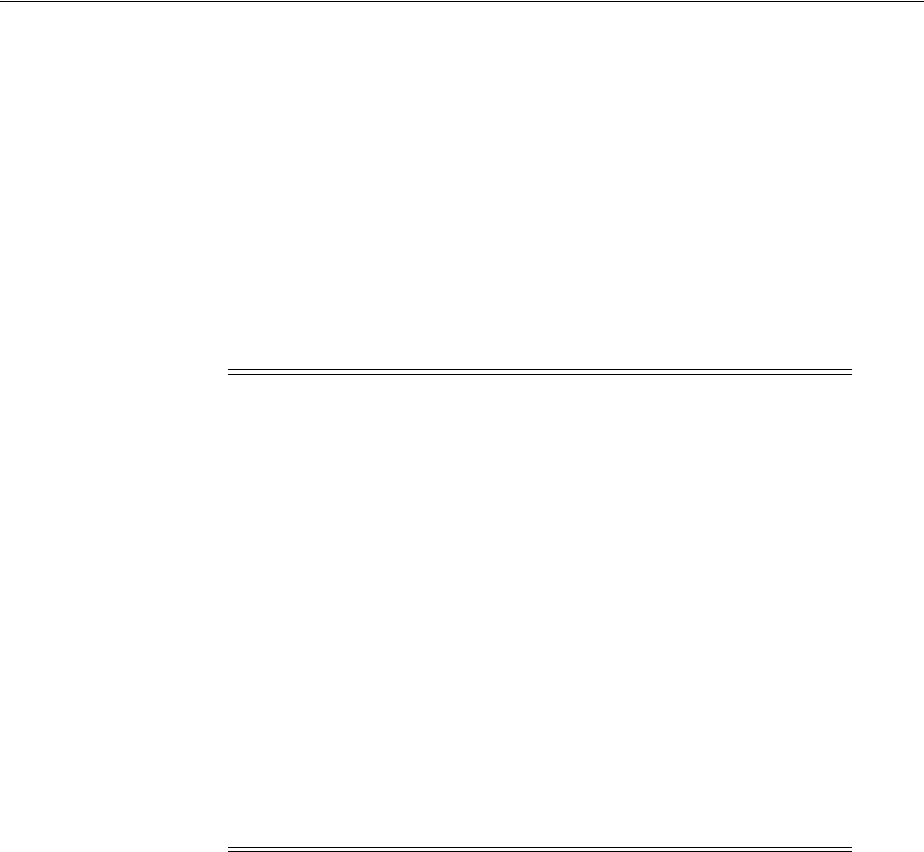
Interpreting CVU Messages About Oracle Grid Infrastructure Setup
Troubleshooting the Oracle Grid Infrastructure Installation Process A-9
Note the following rules for modifying the
cvu_config
file:
■Key entries have the syntax name
=
value
■Each key entry and the value assigned to the key defines one property only
■Lines beginning with the number sign (
#
) are comment lines, and are ignored
■Lines that do not follow the syntax name
=
value are ignored
When you have changed the path configuration, run Cluster Verification Utility
again. If
ssh
is in another location than the default, you also need to start OUI with
additional arguments to specify a different location for the remote shell and
remote copy commands. Enter
runInstaller -help
to obtain information about
how to use these arguments.
Node Reachability Check or Node Connectivity Check Failed
Cause: One or more nodes in the cluster cannot be reached using TCP/IP
protocol, through either the public or private interconnects.
Action: Use the command
/bin/ping
address
to check each node address. When
you find an address that cannot be reached, check your list of public and private
addresses to make sure that you have them correctly configured. If you use
third-party vendor clusterware, then see the vendor documentation for assistance.
Ensure that the public and private network interfaces have the same interface
names on each node of your cluster.
User Existence Check or User-Group Relationship Check Failed
Cause: The administrative privileges for users and groups required for
installation are missing or incorrect.
Action: Use the
id
command on each node to confirm that the installation owner
user (for example,
grid
or
oracle
) is created with the correct group membership.
Ensure that you have created the required groups, and create or modify the user
account on affected nodes to establish required group membership.
Note: When you or OUI run
ssh
or
rsh
commands, including any
login or other shell scripts they start, you may see errors about invalid
arguments or standard input if the scripts generate any output. You
should correct the cause of these errors.
To stop the errors, remove all commands from the
oracle
user's login
scripts that generate output when you run
ssh
or
rsh
commands.
If you see messages about X11 forwarding, then complete the task
Section 6.2.4, "Setting Remote Display and X11 Forwarding
Configuration" to resolve this issue.
If you see errors similar to the following:
stty: standard input: Invalid argument
stty: standard input: Invalid argument
These errors are produced if hidden files on the system (for example,
.bashrc
or
.cshrc
) contain
stty
commands. If you see these errors,
then see Section 6.2.5, "Preventing Installation Errors Caused by
Terminal Output Commands" to correct the cause of these errors.

About the Oracle Clusterware Alert Log
A-10 Oracle Grid Infrastructure Installation Guide
A.5 About the Oracle Clusterware Alert Log
Oracle Clusterware uses Oracle Database fault diagnosability infrastructure to manage
diagnostic data and its alert log. As a result, most diagnostic data resides in the
Automatic Diagnostic Repository (ADR), a collection of directories and files located
under a base directory that you specify during installation. Starting with Oracle
Clusterware 12c release 1 (12.1.0.2), diagnostic data files written by Oracle Clusterware
programs are known as trace files and have a .trc file extension, and appear together in
the trace subdirectory of the ADR home. Besides trace files, the trace subdirectory in
the Oracle Clusterware ADR home contains the simple text Oracle Clusterware alert
log. It always has the name alert.log. The alert log is also written as an XML file in the
alert subdirectory of the ADR home, but the text alert log is most easily read.
The Oracle Clusterware alert log is the first place to look for serious errors. In the event
of an error, it can contain path information to diagnostic logs that can provide specific
information about the cause of errors.
After installation, Oracle Clusterware posts alert messages when important events
occur. For example, you may see alert messages from the Cluster Ready Services
daemon process (CRSD) when it starts, if it aborts, if the failover process fails, or if
automatic restart of an Oracle Clusterware resource fails.
Oracle Enterprise Manager monitors the Oracle Clusterware log file and posts an alert
on the Cluster Home page if an error is detected. For example, if a voting file is not
available, a
CRS-1604
error is raised, and a critical alert is posted on the Cluster Home
page. You can customize the error detection and alert settings on the Metric and Policy
Settings page.
The location of the Oracle Clusterware log file is
ORACLE_
BASE/diag/crs/hostname/crs/trace/alert.log
, where
ORACLE_BASE
is the Oracle
base path you specified when you installed Oracle Grid Infrastructure and
hostname
is
the name of the host.
A.6 Missing Operating System Packages On Linux
You have missing operating system packages on your system if you receive error
messages such as the following during Oracle Grid Infrastructure, Oracle RAC, or
Oracle Database installation:
libstdc++.so.5: cannot open shared object file: No such file or directory
libXp.so.6: cannot open shared object file: No such file or directory
See Also: Section 6.1, "Creating Groups, Users and Paths for Oracle
Grid Infrastructure" for instructions about how to create required
groups, and how to configure the installation owner user
See Also:
■Oracle Clusterware Administration and Deployment Guide for
information about Oracle Clusterware troubleshooting
■Oracle Database Utilities Guide for information about the Automatic
Diagnostic Repository Command Interpreter (ADRCI) utility to
manage Oracle Database diagnostic data
■Oracle Database Administrator's Guide for more information about
managing diagnostic data
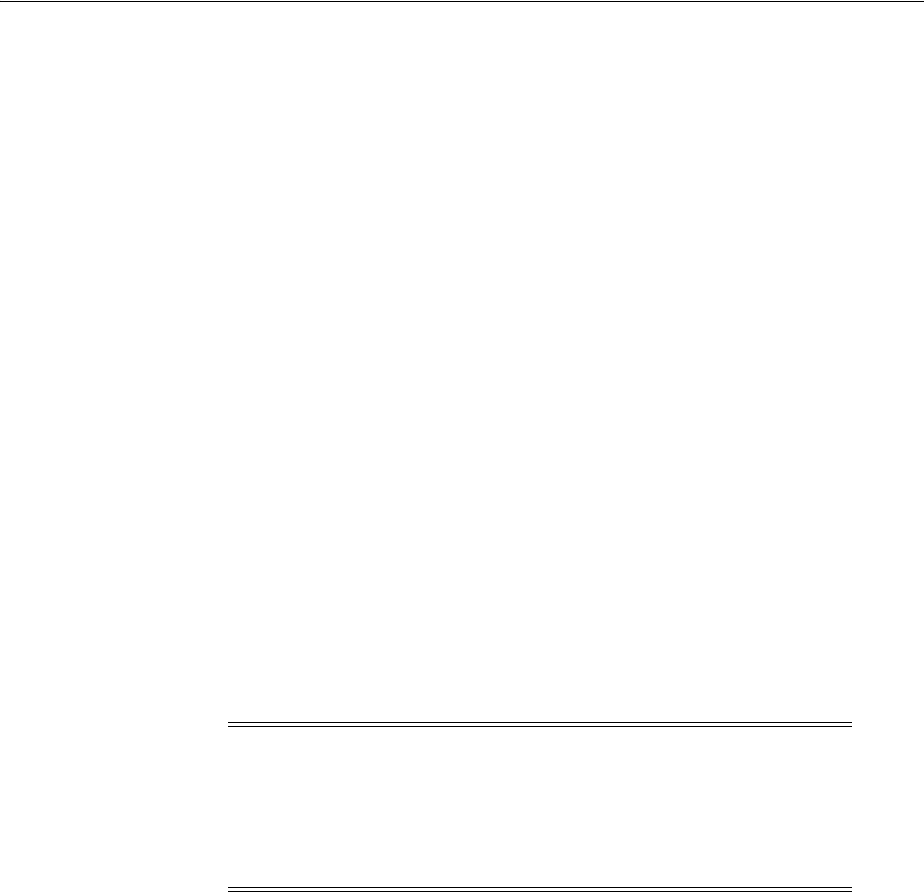
About Using CVU Cluster Healthchecks After Installation
Troubleshooting the Oracle Grid Infrastructure Installation Process A-11
Errors such as these should not occur, as missing packages should have been identified
during installation. They may indicate that you are using an operating system
distribution that has not been certified, or that you are using an earlier version of the
Cluster Verification Utility.
If you have a Linux support network configured, such as the Red Hat network or
Oracle Unbreakable Linux support, then use the
up2date
command to determine the
name of the package. For example:
# up2date --whatprovides libstdc++.so.5
compat-libstdc++-33.3.2.3-47.3
Also, download the most recent version of Cluster Verification Utility to make sure
that you have the current required packages list. You can obtain the most recent
version at the following URL:
http://www.oracle.com/technetwork/database/options/clustering/downloads/cvu-downlo
ad-homepage-099973.html
A.7 Performing Cluster Diagnostics During Oracle Grid Infrastructure
Installations
If the installer does not display the Node Selection page, then use the following
command syntax to check the integrity of the Cluster Manager:
cluvfy comp clumgr -n node_list -verbose
In the preceding syntax example, the variable
node_list
is the list of nodes in your
cluster, separated by commas.
A.8 About Using CVU Cluster Healthchecks After Installation
Starting with Oracle Grid Infrastructure 11g Release 2 (11.2.0.3) and later, you can use
the Cluster Verification Utility (CVU) healthcheck command option to check your
Oracle Clusterware and Oracle Database installations for their compliance with
mandatory requirements and best practices guidelines, and to check to ensure that
they are functioning properly.
Use the following syntax to run the healthcheck command option:
cluvfy comp healthcheck
[
-collect
{
cluster
|
database
}] [
-db
db_unique_name]
[
-bestpractice
|
-mandatory
] [
-deviations
] [
-html
] [
-save
[
-savedir
directory_path]
For example:
$ cd /home/grid/cvu_home/bin
$ ./cluvfy comp healthcheck -collect cluster -bestpractice -deviations -html
The options are:
■
-collect [cluster|database]
Note: If you encounter unexplained installation errors during or
after a period when cron jobs are run, then your cron job may have
deleted temporary files before the installation is finished. Oracle
recommends that you complete installation before daily cron jobs are
run, or disable daily cron jobs that perform cleanup until after the
installation is completed.

Interconnect Configuration Issues
A-12 Oracle Grid Infrastructure Installation Guide
Use this flag to specify that you want to perform checks for Oracle Clusterware
(
-cluster
) or Oracle Database (
-database
). If you do not use the
-collect
flag
with the healthcheck option, then
cluvfy comp healthcheck
performs checks for
both Oracle Clusterware and Oracle Database.
■
-db db_unique_name
Use this flag to specify checks on the database unique name that you enter after
the
-db
flag.
CVU uses JDBC to connect to the database as the user
cvusys
to verify various
database parameters. For this reason, if you want checks to be performed for the
database you specify with the
-db
flag, then you must first create the
cvusys
user
on that database, and grant that user the CVU-specific role,
cvusapp
. You must
also grant members of the
cvusapp
role
select
permissions on system tables.
A SQL script is included in CVU_home
/cv/admin/cvusys.sql
to facilitate the
creation of this user. Use this SQL script to create the cvusys user on all the
databases that you want to verify using CVU.
If you use the
-db
flag but do not provide a database unique name, then CVU
discovers all the Oracle Databases on the cluster. If you want to perform best
practices checks on these databases, then you must create the
cvusys
user on each
database, and grant that user the
cvusapp
role with the
select
privileges needed
to perform the best practice checks.
■
[-bestpractice | -mandatory] [-deviations
]
Use the
-bestpractice
flag to specify best practice checks, and the
mandatory
flag
to specify mandatory checks. Add the
-deviations
flag to specify that you want
to see only the deviations from either the best practice recommendations or the
mandatory requirements. You can specify either the
-bestpractice
or
-mandatory
flag, but not both flags. If you specify neither
-bestpractice
or
-mandatory
, then
both best practices and mandatory requirements are displayed.
■
-html
Use the
-html
flag to generate a detailed report in HTML format.
If you specify the
-html
flag, and a browser CVU recognizes is available on the
system, then the browser is started and the report is displayed on the browser
when the checks are complete.
If you do not specify the html flag, then the detailed report is generated in a text
file.
■
-save [-savedir dir_path
]
Use the
-save
or
-save -savedir
flags to save validation reports
(
cvuchecdkreport_timestamp.txt
and
cvucheckreport_timestamp.htm
), where
timestamp
is the time and date of the validation report.
If you use the
-save
flag by itself, then the reports are saved in the path
CVU_
home/cv/report
, where
CVU_home
is the location of the CVU binaries.
If you use the flags
-save -savedir
, and enter a path where you want the CVU
reports saved, then the CVU reports are saved in the path you specify.
A.9 Interconnect Configuration Issues
If you plan to use multiple network interface cards (NICs) for the interconnect, and
you do not configure them during installation or after installation with Redundant
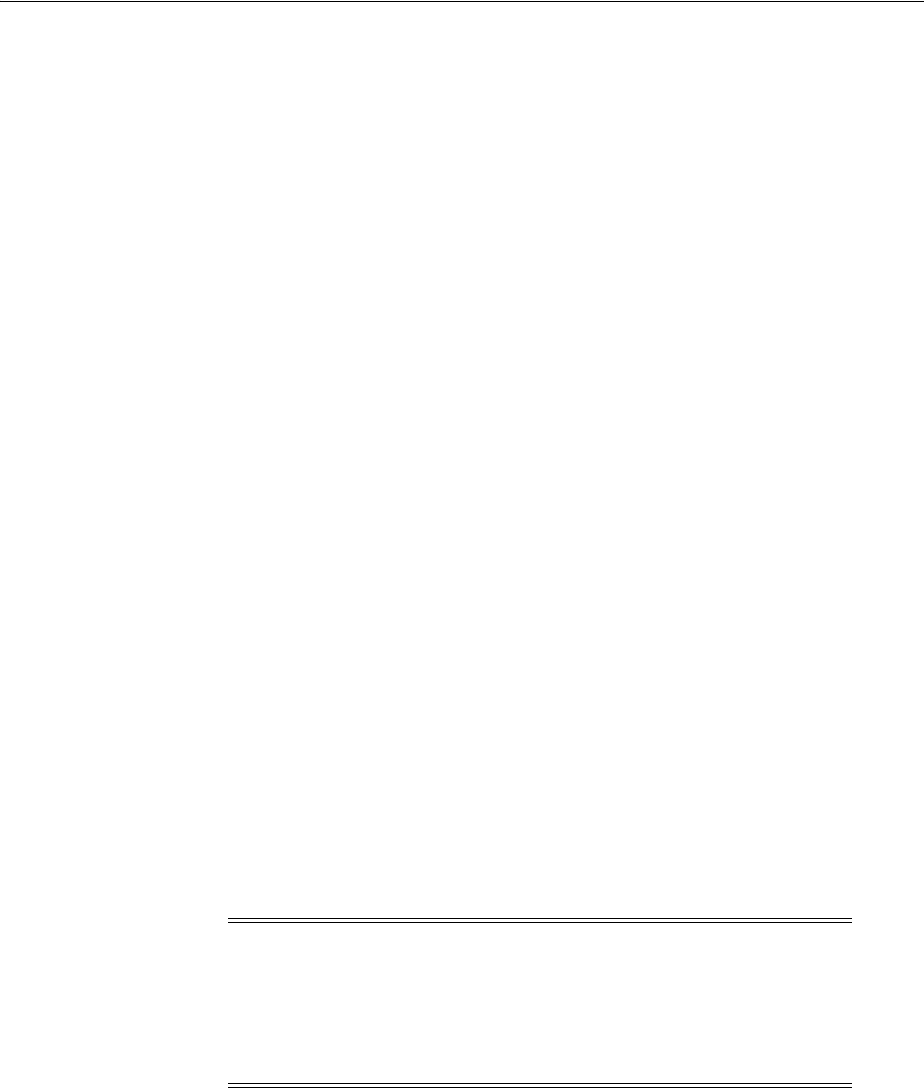
Storage Configuration Issues
Troubleshooting the Oracle Grid Infrastructure Installation Process A-13
Interconnect Usage, then you should use a third-party solution to bond the interfaces
at the operating system level. Otherwise, the failure of a single NIC will affect the
availability of the cluster node.
If you install Oracle Grid Infrastructure and Oracle RAC, then they must use the same
NIC or bonded NIC cards for the interconnect.
If you use bonded NIC cards, and use the Oracle Clusterware Redundant Interconnect
Usage feature, then they should be on different subnets. If you use a third-party
vendor method of aggregation, such as bonding or IPMP, then follow the directions for
that vendor’s product.
If you encounter errors, then carry out the following system checks:
■Verify with your network providers that they are using correct cables (length,
type) and software on their switches. In some cases, to avoid bugs that cause
disconnects under loads, or to support additional features such as Jumbo Frames,
you may need a firmware upgrade on interconnect switches, or you may need
newer NIC driver or firmware at the operating system level. Running without
such fixes can cause later instabilities to Oracle RAC databases, even though the
initial installation seems to work.
■Review VLAN configurations, duplex settings, and auto-negotiation in accordance
with vendor and Oracle recommendations.
A.10 SCAN VIP and SCAN Listener Issues
If the final check of your installation reports errors related to the SCAN VIP addresses
or listeners, then check the following items to make sure your network is configured
correctly:
■Check the file
/etc/resolv.conf
- verify the contents are the same on each node
■Verify that there is a DNS entry for the SCAN, and that it resolves to three valid IP
addresses. Use the command
nslookup
scan-name
; this command should return
the DNS server name and the three IP addresses configured for the SCAN.
■Use the
ping
command to test the IP addresses assigned to the SCAN; you should
receive a response for each IP address.
■Ensure the SCAN VIP uses the same netmask that is used by the public interface.
If you need additional assistance troubleshooting errors related to the SCAN, SCAN
VIP or listeners, then refer to My Oracle Support. For example, the note with Doc ID
1373350.1 contains some of the most common issues for the SCAN VIPs and listeners.
A.11 Storage Configuration Issues
The following is a list of issues involving storage configuration:
■Recovery from Losing a Node Filesystem or Grid Home
Note: If you do not have a DNS configured for your cluster
environment, then you can create an entry for the SCAN in the
/etc/hosts
file on each node. However, using the
/etc/hosts
file to
resolve the SCAN results in having only one SCAN available for the
entire cluster instead of three. Only the first entry for SCAN in the
hosts
file is used.

Storage Configuration Issues
A-14 Oracle Grid Infrastructure Installation Guide
■Oracle ASM Library Driver Issues
■Oracle ASM Issues After Upgrading Oracle Grid Infrastructure
■Oracle ASM Issues After Downgrading Oracle Grid Infrastructure for Standalone
Server (Oracle Restart)
A.11.1 Recovery from Losing a Node Filesystem or Grid Home
If you remove a filesystem by mistake, or encounter another storage configuration
issue that results in losing the Oracle Local Registry or otherwise corrupting a node,
you can recover the node in one of two ways:
■Restore the node from an operating system level backup
■Remove the node, and then add the node, using Grid home
/addnode/addnode.sh
.
Profile information for is copied to the node, and the node is restored.
Using
addnode.sh
enables cluster nodes to be removed and added again, so that they
can be restored from the remaining nodes in the cluster. If you add nodes in a GNS
configuration, then that is called Grid Plug and Play (GPnP). GPnP uses profiles to
configure nodes, which eliminates configuration data requirements for nodes and the
need for explicit add and delete nodes steps. GPnP allows a system administrator to
take a template system image and run it on a new node with no further configuration.
GPnP removes many manual operations, reduces the opportunity for errors, and
encourages configurations that can be changed easily. Removal of individual node
configuration makes the nodes easier to replace, because nodes do not need to contain
individually-managed states.
GPnP reduces the cost of installing, configuring, and managing database nodes by
making their node state disposable. It allows nodes to be easily replaced with a
regenerated state.
A.11.2 Oracle ASM Library Driver Issues
The following is a list of Oracle ASM driver library error messages, and how to
address these errors:
Asmtool: Unable to clear device "devicepath": Input/output error
Cause: This is a write access error that can have several causes.
Action: If the disk is mounted, then unmount it. For example:
umount /dev/sdb1
.
Ensure that the group and user that owns the device is the Oracle Grid
Infrastructure installation owner and the oraInventory group. For example:
chown
grid:oinstall
.
Unable to open ASMLib; Unable to find candidate disks 'ORCL:*'
Cause: If you have created disks but you cannot discover candidate disks from
OUI, this could be due to a variety of configuration errors that prevent access to
Oracle ASM storage.
Action: As the Oracle Grid Infrastructure installation owner, enter the command
/usr/sbin/oracleasm-discover
, using the ASM disk path asm_diskstring. For
example:
[grid@node1]$ /usr/sbin/oracleasm-discover 'ORCL:*'
See Also: Oracle Clusterware Administration and Deployment Guide for
information about how to add nodes manually or with GNS

Storage Configuration Issues
Troubleshooting the Oracle Grid Infrastructure Installation Process A-15
If you do not have
/usr/sbin/oracleasm-discover
, then you do not have
oracleasmlib
installed. If you do have the command, then you should be able to
determine if ASMLib is enabled, if disks are created, and if other tasks to create
candidate disks are completed.
If you have resolved the issue, then you should see output similar to the following
when you enter the command:
[grid@node1]$ /usr/sbin/oracleasm-discover 'ORCL:*'
Using ASMLib from /opt/oracle/extapi/64/asm/orcl/1/libasm.so
[ASM Library - Generic Linux, version 2.0.4 (KABI_V2)]
Discovered disk: ORCL:DISK1 [78140097 blocks (40007729664 bytes), maxio 512]
Discovered disk: ORCL:DISK2 [78140097 blocks (40007729664 bytes), maxio 512]
Discovered disk: ORCL:DISK3 [78140097 blocks (40007729664 bytes), maxio 512]
A.11.3 Oracle ASM Issues After Upgrading Oracle Grid Infrastructure
The following section explains an error that can occur when you upgrade Oracle Grid
Infrastructure, and how to address it:
CRS-0219: Could not update resource 'ora.node1.asm1.inst
Cause: After upgrading Oracle Grid Infrastructure, Oracle ASM client databases
prior to Oracle Database 12c are unable to obtain the Oracle ASM instance aliases
on the ora.asm resource through the ALIAS_NAME attribute.
Action: You must use Local ASM or set the cardinality for Flex ASM to ALL,
instead of the default of 3. Use the following command to modify the Oracle ASM
resource (ora.asm):
$ srvctl modify asm -count ALL
This setting changes the cardinality so that Flex ASM instances run on all nodes.
A.11.4 Oracle ASM Issues After Downgrading Oracle Grid Infrastructure for Standalone
Server (Oracle Restart)
The following section explains an error that can occur when you downgrade Oracle
Grid Infrastructure for standalone server (Oracle Restart), and how to address it:
CRS-2529: Unable to act on 'ora.cssd' because that would require stopping or
relocating 'ora.asm'
Cause: After downgrading Oracle Grid Infrastructure for a standalone server
(Oracle Restart) from 12.1.0.2 to 12.1.0.1, the
ora.asm
resource does not contain the
Server Parameter File (SPFILE) parameter.
Action: When you downgrade Oracle Grid Infrastructure for a standalone server
(Oracle Restart) from 12.1.0.2 to 12.1.0.1, you must explicitly add the Server
Parameter File (SPFILE) from the ora.asm resource when adding the Oracle ASM
resource for 12.1.0.1.
Follow these steps when you downgrade Oracle Restart from 12.1.0.2 to 12.1.0.1:
See Also: Section 9.3.3, "Making Oracle ASM Available to Earlier
Oracle Database Releases" for information about making Oracle ASM
available to Oracle Database releases earlier than 12c Release 1

Failed or Incomplete Installations and Upgrades
A-16 Oracle Grid Infrastructure Installation Guide
1. In your 12.1.0.2 Oracle Restart installed configuration, query the
SPFILE
parameter from the Oracle ASM resource (
ora.asm
) and remember it:
srvctl config asm
2. Deconfigure the 12.1.0.2 release Oracle Restart:
Grid_home/crs/install/roothas.pl -deconfig -force
3. Install the 12.1.0.1 release Oracle Restart by running
root.sh
:
$ Grid_home/root.sh
4. Add the listener resource:
$ Grid_home/bin/srvctl add LISTENER
5. Add the Oracle ASM resource and provide the
SPFILE
parameter for the
12.1.0.2 Oracle Restart configuration obtained in step 1:
$ Grid_home/bin/srvctl add asm
[-spfile <spfile>] [-diskstring <asm_diskstring>])
A.12 Failed or Incomplete Installations and Upgrades
During installations or upgrades of Oracle Grid Infrastructure, the following actions
take place:
1. Oracle Universal Installer (OUI) accepts inputs to configure Oracle Grid
Infrastructure software on your system.
2. You are instructed to run either the
orainstRoot.sh
or
root.sh
script or both.
3. You run the scripts either manually or through root automation.
4. OUI runs configuration assistants. The Oracle Grid Infrastructure software
installation completes successfully.
If OUI exits before the
root.sh
or
rootupgrade.sh
script runs, or if OUI exits before
the installation or upgrade session is completed successfully, then the Oracle Grid
Infrastructure installation or upgrade is incomplete. If your installation or upgrade
does not complete, then Oracle Clusterware does not work correctly. If you are
performing an upgrade, then an incomplete upgrade can result in some nodes being
upgraded to the latest software and others nodes not upgraded at all. If you are
performing an installation, the incomplete installation can result in some nodes not
being a part of the cluster.
Additionally, from Oracle Grid Infrastructure release 11.2.0.3 or later, the following
messages may be seen during installation or upgrade:
ACFS-9427 Failed to unload ADVM/ACFS drivers. A system reboot is
recommended
ACFS-9428 Failed to load ADVM/ACFS drivers. A system reboot is recommended
CLSRSC-400: A system reboot is required to continue installing
To resolve this error, you must reboot the server, and then follow the steps for
completing an incomplete installation or upgrade as documented in the following
sections:
See Also: Oracle Database Installation Guide for information about
installing and deconfiguring Oracle Restart

Failed or Incomplete Installations and Upgrades
Troubleshooting the Oracle Grid Infrastructure Installation Process A-17
■Completing Failed or Interrupted Upgrades
■Completing Failed or Interrupted Installations
A.12.1 Completing Failed or Interrupted Upgrades
If OUI exits on the node from which you started the upgrade, or the node reboots
before you confirm that the
rootupgrade.sh
script was run on all nodes, the upgrade
remains incomplete. In an incomplete upgrade, configuration assistants still need to
run, and the new Grid home still needs to be marked as active in the central Oracle
inventory. You must complete the upgrade on the affected nodes manually.
This section contains the following tasks:
■Continuing Upgrade When Force Upgrade in Rolling Upgrade Mode Fails
■Continuing Upgrade When Upgrade Fails on the First Node
■Continuing Upgrade When Upgrade Fails on Nodes Other Than the First Node
A.12.1.1 Continuing Upgrade When Force Upgrade in Rolling Upgrade Mode Fails
If you attempt to force upgrade cluster nodes in the rolling upgrade mode, you may
see the following error:
CRS 1137 - Rejecting the rolling upgrade mode change because the cluster was
forcibly upgraded.
Cause: The rolling upgrade mode change was rejected because the cluster was
forcibly upgraded.
Action: Delete the nodes that were not upgraded using the procedure
documented in Oracle Clusterware Administration and Deployment Guide. You can
then retry the rolling upgrade process using the
crsctl start rollingupgrade
command as documented in Section B.8, "Performing Rolling Upgrade of Oracle
Grid Infrastructure".
A.12.1.2 Continuing Upgrade When Upgrade Fails on the First Node
When the first node cannot be upgraded, do the following:
1. If the root script failure indicated a need to reboot, through the message
CLSRSC-400
, then reboot the first node (the node where the upgrade was started).
Otherwise, manually fix or clear the error condition, as reported in the error
output. Run the
rootupgrade.sh
script on that node again.
2. Complete the upgrade of all other nodes in the cluster.
3. Configure a response file, and provide passwords for the installation. See
Section C.5, "Postinstallation Configuration Using a Response File" for information
about how to create the response file.
4. To complete the upgrade, log in as the Grid installation owner, and run the script
configToolAllCommands
, located in the path
Gridhome
/cfgtoollogs/configToolAllCommands
, specifying the response file that
you created. For example, where the response file is
gridinstall.rsp
:
[grid@node1]$ cd /u01/app/12.1.0/grid/cfgtoollogs
[grid@node1]$ ./configToolAllCommands RESPONSE_FILE=gridinstall.rsp

Failed or Incomplete Installations and Upgrades
A-18 Oracle Grid Infrastructure Installation Guide
A.12.1.3 Continuing Upgrade When Upgrade Fails on Nodes Other Than the First
Node
For nodes other than the first node (the node on which the upgrade was started):
1. If the root script failure indicated a need to reboot, through the message
CLSRSC-400
, then reboot the first node (the node where the upgrade was started).
Otherwise, manually fix or clear the error condition, as reported in the error
output.
2. If root automation is being used, click Retry on the OUI instance on the first node.
3. If root automation is not being used, log into the affected node as
root
. Change
directory to the Grid home, and run the
rootupgrade.sh
script on that node. For
example:
[root@node6]# cd /u01/app/12.1.0/grid
[root@node6]# ./rootupgrade.sh
A.12.2 Completing Failed or Interrupted Installations
If OUI exits on the node from which you started the install, or the node reboots before
you confirm that the
orainstRoot.sh
or
root.sh
script were run on all nodes, the
install remains incomplete. In an incomplete install, configuration assistants still need
to run, and the new Grid home still needs to be marked as active in the central Oracle
inventory. You must complete the install on the affected nodes manually.
This section contains the following tasks:
■Continuing Incomplete Installations on First Node
■Continuing Installation on Nodes Other Than the First Node
A.12.2.1 Continuing Incomplete Installations on First Node
The first node must finish installation before the rest of the clustered nodes. To
continue an incomplete installation on the first node:
1. If the root script failure indicated a need to reboot, through the message
CLSRSC-400
, then reboot the first node (the node where the upgrade was started).
Otherwise, manually fix or clear the error condition, as reported in the error
output.
2. If necessary, log in as
root
to the first node. Run the
orainstRoot.sh
script on that
node again. For example:
$ sudo -s
[root@node1]# cd /u01/app/oraInventory
[root@node1]# ./orainstRoot.sh
3. Change directory to the Grid home on the first node, and run the
root
script on
that node again. For example:
[root@node1]# cd /u01/app/12.1.0/grid
[root@node1]# ./root.sh
4. Complete the installation on all other nodes.
5. Configure a response file, and provide passwords for the installation. See
Section C.5, "Postinstallation Configuration Using a Response File" for information
about how to create the response file.

Failed or Incomplete Installations and Upgrades
Troubleshooting the Oracle Grid Infrastructure Installation Process A-19
6. To complete the installation, log in as the Grid installation owner, and run the
script
configToolAllCommands
, located in the path
Gridhome
/cfgtoollogs/configToolAllCommands
, specifying the response file that
you created. For example, where the response file is
gridinstall.rsp
:
[grid@node1]$ cd /u01/app/12.1.0/grid/cfgtoollogs
[grid@node1]$ ./configToolAllCommands RESPONSE_FILE=gridinstall.rsp
A.12.2.2 Continuing Installation on Nodes Other Than the First Node
For nodes other than the first node (the node on which the installation was started):
1. If the root script failure indicated a need to reboot, through the message
CLSRSC-400
, then reboot the affected node. Otherwise, manually fix or clear the
error condition, as reported in the error output.
2. If root automation is being used, click Retry on the OUI instance on the first node.
3. If root automation is not being used, follow these steps:
a. Log into the affected node as
root
, and run the
orainstRoot.sh
script on that
node. For example:
$ sudo -s
[root@node6]# cd /u01/app/oraInventory
[root@node6]# ./orainstRoot.sh
b. Change directory to the Grid home, and run the
root.sh
script on the affected
node. For example:
[root@node6]# cd /u01/app/12.1.0/grid
[root@node6]# ./root.sh
4. Continue the installation from the OUI instance on the first node.

Failed or Incomplete Installations and Upgrades
A-20 Oracle Grid Infrastructure Installation Guide

B
How to Upgrade to Oracle Grid Infrastructure 12c Release 1 B-1
B
How to Upgrade to Oracle Grid Infrastructure
12c Release 1
This appendix describes how to perform Oracle Clusterware and Oracle Automatic
Storage Management (Oracle ASM) upgrades.
Oracle Clusterware upgrades can be rolling upgrades, in which a subset of nodes are
brought down and upgraded while other nodes remain active. Oracle ASM 12c
Release 1 (12.1) upgrades can be rolling upgrades. If you upgrade a subset of nodes,
then a software-only installation is performed on the existing cluster nodes that you do
not select for upgrade.
This appendix contains the following topics:
■Back Up the Oracle Software Before Upgrades
■About Oracle Grid Infrastructure and Oracle ASM Upgrade and Downgrade
■Options for Oracle Grid Infrastructure Upgrades and Downgrades
■Restrictions and Guidelines for Oracle Grid Infrastructure Upgrades
■Preparing to Upgrade an Existing Oracle Clusterware Installation
■Using CVU to Validate Readiness for Oracle Clusterware Upgrades
■Understanding Rolling Upgrades Using Batches
■Performing Rolling Upgrade of Oracle Grid Infrastructure
■Restrictions and Guidelines for Upgrading and Patching Oracle ASM
■Performing Rolling Upgrade of Oracle ASM
■Applying Patches to Oracle ASM
■Updating Oracle Enterprise Manager Cloud Control Target Parameters
■Unlocking the Existing Oracle Clusterware Installation
■Checking Cluster Health Monitor Repository Size After Upgrading
■Downgrading Oracle Clusterware After an Upgrade
B.1 Back Up the Oracle Software Before Upgrades
Before you make any changes to the Oracle software, Oracle recommends that you
create a backup of the Oracle software and databases.
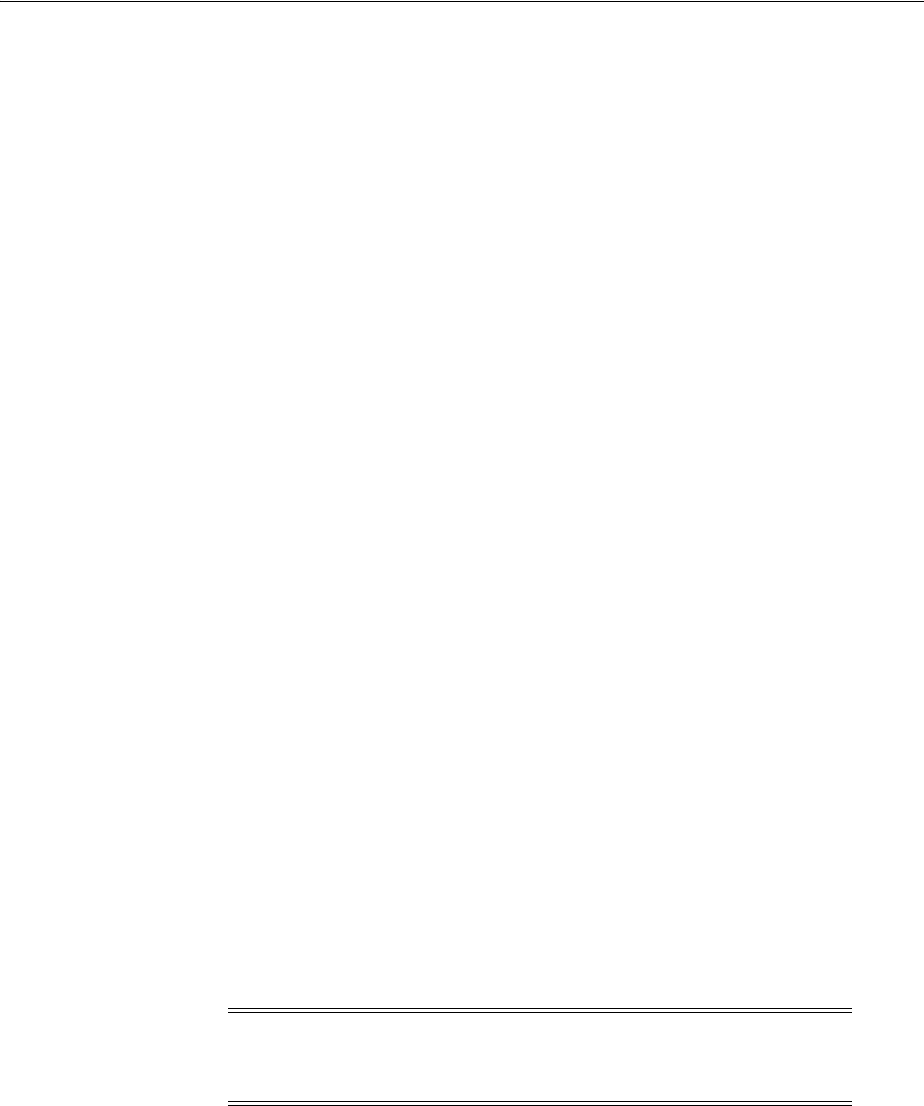
About Oracle Grid Infrastructure and Oracle ASM Upgrade and Downgrade
B-2 Oracle Grid Infrastructure Installation Guide
B.2 About Oracle Grid Infrastructure and Oracle ASM Upgrade and
Downgrade
You can upgrade Oracle Grid Infrastructure in any of the following ways:
■Rolling Upgrade which involves upgrading individual nodes without stopping
Oracle Grid Infrastructure on other nodes in the cluster
■Non-rolling Upgrade which involves bringing down all the nodes except one. A
complete cluster outage occurs while the root script stops the old Oracle
Clusterware stack and starts the new Oracle Clusterware stack on the node where
you initiate the upgrade. After upgrade is completed, the new Oracle Clusterware
is started on all the nodes.
Note that some services are disabled when one or more nodes are in the process of
being upgraded. All upgrades are out-of-place upgrades, meaning that the software
binaries are placed in a different Grid home from the Grid home used for the prior
release.
You can downgrade from Oracle Grid Infrastructure 12c Release 1 (12.1) to prior
releases of Oracle Grid Infrastructure. Be aware that if you downgrade to a prior
release, then your cluster must conform with the configuration requirements for that
prior release, and the features available for the cluster consist only of the features
available for that prior release of Oracle Clusterware and Oracle ASM.
If you have an existing Oracle ASM 11g Release 1 (11.1) or 10g release instance, with
Oracle ASM in a separate home, then you can either upgrade it at the time that you
install Oracle Grid Infrastructure, or you can upgrade it after the installation, using
Oracle ASM Configuration Assistant (ASMCA). However, be aware that a number of
Oracle ASM features are disabled until you upgrade Oracle ASM, and Oracle
Clusterware management of Oracle ASM does not function correctly until Oracle ASM
is upgraded, because Oracle Clusterware only manages Oracle ASM when it is
running in the Oracle Grid Infrastructure home. For this reason, Oracle recommends
that if you do not upgrade Oracle ASM at the same time as you upgrade Oracle
Clusterware, then you should upgrade Oracle ASM immediately afterward. This issue
does not apply to Oracle ASM 11g Release 2 (11.2) and later, as the Oracle Grid
Infrastructure home contains Oracle ASM binaries as well.
You can perform out-of-place upgrades to an Oracle ASM instance using Oracle ASM
Configuration Assistant (ASMCA). In addition to running ASMCA using the graphical
user interface, you can run ASMCA in non-interactive (silent) mode.
B.3 Options for Oracle Grid Infrastructure Upgrades and Downgrades
Upgrade options from Oracle Grid Infrastructure 11g to Oracle Grid Infrastructure 12c
include the following:
Note: You must complete an upgrade before attempting to use
cluster backup files. You cannot use backups for a cluster that has not
completed upgrade.
See Also: Oracle Database Upgrade Guide and Oracle Automatic Storage
Management Administrator's Guide for additional information about
upgrading existing Oracle ASM installations

Restrictions and Guidelines for Oracle Grid Infrastructure Upgrades
How to Upgrade to Oracle Grid Infrastructure 12c Release 1 B-3
■Oracle Grid Infrastructure rolling upgrade which involves upgrading individual
nodes without stopping Oracle Grid Infrastructure on other nodes in the cluster
■Oracle Grid Infrastructure non-rolling upgrade by bringing the cluster down and
upgrading the complete cluster
Upgrade options from Oracle Grid Infrastructure 11g Release 2 (11.2) to Oracle Grid
Infrastructure 12c include the following:
■Oracle Grid Infrastructure rolling upgrade, with OCR and voting disks on Oracle
ASM
■Oracle Grid Infrastructure complete cluster upgrade (downtime, non-rolling), with
OCR and voting disks on Oracle ASM
Upgrade options from releases before Oracle Grid Infrastructure 11g Release 2 (11.2) to
Oracle Grid Infrastructure 12c include the following:
■Oracle Grid Infrastructure rolling upgrade, with OCR and voting disks on storage
other than Oracle ASM or shared file system
■Oracle Grid Infrastructure complete cluster upgrade (downtime, non-rolling), with
OCR and voting disks on storage other than Oracle ASM or shared file system
Downgrade options from Oracle Grid Infrastructure 12c to earlier releases include the
following:
■Oracle Grid Infrastructure downgrade to Oracle Grid Infrastructure 11g Release 2
(11.2)
■Oracle Grid Infrastructure downgrades to releases before Oracle Grid
Infrastructure 11g Release 2 (11.2), Oracle Grid Infrastructure 11g Release 1 (11.1),
Oracle Clusterware and Oracle ASM 10g, if storage for OCR and voting files is on
storage other than Oracle ASM
B.4 Restrictions and Guidelines for Oracle Grid Infrastructure Upgrades
Oracle recommends that you use the Cluster Verification Utility tool (CVU) to check if
there are any patches required for upgrading your existing Oracle Grid Infrastructure
11g Release 2 (11.2) or Oracle RAC database 11g Release 2 (11.2) installations.
Be aware of the following restrictions and changes for upgrades to Oracle Grid
Infrastructure installations, which consists of Oracle Clusterware and Oracle
Automatic Storage Management (Oracle ASM):
■When you upgrade from Oracle Grid Infrastructure 11g or Oracle Clusterware and
Oracle ASM 10g releases to Oracle Grid Infrastructure 12c Release 1 (12.1), you
upgrade to a standard cluster configuration. You can enable Oracle Flex Cluster
configuration after the upgrade.
■If the Oracle Cluster Registry (OCR) and voting file locations for your current
installation are on raw or block devices, then you must migrate them to Oracle
ASM disk groups or shared file systems before upgrading to Oracle Grid
Infrastructure 12c.
■If you want to upgrade Oracle Grid Infrastructure releases before Oracle Grid
Infrastructure 11g Release 2 (11.2), where the OCR and voting files are on raw or
See Also: Section B.6, "Using CVU to Validate Readiness for Oracle
Clusterware Upgrades"

Restrictions and Guidelines for Oracle Grid Infrastructure Upgrades
B-4 Oracle Grid Infrastructure Installation Guide
block devices, and you want to migrate these files to Oracle ASM rather than to a
shared file system, then you must upgrade to Oracle Grid Infrastructure 11g
Release 2 (11.2) before you upgrade to Oracle Grid Infrastructure 12c.
■Downgrades from an Oracle Grid Infrastructure 12c Release 1 (12.1) Oracle Flex
Cluster configuration to a Standard cluster configuration are not supported. All
cluster configurations in releases earlier than Oracle Grid Infrastructure 12c are
Standard cluster configurations. This downgrade restriction includes downgrades
from an Oracle Flex Cluster to Oracle Grid Infrastructure 11g cluster, or to Oracle
Clusterware and Oracle ASM 10g clusters.
■You can downgrade to the Oracle Grid Infrastructure release you upgraded from.
For example, if you upgraded from Oracle Grid Infrastructure 11g Release 2 (11.2)
to Oracle Grid Infrastructure 12c Release 1 (12.1), you can only downgrade to
Oracle Grid Infrastructure 11g Release 2 (11.2).
■To change a cluster member node role to Leaf, you must have completed the
upgrade on all Oracle Grid Infrastructure nodes so that the active version is Oracle
Grid Infrastructure 12c Release 1 (12.1) or later.
■To upgrade existing Oracle Clusterware installations to a standard configuration
Oracle Grid Infrastructure 12c cluster, your release must be greater than or equal to
Oracle Clusterware 10g Release 1 (10.1.0.5), Oracle Clusterware 10g Release 2
(10.2.0.3), Oracle Grid Infrastructure 11g Release 1 (11.1.0.6), or Oracle Grid
Infrastructure 11g Release 2 (11.2).
■To upgrade existing Oracle Grid Infrastructure installations from Oracle Grid
Infrastructure 11g Release 2 (11.2.0.2) to a later release, you must apply patch
11.2.0.2.3 (11.2.0.2 PSU 3) or later.
■Do not delete directories in the Grid home. For example, do not delete the
directory Grid_home/Opatch. If you delete the directory, then the Grid
infrastructure installation owner cannot use OPatch to patch the grid home, and
OPatch displays the error message "'checkdir' error: cannot create Grid_
home/OPatch".
■To upgrade existing Oracle Grid Infrastructure installations to Oracle Grid
Infrastructure 12c Release 1 (12.1), you must first verify if you need to apply any
mandatory patches for upgrade to succeed. See Section B.6 for steps to check
readiness.
■Oracle Clusterware and Oracle ASM upgrades are always out-of-place upgrades.
You cannot perform an in-place upgrade of Oracle Clusterware and Oracle ASM to
existing homes.
■If the existing Oracle Clusterware home is a shared home, note that you can use a
non-shared home for the Oracle Grid Infrastructure for a cluster home for Oracle
Clusterware and Oracle ASM 12c Release 1 (12.1).
■The same user that owned the earlier release Oracle Grid Infrastructure software
must perform the Oracle Grid Infrastructure 12c Release 1 (12.1) upgrade. Before
Oracle Database 11g, either all Oracle software installations were owned by the
Oracle user, typically
oracle
, or Oracle Database software was owned by
oracle
,
and Oracle Clusterware software was owned by a separate user, typically
crs
.
See Also: Oracle 12c Upgrade Companion (My Oracle Support Note
1462240.1):
https://support.oracle.com/oip/faces/secure/km/DocumentDispl
ay.jspx?id=1462240.1

Preparing to Upgrade an Existing Oracle Clusterware Installation
How to Upgrade to Oracle Grid Infrastructure 12c Release 1 B-5
■Oracle ASM and Oracle Clusterware both run in the Oracle Grid Infrastructure
home.
■During a major release upgrade to Oracle Grid Infrastructure 12c Release 1 (12.1),
the software in the 12c Release 1 (12.1) Oracle Grid Infrastructure home is not fully
functional until the upgrade is completed. Running
srvctl
,
crsctl
, and other
commands from the new Grid homes are not supported until the final
rootupgrade.sh
script is run and the upgrade is complete across all nodes.
To manage databases in existing earlier release database homes during the Oracle
Grid Infrastructure upgrade, use the
srvctl
from the existing database homes.
■You can perform upgrades on a shared Oracle Clusterware home.
■During Oracle Clusterware installation, if there is a single instance Oracle ASM
release on the local node, then it is converted to a clustered Oracle ASM 12c
Release 1 (12.1) installation, and Oracle ASM runs in the Oracle Grid Infrastructure
home on all nodes.
■If a single instance (non-clustered) Oracle ASM installation is on a remote node,
which is a node other than the local node (the node on which the Oracle Grid
Infrastructure installation is being performed), then it will remain a single instance
Oracle ASM installation. However, during installation, if you select to place the
Oracle Cluster Registry (OCR) and voting files on Oracle ASM, then a clustered
Oracle ASM installation is created on all nodes in the cluster, and the single
instance Oracle ASM installation on the remote node will become nonfunctional.
■After completing the force upgrade of a cluster to a release, all inaccessible nodes
must be deleted from the cluster or joined to the cluster before starting the cluster
upgrade to a later release.
B.5 Preparing to Upgrade an Existing Oracle Clusterware Installation
If you have an existing Oracle Clusterware installation, then you upgrade your
existing cluster by performing an out-of-place upgrade. You cannot perform an
in-place upgrade.
The following sections list the steps you can perform before you upgrade Oracle Grid
Infrastructure:
■Checks to Complete Before Upgrading Oracle Clusterware
■Unset Oracle Environment Variables
■Running the Oracle ORAchk Upgrade Readiness Assessment
B.5.1 Checks to Complete Before Upgrading Oracle Clusterware
Complete the following tasks before starting an upgrade:
1. For each node, use Cluster Verification Utility to ensure that you have completed
preinstallation steps. It can generate Fixup scripts to help you to prepare servers.
In addition, the installer will help you to ensure all required prerequisites are met.
Ensure that you have information you will need during installation, including the
following:
■An Oracle base location for Oracle Clusterware.
See Also: Oracle Database Upgrade Guide for additional information
about preparing for upgrades

Preparing to Upgrade an Existing Oracle Clusterware Installation
B-6 Oracle Grid Infrastructure Installation Guide
■An Oracle Grid Infrastructure home location that is different from your
existing Oracle Clusterware location.
■SCAN name and addresses, and other network addresses, as described in
Chapter 5.
■Privileged user operating system groups, as described in Chapter 6.
■
root
user access, to run scripts as
root
during installation, using one of the
options described in Section 8.1.1.
2. For the installation owner running the installation, if you have environment
variables set for the existing installation, then unset the environment variables
$ORACLE_HOME
and
$ORACLE_SID
, as these environment variables are used during
upgrade. For example:
$ unset ORACLE_BASE
$ unset ORACLE_HOME
$ unset ORACLE_SID
3. If the cluster was previously forcibly upgraded, then ensure that all inaccessible
nodes have been deleted from the cluster or joined to the cluster before starting
another upgrade. For example, if the cluster was forcibly upgraded from 11.2.0.3 to
12.1.0.1, then ensure that all inaccessible nodes have been deleted from the cluster
or joined to the cluster before upgrading to another release, for example, 12.1.0.2.
B.5.2 Unset Oracle Environment Variables
Unset Oracle environment variables.
If you have set ORA_CRS_HOME as an environment variable, following instructions
from Oracle Support, then unset it before starting an installation or upgrade. You
should never use ORA_CRS_HOME as an environment variable except under explicit
direction from Oracle Support.
Check to ensure that installation owner login shell profiles (for example,
.profile
or
.cshrc
) do not have ORA_CRS_HOME set.
If you have had an existing installation on your system, and you are using the same
user account to install this installation, then unset the following environment
variables: ORA_CRS_HOME; ORACLE_HOME; ORA_NLS10; TNS_ADMIN; and any
other environment variable set for the Oracle installation user that is connected with
Oracle software homes.
Also, ensure that the $ORACLE_HOME/bin path is removed from your PATH
environment variable.
B.5.3 Running the Oracle ORAchk Upgrade Readiness Assessment
ORAchk (Oracle RAC Configuration Audit Tool) Upgrade Readiness Assessment can
be used to obtain an automated upgrade-specific health check for upgrades to Oracle
Grid Infrastructure 11.2.0.3, 11.2.0.4, 12.1.0.1, and 12.1.0.2. You can run the ORAchk
Upgrade Readiness Assessment tool and automate many of the manual pre-upgrade
and post upgrade checks.
Oracle recommends that you download and run the latest version of ORAchk from
My Oracle Support. For information about downloading, configuring, and running
See Also: Section B.5.2, "Unset Oracle Environment Variables"

Using CVU to Validate Readiness for Oracle Clusterware Upgrades
How to Upgrade to Oracle Grid Infrastructure 12c Release 1 B-7
ORAchk configuration audit tool, refer to My Oracle Support note 1457357.1, which is
available at the following URL:
https://support.oracle.com/CSP/main/article?cmd=show&type=NOT&id=1457357.1
B.6 Using CVU to Validate Readiness for Oracle Clusterware Upgrades
You can use Cluster Verification Utility (CVU) to assist you with system checks in
preparation for starting an upgrade. CVU runs the appropriate system checks
automatically, and either prompts you to fix problems, or provides a fixup script to be
run on all nodes in the cluster before proceeding with the upgrade.
This section contains the following topics:
■About the CVU Grid Upgrade Validation Command Options
■Example of Verifying System Upgrade Readiness for Grid Infrastructure
B.6.1 About the CVU Grid Upgrade Validation Command Options
You can run upgrade validations in one of two ways:
■Run OUI, and allow the CVU validation built into OUI to perform system checks
and generate fixup scripts
■Run the CVU manual script cluvfy.sh script to perform system checks and
generate fixup scripts
To use OUI to perform pre-install checks and generate fixup scripts, run the
installation as you normally would. OUI starts CVU, and performs system checks as
part of the installation process. Selecting OUI to perform these checks is particularly
appropriate if you think you have completed preinstallation checks, and you want to
confirm that your system configuration meets minimum requirements for installation.
To use the cluvfy.sh command-line script for CVU, navigate to the staging area for the
upgrade, where the
runcluvfy.sh
command is located, and run the command
runcluvfy.sh stage -pre crsinst -upgrade
to check the readiness of your Oracle
Clusterware installation for upgrades. Running
runcluvfy.sh
with the
-pre crsinst
-upgrade
options performs system checks to confirm if the cluster is in a correct state
for upgrading from an existing clusterware installation.
The command uses the following syntax, where variable content is indicated by italics:
runcluvfy.sh stage -pre crsinst -upgrade [-rolling] -src_crshome src_Gridhome
-dest_crshome dest_Gridhome -dest_version dest_release
[-fixup][-method {sudo|root} [-location dir_path] [-user user_name]] [-verbose]
The options are:
■
-rolling
Use this flag to verify readiness for rolling upgrades.
■
-src_crshome src_Gridhome
Use this flag to indicate the location of the source Oracle Clusterware or Grid
home that you are upgrading, where
src_Gridhome
is the path to the home that
you want to upgrade.
■
-dest_crshome dest_Gridhome
Use this flag to indicate the location of the upgrade Grid home, where
dest_
Gridhome
is the path to the Grid home.

Understanding Rolling Upgrades Using Batches
B-8 Oracle Grid Infrastructure Installation Guide
■
-dest_version dest_release
Use the
-dest_version
flag to indicate the release number of the upgrade,
including any patchset. The release number must include the five digits
designating the release to the level of the platform-specific patch. For example:
12.1.0.1.0
.
■
-fixup [-method {sudo|root} [-location
dir_path
]
[-user
user_name]
Use the
-fixup
flag to indicate that you want to generate instructions for any
required steps you need to complete to ensure that your cluster is ready for an
upgrade. The default location is the CVU work directory.
The
-fixup -method
flag defines the method by which
root
scripts are run. The
-method
flag requires one of the following options:
–
sudo
: Run as a user on the sudoers list.
–
root
: Run as the
root
user.
If you select
sudo
, then enter the
-location
flag to provide the path to Sudo on the
server, and enter the -user flag to provide the user account with Sudo privileges.
■
-verbose
Use the
-verbose
flag to produce detailed output of individual checks.
B.6.2 Example of Verifying System Upgrade Readiness for Grid Infrastructure
You can verify that the permissions required for installing Oracle Clusterware have
been configured by running a command similar to the following:
$ ./runcluvfy.sh stage -pre crsinst -upgrade -rolling -src_crshome
/u01/app/11.2.0/grid -dest_crshome /u01/app/12.1.0/grid -dest_version
12.1.0.1 -fixup -verbose
B.7 Understanding Rolling Upgrades Using Batches
Upgrades from earlier releases require that you upgrade the entire cluster. You cannot
select or de-select individual nodes for upgrade. Oracle does not support attempting
to add additional nodes to a cluster during a rolling upgrade.
Oracle recommends that you leave Oracle RAC instances running when upgrading
Oracle Clusterware. When you start the
root
script on each node, the database
instances on that node are shut down and then the
rootupgrade.sh
script starts the
instances again. If you upgrade from Oracle Grid Infrastructure 11g Release 11.2.0.2
and later to any later release of Oracle Grid Infrastructure, then all nodes are selected
for upgrade by default.
You can use
root
user automation to automate running the
rootupgrade.sh
script
during the upgrade. When you use
root
automation, you can divide the nodes into
groups, or batches, and start upgrades of these batches. Between batches, you can
move services from nodes running the previous release to the upgraded nodes, so that
services are not affected by the upgrade. Oracle recommends that you use
root
automation, and allow the
rootupgrade.sh
script to stop and start instances
automatically. You can also continue to run
root
scripts manually.
See Also: Oracle Database Upgrade Guide

Performing Rolling Upgrade of Oracle Grid Infrastructure
How to Upgrade to Oracle Grid Infrastructure 12c Release 1 B-9
B.8 Performing Rolling Upgrade of Oracle Grid Infrastructure
This section contains the following topics:
■Performing a Standard Upgrade from an Earlier Release
■Completing an Oracle Clusterware Upgrade when Nodes Become Unreachable
■Upgrading Inaccessible Nodes After Forcing an Upgrade
B.8.1 Performing a Standard Upgrade from an Earlier Release
Use the following procedure to upgrade the cluster from an earlier release:
1. Start the installer, and select the option to upgrade an existing Oracle Clusterware
and Oracle ASM installation.
2. On the node selection page, select all nodes.
3. Select installation options as prompted. Oracle recommends that you configure
root
script automation, so that the
rootupgrade.sh
script can be run
automatically during the upgrade.
4. Run
root
scripts, using either automatically or manually:
■Running root scripts automatically
If you have configured
root
script automation, then use the pause between
batches to relocate services from the nodes running the previous release to the
new release.
■Running root scripts manually
If you have not configured
root
script automation, then when prompted, run
the
rootupgrade.sh
script on each node in the cluster that you want to
upgrade.
If you run
root
scripts manually, then run the script on the local node first.
The script shuts down the earlier release installation, replaces it with the new
Oracle Clusterware release, and starts the new Oracle Clusterware installation.
After the script completes successfully, you can run the script in parallel on all
nodes except for one, which you select as the last node. When the script is run
successfully on all the nodes except the last node, run the script on the last
node.
When upgrading from 12.1.0.1 Oracle Flex Cluster, Oracle recommends that
you run the
rootupgrade.sh
script on all Hub Nodes before running it on Leaf
Nodes.
5. After running the
rootupgrade.sh
script on the last node in the cluster, if you are
upgrading from a release earlier than Oracle Grid Infrastructure 11g Release 2
(11.2.0.2), and left the check box labeled ASMCA checked, as is the default, then
Oracle Automatic Storage Management Configuration Assistant ASMCA runs
automatically, and the Oracle Grid Infrastructure upgrade is complete. If you
unchecked the box during the interview stage of the upgrade, then ASMCA is not
run automatically.
If an earlier release of Oracle Automatic Storage Management (Oracle ASM) is
installed, then the installer starts ASMCA to upgrade Oracle ASM to 12c Release 1
(12.1). You can choose to upgrade Oracle ASM at this time, or upgrade it later.
Oracle recommends that you upgrade Oracle ASM at the same time that you
upgrade Oracle Clusterware. Until Oracle ASM is upgraded, Oracle Databases
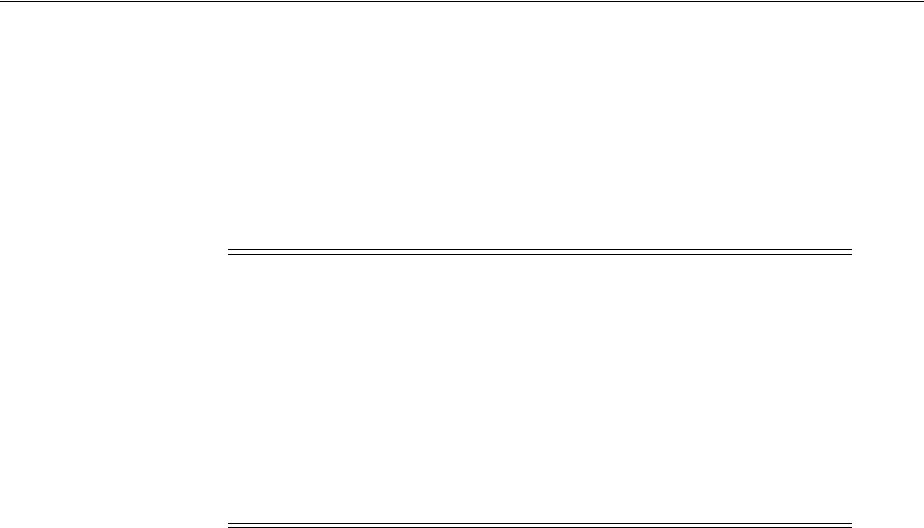
Performing Rolling Upgrade of Oracle Grid Infrastructure
B-10 Oracle Grid Infrastructure Installation Guide
that use Oracle ASM cannot be created and the Oracle ASM management tools in
the Oracle Grid Infrastructure 12c Release 1 (12.1) home (for example,
srvctl
) do
not work.
6. Because the Oracle Grid Infrastructure home is in a different location than the
former Oracle Clusterware and Oracle ASM homes, update any scripts or
applications that use utilities, libraries, or other files that reside in the Oracle
Clusterware and Oracle ASM homes.
B.8.2 Completing an Oracle Clusterware Upgrade when Nodes Become Unreachable
If some nodes become unreachable in the middle of an upgrade, then you cannot
complete the upgrade, because the upgrade script (
rootupgrade.sh
) did not run on
the unreachable nodes. Because the upgrade is incomplete, Oracle Clusterware
remains in the previous release. You can confirm that the upgrade is incomplete by
entering the command
crsctl query crs activeversion
.
To resolve this problem, run the
rootupgrade
command with the
-force
flag on any of
the nodes where the
rootupgrade.sh
script has already completed as follows:
Grid_home
/rootupgrade.sh -force
For example:
# /u01/app/12.1.0/grid/rootupgrade.sh -force
This command forces the upgrade to complete. Verify that the upgrade has completed
by using the command
crsctl query crs activeversion
. The active release should
be the upgrade release.
The force cluster upgrade has the following limitations:
■All active nodes must be upgraded to the newer release.
■All inactive nodes (accessible or inaccessible) may be either upgraded or not
upgraded.
■For inaccessible nodes, after patch set upgrades, you can delete the node from the
cluster. If the node becomes accessible later, and the patch version upgrade path is
supported, then you can upgrade it to the new patch version.
■If the cluster was previously forcibly upgraded, then ensure that all inaccessible
nodes have been deleted from the cluster or joined to the cluster before starting the
upgrade.
Note: At the end of the upgrade, if you set the Oracle Cluster
Registry (OCR) backup location manually to the earlier release Oracle
Clusterware home (CRS home), then you must change the OCR
backup location to the new Oracle Grid Infrastructure home (Grid
home). If you did not set the OCR backup location manually, then the
backup location is changed for you during the upgrade.
Because upgrades of Oracle Clusterware are out-of-place upgrades,
the previous release Oracle Clusterware home cannot be the location
of the current release OCR backups. Backups in the old Oracle
Clusterware home can be deleted.
See Also: Section A.12, "Failed or Incomplete Installations and
Upgrades" for information about completing failed or incomplete
upgrades
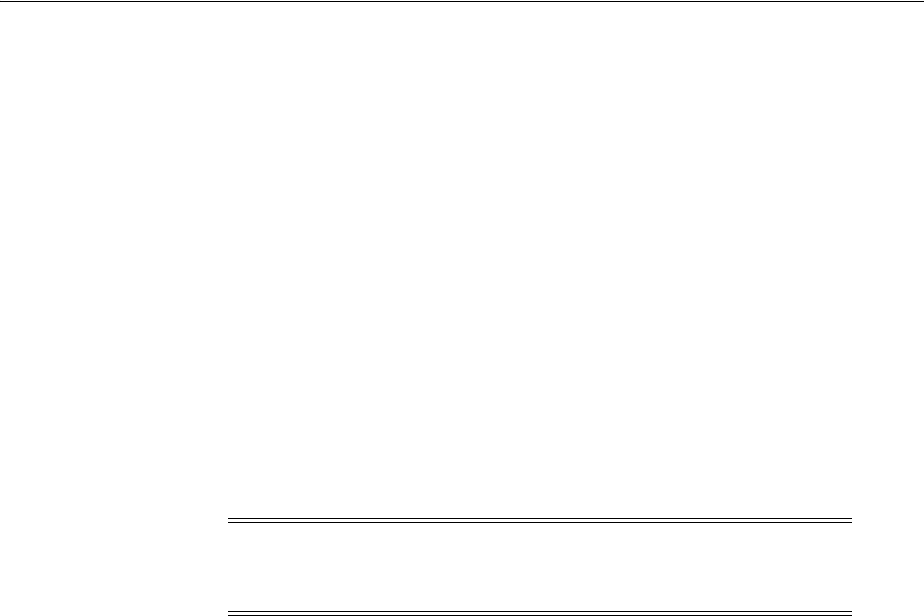
Restrictions and Guidelines for Upgrading and Patching Oracle ASM
How to Upgrade to Oracle Grid Infrastructure 12c Release 1 B-11
B.8.3 Upgrading Inaccessible Nodes After Forcing an Upgrade
Starting with Oracle Grid Infrastructure 12c, after you complete a force cluster
upgrade, you can join inaccessible nodes to the cluster as an alternative to deleting the
nodes, which was required in earlier releases. To use this option, Oracle Grid
Infrastructure 12c Release 1 (12.1) software must already be installed on the nodes.
To complete the upgrade of nodes that were inaccessible or unreachable:
1. Log in as the Grid user on the node you want to join to the cluster.
2. Change directory to the
/crs/install
directory in the Oracle Grid Infrastructure
12c Release 1 (12.1) Grid home. For example:
$ cd /u01/12.1.0/grid/crs/install
3. Run the following PERL command, where
existingnode
is the name of the option
and
upgraded_node
is any node that was successfully upgraded and is currently
part of the cluster:
$ rootupgrade.sh -join -existingnode upgraded_node
B.8.4 Changing the First Node for Install and Upgrade
If the first node becomes inaccessible, you can force another node to be the first node
for installation or upgrade. During installation, if
root.sh
fails to complete on the first
node, run the following command on another node using the
-force
option:
root.sh -force -first
For upgrade, run the following command:
rootupgrade.sh -force -first
B.9 Restrictions and Guidelines for Upgrading and Patching Oracle ASM
Note the following if you intend to perform either full release or software patch level
rolling upgrades of Oracle ASM:
■The active release of Oracle Clusterware must be 12c Release 1 (12.1). To determine
the active release, enter the following command:
$ crsctl query crs activeversion
■You must ensure that any rebalance operations on your existing Oracle ASM
installation are completed before starting the upgrade or patching process.
■During the upgrade or rolling patch process, you alter the Oracle ASM instances to
an upgrade state. You do not need to shut down database clients unless they are
on Oracle ACFS. However, because this upgrade state limits Oracle ASM
operations, you should complete the upgrade process soon after you begin. The
following are the operations allowed when an Oracle ASM instance is in the
upgrade state:
–Diskgroup mounts and dismounts
Note: The
-join
operation is not supported for Oracle Clusterware
releases earlier than 11.2.0.1.0. In such cases, delete the node and add
it to Oracle Clusterware using the
addNode
command.
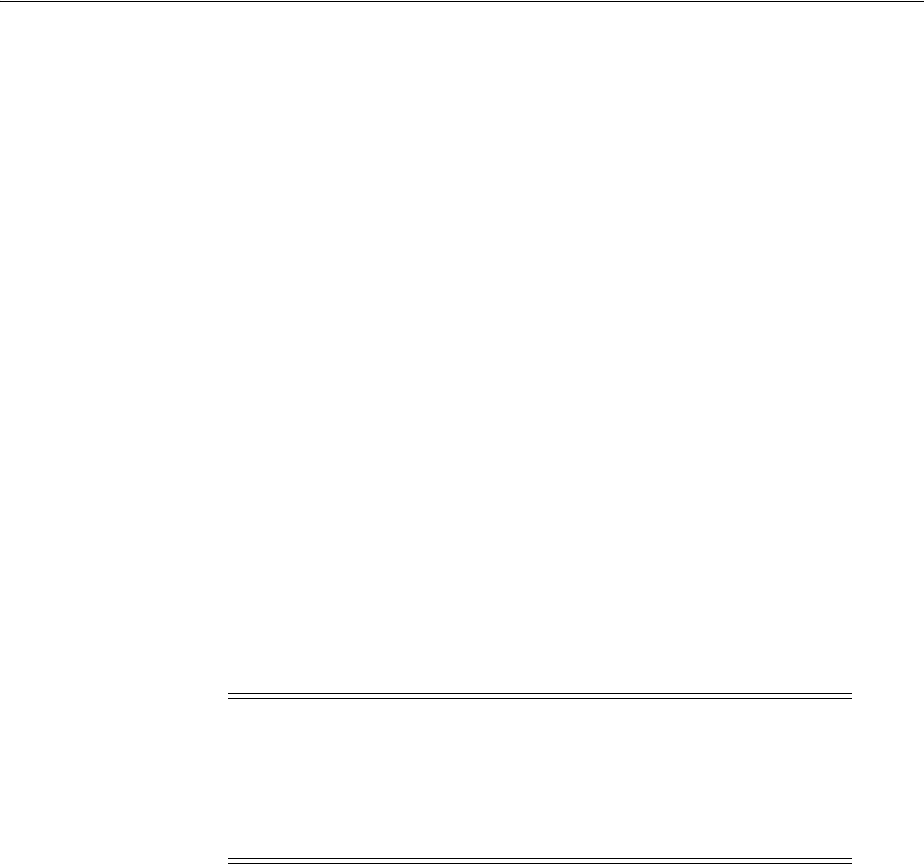
Performing Rolling Upgrade of Oracle ASM
B-12 Oracle Grid Infrastructure Installation Guide
–Opening, closing, resizing, or deleting database files
–Recovering instances
–Queries of fixed views and packages: Users are allowed to query fixed views
and run anonymous PL/SQL blocks using fixed packages, such as
dbms_
diskgroup
)
■You do not need to shut down database clients unless they are on Oracle ACFS.
B.10 Performing Rolling Upgrade of Oracle ASM
After you have completed the Oracle Clusterware portion of Oracle Grid
Infrastructure 12c Release 1 (12.1) upgrade, you may need to upgrade Oracle ASM
separately under the following conditions:
■If you are upgrading from a release in which Oracle ASM was in a separate Oracle
home, such as Oracle ASM 10g Release 2 (10.2) or Oracle ASM 11g Release 1 (11.1)
■If the Oracle ASM portion of the Oracle Grid Infrastructure upgrade failed, or for
some other reason Automatic Storage Management Configuration assistant
(
asmca
) did not run.
You can use
asmca
to complete the upgrade separately, but you should do it soon after
you upgrade Oracle Clusterware, as Oracle ASM management tools such as
srvctl
do
not work until Oracle ASM is upgraded.
After you have upgraded Oracle ASM with Oracle Grid Infrastructure 12c Release 1,
you can install individual patches for Oracle ASM by downloading them from the
Oracle Automated Release Update site. See Section B.9, "Restrictions and Guidelines
for Upgrading and Patching Oracle ASM" for more information about upgrading
Oracle ASM separately using ASMCA.
B.10.1 Upgrading Oracle ASM Using ASMCA
Complete the following tasks if you must upgrade from an Oracle ASM release where
Oracle ASM was installed in a separate Oracle home, or if the Oracle ASM portion of
Oracle Grid Infrastructure upgrade failed to complete:
1. On the node you plan to start the upgrade, set the environment variable ASMCA_
ROLLING_UPGRADE as true. For example:
$ export ASMCA_ROLLING_UPGRADE=true
2. From the Oracle Grid Infrastructure 12c Release 1 (12.1) home, start ASMCA. For
example:
$ cd /u01/12.1/grid/bin
$ ./asmca
See Also: See Section B.10.1, "Upgrading Oracle ASM Using
ASMCA" for steps to upgrade Oracle ASM separately using ASMCA
Note: ASMCA performs a rolling upgrade only if the earlier release
of Oracle ASM is either 11.1.0.6 or 11.1.0.7. Otherwise, ASMCA
performs a non-rolling upgrade, in which ASMCA shuts down all
Oracle ASM instances on all nodes of the cluster, and then starts an
Oracle ASM instance on each node from the new Oracle Grid
Infrastructure home.

Applying Patches to Oracle ASM
How to Upgrade to Oracle Grid Infrastructure 12c Release 1 B-13
3. Select Upgrade.
ASM Configuration Assistant upgrades Oracle ASM in succession for all nodes in
the cluster.
4. After you complete the upgrade, run the command to unset the ASMCA_
ROLLING_UPGRADE environment variable.
B.11 Applying Patches to Oracle ASM
After you have upgraded Oracle ASM with Oracle Grid Infrastructure 12c Release 1,
you can install individual patches for Oracle ASM by downloading them from My
Oracle Support.
This section explains about Oracle ASM patches as follows:
■About Individual (One-Off) Oracle ASM Patches
■About Oracle ASM Software Patch Levels
■Patching Oracle ASM to a Software Patch Level
B.11.1 About Individual (One-Off) Oracle ASM Patches
Individual patches are called one-off patches. An Oracle ASM one-off patch is
available for a specific released release of Oracle ASM. If a patch you want is available,
then you can download the patch and apply it to Oracle ASM using the OPatch Utility.
The OPatch inventory keeps track of the patches you have installed for your release of
Oracle ASM. If there is a conflict between the patches you have installed and patches
you want to apply, then the OPatch Utility advises you of these conflicts. See
Section B.11.3, "Patching Oracle ASM to a Software Patch Level" for information about
applying patches to Oracle ASM using the OPatch Utility.
B.11.2 About Oracle ASM Software Patch Levels
The software patch level for Oracle Grid Infrastructure represents the set of all one-off
patches applied to the Oracle Grid Infrastructure software release, including Oracle
ASM. The release is the release number, in the format of major, minor, and patch set
release number. For example, with the release number 12.1.0.1, the major release is 12,
the minor release is 1, and 0.0 is the patch set number. With one-off patches, the major
and minor release remains the same, though the patch levels change each time you
apply or roll back an interim patch.
As with standard upgrades to Oracle Grid Infrastructure, at any given point in time
for normal operation of the cluster, all the nodes in the cluster must have the same
software release and patch level. Because one-off patches can be applied as rolling
upgrades, all possible patch levels on a particular software release are compatible with
each other.
See Also: Oracle Database Upgrade Guide and Oracle Automatic Storage
Management Administrator's Guide for additional information about
preparing an upgrade plan for Oracle ASM, and for starting,
completing, and stopping Oracle ASM upgrades

Updating Oracle Enterprise Manager Cloud Control Target Parameters
B-14 Oracle Grid Infrastructure Installation Guide
B.11.3 Patching Oracle ASM to a Software Patch Level
Starting with Oracle Grid Infrastructure 12c Release 1 (12.1), a new cluster state called
"Rolling Patch" is available. This mode is similar to the existing "Rolling Upgrade"
mode in terms of the Oracle ASM operations allowed in this quiesce state.
1. Download patches you want to apply from My Oracle Support:
https://support.oracle.com
Select the Patches and Updates tab to locate the patch.
Oracle recommends that you select Recommended Patch Advisor, and enter the
product group, release, and platform for your software. My Oracle Support
provides you with a list of the most recent patch set updates (PSUs) and critical
patch updates (CPUs).
Place the patches in an accessible directory, such as
/tmp
.
2. Change directory to the
/opatch
directory in the Grid home. For example:
$ cd /u01/app/12.1.0/grid/opatch
3. Review the patch documentation for the patch you want to apply, and complete all
required steps before starting the patch upgrade.
4. Follow the instructions in the patch documentation to apply the patch.
B.12 Updating Oracle Enterprise Manager Cloud Control Target
Parameters
Because Oracle Grid Infrastructure 12c Release 1 (12.1) is an out-of-place upgrade of
the Oracle Clusterware home in a new location (the Oracle Grid Infrastructure for a
cluster home, or Grid home), the path for the CRS_HOME parameter in some
parameter files must be changed. If you do not change the parameter, then you
encounter errors such as "cluster target broken" on Oracle Enterprise Manager Cloud
Control.
To resolve the issue, upgrade the Enterprise Manager Cloud Control target, and then
update the Enterprise Manager Agent Base Directory on each cluster member node
running an agent, as described in the following sections:
■Updating the Enterprise Manager Cloud Control Target After Upgrades
■Updating the Enterprise Manager Agent Base Directory After Upgrades
B.12.1 Updating the Enterprise Manager Cloud Control Target After Upgrades
1. Log in to Enterprise Manager Cloud Control.
2. Navigate to the Targets menu, and then to the Cluster page.
3. Click a cluster target that was upgraded.
See Also: ■Section B.8.1, "Performing a Standard Upgrade from an
Earlier Release" for information about upgrading Oracle Grid
Infrastructure
■Section B.11.3, "Patching Oracle ASM to a Software Patch Level"
for information about applying patches to Oracle ASM using the
OPatch Utility
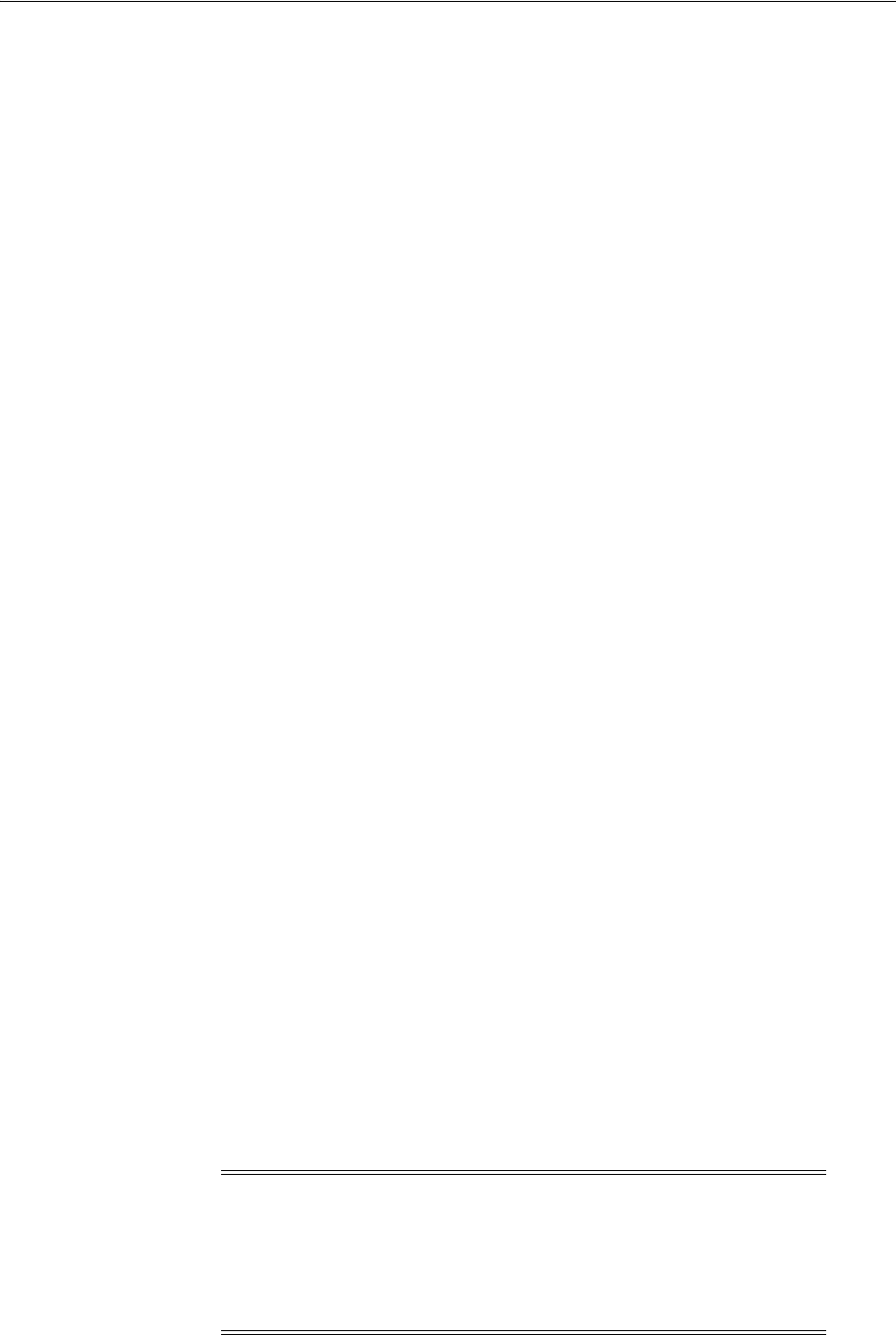
Unlocking the Existing Oracle Clusterware Installation
How to Upgrade to Oracle Grid Infrastructure 12c Release 1 B-15
4. Click Cluster, then Target Setup, and then Monitoring Configuration from the
menu.
5. Update the value for Oracle Home with the new Grid home path.
6. Save the updates.
B.12.2 Updating the Enterprise Manager Agent Base Directory After Upgrades
1. Navigate to the
bin
directory in the Management Agent home.
The Agent Base directory is a directory where the Management Agent home is
created. The Management Agent home is in the path Agent_Base_
Directory/core/EMAgent_Version. For example, if the Agent Base directory is
/u01/app/emagent
, then the Management Agent home is created as
/u01/app/emagent/core/12.1.0.1.0
.
2. In the
/u01/app/emagent/core/12.1.0.1.0/
bin directory, open the file
emctl
with
a text editor.
3. Locate the parameter
CRS_HOME
, and update the parameter to the new Grid home
path.
4. Repeat steps 1-3 on each node of the cluster with an Enterprise Manager agent.
B.13 Unlocking the Existing Oracle Clusterware Installation
After upgrade from previous releases, if you want to deinstall the previous release
Oracle Grid Infrastructure Grid home, then you must first change the permission and
ownership of the previous release Grid home. Complete this task using the following
procedure:
Log in as
root
, and change the permission and ownership of the previous release Grid
home using the following command syntax, where oldGH is the previous release Grid
home, swowner is the Oracle Grid Infrastructure installation owner, and oldGHParent is
the parent directory of the previous release Grid home:
#chmod -R 755 oldGH
#chown -R swowner oldGH
#chown swowner oldGHParent
For example:
#chmod -R 755 /u01/app/11.2.0/grid
#chown -R grid /u01/app/11.2.0/grid
#chown grid /u01/app/11.2.0
After you change the permissions and ownership of the previous release Grid home,
log in as the Oracle Grid Infrastructure Installation owner (
grid
, in the preceding
example), and use the same release Oracle Grid Infrastructure deinstallation tool to
remove the previous release Grid home (oldGH).
Caution: You must use the deinstallation tool from the same release
to remove Oracle software. Do not run the deinstallation tool from a
later release to remove Oracle software from an earlier release. For
example, do not run the deinstallation tool from the 12.1.0.1
installation media to remove Oracle software from an existing 11.2.0.4
Oracle home.
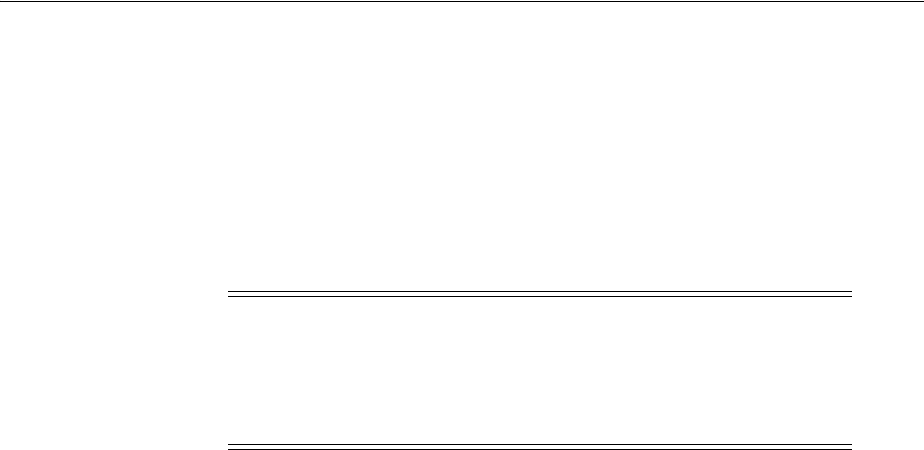
Checking Cluster Health Monitor Repository Size After Upgrading
B-16 Oracle Grid Infrastructure Installation Guide
B.14 Checking Cluster Health Monitor Repository Size After Upgrading
If you are upgrading from a prior release using IPD/OS to Oracle Grid Infrastructure
then review the Cluster Health Monitor repository size (the CHM repository). Oracle
recommends that you review your CHM repository needs, and enlarge the repository
size if you want to maintain a larger CHM repository.
By default, the CHM repository size is a minimum of either 1GB or 3600 seconds (1
hour). The CHM repository is one gigabyte (1 GB), regardless of the size of the cluster.
To enlarge the CHM repository, use the following command syntax, where retention_
time is the size of CHM repository in number of seconds:
oclumon manage -repos changeretentiontime
retention_time
The value for retention_time must be more than
3600
(one hour) and less than
259200
(three days). If you enlarge the CHM repository size, then you must ensure that there
is local space available for the repository size you select on each node of the cluster. If
there is not sufficient space available, then you can move the repository to shared
storage.
For example, to set the repository size to four hours:
$ oclumon manage -repos changeretentiontime 14400
B.15 Downgrading Oracle Clusterware After an Upgrade
After a successful or a failed upgrade to Oracle Clusterware 12c Release 1 (12.1), you
can restore Oracle Clusterware to the previous release. This section contains the
following topics:
■About Downgrading Oracle Clusterware After an Upgrade
■Downgrading to Releases Before 11g Release 2 (11.2.0.2)
■Downgrading to 11g Release 1 (11.2.0.2) or Later Release
B.15.1 About Downgrading Oracle Clusterware After an Upgrade
Downgrading Oracle Clusterware restores the Oracle Clusterware configuration to the
state it was in before the Oracle Clusterware 12c Release 1 (12.1) upgrade. Any
configuration changes you performed during or after the Oracle Grid Infrastructure
12c Release 1 (12.1) upgrade are removed and cannot be recovered.
In the downgrade procedures, the following variables are used:
■first node is the first node on which the
rootupgrade
script completed successfully.
See Also: Section 10.6.1, "About the Deinstallation Tool"
Note: Your previous IPD/OS repository is deleted when you install
Oracle Grid Infrastructure, and you run the
root.sh
script on each
node.
Cluster Health Monitor is not available with IBM: Linux on System z
configurations.
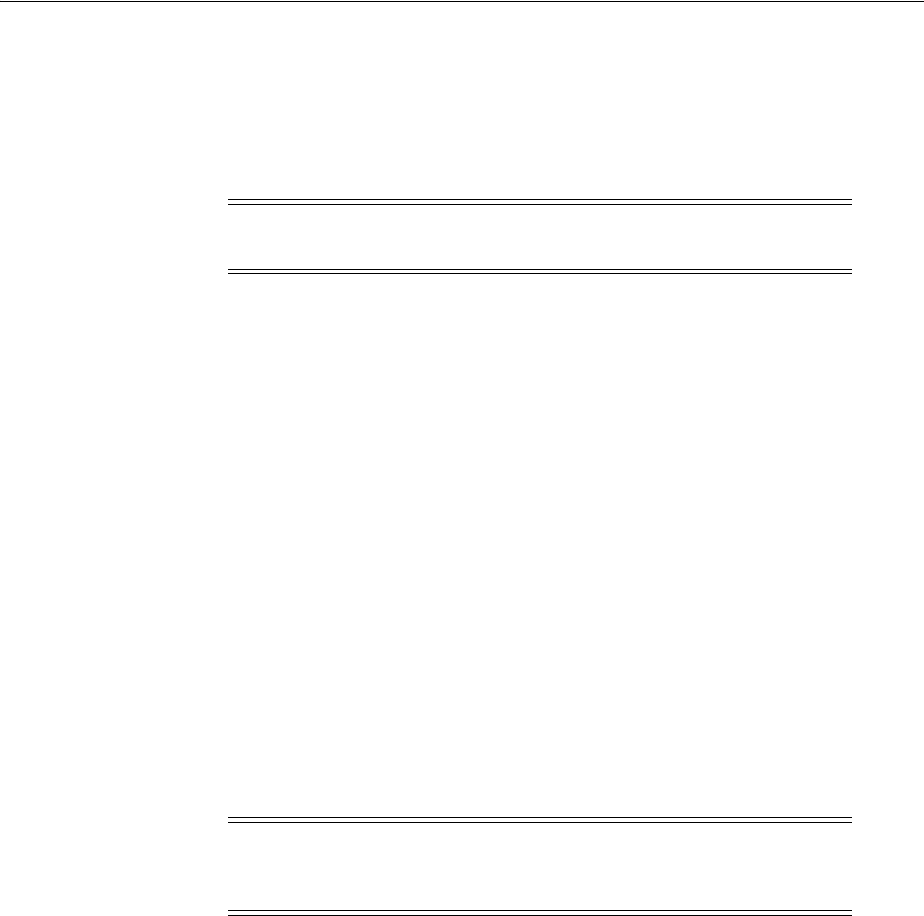
Downgrading Oracle Clusterware After an Upgrade
How to Upgrade to Oracle Grid Infrastructure 12c Release 1 B-17
■non-first nodes are all other nodes where the
rootupgrade
script completed
successfully.
To restore Oracle Clusterware to the previous release, use the downgrade procedure
for the release to which you want to downgrade.
B.15.2 Downgrading to Releases Before 11g Release 2 (11.2.0.2)
To downgrade Oracle Clusterware:
1. If the rootupgrade script failed on a node, then downgrade the node where the
upgrade failed:
rootcrs.sh -downgrade
2. On all other nodes where the rootupgrade script ran successfully, use the
command syntax Grid_home
/crs/install/rootcrs.sh -downgrade
to stop the 12c
Release 1 (12.1) resources, and shut down the Oracle Grid Infrastructure 12c
Release 1 (12.1) stack.
rootcrs.sh -downgrade
3. After the
rootcrs.sh -downgrade
script has completed on all non-first nodes, on
the first node use the command syntax Grid_home
/crs/install/rootcrs.sh
-downgrade -lastnode
.
For example:
# /u01/app/12.1.0/grid/crs/install/rootcrs.sh -downgrade -lastnode
Run this command from a directory that has write permissions for the Oracle Grid
Infrastructure installation user.
4. On any of the cluster member nodes where the
rootcrs
script has run
successfully:
a. Log in as the Oracle Grid Infrastructure installation owner.
b. Use the following command to start the installer, where
/u01/app/12.1.0/grid
is the location of the new (upgraded) Grid home:
./runInstaller -nowait -waitforcompletion -ignoreSysPrereqs -updateNodeList
-silent
CRS=false ORACLE_HOME=/u01/app/12.1.0/grid
Add the flag
-cfs
if the Grid home is a shared home.
5. On any of the cluster member nodes where the
rootupgrade.sh
script has run
successfully:
a. Log in as the Oracle Grid Infrastructure installation owner (
grid
).
Note: When downgrading after a failed upgrade, if
rootcrs.sh
does
not exist on a node, then use
perl rootcrs.pl
instead of
rootcrs.sh
.
Note: With Oracle Grid Infrastructure 12c, you no longer need to
provide the location of the previous release Grid home or release
number.
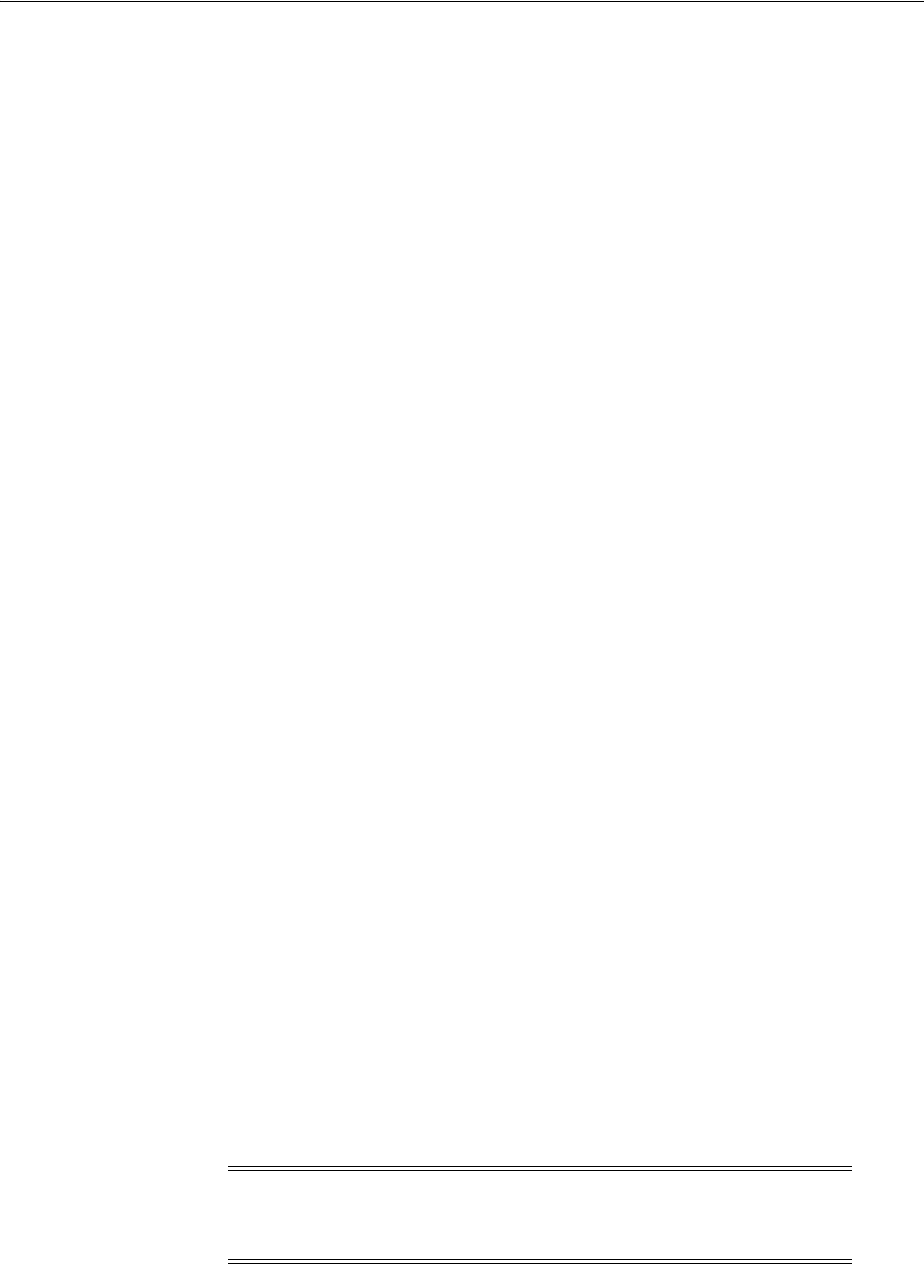
Downgrading Oracle Clusterware After an Upgrade
B-18 Oracle Grid Infrastructure Installation Guide
b. Use the following command to start the installer, where the path you provide
for the flag
ORACLE_HOME
is the location of the home directory from the earlier
Oracle Clusterware installation
For example:
$ cd /u01/app/12.1.0/grid/oui/bin
$ ./runInstaller -nowait -waitforcompletion -ignoreSysPrereqs
-updateNodeList -silent
CRS=true ORACLE_HOME=/u01/app/crs
c. For downgrades to 11.1 and earlier releases
If you are downgrading to Oracle Clusterware 11g Release 1 (11.1) or an earlier
release, then you must run
root.sh
manually from the earlier release Oracle
Clusterware home to complete the downgrade after you complete step b.
OUI prompts you to run
root.sh
manually from the earlier release Oracle
Clusterware installation home in sequence on each member node of the cluster
to complete the downgrade. After you complete this task, downgrade is
completed.
Running
root.sh
from the earlier release Oracle Clusterware installation
home restarts the Oracle Clusterware stack, starts up all the resources
previously registered with Oracle Clusterware in the earlier release, and
configures the old initialization scripts to run the earlier release Oracle
Clusterware stack.
After completing the downgrade, update the entry for Oracle ASM instance in
the oratab file (
/etc/oratab
or
/var/opt/oracle/oratab
) on every node in the
cluster as follows:
+ASM<instance#>:<RAC-ASM home>:N
B.15.3 Downgrading to 11g Release 1 (11.2.0.2) or Later Release
Follow these steps to downgrade Oracle Grid Infrastructure:
1. On all remote nodes, use the command syntax Grid_
home
/crs/install/rootcrs.sh -downgrade
to stop the 12c Release 1 (12.1)
resources, and shut down the Oracle Grid Infrastructure 12c Release 1 (12.1) stack.
# /u01/app/12.1.0/grid/crs/install/rootcrs.sh -downgrade
2. After the
rootcrs.sh -downgrade
script has completed on all remote nodes, on
the local node use the command syntax Grid_home
/crs/install/rootcrs.sh
-downgrade -lastnode
For example:
# /u01/app/12.1.0/grid/crs/install/rootcrs.sh -downgrade -lastnode
Run this command from a directory that has write permissions for the Oracle Grid
Infrastructure installation user.
Note: Starting with Oracle Grid Infrastructure 12c Release 1 (12.1),
you no longer need to provide the location of the earlier release Grid
home or earlier release number.

Downgrading Oracle Clusterware After an Upgrade
How to Upgrade to Oracle Grid Infrastructure 12c Release 1 B-19
3. On any of the cluster member nodes where the
rootupgrade.sh
script has run
successfully:
a. Log in as the Oracle Grid Infrastructure installation owner.
b. Use the following command to start the installer, where
/u01/app/12.1.0/grid
is the location of the new (upgraded) Grid home:
$ cd /u01/app/12.1.0/grid/oui/bin
./runInstaller -nowait -waitforcompletion -ignoreSysPrereqs -updateNodeList
-silent CRS=false ORACLE_HOME=/u01/app/12.1.0/grid
Add the flag
-cfs
if the Grid home is a shared home.
4. On any of the cluster member nodes where the
rootupgrade
script has run
successfully:
a. Log in as the Oracle Grid Infrastructure installation owner.
b. Use the following command to start the installer, where the path you provide
for the flag
ORACLE_HOME
is the location of the home directory from the earlier
Oracle Clusterware installation
For example:
$ cd /u01/app/12.1.0/grid/oui/bin
$ ./runInstaller -nowait -waitforcompletion -ignoreSysPrereqs
-updateNodeList -silent CRS=true ORACLE_HOME=/u01/app/crs
c. For downgrades to 11.2.0.2
If you are downgrading to Oracle Clusterware 11g Release 1 (11.2.0.2), then
you must start the Oracle Clusterware stack manually after you complete step
b.
On each node, start Oracle Clusterware from the earlier release Oracle
Clusterware home using the command
crsctl start crs
. For example,
where the earlier release home is
/u01/app/11.2.0/grid
, use the following
command on each node:
/u01/app/11.2.0/grid/bin/crsctl start crs
5. For downgrades to 12.1.0.1
If you are downgrading to Oracle Grid Infrastructure 12c Release 1 (12.1.0.1), then
run the following commands to configure the Grid Management Database:
a. Start the 12.1.0.1 Oracle Clusterware stack on all nodes.
b. On any node, remove the
MGMTDB
resource as follows:
12101_Grid_home/bin/srvctl remove mgmtdb
c. Run DBCA in the silent mode from the 12.1.0.1 Oracle home and create the
Management Database as follows:
12101_Grid_home/bin/dbca -silent -createDatabase -templateName
MGMTSeed_Database.dbc -sid -MGMTDB -gdbName _mgmtdb -storageType ASM
-diskGroupName ASM_DG_NAME
-datafileJarLocation 12101_grid_home/assistants/dbca/templates
-characterset AL32UTF8 -autoGeneratePasswords
d. Configure the Management Database by running the Configuration Assistant
from the location 12101_Grid_home
/bin/mgmtca
.

Downgrading Oracle Clusterware After an Upgrade
B-20 Oracle Grid Infrastructure Installation Guide

C
Installing and Configuring Oracle Database Using Response Files C-1
C
Installing and Configuring Oracle Database
Using Response Files
This appendix describes how to install and configure Oracle products using response
files. It includes information about the following topics:
■How Response Files Work
■Preparing a Response File
■Running the Installer Using a Response File
■Running Net Configuration Assistant Using a Response File
■Postinstallation Configuration Using a Response File
C.1 How Response Files Work
When you start the installer, you can use a response file to automate the installation
and configuration of Oracle software, either fully or partially. The installer uses the
values contained in the response file to provide answers to some or all installation
prompts.
Typically, the installer runs in interactive mode, which means that it prompts you to
provide information in graphical user interface (GUI) screens. When you use response
files to provide this information, you run the installer from a command prompt using
either of the following modes:
■Silent mode
If you include responses for all of the prompts in the response file and specify the
-silent
option when starting the installer, then it runs in silent mode. During a
silent mode installation, the installer does not display any screens. Instead, it
displays progress information in the terminal that you used to start it.
■Response file mode
If you include responses for some or all of the prompts in the response file and
omit the
-silent
option, then the installer runs in response file mode. During a
response file mode installation, the installer displays all the screens, screens for
which you specify information in the response file, and also screens for which you
did not specify the required information in the response file.
You define the settings for a silent or response file installation by entering values for
the variables listed in the response file. For example, to specify the Oracle home name,
supply the appropriate value for the
ORACLE_HOME
variable:
ORACLE_HOME="OraDBHome1"
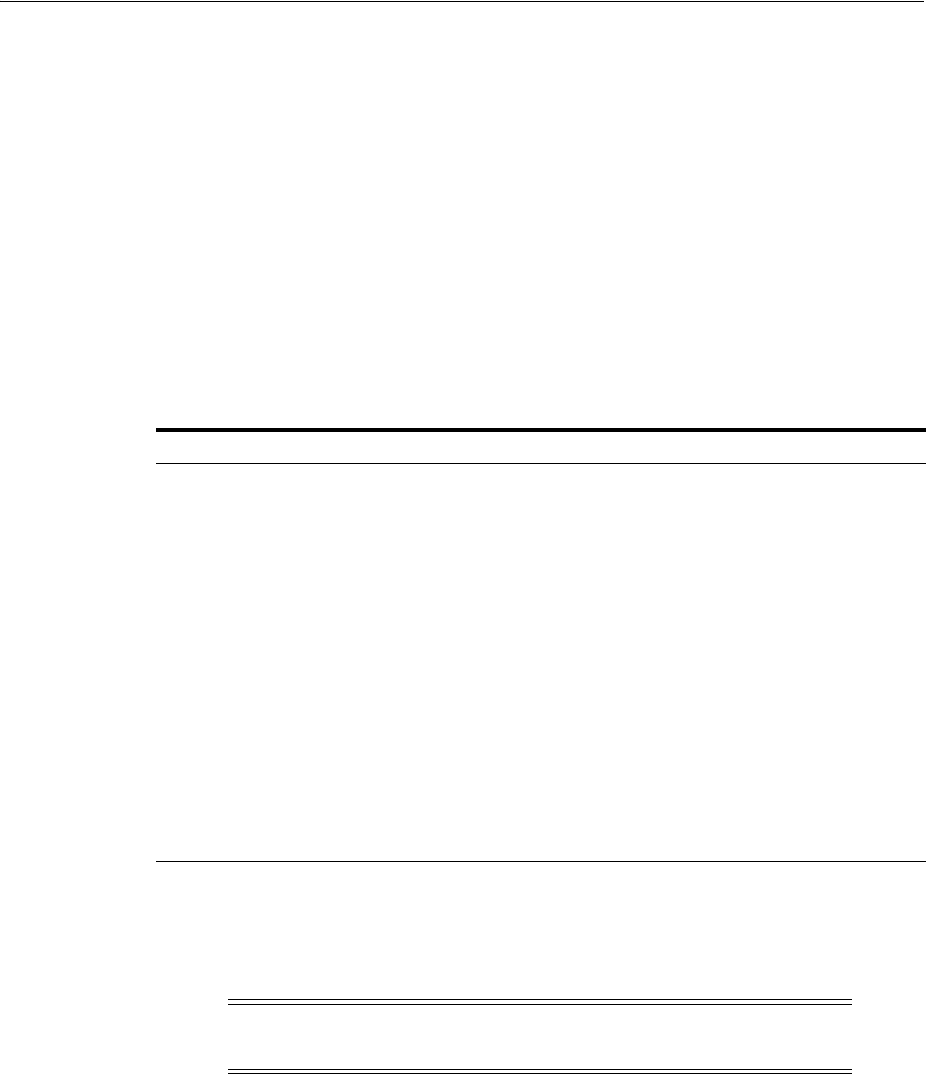
How Response Files Work
C-2 Oracle Grid Infrastructure Installation Guide
Another way of specifying the response file variable settings is to pass them as
command line arguments when you run the installer. For example:
-silent "ORACLE_HOME=OraDBHome1" ...
Note that if you use a response file, you are required to edit the response file manually
to enter values for passwords. To protect system security, you cannot save passwords
in a response file.
C.1.1 Reasons for Using Silent Mode or Response File Mode
The following table provides use cases for running the installer in silent mode or
response file mode.
C.1.2 General Procedure for Using Response Files
The following are the general steps to install and configure Oracle products using the
installer in silent or response file mode:
1. Prepare a response file.
2. Run the installer in silent or response file mode.
3. If you completed a software-only installation, then run Net Configuration
Assistant and Database Configuration Assistant in silent or response file mode.
These steps are described in the following sections.
See Also: Oracle Universal Installer and OPatch User's Guide for
Windows and UNIX for more information about response files
Mode Uses
Silent Use silent mode to do the following installations:
■Complete an unattended installation, which you schedule using
operating system utilities such as
at
.
■Complete several similar installations on multiple systems without user
interaction.
■Install the software on a system that does not have X Window System
software installed on it.
The installer displays progress information on the terminal that you used to
start it, but it does not display any of the installer screens.
Response file Use response file mode to complete similar Oracle software installations on
multiple systems, providing default answers to some, but not all of the
installer prompts.
In response file mode, all the installer screens are displayed, but defaults for
the fields in these screens are provided by the response file. You have to
provide information for the fields in screens where you have not provided
values in the response file.
Note: You must complete all required preinstallation tasks on a
system before running the installer in silent or response file mode.
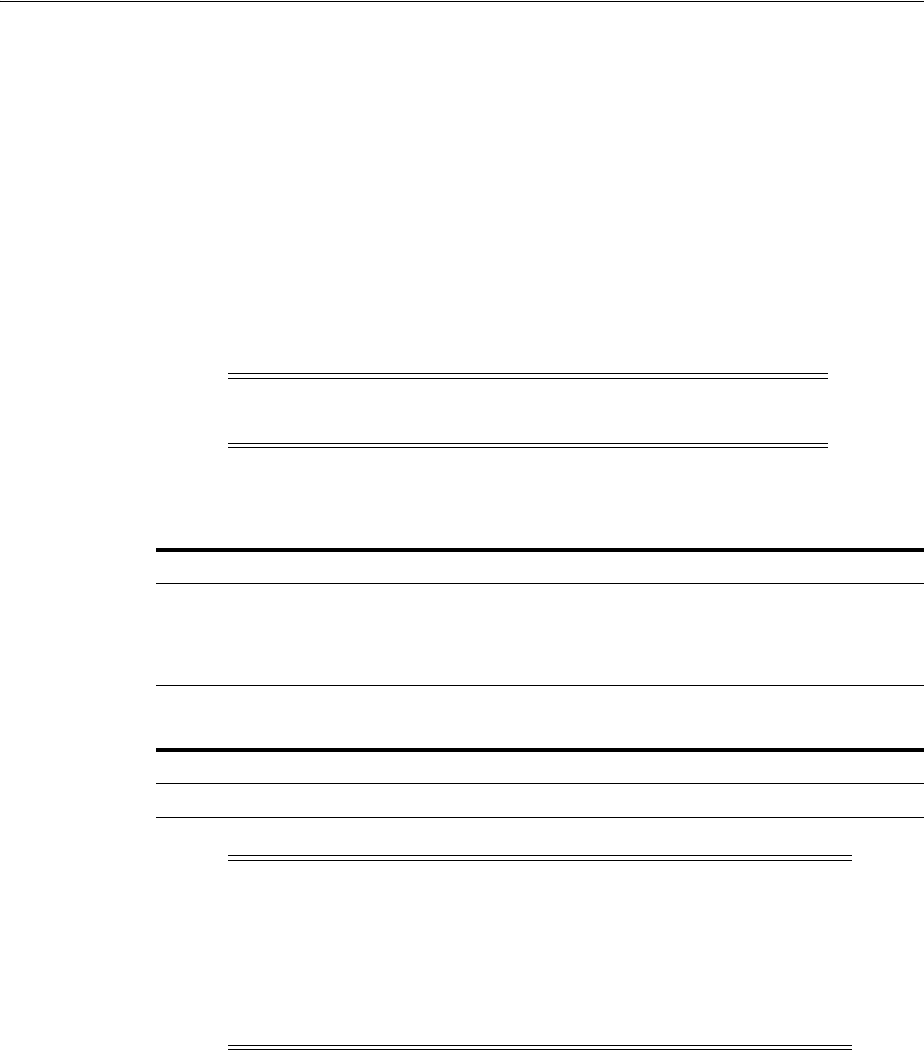
Preparing a Response File
Installing and Configuring Oracle Database Using Response Files C-3
C.2 Preparing a Response File
This section describes the following methods to prepare a response file for use during
silent mode or response file mode installations:
■Editing a Response File Template
■Recording a Response File
C.2.1 Editing a Response File Template
Oracle provides response file templates for each product and installation type, and for
each configuration tool. These files are located at
database/response
directory on the
installation media.
Table C–1 lists the response files provided with this software:
To copy and modify a response file:
1. Copy the response file from the response file directory to a directory on your
system:
$ cp /directory_path/response/response_file.rsp local_directory
In this example,
directory_path
is the path to the
database
directory on the
installation media. If you have copied the software to a hard drive, then you can
edit the file in the
response
directory.
2. Open the response file in a text editor:
$ vi /local_dir/response_file.rsp
Note: If you copied the software to a hard disk, then the response
files are located in the directory
/response
.
Table C–1 Response Files for Oracle Database
Response File Description
db_install.rsp
Silent installation of Oracle Database 11g
dbca.rsp
Silent installation of Database Configuration Assistant
netca.rsp
Silent installation of Oracle Net Configuration Assistant
Table C–2 Response files for Oracle Grid Infrastructure
Response File Description
grid_install.rsp
Silent installation of Oracle Grid Infrastructure installations
Caution: When you modify a response file template and save a file
for use, the response file may contain plain text passwords.
Ownership of the response file should be given to the Oracle software
installation owner only, and permissions on the response file should
be changed to 600. Oracle strongly recommends that database
administrators or other administrators delete or secure response files
when they are not in use.
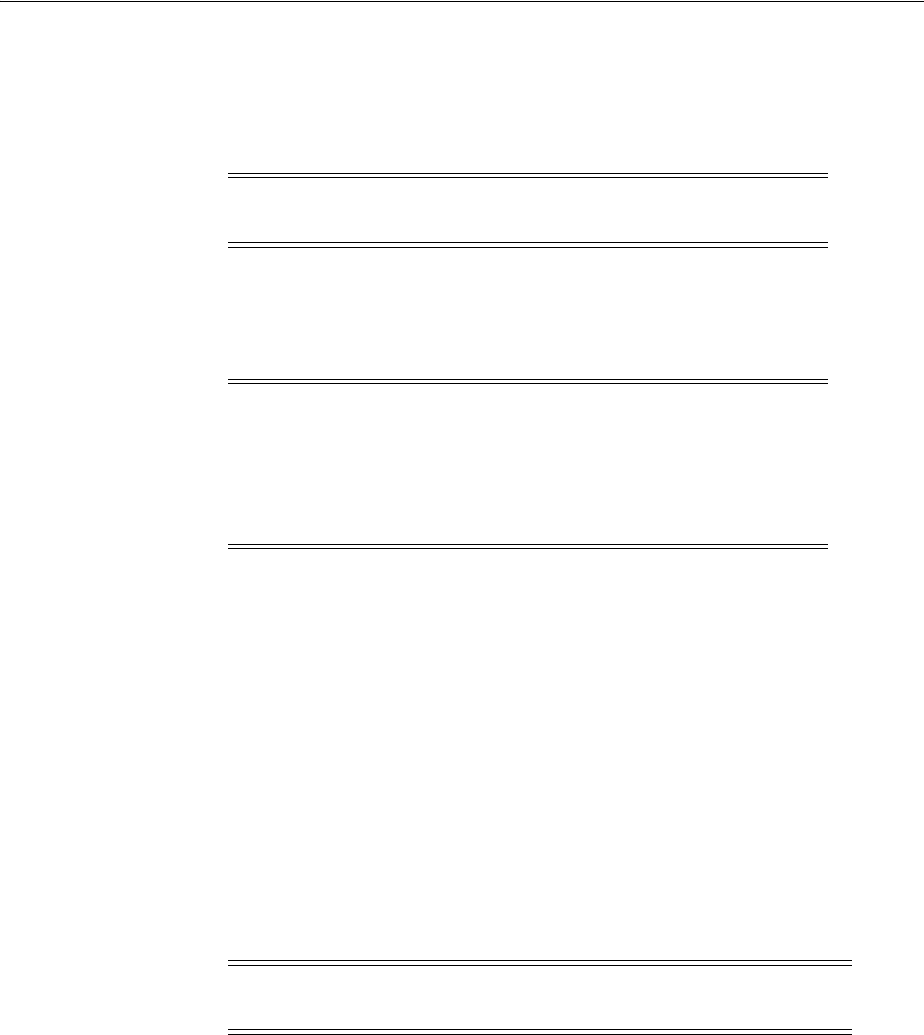
Preparing a Response File
C-4 Oracle Grid Infrastructure Installation Guide
3. Review parameters in the response file, and provide values for your cluster.
4. Change the permissions on the file to 600:
$ chmod 600 /local_dir/response_file.rsp
C.2.2 Recording a Response File
You can use the installer in interactive mode to record a response file, which you can
edit and then use to complete silent mode or response file mode installations. This
method is useful for custom or software-only installations.
Starting with Oracle Database 11g Release 2 (11.2), you can save all the installation
steps into a response file during installation by clicking Save Response File on the
Summary page. You can use the generated response file for a silent installation later.
When you record the response file, you can either complete the installation, or you can
exit from the installer on the Summary page, before it starts to copy the software to the
system.
If you use record mode during a response file mode installation, then the installer
records the variable values that were specified in the original source response file into
the new response file.
To record a response file:
1. Complete preinstallation tasks as for a normal installation.
2. Ensure that the Oracle Grid Infrastructure software owner user (typically
grid
)
has permissions to create or write to the Grid home path that you specify when
you run the installer.
3. On each installation screen, specify the required information.
4. When the installer displays the Summary screen, perform the following steps:
a. Click Save Response File and specify a file name and location to save the
values for the response file, and click Save.
b. Click Finish to create the response file and continue with the installation.
See Also: Oracle Universal Installer NextGen Installation Guide for
detailed information on creating response files
Note: The installer or configuration assistant fails if you do not
correctly configure the response file.
Note: A fully specified response file for an Oracle Database
installation contains the passwords for database administrative
accounts and for a user who is a member of the OSDBA group
(required for automated backups). Ensure that only the Oracle
software owner user can view or modify response files or consider
deleting them after the installation succeeds.
Note: Oracle Universal Installer (OUI) does not record passwords in
the response file.
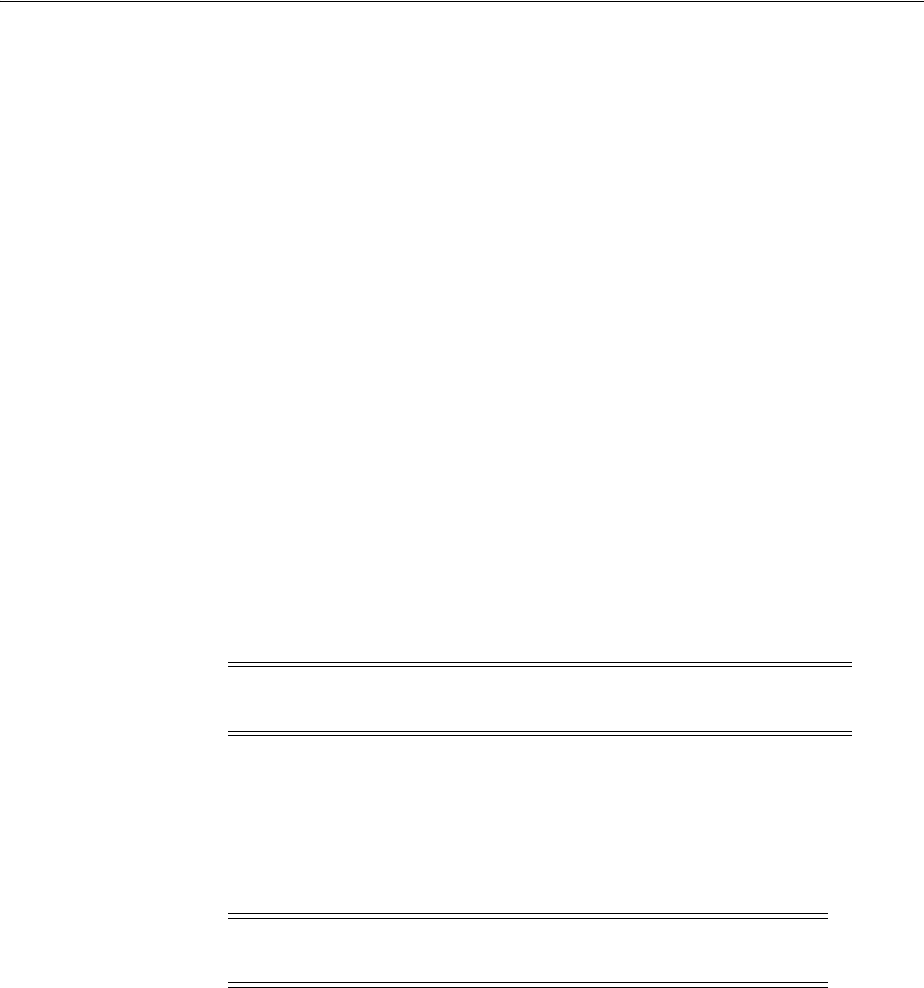
Running the Installer Using a Response File
Installing and Configuring Oracle Database Using Response Files C-5
Click Save Response File and Cancel if you only want to create the response
file but not continue with the installation. The installation will stop, but the
settings you have entered will be recorded in the response file.
5. Before you use the saved response file on another system, edit the file and make
any required changes.
Review parameters in the response file, and provide values for your cluster.
C.3 Running the Installer Using a Response File
Run Oracle Universal Installer at the command line, specifying the response file you
created. The Oracle Universal Installer executable,
runInstaller
, provides several
options. For help information on the full set of these options, run the
runInstaller
command with the
-help
option. For example:
$ directory_path/runInstaller -help
The help information appears in a window.
To run the installer using a response file:
1. Complete the preinstallation tasks as for a normal installation.
2. Log in as the software installation owner user.
3. If you are completing a response file mode installation, then set the operating
system
DISPLAY
environment variable for the user running the installation.
4. To start the installer in silent or response file mode, enter a command similar to the
following:
$ /directory_path/runInstaller [-silent] [-noconfig] \
-responseFile responsefilename
In this example:
■
directory_path
is the path of the DVD or the path of the directory on the
hard drive where you have copied the installation binaries.
■
-silent
runs the installer in silent mode.
■
-noconfig
suppresses running the configuration assistants during installation,
and a software-only installation is performed instead.
■
responsefilename
is the full path and file name of the installation response
file that you configured.
5. When the installation completes, log in as the
root
user and run the
orainstRoot.sh
and
root.sh
scripts. For example:
$ su root
password:
Note: You do not have to set the
DISPLAY
environment variable if
you are completing a silent mode installation.
Note: Do not specify a relative path to the response file. If you
specify a relative path, then the installer fails.
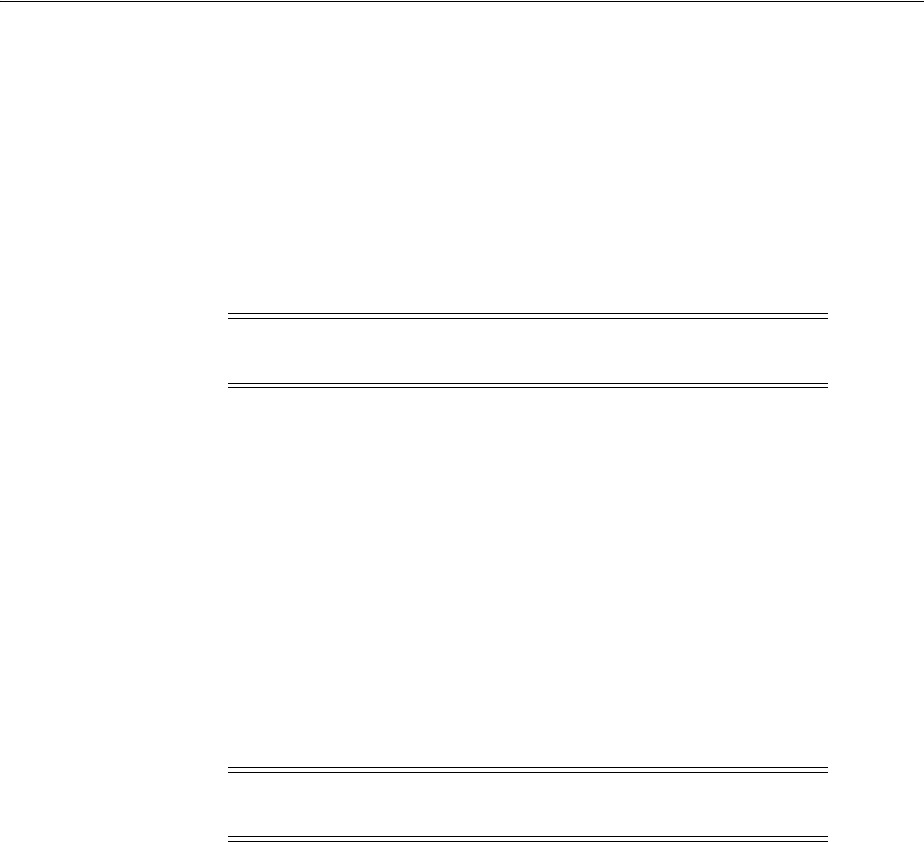
Running Net Configuration Assistant Using a Response File
C-6 Oracle Grid Infrastructure Installation Guide
# /oracle_home_path/orainstRoot.sh
C.4 Running Net Configuration Assistant Using a Response File
You can run Net Configuration Assistant in silent mode to configure and start an
Oracle Net listener on the system, configure naming methods, and configure Oracle
Net service names. To run Net Configuration Assistant in silent mode, you must copy
and edit a response file template. Oracle provides a response file template named
netca.rsp
in the
response
directory in the
database/response
directory on the DVD.
To run Net Configuration Assistant using a response file:
1. Copy the
netca.rsp
response file template from the response file directory to a
directory on your system:
$ cp /directory_path/response/netca.rsp local_directory
In this example,
directory_path
is the path of the
database
directory on the DVD.
If you have copied the software to a hard drive, you can edit the file in the
response
directory.
2. Open the response file in a text editor:
$ vi /local_dir/netca.rsp
3. Review parameters in the response file, and provide values for your cluster.
4. Log in as the Oracle software owner user, and set the operating system
ORACLE_
HOME
environment variable for that owner to specify the correct Oracle home
directory.
5. Enter a command similar to the following to run Net Configuration Assistant in
silent mode:
$ $ORACLE_HOME/bin/netca -silent -responsefile /local_dir/netca.rsp
In this command:
■The
-silent
option indicates runs Net Configuration Assistant in silent mode.
■
local_dir
is the full path of the directory where you copied the
netca.rsp
response file template.
C.5 Postinstallation Configuration Using a Response File
Use the following sections to create and run a response file configuration after
installing Oracle software.
Note: If you copied the software to a hard disk, then the response
file template is located in the
database/response
directory.
Note: Net Configuration Assistant fails if you do not correctly
configure the response file.

Postinstallation Configuration Using a Response File
Installing and Configuring Oracle Database Using Response Files C-7
C.5.1 About the Postinstallation Configuration File
When you run a silent or response file installation, you provide information about
your servers in a response file that you otherwise provide manually during a graphical
user interface installation. However, the response file does not contain passwords for
user accounts that configuration assistants require after software installation is
complete. The configuration assistants are started with a script called
configToolAllCommands
. You can run this script in response file mode by creating and
using a password response file. The script uses the passwords to run the configuration
tools in succession to complete configuration.
If you keep the password file to use for clone installations, then Oracle strongly
recommends that you store it in a secure location. In addition, if you have to stop an
installation to fix an error, you can run the configuration assistants using
configToolAllCommands
and a password response file.
The
configToolAllCommands
password response file consists of the following syntax
options:
■internal_component_name is the name of the component that the configuration
assistant configures
■variable_name is the name of the configuration file variable
■value is the desired value to use for configuration
The command syntax is as follows:
internal_component_name|variable_name=value
For example:
oracle.assistants.asm|S_ASMPASSWORD=welcome
Oracle strongly recommends that you maintain security with a password response file:
■Permissions on the response file should be set to 600.
■ The owner of the response file should be the installation owner user, with the
group set to the central inventory (oraInventory) group.
C.5.2 Running Postinstallation Configuration Using a Response File
To run configuration assistants with the
configToolAllCommands
script:
1. Create a response file using the syntax filename.properties. For example:
$ touch cfgrsp.properties
2. Open the file with a text editor, and cut and paste the password template,
modifying as needed.
Example C–1 Password response file for Oracle Grid Infrastructure installation for a
cluster
Oracle Grid Infrastructure requires passwords for Oracle Automatic Storage
Management Configuration Assistant (ASMCA), and for Intelligent Platform
Management Interface Configuration Assistant (IPMICA) if you have a BMC card and
you want to enable this feature. Provide the following response file:
oracle.assistants.asm|S_ASMPASSWORD=password
oracle.assistants.asm|S_ASMMONITORPASSWORD=password
oracle.crs|S_BMCPASSWORD=password
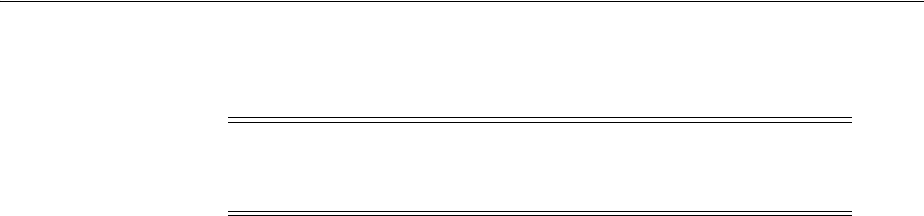
Postinstallation Configuration Using a Response File
C-8 Oracle Grid Infrastructure Installation Guide
If you do not have a BMC card, or you do not want to enable IPMI, then leave the S_
BMCPASSWORD input field blank.
Example C–2 Password response file for Oracle Real Application Clusters
Oracle Database configuration requires the SYS, SYSTEM, and DBSNMP passwords
for use with Database Configuration Assistant (DBCA). Providing a string for the S_
ASMSNMPPASSWORD variable is necessary only if only if the database is using
Oracle ASM for storage. Also, providing a string for the S_PDBADMINPASSWORD
variable is necessary only if you create a multitenant container database (CDB) with
one or more pluggable databases (PDBs). Also, if you selected to configure Oracle
Enterprise Manager Cloud Control, then you must provide the password for the
Oracle software installation owner for the S_EMADMINPASSWORD variable, similar
to the following example, where the phrase
password
represents the password string:
oracle.assistants.server|S_SYSPASSWORD=password
oracle.assistants.server|S_SYSTEMPASSWORD=password
oracle.assistants.server|S_DBSNMPPASSWORD=password
oracle.assistants.server|S_PDBADMINPASSWORD=password
oracle.assistants.server|S_EMADMINPASSWORD=password
oracle.assistants.server|S_ASMSNMPPASSWORD=password
If you do not want to enable Oracle Enterprise Manager for Oracle ASM, then leave
those password fields blank.
3. Change permissions to secure the file. For example:
$ ls -al cfgrsp.properties
-rw------- 1 oracle oinstall 0 Apr 30 17:30 cfgrsp
4. Change directory to
$ORACLE_HOME/cfgtoollogs
, and run the configuration script
using the following syntax:
configToolAllCommands RESPONSE_FILE=/path/name.properties
for example:
$ ./configToolAllCommands RESPONSE_FILE=/home/oracle/cfgrsp.properties
Note: If you are upgrading Oracle ASM 11g Release 1 or earlier
releases, then you only need to provide the input field for
oracle.assistants.asm|S_ASMMONITORPASSWORD
.

D
Configuring Large Memory Optimization D-1
D
Configuring Large Memory Optimization
This appendix provides information for configuring memory optimization with large
page tables on the Linux operating system, using Hugepages. It contains the following
topics:
■Overview of HugePages
■Restrictions for HugePage Configurations
■Disabling Transparent HugePages
D.1 Overview of HugePages
You can choose to configure HugePages. For some uses, HugePages can provide
enhanced performance. However, this feature is an advanced configuration option. It
is not a requirement for Oracle Real Application Clusters (Oracle RAC).
The following is an overview of HugePages. It does not provide RPM or configuration
information. The tasks you must perform for configuration depend on kernel
distribution and hardware on your system. If you decide to configure your cluster
nodes to use HugePages, then refer to your distribution documentation and to Oracle
Technology Network and My Oracle Support for further information.
D.1.1 What HugePages Provides
HugePages is a feature integrated into the Linux kernel with release 2.6. It is a method
to have larger pages where it is useful for working with very large memory. It can be
useful for both 32-bit and 64-bit configurations. HugePage sizes vary from 2 MB to 256
MB, depending on the kernel version and the hardware architecture. For Oracle
Database, using HugePages reduces the operating system maintenance of page states,
and increases TLB (Translation Lookaside Buffer) hit ratios.
Without HugePages, the operating system keeps each 4 KB of memory as a page.
When that memory is allocated to the SGA, the lifecycle of that page (dirty, free,
mapped to a process, and so on) must be kept up to date by the operating system
kernel.
With HugePages, the operating system page table (virtual memory to physical
memory mapping) is smaller, because each page table entry is pointing to pages from 2
MB to 256 MB. Also, the kernel has fewer pages whose lifecyle must be monitored.
For example, if you use HugePages with 64-bit hardware, and you want to map 256
MB of memory, you may need one page table entry (PTE). If you do not use
HugePages, and you want to map 256 MB of memory, then you must have 256 MB *
1024 KB/4 KB = 65536 PTEs.

Restrictions for HugePage Configurations
D-2 Oracle Grid Infrastructure Installation Guide
D.2 Restrictions for HugePage Configurations
The HugePages feature allocates non-swappable memory for large page tables using
memory-mapped files. If you enable HugePages, then you should deduct the memory
allocated to HugePages from the available RAM before calculating swap space.
To use HugePages, you must configure Grub to allocate memory for HugePages
during system startup. After paging space is reserved, HugePages can be used as
needed. However, if the space they require is not reserved in memory during system
startup, then a HugePages allocation may fail.
You must also ensure that both MEMORY_TARGET and MEMORY_MAX_TARGET
initialization parameters are unset (for example, use the command ALTER SYSTEM
RESET) for the database instance.
HugePages memory is not subject to allocation or release after system startup, unless a
system administrator changes the HugePages configuration by modifying the number
of pages available, or the pool size.
D.3 Disabling Transparent HugePages
Transparent HugePages memory is enabled by default with Red Hat Enterprise Linux
6, SUSE Linux Enterprise Server 11, and Oracle Linux 6 with earlier releases of Oracle
Linux Unbreakable Enterprise Kernel 2 (UEK2) kernels. Transparent HugePages
memory is disabled in later releases of Oracle Linux UEK2 kernels.
Transparent HugePages can cause memory allocation delays during runtime. To avoid
performance issues, Oracle recommends that you disable Transparent HugePages on
all Oracle Database servers. Oracle recommends that you instead use standard
HugePages for enhanced performance.
Transparent HugePages memory differs from standard HugePages memory because
the kernel khugepaged thread allocates memory dynamically during runtime.
Standard HugePages memory is pre-allocated at startup, and does not change during
runtime.
To check if Transparent HugePages memory is enabled, run one of the following
commands as the
root
user:
Red Hat Enterprise Linux kernels:
# cat /sys/kernel/mm/redhat_transparent_hugepage/enabled
Other kernels:
# cat /sys/kernel/mm/transparent_hugepage/enabled
The following is a sample output that shows Transparent HugePages memory being
used as the
[always]
flag is enabled.
[always] never
See Also: Oracle Database Administrator's Reference for Linux and
UNIX-Based Operating Systems for more information about HugePages
See Also: Oracle Database Administrator's Reference for Linux and
UNIX-Based Operating Systems for information about HugePages

Disabling Transparent HugePages
Configuring Large Memory Optimization D-3
To disable Transparent HugePages, perform the following steps:
1. Add the following entry to the kernel boot line in the
/etc/grub.conf
file:
transparent_hugepage=never
For example:
title Oracle Linux Server (2.6.32-300.25.1.el6uek.x86_64)
root (hd0,0)
kernel /vmlinuz-2.6.32-300.25.1.el6uek.x86_64 ro root=LABEL=/
transparent_hugepage=never
initrd /initramfs-2.6.32-300.25.1.el6uek.x86_64.img
2. Restart the system to make the changes permanent.
Note: If Transparent HugePages is removed from the kernel, then the
/sys/kernel/mm/transparent_hugepage
or
/sys/kernel/mm/redhat_
transparent_hugepage
files do not exist.

Disabling Transparent HugePages
D-4 Oracle Grid Infrastructure Installation Guide

E
Oracle Grid Infrastructure for a Cluster Installation Concepts E-1
E
Oracle Grid Infrastructure for a Cluster
Installation Concepts
This appendix provides an overview of concepts and terms that may be necessary to
carry out installation.
This appendix contains the following sections:
■Understanding Preinstallation Configuration
■Understanding Network Addresses
■Understanding Network Time Requirements
■Understanding Oracle Flex Clusters and Oracle ASM Flex Clusters
■Understanding Storage Configuration
■Understanding Out-of-Place Upgrade
E.1 Understanding Preinstallation Configuration
This section reviews concepts about Oracle Grid Infrastructure for a cluster
preinstallation tasks. It contains the following sections:
■Optimal Flexible Architecture Guidelines for Oracle Grid Infrastructure
■Oracle Grid Infrastructure for a Cluster and Oracle Restart Differences
■Understanding the Oracle Inventory Group
■Understanding the Oracle Inventory Directory
■Understanding the Oracle Base directory
■Understanding the Oracle Home for Oracle Grid Infrastructure Software
■Location of Oracle Base and Oracle Grid Infrastructure Software Directories
E.1.1 Optimal Flexible Architecture Guidelines for Oracle Grid Infrastructure
For installations with Oracle Grid Infrastructure only, Oracle recommends that you
create an Oracle base and Grid home path compliant with Oracle Optimal Flexible
Architecture (OFA) guidelines, so that Oracle Universal Installer (OUI) can select that
directory during installation. For OUI to recognize the path as an Oracle software path,
it must be in the form u[0-9][1-9]/app.
The OFA path for an Oracle base is u[0-9][1-9]/app/
user
, where
user
is the name of
the Oracle software installation owner account.
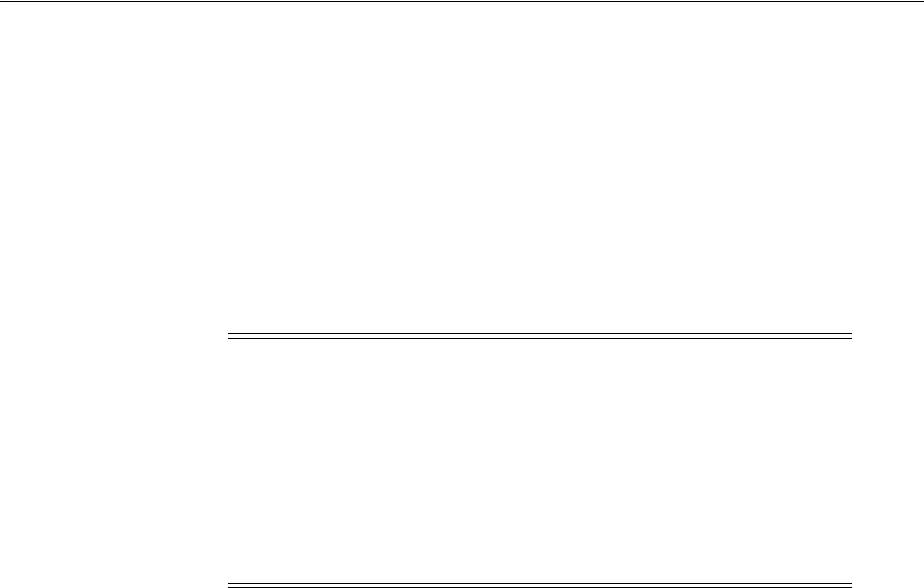
Understanding Preinstallation Configuration
E-2 Oracle Grid Infrastructure Installation Guide
The OFA path for an Oracle Grid Infrastructure Oracle home is
u[0-9][1-9]/app/release/grid where release is the three-digit Oracle Grid Infrastructure
release (for example,
12.1.0
).
When OUI finds an OFA-compliant software path (u[0-9][1-9]/app), it creates the
Oracle Grid Infrastructure Grid home and Oracle Inventory (
oraInventory
) directories
for you. For example, the path
/u01/app
and
/u89/app
are OFA-compliant paths.
The Oracle Grid Infrastructure home must be in a path that is different from the Grid
home for the Oracle Grid Infrastructure installation owner. If you create an Oracle
Grid Infrastructure base path manually, then ensure that it is in a separate path specific
for this release, and not under an existing Oracle base path.
E.1.2 Oracle Grid Infrastructure for a Cluster and Oracle Restart Differences
Requirements for Oracle Grid Infrastructure for a cluster are different from Oracle
Grid Infrastructure on a single instance in an Oracle Restart configuration.
E.1.3 Understanding the Oracle Inventory Group
You must have a group whose members are given access to write to the Oracle
Inventory (
oraInventory
) directory, which is the central inventory record of all Oracle
software installations on a server. Members of this group have write privileges to the
Oracle central inventory (
oraInventory
) directory, and are also granted permissions
for various Oracle Clusterware resources, OCR keys, directories in the Oracle
Clusterware home to which DBAs need write access, and other necessary privileges.
By default, this group is called
oinstall
. The Oracle Inventory group must be the
primary group for Oracle software installation owners.
The
oraInventory
directory contains the following:
■A registry of the Oracle home directories (Oracle Grid Infrastructure and Oracle
Database) on the system.
■Installation logs and trace files from installations of Oracle software. These files are
also copied to the respective Oracle homes for future reference.
■Other metadata inventory information regarding Oracle installations are stored in
the individual Oracle home inventory directories, and are separate from the
central inventory.
You can configure one group to be the access control group for the Oracle Inventory,
for database administrators (OSDBA), and for all other access control groups used by
Oracle software for operating system authentication. However, if you use one group to
provide operating system authentication for all system privileges, then this group
Note: If you choose to create an Oracle Grid Infrastructure home
manually, then do not create the Oracle Grid Infrastructure home for a
cluster under either the Oracle Grid Infrastructure installation owner
(
grid
) Oracle base or the Oracle Database installation owner (
oracle
)
Oracle base. Creating an Oracle Clusterware installation in an Oracle
base directory will cause succeeding Oracle installations to fail.
Oracle Grid Infrastructure homes can be placed in a local home on
servers, even if your existing Oracle Clusterware home from a prior
release is in a shared location.
See Also: Oracle Database Installation Guide for information about
Oracle Restart requirements
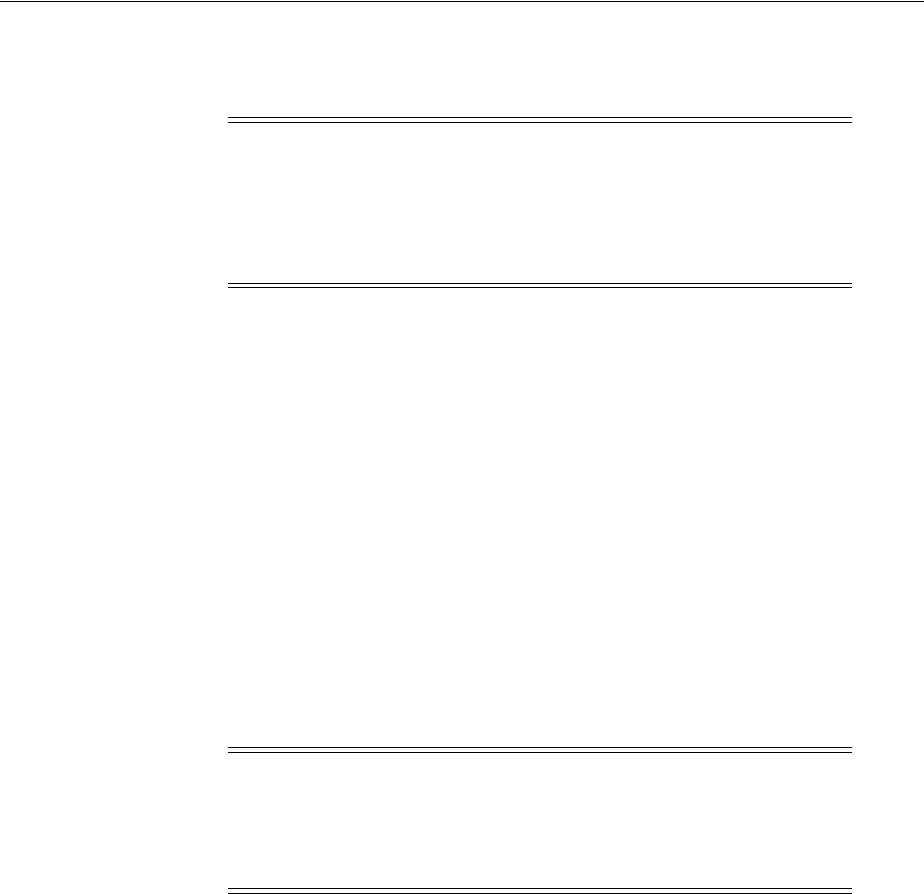
Understanding Preinstallation Configuration
Oracle Grid Infrastructure for a Cluster Installation Concepts E-3
must be the primary group for all users to whom you want to grant administrative
system privileges.
E.1.4 Understanding the Oracle Inventory Directory
The Oracle Inventory directory (
oraInventory
) is the central inventory location for all
Oracle software installed on a server. Each cluster member node has its own central
inventory file. You cannot have a shared Oracle Inventory directory, because it is used
to point to the installed Oracle homes for all Oracle software installed on a node.
The first time you install Oracle software on a system, you are prompted to provide an
oraInventory directory path.
By default, if an oraInventory group does not exist, then the installer lists the primary
group of the installation owner for the Oracle Grid Infrastructure for a cluster software
as the oraInventory group. Ensure that this group is available as a primary group for
all planned Oracle software installation owners.
The primary group of all Oracle installation owners should be the Oracle Inventory
Group (
oinstall
), whose members are granted the OINSTALL system privileges to
write to the central Oracle Inventory for a server, to write log files, and other
privileges.
If the primary group of an installation owner is the user home directory (for example,
/home/oracle
), then the Oracle Inventory is placed in the installation owner's home
directory. This placement can cause permission errors during subsequent installations
with multiple Oracle software owners. For that reason, Oracle recommends that you
do not accept this option, and instead use an OFA-compliant path.
If you set an Oracle base variable to a path such as
/u01/app/grid
or
/u01/app/oracle
, then the Oracle Inventory is defaulted to the path
u01/app/oraInventory
using correct permissions to allow all Oracle installation
owners to write to this central inventory directory.
By default, the Oracle Inventory directory is not installed under the Oracle base
directory for the installation owner. This is because all Oracle software installations
share a common Oracle Inventory, so there is only one Oracle Inventory for all users,
whereas there is a separate Oracle base for each user.
E.1.5 Understanding the Oracle Base directory
During installation, you are prompted to specify an Oracle base location, which is
owned by the user performing the installation. The Oracle base directory is where log
Note: If Oracle software is already installed on the system, then the
existing Oracle Inventory group must be the primary group of the
operating system user (
oracle
or
grid
) that you use to install Oracle
Grid Infrastructure. See Section 6.1.1, "Determining If the Oracle
Inventory and Oracle Inventory Group Exists"to identify an existing
Oracle Inventory group.
Note: Group and user IDs must be identical on all nodes in the
cluster. Check to make sure that the group and user IDs you want to
use are available on each cluster member node, and confirm that the
primary group for each Oracle Grid Infrastructure for a cluster
installation owner has the same name and group ID.

Understanding Preinstallation Configuration
E-4 Oracle Grid Infrastructure Installation Guide
files specific to the user are placed. You can choose a location with an existing Oracle
home, or choose another directory location that does not have the structure for an
Oracle base directory.
Using the Oracle base directory path helps to facilitate the organization of Oracle
installations, and helps to ensure that installations of multiple databases maintain an
Optimal Flexible Architecture (OFA) configuration.
The Oracle base directory for the Oracle Grid Infrastructure installation is the location
where diagnostic and administrative logs, and other logs associated with Oracle ASM
and Oracle Clusterware are stored. For Oracle installations other than Oracle Grid
Infrastructure for a cluster, it is also the location under which an Oracle home is
placed.
However, in the case of an Oracle Grid Infrastructure installation, you must create a
different path, so that the path for Oracle bases remains available for other Oracle
installations.
For OUI to recognize the Oracle base path as an Oracle software path, it must be in the
form u[0-9][1-9]/app, and it must be writable by any member of the oraInventory
(
oinstall
) group. The OFA path for the Oracle base is u[0-9][1-9]
/app/user
, where
user
is the name of the software installation owner. For example:
/u01/app/grid
Because you can have only one Oracle Grid Infrastructure installation on a cluster, and
all upgrades are out-of-place upgrades, Oracle recommends that you create an Oracle
base for the grid infrastructure software owner (
grid
), and create an Oracle home for
the Oracle Grid Infrastructure binaries using the release number of that installation.
E.1.6 Understanding the Oracle Home for Oracle Grid Infrastructure Software
The Oracle home for Oracle Grid Infrastructure software (Grid home) should be in a
path in the format u[0-9][1-9]
/app/
release/
grid
, where release is the release number of
the Oracle Grid Infrastructure software. For example:
/u01/app/12.1.0/grid
During installation, ownership of the path to the Grid home is changed to
root
. If you
do not create a unique path to the Grid home, then after the Grid install, you can
encounter permission errors for other installations, including any existing installations
under the same path.
Ensure that the directory path you provide for the Oracle Grid Infrastructure software
location (Grid home) complies with the following requirements:
■If you create the path before installation, then it should be owned by the
installation owner of Oracle Grid Infrastructure (typically
oracle
for a single
installation owner for all Oracle software, or
grid
for role-based Oracle installation
owners), and set to 775 permissions.
■It should be created in a path outside existing Oracle homes, including Oracle
Clusterware homes.
■It should not be located in a user home directory.
■It must not be the same location as the Oracle base for the Oracle Grid
Infrastructure installation owner (
grid
), or the Oracle base of any other Oracle
installation owner (for example,
/u01/app/oracle
).
■It should be created either as a subdirectory in a path where all files can be owned
by
root
, or in a unique path.

Understanding Network Addresses
Oracle Grid Infrastructure for a Cluster Installation Concepts E-5
Oracle recommends that you install Oracle Grid Infrastructure binaries on local
homes, rather than using a shared home on shared storage.
E.1.7 Location of Oracle Base and Oracle Grid Infrastructure Software Directories
Even if you do not use the same software owner to install Grid Infrastructure (Oracle
Clusterware and Oracle ASM) and Oracle Database, be aware that running the
root.sh
script during the Oracle Grid Infrastructure installation changes ownership of
the home directory where clusterware binaries are placed to
root
, and all ancestor
directories to the root level (
/
) are also changed to
root
. For this reason, the Oracle
Grid Infrastructure for a cluster home cannot be in the same location as other Oracle
software.
However, Oracle Restart can be in the same location as other Oracle software.
E.2 Understanding Network Addresses
During installation, you are asked to identify the planned use for each network
interface that OUI detects on your cluster node. Identify each interface as a public or
private interface, or as an interface that you do not want Oracle Grid Infrastructure or
Oracle Flex ASM cluster to use. Public and virtual IP addresses are configured on
public interfaces. Private addresses are configured on private interfaces.
See the following sections for detailed information about each address type:
■About the Public IP Address
■About the Private IP Address
■About the Virtual IP Address
■About the Grid Naming Service (GNS) Virtual IP Address
■About the SCAN for Oracle Grid Infrastructure Installations
E.2.1 About the Public IP Address
The public IP address is assigned dynamically using DHCP, or defined statically in a
DNS or in a hosts file. It uses the public interface (the interface with access available to
clients). The public IP address is the primary address for a cluster member node, and
should be the address that resolves to the name returned when you enter the
command
hostname
.
If you configure IP addresses manually, then avoid changing host names after you
complete the Oracle Grid Infrastructure installation, including adding or deleting
domain qualifications. A node with a new host name is considered a new host, and
must be added to the cluster. A node under the old name will appear to be down until
it is removed from the cluster.
E.2.2 About the Private IP Address
Oracle Clusterware uses interfaces marked as private for internode communication.
Each cluster node needs to have an interface that you identify during installation as a
private interface. Private interfaces need to have addresses configured for the interface
itself, but no additional configuration is required. Oracle Clusterware uses interfaces
you identify as private for the cluster interconnect. If you identify multiple interfaces
See Also: Oracle Database Installation Guide for your platform for
more information about Oracle Restart

Understanding Network Addresses
E-6 Oracle Grid Infrastructure Installation Guide
during information for the private network, then Oracle Clusterware configures them
with Redundant Interconnect Usage. Any interface that you identify as private must
be on a subnet that connects to every node of the cluster. Oracle Clusterware uses all
the interfaces you identify for use as private interfaces.
For the private interconnects, because of Cache Fusion and other traffic between
nodes, Oracle strongly recommends using a physically separate, private network. If
you configure addresses using a DNS, then you should ensure that the private IP
addresses are reachable only by the cluster nodes.
After installation, if you modify interconnects on Oracle RAC with the
CLUSTER_
INTERCONNECTS
initialization parameter, then you must change it to a private IP
address, on a subnet that is not used with a public IP address. Oracle does not support
changing the interconnect to an interface using a subnet that you have designated as a
public subnet.
You should not use a firewall on the network with the private network IP addresses, as
this can block interconnect traffic.
E.2.3 About the Virtual IP Address
If you are not using Grid Naming Service (GNS), then determine a virtual host name
for each node. A virtual host name is a public node name that is used to reroute client
requests sent to the node if the node is down. Oracle Database uses VIPs for
client-to-database connections, so the VIP address must be publicly accessible. Oracle
recommends that you provide a name in the format hostname-vip. For example:
myclstr2-vip
.
The virtual IP (VIP) address is registered in the GNS, or the DNS. Select an address for
your VIP that meets the following requirements:
■The IP address and host name are currently unused (it can be registered in a DNS,
but should not be accessible by a
ping
command)
■The VIP is on the same subnet as your public interface
E.2.4 About the Grid Naming Service (GNS) Virtual IP Address
The GNS virtual IP address is a static IP address configured in the DNS. The DNS
delegates queries to the GNS virtual IP address, and the GNS daemon responds to
incoming name resolution requests at that address.
Within the subdomain, the GNS uses multicast Domain Name Service (mDNS),
included with Oracle Clusterware, to enable the cluster to map host names and IP
addresses dynamically as nodes are added and removed from the cluster, without
requiring additional host configuration in the DNS.
To enable GNS, you must have your network administrator provide a set of IP
addresses for a subdomain assigned to the cluster (for example,
grid.example.com
),
and delegate DNS requests for that subdomain to the GNS virtual IP address for the
cluster, which GNS will serve. The set of IP addresses is provided to the cluster
through DHCP, which must be available on the public network for the cluster.
E.2.5 About the SCAN for Oracle Grid Infrastructure Installations
Oracle Database clients connect to Oracle Real Application Clusters database using
SCANs. The SCAN and its associated IP addresses provide a stable name for clients to
See Also: Oracle Clusterware Administration and Deployment Guide for
more information about Grid Naming Service

Understanding Network Addresses
Oracle Grid Infrastructure for a Cluster Installation Concepts E-7
use for connections, independent of the nodes that make up the cluster. SCAN
addresses, virtual IP addresses, and public IP addresses must all be on the same
subnet.
The SCAN is a virtual IP name, similar to the names used for virtual IP addresses,
such as
node1-vip
. However, unlike a virtual IP, the SCAN is associated with the
entire cluster, rather than an individual node, and associated with multiple IP
addresses, not just one address.
The SCAN works by being able to resolve to multiple IP addresses in the cluster
handling public client connections. When a client submits a request, the SCAN listener
listening on a SCAN IP address and the SCAN port is made available to a client.
Because all services on the cluster are registered with the SCAN listener, the SCAN
listener replies with the address of the local listener on the least-loaded node where
the service is currently being offered. Finally, the client establishes connection to the
service through the listener on the node where service is offered. All of these actions
take place transparently to the client without any explicit configuration required in the
client.
During installation listeners are created. They listen on the SCAN IP addresses
provided on nodes for the SCAN IP addresses. Oracle Net Services routes application
requests to the least loaded instance providing the service. Because the SCAN
addresses resolve to the cluster, rather than to a node address in the cluster, nodes can
be added to or removed from the cluster without affecting the SCAN address
configuration.
The SCAN should be configured so that it is resolvable either by using Grid Naming
Service (GNS) within the cluster, or by using Domain Name Service (DNS) resolution.
For high availability and scalability, Oracle recommends that you configure the SCAN
name so that it resolves to three IP addresses. At a minimum, the SCAN must resolve
to at least one address.
If you specify a GNS domain, then the SCAN name defaults to clustername-scan.GNS_
domain. Otherwise, it defaults to clustername-scan.current_domain. For example, if you
start Oracle Grid Infrastructure installation from the server
node1
, the cluster name is
mycluster
, and the GNS domain is
grid.example.com
, then the SCAN Name is
mycluster-scan.grid.example.com
.
Clients configured to use IP addresses for Oracle Database releases before Oracle
Database 11g Release 2 can continue to use their existing connection addresses; using
SCANs is not required. When you upgrade to Oracle Clusterware 12c Release 1 (12.1),
the SCAN becomes available, and you should use the SCAN for connections to Oracle
Database 11g Release 2 or later databases. When an earlier version of Oracle Database
is upgraded, it registers with the SCAN listeners, and clients can start using the SCAN
to connect to that database. The database registers with the SCAN listener through the
remote listener parameter in the
init.ora
file. The REMOTE_LISTENER parameter
must be set to SCAN:PORT. Do not set it to a TNSNAMES alias with a single address
with the SCAN as HOST=SCAN.
The SCAN is optional for most deployments. However, clients using Oracle Database
11g Release 2 and later policy-managed databases using server pools should access the
database using the SCAN. This is because policy-managed databases can run on
different servers at different times, so connecting to a particular node virtual IP
address for a policy-managed database is not possible.
Provide SCAN addresses for client access to the cluster. These addresses should be
configured as round robin addresses on the domain name service (DNS). Oracle
recommends that you supply three SCAN addresses.
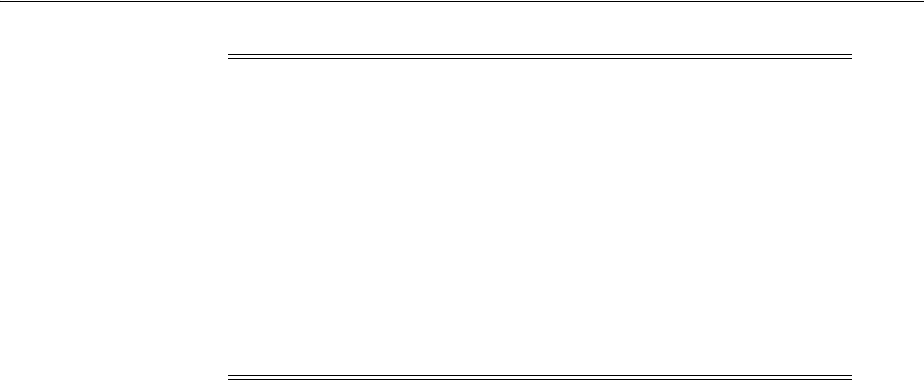
Understanding Network Time Requirements
E-8 Oracle Grid Infrastructure Installation Guide
Identify public and private interfaces. OUI configures public interfaces for use by
public and virtual IP addresses, and configures private IP addresses on private
interfaces.
The private subnet that the private interfaces use must connect all the nodes you
intend to have as cluster members.
E.3 Understanding Network Time Requirements
Oracle Clusterware 12c Release 1 (12.1) is automatically configured with Cluster Time
Synchronization Service (CTSS). This service provides automatic synchronization of all
cluster nodes using the optimal synchronization strategy for the type of cluster you
deploy. If you have existing cluster time synchronization service, such as NTP, then it
starts in an observer mode. Otherwise, it starts in an active mode to ensure that time is
synchronized between cluster nodes. CTSS does not cause compatibility issues.
The CTSS module is installed as a part of Oracle Grid Infrastructure installation. CTSS
daemons are started up by the OHAS daemon (
ohasd
), and do not require a
command-line interface.
E.4 Understanding Oracle Flex Clusters and Oracle ASM Flex Clusters
Oracle Grid Infrastructure installed in an Oracle Flex Cluster configuration is a
scalable, dynamic, robust network of nodes. Oracle Flex Clusters also provide a
platform for other service deployments that require coordination and automation for
high availability.
All nodes in an Oracle Flex Cluster belong to a single Oracle Grid Infrastructure
cluster. This architecture centralizes policy decisions for deployment of resources
based on application needs, to account for various service levels, loads, failure
responses, and recovery.
Oracle Flex Clusters contain two types of nodes arranged in a hub and spoke
architecture: Hub Nodes and Leaf Nodes. The number of Hub Nodes in an Oracle Flex
Cluster can be as many as 64. The number of Leaf Nodes can be many more. Hub
Nodes and Leaf Nodes can host different types of applications.
Oracle Flex Cluster Hub Nodes are similar to Oracle Grid Infrastructure nodes in a
standard configuration: they are tightly connected, and have direct access to shared
storage.
Note: The following is a list of additional information about node IP
addresses:
■For the local node only, OUI automatically fills in public and VIP
fields. If your system uses vendor clusterware, then OUI may fill
additional fields.
■Host names and virtual host names are not domain-qualified. If
you provide a domain in the address field during installation,
then OUI removes the domain from the address.
■Interfaces identified as private for private IP addresses should not
be accessible as public interfaces. Using public interfaces for
Cache Fusion can cause performance problems.

Understanding Storage Configuration
Oracle Grid Infrastructure for a Cluster Installation Concepts E-9
Leaf Nodes are different from standard Oracle Grid Infrastructure nodes, in that they
do not require direct access to shared storage. Hub Nodes can run in an Oracle Flex
Cluster configuration without having any Leaf Nodes as cluster member nodes, but
Leaf Nodes must be members of a cluster with a pool of Hub Nodes.
E.5 Understanding Storage Configuration
Understanding Oracle Automatic Storage Management Cluster File System
About Migrating Existing Oracle ASM Instances
Standalone Oracle ASM Installations to Clustered Installation Conversions
E.5.1 Understanding Oracle Automatic Storage Management Cluster File System
Oracle Automatic Storage Management has been extended to include a general
purpose file system, called Oracle Automatic Storage Management Cluster File System
(Oracle ACFS). Oracle ACFS is a new multi-platform, scalable file system, and storage
management technology that extends Oracle Automatic Storage Management (Oracle
ASM) functionality to support customer files maintained outside of the Oracle
Database. Files supported by Oracle ACFS include application binaries and
application reports. Other supported files are video, audio, text, images, engineering
drawings, and other general-purpose application file data.
Automatic Storage Management Cluster File System (ACFS) can provide optimized
storage for all Oracle files, including Oracle Database binaries. It can also store other
application files. However, it cannot be used for Oracle Clusterware binaries.
E.5.2 About Migrating Existing Oracle ASM Instances
If you have an Oracle ASM installation from a prior release installed on your server, or
in an existing Oracle Clusterware installation, then you can use Oracle Automatic
Storage Management Configuration Assistant (ASMCA, located in the path Grid_
home/bin) to upgrade the existing Oracle ASM instance to Oracle ASM 12c Release 1
(12.1), and subsequently configure failure groups, Oracle ASM volumes, and Oracle
Automatic Storage Management Cluster File System (Oracle ACFS).
During installation, if you chose to use Oracle ASM and ASMCA detects that there is a
prior Oracle ASM version installed in another home, then after installing the Oracle
ASM 12c Release 1 (12.1) binaries, you can start ASMCA to upgrade the existing
Oracle ASM instance. You can then choose to configure an Oracle ACFS deployment
See Also:
■Oracle Clusterware Administration and Deployment Guide for
information about Oracle Flex Cluster deployments
■Oracle Automatic Storage Management Administrator's Guide for
information about Oracle Flex ASM
See Also : Oracle Automatic Storage Management Administrator's Guide
for more information about ACFS
Note: You must first shut down all database instances and
applications on the node with the existing Oracle ASM instance before
upgrading it.

Understanding Out-of-Place Upgrade
E-10 Oracle Grid Infrastructure Installation Guide
by creating Oracle ASM volumes and using the upgraded Oracle ASM to create the
Oracle ACFS.
On an existing Oracle Clusterware or Oracle RAC installation, if the earlier version of
Oracle ASM instances on all nodes is Oracle ASM 11g Release 1 (11.1), then you are
provided with the option to perform a rolling upgrade of Oracle ASM instances. If the
earlier version of Oracle ASM instances on an Oracle RAC installation are from an
Oracle ASM release before Oracle ASM 11g Release 1 (11.1), then rolling upgrades
cannot be performed. Oracle ASM is then upgraded on all nodes to 12c Release 1
(12.1).
E.5.3 Standalone Oracle ASM Installations to Clustered Installation Conversions
If you have existing standalone Oracle ASM installations on one or more nodes that
are member nodes of the cluster, then OUI proceeds to install Oracle Grid
Infrastructure for a cluster.
If you place Oracle Clusterware files (OCR and voting files) on Oracle ASM, then
ASMCA is started at the end of the clusterware installation, and provides prompts for
you to migrate and upgrade the Oracle ASM instance on the local node, so that you
have an Oracle ASM 12c Release 1 (12.1) installation.
On remote nodes, ASMCA identifies any standalone Oracle ASM instances that are
running, and prompts you to shut down those Oracle ASM instances, and any
database instances that use them. ASMCA then extends clustered Oracle ASM
instances to all nodes in the cluster. However, disk group names on the cluster-enabled
Oracle ASM instances must be different from existing standalone disk group names.
E.6 Understanding Out-of-Place Upgrade
With an out-of-place upgrade, the installer installs the newer version in a separate
Oracle Clusterware home. Both versions of Oracle Clusterware are on each cluster
member node, but only one version is active.
Rolling upgrade avoids downtime and ensure continuous availability while the
software is upgraded to a new version.
If you have separate Oracle Clusterware homes on each node, then you can perform
an out-of-place upgrade on all nodes, or perform an out-of-place rolling upgrade, so
that some nodes are running Oracle Clusterware from the earlier version Oracle
Clusterware home, and other nodes are running Oracle Clusterware from the new
Oracle Clusterware home.
An in-place upgrade of Oracle Grid Infrastructure is not supported.
See Also: Oracle Automatic Storage Management Administrator's Guide
See Also: Appendix B, "How to Upgrade to Oracle Grid
Infrastructure 12c Release 1" for instructions on completing rolling
upgrades
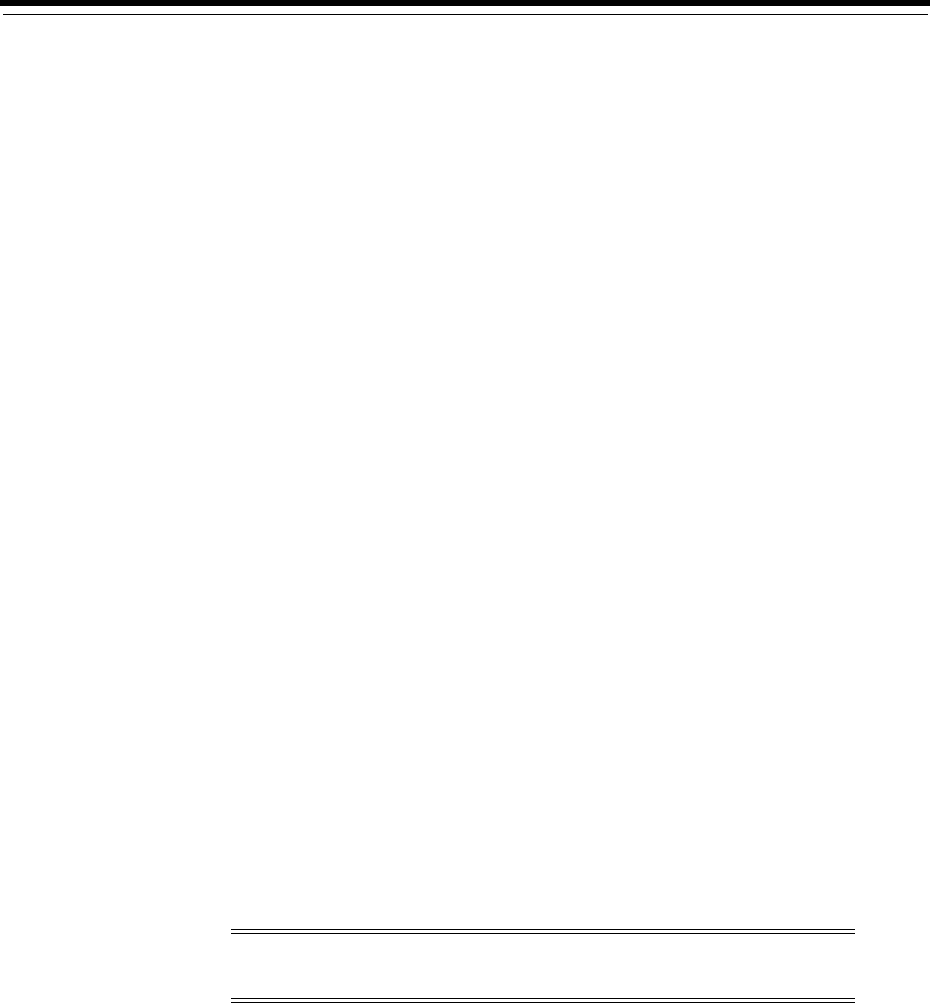
F
How to Complete Preinstallation Tasks Manually F-1
F
How to Complete Preinstallation Tasks
Manually
This appendix provides instructions to complete configuration tasks manually that
Cluster Verification Utility (CVU) and Oracle Universal Installer (OUI) normally
complete during installation using Fixup scripts. Use this appendix as a guide if you
cannot use Fixup scripts.
This appendix contains the following information:
■Configuring SSH Manually on All Cluster Nodes
■Configuring Kernel Parameters
■Setting UDP and TCP Kernel Parameters Manually
■Configuring Storage Paths and Disk Devices
■Checking OCFS2 Version Manually
F.1 Configuring SSH Manually on All Cluster Nodes
Passwordless SSH configuration is a mandatory installation requirement. SSH is used
during installation to configure cluster member nodes, and SSH is used after
installation by configuration assistants, Oracle Enterprise Manager, Opatch, and other
features.
Automatic Passwordless SSH configuration using OUI creates RSA encryption keys on
all nodes of the cluster. If you have system restrictions that require you to set up SSH
manually, such as using DSA keys, then use this procedure as a guide to set up
passwordless SSH.
In the examples that follow, the Oracle software owner listed is the
grid
user.
If SSH is not available, then OUI attempts to use rsh and rcp instead. However, these
services are disabled by default on most Linux systems.
This section contains the following:
■Checking Existing SSH Configuration on the System
■Configuring SSH on Cluster Nodes
Note: The supported version of SSH for Linux distributions is
OpenSSH.
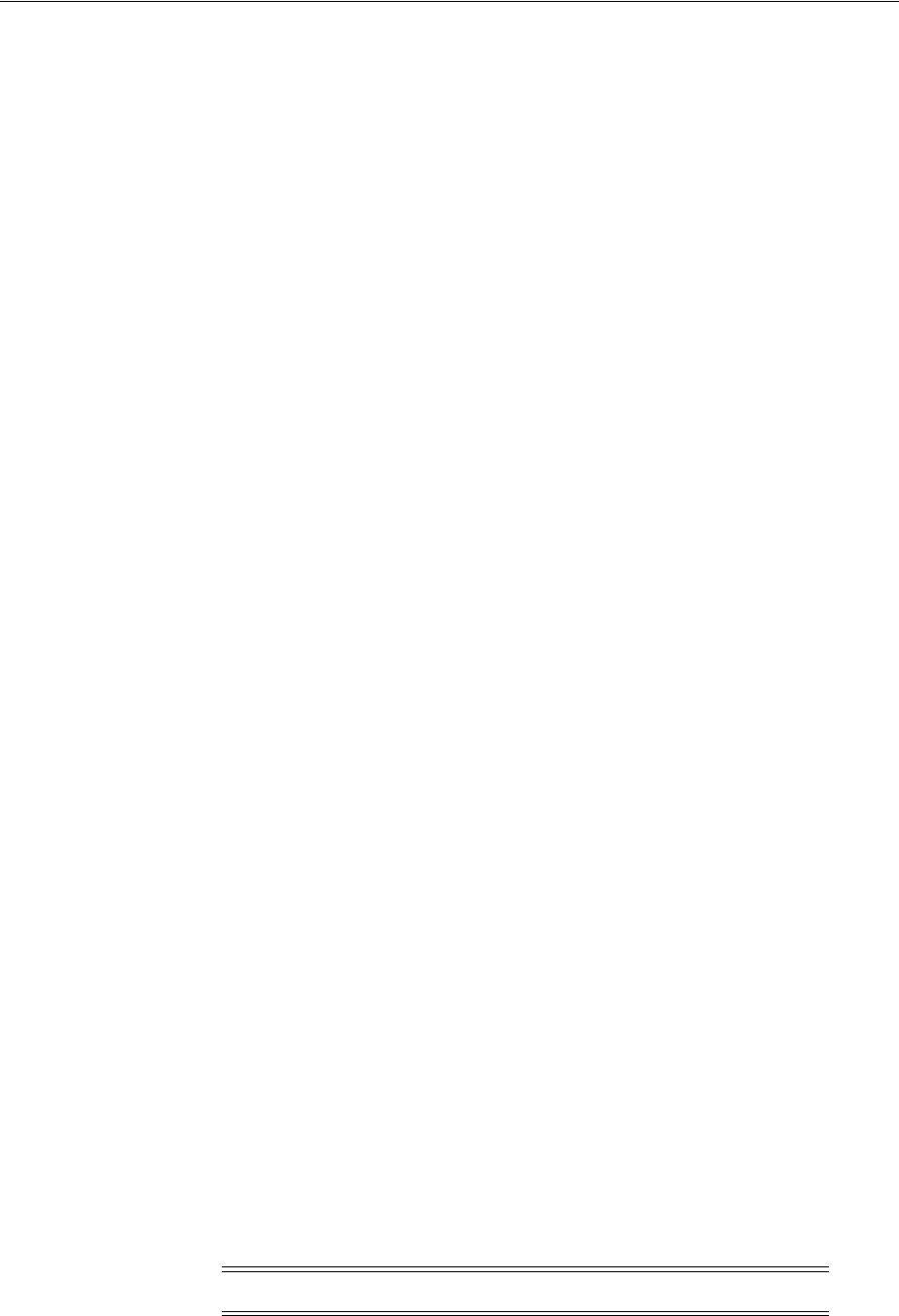
Configuring SSH Manually on All Cluster Nodes
F-2 Oracle Grid Infrastructure Installation Guide
■Enabling SSH User Equivalency on Cluster Nodes
F.1.1 Checking Existing SSH Configuration on the System
To determine if SSH is running, enter the following command:
$ pgrep sshd
If SSH is running, then the response to this command is one or more process ID
numbers. In the home directory of the installation software owner (
grid
,
oracle
), use
the command
ls -al
to ensure that the
.ssh
directory is owned and writable only by
the user.
You need either an RSA or a DSA key for the SSH protocol. RSA is used with the SSH
1.5 protocol, while DSA is the default for the SSH 2.0 protocol. With OpenSSH, you can
use either RSA or DSA. The instructions that follow are for SSH1. If you have an SSH2
installation, and you cannot use SSH1, then refer to your SSH distribution
documentation to configure SSH1 compatibility or to configure SSH2 with DSA.
F.1.2 Configuring SSH on Cluster Nodes
To configure SSH, you must first create RSA or DSA keys on each cluster node, and
then copy all the keys generated on all cluster node members into an authorized keys
file that is identical on each node. Note that the SSH files must be readable only by
root
and by the software installation user (
oracle
,
grid
), as SSH ignores a private key
file if it is accessible by others. In the examples that follow, the DSA key is used.
You must configure SSH separately for each Oracle software installation owner that
you intend to use for installation.
To configure SSH, complete the following:
F.1.2.1 Create SSH Directory, and Create SSH Keys On Each Node
Complete the following steps on each node:
1. Log in as the software owner (in this example, the
grid
user).
2. To ensure that you are logged in as
grid
, and to verify that the user ID matches the
expected user ID you have assigned to the
grid
user, enter the commands
id
and
id grid
. Ensure that Oracle user group and user and the user terminal window
process you are using have group and user IDs are identical. For example:
$ id
uid=1100(grid) gid=1000(oinstall) groups=1000(oinstall)
1100(grid,asmadmin,asmdba)
$ id grid
uid=1100(grid) gid=1000(oinstall) groups=1000(oinstall),
1100(grid,asmadmin,asmdba)
3. If necessary, create the
.ssh
directory in the
grid
user's home directory, and set
permissions on it to ensure that only the
oracle
user has read and write
permissions:
$ mkdir ~/.ssh
$ chmod 700 ~/.ssh
Note: SSH configuration will fail if the permissions are not set to 700.
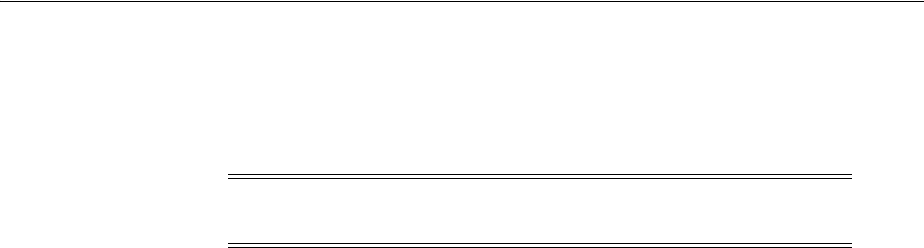
Configuring SSH Manually on All Cluster Nodes
How to Complete Preinstallation Tasks Manually F-3
4. Enter the following command:
$ /usr/bin/ssh-keygen -t dsa
At the prompts, accept the default location for the key file (press Enter).
This command writes the DSA public key to the
~/.ssh/id_dsa.pub
file and the
private key to the
~/.ssh/id_dsa
file.
Never distribute the private key to anyone not authorized to perform Oracle
software installations.
5. Repeat steps 1 through 4 on each node that you intend to make a member of the
cluster, using the DSA key.
F.1.2.2 Add All Keys to a Common authorized_keys File
Complete the following steps:
1. On the local node, change directories to the
.ssh
directory in the Oracle Grid
Infrastructure owner's home directory (typically, either
grid
or
oracle
).
Then, add the DSA key to the
authorized_keys
file using the following
commands:
$ cat id_dsa.pub >> authorized_keys
$ ls
In the SSH directory, you should see the
id_dsa.pub
keys that you have created,
and the file
authorized_keys
.
2. On the local node, use SCP (Secure Copy) or SFTP (Secure FTP) to copy the
authorized_keys
file to the
oracle
user
.ssh
directory on a remote node. The
following example is with SCP, on a node called node2, with the Oracle Grid
Infrastructure owner
grid
, where the
grid
user path is
/home/grid
:
[grid@node1 .ssh]$ scp authorized_keys node2:/home/grid/.ssh/
You are prompted to accept a DSA key. Enter Yes, and you see that the node you
are copying to is added to the
known_hosts
file.
When prompted, provide the password for the Grid user, which should be the
same on all nodes in the cluster. The
authorized_keys
file is copied to the remote
node.
Your output should be similar to the following, where
xxx
represents parts of a
valid IP address:
[grid@node1 .ssh]$ scp authorized_keys node2:/home/grid/.ssh/
The authenticity of host 'node2 (xxx.xxx.173.152) can't be established.
DSA key fingerprint is 7e:60:60:ae:40:40:d1:a6:f7:4e:zz:me:a7:48:ae:f6:7e.
Are you sure you want to continue connecting (yes/no)? yes
Warning: Permanently added 'node1,xxx.xxx.173.152' (dsa) to the list
of known hosts
grid@node2's password:
authorized_keys 100% 828 7.5MB/s 00:00
Note: SSH with passphrase is not supported for Oracle Clusterware
11g Release 2 and later releases.

Configuring SSH Manually on All Cluster Nodes
F-4 Oracle Grid Infrastructure Installation Guide
3. Using SSH, log in to the node where you copied the
authorized_keys
file. Then
change to the
.ssh
directory, and using the
cat
command, add the DSA keys for
the second node to the
authorized_keys
file, clicking Enter when you are
prompted for a password, so that passwordless SSH is set up:
[grid@node1 .ssh]$ ssh node2
[grid@node2 grid]$ cd .ssh
[grid@node2 ssh]$ cat id_dsa.pub >> authorized_keys
Repeat steps 2 and 3 from each node to each other member node in the cluster.
When you have added keys from each cluster node member to the
authorized_
keys
file on the last node you want to have as a cluster node member, then use
scp
to copy the
authorized_keys
file with the keys from all nodes back to each cluster
node member, overwriting the existing version on the other nodes.
To confirm that you have all nodes in the
authorized_keys
file, enter the
command
more authorized_keys
, and determine if there is a DSA key for each
member node. The file lists the type of key (
ssh-dsa
), followed by the key, and
then followed by the user and server. For example:
ssh-dsa AAAABBBB . . . = grid@node1
F.1.3 Enabling SSH User Equivalency on Cluster Nodes
After you have copied the
authorized_keys
file that contains all keys to each node in
the cluster, complete the following procedure, in the order listed. In this example, the
Oracle Grid Infrastructure software owner is named
grid
:
1. On the system where you want to run OUI, log in as the
grid
user.
2. Use the following command syntax, where
hostname1
,
hostname2
, and so on, are
the public host names (alias and fully qualified domain name) of nodes in the
cluster to run SSH from the local node to each node, including from the local node
to itself, and from each node to each other node:
[grid@nodename]$ ssh hostname1 date
[grid@nodename]$ ssh hostname2 date
.
.
.
For example:
[grid@node1 grid]$ ssh node1 date
The authenticity of host 'node1 (xxx.xxx.100.101)' can't be established.
DSA key fingerprint is 7z:60:60:zz:48:48:z1:a0:f7:4e.
Are you sure you want to continue connecting (yes/no)? yes
Warning: Permanently added 'node1,xxx.xxx.100.101' (DSA) to the list of
known hosts.
Mon Dec 4 11:08:13 PST 2006
[grid@node1 grid]$ ssh node1.example.com date
The authenticity of host 'node1.example.com (xxx.xxx.100.101)' can't be
established.
DSA key fingerprint is 7z:60:60:zz:48:48:z1:a0:f7:4e.
Are you sure you want to continue connecting (yes/no)? yes
Note: The
grid
user's
/.ssh/authorized_keys
file on every node
must contain the contents from all of the
/.ssh/id_dsa.pub
files that
you generated on all cluster nodes.
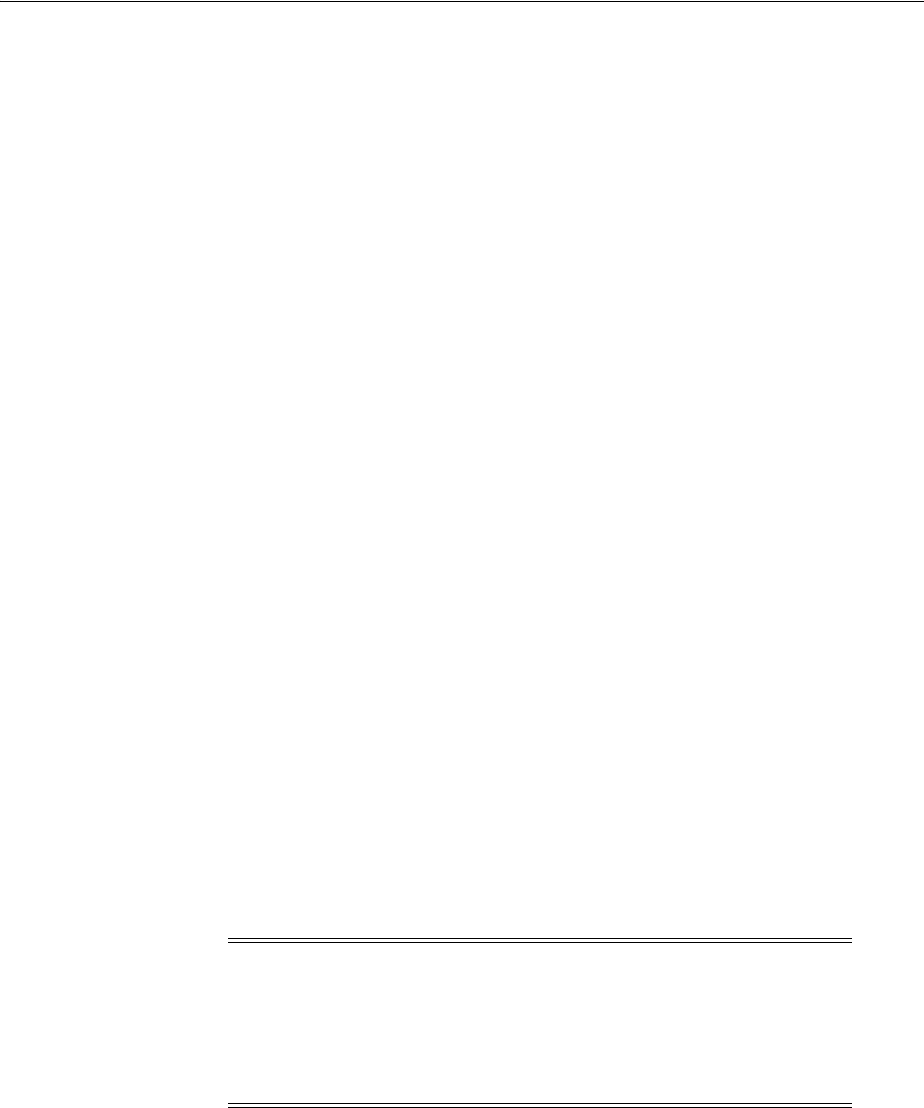
Configuring Kernel Parameters
How to Complete Preinstallation Tasks Manually F-5
Warning: Permanently added 'node1.example.com,xxx.xxx.100.101' (DSA) to the
list of known hosts.
Mon Dec 4 11:08:13 PST 2006
[grid@node1 grid]$ ssh node2 date
Mon Dec 4 11:08:35 PST 2006
.
.
.
At the end of this process, the public host name for each member node should be
registered in the
known_hosts
file for all other cluster nodes.
If you are using a remote client to connect to the local node, and you see a message
similar to "Warning: No xauth data; using fake authentication data for X11
forwarding," then this means that your authorized keys file is configured correctly,
but your SSH configuration has X11 forwarding enabled. To correct this issue,
proceed to Section 6.2.4, "Setting Remote Display and X11 Forwarding
Configuration."
3. Repeat step 2 on each cluster node member.
If you have configured SSH correctly, then you can now use the
ssh
or
scp
commands
without being prompted for a password. For example:
[grid@node1 ~]$ ssh node2 date
Mon Feb 26 23:34:42 UTC 2009
[grid@node1 ~]$ ssh node1 date
Mon Feb 26 23:34:48 UTC 2009
If any node prompts for a password, then verify that the
~/.ssh/authorized_keys
file
on that node contains the correct public keys, and that you have created an Oracle
software owner with identical group membership and IDs.
F.2 Configuring Kernel Parameters
This section contains the following:
■Minimum Parameter Settings for Installation
■Additional Parameter and Kernel Settings for SUSE Linux Enterprise Server
F.2.1 Minimum Parameter Settings for Installation
During installation, or when you run the Cluster Verification Utility (cluvfy) with the
flag
-fixup
, a fixup script is generated. This script updates required kernel parameters
if necessary to minimum values.
If you cannot use the fixup scripts, then review Table F–1 to set values manually:
Note: The kernel parameter and shell limit values shown in the
following section are recommended values only. For production
database systems, Oracle recommends that you tune these values to
optimize the performance of the system. Refer to your operating
system documentation for more information about tuning kernel
parameters.
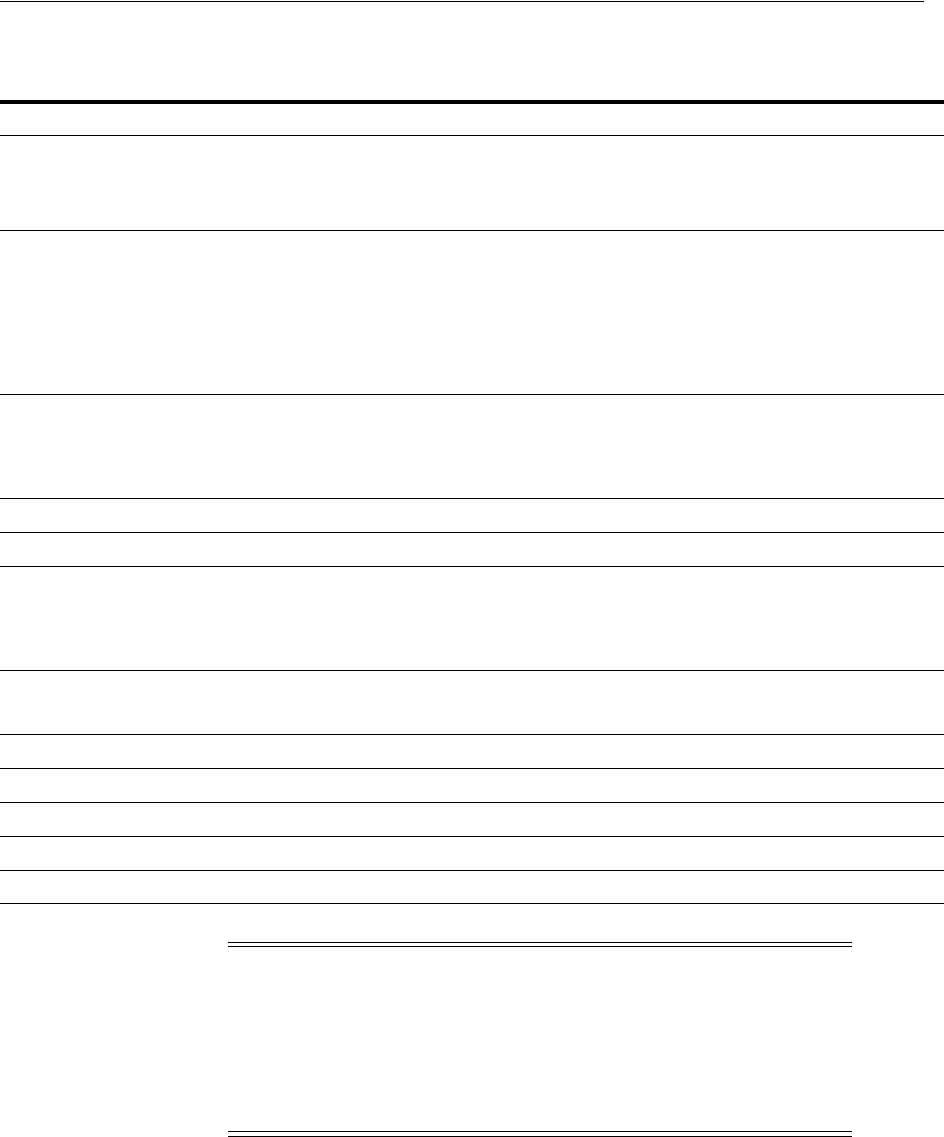
Configuring Kernel Parameters
F-6 Oracle Grid Infrastructure Installation Guide
F.2.2 Additional Parameter and Kernel Settings for SUSE Linux Enterprise Server
On SUSE Linux Enterprise Server systems only, complete the following steps as
needed:
1. Enter the following command to cause the system to read the
/etc/sysctl.conf
file when it restarts:
# /sbin/chkconfig boot.sysctl on
Table F–1 Minimum Operating System Parameter Settings for Installation on Linux
Parameter Value File
semmsl
semmns
semopm
semmni
250
32000
100
128
/proc/sys/kernel/sem
shmall
40 percent of the size of physical memory in
pages.
If the server supports multiple databases, or
uses a large SGA, then set this parameter to a
value that is equal to the total amount of
shared memory, in 4K pages, that the system
can use at one time.
/proc/sys/kernel/shmall
shmmax
Half the size of physical memory in bytes
See My Oracle Support Note 567506.1 for
additional information about configuring
shmmax
.
/proc/sys/kernel/shmmax
shmmni
4096
/proc/sys/kernel/shmmni
file-max
6815744
/proc/sys/fs/file-max
aio-max-nr
1048576
Note: This value limits concurrent
outstanding requests and should be set to
avoid I/O subsystem failures.
/proc/sys/fs/aio-max-nr
ip_local_port_range
Minimum: 9000
Maximum: 65500
/proc/sys/net/ipv4/ip_local_port_range
rmem_default
262144
/proc/sys/net/core/rmem_default
rmem_max
4194304
/proc/sys/net/core/rmem_max
wmem_default
262144
/proc/sys/net/core/wmem_default
wmem_max
1048576
/proc/sys/net/core/wmem_max
panic_on_oops
1
/proc/sys/kernel/panic_on_oops
Note: If you intend to install Oracle Databases or Oracle RAC
databases on the cluster, be aware that the size of the
/dev/shm
mount
area on each server must be greater than the system global area (SGA)
and the program global area (PGA) of the databases on the servers.
Review expected SGA and PGA sizes with database administrators to
ensure that you do not have to increase
/dev/shm
after databases are
installed on the cluster.
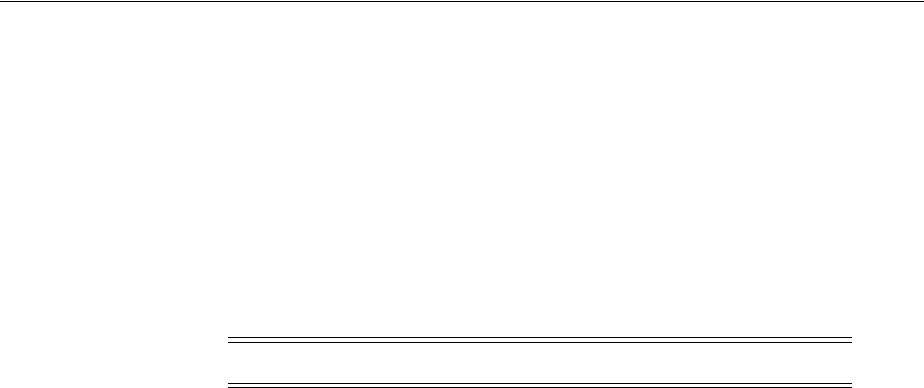
Configuring Storage Paths and Disk Devices
How to Complete Preinstallation Tasks Manually F-7
2. Enter the GID of the
oinstall
group as the value for the parameter
/proc/sys/vm/hugetlb_shm_group
. Doing this grants members of
oinstall
a
group permission to create shared memory segments.
For example, where the oinstall group GID is 1000:
# echo 1000 > /proc/sys/vm/hugetlb_shm_group
After running this command, use
vi
to add the following text to
/etc/sysctl.conf
, and enable the
boot.sysctl
script to run on system restart:
vm.hugetlb_shm_group=1000
3. Repeat steps 1 through 3 on all other nodes in the cluster.
F.3 Setting UDP and TCP Kernel Parameters Manually
If you do not use a Fixup script or CVU to set ephemeral ports, then set TCP/IP
ephemeral port range parameters manually to provide enough ephemeral ports for the
anticipated server workload. Ensure that the lower range is set to at least 9000 or
higher, to avoid Well Known ports, and to avoid ports in the Registered Ports range
commonly used by Oracle and other server ports. Set the port range high enough to
avoid reserved ports for any applications you may intend to use. If the lower value of
the range you have is greater than 9000, and the range is large enough for your
anticipated workload, then you can ignore OUI warnings regarding the ephemeral
port range.
For example, with IPv4, use the following command to check your current range for
ephemeral ports:
$ cat /proc/sys/net/ipv4/ip_local_port_range
32768 61000
In the preceding example, the lowest port (32768) and the highest port (61000) are set
to the default range.
If necessary, update the UDP and TCP ephemeral port range to a range high enough
for anticipated system workloads, and to ensure that the ephemeral port range starts
at 9000 and above. For example:
# echo 9000 65500 > /proc/sys/net/ipv4/ip_local_port_range
Oracle recommends that you make these settings permanent. For example, as
root
,
use a text editor to open
/etc/sysctl.conf
, and add or change to the following:
net.ipv4.ip_local_port_range = 9000 65500
, and then restart the network (
#
/etc/rc.d/init.d/network restart
). Refer to your Linux distribution system
administration documentation for detailed information about how to automate this
ephemeral port range alteration on system restarts.
F.4 Configuring Storage Paths and Disk Devices
For persistent device naming, you can configure ASMLIB or set
udev
rules.
This section consists of the following:
■Configuring Storage Device Path Persistence Using Oracle ASMLIB
Note: Only one group can be defined as the
vm.hugetlb_shm_group
.
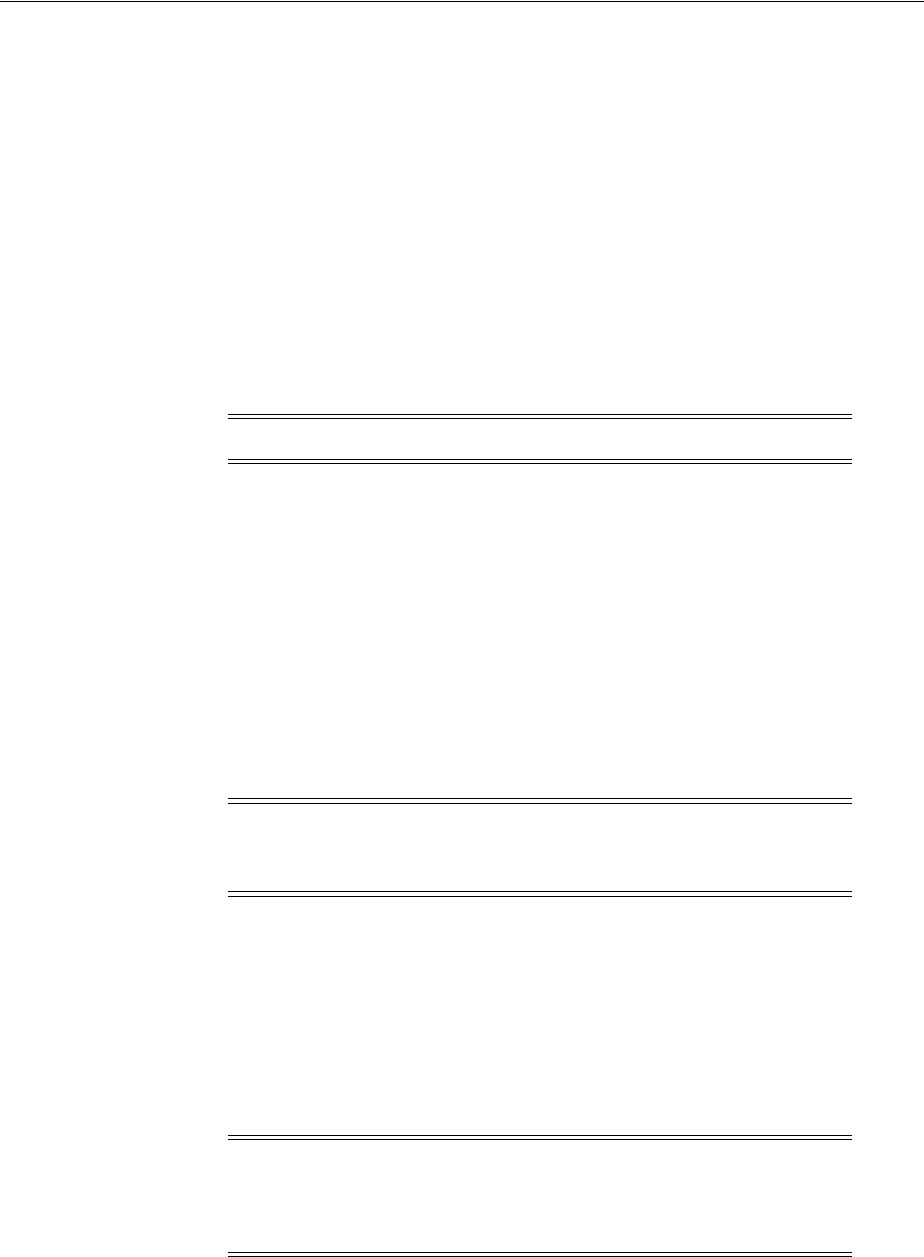
Configuring Storage Paths and Disk Devices
F-8 Oracle Grid Infrastructure Installation Guide
■Configuring Disk Devices Manually for Oracle ASM
F.4.1 Configuring Storage Device Path Persistence Using Oracle ASMLIB
Oracle recommends that you use Oracle ASM Filter Driver (ASMFD) to maintain
device persistence. However, you can choose to use ASMLIB for device persistence.
Review the following section to configure Oracle ASMLIB:
■About Oracle ASM with Oracle ASMLIB
■Configuring Oracle ASMLIB to Maintain Block Devices
■Configuring Oracle ASMLIB for Multipath Disks
■Deinstalling Oracle ASMLIB
F.4.1.1 About Oracle ASM with Oracle ASMLIB
The Oracle Automatic Storage Management (Oracle ASM) library driver (ASMLIB)
simplifies the configuration and management of block disk devices by eliminating the
need to rebind block disk devices used with Oracle ASM each time the system is
restarted.
With ASMLIB, you define the range of disks you want to have made available as
Oracle ASM disks. ASMLIB maintains permissions and disk labels that are persistent
on the storage device, so that label is available even after an operating system
upgrade. You can update storage paths on all cluster member nodes by running one
oracleasm
command on each node, without the need to modify the
udev
file manually
to provide permissions and path persistence.
F.4.1.2 Configuring Oracle ASMLIB to Maintain Block Devices
To use the Oracle Automatic Storage Management Library Driver (ASMLIB) to
configure Oracle ASM devices, complete the following tasks.
■Installing and Configuring the Oracle ASM Library Driver Software
■Configuring Disk Devices to Use Oracle ASM Library Driver on x86 Systems
■Administering the Oracle ASM Library Driver and Disks
F.4.1.2.1 Installing and Configuring the Oracle ASM Library Driver Software ASMLIB is
already included with Oracle Linux packages, and with SUSE Linux Enterprise Server.
If you are a member of the Unbreakable Linux Network, then you can install the
ASMLIB RPMs by subscribing to the Oracle Linux channel, and using
yum
to retrieve
Note: Oracle ASMLIB is not supported on IBM:Linux on System z.
Note: If you configure disks using ASMLIB, then you must change
the disk discovery string to ORCL:*. If the disk string is set to ORCL:*,
or is left empty (""), then the installer discovers these disks.
Note: To create a database during the installation using the Oracle
ASM library driver, you must choose an installation method that runs
ASMCA in interactive mode. You must also change the default disk
discovery string to
ORCL:*.
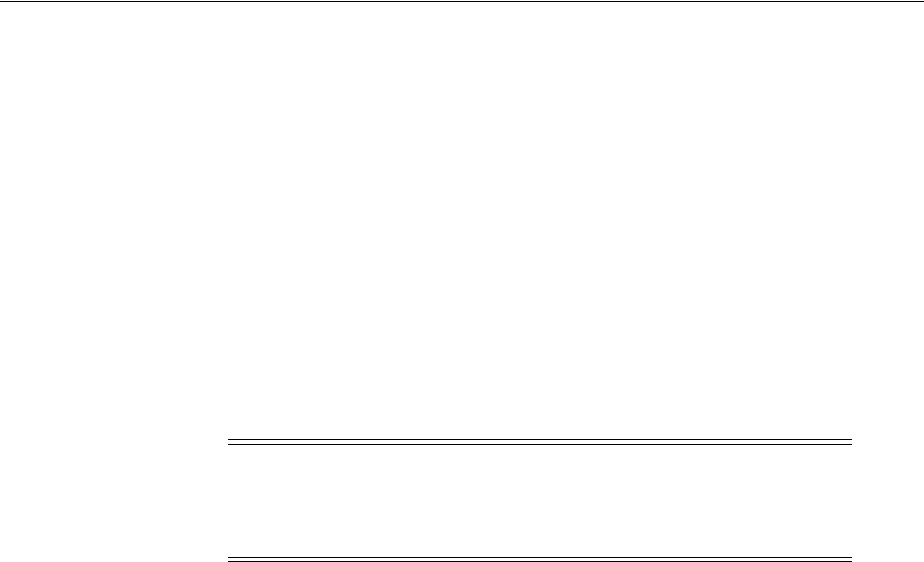
Configuring Storage Paths and Disk Devices
How to Complete Preinstallation Tasks Manually F-9
the most current package for your system and kernel. For additional information, see
the following URL:
http://www.oracle.com/technetwork/topics/linux/asmlib/index-101839.html
To install and configure the ASMLIB driver software manually, follow these steps:
1. Enter the following command to determine the kernel version and architecture of
the system:
# uname -rm
2. Download the required ASMLIB packages from the Oracle Technology Network
website:
http://www.oracle.com/technetwork/server-storage/linux/downloads/index-088143.h
tml
3. Switch user to the
root
user:
$ su -
4. Install the following packages in sequence, where
version
is the version of the
ASMLIB driver,
arch
is the system architecture, and
kernel
is the version of the
kernel that you are using:
oracleasm-support-version.arch.rpm
oracleasm-kernel-version.arch.rpm
oracleasmlib-version.arch.rpm
Enter a command similar to the following to install the packages:
# rpm -ivh oracleasm-support-version.arch.rpm \
oracleasm-kernel-version.arch.rpm \
oracleasmlib-version.arch.rpm
For example, if you are using the Red Hat Enterprise Linux 5 AS kernel on an
AMD64 system, then enter a command similar to the following:
# rpm -ivh oracleasm-support-2.1.3-1.el5.x86_64.rpm \
oracleasm-2.6.18-194.26.1.el5xen-2.0.5-1.el5.x86_64.rpm \
oracleasmlib-2.0.4-1.el5.x86_64.rpm
5. Enter the following command to run the
oracleasm
initialization script with the
configure
option:
# /usr/sbin/oracleasm configure -i
Note: You must install
oracleasm-support
package version 2.0.1 or
later to use ASMLIB on Red Hat Enterprise Linux 5 Advanced Server.
ASMLIB is already included with SUSE Linux Enterprise Server
distributions.
See Also: My Oracle Support Note 1089399.1 for information about
ASMLIB support with Red Hat distributions:
https://support.oracle.com/CSP/main/article?cmd=show&type=NO
T&id=1089399.1
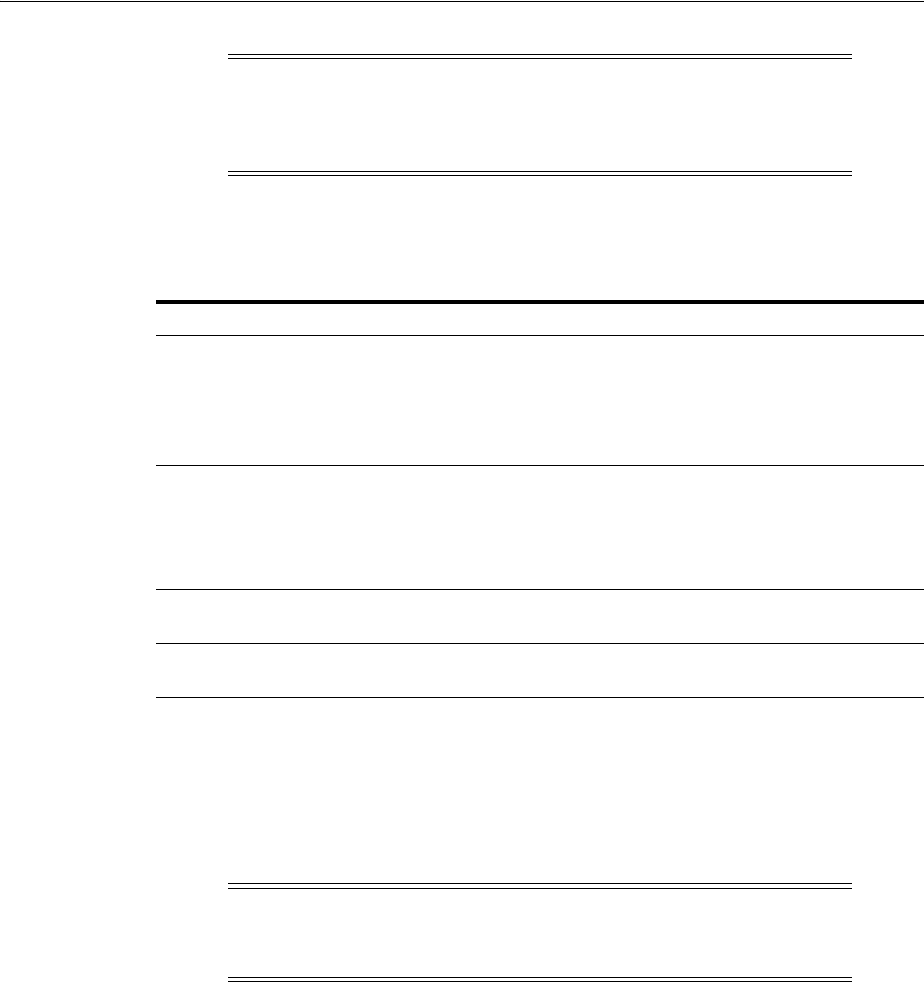
Configuring Storage Paths and Disk Devices
F-10 Oracle Grid Infrastructure Installation Guide
6. Enter the following information in response to the prompts that the script
displays:
The script completes the following tasks:
■Creates the
/etc/sysconfig/oracleasm
configuration file
■Creates the
/dev/oracleasm
mount point
■Mounts the ASMLIB driver file system
7. Enter the following command to load the
oracleasm
kernel module:
# /usr/sbin/oracleasm init
8. Repeat this procedure on all nodes in the cluster where you want to install Oracle
RAC.
F.4.1.2.2 Configuring Disk Devices to Use Oracle ASM Library Driver on x86 Systems To
configure the disk devices to use in an Oracle ASM disk group, follow these steps:
1. If you intend to use IDE, SCSI, or RAID devices in the Oracle ASM disk group,
then follow these steps:
a. If necessary, install or configure the shared disk devices that you intend to use
for the disk group and restart the system.
Note: The
oracleasm
command in
/usr/sbin
is the command you
should use. The
/etc/init.d
path is not deprecated, but the
oracleasm
binary in that path is now used typically for internal
commands.
Table F–2 ORACLEASM Configure Prompts and Responses
Prompt Suggested Response
Default user to own the
driver interface: Standard groups and users configuration: Specify the Oracle
software owner user (for example,
oracle
).
Job role separation groups and users configuration: Specify the
Oracle Grid Infrastructure software owner user (for example,
grid
).
Default group to own the
driver interface: Standard groups and users configuration: Specify the OSDBA
group for the database (for example,
dba
).
Job role separation groups and users configuration: Specify the
OSASM group for storage administration (for example,
asmadmin
).
Start Oracle ASM Library
driver on boot (y/n): Enter
y
to start the Oracle Automatic Storage Management
library driver when the system starts.
Scan for Oracle ASM disks
on boot (y/n) Enter
y
to scan for Oracle ASM disks when the system starts.
Note: The ASMLIB driver file system is not a regular file system. It is
used only by the Oracle ASM library to communicate with the Oracle
ASM driver.
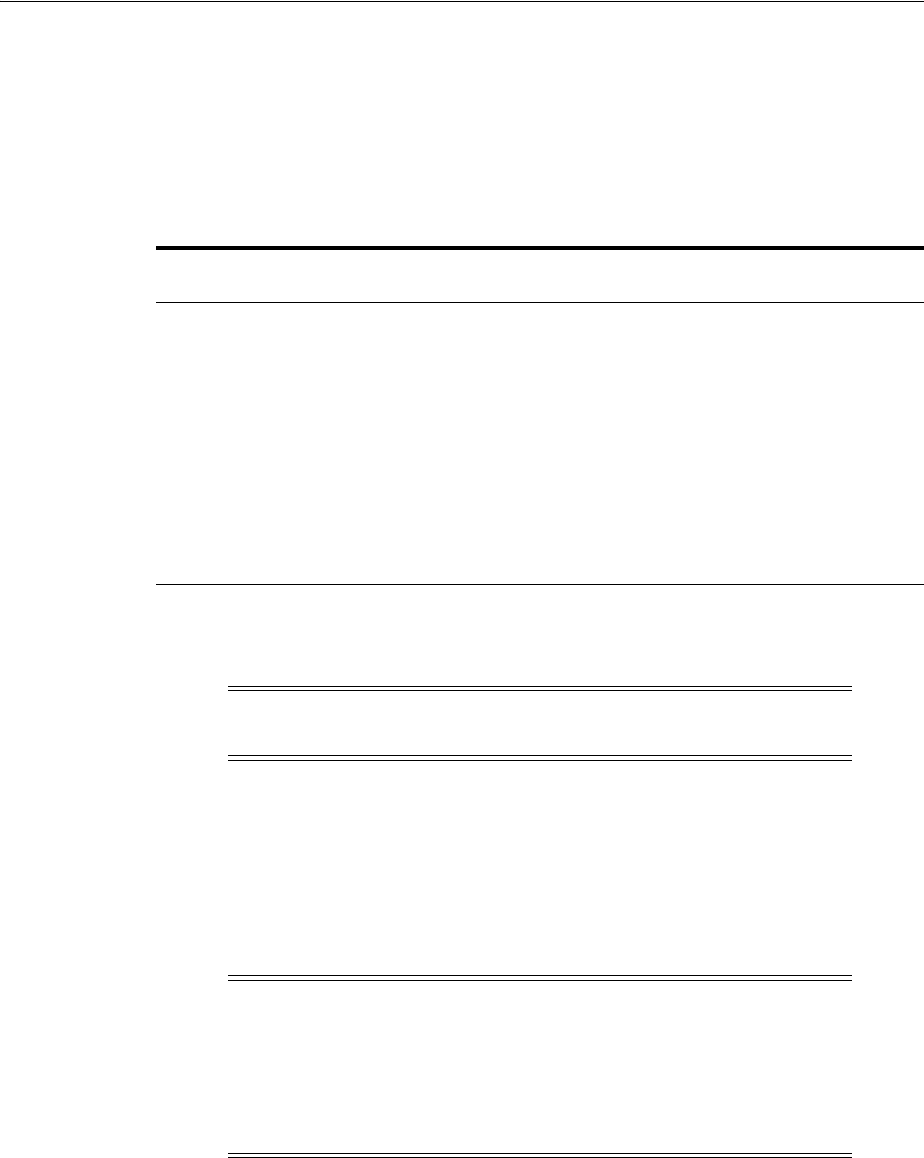
Configuring Storage Paths and Disk Devices
How to Complete Preinstallation Tasks Manually F-11
b. Enter the following command to identify the device name for the disks to use,
enter the following command:
# /sbin/fdisk -l
Depending on the type of disk, the device name can vary. Table F–3 describes
some types of disk paths:
To include devices in a disk group, you can specify either whole-drive device
names or partition device names.
c. Use either
fdisk
or
parted
to create a single whole-disk partition on the disk
devices.
2. Enter a command similar to the following to mark a disk as an Oracle ASM disk:
# /usr/sbin/oracleasm createdisk DISK1 /dev/sdb1
In this example,
DISK1
is the name you assign to the disk.
3. To make the disk available on the other nodes in the cluster, enter the following
command as
root
on each node:
# /usr/sbin/oracleasm scandisks
This command identifies shared disks attached to the node that are marked as
Oracle ASM disks.
Table F–3 Types of Linux Storage Disk Paths
Disk Type
Device Name
Format Description
IDE disk
/dev/hdxn
In this example,
x
is a letter that identifies the IDE disk
and
n
is the partition number. For example,
/dev/hda
is
the first disk on the first IDE bus.
SCSI disk
/dev/sdxn
In this example,
x
is a letter that identifies the SCSI disk
and
n
is the partition number. For example,
/dev/sda
is
the first disk on the first SCSI bus.
RAID disk
/dev/rd/cxdypz
/dev/ida/cxdypz
Depending on the RAID controller, RAID devices can
have different device names. In the examples shown,
x
is
a number that identifies the controller,
y
is a number that
identifies the disk, and
z
is a number that identifies the
partition. For example,
/dev/ida/c0d1
is the second
logical drive on the first controller.
Note: Oracle recommends that you create a single whole-disk
partition on each disk.
Note: The disk names that you specify can contain uppercase letters,
numbers, and the underscore character. They must start with an
uppercase letter.
If you are using a multi-pathing disk driver with Oracle ASM, then
make sure that you specify the correct logical device name for the
disk.
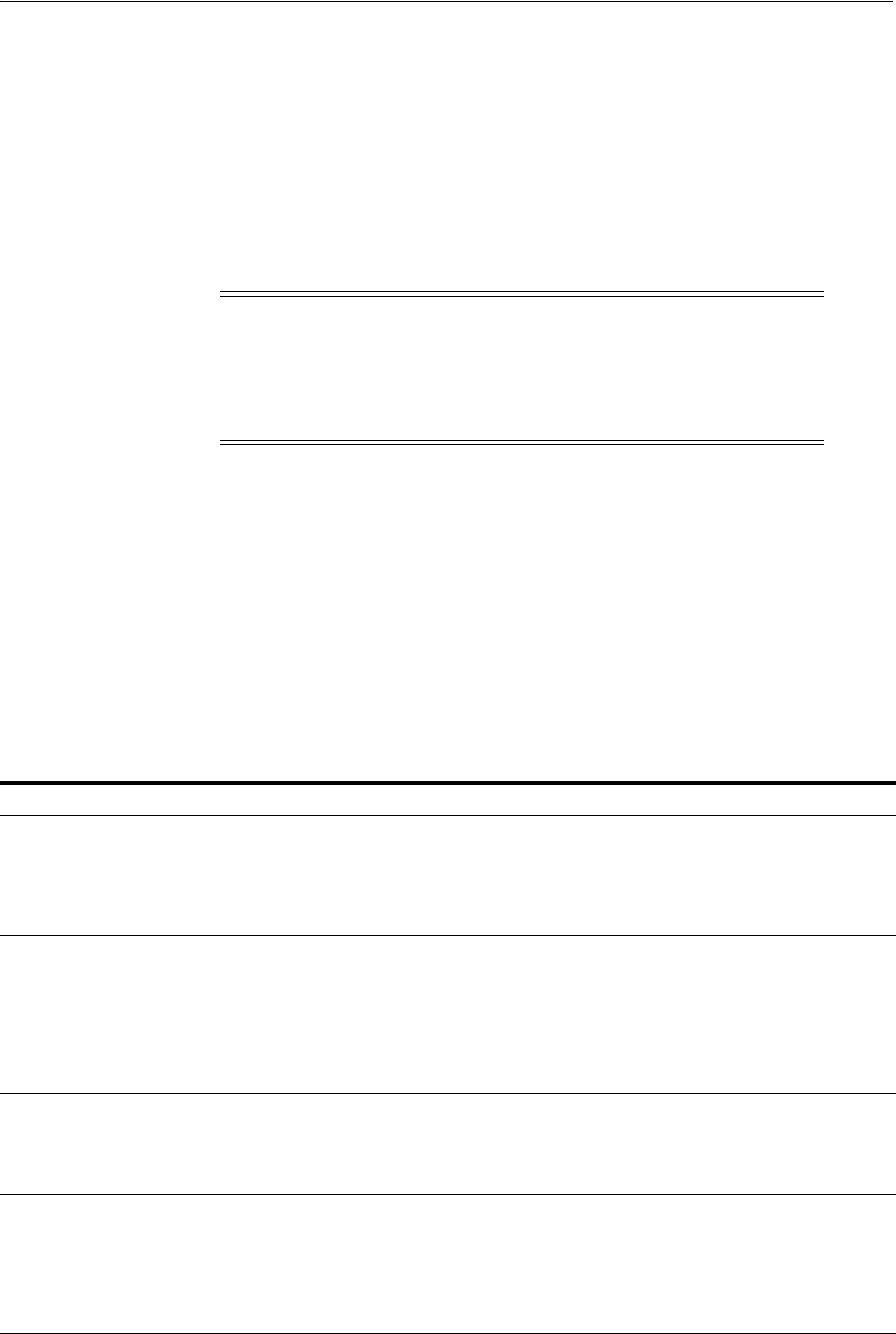
Configuring Storage Paths and Disk Devices
F-12 Oracle Grid Infrastructure Installation Guide
F.4.1.2.3 Configuring Disk Devices to Use ASM Library Driver on IBM zSeries Systems 1.If you
formatted the DASD with the compatible disk layout, then enter a command
similar to the following to create a single whole-disk partition on the device:
# /sbin/fdasd -a /dev/dasdxxxx
2. Enter a command similar to the following to mark a disk as an ASM disk:
# /etc/init.d/oracleasm createdisk DISK1 /dev/dasdxxxx
In this example,
DISK1
is a name that you want to assign to the disk.
3. To make the disk available on the other cluster nodes, enter the following
command as root on each node:
# /etc/init.d/oracleasm scandisks
This command identifies shared disks attached to the node that are marked as
ASM disks.
F.4.1.2.4 Administering the Oracle ASM Library Driver and Disks To administer the Oracle
Automatic Storage Management library driver (ASMLIB) and disks, use the
/usr/sbin/oracleasm
initialization script with different options, as described in
Table F–4:
Note: The disk names that you specify can contain uppercase letters,
numbers, and the underscore character. They must start with an
uppercase letter.
If you are using a multi-pathing disk driver with ASM, then make
sure that you specify the correct logical device name for the disk.
Table F–4 Disk Management Tasks Using ORACLEASM
Task Command Example Description
Configure or reconfigure
ASMLIB
oracleasm configure -i
Use the
configure
option to reconfigure the Oracle
Automatic Storage Management library driver, if
necessary.
To see command options, enter
oracleasm configure
without the
-i
flag.
Change system restart
load options for ASMLIB
oracleasm enable
Options are
disable
and
enable
.
Use the
disable
and
enable
options to change the
actions of the Oracle Automatic Storage Management
library driver when the system starts. The
enable
option causes the Oracle Automatic Storage
Management library driver to load when the system
starts
Load or unload ASMLIB
without restarting the
system
oracleasm restart
Options are
start
,
stop
and
restart
.
Use the
start
,
stop
, and
restart
options to load or
unload the Oracle Automatic Storage Management
library driver without restarting the system.
Mark a disk for use with
ASMLIB
oracleasm createdisk
VOL1 /dev/sda1
Use the
createdisk
option to mark a disk device for
use with the Oracle Automatic Storage Management
library driver and give it a name, where labelname is the
name you want to use to mark the device, and
devicepath is the path to the device:
oracleasm createdisk labelname devicepath
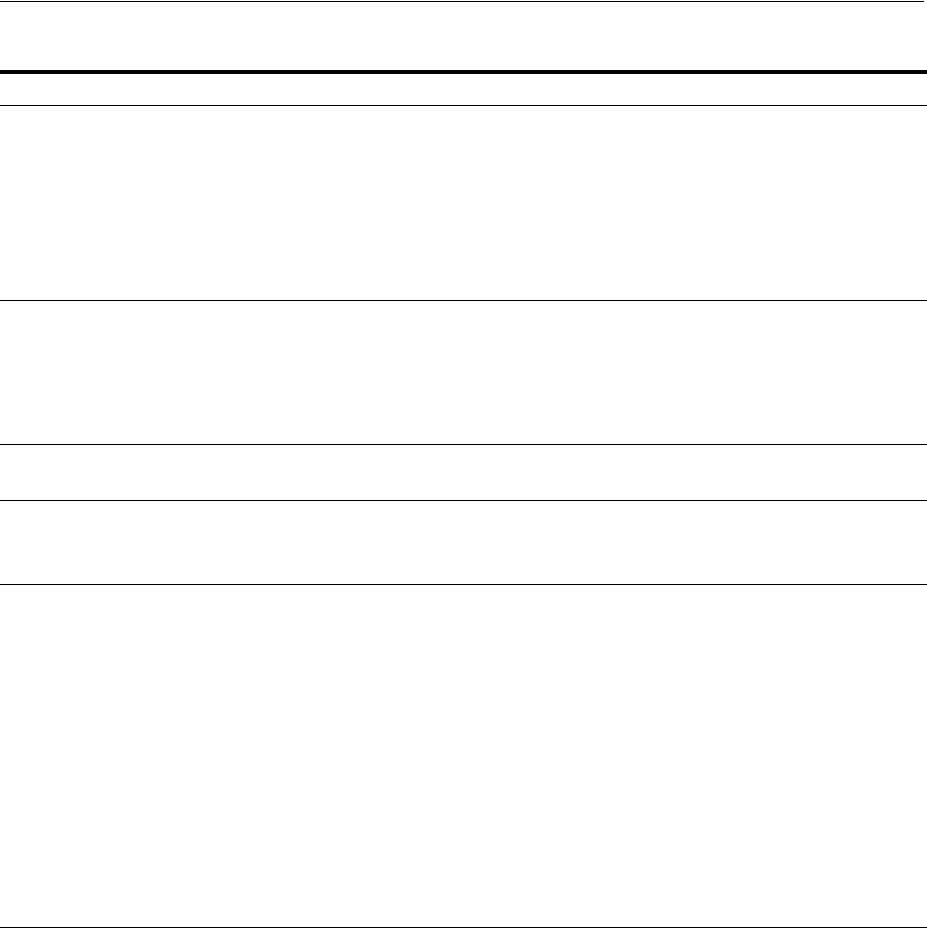
Configuring Storage Paths and Disk Devices
How to Complete Preinstallation Tasks Manually F-13
F.4.1.3 Configuring Oracle ASMLIB for Multipath Disks
Additional configuration is required to use the Oracle Automatic Storage Management
library Driver (ASMLIB) with third party vendor multipath disks.
F.4.1.3.1 About Using Oracle ASM with Multipath Disks Oracle ASM requires that each disk
is uniquely identified. If the same disk appears under multiple paths, then it causes
errors. In a multipath disk configuration, the same disk can appear three times:
1. The initial path to the disk
2. The second path to the disk
3. The multipath disk access point
Unmark a named disk
device
oracleasm deletedisk
VOL1
Use the
deletedisk
option to unmark a named disk
device, where diskname is the name of the disk:
oracleasm deletedisk diskname
Caution: Do not use this command to unmark disks
that are being used by an Oracle Automatic Storage
Management disk group. You must delete the disk from
the Oracle Automatic Storage Management disk group
before you unmark it.
Determine if ASMLIB is
using a disk device
oracleasm querydisk
Use the
querydisk
option to determine if a disk device
or disk name is being used by the Oracle Automatic
Storage Management library driver, where diskname_
devicename is the name of the disk or device that you
want to query:
oracleasm querydisk diskname_devicename
List Oracle ASMLIB disks
oracleasm listdisks
Use the
listdisks
option to list the disk names of
marked ASMLIB disks.
Identify disks marked as
ASMLIB disks
oracleasm scandisks
Use the
scandisks
option to enable cluster nodes to
identify which shared disks have been marked as
ASMLIB disks on another node.
Rename ASMLIB disks
oracleasm renamedisk
VOL1 VOL2
Use the
renamedisk
option to change the label of an
Oracle ASM library driver disk or device by using the
following syntax, where manager specifies the manager
device, label_device specifies the disk you intend to
rename, as specified either by OracleASM label name or
by the device path, and new_label specifies the new label
you want to use for the disk:
oracleasm renamedisk
[
-l
manager] [
-v
] label_device
new_label
Use the
-v
flag to provide a verbose output for
debugging.
Caution: You must ensure that all Oracle Database and
Oracle ASM instances have ceased using the disk before
you relabel the disk. If you do not do this, then you
may lose data.
See Also: My Oracle Support site for updates to supported storage
options:
https://support.oracle.com/
Table F–4 (Cont.) Disk Management Tasks Using ORACLEASM
Task Command Example Description

Configuring Storage Paths and Disk Devices
F-14 Oracle Grid Infrastructure Installation Guide
For example: If you have one local disk,
/dev/sda
, and one disk attached with external
storage, then your server shows two connections, or paths, to that external storage.
The Linux SCSI driver shows both paths. They appear as
/dev/sdb
and
/dev/sdc
. The
system may access either
/dev/sdb
or
/dev/sdc
, but the access is to the same disk.
If you enable multipathing, then you have a multipath disk (for example,
/dev/multipatha
), which can access both
/dev/sdb
and
/dev sdc
; any I/O to
multipatha
can use either the
sdb
or
sdc
path. If a system is using the
/dev/sdb
path,
and that cable is unplugged, then the system shows an error. But the multipath disk
will switch from the
/dev/sdb
path to the
/dev/sdc
path.
Most system software is unaware of multipath configurations. They can use any paths
(
sdb
,
sdc
or
multipatha
). ASMLIB also is unaware of multipath configurations.
By default, ASMLIB recognizes the first disk path that Linux reports to it, but because
it imprints an identity on that disk, it recognizes that disk only under one path.
Depending on your storage driver, it may recognize the multipath disk, or it may
recognize one of the single disk paths.
Instead of relying on the default, you should configure Oracle ASM to recognize the
multipath disk.
F.4.1.3.2 Disk Scan Ordering The ASMLIB configuration file is located in the path
/etc/sysconfig/oracleasm
. It contains all the startup configuration you specified
with the command
/etc/init.d/oracleasm configure
. That command cannot
configure scan ordering.
The configuration file contains many configuration variables. The
ORACLEASM_
SCANORDER
variable specifies disks to be scanned first. The
ORACLEASM_SCANEXCLUDE
variable specifies the disks that are to be ignored.
Configure values for
ORACLEASM_SCANORDER
using space-delimited prefix strings. A
prefix string is the common string associated with a type of disk. For example, if you
use the prefix string
sd
, then this string matches all SCSI devices, including
/dev/sda
,
/dev/sdb
,
/dev/sdc
and so on. Note that these are not globs. They do not use wild
cards. They are simple prefixes. Also note that the path is not a part of the prefix. For
example, the
/dev/
path is not part of the prefix for SCSI disks that are in the path
/dev/sd
*.
For Oracle Linux and Red Hat Enterprise Linux version 5, when scanning, the kernel
sees the devices as
/dev/mapper/XXX
entries. By default, the device file naming scheme
udev
creates the
/dev/mapper/XXX
names for human readability. Any configuration
using
ORACLEASM_SCANORDER
should use the
/dev/mapper/XXX
entries.
F.4.1.3.3 Configuring Disk Scan Ordering to Select Multipath Disks To configure ASMLIB to
select multipath disks first, complete the following procedure:
1. Using a text editor, open the ASMLIB configuration file
/etc/sysconfig/oracleasm
.
2. Edit the ORACLEASM_SCANORDER variable to provide the prefix path of the
multipath disks. For example, if the multipath disks use the prefix
multipath
(
/dev/mapper/multipatha
,
/dev/mapper/multipathb
and so on), and the
multipath disks mount SCSI disks, then provide a prefix path similar to the
following:
ORACLEASM_SCANORDER="multipath sd"
3. Save the file.

Configuring Storage Paths and Disk Devices
How to Complete Preinstallation Tasks Manually F-15
When you have completed this procedure, then when ASMLIB scans disks, it first
scans all disks with the prefix string multipath, and labels these disks as Oracle ASM
disks using the
/dev/mapper/multipathX
value. It then scans all disks with the prefix
string
sd
. However, because ASMLIB recognizes that these disks have already been
labeled with the
/dev/mapper/multipath
string values, it ignores these disks. After
scanning for the prefix strings
multipath
and
sd
, Oracle ASM then scans for any other
disks that do not match the scan order.
In the example in step 2, the key word multipath is actually the alias for multipath
devices configured in
/etc/multipath.conf
under the
multipaths
section. For
example:
multipaths {
multipath {
wwid 3600508b4000156d700012000000b0000
alias multipath
...
}
multipath {
...
alias mympath
...
}
...
}
The default device name is in the format /dev/mapper/mpath* (or a similar path).
F.4.1.3.4 Configuring Disk Order Scan to Exclude Single Path Disks To configure ASMLIB to
exclude particular single path disks, complete the following procedure:
1. Using a text editor, open the ASMLIB configuration file
/etc/sysconfig/oracleasm
.
2. Edit the
ORACLEASM_SCANEXCLUDE
variable to provide the prefix path of the single
path disks. For example, if you want to exclude the single path disks
/dev sdb
and
/dev/sdc
, then provide a prefix path similar to the following:
ORACLEASM_SCANEXCLUDE="sdb sdc"
3. Save the file.
When you have completed this procedure, then when ASMLIB scans disks, it scans all
disks except for the disks with the
sdb
and
sdc
prefixes, so that it ignores
/dev/sdb
and
/dev/sdc
. It does not ignore other SCSI disks, nor multipath disks. If you have a
multipath disk (for example,
/dev/multipatha
), which accesses both
/dev/sdb
and
/dev/sdc
, but you have configured ASMLIB to ignore
sdb
and
sdc
, then ASMLIB
ignores these disks and instead marks only the multipath disk as an Oracle ASM disk.
F.4.1.4 Deinstalling Oracle ASMLIB
If you have Oracle ASMLIB installed but do not use it for storage persistence, you can
deinstall it in rolling mode, one node at a time, as follows:
1. Login as
root
.
2. Stop Oracle ASM and any running database instance on the node:
srvctl stop asm -node node_name
srvctl stop instance -d db_unique_name -node node_name
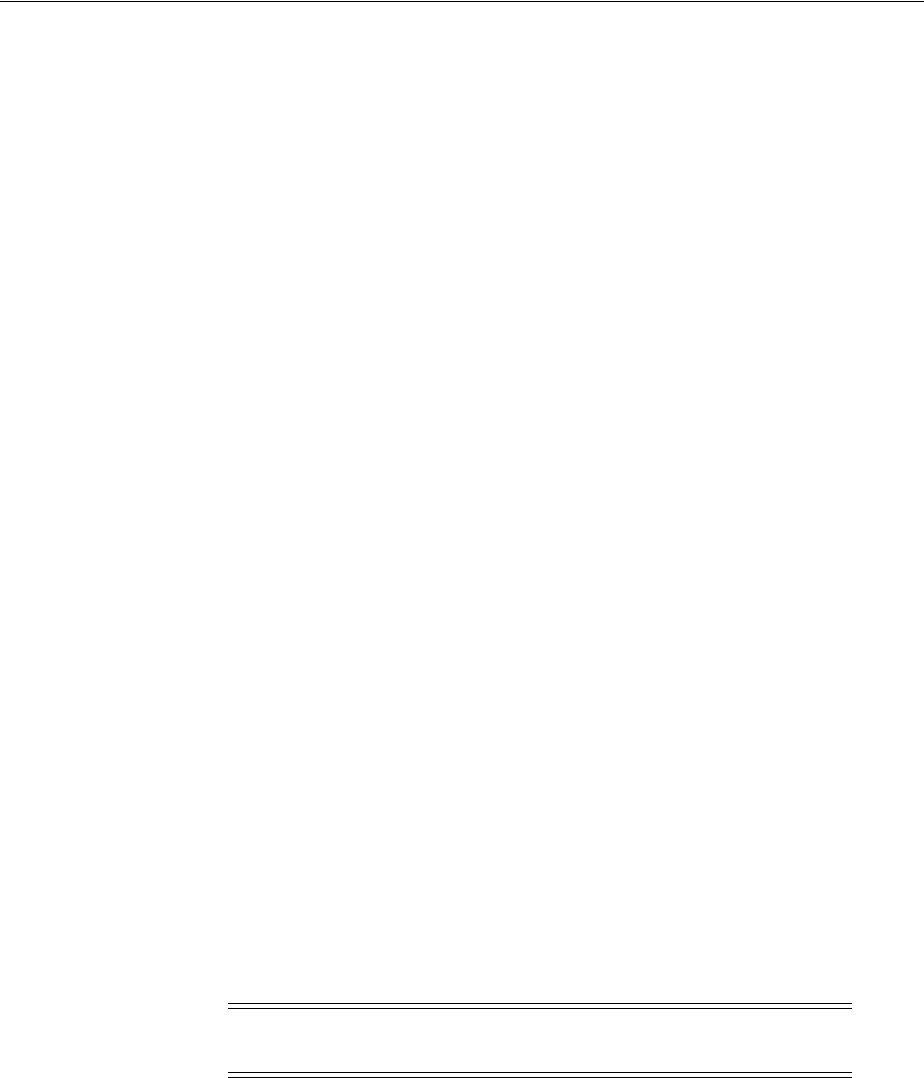
Configuring Storage Paths and Disk Devices
F-16 Oracle Grid Infrastructure Installation Guide
To stop the last Oracle Flex ASM instance on the node, stop the Oracle Clusterware
stack:
Grid_home/bin/crsctl stop crs
3. Stop Oracle ASMLIB:
/etc/init.d/oracleasm disable
4. Remove
oracleasm
library and tools RPMs:
rpm -e oracleasm-support
rpm -e oracleasmlib
5. Remove any
oracleasm
kernel driver RPMs provided by vendors:
rpm -e oracleasm
6. Check if any
oracleasm
RPMs remain:
rpm -qa| grep oracleasm
7. If any
oracleasm
configuration files remain, remove them:
rpm -qa| grep oracleasm | xargs rpm -e
Oracle ASMLIB and the associated RPMs are removed.
8. Start the Oracle Clusterware stack. Optionally, you can install and configure
Oracle ASM Filter Driver (Oracle ASMFD) before starting the Oracle Clusterware
stack.
F.4.2 Configuring Disk Devices Manually for Oracle ASM
This section contains the following information about preparing disk devices for use
by Oracle ASM:
■About Device File Names and Ownership for Linux
■Configuring a Permissions File for Disk Devices for Oracle ASM
F.4.2.1 About Device File Names and Ownership for Linux
By default, the device file naming scheme
udev
dynamically creates device file names
when the server is started, and assigns ownership of them to
root
. If
udev
applies
default settings, then it changes device file names and owners for voting files or Oracle
Cluster Registry partitions, making them inaccessible when the server is restarted. For
example, a voting file on a device named
/dev/sdd
owned by the user
grid
may be on
a device named
/dev/sdf
owned by
root
after restarting the server.
If you use ASMFD, then you do not need to ensure permissions and device path
persistency in
udev
.
See Also: Oracle Automatic Storage Management Administrator's Guide
for more information about configuring storage device path
persistence using Oracle ASM Filter Driver
Note: The operation of
udev
depends on the Linux version, vendor,
and storage configuration.
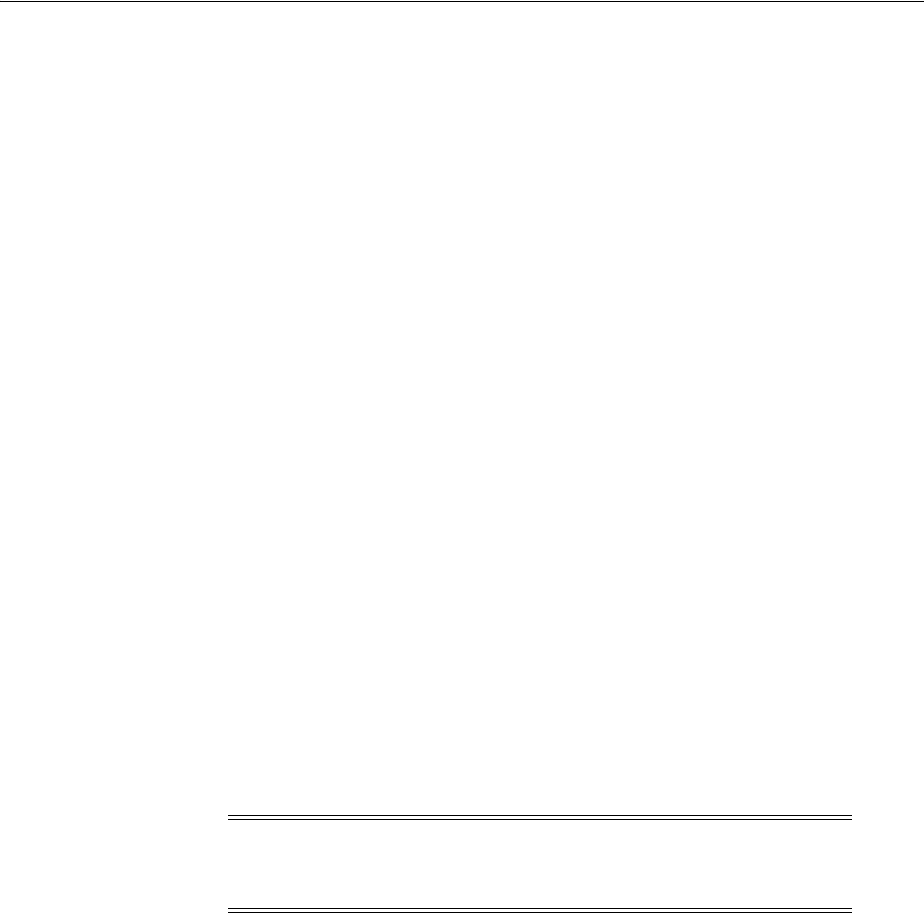
Configuring Storage Paths and Disk Devices
How to Complete Preinstallation Tasks Manually F-17
If you do not use ASMFD, then you must create a custom rules file. When
udev
is
started, it sequentially carries out rules (configuration directives) defined in rules files.
These files are in the path
/etc/udev/rules.d/
. Rules files are read in lexical order.
For example, rules in the file
10-wacom.rules
are parsed and carried out before rules
in the rules file
90-ib.rules
.
When specifying the device information in the UDEV rules file, ensure that the
OWNER, GROUP and MODE are specified before all other characteristics in the order
shown. For example, if you want to include the characteristic ACTION on the UDEV
line, then specify ACTION after OWNER, GROUP, and MODE.
Where rules files describe the same devices, on the supported Linux kernel versions,
the last file read is the one that is applied.
F.4.2.2 Configuring a Permissions File for Disk Devices for Oracle ASM
To configure a permissions file for disk devices for Oracle ASM, complete the
following tasks:
1. To obtain information about existing block devices, run the command
scsi_id
(
/sbin/scsi_id
) on storage devices from one cluster node to obtain their unique
device identifiers. When running the
scsi_id
command with the
-s
argument,
the device path and name passed should be that relative to the
sysfs
directory
/sys
(for example,
/block/device
) when referring to
/sys/block/device
. For
example:
# /sbin/scsi_id -g -s /block/sdb/sdb1
360a98000686f6959684a453333524174
# /sbin/scsi_id -g -s /block/sde/sde1
360a98000686f6959684a453333524179
Record the unique SCSI identifiers of clusterware devices, so you can provide
them when required.
2. Configure SCSI devices as trusted devices (white listed), by editing the
/etc/scsi_id.config
file and adding
options=-g
to the file. For example:
# cat > /etc/scsi_id.config
vendor="ATA",options=-p 0x80
options=-g
3. Using a text editor, create a UDEV rules file for the Oracle ASM devices, setting
permissions to 0660 for the installation owner and the group whose members are
administrators of the Oracle Grid Infrastructure software. For example, on Oracle
Linux, to create a role-based configuration rules.d file where the installation owner
is
grid
and the OSASM group
asmadmin
, enter commands similar to the following:
# vi /etc/udev/rules.d/99-oracle-asmdevices.rules
KERNEL=="sd?1", OWNER="grid", GROUP="asmadmin", MODE="0660",
BUS=="scsi", PROGRAM=="/sbin/scsi_id", RESULT=="14f70656e66696c00000000"
KERNEL=="sd?2", OWNER="grid", GROUP="asmadmin", MODE="0660",
BUS=="scsi", PROGRAM=="/sbin/scsi_id", RESULT=="14f70656e66696c00000001"
KERNEL=="sd?3", OWNER="grid", GROUP="asmadmin", MODE="0660",
Note: The command
scsi_id
should return the same device
identifier value for a given device, regardless of which node the
command is run from.

Checking OCFS2 Version Manually
F-18 Oracle Grid Infrastructure Installation Guide
BUS=="scsi", PROGRAM=="/sbin/scsi_id", RESULT=="14f70656e66696c00000002"
4. Copy the
rules.d
file to all other nodes on the cluster. For example:
# scp 99-oracle-asmdevices.rules
root@node2:/etc/udev/rules.d/99-oracle-asmdevices.rules
5. Load updated block device partition tables on all member nodes of the cluster,
using
/sbin/partprobe devicename
. You must do this as
root
.
6. Run the command
udevtest
(
/sbin/udevtest
) to test the UDEV rules
configuration you have created. The output should indicate that the devices are
available and the rules are applied as expected. For example:
# udevtest /block/sdb/sdb1
main: looking at device '/block/sdb/sdb1' from subsystem 'block'
udev_rules_get_name: add symlink
'disk/by-id/scsi-360a98000686f6959684a453333524174-part1'
udev_rules_get_name: add symlink
'disk/by-path/ip-192.168.1.1:3260-iscsi-iqn.1992-08.com.netapp:sn.887085-part1'
udev_node_mknod: preserve file '/dev/.tmp-8-17', because it has correct dev_t
run_program: '/lib/udev/vol_id --export /dev/.tmp-8-17'
run_program: '/lib/udev/vol_id' returned with status 4
run_program: '/sbin/scsi_id'
run_program: '/sbin/scsi_id' (stdout) '360a98000686f6959684a453333524174'
run_program: '/sbin/scsi_id' returned with status 0
udev_rules_get_name: rule applied, 'sdb1' becomes 'data1'
udev_device_event: device '/block/sdb/sdb1' validate currently present symlinks
udev_node_add: creating device node '/dev/data1', major = '8', minor = '17',
mode = '0640', uid = '0', gid = '500'
udev_node_add: creating symlink
'/dev/disk/by-id/scsi-360a98000686f6959684a453333524174-part1' to '../../data1'
udev_node_add: creating symlink
'/dev/disk/by-path/ip-192.168.1.1:3260-iscsi-iqn.1992-08.com.netapp:sn.84187085
-part1' to '../../data1'
main: run: 'socket:/org/kernel/udev/monitor'
main: run: '/lib/udev/udev_run_devd'
main: run: 'socket:/org/freedesktop/hal/udev_event'
main: run: '/sbin/pam_console_apply /dev/data1
/dev/disk/by-id/scsi-360a98000686f6959684a453333524174-part1
/dev/disk/by-path/ip-192.168.1.1:3260-iscsi-iqn.1992-08.com.netapp:sn.84187085-
part1'
In the example output, note that applying the rules renames OCR device
/dev/sdb1
to
/dev/data1
.
7. Enter the command to restart the UDEV service.
On Oracle Linux and Red Hat Enterprise Linux, the commands are:
# /sbin/udevcontrol reload_rules
# /sbin/start_udev
On SUSE Linux Enterprise Server, the command is:
# /etc/init.d boot.udev restart
F.5 Checking OCFS2 Version Manually
To check your OCFS2 version manually, enter the following commands:

Checking OCFS2 Version Manually
How to Complete Preinstallation Tasks Manually F-19
modinfo ocfs2
rpm -qa |grep ocfs2
Ensure that
ocfs2console
and
ocfs2-tools
are at least version 1.2.7, and that the
other OCFS2 components correspond to the pattern ocfs2-kernel_version-1.2.7 or
greater. If you want to install Oracle RAC on a shared home, then the OCFS2 version
must be 1.4.1 or greater.
For information about OCFS2, refer to the following website:
http://oss.oracle.com/projects/ocfs2/

Checking OCFS2 Version Manually
F-20 Oracle Grid Infrastructure Installation Guide
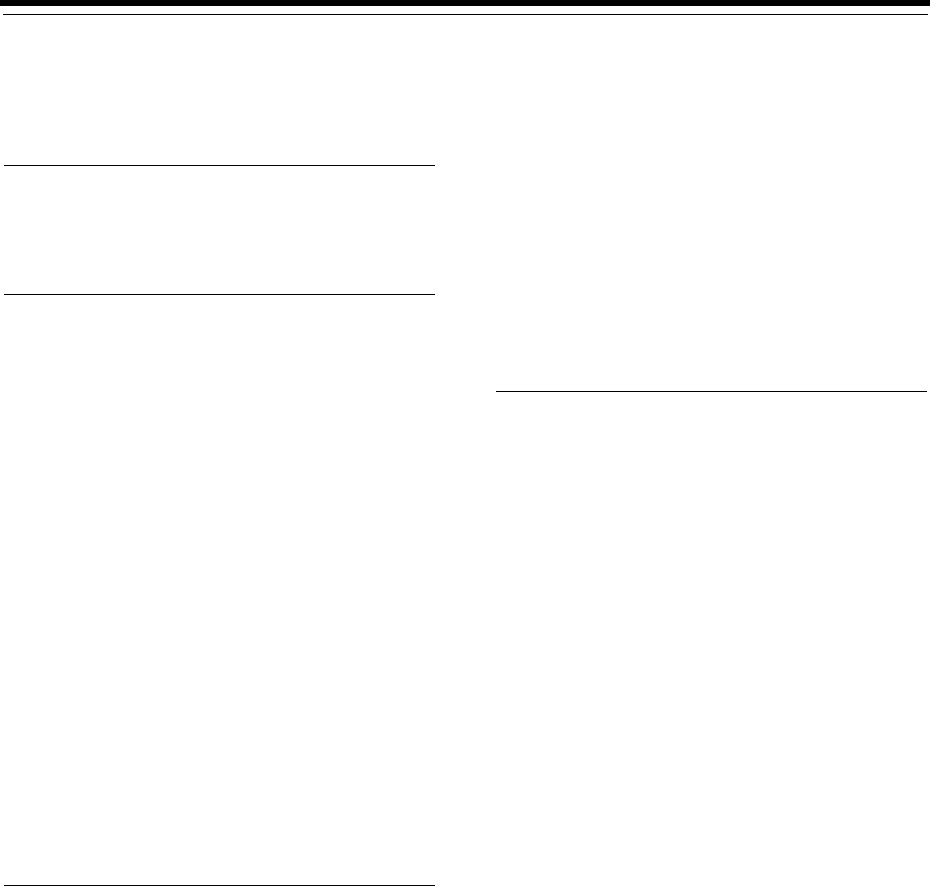
Index-1
Index
Numerics
32-bit and 64-bit
software versions in the same cluster not
supported, 2-2
A
ACFS. See Oracle ACFS.
ACFS-9427, A-16
ACFS-9428, A-16
aio-max-nr, F-6
AMD 64
software requirements for, 4-10
and Fixup script feature, 4-7
architecture
checking system architecture, 2-1
ASM
checking disk availability, 7-33
displaying attached disks
on Linux, 7-33
ASM. See Oracle ASM
ASMCA
Used to create disk groups for earlier Oracle
Database releases on Oracle ASM, 9-7
ASMFD
about, 7-27
ASMLIB. See Oracle ASM library driver
ASMSNMP, 1-4
Automatic Storage Management Cluster File System.
See Oracle ACFS.
Automatic Storage Management. See Oracle ASM.
B
Bash shell
default user startup file, 6-21
setting shell limits, 6-23
.bash_profile file, 6-21
binaries
relinking, 9-8
block devices
creating permissions file for Oracle Clusterware
files, F-16
device name, F-11
unsupported for direct storage, 7-2
BMC
configuring, 6-28
BMC interface
preinstallation tasks, 6-25
bonded addresses
must use same IP protocol, 5-3
Bourne shell
default user startup file, 6-21
setting shell limits on Linux x86, 6-23
C
C shell
default user startup file, 6-21
setting shell limits, 6-23
candidate disks
marking, 7-27
central inventory, 6-9
about, E-2
local on each cluster member node, 6-2
central inventory. See also Oracle Inventory group
changing host names, E-5
checkdir error, 9-9, B-4
checking disk availability for ASM, 7-33
CHM. See Cluster Health Monitor
chmod command, 7-19
chown command, 7-19
clients
connecting to SCANs, E-6
cloning
cloning a Grid home to other nodes, 8-5
cluster configuration file, 8-4
cluster file system
storage option for data files, 7-5
Cluster Health Monitor
enhancements for, xviii
repository in OCR location, B-16
cluster name, 1-4
requirements for, 1-4
cluster nodes
private network node interfaces, 1-4
private node names, E-8
public network node names and addresses, 1-4
public node names, 8-3
specifying uids and gids, 6-15
virtual node names, 1-4, E-6

Index-2
Cluster Time Synchronization Service, 4-29
Cluster Verification Utility
cvuqdisk, 4-27
Fixup scripts, 4-7
user equivalency troubleshooting, A-8
clusterware
requirements for third party clusterware, 1-4
commands, 6-23
asmca, 7-29, 8-3, 9-3, B-12
asmcmd, 6-3
cat, 4-26
chmod, 7-19
chown, 7-19
crsctl, 8-7, 9-7, B-5, B-11
df, 2-2
env, 6-23
fdisk, 7-33, F-11, F-16
free, 2-1
groupadd, 6-15
id, 6-15
ipmitool, 6-28
lsdev, 7-33, F-11
lsmod, 6-27
mkdir, 7-19
modprobe, 6-27
nscd, 4-28
partprobe, F-18
passwd, 6-16
ping, 5-3
rootcrs.sh, 9-8
and deconfig option, 10-5
rootupgrade.sh, B-5
rpm, 4-27
rpm -qa | grep ssh, 4-3
sqlplus, 6-3
srvctl, B-5
swap, 2-1
swapon, 2-1
umask, 6-21
uname, 2-1, 4-27, F-8, F-9
unset, B-6
useradd, 6-5, 6-14, 6-16
xhost, 4-8
xterm, 4-8
yum, 3-1, F-8
configuring kernel parameters, F-5
cron jobs, 1-6, A-11
CRS-5018 error, A-3
CRS-5823 error, A-4
ctsdd, 4-29
custom database
failure groups for Oracle ASM, 7-24, 7-28
requirements when using Oracle ASM, 7-22
Custom installation type
reasons for choosing, 6-10
cvuqdisk, 4-27
D
data files
creating separate directories for, 7-18, 7-19
setting permissions on data file directories, 7-19
storage options, 7-5
data loss
minimizing with Oracle ASM, 7-24, 7-28
database files
supported storage options, 7-2
databases
Oracle ASM requirements, 7-22
dba group. See OSDBA group
DBCA
no longer used for Oracle ASM disk group
administration, 9-7
Used to create server pools for earlier Oracle
Database releases, 9-6
dbca.rsp file, C-3
default file mode creation mask
setting, 6-21
default Linux installation
recommendation for, 4-3
deinstallation, 10-1
Deinstallation tool
about, 10-6
example, 10-9
previous Grid home, 10-9
Restriction for Oracle Flex Clusters and -lastnode
flag, 10-5
roothas.sh, 10-6
deinstalling previous Grid home, 10-9
device names
IDE disks, F-11
RAID disks, F-11
SCSI disks, F-11
df command, 2-2, 6-23
DHCP
and GNS, 5-5
Direct NFS Client
disabling, 7-20
enabling, 7-15, 7-16
for data files, 7-10
minimum write size value for, 7-11
directory
creating separate data file directories, 7-18, 7-19
permission for data file directories, 7-19
disk group
Oracle ASM, 7-21
recommendations for Oracle ASM disk
groups, 7-21
disk groups
recommendations for, 7-21
disk space
checking, 2-1
requirements for preconfigured database in Oracle
ASM, 7-22
disks
checking availability for ASM, 7-33
checking availability for Oracle ASM, F-11
displaying attached disks, F-11
on Linux, 7-33
disks. See also Oracle ASM disks
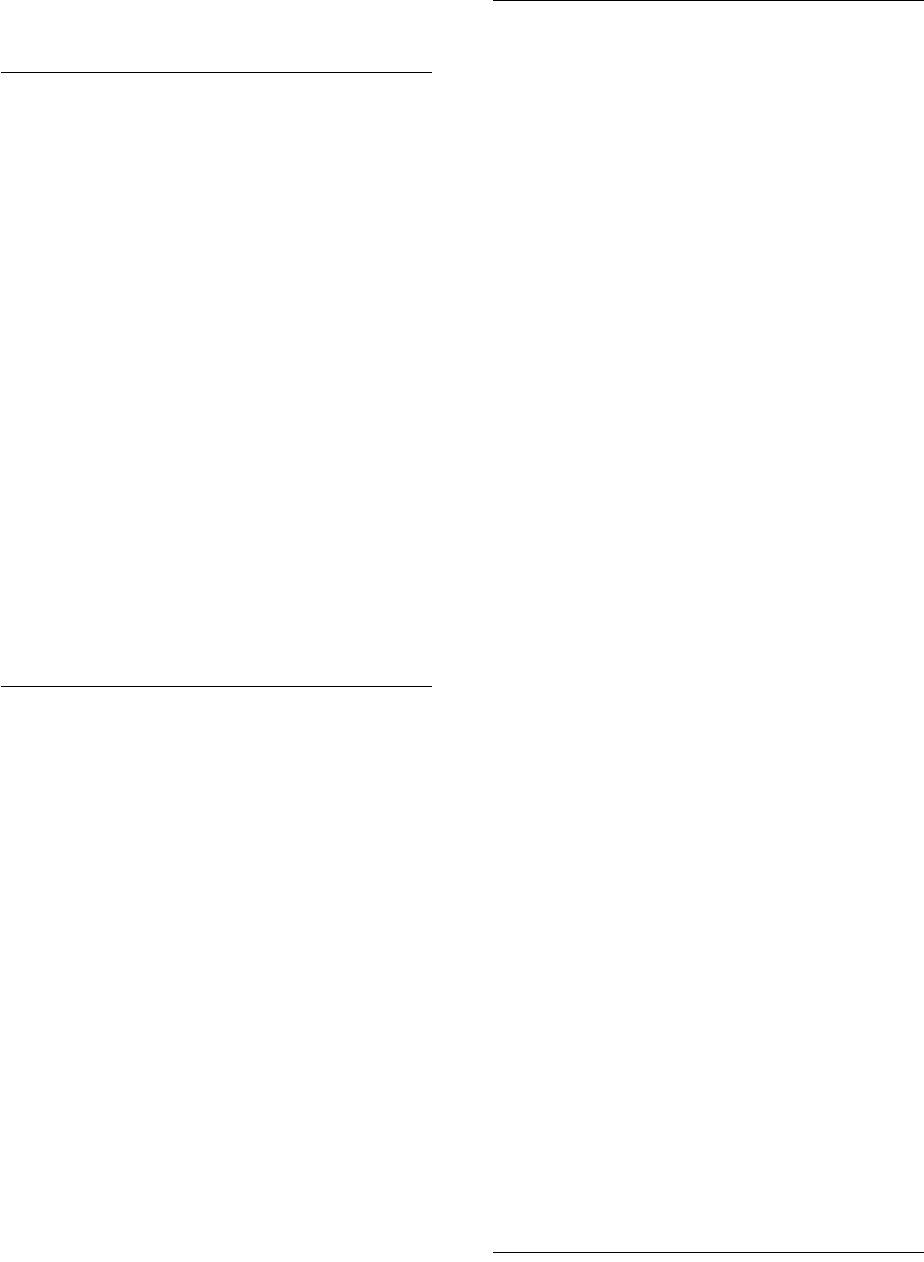
Index-3
DISPLAY environment variable
setting, 6-22
E
emulator
installing from X emulator, 4-8
enterprise.rsp file, C-3
env command, 6-23
environment
checking settings, 6-23
configuring for Oracle user, 6-20
environment variables
DISPLAY, 6-22
ORACLE_BASE, 6-22
ORACLE_HOME, 6-3, 6-22, B-6
ORACLE_SID, 6-22, B-6
removing from shell startup file, 6-22
SHELL, 6-21
TEMP and TMPDIR, 2-2, 6-22
ephemeral ports
setting manually, F-7
errors
X11 forwarding, 6-24, F-5
errors using Opatch, 9-9, B-4
Exadata
and rp_filter, 5-17
relinking binaries example for, 9-8
examples
Oracle ASM failure groups, 7-24, 7-28
F
failure group
characteristics of Oracle ASM failure group, 7-24,
7-28
examples of Oracle ASM failure groups, 7-24,
7-28
Oracle ASM, 7-21
fdisk command, 7-33, F-11
fencing
and IPMI, 1-2, 6-25
file mode creation mask
setting, 6-21
file system
storage option for data files, 7-5
file systems, 7-7
file-max, F-6
files
.bash_profile, 6-21
dbca.rsp, C-3
editing shell startup file, 6-21
enterprise.rsp, C-3
.login, 6-21
oraInst.loc, 6-2
.profile, 6-21
response files, C-3
filesets, 4-9
Fixup script, 4-7
G
GFS, 7-7
gid
identifying existing, 6-15
specifying, 6-15
specifying on other nodes, 6-15
GID changes for existing install owners
unsupported, 6-4
globalization
support for, 1-6
GNS
about, 5-6
configuring, 5-5
GNS client clusters
and GNS client data file, 5-7
GNS client data file required for installation, 5-6
name resolution for, 5-6
GNS client data file
how to create, 5-7
GNS virtual IP address, 1-4
GPFS, 7-7
Grid home
and Oracle base restriction, 6-7
disk space for, 1-2, 2-3
minimum required space for, 2-3
unlocking, 9-8
Grid Infrastructure Management Repository, xviii
shared disk file sizes, 7-8
grid naming service. See GNS
Grid user, 6-9
Oracle base for, 2-3
grid_install.rsp file, C-3
group IDs
identifying existing, 6-15
specifying, 6-15
specifying on other nodes, 6-15
groups
checking for existing OINSTALL group, 6-1
creating identical groups on other nodes, 6-15
creating the Oracle ASM group, 6-13
creating the OSDBA for ASM group, 6-13
creating the OSDBA group, 6-12
OINSTALL, 6-2
OSASM (asmadmin), 6-11
OSBACKUPDBA (backupdba), 6-11
OSDBA (dba), 6-10
OSDBA for ASM (asmdba), 6-11
OSDBA group (dba), 6-10
OSDGDBA (dgdba), 6-11
OSKMDBA (kmdba), 6-11
OSOPER (oper), 6-10
OSOPER for ASM (asmoper), 6-12
required for Oracle Software Owner users, 6-9
specifying when creating users, 6-15
using NIS, 6-9, 6-15
H
high availability IP addresses, 5-3
host names
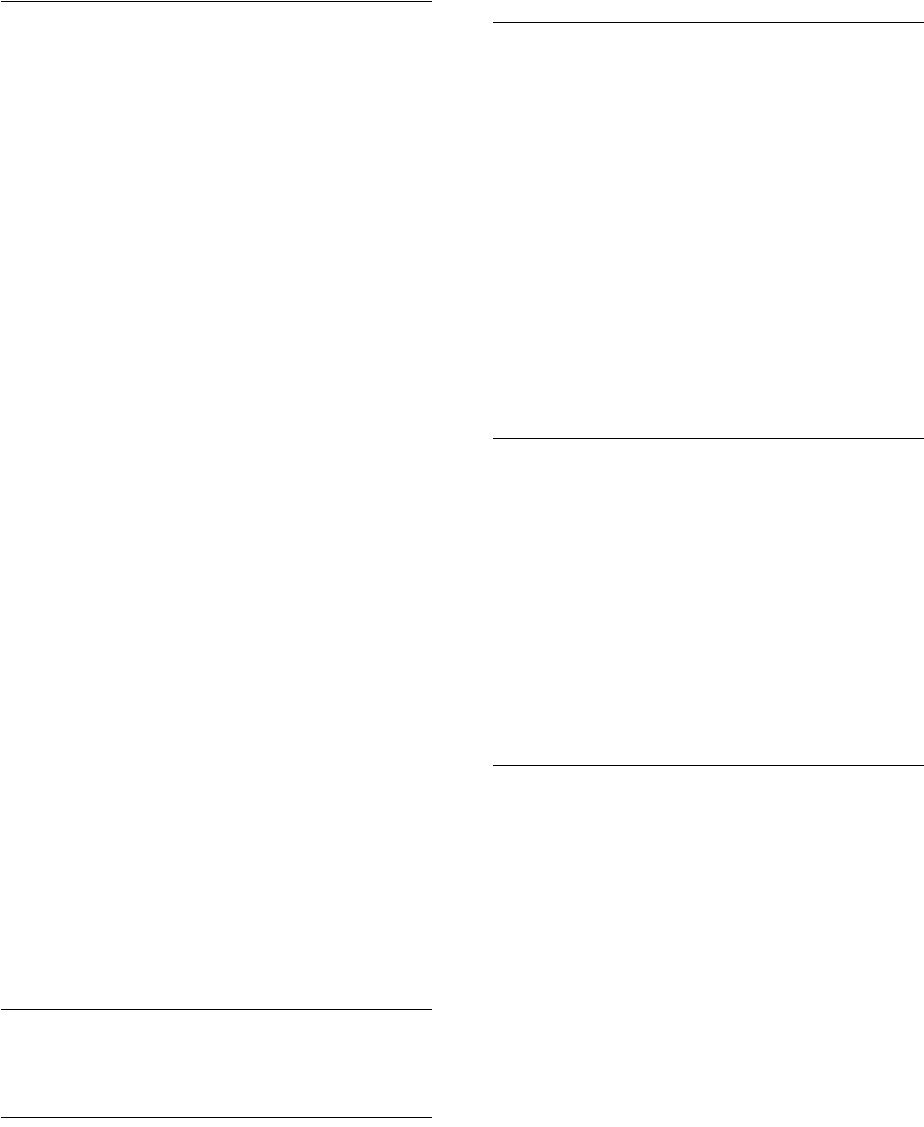
Index-4
changing, E-5
legal host names, 1-4
Hub Nodes, 5-9, E-8
HugePages, D-1
I
id command, 6-15
IDE disks
device names, F-11
inaccessible nodes
upgrading, B-11
INS-32026 error, 6-7
installation
and cron jobs, 1-6
and globalization, 1-6
cloning a Grid infrastructure installation to other
nodes, 8-5
failed, A-18
interrupted, A-18
response files, C-3
preparing, C-3, C-4
templates, C-3
silent mode, C-5
using cluster configuration file, 8-4
installation types
and Oracle ASM, 7-22
installer screen
Failure Isolation Support, 6-25
Node Selection, A-6
Summary, C-4
interconnect, 1-4
interfaces, 1-4
requirements for private interconnect, E-6
intermittent hangs
and socket files, 8-7
IP protocol
and redundant interfaces, 5-3
IP_LOCAL_PORT_RANGE
setting manually, F-7
ip_local_port_range, F-6
IPMI
addresses not configurable by GNS, 6-26
configuring driver for, 6-26
preinstallation tasks, 6-25
preparing for installation, 1-2
IPv4 requirements, 5-3
IPv6 requirements, 5-3
IPv6 support
about, xix
J
JDK requirements, 4-9
job role separation users, 6-9
K
kernel parameters
configuring, F-5
kernel requirements
Linux x86-64, 4-18, 4-19, 4-20
Korn shell
default user startup file, 6-21
setting shell limits, 6-23
ksh. See Korn shell
L
Leaf Nodes, 5-9, E-8
legal host names, 1-4
Linux
cvuqdisk package, 4-27
determining distribution of, 4-26
displaying attached disks, 7-33
rp_filter setting for multiple interconnects, 5-17
Linux x86-64
software requirements, 4-18, 4-19, 4-20
software requirements for, 4-10
log file
how to access during installation, 8-3
.login file, 6-21
lsdev command, 7-33, F-11
LVM
recommendations for Oracle ASM, 7-21
M
mask
setting default file mode creation mask, 6-21
minimal Linux installation
recommendation for, 4-2
mixed binaries, 4-10
mkdir command, 7-19
mode
setting default file mode creation mask, 6-21
multiple interconnects
rp_filter setting for, 5-17
multiple Oracle homes, 6-3, 7-19
My Oracle Support, 9-1
N
Name Service Cache Daemon
enabling, 4-28
Net Configuration Assistant (NetCA)
response files, C-6
running at command prompt, C-6
netca, 8-3
netca.rsp file, C-3
Network Information Services. See NIS
network port ranges, F-7
networks
for Oracle Flex Clusters, 5-9, E-8
IP protocol requirements for, 5-3
Oracle Flex ASM, 1-4, 5-10, E-8
NFS, 7-7, 7-13
and data files, 7-12
and Oracle Clusterware files, 7-7
buffer size parameters for, 7-13, 7-14
Direct NFS Client, 7-10
for data files, 7-12

Index-5
rsize, 7-13
NIS
alternative to local users and groups, 6-9
noninteractive mode. See response file mode
O
OCFS2, 7-7
checking version of, F-19
OCR. See Oracle Cluster Registry
ocrconfig error, A-5
OINSTALL group
about, E-2
and oraInst.loc, 6-2
checking for existing, 6-1
creating on other nodes, 6-15
creating the oraInventory group, 6-2
system privileges granted by, 6-2, 6-4
OINSTALL group. See also Oracle Inventory group
Opatch, 9-9, B-4
OpenSSH
and Oracle Preinstallation RPM, 4-3, 4-4, 4-11,
4-12, 4-14, 4-15, 4-16
command to check to see if installed, 4-3
operating system
different on cluster members, 4-10
limitation for Oracle ACFS, E-9
missing packages, A-10
requirements, 4-9
operating system authentication for system
privileges, 6-10
operating system privileges groups, 6-10
optimal flexible architecture
and oraInventory directory, E-3
Oracle ACFS
about, E-9
Installing Oracle RAC binaries not supported on
Oracle Flex Cluster, 7-5
Oracle ASM
block device names, F-11
candidate disks, 7-27
characteristics of failure groups, 7-24, 7-28
checking disk availability, F-11
configuring disks for Oracle ASM, 7-27
Configuring the Oracle ASM library driver, F-9
creating the OSDBA for ASM group, 6-13
disk groups, 7-21
displaying attached disks, F-11
failure groups, 7-21
examples, 7-24, 7-28
identifying, 7-24, 7-28
identifying available disks, F-11
installation as part of Oracle Grid Infrastructure
installation, xxi
Oracle ASM library driver (ASMLIB), 8-3
OSASM for ASM administrator, 6-11
OSDBA for ASM group, 6-11
OSOPER for ASM group, 6-12
recommendations for disk groups, 7-21
space required for Oracle Clusterware files, 7-22
space required for preconfigured database, 7-22
storage option for data files, 7-5
storing Oracle Clusterware files on, 7-2
Oracle ASM clients, 5-10
Oracle ASM disks
marking, 8-3
Oracle ASM Filter Driver
about, 7-27
Oracle ASM group
creating, 6-13
Oracle ASM library driver
configuring system startup options for, F-14
How to configure, F-9
Oracle ASM library driver (oracleasm)
installing, F-8
Oracle base directory
Grid home must not be in an Oracle Database
Oracle base, 6-7
Grid homes not permitted under, E-2
minimum disk space for, 1-2, 2-3
requirements for Oracle Grid Infrastructure, E-4
Oracle base for Oracle Grid Infrastructure installation
owner (Grid user)
minimum required space for, 2-3
Oracle Cluster Registry
configuration of, 1-6
mirroring, 7-8
partition sizes, 7-8
permissions file to own block device
partitions, F-16
supported storage options, 7-2
Oracle Clusterware
and file systems, 7-7
installation as part of Oracle Grid Infrastructure
installation, xxi
installing, 8-1
supported storage options for, 7-2
upgrading, 7-8
Oracle Clusterware files
Oracle ASM disk space requirements, 7-22
Oracle Clusterware Installation Guide
replaced by Oracle Grid Infrastructure Installation
Guide, 8-1
Oracle Database
creating data file directories, 7-18, 7-19
data file storage options, 7-5
privileged groups, 6-10
requirements with Oracle ASM, 7-22
Oracle Database Configuration Assistant
response file, C-3
Oracle Disk Manager
and Direct NFS Client, 7-15
Oracle Flex ASM
about, E-8
and Oracle ASM clients, 1-4, 5-10, E-8
networks, 1-4, 5-10, E-8
Oracle Flex Clusters
about, xviii
and Hub Nodes, 9-6, E-8
and Leaf Nodes, 9-6

Index-6
and Oracle Flex ASM, 5-9, E-8
restrictions for Oracle ACFS, 7-5
Oracle Grid Infrastructure owner (grid), 6-9
Oracle Grid Infrastructure response file, C-3
Oracle home
and asmcmd errors, 6-3
ASCII path restriction for, 1-3
multiple Oracle homes, 6-3, 7-19
Oracle Inventory group
about, E-2
checking for existing, 6-1
creating, 6-2
creating on other nodes, 6-15
oraInst.loc file and, 6-2
Oracle Linux
and Oracle Preinstallation RPM
accounts configured by, 4-5
Oracle Net Configuration Assistant
response file, C-3
Oracle patch updates, 9-1
Oracle Preinstallation RPM
about, 4-4
included with Oracle Linux, 4-5
installing, 3-2
Oracle Real Application Clusters
configuring disks for Oracle ASM, F-10
Oracle Restart
downgrading, A-15
Oracle Software Owner users, F-10
configuring environment for, 6-20
creating, 6-3, 6-4, 6-13, 6-14
creating on other nodes, 6-15
description, 6-9
determining default shell, 6-21
required group membership, 6-9
setting shell limits for, 6-23
Oracle Universal Installer
response files
list of, C-3
Oracle Upgrade Companion, 4-6
Oracle user
and Oracle Preinstallation RPM, 4-5
configuring environment for, 6-20
creating, 6-3, 6-4, 6-13, 6-14
creating on other nodes, 6-15
description, 6-9
determining default shell, 6-21
required group membership, 6-9
setting shell limits for, 6-23
Oracle user. See also Oracle Software Owner users
Oracle Validated RPM. See Oracle Preinstallation
RPM
ORACLE_BASE environment variable
removing from shell startup file, 6-22
ORACLE_HOME environment variable
removing from shell startup file, 6-22
ORACLE_SID environment variable
removing from shell startup file, 6-22
oracleasm RPM
installing, F-8
OraclePreinstallation RPM
and OpenSSH requirement, 4-4
oraInst.loc
and central inventory, 6-2
contents of, 6-2
oraInst.loc file
location, 6-2
location of, 6-2
oraInventory, 6-9
about, E-2
creating, 6-2
oraInventory. See also Oracle Inventory group
OSASM group, 6-11
about, 6-11
creating, 6-13
OSBACKUPDBA group (backupdba), 6-11
OSDBA for ASM group, 6-11
about, 6-11
OSDBA group
and SYSDBA system privileges, 6-10
creating, 6-12
creating on other nodes, 6-15
description, 6-10
OSDBA group for ASM
creating, 6-13
OSDGDBA group (dgdba), 6-11
OSKMDBA group (kmdba), 6-11
OSOPER for ASM group, 6-12
about, 6-11
creating, 6-13
OSOPER group
and SYSOPER system privileges, 6-10
creating, 6-12
creating on other nodes, 6-15
description, 6-10
OUI, 4-7
P
package cvuqdisk not installed, 4-27
package requirements
Linux x86-64, 4-18, 4-19, 4-20
packages
checking on Linux, 4-27
default Linux installation and, 4-10
partition
using with Oracle ASM, 7-21
passwd command, 6-16
patch updates
download, 9-1
install, 9-1
My Oracle Support, 9-1
permissions
for data file directories, 7-19
policy-managed databases
and SCANs, E-7
postinstallation
patch download and install, 9-1
preconfigured database
Oracle ASM disk space requirements, 7-22

Index-7
requirements when using Oracle ASM, 7-22
primary host name, 1-4
privileged groups
for Oracle Database, 6-10
processor
checking system architecture, 2-1
/proc/sys/fs/aio-max-nr, F-6
/proc/sys/fs/file-max file, F-6
/proc/sys/kernel/sem file, F-6
/proc/sys/kernel/shmall, F-6
/proc/sys/kernel/shmall file, F-6
/proc/sys/kernel/shmmax, F-6
/proc/sys/kernel/shmmni file, F-6
/proc/sys/kernel/shmni, F-6
/proc/sys/net/core/rmem_default file, F-6
/proc/sys/net/core/rmem_max file, F-6
/proc/sys/net/core/wmem_default file, F-6
/proc/sys/net/core/wmem_max file, F-6
/proc/sys/net/ipv4/ip_local_port_range, F-6
.profile file, 6-21
PRVF-5150 error, A-3
public node name
and primary host name, 1-4
R
RAC
configuring disks for ASM on Linux, 7-33
RAID
and mirroring Oracle Cluster Registry and voting
files, 7-8
recommended Oracle ASM redundancy
level, 7-21
RAID disks
device names, F-11
raw devices
unsupported, 7-2
upgrading existing partitions, 7-8
recommendations
client access to the cluster, 9-4
recovery files
supported storage options, 7-2
Red Hat Package Manager. See RPM
redundancy level
and space requirements for preconfigured
database, 7-22
Redundant Interconnect Usage, 5-3
redundant interfaces
must use same IP protocol, 5-3
relinking Oracle Grid Infrastructure home
binaries, 9-8, 10-3, 10-4
requirements, 7-22
response file installation
preparing, C-3
response files
templates, C-3
silent mode, C-5
response file mode
about, C-1
reasons for using, C-2
See also response files, silent mode, C-1
response files
about, C-1
creating with template, C-3
dbca.rsp, C-3
enterprise.rsp, C-3
general procedure, C-2
grid_install.rsp, C-3
Net Configuration Assistant, C-6
netca.rsp, C-3
passing values at command line, C-1
specifying with Oracle Universal Installer, C-5
response files. See also silent mode
rmem_default, F-6
rmem_max, F-6
root user
logging in as, 4-8
rootcrs.sh
restriction for Oracle Flex Cluster
deinstallation, 10-5
roothas.sh, 10-6
root.sh, 8-3
RPMs
checking, 4-27
default Linux installation and, 4-10
rsh
no longer supported for inter-node
communication, 4-30
rsize parameter, 7-13
run level, 2-2
S
SCAN address, 1-4
SCAN listener, E-7
SCANs, 1-4, 5-8
client access, 9-4
configuring, 1-4
description, 9-4
understanding, E-6
use of SCANs required for clients of
policy-managed databases, E-7
SCSI disks
device names, F-11
security
dividing ownership of Oracle software, 6-8
sem file, F-6
semmni parameter
recommended value on Linux, F-6
semmns parameter
recommended value on Linux, F-6
semmsl parameter
recommended value on Linux, F-6
semopm parameter
recommended value on Linux, F-6
Server Parameter File, A-15
setting shell limits, 6-23
shell
determining default shell for Oracle user, 6-21
SHELL environment variable

Index-8
checking value of, 6-21
shell limits
setting on Linux, 6-23
shell startup file
editing, 6-21
removing environment variables, 6-22
shmall, F-6
shmmax, F-6
shmmni, F-6
silent mode
about, C-1
reasons for using, C-2
See also response files., C-1
silent mode installation, C-5
single client access names. See SCANs
software requirements, 4-9
checking software requirements, 4-26
for Linux x86-64, 4-18, 4-19, 4-20
SPF file, A-15
ssh
and X11 Forwarding, 6-24
automatic configuration from OUI, 4-30
configuring, F-1
supported version of, F-1
when used, 4-30
Standard cluster
upgrades result in, B-4
startup file
for shell, 6-21
storage
marking Oracle ASM candidate disks, 8-3
stty
suppressing to prevent installation errors, 6-25
supported storage options
Oracle Clusterware, 7-2
suppressed mode
reasons for using, C-2
SYSASM system privileges, 6-11
SYSBACKUPDBA system privileges, 6-11
SYSDBA for ASM system privileges, 6-11
SYSDBA system privileges
associated group, 6-10
SYSDGDBA system privileges, 6-11
SYSKMDBA system privileges, 6-11
SYSOPER for ASM system privileges, 6-12
SYSOPER system privileges
associated group, 6-10
system architecture
checking, 2-1
system privileges
SYSASM, 6-11
SYSBACKUPDBA, 6-11
SYSDBA, 6-10
SYSDBA for ASM, 6-11
SYSDGDBA, 6-11
SYSKMDBA, 6-11
SYSOPER, 6-10
SYSOPER for ASM, 6-12
T
TCP ephemeral ports, F-7
tcsh shell
setting shell limits, 6-23
TEMP environment variable, 2-2
setting, 6-22
temporary directory, 2-1
temporary disk space
checking, 2-1
freeing, 2-1
terminal output commands
suppressing for Oracle installation owner
accounts, 6-25
third party multicast DNS
restrictions, 5-6
/tmp directory
checking space in, 2-1
freeing space in, 2-1
TMPDIR environment variable, 2-2
setting, 6-22
Transparent HugePages
disabling, D-2
Troubleshooting
DBCA does not recognize Oracle ASM disk size
and fails to create disk groups, 9-7
troubleshooting
ACFS-9427, A-16
ACFS-9428, A-16
and deinstalling, 10-1
asmcmd errors and Oracle home, 6-3
automatic SSH configuration from OUI, 4-31, 6-3
CRS 1137, A-17
CRS-0219, A-15
CRS-1604, A-10
CRS-2529, A-15
disk space errors, 1-3
DISPLAY errors, 6-24
environment path errors, 1-3
error messages, A-2
Fatal Timeout before authentication, A-6
garbage strings in script inputs found in log
files, 6-25
GID, 6-4
installation owner environment variables and
installation errors, B-6
intermittent hangs, 8-7
log file, 8-3
missing operating system packages, A-10
nfs mounts, 4-28
permissions errors and oraInventory, E-2
PROT-8 error, A-6
PRVE-0038 error, A-6
public network failures, 4-28
required secure shell (OpenSSH), 4-3, 4-4, 4-11,
4-12, 4-14, 4-15, 4-16
root.sh errors, 10-5
run level error, 2-2
SQLPlus errors and Oracle home, 6-3
ssh, F-2
ssh configuration failure, F-2
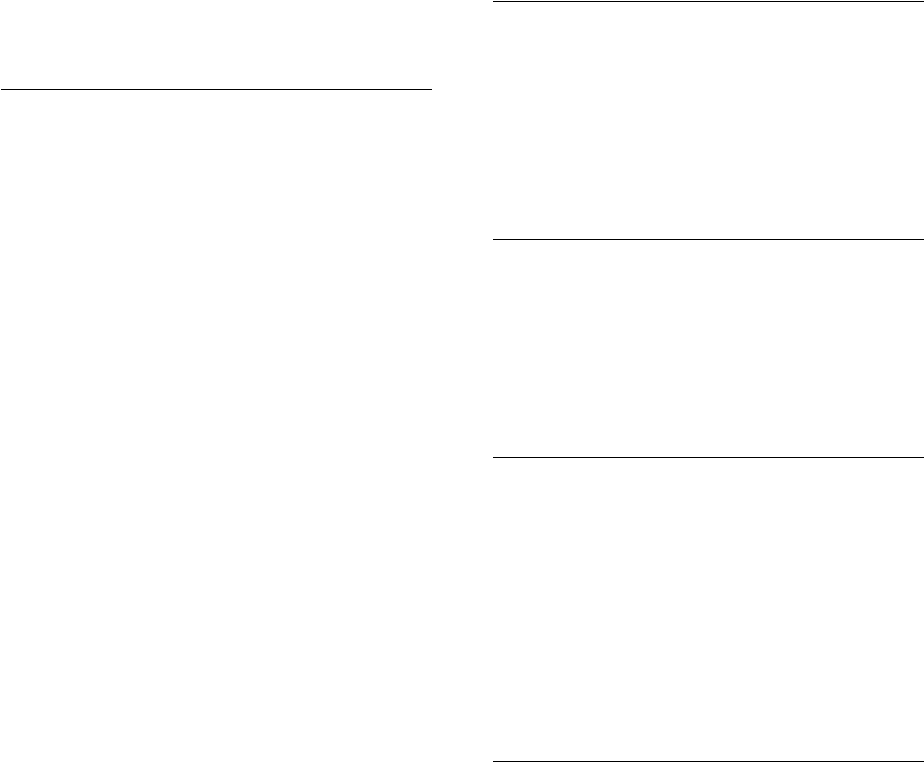
Index-9
ssh errors, 6-25
SSH timeouts, A-6
stty errors, 6-25
UID, 6-4
Unable to clear device, A-14
Unable to find candidate disks, A-14
Unable to open ASMLib, A-14
unconfiguring Oracle Clusterware to fix causes of
root.sh errors, 10-5
unexplained installation errors, 1-6, A-11
user equivalency, A-8, F-2
user equivalency error due to different user or
group IDs, 6-4, 6-14
user equivalency errors, 6-3, E-3
user equivalency issues, 6-4
X11 forwarding error, 6-24
U
UDP ephemeral ports, F-7
uid
identifying existing, 6-15
specifying, 6-15
specifying on other nodes, 6-15
UID changes for existing install owners
unsupported, 6-4
umask, 6-23
umask command, 6-21, 6-23
Unbreakable Enterprise Kernel for Linux
about, 4-3
and rp_filter setting, 5-17
Unbreakable Linux Kernel. See Unbreakable
Enterprise Kernel for Linux.
unconfiguring Oracle Clusterware, 10-5
uninstall, 10-1
uninstalling, 10-1
unreachable nodes
upgrading, B-11
unset installation owners environment variables, B-6
upgrade
failed or incomplete, A-17
upgrades
and Leaf Nodes, B-4
and OCR partition sizes, 7-8
and SCANs, E-7
and voting file sizes, 7-8
best practices, 4-6
of Oracle ASM, B-12
restrictions for, B-3
shared Oracle Clusterware home to local Grid
homes, E-2
unsetting environment variables for, B-6
upgrading
inaccessible nodes, B-11
user equivalence
testing, A-8
user equivalency errors
groups and users, 6-4, 6-14
user IDs
identifying existing, 6-15
specifying, 6-15
specifying on other nodes, 6-15
useradd command, 6-5, 6-14, 6-16
users
creating identical users on other nodes, 6-15
creating the Grid user, 6-3
creating the Oracle user, 6-4, 6-13, 6-14
Oracle Software Owner users, 6-9
setting shell limits for, 6-23
setting shell limits for users on Linux, 6-23
specifying groups when creating, 6-15
using NIS, 6-9, 6-15
V
vendor clusterware
and cluster names for Oracle Grid
Infrastructure, 1-4
voting files
configuration of, 1-6
mirroring, 7-8
partition sizes, 7-8
supported storage options, 7-2
W
wmem_default, F-6
wmem_max, F-6
workstation
installing from, 4-8
wsize parameter, 7-13
wtmax, 7-11
minimum value for Direct NFS Client, 7-11
X
X emulator
installing from, 4-8
X terminal
installing from, 4-8
X Window System
enabling remote hosts, 4-8
X11 forwarding errors, 6-24, F-5
xhost command, 4-8
xterm command, 4-8
xtitle
suppressing to prevent installation errors, 6-25
Y
Yum repository, 3-1
Index-10