RI 100 Manual
User Manual: RI 100
Open the PDF directly: View PDF ![]() .
.
Page Count: 52

RI-100
Owner’s Manual
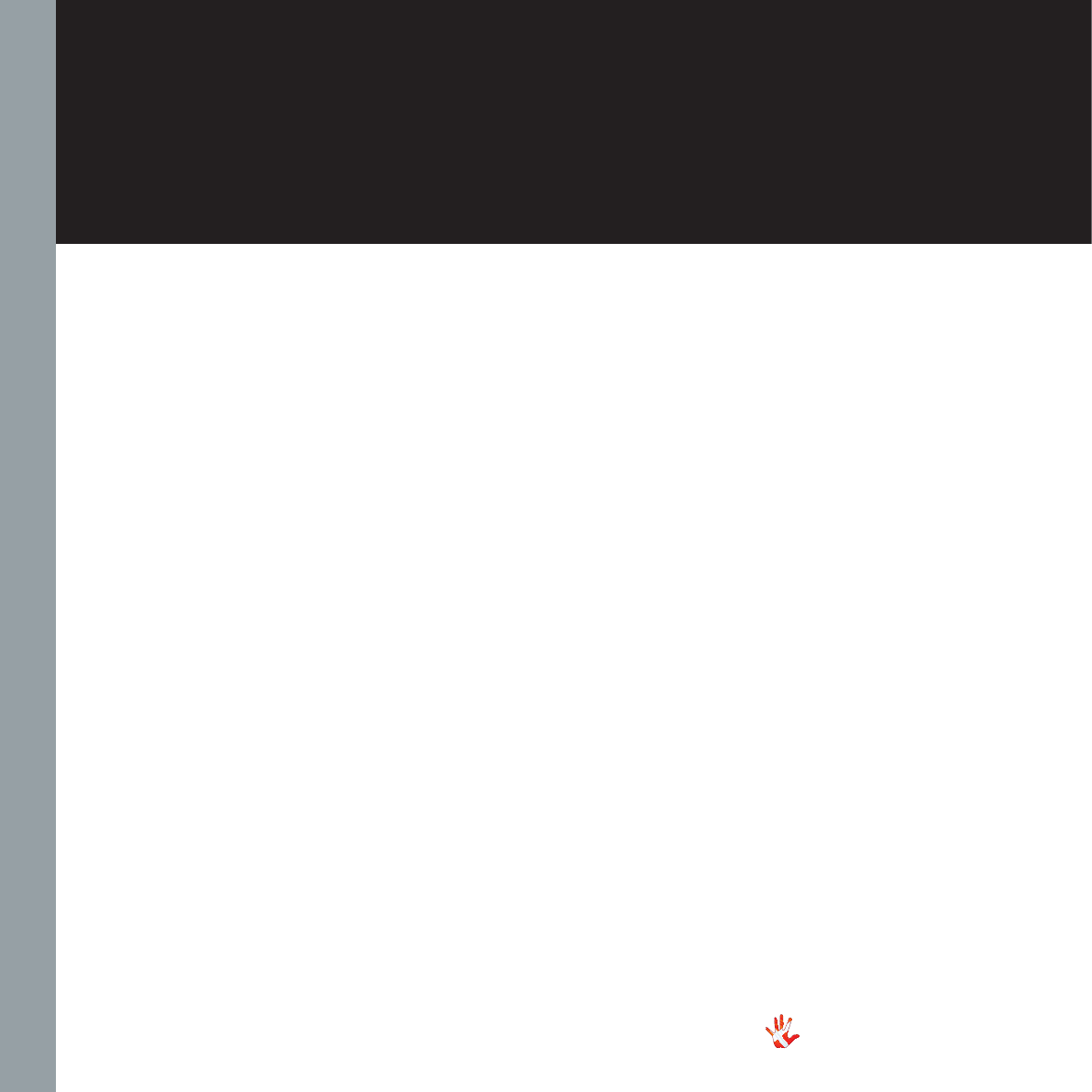
2
RI-100 | Version 1

3
RI-100 | Version 1
All rights reserved. No part
of this publication may be
reproduced, stored in or
introduced into a retrieval
system, or transmitted in
any form, or by any means
(electronic, mechanical,
photocopying, recording
or otherwise) without the
prior written permission of
Vitus Audio. Any person who
does any unauthorized act
in relation to this publication
may be liable to criminal
prosecution and civil claims for
damages.
Information contained in this
manual is subject to change
without notice, and whilst it
is checked for accuracy, no
liabilities can be accepted for
errors.
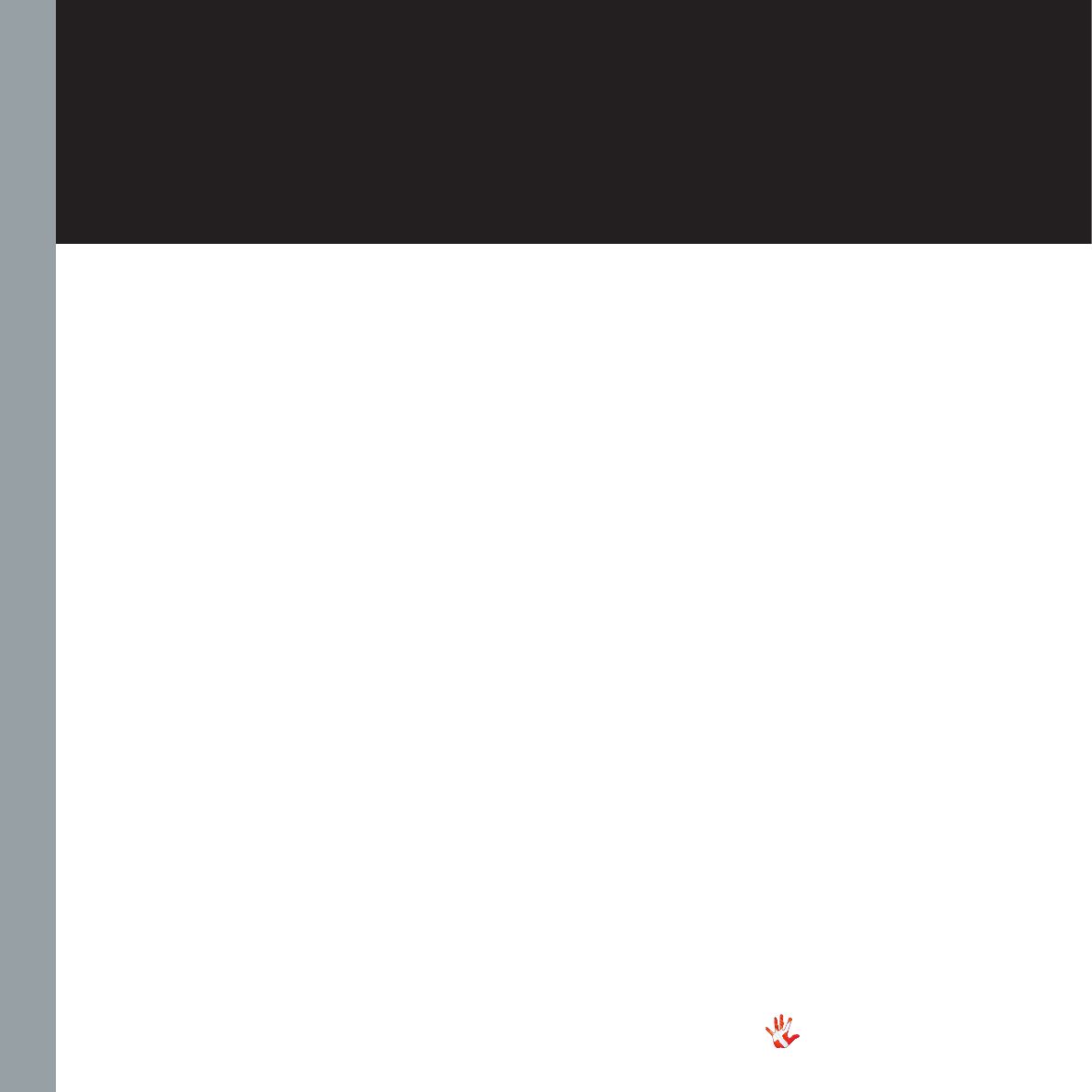
4
RI-100 | Version 1
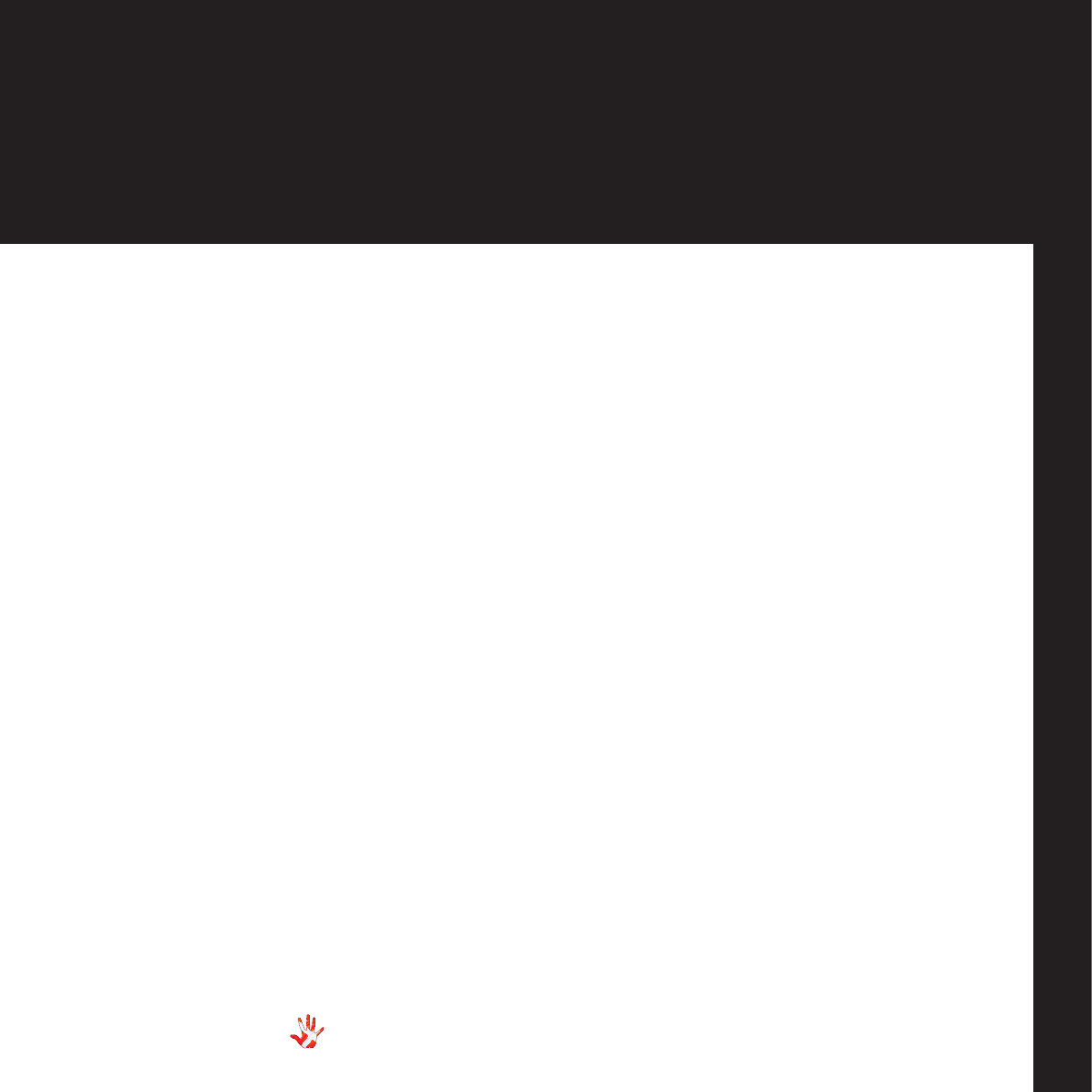
5
RI-100 | Version 1
table of contents
on a personal note
Certificate . . . . . . . . . . . . 6
from the creator
Foreword . . . . . . . . . . . . . 7
introduction
About this manual . . . . . . . . 8
Introduction to the Reference Se-
ries . . . . . . . . . . . . . . . . . 8
1. getting started
Unpacking the box . . . . . . . . 10
What’s in the box . . . . . . . . . 10
Device overview . . . . . . . . .11
The topology of the volume con-
trol. . . . . . . . . . . . . . . . .12
2. connecting
Turning the RI-100 on and off. . . 13
RI-100 rear panel . . . . . . . . . 14
Connecting the RI-100 . . . . . . 14
3. operation
Operation modes . . . . . . . .16
Functions – left front panel . . .18
Functions – right front panel . .19
The menu structure . . . . . . .20
Discription of the elements
in the menu. . . . . . . . . 22
The menu structure . . . . . . .23
4. operation & service
Safety notice . . . . . . . . . . . 24
Mains supply voltage . . . . . .24
Maintenance . . . . . . . . . . . 24
Mains fuse . . . . . . . . . . . .25
Replacing a blown fuse . . . . .26
5. warranty
Warranty . . . . . . . . . . . . .28
6. specifications
RI-100 Specifications . . . . . . . 31
Load values of the RIAA Module. 32
7. examples operation
Example 1 . . . . . . . . . . . .33
Example 2 . . . . . . . . . . . .34
Example 3 . . . . . . . . . . . .35
Example 4 . . . . . . . . . . . .36
Example 5 . . . . . . . . . . . .37
Example 6 . . . . . . . . . . . .38
Example 7 . . . . . . . . . . . .39
Example 8 . . . . . . . . . . . .40
Example 9 . . . . . . . . . . . . . 41
Example 10 . . . . . . . . . . . . 42
Example 11 . . . . . . . . . . . . 43
Example 12 . . . . . . . . . . . . 44
Example 13 . . . . . . . . . . . . 45
7. examples connecting
devices
Connecting devices . . . . . . . 46
Connecting devices 1 . . . . . .47
Connecting devices 2 . . . . . .48
Connecting devices 3 . . . . . .49
8. pictures
RI-100 Inside view . . . . . . . .50
RI-100 Front . . . . . . . . . . . . 51
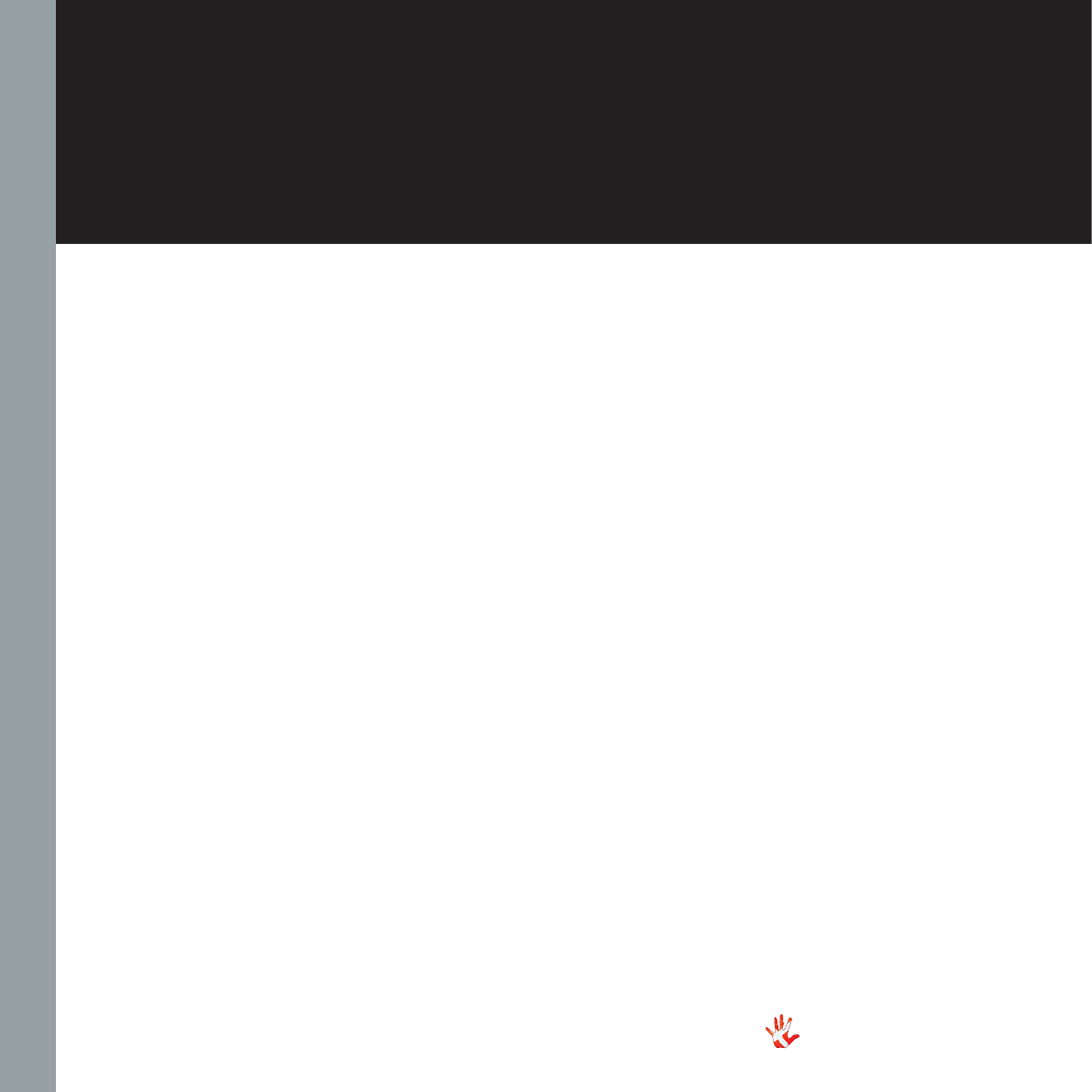
6
RI-100 | Version 1
on a personal note
Certificate
Model: RI-100
Product ID/Serial
__________________________________
Product Build Date
__________________________________
Signed
__________________________________
All products details, specifications and
measurements are recorded for your RI-100
and kept by Vitus Audio.
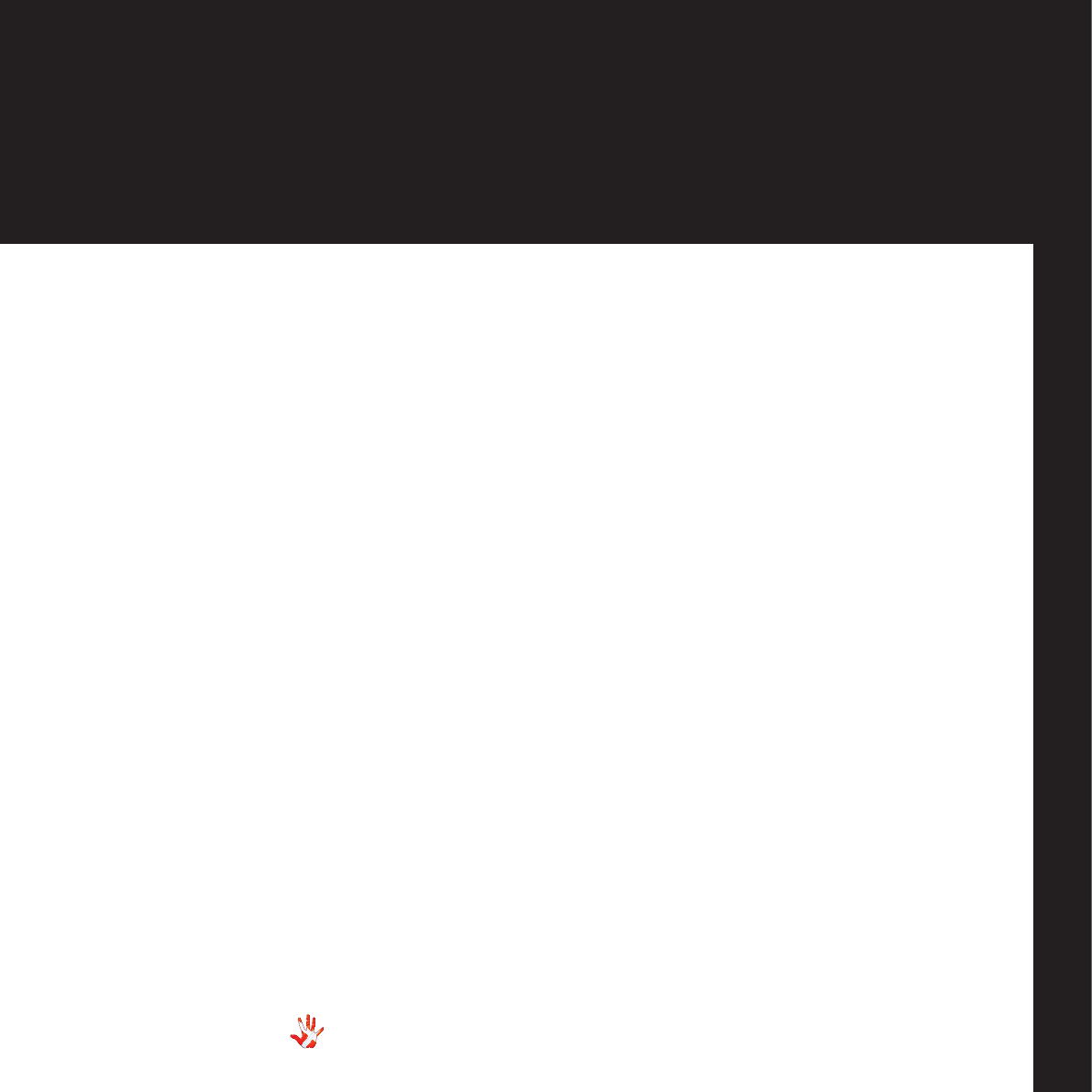
7
RI-100 | Version 1
from the creator
Foreword
First of all, thank you for
choosing the Vitus Audio
RI-100 integrated amplifier,
we are sure you will enjoy it
for many years to come. When
purchasing a Vitus Audio
product, you are guaranteed a
musical performance,
which exceeds the current
musical standards. Vitus
Audio is dedicated to musical
performance rather than
technical details and high
performance measures.
We believe that many
manufactures are blinded by
the current available theory,
instead of looking for new
answers.
At Vitus Audio everything
works until proven not to.
This way we always try to
push the limits and explore
the unexplored. As a result
of this, many of the solutions
we use today are considered
to be “impossible to ever
get working”,however they
have convinced many people
and reviewers world wide
of the opposite. Before any
of our new topologies are
implemented in our products,
they are carefully reviewed by
our dedicated listening panel.
This way we can guarantee
the correct level of musically
performance and robustness.
Generally we’re after super
neutral, super detailed and
super dynamic reproduction
without “loosing” the nerve
in the music which often is
a drawback of many high
end amplifiers. Our real
strongholds are complete
silence, unbelievable depth
and width in the soundstage
resulting in a far more open
sound with higher resolution
-you could say, closer to the
artist. As a result of the above,
our amps do not “focus” on
any specific frequencies - i.e.
no extension of top or bas,
which of course results in high
clarity of the midrange since
it’s “naturally present”!
Hans Ole Vitus

8
RI-100 | Version 1
introduction
About this manual
This is your RI-100 owner’s
manual. The following pages
will describe, as clearly as
possible, how to get your RI-
100 operating fast and simple.
Although some operations are
self-explanatory, we strongly
suggest you read this manual
to avoid any damage to the
unit. The manual is designed
to be helpful. If there are
points you feel we could cover
better, or that we have missed
out – please tell us.
Important
information is
presented like
this. Ignoring this
information may cause
damage to you or the
unit. Damage coused
to the unit by ignoring
this information might
invalidate the warranty.
Introduction to the
Reference Series
The Vitus Audio Reference
Series is a true high-end series
of products, which is build on
our true dedication to neutral
music reproduction. Every
detail is carefully thought
through, and all choices made
during development, where
based purely on listening, and
not measuring. Only the best
available materials are used to
ensure an overall quality which
will last for many years, when
treated right.

9
RI-100 | Version 1
introduction
This amplifier is
VERY heavy –
make sure to be
at least two people to
unpack the unit. You
might damage both
your back and the
amplifier if extra care
is not applied. Vitus
Audio A/S cannot
be held responsible
for any damage that
is a consequence of
uncareful handling of
the unit.

Figure 1 Box exploded view
Foam top 1
Foam bottom
Box
Foam top 2
Foam Sides
6 pieces
RI-100
Brochure
Manual Power Cable
Mac Remote
10
RI-100 | Version 1
Unpacking the box
After you have opened the
top, it is possible to remove
the top protective foam which
gives you direct access to the
amplifier. In the top you will
find the remote, the power
cord and brochures. Now
remove the side protective
foam, this will make it easier
to grab hold of the RI-100.
Two people carefully lift the
amplifier out of the box, and
put it directly onto the floor.
Store the empty box and the
protective foam for later use.
What’s in the box
Foam top 1
Vitus Audio Brochure
RI-100 Manual
Mac Remote
Power Cable
Foam top 2
Foam Sides 6 pieces
RI-100
Foam bottom
Box
1. getting started
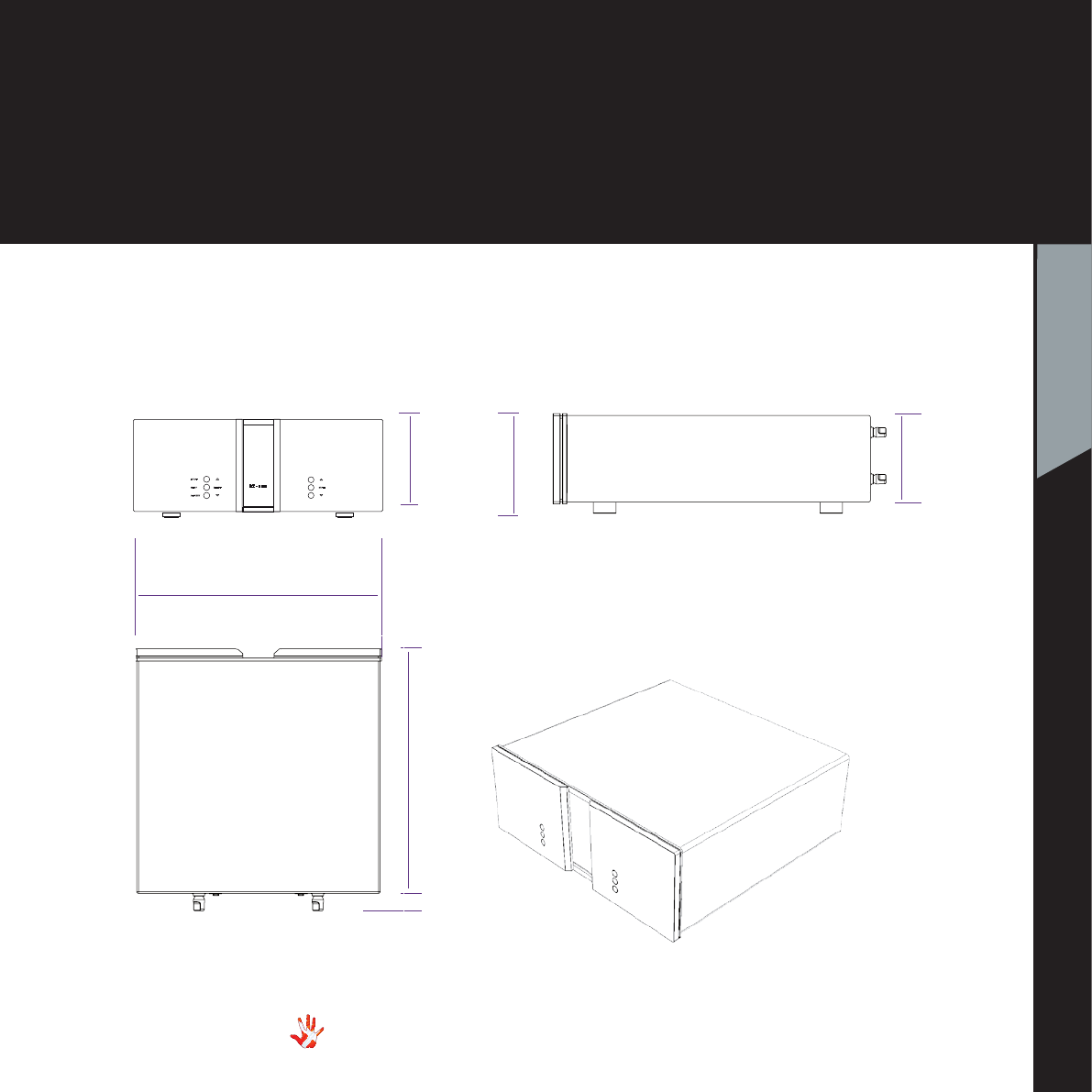
Device overview
Front panel: Anodized Aluminium
Body: Powder coated Aluminium
Total weight: 40 KG
Figure 2 Device overview
11
RI-100 | Version 1
1. getting started
1. getting started
165 mm
180 mm
165 mm
435 mm
435 mm
35 mm
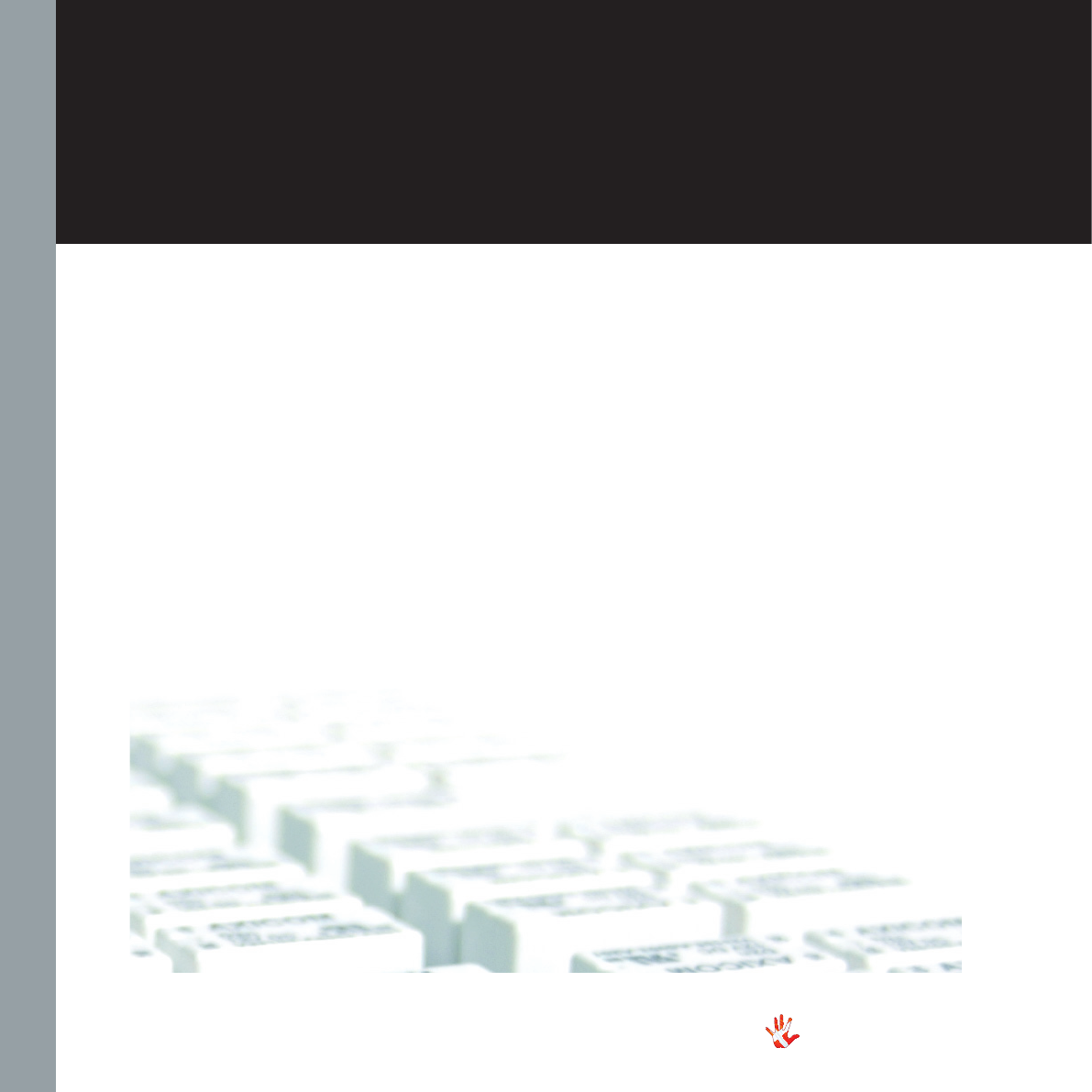
12
RI-100 | Version 1
1. getting started
The topology of the volume
control used in the RI-100 is
very different compared to the
“standard”. The RI-100 uses a
series of fixed resistor networks
to control the volume. Relays
are used to switch between the
resistor networks. Across all
volume steps, a fixed resistor
is in series with the signal
path. This gives the best per-
formance possible. When you
change volume, a different
number of shunt resistors are
used.
To prevent pop in the output,
we have chosen to first add
the new shunt resistors, and
then wait a short time, before
removing the unused shunt
resistors at the new volume
step. This will give a minor fall
in volume before settling at
the new volume step. It takes
only very little time to get
used to this type of operation
of the volume, and it will give
you superior sound quality
over the traditional digital and
analogue potentiometers.
The topology of the
volume control.
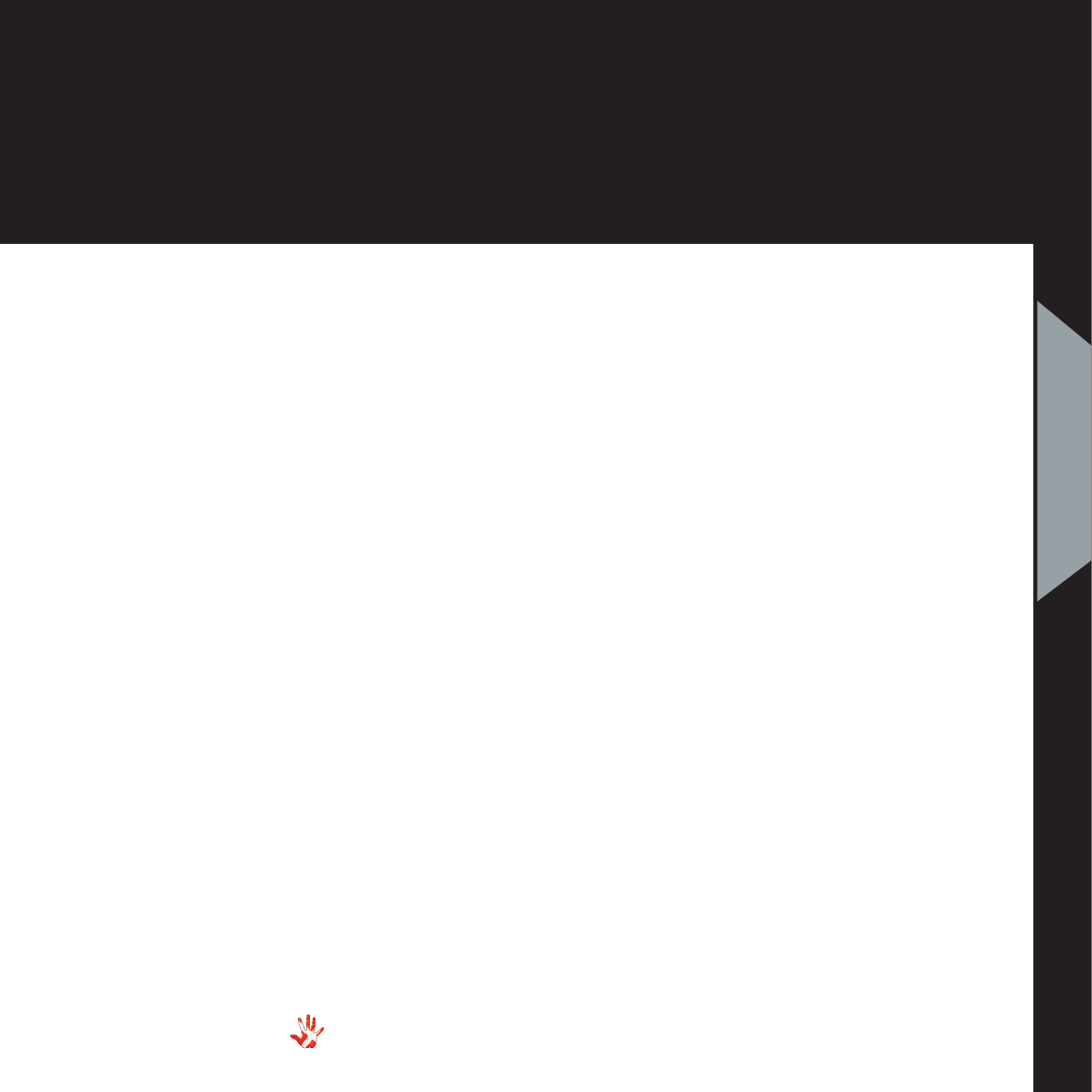
13
RI-100 | Version 1
2. connecting
2. connecting
Turning the RI-100 on and off.
Always turn on the products beginning from the source:
CD player a pre-amplifier a power amplifier.
Always turn off your products in reverse order:
Power amplifier a pre-amplifier a CD player.
Not following this procedure,
may cause damage to any of
your products/speakers.
Damage caused to any of your
products/speakers by not following
this procedure will invalidate the warranty.
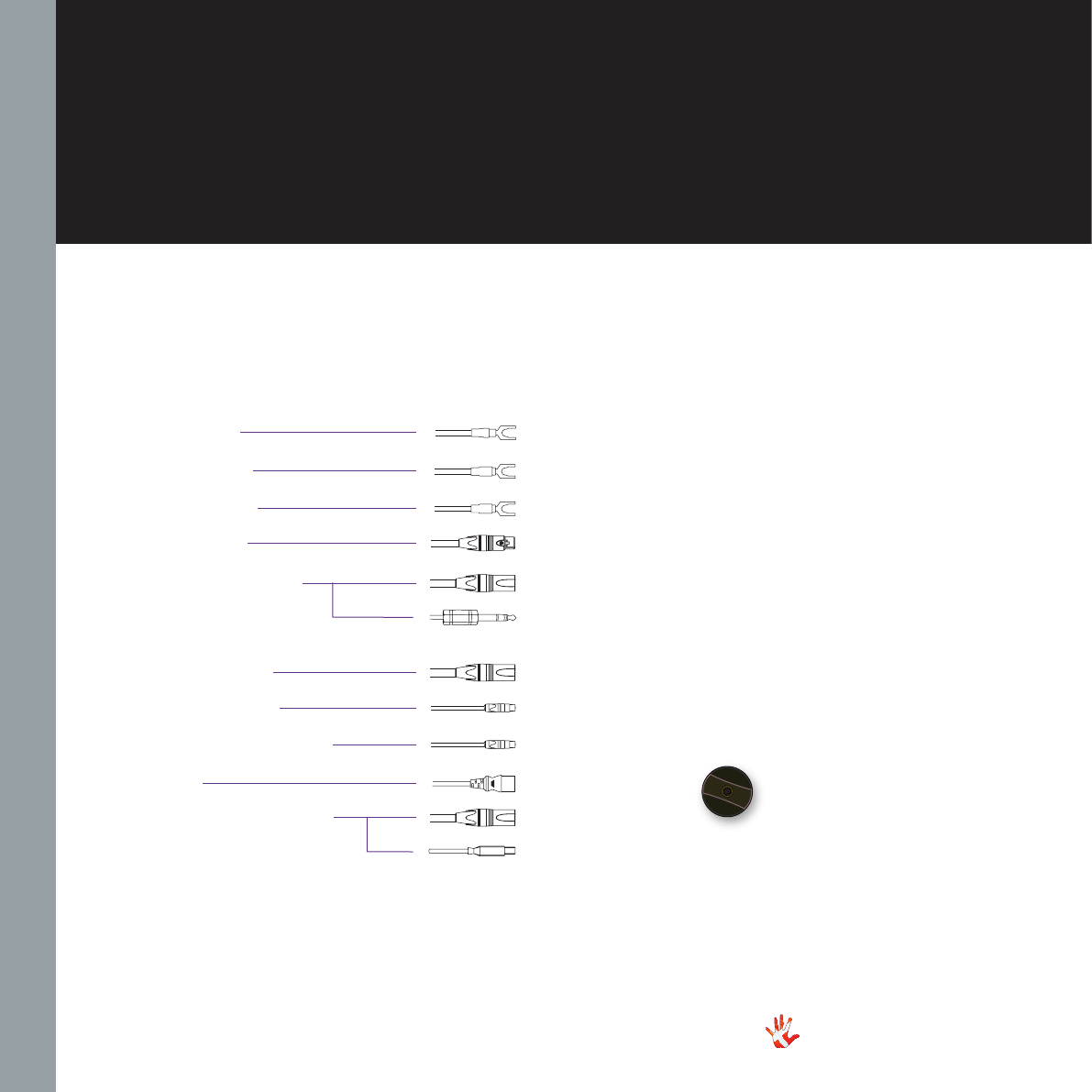
RI-100 rear panel
Outputs
Speaker left
Speaker right
Ground/Earth
Preout. XLR
Optional Headamp
Inputs.
Input 1,2,3. XLR
Input 4,5. RCA
RIAA (optional ) Input 5
Power
Optional DAC interface
Figure 4 Plugs
Speaker out
Speaker out
Ground
XLR out
Jack
XLR out
RCA
RCA
Power
XLR in
XLR in
USB b (male)
14
RI-100 | Version 1
2. connecting
Connecting the RI-100
Place the RI-100 on its shelf.
Connect all the sources to the
inputs of the RI-100, (labelled
INPUT 1 to 5 on the rear
panel.)
Connect the Speaker output of
the RI-100. Carefully connect
the mains to the amplifier,
after you have connected both
inputs and outputs.
This is a true balanced
amplifier, DO NOT connect
the ”-“output (Figure 3) to
any ground source, including
chassis or signal ground, this
will damage the amplifier.
The pre-out connectors can be
connected to a power amplifier
for biamping or an active sub.
Figure 3 ”-“output
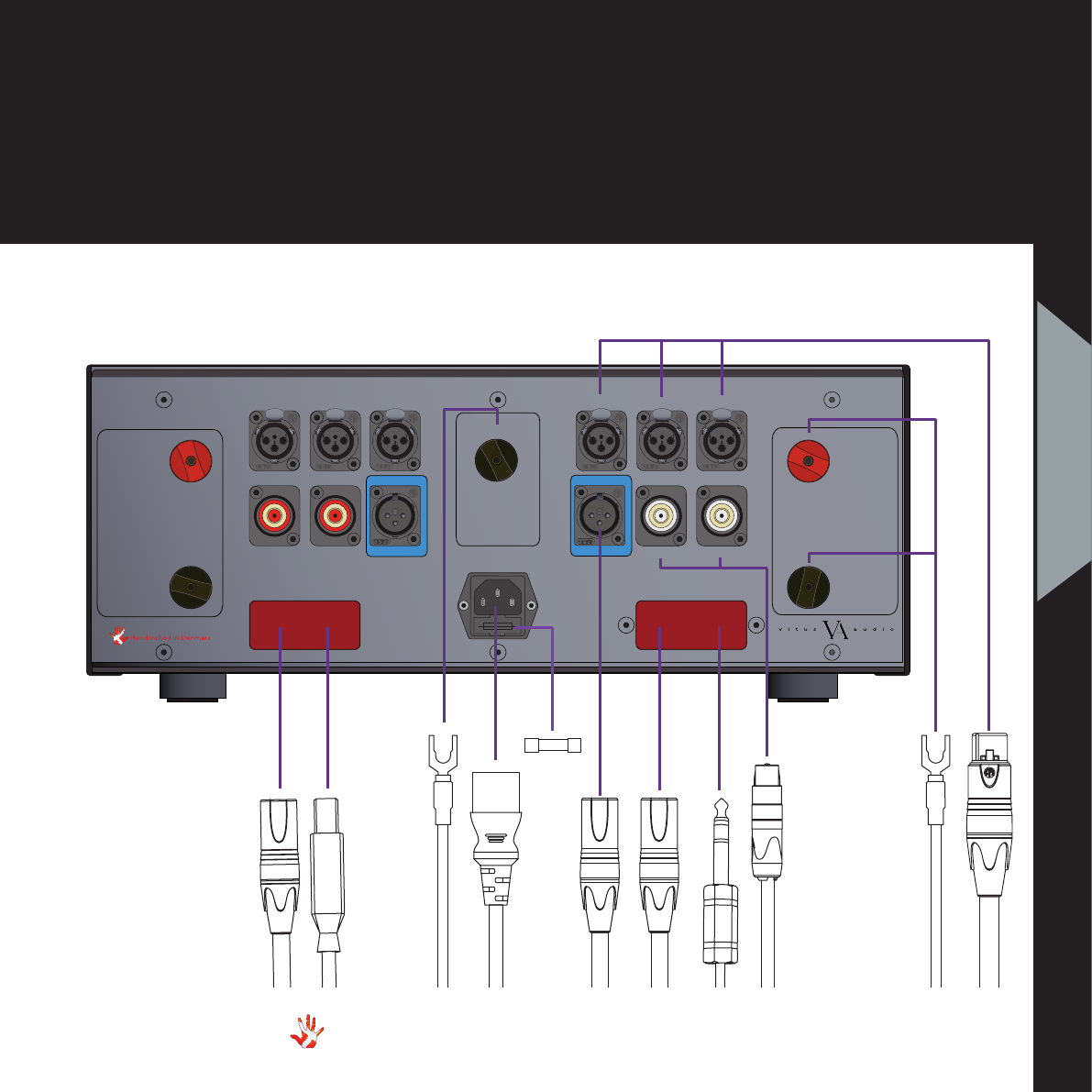
Figure 5 RI-100 Rear panel.
GND / EARTH
Input 4 Input 5 / RIAA Input 5 / RIAA Input 4
Input 2 Input 3Input 1 Input 2 Input 1Input 3
+
-
This is a true balanced
poweramplier. DO NOT
under any circumstance
connect (-) speaker output
to ground.
Caution
+
-
This is a true balanced
poweramplier. DO NOT
under any circumstance
connect (-) speaker output
to ground.
Caution
Optional DAC interface Optional Headamp interface
Use this connection with care
Connecting it to other units
with impropper GND may
damage this unit. Such
damage will not be covered
by warranty!
Caution
Preout Preout
NEUTRIK
PUSH
NEUTRIK
PUSH
NEUTRIK
PUSH
NEUTRIK
PUSH
NEUTRIK
PUSH
NEUTRIK
PUSH
MAINS
Speaker out
Ground
XLR out
XLR out
Jack
RCA
Power
XLR in
XLR in
USB b (male)
15
RI-100 | Version 1
2. connecting
2. connecting
Fuse
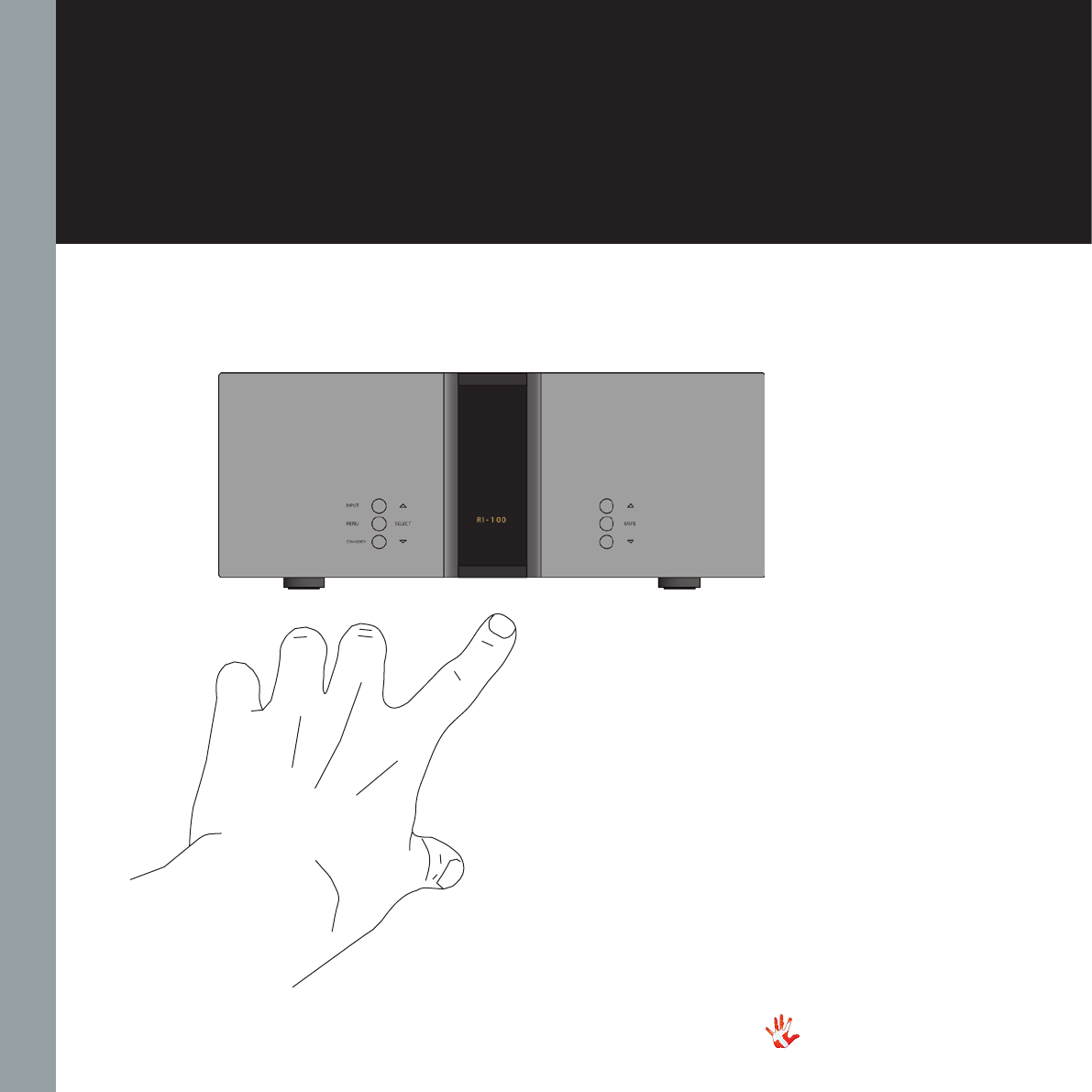
16
RI-100 | Version 1
3. operation
Figure 6 RI-100 Front panel.
Operation modes
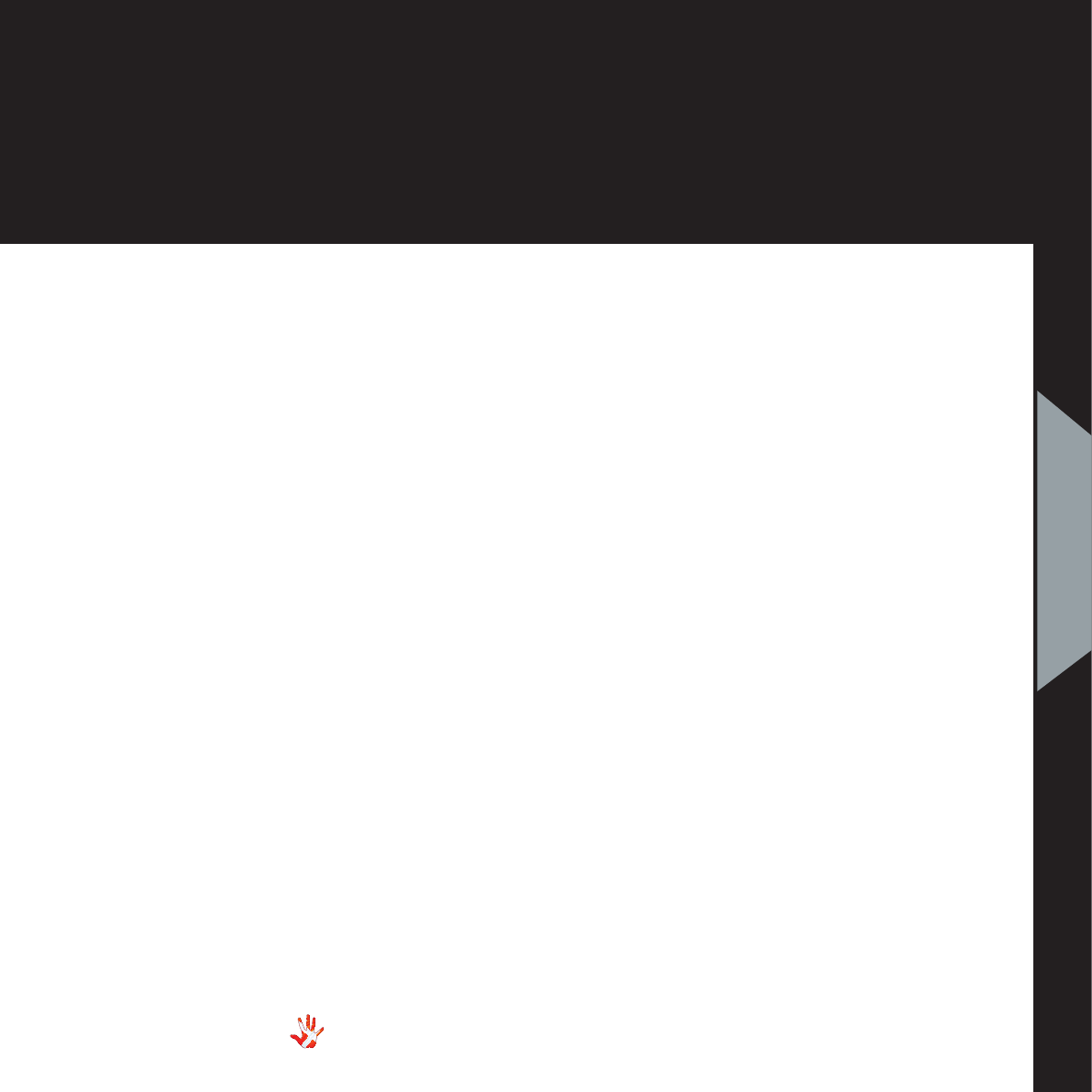
17
RI-100 | Version 1
3. operation
The RI-100 has 3
operation modes
1.Normal mode.
This is the mode you use when
listening to music.
2. Menu mode
In this mode you can alter the
settings of the RI-100.
3. Standby mode.
In this mode the controls of
the RI-100 are deactivated.
The RI-100 does not shut down
in Standby Mode in order to
maintain an optimal working
temperature
3 Operation modes
3. operation

18
RI-100 | Version 1
3. operation
Normal mode
In normal mode there are
3 basic functions/buttons
available on the left front.
1. INPUT Selects between
the 5 inputs.
2. MENU Switches to
“Menu mode”.
3. STANDBY Switches in and
out of
“Standby Mode”
Menu mode
You enter menu mode, by
pushing the ”MENU” button
once in Normal mode. In the
Menu mode there are 3 basic
functions/buttons:
1. Scroll forward in the
menu.
2. MENU/ Enter & Exit
SELECT submenus and
selectsettings.
3. Scroll backward in the
menu.
Figure 7 RI-100 Left front panel.
Functions – left front panel

19
RI-100 | Version 1
3. operation
Normal mode
In normal mode there are
3 basic functions/buttons
available on the right front:
1. Turns volume UP.
2. MUTE Mutes the output.
3. Turns volume DOWN.
Menu mode
In the text-menu it is possible
to change the name of the
input. This is done by using
the following buttons from the
right front:
1. Change selected
character.
2. MUTE Go to the next
character
in the display.
3. Change selected
character.
3. operation
Functions – right front panel
Figure 8 RI-100 Right front panel.
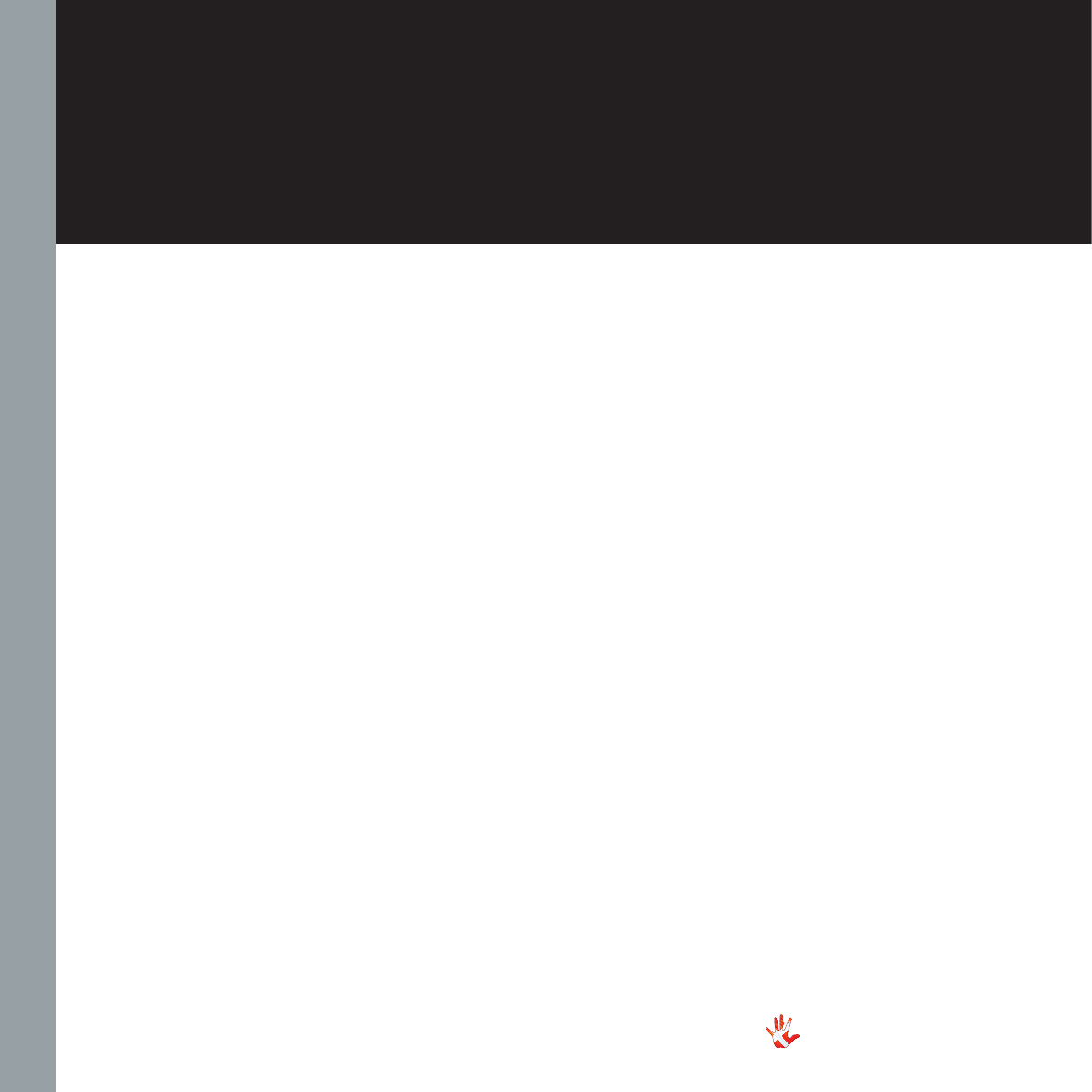
20
RI-100 | Version 1
The menu structure
You can modify the settings
of the RI-100. You do this by
entering the menu. On page
23 you can find a graphical
reproduction of the menu.
The sub-menus are indicated
with a colour.OUTPUT RESET
REMOTE, V.INIT and INPUTS
In the Appendix ( chapter 7
of the manual ) you can find
various examples of how to
change the settings of the
RI-100.
Selecting output
This option is only available
when you have the optional
headamp interface module
installed in the RI-100.
Here you can switch
output from SPEAKERS to
HEADPHONES.
Reset
Restore the settings of the RI-100
to its default settings.
Input settings
The RI-100 comes with 5
inputs. The settings for
each individual input can
be adjusted in the menu.
The input selection is saved
automatically every 10 minutes.
Each time you initialize the
RI-100, the last saved setting
is restored. You can manually
save a setting by pressing the
MENU button down 2-3 sec.
When “SAVE” is shown in the
display, the setting has been
saved.
Input name settings
As a standard, the inputs are
named input 1, input 2, etc. In
the text-menu you can find a
list of predefined input names.
If the name of your device is
not in the list, you can choose
to make your own device
name.
Input gain settings
Offset gain setting / Sensitivity
setting. Different sources often
have different output voltages.
This has a direct influence
on the typical volume level
that is needed for a specific
sound level, hence changing
between sources can result in
high sound level differences.
To accommodate easy
operation, we have included
a gain (or as some prefer to
call it – sensitivity setting) in
our amplifiers – it simply sets
the volume starting point at a
specific volume – to match the
source. The offset-value can be
set from - 12 dB to +12 dB.
Disabling inputs
If you only use some of the
inputs, it is possible to disable
the inputs that are
not used. Using the “Input”
button, the system skips the
disabled inputs, and jumps to
the next input.
3. operation
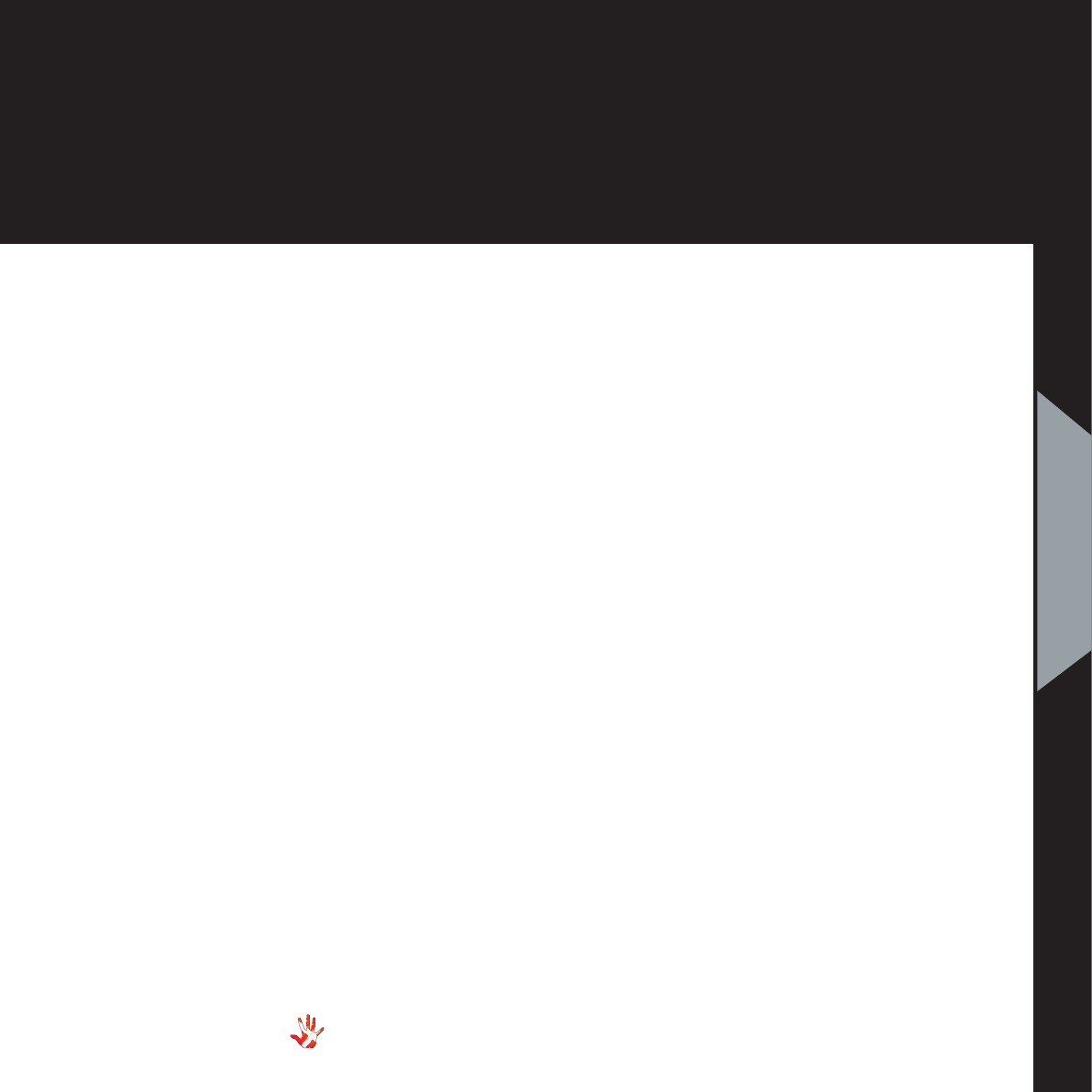
21
RI-100 | Version 1
3. operation
3. operation
Remote settings
The RI-100 is standard shipped
with a Apple Remote.
The Apple remote that
comes with the RI-100 can
be used on all Reference
devices. If you own two (or
more) reference devices than
it is recommended that you
pair the remote(s) with their
devices.
Volume settings
The RI-100 starts up in
the same volume step on
initialization. You can select
in which volume step, the RI-
100 should initialize. You can
set the initial volume step in
the menu, to a step between
-99.0dB and +6dB.
You can also set the initial
volume-step to “REMEMBER”.
When you set the RI-100
to “REMEMBER”, then it
remembers the volume step
from when it was put to
standby. Next time the RI-100
leaves standby, it will start in
this volume step.
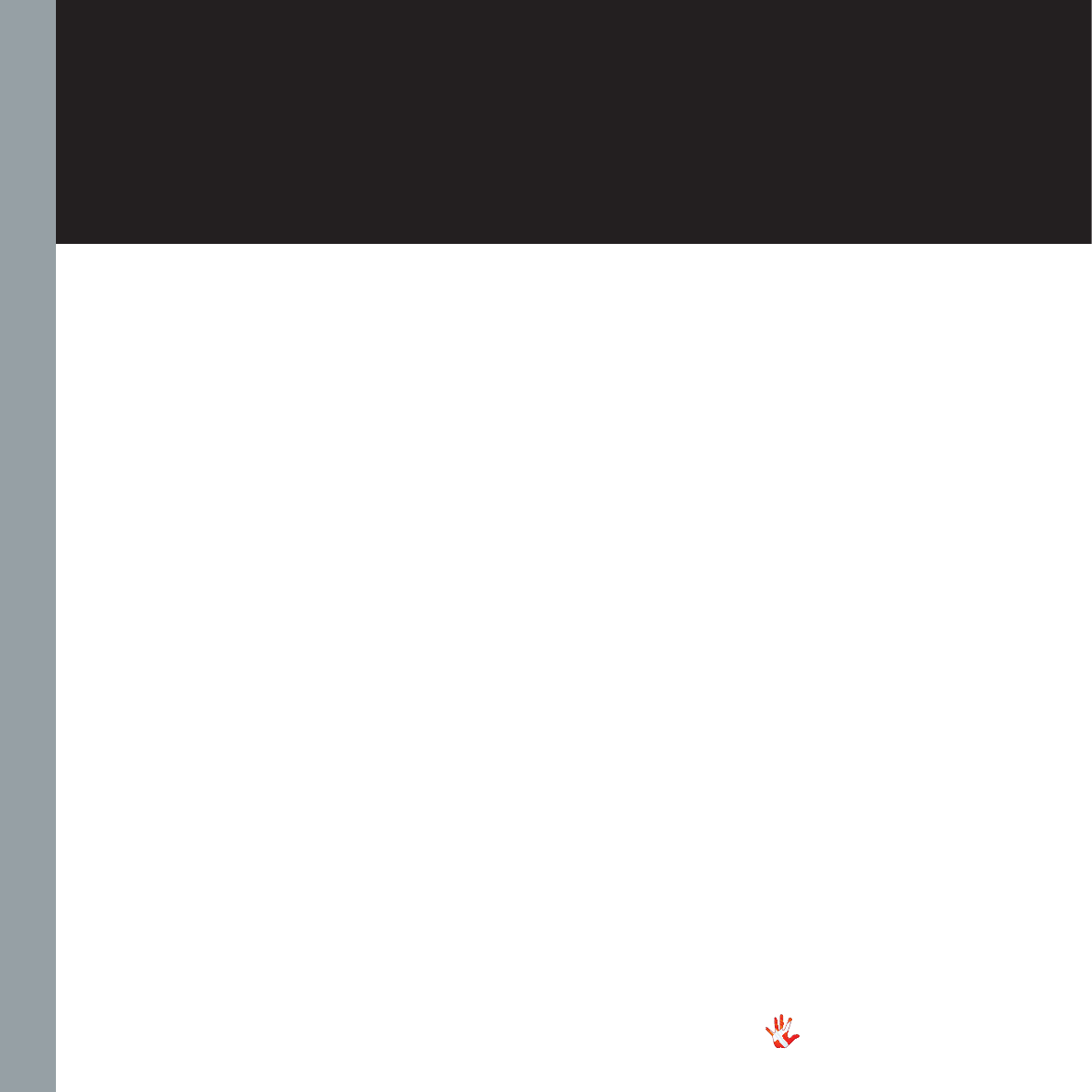
22
RI-100 | Version 1
3. operation
Discription of the
elements in the
menu.
OUTPUT
Change between speaker and
headphone output.
SETUP
Change the settings of the RI-100.
DATA
Shows information about this
RI-100.
RESET
Restore the settings of the RI-100
to its default settings.
REMOTE
Change the settings of the Apple
Remote.
REMOTE ID
Show the ID of the remote.
NO PAIR
Un-pair the remote and the RI-100
by removing the REMOTE ID
V.INIT
Change the initial dB step of the
volume in the RI-100 to any step
between -99 and12.dB
VOL.STEP
The RI-100 has a standard volume
step of -42 dB. You can set the
volume step to a step, between
-99.0 dB to +6dB.This step will be
the new volume step. Even when
after the power cord has been
disconnected the RI-100 still starts
up in the new volume step.
REMEMBER
Set the RI-100 to remember the
current volume step. The RI-100
will start up in this volume step
when it leaves standby. This
volume step however is not
remembered when the power
cord is removed. Then the RI-100
will initiate in the volume step as it
is defined in the V.INIT sub-menu.
BRIGHT
Change the brightness of the
display any step between 0 and 3.
INPUTS
Change settings for each input.
INPUT X
Change the settings of input X.
USED
Select whether input X has to be
USED or not NOT USED.When
you select NOT USED input X will
not be shown in the list of inputs.
TEXT
Choose a name for input X.
OFFSET
Select an offset- gain, between
-12 and 12 dB, for input X.
SET FIX
Set the volume of input X to a
fixed dB step. (Input X is now
locked to a dB step and can not
be adjusted with the volume
control)
FIXED
Lock and unlock the volume by
switching between FIX ON/FIX
OFF.
ADJUST
Adjust the fixed dB step to any
step between -99 and +12 dB

Figure 9 The RI-100 Menu strukture
23
RI-100 | Version 1
3. operation
3. operation
The menu structure
SEE THE LIST WITH LOAD RESISTANCES
MENU
UNPAIR
REMOTE ID
RESET NO / RESET YES
BACK
LEAVE
HEADPHONES
SPEAKERS
LOAD
DATA
RESET
REMOTE
BACKSETUP
BACK
REMEMBER
-99 dB / +6 dB
VOL.STEPV.INIT
0 / 3BRIGHT
INPUT 2
INPUT 3
INPUT 4
INPUT 5
BACK
USED / NOT USED
USED
BACK
INPUT 1
-99 dB / +12 dB
ADJUST
FIX ON / FIX OFF
SET FIX
BACK
-12 dB / +12 dB
OFFSET
TEXT
FIXED
INPUTS
OUTPUT
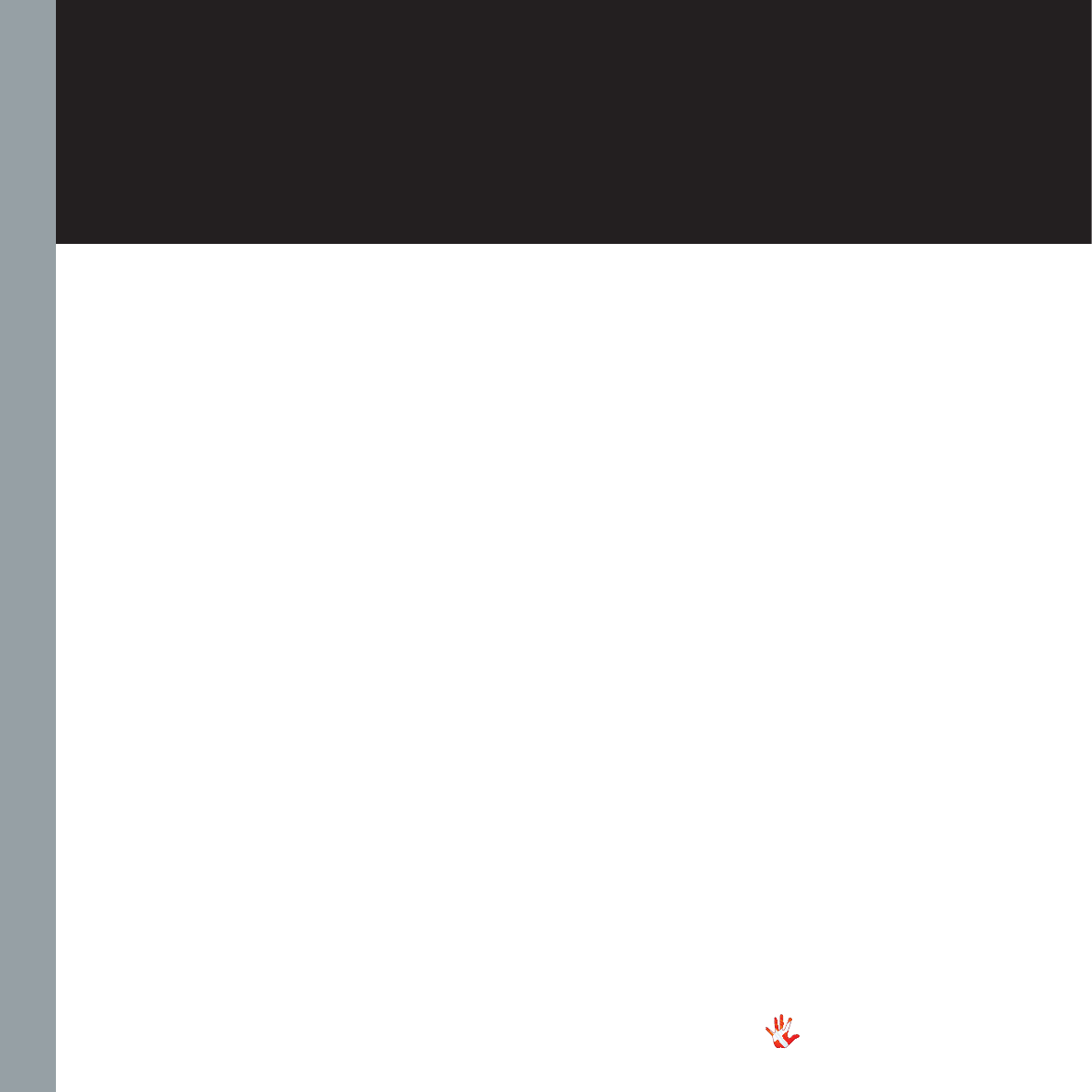
24
RI-100 | Version 1
4. operation & service
Safety notice
The Vitus Audio RI-100
contains no user serviceable
parts except from the mains
fuse. Do not attempt to open
the case. There are potentially
dangerous voltages present
inside. Should your RI-100
show signs of malfunction,
then please contact your
dealer or Vitus Audio.
Mains supply voltage
Any unit may be set for
operation in 100V, 115V or
230V A.C. Units are shipped
set for the mains supply
voltage according to the
destination. The voltage
setting can be updated later
by your dealer, if necessary.
Maintenance
Vitus Audio products are
designed to run for many years
without the need for regular
maintenance. Our products
contain no user serviceable
parts except from the mains
fuse. Should your RI-100 show
signs of malfunction, please
contact your dealer or Vitus
Audio.

25
RI-100 | Version 1
4. operation & service
Mains fuse
The mains fuse is accessible
from the outside of the
amplifier. You will find the
mains fuse, just below the
power inlet. If the fuse blows,
then you can easily replace
it. The fuse only blows on the
occurrence of power surges
or if there is a fault in the
unit. Normally power surges
cause no other damage other
than blowing the fuse. When
the fuse blows repeatedly on
replacement, then the unit
most likely has a malfunction.
In case of malfunction the
unit must be returned to Vitus
Audio for repair.
Fuse type:
20x5mm 6,3A T(230V) /
10A T(115V) / 12A T(100V)
HRC fuse
Replacing the fuse with a fuse
of a type and rating different
from the original fuse, might
result in damage to the unit
and injury to you (the user).
Damage to the unit as a result
of wrongly replacing the
mains fuse, will invalidate the
guarantee.
For an explanation of how to
replace the fuse see chapter 4
“replacing a blown fuse”.
4. operation &
service
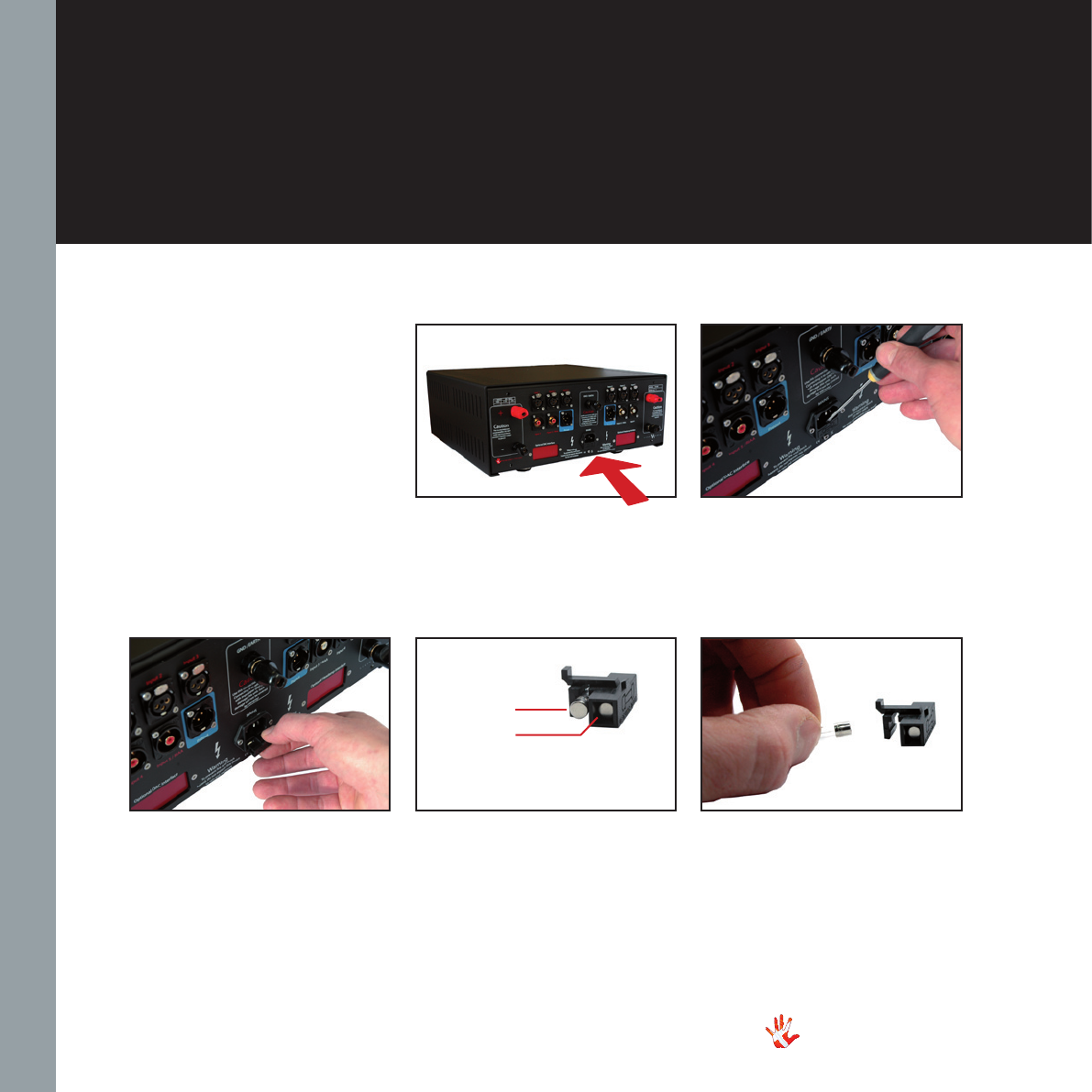
Figure 10 Replacing a blown fuse
26
RI-100 | Version 1
4. operation & service
4 There is a spare fuse
available in the fuse carrier.
2 Loosen the fuse carrier.
Using a flat object for example
a flat screwdriver.
3 Pull the fuse carrier out.
1 The fuse carrier is placed
on the back under the power
connector
Replacing a blown
fuse
REMOVE THE POWER CABLE
In the following steps we will
show you how to replace a
blown fuse.
5 Take the blown fuse out of
the fuse carrier and throw it
away.
spare fuse
the fuse carrier
blown fuse
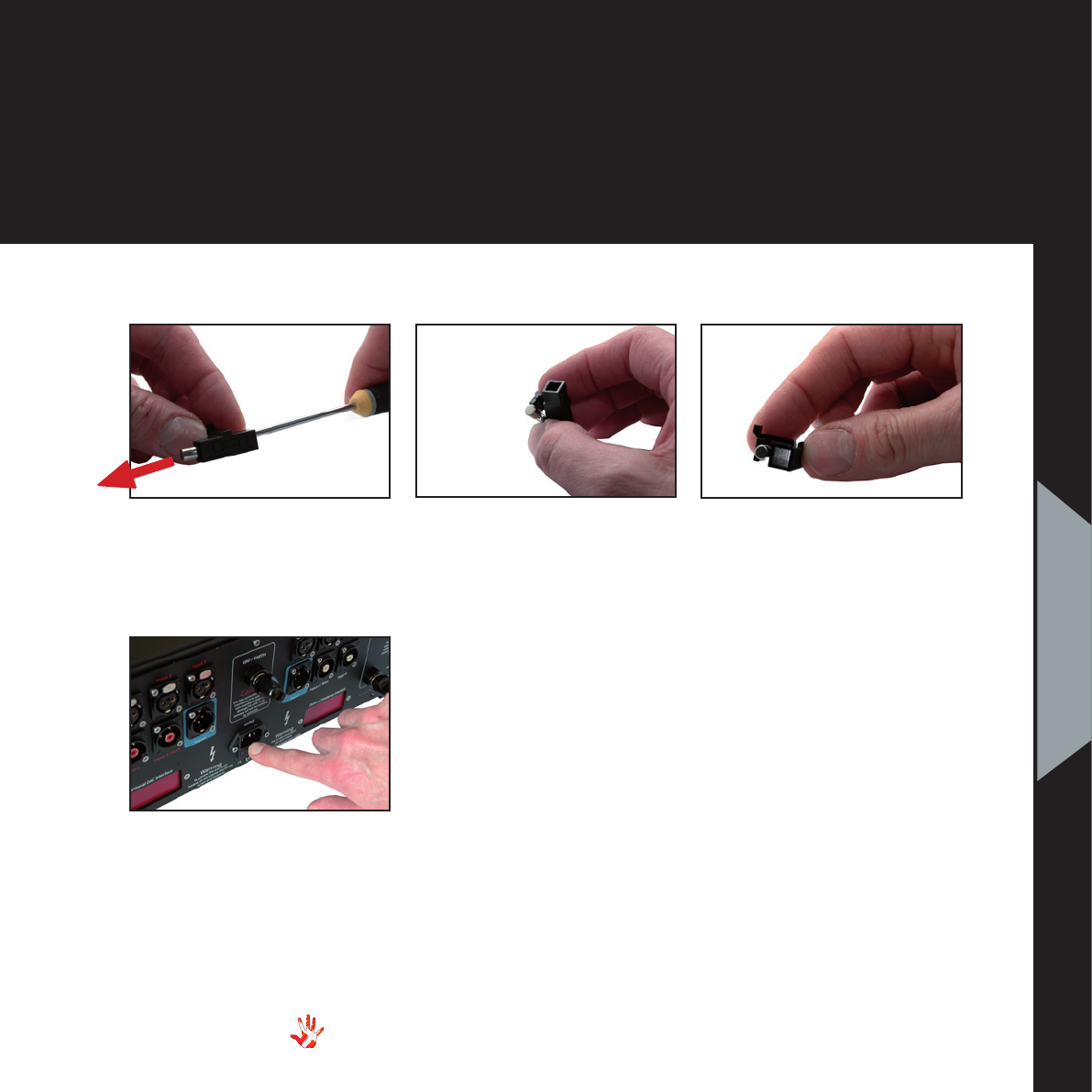
27
RI-100 | Version 1
4. operation & service
6 Flip the spare fuse out using
a pointy object..
4. operation &
service
7 Place the spare fuse in the
fuse carrier and click the fuse
in place.
9 Push the fuse carrier back
into the machine.
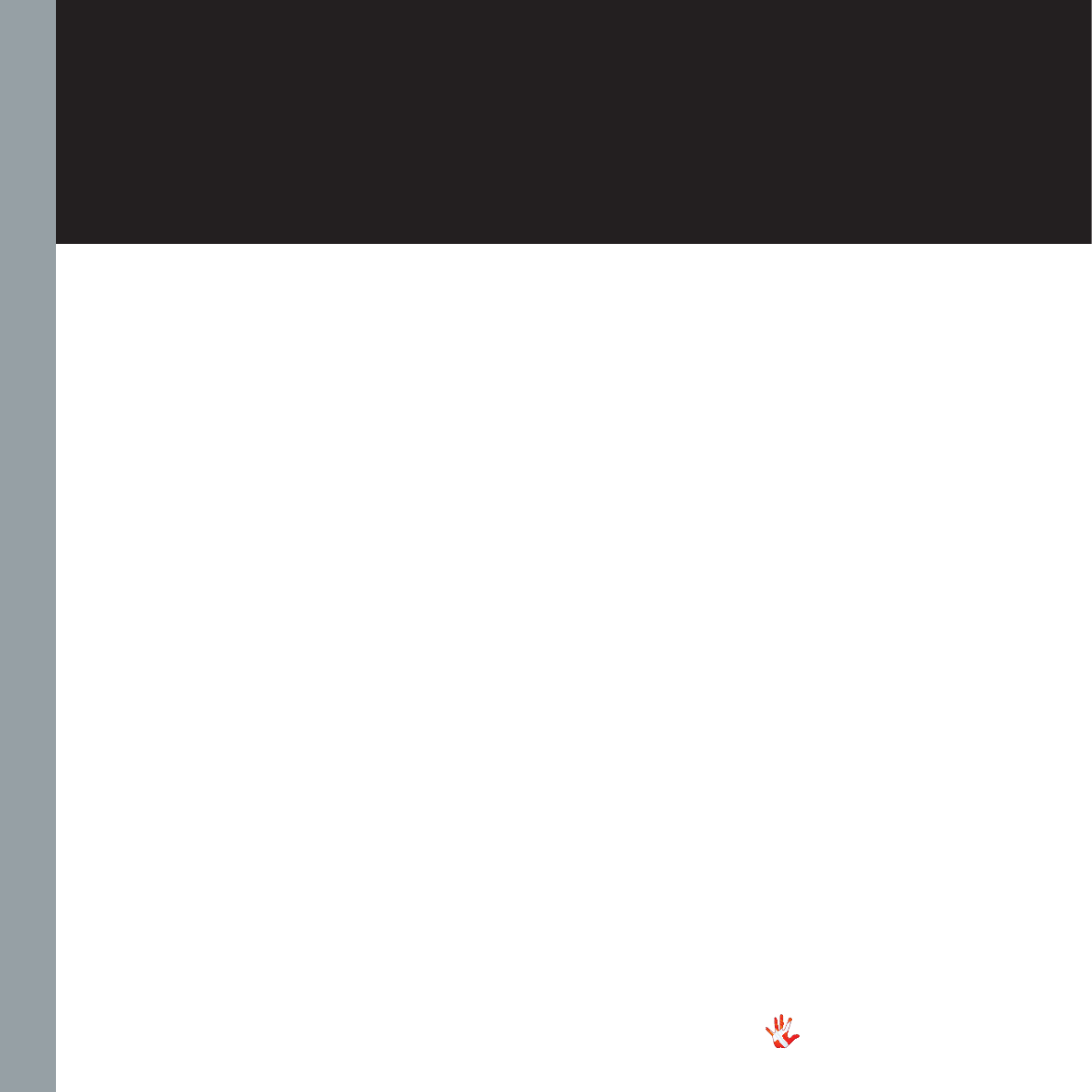
28
RI-100 | Version 1
5. warranty
Warranty
Warranty Statement
(modified to fit Vitus Audio)
1. TERMS AND CONDITIONS
LIMITED WARRANTY
Vitus Audio warrants the
product designated herein
to be free of manufacturing
defects in material and
workmanship, subject to the
conditions hereinafter set
forth, for a period of three
(3) years from the date of
purchase by the original
purchaser or no later than
five (5) years from the date of
shipment to the authorized
Vitus Audio cooperating
partner, whichever comes first,
excepting
any cosmetic damage to
chassis parts. (See 6)
2. CONDITIONS
This Warranty is subject to
the following conditions and
limitations. The Warranty
is void and inapplicable
if the product has been
used or handled other than
in accordance with the
instructions in the owner’s
manual, abused, or misused,
damaged by accident
or neglect or in being
transported, or the defect
is due to the product being
repaired or tampered with by
anyone other than Vitus Audio
or authorized Vitus Audio
repair center. The product
must be packed in its original
box and returned to Vitus
Audio or an authorized repair
center by the customer at his
or her sole expense. Vitus
Audio will pay return freight of
its choice.
IMPORTANT!
A returned product MUST
be accompanied by a written
description of the defect
and a photocopy of the
original purchase receipt.
This receipt must clearly list
model and serial number,
date of purchase, the name
and address of the purchaser
and authorized dealer and the
price paid by the purchaser.
Vitus Audio reserves the right
to modify the design of any
product without obligation
to purchasers of previously
manufactured products
and to change the prices or
specifications of any product
without notice or obligation to
any person.
3. REMEDY
In the event the above
product fails to meet the
above Warranty and the above
conditions have been met, the
purchaser’s sole remedy under
this Limited Warranty shall be
to return the product to Vitus
Audio or an authorized Vitus
Audio repair center where the
defect will be rectified without
charge for parts and labor,
except chassis parts. (See 6)
4. LIMITED TO ORIGINAL
PURCHASER
This Warranty is for the
sole benefit of the original
purchaser of the covered
product and shall not be
transferred to a subsequent
purchaser of the product.
5. DURATION OF WARRANTY
This Warranty expires on the
third (3rd) year anniversary
of the date of purchase or
no later than the fifth (5th)
anniversary of the date of
shipment to the authorized
Vitus Audio cooperating
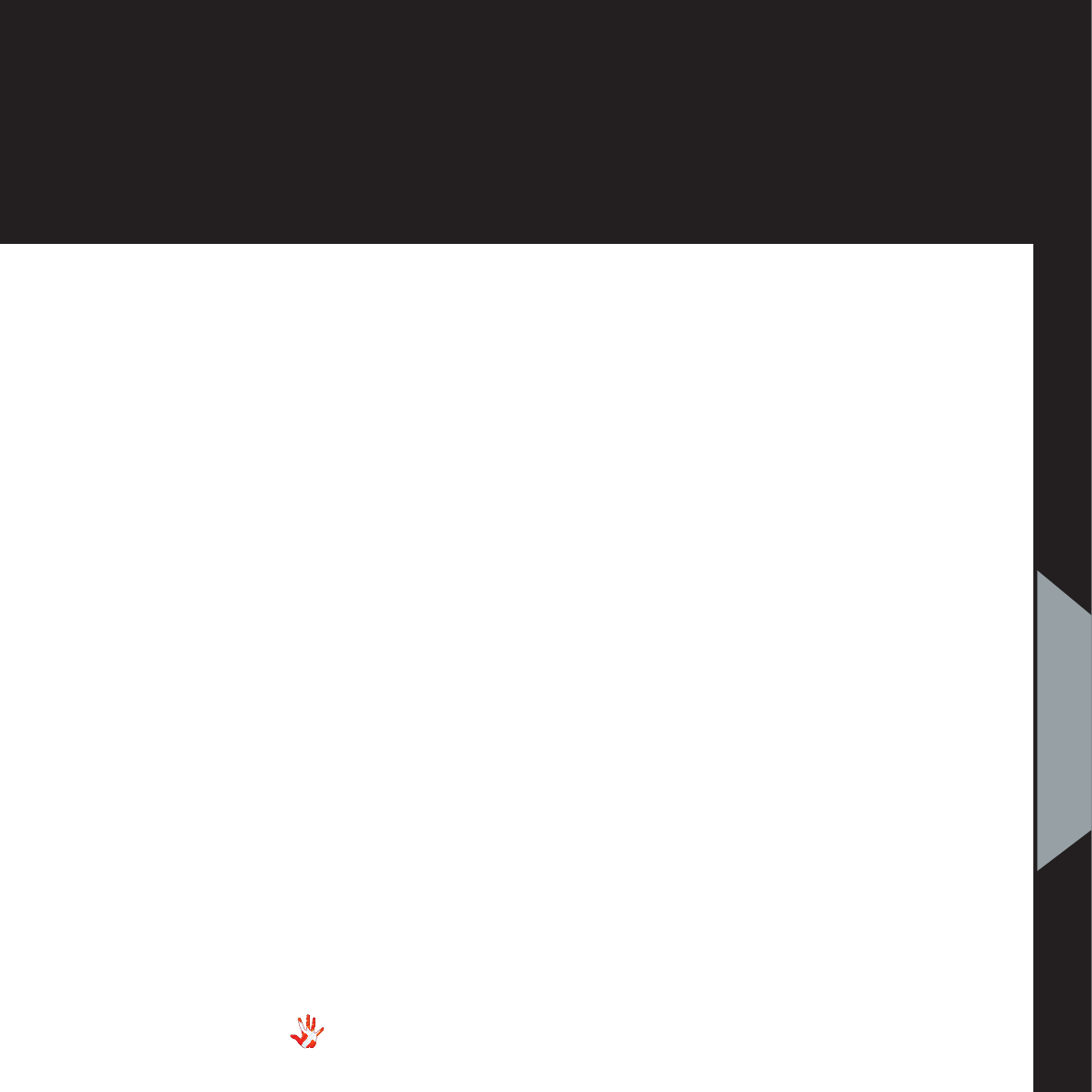
29
RI-100 | Version 1
5. warranty
5. warranty
partner, whichever comes first.
6. CHASSIS
Damage or cosmetic defects
are not warranted.
7. DEMONSTRATION
EQUIPMENT
Equipment used by an
authorized cooperating
partner for demonstration
purposes is warranted to be
free of manufacturing defects
in materials and workmanship
for a period of three (3) years
from the date of shipment to
the authorized cooperating
partner. After the first year,
demo equipment needing
warranty service must be
packed in its original box
and returned to Vitus Audio
by the cooperating partner
at his or hers sole expense.
Vitus Audio will pay return
freight of its choice. A returned
product must be accompanied
by a written description
of the defect on a VITUS
AUDIO RETURNED GOODS
AUTHORIZATION form.
Dealer-owned demonstration
equipment sold at retail
within three (3) years of date
from shipment to the dealer
is warranted to the first
retail customer to be free
of manufacturing defects in
materials and workmanship
for the duration of the three
(3) Year Limited Warranty
remaining (as measured
from the date of shipment of
the equipment to the Vitus
Audio partner. In the event
warranty service is needed
under these conditions, the
owner of the equipment
must provide a copy of his
purchase receipt, fulfilling the
requirements described under
”2. Conditions” above. The
product must be packed in its
original box, and returned to
Vitus Audio or an authorized
Vitus Audio repair center by
the customer at his or her sole
expense. Vitus Audio will pay
return freight of its choice.
8. MISCELLANEOUS
Any implied warranties relating
to the above product shall be
limited to the duration of this
warranty. The warranty does
not extend to any incidental
or consequential costs or
damages to the purchaser.
Some countries do not allow
limitation on how long an
implied warranty lasts or
exclusion or limitation of
incidental or consequential
damages, so the above
limitations or exclusions may
not apply to you. This warranty
gives you specific legal rights,
and you may also have other
rights which vary from country
to country.
9. WARRANTOR
Inquiries regarding the above
Limited Warranty may be sent
to the following
address:
AVA Group A/S
Sandgaardsvej 31, Birk
DK7400 Herning
Denmark
Att.: Customer Service

30
RI-100 | Version 1
5. warranty
10. WARRENTY OUTSIDE
DANMARK
Vitus Audio has authorized
distribution in many countries
in the world. In each country,
the authorized importing
retailer or distributor has
accepted the responsibility
for warranty of products sold
by that retailer or distributor.
Warranty service should
normally be obtained from the
importing retailer or distributor
from whom purchased your
product. In the unlikely
event of service required
beyond the capabilities of
the importer, Vitus Audio will
fulfill the conditions of the
warranty. Such products must
be returned at the owner’s
expense to the Vitus Audio
factory, together with a
photocopy of the bill of sale
for that product, a detailed
description of the problem,
and any other information
necessary return shipment. In
many cases the retailer your
purchased the product from,
will handle this for you.
11. FURTHER INFORMATION
Should you have any further
questions related to our
warranty – please contact us at
the following email:
info@vitusaudio.com

31
RI-100 | Version 1
RI-100 Specifications
Rated Output Power…….........................................2 x 300Wrms in 8 ohm Class AB
Frequency Respon..............................................................………....DC to +500KHz
Signal to Noise Ratio……………………..……...........................………..……> 100dB
THD+ Noise………………………...............………………………....Better than 0,01%
Input Sensitivity……................with volume set @ 0dB / RCA = 2, 6 / XLR 5,2V RMS
Input Impedance……..…....................………….………...RCA = 22KΩ / XLR = 22KΩ
Slew Rate…………………………...................…………………………...…....> 35V/ μs
Power Consumption (RMS):
Standby…………………………………………………………..….....................….< 3W
Class AB (no load)………………………………....................…………………....~ 90W
Dimensions (W x H x D)……………………...................…………....435x195x435 mm
Weight………………………………………….....................……………………...~40Kg
6. specications
6. specifications
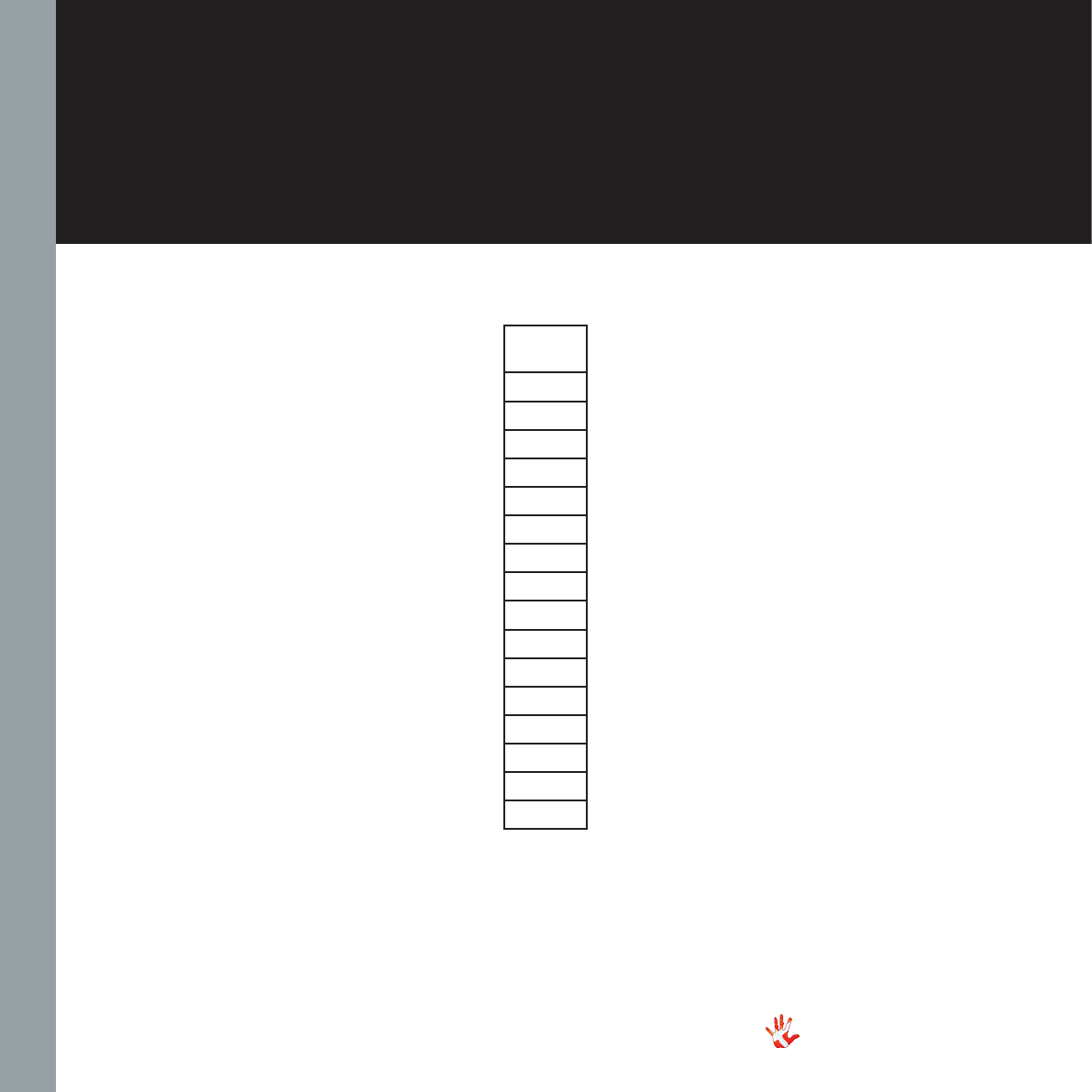
32
RI-100 | Version 1
Load
values
105 Ω
110 Ω
120 Ω
125 Ω
150 Ω
160 Ω
175 Ω
190 Ω
240 Ω
272 Ω
310 Ω
370 Ω
655 Ω
980 Ω
1.92 KΩ
47.0 KΩ
Load values of the
RIAA Module.
The RIAA module in the
RI-100 is designed for pickup
cartridges with an output of
ca 800 uVrms and a load value
between 105 Ω and 47 kΩ.
We recommend you to use the
RIAA module in the RI-100 with
cartridges that have an output
value higher than 500µVrms.

33
RI-100 | Version 1
7. examples operation
Figure 7. RP-101 Left front panel.
INPUT
MENU SELECT
STANDBY
MUTE
RL-
101
Example 1
Setting the
load impedance.
The RI-100 is standard set
to a load impedance of 110 Ω
In the example we will change
the settings of the RP-101 to
match the Cadenza Blue from
Ortofon. This is a MM pickup
with a load impedance of 50-
200 Ω.
Press the“MENU”button to
enter Menu Mode.
Navigate to the LOAD
submenu, using the function
buttons on the left front. Set
the load to 125 Ω
1. Scroll forward in the
menu.
2. MENU/ Enter & Exit
SELECT submenus and
selectsettings.
3. Scroll backward in
the menu.
You can eventually adjust the
load impedance by setting the
load impedance to 105 110, or
120 150 160 175 or 190 Ω (all
withing the range of the pickup
cartridge).
MENU
LEAVE
LOAD
O
O
O
lOAD
SELECT
SELECT
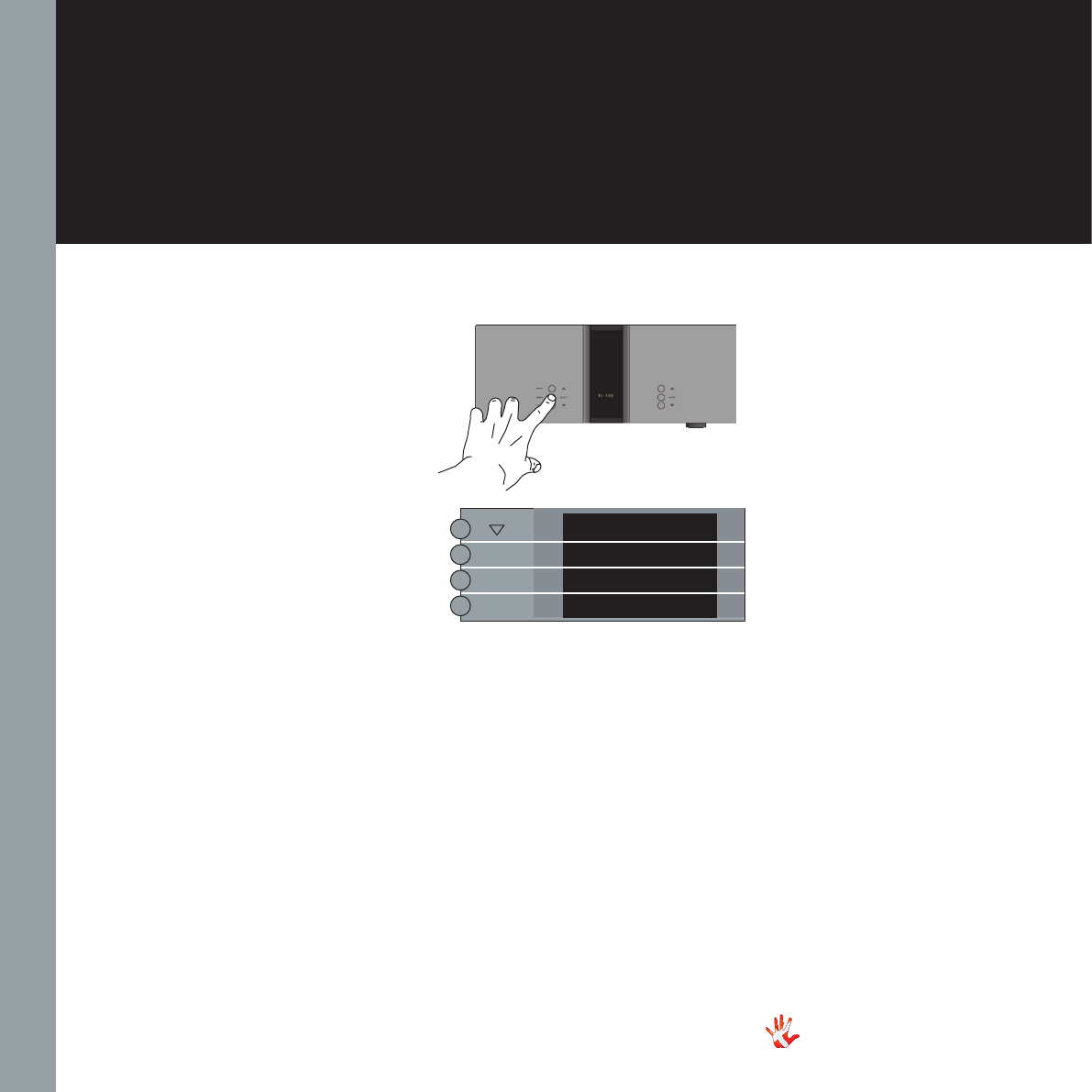
Example 2
Changing output
from speakers to
headphone.
Only applies when the optional
headamp module is installled
in your RI-100.
Press the“MENU”button to
enter Menu Mode.
Navigate to the “OUTPUT”
submenu, using the function
buttons on the left front
1. Scroll forward in
the menu.
2. MENU/ Enter & Exit
SELECT submenus and
select settings.
3. Scroll backward
in the menu.
Enter the “MENU” submenu
and scroll down using the
button. The display now shows
Output. Press the “SELECT”
button. The display now
shows HEADPHONES. Press
“SELECT” the output of the
RI-100 is now changed from
SPEAKERS to HEADPHONES
34
RI-100 | Version 1
7. examples operation
LEAVE
OUTPUT
HEADPHONES
OUTPUT
Figure 11 Example 1 Changing output
Figure 7. RI-100 Left front panel.
SELECT
SELECT

Example 3
Restoring the settings
of the RI-100
Press the“MENU”button to
enter Menu Mode.
Navigate to the “RESET”
submenu, using the function
buttons on the left front
1. Scroll forward in
the menu.
2. MENU/ Enter & Exit
SELECT submenus and
select settings.
3. Scroll backward
in the menu.
Enter the RESET submenu.
The display now shows RESET
NO. Press the button. The
display now shows RESET YES.
Press the SELECT button. The
settings of the RI-100 have now
been restored.
35
RI-100 | Version 1
7. examples operation
Figure 7 . RI-100 Left front panel.
Figure 12 Example 2 Restoring settings
LEAVE
OUTPUT
SETUP
BACK
DATA
RESET
RESET NO
RESET YES
RESET
SELECT
SELEC T
SELECT
7. appendix

Figure 13 Example 3 Changing settings of the remote
Example 4
Changing
remote settings
The remote is (fresh from the
box) not paired to the RI-100.
When you go into the menu to
see the remote ID, the display
will show NO PAIR.
You first have to pair the
remote and the RI-100 to
get a remote ID. Pairing of
the remote and the RI-100 is
explained on page 33.
Un-pairing of the
remote.
Press the“MENU”button to
enter Menu Mode.
Navigate to the “REMOTE”
submenu, using the function
buttons on the left front
1. Scroll forward in
the menu.
2. MENU/ Enter & Exit
SELECT submenus and
select settings.
3. Scroll backward
in the menu.
Enter the “MENU” submenu
and scroll down using the
button. The display now shows
“UNPAIR”. Press the “SELECT”
button. The display now shows
NO PAIR. This means that the
remote and the RI-100 are now
unpaired.
36
RI-100 | Version 1
MENU
7. examples operation
Figure 7. RI-100 Left front panel.
LEAVE
OUTPUT
SETUP
BACK
DATA
RESET
REMOTE
REMOTE ID
NO PAIR
UNPAIRED
REMOTE
SELECT
SELECT
SELECT
SELECT
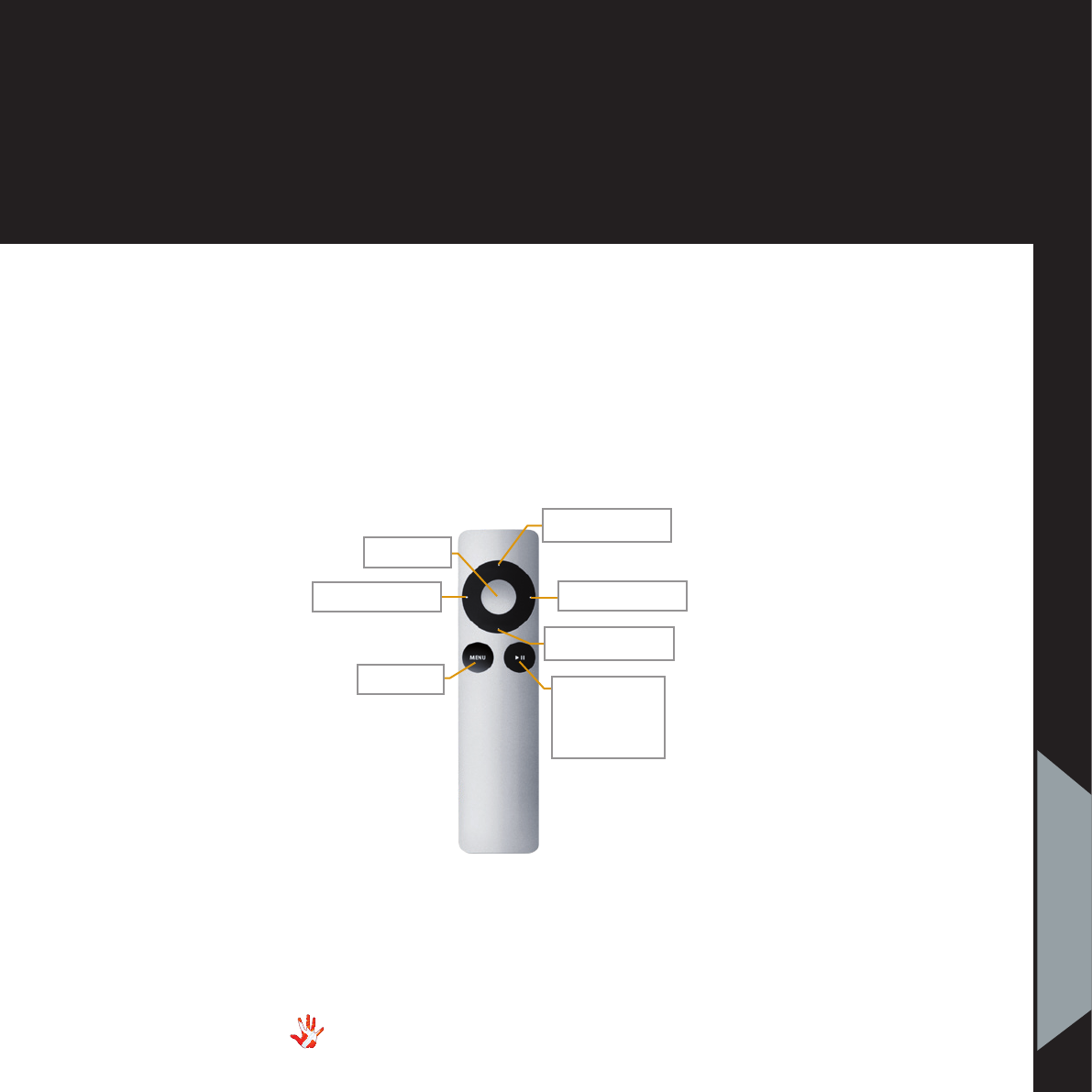
37
RI-100 | Version 1
7. examples operation
Example 5
Pairing the remote
and the RI-100
Follow these steps
1.Press and hold the
Standby button.
2.Press and hold the
Next Input button.
3.Hold these buttons
down for 5 seconds.
The display shows
the Remote I.D
( for example 155).
Changing the Re-
mote ID.
When two devices have the
same Remote ID. Then you can
change the remote id of one of
the devices
Follow these steps
1.Press and hold the
standbybutton.
2.Press and hold the
Mute button.
3.Hold these buttons down
for 5 seconds.
The display now shows the new
Remote ID ( old ID + 1, fx 156)
Unpairing the remote
and the RI-100.
Follow these steps
1.Press and hold the
standby button.
2.Press and hold the
Previous Input button.
3.Hold these buttons down
for 5 seconds. The display
shows NO PAIR
Previous Input
Volume Down
Next Input
Mute
Standby
Figure 14 Mac-remote functions.
Volume Up
Select Load
Value
(only with
RIAA)
7. appendix

38
RI-100 | Version 1
7. examples operation
Example 6
Setting the
initial volume step.
Press the“MENU”button to
enter Menu Mode.
Navigate to the V.INIT
submenu, using the function
buttons on the left front
1. Scroll forward in the
menu.
2. MENU/ Enter & Exit
SELECT submenus and
selectsettings.
3. Scroll backward in
the menu.
In the V.INIT submenu you can
adjust the initial volume step.
This is the volume step the RI-
100 start up in when he leaves
standby mode. The initial
volume step is as a standard
set to -42.
Set the volume step to -30
using the and the
buttons. Press SELECT and
leave the menu. Next time you
initialize the RI-100, the volume
step will be -30.
Figure 15 Example 5 Setting initial volume step
MENU
Figure 7. RI-100 Left front panel.
LEAVE
OUTPUT
SETUP
BACK
DATA
RESET
REMOTE
V.INIT
VOL.STEP
-4
- O
VOL.STEP
SELECT
2
3
SELECT
SELECT

39
RI-100 | Version 1
7. examples operation
7. appendix
Example 7
Setting the RI-100 to
remember the cur-
rent volume step.
Press the“MENU”button to
enter Menu Mode.
Navigate to the V.INIT
submenu, using the function
buttons on the left front
1. Scroll forward in the
menu.
2. MENU/ Enter & Exit
SELECT submenus and
selectsettings.
3. Scroll backward in
the menu.
In the V.INIT submenu you
can set the RI-100 to remember
the current volume step. The
RI-100 will start up in this volume
step when it leaves standby.
This volume step however is not
remembered when the power
cord is removed. Then the RI-100
will initiate in the volume step as it
is defined in the V.INIT sub-menu
(example 5).
Figure 16 Example 6 Remember volume step
Figure 7 . RI-100 Left front panel.
LEAVE
OUTPUT
SETUP
BACK
DATA
RESET
REMOTE
V.INIT
VOL.STEP
REMEMBER
VOL.STEP
SELECT
SELECT
MENU
Go to REMEMBER press
SELECT. The display now
shows VOL.STEP. The RI-100 will
now start up in the current volume
step when it leaves standby.

Example 8
Changing brightness
from 0 to 1.
You can adjust the brightness
of the display.
Press the“MENU”button to
enter Menu Mode.
Navigate to the
“BRIGHTNESS” submenu,
using the function buttons on
the left front
1. Scroll forward in
the menu.
2. MENU/ Enter & Exit
SELECT submenus and
select settings.
3. Scroll backward
in the menu.
Enter the “BRIGHTNESS”
submenu The display now
shows “0”. Press the “”
button. The brightness is now
set to 1. Press “SELECT” to
leave the. “BRIGHTNESS”
submenu.The new brightness
level is now saved.
40
RI-100 | Version 1
7. examples operation
Figure 17 Example 7 changing brightness
MENU
Figure 7. RI-100 Left front panel.
LEAVE
OUTPUT
SETUP
BACK
DATA
RESET
REMOTE
V.INIT
BRIGHT
O
Bright
SELECT
SELECT
SELECT

41
RI-100 | Version 1
7. examples operation
7. appendix
Example 9
Set the volume of
input 1 to a fixed
volume step of -30
dB.
You can set the volume of an
input to a fixed dB step. The
input is then locked to this dB
step and can not be adjusted
with the volume control.
Press the“MENU”button to
enter Menu Mode.
Navigate to the INPUT sub-
menu, using the function
buttons on the left front
1. Scroll forward in the
menu.
2. MENU/ Enter & Exit
SELECT submenus and
selectsettings.
3. Scroll backward in
the menu.
Navigate to the FIX sub-
menu. Select SET FIX and
then select FIX ON. The
display now shows -0.42.
Figure 7. RI-100 Left front panel.
This is the volume step in which
the RI-100 initialises as a standard.
Adjust the volume step to -30 dB
and press the SELECT button. The
display now shows SET FIX.
Input X is now locked to the
choosen dB step and can not be
adjusted with the volume control.
If you want to set FIX OFF, then
repeate the sequence of the
example and select FIX OFF.
Figure 18 Example 8 Fix volume step
Figure 12 Example 6 RP-101
LEAVE
OUTPUT
SETUP
BACK
DATA
RESET
REMOTE
V.INIT
BRIGHT
INPUTS
BACK
INPUT
BACK
USED
TEXT
OFFSET
FIXED
SET FIX
FIX ON
FIXED
SET FIX
ADJUST
- .O
- O.O
ADJUST
SELECT
SELECT
SELECT
SELECT
SELECT
SELECT
MENU
SELECT

42
RI-100 | Version 1
7. examples operation
Example 10
Changing the offset-
gain of the inputs.
You can set different offset-
values for the different inputs.
You actually adjust the gain
of one individual input. This
will reduce the differences
in volume, when you switch
from one input to another. The
offset-value can be set from
-12 dB to +12 dB.
You can not change the offset
gain when you selected FIX
ON.
The following example
illustrates how to change the
offset-values: The signal on
the source using line 2 is 3 dB
higher than the signal on the
source using line 1.
We will reduce the differences
in volume between input 1
and input 2 by lowering the
offset gain of line 2 with 3 dB.
Figure 7. RI-100 Left front panel.
Figure 19 Example 9 Changing the offset-gain of inputs
Figure 12 Example 6 RP-101
LEAVE
OUTPUT
SETUP
BACK
DATA
RESET
REMOTE
V.INIT
BRIGHT
INPUTS
BACK
INPUT
BACK
USED
TEXT
OFFSET
O.O
- .O
- .O
- .O
OFFSET
SELECT
SELECT
SELECT
SELECT
SELECT 3
2
MENU
Press the“MENU”button to
enter Menu Mode.
Navigate to the INPUT sub-
menu, using the function buttons
on the left front
1. Scroll forward in the
menu.
2. MENU/ Enter & Exit
SELECT submenus and
selectsettings.
3. Scroll backward in
the menu.
The amplifier now automatically
turns the volume up or down
when you change between
inputs.
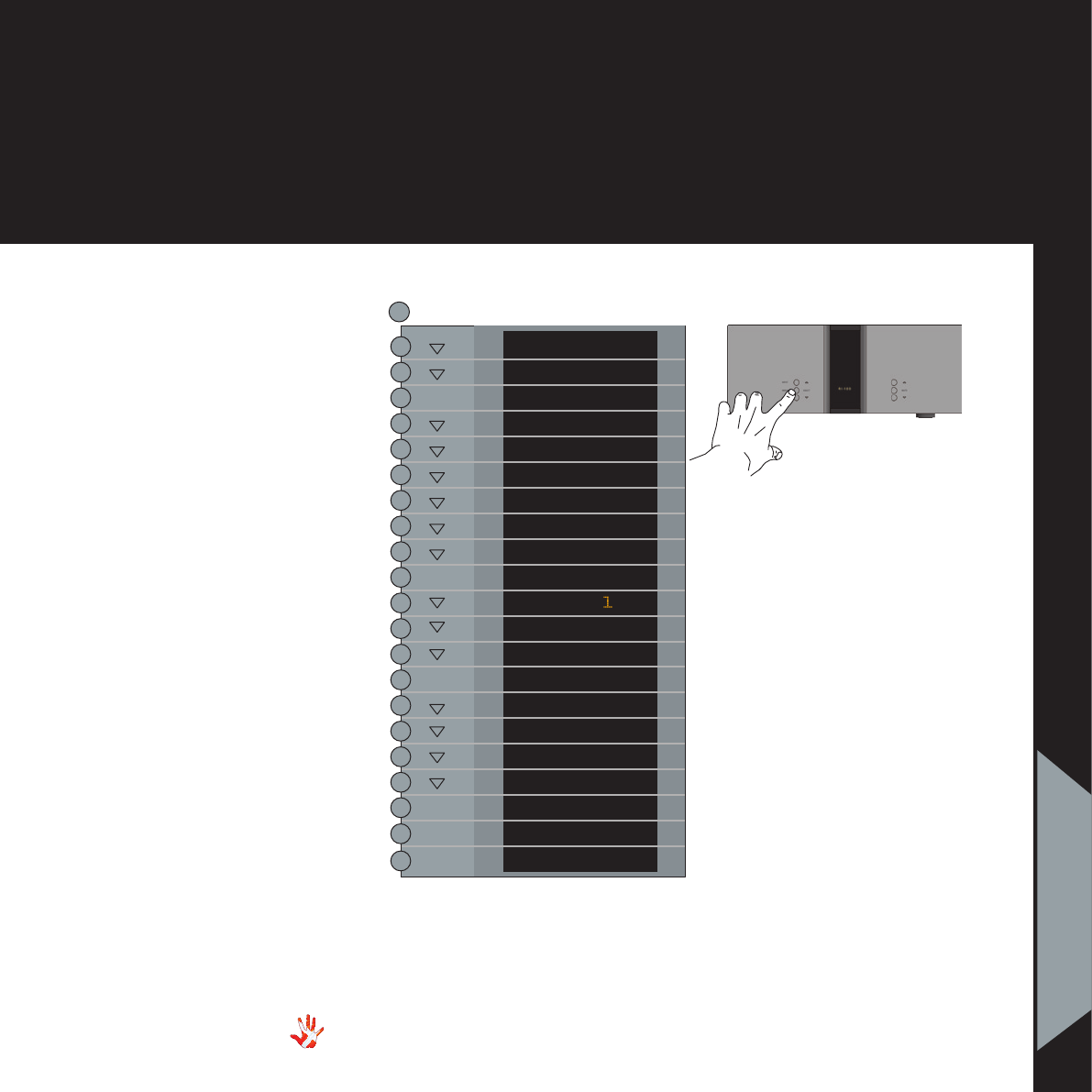
43
RI-100 | Version 1
7. examples operation
7. appendix
Example 11
Disabling inputs.
If you only use some of the
inputs,then it is possible to
disable the inputs that you are
not using. The system will skip
the disabled inputs,
and jump to the next input.
The following example
illustrates how to disable
Input 4.
Press the“MENU”button to
enter Menu Mode.
Navigate to the INPUT sub-
menu, using the function
buttons on the left front
1. Scroll forward in the
menu.
2. MENU/ Enter & Exit
SELECT submenus and
selectsettings.
3. Scroll backward in
the menu.
The amplifier now
automatically turn the volume
up or down when you change
between inputs.
Figure 7. RI-100 Left front panel.
Figure 20 Example 10 Disabling inputs
Figure 12 Example 6 RP-101
LEAVE
OUTPUT
SETUP
BACK
DATA
RESET
REMOTE
V.INIT
BRIGHT
INPUTS
INPUT
INPUT
INPUT
INPUT
BACK
FIXED
OFFSET
TEXT
USED
NOT USED
USED
SELECT
SELECT
SELECT
SELECT
SELECT
3
2
4
MENU

Figure 21 Example 11 Changing the input name.
44
RI-100 | Version 1
7. examples operation
Example 12
Changing the name of
INPUT 1 to SCD-010.
Press the“MENU”button to
enter Menu Mode.
Navigate to the TEXT
submenu, using the function
buttons on the left front
1. Scroll forward in the
menu.
2. MENU/ Enter & Exit
SELECT submenus and
selectsettings.
3. Scroll backward in
the menu.
In the TEXT submenu you will
find a list of predefined names,
that you can choose from.
Scroll through the list using the
and the buttons.
Select the name SCD-010
using the SELECT button.
The
name of INPUT1 has now
been changed from LINE 1
to SCD-010.
Leave the TEXT submenu.
When you leave the Menu
Mode the display will show
SCD-010.
Figure 7. RI-100 Left front panel.
LEAVE
OUTPUT
SETUP
BACK
DATA
RESET
REMOTE
V.INIT
BRIGHT
INPUTS
BACK
INPUT
FIXED
OFFSET
TEXT
LINE
SCD-O O
TEXT
SELECT
SELECT
SELECT
SELECT
MENU
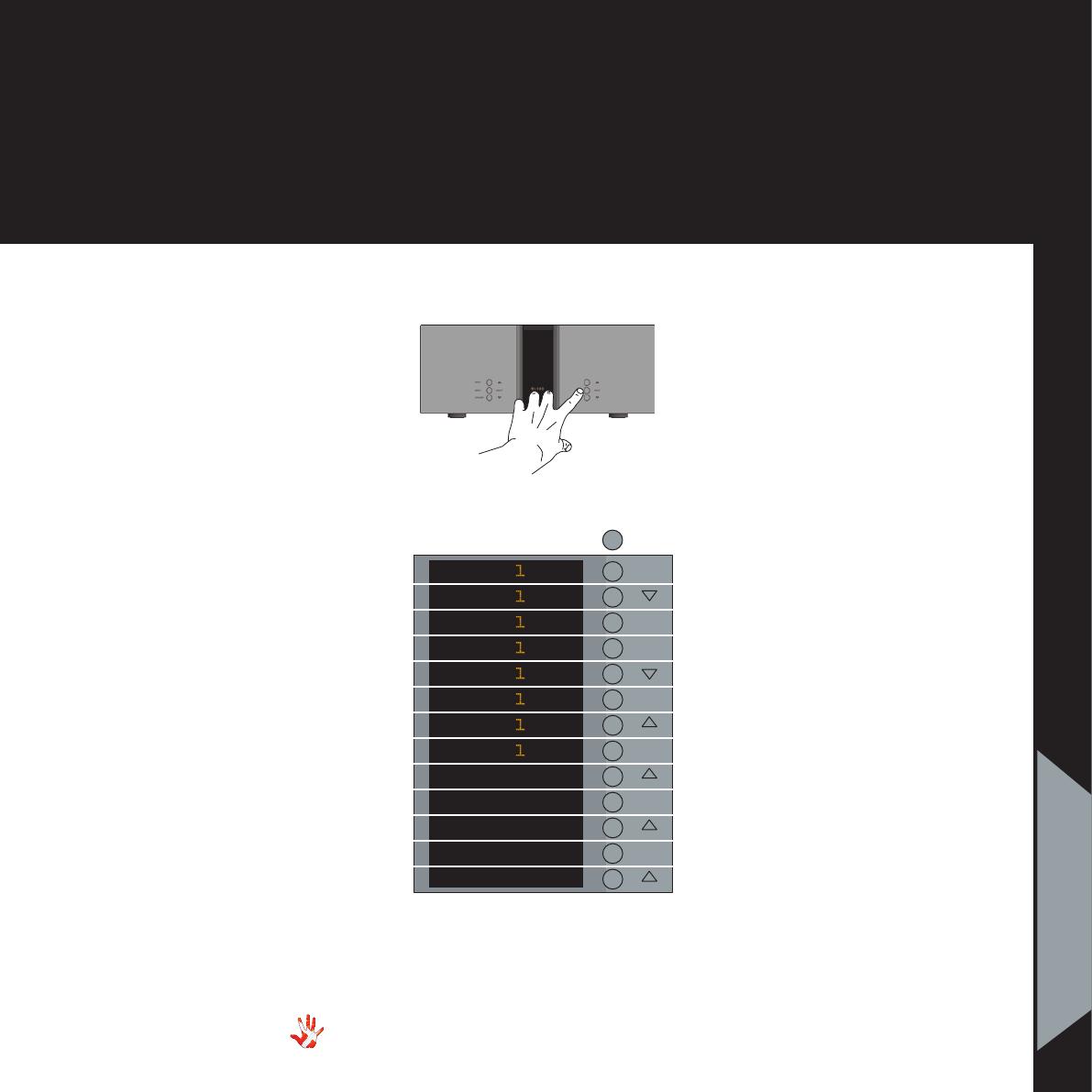
Figure 22 Example 12 Changing the input name.
Example 13
Changing the name
of INPUT 1 to PICKUP
If you want to use an input-
name that is not in the
predefined list, then it is
possible to manually add a
name to the list.
In the text- menu it is possible
to change the name of the
input. This is done by using
the following buttons from the
right front:
1. Change selected
character.
2. MUTE Go to the next
character in the display.
3. Change selected
character..
We will now change the input-
name “Line 1” to PICKUP
(Not in the predefined list) .
We continue from the “TEXT
” sub-menu in the previous
example.
The display is showing LINE 1
Press MUTE
(The first character in the
display starts blinking)
Press or until the first
character has the value you
want. Press MUTE (The second
character in the display starts
blinking)
Press MUTE when the last
character in the display is
blinking. The new device name
is now saved, and then you
can leave the TEXT sub-menu.
When you are editing the
Input name, then you can
save the changes at any time.
You do this by pressing the
SELECT button
45
RI-100 | Version 1
7. examples operation
7. appendix
Figure 8. RI-100 Right front panel.
LINE
.INE
PINE
P.NE
PI.E
PICE
PIC.
PICK
PICK.
PICKU
PICKU.
PICKUP
TEXT
MUTE
MUTE
MUTE
MUTE
MUTE
MUTE
MUTE
MENU
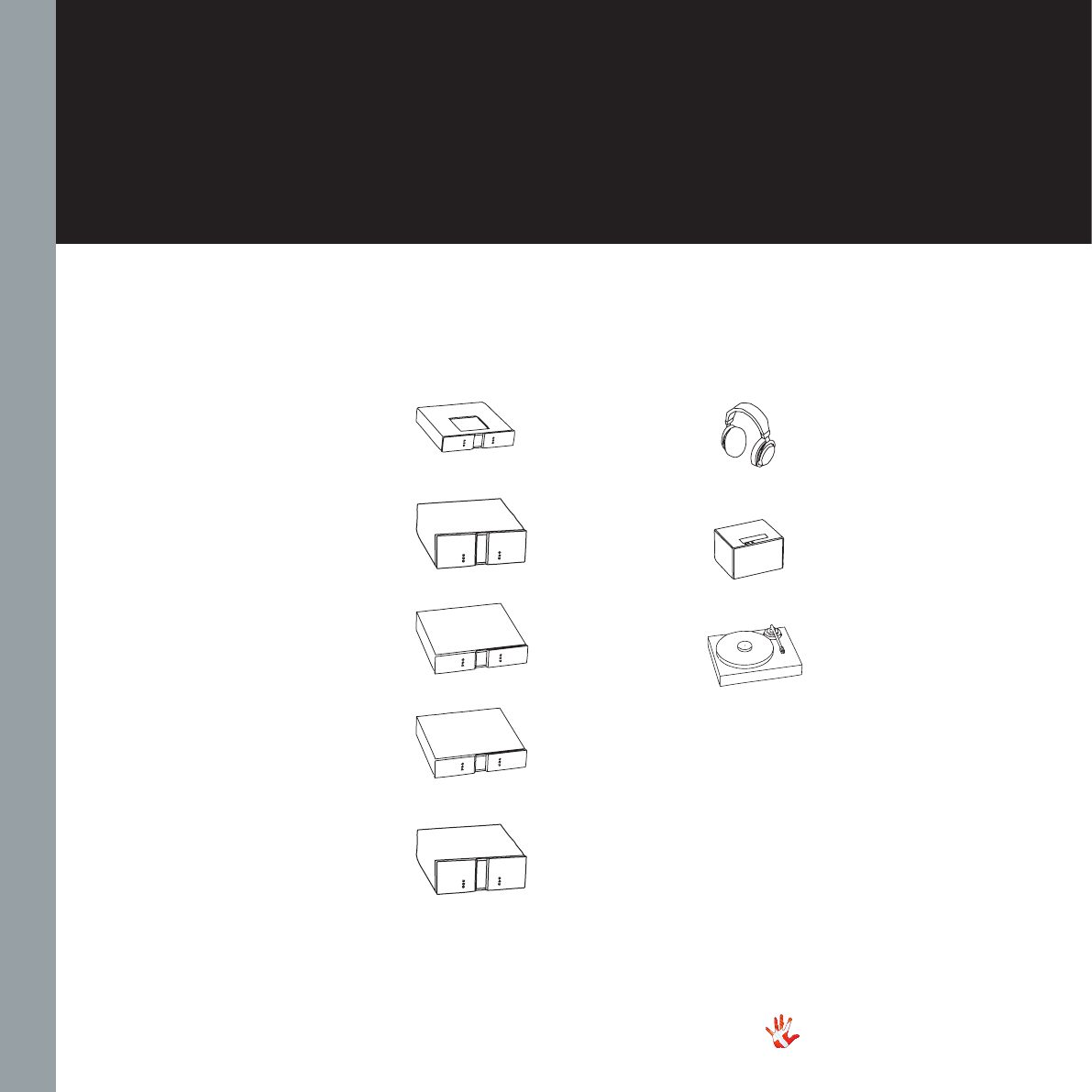
Connecting devices
On examples1 2 and 3 we
show you how the RI-100 can
be connected to other devices.
In our examples we used the
following devices
Vitus Audio Products
Reference Series
RCD-100
RI-100 Integrated Amplifier
RL-101 Linestage
RP-101 Phonostage
RS-100 Stereo Amplifier
3rd Party Products
Headphones
Media Center
Turntable
46
RI-100 | Version 1
7. examples connecting devices
Figure 23 Devices used
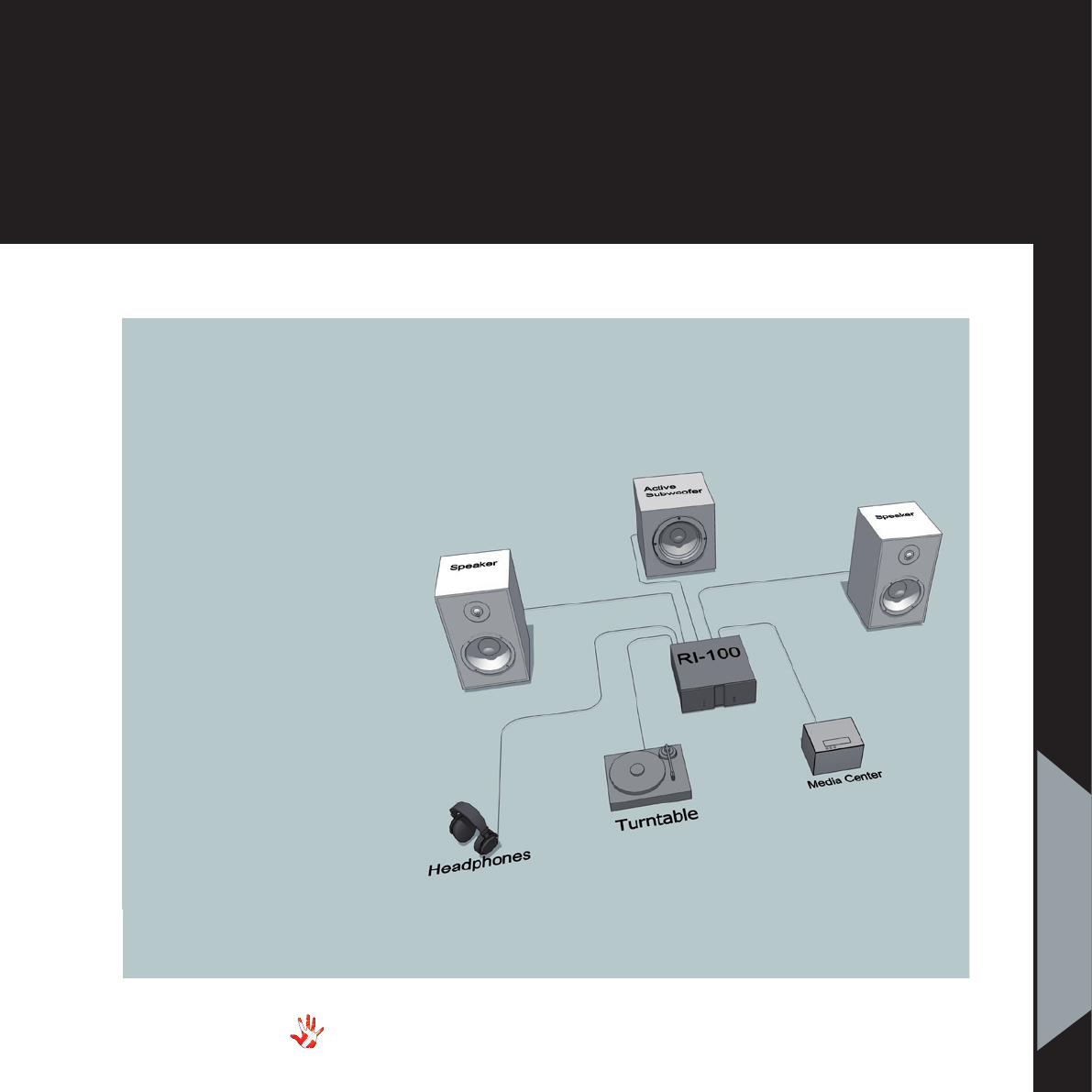
47
RI-100 | Version 1
Connecting devices 1
Optional Modules.
The RI-100 has
3 upgrade
possibilities.
RIAA module
DAC interface
Headamp interface
Units
Passive Speakers
RI-100
Turntable
Media Center
Headphones
7. examples connecting devices
7. appendix
Figure 24 Optional Modules
RIAA-Module
Headphone interface
DAC interface
Pre-out
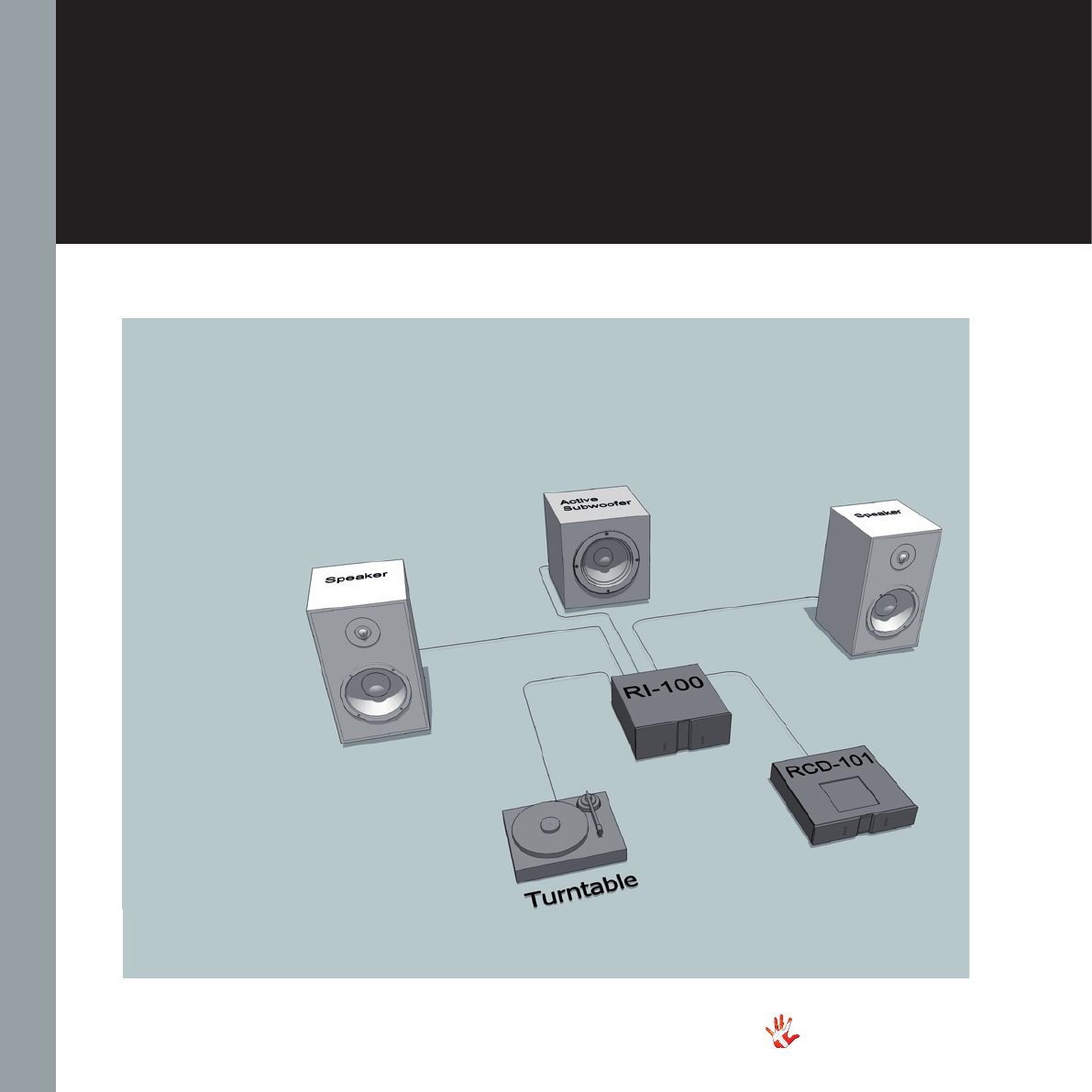
48
RI-100 | Version 1
7. examples connecting devices
Connecting devices 2
Active Subwoofer.
It is possible to connect an
active subwoofer
to the Pre-out.
Units
Passive Speakerss
Active Subwoofer
RI-100
Turntable
RCD-100
Pre-out
Figure 25 Active Subwoofer
RIAA-Module

49
RI-100 | Version 1
Connecting devices 3
RCD-100 as DAC
The Media Center is
connected to the RCD-100.
The RCD-100 is used as a DAC.
The RI-100 is powering the
hi- and mid-tones. The RS-100
is connected to the PRE-OUT
of the RI-100. The RS-100 is
powering the bass
Units
Speakers (Hi-Mid)
Speakers (Low)
RI-100
RS-100
RP-101
RCD-100
Media Center
Turntable
Headphones
7. examples connecting devices
7. appendix
Figure 26 RCD-100 as DAC
Pre-out
Headphone interface
RCD-100
as DAC
Hi-Mid
Hi-Mid
Low Low

50
RI-100 | Version 1
8. pictures
Picture 1 RI-100 Inside view
RI-100 Inside view

Picture 2 RI-100 Front
51
RI-100 | Version 1
RI-100 Front
8. pictures
8. pictures

Handcrafted in Denmark
vitus audio
AVA Group A/S (Vitus Audio), Sandgaardsvej 31, DK-7400 Herning, Denmark, Phone: +45 9626 8046, Fax: +45 9626 8045
e-mail: info@vitusaudio.com, web site: www.vitusaudio.com