CSD Modulators Manual_ C 4000B RL DM1000 Manual
User Manual: C 4000B
Open the PDF directly: View PDF ![]() .
.
Page Count: 13

INSTALLATION & CONFIGURATION MANUAL
CSD-1000B, CSD-2000B, CSD-4000B
Single, Dual, Quad Input QAM Modulators
ZyCast Technology Inc.
No. 33, Lane 181 Chung Hwa Road
Section 4, Hsin Chu, Taiwan 30060
Tel: +886-3-5400-949 Fax: +886-3-5400-413
E-mail: zycast@so-net.net.tw
ZyCast
1
CSD Modulators manual V1.0
TABLE OF CONTENTS
SAFETYPRECAUTIONS.......................................................................................2
PACKAGECONTENTS..........................................................................................3
PRODUCTDESCRIPTION.....................................................................................3
SPECIFICATIONS.................................................................................................4
INSTALLATION....................................................................................................5
UNPACKING and INSPECTION ........................................................................ 5
PRODUCT PICTURES and DIAGRAMS ........................................................... 5
CSD-1000B ............................................................................................................ 6
CSD-2000B ............................................................................................................ 6
CSD-4000B ............................................................................................................ 6
HARDWARE INSTALLANTION and CONNECTIONS .................................. 7
MODULATORSETUPANDCONFIGURATION........................................................9
INITIAL SETUP TO FACTORY DEFAULT ...................................................... 9
MODULATOR CONFIGURATION .................................................................... 9
CSDMODULATORNOTES.....................................................................................12

ZyCast
2
CSD Modulators manual V1.0
SAFETYPRECAUTIONS
The presence of this symbol is to alert the installer and user to the
presence of uninsulated dangerous voltages within the product’s
enclosure that may be of sufficient magnitude to produce a risk of electric
shock.
TO REDUCE THE RISK OF FIRE OR ELECTRIC SHOCK, DO NOT EXPOSE THIS
DEVICE TO RAIN OR MOISTURE. DO NOT OPEN THE UNIT. REFER SERVICING TO
QUALIFIED PERSONNEL ONLY.
DO NOT apply power to the unit until all connections have been made, all components have
been installed and all wiring has been properly terminated.
DO NOT terminate, change or uninstall any wiring without first disconnecting the unit’s
power adapter from the device.
This device is supplied with the appropriately rated 12VDC power supply with the center pin
positive. The use of any other power supply could cause damage and invalidate the
manufacturer’s warranty.
DO NOT connect the power supply to the device if the power cord is damaged.
DO NOT cut the power cord.
DO NOT plug the power supply into an AC outlet until all cables and connections to the
device have been properly connected.
The device should be installed in an environment consistent with its operating temperature
specifications. Placement next to heating devices and ducts is to be avoided as doing so
may cause damage. The device should not be placed in areas of high humidity.
DO NOT cover any of the device’s ventilation openings.
DO NOT cover or obstruct the device’s fan or fan openings.
If the device has been in a cold environment allow it to warm to room temperature for at least
2 hours before connecting to an AC outlet.
ZyCast
3
CSD Modulators manual V1.0
PACKAGE CONTENTS
This package contains:
One CSD-1000B, CSD-2000B or CSD-4000B DVB-C SD modulator
One 12VDC 3A power supply
One pair of mounting brackets
One table stand
Four adhesive pads
One installation and configuration manual
Inspect the package before starting installation to ensure there is no damage and all supplied
contents are present. Contact your distributor or dealer should the device be damaged or
package contents are incomplete.
PRODUCTDESCRIPTION
ZyCast Technology’s CSD modulators convert Digital Video Broadcasting (DVB) standard
definition video and audio signals to QAM DVB-C (Digital Video Broadcasting over Cable). The
CSD-1000B, CSD-2000B and CSD-4000B provide respectively single, dual and quad inputs. All
units feature programmable channel and network names. Adjustable VHF/UHF output
(Standard, IRD, HRC frequency channel), adjustable logic channel numbering (LCN) and
adjustable attenuation are standard features. The unit’s front-mounted LCD display and controls
allow for easy configuration and adjustments.
The CSD-1000B, CSD-2000B and CSD-4000B are perfect for multi-video distribution solutions
in the commercial and institutional market (hotels, motels, sports bars, restaurants, hospitals,
casinos, business and university campuses, etc.) as well as home entertainment systems.
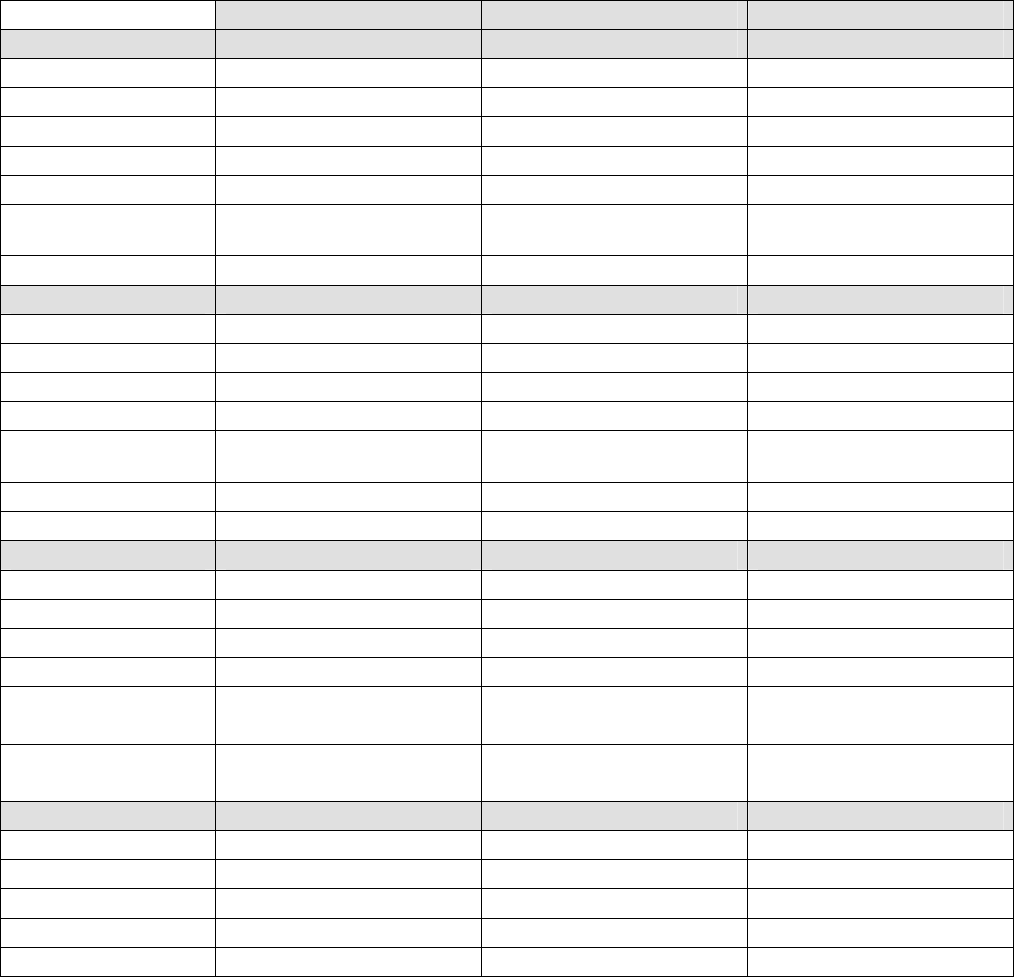
ZyCast
4
CSD Modulators manual V1.0
SPECIFICATIONS
CSD-1000B CSD-2000B CSD-4000B
INPUT
Video Input Composite/ASI Composite/ASI Composite/ASI
Video Input Level 0.7 – 1.4V(peak-to peak) 0.7 – 1.4V(peak-to-peak) 0.7 – 1.4V (peak-to-peak)
Video Mode NTSC/PAL NTSC/PAL NTSC/PAL
Audio input Stereo Stereo Stereo
Audio Input Level 0.4 – 4.8V (p-to-p) 0.4 – 4.8V (p-to-p) 0.4 – 4.8V (p-to-p)
Video and Audio Input
Connectors
RCA RCA RCA
Input Impedance 75Ω 75Ω 75Ω
OUTPUT
Frequency Range 57-861MHz 57-861MHz 57-861MHz
Output Level 25dBmV 25dBmV 25dBmV
Output Impedance 75Ω 75Ω 75Ω
Channel Bandwidth 6HMz 6MHz 6MHz
Channel Level
Adjustment
20 dB typical 20 dB typical 20 dB typical
MER 36 dB typical 36 dB typical 36 dB typical
Connector Type “F” female “F” female “F” female
MODULATION
Video Resolution NTSC 720x480@30fps NTSC 720x480@30fps NTSC 720x480@30fps
Video Compression MPEG2 MP@ML MPEG2 MP@ML MPEG2 MP@ML
Audio Compression MPEG1 Layer II MPEG1 Layer II MPEG1 Layer II
Constellations 64 QAM / 256 QAM 64 QAM / 256 QAM 64 QAM / 256 QAM
Symbol Rate 5.056941 Msps @64QAM
5.360537 Msps @256QAM
5.056941 Msps @64QAM
5.360537 Msps @256QAM
5.056941 Msps @64QAM
5.360537 Msps @256QAM
Data Rate 26.97035 Mbps @64QAM
38.81070 Mbps @256QAM
26.97035 Mbps @64QAM
38.81070 Mbps @256QAM
26.97035 Mbps @64QAM
38.81070 Mbps @256QAM
GENERAL
Power Supply 12VDC @3A 12VDC @3A 12VDC @3A
Power Consumption 1110mA (13.2W) 1300mA (15.6W) 1700mA (20.4W)
Display Language English English English
Dimensions 11.8” x 7.87” x 18.5” 11.8” x 7.87” x 18.5” 11.8” x 7.87” x 18.5”
Weight 3.65 lb. 3.78 lb. 4.09 lb
Specifications are subject to change without prior notice

ZyCast
5
CSD Modulators manual V1.0
INSTALLATION
System Installer must adhere to Article 820-40 of the NEC that provides
guidelines for proper grounding and specifies that the cable ground shall
be connected to the grounding system of the building, as close to the point
of cable entry as possible.
UNPACKINGandINSPECTION
Each unit is shipped factory tested. Ensure all items are removed from the container prior to
discarding any packing material.
Thoroughly inspect the unit for shipping damage with particular attention to connectors and controls. If
there is any sign of damage to the unit or damaged or loose connectors contact your distributor
immediately. Do not put the equipment into service if there is any indication of defect or damage.
PRODUCTPICTURESandDIAGRAMS
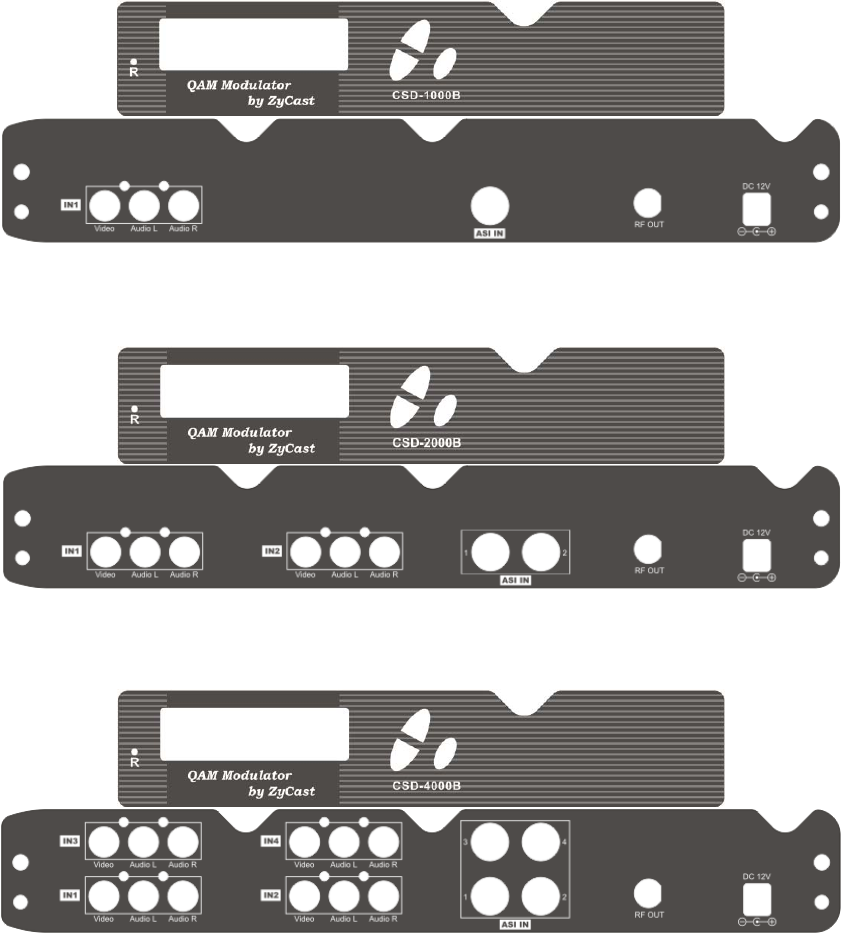
ZyCast
6
CSD Modulators manual V1.0
CSD‐1000B
CSD‐2000B
CSD‐4000B
ZyCast
7
CSD Modulators manual V1.0
HARDWAREINSTALLANTIONandCONNECTIONS
1. The unit can be rack mounted in a standard EIA 19” rack. Attach the rack mounts if the
unit is to be installed in a rack.
2. Use a 75Ω coaxial cable with RCA connectors to connect the video source (e.g., CATV,
DVD, VCR, Camera) to the unit’s yellow RCA VIDEO INPUT jack (IN1…IN4 depending
on the CSD model).
Note: If the ASI input is required then use a cable with a BNC connector between the
video source and the ASI IN jack.
Repeat this step for each video source connection.
It is highly recommended that quality coaxial cable and connectors be used for all video
source connections.
3. Use RCA cables to connect the audio source to the red / white AUDIO L and AUDIO R
INPUT jacks (IN1…IN4 depending on the CSD model). Use the red and white jacks for
audio input or either one for a single input.
Repeat this step for each audio source connection.
Be sure the video and audio connections for each source are consistent with the unit’s
inputs (IN1…IN4 depending on the CSD model).
It is highly recommended that quality cables and connectors be used for all audio source
connections.
4. Use a quality 75Ω coaxial cable with “F” connectors from the unit’s RF OUT jack to the
distribution system (combiner or reverse splitter) or directly to a television.
5. Connect the included 12VDC 3A power supply to the unit’s DC 12V POWER jack.
6. Connect the 12VDC 3A power supply to an appropriately rated AC power outlet.
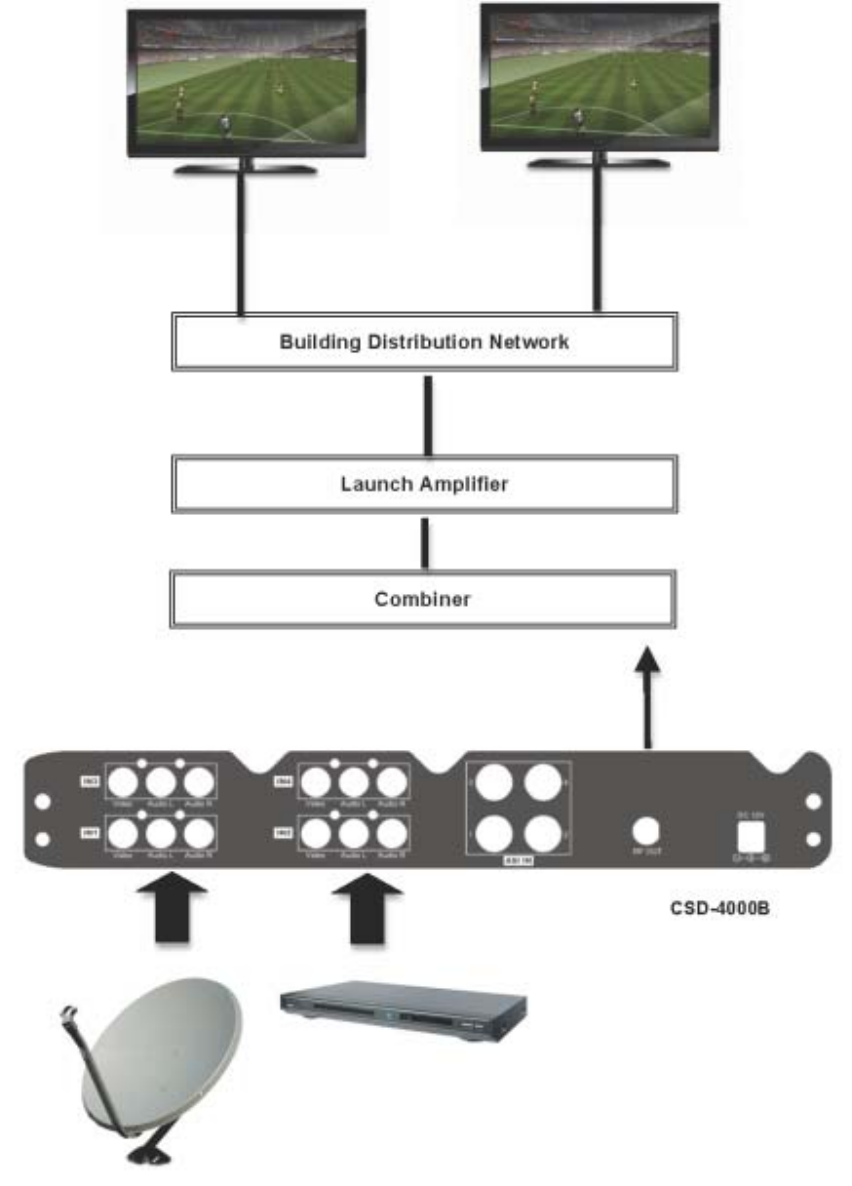
ZyCast
8
CSD Modulators manual V1.0

ZyCast
9
CSD Modulators manual V1.0
MODULATOR SETUP AND CONFIGURATION
INITIALSETUPTOFACTORYDEFAULT
The CSD’s front panel is used to configure the modulator as desired.
Before performing a configuration it is advised that the “Factory Default” settings should be initialized as
follows:
Power up the device and wait until the booting process is complete.
Once complete, press the Scroll Up/Down button until “Default Config” appears in the menu.
After “Default Config” appears press the OK button.
Power down the unit by removing the power supply cable from the DC 12V power jack.
Wait 5 seconds and re-connect the power supply.
MODULATORCONFIGURATION
Once the modulator is powered back up it will go through an internal booting process. When “Running”
appears in the LCD Display the unit is ready for programming or operation.
Password – Press the OK button to select a 4-digit password. Use the Scroll Up/Down button
to search and select individual numbers for the password. The default password is 0000.
Press the OK button for each number to set the password.
Advanced Menu – To access the Advanced Menu first enter the password by pressing the OK
button. Once the correct password is entered press the OK button and the LCD Screen will
display “Advanced Menu Output Channel”. The following configuration options are available
under Advanced Menu:
Output Channel – Use the Scroll Up/Down button to change the output channel.
Channels 2 to 135 are available. Once the desired output channel is selected press the
OK button to set the channel.
Attenuation – Use the Scroll Up/Down button to select Attenuation. Press the OK button
to enter the Attenuation menu. Use the Scroll/Up down button to select the desired
attenuation in 1dB increments from 0 to minus 20 dB. Once the desired attenuation level
is found press the OK button to set.
Constellation – Use the Scroll Up/Down button to select Constellation. Press the OK
button to enter the Constellation menu. The modulator allows for either QAM256 or
QAM64. Select the desired Constellation then press the OK button to set.
Interleaver – Use the Scroll Up/Down button to select Interleaver. Press the OK button to
enter the Interleaver menu. Use the Scroll Up/Down button to select the desired
Interleaver values then press the OK button to set.
Channel Type – Use the Scroll Up/Down button to select Channel Type. Press the OK
button to enter the Channel Type menu. Menu options are STD, HRC and IRC. The
factory default is STD. Use the Scroll Up/Down button to select the desired Channel Type
and press the OK button to set.
Reserve – Factory set and not adjustable.
ZyCast
10
CSD Modulators manual V1.0
RF Output – Use the Scroll Up/Down button to select RF Output. Press the OK button to
enter the RF Output menu. Menu options are Normal, Inverted and C.W. The factory
default is Normal. Use the Scroll Up/Down button to select the desired RF Output and
press the OK button to set.
Brightness – Use the Scroll Up/Down button to select Brightness. Press the OK button to
enter the Brightness menu. Use the Scroll Up/Down button to select the desired
Brightness value (0 to 255) and press the OK button to set. Factory default is 128
Contrast – Use the Scroll Up/Down button to select Contrast. Press the OK button to
enter the Contrast menu. Use the Scroll Up/Down button to select the desired Contrast
value (0 to 255) and press the OK button to set. Factory default is 128.
Saturation – Use the Scroll Up/Down button to select Saturation. Press the OK button to
enter the Saturation menu. Use the Scroll Up/Down button to select the desired
Saturation value (0 to 255) and press the OK button to set. Factory default is 128.
Sharpness – Use the Scroll Up/Down button to select Sharpness. Press the OK button to
enter the Sharpness menu. Use the Scroll Up/Down button to select the desired
Sharpness value (0 to 255) and press the OK button to set. Factory default is 64.
Hue – Use the Scroll Up/Down button to select Hue. Press the OK button to enter the
Hue menu. Use the Scroll Up/Down button to select the desired Hue value (0 to 255) and
press the OK button to set. Factory default is 128.
Device Address – Use the Scroll Up/Down button to select Device Address. Press the
OK button to enter the Device Address menu. Use the Scroll Up/Down to select the
Desired Address ranging from 1 to 32 then press the OK button to set.
Reserve – Factory set and not adjustable.
Stream ID – Use the Scroll Up/Down button to select Stream ID. Press the OK button to
enter the Stream ID menu. Use the Scroll Up/Down button to select the desired Stream ID
ranging from 0 to 65535 then press the OK button to set. Factory default is 1000.
Network ID – Use the Scroll Up/Down button to select Network ID. Press the OK button
to enter the Network ID menu. Use the Scroll Up/Down button to select the desired
Network ID ranging from 0 to 65535 then press the OK button to set. Factory default is
100.
ORG Network ID – Use the Scroll Up/Down button to select ORG Network ID. Press the
OK button to enter the ORG Network ID menu. Use the Scroll Up/Down button to select
the desired ID ranging from 0 to 65535 then press the OK button to set. Factory default is
10.
Network Name – Use the Scroll Up/Down button to select Network Name. Press the OK
button to enter the Network Name menu. Use the Scroll Up/Down button to select the first
character for the desired Network Name then press the OK button to set. Repeat the
process for each character in the desired Network Name. A Network Name can consist
up to 16 characters.
Default Configuration – If you wish to set the modulator back to the factory default
settings use the Scroll Up/Down button to reach Default Configuration then press the OK
button. Caution: Once the OK button is pressed the unit will automatically reset to the
factory default.
LCN Mode – Use the Scroll Up/Down button to select LCN Mode. Press the OK button to
enter the LCN Mode menu. Use the Scroll Up/Down button to select the desired LCN
Mode: APN, EACEM, ITC, NorDig. The factory default is APN. Press the OK button to
set.
ZyCast
11
CSD Modulators manual V1.0
1 Video Input – Use the Scroll Up/Down button to select 1 Video Input. Press the OK
button to enter the 1 Video Input menu. Use the Scroll Up/Down button to select the
Video Input option: NTSC, PAL, ASI. The factory default is NTSC. Press the OK button to
set. If the modulator has more than one video input scroll through the Advanced Menu
for the additional video input menus.
1 Program Num – Use the Scroll Up/Down button to select 1 Program Num. Press the
OK button to enter the 1 Program Num menu. Use the Scroll Up/Down button to select
the desired 1 Program Num option ranging from 0 to 65535 then press the OK button to
set. Factory default is 1001. If the modulator has more than one video input scroll through
the Advanced Menu for the additional Program Num menus.
1 Channel Name – Use the Scroll Up/Down button to select 1 Channel Name. Press the
OK button to enter the 1 Channel Name menu. Use the Scroll Up/Down menu to select
the first character of the desired Channel Name then press the OK button to set. Repeat
the process until the Channel Name is completed. If the modulator has more than one
video input scroll through the Advanced Menu for additional channel name menus.
1 Provider Name – Use Scroll Up/Down button to select 1 Provider Name. Press the OK
button to enter the 1 Provider Name menu. Use the Scroll Up/Down button to select the
first character of the desired 1 Provider Name then press the OK button to set. Repeat the
process until the desired Provider Name is completed. If the modulator has more than
one video input scroll through the Advanced Menu for additional Provider Name menus.
1 LCN – Use the Scroll Up/Down button to select 1 LCN. Press the OK button to enter the
1 LCN menu. Use the Scroll Up/Down button to select the desired LCN value then press
the OK button to set. The 1 LCN value range is from 1 to 999. If the modulator has more
than one video input scroll through the Advanced Menu for additional LCN menus.
1 Aspect Ratio – Use the Scroll Up/Down button to select 1 Aspect Ratio. Press the OK
button to enter the 1 Aspect Ratio menu. Use the Scroll Up/Down button to select the
desired Aspect Ratio option of 4:3 or 16:9 then press the OK button to set. Factory default
is 4:3. If the modulator has more than one video input scroll through the Advanced Menu
for additional Aspect Ratio menus.
To exit the Advanced Menu use the Scroll Up/Down button to select Exit then press the OK
button. Exit Exit Menu will appear on the LCD screen. Press the OK button twice to exit.
Once the settings are made and the modulator is programmed (a) remove power from the unit by
disconnecting the power supply cable from the DC 12V jack, (b) wait 5 seconds and (c)
reconnect the power cable to the unit’s DC 12V jack. This will allow the modulator to capture the
new settings.
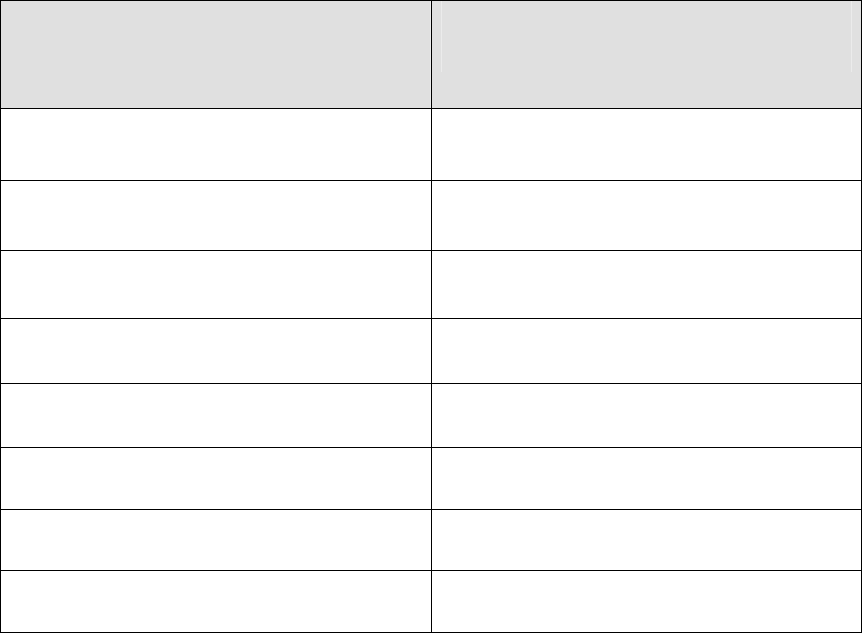
ZyCast
12
CSD Modulators manual V1.0
CSDMODULATORNOTES
PRODUCT NOTES:
ITEM
VALUE
PASSWORD
SERIAL NUMBER
INSTALLATION DATE
PURCHASE DATE
VIDEO 1 INPUT
VIDEO 2 INPUT
VIDEO 3 INPUT
VIDEO 4 INPUT