Integrator's Reference Manual For Polycom RealPresence Group Series Systems, Version 4.1.1 C8 RPG IR M 4 0 1
User Manual: C8
Open the PDF directly: View PDF ![]() .
.
Page Count: 294 [warning: Documents this large are best viewed by clicking the View PDF Link!]
- Integrator’s Reference Manual for the Polycom® RealPresence® Group Series
- Room Integration
- Cables
- Network Cables
- Video and Camera Cables
- Audio Cables
- RealPresence Group Microphone Array Cable
- Custom Cabling for Polycom RealPresence Group Microphone Arrays
- Audio Cable
- 3.5 mm Stereo Cable
- Polycom EagleEye Director Audio Feedback Phoenix to RCA Cable
- Serial Cables
- Polycom RealPresence Group Series Serial cable
- Straight-Through Serial Cable
- Null Modem Adapter
- Using the API
- System Commands
- About the API Commands
- addrbook
- advnetstats
- all register
- all unregister
- amxdd
- answer
- audiotransmitlevel
- autoanswer
- autoshowcontent
- basicmode
- calendardomain
- calendarmeetings
- calendarpassword
- calendarplaytone
- calendarregisterwithserver
- calendarremindertime
- calendarresource
- calendarserver
- calendarshowpvtmeetings
- calendarstatus
- calendaruser
- callinfo
- callstate
- camera
- camerainput
- configdisplay
- configparam
- contentauto
- daylightsavings
- defaultgateway
- dhcp
- dial
- dns
- dynamicbandwidth
- e164ext
- echocanceller
- echoreply
- enablefirewalltraversal
- enablekeyboardnoisereduction
- enablelivemusicmode
- enablepvec
- enablersvp
- enablesnmp
- encryption
- exit
- farcontrolnearcamera
- gaddrbook
- gatekeeperip
- gendial
- getcallstate
- getconfiguredipaddress
- h239enable
- h323name
- hangup
- hostname
- ipaddress
- lanport
- ldapauthenticationtype
- ldapbasedn
- ldapbinddn
- ldapdirectory
- ldapntlmdomain
- ldappassword
- ldapserveraddress
- ldapserverport
- ldapsslenabled
- ldapusername
- listen
- maxtimeincall
- mpautoanswer
- mpmode
- mute
- muteautoanswer
- natconfig
- nath323compatible
- netstats
- nonotify
- notify
- oobcomplete
- preset
- reboot
- remotemonenable
- resetsystem
- rs232 baud
- rs232 mode
- screen
- serialnum
- session
- setpassword
- sleep
- sleeptime
- snmpadmin
- snmpcommunity
- snmpconsoleip
- snmplocation
- snmpsystemdescription
- snmptrapversion
- speeddial
- subnetmask
- systemname
- systemsetting 323gatewayenable
- systemsetting cameracontent
- systemsetting cameracontent1
- systemsetting cameracontent2
- systemsetting cameracontent3
- systemsetting connectionpreference
- systemsetting dialingmethod
- systemsetting displayiconsincall
- systemsetting enablepolycommics
- systemsetting iph323enable
- systemsetting lineinlevel
- systemsetting lineoutmode
- systemsetting maxrxbandwidth
- systemsetting maxtxbandwidth
- systemsetting mediainlevel
- systemsetting model
- systemsetting primarycamera
- systemsetting remotechannelid
- systemsetting sipaccountname
- systemsetting sipdebug
- systemsetting sipenable
- systemsetting sippassword
- systemsetting sipproxyserver
- systemsetting sipregistrarserver
- systemsetting siptransportprotocol
- systemsetting sipusername
- systemsetting stereoenable
- systemsetting telnetenabled
- systemsetting transcodingenabled
- systemsetting uspairingenabled
- systemsetting webenabled
- systemsetting whitebalancemode
- systemsetting whitebalancemode1
- usegatekeeper
- vcbutton
- version
- vgaqualitypreference
- videocallorder
- volume
- wake
- wanipaddress
- webmonitoring
- whoami
- Room Design and Layout
- Polycom RealPresence Group Series Specifications
- Categorical List of API Commands

[Type the document title]
Polycom Document Title 1
4.1.1 |July 2013 |3725-69984-002/A
Integrator’s Reference Manual for the Polycom®
RealPresence® Group Series

Integrator’s Reference Manual for the Polycom RealPresence Group Series
ii Polycom, Inc.
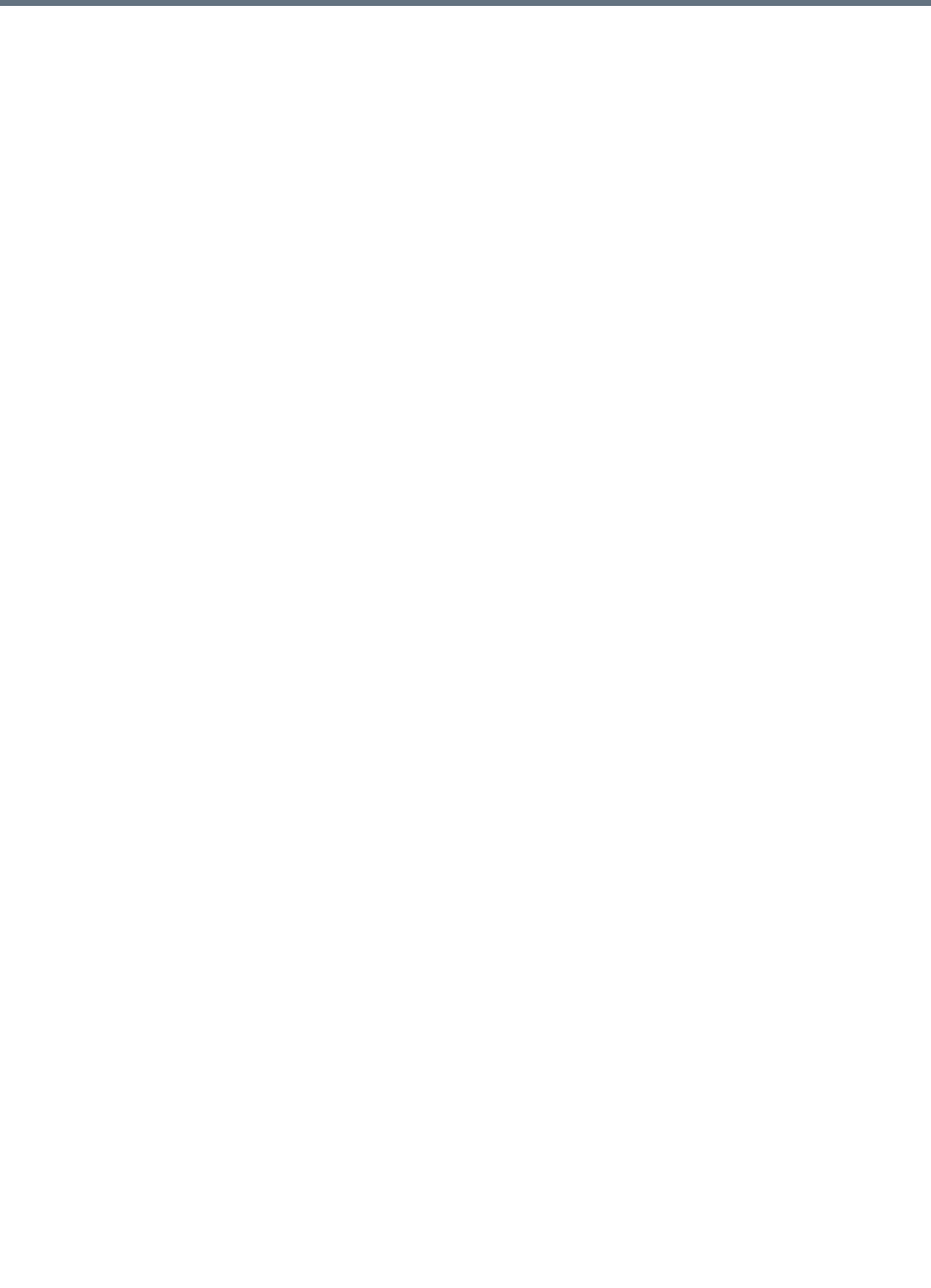
© 2013 Polycom, Inc. All rights reserved.
Polycom, Inc.
6001 America Center Drive
San Jose CA 95002
USA
No part of this document may be reproduced or transmitted in any form or by any means, electronic or
mechanical, for any purpose, without the express written permission of Polycom, Inc. Under the law,
reproducing includes translating into another language or format.
As between the parties, Polycom, Inc., retains title to and ownership of all proprietary rights with respect to
the software contained within its products. The software is protected by United States copyright laws and
international treaty provision. Therefore, you must treat the software like any other copyrighted material (e.g.,
a book or sound recording).
Every effort has been made to ensure that the information in this manual is accurate. Polycom, Inc., is not
responsible for printing or clerical errors. Information in this document is subject to change without notice.
iii
Trademark Information
POLYCOM® and the names and marks associated with Polycom's products are trademarks and/or service
marks of Polycom, Inc., and are registered and/or common law marks in the United States and various other
countries.
All other trademarks are the property of their respective owners.
Patent Information
The accompanying product may be protected by one or more U.S. and foreign patents and/or pending patent
applications held by Polycom, Inc.

Integrator’s Reference Manual for the Polycom RealPresence Group Series
iv Polycom, Inc.

Polycom, Inc. v
About This Guide
The Integrator’s Reference Manual for Polycom® RealPresence® Group Series
is for system integrators who need to configure, customize, manage, and
troubleshoot Polycom RealPresence Group systems. The API commands in
this guide are applicable to the Polycom RealPresence Group 300, Polycom
RealPresence Group 500, Polycom RealPresence Group 550, and Polycom
RealPresence Group 700 systems.

Integrator’s Reference Manual for the Polycom RealPresence Group Series About This Guide
vi Polycom, Inc.

Polycom, Inc. vii
Contents
About This Guide . . . . . . . . . . . . . . . . . . . . . . . . . . . . . . . . . . . . . v
1 Room Integration . . . . . . . . . . . . . . . . . . . . . . . . . . . . . . . . . . . . . 1
Setting Up a Room for Video Conferencing . . . . . . . . . . . . . . . . . . . . . . . . . . 1
Room Layout Examples . . . . . . . . . . . . . . . . . . . . . . . . . . . . . . . . . . . . . . . . 1
Integrating Video . . . . . . . . . . . . . . . . . . . . . . . . . . . . . . . . . . . . . . . . . . . . . . . . . 5
Connecting Polycom Cameras . . . . . . . . . . . . . . . . . . . . . . . . . . . . . . . . . . 5
Integrating Audio and Content . . . . . . . . . . . . . . . . . . . . . . . . . . . . . . . . . . . . 16
Connecting a Polycom RealPresence Group Microphone Array to a
Polycom RealPresence Group System . . . . . . . . . . . . . . . . . . . . . . . . . . . 16
Connecting a Computer to a Polycom RealPresence GroupSystem . . 19
2 Cables . . . . . . . . . . . . . . . . . . . . . . . . . . . . . . . . . . . . . . . . . . . . . 21
Network Cables . . . . . . . . . . . . . . . . . . . . . . . . . . . . . . . . . . . . . . . . . . . . . . . . . 21
CAT 5e LAN Cable . . . . . . . . . . . . . . . . . . . . . . . . . . . . . . . . . . . . . . . . . . . 21
LAN Cable . . . . . . . . . . . . . . . . . . . . . . . . . . . . . . . . . . . . . . . . . . . . . . . . . . 23
Polycom Touch Control LAN Cable . . . . . . . . . . . . . . . . . . . . . . . . . . . . 24
Keyed Peripheral Link LAN Cable . . . . . . . . . . . . . . . . . . . . . . . . . . . . . 25
Polycom Touch Control Power Adapter . . . . . . . . . . . . . . . . . . . . . . . . . 26
Video and Camera Cables . . . . . . . . . . . . . . . . . . . . . . . . . . . . . . . . . . . . . . . . 27
HDMI Monitor Cable . . . . . . . . . . . . . . . . . . . . . . . . . . . . . . . . . . . . . . . . . 28
HDCI Analog Camera Cable . . . . . . . . . . . . . . . . . . . . . . . . . . . . . . . . . . 29
HDCI Polycom EagleEye Director Cable . . . . . . . . . . . . . . . . . . . . . . . . 31
Polycom HDX Tracker Cable . . . . . . . . . . . . . . . . . . . . . . . . . . . . . . . . . . 33
HDCI Camera Break-Out Cable . . . . . . . . . . . . . . . . . . . . . . . . . . . . . . . . 35
HDCI Polycom EagleEye 1080 Camera Cable . . . . . . . . . . . . . . . . . . . . 36
HDCI Polycom EagleEye View Camera Cable . . . . . . . . . . . . . . . . . . . 37
VGA Cable . . . . . . . . . . . . . . . . . . . . . . . . . . . . . . . . . . . . . . . . . . . . . . . . . . 38
Audio Cables . . . . . . . . . . . . . . . . . . . . . . . . . . . . . . . . . . . . . . . . . . . . . . . . . . . 39
RealPresence Group Microphone Array Cable . . . . . . . . . . . . . . . . . . . 39
Custom Cabling for Polycom RealPresence Group Microphone Arrays
41

Integrator’s Reference Manual for the Polycom RealPresence Group Series
viii Polycom, Inc.
Audio Cable . . . . . . . . . . . . . . . . . . . . . . . . . . . . . . . . . . . . . . . . . . . . . . . . . 44
3.5 mm Stereo Cable . . . . . . . . . . . . . . . . . . . . . . . . . . . . . . . . . . . . . . . . . . 45
Polycom EagleEye Director Audio Feedback Phoenix to
RCA Cable . . . . . . . . . . . . . . . . . . . . . . . . . . . . . . . . . . . . . . . . . . . . . . . . . . 46
Serial Cables . . . . . . . . . . . . . . . . . . . . . . . . . . . . . . . . . . . . . . . . . . . . . . . . 47
Polycom RealPresence Group Series Serial cable . . . . . . . . . . . . . . . . . 47
Straight-Through Serial Cable . . . . . . . . . . . . . . . . . . . . . . . . . . . . . . . . . 48
Null Modem Adapter . . . . . . . . . . . . . . . . . . . . . . . . . . . . . . . . . . . . . . . . 50
3 Using the API . . . . . . . . . . . . . . . . . . . . . . . . . . . . . . . . . . . . . . . 51
Using the API with an RS-232 Interface . . . . . . . . . . . . . . . . . . . . . . . . . . . . . 51
Configuring the RS-232 Interface . . . . . . . . . . . . . . . . . . . . . . . . . . . . . . . 51
Understanding the RealPresence Group Series RS-232 Interfaces . . . 53
Starting an API Session using an RS-232 Interface . . . . . . . . . . . . . . . . 54
Using the API with the Maximum Security Profile Enabled . . . . . . . . 56
Using the API with a LAN Connection . . . . . . . . . . . . . . . . . . . . . . . . . . 56
Using the API Controller Code . . . . . . . . . . . . . . . . . . . . . . . . . . . . . . . . 56
Additional API Resources . . . . . . . . . . . . . . . . . . . . . . . . . . . . . . . . . . . . . . . . 56
Technical Support Contact Information . . . . . . . . . . . . . . . . . . . . . . . . . 56
Feature Enhancement Request Web Site . . . . . . . . . . . . . . . . . . . . . . . . . 57
Video Test Numbers . . . . . . . . . . . . . . . . . . . . . . . . . . . . . . . . . . . . . . . . . 57
Knowledge Base . . . . . . . . . . . . . . . . . . . . . . . . . . . . . . . . . . . . . . . . . . . . . 57
4 System Commands . . . . . . . . . . . . . . . . . . . . . . . . . . . . . . . . . 59
About the API Commands . . . . . . . . . . . . . . . . . . . . . . . . . . . . . . . . . . . . . . . . 59
Syntax Conventions . . . . . . . . . . . . . . . . . . . . . . . . . . . . . . . . . . . . . . . . . . 59
Availability of Commands . . . . . . . . . . . . . . . . . . . . . . . . . . . . . . . . . . . . 60
Command Response Syntax . . . . . . . . . . . . . . . . . . . . . . . . . . . . . . . . . . . 61
Commands that Restart the System . . . . . . . . . . . . . . . . . . . . . . . . . . . . . 61
Additional Tips . . . . . . . . . . . . . . . . . . . . . . . . . . . . . . . . . . . . . . . . . . . . . . 62
addrbook . . . . . . . . . . . . . . . . . . . . . . . . . . . . . . . . . . . . . . . . . . . . . . . . . . . . . . . 63
advnetstats . . . . . . . . . . . . . . . . . . . . . . . . . . . . . . . . . . . . . . . . . . . . . . . . . . . . . 70
all register . . . . . . . . . . . . . . . . . . . . . . . . . . . . . . . . . . . . . . . . . . . . . . . . . . . . . . 72
all unregister . . . . . . . . . . . . . . . . . . . . . . . . . . . . . . . . . . . . . . . . . . . . . . . . . . . . 74
amxdd . . . . . . . . . . . . . . . . . . . . . . . . . . . . . . . . . . . . . . . . . . . . . . . . . . . . . . . . . 75
answer . . . . . . . . . . . . . . . . . . . . . . . . . . . . . . . . . . . . . . . . . . . . . . . . . . . . . . . . . 76
audiotransmitlevel . . . . . . . . . . . . . . . . . . . . . . . . . . . . . . . . . . . . . . . . . . . . . . . 77
autoanswer . . . . . . . . . . . . . . . . . . . . . . . . . . . . . . . . . . . . . . . . . . . . . . . . . . . . . 78
autoshowcontent . . . . . . . . . . . . . . . . . . . . . . . . . . . . . . . . . . . . . . . . . . . . . . . . 79
basicmode . . . . . . . . . . . . . . . . . . . . . . . . . . . . . . . . . . . . . . . . . . . . . . . . . . . . . . 80

Contents
Polycom, Inc. ix
calendardomain . . . . . . . . . . . . . . . . . . . . . . . . . . . . . . . . . . . . . . . . . . . . . . . . . 81
calendarmeetings . . . . . . . . . . . . . . . . . . . . . . . . . . . . . . . . . . . . . . . . . . . . . . . . 82
calendarpassword . . . . . . . . . . . . . . . . . . . . . . . . . . . . . . . . . . . . . . . . . . . . . . . 86
calendarplaytone . . . . . . . . . . . . . . . . . . . . . . . . . . . . . . . . . . . . . . . . . . . . . . . . 87
calendarregisterwithserver . . . . . . . . . . . . . . . . . . . . . . . . . . . . . . . . . . . . . . . . 88
calendarremindertime . . . . . . . . . . . . . . . . . . . . . . . . . . . . . . . . . . . . . . . . . . . . 89
calendarresource . . . . . . . . . . . . . . . . . . . . . . . . . . . . . . . . . . . . . . . . . . . . . . . . 90
calendarserver . . . . . . . . . . . . . . . . . . . . . . . . . . . . . . . . . . . . . . . . . . . . . . . . . . 91
calendarshowpvtmeetings . . . . . . . . . . . . . . . . . . . . . . . . . . . . . . . . . . . . . . . . 92
calendarstatus . . . . . . . . . . . . . . . . . . . . . . . . . . . . . . . . . . . . . . . . . . . . . . . . . . . 93
calendaruser . . . . . . . . . . . . . . . . . . . . . . . . . . . . . . . . . . . . . . . . . . . . . . . . . . . . 94
callinfo . . . . . . . . . . . . . . . . . . . . . . . . . . . . . . . . . . . . . . . . . . . . . . . . . . . . . . . . . 95
callstate . . . . . . . . . . . . . . . . . . . . . . . . . . . . . . . . . . . . . . . . . . . . . . . . . . . . . . . . 96
camera . . . . . . . . . . . . . . . . . . . . . . . . . . . . . . . . . . . . . . . . . . . . . . . . . . . . . . . . . 97
camerainput . . . . . . . . . . . . . . . . . . . . . . . . . . . . . . . . . . . . . . . . . . . . . . . . . . . 100
configdisplay . . . . . . . . . . . . . . . . . . . . . . . . . . . . . . . . . . . . . . . . . . . . . . . . . . 101
configparam . . . . . . . . . . . . . . . . . . . . . . . . . . . . . . . . . . . . . . . . . . . . . . . . . . . 103
contentauto . . . . . . . . . . . . . . . . . . . . . . . . . . . . . . . . . . . . . . . . . . . . . . . . . . . . 104
daylightsavings . . . . . . . . . . . . . . . . . . . . . . . . . . . . . . . . . . . . . . . . . . . . . . . . 105
defaultgateway . . . . . . . . . . . . . . . . . . . . . . . . . . . . . . . . . . . . . . . . . . . . . . . . . 106
dhcp . . . . . . . . . . . . . . . . . . . . . . . . . . . . . . . . . . . . . . . . . . . . . . . . . . . . . . . . . . 107
dial . . . . . . . . . . . . . . . . . . . . . . . . . . . . . . . . . . . . . . . . . . . . . . . . . . . . . . . . . . . 108
dns . . . . . . . . . . . . . . . . . . . . . . . . . . . . . . . . . . . . . . . . . . . . . . . . . . . . . . . . . . . 111
dynamicbandwidth . . . . . . . . . . . . . . . . . . . . . . . . . . . . . . . . . . . . . . . . . . . . . 112
e164ext . . . . . . . . . . . . . . . . . . . . . . . . . . . . . . . . . . . . . . . . . . . . . . . . . . . . . . . . 113
echocanceller . . . . . . . . . . . . . . . . . . . . . . . . . . . . . . . . . . . . . . . . . . . . . . . . . . 114
echoreply . . . . . . . . . . . . . . . . . . . . . . . . . . . . . . . . . . . . . . . . . . . . . . . . . . . . . . 115
enablefirewalltraversal . . . . . . . . . . . . . . . . . . . . . . . . . . . . . . . . . . . . . . . . . . 116
enablekeyboardnoisereduction . . . . . . . . . . . . . . . . . . . . . . . . . . . . . . . . . . . 117
enablelivemusicmode . . . . . . . . . . . . . . . . . . . . . . . . . . . . . . . . . . . . . . . . . . . 118
enablepvec . . . . . . . . . . . . . . . . . . . . . . . . . . . . . . . . . . . . . . . . . . . . . . . . . . . . 119
enablersvp . . . . . . . . . . . . . . . . . . . . . . . . . . . . . . . . . . . . . . . . . . . . . . . . . . . . . 120
enablesnmp . . . . . . . . . . . . . . . . . . . . . . . . . . . . . . . . . . . . . . . . . . . . . . . . . . . . 121
encryption . . . . . . . . . . . . . . . . . . . . . . . . . . . . . . . . . . . . . . . . . . . . . . . . . . . . . 122
exit . . . . . . . . . . . . . . . . . . . . . . . . . . . . . . . . . . . . . . . . . . . . . . . . . . . . . . . . . . . 124
farcontrolnearcamera . . . . . . . . . . . . . . . . . . . . . . . . . . . . . . . . . . . . . . . . . . . 125
gaddrbook . . . . . . . . . . . . . . . . . . . . . . . . . . . . . . . . . . . . . . . . . . . . . . . . . . . . . 126
gatekeeperip . . . . . . . . . . . . . . . . . . . . . . . . . . . . . . . . . . . . . . . . . . . . . . . . . . . 135
gendial . . . . . . . . . . . . . . . . . . . . . . . . . . . . . . . . . . . . . . . . . . . . . . . . . . . . . . . . 136
getcallstate . . . . . . . . . . . . . . . . . . . . . . . . . . . . . . . . . . . . . . . . . . . . . . . . . . . . 137

Integrator’s Reference Manual for the Polycom RealPresence Group Series
xPolycom, Inc.
getconfiguredipaddress . . . . . . . . . . . . . . . . . . . . . . . . . . . . . . . . . . . . . . . . . 138
h239enable . . . . . . . . . . . . . . . . . . . . . . . . . . . . . . . . . . . . . . . . . . . . . . . . . . . . 139
h323name . . . . . . . . . . . . . . . . . . . . . . . . . . . . . . . . . . . . . . . . . . . . . . . . . . . . . 140
hangup . . . . . . . . . . . . . . . . . . . . . . . . . . . . . . . . . . . . . . . . . . . . . . . . . . . . . . . . 141
hostname . . . . . . . . . . . . . . . . . . . . . . . . . . . . . . . . . . . . . . . . . . . . . . . . . . . . . . 142
ipaddress . . . . . . . . . . . . . . . . . . . . . . . . . . . . . . . . . . . . . . . . . . . . . . . . . . . . . . 144
lanport . . . . . . . . . . . . . . . . . . . . . . . . . . . . . . . . . . . . . . . . . . . . . . . . . . . . . . . . 145
ldapauthenticationtype . . . . . . . . . . . . . . . . . . . . . . . . . . . . . . . . . . . . . . . . . . 146
ldapbasedn . . . . . . . . . . . . . . . . . . . . . . . . . . . . . . . . . . . . . . . . . . . . . . . . . . . . 147
ldapbinddn . . . . . . . . . . . . . . . . . . . . . . . . . . . . . . . . . . . . . . . . . . . . . . . . . . . . 148
ldapdirectory . . . . . . . . . . . . . . . . . . . . . . . . . . . . . . . . . . . . . . . . . . . . . . . . . . 149
ldapntlmdomain . . . . . . . . . . . . . . . . . . . . . . . . . . . . . . . . . . . . . . . . . . . . . . . 150
ldappassword . . . . . . . . . . . . . . . . . . . . . . . . . . . . . . . . . . . . . . . . . . . . . . . . . . 151
ldapserveraddress . . . . . . . . . . . . . . . . . . . . . . . . . . . . . . . . . . . . . . . . . . . . . . 152
ldapserverport . . . . . . . . . . . . . . . . . . . . . . . . . . . . . . . . . . . . . . . . . . . . . . . . . 153
ldapsslenabled . . . . . . . . . . . . . . . . . . . . . . . . . . . . . . . . . . . . . . . . . . . . . . . . . 154
ldapusername . . . . . . . . . . . . . . . . . . . . . . . . . . . . . . . . . . . . . . . . . . . . . . . . . . 155
listen . . . . . . . . . . . . . . . . . . . . . . . . . . . . . . . . . . . . . . . . . . . . . . . . . . . . . . . . . . 156
maxtimeincall . . . . . . . . . . . . . . . . . . . . . . . . . . . . . . . . . . . . . . . . . . . . . . . . . . 157
mpautoanswer . . . . . . . . . . . . . . . . . . . . . . . . . . . . . . . . . . . . . . . . . . . . . . . . . 158
mpmode . . . . . . . . . . . . . . . . . . . . . . . . . . . . . . . . . . . . . . . . . . . . . . . . . . . . . . 159
mute . . . . . . . . . . . . . . . . . . . . . . . . . . . . . . . . . . . . . . . . . . . . . . . . . . . . . . . . . . 161
muteautoanswer . . . . . . . . . . . . . . . . . . . . . . . . . . . . . . . . . . . . . . . . . . . . . . . 162
natconfig . . . . . . . . . . . . . . . . . . . . . . . . . . . . . . . . . . . . . . . . . . . . . . . . . . . . . . 163
nath323compatible . . . . . . . . . . . . . . . . . . . . . . . . . . . . . . . . . . . . . . . . . . . . . . 164
netstats . . . . . . . . . . . . . . . . . . . . . . . . . . . . . . . . . . . . . . . . . . . . . . . . . . . . . . . . 165
nonotify . . . . . . . . . . . . . . . . . . . . . . . . . . . . . . . . . . . . . . . . . . . . . . . . . . . . . . . 166
notify . . . . . . . . . . . . . . . . . . . . . . . . . . . . . . . . . . . . . . . . . . . . . . . . . . . . . . . . . 167
oobcomplete . . . . . . . . . . . . . . . . . . . . . . . . . . . . . . . . . . . . . . . . . . . . . . . . . . . 170
preset . . . . . . . . . . . . . . . . . . . . . . . . . . . . . . . . . . . . . . . . . . . . . . . . . . . . . . . . . 171
reboot . . . . . . . . . . . . . . . . . . . . . . . . . . . . . . . . . . . . . . . . . . . . . . . . . . . . . . . . . 173
remotemonenable . . . . . . . . . . . . . . . . . . . . . . . . . . . . . . . . . . . . . . . . . . . . . . 174
resetsystem . . . . . . . . . . . . . . . . . . . . . . . . . . . . . . . . . . . . . . . . . . . . . . . . . . . . 175
rs232 baud . . . . . . . . . . . . . . . . . . . . . . . . . . . . . . . . . . . . . . . . . . . . . . . . . . . . . 177
rs232 mode . . . . . . . . . . . . . . . . . . . . . . . . . . . . . . . . . . . . . . . . . . . . . . . . . . . . 178
screen . . . . . . . . . . . . . . . . . . . . . . . . . . . . . . . . . . . . . . . . . . . . . . . . . . . . . . . . . 179
serialnum . . . . . . . . . . . . . . . . . . . . . . . . . . . . . . . . . . . . . . . . . . . . . . . . . . . . . 181
session . . . . . . . . . . . . . . . . . . . . . . . . . . . . . . . . . . . . . . . . . . . . . . . . . . . . . . . . 182
setpassword . . . . . . . . . . . . . . . . . . . . . . . . . . . . . . . . . . . . . . . . . . . . . . . . . . . 183
sleep . . . . . . . . . . . . . . . . . . . . . . . . . . . . . . . . . . . . . . . . . . . . . . . . . . . . . . . . . . 184

Contents
Polycom, Inc. xi
sleeptime . . . . . . . . . . . . . . . . . . . . . . . . . . . . . . . . . . . . . . . . . . . . . . . . . . . . . . 185
snmpadmin . . . . . . . . . . . . . . . . . . . . . . . . . . . . . . . . . . . . . . . . . . . . . . . . . . . . 186
snmpcommunity . . . . . . . . . . . . . . . . . . . . . . . . . . . . . . . . . . . . . . . . . . . . . . . 187
snmpconsoleip . . . . . . . . . . . . . . . . . . . . . . . . . . . . . . . . . . . . . . . . . . . . . . . . . 188
snmplocation . . . . . . . . . . . . . . . . . . . . . . . . . . . . . . . . . . . . . . . . . . . . . . . . . . 189
snmpsystemdescription . . . . . . . . . . . . . . . . . . . . . . . . . . . . . . . . . . . . . . . . . 190
snmptrapversion . . . . . . . . . . . . . . . . . . . . . . . . . . . . . . . . . . . . . . . . . . . . . . . 191
speeddial . . . . . . . . . . . . . . . . . . . . . . . . . . . . . . . . . . . . . . . . . . . . . . . . . . . . . . 192
subnetmask . . . . . . . . . . . . . . . . . . . . . . . . . . . . . . . . . . . . . . . . . . . . . . . . . . . . 197
systemname . . . . . . . . . . . . . . . . . . . . . . . . . . . . . . . . . . . . . . . . . . . . . . . . . . . 198
systemsetting 323gatewayenable . . . . . . . . . . . . . . . . . . . . . . . . . . . . . . . . . 199
systemsetting cameracontent . . . . . . . . . . . . . . . . . . . . . . . . . . . . . . . . . . . . . 200
systemsetting cameracontent1 . . . . . . . . . . . . . . . . . . . . . . . . . . . . . . . . . . . . 201
systemsetting cameracontent2 . . . . . . . . . . . . . . . . . . . . . . . . . . . . . . . . . . . . 202
systemsetting cameracontent3 . . . . . . . . . . . . . . . . . . . . . . . . . . . . . . . . . . . . 203
systemsetting connectionpreference . . . . . . . . . . . . . . . . . . . . . . . . . . . . . . . 204
systemsetting dialingmethod . . . . . . . . . . . . . . . . . . . . . . . . . . . . . . . . . . . . . 205
systemsetting displayiconsincall . . . . . . . . . . . . . . . . . . . . . . . . . . . . . . . . . . 206
systemsetting enablepolycommics . . . . . . . . . . . . . . . . . . . . . . . . . . . . . . . . 207
systemsetting iph323enable . . . . . . . . . . . . . . . . . . . . . . . . . . . . . . . . . . . . . . 208
systemsetting lineinlevel . . . . . . . . . . . . . . . . . . . . . . . . . . . . . . . . . . . . . . . . 209
systemsetting lineoutmode . . . . . . . . . . . . . . . . . . . . . . . . . . . . . . . . . . . . . . 210
systemsetting maxrxbandwidth . . . . . . . . . . . . . . . . . . . . . . . . . . . . . . . . . . 211
systemsetting maxtxbandwidth . . . . . . . . . . . . . . . . . . . . . . . . . . . . . . . . . . 212
systemsetting mediainlevel . . . . . . . . . . . . . . . . . . . . . . . . . . . . . . . . . . . . . . 213
systemsetting model . . . . . . . . . . . . . . . . . . . . . . . . . . . . . . . . . . . . . . . . . . . . 214
systemsetting primarycamera . . . . . . . . . . . . . . . . . . . . . . . . . . . . . . . . . . . . 215
systemsetting remotechannelid . . . . . . . . . . . . . . . . . . . . . . . . . . . . . . . . . . . 216
systemsetting sipaccountname . . . . . . . . . . . . . . . . . . . . . . . . . . . . . . . . . . . 217
systemsetting sipdebug . . . . . . . . . . . . . . . . . . . . . . . . . . . . . . . . . . . . . . . . . 218
systemsetting sipenable . . . . . . . . . . . . . . . . . . . . . . . . . . . . . . . . . . . . . . . . . 219
systemsetting sippassword . . . . . . . . . . . . . . . . . . . . . . . . . . . . . . . . . . . . . . 220
systemsetting sipproxyserver . . . . . . . . . . . . . . . . . . . . . . . . . . . . . . . . . . . . 221
systemsetting sipregistrarserver . . . . . . . . . . . . . . . . . . . . . . . . . . . . . . . . . . 222
systemsetting siptransportprotocol . . . . . . . . . . . . . . . . . . . . . . . . . . . . . . . . 223
systemsetting sipusername . . . . . . . . . . . . . . . . . . . . . . . . . . . . . . . . . . . . . . 224
systemsetting stereoenable . . . . . . . . . . . . . . . . . . . . . . . . . . . . . . . . . . . . . . . 225
systemsetting telnetenabled . . . . . . . . . . . . . . . . . . . . . . . . . . . . . . . . . . . . . . 226
systemsetting transcodingenabled . . . . . . . . . . . . . . . . . . . . . . . . . . . . . . . . 227
systemsetting uspairingenabled . . . . . . . . . . . . . . . . . . . . . . . . . . . . . . . . . . 228

Integrator’s Reference Manual for the Polycom RealPresence Group Series
xii Polycom, Inc.
systemsetting webenabled . . . . . . . . . . . . . . . . . . . . . . . . . . . . . . . . . . . . . . . 229
systemsetting whitebalancemode . . . . . . . . . . . . . . . . . . . . . . . . . . . . . . . . . 230
systemsetting whitebalancemode1 . . . . . . . . . . . . . . . . . . . . . . . . . . . . . . . . 231
usegatekeeper . . . . . . . . . . . . . . . . . . . . . . . . . . . . . . . . . . . . . . . . . . . . . . . . . . 232
vcbutton . . . . . . . . . . . . . . . . . . . . . . . . . . . . . . . . . . . . . . . . . . . . . . . . . . . . . . 233
version . . . . . . . . . . . . . . . . . . . . . . . . . . . . . . . . . . . . . . . . . . . . . . . . . . . . . . . . 236
vgaqualitypreference . . . . . . . . . . . . . . . . . . . . . . . . . . . . . . . . . . . . . . . . . . . . 237
videocallorder . . . . . . . . . . . . . . . . . . . . . . . . . . . . . . . . . . . . . . . . . . . . . . . . . 238
volume . . . . . . . . . . . . . . . . . . . . . . . . . . . . . . . . . . . . . . . . . . . . . . . . . . . . . . . . 239
wake . . . . . . . . . . . . . . . . . . . . . . . . . . . . . . . . . . . . . . . . . . . . . . . . . . . . . . . . . . 241
wanipaddress . . . . . . . . . . . . . . . . . . . . . . . . . . . . . . . . . . . . . . . . . . . . . . . . . . 242
webmonitoring . . . . . . . . . . . . . . . . . . . . . . . . . . . . . . . . . . . . . . . . . . . . . . . . . 243
whoami . . . . . . . . . . . . . . . . . . . . . . . . . . . . . . . . . . . . . . . . . . . . . . . . . . . . . . . 244
A Room Design and Layout . . . . . . . . . . . . . . . . . . . . . . . . . . . 245
Room Requirements . . . . . . . . . . . . . . . . . . . . . . . . . . . . . . . . . . . . . . . . . . . . 245
Walls . . . . . . . . . . . . . . . . . . . . . . . . . . . . . . . . . . . . . . . . . . . . . . . . . . . . . . 247
Windows . . . . . . . . . . . . . . . . . . . . . . . . . . . . . . . . . . . . . . . . . . . . . . . . . . 247
Ceiling Tiles . . . . . . . . . . . . . . . . . . . . . . . . . . . . . . . . . . . . . . . . . . . . . . . . 248
Air Conditioning . . . . . . . . . . . . . . . . . . . . . . . . . . . . . . . . . . . . . . . . . . . . 248
Interior Design and Finishes . . . . . . . . . . . . . . . . . . . . . . . . . . . . . . . . . . . . . 249
Furniture . . . . . . . . . . . . . . . . . . . . . . . . . . . . . . . . . . . . . . . . . . . . . . . . . . 249
Acoustics . . . . . . . . . . . . . . . . . . . . . . . . . . . . . . . . . . . . . . . . . . . . . . . . . . . . . . 249
Room Lighting . . . . . . . . . . . . . . . . . . . . . . . . . . . . . . . . . . . . . . . . . . . . . . . . . 250
Light Fixtures . . . . . . . . . . . . . . . . . . . . . . . . . . . . . . . . . . . . . . . . . . . . . . 251
Room Preparation Conclusion . . . . . . . . . . . . . . . . . . . . . . . . . . . . . . . . 252
Audio Elements . . . . . . . . . . . . . . . . . . . . . . . . . . . . . . . . . . . . . . . . . . . . . . . . 252
Audio Input . . . . . . . . . . . . . . . . . . . . . . . . . . . . . . . . . . . . . . . . . . . . . . . . 252
Audio Output . . . . . . . . . . . . . . . . . . . . . . . . . . . . . . . . . . . . . . . . . . . . . . 254
Direction . . . . . . . . . . . . . . . . . . . . . . . . . . . . . . . . . . . . . . . . . . . . . . . . . . . 254
Power . . . . . . . . . . . . . . . . . . . . . . . . . . . . . . . . . . . . . . . . . . . . . . . . . . . . . 254
Range/Frequency Response . . . . . . . . . . . . . . . . . . . . . . . . . . . . . . . . . . 255
Video Elements . . . . . . . . . . . . . . . . . . . . . . . . . . . . . . . . . . . . . . . . . . . . . . . . 255
Video Projection for Use in Videoconference . . . . . . . . . . . . . . . . . . . . 256
Cameras . . . . . . . . . . . . . . . . . . . . . . . . . . . . . . . . . . . . . . . . . . . . . . . . . . . 256
Room Control Elements . . . . . . . . . . . . . . . . . . . . . . . . . . . . . . . . . . . . . . . . . 257
B Polycom RealPresence Group Series Specifications . . . . 259
Back Panel Information . . . . . . . . . . . . . . . . . . . . . . . . . . . . . . . . . . . . . . . . . . 259
Inputs/Outputs . . . . . . . . . . . . . . . . . . . . . . . . . . . . . . . . . . . . . . . . . . . . . . . . 259

Contents
Polycom, Inc. xiii
Audio Specifications for Polycom RealPresence Group 500 and 550
systems . . . . . . . . . . . . . . . . . . . . . . . . . . . . . . . . . . . . . . . . . . . . . . . . . . . . 259
Audio Specifications for Polycom RealPresence Group 700 systems 260
DTMF Dialing . . . . . . . . . . . . . . . . . . . . . . . . . . . . . . . . . . . . . . . . . . . . . . . . . . 261
Remote Control . . . . . . . . . . . . . . . . . . . . . . . . . . . . . . . . . . . . . . . . . . . . . . . . 262
RS-232 Serial Interface . . . . . . . . . . . . . . . . . . . . . . . . . . . . . . . . . . . . . . . . . . . 263
C Categorical List of API Commands . . . . . . . . . . . . . . . . . . . 265
Directory Commands . . . . . . . . . . . . . . . . . . . . . . . . . . . . . . . . . . . . . . . . . . . 266
LDAP Commands . . . . . . . . . . . . . . . . . . . . . . . . . . . . . . . . . . . . . . . . . . 266
Call Function Commands . . . . . . . . . . . . . . . . . . . . . . . . . . . . . . . . . . . . . . . . 266
Calling Commands . . . . . . . . . . . . . . . . . . . . . . . . . . . . . . . . . . . . . . . . . . 266
Call Status Request . . . . . . . . . . . . . . . . . . . . . . . . . . . . . . . . . . . . . . . . . . 266
Call Setting Data . . . . . . . . . . . . . . . . . . . . . . . . . . . . . . . . . . . . . . . . . . . . 266
Conference Setting Commands . . . . . . . . . . . . . . . . . . . . . . . . . . . . . . . . . . . 267
Conference Settings . . . . . . . . . . . . . . . . . . . . . . . . . . . . . . . . . . . . . . . . . 267
Global Services Commands . . . . . . . . . . . . . . . . . . . . . . . . . . . . . . . . . . . . . . 267
Calendar Commands . . . . . . . . . . . . . . . . . . . . . . . . . . . . . . . . . . . . . . . . 267
LDAP Commands . . . . . . . . . . . . . . . . . . . . . . . . . . . . . . . . . . . . . . . . . . 268
SNMP Commands . . . . . . . . . . . . . . . . . . . . . . . . . . . . . . . . . . . . . . . . . . 268
LAN, WAN, and IP Commands . . . . . . . . . . . . . . . . . . . . . . . . . . . . . . . . . . 268
H323 Commands . . . . . . . . . . . . . . . . . . . . . . . . . . . . . . . . . . . . . . . . . . . 268
LAN and WAN Commands . . . . . . . . . . . . . . . . . . . . . . . . . . . . . . . . . . 269
SIP Commands . . . . . . . . . . . . . . . . . . . . . . . . . . . . . . . . . . . . . . . . . . . . . 269
Video and Audio Commands . . . . . . . . . . . . . . . . . . . . . . . . . . . . . . . . . . . . 269
Audio Adjustment Commands . . . . . . . . . . . . . . . . . . . . . . . . . . . . . . . 269
Audio Setting Commands . . . . . . . . . . . . . . . . . . . . . . . . . . . . . . . . . . . . 269
Content Commands . . . . . . . . . . . . . . . . . . . . . . . . . . . . . . . . . . . . . . . . . 270
Content Control Commands . . . . . . . . . . . . . . . . . . . . . . . . . . . . . . . . . . 270
Content Setting Commands . . . . . . . . . . . . . . . . . . . . . . . . . . . . . . . . . . 270
Camera Control Commands . . . . . . . . . . . . . . . . . . . . . . . . . . . . . . . . . . 270
Camera Setting Commands . . . . . . . . . . . . . . . . . . . . . . . . . . . . . . . . . . 270
Monitor Video Output Setting Commands . . . . . . . . . . . . . . . . . . . . . 271
Registration Commands . . . . . . . . . . . . . . . . . . . . . . . . . . . . . . . . . . . . . . . . . 271
System Commands . . . . . . . . . . . . . . . . . . . . . . . . . . . . . . . . . . . . . . . . . . . . . 271
System Commands . . . . . . . . . . . . . . . . . . . . . . . . . . . . . . . . . . . . . . . . . . 271
System Query Commands . . . . . . . . . . . . . . . . . . . . . . . . . . . . . . . . . . . 271
System Setting Commands . . . . . . . . . . . . . . . . . . . . . . . . . . . . . . . . . . . 272
Diagnostic Commands . . . . . . . . . . . . . . . . . . . . . . . . . . . . . . . . . . . . . . . 272

Polycom, Inc. 1
1
Room Integration
Setting Up a Room for Video Conferencing
For detailed information about setting up a room for video conferencing, refer
to Room Design and Layout on page 245.
Room Layout Examples
Use the following diagrams as examples for setting up a conference room with
Polycom RealPresence Group systems. Polycom recommends that you
contract an experienced contractor to ensure all the components operate as a
single cohesive system.
Small Conference Room
Polycom RealPresence
Acoustic Panels
Acoustic Quality
Drapes
Whiteboard
Group Microphone Array
Flat Panel
Monitor 1
Flat Panel
Monitor 2
Polycom RealPresence
Media Center
with 42” Displays and
Polycom EagleEye
Director
Polycom
To u c h
Control
Group System

Integrator’s Reference Manual for the Polycom RealPresence Group Series
2Polycom, Inc.
Large Conference Room: Option 1
Ceiling
Power Outlets
50” 50”
Polycom EagleEye
Acoustic Panels
Monitor 1 Monitor 2
Polycom RealPresence
Microphone
Director
Group System
Polycom SoundStation®
IP 7000 Phone
Polycom Touch Control
Ceiling
Microphone
Network Outlets

Room Integration
Polycom, Inc. 3
Large Conference Room: Option 2
Document Camera
Ceiling
50” Polycom EagleEye
Acoustic Panels
Single Display
Microphone
Director
Polycom SoundStation®
IP 7000 Phone
Polycom Touch
Control
Power Outlets
Network Outlets
Polycom RealPresence
Group Media Center
Ceiling
Microphone
Projector

Integrator’s Reference Manual for the Polycom RealPresence Group Series
4Polycom, Inc.
Classroom
Computer
Document
Monitor 1
Monitor for
Polycom
Camera 2
Polycom
Monitor 2
VGA Out
Camera
RealPresence
with EagleEye
Director with
SoundStructure™
Wall-mounted Display
with EagleEye camera
Touch
Control
Teacher’s Podium
= Ceiling Microphone
Group System
Dynamic Speaker
Locating Technology
and Polycom

Room Integration
Polycom, Inc. 5
Integrating Video
The following sections describe how to connect cameras to Polycom
RealPresence Group systems. After you connect a camera to a Polycom
RealPresence Group system, refer to the Administrator’s Guide for the Polycom
RealPresence Group Series for information about configuring the camera options
in the user interface.
Connecting Polycom Cameras
You can connect Polycom RealPresence Group systems to a Polycom EagleEye
Acoustic, Polycom EagleEye III, Polycom EagleEye Director, Polycom
EagleEye HD, Polycom EagleEye 1080, Polycom EagleEye View, or Polycom
EagleEye II camera from Polycom. Refer to the release notes for the software
release installed on the Polycom RealPresence Groupsystem for a list of
supported PTZ cameras.
Polycom EagleEye Acoustic Camera as the Main Camera
You can connect a Polycom EagleEye Acoustic camera (part number
2624-65058-001) to a Polycom RealPresence Group system as the main camera.
Connecting a Polycom EagleEye Acoustic Camera to a RealPresence Group
300 system:
1
art of communication
P
O
L
Y
C
O
M
A
R
T
O
F
C
O
M
M
U
N
I
C
A
T
I
O
N
N
P
T
Z
-
C
A
M
E
R
A
0
2
0
0
8
1
2
0
1725-27441-006/A
12V 6.25A
1
2
1

Integrator’s Reference Manual for the Polycom RealPresence Group Series
6Polycom, Inc.
Connecting a Polycom EagleEye Acoustic Camera to a RealPresence Group
500 system:
Connecting a Polycom EagleEye Acoustic Camera to a Polycom
RealPresence Group 550 system:
Connecting a Polycom EagleEye Acoustic Camera to a RealPresence Group
700 system:
1
art of communication
P
O
L
Y
C
O
M
A
R
T
O
F
C
O
M
M
U
N
I
C
A
T
I
O
N
N
P
T
Z
-
C
A
M
E
R
A
0
2
0
0
8
1
2
0
1
1
1
art of communication
P
O
L
Y
C
O
M
A
R
T
O
F
C
O
M
M
U
N
I
C
A
T
I
O
N
N
P
T
Z
-
C
A
M
E
R
A
0
2
0
0
8
1
2
0

Room Integration
Polycom, Inc. 7
Polycom EagleEye III Camera as the Main Camera
You can connect a Polycom EagleEye III camera (part number 1624-08283-002,
8200-63730-xxx, or 8200-63740-xxx) to a Polycom RealPresence Group system
as the main camera using:
Option 1
•HDCI Analog Camera Cable on page 29.
•Power supply. Power supply is only required if you want to use the IR
remote to wake the system when it is in sleep mode on RealPresence
Group 700 systems. Use only the approved power supply from Polycom
(part number 1465-52748-040). Do not exceed 12 Volts at 3 Amps. Verify
the polarity of the power supply as shown on the Polycom camera next to
the power supply input.
Connecting a Polycom EagleEye III Camera to a Polycom RealPresence
Group 300 system:
1
1
art of communication
P
O
L
Y
C
O
M
A
R
T
O
F
C
O
M
M
U
N
I
C
A
T
I
O
N
N
P
T
Z
-
C
A
M
E
R
A
0
2
0
0
8
1
2
0
4
1 2 3
3
1 2
100-240VAC 50/60Hz 2.3A
1
1
1725-27441-006/A
12V 6.25A
1
2

Integrator’s Reference Manual for the Polycom RealPresence Group Series
8Polycom, Inc.
Connecting a Polycom EagleEye III Camera to a Polycom RealPresence
Group 500 system:
Connecting a Polycom EagleEye III Camera to a Polycom RealPresence
Group 550 system:
1
1
1
1

Room Integration
Polycom, Inc. 9
Connecting a Polycom EagleEye III Camera to a Polycom RealPresence
Group 700 system:
Option 2
•A—Two Polycom HDX Tracker Cable on page 33.
•B—Coaxial analog video cables.
•C—DB-9 serial cable.
•Power supply. Power supply is only required if you want to use the IR
remote to wake the system when it is in sleep mode on RealPresence
Group 700 systems. Use only the approved power supply from Polycom
(part number 1465-52748-040). Do not exceed 12 Volts at 3 Amps. Verify
the polarity of the power supply as shown on the Polycom camera next to
the power supply input.
2
4
1 2 3
3
1 2
100-240VAC 50/60Hz 2.3A
DC IN 12V
Use Polycom Power Supply Only
Part Number: 1465-52748-040
1
Polycom recommends this configuration when a custom cable length is
required. The BNC and serial cables can be built to custom lengths.

Integrator’s Reference Manual for the Polycom RealPresence Group Series
10 Polycom, Inc.
Connecting a Polycom EagleEye III Camera to a Polycom RealPresence
Group 300 system:
Connecting a Polycom EagleEye III Camera to a Polycom RealPresence 500
system:
Optional, up to 100 ft
A A
B
C
1725-27441-006/A
12V 6.25A
1
2
Optional, up to 100 ft
A A
B
C

Room Integration
Polycom, Inc. 11
Connecting a Polycom EagleEye III Camera to a Polycom RealPresence Group
550 system:
Connecting a Polycom EagleEye III Camera to a Polycom RealPresence 700
system:
Optional, up to 100 ft
A A
B
C
4
1 2 3
3
1 2
100-240VAC 50/60Hz 2.3A
Optional, up to 100 ft
A A
B
C
DC IN 12V
Use Polycom Power Supply Only

Integrator’s Reference Manual for the Polycom RealPresence Group Series
12 Polycom, Inc.
Polycom EagleEye III Camera as the Second Camera
You can connect a Polycom EagleEye III camera (part number 1624-08283-002,
8200-63730-xxx, or 8200-63740-xxx) to a Polycom RealPresence Group 700
system as the second camera.
Option 1
•HDCI Analog Camera Cable on page 29
•Power supply. Power supply is only required if you want to use the IR
remote to wake the system when it is in sleep mode on RealPresence
Group 700 systems. Use only the approved power supply from Polycom
(part number 1465-52748-040). Do not exceed 12 Volts at 3 Amps. Verify
the polarity of the power supply as shown on the Polycom camera next to
the power supply input
Connecting to a Polycom EagleEye III Camera to a Polycom RealPresence
Group 700 system:
Option 2
•A—Two Polycom HDX Tracker Cable on page 33.
•B—Coaxial analog video cables.
•C—DB-9 serial cable.
•Power supply. Power supply is only required if you want to use the IR
remote to wake the system when it is in sleep mode on RealPresence
Group 700 systems. Use only the approved power supply from Polycom
2
2
4
1 2 3
3
1 2
100-240VAC 50/60Hz 2.3A
DC IN 12V
Use Polycom Power Supply Only
Part Number: 1465-52748-040

Room Integration
Polycom, Inc. 13
(part number 1465-52748-040). Do not exceed 12 Volts at 3 Amps. Verify
the polarity of the power supply as shown on the Polycom camera next to
the power supply input.
Connecting to a Polycom EagleEye III Camera to a Polycom RealPresence
Group 700 system:
Polycom EagleEye Director as the Main Camera or Second
Camera
EagleEye Director can be connected to Polycom RealPresence Group 300, 500,
and 550 systems as the main camera. Polcyom EagleEye Director can be
connected to a Polycom RealPresence Group 700 system as the main camera or
second camera.
Connect a Polycom EagleEye Director (part number 7200-82632-xxx,
7200-82631-xxx, or 2200-82559-xxx) to Polycom RealPresence Group
system as the main camera using:
•A—HDCI Analog Camera Cable on page 29.
•B—Polycom EagleEye Director Audio Feedback Phoenix to RCA Cable on
page 46.
4
1 2 3
3
1 2
100-240VAC 50/60Hz 2.3A
Optional, up to 100 ft
A A
B
C
DC IN 12V
Use Polycom Power Supply Only
Part Number: 1465-52748-040

Integrator’s Reference Manual for the Polycom RealPresence Group Series
14 Polycom, Inc.
Connecting a Polycom EagleEye Director to a Polycom RealPresence Group
300 system:
Connecting a Polycom EagleEye Director to a Polycom RealPresence Group
500 system:
AB
1725-27441-006/A
12V 6.25A
12
AB

Room Integration
Polycom, Inc. 15
Connecting a Polycom EagleEye Director to a Polycom RealPresence Group
550 system:
Connecting a Polycom EagleEye Director to a Polycom RealPresence Group
700 system:
A
B
A
B
4
1 2 3
3
1 2
100-240VAC 50/60Hz 2.3A
1

Integrator’s Reference Manual for the Polycom RealPresence Group Series
16 Polycom, Inc.
Third-Party Camera as the Main or Second Camera
You can connect a third-party camera to the SDI interface of Polycom
RealPresence Group 550 systems as either the main or second camera.
Connecting a Third-Party SDI camera to a Polycom RealPresence Group 550
system:
Integrating Audio and Content
Connecting a Polycom RealPresence Group Microphone Array to a
Polycom RealPresence Group System
You can connect a Polycom RealPresence Group Series microphone array to a
Polycom RealPresence Group system using the RealPresence Group
Microphone Array Cable on page 39.
When connecting a Polycom RealPresence Group Series microphone array to
a Polycom RealPresence Group system, ensure that the cable is inserted
correctly. When connecting the cable to a microphone, the icon must be facing
up. When connecting the cable to a RealPresence Group system or Polycom
SoundStation IP 7000 phone, the icon must be facing up.

Room Integration
Polycom, Inc. 17
Connect a RealPresence Group Series microphone array to a RealPresence
Group 300system:
Connect a RealPresence Group Series microphone array to a RealPresence
Group 500system:
Connect a RealPresence Group Series microphone array to a RealPresence
Group 550 system:
Connect a RealPresence Group Series microphone array to a RealPresence
Group 700system:
C
1
C
1

Integrator’s Reference Manual for the Polycom RealPresence Group Series
18 Polycom, Inc.
C
1
4
1 2 3
3
1 2
100-240VAC 50/60Hz 2.3A

Room Integration
Polycom, Inc. 19
Connecting a Computer to a Polycom RealPresence GroupSystem
You can connect Polycom RealPresence Group series 500, 550, and 700 systems
to a computer using the HDMI Monitor Cable on page 28.
Connect a computer to a RealPresence Group 500system:
Connect a computer to a Polycom RealPresence Group 550 system:
To connect a computer to a RealPresence Group 700 system:
C
1
A
C
A
Option 2: VGA
Option 1: HDMI
4
1 2 3
3
1 2
100-240VAC 50/60Hz 2.3A
A

Integrator’s Reference Manual for the Polycom RealPresence Group Series
20 Polycom, Inc.

Polycom, Inc. 21
2
Cables
This section includes information about cables that can be used with a
RealPresence Group system. Please note that drawings and part numbers are
provided for reference only. Compliance information is provided for the
Restriction of certain Hazardous Substances Directive (RoHS).
Network Cables
CAT 5e LAN Cable
This cable connects a RealPresence Group system to the LAN. It has orange
RJ-45 connectors on both ends. It meets category 5e requirements and is wired
according to EIA/TIA-568B. The maximum approved length for this cable is
100 ft (30 m) on an 802 network.
Length Part Number RoHS Compliant
12 ft (3.6 m) 2457-23537-001 Yes
T568B Pair
T568B Pair

Integrator’s Reference Manual for the Polycom RealPresence Group Series
22 Polycom, Inc.
Drawings and part numbers are provided for reference only. Polycom claims no
responsibility or liability for the quality, performance, or reliability of cables
based on these reference drawings, other than cables provided by Polycom.
Contact your Polycom distributor or Polycom Custom/Vertical Products to order
cables that meet the appropriate manufacturing tolerances, quality, and
performance parameters for your application.

Cables
Polycom, Inc. 23
LAN Cable
This cable connects a RealPresence Group to the LAN. It has orange RJ-45
connectors on both ends and is used with all systems. The maximum approved
length for this cable is 100 ft (30 m).
Length Part Number RoHS Compliant
12 ft (3.6 m) 2457-08343-001 Yes
Drawings and part numbers are provided for reference only. Polycom claims no
responsibility or liability for the quality, performance, or reliability of cables
based on these reference drawings, other than cables provided by Polycom.
Contact your Polycom distributor or Polycom Custom/Vertical Products to order
cables that meet the appropriate manufacturing tolerances, quality, and
performance parameters for your application.
CONN. RJ-45
( x2 )
12 FEET +/- 3"
P2
P1
PIN 8 PIN 8
11
22
33
44
55
66
77
88
PIN
#
PIN
#
P2P1

Integrator’s Reference Manual for the Polycom RealPresence Group Series
24 Polycom, Inc.
Polycom Touch Control LAN Cable
This cable connects a Polycom Touch Control device to the LAN.
Length Part Number RoHS Compliant
25 ft (7.62 m) 2457-26994-001 Yes
Drawings and part numbers are provided for reference only. Polycom claims no
responsibility or liability for the quality, performance, or reliability of cables
based on these reference drawings, other than cables provided by Polycom.
Contact your Polycom distributor or Polycom Custom/Vertical Products to order
cables that meet the appropriate manufacturing tolerances, quality, and
performance parameters for your application.

Cables
Polycom, Inc. 25
Keyed Peripheral Link LAN Cable
This cable connects a Polycom HDX 4000, Polycom HDX 7000, or Polycom
HDX 8000 system to its external ISDN module. This cable has light blue keyed
RJ-45 connectors on both ends.
Length Part Number RoHS Compliant
10 ft (3 m) 2457-09153-001 Yes
Drawings and part numbers are provided for reference only. Polycom claims no
responsibility or liability for the quality, performance, or reliability of cables
based on these reference drawings, other than cables provided by Polycom.
Contact your Polycom distributor or Polycom Custom/Vertical Products to order
cables that meet the appropriate manufacturing tolerances, quality, and
performance parameters for your application.

Integrator’s Reference Manual for the Polycom RealPresence Group Series
26 Polycom, Inc.
Polycom Touch Control Power Adapter
This adapter connects the Polycom Touch Control device to the LAN and a
power supply (part number 2200-42740-XXX) for rooms that do not have
Power over Ethernet (PoE)
Length Part Number RoHS Compliant
2.1 ft (.61 m) 2457-40054-001 Yes
Drawings and part numbers are provided for reference only. Polycom claims no
responsibility or liability for the quality, performance, or reliability of cables
based on these reference drawings, other than cables provided by Polycom.
Contact your Polycom distributor or Polycom Custom/Vertical Products to order
cables that meet the appropriate manufacturing tolerances, quality, and
performance parameters for your application.

Cables
Polycom, Inc. 27
Video and Camera Cables

Integrator’s Reference Manual for the Polycom RealPresence Group Series
28 Polycom, Inc.
HDMI Monitor Cable
This cable connects the RealPresence Group system HDMI output to an HDMI
monitor. It is HDMI to male HDMI.
Length Part Number RoHS Compliant
6 ft (1.8 m) 2457-28808-004 Yes
Drawings and part numbers are provided for reference only. Polycom claims no
responsibility or liability for the quality, performance, or reliability of cables
based on these reference drawings, other than cables provided by Polycom.
Contact your Polycom distributor or Polycom Custom/Vertical Products to order
cables that meet the appropriate manufacturing tolerances, quality, and
performance parameters for your application.
1829.5±50
7.0 REF
SEE NOTE 7
P1 P2
2
18
1
19
DETAIL A
SCALE 3.000
12
18
19
WIRING LIST
SIGNAL P1 P2 CABLE
UNIT CONDUCTOR
TMDS Data2+ 1 1
D1
TIP
TMDS Data2 Shield 2 2 DRAIN
TMDS Data2- 33RING
TMDS Data1+ 4 4
D2
TIP
TMDS Data1 Shield 5 5 DRAIN
TMDS Data1- 66 RING
TMDS Data0+ 7 7
D3
TIP
TMDS Data0 Shield 8 8 DRAIN
TMDS Data0- 9 9 RING
TMDS Clock+ 10 10
D4
TIP
TMDS Clock Shield 11 11 DRAIN
TMDS Clock- 12 12 RING
CEC 13 13 E1
RESERVED 14 14 E2
SCL 15 15 FTIP
SDA 16 16 RING
DDC/CEC GROUND 17 17 E3
+5 Volts 18 18 E4
Hot Plug Detect 19 19 E5
Cable Shield SHELL SHELL B

Cables
Polycom, Inc. 29
HDCI Analog Camera Cable
This cable connects a system to a Polycom EagleEye HD, Polycom EagleEye II,
Polycom EagleEye III, or Polycom EagleEye Director. This cable can be
connected to the EagleEye View camera, but does not support audio. It has
male HDCI connectors on both ends. Note that this cable is not compatible
with the Polycom HDX Tracker camera.The over-mold connectors of the
2457-27453-001 and 2457-27454-001 cables are black.
Length Part Number RoHS Compliant
3 ft 7 in (1.1 m) 2457-27453-001 Yes
6 ft 3 in (1.9 m) 2457-27454-001 Yes
9 ft 10 in (3 m) 2457-23180-003 Yes
9 ft 10 in (3 m) 2457-65015-003 Yes
33 ft (10 m) 2457-65015-010 Yes
33 ft (10 m) 2457-23180-010 Yes
50 ft (15 m) 2457-23180-015 Yes
100 ft (30 m) 2457-23180-030 Yes

Integrator’s Reference Manual for the Polycom RealPresence Group Series
30 Polycom, Inc.
Drawings and part numbers are provided for reference only. Polycom claims no
responsibility or liability for the quality, performance, or reliability of cables
based on these reference drawings, other than cables provided by Polycom.
Contact your Polycom distributor or Polycom Custom/Vertical Products to order
cables that meet the appropriate manufacturing tolerances, quality, and
performance parameters for your application.

Cables
Polycom, Inc. 31
HDCI Polycom EagleEye Director Cable
This cable connects a Polycom EagleEye II or Polycom EagleEye III camera to
the Polycom EagleEye Director base. It has male HDCI connectors on both
ends.
Length Part Number RoHS Compliant
1 ft (0.3 m) 2457-26122-001 Yes
Drawings and part numbers are provided for reference only. Polycom claims no
responsibility or liability for the quality, performance, or reliability of cables
based on these reference drawings, other than cables provided by Polycom.
Contact your Polycom distributor or Polycom Custom/Vertical Products to order
cables that meet the appropriate manufacturing tolerances, quality, and
performance parameters for your application.

Integrator’s Reference Manual for the Polycom RealPresence Group Series
32 Polycom, Inc.
As shown in the following figure, the EagleEye Director has seven
microphones embedded in the base.
Vertical Mic Top
Vertical Mic Center
Horizontal Mic Center
Horizontal Mic Left Center Horizontal Mic Right Center
Horizontal Mic Right
Horizontal Mic Left

Cables
Polycom, Inc. 33
Polycom HDX Tracker Cable
This cable connects a Polycom HDX system to a Polycom HDX Tracker
camera. It has gray overmolds and male HDCI connectors on both ends.
Note that this cable is also compatible with the Polycom EagleEye camera.
Length Part Number RoHS Compliant
9 ft 10 in (3 m) 2457-25642-001 Yes
33 ft (10 m) 2457-26453-001 Yes

Integrator’s Reference Manual for the Polycom RealPresence Group Series
34 Polycom, Inc.
Drawings and part numbers are provided for reference only. Polycom claims no
responsibility or liability for the quality, performance, or reliability of cables
based on these reference drawings, other than cables provided by Polycom.
Contact your Polycom distributor or Polycom Custom/Vertical Products to order
cables that meet the appropriate manufacturing tolerances, quality, and
performance parameters for your application.

Cables
Polycom, Inc. 35
HDCI Camera Break-Out Cable
This cable breaks out the HDCI camera cable video and control signals to
standard interfaces. This cable can be connected to the EagleEye View camera,
but does not support audio. The five BNC connectors can be used to carry
composite and digital video composite video, S-Video, or analog component
YPbPr video. The DB-9 connector is used to connect to PTZ camera control
interfaces. It is male HDCI to five female BNC and one female DB-9.
Length Part Number RoHS Compliant
1ft (0.3 m) 2457-23521-001 Yes
Drawings and part numbers are provided for reference only. Polycom claims no
responsibility or liability for the quality, performance, or reliability of cables
based on these reference drawings, other than cables provided by Polycom.
Contact your Polycom distributor or Polycom Custom/Vertical Products to order
cables that meet the appropriate manufacturing tolerances, quality, and
performance parameters for your application.
Composite Svideo Component
Red C Pr
Green C Y Y
Blue Pb
Video Output
3 x BNC
Universal Breakout Cable

Integrator’s Reference Manual for the Polycom RealPresence Group Series
36 Polycom, Inc.
HDCI Polycom EagleEye 1080 Camera Cable
This cable connects a Polycom system HDCI video input to the Polycom
EagleEye 1080 camera. It is HDCI to 8-pin mini-DIN and HD-15. The
maximum approved length for this cable is 100 ft (30 m).
Length Part Number RoHS Compliant
1 ft (0.3 m) 2457-23548-001 Yes
9 ft 10 in (3 m) 2457-28153-001 Yes
33 ft (10 m) 2457-28154-001 Yes
50 ft (15m) 2457-28154-050 Yes
100 ft (30m) 2457-28154-100 Yes
Drawings and part numbers are provided for reference only. Polycom claims no
responsibility or liability for the quality, performance, or reliability of cables
based on these reference drawings, other than cables provided by Polycom.
Contact your Polycom distributor or Polycom Custom/Vertical Products to order
cables that meet the appropriate manufacturing tolerances, quality, and
performance parameters for your application.

Cables
Polycom, Inc. 37
HDCI Polycom EagleEye View Camera Cable
This cable connects a RealPresence Group system HDCI video input to a
Polycom EagleEye View camera. It has male HDCI connectors on both ends.
The over-mold connectors of the 2457-09729-001 cable are brown.
Length Part Number RoHS Compliant
1.5 ft (457 mm) 2457-09729-001 Yes
9 ft 10 in (3 m) 2457-29759-001 Yes
33 ft (10 m) 2457-29759-010 Yes
Drawings and part numbers are provided for reference only. Polycom claims no
responsibility or liability for the quality, performance, or reliability of cables
based on these reference drawings, other than cables provided by Polycom.
Contact your Polycom distributor or Polycom Custom/Vertical Products to order
cables that meet the appropriate manufacturing tolerances, quality, and
performance parameters for your application.

Integrator’s Reference Manual for the Polycom RealPresence Group Series
38 Polycom, Inc.
VGA Cable
This cable connects a RealPresence Group 550 system VGA video input to a
VGA camera.
Length Part Number RoHS Compliant
5000mm 2457-32613-003 Yes
Drawings and part numbers are provided for reference only. Polycom claims no
responsibility or liability for the quality, performance, or reliability of cables
based on these reference drawings, other than cables provided by Polycom.
Contact your Polycom distributor or Polycom Custom/Vertical Products to order
cables that meet the appropriate manufacturing tolerances, quality, and
performance parameters for your application.

Cables
Polycom, Inc. 39
Audio Cables
RealPresence Group Microphone Array Cable
This cable connects two RealPresence Group microphone arrays. This cable
can also be used to connect a RealPresence Group system to a RealPresence
Group microphone array or to a SoundStation IP 7000 phone.
Length Part Number RoHS Compliant
25 ft (7.6 m) 2457-23216-002 Yes
10 ft (3 m) — Yes
6 ft (1.8 m) — Yes
7600
±50
5.5
SEE NOTE 6
A
P1
B
P2
WIRING LIST
P1 P2
CABLE
UNIT
CONDUCTOR
10 2
TWISTED
PAIR #1
1
14 6 2
210
TWISTED
PAIR #2
1
614 2
13 13
CONDUCTOR #1
-
99
CONDUCTOR #2
-
33
DRAIN
-
SHIELD SHIELD SHIELD
-
P1 P1
CABLE
UNIT
-
413
JUMPER #1
-
P2 P2
CABLE
UNIT
-
413
JUMPER #2
-
PINS 1, 5, 7, 8, 11 AND 12 OF
P1 & P2 ARE NOT USED AND SHALL BE
LEFT OPEN.
BROWN HEAT-SHRINK TUBINGBROWN HEAT-SHRINK TUBING

Integrator’s Reference Manual for the Polycom RealPresence Group Series
40 Polycom, Inc.
Drawings and part numbers are provided for reference only. Polycom claims no
responsibility or liability for the quality, performance, or reliability of cables
based on these reference drawings, other than cables provided by Polycom.
Contact your Polycom distributor or Polycom Custom/Vertical Products to order
cables that meet the appropriate manufacturing tolerances, quality, and
performance parameters for your application.

Cables
Polycom, Inc. 41
Custom Cabling for Polycom RealPresence Group Microphone Arrays
You can create a custom-length cable that connects a RealPresence Group
system to a RealPresence Group microphone array or SoundStation IP 7000
phone. Start with the microphone cable (part number 2457-23216-002), and cut
off the P1 end. Using the wiring tables shown, create a custom cable from the
microphone to a wall plate or other interfacing device. Next, from the wall
plate or other interfacing device, run shielded CAT5 or better cable to the
RealPresence Group system, terminating with a shielded RJ-45 plug
connector.
The total length from the RealPresence Group system to the first Polycom
microphone array or SoundStation IP 7000 phone can vary between 18 in and
100 ft. The maximum length between subsequent microphone arrays is 25 ft.
The following diagram shows an example of longer custom cabling from a
RealPresence Group system to a Polycom microphone array or a Polycom
SoundStation IP 7000 Phone.
.
The following steps explain how to wire this custom cable configuration.
1Identify the P1 connector on the Polycom RealPresence microphone cable
according to the location of the brown heat-shrink tubing as shown on
RealPresence Group Microphone Array Cable on page 39. Remove the P1
connector and skip to step 4. Note that two separate vendors manufacture
Polycom RealPresence
Microphone Array Cable
RealPresence Group 500
CAT5 Shielded Cable
Cut and Re-terminated
Polycom RealPresence
such as a Wall Plate
Interfacing Device
Microphone Array Cable
Refer to Connecting a Polycom RealPresence Group Microphone Array to a
Polycom RealPresence Group System on page 16 for instructions on how to use
the icons on the RealPresence Microphone Array Cable to ensure the cable is
connected correctly.

Integrator’s Reference Manual for the Polycom RealPresence Group Series
42 Polycom, Inc.
these cables, which are electrically equivalent but have different color
coding. If you cannot identify the P1 connector, remove either connector
from the cable and continue with step 2.
The following tables show the color coding for the cable wiring.
2If you are not sure which connector you need to cut off, use the following
tables to perform a continuity check between the connector and the cable
colors. If you cut off P1, skip to step 4. If you cut off P2, continue with step
3.
3If you cut off P2, re-terminate the cable with a shielded RJ-45 connector
using the following tables, then skip to step 5.
P1
10
14
2
6
13
9
3
SHELL
P2
2
6
10
14
13
9
3
SHELL
AWG
28
28
28
28
24
24
COLOR
RED
ORANGE
YELLOW
GREEN
WHITE
BLACK
DRAIN WIRE
SHIELD
VENDOR 1
P1, P2 - Walta Electronics, M30-558-0051
P1
10
14
2
6
13
9
3
SHELL
P2
2
6
10
14
13
9
3
SHELL
AWG
28
28
28
28
24
24
COLOR
BLUE
YELLOW
ORANGE
GREEN
BLACK
WHITE
DRAIN WIRE
SHIELD
VENDOR 2
P1, P2 - Walta Electronics, M30-558-0051
P1
10
14
2
6
13
9
3
SHELL
AWG
28
28
28
28
24
24
COLOR
RED
ORANGE
YELLOW
GREEN
WHITE
BLACK
DRAIN WIRE
SHIELD
VENDOR 1, P1
P1
10
14
2
6
13
9
3
SHELL
AWG
28
28
28
28
24
24
COLOR
BLUE
YELLOW
ORANGE
GREEN
BLACK
WHITE
DRAIN WIRE
SHIELD
VENDOR 2, P1
P1 - Walta Electronics, M30-558-0051 P1 - Walta Electronics, M30-558-0051
P2
2
6
10
14
13
9
3
SHELL
AWG
28
28
28
28
24
24
COLOR
RED
ORANGE
YELLOW
GREEN
WHITE
BLACK
DRAIN WIRE
SHIELD
VENDOR 1, P2
P2
2
6
10
14
13
9
3
SHELL
AWG
28
28
28
28
24
24
COLOR
BLUE
YELLOW
ORANGE
GREEN
BLACK
WHITE
DRAIN WIRE
SHIELD
VENDOR 2, P2
P2 - Walta Electronics, M30-558-0051 P2 - Walta Electronics, M30-558-0051
P1 - Walta Electronics, M30-558-0051
P2 - RJ-45 shielded plug, Tyco 5-569552 or equivalent
P1
10
14
2
6
13
9
3
SHELL
P2
5
6
1
2
7
8
3
SHELL
AWG
28
28
28
28
24
24
COLOR
RED
ORANGE
YELLOW
GREEN
WHITE
BLACK
DRAIN WIRE
SHIELD
P1
10
14
2
6
13
9
3
SHELL
P2
5
6
1
2
7
8
3
SHELL
AWG
28
28
28
28
24
24
COLOR
BLUE
YELLOW
ORANGE
GREEN
BLACK
WHITE
DRAIN WIRE
SHIELD
VENDOR 1, P1 VENDOR 2, P1
P1 - Walta Electronics, M30-558-0051
P2 - RJ-45 shielded plug, Tyco 5-569552 or equivalent

Cables
Polycom, Inc. 43
4If you cut off P1, re-terminate the cable with an RJ-45 8-pin plug using the
following tables, then continue with step 5.
Whether you re-terminated the P1 or P2 end of the cable, at this point the cable
can be connected directly to the system and to the first microphone. If it is
necessary to install an extension to the system’s RJ-45 connection on a wall
plate or panel, create a custom pinout cable using shielded CAT5 cable. The
cable is terminated on one end to either a shielded CAT5 keystone jack or, if
using a shielded panel coupler, a shielded RJ-45 plug connector. The other end
terminates to a shielded RJ-45 plug that connects to the RealPresence Group
system.
P1- RJ-45 shielded plug, Tyco 5-569552 or equivalent
P2 - Walta Electronics, M30-558-0051
P1- RJ-45 shielded plug, Tyco 5-569552 or equivalent
P2 - Walta Electronics, M30-558-0051
P1
1
2
5
6
7
8
3
SHELL
P2
2
6
10
14
13
9
3
SHELL
AWG
28
28
28
28
24
24
COLOR
RED
ORANGE
YELLOW
GREEN
WHITE
BLACK
DRAIN WIRE
SHIELD
P1
1
2
5
6
7
8
3
SHELL
P2
2
6
10
14
13
9
3
SHELL
AWG
28
28
28
28
24
24
COLOR
BLUE
YELLOW
ORANGE
GREEN
BLACK
WHITE
DRAIN WIRE
SHIELD
VENDOR 1 VENDOR 2
The Polycom RJ-45 connector pinout is custom. For best performance, follow
the wiring tables shown in this document. If standard Ethernet cables are used,
signal integrity cannot be guaranteed and degraded performance may occur,
especially at longer lengths.

Integrator’s Reference Manual for the Polycom RealPresence Group Series
44 Polycom, Inc.
Audio Cable
This cable connects a system to an external audio system. It has dual RCA
connectors (red/white) on both ends. The maximum approved length for this
cable is 100 ft (30 m).
Length Part Number RoHS Compliant
25 ft (7.6 m) 2457-09212-002 Yes
9 ft 10 in (3 m) 2457-09212-010 Yes
Drawings and part numbers are provided for reference only. Polycom claims no
responsibility or liability for the quality, performance, or reliability of cables
based on these reference drawings, other than cables provided by Polycom.
Contact your Polycom distributor or Polycom Custom/Vertical Products to order
cables that meet the appropriate manufacturing tolerances, quality, and
performance parameters for your application.
OVER MOLD "RCA" CONNECTORS
OVER MOLD "RCA" CONNECTORS
RED
RED
WHT
WHT
WHT
WHT
RED
RED
25 FEET +/- 3"
25 FEET +/- 3"
WHITE INSULATION (2X)
WHITE INSULATION (2X)
RED INSULATION (2X)
RED INSULATION (2X)
6 IN. ± 0.5 IN.
6 IN. ± 0.5 IN.
(2X)
(2X)
RED RED
WHT WHT

Cables
Polycom, Inc. 45
3.5 mm Stereo Cable
This cable connects a Polycom HDX 4000 system to computer audio.It has
3.5 mm stereo jack connectors on both ends.
Length Part Number RoHS Compliant
4 ft 6 in (1.5 m) 2457-24648-002 Yes
Drawings and part numbers are provided for reference only. Polycom claims no
responsibility or liability for the quality, performance, or reliability of cables
based on these reference drawings, other than cables provided by Polycom.
Contact your Polycom distributor or Polycom Custom/Vertical Products to order
cables that meet the appropriate manufacturing tolerances, quality, and
performance parameters for your application.
1500.0 +/- 25.01500.0 +/- 25.0
SLEEVESLEEVE
3.5 mm3.5 mm
STEREO PLUGSTEREO PLUG
2X2X

Integrator’s Reference Manual for the Polycom RealPresence Group Series
46 Polycom, Inc.
Polycom EagleEye Director Audio Feedback Phoenix to
RCA Cable
This cable connects a RealPresence Group system to the Polycom EagleEye
Director and the room audio playback system. It is dual male Phoenix
connectors (for RealPresence Group systems) to dual male RCA connectors
(for the EagleEye Director) with dual female RCA connectors (for the room
audio playback system).
Length Part Number RoHS Compliant
9.10 ft (3 m) 2457-82587-001 Yes
Drawings and part numbers are provided for reference only. Polycom claims no
responsibility or liability for the quality, performance, or reliability of cables
based on these reference drawings, other than cables provided by Polycom.
Contact your Polycom distributor or Polycom Custom/Vertical Products to order
cables that meet the appropriate manufacturing tolerances, quality, and
performance parameters for your application.

Cables
Polycom, Inc. 47
Serial Cables
Polycom RealPresence Group Series Serial cable
This cable connects a Polycom RealPresence Group system to a serial device.
It is 8-pin mini-DIN to DB-9.
•The 8-pin mini-DIN RS232 connection is wired per Polycom RS232 and does
not follow VISCA pinout convention. Do NOT try to use a cable meant to
support VISCA in this application as it will not work correctly.
•Do not use this adapter DIRECTLY CONNECTED to multi-purpose AMX serial
ports. AMX systems support both RS-232 and RS-422. Therefore, for the most
reliable RS-232 support with this adapter, use an additional null modem
cross-over cable in-line that only carries only pins 2, 3, and 5, with pins 2 and
3 crossed.
Length Part Number RoHS Compliant
10 ft (3 m) 2457-63542-001 Yes

Integrator’s Reference Manual for the Polycom RealPresence Group Series
48 Polycom, Inc.
Straight-Through Serial Cable
This cable connects a RealPresence Group system to a serial device. It has a
DB-9 connector on each end. The maximum approved length for this cable is
100 ft (30 m).
Drawings and part numbers are provided for reference only. Polycom claims no
responsibility or liability for the quality, performance, or reliability of cables
based on these reference drawings, other than cables provided by Polycom.
Contact your Polycom distributor or Polycom Custom/Vertical Products to order
cables that meet the appropriate manufacturing tolerances, quality, and
performance parameters for your application.
Polycom does not recommend using this straight-through serial cable for
RS-232 communication from a computer, Crestron system, or AMX device.
Instead, for RS-232 communication, Polycom recommends using a cross-over
cable with pin 2 wired to pin 3, pin 3 wired to pin 2, and pin 5 wired to pin 5. The
other pins are not used.
If you choose to use this straight-through serial cable for RS-232 communication
from a computer or Crestron system, the Null Modem Adapter on page 50 is
required. However, the null modem adapter does not work for RS-232
communication from AMX devices and causes problems if you try to use it.
Length Part Number RoHS Compliant
25 ft (7.6 m) 2457-09172-001 —

Cables
Polycom, Inc. 49

Integrator’s Reference Manual for the Polycom RealPresence Group Series
50 Polycom, Inc.
Null Modem Adapter
This adapter is used when connecting RealPresence Group 700 system to a
serial device that transmits on pin 3 such as Crestron Pro2 processor. It is a
male to female DB-9 adapter plug.
Do not use this adapter with an AMX device. AMX systems support both RS-232
and RS-422. Therefore, for RS-232 support, use a null modem cross-over cable
that carries only pins 2, 3, and 5, with pins 2 and 3 crossed.
Length Part Number RoHS Compliant
— 1517-61577-001 Yes
Drawings and part numbers are provided for reference only. Polycom claims no
responsibility or liability for the quality, performance, or reliability of cables
based on these reference drawings, other than cables provided by Polycom.
Contact your Polycom distributor or Polycom Custom/Vertical Products to order
cables that meet the appropriate manufacturing tolerances, quality, and
performance parameters for your application.
DB9F DB9M
PIN 1&6 PIN 4
PIN 2 PIN 3
PIN 3 PIN 2
PIN 4 PIN 1&6
PIN 5 PIN 5
PIN 7 PIN 8
PIN 8 PIN 7
PIN 9 N/C

Polycom, Inc. 51
3
Using the API
The Application Programming Interface (API) is a set of commands for
advanced users who want to automate a Polycom RealPresence Group system.
You can use the API by connecting a control system or computer RS-232 serial
port to a Polycom RealPresence Group system. You can also use Telnet over
the LAN to use the API with Polycom RealPresence Group systems.
Using the API with an RS-232 Interface
If you use an RS-232 interface to send API commands, you must connect and
configure the control system or computer and the Polycom RealPresence
Group system for serial communication.
Configuring the RS-232 Interface
If you use the API with a serial connection, make sure that the RS-232
interfaces of the Polycom RealPresence Group 300, 500, and 700 system and
your computer are configured appropriately.
To access the RS-232 settings on your system, go to Admin Settings > General
Settings > Serial Port from the web interface.
For this release of the Polycom RealPresence Group 550 systems, you can only
use Telnet over the LAN to use the API commands. The RS-232 port of the
Polycom RealPresence Group 550 systems is intended for SDI camera control
only.
This feature is not available to this release of the Polycom RealPresence Group
550 systems.

Integrator’s Reference Manual for the Polycom RealPresence Group Series
52 Polycom, Inc.
Configure the Baud Rate and RS-232 Mode options as follows:
The RS-232 port on the Polycom RealPresence Group 300, 500, and 700 system
supports Control mode. In Control Mode, a device (for example, a computer)
connected to the RS-232 port can control the system using the API.
Option
Configure this way on your
computer
Configure this way on the
Polycom RealPresence
Group system
Baud Rate Must be the same rate for both devices. Available rates are:
•9600
•14400
•19200
•38400
•57600
•115200
RS-232 Mode — Control
Camera control

Using the API
Polycom, Inc. 53
Understanding the RealPresence Group Series RS-232 Interfaces
The serial ports on Polycom RealPresence Group 300 and Real Presence Group
500 systems are mini-DIN-8 connectors.
Use an 8-pin mini-DIN to DB-9 cable such as the Polycom RealPresence Group
Series Serial cable on page 47 to connect to the RS-232 interface. The pinouts
for this type of cable are listed in the following table:
The serial port on a Polycom RealPresence Group 700 system is a DB-9
connector:
1725-27441-006/A
12V 6.25A
1
2
4
1 2 3
3
1 2
100-240VAC 50/60Hz 2.3A

Integrator’s Reference Manual for the Polycom RealPresence Group Series
54 Polycom, Inc.
Use a DB-9 to DB-9 cable such as the Straight-Through Serial Cable on page 48
to connect to the RS-232 interface. The pinouts for this type of cable are listed
in the following table:
Starting an API Session using an RS-232 Interface
Polycom RealPresence Group 300, 500, and 700 systems can run API sessions
from the RS-232 interface.
After you have verified that the Polycom RealPresence Group system and
your computer or control system are both configured appropriately, set up
both devices as follows:
1Power off the computer or control system and the Polycom RealPresence
Group system.

Using the API
Polycom, Inc. 55
2Use an RS-232 cable to connect the computer or control system RS-232
port to an RS-232 port on the Polycom RealPresence Group 300, 500, or
700 systemas shown in the following illustrations. This connection may
require the Null Modem Adapter on page 50.
To connect a computer to a Polycom RealPresence Group 300 system:
To connect a computer to a Polycom RealPresence Group 500 system:
To connect a control system to a Polycom RealPresence Group 700 system:
3Power on the computer or control system and the Polycom RealPresence
Group system.
4From the computer or control system, start a serial session using
HyperTerminal or another appropriate utility.
1725-27441-006/A
12V 6.25A
1
2
1725-27441-006/A
12V 6.25A
2
1
4
1 2 3
3
1 2
100-240VAC 50/60Hz 2.3A
IOIOIO

Integrator’s Reference Manual for the Polycom RealPresence Group Series
56 Polycom, Inc.
Using the API with the Maximum Security Profile Enabled
You must log in with a password to start an RS-232 session if the system is
configured with the Security Profile set to Maximum. You can log in with
either the Admin ID and Admin Remote Password or the User ID and User
Remote Password of the Polycom RealPresence Group system. In software
version 4.1.1, you must be logged in using the Admin ID in order to use the
API commands.
For more information about the Security Profile, refer to the Security
Deployment Guide for Polycom RealPresence Group Systems.
Using the API with a LAN Connection
If you have a computer connected to the LAN, you can send API commands
to the Polycom RealPresence Group system through telnet port 24.
1On the computer, open a command line interface.
2Start a Telnet session using the Polycom RealPresence Group system IP
address and port number — for example,
telnet
10.11.12.13 24
.
Using the API Controller Code
In cooperation with the leading touch panel controller manufacturers,
Polycom provides its own version of controller code designed to run on a
Crestron control system. It provides a fully executable controller program but
also serves as a guideline for ongoing development using Polycom preferred
methodology and commands.
Additional API Resources
The following online resources are available for your reference as you use the
API.
Technical Support Contact Information
To contact Polycom Technical Support, go to support.polycom.com. This web
site provides you with contact information for Polycom technical support. Use
this web site when you need help using the API.
If your computer is running the Windows 7 operating system, you might need to
install the telnet client before starting a telnet session. The telnet client is not
installed by default with Microsoft Windows 7 operating systems.

Using the API
Polycom, Inc. 57
Feature Enhancement Request Web Site
Go to support.polycom.com and navigate to Feature Request. This web site
allows you to submit suggestions for feature enhancements. Use this web site
when you have requests for future development of the Polycom API.
Video Test Numbers
Refer to www.polycom.com/videotest. This web site provides you with test
numbers of various Polycom systems worldwide. Use this web site when you
need to access video test numbers to use when testing your Polycom system.
Knowledge Base
Refer to the Knowledge Base at support.polycom.com. This tool allows you to
search for user guides, release notes, and other forms of product
documentation. You can also search for troubleshooting information and
technical briefs. Use this web site when you need to access Polycom product
documentation or tips.

Integrator’s Reference Manual for the Polycom RealPresence Group Series
58 Polycom, Inc.

Polycom, Inc. 59
4
System Commands
This chapter describes the API commands for RealPresence Group software
version 4.1.1.
For an alphabetical list of all the commands, refer to the table of contents for
this document. For a list of commands by category, refer to Categorical List of
API Commands on page 265.
About the API Commands
Syntax Conventions
The following conventions are used for the API command descriptions in this
chapter. All of the commands are case sensitive.
Convention Meaning
<param1|param2|param3>
Multiple valid parameters are enclosed in angle brackets and separated by
the pipe (“|”) character.
Example:
allowdialing <yes|no|get>
shows that the
allowdialing
command must be followed by one of the parameters listed.
[param]
[“param”]
Optional parameters are enclosed in square brackets. Quotation marks
indicate strings to be supplied by the user.
Example: teleareacode set ["telephone_area_code"] shows that you can
supply a value for the area code, or omit it and let the default value apply.
You do not need to enclose the actual value in quotes unless it contains a
space.

Integrator’s Reference Manual for the Polycom RealPresence Group Series
60 Polycom, Inc.
Although the API command parser may accept the minimum number of
characters in a command that makes it unique, you should always use the full
command string.
Availability of Commands
The availability of API commands depends on the type of system optional
equipment installed or connected, security settings and the software version
installed on the system. If a particular command is not supported on the
system, the command returns feedback such as “
error: this command is not
supported on this model
” or “
command is not available in current system
configuration
”. If a setting is configured by a provisioning service, the
command may return feedback such as “
this setting is controlled by a
provisioning service and cannot be changed. For more information about
provisioned settings, refer to your provisioning service
administrator.
”
Deprecated commands are included for backward compatibility only and are
not recommended for use with this version. Suitable replacements are noted
for each deprecated command.
Commands that are not listed in this chapter are not supported by Polycom.
Commands might change or be removed at any time. Polycom discourages
integrators from using unpublished commands.
{a..z}
A range of possible alphanumeric values is enclosed in braces.
Example:
abk letter {a..z}
shows that the
abk
command can be used to
return address book entries that begin with an alphanumeric character in
the range specified.
Example:
camera near {1..4}
shows that the
camera
command can be
used to select Camera 1, 2, 3, or 4 at the near site.
“x”
Quotation marks indicate strings to be supplied by the user. You do not
need to enclose the value in quotes unless it contains a space.
Convention Meaning
API support is not available for software versions for the Joint Interoperability
Test Command (JITC) certification.

System Commands
Polycom, Inc. 61
Command Response Syntax
When you send a command, the system returns responses using the syntax
described in the following sections, where <CR> indicates a carriage return
and <LF> indicates a line feed.
When Not Registered to Receive Notifications
When your system is not registered to receive any notifications and you send
an API command, a single API acknowledgement is returned.
For example:
camera near 2 <CR>
API command
returns
camera near 2<CR><LF>
API acknowledgement
In the example above, the command was sent with an end of line character of
a carriage return <CR>.
The API expects a carriage return <CR> as well as the standard end of line
characters carriage return/line feed <CR><LF>. All API responses end in
carriage return/line feed <CR><LF>.
When Registered to Receive Notifications
Registering for notifications adds extra line responses in the form of API
registration responses. The number of additional lines depends on the specific
registration. In the following example, the response shows an API
acknowledgement and an API registration response returned.
•
camera near 1 <CR>
API command
returns
camera near 1<CR><LF>
API acknowledgement
notification:vidsourcechange:near:1:Main:people<CR><LF>
API registration response
When your system is registered for notifications, always use the API
registration response for status.
Commands that Restart the System
Commands that Restart the System with a Prompt
•
reboot
The end of line (EOL) character for the echo is different for serial and LAN
responses. The feedback examples below and elsewhere in the Integrator’s
Reference Manual are based on the serial response.

Integrator’s Reference Manual for the Polycom RealPresence Group Series
62 Polycom, Inc.
Commands that Restart the System without a Prompt
•
reboot now
•
resetsystem
Additional Tips
•The system does not provide flow control. If the connection is lost through
restarting the system or other means, you must re-establish the
connection.
•The API processes one command at a time.
•Polycom does not recommend sending multiple commands
simultaneously without a pause or delay between them.
•For commands with a single action and a single response: A delay of
200 milliseconds between commands is usually sufficient. Examples of
these commands include the commands for switching cameras (
camera
near 1
), sending content
(vcbutton play
), and checking the status of the
audio mute (
mute near get
).
•For commands with a single action and a more extensive response: The
time required to receive the response, and thus the time between
commands, may be longer than 200 milliseconds. The response length,
which can vary in size, determines the time required to receive the
response. Examples of these commands include the commands for
retrieving the local address book (a
ddrbook all
), the global address book
(
gaddrbook all)
, the list of system settings, and system session
information (such as
whoami
).
•When developing your program, always allow enough time for the
response to the requested command to complete before sending another
command.
•Do not send any commands while an incoming or outgoing call is being
established.
•The API provides feedback status in two ways: registrations or polling.
•It is only required that you send registration and notification API
commands once, because the registrations become written into Flash
memory and are retained even upon restarting the system.
•Polycom recommends putting registrations in the initialization or startup
of Crestron and AMX systems.
•Registrations are recommended over polling since they will provide status
updates without having to query for changes.
•Never poll for registrations.
•Registrations are specific to the port from which they are registered. If you
register for notifications from com port 1, registration will not be sent to
com port 2 or Telnet port 24.

System Commands
Polycom, Inc. 63
addrbook
Returns local directory (address book) entries.
Syntax
Commands for local directory
addrbook all
addrbook batch {0..59}
addrbook batch search “pattern” “count”
addrbook batch define “start_no” “stop_no”
addrbook letter {a..z}
addrbook range “start_no” “stop_no”
Commands for LDAP only
addrbook names <all|video|phone> [<range_start>] [<range_end>]
addrbook names <all|video|phone> size
addrbook names search "search_pattern" <all|video|phone>
[<range_start>] [<range_end>]
addrbook names search "search_pattern" <all|video|phone> size
addrbook group "group_name" [<range_start>] [<range_end>]
addrbook group "group_name" size
addrbook address "sys_name" ["sys_label"]
Parameter Description
all
Returns all the entries in the local directory.
batch
Returns a batch of 10 local directory entries. Requires
a batch number, which must be an integer in the
range
{0..59}
.
search
Specifies a batch search.
“pattern”
Specifies a pattern to match for the batch search.
“count”
Specifies the number of entries to list that match the
pattern.
define
Returns a batch of entries in the range defined by
“
start_no
” to “
stop_no
.”
letter
Returns entries beginning with the letter specified
from the range
{a..z}
. Requires one or two
alphanumeric characters. Valid characters are:
- _ / ; @ , . \
0
through
9
a
through
z

Integrator’s Reference Manual for the Polycom RealPresence Group Series
64 Polycom, Inc.
range
Returns local directory entries numbered
“start_no”
through
“stop_no”
. Requires two
integers.
“start_no”
Specifies the beginning of the range of entries to
return.
“stop_no”
Specifies the end of the range of entries to return.
names
Returns a list of system names in the local address
book. Also returns the system type: video,
multicodec, phone, or multisite. A multi-codec
system will appear as a single row.
The response is in the following format:
addrbook names {0..n}. name:"sys_name"
sys_label:"sys_label"
type:
<video|multicodec|phone|group>
...
addrbook names <all|video|phone> done
<all|video>
Specifies the type of entries to return.
video
returns
entries that have video addresses.
all
returns
entries with video numbers or phone numbers or
both.
size
Returns the size of the result set that will be returned
by the command. The size parameter can be used
with the names and the names search commands.
The response is in the following format:
addrbook names <all|video|phone> size {0..n}
addrbook names search "search_pattern"
<all|video|phone> size {0..n}
range_start
For the names, names search, and group commands,
specifies the beginning of the range of entries to
return.
range_end
For the names, names search, and group commands,
specifies the end of the range of entries to return. If a
range_start is specified without a range_end, then
the single range_start entry will be returned. If
range_end is -1, all entries starting with range_start
will be returned.
Parameter Description

System Commands
Polycom, Inc. 65
search
Returns a list local directory names that match the
search criteria.
The response is similar to the names command
described above:
addrbook search {0..n}. name:"sys_name"
sys_label:"sys_label"
type:
<video|multicodec|phone|group>
...
addrbook names search "search_pattern"
<all|video|phone> done
search_pattern
Specifies the string pattern for which to search.
Wildcard characters are not supported. The search
string is used to match the beginning of any of the
attributes listed in the “names search” parameter
description above. For example, the search string
“Jo” would match any name that begins with Jo, such
as John or Jones. The search is not case sensitive.
group
Returns a list of the names of all the sites included in
a local directory group in this format:
addrbook group {0..n}. name:"site_sys_name"
sys_label:"site_sys_label"
...
addrbook group "group_name" [range] done
addrbook group size <num_entries>
group_name
A local address book group name.
address
Obtains the address information for a specified entry.
If the entry is an ITP system, the results will include
the addresses for all codecs. If codecs support
multiple protocols, the different addresses will be
returned on separate lines. This command is not
supported for multisite entries.
sys_name
The friendly name for an address book entry. It is the
name of the person or the room. It is surrounded by
quotes if it contains spaces.
sys_label
If a person/room has more than one system, the
result set will include a row for each system. If those
systems are of the same type the client will consider
that entry to be a telepresence system with multiple
codecs rather than separate systems. If the systems
are of different types, then this sys_label attribute will
be included to differentiate the systems.
Parameter Description

Integrator’s Reference Manual for the Polycom RealPresence Group Series
66 Polycom, Inc.
Feedback Examples
•
addrbook all
returns
addrbook 0. “Polycom Group Series Demo 1” isdn_spd:384
isdn_num:1.700.5551212 isdn_ext:
addrbook 1. “Polycom Group Series Demo 2” h323_spd:384
h323_num:192.168.1.101 h323_ext:7878
addrbook 2. “Polycom Group Series Demo 3” sip_spd:384
sip_num:polycomgroupseries@polycom.com
addrbook 3. “Polycom Group Series Demo 3” phone_num:1.512.5121212
(and so on, until all entries in the local directory are listed,
then:)
addrbook all done
•
addrbook batch 0
returns
addrbook 0. “Polycom Group Series Demo 1” isdn_spd:384
isdn_num:1.700.5551212 isdn_ext:
addrbook 1. “Polycom Group Series Demo 2” h323_spd:384
type
The type of local address book entry. Possible values
are:
video, multicodec, phone, group
site_sys_name
The name of a site in a group. It is surrounded by
quotes if it contains spaces
site_sys_label
The label associated with a site name in a local
group. It is surrounded by quotes if it contains
spaces.
codec:<1..4>
If the entry is a telepresence system, each codec will
include a codec number attribute.
h323_spd
The preferred speed for an H.323 call to this entry. If
no speed is associated with the entry, then the value
of the configuration variable "globaladdrmaxh323" is
returned. The default is 384.
h323_num
H.323 address or alias.
h323_ext
H.323 extension or E.164 number.
sip_spd
The preferred speed for a SIP call to this entry. If no
speed is associated with the entry, then this is the
same as the
h323_spd
.
sip_num
IP address.
xmpp_addr
XMPP address, also known as the Jabber ID (JID).
Parameter Description

System Commands
Polycom, Inc. 67
h323_num:192.168.1.101 h323_ext:7878
addrbook 2. “Polycom Group Series Demo 3” sip_spd:384
sip_num:polycomgroupseries@polycom.com
addrbook 3. “Polycom Group Series Demo 3” phone_num:1.512.5121212
(and so on, through the last entry in the batch of 10 directory
entries, such as:)
addrbook 9. “Polycom Group Series Demo 20” h323_spd:384
h323_num:192.168.1.120 h323_ext:
addrbook batch 0 done
•
addrbook batch define 0 2
returns
addrbook 0. “Polycom Group Series Demo 1” isdn_spd:384
isdn_num:1.700.5551212 isdn_ext:
addrbook 1. “Polycom Group Series Demo 2” h323_spd:384
h323_num:192.168.1.101 h323_ext:7878
addrbook 2. “Polycom Group Series Demo 3” sip_spd:384
sip_num:polycomgroupseries@polycom.com
addrbook batch define 0 2 done
•
addrbook names all size
returns
addrbook names all size 21
•
addrbook names all size 21
returns
addrbook names all size 21
addrbook names 0. name:"Eng RPX" sys_label:"Group Series"
type:multicodec
addrbook names 1. name:"Fulton" sys_label:"" type:video
addrbook names 2. name:"Gen Group" sys_label:"" type:group
addrbook names 3. name:"Geno Alissi" sys_label:"" type:video
addrbook names 4. name:"Joseph Sigrist" sys_label:"" type:video
addrbook names 5. name:"Lab TPX" sys_label:"" type:video
addrbook names 6. name:"Minuteman RPX" sys_label:"" type:multicodec
addrbook names 7. name:"Monday Staff Mtg" sys_label:"" type:group
addrbook names 8. name:"Polycom Austin Stereo" sys_label:""
type:video
addrbook names 9. name:"Polycom Austin HD" sys_label:"" type:video
addrbook names all 0 9 done
•
addrbook names all
returns
addrbook names 0. name:"Eng RPX" sys_label:"HDX" type:multicodec
addrbook names 1. name:"Fulton" sys_label:"" type:video
addrbook names 2. name:"Gen Group" sys_label:"" type:group
addrbook names 3. name:"Geno Alissi" sys_label:"" type:video
addrbook names 4. name:"Joseph Sigrist" sys_label:"" type:video
addrbook names 5. name:"Lab TPX" sys_label:"" type:video
addrbook names 6. name:"Minuteman RPX" sys_label:"" type: multicodec
addrbook names 7. name:"Monday Staff Mtg" sys_label:"" type:group
addrbook names 8. name:"Polycom Austin Stereo" sys_label:""

Integrator’s Reference Manual for the Polycom RealPresence Group Series
68 Polycom, Inc.
type:video
addrbook names 9. name:"Polycom Austin HD" sys_label:"" type:video
addrbook names 10. name:"Polycom Austin USA IP" sys_label:""
type:video
addrbook names 11. name:"Polycom Japan" sys_label:"" type:video
addrbook names 12. name:"Scott CMAD IP" sys_label:"" type:video
addrbook names 13. name:"Scott Phone" sys_label:"" type:phone
addrbook names 14. name:"Scott PVX" sys_label:"" type:video
addrbook names 15. name:"Scott Quasar 19" sys_label:"" type:video
addrbook names 16. name:"SQA Group Series" sys_label:"" type:video
addrbook names 17. name:"Sunil Bhalla" sys_label:"" type:video
addrbook names 18. name:"Test System 1" sys_label:"" type:video
addrbook names 19. name:"Test System 2A" sys_label:"" type:video
addrbook names 20. name:"Test System 2B" sys_label:"" type:video
addrbook names all done
•
addrbook names search "p" all
returns
addrbook search 0. name:"Polycom Austin HD" sys_label:"" type:video
addrbook search 1. name:"Polycom Austin Stereo" sys_label:""
type:video
addrbook search 2. name:"Polycom Austin USA IP" sys_label:""
type:video
addrbook search 3. name:"Polycom Japan" sys_label:"" type:video
addrbook search 4. name:"Scott Phone" sys_label:"" type:phone
addrbook search 5. name:"Scott PVX" sys_label:"" type:video
addrbook search search p all done
•
addrbook names search "p" all 0 2
returns
addrbook search 0. name:"Polycom Austin HD" sys_label:"" type:video
addrbook search 1. name:"Polycom Austin Stereo" sys_label:""
type:video
addrbook search 2. name:"Polycom Austin USA IP" sys_label:""
type:video
addrbook search search p all 0 2 done
•
addrbook group "Monday Staff Mtg"
returns
addrbook group 0. name:"Eng RPX" sys_label:"HDX"
addrbook group 1. name:"Geno Alissi" sys_label:""
addrbook group 2. name:"Joseph Sigrist" sys_label:""
addrbook group 3. name:"TPW" sys_label:"HDX"
addrbook group "Monday Staff Mtg" done
•
addrbook address "Geno Alissi"
return
addrbook address 0. name:"Geno Alissi" sys_label:"" codec:1
h323_spd:384 h323_num:172.25.137.101 h323_ext:
addrbook address name:"Geno Alissi" sys_label:"" done

Integrator’s Reference Manual for the Polycom RealPresence Group Series
70 Polycom, Inc.
advnetstats
Gets advanced network statistics for a call connection.
Syntax
advnetstats [{0..n}]
Feedback Examples
•
advnetstats 1
returns
call:1 tar:24k rar:24k tvr:64.3k rvr:104k
tvru:63.8k rvru:114.6k tvfr:15.0 rvfr:15.0 vfe ---
tapl:66 rapl:0 taj:46mS raj:40mS tvpl:122 rvpl:0
tvj:21mS rvj:60mS dc:--- rsid:Polycom_4.2 ccaps:E9P
•
Returned parameters are:
tar=Transmit audio rate
rar=Receive audio rate
tvr=Transmit video rate
rvr=Receive video rate
tvru=Transmit video rate used
rvru=Receive video rate used
tvfr=Transmit video frame rate
rvfr=Receive video frame rate
vfe=Video FEC errors
tapl=Transmit audio packet loss (H.323 calls only)
tlsdp=Transmit LSD protocol (H.320 calls only)
rapl=Receive audio packet loss (H.323 calls only)
rlsdp=Receive LSD protocol (H.320 calls only)
taj=Transmit audio jitter (H.323 calls only)
tlsdr=Transmit LSD rate (H.320 calls only)
raj=Receive audio jitter (H.323 calls only)
rlsd=Receive LSD rate (H.320 calls only)
tvpl=Transmit video packet loss (H.323 calls only)
tmlpp=Transmit MLP protocol (H.320 calls only)
rvpl=Receive video packet loss (H.323 calls only)
Parameter Description
{0..n}
Specifies a connection in a multipoint call, where
n
is
the maximum number of connections supported by
the system.
0
is call #1,
1
is call #2,
2
is call #3, and so
on. Select a number from this range to specify a
remote site call for which you want to obtain
advanced network statistics.
Omit this parameter when retrieving statistics for a
point-to-point call.

System Commands
Polycom, Inc. 71
rmlpp=Receive MLP protocol (H.320 calls only)
tvj=Transmit video jitter (H.323 calls only)
tmlpr=Transmit MLP rate (H.320 calls only)
rvj=Receive video jitter (H.323 calls only)
rmlpr=Receive MLP rate (H.320 calls only)
dc=Encryption information
rsid=Remote system id
ccaps=Content capability, where possible responses include “9”
(H.239), “E” (enterprise dual streams), “N” (none), and “P” (content
over the people stream)
See Also
To return network statistics for a call, use the netstats command on page 165.

Integrator’s Reference Manual for the Polycom RealPresence Group Series
72 Polycom, Inc.
all register
Registers for most commonly-used user registration events.
Syntax
all register
Feedback Examples
•
all register
returns
callstate registered
camera registered
chaircontrol registered
mute registered
preset registered
screen registered
vcbutton registered
volume registered
Comments
Registers changes to any of the following types of parameters:
•Current near-site or far-site source
•State of privacy
•Current volume level
•Active camera presets
•Status of point-to-point or multipoint calls
•IP connection to codec
•System information
This command is particularly useful when two different control systems are
being used simultaneously, such as the web and API commands. The system
maintains the registration changes through restarts.
To register for events not included in this feedback, refer to the specific
registration command.
This is a one time registration command that is retained in flash memory.
Sending the command a second time results in the following feedback
response:
•info: event/notification already active:callstate
info: event/notification already active:camera
info: event/notification already active:linestate

System Commands
Polycom, Inc. 73
info: event/notification already active:mute
info: event/notification already active:preset
info: event/notification already active:screen
info: event/notification already active:vcbutton
info: event/notification already active:volume
The
all register
command does not return local camera movements if the
camera is moved using the remote control, the web interface, or the Polycom
Touch Control virtual remote.

Integrator’s Reference Manual for the Polycom RealPresence Group Series
74 Polycom, Inc.
all unregister
Simultaneously unregisters all registered user feedback so that the API no
longer reports changes to the parameters.
Syntax
all unregister
Feedback Examples
all unregister
returns
callstate unregistered
camera unregistered
linestate unregistered
mute unregistered
preset unregistered
screen unregistered
vcbutton unregistered
volume unregistered
Comments
The following types of parameters are unregistered:
•Current near-site or far-site source
•State of privacy
•Current volume level
•Active camera presets
•Status of point-to-point or multipoint calls
•IP connection to codec
•System information

System Commands
Polycom, Inc. 75
amxdd
Sets or gets the AMX Device Discovery beacon.
Syntax
amxdd get
amxdd <on|off>
Feedback Examples
•
amxdd get
returns
amxdd off
•
amxdd on
returns
amxdd on
Comments
The default setting for this signal is
off
.
Parameter Description
get
Returns the current setting.
on
Turns on the AMX Device Discovery beacon.
off
Turns off the AMX Device Discovery beacon.

Integrator’s Reference Manual for the Polycom RealPresence Group Series
76 Polycom, Inc.
answer
Answers incoming video calls.
Syntax
answer <video>
Feedback Examples
•
answer video
returns
answer incoming video call failed
•
answer video
returns
answer incoming video call passed
Parameter Description
video
Answers incoming video calls when Auto Answer
Point-to-Point Video or Auto Answer Multipoint
Video is set to No.

System Commands
Polycom, Inc. 77
audiotransmitlevel
Sets or gets the audio volume transmitted to the far site, or notification of
transmit level changes.
Syntax
audiotransmitlevel <get|up|down|register|unregister>
audiotransmitlevel set {-20..30}
Feedback Examples
•
audiotransmitlevel set 2
returns
audiotransmitlevel 2
•
audiotransmitlevel get
returns
audiotransmitlevel 2
•
audiotransmitlevel up
returns
audiotransmitlevel 3
•
audiotransmitlevel down
returns
audiotransmitlevel 2
•
audiotransmitlevel register
returns
audiotransmitlevel registered
•
audiotransmitlevel unregister
returns
audiotransmitlevel unregistered
Parameter Description
get
Returns the current setting.
up
Sets the volume 1 decibel higher than the current
setting.
down
Sets the volume 1 decibel lower than the current
setting.
register
Registers to receive notification when audio transmit
level changes.
unregister
Unregisters to receive notification when audio
transmit level changes.
set
Sets the volume to the specified dB level. Valid
values are:
{-20..30}
.

Integrator’s Reference Manual for the Polycom RealPresence Group Series
78 Polycom, Inc.
autoanswer
Sets or gets the Auto Answer Point-to-Point Video mode, which determines
how the system handles an incoming call in a point-to-point video conference.
Syntax
autoanswer <get|yes|no|donotdisturb>
Feedback Examples
•
autoanswer
yes
returns
autoanswer
yes
•
autoanswer
no
returns
autoanswer
no
•
autoanswer
get
returns
autoanswer
no
•
autoanswer
donotdisturb
returns
autoanswer
donotdisturb
Comments
If
autoanswer
is set to
no
or
donotdisturb
, you must rely on API session
notifications to answer inbound calls.
Parameter Description
yes
Allows any incoming video call to be connected
automatically. This is the default setting.
no
Prompts the user to answer incoming video calls.
donotdisturb
Notifies the user of incoming calls, but does not
connect the call. The site that placed the call
receives a Far Site Busy (H.320) or Call Rejected
(H.323) code.
get
Returns the current setting.

System Commands
Polycom, Inc. 79
autoshowcontent
Specifies whether to send content automatically when a computer is connected
to the system.
Syntax
autoshowcontent <get|on|off>
Feedback Examples
•
autoshowcontent on
returns
autoshowcontent on
•
autoshowcontent off
returns
autoshowcontent off
•
autoshowcontent get
returns
autoshowcontent off
Parameter Description
get
Returns the current setting.
on
Sets the system to send content automatically when
a computer is connected to the system.
off
Sets the system to not send content automatically.

Integrator’s Reference Manual for the Polycom RealPresence Group Series
80 Polycom, Inc.
basicmode
Sets or gets the Diagnostic Mode configuration, a limited operating mode that
uses H.261 for video and G.711 for audio. Basic mode provides administrators
with a workaround for interoperability issues that cannot be solved using
other methods.
Syntax
basicmode <get|on|off>
Feedback Examples
•
basicmode on
returns
basicmode on
•
basicmode off
returns
basicmode off
•
basicmode get
returns
basicmode off
Parameter Description
get
Returns the current setting.
on
Enables diagnostic mode.
off
Disables diagnostic mode.

System Commands
Polycom, Inc. 81
calendardomain
Gets and sets the domain used by the calendaring service to log in to the
Microsoft® Exchange server.
Syntax
calendardomain get
calendardomain “domain”
Feedback Examples
•
calendardomain get
returns
calendardomain smithfield
•
calendardomain fairview
returns
calendardomain fairview
See Also
To enable or disable the calendaring service, use the
calendarregisterwithserver command on page 88. To configure the Microsoft
Exchange server address used by this service, use the calendarserver
command on page 91. To set the resource mailbox to be monitored, use the
calendarresource command on page 90.
Parameter Description
get
Returns the domain used by the calendaring service.
“domain”
The domain to be used by the calendaring service.

Integrator’s Reference Manual for the Polycom RealPresence Group Series
82 Polycom, Inc.
calendarmeetings
Retrieves scheduled meetings within the given time span or with the given
meeting ID.
Syntax
calendarmeetings list “starttime” [“endtime”]
calendarmeetings info “meetingid”
Parameter Description
list
Returns the meeting id or ids for meetings that start
at or after the specified start time and end time.
“starttime”
The start time of meetings to be retrieved.
The start time can be entered in one of the following
formats:
• YYYY-MM-DD:HH:MM
• today:HH:MM
• today
• tomorrow:HH:MM
• tomorrow
The times are interpreted to be local times in the
time zone the system was configured for.
“endtime”
The end time of meetings to be retrieved.
This parameter can be given in the following format.
• YYYY-MM-DD:HH:MM
• today:HH:MM
• today
• tomorrow:HH:MM
• tomorrow
The times are interpreted to be local times in the
time zone the system was configured for.
info
Retrieves meeting details for scheduled meetings
when the system is registered with the calendaring
service. Returns information such as the location,
subject and organizer of the meeting.
“meetingid”
The ID of the meeting for which you want to find
details.

System Commands
Polycom, Inc. 83
Feedback Examples
•
calendarmeetings list tomorrow
returns
calendarmeetings list begin
meeting|AAAaAEFsZXguTWFjRG9uYWxkQHBvbHljb20uY29tAVEACIjMne2/ndgARg
AAAADr9GlhsSjWEZBcAAKzMphJBwA4wicbtr3UEZArAKAk09LtAAACZpKWAADe7hJl
eQIOS7j2mzRJxkLKAAADI/F8BAAA|2010-03-30:08:30|2010-03-30:09:00|Dis
cuss Budget
meeting|AAAaAEFsZXguTWFjRG9uYWxkQHBvbHljb20uY29tAVEACIjMne2/ndgARg
AAAADr9GlhsSjWEZBcAAKzMphJBwA4wicbtr3UEZArAKAk09LtAAACZpKWAADe7hJl
eQIOS7j2mzRJxkLKAAAA/9PhAAAQ|2010-03-30:09:00|2010-03-30:09:30|Pro
gram Review
meeting|AAAaAEFsZXguTWFjRG9uYWxkQHBvbHljb20uY29tAVEACIjMne2/ndgARg
AAAADr9GlhsSjWEZBcAAKzMphJBwA4wicbtr3UEZArAKAk09LtAAACZpKWAABZ29fO
U0S5Q6xzZ1lzDDNnAABFQAQ3AAAQ|2010-03-30:10:00|2010-03-30:11:00|Cus
tomer Care Commitment Meeting
calendarmeetings list end
•
calendarmeetings list 2010-03-30:08:00 2010-04-01:17:00
returns
calendarmeetings list begin
meeting|AAAaAEFsZXguTWFjRG9uYWxkQHBvbHljb20uY29tAVEACIjMne2/ndgARg
AAAADr9GlhsSjWEZBcAAKzMphJBwA4wicbtr3UEZArAKAk09LtAAACZpKWAADe7hJl
eQIOS7j2mzRJxkLKAAADI/G8AAAQ|2010-03-30:08:30|2010-03-30:09:00|Bug
Scrub
meeting|AAAaAEFsZXguTWFjRG9uYWxkQHBvbHljb20uY29tAVEACIjMne2/ndgARg
AAAADr9GlhsSjWEZBcAAKzMphJBwA4wicbtr3UEZArAKAk09LtAAACZpKWAABZ29fO
U0S5Q6xzZ1lzDDNnAABFQARCAAAQ|2010-03-30:11:30|2010-03-30:12:30|gro
upseries/IP7000/Conference Coordination
meeting|AAAaAEFsZXguTWFjRG9uYWxkQHBvbHljb20uY29tAVEACIjMne2/ndgARg
AAAADr9GlhsSjWEZBcAAKzMphJBwA4wicbtr3UEZArAKAk09LtAAACZpKWAABZ29fO
U0S5Q6xzZ1lzDDNnAABFQAQ3AAAQ|2010-04-01:16:30|2010-04-01:17:00|Cus
tomer Care Commitment Meeting
calendarmeetings list end
•
calendarmeetings info
AAAaAEFsZXguTWFjRG9uYWxkQHBvbHljb20uY29tAVEACIjMne2/ndgARgAAAADr9G
lhsSjWEZBcAAKzMphJBwA4wicbtr3UEZArAKAk09LtAAACZpKWAADe7hJleQIOS7j2
mzRJxkLKAAADI/G8AAAQ
returns
calendarmeetings info start
id|AAAaAEFsZXguTWFjRG9uYWxkQHBvbHljb20uY29tAVEACIjMne2/ndgARgAAAAD
r9GlhsSjWEZBcAAKzMphJBwA4wicbtr3UEZArAKAk09LtAAACZpKWAADe7hJleQIOS
7j2mzRJxkLKAAADI/G8AAAQ
2010-03-30:08:30|2010-03-30:09:00|dialable|public
organizer|Russell Bell
location|Russell's RMX Meeting Room - IP Video Number: 123456 (if
registered to corp GK); 888-123-4567/978-123-4567 with passcode:
#760900
subject|Bug Scrub

Integrator’s Reference Manual for the Polycom RealPresence Group Series
84 Polycom, Inc.
dialingnumber|video|733397@vsgwstdma01.r13.vsg.local2|sip
dialingnumber|video|733397|h323
dialingnumber|audio|48527
meetingpassword|none
attendee|Russell Bell
attendee|Rebecca Sharp
calendarmeetings info end
•
calendarmeetings info
AAAaAEFsZXguTWFjRG9uYWxkQHBvbHljb20uY29tAVEACIjMn4AUcVgARgAAAADr9G
lhsSjWEZBcAAKzMphJBwA4wicbtr3UEZArAKAk09LtAAACZpKWAADe7hJleQIOS7j2
mzRJxkLKAAAA30GwAAAQ
returns
calendarmeetings info start
id|AAAaAEFsZXguTWFjRG9uYWxkQHBvbHljb20uY29tAVEACIjMn4AUcVgARgAAAAD
r9GlhsSjWEZBcAAKzMphJBwA4wicbtr3UEZArAKAk09LtAAACZpKWAADe7hJleQIOS
7j2mzRJxkLKAAAA30GwAAAQ
2010-04-01:10:30|2010-04-01:11:00|nondialable|private
organizer|Rebecca Sharp
location|Red River conference room
subject|Escalations Review
attendee|Roslin Adam
attendee|Conf.AUS.Red River
attendee|Claudia Nevarez
calendarmeetings info end
Comments
If the meeting’s end time is more than 31 days from the meeting’s start time,
the response is shortened to
starttime+31days
, and meetings that start in that
time span are returned.
If an API client is logged in with user-level credentials and if the system is
configured to hide private meeting information on the web interface, the API
hides the information from the API client and shows the subject of the meeting
as "Private Meeting"; for example:
calendarmeetings list begin
meeting|AAAaAEFsZXguTWFjRG9uYWxkQHBvbHljb20uY29tAVEACIjMn4AUcVgARgAAAA
Dr9GlhsSjWEZBcAAKzMphJBwA4wicbtr3UEZArAKAk09LtAAACZpKWAADe7hJleQIOS7j2
mzRJxkLKAAAA30GwAAAQ|2009-09-25:08:30|2009-09-25:09:15|private meeting
calendarmeetings list end
If a system is configured to provide private meeting information on the web
interface, the API provides the same information to the API client; for example:
calendarmeetings list begin
meeting|AAAZAGV4Y2H1C2VYMDFACJEZLNZZZY5SB2NHBDIARGAAAAAAKQKC8WW3CUWGCP
M+AP66WQCASOLXUYMOMEKYBQJJ1Z0MBWASDQANHQAASOLXUYMOMEKYBQJJ1Z0MBWASDQAS
VGAA|2009-09-25:08:30|2009-09-25:09:15| Demo
calendarmeetings list end

System Commands
Polycom, Inc. 85
If the API client is logged in with admin-level credentials, the API provides
private meeting information to the API client, regardless of the configuration
for displaying private meeting information; for example:
calendarmeetings list begin
meeting|AAAZAGV4Y2H1C2VYMDFACJEZLNZZZY5SB2NHBDIARGAAAAAAKQKC8WW3CUWGCP
M+AP66WQCASOLXUYMOMEKYBQJJ1Z0MBWASDQANHQAASOLXUYMOMEKYBQJJ1Z0MBWASDQAS
VGAA|2009-09-25:08:30|2009-09-25:09:15|Release plan
meeting|AAAZAGV4Y2H1C2VYMDFACJEZLNZZZY5SB2NHBDIARGAAAAAAKQKC8WW3CUWGCP
M+AP66WQCASOLXUYMOMEKYBQJJ1Z0MBWASDQANHQAASOLXUYMOMEKYBQJJ1Z0MBWASDQAS
VGAA|2009-09-23:11:00|2009-09-23:11:45|Product roadmap for 2010
calendarmeetings list end
The calendaring service must be registered with Microsoft Exchange server for
the calendarmeetings command to work successfully. If the calendar
credentials are invalid, the server address is not valid, or the configured user
credentials don't have access permissions to the resource mailbox calendar, the
service will fail to register.
This command has multi line output.
The following characters in the meeting subject will not be displayed:
•| (vertical bar)
•CR (carriage return)
•LF (line feed)
See Also
To enable or disable the calendaring service, use the
calendarregisterwithserver command on page 88. To configure the Microsoft
Exchange server address used by this service use the calendarserver command
on page 91.

Integrator’s Reference Manual for the Polycom RealPresence Group Series
86 Polycom, Inc.
calendarpassword
Sets the password used by the calendaring service to log in to the Microsoft
Exchange server.
Syntax
calendarpassword “password”
Feedback Examples
•
calendarpassword Dsca1end@r
returns
calendarpassword Dsca1end@r
Comments
The password can be up to 15 characters long and is case-sensitive. Use strong
passwords that combine uppercase and lowercase letters, numbers, and
symbols.
See Also
To enable or disable the calendaring service, use the
calendarregisterwithserver command on page 88.
Parameter Description
“password”
The password used by the calendaring service to log
in to the Microsoft Exchange server.

System Commands
Polycom, Inc. 87
calendarplaytone
Enables or disables the reminder alert tone that plays with the meeting
reminder when the system is registered with the calendaring service.
Syntax
calendarplaytone get
calendarplaytone <yes|no>
Feedback Examples
•
calendarplaytone get
returns
calendarplaytone yes
•
calendarplaytone yes
returns
calendarplaytone yes
•
calendarplaytone no
returns
calendarplaytone no
See Also
See calendarremindertime command on page 89.
Parameter Description
get
Gets the current setting for the alert tone.
yes
Enables the alert tone.
no
Disables the alert tone.

Integrator’s Reference Manual for the Polycom RealPresence Group Series
88 Polycom, Inc.
calendarregisterwithserver
Enables or disables the calendaring service.
Syntax
calendarregisterwithserver get
calendarregisterwithserver <yes|no>
Feedback Examples
•
calendarregisterwithserver get
returns
calendarregisterwithserver no
•
calendarregisterwithserver yes
returns
calendarregisterwithserver yes
•
calendarregisterwithserver no
returns
calendarregisterwithserver no
Comments
To configure the Microsoft Exchange server address used by the calendaring
service, use the calendarserver command on page 91.
Parameter Description
get
Returns the current server registration status.
yes
Enables the calendaring service.
no
Disables the calendaring service.

System Commands
Polycom, Inc. 89
calendarremindertime
Gets and sets the reminder time for meetings in the calendar when the system
is registered with the calendaring service.
Syntax
calendarremindertime <get|1|5|10|15|30|none>
Feedback Examples
•
calendarremindertime get
returns
calendarremindertime 5
•
calendarremindertime 15
returns
calendarremindertime 15
•
calendarremindertime none
returns
calendarremindertime none
Comments
By default, the reminder time is set to 5 minutes.
See Also
Use the notify command on page 167 to register for meeting reminders.
See also calendarplaytone command on page 87.
Parameter Description
get
Gets the current reminder time.
1|5|10|15|30|none
The number of minutes before a meeting starts that a
meeting reminder is given.

Integrator’s Reference Manual for the Polycom RealPresence Group Series
90 Polycom, Inc.
calendarresource
Gets and sets the mailbox account being monitored for calendar events. The
mailbox account is called a resource.
Syntax
calendarresource get
calendarresource “resource”
Feedback Examples
•
calendarresource get
returns
calendarresource radam@abcde.com
•
calendarresource jmcnulty@abcde.com
returns
calendarresource jmcnulty@abcde.com
Comments
A resource can be a user mailbox or a resource mailbox. A resource mailbox is
a mailbox specifically assigned to a meeting room.
See Also
Use the calendarregisterwithserver command on page 88 to enable or disable
the calendaring service. See the calendarserver command on page 91 to
configure the Microsoft Exchange server address used by the calendaring
service.
Parameter Description
get
Returns the resource being monitored for calendar
events.
“
resource
” The resource to monitor for calendaring events.

System Commands
Polycom, Inc. 91
calendarserver
Gets or sets the Microsoft Exchange server used by the calendaring service.
Syntax
calendarserver get
calendarserver "server"
Feedback Examples
•
calendarserver get
returns
calendarserver 192.168.44.168
•
calendarserver 192.168.23.221
returns
calendarserver 192.168.23.221
•
calendarserver get
returns
calendarserver mail.exchangeserver.local.com
•
calendarserver mail2.exchserver.local.com
returns
calendarserver mail2.exchserver.local.com
See Also
Use the calendarregisterwithserver command on page 88 to enable or disable
the calendaring service.
Parameter Description
get
Gets the current Microsoft Exchange server used by
the calendaring service.
“server”
The IP address or DNS name of the Microsoft
Exchange server to be used by the calendaring
service.

Integrator’s Reference Manual for the Polycom RealPresence Group Series
92 Polycom, Inc.
calendarshowpvtmeetings
Enables or disables the display of private meetings in the calendar when the
system is registered with the calendaring service.
Syntax
calendarshowpvtmeetings get
calendarshowpvtmeetings <yes|no>
Feedback Examples
•
calendarshowpvtmeetings get
returns
calendarshowpvtmeetings no
•
calendarshowpvtmeetings yes
returns
calendarshowpvtmeetings yes
•
calendarshowpvtmeetings no
returns
calendarshowpvtmeetings no
Parameter Description
get
Gets the current setting for private meeting display.
yes
Enables the display of private meetings.
no
Blocks the display of private meetings.

System Commands
Polycom, Inc. 93
calendarstatus
Returns the status of the Microsoft Exchange server connection.
Syntax
calendarstatus get
Feedback Examples
•
calendarstatus get
returns
calendarstatus established
•
calendarstatus get
returns
calendarstatus unavailable
See Also
Use the calendarregisterwithserver command on page 88 to enable or disable
the calendaring service.
Parameter Description
get
Returns the Microsoft Exchange server connection
status.

Integrator’s Reference Manual for the Polycom RealPresence Group Series
94 Polycom, Inc.
calendaruser
Gets or sets the user name the calendaring service uses to log in to the
Microsoft Exchange server.
Syntax
calendaruser get
calendaruser “username”
Feedback Examples
•
calendaruser get
returns
calendaruser jpolycom
See Also
See the calendarserver command on page 91 to configure the Microsoft
Exchange server address used by this service.
Parameter Description
get
Returns the user name being used by the
calendaring service.
username
The user name the calendaring service uses to log in
to the Microsoft Exchange server.

System Commands
Polycom, Inc. 95
callinfo
Returns information about the current call. If you are in a multipoint call, this
command returns one line for each site in the call.
Syntax
callinfo all
callinfo callid “callid”
Feedback Examples
•
callinfo all
returns
callinfo begin
callinfo:43:Polycom Group Series Demo:192.168.1.101:384:connected:
notmuted:outgoing:videocall
callinfo:36:192.168.1.102:256:connected:muted:outgoing:videocall
callinfo end
•
callinfo callid 36
returns
callinfo:36:192.168.1.102:256:connected:muted:outgoing:videocall
•
callinfo all
returns
system is not in a call
when no call is currently connected
Comments
The
callid
information is returned using the following format:
callinfo:<callid>:<far site name>:<far site number>:<speed>:
<connection status>:<mute status>:<call direction>:<call type>
Parameter Description
all
Returns information about each connection in the
call.
callid
Returns information about the connection with the
specified call ID.

Integrator’s Reference Manual for the Polycom RealPresence Group Series
96 Polycom, Inc.
callstate
Sets or gets the call state notification for call state events.
Syntax
callstate <get|register|unregister>
Feedback Examples
•
callstate register
returns
callstate registered
•
callstate unregister
returns
callstate unregistered
•
callstate get
returns
callstate unregistered
After registering, the following callstate (cs:) data is returned when connecting
an IP call:
cs: call[34] chan[0] dialstr[192.168.1.103] state[ALLOCATED]
cs: call[34] chan[0] dialstr[192.168.1.103] state[RINGING]
cs: call[34] chan[0] dialstr[192.168.1.103] state[COMPLETE]
active: call[34] speed [384]
After registering, the following response occurs when disconnecting an IP call:
cleared: call[34]
dialstr[IP:192.168.1.103 NAME:Polycom Group Series Demo]
ended: call[34]
See Also
You can also use the notify command on page 167 and the nonotify command
on page 166 for notifications.
Parameter Description
get
Returns the current setting.
register
Registers the system to give notification of call
activities.
unregister
Disables the register mode.

System Commands
Polycom, Inc. 97
camera
Sets or gets the near-site or far-site camera settings.
Syntax
camera near {1..4}
camera far {1..4}
camera <near|far> move <left|right|up|down|zoom+|zoom-|stop>
camera <near|far> source
camera <near|far> stop
camera near ppcip
camera near tracking statistics
camera near tracking <get|on|off>
camera for-people {1..4}
camera for-content {1..4}
camera list-content
Parameter Description
near
Specifies that the command selects or controls the
near camera.
far
Specifies that the command selects or controls the
far camera.
{1..4}
Specifies a near or far camera as the main video
source. Camera 3 and Camera 4 are available on
RealPresence Group 700 systems only.
move
Changes the near or far camera’s direction or zoom.
Only
continuous
and
discrete
return feedback.
Valid directions are: left, right, up, down, zoom+,
zoom-, stop, continuous, and discrete.
left
Starts moving the camera left.
right
Starts moving the camera right.
up
Starts moving the camera up.
down
Starts moving the camera down.
zoom+
Starts zooming in.
zoom-
Starts zooming out.
stop
Stops the near or far camera when in continuous
mode. Returns no feedback.
source
Returns the number of the near or far camera source
currently selected.

Integrator’s Reference Manual for the Polycom RealPresence Group Series
98 Polycom, Inc.
Feedback Examples
•
camera far 2
specifies camera 2 at the far-site and returns
camera far 2
•
camera far move left
causes the far-site camera to start panning to the left and returns
event: camera far move left
•
camera near move zoom+
causes the near-site camera to zoom in and returns
event: camera near move zoom+
•
camera near tracking off
returns
camera near tracking off
•
camera near tracking on
returns
camera near tracking on
ppcip
Specifies People+Content IP as the main video
source if it is running and connected to the system.
for-people {1..4}
Sets the source for the specified camera to People.
Camera 3 and Camera 4 are available on
RealPresence Group 700 systems only.
for-content {1..4}
Sets the source for the specified camera to Content.
Camera 3 and Camera 4 are available on
RealPresence Group 700 systems only.
list-content
Gets a list of cameras configured as Content.
tracking statistics
Gets EagleEye Director tracking statistics. Tracking
statistics measure:
•the amount of time tracking is turned off divided
by the total call time in the most recent 100 calls
lasting more than five minutes.
•the amount of room and close-up view switches
divided by the total call time in the most recent
100 calls lasting more than five minutes.
tracking
<get|on|off>
Enables or disables the Polycom EagleEye Director
tracking feature.
on
turns the tracking feature on,
off
turns the tracking feature off, and
get
returns
the current tracking feature setting.
Parameter Description

System Commands
Polycom, Inc. 99
•
camera near tracking get
returns
camera near tracking Voice
Comments
If the
camera near {1..4}
API command is used for an input configured as
content, the command becomes a toggle. You must send the command once to
send the content source and a second time to stop the content source.
As of release 4.1.1, the
camera register
and
camera unregister
commands are
no longer available. Use the
notify vidsourcechanges
command instead.

Integrator’s Reference Manual for the Polycom RealPresence Group Series
100 Polycom, Inc.
camerainput
Gets the format for a video source.
Syntax
camerainput <1..4> get
Feedback Examples
•
camerainput 1 get
returns
camerainput 1 component
Parameter Description
<1..4>
Specifies the video source. Camera 3 and Camera 4
are available on RealPresence Group 700 systems
only.
get
Returns the current setting.

System Commands
Polycom, Inc. 101
configdisplay
Sets or gets the video format, aspect ratio and resolution for Monitor 1 or
Monitor 2.
Syntax
configdisplay [<monitor1|monitor2>] get
configdisplay <monitor1|monitor2> <component|vga|dvi|hdmi|>
configdisplay <monitor1|monitor2> <component|vga|dvi|hdmi|>
[<50hz1280x720p|60hz1280x720p|60hz1280x1024p|60hz1024x768p|60hz1920x10
80p|50hz1920x1080i|60hz1920x1080i|50hz1920x1080p>]
configdisplay monitor2 off
Feedback Examples
•
configdisplay get
returns
configdisplay monitor1 hdmi 1920x1080p 60Hz configdisplay monitor2
Parameter Description
get
Returns the current setting.
monitor1
Specifies Monitor 1.
monitor2
Specifies Monitor 2.
vga
Sets the specified display to VGA format.
dvi
Sets the specified display to DVI format.
component
Sets the specified display to Component format.
hdmi
Sets the specified display to HDMI format.
50hz1280x720p
Sets the resolution to 1280x720p, 50 Hz.
60hz1280x720p
Sets the resolution to 1280x720p, 60 Hz.
60hz1280x1024p
Sets the resolution to 1280x1024p, 60 Hz.
60hz1024x768p
Sets the resolution to 1024x768p, 60 Hz.
60hz1920x1080p
Sets the resolution to 1920x1080p, 60 Hz.
50hz1920x1080i
Sets the resolution to 1920x1080i, 50 Hz.
60hz1920x1080i
Sets the resolution to 1920x1080i, 60 Hz.
50hz1920x1080p
Sets the resolution to 1920x1080p, 50 Hz.
off
Sets Monitor 2 to
off
.

Integrator’s Reference Manual for the Polycom RealPresence Group Series
102 Polycom, Inc.
get
returns
configdisplay monitor2 hdmi 1920x1080p 60Hz
•
configdisplay monitor2 off
returns
configdisplay monitor2 off
•
configdisplay monitor2 hdmi
returns
configdisplay monitor2 hdmi

System Commands
Polycom, Inc. 103
configparam
Sets or gets the video quality setting for the specified video input for motion
or sharpness.
Syntax
configparam <“parameter”> get
configparam <“parameter”> set <“value”>
Feedback Examples
•
configparam camera_video_quality 1 set motion
returns
camera1_video_quality motion
Parameter Possible Values Description
camera_video_quality
<1|2|3|4>
motion|sharpness
Sets or gets the video quality
setting for the specified video
input for motion or for
sharpness (for images without
motion).

Integrator’s Reference Manual for the Polycom RealPresence Group Series
104 Polycom, Inc.
contentauto
Sets or gets the automatic bandwidth adjustment for people and content in
point-to-point H.323 calls. Automatic adjustment maintains equal image
quality in the two streams.
Syntax
contentauto <get|on|off>
Feedback Examples
•
contentauto off
returns
contentauto off
•
contentauto on
returns
contentauto on
•
contentauto get
returns
contentauto on
Parameter Description
get
Returns the current setting.
on
Enables automatic bandwidth adjustment for people
and content.
off
Disables automatic bandwidth adjustment for people
and content. The system Quality Preference settings
is used instead.

System Commands
Polycom, Inc. 105
daylightsavings
Sets or gets the daylight saving time setting. When you enable this setting, the
system clock automatically changes for daylight saving time.
Syntax
daylightsavings <get|yes|no>
Feedback Examples
•
daylightsavings no
returns
daylightsavings no
•
daylightsavings yes
returns
daylightsavings yes
•
daylightsavings get
returns
daylightsavings yes
Parameter Description
get
Returns the current setting.
yes
Enables automatic adjustment for daylight savings
time.
no
Disables automatic adjustment for daylight savings
time.

Integrator’s Reference Manual for the Polycom RealPresence Group Series
106 Polycom, Inc.
defaultgateway
Sets or gets the default gateway.
Syntax
defaultgateway get
defaultgateway set “xxx.xxx.xxx.xxx”
Feedback Examples
•
defaultgateway set 192.168.1.101
returns
defaultgateway 192.168.1.101
Comments
This setting can only be changed if DHCP is turned off. After making a change,
you must restart the system for the setting to take effect.
Parameter Description
get
Returns the default gateway IP address.
set
Sets the default gateway when followed by the
“xxx.xxx.xxx.xxx”
parameter.
“xxx.xxx.xxx.xxx”
IP address to use as the default gateway.

System Commands
Polycom, Inc. 107
dhcp
Sets or gets DHCP options.
Syntax
dhcp <get|off|client>
Feedback Examples
•
dhcp off
returns
dhcp off
•
dhcp client
returns
dhcp client
•
dhcp get
returns
dhcp client
Comments
After making a change, you must restart the system for the setting to take
effect.
Parameter Description
get
Returns the selected DHCP option.
off
Disables DHCP.
client
Enables DHCP client, setting the system to obtain an
IP address from a server on your network.

Integrator’s Reference Manual for the Polycom RealPresence Group Series
108 Polycom, Inc.
dial
Dials video or audio calls either manually or from the directory.
Syntax
dial addressbook “addr book name”
dial auto “speed” “dialstr”
dial manual “speed” “dialstr1” [“dialstr2”] [h323|ip|sip]
dial phone <sip_speakerphone> "dialstring"
Parameter Description
addressbook
Dials a directory (address book) entry. Requires the
name of the entry.
“addr book name”
The name of the directory (address book) entry. The
name may be up to 25 characters. Use quotation
marks around strings that contain spaces. For
example:
“John Doe”
.
auto
Dials a video call number dialstr1 at speed of type
h323. Requires the parameters “speed” and “dialstr”.
Allows the user to automatically dial a number. .
Deprecated. Instead of this command, Polycom
recommends using
dial manual
and not specifying
a call type.
“speed”
Valid data rate for the network.
“dialstr”
,
“dialstr1”
,
“dialstr2”
IP directory number.
manual
Dials a video call number dialstr1 at speed of type
h323. Requires the parameters “speed” and
“dialstr1”.
Use
dial manual “speed” “dialstr” “type”
when
you do not want automatic call rollover or when the
dialstring might not convey the intended transport.
h323|ip|sip
Type of call.
sip_speakerphone
Specify to dial SIP call.
“dialstring”
Numeric string specifying the phone number to dial.
Enclose the string in quotation marks if it includes
spaces. Example:
“512 555 1212”

System Commands
Polycom, Inc. 109
Feedback Examples
•
If registered for callstate notifications (
callstate register), the API
returns
cs: call[44] chan[0] dialstr[5551212] state[ALLOCATED]
cs: call[44] chan[0] dialstr[5551212] state[RINGING]
cs: call[44] chan[0] dialstr[5551212] state[CONNECTED]
cs: call[44] chan[0] dialstr[5551212] state[CONNECTED]
cs: call[44] chan[0] dialstr[5551212] state[COMPLETE]
cs: call[44] chan[0] dialstr[5551212] state[COMPLETE]
active: call[44] speed[64]
•
dial addressbook "John Polycom"
returns
dialing addressbook "John Polycom"
•
dial phone sip_speakerphone 123456
returns
dialing sip_speakerphone
•
If registered for callstate notifications (
callstate register), the API
returns
cs: call[44] chan[0] dialstr[192.168.1.101] state[ALLOCATED]
cs: call[44] chan[0] dialstr[192.168.1.101] state[RINGING]
cs: call[44] chan[0] dialstr[192.168.1.101] state[COMPLETE]
active: call[44] speed[384]
Notes: The [BONDING] responses in IP calls are extraneous text that
will be removed in a subsequent software version.
Call ID (call [44]) is an example of the response. The Call ID number
depends upon the call type.
•
If registered for callstatus notifications (
notify callstatus), the API
returns,
notification:callstatus:outgoing:45:null 1::opened::0:videocall
notification:callstatus:outgoing:45: Polycom Austin:
192.168.1.101:connecting:384:0:videocall
notification:callstatus:outgoing:45: Polycom Austin:
192.168.1.101:connected:384:0:videocall
Note: The call ID number (45) is an example of the response. The
Call ID number depends upon the call type.
Comments
When searching for feedback from the
dial
command, expect to see the set of
described strings as many times as there are channels in the call.

Integrator’s Reference Manual for the Polycom RealPresence Group Series
110 Polycom, Inc.
See Also
Refer to the callstate command on page 96. You can use callstate register to
obtain updated information on the status of a call. For example, when using
the dial manual to place a call, callstate register can tell you when the call is
connected.

System Commands
Polycom, Inc. 111
dns
Sets or gets the configuration for up to four DNS servers.
Syntax
dns get {1..4}
dns set {1..4} “xxx.xxx.xxx.xxx”
Feedback Examples
•
dns set 1 192.168.1.205
returns
dns 1 192.168.1.205
Comments
After making a change, you must restart the system for the setting to take
effect. These values cannot be set if the system is in DHCP client mode.
Parameter Description
get
Returns the current IP address of the specified
server.
A server identification number
{1..4}
is required.
{1..4}
Specifies the server identification number.
set
Sets the IP address of the specified DNS server
when followed by the
“xxx.xxx.xxx.xxx”
parameter.
A server identification number
{1..4}
is required.
“xxx.xxx.xxx.xxx”
Specifies the IP address for the specified server.

Integrator’s Reference Manual for the Polycom RealPresence Group Series
112 Polycom, Inc.
dynamicbandwidth
Sets or gets the use of dynamic bandwidth allocation for Quality of Service.
Syntax
dynamicbandwidth <get|yes|no>
Feedback Examples
•
dynamicbandwidth yes
returns
dynamicbandwidth yes
•
dynamicbandwidth no
returns
dynamicbandwidth no
•
dynamicbandwidth get
returns
dynamicbandwidth no
Comments
The system’s dynamic bandwidth function automatically finds the optimum
line speed for a call. If you experience excessive packet loss while in a call, the
dynamic bandwidth function decrements the line speed until there is no
packet loss. This is supported in calls with end points that also support
dynamic bandwidth.
Parameter Description
get
Returns the current setting.
yes
Enables the dynamic bandwidth option.
no
Disables the dynamic bandwidth option.

System Commands
Polycom, Inc. 113
e164ext
Sets or gets an H.323 (IP) extension, also known as an E.164 name.
Syntax
e164ext get
e164ext set “e.164name”
Feedback Examples
•
e164ext set
returns
e164ext <empty>
•
e164ext set 7878
returns
e164ext 7878
•
e164ext get 7878
returns
e164ext 7878
Comments
The extension number is associated with a specific LAN device.
Parameter Description
get
Returns the current setting.
set
Sets the E.164 extension when followed by the
“e.164name”
parameter. To erase the current
setting, omit
“e.164name”
.
“e.164name”
A valid E.164 extension (usually a four-digit number).

Integrator’s Reference Manual for the Polycom RealPresence Group Series
114 Polycom, Inc.
echocanceller
Sets or gets the configuration of echo cancellation, which prevents users from
hearing their voices loop back from the far site.
Syntax
echocanceller <get|yes|no>
Feedback Examples
•
echocanceller yes
returns
echocanceller yes
echocanceller yes
•
echocanceller no
returns
echocanceller no
echocanceller no
•
echocanceller get
returns
echocanceller no
echocanceller no
Comments
This option is enabled by default. Polycom strongly recommends that you do
not turn off echo cancellation except when using an external microphone
system with its own built-in echo cancellation.
Parameter Description
get
Returns the current setting.
yes
Enables the echo canceller option.
no
Disables the echo canceller option.

System Commands
Polycom, Inc. 115
echoreply
Sets or gets the system’s ability to send an Echo Reply message in response to
an Echo Request message sent to an IPv4 multicast/anycast address.
Syntax
echoreply <get|yes|no>
Feedback Examples
•
echoreply get
returns
echoreply yes
•
echoreply no
returns
echoreply no
Comments
The number of responses may be traffic-conditioned to limit the effect of a
denial of service attack.
After making a change, you must restart the system for the setting to take
effect.
Parameter Description
get
Returns the current setting.
yes
Enables the echo reply option.
no
Disables the echo reply option.

Integrator’s Reference Manual for the Polycom RealPresence Group Series
116 Polycom, Inc.
enablefirewalltraversal
Sets or gets the Enable H.460 Firewall Traversal setting. This feature requires
an Edgewater session border controller that supports H.460.
Syntax
enablefirewalltraversal <get|on|off>
Feedback Examples
•
enablefirewalltraversal on
returns
enablefirewalltraversal on
•
enablefirewalltraversal off
returns
enablefirewalltraversal off
•
enablefirewalltraversal get
returns
enablefirewalltraversal off
Parameter Description
get
Returns the current setting.
on
Enables the firewall traversal feature.
off
Disables the firewall traversal feature.

System Commands
Polycom, Inc. 117
enablekeyboardnoisereduction
Sets or gets the Enable Keyboard Noise Reduction setting.
Syntax
enablekeyboardnoisereduction <get|yes|no>
Feedback Examples
•
enablekeyboardnoisereduction yes
returns
enablekeyboardnoisereduction yes
•
enablekeyboardnoisereduction no
returns
enablekeyboardnoisereduction no
•
enablekeyboardnoisereduction get
returns
enablekeyboardnoisereduction no
Parameter Description
get
Returns the current setting.
yes
Enables keyboard noise reduction.
no
Disables keyboard noise reduction.

Integrator’s Reference Manual for the Polycom RealPresence Group Series
118 Polycom, Inc.
enablelivemusicmode
Sets or gets the Enable MusicMode setting.
Syntax
enablelivemusicmode <get|yes|no>
Feedback Examples
•
enablelivemusicmode yes
returns
enablelivemusicmode yes
•
enablelivemusicmode no
returns
enablelivemusicmode no
Parameter Description
get
Returns the current setting.
yes Enables live music mode.
no Disables live music mode.

System Commands
Polycom, Inc. 119
enablepvec
Sets or gets the Polycom Video Error Concealment (PVEC) setting on the
system.
Syntax
enablepvec <get|yes|no>
Feedback Examples
•
enablepvec yes
returns
enablepvec yes
•
enablepvec no
returns
enablepvec no
•
enablepvec get
returns
enablepvec no
Comments
This option is enabled by default.
Parameter Description
get
Returns the current setting.
yes
Enables the PVEC option.
no
Disables the PVEC option.

Integrator’s Reference Manual for the Polycom RealPresence Group Series
120 Polycom, Inc.
enablersvp
Sets or gets the RSVP (Resource Reservation Protocol) setting on the system,
which requests that routers reserve bandwidth along an IP connection path.
Syntax
enablersvp <get|yes|no>
Feedback Examples
•
enablersvp yes
returns
enablersvp yes
•
enablersvp no
returns
enablersvp no
•
enablersvp get
returns
enablersvp no
Comments
This option is enabled by default.
Parameter Description
get
Returns the current setting.
yes
Enables the RSVP option.
no
Disables the RSVP option.

System Commands
Polycom, Inc. 121
enablesnmp
Sets or gets the SNMP configuration.
Syntax
enablesnmp <get|yes|no>
Feedback Examples
•
enablesnmp yes
returns
enablesnmp yes
•
enablesnmp no
returns
enablesnmp no
•
enablesnmp get
returns
enablesnmp no
Comments
After making a change, you must restart the system for the setting to take
effect.
Parameter Description
get
Returns the current setting.
yes
Enables the SNMP option.
no
Disables the SNMP option.

Integrator’s Reference Manual for the Polycom RealPresence Group Series
122 Polycom, Inc.
encryption
Sets or gets the AES encryption mode for the system.
Syntax
encryption <get|yes|no|requiredvideocallsonly|requiredallcalls>
Feedback Examples
•
encryption yes
returns
encryption yes
•
encryption no
returns
encryption no
•
encryption get
returns
encryption no
•
encryption requiredvideocallsonl
y
returns
encryption requiredvideocallsonly
Parameter Description
get
Returns the current setting.
yes
Use encryption when the far site is capable of
encryption.
Note: This parameter is called “When Available”
in the user interface.
no
Disables encryption.
Note: This parameter is called “Off” in the user
interface.
requiredvideocallsonly
Enforces encryption on all video endpoints. Any
video calls to or from systems that do not have
encryption enabled are not connected.
Audio-only calls are connected.
requiredallcalls
Enforces encryption on all endpoints. Any video
or audio calls to or from systems that do not have
encryption enabled are rejected and are not
connected.

System Commands
Polycom, Inc. 123
•
encryption requiredallcalls
returns
encryption requiredallcalls
Comments
You cannot use this command while a call is in progress. Using this command
while the system is in a call returns an
error: command has illegal parameters
message
.

Integrator’s Reference Manual for the Polycom RealPresence Group Series
124 Polycom, Inc.
exit
Ends the API command session.
Syntax
exit
Feedback Examples
•
exit
returns
Connection to host lost.
Comments
For serial sessions, this command effectively starts a new session.

System Commands
Polycom, Inc. 125
farcontrolnearcamera
Sets or gets far control of the near camera, which allows far sites to control the
camera on your system.
Syntax
farcontrolnearcamera <get|yes|no>
Feedback Examples
•
farcontrolnearcamera yes
returns
farcontrolnearcamera yes
•
farcontrolnearcamera no
returns
farcontrolnearcamera no
•
farcontrolnearcamera get
returns
farcontrolnearcamera no
Parameter Description
get
Returns the current setting.
yes
Allows the far site to control the near camera if the
far site has this capability.
no
Disables far control of the near camera.

Integrator’s Reference Manual for the Polycom RealPresence Group Series
126 Polycom, Inc.
gaddrbook
Returns global directory (address book) entries.
Syntax
Commands for GDS directory
gaddrbook all
gaddrbook batch {0..59}
gaddrbook batch define “start_no” “stop_no”
gaddrbook batch search “pattern” “count”
gaddrbook letter {a..z}
gaddrbook range “start_no” “stop_no”
Commands for LDAP only
gaddrbook grouplist [<range_start>] [<range_end>]
gaddrbook grouplist size
gaddrbook group "group_name" [<range_start>] [<range_end>]
gaddrbook group "group_name" size
gaddrbook names search "search_pattern" [<range_start>] [<range_end>]
gaddrbook names search "search_pattern" size
gaddrbook address "sys_id_string"
Parameter Description
all
Returns all the entries in the global directory.
batch
Returns a batch of 20 global directory entries.
Requires a batch number, which must be an integer
in the range
{0..59}
.
define
Returns a batch of entries in the range defined by
“
start_no
” to “
stop_no
.”
search
Specifies a batch search.
“pattern”
Specifies a pattern to match for the batch search.
“count”
Specifies the number of entries to list that match the
pattern.
letter
Returns entries beginning with the letter specified
from the range
{a..z}
. Requires one or two
alphanumeric characters. Valid characters are:
- _ / ; @ , . \
0
through
9
a
through
z
range
Returns global directory entries numbered
“start_no”
through
“stop_no”
. Requires two
integers.

System Commands
Polycom, Inc. 127
“start_no”
Specifies the beginning of the range of entries to
return.
“stop_no”
Specifies the end of the range of entries to return.
grouplist
Returns a list of group names in this format:
gaddrbook grouplist {0..n}.
group:"group_name"
...
gaddrbook grouplist done
size
Returns the size of the result set that will be returned
by the command. The size parameter can be used
with the grouplist, group, and names search
commands.
The response is in the following format:
gaddrbook <command> size {0..n}
range_start
For the grouplist, group, and names search
commands, specifies the beginning of the range of
entries to return.
range_end
For the grouplist, group, and names search
commands, specifies the end of the range of entries
to return. If a range_start is specified without a
range_end, then the single range_start entry will be
returned. If range_end is -1, all entries starting with
range_start will be returned. Note that the LDAP
server will limit the maximum number of entries that
may be returned.
group
Returns a list of the members of a specified group. A
multi-codec system will appear as a single row with a
sys_id_string field containing multiple sys_id’s. (See
the sys_id_string description below.)
The response is in the following format, one row for
each address book entry:
gaddrbook system {0..n}. name:"sys_name"
sys_label:"sys_label"
sys_id:"sys_id_string"
phone_num:"phone_num"
type:<video|multicodec|phone>
...
gaddrbook group "group_name" done
Parameter Description

Integrator’s Reference Manual for the Polycom RealPresence Group Series
128 Polycom, Inc.
group_name
Returns summary information for the people or
rooms that match the search criteria. The search
looks for a match at the beginning of any of these
attributes: first name, last name, display/friendly
name, or room name. The response is similar to the
group command:
gaddrbook search {0..n}. name:"sys_name"
sys_label:"sys_label"
sys_id:"sys_id_string"
phone_num:"phone_num"
type:<video|multicodec|phone>
...
gaddrbook names search
"search_pattern" done
names search
Returns summary information for the people or
rooms that match the search criteria. The search
looks for a match at the beginning of any of these
attributes: first name, last name, display/friendly
name, or room name.
The response is similar to the group command:
gaddrbook search {0..n}. name:"sys_name"
sys_label:"sys_label"
sys_id:"sys_id_string"
phone_num:"phone_num"
type:<video|multicodec|phone>
...
search_pattern
Specifies the string pattern for which to search.
Wildcard characters are not supported.
Parameter Description

System Commands
Polycom, Inc. 129
address
Obtains the address information for a specified entry.
For a multi-codec system, there will be separate lines
for each codec, distinguished by the codec’s sys_id.
The codecs will be retuned in order, starting with the
primary codec. If codecs support multiple protocols,
the different addresses will be returned on separate
lines.
The response is in the following format:
gaddrbook address {0..n}.
sys_id:"sys_id"
h323_spd:"h323_spd"
h323_num:"h323_num"
h323_ext:"h323_ext"
gaddrbook address {0..n}.
sys_id:"sys_id"
sip_spd:"sip_spd"
sip_num:"sip_num"
gaddrbook address {0..n}.
sys_id:"sys_id"
xmpp:xmpp_addr
gaddrbook address {0..n}.
sys_id:"sys_id"
isdn_spd:"isdn_spd"
isdn_num:"isdn_num"
isdn_ext:"isdn_ext"
...
gaddrbook address "sys_id_string" done
sys_id_string
The unique identifier string for an endpoint. When
the client retrieves the members of a group or
searches by name, the results will include a list of
people or rooms and the endpoints or systems
associates with each of those entries. Each endpoint
will have a sys_id_string which can be used to query
for the endpoint’s address information. For
multi-codec systems, the sys_id_string will include
multiple sys_id’s, one for each codec, separated by a
# delimiter. For LDAP, the sys_id will be the LDAP
commUniqueID. It should be a quoted string. See
examples below.
sys_id
This is the unique identifier for a codec. If an entry
has just a phone number and no video codecs, this
attribute will be blank.
sys_name
The friendly name for an address book entry. It is the
name of the person or the room. It is surrounded by
quotes if it contains spaces.
Parameter Description

Integrator’s Reference Manual for the Polycom RealPresence Group Series
130 Polycom, Inc.
Feedback Examples
•
gaddrbook all
returns
gaddrbook 0. “Polycom Group Series Demo 1” isdn_spd:384
isdn_num:1.700.5551212 isdn_ext:
gaddrbook 1. “Polycom Group Series Demo 2” h323_spd:384
h323_num:192.168.1.101 h323_ext:7878
gaddrbook 2. “Polycom Group Series Demo 3” sip_spd:384
sip_num:polycomgroupseries@polycom.com
gaddrbook 3. “Polycom Group Series Demo 3” phone_num:1.512.5121212
sys_label
If a person/room has more than one system, the
result set will include a row for each system. If those
systems are of the same type, such as , the client will
consider that entry to be a telepresence system with
multiple codecs rather than separate systems. If the
systems are of different types, such as an and a
CMAD, then this sys_label attribute will be included
to differentiate the systems.
type
The type of global address book entry. Possible
values are:
video, multicodec, phone.
h323_spd
The preferred speed for an H.323 call to this entry. If
no speed is associated with the entry, then the value
of the configuration variable "globaladdrmaxh323" is
returned. The default is 384.
h323_num
For LDAP entries systems currently do not use this
field. It is always blank.
h323_ext
If an LDAP entry has a value for the H.350.1
h323Identityh323-ID attribute (H.323 alias), it
will be returned as the h323_ext. If there is no
h323Identityh323-ID, then if there is a value for
the H.350.1 h323IdentitydialedDigits
attribute (E.164 number), it will be returned.
sip_spd
The preferred speed for a SIP call to this entry. If no
speed is associated with the entry, then this is the
same as the h323_spd.
sip_num
SIP address. For LDAP this is the H.350.4
SIPIdentitySIPURI attribute.
xmpp_addr
XMPP address, also known as the Jabber ID (JID).
For LDAP this is the H.350.7 XmppIdentityURI
attribute.
Parameter Description

System Commands
Polycom, Inc. 131
(and so on, until all entries in the global directory are listed,
then:)
gaddrbook all done
•
gaddrbook batch 0
returns
gaddrbook 0. “Polycom Group Series Demo 1” isdn_spd:384
isdn_num:1.700.5551212 isdn_ext:
gaddrbook 1. “Polycom Group Series Demo 2” h323_spd:384
h323_num:192.168.1.101 h323_ext:7878
gaddrbook 2. “Polycom Group Series Demo 3” sip_spd:384
sip_num:polycomgroupseries@polycom.com
gaddrbook 3. “Polycom Group Series Demo 3” phone_num:1.512.5121212
(and so on, through the last entry in the batch of 20 directory
entries, such as:)
gaddrbook 19. “Polycom Group Series Demo 20” h323_spd:384
h323_num:192.168.1.120 h323_ext:
gaddrbook batch 0 donegaddrbook batch define 0 2
returns
gaddrbook 0. “Polycom Group Series Demo 1” isdn_spd:384
isdn_num:1.700.5551212 isdn_ext:
gaddrbook 1. “Polycom Group Series Demo 2” h323_spd:384
h323_num:192.168.1.101 h323_ext:7878
gaddrbook 2. “Polycom Group Series Demo 3” sip_spd:384
sip_num:polycomgroupseries@polycom.com
gaddrbook batch define 0 2 done
•
gaddrbook batch search Polycom 3
returns
gaddrbook 0. “Polycom Group Series Demo 1” isdn_spd:384
isdn_num:1.700.5551212 isdn_ext:
gaddrbook 1. “Polycom Group Series Demo 2” h323_spd:384
h323_num:192.168.1.101 h323_ext:7878
gaddrbook 2. “Polycom Group Series Demo 3” sip_spd:384
sip_num:polycomgroupseries@polycom.com
gaddrbook batch search Polycom 3 done
•
gaddrbook letter p
returns
gaddrbook 0. “Polycom Group Series Demo 1” isdn_spd:384
isdn_num:1.700.5551212 isdn_ext:
gaddrbook 1. “Polycom Group Series Demo 2” h323_spd:384
h323_num:192.168.1.101 h323_ext:7878
gaddrbook 2. “Polycom Group Series Demo 3” sip_spd:384
sip_num:polycomgroupseries@polycom.com
gaddrbook 3. “Polycom Group Series Demo 3” phone_num:1.512.5121212
gaddrbook 19. “Polycom Group Series Demo 20” h323_spd:384
h323_num:192.168.1.120 h323_ext:
gaddrbook letter p done

Integrator’s Reference Manual for the Polycom RealPresence Group Series
132 Polycom, Inc.
•
gaddrbook range 0 2
returns
gaddrbook 0. “Polycom Group Series Demo 1” isdn_spd:384
isdn_num:1.700.5551212 isdn_ext:
gaddrbook 1. “Polycom Group Series Demo 2” h323_spd:384
h323_num:192.168.1.101 h323_ext:7878
gaddrbook 2. “Polycom Group Series Demo 3” sip_spd:384
sip_num:polycomgroupseries@polycom.com
gaddrbook range 0 2 done
•
gaddrbook grouplist size
returns
gaddrbook grouplist size 6
•
gaddrbookgrouplist size 0 3
returns
gaddrbook grouplist 0.
group:"Andover ITP"
gaddrbook grouplist 1. group:"ITP Test Systems"
gaddrbook grouplist 2. group:"Support"
gaddrbook grouplist 3. group:"SW Group"
gaddrbook grouplist 0 3 done
•
gaddrbook grouplist
returns
gaddrbook grouplist 0. group:"Andover ITP"
gaddrbook grouplist 1. group:"ITP Test Systems"
gaddrbook grouplist 2. group:"Support"
gaddrbook grouplist 3. group:"SW Group"
gaddrbook grouplist 4. group:"Video Group"
gaddrbook grouplist 5. group:"VSG Software"
gaddrbook grouplist done
•
gaddrbook group “Andover ITP” size
returns
gaddrbook group "Andover ITP" size 5
•
gaddrbook group size 0 3
returns
gaddrbook system 0. name:"AVKit TPX 306"
sys_label:"groupseries" sys_id:"10062#10055#10056"
phone_num:""type:multicodec
gaddrbook system 1. name:"Mark Duckworth" sys_label:"groupseries"
sys_id:"10006" phone_num:"978.292.5478" type:video
gaddrbook system 2. name:"Minuteman RPX" sys_label:"groupseries"
sys_id:"10074#10020" phone_num:"" type:multicodec
gaddrbook system 3. name:"Support 400" sys_label:"groupseries"
sys_id:"10058#10059#10060#10061" phone_num:""type:multicodec
gaddrbook group "Andover ITP" 0 3 done
In the example above, the multicodec systems have sys_id strings with multiple
sys_id’s, one for each codec, separated by a # delimiter.
•
gaddrbook group "Video Group"
returns
gaddrbook system 0. name:"Dan Renalds" sys_label:"groupseries"
sys_id:"10002" phone_num: type:video
gaddrbook system 1. name:"Mark Duckworth" sys_label:"groupseries"
sys_id:"10006" phone_num:"978.292.5478" type:video

System Commands
Polycom, Inc. 133
gaddrbook system 2. name:"Scott Wilson" sys_label:"groupseries"
sys_id:"10047" phone_num:"978.292.5347" type:video
gaddrbook system 3. name:"Simbalab" sys_label:"groupseries"
sys_id:"10037#10038#10077" phone_num: type:multicodec
gaddrbook system 4. name:"Tanvir Rahman"
sys_label:"groupseries"sys_id:"10031#10035" phone_num:
type:multicodec
gaddrbook system 5. name:"Tanvir Rahman" sys_label:"VSeries"
sys_id:"10032#10033" phone_num: type:multicodec
gaddrbook system 6. name:"Vineyard"
sys_label:"groupseries"sys_id:"10065#10009#10010" phone_num:
type:multicodec
gaddrbook system 7. name:"VSG SW Lab" sys_label:"groupseries"
sys_id:"10018#10082" phone_num: type:multicodec
gaddrbook group "Video Group" done
•
gaddrbook names search "s" size
returns
gaddrbook names search s size 5
•
gaddrbook names search "s"
returns
gaddrbook search 0. name:"Sami Hamdi" sys_label:"groupseries"
sys_id:"10094" phone_num:"" type:video
gaddrbook search 1. name:"Scott Wilson" sys_label:"CMADesktop"
sys_id:"10111" phone_num:"978.292.5347" type:video
gaddrbook search 2. name:"Scott Wilson" sys_label:"groupseries"
sys_id:"10047" phone_num:"978.292.5347" type:video
gaddrbook search 3. name:"Simbalab" sys_label:"groupseries"
sys_id:"10037#10038#10077" phone_num:""
type:multicodec
gaddrbook search 4. name:"Support 400" sys_label:"groupseries"
sys_id:"10058#10059#10060#10061" phone_num:""
type:multicodec
gaddrbook names search s done
•
gaddrbook names search "s" 0 3
returns
gaddrbook search 0. name:"Sami Hamdi" sys_label:"groupseries"
sys_id:"10094" phone_num:"" type:video
gaddrbook search 1. name:"Scott Wilson" sys_label:"CMADesktop"
sys_id:"10111" phone_num:"978.292.5347" type:videogaddrbook search
2. name:"Scott Wilson" sys_label:"Group Series" sys_id:"10047"
phone_num:"978.292.5347" type:video
gaddrbook search 3. name:"Simbalab" sys_label:"Group Series"
sys_id:"10037#10038#10077" phone_num:"" type:multicodec
gaddrbook names search s 0 3 done

Integrator’s Reference Manual for the Polycom RealPresence Group Series
134 Polycom, Inc.
•
gaddrbook address "10047
returns
gaddrbook address 0. sys_id:"10047" h323_spd:Auto h323_num:
h323_ext:1246540010
gaddrbook address 10047 done
•
gaddrbook address "10065#10009#10010"
returns
gaddrbook address 0. sys_id:"10065" h323_spd:Auto h323_num:
h323_ext:44041gaddrbook address 1.
sys_id:"10009" h323_spd:Auto h323_num: h323_ext:44042
gaddrbook address 2. sys_id:"10010" h323_spd:Auto h323_num:
h323_ext:44043
gaddrbook address 10065#10009#10010 done
Comments
Entries with multiple addresses (for example, an H.323 address and a SIP
number) return each address type on separate lines with an incremented
record number.
When the system is registered with the LDAP directory server, only the
gaddrbook
batch search “pattern” “count” is supported. All other
gaddrbook
commands return the response
command not supported
.
When the system is registered with the Polycom GDS directory server, all of
the
gaddrbook
commands and parameters are supported.
gaddrbook
entries are stored in the global directory (address book).
See Also
See the addrbook command on page 63.

System Commands
Polycom, Inc. 135
gatekeeperip
Sets or gets the IP address of the gatekeeper.
Syntax
gatekeeperip get
gatekeeperip set [“xxx.xxx.xxx.xxx”]
Feedback Examples
•
gatekeeperip set 192.168.1.205
returns
gatekeeperip 192.168.1.205
•
gatekeeperip get
returns
gatekeeperip 192.168.1.205
Parameter Description
get
Returns the current setting.
set
Sets the gatekeeper IP address when followed by
the
“xxx.xxx.xxx.xxx”
parameter. To erase the
current setting, omit
“xxx.xxx.xxx.xxx”
.
“xxx.xxx.xxx.xxx”
IP address of the gatekeeper.
The gatekeeperip get command feedback may include the port number after
the IP address.

Integrator’s Reference Manual for the Polycom RealPresence Group Series
136 Polycom, Inc.
gendial
Generates DTMF dialing tones.
Syntax
gendial <{0..9}|#|*>
Feedback Examples
•
gendial 2
returns
gendial 2
and causes the system to produce the DTMF tone corresponding to a
telephone’s 2 button
Parameter Description
{0..9}
Generates the DTMF tone corresponding to
telephone buttons 0-9.
#
Generates the DTMF tone corresponding to a
telephone # button.
*
Generates the DTMF tone corresponding to a
telephone * button.

System Commands
Polycom, Inc. 137
getcallstate
Gets the state of the calls in the current conference.
Syntax
getcallstate
Feedback Examples
•
getcallstate
returns
cs: call[34] speed[384] dialstr[192.168.1.101] state[connected]
cs: call[1] inactive
cs: call[2] inactive
See Also
To register the shell session to receive notifications about call state activities,
see the callstate command on page 96.

Integrator’s Reference Manual for the Polycom RealPresence Group Series
138 Polycom, Inc.
getconfiguredipaddress
Retrieves the currently configured IPv4 address from the system.
Syntax
getconfiguredipaddress
Feedback Examples
•
getconfiguredipaddress
returns
getconfiguredipaddress 1.2.3.4
Comments
getconfiguredipaddress
returns the currently configured IPv4 address of the
system regardless of the status of the LAN connection. This differs from the
ipaddress get
command, which returns the current IP address of the system
if it has an active LAN connection, else it returns 0.0.0.0.
The definition of “currently configured IPv4 address” depends on the IPv4
address configuration settings:
•If the IP address is set manually the configured IP address is returned,
regardless of whether the LAN connection is currently active.
•If the IP address is obtained automatically, the currently-assigned address
is returned, or 0.0.0.0 is returned if there is no active connection.

System Commands
Polycom, Inc. 139
h239enable
Sets or gets the H.239 People+Content setting.
Syntax
h239enable get
h239enable <yes|no>
Feedback Examples
•
h239enable yes
returns
h239enable yes
•
h239enable no
returns
h239enable no
•
h239enable get
returns
h239enable no
Parameter Description
get
Returns the current setting.
yes
Enables H.239 People+Content on the system.
no
Disables H.239 People+Content on the system.

Integrator’s Reference Manual for the Polycom RealPresence Group Series
140 Polycom, Inc.
h323name
Sets or gets the system’s H.323 name.
Syntax
h323name get
h323name set [“H.323name”]
Feedback Examples
•
h323name set My
returns
h323name my
•
h323name set “Polycom Group Series Demo”
returns
h323name “polycom group series demo”
•
h323name get
returns
h323name “polycom group series demo”
Parameter Description
get
Returns the current setting.
set
Sets the H.323 name when followed by the
“H.323name”
parameter. To erase this setting, omit
the
“H.323name”
parameter.
“H.323name”
Character string specifying the H.323 name. Use
quotation marks around strings that contain spaces.
For example:
“Polycom Group Series Demo”

System Commands
Polycom, Inc. 141
hangup
Hangs up the current video call.
Syntax
hangup video [“callid”]
hangup all
Feedback Examples
•
hangup video
returns
hanging up video
•
hangup video 42
returns
hanging up video
and disconnects the specified site, leaving other sites connected
•If
callstate register is used for notifications,
hangup video 42
returns
hanging up video
cleared: call[42]
dialstring[IP:192.168.1.101 NAME:Polycom Group Series Demo]
ended: call[42]
and disconnects the specified site, leaving other sites connected
Comments
After sending the
hangup
command, feedback that the call has ended can take
up to 15 seconds.
Parameter Description
video
Disconnects the current video call. If the
“callid”
parameter is omitted, the system disconnects all
video far sites in the call.
all
Disconnects all video and audio sites in the call.

Integrator’s Reference Manual for the Polycom RealPresence Group Series
142 Polycom, Inc.
hostname
Sets or gets the LAN host name, which is assigned to the system for TCP/IP
configuration and can be used in place of an IP address when dialing IP calls.
Syntax
hostname get
hostname set [“hostname”]
Feedback Examples
•
hostname set
returns
hostname ADMIN
•
hostname set “My”
returns
hostname My
•
hostname get
returns
hostname My
Parameter Description
get
Returns the current setting.
set
Sets the system’s LAN host name when followed by
the
“hostname”
parameter.
“hostname”
Character string specifying the LAN host name of the
system. The LAN host name follows these format
rules:
Starts with a letter (A-a to Z-z). It is not case sensitive.
Ends with a letter (A-a to Z-z) or a number (0 to 9).
May include letters, numbers, and a hyphen.
May not be longer than 63 characters.
Note: The LAN host name is initialized during the
setup wizard sequence. The LAN host name is the
same as the system name, if the system name
conforms to the rules above. If the system name
does not conform to these rules, the invalid
characters are removed from the system name.

System Commands
Polycom, Inc. 143
Comments
A LAN host name is required; it cannot be deleted or left blank. After making
a change, you must restart the system for the setting to take effect.

Integrator’s Reference Manual for the Polycom RealPresence Group Series
144 Polycom, Inc.
ipaddress
Sets or gets the LAN IP address (IPv4) of the system.
Syntax
ipaddress get
ipaddress set “xxx.xxx.xxx.xxx”
Feedback Examples
•
ipaddress set 192.168.1.101
returns
ipaddress 192.168.1.10
1
•
ipaddress get
returns
ipaddress 192.168.1.101
Comments
Use this command when you need to allocate a static IP address to your
system. After making a change, you must restart the system for the setting to
take effect.
Parameter Description
get
Returns the current setting.
set
Sets the LAN IP address to the
“xxx.xxx.xxx.xxx”
parameter. This setting can only be changed when
DHCP is off.
“xxx.xxx.xxx.xxx”
IP address of the system.

System Commands
Polycom, Inc. 145
lanport
Sets or gets the LAN port settings of the system.
Syntax
lanport <get|auto|10hdx|10fdx|100hdx|100fdx|1000hdx|1000fdx>
Feedback Examples
•
lanport auto
returns
lanport auto
restart system for changes to take effect. restart now? <y,n>
•
lanport get
returns
lanport auto
Comments
After making a change, you are prompted to restart the system.
Parameter Description
get
Returns the current setting.
auto|10hdx|10fdx|
100hdx|100fdx|
1000hdx|1000fdx
Sets the LAN speed and duplex mode. This
parameter is not allowed while in a call.
auto
: Automatically negotiates the LAN speed and
duplex mode.
10hdx
: 10 Mbps, half duplex
10fdx
: 10 Mbps, full duplex
100hdx
: 100 Mbps, half duplex
100fdx
: 100 Mbps, full duplex
1000hdx
: 1000 Mbps, half duplex
1000fdx
: 1000 Mbps, full duplex
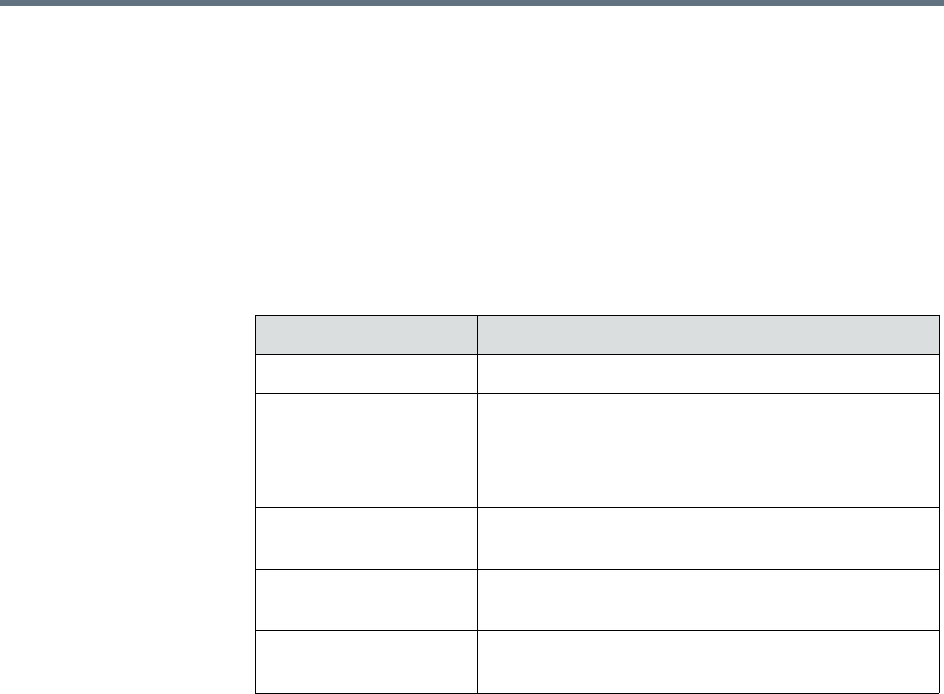
Integrator’s Reference Manual for the Polycom RealPresence Group Series
146 Polycom, Inc.
ldapauthenticationtype
Sets or gets the authentication type required to authenticate with an LDAP
server.
Syntax
ldapauthenticationtype get
ldapauthenticationtype set <anonymous|basic>
Feedback Examples
•
ldapauthenticationtype get
returns
ldapauthenticationtype anonymous
•
ldapauthenticationtype set basic
returns
ldapauthenticationtype basic
•
ldapauthenticationtypeset ntlm
returns
ldapauthenticationtype ntlm
Parameter Description
get
Returns the current setting.
set
Sets the authentication type of an LDAP server.
Note: This parameter does not change the setting on
the server. Instead, this parameter changes how the
Polycom system recognizes the server.
anonymous
Specifies “
anonymous
” as the authentication type of
an LDAP server.
basic
Specifies “
basic
” as the authentication type of an
LDAP server.
ntlm
Specifies “
ntlm
” as the authentication type of an
LDAP server. This is the default setting.

System Commands
Polycom, Inc. 147
ldapbasedn
Sets or gets the base distinguished name (DN) of an LDAP server.
Syntax
ldapbasedn get
ldapbasedn set [“base dn”]
Feedback Examples
•
ldapbasedn get
returns
ldapbasedn dc=hardware,dc=domain,dc=Polycom,dc=com
where:
dc
=domain component
•
ldapbasedn set dc=software,dc=domain,dc=Polycom,dc=com
returns
ldapbasedn dc=software,dc=domain,dc=Polycom,dc=com
where:
dc
=domain component
Parameter Description
get
Returns the current setting.
set
Sets the base DN of an LDAP server. To erase the
current setting, omit the “
base dn
” parameter.
Note: This parameter does not change the setting on
the server. Instead, this parameter changes how the
Polycom system recognizes the server.
“base dn”
Specifies the base DN of an LDAP server.
Valid characters include:
Unicode (ISO-10646) characters, including IA5/ASCII
characters and extended characters such as é, Ø,
and å.

Integrator’s Reference Manual for the Polycom RealPresence Group Series
148 Polycom, Inc.
ldapbinddn
Sets or gets the bind DN for LDAP Simple Authentication.
Syntax
ldapbinddn get
ldapbinddn set [“bind dn”]
Feedback Examples
•
ldapbinddn get
returns
ldapbinddn cn=plcm admin1,ou=plcmsupport,ou=plcmhelp,
dc=hardware,dc=domain,dc=polycom,dc=com
where:
cn=common name
ou=organizational unit
dc=domain component
•
ldapbinddn set cn=plcm admin2,ou=plcmaccounts,ou=plcmservice,
dc=hardware,dc=domain,dc=polycom,dc=com
returns
ldapbinddn
cn=plcm admin2,ou=plcmaccounts,ou=plcmservice,
dc=hardware,dc=domain,dc=polycom,dc=com
where:
cn=common name
ou=organizational unit
dc=domain component
Parameter Description
get
Returns the current setting.
set
Sets the bind DN for LDAP Simple Authentication. To
erase the current setting, omit the “
bind dn
”
parameter.
Note: This parameter does not change the setting on
the server. Instead, this parameter changes how the
Polycom system recognizes the server.
“bind dn”
Specifies the bind DN of an LDAP server.
Valid characters include:
Unicode (ISO-10646) characters, including IA5/ASCII
characters and extended characters such as é, Ø,
and å.

System Commands
Polycom, Inc. 149
ldapdirectory
Sets or gets whether the LDAP directory server is enabled.
Syntax
ldapdirectory <get|yes|no>
Feedback Examples
•
ldapdirectory get
returns
ldapdirectory yes
•
ldapdirectory no
returns
ldapdirectory no
Comments
Each Polycom system supports a single global directory server at any given
time. Therefore, enabling the LDAP directory server automatically disables
any other global directory server, such as the Polycom GDS directory server,
that is enabled.
If the Polycom GDS directory server and another directory server are defined
on the system, the Polycom GDS directory server becomes the default
directory server after upgrading the system software.
Parameter Description
get
Returns the current setting.
yes
Enables the LDAP directory server.
no
Disables the LDAP directory server. This is the
default setting.

Integrator’s Reference Manual for the Polycom RealPresence Group Series
150 Polycom, Inc.
ldapntlmdomain
Sets or gets the domain in which authentication takes place in the Active
Directory server.
Syntax
ldapntlmdomain get
ldapntlmdomain set [“domain”]
Feedback Examples
•
ldapntlmdomain get
returns
ldapntlmdomain AUSTIN
•
ldapntlmdomain set ANDOVER
returns
ldapntlmdomain ANDOVER
Parameter Description
get
Returns the current setting.
set
Sets the domain in which authentication takes place
in the Active Directory server. To erase the current
setting, omit the “
domain
” parameter.
Note: This parameter does not change the setting on
the server. Instead, this parameter changes how the
Polycom system recognizes the server.
“domain”
Specifies the domain in which authentication takes
place in the Active Directory server.
Valid characters include:
0
through
9, a
through
z, A
through
Z,
hyphen
(-)
, and period (
.)
Note: The domain name cannot begin or end with a
hyphen or a period.

System Commands
Polycom, Inc. 151
ldappassword
Sets the password for Simple or NT LAN Manager (NTLM) authentication of
an LDAP server.
Syntax
ldappassword set [“password”]
Feedback Examples
•
ldappassword set ntlm P!cmp@s5wd
returns
ldappassword NTLM P!cmp@s5wd
•
ldappassword set basic P0!yc0mp@s5
returns
ldappassword BASIC P0!yc0mp@s5
Parameter Description
set
Sets the password for Simple authentication of an
LDAP server. To erase the current setting, omit the
“
password
” parameter.
Note: This parameter does not change the setting on
the server. Instead, this parameter changes how the
Polycom system recognizes the server.
ntlm
Specifies setting the password for NTLM
authentication of an LDAP server.
basic
Specifies setting the password for Simple
authentication of an LDAP server.
“password”
Specifies the password for Simple or NTLM
authentication of an LDAP server.
Valid characters include:
Unicode (ISO-10646) characters, including IA5/ASCII
characters and extended characters such as é, Ø,
and å.
Note: The server administrator may specify
additional restrictions for password creation.

Integrator’s Reference Manual for the Polycom RealPresence Group Series
152 Polycom, Inc.
ldapserveraddress
Sets or gets the LDAP server address.
Syntax
ldapserveraddress get
ldapserveraddress set [“address”]
Feedback Examples
•
ldapserveraddress get
returns
ldapserveraddress hardware.domain.polycom.com
•
ldapserveraddress set software.domain.polycom.com
returns
ldapserveraddress software.domain.polycom.com
Parameter Description
get
Returns the current setting.
set
Sets the IP address or the DNS name of an LDAP
server. To erase the current setting, omit the
“
address
” parameter.
Note: This parameter does not change the setting on
the server. Instead, this parameter changes how the
Polycom system recognizes the server.
“address”
Specifies the IP address or the DNS name of an
LDAP server.
The DNS name requires alphanumeric characters.
Valid characters include:
0
through
9
a
through
z
A
through
Z
-
Note: The “-” character cannot be used as the first or
last character in the DNS name.

System Commands
Polycom, Inc. 153
ldapserverport
Sets or gets the port number of an LDAP server.
Syntax
ldapserverport get
ldapserverport set [“port number”]
Feedback Examples
•
ldapserverport get
returns
ldapserverport 389
•
ldapserverport set 636
returns
ldapserverport 636
Parameter Description
get
Returns the current setting.
set
Sets the port number of an LDAP server. To erase
the current setting, omit the “
port number
”
parameter.
Note: This parameter does not change the setting on
the server. Instead, this parameter changes how the
Polycom system recognizes the server.
“port number”
Specifies the port number of an LDAP server. The
default setting is 389.

Integrator’s Reference Manual for the Polycom RealPresence Group Series
154 Polycom, Inc.
ldapsslenabled
Sets or gets the Secure Sockets Layer (SSL)/Transport Layer Security (TLS)
encryption state for LDAP operations.
Syntax
ldapsslenabled get
ldapsslenabled set [on|off]
Feedback Examples
•
ldapsslenabled get
returns
ldapsslenabled off
•
ldapsslenabled set on
returns
ldapsslenabled on
Parameter Description
get
Returns the current setting.
set
Sets the SSL encryption state for LDAP operations.
Note: This parameter does not change the setting on
the server. Instead, this parameter changes how the
Polycom system recognizes the server.
on
Specifies “
on
” as the encryption state for LDAP
operations. This is the default setting.
off
Specifies “
off
” as the encryption state for LDAP
operations.

System Commands
Polycom, Inc. 155
ldapusername
Sets or gets the user name for NTLM authentication of an LDAP server.
Syntax
ldapusername get
ldapusername set [“user name”]
Feedback Examples
•
ldapusername get
returns
ldapusername jpolycom
•
ldapusername set mpolycom
returns
ldapusername mpolycom
Parameter Description
get
Returns the current setting.
set
Sets the user name for NTLM authentication of an
LDAP server. To erase the current setting, omit the
“
user name
” parameter.
Note: This parameter does not change the setting on
the server. Instead, this parameter changes how the
Polycom system recognizes the server.
“user name”
Specifies the user name for NTLM authentication of
an LDAP server.
Valid characters include:
Unicode (ISO-10646) characters, including IA5/ASCII
characters and extended characters such as é, Ø,
and å.

Integrator’s Reference Manual for the Polycom RealPresence Group Series
156 Polycom, Inc.
listen
Registers the RS-232 session to listen for incoming video calls or system sleep
or awake state and, consequently, to give notification when the registered state
occurs.
Syntax
listen <video|sleep>
Feedback Examples
•
listen sleep
returns
listen sleep registered
to acknowledge that the session is now registered to listen for sleep mode
•
listen video
returns
listen video registered
to acknowledge that the session is now registered to listen for incoming
video calls
Parameter Description
video
Instructs the session to listen for incoming video
calls. When this event occurs, the message
“listen
video ringing”
is received.
sleep
Instructs the session to listen for when the system
goes into sleep mode. When this event occurs, the
message
“listen going to sleep”
is received.
When the system wakes up, the message
“listen
waking up”
is received. Deprecated. Polycom
recommends using
sleep register
instead of this
command.

System Commands
Polycom, Inc. 157
maxtimeincall
Sets or gets the maximum number of minutes allowed for call length.
Syntax
maxtimeincall get
maxtimeincall set [{0..2880}]
Feedback Examples
•
maxtimeincall set
returns
maxtimeincall <empty>
•
maxtimeincall set 180
returns
maxtimeincall 180
•
maxtimeincall get
returns
maxtimeincall 180
Comments
When the time has expired in a call, a message asks you if you want to hang
up or stay in the call. If you do not answer within one minute, the call
automatically disconnects.
Parameter Description
get
Returns the current setting.
set
Sets the maximum time for calls when followed by a
parameter from
{0..2880}
. To erase the current
setting, omit the time parameter or set it to
0
. The call
will then stay up indefinitely.
{0..2880}
Maximum call time in minutes. Must be an integer in
the range
{0..2880}
. The value in minutes will be
rounded up to hours in the system, the valid hour
values are 1_hour, 2_hours to 12_hours, 24_hours
and 48_hours.

Integrator’s Reference Manual for the Polycom RealPresence Group Series
158 Polycom, Inc.
mpautoanswer
Sets or gets the Auto Answer Multipoint mode, which determines how the
system will handle an incoming call in a multipoint video conference.
Syntax
mpautoanswer <get|yes|no|donotdisturb>
Feedback Examples
•
mpautoanswer
yes
returns
mpautoanswer
yes
•
mpautoanswer
no
returns
mpautoanswer
no
•
mpautoanswer
get
returns
mpautoanswer
no
•
mpautoanswer
donotdisturb
returns
mpautoanswer
donotdisturb
Comments
If
mpautoanswer
is set to
no
or
donotdisturb
, you must rely on API session
notifications to answer inbound calls.
Parameter Description
get
Returns the current setting.
yes
Connects incoming video calls automatically. The
screen will split into a multipoint call progress screen
as the incoming call is answered.
no
For an incoming video call, the user will be notified
and given the choice to answer the call. If the user
selects Yes, the call is added to the ongoing
conference. If the user selects No, the call is
rejected. The default is No.
donotdisturb
The user is not notified of incoming video calls. The
sites that placed the calls receive a Call Rejected
(H.323) code.

System Commands
Polycom, Inc. 159
mpmode
Sets or gets the multipoint conference viewing mode for the system in a
multipoint call. The multipoint mode can be set to auto, discussion,
presentation, or fullscreen. By default, it is set to auto.
Syntax
mpmode <get|auto|discussion|presentation|fullscreen>
Feedback Examples
•
mpmode auto
returns
mpmode auto
•
mpmode discussion
returns
mpmode discussion
•
mpmode get
returns
mpmode discussion
Comments
This option is not available unless the multipoint option is enabled.
Parameter Description
get
Returns the current setting.
auto
In Auto mode, the system switches between Full
Screen Mode and Discussion mode, depending on
the interaction between the sites. If one site is talking
uninterrupted for 15 seconds or more, the speaker
appears full screen.
presentation
In Presentation mode, the person who is speaking
appears full screen to the far sites, while the person
who is speaking sees all the other sites on a split
screen.
discussion
In Discussion mode (also called Continuous
Presence mode), every site sees all the sites in the
meeting at the same time, on a split screen.
fullscreen
In Full Screen mode, every site in the call sees the
current speaker, or the latest person to speak, on the
full screen.

Integrator’s Reference Manual for the Polycom RealPresence Group Series
160 Polycom, Inc.
What you see during a multipoint call can depend on many factors such as the
system’s monitor configuration, the number of sites in the call, whether
content is shared, and whether dual monitor emulation is used.

System Commands
Polycom, Inc. 161
mute
Sets or gets the near or far site mute settings.
Syntax
mute <register|unregister>
mute near <get|on|off|toggle>
mute far get
Feedback Examples
•
mute register
returns
mute registered
•
mute near on
returns
mute near on
•
mute far get
returns
mute far off
Comments
In register mode, the system sends notification to the API session when the far
or near site is muted or unmuted.
Parameter Description
register
Registers to receive notification when the mute
mode changes.
unregister
Disables register mode.
near
Sets the command for the near site. Requires
on
,
off
,
toggle
, or
get
.
get
Returns the current setting for the near or far site.
on
Mutes the near site (
mute near on
).
off
Unmutes the near site (
mute near off
).
toggle
If mute near mode is
mute near on
, this switches to
mute near off
, and vice versa.
far
Returns the mute state of the far site system.
Requires the parameter
get
.

Integrator’s Reference Manual for the Polycom RealPresence Group Series
162 Polycom, Inc.
muteautoanswer
Sets or gets the Mute Auto Answer Calls mode. When this setting is selected,
the microphone is muted to prevent the far site from hearing the near site
when the system answers automatically.
Syntax
muteautoanswer <get|yes|no>
Feedback Examples
•
muteautoanswer yes
returns
muteautoanswercalls yes
•
muteautoanswer no
returns
muteautoanswercalls no
•
muteautoanswer get
returns
muteautoanswercalls no
Parameter Description
get
Returns the current setting.
yes
Enables Mute Auto Answer Calls mode. The
microphone will be muted when the system receives
a call while in Auto Answer mode.
no
Disables Mute Auto Answer Calls mode. The
microphone will not be muted when the system
receives a call while in Auto Answer mode.

System Commands
Polycom, Inc. 163
natconfig
Sets or gets the NAT configuration.
Syntax
natconfig <get|auto|manual|off>
Feedback Examples
•
natconfig auto
returns
natconfig auto
•
natconfig manual
returns
natconfig manual
•
natconfig off
returns
natconfig off
•
natconfig get
returns
natconfig off
Parameter Description
get
Returns the current setting.
auto
Specifies that the system is behind a NAT; specifies
that the system will automatically discover the public
(WAN) address.
manual
Specifies that the system is behind a NAT. Requires
the WAN address to be assigned using the
wanipaddress command on page 242.
off
Disables the option when the system is not behind a
NAT.

Integrator’s Reference Manual for the Polycom RealPresence Group Series
164 Polycom, Inc.
nath323compatible
Sets or gets the NAT is H.323 Compatible setting.
Syntax
nath323compatible <get|yes|no>
Feedback Examples
•
nath323compatible yes
returns
nath323compatible yes
•
nath323compatible no
returns
nath323compatible no
•
nath323compatible get
returns
nath323compatible no
Parameter Description
get
Returns the current setting.
yes
Specifies that NAT is capable of translating H.323
traffic.
no
Specifies that NAT is not capable of translating
H.323 traffic.

System Commands
Polycom, Inc. 165
netstats
Returns network statistics for each call.
Syntax
netstats [{0..n}]
Feedback Examples
•
netstats 2
returns
call:1 txrate:128 K rxrate:128 K pktloss:0 %pktloss:0.0 % tvp:H.263
rvp:H.263 tvf:CIF rvp:CIF tap:G.722.1 rap:G.722.1 tcp:H.323
rcp:H.323
where:
txrate=transmit clock rate
rxrate=receive clock rate
pktloss=number of packet loss/errors
%pktloss=percentage of packet loss/errors
tvp=transmit video protocol
rvp=receive video protocol
tvf=transmit video format
rvf=receive video format
tap=transmit audio protocol
rap=receive audio protocol
tcp=transmit comm protocol
rcp=receive comm protocol
Parameter Description
{0..n}
Call in a multipoint call, where
n
is the maximum
number of calls supported by the system.
0
is the first
site connected. If no call is specified,
netstats
returns information about the near site.

Integrator’s Reference Manual for the Polycom RealPresence Group Series
166 Polycom, Inc.
nonotify
Unregisters the API client to receive status notifications.
Syntax
nonotify <callstatus|linestatus|mutestatus|screenchanges>
nonotify <sysstatus|sysalerts|vidsourcechanges>
Feedback Examples
•
nonotify callstatus
returns
nonotify callstatus success
•If entered again,
nonotify callstatus
returns
info: event/notification not active:callstatus
•
nonotify calendarmeetings
returns
nonotify calendarmeetings success
See Also
See the related notify command on page 167.
Parameter Description
calendarmeetings
Stops the system from receiving meeting reminders.
callstatus
Stops the system from receiving changes in call
status, such as a connection or disconnection.
linestatus
Stops the system from receiving line status
notifications.
mutestatus
Stops the system from receiving changes in audio
mute status.
screenchanges
Stops the system from receiving notification when a
user interface screen is displayed.
sysstatus
Stops the system from receiving system status
notifications.
sysalerts
Stops the system from receiving system alerts.
vidsourcechanges
Stops the system from receiving notification of
camera source changes.

System Commands
Polycom, Inc. 167
notify
Lists the notification types that are currently being received, or registers to
receive status notifications.
Syntax
notify
notify <callstatus|linestatus|mutestatus|screenchanges>
notify <sysstatus|sysalerts|vidsourcechanges>
notify calendarmeetings
Parameter Description
notify
Lists the notification types that are currently being
received, in the following format:
registered for <num>
notifications[:notification type>...]
calendarmeetings
Registers the API client to receive meeting
reminders.
callstatus
Registers the system to receive changes in call
status, such as a connection or disconnection, in the
following format:
notification:callstatus:<call
direction>:<call id>:<far site name>:<far
site number>:<connection status>:<call
speed>:<status-specific cause code from call
engine>:<calltype>
linestatus
Registers the system to receive line status
notifications as they occur, in the following format:
notification:linestatus:<direction>:
<call id>:<line id>:<channel id>:
<connection status>
mutestatus
Registers the system to receive changes in audio
mute status, in the following format:
notification:mutestatus:<near or far>:<call
id>:<site name>:<site number>:<mute status>
screenchanges
Registers the system to receive notification when a
user interface screen is displayed, in the following
format:
notification:screenchange:<screen
name>:<screen def name>

Integrator’s Reference Manual for the Polycom RealPresence Group Series
168 Polycom, Inc.
Feedback Examples
•
notify mutestatus
returns
notify mutestatus success
acknowledging that the session is now registered to receive mutestatus
notifications
•
notify callstatus
returns
notify callstatus success
acknowledging that the session is now registered to receive callstatus
notifications
•If entered again,
notify callstatus
returns
info: event/notification already active:callstatus
•
notify
returns
registered for 2 notifications:mutestatus:
•
notify calendarmeetings
returns
notify calendarmeetings success
The following are examples of notifications that may be returned after
registering to receive them.
•
notification:callstatus:outgoing:34:Polycom Group Series
Demo:192.168.1.101:connected:384:0:videocall
•
notification:mutestatus:near:near:near:near:muted
•
notification:screenchange:systemsetup:systemsetup_a
sysstatus
Registers the system to receive system status
notifications, in the following format:
notification:sysstatus:<sys parameter
name>:<value1>[:<value2>...]
sysalerts
Registers the system to receive system alerts, in the
following format:
notification:sysalert:<alert
name>:<value1>[:<value2>...]
vidsourcechanges
Registers the system to receive notification of
camera source changes, in the following format:
notification:vidsourcechange:<near or
far>:<camera index>:<camera name>:<people or
content>
Parameter Description

System Commands
Polycom, Inc. 169
•
notification:vidsourcechange:near:1:Main:people
•
notification:linestatus:outgoing:32:0:0:disconnected
•
notification:vidsourcechange:near:6:ppcip:content
•
notification:vidsourcechange:near:none:none:content
•
notification: calendarmeetings:
AAAaAEFsZXguTWFjRG9uYWxkQHBvbHljb20uY29tAVEACIjMne2/ndgARgAAAADr9G
lhsSjWEZBcAAKzMphJBwA4wicbtr3UEZArAKAk09LtAAACZpKWAADe7hJleQIOS7j2
mzRJxkLKAAADI/G8AAAQ
:
Product Planning:10
Comments
The
notify callstatus
command registers the current API session for call
status notifications. The API client receives call status notifications as a call
progresses.
Registration for status notifications is session-specific. For example,
registering for alerts in a Telnet session does not return alerts in a
simultaneous RS-232 session with the same system.
Duplicate registrations produce another success response. The notify setting
remains in effect, even if you restart the system or update the software with
system settings saved.
See Also
See also the nonotify command on page 166 and the callinfo command on
page 95.

Integrator’s Reference Manual for the Polycom RealPresence Group Series
170 Polycom, Inc.
oobcomplete
Completes the setup wizard and restarts the Polycom system.
Syntax
oobcomplete
Feedback Examples
oobcomplete
returns
oobcomplete
Comments
The
oobcomplete
command is processed only when the Polycom system is in
setup wizard mode.
To execute
oobcomplete
successfully, the Polycom system name must be
configured.

System Commands
Polycom, Inc. 171
preset
Sets the presets or goes (moves) to the presets for the near or far camera source.
Also registers or unregisters the API session to give notification when the user
sets or goes to presets.
Syntax
preset <register|unregister>
preset register get
preset far <go|set> <{0..15}>
preset near <go|set> <{0..99}>
Feedback Examples
•
preset register
returns
preset registered
•
preset near go 1
returns
preset near go 1
and moves the near-site camera to the preset 1 position
Parameter Description
register
Registers the system to give notification when the user
or far site sets or goes to a preset. Returns the current
preset registration state when followed by the
get
parameter.
unregister
Disables register mode.
far
Specifies the far camera. Requires a
set
or
go
parameter and a preset identifier.
go
Moves the camera to a camera preset. Requires a
“preset”
parameter.
set
Sets a camera preset. Requires a
“preset”
parameter.
{0..15}
,
{0..99}
Camera preset identifier. Must be an integer in the
range
{0..15}
for a far-site camera or
{0..99}
for a
near-site camera.
near
Specifies the near camera. Requires a
set
or
go
parameter and a preset identifier.

Integrator’s Reference Manual for the Polycom RealPresence Group Series
172 Polycom, Inc.
•
preset near set 2
returns
preset near set 2
and saves the current location/position of the near-site camera as preset 2
Comments
Up to 100 preset camera positions can be set. These camera presets can be
distributed across the far camera and up to four near-site cameras.

System Commands
Polycom, Inc. 173
reboot
Restarts the system.
Syntax
reboot [now]
Feedback Examples
•
reboot now
does not prompt the user to confirm and restarts the system with no other
feedback returned
•
Comments
The preferred format is
reboot now
.
Parameter Description
now
restarts the system without prompting you.

Integrator’s Reference Manual for the Polycom RealPresence Group Series
174 Polycom, Inc.
remotemonenable
Gets the state of remote room and call monitoring.
Syntax
remotemonenable <get>
Feedback Examples
•
remotemonenable get
returns
remotemonenable on
•
remotemonenable get
returns
remotemonenable off

System Commands
Polycom, Inc. 175
resetsystem
Resets the system and, optionally, deletes system settings or local address
book entries.
Syntax
resetsystem [deletesystemsettings]
[deletelocaldirectory][deletecdr][deletelogs][deletecertificates]
Feedback Examples
•
resetsystem
returns
resetsystem
•
resetsystem deletesystemsettings
returns
resetsystem deletesystemsettings
•
resetsystem deletelocaldirectory
returns
resetsystem deletelocaldirectory
•
resetsystem deletecdr
returns
resetsystem deletecdr
•
resetsystem deletesystemsettings deletelocaldirectory deletecdr
returns
resetsystem deletesystemsettings deletelocaldirectory deletecdr
•
resetsystem deletelogs
returns
resetsystem deletelogs
Parameter Description
deletesystemsettings
Resets all configuration settings to default values.
deletelocaldirectory
Deletes all local directory entries from the address
book.
deletecdr
Deletes the CDR file from the /opt/polycom/cdr
directory after copying the contents of the file to the
trace log.
deletelogs
Deletes the system logs.
deletecertificates
Deletes all certificates from the system.

Integrator’s Reference Manual for the Polycom RealPresence Group Series
176 Polycom, Inc.
•
resetsystem deletecertificates
returns
resetsystem deletecertificates

System Commands
Polycom, Inc. 177
rs232 baud
The rs232 baud
command sets or gets the baud rate for the first RS-232 port.
Syntax
rs232 baud <get|9600|14400|19200|38400|57600|115200>
Feedback Examples
•
rs232 baud 9600
returns
rs232 baud 9600
•
rs232 baud get
returns
rs232 baud 9600
Parameter Description
get
Returns the current baud rate setting.
9600|14400|19200|
38400|57600|115200
Sets the RS-232 port to this baud rate.

Integrator’s Reference Manual for the Polycom RealPresence Group Series
178 Polycom, Inc.
rs232 mode
The
rs232 mode
command sets or gets the operational mode of the first RS-232
port.
Syntax
rs232 mode <get|off|control>
Feedback Examples
•
rs232 mode control
returns
rs232 mode control
Parameter Description
get
Returns the current mode setting.
off
Sets the operational mode of the RS-232 port to off.
control
Sets the RS-232 port to Control mode.

System Commands
Polycom, Inc. 179
screen
Returns the name of the current user interface screen on the system, registers
or unregisters for screen changes, or goes to a specific user interface screen.
Syntax
screen
screen register get
screen [register|unregister]
screen “screen_name”
Feedback Examples
•
screen
returns
screen: adminsettings
if the Admin Settings screen is currently displayed in the user interface
•
screen register
returns
screen registered
•
screen monitors
returns
screen: monitors
and displays the Monitors screen in the user interface
Parameter Description
screen
Returns the name of the current user interface
screen if not followed by other parameters.
register
Registers for user interface screen changes. In
register mode, the name of every screen accessed is
listed.
get
Returns the registration state for screen change
events when followed by the
get
parameter.
unregister
Unregisters from user interface screen changes.
“screen_name”
Changes the user interface to display the specified
screen. The supported screens depend on the
system configuration. To determine the name to use
for a specific screen, navigate to that screen in the
user interface and send the
screen
command.

Integrator’s Reference Manual for the Polycom RealPresence Group Series
180 Polycom, Inc.
Comments
Only a small number of user interface screens are available using this
command.

System Commands
Polycom, Inc. 181
serialnum
Returns the serial number of the system.
Syntax
serialnum
Feedback Examples
•
serialnum
returns
serialnum 82065205E72E1

Integrator’s Reference Manual for the Polycom RealPresence Group Series
182 Polycom, Inc.
session
Names or finds an active API session.
Syntax
session name “session-name”
session find “session-name”
Feedback Examples
•
session name sessionone
returns
session name sessionone success
•
If entered again,
session name sessionone
returns
info: the supplied session name is already in use
session name sessionone failed
•
session find sessionone
info: session sessionone attached
•
session find sessiontwo
info: session sessiontwo not connected
Parameter Description
name
Names the current API session.
find
Finds an active API session for this system.
session-name
Unique string that identifies the session.

System Commands
Polycom, Inc. 183
setpassword
Sets the admin password for the Polycom system local admin account.
Syntax
setpassword admin room "currentacctpasswd" "newacctpasswd"
Feedback Examples
•
setpassword admin room 123 456
returns
password changed
•
setpassword admin room ‘’ 456
returns
password changed
•
setpassword admin room 123 ‘’
returns
password changed
Comments
If the account has no administrator room password, enter a pair of single
quotes ('') to denote an empty password.
Parameter Description
admin
Specifies the Polycom system local admin account.
room
Changes the room password.
“currentacctpasswd”
The current account password.
“newacctpasswd”
The new account password.

Integrator’s Reference Manual for the Polycom RealPresence Group Series
184 Polycom, Inc.
sleep
Registers or unregisters the system for sleep or wake events.
Syntax
sleep <register|unregister>
Feedback Examples
•
sleep register
returns
sleep registered
•If entered again,
sleep register
returns
info: event/notification already active:sleep
•
sleep unregister
returns
sleep unregistered
•If entered again,
sleep unregister
returns
info: event/notification not active:sleep
See Also
To wake the system from sleep mode, use the wake command on page 241.
Parameter Description
register
Registers for sleep or wake events.
unregister
Unregisters from sleep or wake events.

System Commands
Polycom, Inc. 185
sleeptime
Sets or gets the wait time value before the system goes to sleep and displays
the screen saver.
Syntax
sleeptime <get|0|1|3|15|30|60|120|240|480>
Feedback Examples
•
sleeptime 30
returns
sleeptime 30
Parameter Description
get
Returns the current setting.
0|1|3|15|30|60|120|
240|480
Sets the number of minutes from last user interaction
to entering sleep mode. The default value is 3. A
value of
0
indicates that the system will never go to
sleep.

Integrator’s Reference Manual for the Polycom RealPresence Group Series
186 Polycom, Inc.
snmpadmin
Sets or gets the SNMP administrator name.
Syntax
snmpadmin get
snmpadmin set ["admin name"]
Feedback Examples
•
snmpadmin set
returns
error: command needs more parameters to execute successfully
•
snmpadmin set “John Admin”
returns
snmpadmin “John Admin”
•
snmpadmin get
returns
snmpadmin “John Admin”
Comments
After making a change, you must restart the system for the setting to take
effect.
Parameter Description
get
Returns the current setting.
set
Sets the administrator name when followed by the
“admin name”
parameter. To erase the current
setting, omit
“admin name”
.
“admin name”
SNMP administrator contact name. Character string.
Enclose the character string in quotation marks if it
includes spaces. Example:
“John Admin”

System Commands
Polycom, Inc. 187
snmpcommunity
Sets or gets the SNMP community name.
Syntax
snmpcommunity get
snmpcommunity set ["community name"]
Feedback Examples
•
snmpcommunity
set
returns
snmpcommunity <empty>
•
snmpcommunity set Public
returns
snmpcommunity Public
•
snmpcommunity get
returns
snmpcommunity Public
Comments
After making a change, you must restart the system for the setting to take
effect.
Parameter Description
get
Returns the current setting.
set
Sets the SNMP community name when followed by
the
“community name”
parameter. To erase the
current setting, omit the parameter.
“community name”
SNMP community name. Character string. Enclose
the character string in quotation marks if it includes
spaces.

Integrator’s Reference Manual for the Polycom RealPresence Group Series
188 Polycom, Inc.
snmpconsoleip
Sets or gets the SNMP console IP address.
Syntax
snmpconsoleip get
snmpconsoleip set ["xxx.xxx.xxx.xxx"]
Feedback Examples
•
snmpconsoleip set
returns
snmpconsoleip <empty>
•
snmpconsoleip set 192.168.1.111
returns
snmpconsoleip 192.168.1.111
•
snmpconsoleip get 192.168.1.111
returns
snmpconsoleip 192.168.1.111
Comments
After making a change, you must restart the system for the setting to take
effect.
Parameter Description
get
Returns the current setting.
set
Sets the SNMP console IP address when followed by
the
“xxx.xxx.xxx.xxx”
parameter. To erase the
current setting, omit the parameter.
“xxx.xxx.xxx.xxx”
IP address of the console.

System Commands
Polycom, Inc. 189
snmplocation
Sets or gets the SNMP location name.
Syntax
snmplocation get
snmplocation ["location name"]
Feedback Examples
•
snmplocation
returns
snmplocation <empty>
•
snmplocation “Mary_Polycom in United States”
returns
snmplocation “Mary_Polycom in United States”
•
snmplocation get
returns
snmplocation “Mary_Polycom in United States”
Comments
After making a change, you must restart the system for the setting to take
effect.
Parameter Description
get
Returns the current setting.
“location name”
SNMP location name. Enclose the location name in
quotation marks if it includes spaces. To erase the
current setting, omit the parameter.

Integrator’s Reference Manual for the Polycom RealPresence Group Series
190 Polycom, Inc.
snmpsystemdescription
Sets or gets the SNMP system description.
Syntax
snmpsystemdescription get
snmpsystemdescription set ["system description"]
Feedback Examples
•
snmpsystemdescription set
returns
snmpsystemdescription <empty>
•
snmpsystemdescription set “videoconferencing system”
returns
snmpsystemdescription “videoconferencing system”
•
snmpsystemdescription get
returns
snmpsystemdescription “videoconferencing system”
Comments
After making a change, you must restart the system for the setting to take
effect.
Parameter Description
get
Returns the current setting.
set
Sets the SNMP system description when followed by
the
“system description”
parameter. To erase the
current setting, omit the parameter.
“system description”
SNMP system description.

System Commands
Polycom, Inc. 191
snmptrapversion
Sets or gets the SNMP trap version.
Syntax
snmptrapversion get
snmptrapversion set <v1|v2c>
Feedback Examples
•
snmptrapversion set v1
returns
snmptrapversion v1
•
snmptrapversion set v2c
returns
snmptrapversion v2c
•
snmptrapversion get
returns
snmptrapversion v2c
Comments
After making a change, you must restart the system for the setting to take
effect.
Parameter Description
get
Returns the current setting.
set
Sets the SNMP trap protocol that the system uses.
v1|v2c
SNMP trap version 1 or version 2c.

Integrator’s Reference Manual for the Polycom RealPresence Group Series
192 Polycom, Inc.
speeddial
Returns speed dial (Sites) entries.
Syntax
speeddial names <all|video|phone> [<range_start>] [<range_end>]
speeddial names <all|video|phone> size
speeddial group "group_name" [<range_start>] [<range_end>]
speeddial group "group_name" size
speeddial address "sys_name" ["sys_label"]
Parameter Description
names
Returns a list of system names in the speed dial
(Sites) list. Also returns the system type: video,
multicodec, phone, or multisite. A multicodec system
appears as a single row.
The response is in the following format:
speeddial names {0..n}. name:"sys_name"
sys_label:"sys_label"
type:
<video|multicodec|phone|group>
...
speeddial names <all|video|phone> done
<all|video>
Specifies the type of entries to return.
video
returns
entries that have video addresses.
all
returns
entries with video numbers or phone numbers or
both.
size
Returns the size of the result set that will be returned
by the command. The size parameter can be used
with the names command.
The response is returned in the following format:
speeddial names <all|video|phone> size {0..n}
range_start
For the names and group command, specifies the
beginning of the range of entries to return.
range_end
For the names and group command, specifies the
end of the range of entries to return. If a
range_start
is specified without a
range_end
, then
the single
range_start
entry is returned. If
range_end
is
-1
, all entries starting with
range_start
are returned.

System Commands
Polycom, Inc. 193
group
Returns a list of the names of all the sites included in
a local directory group in this format:
speeddial group {0..n}. name:"site_sys_name"
sys_label:"site_sys_label"
...
speeddial group "group_name" [range] done
speeddial group size <num_entries>
Note: For ITP version 2.5 and later a “group” is a
local directory multisite entry.
group_name_multisite
_entry_name
A local directory group name.
address
Obtains the address information for a specified entry.
If the entry is an ITP system, the results include the
addresses for all codecs. If the codecs support
multiple protocols, the different addresses are
returned on separate lines. This command is not
supported for multisite entries.
The response is in the following format:
speeddial address {0..n}. name:"sys_name"
sys_label:"sys_label"
codec:<1..4>
h323_spd:"h323_spd"
h323_num:"h323_num"
h323_ext:"h323_ext"
speeddial address {0..n}. name:"sys_name"
sys_label:"sys_label"
codec:<1..4>
sip_spd:"sip_spd"
sip_num:"sip_num"
speeddial address {0..n}. name:"sys_name"
sys_label:"sys_label"
codec:<1..4>
xmpp:"xmpp_addr"
speeddial address {0..n}. name:"sys_name"
sys_label:"sys_label"
codec:<1..4>
phone_num:"phone_num"
speeddial address {0..n}. name:"sys_name"
sys_label:"sys_label"
codec:<1..4>
isdn_spd:"isdn_spd"
isdn_num:"isdn_num"
isdn_ext:"isdn_ext"
...
speeddial address name:"sys_name"
sys_label:"sys_label"
Parameter Description

Integrator’s Reference Manual for the Polycom RealPresence Group Series
194 Polycom, Inc.
Feedback Examples
•
speeddial names all size 4
returns
speeddial names 0. name:"Evergreen" sys_label:"groupseries"
type:video
speeddial names 1. name:"ITP Staff Mtg" sys_label:"" type:group
speeddial names 2. name:"Magnolia" sys_label:"groupseries"
sys_name
The friendly name for a speed dial entry. It is the
name of the person or the room. It is surrounded by
quotes if it contains spaces.
sys_label
If a person/room has more than one system, the
result set includes a row for each system. If those
systems are of the same type, such as
allRealPresence Group systems, the client considers
that entry to be a telepresence system with multiple
codecs rather than separate systems. If the systems
are of different types, such as a RealPresence
Groupsystem and a CMA Desktop system, then this
sys_label attribute is included to differentiate the
systems.
type
The type of speed dial entry. Possible values are:
video, multicodec, phone, group.
site_sys_name
The name of a site in a group. It is surrounded by
quotes if it contains spaces.
site_sys_label
The label associated with a site name in a group. It is
surrounded by quotes if it contains spaces.
codec: <1..4>
If the entry is a telepresence system, each codec
includes a codec number attribute.
h323_spd
The preferred speed for an H.323 call to this entry. If
no speed is associated with the entry, then the value
of the configuration variable
globaladdrmaxh323
is
returned. The default is
384
.
h323_num
H.323 address or alias.
h323_ext
H.323 extension or E.164 number.
sip_spd
The preferred speed for a SIP call to this entry. If no
speed is associated with the entry, then this is the
same as the h323_spd.
sip_num
SIP address.
xmpp_addr
XMPP address, also known as the Jabber ID (JID).
Parameter Description

System Commands
Polycom, Inc. 195
type:video
speeddial names 3. name:"Vineyard" sys_label:"groupseries"
type:multicodec
speeddial names all done
Speed dial entries can link to either local or global directory entries and can be
a local group.
•
speeddial names all 0 1
returns
speeddial names 0. name:"Evergreen" sys_label:"groupseries"
type:video
speeddial names 1. name:"ITP Staff Mtg" sys_label:"" type:group
speeddial names all 0 1 done
•
speeddial group
returns
speeddial group "Monday Staff Mtg"speeddial multi sites 0. name:"Eng
RPX" sys_label:"groupseries"
speeddial multi sites 1. name:"Geno Alissi" sys_label:""
speeddial multi sites 2. name:"Joseph Sigrist" sys_label:""
speeddial multi sites 3. name:"TPW" sys_label:"groupseries
"
speeddial multi sites "Monday Staff Mtg" done
The group query is the same as that for the local directory. It returns all the
sites in the group.
•
speeddial address "Vineyard" "groupseries
returns
speeddial address 0. name:"Vineyard" sys_label:"groupseries"
codec:1
h323_spd:384 h323_num: h323_ext:44042
speeddial address 1. name:"Vineyard" sys_label:"groupseries"
codec:2
h323_spd:384 h323_num: h323_ext:44043
speeddial address 2. name:"Vineyard" sys_label:"groupseries"
codec:3
h323_spd:384 h323_num: h323_ext:44044
speeddial address name:"Vineyard" sys_label:"groupseries" done
If the entry is an ITP system, the results include address information for
each codec. If the entry has multiple endpoints of different types, the
addresses for each endpoint are returned including a
sys_label
attribute
to distinguish the endpoints. For Polycom RealPresence Resource
Manager,
sys_label
is the type of endpoint, such as CMA Desktop.
Comments
You do not need to enclose a value in quotes unless it contains a space.

System Commands
Polycom, Inc. 197
subnetmask
Sets or gets the subnet mask of the system.
Syntax
subnetmask get
subnetmask set [“xxx.xxx.xxx.xxx”]
Feedback Examples
•
subnetmask set 255.255.255.0
returns
subnetmask 255.255.255.0
•
subnetmask get
returns
subnetmask 255.255.255.0
Comments
After making a change, you must restart the system for the setting to take
effect.
Parameter Description
get
Returns the current subnet mask.
set
Sets the subnet mask of the system when followed
by the
”xxx.xxx.xxx.xxx”
parameter. To erase the
current setting, omit
“xxx.xxx.xxx.xxx”
. This
paramater is not allowed while in a call.
“xxx.xxx.xxx.xxx”
Subnet mask of the system.

Integrator’s Reference Manual for the Polycom RealPresence Group Series
198 Polycom, Inc.
systemname
Sets or gets the name of the system.
Syntax
systemname get
systemname set “system name”
Feedback Examples
•
systemname set “Polycom Group Series Demo”
returns
systemname “Polycom Group Series Demo”
•
systemname set get
returns
systemname “Polycom Group Series Demo”
Comments
The first character must be a numeric (a digit) or an alphabetic (a letter)
character including foreign language characters. The name can be any
combination of alphanumeric characters and may be up to 30 characters in
length. The system name cannot be blank.
Parameter Description
get
Returns the current setting.
set
Sets the system name to
“system name”
.
“system name”
Character string specifying the system name.
Enclose the string in quotation marks if it includes
spaces. Example:
“Polycom Group Series Demo”

System Commands
Polycom, Inc. 199
systemsetting 323gatewayenable
Enables IP-to-IP calling through a gateway.
Syntax
systemsetting 323gatewayenable <True|False>
systemsetting get 323gatewayenable
Feedback Examples
•
systemsetting 323gatewayenable True
returns
systemsetting 323gatewayenable True
•
systemsetting get 323gatewayenable
returns
systemsetting 323gatewayenable True
Parameter Description
True
Enables IP gateway calls.
False
Disables IP gateway calls.
get
Returns the current setting.

Integrator’s Reference Manual for the Polycom RealPresence Group Series
200 Polycom, Inc.
systemsetting cameracontent
Specifies Camera 1 as a People or Content source.
Syntax
systemsetting cameracontent <People|Content>
systemsetting get cameracontent
Feedback Examples
•
systemsetting cameracontent People
returns
systemsetting cameracontent People
•
systemsetting cameracontent Content
returns
systemsetting cameracontent Content
•
systemsetting get cameracontent
returns
systemsetting cameracontent Content
For Polycom RealPresence Group 550 systems version 4.1.1, you can only set
Camera 1 as the People source.
Parameter Description
People
Specifies camera as a People source.
Content
Specifies camera as a Content source.
get
Returns the current setting.

System Commands
Polycom, Inc. 201
systemsetting cameracontent1
Specifies Camera 2 as a People or Content source.
Syntax
systemsetting cameracontent1 <People|Content>
systemsetting get cameracontent1
Feedback Examples
•
systemsetting cameracontent1 People
returns
systemsetting cameracontent1 People
•
systemsetting cameracontent1 Content
returns
systemsetting cameracontent1 Content
•
systemsetting get cameracontent1
returns
systemsetting cameracontent1 Content
Comments
This command is valid on Polycom RealPresence Group 500 and 700 systems
only.
Parameter Description
People
Specifies camera as a People source.
Content
Specifies camera as a Content source.
get
Returns the current setting.

Integrator’s Reference Manual for the Polycom RealPresence Group Series
202 Polycom, Inc.
systemsetting cameracontent2
Specifies Camera 3 as a People or Content source.
Syntax
systemsetting cameracontent2 <People|Content>
systemsetting get cameracontent2
Feedback Examples
•
systemsetting cameracontent2 People
returns
systemsetting cameracontent2 People
•
systemsetting cameracontent2 Content
returns
systemsetting cameracontent2 Content
•
systemsetting get cameracontent2
returns
systemsetting cameracontent2 Content
Comments
This command is valid on Polycom RealPresence Group 700 systems only.
Parameter Description
People
Specifies camera as a People source.
Content
Specifies camera as a Content source.
get
Returns the current setting.

System Commands
Polycom, Inc. 203
systemsetting cameracontent3
Specifies Camera 4 as a people or content source.
Syntax
systemsetting cameracontent3 <People|Content>
systemsetting get cameracontent3
Feedback Examples
•
systemsetting cameracontent3 People
returns
systemsetting cameracontent3 People
•
systemsetting cameracontent3 content
returns
systemsetting cameracontent3 Content
•
systemsetting get cameracontent3
returns
systemsetting cameracontent3 People
Comments
This command is valid on Polycom RealPresence Group 700 systems only.
Parameter Description
People
Specifies camera as a people source.
Content
Specifies camera as a content source.
get
Returns the current setting.

Integrator’s Reference Manual for the Polycom RealPresence Group Series
204 Polycom, Inc.
systemsetting connectionpreference
Specifies whether the system uses the Video Dialing Order or the Audio
Dialing Order first when placing calls.
Syntax
systemsetting connectionpreference <VIDEO_THEN_AUDIO|AUDIO_THEN_VIDEO>
systemsetting get connectionpreference
Feedback Examples
•
systemsetting connectionpreference VIDEO_THEN_AUDIO
returns
systemsetting connectionpreference VIDEO_THEN_AUDIO
•
systemsetting get connectionpreference
returns
systemsetting connectionpreference VIDEO_THEN_AUDIO
Parameter Description
VIDEO_THEN_AUDIO
Sets Video as the preferred call choice before Audio
calls.
AUDIO_THEN_VIDEO
Sets Audio as the preferred call choice before Video
calls.
get
Returns the current setting.

System Commands
Polycom, Inc. 205
systemsetting dialingmethod
Specifies the preferred method for dialing various call types.
Syntax
systemsetting dialingmethod <Auto|Manual>
systemsetting get dialingmethod
Feedback Examples
•
systemsetting dialingmethod Auto
returns
systemsetting dialingmethod Auto
•
systemsetting get dialingmethod
returns
systemsetting dialingmethod Auto
Parameter Description
Auto
Sets the dialing mode to Auto. Calls use the
configured dialing order.
Manual
Sets the dialing mode to Manual. The system
prompts the user to select the call type from a list
when placing a call.
get
Returns the current setting.

Integrator’s Reference Manual for the Polycom RealPresence Group Series
206 Polycom, Inc.
systemsetting displayiconsincall
Specifies whether to display icons on the info bar when the system is in a call.
Syntax
systemsetting displayiconsincall <True|False>
systemsetting get displayiconsincall
Feedback Examples
•
systemsetting displayiconsincall True
returns
systemsetting displayiconsincall True
•
systemsetting get displayiconsincall
returns
systemsetting displayiconsincall True
Parameter Description
True
Specifies to display the icons on the info bar while in
a call.
False
Specifies to not display the icons on the info bar
while in a call.
get
Returns the current setting.

System Commands
Polycom, Inc. 207
systemsetting enablepolycommics
Specifies whether the Polycom C-Link 2 microphone arrays attached to the
system are enabled.
Syntax
systemsetting enablepolycommics <True|False>
systemsetting get enablepolycommics
Feedback Examples
•
systemsetting enablepolycommics True
returns
systemsetting enablepolycommics True
•
systemsetting get enablepolycommics
returns
systemsetting enablepolycommics True
Parameter Description
True
Enables Polycom microphones.
False
Disables Polycom microphones.
get
Returns the current setting.

Integrator’s Reference Manual for the Polycom RealPresence Group Series
208 Polycom, Inc.
systemsetting iph323enable
Allows the system to make IP calls.
Syntax
systemsetting iph323enable <True|False>
systemsetting get iph323enable
Feedback Examples
•
systemsetting iph323enable True
returns
systemsetting iph323enable True
•
systemsetting get iph323enable
returns
systemsetting iph323enable True
Parameter Description
True
Enables IP call capability.
False
Disables IP call capability.
get
Returns the current setting.

System Commands
Polycom, Inc. 209
systemsetting lineinlevel
Sets or returns the volume level for audio input 1.
Syntax
systemsetting lineinlevel {0..10}
systemsetting get lineinlevel
Feedback Examples
•
systemsetting lineinlevel 5
returns
systemsetting lineinlevel 5
•
systemsetting get lineinlevel
returns
systemsetting lineinlevel 5
Parameter Description
0..10
Sets the volume level for input 1. Valid range is 0 to
10.
get
Returns the current setting.

Integrator’s Reference Manual for the Polycom RealPresence Group Series
210 Polycom, Inc.
systemsetting lineoutmode
Specifies whether the volume for a device connected to the audio line out
connectors is variable or fixed.
Syntax
systemsetting lineoutmode <fixed|variable>
systemsetting get lineoutmode
Feedback Examples
•
systemsetting lineoutmode fixed
returns
systemsetting lineoutmode fixed
•
systemsetting get lineoutmode
returns
systemsetting lineoutmode fixed
Parameter Description
fixed
Sets the volume to the audio level specified in the
system interface.
variable
Allows users to set the volume with the remote
control.
get
Returns the current setting.

System Commands
Polycom, Inc. 211
systemsetting maxrxbandwidth
Specifies the maximum receive line speed between 64 kbps and 4096 kbps.
Syntax
systemsetting maxrxbandwidth [speed]
systemsetting get maxrxbandwidth
Feedback Examples
•
systemsetting maxrxbandwidth 1920
returns
systemsetting maxrxbandwidth 1920
•
systemsetting get maxrxbandwidth
returns
systemsetting maxrxbandwidth 1920
Parameter Description
speed
Sets the maximum speed for receiving calls.
get
Returns the current setting.

Integrator’s Reference Manual for the Polycom RealPresence Group Series
212 Polycom, Inc.
systemsetting maxtxbandwidth
Specifies the maximum transmit line speed between 64 kbps and 4096 kbps.
Syntax
systemsetting maxtxbandwidth [speed]
systemsetting get maxtxbandwidth
Feedback Examples
•
systemsetting maxtxbandwidth 1920
returns
systemsetting maxtxbandwidth 1920
•
systemsetting get maxtxbandwidth
returns
systemsetting maxtxbandwidth 1920
Parameter Description
speed
Sets the maximum speed for placing calls.
get
Returns the current setting.

System Commands
Polycom, Inc. 213
systemsetting mediainlevel
Specifies the volume level for the media audio input.
Syntax
systemsetting mediainlevel <auto|0..10>
systemsetting get mediainlevel
Feedback Examples
•
systemsetting mediainlevel 5
returns
systemsetting mediainlevel 5
•
systemsetting get mediainlevel
returns
systemsetting mediainlevel 5
Parameter Description
auto
Allows the system software to adjust the input level.
0..10
Sets the volume level of the media input to the
specified value.
get
Returns the current setting.

Integrator’s Reference Manual for the Polycom RealPresence Group Series
214 Polycom, Inc.
systemsetting model
Returns the model of the RealPresence Group system.
Syntax
systemsetting get model
Feedback Examples
systemsetting get model
returns
systemsetting model “RPG 500”
Parameter Description
get
Returns the current setting.

System Commands
Polycom, Inc. 215
systemsetting primarycamera
Specifies which camera is the main camera.
Syntax
systemsetting primarycamera {1..4}
systemsetting get primarycamera
Feedback Examples
•
systemsetting primarycamera 1
returns
systemsetting primarycamera 1
•
systemsetting get primarycamera
returns
systemsetting primarycamera 1
Comments
This command causes the system to restart.
The primary camera is active when the Polycom RealPresence Group system
initializes. Its source is automatically set to People.
Parameter Description
1..4
Sets the specified input as the primary camera
(numbering convention matches the numbering in
the on-screen user interface). Camera 3 and Camera
4 are available on Polycom RealPresence Group 700
systems only.
get
Returns the current setting.

Integrator’s Reference Manual for the Polycom RealPresence Group Series
216 Polycom, Inc.
systemsetting remotechannelid
Specifies the IR identification channel to which the Polycom RealPresence
Group system responds.
Syntax
systemsetting remotechannelid {0..15}
systemsetting get remotechannelid
Feedback Examples
•
systemsetting remotechannelid 7
returns
systemsetting remotechannelid 7
•
systemsetting get remotechannelid
returns
systemsetting remotechannelid 7
Parameter Description
0..15
Sets the channel ID to be used with the remote
control.
get
Returns the current setting.

System Commands
Polycom, Inc. 217
systemsetting sipaccountname
Sets or returns the SIP user account name.
Syntax
systemsetting sipaccountname <"sipuser">
systemsetting get sipaccountname
Feedback Examples
•
systemsetting sipaccountname polycom_user
returns
systemsetting sipaccountname polycom_user
•
systemsetting get sipaccountname
returns
systemsetting sipaccountname polycom_user
Parameter Description
“sipuser”
Specifies the user account name.
get
Returns the current setting.

Integrator’s Reference Manual for the Polycom RealPresence Group Series
218 Polycom, Inc.
systemsetting sipdebug
Sets or retrieves the state of SIP debug tracing in the system log.
Syntax
systemsetting sipdebug <True|False>
systemsetting get sipdebug
Feedback Examples
•
systemsetting sipdebug True
returns
systemsetting sipdebug True
•
systemsetting get sipdebug
returns
systemsetting sipdebug True
Parameter Description
True
Enables SIP debug tracing in the system log.
False
Disables SIP debug tracing in the system log.
get
Returns the current setting.

System Commands
Polycom, Inc. 219
systemsetting sipenable
Enables or disables SIP calling.
Syntax
systemsetting sipenable <True|False>
systemsetting get sipenable
Feedback Examples
•
systemsetting sipenable True
returns
systemsetting sipenable True
•
systemsetting get sipenable
returns
systemsetting sipenable True
Parameter Description
True
Enables SIP calling.
False
Disables SIP calling.
get
Returns the current setting.

Integrator’s Reference Manual for the Polycom RealPresence Group Series
220 Polycom, Inc.
systemsetting sippassword
Sets the SIP server password.
Syntax
systemsetting sippassword <“password”>
Feedback Examples
•
systemsetting sippassword secret
returns
systemsetting sippassword secret
Parameter Description
“password”
Password used to register with SIP server.

System Commands
Polycom, Inc. 221
systemsetting sipproxyserver
Sets or retrieves the address of the SIP proxy server.
Syntax
systemsetting sipproxyserver <address>
systemsetting get sipproxyserver
Feedback Examples
•
systemsetting sipproxyserver pserver.abc.com
returns
systemsetting sipproxyserver pserver.abc.com
•
systemsetting get sipproxyserver
returns
systemsetting sipproxyserver pserver.abc.com
Parameter Description
address
Address of the proxy server. Format can be either an
actual IP address or a valid DNS hostname (PQP or
FQP).
get
Returns the current setting.

Integrator’s Reference Manual for the Polycom RealPresence Group Series
222 Polycom, Inc.
systemsetting sipregistrarserver
Sets or retrieves the address of the SIP registrar server.
Syntax
systemsetting sipregistrarserver <address>
systemsetting get sipregistrarserver
Feedback Examples
•
systemsetting sipregistrarserver pserver.abc.com
returns
systemsetting sipregistrarserver pserver.abc.com
•
ssystemsetting get sipregistrarserver
returns
systemsetting sipregistrarserver pserver.abc.com
Parameter Description
address
Address of the registrar server. Format can be either
an actual IP address or a valid DNS hostname (PQP
or FQP).
get
Returns the current setting.

System Commands
Polycom, Inc. 223
systemsetting siptransportprotocol
Indicates the protocol the system uses for SIP signaling.
Syntax
systemsetting siptransportprotocol <Both|TCP|UDP>
systemsetting get siptransportprotocol
Feedback Examples
•
systemsetting siptransportprotocol TCP
returns
systemsetting siptransportprotocol TCP
•
systemsetting get siptransportprotocol
returns
systemsetting siptransportprotocol TCP
Parameter Description
Both
Specifies to use both TCP and UDP as the SIP
protocol.
TCP
Specifies to use TCP as the SIP protocol.
UDP
Specifies to use UDP as the SIP protocol.
get
Returns the current setting.

Integrator’s Reference Manual for the Polycom RealPresence Group Series
224 Polycom, Inc.
systemsetting sipusername
Specifies the system's SIP name.
Syntax
systemsetting sipusername ["name"]
systemsetting get sipusername
Feedback Examples
•
systemsetting sipusername Polycom
returns
systemsetting sipusername Polycom
•
systemsetting get sipusername
returns
systemsetting sipusername Polycom
Parameter Description
“name”
Specifies to use both TCP and UDP as the SIP
protocol.
get
Returns the current setting.

System Commands
Polycom, Inc. 225
systemsetting stereoenable
Specifies that Polycom StereoSurround is used for all calls.
Syntax
systemsetting stereoenable <True|False>
systemsetting get stereoenable
Feedback Examples
•
systemsetting stereoenable True
returns
systemsetting sstereoenable True
•
systemsetting get stereoenable
returns
systemsetting stereoenable True
Parameter Description
True
Enables Polycom stereo.
False
Disables Polycom stereo.
get
Returns the current setting.

Integrator’s Reference Manual for the Polycom RealPresence Group Series
226 Polycom, Inc.
systemsetting telnetenabled
Sets or gets the telnet ports.
Syntax
systemsetting telnetenabled <on|off|port24only>
systemsetting get telnetenabled
Feedback Examples
•
systemsetting telnetenabled on
returns
systemsetting telnetenabled on
•
systemsetting get telnetenabled
returns
systemsetting telnetenabled on
Comments
After making a change, you must restart the system for the setting to take
effect.
Parameter Description
get
Returns the current setting.
on
Enables port 23 and port 24.
off
Disables port 23 and port 24.
port24only
Enables port 24 and disables port 23.

System Commands
Polycom, Inc. 227
systemsetting transcodingenabled
Specifies whether the system allows each far-site system to connect at the best
possible call rate and audio/video algorithm.
Syntax
systemsetting transcodingenabled <True|False>
systemsetting get transcodingenabled
Feedback Examples
•
systemsetting transcodingenabled True
returns
systemsetting transcodingenabled True
•
systemsetting get transcodingenabled
returns
systemsetting transcodingenabled True
Parameter Description
True
Enables transcoding.
False
Disables transcoding.
get
Returns the current setting.

Integrator’s Reference Manual for the Polycom RealPresence Group Series
228 Polycom, Inc.
systemsetting uspairingenabled
Detects and pair a RealPresence Group system from the RealPresence Mobile
application on an Apple® iPad tablet.
Syntax
systemsetting uspairingenabled <Disabled|Manual|Auto>
systemsetting get uspairingenabled
Feedback Examples
•
systemsetting uspairingenabled Manual
returns
systemsetting uspairingenabled Manual
•
systemsetting get uspairingenabled
returns
systemsetting uspairingenabled Auto
Parameter Description
Disabled
Disables SmartPairing in automatic mode. You can
still enter the IP address and admin password in the
RealPresence Mobile application in order to pair with
the system.
Manual
Enables SmartPairing in manual mode. You must
enter the admin password in the RealPresence
Mobile application in order to pair with the system.
Auto
Enables a RealPresence Mobile application to
automatically detect and pair with the system when
in range. The application automatically unpairs when
out of range.
get
Returns the current setting.

System Commands
Polycom, Inc. 229
systemsetting webenabled
Specifies whether to allow remote access to the system using the web interface.
Syntax
systemsetting webenabled <True|False>
systemsetting get webenabled
Feedback Examples
•
systemsetting webenabled True
returns
systemsetting webenabled True
•
systemsetting get webenabled
returns
systemsetting webenabled True
Parameter Description
True
Enables remote access from the web interface.
False
Disables remote access from the web interface.
get
Returns the current setting.

Integrator’s Reference Manual for the Polycom RealPresence Group Series
230 Polycom, Inc.
systemsetting whitebalancemode
Sets or returns the user white balance mode for a Polycom camera on Camera
port 1.
Syntax
systemsetting whitebalancemode <atw|indoor|outdoor|awc>
systemsetting whitebalancemode <3680K|4160K|4640K|5120K>
systemsetting get whitebalancemode
Feedback Examples
•
systemsetting whitebalancemode awc
returns
systemsetting whitebalancemode awc
•
systemsetting get whitebalancemode
returns
systemsetting whitebalancemode awc
Parameter Description
<atw|
indoor|outdoor|
awc>
atw—
Manual one touch white balance
indoor
—
Indoor lighting
outdoor
—
Outdoor lighting
awc—
Automatic white balance
<3680K|4160K
|
4640K|5
120K>
3680K
--3680° Kelvin
4160K
--4160° Kelvin
4640K
--4640° Kelvin
5120K-
-5120° Kelvin
get
Returns the current setting.

System Commands
Polycom, Inc. 231
systemsetting whitebalancemode1
Sets or returns the user white balance mode for a Polycom camera on Camera
port 2.
Syntax
systemsetting whitebalancemode1
<atw|indoor|3680K|4160K|4640K|5120K|outdoor|awc>
systemsetting get whitebalancemode1
Feedback Examples
•
systemsetting whitebalancemode1 awc
returns
systemsetting whitebalancemode1 awc
•
systemsetting get whitebalancemode1
returns
systemsetting whitebalancemode1 awc
Parameter Description
<atw|
indoor|
3680K|416
0K
|
4640K|5120K|
outdoo
r|
awc>
atw—
Manual one touch white balance
indoor—Indoor lighting
3680K
—3680° Kelvin
4160K
—4160° Kelvin
4640K
—4640° Kelvin
5120K—
5120° Kelvin
outdoor—Outdoor lighting
awc
—Automatic white balance
get
Returns the current setting.

Integrator’s Reference Manual for the Polycom RealPresence Group Series
232 Polycom, Inc.
usegatekeeper
Sets or gets the gatekeeper mode.
Syntax
usegatekeeper <get|off|specify|auto>
Feedback Examples
•
usegatekeeper off
returns
usegatekeeper off
•
usegatekeeper specify
returns
usegatekeeper specify
•
usegatekeeper auto
returns
usegatekeeper auto
•
usegatekeeper get
returns
usegatekeeper auto
See Also
See the gatekeeperip command on page 135.
Parameter Description
get
Returns the current setting.
Note: A gatekeeper is not required to make IP-to-IP
LAN calls. In these situations, select the
off
option.
off
Select this option if no gatekeeper is required or if
you make IP-to-IP LAN calls.
specify
Specifies a gatekeeper.
If this option is selected, you must enter the
gatekeeper IP address or name using the
gatekeeperip command on page 135.
auto
Sets the system to automatically find an available
gatekeeper.

System Commands
Polycom, Inc. 233
vcbutton
Controls a content video source. It can also register or unregister the API
session to receive notification of content events.
Syntax
vcbutton play {1..4}
vcbutton <get|stop|register|unregister>
vcbutton map <get|{1..4}>
vcbutton source get
Parameter Description
play
Starts sending the content from the specified content
video source. If no content video source is specified,
starts sending content from the default content video
source. Starts content from any content video source
without the need to change source mapping and
without needing to stop the currently playing content
video source. Fails and does not stop the current
content video source if the specified content video
source is not valid. Stops the current content video
source if the specified content video source is valid
but is currently unavailable.
{1..4}
Specifies a content video source. Camera 3 and
Camera 4 are available on RealPresence Group 700
systems only.
get
Returns the current setting (play or stop).
stop
Stops sending content from the content video source
that is currently playing.
register
Registers the API session to receive notifications
about content events.
unregister
Unregisters the API session to receive notifications
about content events.
map get
Gets the content video source currently specified for
control.
map {1..4}
Specifies the content video source to control.
Note: This parameter is only necessary if no video
source was specified when using the vcbutton play
command. Camera 3 and Camera 4 are available on
RealPresence Group 700 systems only.
source get
Gets the content video source that is currently
playing.

Integrator’s Reference Manual for the Polycom RealPresence Group Series
234 Polycom, Inc.
Feedback Examples
If not registered for notifications:
•
vcbutton play 4
returns
vcbutton play 4
vcbutton play succeeded
camera near 4
If registered for notifications:
•
vcbutton play 4
returns
Control event: vcbutton play
Control event: vcbutton source 4
Control event: vcbutton play
vcbutton play 4
vcbutton play succeeded
camera near 4
•
vcbutton play 3
returns
vcbutton play failed
•
vcbutton play
returns
Control event: vcbutton play
vcbutton play succeeded
•
vcbutton play
returns
vcbutton play failed
•
vcbutton play 2
returns
error: input 2 is not a content source
vcbutton play failed
•
vcbutton play 5
returns
error: invalid value! (valid ranges 1..4)
vcbutton play failed
•
vcbutton register
returns
vcbutton registered
•
vcbutton stop
returns
Control event: vcbutton stop
Camera near none
vcbutton stop
vcbutton stop succeeded

System Commands
Polycom, Inc. 235
•
vcbutton get
returns
vcbutton stop
vcbutton get succeeded
•
vcbutton source get
returns
vcbutton source get 1
vcbutton source get succeeded
•
vcbutton source get
returns
vcbutton source get none
vcbutton source get succeeded
Polycom recommends registering for notifications. If vcbutton register is used
for notifications, the following responses occur.
•Pressing the play button at the far site
returns
Control event: vcbutton farplay
•Pressing the stop button on the local system
returns
Control event: vcbutton stop

Integrator’s Reference Manual for the Polycom RealPresence Group Series
236 Polycom, Inc.
version
Returns the current system’s version information.
Syntax
version
Feedback Examples
•
version
returns
version “release 4.0 - 30Nov2012 11:30”

System Commands
Polycom, Inc. 237
vgaqualitypreference
Sets or gets the bandwidth split for people and content video.
Syntax
vgaqualitypreference get
vgaqualitypreference <content|people|both>
Feedback Examples
•
vgaqualitypreference people
returns
vgaqualitypreference people
•
vgaqualitypreference content
returns
vgaqualitypreference content
•
vgaqualitypreference both
returns
vgaqualitypreference both
•
vgaqualitypreference get
returns
vgaqualitypreference both
Parameter Description
get
Returns the current setting.
content
Sets the VGA quality preference to content video.
people
Sets the VGA quality preference to people video.
both
Sets the VGA quality preference to both people and
content video.

Integrator’s Reference Manual for the Polycom RealPresence Group Series
238 Polycom, Inc.
videocallorder
Sets the video call order of the specified protocol to the specified slot.
Syntax
videocallorder <h323|sip> <1|2|3|4>
Feedback Examples
•
videocallorder h323 1
returns
videocallorder h323 1
•
videocallorder sip 2
returns
videocallorder sip 2
See Also
To set the dialing order for audio-only protocols, use the volume command on
page 239.
Parameter Description
h323
Specifies IP protocol.
sip
Specifies SIP protocol.
1|2|3|4
Sets the order in which the specified protocol is
attempted when a video call is placed.

System Commands
Polycom, Inc. 239
volume
Sets or gets the call audio volume (not sound effects) on the system or
registration for volume changes.
Syntax
volume <register|unregister>
volume <get|up|down|set {0..50}>
volume range
Feedback Examples
•
volume register
returns
volume registered
•If entered again,
volume register
returns
info: event/notification already active:volume
•
volume set 23
returns
volume 23
•
volume up
returns
volume 24
•
volume get
returns
volume 24
Parameter Description
register
Registers to receive notification when the volume
changes.
unregister
Disables register mode.
get
Returns the current volume level.
up
Increases the audio volume by 1.
down
Decreases the audio volume by 1.
set
Sets the volume to a specified level. Requires a
volume setting from
{0..50}
.
range
Returns the valid volume range available to the user.

Integrator’s Reference Manual for the Polycom RealPresence Group Series
240 Polycom, Inc.
Comments
Changes the call audio volume (not sound effects) on the system.

Integrator’s Reference Manual for the Polycom RealPresence Group Series
242 Polycom, Inc.
wanipaddress
Sets or gets the WAN IP address.
Syntax
wanipaddress get
wanipaddress set [“xxx.xxx.xxx.xxx”]
Feedback Examples
•
wanipaddress set 192.168.1.101
returns
wanipaddress 192.168.1.101
•
wanipaddress get
returns
wanipaddress 192.168.1.101
Comments
The NAT Configuration option on the Firewall screen must be set to Auto,
Manual, or UPnP for this option to be available.
Parameter Description
set
Sets the WAN IP address when followed by the
“xxx.xxx.xxx.xxx”
parameter. To erase the current
setting, omit the
“xxx.xxx.xxx.xxx”
parameter.
get
Returns the WAN IP address.
“xxx.xxx.xxx.xxx”
WAN IP address.

System Commands
Polycom, Inc. 243
webmonitoring
Enables or disables the ability to view video from a Polycom Real Presence
Group system via the web interface. This command is available in serial API
sessions only.
Syntax
webmonitoring “remoteaccesspasswd” <yes|no>
Feedback Examples
•
webmonitoring “1234” yes
returns
webmonitoring ye
s
•
webmonitoring “1234” no
returns
webmonitoring no
Comments
The
webmonitoring
setting can be controlled by a provisioning server. For this
reason, provisioned systems do not allow modification to the
webmonitoring
setting.
webmonitoring
has no 'get' operation. Use the remotemonenable command on
page 174 instead.
If the system has no remote access password, enter a pair of single quotes ('')
to denote an empty password.
Parameter Description
“remoteaccesspasswd”
Current remote access password.
yes
Allows Polycom Real Presence Group video to be
viewed via the web interface.
no
Disables Polycom Real Presence Group video from
being viewed via the web interface.

Integrator’s Reference Manual for the Polycom RealPresence Group Series
244 Polycom, Inc.
whoami
Displays the same initial banner information as when the RS-232/Telnet
session was started with the system.
Syntax
whoami
Feedback Examples
•
whoami
returns
Hi, my name is: Polycom Group Series Demo
Here is what I know about myself:
Model: Group Series 500
Serial Number: 82065205E72E1
Software Version: 1.0
Build Information: root on domain.polycom.com
Contact Number: <empty>
Time In Last Call: 0:43:50
Total Time In Calls: 87:17:17
Total Calls: 819
SNTP Time Service: auto insync ntp1.polycom.com
Local Time is: Wed, 30 Nov 2008 10:41:46
Network Interface: NONE
IP Video Number: 192.168.1.101
MP Enabled: AB1C-2D34-5EF6-7890-GHI1
H323 Enabled: True
HTTP Enabled: True
SNMP Enabled: True
Comments
The response can vary depending on your system configuration.

Polycom, Inc. 245
A
Room Design and Layout
Reprinted from the Basics of Audio and Visual Systems Design: Revised Edition,
Chapter 12, “Videoconferencing” written by Scott Sharer, CTS, and Jim Smith, CVE,
CTS, copyright 2003, with permission of InfoComm International®
www.infocomm.org
For clarity of discussion, we have divided this section into the following
sub-sections:
•Room construction, including wall construction, windows and window
treatments, ceilings and HVAC;
•Interior design and finishes;
•Furniture design, including placement and layout;
•Room acoustics and acoustic treatment; and
•Room lighting.
The initial layout and construction of the space affects all the elements that are
discussed in other sections of this book [Basics of Audio and Visual Systems
Design], including acoustic characteristics and performance, general and
ambient light control, and overall comfort.
Room Requirements
We begin with general room requirements. The total floor space required for
VC is much greater than we have become used to for general local presentation
and meeting. In architectural terms it is not uncommon to find a rule-of-thumb
applied that allows for up to 15 square feet of floor space per participant in a
traditional presentation or meeting room. If there is a front-of-room presenter
position at a podium, and if there is some use of in-room technology
(projection devices, whiteboards, etc.), then this figure may increase to as
much as 20 square feet of floor space per participant, but rarely any more than
that.
It is here that we have our first conflict. In videoconferencing we have to
consider not only the issues related to local viewing and hearing but also the
issues of being seen and heard by people at the far-end of the connection. This

Integrator’s Reference Manual for the Polycom RealPresence Group Series
246 Polycom, Inc.
means that we must consider sight lines and angles of participant interaction
that go beyond traditional presentation environments. As a rule we should
allow not less than 30 square feet and generally not more than 45 square feet
of floor space per participant in a videoconference space. Though two to three
times what we are used to allowing, this amount ensures that local
participants will see one another and the display of local and remote electronic
images. It also ensures that participants at the far-end will see and hear
everyone arriving at their location via the connection, and that all will see and
hear at a level of quality that does not detract and, in the best deployment,
even enhances the communications.
Having determined the required size of the space, we can move on to the
actual renovation or construction of the space itself. Again the requirements
here are generally less forgiving than those applied in local-only meeting
spaces. In the most basic sense this is because, by sheer definition, at least some
of the participants in a conference-based meeting are not actually in the room.
As such, we cannot count on the typical human mechanisms (the human ears
and brain and our ability to locate sound in three-dimensional space) to
manage any acoustic anomalies.
If we are, for example, in a room that is adjacent to a double-door entry to the
building, then knowing this we can take the inevitable doorway noise into
account as we filter the sounds we hear both inside the meeting room and
coming from that adjacent entryway. Within our own physical and local
environment we have the ability to isolate local unwanted noise from local
“sound of interest” (voices of other people, etc.), and place the unwanted noise
in an inferior position in our conscious thought pattern. We are able to do this
because we know where the noise is coming from and (usually) what is
causing it. We may be annoyed by the noise, but we generally are able to
ignore it. As soon as we add conferencing to the meeting equation, however,
we add the element of electronic pickup and reproduction of all sounds. For
the people at the far-end, the unwanted noise is much more difficult (if not
impossible) to ignore. They do not have the ability to isolate it in
three-dimensional space (the microphones eliminate the spatial reference) and
they often do not know what is making the noise. The brain of the far-end
participant will devote more and more conscious observation and thought
energy to trying to work out these elements, in an attempt to isolate and finally
“ignore” the unwanted sound. We have already stated that they cannot do
this, however, due to the electronic separation between the locations. Thus
they are left with an impossible task that takes up more and more thought
energy, eroding the perceived quality of the spoken communication over time.
Frustration and exasperation quickly set in, and the communication flow
quickly falls apart.
This, then, is one reason we must pay even greater attention to the acoustic and
visual issues for any presentation space that will be connected via conference
to another. Minor, seemingly insignificant anomalies we often ignore in the
local environment become significant impediments to smooth communication
with people at the far-end of any connection. In short, we must always ask
ourselves, “What does this look like and sound like to the people at the
farend?”

Room Design and Layout
Polycom, Inc. 247
In order to guarantee that the final conference environment will have a solid
foundation, we begin with the construction of the walls, floors and ceilings for
videoconference spaces.
Walls
Conference room walls should be built from slab to slab. That is, there should
be no gaps from the concrete of one floor to the concrete of the next floor.
Resilient, gypsum board mountings should be used to close any gaps. The
thickness of the gypsum board should be 5/8” or more (one layer of 5/8” and
one layer of 1/2” bonded together would be ideal) on the inside of the room,
with 1/2” thick (or as required by local building codes) appropriate for the
outside of the walls. There should always be a difference in thickness between
the materials used on the inner versus the outer walls. That difference in
thickness subdues mechanical coupling (vibration) between the two layers. A
good overall wall thickness is 6”. It is recommended that “offset stud”
construction be used, typically a 6” header and footer with 3.5” verticals
attached in an alternating pattern one toward the outside of the footer, the next
toward the inside and so on.
Fiberglass dense batting or mineral rock wool, 4” to 6” thick (the equivalent of
R-11 to R-13) should be placed in the wall space. The thickness of the batting
is not critical. The critical aspect is that it must be loosely placed in the wall
space, not compacted to fit. The resultant wall will have excellent acoustic
isolation from the outside world. More significant acoustic isolation can be
achieved by placing an additional barrier layer within the wall space.
Typically this barrier will be made of a dense polymer material, about 1/8”
thick, and the improvement regarding loss of sound transmitted through the
wall will be roughly a factor of 10. These materials are available from a variety
of manufacturers.
Windows
Windows usually present the equivalent of an acoustic nightmare (as well as
altering the way a camera renders colors and brightness). They not only
transmit room sound, but also allow unwanted outside noise to intrude on the
conference space. In the event that windows cannot be avoided, it becomes
essential that window treatment of some sort be used. This treatment should
match the interior look and feel of the space, while providing a high level of
sound and light block. Typically a heavyweight drape (24 ounces or more) of
heavy fullness (not less than 6” fullness on not less than 8” centers per fold) is
preferred. In all cases, the use of sheer draperies or standard vertical or
horizontal blinds should be avoided, due to their inherent inefficiency in
blocking sound and light, and the fine lines they create within the camera field
of view.

Integrator’s Reference Manual for the Polycom RealPresence Group Series
248 Polycom, Inc.
Ceiling Tiles
These should be high-quality acoustic tiles, ideally 1”- thick compressed
densecore fiberglass. An added benefit of this kind of ceiling tile is that it
works well with the indirect lighting as specified elsewhere in this section. To
reduce any extraneous noise from leaving or entering the room via the ceiling
space, the ceiling tiles can be blanketed completely from the plenum side, with
a minimum of 6”- thick unfaced dense fiberglass batting or mineral rock wool,
(the equivalent of R-15 to R-19). Here again, a barrier layer will improve the
performance, but all local building codes must be followed for allowable
materials in the various aspects of room acoustic modifications. To make entry
and exit from the ceiling space easier, the blanket and barrier do not need to
rest on the ceiling tiles, but may be suspended above it.
Air Conditioning
It is critical that all air-handling equipment (blowers, heat exchangers,
solenoid valves, etc.) be located outside the physical meeting room space. This
will prevent the noise burden associated with such equipment from affecting
the participants of any meetings held in the room. Location of air-handling
equipment within the ceiling space of a conference room often renders that
room unusable for video or audio-only conferencing.
The air vents should be of open construction to eliminate “wind noise” while
the system is running. These vents normally are specified as “low-velocity”
diffusers. The number of air vents within the room should be sufficient to
maintain a consistent temperature throughout the space. All HVAC ducts and
diffusers should be oversized for the general application in the space, with
minimum 2’ diameter insulated flexible ducts and matching 2’ noise
dampening diffusers generally best. All ducts should be installed with gradual
bends and curves rather than rigid 90-degree corners. This will minimize
“thunder” sounds as the initial air pushes through the ductwork and into the
room.
There should be a thermostat to control this specific room system
independently of the rest of the building, and that control should be located
within the room.
Important: Allow an additional 5,000 BTU of cooling capacity for a standard
“roll-about” singlemonitor VC system with extended in-room peripherals
(PC, document camera, scan converter, etc.) and a minimum of 10,000 BTU for
a dual display multimedia presentation system with large screen displays. For
the comfort of the participants, the room must accommodate these heat loads,
plus the heat load of a room full of people, with minimal temperature rise.

Room Design and Layout
Polycom, Inc. 249
Interior Design and Finishes
Wall colors within the field of view of the camera have a significant impact on
the far-end perception of the room video quality. Certain colors are better
suited to video rooms than others. The electronics and software of the
videoconferencing system “builds” the images at the far-end from a gray/blue
reference image. When there is a minimal difference between the room
background and the reference image color, the codec has an easier time
turning the image into numbers, with the result that the far-end will see a
much higher quality video presentation. In general, light gray with just a touch
of blue seems to work best. For rooms that have marginal lighting, slightly
darker colors are quite useful.
In keeping with these color recommendations, the acoustic panels (discussed
elsewhere in this section) should be ordered in light colors such as silver-gray,
quartz or champagne for panels within the camera field of view. For aesthetics,
however, panels may be alternated in color along the wall.
Furniture
As we have noted, VC rooms should be slightly on the large side for the typical
number of attendees. The placement of furniture should present a natural
rapport with the videoconference system, but shouldn’t preclude the local
interaction of conference participants. Doorways used for access to the space
usually should be within the view of one of the camera presets to prevent the
perception from the far-end that people could come into their meeting unseen.
Doorways should not, however, be in constant, direct view of the camera
system, as this may cause unwanted distractions and movement of people in
the picture field.
Any tables within the conference environment should have a light top surface.
Glossy tops should be avoided, as should strong colors or any bold wood
grain. If glossy or saturated color surfaces are unavoidable, then proper
lighting can help reduce (but not necessarily eliminate) their ill effects. The
best table surface color is a flat satin finish, in neutral gray. In cases where the
worst possible surfaces are present, the proper surface color effect can be
achieved by using a table covering, put in place only when the room is being
used for videoconferencing. This will, however, create problems related to the
use of access ports in the tables or movement of end-user items across the
surface.
Acoustics
Additional general elements related to the interior finish details for the space
include acoustics. In terms of ambient noise level, the acoustic design goal for
any conference- enabled room is at least NC-30 (NoiseCriteria-30). This level
of specification dictates a very quiet space (somewhere around 40-dBCSPL

Integrator’s Reference Manual for the Polycom RealPresence Group Series
250 Polycom, Inc.
ambient noise level). A room built to the description found elsewhere in this
section will usually fall between NC-30 and NC-35. The actual NC value is not
critical; what is important is that the room be built with the intent and care
required to achieve the low noise rating. Typically in architectural design, a
site evaluation and analysis are required to certify the noise performance of a
given space. The quieter the room, the easier it is to hear others in the same
room as well as be heard by others who are participating via conference
connection to a far-end location (or locations).
Almost every conference room of medium to large size (larger than 12’x15’)
requires some level of acoustic treatment to provide good speech-rendering to
other conference sites. The quality differences lie in the areas of intelligibility
and consistency of loudness as presented to the far-end. While the people at
the far-end may hear the sounds coming to them, it may be hard for them
clearly to distinguish all of the vowels, consonants, inflections and nuances of
actual human speech communication. (We all know that it is not simply what
you say but how you say it—i.e., the inflections and intonations—that makes
the difference in perceived meaning in human communications.)
Good audio practice dictates that the treated surfaces be composed of at least
two nonparallel walls. And, as the VCS hardware is a potential source of
distracting fan noises, the walls to be treated should include the wall
immediately behind the VCS hardware, whenever this hardware is within the
conference room proper. To help prevent meeting audio from leaking into
adjoining hallways or offices, the walls along those areas also should be
treated.
Approximately 50 percent of the wall area needs be covered with acoustic
panels. The type recommended is 1” thick compressed, dense-core fiberglass,
fabric-covered, or equivalent, with a SABIN (sound absorption index) value of
0.9 average. This specification is sometimes referred to as NRC (noise
reduction coefficient). If reduction of sound passing through is required, then
an additional barrier layer is laminated to the dense-core material, usually
3/8” thick fiber compression board. The barrier layer is placed against the
existing wall material, then the acoustic absorption panels are placed on the
interior-room side of that. The barrier panels will have a SABIN of 0.9, but will
have an additional specification of an STC (sound transmission coefficient) of
20. STC is a measure of the amount of reduction in loudness of sound passing
through the material. Having an STC rating of 20 means there is a factor of 10
reduction in the amount of sound passing through that material. A
high-quality conference room wall usually has an STC of 60 or more—that is,
less than 1/1,000 of the sound in the room leaks through the wall.
Room Lighting
The brightness of the lighting in a videoconference room plays an important
role in determining the far-end view of the meeting. When there are low to
moderate amounts of light—20fc to 35fc (footcandles), typical office
lighting—the distance range of “in focus” objects (depth-of-field) usually is

Room Design and Layout
Polycom, Inc. 251
only 2’ or 3’ from nearest in-focus to furthest in-focus. With bright light (70fc
or more) the range of in-focus objects can more than double. Participants at the
far-end will see more people in sharp focus, and the codec will have an easier
time encoding the image.
Bright standard direct fluorescent lighting has the undesirable side effect of
being harsh for the local participants. In addition, the direct down lighting
casts significant “drop shadows.” The result is undue stress among
participants.
The best plan for videoconferencing is to use indirect lighting for 80 to 85
percent of the light, and evenly distributed direct lighting for the remaining 15
to 20 percent. The indirect light will help minimize shadows on the faces of the
participants, and make the room more comfortable for viewing the far-end on
the TV monitor. The direct light can be used to create backlight separation
between foreground and background objects or surfaces.
There should be not less than 55fc and ideally as much as 75fc of light (770lux)
on the faces of the participants in the facial field as viewed by the camera in the
conference space. The light should be completely even across the field of
measure or view, and of one consistent color temperature.
To best meet these requirements, indirect fluorescent lighting most often is
recommended. This type of lighting works by using the upper walls and
ceiling as diffuse reflectors for the light. The usual recommended color
temperature for these is 3,000 to 3,800 degrees Kelvin. If there is a significant
quantity of outdoor light entering the room, the lamps should be more than
5,500 degrees Kelvin.
Light Fixtures
The light fixtures generally recommended for indirect lighting are available
from a number of manufacturers. They typically are three-tube, 8” oval
indirect up-lights, though they may take the form of chandelier-style pendant
lights, wall sconces, cove lights or flushmounted specialized troughs. Many
manufacturers work closely with contractors and lighting designers to ensure
that the correct light levels and shadow-free zones are designed into the room,
especially when used for videoconferencing. Lamps for these fixtures are
available in a variety of specified color temperatures from numerous
manufacturers, including Sylvania, General Electric and Osram/Phillips.
Indirect fixtures are available in a number of different designs or “looks,” and
can be purchased in configurations that will complement and not detract from
the interior design of the space.
Lighting layout recommendations and determination of the number of
fixtures needed are handled either by the architectural design firm or by
submitting a complete floor plan, including reflected ceiling, walls and
furniture placement, to fixture vendors. The vendors will analyze the plans
and return a finished lighting layout to the customer, detailing the number of
fixtures, placement and required wiring.

Integrator’s Reference Manual for the Polycom RealPresence Group Series
252 Polycom, Inc.
It is important to remember that the use of traditional meeting room
downcans—even those that have color-corrected light sources—for any
lighting in the field of view that may include human faces is to be avoided at
all costs. These will result in extremely uneven fields of light, or pools, and
heavy, unnatural shadows on the faces of the participants.
Room Preparation Conclusion
When we follow the above guidelines we dramatically improve the odds for
success in the final deployment of live bi-directional conference-based human
communications. An added benefit is that this approach dramatically
enhances the effectiveness of the room as it operates for more traditional
meetings and presentations. The environment is more comfortable and
flexible, and less dependent on specialized electronics for “fixing” deficiencies
in the environment.
Audio Elements
Once the space is prepared, we can focus on integration of the various
audiovisual tools within the environment: audio, video and control.
Audio Input
The primary input device for the audio portion of any conference system is the
microphone. Elsewhere in this book [Basics of Audio and Visual Systems Design]
we have discussed how these devices operate within a given acoustic
environment. We turn now to a short discussion of how these elements
operate within a conference environment, where such factors as
“three-to-one” rules and “critical distance” often are pushed to the limit or
violated entirely.
When sound travels in a room, it follows “the inverse square law.” This means
that the sound level heard at a microphone drops by a factor of four every time
the distance doubles. Another important consideration in room audio design
is the concept of “critical distance,” or the distance at which the loudness of the
room background noise plus reverberation is less than one tenth of the
loudness of voices getting to a particular microphone. (This definition is the
result of research conducted by Don and Carolyn Davis. that is referenced in
the chapter “Designing for Intelligibility” in the Handbook for Sound
Engineers.1)
1. Davis, Don and Carolyn. “Designing for Intelligibility” in Handbook for
Sound Engineers: The New Audio Cyclopedia, ed. Glen Ballou (Indianapolis:
Howard Sams & Co., 1991), 1279-1297.

Room Design and Layout
Polycom, Inc. 253
As an example, we will work with a room having an ambient noise level of
approximately 60dBA-SPL. A person speaking in a normal voice is 72dBA-SPL
at about 2’ distance. At 4’ the loudness drops to approximately 66dBA-SPL.
This already is farther than the critical distance criteria allow, given the
ambient noise level. At 8’ distance, a normal speaking voice is approximately
60dBA-SPL. Now the voice energy and the room background noise are about
equal. For “send” audio systems in a room to work correctly, therefore, the
room noise level would have to be below 40-45dBA-SPL at the microphones at
all times. This gives us some measure by which we can begin to plan the
microphone array within a space, including selection based on pickup pattern,
sensitivity, noise rejection and signal-to-noise in relation to the ambient noise
floor or level within the space. The good news is that a room designed and
built as described in this section will provide an acoustic space where almost
any properly configured and installed audio system can operate with very
good results.
Perhaps the most difficult issue for any room designer or system planner is
actual microphone placement within the space. Given the fact that many
people view conference table space as sacred (to be used for papers, laptops,
coffee cups and other end-user items), there often is a great deal of pressure to
place the local microphones on the ceiling instead of on the table surface. But
this approach must be taken with great caution. We have already seen the
dramatic impact of changes in the distance between people (their mouths) and
the microphone. Ceiling systems generally place microphones farther away
from the participants’ mouths, not closer; critical distance calculations may
eliminate ceiling placement from consideration for this reason alone. In
addition, the ceiling surface generally is one of the noisiest areas of the room.
Proximity to HVAC ducts and vents, attachment of tiles and runners to
building members that are prone to vibration and shaking, and proximity to
noise from other spaces migrating through the plenum make this area one of
the least desirable for placement of microphones. This doesn’t, however, keep
people from looking at this broad open surface as the best place for
microphones, to “get them off the table.”
If ceiling placement is chosen, the system planner must select the components
with great care from a manufacturer that specializes in this type of audio voice
reinforcement. The manufacturer must be skilled in live audio and capable of
installing the components (that is, being both able and willing to locate
microphones at precisely measured distances from speakers, and locating
those speakers at precisely measured intervals from each other and from the
walls) to extremely tight tolerances. The system provider must fully inform the
endusers of the potential downside effects of this approach. In any event,
simply mounting a standard tabletop microphone on the ceiling tiles or
implementing this solution in an ambient noise environment of 45dBA-SPL or
greater will all but guarantee costly failure. No amount of post-microphone
processing will fix the problems.

Integrator’s Reference Manual for the Polycom RealPresence Group Series
254 Polycom, Inc.
Audio Output
For conference communication we do not really care about producing the
thundering roar of jet aircraft engines, or other sounds reproduced on TV or in
the movies. We are interested in reproducing the human voice. The tone,
intonation, pitch and level of people speaking from the far-end should sound
as much as possible like the sound they would make if they were speaking in
the room. Given what has been covered in other sections of this book [Basics of
Audio and Visual Systems Design], we will touch base here on a couple of simple,
basic elements of the speaker technology we deploy in the conference room.
These basics fall into three subcategories: direction, power and
range/frequency response.
Direction
As human beings, we feel most comfortable when the voice we hear appears
to come from the same direction as the image of the person speaking. This
means that reliance on ceiling speakers alone is not an ideal practice when the
system is used for videoconferencing. In many small and medium-sized
systems, front-firing speakers alone can provide proper direction and
adequate coverage. Larger rooms (greater than 12’x15’) probably need both
front-firing and side or top-fill speakers in order to maintain proper coverage
at nominal power levels.
In planning systems for larger rooms, we need to take advantage of the HAAS
effect. Basically stated, this is the human brain’s interpretation of sound
direction when the same sound arrives at the ear from two or more directions
within a certain time period. We attribute the direction of the sound to the
direction from which the sound is first perceived, even if it is mixed with that
same sound arriving from a completely different direction, as long as the two
(or more) instances of the sound are within about 30ms of one another. Since
sound travels faster electronically than it travels through the open air we may
need to add audio delay to the side firing or ceiling speaker arrays in order to
keep the primary perceived point source as the front of room/front-firing
speakers.
Power
Power is a function of loudspeaker efficiency and total available system
power. Most speakers operate in a power range that is broader than the range
in which they operate without distortion. For the purpose of conference
communication, we are interested in sound that has little or no distortion.
Sound that is reproduced accurately (with no distortion) will most accurately
represent the voice of the people from the far-end (our primary goal). Accurate
reproduction also will aid the echo-cancellation circuitry in the system,
minimizing the amount of echo that the system sends back to the people at the
far-end, and thereby increasing perceived ease of intelligibility and
understanding. Remember that any distortions present in the playback audio
system—whether harmonic, amplitude (gain compression) or temporal (time

Room Design and Layout
Polycom, Inc. 255
delays)—will be recognized by the echo canceller as “new audio information,”
and it will send those distortions to the far-end, perhaps wreaking havoc on
the system audio quality. In short, speaker power should be matched to
overall audio subsystem power. The speakers should provide adequate
coverage and be able to present approximately 80 to 85dBA-SPL (continuous)
at the local site with the system operating at nominal power utilization, and
have a peak reserve of 15 to 20dB before distortion.
Range/Frequency Response
The human ear is able to hear sounds in a very wide range of frequencies (as
low as 70Hz and as high as 12,000Hz). The human voice is able to produce
sounds in a narrower range (100Hz to 8,000Hz). Most spoken communication
occurs, however, in a range that is only 150Hz to about 6,000Hz. This means
that we need to select speakers that operate with ideal performance in a fairly
narrow range for human voice (as opposed to speakers used for music, that
may have ranges of 20Hz to 20,000Hz). We must also be alert to the crossover
characteristics of the speakers we select. Many coaxial and paraxial speakers
have their crossover within the middle audio frequencies, thereby inducing
potential distortion within the spoken frequency range and creating anomalies
within the system that hinder voice communication.
Video Elements
As a general rule, any display used in a videoconferencing environment
should be sized for the number of attendees, the physical distances involved
and the type of material presented onscreen. The screen size should allow for
clear and easy viewing at the various distances experienced within the room.
A measure of required screen size that often is applied to projection
technology is: no closer than 1.5 times the diagonal measure and no farther
than 7 times that measure. Nobody should have to sit closer than 2 times the
screen diagonal measure, nor farther than 8 times that measure.
Direct viewed tube-type displays (monitors) almost always are sharpest and
brightest in a videoconferencing environment. “Retro-projector cabinet”
displays (which look like largescreen TVs) are next in sharpness and
brightness, and “front-screen” projectors come in last. Glare and uncontrolled
ambient room lighting adversely affect the quality of the image most with
front-screen projectors and least with direct view tubes. A very limited
number of frontscreen projection systems have sufficient brightness and
contrast to be useful in a properly lit videoconference room.

Integrator’s Reference Manual for the Polycom RealPresence Group Series
256 Polycom, Inc.
Video Projection for Use in Videoconference
Many installations make use of video projection devices. The most important
thing to remember in the planning of video projection for a videoconference
space is that front projection is vastly inferior to rear projection. Front
projection systems are less expensive and easier to implement, but the
conflicting interest between the camera and the projection display makes this
form of display a very poor choice. Front projection setups operate best when
the lighting in the room is dimmed or doused. When this is done, the
videoconference cameras can no longer operate, since they require even,
bright, color-corrected light. A direct conflict between these two technologies
is clear. In the event that a rear projection room cannot be set aside,
retro-projection units can be purchased from a number of manufacturers.
These units normally are available in sizes ranging from 40” to 72” diagonal
measure. To display high-quality video while maintaining optimum lighting
for interactive video meetings will require a projector of the “light-valve” or
DLP™ class.
Regardless of the exact type of projector selected and the exact nature of “front
versus rear,” there are certain essential rules for projector placement. The goal
in projection is to get the image beam to aim directly into the audience’s eyes.
In Western cultures the average distance from the floor to a seated person’s eye
is 4’. That distance becomes the target for the direct beam of the projector.
Again keep in mind that front projection should be avoided except in the most
extreme cases. If it is employed at all it must be used with an extremely bright
projector (2,500 lumens or greater for any space smaller than 25’x40’).
Cameras
There usually is a “main” or “local people” camera positioned on top center of
the display, so that it can “see” the participants and anything necessary at the
sides of the room, using pan and tilt features. If individual presentations may
be made from the side or “front of audience” area of the room, an additional
camera should be located at the back of the room, also mounted to allow a
view of the presenters when necessary. Some cameras contain an active
camera pointing system that also can be used effectively, given proper care in
the mounting of the camera assembly. The area immediately surrounding the
camera assembly needs to be acoustically “dead” to ensure that the voice
tracking and pointing algorithms work correctly. This is another reason to pay
close attention to the acoustic environment and acoustic treatment of any
space intended for use with this type of camera system.
If local presentation is blended with VC for any events, we must consider the
needs of the presenter who will not be “facing” the local image or inbound
image displays used by the main body of the local audience. One or two
monitors (and a camera) should be mounted at the back of the “audience-end”
of the room, with the horizontal centerline at approximately 5’ from the floor
for ease of presentation interaction between the presenter and the group(s) at
the farend(s). Remember that, with the exception of PC-based information that
is not in a standard composite narrowband video format, any information we

Room Design and Layout
Polycom, Inc. 257
wish to “show” or “view” must be translated to video, most often with some
sort of camera mechanism. Document cameras, 35mm slide-to-video units,
video scanners and scan conversion devices all are designed to take one format
of source material and convert it to a standard video signal that can be
digitized, shipped to the far-end(s), and converted back to composite video for
display. Which devices are selected and how they are used depends entirely
on the needs and goals of the end-users of the system(s) and the format of their
source materials.
Room Control Elements
To give all participants the easiest use of the room for any and all presentation
or conference purposes, a fully integrated room controller is recommended. It
is important that one controller operate all devices in the room so that only one
user interface needs to be learned by those managing the facility. The common
controller also makes it much easier to expand and enhance room capabilities
over time by adding or upgrading equipment. A proper room controller can
operate and coordinate the use of lighting, curtains, displays, audio devices,
VCRs and slide projectors, as well as all the conferencing equipment,
including any network-related control needed. In lieu of a complete control
system, a limited functionality controller can be located at the presentation
interface panel to control the switching and routing of the computer graphics
and configure the overhead camera video paths.
It is strongly advised that at least 20 percent of the time spent developing a
videoconferencing room be devoted to this important sub-system, as it will
complete the integration of the conference and presentation environment.
And remember that simpler is always better. People do not pay for technology.
They pay for the benefits that technology can bring. The doorway to those
benefits is a simple, straightforward and intuitive user control.

Integrator’s Reference Manual for the Polycom RealPresence Group Series
258 Polycom, Inc.

Polycom, Inc. 259
B
Polycom RealPresence Group
Series Specifications
Back Panel Information
Refer to the Administrator’s Guide for the Polycom RealPresence Group Series at
support.polycom.com for back panel views of Polycom RealPresence Group
systems and for details about the various connections available on each
Polycom RealPresence Group back panel connector.
Inputs/Outputs
Audio Specifications for Polycom RealPresence Group 500 and 550
systems
Characteristic Value
Maximum Input Level
0dBFS,AnalogInputs 0dBV(1.0VRMS),1dB
Input Impedance
Analog Inputs 20k,5%
Maximum Output Level
LineOutput(≥600load): 6dBV(2.0VRMS),1dB
Output Impedance
Line Output 150, ±5% Ohms

Integrator’s Reference Manual for the Polycom RealPresence Group Series
260 Polycom, Inc.
Audio Specifications for Polycom RealPresence Group 700 systems
Signal-to-Noise Ratio
Either analog audio input routed to
Main Output:
Any digital audio input routed to any
digital output:
>85 dB, A-weighted
>95 dB, A-weighted
Dynamic Range
Either analog audio input routed to
Main Output:
Any digital audio input routed to any
digital output:
>85 dB, A-weighted
>95 dB, A-weighted
Crosstalk and Feed-Through
Anyinputoroutputchanneltoanyother
channel
≤80dB,20Hzto20kHz
Frequency Response
Anyinputtoanyoutput,Relative to 997
Hz
+1,3dB,50Hzto20kHz
Total Harmonic Distortion + Noise vs.
Frequency
-1 dBFS Input Level
-20 dBFS Input Level
1dBFSinputlevel
20dBFSinputlevel
60dB,50Hzto20kHz
65dB,50Hzto20kHz
95dB,50Hzto20kHz
75dB,50Hzto20kHz
Characteristic Value
Characteristic Value
Maximum Input Level
0dBFS,AnalogInputs
0dBFSforLineInputs
0dBV(1.0VRMS),1dB
+6dBV(2.0VRMS),1dB
Input Impedance
Analog Inputs 20k,5%
Maximum Output Level
LineOutput(≥600load): 6dBV(2.0VRMS),1dB
Output Impedance
Line Output 150,5%

Polycom RealPresence Group Series Specifications
Polycom, Inc. 261
DTMF Dialing
The Polycom RealPresence Group series systems generate the following
tip/ring signal levels:
•Low-frequency tone: -10.2 dBV, -8.0 dBm when AC termination of the line
is 600 Ohms
•High-frequency tone: -8.2 dBV, -6.0 dBm when AC termination of the line
is 600 Ohms
•The system seizes the line and waits 1.5 seconds. The number is then
dialed with a 80 ms tone period followed by a 80 ms silence period for each
digit.
Signal-to-Noise Ratio
Anyanalogaudioinputroutedtothe
analogoutput
Any digital audio input routed to any
digital output:
>90 dB,
>95 dB, A-weighted
Dynamic Range
Either analog audio input routed to
Main Output:
Any digital audio input routed to any
digital output:
>90 dB
>95 dB
Crosstalk and Feed-Through
Anyinputoroutputchanneltoanyother
channel
≤90dB,20Hzto20kH
Frequency Response
Anyinputtoanyoutput,Relative to 997
Hz
+1,3dB,20Hzto20kHz
Total Harmonic Distortion + Noise vs.
Frequency
-1 dBFS Input Level
-20 dBFS Input Level
1dBFSinputlevel
20dBFSinputlevel
80dB,50Hzto20kHz
70dB,50Hzto20kHz
95dB,50Hzto20kHz
75dB,50Hzto20kHz
Characteristic Value

Integrator’s Reference Manual for the Polycom RealPresence Group Series
262 Polycom, Inc.
Remote Control
This section provides information about the IR signals for Polycom
RealPresence Group systems.
Notes
•Wake up – 2.6 ms on; 2.6 ms off
•0–559 µs (22 pulses at 38 KHz) on; 845 µs (33 pulses at 38 KHz) off
•1–845 µs (33 pulses at 38 KHz) on; 1192 µs (46 pulses at 38 KHz) off
•EOM–559 µs (22 pulses at 38 KHz) on
•System Code consists of a User ID field (upper nibble) and the Polycom
Vender Code (lower nibble) with value 0x5. The default User ID value is
0x3, so the default System Code value is 00110101 or 0x35.
•Parity is a 2-bit field consisting of a parity bit (b1) and a toggle bit (b0).
Parity is even.
•Inter-burst timing is 2200 pulse times at 38.062 KHz or 57.8 ms
•38.062 KHz signal is at 1/3 duty cycle to LED
•Multi-bit fields are transmitted most significant bit first
•Bits are labeled b0..bn, where b0 is the least significant bit
Protocol is: <Wake up> + <System Code> + <Key Code> + <Parity> + <EOM>
This information is provided for reference only. Polycom claims no responsibility
or liability for programmed third-party remote control devices.
Key Name Key Code Key Code Parity
#11000CHEven
*10110BHOdd
0 110000 30H Even
1 110001 31H Odd
2 110010 32H Odd
3 110011 33H Even
411010034HOdd
511010135HEven
611011036HEven

Polycom RealPresence Group Series Specifications
Polycom, Inc. 263
RS-232 Serial Interface
The RS-232 serial port supports the following values.
711011137HOdd
811100038HOdd
911100139HEven
Auto 11001 19H Odd
Call 100101 25H Odd
Call/Hang Up 11 03H Even
Delete 100010 22H Even
Down Arrow 110 06H Even
Home 11011 1BH Even
Left Arrow 1001 09H Even
Low Battery 10111 17H Even
Menu (Back) 10011 13H Odd
Mute 111010 3AH Even
Return 111 07H Odd
Right Arrow 1010 0AH Even
Up Arrow 101 05H Even
Volume Down 111100 3CH Even
Volume Up 111011 3BH Odd
Zoom In 1101 0DH Odd
Zoom Out 1110 0EH Odd
Key Name Key Code Key Code Parity
Mode Baud Rate Parity Stop Bits Data Bits Flow Control
Camera Control 9600 (default),
14400, 19200,
38400, 57600,
115200
None 1 8 Off

Integrator’s Reference Manual for the Polycom RealPresence Group Series
264 Polycom, Inc.

Polycom, Inc. 265
C
Categorical List of API Commands
You can view the table of contents for this book to see an alphabetical list of
available API commands. These commands are categorized into the following
sections:
•Directory Commands on page 266
•Call Function Commands on page 266
•Conference Setting Commands on page 267
•Global Services Commands on page 267
•LAN, WAN, and IP Commands on page 268
•Video and Audio Commands on page 269
•Registration Commands on page 271
•System Commands on page 271

Integrator’s Reference Manual for the Polycom RealPresence Group Series
266 Polycom, Inc.
Directory Commands
LDAP Commands
•addrbook on page 63
•gaddrbook on page 126
Call Function Commands
Calling Commands
•answer on page 76
•dial on page 108
•gendial on page 136
•hangup on page 141
•speeddial on page 192
Call Status Request
•advnetstats on page 70
•callinfo on page 95
• getcallstate on page 137
•netstats on page 165
Call Setting Data
•systemsetting connectionpreference on page 204
•systemsetting dialingmethod on page 205
•videocallorder on page 238

Categorical List of API Commands
Polycom, Inc. 267
Conference Setting Commands
Conference Settings
•autoanswer on page 78
•dynamicbandwidth on page 112
•encryption on page 122
•enablepvec on page 119
•enablersvp on page 120
•maxtimeincall on page 157
•mpautoanswer on page 158
•h239enable on page 139
•mpmode on page 159
•muteautoanswer on page 162
•systemsetting displayiconsincall on page 206
•systemsetting maxrxbandwidth on page 211
•systemsetting maxtxbandwidth on page 212
•systemsetting transcodingenabled on page 227
Global Services Commands
Calendar Commands
•calendarmeetings on page 82
•calendarpassword on page 86
•calendarplaytone on page 87
•calendarregisterwithserver on page 88
•calendarremindertime on page 89
•calendarresource on page 90
•calendarserver on page 91
•calendarshowpvtmeetings on page 92
•calendarstatus on page 93
•calendaruser on page 94

Integrator’s Reference Manual for the Polycom RealPresence Group Series
268 Polycom, Inc.
LDAP Commands
•ldapauthenticationtype on page 146
•ldapbasedn on page 147
•ldapbinddn on page 148
•ldapdirectory on page 149
•ldapntlmdomain on page 150
•ldappassword on page 151
•ldapserveraddress on page 152
•ldapserverport on page 153
•ldapsslenabled on page 154
•ldapusername on page 155
SNMP Commands
•enablesnmp on page 121
•snmpadmin on page 186
•snmpcommunity on page 187
•snmpconsoleip on page 188
•snmplocation on page 189
•snmpsystemdescription on page 190
•snmptrapversion on page 191
LAN, WAN, and IP Commands
H323 Commands
•e164ext on page 113
•gatekeeperip on page 135
•h323name on page 140
•nath323compatible on page 164
•systemsetting 323gatewayenable on page 199
•systemsetting iph323enable on page 208
•usegatekeeper on page 232

Categorical List of API Commands
Polycom, Inc. 269
LAN and WAN Commands
•defaultgateway on page 106
•dhcp on page 107
•dns on page 111
•enablefirewalltraversal on page 116
•hostname on page 142
•ipaddress on page 144
•lanport on page 145
•natconfig on page 163
•subnetmask on page 197
•wanipaddress on page 242
SIP Commands
•systemsetting sipaccountname on page 217
•systemsetting sipdebug on page 218
•systemsetting sipenable on page 219
•systemsetting sippassword on page 220
•systemsetting sipproxyserver on page 221
•systemsetting sipregistrarserver on page 222
•systemsetting siptransportprotocol on page 223
•systemsetting sipusername on page 224
Video and Audio Commands
Audio Adjustment Commands
•audiotransmitlevel on page 77
•mute on page 161
•volume on page 239
Audio Setting Commands
•echocanceller on page 114

Integrator’s Reference Manual for the Polycom RealPresence Group Series
270 Polycom, Inc.
•enablekeyboardnoisereduction on page 117
•enablelivemusicmode on page 118
•camera on page 97
•preset on page 171
•systemsetting enablepolycommics on page 207
•systemsetting lineinlevel on page 209
•systemsetting lineoutmode on page 210
•systemsetting mediainlevel on page 213
•systemsetting stereoenable on page 225
Content Commands
Content Control Commands
•vcbutton on page 233
Content Setting Commands
•autoshowcontent on page 79
•contentauto on page 104
•systemsetting cameracontent on page 200
•systemsetting cameracontent1 on page 201
•systemsetting cameracontent2 on page 202
•systemsetting cameracontent3 on page 203
•vgaqualitypreference on page 237
Camera Control Commands
•camera on page 97
•preset on page 171
Camera Setting Commands
•camerainput on page 100
•configparam on page 103
•farcontrolnearcamera on page 125

Categorical List of API Commands
Polycom, Inc. 271
•systemsetting primarycamera on page 215
•systemsetting whitebalancemode on page 230
•systemsetting whitebalancemode1 on page 231
Monitor Video Output Setting Commands
•configdisplay on page 101
•sleeptime on page 185
Registration Commands
•all register on page 72
•all unregister on page 74
•callstate on page 96
•listen on page 156
•nonotify on page 166
•notify on page 167
•sleep on page 184
System Commands
System Commands
•version on page 236
•wake on page 241
System Query Commands
•screen on page 179
•serialnum on page 181
•systemsetting model on page 214
•whoami on page 244

Integrator’s Reference Manual for the Polycom RealPresence Group Series
272 Polycom, Inc.
System Setting Commands
•amxdd on page 75
•daylightsavings on page 105
•echoreply on page 115
•exit on page 124
•remotemonenable on page 174
•rs232 baud on page 177
•rs232 mode on page 178
•session on page 182
•setpassword on page 183
•systemname on page 198
•systemsetting remotechannelid on page 216
•systemsetting telnetenabled on page 226
•systemsetting uspairingenabled on page 228
•systemsetting webenabled on page 229
Diagnostic Commands
•basicmode on page 80
•oobcomplete on page 170
•reboot on page 173
•resetsystem on page 175

Polycom, Inc. 273
Index
A
adapters
null modem 50
addrbook command 63
address
LDAP server 152
advnetstats command 70
all register command 72
all unregister command 74
AMX, Device Discovery 75
amxdd command 75
answer command 76
API
session command 182
using over LAN 56
using over RS-232 51
API resources 56
contact information 56
controller code downloads 56
Knowledge Base 57
video test numbers 57
audio
cable 44, 45
integration 16
audiotransmitlevel command 77
authentication type
LDAP server 146
auto answer, command for multipoint 158
auto mode, command for multipoint display 159
autoanswer command 78
B
back panels 259
bandwidth 237
base DN
LDAP server 147
basicmode command 80
baud rate, command to set RS-232 port 177
bind DN
LDAP server 148
C
cables
audio 44, 45
CAT 5e LAN 21, 38
DVI 28
HDCI 29, 33, 35, 36
HDMI monitor 28
LAN 23, 25
microphone 39, 41
serial 48
calendardomain command 81
calendarmeetings command 82
calendarpassword command 86
calendarplaytone command 87
calendarregisterwithserver 88
calendarregisterwithserver command 88
calendarremindertime command 89
calendarresource command 90
calendarserver command 91
calendarshowpvtmeetings 92
calendarshowpvtmeetings command 92
callinfo command 95
callstate command 96
camera command 97
camerainput command 100
cameras, connecting
Polycom EagleEye Acoustic camera 5
Polycom EagleEye Director 13
Polycom EagleEye III camera 7, 12
command response syntax 61
command, configuring parameters 103
configdisplay command 101
configparam command 103
configuration settings 103
configuring parameters 103
connections, back panel 259
contact information 56

Integrator’s Reference Manual for the Polycom RealPresence Group Series
274
contentauto command 104
control
flow 62
controller code downloads 56
conventions, syntax 59
Crestron systems 50
Custom 41
D
daylightsavings command 105
defaultgateway command 106
delay between commands 62
Device Discovery, AMX 75
dhcp command 107
dial command 108
dialing order
command for video calls 238
discussion mode, command for multipoint
display 159
dns command 111
do not disturb setting
for multipoint calls 158
for point-to-point calls 78
downloads, controller code 56
dynamicbandwidth command 112
E
e164ext command 113
echocanceller command 114
echoreply command 115
enablefirewalltraversal command 116
enablekeyboardnoisereduction command 117
enablelivemusicmode command 118
enablepvec command 119
enablersvp command 120
enablesnmp command 121
encryption command 122
exit command 124
F
farcontrolnearcamera command 125
firewall traversal, H.460 traversal 116
flow control 62
fullscreen mode, command for multipoint
display 159
G
gaddrbook 126
gaddrbook command 126
gatekeeper, command for mode 232
gatekeeperip command 135
gateway, command for default 106
gendial command 136
getcallstate command 137
getconfiguredipaddress command 138
H
H.460 firewall traversal 116
h239enable command 139
h323name command 140
hangup command 141
HDCI analog camera cable 29
HDCI camera break-out cable 35
HDCI Polycom EagleEye 1080 Camera cable 36
HDCI Tracker Camera cable 33
hostname command 142
I
importprofile command 143
incompleterevocationcheck command 143
ipaddress command 144
K
Knowledge Base 57
L
LAN cable 23, 25
LAN CAT 5e cable 21, 38
lanport command 145
LDAP
SSL encryption state 154
LDAP server
address 152
authentication type 146
base DN 147
bind DN 148
password 151
port 153
ldapauthenticationtype command 146
ldapbasedn command 147
ldapbinddn command 148
ldapdirectory command 149
ldapntlmdomain command 150
ldappassword command 151
ldapserveraddress command 152
ldapserverport command 153

Index
275
ldapsslenabled command 154
ldapusername command 155
listen command 156
M
maxtimeincall command 157
mpautoanswer command 158
mpmode command 159
multipoint display mode, command for setting
159
mute command 161
muteautoanswer command 162
N
natconfig command 163
nath323compatible command 164
netstats command 165
nonotify command 166
notify command 167
null modem adapter 50
O
oobcomplete command 170
P
parameters, configuring 103
parameters, setting multiple 103
password
LDAP server 151
People+Content, H.239 command 139
peoplevideoadjustment command 171
phone call, command to answer 76
polling 62
Polycom 24, 26
Polycom EagleEye 1080 Camera cable 36
Polycom EagleEye Acoustic Camera 5
Polycom EagleEye Acoustic camera 5
port
LDAP server 153
port settings
command for LAN 145
presentation mode, command for multipoint
display 159
preset command 171
processing
commands 62
PVEC, command to enable 119
Q
quality preference 237
R
reboot command 173
registrations 62
remotemonenable command 174
resetsystem command 175
resources, API 56
response
syntax 61
restarting, commands that restart the system
without a prompt 61, 62
room design 245
RS-232
interface
configuring 51
starting an API session 54
rs232 baud command 177
rs232 mode command 178
RSVP, command to enable 120
S
screen command 179
sending commands
not during call establishment 62
serial
cable 48
serialnum command 181
server
command for DNS 111
session command 182
setpassword command 183
sleep command 184
sleeptime command 185
SNMP, command for enabling 121
snmpadmin command 186
snmpcommunity command 187
snmpconsoleip command 188
snmplocation command 189
snmpsystemdescription command 190
snmptrapversion command 191
SSL encryption state
LDAP 154
sslverificationdepth command 197
statistics
command for advanced network 70
command for network 165

Integrator’s Reference Manual for the Polycom RealPresence Group Series
276
subnetmask command 197
syntax
command response 61
conventions 59
systemname command 198
systemsetting telnetenabled command 226
T
technical support 56
test numbers, video 57
time in call, command 157
U
usegatekeeper command 232
V
vcbutton command 233
version command 236
vgaqualitypreference
command for video calls 237
vgaqualitypreference command 237
Video 27
video call, command to answer 76
video integration 5
video quality 237
video test numbers 57
videocallorder command 238
Visual Concert
command for controlling 233
volume command 239
W
wanipaddress command 242
webmonitoring command 243
whoami command 244

Index
277

Integrator’s Reference Manual for the Polycom RealPresence Group Series
278

Index
279

Integrator’s Reference Manual for the Polycom RealPresence Group Series
280



