20 418 PDF Radio Shack Pro 2045 VHF Scanner Recieverr Manual
Radio Shack_Pro-2045 VHF Scanner-Recieverr_Manual Radio Shack_Pro-2045 VHF Scanner-Recieverr_Manual
PRO-2045 to the manual 5df894fc-d30c-4d5e-b934-39185a9d6acb
User Manual: PDF T E X T F I L E S
Open the PDF directly: View PDF ![]() .
.
Page Count: 44
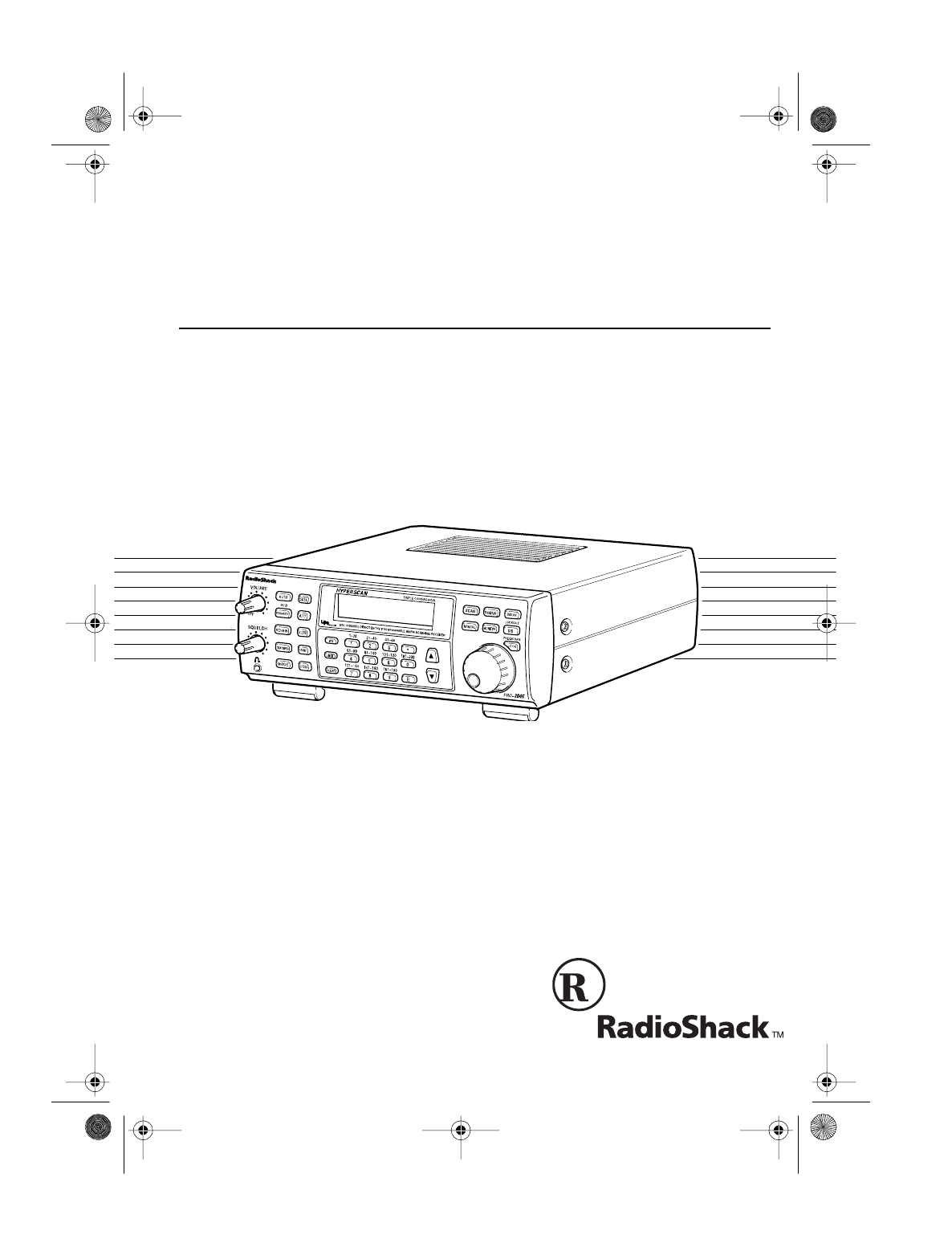
Cat. No. 20-418
OWNER’S MANUAL
PRO-2045
200-Channel Weather Alert Home Scanner
Please read before using this equipment.
20-418.fm Page 1 Wednesday, August 4, 1999 12:42 PM
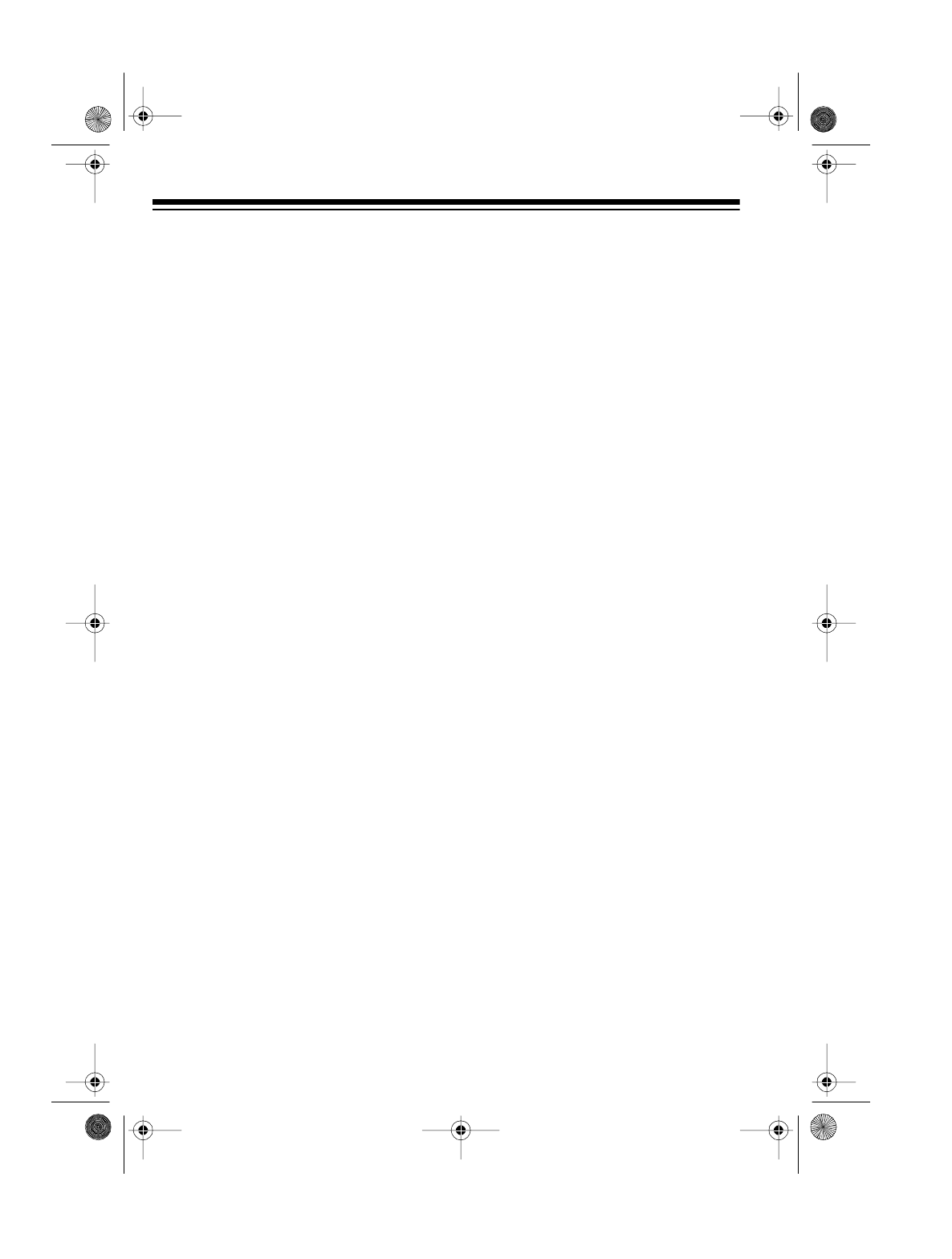
2
FEATURES
Your RadioShack PRO-2045 200-
Channel Weather Alert Home Scan-
ner lets you in on all the action! This
scanner gives you direct access to
over 49,500 exciting frequencies used
by police and fire departments, ambu-
lance and transportation services, am-
ateur radio, as well as aircraft
communications, Citizen’s Band, and
commercial FM and television broad-
casts.
You can select up to 200 channels for
your scanner to scan, and you can
change your selections at any time. Its
rotary tuning control lets you easily se-
lect frequencies and channels. Plus,
when you turn on the weather alert
function, the scanner sounds an alarm
if the weather service transmits a
weather alert tone.
The secret to your scanner’s ability to
scan so many frequencies is its cus-
tom-designed microprocessor — a
tiny, built-in computer.
Your scanner has these features:
WX Alert — warns you of serious
weather conditions by sounding an
alarm if the weather service transmits
a weather alert tone.
Weather Band Auto Scan — scans
the preprogrammed weather frequen-
cies so you can stay informed about
current weather conditions.
H
y
perscan — scans programmed
channels at up to 50 channels per
second.
H
y
persearch — lets you set the scan-
ner to search at up to 300 steps per
second.
Rotar
y
Tuner — lets you easily tune
and select frequencies or channels.
Auto Sort — lets you scan the chan-
nels stored in a bank, in order from
lowest to highest frequency, to in-
crease scanning speed.
Auto Store — quickly finds and auto-
matically stores active frequencies
into the selected banks (but does not
store the frequency if it is already
stored in another channel).
Ten Channel-Stora
g
e Banks — let
you store 20 channels in each of 10
banks to group frequencies so you
can easily identify calls.
Frequenc
y
Transfer — lets you easi-
ly organize your frequencies by trans-
ferring them from one channel to
another.
Monitor Memories — let you store up
to 10 frequencies you locate during a
frequency search.
Limit Search — lets you search for
transmissions within a set range.
© 1996 Tandy Corporation.
All Rights Reserved.
RadioShack is a trademark used by Tandy Corporation.
Hyperscan and Hypersearch are registered trademarks used by Tandy Corporation.
20-418.fm Page 2 Wednesday, August 4, 1999 12:42 PM
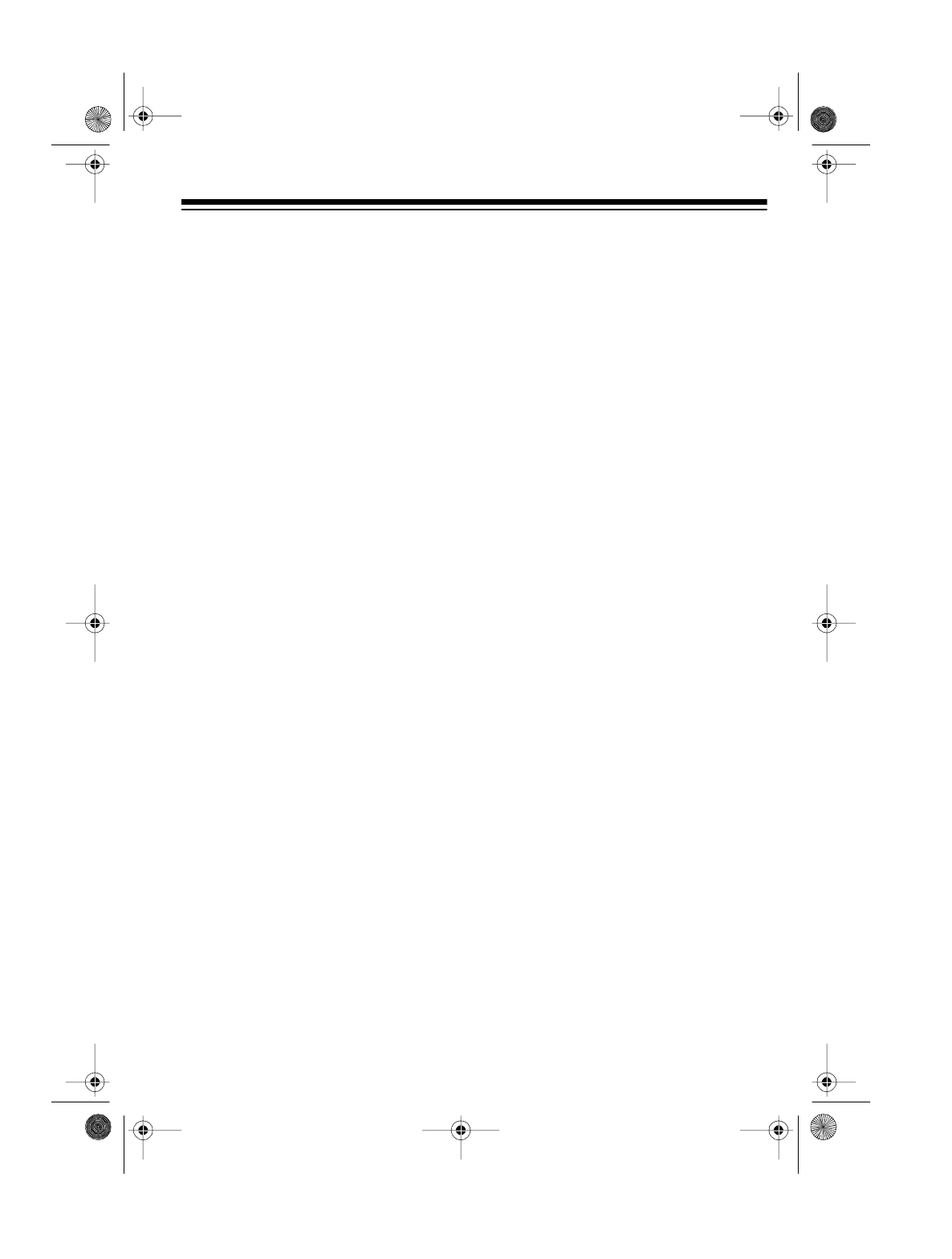
3
Direct Search — lets you search for
transmissions starting from a frequen-
cy you specify.
Count Feature — lets you keep track
of how many times your scanner has
stopped on a channel.
Search Skip — lets you select up to
50 frequencies for the scanner to skip
during a search, so you can avoid fre-
quencies you have already discovered
or that have a continuous transmis-
sion.
Two-Second Scan Delay — delays
scanning for 2 seconds before moving
to another channel, so you can hear
more replies.
Data Skip — skips data signals (non-
modulated signals such as preamble
signals for pagers) during scan, limit
search, and direct search.
Lock-Out Function — prevents
channels you select from being
scanned.
Priority Channels — checks 10 spec-
ified channels every 2 seconds so you
do not miss important calls.
Automatic Modulation Mode — se-
lects the modulation method — nar-
row-band frequency modulation
(NFM) or amplitude modulation (AM)
— most often used for each band, and
lets you manually override the preset
mode.
Attenuator — reduces the scanner’s
sensitivity to help limit reception to
strong, nearby transmitters.
Memory Backup — keeps stored
channel frequencies in memory for up
to 3 days during a power loss.
CTCSS Option — with an optional
CTCSS tone circuit board, you can
use the Continuous Tone Coded
Squelch System (CTCSS) to selec-
tively listen to some business band
and amateur radio transmissions.
Backlit Display — lets you easily see
the indicators on the scanner’s dis-
play, even at night.
We recommend you record your scan-
ner’s serial number here. The number
is on the scanner’s back panel.
Serial Number: _________________
Your scanner has the following pre-
programmed weather channels:
• 162.4000 MHz (NFM)
• 162.4250 MHz (NFM)
• 162.4500 MHz (NFM)
• 162.4750 MHz (NFM)
• 162.5000 MHz (NFM)
• 162.5250 MHz (NFM)
• 162.5500 MHz (NFM)
20-418.fm Page 3 Wednesday, August 4, 1999 12:42 PM

4
Your scanner can receive all of these
bands:
FCC NOTICE
Your scanner might cause radio or TV
interference even when it is operating
properly. To determine if your scanner
is causing the interference, turn off
your scanner. If the interference goes
away, your scanner was causing it.
Try to eliminate the interference by:
• Moving your scanner away from
the receiver
• Connecting your scanner to an
outlet that is on a different electri-
cal circuit from the receiver
• Contacting a RadioShack store for
help
If you cannot eliminate the interfer-
ence, the FCC requires that you stop
using your scanner.
SCANNING LEGALLY
Your scanner covers frequencies
used by many different groups includ-
ing police and fire departments, ambu-
lance services, government agencies,
private companies, amateur radio ser-
vices, military operations, pager ser-
vices, and wireline (telephone and
telegraph) service providers. It is legal
to listen to almost every transmission
your scanner can receive. However,
there are some transmissions you
should never intentionally listen to.
These include:
• Telephone conversations (either
cellular, cordless, or other private
means of telephone signal trans-
mission)
• Pager transmissions
• Any scrambled or encrypted
transmissions
According to the Electronic Communi-
cations Privacy Act (ECPA), you are
subject to fines and possible imprison-
ment for intentionally listening to, us-
ing, or divulging the contents of such a
transmission unless you have the con-
sent of a party to the conversation (un-
less such activity is otherwise illegal).
RadioShack encourages responsible,
legal scanner use.
Range
(MHz) Step
(kHz) Mode
29–54 5 NFM
108–136.975 12.5 AM
137–174 5 NFM
216–224.9875 12.5 NFM
225–399.9875 12.5 AM
400–512 12.5 NFM
806–823.9375 12.5 NFM
851–868.9375 12.5 NFM
896.1125–1,000 12.5 NFM
20-418.fm Page 4 Wednesday, August 4, 1999 12:42 PM

5
CONTENTS
Preparation . . . . . . . . . . . . . . . . . . . . . . . . . . . . . . . . . . . . . . . . . . . . . . . . . . . . . . 7
Connecting Power . . . . . . . . . . . . . . . . . . . . . . . . . . . . . . . . . . . . . . . . . . . . . . 7
Using Standard AC Power . . . . . . . . . . . . . . . . . . . . . . . . . . . . . . . . . . . . 7
Using Vehicle Battery Power . . . . . . . . . . . . . . . . . . . . . . . . . . . . . . . . . . 7
Connecting an Antenna . . . . . . . . . . . . . . . . . . . . . . . . . . . . . . . . . . . . . . . . . 8
Telescoping Antenna . . . . . . . . . . . . . . . . . . . . . . . . . . . . . . . . . . . . . . . . 8
Optional Outdoor Antenna . . . . . . . . . . . . . . . . . . . . . . . . . . . . . . . . . . . . 8
Resetting the Scanner . . . . . . . . . . . . . . . . . . . . . . . . . . . . . . . . . . . . . . . . . . 9
Using the Feet . . . . . . . . . . . . . . . . . . . . . . . . . . . . . . . . . . . . . . . . . . . . . . . . . 9
Testing Alert Operation . . . . . . . . . . . . . . . . . . . . . . . . . . . . . . . . . . . . . . . . . 10
Testing Alert Reception . . . . . . . . . . . . . . . . . . . . . . . . . . . . . . . . . . . . . . 10
Testing the Weather Alert . . . . . . . . . . . . . . . . . . . . . . . . . . . . . . . . . . . . 11
Connecting an Earphone . . . . . . . . . . . . . . . . . . . . . . . . . . . . . . . . . . . . . . . 11
Listening Safely . . . . . . . . . . . . . . . . . . . . . . . . . . . . . . . . . . . . . . . . . . . 11
Traffic Safety . . . . . . . . . . . . . . . . . . . . . . . . . . . . . . . . . . . . . . . . . . . . . . 12
Connecting an Amplified Extension Speaker . . . . . . . . . . . . . . . . . . . . . . . . 12
Installing an Optional CTCSS Tone Board . . . . . . . . . . . . . . . . . . . . . . . . . . 12
Understandin
g
Your Scanner . . . . . . . . . . . . . . . . . . . . . . . . . . . . . . . . . . . . . . 14
A Look at the Keyboard . . . . . . . . . . . . . . . . . . . . . . . . . . . . . . . . . . . . . . . . 14
A Look at the Display . . . . . . . . . . . . . . . . . . . . . . . . . . . . . . . . . . . . . . . . . . 16
Understanding Channel-Storage Banks . . . . . . . . . . . . . . . . . . . . . . . . . . . . 18
Channel-Storage Banks . . . . . . . . . . . . . . . . . . . . . . . . . . . . . . . . . . . . . 18
Monitor Memories . . . . . . . . . . . . . . . . . . . . . . . . . . . . . . . . . . . . . . . . . . 18
Operation . . . . . . . . . . . . . . . . . . . . . . . . . . . . . . . . . . . . . . . . . . . . . . . . . . . . . . 19
Turning On the Scanner/Setting Volume and Squelch . . . . . . . . . . . . . . . . . 19
Using the Rotary Control . . . . . . . . . . . . . . . . . . . . . . . . . . . . . . . . . . . . . . . . 19
Storing Frequencies . . . . . . . . . . . . . . . . . . . . . . . . . . . . . . . . . . . . . . . . . . . 19
Searching For and Temporarily Storing Active Frequencies . . . . . . . . . . . . . 20
Limit Search . . . . . . . . . . . . . . . . . . . . . . . . . . . . . . . . . . . . . . . . . . . . . . 20
Direct Search . . . . . . . . . . . . . . . . . . . . . . . . . . . . . . . . . . . . . . . . . . . . . 21
Search Skip . . . . . . . . . . . . . . . . . . . . . . . . . . . . . . . . . . . . . . . . . . . . . . 22
Automatically Storing Frequencies . . . . . . . . . . . . . . . . . . . . . . . . . . . . . . . . 23
Listening to Monitor Memories . . . . . . . . . . . . . . . . . . . . . . . . . . . . . . . . . . . 24
Moving a Frequency from a Monitor Memory to a Channel . . . . . . . . . . . . . 24
Scanning Channels . . . . . . . . . . . . . . . . . . . . . . . . . . . . . . . . . . . . . . . . . . . . 24
Turning Channel-Storage Banks On and Off . . . . . . . . . . . . . . . . . . . . . 24
Locking Out Channels . . . . . . . . . . . . . . . . . . . . . . . . . . . . . . . . . . . . . . 25
Manually Selecting a Channel . . . . . . . . . . . . . . . . . . . . . . . . . . . . . . . . . . . 25
Scanning the Weather Band . . . . . . . . . . . . . . . . . . . . . . . . . . . . . . . . . . . . . 26
Weather Alert . . . . . . . . . . . . . . . . . . . . . . . . . . . . . . . . . . . . . . . . . . . . . 26
Using the Weather Alert Standby Mode . . . . . . . . . . . . . . . . . . . . . . . . . 26
20-418.fm Page 5 Wednesday, August 4, 1999 12:42 PM
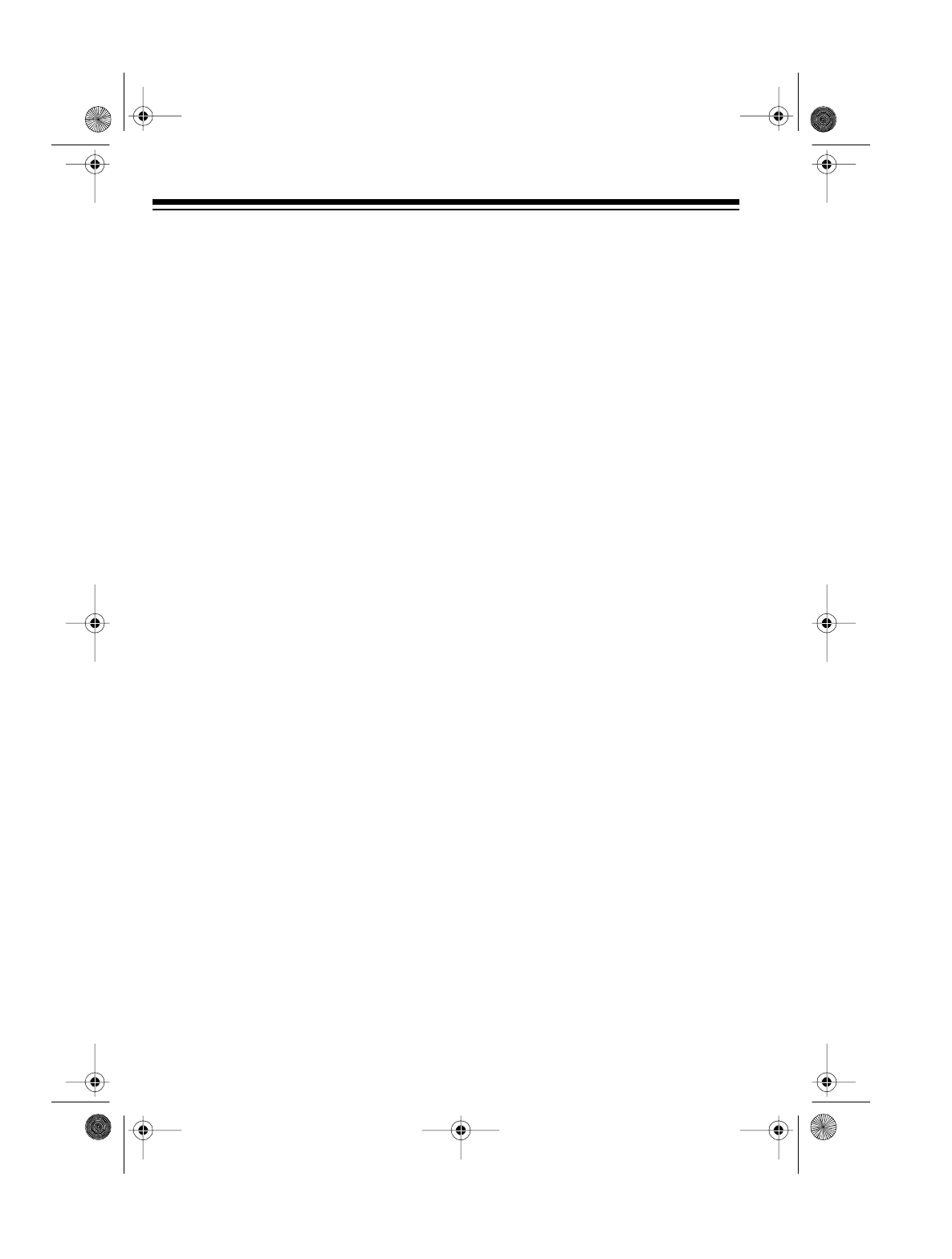
6
Special Features . . . . . . . . . . . . . . . . . . . . . . . . . . . . . . . . . . . . . . . . . . . . . . . . 27
Delay . . . . . . . . . . . . . . . . . . . . . . . . . . . . . . . . . . . . . . . . . . . . . . . . . . . . . . . 27
Priority . . . . . . . . . . . . . . . . . . . . . . . . . . . . . . . . . . . . . . . . . . . . . . . . . . . . . . 27
Changing Search Speeds . . . . . . . . . . . . . . . . . . . . . . . . . . . . . . . . . . . . . . . 28
Using the Programmable Attenuator . . . . . . . . . . . . . . . . . . . . . . . . . . . . . . . 28
Using Auto Sort . . . . . . . . . . . . . . . . . . . . . . . . . . . . . . . . . . . . . . . . . . . . . . . 29
Skipping Data Signals . . . . . . . . . . . . . . . . . . . . . . . . . . . . . . . . . . . . . . . . . . 29
Turning On or Off the Key Tone . . . . . . . . . . . . . . . . . . . . . . . . . . . . . . . . . . . 29
Changing the Modulation Mode . . . . . . . . . . . . . . . . . . . . . . . . . . . . . . . . . . . 29
Transferring a Frequency to Another Channel . . . . . . . . . . . . . . . . . . . . . . . 30
Transferring to an Empty Channel . . . . . . . . . . . . . . . . . . . . . . . . . . . . . 30
Transferring to a Channel that has a Stored Frequency . . . . . . . . . . . . . 30
Exchanging Frequencies Between Two Programmed Channels . . . . . . 30
Using the Count Feature . . . . . . . . . . . . . . . . . . . . . . . . . . . . . . . . . . . . . . . . 31
Using CTCSS . . . . . . . . . . . . . . . . . . . . . . . . . . . . . . . . . . . . . . . . . . . . . . . . 31
CTCSS Tone Frequencies . . . . . . . . . . . . . . . . . . . . . . . . . . . . . . . . . . . 31
Assigning a CTCSS Tone Frequency to a Channel . . . . . . . . . . . . . . . . 32
Changing or Deleting a CTCSS Tone Frequency for a Channel . . . . . . . 32
A General Guide to Scanning . . . . . . . . . . . . . . . . . . . . . . . . . . . . . . . . . . . . . . 33
Guide to Frequencies . . . . . . . . . . . . . . . . . . . . . . . . . . . . . . . . . . . . . . . . . . 33
National Weather Service Frequencies . . . . . . . . . . . . . . . . . . . . . . . . . . 33
Ham Radio Frequencies . . . . . . . . . . . . . . . . . . . . . . . . . . . . . . . . . . . . . 33
Birdie Frequencies . . . . . . . . . . . . . . . . . . . . . . . . . . . . . . . . . . . . . . . . . 34
Guide to the Action Bands . . . . . . . . . . . . . . . . . . . . . . . . . . . . . . . . . . . . . . . 35
Typical Band Usage . . . . . . . . . . . . . . . . . . . . . . . . . . . . . . . . . . . . . . . . 35
Primary Usage . . . . . . . . . . . . . . . . . . . . . . . . . . . . . . . . . . . . . . . . . . . . 36
Specified Intervals . . . . . . . . . . . . . . . . . . . . . . . . . . . . . . . . . . . . . . . . . . 37
Band Allocation . . . . . . . . . . . . . . . . . . . . . . . . . . . . . . . . . . . . . . . . . . . . . . . 38
Frequency Conversion . . . . . . . . . . . . . . . . . . . . . . . . . . . . . . . . . . . . . . . . . 41
Troubleshooting . . . . . . . . . . . . . . . . . . . . . . . . . . . . . . . . . . . . . . . . . . . . . . . . . 42
Care and Maintenance . . . . . . . . . . . . . . . . . . . . . . . . . . . . . . . . . . . . . . . . . . . . 43
Specifications . . . . . . . . . . . . . . . . . . . . . . . . . . . . . . . . . . . . . . . . . . . . . . . . . . . 44
20-418.fm Page 6 Wednesday, August 4, 1999 12:42 PM

7
PREPARATION
CONNECTING POWER
You can power your scanner from a
standard AC outlet using the supplied
AC adapter or from your vehicle’s bat-
tery using an optional DC power cord.
If a power failure occurs or if the pow-
er cord is disconnected, the scanner’s
memory backup circuit keeps informa-
tion in memory for up to 3 days.
Note: The memory backup circuit be-
gins to protect memory within a few
minutes after you plug in the scanner.
Using Standard AC Power
Warnin
g
: Do not use the AC adapter
with an extension cord unless the
blades can be fully inserted.
Cautions:
• The supplied AC adapter supplies
12 volts and delivers 500 milli-
amps. Its center tip is set to posi-
tive, and its plug properly fits the
scanner’s DC 12V jack. Using an
AC adapter that does not meet
these specifications could dam-
age the scanner or the adapter.
• Connect the adapter to the scan-
ner before you connect it to an AC
outlet. Disconnect the adapter
from the AC outlet before you dis-
connect it from the scanner.
• If you have difficulty inserting the
AC adapter’s plug, do not force it.
Turn it over and reinsert it.
Follow these steps to use AC power.
1. Insert the supplied AC adapter’s
barrel plug into the scanner’s DC
12V jack.
2. Plug the adapter’s power module
into a standard AC outlet.
Using Vehicle Battery Power
Use a DC power cord (not supplied),
such as RadioShack Cat. No. 270-
1533, to power your scanner in your
vehicle.
Cautions:
• The DC power cord you select
must supply 12 volts and deliver
at least 500 mA. Its center tip
must be positive, and its plug
must fit the scanner’s DC 12V jack.
The recommended power cord
meets these specifications. Using
a power cord that does not meet
these specifications could dam-
age the scanner or power cord.
• Connect the power cord to the
scanner before you plug it into
your vehicle. Disconnect the
power cord from the vehicle
before you disconnect it from the
scanner.
DC 12V
20-418.fm Page 7 Wednesday, August 4, 1999 12:42 PM

8
• If you use your scanner in your
vehicle with the engine running,
you might hear electrical noise
from the scanner. This is normal.
Note: Mobile use of this scanner is
unlawful or requires a permit in some
areas. Check the laws in your area.
Follow these steps to use vehicle bat-
tery power.
1. Insert the DC power cord’s barrel
plug into the scanner’s DC 12V
jack.
2. Plug the DC power cord’s ciga-
rette-lighter plug into your vehi-
cle’s cigarette-lighter socket.
CONNECTING AN
ANTENNA
You can connect either the supplied
telescoping antenna or an optional an-
tenna to your scanner.
Telescoping Antenna
The supplied telescoping antenna
helps your scanner receive strong lo-
cal signals. Follow these steps to in-
stall the supplied antenna.
1. Hold the antenna so it stands
straight up.
2. Gently push the antenna’s plug
onto the ANT jack on the scan-
ner’s back panel.
The antenna’s length affects recep-
tion. Adjust the antenna’s length as
follows for the best results.
Optional Outdoor Antenna
The supplied antenna is usually good
for strong, local signals. However, for
the best results in receiving weaker,
more distant signals on all bands, you
can attach an optional outdoor anten-
na (not supplied), such as a mobile,
telescoping, multi-band, or outdoor
base antenna.
Warning: When installing or removing
an outdoor antenna, follow all cautions
and warnings included with the anten-
na.
DC 12V
29–150 MHz Extend fully
150–174 MHz Extend only 3 seg-
ments
216–406 MHz Extend only 2 seg-
ments
406–1000 MHz Collapse Fully (only
1 segment extended)
ANT
20-418.fm Page 8 Wednesday, August 4, 1999 12:42 PM

9
Note: Always use 50-ohm coaxial ca-
ble to connect an outdoor antenna to
your scanner. For lengths under 50
feet, use RG-58 or RG-8/M coaxial ca-
ble. For lengths over 50 feet, use RG-
8, low-loss coaxial cable. If the coaxial
cable’s connector does not fit the ANT
jack, you might also need an adapter.
Your local RadioShack store sells a
complete line of outdoor antennas,
adapters, BNC connectors, and
mounting hardware.
For the best performance, consider
the following when deciding on an out-
door antenna and its location:
• The location of the external
antenna should be as high as pos-
sible.
• The external antenna and
antenna cable should be as far
away as possible from sources of
electrical noise (appliances, other
radios, and so on).
• The external antenna should be
vertical.
Mount the antenna following the in-
structions supplied with the antenna
and its mounting hardware, then route
the antenna cable to the scanner and
connect it to the ANT jack on the back
of the scanner.
RESETTING THE
SCANNER
If the scanner’s display locks up or
does not work properly after you con-
nect power or after a power surge, you
might need to reset the scanner.
Caution: This procedure clears all the
information you have programmed
into the scanner. Use this procedure
only when you are sure your scanner
is not working properly.
1. Turn off the scanner.
2. While you press and hold down 2
and 9, turn on the scanner.
USING THE FEET
To tilt the display for the best viewing
angle and to provide the best traction,
pull down on the scanner’s feet so
they lock into place.
ANT
20-418.fm Page 9 Wednesday, August 4, 1999 12:42 PM
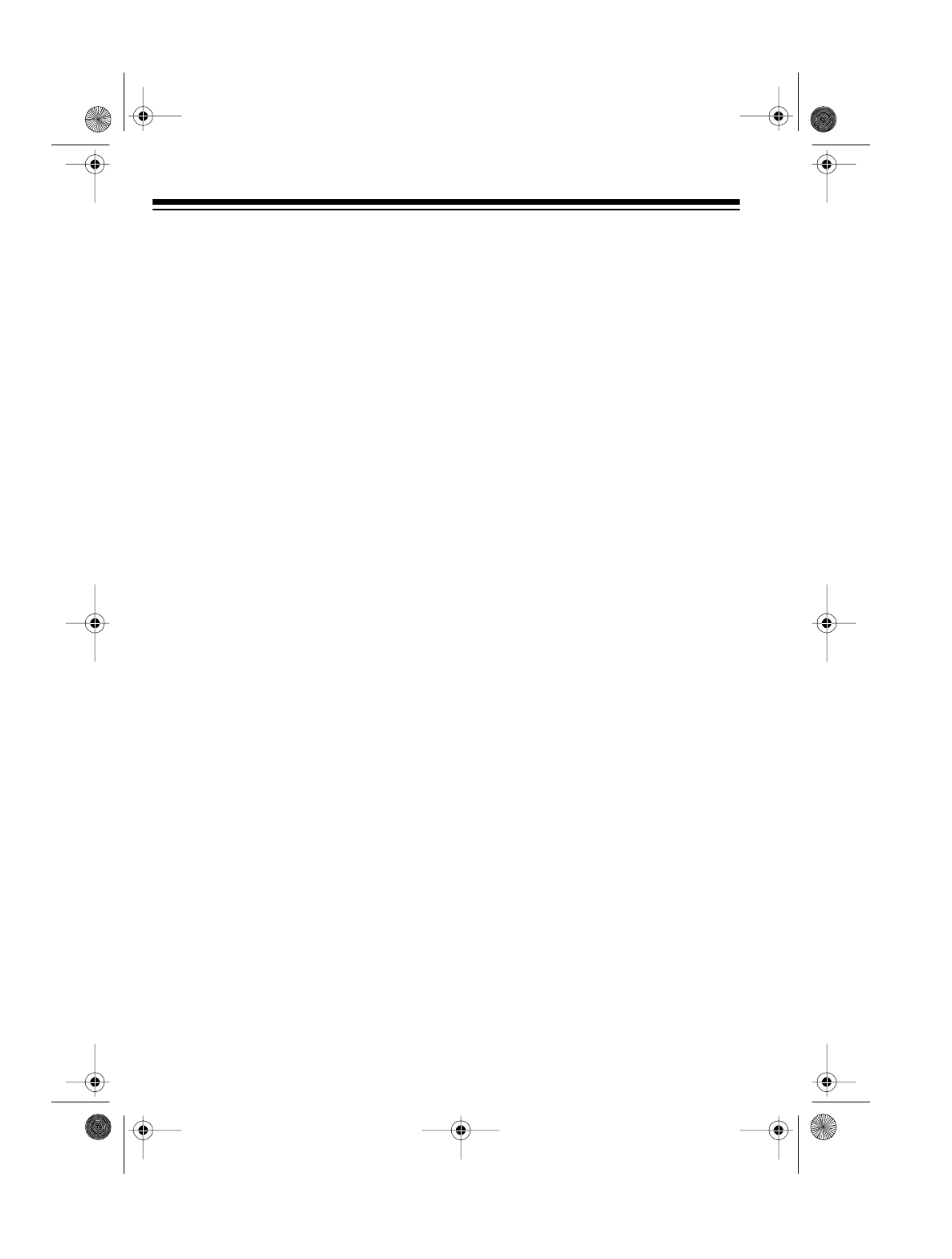
10
TESTING ALERT
OPERATION
For your scanner’s weather alert func-
tion to be effective, you must place the
scanner:
• Where it can receive an emer-
gency alert broadcast (see “Test-
ing Alert Reception” on this page)
• Where you can hear its alert tone
(See “Testing the Weather Alert”
on Page 11).
Once you determine a location that
meets these two conditions, leave the
scanner there for the best protection.
Testing Alert Reception
The fact that you get clear voice re-
ception or that the tone sounds when
you test the weather alert does not
guarantee that an emergency alert
broadcast will trigger your scanner’s
alert tone. Also, if you are in a
fringe
area, your scanner might be triggered
by a broadcast in one area, but not be
triggered if you place it somewhere
else (even close by).
To test for actual reception, your radio
must receive a test or emergency alert
broadcast. The National Weather Ser-
vice (NWS) broadcasts a test alert ev-
ery week on Wednesday between 11
AM and 12 Noon. To find out the spe-
cific test schedule in your area, con-
tact your local National Oceanic and
Atmospheric Administration (NOAA)
or National Weather Service office.
These offices are usually listed in the
telephone book under “US Govern-
ment, Department of Commerce.”
To verify that your scanner receives
the test alert properly, set the scanner
to the weather alert standby mode
(see “Using the Weather Alert Stand-
by Mode” on Page 25) during the time
when the test alert is broadcast in your
area.
If the test alert broadcast does not trig-
ger your scanner’s tone, you are out of
range of the broadcast.
Note: If you use your scanner’s
weather alert feature when you travel,
you cannot guarantee that an emer-
gency alert broadcast will trigger the
scanner in all areas.
Notes for Weather Alerts:
• To ensure your scanner will sound
the alert tone when it receives an
emergency signal, keep the
antenna fully extended at all
times.
• If severe weather threatens, do
not wait for an alert tone; turn on
your scanner and monitor the lat-
est weather information.
20-418.fm Page 10 Wednesday, August 4, 1999 12:42 PM
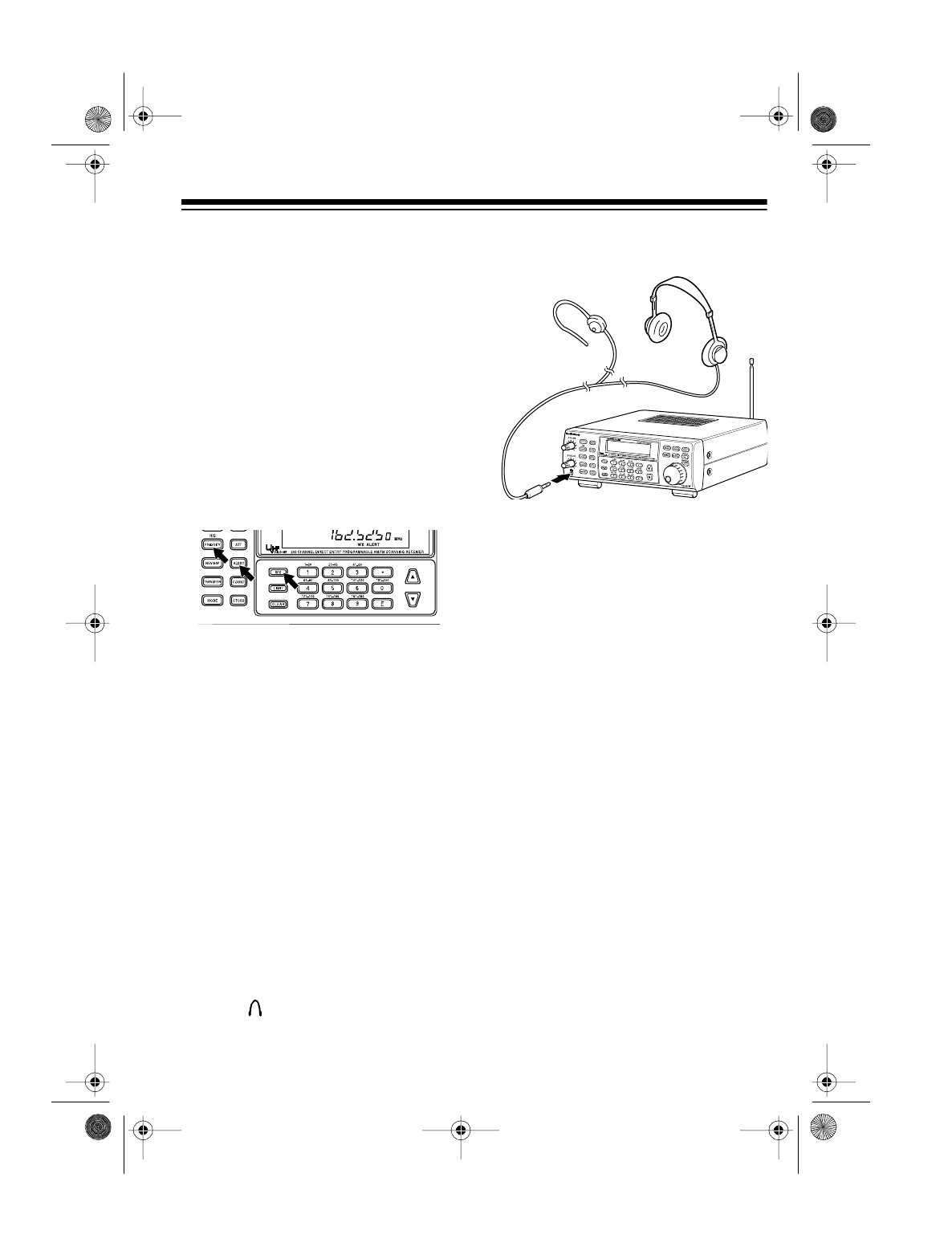
11
Testing the Weather Alert
Follow these steps to test the weather
alert — to hear how it sounds and en-
sure that the circuitry is working.
Note: This test does not ensure that
your scanner will sound an alert when
the weather service transmits an
emergency signal (see “Weather
Alert” on Page 25). Proper operation
is affected by the strength of the
weather service’s signal.
1. Press WX.
2. When the scanner stops on a
weather channel, press ALERT.
ALERT appears on the display.
3. Press and hold PRIORITY for more
than 2 seconds until the scanner
sounds a loud alarm.
To turn off the alarm, press ALERT or
WX.
CONNECTING AN
EARPHONE
For private listening, plug an earphone
or mono headphones’ 1/8-inch plug
into the jack on the front of the
scanner. This disconnects the internal
speaker.
Note: Your local RadioShack store
has a wide selection of earphones and
headphones.
Listening Safely
To protect your hearing, follow these
guidelines when you use an earphone
or headphone.
• Do not listen at extremely high
volume levels. Extended high-vol-
ume listening can lead to perma-
nent hearing loss.
• Set the volume to the lowest set-
ting before you begin listening.
After you begin listening, adjust
the volume to a comfortable level.
• Once you set the volume, do not
increase it. Over time, your ears
adapt to the volume level, so a
volume level that does not cause
discomfort might still damage your
hearing.
20-418.fm Page 11 Wednesday, August 4, 1999 12:42 PM

12
Traffic Safety
Do not wear an earphone or head-
phones while operating a motor vehi-
cle. This can create a traffic hazard
and can be illegal in some areas.
Even though some earphones and
headphones let you hear some out-
side sounds when listening at normal
volume levels, they still can present a
traffic hazard.
CONNECTING AN
AMPLIFIED EXTENSION
SPEAKER
In a noisy area, an amplified extension
speaker might provide more comfort-
able listening. Plug the speaker ca-
ble’s 1/8-inch (3.5 mm) mini plug into
the scanner’s jack. This discon-
nects the internal speaker.
Note: RadioShack stores sell an am-
plified communications extension
speaker.
INSTALLING AN
OPTIONAL CTCSS
TONE BOARD
The scanner’s CTCSS (Continuous
Tone Control Squelch System) feature
lets you choose to listen only to trans-
missions that transmit one of 38 stan-
dard CTCSS tones. To use CTCSS,
you must install an optional CTCSS
tone board (Cat. No. 20-0031).
Cautions:
• Make sure the scanner is off and
disconnect the power before you
install a CTCSS tone board.
• Discharge static electricity buildup
by touching a metal object before
you open the scanner.
1. Use a Phillips screwdriver to
remove the two side screws on
the scanner’s top cover and three
screws on the bottom.
Caution: The scanner’s speaker
is attached to the top cover and
the circuit board. Use care when
you remove the top cover to not
damage the speaker or its con-
nector.
20-418.fm Page 12 Wednesday, August 4, 1999 12:42 PM
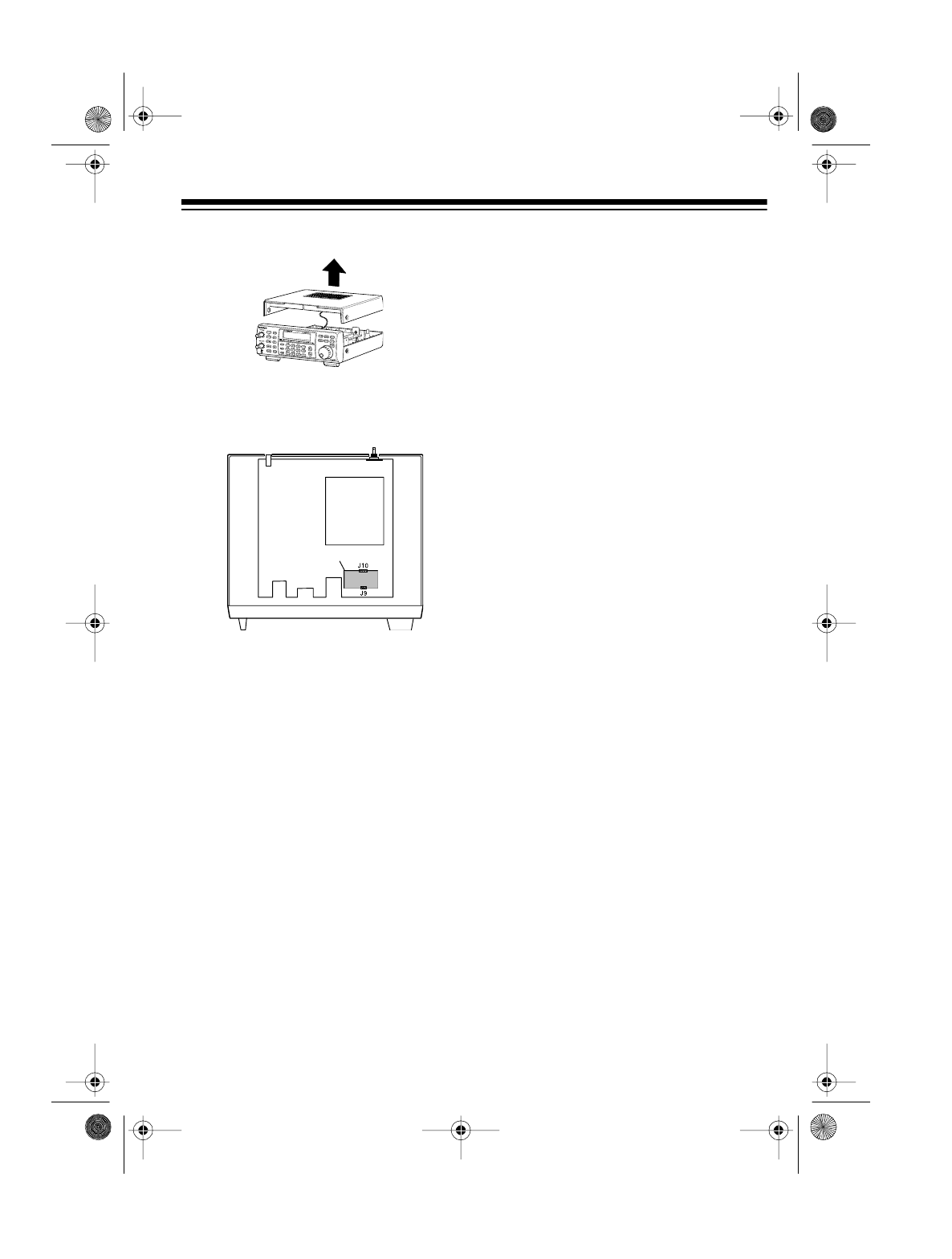
13
2. Remove the scanner’s top cover.
3. Gently plug the CTCSS board into
sockets J9 and J10 on the top of
the scanner’s circuit board.
4. Replace the scanner’s top cover,
then replace the two side screws
and three bottom screws.
Note: For information about using
CTCSS, see “Using CTCSS” on
Page 30.
CTCSS BORD
CTCSS Board
20-418.fm Page 13 Wednesday, August 4, 1999 12:42 PM
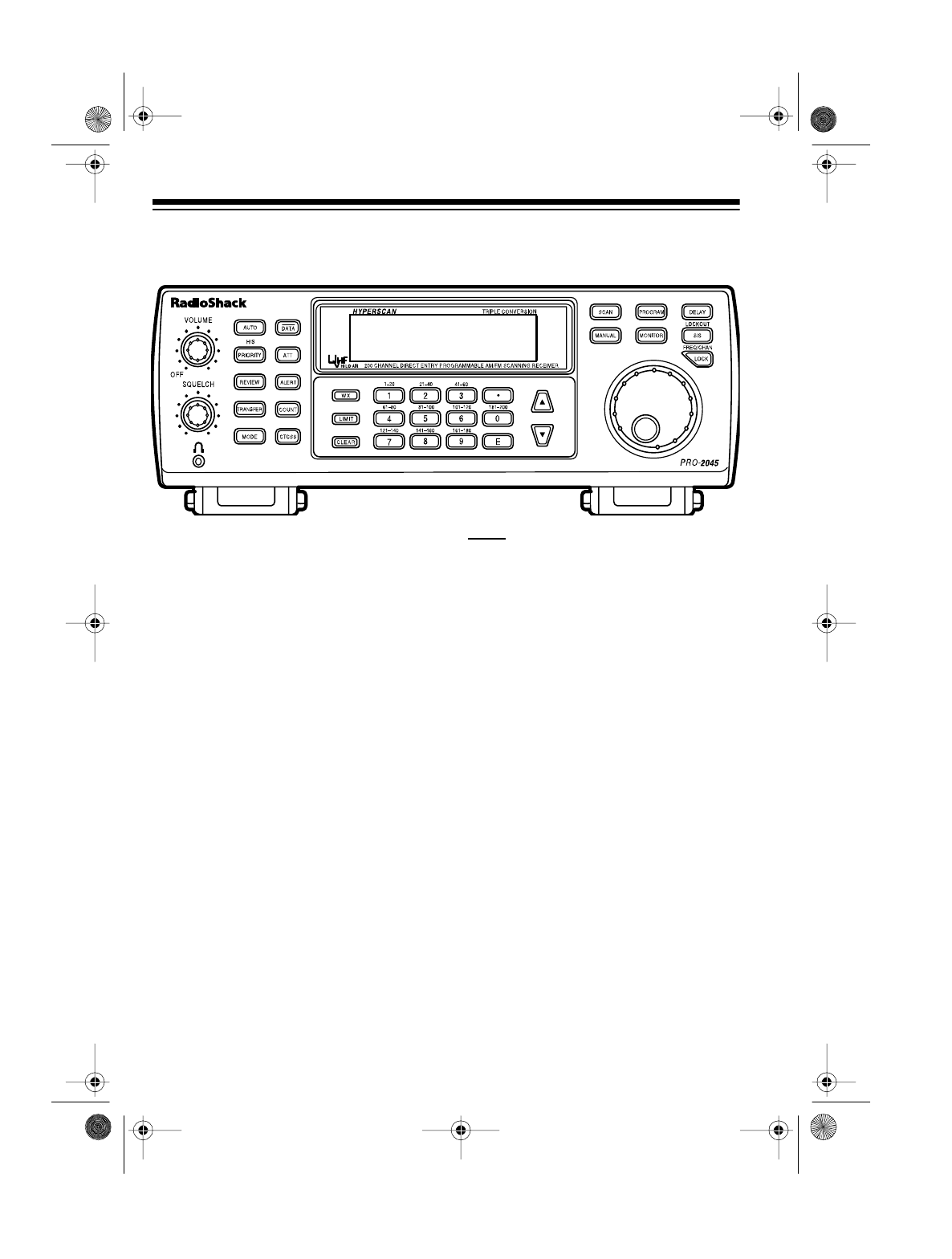
14
UNDERSTANDING YOUR SCANNER
A LOOK AT THE KEYBOARD
A quick glance at this section should help you understand each key’s function(s).
VOLUME — rotate to turn the scanner
on or off and adjust the volume.
SQUELCH — rotate to adjust the
squelch.
AUTO — lets you automatically pro-
gram frequencies into banks; sets the
the scanner to scan banks from the
lowest to the highest frequency.
H/S-PRIORITY — sets and turns on
and off priority for a particular channel;
turns on and off Hypersearch.
REVIEW — lets you review locked-out
channels or search skip memory.
TRANSFER — transfers the contents
of a channel to an empty or desired
channel, or exchanges the contents of
two channels.
MODE — selects the modulation mode
(AM and FM) function.
DATA — turns on or off data skip.
ATT — turns on or off the attenuator to
let you limit reception to strong, local
transmitters.
ALERT — sets the scanner to the
weather alert mode.
COUNT — sets the scanner to display
the number of times the scanner de-
tected a transmission on a channel
since you turned the scanner on.
CTCSS — lets you use the optional
CTCSS mode if you installed a
CTCSS tone board.
WX — starts scanning the weather fre-
quencies.
LIMIT — starts a limit search.
CLEAR — clears an incorrect entry.
20-418.fm Page 14 Wednesday, August 4, 1999 12:42 PM
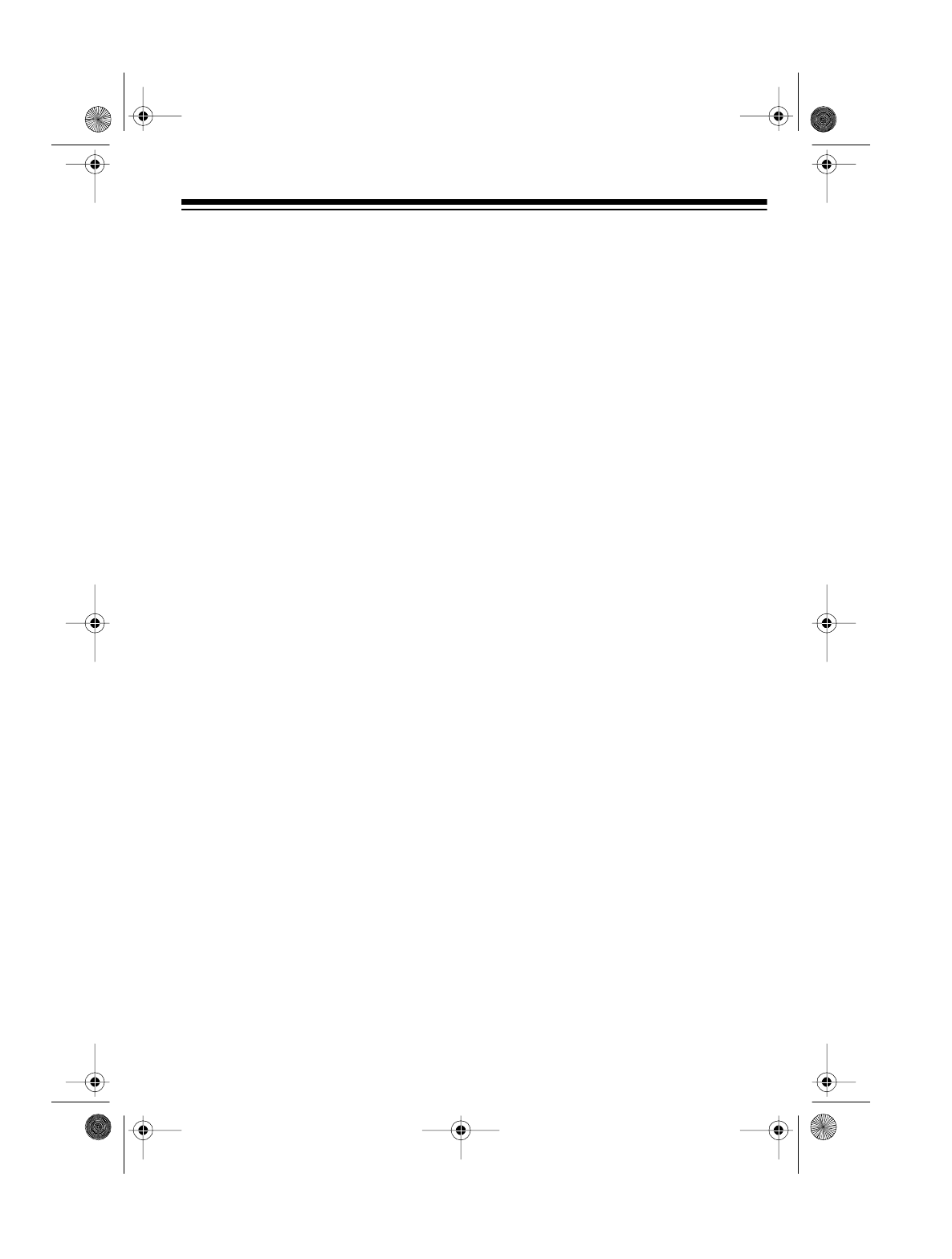
15
Number Keys — each key has a sin-
gle digit with a range of numbers print-
ed above it. The single digits are used
to enter the number of a channel or
frequency. The range of numbers (21–
40, for example) indicates the chan-
nels that make up a memory bank.
See “Understanding Channel-Storage
Banks” on Page 17.
• — enters a decimal point when you
set a frequency.
E — enters the frequency when you
program channels.
s and t — select the search direction.
SCAN — scans through programmed
channels.
MANUAL — stops scanning and lets
you directly enter a channel number.
PROGRAM — programs frequencies
into channels.
MONITOR — accesses the 10 monitor
memories. See “Moving a Frequency
from a Monitor Memory to a Channel”
on Page 23.
DELAY — programs a 2-second delay
for the selected channel and turns on
or off the delay during a limit or direct
search or weather scan.
LOCKOUT-S/S — lets you lock out a
selected channel, or skip a specified
frequency during a limit or direct
search.
FREQ/CHAN-LOCK — selects the rota-
ry tuner’s mode — frequency tuning,
channel tuning, or locked.
Rotary Tuner — turn to tune through
channels or frequencies. Turn the ro-
tary tuner faster to increase the tuning
speed.
20-418.fm Page 15 Wednesday, August 4, 1999 12:42 PM

16
A LOOK AT THE DISPLAY
The display has several indicators that show the scanner’s current operating mode.
A good look at the display will help you understand how your scanner operates.
MON — appears during a search or
when you listen to a monitor memory.
The number to the right of this shows
the current monitor memory number.
See “Listening to Monitor Memories”
on Page 23.
FREQ, CHAN, LOCK — shows the
rotary tuner’s current setting.
BANK — shows which channel-
storage banks are turned on. See “Un-
derstanding Channel-Storage Banks”
on Page 17.
HYPER — appears when you scan
channels or when the scanner is in the
Hypersearch mode during limit
search, direct search, and auto store.
AUTO — appears when the scanner is
in the auto store mode or when the
auto sort function is turned on.
COUNT — appears when you use the
scanner’s count feature.
CTCSS — appears when the CTCSS
feature is turned on.
DATA — appears when you turn on
the data skip feature.
FM/AM — shows the current modula-
tion mode; flashes when you override
the default mode.
P — appears when you listen to a pri-
ority channel.
CH — digits that precede this indicator
show which of the 200 channels the
scanner is tuned to.
ATT — appears when the attenuator
is turned on.
MHz — the large digits that precede
this indicator show which frequency
the scanner is tuned to.
SCAN — appears when you scan
channels.
MAN — appears when you manually
select a channel.
PGM — appears while you program
frequencies into the scanner’s chan-
nels.
PRI — appears when you set the
scanner to scan the selected priority
channels every 2 seconds.
20-418.fm Page 16 Wednesday, August 4, 1999 12:42 PM

17
L/O — appears when you manually
select a locked channel or a skipped
frequency.
DLY — appears when you program a
channel for a 2-second delay or when
you listen to a channel that has been
programmed with the delay feature.
Also, the indicator appears when you
turn on the delay feature during a limit
or direct search or weather scan.
WX — appears when the scanner is
searching the weather band frequen-
cies.
ALERT — appears when the scanner
is set to respond to a weather alert
tone.
s and t — indicate the search direc-
tion.
SEARCH — appears during a limit
search (-L- also appears), direct fre-
quency search (-d- also appears),
weather frequency search, auto store
mode, hold direct search (-h- also
appears), and hold limit search (-H-
also appears).
UNDERSTANDING
CHANNEL-STORAGE
BANKS
You can store up to 210 frequencies
into your scanner’s memory. You
store each frequency into either a
memory called a channel, or a tempo-
rary memory called a monitor. This
scanner has 200 channel memories
and 10 monitor memories.
Channel-Storage Banks
To make it easier to identify and select
the channels you want to listen to,
channels are divided into 10 channel-
storage banks of 20 channels each.
Use each channel-storage bank to
group frequencies, such as the police
department, the fire department, am-
bulance services, or aircraft (see
“Guide to the Action Bands” on
Page 34).
For example, the police department
might use four frequencies, one for
each side of town. You could program
the police frequencies starting with
Channel 1 (the first channel in Bank 1)
and then program fire department fre-
quencies starting with Channel 21 (the
first channel in Bank 2).
MONITOR MEMORIES
The scanner also has 10 monitor
memories. You can use these memo-
ries to temporarily store frequencies
while you decide whether or not to
save them into channels. This is
handy for quickly storing an active fre-
quency when you search through an
entire band. See “Searching For and
Temporarily Storing Active Frequen-
cies” on Page 19.
20-418.fm Page 17 Wednesday, August 4, 1999 12:42 PM
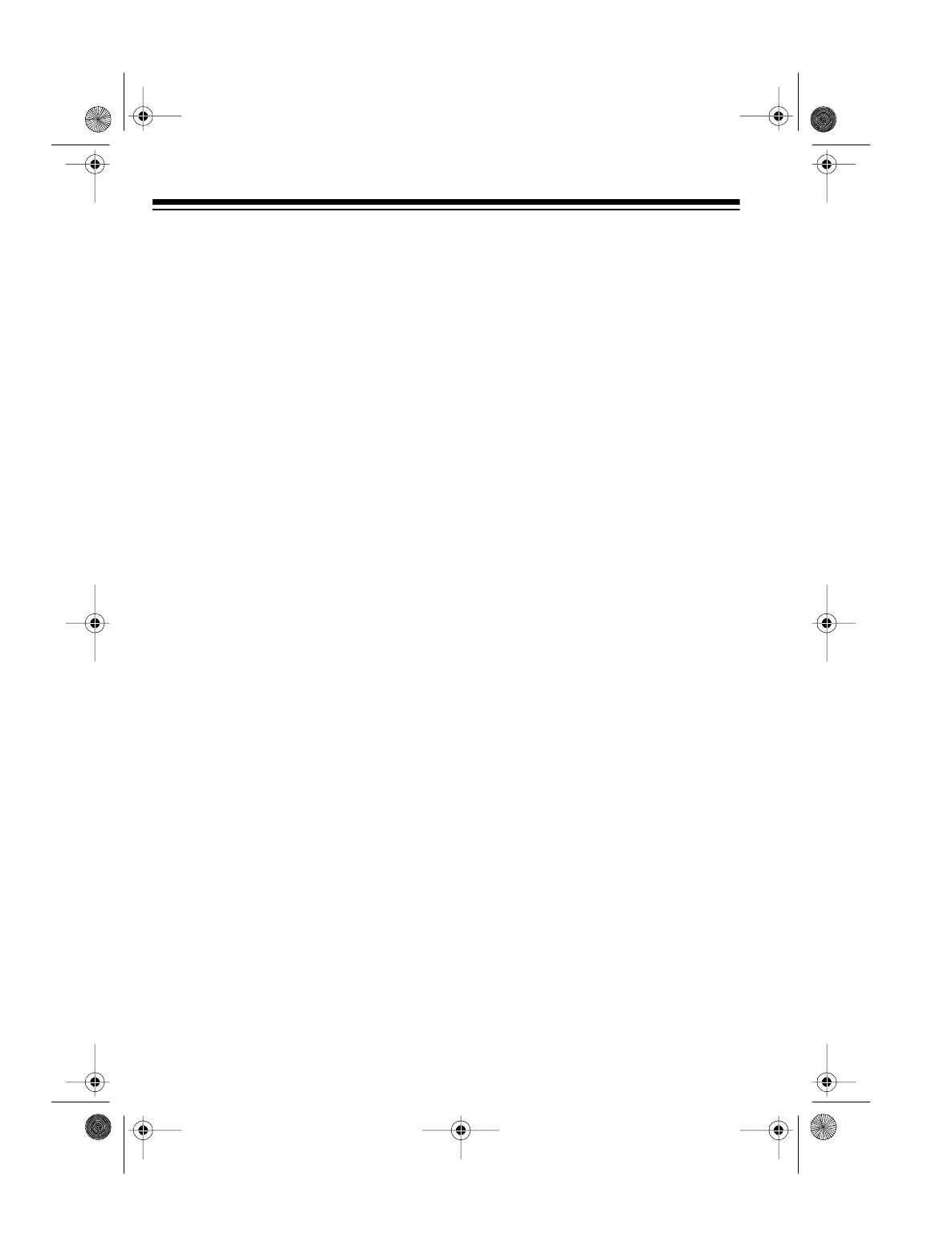
18
OPERATION
TURNING ON THE
SCANNER/SETTING
VOLUME AND SQUELCH
1. Rotate VOLUME 1/4 turn clockwise
to turn on the scanner.
2. Rotate SQUELCH fully counter-
clockwise.
3. Slowly turn SQUELCH clockwise
until the hissing stops.
Note: To hear a weak or distant sta-
tion, turn SQUELCH counterclockwise.
You might hear hissing, but you will
not miss any transmissions. If you turn
SQUELCH too far counterclockwise,
the scanner does not search or scan.
USING THE ROTARY
CONTROL
The rotary control has three modes
that you select using the FREQ/CHAN-
LOCK button. To select the control’s
mode, repeatedly press FREQ/CHAN-
LOCK until the scanner displays the
desired mode.
FREQ — the rotary control steps
through frequencies during a search.
CHAN — the rotary control steps
through the programmed channels.
LOCK — the rotary control does not
operate. Use this setting to help pre-
vent accidentally changing the chan-
nel or frequency.
STORING FREQUENCIES
You can store up to 200 frequencies
into your scanner’s channels. Good
frequency references are Ra-
dioShack’s “Police Call Guide includ-
ing Fire and Emergency Services,”
“Official Aeronautical Frequency Di-
rectory,” and “Maritime Frequency Di-
rectory.” These directories are
updated every year, so be sure to get
a current copy.
If you do not have a frequency refer-
ence for your area, you can use a limit
or direct search to find transmissions.
See “Searching For and Temporarily
Storing Active Frequencies” on
Page 19 or “Guide to the Action
Bands” on Page 34.
Follow these steps to manually store
frequencies.
1. Press PROGRAM. PGM appears
on the display.
2. Enter the number for the channel
where you want to store a fre-
quency.
Note: You can enter the channel
number using any of the following
methods:
• Use the number keys to enter
the channel number, then press
PROGRAM.
•Press
PROGRAM to increment
the channel number one step at
a time.
20-418.fm Page 18 Wednesday, August 4, 1999 12:42 PM
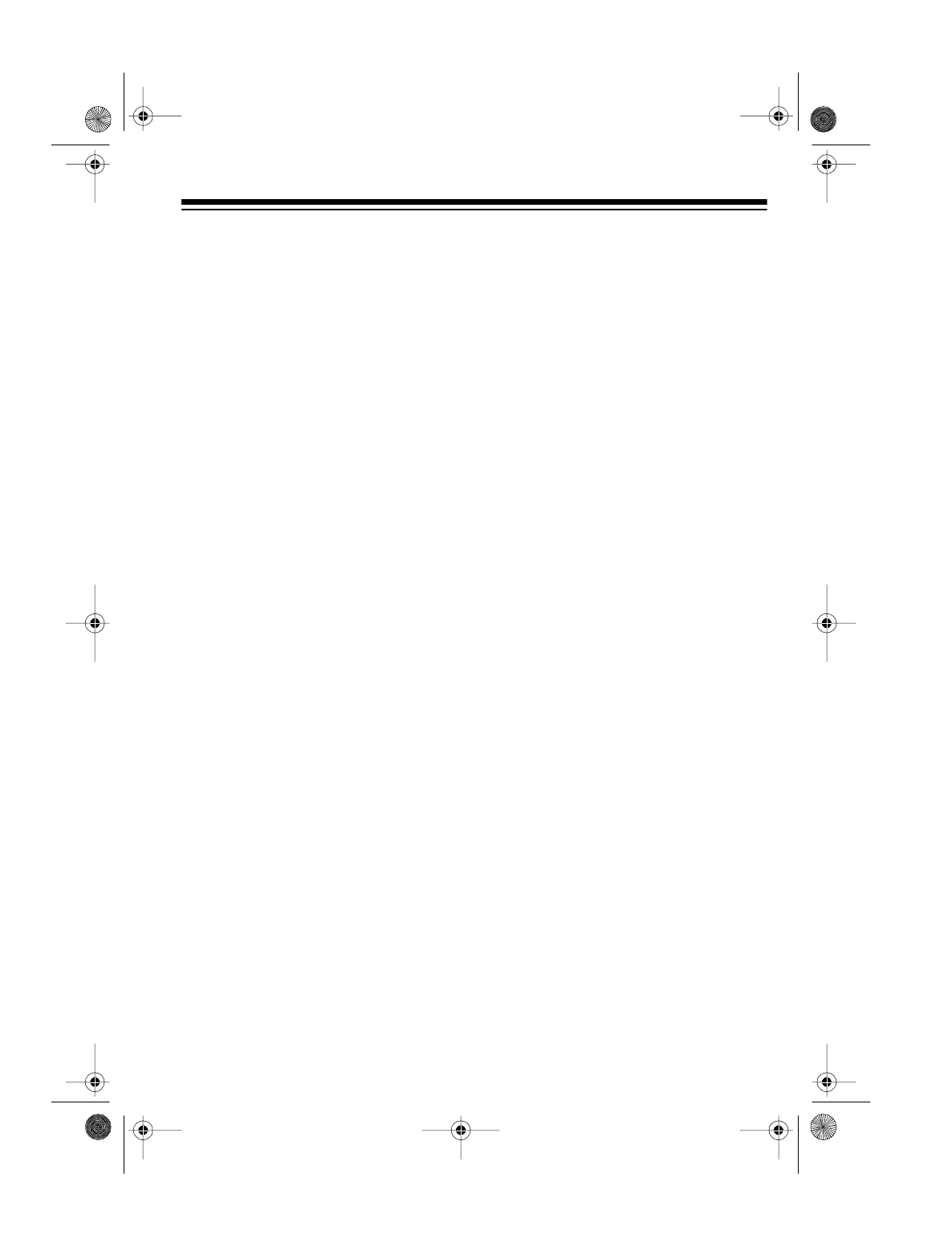
19
•Press
FREQ/CHAN-LOCK until
the CHAN indicator appears.
Turn the rotary tuner to select
the desired channel.
3. Enter a frequency (including the
decimal point).
4. Press E to store the frequency.
Notes:
• If you made a mistake in Step
3, the scanner displays Error
and beeps three times. Press
CLEAR, then proceed again
from Step 3.
• Your scanner rounds frequen-
cies down to the next valid fre-
quency. For example, if you
enter 151.473, the scanner
accepts this as 151.470.
5. Repeat Steps 2-4 to program
more channels.
SEARCHING FOR AND
TEMPORARILY STORING
ACTIVE FREQUENCIES
You can search for frequencies using
a limit or direct search, then tempo-
rarily store frequencies into monitor
memories.
Limit Search
A limit search lets you search for ac-
tive transmissions within a specified
range of frequencies.
Note: You can use the scanner’s de-
lay feature during a limit search (see
“Delay” on Page 26).
Follow these steps to search for active
frequencies.
1. Press PROGRAM, then LIMIT. Lo
and a frequency appear on the
display.
2. Using the number keys, enter the
lowest frequency (including the
decimal point) you want to search,
then press E.
Notes:
• To use the rotary tuner to enter
the frequency, turn it clockwise
or counterclockwise until the
desired frequency appears,
then press E.
• If you enter an invalid fre-
quency, the scanner displays
Error. To correct this, simply
repeat the step.
3. Press LIMIT. Hi and a frequency
appear on the display.
4. Using the number keys or the
rotary tuner, enter the highest fre-
quency you want to search, then
press
E.
5. Press s to search up from the
lower to the upper limit, or press t
to search down from the upper to
the lower limit. –L–, SEARCH,
and s or t appear, and the next
available monitor memory flashes
on the display.
20-418.fm Page 19 Wednesday, August 4, 1999 12:42 PM

20
6. When the scanner finds a trans-
mission, you can:
• Store the displayed frequency
into the current monitor memory
— quickly press MONITOR.
• Lock out the frequency so the
scanner does not stop on it
again — press S/S. The scan-
ner resumes searching.
• Continue the search without
storing it or locking it out —
press
s or t.
• Hold the scanner on the fre-
quency — press LIMIT or turn
the rotary tuner either way one
click. -H- appears.
Notes:
• You can press s or t while the
scanner displays -H- to step
through the frequencies toward
the upper or lower limits.
• If you tune to a search skip fre-
quency, the scanner displays
L/O (see “Search Skip” on
Page 21).
• If you program all frequencies
within a limit search range as
search skip frequencies, the
scanner goes to the hold mode.
-H- appears on the display.
• During the limit search, you can
change the modulation (NFM or
AM). See “Changing the Modu-
lation Mode” on Page 28.
Press LIMIT again or press and
hold
s or t for more than 1 second
to resume the limit search.
Direct Search
A direct search lets you specify a
starting frequency, then search for ac-
tive transmissions above or below the
specified frequency.
Note: You can use the delay feature
during a direct search (see “Delay”).
1. Press MANUAL.
2. Using the number keys, enter the
frequency (including the decimal
point) you want to start the search
from; or, enter the channel num-
ber containing the starting fre-
quency and press MANUAL or
PROGRAM to select the channel.
3. Press s to search up or t to search
down starting from the specified
frequency. -d-, SEARCH, and s
or t appear, and the next available
monitor memory flashes.
Note: If you enter an invalid fre-
quency, Error appears on the
display. To correct this, repeat
Steps 2 and 3.
4. When the scanner finds an active
frequency, you can do one of the
following:
• Store the frequency into the
current monitor memory —
quickly press MONITOR.
• Lock out the frequency so the
scanner does not stop on it
again — press S/S. The scan-
ner resumes searching.
20-418.fm Page 20 Wednesday, August 4, 1999 12:42 PM
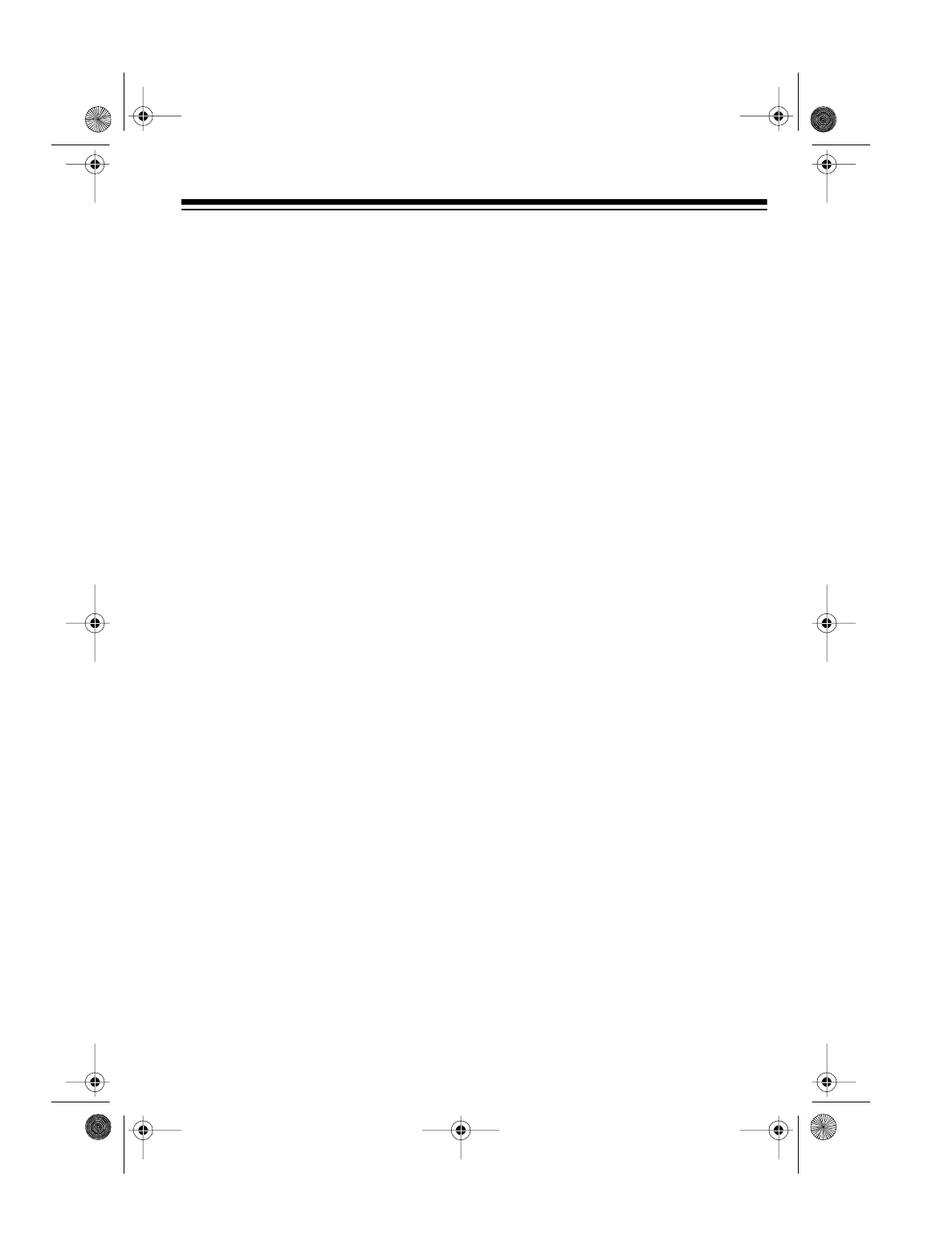
21
• Continue the search — press s
or t.
• Hold the scanner on the fre-
quency — press LIMIT or turn
the rotary tuner either way one
click. -h- appears.
Notes:
• You can press s or t during the
hold to step through the fre-
quencies toward the upper or
lower limits.
• If you tune to a search skip fre-
quency, the scanner displays
L/O (see “Search Skip” on
Page 21).
• During the direct search, you
can change the modulation
mode (NFM or AM). See
“Changing the Modulation
Mode” on Page 28.
Press LIMIT again or press and
hold
s or t for more than 1 second
to resume the direct search.
Search Skip
You can skip specified frequencies
during a limit or direct search. This lets
you avoid frequencies that have data
tones or are already stored in a chan-
nel. You can program up to 50 fre-
quencies for the scanner to skip.
Notes:
• If you program more than 50 skip
frequencies, each new frequency
replaces one you already stored.
• You can select the skipped fre-
quency when the scanner is in the
hold mode. The scanner displays
L/O when you select a skipped
frequency.
To skip a frequency, press S/S when
the scanner stops on the frequency
during a limit or direct search.
Follow these steps to see which skip
frequencies you have stored.
1. During a limit or direct search,
press
REVIEW. The first skip fre-
quency appears on the display.
2. Use s, t, or REVIEW to review the
other skip frequencies.
To remove a skip frequency, select
the skip frequency you want to clear
by using s, t, or REVIEW, then press S/
S.
To clear all the skip frequencies at
once, while searching for frequencies,
press and hold S/S until the scanner
beeps twice.
20-418.fm Page 21 Wednesday, August 4, 1999 12:42 PM
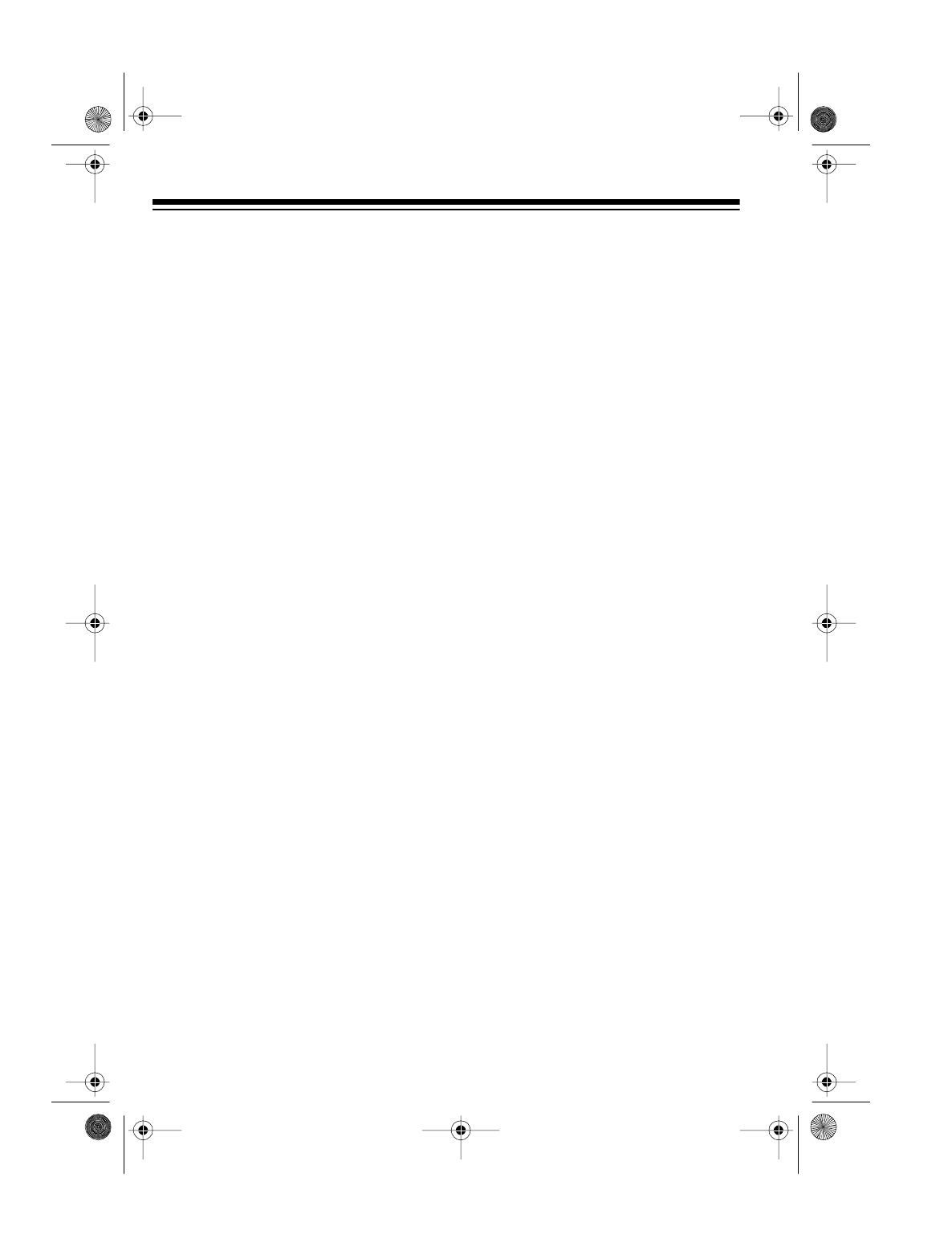
22
AUTOMATICALLY
STORING FREQUENCIES
You can have your scanner automati-
cally store active frequencies into
empty channels within the banks you
specify.
1. Press PROGRAM then LIMIT. Lo
and the lower limit frequency
appears.
2. Enter the lower limit using the
number keys or use the rotary
tuner to enter the lower limit of the
frequency range you want to
search, then press E.
Note: If you enter an invalid fre-
quency in Step 2 or 4, the scanner
displays Error. Simply repeat
the step.
3. Press LIMIT. Hi appears.
4. Enter the upper limit using the
number keys or use the rotary
tuner to enter the upper limit of the
frequency range you want to
search, then press E;.
5. Press AUTO. AUTO appears and
the numbers 1–10 flash on the
display.
6. Using the number keys, enter the
numbers of the banks where you
want to store frequencies. The
selected banks’ indicators appear
steadily in the display. All other
banks’ indicators flash.
Notes:
• To select bank 10, press 0.
• If you select a bank that does
not contain an empty channel,
the scanner beeps and FULL
appears.
• To deselect the bank, press the
bank number again.
7. Press s to search from the lower
to the upper limit, or t to search
from the upper to lower limit. The
current bank’s indicator starts
blinking. The current channel also
appears.
When the scanner finds a trans-
mission, it checks to see if the fre-
quency is stored in any other
channel. If not, the scanner stores
the frequency, then continues
searching for more transmissions.
8. To stop storing frequencies, press
MANUAL.
When all channels fill, the scanner
beeps twice and End appears. Press
MANUAL to display the channel where
the last frequency was stored.
20-418.fm Page 22 Wednesday, August 4, 1999 12:42 PM

23
LISTENING TO MONITOR
MEMORIES
Once you store frequencies into moni-
tor memories using a direct or limit
search or weather scan, you can listen
to a monitor memory by pressing
MANUAL, MONITOR, and then the
number for the monitor memory you
want to listen to.
Note: To listen to the monitor memo-
ries, the priority channel feature must
be turned off.
MOVING A FREQUENCY
FROM A MONITOR
MEMORY TO
A CHANNEL
1. Press PROGRAM.
2. Enter the channel number where
you want to store the frequency,
then press PROGRAM. PGM
appears on the display.
3. Press MONITOR. Use the number
keys or turn the rotary tuner to
select the monitor memory’s num-
ber. The channel number flashes
and the frequency appears.
4. Press E. The scanner stores the
frequency into the selected chan-
nel.
SCANNING CHANNELS
To begin scanning channels, press
SCAN. The scanner scans through all
non-locked channels in the activated
banks. (See “Turning Channel-Stor-
age Banks On and Off” below and
“Locking Out Channels” on Page 25.)
Note: If the scanner does not scan, be
sure you have set SQUELCH correctly.
Turning Channel-Storage
Banks On and Off
You can turn each channel-storage
bank on and off. When you turn off a
bank, the scanner does not scan any
of the 20 channels in that bank.
While scanning, press the number key
corresponding to the bank you want to
turn on or off. If the memory bank
number at the top of the display is on,
the bank is turned on and the scanner
scans all channels within that bank
that are not locked out. If the number
is off, the scanner does not scan any
of the channels within that bank.
Notes:
• You can manually select any
channel in a bank, even if the
bank is turned off.
• There must be at least one active
bank. You cannot turn off all
banks.
20-418.fm Page 23 Wednesday, August 4, 1999 12:42 PM
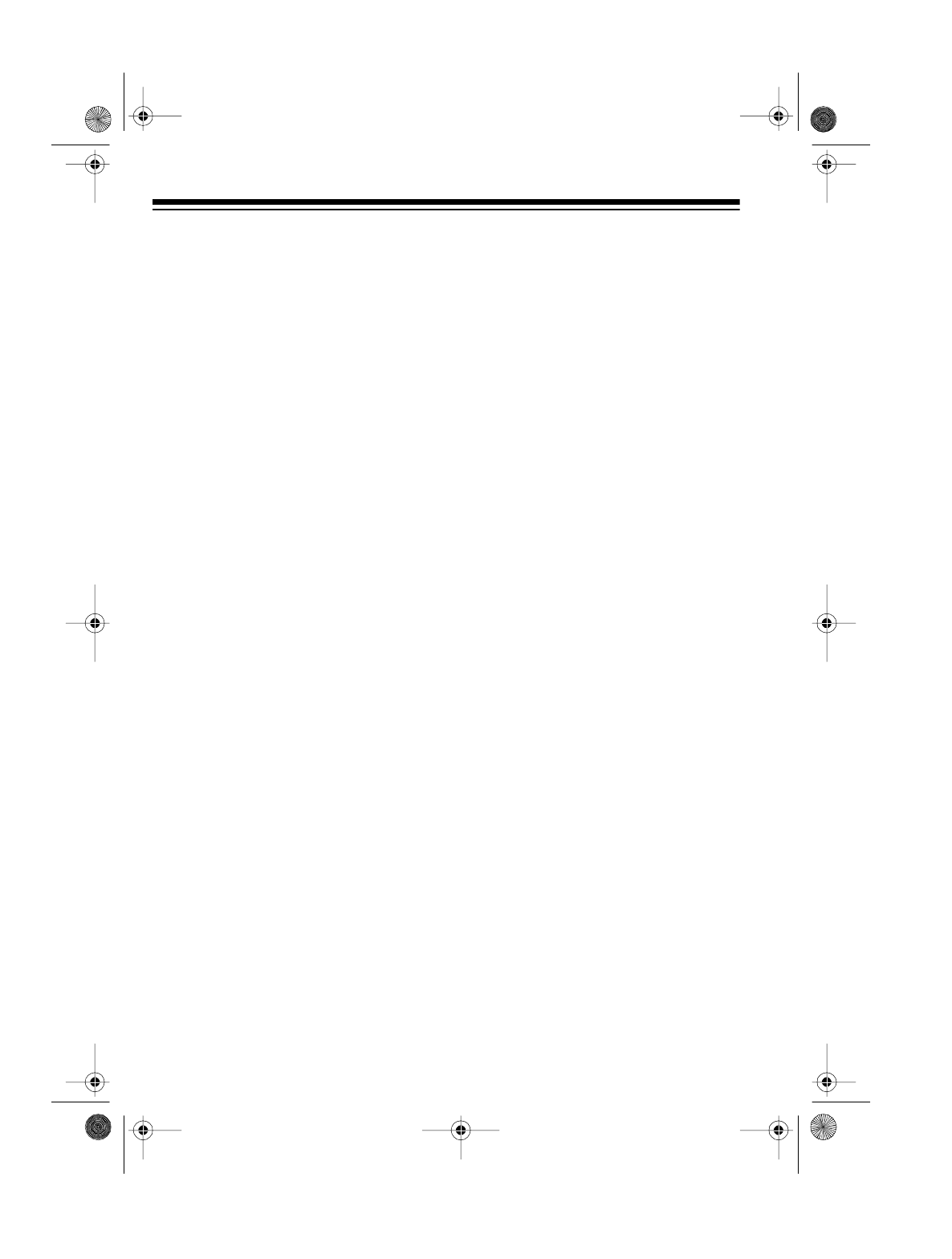
24
Locking Out Channels
You can increase the effective scan-
ning speed by locking out channels
that have a continuous transmission,
such as a weather channel.
Note: You can manually select the
channels you have locked out.
To lock out a channel, manually select
the channel, then press LOCKOUT so
L/O appears on the display.
To review the locked-out channels,
manually select the first channel you
want to review. Then repeatedly press
REVIEW to see the locked-out chan-
nels in sequence.
Note: If you press REVIEW when there
is no locked-out channel, the scanner
sounds an error tone.
To remove the lock-out from a chan-
nel, manually select the channel, then
press LOCKOUT so L/O disappears
from the display.
Follow these steps to unlock all chan-
nels in the selected banks.
1. Select the banks while the scan-
ner is scanning.
2. Press MANUAL to stop scanning.
3. Press and hold LOCKOUT until the
scanner beeps twice.
MANUALLY SELECTING
A CHANNEL
You can continuously monitor a spe-
cific channel without scanning. This is
useful if you hear an emergency
broadcast on a channel and do not
want to miss any details (even though
there might be periods of silence) or if
you want to monitor a specific chan-
nel.
If your scanner is scanning and stops
at the desired channel, press MANUAL
one time. Pressing MANUAL additional
times causes your scanner to step
through the channels.
To manually select a channel, press
MANUAL or turn the rotary tuner either
way one click. Then enter the channel
number using either of the following
methods:
• Enter the channel number, then
press
MANUAL again.
•Press
FREQ/CHAN-LOCK until the
scanner displays CHAN, then turn
the rotary tuner until the desired
channel number appears.
20-418.fm Page 24 Wednesday, August 4, 1999 12:42 PM

25
SCANNING THE
WEATHER BAND
The FCC (Federal Communications
Commission) has allocated 11 chan-
nels for use by the National Oceanic
and Atmospheric Administration
(NOAA).
Your scanner is preprogrammed with
the following seven frequencies avail-
able to NOAA.
To hear your local forecast and re-
gional weather information, simply
press
WX.
WX appears on the display.
Your scanner scans the weather band
and stops on an active broadcast. If a
broadcast is weak, press WX again to
continue to scan through the weather
band. To store the current weather
channel in a monitor memory, press
MONITOR.
Weather Alert
Your scanner’s weather alert feature
can warn you when your local NOAA
weather station broadcasts a severe
weather emergency signal. (See
“Testing Alert Operation” on Page 10.)
1. Press WX to find the clearest local
weather broadcasting station.
2. Press ALERT. ALERT appears.
When NOAA broadcasts a severe
weather emergency signal, the scan-
ner sounds a loud alarm (regardless
of the volume control setting). The
alarm continues until the emergency
signal stops transmitting.
To manually turn off the siren and exit
the weather alert mode, press ALERT
or WX.
Using the Weather Alert
Standby Mode
When you set the scanner to the
weather alert standby mode, the scan-
ner’s display and speaker turn off until
the scanner receives the severe
weather emergency signal. When the
scanner receives the signal, it sounds
a loud alarm. To set the scanner to the
weather alert standby mode, follow
these steps.
1. Press WX.
2. When the scanner stops on a
weather channel, press ALERT for
2 seconds. The scanner displays
on ALErt for 10 seconds, then
the display turns off and your
scanner is in the weather alert
standby mode.
To exit the weather alert standby
mode, press ALERT or WX.
• 162.400 MHz • 162.450 MHz
• 162.500 MHz • 162.475 MHz
• 162.425 MHz • 162.550 MHz
• 162.525 MHz
20-418.fm Page 25 Wednesday, August 4, 1999 12:42 PM
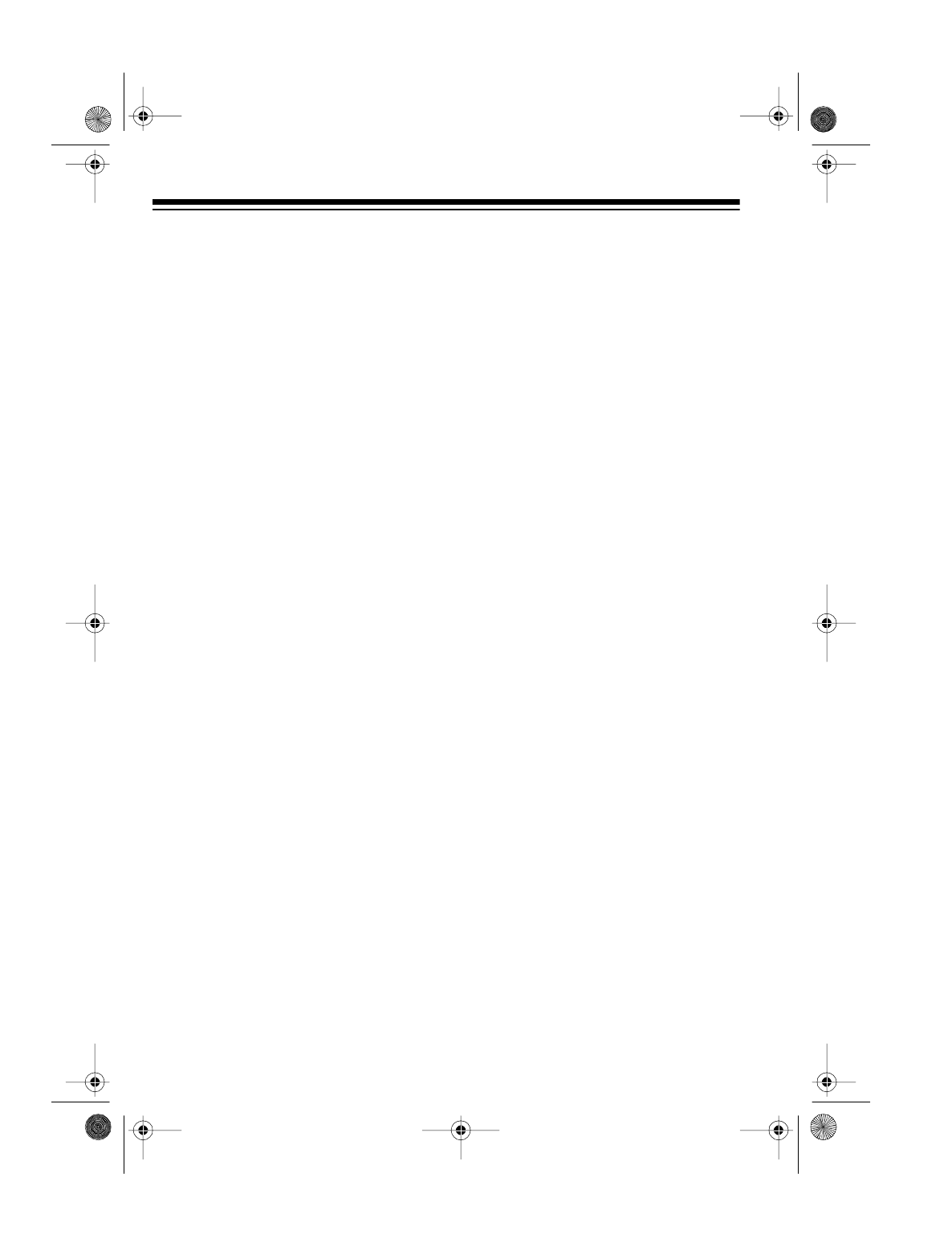
26
SPECIAL FEATURES
DELAY
Many agencies use a two-way radio
system that might have a period of 2
or more seconds between a query and
a reply. To keep from missing a reply
on a specific channel, you can pro-
gram a 2-second delay into any chan-
nel, or on frequencies during a
frequency search. The scanner con-
tinues to monitor the frequency for 2
seconds after the transmission stops
before resuming scanning.
To program a 2-second delay:
• If the scanner is scanning and
stops on an active channel,
quickly press DELAY before it con-
tinues scanning again.
• If the desired channel is not
selected, manually select the
channel, then press DELAY.
• If the scanner is searching, press
DELAY while the scanner is
searching.
DLY appears on the
display and the scanner automati-
cally adds a 2-second delay to
every transmission it stops on.
To turn off the 2-second delay, press
DELAY while the scanner is monitoring
the channel or while the scanner is
searching. DLY disappears from the
display.
PRIORITY
The priority feature lets you scan
through channels and still not miss im-
portant or interesting calls on specific
channels. You can program one
stored channel in each bank as a pri-
ority channel (up to 10 stored chan-
nels). As the scanner scans the
banks, it checks the priority channels
every 2 seconds for activity.
Notes:
• You cannot use the priority and
data skip features at the same
time.
• You cannot use the priority and
count features at the same time.
• You can lock out priority channels.
If you lock out all priority channels,
the display shows LOC OUt when
you turn on the priority feature.
• The priority feature must be
turned off to listen to monitor
memories.
• The scanner checks the lowest-
numbered priority channels first. If
it detects a transmission on a pri-
ority channel, it stays on that
channel and does not check the
other priority channels until the
transmission ends.
20-418.fm Page 26 Wednesday, August 4, 1999 12:42 PM

27
The scanner automatically desig-
nates each bank’s first channel as that
bank’s priority channel. Follow these
steps to program a different channel
as the priority channel for a bank.
1. Press PROGRAM.
2. Use the number keys to enter the
channel number you want to pro-
gram as the priority channel, then
press PRIORITY. P appears on the
display to the right of the channel
number.
3. Repeat Steps 1-2 for each chan-
nel you want to program as a pri-
ority channel.
4. To confirm all priority channel
numbers for banks, press PRO-
GRAM then repeatedly press PRI-
ORITY to see the priority channels.
To turn on the priority feature, press
PRIORITY during scanning. PRI ap-
pears on the display, and the scanner
checks the priority channel in all se-
lected banks every 2 seconds, from
the lowest-numbered priority channel
to the highest-numbered priority chan-
nel. It stays on the channel if there is
activity, and P appears on the display.
To turn off the priority feature, press
PRIORITY. PRI disappears.
CHANGING SEARCH
SPEEDS
The PRO-2045 has two search
speeds.
To switch between the normal and Hy-
persearch speeds, during a search or
auto store, press H/S. HYPER appears
on the display during a HyperSearch.
Note: You can use Hypersearch only
in the 5 kHz-step bands. See “Speci-
fied Intervals” on Page 35.
USING THE
PROGRAMMABLE
ATTENUATOR
To limit reception to strong local
broadcasts, you can reduce the scan-
ner’s sensitivity by turning on the at-
tenuator.
You can turn the attenuator on or off
for individual channels, or use this
function during a limit, direct, or
weather search.
To turn on the attenuator, press ATT
until ATT appears on the display. To
turn off the attenuator, press ATT until
ATT disappears.
Normal
Search Hypersearch
Speed 100 steps/
second 300 steps/
second
20-418.fm Page 27 Wednesday, August 4, 1999 12:42 PM
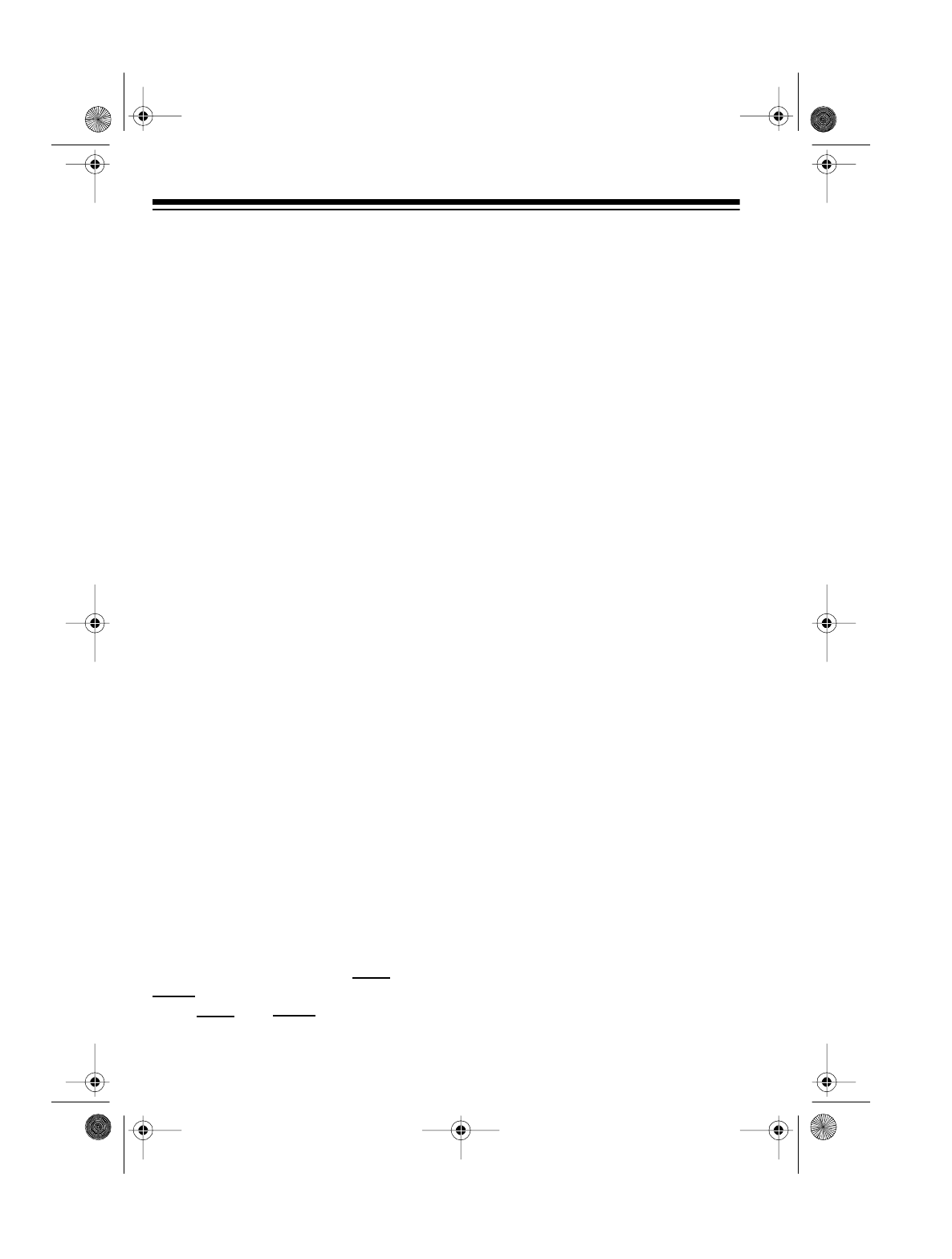
28
USING AUTO SORT
You can set the scanner to scan within
each bank from the channel with the
lowest frequency to the channel with
the highest frequency, instead of in
channel number order. This makes
the scanner scan faster.
Follow these steps to turn on auto
sort.
1. Turn off the scanner.
2. Press and hold AUTO, then turn
on the scanner. on Sort appears
for 3 seconds. During scanning,
AUTO appears.
To turn off auto sort, repeat these
steps.
OFF Sort appears for 3 sec-
onds.
SKIPPING DATA
SIGNALS
You can set the scanner to skip non-
modulated or data signals (such as
control signals for pagers or trunked
systems) when searching or scanning.
Note: This feature does not work in
the AM mode (see “Changing the
Modulation Mode” on Page 28). Also,
the scanner might not skip data sig-
nals that have varied patterns of paus-
es and frequencies.
To skip data signals, press DATA until
DATA appears. To turn off data skip,
press DATA until DATA disappears.
TURNING ON OR OFF
THE KEY TONE
Your scanner beeps each time you
press a key. Follow these steps to turn
off the key tone beep.
1. Turn off the scanner.
2. Press and hold LOCKOUT, then
turn on the scanner. OFF bEEP
appears.
To turn on the beep, repeat these
steps.
on bEEP appears.
CHANGING THE
MODULATION MODE
Your scanner receives amplitude
modulated (AM) or narrow-band fre-
quency modulated (NFM) transmis-
sions and selects the mode most
commonly used in each frequency
range. However, you can manually
change the mode while the scanner is
searching for frequencies or scanning
channels. The selected mode flashes
if it is not the default.
To change the modulation mode,
press
MODE until the desired modula-
tion mode (AM or FM) flashes on the
display.
To return to the default modulation
mode, press MODE until the mode no
longer flashes.
20-418.fm Page 28 Wednesday, August 4, 1999 12:42 PM
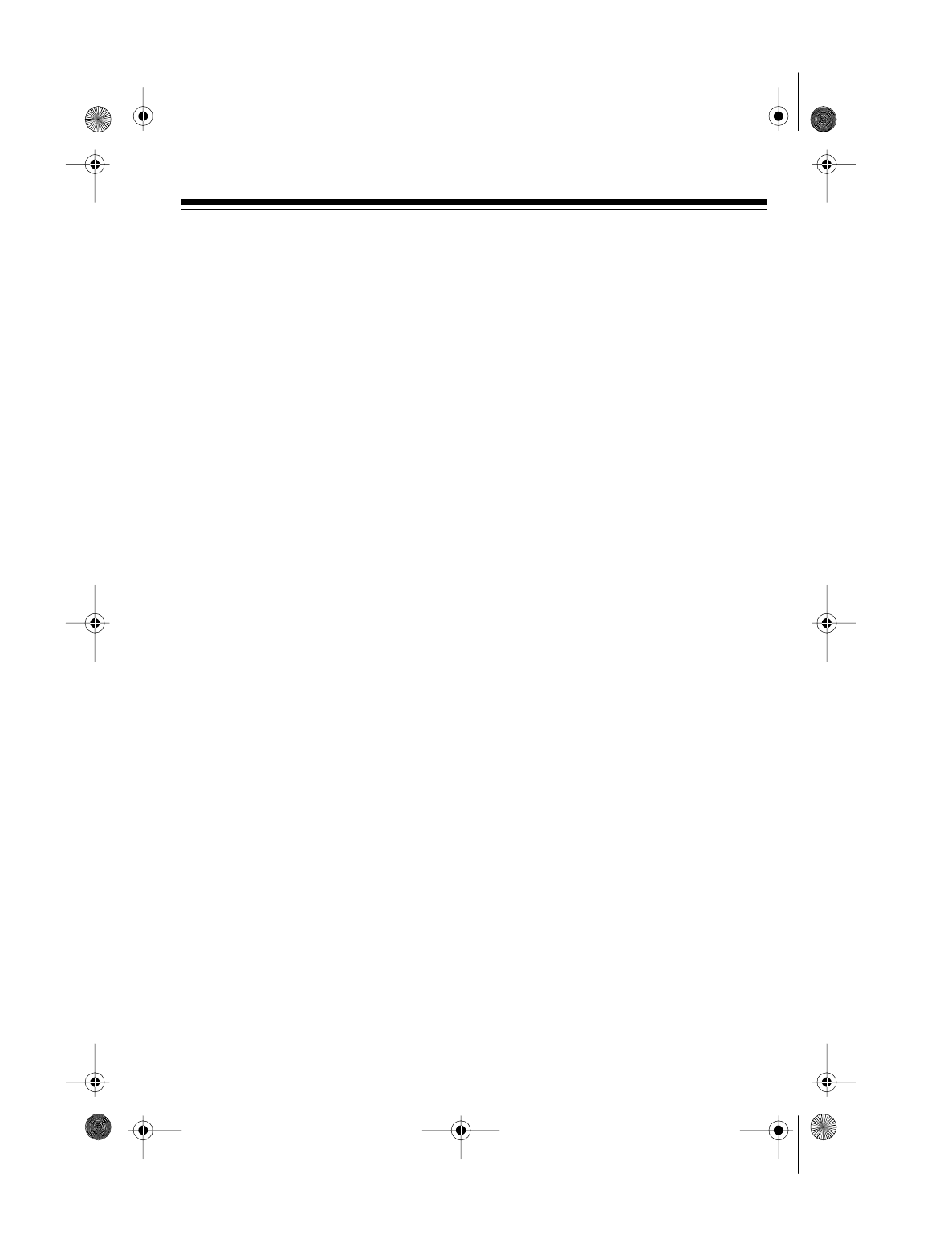
29
TRANSFERRING A
FREQUENCY TO
ANOTHER CHANNEL
Transferring to an Empty
Channel
This feature lets you reassign a stored
frequency to another bank’s vacant
channel.
Note:
You cannot transfer a frequency
into or out of a priority channel.
1. Press MANUAL to stop scanning.
2. Using the number keys or the
rotary tuner, select the channel
that has the frequency you want to
transfer.
3. Press TRANSFER. All bank indica-
tors flash on the display.
4. Use the number keys to select the
desired bank number. The fre-
quency is automatically trans-
ferred to the selected bank’s
lowest empty channel.
Note: If all that bank’s channels are
already used, FULL appears. In that
case, you can select another bank.
Transferring to a Channel that
has a Stored Frequency
1. Press MANUAL to stop scanning.
2. Press FREQ/CHAN-LOCK until
CHAN appears on the display.
3. Using the number keys or the
rotary tuner, select the channel
that has the frequency you want to
transfer.
4. Press TRANSFER twice. CH
flashes on the display.
5. Using the number keys or the
rotary tuner, select the desired
channel.
6. Press
s
to transfer the frequency.
Exchanging Frequencies
Between Two Programmed
Channels
1. Press MANUAL to stop scanning.
2. Press FREQ/CHAN-LOCK until
CHAN appears.
3. Using the number keys or the
rotary tuner, select the channel
that has the frequency you want to
transfer.
4. Press TRANSFER twice. CH
flashes on the display.
5. Using the number keys or the
rotary tuner, select the desired
channel.
6. Press
t
to exchange the frequen-
cies.
20-418.fm Page 29 Wednesday, August 4, 1999 12:42 PM
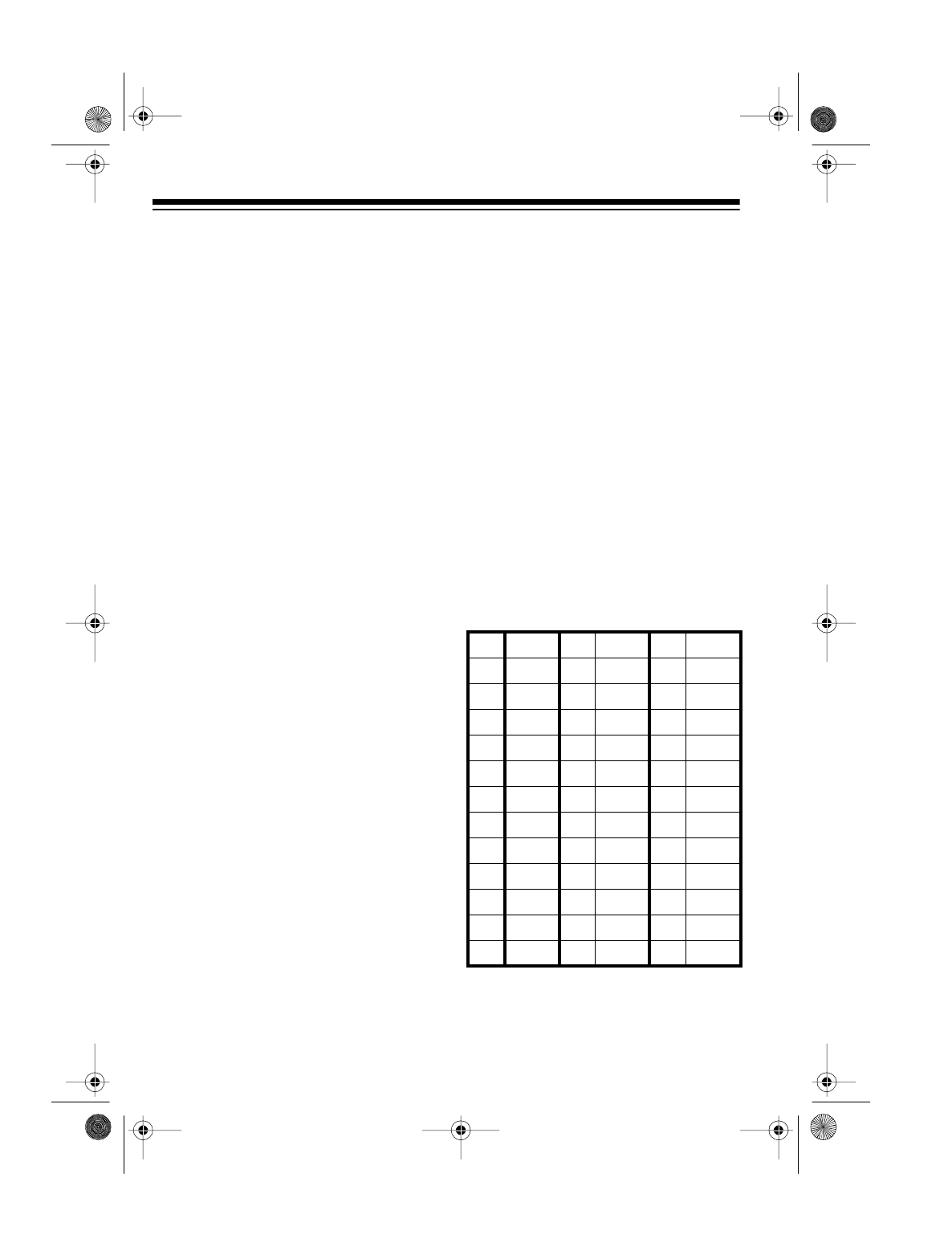
30
USING THE COUNT
FEATURE
The scanner can count the number of
times it has detected a transmission
on each channel since you turned on
the scanner or cleared the count.
1. While the scanner is scanning,
press
MANUAL.
2. Press COUNT. The scanner dis-
plays
COUNT, the current channel
number, and the count number.
3. Repeatedly press MANUAL to dis-
play each channel and the num-
ber of times the scanner detected
a transmission on that channel.
Note: If CHAN is on the display,
you can use the rotary tuner
instead of pressing MANUAL to
display the channel count.
While you view the count for a chan-
nel, you can zero the count by press-
ing CLEAR.
To turn off the count display, press
COUNT until COUNT disappears.
USING CTCSS
CTCSS is frequently used when two
different services or groups use the
same frequencies, but are relatively
close together. Each group sets their
transmitters to different CTCSS fre-
quencies, and sets their receivers to
only let them hear transmissions that
include the correct CTCSS frequency.
This helps to avoid radio interference
between the groups.
You can use the CTCSS feature to
lock out undesired transmissions and
monitor only those which transmit a
specific CTCSS tone.
Note: You must install a CTCSS tone
board before you can use this feature.
“Installing an Optional CTCSS
Tone Board” on Page 12.
CTCSS Tone Frequencies
The following table shows the avail-
able CTCSS tone frequencies and the
letter codes commonly used in the in-
dustry to refer to the frequencies:
XZ 67.0 1B 107.2 6Z 167.9
XA 71.9 2E 110.9 6A 173.8
WA 74.4 2A 114.8 6B 179.9
XB 77.0 2B 118.8 7Z 186.2
WB 79.7 3Z 123.0 7A 192.8
YZ 82.5 3A 127.3 M1 203.5
YA 85.4 3B 131.8 M2 210.7
YB 88.5 4Z 136.5 M3 218.1
ZZ 91.5 4A 141.3 M4 225.7
ZA 94.8 4B 146.2 M5 233.6
ZB 97.4 5Z 151.4 M6 241.8
1Z 100.0 5A 156.7 M7 250.3
1A 103.5 5B 162.2
20-418.fm Page 30 Wednesday, August 4, 1999 12:42 PM
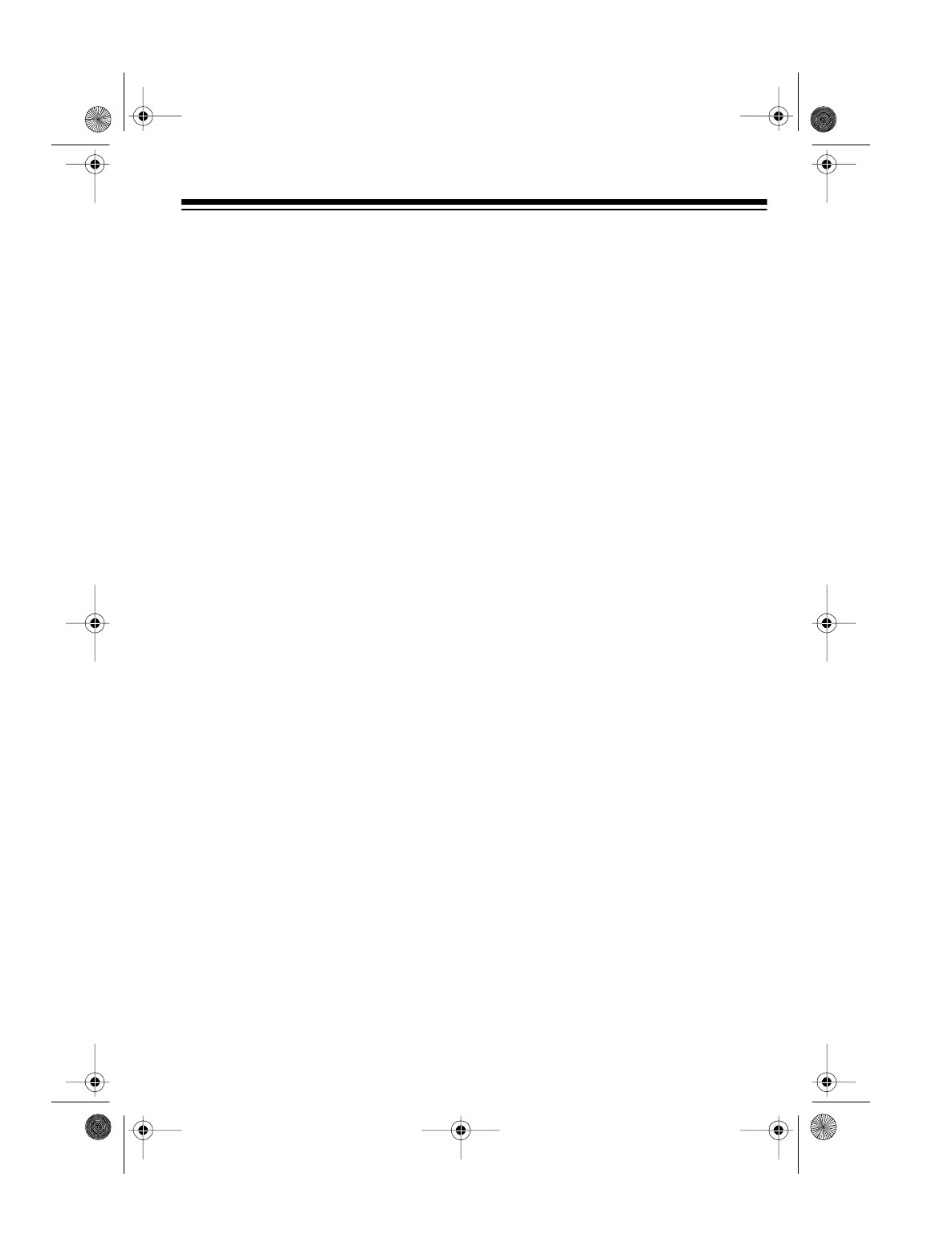
31
Assigning a CTCSS Tone
Frequency to a Channel
You can specify the CTCSS tone fre-
quency you want the scanner to de-
tect on a specific preprogrammed
channel.
1. Select the channel number that
has the frequency you want to
assign a CTCSS tone frequency
to.
2. Press PROGRAM. PGM appears
on the display.
3. Press CTCSS. CTCSS and 00.0
appear on the display.
4. Press FREQ/CHAN-LOCK until
FREQ
appears on the display.
5. Using s, t, or the rotary tuner,
choose the CTCSS frequency.
The channel number flashes on
the display.
Note: Turn the rotary tuner clock-
wise to step up the displayed tone
frequency. Turn the rotary tuner
counterclockwise to step down the
displayed tone frequency.
6. Press E. The channel number
stops flashing.
7. Press MANUAL. The scanner dis-
plays the channel and frequency.
8. To turn on CTCSS for that chan-
nel, press CTCSS. The scanner’s
display alternates between the
frequency and the CTCSS tone
frequency.
Changing or Deleting a
CTCSS Tone Frequency for a
Channel
1. If CTCSS is not displayed, press
CTCSS. The scanner displays
CTCSS.
2. Select the channel number that
contains the CTCSS tone fre-
quency you want to change or
delete.
3. Press
PROGRAM, then CTCSS.
4. Using s, t, or the rotary tuner,
select
00.0 to delete the CTCSS
tone frequency or select another
CTCSS tone frequency to replace
the current one.
5. Press E.
20-418.fm Page 31 Wednesday, August 4, 1999 12:42 PM

32
A GENERAL GUIDE TO SCANNING
Reception of the frequencies covered
by your scanner is mainly “line-of-
sight.” That means you usually cannot
hear stations that are beyond the hori-
zon.
During the summer months, you might
be able to hear stations in the 30–50
MHz range located several hundred or
even thousands of miles away. This is
because of summer atmospheric con-
ditions. This type of reception is unpre-
dictable but often very interesting!
GUIDE TO
FREQUENCIES
National Weather Service
Frequencies
Ham Radio Frequencies
Ham radio operators often broadcast
emergency information when other
means of communication break down.
The following chart shows the voice
frequencies that you can monitor.
161.650 MHz 162.425 MHz 162.475 MHz 162.550 MHz
161.775 MHz 162.440 MHz 162.500 MHz 163.275 MHz
162.400 MHz 162.450 MHz 162.525 MHz
Wavelength Voice Frequency (MHz)
10-meter 29.000 29.700
6-meter 50.100 54.000
2-meter 144.100 148.000
11/4-meter 222.000 225.000
70-centimeter 420.000 450.000
33-centimeter 902.000 928.000
20-418.fm Page 32 Wednesday, August 4, 1999 12:42 PM

33
Birdie Frequencies
Birdies are frequencies your scanner uses when it operates. These operating fre-
quencies might interfere with broadcasts on the same frequencies. If you tune one
of these frequencies, you hear only noise on that frequency.
If the interference is not severe, you might be able to turn SQUELCH clockwise to
cut out the birdie. Here are this scanner’s birdie frequencies that you might want to
watch for:
To find the birdies in any receiver, begin by disconnecting the antenna and moving
it away from the receiver. Make sure that no other nearby radio or TV sets are
turned on near the receiver. Use the search function and search every frequency
range from its lowest frequency to the highest. Occasionally, the searching will stop
as if it had found a signal, often without any sound. That is a birdie. Make a list of all
the birdies in your scanner for future reference.
29.4900 114.6875 147.4550 405.6000
29.4950 117.9625 147.4600 416.0000
31.2000 124.5250 150.9100 417.1000
36.0450 127.8000 155.1050 456.9260
52.0000 131.0750 156.0000 469.5000
52.4300 134.3500 228.4625 813.4000
108.1375 135.2000 230.5625 820.1125
108.8125 137.6250 232.1000 940.9000
111.4125 140.9050 398.2375 993.5000
114.4000 144.1800
20-418.fm Page 33 Wednesday, August 4, 1999 12:42 PM
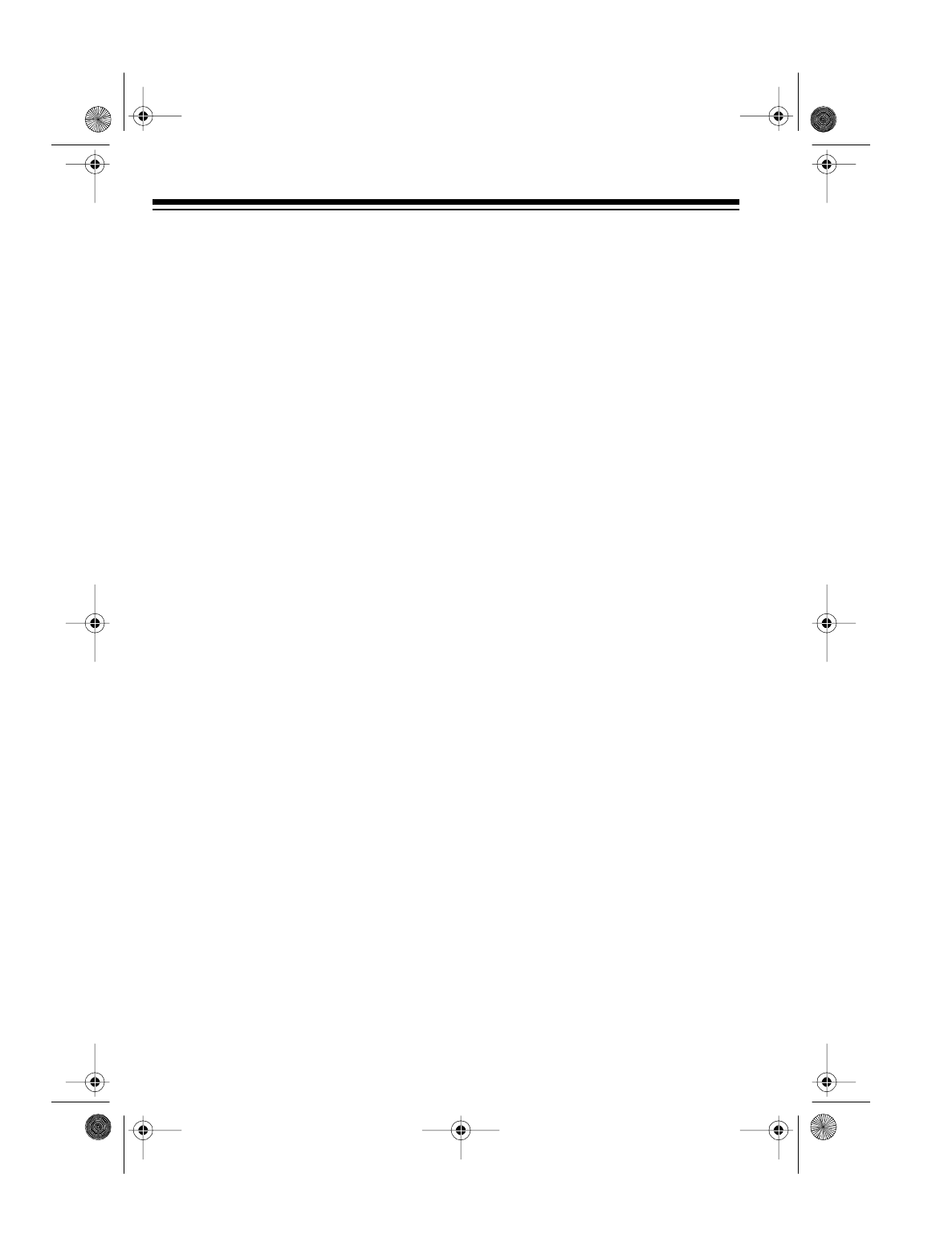
34
GUIDE TO THE ACTION BANDS
Typical Band Usage
HF Band (29.00–30.0 MHz)
10-Meter Amateur ................................................................. 29.00–29.70 MHz
VHF Band (30.00–300.0 MHz)
Low Range ............................................................................ 29.70–50.00 MHz
6-Meter Amateur ................................................................... 50.00–54.00 MHz
Aircraft............................................................................... 108.00–136.98 MHz
U.S. Government .............................................................. 137.00–144.00 MHz
2-Meter Amateur ............................................................... 144.00–148.00 MHz
High Range ....................................................................... 148.00–174.00 MHz
New Mobile Narrow Band ................................................. 220.00–222.00 MHz
11/4 -Meter Amateur........................................................... 222.00–225.00 MHz
Military Aircraft .................................................................. 225.00–287.80 MHz
UHF Band (300.00 MHz–3.0 GHz)
Military Aircraft .................................................................. 311.00–384.00 MHz
U.S. Government .............................................................. 406.00–450.00 MHz
70-Centimeter Amateur..................................................... 420.00–450.00 MHz
Low Range ........................................................................ 450.00–470.00 MHz
Public Service ................................................................... 806.00–823.98 MHz
Conventional Systems ...................................................... 851.00–856.00 MHz
Conventional/Trunked Systems ........................................ 856.00–861.00 MHz
Trunked Systems .............................................................. 861.00–866.00 MHz
Public Safety ..................................................................... 866.00–869.00 MHz
High Range ....................................................................... 894.01–902.00 MHz
33-Centimeter Amateur..................................................... 902.00–928.00 MHz
Private Trunked ................................................................. 935.00–940.00 MHz
General Trunked ............................................................... 940.00–941.00 MHz
Fixed Services................................................................... 941.00–944.00 MHz
Studio-to-Transmitter Broadcast Links .............................. 944.00–952.00 MHz
Private Fixed Services, Paging ......................................... 952.00–960.00 MHz
Aeronautical Navigation .................................................. 960.00–1000.00 MHz
20-418.fm Page 34 Wednesday, August 4, 1999 12:42 PM
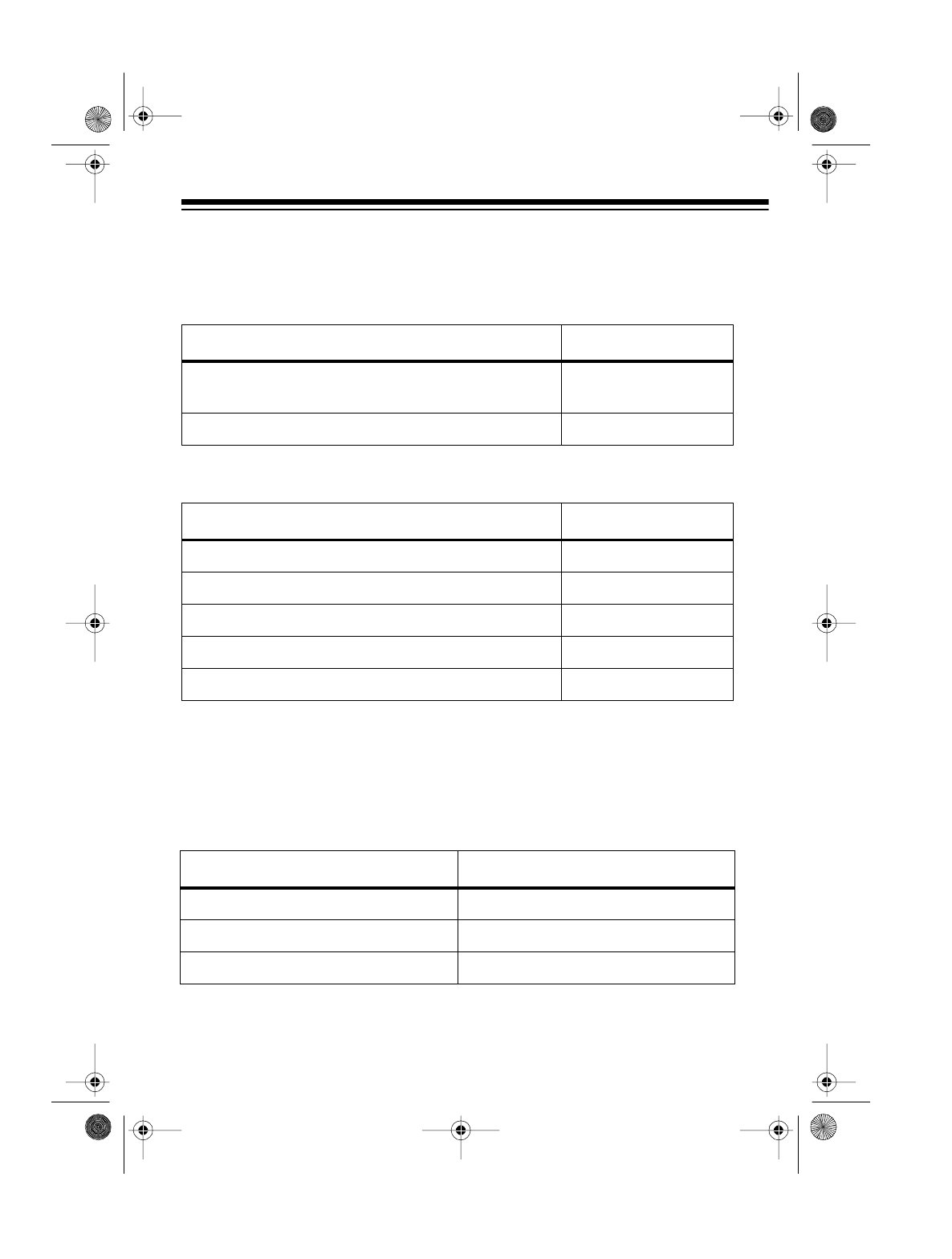
35
Primary Usage
As a general rule, most radio activity is concentrated on the following frequencies:
VHF Band
UHF Band
Note: Remote control stations and mobile units operate at 5 MHz higher than their
associated base stations and relay repeater units.
Activities Frequencies (MHz)
Government, Police, and Fire
Emergency Services 153.785–155.980
158.730–159.460
Railroad 160.000–161.900
Activities Frequencies (MHz)
Land-Mobile Paired Frequencies 450.000–470.000
Base Stations 451.025–454.950
Mobile Units 456.025–459.950
Relay Repeater Units 460.025–464.975
Remote Control Stations 465.025–469.975
SPECIFIED INTERVALS
:Frequencies in different bands are accessible only at specific intervals. For example
Note: Your scanner automatically rounds the entered frequency down to the closest
valid frequency. For example, if you try to enter a frequency of 151.473, your scanner
accepts it as 151.470.
Band Type Specified Interval (kHz)
VHF, HAM, and Government 5.0
Aircraft 25.0
All Others 12.5
20-418.fm Page 35 Wednesday, August 4, 1999 12:42 PM
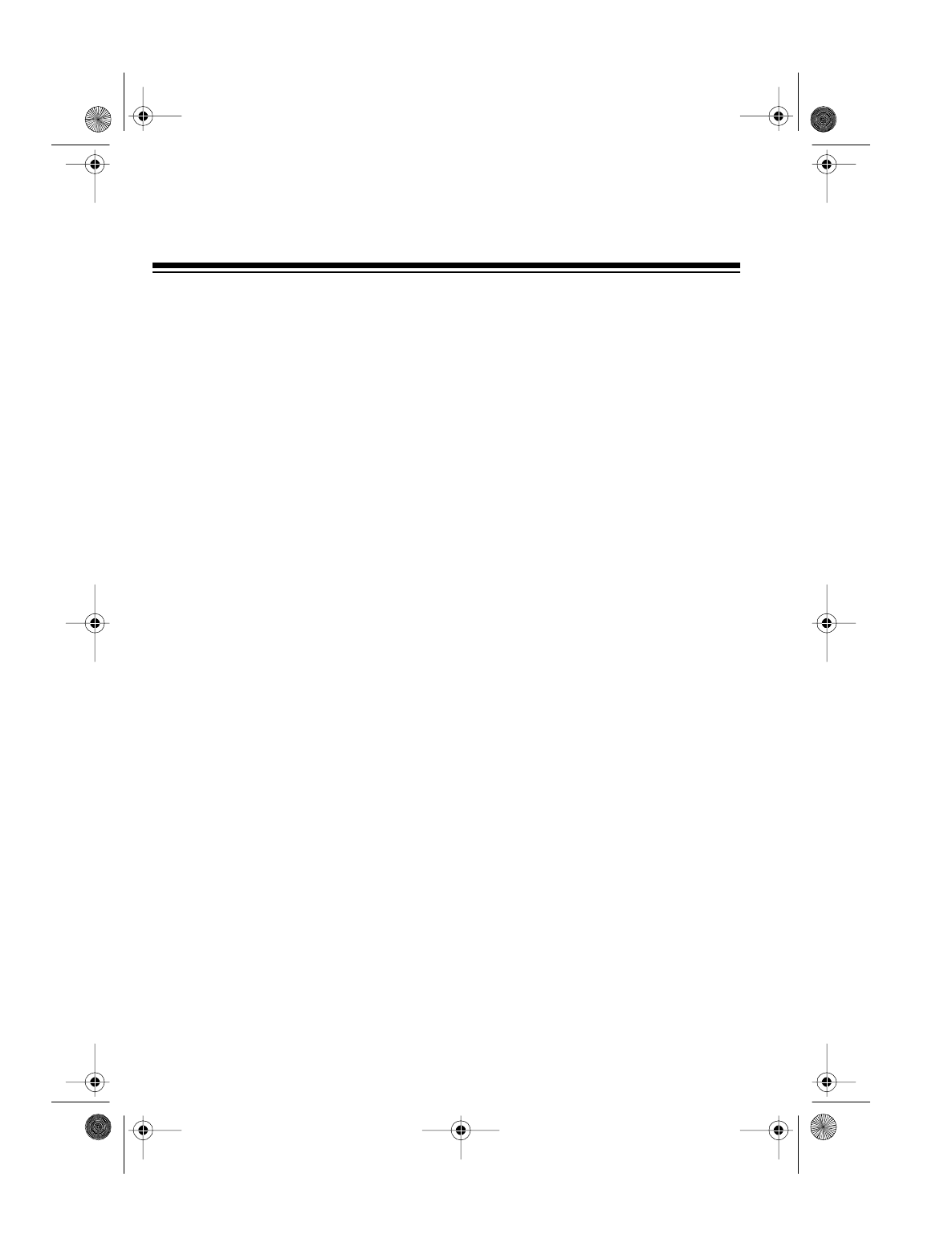
36
BAND ALLOCATION
To help decide which frequency ranges to scan, use the following listing of the typi-
cal services that use the frequencies your scanner receives. These frequencies are
subject to change, and might vary from area to area. For a more complete listing,
refer to the “Police Call Radio Guide including Fire and Emergency Services,” avail-
able at your local RadioShack store.
Abbreviations
AIR ................................................. Aircraft
BIFC .....Boise (ID)Intera
g
ency Fire Cache
BUS .............................................Business
CAP .....................................Civil Air Patrol
CB ....................................... Citizens Band
CCA.................................Common Carrier
CSB ........................Conventional Systems
CTSB........Conventional/Trunked Systems
FIRE .................................Fire Department
HAM ........................Amateur (Ham) Radio
GOVT ........................Federal Government
GMR ........................General Mobile Radio
GTR.................................General Trunked
IND ............................... Industrial Services
(Manufacturin
g
, Construction, Farmin
g
, Forest Products)
MAR ...................... Military Amateur Radio
MARI .....................Maritime Limited Coast
(Coast Guard, Marine telephone, Shipboard Radio, Private stations)
MARS ......... Military Affiliate Radio System
MED ............ Emer
g
ency/Medical Services
MIL ......................................... U.S. Military
MOV ............Motion Picture/Video Industry
NEW........................... New Mobile Narrow
NEWS..................................... Relay Press (Newspaper reporters)
OIL ......................... Oil/Petroleum Industry
PFSP..........Private Fixed Services/Pa
g
in
g
POL ..............................Police Department
PUB ...................................Public Services
(Public Safety, Local Government, Forestry Conservation)
PSB .......................................Public Safety
PTR .................................. Private Trunked
20-418.fm Page 36 Wednesday, August 4, 1999 12:42 PM

37
ROAD........ Road & Hi
g
hway Maintenance
RTV ..Radio/TV Remote Broadcast Pickup
TAXI ......................................Taxi Services
TELB ..............................Mobile Telephone
(Aircraft, Radio Common Carrier, Landline companies)
TELC.............................. Cordless Phones
TELM ...................Telephone Maintenance
TOW.........................................Tow Trucks
TRAN ...................Transportation Services (Trucks, Tow Trucks, Buses,
Railroad, Other)
TSB ................................Trunked Systems
TVn .................. FM-TV (Audio Broadcast)
USXX .................... Government Classified
UTIL ...................... Power & Water Utilities
WTHR .......................................... Weather
High Frequency (HF) (29 MHz-30 MHz)
10-Meter Amateur Band (29.0-29.7 MHz)
28.000-29.700 ....................................HAM
Very High Frequency (VHF)
(30 MHz– 300 MHz)
Low Band (29.7–50 MHz–in 5 kHz steps)
29.700-29.790 .....................................IND
29.900-30.550 ......................... GOVT, MIL
30.580-31.980 ........................... IND, PUB
32.000-32.990 .........................GOVT, MIL
33.020-33.980 .................... US, IND, PUB
34.010-34.990 .........................GOVT, MIL
35.020-35.980BUS, PUB, IND, TELM 36.000-36.230 GOVT, MIL
36.250 ........................... Oil Spill Clean up
36.270-36.990 .........................GOVT, MIL
37.020-37.980 ........................... PUB, IND
38.000-39.000 ......................... GOVT, MIL
39.020-39.980 ................................... PUB
40.000-42.000 ............... GOVT, MIL, MARI
42.020-42.940 ....................................POL
42.960-43.180 .....................................IND
43.220-43.680 ................TELM, IND, PUB
43.700-44.600 .................................TRAN
44.620-46.580 .......................... POL, PUB
46.600-46.990 ......................GOVT, TELC
47.020-47.400 ................................... PUB
47.420 .....................American Red Cross
47.440-49.580 ........................... IND, PUB
49.610-49.990 ......................... MIL, TELC
6-Meter Amateur Band (50-54 MHz)
50.00-54.00........................................HAM
20-418.fm Page 37 Wednesday, August 4, 1999 12:42 PM

38
Aircraft Band (108–136 MHz)
108.000-121.490 .................................AIR
121.500 ............................ AIR Emer
g
ency
121.510-136.000 .................................AIR
U.S. Government Band (138-144 MHz)
137.000-144.000 .....................GOVT, MIL
2-Meter Amateur Band (144-148 MHz)
144.000-148.000 ............................... HAM
VHF-Hi BAND (148-174 MHz)
148.050-150.345 ..............CAP, MAR, MIL
150.775-150.790 .............................. MED
150.815-150.965 .............................. TOW
150.980 .........................Oil Spill Clean up
150.995-151.130 ............................ ROAD
151.145-151.475 ............................... POL
151.490-151.955 ........................IND,BUS
151.985 ...........................................TELM
152.0075 .......................................... MED
152.030-152.240 .............................. TELB
152.270-152.465 ........................IND,TAXI
152.480 ............................................. BUS
152.510-152.840 ............................. TELB
152.870-153.020 ....................... IND,MOV
153.035-153.725 ................IND, OIL, UTIL
153.740-154.445 .....................PUB, FIRE
154.490-154.570 .......................IND, BUS
154.585 ......................... Oil Spill Clean up
154.600-154.625 ............................... BUS
154.655-156.240 MED, ROAD, POL, PUB
156.255 ...............................................OIL
156.275-157.425 ..............................MARI
157.450 .............................................MED
157.470-157.515 ............................... TOW
157.530-157.725 ....................... IND, TAXI
157.740 ............................................. BUS
157.770-158.100 ...............................TELB
158.130-158.460 ........................BUS, IND
OIL, TELM, UTIL
158.490-158.700 .............................. TELB
158.730-159.465 ..........POL, PUB, ROAD
159.480 ...............................................OIL
159.495-161.565 ..............................TRAN
161.580 ...............................................OIL
161.600-162.000 .................... MARI, RTV
162.0125-162.35 .........GOVT, MIL, USXX
162.400-162.550 ............................WTHR
162.5625-162.6375 .....GOVT, MIL, USXX
162.6625 ...........................................MED
162.6875-163.225 .......GOVT, MIL, USXX
163.250 .............................................MED
163.275-166.225 .........GOVT, MIL, USXX
166.250 ........................GOVT, RTV, FIRE
166.275-169.400 ...................GOVT, BIFC
169.445 .............................Wireless Mikes
169.500 ...........................................GOVT
169.505 .............................Wireless Mikes
169.55-169.9875 .........GOVT, MIL, USXX
170.000 .............................................BIFC
170.025-170.150 ..........GOVT, RTV, FIRE
170.175-170.225 .............................GOVT
170.245-170.305 ...............Wireless Mikes
170.350-170.400 .....................GOVT, MIL
170.425-170.450............................... BIFC
170.475 ............................................. PUB
170.4875-173.175..................GOVT, PUB,
Wireless Mikes
173.225-173.375 ........ MOV, NEWS, UTIL
173.3875-173.5375 .............................MIL
173.5625-173.5875............................ MIL,
Medical/Crash Crews
173.60-173.9875 .............................GOVT
New Mobile Narrow Band (220-222 MHz)
220.000-222.000 .............................. NEW
11/4-Meter Amateur Band (222-225 MHz)
222.000-225.000 ...............................HAM
Military Aircraft Band (237.9-287.8 MHz)
237.900 ... Coast Guard Search & Rescue
239.800 ................................ FAA Weather
241.000 ............................................. Army
243.000 ...................................Emer
g
ency
255.400 .......................FAA Fli
g
ht Service
257.800 .............................Civilian Towers
287.800 ...... Coast Guard Air/Sea Rescue
Ultra Hi
g
h Frequency (UHF) - (300 MHz- 3
GHz)
Military Aircraft Band (319.1-383.9 MHz)
319.100 ................. FAA Air Traffic Control
321.000-336.600 ........................Air Force
342.500-344.600 ................. FAA Weather
346.400-364.200 ........................Air Force
Air Traffic Control
381.800-383.900................... Coast Guard
20-418.fm Page 38 Wednesday, August 4, 1999 12:42 PM

39
U.S. Government Band (406-450 MHz)
406.125-419.975 ................. GOVT, USXX
70-Centimeter Amateur Band (420-450
MHz)
420.000-450.000 ...............................HAM
Low Band (450-470 MHz)
450.050-450.925 ................................RTV
451.025-452.025... IND, OIL, TELM, UTIL
452.0375-453.00 ..........IND, TAXI, TRAN,
TOW, NEWS
453.0125-453.9875 ........................... PUB
454.000 ...............................................OIL
454.025-454.975 ...............................TELB
455.050-455.925 .................................RTV
457.525-457.600 ............................... BUS
458.025-458.175 ...............................MED
460.0125-460.6375 ........FIRE, POL, PUB
460.650-462.175 ............................... BUS
462.1875-462.450 ..................... BUS, IND
462.4625-462.525 . IND, OIL, TELM, UTIL
462.550-462.725 .............................. GMR
462.750-462.925 ............................... BUS
462.9375-463.1875 ...........................MED
463.200-467.925 ............................... BUS
FM-TV Audio Broadcast, UHF Wide Band
(470-806 MHz) (Channel 14 throu
g
h 69 in 6
MHz steps)
475.750 .................................. Channel 14
481.750 .................................. Channel 15
487.750 .................................. Channel 16
.
.
805.750 .................................. Channel 69
Note: Some cities use the 470-512 MHz
band for land/mobile services.
Conventional Systems Band
Locally Assi
g
ned
851.0125-855.9875 ........................... CSB
Conventional/Trunked Systems Band
Locally Assi
g
ned
856.0125-860.9875 .........................CTSB
Trunked Systems Band
Locally Assi
g
ned
861.0125-865.9875 ............................TSB
Public Safety Band
Locally Assi
g
ned
866.0125-868.9875 ........................... PSB
33-Centimeter Amateur Band
(902-928 MHz)
902.000-928.000 .............................. HAM
Private Trunked
935.0125-939.9875 ........................... PTR
General Trunked
940.0125-940.9875 ........................... GTR
Fixed Services
941.000-944.000 ............................GOVT
Studio-to-Transmitter Broadcast Links
944.000-952.000 ................................TVn
Private Fixed Services, Pa
g
in
g
952.000-960.000 .............................PFSP
Aeronautical Navi
g
ation
960.000-1000.000 .............................. AIR
FREQUENCY
CONVERSION
The tuning location of a station can be-
expressed in frequency (kHz or MHz) or
in wavelength (meters). The following
information can help you make the nec-
essary conversions.
1 MHz (million)=1,000 kHz (thousand)
To convert MHz to kHz, multiply by
1,000.
30.62 MHz x 1000=30620 kHz
To convert from kHz to MHz, divide by
1,000.
=127.8 MHz
To convert MHz to meters, divide 300
by the number of megahertz.
1.75 meters
127 800,
1000
-----------------------kHz
300
171
----------=
MHz
20-418.fm Page 39 Wednesday, August 4, 1999 12:42 PM

40
TROUBLESHOOTING
If you have problems, here are some
suggestions that might help. If none of
these suggestions help, take your
scanner to your local RadioShack
store for assistance.
PROBLEM POSSIBLE CAUSE REMEDY
Scanner is totally inop-
erative. No power. Make sure you plugged
the scanner into a work-
ing AC or DC outlet.
Scanner is on but will
not scan. •SQUELCH is not cor-
rectly adjusted.
• A channel has been
manually selected.
• Adjust SQUELCH
clockwise.
• Press SCAN.
While scanning, the
scanner locks on fre-
quencies that have an
unclear transmission.
“Birdies.” Avoid programming fre-
quencies listed under
“Birdie Frequencies” on
Page 33 or only listen to
them manually.
Rotary tuner does not
work. Rotary lock is turned on. Press LOCK until FREQ
or CHAN appears on the
display.
20-418.fm Page 40 Wednesday, August 4, 1999 12:42 PM
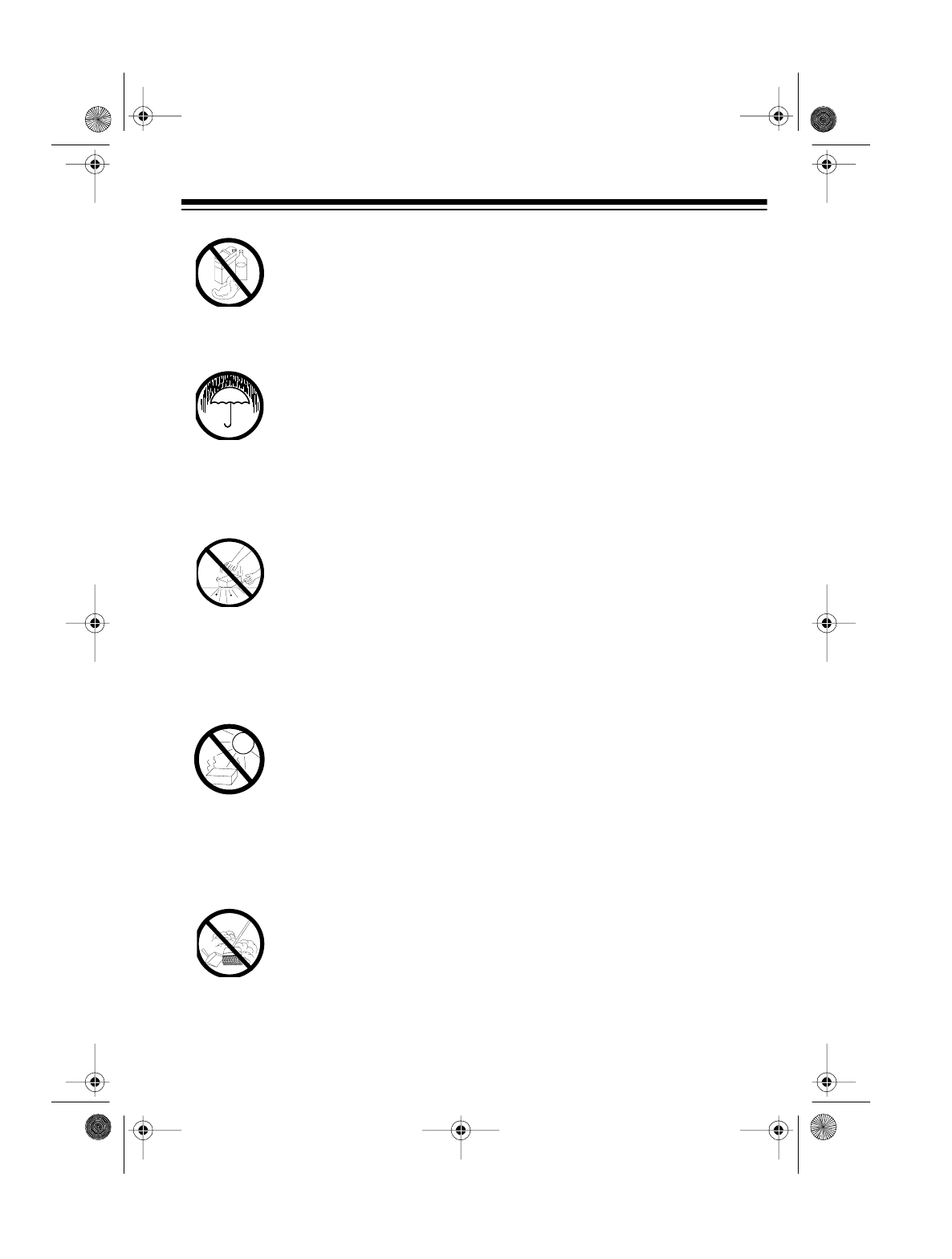
41
CARE AND MAINTENANCE
Your PRO-2045 200-Channel Direct
Entry Programmable Scanner is an
example of superior design and crafts-
manship. The following suggestions
will help you care for the PRO-2045 so
you can enjoy it for years.
Keep the scanner dry. If
it gets wet, wipe it dry
immediately. Liquids
can contain minerals
that can corrode the
electronic circuits.
Handle the scanner
gently and carefully.
Dropping it can damage
circuit boards and cas-
es and can cause the
scanner to work im-
properly.
Use and store the scan-
ner only in normal tem-
perature environments.
Temperature extremes
can shorten the life of
electronic devices and
distort or melt plastic
parts.
Keep the scanner away
from dust and dirt,
which can cause pre-
mature wear of parts.
Wipe the scanner with a
damp cloth occasional-
ly to keep it looking
new. Do not use harsh
chemicals, cleaning
solvents, or strong de-
tergents to clean the
scanner.
Modifying or tampering with your
scanner’s internal components can
cause a malfunction and might invali-
date the scanner’s warranty and void
your FCC authorization to operate it. If
your scanner is not operating as it
should, take it to your local Ra-
dioShack store for assistance.
CLEANER
20-418.fm Page 41 Wednesday, August 4, 1999 12:42 PM
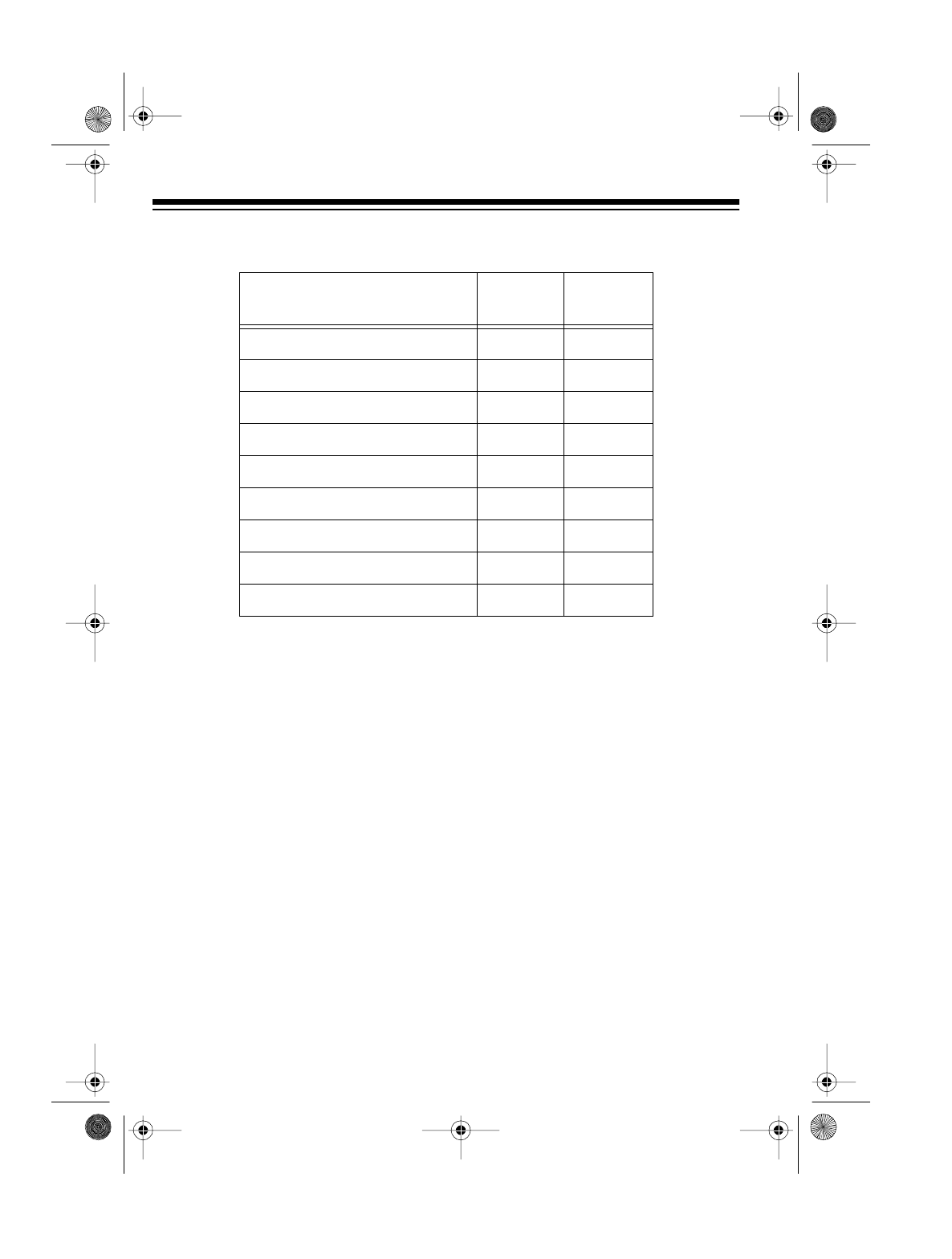
42
SPECIFICATIONS
Frequency Coverage, Step, and Default Modulation Modes:
Channels . . . . . . . . . . . . . 210 (20 Channels × 10 Banks + 10 Monitor Memories)
Sensitivity (20 dB S/N with 60% modulation for AM; 3 kHz deviation for NFM):
NFM 40.84 MHz . . . . . . . . . . . . . . . . . . . . 0.5 µV
S+N/N=20 dB 162.4 MHz . . . . . . . . . . . . . . . . . . . . 0.6 µV
453.25 MHz . . . . . . . . . . . . . . . . . . . . 0.6 µV
954.9125 MHz . . . . . . . . . . . . . . . . . . . . 0.8 µV
AM 127.175 MHz . . . . . . . . . . . . . . . . . . . . 1.5 µV
S+N/N=20 dB 230.05 MHz . . . . . . . . . . . . . . . . . . . . 1.5 µV
325.05 MHz . . . . . . . . . . . . . . . . . . . . 1.5 µV
Direct/Limit Search Speed:
Normal Speed . . . . . . . . . . . . . . . . . . . . . . . . . . . . . . . . . . . 100 Steps/Second
Hypersearch . . . . . . . . . . . . . . . . . . . . . . . . . . . . . . . . . . . . 300 Steps/Second
Scanning Speed . . . . . . . . . . . . . . . . . . . . . . . . . . . . . . . . . . . 50 Channels/Second
Priority Channel Sampling Interval . . . . . . . . . . . . . . . . . . . . . . . . . . . . . 2 Seconds
Programmable Delay . . . . . . . . . . . . . . . . . . . . . . . . . . . . . . . . . . . . . . . 2 Seconds
Range
(MHz) Step
(kHz) Mode
29–54 5 NFM
108–136.975 12.5 AM
137–174 5 NFM
216–224.9875 12.5 NFM
225–399.9875 12.5 AM
400–512 12.5 NFM
806–823.9375 12.5 NFM
851–868.9375 12.5 NFM
896.1125–1,000 12.5 NFM
20-418.fm Page 42 Wednesday, August 4, 1999 12:42 PM
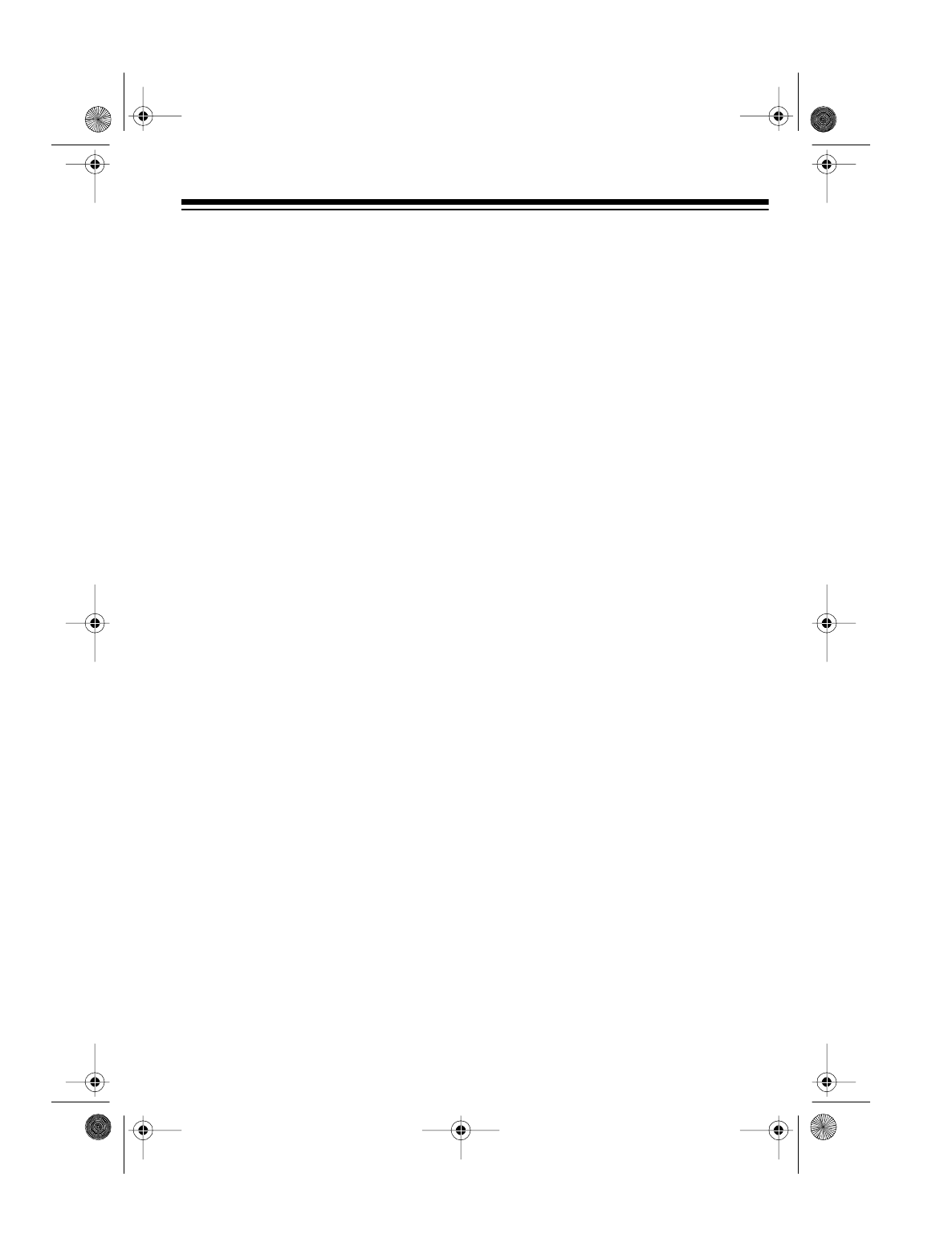
43
IF Frequencies . . . . . . . . . . . . . . . . . . . . . . . . . . . . . . . . . . . . . . . 1st IF: 370.7 MHz
2nd IF: 10.85 MHz
3rd IF: 450 kHz (NFM)
Audio Power . . . . . . . . . . . . . . . . . . . . . . . . . . . . . . . . . . . . . . . . 1 Watt Maximum
Built-In Speaker . . . . . . . . . . . . . . . . . . 27/16-Inch (57 mm), 8-Ohm, Dynamic Type
Maximum Current Drain . . . . . . . . . . . . . . . . . . . . . . . . . . . . . . . . . . . . . . . 500 mA
Power Requirement . . . . . . . . . . . . . . . . . . . . . . . . . . . . . . . . . . . . . . . . . . 12 Volts
AC Adapter . . . . . . . . . . . . . . . . . . . . . . . . . . . . . . . . . . . . . . . . . . . . . . . . Supplied
DC Adapter . . . . . . . . . . . . . . . . . . . . . . . . . . . . . . RadioShack Cat. No. 270-1533
Dimensions . . . . . . . . . . . . . . . . . . . . . . . . . . . . . . 31/4 × 91/4 × 81/16 Inches (HWD)
(82 × 235 × 205mm)
Weight . . . . . . . . . . . . . . . . . . . . . . . . . . . . . . . . . . . . . . . . . . . . . . . . . . . 1 lb, 17 oz
(960 g)
Specifications are typical; individual units might vary. Specifications are subject to
change and improvement without notice.
20-418.fm Page 43 Wednesday, August 4, 1999 12:42 PM

RadioShack
A Division of Tandy Corporation
Fort Worth, Texas 76102 UBZZ01262ZZ
5A6 Printed in the Philippines
RadioShack Limited Warranty
This product is warranted against defects for 1 year from date of purchase from
RadioShack company-owned stores and authorized RadioShack franchisees and deal-
ers. Within this period, we will repair it without charge for parts and labor. Simply bring
your RadioShack sales slip as proof of purchase date to any RadioShack store. War-
ranty does not cover transportation costs. Nor does it cover a product subjected to mis-
use or accidental damage.
EXCEPT AS PROVIDED HEREIN, RadioShack MAKES NO EXPRESS WARRANTIES
AND ANY IMPLIED WARRANTIES ARE LIMITED IN DURATION TO THE DURATION
OF THE WRITTEN LIMITED WARRANTIES CONTAINED HEREIN. Some states do
not permit limitation or exclusion of implied warranties; therefore, the aforesaid limita-
tion(s) or exclusion(s) may not apply to the purchaser.
This warranty gives you specific legal rights and you may also have other rights which vary from
state to state.
We Service What We Sell
10/95
20-418.fm Page 44 Wednesday, August 4, 1999 12:42 PM