Rasa Installation Guide
User Manual:
Open the PDF directly: View PDF ![]() .
.
Page Count: 5
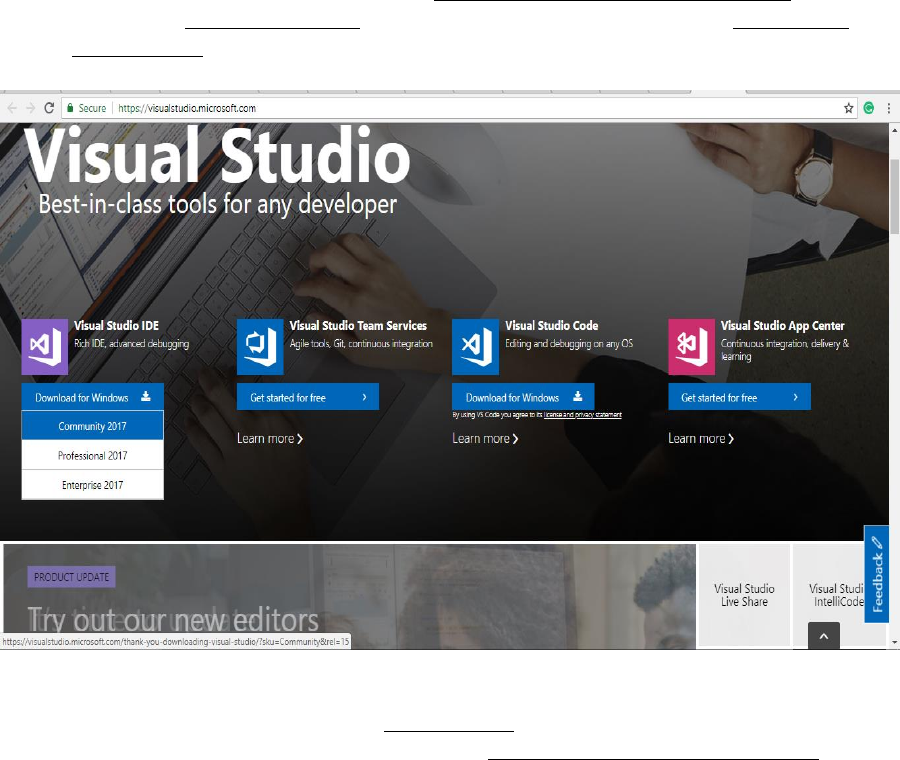
Rasa NLU & Core Installation
Installation:
Requirements:
1. Python 3.6.x (except 3.6.6)
2. Visual Studio:
For Windows:
● Go the Microsoft Visual Studio link: https://visualstudio.microsoft.com/
Select the ‘Visual Studio IDE’ and from the dropdown, select the ‘Community
version 2017’:
● Install the downloaded file. Once the Visual Studio is installed, select the
Python Development under ‘Web & Cloud’ Environment. Also, on right side
(Summary), in optional menu select the ‘Python native development tools’.
Click on install.
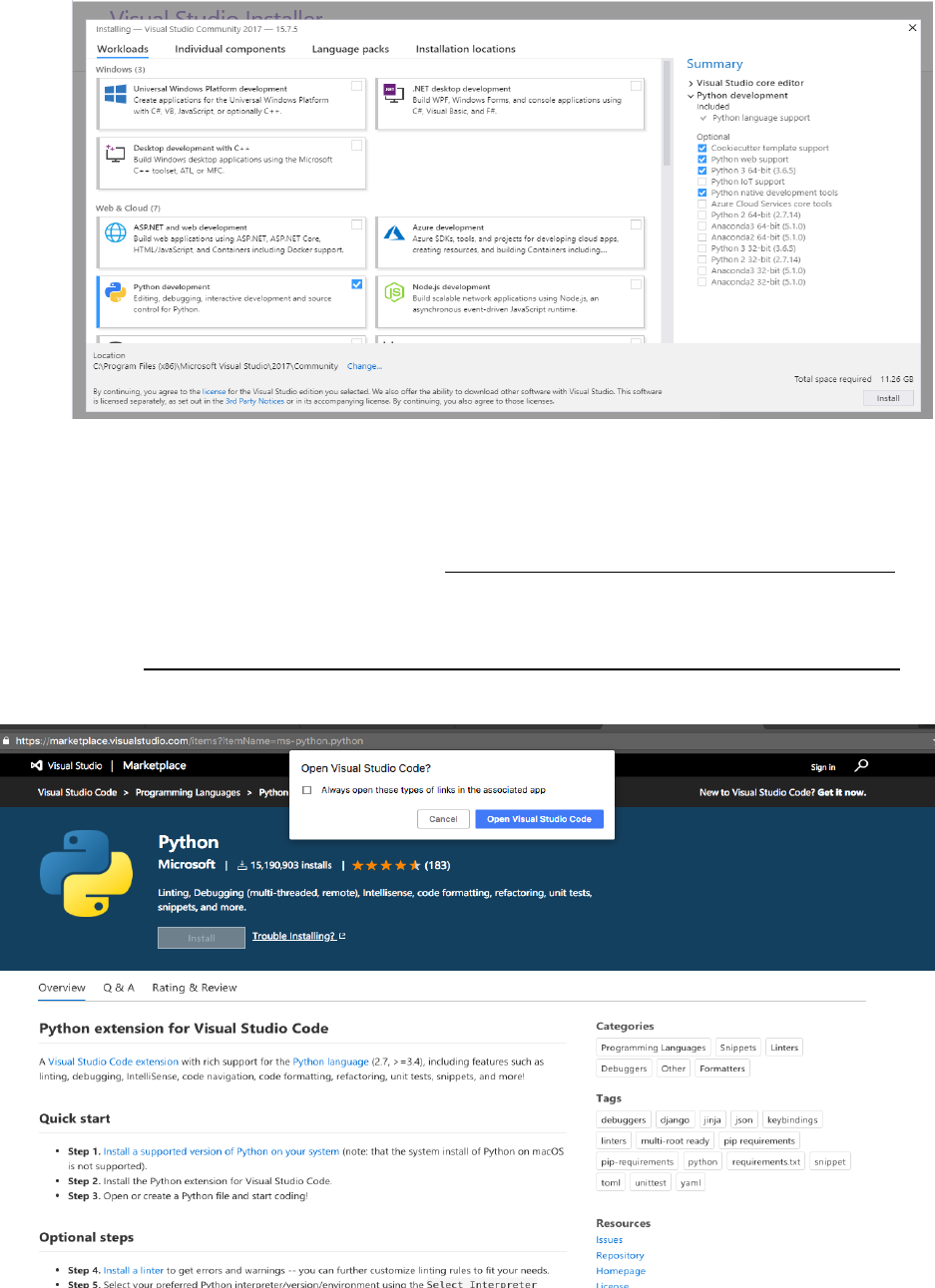
For Mac:
● Download visual studio code: https://code.visualstudio.com/docs/?dv=osx
● Install the python extension for Visual Studio Code from here. After clicking
‘Install’, click ‘Open Visual Studio Code’ - it will open a VS Code window that
you’ve installed in step-1 :
https://marketplace.visualstudio.com/items?itemName=ms-python.python
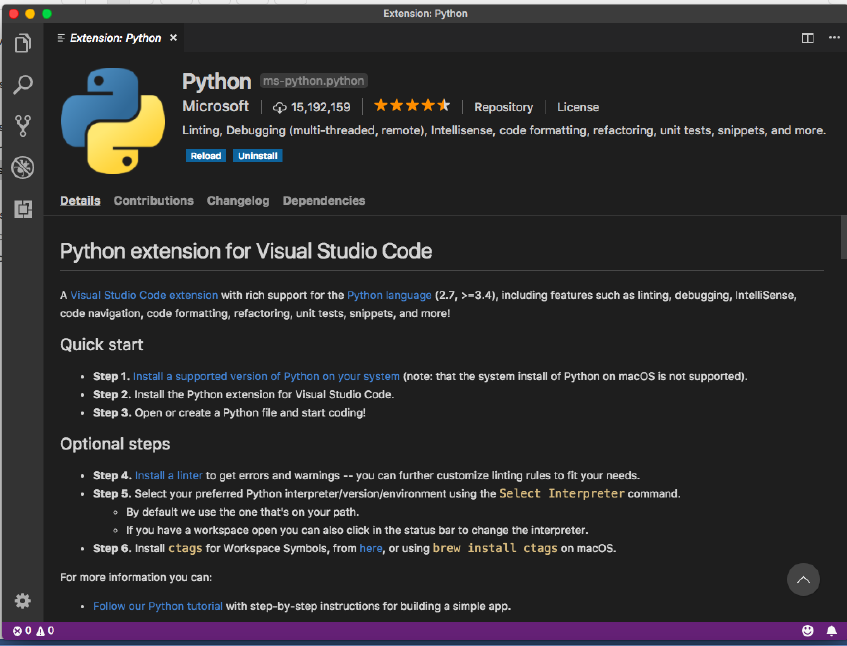
● Install the python extension. If it shows the button ‘Reload’ after installation,
click ‘Reload’ to reload VS and enable the python extension.
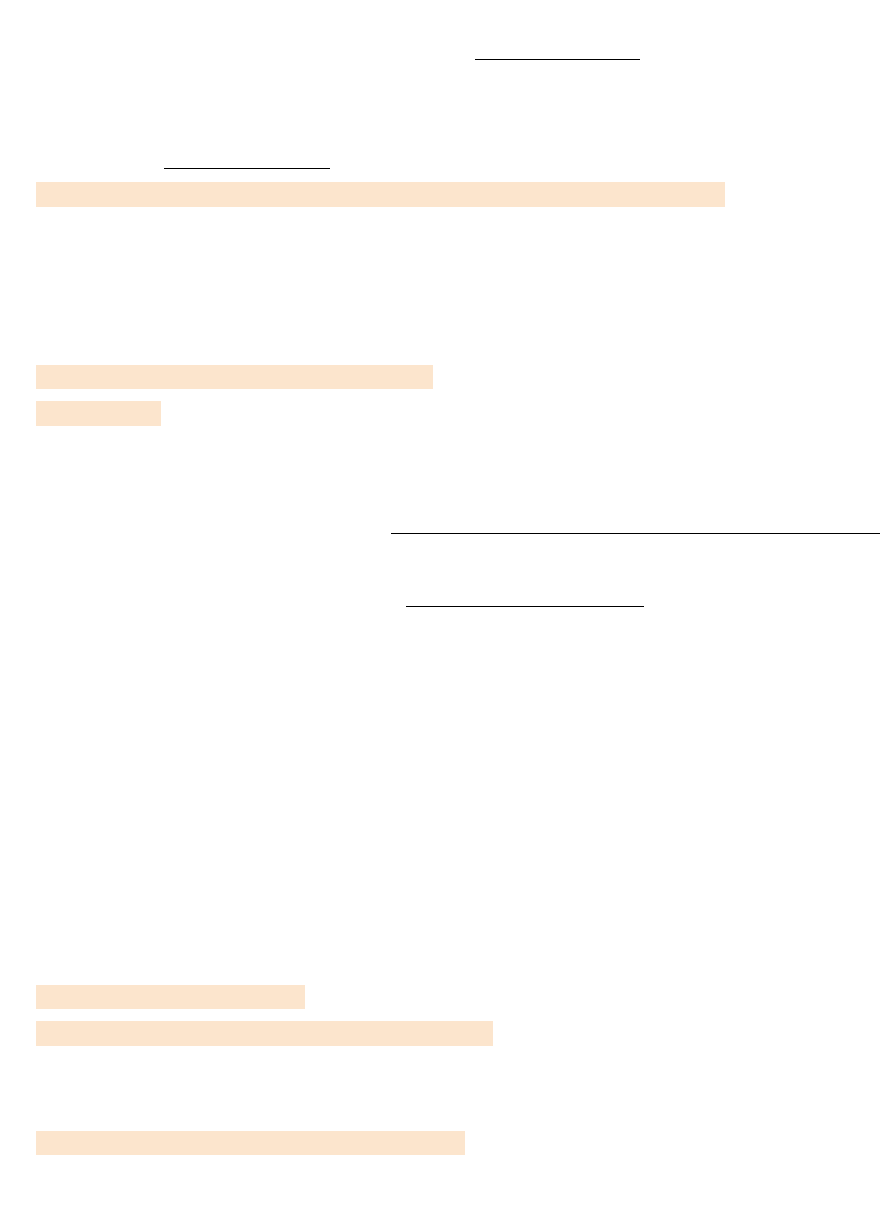
Rasa NLU (Requirements and Rasa NLU with Spacy download)
1. Download the zip file shared in the Installation Guide: “rasa_nlu-master.zip”
2. Unzip the folder. You’ll get a folder named ‘rasa_nlu-master’.
3. Open Anaconda Prompt/ Windows Command Prompt/ Linux Terminal as
Administrator to install Rasa.
4. Navigate to ‘rasa_nlu-master’ in the command prompt.
cd [path_where rasa_nlu-master folder is located] \rasa_nlu-master
(Note: ‘rasa_nlu-master’ folder has rasa_nlu folder. Don’t navigate to that.)
5. Open the file ./alt_requirements/requirements_full.txt with Notepad++/Sublime
Text. Then run the following commands in the Command Prompt:
pip install -r rasa_nlu_requirements.txt
pip install -e
(Note for Windows: in case of the error- ‘Microsoft Visual Studio C++ not found’,
run the above commands through ‘x64 Native Tools Command Prompt for VS 2017’.)
(Notes for Mac:
● you can try using virtualenv: https://spacy.io/usage/.
● In case of the following error- ‘Failed building wheel for python-crfsuite’, try
using: pip install https://pypi.python.org/packages/source/p/python-
crfsuite/python-crfsuite-0.8.1.tar.gz)
6. If system asks to upgrade pip, use the following commands:
For windows: python -m pip install --upgrade pip
For Mac: pip install pip –upgrade
pip install setuptools –upgrade
7. Install Rasa NLU & Spacy in the same command prompt:
pip install rasa_nlu[spacy]
python -m spacy download en_core_web_md
(By default, it will link spacy with core_web. If it doesn’t, run the following
command)
python -m spacy link en_core_web_md en
Note for Mac Users: In case of the following error- “ValueError: unknown locale:
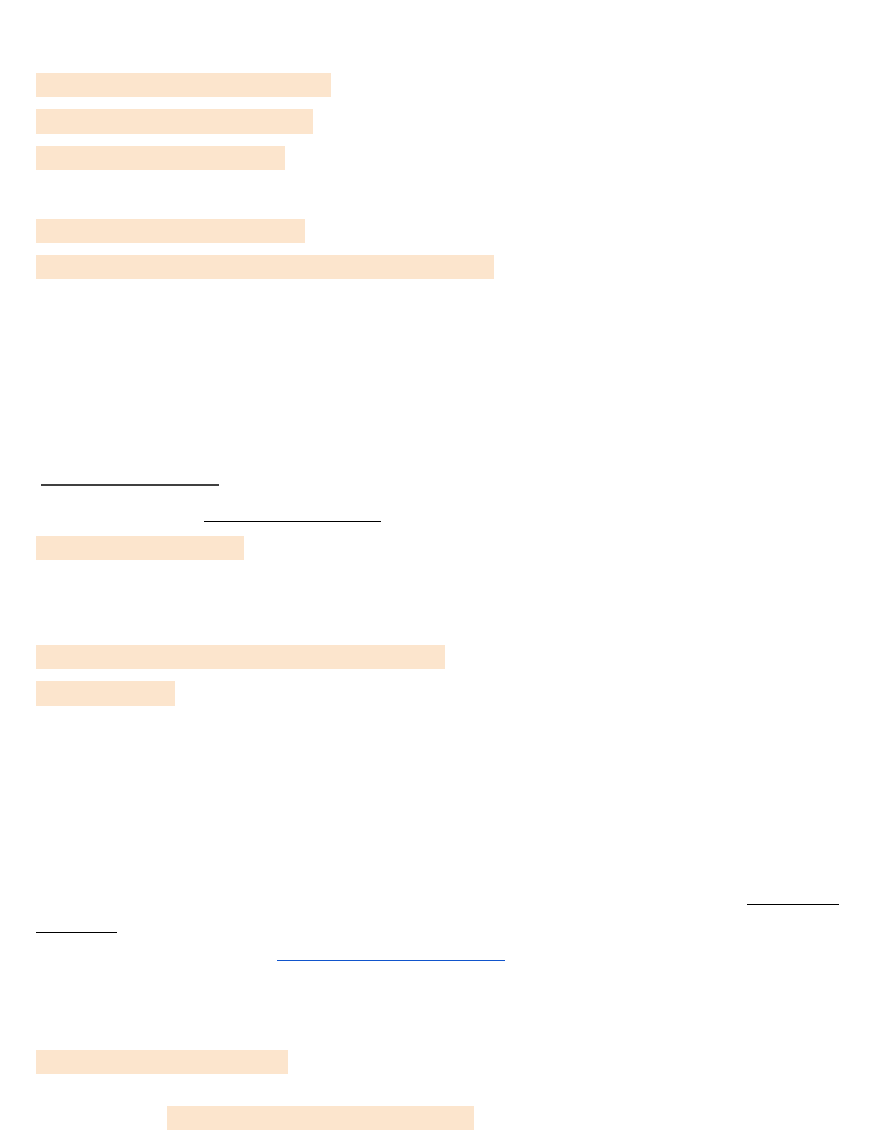
UTF-8”, try resolving it by running the following commands before installing
rasa_nlu[spacy]
export LC_ALL=en_US.UTF-8
export LANG=en_US.UTF-8
$ source ~/.bash_profile
And then run:
pip install rasa_nlu[spacy]
python -m spacy download en_core_web_md
Rasa Core Installation
1. Download the zip file shared in the Installation Guide: “rasa_core-master.zip”
2. Unzip the folder and paste the contents to some path. You’ll get a folder named
‘rasa_core-master’
3. Navigate to the ‘rasa_core-master’ folder path in command prompt
cd rasa_core-master
4. Open the file ‘requirements.txt’ with Notepad++/Sublime Text and run the following
command to install the Rasa Core requirements:
pip install -r rasa_core_requirements.txt
pip install -e .
Installing Rasa-NLU-Trainer
1. Rasa has an inbuilt GUI tool for adding/editing the training examples: rasa-nlu-
trainer. We’ll download it using npm package manager of node.js environment:
2. Download node.js from https://nodejs.org/en/ (Version: Recommended for most
users)
3. After the installation, run the following command in PowerShell/ Windows Command
Prompt
npm i -g rasa-nlu-trainer
For Mac OS: sudo npm i -g rasa-nlu-trainer