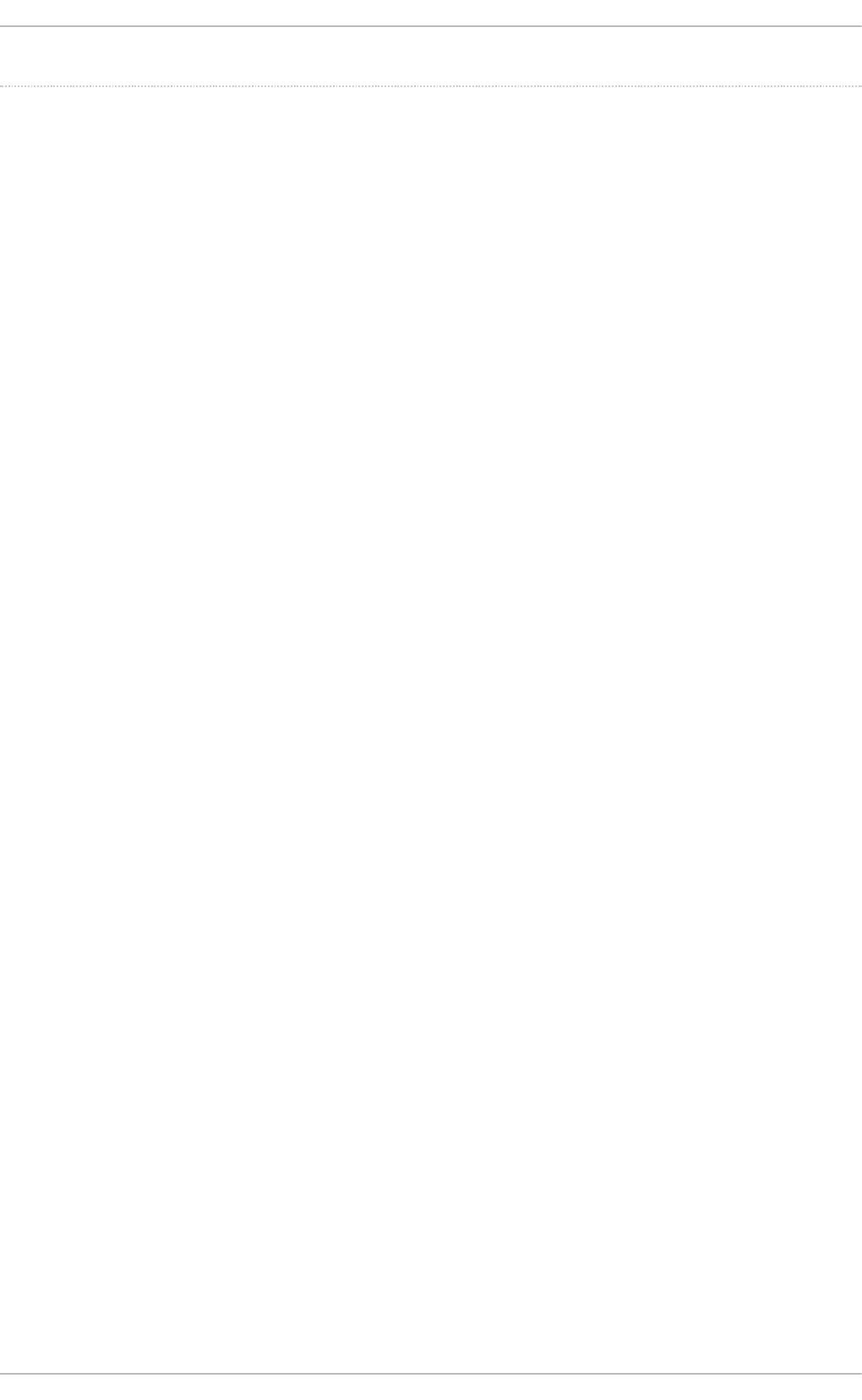Security Guide Red Hat Enterprise Linux 7
Red%20Hat%20Enterprise%20Linux%207%20Security%20Guide
User Manual:
Open the PDF directly: View PDF ![]() .
.
Page Count: 238 [warning: Documents this large are best viewed by clicking the View PDF Link!]
- Table of Contents
- Chapter 1. Overview of Security Topics
- Chapter 2. Security Tips for Installation
- Chapter 3. Keeping Your System Up-to-Date
- Chapter 4. Hardening Your System with Tools and Services
- 4.1. Desktop Security
- 4.2. Controlling Root Access
- 4.3. Securing Services
- 4.3.1. Risks To Services
- 4.3.2. Identifying and Configuring Services
- 4.3.3. Insecure Services
- 4.3.4. Securing rpcbind
- 4.3.5. Securing rpc.mountd
- 4.3.6. Securing NIS
- 4.3.7. Securing NFS
- 4.3.8. Securing the Apache HTTP Server
- 4.3.9. Securing FTP
- 4.3.10. Securing Postfix
- 4.3.11. Securing SSH
- 4.3.12. Securing PostgreSQL
- 4.3.13. Securing Docker
- 4.4. Securing Network Access
- 4.5. Using Firewalls
- 4.5.1. Introduction to firewalld
- 4.5.2. Installing firewalld
- 4.5.3. Configuring firewalld
- 4.5.3.1. Configuring firewalld Using The Graphical User Interface
- 4.5.3.2. Configuring the Firewall Using the firewall-cmd Command-Line Tool
- 4.5.3.3. Viewing the Firewall Settings Using the Command-Line Interface (CLI)
- 4.5.3.4. Changing the Firewall Settings Using the Command-Line Interface (CLI)
- 4.5.3.5. Configuring the Firewall Using XML Files
- 4.5.3.6. Using the Direct Interface
- 4.5.3.7. Configuring Complex Firewall Rules with the "Rich Language" Syntax
- 4.5.3.8. Firewall Lockdown
- 4.5.3.9. Configuring Logging for Denied Packets
- 4.5.4. Using the iptables Service
- 4.5.5. Additional Resources
- 4.6. Securing DNS Traffic with DNSSEC
- 4.6.1. Introduction to DNSSEC
- 4.6.2. Understanding DNSSEC
- 4.6.3. Understanding Dnssec-trigger
- 4.6.4. VPN Supplied Domains and Name Servers
- 4.6.5. Recommended Naming Practices
- 4.6.6. Understanding Trust Anchors
- 4.6.7. Installing DNSSEC
- 4.6.8. Using Dnssec-trigger
- 4.6.9. Using dig With DNSSEC
- 4.6.10. Setting up Hotspot Detection Infrastructure for Dnssec-trigger
- 4.6.11. Configuring DNSSEC Validation for Connection Supplied Domains
- 4.6.12. Additional Resources
- 4.7. Securing Virtual Private Networks (VPNs)
- 4.7.1. IPsec VPN Using Libreswan
- 4.7.2. VPN Configurations Using Libreswan
- 4.7.3. Host-To-Host VPN Using Libreswan
- 4.7.4. Site-to-Site VPN Using Libreswan
- 4.7.5. Site-to-Site Single Tunnel VPN Using Libreswan
- 4.7.6. Subnet Extrusion Using Libreswan
- 4.7.7. Road Warrior Application Using Libreswan
- 4.7.8. Road Warrior Application Using Libreswan and XAUTH with X.509
- 4.7.9. Additional Resources
- 4.8. Using OpenSSL
- 4.8.1. Creating and Managing Encryption Keys
- 4.8.2. Generating Certificates
- 4.8.3. Verifying Certificates
- 4.8.4. Encrypting and Decrypting a File
- 4.8.5. Generating Message Digests
- 4.8.6. Generating Password Hashes
- 4.8.7. Generating Random Data
- 4.8.8. Benchmarking Your System
- 4.8.9. Configuring OpenSSL
- 4.9. Using stunnel
- 4.10. Encryption
- 4.10.1. Using LUKS Disk Encryption
- Overview of LUKS
- 4.10.1.1. LUKS Implementation in Red Hat Enterprise Linux
- 4.10.1.2. Manually Encrypting Directories
- 4.10.1.3. Add a New Passphrase to an Existing Device
- 4.10.1.4. Remove a Passphrase from an Existing Device
- 4.10.1.5. Creating Encrypted Block Devices in Anaconda
- 4.10.1.6. Additional Resources
- 4.10.2. Creating GPG Keys
- 4.10.3. Using openCryptoki for Public-Key Cryptography
- 4.10.4. Using Smart Cards to Supply Credentials to OpenSSH
- 4.10.5. Trusted and Encrypted Keys
- 4.10.6. Using the Random Number Generator
- 4.10.1. Using LUKS Disk Encryption
- 4.11. Hardening TLS Configuration
- 4.12. Using MACsec (IEEE 802.1AE)
- Chapter 5. System Auditing
- Use Cases
- 5.1. Audit System Architecture
- 5.2. Installing the audit Packages
- 5.3. Configuring the audit Service
- 5.4. Starting the audit Service
- 5.5. Defining Audit Rules
- 5.5.1. Defining Audit Rules with auditctl
- Defining Control Rules
- Defining File System Rules
- Defining System Call Rules
- 5.5.2. Defining Executable File Rules
- 5.5.3. Defining Persistent Audit Rules and Controls in the /etc/audit/audit.rules File
- Defining Control Rules
- Defining File System and System Call Rules
- Preconfigured Rules Files
- 5.6. Understanding Audit Log Files
- 5.7. Searching the Audit Log Files
- 5.8. Creating Audit Reports
- 5.9. Additional Resources
- Chapter 6. Compliance and Vulnerability Scanning with OpenSCAP
- 6.1. Security Compliance in Red Hat Enterprise Linux
- 6.2. Defining Compliance Policy
- 6.3. Using SCAP Workbench
- 6.4. Using oscap
- 6.5. Using OpenSCAP with Docker
- 6.6. Using OpenSCAP with Atomic
- 6.7. Using OpenSCAP with Red Hat Satellite
- 6.8. Practical Examples
- 6.9. Additional Resources
- Chapter 7. Federal Standards and Regulations
- Appendix A. Encryption Standards
- Appendix B. Audit System Reference
- Appendix C. Revision History
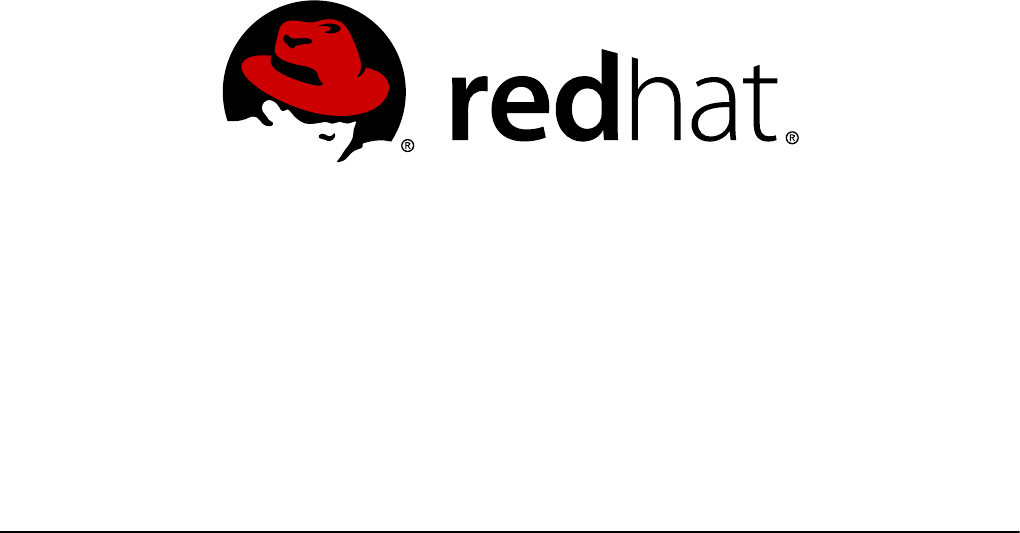
Mirek Jahoda Robert Krátký Martin Prpič
Tomáš Čapek Stephen Wadeley Yoana Ruseva
Miroslav Svoboda
Red Hat Enterprise Linux 7
Security Guide
A Guide to Securing Red Hat Enterprise Linux 7

Red Hat Enterprise Linux 7 Security Guide
A Guide to Securing Red Hat Enterprise Linux 7
Mirek Jahoda
Red Hat Customer Content Services
mjahoda@redhat.com
Robert Krátký
Red Hat Customer Content Services
Martin Prpič
Red Hat Customer Content Services
Tomáš Čapek
Red Hat Customer Content Services
Stephen Wadeley
Red Hat Customer Content Services
Yoana Ruseva
Red Hat Customer Content Services
Miroslav Svoboda
Red Hat Customer Content Services

Legal Notice
Copyright © 2017 Red Hat, Inc.
This document is licensed by Red Hat under the Creative Commons Attribution-
ShareAlike 3.0 Unported License. If you distribute this document, or a modified version
of it, you must provide attribution to Red Hat, Inc. and provide a link to the original. If
the document is modified, all Red Hat trademarks must be removed.
Red Hat, as the licensor of this document, waives the right to enforce, and agrees
not to assert, Section 4d of CC-BY-SA to the fullest extent permitted by applicable
law.
Red Hat, Red Hat Enterprise Linux, the Shadowman logo, JBoss, OpenShift, Fedora,
the Infinity logo, and RHCE are trademarks of Red Hat, Inc., registered in the United
States and other countries.
Linux ® is the registered trademark of Linus Torvalds in the United States and other
countries.
Java ® is a registered trademark of Oracle and/or its affiliates.
XFS ® is a trademark of Silicon Graphics International Corp. or its subsidiaries in the
United States and/or other countries.
MySQL ® is a registered trademark of MySQL AB in the United States, the European
Union and other countries.
Node.js ® is an official trademark of Joyent. Red Hat Software Collections is not
formally related to or endorsed by the official Joyent Node.js open source or
commercial project.
The OpenStack ® Word Mark and OpenStack logo are either registered
trademarks/service marks or trademarks/service marks of the OpenStack
Foundation, in the United States and other countries and are used with the
OpenStack Foundation's permission. We are not affiliated with, endorsed or
sponsored by the OpenStack Foundation, or the OpenStack community.
All other trademarks are the property of their respective owners.
Abstract
This book assists users and administrators in learning the processes and practices of
securing workstations and servers against local and remote intrusion, exploitation,
and malicious activity. Focused on Red Hat Enterprise Linux but detailing concepts
and techniques valid for all Linux systems, this guide details the planning and the
tools involved in creating a secured computing environment for the data center,
workplace, and home. With proper administrative knowledge, vigilance, and tools,
systems running Linux can be both fully functional and secured from most common
intrusion and exploit methods.
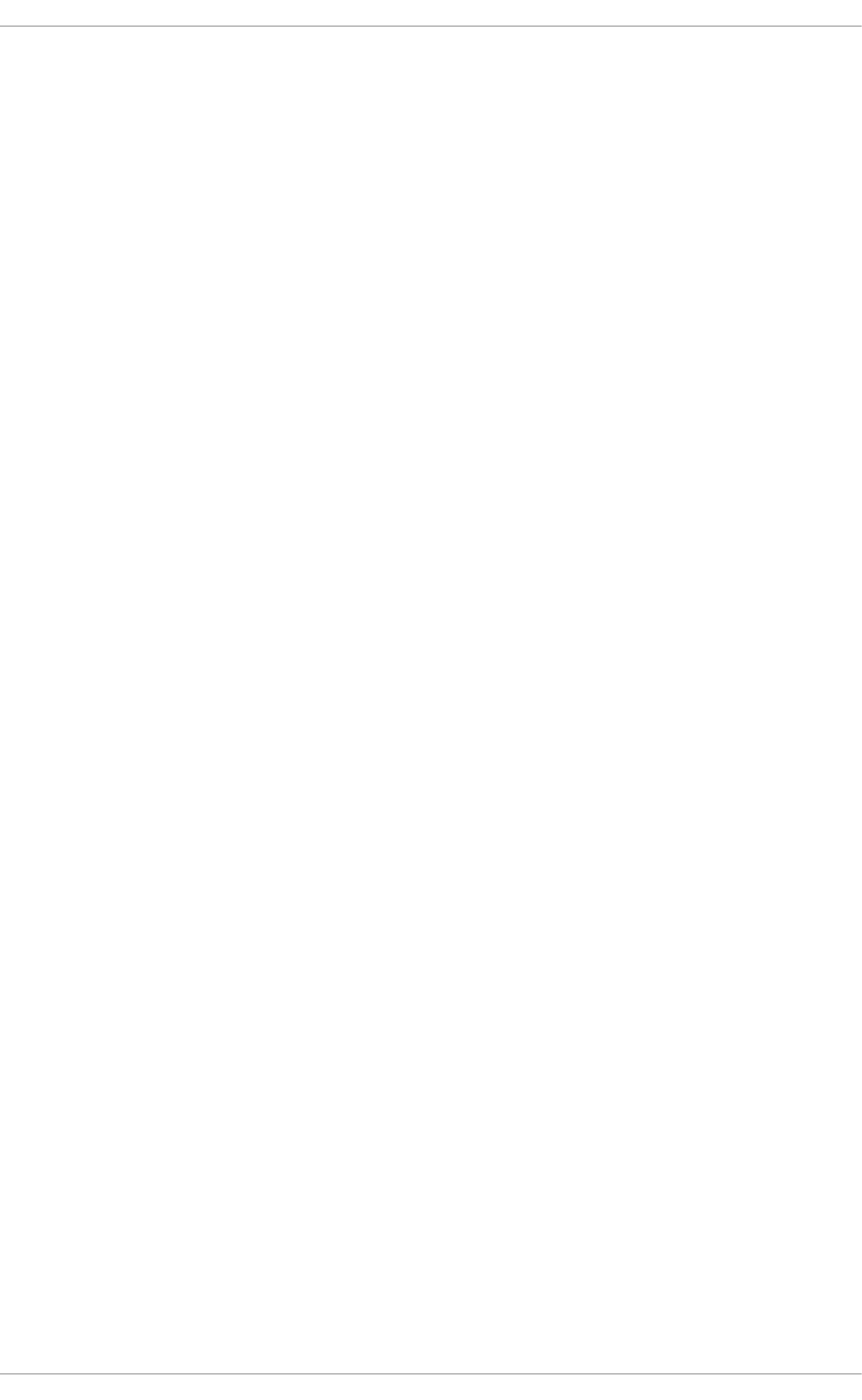
. . . . . . . . . . . . . . . . . . . . . . . . . . . . . . . . . . . . . . . . . . . . . . . . . . . . . . . . . . . . . . . . . . . . . . . . . . . . . . . . . . . . . . . . . . . . . . . . . . . . . . . . . . . . . . . . . . . . . . . . . . . . . . . . . . . . . . . . . . . . . . . . . . . . . . . . . . . . . . . . . . . . . . . . . . . . . . . . . . . . . . . . . . . . . . . . . . . . . . . . . . . . . . . . . . . . . . . . . . . . . . . . . . . . . . . . . . . . . . . . . . . . . . . . . . . . . . . . . . . . . . . . . . . . . . . . . . . . . . . .
. . . . . . . . . . . . . . . . . . . . . . . . . . . . . . . . . . . . . . . . . . . . . . . . . . . . . . . . . . . . . . . . . . . . . . . . . . . . . . . . . . . . . . . . . . . . . . . . . . . . . . . . . . . . . . . . . . . . . . . . . . . . . . . . . . . . . . . . . . . . . . . . . . . . . . . . . . . . . . . . . . . . . . . . . . . . . . . . . . . . . . . . . . . . . . . . . . . . . . . . . . . . . . . . . . . . . . . . . . . . . . . . . . . . . . . . . . . . . . . . . . . . . . . . . . . . . . . . . . . . . . . . . . . . . . . . . . . . . . . .
. . . . . . . . . . . . . . . . . . . . . . . . . . . . . . . . . . . . . . . . . . . . . . . . . . . . . . . . . . . . . . . . . . . . . . . . . . . . . . . . . . . . . . . . . . . . . . . . . . . . . . . . . . . . . . . . . . . . . . . . . . . . . . . . . . . . . . . . . . . . . . . . . . . . . . . . . . . . . . . . . . . . . . . . . . . . . . . . . . . . . . . . . . . . . . . . . . . . . . . . . . . . . . . . . . . . . . . . . . . . . . . . . . . . . . . . . . . . . . . . . . . . . . . . . . . . . . . . . . . . . . . . . . . . . . . . . . . . . . . .
. . . . . . . . . . . . . . . . . . . . . . . . . . . . . . . . . . . . . . . . . . . . . . . . . . . . . . . . . . . . . . . . . . . . . . . . . . . . . . . . . . . . . . . . . . . . . . . . . . . . . . . . . . . . . . . . . . . . . . . . . . . . . . . . . . . . . . . . . . . . . . . . . . . . . . . . . . . . . . . . . . . . . . . . . . . . . . . . . . . . . . . . . . . . . . . . . . . . . . . . . . . . . . . . . . . . . . . . . . . . . . . . . . . . . . . . . . . . . . . . . . . . . . . . . . . . . . . . . . . . . . . . . . . . . . . . . . . . . . . .
. . . . . . . . . . . . . . . . . . . . . . . . . . . . . . . . . . . . . . . . . . . . . . . . . . . . . . . . . . . . . . . . . . . . . . . . . . . . . . . . . . . . . . . . . . . . . . . . . . . . . . . . . . . . . . . . . . . . . . . . . . . . . . . . . . . . . . . . . . . . . . . . . . . . . . . . . . . . . . . . . . . . . . . . . . . . . . . . . . . . . . . . . . . . . . . . . . . . . . . . . . . . . . . . . . . . . . . . . . . . . . . . . . . . . . . . . . . . . . . . . . . . . . . . . . . . . . . . . . . . . . . . . . . . . . . . . . . . . . . .
. . . . . . . . . . . . . . . . . . . . . . . . . . . . . . . . . . . . . . . . . . . . . . . . . . . . . . . . . . . . . . . . . . . . . . . . . . . . . . . . . . . . . . . . . . . . . . . . . . . . . . . . . . . . . . . . . . . . . . . . . . . . . . . . . . . . . . . . . . . . . . . . . . . . . . . . . . . . . . . . . . . . . . . . . . . . . . . . . . . . . . . . . . . . . . . . . . . . . . . . . . . . . . . . . . . . . . . . . . . . . . . . . . . . . . . . . . . . . . . . . . . . . . . . . . . . . . . . . . . . . . . . . . . . . . . . . . . . . . . .
Table of Contents
Chapte r 1. O verview of Security T opics
1.1. What is Computer Security?
1.2. Security Controls
1.3. Vulnerability Assessment
1.4. Security Threats
1.5. Common Exploits and Attacks
Chapte r 2. Security T ips f or Installation
2.1. Securing BIOS
2.2. Partitioning the Disk
2.3. Installing the Minim um Amount of Packages Required
2.4. Restricting Network Connectivity During the Installation Process
2.5. Post-installation Procedures
2.6. Additional Resources
Chapte r 3. Kee ping Your System Up-to-Dat e
3.1. Maintaining Installed Software
3.2. Using the Red Hat Custom er Portal
3.3. Additional Resources
Chapte r 4. Hardening Your System wit h T ools and Services
4.1. Desktop Security
4.2. Controlling Root Access
4.3. Securing Services
4.4. Securing Network Access
4.5. Using Firewalls
4.6. Securing DNS Traffic with DNSSEC
4.7. Securing Virtual Private Networks (VPNs)
4.8. Using OpenSSL
4.9. Using stunnel
4.10. Encryption
4.11. Hardening TLS Configuration
4.12. Using MACsec (IEEE 802.1AE)
Chapte r 5. System Auditing
Use Cases
5.1. Audit System Architecture
5.2. Installing the audit Packages
5.3. Configuring the audit Service
5.4. Starting the audit Service
5.5. Defining Audit Rules
5.6. Understanding Audit Log Files
5.7. Searching the Audit Log Files
5.8. Creating Audit Reports
5.9. Additional Resources
Chapte r 6. Compliance and Vulne rability Scanning with O penSCAP
6.1. Security Compliance in Red Hat Enterprise Linux
6.2. Defining Compliance Policy
6.3. Using SCAP Workbench
6.4. Using oscap
6.5. Using OpenSCAP with Docker
6.6. Using OpenSCAP with Atomic
3
3
4
5
9
12
17
17
17
18
19
19
19
21
21
25
26
28
28
37
44
64
70
114
123
134
140
142
158
167
168
169
170
171
171
172
173
179
184
184
185
187
187
187
196
203
211
212
T able of Contents
1
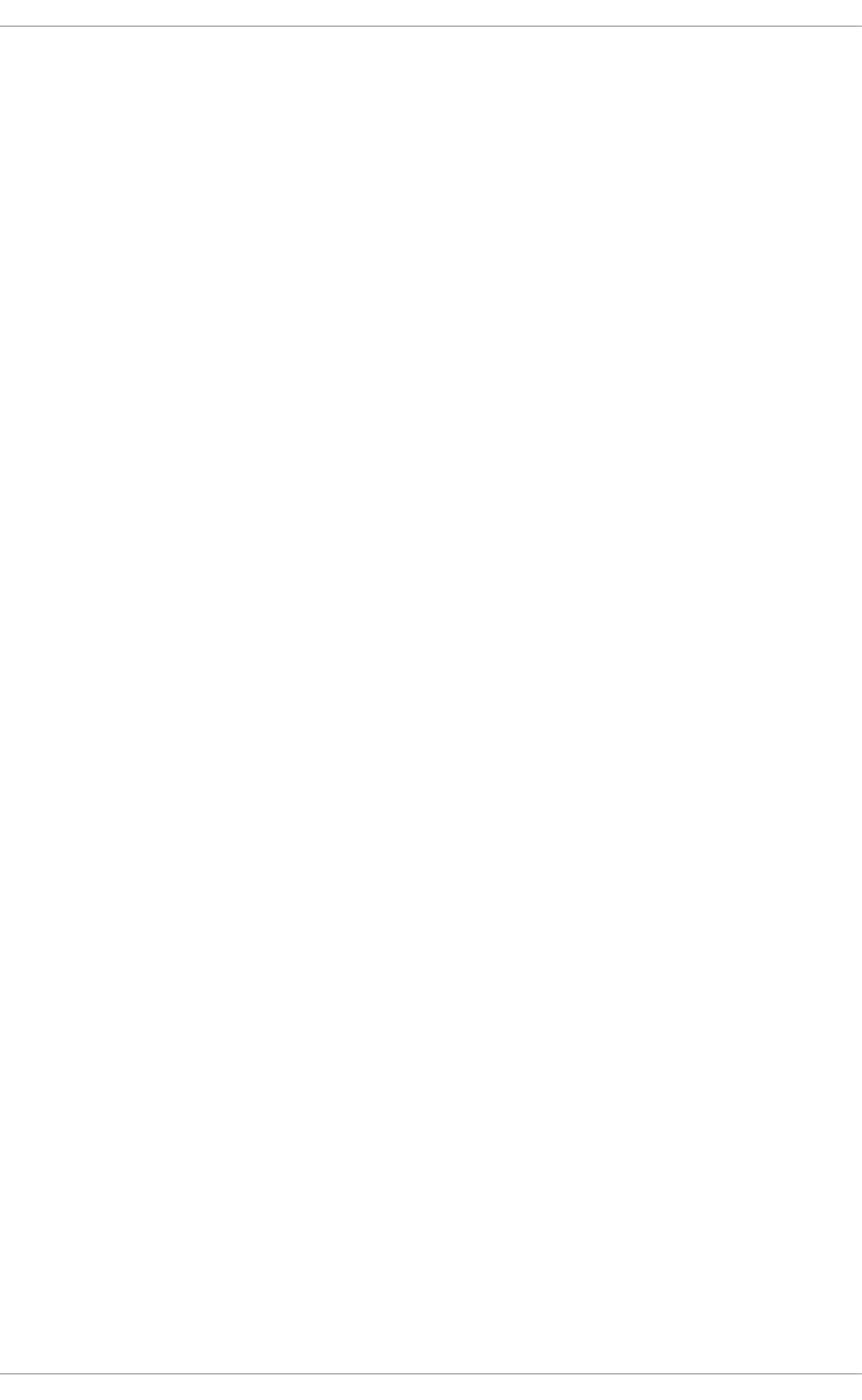
. . . . . . . . . . . . . . . . . . . . . . . . . . . . . . . . . . . . . . . . . . . . . . . . . . . . . . . . . . . . . . . . . . . . . . . . . . . . . . . . . . . . . . . . . . . . . . . . . . . . . . . . . . . . . . . . . . . . . . . . . . . . . . . . . . . . . . . . . . . . . . . . . . . . . . . . . . . . . . . . . . . . . . . . . . . . . . . . . . . . . . . . . . . . . . . . . . . . . . . . . . . . . . . . . . . . . . . . . . . . . . . . . . . . . . . . . . . . . . . . . . . . . . . . . . . . . . . . . . . . . . . . . . . . . . . . . . . . . . . .
. . . . . . . . . . . . . . . . . . . . . . . . . . . . . . . . . . . . . . . . . . . . . . . . . . . . . . . . . . . . . . . . . . . . . . . . . . . . . . . . . . . . . . . . . . . . . . . . . . . . . . . . . . . . . . . . . . . . . . . . . . . . . . . . . . . . . . . . . . . . . . . . . . . . . . . . . . . . . . . . . . . . . . . . . . . . . . . . . . . . . . . . . . . . . . . . . . . . . . . . . . . . . . . . . . . . . . . . . . . . . . . . . . . . . . . . . . . . . . . . . . . . . . . . . . . . . . . . . . . . . . . . . . . . . . . . . . . . . . . .
. . . . . . . . . . . . . . . . . . . . . . . . . . . . . . . . . . . . . . . . . . . . . . . . . . . . . . . . . . . . . . . . . . . . . . . . . . . . . . . . . . . . . . . . . . . . . . . . . . . . . . . . . . . . . . . . . . . . . . . . . . . . . . . . . . . . . . . . . . . . . . . . . . . . . . . . . . . . . . . . . . . . . . . . . . . . . . . . . . . . . . . . . . . . . . . . . . . . . . . . . . . . . . . . . . . . . . . . . . . . . . . . . . . . . . . . . . . . . . . . . . . . . . . . . . . . . . . . . . . . . . . . . . . . . . . . . . . . . . . .
. . . . . . . . . . . . . . . . . . . . . . . . . . . . . . . . . . . . . . . . . . . . . . . . . . . . . . . . . . . . . . . . . . . . . . . . . . . . . . . . . . . . . . . . . . . . . . . . . . . . . . . . . . . . . . . . . . . . . . . . . . . . . . . . . . . . . . . . . . . . . . . . . . . . . . . . . . . . . . . . . . . . . . . . . . . . . . . . . . . . . . . . . . . . . . . . . . . . . . . . . . . . . . . . . . . . . . . . . . . . . . . . . . . . . . . . . . . . . . . . . . . . . . . . . . . . . . . . . . . . . . . . . . . . . . . . . . . . . . . .
6.7. Using OpenSCAP with Red Hat Satellite
6.8. Practical Examples
6.9. Additional Resources
Chapte r 7. Federal Standards and Regulations
7.1. Federal Information Processing Standard (FIPS)
7.2. National Industrial Security Program Operating Manual (NISPOM)
7.3. Paym ent Card Industry Data Security Standard (PCI DSS)
7.4. Security Technical Im plementation Guide
Appe ndix A. Encryption Standards
A.1. Synchronous Encryption
A.2. Public-key Encryption
Appe ndix B. Audit System Ref e rence
B.1. Audit Event Fields
B.2. Audit Record Types
Appe ndix C. Revision History
214
215
216
218
218
220
220
220
221
221
222
225
225
228
234
Securit y Guide
2
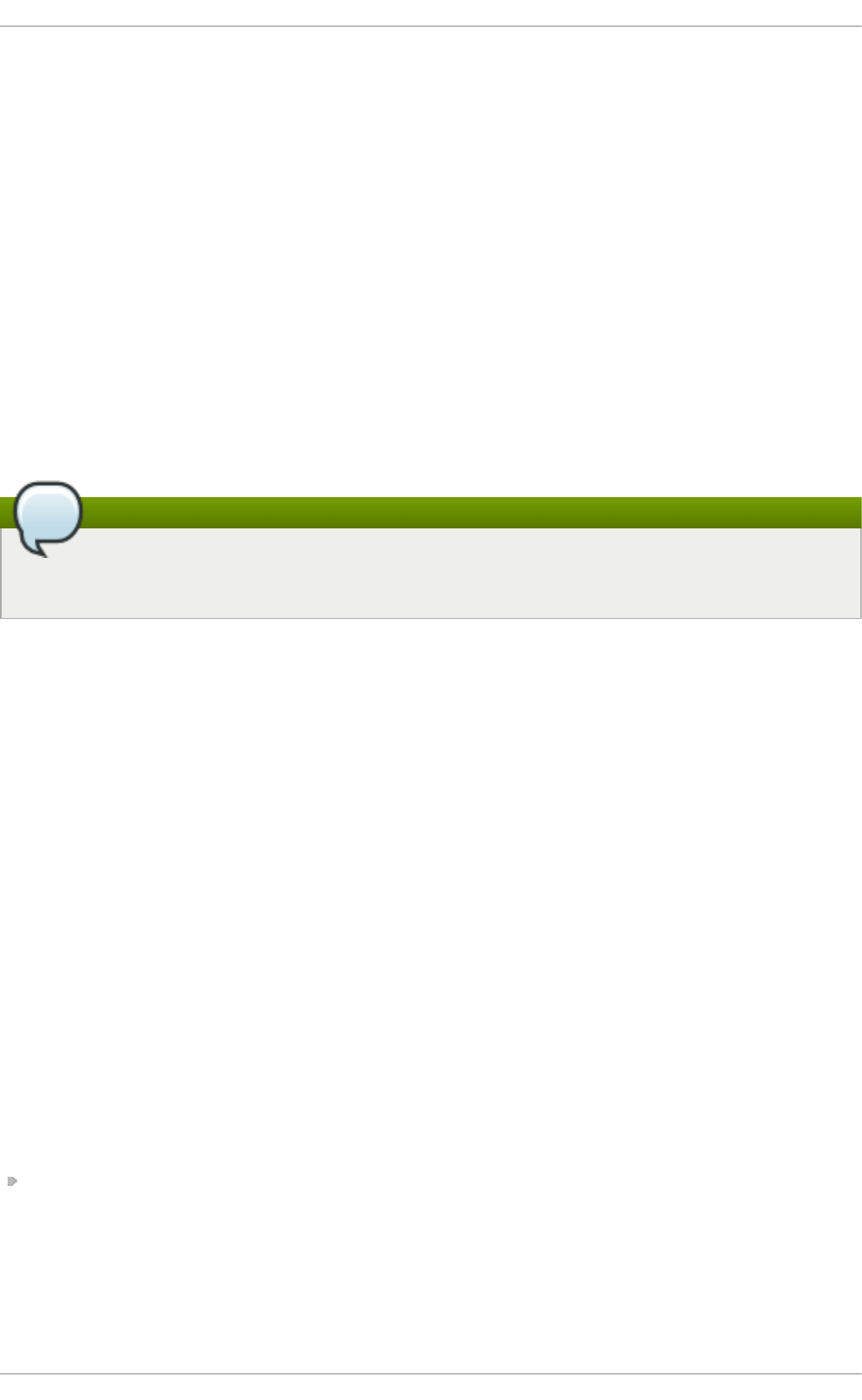
Chapter 1. Overview of Security Topics
Due to the increased reliance on powerful, networked computers to help run businesses
and keep track of our personal information, entire industries have been formed around
the practice of network and computer security. Enterprises have solicited the knowledge
and skills of security experts to properly audit systems and tailor solutions to fit the
operating requirements of their organization. Because most organizations are increasingly
dynamic in nature, their workers are accessing critical company IT resources locally and
remotely, hence the need for secure computing environments has become more
pronounced.
Unfortunately, many organizations (as well as individual users) regard security as more of
an afterthought, a process that is overlooked in favor of increased power, productivity,
convenience, ease of use, and budgetary concerns. Proper security implementation is
often enacted postmortem — after an unauthorized intrusion has already occurred. Taking
the correct measures prior to connecting a site to an untrusted network, such as the
Internet, is an effective means of thwarting many attempts at intrusion.
Note
This document makes several references to files in the /lib directory. When using
64-bit systems, some of the files mentioned may instead be located in /lib64.
1.1. What is Computer Security?
Computer security is a general term that covers a wide area of computing and information
processing. Industries that depend on computer systems and networks to conduct daily
business transactions and access critical information regard their data as an important
part of their overall assets. Several terms and metrics have entered our daily business
vocabulary, such as total cost of ownership (TCO), return on investment (ROI), and quality
of service (QoS). Using these metrics, industries can calculate aspects such as data
integrity and high-availability (HA) as part of their planning and process management
costs. In some industries, such as electronic commerce, the availability and
trustworthiness of data can mean the difference between success and failure.
1.1.1. Standardizing Securit y
Enterprises in every industry rely on regulations and rules that are set by standards-
making bodies such as the American Medical Association (AMA) or the Institute of Electrical
and Electronics Engineers (IEEE). The same ideals hold true for information security. Many
security consultants and vendors agree upon the standard security model known as CIA,
or Confidentiality, Integrity, and Availability. This three-tiered model is a generally
accepted component to assessing risks of sensitive information and establishing security
policy. The following describes the CIA model in further detail:
Confidentiality — Sensitive information must be available only to a set of pre-defined
individuals. Unauthorized transmission and usage of information should be restricted.
For example, confidentiality of information ensures that a customer's personal or
financial information is not obtained by an unauthorized individual for malicious
purposes such as identity theft or credit fraud.
Chapte r 1. O verview of Security T opics
3
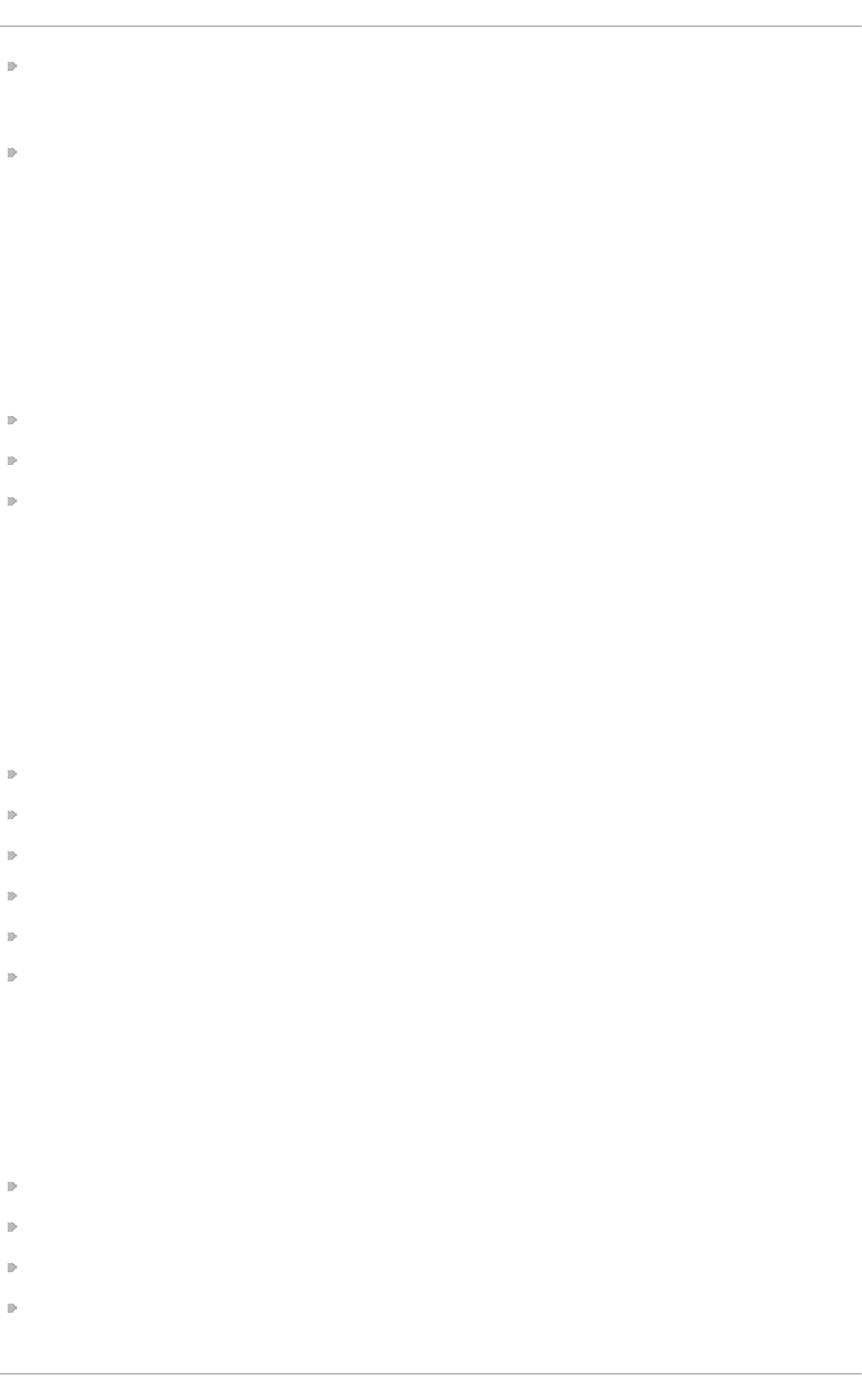
Integrity — Information should not be altered in ways that render it incomplete or
incorrect. Unauthorized users should be restricted from the ability to modify or destroy
sensitive information.
Availability — Information should be accessible to authorized users any time that it is
needed. Availability is a warranty that information can be obtained with an agreed-upon
frequency and timeliness. This is often measured in terms of percentages and agreed
to formally in Service Level Agreements (SLAs) used by network service providers and
their enterprise clients.
1.2. Security Controls
Computer security is often divided into three distinct master categories, commonly
referred to as controls:
Physical
Technical
Administrative
These three broad categories define the main objectives of proper security
implementation. Within these controls are sub-categories that further detail the controls
and how to implement them.
1.2.1. Physical Controls
Physical control is the implementation of security measures in a defined structure used to
deter or prevent unauthorized access to sensitive material. Examples of physical controls
are:
Closed-circuit surveillance cameras
Motion or thermal alarm systems
Security guards
Picture IDs
Locked and dead-bolted steel doors
Biometrics (includes fingerprint, voice, face, iris, handwriting, and other automated
methods used to recognize individuals)
1.2.2. T echnical Controls
Technical controls use technology as a basis for controlling the access and usage of
sensitive data throughout a physical structure and over a network. Technical controls are
far-reaching in scope and encompass such technologies as:
Encryption
Smart cards
Network authentication
Access control lists (ACLs)
Securit y Guide
4
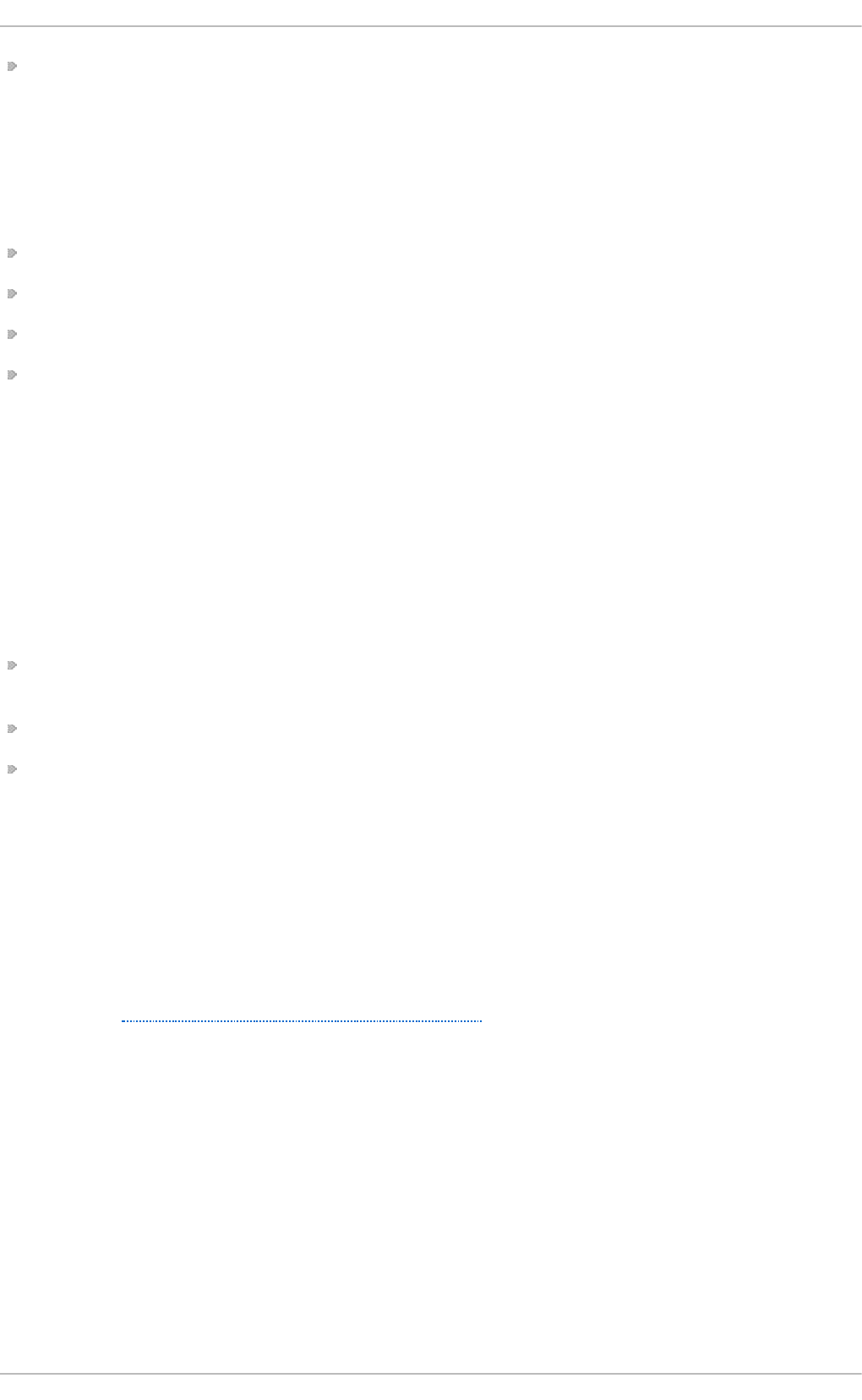
File integrity auditing software
1.2.3. Administrat ive Controls
Administrative controls define the human factors of security. They involve all levels of
personnel within an organization and determine which users have access to what
resources and information by such means as:
Training and awareness
Disaster preparedness and recovery plans
Personnel recruitment and separation strategies
Personnel registration and accounting
1.3. Vulnerability Assessment
Given time, resources, and motivation, an attacker can break into nearly any system. All of
the security procedures and technologies currently available cannot guarantee that any
systems are completely safe from intrusion. Routers help secure gateways to the
Internet. Firewalls help secure the edge of the network. Virtual Private Networks safely
pass data in an encrypted stream. Intrusion detection systems warn you of malicious
activity. However, the success of each of these technologies is dependent upon a number
of variables, including:
The expertise of the staff responsible for configuring, monitoring, and maintaining the
technologies.
The ability to patch and update services and kernels quickly and efficiently.
The ability of those responsible to keep constant vigilance over the network.
Given the dynamic state of data systems and technologies, securing corporate resources
can be quite complex. Due to this complexity, it is often difficult to find expert resources
for all of your systems. While it is possible to have personnel knowledgeable in many
areas of information security at a high level, it is difficult to retain staff who are experts in
more than a few subject areas. This is mainly because each subject area of information
security requires constant attention and focus. Information security does not stand still.
A vulnerability assessment is an internal audit of your network and system security; the
results of which indicate the confidentiality, integrity, and availability of your network (as
explained in Section 1.1.1, “Standardizing Security”). Typically, vulnerability assessment
starts with a reconnaissance phase, during which important data regarding the target
systems and resources is gathered. This phase leads to the system readiness phase,
whereby the target is essentially checked for all known vulnerabilities. The readiness
phase culminates in the reporting phase, where the findings are classified into categories
of high, medium, and low risk; and methods for improving the security (or mitigating the
risk of vulnerability) of the target are discussed
If you were to perform a vulnerability assessment of your home, you would likely check
each door to your home to see if they are closed and locked. You would also check every
window, making sure that they closed completely and latch correctly. This same concept
applies to systems, networks, and electronic data. Malicious users are the thieves and
vandals of your data. Focus on their tools, mentality, and motivations, and you can then
react swiftly to their actions.
1.3.1. Defining Assessment and T est ing
Chapte r 1. O verview of Security T opics
5
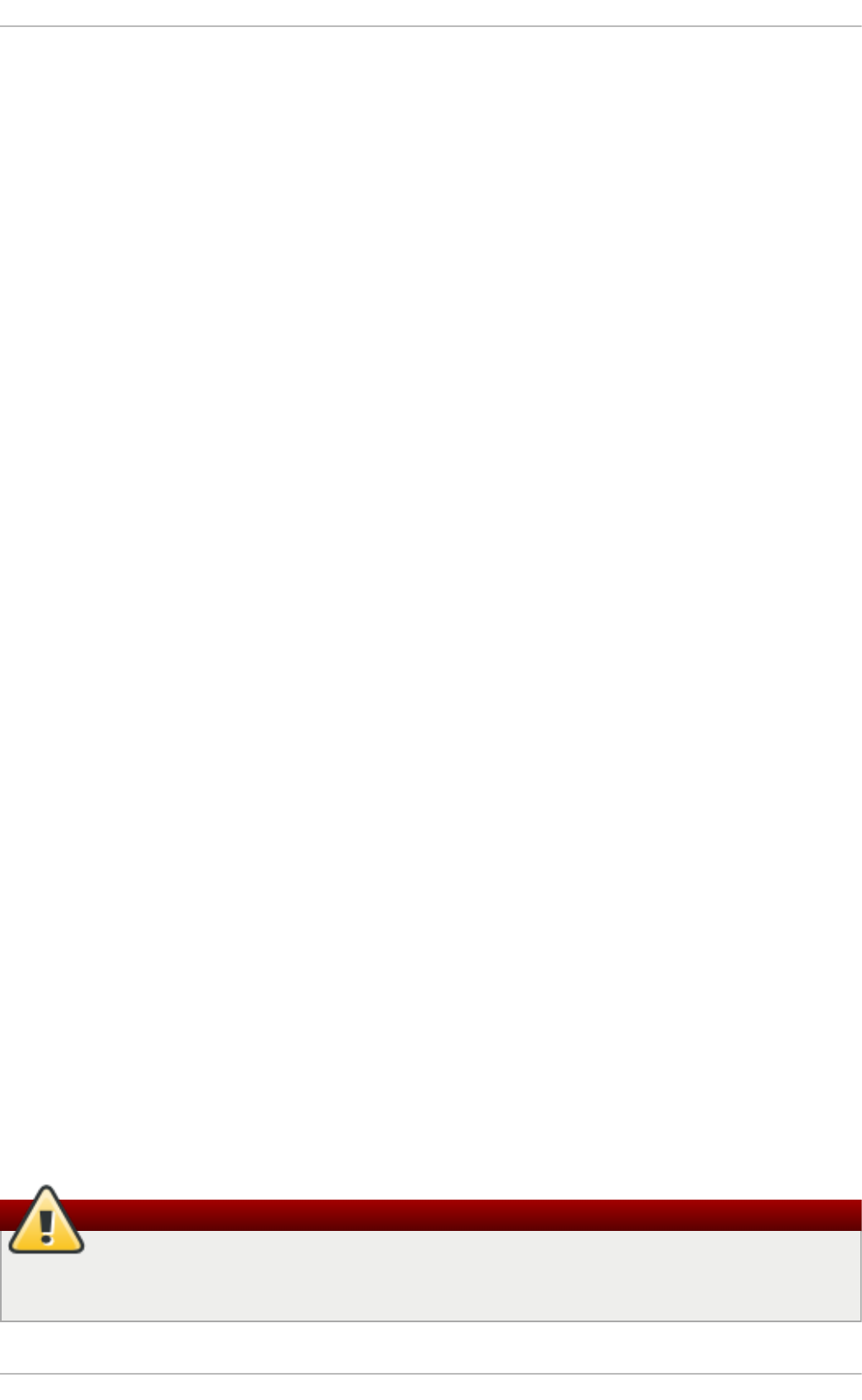
1.3.1. Defining Assessment and T est ing
Vulnerability assessments may be broken down into one of two types: outside looking in
and inside looking around.
When performing an outside-looking-in vulnerability assessment, you are attempting to
compromise your systems from the outside. Being external to your company provides
you with the cracker's viewpoint. You see what a cracker sees — publicly-routable IP
addresses, systems on your DMZ, external interfaces of your firewall, and more. DMZ
stands for "demilitarized zone", which corresponds to a computer or small subnetwork that
sits between a trusted internal network, such as a corporate private LAN, and an untrusted
external network, such as the public Internet. Typically, the DMZ contains devices
accessible to Internet traffic, such as Web (HTTP) servers, FTP servers, SMTP (e-mail)
servers and DNS servers.
When you perform an inside-looking-around vulnerability assessment, you are at an
advantage since you are internal and your status is elevated to trusted. This is the
viewpoint you and your co-workers have once logged on to your systems. You see print
servers, file servers, databases, and other resources.
There are striking distinctions between the two types of vulnerability assessments. Being
internal to your company gives you more privileges than an outsider. In most
organizations, security is configured to keep intruders out. Very little is done to secure
the internals of the organization (such as departmental firewalls, user-level access
controls, and authentication procedures for internal resources). Typically, there are many
more resources when looking around inside as most systems are internal to a company.
Once you are outside the company, your status is untrusted. The systems and resources
available to you externally are usually very limited.
Consider the difference between vulnerability assessments and penetration tests. Think of
a vulnerability assessment as the first step to a penetration test. The information gleaned
from the assessment is used for testing. Whereas the assessment is undertaken to
check for holes and potential vulnerabilities, the penetration testing actually attempts to
exploit the findings.
Assessing network infrastructure is a dynamic process. Security, both information and
physical, is dynamic. Performing an assessment shows an overview, which can turn up
false positives and false negatives. A false positive is a result, where the tool finds
vulnerabilities which in reality do not exist. A false negative is when it omits actual
vulnerabilities.
Security administrators are only as good as the tools they use and the knowledge they
retain. Take any of the assessment tools currently available, run them against your
system, and it is almost a guarantee that there are some false positives. Whether by
program fault or user error, the result is the same. The tool may find false positives, or,
even worse, false negatives.
Now that the difference between a vulnerability assessment and a penetration test is
defined, take the findings of the assessment and review them carefully before conducting
a penetration test as part of your new best practices approach.
Warning
Do not attempt to exploit vulnerabilities on production systems. Doing so can have
adverse effects on productivity and efficiency of your systems and network.
Securit y Guide
6
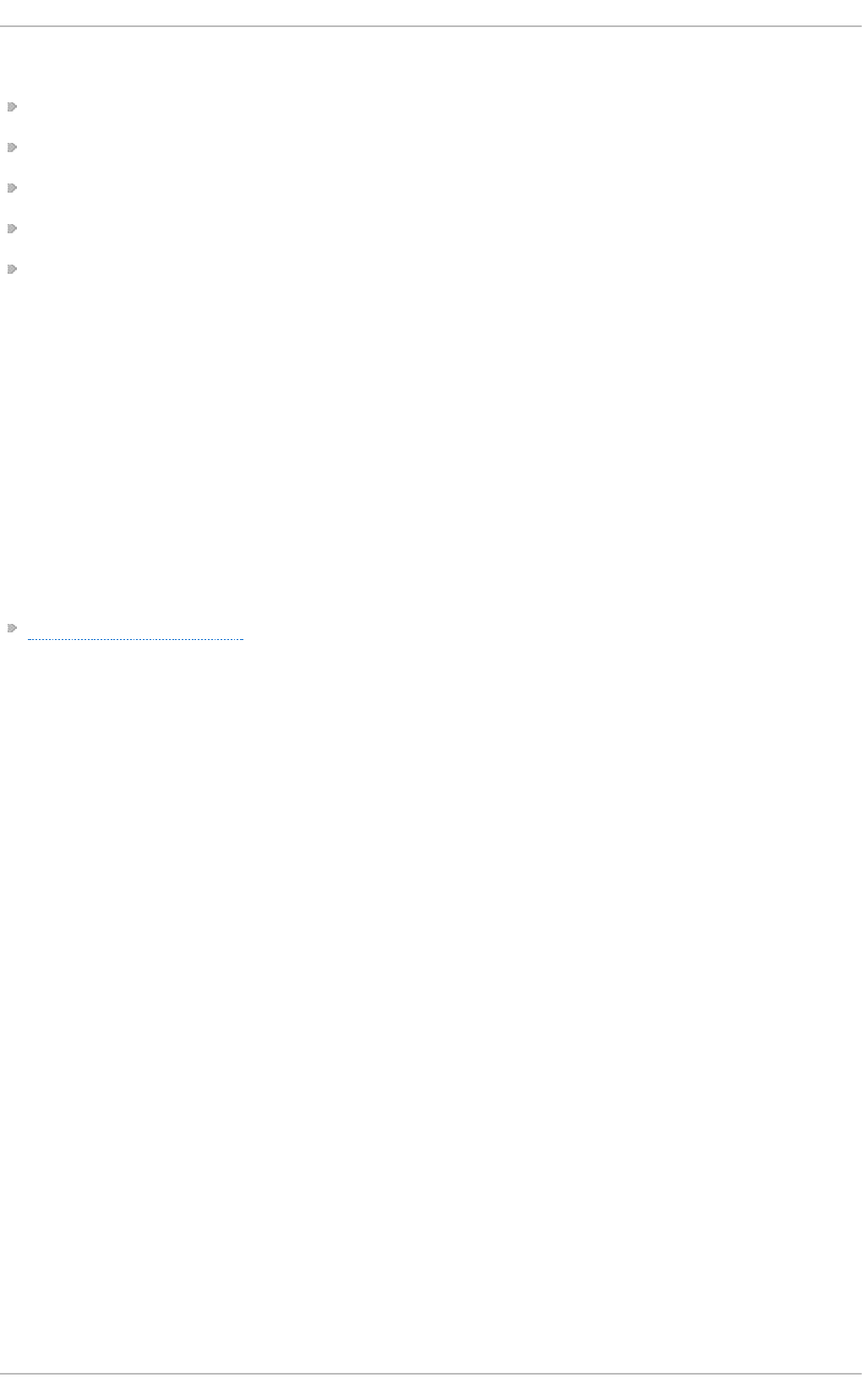
The following list examines some of the benefits to performing vulnerability assessments.
Creates proactive focus on information security.
Finds potential exploits before crackers find them.
Results in systems being kept up to date and patched.
Promotes growth and aids in developing staff expertise.
Abates financial loss and negative publicity.
1.3.2. Establishing a Methodology for Vulnerability Assessment
To aid in the selection of tools for a vulnerability assessment, it is helpful to establish a
vulnerability assessment methodology. Unfortunately, there is no predefined or industry
approved methodology at this time; however, common sense and best practices can act
as a sufficient guide.
What is the target? Are we looking at one server, or are we looking at our entire network
and everything within the network? Are we external or internal to the company? The
answers to these questions are important as they help determine not only which tools to
select but also the manner in which they are used.
To learn more about establishing methodologies, see the following website:
https://www.owasp.org/ — The Open Web Application Security Project
1.3.3. Vulnerability Assessment T ools
An assessment can start by using some form of an information-gathering tool. When
assessing the entire network, map the layout first to find the hosts that are running. Once
located, examine each host individually. Focusing on these hosts requires another set of
tools. Knowing which tools to use may be the most crucial step in finding vulnerabilities.
Just as in any aspect of everyday life, there are many different tools that perform the
same job. This concept applies to performing vulnerability assessments as well. There
are tools specific to operating systems, applications, and even networks (based on the
protocols used). Some tools are free; others are not. Some tools are intuitive and easy to
use, while others are cryptic and poorly documented but have features that other tools do
not.
Finding the right tools may be a daunting task and, in the end, experience counts. If
possible, set up a test lab and try out as many tools as you can, noting the strengths and
weaknesses of each. Review the README file or man page for the tools. Additionally, look
to the Internet for more information, such as articles, step-by-step guides, or even mailing
lists specific to the tools.
The tools discussed below are just a small sampling of the available tools.
1.3.3.1. Scanning Hosts with Nmap
Nmap is a popular tool that can be used to determine the layout of a network. Nmap has
been available for many years and is probably the most often used tool when gathering
information. An excellent manual page is included that provides detailed descriptions of its
options and usage. Administrators can use Nmap on a network to find host systems and
open ports on those systems.
Chapte r 1. O verview of Security T opics
7
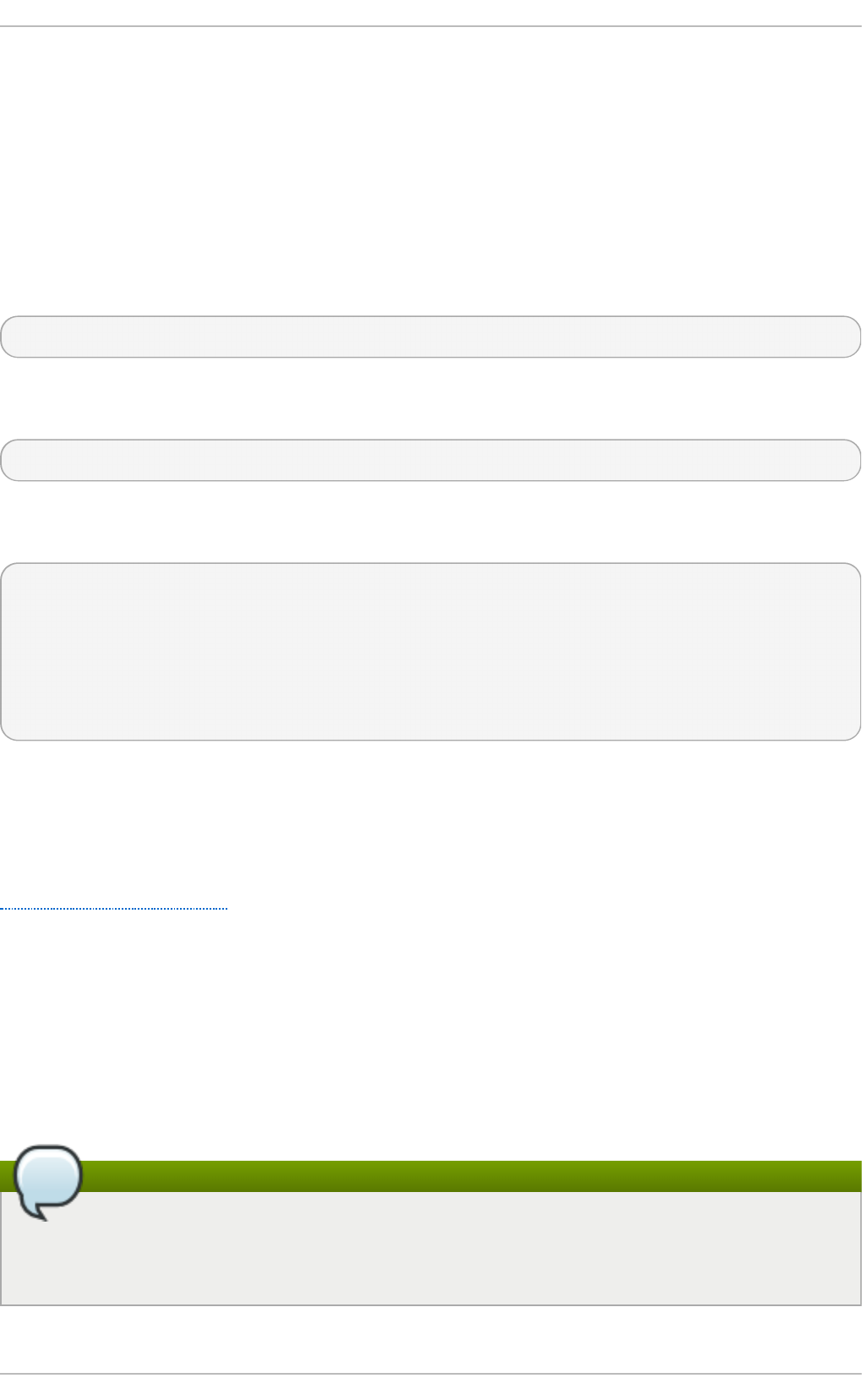
Nmap is a competent first step in vulnerability assessment. You can map out all the hosts
within your network and even pass an option that allows Nmap to attempt to identify the
operating system running on a particular host. Nmap is a good foundation for establishing
a policy of using secure services and restricting unused services.
To install Nmap, run the yum install nmap command as the root user.
1.3.3.1.1. Using Nmap
Nmap can be run from a shell prompt by typing the nmap command followed by the host
name or IP address of the machine to scan:
nmap <hostname>
For example, to scan a machine with host name foo.example.com, type the following at a
shell prompt:
~]$ nmap foo.example.com
The results of a basic scan (which could take up to a few minutes, depending on where the
host is located and other network conditions) look similar to the following:
Interesting ports on foo.example.com:
Not shown: 1710 filtered ports
PORT STATE SERVICE
22/tcp open ssh
53/tcp open domain
80/tcp open http
113/tcp closed auth
Nmap tests the most common network communication ports for listening or waiting
services. This knowledge can be helpful to an administrator who wants to close
unnecessary or unused services.
For more information about using Nmap, see the official homepage at the following URL:
http://www.insecure.org/
1.3.3.2. Nessus
Nessus is a full-service security scanner. The plug-in architecture of Nessus allows users
to customize it for their systems and networks. As with any scanner, Nessus is only as
good as the signature database it relies upon. Fortunately, Nessus is frequently updated
and features full reporting, host scanning, and real-time vulnerability searches. Remember
that there could be false positives and false negatives, even in a tool as powerful and as
frequently updated as Nessus.
Note
The Nessus client and server software requires a subscription to use. It has been
included in this document as a reference to users who may be interested in using
this popular application.
Securit y Guide
8
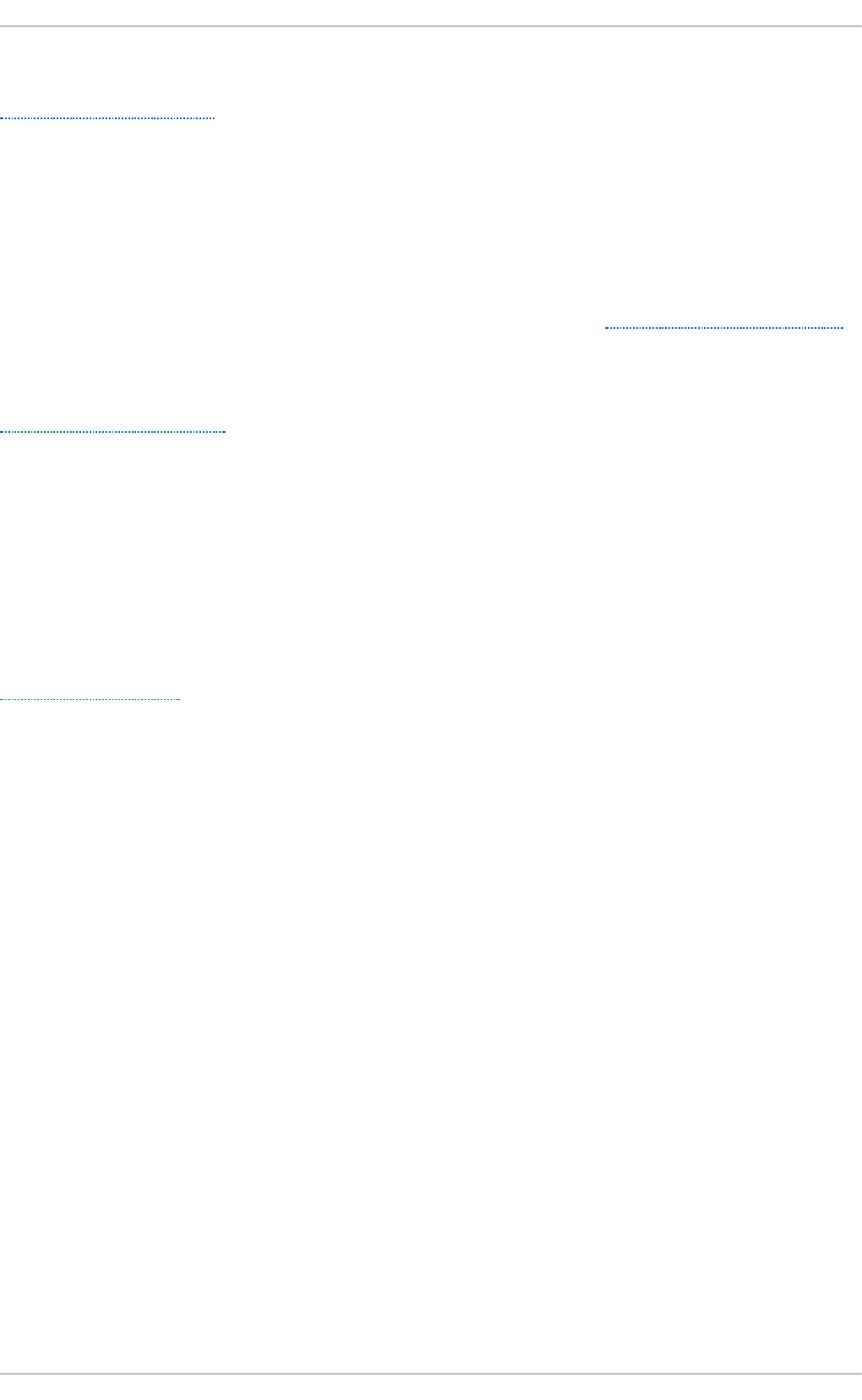
For more information about Nessus, see the official website at the following URL:
http://www.nessus.org/
1.3.3.3. OpenVAS
OpenVAS (Open Vulnerability Assessment System) is a set of tools and services that can
be used to scan for vulnerabilities and for a comprehensive vulnerability management.
The OpenVAS framework offers a number of web-based, desktop, and command line
tools for controlling the various components of the solution. The core functionality of
OpenVAS is provided by a security scanner, which makes use of over 33 thousand daily-
updated Network Vulnerability Tests (NVT). Unlike Nessus (see Section 1.3.3.2, “Nessus”),
OpenVAS does not require any subscription.
For more information about OpenVAS, see the official website at the following URL:
http://www.openvas.org/
1.3.3.4. Nikto
Nikt o is an excellent common gateway interface (CGI) script scanner. Nikt o not only
checks for CGI vulnerabilities but does so in an evasive manner, so as to elude intrusion-
detection systems. It comes with thorough documentation which should be carefully
reviewed prior to running the program. If you have web servers serving CGI scripts,
Nikt o can be an excellent resource for checking the security of these servers.
More information about Nikt o can be found at the following URL:
http://cirt.net/nikto2
1.4. Security Threats
1.4.1. T hreat s to Net work Securit y
Bad practices when configuring the following aspects of a network can increase the risk of
an attack.
Insecure Architectures
A misconfigured network is a primary entry point for unauthorized users. Leaving a trust-
based, open local network vulnerable to the highly-insecure Internet is much like leaving a
door ajar in a crime-ridden neighborhood — nothing may happen for an arbitrary amount of
time, but someone exploits the opportunity eventually.
Broadcast Networks
System administrators often fail to realize the importance of networking hardware in their
security schemes. Simple hardware, such as hubs and routers, relies on the broadcast or
non-switched principle; that is, whenever a node transmits data across the network to a
recipient node, the hub or router sends a broadcast of the data packets until the recipient
node receives and processes the data. This method is the most vulnerable to address
resolution protocol (ARP) or media access control (MAC) address spoofing by both outside
intruders and unauthorized users on local hosts.
Centralized Servers
Chapte r 1. O verview of Security T opics
9
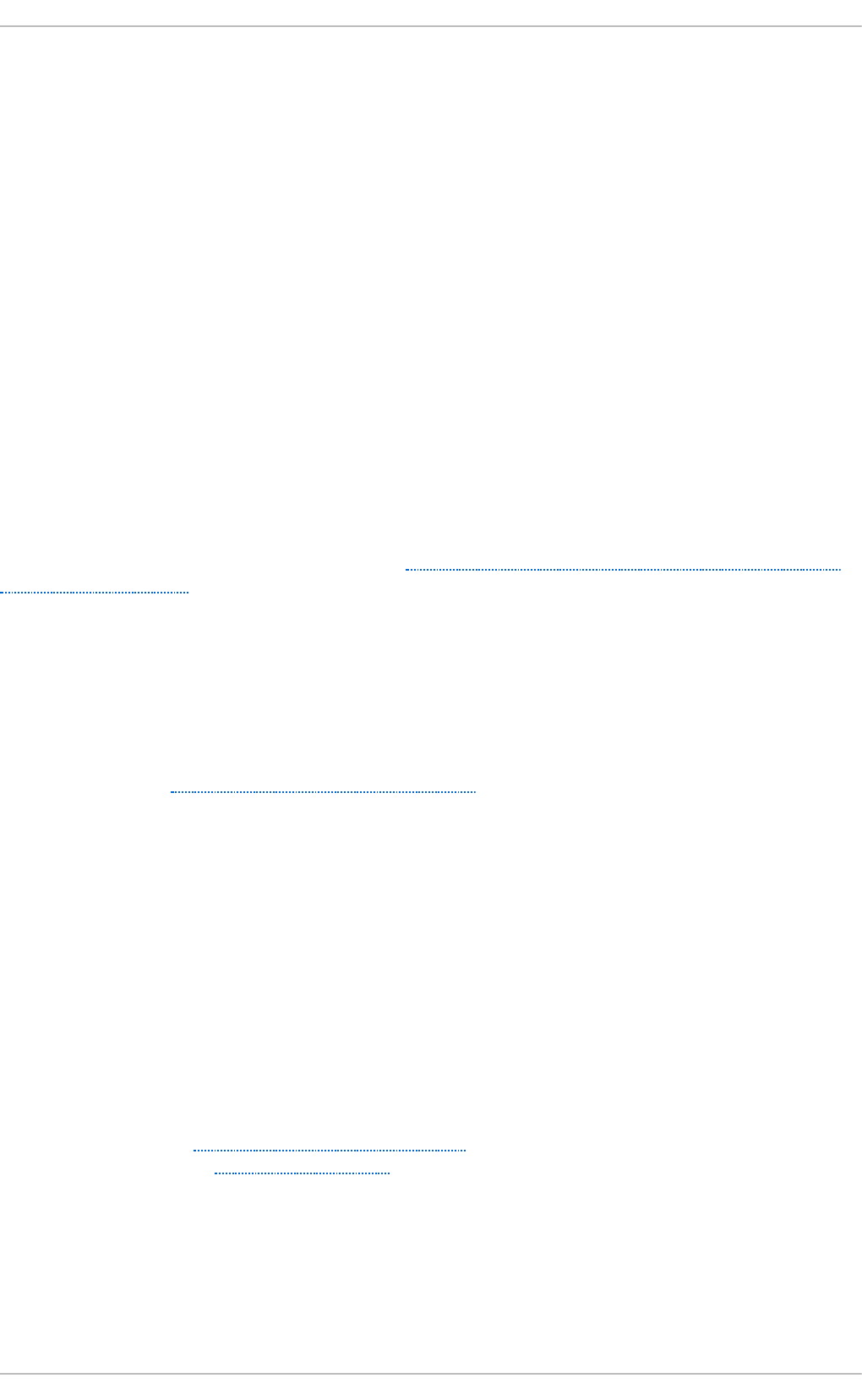
Another potential networking pitfall is the use of centralized computing. A common cost-
cutting measure for many businesses is to consolidate all services to a single powerful
machine. This can be convenient as it is easier to manage and costs considerably less
than multiple-server configurations. However, a centralized server introduces a single
point of failure on the network. If the central server is compromised, it may render the
network completely useless or worse, prone to data manipulation or theft. In these
situations, a central server becomes an open door that allows access to the entire
network.
1.4.2. T hreat s to Server Security
Server security is as important as network security because servers often hold a great
deal of an organization's vital information. If a server is compromised, all of its contents
may become available for the cracker to steal or manipulate at will. The following sections
detail some of the main issues.
Unused Services and Open Ports
A full installation of Red Hat Enterprise Linux 7 contains more than 1000 application and
library packages. However, most server administrators do not opt to install every single
package in the distribution, preferring instead to install a base installation of packages,
including several server applications. See Section 2.3, “Installing the Minimum Amount of
Packages Required” for an explanation of the reasons to limit the number of installed
packages and for additional resources.
A common occurrence among system administrators is to install the operating system
without paying attention to what programs are actually being installed. This can be
problematic because unneeded services may be installed, configured with the default
settings, and possibly turned on. This can cause unwanted services, such as Telnet, DHCP,
or DNS, to run on a server or workstation without the administrator realizing it, which in
turn can cause unwanted traffic to the server or even a potential pathway into the system
for crackers. See Section 4.3, “Securing Services” for information on closing ports and
disabling unused services.
Unpatched Services
Most server applications that are included in a default installation are solid, thoroughly
tested pieces of software. Having been in use in production environments for many years,
their code has been thoroughly refined and many of the bugs have been found and fixed.
However, there is no such thing as perfect software and there is always room for further
refinement. Moreover, newer software is often not as rigorously tested as one might
expect, because of its recent arrival to production environments or because it may not be
as popular as other server software.
Developers and system administrators often find exploitable bugs in server applications
and publish the information on bug tracking and security-related websites such as the
Bugtraq mailing list (http://www.securityfocus.com) or the Computer Emergency Response
Team (CERT) website (http://www.cert.org). Although these mechanisms are an effective
way of alerting the community to security vulnerabilities, it is up to system administrators
to patch their systems promptly. This is particularly true because crackers have access to
these same vulnerability tracking services and will use the information to crack unpatched
systems whenever they can. Good system administration requires vigilance, constant bug
tracking, and proper system maintenance to ensure a more secure computing
environment.
Securit y Guide
10
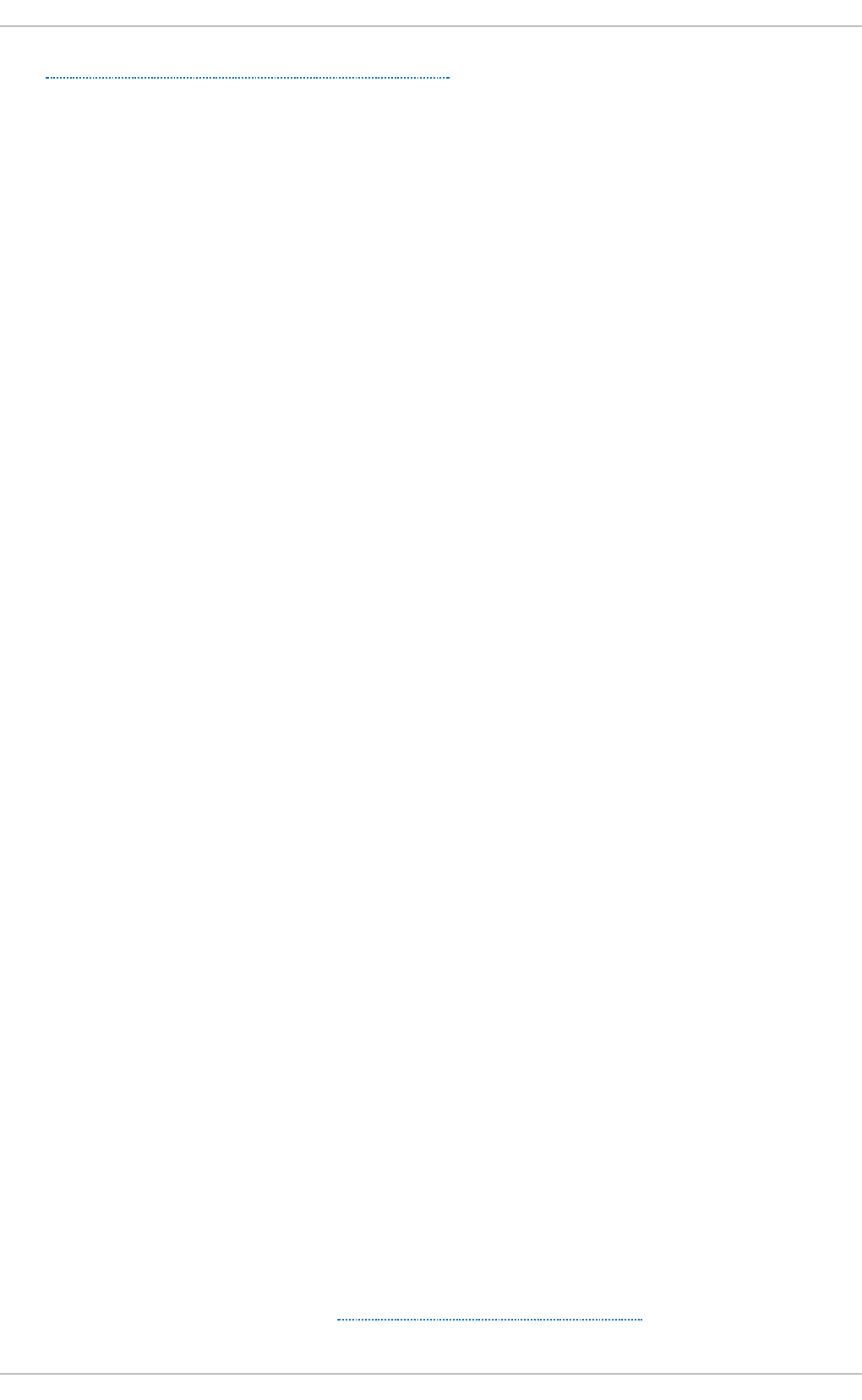
See Chapter 3, Keeping Your System Up-to-Date for more information about keeping a
system up-to-date.
Inattentive Administration
Administrators who fail to patch their systems are one of the greatest threats to server
security. According to the SysAdmin, Audit, Network, Security Institute (SANS), the primary
cause of computer security vulnerability is "assigning untrained people to maintain
security and providing neither the training nor the time to make it possible to learn and do
the job." This applies as much to inexperienced administrators as it does to
overconfident or amotivated administrators.
Some administrators fail to patch their servers and workstations, while others fail to watch
log messages from the system kernel or network traffic. Another common error is when
default passwords or keys to services are left unchanged. For example, some databases
have default administration passwords because the database developers assume that
the system administrator changes these passwords immediately after installation. If a
database administrator fails to change this password, even an inexperienced cracker can
use a widely-known default password to gain administrative privileges to the database.
These are only a few examples of how inattentive administration can lead to
compromised servers.
Inherently Insecure Services
Even the most vigilant organization can fall victim to vulnerabilities if the network services
they choose are inherently insecure. For instance, there are many services developed
under the assumption that they are used over trusted networks; however, this
assumption fails as soon as the service becomes available over the Internet — which is
itself inherently untrusted.
One category of insecure network services are those that require unencrypted
usernames and passwords for authentication. Telnet and FTP are two such services. If
packet sniffing software is monitoring traffic between the remote user and such a service
usernames and passwords can be easily intercepted.
Inherently, such services can also more easily fall prey to what the security industry
terms the man-in-the-middle attack. In this type of attack, a cracker redirects network
traffic by tricking a cracked name server on the network to point to his machine instead of
the intended server. Once someone opens a remote session to the server, the attacker's
machine acts as an invisible conduit, sitting quietly between the remote service and the
unsuspecting user capturing information. In this way a cracker can gather administrative
passwords and raw data without the server or the user realizing it.
Another category of insecure services include network file systems and information
services such as NFS or NIS, which are developed explicitly for LAN usage but are,
unfortunately, extended to include WANs (for remote users). NFS does not, by default,
have any authentication or security mechanisms configured to prevent a cracker from
mounting the NFS share and accessing anything contained therein. NIS, as well, has vital
information that must be known by every computer on a network, including passwords and
file permissions, within a plain text ASCII or DBM (ASCII-derived) database. A cracker who
gains access to this database can then access every user account on a network, including
the administrator's account.
By default, Red Hat Enterprise Linux 7 is released with all such services turned off.
However, since administrators often find themselves forced to use these services,
careful configuration is critical. See Section 4.3, “Securing Services” for more information
about setting up services in a safe manner.
[1]
Chapte r 1. O verview of Security T opics
11
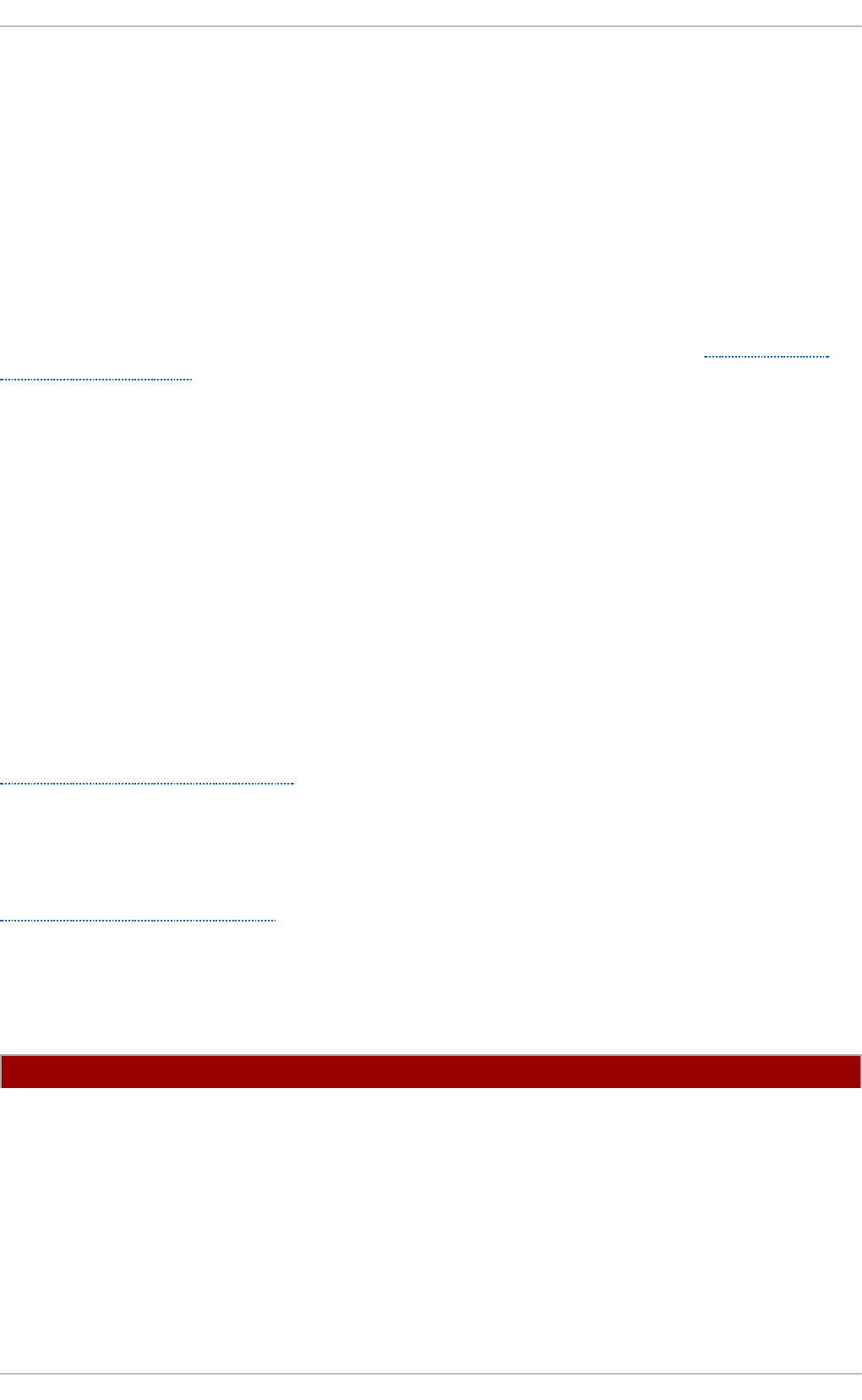
1.4.3. T hreat s to Workst ation and Home PC Securit y
Workstations and home PCs may not be as prone to attack as networks or servers, but
since they often contain sensitive data, such as credit card information, they are targeted
by system crackers. Workstations can also be co-opted without the user's knowledge and
used by attackers as "slave" machines in coordinated attacks. For these reasons, knowing
the vulnerabilities of a workstation can save users the headache of reinstalling the
operating system, or worse, recovering from data theft.
Bad Passwords
Bad passwords are one of the easiest ways for an attacker to gain access to a system.
For more on how to avoid common pitfalls when creating a password, see Section 4.1.1,
“Password Security”.
Vulnerable Client Applications
Although an administrator may have a fully secure and patched server, that does not
mean remote users are secure when accessing it. For instance, if the server offers
Telnet or FTP services over a public network, an attacker can capture the plain text
usernames and passwords as they pass over the network, and then use the account
information to access the remote user's workstation.
Even when using secure protocols, such as SSH, a remote user may be vulnerable to
certain attacks if they do not keep their client applications updated. For instance, v.1 SSH
clients are vulnerable to an X-forwarding attack from malicious SSH servers. Once
connected to the server, the attacker can quietly capture any keystrokes and mouse
clicks made by the client over the network. This problem was fixed in the v.2 SSH protocol,
but it is up to the user to keep track of what applications have such vulnerabilities and
update them as necessary.
Section 4.1, “Desktop Security” discusses in more detail what steps administrators and
home users should take to limit the vulnerability of computer workstations.
1.5. Common Exploits and Attacks
Table 1.1, “Common Exploits” details some of the most common exploits and entry points
used by intruders to access organizational network resources. Key to these common
exploits are the explanations of how they are performed and how administrators can
properly safeguard their network against such attacks.
Table 1.1. Common Explo it s
Exploit Descript io n Not es
Securit y Guide
12
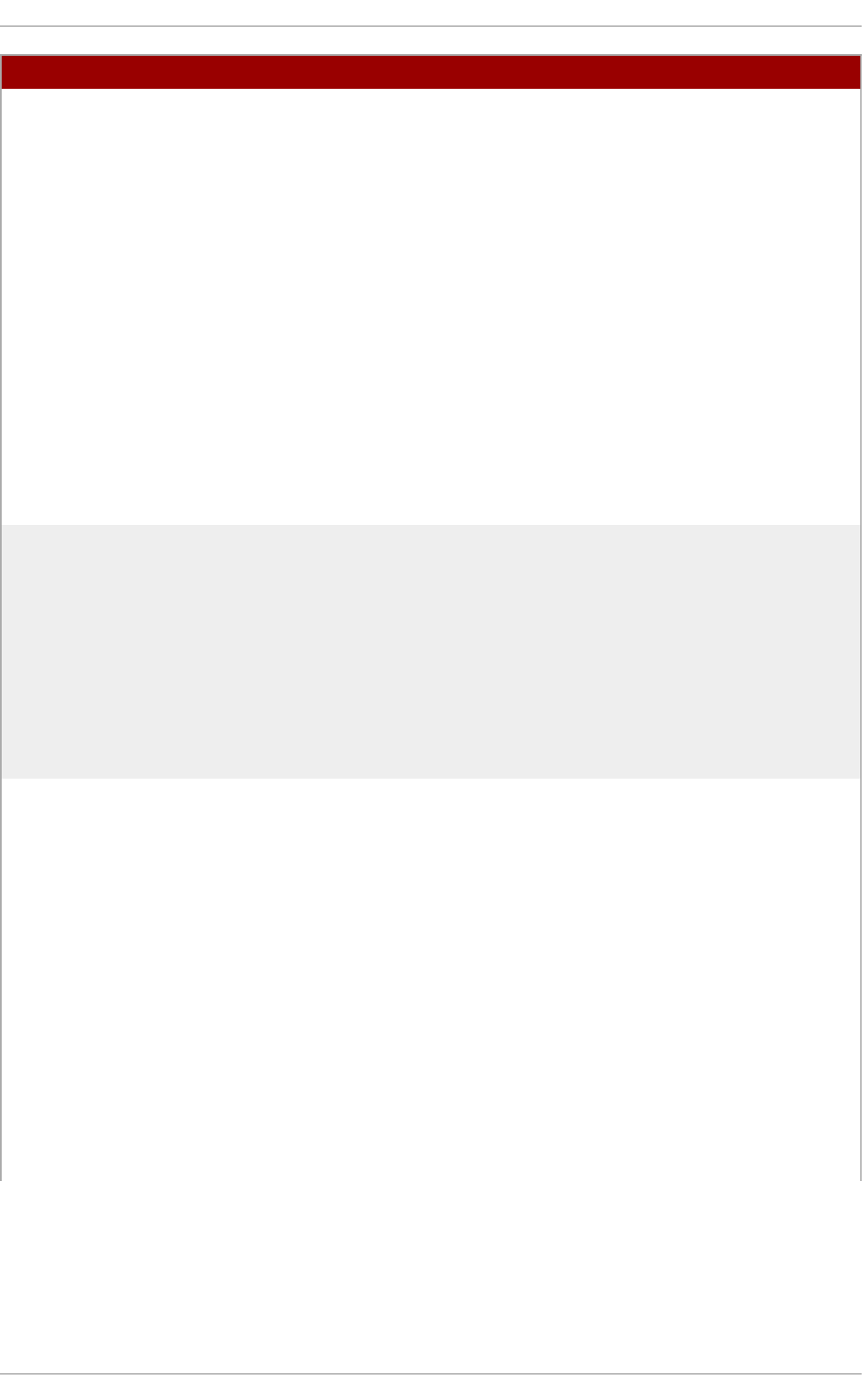
Null or Default
Passwords
Leaving administrative passwords
blank or using a default password
set by the product vendor. This is
most common in hardware such
as routers and firewalls, but some
services that run on Linux can
contain default administrator
passwords as well (though
Red Hat Enterprise Linux 7 does
not ship with them).
Commonly associated with
networking hardware such as
routers, firewalls, VPNs, and
network attached storage (NAS)
appliances.
Common in many legacy operating
systems, especially those that
bundle services (such as UNIX
and Windows.)
Administrators sometimes create
privileged user accounts in a rush
and leave the password null,
creating a perfect entry point for
malicious users who discover the
account.
Default Shared
Keys
Secure services sometimes
package default security keys for
development or evaluation testing
purposes. If these keys are left
unchanged and are placed in a
production environment on the
Internet, all users with the same
default keys have access to that
shared-key resource, and any
sensitive information that it
contains.
Most common in wireless access
points and preconfigured secure
server appliances.
IP Spoofing A remote machine acts as a node
on your local network, finds
vulnerabilities with your servers,
and installs a backdoor program or
Trojan horse to gain control over
your network resources.
Spoofing is quite difficult as it
involves the attacker predicting
TCP/IP sequence numbers to
coordinate a connection to target
systems, but several tools are
available to assist crackers in
performing such a vulnerability.
Depends on target system
running services (such as rsh,
telnet, FTP and others) that use
source-based authentication
techniques, which are not
recommended when compared to
PKI or other forms of encrypted
authentication used in ssh or
SSL/TLS.
Exploit Descript io n Not es
Chapte r 1. O verview of Security T opics
13
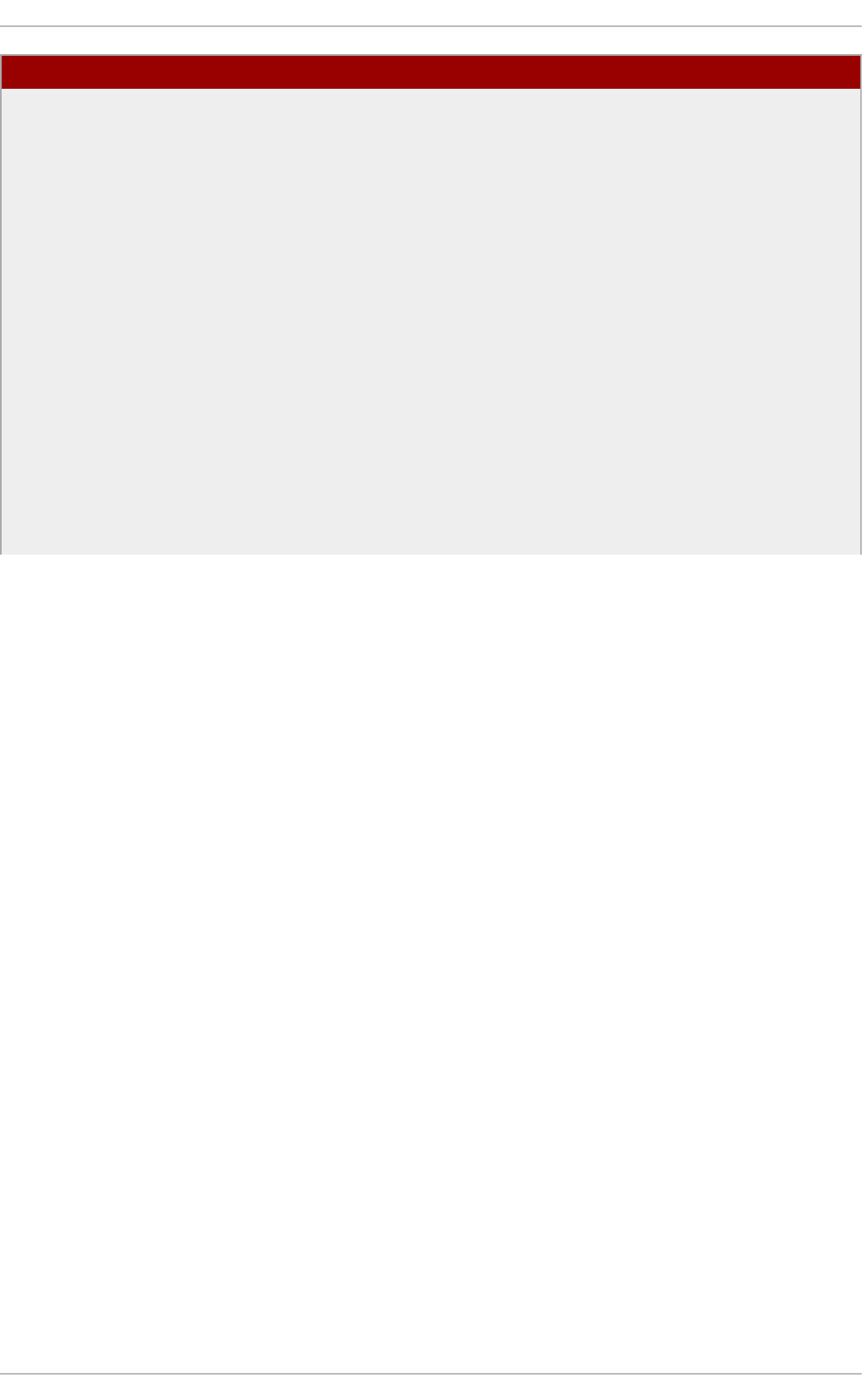
Eavesdropping Collecting data that passes
between two active nodes on a
network by eavesdropping on the
connection between the two
nodes.
This type of attack works mostly
with plain text transmission
protocols such as Telnet, FTP, and
HTTP transfers.
Remote attacker must have
access to a compromised system
on a LAN in order to perform such
an attack; usually the cracker has
used an active attack (such as IP
spoofing or man-in-the-middle) to
compromise a system on the LAN.
Preventative measures include
services with cryptographic key
exchange, one-time passwords, or
encrypted authentication to
prevent password snooping;
strong encryption during
transmission is also advised.
Exploit Descript io n Not es
Securit y Guide
14
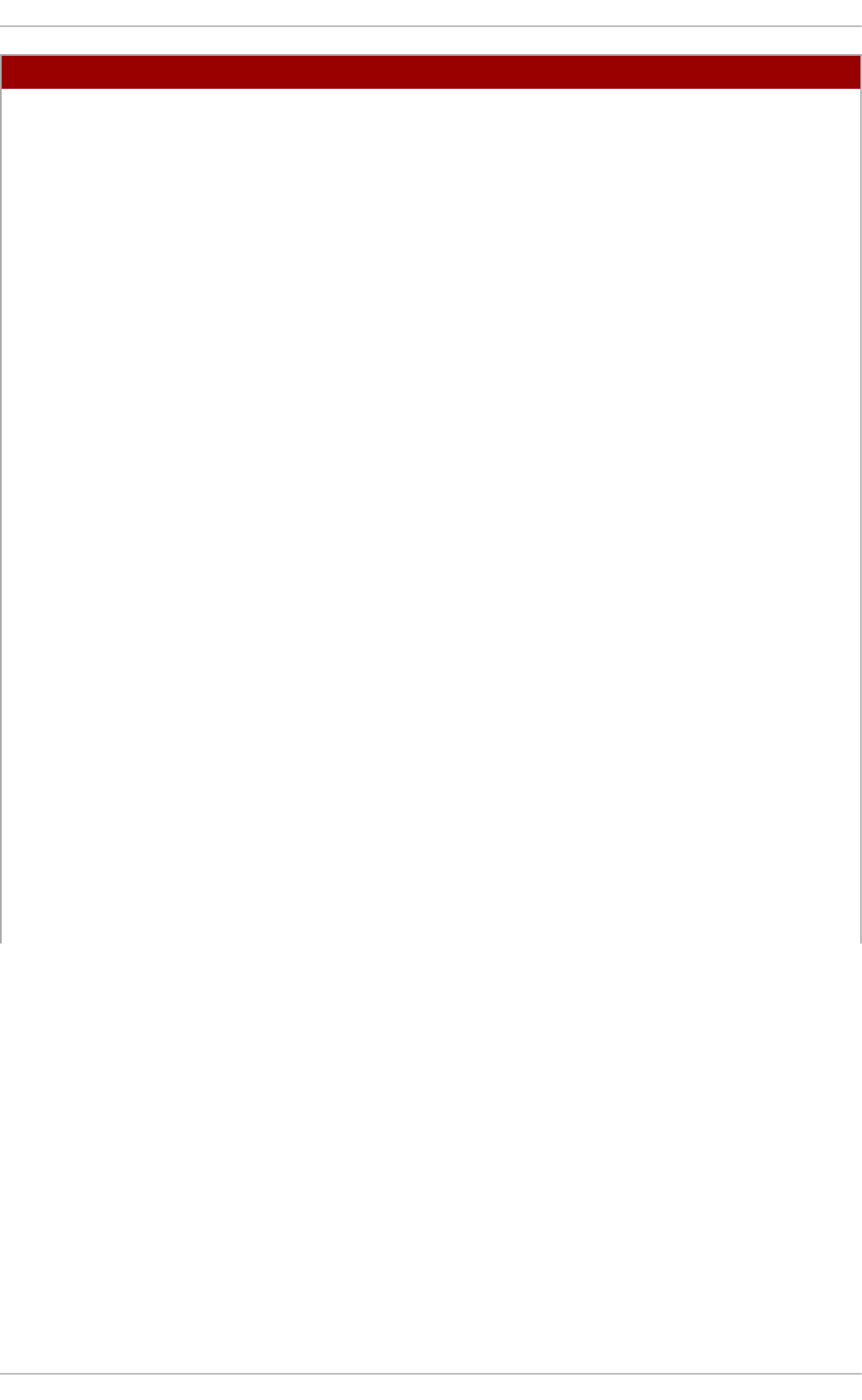
Service
Vulnerabilities
An attacker finds a flaw or
loophole in a service run over the
Internet; through this vulnerability,
the attacker compromises the
entire system and any data that it
may hold, and could possibly
compromise other systems on
the network.
HTTP-based services such as CGI
are vulnerable to remote
command execution and even
interactive shell access. Even if
the HTTP service runs as a non-
privileged user such as "nobody",
information such as configuration
files and network maps can be
read, or the attacker can start a
denial of service attack which
drains system resources or
renders it unavailable to other
users.
Services sometimes can have
vulnerabilities that go unnoticed
during development and testing;
these vulnerabilities (such as
buffer overflows, where attackers
crash a service using arbitrary
values that fill the memory buffer
of an application, giving the
attacker an interactive command
prompt from which they may
execute arbitrary commands) can
give complete administrative
control to an attacker.
Administrators should make sure
that services do not run as the
root user, and should stay vigilant
of patches and errata updates for
applications from vendors or
security organizations such as
CERT and CVE.
Exploit Descript io n Not es
Chapte r 1. O verview of Security T opics
15
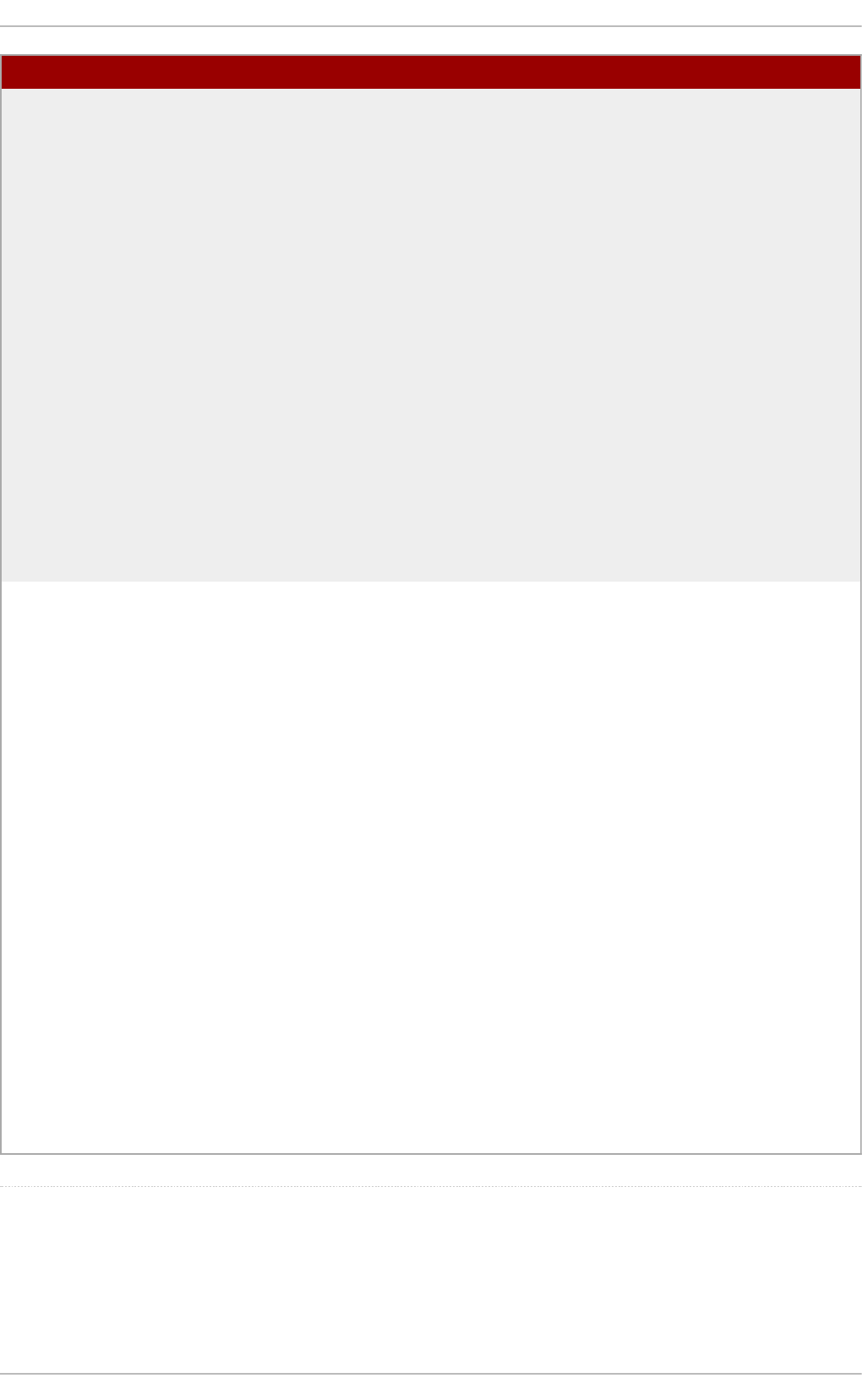
Application
Vulnerabilities
Attackers find faults in desktop
and workstation applications (such
as email clients) and execute
arbitrary code, implant Trojan
horses for future compromise, or
crash systems. Further
exploitation can occur if the
compromised workstation has
administrative privileges on the
rest of the network.
Workstations and desktops are
more prone to exploitation as
workers do not have the
expertise or experience to
prevent or detect a compromise;
it is imperative to inform
individuals of the risks they are
taking when they install
unauthorized software or open
unsolicited email attachments.
Safeguards can be implemented
such that email client software
does not automatically open or
execute attachments. Additionally,
the automatic update of
workstation software using Red
Hat Network; or other system
management services can
alleviate the burdens of multi-seat
security deployments.
Denial of
Service (DoS)
Attacks
Attacker or group of attackers
coordinate against an
organization's network or server
resources by sending
unauthorized packets to the target
host (either server, router, or
workstation). This forces the
resource to become unavailable
to legitimate users.
The most reported DoS case in
the US occurred in 2000. Several
highly-trafficked commercial and
government sites were rendered
unavailable by a coordinated ping
flood attack using several
compromised systems with high
bandwidth connections acting as
zombies, or redirected broadcast
nodes.
Source packets are usually forged
(as well as rebroadcast), making
investigation as to the true source
of the attack difficult.
Advances in ingress filtering (IETF
rfc2267) using iptables and
Network Intrusion Detection
Systems such as snort assist
administrators in tracking down
and preventing distributed DoS
attacks.
Exploit Descript io n Not es
[1] http://www.sans.org/security-resources/mistakes.php
Securit y Guide
16
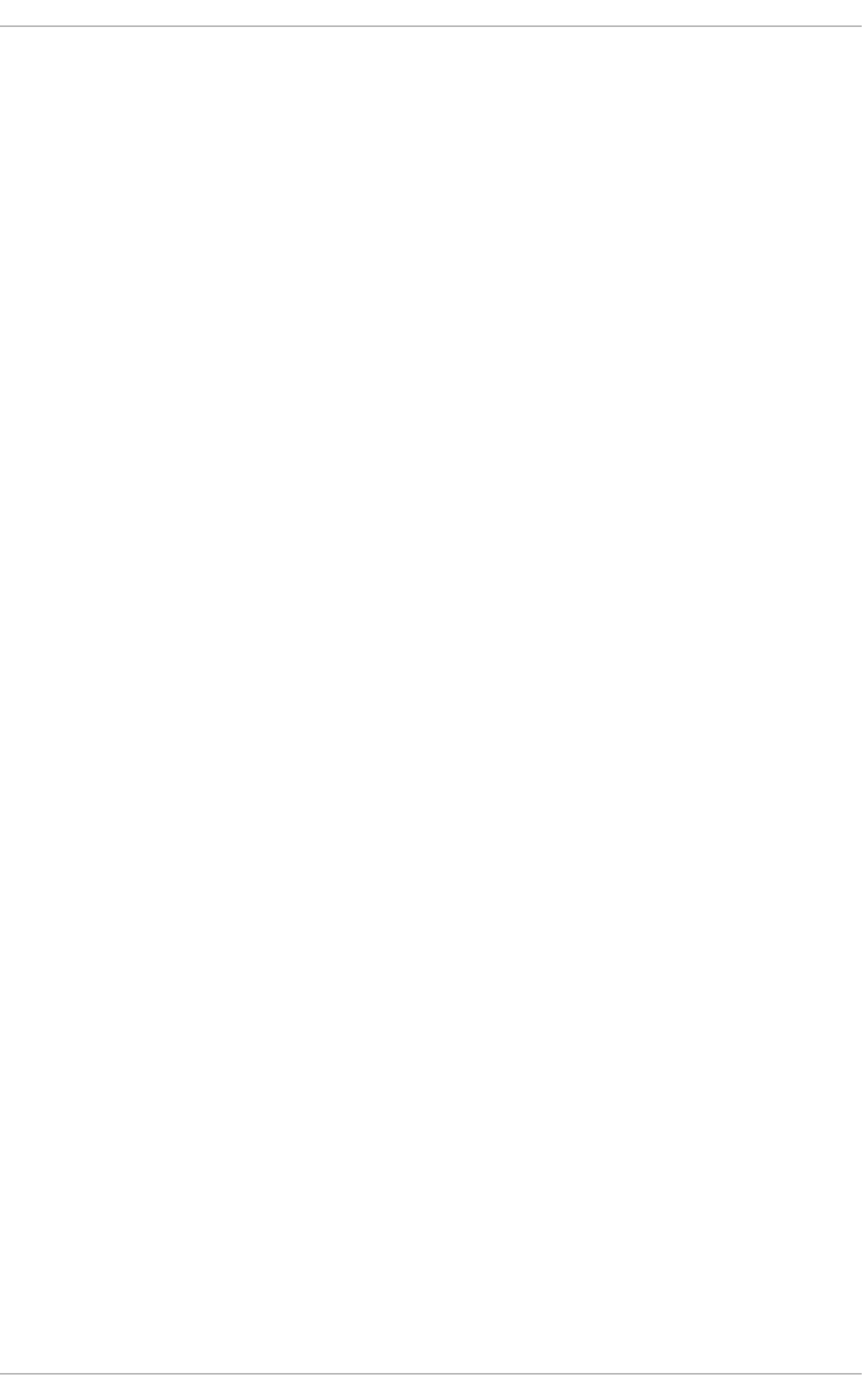
Chapter 2. Security Tips for Installation
Security begins with the first time you put that CD or DVD into your disk drive to install
Red Hat Enterprise Linux 7. Configuring your system securely from the beginning makes it
easier to implement additional security settings later.
2.1. Securing BIOS
Password protection for the BIOS (or BIOS equivalent) and the boot loader can prevent
unauthorized users who have physical access to systems from booting using removable
media or obtaining root privileges through single user mode. The security measures you
should take to protect against such attacks depends both on the sensitivity of the
information on the workstation and the location of the machine.
For example, if a machine is used in a trade show and contains no sensitive information,
then it may not be critical to prevent such attacks. However, if an employee's laptop with
private, unencrypted SSH keys for the corporate network is left unattended at that same
trade show, it could lead to a major security breach with ramifications for the entire
company.
If the workstation is located in a place where only authorized or trusted people have
access, however, then securing the BIOS or the boot loader may not be necessary.
2.1.1. BIOS Passwords
The two primary reasons for password protecting the BIOS of a computer are :
1. Preventing Changes to BIOS Settings — If an intruder has access to the BIOS, they
can set it to boot from a CD-ROM or a flash drive. This makes it possible for them to
enter rescue mode or single user mode, which in turn allows them to start arbitrary
processes on the system or copy sensitive data.
2. Preventing System Booting — Some BIOSes allow password protection of the boot
process. When activated, an attacker is forced to enter a password before the BIOS
launches the boot loader.
Because the methods for setting a BIOS password vary between computer
manufacturers, consult the computer's manual for specific instructions.
If you forget the BIOS password, it can either be reset with jumpers on the motherboard
or by disconnecting the CMOS battery. For this reason, it is good practice to lock the
computer case if possible. However, consult the manual for the computer or motherboard
before attempting to disconnect the CMOS battery.
2.1.1.1. Securing Non-BIOS-based Systems
Other systems and architectures use different programs to perform low-level tasks
roughly equivalent to those of the BIOS on x86 systems. For example, the Unified
Extensible Firmware Interface (UEFI) shell.
For instructions on password protecting BIOS-like programs, see the manufacturer's
instructions.
2.2. Partitioning the Disk
[2]
Chapte r 2. Security T ips f or Installation
17
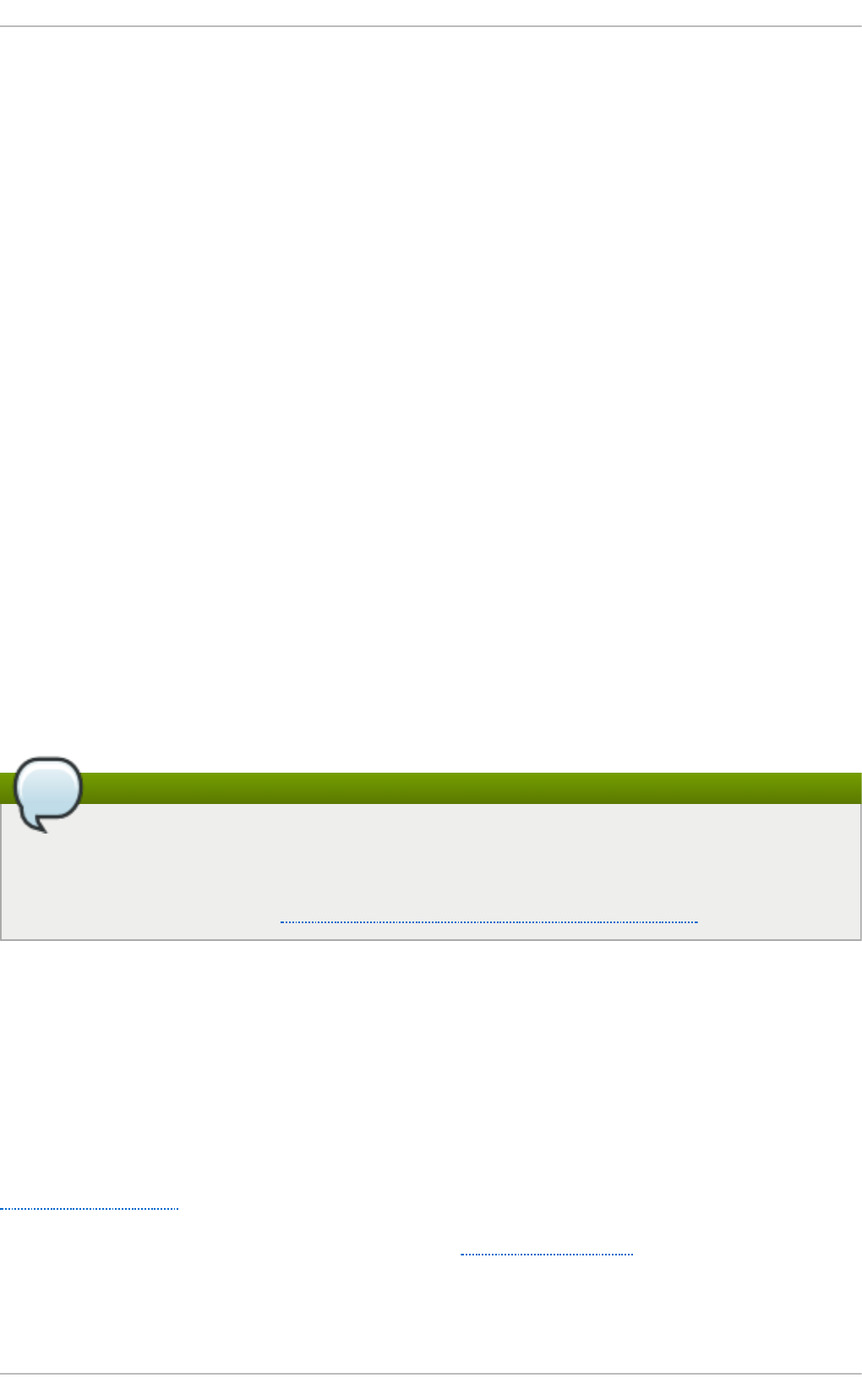
Red Hat recommends creating separate partitions for the /boot, /, /home/tmp, and
/var/tmp/ directories. The reasons for each are different, and we will address each
partition.
/boot
This partition is the first partition that is read by the system during boot up. The
boot loader and kernel images that are used to boot your system into Red Hat
Enterprise Linux 7 are stored in this partition. This partition should not be
encrypted. If this partition is included in / and that partition is encrypted or
otherwise becomes unavailable then your system will not be able to boot.
/home
When user data (/home) is stored in / instead of in a separate partition, the
partition can fill up causing the operating system to become unstable. Also, when
upgrading your system to the next version of Red Hat Enterprise Linux 7 it is a lot
easier when you can keep your data in the /home partition as it will not be
overwritten during installation. If the root partition (/) becomes corrupt your data
could be lost forever. By using a separate partition there is slightly more
protection against data loss. You can also target this partition for frequent
backups.
/tmp and /var/tmp/
Both the /tmp and /var/tmp/ directories are used to store data that does not
need to be stored for a long period of time. However, if a lot of data floods one of
these directories it can consume all of your storage space. If this happens and
these directories are stored within / then your system could become unstable
and crash. For this reason, moving these directories into their own partitions is a
good idea.
Note
During the installation process, an option to encrypt partitions is presented to you.
The user must supply a passphrase. This passphrase will be used as a key to
unlock the bulk encryption key, which is used to secure the partition's data. For more
information on LUKS, see Section 4.10.1, “Using LUKS Disk Encryption”.
2.3. Installing the Minimum Amount of Packages Required
It is best practice to install only the packages you will use because each piece of software
on your computer could possibly contain a vulnerability. If you are installing from the DVD
media, take the opportunity to select exactly what packages you want to install during the
installation. If you find you need another package, you can always add it to the system
later.
For more information about installing the Minimal install environment, see the
Software Selection chapter of the Red Hat Enterprise Linux 7 Installation Guide. A minimal
installation can also be performed by a Kickstart file using the --nobase option. For more
information about Kickstart installations, see the Package Selection section from the
Red Hat Enterprise Linux 7 Installation Guide.
Securit y Guide
18
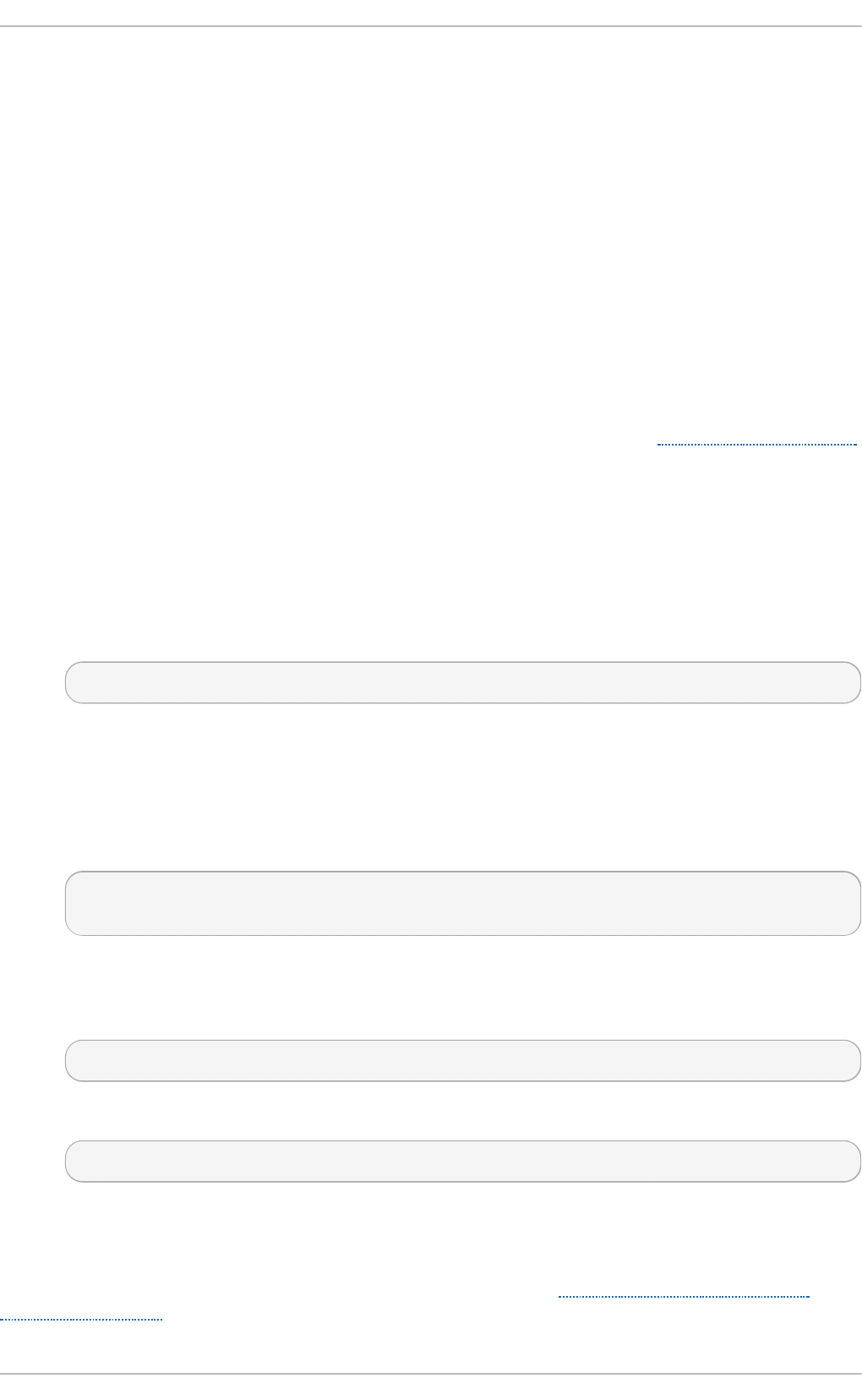
2.4. Restricting Network Connectivity During the
Installation Process
When installing Red Hat Enterprise Linux, the installation medium represents a snapshot
of the system at a particular time. Because of this, it may not be up-to-date with the latest
security fixes and may be vulnerable to certain issues that were fixed only after the
system provided by the installation medium was released.
When installing a potentially vulnerable operating system, always limit exposure only to
the closest necessary network zone. The safest choice is the “no network” zone, which
means to leave your machine disconnected during the installation process. In some
cases, a LAN or intranet connection is sufficient while the Internet connection is the
riskiest. To follow the best security practices, choose the closest zone with your
repository while installing Red Hat Enterprise Linux from a network.
For more information about configuring network connectivity, see the Network & Hostname
chapter of the Red Hat Enterprise Linux 7 Installation Guide.
2.5. Post-installation Procedures
The following steps are the security-related procedures that should be performed
immediately after installation of Red Hat Enterprise Linux.
1. Update your system. enter the following command as root:
~]# yum update
2. Even though the firewall service, firewalld, is automatically enabled with the
installation of Red Hat Enterprise Linux, there are scenarios where it might be
explicitly disabled, for example in the kickstart configuration. In such a case, it is
recommended to consider re-enabling the firewall.
To start firewalld enter the following commands as root:
~]# systemctl start firewalld
~]# systemctl enable firewalld
3. To enhance security, disable services you do not need. For example, if there are
no printers installed on your computer, disable the cups service using the following
command:
~]# systemctl disable cups
To review active services, enter the following command:
~]$ systemctl list-units | grep service
2.6. Additional Resources
For more information about installation in general, see the Red Hat Enterprise Linux 7
Installation Guide.
Chapte r 2. Security T ips f or Installation
19
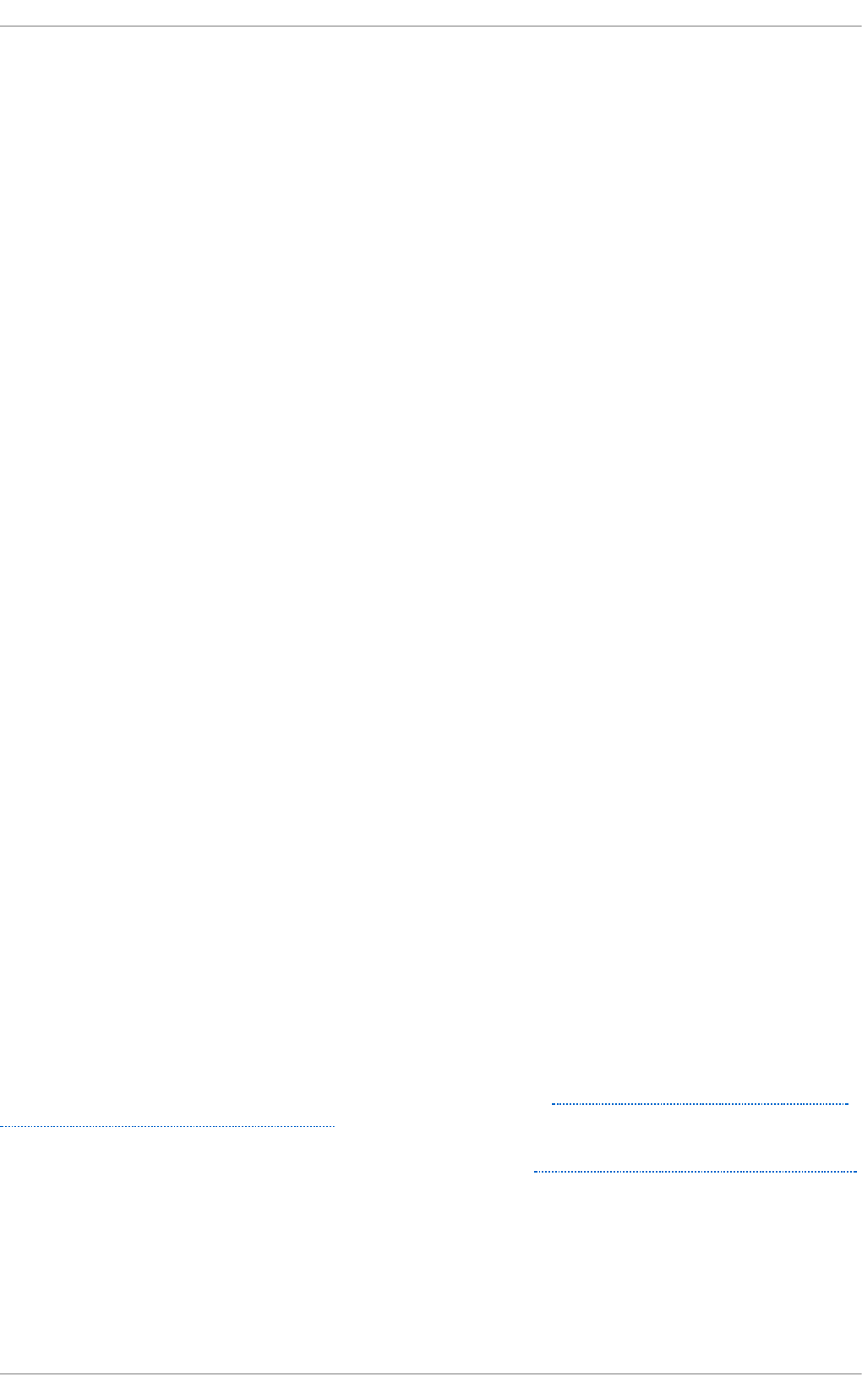
Chapter 3. Keeping Your System Up-to-Date
This chapter describes the process of keeping your system up-to-date, which involves
planning and configuring the way security updates are installed, applying changes
introduced by newly updated packages, and using the Red Hat Customer Portal for keeping
track of security advisories.
3.1. Maintaining Installed Software
As security vulnerabilities are discovered, the affected software must be updated in order
to limit any potential security risks. If the software is a part of a package within a Red Hat
Enterprise Linux distribution that is currently supported, Red Hat is committed to releasing
updated packages that fix the vulnerabilities as soon as possible.
Often, announcements about a given security exploit are accompanied with a patch (or
source code) that fixes the problem. This patch is then applied to the Red Hat
Enterprise Linux package and tested and released as an erratum update. However, if an
announcement does not include a patch, Red Hat developers first work with the maintainer
of the software to fix the problem. Once the problem is fixed, the package is tested and
released as an erratum update.
If an erratum update is released for software used on your system, it is highly
recommended that you update the affected packages as soon as possible to minimize the
amount of time the system is potentially vulnerable.
3.1.1. Planning and Configuring Securit y Updates
All software contains bugs. Often, these bugs can result in a vulnerability that can expose
your system to malicious users. Packages that have not been updated are a common
cause of computer intrusions. Implement a plan for installing security patches in a timely
manner to quickly eliminate discovered vulnerabilities, so they cannot be exploited.
Test security updates when they become available and schedule them for installation.
Additional controls need to be used to protect the system during the time between the
release of the update and its installation on the system. These controls depend on the
exact vulnerability, but may include additional firewall rules, the use of external firewalls,
or changes in software settings.
Bugs in supported packages are fixed using the errata mechanism. An erratum consists of
one or more RPM packages accompanied by a brief explanation of the problem that the
particular erratum deals with. All errata are distributed to customers with active
subscriptions through the Red Hat Subscript io n Management service. Errata that
address security issues are called Red Hat Security Advisories.
For more information on working with security errata, see Section 3.2.1, “Viewing Security
Advisories on the Customer Portal”. For detailed information about the Red Hat
Subscript ion Management service, including instructions on how to migrate from RHN
Classic, see the documentation related to this service: Red Hat Subscription Management.
3.1.1.1. Using the Security Features of Yum
The Yum package manager includes several security-related features that can be used to
search, list, display, and install security errata. These features also make it possible to
use Yum to install nothing but security updates.
Chapte r 3. Kee ping Your System Up-to-Dat e
21
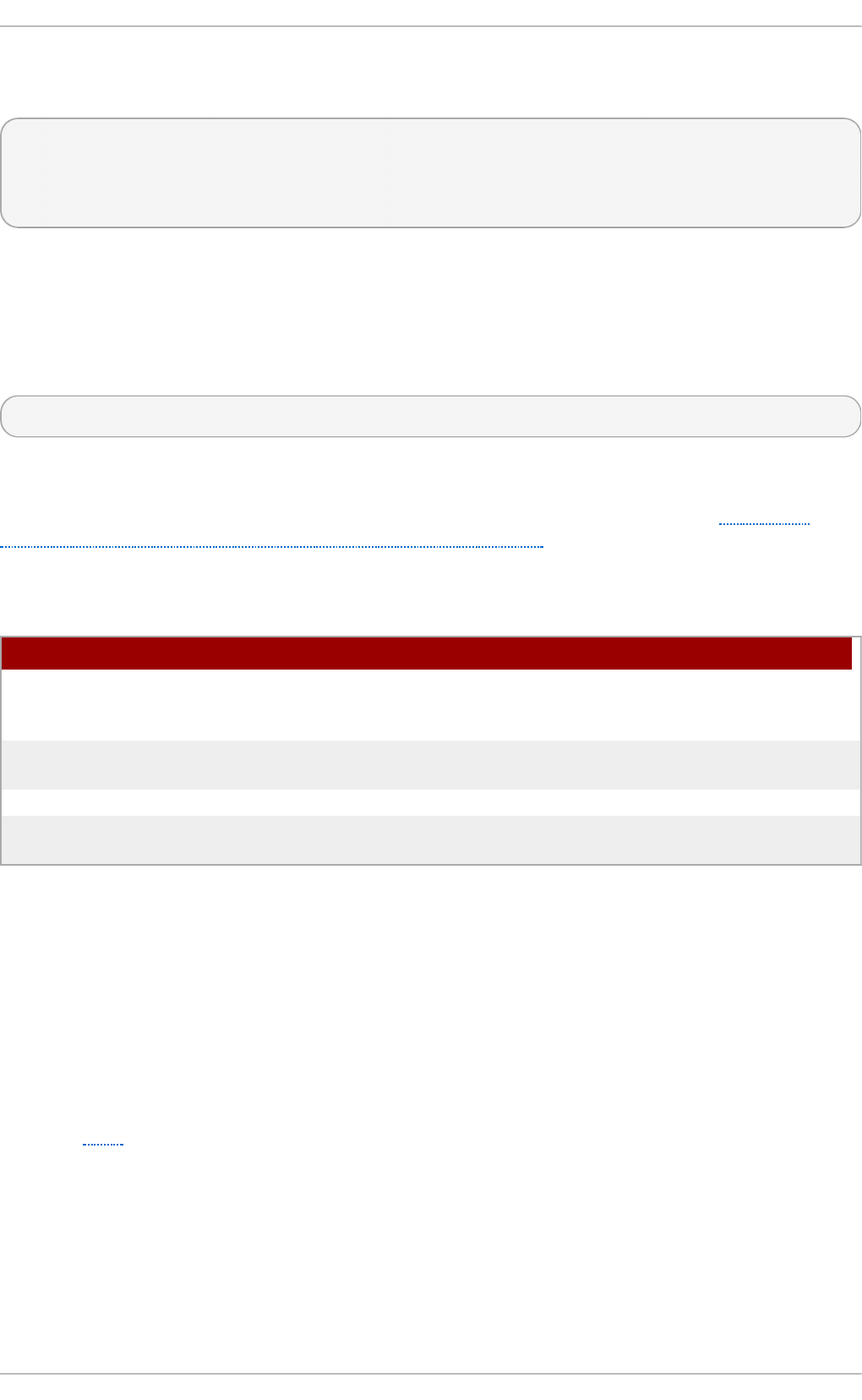
To check for security-related updates available for your system, enter the following
command as root:
~]# yum check-update --security
Loaded plugins: langpacks, product-id, subscription-manager
rhel-7-workstation-rpms/x86_64 | 3.4 kB 00:00:00
No packages needed for security; 0 packages available
Note that the above command runs in a non-interactive mode, so it can be used in scripts
for automated checking whether there are any updates available. The command returns
an exit value of 100 when there are any security updates available and 0 when there are
not. On encountering an error, it returns 1.
Analogously, use the following command to only install security-related updates:
~]# yum update --security
Use the updateinfo subcommand to display or act upon information provided by
repositories about available updates. The updateinfo subcommand itself accepts a
number of commands, some of which pertain to security-related uses. See Table 3.1,
“Security-related commands usable with yum updateinfo” for an overview of these
commands.
Table 3.1. Securit y-related commands usable wit h yum updat einf o
Command Descript io n
advisory [advisories] Displays information about one or more advisories.
Replace advisories with an advisory number or
numbers.
cves Displays the subset of information that pertains to CVE
(Common Vulnerabilities and Exposures).
security or sec Displays all security-related information.
severity [severity_level]
or sev [severity_level]
Displays information about security-relevant packages
of the supplied severity_level.
3.1.2. Updat ing and Inst alling Packages
When updating software on a system, it is important to download the update from a
trusted source. An attacker can easily rebuild a package with the same version number as
the one that is supposed to fix the problem but with a different security exploit and
release it on the Internet. If this happens, using security measures, such as verifying files
against the original RPM, does not detect the exploit. Thus, it is very important to only
download RPMs from trusted sources, such as from Red Hat, and to check the package
signatures to verify their integrity.
See the Yum chapter of the Red Hat Enterprise Linux 7 System Administrator's Guide for
detailed information on how to use the Yum package manager.
3.1.2.1. Verif ying Signed Packages
All Red Hat Enterprise Linux packages are signed with the Red Hat GPG key. GPG stands
for GNU Privacy Guard, or GnuPG, a free software package used for ensuring the
authenticity of distributed files. If the verification of a package signature fails, the package
may be altered and therefore cannot be trusted.
Securit y Guide
22
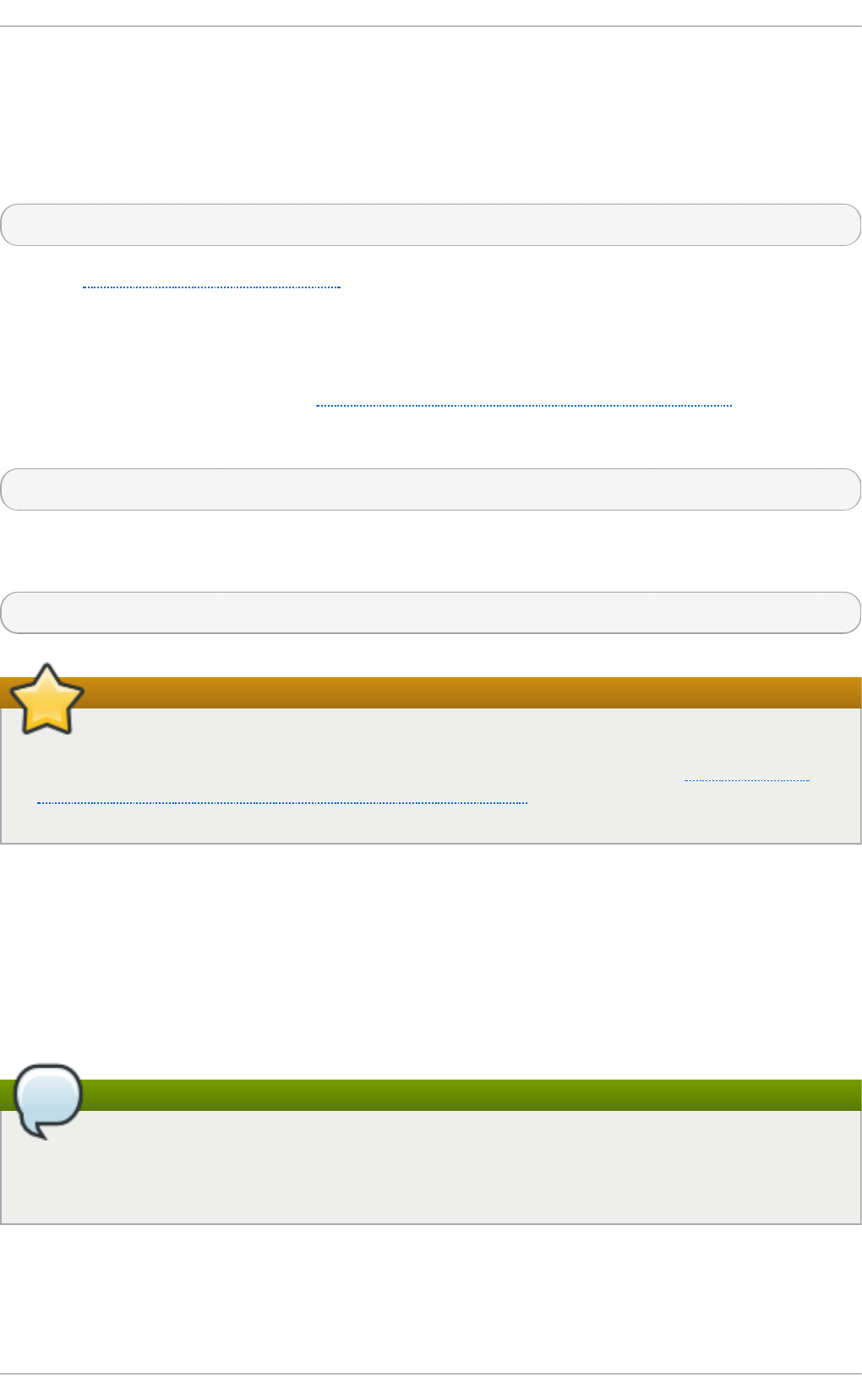
The Yum package manager allows for an automatic verification of all packages it installs or
upgrades. This feature is enabled by default. To configure this option on your system,
make sure the gpgcheck configuration directive is set to 1 in the /etc/yum.conf
configuration file.
Use the following command to manually verify package files on your filesystem:
rpmkeys --checksig package_file.rpm
See the Product Signing (GPG) Keys article on the Red Hat Customer Portal for additional
information about Red Hat package-signing practices.
3.1.2.2. Installing Signed Packages
To install verified packages (see Section 3.1.2.1, “Verifying Signed Packages” for
information on how to verify packages) from your filesystem, use the yum install
command as the root user as follows:
yum install package_file.rpm
Use a shell glob to install several packages at once. For example, the following commands
installs all .rpm packages in the current directory:
yum install *.rpm
Important
Before installing any security errata, be sure to read any special instructions
contained in the erratum report and execute them accordingly. See Section 3.1.3,
“Applying Changes Introduced by Installed Updates” for general instructions about
applying changes made by errata updates.
3.1.3. Applying Changes Introduced by Installed Updat es
After downloading and installing security errata and updates, it is important to halt the
usage of the old software and begin using the new software. How this is done depends on
the type of software that has been updated. The following list itemizes the general
categories of software and provides instructions for using updated versions after a
package upgrade.
Note
In general, rebooting the system is the surest way to ensure that the latest version
of a software package is used; however, this option is not always required, nor is it
always available to the system administrator.
Applicat ions
Chapte r 3. Kee ping Your System Up-to-Dat e
23
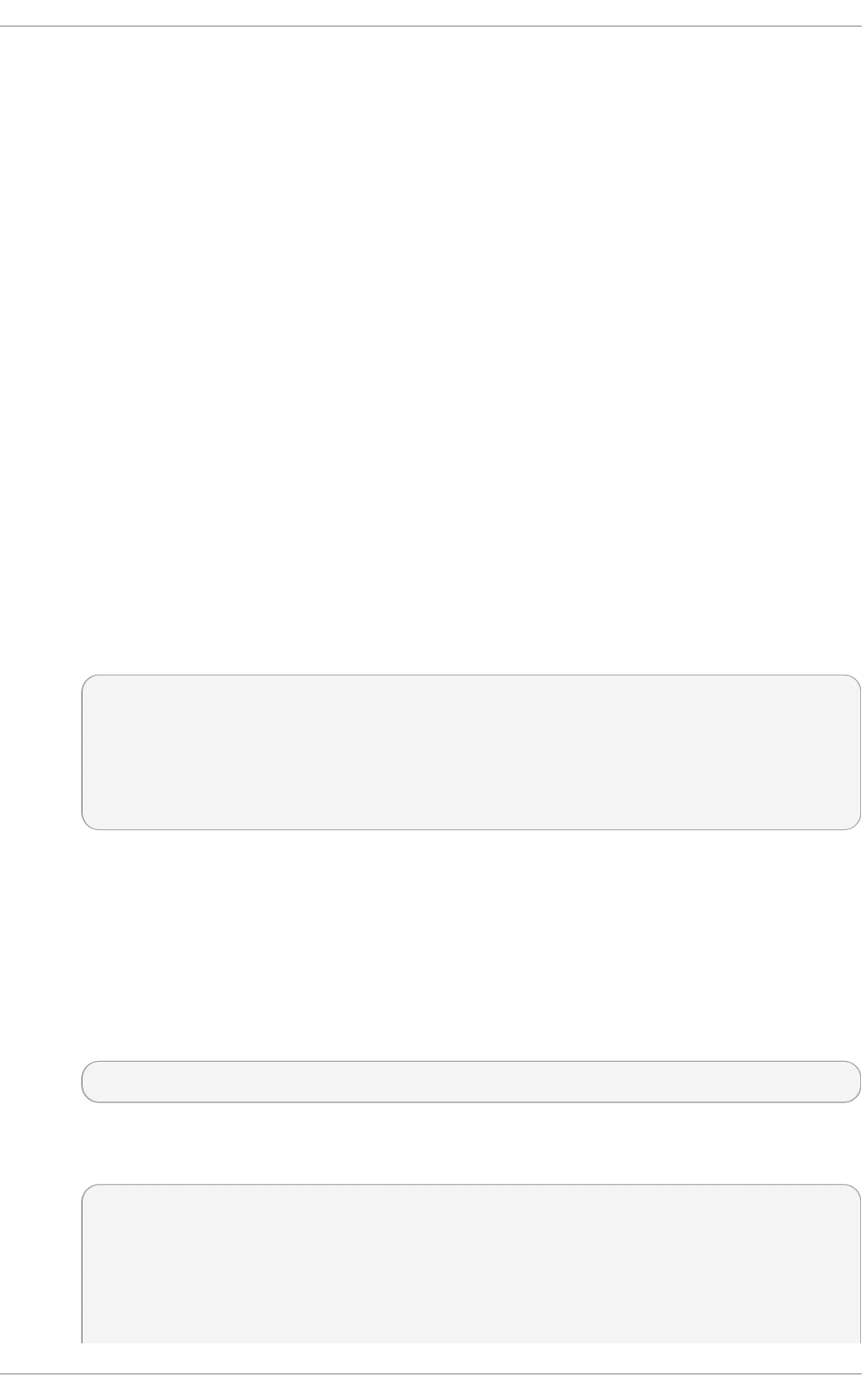
User-space applications are any programs that can be initiated by the user.
Typically, such applications are used only when the user, a script, or an
automated task utility launch them.
Once such a user-space application is updated, halt any instances of the
application on the system, and launch the program again to use the updated
version.
Kernel
The kernel is the core software component for the Red Hat Enterprise Linux 7
operating system. It manages access to memory, the processor, and peripherals,
and it schedules all tasks.
Because of its central role, the kernel cannot be restarted without also rebooting
the computer. Therefore, an updated version of the kernel cannot be used until
the system is rebooted.
KVM
When the qemu-kvm and libvirt packages are updated, it is necessary to stop all
guest virtual machines, reload relevant virtualization modules (or reboot the host
system), and restart the virtual machines.
Use the lsmod command to determine which modules from the following are
loaded: kvm, kvm-intel, or kvm-amd. Then use the modprobe -r command to
remove and subsequently the modprobe -a command to reload the affected
modules. Fox example:
~]# lsmod | grep kvm
kvm_intel 143031 0
kvm 460181 1 kvm_intel
~]# modprobe -r kvm-intel
~]# modprobe -r kvm
~]# modprobe -a kvm kvm-intel
Shared Libraries
Shared libraries are units of code, such as glibc, that are used by a number of
applications and services. Applications utilizing a shared library typically load the
shared code when the application is initialized, so any applications using an
updated library must be halted and relaunched.
To determine which running applications link against a particular library, use the
lsof command:
lsof library
For example, to determine which running applications link against the
libwrap.so.0 library, type:
~]# lsof /lib64/libwrap.so.0
COMMAND PID USER FD TYPE DEVICE SIZE/OFF NODE NAME
pulseaudi 12363 test mem REG 253,0 42520 34121785
/usr/lib64/libwrap.so.0.7.6
Securit y Guide
24
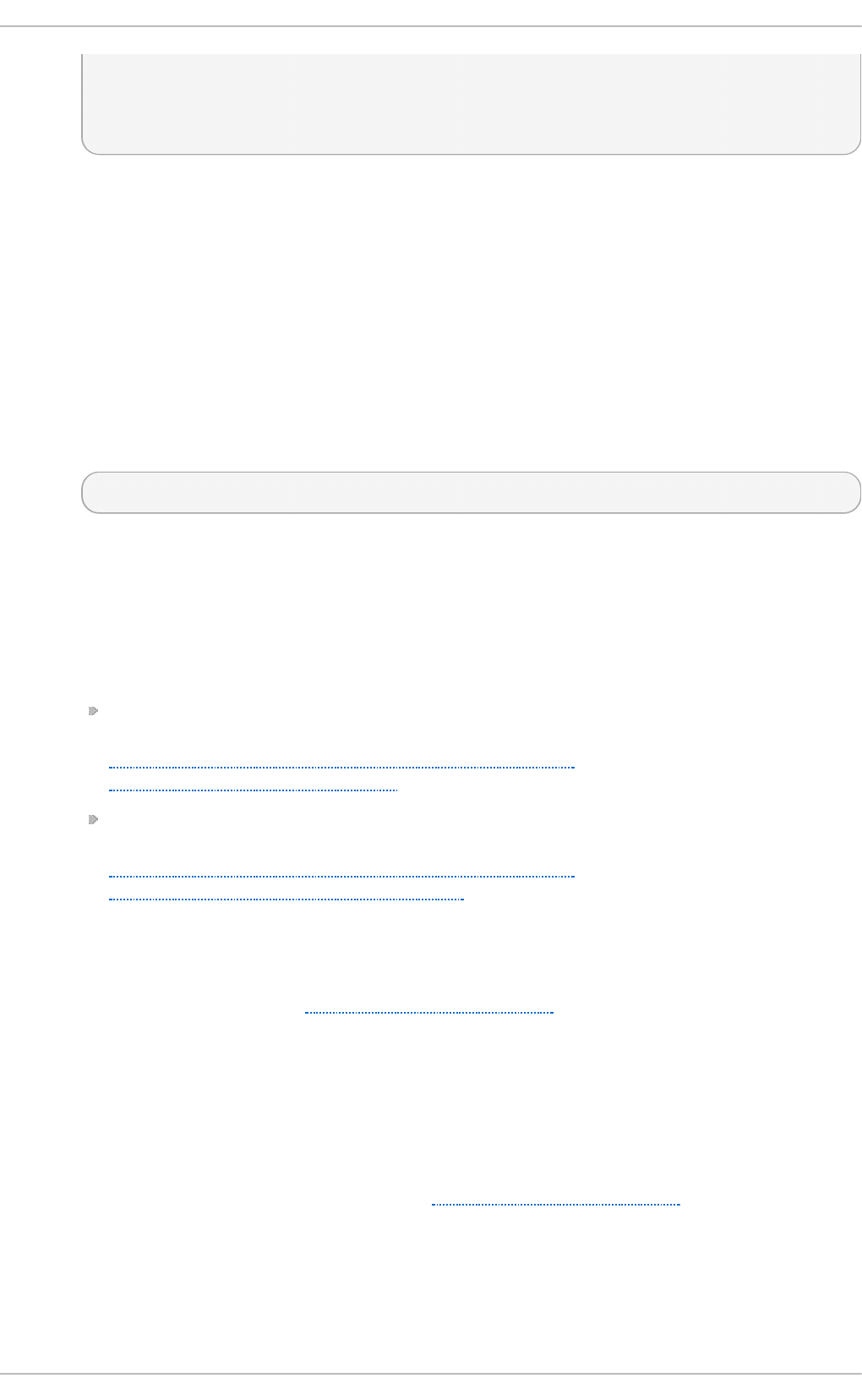
gnome-set 12365 test mem REG 253,0 42520 34121785
/usr/lib64/libwrap.so.0.7.6
gnome-she 12454 test mem REG 253,0 42520 34121785
/usr/lib64/libwrap.so.0.7.6
This command returns a list of all the running programs that use TCP wrappers for
host-access control. Therefore, any program listed must be halted and
relaunched when the tcp_wrappers package is updated.
syst emd Services
systemd services are persistent server programs usually launched during the
boot process. Examples of systemd services include sshd or vsftpd.
Because these programs usually persist in memory as long as a machine is
running, each updated systemd service must be halted and relaunched after its
package is upgraded. This can be done as the root user using the systemctl
command:
systemctl restart service_name
Replace service_name with the name of the service you want to restart, such as
sshd.
Ot her Sof t ware
Follow the instructions outlined by the resources linked below to correctly update
the following applications.
Red Hat Directory Server — See the Release Notes for the version of the
Red Hat Directory Server in question at
https://access.redhat.com/site/documentation/en-
US/Red_Hat_Directory_Server/.
Red Hat Ent erprise Virt ualizat ion Manager — See the Installation Guide
for the version of the Red Hat Enterprise Virtualization in question at
https://access.redhat.com/site/documentation/en-
US/Red_Hat_Enterprise_Virtualization/.
3.2. Using the Red Hat Customer Portal
The Red Hat Customer Portal at https://access.redhat.com/ is the main customer-oriented
resource for official information related to Red Hat products. You can use it to find
documentation, manage your subscriptions, download products and updates, open support
cases, and learn about security updates.
3.2.1. Viewing Security Advisories on the Customer Portal
To view security advisories (errata) relevant to the systems for which you have active
subscriptions, log into the Customer Portal at https://access.redhat.com/ and click on the
Download Products & Updates button on the main page. When you enter the Software
& Download Center page, continue by clicking on the Errata button to see a list of
advisories pertinent to your registered systems.
To browse a list of all security updates for all active Red Hat products, go to Securit y →
Securit y Updat es → Active Pro duct s using the navigation menu at the top of the page.
Chapte r 3. Kee ping Your System Up-to-Dat e
25
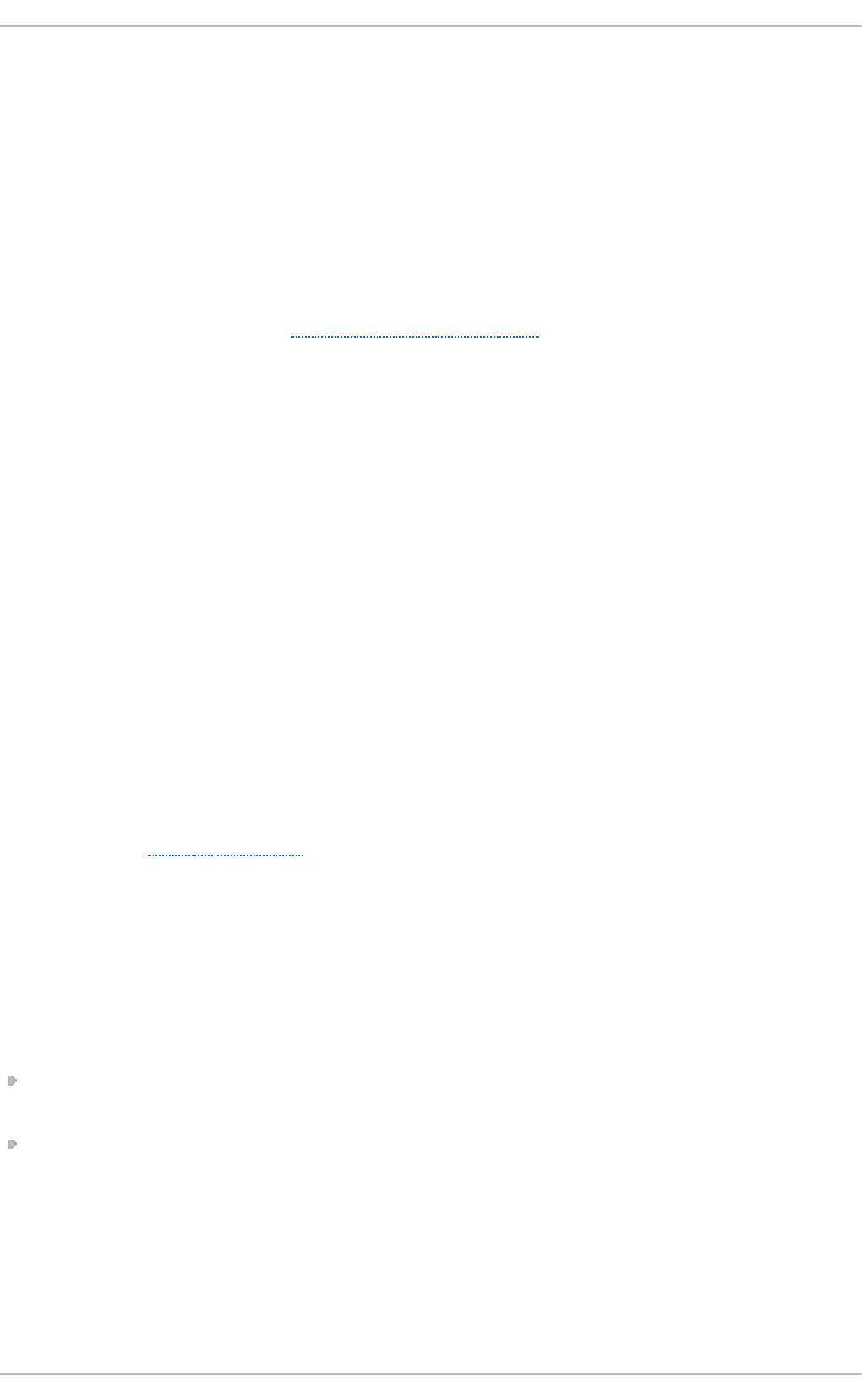
Click on the erratum code in the left part of the table to display more detailed information
about the individual advisories. The next page contains not only a description of the given
erratum, including its causes, consequences, and required fixes, but also a list of all
packages that the particular erratum updates along with instructions on how to apply the
updates. The page also includes links to relevant references, such as related CVE.
3.2.2. Navigat ing CVE Customer Port al Pages
The CVE (Common Vulnerabilities and Exposures) project, maintained by
The MITRE Corporation, is a list of standardized names for vulnerabilities and security
exposures. To browse a list of CVE that pertain to Red Hat products on the Customer
Portal, log into your account at https://access.redhat.com/ and navigate to Securit y →
Resources → CVE Dat abase using the navigation menu at the top of the page.
Click on the CVE code in the left part of the table to display more detailed information
about the individual vulnerabilities. The next page contains not only a description of the
given CVE but also a list of affected Red Hat products along with links to relevant Red Hat
errata.
3.2.3. Underst anding Issue Severity Classification
All security issues discovered in Red Hat products are assigned an impact rating by
Red Hat Product Security according to the severity of the problem. The four-point scale
consists of the following levels: Low, Moderate, Important, and Critical. In addition to that,
every security issue is rated using the Common Vulnerability Scoring System (CVSS) base
scores.
Together, these ratings help you understand the impact of security issues, allowing you to
schedule and prioritize upgrade strategies for your systems. Note that the ratings reflect
the potential risk of a given vulnerability, which is based on a technical analysis of the bug,
not the current threat level. This means that the security impact rating does not change if
an exploit is released for a particular flaw.
To see a detailed description of the individual levels of severity ratings on the Customer
Portal, visit the Severity Ratings page.
3.3. Additional Resources
For more information about security updates, ways of applying them, the Red Hat
Customer Portal, and related topics, see the resources listed below.
Installed Document ation
yum(8) — The manual page for the Yum package manager provides information about
the way Yum can be used to install, update, and remove packages on your systems.
rpmkeys(8) — The manual page for the rpmkeys utility describes the way this program
can be used to verify the authenticity of downloaded packages.
Online Document at ion
Securit y Guide
26
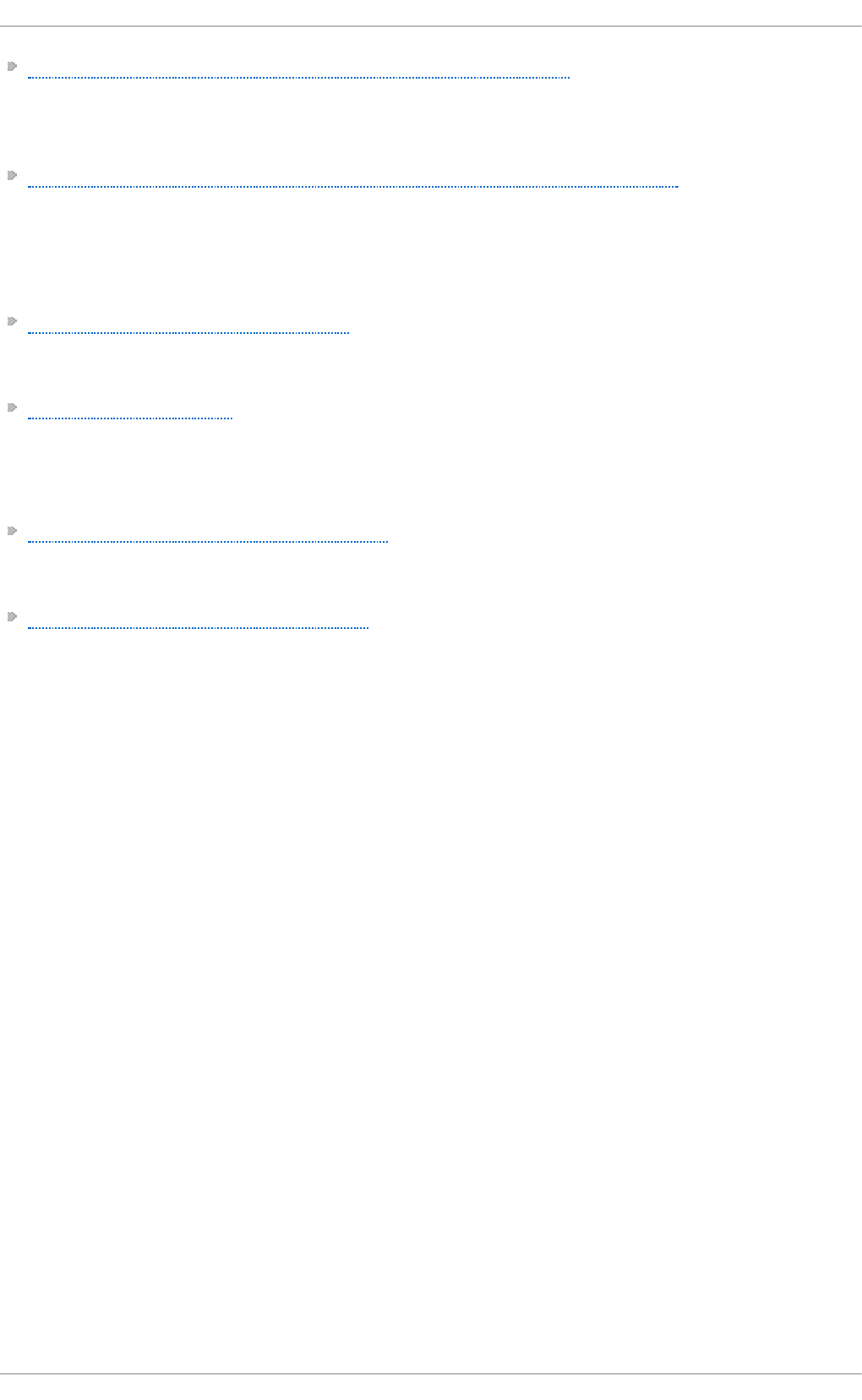
Red Hat Enterprise Linux 7 System Administrator's Guide — The System Administrator's
Guide for Red Hat Enterprise Linux 7 documents the use of the Yum and rpm commands
that are used to install, update, and remove packages on Red Hat Enterprise Linux 7
systems.
Red Hat Enterprise Linux 7 SELinux User's and Administrator's Guide — The SELinux
User's and Administrator's Guide for Red Hat Enterprise Linux 7 documents the
configuration of the SELinux mandatory access control mechanism.
Red Hat Customer Port al
Red Hat Customer Portal, Security — The Security section of the Customer Portal
contains links to the most important resources, including the Red Hat CVE database, and
contacts for Red Hat Product Security.
Red Hat Security Blog — Articles about latest security-related issues from Red Hat
security professionals.
See Also
Chapter 2, Security Tips for Installation describes how to configure your system
securely from the beginning to make it easier to implement additional security settings
later.
Section 4.10.2, “Creating GPG Keys” describes how to create a set of personal GPG
keys to authenticate your communications.
Chapte r 3. Kee ping Your System Up-to-Dat e
27
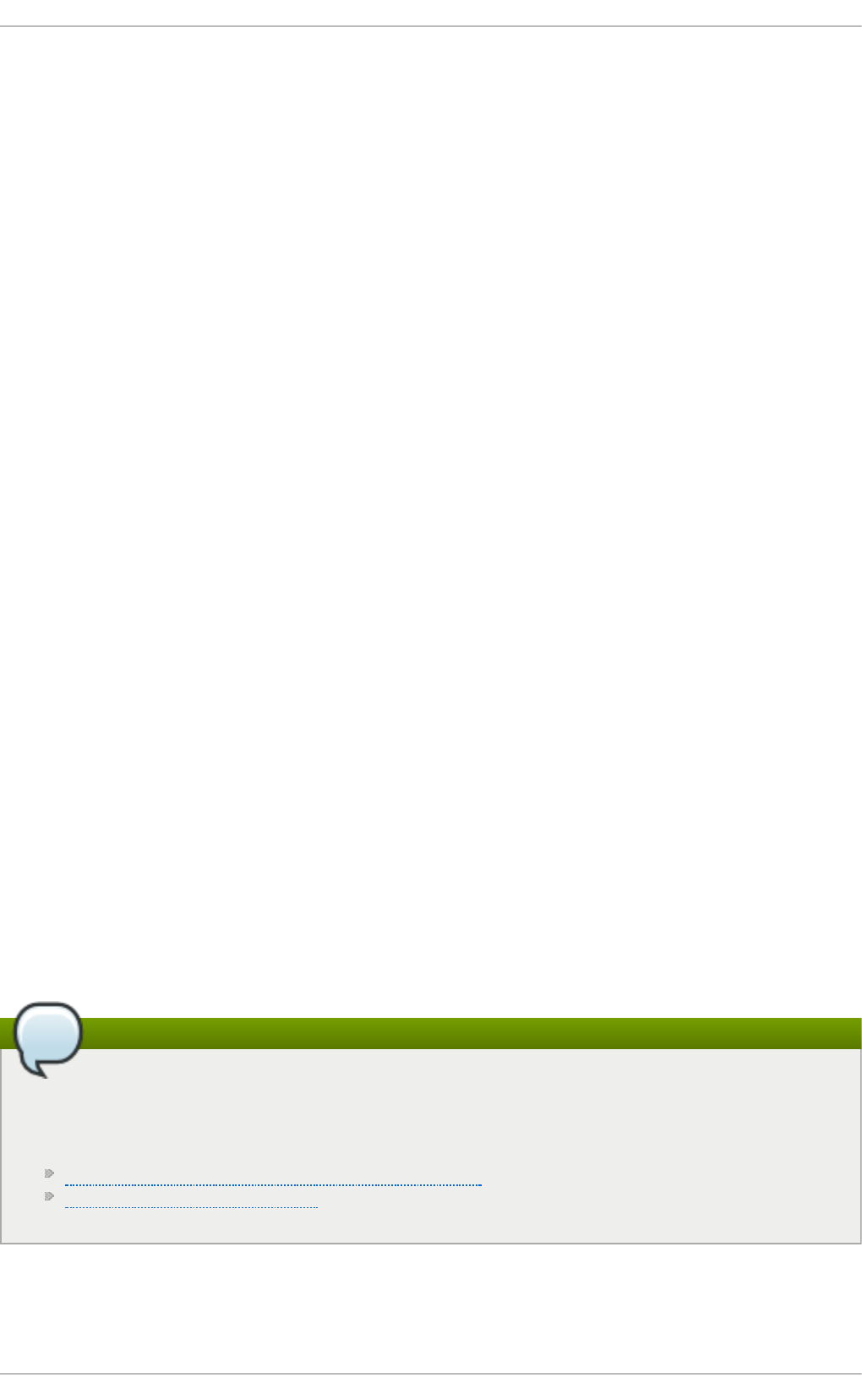
Chapter 4. Hardening Your System with Tools and
Services
4.1. Desktop Security
Red Hat Enterprise Linux 7 offers several ways for hardening the desktop against attacks
and preventing unauthorized accesses. This section describes recommended practices
for user passwords, session and account locking, and safe handling of removable media.
4.1.1. Password Securit y
Passwords are the primary method that Red Hat Enterprise Linux 7 uses to verify a user's
identity. This is why password security is so important for protection of the user, the
workstation, and the network.
For security purposes, the installation program configures the system to use Secure Hash
Algorithm 512 (SHA512) and shadow passwords. It is highly recommended that you do not
alter these settings.
If shadow passwords are deselected during installation, all passwords are stored as a
one-way hash in the world-readable /etc/passwd file, which makes the system vulnerable
to offline password cracking attacks. If an intruder can gain access to the machine as a
regular user, he can copy the /etc/passwd file to his own machine and run any number of
password cracking programs against it. If there is an insecure password in the file, it is
only a matter of time before the password cracker discovers it.
Shadow passwords eliminate this type of attack by storing the password hashes in the file
/etc/shadow, which is readable only by the root user.
This forces a potential attacker to attempt password cracking remotely by logging into a
network service on the machine, such as SSH or FTP. This sort of brute-force attack is
much slower and leaves an obvious trail as hundreds of failed login attempts are written
to system files. Of course, if the cracker starts an attack in the middle of the night on a
system with weak passwords, the cracker may have gained access before dawn and
edited the log files to cover his tracks.
In addition to format and storage considerations is the issue of content. The single most
important thing a user can do to protect his account against a password cracking attack is
create a strong password.
Note
Red Hat recommends using a central authentication solution, such as Red Hat
Identity Management (IdM). Using a central solution is preferred over using local
passwords. For details, see:
Introduction to Red Hat Identity Management
Defining Password Policies
4.1.1.1. Creating Strong Passwords
When creating a secure password, the user must remember that long passwords are
Securit y Guide
28
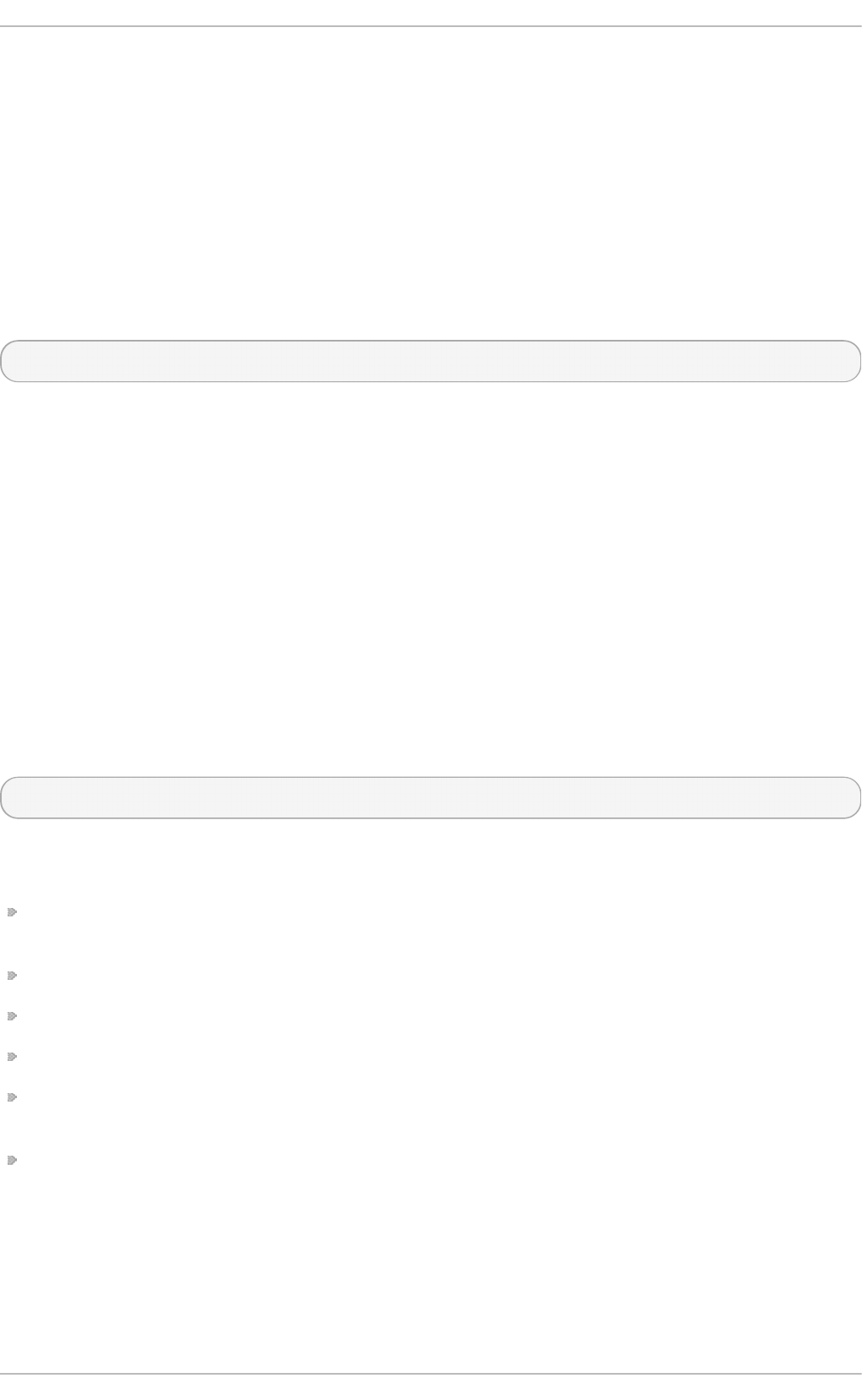
stronger than short and complex ones. It is not a good idea to create a password of just
eight characters, even if it contains digits, special characters and uppercase letters.
Password cracking tools, such as John The Ripper, are optimized for breaking such
passwords, which are also hard to remember by a person.
In information theory, entropy is the level of uncertainty associated with a random variable
and is presented in bits. The higher the entropy value, the more secure the password is.
According to NIST SP 800-63-1, passwords that are not present in a dictionary comprised
of 50000 commonly selected passwords should have at least 10 bits of entropy. As such,
a password that consists of four random words contains around 40 bits of entropy. A long
password consisting of multiple words for added security is also called a passphrase, for
example:
randomword1 randomword2 randomword3 randomword4
If the system enforces the use of uppercase letters, digits, or special characters, the
passphrase that follows the above recommendation can be modified in a simple way, for
example by changing the first character to uppercase and appending "1!". Note that such
a modification does not increase the security of the passphrase significantly.
Another way to create a password yourself is using a password generator. The pwmake
is a command-line tool for generating random passwords that consist of all four groups of
characters – uppercase, lowercase, digits and special characters. The utility allows you to
specify the number of entropy bits that are used to generate the password. The entropy
is pulled from /dev/urandom. The minimum number of bits you can specify is 56, which is
enough for passwords on systems and services where brute force attacks are rare. 64
bits is adequate for applications where the attacker does not have direct access to the
password hash file. For situations when the attacker might obtain the direct access to the
password hash or the password is used as an encryption key, 80 to 128 bits should be
used. If you specify an invalid number of entropy bits, pwmake will use the default of bits.
To create a password of 128 bits, enter the following command:
pwmake 128
While there are different approaches to creating a secure password, always avoid the
following bad practices:
Using a single dictionary word, a word in a foreign language, an inverted word, or only
numbers.
Using less than 10 characters for a password or passphrase.
Using a sequence of keys from the keyboard layout.
Writing down your passwords.
Using personal information in a password, such as birth dates, anniversaries, family
member names, or pet names.
Using the same passphrase or password on multiple machines.
While creating secure passwords is imperative, managing them properly is also important,
especially for system administrators within larger organizations. The following section
details good practices for creating and managing user passwords within an organization.
4.1.1.2. Forcing Strong Passwords
Chapte r 4. Hardening Your System wit h T ools and Services
29
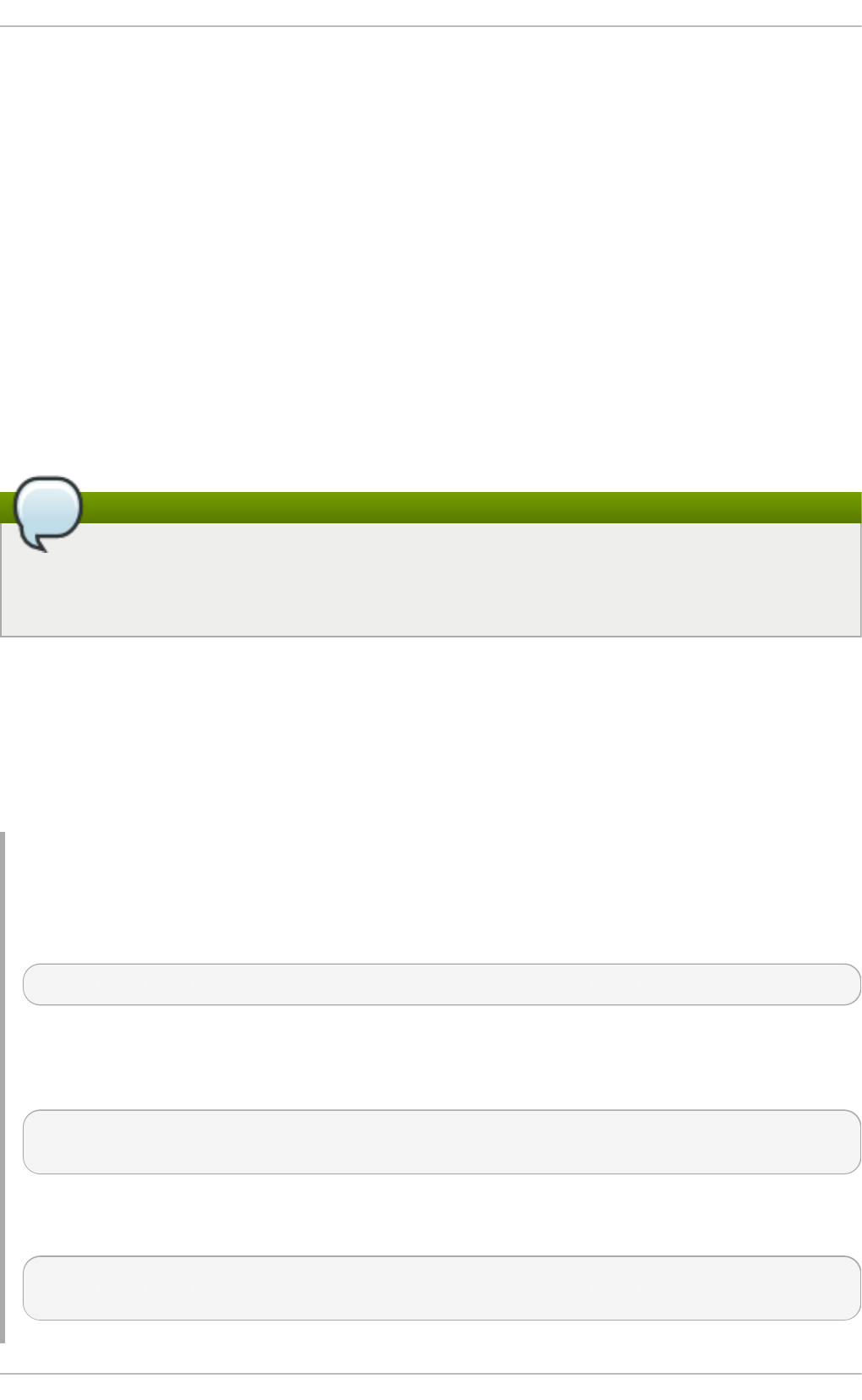
If an organization has a large number of users, the system administrators have two basic
options available to force the use of strong passwords. They can create passwords for the
user, or they can let users create their own passwords while verifying the passwords are
of adequate strength.
Creating the passwords for the users ensures that the passwords are good, but it
becomes a daunting task as the organization grows. It also increases the risk of users
writing their passwords down, thus exposing them.
For these reasons, most system administrators prefer to have the users create their own
passwords, but actively verify that these passwords are strong enough. In some cases,
administrators may force users to change their passwords periodically through password
aging.
When users are asked to create or change passwords, they can use the passwd
command-line utility, which is PAM-aware (Pluggable Authentication Modules) and checks to
see if the password is too short or otherwise easy to crack. This checking is performed by
the pam_pwquality.so PAM module.
Note
In Red Hat Enterprise Linux 7, the pam_pwquality PAM module replaced
pam_cracklib, which was used in Red Hat Enterprise Linux 6 as a default module
for password quality checking. It uses the same back end as pam_cracklib.
The pam_pwquality module is used to check a password's strength against a set of rules.
Its procedure consists of two steps: first it checks if the provided password is found in a
dictionary. If not, it continues with a number of additional checks. pam_pwquality is
stacked alongside other PAM modules in the password component of the
/etc/pam.d/passwd file, and the custom set of rules is specified in the
/etc/security/pwquality.conf configuration file. For a complete list of these checks,
see the pwquality.conf (8) manual page.
Example 4.1. Conf iguring password st rengt h-checking in pwquality.conf
To enable using pam_quality, add the following line to the password stack in the
/etc/pam.d/passwd file:
password required pam_pwquality.so retry=3
Options for the checks are specified one per line. For example, to require a password
with a minimum length of 8 characters, including all four classes of characters, add the
following lines to the /etc/security/pwquality.conf file:
minlen = 8
minclass = 4
To set a password strength-check for character sequences and same consecutive
characters, add the following lines to /etc/security/pwquality.conf:
maxsequence = 3
maxrepeat = 3
Securit y Guide
30
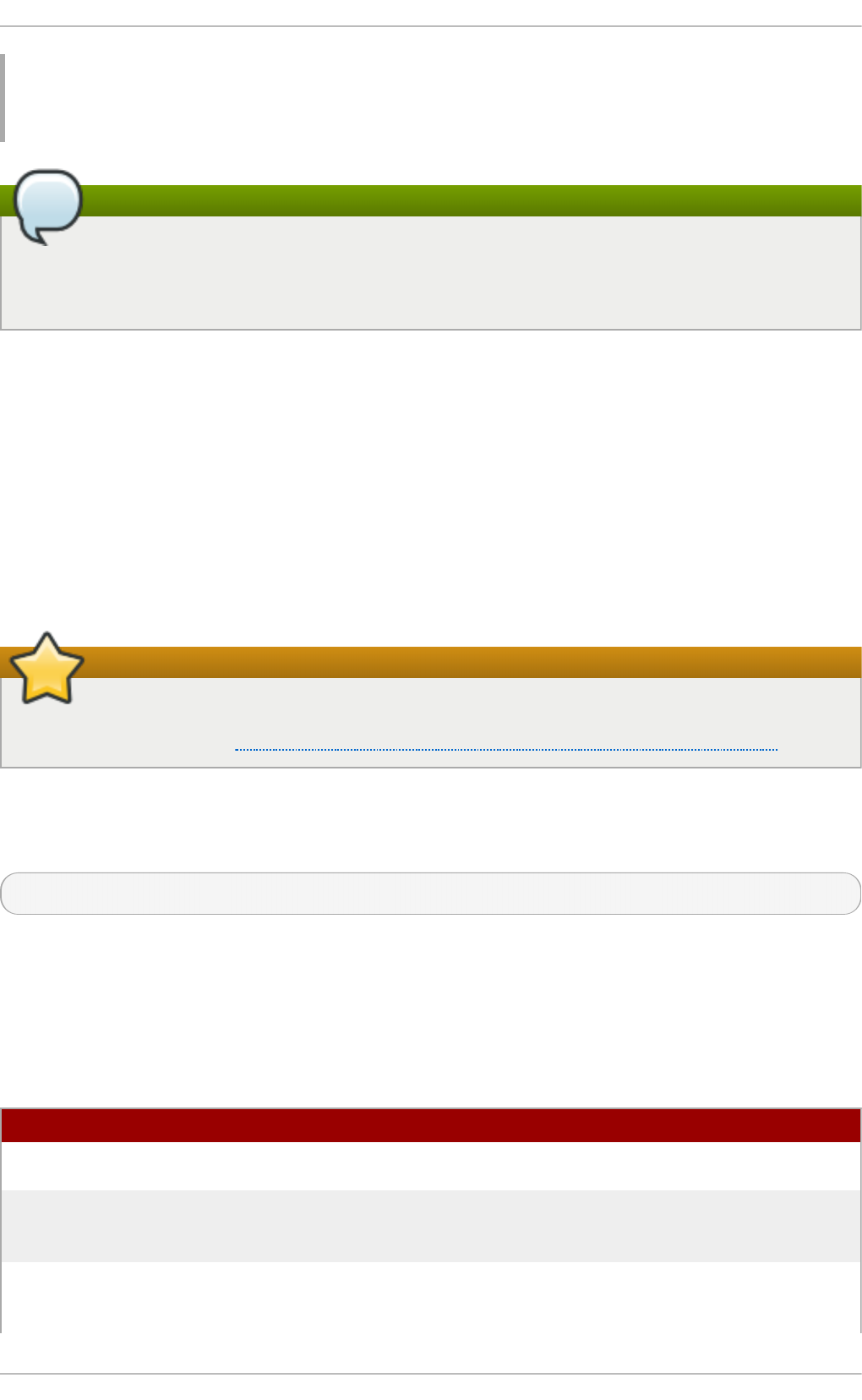
In this example, the password entered cannot contain more than 3 characters in a
monotonic sequence, such as abcd, and more than 3 identical consecutive characters,
such as 1111.
Note
As the root user is the one who enforces the rules for password creation, they can
set any password for themselves or for a regular user, despite the warning
messages.
4.1.1.3. Conf iguring Password Aging
Password aging is another technique used by system administrators to defend against
bad passwords within an organization. Password aging means that after a specified period
(usually 90 days), the user is prompted to create a new password. The theory behind this
is that if a user is forced to change his password periodically, a cracked password is only
useful to an intruder for a limited amount of time. The downside to password aging,
however, is that users are more likely to write their passwords down.
To specify password aging under Red Hat Enterprise Linux 7, make use of the chage
command.
Important
In Red Hat Enterprise Linux 7, shadow passwords are enabled by default. For more
information, see the Red Hat Enterprise Linux 7 System Administrator's Guide.
The -M option of the chage command specifies the maximum number of days the
password is valid. For example, to set a user's password to expire in 90 days, use the
following command:
chage -M 90 username
In the above command, replace username with the name of the user. To disable password
expiration, use the value of -1 after the -M option.
For more information on the options available with the chage command, see the table
below.
Table 4.1. chage command line o pt ions
Opt io n Descript io n
-d days Specifies the number of days since January 1, 1970 the
password was changed.
-E date Specifies the date on which the account is locked, in the
format YYYY-MM-DD. Instead of the date, the number of days
since January 1, 1970 can also be used.
-I days Specifies the number of inactive days after the password
expiration before locking the account. If the value is 0, the
account is not locked after the password expires.
Chapte r 4. Hardening Your System wit h T ools and Services
31
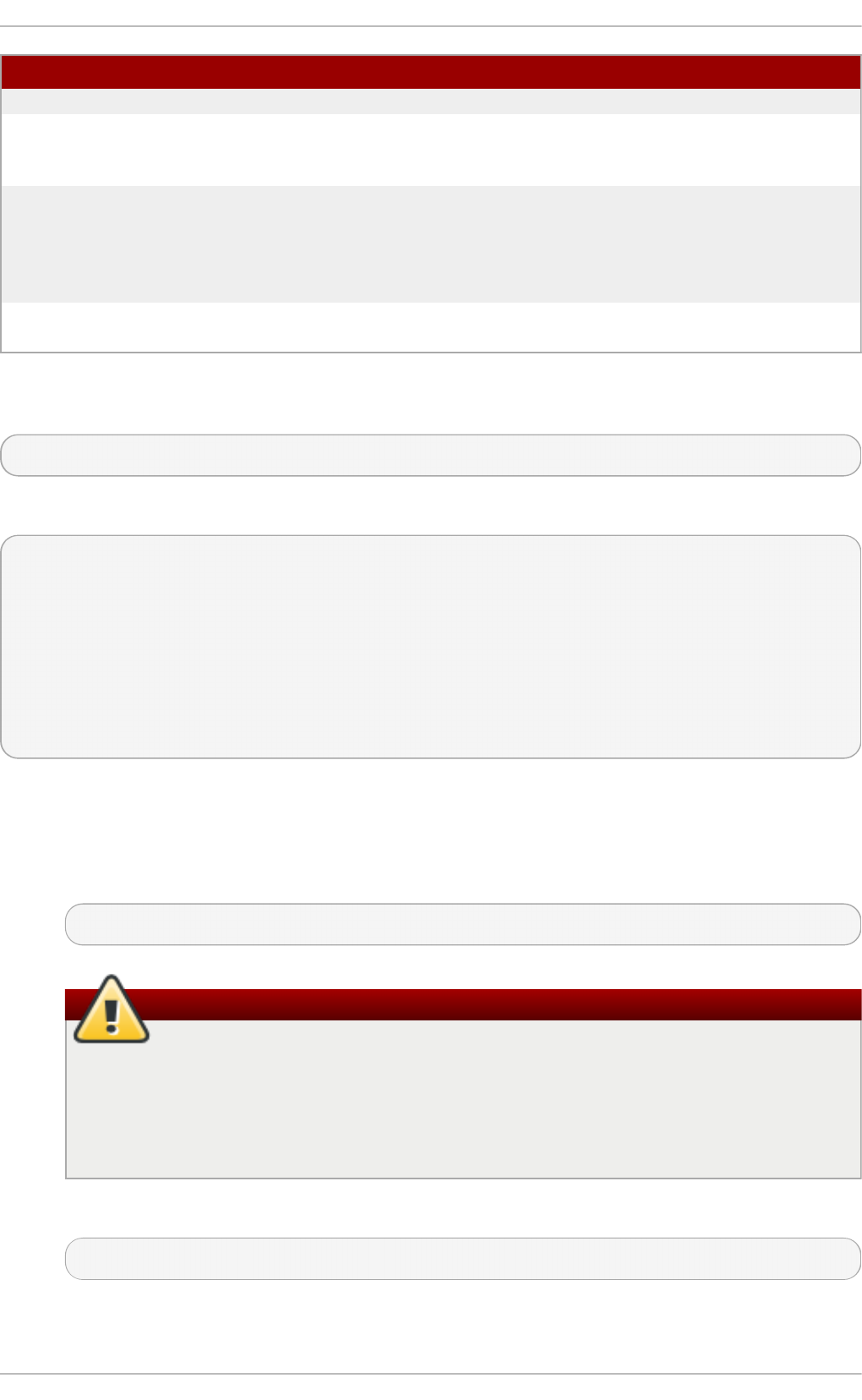
-l Lists current account aging settings.
-m days Specify the minimum number of days after which the user
must change passwords. If the value is 0, the password does
not expire.
-M days Specify the maximum number of days for which the
password is valid. When the number of days specified by this
option plus the number of days specified with the -d option is
less than the current day, the user must change passwords
before using the account.
-W days Specifies the number of days before the password expiration
date to warn the user.
Opt io n Descript io n
You can also use the chage command in interactive mode to modify multiple password
aging and account details. Use the following command to enter interactive mode:
chage <username>
The following is a sample interactive session using this command:
~]# chage juan
Changing the aging information for juan
Enter the new value, or press ENTER for the default
Minimum Password Age [0]: 10
Maximum Password Age [99999]: 90
Last Password Change (YYYY-MM-DD) [2006-08-18]:
Password Expiration Warning [7]:
Password Inactive [-1]:
Account Expiration Date (YYYY-MM-DD) [1969-12-31]:
You can configure a password to expire the first time a user logs in. This forces users to
change passwords immediately.
1. Set up an initial password. To assign a default password, enter the following
command at a shell prompt as root:
passwd username
Warning
The passwd utility has the option to set a null password. Using a null
password, while convenient, is a highly insecure practice, as any third party
can log in and access the system using the insecure user name. Avoid using
null passwords wherever possible. If it is not possible, always make sure that
the user is ready to log in before unlocking an account with a null password.
2. Force immediate password expiration by running the following command as root:
chage -d 0 username
This command sets the value for the date the password was last changed to the
epoch (January 1, 1970). This value forces immediate password expiration no
Securit y Guide
32
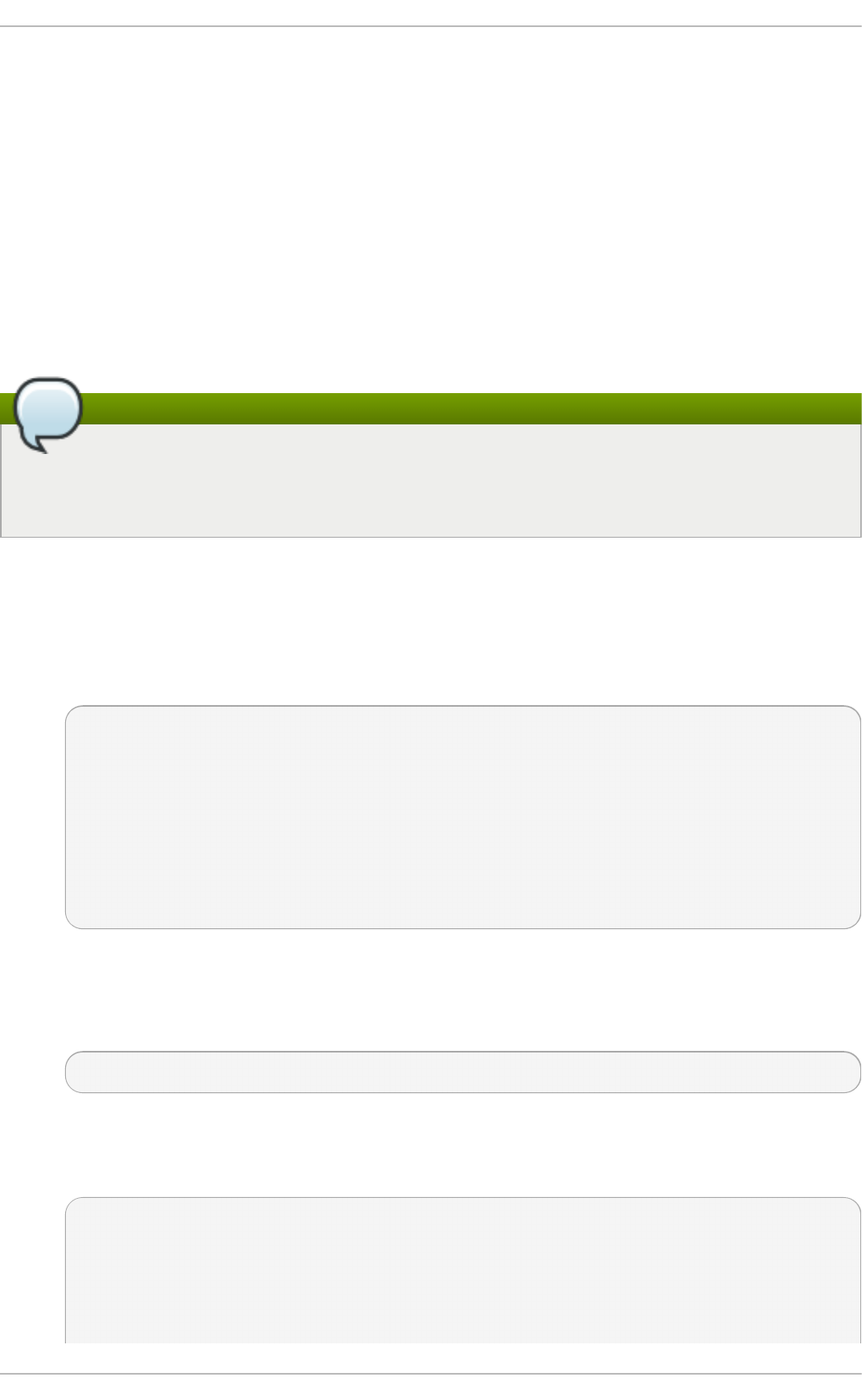
matter what password aging policy, if any, is in place.
Upon the initial log in, the user is now prompted for a new password.
4.1.2. Account Locking
In Red Hat Enterprise Linux 7, the pam_faillock PAM module allows system
administrators to lock out user accounts after a specified number of failed attempts.
Limiting user login attempts serves mainly as a security measure that aims to prevent
possible brute force attacks targeted to obtain a user's account password.
With the pam_faillock module, failed login attempts are stored in a separate file for each
user in the /var/run/faillock directory.
Note
The order of lines in the failed attempt log files is important. Any change in this
order can lock all user accounts, including the root user account when the
even_deny_root option is used.
Follow these steps to configure account locking:
1. To lock out any non-root user after three unsuccessful attempts and unlock that
user after 10 minutes, add two lines to the auth section of the
/etc/pam.d/system-auth and /etc/pam.d/password-auth files. After your edits,
the entire auth section in both files should look like this:
1 auth required pam_env.so
2 auth required pam_faillock.so preauth silent audit
deny=3 unlock_time=600
3 auth sufficient pam_unix.so nullok try_first_pass
4 auth [default=die] pam_faillock.so authfail audit deny=3
unlock_time=600
5 auth requisite pam_succeed_if.so uid >= 1000
quiet_success
6 auth required pam_deny.so
Lines number 2 and 4 have been added.
2. Add the following line to the account section of both files specified in the previous
step:
account required pam_faillock.so
3. To apply account locking for the root user as well, add the even_deny_root option
to the pam_faillock entries in the /etc/pam.d/system-auth and
/etc/pam.d/password-auth files:
auth required pam_faillock.so preauth silent audit
deny=3 even_deny_root unlock_time=600
auth sufficient pam_unix.so nullok try_first_pass
auth [default=die] pam_faillock.so authfail audit deny=3
Chapte r 4. Hardening Your System wit h T ools and Services
33
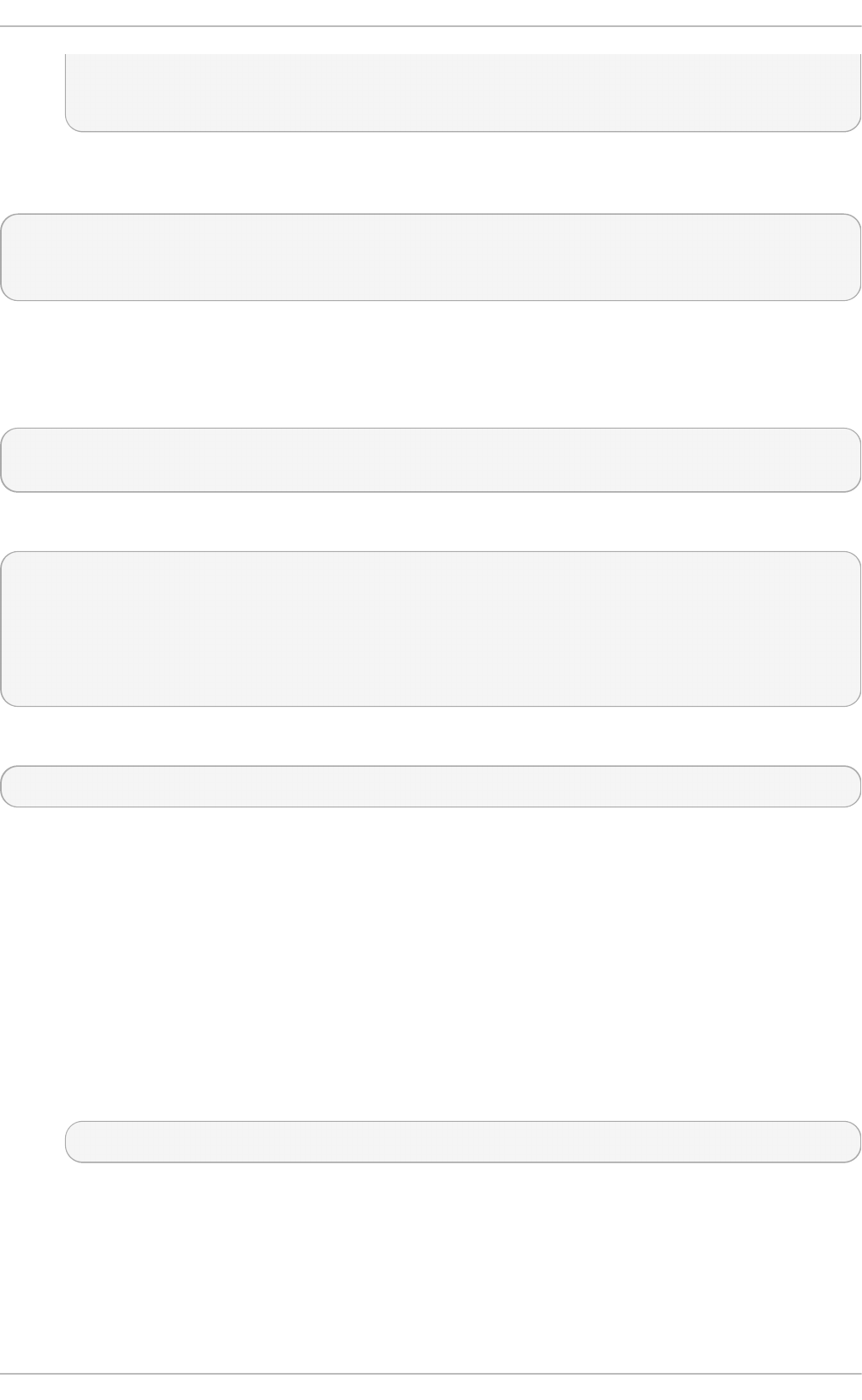
even_deny_root unlock_time=600
account required pam_faillock.so
When user john attempts to log in for the fourth time after failing to log in three times
previously, his account is locked upon the fourth attempt:
[yruseva@localhost ~]$ su - john
Account locked due to 3 failed logins
su: incorrect password
To prevent the system from locking users out even after multiple failed logins, add the
following line just above the line where pam_faillock is called for the first time in both
/etc/pam.d/system-auth and /etc/pam.d/password-auth. Also replace user1, user2,
and user3 with the actual user names.
auth [success=1 default=ignore] pam_succeed_if.so user in
user1:user2:user3
To view the number of failed attempts per user, run, as root, the following command:
[root@localhost ~]# faillock
john:
When Type Source
Valid
2013-03-05 11:44:14 TTY pts/0
V
To unlock a user's account, run, as root, the following command:
faillock --user <username> --reset
Keeping Custom Settings with authconf ig
When modifying authentication configuration using the aut hco nf ig utility, the system-
auth and password-auth files are overwritten with the settings from the aut hconf ig
utility. This can be avoided by creating symbolic links in place of the configuration files,
which aut hconf ig recognizes and does not overwrite. In order to use custom settings in
the configuration files and aut hconf ig simultaneously, configure account locking using the
following steps:
1. Check whether the system-auth and password-auth files are already symbolic
links pointing to system-auth-ac and password-auth-ac (this is the system
default):
~]# ls -l /etc/pam.d/{password,system}-auth
If the output is similar to the following, the symbolic links are in place, and you can
skip to step number 3:
Securit y Guide
34
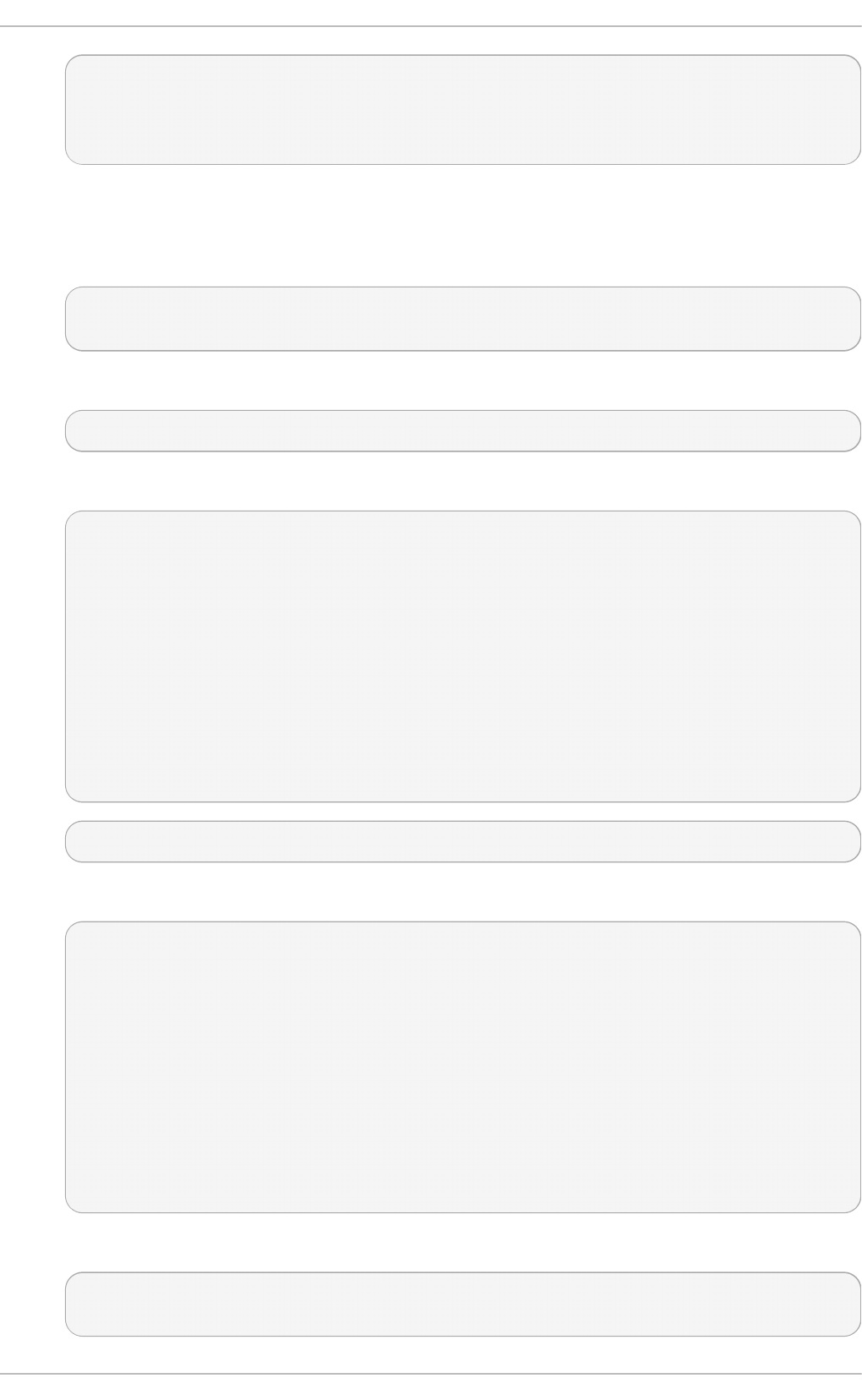
lrwxrwxrwx. 1 root root 16 24. Feb 09.29 /etc/pam.d/password-auth
-> password-auth-ac
lrwxrwxrwx. 1 root root 28 24. Feb 09.29 /etc/pam.d/system-auth ->
system-auth-ac
If the system-auth and password-auth files are not symbolic links, continue with
the next step.
2. Rename the configuration files:
~]# mv /etc/pam.d/system-auth /etc/pam.d/system-auth-ac
~]# mv /etc/pam.d/password-auth /etc/pam.d/password-auth-ac
3. Create configuration files with your custom settings:
~]# vi /etc/pam.d/system-auth-local
The /etc/pam.d/system-auth-local file should contain the following lines:
auth required pam_faillock.so preauth silent audit
deny=3 unlock_time=600
auth include system-auth-ac
auth [default=die] pam_faillock.so authfail silent audit
deny=3 unlock_time=600
account required pam_faillock.so
account include system-auth-ac
password include system-auth-ac
session include system-auth-ac
~]# vi /etc/pam.d/password-auth-local
The /etc/pam.d/password-auth-local file should contain the following lines:
auth required pam_faillock.so preauth silent audit
deny=3 unlock_time=600
auth include password-auth-ac
auth [default=die] pam_faillock.so authfail silent audit
deny=3 unlock_time=600
account required pam_faillock.so
account include password-auth-ac
password include password-auth-ac
session include password-auth-ac
4. Create the following symbolic links:
~]# ln -sf /etc/pam.d/system-auth-local /etc/pam.d/system-auth
~]# ln -sf /etc/pam.d/password-auth-local /etc/pam.d/password-auth
Chapte r 4. Hardening Your System wit h T ools and Services
35
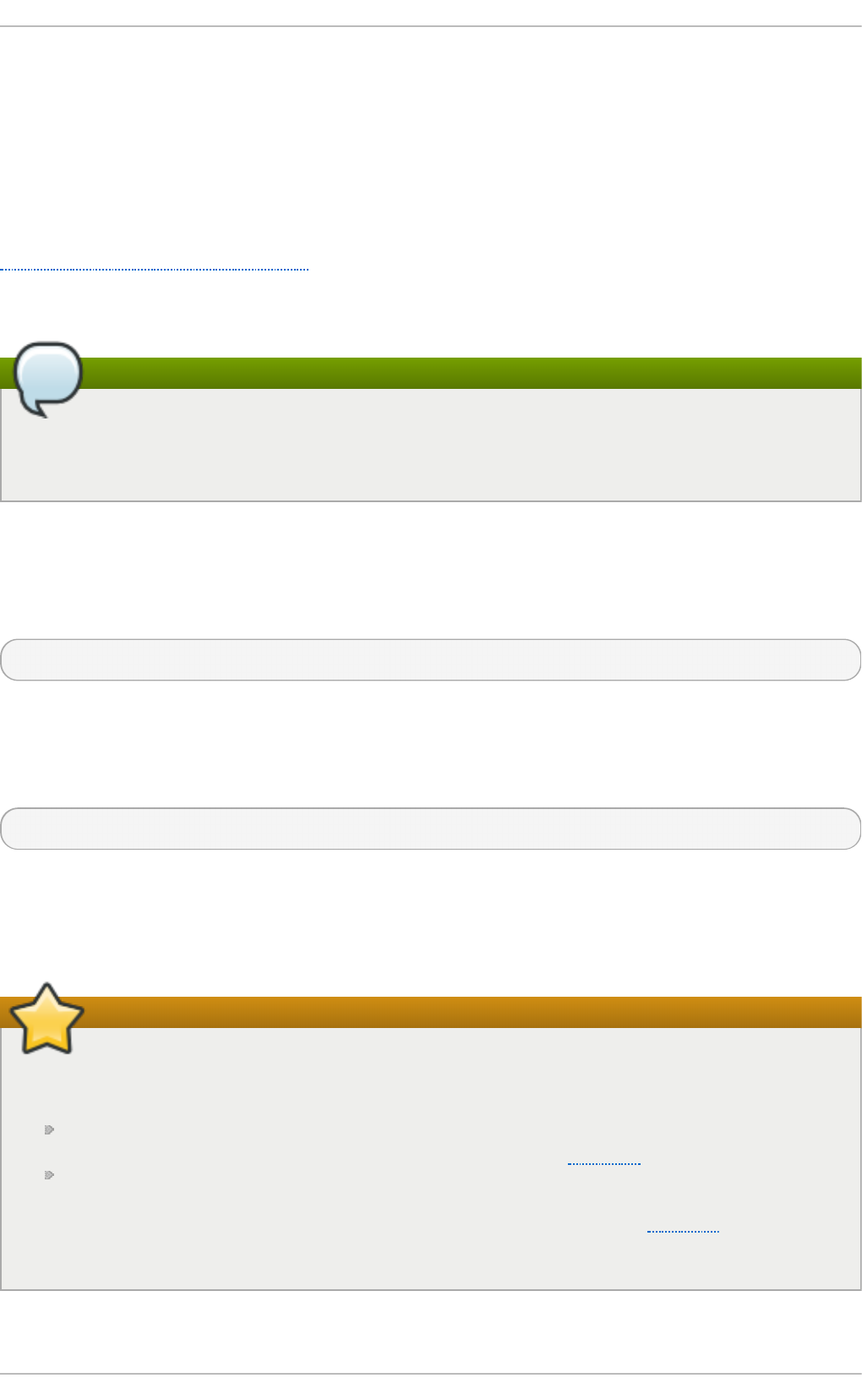
For more information on various pam_faillock configuration options, see the
pam_faillock(8) manual page.
4.1.3. Session Locking
Users may need to leave their workstation unattended for a number of reasons during
everyday operation. This could present an opportunity for an attacker to physically access
the machine, especially in environments with insufficient physical security measures (see
Section 1.2.1, “Physical Controls”). Laptops are especially exposed since their mobility
interferes with physical security. You can alleviate these risks by using session locking
features which prevent access to the system until a correct password is entered.
Note
The main advantage of locking the screen instead of logging out is that a lock allows
the user's processes (such as file transfers) to continue running. Logging out would
stop these processes.
4.1.3.1. Locking Virtual Consoles Using vlock
Users may also need to lock a virtual console. This can be done using a utility called
vlock. To install this utility, execute the following command as root:
~]# yum install vlock
After installation, any console session can be locked using the vlock command without
any additional parameters. This locks the currently active virtual console session while
still allowing access to the others. To prevent access to all virtual consoles on the
workstation, execute the following:
vlock -a
In this case, vlock locks the currently active console and the -a option prevents switching
to other virtual consoles.
See the vlock(1) man page for additional information.
Important
There are several known issues relevant to the version of vlock currently available
for Red Hat Enterprise Linux 7:
The program does not currently allow unlocking consoles using the root
password. Additional information can be found in BZ#895066.
Locking a console does not clear the screen and scrollback buffer, allowing
anyone with physical access to the workstation to view previously issued
commands and any output displayed in the console. See BZ#807369 for more
information.
4.1.4. Enforcing Read-Only Mounting of Removable Media
Securit y Guide
36
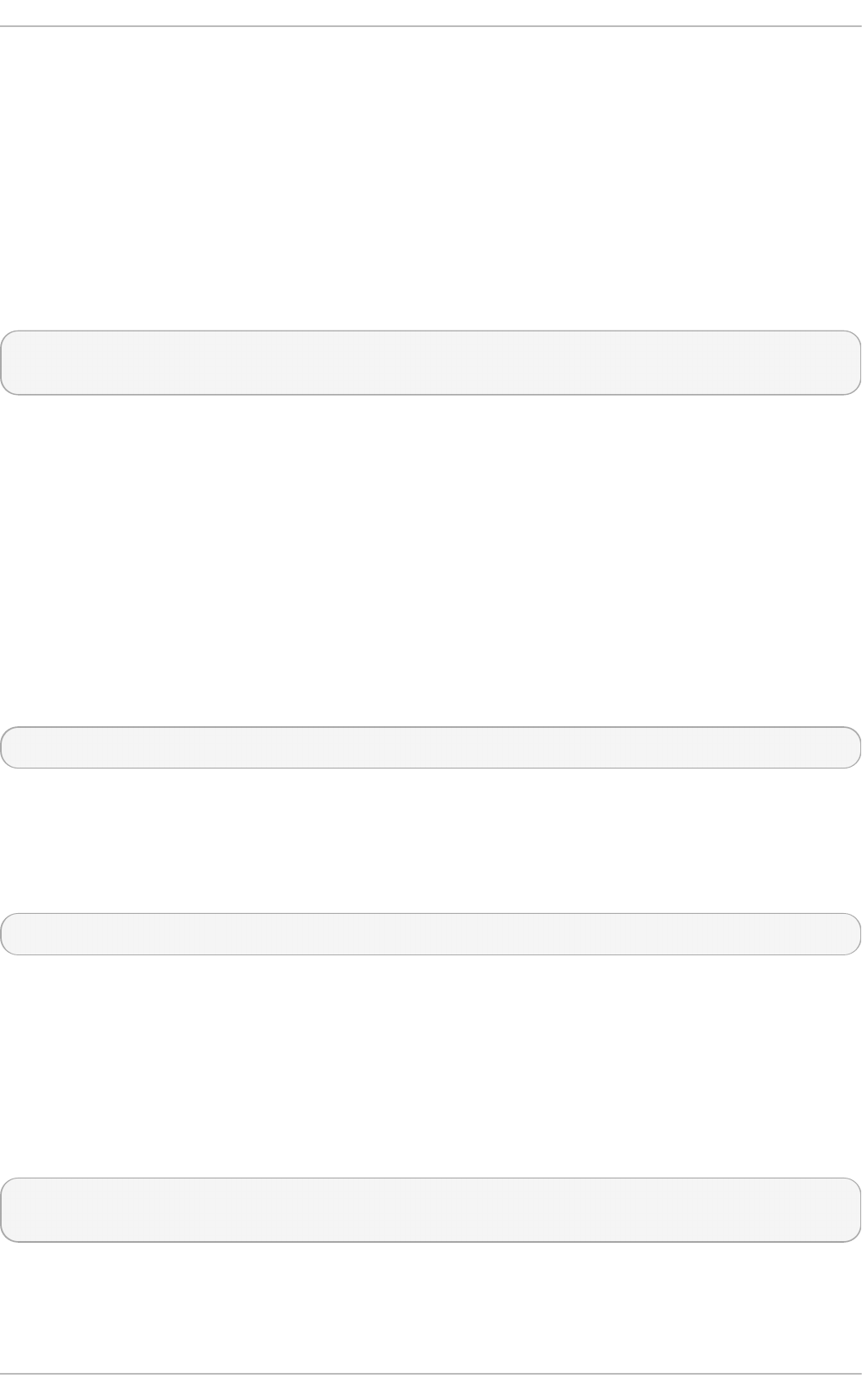
4.1.4. Enforcing Read-Only Mounting of Removable Media
To enforce read-only mounting of removable media (such as USB flash disks), the
administrator can use a udev rule to detect removable media and configure them to be
mounted read-only using the blo ckdev utility. This is sufficient for enforcing read-only
mounting of physical media.
Using blockdev to Force Read-Only Mounting of Removable Media
To force all removable media to be mounted read-only, create a new udev configuration
file named, for example, 80-readonly-removables.rules in the /etc/udev/rules.d/
directory with the following content:
SUBSYSTEM=="block",ATTRS{removable}=="1",RUN{program}="/sbin/blockdev --
setro %N"
The above udev rule ensures that any newly connected removable block (storage) device
is automatically configured as read-only using the blockdev utility.
Applying New udev Settings
For these settings to take effect, the new udev rules need to be applied. The udev
service automatically detects changes to its configuration files, but new settings are not
applied to already existing devices. Only newly connected devices are affected by the
new settings. Therefore, you need to unmount and unplug all connected removable media
to ensure that the new settings are applied to them when they are next plugged in.
To force udev to re-apply all rules to already existing devices, enter the following
command as root:
~# udevadm trigger
Note that forcing udev to re-apply all rules using the above command does not affect any
storage devices that are already mounted.
To force udev to reload all rules (in case the new rules are not automatically detected for
some reason), use the following command:
~# udevadm control --reload
4.2. Controlling Root Access
When administering a home machine, the user must perform some tasks as the root
user or by acquiring effective root privileges using a setuid program, such as sudo or su.
A setuid program is one that operates with the user ID (UID) of the program's owner
rather than the user operating the program. Such programs are denoted by an s in the
owner section of a long format listing, as in the following example:
~]$ ls -l /bin/su
-rwsr-xr-x. 1 root root 34904 Mar 10 2011 /bin/su
Chapte r 4. Hardening Your System wit h T ools and Services
37
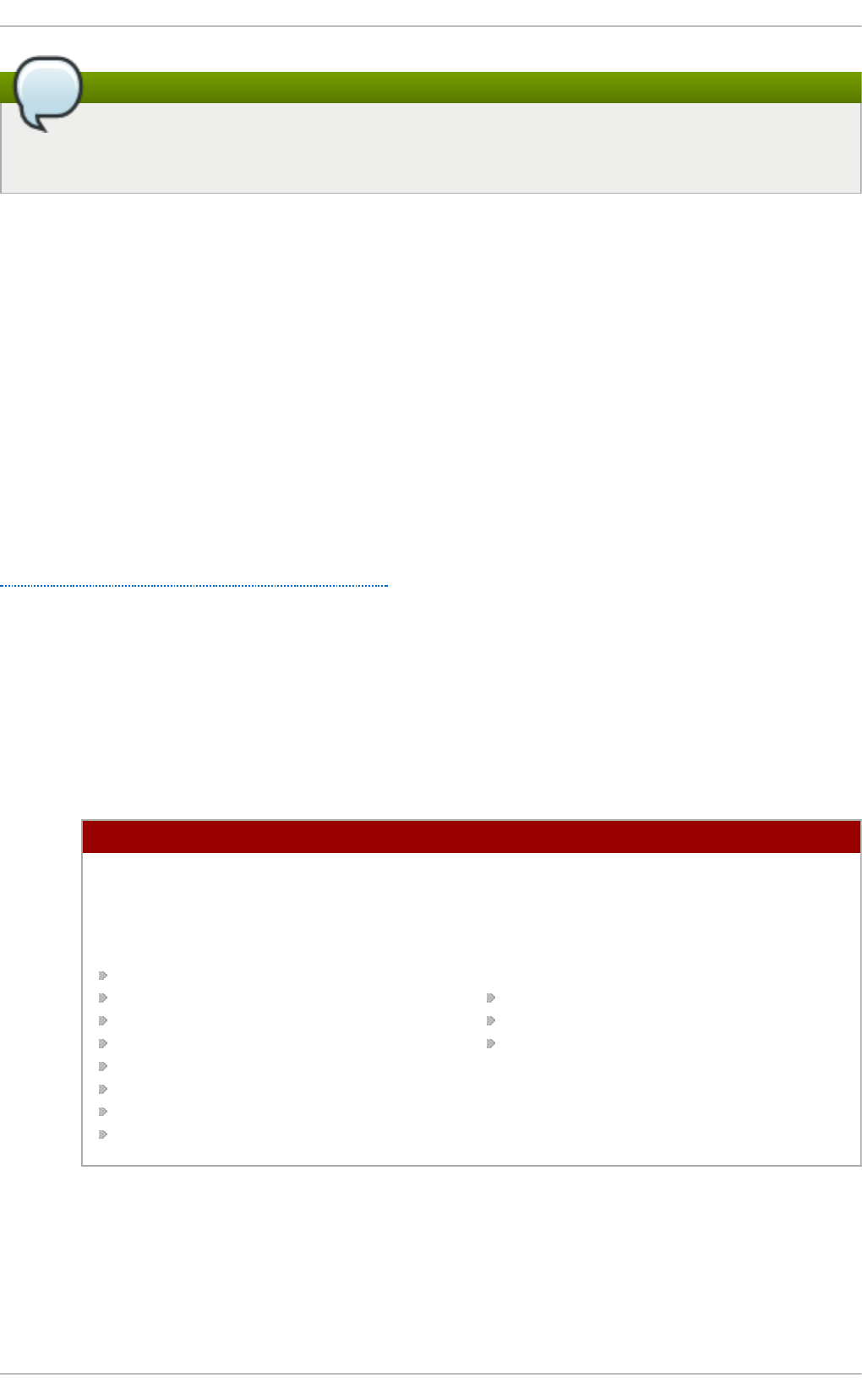
Note
The s may be upper case or lower case. If it appears as upper case, it means that
the underlying permission bit has not been set.
For the system administrator of an organization, however, choices must be made as to
how much administrative access users within the organization should have to their
machines. Through a PAM module called pam_console.so, some activities normally
reserved only for the root user, such as rebooting and mounting removable media, are
allowed for the first user that logs in at the physical console. However, other important
system administration tasks, such as altering network settings, configuring a new mouse,
or mounting network devices, are not possible without administrative privileges. As a
result, system administrators must decide how much access the users on their network
should receive.
4.2.1. Disallowing Root Access
If an administrator is uncomfortable allowing users to log in as root for these or other
reasons, the root password should be kept secret, and access to runlevel one or single
user mode should be disallowed through boot loader password protection (see
Section 4.2.5, “Securing the Boot Loader” for more information on this topic.)
The following are four different ways that an administrator can further ensure that root
logins are disallowed:
Changing the ro o t shell
To prevent users from logging in directly as root, the system administrator can
set the root account's shell to /sbin/nologin in the /etc/passwd file.
Table 4.2. Disabling t he Roo t Shell
Ef f ect s Does Not Af f ect
Prevents access to a root shell and
logs any such attempts. The following
programs are prevented from
accessing the root account:
login
gdm
kdm
xdm
su
ssh
scp
sftp
Programs that do not require a shell,
such as FTP clients, mail clients, and
many setuid programs. The following
programs are not prevented from
accessing the root account:
sudo
FTP clients
Email clients
Disabling roo t access using any co nsole device (t t y)
To further limit access to the root account, administrators can disable root logins
at the console by editing the /etc/securetty file. This file lists all devices the
root user is allowed to log into. If the file does not exist at all, the root user can
log in through any communication device on the system, whether through the
Securit y Guide
38
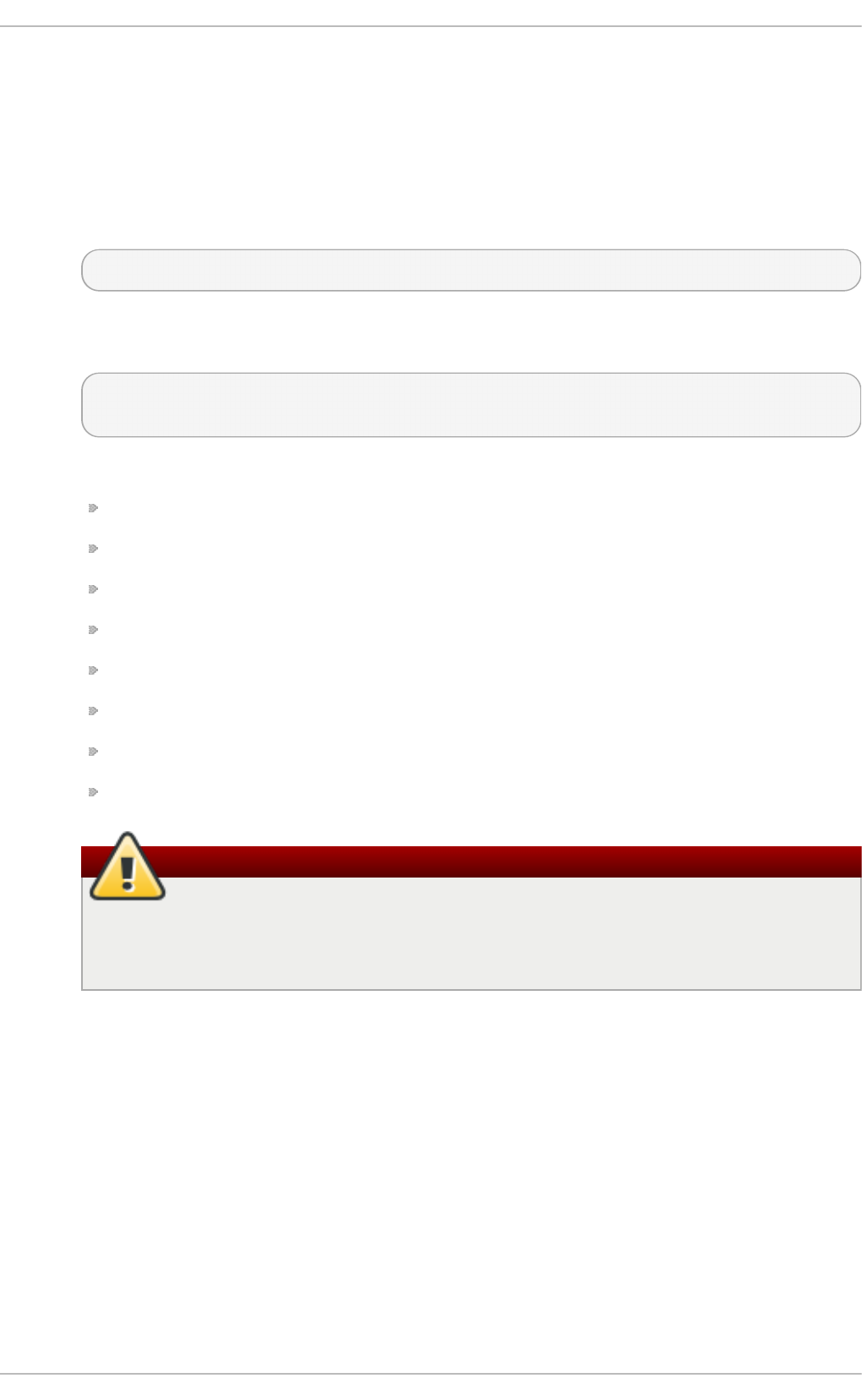
console or a raw network interface. This is dangerous, because a user can log in
to their machine as root using Telnet, which transmits the password in plain text
over the network.
By default, Red Hat Enterprise Linux 7's /etc/securetty file only allows the root
user to log in at the console physically attached to the machine. To prevent the
root user from logging in, remove the contents of this file by typing the following
command at a shell prompt as root:
echo > /etc/securetty
To enable securetty support in the KDM, GDM, and XDM login managers, add the
following line:
auth [user_unknown=ignore success=ok ignore=ignore default=bad]
pam_securetty.so
to the files listed below:
/etc/pam.d/gdm
/etc/pam.d/gdm-autologin
/etc/pam.d/gdm-fingerprint
/etc/pam.d/gdm-password
/etc/pam.d/gdm-smartcard
/etc/pam.d/kdm
/etc/pam.d/kdm-np
/etc/pam.d/xdm
Warning
A blank /etc/securetty file does not prevent the root user from logging
in remotely using the OpenSSH suite of tools because the console is not
opened until after authentication.
Table 4.3. Disabling Roo t Lo gins
Chapte r 4. Hardening Your System wit h T ools and Services
39
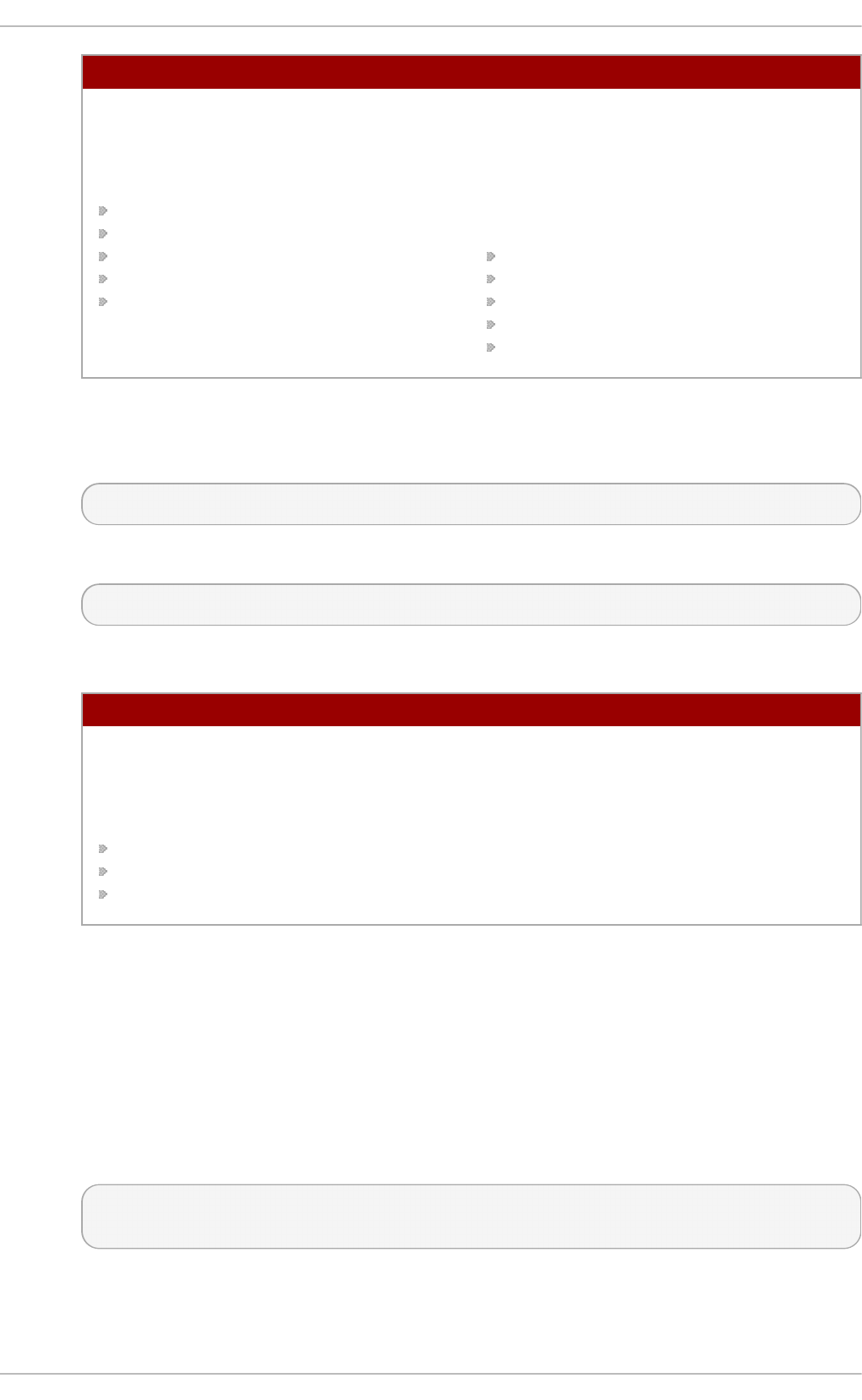
Ef f ect s Does Not Af f ect
Prevents access to the root account
using the console or the network. The
following programs are prevented
from accessing the root account:
login
gdm
kdm
xdm
Other network services that open a
tty
Programs that do not log in as root,
but perform administrative tasks
through setuid or other mechanisms.
The following programs are not
prevented from accessing the root
account:
su
sudo
ssh
scp
sftp
Disabling roo t SSH lo gins
To prevent root logins through the SSH protocol, edit the SSH daemon's
configuration file, /etc/ssh/sshd_config, and change the line that reads:
#PermitRootLogin yes
to read as follows:
PermitRootLogin no
Table 4.4. Disabling Roo t SSH Logins
Ef f ect s Does Not Af f ect
Prevents root access using the
OpenSSH suite of tools. The following
programs are prevented from
accessing the root account:
ssh
scp
sftp
Programs that are not part of the
OpenSSH suite of tools.
Using PAM t o limit root access t o services
PAM, through the /lib/security/pam_listfile.so module, allows great
flexibility in denying specific accounts. The administrator can use this module to
reference a list of users who are not allowed to log in. To limit root access to a
system service, edit the file for the target service in the /etc/pam.d/ directory
and make sure the pam_listfile.so module is required for authentication.
The following is an example of how the module is used for the vsftpd FTP server
in the /etc/pam.d/vsftpd PAM configuration file (the \ character at the end of
the first line is not necessary if the directive is on a single line):
auth required /lib/security/pam_listfile.so item=user \
sense=deny file=/etc/vsftpd.ftpusers onerr=succeed
Securit y Guide
40
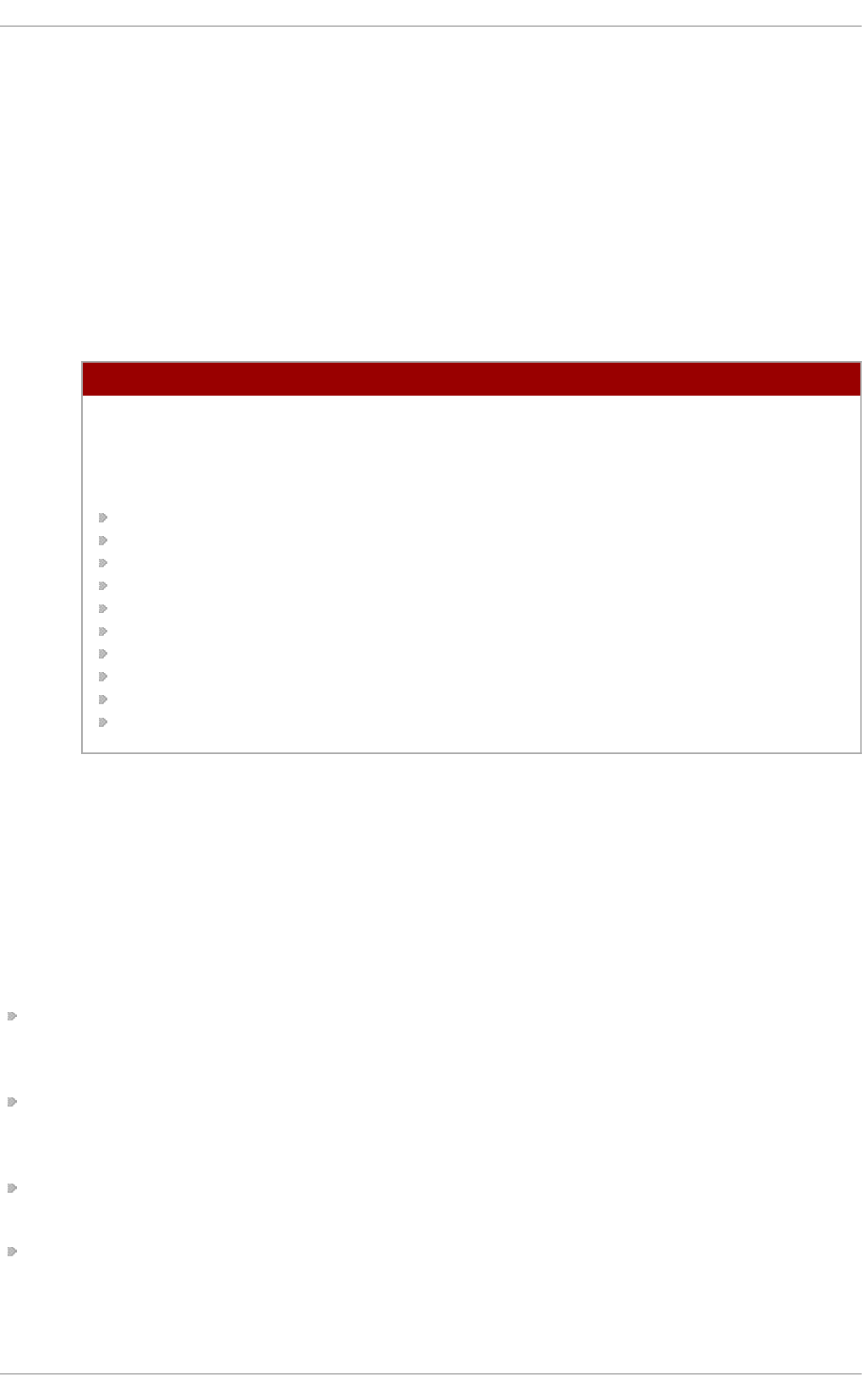
This instructs PAM to consult the /etc/vsftpd.ftpusers file and deny access to
the service for any listed user. The administrator can change the name of this
file, and can keep separate lists for each service or use one central list to deny
access to multiple services.
If the administrator wants to deny access to multiple services, a similar line can
be added to the PAM configuration files, such as /etc/pam.d/pop and
/etc/pam.d/imap for mail clients, or /etc/pam.d/ssh for SSH clients.
For more information about PAM, see The Linux-PAM System Administrator's Guide,
located in the /usr/share/doc/pam-<version>/html/ directory.
Table 4.5. Disabling Roo t Using PAM
Ef f ect s Does Not Af f ect
Prevents root access to network
services that are PAM aware. The
following services are prevented from
accessing the root account:
login
gdm
kdm
xdm
ssh
scp
sftp
FTP clients
Email clients
Any PAM aware services
Programs and services that are not
PAM aware.
4.2.2. Allowing Root Access
If the users within an organization are trusted and computer-literate, then allowing them
root access may not be an issue. Allowing root access by users means that minor
activities, like adding devices or configuring network interfaces, can be handled by the
individual users, leaving system administrators free to deal with network security and
other important issues.
On the other hand, giving root access to individual users can lead to the following issues:
Machine Misconfiguration — Users with root access can misconfigure their machines
and require assistance to resolve issues. Even worse, they might open up security
holes without knowing it.
Running Insecure Services — Users with root access might run insecure servers on
their machine, such as FTP or Telnet, potentially putting usernames and passwords at
risk. These services transmit this information over the network in plain text.
Running Email Attachments As Root — Although rare, email viruses that affect Linux do
exist. A malicious program poses the greatest threat when run by the root user.
Keeping the audit trail intact — Because the root account is often shared by multiple
users, so that multiple system administrators can maintain the system, it is impossible
to figure out which of those users was root at a given time. When using separate
logins, the account a user logs in with, as well as a unique number for session tracking
Chapte r 4. Hardening Your System wit h T ools and Services
41
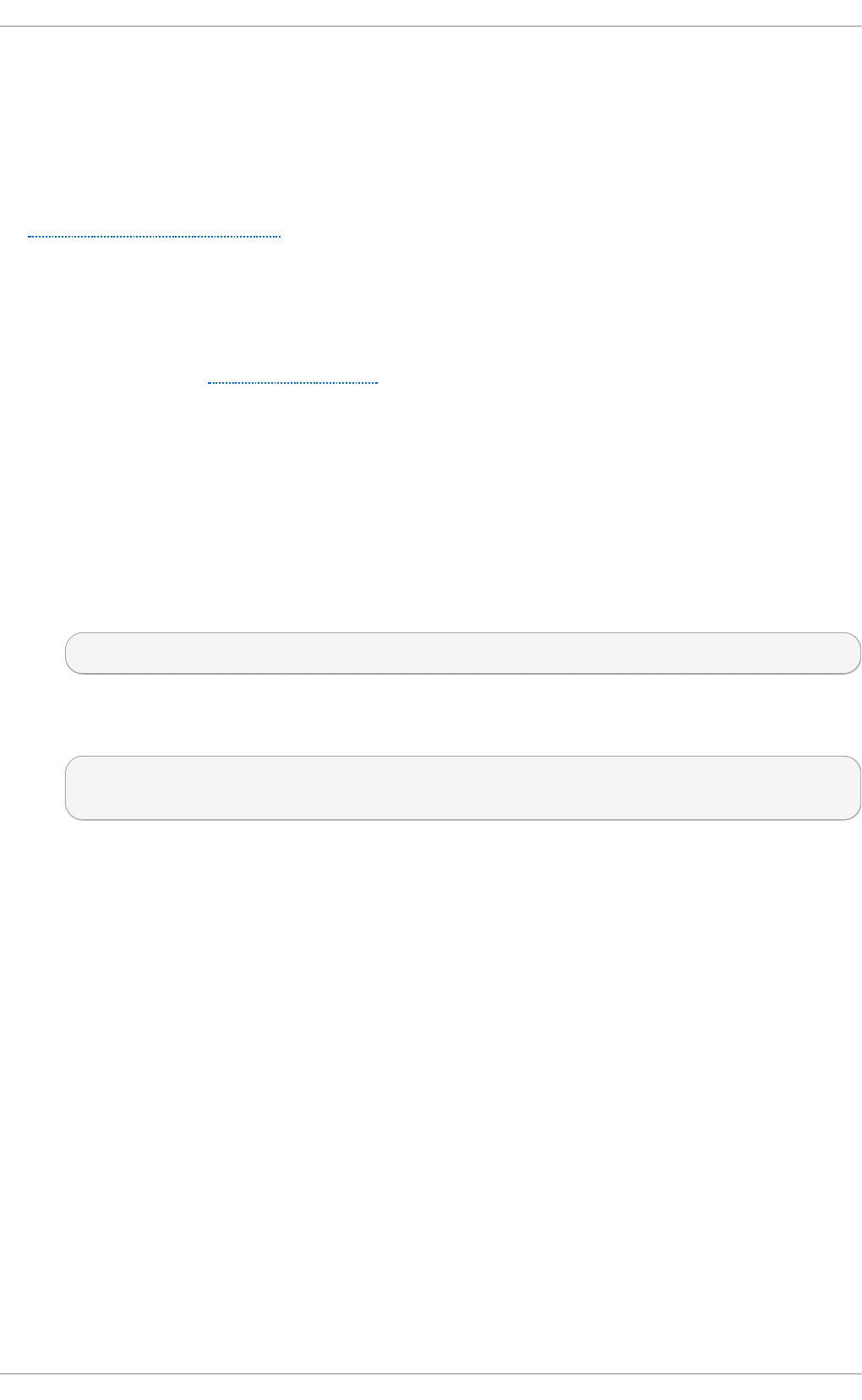
purposes, is put into the task structure, which is inherited by every process that the
user starts. When using concurrent logins, the unique number can be used to trace
actions to specific logins. When an action generates an audit event, it is recorded with
the login account and the session associated with that unique number. Use the aulast
command to view these logins and sessions. The --proof option of the aulast
command can be used suggest a specific ausearch query to isolate auditable events
generated by a particular session. For more information about the Audit system, see
Chapter 5, System Auditing.
4.2.3. Limiting Root Access
Rather than completely denying access to the root user, the administrator may want to
allow access only through setuid programs, such as su or sudo. For more information on
su and sudo, see the Gaining Privileges chapter in Red Hat Enterprise Linux 7 System
Administrator's Guide, and the su(1) and sudo(8) man pages.
4.2.4. Enabling Aut omat ic Logouts
When the user is logged in as root, an unattended login session may pose a significant
security risk. To reduce this risk, you can configure the system to automatically log out
idle users after a fixed period of time.
1. As root, add the following line at the beginning of the /etc/profile file to make
sure the processing of this file cannot be interrupted:
trap "" 1 2 3 15
2. As root, insert the following lines to the /etc/profile file to automatically log out
after 120 seconds:
export TMOUT=120
readonly TMOUT
The TMOUT variable terminates the shell if there is no activity for the specified
number of seconds (set to 120 in the above example). You can change the limit
according to the needs of the particular installation.
4.2.5. Securing t he Boot Loader
The primary reasons for password protecting a Linux boot loader are as follows:
1. Preventing Access to Single User Mode — If attackers can boot the system into
single user mode, they are logged in automatically as root without being prompted
for the root password.
Securit y Guide
42
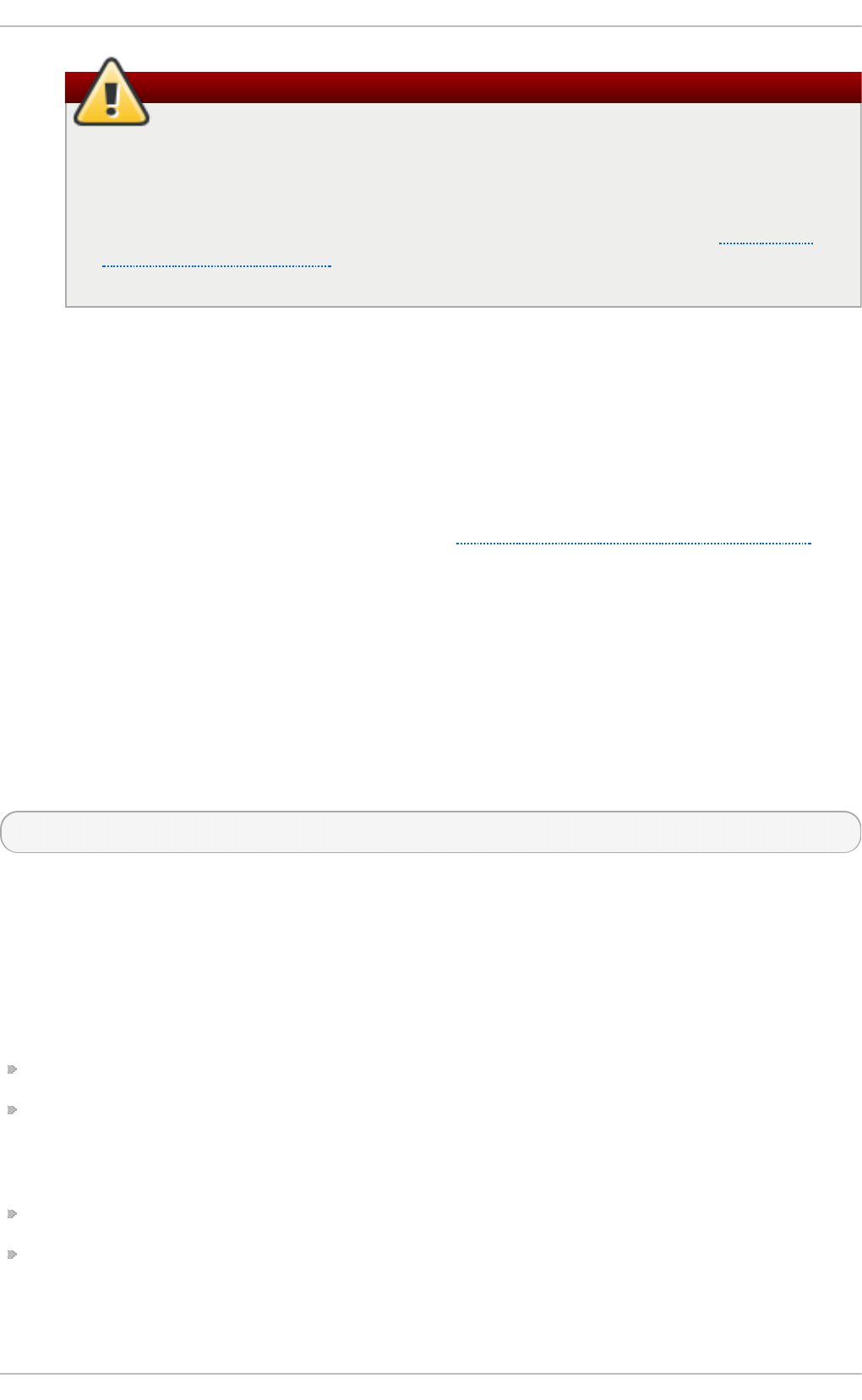
Warning
Protecting access to single user mode with a password by editing the SINGLE
parameter in the /etc/sysconfig/init file is not recommended. An attacker
can bypass the password by specifying a custom initial command (using the
init= parameter) on the kernel command line in GRUB 2. It is recommended
to password-protect the GRUB 2 boot loader, as described in the Protecting
GRUB 2 with a Password chapter in Red Hat Enterprise Linux 7 System
Administrator's Guide.
2. Preventing Access to the GRUB 2 Console — If the machine uses GRUB 2 as its boot
loader, an attacker can use the GRUB 2 editor interface to change its configuration
or to gather information using the cat command.
3. Preventing Access to Insecure Operating Systems — If it is a dual-boot system, an
attacker can select an operating system at boot time, for example DOS, which
ignores access controls and file permissions.
Red Hat Enterprise Linux 7 includes the GRUB 2 boot loader on the Intel 64 and AMD64
platform. For a detailed look at GRUB 2, see the Working With the GRUB 2 Boot Loader
chapter in Red Hat Enterprise Linux 7 System Administrator's Guide.
4.2.5.1. Disabling Interactive Startup
Pressing the I key at the beginning of the boot sequence allows you to start up your
system interactively. During an interactive startup, the system prompts you to start up
each service one by one. However, this may allow an attacker who gains physical access
to your system to disable the security-related services and gain access to the system.
To prevent users from starting up the system interactively, as root, disable the PROMPT
parameter in the /etc/sysconfig/init file:
PROMPT=no
4.2.6. Prot ect ing Hard and Symbolic Links
To prevent malicious users from exploiting potential vulnerabilities caused by unprotected
hard and symbolic links, Red Hat Enterprise Linux 7 includes a feature that only allows
links to be created or followed provided certain conditions are met.
In case of hard links, one of the following needs to be true:
The user owns the file to which they link.
The user already has read and write access to the file to which they link.
In case of symbolic links, processes are only permitted to follow links when outside of
world-writeable directories with sticky bits, or one of the following needs to be true:
The process following the symbolic link is the owner of the symbolic link.
The owner of the directory is the same as the owner of the symbolic link.
This protection is turned on by default. It is controlled by the following options in the
/usr/lib/sysctl.d/50-default.conf file:
Chapte r 4. Hardening Your System wit h T ools and Services
43
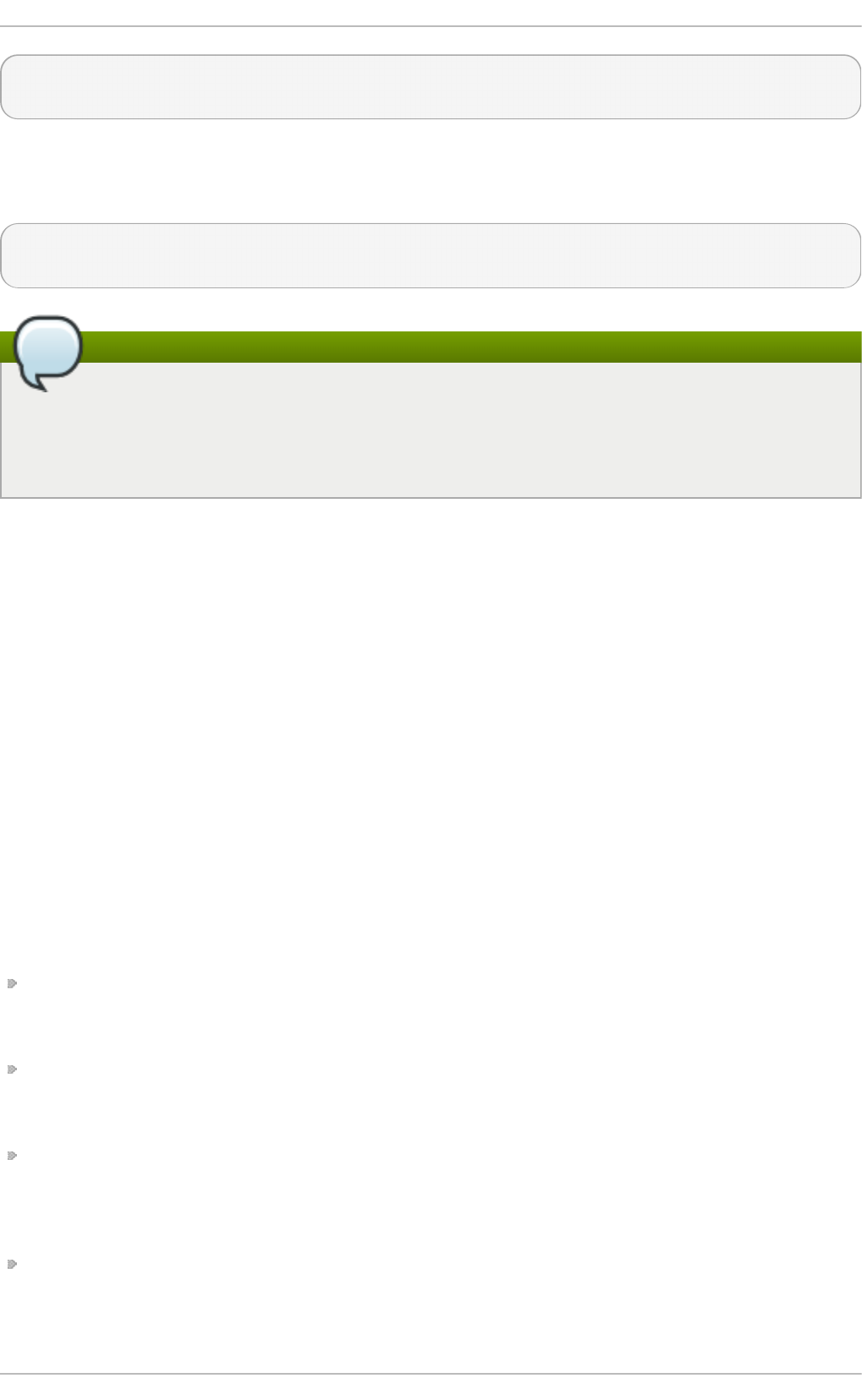
fs.protected_hardlinks = 1
fs.protected_symlinks = 1
To override the default settings and disable the protection, create a new configuration file
called, for example, 51-no-protect-links.conf in the /etc/sysctl.d/ directory with
the following content:
fs.protected_hardlinks = 0
fs.protected_symlinks = 0
Note
Note that in order to override the default system settings, the new configuration file
needs to have the .conf extension, and it needs to be read after the default
system file (the files are read in lexicographic order, therefore settings contained in
a file with a higher number at the beginning of the file name take precedence).
See the sysctl.d(5) manual page for more detailed information about the configuration of
kernel parameters at boot using the sysctl mechanism.
4.3. Securing Services
While user access to administrative controls is an important issue for system
administrators within an organization, monitoring which network services are active is of
paramount importance to anyone who administers and operates a Linux system.
Many services under Red Hat Enterprise Linux 7 are network servers. If a network service
is running on a machine, then a server application (called a daemon), is listening for
connections on one or more network ports. Each of these servers should be treated as a
potential avenue of attack.
4.3.1. Risks T o Services
Network services can pose many risks for Linux systems. Below is a list of some of the
primary issues:
Denial of Service Attacks (DoS) — By flooding a service with requests, a denial of
service attack can render a system unusable as it tries to log and answer each
request.
Distributed Denial of Service Attack (DDoS) — A type of DoS attack which uses multiple
compromised machines (often numbering in the thousands or more) to direct a
coordinated attack on a service, flooding it with requests and making it unusable.
Script Vulnerability Attacks — If a server is using scripts to execute server-side actions,
as Web servers commonly do, an attacker can target improperly written scripts. These
script vulnerability attacks can lead to a buffer overflow condition or allow the attacker
to alter files on the system.
Buffer Overflow Attacks — Services that want to listen on ports 1 through 1023 must
start either with administrative privileges or the CAP_NET_BIND_SERVICE capability
needs to be set for them. Once a process is bound to a port and is listening on it, the
privileges or the capability are often dropped. If the privileges or the capability are not
Securit y Guide
44
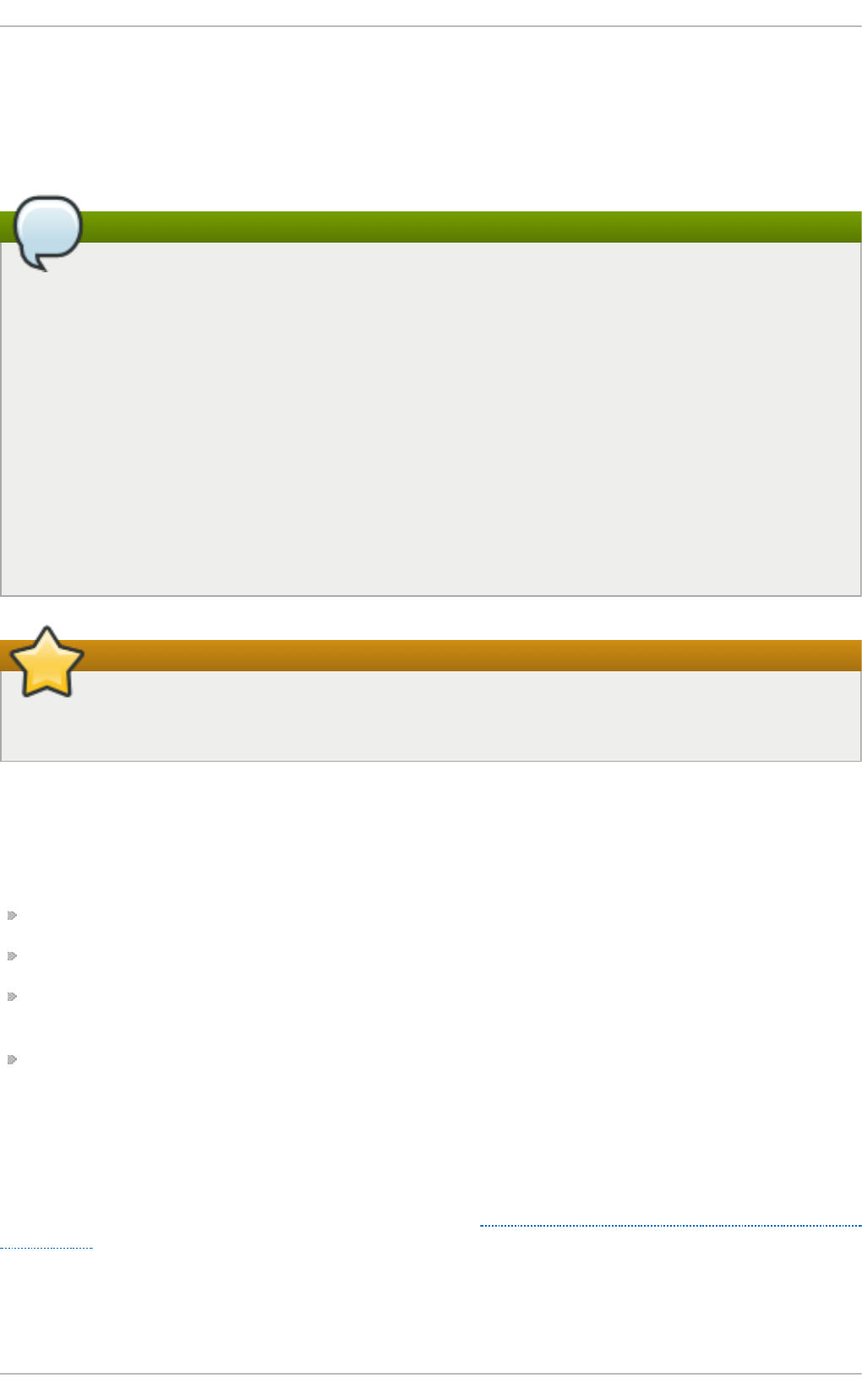
dropped, and the application has an exploitable buffer overflow, an attacker could gain
access to the system as the user running the daemon. Because exploitable buffer
overflows exist, crackers use automated tools to identify systems with vulnerabilities,
and once they have gained access, they use automated rootkits to maintain their
access to the system.
Note
The threat of buffer overflow vulnerabilities is mitigated in Red Hat
Enterprise Linux 7 by ExecShield, an executable memory segmentation and
protection technology supported by x86-compatible uni- and multi-processor kernels.
ExecShield reduces the risk of buffer overflow by separating virtual memory into
executable and non-executable segments. Any program code that tries to execute
outside of the executable segment (such as malicious code injected from a buffer
overflow exploit) triggers a segmentation fault and terminates.
Execshield also includes support for No eXecute (NX) technology on AMD64
platforms and Intel® 64 systems. These technologies work in conjunction with
ExecShield to prevent malicious code from running in the executable portion of
virtual memory with a granularity of 4KB of executable code, lowering the risk of
attack from buffer overflow exploits.
Important
To limit exposure to attacks over the network, all services that are unused should
be turned off.
4.3.2. Ident ifying and Configuring Services
To enhance security, most network services installed with Red Hat Enterprise Linux 7 are
turned off by default. There are, however, some notable exceptions:
cups — The default print server for Red Hat Enterprise Linux 7.
cups-lpd — An alternative print server.
xinetd — A super server that controls connections to a range of subordinate servers,
such as gssftp and telnet.
sshd — The OpenSSH server, which is a secure replacement for Telnet.
When determining whether to leave these services running, it is best to use common
sense and avoid taking any risks. For example, if a printer is not available, do not leave
cups running. The same is true for portreserve. If you do not mount NFSv3 volumes or
use NIS (the ypbind service), then rpcbind should be disabled. Checking which network
services are available to start at boot time is not sufficient. It is recommended to also
check which ports are open and listening. Refer to Section 4.4.2, “Verifying Which Ports Are
Listening” for more information.
4.3.3. Insecure Services
Chapte r 4. Hardening Your System wit h T ools and Services
45
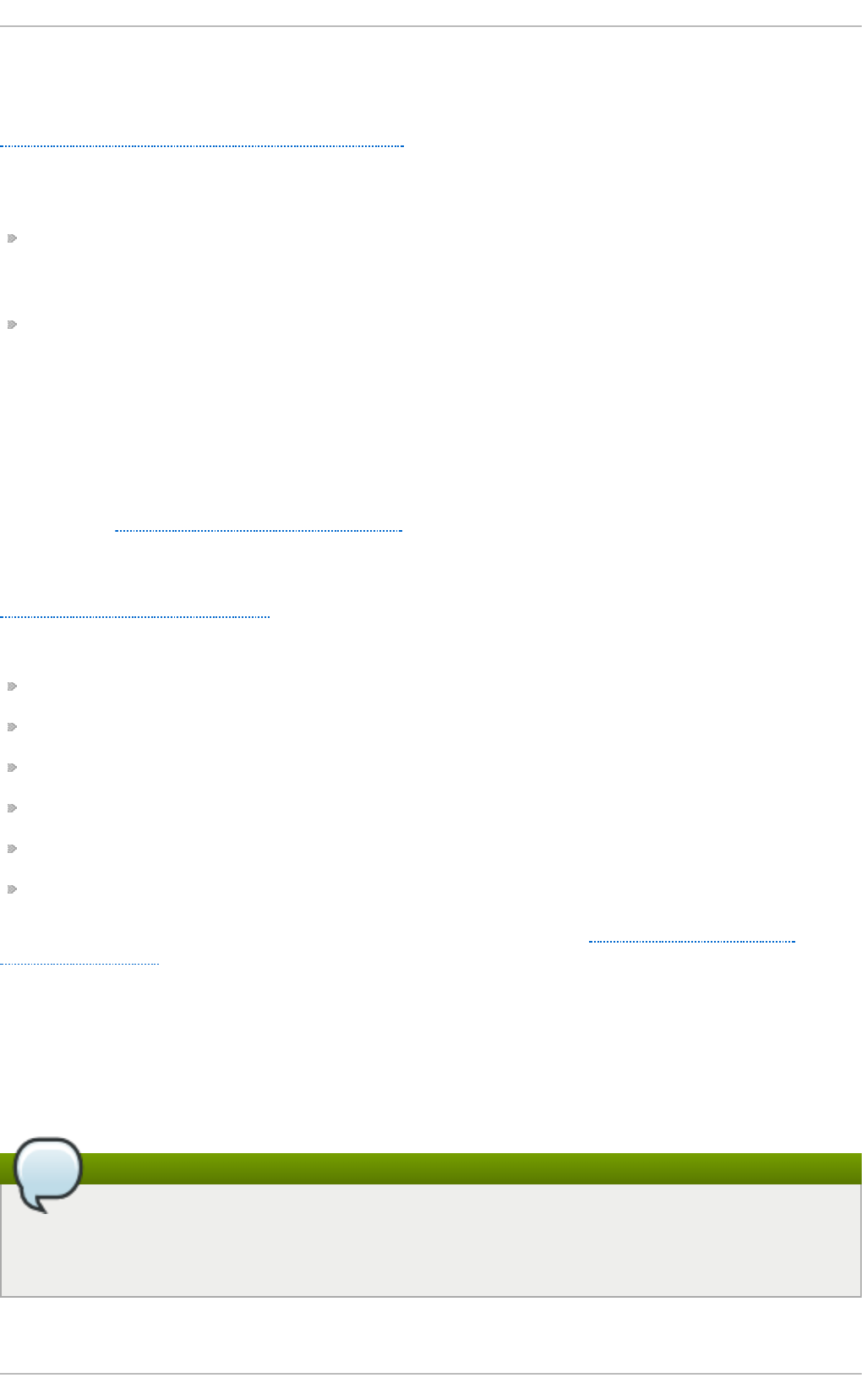
Potentially, any network service is insecure. This is why turning off unused services is so
important. Exploits for services are routinely revealed and patched, making it very
important to regularly update packages associated with any network service. See
Chapter 3, Keeping Your System Up-to-Date for more information.
Some network protocols are inherently more insecure than others. These include any
services that:
Transmit Usernames and Passwords Over a Network Unencrypted — Many older
protocols, such as Telnet and FTP, do not encrypt the authentication session and should
be avoided whenever possible.
Transmit Sensitive Data Over a Network Unencrypted — Many protocols transmit data
over the network unencrypted. These protocols include Telnet, FTP, HTTP, and SMTP.
Many network file systems, such as NFS and SMB, also transmit information over the
network unencrypted. It is the user's responsibility when using these protocols to limit
what type of data is transmitted.
Examples of inherently insecure services include rlogin, rsh, telnet, and vsftpd.
All remote login and shell programs (rlogin, rsh, and telnet) should be avoided in favor
of SSH. See Section 4.3.11, “Securing SSH” for more information about sshd.
FTP is not as inherently dangerous to the security of the system as remote shells, but
FTP servers must be carefully configured and monitored to avoid problems. See
Section 4.3.9, “Securing FTP” for more information about securing FTP servers.
Services that should be carefully implemented and behind a firewall include:
auth
nfs-server
smb and nbm (Samba)
yppasswdd
ypserv
ypxfrd
More information on securing network services is available in Section 4.4, “Securing
Network Access”.
4.3.4. Securing rpcbind
The rpcbind service is a dynamic port assignment daemon for RPC services such as NIS
and NFS. It has weak authentication mechanisms and has the ability to assign a wide range
of ports for the services it controls. For these reasons, it is difficult to secure.
Note
Securing rpcbind only affects NFSv2 and NFSv3 implementations, since NFSv4 no
longer requires it. If you plan to implement an NFSv2 or NFSv3 server, then rpcbind
is required, and the following section applies.
If running RPC services, follow these basic rules.
Securit y Guide
46
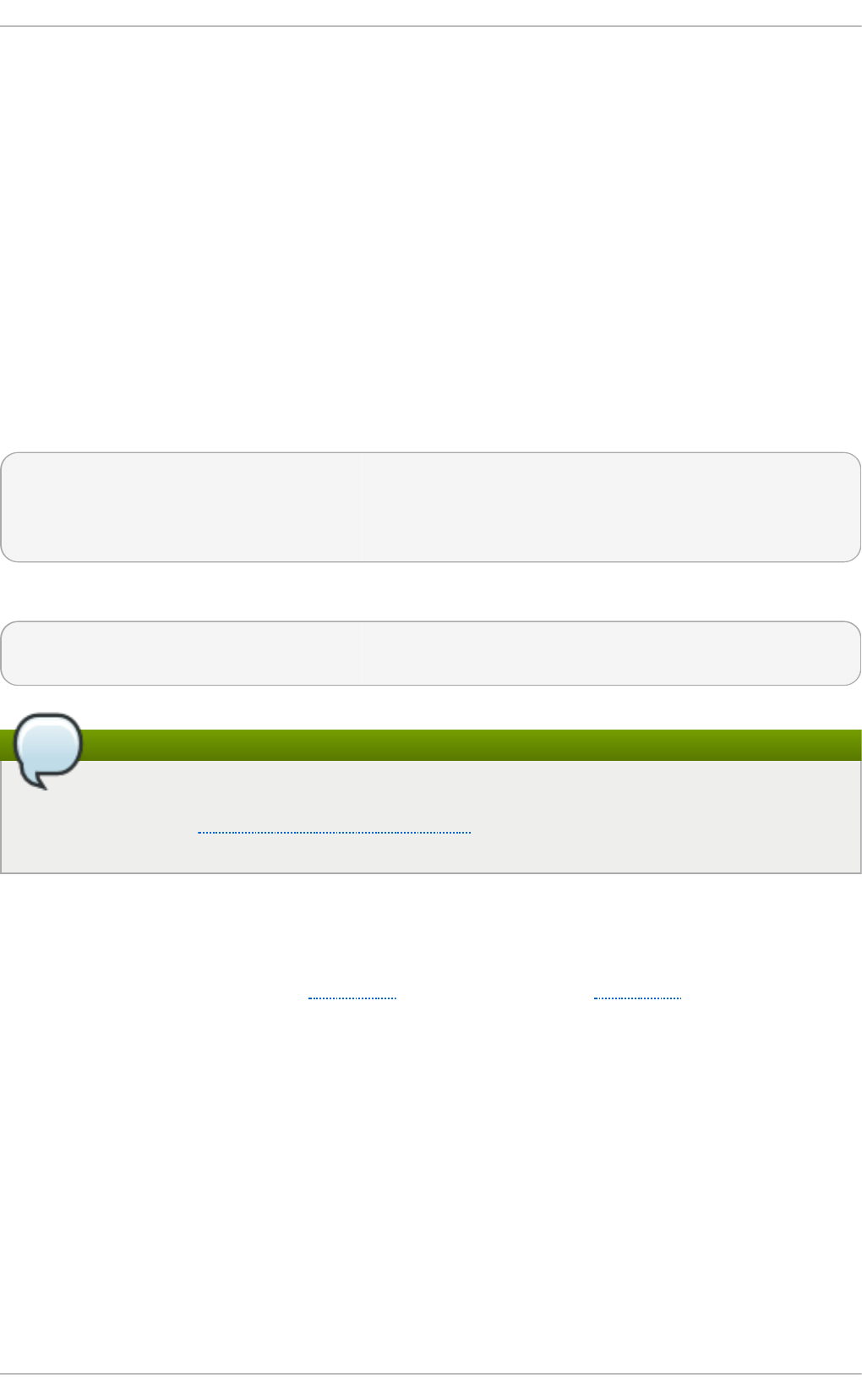
4.3.4.1. Protect rpcbind With T CP Wrappers
It is important to use TCP Wrappers to limit which networks or hosts have access to the
rpcbind service since it has no built-in form of authentication.
Further, use only IP addresses when limiting access to the service. Avoid using host
names, as they can be forged by DNS poisoning and other methods.
4.3.4.2. Protect rpcbind With f irewalld
To further restrict access to the rpcbind service, it is a good idea to add firewalld rules
to the server and restrict access to specific networks.
Below are two example firewalld rich language commands. The first allows TCP
connections to the port 111 (used by the rpcbind service) from the 192.168.0.0/24
network. The second allows TCP connections to the same port from the localhost. All other
packets are dropped.
~]# firewall-cmd --add-rich-rule='rule family="ipv4" port port="111"
protocol="tcp" source address="192.168.0.0/24" invert="True" drop'
~]# firewall-cmd --add-rich-rule='rule family="ipv4" port port="111"
protocol="tcp" source address="127.0.0.1" accept'
To similarly limit UDP traffic, use the following command:
~]# firewall-cmd --add-rich-rule='rule family="ipv4" port port="111"
protocol="udp" source address="192.168.0.0/24" invert="True" drop'
Note
Add --permanent to the firewalld rich language commands to make the settings
permanent. See Section 4.5, “Using Firewalls” for more information about
implementing firewalls.
4.3.5. Securing rpc.mountd
The rpc.mountd daemon implements the server side of the NFS MOUNT protocol, a
protocol used by NFS version 2 (RFC 1904) and NFS version 3 (RFC 1813).
If running RPC services, follow these basic rules.
4.3.5.1. Protect rpc.mountd With T CP Wrappers
It is important to use TCP Wrappers to limit which networks or hosts have access to the
rpc.mountd service since it has no built-in form of authentication.
Further, use only IP addresses when limiting access to the service. Avoid using host
names, as they can be forged by DNS poisoning and other methods.
4.3.5.2. Protect rpc.mountd With f irewalld
To further restrict access to the rpc.mountd service, add firewalld rich language rules
to the server and restrict access to specific networks.
Chapte r 4. Hardening Your System wit h T ools and Services
47
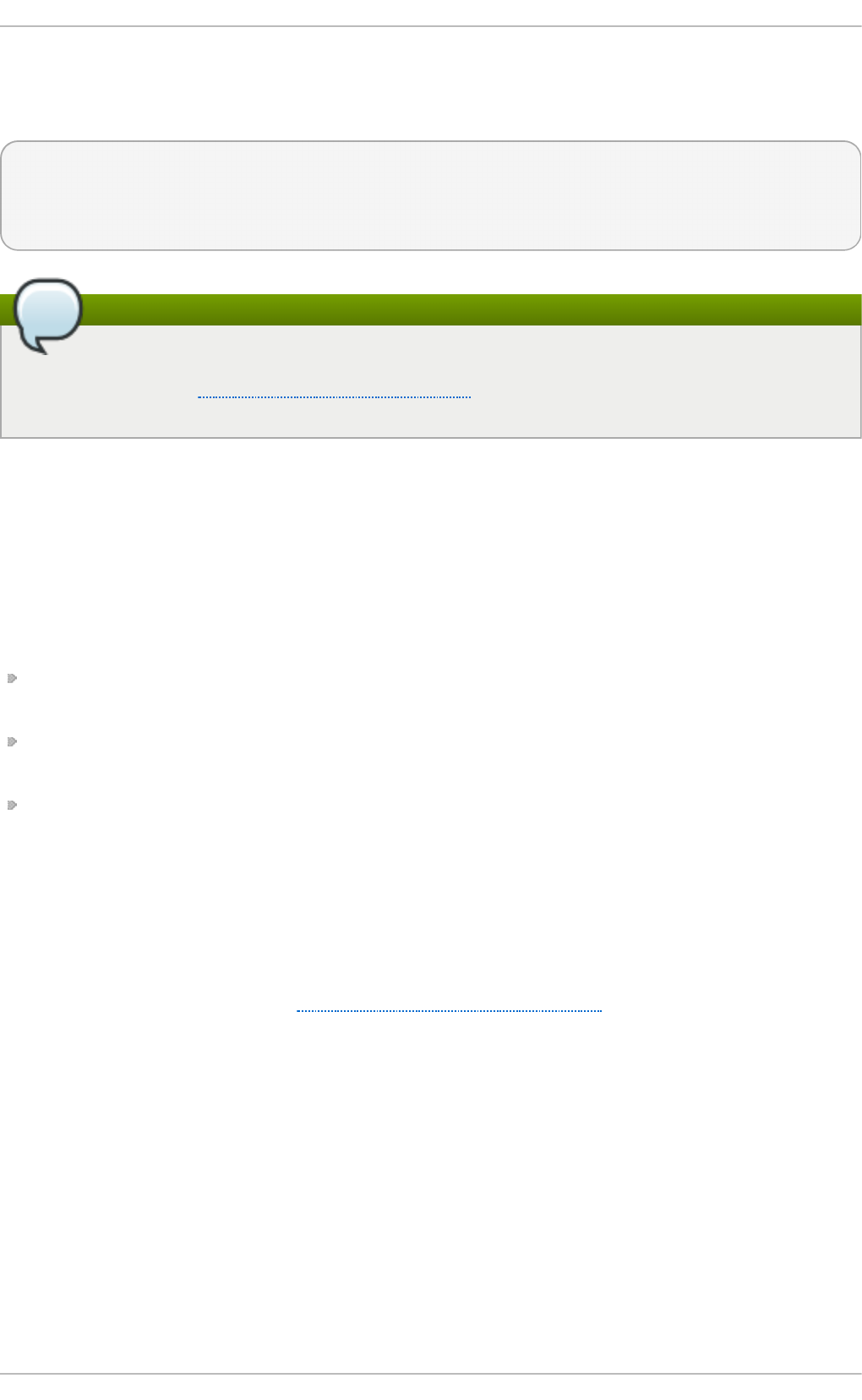
Below are two example firewalld rich language commands. The first allows mountd
connections from the 192.168.0.0/24 network. The second allows mountd connections
from the local host. All other packets are dropped.
~]# firewall-cmd --add-rich-rule 'rule family="ipv4" source NOT
address="192.168.0.0/24" service name="mountd" drop'
~]# firewall-cmd --add-rich-rule 'rule family="ipv4" source
address="127.0.0.1" service name="mountd" accept'
Note
Add --permanent to the firewalld rich language commands to make the settings
permanent. See Section 4.5, “Using Firewalls” for more information about
implementing firewalls.
4.3.6. Securing NIS
The Network Information Service (NIS) is an RPC service, called ypserv, which is used in
conjunction with rpcbind and other related services to distribute maps of user names,
passwords, and other sensitive information to any computer claiming to be within its
domain.
A NIS server is comprised of several applications. They include the following:
/usr/sbin/rpc.yppasswdd — Also called the yppasswdd service, this daemon allows
users to change their NIS passwords.
/usr/sbin/rpc.ypxfrd — Also called the ypxfrd service, this daemon is responsible
for NIS map transfers over the network.
/usr/sbin/ypserv — This is the NIS server daemon.
NIS is somewhat insecure by today's standards. It has no host authentication mechanisms
and transmits all of its information over the network unencrypted, including password
hashes. As a result, extreme care must be taken when setting up a network that uses
NIS. This is further complicated by the fact that the default configuration of NIS is
inherently insecure.
It is recommended that anyone planning to implement a NIS server first secure the
rpcbind service as outlined in Section 4.3.4, “Securing rpcbind”, then address the
following issues, such as network planning.
4.3.6.1. Caref ully Plan the Network
Because NIS transmits sensitive information unencrypted over the network, it is important
the service be run behind a firewall and on a segmented and secure network. Whenever
NIS information is transmitted over an insecure network, it risks being intercepted. Careful
network design can help prevent severe security breaches.
4.3.6.2. Use a Password-like NIS Domain Name and Hostname
Any machine within a NIS domain can use commands to extract information from the
server without authentication, as long as the user knows the NIS server's DNS host name
and NIS domain name.
Securit y Guide
48
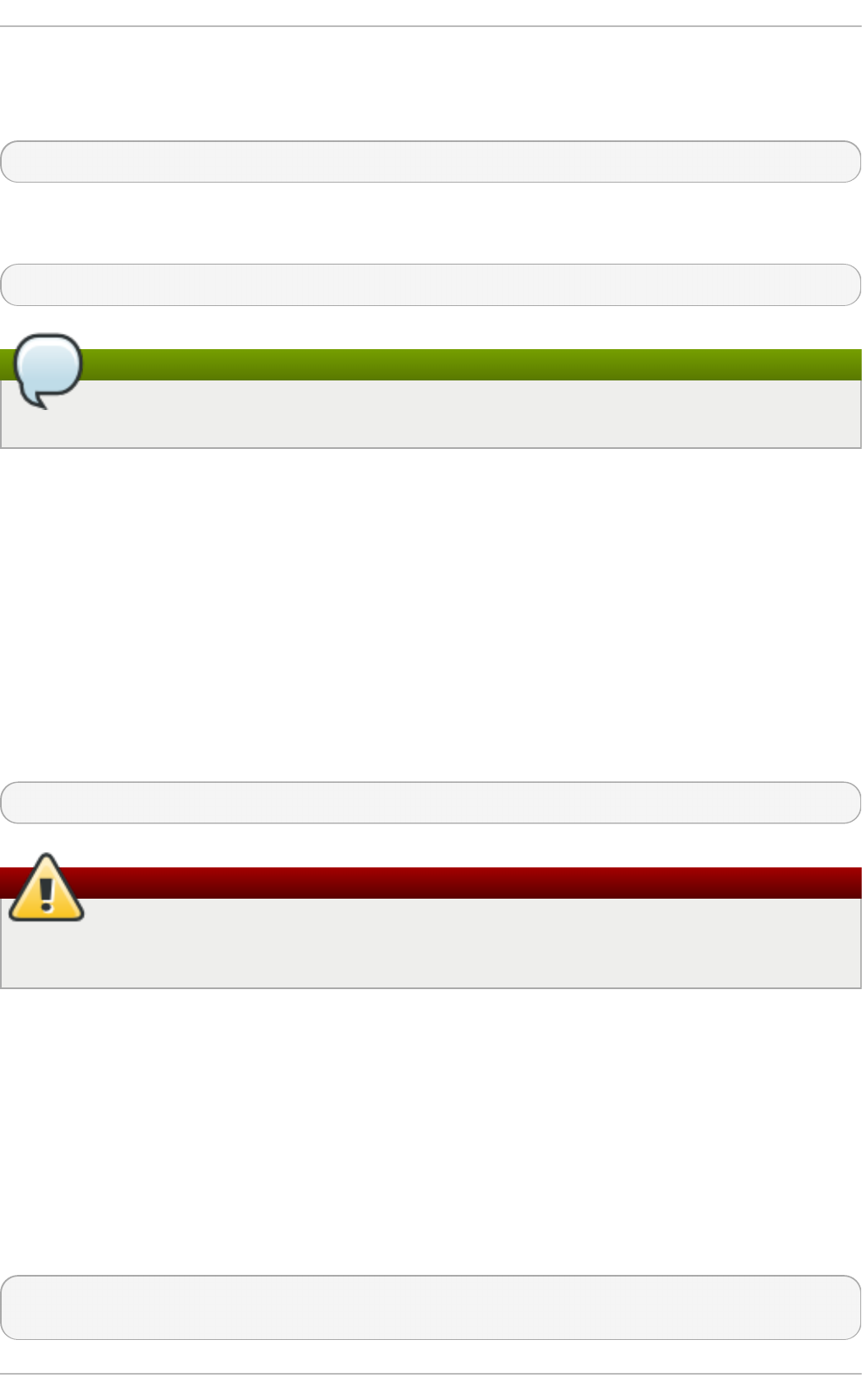
For instance, if someone either connects a laptop computer into the network or breaks into
the network from outside (and manages to spoof an internal IP address), the following
command reveals the /etc/passwd map:
ypcat -d <NIS_domain> -h <DNS_hostname> passwd
If this attacker is a root user, they can obtain the /etc/shadow file by typing the following
command:
ypcat -d <NIS_domain> -h <DNS_hostname> shadow
Note
If Kerberos is used, the /etc/shadow file is not stored within a NIS map.
To make access to NIS maps harder for an attacker, create a random string for the DNS
host name, such as o7hfawtgmhwg.domain.com. Similarly, create a different randomized
NIS domain name. This makes it much more difficult for an attacker to access the NIS
server.
4.3.6.3. Edit the /var/yp/securenets File
If the /var/yp/securenets file is blank or does not exist (as is the case after a default
installation), NIS listens to all networks. One of the first things to do is to put
netmask/network pairs in the file so that ypserv only responds to requests from the
appropriate network.
Below is a sample entry from a /var/yp/securenets file:
255.255.255.0 192.168.0.0
Warning
Never start a NIS server for the first time without creating the /var/yp/securenets
file.
This technique does not provide protection from an IP spoofing attack, but it does at least
place limits on what networks the NIS server services.
4.3.6.4. Assign Static Ports and Use Rich Language Rules
All of the servers related to NIS can be assigned specific ports except for rpc.yppasswdd
— the daemon that allows users to change their login passwords. Assigning ports to the
other two NIS server daemons, rpc.ypxfrd and ypserv, allows for the creation of firewall
rules to further protect the NIS server daemons from intruders.
To do this, add the following lines to /etc/sysconfig/network:
YPSERV_ARGS="-p 834"
YPXFRD_ARGS="-p 835"
Chapte r 4. Hardening Your System wit h T ools and Services
49
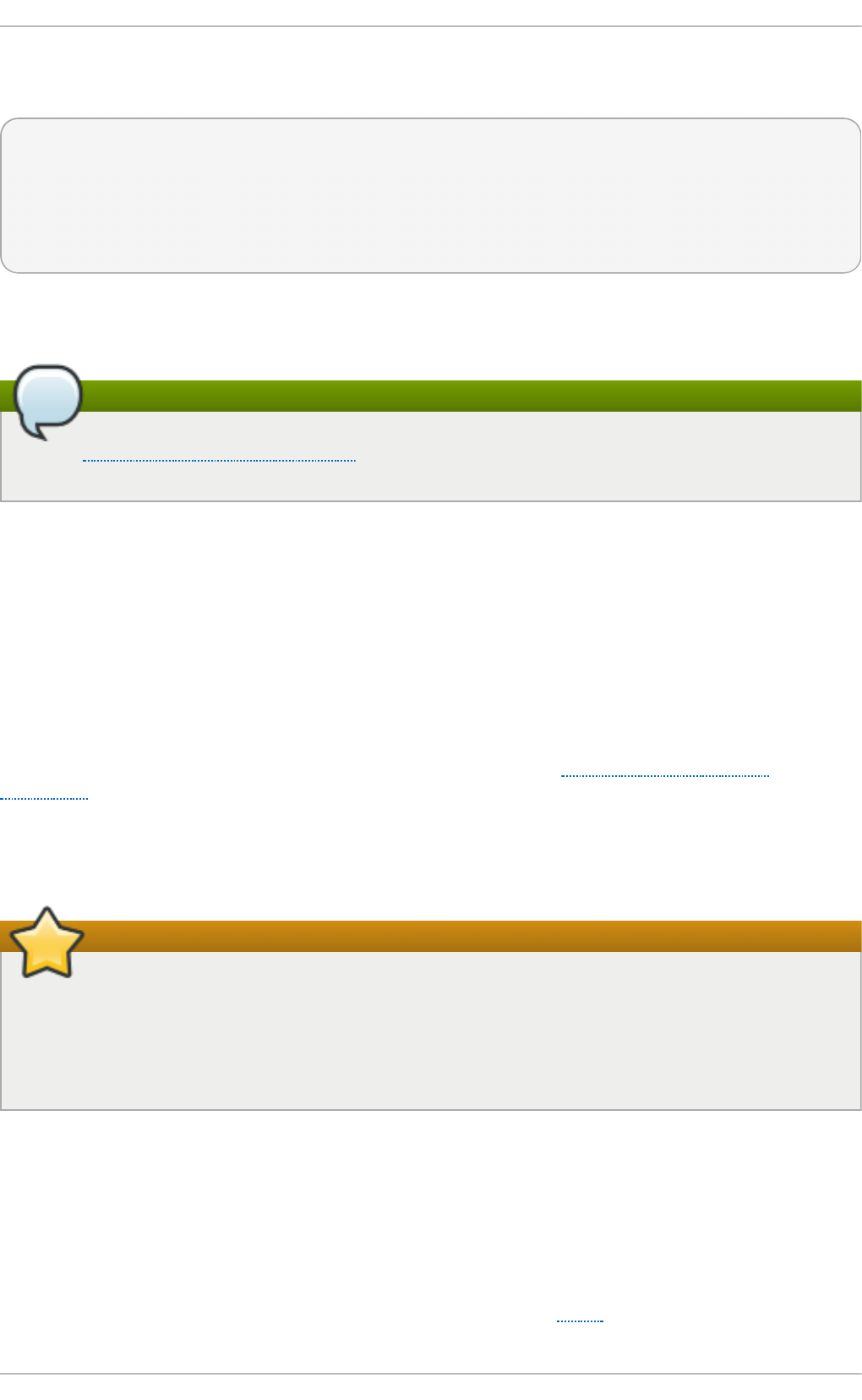
The following rich language firewalld rules can then be used to enforce which network
the server listens to for these ports:
~]# firewall-cmd --add-rich-rule='rule family="ipv4" source
address="192.168.0.0/24" invert="True" port port="834-835"
protocol="tcp" drop'
~]# firewall-cmd --add-rich-rule='rule family="ipv4" source
address="192.168.0.0/24" invert="True" port port="834-835"
protocol="udp" drop'
This means that the server only allows connections to ports 834 and 835 if the requests
come from the 192.168.0.0/24 network. The first rule is for TCP and the second for UDP.
Note
See Section 4.5, “Using Firewalls” for more information about implementing firewalls
with iptables commands.
4.3.6.5. Use Kerberos Authentication
One of the issues to consider when NIS is used for authentication is that whenever a user
logs into a machine, a password hash from the /etc/shadow map is sent over the
network. If an intruder gains access to a NIS domain and sniffs network traffic, they can
collect user names and password hashes. With enough time, a password cracking program
can guess weak passwords, and an attacker can gain access to a valid account on the
network.
Since Kerberos uses secret-key cryptography, no password hashes are ever sent over
the network, making the system far more secure. See the Logging into IdM Using
Kerberos section in the Linux Domain Identity, Authentication, and Policy Guide for more
information about Kerberos.
4.3.7. Securing NFS
Important
NFS traffic can be sent using TCP in all versions, it should be used with NFSv3,
rather than UDP, and is required when using NFSv4. All versions of NFS support
Kerberos user and group authentication, as part of the RPCSEC_GSS kernel module.
Information on rpcbind is still included, since Red Hat Enterprise Linux 7 supports
NFSv3 which utilizes rpcbind.
4.3.7.1. Caref ully Plan the Network
NFSv2 and NFSv3 traditionally passed data insecurely. All versions of NFS now have the
ability to authenticate (and optionally encrypt) ordinary file system operations using
Kerberos. Under NFSv4 all operations can use Kerberos; under v2 or v3, file locking and
mounting still do not use it. When using NFSv4.0, delegations may be turned off if the
clients are behind NAT or a firewall. For information on the use of NFSv4.1 to allow
delegations to operate through NAT and firewalls, see the pNFS section of the Red Hat
Enterprise Linux 7 Storage Administration Guide.
Securit y Guide
50
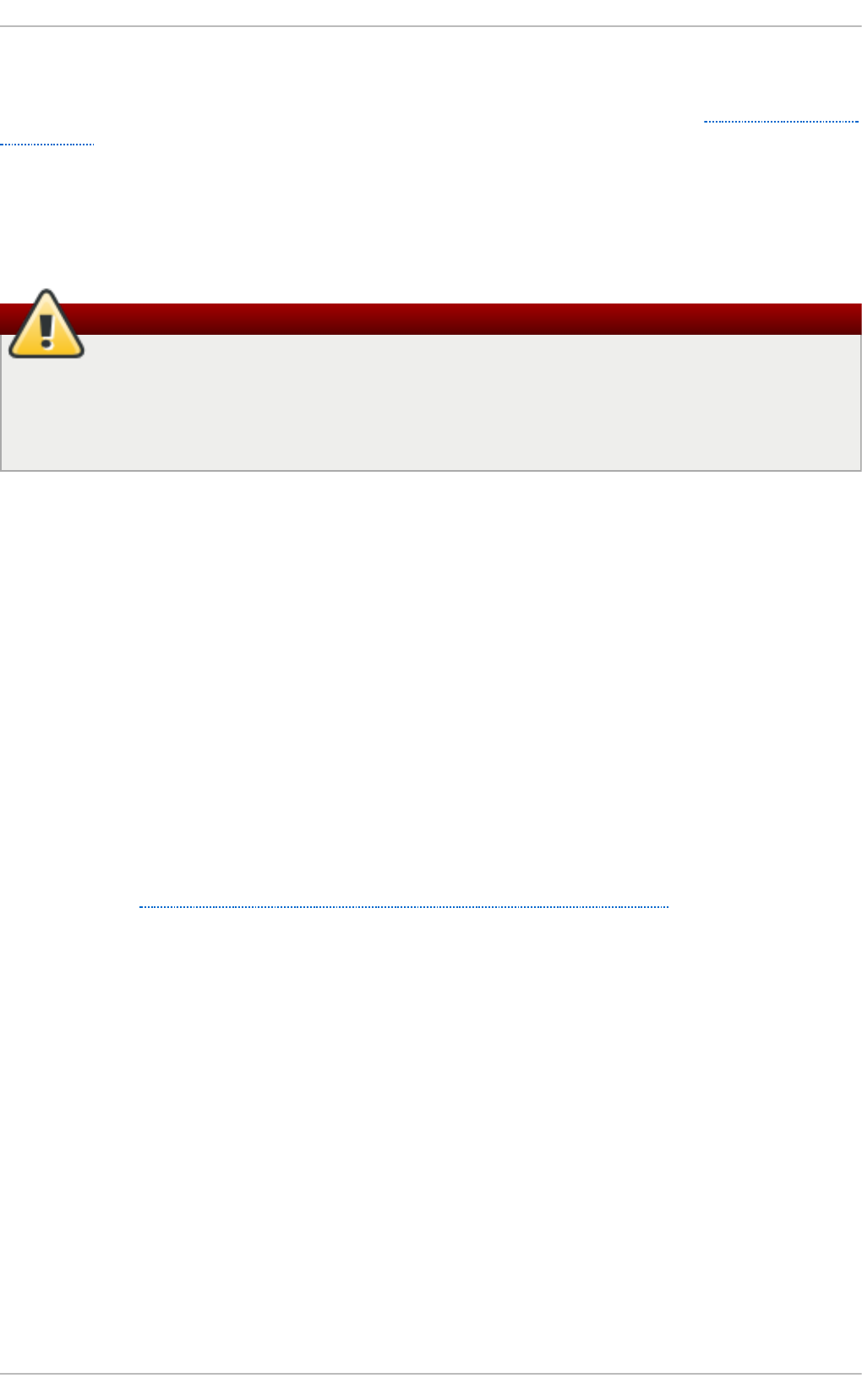
4.3.7.2. Securing NFS Mount Options
The use of the mount command in the /etc/fstab file is explained in the Using the mount
Command chapter of the Red Hat Enterprise Linux 7 Storage Administration Guide. From a
security administration point of view it is worthwhile to note that the NFS mount options
can also be specified in /etc/nfsmount.conf, which can be used to set custom default
options.
4.3.7.2.1. Review t he NFS Server
Warning
Only export entire file systems. Exporting a subdirectory of a file system can be a
security issue. It is possible in some cases for a client to "break out" of the
exported part of the file system and get to unexported parts (see the section on
subtree checking in the exports(5) man page.
Use the ro option to export the file system as read-only whenever possible to reduce the
number of users able to write to the mounted file system. Only use the rw option when
specifically required. See the man exports(5) page for more information. Allowing write
access increases the risk from symlink attacks for example. This includes temporary
directories such as /tmp and /usr/tmp.
Where directories must be mounted with the rw option avoid making them world-writable
whenever possible to reduce risk. Exporting home directories is also viewed as a risk as
some applications store passwords in clear text or weakly encrypted. This risk is being
reduced as application code is reviewed and improved. Some users do not set passwords
on their SSH keys so this too means home directories present a risk. Enforcing the use of
passwords or using Kerberos would mitigate that risk.
Restrict exports only to clients that need access. Use the showmount -e command on an
NFS server to review what the server is exporting. Do not export anything that is not
specifically required.
Do not use the no_root_squash option and review existing installations to make sure it is
not used. See Section 4.3.7.4, “Do Not Use the no_root_squash Option” for more
information.
The secure option is the server-side export option used to restrict exports to “reserved”
ports. By default, the server allows client communication only from “reserved” ports (ports
numbered less than 1024), because traditionally clients have only allowed “trusted” code
(such as in-kernel NFS clients) to use those ports. However, on many networks it is not
difficult for anyone to become root on some client, so it is rarely safe for the server to
assume that communication from a reserved port is privileged. Therefore the restriction
to reserved ports is of limited value; it is better to rely on Kerberos, firewalls, and
restriction of exports to particular clients.
Most clients still do use reserved ports when possible. However, reserved ports are a
limited resource, so clients (especially those with a large number of NFS mounts) may
choose to use higher-numbered ports as well. Linux clients may do this using the
“noresvport” mount option. If you want to allow this on an export, you may do so with the
“insecure” export option.
It is good practice not to allow users to login to a server. While reviewing the above
settings on an NFS server conduct a review of who and what can access the server.
Chapte r 4. Hardening Your System wit h T ools and Services
51
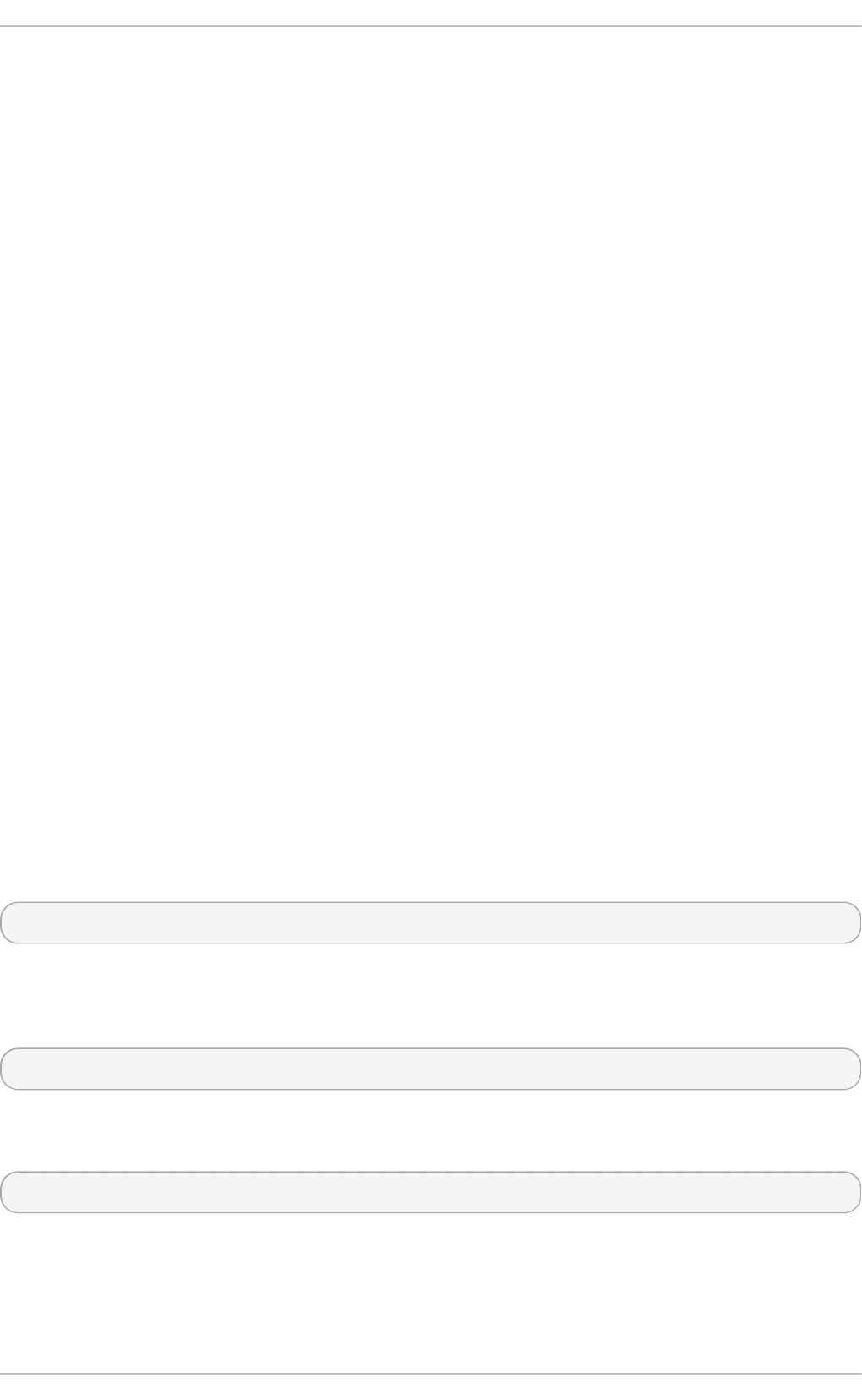
4.3.7.2.2. Review t he NFS Client
Use the nosuid option to disallow the use of a set uid program. The nosuid option
disables the set-user-identifier or set-group-identifier bits. This prevents remote
users from gaining higher privileges by running a setuid program. Use this option on the
client and the server side.
The noexec option disables all executable files on the client. Use this to prevent users
from inadvertently executing files placed in the file system being shared. The nosuid and
noexec options are standard options for most, if not all, file systems.
Use the nodev option to prevent “device-files” from being processed as a hardware
device by the client.
The resvport option is a client-side mount option and secure is the corresponding
server-side export option (see explanation above). It restricts communication to a
"reserved port". The reserved or "well known" ports are reserved for privileged users
and processes such as the root user. Setting this option causes the client to use a
reserved source port to communicate with the server.
All versions of NFS now support mounting with Kerberos authentication. The mount option
to enable this is: sec=krb5.
NFSv4 supports mounting with Kerberos using krb5i for integrity and krb5p for privacy
protection. These are used when mounting with sec=krb5, but need to be configured on
the NFS server. See the man page on exports (man 5 exports) for more information.
The NFS man page (man 5 nfs) has a “SECURITY CONSIDERATIONS” section which explains
the security enhancements in NFSv4 and contains all the NFS specific mount options.
4.3.7.3. Beware of Syntax Errors
The NFS server determines which file systems to export and which hosts to export these
directories to by consulting the /etc/exports file. Be careful not to add extraneous
spaces when editing this file.
For instance, the following line in the /etc/exports file shares the directory /tmp/nfs/ to
the host bob.example.com with read/write permissions.
/tmp/nfs/ bob.example.com(rw)
The following line in the /etc/exports file, on the other hand, shares the same directory
to the host bob.example.com with read-only permissions and shares it to the world with
read/write permissions due to a single space character after the host name.
/tmp/nfs/ bob.example.com (rw)
It is good practice to check any configured NFS shares by using the showmount command
to verify what is being shared:
showmount -e <hostname>
4.3.7.4. Do Not Use the no_root_squash Option
Securit y Guide
52
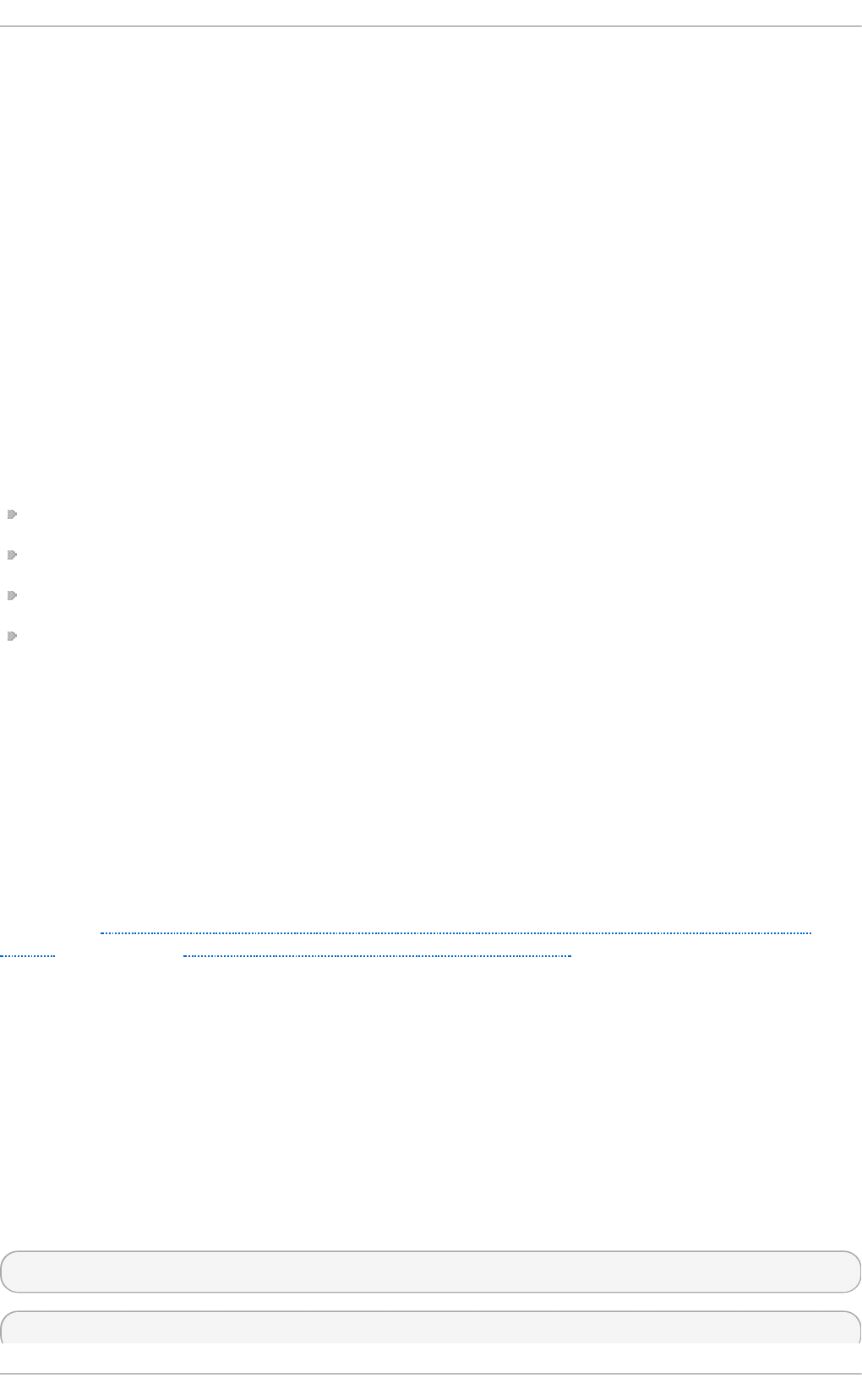
By default, NFS shares change the root user to the nfsnobody user, an unprivileged user
account. This changes the owner of all root-created files to nfsnobody, which prevents
uploading of programs with the setuid bit set.
If no_root_squash is used, remote root users are able to change any file on the shared
file system and leave applications infected by Trojans for other users to inadvertently
execute.
4.3.7.5. NFS Firewall Configuration
NFSv4 is the default version of NFS for Red Hat Enterprise Linux 7 and it only requires port
2049 to be open for TCP. If using NFSv3 then four additional ports are required as
explained below.
Conf iguring Port s f or NFSv3
The ports used for NFS are assigned dynamically by rpcbind, which can cause problems
when creating firewall rules. To simplify this process, use the /etc/sysconfig/nfs file to
specify which ports are to be used:
MOUNTD_PORT — TCP and UDP port for mountd (rpc.mountd)
STATD_PORT — TCP and UDP port for status (rpc.statd)
LOCKD_TCPPORT — TCP port for nlockmgr (rpc.lockd)
LOCKD_UDPPORT — UDP port nlockmgr (rpc.lockd)
Port numbers specified must not be used by any other service. Configure your firewall to
allow the port numbers specified, as well as TCP and UDP port 2049 (NFS).
Run the rpcinfo -p command on the NFS server to see which ports and RPC programs
are being used.
4.3.7.6. Secure NFS with Red Hat identity Management
Kerberos-aware NFS setup can be greatly simplified in an environment that is using
Red Hat Identity Management which is included in Red Hat Enterprise Linux.
Follow the Red Hat Enterprise Linux 7 Linux Domain Identity, Authentication, and Policy
Guide, in particular Setting up a Kerberos-aware NFS Server to learn how to secure NFS
with Kerberos when using Red Hat Identity Management.
4.3.8. Securing the Apache HT T P Server
The Apache HTTP Server is one of the most stable and secure services in Red Hat
Enterprise Linux 7. A large number of options and techniques are available to secure the
Apache HTTP Server — too numerous to delve into deeply here. The following section
briefly explains good practices when running the Apache HTTP Server.
Always verify that any scripts running on the system work as intended before putting them
into production. Also, ensure that only the root user has write permissions to any directory
containing scripts or CGIs. To do this, enter the following commands as the root user:
chown root <directory_name>
chmod 755 <directory_name>
Chapte r 4. Hardening Your System wit h T ools and Services
53
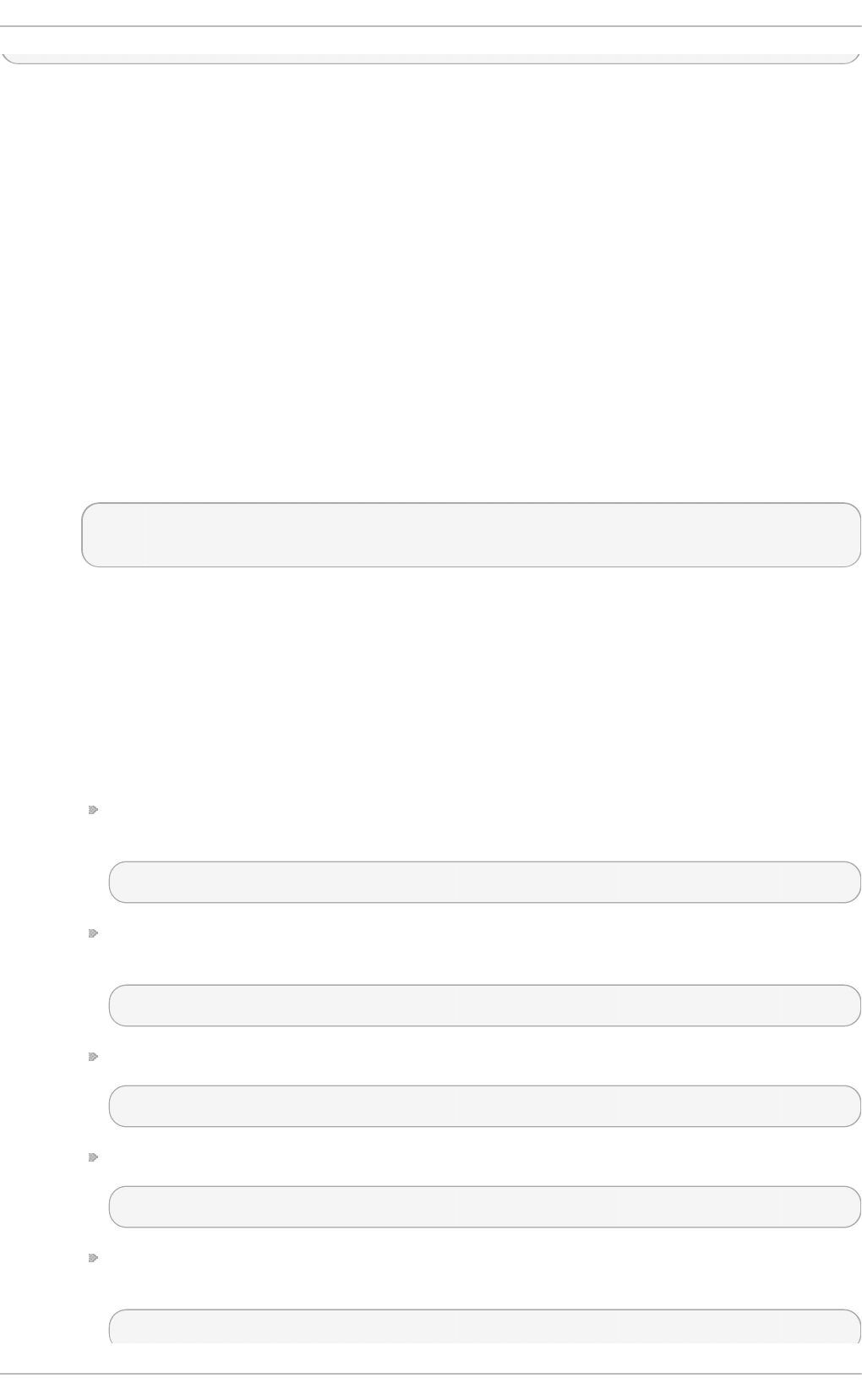
System administrators should be careful when using the following configuration options
(configured in /etc/httpd/conf/httpd.conf):
FollowSymLinks
This directive is enabled by default, so be sure to use caution when creating
symbolic links to the document root of the Web server. For instance, it is a bad
idea to provide a symbolic link to /.
Indexes
This directive is enabled by default, but may not be desirable. To prevent visitors
from browsing files on the server, remove this directive.
UserDir
The UserDir directive is disabled by default because it can confirm the presence
of a user account on the system. To enable user directory browsing on the
server, use the following directives:
UserDir enabled
UserDir disabled root
These directives activate user directory browsing for all user directories other
than /root/. To add users to the list of disabled accounts, add a space-delimited
list of users on the UserDir disabled line.
ServerTokens
The ServerTokens directive controls the server response header field which is
sent back to clients. It includes various information which can be customized using
the following parameters:
ServerTokens Full (default option) — provides all available information (OS
type and used modules), for example:
Apache/2.0.41 (Unix) PHP/4.2.2 MyMod/1.2
ServerTokens Prod or ServerTokens ProductOnly — provides the following
information:
Apache
ServerTokens Major — provides the following information:
Apache/2
ServerTokens Minor — provides the following information:
Apache/2.0
ServerTokens Min or ServerTokens Minimal — provides the following
information:
Apache/2.0.41
Securit y Guide
54
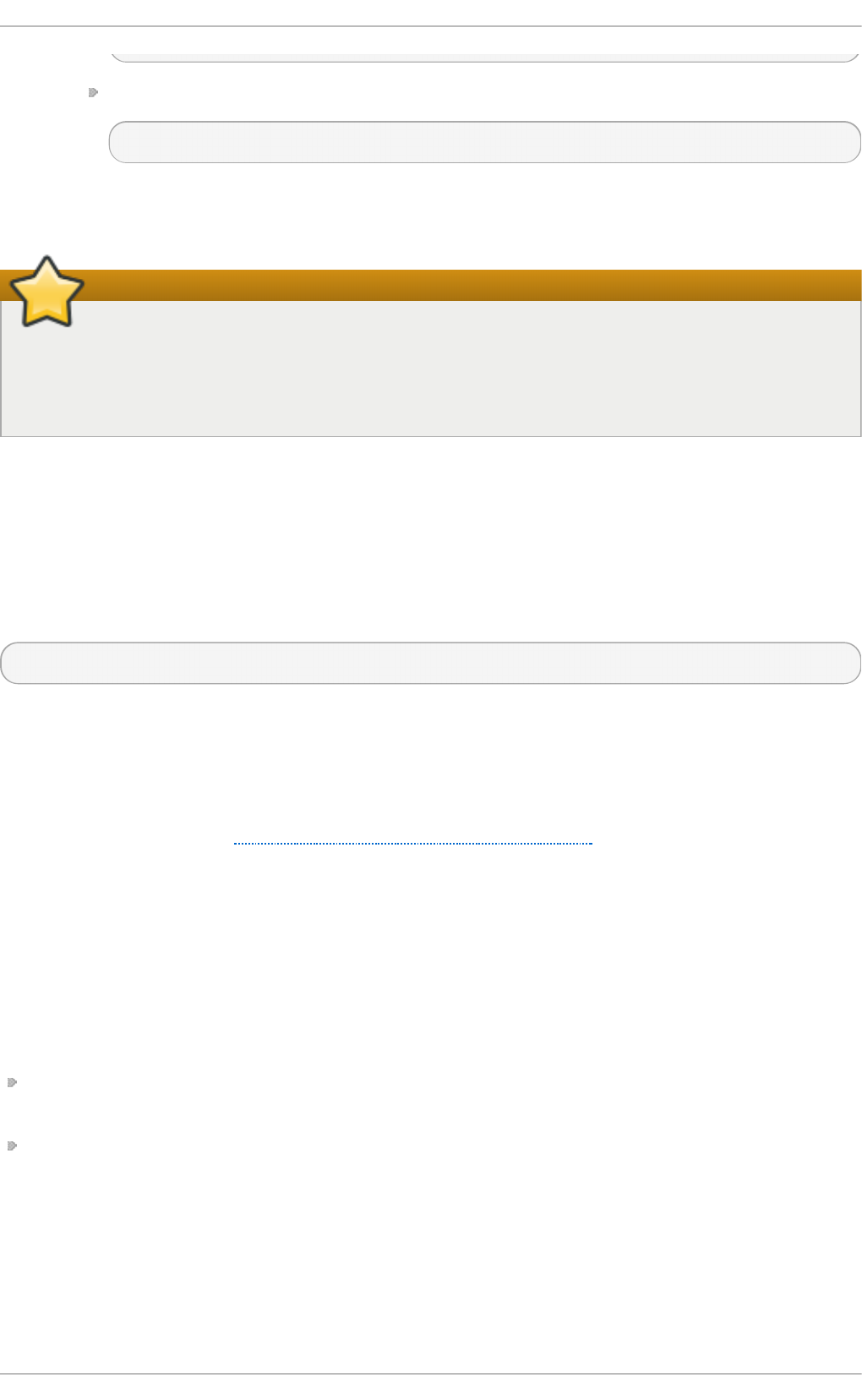
ServerTokens OS — provides the following information:
Apache/2.0.41 (Unix)
It is recommended to use the ServerTokens Prod option so that a possible
attacker does not gain any valuable information about your system.
Important
Do not remove the IncludesNoExec directive. By default, the Server-Side Includes
(SSI) module cannot execute commands. It is recommended that you do not change
this setting unless absolutely necessary, as it could, potentially, enable an attacker
to execute commands on the system.
Removing httpd Modules
In certain scenarios, it is beneficial to remove certain httpd modules to limit the
functionality of the HTTP Server. To do so, simply comment out the entire line which loads
the module you want to remove in the /etc/httpd/conf/httpd.conf file. For example, to
remove the proxy module, comment out the following line by prepending it with a hash
sign:
#LoadModule proxy_module modules/mod_proxy.so
Note that the /etc/httpd/conf.d/ directory contains configuration files which are used to
load modules as well.
httpd and SELinux
For information, see the The Apache HTTP Server and SELinux chapter from the Red Hat
Enterprise Linux 7 SELinux User's and Administrator's Guide.
4.3.9. Securing FT P
The File Transfer Protocol (FTP) is an older TCP protocol designed to transfer files over a
network. Because all transactions with the server, including user authentication, are
unencrypted, it is considered an insecure protocol and should be carefully configured.
Red Hat Enterprise Linux 7 provides two FTP servers:
Red Hat Co nt ent Accelerat o r (tux) — A kernel-space Web server with FTP
capabilities.
vsftpd — A standalone, security oriented implementation of the FTP service.
The following security guidelines are for setting up the vsftpd FTP service.
4.3.9.1. FT P Greeting Banner
Before submitting a user name and password, all users are presented with a greeting
banner. By default, this banner includes version information useful to crackers trying to
identify weaknesses in a system.
Chapte r 4. Hardening Your System wit h T ools and Services
55
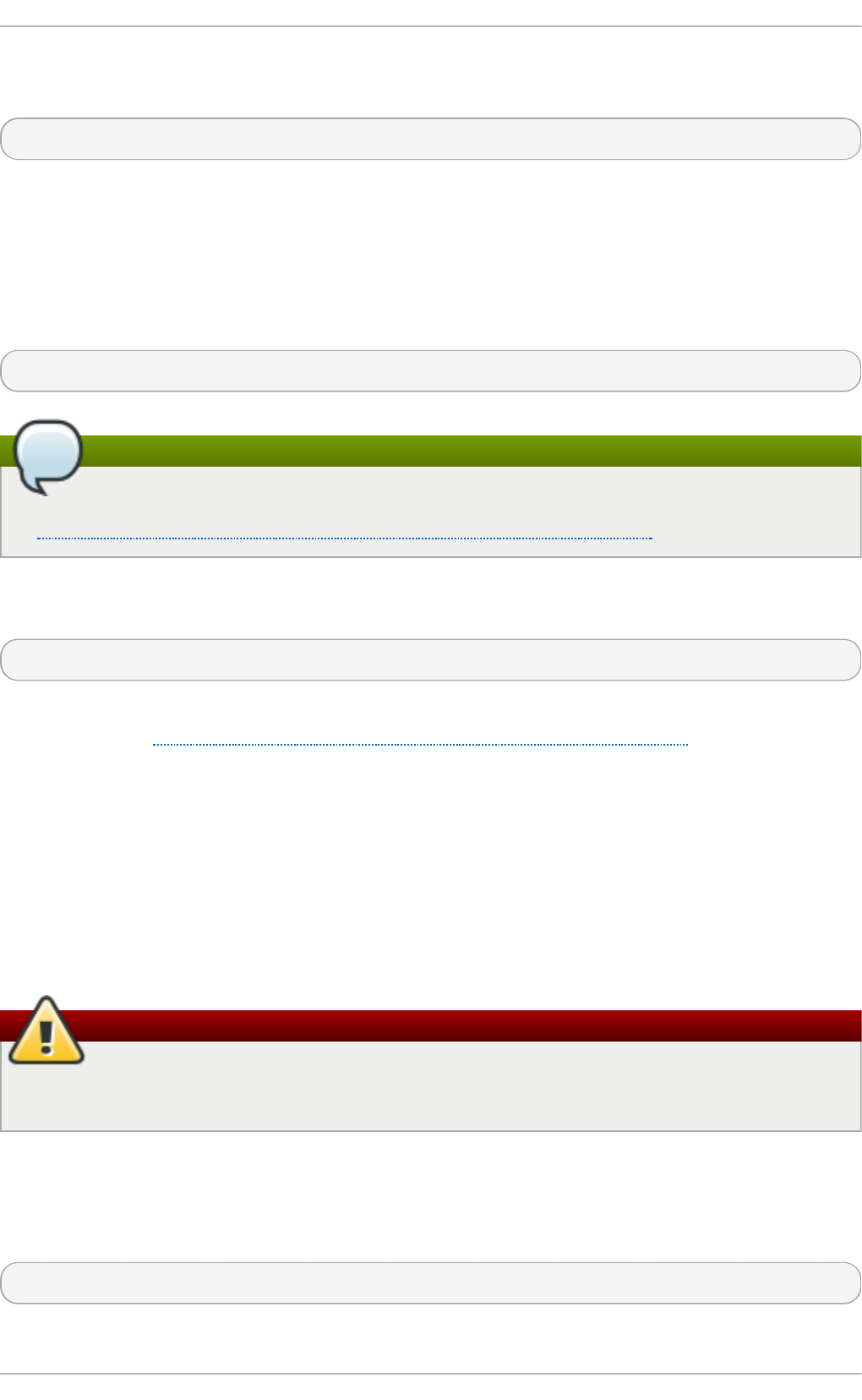
To change the greeting banner for vsftpd, add the following directive to the
/etc/vsftpd/vsftpd.conf file:
ftpd_banner=<insert_greeting_here>
Replace <insert_greeting_here> in the above directive with the text of the greeting
message.
For mutli-line banners, it is best to use a banner file. To simplify management of multiple
banners, place all banners in a new directory called /etc/banners/. The banner file for
FTP connections in this example is /etc/banners/ftp.msg. Below is an example of what
such a file may look like:
######### Hello, all activity on ftp.example.com is logged. #########
Note
It is not necessary to begin each line of the file with 220 as specified in
Section 4.4.1, “Securing Services With TCP Wrappers and xinetd”.
To reference this greeting banner file for vsftpd, add the following directive to the
/etc/vsftpd/vsftpd.conf file:
banner_file=/etc/banners/ftp.msg
It also is possible to send additional banners to incoming connections using TCP Wrappers
as described in Section 4.4.1.1, “TCP Wrappers and Connection Banners”.
4.3.9.2. Anonymous Access
The presence of the /var/ftp/ directory activates the anonymous account.
The easiest way to create this directory is to install the vsftpd package. This package
establishes a directory tree for anonymous users and configures the permissions on
directories to read-only for anonymous users.
By default the anonymous user cannot write to any directories.
Warning
If enabling anonymous access to an FTP server, be aware of where sensitive data is
stored.
4.3.9.2.1. Anonymous Uplo ad
To allow anonymous users to upload files, it is recommended that a write-only directory
be created within /var/ftp/pub/. To do this, enter the following command as root:
~]# mkdir /var/ftp/pub/upload
Securit y Guide
56
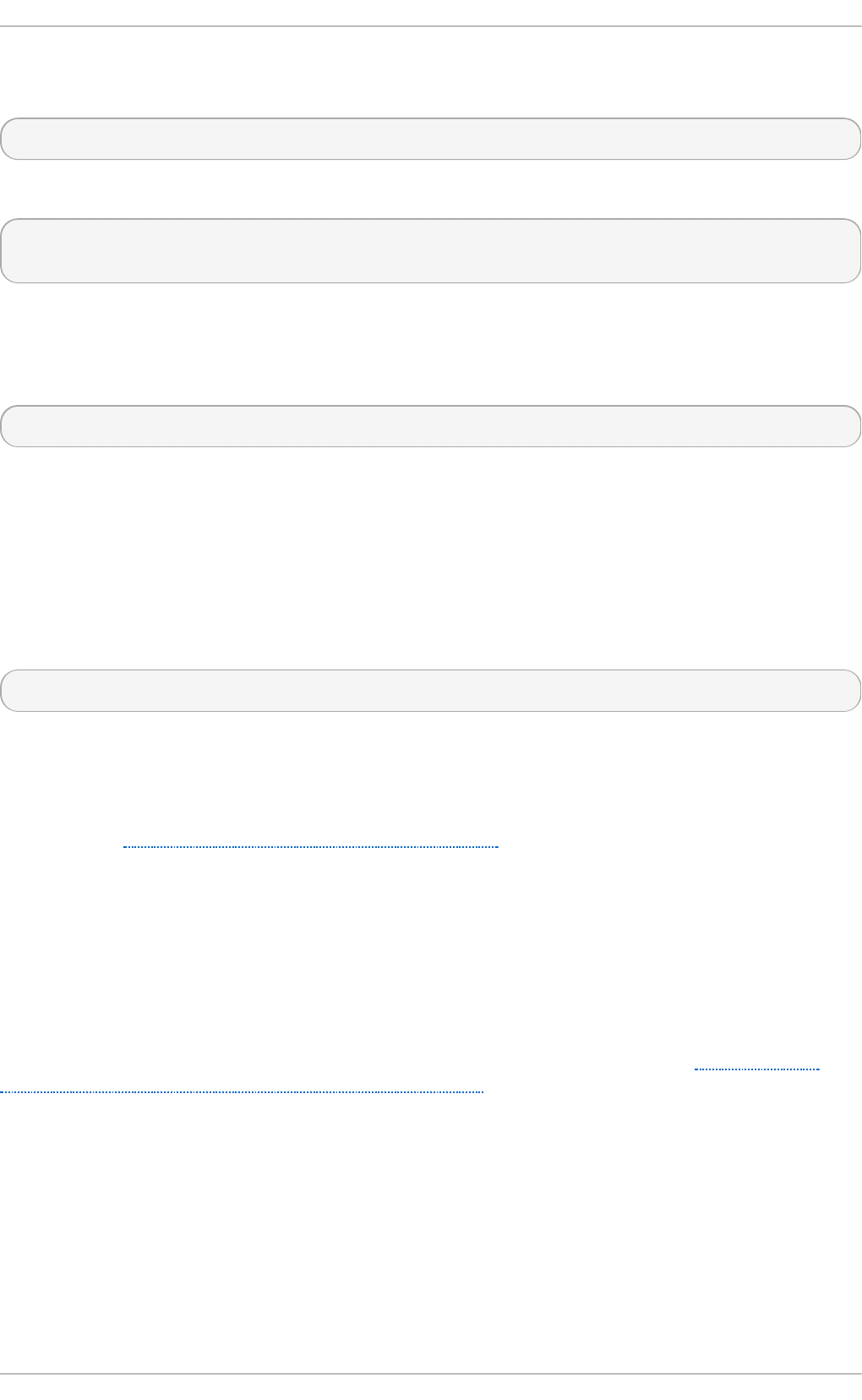
Next, change the permissions so that anonymous users cannot view the contents of the
directory:
~]# chmod 730 /var/ftp/pub/upload
A long format listing of the directory should look like this:
~]# ls -ld /var/ftp/pub/upload
drwx-wx---. 2 root ftp 4096 Nov 14 22:57 /var/ftp/pub/upload
Administrators who allow anonymous users to read and write in directories often find that
their servers become a repository of stolen software.
Additionally, under vsftpd, add the following line to the /etc/vsftpd/vsftpd.conf file:
anon_upload_enable=YES
4.3.9.3. User Accounts
Because FTP transmits unencrypted user names and passwords over insecure networks
for authentication, it is a good idea to deny system users access to the server from their
user accounts.
To disable all user accounts in vsftpd, add the following directive to
/etc/vsftpd/vsftpd.conf:
local_enable=NO
4.3.9.3.1. Rest rict ing User Acco unt s
To disable FTP access for specific accounts or specific groups of accounts, such as the
root user and those with sudo privileges, the easiest way is to use a PAM list file as
described in Section 4.2.1, “Disallowing Root Access”. The PAM configuration file for vsftpd
is /etc/pam.d/vsftpd.
It is also possible to disable user accounts within each service directly.
To disable specific user accounts in vsftpd, add the user name to
/etc/vsftpd/ftpusers
4.3.9.4. Use T CP Wrappers T o Control Access
Use TCP Wrappers to control access to either FTP daemon as outlined in Section 4.4.1,
“Securing Services With TCP Wrappers and xinetd”.
4.3.10. Securing Postfix
Postfix is a Mail Transfer Agent (MTA) that uses the Simple Mail Transfer Protocol (SMTP)
to deliver electronic messages between other MTAs and to email clients or delivery
agents. Although many MTAs are capable of encrypting traffic between one another, most
do not, so sending email over any public networks is considered an inherently insecure
form of communication. Postfix replaces Sendmail as the default MTA in Red Hat
Enterprise Linux 7.
Chapte r 4. Hardening Your System wit h T ools and Services
57
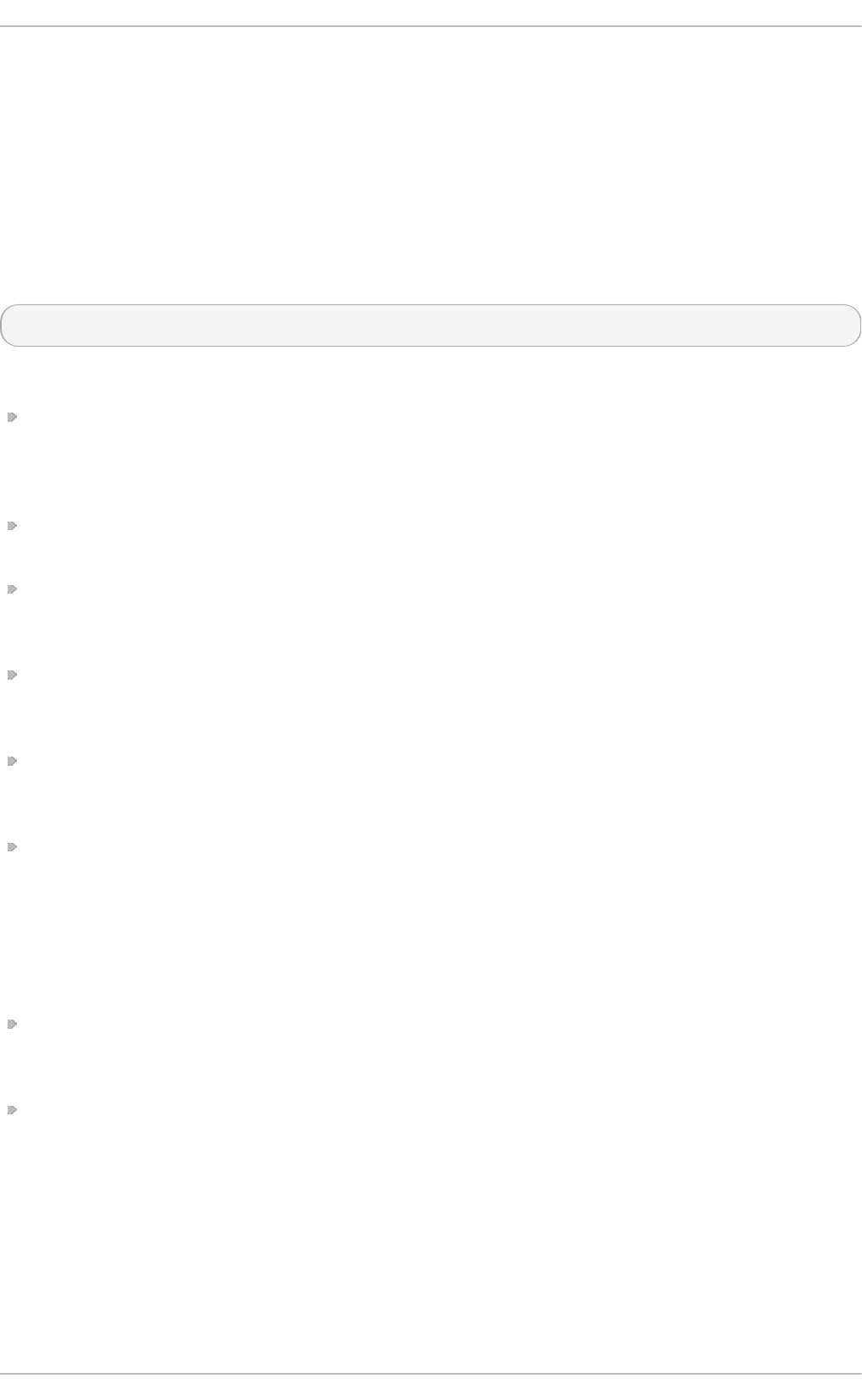
It is recommended that anyone planning to implement a Postfix server address the
following issues.
4.3.10.1. Limiting a Denial of Service Attack
Because of the nature of email, a determined attacker can flood the server with mail fairly
easily and cause a denial of service. The effectiveness of such attacks can be limited by
setting limits of the directives in the /etc/postfix/main.cf file. You can change the
value of the directives which are already there or you can add the directives you need
with the value you want in the following format:
<directive> = <value>
. The following is a list of directives that can be used for limiting a denial of service attack:
smtpd_client_connection_rate_limit — The maximum number of connection
attempts any client is allowed to make to this service per time unit (described below).
The default value is 0, which means a client can make as many connections per time
unit as Postfix can accept. By default, clients in trusted networks are excluded.
anvil_rate_time_unit — This time unit is used for rate limit calculations. The default
value is 60 seconds.
smtpd_client_event_limit_exceptions — Clients that are excluded from the
connection and rate limit commands. By default, clients in trusted networks are
excluded.
smtpd_client_message_rate_limit — The maximum number of message deliveries
a client is allowed to request per time unit (regardless of whether or not Postfix
actually accepts those messages).
default_process_limit — The default maximum number of Postfix child processes
that provide a given service. This limit can be overruled for specific services in the
master.cf file. By default the value is 100.
queue_minfree — The minimum amount of free space in bytes in the queue file
system that is needed to receive mail. This is currently used by the Postfix SMTP
server to decide if it will accept any mail at all. By default, the Postfix SMTP server
rejects MAIL FROM commands when the amount of free space is less than 1.5 times
the message_size_limit. To specify a higher minimum free space limit, specify a
queue_minfree value that is at least 1.5 times the message_size_limit. By default the
queue_minfree value is 0.
header_size_limit — The maximum amount of memory in bytes for storing a
message header. If a header is larger, the excess is discarded. By default the value is
102400.
message_size_limit — The maximum size in bytes of a message, including envelope
information. By default the value is 10240000.
4.3.10.2. NFS and Postf ix
Never put the mail spool directory, /var/spool/postfix/, on an NFS shared volume.
Because NFSv2 and NFSv3 do not maintain control over user and group IDs, two or more
users can have the same UID, and receive and read each other's mail.
Securit y Guide
58
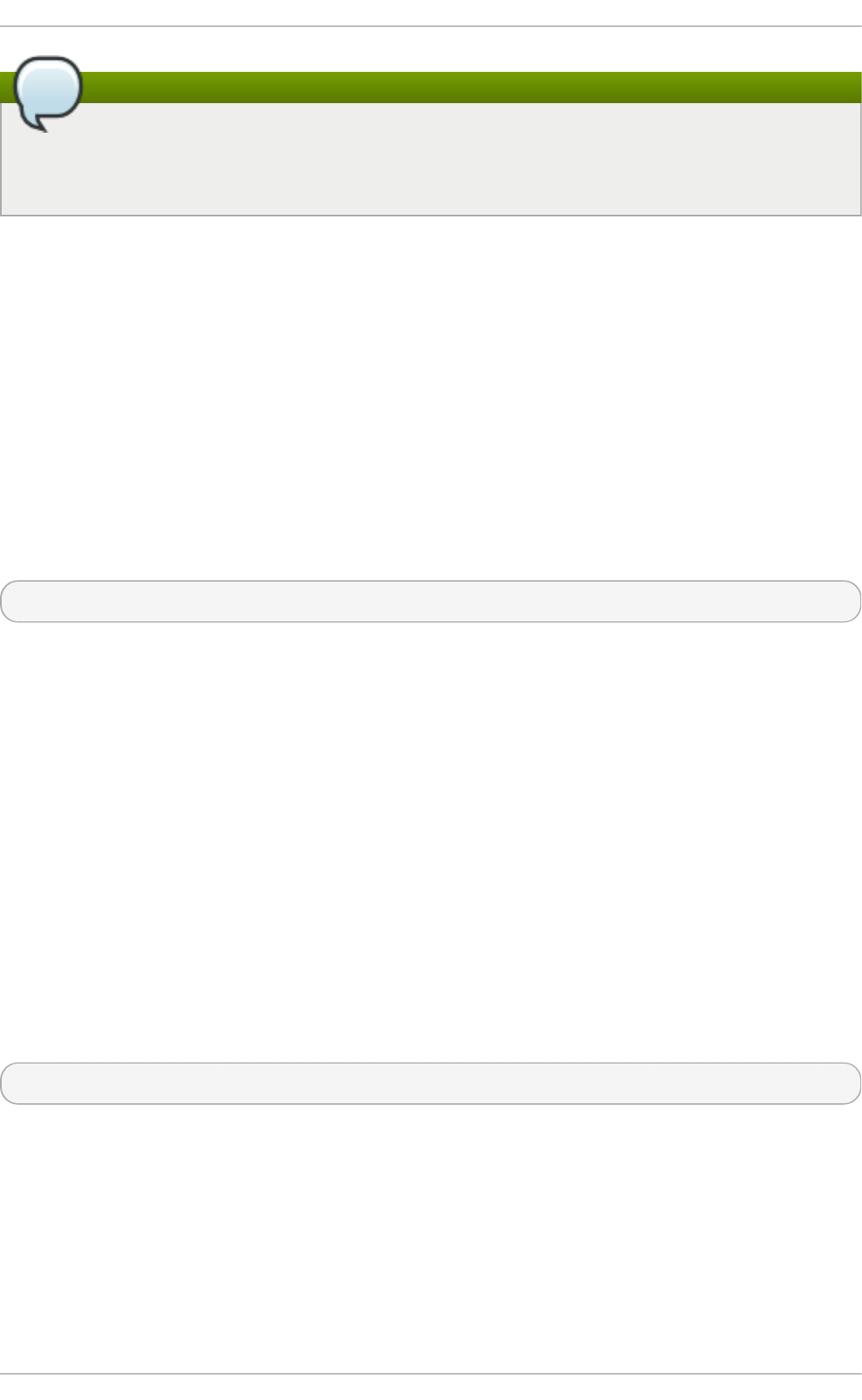
Note
With NFSv4 using Kerberos, this is not the case, since the SECRPC_GSS kernel
module does not utilize UID-based authentication. However, it is still considered
good practice not to put the mail spool directory on NFS shared volumes.
4.3.10.3. Mail-only Users
To help prevent local user exploits on the Postfix server, it is best for mail users to only
access the Postfix server using an email program. Shell accounts on the mail server
should not be allowed and all user shells in the /etc/passwd file should be set to
/sbin/nologin (with the possible exception of the root user).
4.3.10.4. Disable Postf ix Network Listening
By default, Postfix is set up to only listen to the local loopback address. You can verify this
by viewing the file /etc/postfix/main.cf.
View the file /etc/postfix/main.cf to ensure that only the following inet_interfaces
line appears:
inet_interfaces = localhost
This ensures that Postfix only accepts mail messages (such as cron job reports) from the
local system and not from the network. This is the default setting and protects Postfix
from a network attack.
For removal of the localhost restriction and allowing Postfix to listen on all interfaces the
inet_interfaces = all setting can be used.
4.3.10.5. Configuring Postf ix to Use SASL
The Red Hat Enterprise Linux 7 version of Po st f ix can use the Doveco t or Cyrus SASL
implementations for SMTP Authentication (or SMTP AUTH). SMTP Authentication is an
extension of the Simple Mail Transfer Protocol. When enabled, SMTP clients are
required to authenticate to the SMTP server using an authentication method supported and
accepted by both the server and the client. This section describes how to configure
Post f ix to make use of the Do vecot SASL implementation.
To install the Doveco t POP/IMAP server, and thus make the Do vecot SASL
implementation available on your system, issue the following command as the root user:
~]# yum install dovecot
The Post f ix SMTP server can communicate with the Do vecot SASL implementation using
either a UNIX-domain socket or a TCP socket. The latter method is only needed in case the
Post f ix and Doveco t applications are running on separate machines. This guide gives
preference to the UNIX-domain socket method, which affords better privacy.
In order to instruct Po st f ix to use the Do vecot SASL implementation, a number of
configuration changes need to be performed for both applications. Follow the procedures
below to effect these changes.
Chapte r 4. Hardening Your System wit h T ools and Services
59
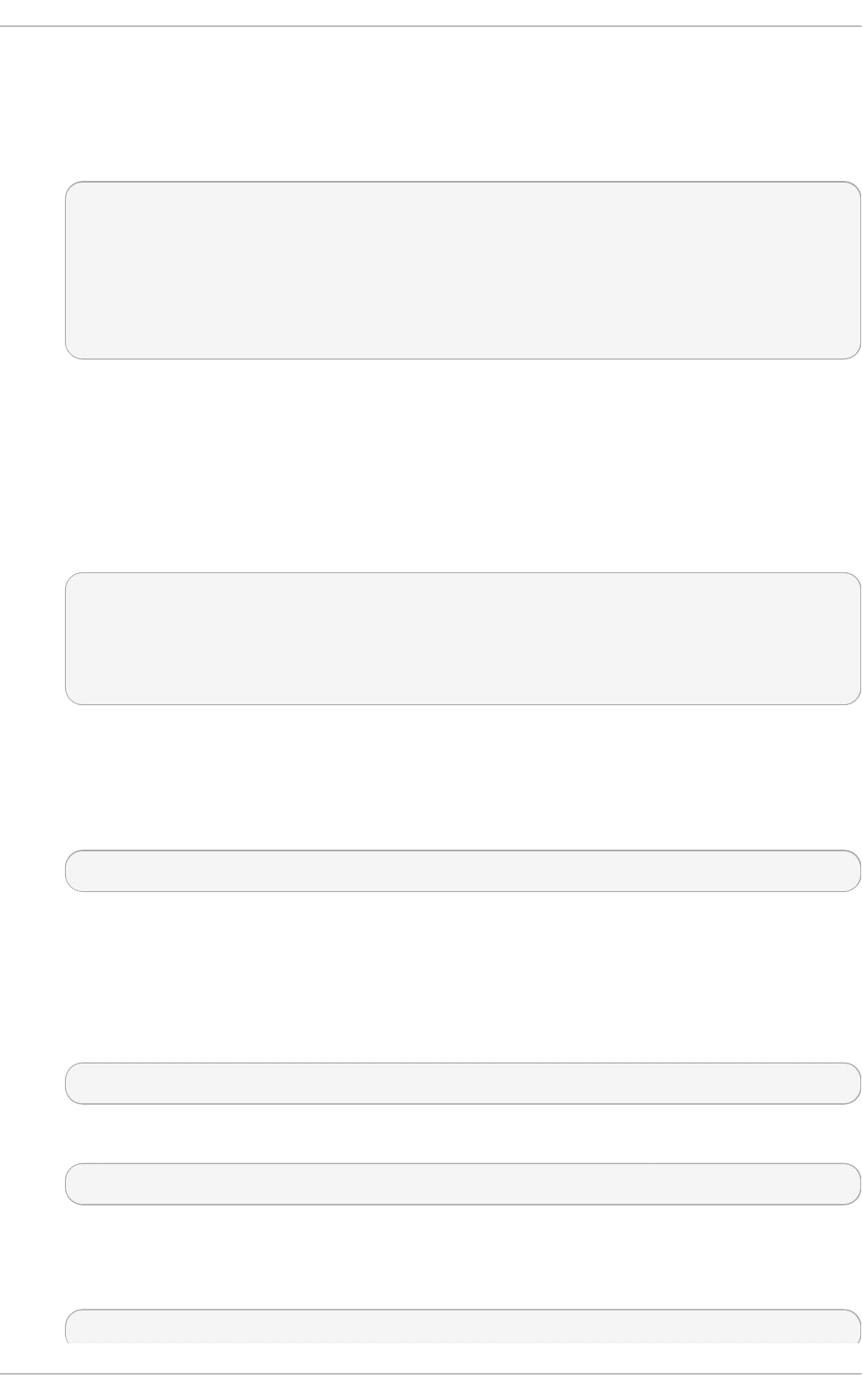
Sett ing Up Doveco t
1. Modify the main Doveco t configuration file, /etc/dovecot/conf.d/10-
master.conf, to include the following lines (the default configuration file already
includes most of the relevant section, and the lines just need to be uncommented):
service auth {
unix_listener /var/spool/postfix/private/auth {
mode = 0660
user = postfix
group = postfix
}
}
The above example assumes the use of UNIX-domain sockets for communication
between Post f ix and Do vecot . It also assumes default settings of the Po st f ix
SMTP server, which include the mail queue located in the /var/spool/postfix/
directory, and the application running under the postfix user and group. In this
way, read and write permissions are limited to the postfix user and group.
Alternatively, you can use the following configuration to set up Dovecot to listen
for Po st f ix authentication requests through TCP:
service auth {
inet_listener {
port = 12345
}
}
In the above example, replace 12345 with the number of the port you want to use.
2. Edit the /etc/dovecot/conf.d/10-auth.conf configuration file to instruct
Doveco t to provide the Po st f ix SMTP server with the plain and login
authentication mechanisms:
auth_mechanisms = plain login
Sett ing Up Post f ix
In the case of Post f ix, only the main configuration file, /etc/postfix/main.cf, needs to
be modified. Add or edit the following configuration directives:
1. Enable SMTP Authentication in the Po st f ix SMTP server:
smtpd_sasl_auth_enable = yes
2. Instruct Po st f ix to use the Dovecot SASL implementation for SMTP Authentication:
smtpd_sasl_type = dovecot
3. Provide the authentication path relative to the Po st f ix queue directory (note that
the use of a relative path ensures that the configuration works regardless of
whether the Po st f ix server runs in a chroo t or not):
smtpd_sasl_path = private/auth
Securit y Guide
60
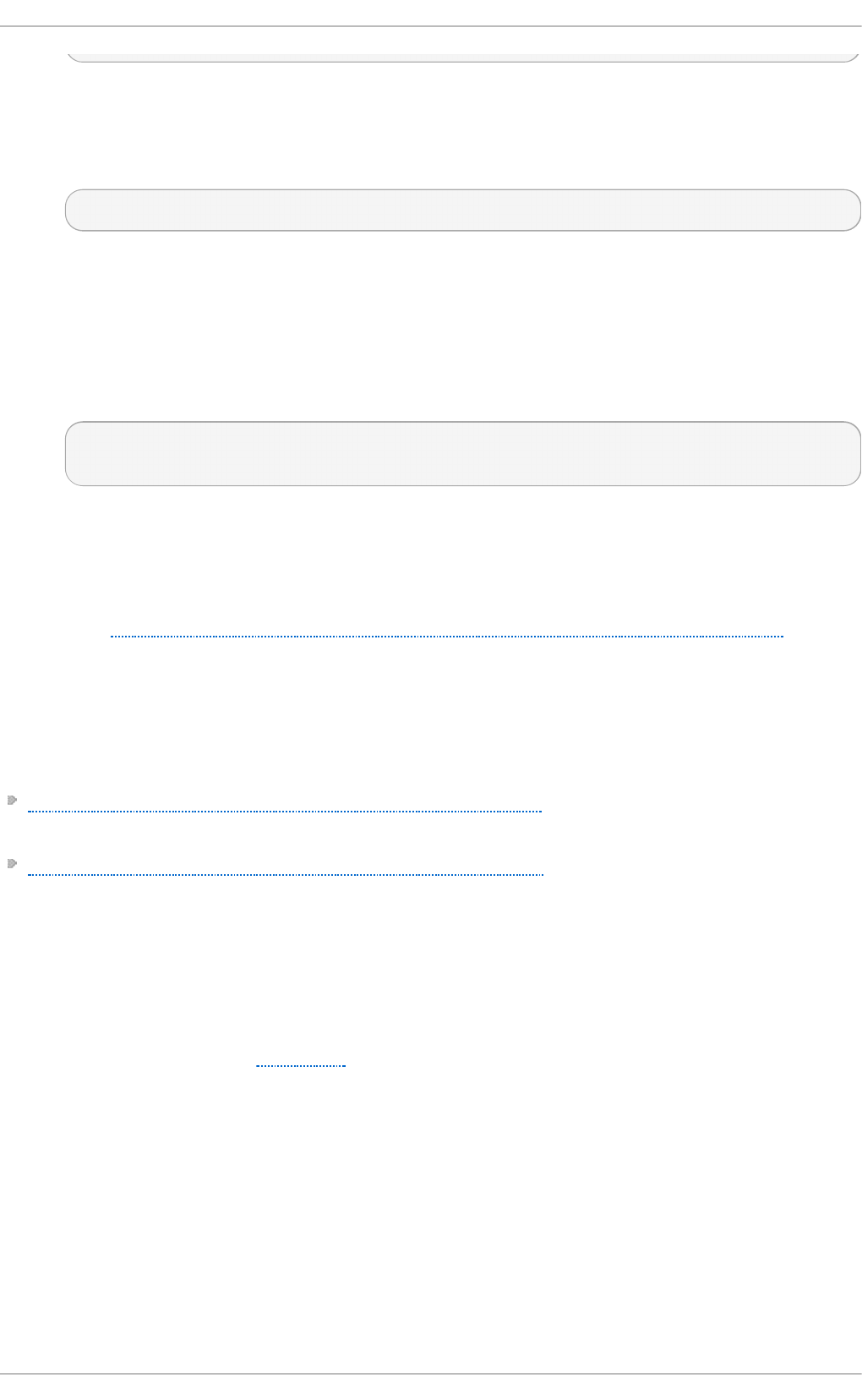
This step assumes that you want to use UNIX-domain sockets for communication
between Post f ix and Do vecot . To configure Po st f ix to look for Do vecot on a
different machine in case you use TCP sockets for communication, use configuration
values similar to the following:
smtpd_sasl_path = inet:127.0.0.1:12345
In the above example, 127.0.0.1 needs to be substituted by the IP address of the
Doveco t machine and 12345 by the port specified in Doveco t 's
/etc/dovecot/conf.d/10-master.conf configuration file.
4. Specify SASL mechanisms that the Post f ix SMTP server makes available to clients.
Note that different mechanisms can be specified for encrypted and unencrypted
sessions.
smtpd_sasl_security_options = noanonymous, noplaintext
smtpd_sasl_tls_security_options = noanonymous
The above example specifies that during unencrypted sessions, no anonymous
authentication is allowed and no mechanisms that transmit unencrypted user
names or passwords are allowed. For encrypted sessions (using TLS), only non-
anonymous authentication mechanisms are allowed.
See http://www.postfix.org/SASL_README.html#smtpd_sasl_security_options for a
list of all supported policies for limiting allowed SASL mechanisms.
Addit ional Reso urces
The following online resources provide additional information useful for configuring
Post f ix SMTP Authentication through SASL.
http://wiki2.dovecot.org/HowTo/PostfixAndDovecotSASL — Contains information on how
to set up Po st f ix to use the Do vecot SASL implementation for SMTP Authentication.
http://www.postfix.org/SASL_README.html#server_sasl — Contains information on how
to set up Po st f ix to use either the Do vecot or Cyrus SASL implementations for SMTP
Authentication.
4.3.11. Securing SSH
Secure Shell (SSH) is a powerful network protocol used to communicate with another
system over a secure channel. The transmissions over SSH are encrypted and protected
from interception. See the OpenSSH chapter of the Red Hat Enterprise Linux 7 System
Administrator's Guide for general information about the SSH protocol and about using the
SSH service in Red Hat Enterprise Linux 7.
Chapte r 4. Hardening Your System wit h T ools and Services
61
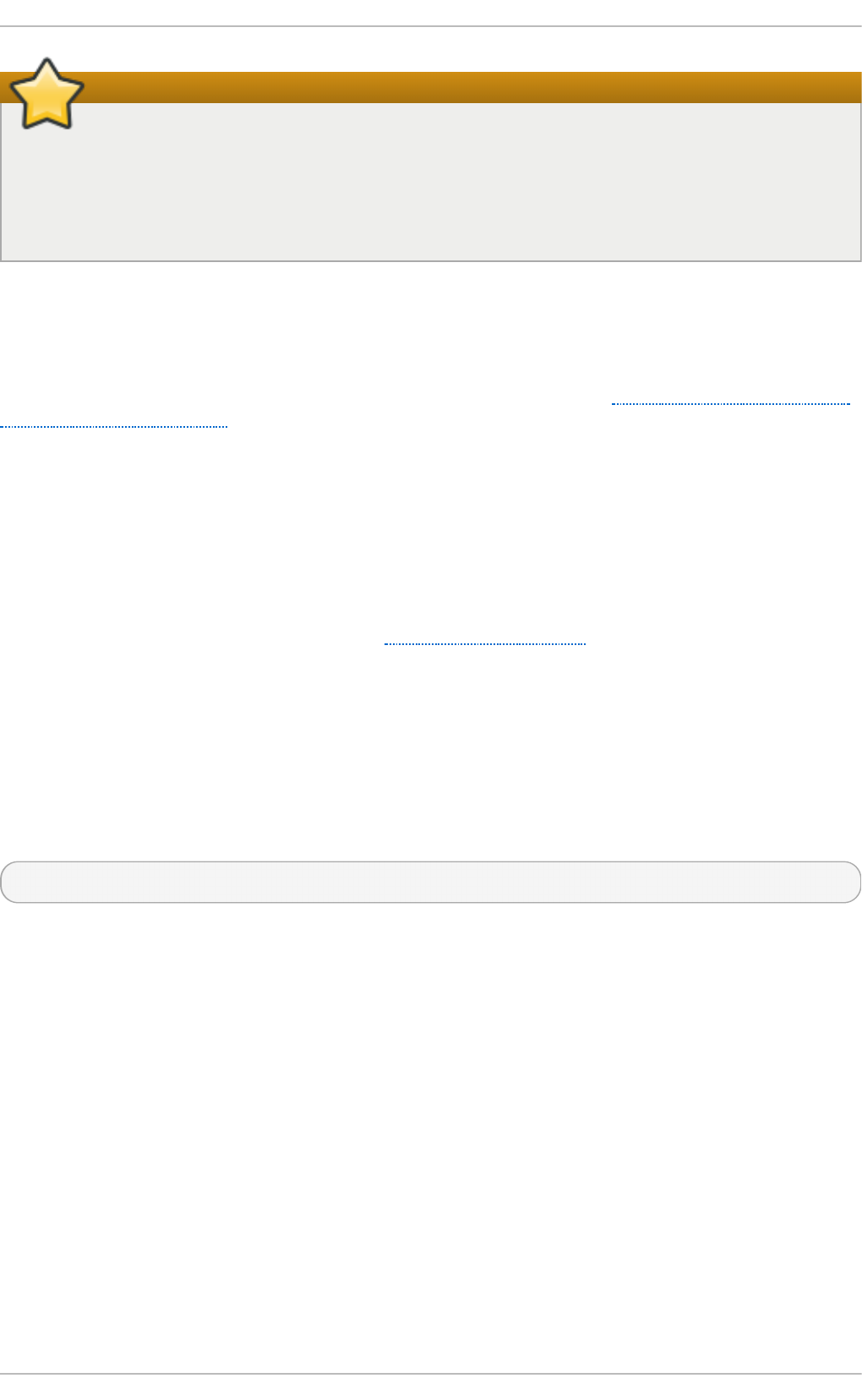
Important
This section draws attention to the most common ways of securing an SSH setup. By
no means should this list of suggested measures be considered exhaustive or
definitive. See sshd_config(5) for a description of all configuration directives
available for modifying the behavior of the sshd daemon and to ssh(1) for an
explanation of basic SSH concepts.
4.3.11.1. Cryptographic Login
SSH supports the use of cryptographic keys for logging in to computers. This is much more
secure than using only a password. If you combine this method with other authentication
methods, it can be considered a multi-factor authentication. See Section 4.3.11.2, “Multiple
Authentication Methods” for more information about using multiple authentication methods.
In order to enable the use of cryptographic keys for authentication, the
PubkeyAuthentication configuration directive in the /etc/ssh/sshd_config file needs
to be set to yes. Note that this is the default setting. Set the PasswordAuthentication
directive to no to disable the possibility of using passwords for logging in.
SSH keys can be generated using the ssh-keygen command. If invoked without additional
arguments, it creates a 2048-bit RSA key set. The keys are stored, by default, in the
~/.ssh/ directory. You can utilize the -b switch to modify the bit-strength of the key. Using
2048-bit keys is normally sufficient. The Configuring OpenSSH chapter in the Red Hat
Enterprise Linux 7 System Administrator's Guide includes detailed information about
generating key pairs.
You should see the two keys in your ~/.ssh/ directory. If you accepted the defaults when
running the ssh-keygen command, then the generated files are named id_rsa and
id_rsa.pub and contain the private and public key respectively. You should always protect
the private key from exposure by making it unreadable by anyone else but the file's
owner. The public key, however, needs to be transferred to the system you are going to
log in to. You can use the ssh-copy-id command to transfer the key to the server:
~]$ ssh-copy-id -i [user@]server
This command will also automatically append the public key to the
~/.ssh/authorized_keys file on the server. The sshd daemon will check this file when
you attempt to log in to the server.
Similarly to passwords and any other authentication mechanism, you should change your
SSH keys regularly. When you do, make sure you remove any unused keys from the
authorized_keys file.
4.3.11.2. Multiple Authentication Methods
Using multiple authentication methods, or multi-factor authentication, increases the level of
protection against unauthorized access, and as such should be considered when
hardening a system to prevent it from being compromised. Users attempting to log in to a
system that uses multi-factor authentication must successfully complete all specified
authentication methods in order to be granted access.
Use the AuthenticationMethods configuration directive in the /etc/ssh/sshd_config
file to specify which authentication methods are to be utilized. Note that it is possible to
Securit y Guide
62
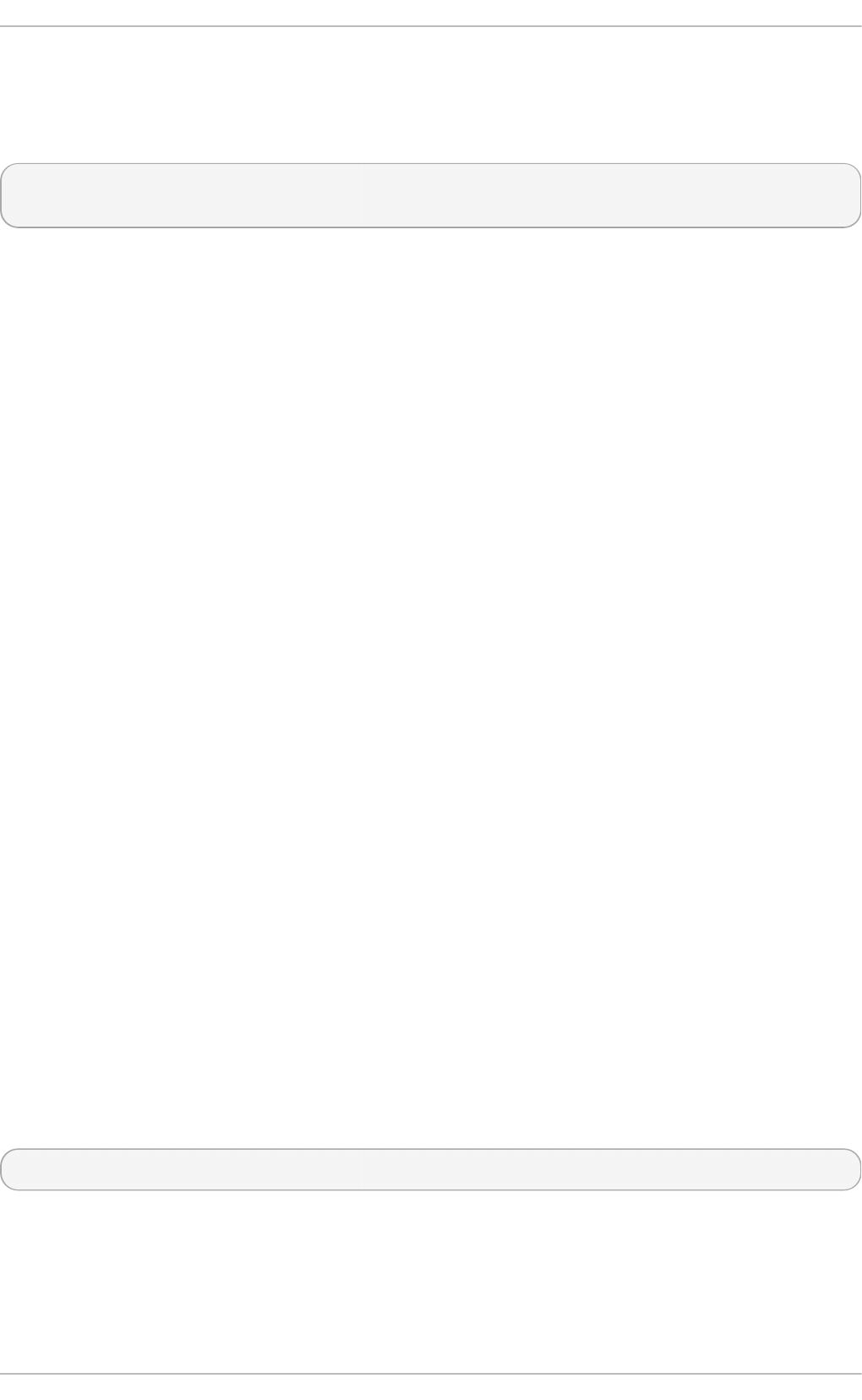
define more than one list of required authentication methods using this directive. If that is
the case, the user must complete every method in at least one of the lists. The lists need
to be separated by blank spaces, and the individual authentication-method names within
the lists must be comma-separated. For example:
AuthenticationMethods publickey,gssapi-with-mic publickey,keyboard-
interactive
An sshd daemon configured using the above AuthenticationMethods directive only
grants access if the user attempting to log in successfully completes either publickey
authentication followed by gssapi-with-mic or by keyboard-interactive authentication.
Note that each of the requested authentication methods needs to be explicitly enabled
using a corresponding configuration directive (such as PubkeyAuthentication) in the
/etc/ssh/sshd_config file. See the AUTHENTICATION section of ssh(1) for a general list
of available authentication methods.
4.3.11.3. Other Ways of Securing SSH
Pro t oco l Versio n
Even though the implementation of the SSH protocol supplied with Red Hat
Enterprise Linux 7 supports both the SSH-1 and SSH-2 versions of the protocol, only the
latter should be used whenever possible. The SSH-2 version contains a number of
improvements over the older SSH-1, and the majority of advanced configuration options is
only available when using SSH-2.
Users are encouraged to make use of SSH-2 in order to maximize the extent to which the
SSH protocol protects the authentication and communication for which it is used. The
version or versions of the protocol supported by the sshd daemon can be specified using
the Protocol configuration directive in the /etc/ssh/sshd_config file. The default
setting is 2.
Key Types
While the ssh-keygen command generates a pair of SSH-2 RSA keys by default, using the
-t option, it can be instructed to generate DSA or ECDSA keys as well. The ECDSA (Elliptic
Curve Digital Signature Algorithm) offers better performance at the same equivalent
symmetric key length. It also generates shorter keys.
Non-Def ault Port
By default, the sshd daemon listens on TCP port 22. Changing the port reduces the
exposure of the system to attacks based on automated network scanning, thus increasing
security through obscurity. The port can be specified using the Port directive in the
/etc/ssh/sshd_config configuration file. Note also that the default SELinux policy must
be changed to allow for the use of a non-default port. You can do this by modifying the
ssh_port_t SELinux type by typing the following command as root:
~]# semanage -a -t ssh_port_t -p tcp port_number
In the above command, replace port_number with the new port number specified using the
Port directive.
No Roo t Login
Provided that your particular use case does not require the possibility of logging in as the
Chapte r 4. Hardening Your System wit h T ools and Services
63
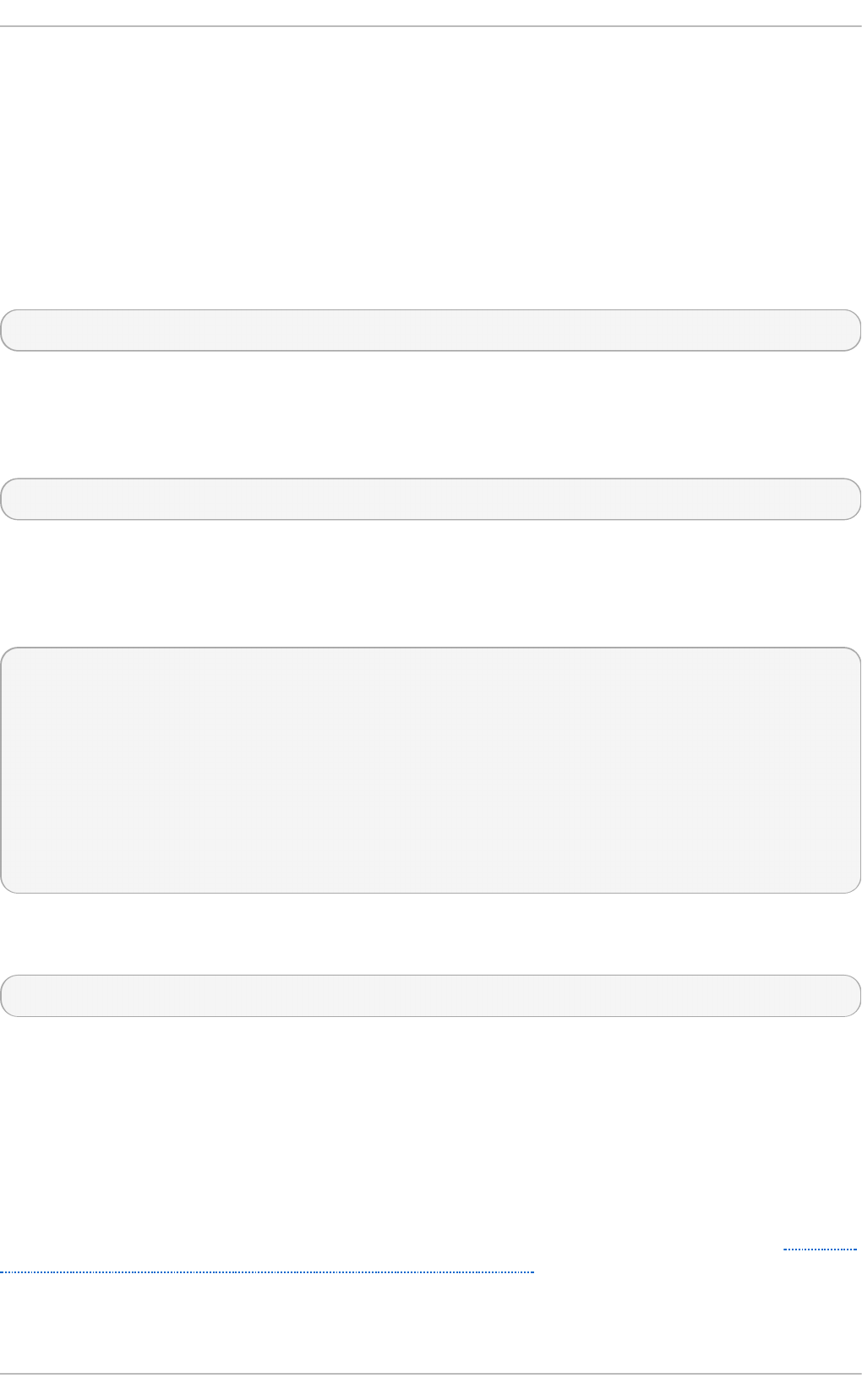
root user, you should consider setting the PermitRootLogin configuration directive to no
in the /etc/ssh/sshd_config file. By disabling the possibility of logging in as the root
user, the administrator can audit which user runs what privileged command after they log
in as regular users and then gain root rights.
4.3.12. Securing PostgreSQL
PostgreSQL is an Object-Relational database management system (DBMS). In Red Hat
Enterprise Linux 7, the postgresql-server package provides Po st greSQL. If it is not
installed, enter the following command as the root user to install it:
~]# yum install postgresql-server
Before you can start using Post greSQL, you must initialize a database storage area on
disk. This is called a database cluster. To initialize a database cluster, use the command
initdb, which is installed with Po st greSQL. The desired file system location of your
database cluster is indicated by the -D option. For example:
~]$ initdb -D /home/postgresql/db1
The initdb command will attempt to create the directory you specify if it does not already
exist. We use the name /home/postgresql/db1 in this example. The /home/postgresql/db1
directory contains all the data stored in the database and also the client authentication
configuration file:
~]$ cat pg_hba.conf
# PostgreSQL Client Authentication Configuration File
# This file controls: which hosts are allowed to connect, how clients
# are authenticated, which PostgreSQL user names they can use, which
# databases they can access. Records take one of these forms:
#
# local DATABASE USER METHOD [OPTIONS]
# host DATABASE USER ADDRESS METHOD [OPTIONS]
# hostssl DATABASE USER ADDRESS METHOD [OPTIONS]
# hostnossl DATABASE USER ADDRESS METHOD [OPTIONS]
The following line in the pg_hba.conf file allows any authenticated local users to access
any databases with their user names:
local all all trust
This can be problematic when you use layered applications that create database users
and no local users. If you do not want to explicitly control all user names on the system,
remove this line from the pg_hba.conf file.
4.3.13. Securing Docker
Docker is an open source project that automates the deployment of applications inside
Linux Containers, and provides the capability to package an application with its runtime
dependencies into a container. To make your Do cker workflow more secure, visit Red Hat
Enterprise Linux Atomic Host 7 Container Security Guide.
4.4. Securing Network Access
Securit y Guide
64
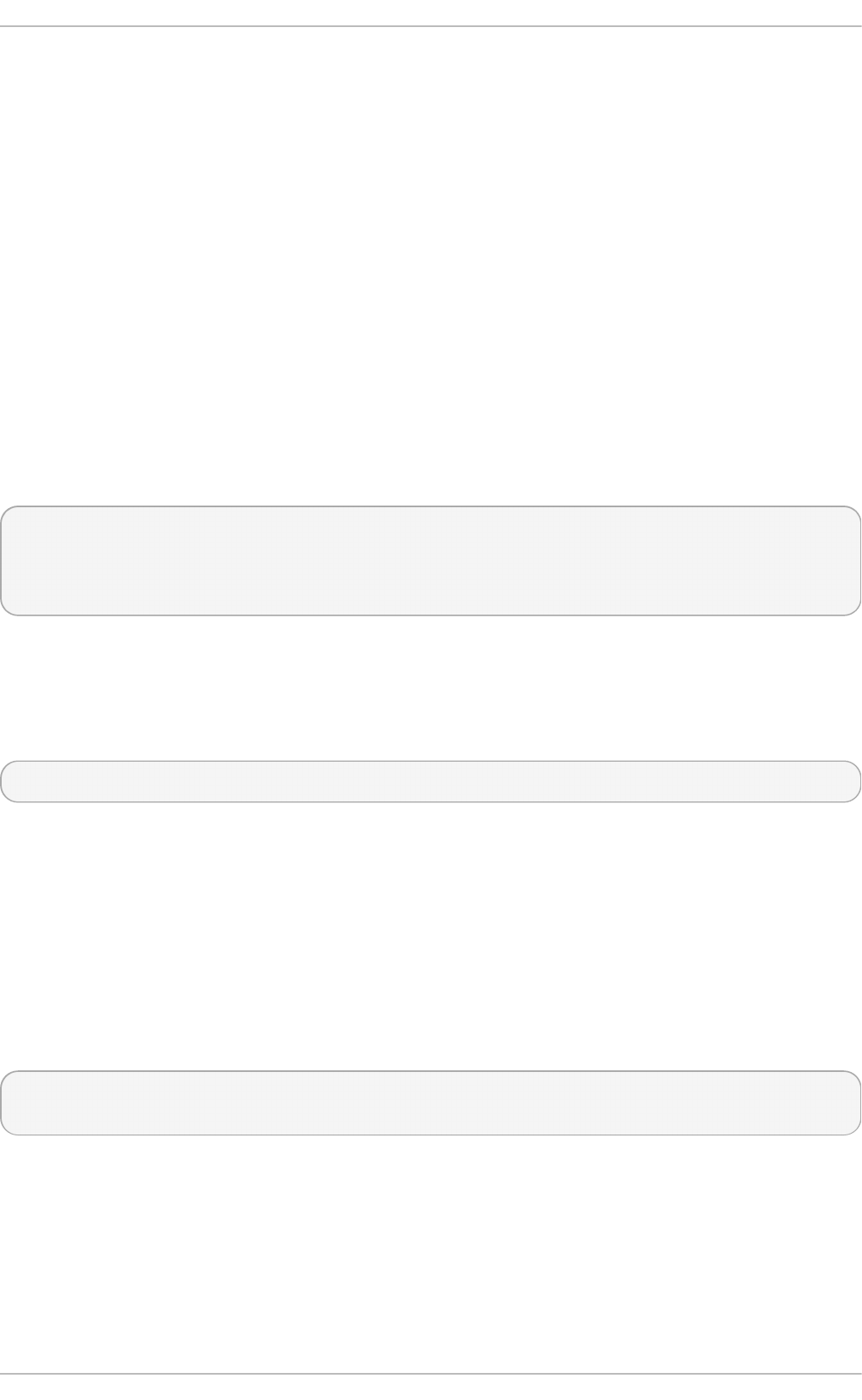
4.4.1. Securing Services With T CP Wrappers and xinetd
TCP Wrappers are capable of much more than denying access to services. This section
illustrates how they can be used to send connection banners, warn of attacks from
particular hosts, and enhance logging functionality. See the hosts_options(5) man page for
information about the TCP Wrapper functionality and control language. See the
xinetd.conf(5) man page for the available flags, which act as options you can apply to a
service.
4.4.1.1. T CP Wrappers and Connection Banners
Displaying a suitable banner when users connect to a service is a good way to let
potential attackers know that the system administrator is being vigilant. You can also
control what information about the system is presented to users. To implement a TCP
Wrappers banner for a service, use the banner option.
This example implements a banner for vsftpd. To begin, create a banner file. It can be
anywhere on the system, but it must have same name as the daemon. For this example,
the file is called /etc/banners/vsftpd and contains the following lines:
220-Hello, %c
220-All activity on ftp.example.com is logged.
220-Inappropriate use will result in your access privileges being
removed.
The %c token supplies a variety of client information, such as the user name and host
name, or the user name and IP address to make the connection even more intimidating.
For this banner to be displayed to incoming connections, add the following line to the
/etc/hosts.allow file:
vsftpd : ALL : banners /etc/banners/
4.4.1.2. T CP Wrappers and Attack Warnings
If a particular host or network has been detected attacking the server, TCP Wrappers can
be used to warn the administrator of subsequent attacks from that host or network using
the spawn directive.
In this example, assume that a cracker from the 206.182.68.0/24 network has been
detected attempting to attack the server. Place the following line in the /etc/hosts.deny
file to deny any connection attempts from that network, and to log the attempts to a
special file:
ALL : 206.182.68.0 : spawn /bin/echo `date` %c %d >>
/var/log/intruder_alert
The %d token supplies the name of the service that the attacker was trying to access.
To allow the connection and log it, place the spawn directive in the /etc/hosts.allow file.
Chapte r 4. Hardening Your System wit h T ools and Services
65
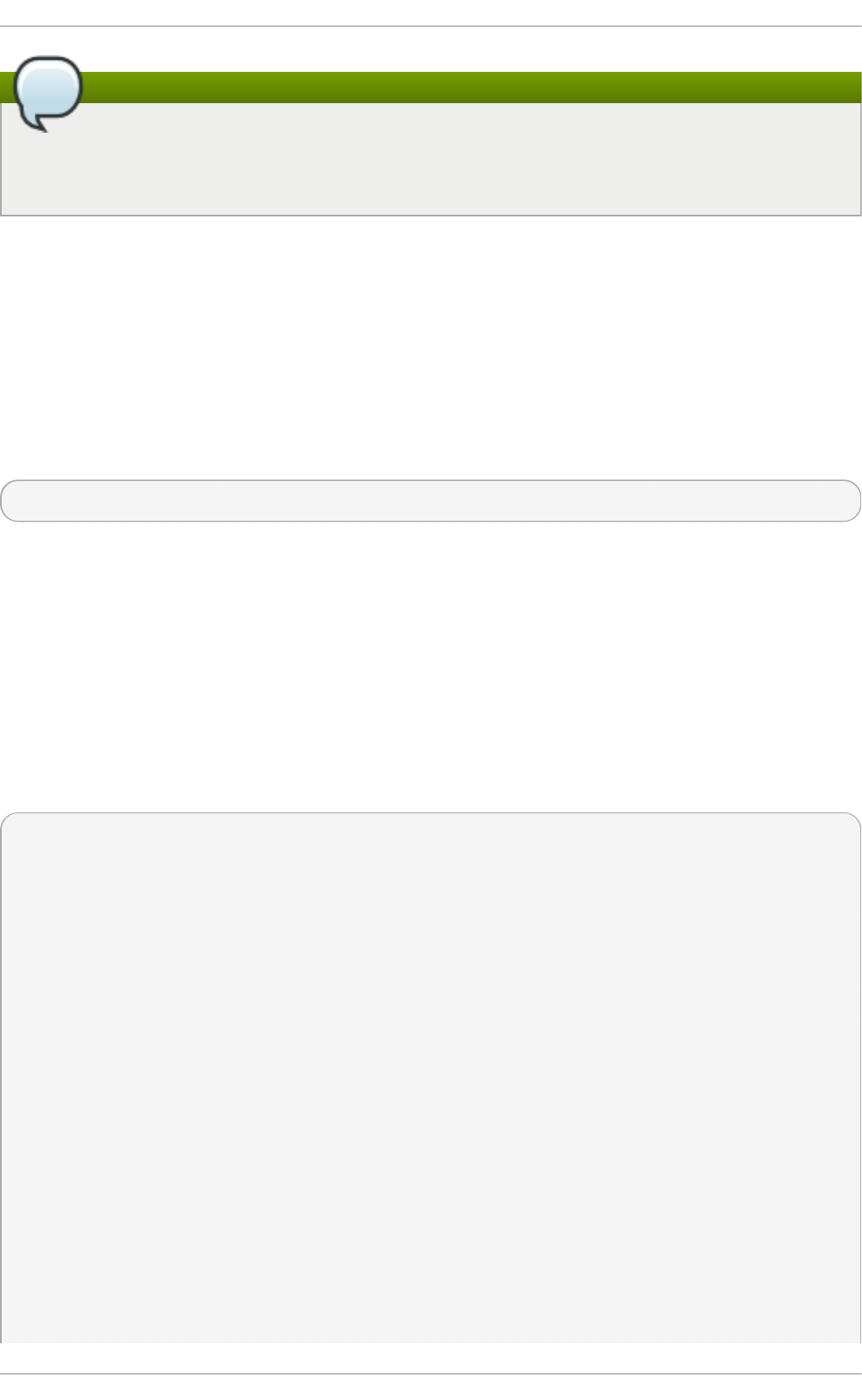
Note
Because the spawn directive executes any shell command, it is a good idea to
create a special script to notify the administrator or execute a chain of commands in
the event that a particular client attempts to connect to the server.
4.4.1.3. T CP Wrappers and Enhanced Logging
If certain types of connections are of more concern than others, the log level can be
elevated for that service using the severity option.
For this example, assume that anyone attempting to connect to port 23 (the Telnet port)
on an FTP server is a cracker. To denote this, place an emerg flag in the log files instead
of the default flag, info, and deny the connection.
To do this, place the following line in /etc/hosts.deny:
in.telnetd : ALL : severity emerg
This uses the default authpriv logging facility, but elevates the priority from the default
value of info to emerg, which posts log messages directly to the console.
4.4.2. Verifying Which Ports Are Listening
Unnecessary open ports should be avoided because it increases the attack surface of
your system. If you find unexpected open ports in listening state after the system has
been in service, it might be a sign of intrusion, and it should be investigated.
Issue the following command as root to determine which ports are listening for
connections from the network:
~]# netstat -pan -A inet,inet6 | grep -v ESTABLISHED
Active Internet connections (servers and established)
Proto Recv-Q Send-Q Local Address Foreign Address State
PID/Program name
tcp 0 0 0.0.0.0:111 0.0.0.0:* LISTEN
1/systemd
tcp 0 0 192.168.124.1:53 0.0.0.0:* LISTEN
1975/dnsmasq
tcp 0 0 0.0.0.0:22 0.0.0.0:* LISTEN
1362/sshd
tcp 0 0 127.0.0.1:631 0.0.0.0:* LISTEN
1355/cupsd
tcp 0 0 127.0.0.1:25 0.0.0.0:* LISTEN
1802/master
tcp6 0 0 ::1:111 :::* LISTEN
1/systemd
tcp6 0 0 :::22 :::* LISTEN
1362/sshd
tcp6 0 0 ::1:631 :::* LISTEN
1355/cupsd
Securit y Guide
66
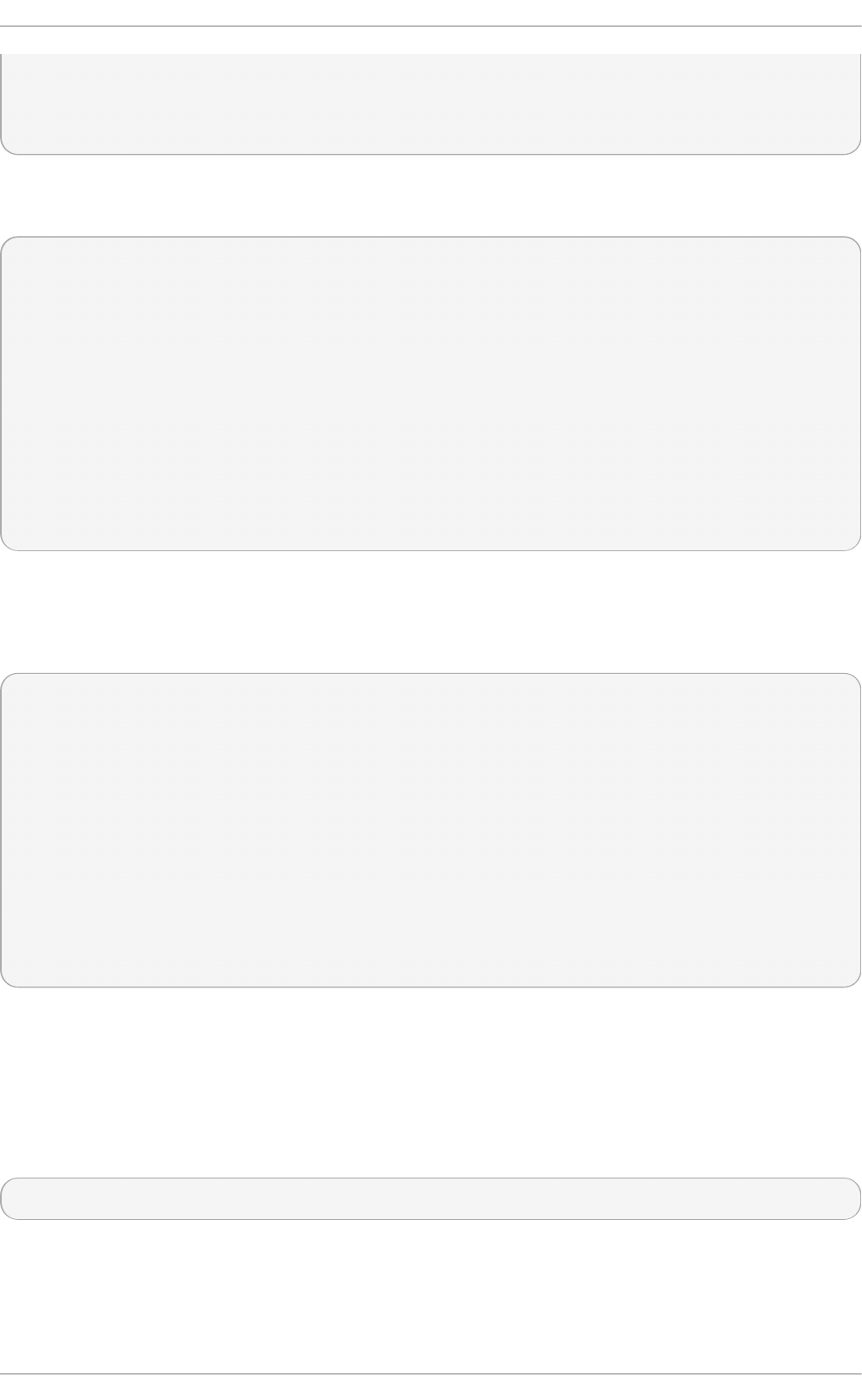
tcp6 0 0 ::1:25 :::* LISTEN
1802/master
raw6 0 0 :::58 :::* 7
791/NetworkManager
You can use the -l option of the netstat command to display only listening server
sockets:
~]# netstat -tlnw
Active Internet connections (only servers)
Proto Recv-Q Send-Q Local Address Foreign Address State
tcp 0 0 0.0.0.0:111 0.0.0.0:* LISTEN
tcp 0 0 192.168.124.1:53 0.0.0.0:* LISTEN
tcp 0 0 0.0.0.0:22 0.0.0.0:* LISTEN
tcp 0 0 127.0.0.1:631 0.0.0.0:* LISTEN
tcp 0 0 127.0.0.1:25 0.0.0.0:* LISTEN
tcp6 0 0 ::1:111 :::* LISTEN
tcp6 0 0 :::22 :::* LISTEN
tcp6 0 0 ::1:631 :::* LISTEN
tcp6 0 0 ::1:25 :::* LISTEN
raw6 0 0 :::58 :::* 7
Note that at time of writing, the -l option does not list SCTP servers.
You can also use the ss utility for listing open ports in the listening state. But at time of
writing, this way also does not list SCTP servers.
~]# ss -tlw
Netid State Recv-Q Send-Q Local Address:Port Peer
Address:Port
udp UNCONN 0 0 :::ipv6-icmp :::*
tcp LISTEN 0 128 *:sunrpc *:*
tcp LISTEN 0 5 192.168.124.1:domain *:*
tcp LISTEN 0 128 *:ssh *:*
tcp LISTEN 0 128 127.0.0.1:ipp *:*
tcp LISTEN 0 100 127.0.0.1:smtp *:*
tcp LISTEN 0 128 ::1:sunrpc :::*
tcp LISTEN 0 128 :::ssh :::*
tcp LISTEN 0 128 ::1:ipp :::*
tcp LISTEN 0 100 ::1:smtp :::*
Review the output of the command with the services needed on the system, turn off what
is not specifically required or authorized, repeat the check. Proceed then to make external
checks using the nmap tool from another system connected through the network to the
first system. This can be used verify the rules in f irewalld.
The following is an example of the command to be issued from the console of another
system to determine which ports are listening for TCP connections from the network:
~]# nmap -sT -O 192.168.122.1
See the nmap(1) and services(5) manual pages for more information.
4.4.3. Disabling Source Routing
Chapte r 4. Hardening Your System wit h T ools and Services
67
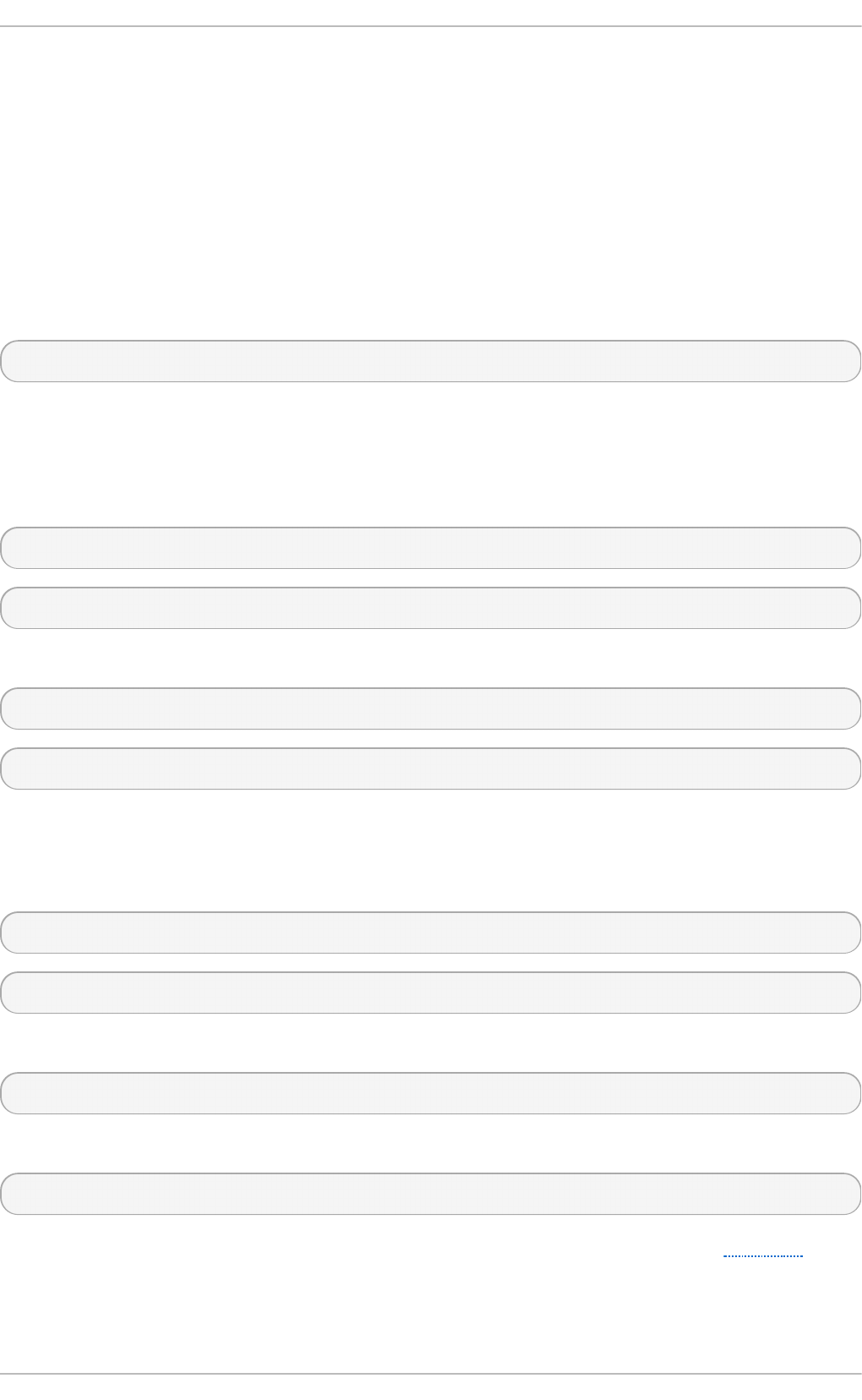
Source routing is an Internet Protocol mechanism that allows an IP packet to carry
information, a list of addresses, that tells a router the path the packet must take. There is
also an option to record the hops as the route is traversed. The list of hops taken, the
"route record", provides the destination with a return path to the source. This allows the
source (the sending host) to specify the route, loosely or strictly, ignoring the routing
tables of some or all of the routers. It can allow a user to redirect network traffic for
malicious purposes. Therefore, source-based routing should be disabled.
The accept_source_route option causes network interfaces to accept packets with the
Strict Source Route (SSR) or Loose Source Routing (LSR) option set. The acceptance of
source routed packets is controlled by sysctl settings. Issue the following command as
root to drop packets with the SSR or LSR option set:
~]# /sbin/sysctl -w net.ipv4.conf.all.accept_source_route=0
Disabling the forwarding of packets should also be done in conjunction with the above
when possible (disabling forwarding may interfere with virtualization). Issue the commands
listed below as root:
These commands disable forwarding of IPv4 and IPv6 packets on all interfaces.
~]# /sbin/sysctl -w net.ipv4.conf.all.forwarding=0
~]# /sbin/sysctl -w net.ipv6.conf.all.forwarding=0
These commands disable forwarding of all multicast packets on all interfaces.
~]# /sbin/sysctl -w net.ipv4.conf.all.mc_forwarding=0
~]# /sbin/sysctl -w net.ipv6.conf.all.mc_forwarding=0
Accepting ICMP redirects has few legitimate uses. Disable the acceptance and sending of
ICMP redirected packets unless specifically required.
These commands disable acceptance of all ICMP redirected packets on all interfaces.
~]# /sbin/sysctl -w net.ipv4.conf.all.accept_redirects=0
~]# /sbin/sysctl -w net.ipv6.conf.all.accept_redirects=0
This command disables acceptance of secure ICMP redirected packets on all interfaces.
~]# /sbin/sysctl -w net.ipv4.conf.all.secure_redirects=0
This command disables acceptance of all IPv4 ICMP redirected packets on all interfaces.
~]# /sbin/sysctl -w net.ipv4.conf.all.send_redirects=0
There is only a directive to disable sending of IPv4 redirected packets. See RFC4294 for
an explanation of “IPv6 Node Requirements” which resulted in this difference between
IPv4 and IPv6.
In order to make the settings permanent they must be added to /etc/sysctl.conf.
Securit y Guide
68
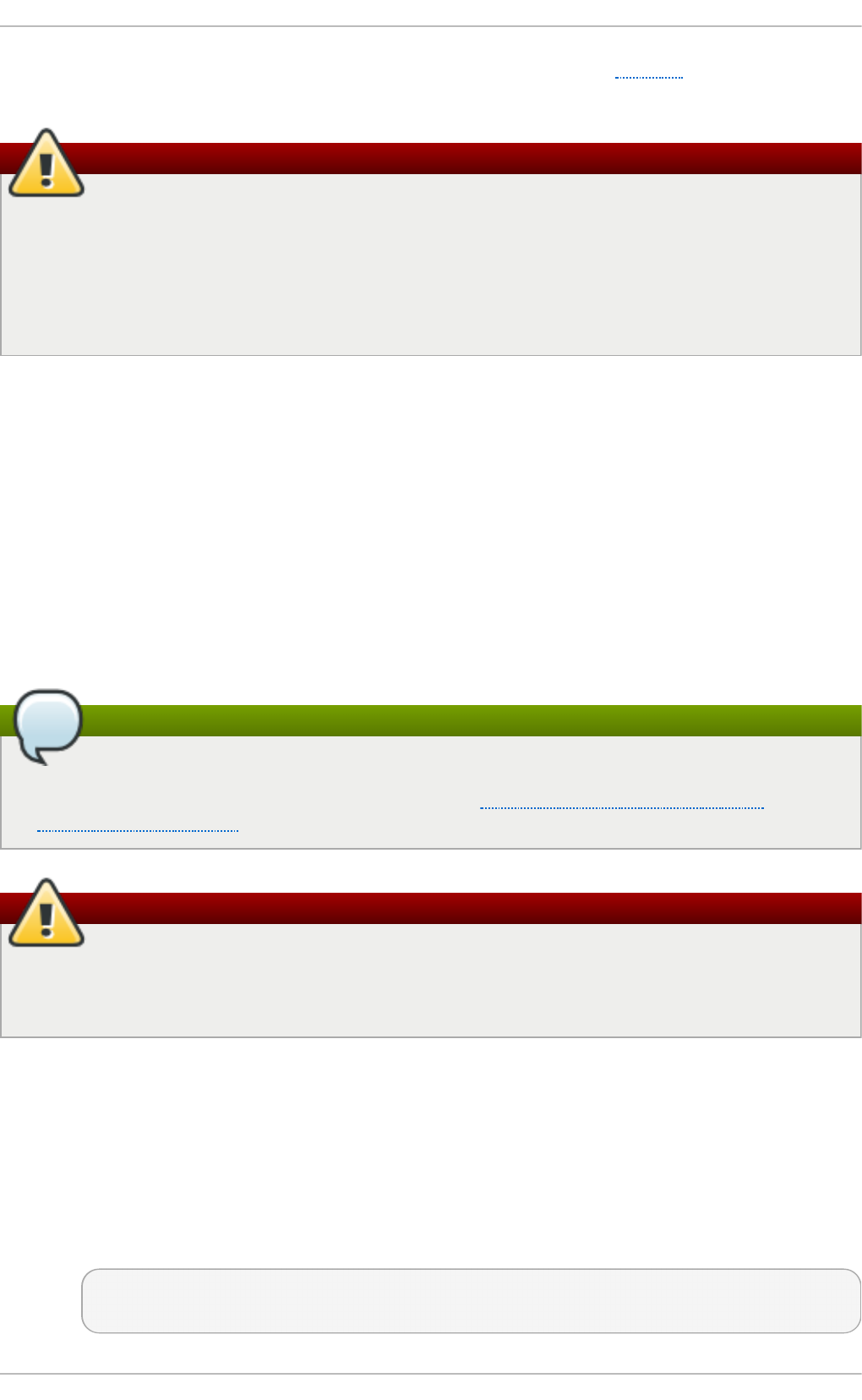
See the sysctl man page, sysctl(8), for more information. See RFC791 for an explanation
of the Internet options related to source based routing and its variants.
Warning
Ethernet networks provide additional ways to redirect traffic, such as ARP or MAC
address spoofing, unauthorized DHCP servers, and IPv6 router or neighbor
advertisements. In addition, unicast traffic is occasionally broadcast, causing
information leaks. These weaknesses can only be addressed by specific
countermeasures implemented by the network operator. Host-based
countermeasures are not fully effective.
4.4.4. Reverse Pat h Forwarding
Reverse Path Forwarding is used to prevent packets that arrived through one interface
from leaving through a different interface. When outgoing routes and incoming routes are
different, it is sometimes referred to as asymmetric routing. Routers often route packets
this way, but most hosts should not need to do this. Exceptions are such applications that
involve sending traffic out over one link and receiving traffic over another link from a
different service provider. For example, using leased lines in combination with xDSL or
satellite links with 3G modems. If such a scenario is applicable to you, then turning off
reverse path forwarding on the incoming interface is necessary. In short, unless you know
that it is required, it is best enabled as it prevents users spoofing IP addresses from
local subnets and reduces the opportunity for DDoS attacks.
Note
Red Hat Enterprise Linux 7 defaults to using Strict Reverse Path Forwarding following
the Strict Reverse Path recommendation from RFC 3704, Ingress Filtering for
Multihomed Networks..
Warning
If forwarding is enabled, then Reverse Path Forwarding should only be disabled if
there are other means for source-address validation (such as ipt ables rules for
example).
rp_filter
Reverse Path Forwarding is enabled by means of the rp_filter directive. The
sysctl utility can be used to make changes to the running system, and
permanent changes can be made by adding lines to the /etc/sysctl.conf file.
The rp_filter option is used to direct the kernel to select from one of three
modes.
To make a temporary global change, enter the following commands as root:
sysctl -w net.ipv4.conf.default.rp_filter=integer
sysctl -w net.ipv4.conf.all.rp_filter=integer
Chapte r 4. Hardening Your System wit h T ools and Services
69
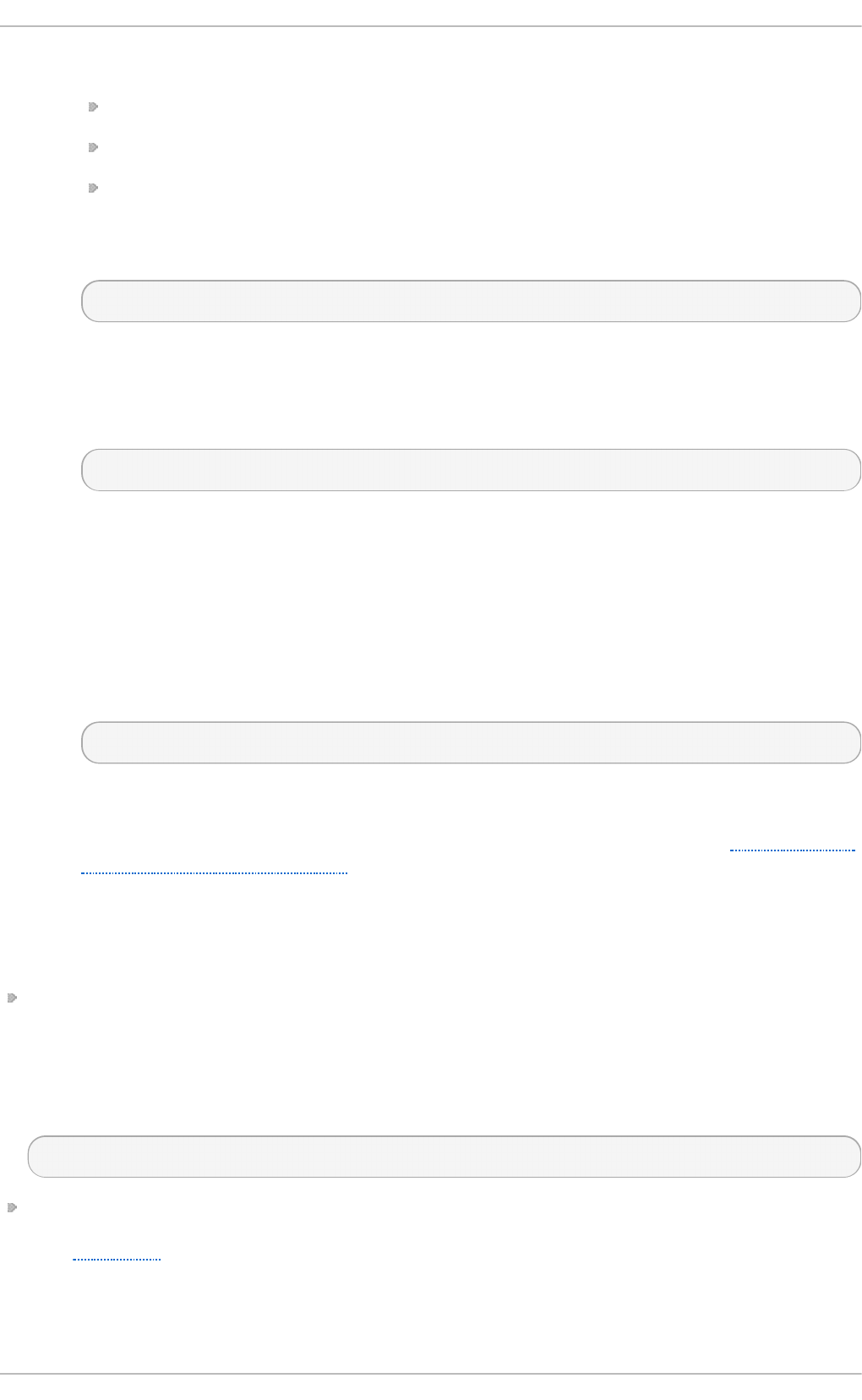
where integer is one of the following:
0 — No source validation.
1 — Strict mode as defined in RFC 3704.
2 — Loose mode as defined in RFC 3704.
The setting can be overridden per network interface using the
net.ipv4.conf.interface.rp_filter command as follows:
sysctl -w net.ipv4.conf.interface.rp_filter=integer
To make these settings persistent across reboots, modify the /etc/sysctl.conf
file. For example, to change the mode for all interfaces, open the
/etc/sysctl.conf file with an editor running as the root user and add a line as
follows:
net.ipv4.conf.all.rp_filter=2
IPv6_rpfilter
In case of the IPv6 protocol the f irewalld daemon applies to Reverse Path
Forwarding by default. The setting can be checked in the
/etc/firewalld/firewalld.conf file. You can change the f irewalld behavior
by setting the IPv6_rpfilter option.
If you need a custom configuration of Reverse Path Forwarding, you can perform it
without the f irewalld daemon by using the ip6tables command as follows:
ip6tables -t raw -I PREROUTING -m rpfilter --invert -j DROP
This rule should be inserted near the beginning of the raw/PREROUTING chain, so
that it applies to all traffic, in particular before the stateful matching rules. For
more information about the iptables and ip6tables services, see Section 4.5.4,
“Using the iptables Service”.
4.4.4.1. Additional Resources
The following are resources which explain more about Reverse Path Forwarding.
Inst alled Do cument at ion
/usr/share/doc/kernel-doc-version/Documentation/networking/ip-sysctl.txt -
This file contains a complete list of files and options available in the
/proc/sys/net/ipv4/ directory. Before accessing the kernel documentation for the
first time, enter the following command as root:
~]# yum install kernel-doc
Online Do cument at ion
See RFC 3704 for an explanation of Ingress Filtering for Multihomed Networks.
4.5. Using Firewalls
Securit y Guide
70
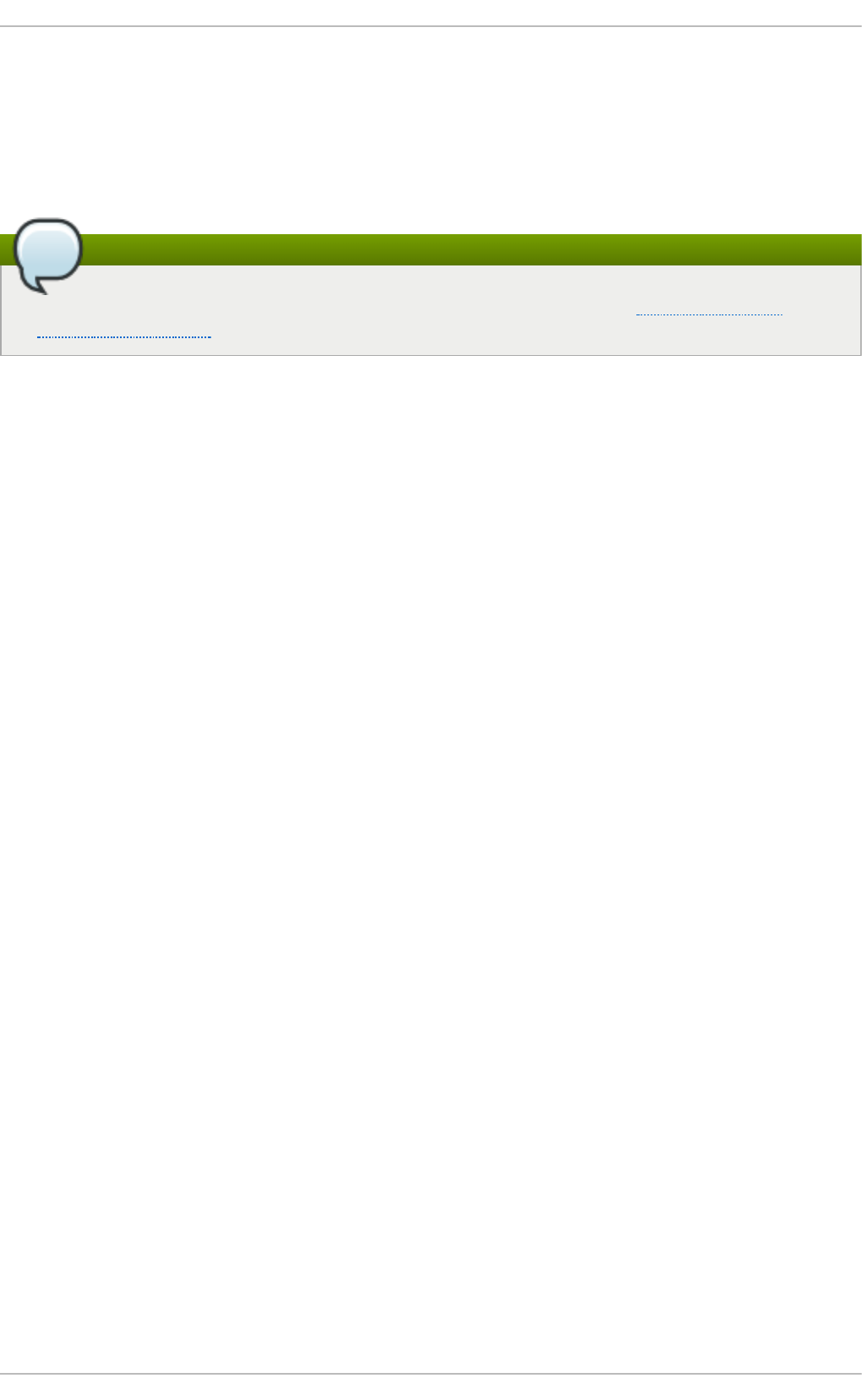
The firewalld daemon provides a dynamically managed firewall with support for network
“zones” to assign a level of trust to a network and its associated connections and
interfaces. It has support for IPv4 and IPv6 firewall settings. It supports Ethernet bridges
and IP set and has a separation of runtime and permanent configuration options. It also
has an interface for services or applications to add firewall rules directly. The complete
communication with firewalld is done using D-Bus.
Note
To expand your expertise, you might also be interested in the Red Hat Server
Hardening (RH413) training course.
4.5.1. Introduction to firewalld
The firewall daemon uses the restore commands of ipt ables, ip6t ables, and ebt ables
by default to speed up all firewall actions that are changing the rule set. The normal
commands are used if the configuration setting IndividualCalls is set to yes in the
firewalld.conf file or if the rules cannot be applied with the restore commands as a
fallback solution. Using the normal commands results in significant slow down.
To use the graphical f irewall-conf ig tool, press the Super key to enter the Activities
Overview, type firewall, and press Enter. The f irewall-conf ig tool appears. You will
be prompted for an administrator password.
The sidebar on the left shows the Act ive Bindings of the active zones. These are
grouped by Connect io ns, which are handled by NetworkManager, Int erf aces, and
So urces.
The f irewall-conf ig tool has a drop-down selection menu labeled Configuration. This
enables selecting between Runt ime and Permanent mode. Notice that if you select
Permanent , an additional row of icons appears in the left-hand corner. These icons only
appear in permanent configuration mode because a service's parameters cannot be
changed in Runt ime mode. This setting does not affect the Act ive Bindings sidebar.
The firewall service provided by firewalld is dynamic rather than static because
changes to the configuration can be made anytime and are immediately set live. There is
no need to save or apply the changes. No unintended disruption of existing network
connections occurs as no part of the firewall has to be reloaded.
A command-line client, f irewall-cmd, is provided. It can be used to make permanent and
non-permanent runtime changes as explained in man firewall-cmd(1). Permanent
changes need to be made as explained in the firewalld(1) man page. Note that the
firewall-cmd command can be run by the root user and also by an administrative user,
in other words, a member of the wheel group. In the latter case, the command will be
authorized through the po lkit mechanism.
The command-line client firewall-offline-cmd can only be used by the root user to
alter the permanent environment. It is not talking to firewalld, but it is using a part of the
firewalld core and the I/O backends to alter the configuration. It is not recommended to
use this tool while firewalld is active. It could be used, but changes done with the
firewall-offline-cmd are not applied immediately to firewalld. The changes are
applied to the permanent environment after firewalld was able to detect file changes in
the file system. For example, the firewall-offline-cmd command is used while
installing to set up the firewall. It can also be used in the post-installation stage to alter
the firewall configuration before the freshly installed system has been booted.
Chapte r 4. Hardening Your System wit h T ools and Services
71
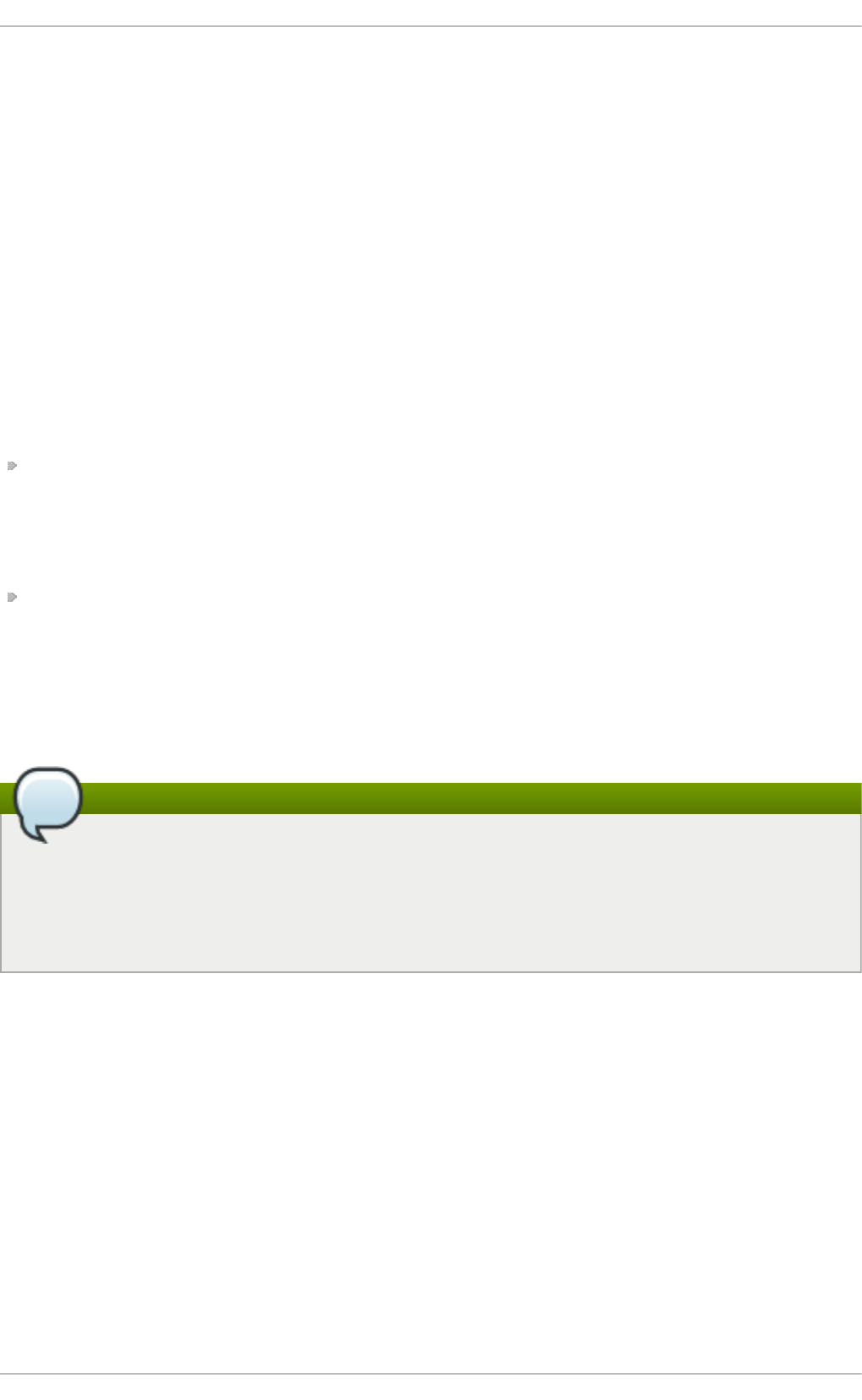
The f irewall-applet application is able to quickly launch the Net wo rkManager
configuration tab for the network connection in use. You can make changes to the assigned
firewall zone using the General tab. This applet is not installed by default in Red Hat
Enterprise Linux.
The configuration for firewalld is stored in various XML files in /usr/lib/firewalld/
and /etc/firewalld/. This allows a great deal of flexibility as the files can be edited,
written to, backed up, used as templates for other installations, and so on. The
configuration in /usr/lib/firewalld/ is the default and also the fallback configuration,
while the configuration in /etc/firewalld/ is the system specific configuration.
All applications communicate with firewalld using the D-Bus interface.
4.5.1.1. Comparison of firewalld to system-conf ig-f irewall and iptables
The essential differences between firewalld and the ipt ables (and ip6t ables)
services are:
The iptables service stores configuration in /etc/sysconfig/iptables and
/etc/sysconfig/ip6tables, while firewalld stores it in various XML files in
/usr/lib/firewalld/ and /etc/firewalld/. Note that the
/etc/sysconfig/iptables file does not exist as firewalld is installed by default on
Red Hat Enterprise Linux.
With the ipt ables service, every single change means flushing all the old rules and
reading all the new rules from /etc/sysconfig/iptables, while with firewalld there
is no recreating of all the rules. Only the differences are applied. Consequently,
firewalld can change the settings during runtime without existing connections being
lost.
Both use ipt ables t o o l to talk to the kernel packet filter.
Note
firewalld is not able to import firewall settings from the
/etc/sysconfig/ip*tables files. To import lokkit or syst em-conf ig-f irewall
settings, use the f irewall-of f line-cmd and the /etc/sysconfig/system-config-
firewall file. Custom rules files cannot be imported to firewalld. The imported
settings are applied to the default zone.
Securit y Guide
72
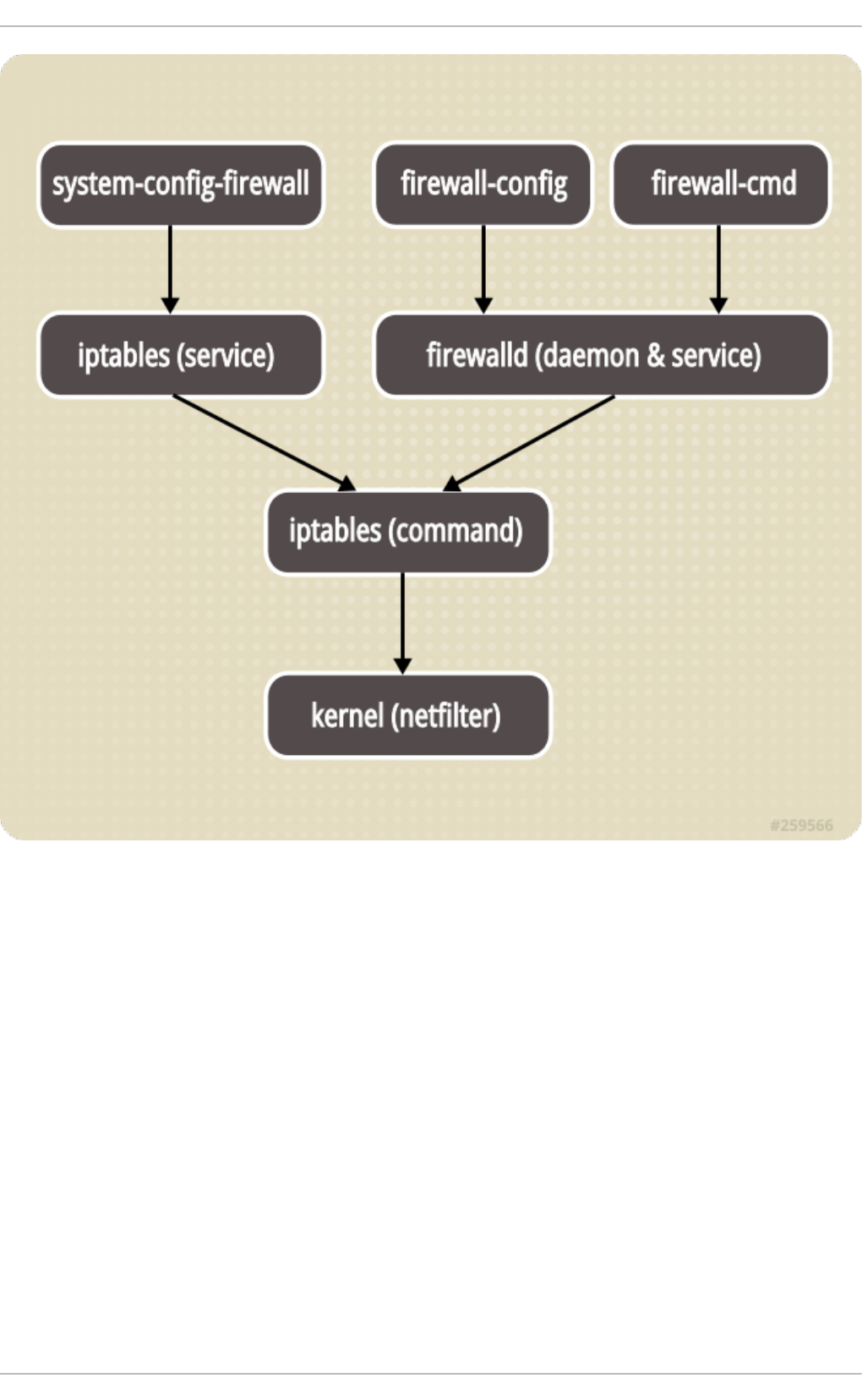
Figure 4.1. T he Firewall St ack
4.5.1.2. Understanding Network Zones
firewalld can be used to separate networks into different zones based on the level of
trust the user has decided to place on the interfaces and traffic within that network.
Net workManager informs firewalld to which zone an interface belongs. An interface's
assigned zone can be changed by Net workManager or via the f irewall-conf ig tool,
which can open the relevant Net workManager window for you. You can also use the
firewall-cmd command-line tool. If an interface is controlled by Net workManager and
the user changes the zone of the interface using firewall-cmd, firewall-offline-cmd,
or f irewall-co nf ig, then this request is forwarded to Net workManager and is not
handled by firewalld.
The zone settings in /etc/firewalld/ are a range of preset settings, which can be
quickly applied to a network interface. They are listed below with a brief explanation.
drop
Any incoming network packets are dropped; there is no reply. Only outgoing
network connections are possible.
Chapte r 4. Hardening Your System wit h T ools and Services
73
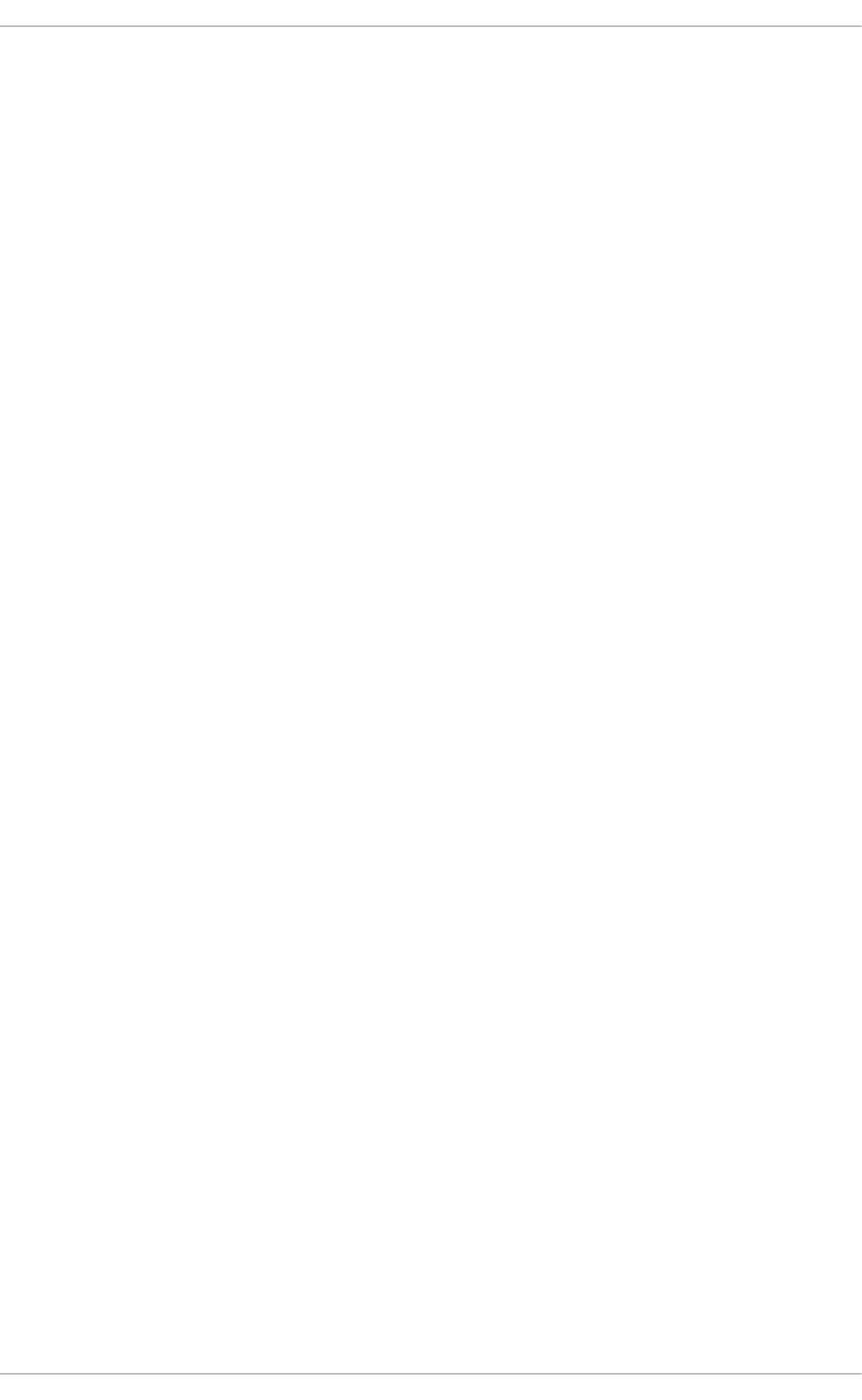
block
Any incoming network connections are rejected with an icmp-host-prohibited
message for IPv4 and icmp6-adm-prohibited for IPv6. Only network connections
initiated from within the system are possible.
public
For use in public areas. You do not trust the other computers on the network to
not harm your computer. Only selected incoming connections are accepted.
external
For use on external networks with masquerading enabled, especially for routers.
You do not trust the other computers on the network to not harm your computer.
Only selected incoming connections are accepted.
dmz
For computers in your demilitarized zone that are publicly-accessible with limited
access to your internal network. Only selected incoming connections are
accepted.
work
For use in work areas. You mostly trust the other computers on networks to not
harm your computer. Only selected incoming connections are accepted.
home
For use in home areas. You mostly trust the other computers on networks to not
harm your computer. Only selected incoming connections are accepted.
internal
For use on internal networks. You mostly trust the other computers on the
networks to not harm your computer. Only selected incoming connections are
accepted.
trusted
All network connections are accepted.
It is possible to designate one of these zones to be the default zone. When interface
connections are added to Net workManager, they are assigned to the default zone. On
installation, the default zone in firewalld is set to be the public zone.
Cho o sing a Net work Zo ne
The network zone names have been chosen to be self-explanatory and to allow users to
quickly make a reasonable decision. A review of the default configuration settings should
be made and unnecessary services disabled according to your needs and risk
assessments.
The zone names and settings are proposals and can be changed according to the needs.
A built-in zone cannot be removed, but it is possible to revert the zone configuration back
to the initial defaults by loading the zone defaults either in the permanent configuration of
f irewall-co nf ig or firewall-cmd.
4.5.1.3. Understanding Predef ined Services
Securit y Guide
74
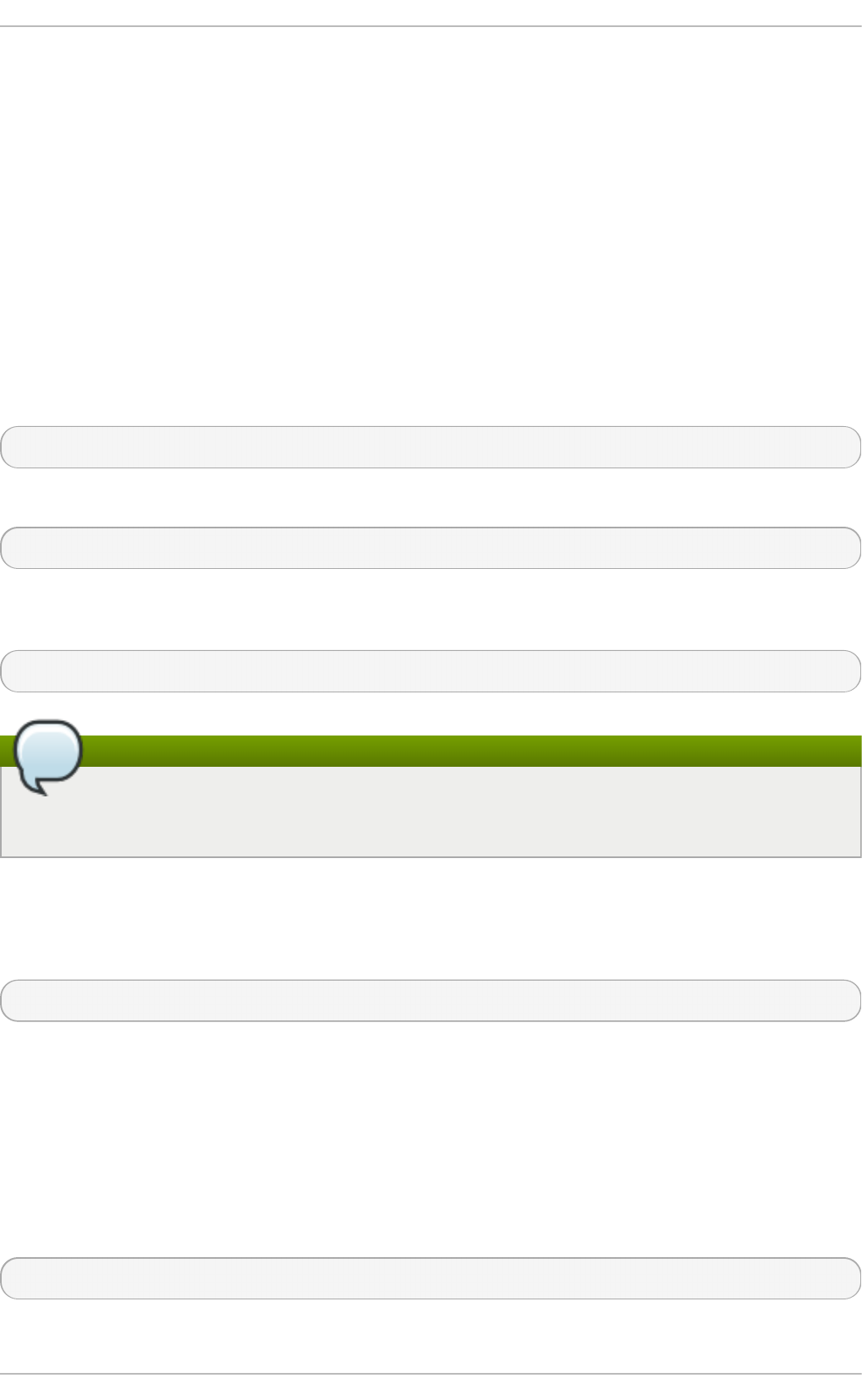
A service can be a list of local ports, protocols, source ports, and destinations as well as a
list of firewall helper modules automatically loaded if a service is enabled. The use of
predefined services makes it easier for the user to enable and disable access to a
service. Using the predefined services or custom-defined services, as opposed to
opening ports or ranges of ports, may make administration easier. Service configuration
options and generic file information are described in the firewalld.service(5) man
page. The services are specified by means of individual XML configuration files, which are
named in the following format: service-name.xml. Protocol names are preferred over
service or application names in firewalld.
To view the list of services using the graphical f irewall-conf ig tool, press the Super key
to enter the Activities Overview, type firewall, and press Enter. The f irewall-conf ig
tool appears. You will be prompted for an administrator password. You can now view the
list of services under the Services tab.
To list all services available on the system, enter the following command:
~]$ firewall-cmd --get-services
To get the settings of a service, use the following command:
~]$ firewall-cmd --info-service=service-name
To list only the default predefined services available using the command-line, enter the
following command:
~]$ ls /usr/lib/firewalld/services/
Note
The root user is not needed to list files in /usr/lib/firewalld. Make sure to
change the attributes accordingly after an addition of custom private files.
Files in /usr/lib/firewalld/services/ must not be edited. Only the files in
/etc/firewalld/services/ should be edited.
To list the system or user-created services, enter the following command as root:
~]# ls /etc/firewalld/services/
Services can be added and removed using the graphical f irewall-conf ig tool, firewall-
cmd, and firewall-offline-cmd. Alternatively, you can edit the XML files in
/etc/firewalld/services/. If a service has not been added or changed by the user,
then no corresponding XML file will be found in /etc/firewalld/services/. The files
/usr/lib/firewalld/services/ can be used as templates if you want to add or change
a service.
To add a new service in a terminal, use firewall-cmd, or firewall-offline-cmd in case
of not active firewalld. enter the following command to add a new and empty service:
~]$ firewall-cmd --permanent --new-service=service-name
To add a new service using a local file, use the following command:
Chapte r 4. Hardening Your System wit h T ools and Services
75
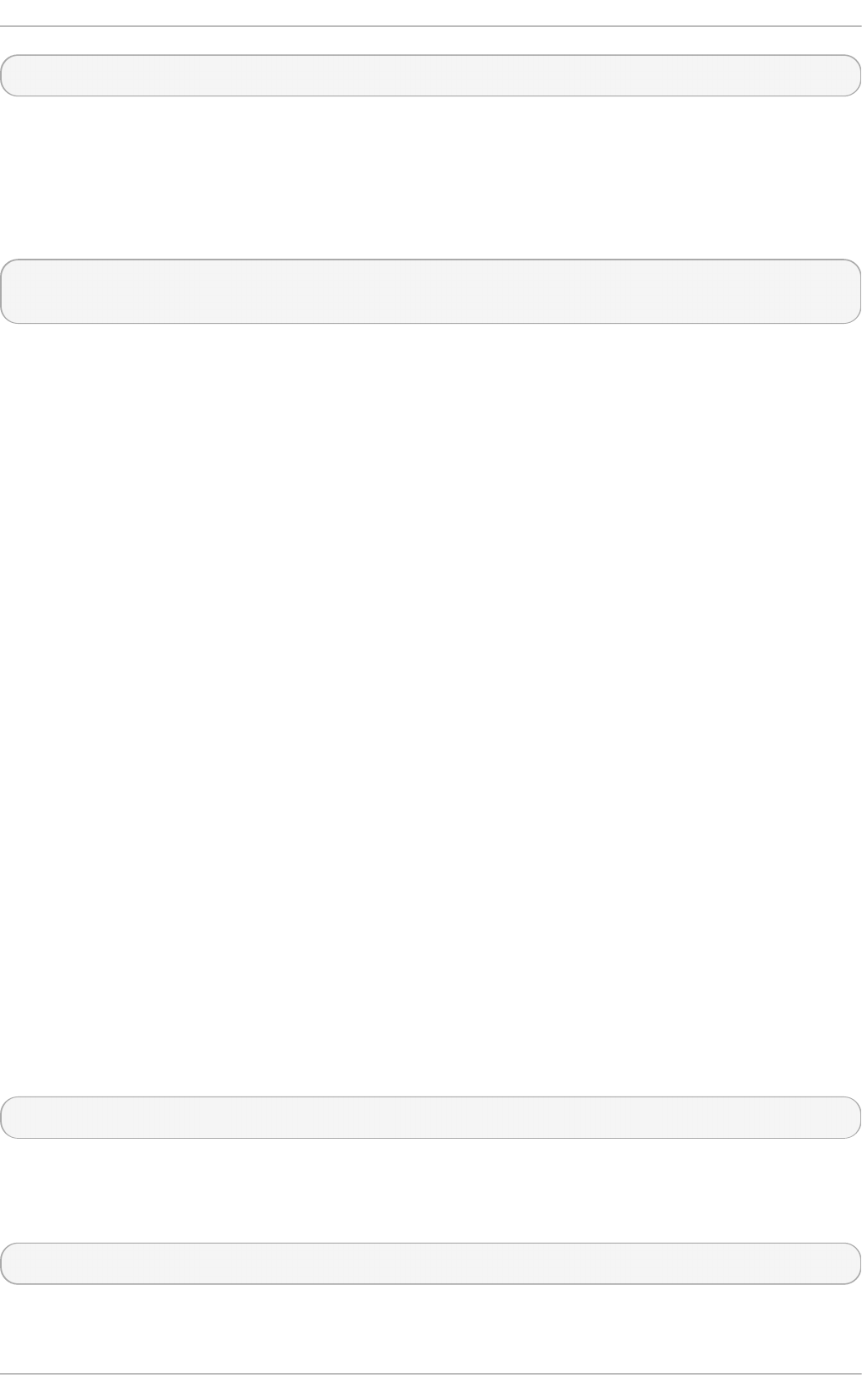
~]$ firewall-cmd --permanent --new-service-from-file=service-name.xml
You can change the service name with the additional --name=service-name option.
As soon as service settings are changed, an updated copy of the service is placed into
/etc/firewalld/services/.
As root, you can enter the following command to copy a service manually:
~]# cp /usr/lib/firewalld/services/service-name.xml
/etc/firewalld/services/service-name.xml
firewalld loads files from /usr/lib/firewalld/services in the first place. If files are
placed in /etc/firewalld/services and they are valid, then these will override the
matching files from /usr/lib/firewalld/services. The overriden files in
/usr/lib/firewalld/services will be used as soon as the matching files in
/etc/firewalld/services have been removed or if firewalld has been asked to load
the defaults of the services. This applies to the permanent environment only. A reload is
needed to get these fallbacks also in the runtime environment.
4.5.1.4. Understanding the Direct Interf ace
firewalld has direct interface, which enables directly passing rules to ipt ables,
ip6t ables and ebt ables. It is primarily intended for use by applications. It is not
recommended and it is dangerous to use the direct interface if you are not very familiar
with ipt ables, as you could inadvertently cause a breach in the firewall. As long as the
tracked interface parts are used, it is still possible to query firewalld and see the
changes made by an application using this mode. The untracked passthrough mode is only
intended for services that completely take care of the own rule set, such as libvirt and
docker. The direct interface is used by adding the --direct option to the firewall-cmd
command.
The direct interface mode is intended for services or applications to add specific firewall
rules during runtime. The rules can be made permanent by adding the --permanent
option using the firewall-cmd --permanent --direct command or by modifying
/etc/firewalld/direct.xml. If the rules are not made permanent, then they need to be
applied every time after receiving the start, restart, or reload message from firewalld
using D-Bus. With the direct interface, it is possible to add chains, rules, and tracked and
untracked passthrough rules. You can also use direct rules in zone-specific chains.
4.5.2. Inst alling firewalld
In Red Hat Enterprise Linux 7, firewalld is installed by default. If required, to ensure that
it is, enter the following command as root:
~]# yum install firewalld
The graphical user interface configuration tool f irewall-co nf ig is installed by default in
some versions of Red Hat Enterprise Linux 7. If required, enter the following command as
root to ensure f irewall-conf ig is installed:
~]# yum install firewall-config
To install the optional firewall-applet, enter the following command as root:
Securit y Guide
76
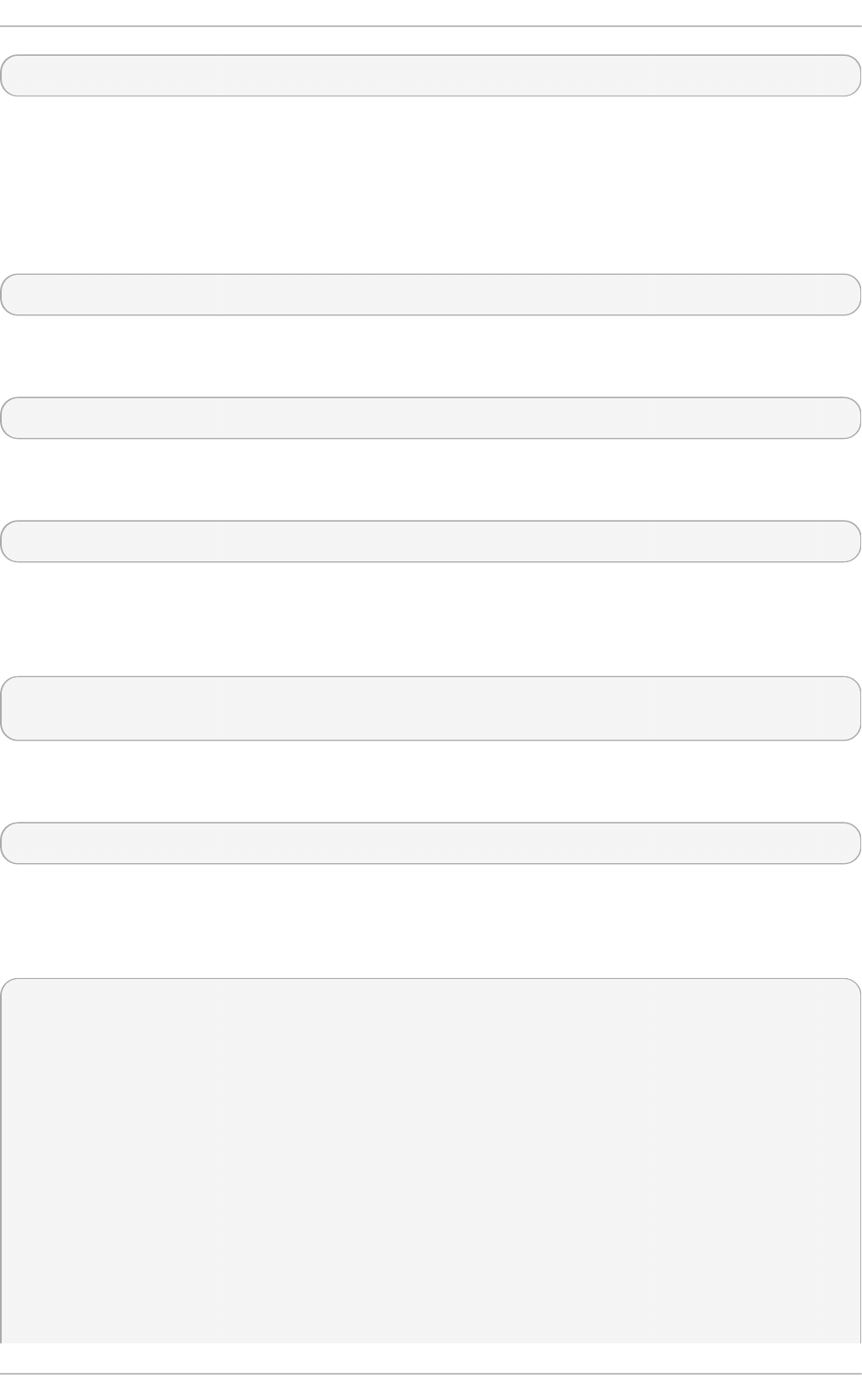
~]# yum install firewall-applet
The applet is visible in the panel of the desktop with the next login. The use of the applet
in GNOME is limited according to the GNOME rules for applets.
4.5.2.1. Stopping firewalld
To stop firewalld, enter the following command as root:
~]# systemctl stop firewalld
To prevent firewalld from starting automatically at system start, enter the following
command as root:
~]# systemctl disable firewalld
To make sure firewalld is not started by accessing the firewalld D-Bus interface and
also if other services require firewalld, enter the following command as root:
~]# systemctl mask firewalld
4.5.2.2. Starting firewalld
To start firewalld, enter the following command as root:
~]# systemctl unmask firewalld
~]# systemctl start firewalld
To ensure firewalld starts automatically at system start, enter the following command
as root:
~]# systemctl enable firewalld
4.5.2.3. Checking if f irewalld is Running
To check if firewalld is running, enter the following command:
~]$ systemctl status firewalld
● firewalld.service - firewalld - dynamic firewall daemon
Loaded: loaded (/usr/lib/systemd/system/firewalld.service; enabled;
vendor preset: enabled)
Active: active (running) since Tue 2016-10-11 09:15:58 CEST; 2 days
ago
Docs: man:firewalld(1)
Main PID: 721 (firewalld)
CGroup: /system.slice/firewalld.service
└─721 /usr/bin/python -Es /usr/sbin/firewalld --nofork --
nopid
Oct 11 09:15:57 localhost.localdomain systemd[1]: Starting firewalld -
Chapte r 4. Hardening Your System wit h T ools and Services
77
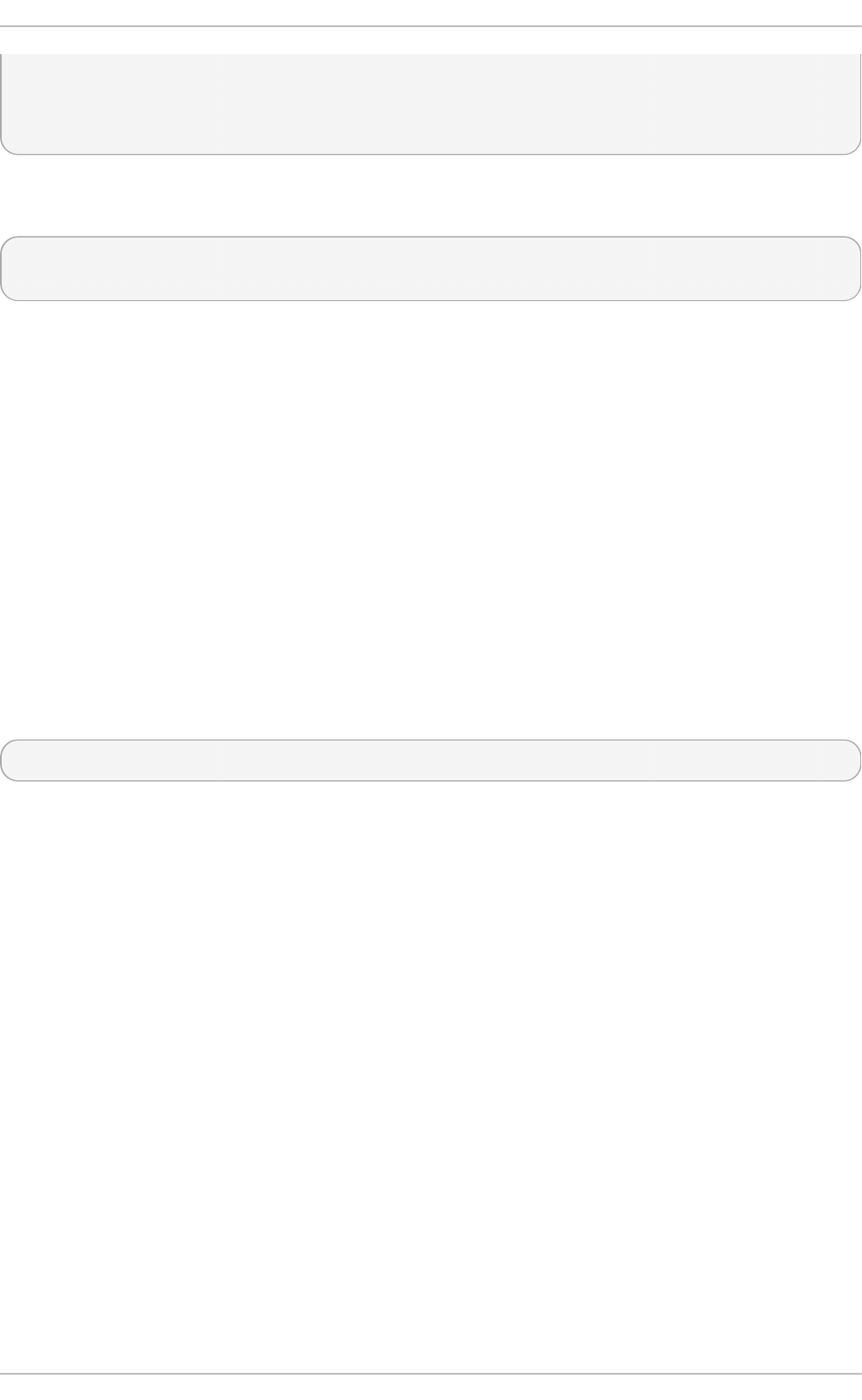
dynami...
Oct 11 09:15:58 localhost.localdomain systemd[1]: Started firewalld -
dynamic...
Hint: Some lines were ellipsized, use -l to show in full.
In addition, check if f irewall-cmd can connect to the daemon by entering the following
command:
~]$ firewall-cmd --state
running
4.5.3. Configuring firewalld
The firewall service, implemented by the firewalld daemon, can be configured using the
f irewall-co nf ig graphical user interface tool, using the f irewall-cmd and f irewall-
of f line-cmd command-line interface tools, and by editing XML configuration files. These
methods will be described in order.
4.5.3.1. Conf iguring firewalld Using T he Graphical User Interf ace
4.5.3.1.1. St art ing t he Graphical Firewall Conf igurat ion To o l
To start the graphical f irewall-co nf ig tool, press the Super key to enter the Activities
Overview, type firewall, and press Enter. The f irewall-conf ig tool appears. You will
be prompted for an administrator password.
To start the graphical firewall configuration tool using the command-line, enter the
following command:
~]$ firewall-config
The Firewall Configuration window opens. Note that this command can be run as a
normal user, but you will be prompted occasionally for an administrator password.
Securit y Guide
78
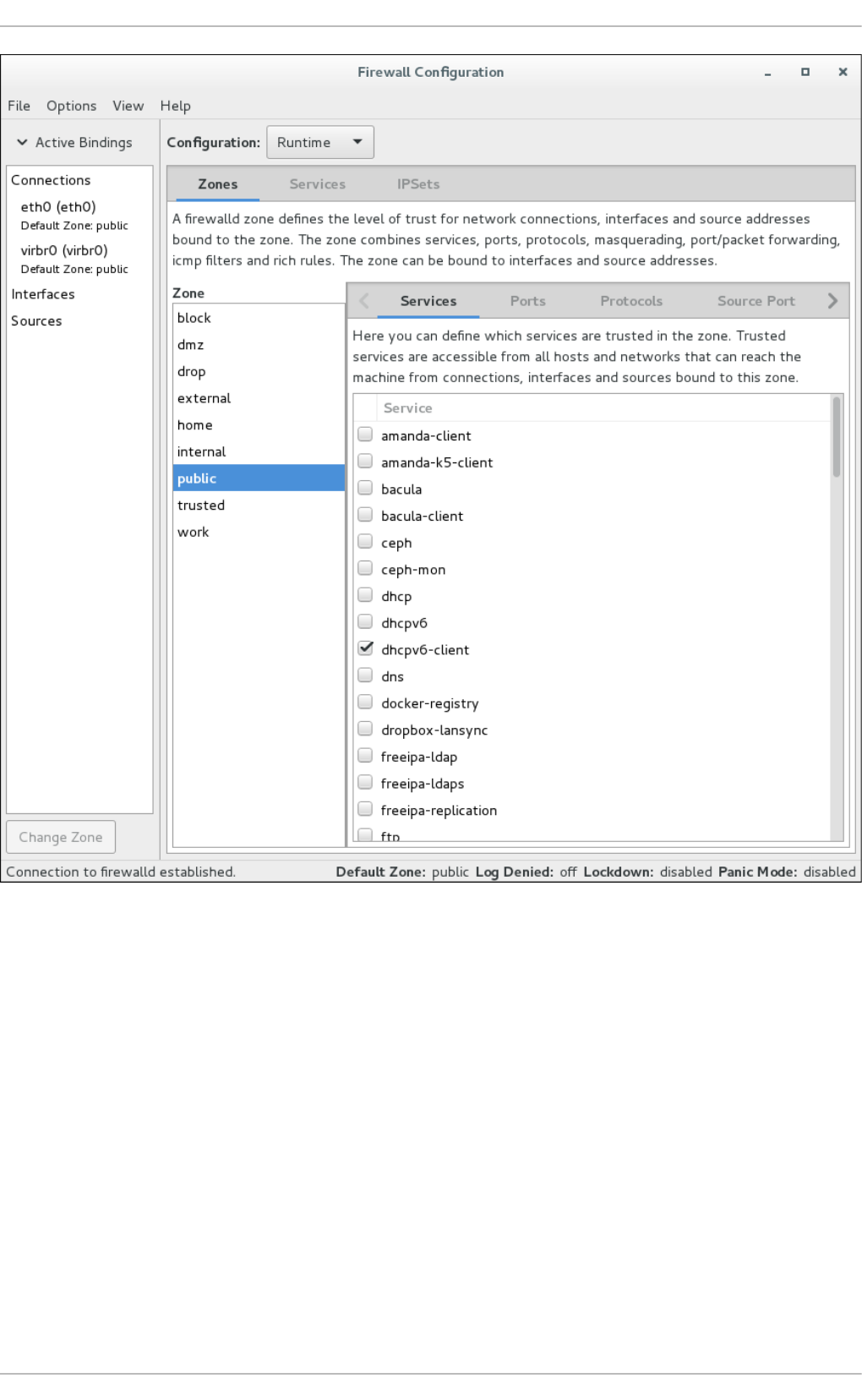
Figure 4.2. T he Firewall Co nf igurat io n T ool
Look for the “Connection to firewalld established” message in the lower-left corner. This
indicates that the f irewall-conf ig tool is connected to firewalld. Note that the ICMP
Types, IPSets, Direct Configuration, and Lockdown Whitelist tabs are only visible
after being selected from the View drop-down menu. The Active Bindings sidebar on
the left is visible by default.
4.5.3.1.2. Changing t he Firewall Set t ings
To immediately change the current firewall settings, ensure the current view is set to
Runt ime. Alternatively, to edit the settings to be applied at the next system start or
firewall reload, select Permanent from the drop-down list.
Chapte r 4. Hardening Your System wit h T ools and Services
79
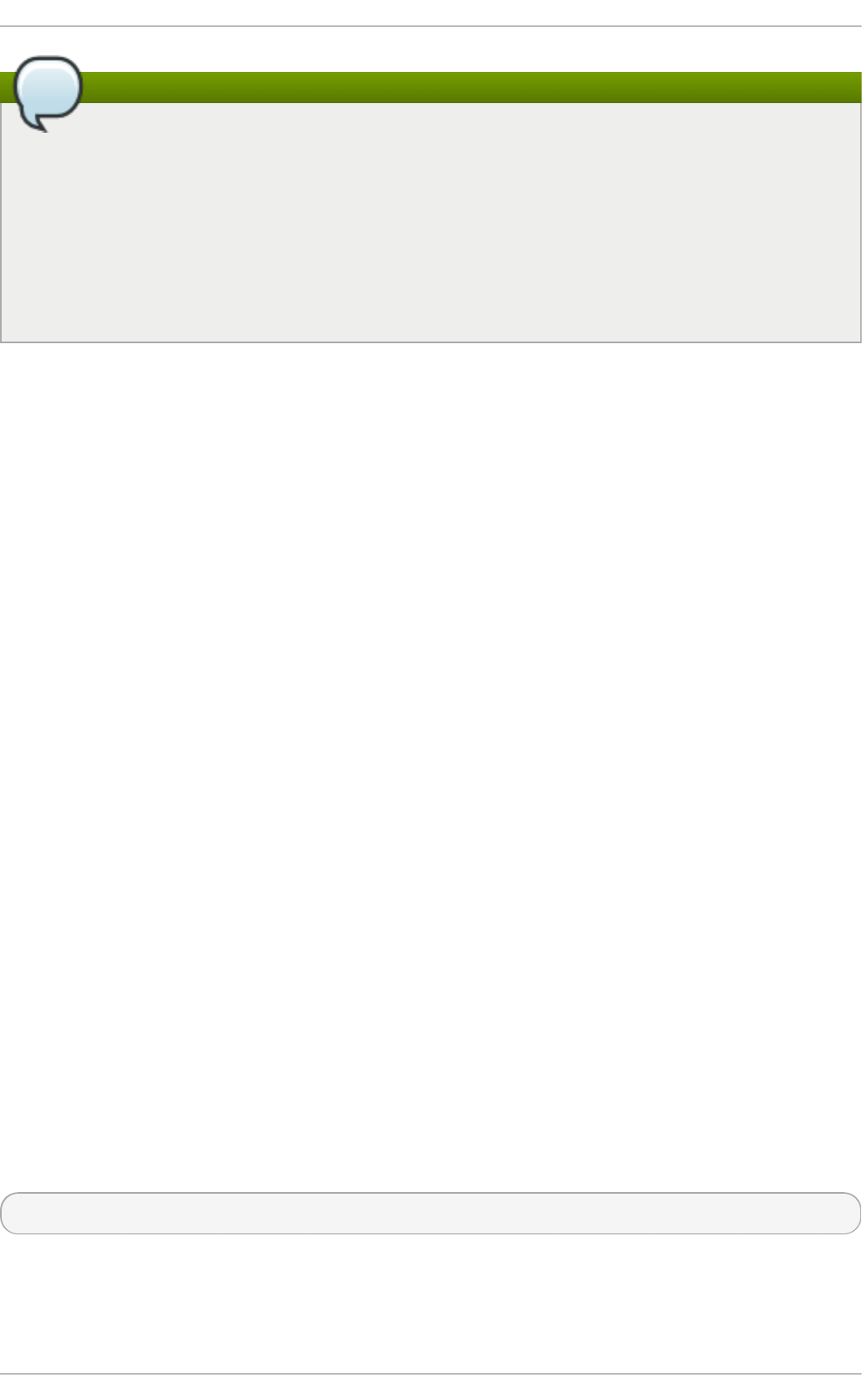
Note
When making changes to the firewall settings in Runt ime mode, your selection
takes immediate effect when you set or clear the check box associated with the
service. You should keep this in mind when working on a system that may be in use
by other users.
When making changes to the firewall settings in Permanent mode, your selection
will only take effect when you reload the firewall or the system restarts. Click the
Opt io ns menu and select Reload Firewall.
You can select zones in the left-hand side column. You will notice the zones have some
services enabled; you may need to resize the window or scroll to see the full list. You can
customize the settings by selecting and deselecting a service.
4.5.3.1.3. Adding an Int erf ace t o a Zone
To add a connection (the interfaces used by a connection) to a zone, start f irewall-
conf ig. Click on the zone in the zone list on the left and select the Interfaces tab on the
right. Click on the Add button to rise a new dialog to add the interface.
To change the zone setting for an interface, double-click the proper connection or
interface in the Active Bindings sidebar. Select the new firewall zone from the drop-
down menu in the following dialog and confirm by clicking OK.
Alternatively, to add or reassign an interface of a connection to a zone, start f irewall-
conf ig, select Opt io ns from the menu bar, and select Change Zones of Connections
from the drop-down menu. The Connections, Interface, and Source list displays. Select
the connection to be reassigned. The Select Zone for Connection window appears.
Select the new firewall zone from the drop-down menu and click OK.
For connections handled by Net workManager, the request to change the zone is
forwarded to Net workManager. The zone interface setting will not be saved in
firewalld.
You can also use the f irewall-cmd command-line tool or the f irewall-applet applet to
change the zone for a connection, interface, and source.
The connections without specific zone settings are automatically bound to the default
zone. A change of the default zone consequently applies to the zone bindings of all such
connections.
4.5.3.1.4. Set t ing t he Def ault Zone
To set the default zone that new interfaces will be assigned to, start f irewall-co nf ig,
select Opt ions from the menu bar, and select Change Default Zone from the drop-down
menu. The Default Zone window appears. Select the zone from the list that you want to
be used as the default zone and click OK. Alternatively, enter the following command:
~]$ firewall-cmd --set-default-zone=zone-name
4.5.3.1.5. Co nf iguring Services
Securit y Guide
80
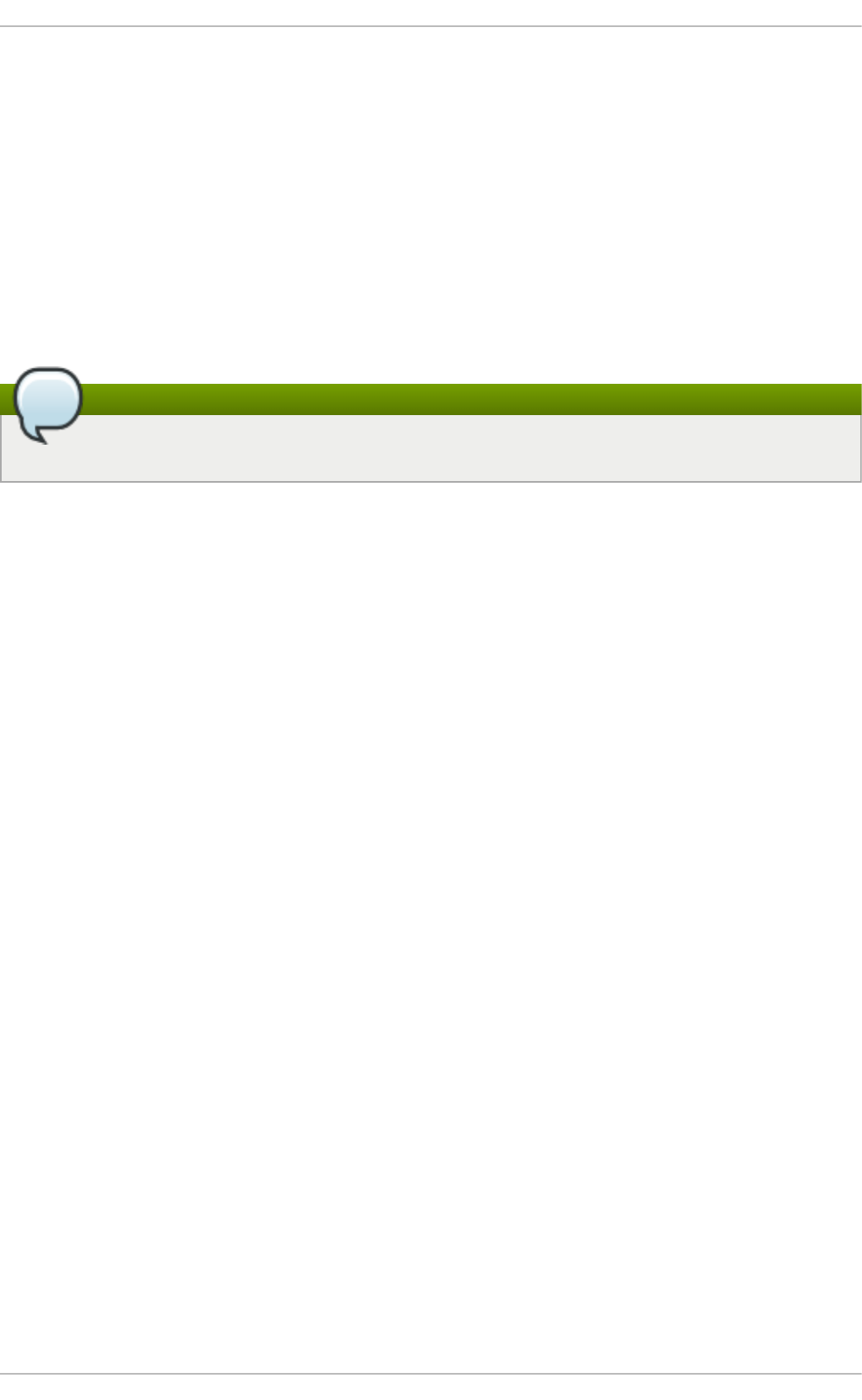
To enable or disable a predefined or custom service, start the f irewall-conf ig tool and
select the network zone whose services are to be configured. Select the Services tab
and select the check box for each type of service you want to trust. Clear the check box to
block a service.
To edit a service, start the f irewall-conf ig tool and select Permanent mode from the
drop-down selection menu labeled Configuration. Additional icons and menu buttons
appear at the bottom of the Services window. Select the service you want to configure.
The Ports, Protocols, and Source Port tabs enables adding, changing, and removing of
ports, protocols, and source port for the selected service. The modules tab is for
configuring Net f ilt er helper modules. The Destination tab enables limiting traffic to a
particular destination address and Internet Protocol (IPv4 or IPv6).
Note
It is not possible to alter service settings in Runt ime mode.
4.5.3.1.6. Opening Port s in t he Firewall
To permit traffic through the firewall to a certain port, start the f irewall-conf ig tool and
select the network zone whose settings you want to change. Select the Ports tab and
click the Add button on the right-hand side. The Port and Protocol window opens.
Enter the port number or range of ports to permit. Select tcp or udp from the drop-down
list.
4.5.3.1.7. Opening Prot ocols in t he Firewall
To permit traffic through the firewall using a certain protocol, start the f irewall-conf ig
tool and select the network zone whose settings you want to change. Select the
Protocols tab and click the Add button on the right-hand side. The Protocol window
opens.
Either select a protocol from the drop-down list or select the Other Protocol check box
and enter the protocol in the field.
4.5.3.1.8. Opening Source Port s in t he Firewall
To permit traffic through the firewall from a certain port, start the firewall-config tool and
select the network zone whose settings you want to change. Select the Source Port tab
and click the Add button on the right-hand side. The Source Port window opens.
Enter the port number or range of ports to permit. Select tcp or udp from the drop-down
list.
4.5.3.1.9. Enabling IPv4 Address Masquerading
To translate IPv4 addresses to a single external address, start the f irewall-conf ig tool
and select the network zone whose addresses are to be translated. Select the
Masquerading tab and select the check box to enable the translation of IPv4 addresses
to a single address.
Chapte r 4. Hardening Your System wit h T ools and Services
81
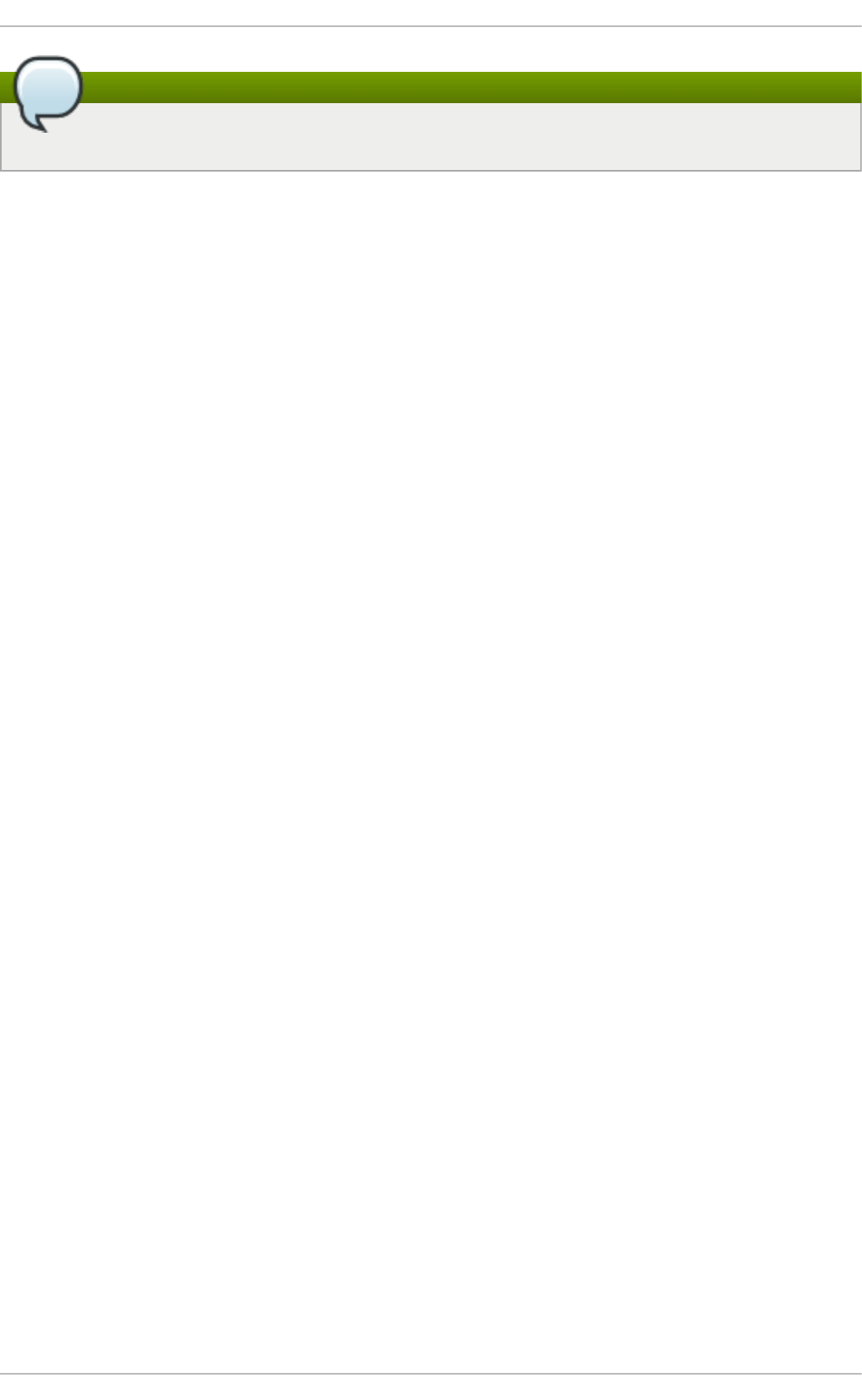
Note
To enable masquerading for IPv6, use a rich rule.
4.5.3.1.10. Co nf iguring Port Forwarding
To forward inbound network traffic, or “packets”, for a specific port to an internal address
or alternative port, first enable IP address masquerading, then select the Port
Forwarding tab.
Select the protocol of the incoming traffic and the port or range of ports on the upper
section of the window. The lower section is for setting details about the destination.
To forward traffic to a local port (a port on the same system), select the Local
forwarding check box. Enter the local port or range of ports for the traffic to be sent to.
To forward traffic to another IPv4 address, select the Forward to another port check
box. Enter the destination IP address and port or port range. The default is to send to the
same port if the port field is left empty. Click OK to apply the changes.
4.5.3.1.11. Conf iguring t he ICMP Filt er
To enable or disable an ICMP filter, start the f irewall-conf ig tool and select the network
zone whose messages are to be filtered. Select the ICMP Filter tab and select the
check box for each type of ICMP message you want to filter. Clear the check box to
disable a filter. This setting is per direction and the default allows everything.
To edit an ICMP type, start the f irewall-conf ig tool and select Permanent mode from
the drop-down selection menu labeled Configuration. Additional icons appear at the
bottom of the Services window. Select Yes in the following dialog to enable masquerading
and to make forwarding to another machine working.
To enable inverting the ICMP Filter, click the Invert Filter check box on the right.
Only marked ICMP types are now accepted, all other are rejected. In a zone using the
DROP target, they are dropped.
4.5.3.1.12. Conf iguring Rich Rules
To enable or disable a rich rule, start the f irewall-conf ig tool and select the network
zone whose services are to be configured. Select the Rich Rules tab and click the Add
button on the right-hand side. The Rich Rule window appears.
Select the Family the rule should be added to, leave it at ipv4 and ipv6 to add a rule for
IPv4 and IPv6. Enable the Element check box if you want to select a service, port,
protocol, icmp-block, forward-port, source port or if you want to enable masquerade
in the rule. For all elements except masquerade, it is needed to click on the button on the
right. The Service window appears to select the setting of the element.
With the Action check box, you can enable a custom action for the rule like accept,
reject, drop, or mark. If the rule Family is set to either ipv4 or ipv6, you can enable the
with the Type check box to select an alternative reject type from the drop-down menu that
matches the rule Family. Additionally, you can set a limit for this action by enabling the
With limit check box.
Securit y Guide
82
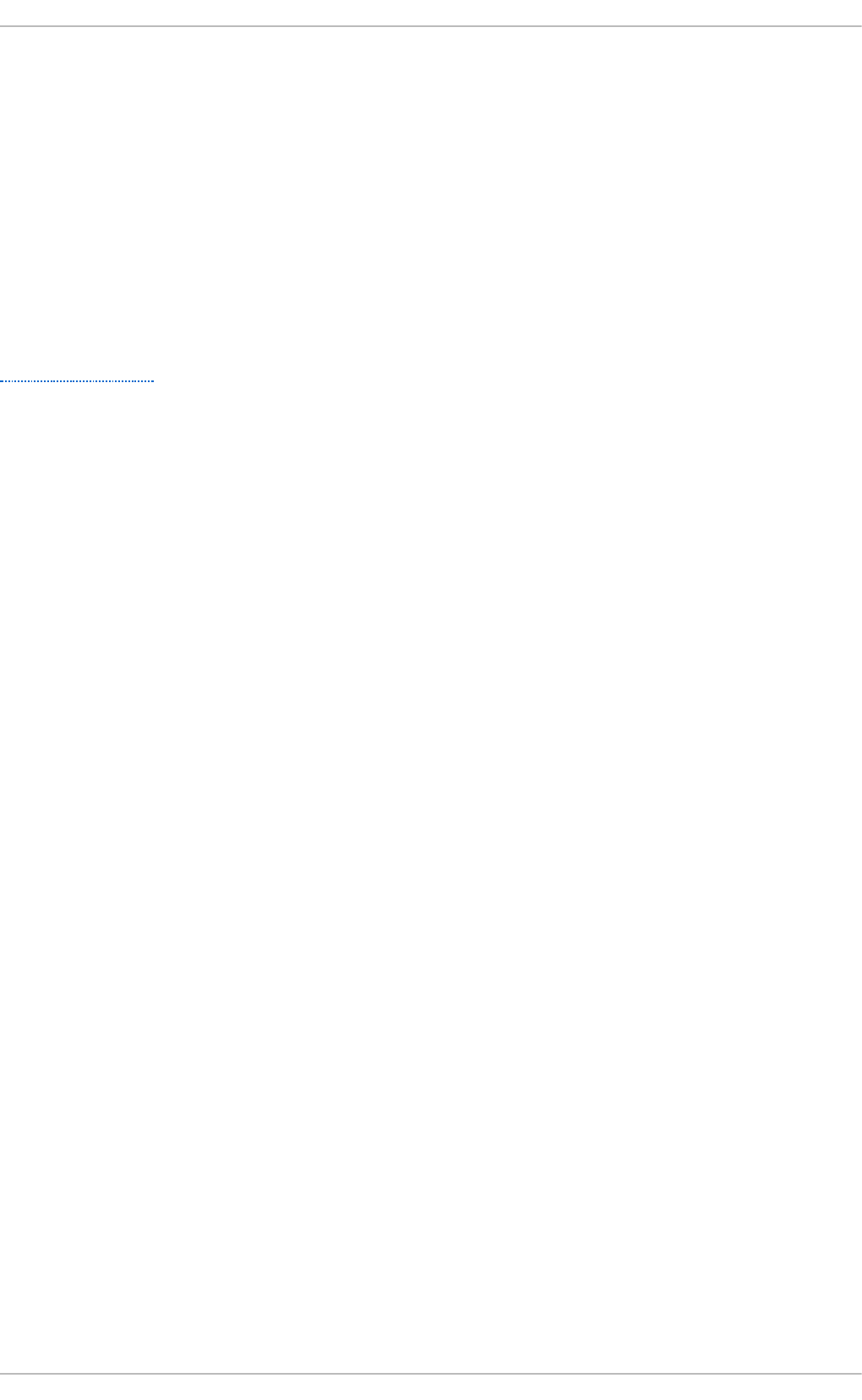
In the Source section, you can select a source match for this rule. This can be an IP
address or range, a MAC address or an IP set. With the inverted check box, you can
negate this match. The IP address is only selectable if the Family is either ipv4 or ipv6.
With the Destination address, you can select an IP address matching the selected
Family. It is selectable only if the Family is either ipv4 or ipv6.
To enable logging to the system log with the rule, use the Log check box. It is necessary
to select a logging prefix in the Prefix text field. Please select the log Level. It can be
emergency, alert, critical, error, warning, notice, info or debug. With the optional
limit, the amount of log messages in the system log can be selected. If logging is enabled
the rule will be duplicated to be able to log.
To enable logging using the Linux Audit system, use the Audit check box. See the
System Auditing chapter for more information.
If the rule is complete and the OK button is active, you can add the rule. If the button is not
active, there is a tooltip that shows what is missing or not appropriate.
4.5.3.1.13. Conf iguring Sources
To add a source to a zone, start f irewall-conf ig. Click on a zone in the zone list on the
left and select the Sources tab on the right. With clicking the Add button, there will be a
new dialog to add the source. A source can either be an IP address or range, a MAC
address or an ipset. Select the type in the drop-down menu on the left and click the
button on the right to select or enter the setting.
4.5.3.1.14. Conf iguring IP Set s
To configure IP sets, start the f irewall-conf ig tool and select the IPSets tab. Select an
IP set from the list on the left to change the runtime settings of an IP set that has been
created with firewalld already.
To add new IP sets or to change base IP set settings, switch to Permanent mode.
Additional icons and menu buttons appear at the bottom of the IPSets window. Select the
IP set you want to configure. The entries tab on the right shows the entries that are part
of the IP set. There are no entries listed for IP sets that use a timeout, as the entries are
kept and handled in kernel space.
With the Add button, you can add single entries, but also entries from a file. With Remove
you can remove the selected entry, all entries and also entries from a file. The file should
contain an entry per line. Lines starting with a hash or semicolon are ignored. Also empty
lines.
After clicking on the + button to add a new IP set, a new window appears to configure the
base IP set settings. There are three settings that need to be configured for an IP set:
Name, Type, and Family. Name can contain all alphanumeric characters and additionally ‘-’,
‘-’, ‘:’, and ‘.’. The maximum name length is 32 characters. Type can be: hash:ip,
hash:net, and hash:mac. Bitmap types are not supported by firewalld as they can be
only used with IPv4. Combined types are not supported, too.
To have a simple and fast IP address or network set, use the hash:net type. The
hash:ip type expands all ranges and network segments internally and reaches the hash
limit soon.
For these types, it is also necessary to define Family. This can be either inet for IPv4 or
inet6 for IPv6.
To store MAC addresses in an IP set use hash:mac - Family is not selectable in this case.
Chapte r 4. Hardening Your System wit h T ools and Services
83
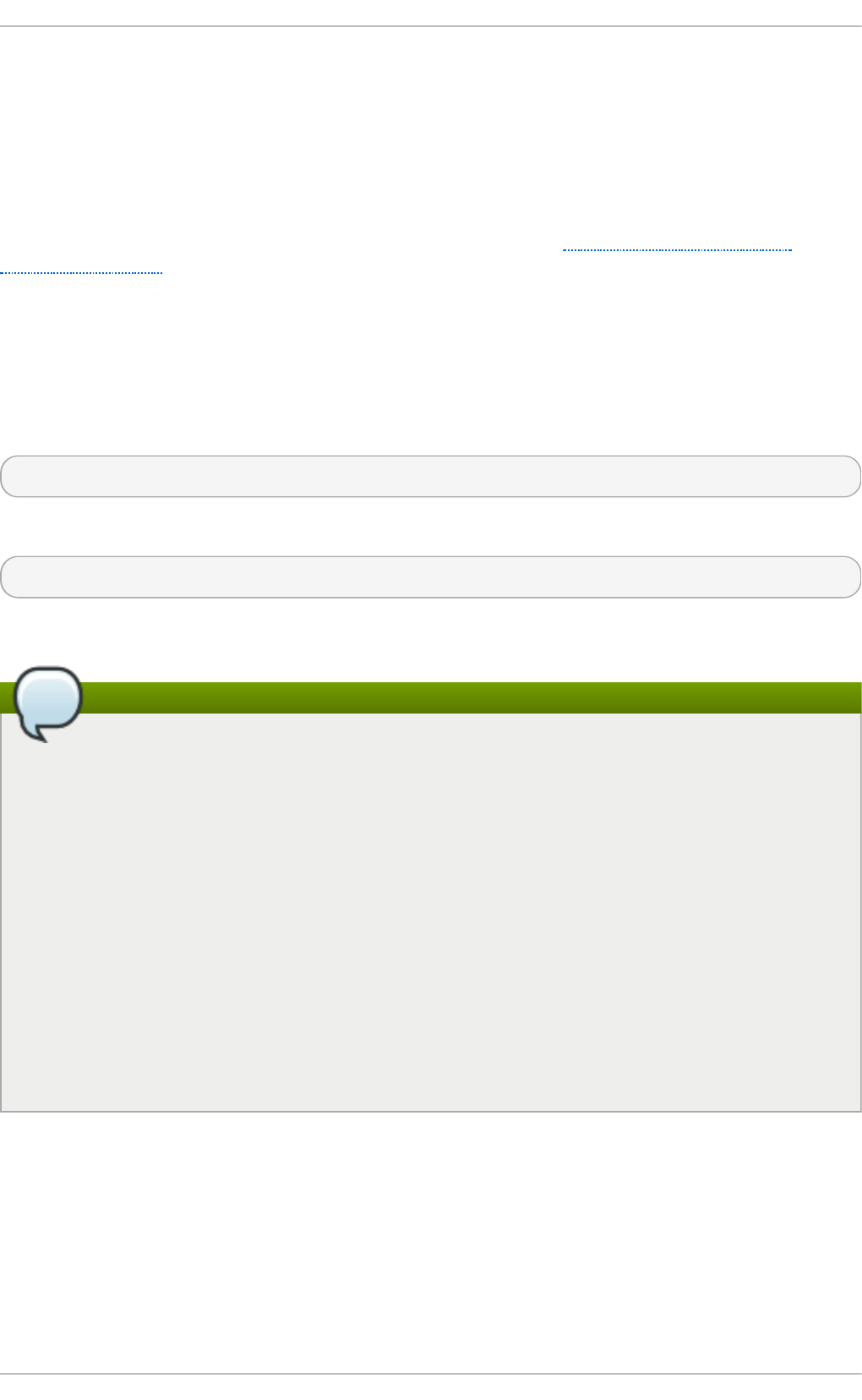
To define a lifetime of the added entries for use with external services like fail2ban, use
the Timeout setting. Note that firewalld is not able to show the temporarily stored
entries with a timeout. Use the ipset command for such entries.
To define the initial hash size for an IP set, use the Hashsize setting. Limit the maximum
number of elements that can be stored in an IP set by using the Maxelem field.
You can use the created IP set as a source in a zone, in a rich rule, and also in a direct
rule. For more information on IP sets and the settings, see Section 4.5.4, “Using the
iptables Service”.
4.5.3.2. Conf iguring the Firewall Using the f irewall-cmd Command-Line
T ool
The f irewall-cmd command-line tool is part of the firewalld application that is installed
by default. You can verify that it is installed by checking the version or displaying the help
output. Enter the following command to check the version:
~]$ firewall-cmd --version
Enter the following command to view the help output:
~]$ firewall-cmd --help
We list a selection of commands below; for a full list see the firewall-cmd(1) man page.
Note
To make a command permanent or persistent, add the --permanent option to all
commands apart from the --direct commands (which are by their nature
temporary). Note that this not only means the change will be permanent, but that the
change will only take effect after firewalld reload, service restart, or after system
reboot. Settings made with f irewall-cmd without the --permanent option take
effect immediately but are only valid till next firewall reload, system boot, or
firewalld service restart. Reloading the firewalld does not in itself break
connections, but be aware you are discarding temporary changes by doing so.
To make a command both persistent and take effect immediately, enter the
command twice: once with the --permanent and once without. This is because a
firewalld reload takes more time than just repeating a command because it has to
reload all configuration files and recreate the whole firewall configuration. While
reloading, the policy for built-in chains is set to DROP for security reasons and is
then reset to ACCEPT at the end. Service disruption is possible during the reload.
Securit y Guide
84
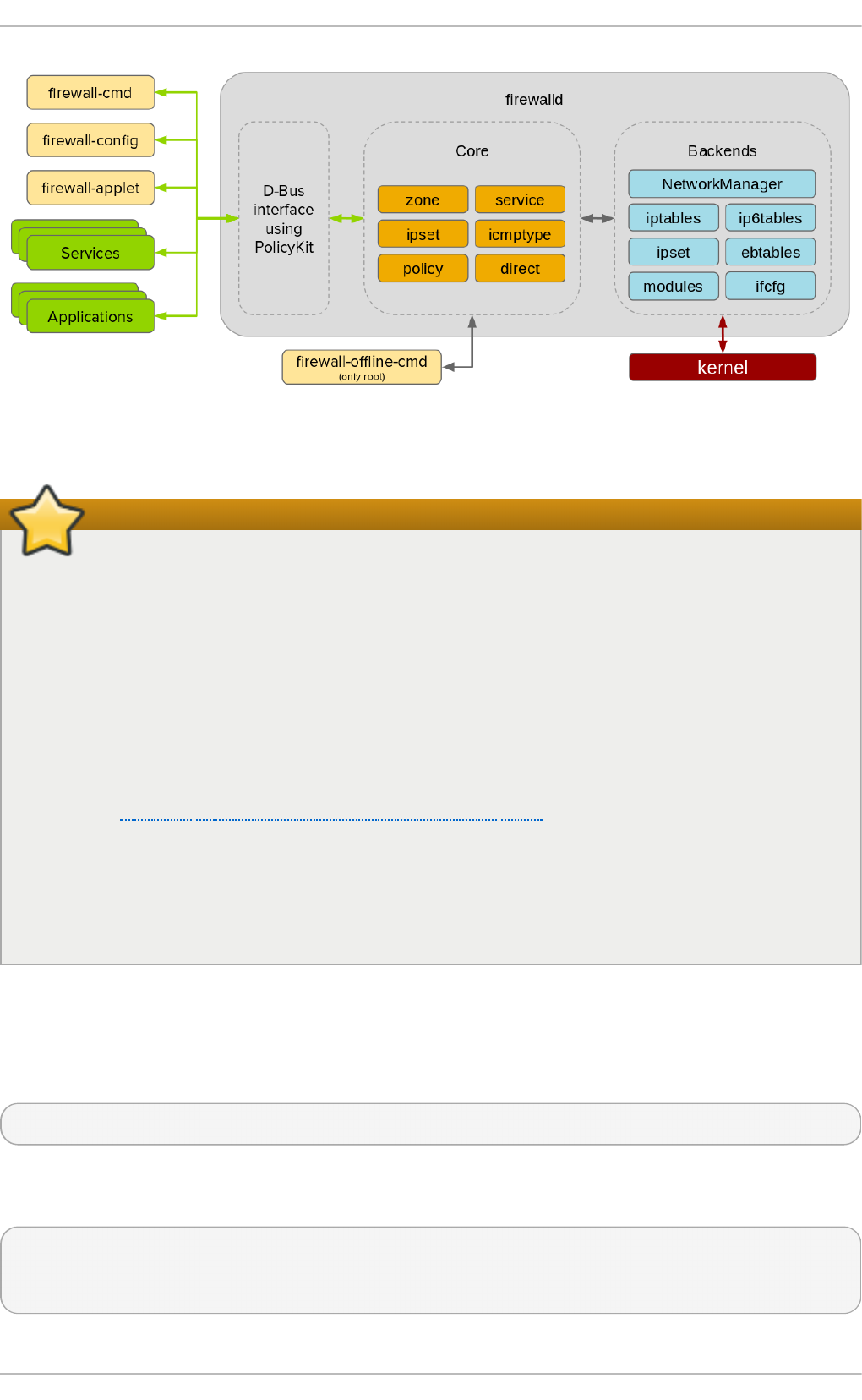
Figure 4.3. T he f irewalld Archit ect ure
Important
All options to change the zone binding for interfaces that are under control of
Net workManager are forwarded to Net workManager. These changes are not
applied to the firewalld configuration if the request for Net workManager
succeeds. This is also the case with the --permanent option.
For interfaces that are not under control of Net workManager, the change applies
to the firewalld configuration. If there is an ifcfg file that uses this interface, then
the ZONE= setting in this ifcfg file is adapted to make sure that the configuration in
firewalld and the ifcfg file is consistent. If there is more than one ifcfg file
using this interface then the first one is used.
See the Red Hat Enterprise Linux 7 Networking Guide for information on
Net workManager and working with ifcfg files.
For configuration settings such as the default zone, there is no difference between
the runtime and permanent environment when using the command-line and GUI
tools.
4.5.3.3. Viewing the Firewall Settings Using the Command-Line Interf ace
(CLI)
To get a text display of the state of firewalld, enter the following command:
~]$ firewall-cmd --state
To view the list of active zones with a list of the interfaces currently assigned to them,
enter the following command:
~]$ firewall-cmd --get-active-zones
public
interfaces: em1
Chapte r 4. Hardening Your System wit h T ools and Services
85
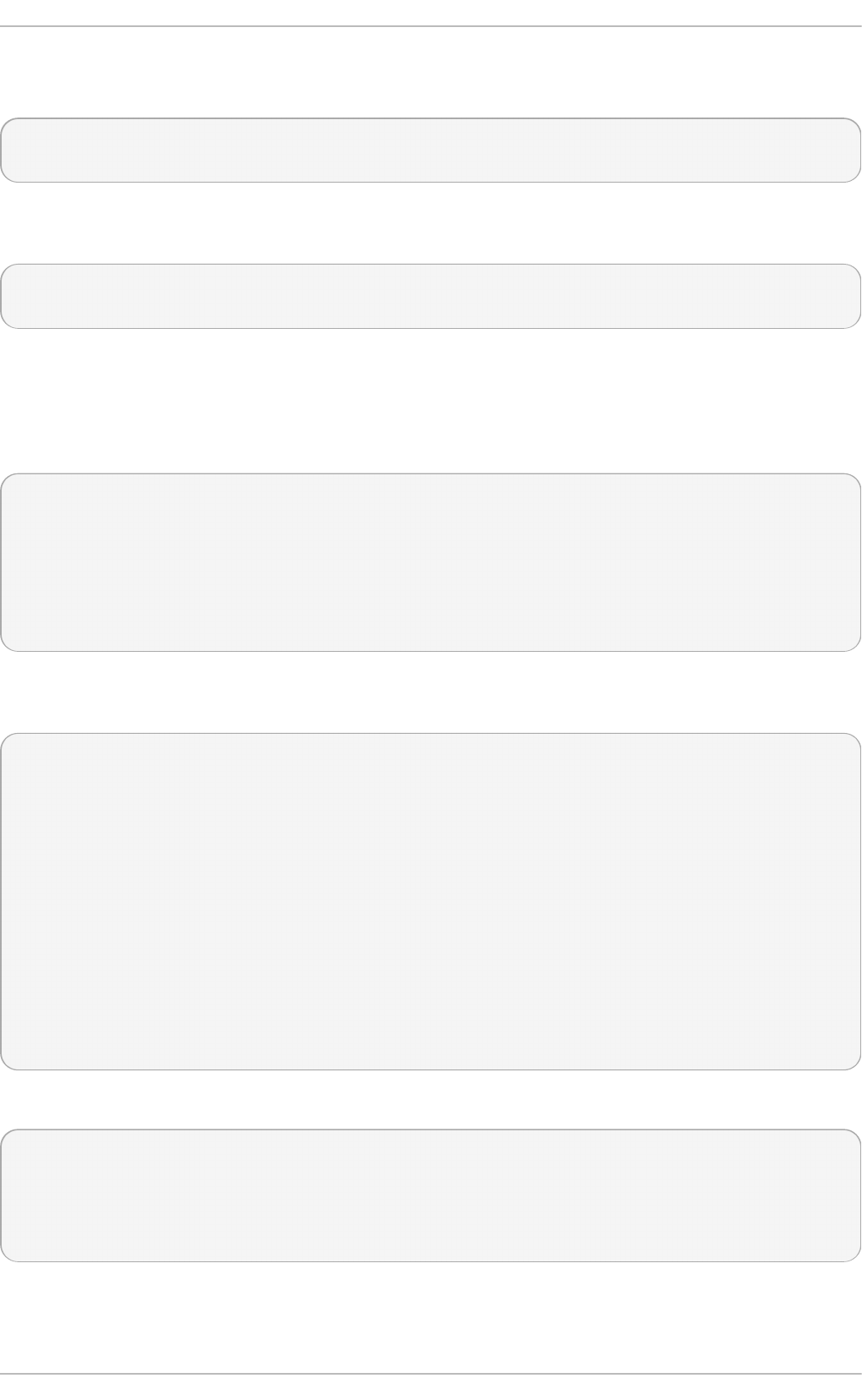
To find out the zone that an interface, for example, em1, is currently assigned to, enter
the following command:
~]$ firewall-cmd --get-zone-of-interface=em1
public
To find out all the interfaces assigned to a zone, for example, the public zone, enter the
following command as root:
~]# firewall-cmd --zone=public --list-interfaces
em1 wlan0
This information is obtained from Net wo rkManager and only shows interfaces, not
connections.
To find out all the settings of a zone, for example, the public zone, enter the following
command as root:
~]# firewall-cmd --zone=public --list-all
public
interfaces:
services: mdns dhcpv6-client ssh
ports:
forward-ports:
icmp-blocks: source-quench
To view the zone information, use the --info-zone option. To get the verbose output with
the description and short description, use the additional -v option.
~]# firewall-cmd --info-zone=public
public (active)
target: default
icmp-block-inversion: no
interfaces: em1
sources:
services: dhcpv6-client mdns ssh
ports:
protocols:
masquerade: no
forward-ports:
source-ports:
icmp-blocks:
rich rules:
To view the list of services currently loaded, enter the following command as root:
~]# firewall-cmd --get-services
cluster-suite pop3s bacula-client smtp ipp radius bacula ftp mdns samba
dhcpv6-client dns openvpn imaps samba-client http https ntp vnc-server
telnet libvirt ssh ipsec ipp-client amanda-client tftp-client nfs tftp
libvirt-tls
Securit y Guide
86
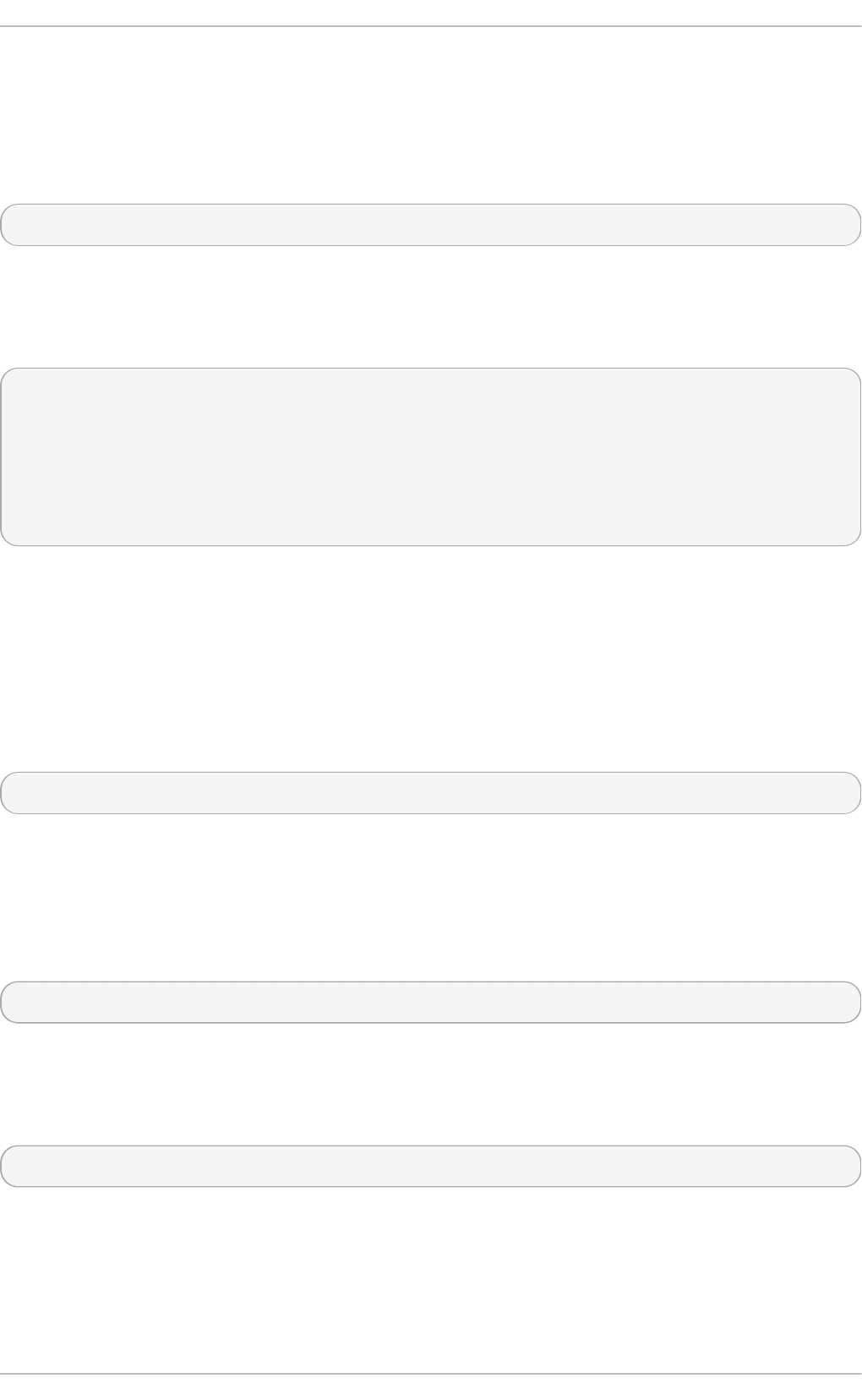
This lists the names of the predefined services loaded from
/usr/lib/firewalld/services/ as well as any custom services that are currently
loaded. Note that the configuration files themselves are named service-name.xml.
To list the custom services that have been created but not loaded, use the following
command as root:
~]# firewall-cmd --permanent --get-services
This lists all services, including custom services configured in
/etc/firewalld/services/, even if they are not yet loaded.
To show the settings of the ftp service, use the following command as root:
~]# firewall-cmd --info-service=ftp
ftp
ports: 21/tcp
protocols:
source-ports:
modules: nf_conntrack_ftp
destination:
To view the settings in permanent configuration mode, use the --permanent option.
4.5.3.4. Changing the Firewall Settings Using the Command-Line Interf ace
(CLI)
4.5.3.4.1. Dro pping All Packet s (Panic Mode)
To start dropping all incoming and outgoing packets, enter the following command as root:
~]# firewall-cmd --panic-on
All incoming and outgoing packets will be dropped. Active connections will be terminated
after a period of inactivity; the time taken depends on the individual session timeout
values.
To start passing incoming and outgoing packets again, enter the following command as
root:
~]# firewall-cmd --panic-off
After disabling panic mode, established connections might work again if panic mode was
enabled for a short period of time.
To find out if panic mode is enabled or disabled, enter the following command:
~]$ firewall-cmd --query-panic
The command prints yes with exit status 0 if enabled. It prints no with exit status 1
otherwise.
4.5.3.4.2. Relo ading t he Firewall Using the Command-Line Int erf ace (CLI)
Chapte r 4. Hardening Your System wit h T ools and Services
87
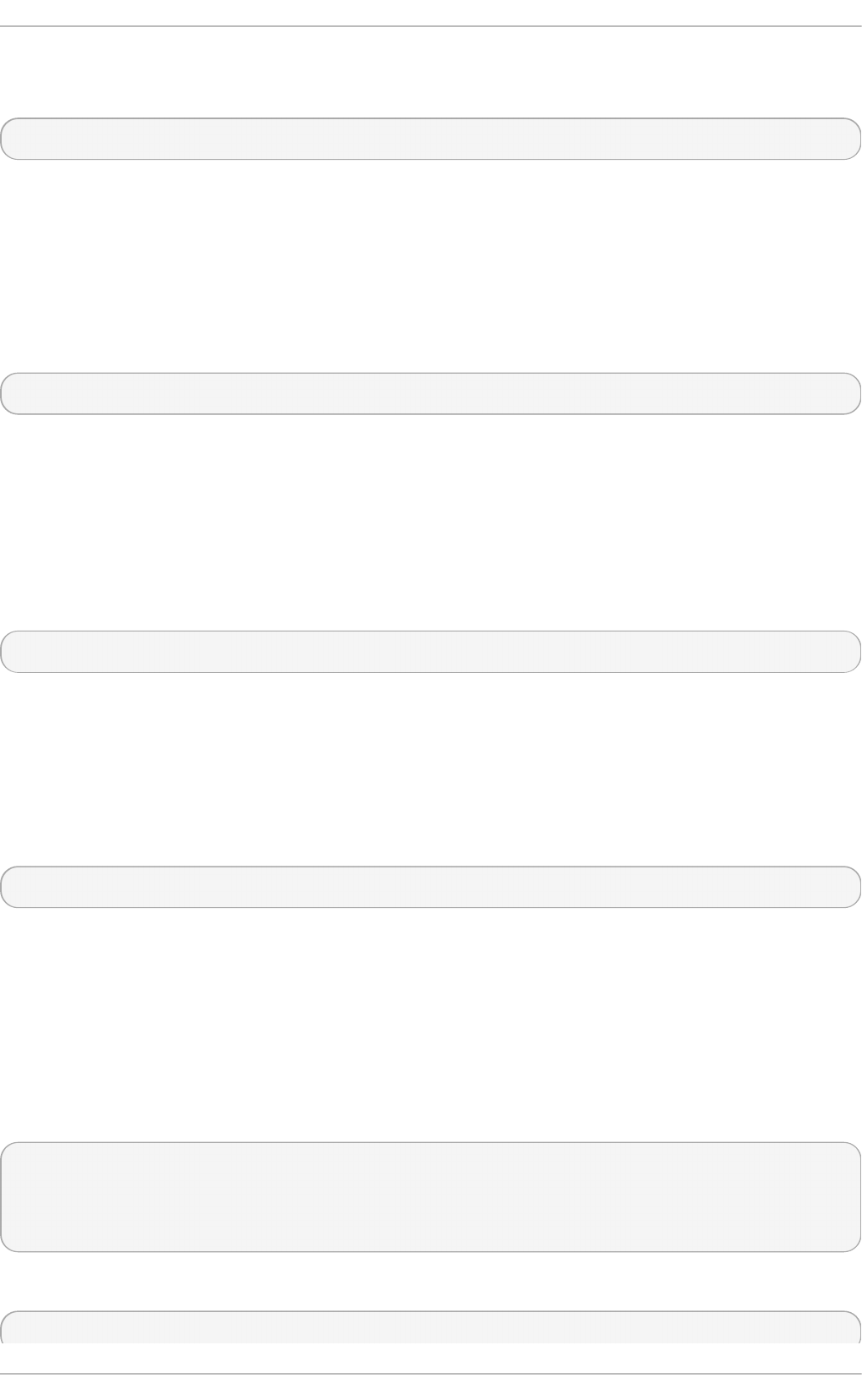
To reload the firewall without interrupting user connections (without losing state
information), enter the following command:
~]$ firewall-cmd --reload
A firewall reload involves reloading all configuration files and recreating the whole firewall
configuration. While reloading, the policy for built-in chains is set to DROP for security
reasons and is then reset to ACCEPT at the end. Service disruption is therefore possible
during the reload. Alternatively as the root user, send the SIGHUP signal to reload the
firewall.
To reload the firewall and interrupt user connections, discarding state information, enter
the following command as root:
~]# firewall-cmd --complete-reload
This command should normally only be used in case of severe firewall problems. For
example, use this command if there are state information problems and no connection can
be established but the firewall rules are correct.
4.5.3.4.3. Add an Int erf ace t o a Zone Using t he Co mmand-Line Int erf ace (CLI)
To add an interface to a zone (for example, to add em1 to the public zone), enter the
following command as root:
~]# firewall-cmd --zone=public --add-interface=em1
To make this setting persistent, repeat the commands adding the --permanent option.
4.5.3.4.4. Add an Int erf ace t o a Zone by Edit ing t he Int erf ace Co nf igurat io n
File
To add an interface to a zone by editing the ifcfg-em1 configuration file (for example, to
add em1 to the work zone), add the following line to ifcfg-em1 as root:
ZONE=work
Note that if you omit the ZONE option, or use ZONE=, or ZONE='', then the default zone will
be used.
Net workManager will automatically reconnect and the zone will be set accordingly.
4.5.3.4.5. Co nf iguring t he Def ault Zone by Edit ing t he f irewalld Co nf igurat io n
File
As root, open /etc/firewalld/firewalld.conf and edit the file as follows:
# default zone
# The default zone used if an empty zone string is used.
# Default: public
DefaultZone=home
Reload the firewall by entering the following command as root:
~]# firewall-cmd --reload
Securit y Guide
88
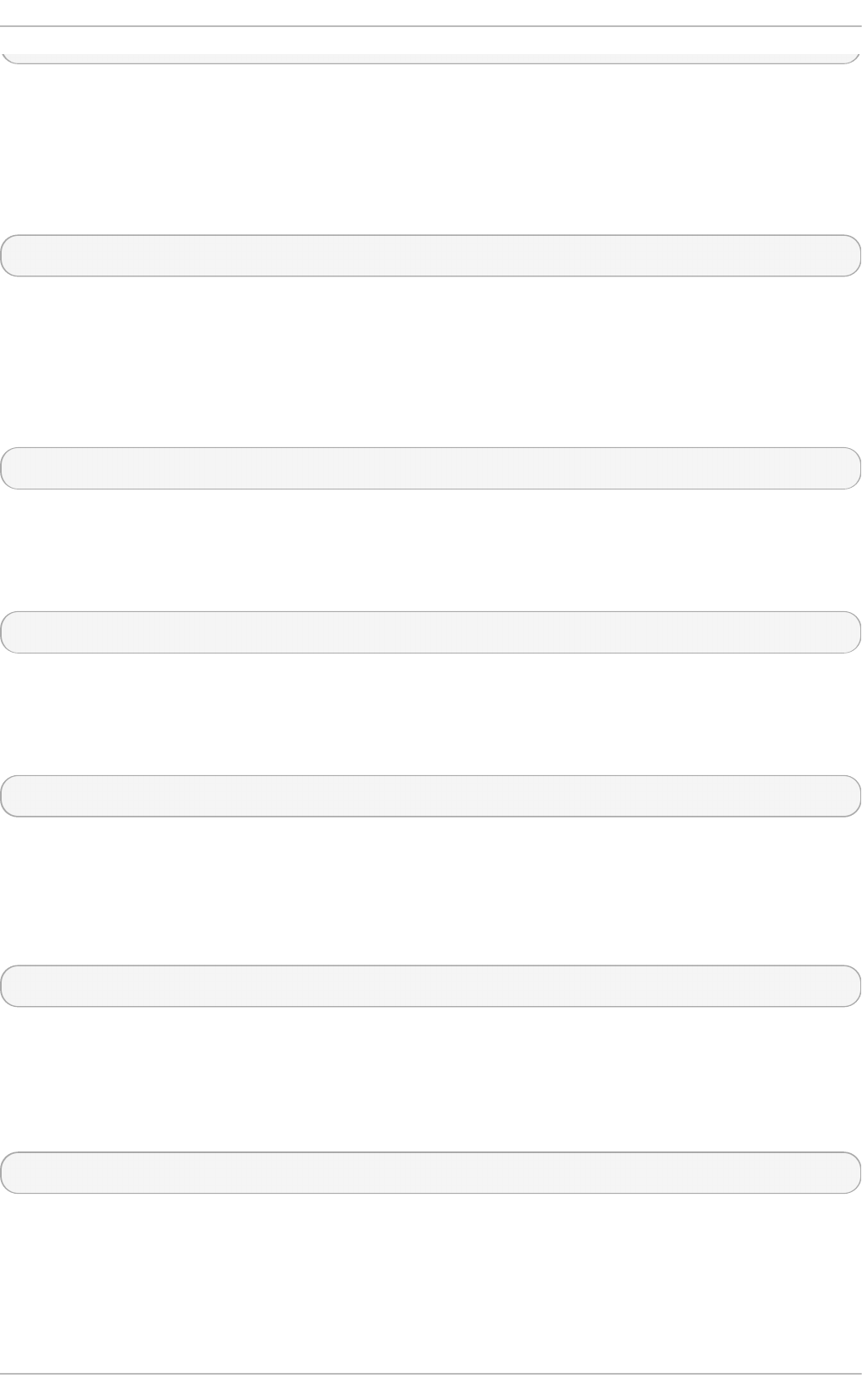
This will reload the firewall without losing state information (that is, TCP sessions will not
be terminated), but service disruption is possible during the reload.
4.5.3.4.6. Set t ing t he Def ault Zone by Using t he Command-Line Int erf ace (CLI)
To set the default zone (for example, to public), enter the following command as root:
~]# firewall-cmd --set-default-zone=public
This change will take effect immediately; in this case, it is not necessary to reload the
firewall.
4.5.3.4.7. Opening Port s in t he Firewall Using t he Command-Line Int erf ace (CLI)
To list all open ports for a zone (for example, dmz), enter the following command as root:
~]# firewall-cmd --zone=dmz --list-ports
Note that this will not show ports opened as a result of the --add-services command.
To add a port to a zone (for example, to allow TCP traffic to port 8080 to the dmz zone),
enter the following command as root:
~]# firewall-cmd --zone=dmz --add-port=8080/tcp
To make this setting persistent, repeat the command adding the --permanent option.
To add a range of ports to a zone (for example, to allow the ports from 5060 to 5061 to the
public zone, enter the following command as root:
~]# firewall-cmd --zone=public --add-port=5060-5061/udp
To make this setting persistent, repeat the command adding the --permanent option.
4.5.3.4.8. Opening Prot ocols Using t he Command Line Int erf ace (CLI)
To list all open ports for a zone (dmz, for example), enter the following command as root:
~]# firewall-cmd --zone=dmz --list-protocols
Note that this command does not show protocols opened as a result of the firewall-cmd
--add-services command.
To add a protocol to a zone (for example, to allow ESP traffic to the dmz zone), enter the
following command as root:
~]# firewall-cmd --zone=dmz --add-protocol=esp
To make this setting persistent, add the --permanent option.
4.5.3.4.9. Opening Source Port s Using t he Command Line Int erf ace (CLI)
Chapte r 4. Hardening Your System wit h T ools and Services
89
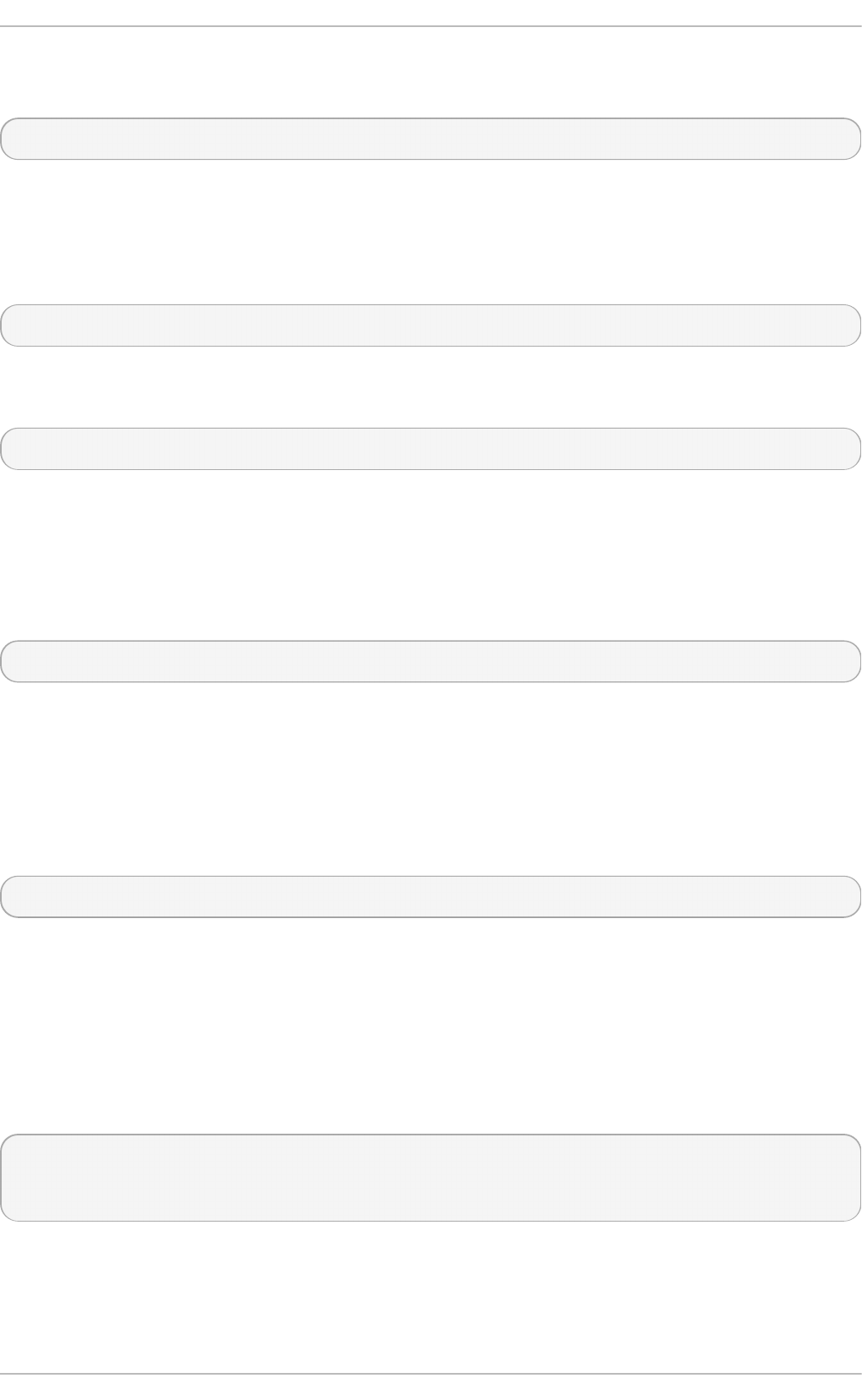
To list all open source ports for a zone (for example, the dmz zone), enter the following
command as root:
~]# firewall-cmd --zone=dmz --list-source-ports
Note that this command does not show source ports opened as a result of the firewall-
cmd --add-services command.
To add a source port to a zone (for example, to allow TCP traffic from port 8080 to the
dmz zone), use the following command as root:
~]# firewall-cmd --zone=dmz --add-source-port=8080/tcp
To add a range of source ports to a zone (for example, to allow the ports from 5060 to
5061 to the public zone), enter the following command as root:
~]# firewall-cmd --zone=public --add-source-port=5060-5061/udp
To make the settings persistent, add the --permanent option.
4.5.3.4.10. Adding a Service t o a Zone Using t he Co mmand-Line Int erf ace (CLI)
To add a service to a zone (for example, to allow SMTP to the work zone), enter the
following command as root:
~]# firewall-cmd --zone=work --add-service=smtp
To make this setting persistent, repeat the command adding the --permanent option.
4.5.3.4.11. Removing a Service f rom a Zone Using t he Co mmand-Line Int erf ace
(CLI)
To remove a service from a zone (for example, to remove SMTP from the work zone),
enter the following command as root:
~]# firewall-cmd --zone=work --remove-service=smtp
To make this change persistent, repeat the command adding the --permanent option. This
change will not break established connections. If that is your intention, you can use the --
complete-reload option, but this will break all established connections — not just for the
service you have removed.
4.5.3.4.12. Adding a Service t o a Zo ne by Edit ing XML Files
To view the default zone files, enter the following command as root:
~]# ls /usr/lib/firewalld/zones/
block.xml drop.xml home.xml public.xml work.xml
dmz.xml external.xml internal.xml trusted.xml
These files must not be edited. They are used by default if no equivalent file exists in the
/etc/firewalld/zones/ directory.
Securit y Guide
90
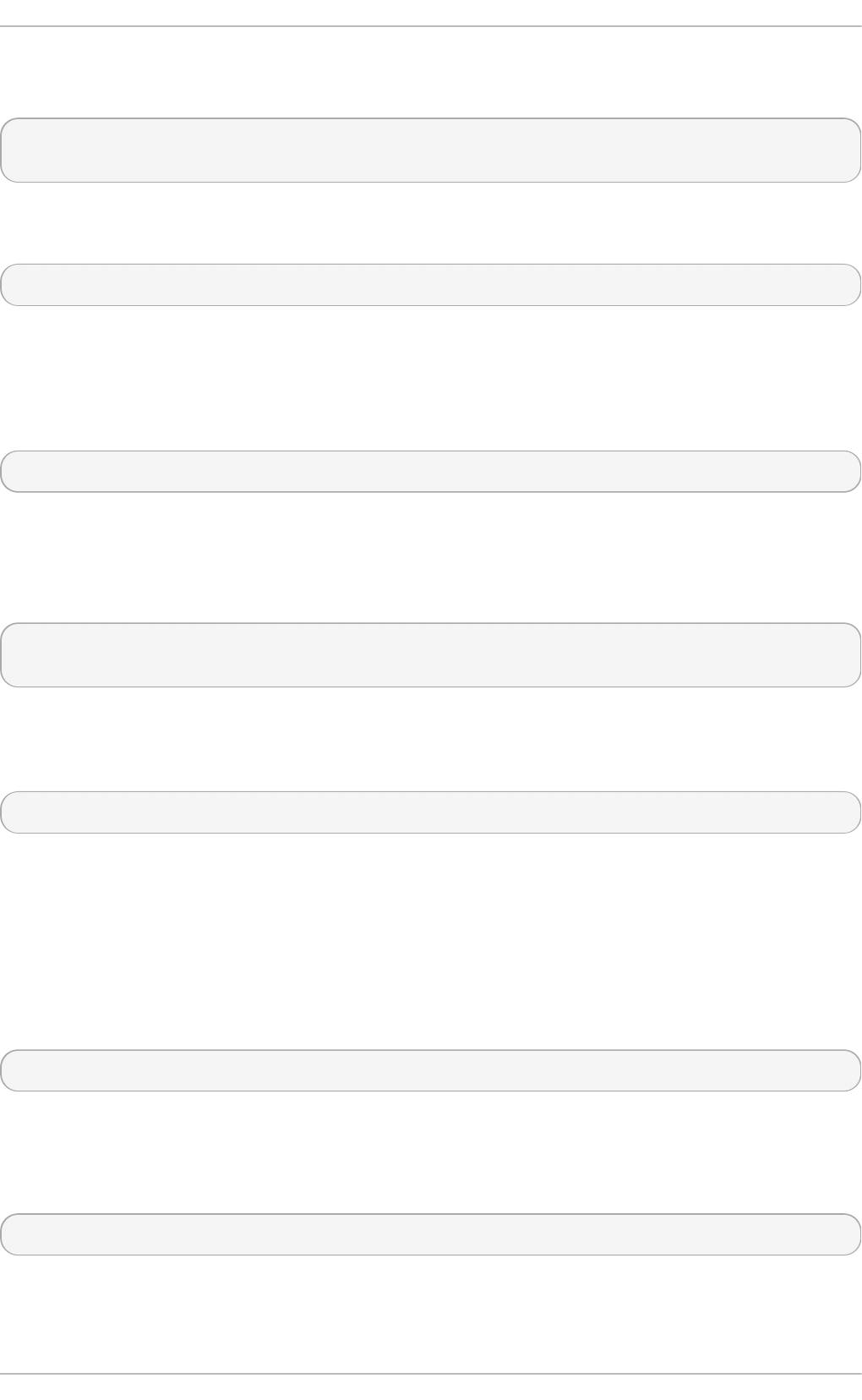
To view the zone files that have been changed from the default, enter the following
command as root:
~]# ls /etc/firewalld/zones/
external.xml public.xml public.xml.old
In the example shown above, the work zone file does not exist. To add the work zone file,
enter the following command as root:
~]# cp /usr/lib/firewalld/zones/work.xml /etc/firewalld/zones/
You can now edit the file in the /etc/firewalld/zones/ directory. If you delete the file,
firewalld will fall back to using the default file in /usr/lib/firewalld/zones/.
To add a service to a zone (for example, to allow SMTP to the work zone), add the following
line to the /etc/firewalld/zones/work.xml file as root:
<service name="smtp"/>
4.5.3.4.13. Removing a Service f rom a Zone by Edit ing XML f iles
An editor running with root privileges is required to edit the XML zone files. To view the
files for previously configured zones, enter the following command as root:
~]# ls /etc/firewalld/zones/
external.xml public.xml work.xml
To remove a service from a zone (for example, to remove SMTP from the work zone), use
an editor with root privileges to edit the /etc/firewalld/zones/work.xml file to remove
the following line:
<service name="smtp"/>
If no other changes have been made to the work.xml file, it can be removed and
firewalld will use the default /usr/lib/firewalld/zones/work.xml configuration file
after the next reload or system boot.
4.5.3.4.14. Conf iguring IP Address Masquerading
To check if IP masquerading is enabled (for example, for the external zone), enter the
following command as root:
~]# firewall-cmd --zone=external --query-masquerade
The command prints yes with exit status 0 if enabled. It prints no with exit status 1
otherwise. If zone is omitted, the default zone will be used.
To enable IP masquerading, enter the following command as root:
~]# firewall-cmd --zone=external --add-masquerade
To make this setting persistent, repeat the command adding the --permanent option.
To disable IP masquerading, enter the following command as root:
Chapte r 4. Hardening Your System wit h T ools and Services
91
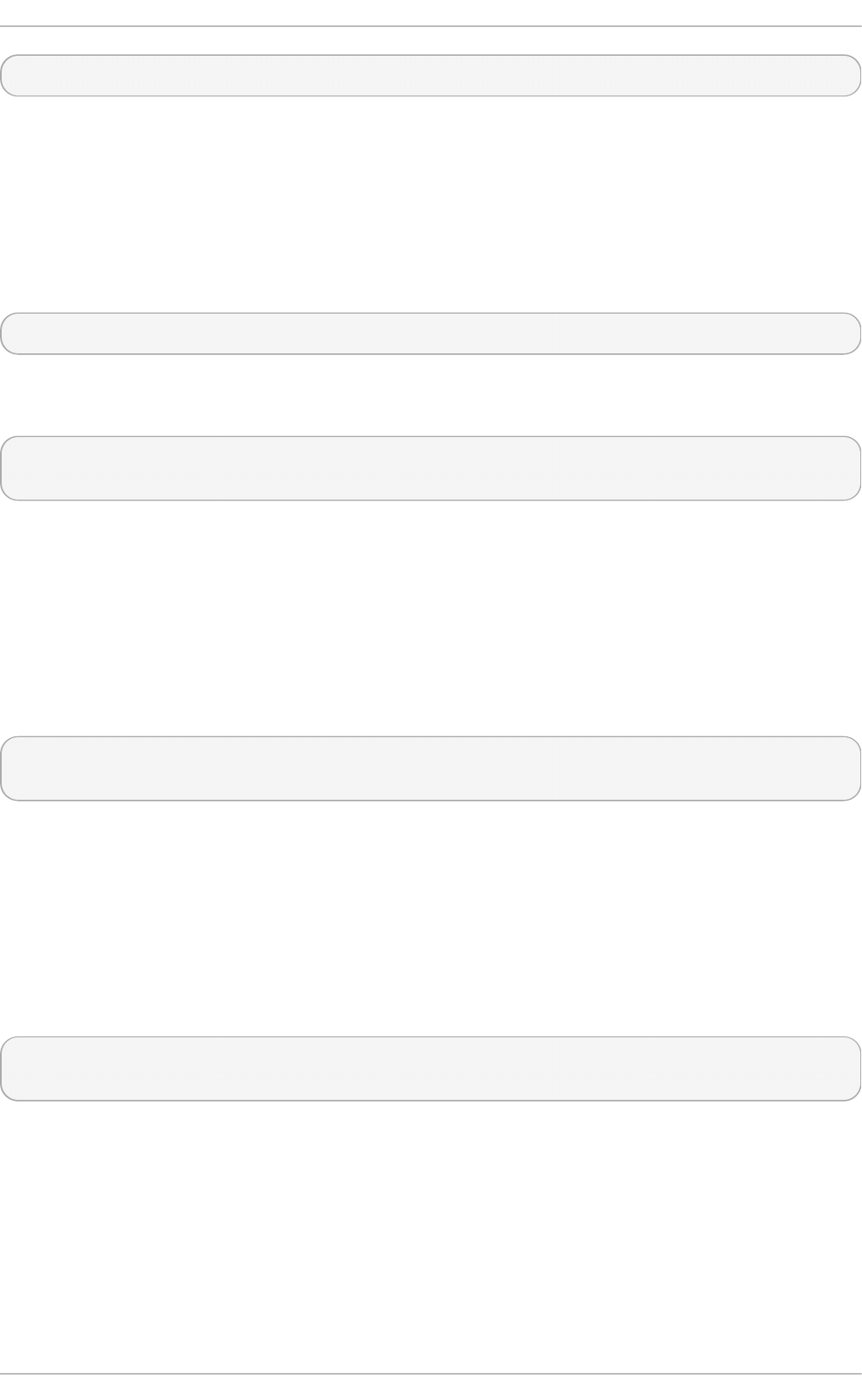
~]# firewall-cmd --zone=external --remove-masquerade
To make this setting persistent, repeat the command adding the --permanent option.
4.5.3.4.15. Conf iguring Po rt Forwarding Using t he Command-Line Int erf ace
(CLI)
To forward inbound network packets from one port to an alternative port or address, first
enable IP address masquerading for a zone (for example, external), by entering the
following command as root:
~]# firewall-cmd --zone=external --add-masquerade
To forward packets to a local port (a port on the same system), enter the following
command as root:
~]# firewall-cmd --zone=external --add-forward-
port=port=22:proto=tcp:toport=3753
In this example, the packets intended for port 22 are now forwarded to port 3753. The
original destination port is specified with the port option. This option can be a port or port
range, together with a protocol. The protocol, if specified, must be one of either tcp or
udp. The new local port (the port or range of ports to which the traffic is being forwarded
to) is specified with the toport option. To make this setting persistent, repeat the
commands adding the --permanent option.
To forward packets to another IPv4 address, usually an internal address, without changing
the destination port, enter the following command as root:
~]# firewall-cmd --zone=external --add-forward-
port=port=22:proto=tcp:toaddr=192.0.2.55
In this example, the packets intended for port 22 are now forwarded to the same port at
the address given with the toaddr. The original destination port is specified with the port
option. This option can be a port or port range, together with a protocol. The protocol, if
specified, must be one of either tcp or udp. The new destination port (the port or range of
ports to which the traffic is being forwarded to) is specified with the toport option. To
make this setting persistent, repeat the command adding the --permanent option.
To forward packets to another port at another IPv4 address, usually an internal address,
enter the following command as root:
~]# firewall-cmd --zone=external \
--add-forward-port=port=22:proto=tcp:toport=2055:toaddr=192.0.2.55
In this example, the packets intended for port 22 are now forwarded to port 2055 at the
address given with the toaddr option. The original destination port is specified with the
port option. This option can be a port or port range, together with a protocol. The protocol,
if specified, must be one of either tcp or udp. The new destination port, the port or range
of ports to which the traffic is being forwarded to, is specified with the toport option. To
make this setting persistent, repeat the command adding the --permanent option.
4.5.3.5. Conf iguring the Firewall Using XML Files
Securit y Guide
92
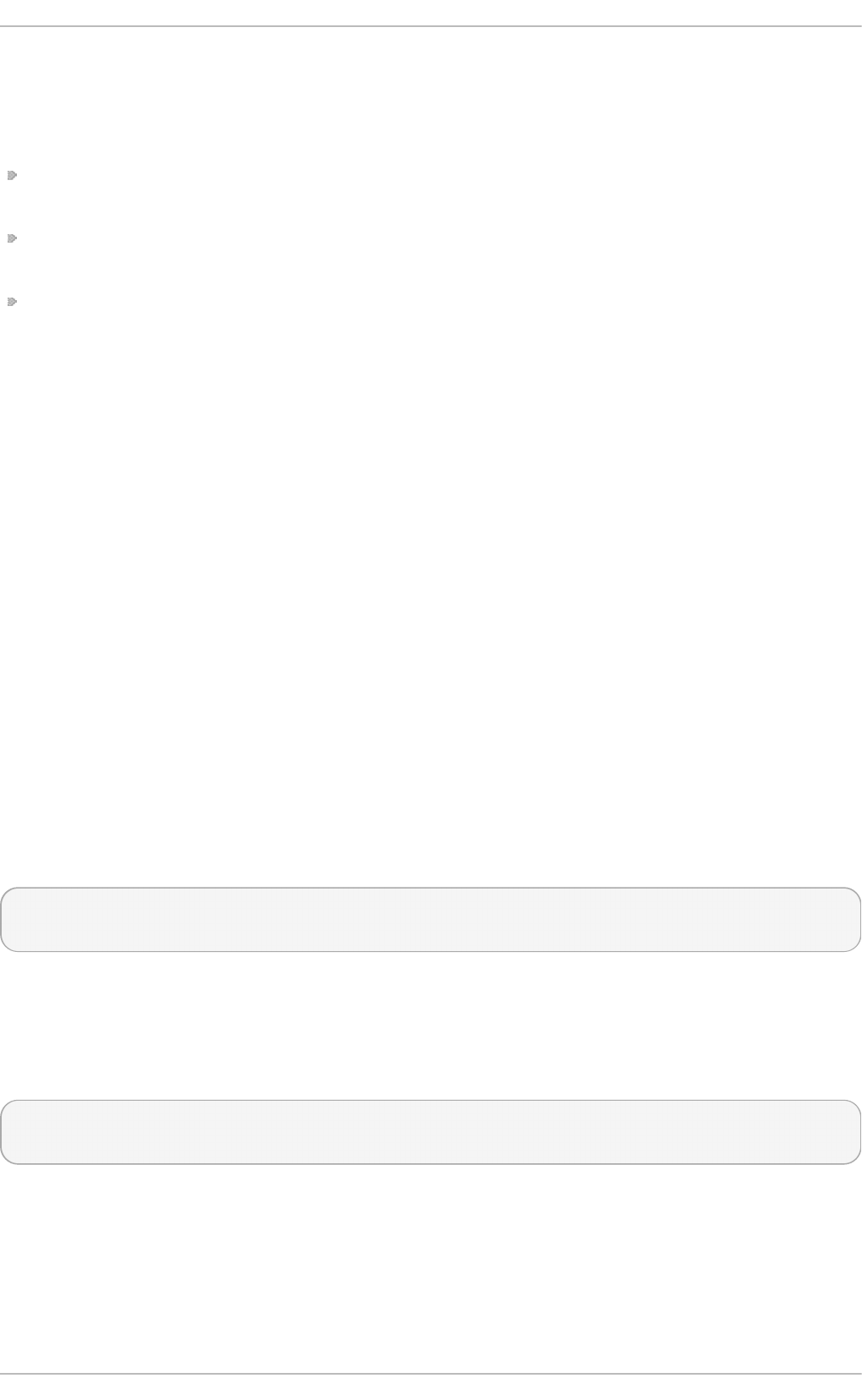
The configuration settings for f irewalld are stored in XML files in the /etc/firewalld/
directory. Do not edit the files in the /usr/lib/firewalld/ directory (the files define the
default settings). You will need root user permissions to view and edit the XML files. The
XML files are explained in three man pages:
firewalld.icmptype(5) man page — Describes XML configuration files for ICMP
filtering.
firewalld.service(5) man page — Describes XML configuration files for f irewalld
service.
firewalld.zone(5) man page — Describes XML configuration files for firewalld zone
configuration.
The XML files can be created and edited directly or created indirectly using the graphical
and command-line tools. Organizations can distribute them in RPM files, which can make
management and version control easier. Tools like Puppet can distribute such
configuration files.
4.5.3.6. Using the Direct Interf ace
It is possible to add and remove chains during runtime by using the --direct option with
the f irewall-cmd tool. A few examples are presented here. See the firewall-cmd(1)
man page for more information.
It is dangerous to use the direct interface if you are not very familiar with ipt ables as
you could inadvertently cause a breach in the firewall.
The direct interface mode is intended for services or applications to add specific firewall
rules during runtime. The rules can be made permanent by adding the --permanent
option using the firewall-cmd --permanent --direct command or by modifying
/etc/firewalld/direct.xml. See man firewalld.direct(5) for information on the
/etc/firewalld/direct.xml file.
4.5.3.6.1. Adding a Rule Using t he Direct Int erf ace
To add a rule to the “IN_public_allow” chain, enter the following command as root:
~]# firewall-cmd --direct --add-rule ipv4 filter IN_public_allow \
0 -m tcp -p tcp --dport 666 -j ACCEPT
Add the --permanent option to make the setting persistent.
4.5.3.6.2. Removing a Rule Using t he Direct Int erf ace
To remove a rule from the “IN_public_allow” chain, enter the following command as root:
~]# firewall-cmd --direct --remove-rule ipv4 filter IN_public_allow \
0 -m tcp -p tcp --dport 666 -j ACCEPT
Add the --permanent option to make the setting persistent.
4.5.3.6.3. List ing Rules Using t he Direct Int erf ace
To list the rules in the “IN_public_allow” chain, enter the following command as root:
Chapte r 4. Hardening Your System wit h T ools and Services
93
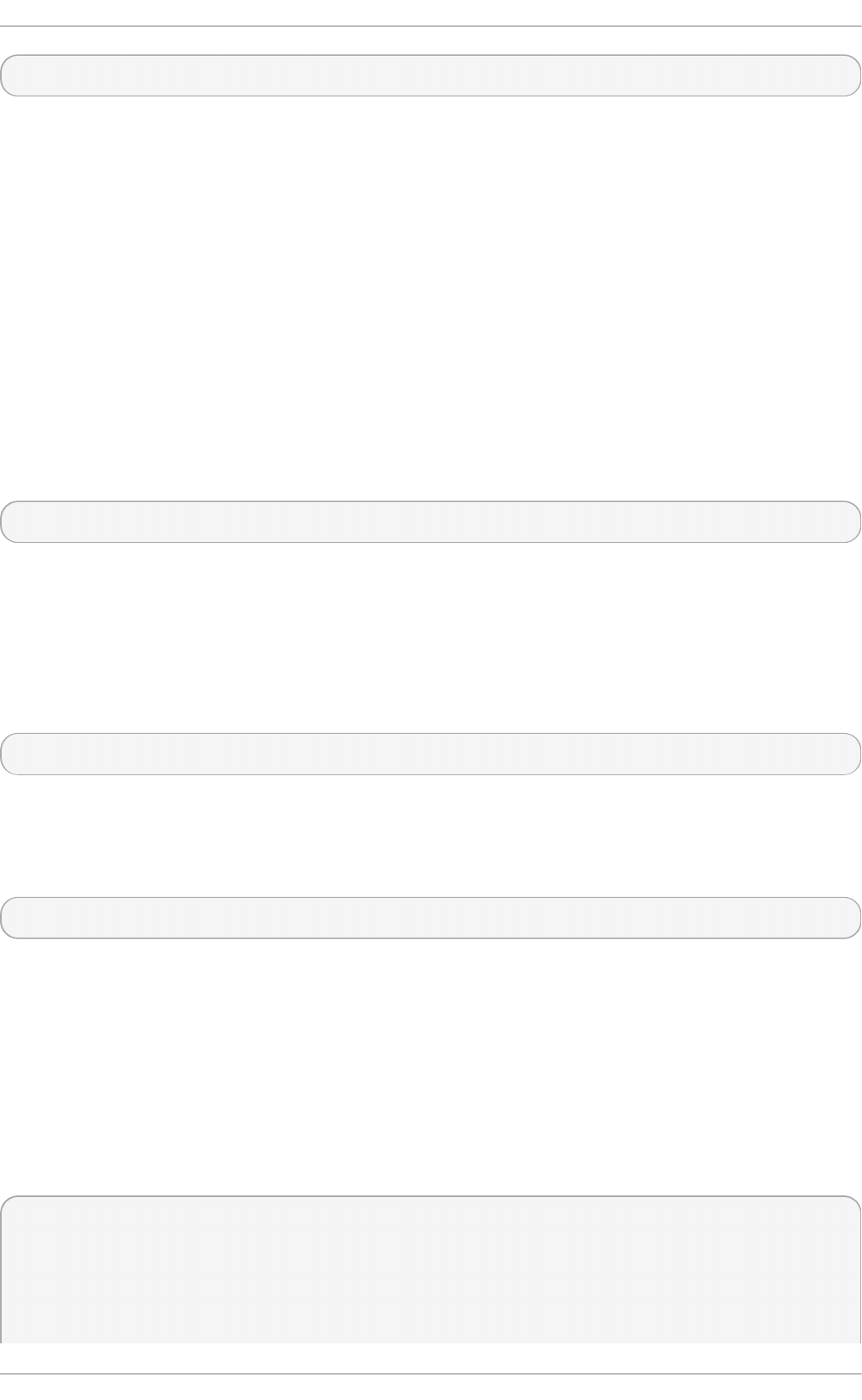
~]# firewall-cmd --direct --get-rules ipv4 filter IN_public_allow
Note that this command (the --get-rules option) only lists rules previously added using
the --add-rule option. It does not list existing ipt ables rules added by other means.
4.5.3.7. Conf iguring Complex Firewall Rules with the "Rich Language"
Syntax
With the “rich language” syntax, complex firewall rules can be created in a way that is
easier to understand than the direct-interface method. In addition, the settings can be
made permanent. The language uses keywords with values and is an abstract
representation of ipt ables rules. Zones can be configured using this language; the
current configuration method will still be supported.
4.5.3.7.1. Fo rmat t ing of t he Rich Language Co mmands
All the commands in this section need to be run as root. The format of the command to
add a rule is as follows:
firewall-cmd [--zone=zone] --add-rich-rule='rule' [--timeout=timeval]
This will add a rich language rule rule for zone zone. This option can be specified multiple
times. If the zone is omitted, the default zone is used. If a timeout is supplied, the rule or
rules only stay active for the amount of time specified and will be removed automatically
afterwards. The time value can be followed by s (seconds), m (minutes), or h (hours) to
specify the unit of time. The default is seconds.
To remove a rule:
firewall-cmd [--zone=zone] --remove-rich-rule='rule'
This will remove a rich language rule rule for zone zone. This option can be specified
multiple times. If the zone is omitted, the default zone is used.
To check if a rule is present:
firewall-cmd [--zone=zone] --query-rich-rule='rule'
This will return whether a rich language rule rule has been added for the zone zone. The
command prints yes with exit status 0 if enabled. It prints no with exit status 1 otherwise.
If the zone is omitted, the default zone is used.
For information about the rich language representation used in the zone configuration
files, see the firewalld.zone(5) man page.
4.5.3.7.2. Underst anding t he Rich Rule St ruct ure
The format or structure of the rich rule commands is as follows:
rule [family="rule family"]
[ source [NOT] [address="address"] [mac="mac-address"]
[ipset="ipset"] ]
[ destination [NOT] address="address" ]
[ element ]
Securit y Guide
94
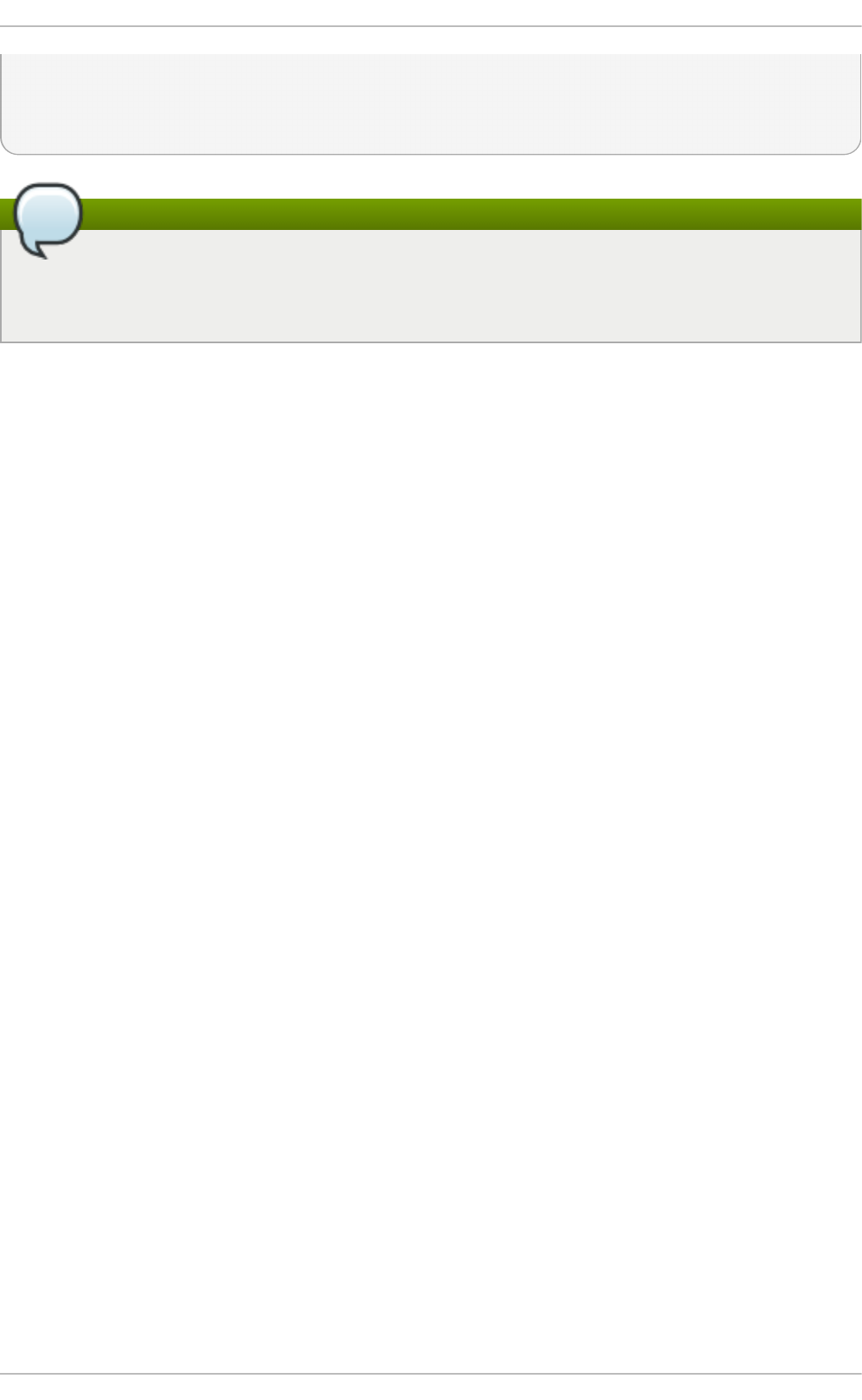
[ log [prefix="prefix text"] [level="log level"] [limit
value="rate/duration"] ]
[ audit ]
[ action ]
Note
The structure of the rich rule in the file uses the NOT keyword to invert the sense of
the source and destination address commands, but the command line uses the
invert="true" option.
A rule is associated with a particular zone. A zone can have several rules. If some rules
interact or contradict, the first rule that matches the packet applies.
4.5.3.7.3. Underst anding t he Rich Rule Command Opt ions
family
If the rule family is provided, either ipv4 or ipv6, it limits the rule to IPv4 or
IPv6, respectively. If the rule family is not provided, the rule is added for both
IPv4 and IPv6. If source or destination addresses are used in a rule, then the
rule family needs to be provided. This is also the case for port forwarding.
So urce and Dest inat ion Addresses
source
By specifying the source address, the origin of a connection attempt can be
limited to the source address. A source address or address range is either an IP
address or a network IP address with a mask for IPv4 or IPv6. For IPv4, the
mask can be a network mask or a plain number. For IPv6, the mask is a plain
number. The use of host names is not supported. It is possible to invert the
sense of the source address command by adding the NOT keyword; all but the
supplied address matches.
A MAC address and also an IP set with type hash:mac can be added for IPv4 and
IPv6 if no family is specified for the rule. Other IP sets need to match the
family setting of the rule.
destination
By specifying the destination address, the target can be limited to the destination
address. The destination address uses the same syntax as the source address
for IP address or address ranges. The use of source and destination addresses
is optional, and the use of a destination addresses is not possible with all
elements. This depends on the use of destination addresses, for example, in
service entries. You can combine destination and action.
Element s
The element can be o nly one of the following element types: service, port, protocol,
masquerade, icmp-block, forward-port, and source-port.
service
The service element is one of the f irewalld provided services. To get a list of
Chapte r 4. Hardening Your System wit h T ools and Services
95
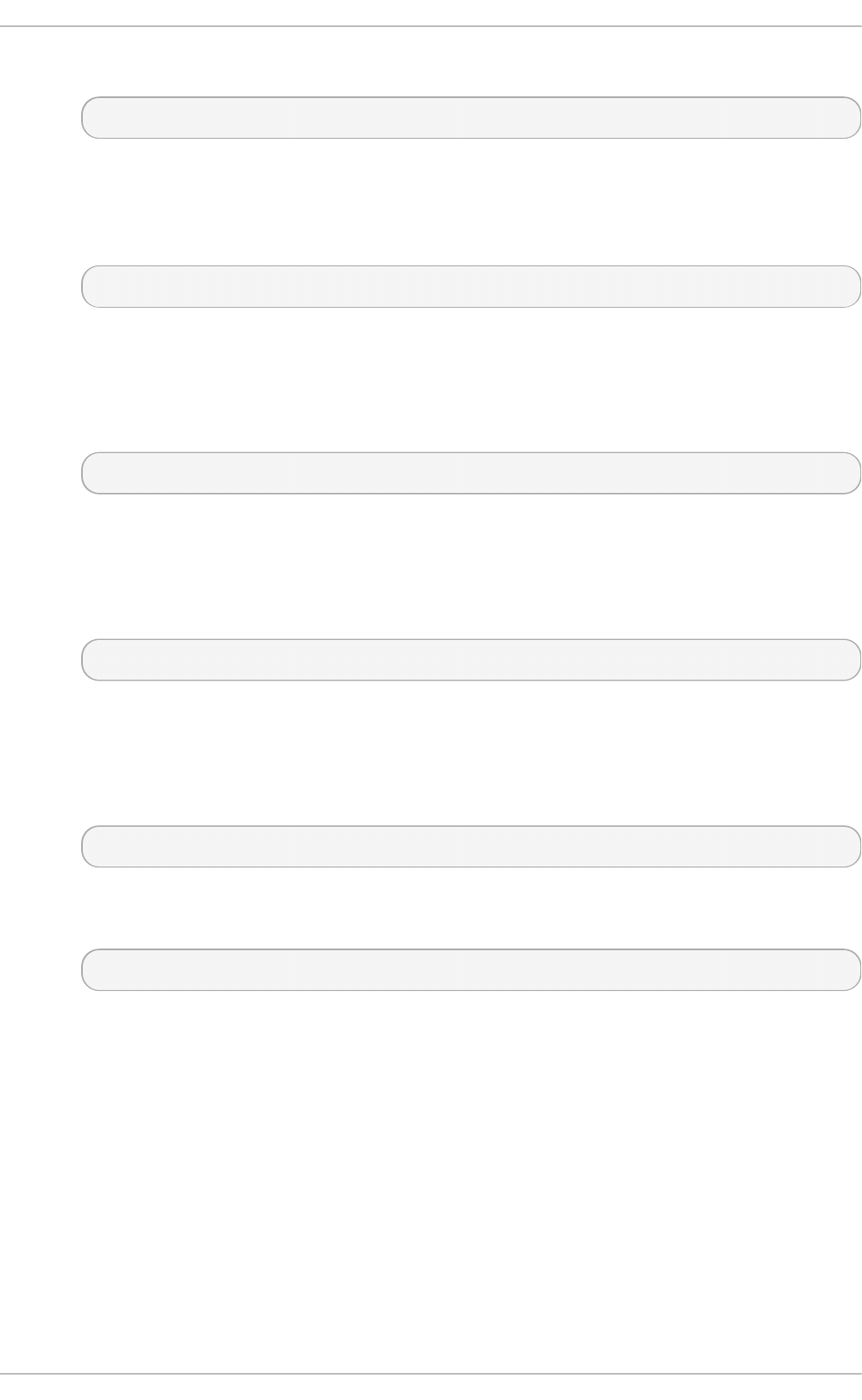
The service element is one of the f irewalld provided services. To get a list of
the predefined services, enter the following command:
~]$ firewall-cmd --get-services
If a service provides a destination address, it will conflict with a destination
address in the rule and will result in an error. The services using destination
addresses internally are mostly services using multicast. The command takes
the following form:
service name=service_name
port
The port element can either be a single port number or a port range, for
example, 5060-5062, followed by the protocol, either as tcp or udp. The
command takes the following form:
port port=number_or_range protocol=protocol
protocol
The protocol value can be either a protocol ID number or a protocol name. For
allowed protocol entries, see /etc/protocols. The command takes the
following form:
protocol value=protocol_name_or_ID
icmp-block
Use this command to block one or more ICMP types. The ICMP type is one of the
ICMP types f irewalld supports. To get a listing of supported ICMP types, enter
the following command:
~]$ firewall-cmd --get-icmptypes
Specifying an action is not allowed here. icmp-block uses the action reject
internally. The command takes the following form:
icmp-block name=icmptype_name
masquerade
Turns on IP masquerading in the rule. A source address can be provided to limit
masquerading to this area, but not a destination address. Specifying an action is
not allowed here.
forward-port
Forward packets from a local port with protocol specified as tcp or udp to either
another port locally, to another machine, or to another port on another machine.
The port and to-port can either be a single port number or a port range. The
destination address is a simple IP address. Specifying an action is not allowed
here. The forward-port command uses the action accept internally. The
command takes the following form:
Securit y Guide
96
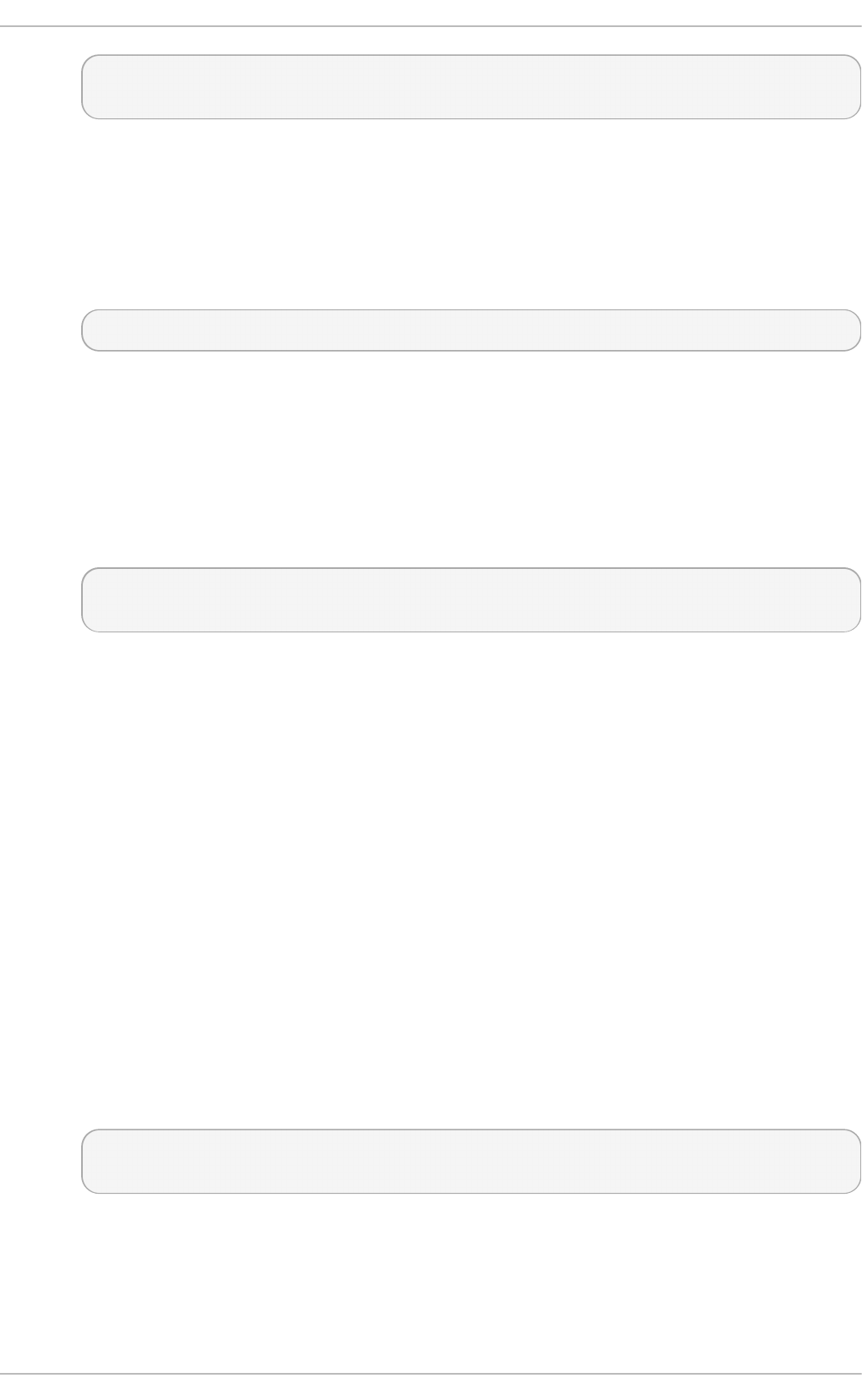
forward-port port=number_or_range protocol=protocol /
to-port=number_or_range to-addr=address
source-port
Matches the source port of the packet - the port that is used on the origin of a
connection attempt. To match a port on current machine, use the port element.
The source-port element can either be a single port number or a port range (for
example, 5060-5062) followed by the protocol as tcp or udp. The command takes
the following form:
source-port port=number_or_range protocol=protocol
Logging
log
Log new connection attempts to the rule with kernel logging, for example, in
syslog. You can define a prefix text that will be added to the log message as a
prefix. Log level can be one of emerg, alert, crit, error, warning, notice, info,
or debug. The use of log is optional. It is possible to limit logging as follows:
log [prefix=prefix text] [level=log level] limit
value=rate/duration
The rate is a natural positive number [1, ..], with the duration of s, m, h, d. s means
seconds, m means minutes, h means hours, and d days. The maximum limit value
is 1/d, which means at maximum one log entry per day.
audit
Audit provides an alternative way for logging using audit records sent to the
service auditd. The audit type can be one of ACCEPT, REJECT, or DROP, but it is
not specified after the command audit as the audit type will be automatically
gathered from the rule action. Audit does not have its own parameters, but limit
can be added optionally. The use of audit is optional.
Act ion
accept|reject|drop|mark
An action can be one of accept, reject, drop, or mark. The rule can only contain
an element or a source. If the rule contains an element, then new connections
matching the element will be handled with the action. If the rule contains a source,
then everything from the source address will be handled with the action
specified.
accept | reject [type=reject type] | drop | mark
set="mark[/mask]"
With accept, all new connection attempts will be granted. With reject, they will
be rejected and their source will get a reject message. The reject type can be
set to use another value. With drop, all packets will be dropped immediately and
no information is sent to the source. With mark all packets will be marked with the
given mark and the optional mask.
Chapte r 4. Hardening Your System wit h T ools and Services
97
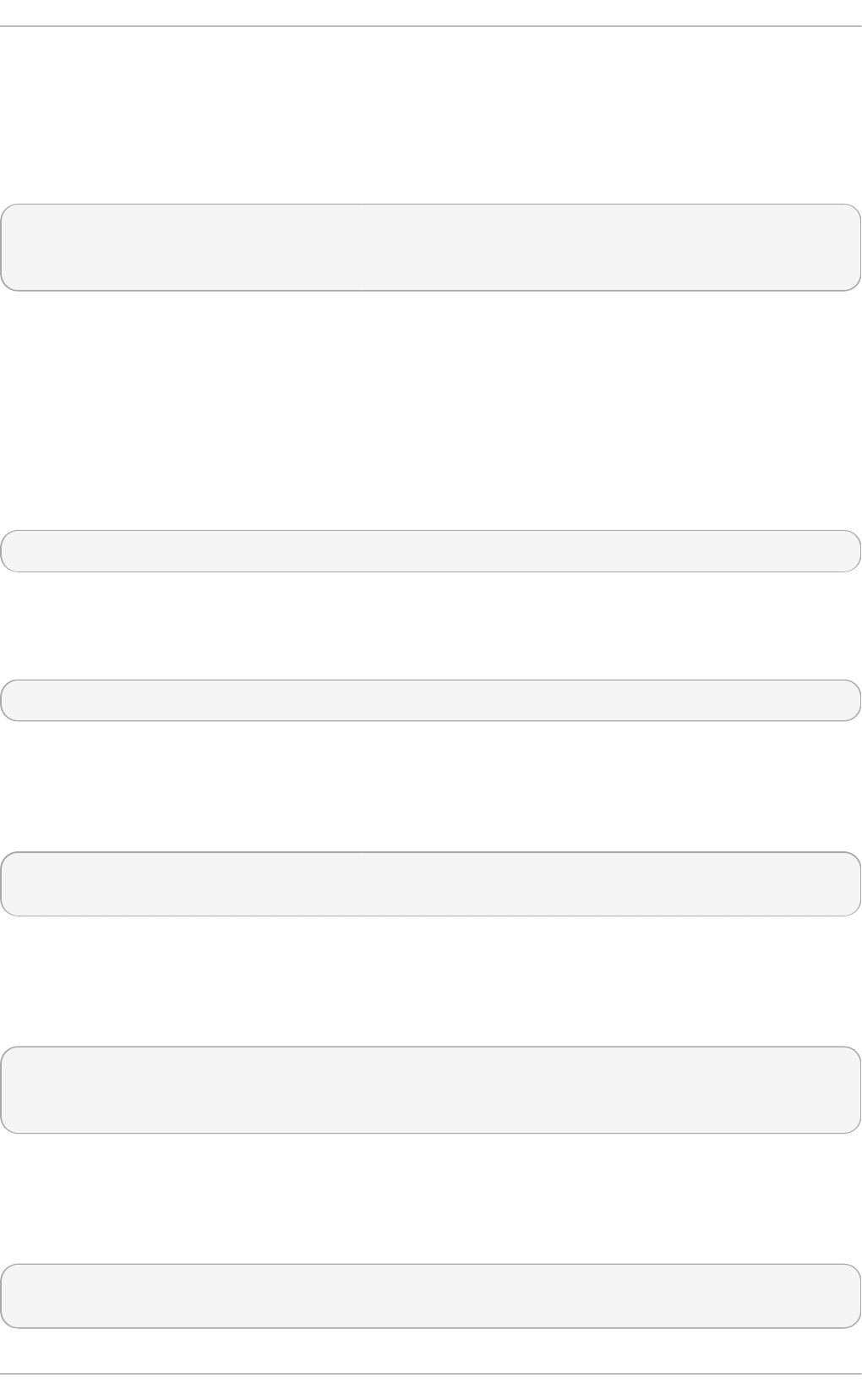
4.5.3.7.4. Using t he Rich Rule Log Co mmand
Logging can be done with the Net f ilt er log target and also with the audit target. A new
chain is added to all zones with a name in the format “zone_log”, where zone is the zone
name. This is processed before the deny chain to have the proper ordering. The rules or
parts of them are placed in separate chains, according to the action of the rule, as follows:
zone_log
zone_deny
zone_allow
All logging rules will be placed in the “zone_log” chain, which will be parsed first. All reject
and drop rules will be placed in the “zone_deny” chain, which will be parsed after the log
chain. All accept rules will be placed in the “zone_allow” chain, which will be parsed after
the deny chain. If a rule contains log and also deny or allow actions, the parts of the rule
that specify these actions are placed in the matching chains.
4.5.3.7.4.1. Using t he Rich Rule Log Command Example 1
Enable new IPv4 and IPv6 connections for authentication header protocol AH:
rule protocol value="ah" accept
4.5.3.7.4.2. Using t he Rich Rule Log Command Example 2
Allow new IPv4 and IPv6 connections for protocol FTP and log 1 per minute using audit:
rule service name="ftp" log limit value="1/m" audit accept
4.5.3.7.4.3. Using t he Rich Rule Log Command Example 3
Allow new IPv4 connections from address 192.168.0.0/24 for protocol TFTP and log 1 per
minute using syslog:
rule family="ipv4" source address="192.168.0.0/24" service name="tftp"
log prefix="tftp" level="info" limit value="1/m" accept
4.5.3.7.4.4. Using t he Rich Rule Log Command Example 4
New IPv6 connections from 1:2:3:4:6:: for protocol RADIUS are all rejected and logged
at a rate of 3 per minute. New IPv6 connections from other sources are accepted:
rule family="ipv6" source address="1:2:3:4:6::" service name="radius"
log prefix="dns" level="info" limit value="3/m" reject
rule family="ipv6" service name="radius" accept
4.5.3.7.4.5. Using t he Rich Rule Log Command Example 5
Forward IPv6 packets received from 1:2:3:4:6:: on port 4011 with protocol TCP to
1::2:3:4:7 on port 4012.
rule family="ipv6" source address="1:2:3:4:6::" forward-port to-
addr="1::2:3:4:7" to-port="4012" protocol="tcp" port="4011"
Securit y Guide
98
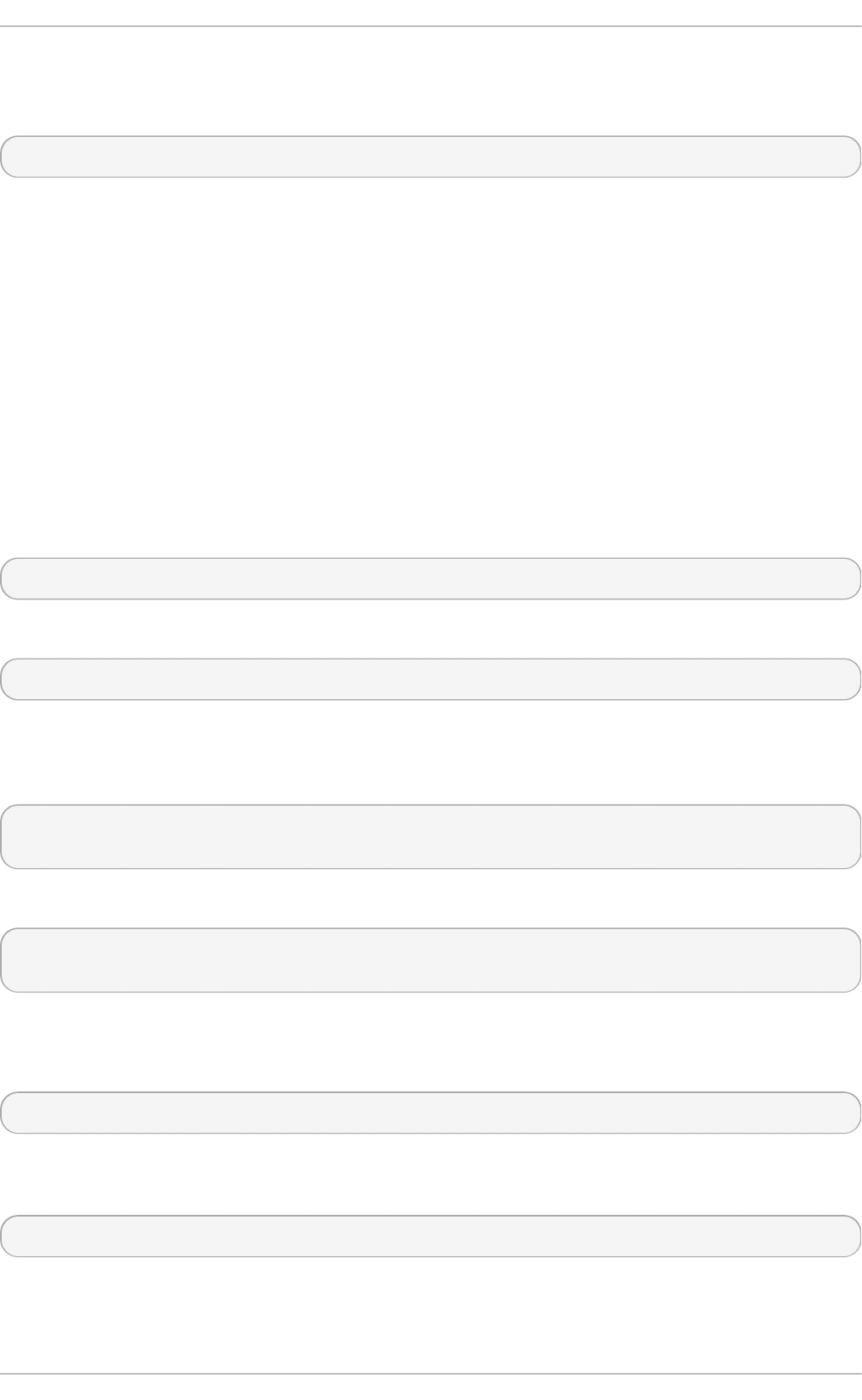
4.5.3.7.4.6. Using t he Rich Rule Log Command Example 6
Whitelist a source address to allow all connections from this source.
rule family="ipv4" source address="192.168.2.2" accept
See the firewalld.richlanguage(5) man page for more examples.
4.5.3.8. Firewall Lockdown
Local applications or services are able to change the firewall configuration if they are
running as root (for example, libvirt ). With this feature, the administrator can lock the
firewall configuration so that either no applications or only applications that are added to
the lockdown whitelist are able to request firewall changes. The lockdown settings default
to disabled. If enabled, the user can be sure that there are no unwanted configuration
changes made to the firewall by local applications or services.
4.5.3.8.1. Co nf iguring Firewall Lockdo wn
Using an editor running as root, add the following line to the
/etc/firewalld/firewalld.conf file as follows:
Lockdown=yes
Reload the firewall using the following command as root:
~]# firewall-cmd --reload
Try to enable the imaps service in the default zone using the following command as an
administrative user (a user in the wheel group; usually the first user on the system). You
will be prompted for the user password:
~]$ firewall-cmd --add-service=imaps
Error: ACCESS_DENIED: lockdown is enabled
To enable the use of f irewall-cmd, enter the following command as root:
~]# firewall-cmd --add-lockdown-whitelist-command='/usr/bin/python -Es
/usr/bin/firewall-cmd*'
Add the --permanent option if you want to make it persistent.
Reload the firewall as root:
~]# firewall-cmd --reload
Try to enable the imaps service again in the default zone by entering the following
command as an administrative user. You will be prompted for the user password:
~]$ firewall-cmd --add-service=imaps
This time the command succeeds.
Chapte r 4. Hardening Your System wit h T ools and Services
99
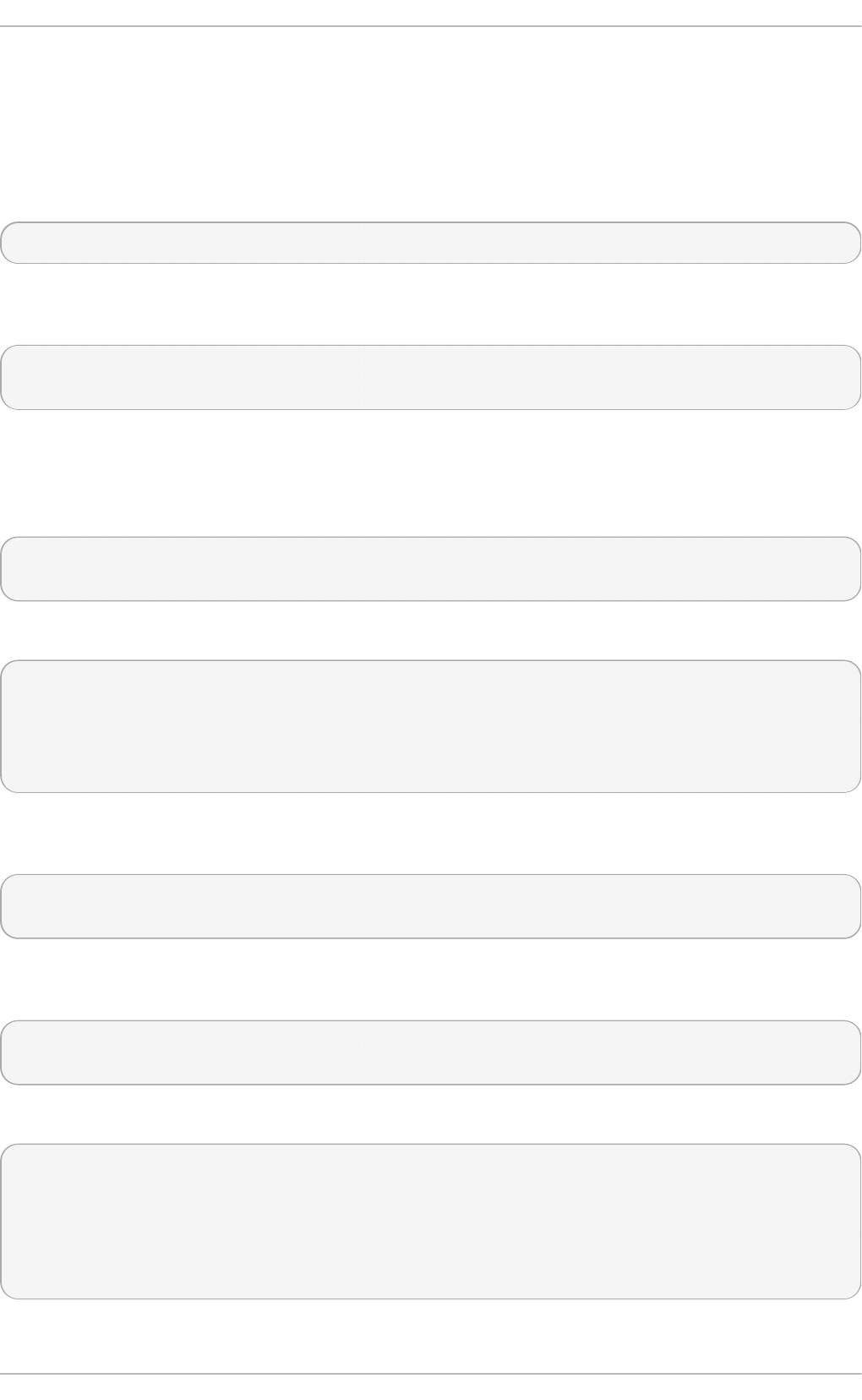
4.5.3.8.2. Co nf iguring IP Set o pt ions wit h t he Command-Line Client
IP sets can be used in firewalld zones as sources and also as sources in rich rules. It is
also possible to use the IP sets created with firewalld in a direct rule.
To list the IP sets known to firewalld in the permanent environment, use the following
command as root:
~]# firewall-cmd --permanent --get-ipsets
To add a new IP set, use the following command using the permanent environment as
root:
~]# firewall-cmd --permanent --new-ipset=test --type=hash:net
success
The previous command creates a new IP set with the name test and the hash:net type
for IPv4. To create an IP set for use with IPv6, add the --option=family=inet6 option.
To make the new setting effective in the runtime environment, reload firewalld. List the
new IP set with the following command as root:
~]# firewall-cmd --permanent --get-ipsets
test
To get more information about the IP set, use the following command as root:
~]# firewall-cmd --permanent --info-ipset=test
test
type: hash:net
options:
entries:
Note that the IP set does not have any entries at the moment. To add an entry to the test
IP set, use the following command as root:
~]# firewall-cmd --permanent --ipset=test --add-entry=192.168.0.1
success
The previous command adds the IP address 192.168.0.1 to the IP set. To get the list of
current entries in the IP set, use the following command as root:
~]# firewall-cmd --permanent --ipset=test --get-entries
192.168.0.1
Generate a file containing a list of IP addresses, for example:
~]# cat > iplist.txt <<EOL
192.168.0.2
192.168.0.3
192.168.1.0/24
192.168.2.254
EOL
Securit y Guide
100
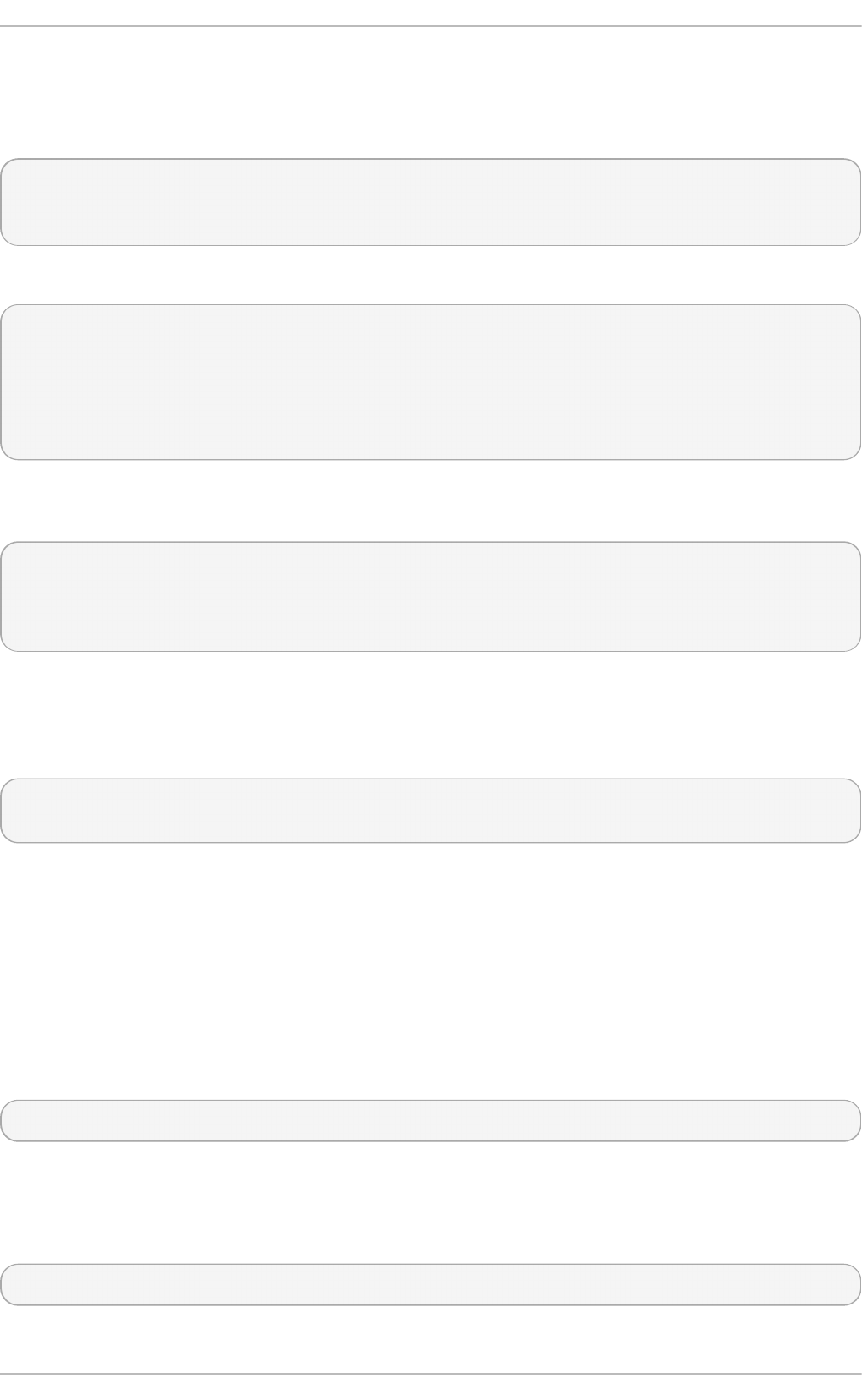
The file with the list of IP addresses for an IP set should contain an entry per line. Lines
starting with a hash, a semi-colon, or empty lines are ignored.
To add the addresses from the iplist.txt file, use the following command as root:
~]# firewall-cmd --permanent --ipset=test --add-entries-from-
file=iplist.txt
success
To see the extended entries list of the IP set, use the following command as root:
~]# firewall-cmd --permanent --ipset=test --get-entries
192.168.0.1
192.168.0.2
192.168.0.3
192.168.1.0/24
192.168.2.254
To remove the addresses from the IP set and to check the updated entries list, use the
following commands as root:
~]# firewall-cmd --permanent --ipset=test --remove-entries-from-
file=iplist.txt
success
~]# firewall-cmd --permanent --ipset=test --get-entries 192.168.0.1
You can add the IP set as a source to a zone to handle all traffic coming in from any of the
addresses listed in the IP set with a zone. For example, to add the test IP set as a source
to the drop zone to drop all packets coming from all entries listed in the test IP set, use
the following command as root:
~]# firewall-cmd --permanent --zone=drop --add-source=ipset:test
success
The ipset: prefix in the source shows firewalld that the source is an IP set and not an
IP address or an address range.
Only the creation and removal of IP sets is limited to the permanent environment, all
other IP set options can be used also in the runtime environment without the --permanent
option.
4.5.3.8.3. Co nf iguring Lockdo wn wit h t he Co mmand-Line Client
To query whether lockdown is enabled, use the following command as root:
~]# firewall-cmd --query-lockdown
The command prints yes with exit status 0 if lockdown is enabled. It prints no with exit
status 1 otherwise.
To enable lockdown, enter the following command as root:
~]# firewall-cmd --lockdown-on
Chapte r 4. Hardening Your System wit h T ools and Services
101
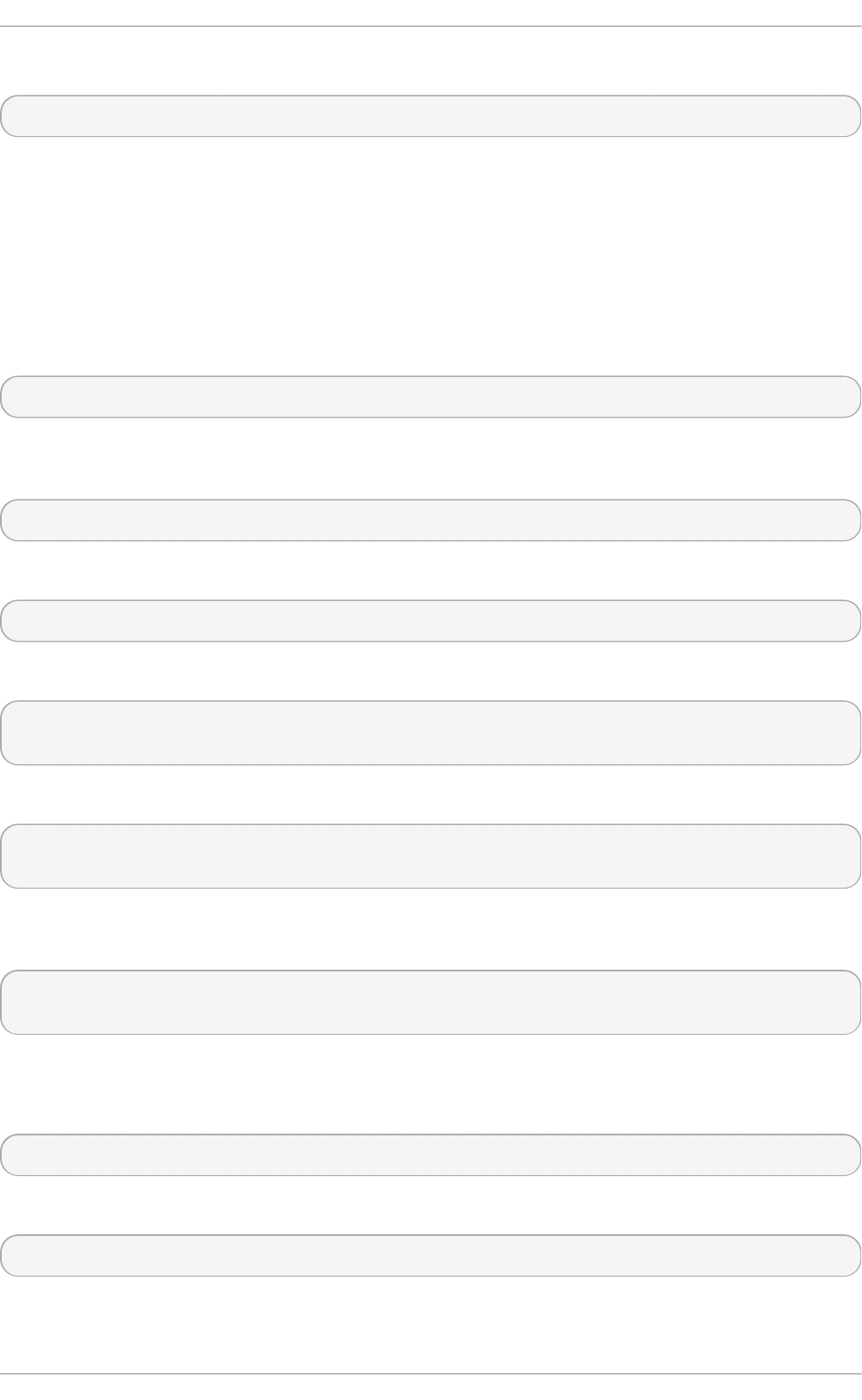
To disable lockdown, use the following command as root:
~]# firewall-cmd --lockdown-off
4.5.3.8.4. Co nf iguring Lockdo wn Whit elist Opt ions wit h t he Co mmand Line
The lockdown whitelist can contain commands, security contexts, users and user IDs. If a
command entry on the whitelist ends with an asterisk “*”, then all command lines starting
with that command will match. If the “*” is not there then the absolute command including
arguments must match.
The context is the security (SELinux) context of a running application or service. To get the
context of a running application use the following command:
~]$ ps -e --context
That command returns all running applications. Pipe the output through the grep tool to get
the application of interest. For example:
~]$ ps -e --context | grep example_program
To list all command lines that are on the whitelist, enter the following command as root:
~]# firewall-cmd --list-lockdown-whitelist-commands
To add a command command to the whitelist, enter the following command as root:
~]# firewall-cmd --add-lockdown-whitelist-command='/usr/bin/python -Es
/usr/bin/command'
To remove a command command from the whitelist, enter the following command as root:
~]# firewall-cmd --remove-lockdown-whitelist-command='/usr/bin/python -
Es /usr/bin/command'
To query whether the command command is on the whitelist, enter the following command
as root:
~]# firewall-cmd --query-lockdown-whitelist-command='/usr/bin/python -Es
/usr/bin/command'
The command prints yes with exit status 0 if true. It prints no with exit status 1 otherwise.
To list all security contexts that are on the whitelist, enter the following command as root:
~]# firewall-cmd --list-lockdown-whitelist-contexts
To add a context context to the whitelist, enter the following command as root:
~]# firewall-cmd --add-lockdown-whitelist-context=context
Add the --permanent option to make it persistent.
Securit y Guide
102
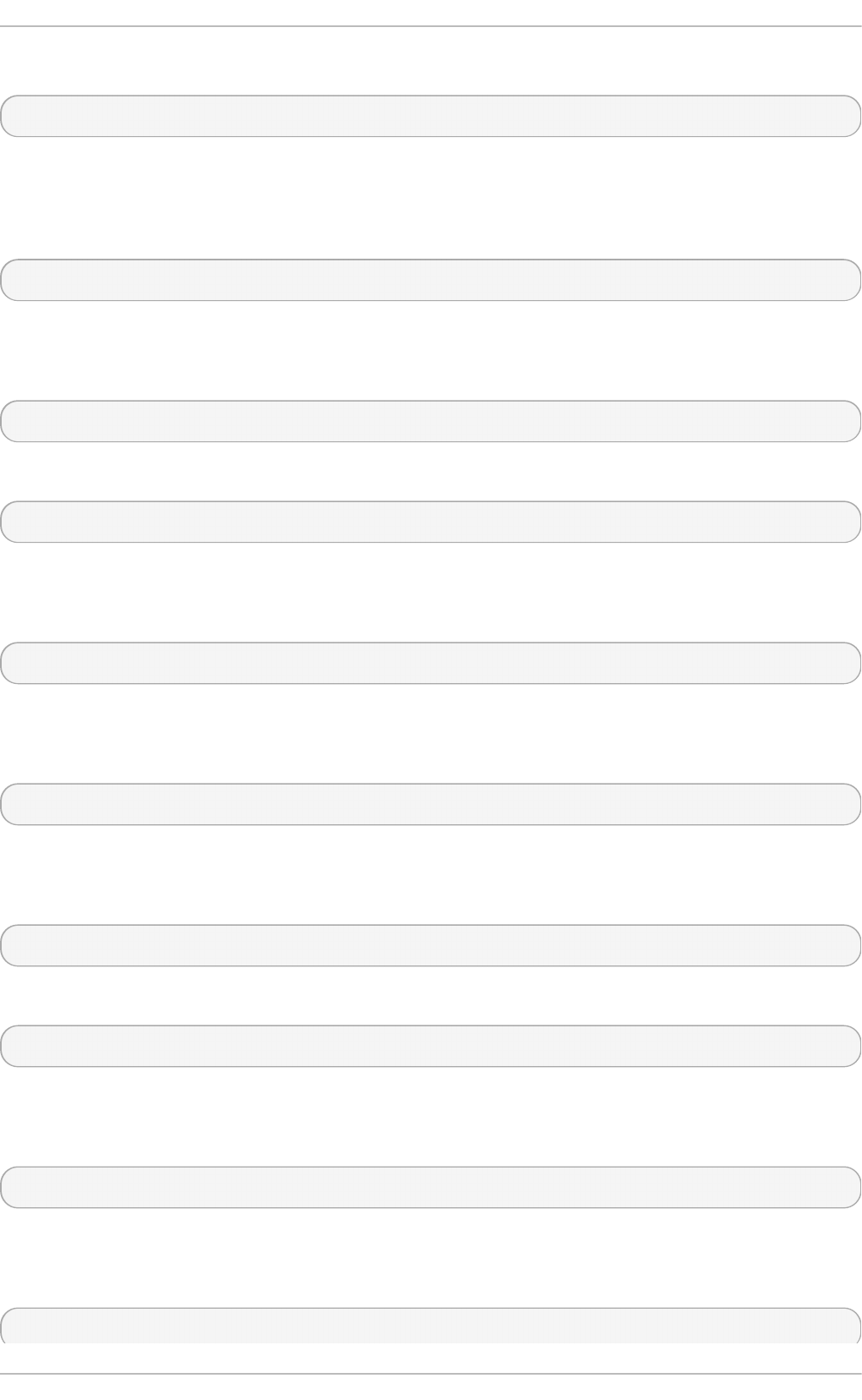
To remove a context context from the whitelist, enter the following command as root:
~]# firewall-cmd --remove-lockdown-whitelist-context=context
Add the --permanent option to make it persistent.
To query whether the context context is on the whitelist, enter the following command as
root:
~]# firewall-cmd --query-lockdown-whitelist-context=context
Prints yes with exit status 0, if true, prints no with exit status 1 otherwise.
To list all user IDs that are on the whitelist, enter the following command as root:
~]# firewall-cmd --list-lockdown-whitelist-uids
To add a user ID uid to the whitelist, enter the following command as root:
~]# firewall-cmd --add-lockdown-whitelist-uid=uid
Add the --permanent option to make it persistent.
To remove a user ID uid from the whitelist, enter the following command as root:
~]# firewall-cmd --remove-lockdown-whitelist-uid=uid
Add the --permanent option to make it persistent.
To query whether the user ID uid is on the whitelist, enter the following command:
~]$ firewall-cmd --query-lockdown-whitelist-uid=uid
Prints yes with exit status 0, if true, prints no with exit status 1 otherwise.
To list all user names that are on the whitelist, enter the following command as root:
~]# firewall-cmd --list-lockdown-whitelist-users
To add a user name user to the whitelist, enter the following command as root:
~]# firewall-cmd --add-lockdown-whitelist-user=user
Add the --permanent option to make it persistent.
To remove a user name user from the whitelist, enter the following command as root:
~]# firewall-cmd --remove-lockdown-whitelist-user=user
Add the --permanent option to make it persistent.
To query whether the user name user is on the whitelist, enter the following command:
~]$ firewall-cmd --query-lockdown-whitelist-user=user
Chapte r 4. Hardening Your System wit h T ools and Services
103
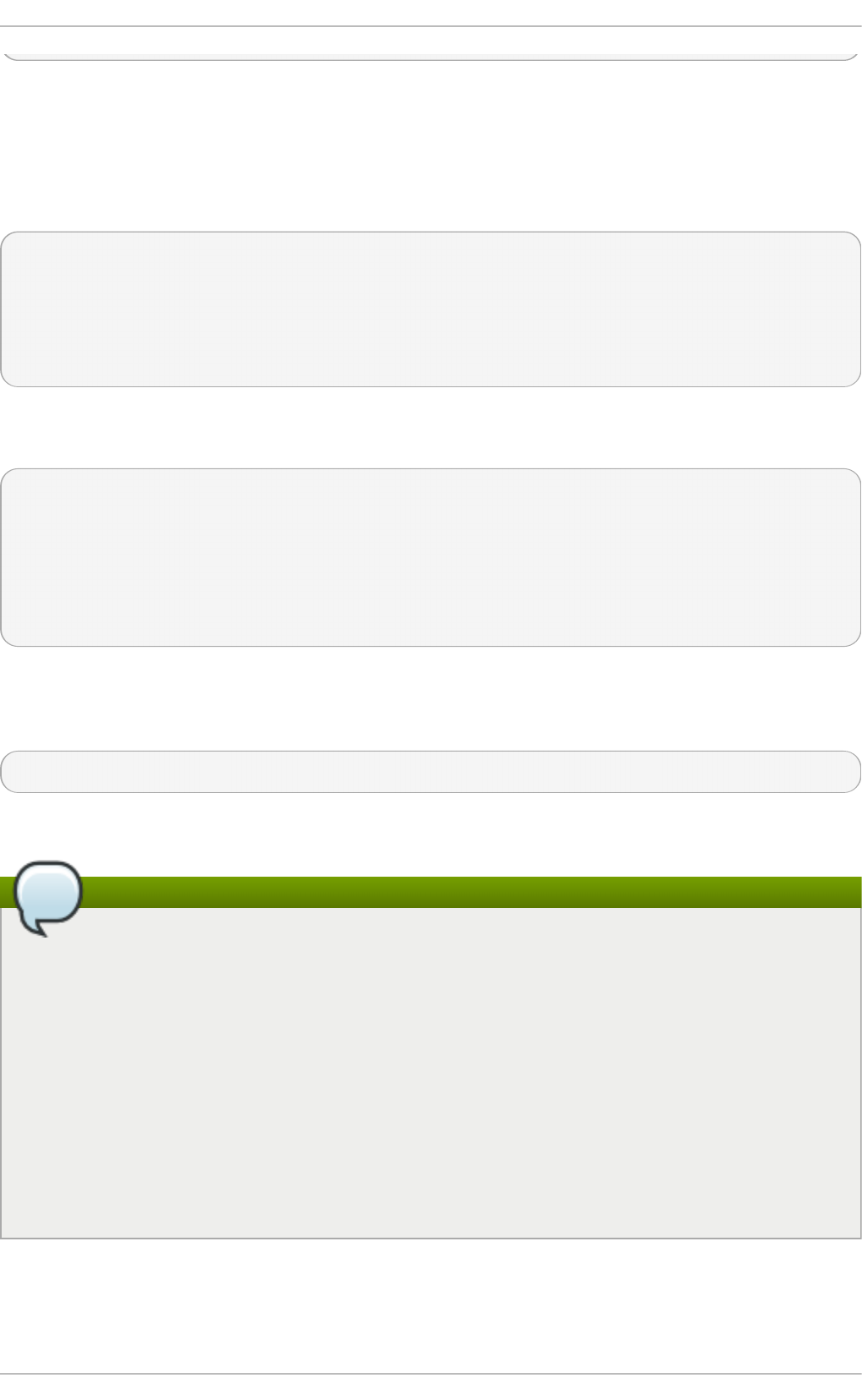
Prints yes with exit status 0, if true, prints no with exit status 1 otherwise.
4.5.3.8.5. Co nf iguring Lockdo wn Whit elist Opt ions wit h Conf igurat ion Files
The default whitelist configuration file contains the Net wo rkManager context and the
default context of libvirt . The user ID 0 is also in the list.
<?xml version="1.0" encoding="utf-8"?>
<whitelist>
<selinux context="system_u:system_r:NetworkManager_t:s0"/>
<selinux context="system_u:system_r:virtd_t:s0-s0:c0.c1023"/>
<user id="0"/>
</whitelist>
Following is an example whitelist configuration file enabling all commands for the
firewall-cmd utility, for a user called user whose user ID is 815:
<?xml version="1.0" encoding="utf-8"?>
<whitelist>
<command name="/usr/bin/python -Es /bin/firewall-cmd*"/>
<selinux context="system_u:system_r:NetworkManager_t:s0"/>
<user id="815"/>
<user name="user"/>
</whitelist>
This example shows both user id and user name, but only one option is required. Python
is the interpreter and is prepended to the command line. You can also use a specific
command, for example:
/usr/bin/python /bin/firewall-cmd --lockdown-on
In that example only the --lockdown-on command will be allowed.
Note
In Red Hat Enterprise Linux 7, all utilities are placed in the /usr/bin/ directory and
the /bin/ directory is sym-linked to the /usr/bin/ directory. In other words,
although the path for firewall-cmd when run as root might resolve to
/bin/firewall-cmd, /usr/bin/firewall-cmd can now be used. All new scripts
should use the new location. But be aware that if scripts that run as root have been
written to use the /bin/firewall-cmd path, then that command path must be
whitelisted in addition to the /usr/bin/firewall-cmd path traditionally used only for
non-root users.
The “*” at the end of the name attribute of a command means that all commands
that start with this string will match. If the “*” is not there then the absolute
command including arguments must match.
4.5.3.9. Conf iguring Logging f or Denied Packets
Securit y Guide
104
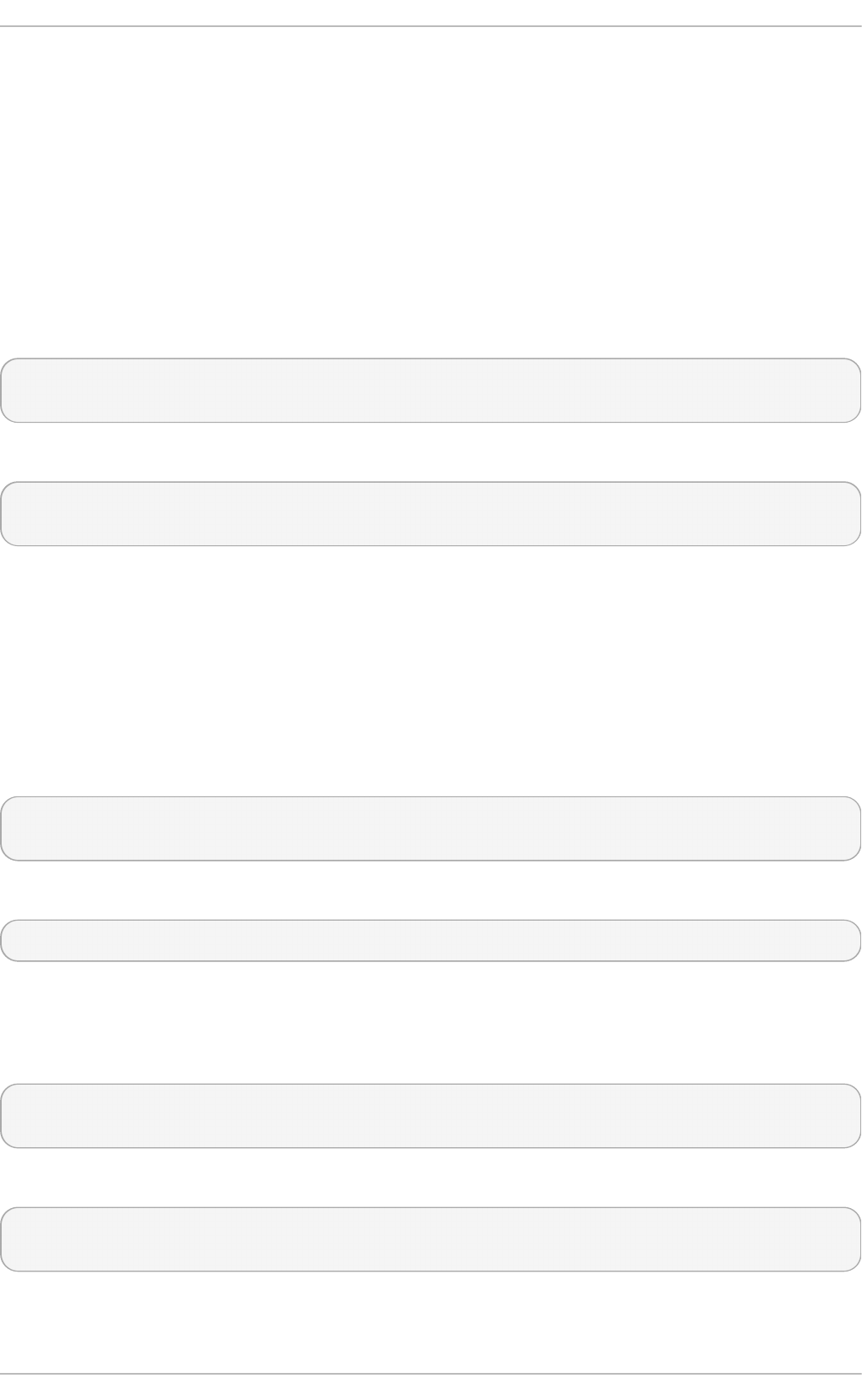
With the LogDenied option in the firewalld, it is possible to add a simple logging
mechanism for denied packets. These are the packets that are rejected or dropped. To
change the setting of the logging, edit the /etc/firewalld/firewalld.conf file or use
the command-line or GUI configuration tool.
If LogDenied is enabled, logging rules are added right before the reject and drop rules in
the INPUT, FORWARD and OUTPUT chains for the default rules and also the final reject and
drop rules in zones. The possible values for this setting are: all, unicast, broadcast,
multicast, and off. The default setting is off. With the unicast, broadcast, and
multicast setting, the pkttype match is used to match the link-layer packet type. With
all, all packets are logged.
To list the actual LogDenied setting with firewall-cmd, use the following command as root:
~]# firewall-cmd --get-log-denied
off
To change the LogDenied setting, use the following command as root:
~]# firewall-cmd --set-log-denied=all
success
To change the LogDenied setting with the firewalld GUI configuration tool, start
f irewall-co nf ig, click the Options menu and select Change Log Denied menuitem. The
LogDenied window appears. Select the new LogDenied setting from the drop-down menu
and click OK.
4.5.4. Using the ipt ables Service
To use the iptables and ip6tables services instead of firewalld, first disable
firewalld by running the following command as root:
~]# systemctl disable firewalld
~]# systemctl stop firewalld
Then install the iptables-services package by entering the following command as root:
~]# yum install iptables-services
The iptables-services package contains the iptables service and the ip6tables service.
Then, to start the iptables and ip6tables services, enter the following commands as
root:
~]# systemctl start iptables
~]# systemctl start ip6tables
To enable the services to start on every system start, enter the following commands:
~]# systemctl enable iptables
~]# systemctl enable ip6tables
4.5.4.1. IPT ables and IP Sets
Chapte r 4. Hardening Your System wit h T ools and Services
105
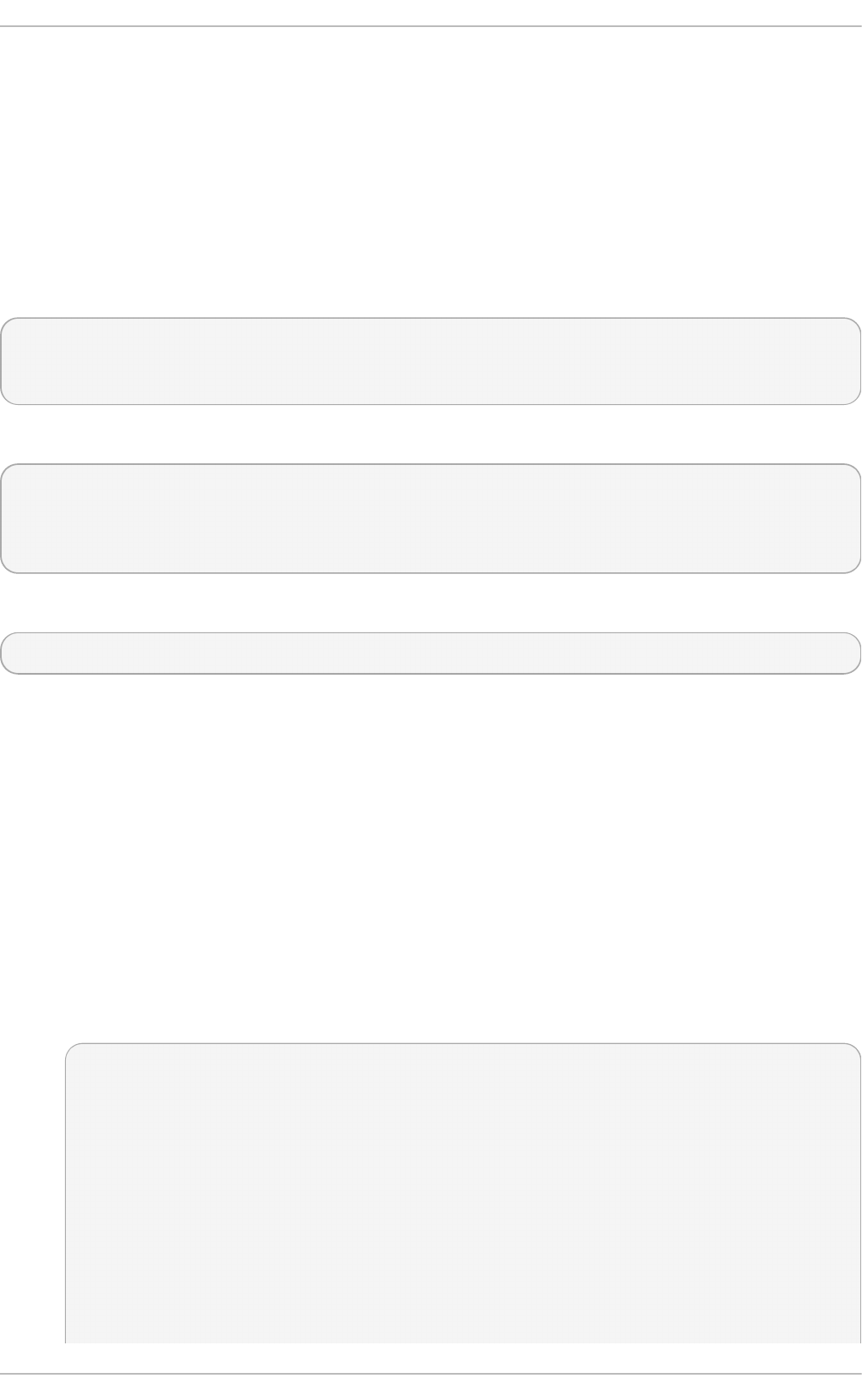
The ipset utility is used to administer IP sets in the Linux kernel. An IP set is a framework
for storing IP addresses, port numbers, IP and MAC address pairs, or IP address and port
number pairs. The sets are indexed in such a way that very fast matching can be made
against a set even when the sets are very large. IP sets enable simpler and more
manageable configurations as well as providing performance advantages when using
ipt ables. The ipt ables matches and targets referring to sets create references which
protect the given sets in the kernel. A set cannot be destroyed while there is a single
reference pointing to it.
The use of ipset enables ipt ables commands, such as those below, to be replaced by a
set:
~]# iptables -A INPUT -s 10.0.0.0/8 -j DROP
~]# iptables -A INPUT -s 172.16.0.0/12 -j DROP
~]# iptables -A INPUT -s 192.168.0.0/16 -j DROP
The set is created as follows:
~]# ipset create my-block-set hash:net
~]# ipset add my-block-set 10.0.0.0/8
~]# ipset add my-block-set 172.16.0.0/12
~]# ipset add my-block-set 192.168.0.0/16
The set is then referenced in an ipt ables command as follows:
~]# iptables -A INPUT -m set --set my-block-set src -j DROP
If the set is used more than once a saving in configuration time is made. If the set
contains many entries a saving in processing time is made.
4.5.4.1.1. Using IP Set s wit h f irewalld
To use IP sets with f irewalld, a permanent direct rule is required to reference the set,
and a custom service must be created and started before f irewalld starts for every
ipset. You can add permanent direct rules with the /etc/firewalld/direct.xml file.
Pro cedure 4.1. Conf iguring a Cust om Service f or an IP Set
Configure a custom service to create and load the IP set structure before f irewalld
starts.
1. Using an editor running as root, create a file as follows:
~]# vi /etc/systemd/system/ipset_name.service
[Unit]
Description=ipset_name
Before=firewalld.service
[Service]
Type=oneshot
RemainAfterExit=yes
ExecStart=/usr/local/bin/ipset_name.sh start
Securit y Guide
106
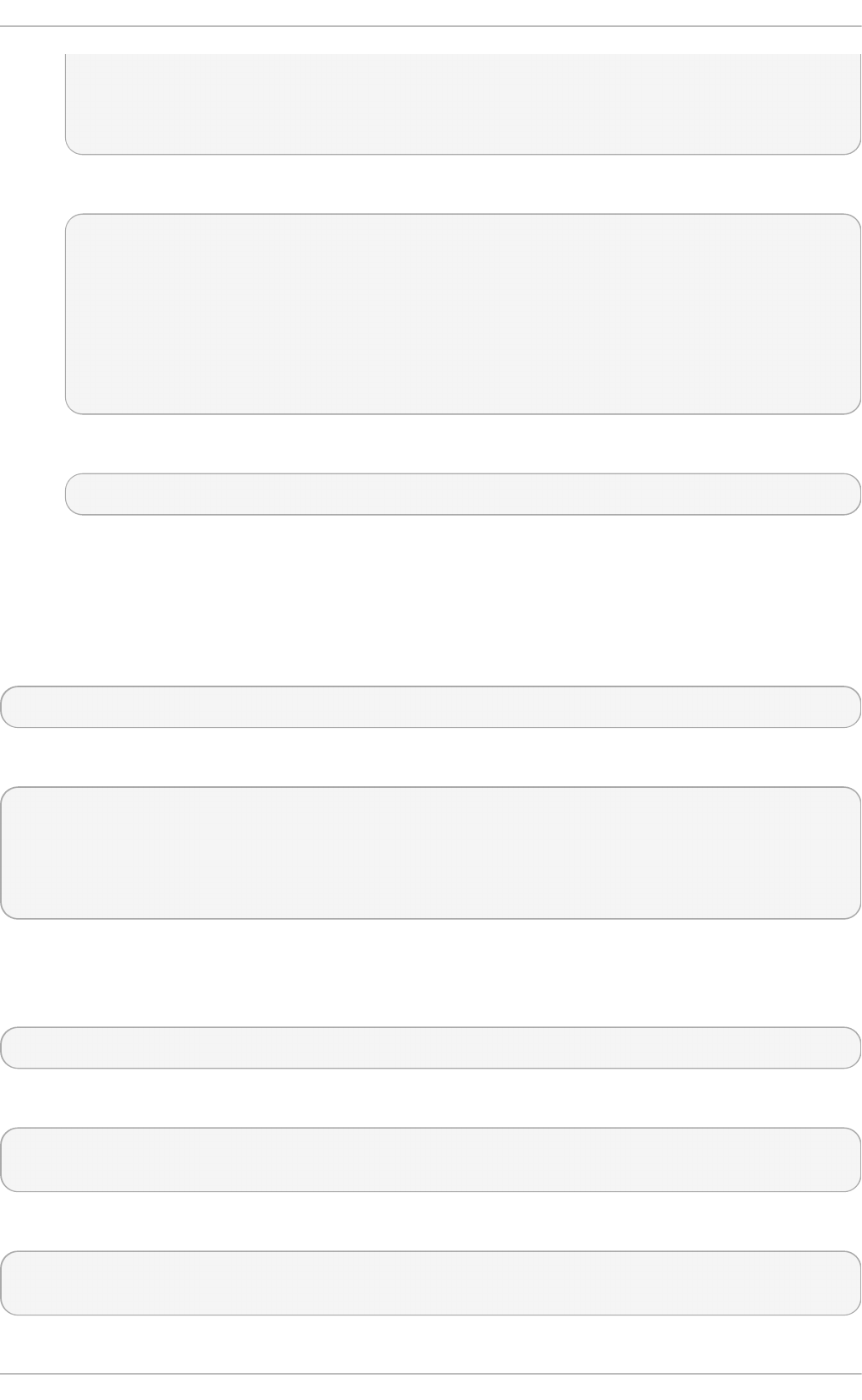
ExecStop=/usr/local/bin/ipset_name.sh stop
[Install]
WantedBy=basic.target
2. Use the IP set permanently in f irewalld:
~]# vi /etc/firewalld/direct.xml
<?xml version="1.0" encoding="utf-8"?>
<direct>
<rule ipv="ipv4" table="filter" chain="INPUT" priority="0">-m
set
--match-set <replaceable>ipset_name</replaceable> src -j
DROP</rule>
</direct>
3. A f irewalld reload is required to activate the changes:
~]# firewall-cmd --reload
This will reload the firewall without losing state information (TCP sessions will not
be terminated), but service disruption is possible during the reload.
4.5.4.1.2. Inst alling ipset
To install the ipset utility, enter the following command as root:
~]# yum install ipset
To see the usage message:
~]$ ipset --help
ipset v6.11
Usage: ipset [options] COMMAND
output truncated
4.5.4.1.3. ipset Commands
The format of the ipset command is as follows:
ipset [options] command [command-options]
Where command is one of:
create | add | del | test | destroy | list | save | restore | flush |
rename | swap | help | version | -
Allowed options are:
-exist | -output [ plain | save | xml ] | -quiet | -resolve | -sorted |
-name | -terse
Chapte r 4. Hardening Your System wit h T ools and Services
107
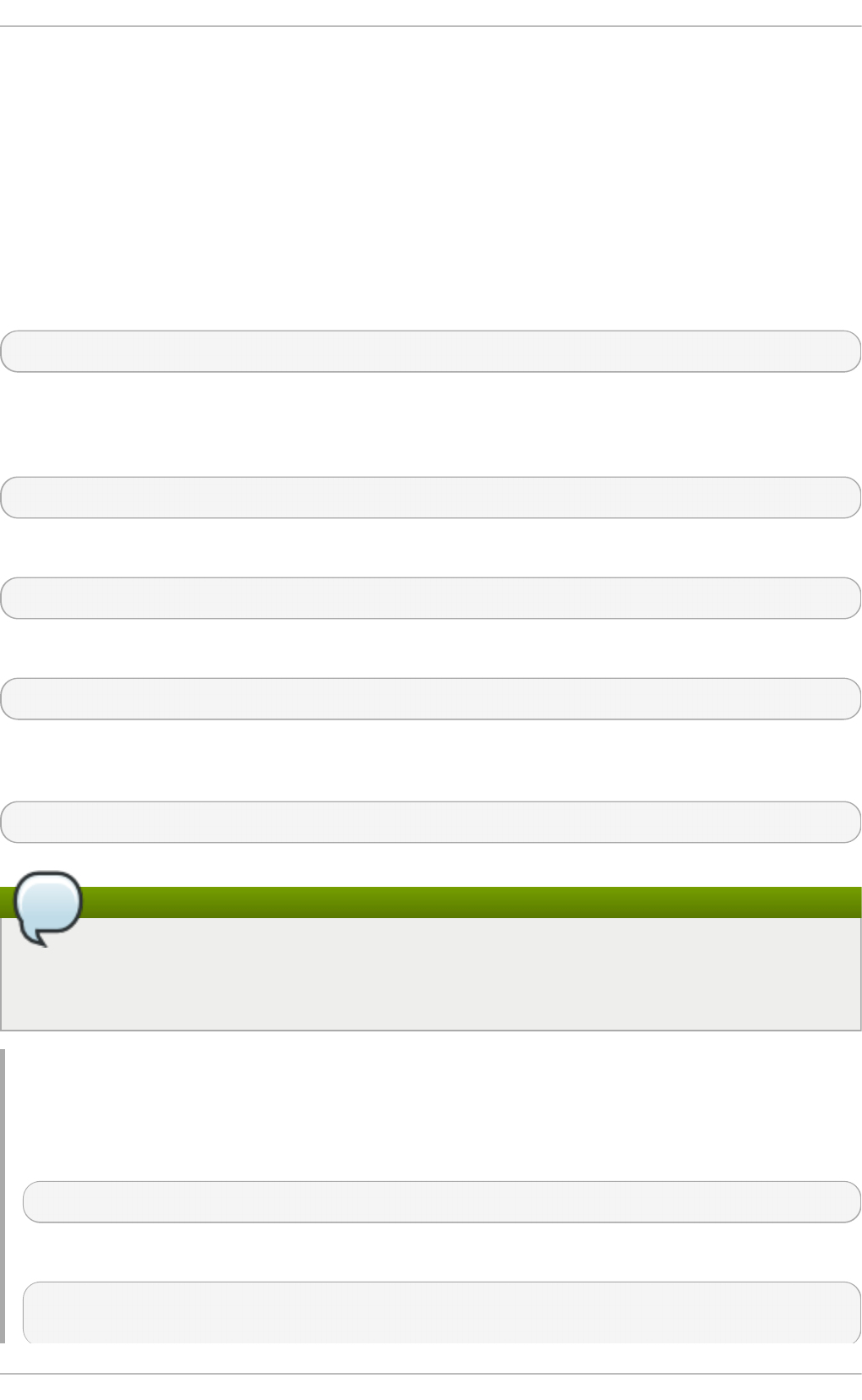
The create command is used to create a new data structure to store a set of IP data. The
add command adds new data to the set, the data added is referred to as an element of
the set.
The -exist option suppresses error message if the element already exists, and it has a
special role in updating a time out value. To change a time out, use the ipset add
command and specify all the data for the element again, changing only the time out value
as required, and using the -exist option.
The test option is for testing if the element already exists within a set.
The format of the create command is as follows:
ipset create set-name type-name [create-options]
The set-name is a suitable name chosen by the user, the type-name is the name of the
data structure used to store the data comprising the set. The format of the type-name is
as follows:
method:datatype[,datatype[,datatype]]
The allowed methods for storing data are:
bitmap | hash | list
The allowed data types are:
ip | net | mac | port | iface
When adding, deleting, or testing entries in a set, the same comma separated data syntax
must be used for the data that makes up one entry, or element, in the set. For example:
ipset add set-name ipaddr,portnum,ipaddr
Note
A set cannot contain IPv4 and IPv6 addresses at the same time. When a set is
created it is bound to a family, inet for IPv4 or inet6 for IPv6, and the default is
inet.
Example 4.2. Creat e an IP Set
To create an IP set consisting of a source IP address, a port, and destination IP address,
run a command as follows:
~]# ipset create my-set hash:ip,port,ip
Once the set is created, entries can be added as follows:
~]# ipset add my-set 192.168.1.2,80,192.168.2.2
~]# ipset add my-set 192.168.1.2,443,192.168.2.2
Securit y Guide
108
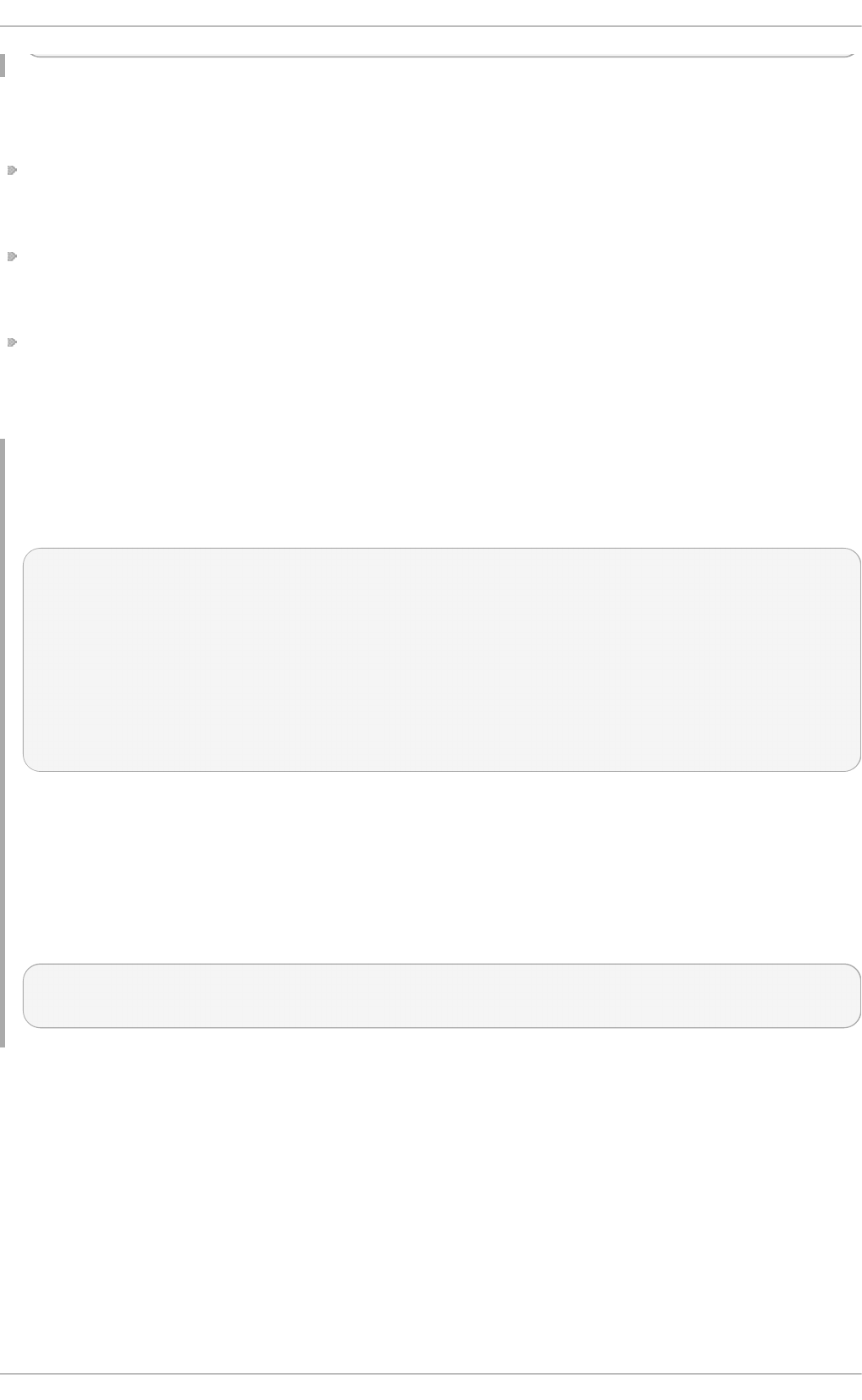
The set types have the following optional parameters in common. They must be specified
when the set is created in order for them to be used:
timeout — The value given with the create command will be the default value for the
set created. If a value is given with the add command, it will be the initial non-default
value for the element.
counters — If the option is given with the create command then packet and byte
counters are created for every element in the set. If no value is given with the add
command then the counters start from zero.
comment — If the option is given with the create command then a quoted string of text
can be passed with the add command to document the purpose of the element being
added. Note that quotation marks are not allowed within the string, and escape
characters will have no effect within IP set.
Example 4.3. List an IP Set
To list the contents of a specific IP Set, my-set, run a command as follows:
~]# ipset list my-set
Name: my-set
Type: hash:ip,port,ip
Header: family inet hashsize 1024 maxelem 65536
Size in memory: 8360
References: 0
Members:
192.168.1.2,tcp:80,192.168.2.2
192.168.1.2,tcp:443,192.168.2.2
Omit the set name to list all sets.
Example 4.4. Test the Element s of an IP Set
Listing the contents of large sets is time consuming. You can test for the existence of
an element as follows:
~]# ipset test my-set 192.168.1.2,80,192.168.2.2
192.168.1.2,tcp:80,192.168.2.2 is in set my-set.
4.5.4.1.4. IP Set T ypes
bit map:ip
Stores an IPv4 host address, a network range, or an IPv4 network addresses with
the prefix-length in CIDR notation if the netmask option is used when the set is
created. It can optionally store a timeout value, a counter value, and a comment. It
can store up to 65536 entries. The command to create the bitmap:ip set has the
following format:
Chapte r 4. Hardening Your System wit h T ools and Services
109
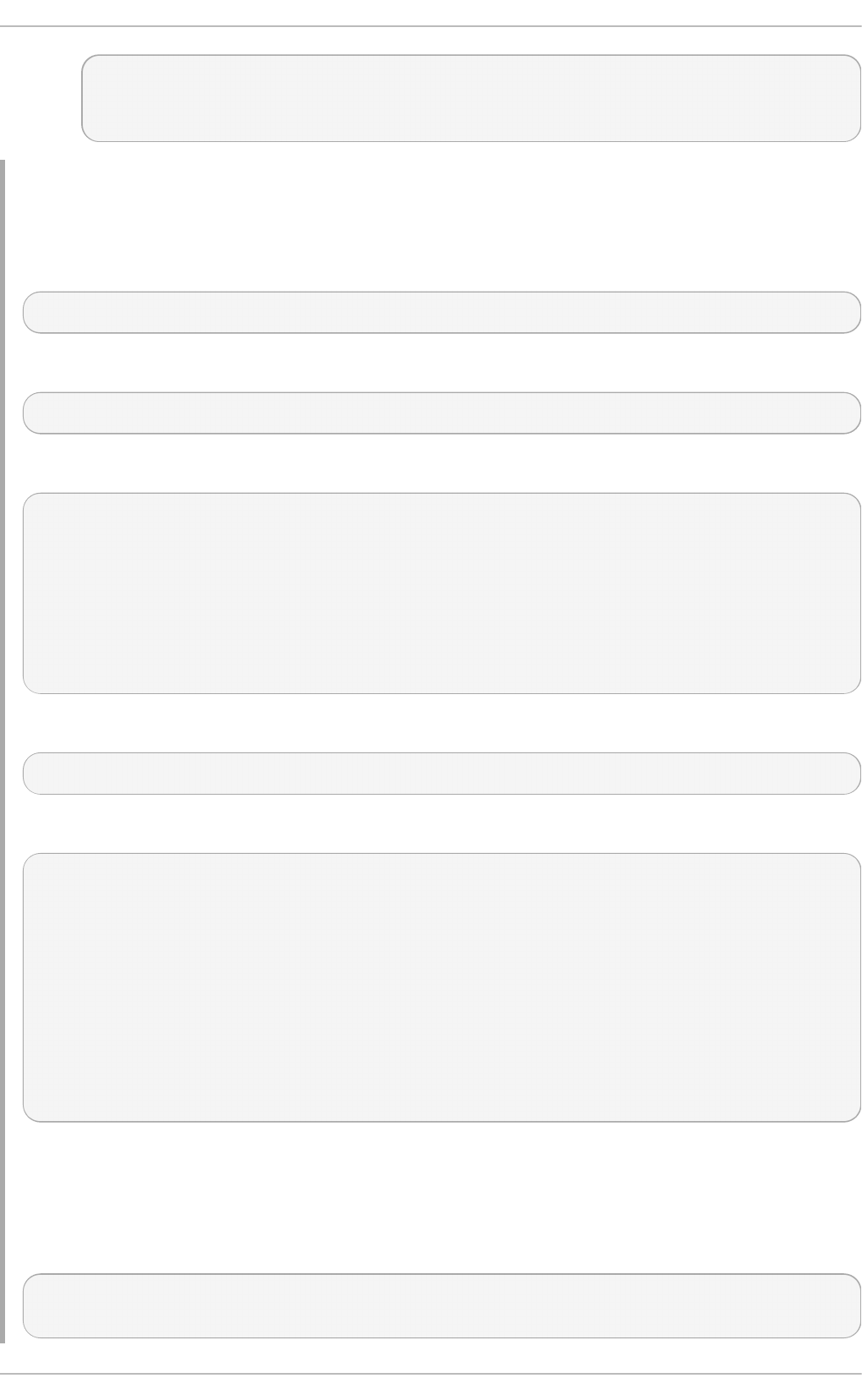
ipset create set-name range start_ipaddr-end_ipaddr
|ipaddr/prefix-length [netmask prefix-length] [timeout value]
[counters] [comment]
Example 4.5. Creat e an IP Set f or a Range of Addresses Using a Pref ix Lengt h
To create an IP set for a range of addresses using a prefix length, make use of the
bitmap:ip set type as follows:
~]# ipset create my-range bitmap:ip range 192.168.33.0/28
Once the set is created, entries can be added as follows:
~]# ipset add my-range 192.168.33.1
Review the members of the list:
~]# ipset list my-range
Name: my-range
Type: bitmap:ip
Header: range 192.168.33.0-192.168.33.15
Size in memory: 84
References: 0
Members:
192.168.33.1
To add a range of addresses:
~]# ipset add my-range 192.168.33.2-192.168.33.4
Review the members of the list:
~]# ipset list my-range
Name: my-range
Type: bitmap:ip
Header: range 192.168.33.0-192.168.33.15
Size in memory: 84
References: 0
Members:
192.168.33.1
192.168.33.2
192.168.33.3
192.168.33.4
Example 4.6. Creat e an IP Set f or a Range of Addresses Using a Net mask
To create an IP set for a range of address using a netmask, make use of the bitmap:ip
set type as follows:
~]# ipset create my-big-range bitmap:ip range 192.168.124.0-
192.168.126.0 netmask 24
Securit y Guide
110
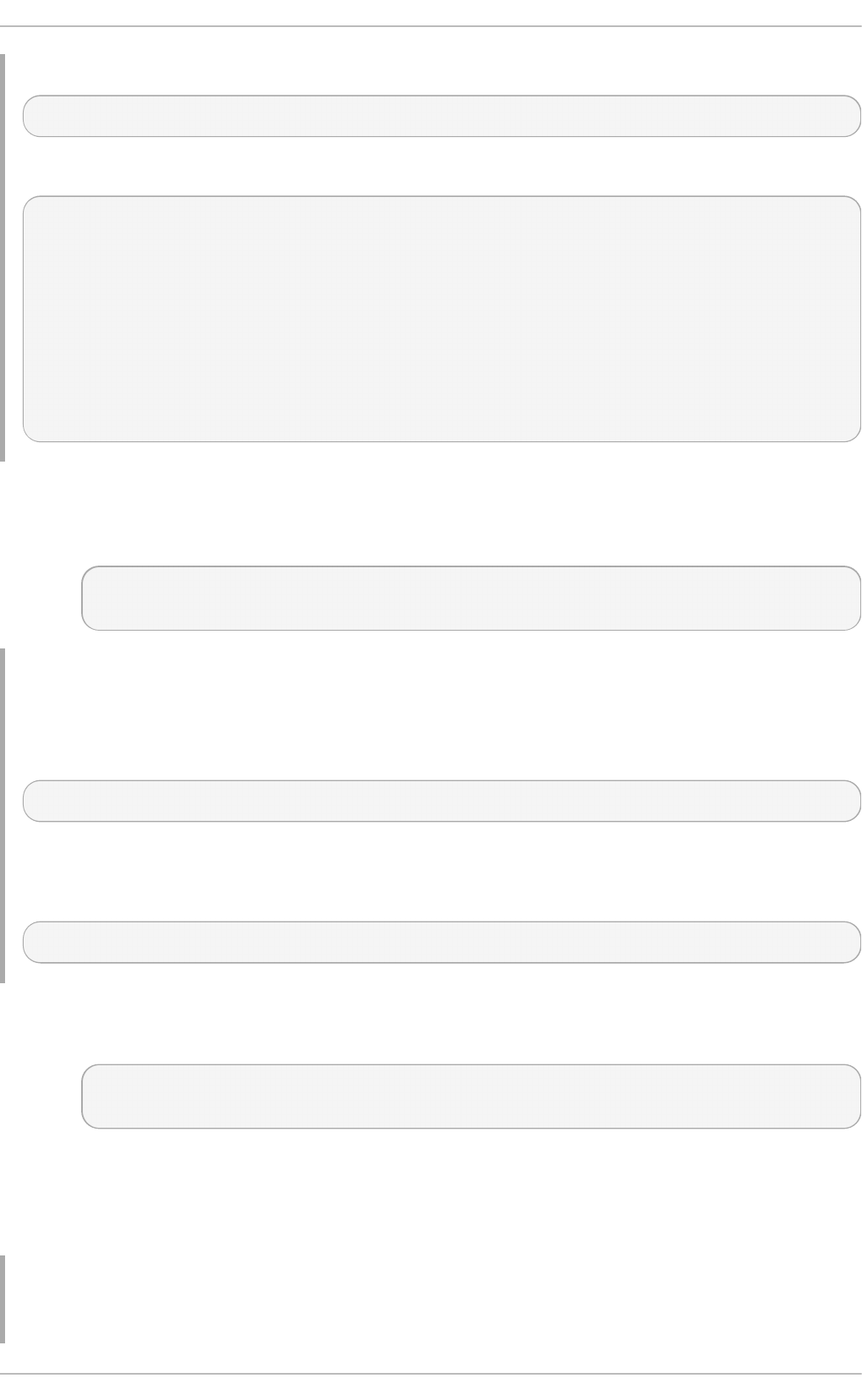
Once the set is created, entries can be added as follows:
~]# ipset add my-big-range 192.168.124.0
If you attempt to add an address, the range containing that address will be added:
~]# ipset add my-big-range 192.168.125.150
~]# ipset list my-big-range
Name: my-big-range
Type: bitmap:ip
Header: range 192.168.124.0-192.168.126.255 netmask 24
Size in memory: 84
References: 0
Members:
192.168.124.0
192.168.125.0
bit map:ip,mac
Stores an IPv4 address and a MAC address as a pair. It can store up to 65536
entries.
ipset create my-range bitmap:ip,mac range start_ipaddr-end_ipaddr
| ipaddr/prefix-length [timeout value ] [counters] [comment]
Example 4.7. Creat e an IP Set f or a Range of IPv4 MAC Address Pairs
To create an IP set for a range of IPv4 MAC address pairs, make use of the
bitmap:ip,mac set type as follows:
~]# ipset create my-range bitmap:ip,mac range 192.168.1.0/24
It is not necessary to specify a MAC address when creating the set.
Once the set is created, entries can be added as follows:
~]# ipset add my-range 192.168.1.1,12:34:56:78:9A:BC
bit map:port
Stores a range of ports. It can store up to 65536 entries.
ipset create my-port-range bitmap:port range start_port-end_port
[timeout value ] [counters] [comment]
The set match and SET target netfilter kernel modules interpret the stored
numbers as TCP or UDP port numbers. The protocol can optionally be specified
together with the port. The proto only needs to be specified if a service name is
used, and that name does not exist as a TCP service.
Example 4.8. Creat e an IP Set f or a Range of Po rts
Chapte r 4. Hardening Your System wit h T ools and Services
111
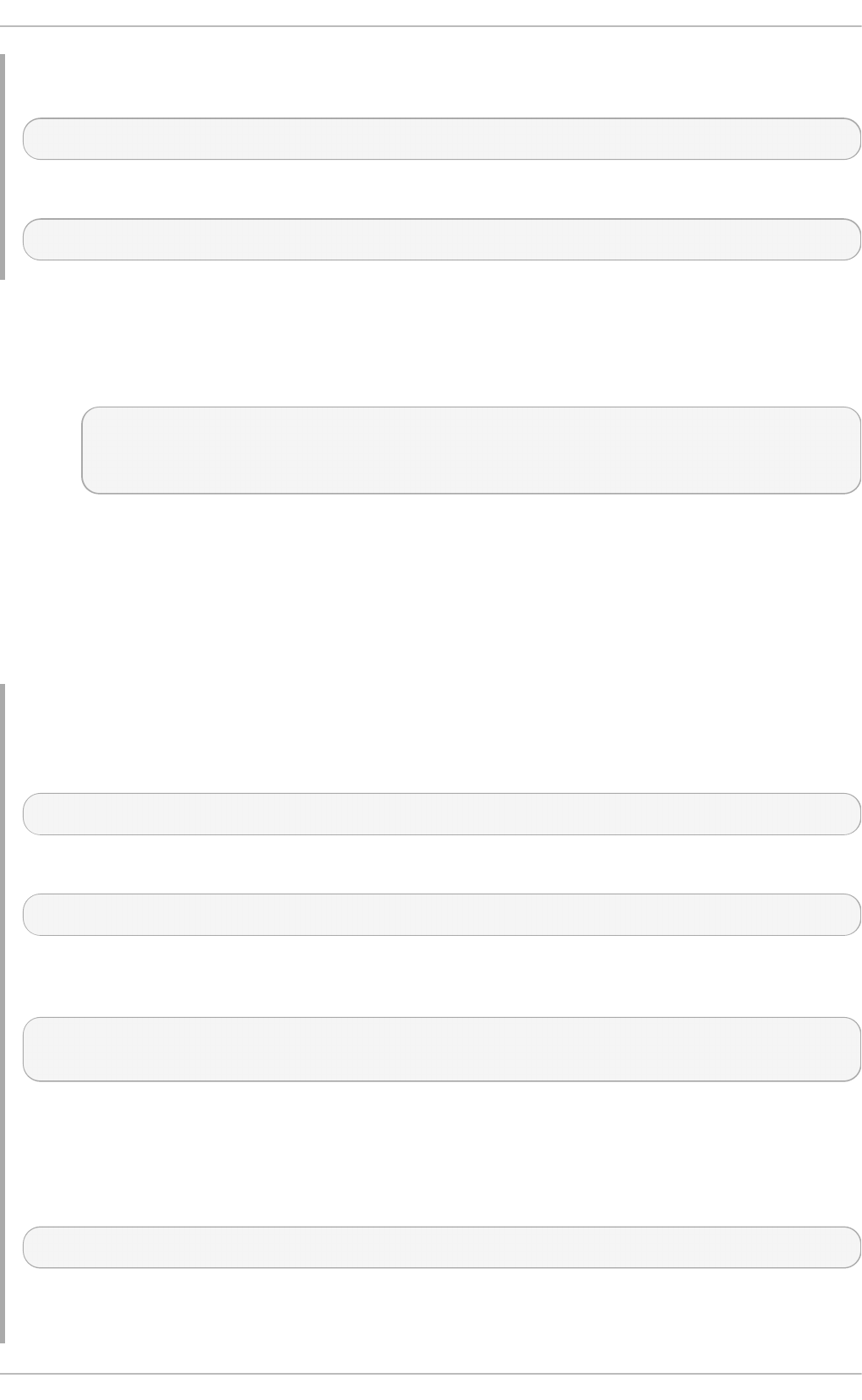
To create an IP set for a range of ports, make use of the bitmap:port set type as
follows:
~]# ipset create my-permitted-port-range bitmap:port range 1024-49151
Once the set is created, entries can be added as follows:
~]# ipset add my-permitted-port-range 5060-5061
hash:ip
Stores a host or network address in the form of a hash. By default, an address
specified without a network prefix length is a host address. The all-zero IP
address cannot be stored.
ipset create my-addresses hash:ip [family[ inet | inet6 ]]
[hashsize value] [maxelem value ] [netmask prefix-length]
[timeout value ]
The inet family is the default, if family is omitted addresses will be interpreted
as IPv4 addresses. The hashsize value is the initial hash size to use and
defaults to 1024. The maxelem value is the maximum number of elements which
can be stored in the set, it defaults to 65536.
The net f ilt er tool searches for a network prefix which is the most specific, it
tries to find the smallest block of addresses that match.
Example 4.9. Creat e an IP Set f or IP Addresses
To create an IP set for IP addresses, make use of the hash:ip set type as follows:
~]# ipset create my-addresses hash:ip
Once the set is created, entries can be added as follows:
~]# ipset add my-addresses 10.10.10.0
If additional options such as netmask and timeout are required, they must be specified
when the set is created. For example:
~]# ipset create my-busy-addresses hash:ip maxelem 24 netmask 28
timeout 100
The maxelem option restricts to total number of elements in the set, thus conserving
memory space.
The timeout option means that elements will only exist in the set for the number of
seconds specified. For example:
~]# ipset add my-busy-addresses 192.168.60.0 timeout 100
The following output shows the time counting down:
Securit y Guide
112
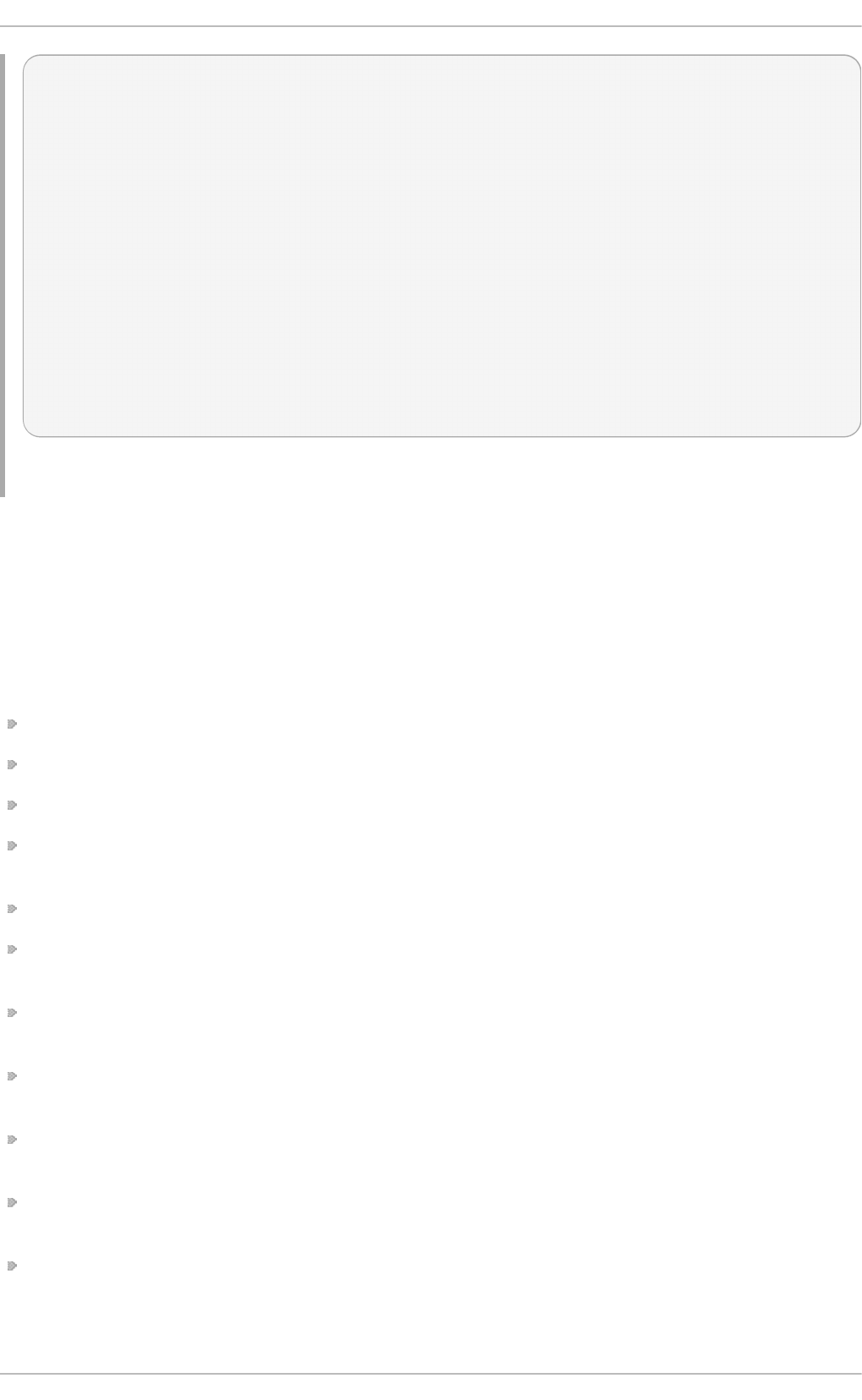
~]# ipset list my-busy-addresses
Name: my-busy-addresses
Type: hash:ip
Header: family inet hashsize 1024 maxelem 24 netmask 28 timeout 100
Size in memory: 8300
References: 0
Members:
192.168.60.0 timeout 90
~]# ipset list my-busy-addresses
Name: my-busy-addresses
Type: hash:ip
Header: family inet hashsize 1024 maxelem 24 netmask 28 timeout 100
Size in memory: 8300
References: 0
Members:
192.168.60.0 timeout 83
The element will be removed from the set when the timeout period ends.
See the ipset(8) manual page for more examples.
4.5.5. Additional Resources
The following sources of information provide additional resources regarding firewalld.
4.5.5.1. Installed Documentation
firewalld(1) man page — Describes command options for firewalld.
firewalld.conf(5) man page — Contains information to configure firewalld.
firewalld-applet(1) man page — Describes settings for the f irewall-applet tool.
firewall-cmd(1) man page — Describes command options for the firewalld
command-line client.
firewall-config(1) man page — Describes settings for the f irewall-conf ig tool.
firewall-offline-cmd(1) man page — Describes command options for the
firewalld offline command-line client.
firewalld.icmptype(5) man page — Describes XML configuration files for ICMP
filtering.
firewalld.ipset(5) man page — Describes XML configuration files for the firewalld
IP sets.
firewalld.service(5) man page — Describes XML configuration files for f irewalld
service.
firewalld.zone(5) man page — Describes XML configuration files for firewalld zone
configuration.
firewalld.direct(5) man page — Describes the firewalld direct interface
configuration file.
Chapte r 4. Hardening Your System wit h T ools and Services
113
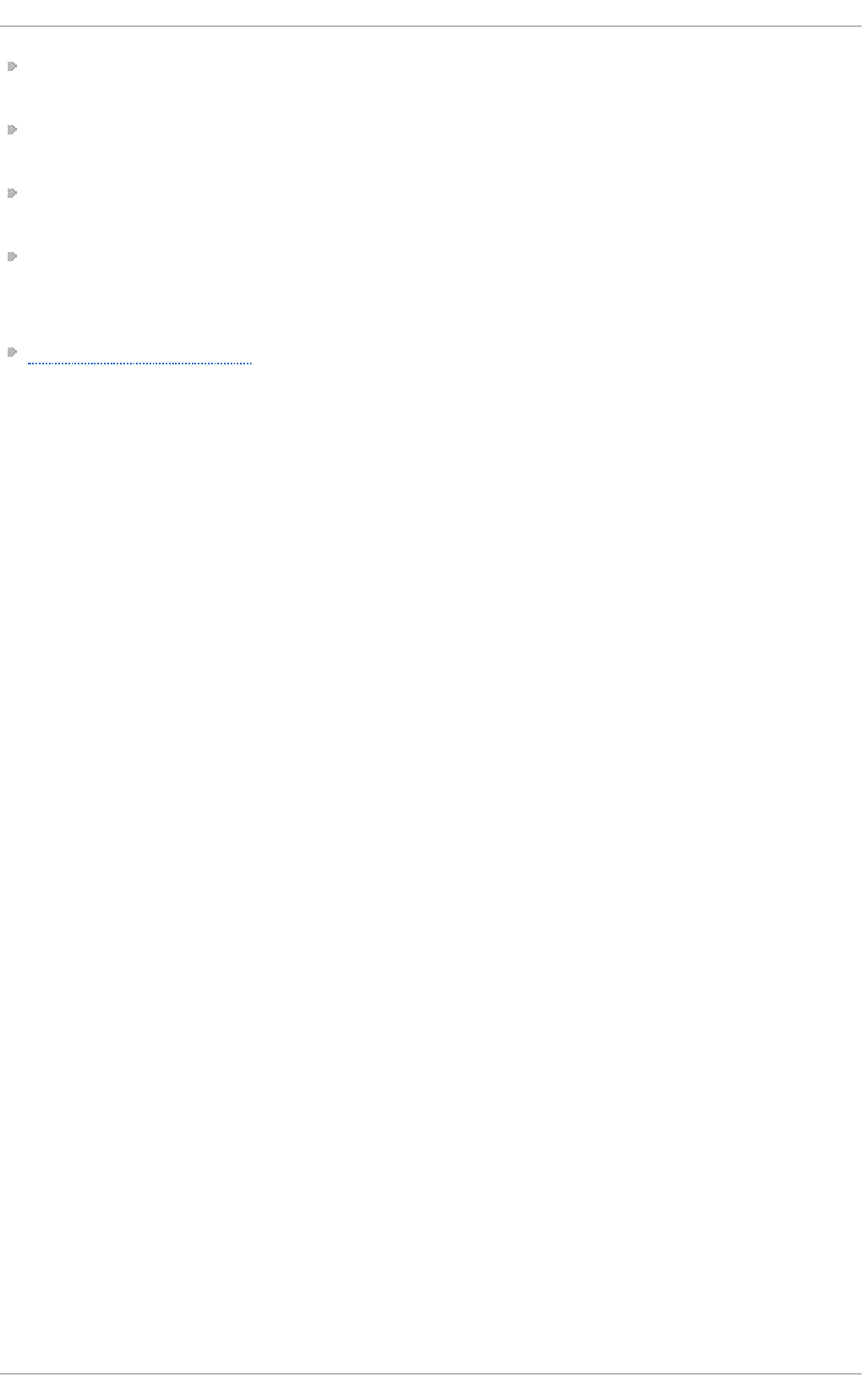
firewalld.lockdown-whitelist(5) man page — Describes the firewalld lockdown
whitelist configuration file.
firewall.richlanguage(5) man page — Describes the firewalld rich language rule
syntax.
firewalld.zones(5) man page — General description of what zones are and how to
configure them.
firewalld.dbus(5) man page — Describes the D-Bus interface of firewalld.
4.5.5.2. Online Documentation
http://www.firewalld.org/ — firewalld home page.
4.6. Securing DNS Traffic with DNSSEC
4.6.1. Introduction to DNSSEC
DNSSEC is a set of Domain Name System Security Extensions (DNSSEC) that enables a DNS
client to authenticate and check the integrity of responses from a DNS nameserver in
order to verify their origin and to determine if they have been tampered with in transit.
4.6.2. Underst anding DNSSEC
For connecting over the Internet, a growing number of websites now offer the ability to
connect securely using HTTPS. However, before connecting to an HTTPS webserver, a DNS
lookup must be performed, unless you enter the IP address directly. These DNS lookups
are done insecurely and are subject to man-in-the-middle attacks due to lack of
authentication. In other words, a DNS client cannot have confidence that the replies that
appear to come from a given DNS nameserver are authentic and have not been tampered
with. More importantly, a recursive nameserver cannot be sure that the records it obtains
from other nameservers are genuine. The DNS protocol did not provide a mechanism for
the client to ensure it was not subject to a man-in-the-middle attack. DNSSEC was
introduced to address the lack of authentication and integrity checks when resolving
domain names using DNS. It does not address the problem of confidentiality.
Publishing DNSSEC information involves digitally signing DNS resource records as well as
distributing public keys in such a way as to enable DNS resolvers to build a hierarchical
chain of trust. Digital signatures for all DNS resource records are generated and added to
the zone as digital signature resource records (RRSIG). The public key of a zone is added
as a DNSKEY resource record. To build the hierarchical chain, hashes of the DNSKEY are
published in the parent zone as Delegation of Signing (DS) resource records. To facilitate
proof of non-existence, the NextSECure (NSEC) and NSEC3 resource records are used. In a
DNSSEC signed zone, each resource record set (RRset) has a corresponding RRSIG
resource record. Note that records used for delegation to a child zone (NS and glue
records) are not signed; these records appear in the child zone and are signed there.
Processing DNSSEC information is done by resolvers that are configured with the root
zone public key. Using this key, resolvers can verify the signatures used in the root zone.
For example, the root zone has signed the DS record for .com. The root zone also serves
NS and glue records for the .com name servers. The resolver follows this delegation and
queries for the DNSKEY record of .com using these delegated name servers. The hash of
the DNSKEY record obtained should match the DS record in the root zone. If so, the
resolver will trust the obtained DNSKEY for .com. In the .com zone, the RRSIG records are
Securit y Guide
114
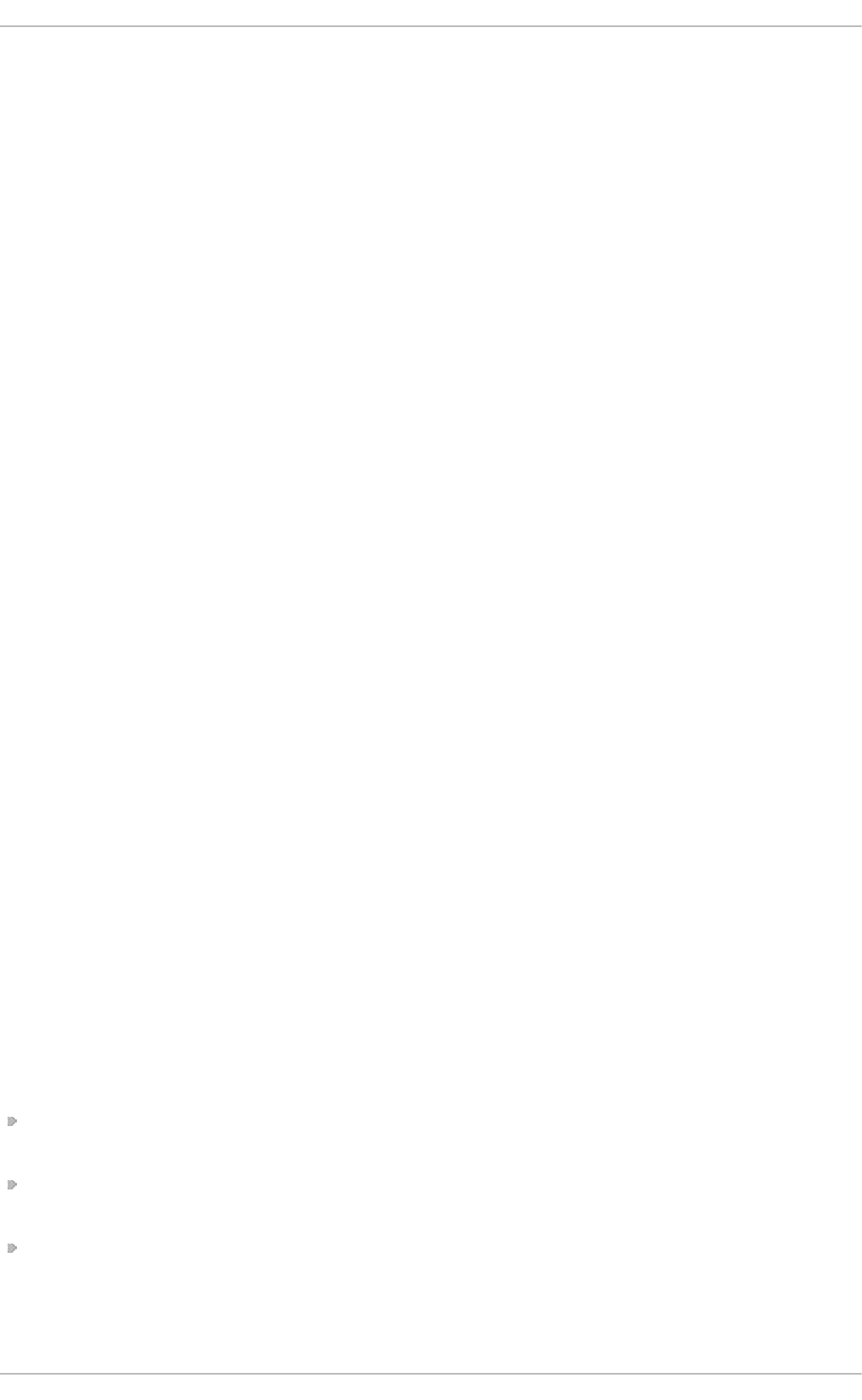
created by the .com DNSKEY. This process is repeated similarly for delegations within
.com, such as redhat.com. Using this method, a validating DNS resolver only needs to be
configured with one root key while it collects many DNSKEYs from around the world during
its normal operation. If a cryptographic check fails, the resolver will return SERVFAIL to the
application.
DNSSEC has been designed in such a way that it will be completely invisible to
applications not supporting DNSSEC. If a non-DNSSEC application queries a DNSSEC
capable resolver, it will receive the answer without any of these new resource record
types such as RRSIG. However, the DNSSEC capable resolver will still perform all
cryptographic checks, and will still return a SERVFAIL error to the application if it detects
malicious DNS answers. DNSSEC protects the integrity of the data between DNS servers
(authoritative and recursive), it does not provide security between the application and the
resolver. Therefore, it is important that the applications are given a secure transport to
their resolver. The easiest way to accomplish that is to run a DNSSEC capable resolver on
localhost and use 127.0.0.1 in /etc/resolv.conf. Alternatively a VPN connection to a
remote DNS server could be used.
Understanding the Hotspot Problem
Wi-Fi Hotspots or VPNs rely on “DNS lies”: Captive portals tend to hijack DNS in order to
redirect users to a page where they are required to authenticate (or pay) for the Wi-Fi
service. Users connecting to a VPN often need to use an “internal only” DNS server in
order to locate resources that do not exist outside the corporate network. This requires
additional handling by software. For example, dnssec-t rigger can be used to detect if a
Hotspot is hijacking the DNS queries and unbound can act as a proxy nameserver to
handle the DNSSEC queries.
Choosing a DNSSEC Capable Recursive Resolver
To deploy a DNSSEC capable recursive resolver, either BIND or unbound can be used.
Both enable DNSSEC by default and are configured with the DNSSEC root key. To enable
DNSSEC on a server, either will work however the use of unbound is preferred on mobile
devices, such as notebooks, as it allows the local user to dynamically reconfigure the
DNSSEC overrides required for Hotspots when using dnssec-t rigger, and for VPNs when
using Libreswan. The unbound daemon further supports the deployment of DNSSEC
exceptions listed in the etc/unbound/*.d/ directories which can be useful to both
servers and mobile devices.
4.6.3. Underst anding Dnssec-trigger
Once unbound is installed and configured in /etc/resolv.conf, all DNS queries from
applications are processed by unbound. dnssec-t rigger only reconfigures the unbound
resolver when triggered to do so. This mostly applies to roaming client machines, such as
laptops, that connect to different Wi-Fi networks. The process is as follows:
Net workManager “triggers” dnssec-t rigger when a new DNS server is obtained
through DHCP.
Dnssec-t rigger then performs a number of tests against the server and decides
whether or not it properly supports DNSSEC.
If it does, then dnssec-t rigger reconfigures unbound to use that DNS server as a
forwarder for all queries.
Chapte r 4. Hardening Your System wit h T ools and Services
115
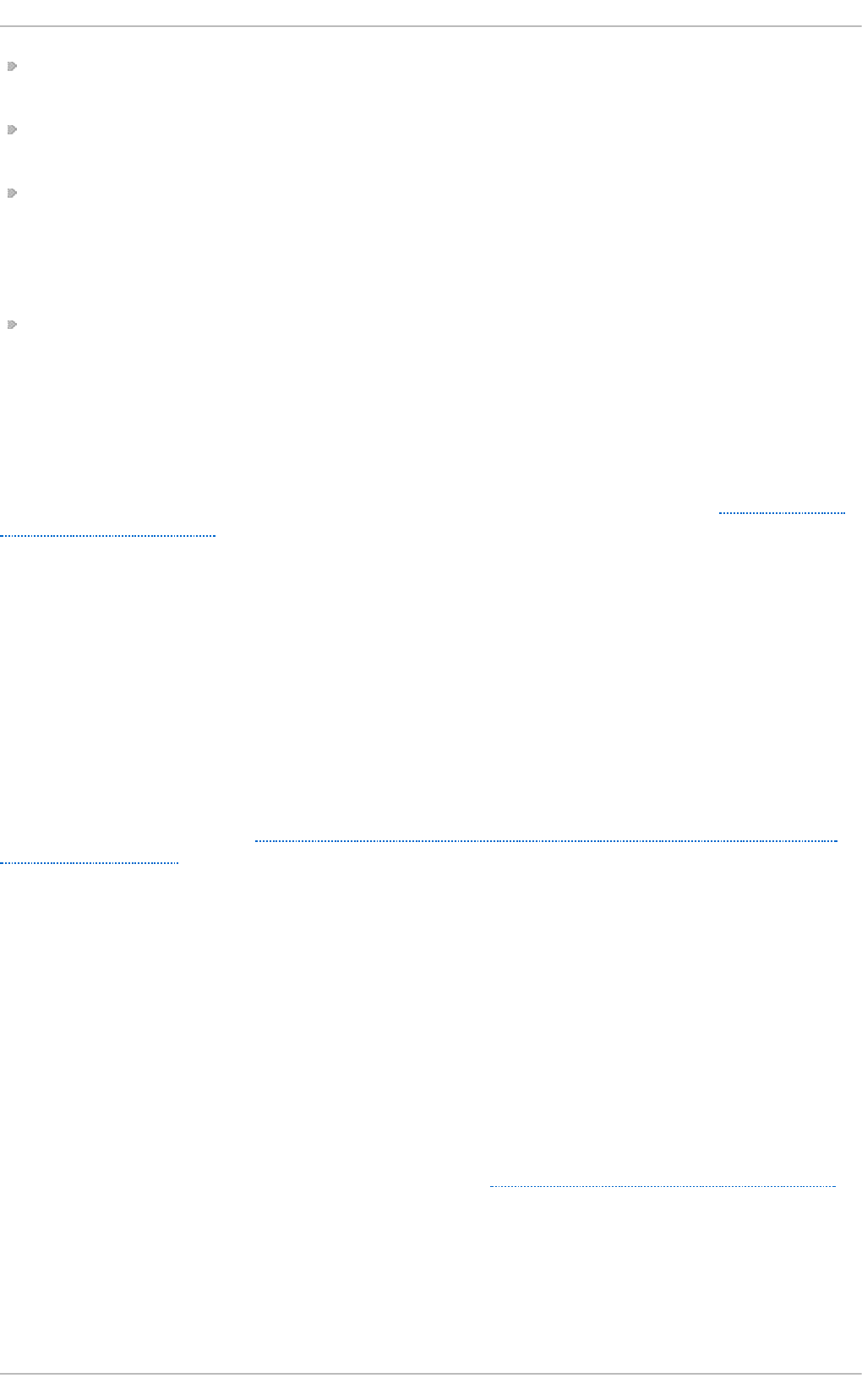
If the tests fail, dnssec-t rigger will ignore the new DNS server and try a few available
fall-back methods.
If it determines that an unrestricted port 53 (UDP and TCP) is available, it will tell
unbound to become a full recursive DNS server without using any forwarder.
If this is not possible, for example because port 53 is blocked by a firewall for
everything except reaching the network's DNS server itself, it will try to use DNS to port
80, or TLS encapsulated DNS to port 443. Servers running DNS on port 80 and 443 can
be configured in /etc/dnssec-trigger/dnssec-trigger.conf. Commented out
examples should be available in the default configuration file.
If these fall-back methods also fail, dnssec-t rigger offers to either operate
insecurely, which would bypass DNSSEC completely, or run in “cache only” mode where
it will not attempt new DNS queries but will answer for everything it already has in the
cache.
Wi-Fi Hotspots increasingly redirect users to a sign-on page before granting access to the
Internet. During the probing sequence outlined above, if a redirection is detected, the
user is prompted to ask if a login is required to gain Internet access. The dnssec-trigger
daemon continues to probe for DNSSEC resolvers every ten seconds. See Section 4.6.8,
“Using Dnssec-trigger” for information on using the dnssec-t rigger graphical utility.
4.6.4. VPN Supplied Domains and Name Servers
Some types of VPN connections can convey a domain and a list of nameservers to use for
that domain as part of the VPN tunnel setup. On Red Hat Ent erprise Linux, this is
supported by Net workManager. This means that the combination of unbound, dnssec-
t rigger, and Net workManager can properly support domains and name servers
provided by VPN software. Once the VPN tunnel comes up, the local unbound cache is
flushed for all entries of the domain name received, so that queries for names within the
domain name are fetched fresh from the internal name servers reached using the VPN.
When the VPN tunnel is terminated, the unbound cache is flushed again to ensure any
queries for the domain will return the public IP addresses, and not the previously obtained
private IP addresses. See Section 4.6.11, “Configuring DNSSEC Validation for Connection
Supplied Domains”.
4.6.5. Recommended Naming Practices
Red Hat recommends that both static and transient names match the fully-qualified domain
name (FQDN) used for the machine in DNS, such as host.example.com.
The Internet Corporation for Assigned Names and Numbers (ICANN) sometimes adds
previously unregistered Top-Level Domains (such as .yourcompany) to the public register.
Therefore, Red Hat strongly recommends that you do not use a domain name that is not
delegated to you, even on a private network, as this can result in a domain name that
resolves differently depending on network configuration. As a result, network resources
can become unavailable. Using domain names that are not delegated to you also makes
DNSSEC more difficult to deploy and maintain, as domain name collisions require manual
configuration to enable DNSSEC validation. See the ICANN FAQ on domain name collision
for more information on this issue.
4.6.6. Underst anding T rust Anchors
Securit y Guide
116
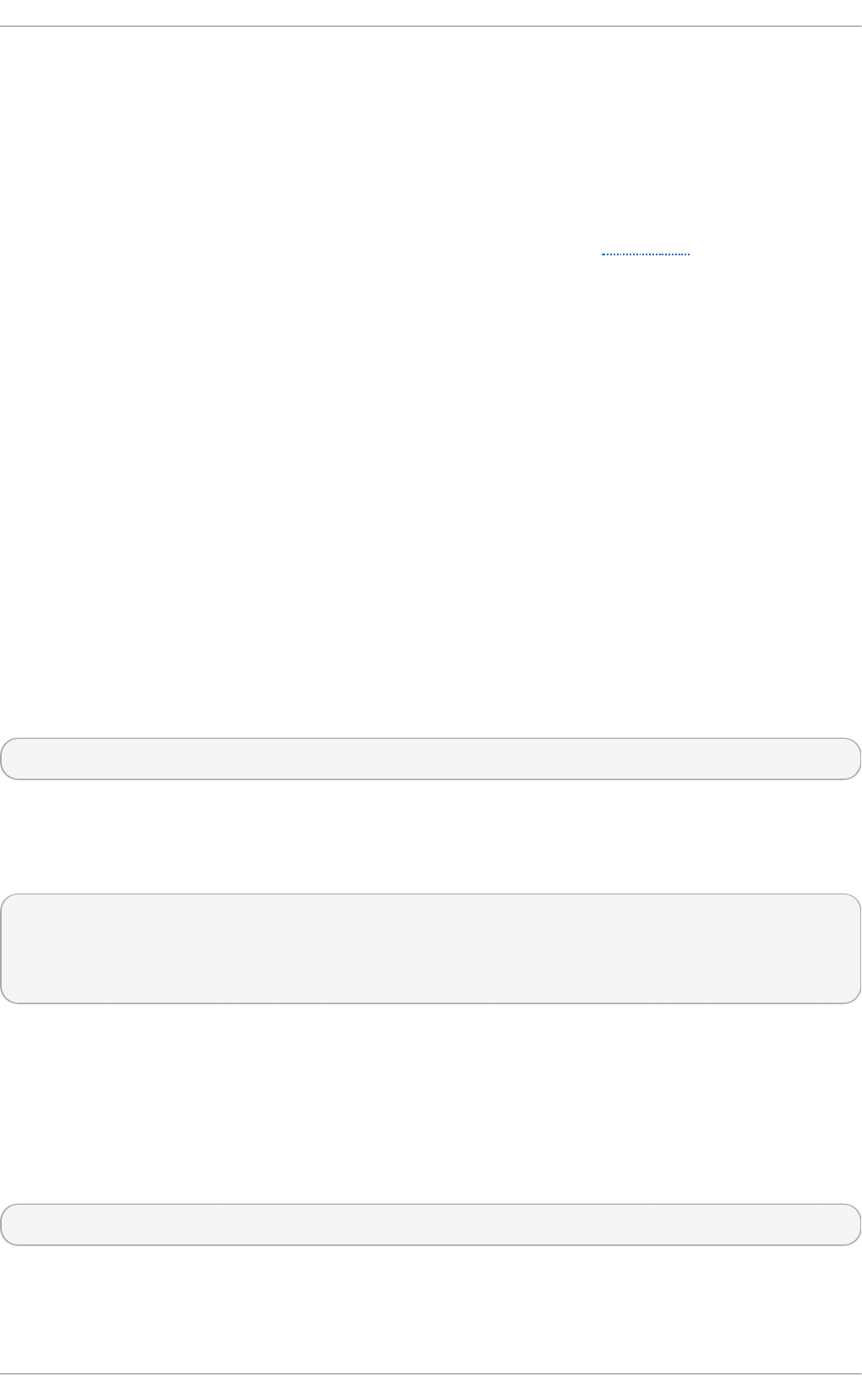
In a hierarchical cryptographic system, a trust anchor is an authoritative entity which is
assumed to be trustworthy. For example, in X.509 architecture, a root certificate is a trust
anchor from which a chain of trust is derived. The trust anchor must be put in the
possession of the trusting party beforehand to make path validation possible.
In the context of DNSSEC, a trust anchor consists of a DNS name and public key (or hash of
the public key) associated with that name. It is expressed as a base 64 encoded key. It is
similar to a certificate in that it is a means of exchanging information, including a public
key, which can be used to verify and authenticate DNS records. RFC 4033 defines a trust
anchor as a configured DNSKEY RR or DS RR hash of a DNSKEY RR. A validating security-
aware resolver uses this public key or hash as a starting point for building the
authentication chain to a signed DNS response. In general, a validating resolver will have
to obtain the initial values of its trust anchors through some secure or trusted means
outside the DNS protocol. Presence of a trust anchor also implies that the resolver should
expect the zone to which the trust anchor points to be signed.
4.6.7. Inst alling DNSSEC
4.6.7.1. Installing unbound
In order to validate DNS using DNSSEC locally on a machine, it is necessary to install the
DNS resolver unbound (or bind ). It is only necessary to install dnssec-t rigger on mobile
devices. For servers, unbound should be sufficient although a forwarding configuration for
the local domain might be required depending on where the server is located (LAN or
Internet). dnssec-t rigger will currently only help with the global public DNS zone.
Net workManager, dhclient , and VPN applications can often gather the domain list (and
nameserver list as well) automatically, but not dnssec-t rigger nor unbound.
To install unbound enter the following command as the root user:
~]# yum install unbound
4.6.7.2. Checking if unbound is Running
To determine whether the unbound daemon is running, enter the following command:
~]$ systemctl status unbound
unbound.service - Unbound recursive Domain Name Server
Loaded: loaded (/usr/lib/systemd/system/unbound.service; disabled)
Active: active (running) since Wed 2013-03-13 01:19:30 CET; 6h ago
The systemctl status command will report unbound as Active: inactive (dead) if the
unbound service is not running.
4.6.7.3. Starting unbound
To start the unbound daemon for the current session, enter the following command as the
root user:
~]# systemctl start unbound
Run the systemctl enable command to ensure that unbound starts up every time the
system boots:
Chapte r 4. Hardening Your System wit h T ools and Services
117
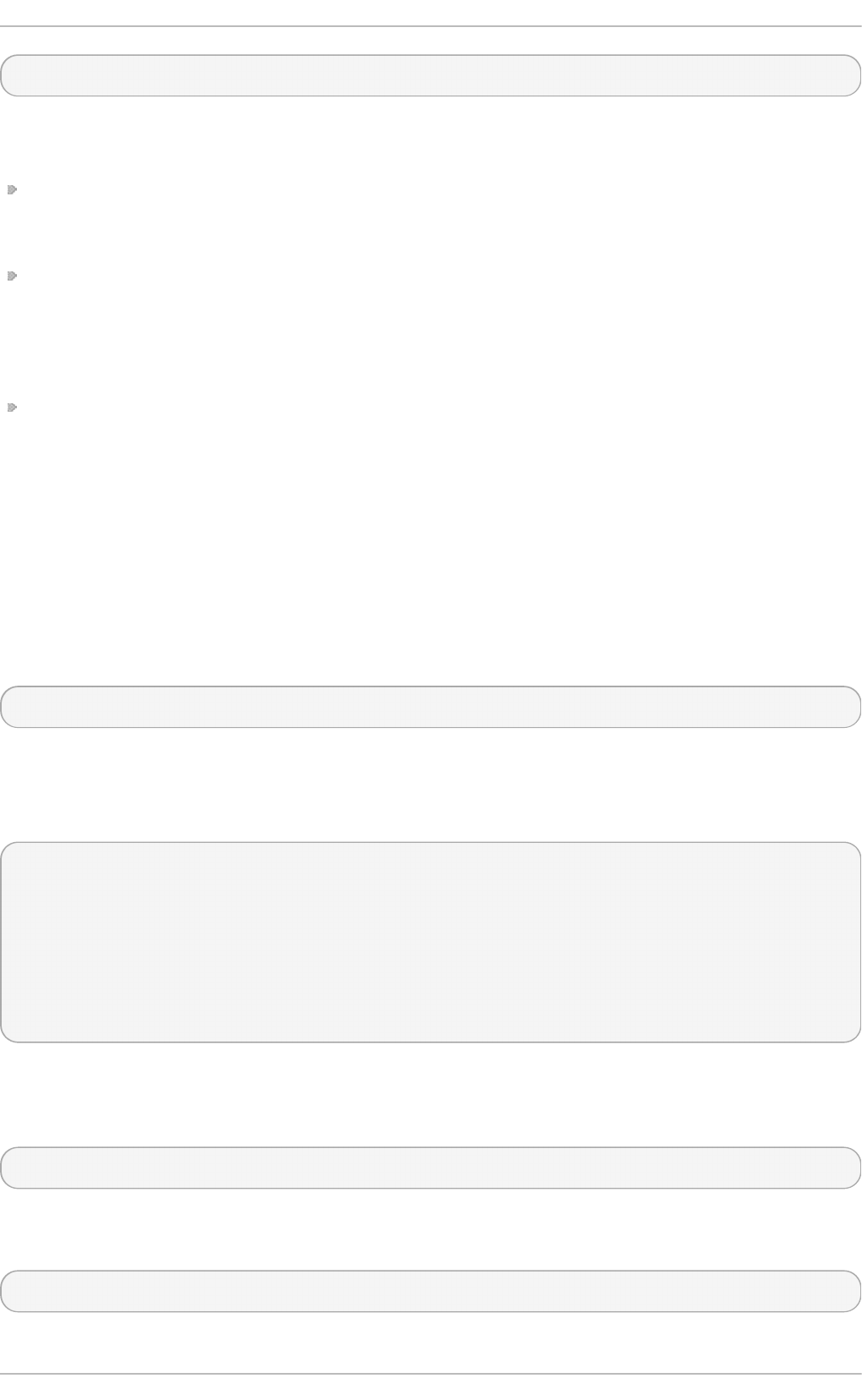
~]# systemctl enable unbound
The unbound daemon allows configuration of local data or overrides using the following
directories:
The /etc/unbound/conf.d directory is used to add configurations for a specific domain
name. This is used to redirect queries for a domain name to a specific DNS server. This
is often used for sub-domains that only exist within a corporate WAN.
The /etc/unbound/keys.d directory is used to add trust anchors for a specific domain
name. This is required when an internal-only name is DNSSEC signed, but there is no
publicly existing DS record to build a path of trust. Another use case is when an internal
version of a domain is signed using a different DNSKEY than the publicly available
name outside the corporate WAN.
The /etc/unbound/local.d directory is used to add specific DNS data as a local
override. This can be used to build blacklists or create manual overrides. This data will
be returned to clients by unbound, but it will not be marked as DNSSEC signed.
Net workManager, as well as some VPN software, may change the configuration
dynamically. These configuration directories contain commented out example entries. For
further information see the unbound.conf(5) man page.
4.6.7.4. Installing Dnssec-trigger
The dnssec-t rigger application runs as a daemon, dnssec-triggerd. To install dnssec-
t rigger enter the following command as the root user:
~]# yum install dnssec-trigger
4.6.7.5. Checking if the Dnssec-trigger Daemon is Running
To determine whether dnssec-triggerd is running, enter the following command:
~]$ systemctl status dnssec-triggerd
systemctl status dnssec-triggerd.service
dnssec-triggerd.service - Reconfigure local DNS(SEC) resolver on network
change
Loaded: loaded (/usr/lib/systemd/system/dnssec-triggerd.service;
enabled)
Active: active (running) since Wed 2013-03-13 06:10:44 CET; 1h 41min
ago
The systemctl status command will report dnssec-triggerd as Active: inactive
(dead) if the dnssec-triggerd daemon is not running. To start it for the current session
enter the following command as the root user:
~]# systemctl start dnssec-triggerd
Run the systemctl enable command to ensure that dnssec-triggerd starts up every
time the system boots:
~]# systemctl enable dnssec-triggerd
Securit y Guide
118

4.6.8. Using Dnssec-trigger
The dnssec-t rigger application has a GNOME panel utility for displaying DNSSEC probe
results and for performing DNSSEC probe requests on demand. To start the utility, press
the Super key to enter the Activities Overview, type DNSSEC and then press Enter. An
icon resembling a ships anchor is added to the message tray at the bottom of the screen.
Press the round blue notification icon in the bottom right of the screen to reveal it. Right
click the anchor icon to display a pop-up menu.
In normal operations unbound is used locally as the name server, and resolv.conf
points to 127.0.0.1. When you click OK on the Hotspot Sign-On panel this is changed.
The DNS servers are queried from Net wo rkManager and put in resolv.conf. Now you
can authenticate on the Hotspot's sign-on page. The anchor icon shows a big red
exclamation mark to warn you that DNS queries are being made insecurely. When
authenticated, dnssec-t rigger should automatically detect this and switch back to secure
mode, although in some cases it cannot and the user has to do this manually by selecting
Reprobe.
Dnssec-t rigger does not normally require any user interaction. Once started, it works in
the background and if a problem is encountered it notifies the user by means of a pop-up
text box. It also informs unbound about changes to the resolv.conf file.
4.6.9. Using dig Wit h DNSSEC
To see whether DNSSEC is working, one can use various command line tools. The best
tool to use is the dig command from the bind-utils package. Other tools that are useful are
drill from the ldns package and unbound-ho st from the unbound package. The old DNS
utilities nslookup and ho st are obsolete and should not be used.
To send a query requesting DNSSEC data using dig, the option +dnssec is added to the
command, for example:
~]$ dig +dnssec whitehouse.gov
; <<>> DiG 9.9.3-rl.13207.22-P2-RedHat-9.9.3-4.P2.el7 <<>> +dnssec
whitehouse.gov
;; global options: +cmd
;; Got answer:
;; ->>HEADER<<- opcode: QUERY, status: NOERROR, id: 21388
;; flags: qr rd ra ad; QUERY: 1, ANSWER: 2, AUTHORITY: 0, ADDITIONAL: 1
;; OPT PSEUDOSECTION:
; EDNS: version: 0, flags: do; udp: 4096
;; QUESTION SECTION:
;whitehouse.gov. IN A
;; ANSWER SECTION:
whitehouse.gov. 20 IN A 72.246.36.110
whitehouse.gov. 20 IN RRSIG A 7 2 20 20130825124016 20130822114016 8399
whitehouse.gov. BB8VHWEkIaKpaLprt3hq1GkjDROvkmjYTBxiGhuki/BJn3PoIGyrftxR
HH0377I0Lsybj/uZv5hL4UwWd/lw6Gn8GPikqhztAkgMxddMQ2IARP6p
wbMOKbSUuV6NGUT1WWwpbi+LelFMqQcAq3Se66iyH0Jem7HtgPEUE1Zc 3oI=
;; Query time: 227 msec
;; SERVER: 127.0.0.1#53(127.0.0.1)
;; WHEN: Thu Aug 22 22:01:52 EDT 2013
;; MSG SIZE rcvd: 233
Chapte r 4. Hardening Your System wit h T ools and Services
119
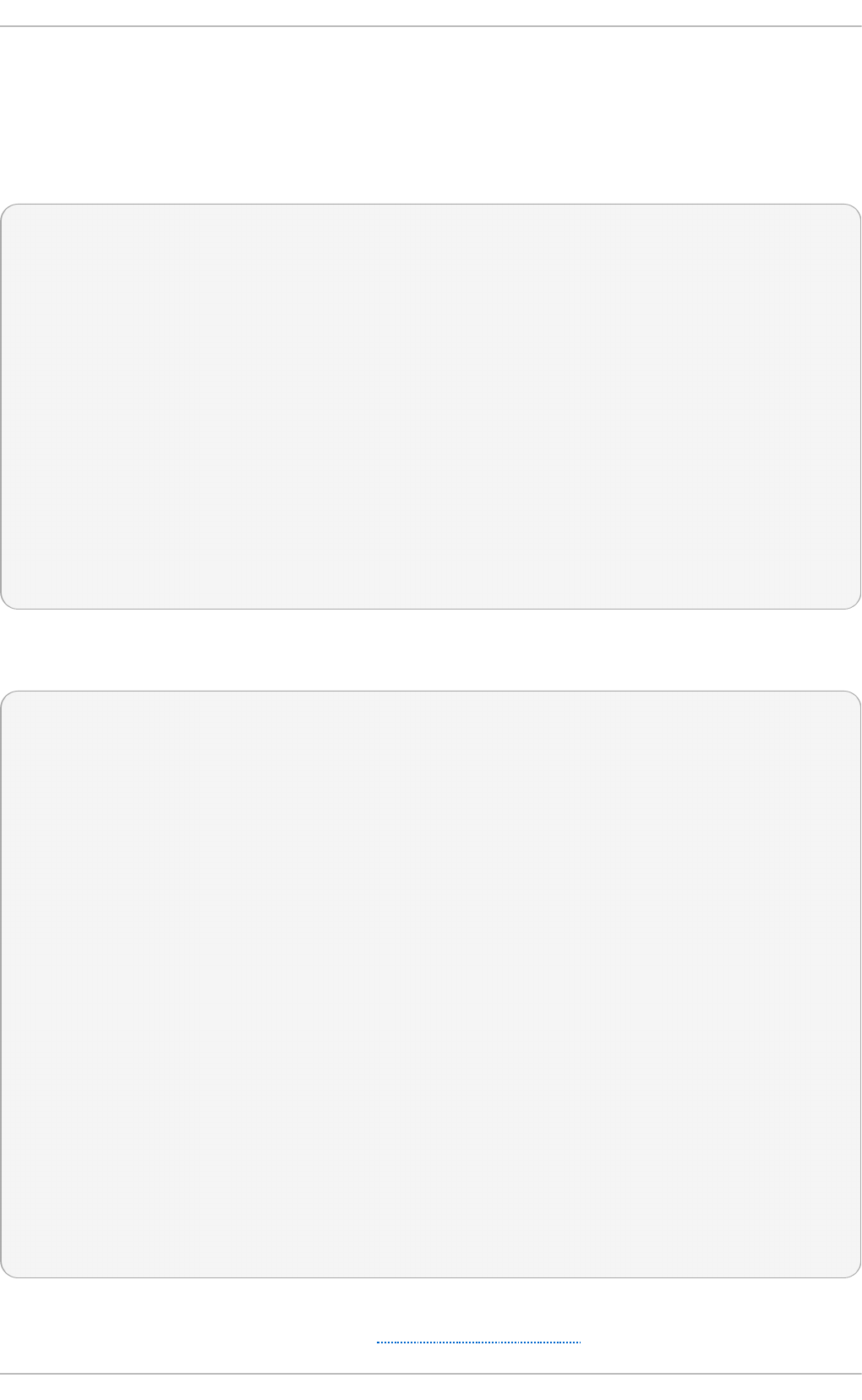
In addition to the A record, an RRSIG record is returned which contains the DNSSEC
signature, as well as the inception time and expiration time of the signature. The unbound
server indicated that the data was DNSSEC authenticated by returning the ad bit in the
flags: section at the top.
If DNSSEC validation fails, the dig command would return a SERVFAIL error:
~]$ dig badsign-a.test.dnssec-tools.org
; <<>> DiG 9.9.3-rl.156.01-P1-RedHat-9.9.3-3.P1.el7 <<>> badsign-
a.test.dnssec-tools.org
;; global options: +cmd
;; Got answer:
;; ->>HEADER<<- opcode: QUERY, status: SERVFAIL, id: 1010
;; flags: qr rd ra; QUERY: 1, ANSWER: 0, AUTHORITY: 0, ADDITIONAL: 1
;; OPT PSEUDOSECTION:
; EDNS: version: 0, flags:; udp: 4096
;; QUESTION SECTION:
;badsign-a.test.dnssec-tools.org. IN A
;; Query time: 1284 msec
;; SERVER: 127.0.0.1#53(127.0.0.1)
;; WHEN: Thu Aug 22 22:04:52 EDT 2013
;; MSG SIZE rcvd: 60]
To request more information about the failure, DNSSEC checking can be disabled by
specifying the +cd option to the dig command:
~]$ dig +cd +dnssec badsign-a.test.dnssec-tools.org
; <<>> DiG 9.9.3-rl.156.01-P1-RedHat-9.9.3-3.P1.el7 <<>> +cd +dnssec
badsign-a.test.dnssec-tools.org
;; global options: +cmd
;; Got answer:
;; ->>HEADER<<- opcode: QUERY, status: NOERROR, id: 26065
;; flags: qr rd ra cd; QUERY: 1, ANSWER: 2, AUTHORITY: 0, ADDITIONAL: 1
;; OPT PSEUDOSECTION:
; EDNS: version: 0, flags: do; udp: 4096
;; QUESTION SECTION:
;badsign-a.test.dnssec-tools.org. IN A
;; ANSWER SECTION:
badsign-a.test.dnssec-tools.org. 49 IN A 75.119.216.33
badsign-a.test.dnssec-tools.org. 49 IN RRSIG A 5 4 86400 20130919183720
20130820173720 19442 test.dnssec-tools.org.
E572dLKMvYB4cgTRyAHIKKEvdOP7tockQb7hXFNZKVbfXbZJOIDREJrr
zCgAfJ2hykfY0yJHAlnuQvM0s6xOnNBSvc2xLIybJdfTaN6kSR0YFdYZ
n2NpPctn2kUBn5UR1BJRin3Gqy20LZlZx2KD7cZBtieMsU/IunyhCSc0 kYw=
;; Query time: 1 msec
;; SERVER: 127.0.0.1#53(127.0.0.1)
;; WHEN: Thu Aug 22 22:06:31 EDT 2013
;; MSG SIZE rcvd: 257
Often, DNSSEC mistakes manifest themselves by bad inception or expiration time,
although in this example, the people at www.dnssec-tools.org have mangled this RRSIG
Securit y Guide
120
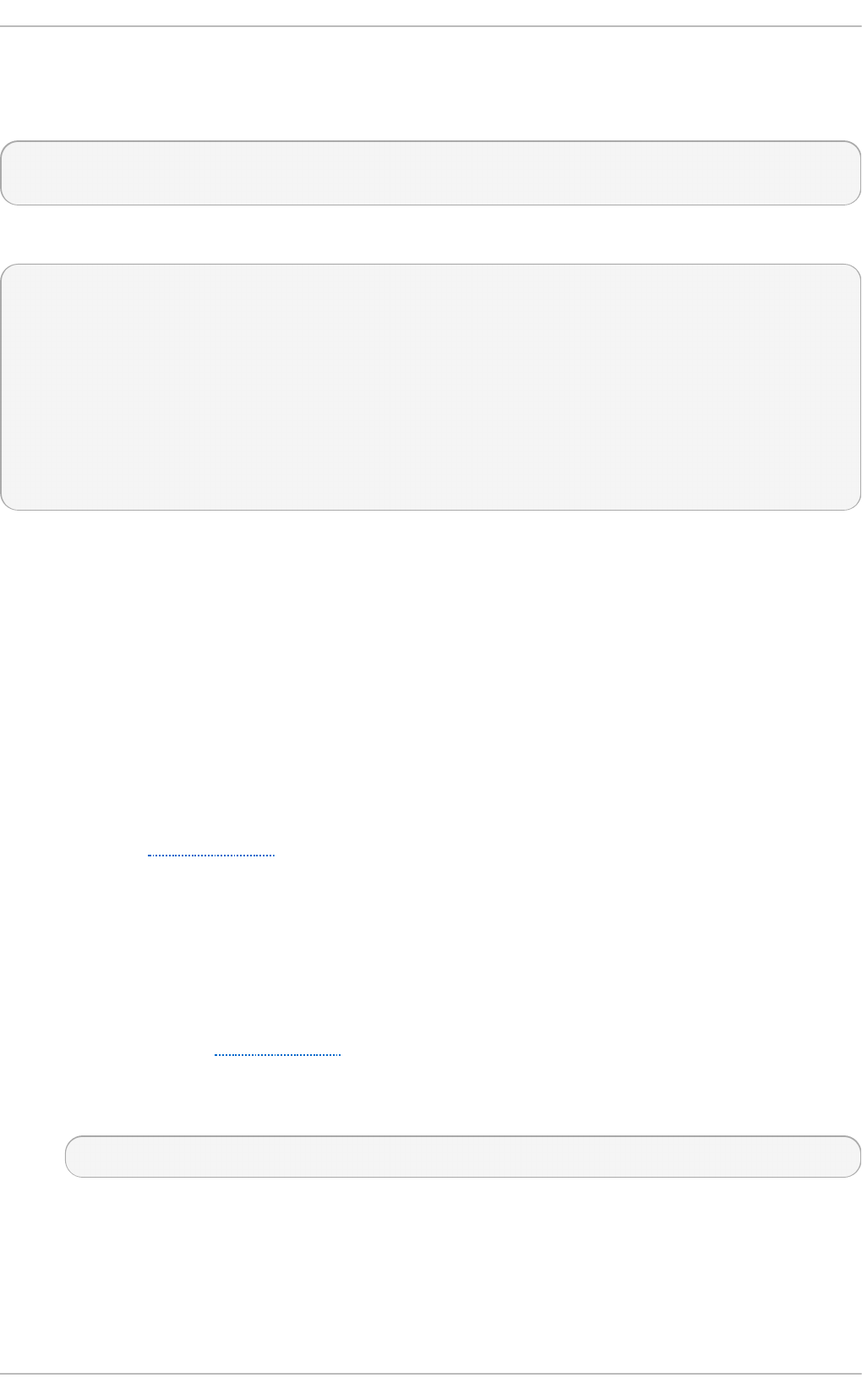
signature on purpose, which we would not be able to detect by looking at this output
manually. The error will show in the output of systemctl status unbound and the
unbound daemon logs these errors to syslog as follows:
Aug 22 22:04:52 laptop unbound: [3065:0] info: validation failure
badsign-a.test.dnssec-tools.org. A IN
An example using unbound-host:
~]$ unbound-host -C /etc/unbound/unbound.conf -v whitehouse.gov
whitehouse.gov has address 184.25.196.110 (secure)
whitehouse.gov has IPv6 address 2600:1417:11:2:8800::fc4 (secure)
whitehouse.gov has IPv6 address 2600:1417:11:2:8000::fc4 (secure)
whitehouse.gov mail is handled by 105 mail1.eop.gov. (secure)
whitehouse.gov mail is handled by 110 mail5.eop.gov. (secure)
whitehouse.gov mail is handled by 105 mail4.eop.gov. (secure)
whitehouse.gov mail is handled by 110 mail6.eop.gov. (secure)
whitehouse.gov mail is handled by 105 mail2.eop.gov. (secure)
whitehouse.gov mail is handled by 105 mail3.eop.gov. (secure)
4.6.10. Sett ing up Hotspot Detect ion Infrastructure for Dnssec-
trigger
When connecting to a network, dnssec-t rigger attempts to detect a Hotspot. A Hotspot is
generally a device that forces user interaction with a web page before they can use the
network resources. The detection is done by attempting to download a specific fixed web
page with known content. If there is a Hotspot, then the content received will not be as
expected.
To set up a fixed web page with known content that can be used by dnssec-t rigger to
detect a Hotspot, proceed as follows:
1. Set up a web server on some machine that is publicly reachable on the Internet.
See the Web Servers chapter in the Red Hat Enterprise Linux 7 System
Administrator's Guide. .
2. Once you have the server running, publish a static page with known content on it.
The page does not need to be a valid HTML page. For example, you could use a
plain-text file named hotspot.txt that contains only the string OK. Assuming your
server is located at example.com and you published your hotspot.txt file in the
web server document_root/static/ sub-directory, then the address to your static
web page would be example.com/static/hotspot.txt. See the DocumentRoot
directive in the Web Servers chapter in the Red Hat Enterprise Linux 7 System
Administrator's Guide.
3. Add the following line to the /etc/dnssec-trigger/dnssec-trigger.conf file:
url: "http://example.com/static/hotspot.txt OK"
This command adds a URL that is probed using HTTP (port 80). The first part is the
URL that will be resolved and the page that will be downloaded. The second part of
the command is the text string that the downloaded webpage is expected to
contain.
Chapte r 4. Hardening Your System wit h T ools and Services
121
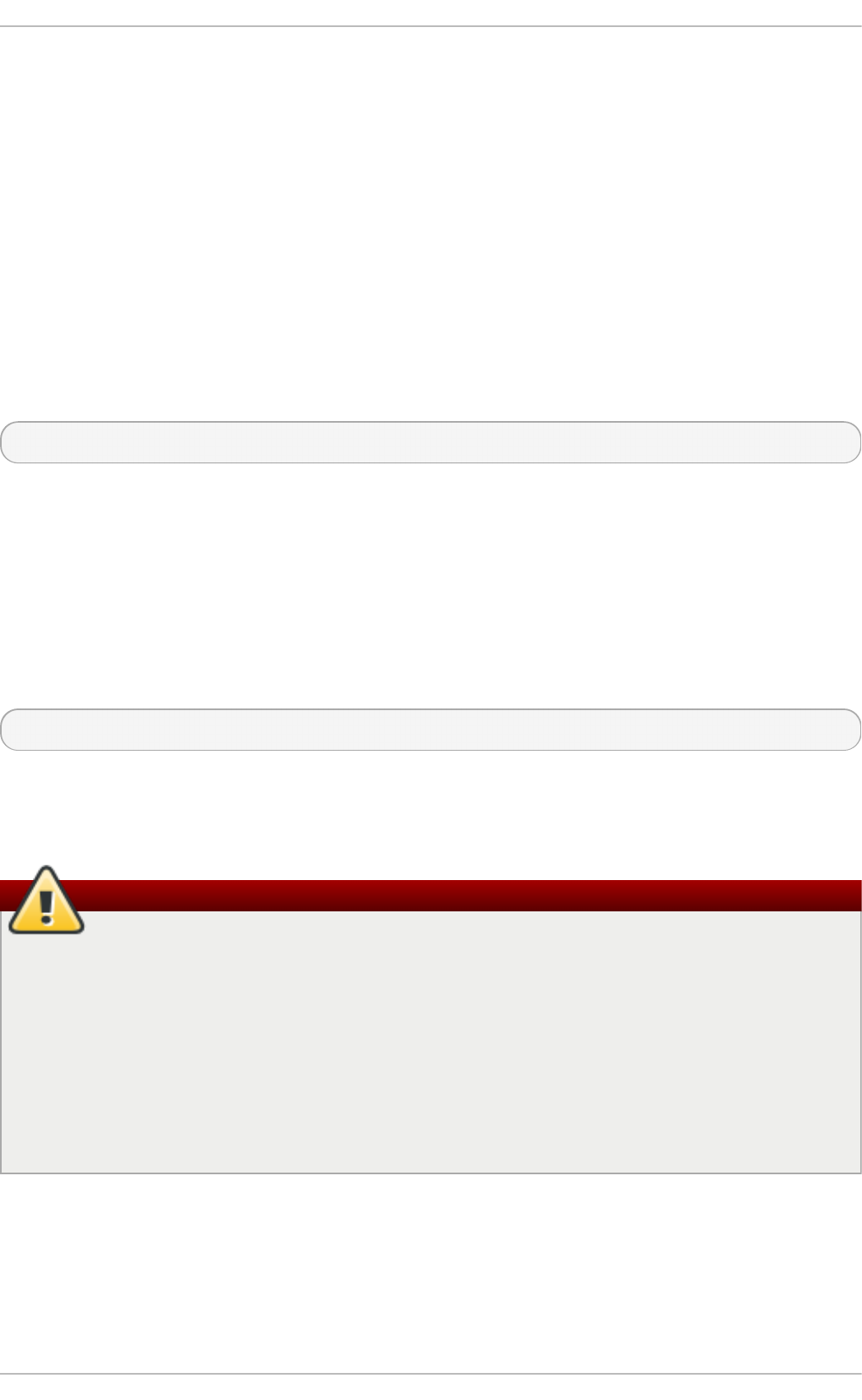
For more information on the configuration options see the man page dnssec-
trigger.conf(8).
4.6.11. Configuring DNSSEC Validat ion for Connect ion Supplied
Domains
By default, forward zones with proper nameservers are automatically added into unbound
by dnssec-t rigger for every domain provided by any connection, except Wi-Fi
connections through Net workManager. By default, all forward zones added into unbound
are DNSSEC validated.
The default behavior for validating forward zones can be altered, so that all forward zones
will not be DNSSEC validated by default. To do this, change the
validate_connection_provided_zones variable in the dnssec-t rigger configuration file
/etc/dnssec.conf. As root user, open and edit the line as follows:
validate_connection_provided_zones=no
The change is not done for any existing forward zones, but only for future forward zones.
Therefore if you want to disable DNSSEC for the current provided domain, you need to
reconnect.
4.6.11.1. Configuring DNSSEC Validation for Wi-Fi Supplied Domains
Adding forward zones for Wi-Fi provided zones can be enabled. To do this, change the
add_wifi_provided_zones variable in the dnssec-t rigger configuration file,
/etc/dnssec.conf. As root user, open and edit the line as follows:
add_wifi_provided_zones=yes
The change is not done for any existing forward zones, but only for future forward zones.
Therefore, if you want to enable DNSSEC for the current Wi-Fi provided domain, you need
to reconnect (restart) the Wi-Fi connection.
Warning
Turning o n the addition of Wi-Fi provided domains as forward zones into unbound
may have security implications such as:
1. A Wi-Fi access point can intentionally provide you a domain through DHCP for
which it does not have authority and route all your DNS queries to its DNS
servers.
2. If you have the DNSSEC validation of forward zones turned off, the Wi-Fi
provided DNS servers can spoof the IP address for domain names from the
provided domain without you knowing it.
4.6.12. Addit ional Resources
The following are resources which explain more about DNSSEC.
4.6.12.1. Installed Documentation
Securit y Guide
122
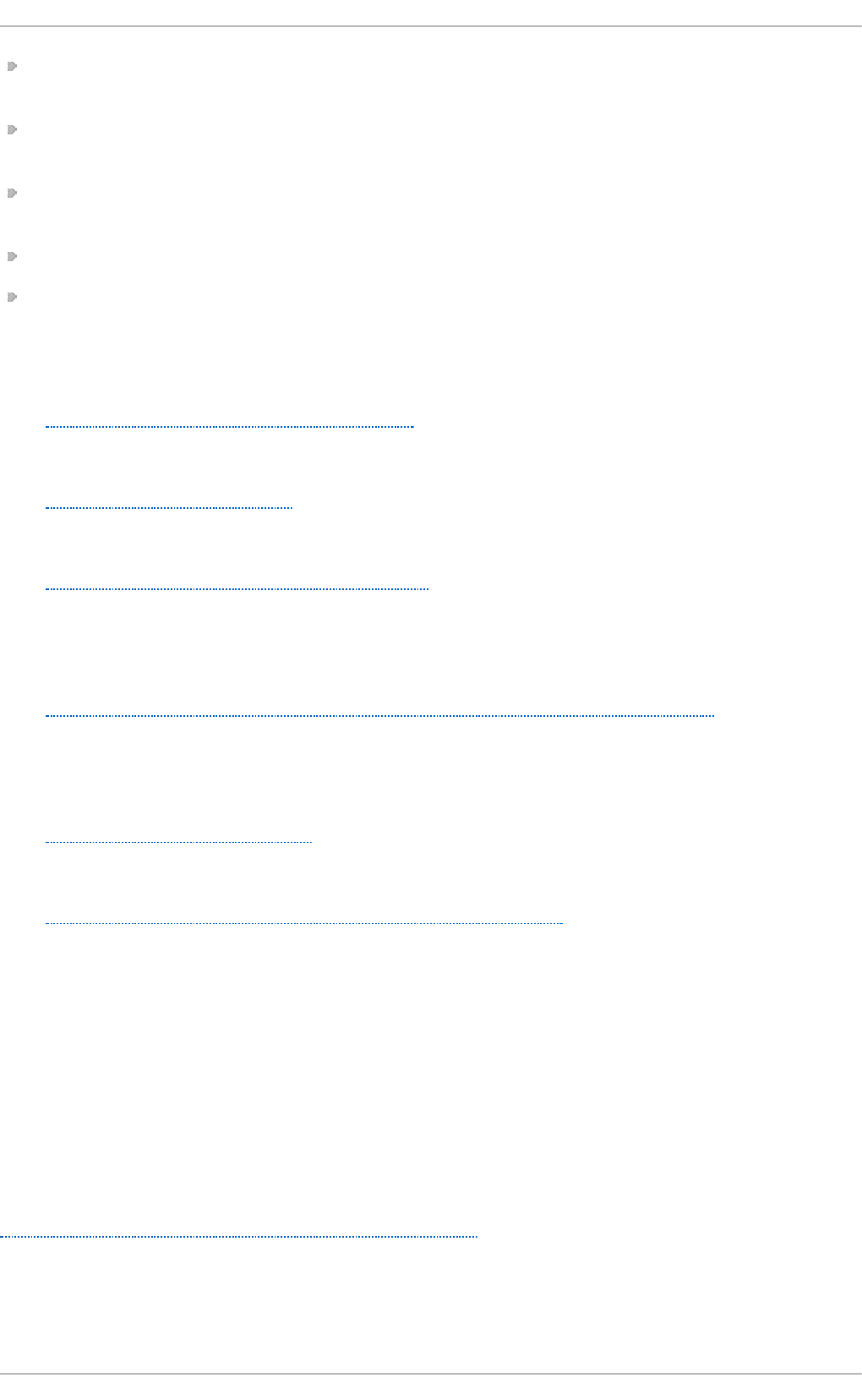
dnssec-trigger(8) man page — Describes command options for dnssec-triggerd,
dnssec-t rigger-cont rol and dnssec-t rigger-panel.
dnssec-trigger.conf(8) man page — Describes the configuration options for
dnssec-triggerd.
unbound(8) man page — Describes the command options for unbound, the DNS
validating resolver.
unbound.conf(5) man page — Contains information on how to configure unbound.
resolv.conf(5) man page — Contains information that is read by the resolver
routines.
4.6.12.2. Online Documentation
ht t p://t o ols.iet f .o rg/ht ml/rf c40 33
RFC 4033 DNS Security Introduction and Requirements.
ht t p://www.dnssec.net /
A website with links to many DNSSEC resources.
ht t p://www.dnssec-deplo yment .o rg/
The DNSSEC Deployment Initiative, sponsored by the Department for Homeland
Security, contains a lot of DNSSEC information and has a mailing list to discuss
DNSSEC deployment issues.
ht t p://www.int ernet societ y.org/deplo y360 /dnssec/co mmunit y/
The Internet Society's “Deploy 360” initiative to stimulate and coordinate DNSSEC
deployment is a good resource for finding communities and DNSSEC activities
worldwide.
ht t p://www.unbound.net /
This document contains general information about the unbound DNS service.
ht t p://www.nlnet labs.nl/pro ject s/dnssec-t rigger/
This document contains general information about dnssec-t rigger.
4.7. Securing Virtual Private Networks (VPNs)
In Red Hat Enterprise Linux 7, a Virtual Private Network (VPN) can be configured using the
IPsec tunneling protocol which is supported by the Libreswan application. Libreswan is a
fork of the Openswan application and examples in documentation should be
interchangeable. The Net wo rkManager IPsec plug-in is called NetworkManager-
libreswan. Users of GNOME Shell should install the NetworkManager-libreswan-gnome
package, which has NetworkManager-libreswan as a dependency. Note that the
NetworkManager-libreswan-gnome package is only available from the Optional channel. See
Enabling Supplementary and Optional Repositories.
Libreswan is an open source, user space IPsec implementation available in Red Hat
Enterprise Linux 7. It uses the Internet key exchange (IKE) protocol. IKE version 1 and 2
are implemented as a user-level daemon. Manual key establishment is also possible
Chapte r 4. Hardening Your System wit h T ools and Services
123
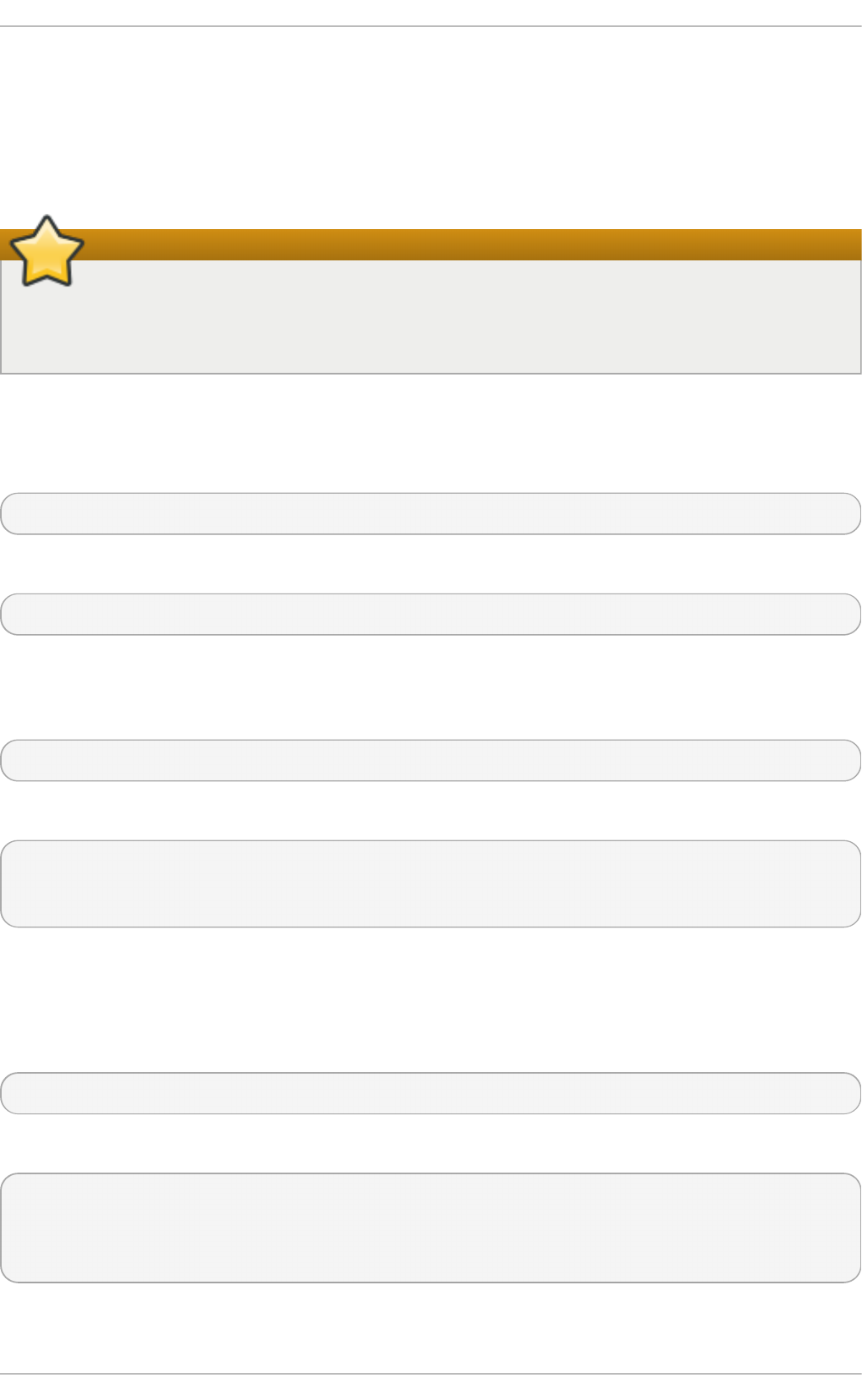
through ip xfrm commands, however this is not recommended. Libreswan interfaces
with the Linux kernel using netlink to transfer the encryption keys. Packet encryption and
decryption happen in the Linux kernel.
Libreswan uses the network security services (NSS) cryptographic library, which is
required for Federal Information Processing Standard (FIPS) security compliance.
Important
IPsec, implemented by Libreswan, is the only VPN technology recommend for use
in Red Hat Enterprise Linux 7. Do not use any other VPN technology without
understanding the risks of doing so.
4.7.1. IPsec VPN Using Libreswan
To install Libreswan, issue the following command as root:
~]# yum install libreswan
To check that Libreswan is installed, issue the following command:
~]$ yum info libreswan
After a new installation of Libreswan the NSS database should be initialized as part of the
install process. However, should you need to start a new database, first remove the old
database as follows:
~]# rm /etc/ipsec.d/*db
Then, to initialize a new NSS database, issue the following command as root:
~]# ipsec initnss
Initializing NSS database
See 'man pluto' if you want to protect the NSS database with a password
If you do not want to use a password for NSS, just press Enter twice when prompted for
the password. If you do enter a password then you will have to re-enter it every time
Libreswan is started, such as every time the system is booted.
To start the ipsec daemon provided by Libreswan, issue the following command as root:
~]# systemctl start ipsec
To confirm that the daemon is now running:
~]$ systemctl status ipsec
ipsec.service - Internet Key Exchange (IKE) Protocol Daemon for IPsec
Loaded: loaded (/usr/lib/systemd/system/ipsec.service; disabled)
Active: active (running) since Wed 2013-08-21 12:14:12 CEST; 18s ago
Securit y Guide
124
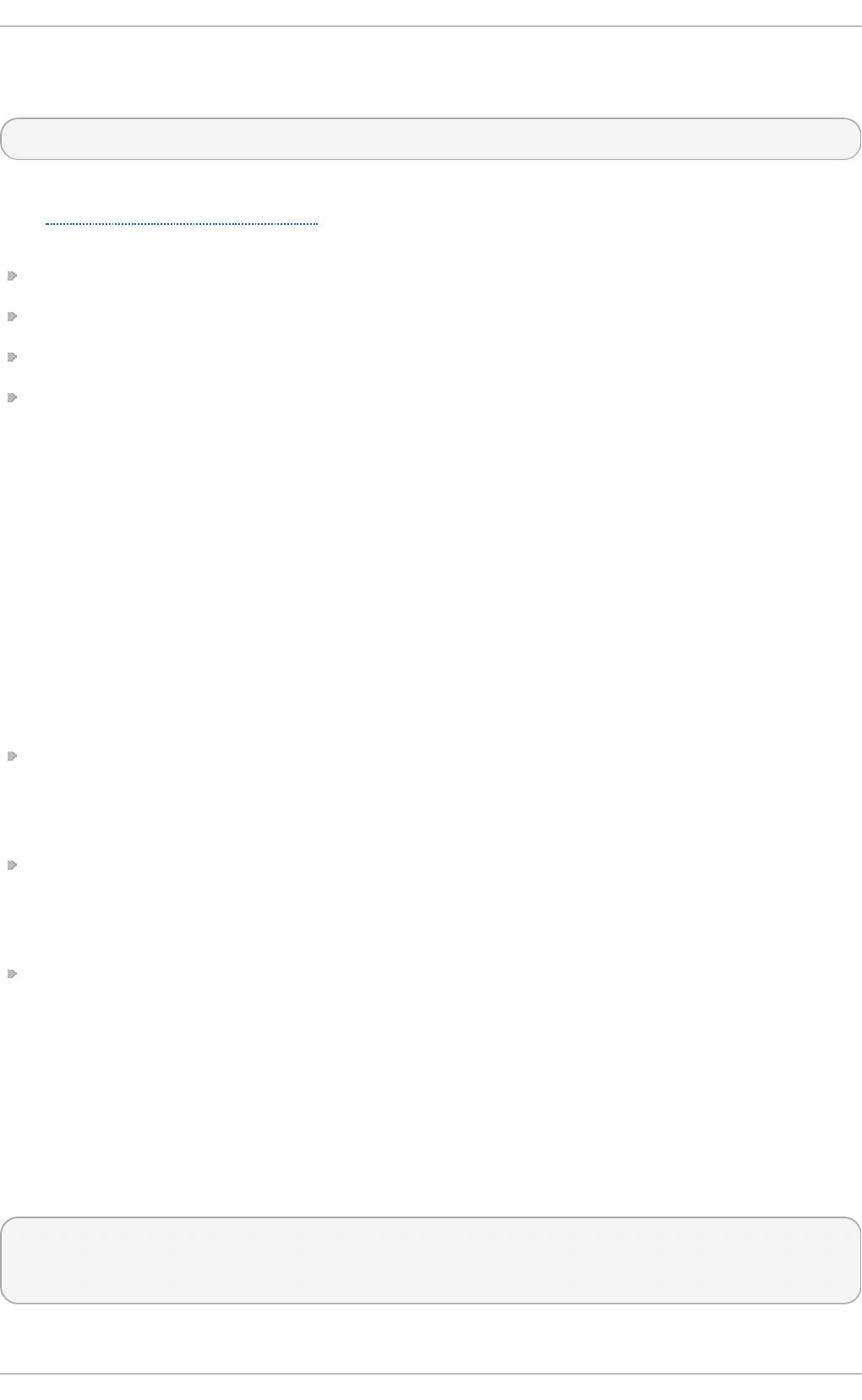
To ensure that Libreswan will start when the system starts, issue the following command
as root:
~]# systemctl enable ipsec
Configure any intermediate as well as host-based firewalls to permit the ipsec service.
See Section 4.5, “Using Firewalls” for information on firewalls and allowing specific
services to pass through. Libreswan requires the firewall to allow the following packets:
UDP port 500 for the Internet Key Exchange (IKE) protocol
UDP port 4500 for IKE NAT-Traversal
Protocol 50 for Encapsulated Security Payload (ESP) IPsec packets
Protocol 51 for Authenticated Header (AH) IPsec packets (uncommon)
We present three examples of using Libreswan to set up an IPsec VPN. The first
example is for connecting two hosts together so that they may communicate securely.
The second example is connecting two sites together to form one network. The third
example is supporting roaming users, known as road warriors in this context.
4.7.2. VPN Configurations Using Libreswan
Libreswan does not use the terms “source” or “destination”. Instead, it uses the terms
“left” and “right” to refer to end points (the hosts). This allows the same configuration to
be used on both end points in most cases, although most administrators use “left” for the
local host and “right” for the remote host.
There are three commonly used methods for authentication of endpoints:
Pre-Shared Keys (PSK) is the simplest authentication method. PSK's should consist of
random characters and have a length of at least 20 characters. Due to the dangers of
non-random and short PSKs, this method is not available when the system is running in
FIPS mode.
Raw RSA keys are commonly used for static host-to-host or subnet-to-subnet IPsec
configurations. The hosts are manually configured with each other's public RSA key.
This method does not scale well when dozens or more hosts all need to setup IPsec
tunnels to each other.
X.509 certificates are commonly used for large scale deployments where there are
many hosts that need to connect to a common IPsec gateway. A central certificate
authority (CA) is used to sign RSA certificates for hosts or users. This central CA is
responsible for relaying trust, including the revocations of individual hosts or users.
4.7.3. Host-T o-Host VPN Using Libreswan
To configure Libreswan to create a host-to-host IPsec VPN, between two hosts referred
to as “left” and “right”, enter the following commands as root on both of the hosts (“left”
and “right”) to create new raw RSA key pairs:
~]# ipsec newhostkey --configdir /etc/ipsec.d \
--output /etc/ipsec.d/www.example.com.secrets
Generated RSA key pair using the NSS database
Chapte r 4. Hardening Your System wit h T ools and Services
125
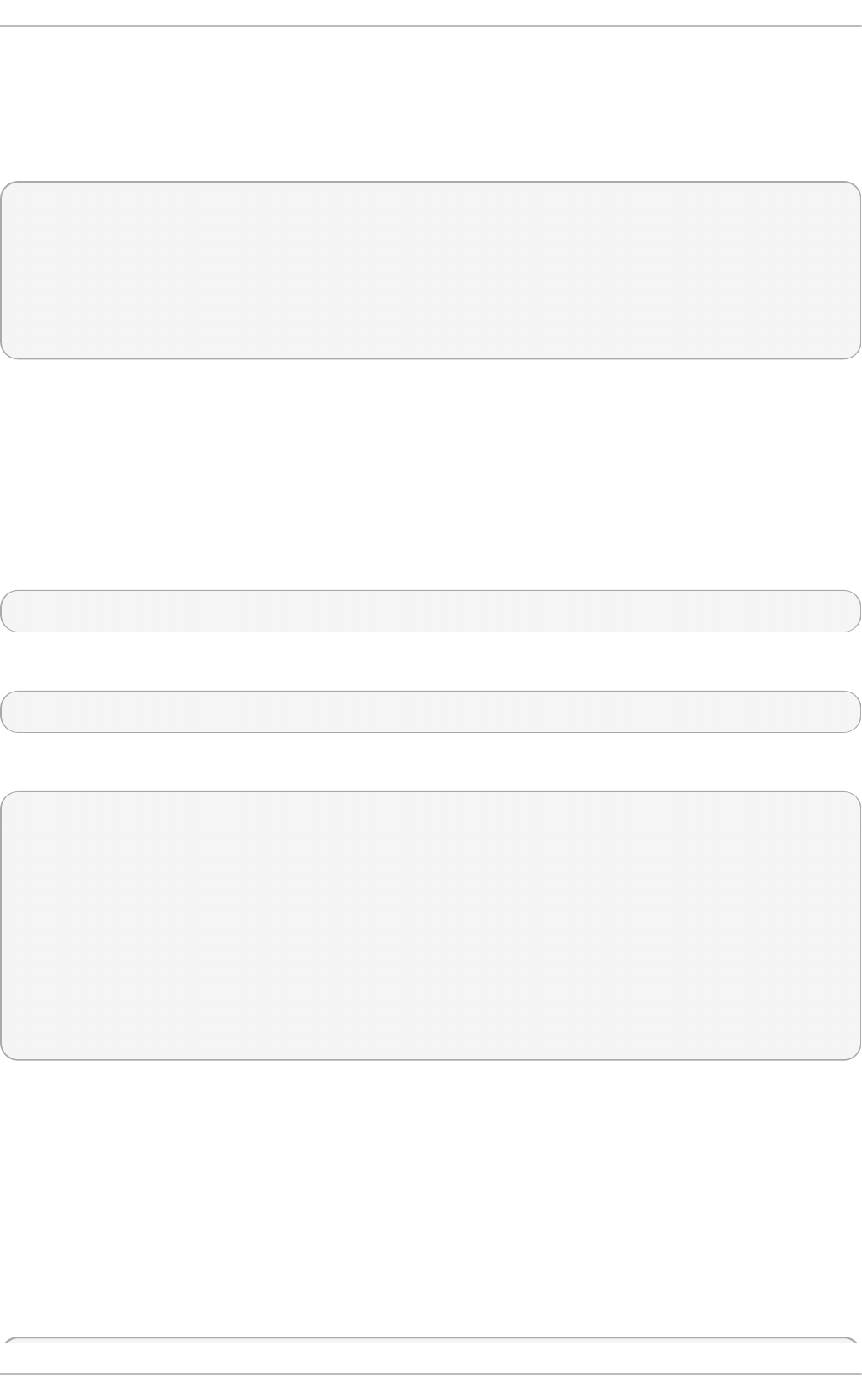
This generates an RSA key pair for the host. The process of generating RSA keys can take
many minutes, especially on virtual machines with low entropy.
To view the public key, issue the following command as root on either of the hosts. For
example, to view the public key on the “left” host, run:
~]# ipsec showhostkey --left
ipsec showhostkey loading secrets from "/etc/ipsec.secrets"
ipsec showhostkey loading secrets from
"/etc/ipsec.d/www.example.com.secrets"
ipsec showhostkey loaded private key for keyid: PPK_RSA:AQOjAKLlL
# rsakey AQOjAKLlL
leftrsasigkey=0sAQOjAKLlL4a7YBv [...]
You will need this key to add to the configuration file as explained below.
The secret part is stored in /etc/ipsec.d/*.db files, also called the “NSS database”.
To make a configuration file for this host-to-host tunnel, the lines leftrsasigkey= and
rightrsasigkey= from above, are added to a custom configuration file placed in the
/etc/ipsec.d/ directory. To enable Libreswan to read the custom configurations files,
use an editor running as root to edit the main configuration file, /etc/ipsec.conf, and
enable the following line by removing the # comment character so that it looks as follows:
include /etc/ipsec.d/*.conf
Using an editor running as root, create a file with a suitable name in the following format:
/etc/ipsec.d/my_host-to-host.conf
Edit the file as follows:
conn mytunnel
leftid=@west.example.com
left=192.1.2.23
leftrsasigkey=0sAQOrlo+hOafUZDlCQmXFrje/oZm [...]
W2n417C/4urYHQkCvuIQ==
rightid=@east.example.com
right=192.1.2.45
rightrsasigkey=0sAQO3fwC6nSSGgt64DWiYZzuHbc4 [...] D/v8t5YTQ==
authby=rsasig
# load and initiate automatically
auto=start
You can use the identical configuration file on both left and right hosts. They will auto-
detect if they are “left” or “right”. If one of the hosts is a mobile host, which implies the IP
address is not known in advance, then on the mobile host use %defaultroute as its IP
address. This will pick up the dynamic IP address automatically. On the static host that
accepts connections from incoming mobile hosts, specify the mobile host using %any for
its IP address.
Ensure the leftrsasigkey value is obtained from the “left” host and the rightrsasigkey
value is obtained from the “right” host.
Restart ipsec to ensure it reads the new configuration:
Securit y Guide
126
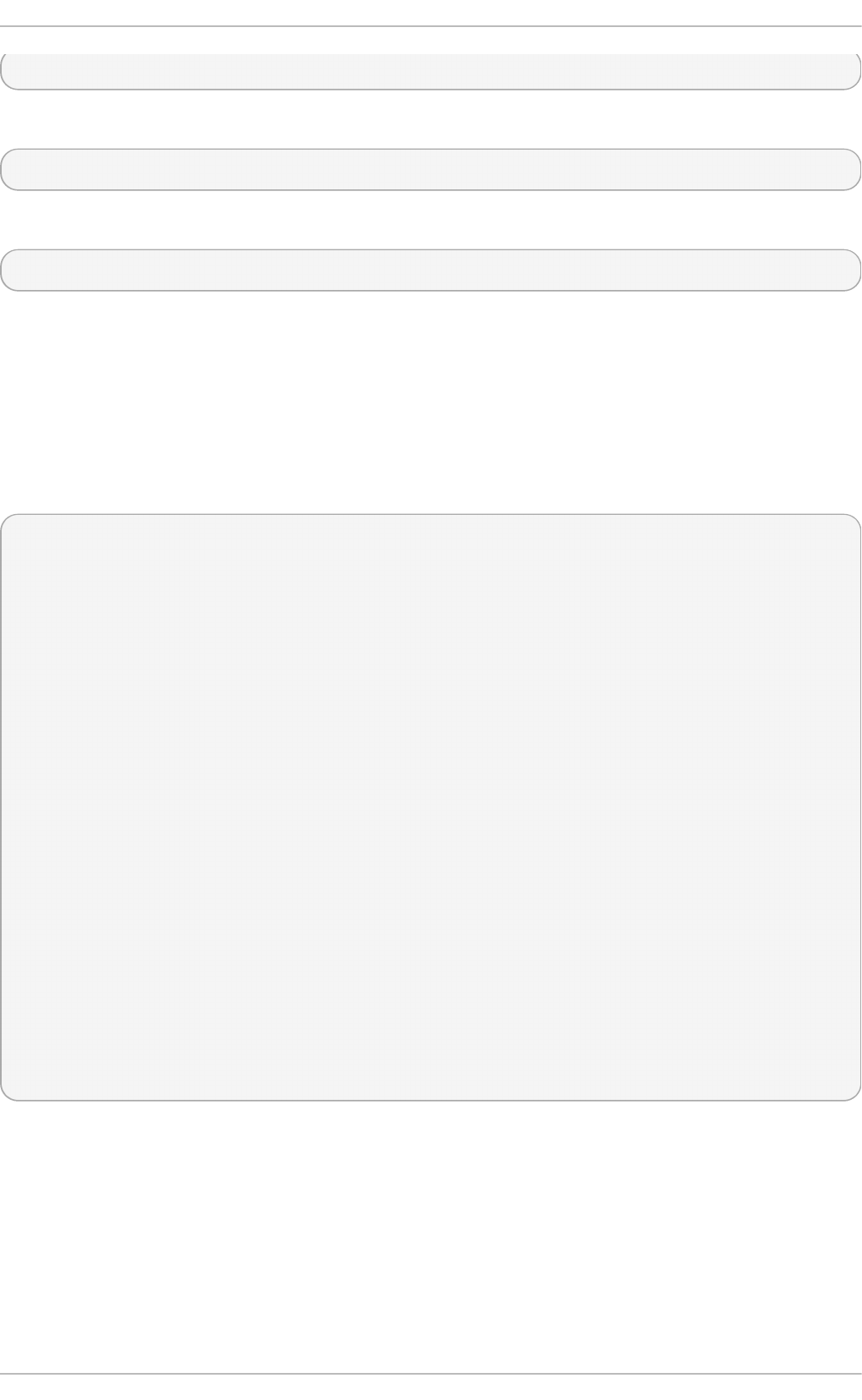
~]# systemctl restart ipsec
Issue the following command as root to load the IPsec tunnel:
~]# ipsec auto --add mytunnel
To open the tunnel, issue the following command as root, on the left or the right side:
~]# ipsec auto --up mytunnel
4.7.3.1. Verify Host-T o-Host VPN Using Libreswan
The IKE negotiation takes place on UDP port 500. IPsec packets show up as
Encapsulated Security Payload (ESP) packets. When the VPN connection needs to pass
through a NAT router, the ESP packets are encapsulated in UDP packets on port 4500.
To verify that packets are being sent through the VPN tunnel, issue a command as root in
the following format:
~]# tcpdump -n -i interface esp or udp port 500 or udp port 4500
00:32:32.632165 IP 192.1.2.45 > 192.1.2.23:
ESP(spi=0x63ad7e17,seq=0x1a), length 132
00:32:32.632592 IP 192.1.2.23 > 192.1.2.45:
ESP(spi=0x4841b647,seq=0x1a), length 132
00:32:32.632592 IP 192.0.2.254 > 192.0.1.254: ICMP echo reply, id 2489,
seq 7, length 64
00:32:33.632221 IP 192.1.2.45 > 192.1.2.23:
ESP(spi=0x63ad7e17,seq=0x1b), length 132
00:32:33.632731 IP 192.1.2.23 > 192.1.2.45:
ESP(spi=0x4841b647,seq=0x1b), length 132
00:32:33.632731 IP 192.0.2.254 > 192.0.1.254: ICMP echo reply, id 2489,
seq 8, length 64
00:32:34.632183 IP 192.1.2.45 > 192.1.2.23:
ESP(spi=0x63ad7e17,seq=0x1c), length 132
00:32:34.632607 IP 192.1.2.23 > 192.1.2.45:
ESP(spi=0x4841b647,seq=0x1c), length 132
00:32:34.632607 IP 192.0.2.254 > 192.0.1.254: ICMP echo reply, id 2489,
seq 9, length 64
00:32:35.632233 IP 192.1.2.45 > 192.1.2.23:
ESP(spi=0x63ad7e17,seq=0x1d), length 132
00:32:35.632685 IP 192.1.2.23 > 192.1.2.45:
ESP(spi=0x4841b647,seq=0x1d), length 132
00:32:35.632685 IP 192.0.2.254 > 192.0.1.254: ICMP echo reply, id 2489,
seq 10, length 64
Where interface is the interface known to carry the traffic. To end the capture with
t cpdump, press Ctrl+C.
Chapte r 4. Hardening Your System wit h T ools and Services
127
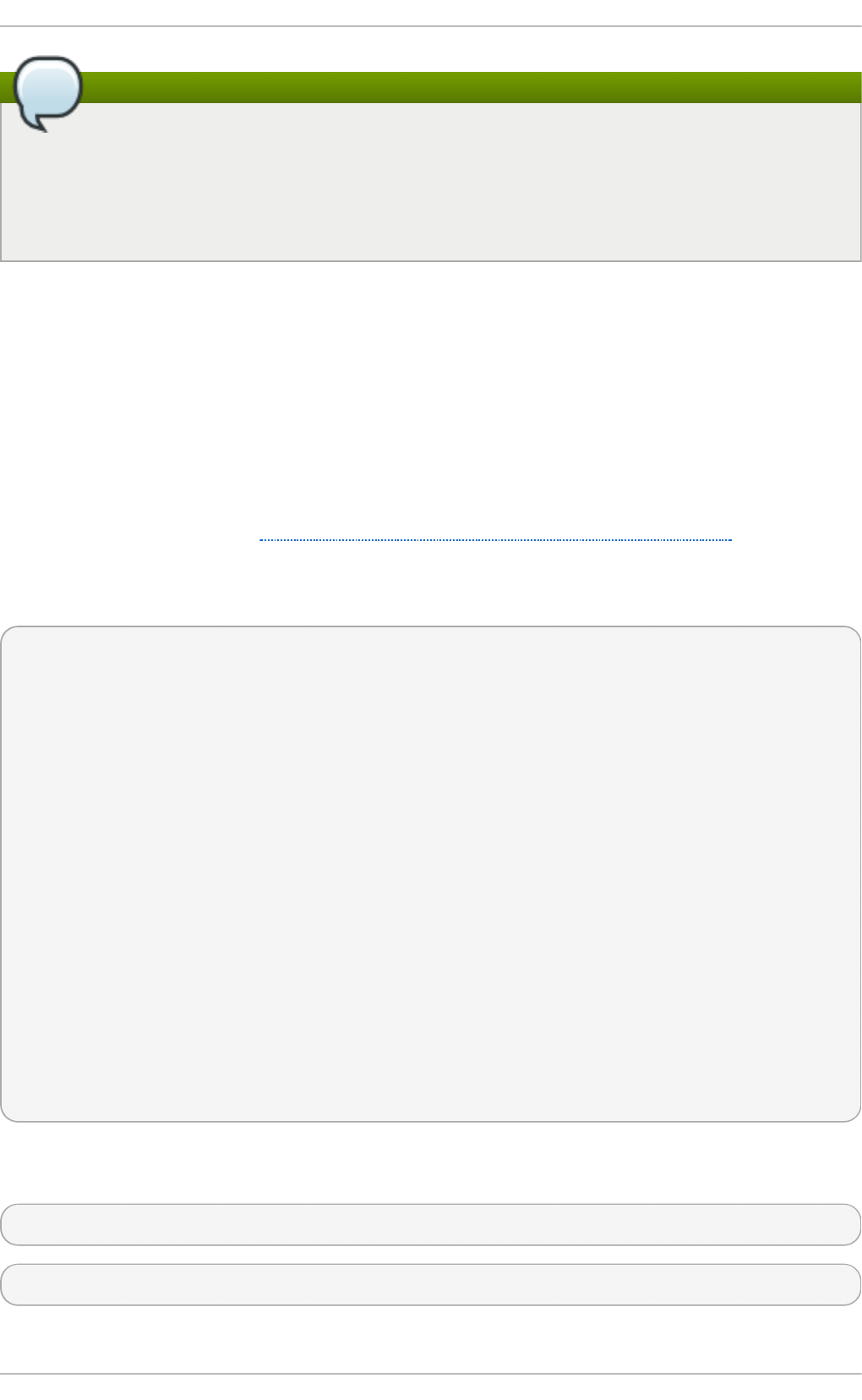
Note
The t cpdump commands interacts a little unexpectedly with IPsec. It only sees the
outgoing encrypted packet, not the outgoing plaintext packet. It does see the
encrypted incoming packet, as well as the decrypted incoming packet. If possible,
run t cpdump on a router between the two machines and not on one of the
endpoints itself.
4.7.4. Sit e-to-Site VPN Using Libreswan
In order for Libreswan to create a site-to-site IPsec VPN, joining together two networks,
an IPsec tunnel is created between two hosts, endpoints, which are configured to permit
traffic from one or more subnets to pass through. They can therefore be thought of as
gateways to the remote portion of the network. The configuration of the site-to-site VPN
only differs from the host-to-host VPN in that one or more networks or subnets must be
specified in the configuration file.
To configure Libreswan to create a site-to-site IPsec VPN, first configure a host-to-host
IPsec VPN as described in Section 4.7.3, “Host-To-Host VPN Using Libreswan” and then
copy or move the file to a file with a suitable name, such as /etc/ipsec.d/my_site-to-
site.conf. Using an editor running as root, edit the custom configuration file
/etc/ipsec.d/my_site-to-site.conf as follows:
conn mysubnet
also=mytunnel
leftsubnet=192.0.1.0/24
rightsubnet=192.0.2.0/24
conn mysubnet6
also=mytunnel
connaddrfamily=ipv6
leftsubnet=2001:db8:0:1::/64
rightsubnet=2001:db8:0:2::/64
conn mytunnel
auto=start
leftid=@west.example.com
left=192.1.2.23
leftrsasigkey=0sAQOrlo+hOafUZDlCQmXFrje/oZm [...]
W2n417C/4urYHQkCvuIQ==
rightid=@east.example.com
right=192.1.2.45
rightrsasigkey=0sAQO3fwC6nSSGgt64DWiYZzuHbc4 [...] D/v8t5YTQ==
authby=rsasig
To bring the tunnels up, restart Libreswan or manually load and initiate all the
connections using the following commands as root:
~]# ipsec auto --add mysubnet
~]# ipsec auto --add mysubnet6
Securit y Guide
128
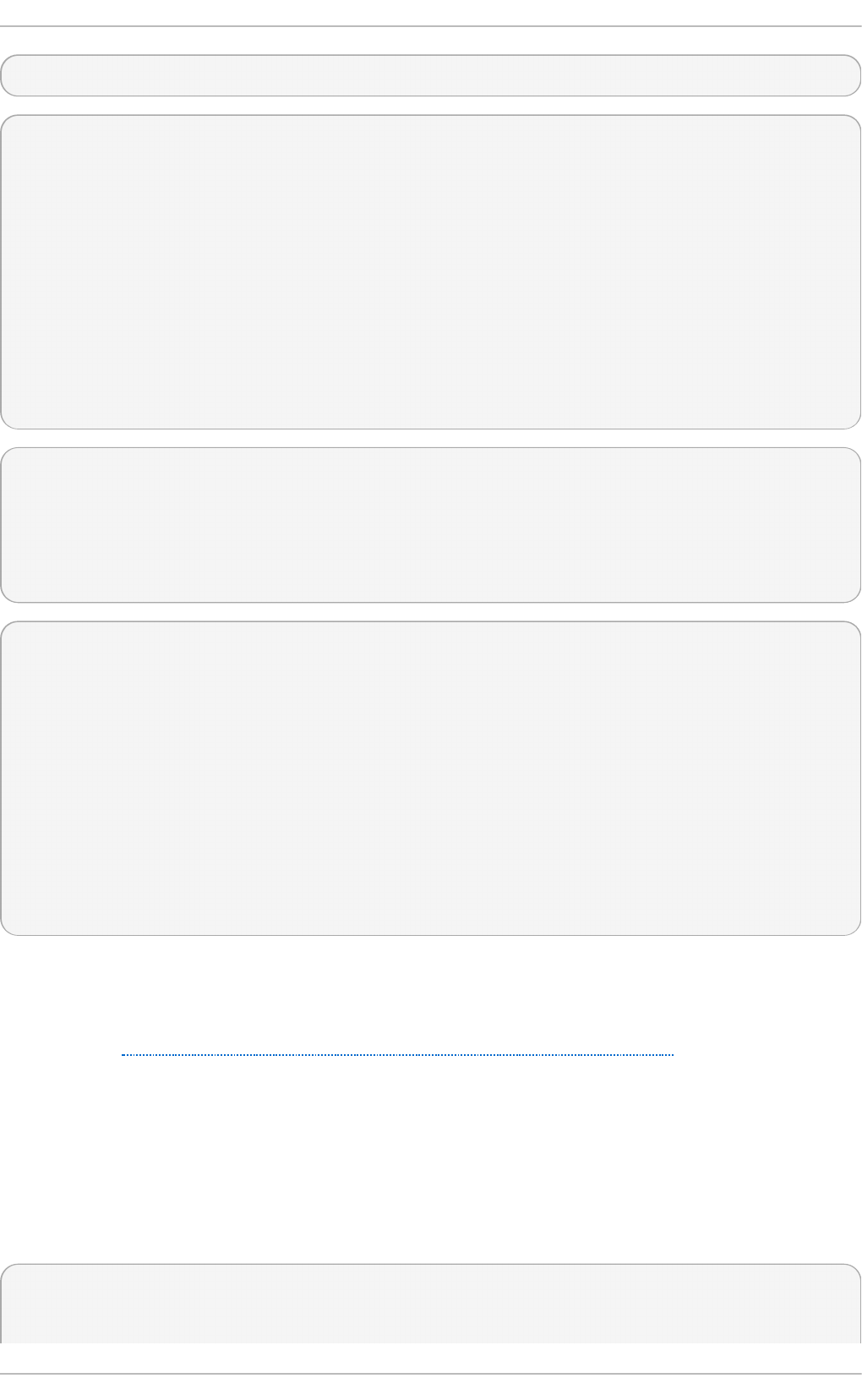
~]# ipsec auto --add mytunnel
~]# ipsec auto --up mysubnet
104 "mysubnet" #1: STATE_MAIN_I1: initiate
003 "mysubnet" #1: received Vendor ID payload [Dead Peer Detection]
003 "mytunnel" #1: received Vendor ID payload [FRAGMENTATION]
106 "mysubnet" #1: STATE_MAIN_I2: sent MI2, expecting MR2
108 "mysubnet" #1: STATE_MAIN_I3: sent MI3, expecting MR3
003 "mysubnet" #1: received Vendor ID payload [CAN-IKEv2]
004 "mysubnet" #1: STATE_MAIN_I4: ISAKMP SA established
{auth=OAKLEY_RSA_SIG cipher=aes_128 prf=oakley_sha group=modp2048}
117 "mysubnet" #2: STATE_QUICK_I1: initiate
004 "mysubnet" #2: STATE_QUICK_I2: sent QI2, IPsec SA established tunnel
mode {ESP=>0x9414a615 <0x1a8eb4ef xfrm=AES_128-HMAC_SHA1 NATOA=none
NATD=none DPD=none}
~]# ipsec auto --up mysubnet6
003 "mytunnel" #1: received Vendor ID payload [FRAGMENTATION]
117 "mysubnet" #2: STATE_QUICK_I1: initiate
004 "mysubnet" #2: STATE_QUICK_I2: sent QI2, IPsec SA established tunnel
mode {ESP=>0x06fe2099 <0x75eaa862 xfrm=AES_128-HMAC_SHA1 NATOA=none
NATD=none DPD=none}
~]# ipsec auto --up mytunnel
104 "mytunnel" #1: STATE_MAIN_I1: initiate
003 "mytunnel" #1: received Vendor ID payload [Dead Peer Detection]
003 "mytunnel" #1: received Vendor ID payload [FRAGMENTATION]
106 "mytunnel" #1: STATE_MAIN_I2: sent MI2, expecting MR2
108 "mytunnel" #1: STATE_MAIN_I3: sent MI3, expecting MR3
003 "mytunnel" #1: received Vendor ID payload [CAN-IKEv2]
004 "mytunnel" #1: STATE_MAIN_I4: ISAKMP SA established
{auth=OAKLEY_RSA_SIG cipher=aes_128 prf=oakley_sha group=modp2048}
117 "mytunnel" #2: STATE_QUICK_I1: initiate
004 "mytunnel" #2: STATE_QUICK_I2: sent QI2, IPsec SA established tunnel
mode {ESP=>0x9414a615 >0x1a8eb4ef xfrm=AES_128-HMAC_SHA1 NATOA=none
NATD=none DPD=none}
4.7.4.1. Verify Site-to-Site VPN Using Libreswan
Verifying that packets are being sent through the VPN tunnel is the same procedure as
explained in Section 4.7.3.1, “Verify Host-To-Host VPN Using Libreswan”.
4.7.5. Sit e-to-Site Single T unnel VPN Using Libreswan
Often, when a site-to-site tunnel is built, the gateways need to communicate with each
other using their internal IP addresses instead of their public IP addresses. This can be
accomplished using a single tunnel. If the left host, with host name west, has internal IP
address 192.0.1.254 and the right host, with host name east, has internal IP address
192.0.2.254, the following configuration using a single tunnel can be used:
conn mysubnet
leftid=@west.example.com
leftrsasigkey=0sAQOrlo+hOafUZDlCQmXFrje/oZm [...]
Chapte r 4. Hardening Your System wit h T ools and Services
129
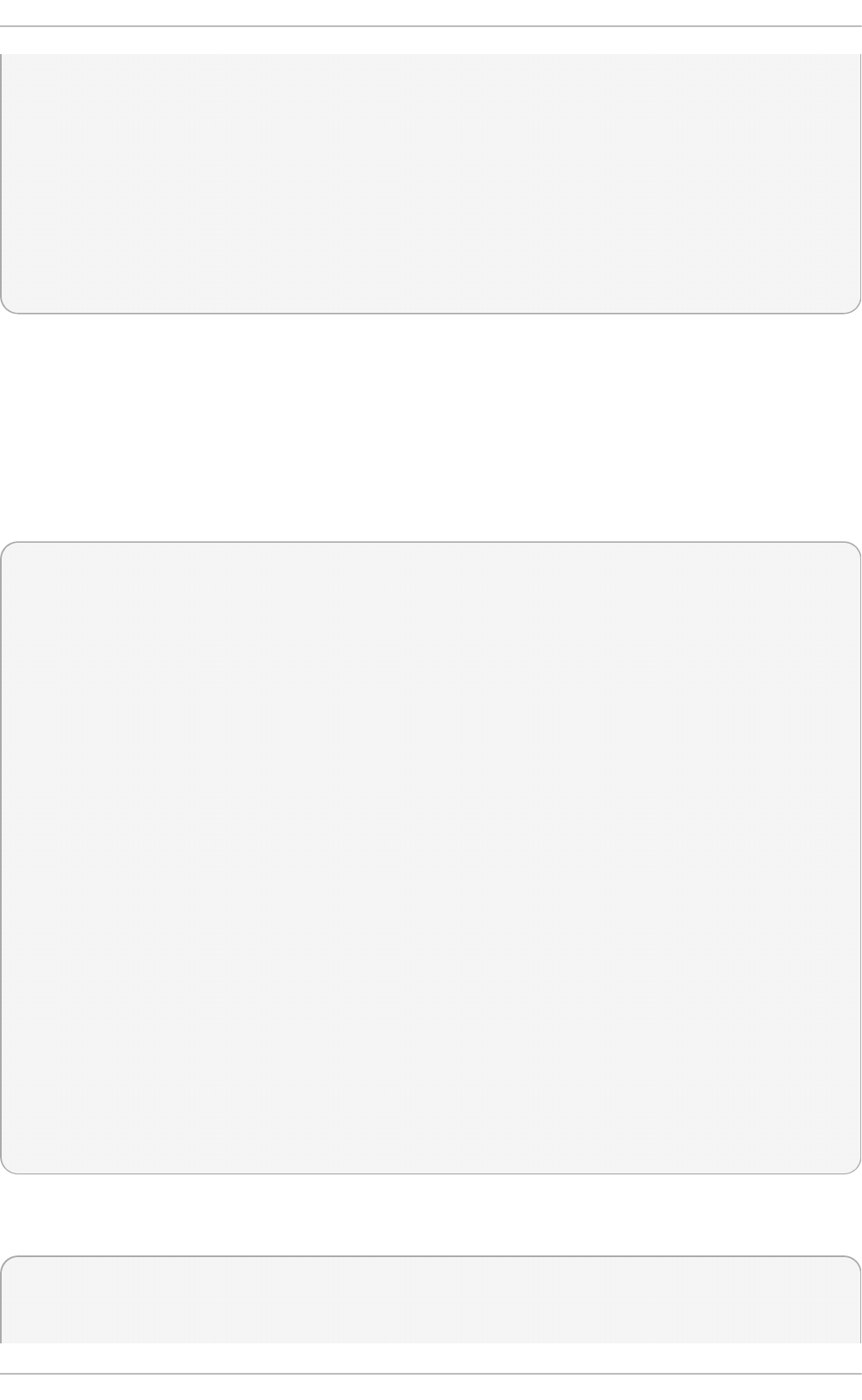
W2n417C/4urYHQkCvuIQ==
left=192.1.2.23
leftsourceip=192.0.1.254
leftsubnet=192.0.1.0/24
rightid=@east.example.com
rightrsasigkey=0sAQO3fwC6nSSGgt64DWiYZzuHbc4 [...] D/v8t5YTQ==
right=192.1.2.45
rightsourceip=192.0.2.254
rightsubnet=192.0.2.0/24
auto=start
authby=rsasig
4.7.6. Subnet Extrusion Using Libreswan
IPsec is often deployed in a hub-and-spoke architecture. Each leaf node has an IP range
that is part of a larger range. Leaves communicate with each other through the hub. This
is called subnet extrusion. In the example below, we configure the head office with
10.0.0.0/8 and two branches that use a smaller /24 subnet.
At the head office:
conn branch1
left=1.2.3.4
leftid=@headoffice
leftsubnet=0.0.0.0/0
leftrsasigkey=0sA[...]
#
right=5.6.7.8
rightid=@branch1
rightsubnet=10.0.1.0/24
rightrsasigkey=0sAXXXX[...]
#
auto=start
authby=rsasig
conn branch2
left=1.2.3.4
leftid=@headoffice
leftsubnet=0.0.0.0/0
leftrsasigkey=0sA[...]
#
right=10.11.12.13
rightid=@branch2
rightsubnet=10.0.2.0/24
rightrsasigkey=0sAYYYY[...]
#
auto=start
authby=rsasig
At the “branch1” office, we use the same connection. Additionally, we use a pass-through
connection to exclude our local LAN traffic from being sent through the tunnel:
conn branch1
left=1.2.3.4
leftid=@headoffice
Securit y Guide
130
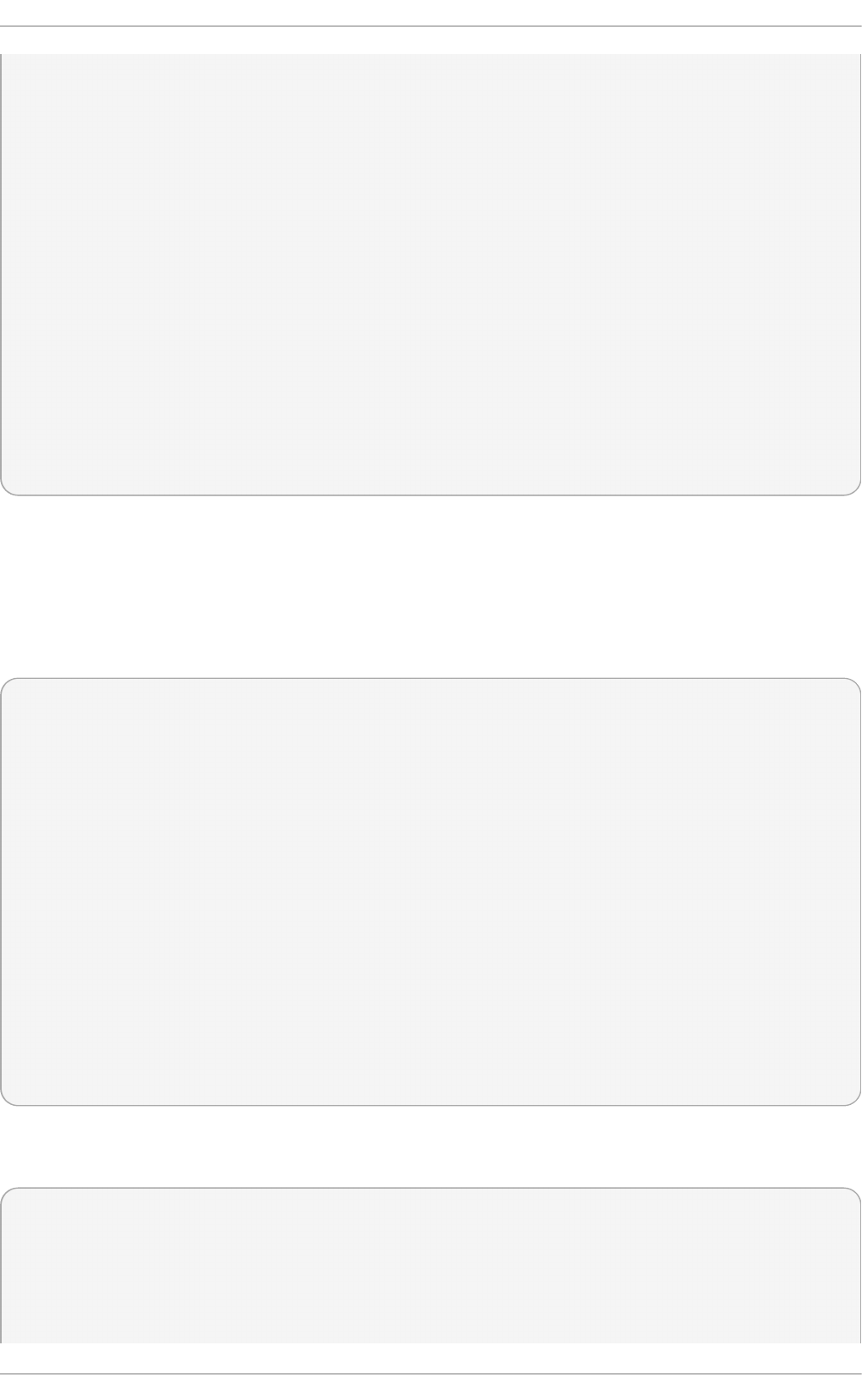
leftsubnet=0.0.0.0/0
leftrsasigkey=0sA[...]
#
right=10.11.12.13
rightid=@branch2
rightsubnet=10.0.1.0/24
rightrsasigkey=0sAYYYY[...]
#
auto=start
authby=rsasig
conn passthrough
left=1.2.3.4
right=0.0.0.0
leftsubnet=10.0.1.0/24
rightsubnet=10.0.1.0/24
authby=never
type=passthrough
auto=route
4.7.7. Road Warrior Application Using Libreswan
Road Warriors are traveling users with mobile clients with a dynamically assigned IP
address, such as laptops. These are authenticated using certificates.
On the server:
conn roadwarriors
left=1.2.3.4
# if access to the LAN is given, enable this
#leftsubnet=10.10.0.0/16
leftcert=gw.example.com
leftid=%fromcert
right=%any
# trust our own Certificate Agency
rightca=%same
# allow clients to be behind a NAT router
rightsubnet=vhost:%priv,%no
authby=rsasig
# load connection, don't initiate
auto=add
# kill vanished roadwarriors
dpddelay=30
dpdtimeout=120
dpdaction=%clear
On the mobile client, the Road Warrior's device, we need to use a slight variation of the
above configuration:
conn roadwarriors
# pick up our dynamic IP
left=%defaultroute
leftcert=myname.example.com
leftid=%fromcert
# right can also be a DNS hostname
Chapte r 4. Hardening Your System wit h T ools and Services
131
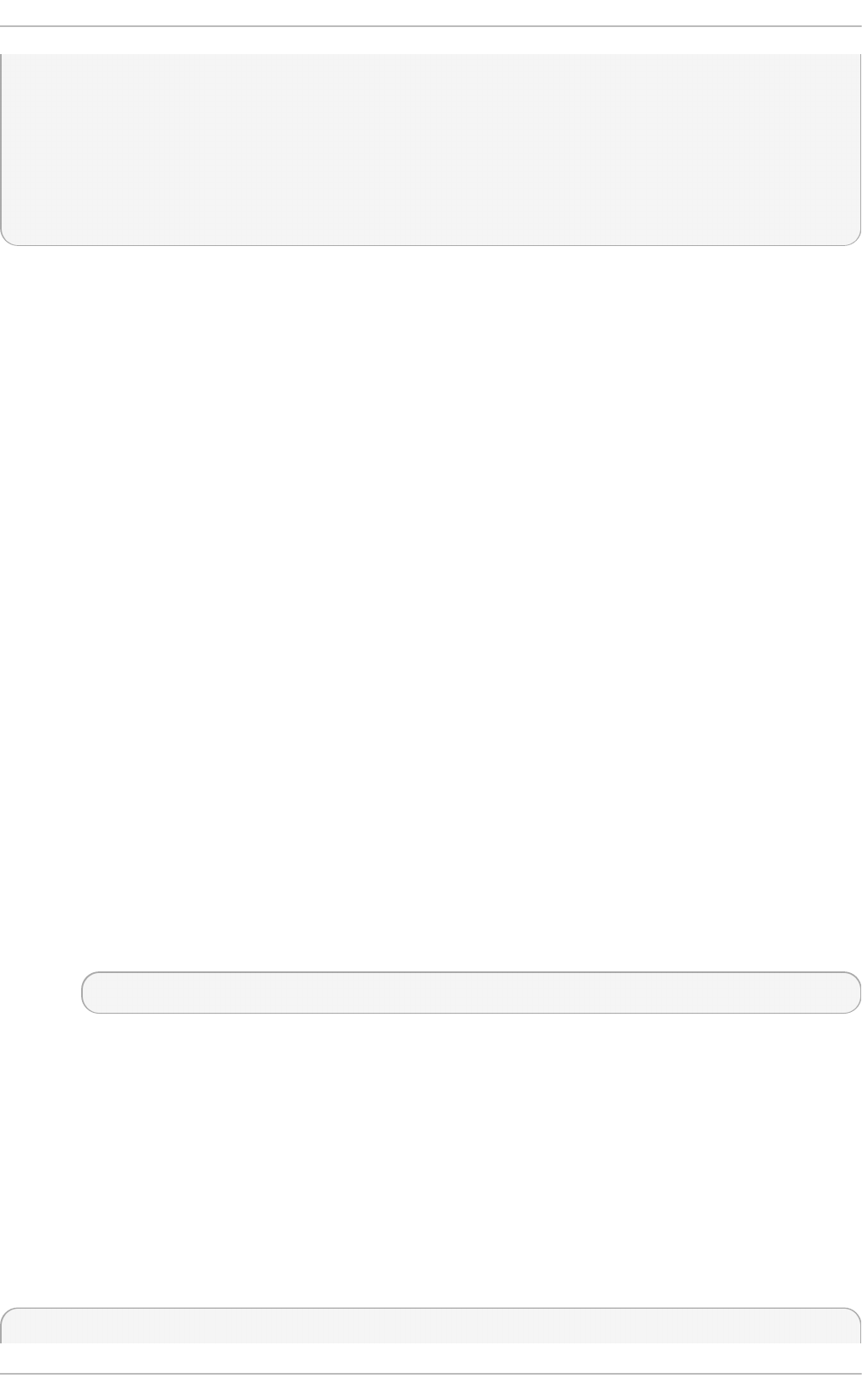
right=1.2.3.4
# if access to the remote LAN is required, enable this
#rightsubnet=10.10.0.0/16
# trust our own Certificate Agency
rightca=%same
authby=rsasig
# Initiate connection
auto=start
4.7.8. Road Warrior Application Using Libreswan and XAUT H with X.509
Libreswan offers a method to natively assign IP address and DNS information to roaming
VPN clients as the connection is established by using the XAUTH IPsec extension. XAUTH
can be deployed using PSK or X.509 certificates. Deploying using X.509 is more secure.
Client certificates can be revoked by a certificate revocation list or by Online Certificate
Status Protocol (OCSP). With X.509 certificates, individual clients cannot impersonate the
server. With a PSK, also called Group Password, this is theoretically possible.
XAUTH requires the VPN client to additionally identify itself with a user name and
password. For One time Passwords (OTP), such as Google Authenticator or RSA SecureID
tokens, the one-time token is appended to the user password.
There are three possible back ends for XAUTH:
xauthby=pam
This uses the configuration in /etc/pam.d/pluto to authenticate the user. Pam
can be configured to use various back ends by itself. It can use the system
account user-password scheme, an LDAP directory, a RADIUS server or a custom
password authentication module.
xauthby=file
This uses the configuration file /etc/ipsec.d/passwd (not to be confused with
/etc/ipsec.d/nsspassword). The format of this file is similar to the Apache
.htpasswd file and the Apache htpasswd command can be used to create
entries in this file. However, after the user name and password, a third column is
required with the connection name of the IPsec connection used, for example
when using a conn remoteusers to offer VPN to remove users, a password file
entry should look as follows:
user1:$apr1$MIwQ3DHb$1I69LzTnZhnCT2DPQmAOK.:remoteusers
NOTE: when using the htpasswd command, the connection name has to be
manually added after the user:password part on each line.
xauthby=alwaysok
The server will always pretend the XAUTH user and password combination was
correct. The client still has to specify a user name and a password, although the
server ignores these. This should only be used when users are already
identified by X.509 certificates, or when testing the VPN without needing an
XAUTH back end.
An example configuration with X.509 certificates:
conn xauth-rsa
Securit y Guide
132
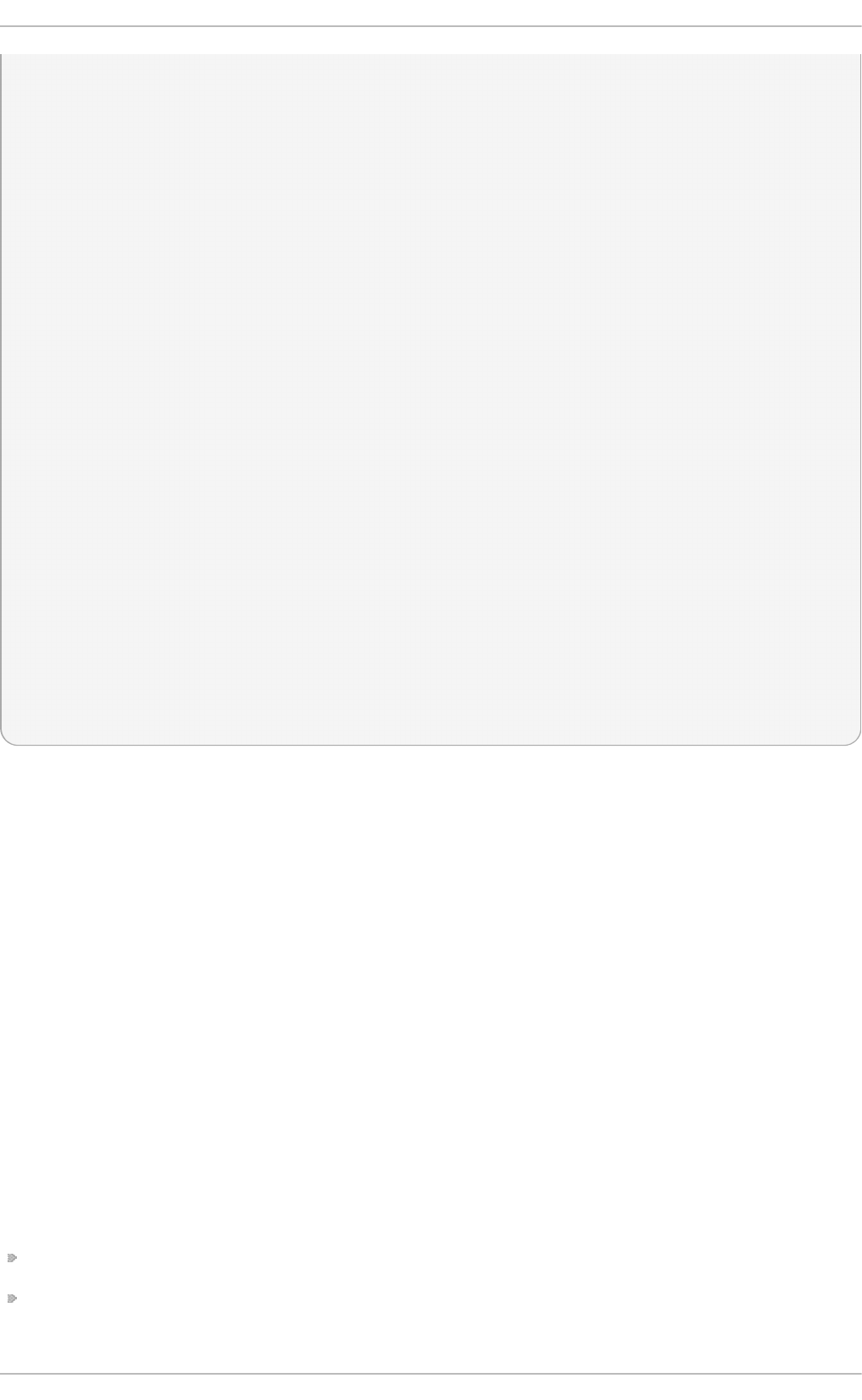
auto=add
authby=rsasig
pfs=no
rekey=no
left=ServerIP
leftcert=vpn.example.com
#leftid=%fromcert
leftid=vpn.example.com
leftsendcert=always
leftsubnet=0.0.0.0/0
rightaddresspool=10.234.123.2-10.234.123.254
right=%any
rightrsasigkey=%cert
modecfgdns1=1.2.3.4
modecfgdns2=8.8.8.8
modecfgdomain=example.com
modecfgbanner="Authorized Access is allowed"
leftxauthserver=yes
rightxauthclient=yes
leftmodecfgserver=yes
rightmodecfgclient=yes
modecfgpull=yes
xauthby=pam
dpddelay=30
dpdtimeout=120
dpdaction=clear
ike_frag=yes
# for walled-garden on xauth failure
# xauthfail=soft
#leftupdown=/custom/_updown
When xauthfail is set to soft, instead of hard, authentication failures are ignored, and
the VPN is setup as if the user authenticated properly. A custom updown script can be
used to check for the environment variable XAUTH_FAILED. Such users can then be
redirected, for example, using ipt ables DNAT, to a “walled garden” where they can
contact the administrator or renew a paid subscription to the service.
VPN clients use the modecfgdomain value and the DNS entries to redirect queries for the
specified domain to these specified nameservers. This allows roaming users to access
internal-only resources using the internal DNS names.
If leftsubnet is not 0.0.0.0/0, split tunneling configuration requests are sent
automatically to the client. For example, when using leftsubnet=10.0.0.0/8, the VPN
client would only send traffic for 10.0.0.0/8 through the VPN.
4.7.9. Additional Resources
The following sources of information provide additional resources regarding Libreswan
and the ipsec daemon.
4.7.9.1. Installed Documentation
ipsec(8) man page — Describes command options for ipsec.
ipsec.conf(5) man page — Contains information on configuring ipsec.
Chapte r 4. Hardening Your System wit h T ools and Services
133
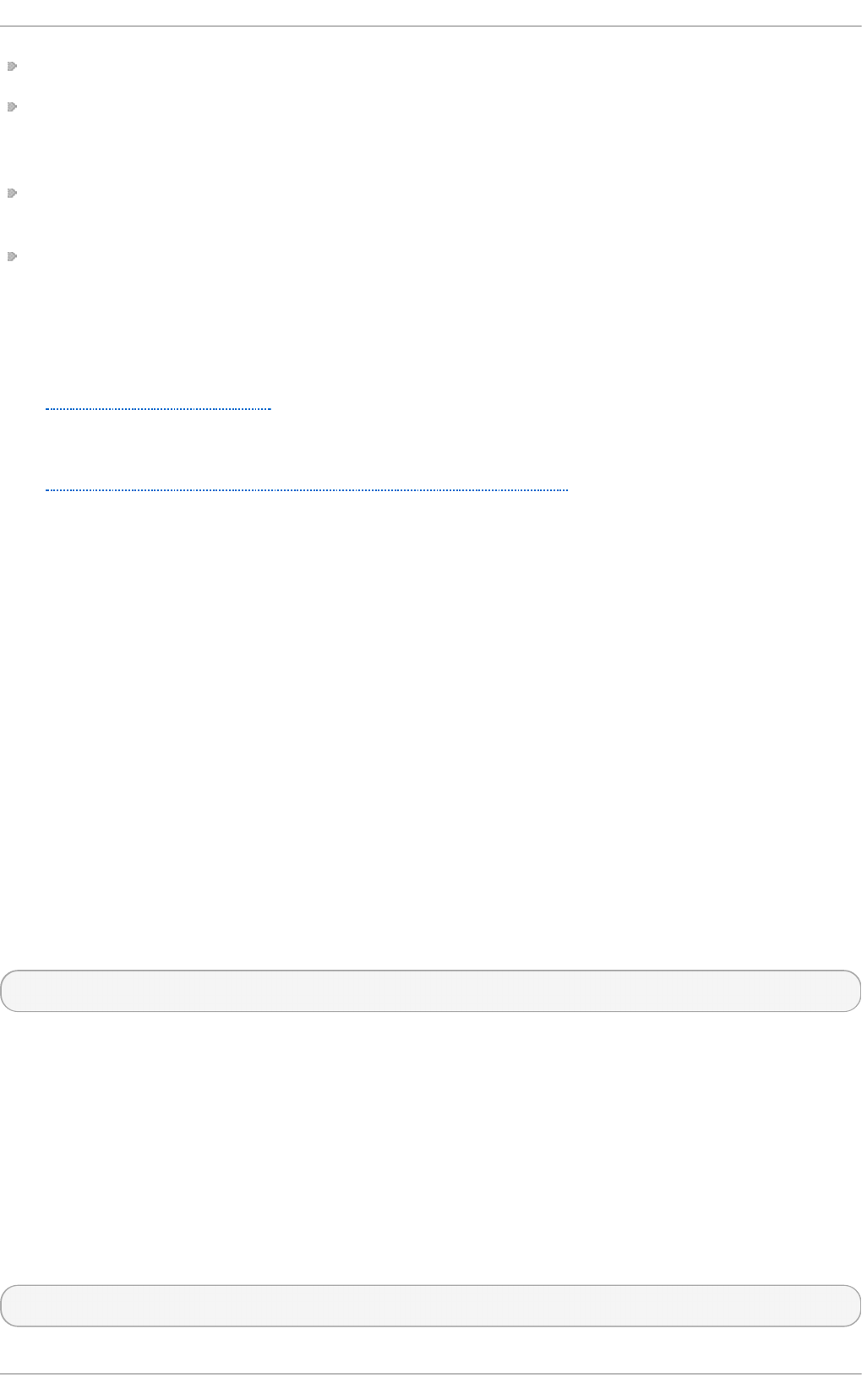
ipsec.secrets(5) man page — Describes the format of the ipsec.secrets file.
ipsec_auto(8) man page — Describes the use of the aut o command line client for
manipulating Libreswan IPsec connections established using automatic exchanges of
keys.
ipsec_rsasigkey(8) man page — Describes the tool used to generate RSA signature
keys.
/usr/share/doc/libreswan-version/README.nss — Describes the commands for
using raw RSA keys and certificates with the NSS crypto library used with the
Libreswan pluto daemon.
4.7.9.2. Online Documentation
ht t ps://libreswan.org
The website of the upstream project.
ht t p://www.mozilla.o rg/pro ject s/securit y/pki/nss/
Network Security Services (NSS) project.
4.8. Using OpenSSL
OpenSSL is a library that provides cryptographic protocols to applications. The o penssl
command line utility enables using the cryptographic functions from the shell. It includes
an interactive mode.
The openssl command line utility has a number of pseudo-commands to provide
information on the commands that the version of openssl installed on the system
supports. The pseudo-commands list-standard-commands, list-message-digest-
commands, and list-cipher-commands output a list of all standard commands, message
digest commands, or cipher commands, respectively, that are available in the present
openssl utility.
The pseudo-commands list-cipher-algorithms and list-message-digest-
algorithms list all cipher and message digest names. The pseudo-command list-
public-key-algorithms lists all supported public key algorithms. For example, to list the
supported public key algorithms, issue the following command:
~]$ openssl list-public-key-algorithms
The pseudo-command no-command-name tests whether a command-name of the specified
name is available. Intended for use in shell scripts. See man openssl(1) for more
information.
4.8.1. Creat ing and Managing Encryption Keys
With OpenSSL, public keys are derived from the corresponding private key. Therefore the
first step, once having decided on the algorithm, is to generate the private key. In these
examples the private key is referred to as privkey.pem. For example, to create an RSA
private key using default parameters, issue the following command:
~]$ openssl genpkey -algorithm RSA -out privkey.pem
Securit y Guide
134
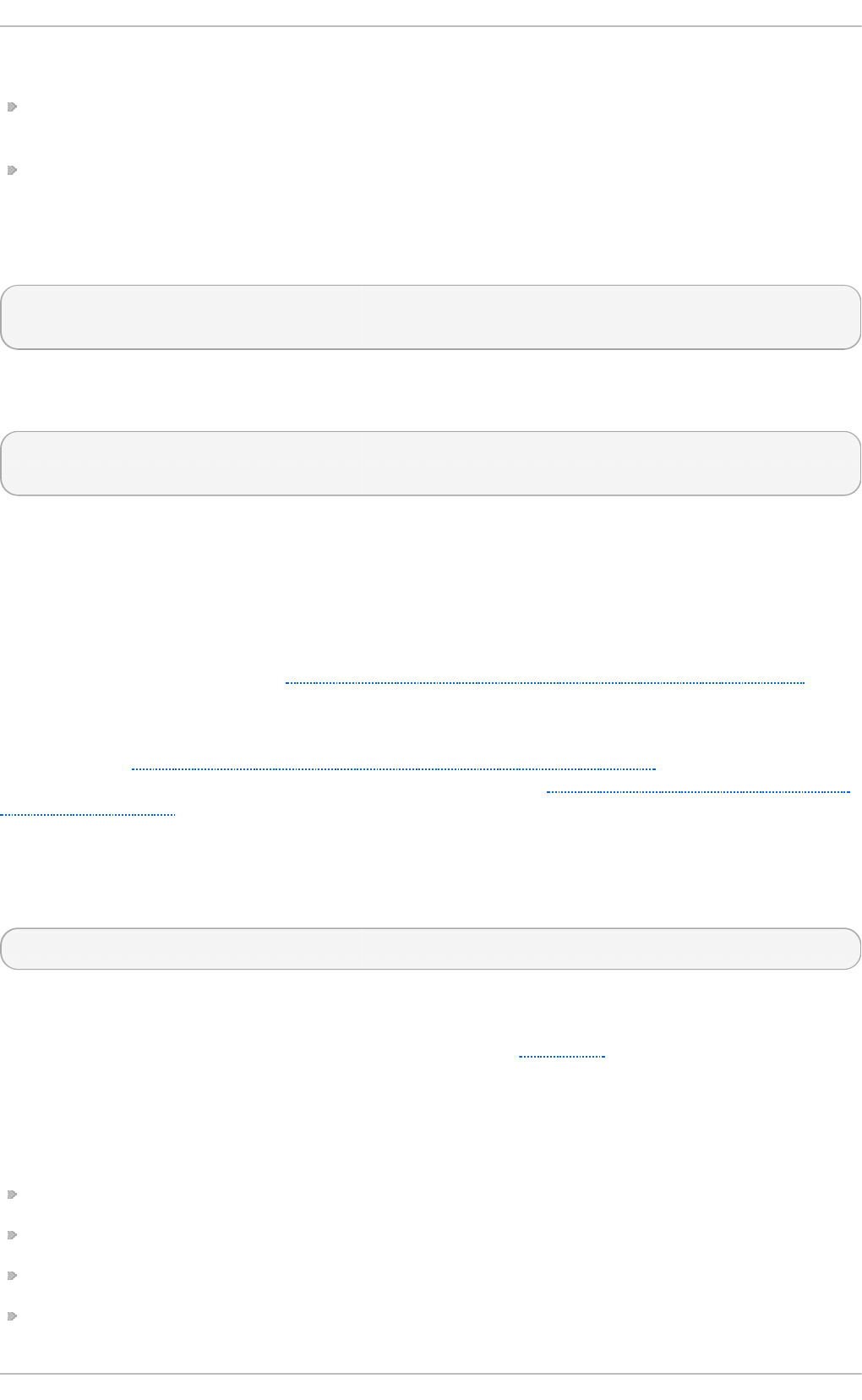
The RSA algorithm supports the following options:
rsa_keygen_bits:numbits — The number of bits in the generated key. If not specified
1024 is used.
rsa_keygen_pubexp:value — The RSA public exponent value. This can be a large
decimal value, or a hexadecimal value if preceded by 0x. The default value is 65537.
For example, to create a 2048 bit RSA private key using 3 as the public exponent, issue
the following command:
~]$ openssl genpkey -algorithm RSA -out privkey.pem -pkeyopt
rsa_keygen_bits:2048 \ -pkeyopt rsa_keygen_pubexp:3
To encrypt the private key as it is output using 128 bit AES and the passphrase “hello”,
issue the following command:
~]$ openssl genpkey -algorithm RSA -out privkey.pem -aes-128-cbc -pass
pass:hello
See man genpkey(1) for more information on generating private keys.
4.8.2. Generating Cert ificates
To generate a certificate using OpenSSL, it is necessary to have a private key available.
In these examples the private key is referred to as privkey.pem. If you have not yet
generated a private key, see Section 4.8.1, “Creating and Managing Encryption Keys”
To have a certificate signed by a certificate authority (CA), it is necessary to generate a
certificate and then send it to a CA for signing. This is referred to as a certificate signing
request. See Section 4.8.2.1, “Creating a Certificate Signing Request” for more information.
The alternative is to create a self-signed certificate. See Section 4.8.2.2, “Creating a Self-
signed Certificate” for more information.
4.8.2.1. Creating a Certif icate Signing Request
To create a certificate for submission to a CA, issue a command in the following format:
~]$ openssl req -new -key privkey.pem -out cert.csr
This will create an X.509 certificate called cert.csr encoded in the default privacy-
enhanced electronic mail (PEM) format. The name PEM is derived from “Privacy
Enhancement for Internet Electronic Mail” described in RFC 1424. To generate a certificate
file in the alternative DER format, use the -outform DER command option.
After issuing the above command, you will be prompted for information about you and the
organization in order to create a distinguished name (DN) for the certificate. You will need
the following information:
The two letter country code for your country
The full name of your state or province
City or Town
The name of your organization
Chapte r 4. Hardening Your System wit h T ools and Services
135
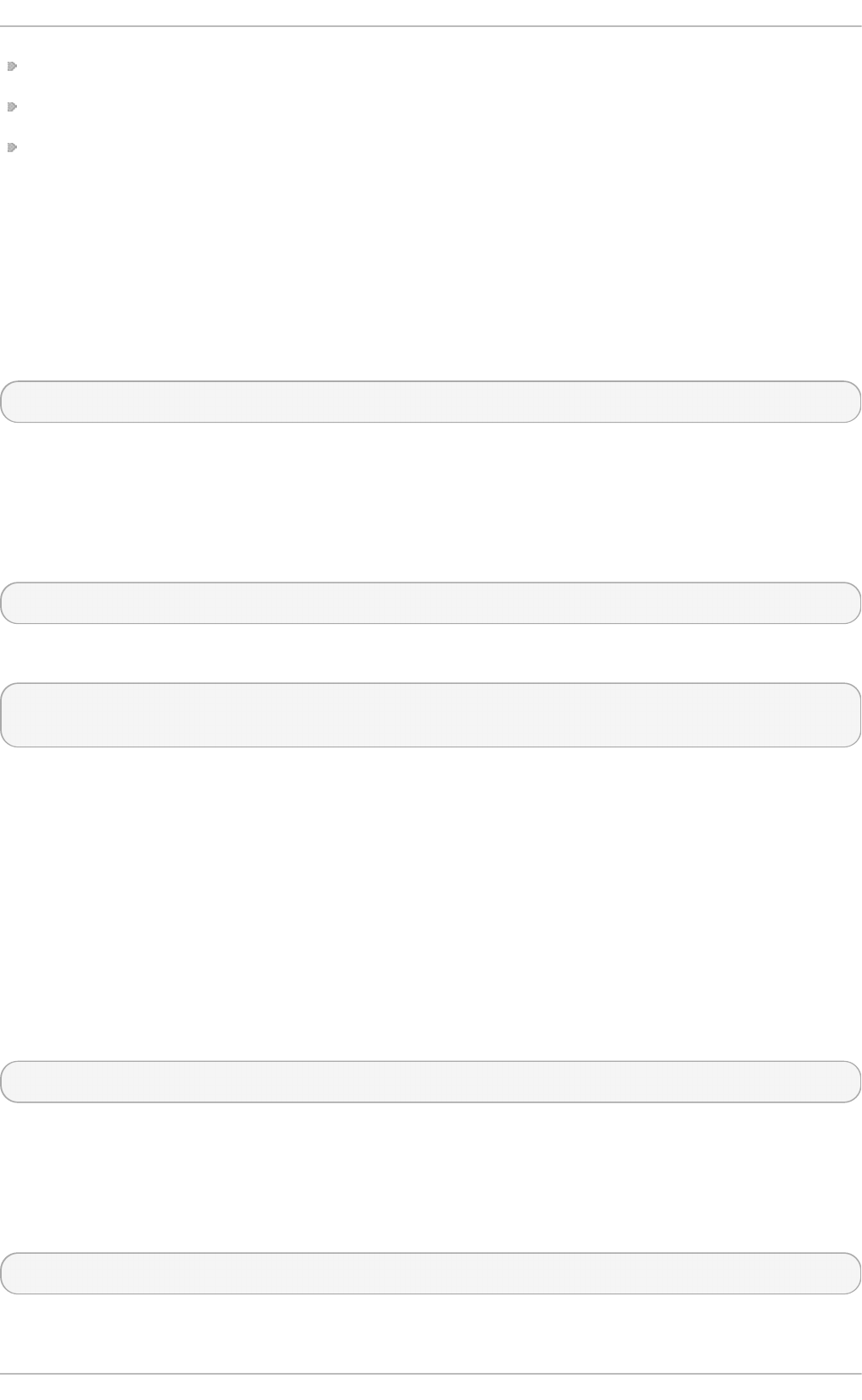
The name of the unit within your organization
Your name or the host name of the system
Your email address
The req(1) man page describes the PKCS# 10 certificate request and generating utility.
Default settings used in the certificate creating process are contained within the
/etc/pki/tls/openssl.cnf file. See man openssl.cnf(5) for more information.
4.8.2.2. Creating a Self -signed Certif icate
To generate a self-signed certificate, valid for 366 days, issue a command in the following
format:
~]$ openssl req -new -x509 -key privkey.pem -out selfcert.pem -days 366
4.8.2.3. Creating a Certif icate Using a Makef ile
The /etc/pki/tls/certs/ directory contains a Makefile which can be used to create
certificates using the make command. To view the usage instructions, issue a command as
follows:
~]$ make -f /etc/pki/tls/certs/Makefile
Alternatively, change to the directory and issue the make command as follows:
~]$ cd /etc/pki/tls/certs/
~]$ make
See the make(1) man page for more information.
4.8.3. Verifying Cert ificates
A certificate signed by a CA is referred to as a trusted certificate. A self-signed certificate
is therefore an untrusted certificate. The verify utility uses the same SSL and S/MIME
functions to verify a certificate as is used by OpenSSL in normal operation. If an error is
found it is reported and then an attempt is made to continue testing in order to report any
other errors.
To verify multiple individual X.509 certificates in PEM format, issue a command in the
following format:
~]$ openssl verify cert1.pem cert2.pem
To verify a certificate chain the leaf certificate must be in cert.pem and the intermediate
certificates which you do not trust must be directly concatenated in untrusted.pem. The
trusted root CA certificate must be either among the default CA listed in
/etc/pki/tls/certs/ca-bundle.crt or in a cacert.pem file. Then, to verify the chain,
issue a command in the following format:
~]$ openssl verify -untrusted untrusted.pem -CAfile cacert.pem cert.pem
See man verify(1) for more information.
Securit y Guide
136
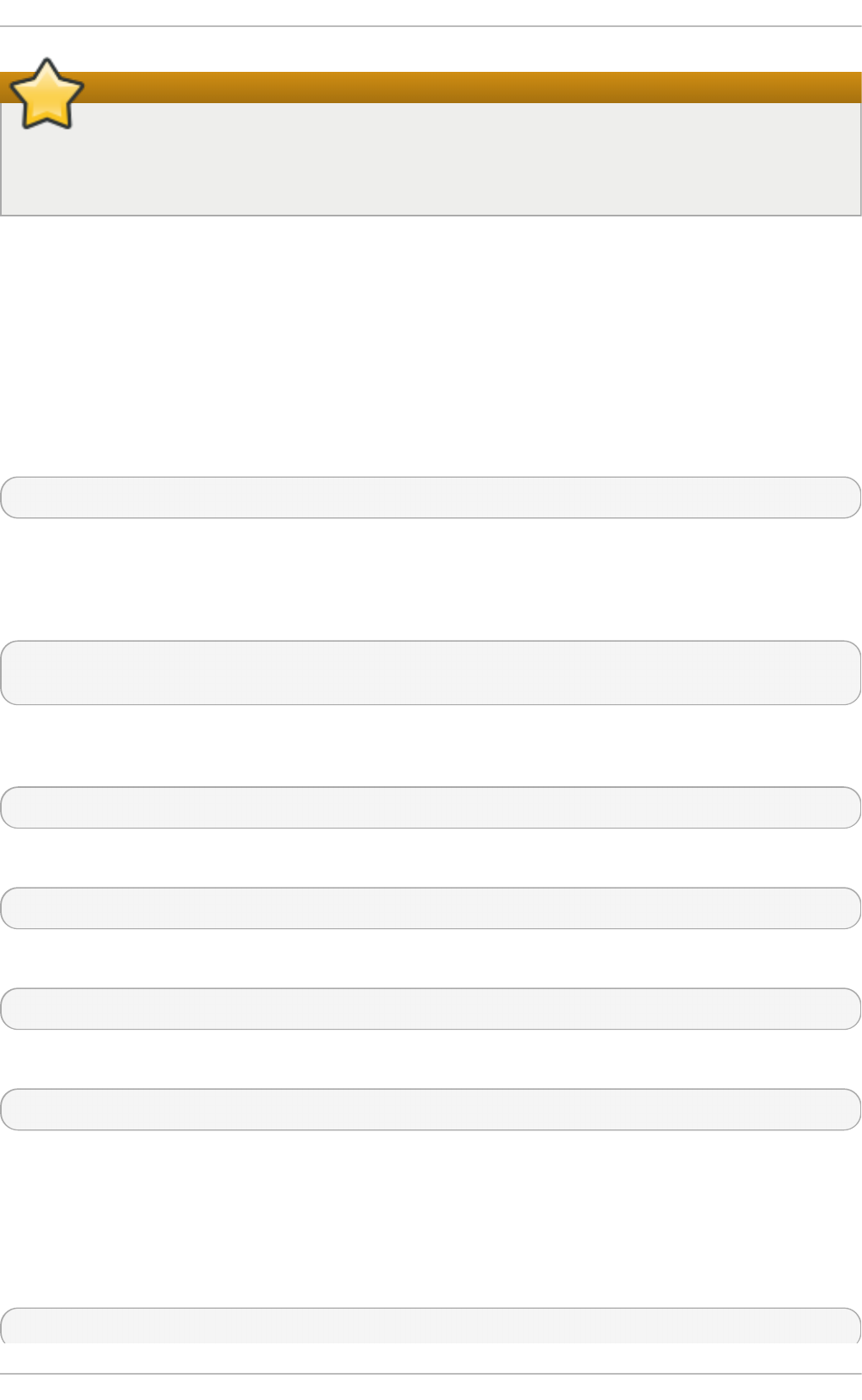
Important
Verification of signatures using the MD5 hash algorithm is disabled in Red Hat
Enterprise Linux 7 due to insufficient strength of this algorithm. Always use strong
algorithms such as SHA256.
4.8.4. Encrypt ing and Decrypting a File
For encrypting (and decrypting) files with OpenSSL, either the pkeyutl or enc built-in
commands can be used. With pkeyutl, RSA keys are used to perform the encrypting and
decrypting, whereas with enc, symmetric algorithms are used.
Using RSA Keys
To encrypt a file called plaintext, issue a command as follows:
~]$ openssl pkeyutl -in plaintext -out cyphertext -inkey privkey.pem
The default format for keys and certificates is PEM. If required, use the -keyform DER
option to specify the DER key format.
To specify a cryptographic engine, use the -engine option as follows:
~]$ openssl pkeyutl -in plaintext -out cyphertext -inkey privkey.pem -
engine id
Where id is the ID of the cryptographic engine. To check the availability of an engine,
issue the following command:
~]$ openssl engine -t
To sign a data file called plaintext, issue a command as follows:
~]$ openssl pkeyutl -sign -in plaintext -out sigtext -inkey privkey.pem
To verify a signed data file and to extract the data, issue a command as follows:
~]$ openssl pkeyutl -verifyrecover -in sig -inkey key.pem
To verify the signature, for example using a DSA key, issue a command as follows:
~]$ openssl pkeyutl -verify -in file -sigfile sig -inkey key.pem
The pkeyutl(1) manual page describes the public key algorithm utility.
Using Symmetric Algorithms
To list available symmetric encryption algorithms, execute the enc command with an
unsupported option, such as -l:
~]$ openssl enc -l
Chapte r 4. Hardening Your System wit h T ools and Services
137
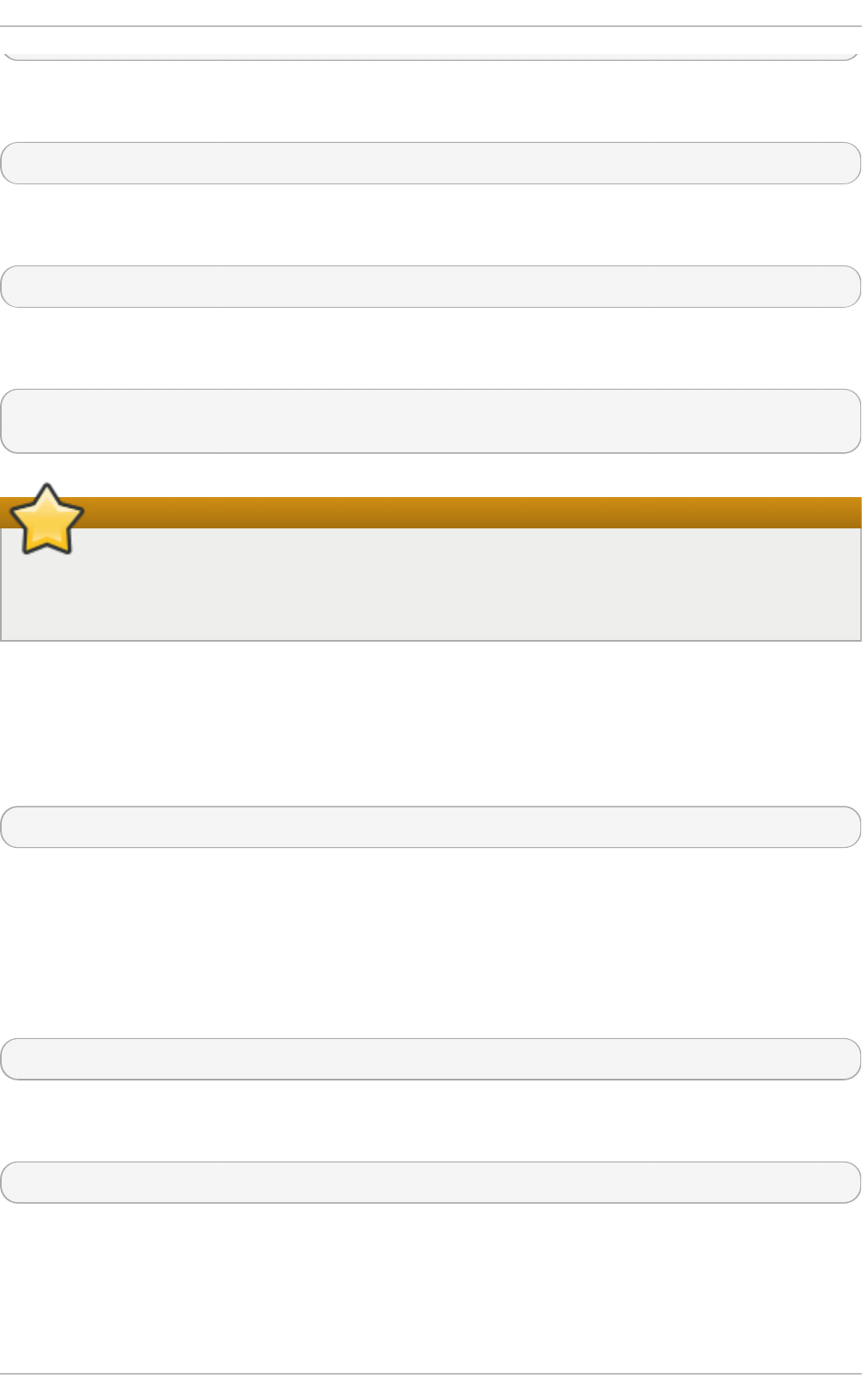
To specify an algorithm, use its name as an option. For example, to use the aes-128-cbc
algorithm, use the following syntax:
openssl enc -aes-128-cbc
To encrypt a file called plaintext using the aes-128-cbc algorithm, enter the following
command:
~]$ openssl enc -aes-128-cbc -in plaintext -out plaintext.aes-128-cbc
To decrypt the file obtained in the previous example, use the -d option as in the following
example:
~]$ openssl enc -aes-128-cbc -d -in plaintext.aes-128-cbc -out
plaintext
Important
The enc command does not properly support AEAD ciphers, and the ecb mode is not
considered secure. For best results, do not use other modes than cbc, cfb, ofb, or
ctr.
4.8.5. Generating Message Digests
The dgst command produces the message digest of a supplied file or files in
hexadecimal form. The command can also be used for digital signing and verification. The
message digest command takes the following form:
openssl dgst algorithm -out filename -sign private-key
Where algorithm is one of md5|md4|md2|sha1|sha|mdc2|ripemd160|dss1. At time of
writing, the SHA1 algorithm is preferred. If you need to sign or verify using DSA, then the
dss1 option must be used together with a file containing random data specified by the -
rand option.
To produce a message digest in the default Hex format using the sha1 algorithm, issue
the following command:
~]$ openssl dgst sha1 -out digest-file
To digitally sign the digest, using a private key privekey.pem, issue the following
command:
~]$ openssl dgst sha1 -out digest-file -sign privkey.pem
See man dgst(1) for more information.
4.8.6. Generating Password Hashes
Securit y Guide
138
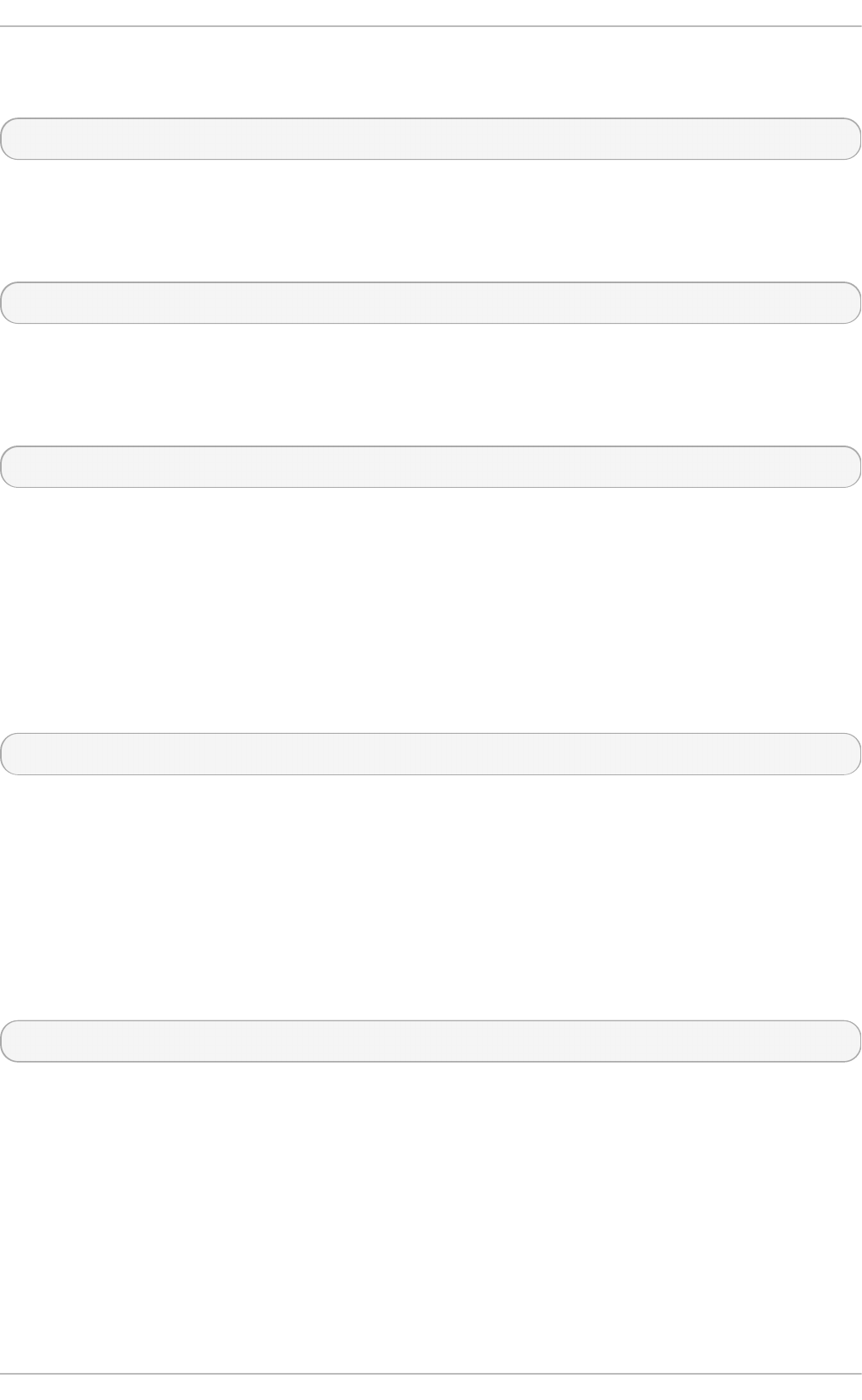
The passwd command computes the hash of a password. To compute the hash of a
password on the command line, issue a command as follows:
~]$ openssl passwd password
The -crypt algorithm is used by default.
To compute the hash of a password from standard input, using the MD5 based BSD
algorithm 1, issue a command as follows:
~]$ openssl passwd -1 password
The -apr1 option specifies the Apache variant of the BSD algorithm.
To compute the hash of a password stored in a file, and using a salt xx, issue a command
as follows:
~]$ openssl passwd -salt xx -in password-file
The password is sent to standard output and there is no -out option to specify an output
file. The -table will generate a table of password hashes with their corresponding clear
text password.
See man sslpasswd(1) for more information and examples.
4.8.7. Generating Random Dat a
To generate a file containing random data, using a seed file, issue the following command:
~]$ openssl rand -out rand-file -rand seed-file
Multiple files for seeding the random data process can be specified using the colon, :, as
a list separator.
See man rand(1) for more information.
4.8.8. Benchmarking Your System
To test the computational speed of a system for a given algorithm, issue a command in
the following format:
~]$ openssl speed algorithm
where algorithm is one of the supported algorithms you intended to use. To list the
available algorithms, type openssl speed and then press tab.
4.8.9. Configuring OpenSSL
OpenSSL has a configuration file /etc/pki/tls/openssl.cnf, referred to as the master
configuration file, which is read by the OpenSSL library. It is also possible to have
individual configuration files for each application. The configuration file contains a number
of sections with section names as follows: [ section_name ]. Note the first part of the
file, up until the first [ section_name ], is referred to as the default section. When
Chapte r 4. Hardening Your System wit h T ools and Services
139
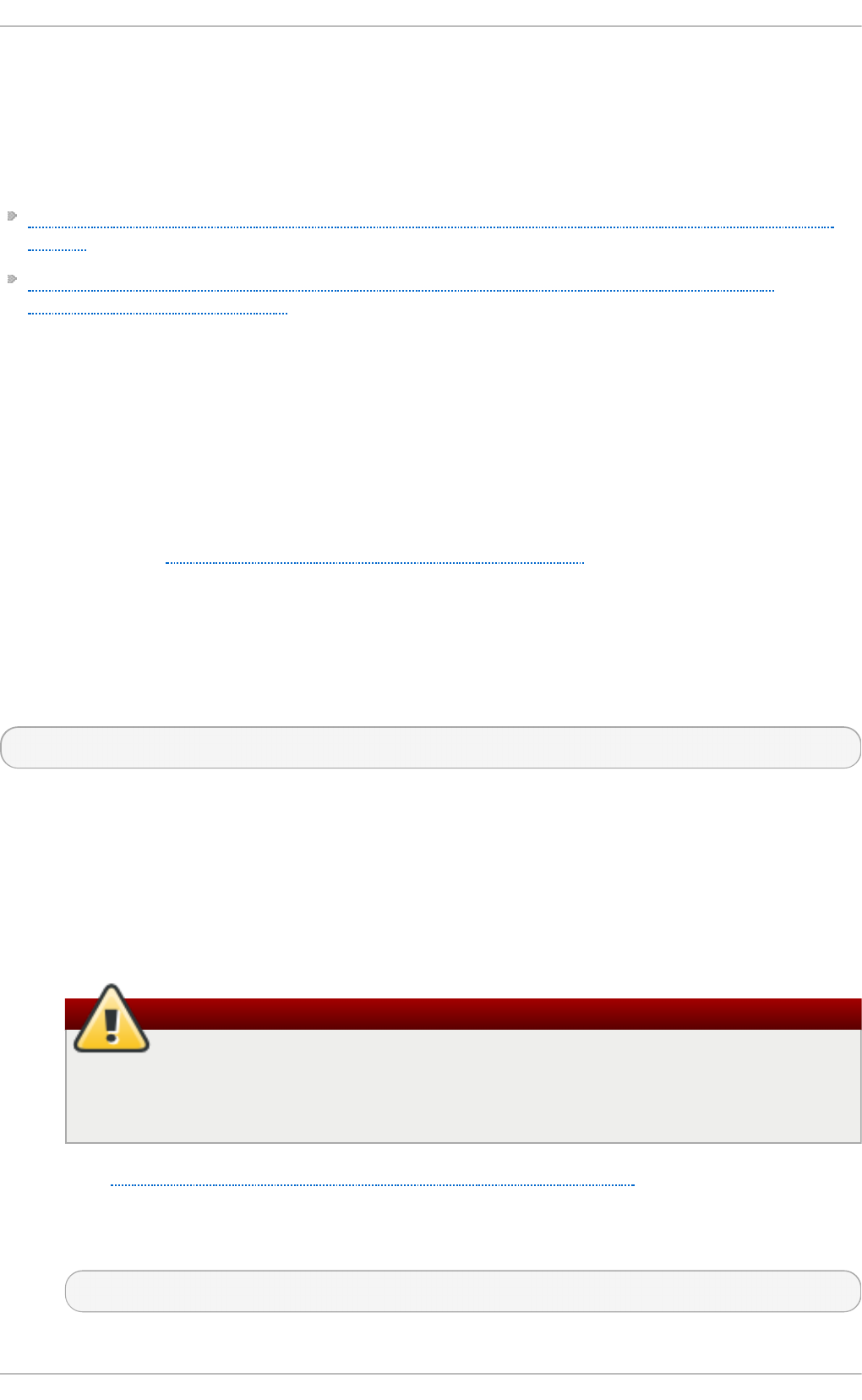
OpenSSL is searching for names in the configuration file the named sections are
searched first. All OpenSSL commands use the master OpenSSL configuration file unless
an option is used in the command to specify an alternative configuration file. The
configuration file is explained in detail in the config(5) man page.
Two RFCs explain the contents of a certificate file. They are:
Internet X.509 Public Key Infrastructure Certificate and Certificate Revocation List (CRL)
Profile
Updates to the Internet X.509 Public Key Infrastructure Certificate and Certificate
Revocation List (CRL) Profile
4.9. Using stunnel
The st unnel program is an encryption wrapper between a client and a server. It listens
on the port specified in its configuration file, encrypts the communitation with the client,
and forwards the data to the original daemon listening on its usual port. This way, you can
secure any service that itself does not support any type of encryption, or improve the
security of a service that uses a type of encryption that you want to avoid for security
reasons, such as SSL versions 2 and 3, affected by the POODLE SSL vulnerability (CVE-
2014-3566). See https://access.redhat.com/solutions/1234773 for details. CUPS is an
example of a component that does not provide a way to disable SSL in its own
configuration.
4.9.1. Inst alling st unnel
Install the stunnel package by running the following command as root:
~]# yum install stunnel
4.9.2. Configuring st unnel as a T LS Wrapper
To configure st unnel, follow these steps:
1. You need a valid certificate for st unnel regardless of what service you use it with.
If you do not have a suitable certificate, you can apply to a Certificate Authority to
obtain one, or you can create a self-signed certificate.
Warning
Always use certificates signed by a Certificate Authority for servers running
in a production environment. Self-signed certificates are only appropriate for
testing purposes or private networks.
See Section 4.8.2.1, “Creating a Certificate Signing Request” for more information
about certificates granted by a Certificate Authority. On the other hand, to create a
self-signed certificate for st unnel, enter the /etc/pki/tls/certs/ directory and
type the following command as root:
certs]# make stunnel.pem
Securit y Guide
140
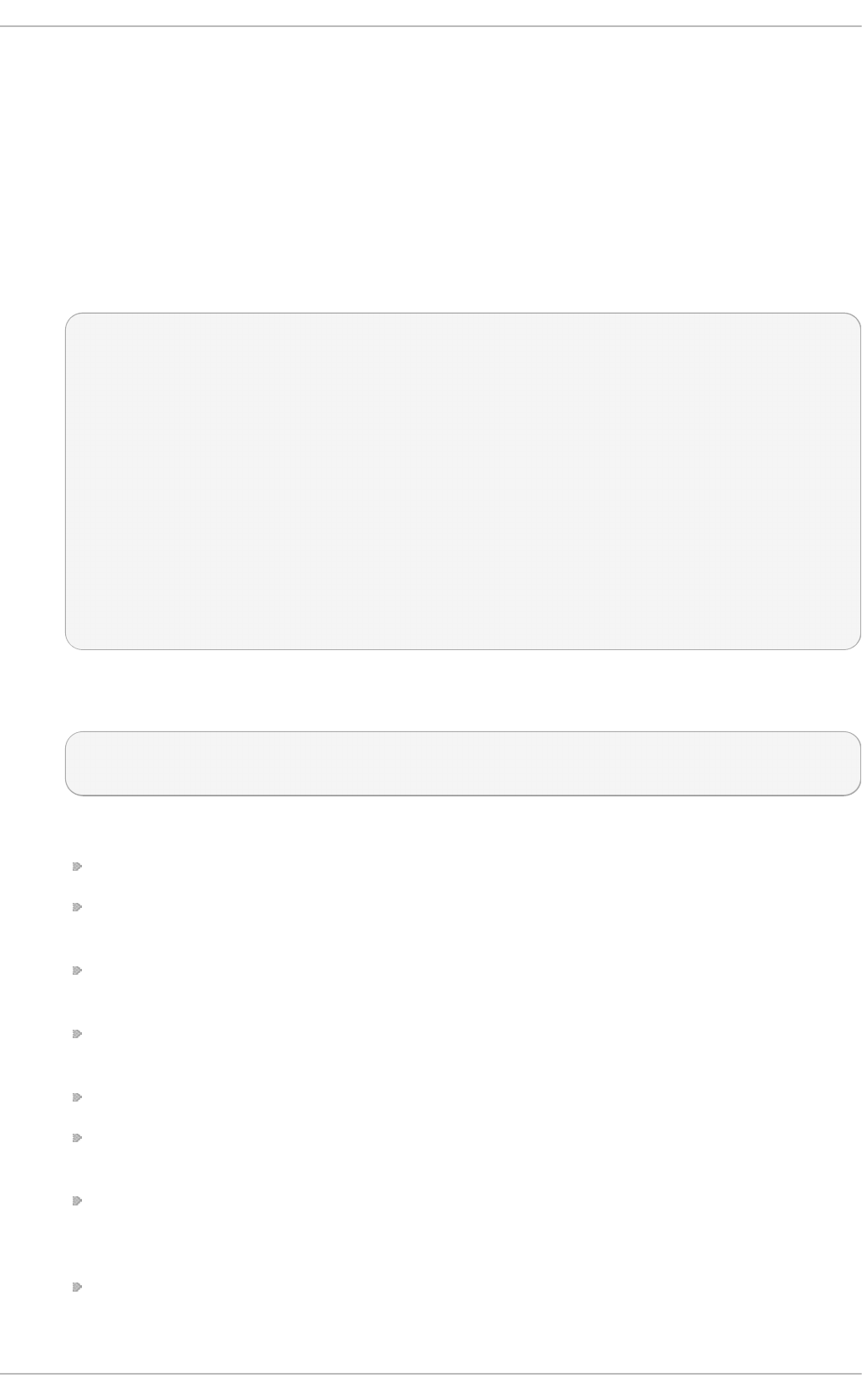
Answer all of the questions to complete the process.
2. When you have a certificate, create a configuration file for st unnel. It is a text file
in which every line specifies an option or the beginning of a service definition. You
can also keep comments and empty lines in the file to improve its legibility, where
comments start with a semicolon.
The stunnel RPM package contains the /etc/stunnel/ directory, in which you can
store the configuration file. Although st unnel does not require any special format
of the file name or its extension, use /etc/stunnel/stunnel.conf. The following
content configures st unnel as a TLS wrapper:
cert = /etc/pki/tls/certs/stunnel.pem
; Allow only TLS, thus avoiding SSL
sslVersion = TLSv1
chroot = /var/run/stunnel
setuid = nobody
setgid = nobody
pid = /stunnel.pid
socket = l:TCP_NODELAY=1
socket = r:TCP_NODELAY=1
[service_name]
accept = port
connect = port
TIMEOUTclose = 0
Alternatively, you can avoid SSL by replacing the line containing sslVersion =
TLSv1 with the following lines:
options = NO_SSLv2
options = NO_SSLv3
The purpose of the options is as follows:
cert — the path to your certificate
sslVersion — the version of SSL; note that you can use TLS here even though
SSL and TLS are two independent cryptographic protocols
chroot — the changed root directory in which the stunnel process runs, for
greater security
setuid, setgid — the user and group that the st unnel process runs as; nobody
is a restricted system account
pid — the file in which st unnel saves its process ID, relative to chroot
socket — local and remote socket options; in this case, disable Nagle's algorithm
to improve network latency
[service_name] — the beginning of the service definition; the options used
below this line apply to the given service only, whereas the options above affect
st unnel globally
accept — the port to listen on
Chapte r 4. Hardening Your System wit h T ools and Services
141
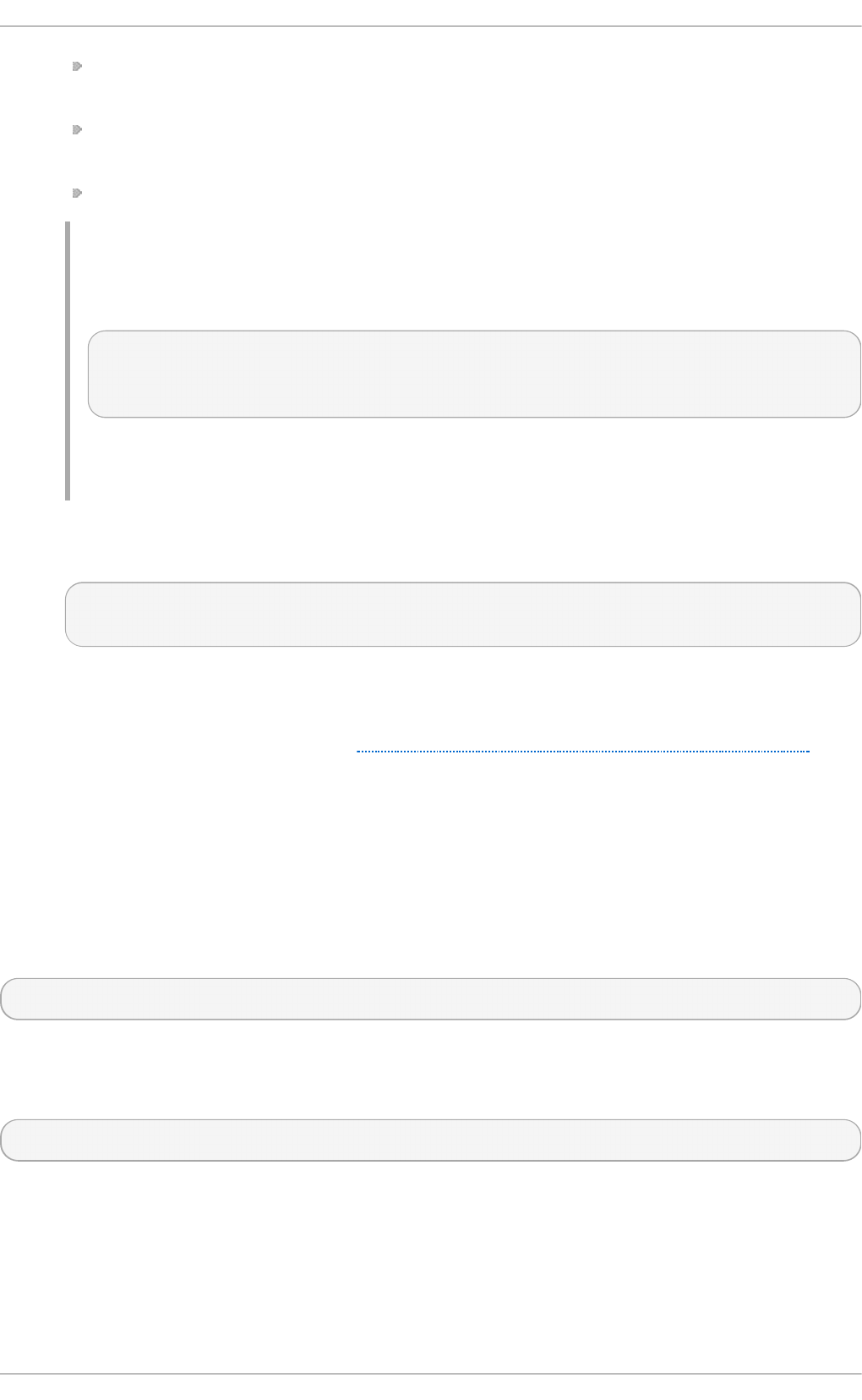
connect — the port to connect to; this must be the port that the service you are
securing uses
TIMEOUTclose — how many seconds to wait for the close_notify alert from the
client; 0 instructs st unnel not to wait at all
options — OpenSSL library options
Example 4.10. Securing CUPS
To configure stunnel as a TLS wrapper for CUPS, use the following values:
[cups]
accept = 632
connect = 631
Instead of 632, you can use any free port that you prefer. 631 is the port that
CUPS normally uses.
3. Create the chroot directory and give the user specified by the setuid option write
access to it. To do so, enter the following commands as root:
~]# mkdir /var/run/stunnel
~]# chown nobody:nobody /var/run/stunnel
This allows st unnel to create the PID file.
4. If your system is using firewall settings that disallow access to the new port,
change them accordingly. See Section 4.5.3.1.6, “Opening Ports in the Firewall” for
details.
5. When you have created the configuration file and the chroot directory, and when
you are sure that the specified port is accessible, you are ready to start using
st unnel.
4.9.3. Start ing, Stopping, and Restart ing st unnel
To start st unnel, enter the following command as root:
~]# stunnel /etc/stunnel/stunnel.conf
By default, st unnel uses /var/log/secure to log its output.
To terminate st unnel, kill the process by running the following command as root:
~]# kill `cat /var/run/stunnel/stunnel.pid`
If you edit the configuration file while st unnel is running, terminate st unnel and start it
again for your changes to take effect.
4.10. Encryption
Securit y Guide
142
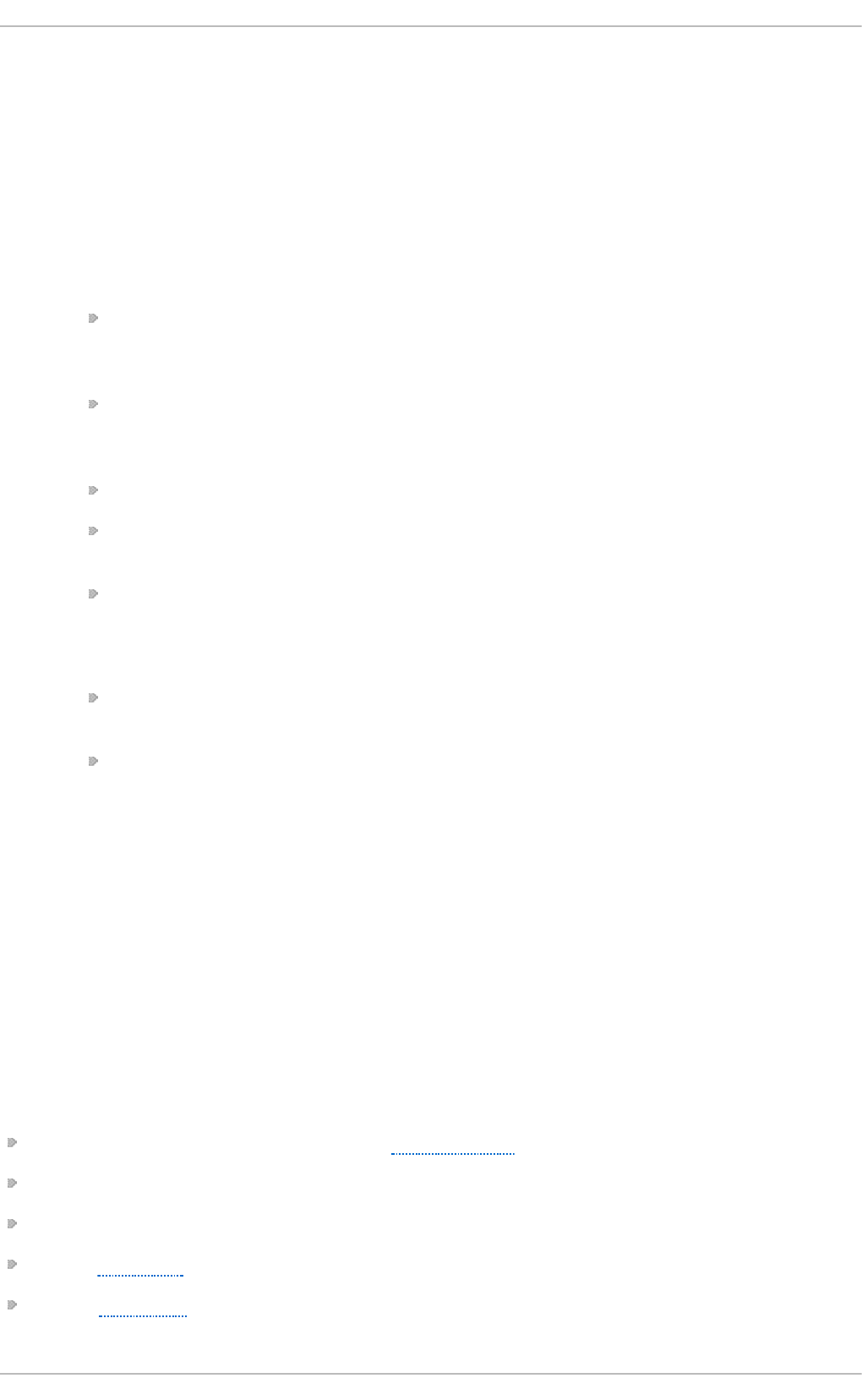
4.10.1. Using LUKS Disk Encryption
Linux Unified Key Setup-on-disk-format (or LUKS) allows you to encrypt partitions on your
Linux computer. This is particularly important when it comes to mobile computers and
removable media. LUKS allows multiple user keys to decrypt a master key, which is used
for the bulk encryption of the partition.
Overview of LUKS
What LUKS do es
LUKS encrypts entire block devices and is therefore well-suited for protecting
the contents of mobile devices such as removable storage media or laptop
disk drives.
The underlying contents of the encrypted block device are arbitrary. This
makes it useful for encrypting swap devices. This can also be useful with
certain databases that use specially formatted block devices for data storage.
LUKS uses the existing device mapper kernel subsystem.
LUKS provides passphrase strengthening which protects against dictionary
attacks.
LUKS devices contain multiple key slots, allowing users to add backup keys or
passphrases.
What LUKS do es not do:
LUKS is not well-suited for applications requiring many (more than eight) users
to have distinct access keys to the same device.
LUKS is not well-suited for applications requiring file-level encryption.
4.10.1.1. LUKS Implementation in Red Hat Enterprise Linux
Red Hat Enterprise Linux 7 utilizes LUKS to perform file system encryption. By default, the
option to encrypt the file system is unchecked during the installation. If you select the
option to encrypt your hard drive, you will be prompted for a passphrase that will be asked
every time you boot the computer. This passphrase "unlocks" the bulk encryption key that
is used to decrypt your partition. If you choose to modify the default partition table you can
choose which partitions you want to encrypt. This is set in the partition table settings.
The default cipher used for LUKS (see cryptsetup --help) is aes-cbc-essiv:sha256
(ESSIV - Encrypted Salt-Sector Initialization Vector). Note that the installation program,
Anaconda, uses by default XTS mode (aes-xts-plain64). The default key size for LUKS is
256 bits. The default key size for LUKS with Anaconda (XTS mode) is 512 bits. Ciphers
that are available are:
AES - Advanced Encryption Standard - FIPS PUB 197
Twofish (A 128-bit Block Cipher)
Serpent
cast5 - RFC 2144
cast6 - RFC 2612
Chapte r 4. Hardening Your System wit h T ools and Services
143
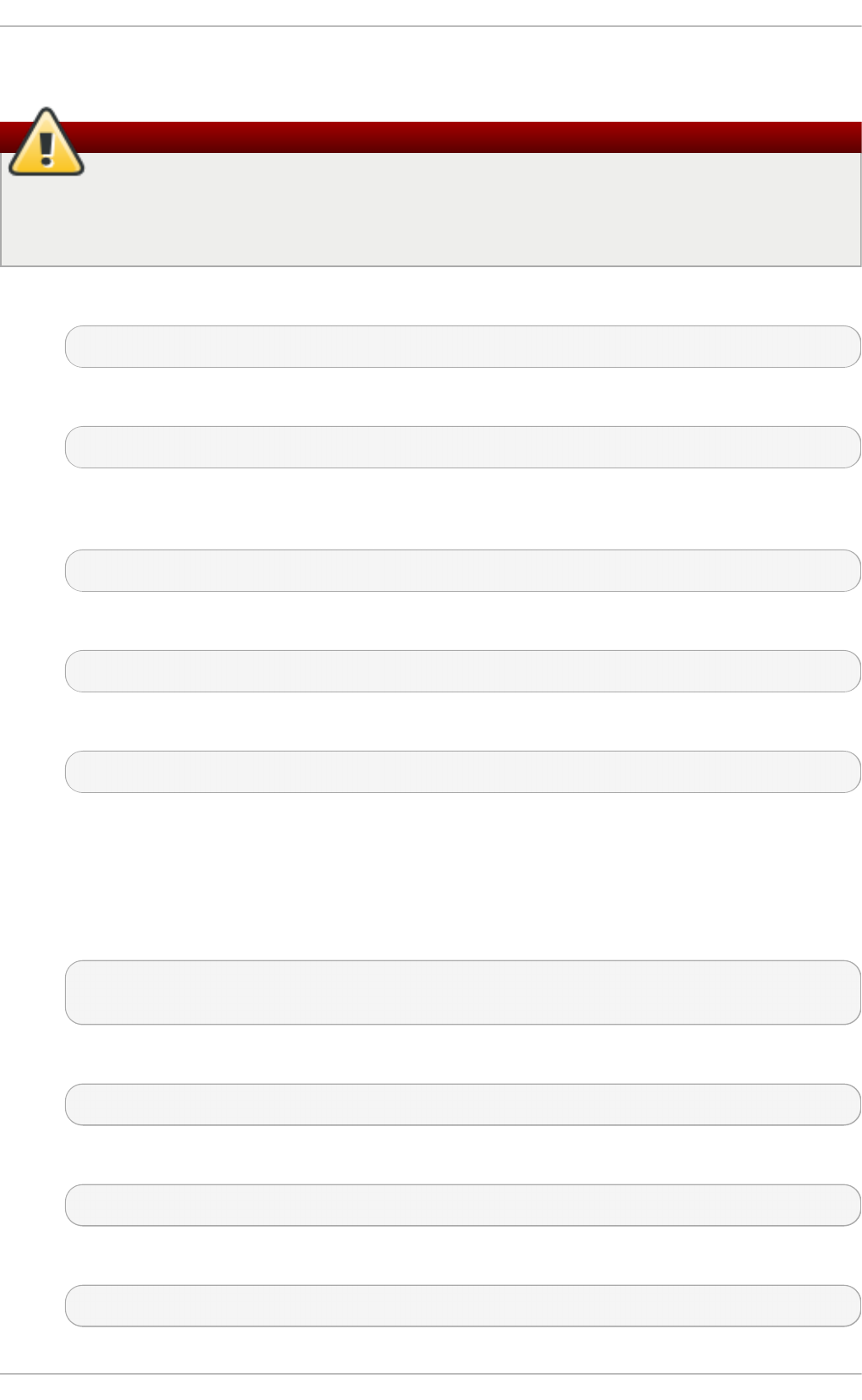
4.10.1.2. Manually Encrypting Directories
Warning
Following this procedure will remove all data on the partition that you are encrypting.
You WILL lose all your information! Make sure you backup your data to an external
source before beginning this procedure!
1. Enter runlevel 1 by typing the following at a shell prompt as root:
telinit 1
2. Unmount your existing /home:
umount /home
3. If the command in the previous step fails, use fuser to find processes hogging
/home and kill them:
fuser -mvk /home
4. Verify /home is no longer mounted:
grep home /proc/mounts
5. Fill your partition with random data:
shred -v --iterations=1 /dev/VG00/LV_home
This command proceeds at the sequential write speed of your device and may take
some time to complete. It is an important step to ensure no unencrypted data is
left on a used device, and to obfuscate the parts of the device that contain
encrypted data as opposed to just random data.
6. Initialize your partition:
cryptsetup --verbose --verify-passphrase luksFormat
/dev/VG00/LV_home
7. Open the newly encrypted device:
cryptsetup luksOpen /dev/VG00/LV_home home
8. Make sure the device is present:
ls -l /dev/mapper | grep home
9. Create a file system:
mkfs.ext3 /dev/mapper/home
Securit y Guide
144
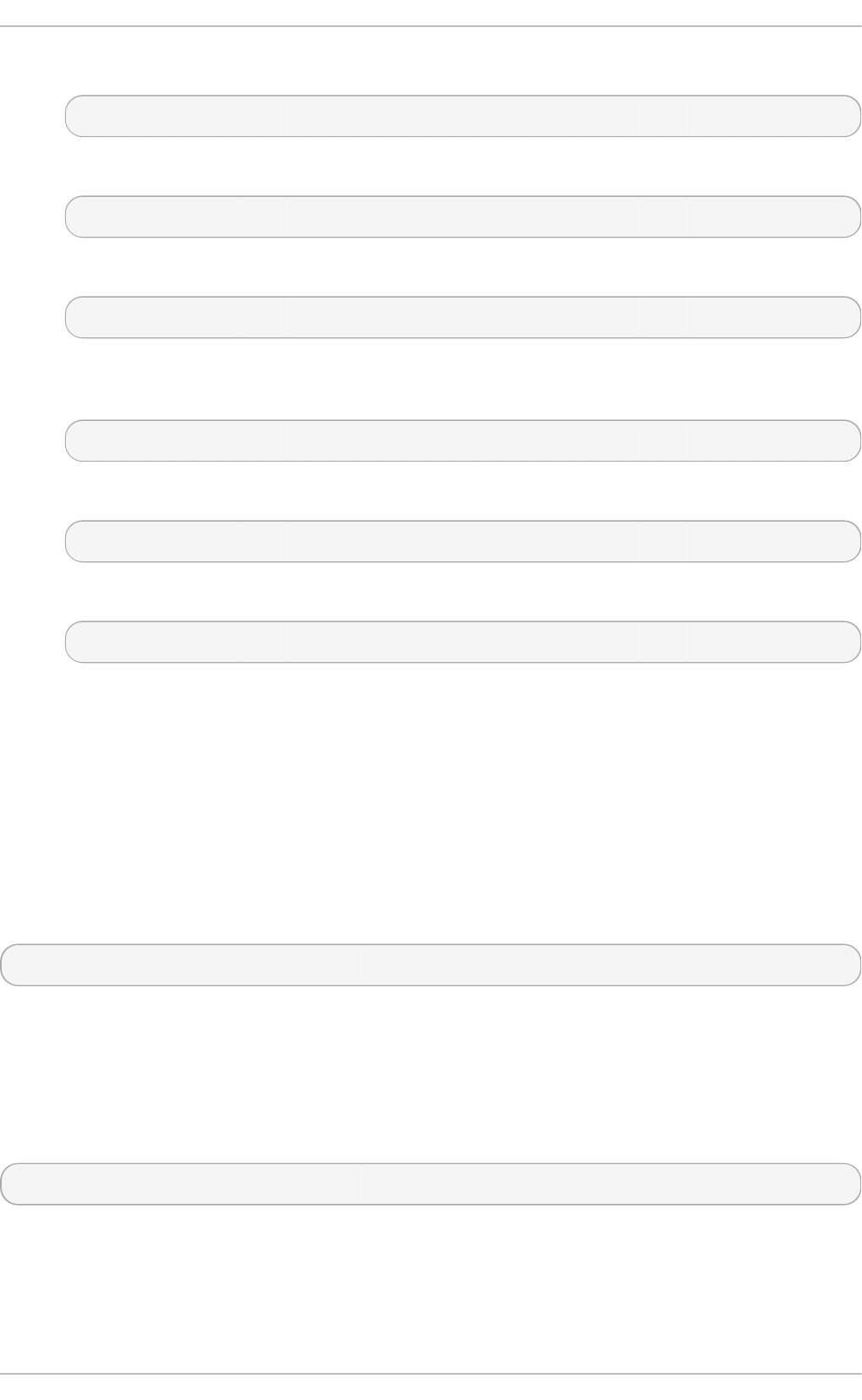
10. Mount the file system:
mount /dev/mapper/home /home
11. Make sure the file system is visible:
df -h | grep home
12. Add the following to the /etc/crypttab file:
home /dev/VG00/LV_home none
13. Edit the /etc/fstab file, removing the old entry for /home and adding the following
line:
/dev/mapper/home /home ext3 defaults 1 2
14. Restore default SELinux security contexts:
/sbin/restorecon -v -R /home
15. Reboot the machine:
shutdown -r now
16. The entry in the /etc/crypttab makes your computer ask your luks passphrase
on boot.
17. Log in as root and restore your backup.
You now have an encrypted partition for all of your data to safely rest while the computer
is off.
4.10.1.3. Add a New Passphrase to an Existing Device
Use the following command to add a new passphrase to an existing device:
cryptsetup luksAddKey device
After being prompted for any one of the existing passprases for authentication, you will be
prompted to enter the new passphrase.
4.10.1.4. Remove a Passphrase from an Existing Device
Use the following command to remove a passphrase from an existing device:
cryptsetup luksRemoveKey device
You will be prompted for the passphrase you want to remove and then for any one of the
remaining passphrases for authentication.
4.10.1.5. Creating Encrypted Block Devices in Anaconda
Chapte r 4. Hardening Your System wit h T ools and Services
145
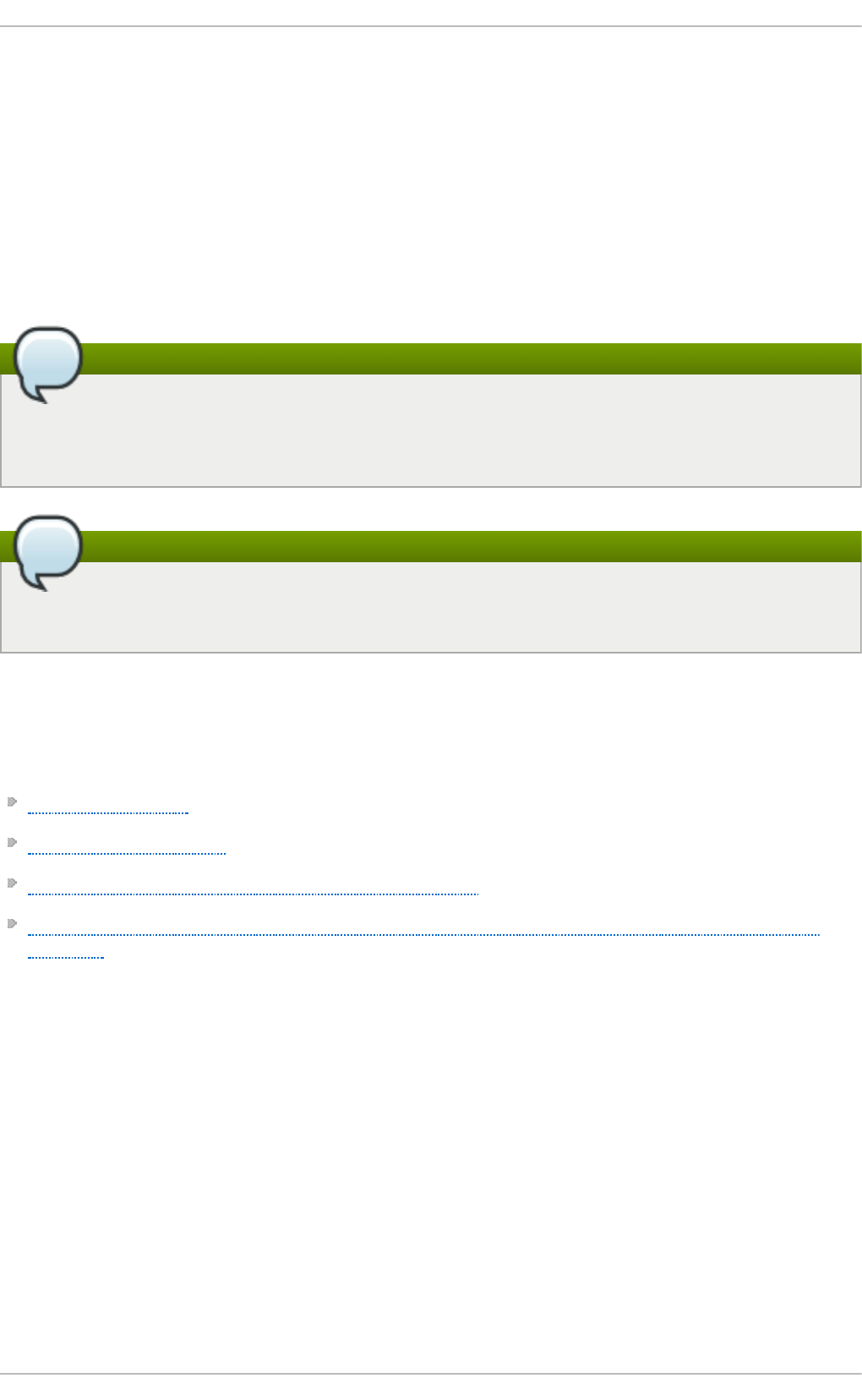
You can create encrypted devices during system installation. This allows you to easily
configure a system with encrypted partitions.
To enable block device encryption, check the Encrypt System check box when selecting
automatic partitioning or the Encrypt check box when creating an individual partition,
software RAID array, or logical volume. After you finish partitioning, you will be prompted
for an encryption passphrase. This passphrase will be required to access the encrypted
devices. If you have pre-existing LUKS devices and provided correct passphrases for
them earlier in the install process the passphrase entry dialog will also contain a check
box. Checking this check box indicates that you would like the new passphrase to be
added to an available slot in each of the pre-existing encrypted block devices.
Note
Checking the Encrypt System check box on the Automatic Partitioning screen
and then choosing Create custom layout does not cause any block devices to be
encrypted automatically.
Note
You can use kickstart to set a separate passphrase for each new encrypted block
device.
4.10.1.6. Additional Resources
For additional information on LUKS or encrypting hard drives under Red Hat
Enterprise Linux 7 visit one of the following links:
LUKS home page
LUKS/cryptsetup FAQ
LUKS - Linux Unified Key Setup Wikipedia article
HOWTO: Creating an encrypted Physical Volume (PV) using a second hard drive and
pvmove
4.10.2. Creat ing GPG Keys
GPG is used to identify yourself and authenticate your communications, including those
with people you do not know. GPG allows anyone reading a GPG-signed email to verify its
authenticity. In other words, GPG allows someone to be reasonably certain that
communications signed by you actually are from you. GPG is useful because it helps
prevent third parties from altering code or intercepting conversations and altering the
message.
4.10.2.1. Creating GPG Keys in GNOME
To create a GPG Key in GNOME, follow these steps:
1. Install the Seahorse utility, which makes GPG key management easier:
Securit y Guide
146
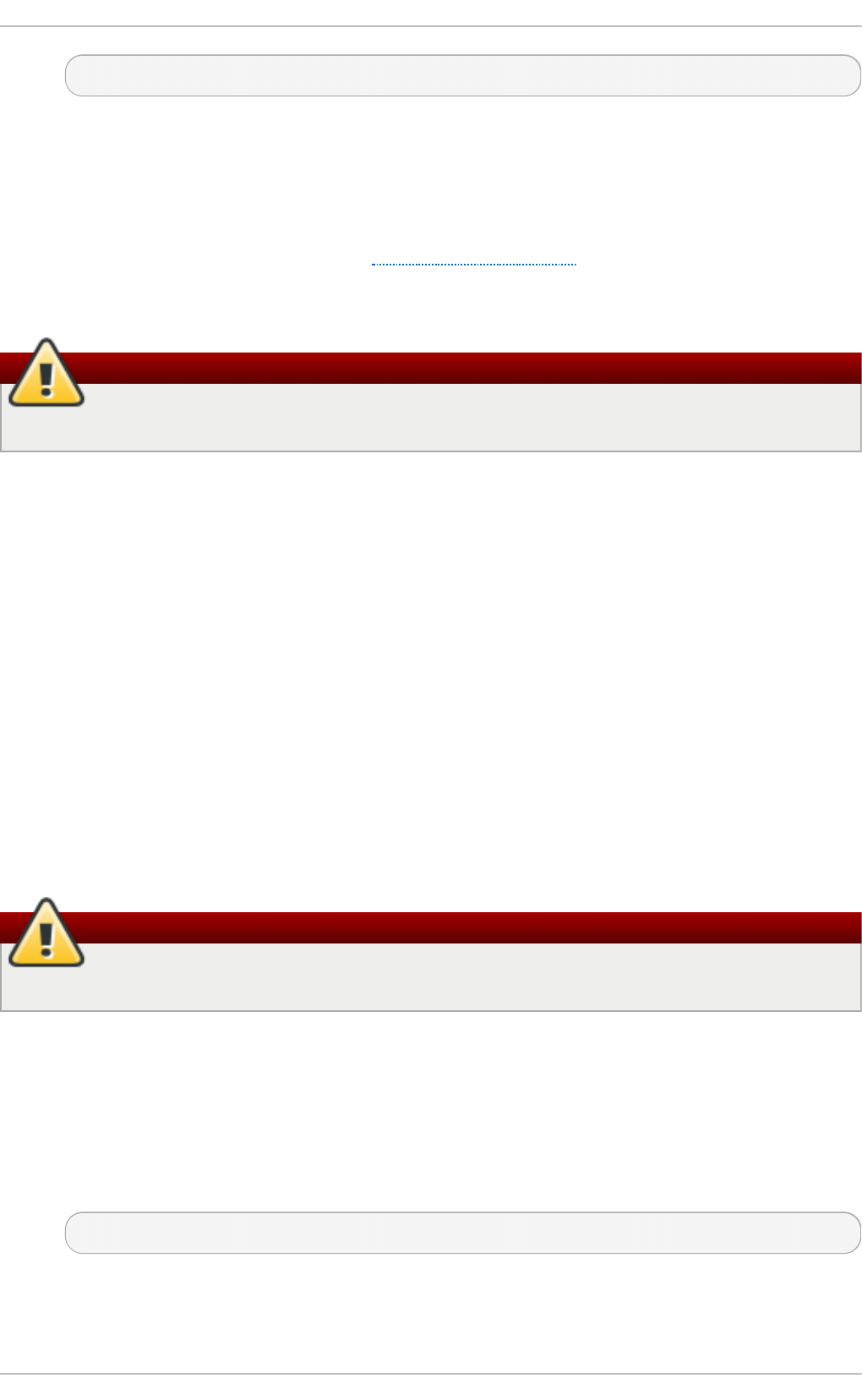
~]# yum install seahorse
2. To create a key, from the Applicat io ns → Accessories menu select Passwords
and Encrypt ion Keys, which starts the application Seahorse.
3. From the File menu select New and then PGP Key. Then click Continue.
4. Type your full name, email address, and an optional comment describing who you
are (for example: John C. Smith, jsmith@example.com, Software Engineer). Click
Create. A dialog is displayed asking for a passphrase for the key. Choose a strong
passphrase but also easy to remember. Click OK and the key is created.
Warning
If you forget your passphrase, you will not be able to decrypt the data.
To find your GPG key ID, look in the Key ID column next to the newly created key. In most
cases, if you are asked for the key ID, prepend 0x to the key ID, as in 0x6789ABCD. You
should make a backup of your private key and store it somewhere secure.
4.10.2.2. Creating GPG Keys in KDE
To create a GPG Key in KDE, follow these steps:
1. Start the KGpg program from the main menu by selecting Applicat io ns →
Ut ilit ies → Encryption To o l. If you have never used KGpg before, the program
walks you through the process of creating your own GPG keypair.
2. A dialog box appears prompting you to create a new key pair. Enter your name,
email address, and an optional comment. You can also choose an expiration time
for your key, as well as the key strength (number of bits) and algorithms.
3. Enter your passphrase in the next dialog box. At this point, your key appears in the
main KGpg window.
Warning
If you forget your passphrase, you will not be able to decrypt the data.
To find your GPG key ID, look in the Key ID column next to the newly created key. In most
cases, if you are asked for the key ID, prepend 0x to the key ID, as in 0x6789ABCD. You
should make a backup of your private key and store it somewhere secure.
4.10.2.3. Creating GPG Keys Using the Command Line
1. Use the following shell command:
~]$ gpg2 --gen-key
Chapte r 4. Hardening Your System wit h T ools and Services
147
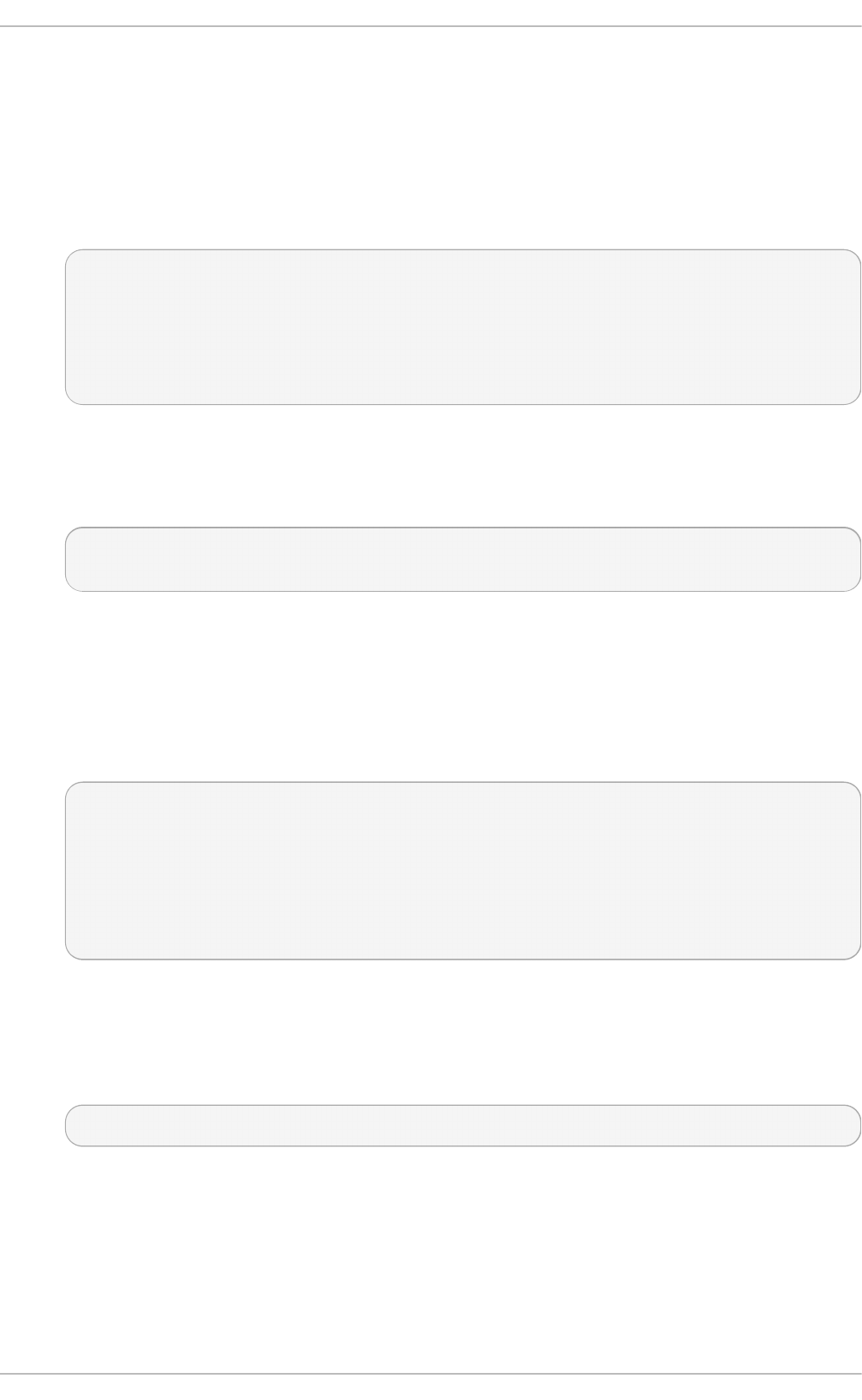
This command generates a key pair that consists of a public and a private key.
Other people use your public key to authenticate and decrypt your communications.
Distribute your public key as widely as possible, especially to people who you know
will want to receive authentic communications from you, such as a mailing list.
2. A series of prompts directs you through the process. Press the Enter key to
assign a default value if desired. The first prompt asks you to select what kind of
key you prefer:
Please select what kind of key you want:
(1) RSA and RSA (default)
(2) DSA and Elgamal
(3) DSA (sign only)
(4) RSA (sign only)
Your selection?
In almost all cases, the default is the correct choice. An RSA/RSA key allows you not
only to sign communications, but also to encrypt files.
3. Choose the key size:
RSA keys may be between 1024 and 4096 bits long.
What keysize do you want? (2048)
Again, the default, 2048, is sufficient for almost all users, and represents an
extremely strong level of security.
4. Choose when the key will expire. It is a good idea to choose an expiration date
instead of using the default, which is none. If, for example, the email address on
the key becomes invalid, an expiration date will remind others to stop using that
public key.
Please specify how long the key should be valid.
0 = key does not expire
d = key expires in n days
w = key expires in n weeks
m = key expires in n months
y = key expires in n years
key is valid for? (0)
Entering a value of 1y, for example, makes the key valid for one year. (You may
change this expiration date after the key is generated, if you change your mind.)
5. Before the gpg2 application asks for signature information, the following prompt
appears:
Is this correct (y/N)?
Enter y to finish the process.
6. Enter your name and email address for your GPG key. Remember this process is
about authenticating you as a real individual. For this reason, include your real
name. If you choose a bogus email address, it will be more difficult for others to
find your public key. This makes authenticating your communications difficult. If you
are using this GPG key for self-introduction on a mailing list, for example, enter the
email address you use on that list.
Securit y Guide
148
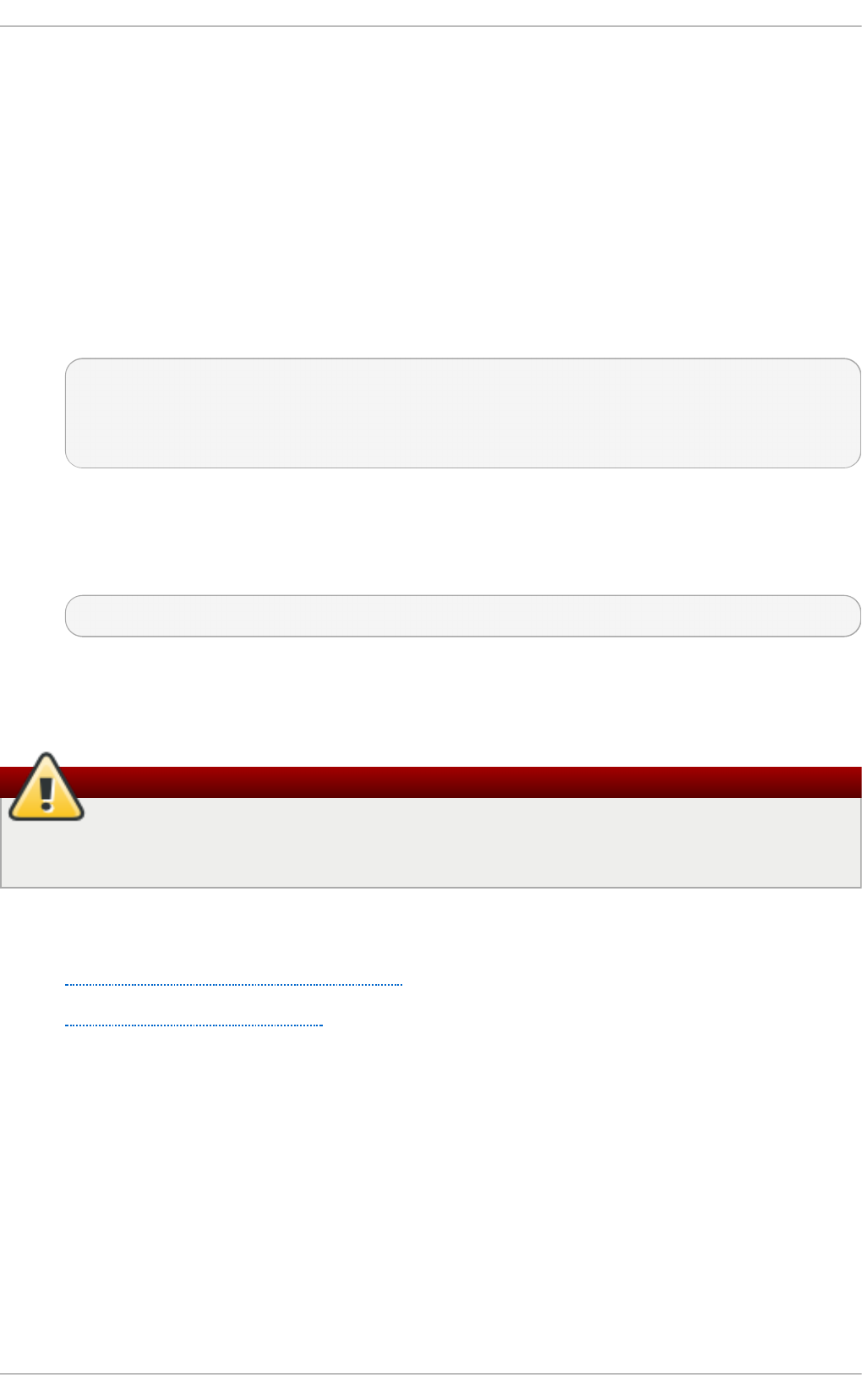
Use the comment field to include aliases or other information. (Some people use
different keys for different purposes and identify each key with a comment, such
as "Office" or "Open Source Projects.")
7. At the confirmation prompt, enter the letter O to continue if all entries are correct,
or use the other options to fix any problems. Finally, enter a passphrase for your
secret key. The gpg2 program asks you to enter your passphrase twice to ensure
you made no typing errors.
8. Finally, gpg2 generates random data to make your key as unique as possible.
Move your mouse, type random keys, or perform other tasks on the system during
this step to speed up the process. Once this step is finished, your keys are
complete and ready to use:
pub 1024D/1B2AFA1C 2005-03-31 John Q. Doe <jqdoe@example.com>
Key fingerprint = 117C FE83 22EA B843 3E86 6486 4320 545E 1B2A
FA1C
sub 1024g/CEA4B22E 2005-03-31 [expires: 2006-03-31]
9. The key fingerprint is a shorthand "signature" for your key. It allows you to confirm
to others that they have received your actual public key without any tampering. You
do not need to write this fingerprint down. To display the fingerprint at any time,
use this command, substituting your email address:
~]$ gpg2 --fingerprint jqdoe@example.com
Your "GPG key ID" consists of 8 hex digits identifying the public key. In the example
above, the GPG key ID is 1B2AFA1C. In most cases, if you are asked for the key ID,
prepend 0x to the key ID, as in 0x6789ABCD.
Warning
If you forget your passphrase, the key cannot be used and any data encrypted using
that key will be lost.
4.10.2.4. About Public Key Encryption
1. Wikipedia - Public Key Cryptography
2. HowStuffWorks - Encryption
4.10.3. Using openCryptoki for Public-Key Crypt ography
openCrypt o ki is a Linux implementation of PKCS#11, which is a Public-Key Cryptography
Standard that defines an application programming interface (API) to cryptographic devices
called tokens. Tokens may be implemented in hardware or software. This chapter
provides an overview of the way the o penCrypt o ki system is installed, configured, and
used in Red Hat Enterprise Linux 7.
4.10.3.1. Installing openCryptoki and Starting the Service
To install the basic openCrypt o ki packages on your system, including a software
implementation of a token for testing purposes, enter the following command as root:
Chapte r 4. Hardening Your System wit h T ools and Services
149
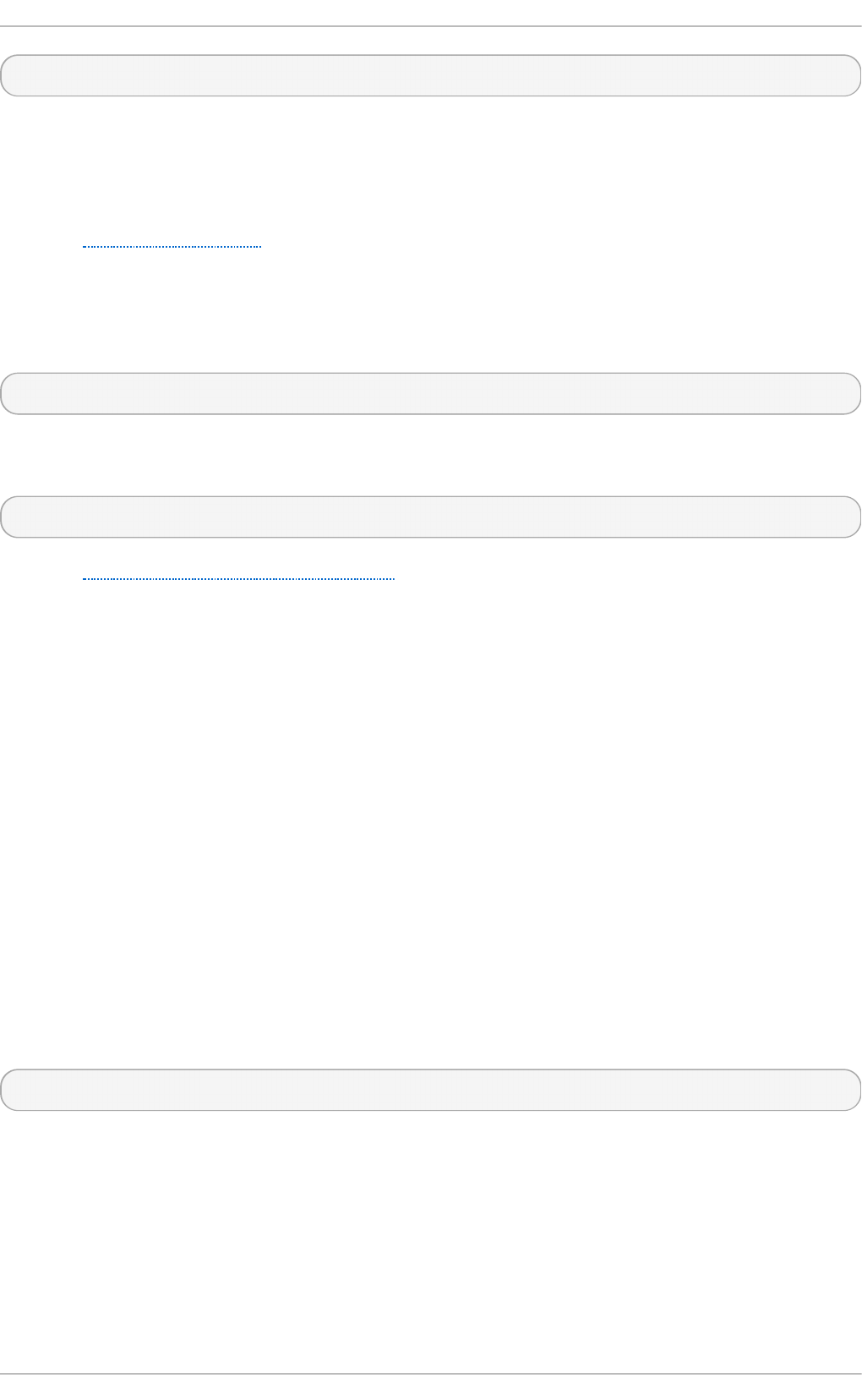
~]# yum install opencryptoki
Depending on the type of hardware tokens you intend to use, you may need to install
additional packages that provide support for your specific use case. For example, to obtain
support for Trusted Platform Module (TPM) devices, you need to install the opencryptoki-
tpmtok package.
See the Installing Packages section of the Red Hat Enterprise Linux 7 System
Administrator's Guide for general information on how to install packages using the Yum
package manager.
To enable the o penCrypt o ki service, you need to run the pkcsslotd daemon. Start the
daemon for the current session by executing the following command as root:
~]# systemctl start pkcsslotd
To ensure that the service is automatically started at boot time, enter the following
command:
~]# systemctl enable pkcsslotd
See the Managing Services with systemd chapter of the Red Hat Enterprise Linux 7
System Administrator's Guide for more information on how to use systemd targets to
manage services.
4.10.3.2. Configuring and Using openCryptoki
When started, the pkcsslotd daemon reads the
/etc/opencryptoki/opencryptoki.conf configuration file, which it uses to collect
information about the tokens configured to work with the system and about their slots.
The file defines the individual slots using key-value pairs. Each slot definition can contain a
description, a specification of the token library to be used, and an ID of the slot's
manufacturer. Optionally, the version of the slot's hardware and firmware may be defined.
See the opencryptoki.conf(5) manual page for a description of the file's format and for a
more detailed description of the individual keys and the values that can be assigned to
them.
To modify the behavior of the pkcsslotd daemon at run time, use the pkcsconf utility.
This tool allows you to show and configure the state of the daemon, as well as to list and
modify the currently configured slots and tokens. For example, to display information about
tokens, issue the following command (note that all non-root users that need to
communicate with the pkcsslotd daemon must be a part of the pkcs11 system group):
~]$ pkcsconf -t
See the pkcsconf(1) manual page for a list of arguments available with the pkcsconf tool.
Securit y Guide
150

Warning
Keep in mind that only fully trusted users should be assigned membership in the
pkcs11 group, as all members of this group have the right to block other users of
the o penCrypt o ki service from accessing configured PKCS#11 tokens. All
members of this group can also execute arbitrary code with the privileges of any
other users of openCrypt oki.
4.10.4. Using Smart Cards to Supply Credentials t o OpenSSH
The smart card is a lightweight hardware security module in a USB stick, MicroSD, or
SmartCard form factor. It provides a remotely manageable secure key store. In Red Hat
Enterprise Linux 7, OpenSSH supports authentication using smart cards.
To use your smart card with OpenSSH, store the public key from the card to the
~/.ssh/authorized_keys file. Install the PKCS#11 library provided by the opensc package
on the client. PKCS#11 is a Public-Key Cryptography Standard that defines an application
programming interface (API) to cryptographic devices called tokens. enter the following
command as root:
~]# yum install opensc
To use smart cards that are not supported by opensc (CoolKey and CAC), install the
coolkey package by running the following command as root:
~]# yum install coolkey
4.10.4.1. Retrieving a Public Key f rom a Card
To list the keys on your card, use the ssh-keygen command. Specify the shared library
(OpenSC in the following example) with the -D directive.
~]$ ssh-keygen -D /usr/lib64/pkcs11/opensc-pkcs11.so
ssh-rsa AAAAB3NzaC1yc[...]+g4Mb9
4.10.4.2. Storing a Public Key on a Server
To enable authentication using a smart card on a remote server, transfer the public key to
the remote server. Do it by copying the retrieved string (key) and pasting it to the remote
shell, or by storing your key to a file (smartcard.pub in the following example) and using
the ssh-copy-id command:
~]$ SSH_COPY_ID_LEGACY=1 ssh-copy-id -i smartcard.pub user@hostname
user@hostname's password:
Number of key(s) added: 1
Now try logging into the machine, with: "ssh user@hostname"
and check to make sure that only the key(s) you wanted were added.
Chapte r 4. Hardening Your System wit h T ools and Services
151
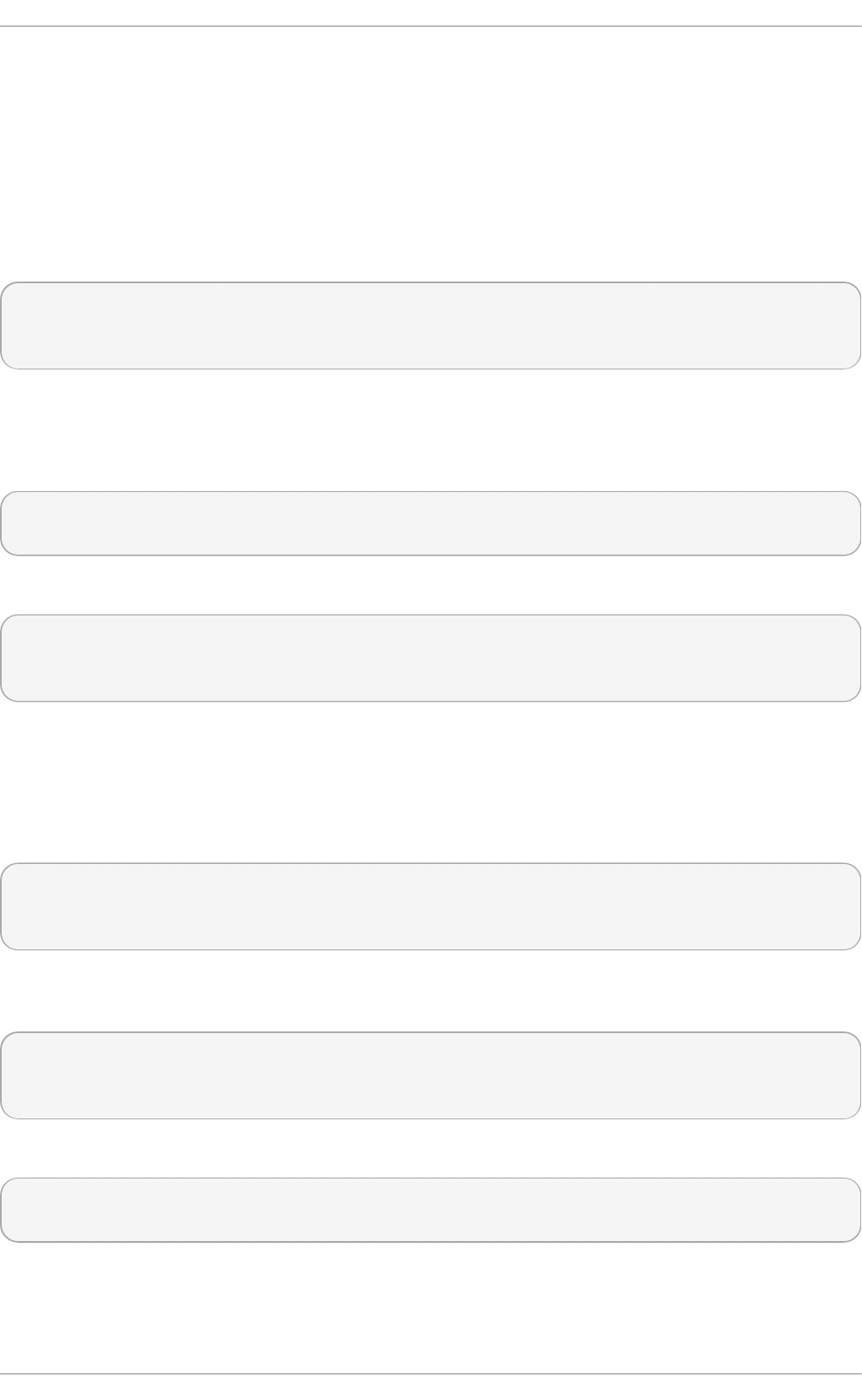
Storing a public key without a private key file requires to use the SSH_COPY_ID_LEGACY=1
environment variable.
4.10.4.3. Authenticating to a Server with a Key on a Smart Card
OpenSSH can read your public key from a smart card and perform operations with your
private key without exposing the key itself. This means that the private key does not
leave the card. To connect to a remote server using your smart card for authentication,
enter the following command and enter the PIN protecting your card:
[localhost ~]$ ssh -I /usr/lib64/pkcs11/opensc-pkcs11.so hostname
Enter PIN for 'Test (UserPIN)':
[hostname ~]$
Replace the hostname with the actual host name to which you want to connect.
To save unnecessary typing next time you connect to the remote server, store the path
to the PKCS#11 library in your ~/.ssh/config file:
Host hostname
PKCS11Provider /usr/lib64/pkcs11/opensc-pkcs11.so
Connect by running the ssh command without any additional options:
[localhost ~]$ ssh hostname
Enter PIN for 'Test (UserPIN)':
[hostname ~]$
4.10.4.4. Using ssh-agent to Automate PIN Logging In
Set up environmental variables to start using ssh-agent. You can skip this step in most
cases because ssh-agent is already running in a typical session. Use the following
command to check whether you can connect to your authentication agent:
~]$ ssh-add -l
Could not open a connection to your authentication agent.
~]$ eval `ssh-agent`
To avoid writing your PIN every time you connect using this key, add the card to the agent
by running the following command:
~]$ ssh-add -s /usr/lib64/pkcs11/opensc-pkcs11.so
Enter PIN for 'Test (UserPIN)':
Card added: /usr/lib64/pkcs11/opensc-pkcs11.so
To remove the card from ssh-agent, use the following command:
~]$ ssh-add -e /usr/lib64/pkcs11/opensc-pkcs11.so
Card removed: /usr/lib64/pkcs11/opensc-pkcs11.so
4.10.4.5. Additional Resources
Securit y Guide
152
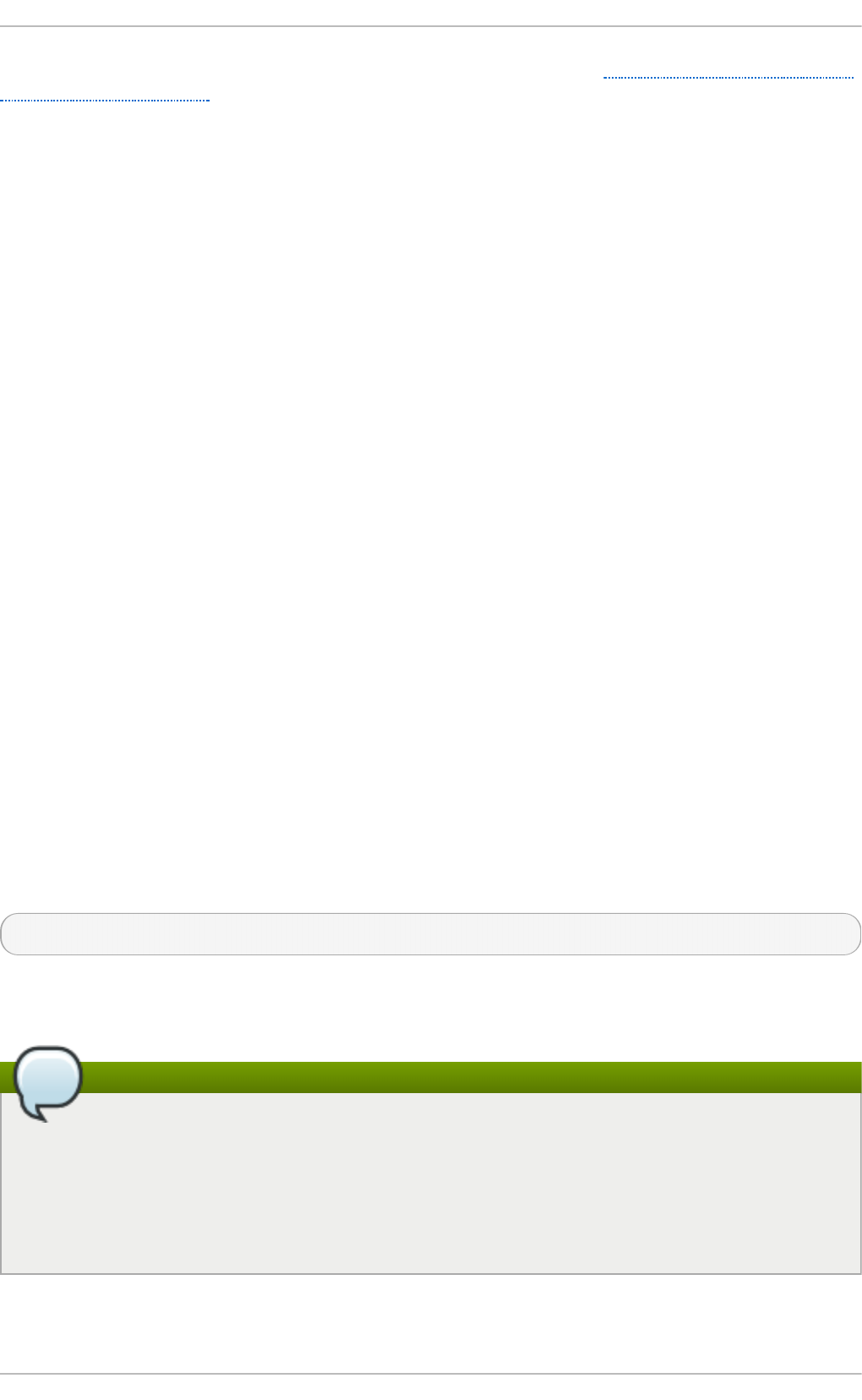
Setting up your hardware or software token is described in the Smart Card support in Red
Hat Enterprise Linux 7 article.
4.10.5. T rusted and Encrypted Keys
Trusted and encrypted keys are variable-length symmetric keys generated by the kernel
that utilize the kernel keyring service. The fact that the keys never appear in user space
in an unencrypted form means that their integrity can be verified, which in turn means that
they can be used, for example, by the extended verification module (EVM) to verify and
confirm the integrity of a running system. User-level programs can only ever access the
keys in the form of encrypted blobs.
Trusted keys need a hardware component: the Trusted Platform Module (TPM) chip, which
is used to both create and encrypt (seal) the keys. The TPM seals the keys using a 2048-
bit RSA key called the storage root key (SRK).
In addition to that, trusted keys may also be sealed using a specific set of the TPM's
platform configuration register (PCR) values. The PCR contains a set of integrity-
management values that reflect the BIOS, boot loader, and operating system. This means
that PCR-sealed keys can only be decrypted by the TPM on the exact same system on
which they were encrypted. However, once a PCR-sealed trusted key is loaded (added to
a keyring), and thus its associated PCR values are verified, it can be updated with new (or
future) PCR values, so that a new kernel, for example, can be booted. A single key can
also be saved as multiple blobs, each with different PCR values.
Encrypted keys do not require a TPM, as they use the kernel AES encryption, which makes
them faster than trusted keys. Encrypted keys are created using kernel-generated
random numbers and encrypted by a master key when they are exported into user-space
blobs. This master key can be either a trusted key or a user key, which is their main
disadvantage — if the master key is not a trusted key, the encrypted key is only as
secure as the user key used to encrypt it.
4.10.5.1. Working with Keys
Prior to any operations with keys, relevant kernel modules need to be loaded. For trusted
keys, it is the t rust ed module, and for encrypted keys, it is the encrypt ed-keys module.
Use the following command as the root user to load both of these modules at once:
~]# modprobe trusted encrypted-keys
Trusted and encrypted keys can be created, loaded, exported, and updated using the
keyct l utility. For detailed information about using keyct l, see keyctl(1).
Note
In order to use a TPM (such as for creating and sealing trusted keys), it needs to be
enabled and active. This can be usually achieved through a setting in the machine's
BIOS or using the tpm_setactive command from the tpm-tools package of utilities.
Also, the T ro uSers application needs to be installed (the trousers package), and the
tcsd daemon, which is a part of the T rouSers suite, running to communicate with
the TPM.
To create a trusted key using a TPM, execute the keyctl command with the following
syntax:
Chapte r 4. Hardening Your System wit h T ools and Services
153
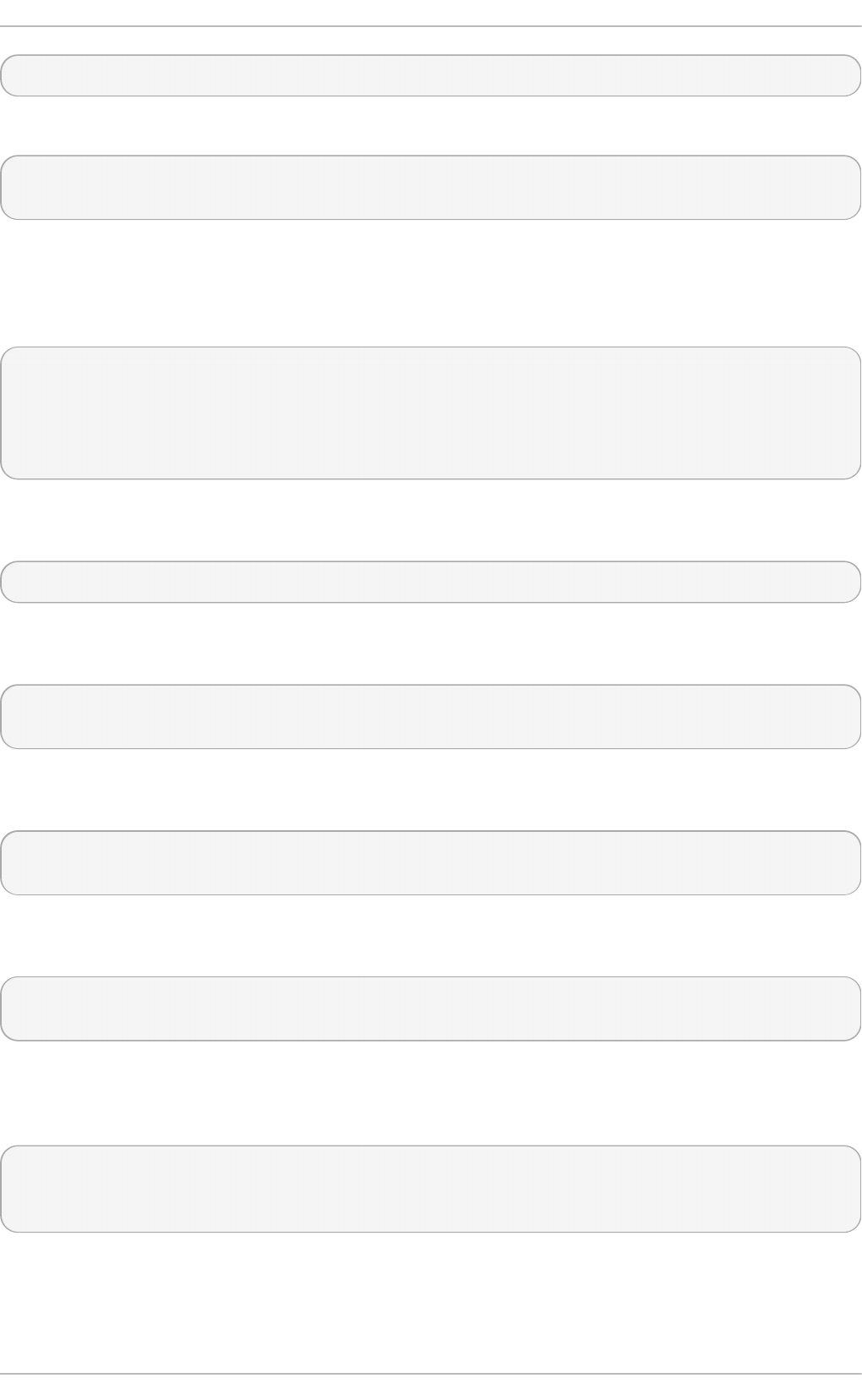
keyctl add trusted name "new keylength [options]" keyring
Using the above syntax, an example command can be constructed as follows:
~]$ keyctl add trusted kmk "new 32" @u
642500861
The above example creates a trusted key called kmk with the length of 32 bytes (256 bits)
and places it in the user keyring (@u). The keys may have a length of 32 to 128 bytes (256
to 1024 bits). Use the show subcommand to list the current structure of the kernel
keyrings:
~]$ keyctl show
Session Keyring
-3 --alswrv 500 500 keyring: _ses
97833714 --alswrv 500 -1 \_ keyring: _uid.1000
642500861 --alswrv 500 500 \_ trusted: kmk
The print subcommand outputs the encrypted key to the standard output. To export the
key to a user-space blob, use the pipe subcommand as follows:
~]$ keyctl pipe 642500861 > kmk.blob
To load the trusted key from the user-space blob, use the add command again with the
blob as an argument:
~]$ keyctl add trusted kmk "load `cat kmk.blob`" @u
268728824
The TPM-sealed trusted key can then be employed to create secure encrypted keys. The
following command syntax is used for generating encrypted keys:
~]$ keyctl add encrypted name "new [format] key-type:master-key-name
keylength" keyring
Based on the above syntax, a command for generating an encrypted key using the
already created trusted key can be constructed as follows:
~]$ keyctl add encrypted encr-key "new trusted:kmk 32" @u
159771175
To create an encrypted key on systems where a TPM is not available, use a random
sequence of numbers to generate a user key, which is then used to seal the actual
encrypted keys.
~]$ keyctl add user kmk-user "`dd if=/dev/urandom bs=1 count=32
2>/dev/null`" @u
427069434
Then generate the encrypted key using the random-number user key:
Securit y Guide
154
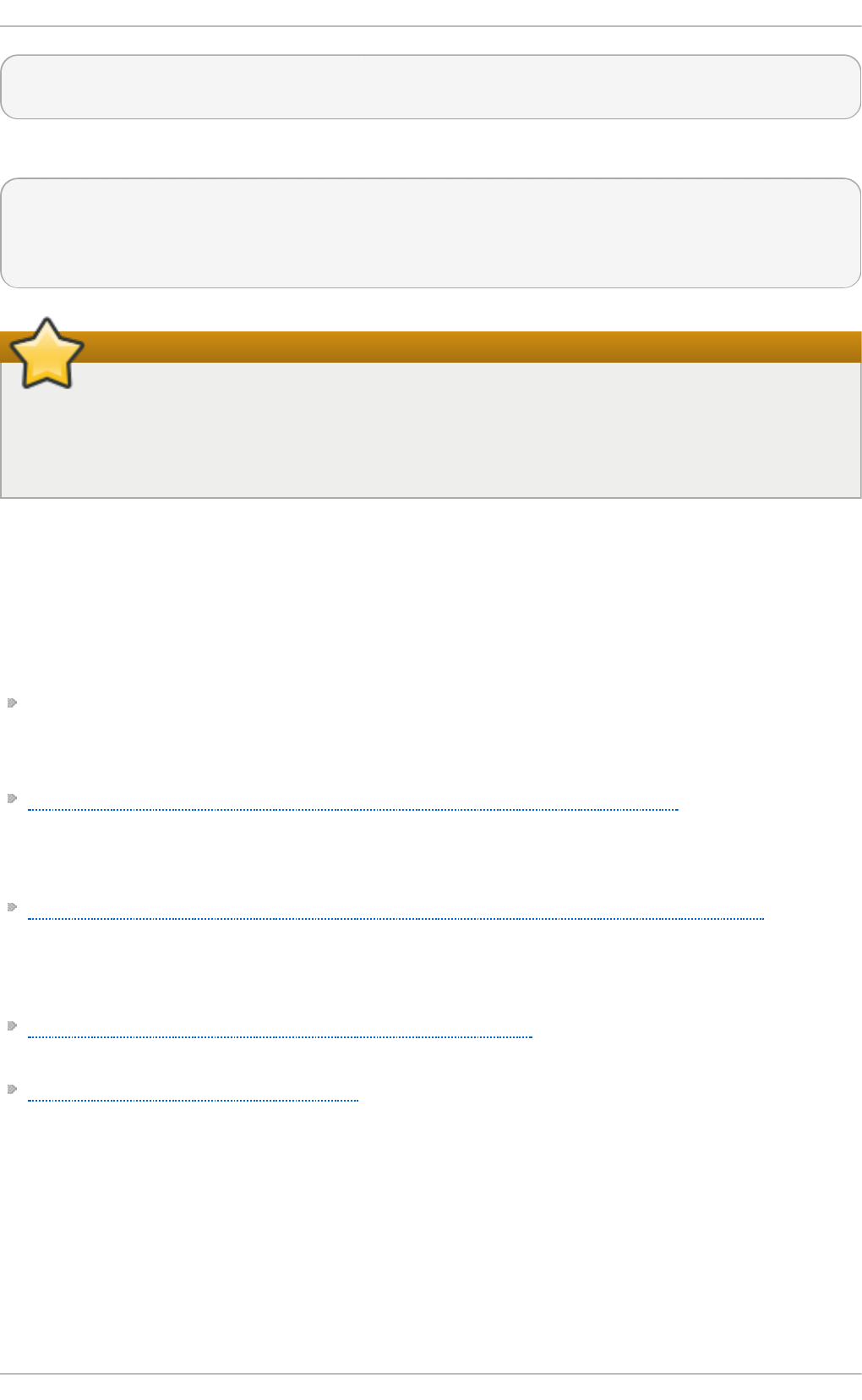
~]$ keyctl add encrypted encr-key "new user:kmk-user 32" @u
1012412758
The list subcommand can be used to list all keys in the specified kernel keyring:
~]$ keyctl list @u
2 keys in keyring:
427069434: --alswrv 1000 1000 user: kmk-user
1012412758: --alswrv 1000 1000 encrypted: encr-key
Important
Keep in mind that encrypted keys that are not sealed by a master trusted key are
only as secure as the user master key (random-number key) used to encrypt them.
Therefore, the master user key should be loaded as securely as possible and
preferably early during the boot process.
4.10.5.2. Additional Resources
The following offline and online resources can be used to acquire additional information
pertaining to the use of trusted and encrypted keys.
Installed Documentation
keyctl(1) — Describes the use of the keyct l utility and its subcommands.
Online Documentation
Red Hat Enterprise Linux 7 SELinux User's and Administrator's Guide — The SELinux
User's and Administrator's Guide for Red Hat Enterprise Linux 7 describes the basic
principles of SELinux and documents in detail how to configure and use SELinux with
various services, such as the Apache HT T P Server.
https://www.kernel.org/doc/Documentation/security/keys-trusted-encrypted.txt — The
official documentation about the trusted and encrypted keys feature of the Linux kernel.
See Also
Section A.1.1, “Advanced Encryption Standard — AES” provides a concise description of
the Advanced Encryption Standard.
Section A.2, “Public-key Encryption” describes the public-key cryptographic approach
and the various cryptographic protocols it uses.
4.10.6. Using t he Random Number Generator
In order to be able to generate secure cryptographic keys that cannot be easily broken, a
source of random numbers is required. Generally, the more random the numbers are, the
better the chance of obtaining unique keys. Entropy for generating random numbers is
usually obtained from computing environmental "noise" or using a hardware random
number generator.
Chapte r 4. Hardening Your System wit h T ools and Services
155
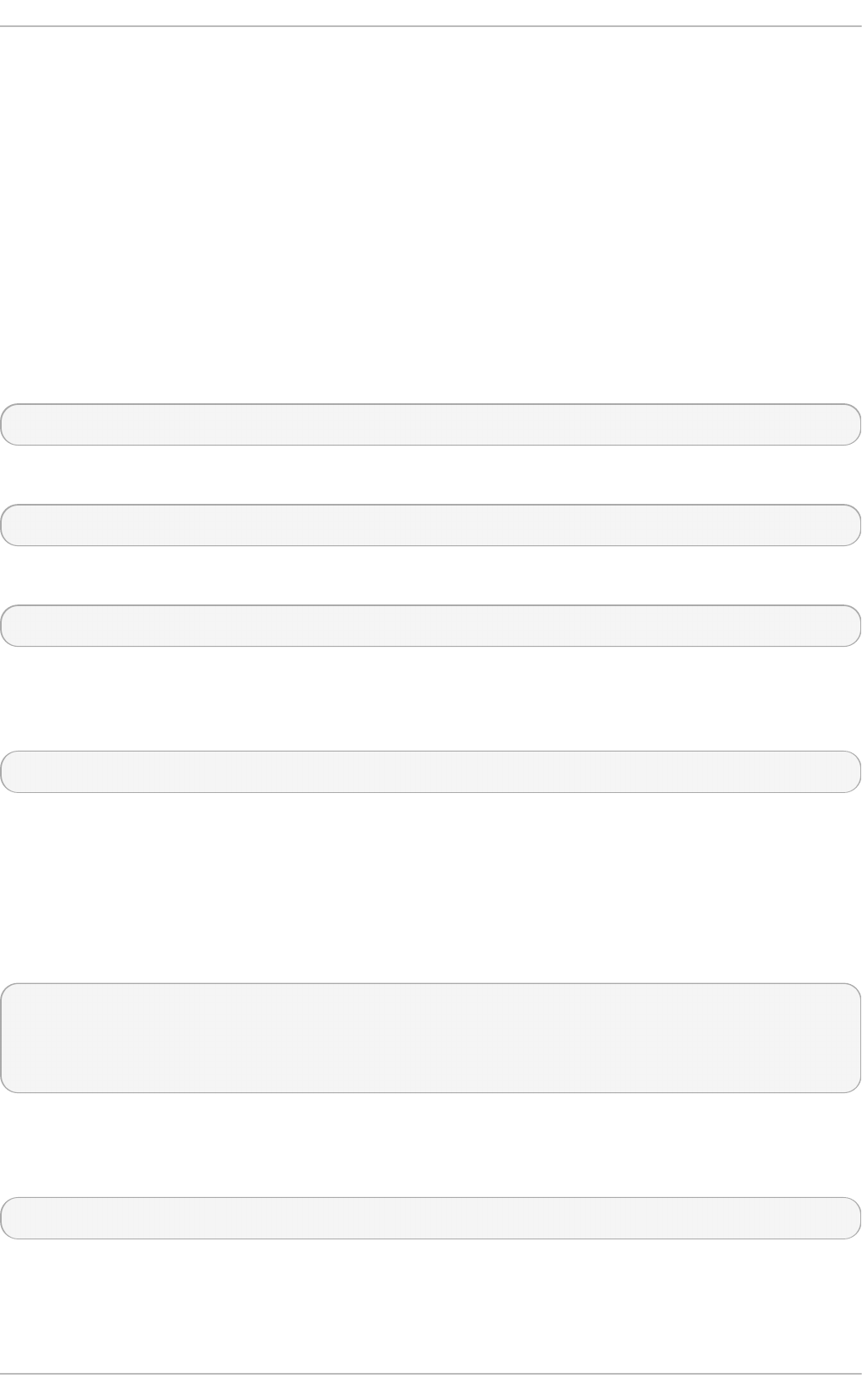
The rngd daemon, which is a part of the rng-tools package, is capable of using both
environmental noise and hardware random number generators for extracting entropy. The
daemon checks whether the data supplied by the source of randomness is sufficiently
random and then stores it in the random-number entropy pool of the kernel. The random
numbers it generates are made available through the /dev/random and /dev/urandom
character devices.
The difference between /dev/random and /dev/urandom is that the former is a blocking
device, which means it stops supplying numbers when it determines that the amount of
entropy is insufficient for generating a properly random output. Conversely, /dev/urandom
is a non-blocking source, which reuses the entropy pool of the kernel and is thus able to
provide an unlimited supply of pseudo-random numbers, albeit with less entropy. As such,
/dev/urandom should not be used for creating long-term cryptographic keys.
To install the rng-tools package, issue the following command as the root user:
~]# yum install rng-tools
To start the rngd daemon, execute the following command as root:
~]# systemctl start rngd
To query the status of the daemon, use the following command:
~]# systemctl status rngd
To start the rngd daemon with optional parameters, execute it directly. For example, to
specify an alternative source of random-number input (other than /dev/hwrandom), use
the following command:
~]# rngd --rng-device=/dev/hwrng
The above command starts the rngd daemon with /dev/hwrng as the device from which
random numbers are read. Similarly, you can use the -o (or --random-device) option to
choose the kernel device for random-number output (other than the default /dev/random).
See the rngd(8) manual page for a list of all available options.
To check which sources of entropy are available in a given system, execute the following
command as root:
~]# rngd -v
Unable to open file: /dev/tpm0
Available entropy sources:
DRNG
If there is not any TPM device present, you will see only the Intel Digital Random Number
Generator (DRNG) as a source of entropy. To check if your CPU supports the RDRAND
processor instruction, enter the following command:
~]$ cat /proc/cpuinfo | grep rdrand
Securit y Guide
156
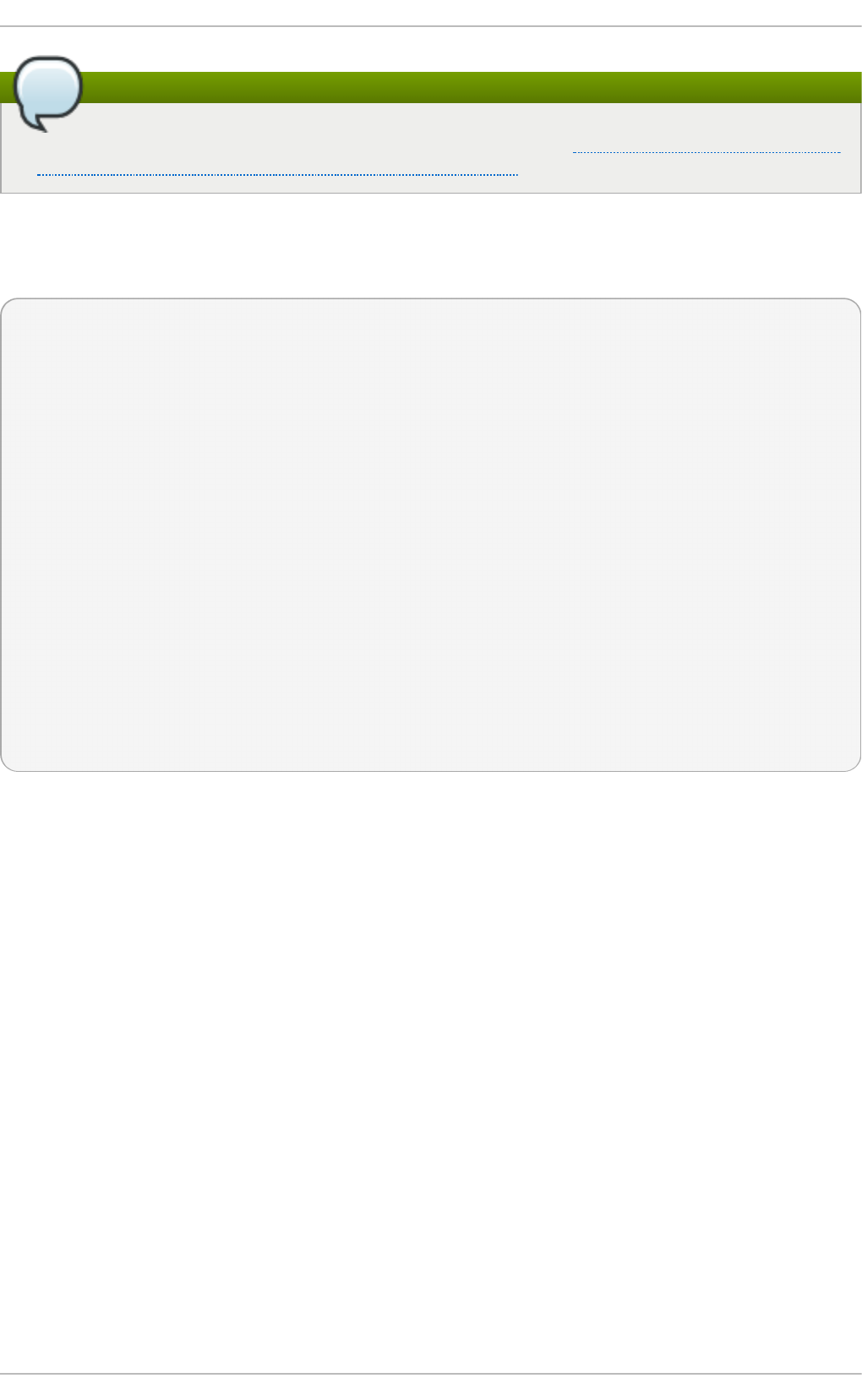
Note
For more information and software code examples, see Intel Digital Random Number
Generator (DRNG) Software Implementation Guide.
The rng-tools package also contains the rngt est utility, which can be used to check the
randomness of data. To test the level of randomness of the output of /dev/random, use
the rngt est tool as follows:
~]$ cat /dev/random | rngtest -c 1000
rngtest 5
Copyright (c) 2004 by Henrique de Moraes Holschuh
This is free software; see the source for copying conditions. There is
NO warranty; not even for MERCHANTABILITY or FITNESS FOR A PARTICULAR
PURPOSE.
rngtest: starting FIPS tests...
rngtest: bits received from input: 20000032
rngtest: FIPS 140-2 successes: 998
rngtest: FIPS 140-2 failures: 2
rngtest: FIPS 140-2(2001-10-10) Monobit: 0
rngtest: FIPS 140-2(2001-10-10) Poker: 0
rngtest: FIPS 140-2(2001-10-10) Runs: 0
rngtest: FIPS 140-2(2001-10-10) Long run: 2
rngtest: FIPS 140-2(2001-10-10) Continuous run: 0
rngtest: input channel speed: (min=1.171; avg=8.453; max=11.374)Mibits/s
rngtest: FIPS tests speed: (min=15.545; avg=143.126;
max=157.632)Mibits/s
rngtest: Program run time: 2390520 microseconds
A high number of failures shown in the output of the rngt est tool indicates that the
randomness of the tested data is insufficient and should not be relied upon. See the
rngtest(1) manual page for a list of options available for the rngt est utility.
Red Hat Enterprise Linux 7 introduced the virt io RNG (Random Number Generator) device
that provides KVM virtual machines with access to entropy from the host machine. With
the recommended setup, hwrng feeds into the entropy pool of the host Linux kernel
(through /dev/random), and QEMU will use /dev/random as the source for entropy
requested by guests.
Chapte r 4. Hardening Your System wit h T ools and Services
157
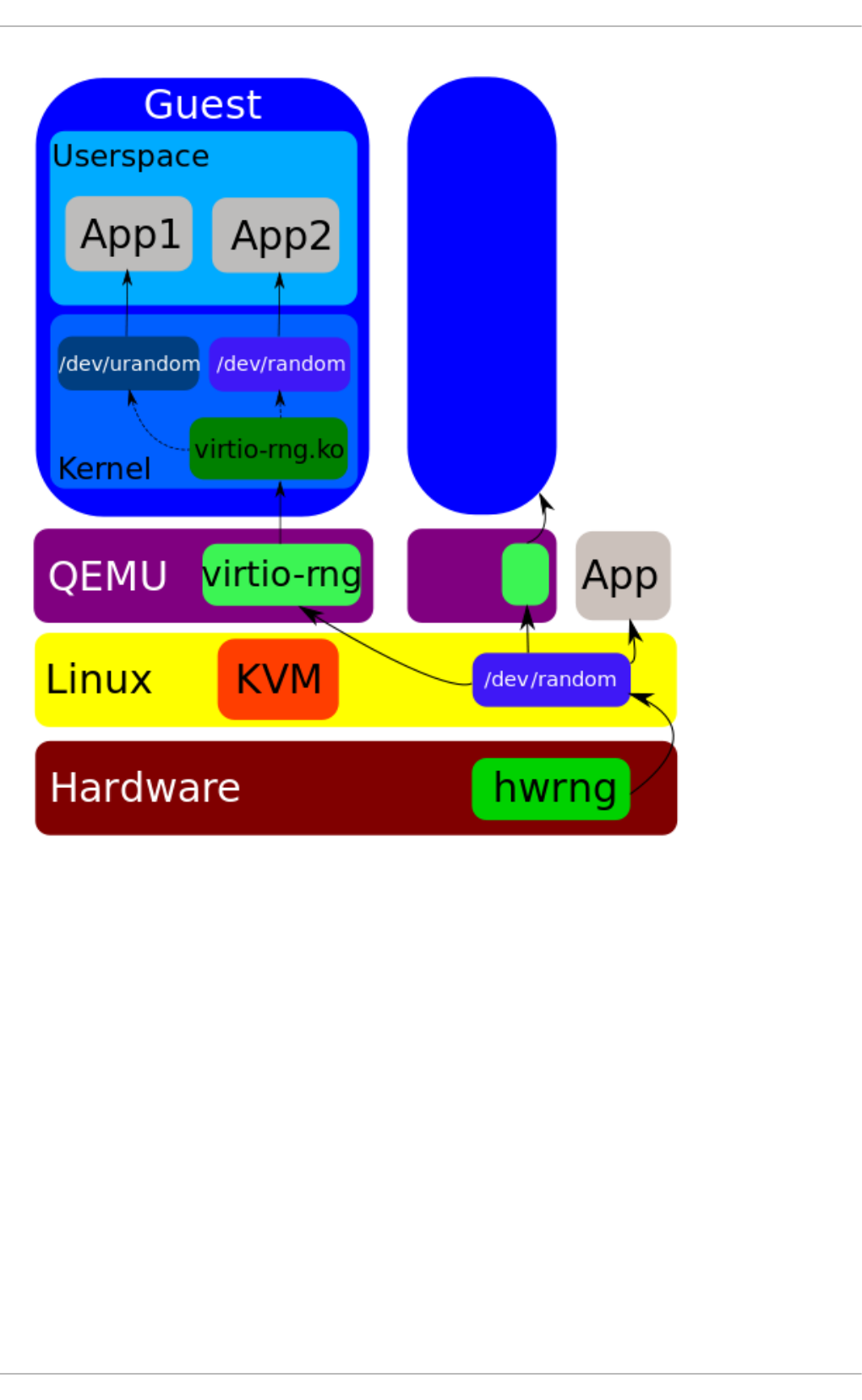
Figure 4.4. T he virt io RNG device
Previously, Red Hat Enterprise Linux 7.0 and Red Hat Enterprise Linux 6 guests could
make use of the entropy from hosts through the rngd user space daemon. Setting up the
daemon was a manual step for each Red Hat Enterprise Linux installation. With Red Hat
Enterprise Linux 7.1, the manual step has been eliminated, making the entire process
seamless and automatic. The use of rngd is now not required and the guest kernel itself
fetches entropy from the host when the available entropy falls below a specific threshold.
The guest kernel is then in a position to make random numbers available to applications
as soon as they request them.
The Red Hat Enterprise Linux installer, Anaco nda, now provides the virt io -rng module in
its installer image, making available host entropy during the Red Hat Enterprise Linux
installation.
4.11. Hardening TLS Configuration
TLS (Transport Layer Security) is a cryptographic protocol used to secure network
Securit y Guide
158
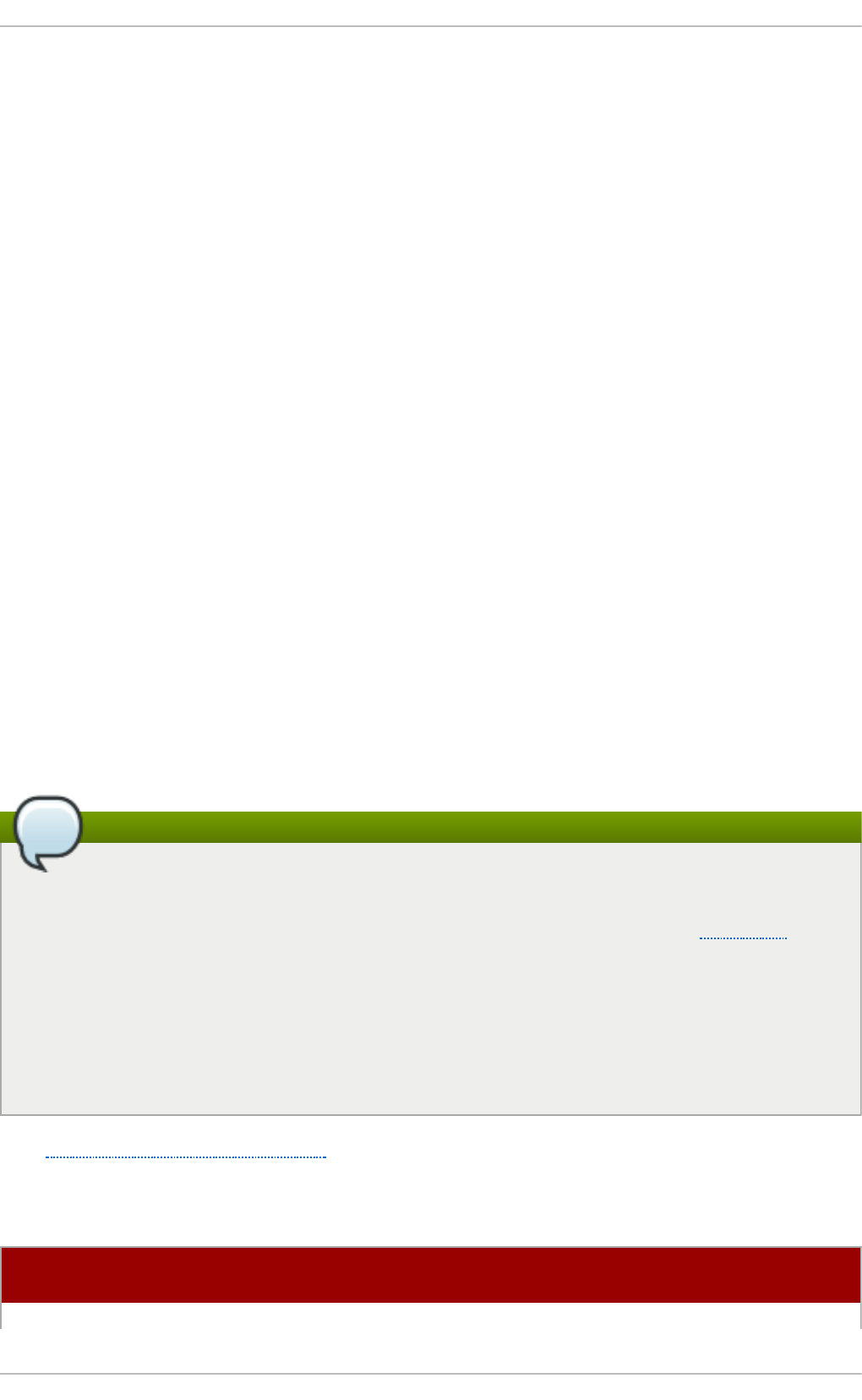
communications. When hardening system security settings by configuring preferred key-
exchange protocols, authentication methods, and encryption algorithms, it is necessary to
bear in mind that the broader the range of supported clients, the lower the resulting
security. Conversely, strict security settings lead to a limited compatibility with clients,
which can result in some users being locked out of the system. Be sure to target the
strictest available configuration and only relax it when it is required for compatibility
reasons.
Note that the default settings provided by libraries included in Red Hat Enterprise Linux 7
are secure enough for most deployments. The TLS implementations use secure
algorithms where possible while not preventing connections from or to legacy clients or
servers. Apply the hardened settings described in this section in environments with strict
security requirements where legacy clients or servers that do not support secure
algorithms or protocols are not expected or allowed to connect.
4.11.1. Choosing Algorit hms to Enable
There are several components that need to be selected and configured. Each of the
following directly influences the robustness of the resulting configuration (and,
consequently, the level of support in clients) or the computational demands that the
solution has on the system.
Prot ocol Versions
The latest version of TLS provides the best security mechanism. Unless you have a
compelling reason to include support for older versions of TLS (or even SSL), allow your
systems to negotiate connections using only the latest version of TLS.
Do not allow negotiation using SSL version 2 or 3. Both of those versions have serious
security vulnerabilities. Only allow negotiation using TLS version 1.0 or higher. The current
version of TLS, 1.2, should always be preferred.
Note
Please note that currently, the security of all versions of TLS depends on the use of
TLS extensions, specific ciphers (see below), and other workarounds. All TLS
connection peers need to implement secure renegotiation indication (RFC 5746),
must not support compression, and must implement mitigating measures for timing
attacks against CBC-mode ciphers (the Lucky Thirteen attack). TLS 1.0 clients need
to additionally implement record splitting (a workaround against the BEAST attack).
TLS 1.2 supports Authenticated Encryption with Associated Data (AEAD) mode
ciphers like AES-GCM, AES-CCM, or Camellia-GCM, which have no known issues. All
the mentioned mitigations are implemented in cryptographic libraries included in
Red Hat Enterprise Linux.
See Table 4.6, “Protocol Versions” for a quick overview of protocol versions and
recommended usage.
Table 4.6. Pro t oco l Versio ns
Pro t oco l
Versio n
Usage Reco mmendat io n
SSL v2 Do not use. Has serious security vulnerabilities.
Chapte r 4. Hardening Your System wit h T ools and Services
159
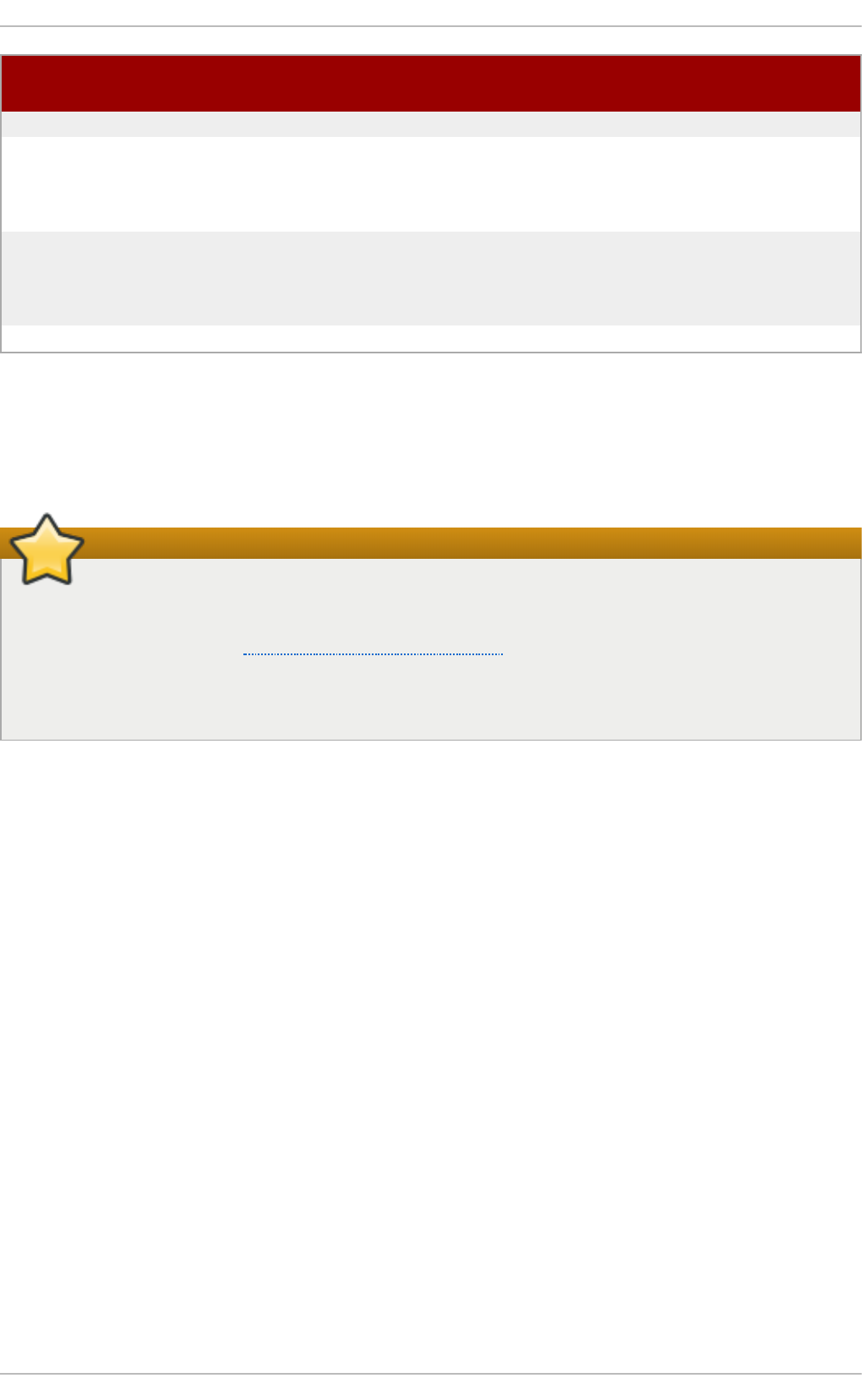
SSL v3 Do not use. Has serious security vulnerabilities.
TLS 1.0 Use for interoperability purposes where needed. Has known issues that
cannot be mitigated in a way that guarantees interoperability, and thus
mitigations are not enabled by default. Does not support modern cipher
suites.
TLS 1.1 Use for interoperability purposes where needed. Has no known issues
but relies on protocol fixes that are included in all the TLS
implementations in Red Hat Enterprise Linux. Does not support modern
cipher suites.
TLS 1.2 Recommended version. Supports the modern AEAD cipher suites.
Pro t oco l
Versio n
Usage Reco mmendat io n
Some components in Red Hat Enterprise Linux are configured to use TLS 1.0 even though
they provide support for TLS 1.1 or even 1.2. This is motivated by an attempt to achieve
the highest level of interoperability with external services that may not support the latest
versions of TLS. Depending on your interoperability requirements, enable the highest
available version of TLS.
Important
SSL v3 is not recommended for use. However, if, despite the fact that it is
considered insecure and unsuitable for general use, you absolutely must leave
SSL v3 enabled, see Section 4.9, “Using stunnel” for instructions on how to use
st unnel to securely encrypt communications even when using services that do not
support encryption or are only capable of using obsolete and insecure modes of
encryption.
Cipher Suites
Modern, more secure cipher suites should be preferred to old, insecure ones. Always
disable the use of eNULL and aNULL cipher suites, which do not offer any encryption or
authentication at all. If at all possible, ciphers suites based on RC4 or HMAC-MD5, which
have serious shortcomings, should also be disabled. The same applies to the so-called
export cipher suites, which have been intentionally made weaker, and thus are easy to
break.
While not immediately insecure, cipher suites that offer less than 128 bits of security
should not be considered for their short useful life. Algorithms that use 128 bit of security
or more can be expected to be unbreakable for at least several years, and are thus
strongly recommended. Note that while 3DES ciphers advertise the use of 168 bits, they
actually offer 112 bits of security.
Always give preference to cipher suites that support (perfect) forward secrecy (PFS), which
ensures the confidentiality of encrypted data even in case the server key is
compromised. This rules out the fast RSA key exchange, but allows for the use of ECDHE
and DHE. Of the two, ECDHE is the faster and therefore the preferred choice.
You should also give preference to AEAD ciphers, such as AES-GCM, before CBC-mode
ciphers as they are not vulnerable to padding oracle attacks. Additionally, in many cases,
AES-GCM is faster than AES in CBC mode, especially when the hardware has cryptographic
accelerators for AES.
Securit y Guide
160
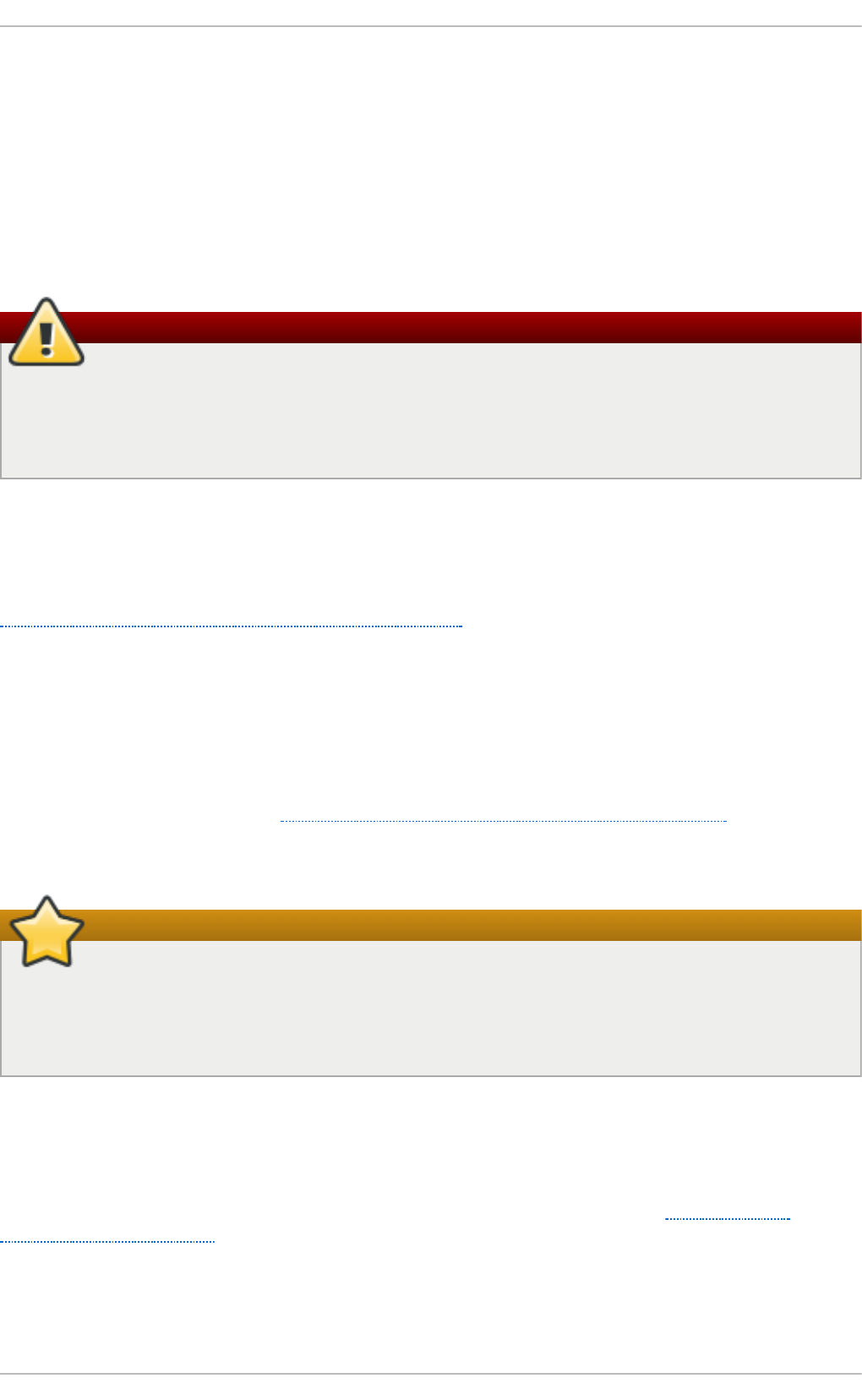
Note also that when using the ECDHE key exchange with ECDSA certificates, the transaction
is even faster than pure RSA key exchange. To provide support for legacy clients, you can
install two pairs of certificates and keys on a server: one with ECDSA keys (for new clients)
and one with RSA keys (for legacy ones).
Public Key Lengt h
When using RSA keys, always prefer key lengths of at least 3072 bits signed by at least
SHA-256, which is sufficiently large for true 128 bits of security.
Warning
Keep in mind that the security of your system is only as strong as the weakest link
in the chain. For example, a strong cipher alone does not guarantee good security.
The keys and the certificates are just as important, as well as the hash functions
and keys used by the Certification Authority (CA) to sign your keys.
4.11.2. Using Implementations of T LS
Red Hat Enterprise Linux 7 is distributed with several full-featured implementations of TLS.
In this section, the configuration of OpenSSL and GnuTLS is described. See
Section 4.11.3, “Configuring Specific Applications” for instructions on how to configure TLS
support in individual applications.
The available TLS implementations offer support for various cipher suites that define all
the elements that come together when establishing and using TLS-secured
communications.
Use the tools included with the different implementations to list and specify cipher suites
that provide the best possible security for your use case while considering the
recommendations outlined in Section 4.11.1, “Choosing Algorithms to Enable”. The
resulting cipher suites can then be used to configure the way individual applications
negotiate and secure connections.
Important
Be sure to check your settings following every update or upgrade of the TLS
implementation you use or the applications that utilize that implementation. New
versions may introduce new cipher suites that you do not want to have enabled and
that your current configuration does not disable.
4.11.2.1. Working with Cipher Suites in OpenSSL
OpenSSL is a toolkit and a cryptography library that support the SSL and TLS protocols. On
Red Hat Enterprise Linux 7, a configuration file is provided at /etc/pki/tls/openssl.cnf.
The format of this configuration file is described in config(1). See also Section 4.8.9,
“Configuring OpenSSL”.
To get a list of all cipher suites supported by your installation of OpenSSL, use the
openssl command with the ciphers subcommand as follows:
Chapte r 4. Hardening Your System wit h T ools and Services
161
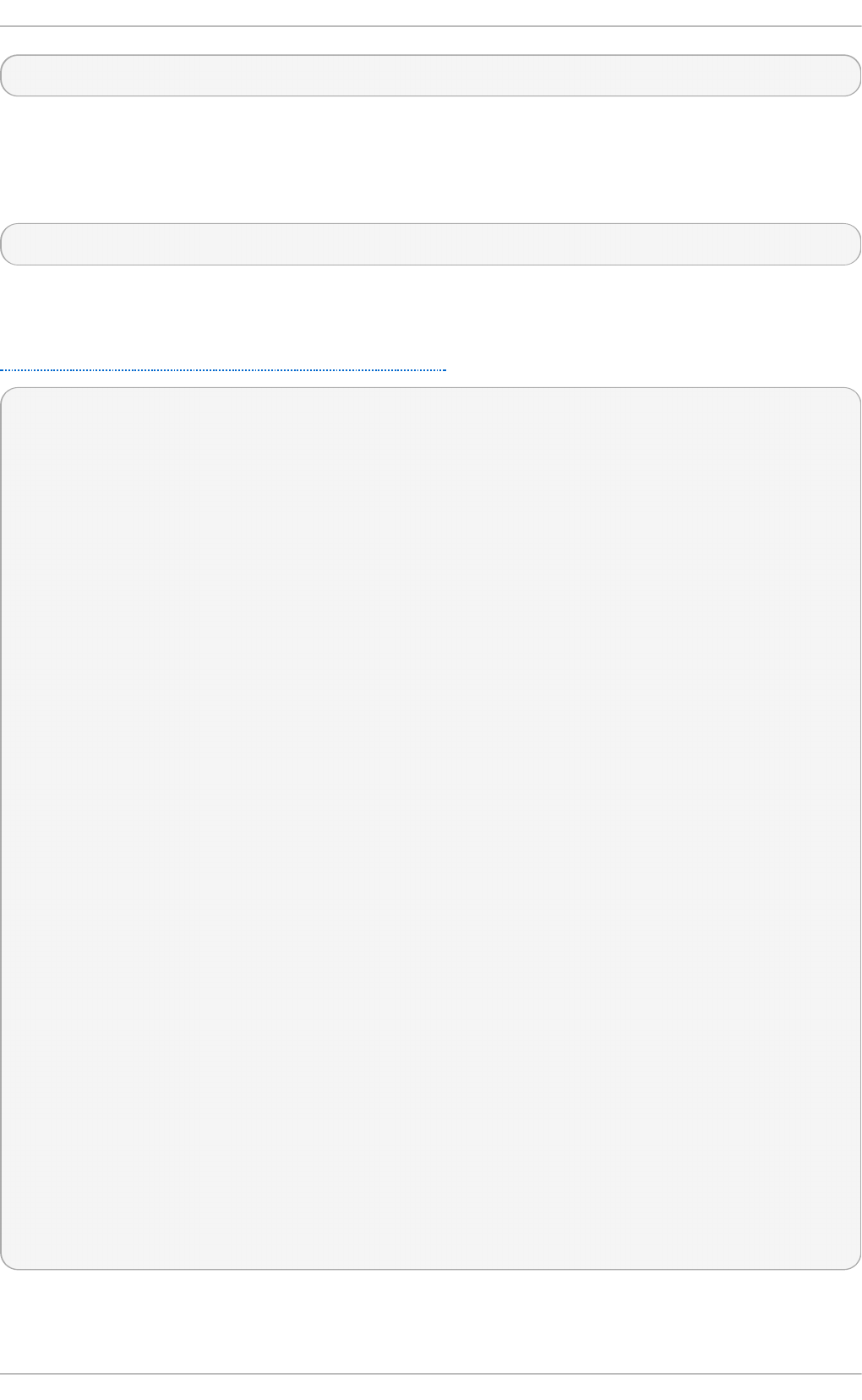
~]$ openssl ciphers -v 'ALL:COMPLEMENTOFALL'
Pass other parameters (referred to as cipher strings and keywords in OpenSSL
documentation) to the ciphers subcommand to narrow the output. Special keywords can
be used to only list suites that satisfy a certain condition. For example, to only list suites
that are defined as belonging to the HIGH group, use the following command:
~]$ openssl ciphers -v 'HIGH'
See the ciphers(1) manual page for a list of available keywords and cipher strings.
To obtain a list of cipher suites that satisfy the recommendations outlined in
Section 4.11.1, “Choosing Algorithms to Enable”, use a command similar to the following:
~]$ openssl ciphers -v 'kEECDH+aECDSA+AES:kEECDH+AES+aRSA:kEDH+aRSA+AES'
| column -t
ECDHE-ECDSA-AES256-GCM-SHA384 TLSv1.2 Kx=ECDH Au=ECDSA
Enc=AESGCM(256) Mac=AEAD
ECDHE-ECDSA-AES256-SHA384 TLSv1.2 Kx=ECDH Au=ECDSA Enc=AES(256)
Mac=SHA384
ECDHE-ECDSA-AES256-SHA SSLv3 Kx=ECDH Au=ECDSA Enc=AES(256)
Mac=SHA1
ECDHE-ECDSA-AES128-GCM-SHA256 TLSv1.2 Kx=ECDH Au=ECDSA
Enc=AESGCM(128) Mac=AEAD
ECDHE-ECDSA-AES128-SHA256 TLSv1.2 Kx=ECDH Au=ECDSA Enc=AES(128)
Mac=SHA256
ECDHE-ECDSA-AES128-SHA SSLv3 Kx=ECDH Au=ECDSA Enc=AES(128)
Mac=SHA1
ECDHE-RSA-AES256-GCM-SHA384 TLSv1.2 Kx=ECDH Au=RSA
Enc=AESGCM(256) Mac=AEAD
ECDHE-RSA-AES256-SHA384 TLSv1.2 Kx=ECDH Au=RSA Enc=AES(256)
Mac=SHA384
ECDHE-RSA-AES256-SHA SSLv3 Kx=ECDH Au=RSA Enc=AES(256)
Mac=SHA1
ECDHE-RSA-AES128-GCM-SHA256 TLSv1.2 Kx=ECDH Au=RSA
Enc=AESGCM(128) Mac=AEAD
ECDHE-RSA-AES128-SHA256 TLSv1.2 Kx=ECDH Au=RSA Enc=AES(128)
Mac=SHA256
ECDHE-RSA-AES128-SHA SSLv3 Kx=ECDH Au=RSA Enc=AES(128)
Mac=SHA1
DHE-RSA-AES256-GCM-SHA384 TLSv1.2 Kx=DH Au=RSA
Enc=AESGCM(256) Mac=AEAD
DHE-RSA-AES256-SHA256 TLSv1.2 Kx=DH Au=RSA Enc=AES(256)
Mac=SHA256
DHE-RSA-AES256-SHA SSLv3 Kx=DH Au=RSA Enc=AES(256)
Mac=SHA1
DHE-RSA-AES128-GCM-SHA256 TLSv1.2 Kx=DH Au=RSA
Enc=AESGCM(128) Mac=AEAD
DHE-RSA-AES128-SHA256 TLSv1.2 Kx=DH Au=RSA Enc=AES(128)
Mac=SHA256
DHE-RSA-AES128-SHA SSLv3 Kx=DH Au=RSA Enc=AES(128)
Mac=SHA1
Securit y Guide
162
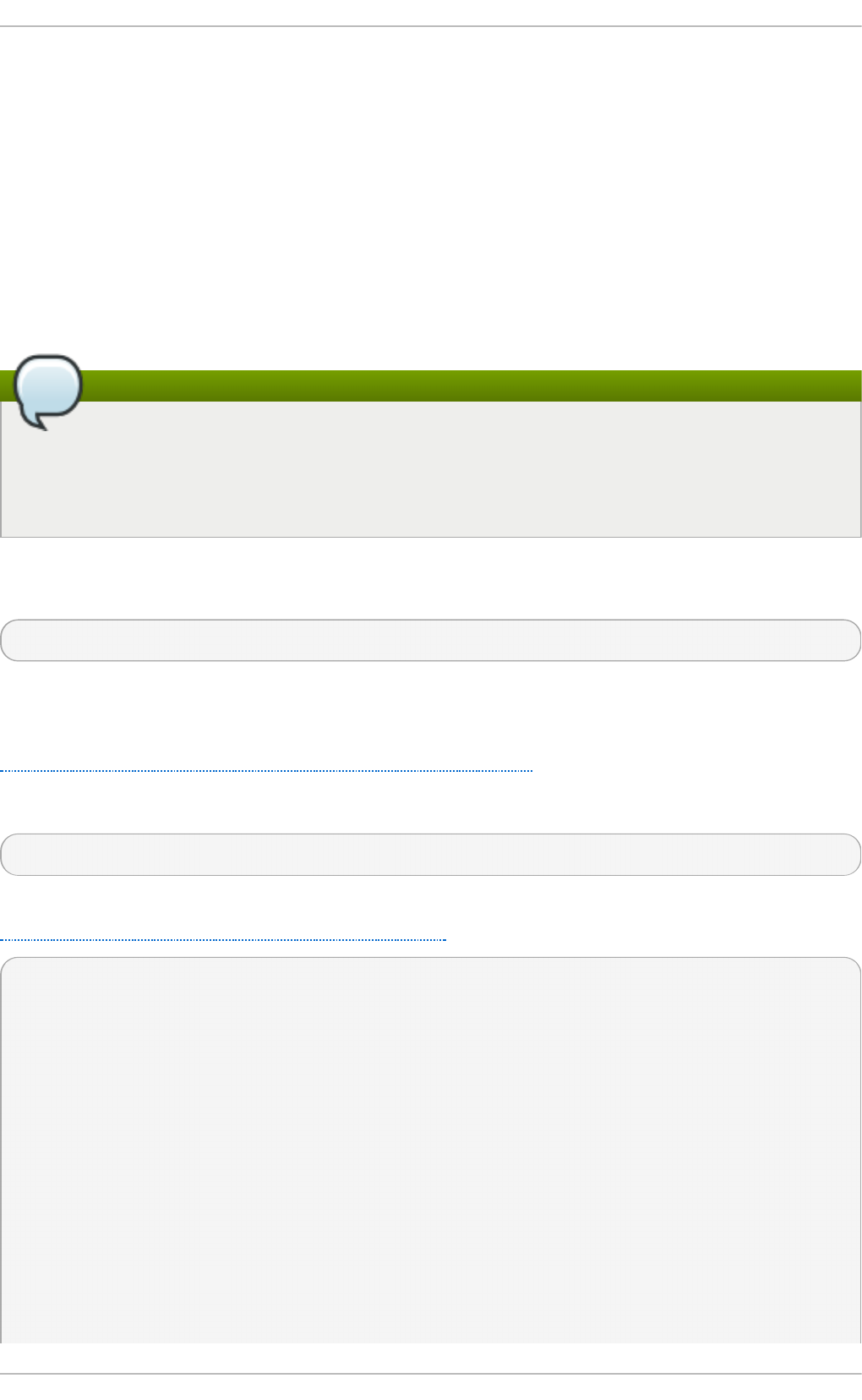
The above command omits all insecure ciphers, gives preference to ephemeral elliptic
curve Diffie-Hellman key exchange and ECDSA ciphers, and omits RSA key exchange
(thus ensuring perfect forward secrecy).
Note that this is a rather strict configuration, and it might be necessary to relax the
conditions in real-world scenarios to allow for a compatibility with a broader range of
clients.
4.11.2.2. Working with Cipher Suites in GnuT LS
GnuT LS is a communications library that implements the SSL and TLS protocols and
related technologies.
Note
The GnuTLS installation on Red Hat Enterprise Linux 7 offers optimal default
configuration values that provide sufficient security for the majority of use cases.
Unless you need to satisfy special security requirements, it is recommended to use
the supplied defaults.
Use the gnutls-cli command with the -l (or --list) option to list all supported cipher
suites:
~]$ gnutls-cli -l
To narrow the list of cipher suites displayed by the -l option, pass one or more
parameters (referred to as priority strings and keywords in GnuTLS documentation) to the
--priority option. See the GnuT LS documentation at
http://www.gnutls.org/manual/gnutls.html#Priority-Strings for a list of all available priority
strings. For example, issue the following command to get a list of cipher suites that offer
at least 128 bits of security:
~]$ gnutls-cli --priority SECURE128 -l
To obtain a list of cipher suites that satisfy the recommendations outlined in
Section 4.11.1, “Choosing Algorithms to Enable”, use a command similar to the following:
~]$ gnutls-cli --priority SECURE256:+SECURE128:-VERS-TLS-ALL:+VERS-
TLS1.2:-RSA:-DHE-DSS:-CAMELLIA-128-CBC:-CAMELLIA-256-CBC -l
Cipher suites for SECURE256:+SECURE128:-VERS-TLS-ALL:+VERS-TLS1.2:-RSA:-
DHE-DSS:-CAMELLIA-128-CBC:-CAMELLIA-256-CBC
TLS_ECDHE_ECDSA_AES_256_GCM_SHA384 0xc0, 0x2c
TLS1.2
TLS_ECDHE_ECDSA_AES_256_CBC_SHA384 0xc0, 0x24
TLS1.2
TLS_ECDHE_ECDSA_AES_256_CBC_SHA1 0xc0, 0x0a
SSL3.0
TLS_ECDHE_ECDSA_AES_128_GCM_SHA256 0xc0, 0x2b
TLS1.2
TLS_ECDHE_ECDSA_AES_128_CBC_SHA256 0xc0, 0x23
TLS1.2
TLS_ECDHE_ECDSA_AES_128_CBC_SHA1 0xc0, 0x09
SSL3.0
Chapte r 4. Hardening Your System wit h T ools and Services
163
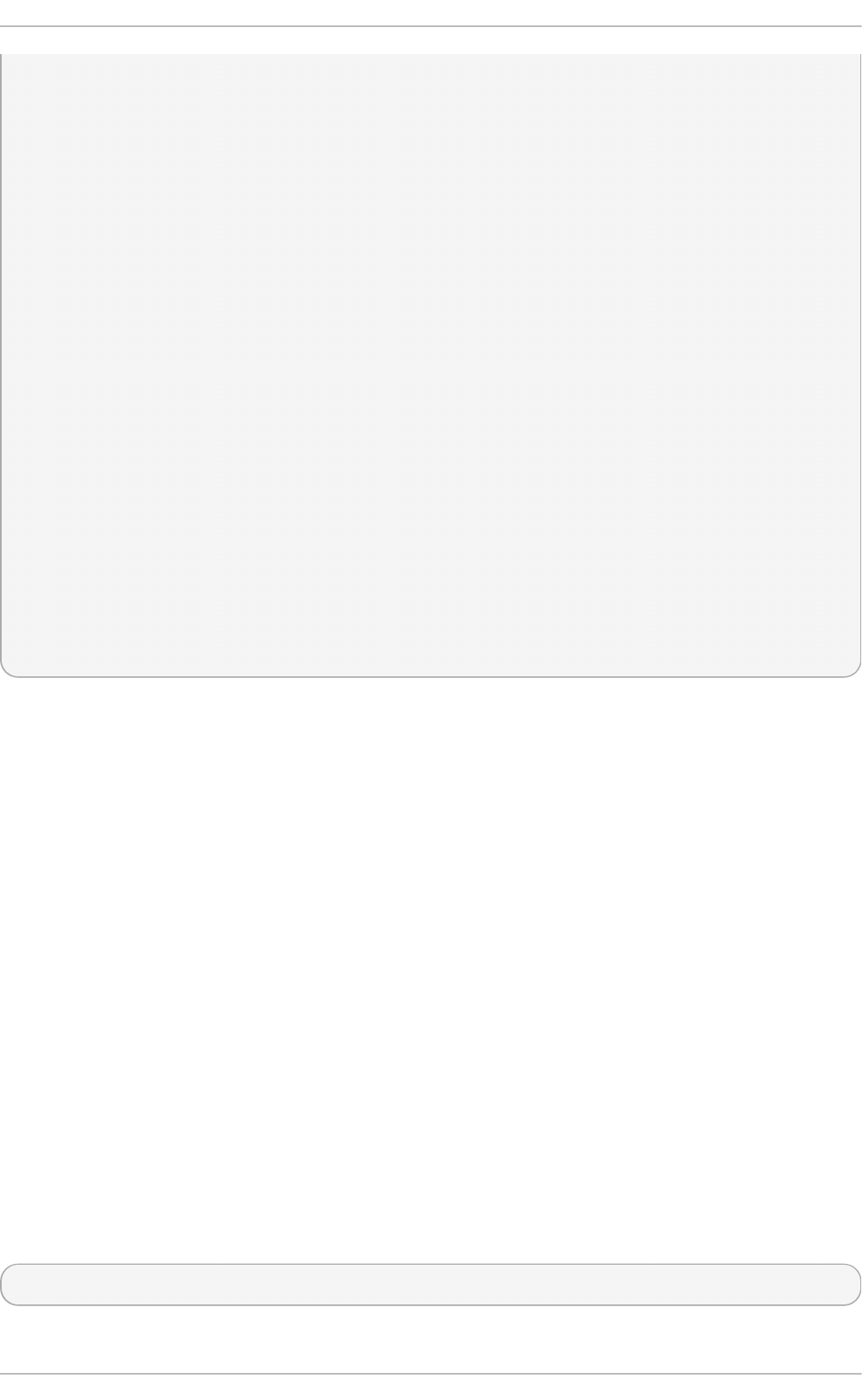
TLS_ECDHE_RSA_AES_256_GCM_SHA384 0xc0, 0x30
TLS1.2
TLS_ECDHE_RSA_AES_256_CBC_SHA1 0xc0, 0x14
SSL3.0
TLS_ECDHE_RSA_AES_128_GCM_SHA256 0xc0, 0x2f
TLS1.2
TLS_ECDHE_RSA_AES_128_CBC_SHA256 0xc0, 0x27
TLS1.2
TLS_ECDHE_RSA_AES_128_CBC_SHA1 0xc0, 0x13
SSL3.0
TLS_DHE_RSA_AES_256_CBC_SHA256 0x00, 0x6b
TLS1.2
TLS_DHE_RSA_AES_256_CBC_SHA1 0x00, 0x39
SSL3.0
TLS_DHE_RSA_AES_128_GCM_SHA256 0x00, 0x9e
TLS1.2
TLS_DHE_RSA_AES_128_CBC_SHA256 0x00, 0x67
TLS1.2
TLS_DHE_RSA_AES_128_CBC_SHA1 0x00, 0x33
SSL3.0
Certificate types: CTYPE-X.509
Protocols: VERS-TLS1.2
Compression: COMP-NULL
Elliptic curves: CURVE-SECP384R1, CURVE-SECP521R1, CURVE-SECP256R1
PK-signatures: SIGN-RSA-SHA384, SIGN-ECDSA-SHA384, SIGN-RSA-SHA512,
SIGN-ECDSA-SHA512, SIGN-RSA-SHA256, SIGN-DSA-SHA256, SIGN-ECDSA-SHA256
The above command limits the output to ciphers with at least 128 bits of security while
giving preference to the stronger ones. It also forbids RSA key exchange and DSS
authentication.
Note that this is a rather strict configuration, and it might be necessary to relax the
conditions in real-world scenarios to allow for a compatibility with a broader range of
clients.
4.11.3. Configuring Specific Applicat ions
Different applications provide their own configuration mechanisms for TLS. This section
describes the TLS-related configuration files employed by the most commonly used
server applications and offers examples of typical configurations.
Regardless of the configuration you choose to use, always make sure to mandate that
your server application enforces server-side cipher order, so that the cipher suite to be
used is determined by the order you configure.
4.11.3.1. Configuring the Apache HT T P Server
The Apache HTTP Server can use both OpenSSL and NSS libraries for its TLS needs.
Depending on your choice of the TLS library, you need to install either the mod_ssl or the
mo d_nss module (provided by eponymous packages). For example, to install the package
that provides the OpenSSL mod_ssl module, issue the following command as root:
~]# yum install mod_ssl
Securit y Guide
164
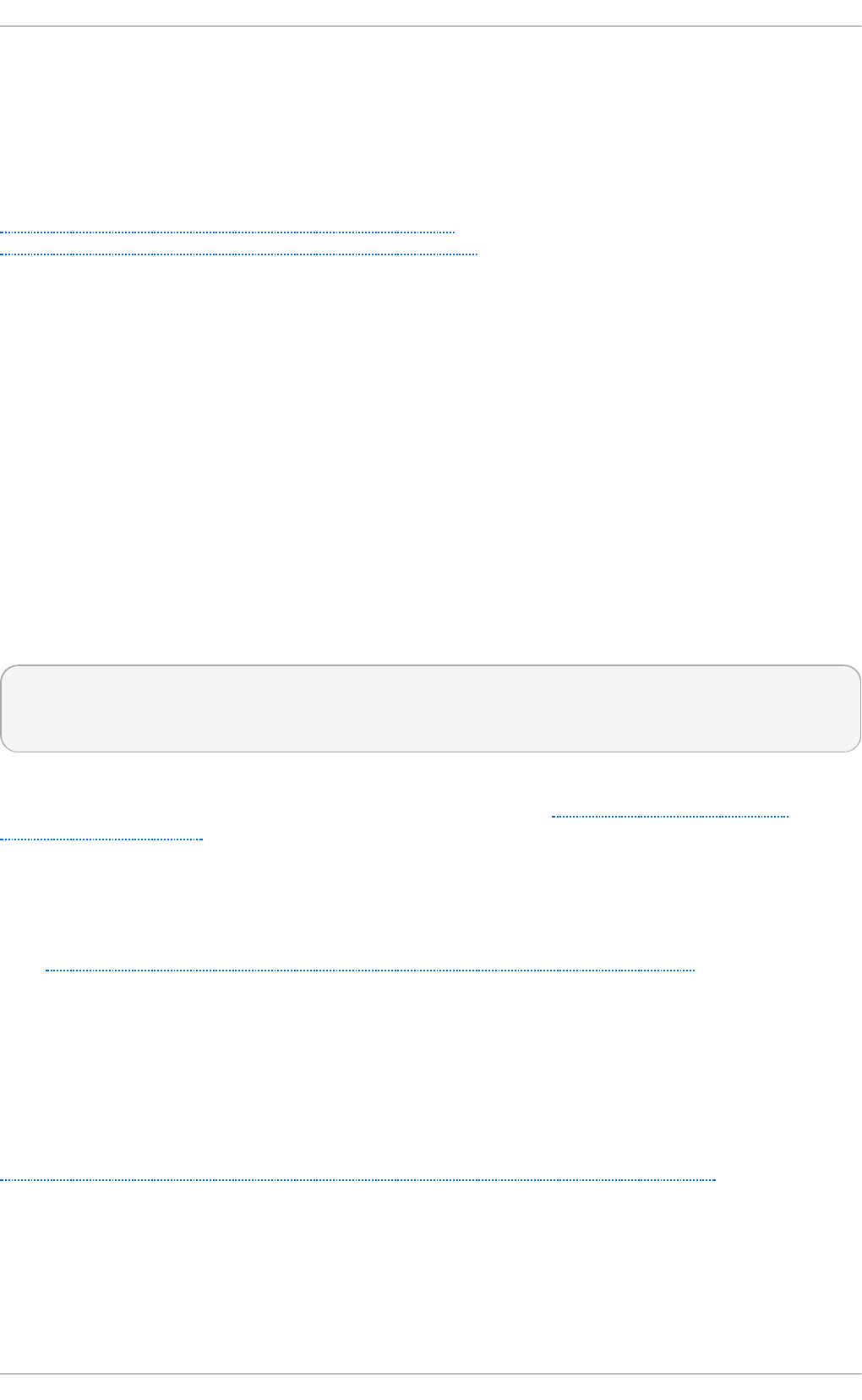
The mod_ssl package installs the /etc/httpd/conf.d/ssl.conf configuration file, which
can be used to modify the TLS-related settings of the Apache HT T P Server. Similarly,
the mod_nss package installs the /etc/httpd/conf.d/nss.conf configuration file.
Install the httpd-manual package to obtain complete documentation for the Apache HTT P
Server, including TLS configuration. The directives available in the
/etc/httpd/conf.d/ssl.conf configuration file are described in detail in
/usr/share/httpd/manual/mod/mod_ssl.html. Examples of various settings are in
/usr/share/httpd/manual/ssl/ssl_howto.html.
When modifying the settings in the /etc/httpd/conf.d/ssl.conf configuration file, be
sure to consider the following three directives at the minimum:
SSLProtocol
Use this directive to specify the version of TLS (or SSL) you want to allow.
SSLCipherSuite
Use this directive to specify your preferred cipher suite or disable the ones you
want to disallow.
SSLHonorCipherOrder
Uncomment and set this directive to on to ensure that the connecting clients
adhere to the order of ciphers you specified.
For example:
SSLProtocol all -SSLv2 -SSLv3
SSLCipherSuite HIGH:!aNULL:!MD5
SSLHonorCipherOrder on
Note that the above configuration is the bare minimum, and it can be hardened
significantly by following the recommendations outlined in Section 4.11.1, “Choosing
Algorithms to Enable”.
To configure and use the mod_nss module, modify the /etc/httpd/conf.d/nss.conf
configuration file. The mod_nss module is derived from mod_ssl, and as such it shares
many features with it, not least the structure of the configuration file, and the directives
that are available. Note that the mo d_nss directives have a prefix of NSS instead of SSL.
See https://git.fedorahosted.org/cgit/mod_nss.git/plain/docs/mod_nss.html for an overview
of information about mod_nss, including a list of mod_ssl configuration directives that are
not applicable to mod_nss.
4.11.3.2. Configuring the Dovecot Mail Server
To configure your installation of the Do vecot mail server to use TLS, modify the
/etc/dovecot/conf.d/10-ssl.conf configuration file. You can find an explanation of
some of the basic configuration directives available in that file in
/usr/share/doc/dovecot-2.2.10/wiki/SSL.DovecotConfiguration.txt (this help file
is installed along with the standard installation of Do vecot ).
When modifying the settings in the /etc/dovecot/conf.d/10-ssl.conf configuration file,
be sure to consider the following three directives at the minimum:
ssl_protocols
Chapte r 4. Hardening Your System wit h T ools and Services
165
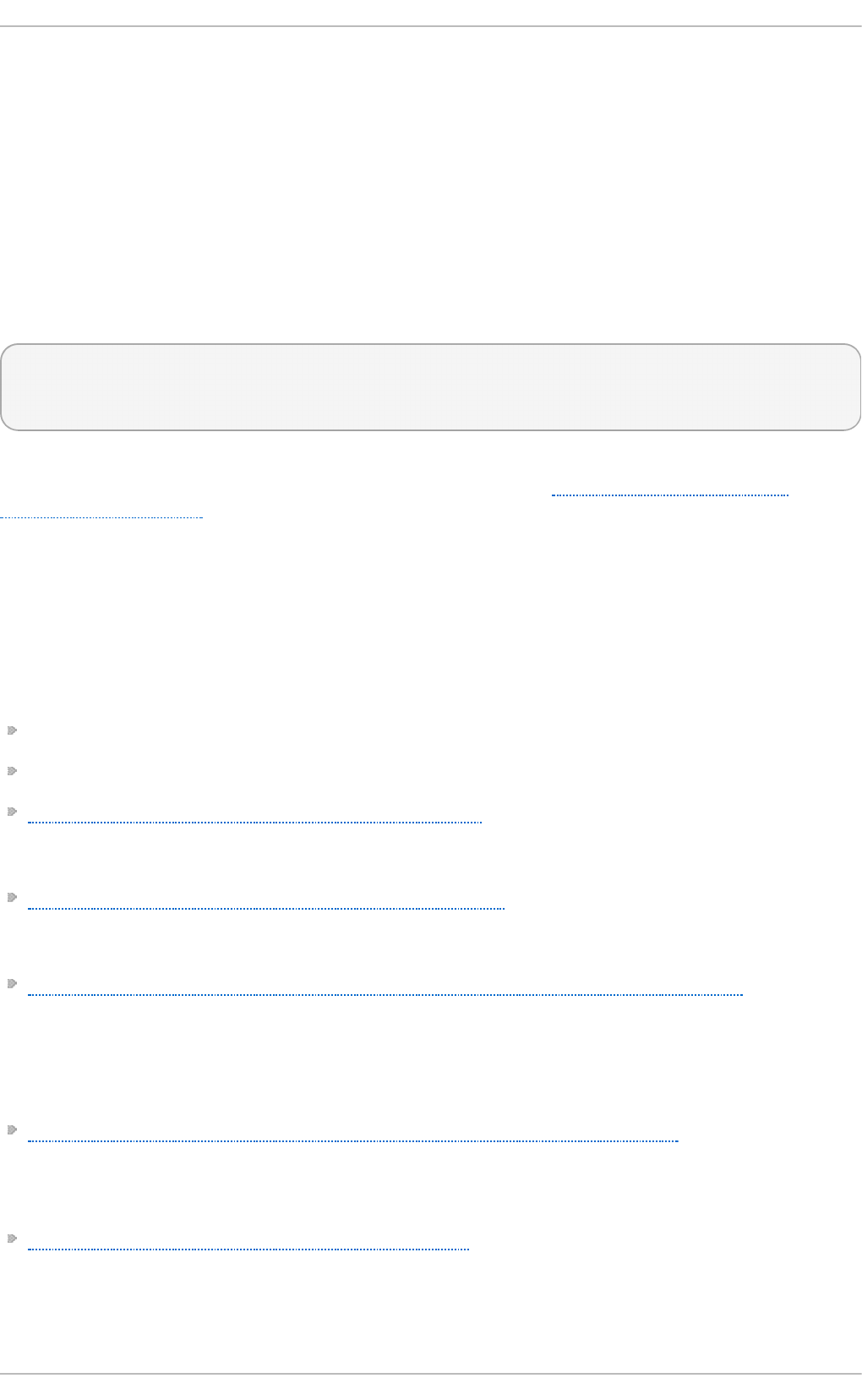
Use this directive to specify the version of TLS (or SSL) you want to allow.
ssl_cipher_list
Use this directive to specify your preferred cipher suites or disable the ones you
want to disallow.
ssl_prefer_server_ciphers
Uncomment and set this directive to yes to ensure that the connecting clients
adhere to the order of ciphers you specified.
For example:
ssl_protocols = !SSLv2 !SSLv3
ssl_cipher_list = HIGH:!aNULL:!MD5
ssl_prefer_server_ciphers = yes
Note that the above configuration is the bare minimum, and it can be hardened
significantly by following the recommendations outlined in Section 4.11.1, “Choosing
Algorithms to Enable”.
4.11.4. Addit ional Information
For more information about T LS configuration and related topics, see the resources listed
below.
Installed Document ation
config(1) — Describes the format of the /etc/ssl/openssl.conf configuration file.
ciphers(1) — Includes a list of available OpenSSL keywords and cipher strings.
/usr/share/httpd/manual/mod/mod_ssl.html — Contains detailed descriptions of the
directives available in the /etc/httpd/conf.d/ssl.conf configuration file used by the
mo d_ssl module for the Apache HT T P Server.
/usr/share/httpd/manual/ssl/ssl_howto.html — Contains practical examples of
real-world settings in the /etc/httpd/conf.d/ssl.conf configuration file used by the
mo d_ssl module for the Apache HT T P Server.
/usr/share/doc/dovecot-2.2.10/wiki/SSL.DovecotConfiguration.txt — Explains
some of the basic configuration directives available in the /etc/dovecot/conf.d/10-
ssl.conf configuration file used by the Do vecot mail server.
Online Document at ion
Red Hat Enterprise Linux 7 SELinux User's and Administrator's Guide — The SELinux
User's and Administrator's Guide for Red Hat Enterprise Linux 7 describes the basic
principles of SELinux and documents in detail how to configure and use SELinux with
various services, such as the Apache HT T P Server.
http://tools.ietf.org/html/draft-ietf-uta-tls-bcp-00 — Recommendations for secure use of
TLS and DTLS.
See Also
Securit y Guide
166
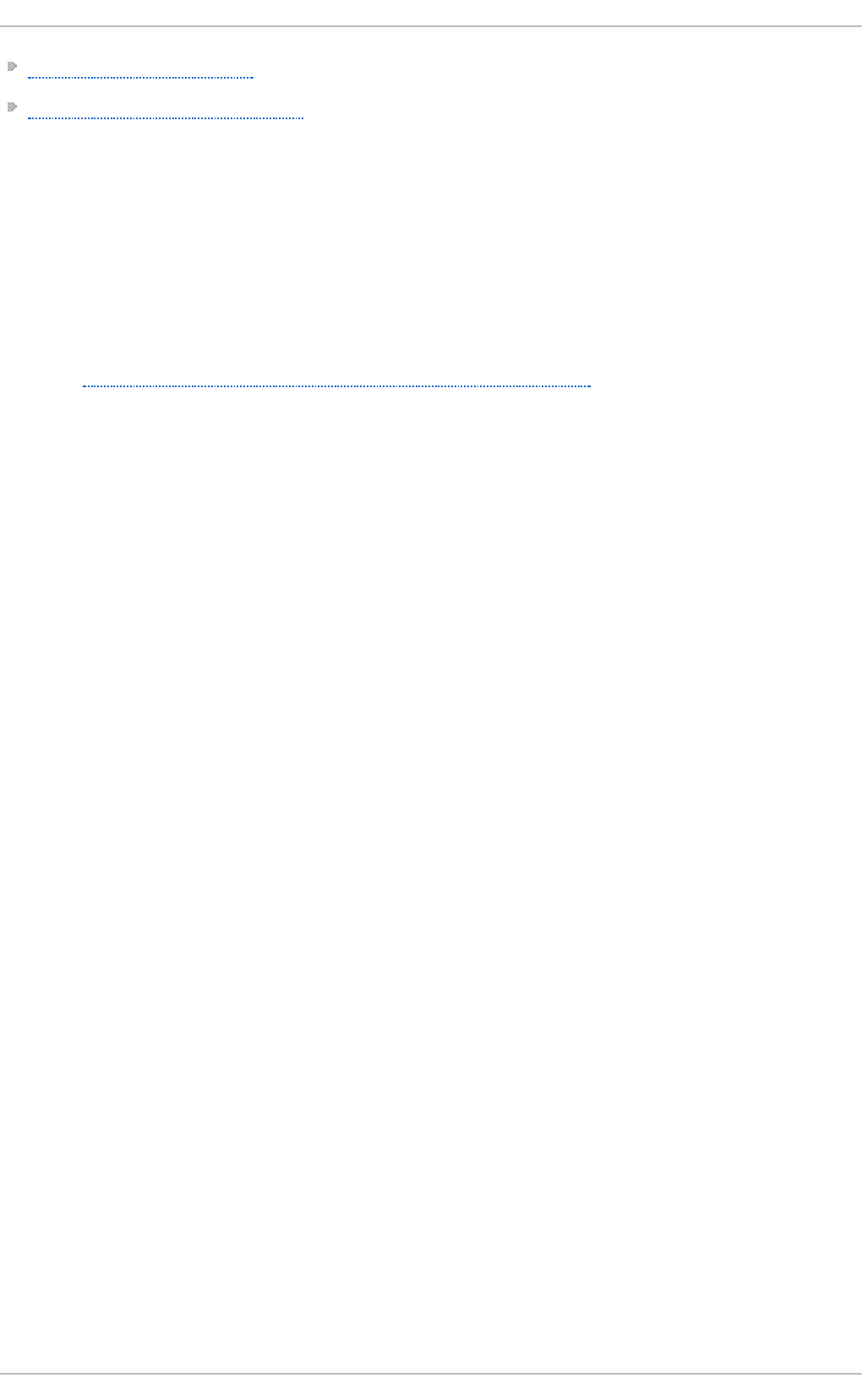
Section A.2.4, “SSL/TLS” provides a concise description of the SSL and TLS protocols.
Section 4.8, “Using OpenSSL” describes, among other things, how to use OpenSSL to
create and manage keys, generate certificates, and encrypt and decrypt files.
4.12. Using MACsec (IEEE 802.1AE)
Media Access Control Security (MACsec) encrypts and authenticates all traffic in LANs
with the GCM-AES-128 algorithm. MACsec can protect not only your IP traffic, but also ARP
and neighbor discovery or DHCP. MACsec operates in the different layer than IPsec or SSL
and TLS. Combine MACsec with security protocols for other networking layers to take
advantage of different security guarantees that these standards provide.
See the MACsec: a different solution to encrypt network traffic article for more information
about the architecture of a MACsec network, use case scenarios, and configuration
examples.
Chapte r 4. Hardening Your System wit h T ools and Services
167
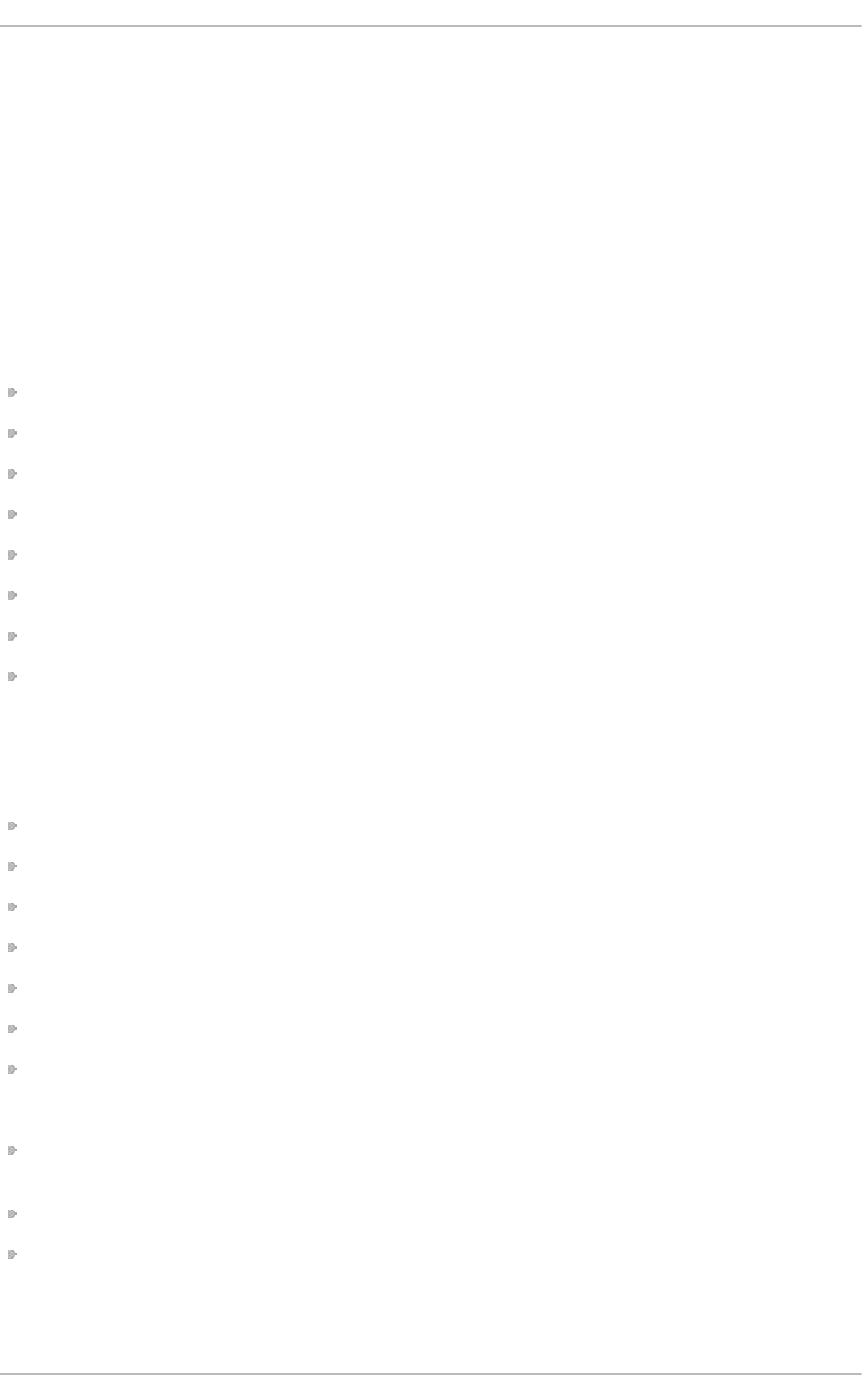
Chapter 5. System Auditing
The Linux Audit system provides a way to track security-relevant information on your
system. Based on pre-configured rules, Audit generates log entries to record as much
information about the events that are happening on your system as possible. This
information is crucial for mission-critical environments to determine the violator of the
security policy and the actions they performed. Audit does not provide additional security
to your system; rather, it can be used to discover violations of security policies used on
your system. These violations can further be prevented by additional security measures
such as SELinux.
The following list summarizes some of the information that Audit is capable of recording in
its log files:
Date and time, type, and outcome of an event.
Sensitivity labels of subjects and objects.
Association of an event with the identity of the user who triggered the event.
All modifications to Audit configuration and attempts to access Audit log files.
All uses of authentication mechanisms, such as SSH, Kerberos, and others.
Changes to any trusted database, such as /etc/passwd.
Attempts to import or export information into or from the system.
Include or exclude events based on user identity, subject and object labels, and other
attributes.
The use of the Audit system is also a requirement for a number of security-related
certifications. Audit is designed to meet or exceed the requirements of the following
certifications or compliance guides:
Controlled Access Protection Profile (CAPP)
Labeled Security Protection Profile (LSPP)
Rule Set Base Access Control (RSBAC)
National Industrial Security Program Operating Manual (NISPOM)
Federal Information Security Management Act (FISMA)
Payment Card Industry — Data Security Standard (PCI-DSS)
Security Technical Implementation Guides (STIG)
Audit has also been:
Evaluated by National Information Assurance Partnership (NIAP) and Best Security
Industries (BSI).
Certified to LSPP/CAPP/RSBAC/EAL4+ on Red Hat Enterprise Linux 5.
Certified to Operating System Protection Profile / Evaluation Assurance Level 4+
(OSPP/EAL4+) on Red Hat Enterprise Linux 6.
Securit y Guide
168
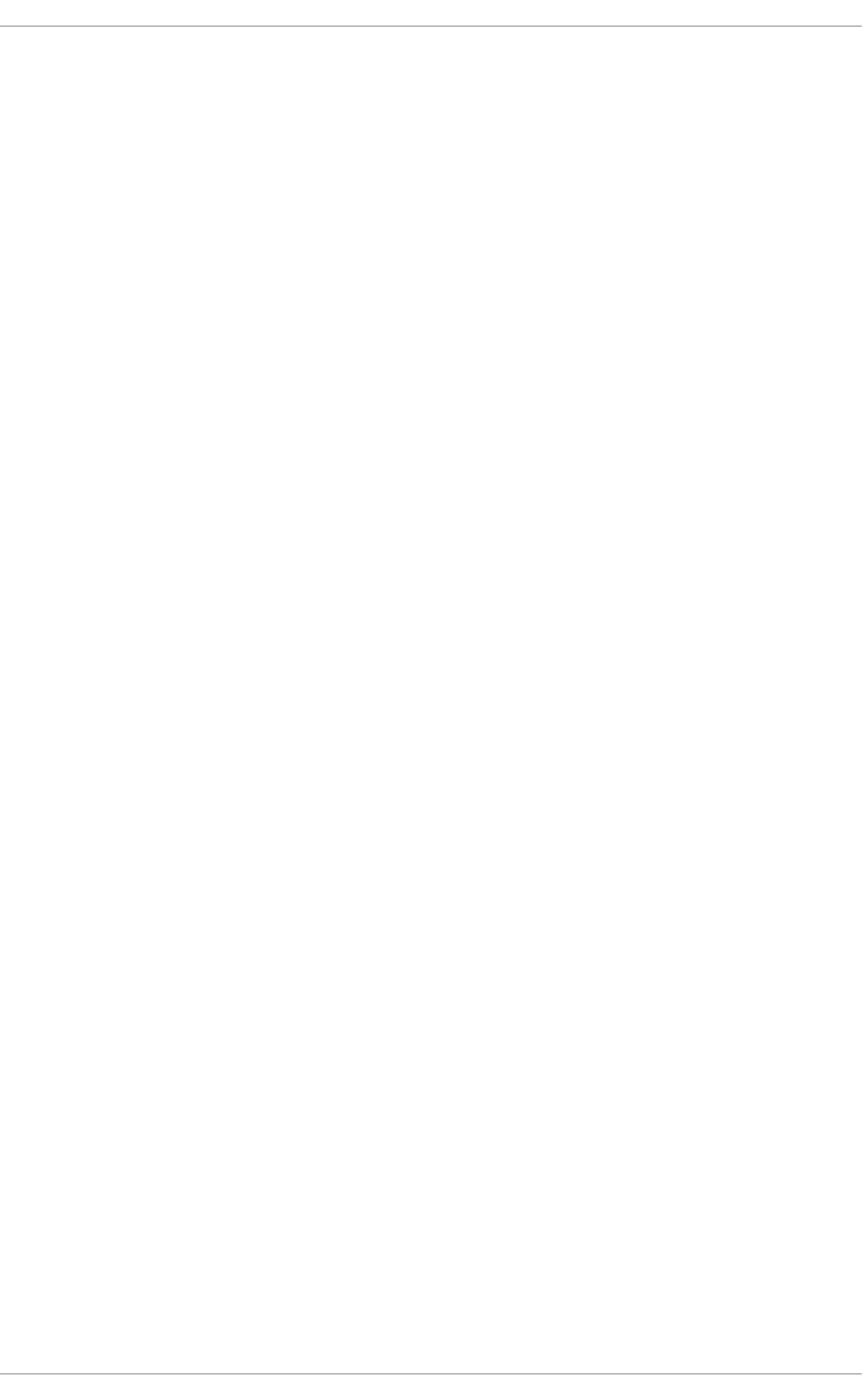
Use Cases
Wat ching f ile access
Audit can track whether a file or a directory has been accessed, modified,
executed, or the file's attributes have been changed. This is useful, for example,
to detect access to important files and have an Audit trail available in case one of
these files is corrupted.
Mo nit oring syst em calls
Audit can be configured to generate a log entry every time a particular system
call is used. This can be used, for example, to track changes to the system time
by monitoring the settimeofday, clock_adjtime, and other time-related system
calls.
Recording commands run by a user
Audit can track whether a file has been executed, so rules can be defined to
record every execution of a particular command. For example, a rule can be
defined for every executable in the /bin directory. The resulting log entries can
then be searched by user ID to generate an audit trail of executed commands
per user.
Recording execut ion of syst em pat hnames
Aside from watching file access which translates a path to an inode at rule
invocation, Audit can now watch the execution of a path even if it does not exist at
rule invocation, or if the file is replaced after rule invocation. This allows rules to
continue to work after upgrading a program executable or before it is even
installed.
Recording securit y event s
The pam_faillock authentication module is capable of recording failed login
attempts. Audit can be set up to record failed login attempts as well, and provides
additional information about the user who attempted to log in.
Searching f o r events
Audit provides the ausearch utility, which can be used to filter the log entries
and provide a complete audit trail based on a number of conditions.
Running summary report s
The aurepo rt utility can be used to generate, among other things, daily reports
of recorded events. A system administrator can then analyze these reports and
investigate suspicious activity further.
Mo nit oring net wo rk access
The ipt ables and ebt ables utilities can be configured to trigger Audit events,
allowing system administrators to monitor network access.
Chapte r 5. System Auditing
169
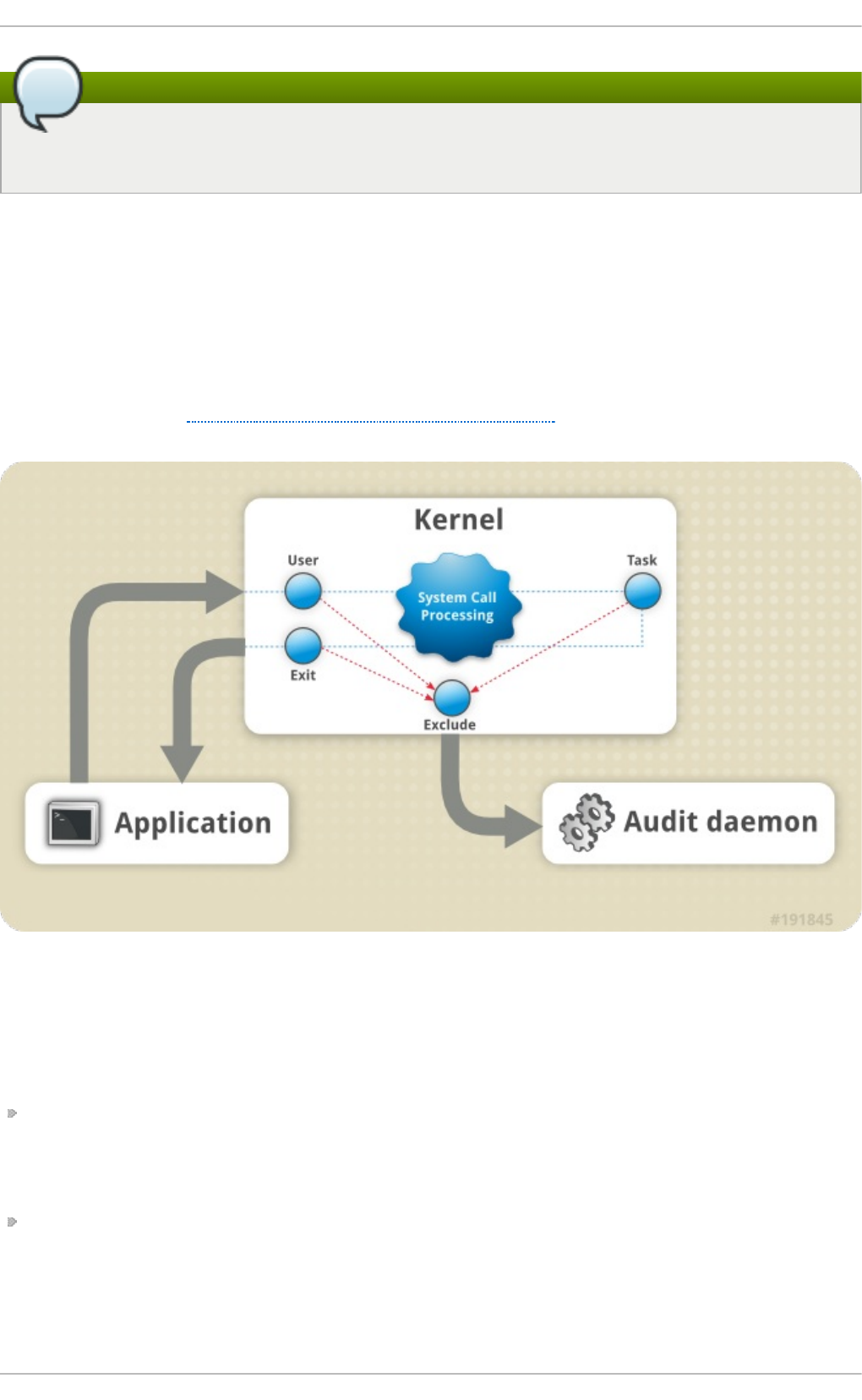
Note
System performance may be affected depending on the amount of information that
is collected by Audit.
5.1. Audit System Architecture
The Audit system consists of two main parts: the user-space applications and utilities, and
the kernel-side system call processing. The kernel component receives system calls from
user-space applications and filters them through one of the three filters: user, task, or exit.
Once a system call passes the exclude filter, it is sent through one of the aforementioned
filters, which, based on the Audit rule configuration, sends it to the Audit daemon for
further processing. Figure 5.1, “Audit System Architecture” illustrates this process.
Figure 5.1. Audit Syst em Archit ecture
The user-space Audit daemon collects the information from the kernel and creates entries
in a log file. Other Audit user-space utilities interact with the Audit daemon, the kernel
Audit component, or the Audit log files:
audisp — the Audit dispatcher daemon interacts with the Audit daemon and sends
events to other applications for further processing. The purpose of this daemon is to
provide a plug-in mechanism so that real-time analytical programs can interact with
Audit events.
audit ct l — the Audit control utility interacts with the kernel Audit component to
manage rules and to control a number of settings and parameters of the event
generation process.
Securit y Guide
170
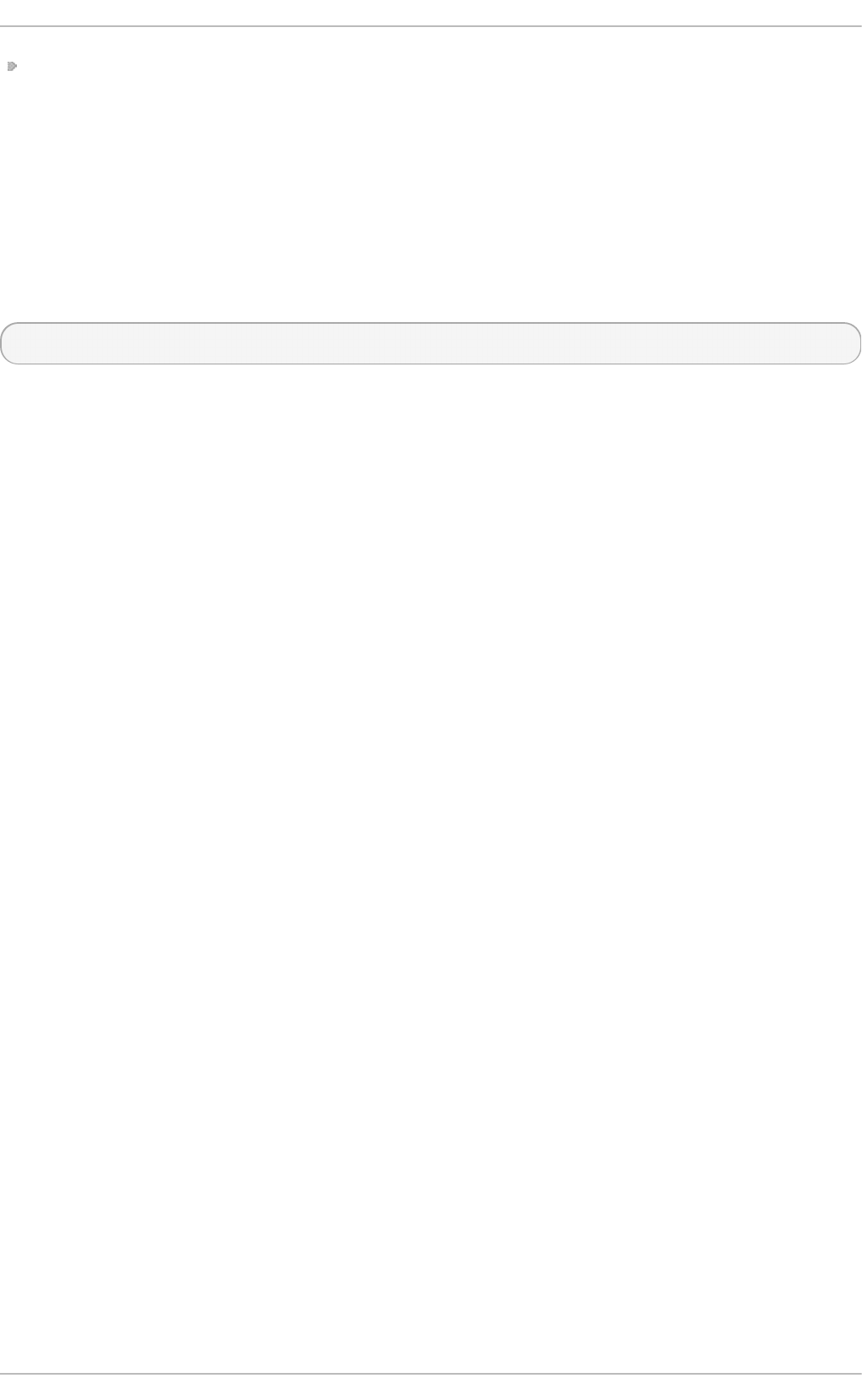
The remaining Audit utilities take the contents of the Audit log files as input and
generate output based on user's requirements. For example, the aurepo rt utility
generates a report of all recorded events.
5.2. Installing the audit Packages
In order to use the Audit system, you must have the audit packages installed on your
system. The audit packages (audit and audit-libs) are installed by default on Red Hat
Enterprise Linux 7. If you do not have these packages installed, execute the following
command as the root user to install Audit and the dependencies:
~]# yum install audit
5.3. Configuring the audit Service
The Audit daemon can be configured in the /etc/audit/auditd.conf file. This file
consists of configuration parameters that modify the behavior of the Audit daemon. Empty
lines and text following a hash sign (#) are ignored. For further details, see the
audit.conf(5) man page.
5.3.1. Configuring auditd for a Secure Environment
The default auditd configuration should be suitable for most environments. However, if
your environment has to meet strict security policies, the following settings are
suggested for the Audit daemon configuration in the /etc/audit/auditd.conf file:
lo g_f ile
The directory that holds the Audit log files (usually /var/log/audit/) should
reside on a separate mount point. This prevents other processes from
consuming space in this directory, and provides accurate detection of the
remaining space for the Audit daemon.
max_lo g_f ile
Specifies the maximum size of a single Audit log file, must be set to make full
use of the available space on the partition that holds the Audit log files.
max_lo g_f ile_act io n
Decides what action is taken once the limit set in max_log_file is reached,
should be set to keep_logs to prevent Audit log files from being overwritten.
space_lef t
Specifies the amount of free space left on the disk for which an action that is set
in the space_left_action parameter is triggered. Must be set to a number that
gives the administrator enough time to respond and free up disk space. The
space_left value depends on the rate at which the Audit log files are generated.
space_lef t _act ion
It is recommended to set the space_left_action parameter to email or exec
with an appropriate notification method.
Chapte r 5. System Auditing
171
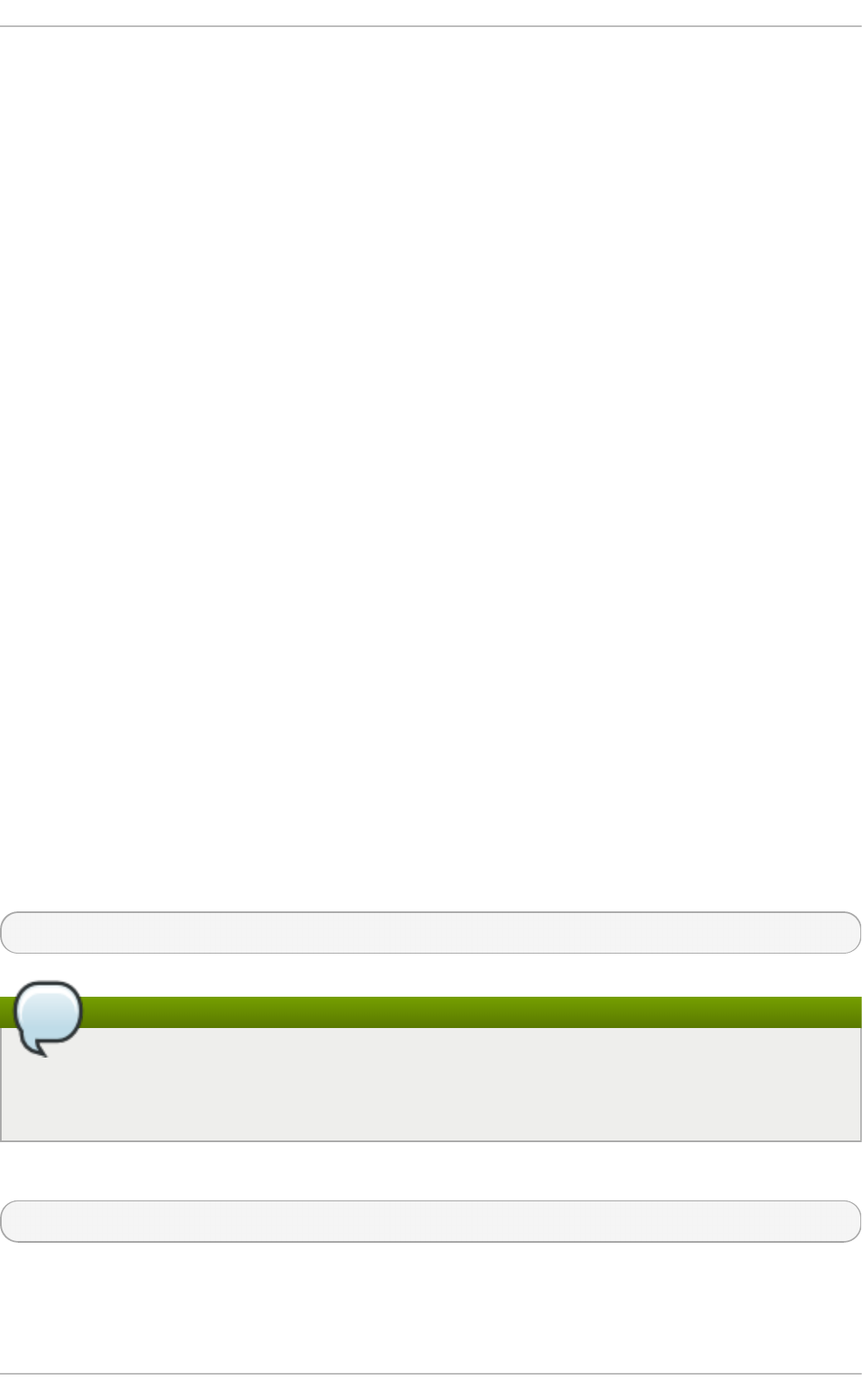
admin_space_lef t
Specifies the absolute minimum amount of free space for which an action that is
set in the admin_space_left_action parameter is triggered, must be set to a
value that leaves enough space to log actions performed by the administrator.
admin_space_lef t _act io n
Should be set to single to put the system into single-user mode and allow the
administrator to free up some disk space.
disk_f ull_act ion
Specifies an action that is triggered when no free space is available on the
partition that holds the Audit log files, must be set to halt or single. This
ensures that the system is either shut down or operating in single-user mode
when Audit can no longer log events.
disk_erro r_act io n
Specifies an action that is triggered in case an error is detected on the partition
that holds the Audit log files, must be set to syslog, single, or halt, depending
on your local security policies regarding the handling of hardware malfunctions.
f lush
Should be set to incremental_async. It works in combination with the freq
parameter, which determines how many records can be sent to the disk before
forcing a hard synchronization with the hard drive. The freq parameter should be
set to 100. These parameters assure that Audit event data is synchronized with
the log files on the disk while keeping good performance for bursts of activity.
The remaining configuration options should be set according to your local security policy.
5.4. Starting the audit Service
Once auditd is configured, start the service to collect Audit information and store it in the
log files. Execute the following command as the root user to start auditd:
~]# service auditd start
Note
The service command is the only way to correctly interact with the auditd daemon.
You need to use the service command so that the auid value is properly recorded.
You can use the systemctl command only for two actions: enable and status.
To configure auditd to start at boot time using the following command as the root user:
~]# systemctl enable auditd
A number of other actions can be performed on auditd using the service auditd
action command, where action can be one of the following:
Securit y Guide
172
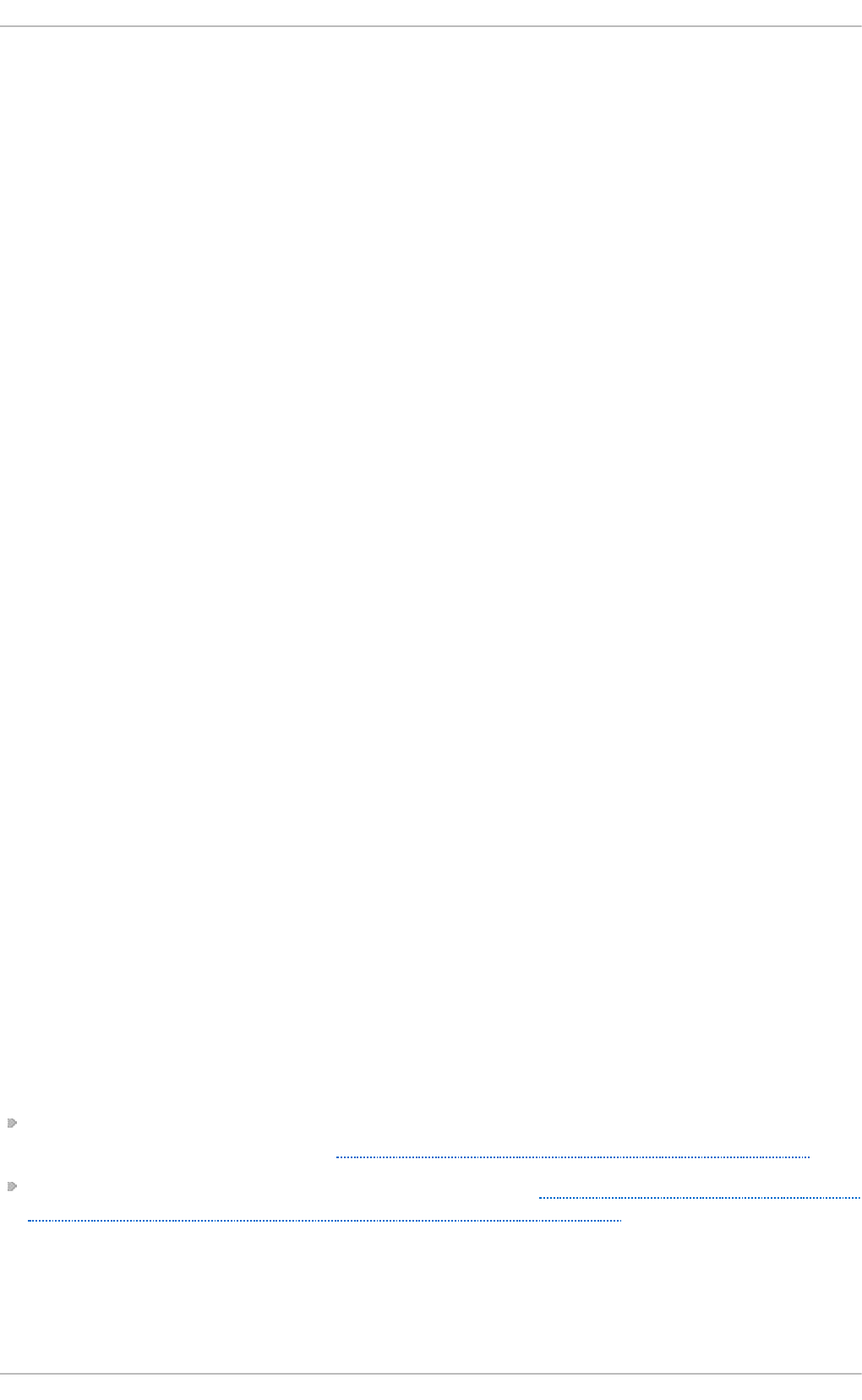
stop
Stops auditd.
restart
Restarts auditd.
reload o r force-reload
Reloads the configuration of audit d from the /etc/audit/auditd.conf file.
rotate
Rotates the log files in the /var/log/audit/ directory.
resume
Resumes logging of Audit events after it has been previously suspended, for
example, when there is not enough free space on the disk partition that holds the
Audit log files.
condrestart o r try-restart
Restarts audit d only if it is already running.
status
Displays the running status of audit d.
5.5. Defining Audit Rules
The Audit system operates on a set of rules that define what is to be captured in the log
files. The following types of Audit rules can be specified:
Cont rol rules
Allow the Audit system's behavior and some of its configuration to be modified.
File syst em rules
Also known as file watches, allow the auditing of access to a particular file or a
directory.
Syst em call rules
Allow logging of system calls that any specified program makes.
Audit rules can be set:
on the command line using the audit ct l utility. Note that these rules are not persistent
across reboots. For details, see Section 5.5.1, “Defining Audit Rules with audit ct l”
in the /etc/audit/audit.rules file. For details, see Section 5.5.3, “Defining Persistent
Audit Rules and Controls in the /etc/audit/audit.rules File”
5.5.1. Defining Audit Rules with audit ctl
The auditctl command allows you to control the basic functionality of the Audit system
and to define rules that decide which Audit events are logged.
Chapte r 5. System Auditing
173
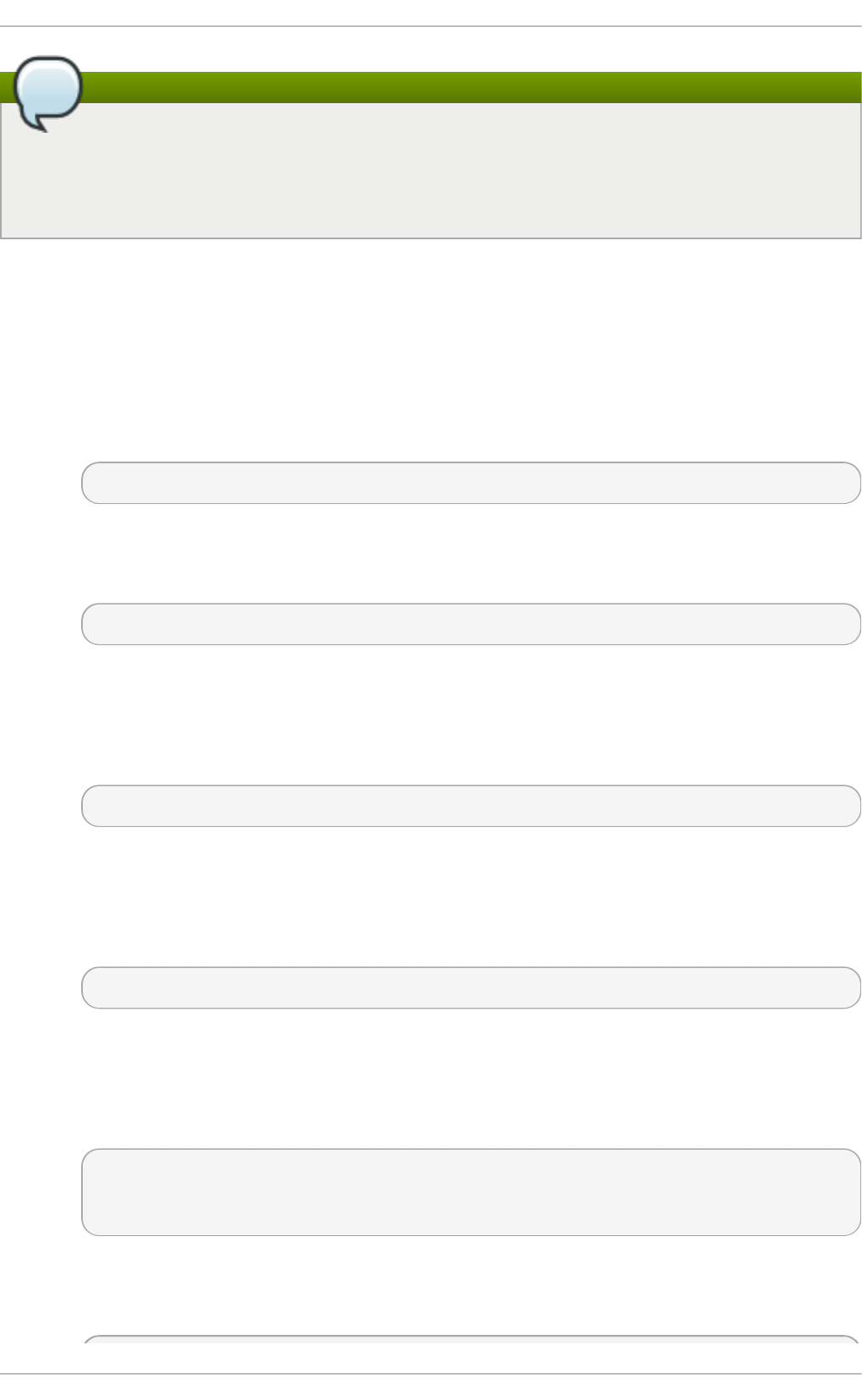
Note
All commands which interact with the Audit service and the Audit log files require
root privileges. Ensure you execute these commands as the root user. Additionally,
CAP_AUDIT_CONTROL is required to set up audit services and CAP_AUDIT_WRITE is
required to log user messages.
Defining Control Rules
The following are some of the control rules that allow you to modify the behavior of the
Audit system:
-b
sets the maximum amount of existing Audit buffers in the kernel, for example:
~]# auditctl -b 8192
-f
sets the action that is performed when a critical error is detected, for example:
~]# auditctl -f 2
The above configuration triggers a kernel panic in case of a critical error.
-e
enables and disables the Audit system or locks its configuration, for example:
~]# auditctl -e 2
The above command locks the Audit configuration.
-r
sets the rate of generated messages per second, for example:
~]# auditctl -r 0
The above configuration sets no rate limit on generated messages.
-s
reports the status of the Audit system, for example:
~]# auditctl -s
AUDIT_STATUS: enabled=1 flag=2 pid=0 rate_limit=0
backlog_limit=8192 lost=259 backlog=0
-l
lists all currently loaded Audit rules, for example:
Securit y Guide
174
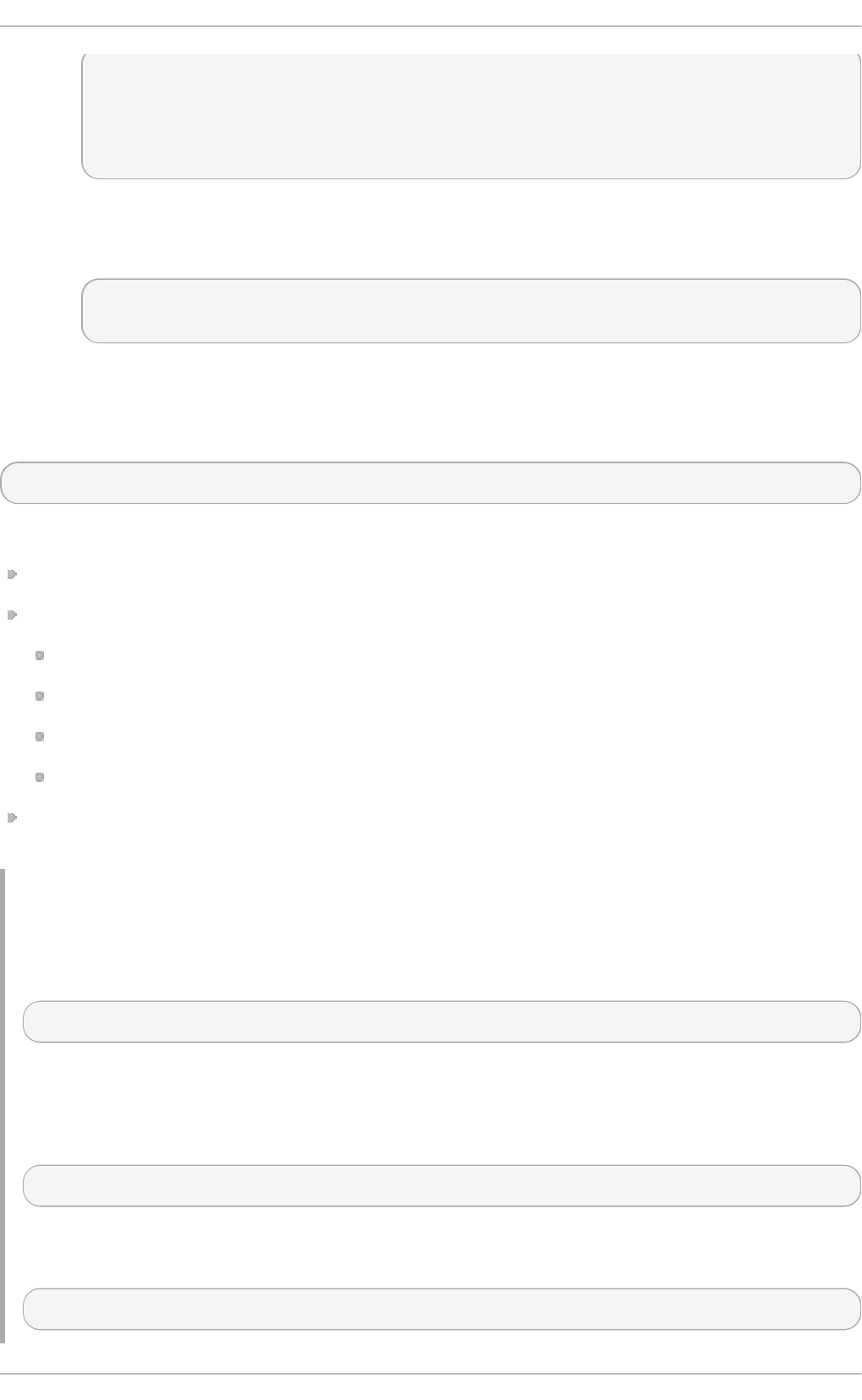
~]# auditctl -l
-w /etc/passwd -p wa -k passwd_changes
-w /etc/selinux -p wa -k selinux_changes
-w /sbin/insmod -p x -k module_insertion
⋮
-D
deletes all currently loaded Audit rules, for example:
~]# auditctl -D
No rules
Defining File Syst em Rules
To define a file system rule, use the following syntax:
auditctl -w path_to_file -p permissions -k key_name
where:
path_to_file is the file or directory that is audited.
permissions are the permissions that are logged:
r — read access to a file or a directory.
w — write access to a file or a directory.
x — execute access to a file or a directory.
a — change in the file's or directory's attribute.
key_name is an optional string that helps you identify which rule or a set of rules
generated a particular log entry.
Example 5.1. File Syst em Rules
To define a rule that logs all write access to, and every attribute change of, the
/etc/passwd file, execute the following command:
~]# auditctl -w /etc/passwd -p wa -k passwd_changes
Note that the string following the -k option is arbitrary.
To define a rule that logs all write access to, and every attribute change of, all the files
in the /etc/selinux/ directory, execute the following command:
~]# auditctl -w /etc/selinux/ -p wa -k selinux_changes
To define a rule that logs the execution of the /sbin/insmod command, which inserts a
module into the Linux kernel, execute the following command:
~]# auditctl -w /sbin/insmod -p x -k module_insertion
Chapte r 5. System Auditing
175
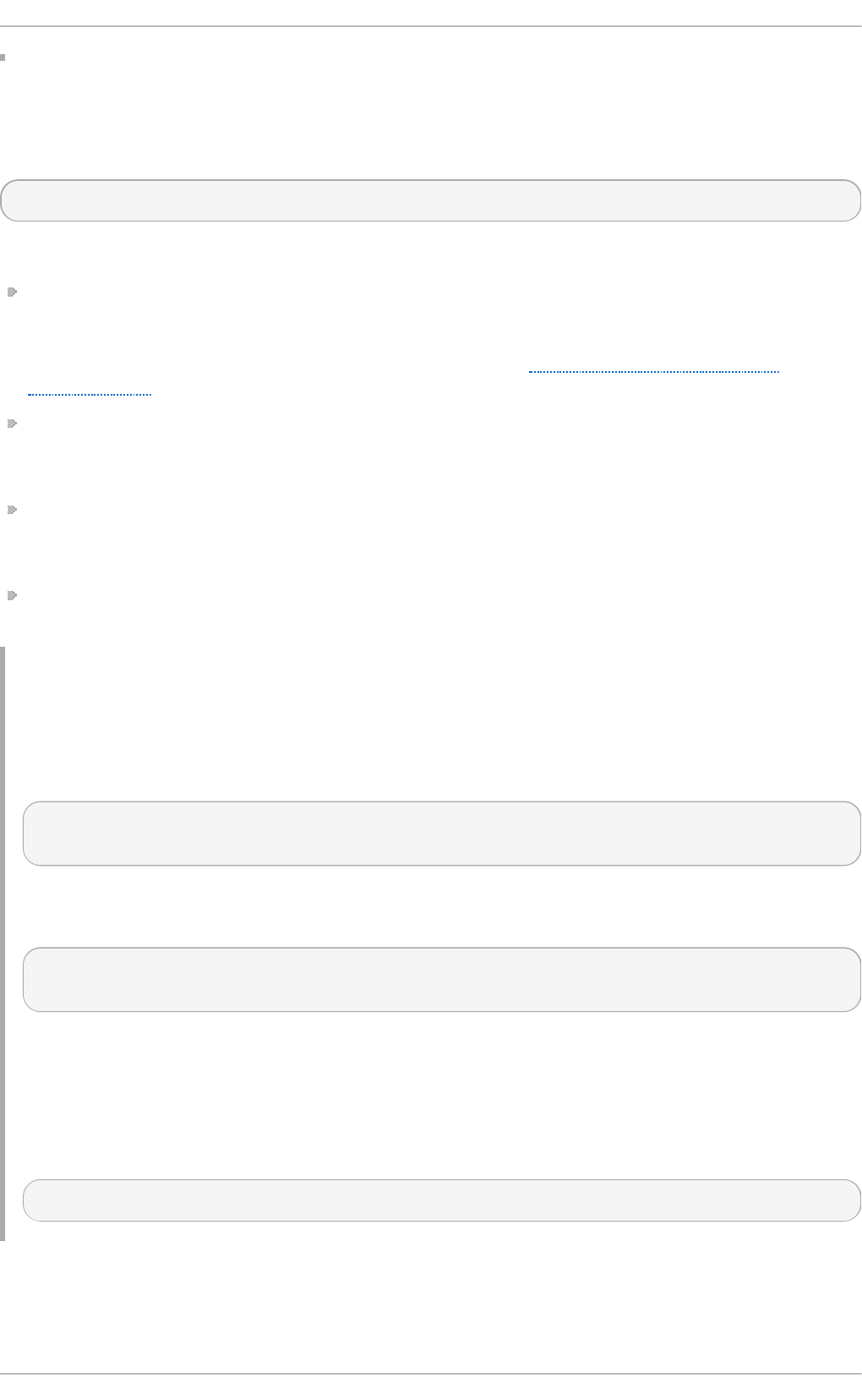
Defining Syst em Call Rules
To define a system call rule, use the following syntax:
auditctl -a action,filter -S system_call -F field=value -k key_name
where:
action and filter specify when a certain event is logged. action can be either always or
never. filter specifies which kernel rule-matching filter is applied to the event. The rule-
matching filter can be one of the following: task, exit, user, and exclude. For more
information about these filters, see the beginning of Section 5.1, “Audit System
Architecture”.
system_call specifies the system call by its name. A list of all system calls can be
found in the /usr/include/asm/unistd_64.h file. Several system calls can be
grouped into one rule, each specified after its own -S option.
field=value specifies additional options that further modify the rule to match events
based on a specified architecture, group ID, process ID, and others. For a full listing of
all available field types and their values, see the auditctl(8) man page.
key_name is an optional string that helps you identify which rule or a set of rules
generated a particular log entry.
Example 5.2. Syst em Call Rules
To define a rule that creates a log entry every time the adjtimex or settimeofday
system calls are used by a program, and the system uses the 64-bit architecture,
execute the following command:
~]# auditctl -a always,exit -F arch=b64 -S adjtimex -S settimeofday -k
time_change
To define a rule that creates a log entry every time a file is deleted or renamed by a
system user whose ID is 1000 or larger, execute the following command:
~]# auditctl -a always,exit -S unlink -S unlinkat -S rename -S
renameat -F auid>=1000 -F auid!=4294967295 -k delete
Note that the -F auid!=4294967295 option is used to exclude users whose login UID is
not set.
It is also possible to define a file system rule using the system call rule syntax. The
following command creates a rule for system calls that is analogous to the -w
/etc/shadow -p wa file system rule:
~]# auditctl -a always,exit -F path=/etc/shadow -F perm=wa
5.5.2. Defining Executable File Rules
To define an executable file rule, use the following syntax:
Securit y Guide
176
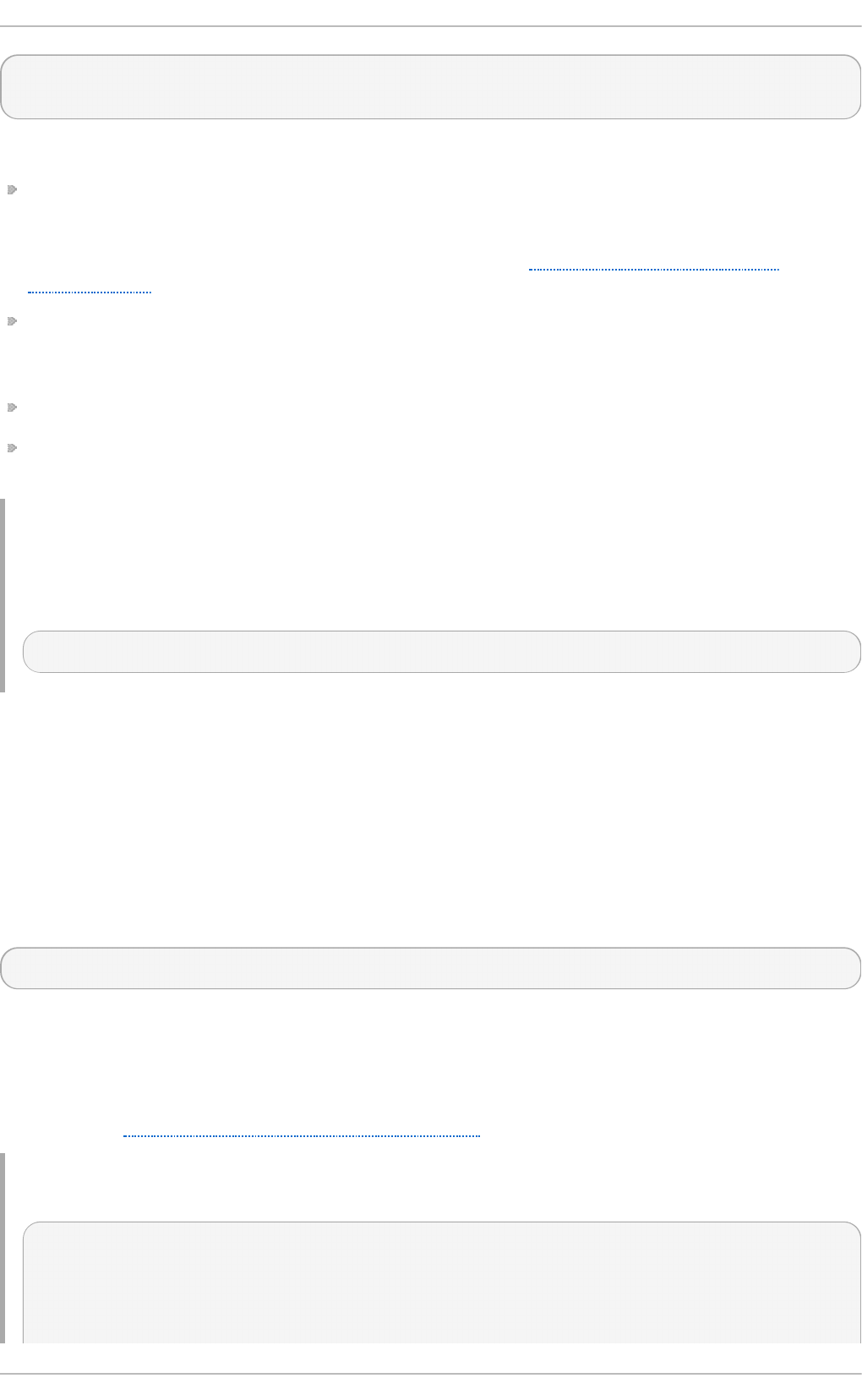
auditctl -a action,filter [ -F arch=cpu -S system_call] -F
exe=path_to_executable_file -k key_name
where:
action and filter specify when a certain event is logged. action can be either always or
never. filter specifies which kernel rule-matching filter is applied to the event. The rule-
matching filter can be one of the following: task, exit, user, and exclude. For more
information about these filters, see the beginning of Section 5.1, “Audit System
Architecture”.
system_call specifies the system call by its name. A list of all system calls can be
found in the /usr/include/asm/unistd_64.h file. Several system calls can be
grouped into one rule, each specified after its own -S option.
path_to_executable_file is the absolute path to the executable file that is audited.
key_name is an optional string that helps you identify which rule or a set of rules
generated a particular log entry.
Example 5.3. Execut able File Rules
To define a rule that logs all execution of the /bin/id program, execute the following
command:
~]# auditctl -F exe=/bin/id -S execve -k execution_bin_id
5.5.3. Defining Persist ent Audit Rules and Controls in the
/etc/audit/audit.rules File
To define Audit rules that are persistent across reboots, you must include them in the
/etc/audit/audit.rules file. This file uses the same auditctl command line syntax to
specify the rules. Empty lines and text following a hash sign (#) are ignored.
The auditctl command can also be used to read rules from a specified file using the -R
option, for example:
~]# auditctl -R /usr/share/doc/audit/rules/30-stig.rules
Defining Control Rules
A file can contain only the following control rules that modify the behavior of the Audit
system: -b, -D, -e, -f, -r, and --loginuid-immutable. For more information on these
options, see Section 5.5.1, “Defining Control Rules”.
Example 5.4. Cont rol Rules in audit.rules
# Delete all previous rules
-D
# Set buffer size
Chapte r 5. System Auditing
177
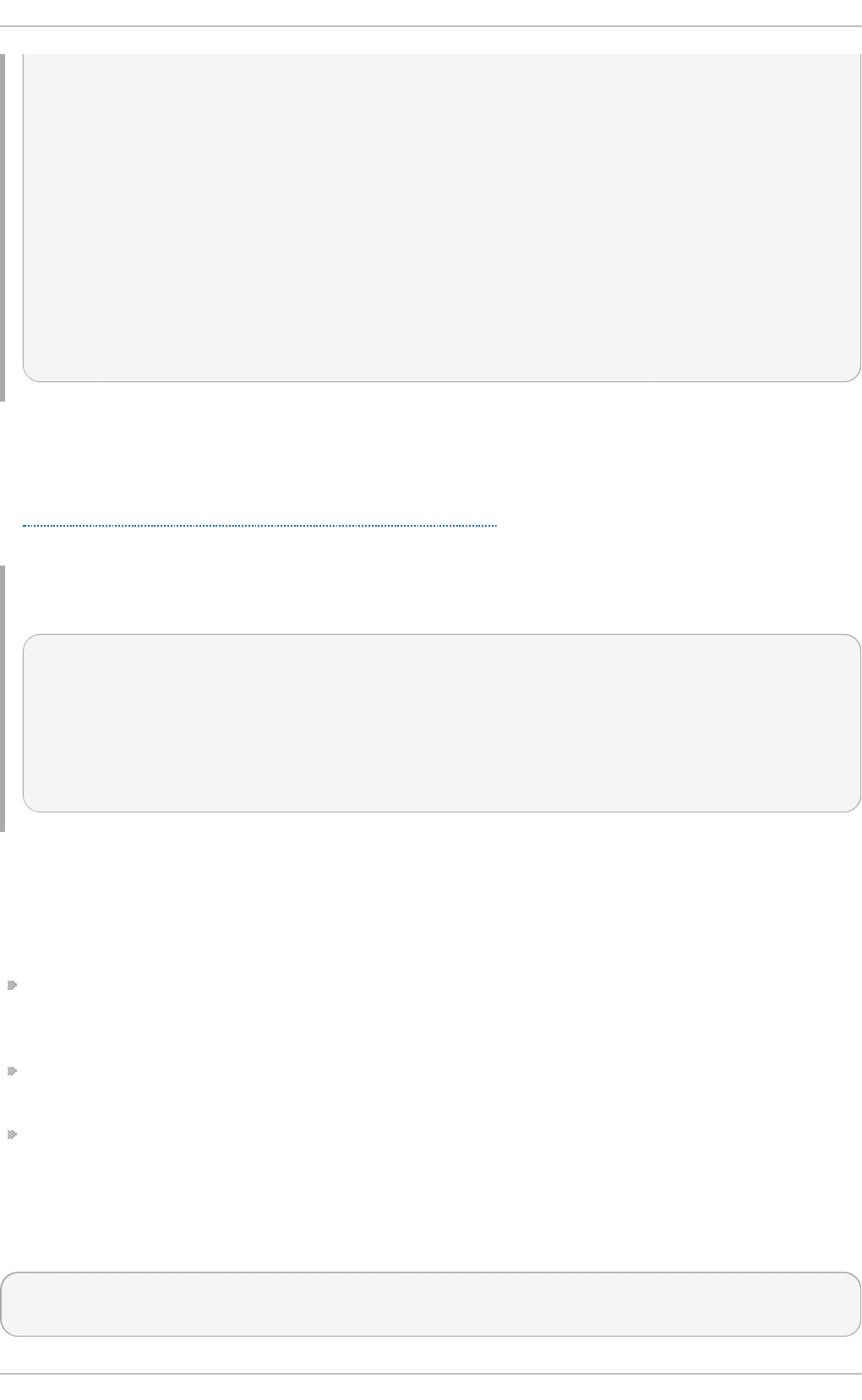
-b 8192
# Make the configuration immutable -- reboot is required to change
audit rules
-e 2
# Panic when a failure occurs
-f 2
# Generate at most 100 audit messages per second
-r 100
# Make login UID immutable once it is set (may break containers)
--loginuid-immutable 1
Defining File Syst em and Syst em Call Rules
File system and system call rules are defined using the auditctl syntax. The examples
in Section 5.5.1, “Defining Audit Rules with audit ct l” can be represented with the following
rules file:
Example 5.5. File Syst em and Syst em Call Rules in audit.rules
-w /etc/passwd -p wa -k passwd_changes
-w /etc/selinux/ -p wa -k selinux_changes
-w /sbin/insmod -p x -k module_insertion
-a always,exit -F arch=b64 -S adjtimex -S settimeofday -k time_change
-a always,exit -S unlink -S unlinkat -S rename -S renameat -F
auid>=1000 -F auid!=4294967295 -k delete
Preconfigured Rules Files
In the /usr/share/doc/audit/rules/ directory, the audit package provides a set of pre-
configured rules files according to various certification standards:
30-nispom.rules — Audit rule configuration that meets the requirements specified in
the Information System Security chapter of the National Industrial Security Program
Operating Manual.
30-pci-dss-v31.rules — Audit rule configuration that meets the requirements set by
Payment Card Industry Data Security Standard (PCI DSS) v3.1.
30-stig.rules — Audit rule configuration that meets the requirements set by
Security Technical Implementation Guides (STIG).
To use these configuration files, create a backup of your original
/etc/audit/audit.rules file and copy the configuration file of your choice over the
/etc/audit/audit.rules file:
~]# cp /etc/audit/audit.rules /etc/audit/audit.rules_backup
~]# cp /usr/share/doc/audit/rules/30-stig.rules /etc/audit/audit.rules
Securit y Guide
178
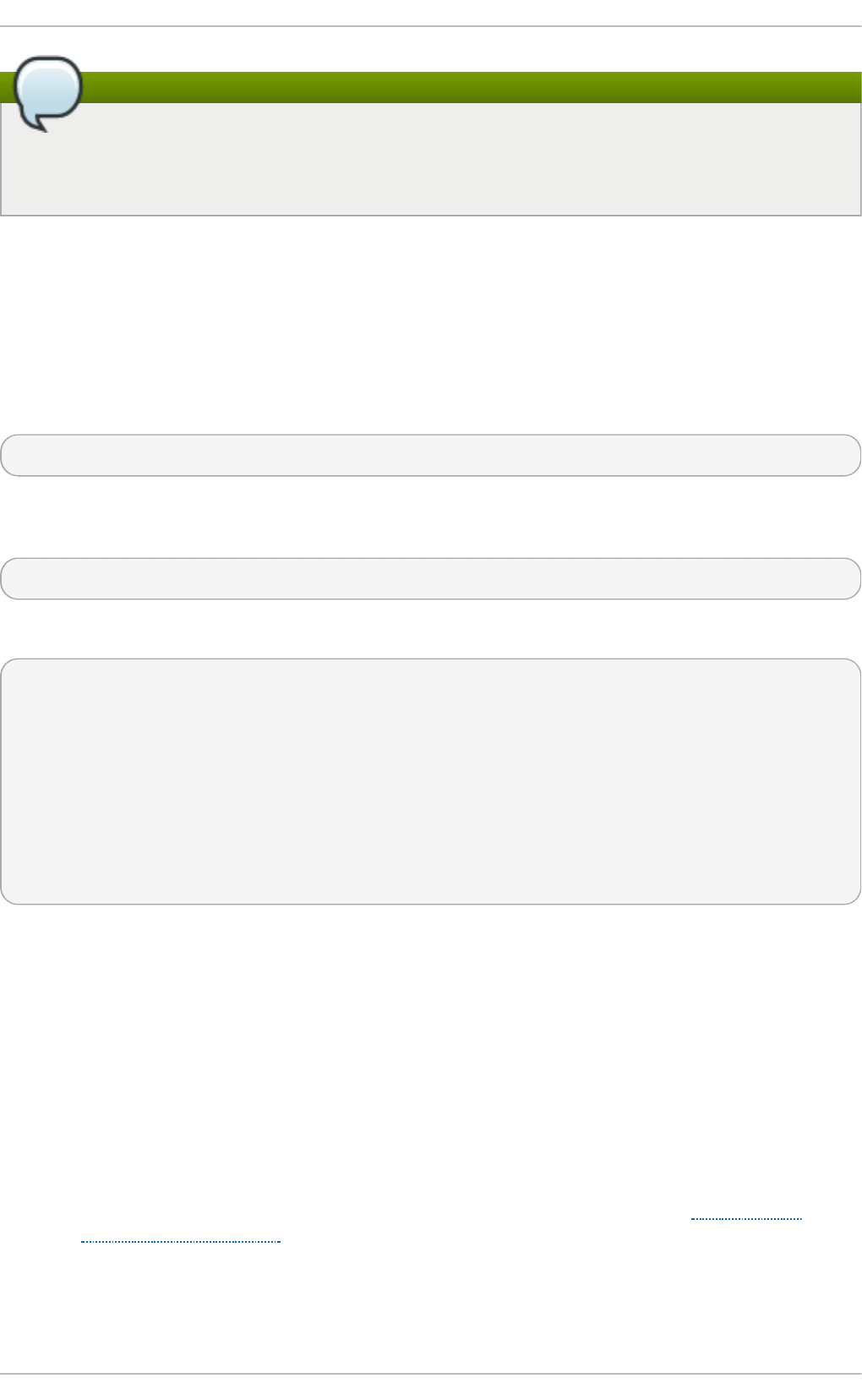
Note
The Audit rules have a numbering scheme that allows them to be ordered. To learn
more about the naming scheme, see the /usr/share/doc/audit/rules/README-
rules file.
5.6. Understanding Audit Log Files
By default, the Audit system stores log entries in the /var/log/audit/audit.log file; if
log rotation is enabled, rotated audit.log files are stored in the same directory.
The following Audit rule logs every attempt to read or modify the /etc/ssh/sshd_config
file:
-w /etc/ssh/sshd_config -p warx -k sshd_config
If the auditd daemon is running, for example, using the following command creates a new
event in the Audit log file:
~]$ cat /etc/ssh/sshd_config
This event in the audit.log file looks as follows:
type=SYSCALL msg=audit(1364481363.243:24287): arch=c000003e syscall=2
success=no exit=-13 a0=7fffd19c5592 a1=0 a2=7fffd19c4b50 a3=a items=1
ppid=2686 pid=3538 auid=1000 uid=1000 gid=1000 euid=1000 suid=1000
fsuid=1000 egid=1000 sgid=1000 fsgid=1000 tty=pts0 ses=1 comm="cat"
exe="/bin/cat" subj=unconfined_u:unconfined_r:unconfined_t:s0-
s0:c0.c1023 key="sshd_config"
type=CWD msg=audit(1364481363.243:24287): cwd="/home/shadowman"
type=PATH msg=audit(1364481363.243:24287): item=0
name="/etc/ssh/sshd_config" inode=409248 dev=fd:00 mode=0100600 ouid=0
ogid=0 rdev=00:00 obj=system_u:object_r:etc_t:s0
The above event consists of three records, which share the same time stamp and serial
number. Records always tart with the type= keyword. Each record consists of several
name=value pairs separated by a white space or a comma. A detailed analysis of the
above event follows:
First Record
type=SYSCALL
The type field contains the type of the record. In this example, the SYSCALL value
specifies that this record was triggered by a system call to the kernel.
For a list of all possible type values and their explanations, see Section B.2,
“Audit Record Types”.
msg=audit(1364481363.243:24287):
The msg field records:
Chapte r 5. System Auditing
179
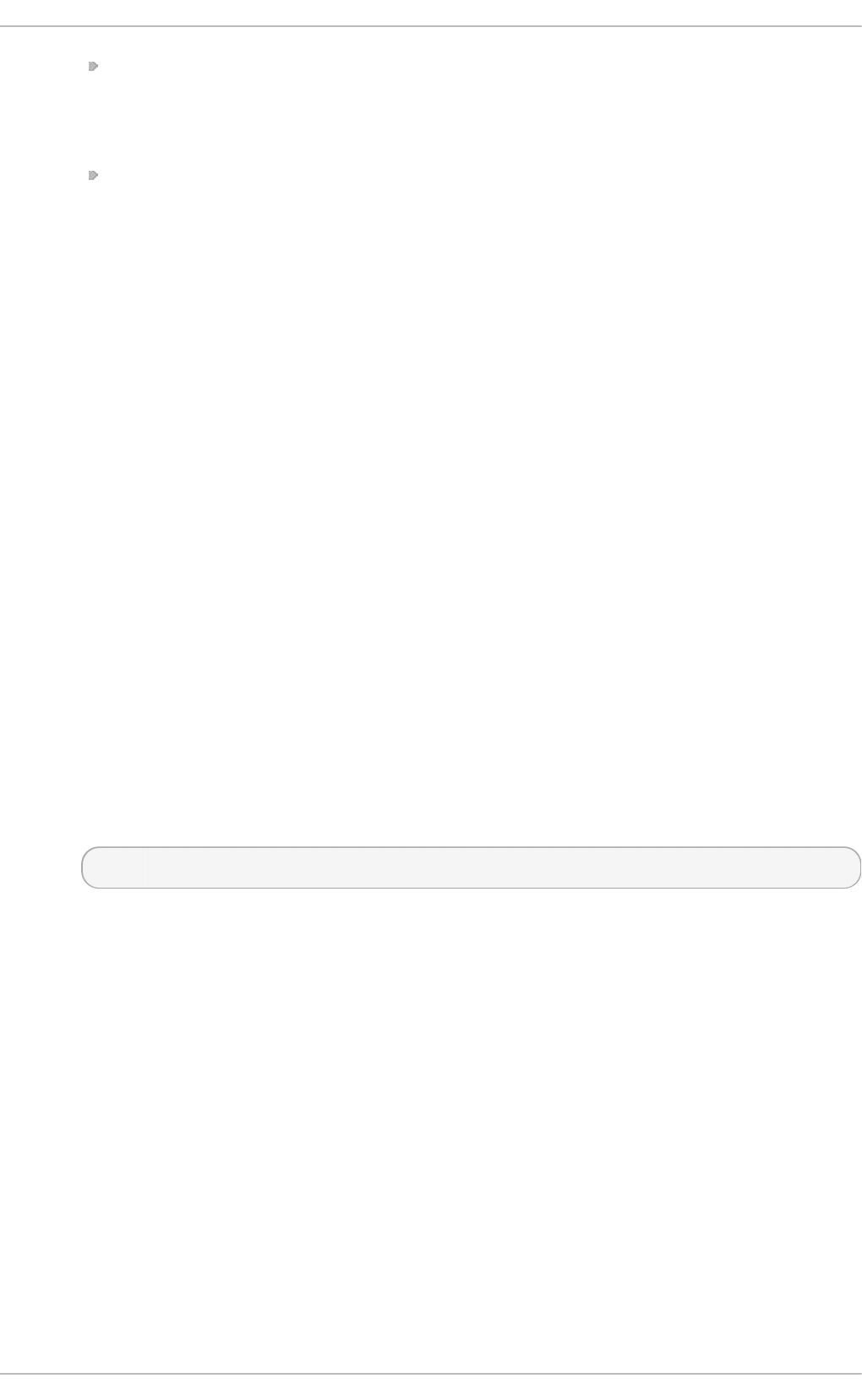
a time stamp and a unique ID of the record in the form
audit(time_stamp:ID). Multiple records can share the same time stamp and
ID if they were generated as part of the same Audit event. The time stamp is
using the Unix time format - seconds since 00:00:00 UTC on 1 January 1970.
various event-specific name=value pairs provided by the kernel or user space
applications.
arch=c000003e
The arch field contains information about the CPU architecture of the system. The
value, c000003e, is encoded in hexadecimal notation. When searching Audit
records with the ausearch command, use the -i or --interpret option to
automatically convert hexadecimal values into their human-readable equivalents.
The c000003e value is interpreted as x86_64.
syscall=2
The syscall field records the type of the system call that was sent to the kernel.
The value, 2, can be matched with its human-readable equivalent in the
/usr/include/asm/unistd_64.h file. In this case, 2 is the open system call. Note
that the ausyscall utility allows you to convert system call numbers to their
human-readable equivalents. Use the ausyscall --dump command to display a
listing of all system calls along with their numbers. For more information, see the
ausyscall(8) man page.
success=no
The success field records whether the system call recorded in that particular
event succeeded or failed. In this case, the call did not succeed.
exit=-13
The exit field contains a value that specifies the exit code returned by the
system call. This value varies for different system call. You can interpret the
value to its human-readable equivalent with the following command:
~]# ausearch --interpret --exit -13
Note that the previous example assumes that your Audit log contains an event
that failed with exit code -13.
a0=7fffd19c5592, a1=0, a2=7fffd19c5592, a3=a
The a0 to a3 fields record the first four arguments, encoded in hexadecimal
notation, of the system call in this event. These arguments depend on the
system call that is used; they can be interpreted by the ausearch utility.
items=1
The items field contains the number of auxiliary records that follow the syscall
record.
ppid=2686
The ppid field records the Parent Process ID (PPID). In this case, 2686 was the
PPID of the parent process such as bash.
pid=3538
Securit y Guide
180
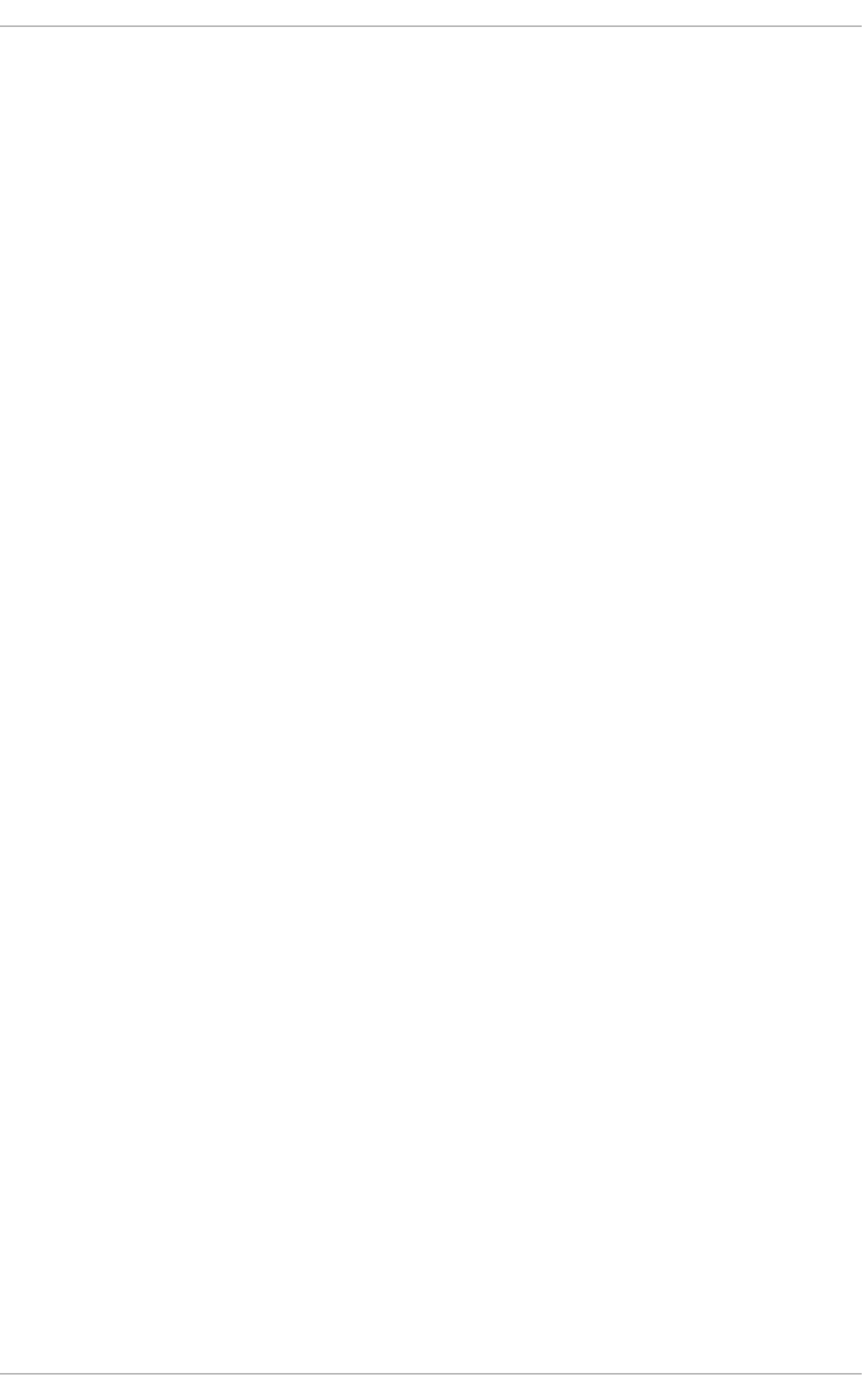
The pid field records the Process ID (PID). In this case, 3538 was the PID of the
cat process.
auid=1000
The auid field records the Audit user ID, that is the loginuid. This ID is assigned
to a user upon login and is inherited by every process even when the user's
identity changes, for example, by switching user accounts with the su - john
command.
uid=1000
The uid field records the user ID of the user who started the analyzed process.
The user ID can be interpreted into user names with the following command:
ausearch -i --uid UID.
gid=1000
The gid field records the group ID of the user who started the analyzed process.
euid=1000
The euid field records the effective user ID of the user who started the analyzed
process.
suid=1000
The suid field records the set user ID of the user who started the analyzed
process.
fsuid=1000
The fsuid field records the file system user ID of the user who started the
analyzed process.
egid=1000
The egid field records the effective group ID of the user who started the
analyzed process.
sgid=1000
The sgid field records the set group ID of the user who started the analyzed
process.
fsgid=1000
The fsgid field records the file system group ID of the user who started the
analyzed process.
tty=pts0
The tty field records the terminal from which the analyzed process was invoked.
ses=1
The ses field records the session ID of the session from which the analyzed
process was invoked.
comm="cat"
Chapte r 5. System Auditing
181
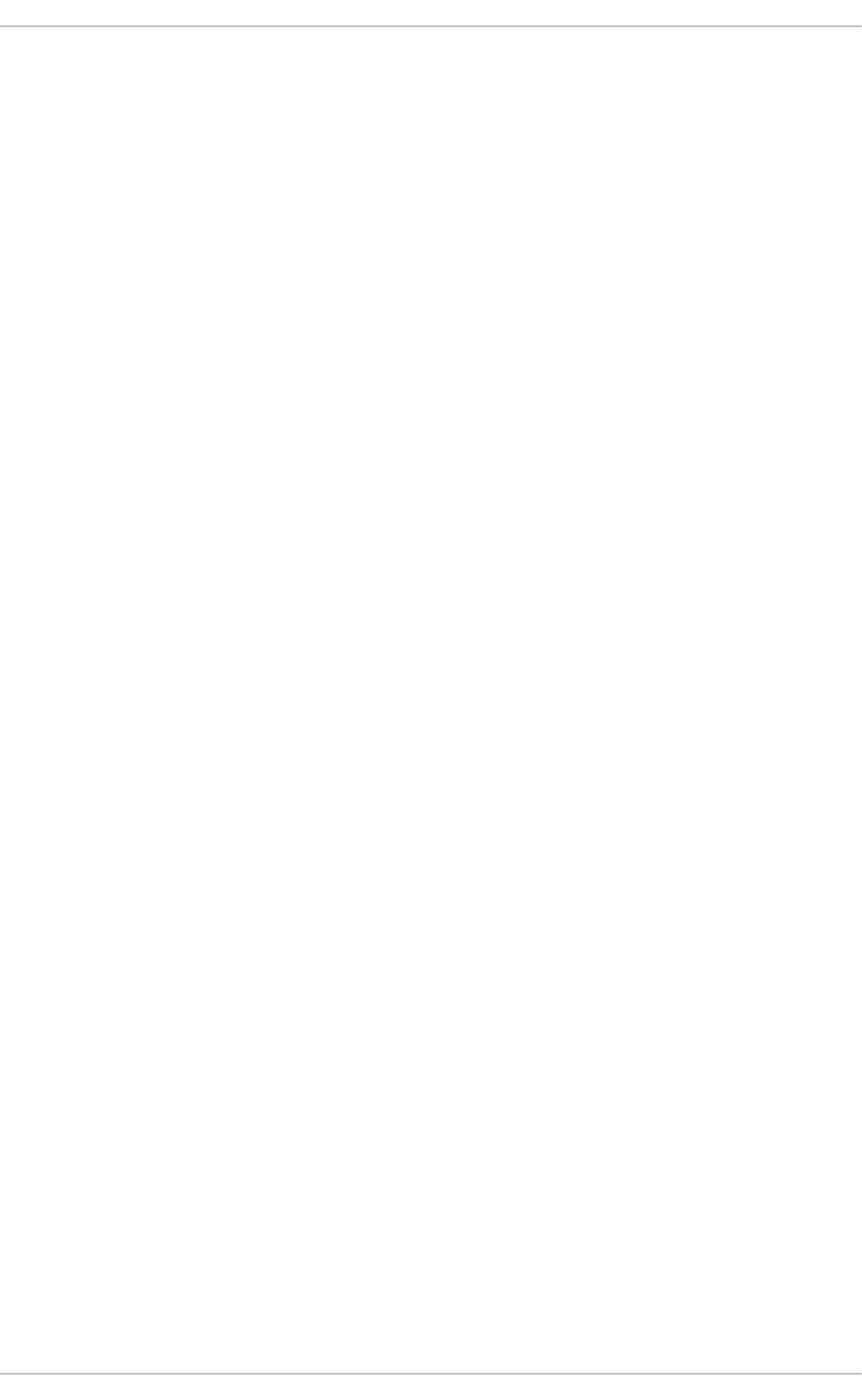
The comm field records the command-line name of the command that was used to
invoke the analyzed process. In this case, the cat command was used to trigger
this Audit event.
exe="/bin/cat"
The exe field records the path to the executable that was used to invoke the
analyzed process.
subj=unconfined_u:unconfined_r:unconfined_t:s0-s0:c0.c1023
The subj field records the SELinux context with which the analyzed process was
labeled at the time of execution.
key="sshd_config"
The key field records the administrator-defined string associated with the rule
that generated this event in the Audit log.
Second Record
type=CWD
In the second record, the type field value is CWD — current working directory. This
type is used to record the working directory from which the process that invoked
the system call specified in the first record was executed.
The purpose of this record is to record the current process's location in case a
relative path winds up being captured in the associated PATH record. This way the
absolute path can be reconstructed.
msg=audit(1364481363.243:24287)
The msg field holds the same time stamp and ID value as the value in the first
record. The time stamp is using the Unix time format - seconds since 00:00:00
UTC on 1 January 1970.
cwd="/home/user_name"
The cwd field contains the path to the directory in which the system call was
invoked.
T hird Record
type=PATH
In the third record, the type field value is PATH. An Audit event contains a PATH-
type record for every path that is passed to the system call as an argument. In
this Audit event, only one path (/etc/ssh/sshd_config) was used as an
argument.
msg=audit(1364481363.243:24287):
The msg field holds the same time stamp and ID value as the value in the first
and second record.
item=0
Securit y Guide
182
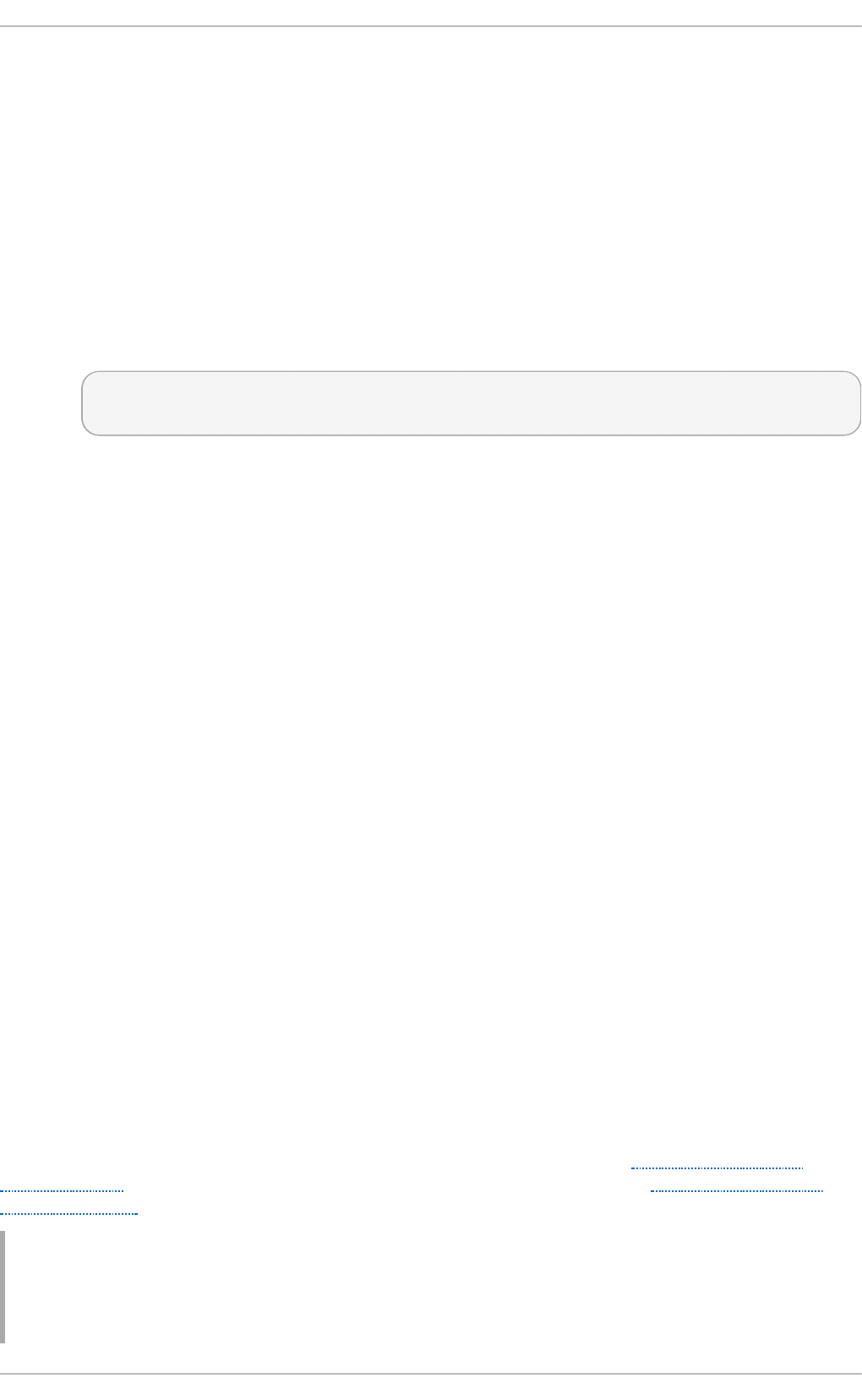
The item field indicates which item, of the total number of items referenced in
the SYSCALL type record, the current record is. This number is zero-based; a
value of 0 means it is the first item.
name="/etc/ssh/sshd_config"
The name field records the full path of the file or directory that was passed to the
system call as an argument. In this case, it was the /etc/ssh/sshd_config file.
inode=409248
The inode field contains the inode number associated with the file or directory
recorded in this event. The following command displays the file or directory that
is associated with the 409248 inode number:
~]# find / -inum 409248 -print
/etc/ssh/sshd_config
dev=fd:00
The dev field specifies the minor and major ID of the device that contains the file
or directory recorded in this event. In this case, the value represents the
/dev/fd/0 device.
mode=0100600
The mode field records the file or directory permissions, encoded in numerical
notation as returned by the stat command in the st_mode field. See the stat(2)
man page for more information. In this case, 0100600 can be interpreted as -rw-
------, meaning that only the root user has read and write permissions to the
/etc/ssh/sshd_config file.
ouid=0
The ouid field records the object owner's user ID.
ogid=0
The ogid field records the object owner's group ID.
rdev=00:00
The rdev field contains a recorded device identifier for special files only. In this
case, it is not used as the recorded file is a regular file.
obj=system_u:object_r:etc_t:s0
The obj field records the SELinux context with which the recorded file or directory
was labeled at the time of execution.
The Audit event analyzed above contains only a subset of all possible fields that an event
can contain. For a list of all event fields and their explanation, see Section B.1, “Audit
Event Fields”. For a list of all event types and their explanation, see Section B.2, “Audit
Record Types”.
Example 5.6. Addit io nal audit.log Event s
Chapte r 5. System Auditing
183
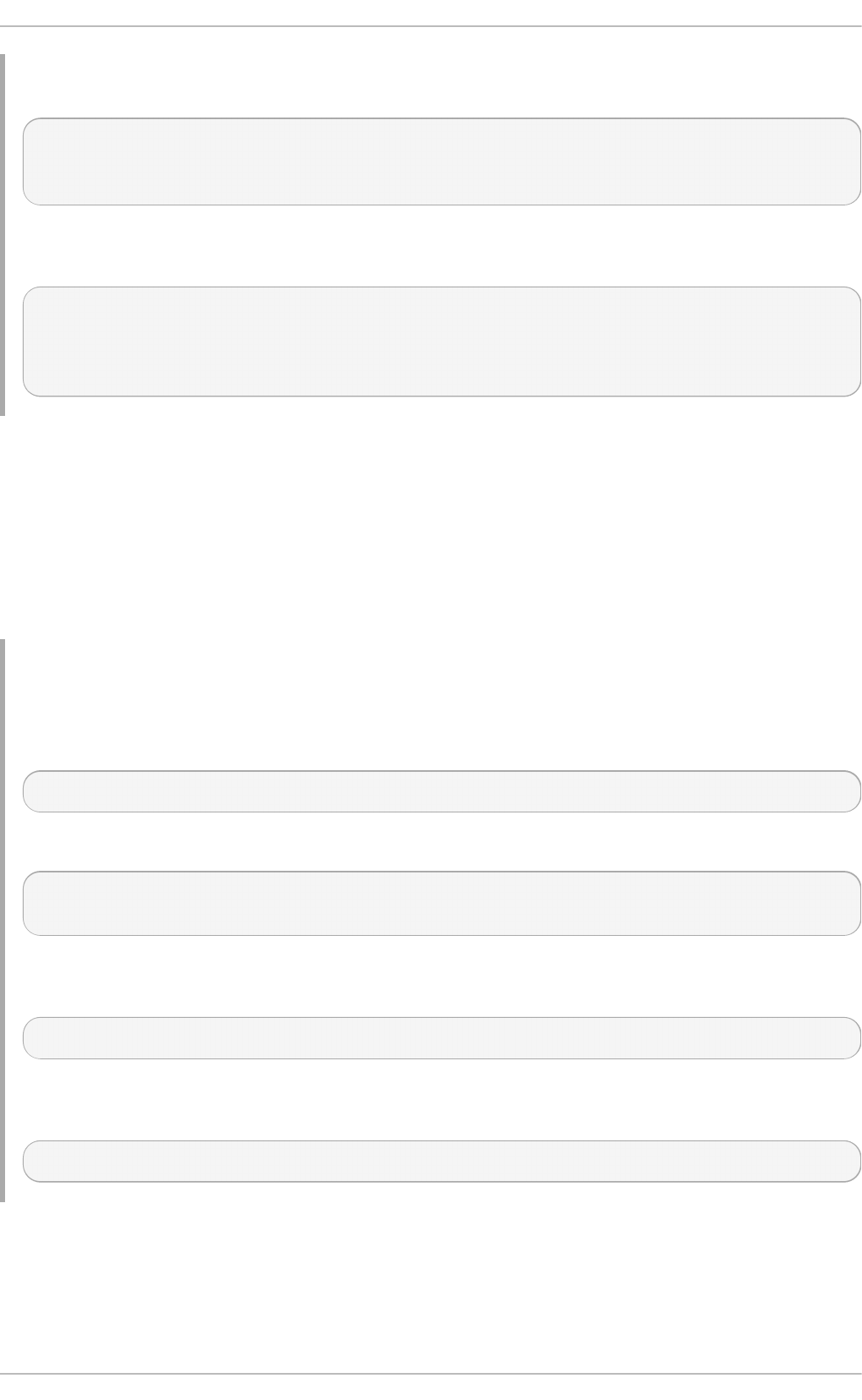
The following Audit event records a successful start of the auditd daemon. The ver
field shows the version of the Audit daemon that was started.
type=DAEMON_START msg=audit(1363713609.192:5426): auditd start,
ver=2.2 format=raw kernel=2.6.32-358.2.1.el6.x86_64 auid=1000 pid=4979
subj=unconfined_u:system_r:auditd_t:s0 res=success
The following Audit event records a failed attempt of user with UID of 1000 to log in as
the root user.
type=USER_AUTH msg=audit(1364475353.159:24270): user pid=3280 uid=1000
auid=1000 ses=1 subj=unconfined_u:unconfined_r:unconfined_t:s0-
s0:c0.c1023 msg='op=PAM:authentication acct="root" exe="/bin/su"
hostname=? addr=? terminal=pts/0 res=failed'
5.7. Searching the Audit Log Files
The ausearch utility allows you to search Audit log files for specific events. By default,
ausearch searches the /var/log/audit/audit.log file. You can specify a different file
using the ausearch options -if file_name command. Supplying multiple options in one
ausearch command is equivalent to using the AND operator between field types and the
OR operator between multiple instances of the same field type.
Example 5.7. Using ausearch to Search Audit Log Files
To search the /var/log/audit/audit.log file for failed login attempts, use the
following command:
~]# ausearch --message USER_LOGIN --success no --interpret
To search for all account, group, and role changes, use the following command:
~]# ausearch -m ADD_USER -m DEL_USER -m ADD_GROUP -m USER_CHAUTHTOK -m
DEL_GROUP -m CHGRP_ID -m ROLE_ASSIGN -m ROLE_REMOVE -i
To search for all logged actions performed by a certain user, using the user's login ID
(auid), use the following command:
~]# ausearch -ua 1000 -i
To search for all failed system calls from yesterday up until now, use the following
command:
~]# ausearch --start yesterday --end now -m SYSCALL -sv no -i
For a full listing of all ausearch options, see the ausearch(8) man page.
5.8. Creating Audit Reports
Securit y Guide
184
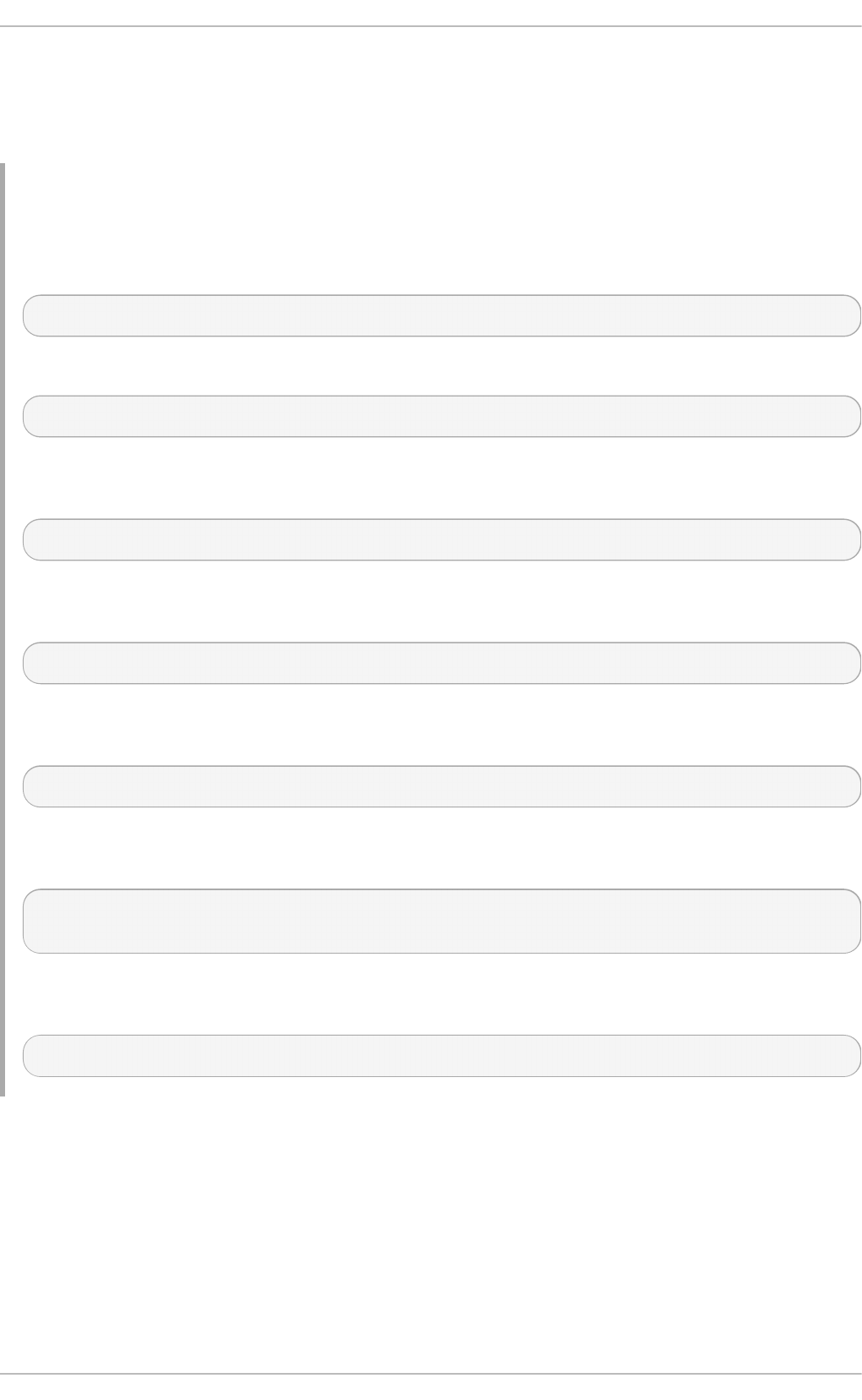
The aurepo rt utility allows you to generate summary and columnar reports on the
events recorded in Audit log files. By default, all audit.log files in the /var/log/audit/
directory are queried to create the report. You can specify a different file to run the report
against using the aureport options -if file_name command.
Example 5.8. Using aureport to Generat e Audit Report s
To generate a report for logged events in the past three days excluding the current
example day, use the following command:
~]# aureport --start 04/08/2013 00:00:00 --end 04/11/2013 00:00:00
To generate a report of all executable file events, use the following command:
~]# aureport -x
To generate a summary of the executable file event report above, use the following
command:
~]# aureport -x --summary
To generate a summary report of failed events for all users, use the following
command:
~]# aureport -u --failed --summary -i
To generate a summary report of all failed login attempts per each system user, use
the following command:
~]# aureport --login --summary -i
To generate a report from an ausearch query that searches all file access events for
user ID 1000, use the following command:
~]# ausearch --start today --loginuid 1000 --raw | aureport -f --
summary
To generate a report of all Audit files that are queried and the time range of events
they include, use the following command:
~]# aureport -t
For a full listing of all aureport options, see the aureport(8) man page.
5.9. Additional Resources
For more information about the Audit system, see the following sources.
Online Sources
Chapte r 5. System Auditing
185
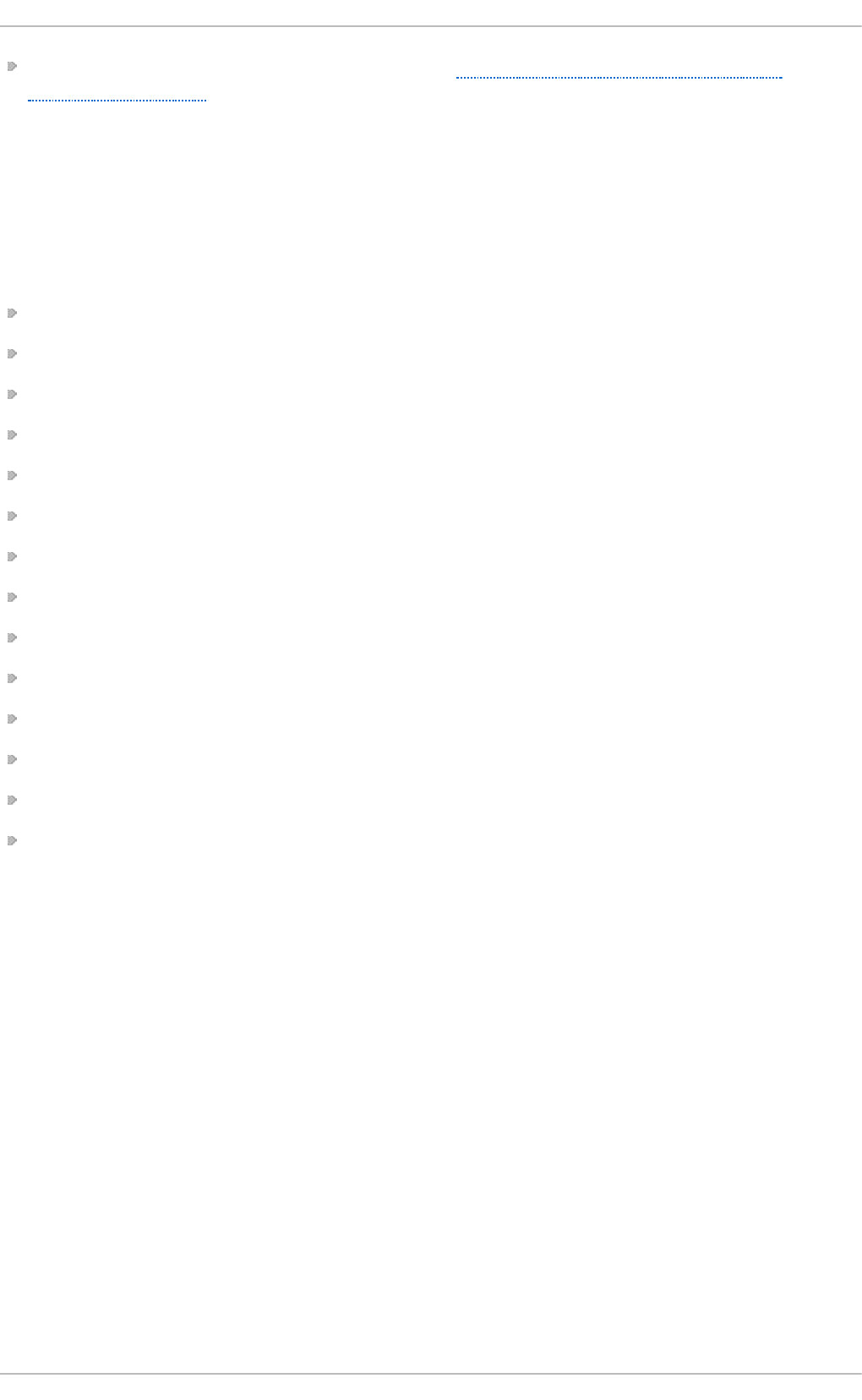
The Linux Audit Documentation Project page: https://github.com/linux-audit/audit-
documentation/wiki.
Installed Document ation
Documentation provided by the audit package can be found in the
/usr/share/doc/audit/ directory.
Manual Pages
audispd.conf(5)
auditd.conf(5)
ausearch-expression(5)
audit.rules(7)
audispd(8)
auditctl(8)
auditd(8)
aulast(8)
aulastlog(8)
aureport(8)
ausearch(8)
ausyscall(8)
autrace(8)
auvirt(8)
Securit y Guide
186
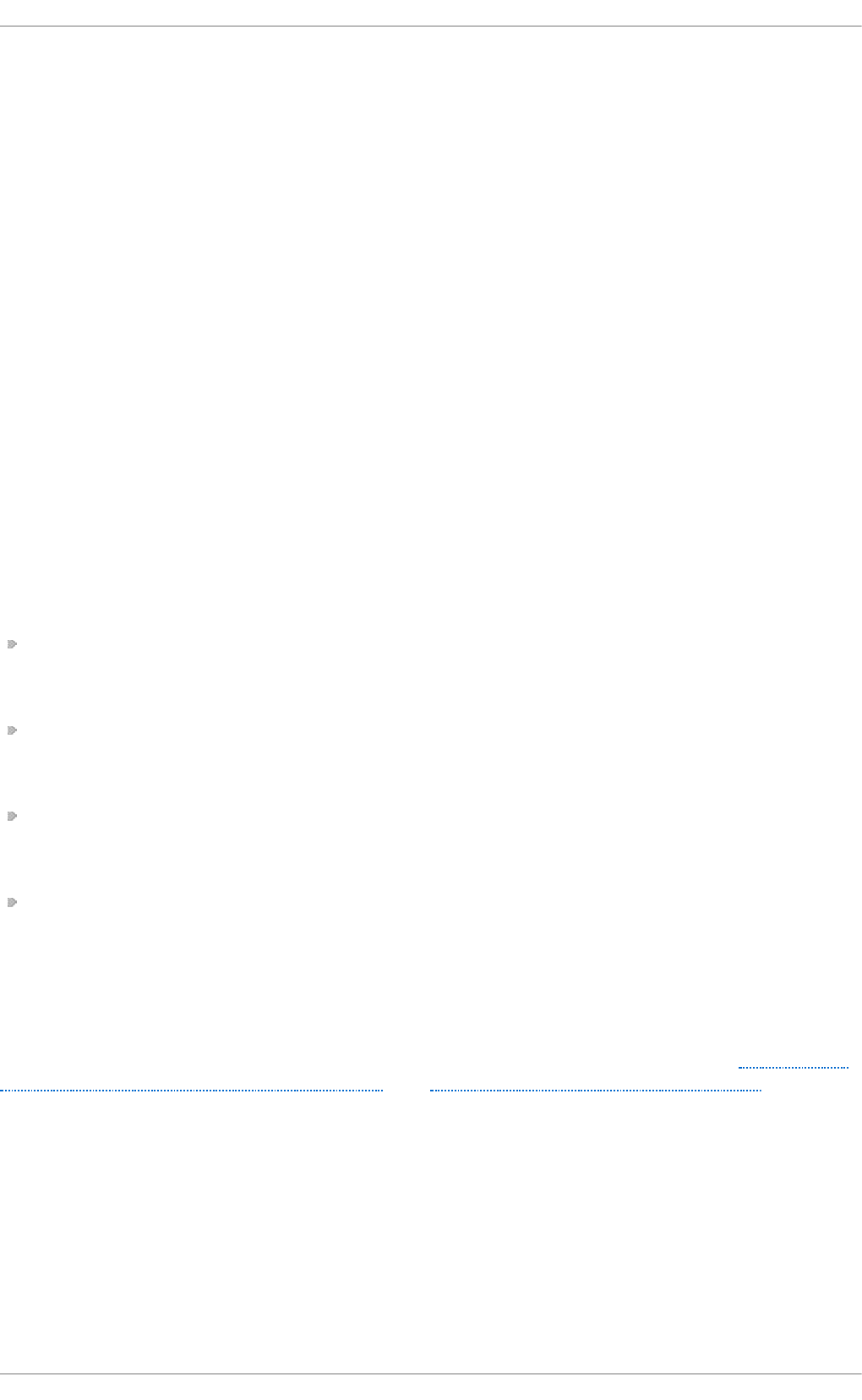
Chapter 6. Compliance and Vulnerability Scanning with
OpenSCAP
6.1. Security Compliance in Red Hat Enterprise Linux
A compliance audit is a process of figuring out whether a given object follows all the rules
written out in a compliance policy. The compliance policy is defined by security
professionals who specify desired settings, often in the form of a checklist, that are to be
used in the computing environment.
The compliance policy can vary substantially across organizations and even across
different systems within the same organization. Differences among these policies are
based on the purpose of these systems and its importance for the organization. The
custom software settings and deployment characteristics also raise a need for custom
policy checklists.
Red Hat Enterprise Linux provides tools that allow for fully automated compliance audit.
These tools are based on the Security Content Automation Protocol (SCAP) standard and
are designed for automated tailoring of compliance policies.
Securit y Compliance Too ls Support ed on Red Hat Ent erprise Linux 7
SCAP Wo rkbench — The scap-workbench graphical utility is designed to perform
configuration and vulnerability scans on a single local or remote system. It can be also
used to generate security reports based on these scans and evaluations.
OpenSCAP — The o scap command-line utility is designed to perform configuration and
vulnerability scans on a local system, to validate security compliance content, and to
generate reports and guides based on these scans and evaluations.
Script Check Engine (SCE) — SCE is an extension to the SCAP protocol that allows
administrators to write their security content using a scripting language, such as Bash,
Python, or Ruby. The SCE extension is provided in the openscap-engine-sce package.
SCAP Securit y Guide (SSG) — The scap-security-guide package provides the latest
collection of security policies for Linux systems. The guidance consists of a catalog of
practical hardening advice, linked to government requirements where applicable. The
project bridges the gap between generalized policy requirements and specific
implementation guidelines.
If you require performing automated compliance audits on multiple systems remotely, you
can utilize OpenSCAP solution for Red Hat Satellite. For more information see Section 6.7,
“Using OpenSCAP with Red Hat Satellite” and Section 6.9, “Additional Resources”.
6.2. Defining Compliance Policy
The security or compliance policy is rarely written from scratch. ISO 27000 standard
series, derivative works, and other sources provide security policy templates and practice
recommendations that should be helpful to start with. However, organizations building
theirs information security program need to amend the policy templates to align with their
Chapte r 6. Compliance and Vulne rability Scanning with O penSCAP
187
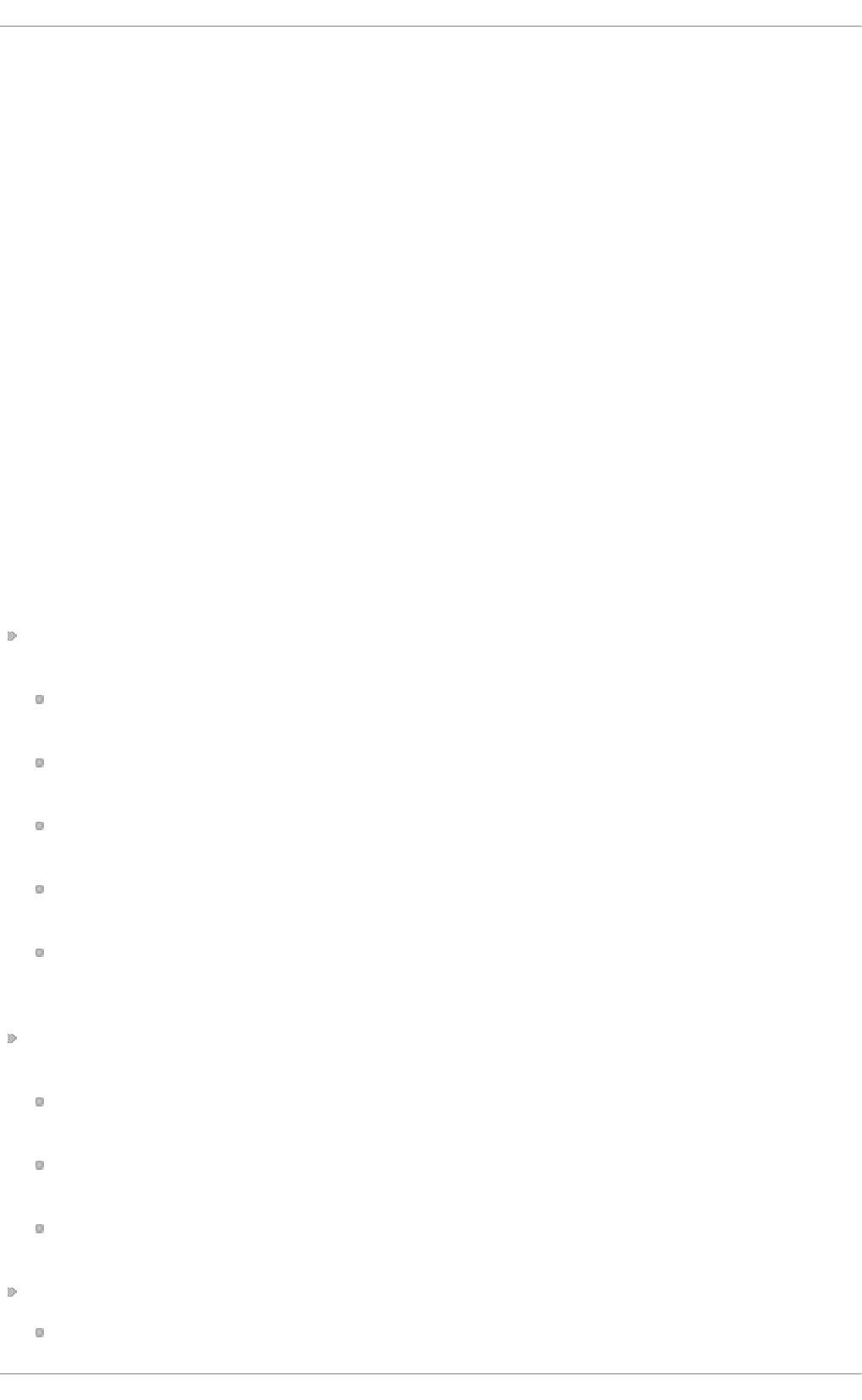
needs. The policy template should be chosen on the basis of its relevancy to the company
environment and then the template has to be adjusted because either the template
contains build-in assumptions which cannot be applied to the organization, or the template
explicitly requires that certain decisions have to be made.
Red Hat Enterprise Linux auditing capabilities are based on the Security Content
Automation Protocol (SCAP) standard. SCAP is a synthesis of interoperable specifications
that standardize the format and nomenclature by which software flaw and security
configuration information is communicated, both to machines and humans. SCAP is a multi-
purpose framework of specifications that supports automated configuration, vulnerability
and patch checking, technical control compliance activities, and security measurement.
In other words, SCAP is a vendor-neutral way of expressing security policy, and as such it
is widely used in modern enterprises. SCAP specifications create an ecosystem where
the format of security content is well known and standardized while the implementation of
the scanner or policy editor is not mandated. Such a status enables organizations to build
their security policy (SCAP content) once, no matter how many security vendors do they
employ.
The latest version of SCAP includes several underlying standards. These components are
organized into groups according to their function within SCAP as follows:
SCAP Co mponents
Languages — This group consists of SCAP languages that define standard vocabularies
and conventions for expressing compliance policy.
The eXtensible Configuration Checklist Description Format (XCCDF) — A language
designed to express, organize, and manage security guidance.
Open Vulnerability and Assessment Language (OVAL) — A language developed to
perform logical assertion about the state of the scanned system.
Open Checklist Interactive Language (OCIL) — A language designed to provide a
standard way to query users and interpret user responses to the given questions.
Asset Identification (AI) — A language developed to provide a data model, methods,
and guidance for identifying security assets.
Asset Reporting Format (ARF) — A language designed to express the transport
format of information about collected security assets and the relationship between
assets and security reports.
Enumerations — This group includes SCAP standards that define naming format and an
official list or dictionary of items from certain security-related areas of interest.
Common Configuration Enumeration (CCE) — An enumeration of security-relevant
configuration elements for applications and operating systems.
Common Platform Enumeration (CPE) — A structured naming scheme used to identify
information technology (IT) systems, platforms, and software packages.
Common Vulnerabilities and Exposures (CVE) — A reference method to a collection of
publicly known software vulnerabilities and exposures.
Metrics — This group comprises of frameworks to identify and evaluate security risks.
Common Configuration Scoring System (CCSS) — A metric system to evaluate
Securit y Guide
188
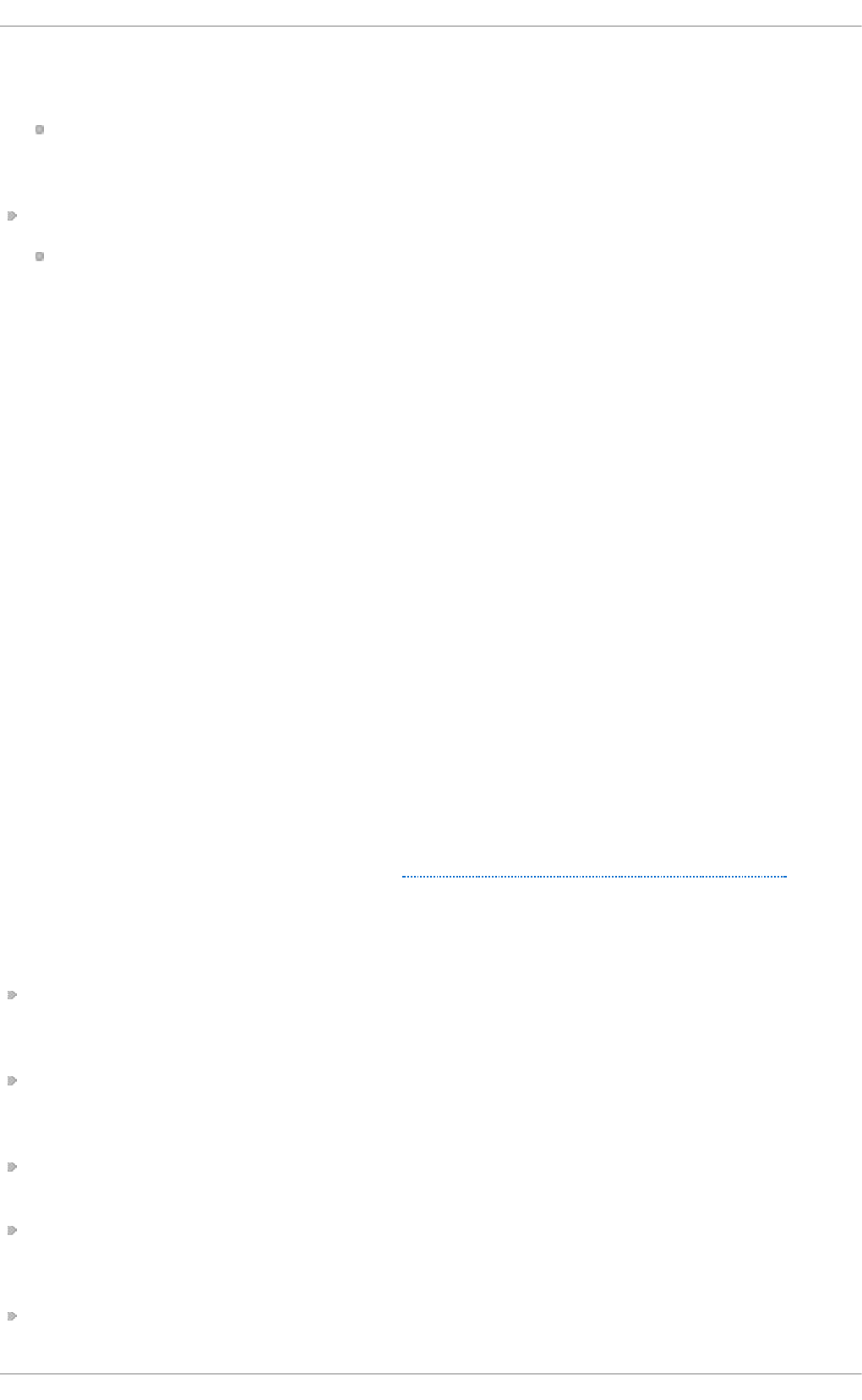
security-relevant configuration elements and assign them scores in order to help
users to prioritize appropriate response steps.
Common Vulnerability Scoring System (CVSS) — A metric system to evaluate
software vulnerabilities and assign them scores in order to help users prioritize
their security risks.
Integrity — An SCAP specification to maintain integrity of SCAP content and scan results.
Trust Model for Security Automation Data (TMSAD) — A set of recommendations
explaining usage of existing specification to represent signatures, hashes, key
information, and identity information in context of an XML file within a security
automation domain.
Each of the SCAP components has its own XML-based document format and its XML name
space. A compliance policy expressed in SCAP can either take a form of a single OVAL
definition XML file, data stream file, single zip archive, or a set of separate XML files
containing an XCCDF file that represents a policy checklist.
6.2.1. T he XCCDF File Format
The XCCDF language is designed to support information interchange, document
generation, organizational and situational tailoring, automated compliance testing, and
compliance scoring. The language is mostly descriptive and does not contain any
commands to perform security scans. However, an XCCDF document can refer to other
SCAP components, and as such it can be used to craft a compliance policy that is portable
among all the target platforms with the exception of the related assessment documents
(OVAL, OCIL).
The common way to represent a compliance policy is a set of XML files where one of the
files is an XCCDF checklist. This XCCDF file usually points to the assessment resources,
multiple OVAL, OCIL and the Script Check Engine (SCE) files. Furthermore, the file set can
contain a CPE dictionary file and an OVAL file defining objects for this dictionary.
Being an XML-based language, the XCCDF defines and uses a vast selection of XML
elements and attributes. The following list briefly introduces the main XCCDF elements;
for more details about XCCDF, consult the NIST Interagency Report 7275 Revision 4.
Main XML Element s o f t he XCCDF Document
<xccdf:Benchmark> — This is a root element that encloses the whole XCCDF
document. It may also contain checklist metadata, such as a title, description, list of
authors, date of the latest modification, and status of the checklist acceptance.
<xccdf:Rule> — This is a key element that represents a checklist requirement and
holds its description. It may contain child elements that define actions verifying or
enforcing compliance with the given rule or modify the rule itself.
<xccdf:Value> — This key element is used for expressing properties of other XCCDF
elements within the benchmark.
<xccdf:Group> — This element is used to organize an XCCDF document to structures
with the same context or requirement domains by gathering the <xccdf:Rule>,
<xccdf:Value>, and <xccdf:Group> elements.
<xccdf:Profile> — This element serves for a named tailoring of the XCCDF
Chapte r 6. Compliance and Vulne rability Scanning with O penSCAP
189
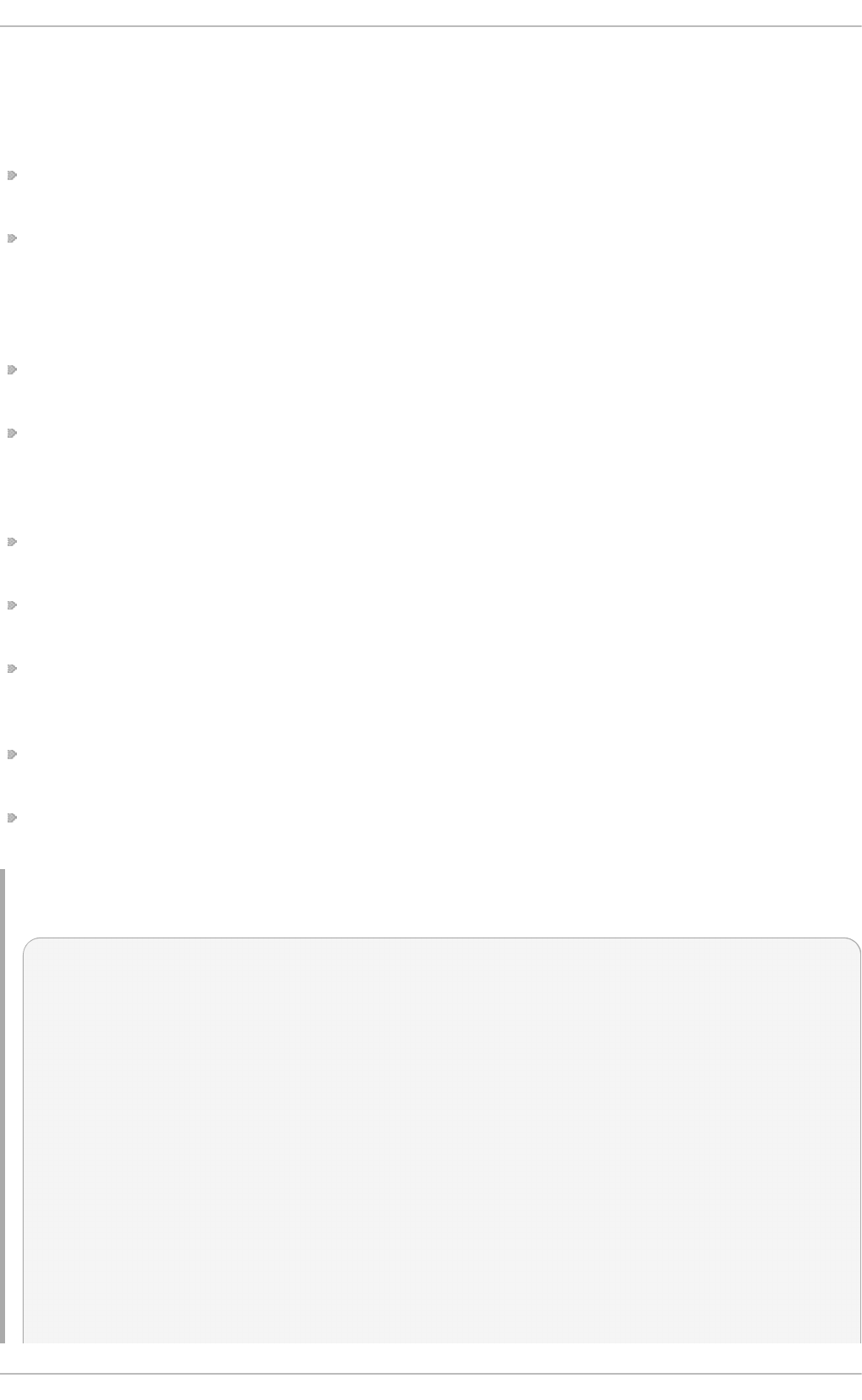
benchmark. It allows the benchmark to hold several different tailorings.
<xccdf:Profile> utilizes several selector elements, such as <xccdf:select> or
<xccdf:refine-rule>, to determine which elements are going to be modified and
processed while it is in effect.
<xccdf:Tailoring> — This element allows defining the benchmark profiles outside the
benchmark, which is sometimes desirable for manual tailoring of the compliance policy.
<xccdf:TestResult> — This element serves for keeping the scan results for the
given benchmark on the target system. Each <xccdf:TestResult> should refer to the
profile that was used to define the compliance policy for the particular scan and it
should also contain important information about the target system that is relevant for
the scan.
<xccdf:rule-result> — This is a child element of <xccdf:TestResult> that is used
to hold the result of applying a specific rule from the benchmark to the target system.
<xccdf:fix> — This is a child element of <xccdf:Rule> that serves for remediation of
the target system that is not compliant with the given rule. It can contain a command or
script that is run on the target system in order to bring the system into compliance the
rule.
<xccdf:check> — This is a child element of <xccdf:Rule> that refers to an external
source which defines how to evaluate the given rule.
<xccdf:select> — This is a selector element that is used for including or excluding
the chosen rules or groups of rules from the policy.
<xccdf:set-value> — This is a selector element that is used for overwriting the
current value of the specified <xccdf:Value> element without modifying any of its
other properties.
<xccdf:refine-value> — This is a selector element that is used for specifying
constraints of the particular <xccdf:Value> element during policy tailoring.
<xccdf:refine-rule> — This selector element allows overwriting properties of the
selected rules.
Example 6.1. An Example o f an XCCDF Document
<?xml version="1.0" encoding="UTF-8"?>
<Benchmark xmlns="http://checklists.nist.gov/xccdf/1.2"
id="xccdf_com.example.www_benchmark_test">
<status>incomplete</status>
<version>0.1</version>
<Profile id="xccdf_com.example.www_profile_1">
<title>Profile title is compulsory</title>
<select idref="xccdf_com.example.www_group_1"
selected="true"/>
<select idref="xccdf_com.example.www_rule_1"
selected="true"/>
<refine-value idref="xccdf_com.example.www_value_1"
selector="telnet service"/>
</Profile>
<Group id="xccdf_com.example.www_group_1">
<Value id="xccdf_com.example.www_value_1">
Securit y Guide
190
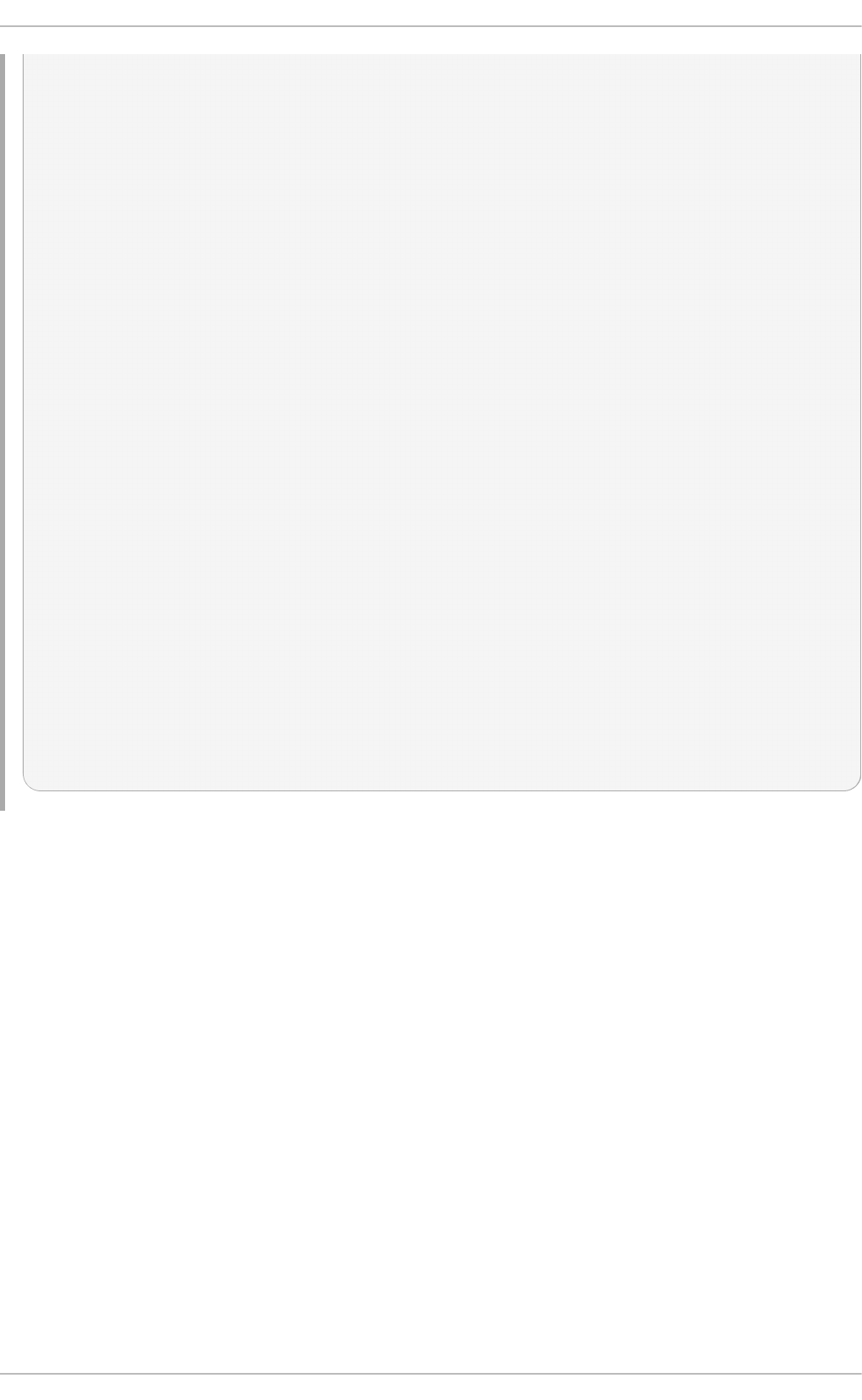
<value selector="telnet_service">telnet-server</value>
<value selector="dhcp_servide">dhcpd</value>
<value selector="ftp_service">tftpd</value>
</Value>
<Rule id="xccdf_com.example.www_rule_1">
<title>The telnet-server Package Shall Not Be Installed </title>
<rationale>
Removing the telnet-server package decreases the risk
of the telnet service’s accidental (or intentional) activation
</rationale>
<fix platform="cpe:/o:redhat:enterprise_linux:6"
reboot="false"
disruption="low"
system="urn:xccdf:fix:script:sh">
yum -y remove
<sub idref="xccdf_com.example.www_value_1"/>
</fix>
<check system="http://oval.mitre.org/XMLSchema/oval-definitions-
5">
<check-export value-id="xccdf_com.example.www_value_1"
export-name="oval:com.example.www:var:1"/>
<check-content-ref href="examplary.oval.xml"
name="oval:com.example.www:def:1"/>
</check>
<check system="http://open-scap.org/page/SCE">
<check-import import-name="stdout"/>
<check-content-ref href="telnet_server.sh"/>
</check>
</Rule>
</Group>
</Benchmark>
6.2.2. T he OVAL File Format
The Open Vulnerability Assessment Language (OVAL) is the essential and oldest
component of SCAP. The main goal of the OVAL standard is to enable interoperability
among security products. That is achieved by standardization of the following three
domains:
1. Representation of the target system configuration.
2. Analysis of the target system for the presence of a particular machine state.
3. Reporting the results of the comparison between the specified machine state and
the observed machine state.
Unlike other tools or custom scripts, the OVAL language describes a desired state of
resources in a declarative manner. The OVAL language code is never executed directly,
but by means of an OVAL interpreter tool called scanner. The declarative nature of OVAL
ensures that the state of the assessed system is not accidentally modified, which is
important because security scanners are often run with the highest possible privileges.
Chapte r 6. Compliance and Vulne rability Scanning with O penSCAP
191
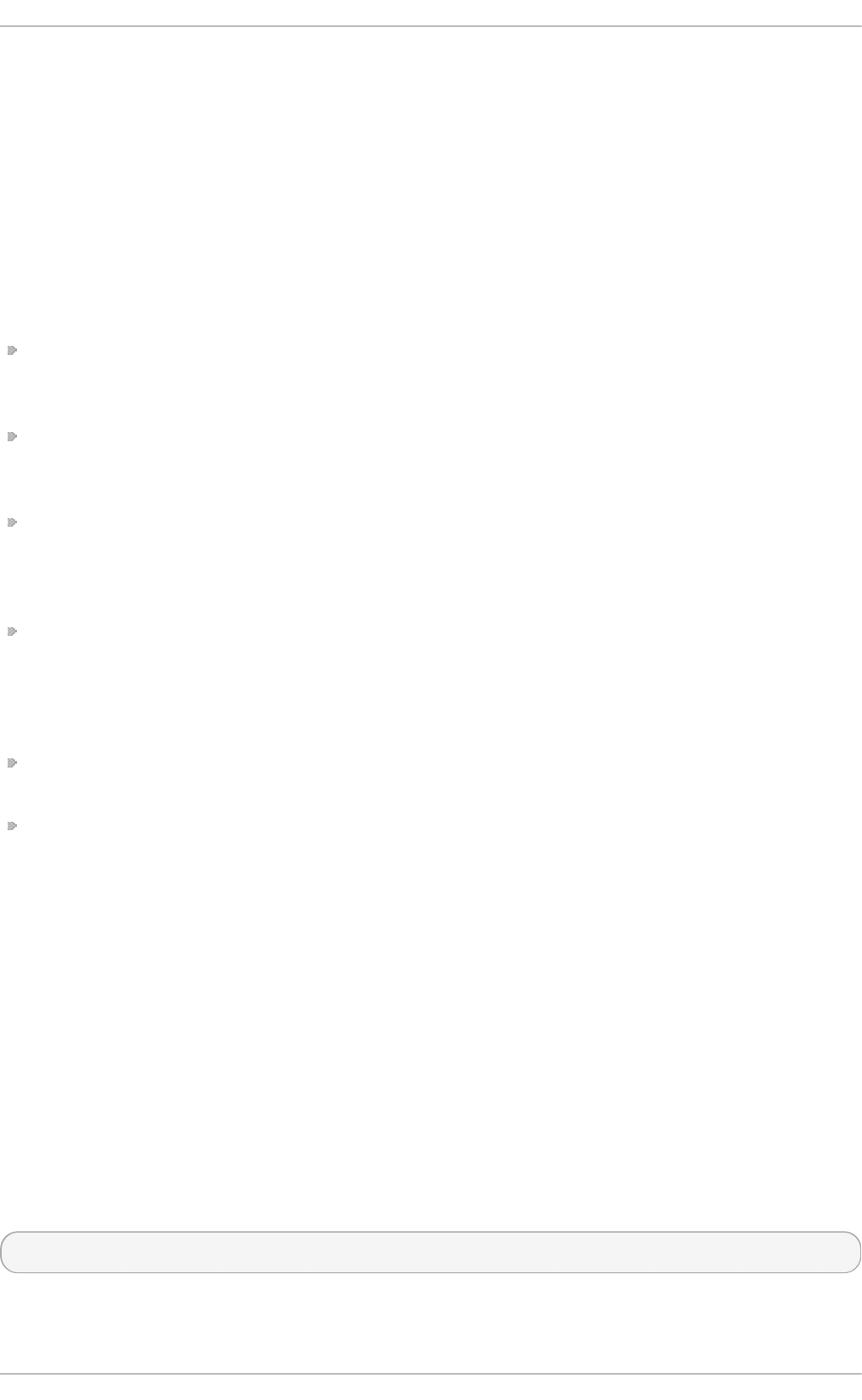
OVAL specification is open for public comments and contribution and various IT companies
collaborate with the MITRE Corporation, federally funded not-for-profit organization. The
OVAL specification is continuously evolving and different editions are distinguished by a
version number. The current version 5.11.1 was released in April 2015.
Like all other SCAP components, OVAL is based on XML. The OVAL standard defines
several document formats. Each of them includes different kind of information and serves
a different purpose.
The OVAL Document Format s
The OVAL Definitions format is the most common OVAL file format that is used directly
for system scans. The OVAL Definitions document describes the desired state of the
target system.
The OVAL Variables format defines variables used to amend the OVAL Definitions
document. The OVAL Variables document is typically used in conjunction with the OVAL
Definitions document to tailor the security content for the target system at runtime.
The OVAL System Characteristics format holds information about the assessed system.
The OVAL System Characteristics document is typically used to compare the actual
state of the system against the expected state defined by an OVAL Definitions
document.
The OVAL Results is the most comprehensive OVAL format that is used to report
results of the system evaluation. The OVAL Results document typically contains copy of
the evaluated OVAL definitions, bound OVAL variables, OVAL system characteristics,
and results of tests that are computed based on comparison of the system
characteristics and the definitions.
The OVAL Directives format is used to tailor verbosity of an OVAL Result document by
either including or excluding certain details.
The OVAL Common Model format contains definitions of constructs and enumerations
used in several other OVAL schemes. It is used to reuse OVAL definitions in order to
avoid duplications across multiple documents.
The OVAL Definitions document consists of a set of configuration requirements where
each requirement is defined in the following five basic sections: definitions, tests, objects,
states, and variables. The elements within the definitions section describe which of the
tests shall be fulfilled to satisfy the given definition. The test elements link objects and
states together. During the system evaluation, a test is considered passed when a
resource of the assessed system that is denoted by the given object element
corresponds with the given state element. The variables section defines external
variables which may be used to adjust elements from the states section. Besides these
sections, the OVAL Definitions document typically contains also the generator and
signature sections. The generator section holds information about the document origin and
various additional information related to its content.
Each element from the OVAL document basic sections is unambiguously identified by an
identifier in the following form:
oval:namespace:type:ID
Securit y Guide
192
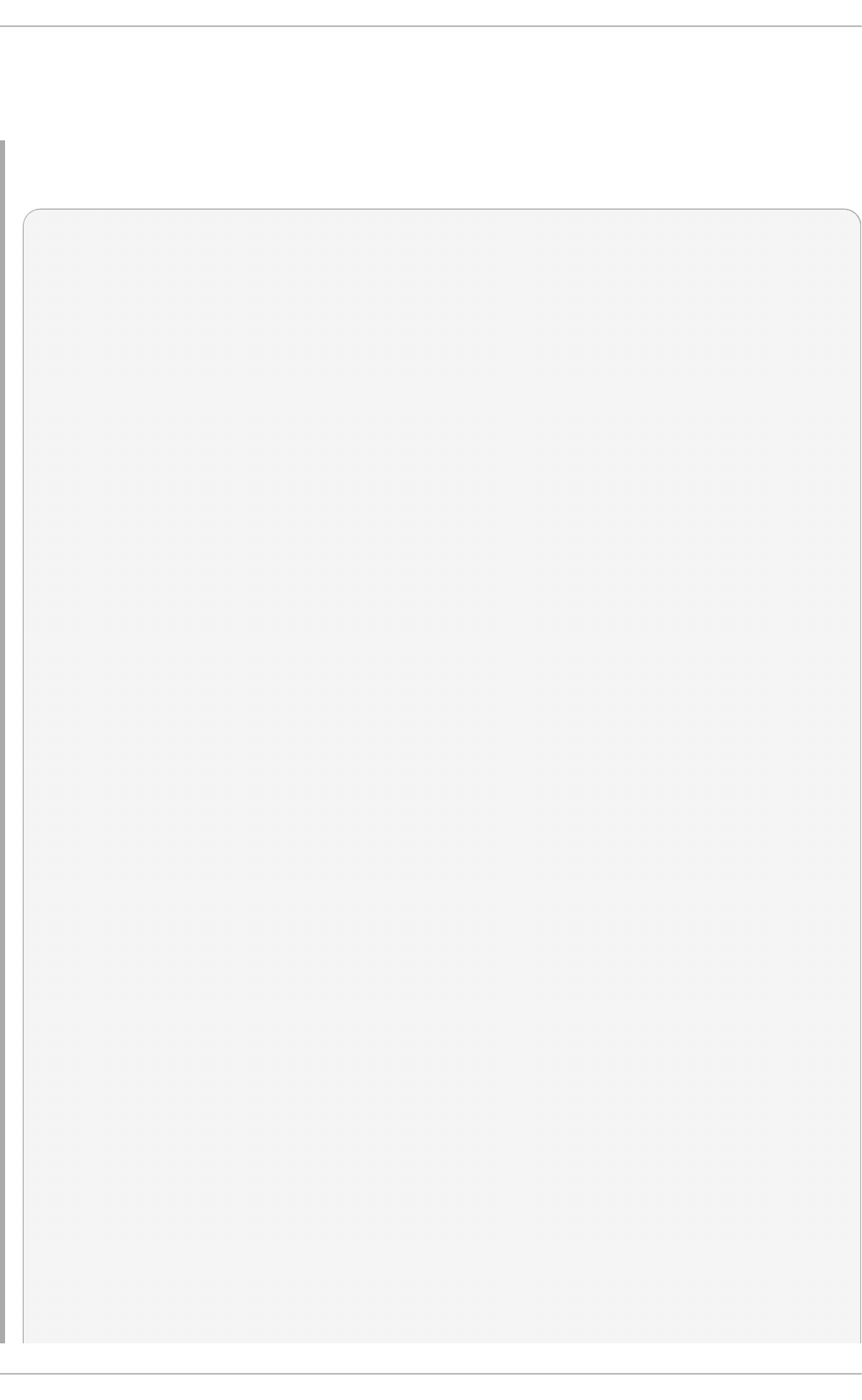
where namespace is a name space defining the identifier, type is either def for definitions
elements, tst for tests elements, obj for objects element, ste for states elements, and var
for variables elements, and ID is an integer value of the identifier.
Example 6.2. An Example o f an OVAL Def init ions Do cument
<?xml version="1.0" encoding="utf-8"?>
<oval_definitions
xmlns:lin-def="http://oval.mitre.org/XMLSchema/oval-definitions-
5#linux"
xmlns:oval="http://oval.mitre.org/XMLSchema/oval-common-5"
xmlns="http://oval.mitre.org/XMLSchema/oval-definitions-5"
xmlns:xsi="http://www.w3.org/2001/XMLSchema-instance">
<generator>
<oval:product_name>vim</oval:product_name>
<oval:schema_version>5.10.1</oval:schema_version>
<oval:timestamp>2012-11-22T15:00:00+01:00</oval:timestamp>
</generator>
<definitions>
<definition class="inventory"
id="oval:org.open-scap.cpe.rhel:def:7"
version="1">
<metadata>
<title>Red Hat Enterprise Linux 7</title>
<affected family="unix">
<platform>Red Hat Enterprise Linux 7</platform>
</affected>
<reference ref_id="cpe:/o:redhat:enterprise_linux:7"
source="CPE"/>
<description>
The operating system installed on the system is Red Hat
Enterprise Linux 7
</description>
</metadata>
<criteria>
<criterion comment="Red Hat Enterprise Linux 7 is installed"
test_ref="oval:org.open-scap.cpe.rhel:tst:7"/>
</criteria>
</definition>
</definitions>
<tests>
<lin-def:rpminfo_test check_existence="at_least_one_exists"
id="oval:org.open-scap.cpe.rhel:tst:7"
version="1"
check="at least one"
comment="redhat-release is version 7">
<lin-def:object object_ref="oval:org.open-scap.cpe.redhat-
release:obj:1"/>
<lin-def:state state_ref="oval:org.open-scap.cpe.rhel:ste:7"/>
</lin-def:rpminfo_test>
</tests>
<objects>
<lin-def:rpmverifyfile_object id="oval:org.open-scap.cpe.redhat-
release:obj:1"
Chapte r 6. Compliance and Vulne rability Scanning with O penSCAP
193
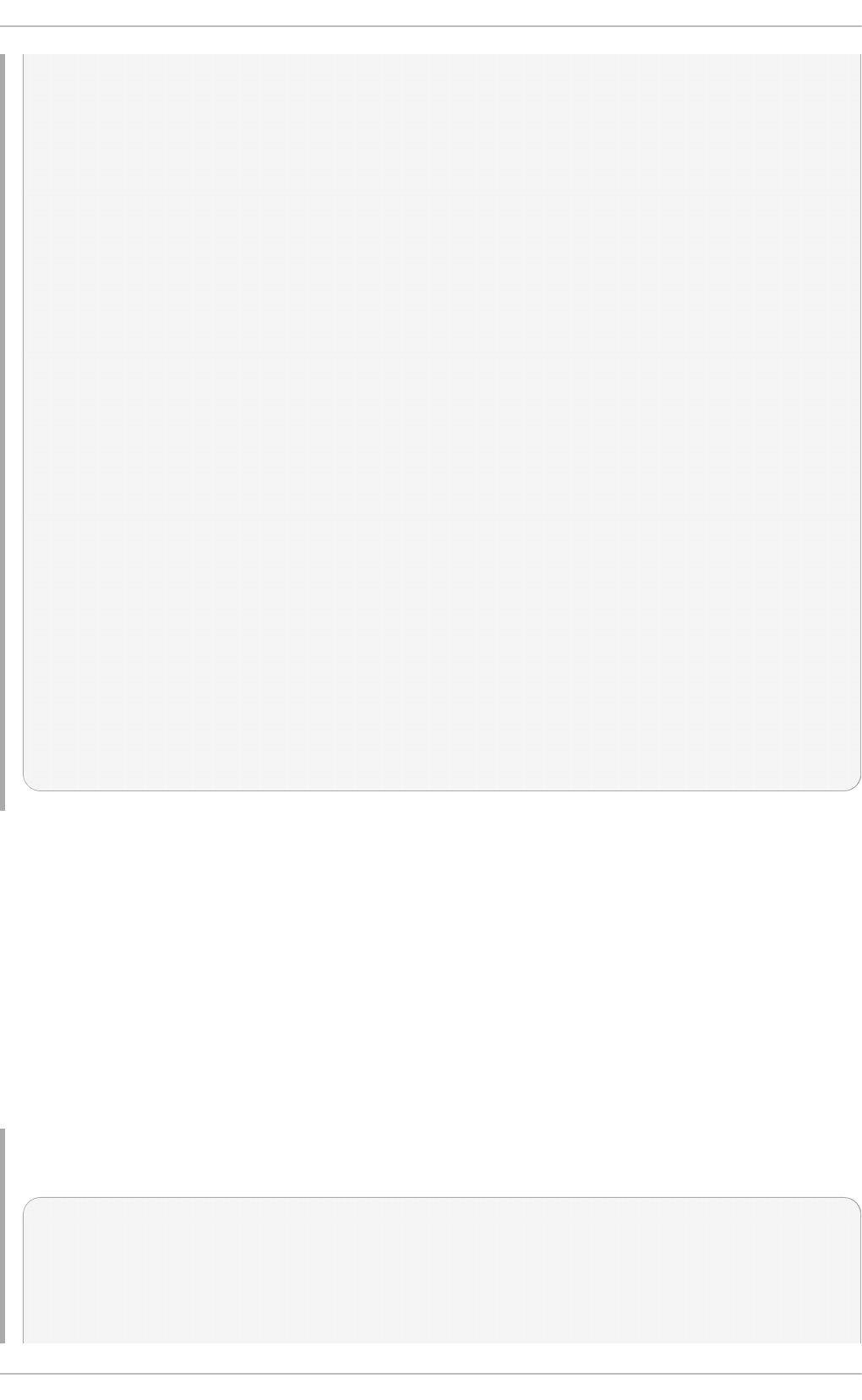
version="1">
<!-- This object represents rpm package which owns /etc/redhat-
release file -->
<lin-def:behaviors nolinkto='true'
nomd5='true'
nosize='true'
nouser='true'
nogroup='true'
nomtime='true'
nomode='true'
nordev='true'
noconfigfiles='true'
noghostfiles='true' />
<lin-def:name operation="pattern match"/>
<lin-def:epoch operation="pattern match"/>
<lin-def:version operation="pattern match"/>
<lin-def:release operation="pattern match"/>
<lin-def:arch operation="pattern match"/>
<lin-def:filepath>/etc/redhat-release</lin-def:filepath>
</lin-def:rpmverifyfile_object>
</objects>
<states>
<lin-def:rpminfo_state id="oval:org.open-scap.cpe.rhel:ste:7"
version="1">
<lin-def:name operation="pattern match">^redhat-release</lin-
def:name>
<lin-def:version operation="pattern match">^7[^\d]</lin-
def:version>
</lin-def:rpminfo_state>
</states>
</oval_definitions>
6.2.3. T he Dat a St ream Format
SCAP data stream is a file format used since SCAP version 1.2 and it represents a bundle
of XCCDF, OVAL, and other component files which can be used to define a compliance
policy expressed by an XCCDF checklist. It also contains an index and catalog that allow
splitting the given data stream into files according to the SCAP components.
The data stream uses XML format that consists of a header formed by a table of contents
and a list of the <ds:component> elements. Each of these elements encompasses an
SCAP component such as XCCDF, OVAL, CPE, and other. The data stream file may contain
multiple components of the same type, and thus covering all security policies needed by
your organization.
Example 6.3. An Example o f a Dat a St ream Header
<ds:data-stream-collection
xmlns:ds="http://scap.nist.gov/schema/scap/source/1.2"
xmlns:xlink="http://www.w3.org/1999/xlink"
xmlns:cat="urn:oasis:names:tc:entity:xmlns:xml:catalog"
id="scap_org.open-scap_collection_from_xccdf_ssg-rhel7-xccdf-
Securit y Guide
194
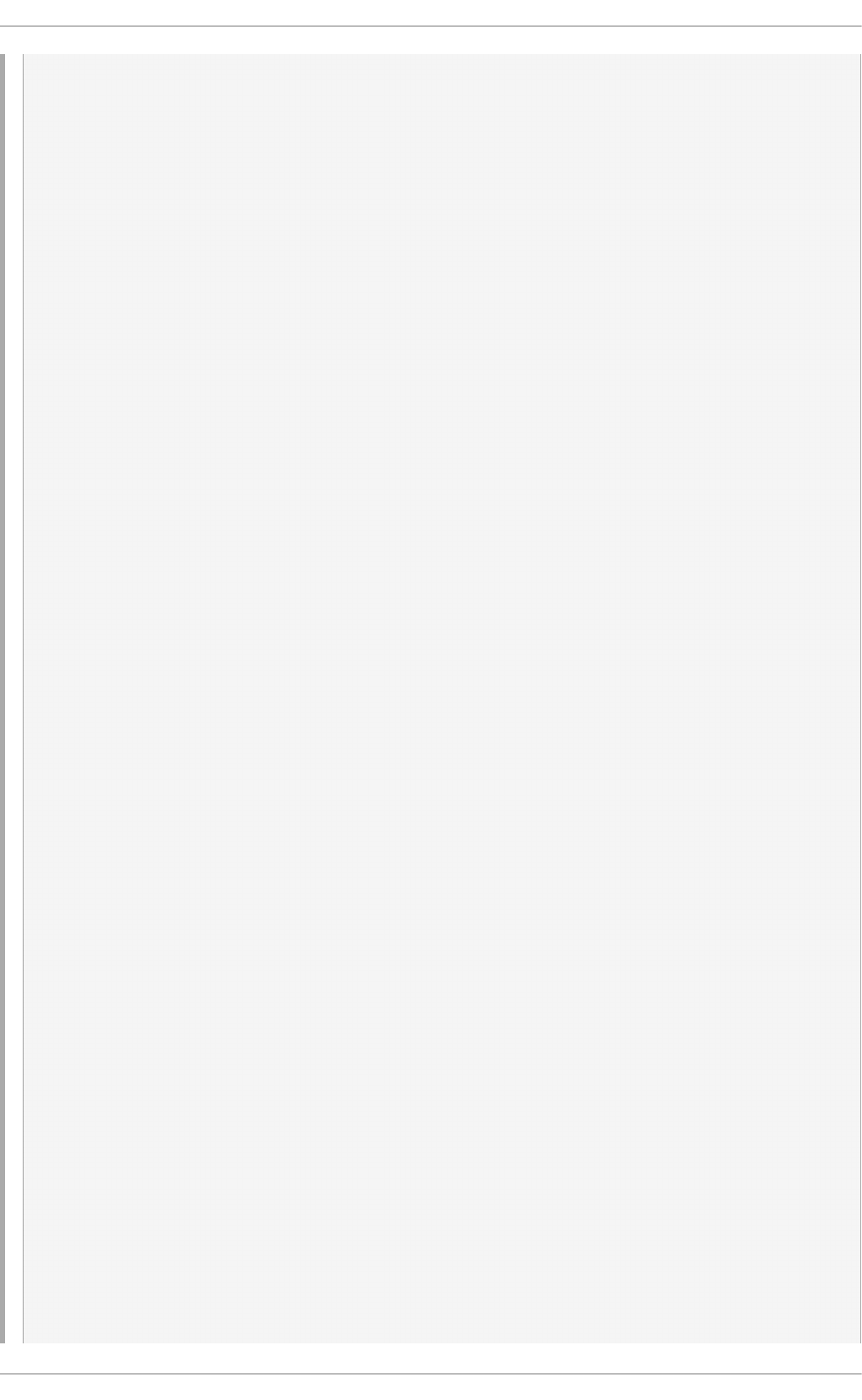
1.2.xml"
schematron-version="1.0">
<ds:data-stream id="scap_org.open-scap_datastream_from_xccdf_ssg-
rhel7-xccdf-1.2.xml"
scap-version="1.2" use-case="OTHER">
<ds:dictionaries>
<ds:component-ref id="scap_org.open-scap_cref_output--ssg-rhel7-
cpe-dictionary.xml"
xlink:href="#scap_org.open-scap_comp_output--ssg-rhel7-cpe-
dictionary.xml">
<cat:catalog>
<cat:uri name="ssg-rhel7-cpe-oval.xml"
uri="#scap_org.open-scap_cref_output--ssg-rhel7-cpe-
oval.xml"/>
</cat:catalog>
</ds:component-ref>
</ds:dictionaries>
<ds:checklists>
<ds:component-ref id="scap_org.open-scap_cref_ssg-rhel7-xccdf-
1.2.xml"
xlink:href="#scap_org.open-scap_comp_ssg-rhel7-xccdf-1.2.xml">
<cat:catalog>
<cat:uri name="ssg-rhel7-oval.xml"
uri="#scap_org.open-scap_cref_ssg-rhel7-oval.xml"/>
</cat:catalog>
</ds:component-ref>
</ds:checklists>
<ds:checks>
<ds:component-ref id="scap_org.open-scap_cref_ssg-rhel7-oval.xml"
xlink:href="#scap_org.open-scap_comp_ssg-rhel7-oval.xml"/>
<ds:component-ref id="scap_org.open-scap_cref_output--ssg-rhel7-
cpe-oval.xml"
xlink:href="#scap_org.open-scap_comp_output--ssg-rhel7-cpe-
oval.xml"/>
<ds:component-ref id="scap_org.open-scap_cref_output--ssg-rhel7-
oval.xml"
xlink:href="#scap_org.open-scap_comp_output--ssg-rhel7-
oval.xml"/>
</ds:checks>
</ds:data-stream>
<ds:component id="scap_org.open-scap_comp_ssg-rhel7-oval.xml"
timestamp="2014-03-14T16:21:59">
<oval_definitions xmlns="http://oval.mitre.org/XMLSchema/oval-
definitions-5"
xmlns:oval="http://oval.mitre.org/XMLSchema/oval-common-5"
xmlns:ind="http://oval.mitre.org/XMLSchema/oval-definitions-
5#independent"
xmlns:unix="http://oval.mitre.org/XMLSchema/oval-definitions-
5#unix"
xmlns:linux="http://oval.mitre.org/XMLSchema/oval-definitions-
5#linux"
xmlns:xsi="http://www.w3.org/2001/XMLSchema-instance"
xsi:schemaLocation="http://oval.mitre.org/XMLSchema/oval-common-
5
oval-common-schema.xsd
http://oval.mitre.org/XMLSchema/oval-definitions-5
Chapte r 6. Compliance and Vulne rability Scanning with O penSCAP
195
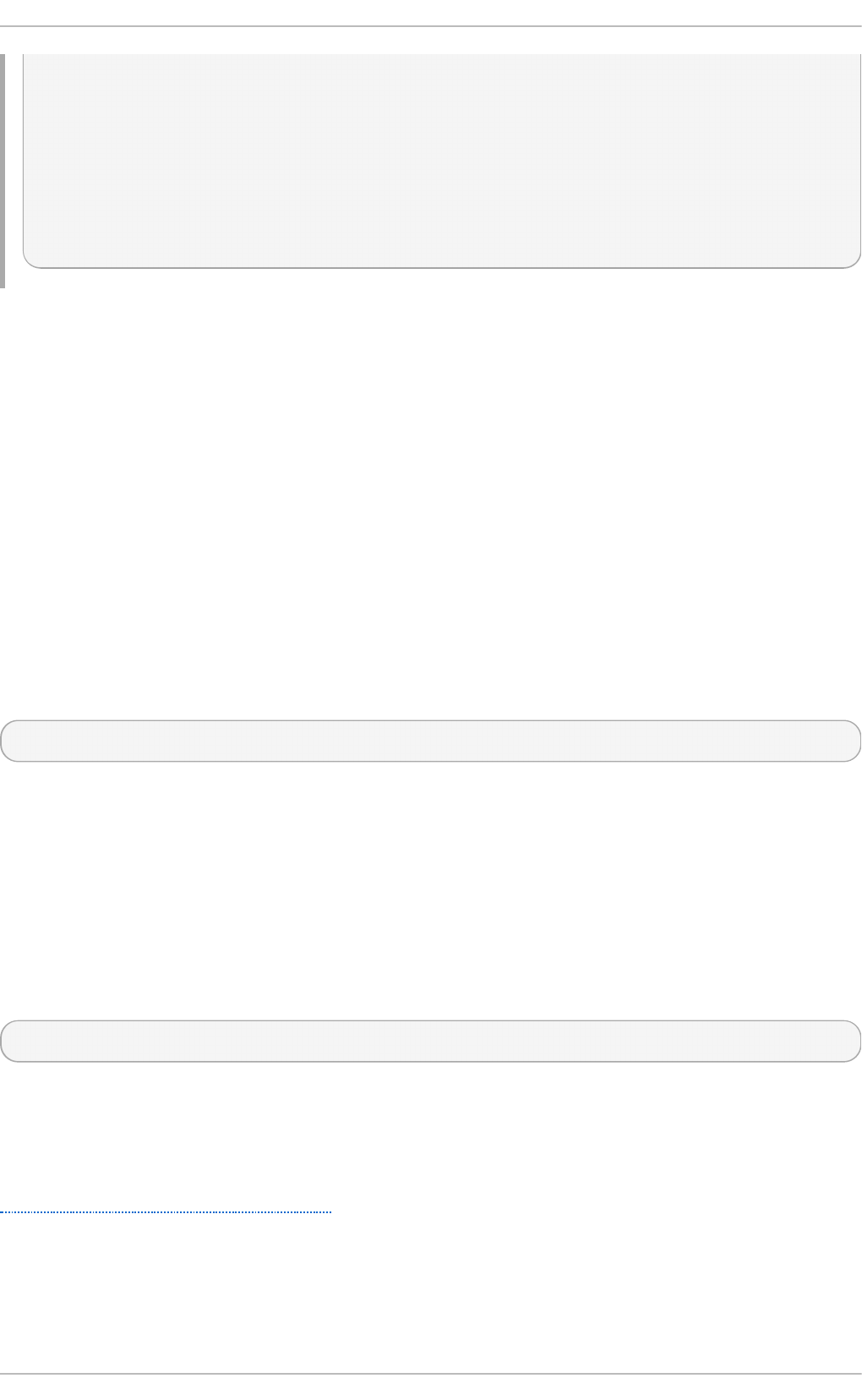
oval-definitions-schema.xsd
http://oval.mitre.org/XMLSchema/oval-definitions-
5#independent
independent-definitions-schema.xsd
http://oval.mitre.org/XMLSchema/oval-definitions-5#unix
unix-definitions-schema.xsd
http://oval.mitre.org/XMLSchema/oval-definitions-5#linux
linux-definitions-schema.xsd">
6.3. Using SCAP Workbench
SCAP Wo rkbench (scap-workbench) is a graphical utility that allows users to perform
configuration and vulnerability scans on a single local or a remote system, perform
remediation of the system, and generate reports based on scan evaluations. Note that
compared with the oscap command-line utility, SCAP Wo rkbench has only limited
functionality. SCAP Wo rkbench can also process only security content in the form of
XCCDF and data-stream files.
The following sections explain how to install, start, and utilize SCAP Workbench in order to
perform system scans, remediation, scan customization, and display relevant examples
for these tasks.
6.3.1. Inst alling SCAP Workbench
To install SCAP Wo rkbench on your system, enter the following command as root:
~]# yum install scap-workbench
This command installs all packages required by SCAP Workbench to function properly,
including the scap-workbench package that provides the utility itself. Note that required
dependencies, such as the qt and openssh packages, will be automatically updated to the
newest available version if the packages are already installed on your system.
Before you can start using SCAP Workbench effectively, you also need to install or import
some security content on your system. For example, you can install the SCAP Security
Guide (SSG) package, scap-security-guide, which contains the currently most evolved and
elaborate set of security polices for Linux systems. To install the SCAP Security Guide
package on your system, enter the following command as root:
~]# yum install scap-security-guide
After you install scap-security-guide on your system, unless specified otherwise, the SSG
security content is available under the /usr/share/xml/scap/ssg/content/ directory,
and you can proceed with other security compliance operations.
To find other possible sources of existing SCAP content that might suit your needs, see
Section 6.9, “Additional Resources”.
6.3.2. Running SCAP Workbench
After a successful installation of both, the SCAP Wo rkbench utility and SCAP content, you
can start using SCAP Wo rkbench on your systems. For running SCAP Wo rkbench from
Securit y Guide
196
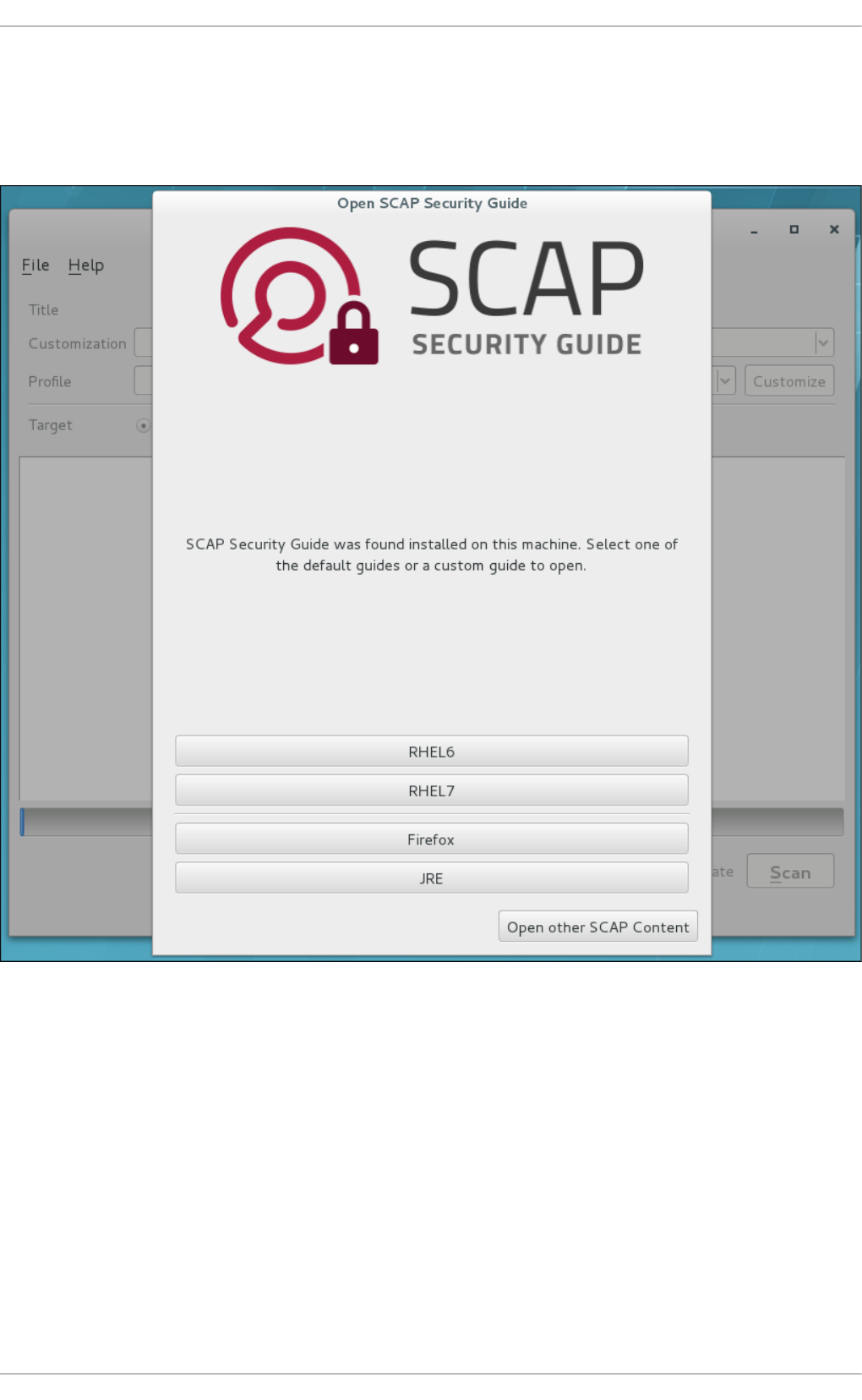
the GNOME Classic desktop environment, press the Super key to enter the Activities
Overview, type scap-workbench, and then press Enter. The Super key appears in a
variety of guises, depending on the keyboard and other hardware, but often as either the
Windows or Command key, and typically to the left of the Spacebar key.
Figure 6.1. Open SCAP Securit y Guide Window
As soon as you start the utility, the Open SCAP Security Guide window appears. After a
selection one of the guides, the SCAP Workbench window appears. This window consists of
several interactive components, which you should become familiar with before you start
scanning your system:
File
This menu list offers several options to load or save a SCAP-related content. To
show the initial Open SCAP Security Guide window, click the menu item with the
same name. Alternatively, load another customization file in the XCCDF format by
clicking Open Other Content. To save your customization as an XCCDF XML file,
use the Save Customization Only item. The Save All allows you to save SCAP
files either to the selected directory or as an RPM package.
Chapte r 6. Compliance and Vulne rability Scanning with O penSCAP
197
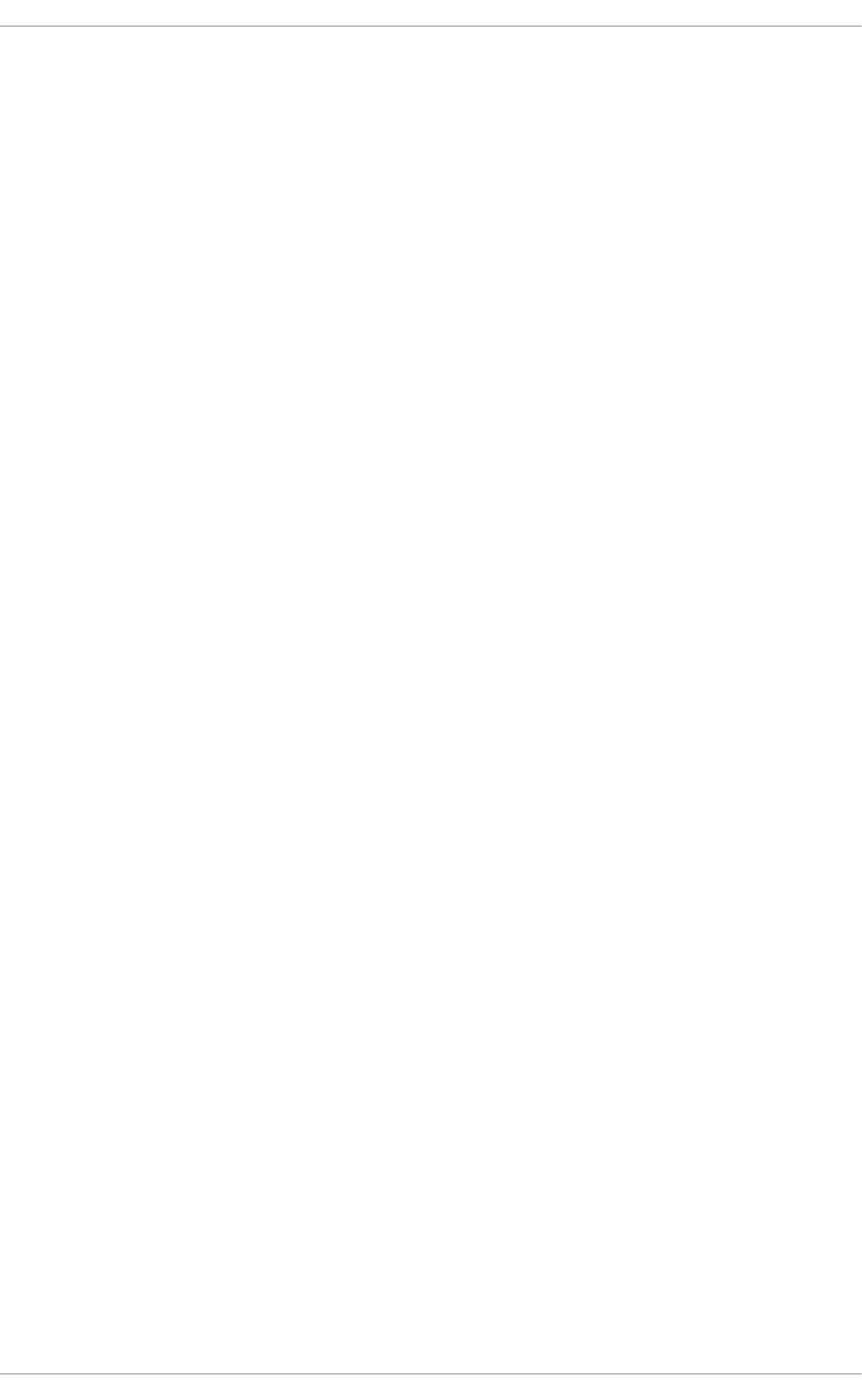
Cust omizat ion
This combo box informs you about the customization used for the given security
policy. You can select custom rules that will be applied for the system evaluation
by clicking this combo box. The default value is (no cust omizat ion), which
means that there will be no changes to the used security policy. If you made any
changes to the selected security profile, you can save those changes as an XML
file by clicking the Save Customization Only item in the File menu.
Pro f ile
This combo box contains the name of the selected security profile. You can select
the security profile from a given XCCDF or data-stream file by clicking this combo
box. To create a new profile that inherits properties of the selected security
profile, click the Customize button.
Target
The two radio buttons enable you to select whether the system to be evaluated
is a local or remote machine.
Select ed Rules
This field displays a list of security rules that are subject of the security policy.
Expanding a particular security rule provides detailed information about that rule.
St at us bar
This is a graphical bar that indicates status of an operation that is being
performed.
Fet ch remot e reso urces
This check box allows to instruct the scanner to download a remote OVAL content
defined in an XML file.
Dry run
Use this check box to get command line arguments to the diagnostics window
instead of running the scan.
Remediat e
This check box enables the remediation feature during the system evaluation. If
you check this box, SCAP Workbench will attempt to correct system settings that
would fail to match the state defined by the policy.
Scan
This button allows you to start the evaluation of the specified system.
Securit y Guide
198
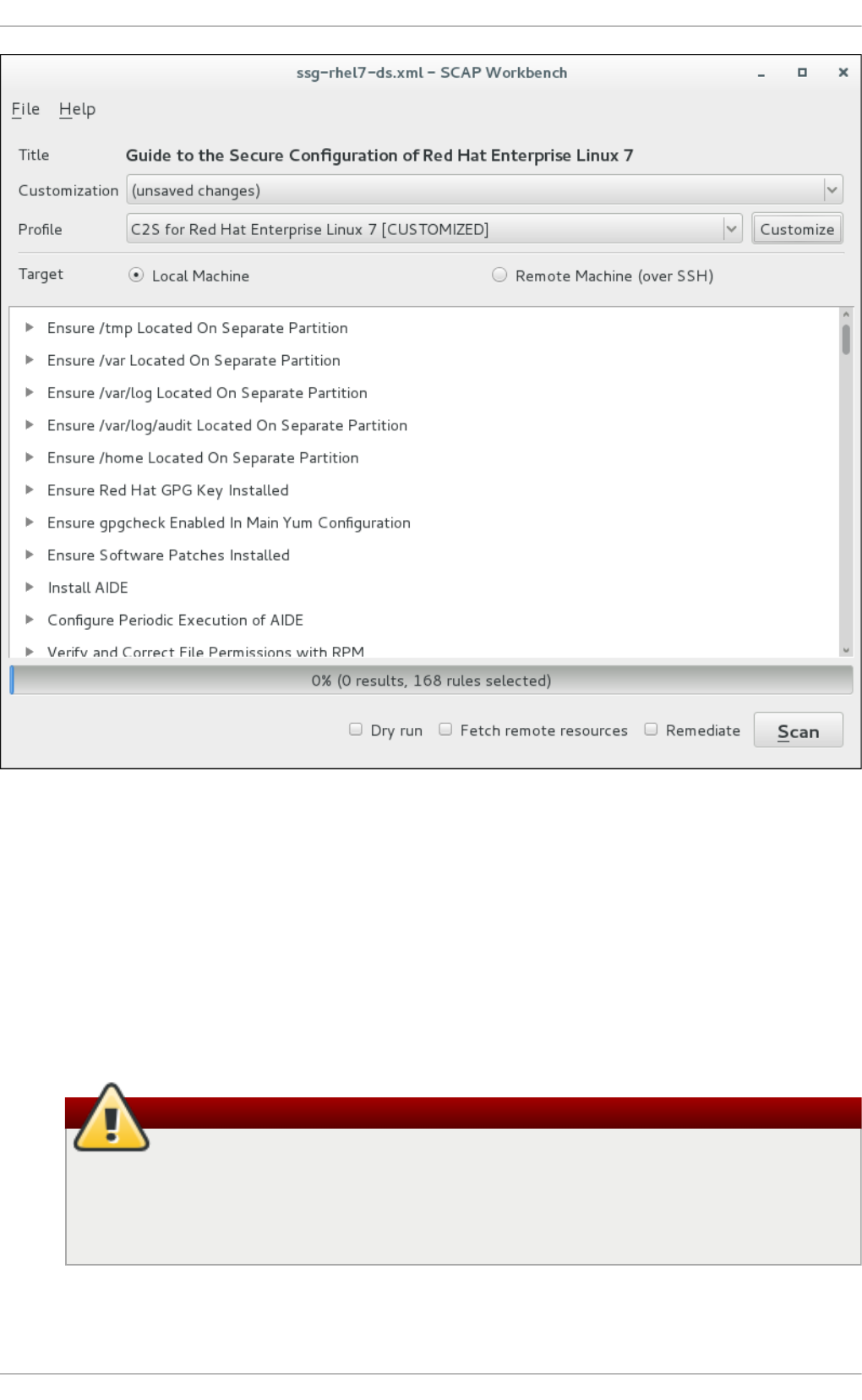
Figure 6.2. SCAP Workbench Window
6.3.3. Scanning the System
The main functionality of SCAP Workbench is to perform security scans on a selected
system in accordance with the given XCCDF or data stream file. To evaluate your system
against the selected security policy, follow these steps:
1. Select a security policy by using either the Open SCAP Security Guide window, or
Open Other Content in the File menu and search the respective XCCDF, SCAP
RPM or data stream file.
Warning
Selecting a security policy results in the loss of any previous customization
changes that were not saved. To re-apply the lost options, you have to
choose the available profile and customization content again. Note that your
previous customizations may not be applicable with the new security policy.
Chapte r 6. Compliance and Vulne rability Scanning with O penSCAP
199
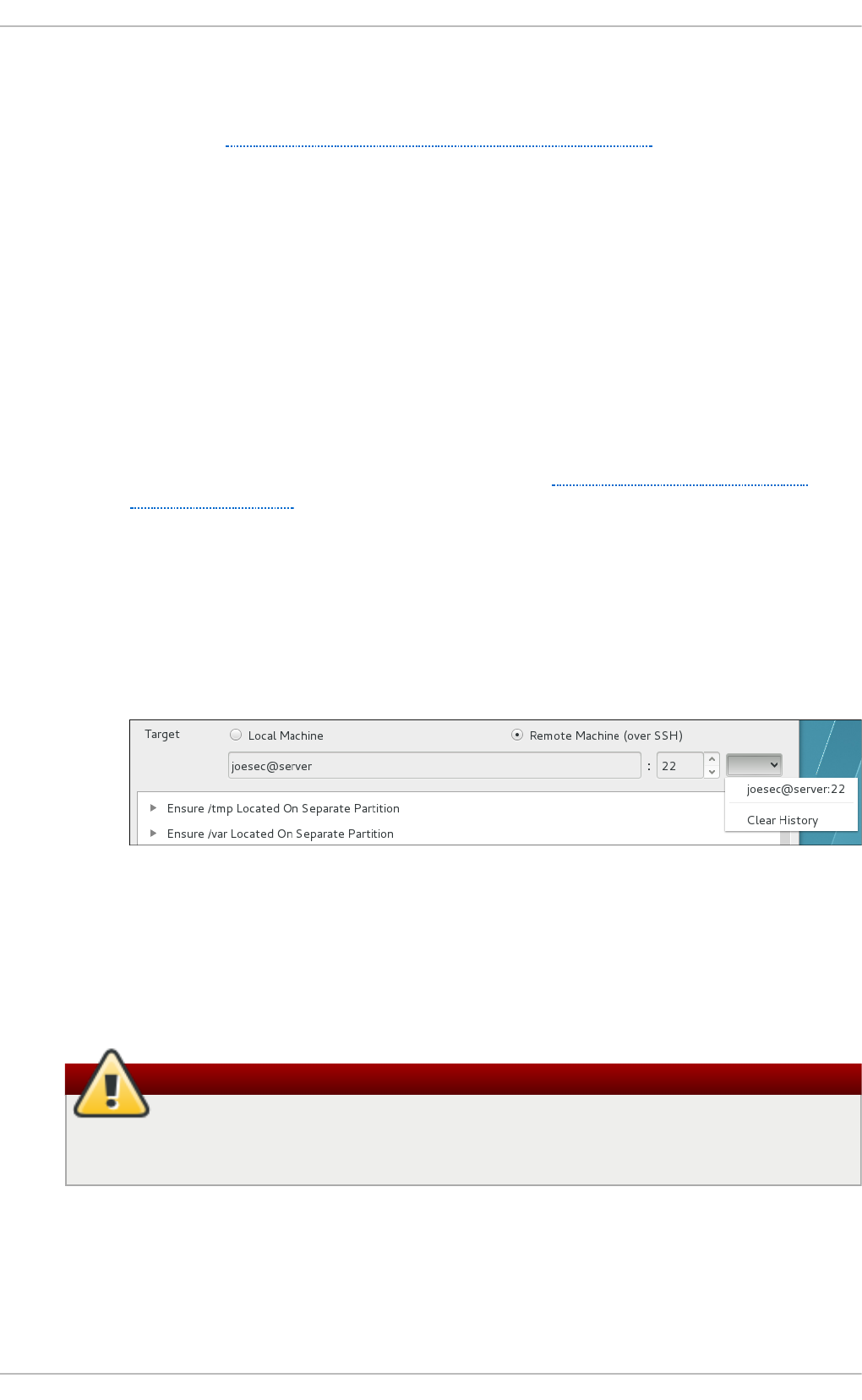
2. To use a pre-arranged a file with customized security content specific to your use
case, you can load this file by clicking on the Cust omizat io n combo box. You can
also create a custom tailoring file by altering an available security profile. For more
information, see Section 6.3.4, “Customizing Security Profiles”.
a. Select the (no customization) option if you do not want to use any
customization for the current system evaluation. This is the default option if
no previous customization was selected.
b. Select the (open customization file...) option to search for the
particular tailoring file to be used for the current system evaluation.
c. If you have previously used some customization file, SCAP Wo rkbench
remembers this file and adds it to the list. This simplifies repetitive
application of the same scan.
3. Select a suitable security profile by clicking the Prof ile combo box.
a. To modify the selected profile, click the Customize button. For more
information about profile customization, see Section 6.3.4, “Customizing
Security Profiles”.
4. Select either of two Target radio buttons to scan either a local or a remote
machine.
a. If you have selected a remote system, specify it by entering the user name,
host name, and the port information as shown in the following example. If
you have previously used the remote scan, you can also select a remote
system from a list of recently scanned machines.
Figure 6.3. Specif ying a Remot e Syst em
5. You can allow automatic correction of the system configuration by selecting the
Remediate check box. With this option enabled, SCAP Wo rkbench attempts to
change the system configuration in accordance with the security rules applied by
the policy, should the related checks fail during the system scan.
Warning
If not used carefully, running the system evaluation with the remediation
option enabled could render the system non-functional.
6. Click the Scan button to initiate the system scan.
6.3.4. Customizing Security Profiles
Securit y Guide
200
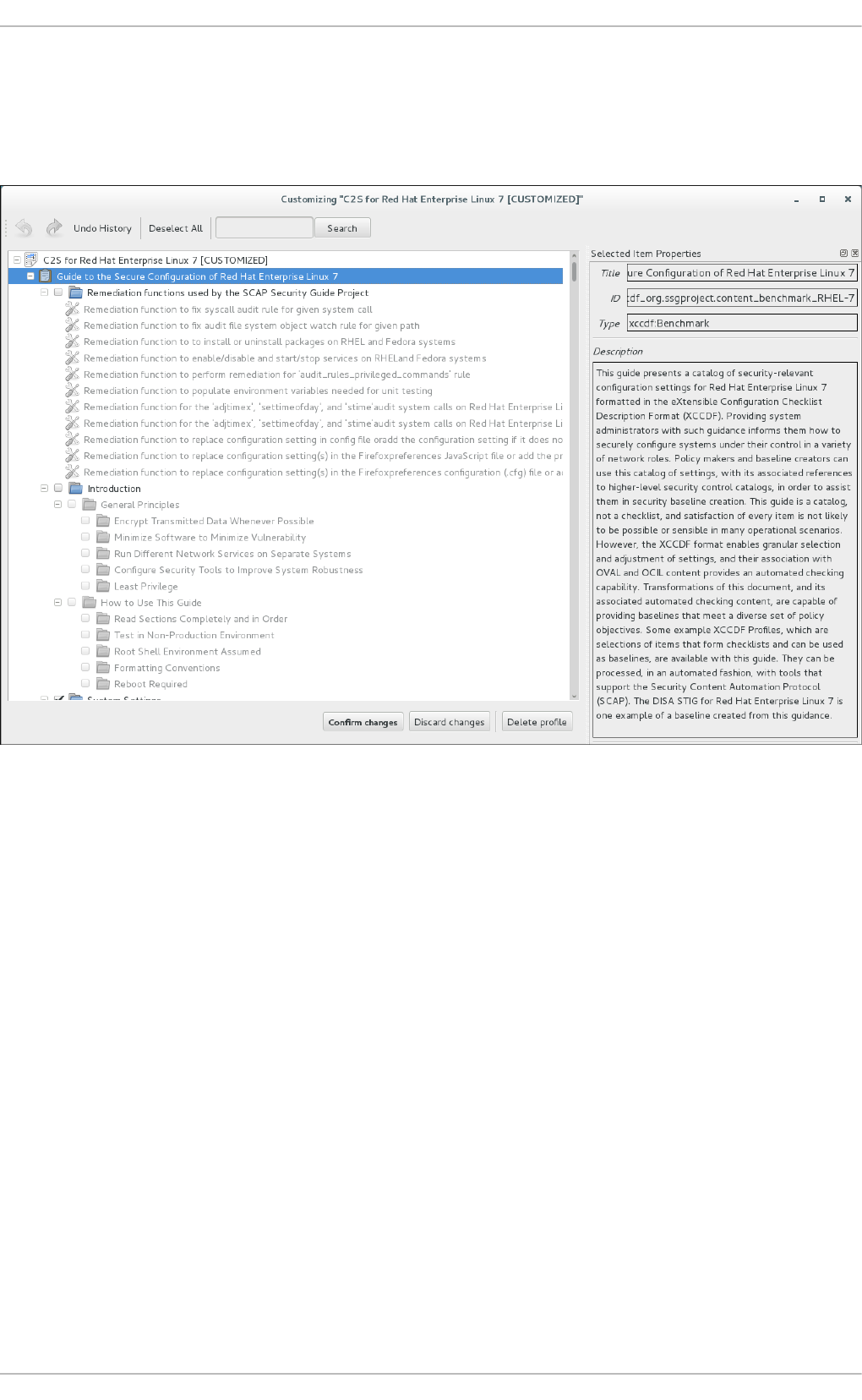
After selecting the security profile that suits your security policy, you can further adjust it
by clicking the Customize button. This will open the new Customization window that allows
you to modify the currently selected XCCDF profile without actually changing the
respective XCCDF file.
Figure 6.4. Cust omizing t he Select ed Securit y Prof ile
The Customization window contains a complete set of XCCDF elements relevant to the
selected security profile with detailed information about each element and its functionality.
You can enable or disable these elements by selecting or de-selecting the respective
check boxes in the main field of this window. The Customization window also supports
undo and redo functionality; you can undo or redo your selections by clicking the
respective arrow icon in the top left corner of the window.
You can also change variables that will later be used for evaluation. Find the desired item
in the Customization window, navigate to the right part and use the Modify value field.
Chapte r 6. Compliance and Vulne rability Scanning with O penSCAP
201
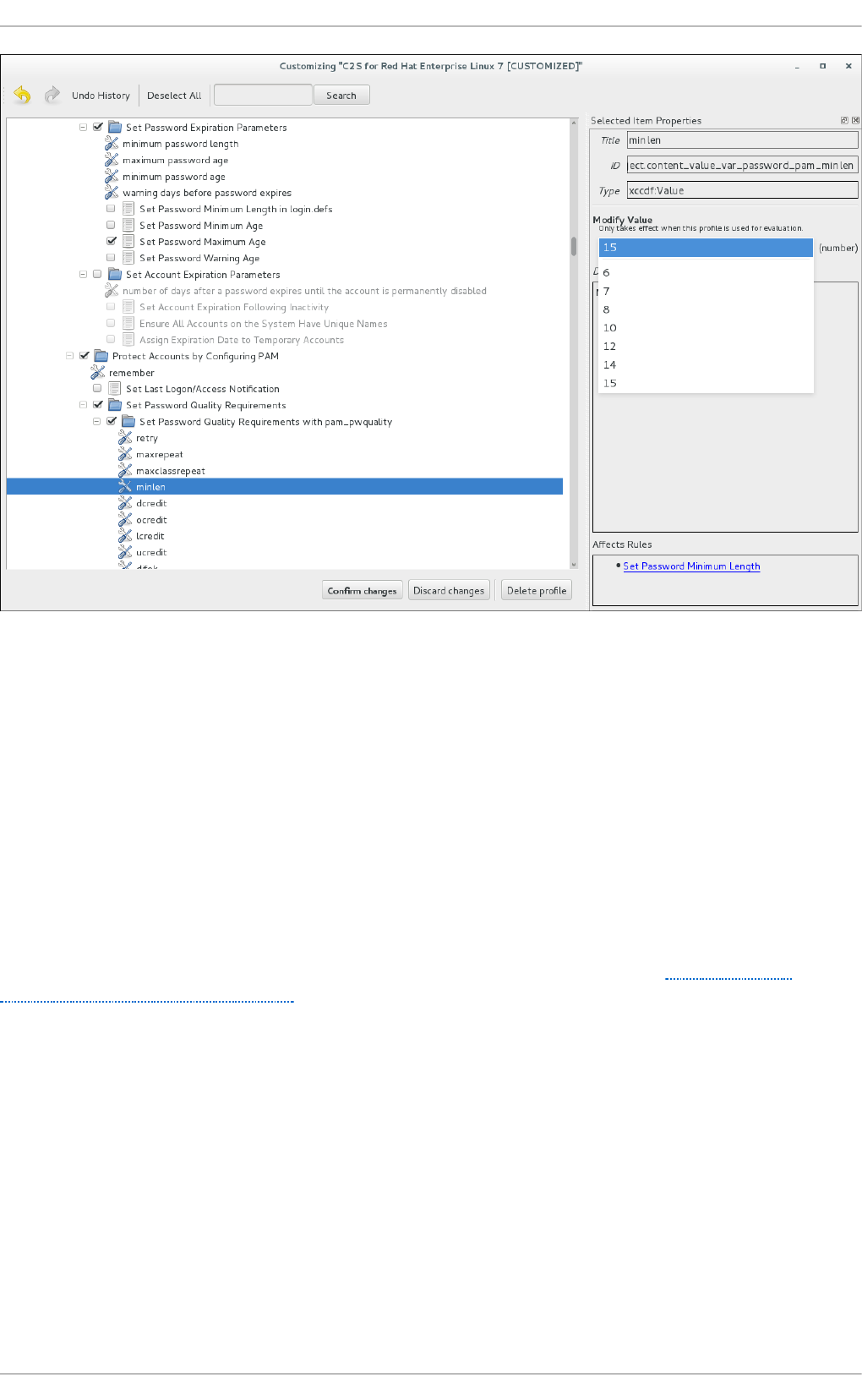
Figure 6.5. Set t ing a value f o r t he select ed it em in t he Cust o mizat ion windo w
After you have finished your profile customizations, confirm the changes by clicking the
Confirm Customization button. Your changes are now in the memory and do not persist
if SCAP Wo rkbench is closed or certain changes, such as selecting a new SCAP content
or choosing another customization option, are made. To store your changes, click the Save
Customization button in the SCAP Workbench window. This action allows you to save your
changes to the security profile as an XCCDF customization file in the chosen directory.
Note that this customization file can be further selected with other profiles.
6.3.5. Saving SCAP Cont ent
SCAP Wo rkbench also allows you to save SCAP content that is used with your system
evaluations. You can either save a customization file separately (see Section 6.3.4,
“Customizing Security Profiles”) or you can save all security content at once by clicking the
Save content combo box and selecting either the Save into a directory or Save as
RPM options.
By selecting the Save into a directory option, SCAP Workbench saves both the
XCCDF or data-stream file and the customization file to the specified location. This can be
useful as a backup solution.
By selecting the Save as RPM option, you can instruct SCAP Wo rkbench to create an
RPM package containing the XCCDF or data stream file and customization file. This is
useful for distributing the desired security content to systems that cannot be scanned
remotely, or just for delivering the content for further processing.
Securit y Guide
202
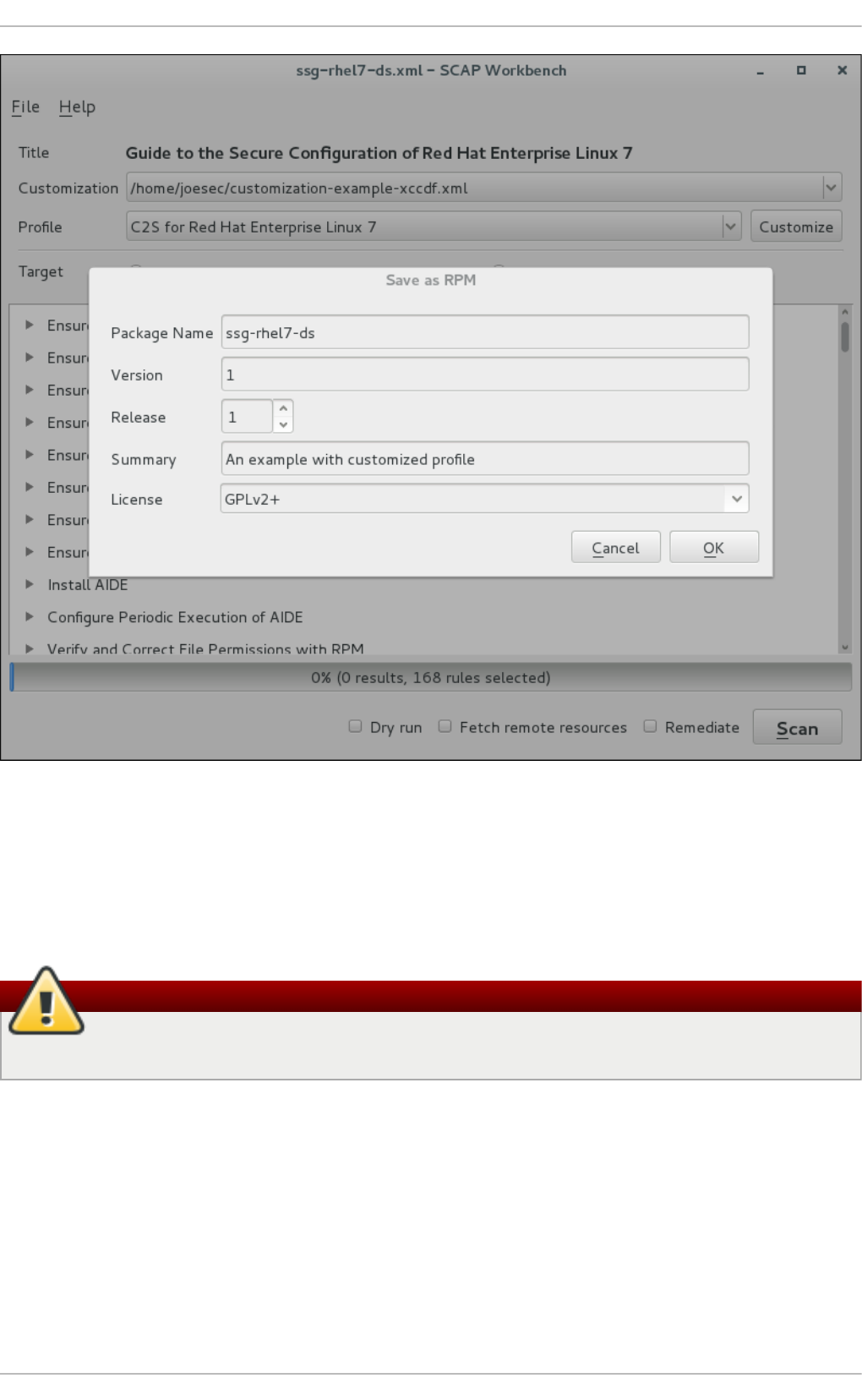
Figure 6.6. Saving t he Current SCAP Cont ent as an RPM Package
6.3.6. Viewing Scan Results and Generat ing Scan Reports
After the system scan is finished, three new buttons, Clear, Save Results, and Show
Report, will appear instead of the Scan button.
Warning
Clicking the Clear button permanently removes the scan results.
To store the scan results in the form of an XCCDF, ARF, or HTML file, click the Save
Results combo box. Choose the HTML Report option to generate the scan report in
human-readable form. The XCCDF and ARF (data stream) formats are suitable for further
automatic processing. You can repeatedly choose all three options.
If you prefer to view the scan results immediately without saving them, you can click the
Show Report button, which opens the scan results in the form of a temporary HTML file in
your default web browser.
6.4. Using oscap
Chapte r 6. Compliance and Vulne rability Scanning with O penSCAP
203
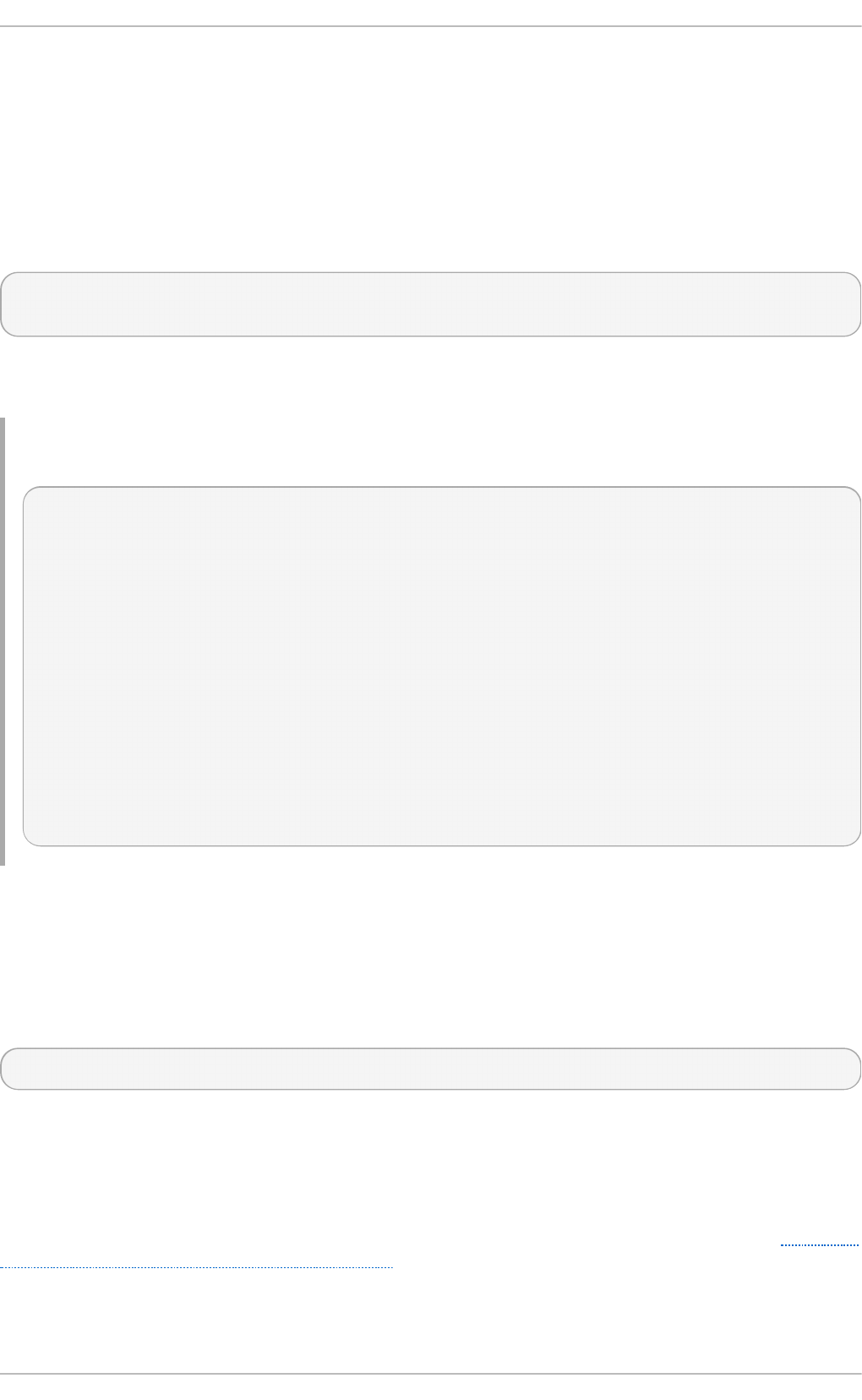
The oscap command-line utility allows users to scan their local systems, validate security
compliance content, and generate reports and guides based on these scans and
evaluations. This utility serves as a front end to the OpenSCAP library and groups its
functionalities to modules (sub-commands) based on the type of SCAP content it
processes.
The following sections explain how to install oscap and perform the most common
operations. Examples are provided to illustrate these tasks. To learn more about specific
sub-commands, use the --help option with an o scap command:
oscap [options] module module_operation
[module_operation_options_and_arguments] --help
where module represents the type of SCAP content that is being processed, and
module_operation is a sub-command for the specific operation on the SCAP content.
Example 6.4. Get t ing Help on a Specif ic oscap Operation
~]$ oscap ds sds-split --help
oscap -> ds -> sds-split
Split given SourceDataStream into separate files
Usage: oscap [options] ds sds-split [options] SDS TARGET_DIRECTORY
SDS - Source data stream that will be split into multiple files.
TARGET_DIRECTORY - Directory of the resulting files.
Options:
--datastream-id <id> - ID of the datastream in the
collection to use.
--xccdf-id <id> - ID of XCCDF in the datastream that
should be evaluated.
To learn about all o scap features and the complete list of its options, see the oscap(8)
manual page.
6.4.1. Inst alling oscap
To install o scap to your system, enter the following command as root:
~]# yum install openscap-scanner
This command allows you to install all packages required by oscap to function properly,
including the openscap package. To be able to write your own security content, you should
also install the openscap-engine-sce package, which provides the Script Check Engine
(SCE). The SCE is an extension of the SCAP protocol that allows content authors to write
their security content using a scripting language, such as Bash, Python, or Ruby. Note that
the openscap-engine-sce package is only available from the Optional channel. See Enabling
Supplementary and Optional Repositories.
Securit y Guide
204
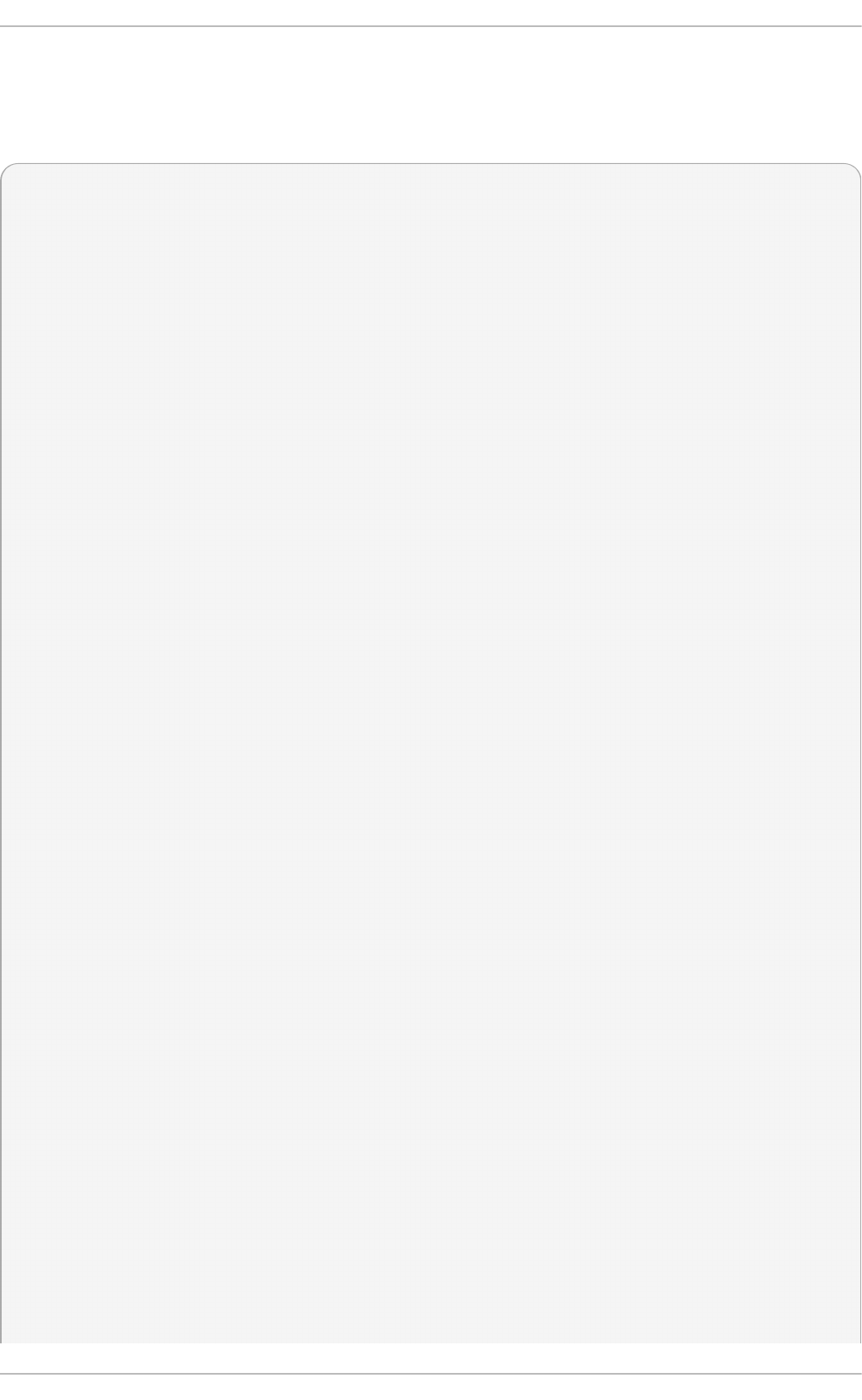
Optionally, after installing oscap, you can check the capabilities of your version of oscap,
what specifications it supports, where the certain oscap files are stored, what kinds of
SCAP objects you can use, and other useful information. To display this information, type
the following command:
~]$ oscap -V
OpenSCAP command line tool (oscap) 1.0.4
Copyright 2009--2014 Red Hat Inc., Durham, North Carolina.
==== Supported specifications ====
XCCDF Version: 1.2
OVAL Version: 5.10.1
CPE Version: 2.3
CVSS Version: 2.0
CVE Version: 2.0
Asset Identification Version: 1.1
Asset Reporting Format Version: 1.1
==== Capabilities added by auto-loaded plugins ====
SCE Version: 1.0 (from libopenscap_sce.so.8)
==== Paths ====
Schema files: /usr/share/openscap/schemas
Schematron files: /usr/share/openscap/xsl
Default CPE files: /usr/share/openscap/cpe
Probes: /usr/libexec/openscap
==== Inbuilt CPE names ====
Red Hat Enterprise Linux - cpe:/o:redhat:enterprise_linux
Red Hat Enterprise Linux 5 - cpe:/o:redhat:enterprise_linux:5
Red Hat Enterprise Linux 6 - cpe:/o:redhat:enterprise_linux:6
Red Hat Enterprise Linux 7 - cpe:/o:redhat:enterprise_linux:7
Fedora 16 - cpe:/o:fedoraproject:fedora:16
Fedora 17 - cpe:/o:fedoraproject:fedora:17
Fedora 18 - cpe:/o:fedoraproject:fedora:18
Fedora 19 - cpe:/o:fedoraproject:fedora:19
Fedora 20 - cpe:/o:fedoraproject:fedora:20
Fedora 21 - cpe:/o:fedoraproject:fedora:21
Red Hat Enterprise Linux Optional Productivity Applications -
cpe:/a:redhat:rhel_productivity
Red Hat Enterprise Linux Optional Productivity Applications 5 -
cpe:/a:redhat:rhel_productivity:5
==== Supported OVAL objects and associated OpenSCAP probes ====
system_info probe_system_info
family probe_family
filehash probe_filehash
environmentvariable probe_environmentvariable
textfilecontent54 probe_textfilecontent54
textfilecontent probe_textfilecontent
variable probe_variable
xmlfilecontent probe_xmlfilecontent
environmentvariable58 probe_environmentvariable58
filehash58 probe_filehash58
inetlisteningservers probe_inetlisteningservers
rpminfo probe_rpminfo
Chapte r 6. Compliance and Vulne rability Scanning with O penSCAP
205
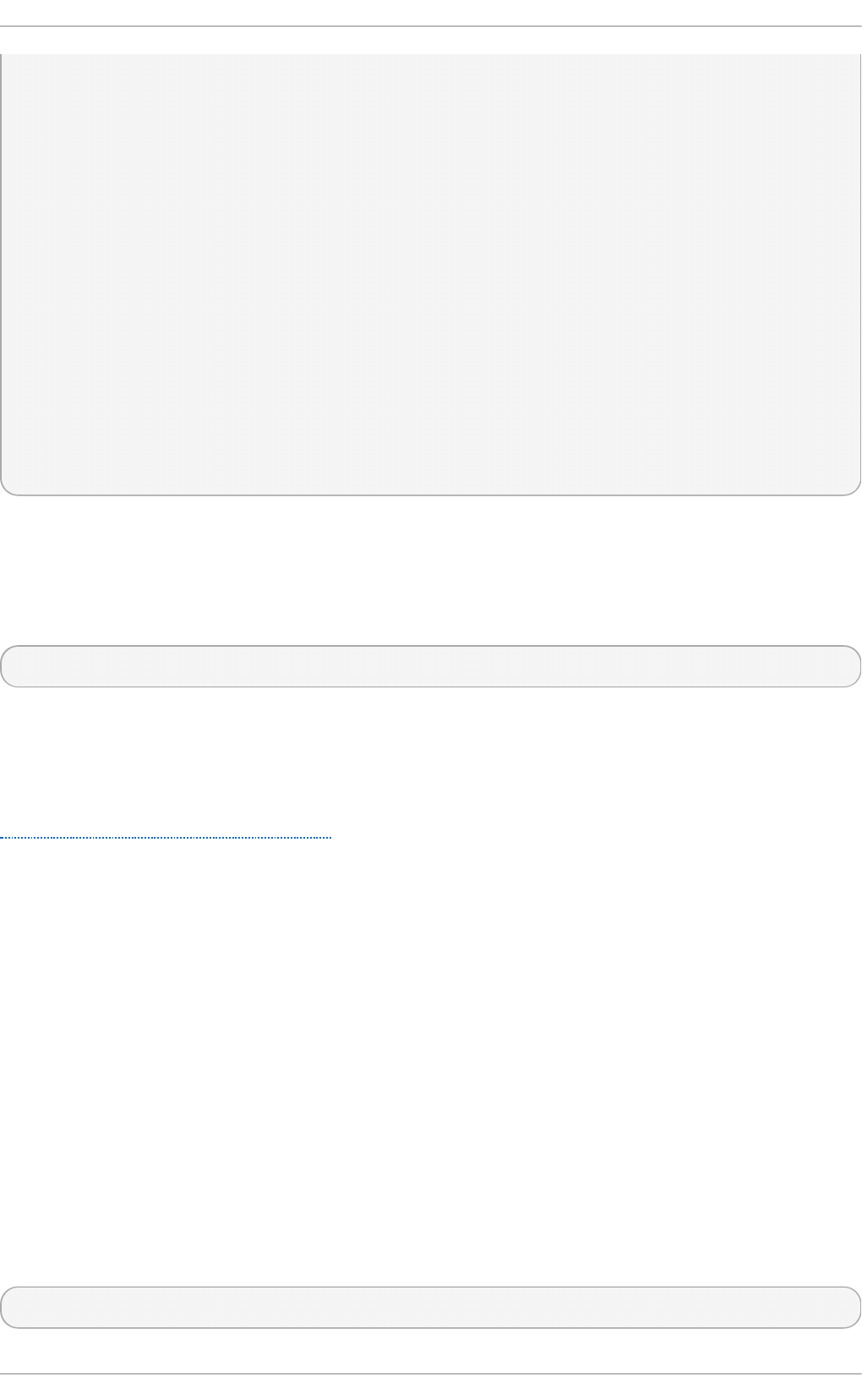
partition probe_partition
iflisteners probe_iflisteners
rpmverify probe_rpmverify
rpmverifyfile probe_rpmverifyfile
rpmverifypackage probe_rpmverifypackage
selinuxboolean probe_selinuxboolean
selinuxsecuritycontext probe_selinuxsecuritycontext
file probe_file
interface probe_interface
password probe_password
process probe_process
runlevel probe_runlevel
shadow probe_shadow
uname probe_uname
xinetd probe_xinetd
sysctl probe_sysctl
process58 probe_process58
fileextendedattribute probe_fileextendedattribute
routingtable probe_routingtable
Before you can start using oscap effectively, you also need to install or import some
security content on your system. For example, you can install the SCAP Security Guide
(SSG) package, scap-security-guide, which contains the currently most evolved and
elaborate set of security polices for Linux systems. To install the SCAP Security Guide
package on your system, enter the following command as root:
~]# yum install scap-security-guide
After you install scap-security-guide on your system, unless specified otherwise, the SSG
security content is available under the /usr/share/xml/scap/ssg/content/ directory,
and you can proceed with other security compliance operations.
To find other possible sources of existing SCAP content that might suit your needs, see
Section 6.9, “Additional Resources”.
After installing the SCAP content on your system, o scap can process the content when
supplied with the file path to the content. The o scap utility supports SCAP version 1.2 and
is backward-compatible with SCAP versions 1.1 and 1.0, so it can process earlier versions
of SCAP content without any special requirements.
6.4.2. Displaying SCAP Cont ent
SCAP standard defines numerous file formats. The oscap utility can process or create
files conforming to many of the formats. In order to further process the given file with
SCAP content, you need to understand how to use o scap with the given file type. If you
are unsure how to use a particular file, you can either open and read the file, or you can
use the info module of oscap which parses the file and extracts relevant information in
human-readable format.
enter the following command to examine the internal structure of a SCAP document and
display useful information such as the document type, specification version, a status of
the document, the date the document was published, and the date the document was
copied to a file system:
oscap info file
Securit y Guide
206
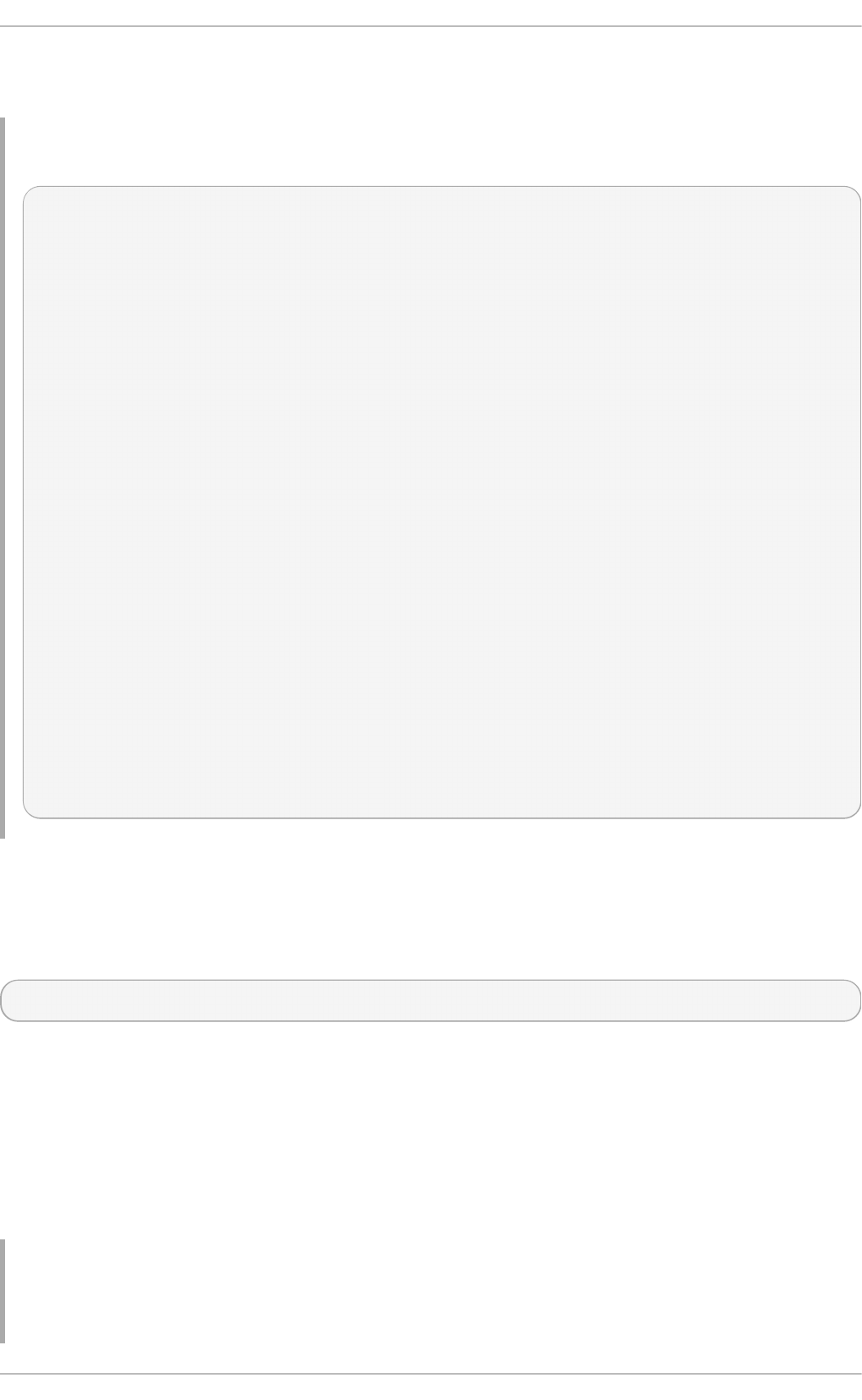
where file is the full path to the security content file being examined. The following
example better illustrates the usage of the oscap info command:
Example 6.5. Displaying Inf o rmat ion About SCAP Cont ent
~]$ oscap info /usr/share/xml/scap/ssg/content/ssg-rhel7-ds.xml
Document type: Source Data Stream
Imported: 2014-03-14T12:22:01
Stream: scap_org.open-scap_datastream_from_xccdf_ssg-rhel7-xccdf-
1.2.xml
Generated: (null)
Version: 1.2
Checklists:
Ref-Id: scap_org.open-scap_cref_ssg-rhel7-xccdf-1.2.xml
Profiles:
xccdf_org.ssgproject.content_profile_test
xccdf_org.ssgproject.content_profile_rht-ccp
xccdf_org.ssgproject.content_profile_common
xccdf_org.ssgproject.content_profile_stig-
rhel7-server-upstream
Referenced check files:
ssg-rhel7-oval.xml
system:
http://oval.mitre.org/XMLSchema/oval-definitions-5
Checks:
Ref-Id: scap_org.open-scap_cref_ssg-rhel7-oval.xml
Ref-Id: scap_org.open-scap_cref_output--ssg-rhel7-cpe-oval.xml
Ref-Id: scap_org.open-scap_cref_output--ssg-rhel7-oval.xml
Dictionaries:
Ref-Id: scap_org.open-scap_cref_output--ssg-rhel7-cpe-
dictionary.xml
6.4.3. Scanning t he System
The most important functionality of oscap is to perform configuration and vulnerability
scans of a local system. The following is a general syntax of the respective command:
oscap [options] module eval [module_operation_options_and_arguments]
The oscap utility can scan systems against the SCAP content represented by both an
XCCDF (The eXtensible Configuration Checklist Description Format) benchmark and OVAL
(Open Vulnerability and Assessment Language) definitions. The security policy can be in
the form of a single OVAL or XCCDF file or multiple separate XML files where each file
represents a different component (XCCDF, OVAL, CPE, CVE, and others). The result of a
scan can be printed to both standard output and an XML file. The result file can then be
further processed by oscap in order to generate a report in a human-readable format.
The following examples illustrate the most common usage of the command.
Example 6.6. Scanning t he Syst em Using t he SSG OVAL def init ions
Chapte r 6. Compliance and Vulne rability Scanning with O penSCAP
207
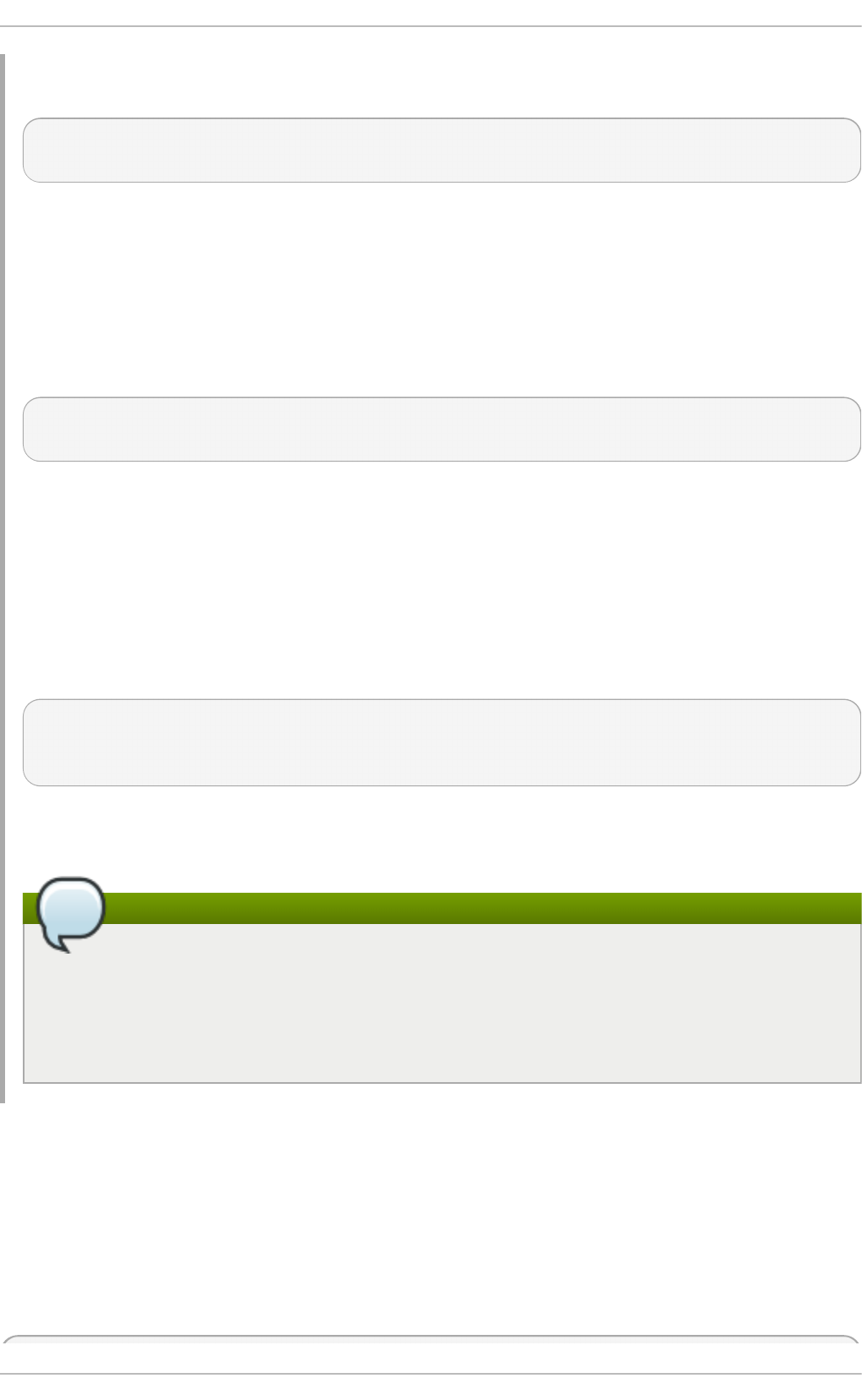
To scan your system against the SSG OVAL definition file while evaluating all definitions,
enter the following command:
~]$ oscap oval eval --results scan-oval-results.xml
/usr/share/xml/scap/ssg/content/ssg-rhel7-ds.xml
The results of the scan are stored as the scan-oval-results.xml file in the current
directory.
Example 6.7. Scanning t he Syst em Using t he SSG OVAL def init ions
To evaluate a particular OVAL definition from the security policy represented by the
SSG data stream file, enter the following command:
~]$ oscap oval eval --id oval:ssg:def:100 --results scan-oval-
results.xml /usr/share/xml/scap/ssg/content/ssg-rhel7-ds.xml
The results of the scan are stored as the scan-oval-results.xml file in the current
directory.
Example 6.8. Scanning t he Syst em Using t he SSG XCCDF benchmark
To perform the SSG XCCDF benchmark for the
xccdf_org.ssgproject.content_profile_rht-ccp profile on your system, enter the
following command:
~]$ oscap xccdf eval --profile
xccdf_org.ssgproject.content_profile_rht-ccp --results scan-xccdf-
results.xml /usr/share/xml/scap/ssg/content/ssg-rhel7-ds.xml
The results of the scan are stored as the scan-xccdf-results.xml file in the current
directory.
Note
The --profile command-line argument selects the security profile from the
given XCCDF or data stream file. The list of available profiles can be obtained by
running the oscap info command. If the --profile command-line argument is
omitted the default XCCDF profile is used as required by SCAP standard. Note that
the default XCCDF profile may or may not be an appropriate security policy.
6.4.4. Generating Report s and Guides
Another useful features of oscap is the ability to generate SCAP content in a human-
readable format. The oscap utility allows you to transform an XML file into the HTML or
plain-text format. This feature is used to generate security guides and checklists, which
serve as a source of information, as well as guidance for secure system configuration.
The results of system scans can also be transformed to well-readable result reports. The
general command syntax is the following:
Securit y Guide
208
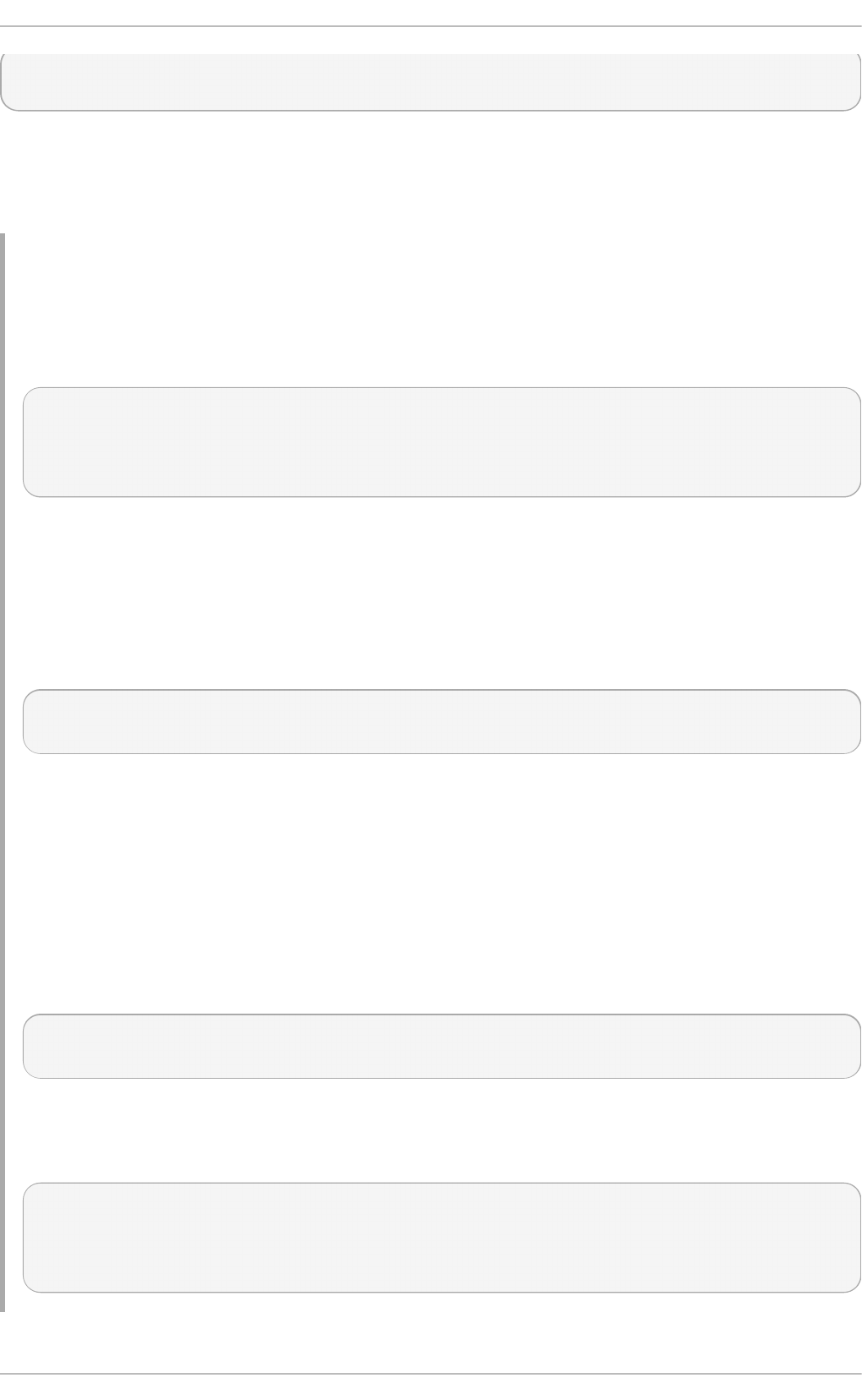
oscap module generate sub-module [specific_module/sub-
module_options_and_arguments] file
where module is either xccdf or oval, sub-module is a type of the generated document,
and file represents an XCCDF or OVAL file.
The following are the most common examples of the command usage:
Example 6.9. Generat ing a Guide wit h a Checklist
To produce an SSG guide with a checklist for the
xccdf_org.ssgproject.content_profile_rht-ccp profile, enter the following
command:
~]$ oscap xccdf generate guide --profile
xccdf_org.ssgproject.content_profile_rht-ccp
/usr/share/xml/scap/ssg/content/ssg-rhel7-ds.xml > ssg-guide-
checklist.html
The guide is stored as the ssg-guide-checklist.html file in the current directory.
Example 6.10. T ransf orming an SSG OVAL Scan Result int o a Report
To transform a result of an SSG OVAL scan into an HTML file, enter the following
command:
~]$ oscap oval generate report scan-oval-results.xml > ssg-scan-oval-
report.html
The result report is stored as the ssg-scan-oval-report.html file in the current
directory. This example assumes that you run the command from the same location
where the scan-oval-results.xml file is stored. Otherwise you need to specify the
fully-qualified path of the file that contains the scan results.
Example 6.11. Transf orming an SSG XCCDF Scan Result int o a Report
To transform a result of an SSG XCCDF scan into an HTML file, enter the following
command:
~]$ oscap xccdf generate report scan-xccdf-results.xml > scan-xccdf-
report.html
The result report is stored as the ssg-scan-xccdf-report.html file in the current
directory. Alternatively, you can generate this report in the time of the scan using the -
-report command-line argument:
~]$ oscap xccdf eval --profile
xccdf_org.ssgproject.content_profile_rht-ccp --results scan-xccdf-
results.xml --report scan-xccdf-report.html
/usr/share/xml/scap/ssg/content/ssg-rhel7-ds.xml
Chapte r 6. Compliance and Vulne rability Scanning with O penSCAP
209
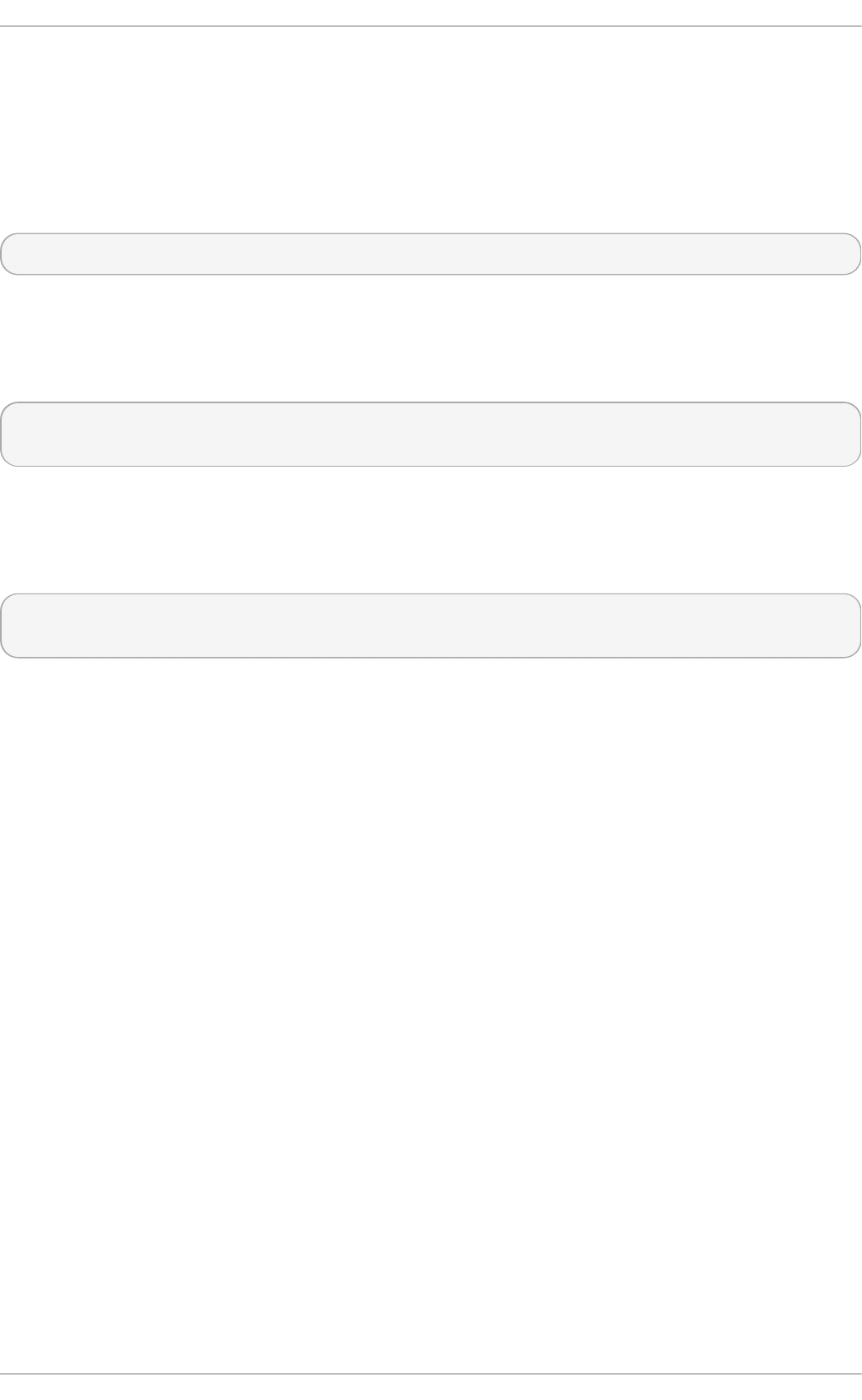
6.4.5. Validating SCAP Content
Before you start using a security policy on your systems, you should first verify the policy
in order to avoid any possible syntax or semantic errors in the policy. The o scap utility
can be used to validate the security content against standard SCAP XML schemas. The
validation results are printed to the standard error stream (stderr). The general syntax of
such a validation command is the following:
oscap module validate [module_options_and_arguments] file
where file is the full path to the file being validated. The only exception is the data stream
module (ds), which uses the sds-validate operation instead of validate. Note that all
SCAP components within the given data stream are validated automatically and none of
the components is specified separately, as can be seen in the following example:
~]$ oscap ds sds-validate /usr/share/xml/scap/ssg/content/ssg-rhel7-
ds.xml
With certain SCAP content, such as OVAL specification, you can also perform a Schematron
validation. The Schematron validation is slower than the standard validation but provides
deeper analysis, and is thus able to detect more errors. The following SSG example
shows typical usage of the command:
~]$ oscap oval validate --schematron
/usr/share/xml/scap/ssg/content/ssg-rhel7-ds.xml
6.4.6. Using OpenSCAP t o Remediat e t he System
OpenSCAP allows to automatically remediate systems that have been found in a non-
compliant state. For system remediation, an XCCDF file with instructions is required. The
scap-security-guide package constains certain remediation instructions.
System remediation consists of the following steps:
1. OpenSCAP performs a regular XCCDF evaluation.
2. An assessment of the results is performed by evaluating the OVAL definitions.
Each rule that has failed is marked as a candidate for remediation.
3. OpenSCAP searches for an appropriate fix element, resolves it, prepares the
environment, and executes the fix script.
4. Any output of the fix script is captured by OpenSCAP and stored within the rule-
result element. The return value of the fix script is stored as well.
5. Whenever OpenSCAP executes a fix script, it immediatelly evaluates the OVAL
definition again (to verify that the fix script has been applied correctly). During this
second run, if the OVAL evaluation returns success, the result of the rule is fixed,
otherwise it is an error.
6. Detailed results of the remediation are stored in an output XCCDF file. It contains
two TestResult elements. The first TestResult element represents the scan
prior to the remediation. The second TestResult is derived from the first one and
contains remediation results.
Securit y Guide
210
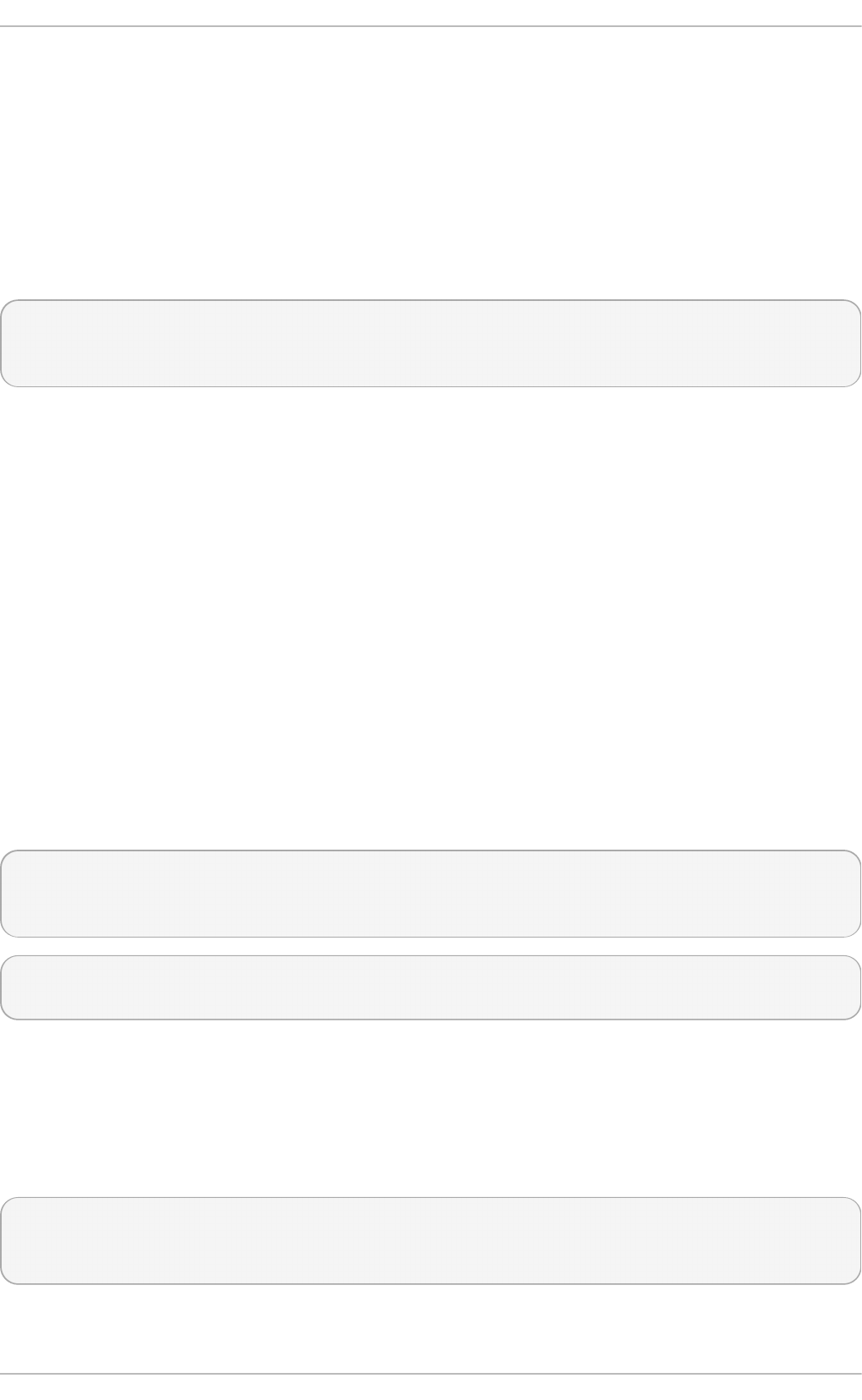
There are three modes of operation of OpenSCAP with regard to remediation: online,
offline, and review.
6.4.6.1. OpenSCAP Online Remediation
Online remediation executes fix elements at the time of scanning. Evaluation and
remediation are performed as a part of a single command.
To enable online remediation, use the --remediate command-line option. For example, to
execute online remediation using the scap-security-guide package, run:
~]$ oscap xccdf eval --remediate --profile
xccdf_org.ssgproject.content_profile_rht-ccp --results scan-xccdf-
results.xml /usr/share/xml/scap/ssg/content/ssg-rhel7-ds.xml
The output of this command consists of two sections. The first section shows the result of
the scan prior to the remediation, and the second section shows the result of the scan
after applying the remediation. The second part can contain only fixed and error results.
The fixed result indicates that the scan performed after the remediation passed. The
error result indicates that even after applying the remediation, the evaluation still does
not pass.
6.4.6.2. OpenSCAP Of f line Remediation
Offline remediation allows you to postpone fix execution. In the first step, the system is
only evaluated, and the results are stored in a TestResult element in an XCCDF file.
In the second step, oscap executes the fix scripts and verifies the result. It is safe to
store the results into the input file, no data will be lost. During offline remediation,
OpenSCAP creates a new TestResult element that is based on the input one and
inherits all the data. The newly created TestResult differs only in the rule-result
elements that have failed. For those, remediation is executed.
To perform offline remediation using the scap-security-guide package, run:
~]$ oscap xccdf eval --profile
xccdf_org.ssgproject.content_profile_rht-ccp --results scan-xccdf-
results.xml /usr/share/xml/scap/ssg/content/ssg-rhel7-ds.xml
~]$ oscap xccdf remediate --results scan-xccdf-results.xml scan-xccdf-
results.xml
6.4.6.3. OpenSCAP Remediation Review
The review mode allows users to store remediation instructions to a file for further
review. The remediation content is not executed during this operation.
To generate remediation instructions in the form of a shell script, run:
~]$ oscap xccdf generate fix --template urn:xccdf:fix:script:sh --
profile xccdf_org.ssgproject.content_profile_rht-ccp --output my-
remediation-script.sh /usr/share/xml/scap/ssg/content/ssg-rhel7-ds.xml
6.5. Using OpenSCAP with Docker
Chapte r 6. Compliance and Vulne rability Scanning with O penSCAP
211
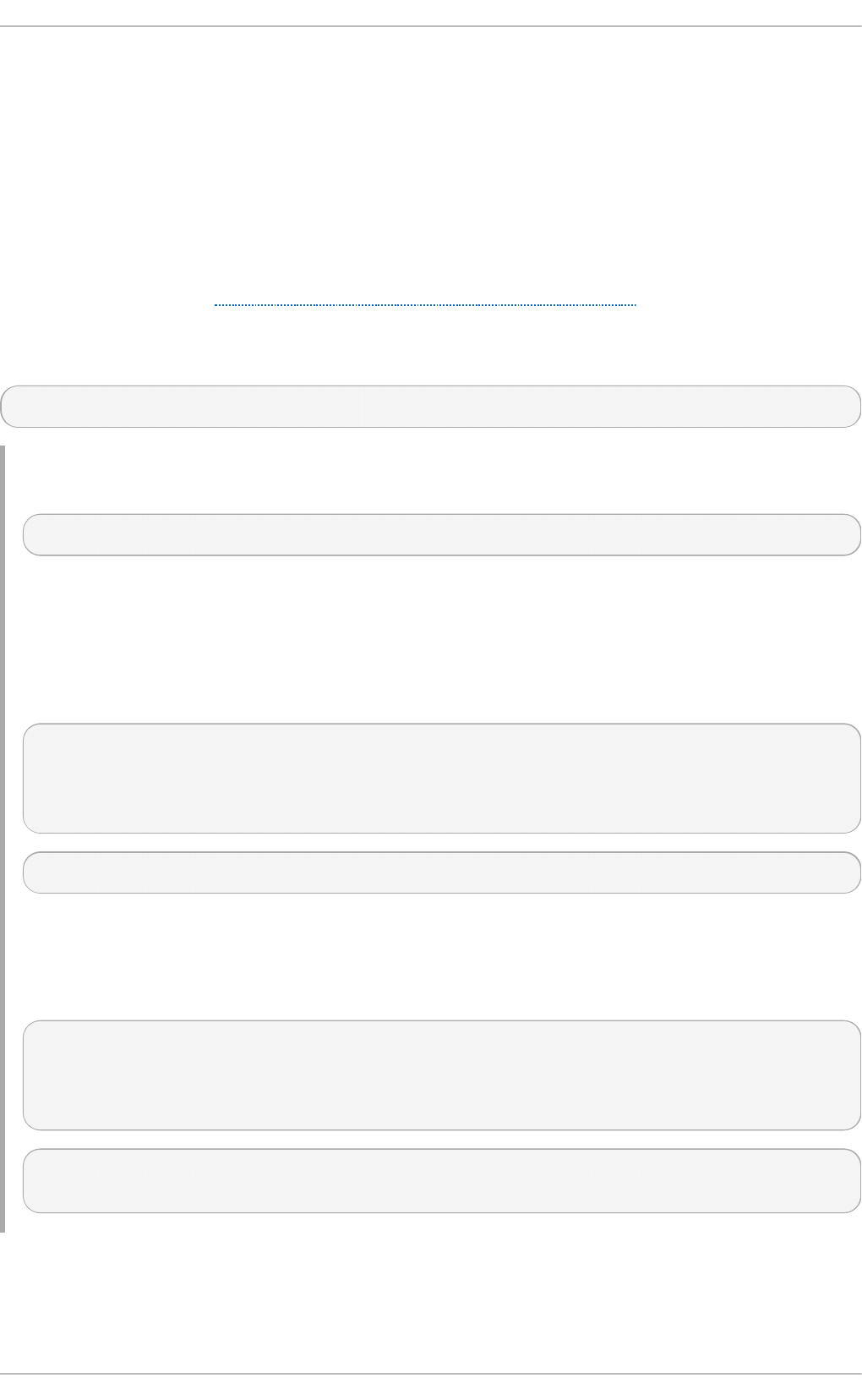
6.5. Using OpenSCAP with Docker
The oscap-docker command-line utility allows users to use the oscap program to scan
their docker-formatted container images and containers almost in the same way as their
local systems.
The following section explains the installation of oscap-docker and offers basic examples
of usage. To learn more about sub-commands, use the --help option with the oscap-
docker or oscap commands.
To enable the scanning of images and containers, you need to have the docker package
installed, too. See the Getting Docker in Red Hat Enterprise Linux 7 chapter of the Getting
Started with Containers guide for instructions on installing Do cker.
enter the following command to install oscap-docker:
# yum install openscap-utils
Example 6.12. Using oscap-docker
oscap-docker scan_target[-cve] target_identifier [oscap-arguments]
Where scan_target is an image or a container to scan, and target_identifier is the name
or the ID of the target.
The second of the following commands attaches a container image, determines the
variant and version of the operating system, downloads the CVE stream applicable to
the given system, and finally runs the vulnerability scan:
# docker images
REPOSITORY TAG IMAGE ID
registry.access.redhat.com/rhel7 latest
c453594215e4
# oscap-docker image-cve registry.access.redhat.com/rhel7
The second of the following commands runs the OpenSCAP scan within a chroot
environment of a running container. The results may differ from scanning of a container
image due to defined mount points. We used the OVAL patch definition
com.redhat.rhsa-all.xml in this example.
# docker ps
CONTAINER ID IMAGE COMMAND NAMES
5ef05eef4a01 registry.access.redhat.com/rhel7 "/bin/bash"
sleepy_kirch
# oscap-docker container 5ef05eef4a01 oval eval com.redhat.rhsa-
all.xml
6.6. Using OpenSCAP with Atomic
Securit y Guide
212
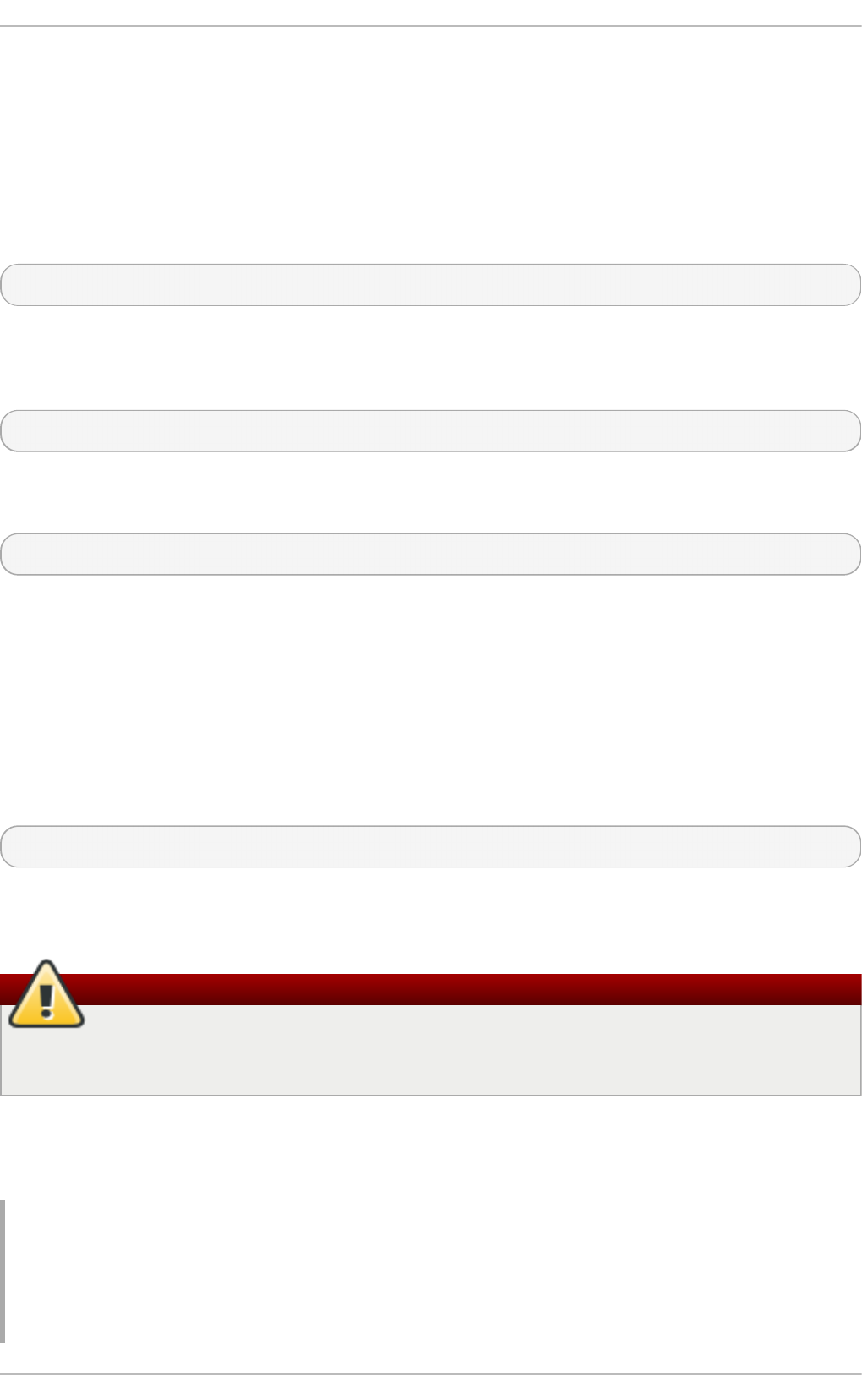
To verify all the container images and containers present on the system are free of
known CVE vulnerabilities or common misconfigurations, use the OpenSCAP scanning
capabilities through the atomic scan command.
Atomic Scan
To install the atomic tool on your system for container management, enter the following
command as root:
# yum install atomic
After the atomic tool is installed, you also need a scanner. Red Hat recommends choosing
the OpenSCAP-based rhel7/openscap docker image. Install it by running the following
command as root:
# atomic install rhel7/openscap
Once the OpenSCAP docker image is in place, you can issue atomic scan commands.
Scan the containers and container images by running the following command as root:
# atomic scan $ID
Where $ID is the ID of the container. If you want to scan all container images or
containers, use the --images or --containers directive, respectively. To scan both
types, use the --all directive.
T he OpenSCAP Scanner
The rhel7/openscap container image as the default scanner of the atomic scan currently
supports two scan types targeting Red Hat Enterprise Linux systems only. Supported scan
types can be listed by running the following command as root:
# atomic scan --scanner openscap --list
The default scan type is CVE scan. Use it for checking the target for known security
vulnerabilities as defined in the CVE OVAL definitions released by Red Hat.
Warning
The OVAL definitions used by the CVE scan type are bundled in the container image
during the build process, and as such are not always up-to-date.
The second supported scan type is standards_compliance, where Standard System
Security Profile of the bundled SCAP Security Guide is used for evaluation. This is security
baseline profile of Red Hat Enterprise Linux.
Example 6.13. Scanning t he Co nt ainer Image wit h At o mic Scan
The following example of the atomic scan usage shows how to scan a
Red Hat Enterprise Linux image and then list of all found vulnerabilities with --verbose
directive.
Chapte r 6. Compliance and Vulne rability Scanning with O penSCAP
213
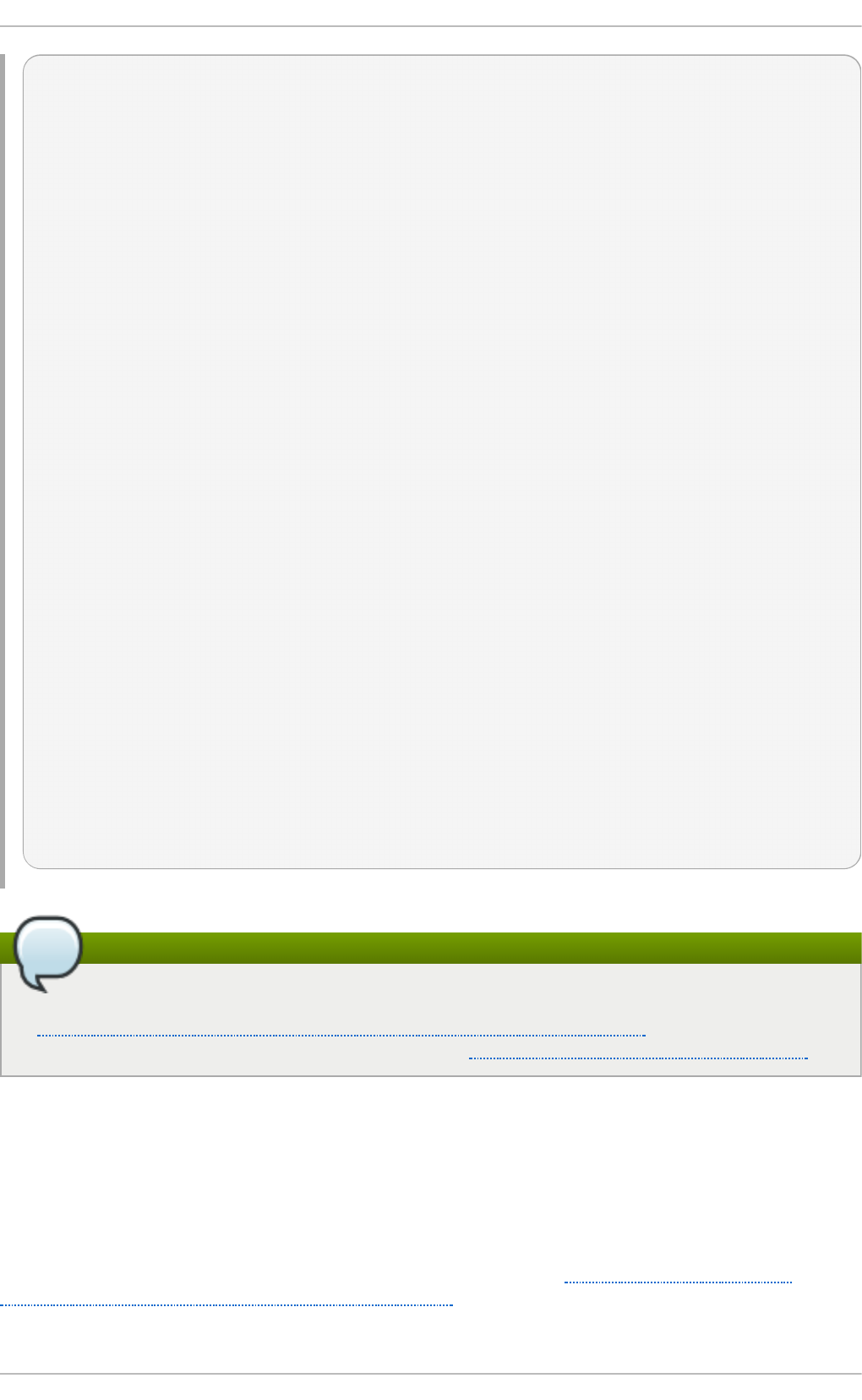
# docker pull rhel7
Using default tag: latest
98a88a8b722a: Download complete
# atomic scan 98a88a8b722a
Container/Image Cri Imp Med Low
--------------- --- --- --- ---
98a88a8b722a 0 0 0 0
# atomic scan --verbose 98a88a8b722a
docker run -t --rm -v /etc/localtime:/etc/localtime -v
/run/atomic/2016-10-14-06-42-55-991951:/scanin -v
/var/lib/atomic/openscap/2016-10-14-06-42-55-991951:/scanout:rw,Z -v
/etc/oscapd:/etc/oscapd:ro rhel7/openscap oscapd-evaluate scan --no-
standard-compliance --targets chroots-in-dir:///scanin --output
/scanout
INFO:OpenSCAP Daemon one-off evaluator 0.1.6
WARNING:Can't import the 'docker' package. Container scanning
functionality will be disabled.
INFO:Creating tasks directory at '/var/lib/oscapd/tasks' because it
didn't exist.
INFO:Creating results directory at '/var/lib/oscapd/results' because
it didn't exist.
INFO:Creating results work in progress directory at
'/var/lib/oscapd/work_in_progress' because it didn't exist.
INFO:Evaluated EvaluationSpec, exit_code=0.
INFO:Evaluated EvaluationSpec, exit_code=0.
INFO:[100.00%] Scanned target
'chroot:///scanin/98a88a8b722a71835dd761c88451c681a8f1bc6e577f90d4dc8b
234100bd4861'
98a88a8b722a (registry.access.redhat.com/rhel7:latest)
98a88a8b722a passed the scan
Files associated with this scan are in /var/lib/atomic/openscap/2016-
10-14-06-42-55-991951.
Note
A detailed description of the atomic command usage and containers is found in the
Product Documentation for Red Hat Enterprise Linux Atomic Host. The Red Hat
Customer Portal also provides a guide to the Atomic command line interface (CLI).
6.7. Using OpenSCAP with Red Hat Satellite
When running multiple Red Hat Enterprise Linux systems, it is important to keep all your
systems compliant with your security policy and perform security scans and evaluations
remotely from one location. This can be achieved by using Red Hat Satellite 5.5 or later
with the spacewalk-oscap package installed on your Satellite client. The package is
available from the Red Hat Net work Tools channel. See How to enable/disable a
repository using Red Hat Subscription-Manager?
Securit y Guide
214
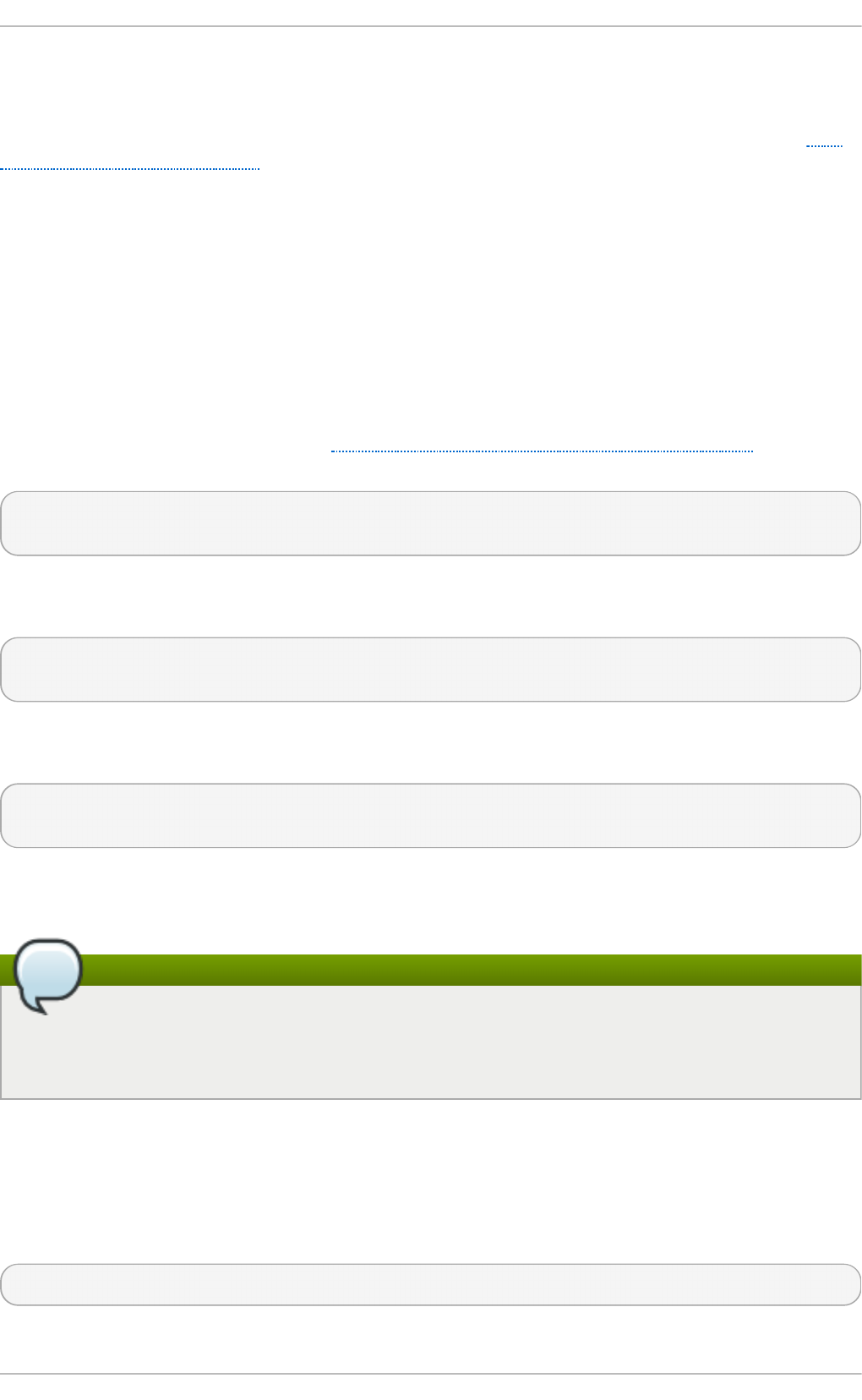
This solution supports two methods of performing security compliance scans, viewing and
further processing of the scan results. You can either use the OpenSCAP Satellite Web
Interface or run commands and scripts from the Satellite API. For more information
about this solution to security compliance, its requirements and capabilities, see the Red
Hat Satellite documentation.
6.8. Practical Examples
This section demonstrates practical usage of certain security content provided for Red Hat
products.
6.8.1. Auditing Securit y Vulnerabilit ies of Red Hat Product s
Red Hat continuously provides OVAL definitions for their products. These definitions allow
for fully automated audit of vulnerabilities in the installed software. To find out more
information about this project, see http://www.redhat.com/security/data/metrics/. To
download these definitions, enter the following command:
~]$ wget http://www.redhat.com/security/data/oval/com.redhat.rhsa-
all.xml
The users of Red Hat Satellite 5 may find useful the XCCDF part of the patch definitions.
To download these definitions, enter the following command:
~]$ wget http://www.redhat.com/security/data/metrics/com.redhat.rhsa-
all.xccdf.xml
To audit security vulnerabilities for the software installed on the system, enter the
following command:
~]$ oscap oval eval --results rhsa-results-oval.xml --report oval-
report.html com.redhat.rhsa-all.xml
The oscap utility maps Red Hat Security Advisories to CVE identifiers that are linked to
the National Vulnerability Database and reports which security advisories are not applied.
Note
Note that these OVAL definitions are designed to only cover software and updates
released by Red Hat. You need to provide additional definitions in order to detect
the patch status of third-party software.
6.8.2. Auditing System Set t ings with SCAP Security Guide
The SCAP Security Guide (SSG) project's package, scap-security-guide, contains the latest
set of security polices for Linux systems. To install the SCAP Security Guide package on
your system, enter the following command as root:
~]# yum install scap-security-guide
Chapte r 6. Compliance and Vulne rability Scanning with O penSCAP
215
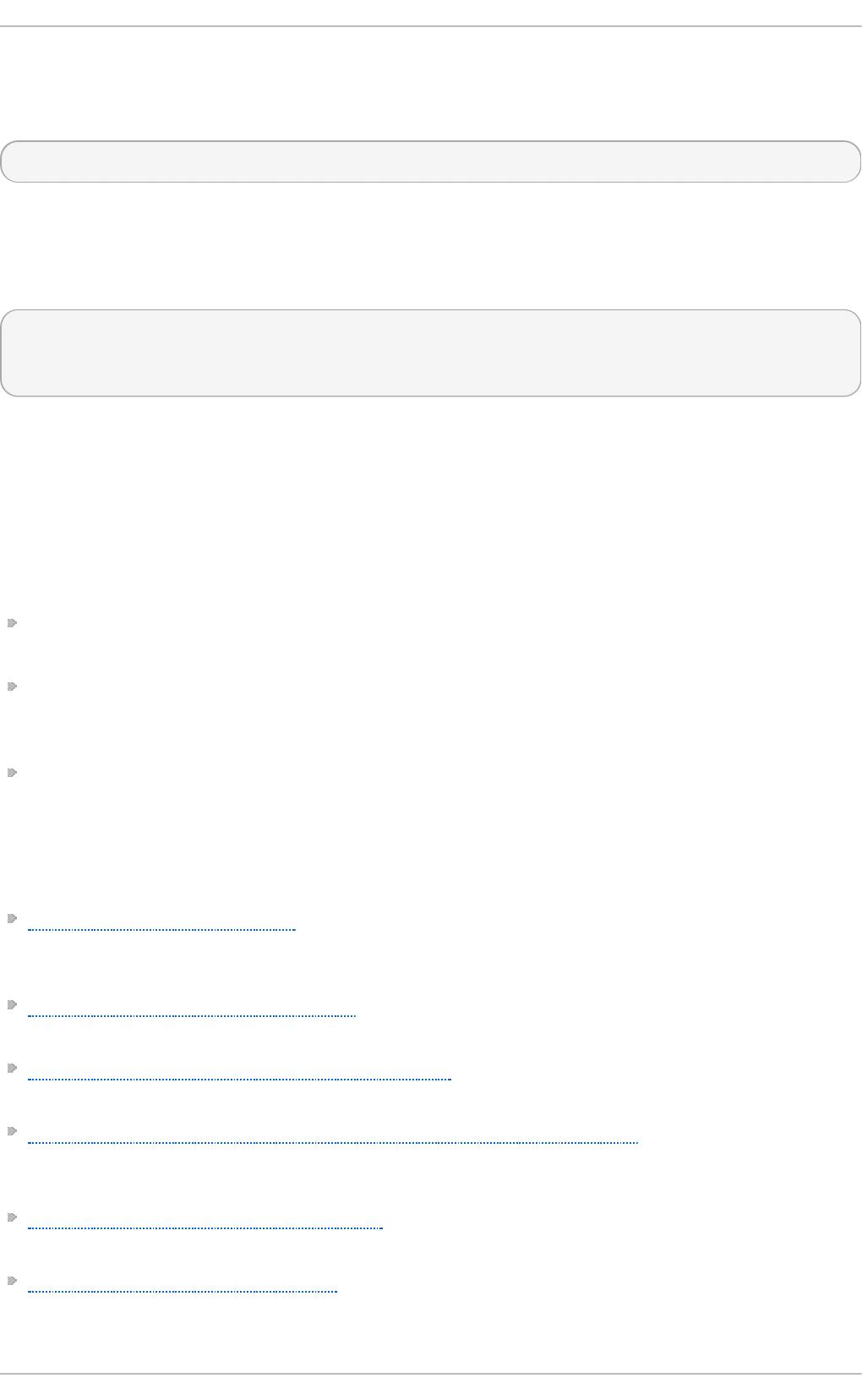
A part of scap-security-guide is also a guidance for Red Hat Enterprise Linux 7 settings. To
inspect the security content available with scap-security-guide, use the oscap info
module:
~]$ oscap info /usr/share/xml/scap/ssg/content/ssg-rhel7-ds.xml
The output of this command is an outline of the SSG document and it contains available
configuration profiles. To audit your system settings, choose a suitable profile and run the
appropriate evaluation command. For example, the following command is used to assess
the given system against a draft SCAP profile for Red Hat Certified Cloud Providers:
~]$ oscap xccdf eval --profile xccdf_org.ssgproject.content_profile_rht-
ccp --results ssg-rhel7-xccdf-result.xml --report ssg-rhel7-report.html
/usr/share/xml/scap/ssg/content/ssg-rhel7-ds.xml
6.9. Additional Resources
For more information about various security compliance fields of interest, see the
resources below.
Installed Document ation
oscap(8) — The manual page for the oscap command-line utility provides a complete
list of available options and their usage explanation.
scap-workbench(8) — The manual page for the SCAP Workbench application provides a
basic information about the application as well as some links to potential sources of
SCAP content.
scap-security-guide(8) — The manual page for scap-securit y-guide provides further
documentation about the various available SCAP security profiles. Examples how to
utilize the provided benchmarks using the OpenSCAP utility are provided as well.
Online Document at ion
The OpenSCAP project page — The home page to the OpenSCAP project provides
detailed information about the o scap utility and other components and projects related
to SCAP.
The SCAP Workbench project page — The home page to the SCAP Workbench project
provides detailed information about the scap-wo rkbench application.
The SCAP Security Guide (SSG) project page — The home page to the SSG project that
provides the latest security content for Red Hat Enterprise Linux.
National Institute of Standards and Technology (NIST) SCAP page — This page
represents a vast collection of SCAP related materials, including SCAP publications,
specifications, and the SCAP Validation Program.
National Vulnerability Database (NVD) — This page represents the largest repository of
SCAP content and other SCAP standards based vulnerability management data.
Red Hat OVAL content repository — This is a repository containing OVAL definitions for
Red Hat Enterprise Linux systems.
Securit y Guide
216
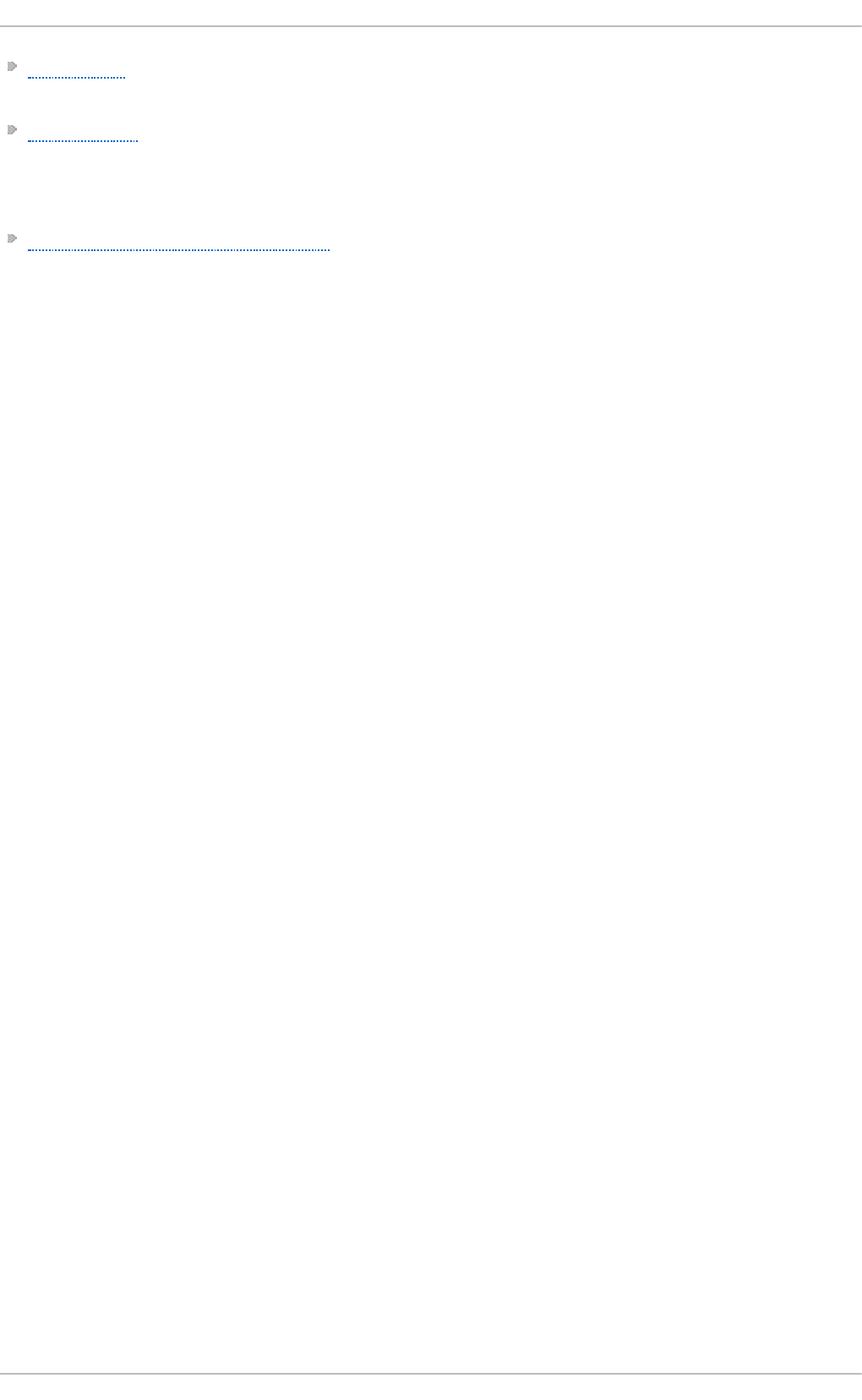
MITRE CVE — This is a database of publicly known security vulnerabilities provided by
the MITRE corporation.
MITRE OVAL — This page represents an OVAL related project provided by the MITRE
corporation. Amongst other OVAL related information, these pages contain the latest
version of the OVAL language and a huge repository of OVAL content, counting over 22
thousands OVAL definitions.
Red Hat Satellite documentation — This set of guides describes, amongst other topics,
how to maintain system security on multiple systems by using OpenSCAP.
Chapte r 6. Compliance and Vulne rability Scanning with O penSCAP
217
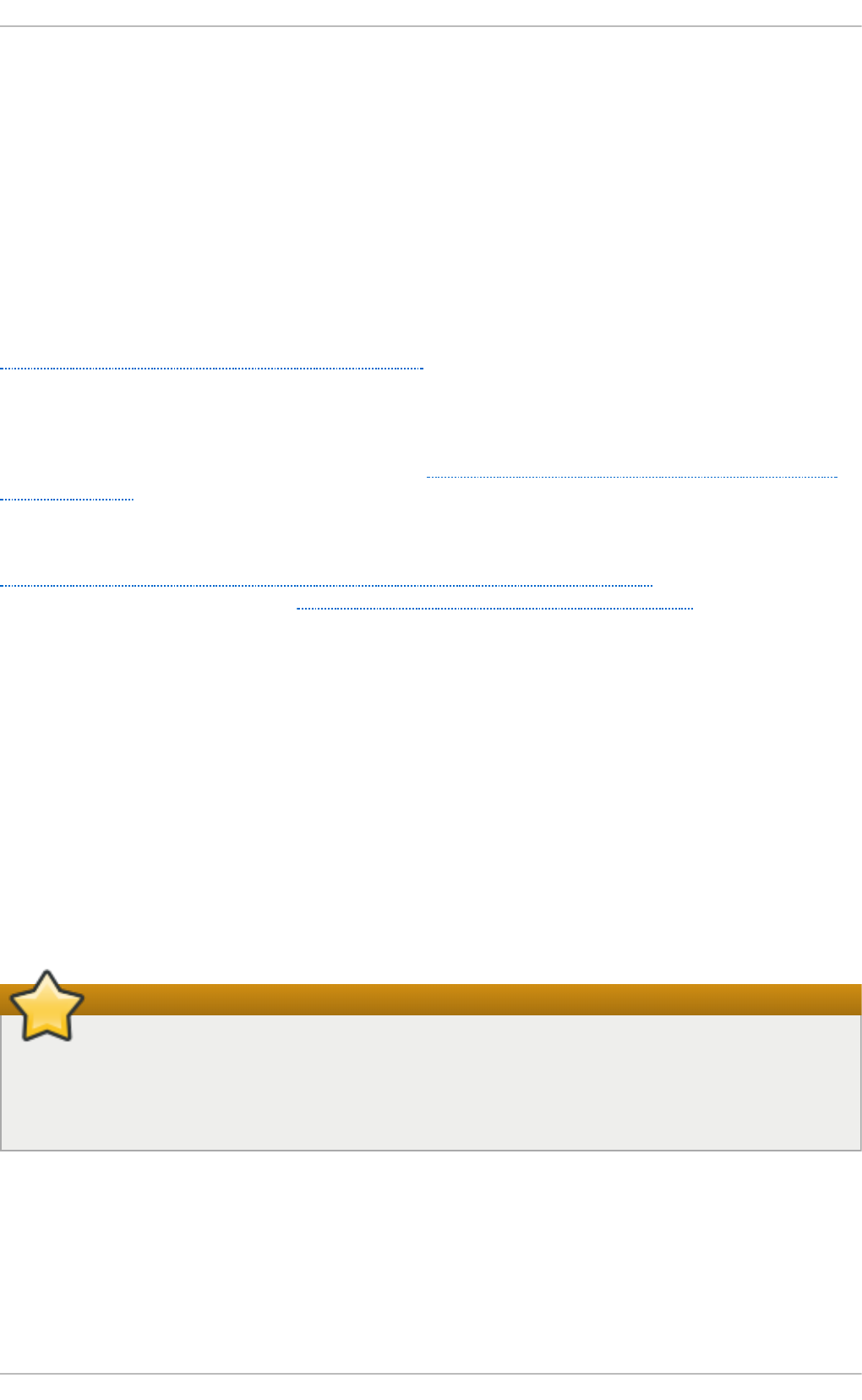
Chapter 7. Federal Standards and Regulations
In order to maintain security levels, it is possible for your organization to make efforts to
comply with federal and industry security specifications, standards and regulations. This
chapter describes some of these standards and regulations.
7.1. Federal Information Processing Standard (FIPS)
The Federal Information Processing Standard (FIPS) Publication 140-2 is a computer
security standard, developed by the U.S. Government and industry working group to
validate the quality of cryptographic modules. See the official FIPS publications here:
http://csrc.nist.gov/publications/PubsFIPS.html. At the time of the Red Hat Enterprise Linux
7.3 release, Publication 140-3 is at Draft status, and may not represent the completed
standard.
The FIPS 140-2 standard ensures that cryptographic tools implement their algorithms
properly. See the full FIPS 140-2 standard at http://csrc.nist.gov/publications/fips/fips140-
2/fips1402.pdf for further details on these levels and the other specifications of the FIPS
standard.
To see the complete list of all FIPS 140-2 certificates, visit
http://csrc.nist.gov/groups/STM/cmvp/documents/140-1/140val-all.htm. To learn about
compliance requirements, see the Red Hat Government: Standards page.
7.1.1. Enabling FIPS Mode
To make Red Hat Enterprise Linux compliant with the Federal Information Processing
Standard (FIPS) Publication 140-2, you need to make several changes to ensure that
accredited cryptographic modules are used. You can either enable FIPS mode during
system installation or after it.
During the System Installation
To fulfil the strict FIPS 140-2 compliance, add the fips=1 kernel option to the kernel
command line during system installation. With this option, all keys' generations are done
with FIPS-approved algorithms and continuous monitoring tests in place. After the
installation, the system is configured to boot into FIPS mode automatically.
Important
Ensure that the system has plenty of entropy during the installation process by
moving the mouse around or by pressing many keystrokes. The recommended
amount of keystrokes is 256 and more. Less than 256 keystrokes could generate a
non-unique key.
After the System Installation
To turn your system, kernel and user space, into FIPS mode anytime after the system
installation, follow these steps:
1. Make sure prelinking is disabled.
Securit y Guide
218
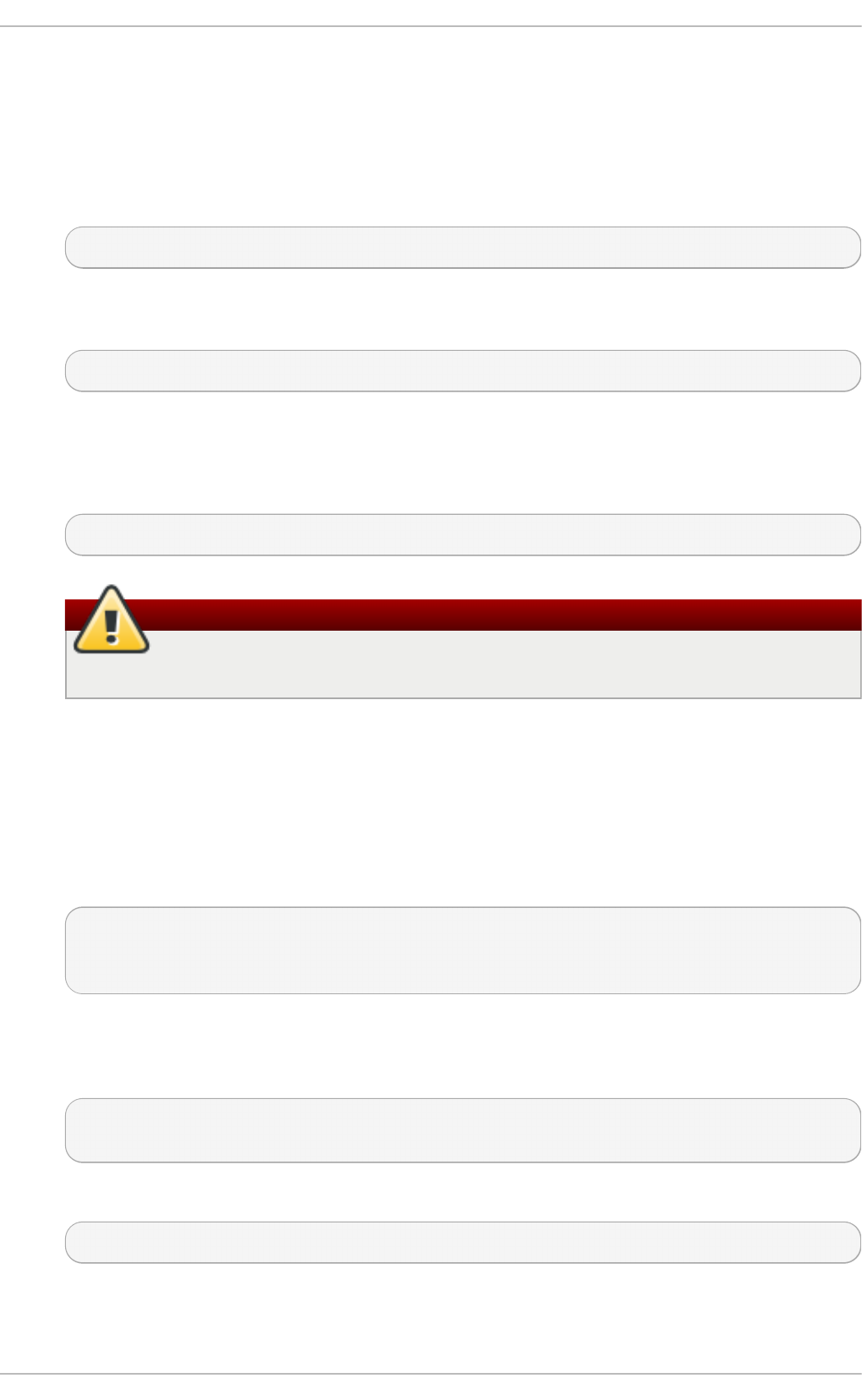
For proper operation of the in-module integrity verification, prelinking of libraries
and binaries has to be disabled. Prelinking is done by the prelink package, which is
not installed by default. To disable prelinking, set the PRELINKING=no option in the
/etc/sysconfig/prelink configuration file. To disable existing prelinking on all
system files, use the prelink -u -a command.
2. Install the dracut-fips package:
~]# yum install dracut-fips
For the CPUs with the AES New Instructions (AES-NI) support, install the dracut-fips-
aesni package as well:
~]# yum install dracut-fips-aesni
3. Regenerate the initramfs file.
To enable the in-module integrity verification and to have all required modules
present during the kernel boot, the initramfs file has to be regenerated:
~]# dracut -v -f
Warning
This operation will overwrite the existing initramfs file.
4. Modify boot loader configuration.
To boot into FIPS mode, add the fips=1 option to the kernel command line of the
boot loader. If your /boot or /boot/EFI/ partitions reside on separate partitions,
add the boot=<partition> (where <partition> stands for /boot or /boot/EFI)
parameter to the kernel command line as well.
To identify the boot partition, enter the following command:
~]$ df /boot
Filesystem 1K-blocks Used Available Use% Mounted on
/dev/sda1 495844 53780 416464 12% /boot
To ensure that the boot= configuration option works even if the device naming
changes between boots, identify the universally unique identifier (UUID) of the
partition by running the following command:
~]$ blkid /dev/sda1
/dev/sda1: UUID="05c000f1-f899-467b-a4d9-d5ca4424c797" TYPE="ext4"
Append the UUID to the kernel command line:
boot=UUID=05c000f1-f899-467b-a4d9-d5ca4424c797
Depending on your boot loader, make the following changes:
Chapte r 7. Federal Standards and Regulations
219
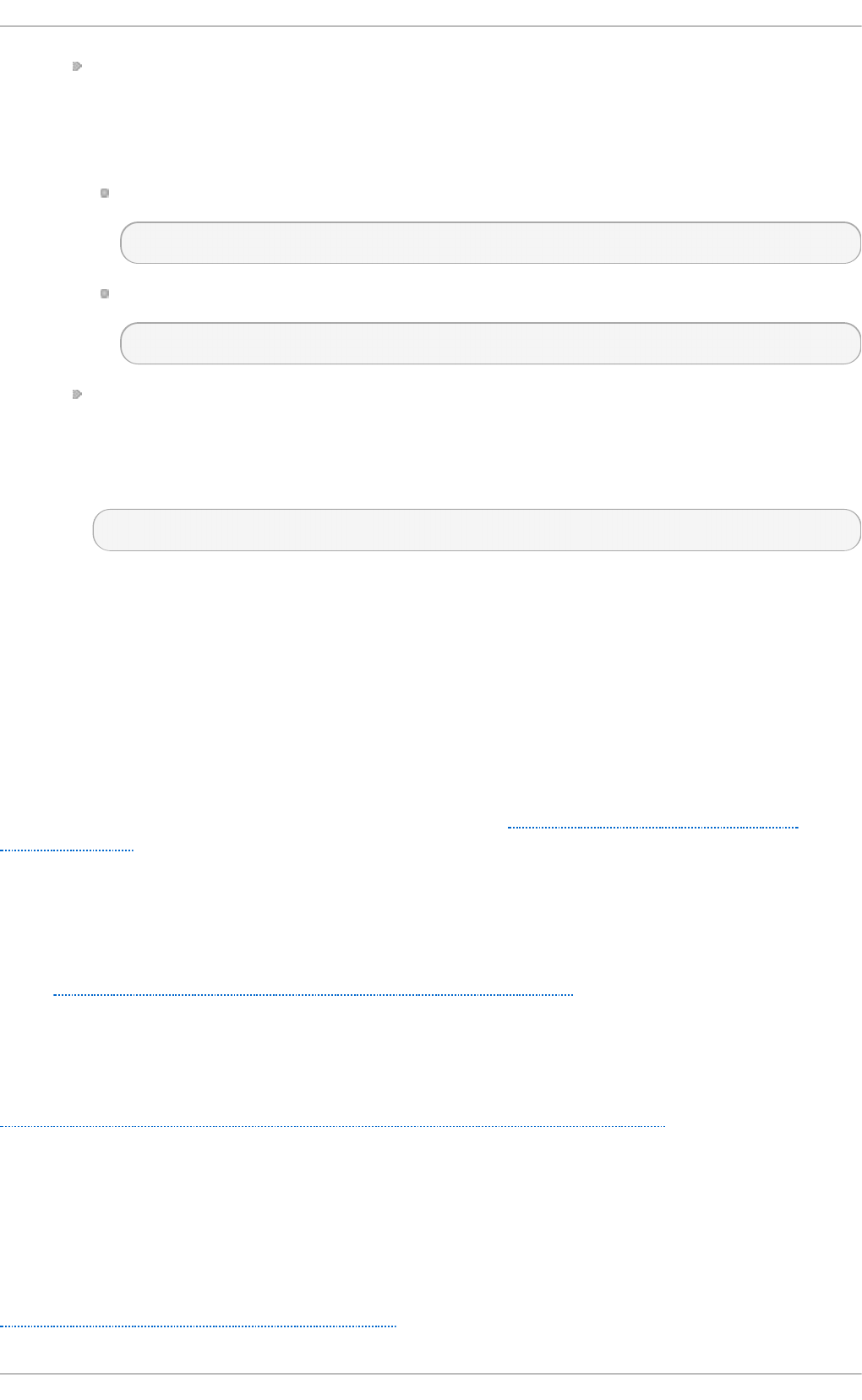
grub2
Add the fips=1 and boot=<partition of /boot or /boot/EFI> options to the
GRUB_CMDLINE_LINUX key in the /etc/default/grub file. To apply the changes
to /etc/default/grub, rebuild the grub.cfg file as follows:
On BIOS-based machines, enter the following command as root:
~]# grub2-mkconfig -o /boot/grub2/grub.cfg
On UEFI-based machines, enter the following command as root:
~]# grub2-mkconfig -o /boot/efi/EFI/redhat/grub.cfg
zipl (on the IBM z Systems architecture only)
Add the fips=1 and boot=<partition of /boot> options to the
/etc/zipl.conf to the kernel command line and apply the changes by running
the following command as root:
~]# zipl
5. Reboot your system.
7.2. National Industrial Security Program Operating Manual
(NISPOM)
The NISPOM (also called DoD 5220.22-M), as a component of the National Industrial
Security Program (NISP), establishes a series of procedures and requirements for all
government contractors with regard to classified information. The current NISPOM is dated
February 28, 2006, with incorporated major changes from March 28, 2013. The NISPOM
document can be downloaded from the following URL: http://www.nispom.org/NISPOM-
download.html.
7.3. Payment Card Industry Data Security Standard (PCI
DSS)
From https://www.pcisecuritystandards.org/about/index.shtml: The PCI Security Standards
Council is an open global forum, launched in 2006, that is responsible for the development,
management, education, and awareness of the PCI Security Standards, including the Data
Security Standard (DSS).
You can download the PCI DSS standard from
https://www.pcisecuritystandards.org/security_standards/pci_dss.shtml.
7.4. Security Technical Implementation Guide
A Security Technical Implementation Guide (STIG) is a methodology for standardized
secure installation and maintenance of computer software and hardware.
See the following URL for more information on STIG:
http://iase.disa.mil/stigs/Pages/index.aspx.
Securit y Guide
220
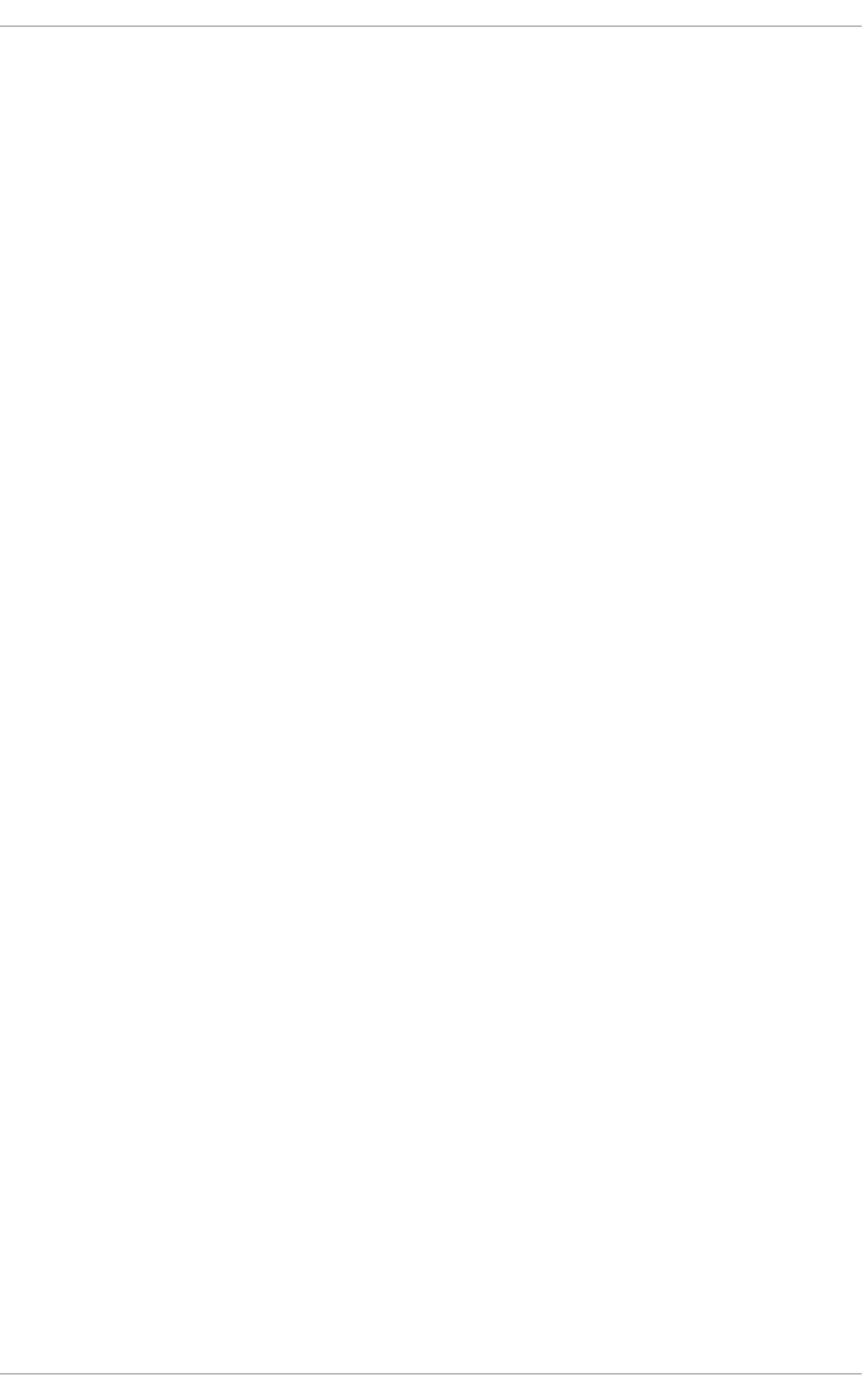
Appendix A. Encryption Standards
A.1. Synchronous Encryption
A.1.1. Advanced Encrypt ion St andard — AES
In cryptography, the Advanced Encryption Standard (AES) is an encryption standard
adopted by the U.S. Government. The standard comprises three block ciphers, AES-128,
AES-192 and AES-256, adopted from a larger collection originally published as Rijndael.
Each AES cipher has a 128-bit block size, with key sizes of 128, 192 and 256 bits,
respectively. The AES ciphers have been analyzed extensively and are now used
worldwide, as was the case with its predecessor, the Data Encryption Standard (DES).
A.1.1.1. AES History
AES was announced by National Institute of Standards and Technology (NIST) as U.S. FIPS
PUB 197 (FIPS 197) on November 26, 2001 after a 5-year standardization process. Fifteen
competing designs were presented and evaluated before Rijndael was selected as the
most suitable. It became effective as a standard May 26, 2002. It is available in many
different encryption packages. AES is the first publicly accessible and open cipher
approved by the NSA for top secret information (see the Security section in the Wikipedia
article on AES).
The Rijndael cipher was developed by two Belgian cryptographers, Joan Daemen and
Vincent Rijmen, and submitted by them to the AES selection process. Rijndael is a
portmanteau of the names of the two inventors.
A.1.2. Data Encryption St andard — DES
The Data Encryption Standard (DES) is a block cipher (a form of shared secret encryption)
that was selected by the National Bureau of Standards as an official Federal Information
Processing Standard (FIPS) for the United States in 1976 and which has subsequently
enjoyed widespread use internationally. It is based on a symmetric-key algorithm that
uses a 56-bit key. The algorithm was initially controversial with classified design
elements, a relatively short key length, and suspicions about a National Security Agency
(NSA) backdoor. DES consequently came under intense academic scrutiny which motivated
the modern understanding of block ciphers and their cryptanalysis.
A.1.2.1. DES History
DES is now considered to be insecure for many applications. This is chiefly due to the 56-
bit key size being too small; in January, 1999, distributed.net and the Electronic Frontier
Foundation collaborated to publicly break a DES key in 22 hours and 15 minutes. There are
also some analytical results which demonstrate theoretical weaknesses in the cipher,
although they are unfeasible to mount in practice. The algorithm is believed to be
practically secure in the form of Triple DES, although there are theoretical attacks. In
recent years, the cipher has been superseded by the Advanced Encryption Standard
(AES).
In some documentation, a distinction is made between DES as a standard and DES the
algorithm which is referred to as the DEA (the Data Encryption Algorithm).
[3]
[4]
[5]
[6]
[7]
[8]
Appe ndix A. Encryption Standards
221
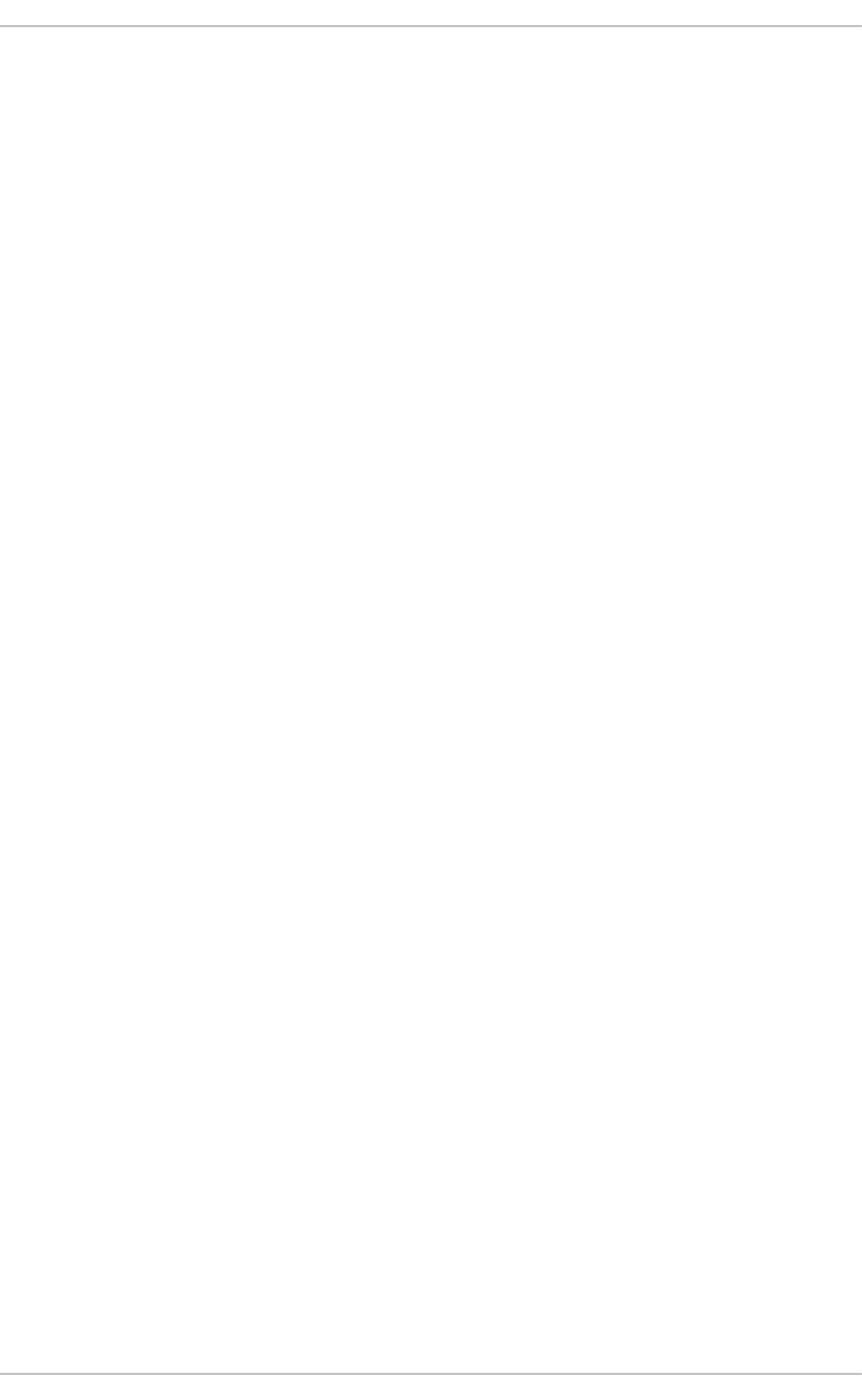
A.2. Public-key Encryption
Public-key cryptography is a cryptographic approach, employed by many cryptographic
algorithms and cryptosystems, whose distinguishing characteristic is the use of
asymmetric key algorithms instead of or in addition to symmetric key algorithms. Using
the techniques of public key-private key cryptography, many methods of protecting
communications or authenticating messages formerly unknown have become practical.
They do not require a secure initial exchange of one or more secret keys as is required
when using symmetric key algorithms. It can also be used to create digital signatures.
Public key cryptography is a fundamental and widely used technology around the world,
and is the approach which underlies such Internet standards as Transport Layer Security
(TLS) (successor to SSL), PGP and GPG.
The distinguishing technique used in public key cryptography is the use of asymmetric key
algorithms, where the key used to encrypt a message is not the same as the key used to
decrypt it. Each user has a pair of cryptographic keys — a public key and a private key.
The private key is kept secret, whilst the public key may be widely distributed. Messages
are encrypted with the recipient's public key and can only be decrypted with the
corresponding private key. The keys are related mathematically, but the private key
cannot be feasibly (ie, in actual or projected practice) derived from the public key. It was
the discovery of such algorithms which revolutionized the practice of cryptography
beginning in the middle 1970s.
In contrast, Symmetric-key algorithms, variations of which have been used for some
thousands of years, use a single secret key shared by sender and receiver (which must
also be kept private, thus accounting for the ambiguity of the common terminology) for
both encryption and decryption. To use a symmetric encryption scheme, the sender and
receiver must securely share a key in advance.
Because symmetric key algorithms are nearly always much less computationally
intensive, it is common to exchange a key using a key-exchange algorithm and transmit
data using that key and a symmetric key algorithm. PGP, and the SSL/TLS family of
schemes do this, for instance, and are called hybrid cryptosystems in consequence.
A.2.1. Diffie-Hellman
Diffie–Hellman key exchange (D–H) is a cryptographic protocol that allows two parties that
have no prior knowledge of each other to jointly establish a shared secret key over an
insecure communications channel. This key can then be used to encrypt subsequent
communications using a symmetric key cipher.
A.2.1.1. Diff ie-Hellman History
The scheme was first published by Whitfield Diffie and Martin Hellman in 1976, although it
later emerged that it had been separately invented a few years earlier within GCHQ, the
British signals intelligence agency, by Malcolm J. Williamson but was kept classified. In
2002, Hellman suggested the algorithm be called Diffie–Hellman–Merkle key exchange in
recognition of Ralph Merkle's contribution to the invention of public-key cryptography
(Hellman, 2002).
[9]
[10]
[11]
[12]
[13]
[14]
[15]
Securit y Guide
222
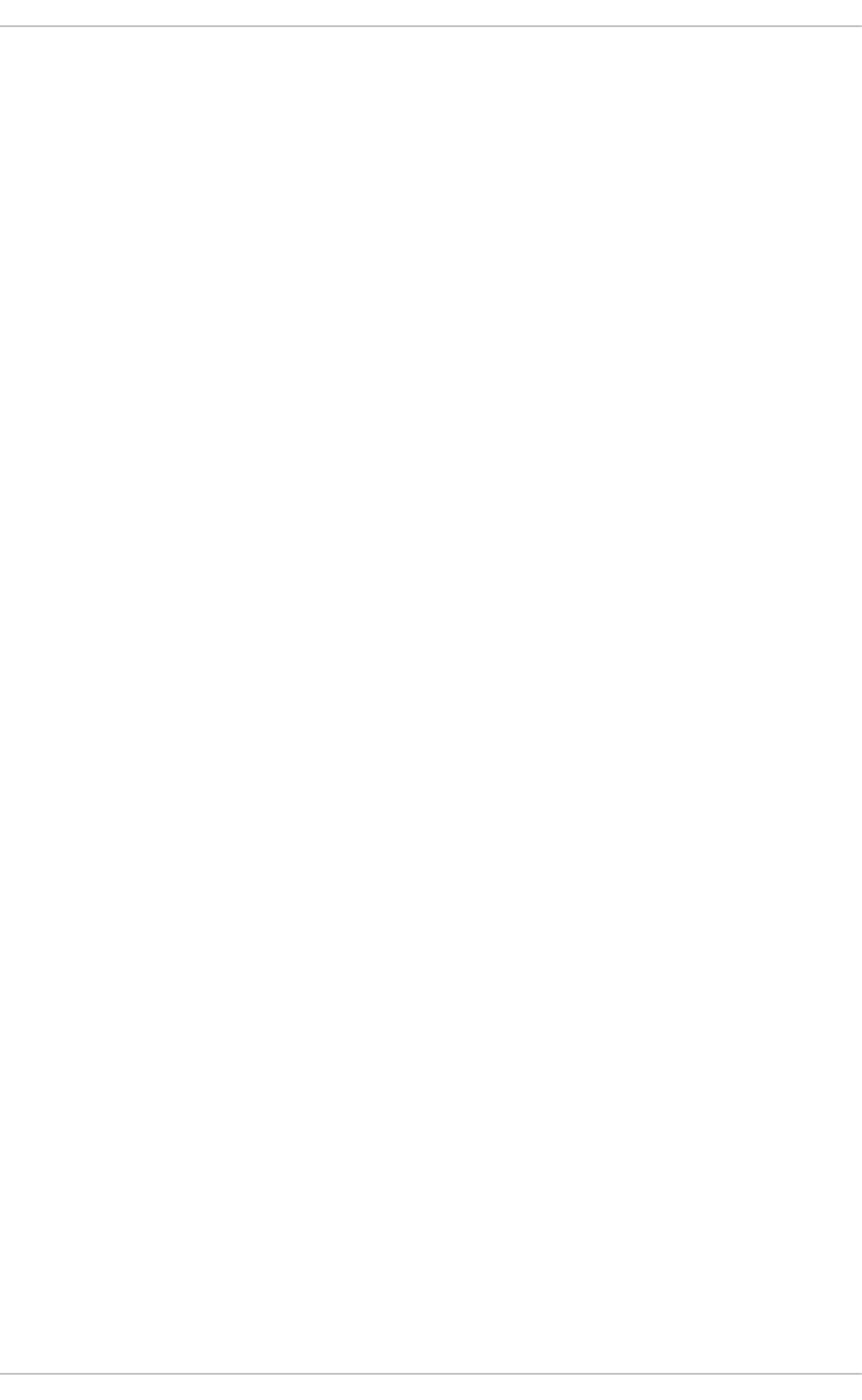
Although Diffie–Hellman key agreement itself is an anonymous (non-authenticated) key-
agreement protocol, it provides the basis for a variety of authenticated protocols, and is
used to provide perfect forward secrecy in Transport Layer Security's ephemeral modes
(referred to as EDH or DHE depending on the cipher suite).
U.S. Patent 4,200,770, now expired, describes the algorithm and credits Hellman, Diffie,
and Merkle as inventors.
A.2.2. RSA
In cryptography, RSA (which stands for Rivest, Shamir and Adleman who first publicly
described it) is an algorithm for public-key cryptography. It is the first algorithm known to
be suitable for signing as well as encryption, and was one of the first great advances in
public key cryptography. RSA is widely used in electronic commerce protocols, and is
believed to be secure given sufficiently long keys and the use of up-to-date
implementations.
A.2.3. DSA
DSA (Digital Signature Algorithm) is a standard for digital signatures, a United States
federal government standard for digital signatures. DSA is for signatures only and is not
an encryption algorithm.
A.2.4. SSL/T LS
Transport Layer Security (TLS) and its predecessor, Secure Sockets Layer (SSL), are
cryptographic protocols that provide security for communications over networks such as
the Internet. TLS and SSL encrypt the segments of network connections at the Transport
Layer end-to-end.
Several versions of the protocols are in widespread use in applications like web browsing,
electronic mail, Internet faxing, instant messaging and voice-over-IP (VoIP).
A.2.5. Cramer-Shoup Cryptosystem
The Cramer–Shoup system is an asymmetric key encryption algorithm, and was the first
efficient scheme proven to be secure against adaptive chosen ciphertext attack using
standard cryptographic assumptions. Its security is based on the computational
intractability (widely assumed, but not proved) of the decisional Diffie–Hellman assumption.
Developed by Ronald Cramer and Victor Shoup in 1998, it is an extension of the ElGamal
cryptosystem. In contrast to ElGamal, which is extremely malleable, Cramer–Shoup adds
additional elements to ensure non-malleability even against a resourceful attacker. This
non-malleability is achieved through the use of a collision-resistant hash function and
additional computations, resulting in a ciphertext which is twice as large as in ElGamal.
A.2.6. ElGamal Encryption
In cryptography, the ElGamal encryption system is an asymmetric key encryption
algorithm for public-key cryptography which is based on the Diffie-Hellman key agreement.
It was described by Taher ElGamal in 1985. ElGamal encryption is used in the free GNU
Privacy Guard software, recent versions of PGP, and other cryptosystems.
[16]
[17]
[18]
[19]
[20]
[21]
Appe ndix A. Encryption Standards
223
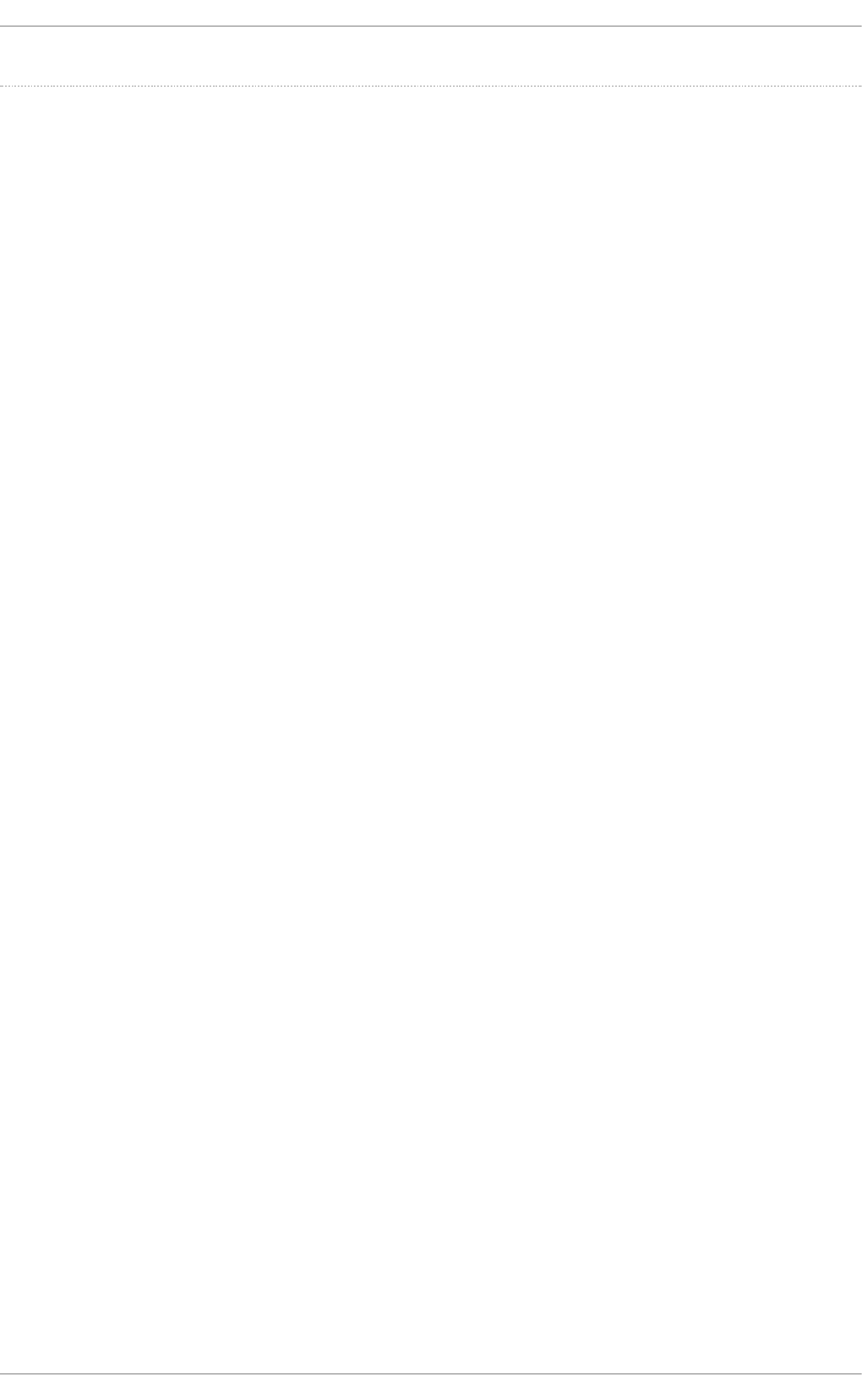
[3] "Advanced Encryption Standard." Wikipedia. 14 Novem ber 2009
http://en.wikipedia.org/wiki/Advanced_Encryption_Standard
[4] "Advanced Encryption Standard." Wikipedia. 14 Novem ber 2009
http://en.wikipedia.org/wiki/Advanced_Encryption_Standard
[5] "Advanced Encryption Standard." Wikipedia. 14 November 2009
http://en.wikipedia.org/wiki/Advanced_Encryption_Standard
[6] "Data Encryption Standard." Wikipedia. 14 Novem ber 2009
http://en.wikipedia.org/wiki/Data_Encryption_Standard
[7] "Data Encryption Standard." Wikipedia. 14 Novem ber 2009
http://en.wikipedia.org/wiki/Data_Encryption_Standard
[8] "Data Encryption Standard." Wikipedia. 14 Novem ber 2009
http://en.wikipedia.org/wiki/Data_Encryption_Standard
[9] "Public-key Encryption." Wikipedia. 14 November 2009 http://en.wikipedia.org/wiki/Public-
key_cryptography
[10] "Public-key Encryption." Wikipedia. 14 Novem ber 2009 http://en.wikipedia.org/wiki/Public-
key_cryptography
[11] "Public-key Encryption." Wikipedia. 14 Novem ber 2009 http://en.wikipedia.org/wiki/Public-
key_cryptography
[12] "Public-key Encryption." Wikipedia. 14 November 2009 http://en.wikipedia.org/wiki/Public-
key_cryptography
[13] "Public-key Encryption." Wikipedia. 14 Novem ber 2009 http://en.wikipedia.org/wiki/Public-
key_cryptography
[14] "Diffie-Hellman." Wikipedia. 14 Novem ber 2009 http://en.wikipedia.org/wiki/Diffie-Hellm an
[15] "Diffie-Hellman." Wikipedia. 14 Novem ber 2009 http://en.wikipedia.org/wiki/Diffie-Hellm an
[16] "Diffie-Hellman." Wikipedia. 14 Novem ber 2009 http://en.wikipedia.org/wiki/Diffie-Hellm an
[17] "Diffie-Hellman." Wikipedia. 14 Novem ber 2009 http://en.wikipedia.org/wiki/Diffie-Hellm an
[18] "DSA." Wikipedia. 24 February 2010 http://en.wikipedia.org/wiki/Digital_Signature_Algorithm
[19] "TLS/SSL." Wikipedia. 24 February 2010 http://en.wikipedia.org/wiki/Transport_Layer_Security
[20] "Cramer-Shoup cryptosystem." Wikipedia. 24 February 2010
http://en.wikipedia.org/wiki/Cramer–Shoup_cryptosystem
[21] "ElGamal encryption" Wikipedia. 24 February 2010
http://en.wikipedia.org/wiki/ElGamal_encryption
Securit y Guide
224
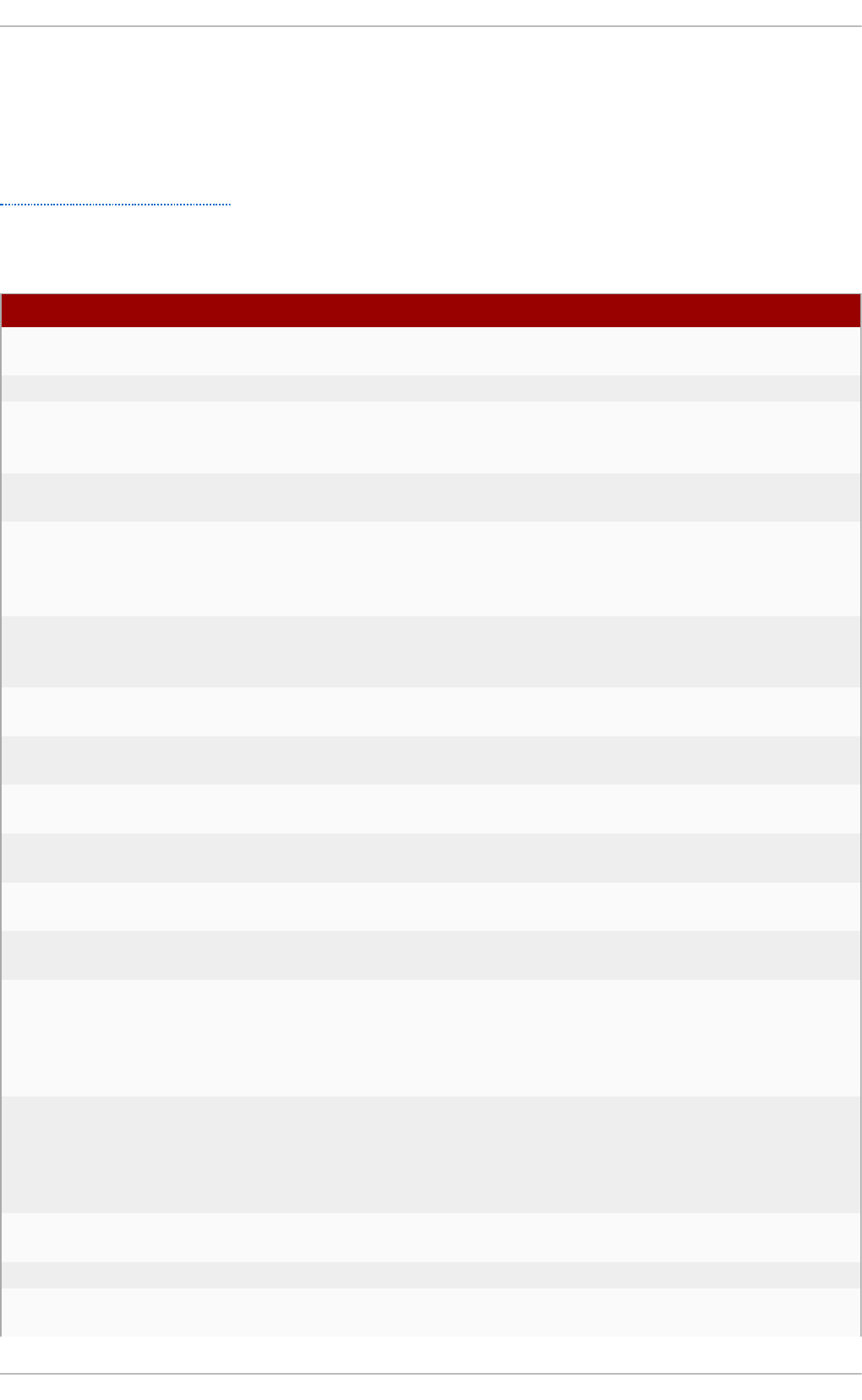
Appendix B. Audit System Reference
B.1. Audit Event Fields
Table B.1, “Event Fields” lists all currently-supported Audit event fields. An event field is
the value preceding the equal sign in the Audit log files.
Table B.1. Event Fields
Event Field Explanat io n
a0, a1, a2, a3 Records the first four arguments of the system call, encoded
in hexadecimal notation.
acct Records a user's account name.
addr Records the IPv4 or IPv6 address. This field usually follows a
hostname field and contains the address the host name
resolves to.
arch Records information about the CPU architecture of the system,
encoded in hexadecimal notation.
auid Records the Audit user ID. This ID is assigned to a user upon
login and is inherited by every process even when the user's
identity changes (for example, by switching user accounts with
su - john).
capability Records the number of bits that were used to set a particular
Linux capability. For more information on Linux capabilities,
see the capabilities(7) man page.
cap_fi Records data related to the setting of an inherited file
system-based capability.
cap_fp Records data related to the setting of a permitted file system-
based capability.
cap_pe Records data related to the setting of an effective process-
based capability.
cap_pi Records data related to the setting of an inherited process-
based capability.
cap_pp Records data related to the setting of a permitted process-
based capability.
cgroup Records the path to the cgroup that contains the process at
the time the Audit event was generated.
cmd Records the entire command line that is executed. This is
useful in case of shell interpreters where the exe field
records, for example, /bin/bash as the shell interpreter and
the cmd field records the rest of the command line that is
executed, for example helloworld.sh --help.
comm Records the command that is executed. This is useful in case
of shell interpreters where the exe field records, for example,
/bin/bash as the shell interpreter and the comm field records
the name of the script that is executed, for example
helloworld.sh.
cwd Records the path to the directory in which a system call was
invoked.
data Records data associated with TTY records.
dev Records the minor and major ID of the device that contains
the file or directory recorded in an event.
Appe ndix B. Audit System Ref e rence
225
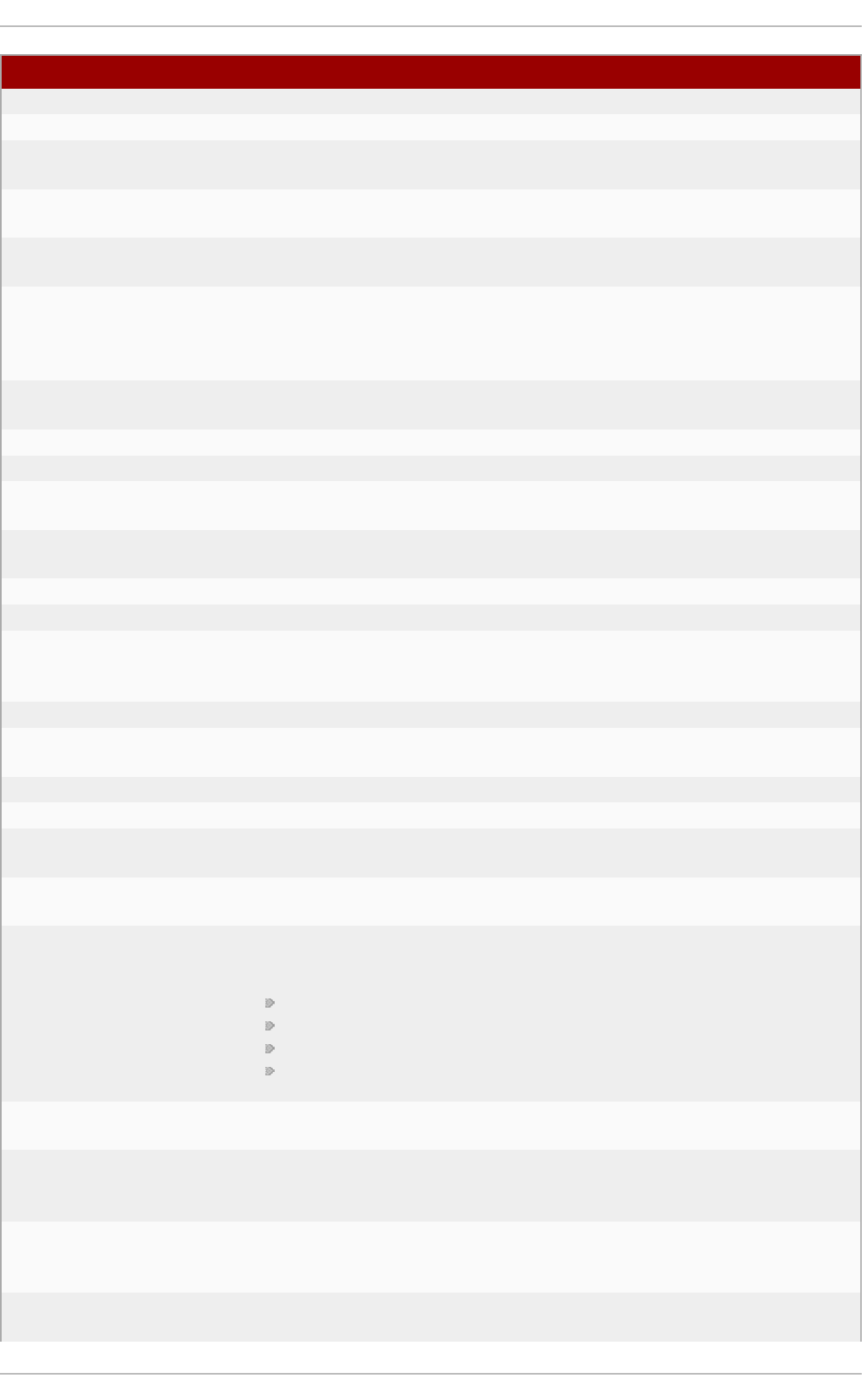
devmajor Records the major device ID.
devminor Records the minor device ID.
egid Records the effective group ID of the user who started the
analyzed process.
euid Records the effective user ID of the user who started the
analyzed process.
exe Records the path to the executable that was used to invoke
the analyzed process.
exit Records the exit code returned by a system call. This value
varies by system call. You can interpret the value to its
human-readable equivalent with the following command:
ausearch --interpret --exit exit_code
family Records the type of address protocol that was used, either
IPv4 or IPv6.
filetype Records the type of the file.
flags Records the file system name flags.
fsgid Records the file system group ID of the user who started the
analyzed process.
fsuid Records the file system user ID of the user who started the
analyzed process.
gid Records the group ID.
hostname Records the host name.
icmptype Records the type of a Internet Control Message Protocol
(ICMP) package that is received. Audit messages containing
this field are usually generated by ipt ables.
id Records the user ID of an account that was changed.
inode Records the inode number associated with the file or directory
recorded in an Audit event.
inode_gid Records the group ID of the inode's owner.
inode_uid Records the user ID of the inode's owner.
items Records the number of path records that are attached to this
record.
key Records the user defined string associated with a rule that
generated a particular event in the Audit log.
list Records the Audit rule list ID. The following is a list of known
IDs:
0 — user
1 — task
4 — exit
5 — exclude
mode Records the file or directory permissions, encoded in
numerical notation.
msg Records a time stamp and a unique ID of a record, or various
event-specific <name>=<value> pairs provided by the kernel
or user space applications.
msgtype Records the message type that is returned in case of a user-
based AVC denial. The message type is determined by D-
Bus.
name Records the full path of the file or directory that was passed
to the system call as an argument.
Event Field Explanat io n
Securit y Guide
226
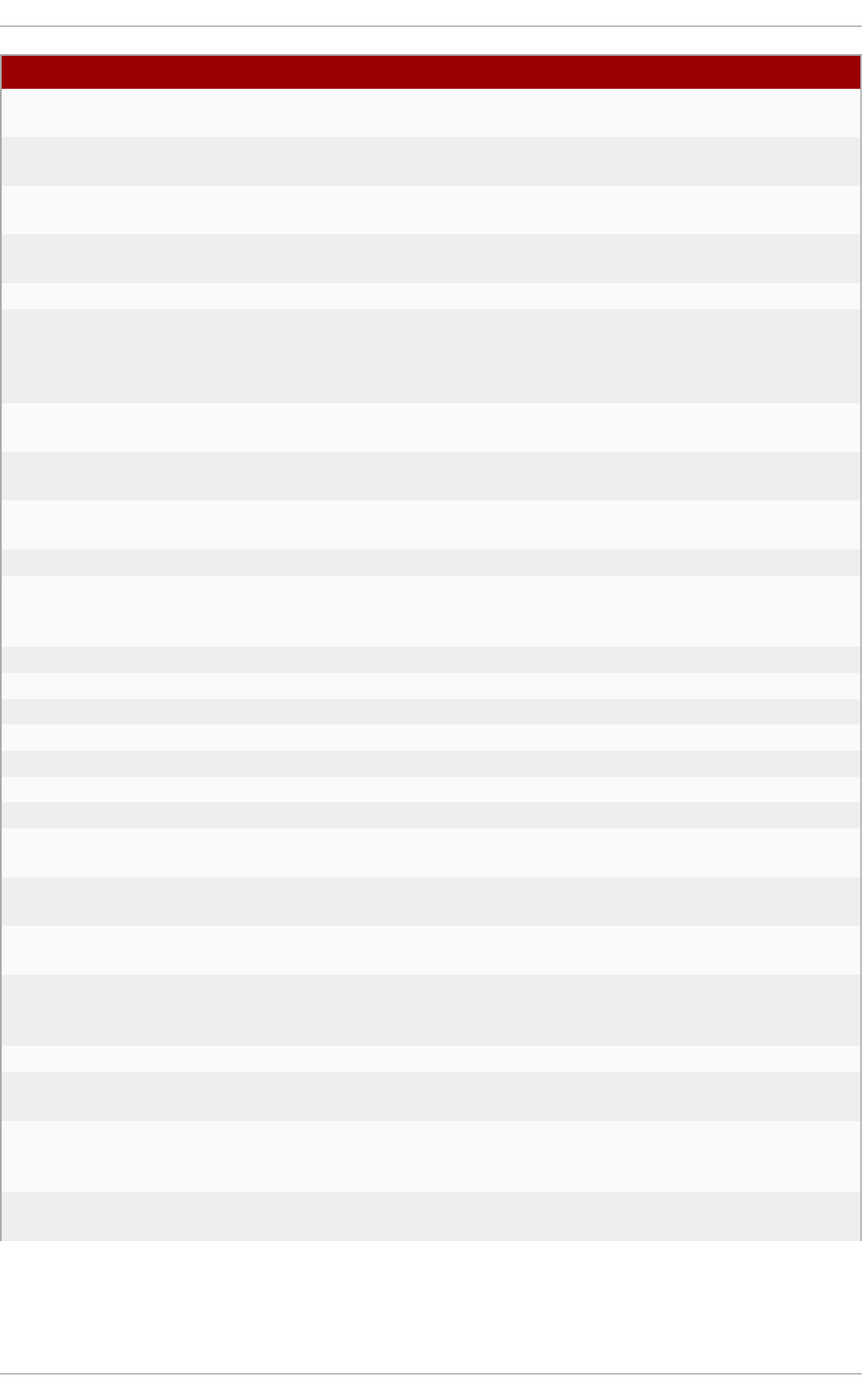
new-disk Records the name of a new disk resource that is assigned to
a virtual machine.
new-mem Records the amount of a new memory resource that is
assigned to a virtual machine.
new-vcpu Records the number of a new virtual CPU resource that is
assigned to a virtual machine.
new-net Records the MAC address of a new network interface
resource that is assigned to a virtual machine.
new_gid Records a group ID that is assigned to a user.
oauid Records the user ID of the user that has logged in to access
the system (as opposed to, for example, using su) and has
started the target process. This field is exclusive to the
record of type OBJ_PID.
ocomm Records the command that was used to start the target
process.This field is exclusive to the record of type OBJ_PID.
opid Records the process ID of the target process. This field is
exclusive to the record of type OBJ_PID.
oses Records the session ID of the target process. This field is
exclusive to the record of type OBJ_PID.
ouid Records the real user ID of the target process
obj Records the SELinux context of an object. An object can be a
file, a directory, a socket, or anything that is receiving the
action of a subject.
obj_gid Records the group ID of an object.
obj_lev_high Records the high SELinux level of an object.
obj_lev_low Records the low SELinux level of an object.
obj_role Records the SELinux role of an object.
obj_uid Records the UID of an object
obj_user Records the user that is associated with an object.
ogid Records the object owner's group ID.
old-disk Records the name of an old disk resource when a new disk
resource is assigned to a virtual machine.
old-mem Records the amount of an old memory resource when a new
amount of memory is assigned to a virtual machine.
old-vcpu Records the number of an old virtual CPU resource when a
new virtual CPU is assigned to a virtual machine.
old-net Records the MAC address of an old network interface
resource when a new network interface is assigned to a
virtual machine.
old_prom Records the previous value of the network promiscuity flag.
ouid Records the real user ID of the user who started the target
process.
path Records the full path of the file or directory that was passed
to the system call as an argument in case of AVC-related
Audit events
perm Records the file permission that was used to generate an
event (that is, read, write, execute, or attribute change)
Event Field Explanat io n
Appe ndix B. Audit System Ref e rence
227
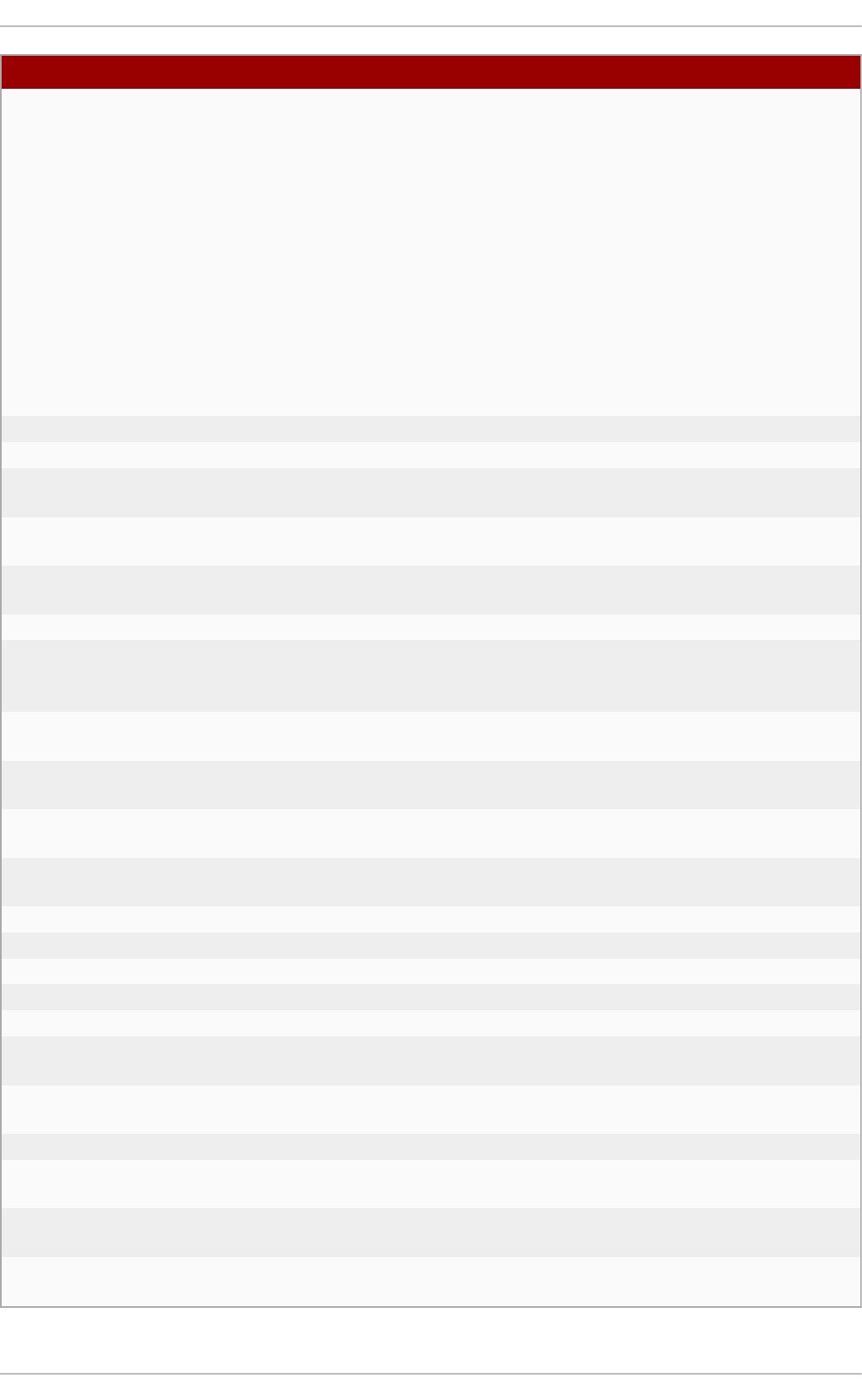
pid The pid field semantics depend on the origin of the value in
this field.
In fields generated from user-space, this field holds a process
ID.
In fields generated by the kernel, this field holds a thread ID.
The thread ID is equal to process ID for single-threaded
processes. Note that the value of this thread ID is different
from the values of pthread_t IDs used in user-space. For
more information, see the gettid(2) man page.
ppid Records the Parent Process ID (PID).
prom Records the network promiscuity flag.
proto Records the networking protocol that was used. This field is
specific to Audit events generated by ipt ables.
res Records the result of the operation that triggered the Audit
event.
result Records the result of the operation that triggered the Audit
event.
saddr Records the socket address.
sauid Records the sender Audit login user ID. This ID is provided by
D-Bus as the kernel is unable to see which user is sending
the original auid.
ses Records the session ID of the session from which the
analyzed process was invoked.
sgid Records the set group ID of the user who started the
analyzed process.
sig Records the number of a signal that causes a program to end
abnormally. Usually, this is a sign of a system intrusion.
subj Records the SELinux context of a subject. A subject can be a
process, a user, or anything that is acting upon an object.
subj_clr Records the SELinux clearance of a subject.
subj_role Records the SELinux role of a subject.
subj_sen Records the SELinux sensitivity of a subject.
subj_user Records the user that is associated with a subject.
success Records whether a system call was successful or failed.
suid Records the set user ID of the user who started the analyzed
process.
syscall Records the type of the system call that was sent to the
kernel.
terminal Records the terminal name (without /dev/).
tty Records the name of the controlling terminal. The value
(none) is used if the process has no controlling terminal.
uid Records the real user ID of the user who started the analyzed
process.
vm Records the name of a virtual machine from which the Audit
event originated.
Event Field Explanat io n
Securit y Guide
228
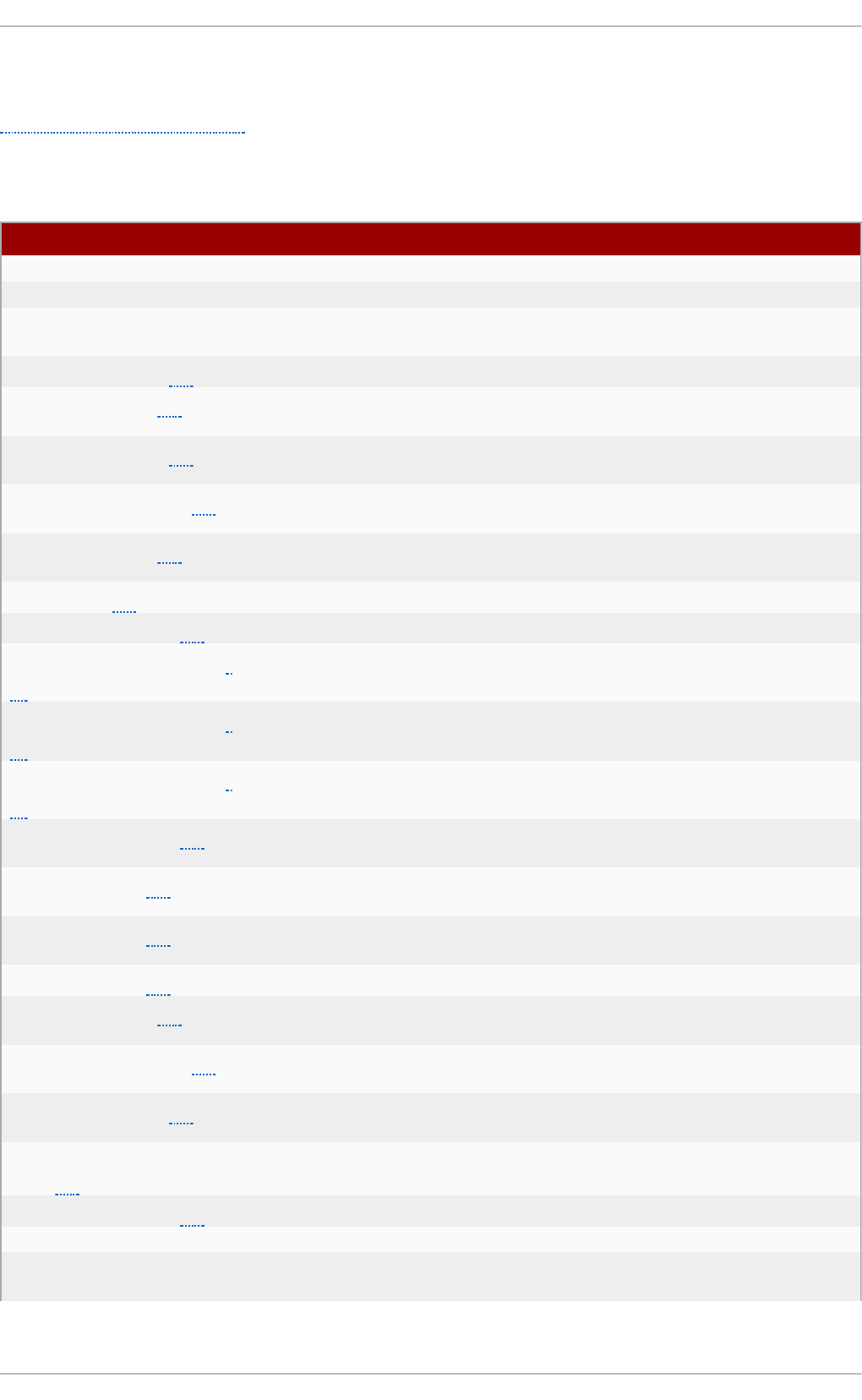
B.2. Audit Record Types
Table B.2, “Record Types” lists all currently-supported types of Audit records. The event
type is specified in the type= field at the beginning of every Audit record.
Table B.2. Record Types
Event T ype Explanat io n
ADD_GROUP Triggered when a user-space group is added.
ADD_USER Triggered when a user-space user account is added.
ANOM_ABEND Triggered when a processes ends abnormally (with a signal
that could cause a core dump, if enabled).
ANOM_ACCESS_FS[a] Triggered when a file or a directory access ends abnormally.
ANOM_ADD_ACCT[a] Triggered when a user-space account addition ends
abnormally.
ANOM_AMTU_FAIL[a] Triggered when a failure of the Abstract Machine Test Utility
(AMTU) is detected.
ANOM_CRYPTO_FAIL[a] Triggered when a failure in the cryptographic system is
detected.
ANOM_DEL_ACCT[a] Triggered when a user-space account deletion ends
abnormally.
ANOM_EXEC[a] Triggered when an execution of a file ends abnormally.
ANOM_LOGIN_ACCT[a] Triggered when an account login attempt ends abnormally.
ANOM_LOGIN_FAILURES[
a]
Triggered when the limit of failed login attempts is reached.
ANOM_LOGIN_LOCATION[
a]
Triggered when a login attempt is made from a forbidden
location.
ANOM_LOGIN_SESSIONS[
a]
Triggered when a login attempt reaches the maximum amount
of concurrent sessions.
ANOM_LOGIN_TIME[a] Triggered when a login attempt is made at a time when it is
prevented by, for example, pam_time.
ANOM_MAX_DAC[a] Triggered when the maximum amount of Discretionary Access
Control (DAC) failures is reached.
ANOM_MAX_MAC[a] Triggered when the maximum amount of Mandatory Access
Control (MAC) failures is reached.
ANOM_MK_EXEC[a] Triggered when a file is made executable.
ANOM_MOD_ACCT[a] Triggered when a user-space account modification ends
abnormally.
ANOM_PROMISCUOUS[a] Triggered when a device enables or disables promiscuous
mode.
ANOM_RBAC_FAIL[a] Triggered when a Role-Based Access Control (RBAC) self-test
failure is detected.
ANOM_RBAC_INTEGRITY_
FAIL[a]
Triggered when a Role-Based Access Control (RBAC) file
integrity test failure is detected.
ANOM_ROOT_TRANS[a] Triggered when a user becomes root.
AVC Triggered to record an SELinux permission check.
AVC_PATH Triggered to record the dentry and vfsmount pair when an
SELinux permission check occurs.
[a]
Appe ndix B. Audit System Ref e rence
229
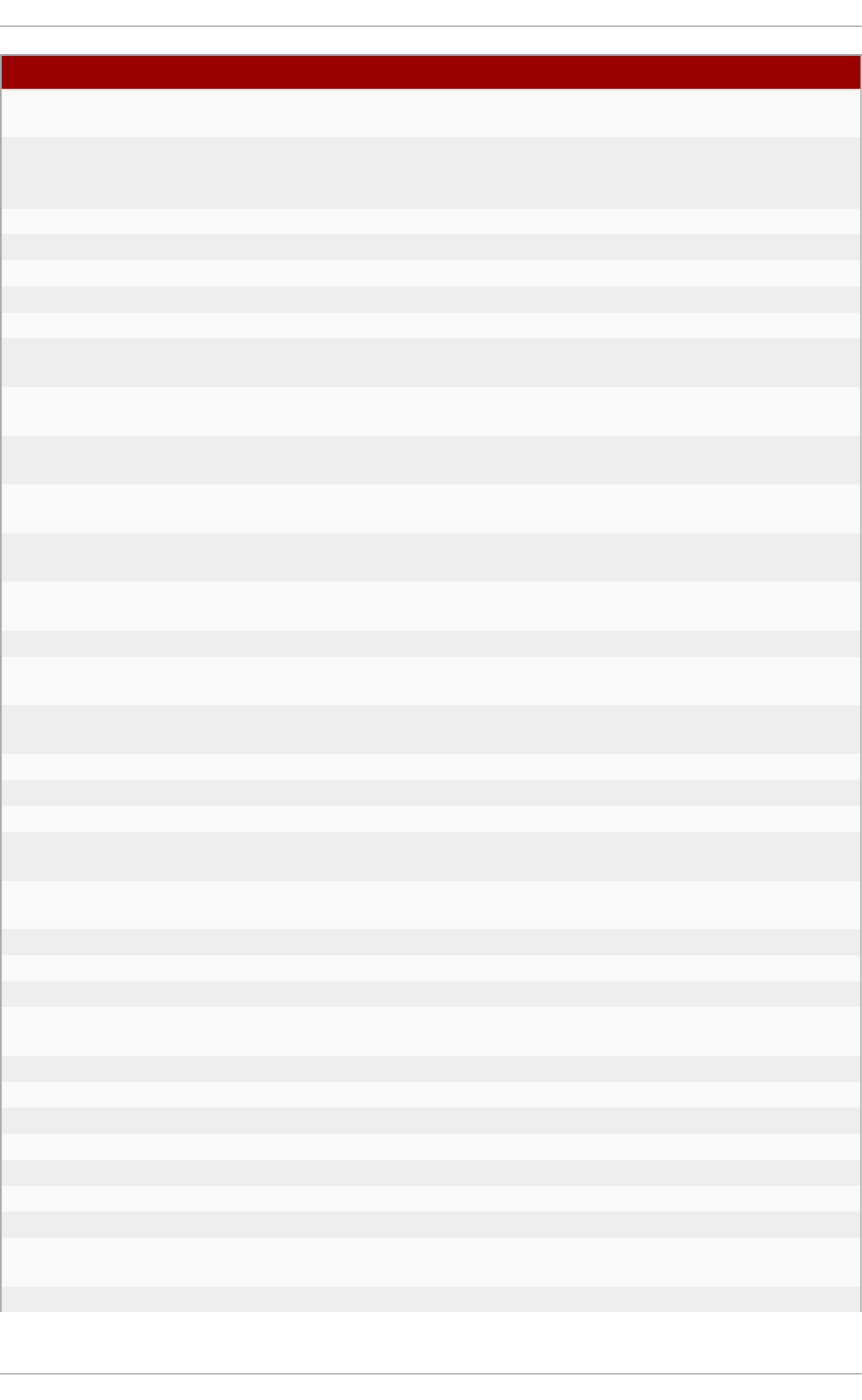
BPRM_FCAPS Triggered when a user executes a program with a file system
capability.
CAPSET Triggered to record the capabilities being set for process-
based capabilities, for example, running as root to drop
capabilities.
CHGRP_ID Triggered when a user-space group ID is changed.
CHUSER_ID Triggered when a user-space user ID is changed.
CONFIG_CHANGE Triggered when the Audit system configuration is modified.
CRED_ACQ Triggered when a user acquires user-space credentials.
CRED_DISP Triggered when a user disposes of user-space credentials.
CRED_REFR Triggered when a user refreshes their user-space
credentials.
CRYPTO_FAILURE_USER Triggered when a decrypt, encrypt, or randomize
cryptographic operation fails.
CRYPTO_KEY_USER Triggered to record the cryptographic key identifier used for
cryptographic purposes.
CRYPTO_LOGIN Triggered when a cryptographic officer login attempt is
detected.
CRYPTO_LOGOUT Triggered when a cryptographic officer logout attempt is
detected.
CRYPTO_PARAM_CHANGE_
USER
Triggered when a change in a cryptographic parameter is
detected.
CRYPTO_REPLAY_USER Triggered when a replay attack is detected.
CRYPTO_SESSION Triggered to record parameters set during a TLS session
establishment.
CRYPTO_TEST_USER Triggered to record cryptographic test results as required by
the FIPS-140 standard.
CWD Triggered to record the current working directory.
DAC_CHECK Triggered to record DAC check results.
DAEMON_ABORT Triggered when a daemon is stopped due to an error.
DAEMON_ACCEPT Triggered when the auditd daemon accepts a remote
connection.
DAEMON_CLOSE Triggered when the auditd daemon closes a remote
connection.
DAEMON_CONFIG Triggered when a daemon configuration change is detected.
DAEMON_END Triggered when a daemon is successfully stopped.
DAEMON_RESUME Triggered when the auditd daemon resumes logging.
DAEMON_ROTATE Triggered when the auditd daemon rotates the Audit log
files.
DAEMON_START Triggered when the auditd daemon is started.
DEL_GROUP Triggered when a user-space group is deleted
DEL_USER Triggered when a user-space user is deleted
DEV_ALLOC Triggered when a device is allocated.
DEV_DEALLOC Triggered when a device is deallocated.
EOE Triggered to record the end of a multi-record event.
EXECVE Triggered to record arguments of the execve(2) system call.
FD_PAIR Triggered to record the use of the pipe and socketpair
system calls.
FS_RELABEL Triggered when a file system relabel operation is detected.
Event T ype Explanat io n
Securit y Guide
230
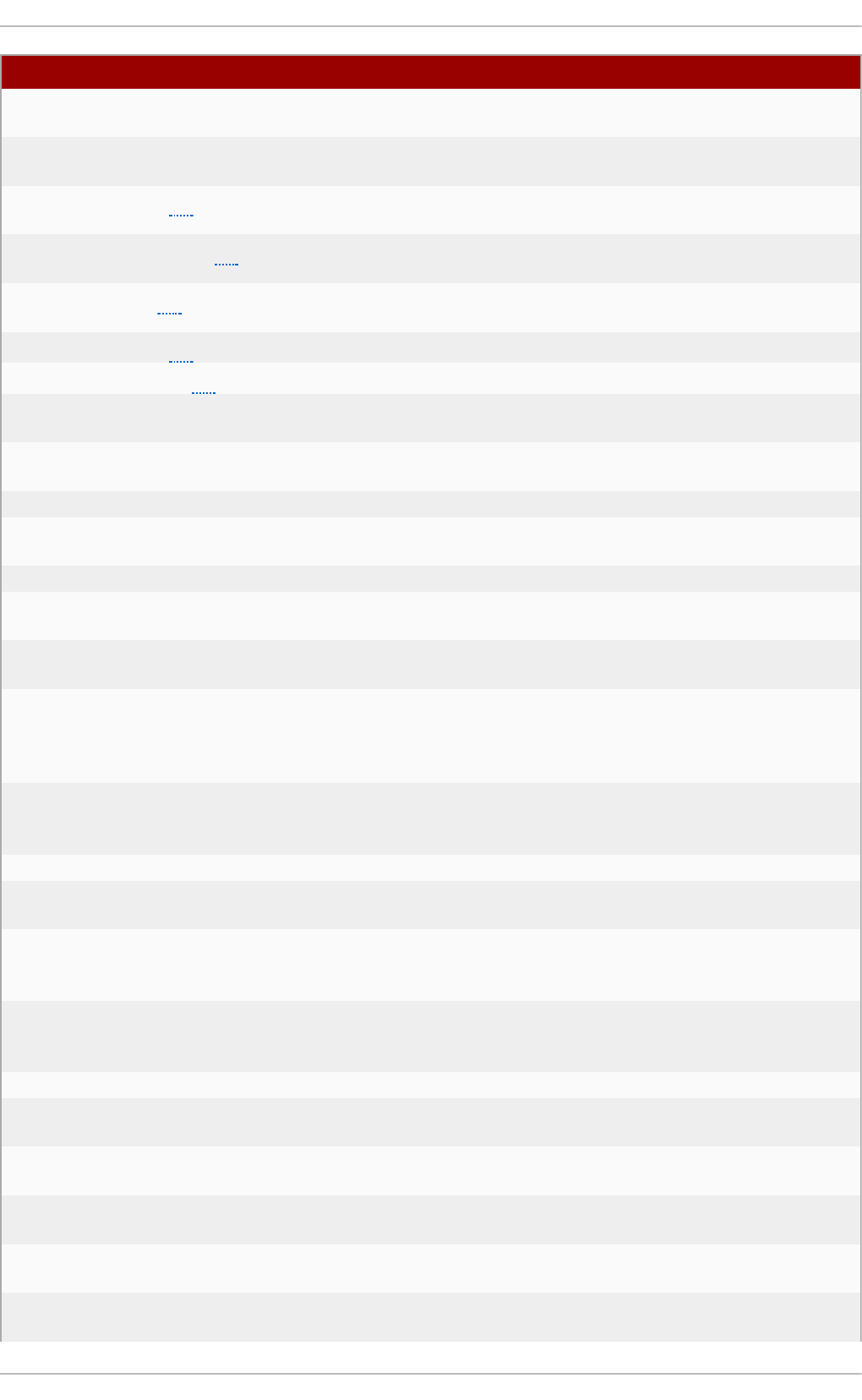
GRP_AUTH Triggered when a group password is used to authenticate
against a user-space group.
INTEGRITY_DATA Triggered to record a data integrity verification event run by
the kernel.
INTEGRITY_HASH[b] Triggered to record a hash type integrity verification event
run by the kernel.
INTEGRITY_METADATA[b] Triggered to record a metadata integrity verification event run
by the kernel.
INTEGRITY_PCR[b] Triggered to record Platform Configuration Register (PCR)
invalidation messages.
INTEGRITY_RULE[b] Triggered to record a policy rule.
INTEGRITY_STATUS[b] Triggered to record the status of integrity verification.
IPC Triggered to record information about a Inter-Process
Communication object referenced by a system call.
IPC_SET_PERM Triggered to record information about new values set by an
IPC_SET control operation on an IPC object.
KERNEL Triggered to record the initialization of the Audit system.
KERNEL_OTHER Triggered to record information from third-party kernel
modules.
LABEL_LEVEL_CHANGE Triggered when an object's level label is modified.
LABEL_OVERRIDE Triggered when an administrator overrides an object's level
label.
LOGIN Triggered to record relevant login information when a user log
in to access the system.
MAC_CIPSOV4_ADD Triggered when a Commercial Internet Protocol Security
Option (CIPSO) user adds a new Domain of Interpretation
(DOI). Adding DOIs is a part of the packet labeling capabilities
of the kernel provided by NetLabel.
MAC_CIPSOV4_DEL Triggered when a CIPSO user deletes an existing DOI. Adding
DOIs is a part of the packet labeling capabilities of the kernel
provided by NetLabel.
MAC_CONFIG_CHANGE Triggered when an SELinux Boolean value is changed.
MAC_IPSEC_EVENT Triggered to record information about an IPSec event, when
one is detected, or when the IPSec configuration changes.
MAC_MAP_ADD Triggered when a new Linux Security Module (LSM) domain
mapping is added. LSM domain mapping is a part of the packet
labeling capabilities of the kernel provided by NetLabel.
MAC_MAP_DEL Triggered when an existing LSM domain mapping is added.
LSM domain mapping is a part of the packet labeling
capabilities of the kernel provided by NetLabel.
MAC_POLICY_LOAD Triggered when a SELinux policy file is loaded.
MAC_STATUS Triggered when the SELinux mode (enforcing, permissive, off)
is changed.
MAC_UNLBL_ALLOW Triggered when unlabeled traffic is allowed when using the
packet labeling capabilities of the kernel provided by NetLabel.
MAC_UNLBL_STCADD Triggered when a static label is added when using the packet
labeling capabilities of the kernel provided by NetLabel.
MAC_UNLBL_STCDEL Triggered when a static label is deleted when using the
packet labeling capabilities of the kernel provided by NetLabel.
MMAP Triggered to record a file descriptor and flags of the mmap(2)
system call.
Event T ype Explanat io n
[b]
Appe ndix B. Audit System Ref e rence
231
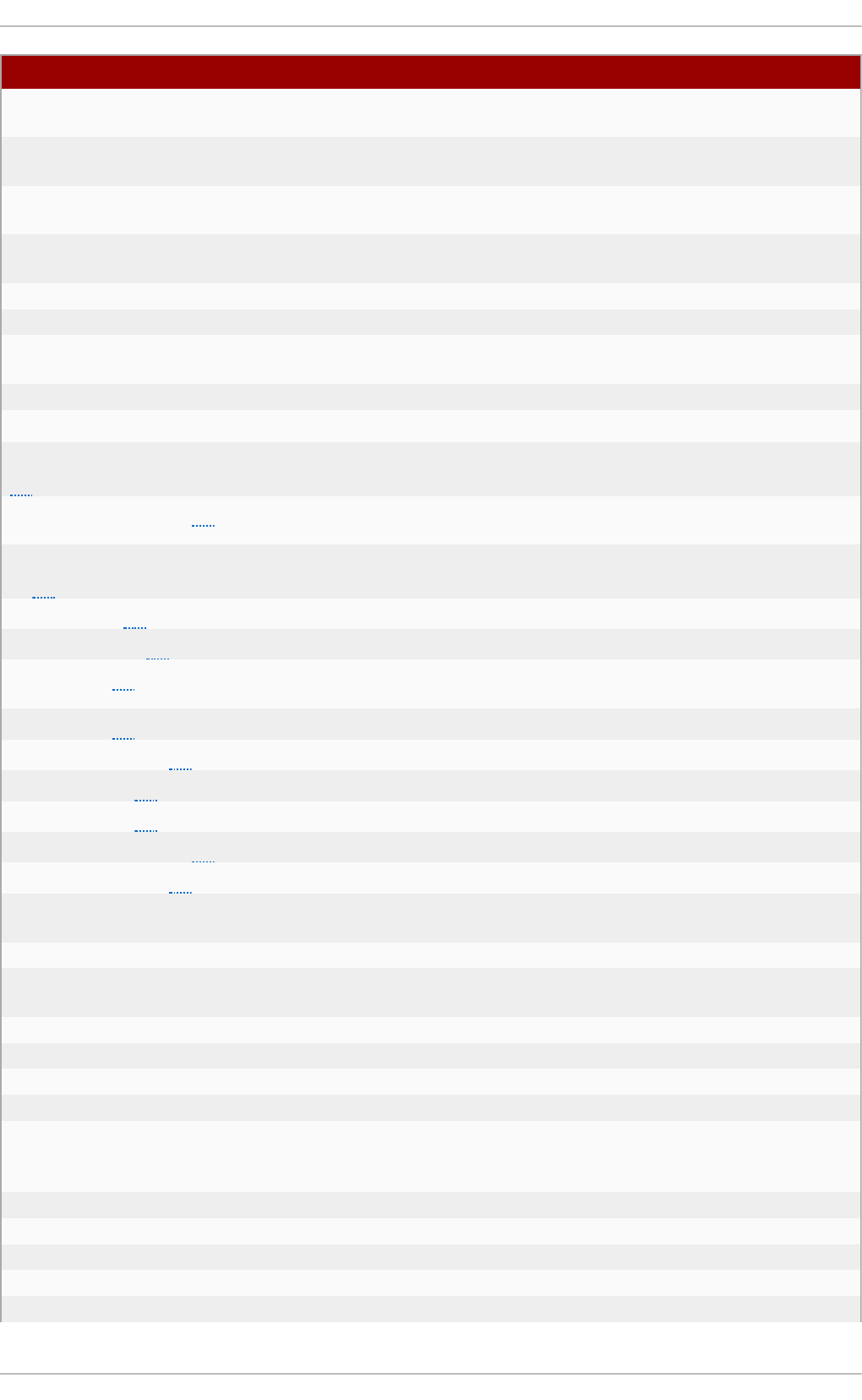
MQ_GETSETATTR Triggered to record the mq_getattr(3) and mq_setattr(3)
message queue attributes.
MQ_NOTIFY Triggered to record arguments of the mq_notify(3) system
call.
MQ_OPEN Triggered to record arguments of the mq_open(3) system
call.
MQ_SENDRECV Triggered to record arguments of the mq_send(3) and
mq_receive(3) system calls.
NETFILTER_CFG Triggered when Netfilter chain modifications are detected.
NETFILTER_PKT Triggered to record packets traversing Netfilter chains.
OBJ_PID Triggered to record information about a process to which a
signal is sent.
PATH Triggered to record file name path information.
RESP_ACCT_LOCK Triggered when a user account is locked.
RESP_ACCT_LOCK_TIMED
[c]
Triggered when a user account is locked for a specified period
of time.
RESP_ACCT_REMOTE[c] Triggered when a user account is locked from a remote
session.
RESP_ACCT_UNLOCK_TIM
ED[c]
Triggered when a user account is unlocked after a configured
period of time.
RESP_ALERT[c] Triggered when an alert email is sent.
RESP_ANOMALY[c] Triggered when an anomaly was not acted upon.
RESP_EXEC[c] Triggered when an intrusion detection program responds to a
threat originating from the execution of a program.
RESP_HALT[c] Triggered when the system is shut down.
RESP_KILL_PROC[c] Triggered when a process is terminated.
RESP_SEBOOL[c] Triggered when an SELinux Boolean value is set.
RESP_SINGLE[c] Triggered when the system is put into single-user mode.
RESP_TERM_ACCESS[c] Triggered when a session is terminated.
RESP_TERM_LOCK[c] Triggered when a terminal is locked.
ROLE_ASSIGN Triggered when an administrator assigns a user to an SELinux
role.
ROLE_MODIFY Triggered when an administrator modifies an SELinux role.
ROLE_REMOVE Triggered when an administrator removes a user from an
SELinux role.
SELINUX_ERR Triggered when an internal SELinux error is detected.
SERVICE_START Triggered when a service is started.
SERVICE_STOP Triggered when a service is stopped.
SOCKADDR Triggered to record a socket address.
SOCKETCALL Triggered to record arguments of the sys_socketcall
system call (used to multiplex many socket-related system
calls).
SYSCALL Triggered to record a system call to the kernel.
SYSTEM_BOOT Triggered when the system is booted up.
SYSTEM_RUNLEVEL Triggered when the system's run level is changed.
SYSTEM_SHUTDOWN Triggered when the system is shut down.
TEST Triggered to record the success value of a test message.
Event T ype Explanat io n
[c]
Securit y Guide
232
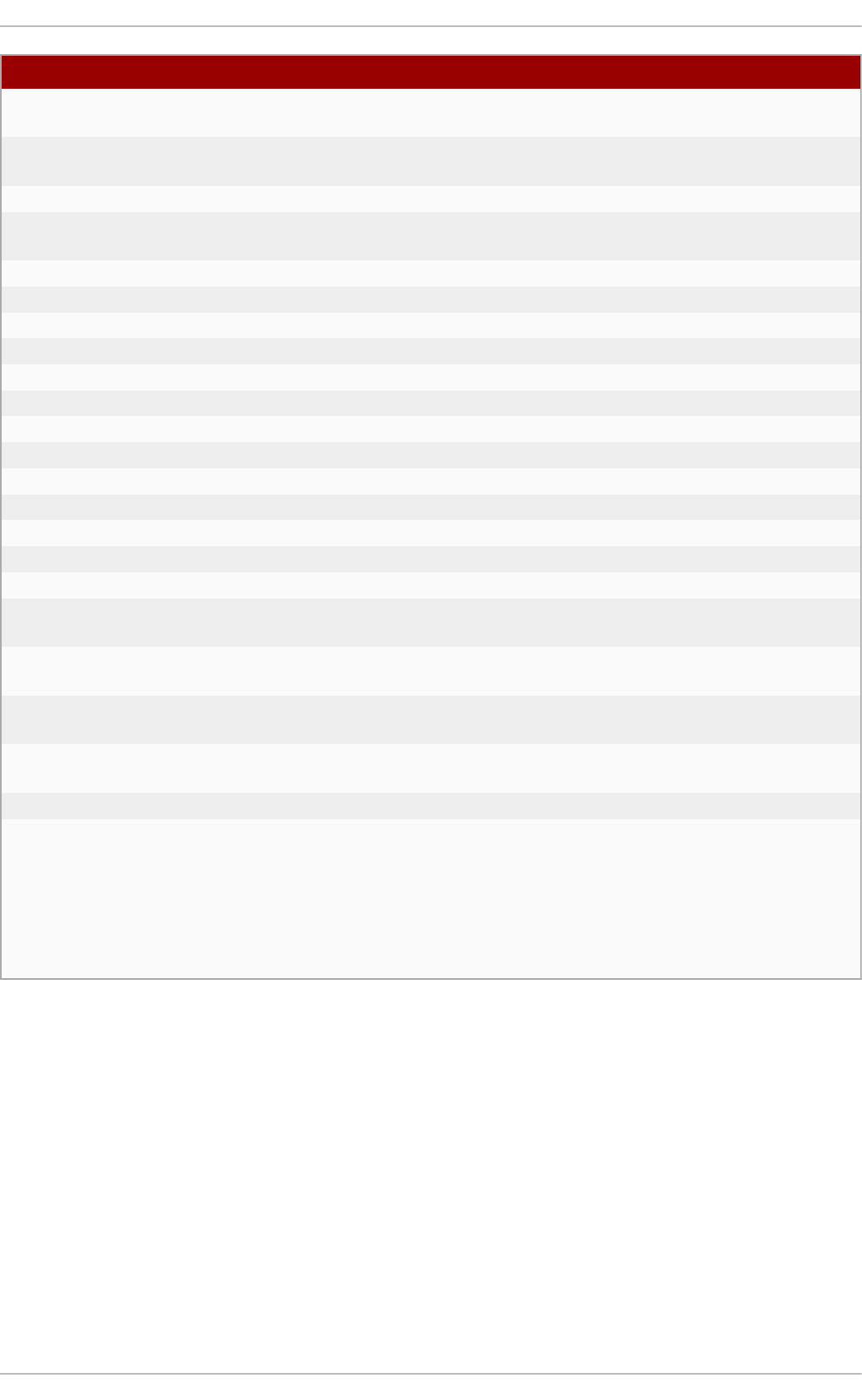
TRUSTED_APP The record of this type can be used by third party application
that require auditing.
TTY Triggered when TTY input was sent to an administrative
process.
USER_ACCT Triggered when a user-space user account is modified.
USER_AUTH Triggered when a user-space authentication attempt is
detected.
USER_AVC Triggered when a user-space AVC message is generated.
USER_CHAUTHTOK Triggered when a user account attribute is modified.
USER_CMD Triggered when a user-space shell command is executed.
USER_END Triggered when a user-space session is terminated.
USER_ERR Triggered when a user account state error is detected.
USER_LABELED_EXPORT Triggered when an object is exported with an SELinux label.
USER_LOGIN Triggered when a user logs in.
USER_LOGOUT Triggered when a user logs out.
USER_MAC_POLICY_LOAD Triggered when a user-space daemon loads an SELinux policy.
USER_MGMT Triggered to record user-space management data.
USER_ROLE_CHANGE Triggered when a user's SELinux role is changed.
USER_SELINUX_ERR Triggered when a user-space SELinux error is detected.
USER_START Triggered when a user-space session is started.
USER_TTY Triggered when an explanatory message about TTY input to
an administrative process is sent from user-space.
USER_UNLABELED_EXPOR
T
Triggered when an object is exported without SELinux label.
USYS_CONFIG Triggered when a user-space system configuration change is
detected.
VIRT_CONTROL Triggered when a virtual machine is started, paused, or
stopped.
VIRT_MACHINE_ID Triggered to record the binding of a label to a virtual machine.
VIRT_RESOURCE Triggered to record resource assignment of a virtual machine.
Event T ype Explanat io n
[a] All Audit event types prepended with ANOM are intended to be processed by an intrusion
detection program.
[b] This event type is related to the Integrity Measurement Architecture (IMA), which functions
best with a Trusted Platform Module (TPM) chip.
[c] All Audit event types prepended with RESP are intended responses of an intrusion
detection system in case it detects malicious activity on the system.
Appe ndix B. Audit System Ref e rence
233
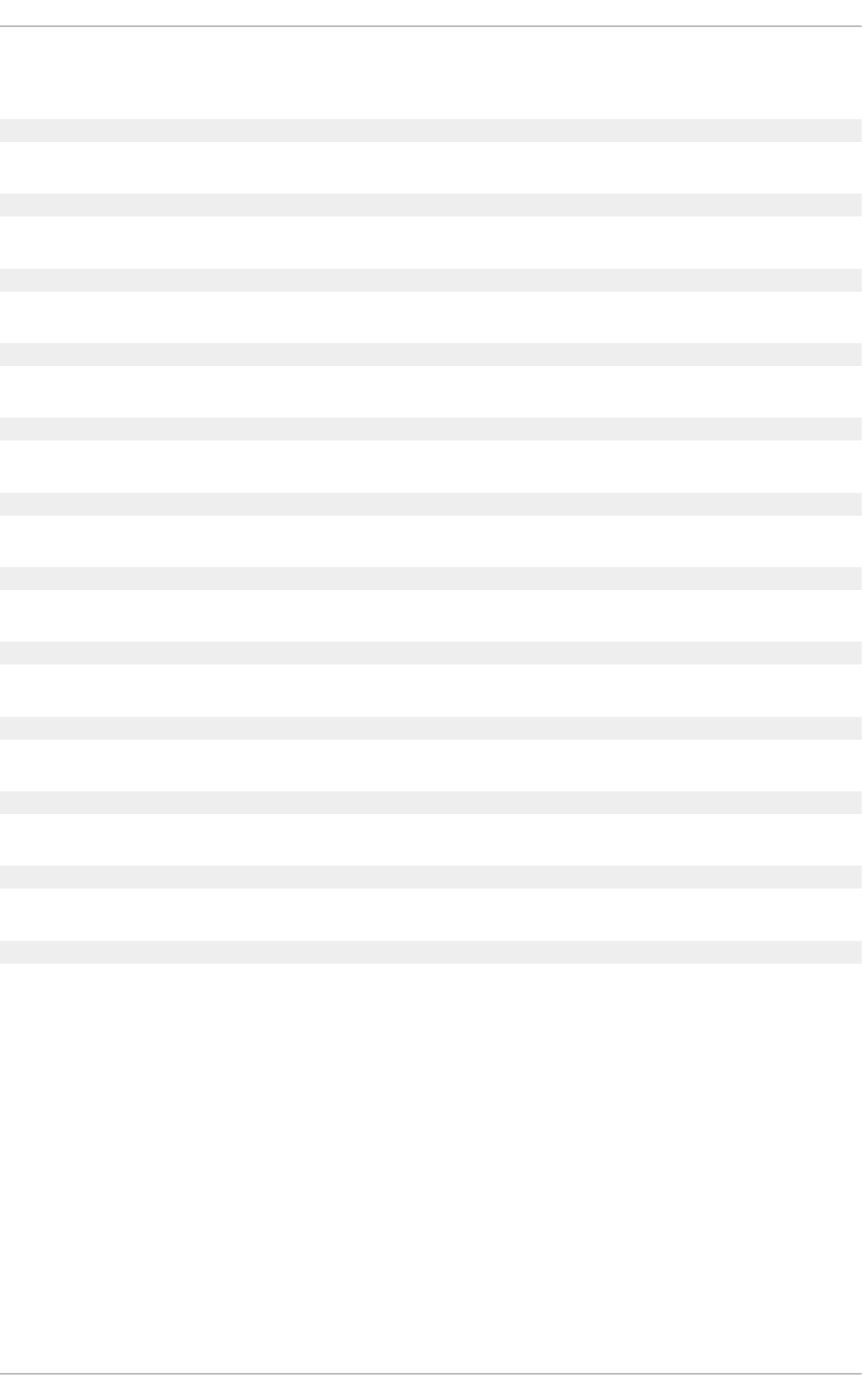
Appendix C. Revision History
Revisio n 1-24 Mo n Feb 6 20 17 Mirek Jahoda
Async release with misc. updates, especially in the firewalld section.
Revisio n 1-23 Tue Nov 1 2016 Mirek Jahoda
Version for 7.3 GA publication.
Revisio n 1-19 Mo n Jul 18 20 16 Mirek Jahoda
The Smart Cards section added.
Revisio n 1-18 Mo n Jun 27 2016 Mirek Jahoda
The OpenSCAP-daemon and Atomic Scan section added.
Revisio n 1-17 Fri Jun 3 2016 Mirek Jahoda
Async release with misc. updates.
Revisio n 1-16 Tue Jan 5 2016 Ro bert Krát ký
Post 7.2 GA fixes.
Revisio n 1-15 Tue Nov 10 20 15 Ro bert Krát ký
Version for 7.2 GA release.
Revisio n 1-14.18 Mo n Nov 09 2015 Ro bert Krát ký
Async release with misc. updates.
Revisio n 1-14.17 Wed Feb 18 2015 Robert Krátký
Version for 7.1 GA release.
Revisio n 1-14.15 Fri Dec 06 20 14 Ro bert Krát ký
Update to sort order on the Red Hat Customer Portal.
Revisio n 1-14.13 Thu Nov 27 2014 Robert Krát ký
Updates reflecting the POODLE vuln.
Revisio n 1-14.12 Tue Jun 03 20 14 To máš Čapek
Version for 7.0 GA release.
Securit y Guide
234