Performance Tuning Guide Red Hat Enterprise Linux 6 En US
User Manual:
Open the PDF directly: View PDF ![]() .
.
Page Count: 97
- Table of Contents
- CHAPTER 1. OVERVIEW
- CHAPTER 2. RED HAT ENTERPRISE LINUX 6 PERFORMANCE FEATURES
- CHAPTER 3. MONITORING AND ANALYZING SYSTEM PERFORMANCE
- CHAPTER 4. CPU
- TOPOLOGY
- THREADS
- INTERRUPTS
- 4.1. CPU TOPOLOGY
- 4.2. CPU SCHEDULING
- 4.3. INTERRUPTS AND IRQ TUNING
- 4.4. CPU FREQUENCY GOVERNORS
- 4.5. ENHANCEMENTS TO NUMA IN RED HAT ENTERPRISE LINUX 6
- CHAPTER 5. MEMORY
- CHAPTER 6. INPUT/OUTPUT
- CHAPTER 7. FILE SYSTEMS
- CHAPTER 8. NETWORKING
- 8.1. NETWORK PERFORMANCE ENHANCEMENTS
- 8.2. OPTIMIZED NETWORK SETTINGS
- 8.3. OVERVIEW OF PACKET RECEPTION
- 8.4. RESOLVING COMMON QUEUING/FRAME LOSS ISSUES
- 8.5. MULTICAST CONSIDERATIONS
- 8.6. RECEIVE-SIDE SCALING (RSS)
- 8.7. RECEIVE PACKET STEERING (RPS)
- 8.8. RECEIVE FLOW STEERING (RFS)
- 8.9. ACCELERATED RFS
- 8.10. NIC OFFLOADS
- APPENDIX A. REVISION HISTORY
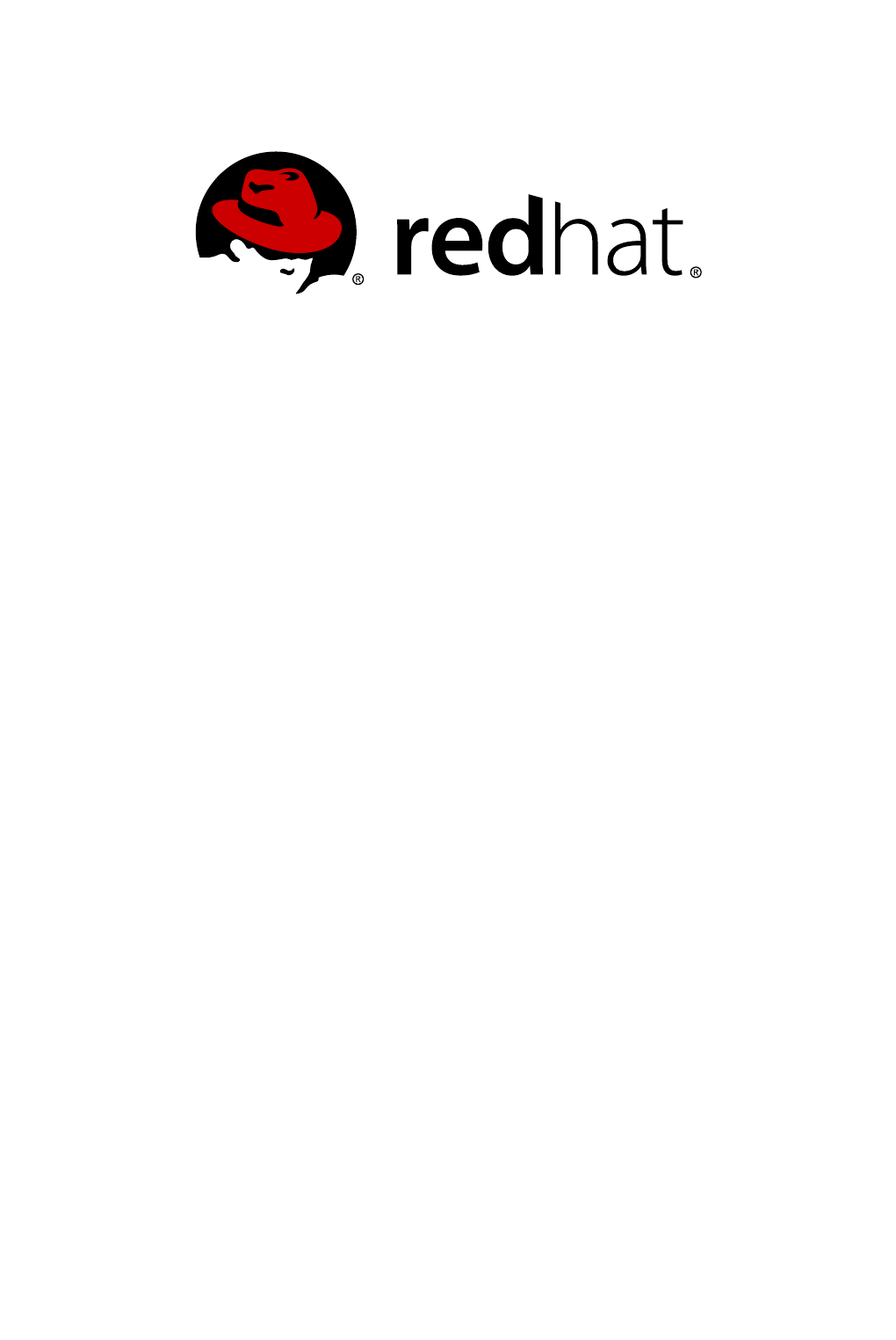
Red Hat Enterprise Linux 6
Performance Tuning Guide
Optimizing subsystem throughput in Red Hat Enterprise Linux 6
Last Updated: 2018-07-17
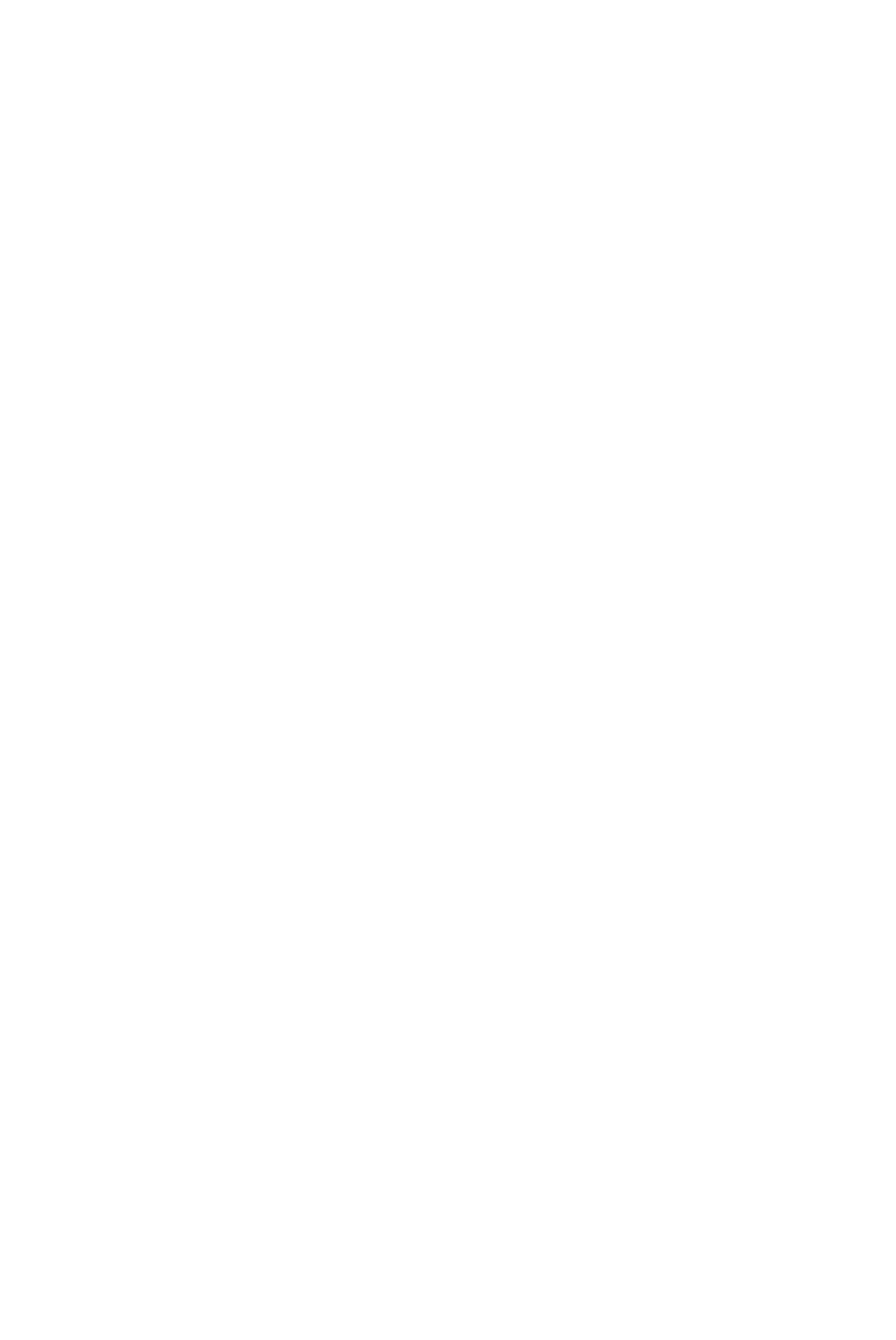
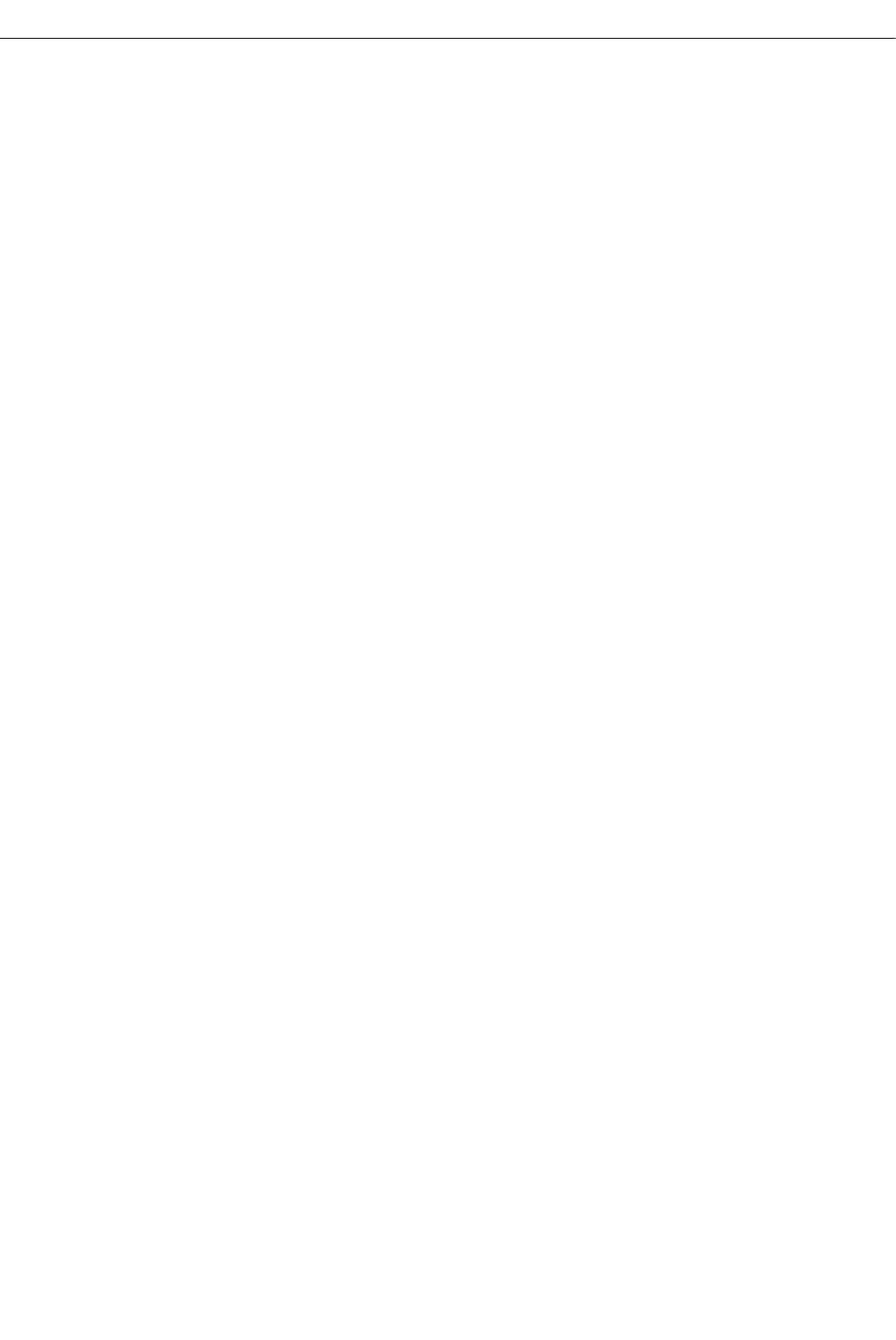
Red Hat Enterprise Linux 6 Performance Tuning Guide
Optimizing subsystem throughput in Red Hat Enterprise Linux 6
Milan Navratil
Red Hat Customer Content Services
Don Domingo
Red Hat Customer Content Services
Laura Bailey
Red Hat Customer Content Services
Red Hat Subject Matter Experts
Edited by
Marek Suchánek
Red Hat Customer Content Services
msuchane@redhat.com
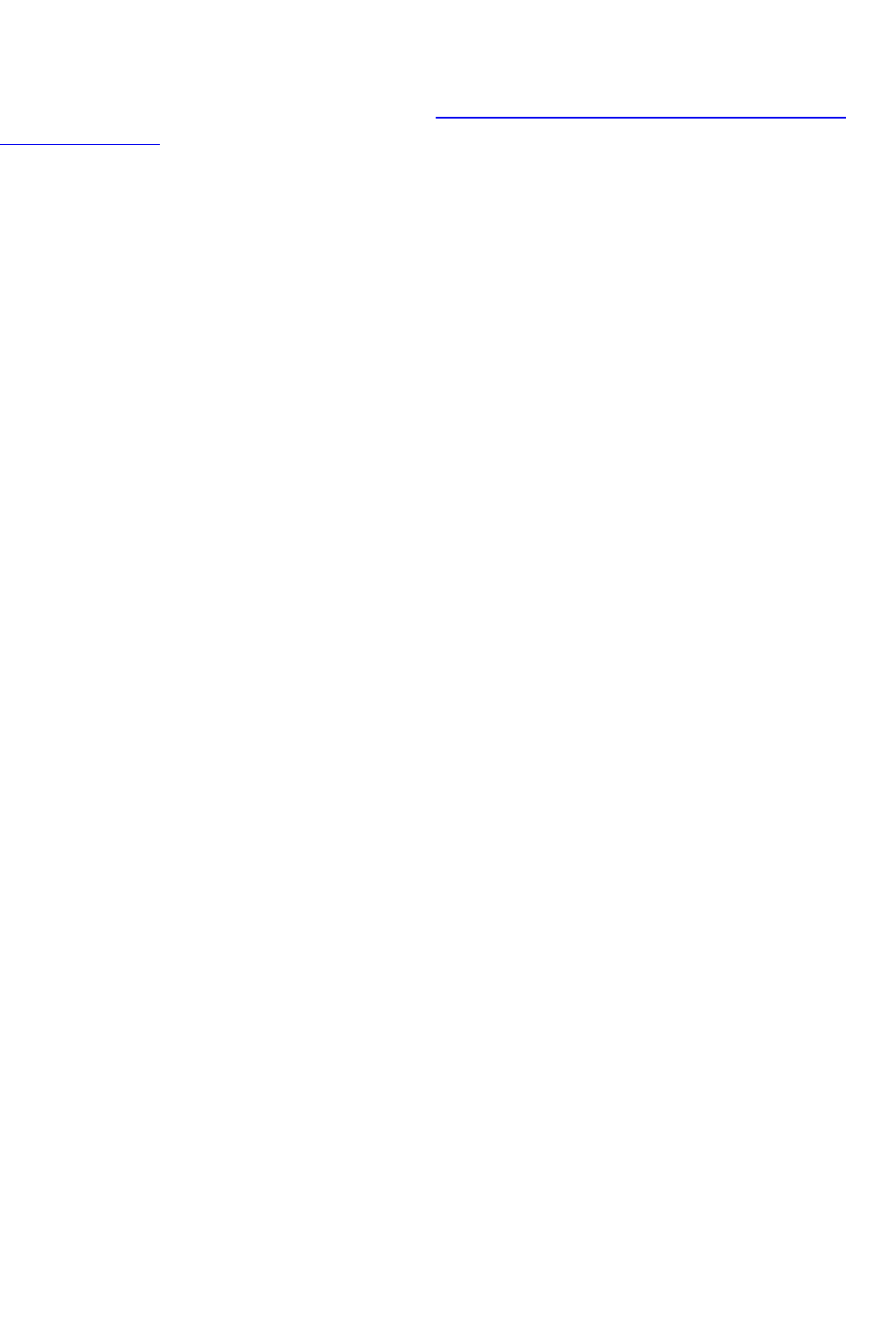
Legal Notice
Copyright © 2017 Red Hat, Inc. and others.
This document is licensed by Red Hat under the Creative Commons Attribution-ShareAlike 3.0
Unported License. If you distribute this document, or a modified version of it, you must provide
attribution to Red Hat, Inc. and provide a link to the original. If the document is modified, all Red Hat
trademarks must be removed.
Red Hat, as the licensor of this document, waives the right to enforce, and agrees not to assert,
Section 4d of CC-BY-SA to the fullest extent permitted by applicable law.
Red Hat, Red Hat Enterprise Linux, the Shadowman logo, JBoss, OpenShift, Fedora, the Infinity
logo, and RHCE are trademarks of Red Hat, Inc., registered in the United States and other
countries.
Linux ® is the registered trademark of Linus Torvalds in the United States and other countries.
Java ® is a registered trademark of Oracle and/or its affiliates.
XFS ® is a trademark of Silicon Graphics International Corp. or its subsidiaries in the United States
and/or other countries.
MySQL ® is a registered trademark of MySQL AB in the United States, the European Union and
other countries.
Node.js ® is an official trademark of Joyent. Red Hat Software Collections is not formally related to
or endorsed by the official Joyent Node.js open source or commercial project.
The OpenStack ® Word Mark and OpenStack logo are either registered trademarks/service marks
or trademarks/service marks of the OpenStack Foundation, in the United States and other countries
and are used with the OpenStack Foundation's permission. We are not affiliated with, endorsed or
sponsored by the OpenStack Foundation, or the OpenStack community.
All other trademarks are the property of their respective owners.
Abstract
The Performance Tuning Guide describes how to optimize the performance of a system running
Red Hat Enterprise Linux 6. It also documents performance-related upgrades in Red Hat Enterprise
Linux 6. While this guide contains procedures that are field-tested and proven, Red Hat
recommends that you properly test all planned configurations in a testing environment before
applying it to a production environment. You should also back up all your data and pre-tuning
configurations.
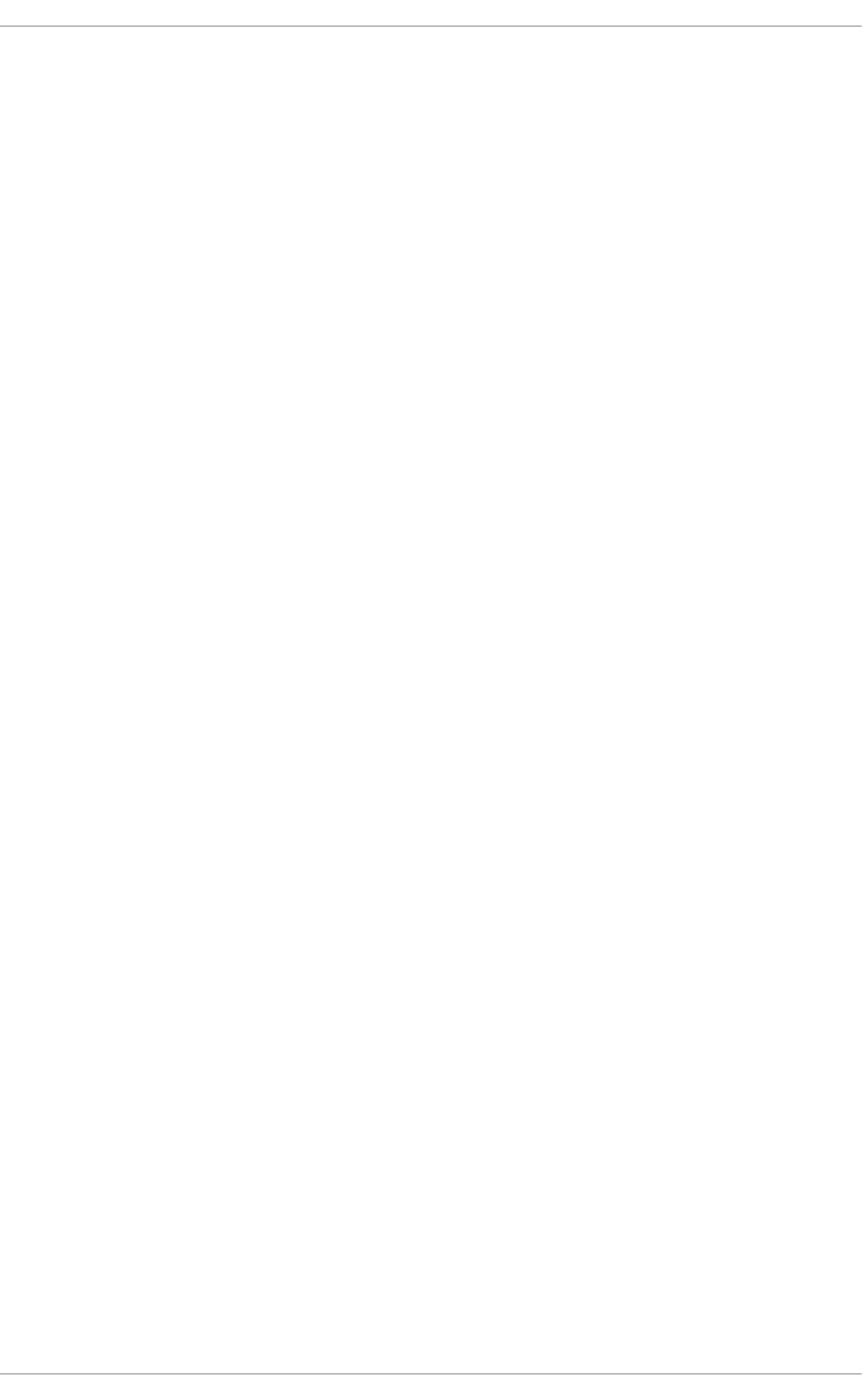
. . . . . . . . . . . . . . . . . . . . . . . . . . . . . . . . . . . . . . . . . . . . . . . . . . . . . . . . . . . . . . . . . . . . . . . . . . . . . . . . . . . . . . . . . . . . . . . . . . . . . . . . . . . . . . . . . . . . . . . . . . . . . . . . . . . . . . . . . . . . . . . . . . . . . . . . . . . . . . . . . . . . . . . . . . . . . . . . . . . . . . . . . . . . . . . . . . . . . . . . . . . . . . . . . . . . . . . . . . . . . . . . . . . . . . . . . . . . . . . . . . . . . . . . . . . . . . . . . . . . . . . . . . . . . . . . . . . . . . . .
. . . . . . . . . . . . . . . . . . . . . . . . . . . . . . . . . . . . . . . . . . . . . . . . . . . . . . . . . . . . . . . . . . . . . . . . . . . . . . . . . . . . . . . . . . . . . . . . . . . . . . . . . . . . . . . . . . . . . . . . . . . . . . . . . . . . . . . . . . . . . . . . . . . . . . . . . . . . . . . . . . . . . . . . . . . . . . . . . . . . . . . . . . . . . . . . . . . . . . . . . . . . . . . . . . . . . . . . . . . . . . . . . . . . . . . . . . . . . . . . . . . . . . . . . . . . . . . . . . . . . . . . . . . . . . . . . . . . . . . .
. . . . . . . . . . . . . . . . . . . . . . . . . . . . . . . . . . . . . . . . . . . . . . . . . . . . . . . . . . . . . . . . . . . . . . . . . . . . . . . . . . . . . . . . . . . . . . . . . . . . . . . . . . . . . . . . . . . . . . . . . . . . . . . . . . . . . . . . . . . . . . . . . . . . . . . . . . . . . . . . . . . . . . . . . . . . . . . . . . . . . . . . . . . . . . . . . . . . . . . . . . . . . . . . . . . . . . . . . . . . . . . . . . . . . . . . . . . . . . . . . . . . . . . . . . . . . . . . . . . . . . . . . . . . . . . . . . . . . . . .
. . . . . . . . . . . . . . . . . . . . . . . . . . . . . . . . . . . . . . . . . . . . . . . . . . . . . . . . . . . . . . . . . . . . . . . . . . . . . . . . . . . . . . . . . . . . . . . . . . . . . . . . . . . . . . . . . . . . . . . . . . . . . . . . . . . . . . . . . . . . . . . . . . . . . . . . . . . . . . . . . . . . . . . . . . . . . . . . . . . . . . . . . . . . . . . . . . . . . . . . . . . . . . . . . . . . . . . . . . . . . . . . . . . . . . . . . . . . . . . . . . . . . . . . . . . . . . . . . . . . . . . . . . . . . . . . . . . . . . . .
Table of Contents
CHAPTER 1. OVERVIEW
1.1. HOW TO READ THIS BOOK
1.1.1. Audience
1.2. RELEASE OVERVIEW
1.2.1. New features in Red Hat Enterprise Linux 6
1.2.2. Horizontal Scalability
1.2.2.1. Parallel Computing
1.2.3. Distributed Systems
1.2.3.1. Communication
1.2.3.2. Storage
1.2.3.3. Converged Networks
CHAPTER 2. RED HAT ENTERPRISE LINUX 6 PERFORMANCE FEATURES
2.1. 64-BIT SUPPORT
2.2. TICKET SPINLOCKS
2.3. DYNAMIC LIST STRUCTURE
2.4. TICKLESS KERNEL
2.5. CONTROL GROUPS
2.6. STORAGE AND FILE SYSTEM IMPROVEMENTS
CHAPTER 3. MONITORING AND ANALYZING SYSTEM PERFORMANCE
3.1. THE PROC FILE SYSTEM
3.2. GNOME AND KDE SYSTEM MONITORS
3.3. PERFORMANCE CO-PILOT (PCP)
Resources
Overview of System Services and Tools Provided by PCP
3.4. IRQBALANCE
3.5. BUILT-IN COMMAND-LINE MONITORING TOOLS
top
ps
vmstat
sar
3.5.1. Getting Information about Pages paged in and Pages paged out
3.6. TUNED AND KTUNE
3.7. APPLICATION PROFILERS
3.7.1. SystemTap
3.7.2. OProfile
3.7.3. Valgrind
3.7.4. Perf
3.8. RED HAT ENTERPRISE MRG
CHAPTER 4. CPU
TOPOLOGY
THREADS
INTERRUPTS
4.1. CPU TOPOLOGY
4.1.1. CPU and NUMA Topology
4.1.2. Tuning CPU Performance
4.1.2.1. Setting CPU Affinity with taskset
4.1.2.2. Controlling NUMA Policy with numactl
4.1.3. Hardware performance policy (x86_energy_perf_policy)
4.1.4. turbostat
5
5
5
6
6
6
7
7
8
9
10
12
12
12
13
13
14
15
17
17
17
18
18
18
21
22
22
22
22
22
23
23
24
24
26
26
27
28
29
29
29
29
29
29
31
33
33
35
35
Table of Contents
1
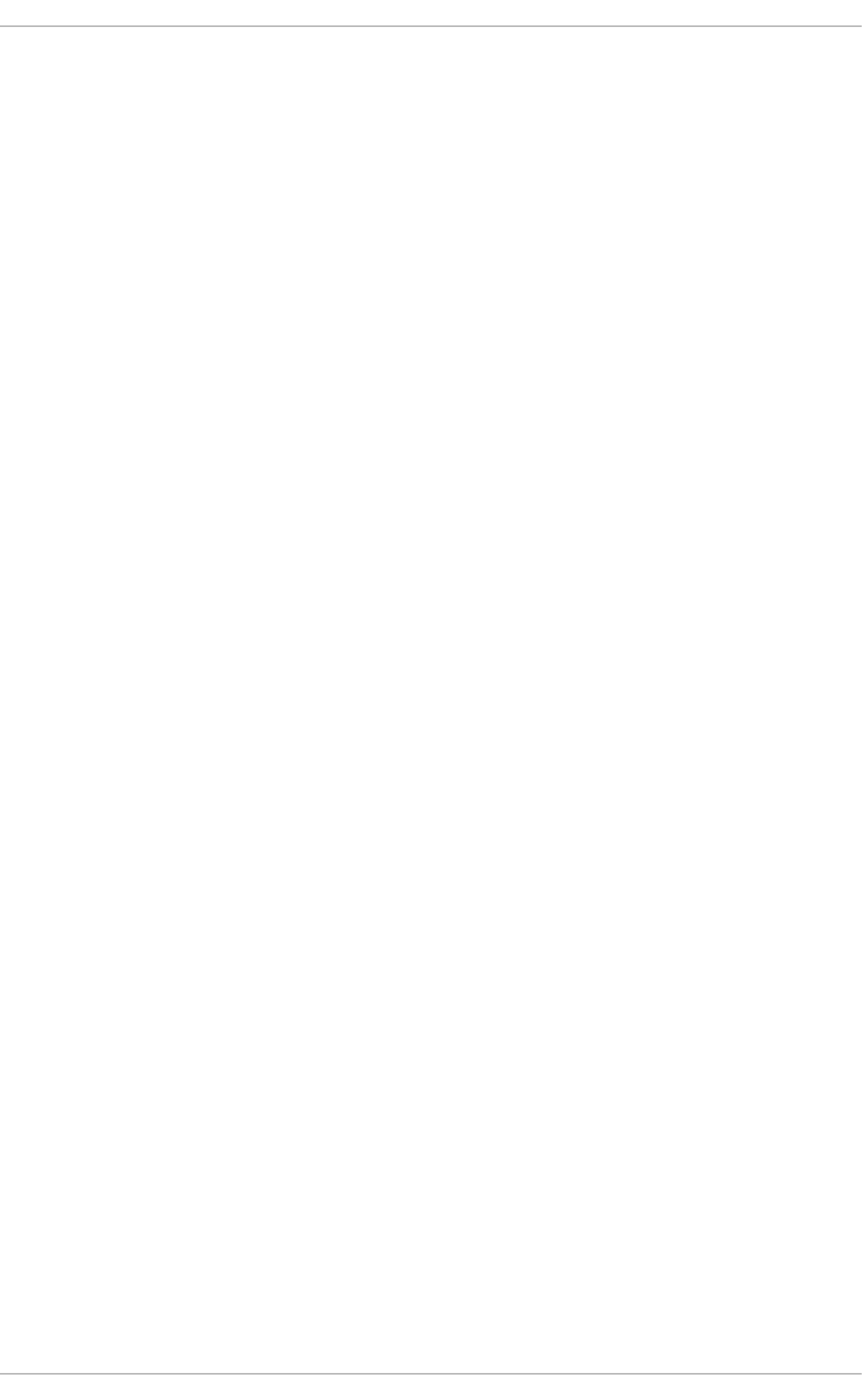
. . . . . . . . . . . . . . . . . . . . . . . . . . . . . . . . . . . . . . . . . . . . . . . . . . . . . . . . . . . . . . . . . . . . . . . . . . . . . . . . . . . . . . . . . . . . . . . . . . . . . . . . . . . . . . . . . . . . . . . . . . . . . . . . . . . . . . . . . . . . . . . . . . . . . . . . . . . . . . . . . . . . . . . . . . . . . . . . . . . . . . . . . . . . . . . . . . . . . . . . . . . . . . . . . . . . . . . . . . . . . . . . . . . . . . . . . . . . . . . . . . . . . . . . . . . . . . . . . . . . . . . . . . . . . . . . . . . . . . . .
. . . . . . . . . . . . . . . . . . . . . . . . . . . . . . . . . . . . . . . . . . . . . . . . . . . . . . . . . . . . . . . . . . . . . . . . . . . . . . . . . . . . . . . . . . . . . . . . . . . . . . . . . . . . . . . . . . . . . . . . . . . . . . . . . . . . . . . . . . . . . . . . . . . . . . . . . . . . . . . . . . . . . . . . . . . . . . . . . . . . . . . . . . . . . . . . . . . . . . . . . . . . . . . . . . . . . . . . . . . . . . . . . . . . . . . . . . . . . . . . . . . . . . . . . . . . . . . . . . . . . . . . . . . . . . . . . . . . . . . .
. . . . . . . . . . . . . . . . . . . . . . . . . . . . . . . . . . . . . . . . . . . . . . . . . . . . . . . . . . . . . . . . . . . . . . . . . . . . . . . . . . . . . . . . . . . . . . . . . . . . . . . . . . . . . . . . . . . . . . . . . . . . . . . . . . . . . . . . . . . . . . . . . . . . . . . . . . . . . . . . . . . . . . . . . . . . . . . . . . . . . . . . . . . . . . . . . . . . . . . . . . . . . . . . . . . . . . . . . . . . . . . . . . . . . . . . . . . . . . . . . . . . . . . . . . . . . . . . . . . . . . . . . . . . . . . . . . . . . . . .
4.1.5. numastat
4.1.6. NUMA Affinity Management Daemon (numad)
4.1.6.1. Benefits of numad
4.1.6.2. Modes of operation
4.1.6.2.1. Using numad as a service
4.1.6.2.2. Using numad as an executable
4.1.7. Dynamic Resource Affinity on Power Architecture
4.2. CPU SCHEDULING
4.2.1. Realtime scheduling policies
4.2.2. Normal scheduling policies
4.2.3. Policy Selection
4.3. INTERRUPTS AND IRQ TUNING
4.4. CPU FREQUENCY GOVERNORS
4.5. ENHANCEMENTS TO NUMA IN RED HAT ENTERPRISE LINUX 6
4.5.1. Bare-metal and Scalability Optimizations
4.5.1.1. Enhancements in topology-awareness
4.5.1.2. Enhancements in Multi-processor Synchronization
4.5.2. Virtualization Optimizations
CHAPTER 5. MEMORY
5.1. HUGE TRANSLATION LOOKASIDE BUFFER (HUGETLB)
5.2. HUGE PAGES AND TRANSPARENT HUGE PAGES
5.2.1. Configure Huge Pages
5.3. USING VALGRIND TO PROFILE MEMORY USAGE
5.3.1. Profiling Memory Usage with Memcheck
5.3.2. Profiling Cache Usage with Cachegrind
5.3.3. Profiling Heap and Stack Space with Massif
5.4. CAPACITY TUNING
5.5. TUNING VIRTUAL MEMORY
5.6. KSM
CHAPTER 6. INPUT/OUTPUT
6.1. FEATURES
6.2. ANALYSIS
6.3. TOOLS
6.4. CONFIGURATION
6.4.1. Completely Fair Queuing (CFQ)
6.4.2. Deadline I/O Scheduler
6.4.3. Noop
CHAPTER 7. FILE SYSTEMS
7.1. TUNING CONSIDERATIONS FOR FILE SYSTEMS
7.1.1. Formatting Options
7.1.2. Mount Options
7.1.3. File system maintenance
7.1.4. Application Considerations
7.2. PROFILES FOR FILE SYSTEM PERFORMANCE
7.3. FILE SYSTEMS
7.3.1. The Ext4 File System
7.3.2. The XFS File System
7.3.2.1. Basic tuning for XFS
7.3.2.2. Advanced tuning for XFS
7.3.2.2.1. Optimizing for a large number of files
7.3.2.2.2. Optimizing for a large number of files in a single directory
36
38
39
39
39
39
40
40
41
42
42
42
43
44
44
44
45
45
47
47
47
48
48
49
50
51
52
56
58
59
59
59
60
64
64
66
67
70
70
70
71
72
72
72
73
73
74
74
74
75
75
Performance Tuning Guide
2
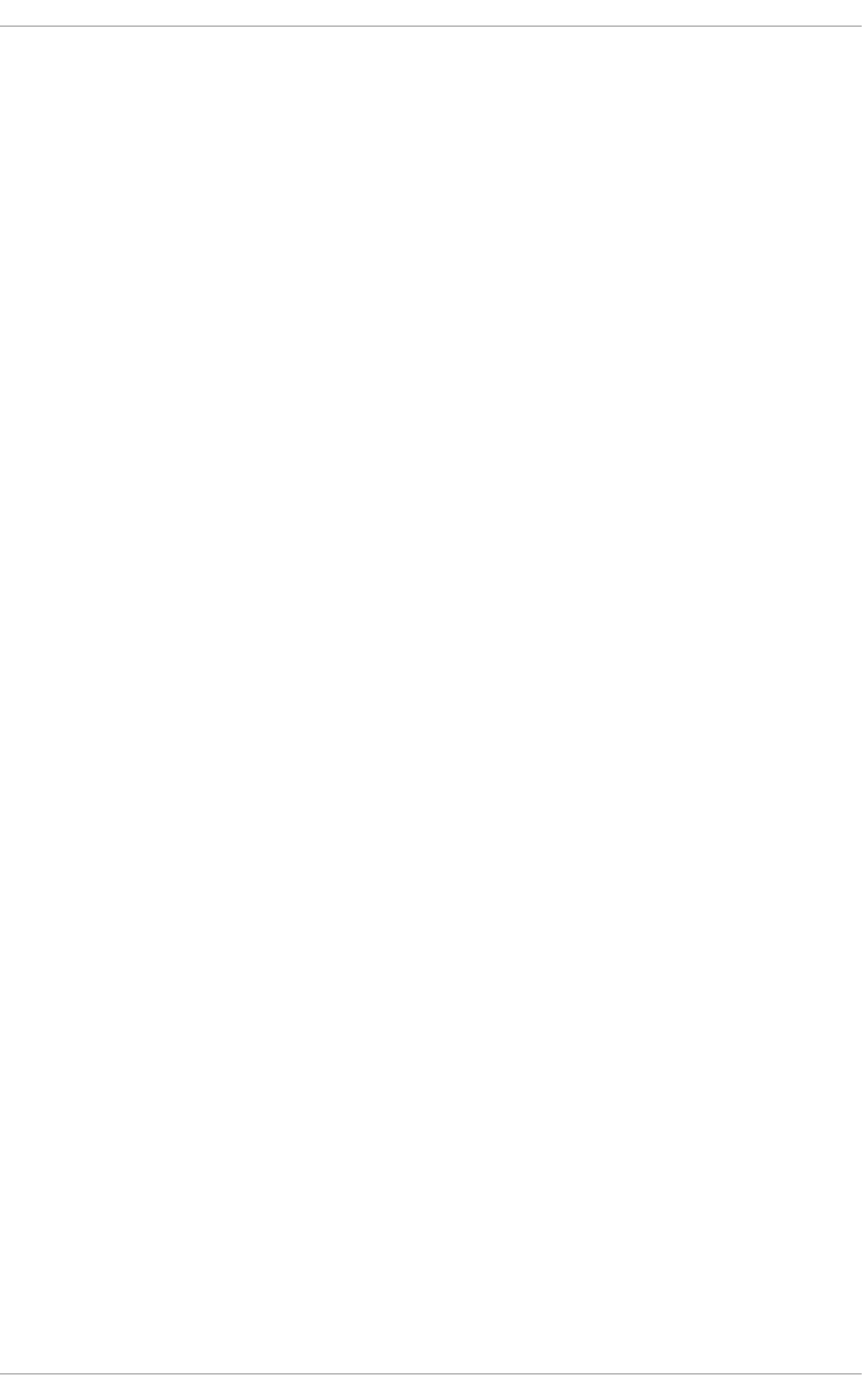
. . . . . . . . . . . . . . . . . . . . . . . . . . . . . . . . . . . . . . . . . . . . . . . . . . . . . . . . . . . . . . . . . . . . . . . . . . . . . . . . . . . . . . . . . . . . . . . . . . . . . . . . . . . . . . . . . . . . . . . . . . . . . . . . . . . . . . . . . . . . . . . . . . . . . . . . . . . . . . . . . . . . . . . . . . . . . . . . . . . . . . . . . . . . . . . . . . . . . . . . . . . . . . . . . . . . . . . . . . . . . . . . . . . . . . . . . . . . . . . . . . . . . . . . . . . . . . . . . . . . . . . . . . . . . . . . . . . . . . . .
. . . . . . . . . . . . . . . . . . . . . . . . . . . . . . . . . . . . . . . . . . . . . . . . . . . . . . . . . . . . . . . . . . . . . . . . . . . . . . . . . . . . . . . . . . . . . . . . . . . . . . . . . . . . . . . . . . . . . . . . . . . . . . . . . . . . . . . . . . . . . . . . . . . . . . . . . . . . . . . . . . . . . . . . . . . . . . . . . . . . . . . . . . . . . . . . . . . . . . . . . . . . . . . . . . . . . . . . . . . . . . . . . . . . . . . . . . . . . . . . . . . . . . . . . . . . . . . . . . . . . . . . . . . . . . . . . . . . . . . .
7.3.2.2.3. Optimising for concurrency
7.3.2.2.4. Optimising for applications that use extended attributes
7.3.2.2.5. Optimising for sustained metadata modifications
7.4. CIFS
CIFS Installation Considerations
Caching
Mounting CIFS
7.5. CLUSTERING
7.5.1. Global File System 2
CHAPTER 8. NETWORKING
8.1. NETWORK PERFORMANCE ENHANCEMENTS
Receive Packet Steering (RPS)
Receive Flow Steering
getsockopt support for TCP thin-streams
Transparent Proxy (TProxy) support
8.2. OPTIMIZED NETWORK SETTINGS
Socket receive buffer size
8.3. OVERVIEW OF PACKET RECEPTION
CPU/cache affinity
8.4. RESOLVING COMMON QUEUING/FRAME LOSS ISSUES
8.4.1. NIC Hardware Buffer
8.4.2. Socket Queue
8.5. MULTICAST CONSIDERATIONS
8.6. RECEIVE-SIDE SCALING (RSS)
8.7. RECEIVE PACKET STEERING (RPS)
8.8. RECEIVE FLOW STEERING (RFS)
8.9. ACCELERATED RFS
8.10. NIC OFFLOADS
8.10.1. Using NIC Offloads
APPENDIX A. REVISION HISTORY
75
76
76
77
77
78
78
78
78
81
81
81
81
82
82
82
83
84
85
85
85
86
87
87
88
89
90
90
91
93
Table of Contents
3
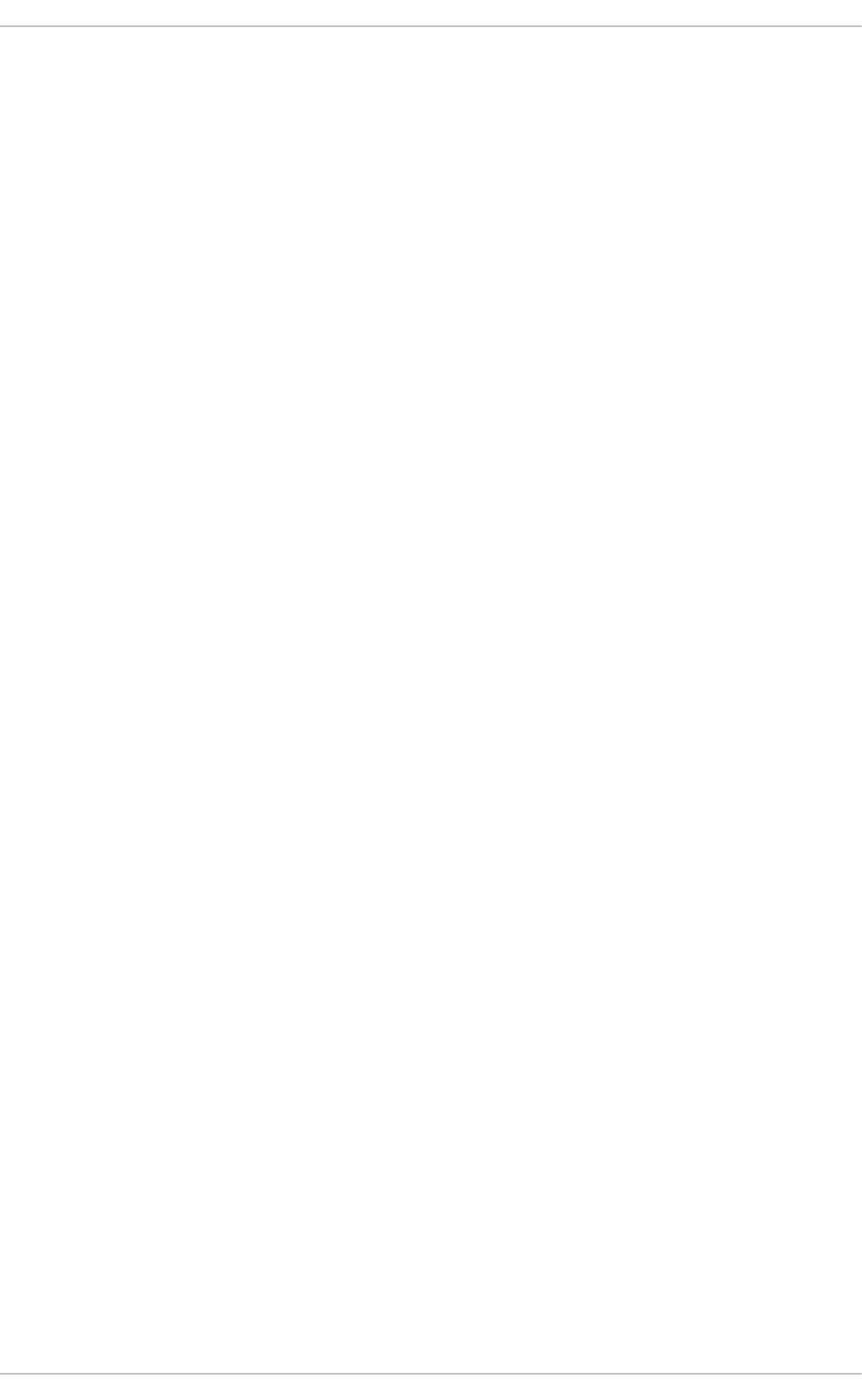
Performance Tuning Guide
4
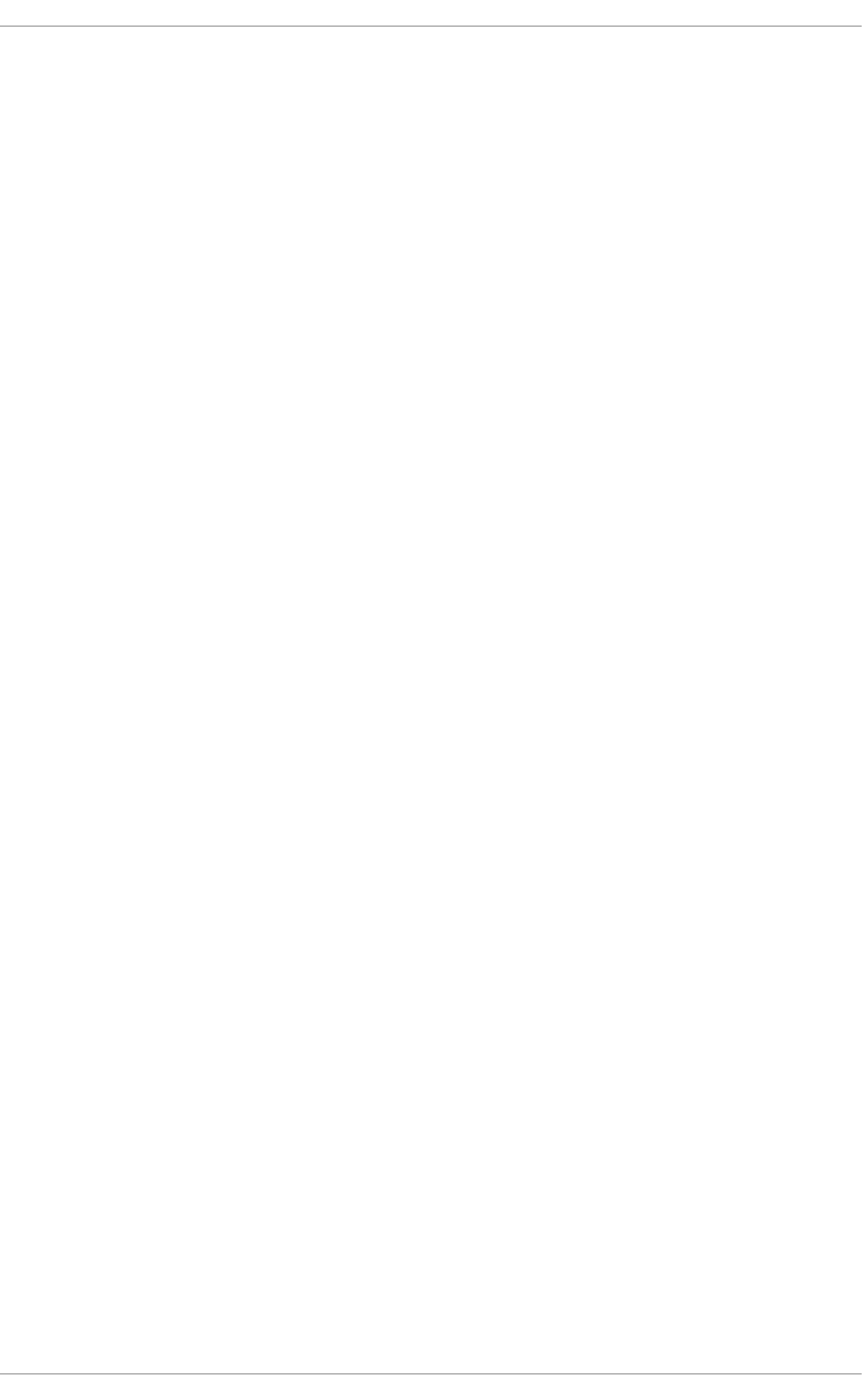
CHAPTER 1. OVERVIEW
The Performance Tuning Guide is a comprehensive reference on the configuration and optimization of
Red Hat Enterprise Linux. While this release also contains information on Red Hat Enterprise Linux 5
performance capabilities, all instructions supplied herein are specific to Red Hat Enterprise Linux 6.
1.1. HOW TO READ THIS BOOK
This book is divided into chapters discussing specific subsystems in Red Hat Enterprise Linux. The
Performance Tuning Guide focuses on three major themes per subsystem:
Features
Each subsystem chapter describes performance features unique to (or implemented differently in)
Red Hat Enterprise Linux 6. These chapters also discuss Red Hat Enterprise Linux 6 updates that
significantly improved the performance of specific subsystems over Red Hat Enterprise Linux 5.
Analysis
The book also enumerates performance indicators for each specific subsystem. Typical values for
these indicators are described in the context of specific services, helping you understand their
significance in real-world, production systems.
In addition, the Performance Tuning Guide also shows different ways of retrieving performance data
(that is, profiling) for a subsystem. Note that some of the profiling tools showcased here are
documented elsewhere with more detail.
Configuration
Perhaps the most important information in this book are instructions on how to adjust the
performance of a specific subsystem in Red Hat Enterprise Linux 6. The Performance Tuning Guide
explains how to fine-tune a Red Hat Enterprise Linux 6 subsystem for specific services.
Keep in mind that tweaking a specific subsystem's performance may affect the performance of another,
sometimes adversely. The default configuration of Red Hat Enterprise Linux 6 is optimal for most
services running under moderate loads.
The procedures enumerated in the Performance Tuning Guide were tested extensively by Red Hat
engineers in both lab and field. However, Red Hat recommends that you properly test all planned
configurations in a secure testing environment before applying it to your production servers. You should
also back up all data and configuration information before you start tuning your system.
1.1.1. Audience
This book is suitable for two types of readers:
System/Business Analyst
This book enumerates and explains Red Hat Enterprise Linux 6 performance features at a high level,
providing enough information on how subsystems perform for specific workloads (both by default and
when optimized). The level of detail used in describing Red Hat Enterprise Linux 6 performance
features helps potential customers and sales engineers understand the suitability of this platform in
providing resource-intensive services at an acceptable level.
The Performance Tuning Guide also provides links to more detailed documentation on each feature
whenever possible. At that detail level, readers can understand these performance features enough
CHAPTER 1. OVERVIEW
5
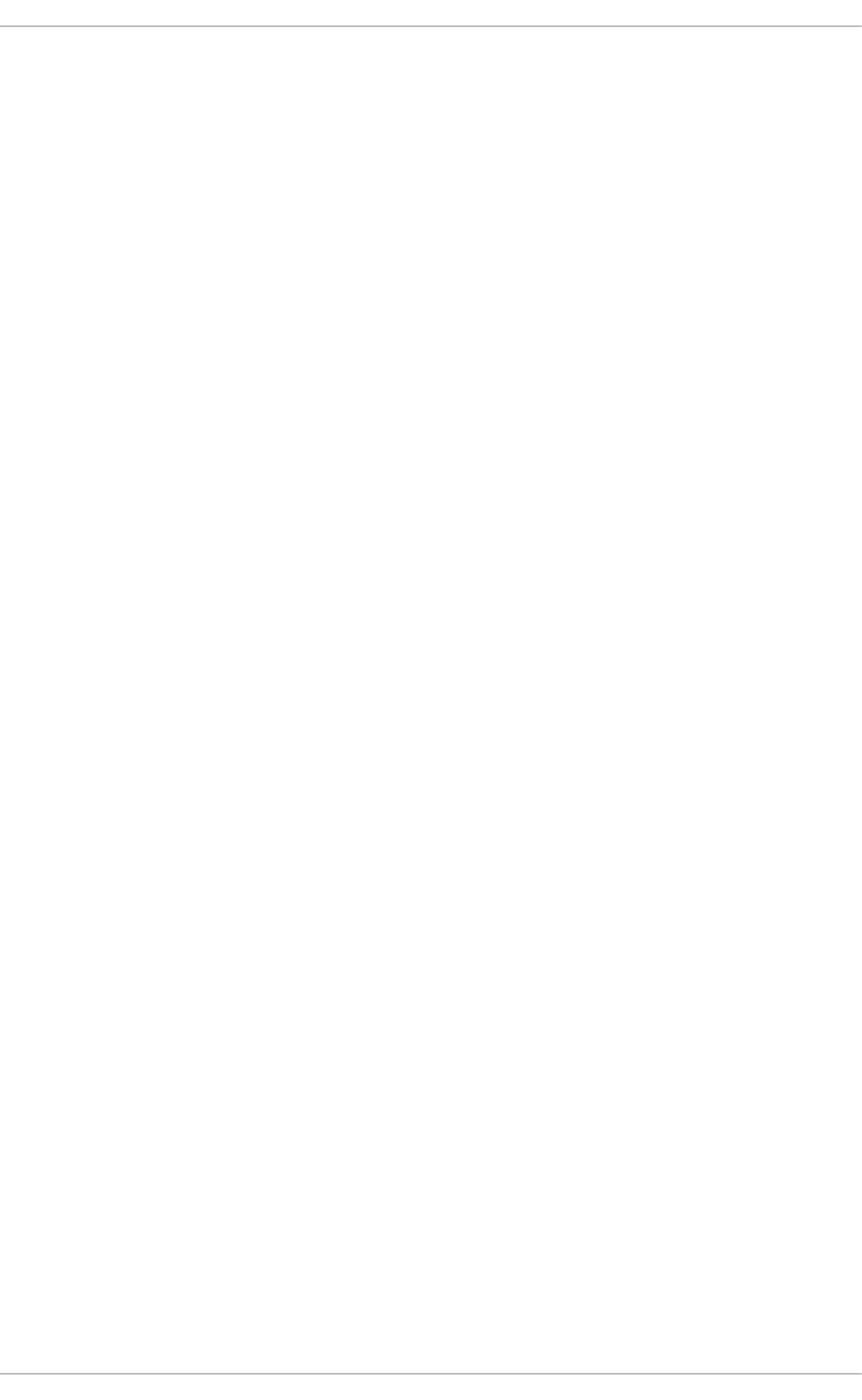
to form a high-level strategy in deploying and optimizing Red Hat Enterprise Linux 6. This allows
readers to both develop and evaluate infrastructure proposals.
This feature-focused level of documentation is suitable for readers with a high-level understanding of
Linux subsystems and enterprise-level networks.
System Administrator
The procedures enumerated in this book are suitable for system administrators with RHCE [1] skill
level (or its equivalent, that is, 3-5 years experience in deploying and managing Linux). The
Performance Tuning Guide aims to provide as much detail as possible about the effects of each
configuration; this means describing any performance trade-offs that may occur.
The underlying skill in performance tuning lies not in knowing how to analyze and tune a subsystem.
Rather, a system administrator adept at performance tuning knows how to balance and optimize a
Red Hat Enterprise Linux 6 system for a specific purpose. This means also knowing which trade-offs
and performance penalties are acceptable when attempting to implement a configuration designed to
boost a specific subsystem's performance.
1.2. RELEASE OVERVIEW
1.2.1. New features in Red Hat Enterprise Linux 6
See the Release Notes for the latest minor version of Red Hat Enterprise Linux 6 to learn about the
newest features. To learn about features introduced in earlier releases, see the Release Notes for
respective minor versions of Red Hat Enterprise Linux 6.
1.2.2. Horizontal Scalability
Red Hat's efforts in improving the performance of Red Hat Enterprise Linux 6 focus on scalability.
Performance-boosting features are evaluated primarily based on how they affect the platform's
performance in different areas of the workload spectrum — that is, from the lonely web server to the
server farm mainframe.
Focusing on scalability allows Red Hat Enterprise Linux to maintain its versatility for different types of
workloads and purposes. At the same time, this means that as your business grows and your workload
scales up, re-configuring your server environment is less prohibitive (in terms of cost and man-hours) and
more intuitive.
Red Hat makes improvements to Red Hat Enterprise Linux for both horizontal scalability and vertical
scalability; however, horizontal scalability is the more generally applicable use case. The idea behind
horizontal scalability is to use multiple standard computers to distribute heavy workloads in order to
improve performance and reliability.
In a typical server farm, these standard computers come in the form of 1U rack-mounted servers and
blade servers. Each standard computer may be as small as a simple two-socket system, although some
server farms use large systems with more sockets. Some enterprise-grade networks mix large and small
systems; in such cases, the large systems are high performance servers (for example, database
servers) and the small ones are dedicated application servers (for example, web or mail servers).
This type of scalability simplifies the growth of your IT infrastructure: a medium-sized business with an
appropriate load might only need two pizza box servers to suit all their needs. As the business hires
more people, expands its operations, increases its sales volumes and so forth, its IT requirements
Performance Tuning Guide
6
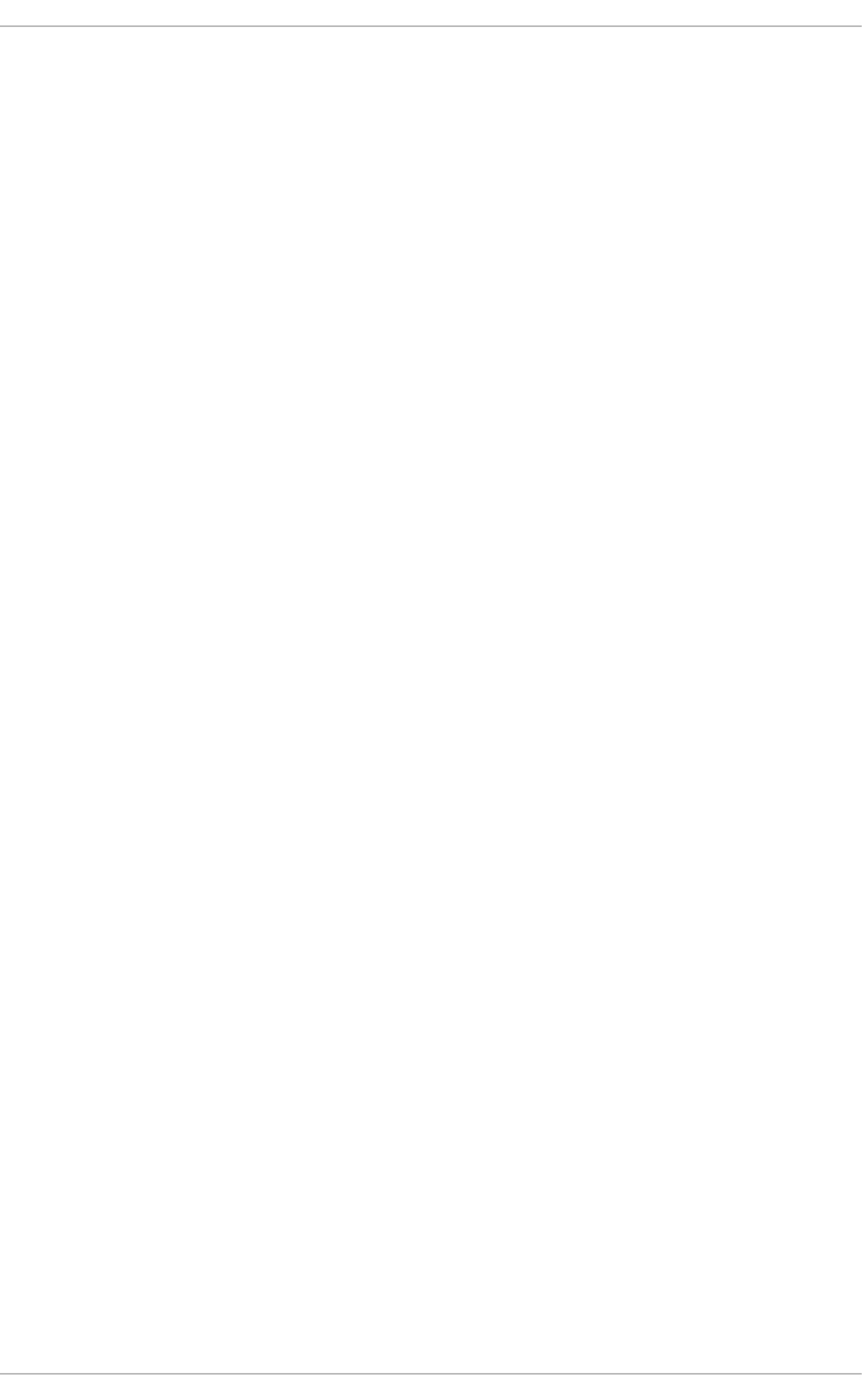
increase in both volume and complexity. Horizontal scalability allows IT to simply deploy additional
machines with (mostly) identical configurations as their predecessors.
To summarize, horizontal scalability adds a layer of abstraction that simplifies system hardware
administration. By developing the Red Hat Enterprise Linux platform to scale horizontally, increasing the
capacity and performance of IT services can be as simple as adding new, easily configured machines.
1.2.2.1. Parallel Computing
Users benefit from Red Hat Enterprise Linux's horizontal scalability not just because it simplifies system
hardware administration; but also because horizontal scalability is a suitable development philosophy
given the current trends in hardware advancement.
Consider this: most complex enterprise applications have thousands of tasks that must be performed
simultaneously, with different coordination methods between tasks. While early computers had a single-
core processor to juggle all these tasks, virtually all processors available today have multiple cores.
Effectively, modern computers put multiple cores in a single socket, making even single-socket desktops
or laptops multi-processor systems.
As of 2010, standard Intel and AMD processors were available with two to sixteen cores. Such
processors are prevalent in pizza box or blade servers, which can now contain as many as 40 cores.
These low-cost, high-performance systems bring large system capabilities and characteristics into the
mainstream.
To achieve the best performance and utilization of a system, each core must be kept busy. This means
that 32 separate tasks must be running to take advantage of a 32-core blade server. If a blade chassis
contains ten of these 32-core blades, then the entire setup can process a minimum of 320 tasks
simultaneously. If these tasks are part of a single job, they must be coordinated.
Red Hat Enterprise Linux was developed to adapt well to hardware development trends and ensure that
businesses can fully benefit from them. Section 1.2.3, “Distributed Systems” explores the technologies
that enable Red Hat Enterprise Linux's horizontal scalability in greater detail.
1.2.3. Distributed Systems
To fully realize horizontal scalability, Red Hat Enterprise Linux uses many components of distributed
computing. The technologies that make up distributed computing are divided into three layers:
Communication
Horizontal scalability requires many tasks to be performed simultaneously (in parallel). As such, these
tasks must have interprocess communication to coordinate their work. Further, a platform with
horizontal scalability should be able to share tasks across multiple systems.
Storage
Storage via local disks is not sufficient in addressing the requirements of horizontal scalability. Some
form of distributed or shared storage is needed, one with a layer of abstraction that allows a single
storage volume's capacity to grow seamlessly with the addition of new storage hardware.
Management
The most important duty in distributed computing is the management layer. This management layer
coordinates all software and hardware components, efficiently managing communication, storage,
and the usage of shared resources.
CHAPTER 1. OVERVIEW
7
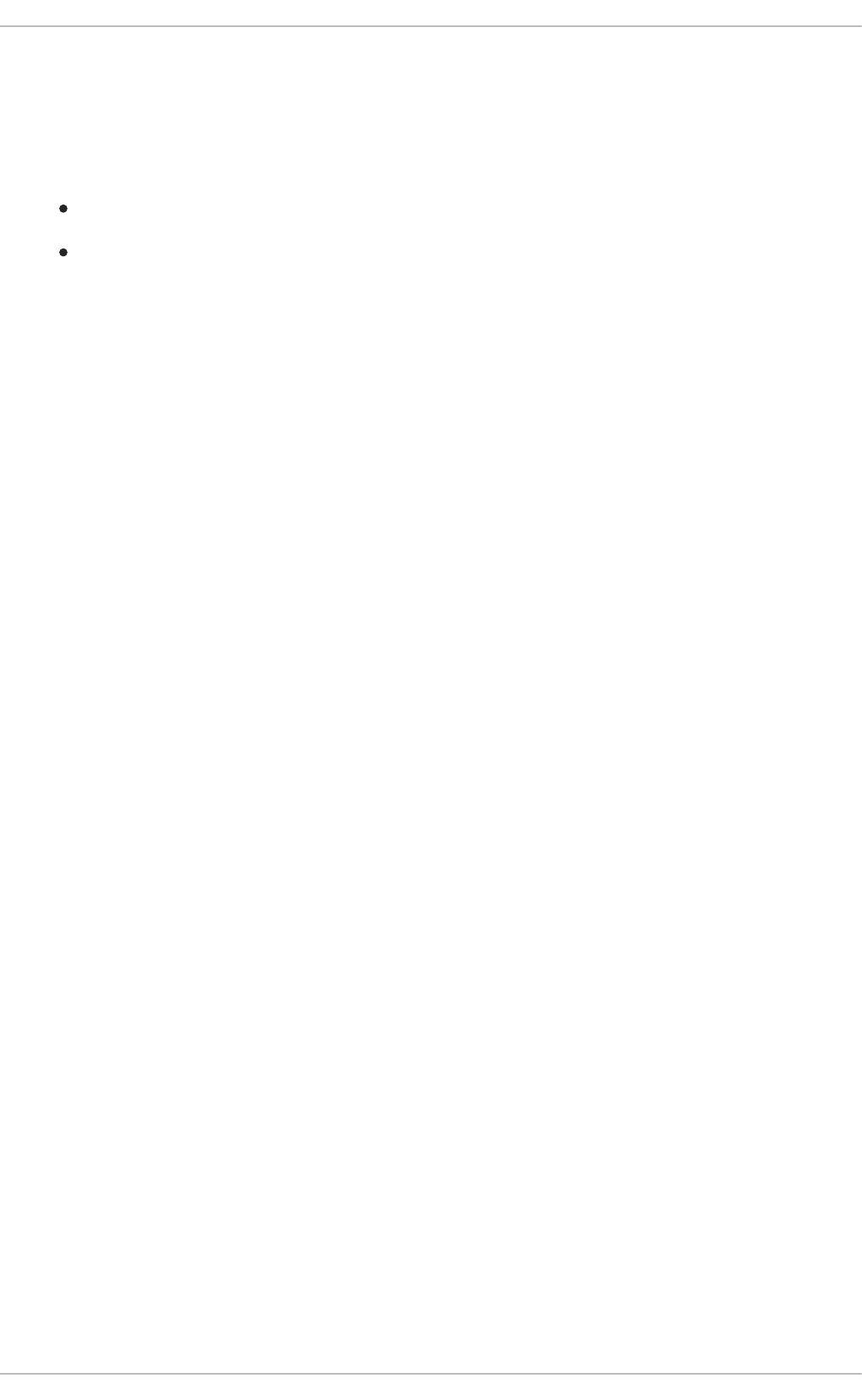
The following sections describe the technologies within each layer in more detail.
1.2.3.1. Communication
The communication layer ensures the transport of data, and is composed of two parts:
Hardware
Software
The simplest (and fastest) way for multiple systems to communicate is through shared memory. This
entails the usage of familiar memory read/write operations; shared memory has the high bandwidth, low
latency, and low overhead of ordinary memory read/write operations.
Ethernet
The most common way of communicating between computers is over Ethernet. Today, Gigabit Ethernet
(GbE) is provided by default on systems, and most servers include 2-4 ports of Gigabit Ethernet. GbE
provides good bandwidth and latency. This is the foundation of most distributed systems in use today.
Even when systems include faster network hardware, it is still common to use GbE for a dedicated
management interface.
10GbE
Ten Gigabit Ethernet (10GbE) is rapidly growing in acceptance for high end and even mid-range servers.
10GbE provides ten times the bandwidth of GbE. One of its major advantages is with modern multi-core
processors, where it restores the balance between communication and computing. You can compare a
single core system using GbE to an eight core system using 10GbE. Used in this way, 10GbE is
especially valuable for maintaining overall system performance and avoiding communication bottlenecks.
Unfortunately, 10GbE is expensive. While the cost of 10GbE NICs has come down, the price of
interconnect (especially fibre optics) remains high, and 10GbE network switches are extremely
expensive. We can expect these prices to decline over time, but 10GbE today is most heavily used in
server room backbones and performance-critical applications.
Infiniband
Infiniband offers even higher performance than 10GbE. In addition to TCP/IP and UDP network
connections used with Ethernet, Infiniband also supports shared memory communication. This allows
Infiniband to work between systems via remote direct memory access (RDMA).
The use of RDMA allows Infiniband to move data directly between systems without the overhead of
TCP/IP or socket connections. In turn, this reduces latency, which is critical to some applications.
Infiniband is most commonly used in High Performance Technical Computing (HPTC) applications which
require high bandwidth, low latency and low overhead. Many supercomputing applications benefit from
this, to the point that the best way to improve performance is by investing in Infiniband rather than faster
processors or more memory.
RoCE
RDMA over Converged Ethernet (RoCE) implements Infiniband-style communications (including RDMA)
over a 10GbE infrastructure. Given the cost improvements associated with the growing volume of 10GbE
products, it is reasonable to expect wider usage of RDMA and RoCE in a wide range of systems and
applications.
Each of these communication methods is fully-supported by Red Hat for use with Red Hat Enterprise
Linux 6.
Performance Tuning Guide
8
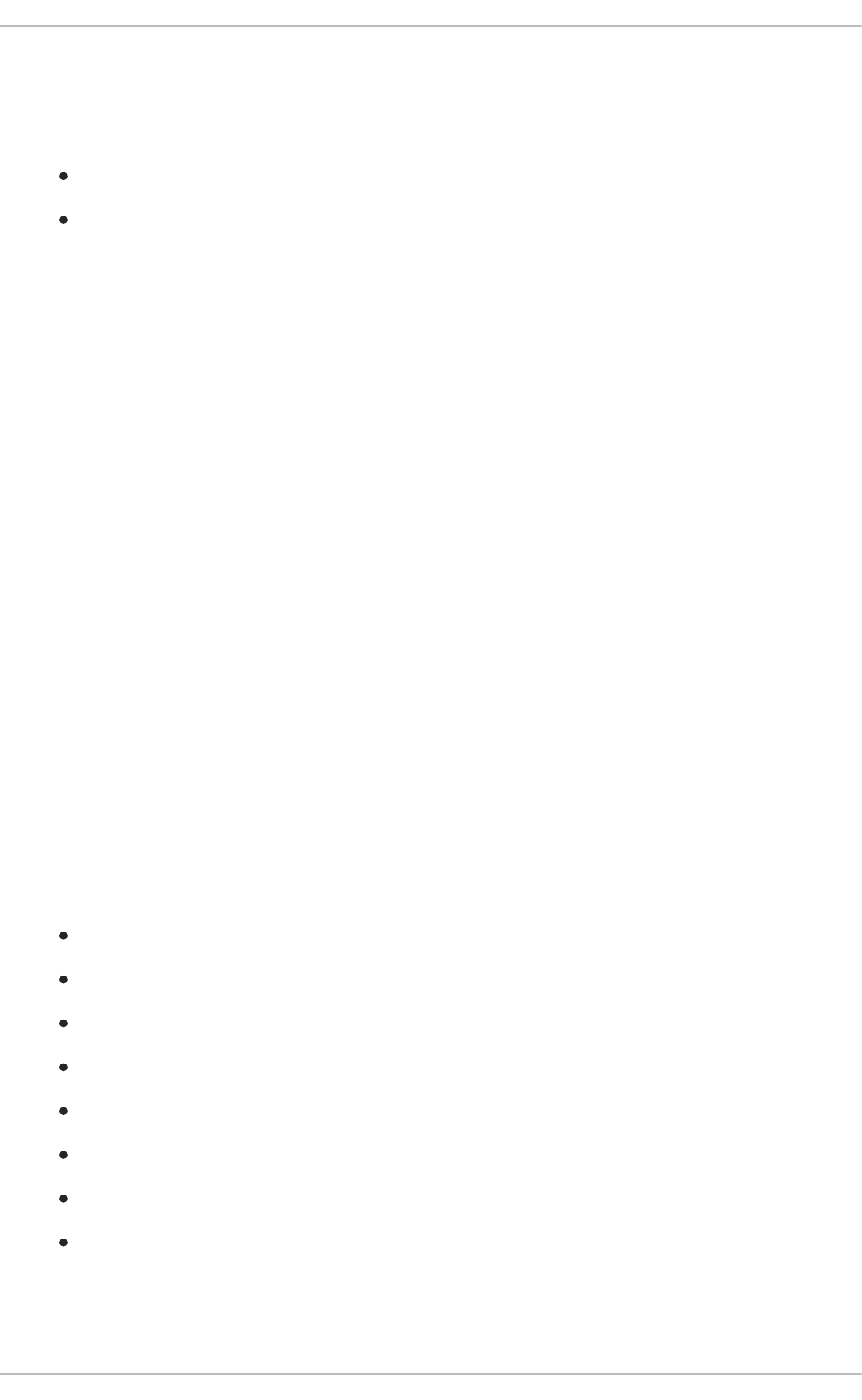
1.2.3.2. Storage
An environment that uses distributed computing uses multiple instances of shared storage. This can
mean one of two things:
Multiple systems storing data in a single location
A storage unit (e.g. a volume) composed of multiple storage appliances
The most familiar example of storage is the local disk drive mounted on a system. This is appropriate for
IT operations where all applications are hosted on one host, or even a small number of hosts. However,
as the infrastructure scales to dozens or even hundreds of systems, managing as many local storage
disks becomes difficult and complicated.
Distributed storage adds a layer to ease and automate storage hardware administration as the business
scales. Having multiple systems share a handful of storage instances reduces the number of devices the
administrator needs to manage.
Consolidating the storage capabilities of multiple storage appliances into one volume helps both users
and administrators. This type of distributed storage provides a layer of abstraction to storage pools:
users see a single unit of storage, which an administrator can easily grow by adding more hardware.
Some technologies that enable distributed storage also provide added benefits, such as failover and
multipathing.
NFS
Network File System (NFS) allows multiple servers or users to mount and use the same instance of
remote storage via TCP or UDP. NFS is commonly used to hold data shared by multiple applications. It
is also convenient for bulk storage of large amounts of data.
SAN
Storage Area Networks (SANs) use either Fibre Channel or iSCSI protocol to provide remote access to
storage. Fibre Channel infrastructure (such as Fibre Channel host bus adapters, switches, and storage
arrays) combines high performance, high bandwidth, and massive storage. SANs separate storage from
processing, providing considerable flexibility in system design.
The other major advantage of SANs is that they provide a management environment for performing
major storage hardware administrative tasks. These tasks include:
Controlling access to storage
Managing large amounts of data
Provisioning systems
Backing up and replicating data
Taking snapshots
Supporting system failover
Ensuring data integrity
Migrating data
GFS2
The Red Hat Global File System 2 (GFS2) file system provides several specialized capabilities. The
CHAPTER 1. OVERVIEW
9
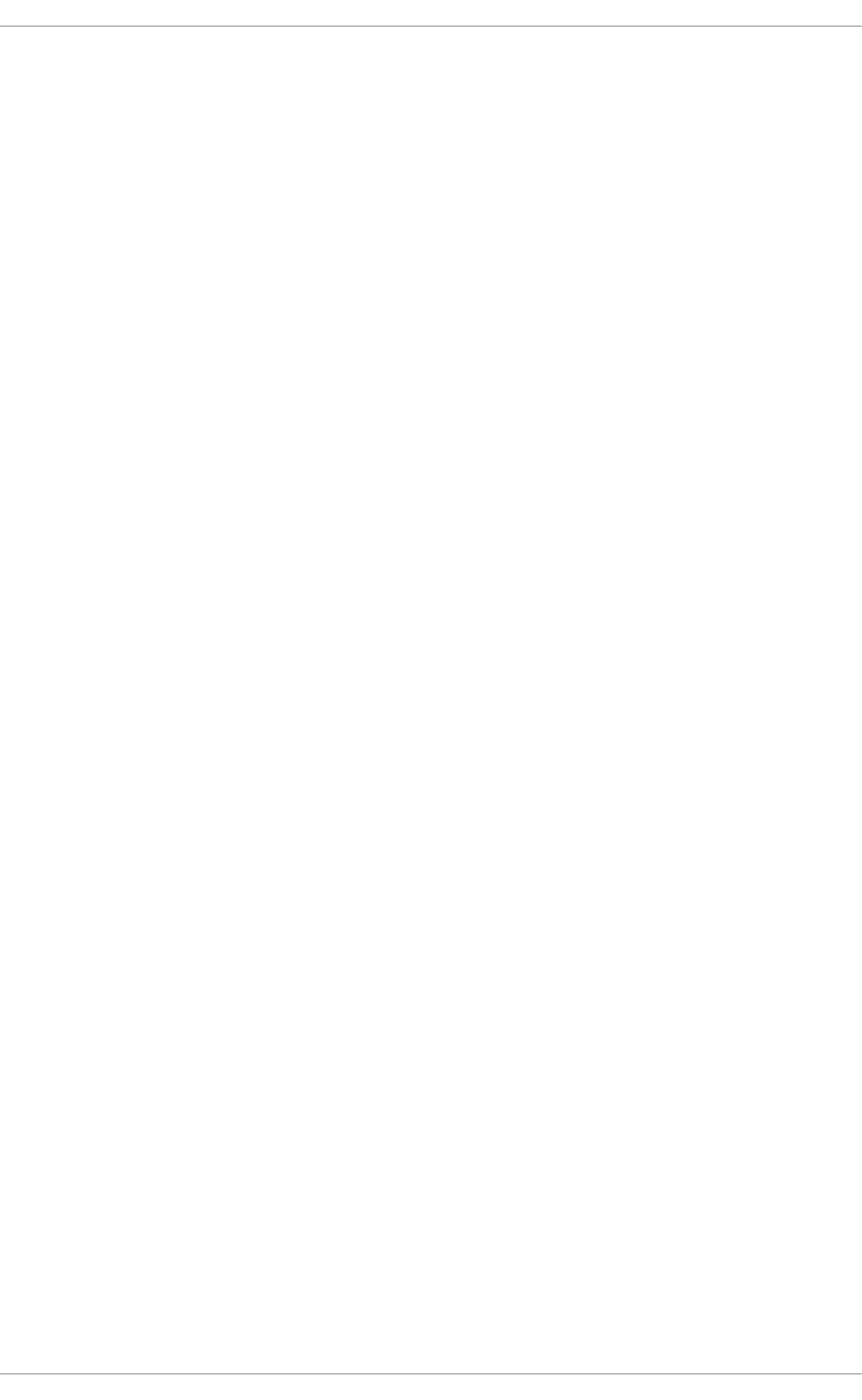
basic function of GFS2 is to provide a single file system, including concurrent read/write access, shared
across multiple members of a cluster. This means that each member of the cluster sees exactly the same
data "on disk" in the GFS2 filesystem.
GFS2 allows all systems to have concurrent access to the "disk". To maintain data integrity, GFS2 uses
a Distributed Lock Manager (DLM), which only allows one system to write to a specific location at a time.
GFS2 is especially well-suited for failover applications that require high availability in storage.
For further information about GFS2, refer to the Global File System 2. For further information about
storage in general, refer to the Storage Administration Guide. Both are available from
http://access.redhat.com/site/documentation/Red_Hat_Enterprise_Linux/.
1.2.3.3. Converged Networks
Communication over the network is normally done through Ethernet, with storage traffic using a
dedicated Fibre Channel SAN environment. It is common to have a dedicated network or serial link for
system management, and perhaps even heartbeat[2]. As a result, a single server is typically on multiple
networks.
Providing multiple connections on each server is expensive, bulky, and complex to manage. This gave
rise to the need for a way to consolidate all connections into one. Fibre Channel over Ethernet (FCoE)
and Internet SCSI (iSCSI) address this need.
FCoE
With FCoE, standard fibre channel commands and data packets are transported over a 10GbE physical
infrastructure via a single converged network adapter (CNA). Standard TCP/IP ethernet traffic and fibre
channel storage operations can be transported via the same link. FCoE uses one physical network
interface card (and one cable) for multiple logical network/storage connections.
FCoE offers the following advantages:
Reduced number of connections
FCoE reduces the number of network connections to a server by half. You can still choose to have
multiple connections for performance or availability; however, a single connection provides both
storage and network connectivity. This is especially helpful for pizza box servers and blade servers,
since they both have very limited space for components.
Lower cost
Reduced number of connections immediately means reduced number of cables, switches, and other
networking equipment. Ethernet's history also features great economies of scale; the cost of networks
drops dramatically as the number of devices in the market goes from millions to billions, as was seen
in the decline in the price of 100Mb Ethernet and gigabit Ethernet devices.
Similarly, 10GbE will also become cheaper as more businesses adapt to its use. Also, as CNA
hardware is integrated into a single chip, widespread use will also increase its volume in the market,
which will result in a significant price drop over time.
iSCSI
Internet SCSI (iSCSI) is another type of converged network protocol; it is an alternative to FCoE. Like
fibre channel, iSCSI provides block-level storage over a network. However, iSCSI does not provide a
complete management environment. The main advantage of iSCSI over FCoE is that iSCSI provides
much of the capability and flexibility of fibre channel, but at a lower cost.
Performance Tuning Guide
10

[1] Red Hat Certified Engineer. For more information, refer to http://www.redhat.com/training/certifications/rhce/.
[2] Heartbeat is the exchange of messages between systems to ensure that each system is still functioning. If a
system "loses heartbeat" it is assumed to have failed and is shut down, with another system taking over for it.
CHAPTER 1. OVERVIEW
11
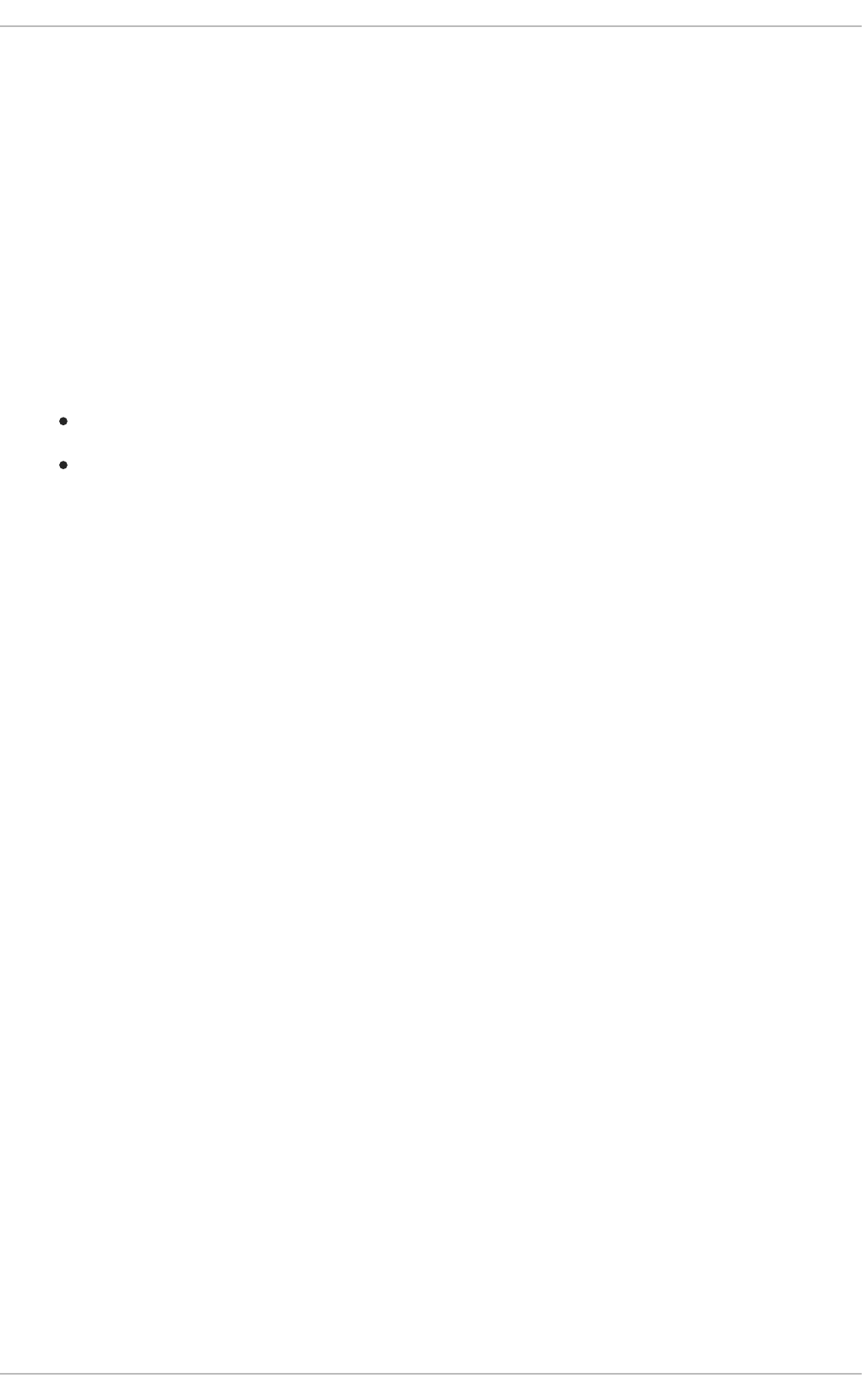
CHAPTER 2. RED HAT ENTERPRISE LINUX 6 PERFORMANCE
FEATURES
2.1. 64-BIT SUPPORT
Red Hat Enterprise Linux 6 supports 64-bit processors; these processors can theoretically use up to 16
exabytes of memory. As of general availability (GA), Red Hat Enterprise Linux 6.0 is tested and certified
to support up to 8 TB of physical memory.
The size of memory supported by Red Hat Enterprise Linux 6 is expected to grow over several minor
updates, as Red Hat continues to introduce and improve more features that enable the use of larger
memory blocks. For current details, see https://access.redhat.com/site/articles/rhel-limits. Example
improvements (as of Red Hat Enterprise Linux 6.0 GA) are:
Huge pages and transparent huge pages
Non-Uniform Memory Access improvements
These improvements are outlined in greater detail in the sections that follow.
Huge pages and transparent huge pages
The implementation of huge pages in Red Hat Enterprise Linux 6 allows the system to manage memory
use efficiently across different memory workloads. Huge pages dynamically utilize 2 MB pages
compared to the standard 4 KB page size, allowing applications to scale well while processing gigabytes
and even terabytes of memory.
Huge pages are difficult to manually create, manage, and use. To address this, Red Hat Enterprise 6
also features the use of transparent huge pages (THP). THP automatically manages many of the
complexities involved in the use of huge pages.
For more information on huge pages and THP, refer to Section 5.2, “Huge Pages and Transparent Huge
Pages”.
NUMA improvements
Many new systems now support Non-Uniform Memory Access (NUMA). NUMA simplifies the design and
creation of hardware for large systems; however, it also adds a layer of complexity to application
development. For example, NUMA implements both local and remote memory, where remote memory
can take several times longer to access than local memory. This feature has performance implications
for operating systems and applications, and should be configured carefully.
Red Hat Enterprise Linux 6 is better optimized for NUMA use, thanks to several additional features that
help manage users and applications on NUMA systems. These features include CPU affinity, CPU
pinning (cpusets), numactl and control groups, which allow a process (affinity) or application (pinning) to
"bind" to a specific CPU or set of CPUs.
For more information about NUMA support in Red Hat Enterprise Linux 6, refer to Section 4.1.1, “CPU
and NUMA Topology”.
2.2. TICKET SPINLOCKS
A key part of any system design is ensuring that one process does not alter memory used by another
process. Uncontrolled data change in memory can result in data corruption and system crashes. To
prevent this, the operating system allows a process to lock a piece of memory, perform an operation,
then unlock or "free" the memory.
Performance Tuning Guide
12

One common implementation of memory locking is through spin locks, which allow a process to keep
checking to see if a lock is available and take the lock as soon as it becomes available. If there are
multiple processes competing for the same lock, the first one to request the lock after it has been freed
gets it. When all processes have the same access to memory, this approach is "fair" and works quite
well.
Unfortunately, on a NUMA system, not all processes have equal access to the locks. Processes on the
same NUMA node as the lock have an unfair advantage in obtaining the lock. Processes on remote
NUMA nodes experience lock starvation and degraded performance.
To address this, Red Hat Enterprise Linux implemented ticket spinlocks. This feature adds a reservation
queue mechanism to the lock, allowing all processes to take a lock in the order that they requested it.
This eliminates timing problems and unfair advantages in lock requests.
While a ticket spinlock has slightly more overhead than an ordinary spinlock, it scales better and
provides better performance on NUMA systems.
2.3. DYNAMIC LIST STRUCTURE
The operating system requires a set of information on each processor in the system. In Red Hat
Enterprise Linux 5, this set of information was allocated to a fixed-size array in memory. Information on
each individual processor was obtained by indexing into this array. This method was fast, easy, and
straightforward for systems that contained relatively few processors.
However, as the number of processors for a system grows, this method produces significant overhead.
Because the fixed-size array in memory is a single, shared resource, it can become a bottleneck as
more processors attempt to access it at the same time.
To address this, Red Hat Enterprise Linux 6 uses a dynamic list structure for processor information. This
allows the array used for processor information to be allocated dynamically: if there are only eight
processors in the system, then only eight entries are created in the list. If there are 2048 processors,
then 2048 entries are created as well.
A dynamic list structure allows more fine-grained locking. For example, if information needs to be
updated at the same time for processors 6, 72, 183, 657, 931 and 1546, this can be done with greater
parallelism. Situations like this obviously occur much more frequently on large, high-performance
systems than on small systems.
2.4. TICKLESS KERNEL
In previous versions of Red Hat Enterprise Linux, the kernel used a timer-based mechanism that
continuously produced a system interrupt. During each interrupt, the system polled; that is, it checked to
see if there was work to be done.
Depending on the setting, this system interrupt or timer tick could occur several hundred or several
thousand times per second. This happened every second, regardless of the system's workload. On a
lightly loaded system, this impacts power consumption by preventing the processor from effectively using
sleep states. The system uses the least power when it is in a sleep state.
The most power-efficient way for a system to operate is to do work as quickly as possible, go into the
deepest sleep state possible, and sleep as long as possible. To implement this, Red Hat Enterprise Linux
6 uses a tickless kernel. With this, the interrupt timer has been removed from the idle loop, transforming
Red Hat Enterprise Linux 6 into a completely interrupt-driven environment.
The tickless kernel allows the system to go into deep sleep states during idle times, and respond quickly
when there is work to be done.
CHAPTER 2. RED HAT ENTERPRISE LINUX 6 PERFORMANCE FEATURES
13
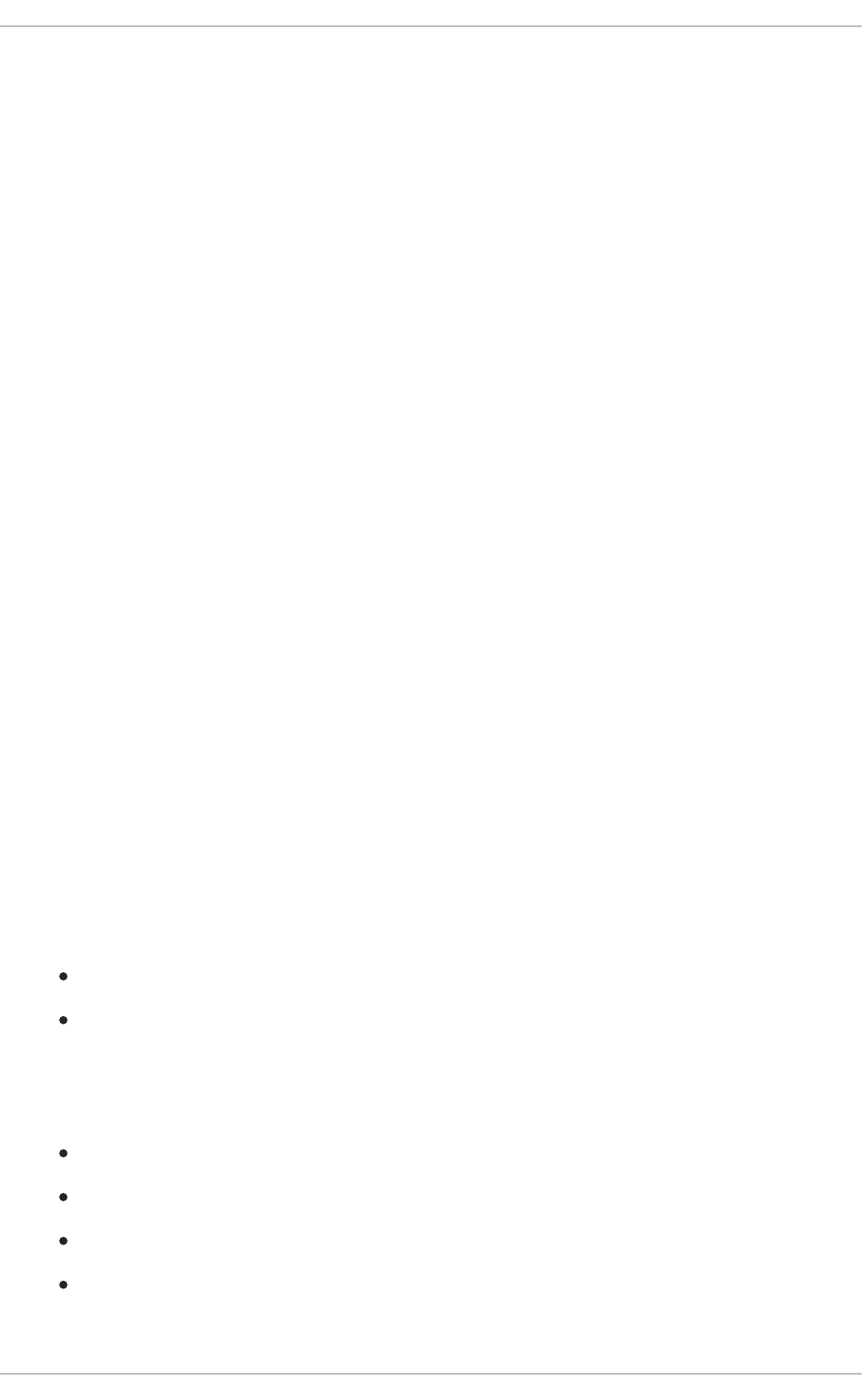
For further information, refer to the Power Management Guide, available from
http://access.redhat.com/site/documentation/Red_Hat_Enterprise_Linux/.
2.5. CONTROL GROUPS
Red Hat Enterprise Linux provides many useful options for performance tuning. Large systems, scaling
to hundreds of processors, can be tuned to deliver superb performance. But tuning these systems
requires considerable expertise and a well-defined workload. When large systems were expensive and
few in number, it was acceptable to give them special treatment. Now that these systems are
mainstream, more effective tools are needed.
To further complicate things, more powerful systems are being used now for service consolidation.
Workloads that may have been running on four to eight older servers are now placed into a single server.
And as discussed earlier in Section 1.2.2.1, “Parallel Computing”, many mid-range systems nowadays
contain more cores than yesterday's high-performance machines.
Many modern applications are designed for parallel processing, using multiple threads or processes to
improve performance. However, few applications can make effective use of more than eight threads.
Thus, multiple applications typically need to be installed on a 32-CPU system to maximize capacity.
Consider the situation: small, inexpensive mainstream systems are now at parity with the performance of
yesterday's expensive, high-performance machines. Cheaper high-performance machines gave system
architects the ability to consolidate more services to fewer machines.
However, some resources (such as I/O and network communications) are shared, and do not grow as
fast as CPU count. As such, a system housing multiple applications can experience degraded overall
performance when one application hogs too much of a single resource.
To address this, Red Hat Enterprise Linux 6 now supports control groups (cgroups). Cgroups allow
administrators to allocate resources to specific tasks as needed. This means, for example, being able to
allocate 80% of four CPUs, 60GB of memory, and 40% of disk I/O to a database application. A web
application running on the same system could be given two CPUs, 2GB of memory, and 50% of available
network bandwidth.
As a result, both database and web applications deliver good performance, as the system prevents both
from excessively consuming system resources. In addition, many aspects of cgroups are self-tuning,
allowing the system to respond accordingly to changes in workload.
A cgroup has two major components:
A list of tasks assigned to the cgroup
Resources allocated to those tasks
Tasks assigned to the cgroup run within the cgroup. Any child tasks they spawn also run within the
cgroup. This allows an administrator to manage an entire application as a single unit. An administrator
can also configure allocations for the following resources:
CPUsets
Memory
I/O
Network (bandwidth)
Within CPUsets, cgroups allow administrators to configure the number of CPUs, affinity for specific
Performance Tuning Guide
14
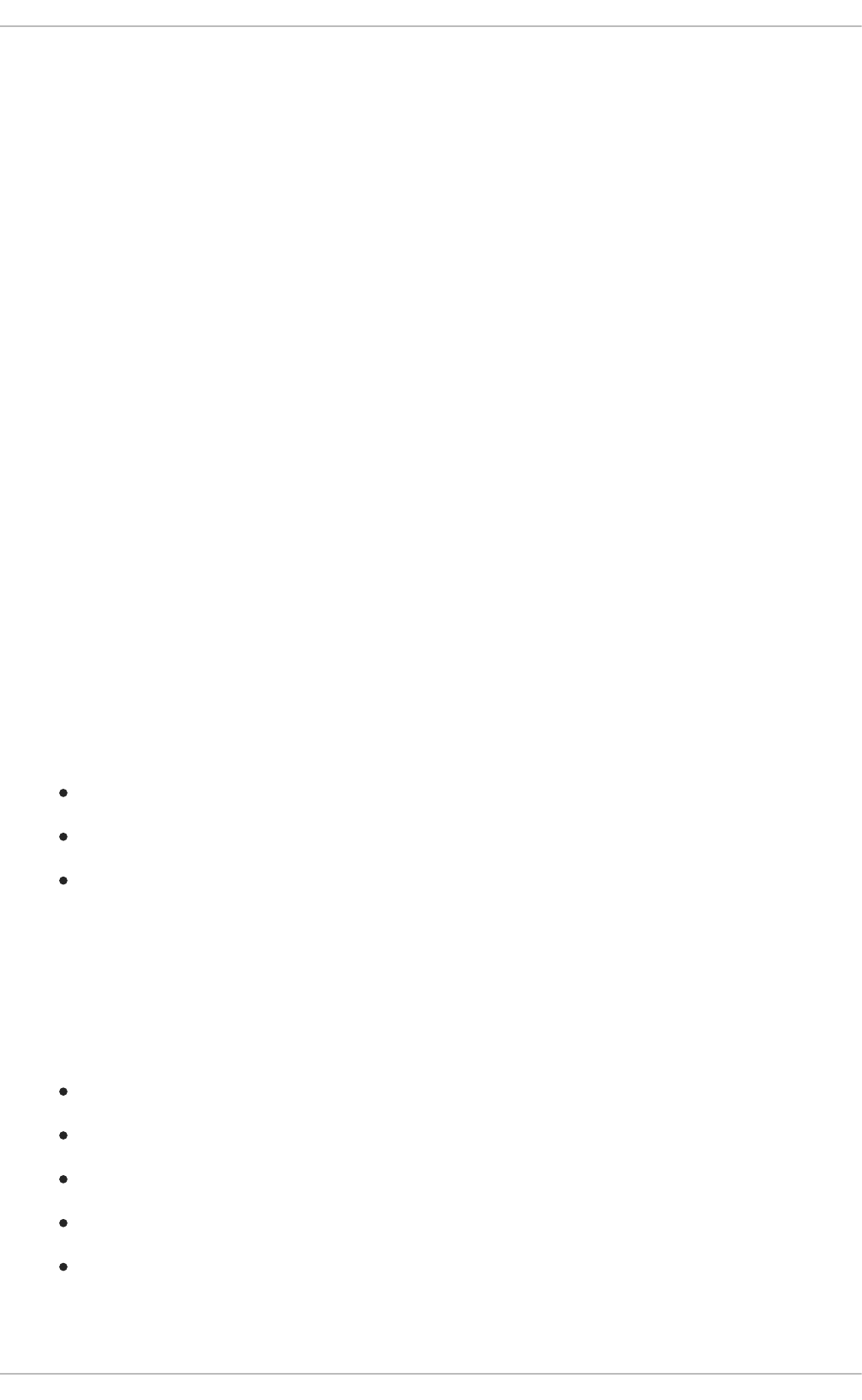
CPUs or nodes [3], and the amount of CPU time used by a set of tasks. Using cgroups to configure
CPUsets is vital for ensuring good overall performance, preventing an application from consuming
excessive resources at the cost of other tasks while simultaneously ensuring that the application is not
starved for CPU time.
I/O bandwidth and network bandwidth are managed by other resource controllers. Again, the resource
controllers allow you to determine how much bandwidth the tasks in a cgroup can consume, and ensure
that the tasks in a cgroup neither consume excessive resources nor are starved of resources.
Cgroups allow the administrator to define and allocate, at a high level, the system resources that various
applications need (and will) consume. The system then automatically manages and balances the various
applications, delivering good predictable performance and optimizing the performance of the overall
system.
For more information on how to use control groups, refer to the Resource Management Guide, available
from http://access.redhat.com/site/documentation/Red_Hat_Enterprise_Linux/.
2.6. STORAGE AND FILE SYSTEM IMPROVEMENTS
Red Hat Enterprise Linux 6 also features several improvements to storage and file system management.
Two of the most notable advances in this version are ext4 and XFS support. For more comprehensive
coverage of performance improvements relating to storage and file systems, refer to Chapter 7, File
Systems.
Ext4
Ext4 is the default file system for Red Hat Enterprise Linux 6. It is the fourth generation version of the
EXT file system family, supporting a theoretical maximum file system size of 1 exabyte, and single file
maximum size of 16TB. Red Hat Enterprise Linux 6 supports a maximum file system size of 16TB, and a
single file maximum size of 16TB. Other than a much larger storage capacity, ext4 also includes several
new features, such as:
Extent-based metadata
Delayed allocation
Journal check-summing
For more information about the ext4 file system, refer to Section 7.3.1, “The Ext4 File System”.
XFS
XFS is a robust and mature 64-bit journaling file system that supports very large files and file systems on
a single host. This file system was originally developed by SGI, and has a long history of running on
extremely large servers and storage arrays. XFS features include:
Delayed allocation
Dynamically-allocated inodes
B-tree indexing for scalability of free space management
Online defragmentation and file system growing
Sophisticated metadata read-ahead algorithms
CHAPTER 2. RED HAT ENTERPRISE LINUX 6 PERFORMANCE FEATURES
15
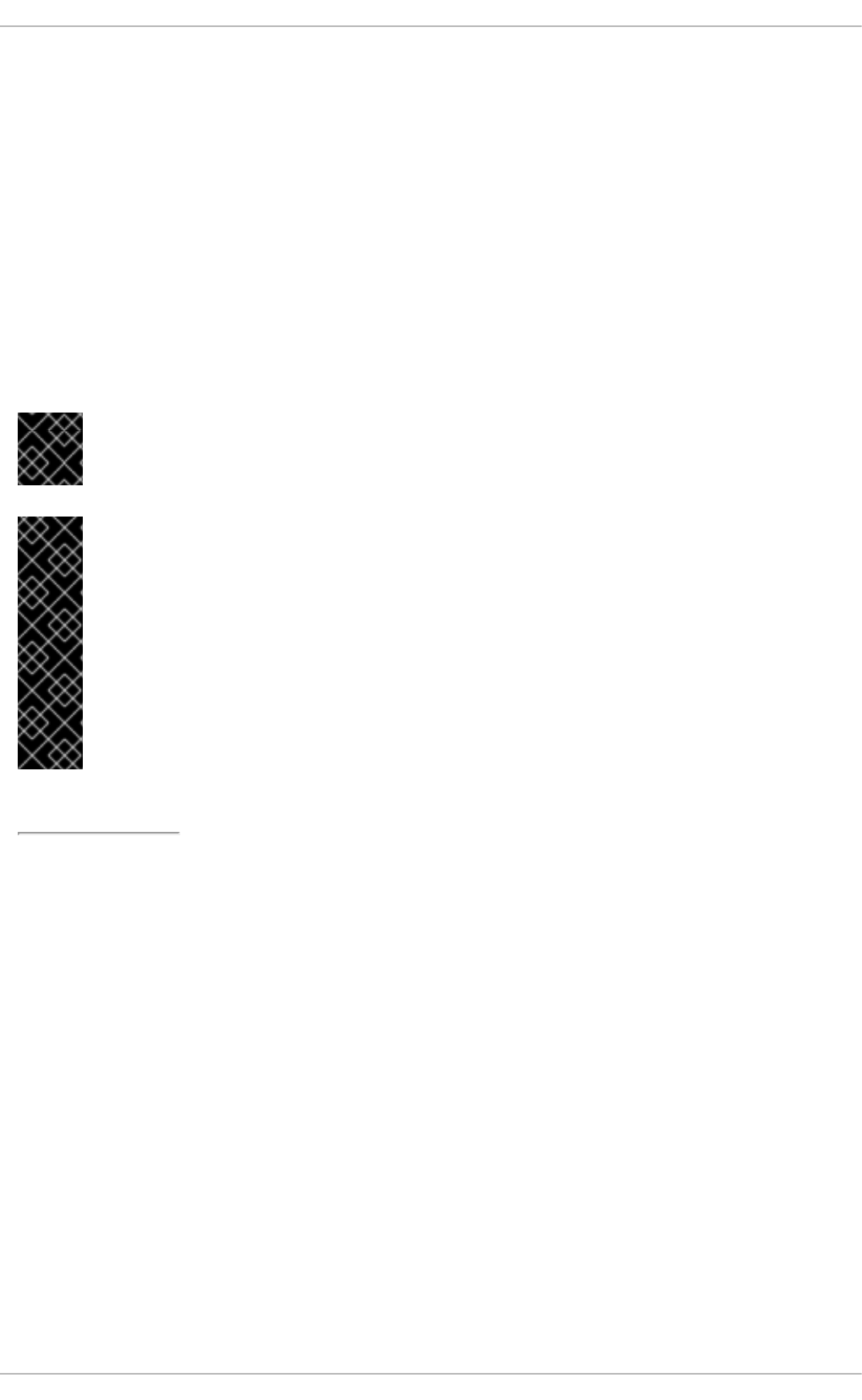
While XFS scales to exabytes, the maximum XFS file system size supported by Red Hat is 100TB. For
more information about XFS, refer to Section 7.3.2, “The XFS File System”.
Large Boot Drives
Traditional BIOS supports a maximum disk size of 2.2TB. Red Hat Enterprise Linux 6 systems using
BIOS can support disks larger than 2.2TB by using a new disk structure called Global Partition Table
(GPT). GPT can only be used for data disks; it cannot be used for boot drives with BIOS; therefore, boot
drives can only be a maximum of 2.2TB in size. The BIOS was originally created for the IBM PC; while
BIOS has evolved considerably to adapt to modern hardware, Unified Extensible Firmware Interface
(UEFI) is designed to support new and emerging hardware.
Red Hat Enterprise Linux 6 also supports UEFI, which can be used to replace BIOS (still supported).
Systems with UEFI running Red Hat Enterprise Linux 6 allow the use of GPT and 2.2TB (and larger)
partitions for both boot partition and data partition.
IMPORTANT
Red Hat Enterprise Linux 6 does not support UEFI for 32-bit x86 systems.
IMPORTANT
Note that the boot configurations of UEFI and BIOS differ significantly from each other.
Therefore, the installed system must boot using the same firmware that was used during
installation. You cannot install the operating system on a system that uses BIOS and then
boot this installation on a system that uses UEFI.
Red Hat Enterprise Linux 6 supports version 2.2 of the UEFI specification. Hardware that
supports version 2.3 of the UEFI specification or later should boot and operate with Red
Hat Enterprise Linux 6, but the additional functionality defined by these later specifications
will not be available.
[3] A node is generally defined as a set of CPUs or cores within a socket.
Performance Tuning Guide
16
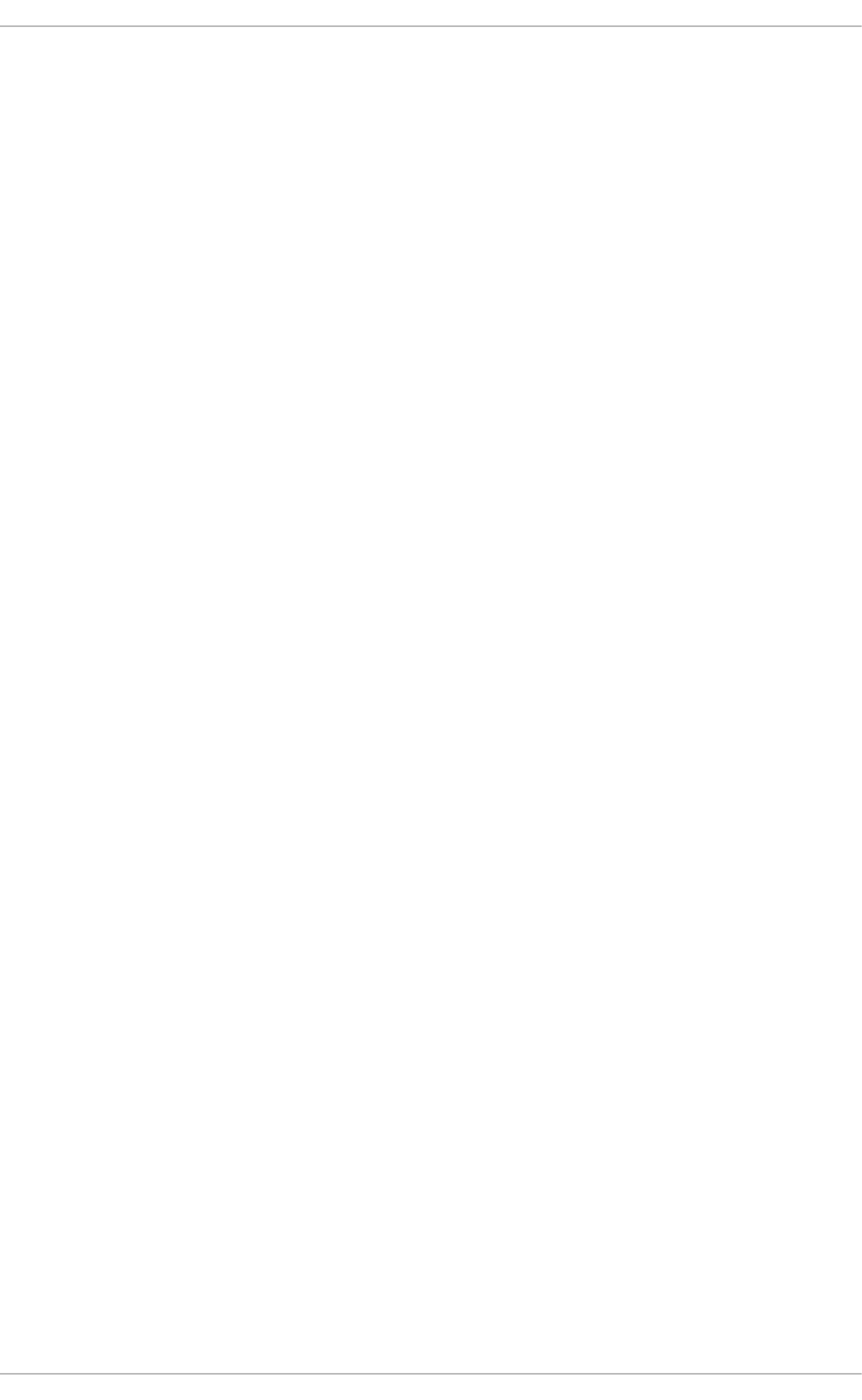
CHAPTER 3. MONITORING AND ANALYZING SYSTEM
PERFORMANCE
This chapter briefly introduces tools that can be used to monitor and analyze system and application
performance, and points out the situations in which each tool is most useful. The data collected by each
tool can reveal bottlenecks or other system problems that contribute to less-than-optimal performance.
3.1. THE PROC FILE SYSTEM
The proc "file system" is a directory that contains a hierarchy of files that represent the current state of
the Linux kernel. It allows applications and users to see the kernel's view of the system.
The proc directory also contains information about the hardware of the system, and any currently
running processes. Most of these files are read-only, but some files (primarily those in /proc/sys) can
be manipulated by users and applications to communicate configuration changes to the kernel.
For further information about viewing and editing files in the proc directory, see the Deployment Guide,
available at http://access.redhat.com/site/documentation/Red_Hat_Enterprise_Linux/.
3.2. GNOME AND KDE SYSTEM MONITORS
The GNOME and KDE desktop environments both have graphical tools to assist you in monitoring and
modifying the behavior of your system.
GNOME System Monitor
The GNOME System Monitor displays basic system information and allows you to monitor system
processes, and resource or file system usage. Open it with the gnome-system-monitor command in
the Terminal, or click on the Applications menu, and select System Tools > System Monitor.
GNOME System Monitor has four tabs:
System
Displays basic information about the computer's hardware and software.
Processes
Shows active processes, and the relationships between those processes, as well as detailed
information about each process. It also lets you filter the processes displayed, and perform certain
actions on those processes (start, stop, kill, change priority, etc.).
Resources
Displays the current CPU time usage, memory and swap space usage, and network usage.
File Systems
Lists all mounted file systems alongside some basic information about each, such as the file system
type, mount point, and memory usage.
For further information about the GNOME System Monitor, refer to the Help menu in the application, or
to the Deployment Guide, available from
http://access.redhat.com/site/documentation/Red_Hat_Enterprise_Linux/.
KDE System Guard
CHAPTER 3. MONITORING AND ANALYZING SYSTEM PERFORMANCE
17
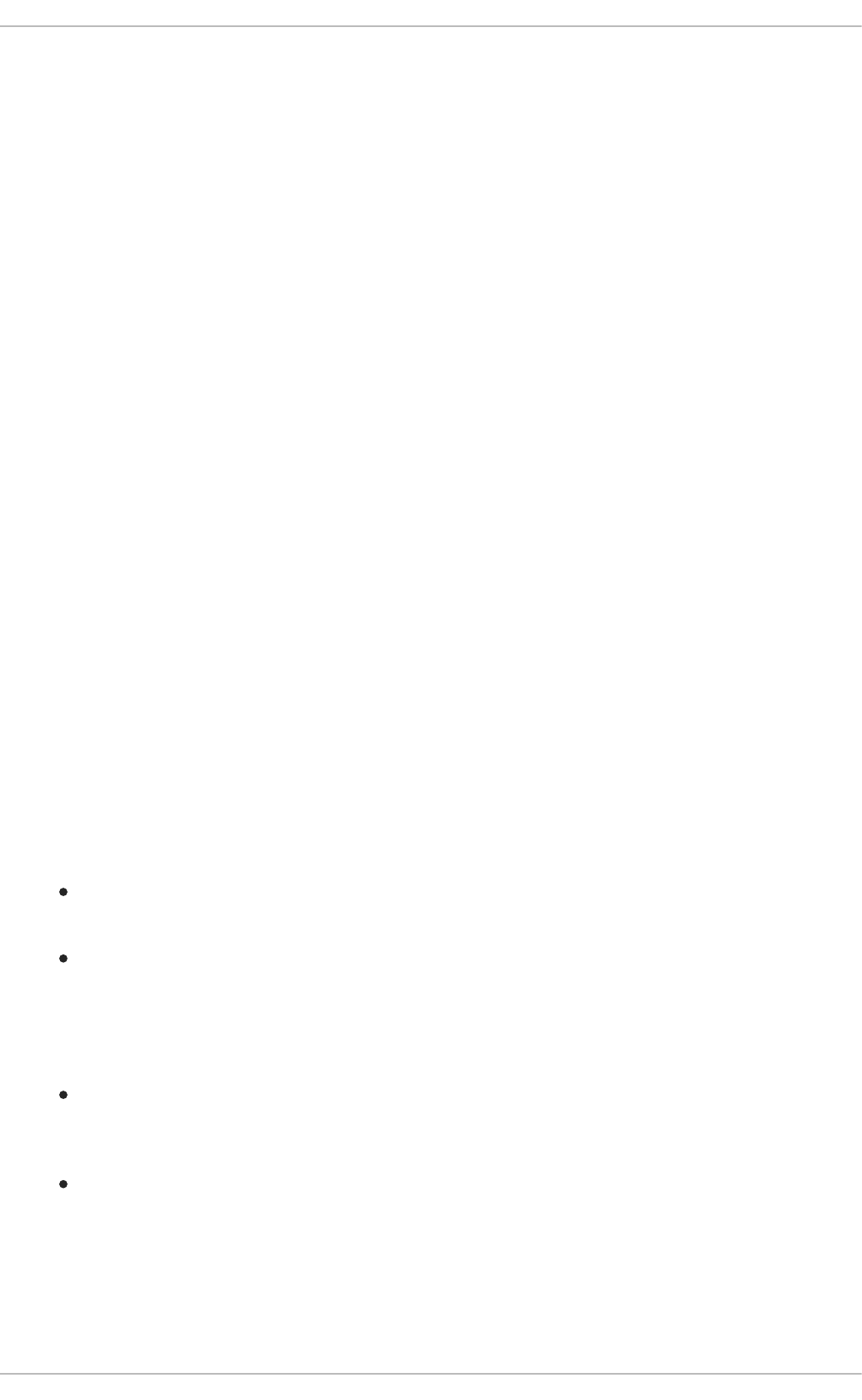
The KDE System Guard allows you to monitor current system load and processes that are running. It
also lets you perform actions on processes. Open it with the ksysguard command in the Terminal, or
click on the Kickoff Application Launcher and select Applications > System > System Monitor.
There are two tabs to KDE System Guard:
Process Table
Displays a list of all running processes, alphabetically by default. You can also sort processes by a
number of other properties, including total CPU usage, physical or shared memory usage, owner, and
priority. You can also filter the visible results, search for specific processes, or perform certain actions
on a process.
System Load
Displays historical graphs of CPU usage, memory and swap space usage, and network usage. Hover
over the graphs for detailed analysis and graph keys.
For further information about the KDE System Guard, refer to the Help menu in the application.
3.3. PERFORMANCE CO-PILOT (PCP)
Red Hat Enterprise Linux 7 introduces support for Performance Co-Pilot (PCP), a suite of tools,
services, and libraries for acquiring, storing, and analyzing system-level performance measurements. Its
light-weight distributed architecture makes it particularly well-suited for centralized analysis of complex
systems. Performance metrics can be added using the Python, Perl, C++, and C interfaces. Analysis
tools can use the client APIs (Python, C++, C) directly, and rich web applications can explore all
available performance data using a JSON interface.
The Performance Co-Pilot Collection Daemon (pmcd) is responsible for collecting performance data on
the host system, and various client tools, such as pminfo or pmstat, can be used to retrieve, display,
archive, and process this data on the same host or over the network. The pcp package provides the
command-line tools and underlying functionality. The graphical tool also requires the pcp-gui package.
Resources
For information on PCP, see the Index of Performance Co-Pilot (PCP) articles, solutions,
tutorials and white papers on the Red Hat Customer Portal.
The manual page named PCPIntro serves as an introduction to Performance Co-Pilot. It
provides a list of available tools as well as a description of available configuration options and a
list of related manual pages. By default, comprehensive documentation is installed in the
/usr/share/doc/pcp-doc/ directory, notably the Performance Co-Pilot User's and
Administrator's Guide and Performance Co-Pilot Programmer's Guide.
If you need to determine what PCP tool has the functionality of an older tool you are already
familiar with, see the Side-by-side comparison of PCP tools with legacy tools Red Hat
Knowledgebase article.
See the official PCP documentation for an in-depth description of the Performance Co-Pilot and
its usage. If you want to start using PCP on Red Hat Enterprise Linux quickly, see the PCP
Quick Reference Guide. The official PCP website also contains a list of frequently asked
questions.
Overview of System Services and Tools Provided by PCP
Performance Tuning Guide
18

Performance Co-Pilot (PCP) provides a large number of command-line tools, graphical tools, and
libraries. For more information on these tools, see their respective manual pages.
Table 3.1. System Services Distributed with Performance Co-Pilot in Red Hat Enterprise Linux 6
Name Description
pmcd The Performance Co-Pilot Collection Daemon (PMCD).
pmie The Performance Metrics Inference Engine.
pmlogger The performance metrics logger.
pmmgr Manages a collection of PCP daemons for a set of discovered local and remote
hosts running the Performance Co-Pilot Collection Daemon (PMCD) according to
zero or more configuration directories.
pmproxy The Performance Co-Pilot Collection Daemon (PMCD) proxy server.
pmwebd Binds a subset of the Performance Co-Pilot client API to RESTful web applications
using the HTTP protocol.
Table 3.2. Tools Distributed with Performance Co-Pilot in Red Hat Enterprise Linux 6
Name Description
pcp Displays the current status of a Performance Co-Pilot installation.
pmatop Shows the system-level occupation of the most critical hardware resources from
the performance point of view: CPU, memory, disk, and network.
pmchart Plots performance metrics values available through the facilities of the
Performance Co-Pilot.
pmclient Displays high-level system performance metrics by using the Performance Metrics
Application Programming Interface (PMAPI).
pmcollectl Collects and displays system-level data, either from a live system or from a
Performance Co-Pilot archive file.
pmdbg Displays available Performance Co-Pilot debug control flags and their values.
pmdiff Compares the average values for every metric in either one or two archives, in a
given time window, for changes that are likely to be of interest when searching for
performance regressions.
pmdumplog Displays control, metadata, index, and state information from a Performance Co-
Pilot archive file.
CHAPTER 3. MONITORING AND ANALYZING SYSTEM PERFORMANCE
19
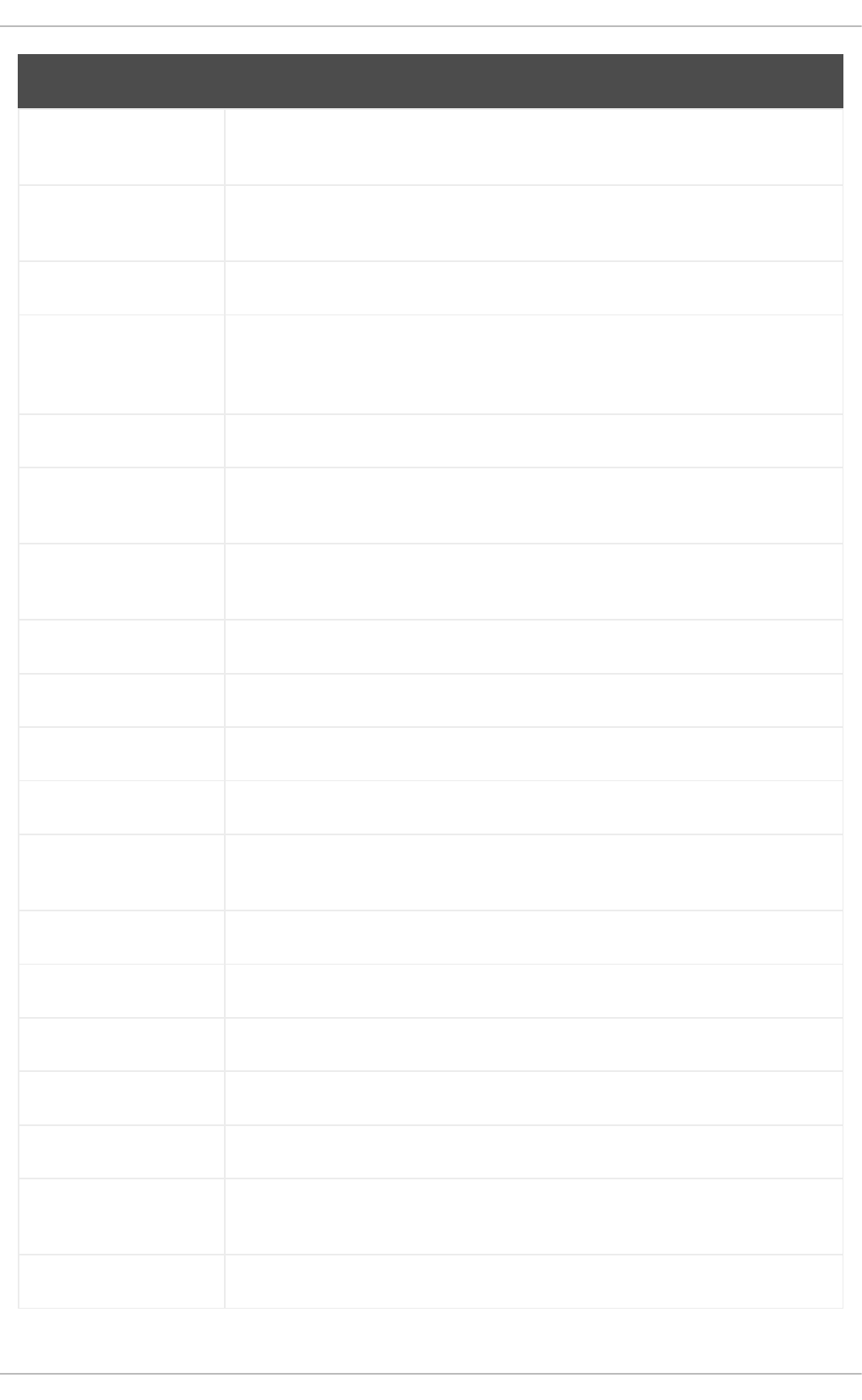
pmdumptext Outputs the values of performance metrics collected live or from a Performance
Co-Pilot archive.
pmerr Displays available Performance Co-Pilot error codes and their corresponding error
messages.
pmfind Finds PCP services on the network.
pmie An inference engine that periodically evaluates a set of arithmetic, logical, and rule
expressions. The metrics are collected either from a live system, or from a
Performance Co-Pilot archive file.
pmieconf Displays or sets configurable pmie variables.
pminfo Displays information about performance metrics. The metrics are collected either
from a live system, or from a Performance Co-Pilot archive file.
pmiostat Reports I/O statistics for SCSI devices (by default) or device-mapper devices
(with the -x dm option).
pmlc Interactively configures active pmlogger instances.
pmlogcheck Identifies invalid data in a Performance Co-Pilot archive file.
pmlogconf Creates and modifies a pmlogger configuration file.
pmloglabel Verifies, modifies, or repairs the label of a Performance Co-Pilot archive file.
pmlogsummary Calculates statistical information about performance metrics stored in a
Performance Co-Pilot archive file.
pmprobe Determines the availability of performance metrics.
pmrep Reports on selected, easily customizable, performance metrics values.
pmsocks Allows access to a Performance Co-Pilot hosts through a firewall.
pmstat Periodically displays a brief summary of system performance.
pmstore Modifies the values of performance metrics.
pmtrace Provides a command line interface to the trace Performance Metrics Domain
Agent (PMDA).
pmval Displays the current value of a performance metric.
Name Description
Performance Tuning Guide
20
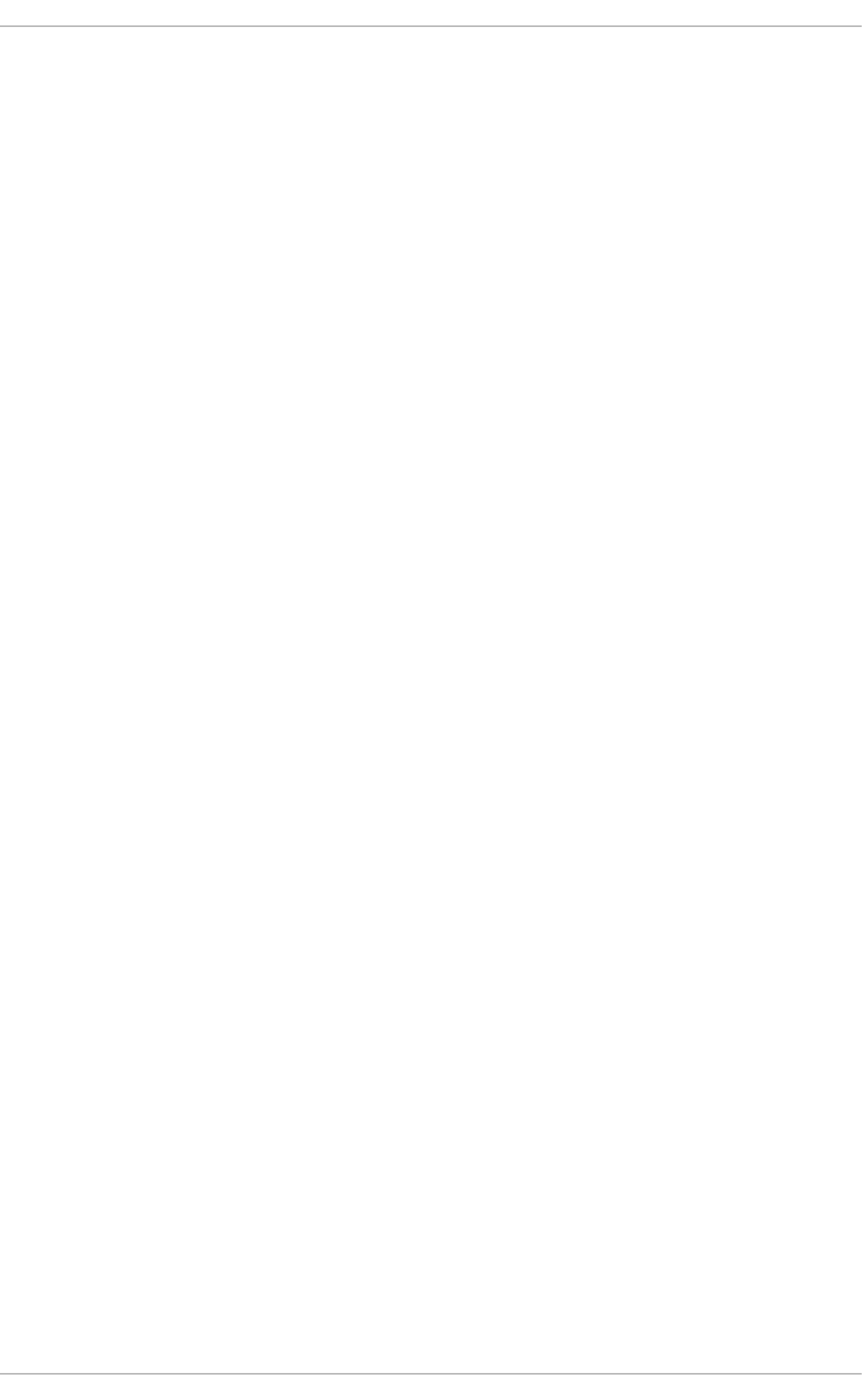
3.4. IRQBALANCE
irqbalance is a command line tool that distributes hardware interrupts across processors to improve
system performance. It runs as a daemon by default, but can be run once only with the --oneshot
option.
The following parameters are useful for improving performance.
--powerthresh
Sets the number of CPUs that can idle before a CPU is placed into powersave mode. If more CPUs
than the threshold are more than 1 standard deviation below the average softirq workload and no
CPUs are more than one standard deviation above the average, and have more than one irq
assigned to them, a CPU is placed into powersave mode. In powersave mode, a CPU is not part of
irq balancing so that it is not woken unnecessarily.
--hintpolicy
Determines how irq kernel affinity hinting is handled. Valid values are exact (irq affinity hint is always
applied), subset (irq is balanced, but the assigned object is a subset of the affinity hint), or ignore
(irq affinity hint is ignored completely).
--policyscript
Defines the location of a script to execute for each interrupt request, with the device path and irq
number passed as arguments, and a zero exit code expected by irqbalance. The script defined can
specify zero or more key value pairs to guide irqbalance in managing the passed irq.
The following are recognized as valid key value pairs.
ban
Valid values are true (exclude the passed irq from balancing) or false (perform balancing on
this irq).
balance_level
Allows user override of the balance level of the passed irq. By default the balance level is based
on the PCI device class of the device that owns the irq. Valid values are none, package, cache,
or core.
numa_node
Allows user override of the NUMA node that is considered local to the passed irq. If information
about the local node is not specified in ACPI, devices are considered equidistant from all nodes.
Valid values are integers (starting from 0) that identify a specific NUMA node, and -1, which
specifies that an irq should be considered equidistant from all nodes.
--banirq
The interrupt with the specified interrupt request number is added to the list of banned interrupts.
You can also use the IRQBALANCE_BANNED_CPUS environment variable to specify a mask of CPUs that
are ignored by irqbalance.
For further details, see the man page:
CHAPTER 3. MONITORING AND ANALYZING SYSTEM PERFORMANCE
21
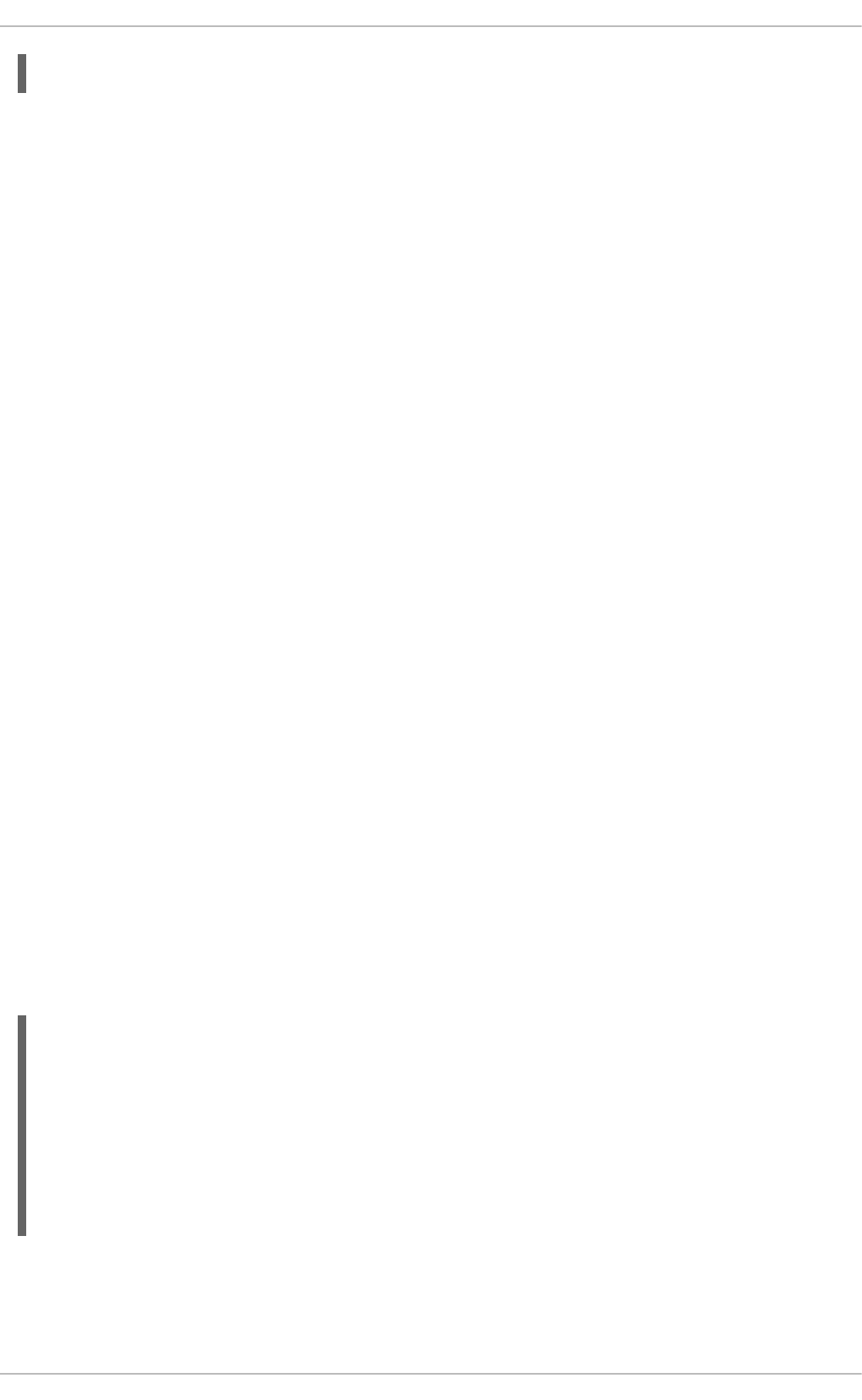
$ man irqbalance
3.5. BUILT-IN COMMAND-LINE MONITORING TOOLS
In addition to graphical monitoring tools, Red Hat Enterprise Linux provides several tools that can be
used to monitor a system from the command line. The advantage of these tools is that they can be used
outside run level 5. This section discusses each tool briefly, and suggests the purposes to which each
tool is best suited.
top
The top tool provides a dynamic, real-time view of the processes in a running system. It can display a
variety of information, including a system summary and the tasks currently being managed by the Linux
kernel. It also has a limited ability to manipulate processes. Both its operation and the information it
displays are highly configurable, and any configuration details can be made to persist across restarts.
By default, the processes shown are ordered by the percentage of CPU usage, giving an easy view into
the processes that are consuming the most resources.
For detailed information about using top, refer to its man page: man top.
ps
The ps tool takes a snapshot of a select group of active processes. By default this group is limited to
processes owned by the current user and associated with the same terminal.
It can provide more detailed information about processes than top, but is not dynamic.
For detailed information about using ps, refer to its man page: man ps.
vmstat
vmstat (Virtual Memory Statistics) outputs instantaneous reports about your system's processes,
memory, paging, block I/O, interrupts and CPU activity.
Although it is not dynamic like top, you can specify a sampling interval, which lets you observe system
activity in near-real time.
For detailed information about using vmstat, refer to its man page: man vmstat.
sar
sar (System Activity Reporter) collects and reports information about today's system activity so far. The
default output covers today's CPU utilization at ten minute intervals from the beginning of the day:
12:00:01 AM CPU %user %nice %system %iowait %steal
%idle
12:10:01 AM all 0.10 0.00 0.15 2.96 0.00
96.79
12:20:01 AM all 0.09 0.00 0.13 3.16 0.00
96.61
12:30:01 AM all 0.09 0.00 0.14 2.11 0.00
97.66
...
This tool is a useful alternative to attempting to create periodic reports on system activity through top or
similar tools.
Performance Tuning Guide
22
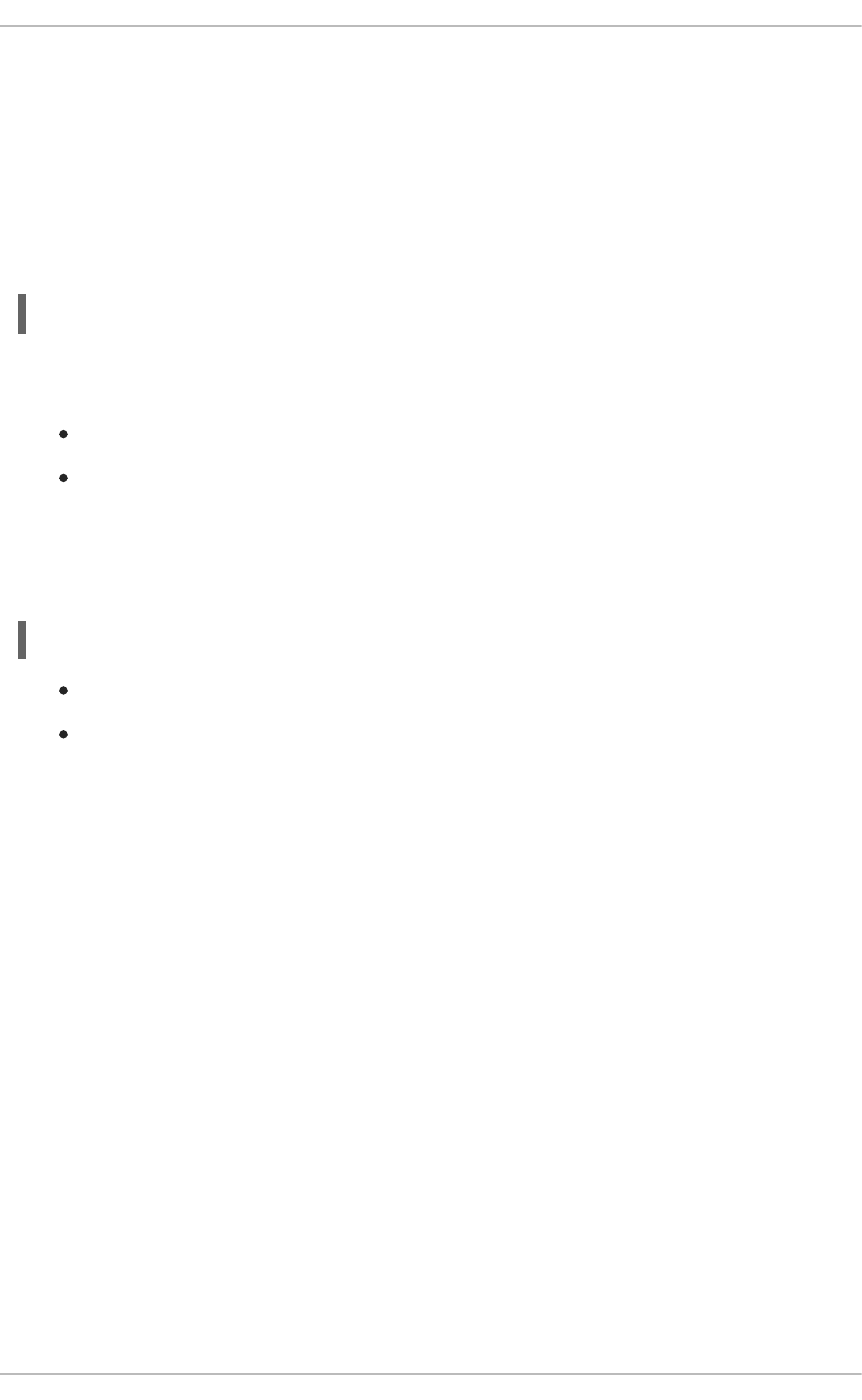
For detailed information about using sar, refer to its man page: man sar.
3.5.1. Getting Information about Pages paged in and Pages paged out
You can use both the vmstat utility and the sar utility to get the information about Pages paged in
(PGPGIN) and Pages paged out (PGPGOUT). Pages paged in are the blocks of data recorded to
the memory. Pages paged out are the blocks of data recorded from the memory.
In case of vmstat, use the -s option:
~]$ vmstat -s
This command shows PGPGIN and PGPGOUT as saved in the /proc/vmstat file on the lines
beginning with pgpgin and pgpgout.
PGPGIN are the blocks of data recorded from any location to the memory
PGPGOUT are the blocks of data recorded from the memory to any location
The output values represent the total value of PGPGIN or PGPGOUT from the start of the system run to
the current moment in kilobytes.
In case of sar, use the -B option:
~]$ sar -B
PGPGIN are the blocks of data recorded from disks to the memory
PGPGOUT are the blocks of data recorded from the memory to disks
You can set the time resolution of the calculation in the /var/log/sa/sadd file, where dd is the day in
the month. For example, you can choose to get the average values for all 10-minute periods from the
system start to the current moment. The resulting values are in kilobytes per second.
3.6. TUNED AND KTUNE
Tuned is a daemon that monitors and collects data on the usage of various system components, and
uses that information to dynamically tune system settings as required. It can react to changes in CPU
and network use, and adjust settings to improve performance in active devices or reduce power
consumption in inactive devices.
The accompanying ktune partners with the tuned-adm tool to provide a number of tuning profiles that
are pre-configured to enhance performance and reduce power consumption in a number of specific use
cases. Edit these profiles or create new profiles to create performance solutions tailored to your
environment.
The profiles provided as part of tuned-adm include:
default
The default power-saving profile. This is the most basic power-saving profile. It enables only the disk
and CPU plug-ins. Note that this is not the same as turning tuned-adm off, where both tuned and
ktune are disabled.
latency-performance
CHAPTER 3. MONITORING AND ANALYZING SYSTEM PERFORMANCE
23
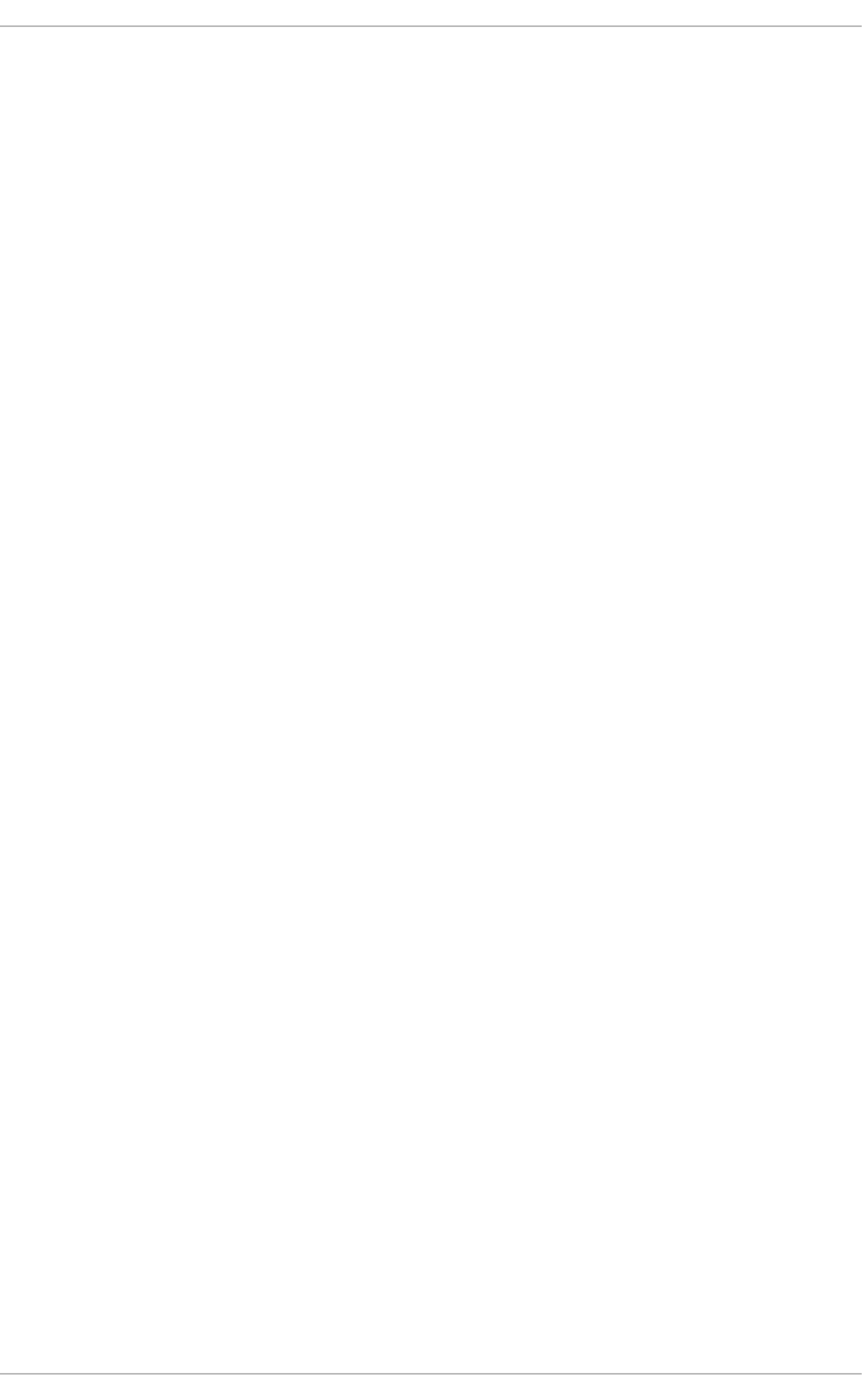
A server profile for typical latency performance tuning. This profile disables dynamic tuning
mechanisms and transparent hugepages. It uses the performance governer for p-states through
cpuspeed, and sets the I/O scheduler to deadline. Additionally, in Red Hat Enterprise Linux 6.5
and later, the profile requests a cpu_dma_latency value of 1. In Red Hat Enterprise Linux 6.4 and
earlier, cpu_dma_latency requested a value of 0.
throughput-performance
A server profile for typical throughput performance tuning. This profile is recommended if the system
does not have enterprise-class storage. throughput-performance disables power saving mechanisms
and enables the deadline I/O scheduler. The CPU governor is set to performance.
kernel.sched_min_granularity_ns (scheduler minimal preemption granularity) is set to 10
milliseconds, kernel.sched_wakeup_granularity_ns (scheduler wake-up granularity) is set to
15 milliseconds, vm.dirty_ratio (virtual memory dirty ratio) is set to 40%, and transparent huge
pages are enabled.
enterprise-storage
This profile is recommended for enterprise-sized server configurations with enterprise-class storage,
including battery-backed controller cache protection and management of on-disk cache. It is the same
as the throughput-performance profile, with one addition: file systems are re-mounted with
barrier=0.
virtual-guest
This profile is optimized for virtual machines. It is based on the enterprise-storage profile, but
also decreases the swappiness of virtual memory. This profile is available in Red Hat Enterprise Linux
6.3 and later.
virtual-host
Based on the enterprise-storage profile, virtual-host decreases the swappiness of virtual
memory and enables more aggressive writeback of dirty pages. Non-root and non-boot file systems
are mounted with barrier=0. Additionally, as of Red Hat Enterprise Linux 6.5, the
kernel.sched_migration_cost parameter is set to 5 milliseconds. Prior to Red Hat Enterprise
Linux 6.5, kernel.sched_migration_cost used the default value of 0.5 milliseconds. This
profile is available in Red Hat Enterprise Linux 6.3 and later.
Refer to the Red Hat Enterprise Linux 6 Power Management Guide, available from
http://access.redhat.com/site/documentation/Red_Hat_Enterprise_Linux/, for further information about
tuned and ktune.
3.7. APPLICATION PROFILERS
Profiling is the process of gathering information about a program's behavior as it executes. You profile
an application to determine which areas of a program can be optimized to increase the program's overall
speed, reduce its memory usage, etc. Application profiling tools help to simplify this process.
There are three supported profiling tools for use with Red Hat Enterprise Linux 6: SystemTap, OProfile
and Valgrind. Documenting these profiling tools is outside the scope of this guide; however, this section
does provide links to further information and a brief overview of the tasks for which each profiler is
suitable.
3.7.1. SystemTap
Performance Tuning Guide
24
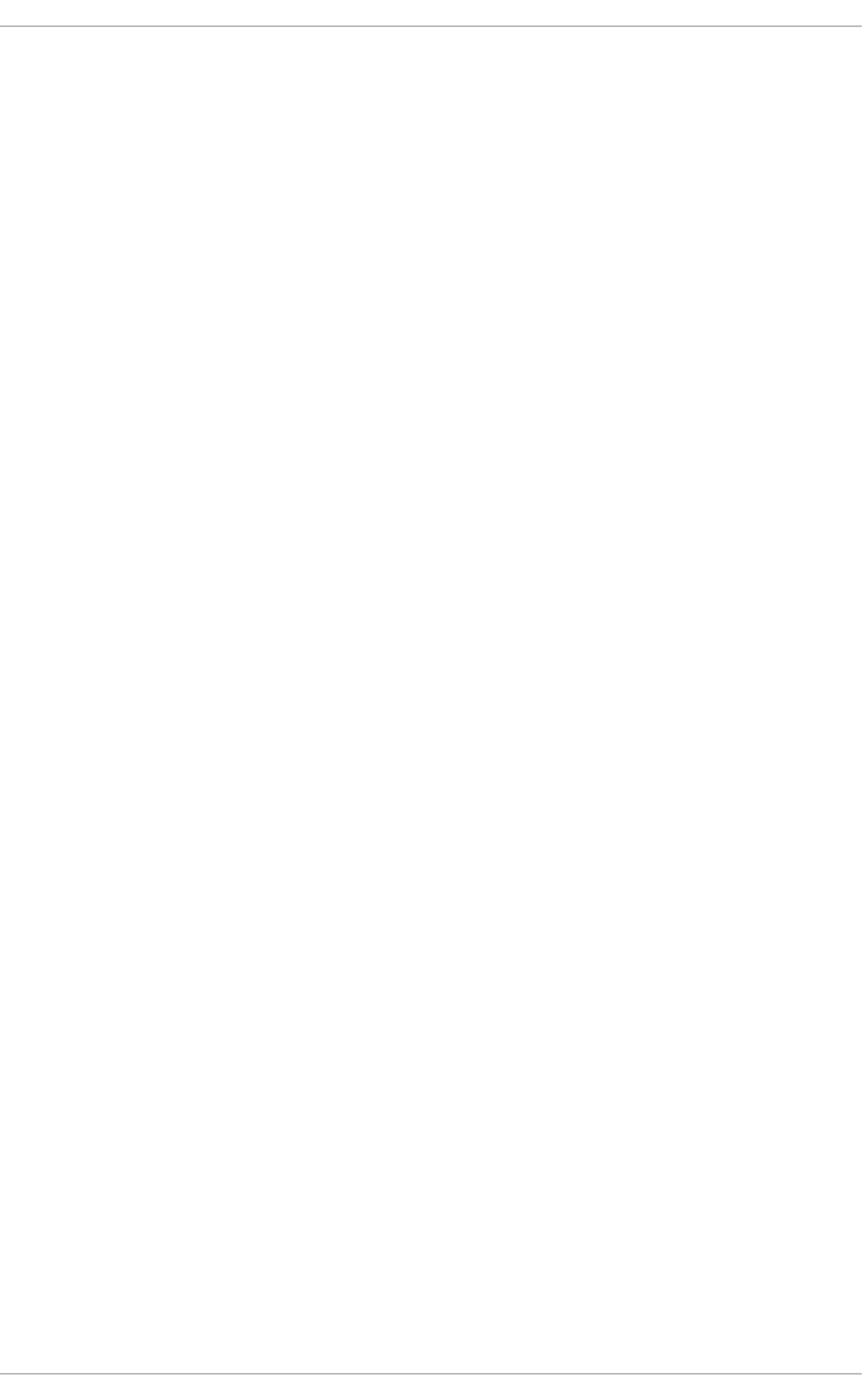
SystemTap is a tracing and probing tool that lets users monitor and analyze operating system activities
(particularly kernel activities) in fine detail. It provides information similar to the output of tools like
netstat, top, ps and iostat, but includes additional filtering and analysis options for the information that is
collected.
SystemTap provides a deeper, more precise analysis of system activities and application behavior to
allow you to pinpoint system and application bottlenecks.
The Function Callgraph plug-in for Eclipse uses SystemTap as a back-end, allowing it to thoroughly
monitor the status of a program, including function calls, returns, times, and user-space variables, and
display the information visually for easy optimization.
The Red Hat Enterprise Linux 7 SystemTap Beginner's Guide includes several sample scripts that are
useful for profiling and monitoring performance. By default they are installed to the
/usr/share/doc/systemtap-client-version/examples directory.
Network monitoring scripts (in examples/network)
nettop.stp
Every 5 seconds, prints a list of processes (process identifier and command) with the number of
packets sent and received and the amount of data sent and received by the process during that
interval.
socket-trace.stp
Instruments each of the functions in the Linux kernel's net/socket.c file, and prints trace data.
tcp_connections.stp
Prints information for each new incoming TCP connection accepted by the system. The information
includes the UID, the command accepting the connection, the process identifier of the command, the
port the connection is on, and the IP address of the originator of the request.
dropwatch.stp
Every 5 seconds, prints the number of socket buffers freed at locations in the kernel. Use the --all-
modules option to see symbolic names.
Storage monitoring scripts (in examples/io)
disktop.stp
Checks the status of reading/writing disk every 5 seconds and outputs the top ten entries during that
period.
iotime.stp
Prints the amount of time spent on read and write operations, and the number of bytes read and
written.
traceio.stp
Prints the top ten executables based on cumulative I/O traffic observed, every second.
traceio2.stp
CHAPTER 3. MONITORING AND ANALYZING SYSTEM PERFORMANCE
25
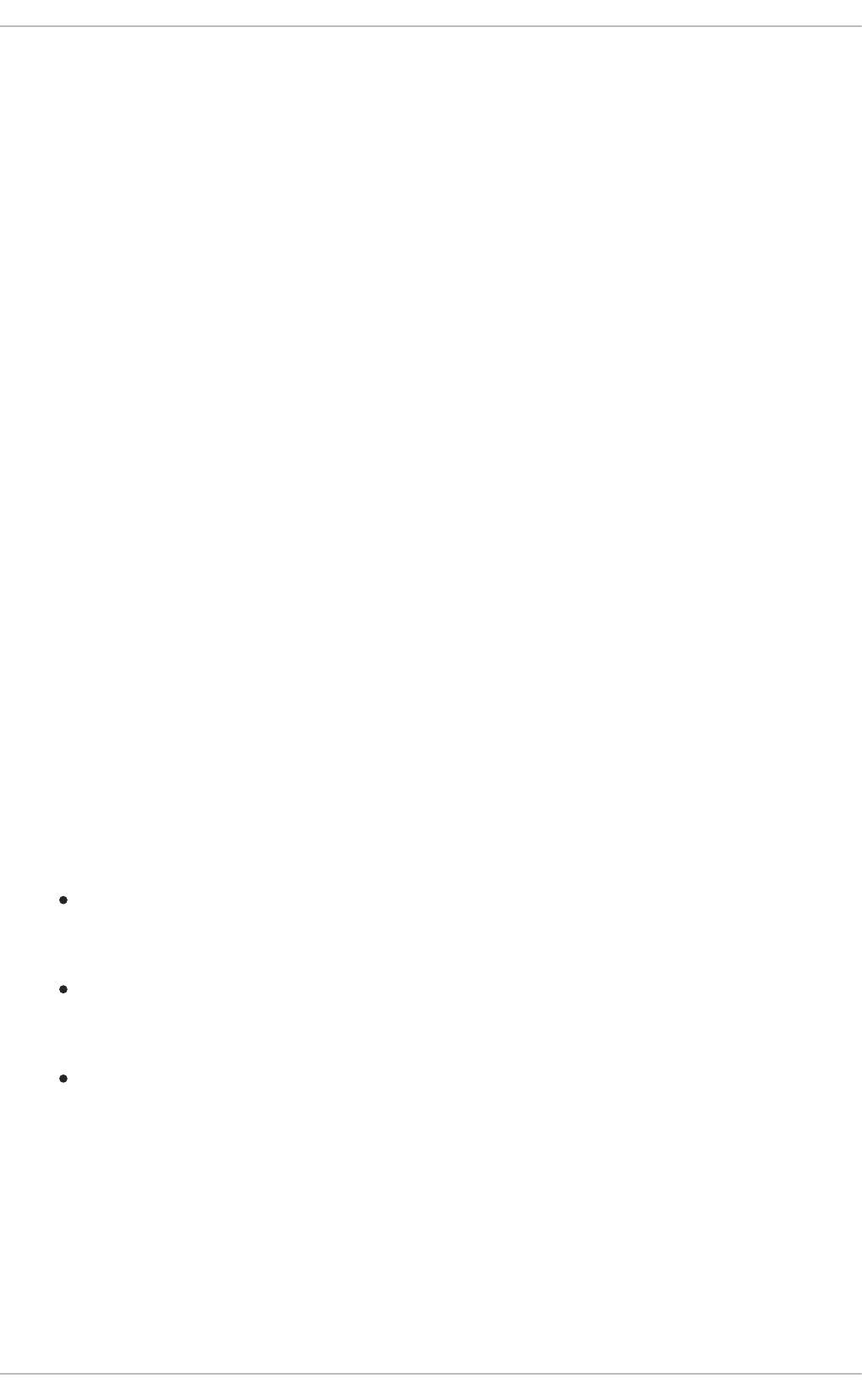
Prints the executable name and process identifier as reads and writes to the specified device occur.
inodewatch.stp
Prints the executable name and process identifier each time a read or write occurs to the specified
inode on the specified major/minor device.
inodewatch2.stp
Prints the executable name, process identifier, and attributes each time the attributes are changed on
the specified inode on the specified major/minor device.
The latencytap.stp script records the effect that different types of latency have on one or more
processes. It prints a list of latency types every 30 seconds, sorted in descending order by the total time
the process or processes spent waiting. This can be useful for identifying the cause of both storage and
network latency. Red Hat recommends using the --all-modules option with this script to better enable
the mapping of latency events. By default, this script is installed to the /usr/share/doc/systemtap-
client-version/examples/profiling directory.
For further information about SystemTap, refer to the SystemTap Beginners Guide, available from
http://access.redhat.com/site/documentation/Red_Hat_Enterprise_Linux/.
3.7.2. OProfile
OProfile (oprofile) is a system-wide performance monitoring tool. It uses the processor's dedicated
performance monitoring hardware to retrieve information about the kernel and system executables, such
as when memory is referenced, the number of L2 cache requests, and the number of hardware interrupts
received. It can also be used to determine processor usage, and which applications and services are
used most.
OProfile can also be used with Eclipse via the Eclipse OProfile plug-in. This plug-in allows users to easily
determine the most time-consuming areas of their code, and perform all command-line functions of
OProfile with rich visualization of the results.
However, users should be aware of several OProfile limitations:
Performance monitoring samples may not be precise - because the processor may execute
instructions out of order, a sample may be recorded from a nearby instruction, instead of the
instruction that triggered the interrupt.
Because OProfile is system-wide and expects processes to start and stop multiple times,
samples from multiple runs are allowed to accumulate. This means you may need to clear
sample data from previous runs.
It focuses on identifying problems with CPU-limited processes, and therefore does not identify
processes that are sleeping while they wait on locks for other events.
For further information about using OProfile, refer to the Deployment Guide, available from
http://access.redhat.com/site/documentation/Red_Hat_Enterprise_Linux/, or to the oprofile
documentation on your system, located in /usr/share/doc/oprofile-<version>.
3.7.3. Valgrind
Valgrind provides a number of detection and profiling tools to help improve the performance and
correctness of your applications. These tools can detect memory and thread-related errors as well as
Performance Tuning Guide
26
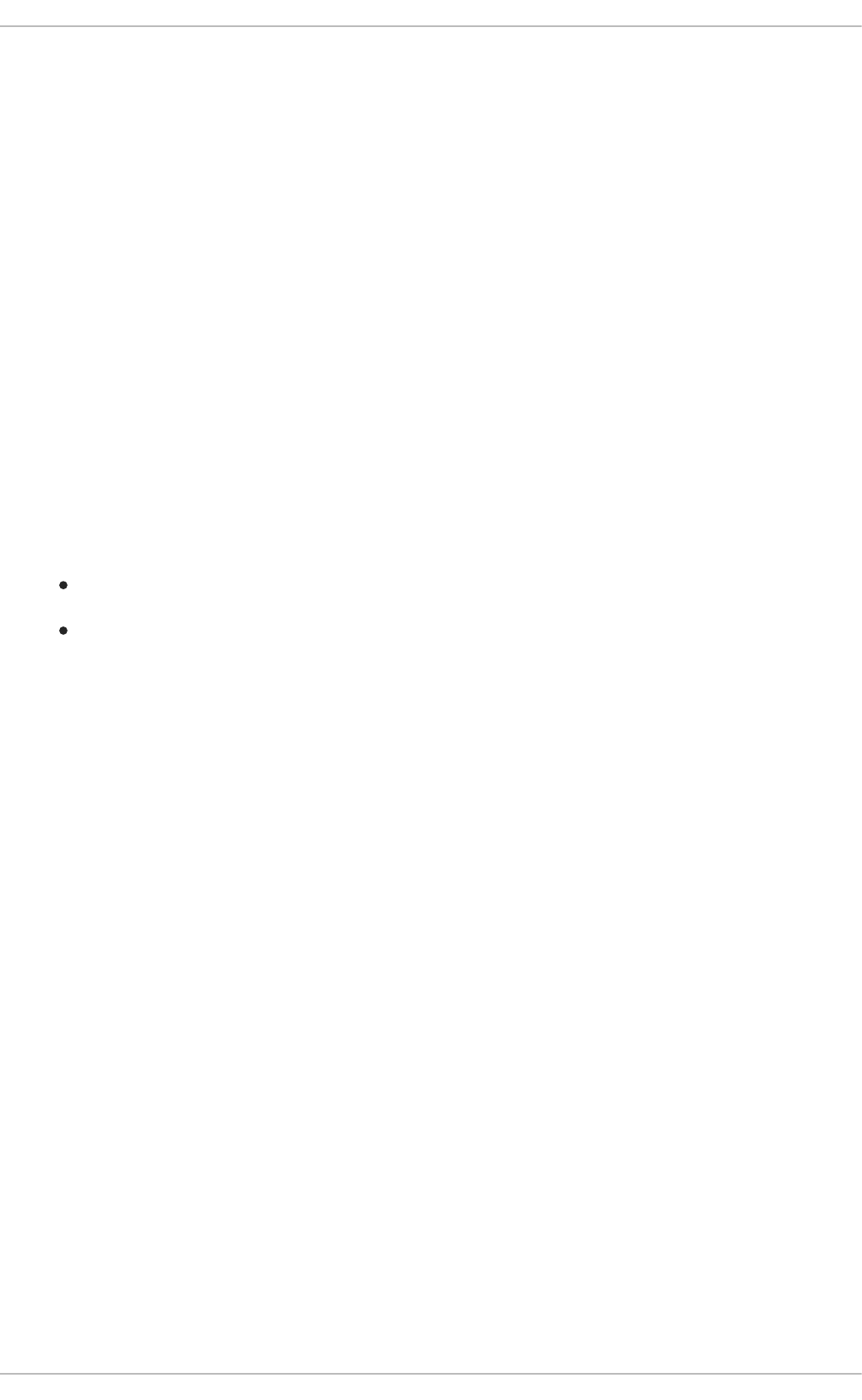
heap, stack and array overruns, allowing you to easily locate and correct errors in your application code.
They can also profile the cache, the heap, and branch-prediction to identify factors that may increase
application speed and minimize application memory use.
Valgrind analyzes your application by running it on a synthetic CPU and instrumenting the existing
application code as it is executed. It then prints "commentary" clearly identifying each process involved
in application execution to a user-specified file descriptor, file, or network socket. The level of
instrumentation varies depending on the Valgrind tool in use, and its settings, but it is important to note
that executing the instrumented code can take 4-50 times longer than normal execution.
Valgrind can be used on your application as-is, without recompiling. However, because Valgrind uses
debugging information to pinpoint issues in your code, if your application and support libraries were not
compiled with debugging information enabled, recompiling to include this information is highly
recommended.
As of Red Hat Enterprise Linux 6.4, Valgrind integrates with gdb (GNU Project Debugger) to improve
debugging efficiency.
More information about Valgrind is available from the Developer Guide, available from
http://access.redhat.com/site/documentation/Red_Hat_Enterprise_Linux/, or by using the man
valgrind command when the valgrind package is installed. Accompanying documentation can also be
found in:
/usr/share/doc/valgrind-<version>/valgrind_manual.pdf
/usr/share/doc/valgrind-<version>/html/index.html
For information about how Valgrind can be used to profile system memory, refer to Section 5.3, “Using
Valgrind to Profile Memory Usage”.
3.7.4. Perf
The perf tool provides a number of useful performance counters that let the user assess the impact of
other commands on their system:
perf stat
This command provides overall statistics for common performance events, including instructions
executed and clock cycles consumed. You can use the option flags to gather statistics on events
other than the default measurement events. As of Red Hat Enterprise Linux 6.4, it is possible to use
perf stat to filter monitoring based on one or more specified control groups (cgroups). For further
information, read the man page: man perf-stat.
perf record
This command records performance data into a file which can be later analyzed using perf report.
For further details, read the man page: man perf-record.
As of Red Hat Enterprise Linux 6.6, the -b and -j options are provided to allow statistical sampling
of taken branches. The -b option samples any branches taken, while the -j option can be adjusted
to sample branches of different types, such as user level or kernel level branches.
perf report
This command reads the performance data from a file and analyzes the recorded data. For further
details, read the man page: man perf-report.
CHAPTER 3. MONITORING AND ANALYZING SYSTEM PERFORMANCE
27
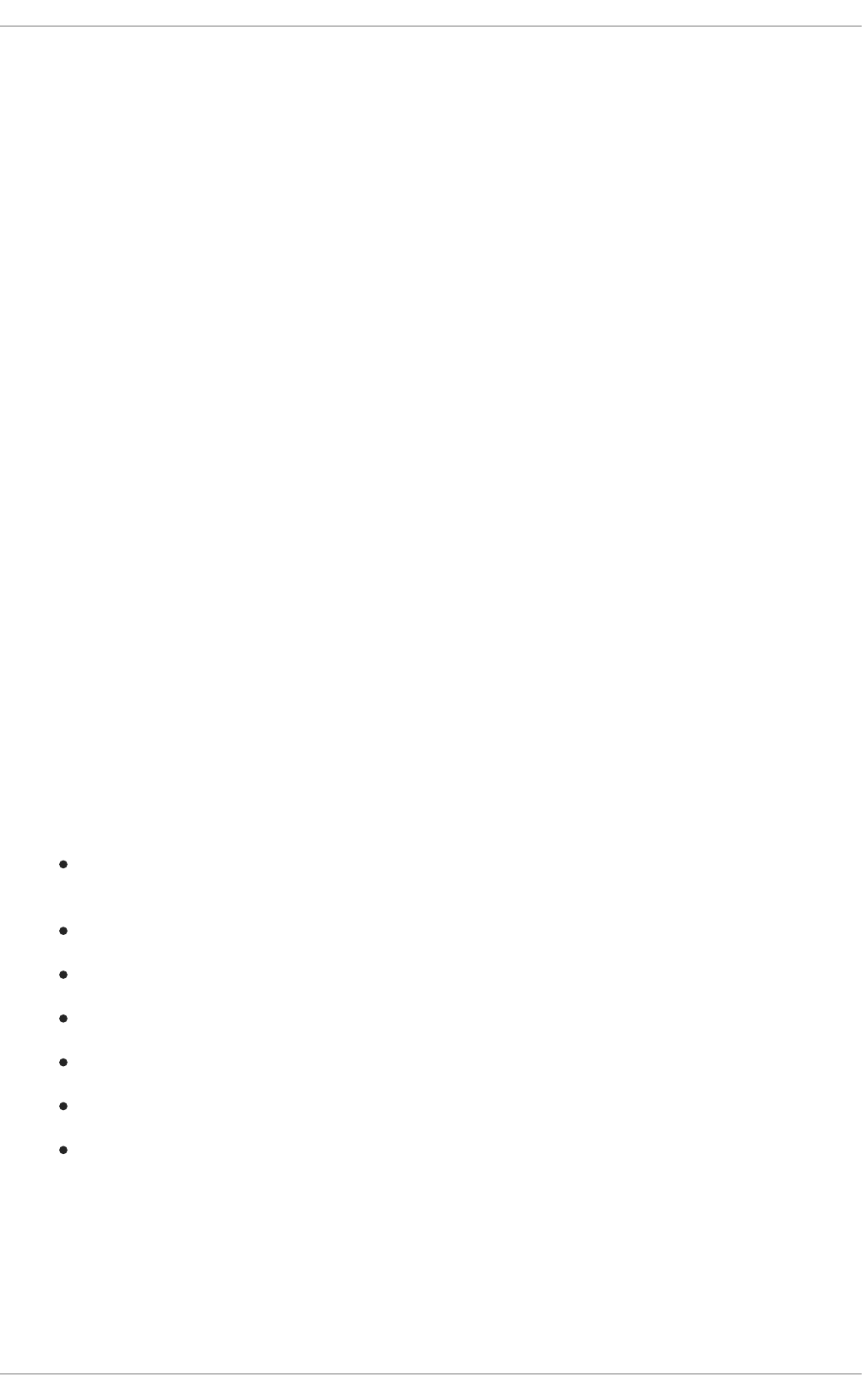
perf list
This command lists the events available on a particular machine. These events will vary based on the
performance monitoring hardware and the software configuration of the system. For further
information, read the man page: man perf-list.
perf mem
Available as of Red Hat Enterprise Linux 6.6. This command profiles the frequency of each type of
memory access operation performed by a specified application or command. This allows a user to
see the frequency of load and store operations performed by the profiled application. For further
information, read the man page: man perf-mem.
perf top
This command performs a similar function to the top tool. It generates and displays a performance
counter profile in realtime. For further information, read the man page: man perf-top.
perf trace
This command performs a similar function to the strace tool. It monitors the system calls used by a
specified thread or process and all signals received by that application. Additional trace targets are
available; refer to the man page for a full list.
More information about perf is available in the Red Hat Enterprise Linux Developer Guide, available from
http://access.redhat.com/site/documentation/Red_Hat_Enterprise_Linux/.
3.8. RED HAT ENTERPRISE MRG
Red Hat Enterprise MRG's Realtime component includes Tuna, a tool that allows users to both adjust the
tunable values their system and view the results of those changes. While it was developed for use with
the Realtime component, it can also be used to tune standard Red Hat Enterprise Linux systems.
With Tuna, you can adjust or disable unnecessary system activity, including:
BIOS parameters related to power management, error detection, and system management
interrupts;
network settings, such as interrupt coalescing, and the use of TCP;
journaling activity in journaling file systems;
system logging;
whether interrupts and user processes are handled by a specific CPU or range of CPUs;
whether swap space is used; and
how to deal with out-of-memory exceptions.
For more detailed conceptual information about tuning Red Hat Enterprise MRG with the Tuna interface,
refer to the "General System Tuning" chapter of the Realtime Tuning Guide. For detailed instructions
about using the Tuna interface, refer to the Tuna User Guide. Both guides are available from
http://access.redhat.com/site/documentation/Red_Hat_Enterprise_MRG/.
Performance Tuning Guide
28
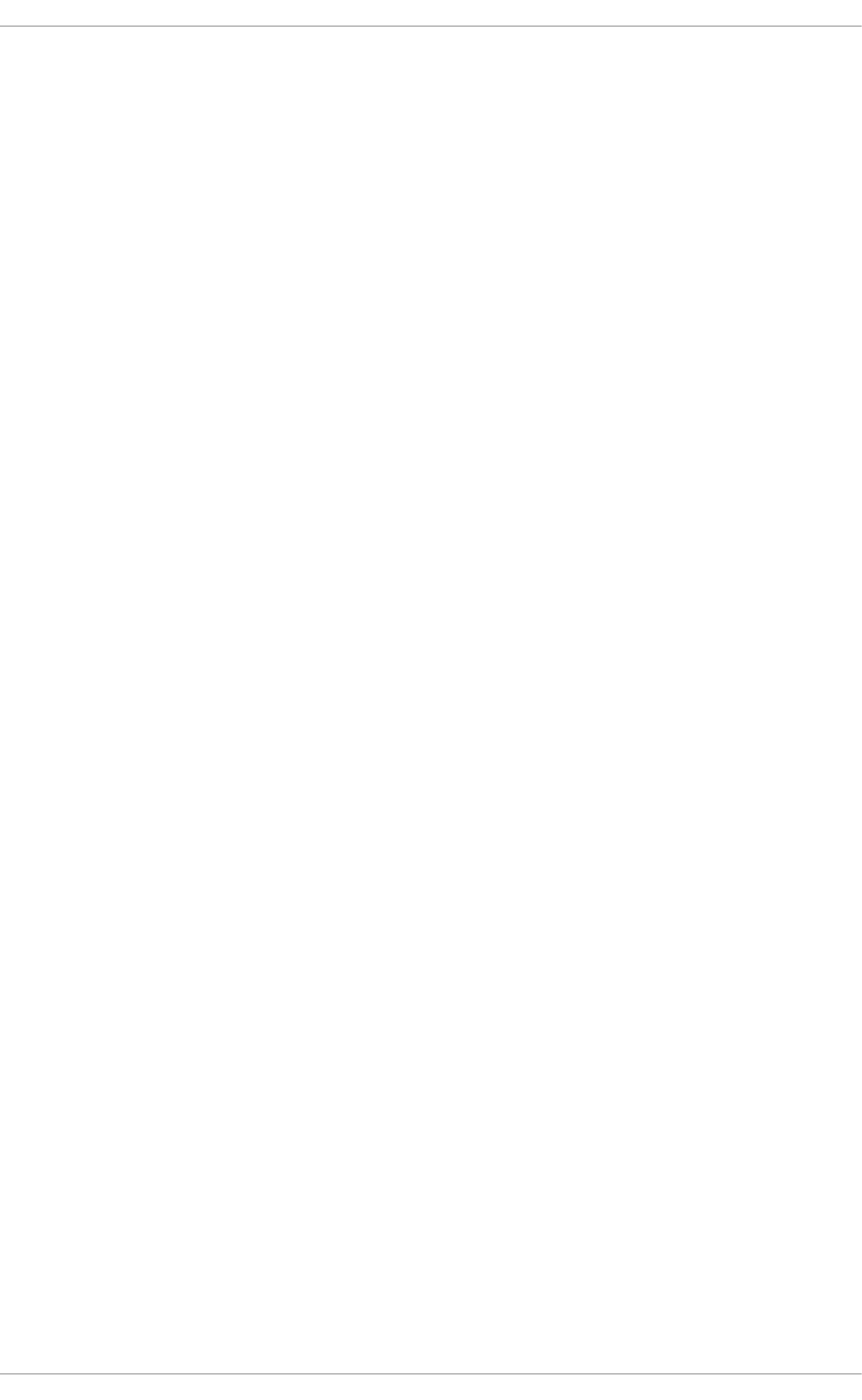
CHAPTER 4. CPU
The term CPU, which stands for central processing unit, is a misnomer for most systems, since central
implies single, whereas most modern systems have more than one processing unit, or core. Physically,
CPUs are contained in a package attached to a motherboard in a socket. Each socket on the
motherboard has various connections: to other CPU sockets, memory controllers, interrupt controllers,
and other peripheral devices. A socket to the operating system is a logical grouping of CPUs and
associated resources. This concept is central to most of our discussions on CPU tuning.
Red Hat Enterprise Linux keeps a wealth of statistics about system CPU events; these statistics are
useful in planning out a tuning strategy to improve CPU performance. Section 4.1.2, “Tuning CPU
Performance” discusses some of the more useful statistics, where to find them, and how to analyze them
for performance tuning.
TOPOLOGY
Older computers had relatively few CPUs per system, which allowed an architecture known as
Symmetric Multi-Processor (SMP). This meant that each CPU in the system had similar (or symmetric)
access to available memory. In recent years, CPU count-per-socket has grown to the point that trying to
give symmetric access to all RAM in the system has become very expensive. Most high CPU count
systems these days have an architecture known as Non-Uniform Memory Access (NUMA) instead of
SMP.
AMD processors have had this type of architecture for some time with their Hyper Transport (HT)
interconnects, while Intel has begun implementing NUMA in their Quick Path Interconnect (QPI) designs.
NUMA and SMP are tuned differently, since you need to account for the topology of the system when
allocating resources for an application.
THREADS
Inside the Linux operating system, the unit of execution is known as a thread. Threads have a register
context, a stack, and a segment of executable code which they run on a CPU. It is the job of the
operating system (OS) to schedule these threads on the available CPUs.
The OS maximizes CPU utilization by load-balancing the threads across available cores. Since the OS is
primarily concerned with keeping CPUs busy, it does not make optimal decisions with respect to
application performance. Moving an application thread to a CPU on another socket can worsen
performance more than simply waiting for the current CPU to become available, since memory access
operations can slow drastically across sockets. For high-performance applications, it is usually better for
the designer to determine where threads are placed. Section 4.2, “CPU Scheduling” discusses how to
best allocate CPUs and memory to best execute application threads.
INTERRUPTS
One of the less obvious (but nonetheless important) system events that can impact application
performance is the interrupt (also known as IRQs in Linux). These events are handled by the operating
system, and are used by peripherals to signal the arrival of data or the completion of an operation, such
as a network write or a timer event.
The manner in which the OS or CPU that is executing application code handles an interrupt does not
affect the application's functionality. However, it can impact the performance of the application. This
chapter also discusses tips on preventing interrupts from adversely impacting application performance.
4.1. CPU TOPOLOGY
4.1.1. CPU and NUMA Topology
CHAPTER 4. CPU
29
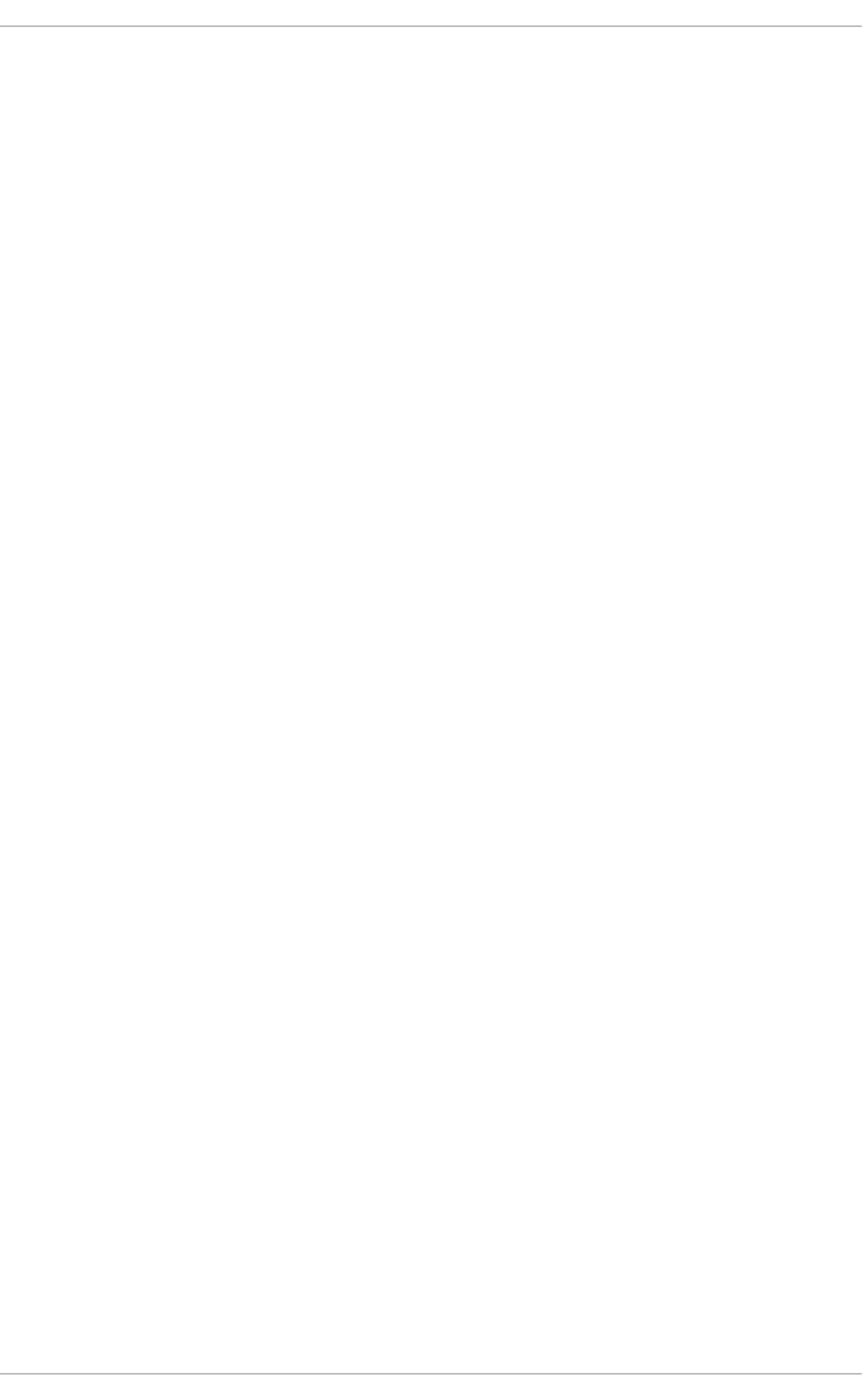
The first computer processors were uniprocessors, meaning that the system had a single CPU. The
illusion of executing processes in parallel was done by the operating system rapidly switching the single
CPU from one thread of execution (process) to another. In the quest for increasing system performance,
designers noted that increasing the clock rate to execute instructions faster only worked up to a point
(usually the limitations on creating a stable clock waveform with the current technology). In an effort to
get more overall system performance, designers added another CPU to the system, allowing two parallel
streams of execution. This trend of adding processors has continued over time.
Most early multiprocessor systems were designed so that each CPU had the same logical path to each
memory location (usually a parallel bus). This let each CPU access any memory location in the same
amount of time as any other CPU in the system. This type of architecture is known as a Symmetric Multi-
Processor (SMP) system. SMP is fine for a small number of CPUs, but once the CPU count gets above a
certain point (8 or 16), the number of parallel traces required to allow equal access to memory uses too
much of the available board real estate, leaving less room for peripherals.
Two new concepts combined to allow for a higher number of CPUs in a system:
1. Serial buses
2. NUMA topologies
A serial bus is a single-wire communication path with a very high clock rate, which transfers data as
packetized bursts. Hardware designers began to use serial buses as high-speed interconnects between
CPUs, and between CPUs and memory controllers and other peripherals. This means that instead of
requiring between 32 and 64 traces on the board from each CPU to the memory subsystem, there was
now one trace, substantially reducing the amount of space required on the board.
At the same time, hardware designers were packing more transistors into the same space by reducing
die sizes. Instead of putting individual CPUs directly onto the main board, they started packing them into
a processor package as multi-core processors. Then, instead of trying to provide equal access to
memory from each processor package, designers resorted to a Non-Uniform Memory Access (NUMA)
strategy, where each package/socket combination has one or more dedicated memory area for high
speed access. Each socket also has an interconnect to other sockets for slower access to the other
sockets' memory.
As a simple NUMA example, suppose we have a two-socket motherboard, where each socket has been
populated with a quad-core package. This means the total number of CPUs in the system is eight; four in
each socket. Each socket also has an attached memory bank with four gigabytes of RAM, for a total
system memory of eight gigabytes. For the purposes of this example, CPUs 0-3 are in socket 0, and
CPUs 4-7 are in socket 1. Each socket in this example also corresponds to a NUMA node.
It might take three clock cycles for CPU 0 to access memory from bank 0: a cycle to present the address
to the memory controller, a cycle to set up access to the memory location, and a cycle to read or write to
the location. However, it might take six clock cycles for CPU 4 to access memory from the same location;
because it is on a separate socket, it must go through two memory controllers: the local memory
controller on socket 1, and then the remote memory controller on socket 0. If memory is contested on
that location (that is, if more than one CPU is attempting to access the same location simultaneously),
memory controllers need to arbitrate and serialize access to the memory, so memory access will take
longer. Adding cache consistency (ensuring that local CPU caches contain the same data for the same
memory location) complicates the process further.
The latest high-end processors from both Intel (Xeon) and AMD (Opteron) have NUMA topologies. The
AMD processors use an interconnect known as HyperTransport™ or HT, while Intel uses one named
QuickPath Interconnect™ or QPI. The interconnects differ in how they physically connect to other
interconnects, memory, or peripheral devices, but in effect they are a switch that allows transparent
access to one connected device from another connected device. In this case, transparent refers to the
fact that there is no special programming API required to use the interconnect, not a "no cost" option.
Performance Tuning Guide
30
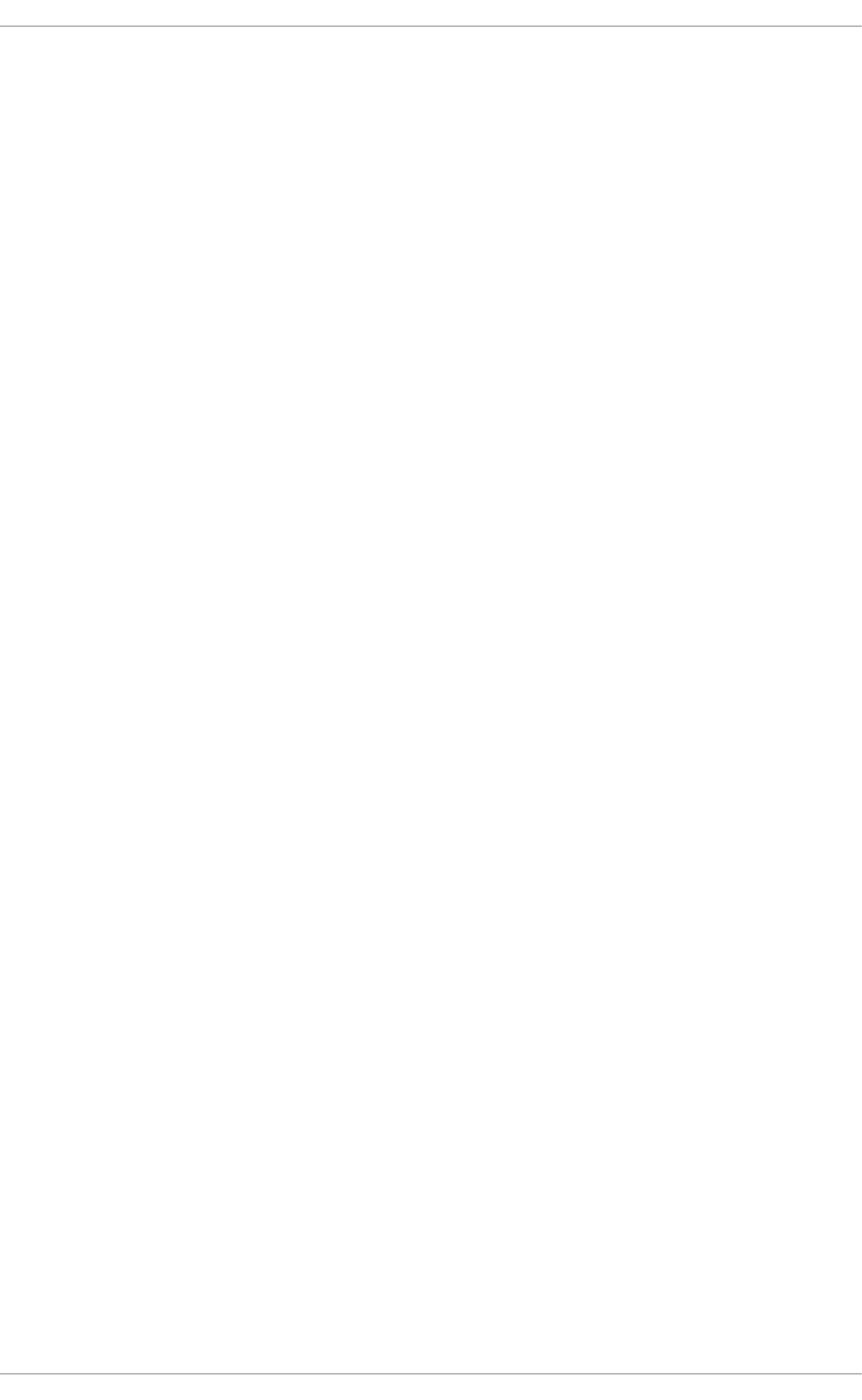
Because system architectures are so diverse, it is impractical to specifically characterize the
performance penalty imposed by accessing non-local memory. We can say that each hop across an
interconnect imposes at least some relatively constant performance penalty per hop, so referencing a
memory location that is two interconnects from the current CPU imposes at least 2N + memory cycle
time units to access time, where N is the penalty per hop.
Given this performance penalty, performance-sensitive applications should avoid regularly accessing
remote memory in a NUMA topology system. The application should be set up so that it stays on a
particular node and allocates memory from that node.
To do this, there are a few things that applications will need to know:
1. What is the topology of the system?
2. Where is the application currently executing?
3. Where is the closest memory bank?
4.1.2. Tuning CPU Performance
Read this section to understand how to tune for better CPU performance, and for an introduction to
several tools that aid in the process.
NUMA was originally used to connect a single processor to multiple memory banks. As CPU
manufacturers refined their processes and die sizes shrank, multiple CPU cores could be included in one
package. These CPU cores were clustered so that each had equal access time to a local memory bank,
and cache could be shared between the cores; however, each 'hop' across an interconnect between
core, memory, and cache involves a small performance penalty.
The example system in Figure 4.1, “Local and Remote Memory Access in NUMA Topology” contains
two NUMA nodes. Each node has four CPUs, a memory bank, and a memory controller. Any CPU on a
node has direct access to the memory bank on that node. Following the arrows on Node 1, the steps are
as follows:
1. A CPU (any of 0-3) presents the memory address to the local memory controller.
2. The memory controller sets up access to the memory address.
3. The CPU performs read or write operations on that memory address.
CHAPTER 4. CPU
31
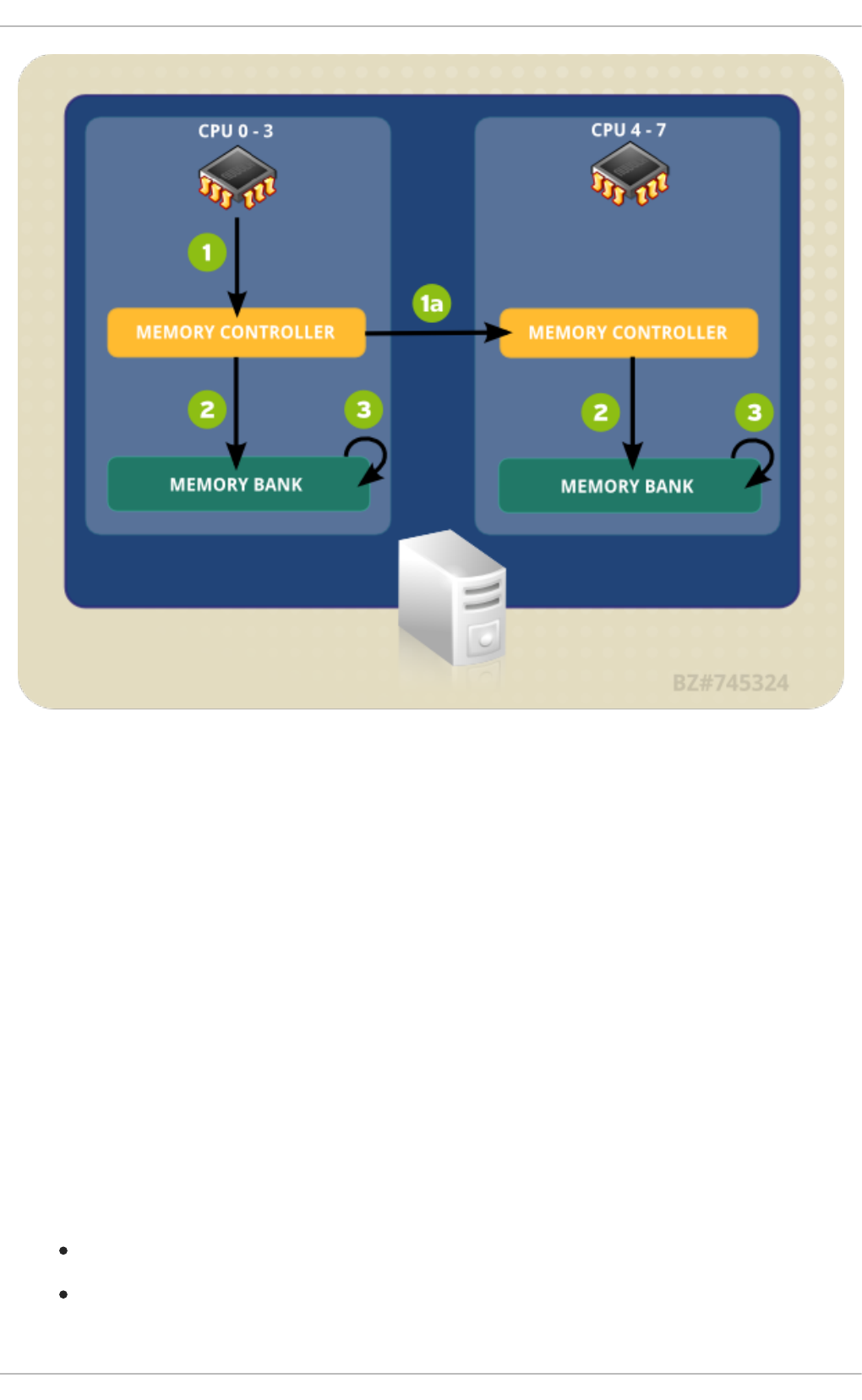
Figure 4.1. Local and Remote Memory Access in NUMA Topology
However, if a CPU on one node needs to access code that resides on the memory bank of a different
NUMA node, the path it has to take is less direct:
1. A CPU (any of 0-3) presents the remote memory address to the local memory controller.
1. The CPU's request for that remote memory address is passed to a remote memory
controller, local to the node containing that memory address.
2. The remote memory controller sets up access to the remote memory address.
3. The CPU performs read or write operations on that remote memory address.
Every action needs to pass through multiple memory controllers, so access can take more than twice as
long when attempting to access remote memory addresses. The primary performance concern in a
multi-core system is therefore to ensure that information travels as efficiently as possible, via the
shortest, or fastest, path.
To configure an application for optimal CPU performance, you need to know:
the topology of the system (how its components are connected),
the core on which the application executes, and
Performance Tuning Guide
32
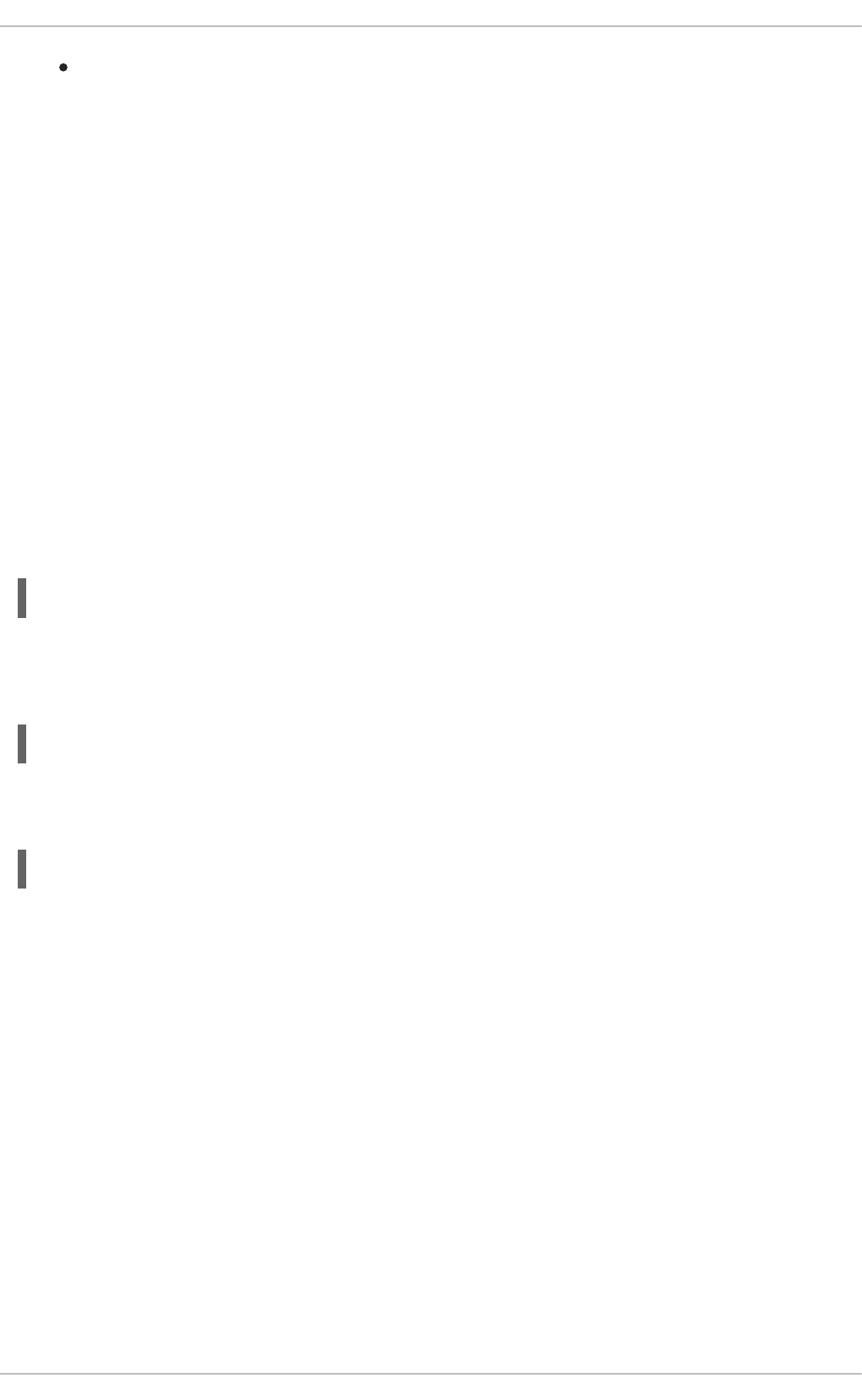
the location of the closest memory bank.
Red Hat Enterprise Linux 6 ships with a number of tools to help you find this information and tune your
system according to your findings. The following sections give an overview of useful tools for CPU
performance tuning.
4.1.2.1. Setting CPU Affinity with taskset
taskset retrieves and sets the CPU affinity of a running process (by process ID). It can also be used to
launch a process with a given CPU affinity, which binds the specified process to a specified CPU or set of
CPUs. However, taskset will not guarantee local memory allocation. If you require the additional
performance benefits of local memory allocation, we recommend numactl over taskset; see
Section 4.1.2.2, “Controlling NUMA Policy with numactl” for further details.
CPU affinity is represented as a bitmask. The lowest-order bit corresponds to the first logical CPU, and
the highest-order bit corresponds to the last logical CPU. These masks are typically given in
hexadecimal, so that 0x00000001 represents processor 0, and 0x00000003 represents processors 0
and 1.
To set the CPU affinity of a running process, execute the following command, replacing mask with the
mask of the processor or processors you want the process bound to, and pid with the process ID of the
process whose affinity you wish to change.
# taskset -p mask pid
To launch a process with a given affinity, run the following command, replacing mask with the mask of
the processor or processors you want the process bound to, and program with the program, options, and
arguments of the program you want to run.
# taskset mask -- program
Instead of specifying the processors as a bitmask, you can also use the -c option to provide a comma-
delimited list of separate processors, or a range of processors, like so:
# taskset -c 0,5,7-9 -- myprogram
Further information about taskset is available from the man page: man taskset.
4.1.2.2. Controlling NUMA Policy with numactl
numactl runs processes with a specified scheduling or memory placement policy. The selected policy is
set for that process and all of its children. numactl can also set a persistent policy for shared memory
segments or files, and set the CPU affinity and memory affinity of a process. It uses the /sys file system
to determine system topology.
The /sys file system contains information about how CPUs, memory, and peripheral devices are
connected via NUMA interconnects. Specifically, the /sys/devices/system/cpu directory contains
information about how a system's CPUs are connected to one another. The
/sys/devices/system/node directory contains information about the NUMA nodes in the system,
and the relative distances between those nodes.
In a NUMA system, the greater the distance between a processor and a memory bank, the slower the
processor's access to that memory bank. Performance-sensitive applications should therefore be
configured so that they allocate memory from the closest possible memory bank.
CHAPTER 4. CPU
33
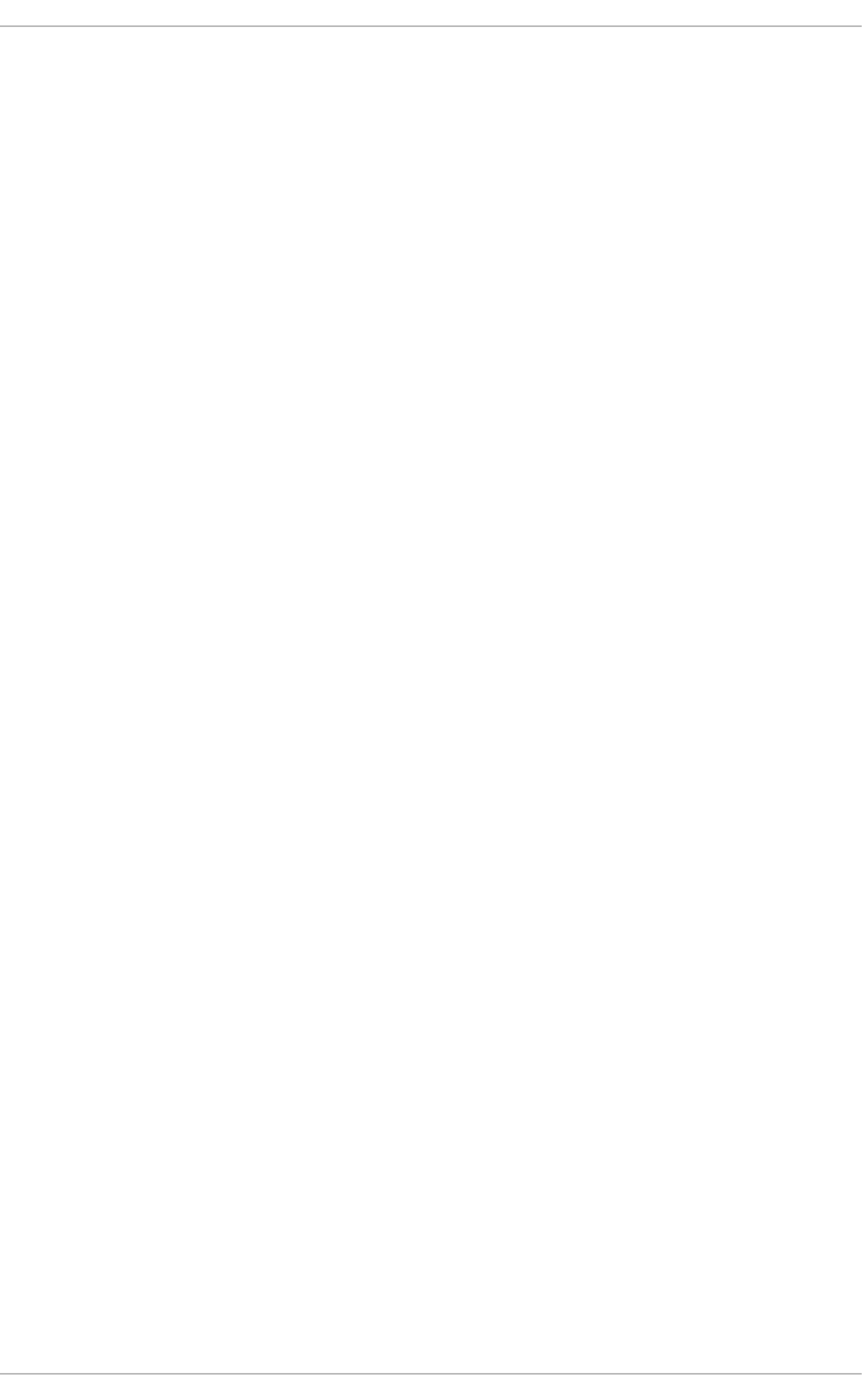
Performance-sensitive applications should also be configured to execute on a set number of cores,
particularly in the case of multi-threaded applications. Because first-level caches are usually small, if
multiple threads execute on one core, each thread will potentially evict cached data accessed by a
previous thread. When the operating system attempts to multitask between these threads, and the
threads continue to evict each other's cached data, a large percentage of their execution time is spent on
cache line replacement. This issue is referred to as cache thrashing. It is therefore recommended to bind
a multi-threaded application to a node rather than a single core, since this allows the threads to share
cache lines on multiple levels (first-, second-, and last-level cache) and minimizes the need for cache fill
operations. However, binding an application to a single core may be performant if all threads are
accessing the same cached data.
numactl allows you to bind an application to a particular core or NUMA node, and to allocate the
memory associated with a core or set of cores to that application. Some useful options provided by
numactl are:
--show
Display the NUMA policy settings of the current process. This parameter does not require further
parameters, and can be used like so: numactl --show.
--hardware
Displays an inventory of the available nodes on the system.
--membind
Only allocate memory from the specified nodes. When this is in use, allocation will fail if memory on
these nodes is insufficient. Usage for this parameter is numactl --membind=nodes program,
where nodes is the list of nodes you want to allocate memory from, and program is the program
whose memory requirements should be allocated from that node. Node numbers can be given as a
comma-delimited list, a range, or a combination of the two. Further details are available on the
numactl man page: man numactl.
--cpunodebind
Only execute a command (and its child processes) on CPUs belonging to the specified node(s).
Usage for this parameter is numactl --cpunodebind=nodes program, where nodes is the list of
nodes to whose CPUs the specified program (program) should be bound. Node numbers can be
given as a comma-delimited list, a range, or a combination of the two. Further details are available on
the numactl man page: man numactl.
--physcpubind
Only execute a command (and its child processes) on the specified CPUs. Usage for this parameter
is numactl --physcpubind=cpu program, where cpu is a comma-delimited list of physical CPU
numbers as displayed in the processor fields of /proc/cpuinfo, and program is the program that
should execute only on those CPUs. CPUs can also be specified relative to the current cpuset.
Refer to the numactl man page for further information: man numactl.
--localalloc
Specifies that memory should always be allocated on the current node.
--preferred
Where possible, memory is allocated on the specified node. If memory cannot be allocated on the
node specified, fall back to other nodes. This option takes only a single node number, like so:
numactl --preferred=node. Refer to the numactl man page for further information: man
Performance Tuning Guide
34
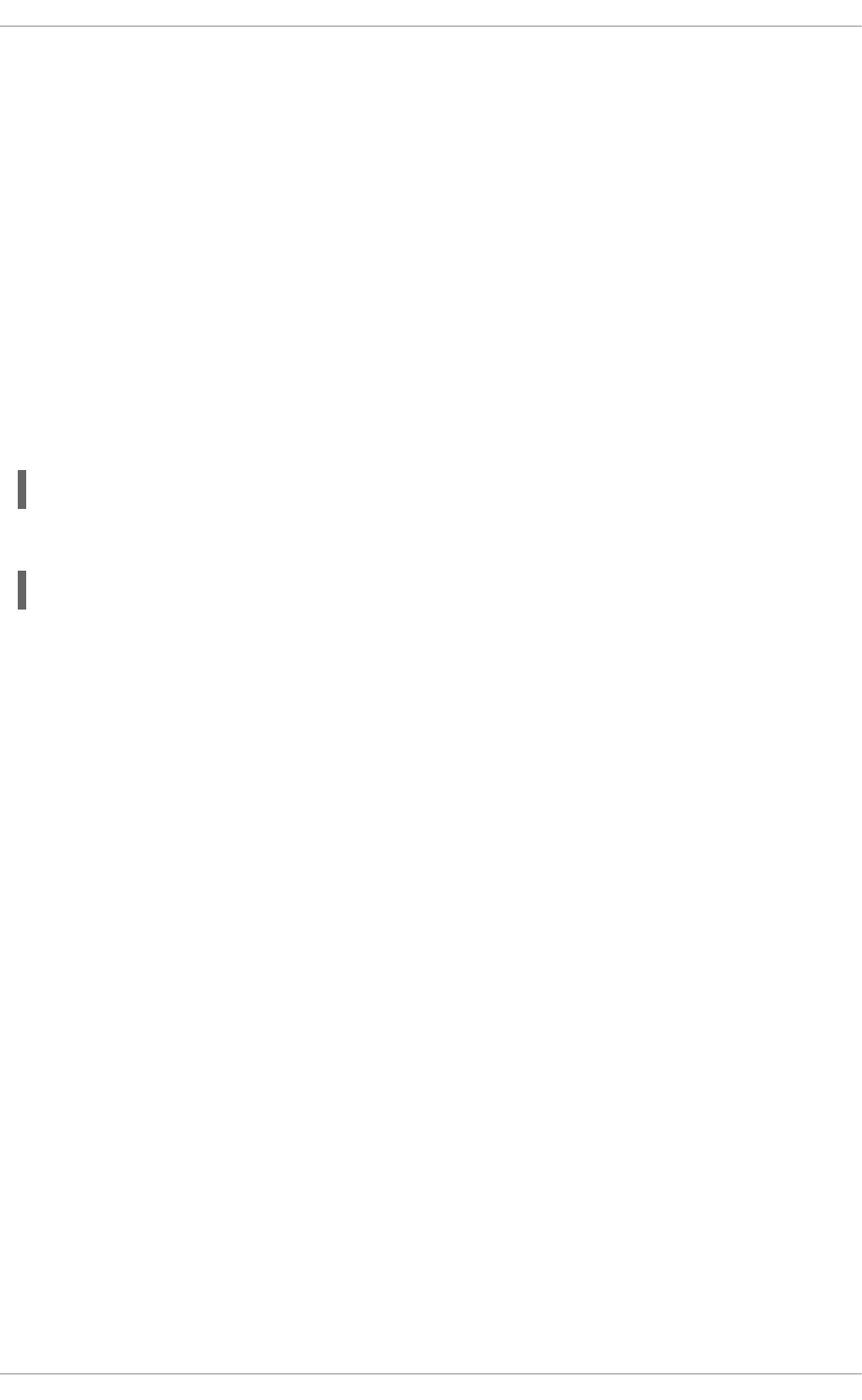
numactl.
The libnuma library included in the numactl package offers a simple programming interface to the
NUMA policy supported by the kernel. It is useful for more fine-grained tuning than the numactl utility.
Further information is available on the man page: man numa(7).
4.1.3. Hardware performance policy (x86_energy_perf_policy)
The cpupowerutils package includes x86_energy_perf_policy, a tool that allows administrators to
define the relative importance of performance compared to energy efficiency. This information can then
be used to influence processors that support this feature when they are selecting options that trade off
between performance and energy efficiency. Processor support is indicated by CPUID.06H.ECX.bit3.
x86_energy_perf_policy requires root privileges, and operates on all CPUs by default.
To view the current policy, run the following command:
# x86_energy_perf_policy -r
To set a new policy, run the following command:
# x86_energy_perf_policy profile_name
Replace profile_name with one of the following profiles.
performance
The processor is unwilling to sacrifice any performance for the sake of saving energy. This is the
default value.
normal
The processor tolerates minor performance compromises for potentially significant energy savings.
This is a reasonable setting for most desktops and servers.
powersave
The processor accepts potentially significant hits to performance in order to maximise energy
efficiency.
For further information about this tool, refer to the man page: man x86_energy_perf_policy.
4.1.4. turbostat
The turbostat tool is part of the cpupowerutils package. It reports processor topology, frequency, idle
power-state statistics, temperature, and power usage on Intel 64 processors.
Turbostat can help administrators to identify servers that use more power than necessary, do not enter
deep sleep states when expected, or are idle enough to consider virtualizing if a platform is readily
available (thus allowing the physical server to be decommissioned). It can also help administrators to
identify the rate of system management interrupts (SMIs), and any latency-sensitive applications that
may be prompting SMIs unnecessarily. Turbostat can also be used in conjunction with the powertop
utility to identify services that may be preventing the processor from entering deep sleep states.
CHAPTER 4. CPU
35
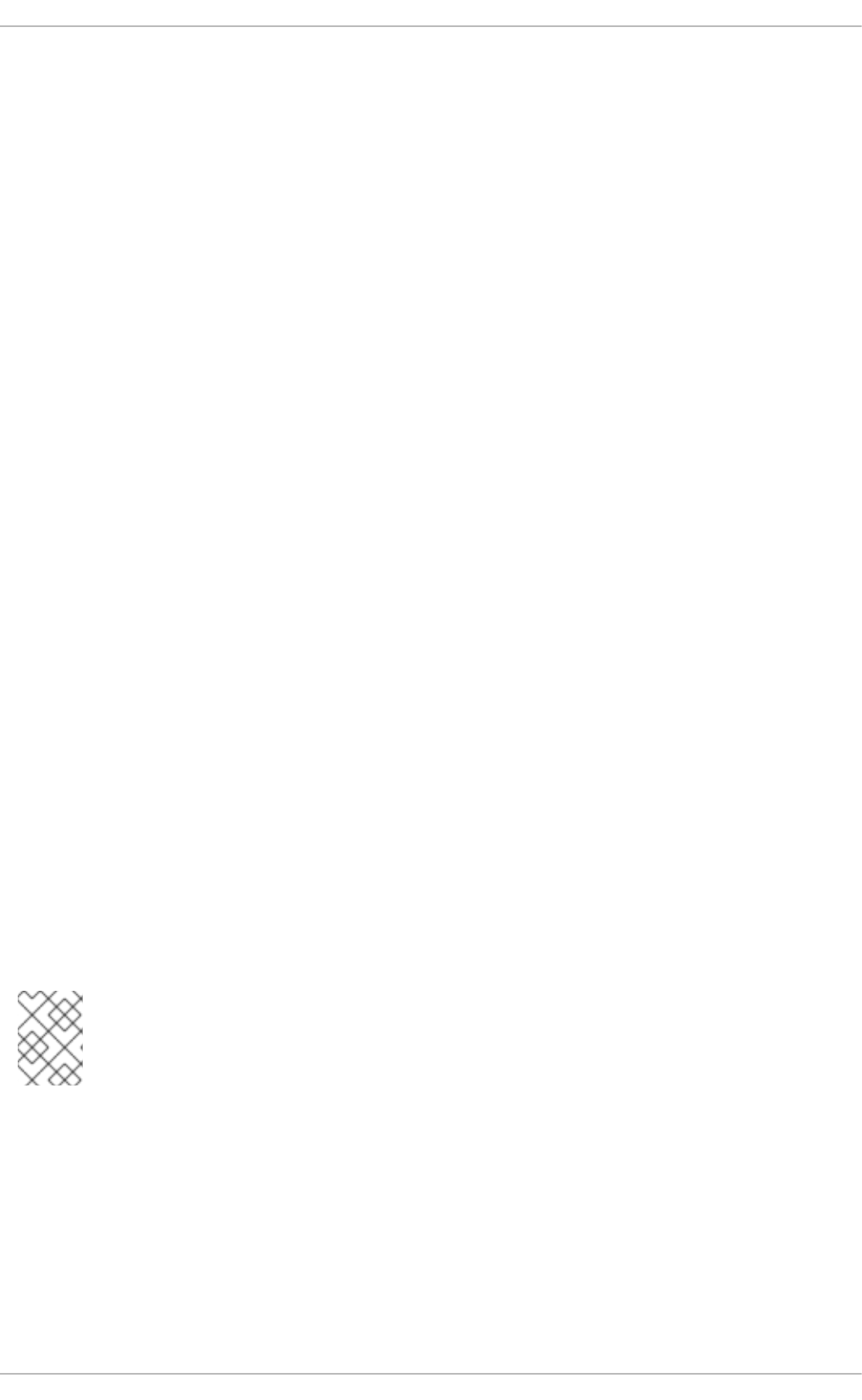
Turbostat requires root privileges to run. It also requires processor support for invariant time stamp
counters, and APERF and MPERF model-specific registers.
By default, turbostat prints a summary of counter results for the entire system, followed by counter
results every 5 seconds, under the following headings:
pkg
The processor package number.
core
The processor core number.
CPU
The Linux CPU (logical processor) number.
%c0
The percentage of the interval for which the CPU retired instructions.
GHz
The average clock speed while the CPU was in the c0 state. When this number is higher than the
value in TSC, the CPU is in turbo mode.
TSC
The average clock speed over the course of the entire interval. When this number is lower than the
value in TSC, the CPU is in turbo mode.
%c1, %c3, and %c6
The percentage of the interval for which the processor was in the c1, c3, or c6 state, respectively.
%pc3 or %pc6
The percentage of the interval for which the processor was in the pc3 or pc6 state, respectively.
Specify a different period between counter results with the -i option, for example, run turbostat -i
10 to print results every 10 seconds instead.
NOTE
Upcoming Intel processors may add additional C-states. As of Red Hat Enterprise Linux
6.5, turbostat provides support for the c7, c8, c9, and c10 states.
For more information about turbostat, refer to the man page: man turbostat.
4.1.5. numastat
Performance Tuning Guide
36
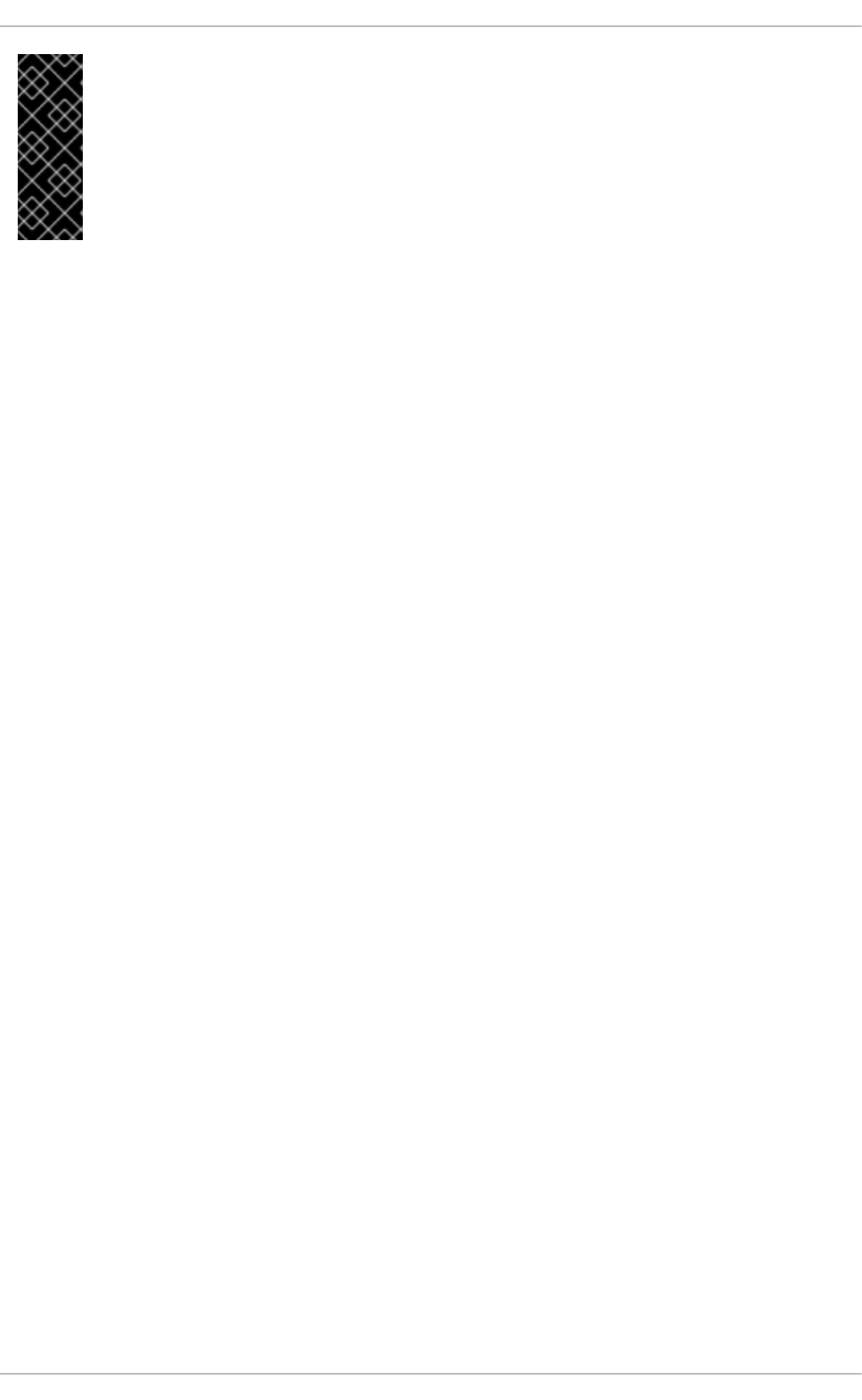
IMPORTANT
Previously, the numastat tool was a Perl script written by Andi Kleen. It has been
significantly rewritten for Red Hat Enterprise Linux 6.4.
While the default command (numastat, with no options or parameters) maintains strict
compatibility with the previous version of the tool, note that supplying options or
parameters to this command significantly changes both the output content and its format.
numastat displays memory statistics (such as allocation hits and misses) for processes and the
operating system on a per-NUMA-node basis. By default, running numastat displays how many pages
of memory are occupied by the following event categories for each node.
Optimal CPU performance is indicated by low numa_miss and numa_foreign values.
This updated version of numastat also shows whether process memory is spread across a system or
centralized on specific nodes using numactl.
Cross-reference numastat output with per-CPU top output to verify that process threads are running on
the same nodes to which memory is allocated.
Default Tracking Categories
numa_hit
The number of attempted allocations to this node that were successful.
numa_miss
The number of attempted allocations to another node that were allocated on this node because of low
memory on the intended node. Each numa_miss event has a corresponding numa_foreign event
on another node.
numa_foreign
The number of allocations initially intended for this node that were allocated to another node instead.
Each numa_foreign event has a corresponding numa_miss event on another node.
interleave_hit
The number of attempted interleave policy allocations to this node that were successful.
local_node
The number of times a process on this node successfully allocated memory on this node.
other_node
The number of times a process on another node allocated memory on this node.
Supplying any of the following options changes the displayed units to megabytes of memory (rounded to
two decimal places), and changes other specific numastat behaviors as described below.
-c
Horizontally condenses the displayed table of information. This is useful on systems with a large
number of NUMA nodes, but column width and inter-column spacing are somewhat unpredictable.
When this option is used, the amount of memory is rounded to the nearest megabyte.
CHAPTER 4. CPU
37
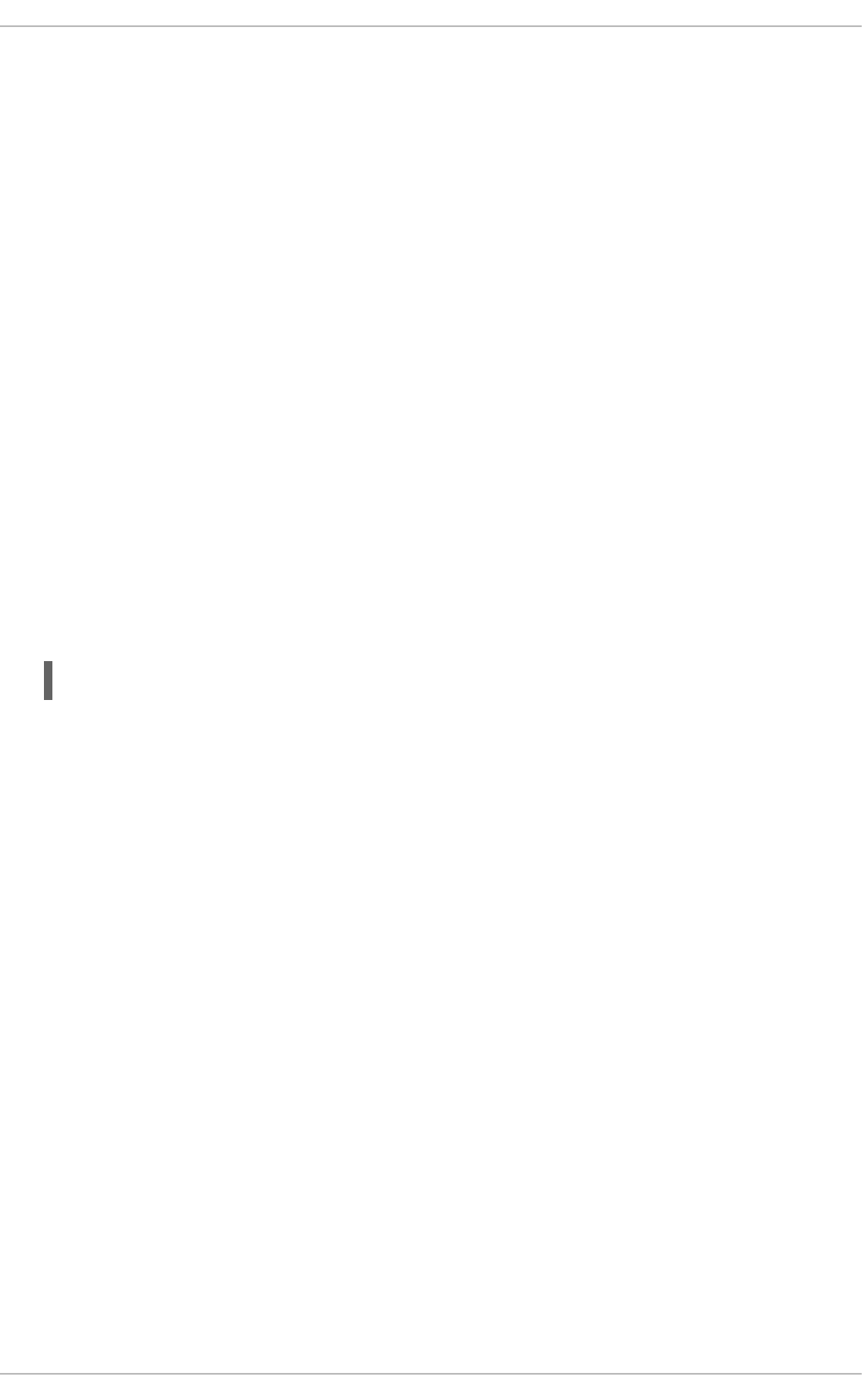
-m
Displays system-wide memory usage information on a per-node basis, similar to the information
found in /proc/meminfo.
-n
Displays the same information as the original numastat command (numa_hit, numa_miss,
numa_foreign, interleave_hit, local_node, and other_node), with an updated format, using megabytes
as the unit of measurement.
-p pattern
Displays per-node memory information for the specified pattern. If the value for pattern is comprised
of digits, numastat assumes that it is a numerical process identifier. Otherwise, numastat searches
process command lines for the specified pattern.
Command line arguments entered after the value of the -p option are assumed to be additional
patterns for which to filter. Additional patterns expand, rather than narrow, the filter.
-s
Sorts the displayed data in descending order so that the biggest memory consumers (according to the
total column) are listed first.
Optionally, you can specify a node, and the table will be sorted according to the node column. When
using this option, the node value must follow the -s option immediately, as shown here:
numastat -s2
Do not include white space between the option and its value.
-v
Displays more verbose information. Namely, process information for multiple processes will display
detailed information for each process.
-V
Displays numastat version information.
-z
Omits table rows and columns with only zero values from the displayed information. Note that some
near-zero values that are rounded to zero for display purposes will not be omitted from the displayed
output.
4.1.6. NUMA Affinity Management Daemon (numad)
numad is an automatic NUMA affinity management daemon. It monitors NUMA topology and resource
usage within a system in order to dynamically improve NUMA resource allocation and management (and
therefore system performance).
Depending on system workload, numad can provide benchmark performance improvements of up to
50%. To achieve these performance gains, numad periodically accesses information from the /proc file
system to monitor available system resources on a per-node basis. The daemon then attempts to place
significant processes on NUMA nodes that have sufficient aligned memory and CPU resources for
Performance Tuning Guide
38
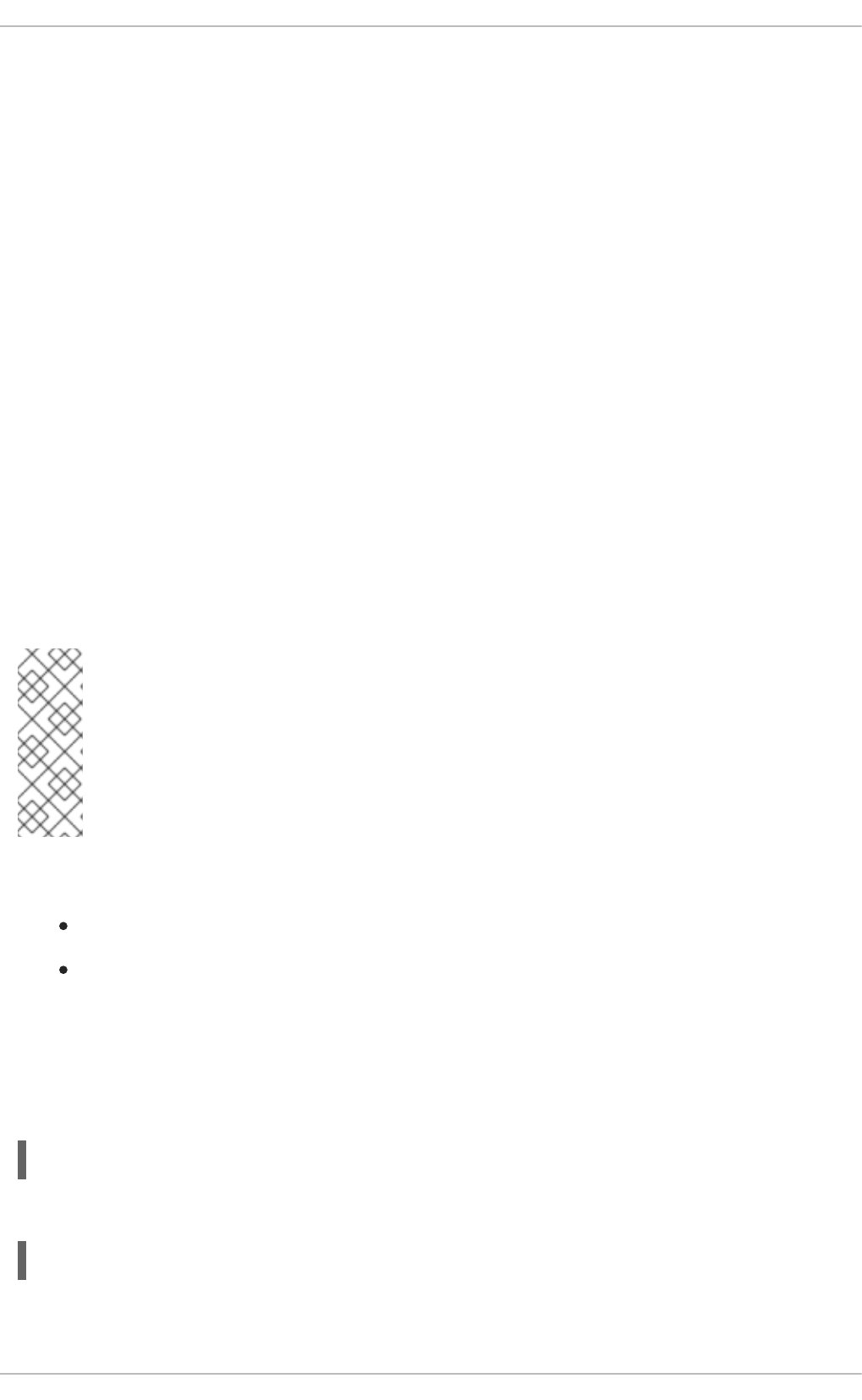
optimum NUMA performance. Current thresholds for process management are at least 50% of one CPU
and at least 300 MB of memory. numad attempts to maintain a resource utilization level, and rebalances
allocations when necessary by moving processes between NUMA nodes.
numad also provides a pre-placement advice service that can be queried by various job management
systems to provide assistance with the initial binding of CPU and memory resources for their processes.
This pre-placement advice service is available regardless of whether numad is running as a daemon on
the system. Refer to the man page for further details about using the -w option for pre-placement advice:
man numad.
4.1.6.1. Benefits of numad
numad primarily benefits systems with long-running processes that consume significant amounts of
resources, particularly when these processes are contained in a subset of the total system resources.
numad may also benefit applications that consume multiple NUMA nodes' worth of resources. However,
the benefits that numad provides decrease as the percentage of consumed resources on a system
increases.
numad is unlikely to improve performance when processes run for only a few minutes, or do not
consume many resources. Systems with continuous unpredictable memory access patterns, such as
large in-memory databases, are also unlikely to benefit from numad use.
4.1.6.2. Modes of operation
NOTE
If KSM is in use, change the /sys/kernel/mm/ksm/merge_nodes tunable to 0 to
avoid merging pages across NUMA nodes. Kernel memory accounting statistics can
eventually contradict each other after large amounts of cross-node merging. As such,
numad can become confused after the KSM daemon merges large amounts of memory. If
your system has a large amount of free memory, you may achieve higher performance by
turning off and disabling the KSM daemon.
numad can be used in two ways:
as a service
as an executable
4.1.6.2.1. Using numad as a service
While the numad service runs, it will attempt to dynamically tune the system based on its workload.
To start the service, run:
# service numad start
To make the service persist across reboots, run:
# chkconfig numad on
4.1.6.2.2. Using numad as an executable
CHAPTER 4. CPU
39
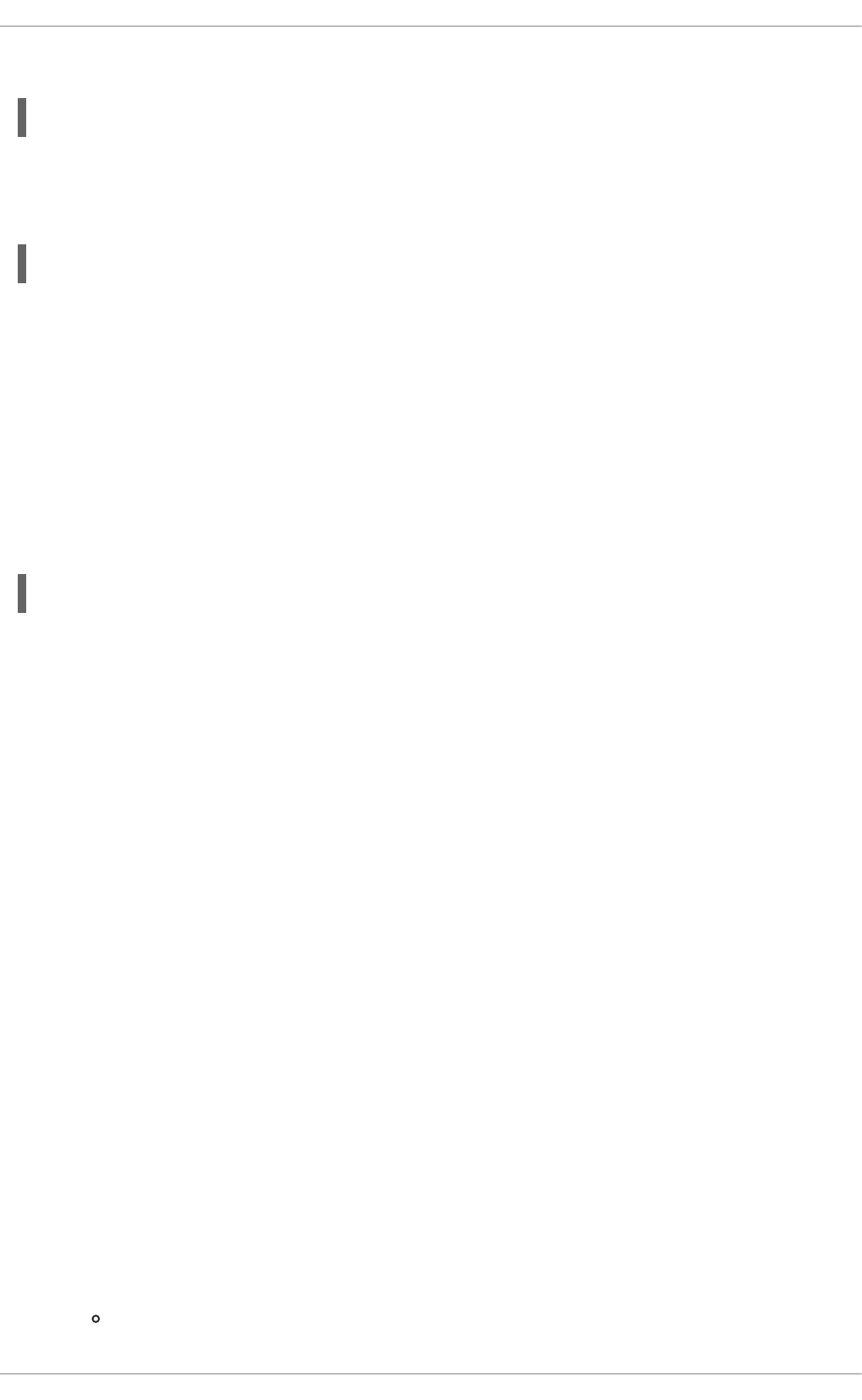
To use numad as an executable, just run:
# numad
numad will run until it is stopped. While it runs, its activities are logged in /var/log/numad.log.
To restrict numad management to a specific process, start it with the following options.
# numad -S 0 -p pid
-p pid
Adds the specified pid to an explicit inclusion list. The process specified will not be managed until it
meets the numad process significance threshold.
-S mode
The -S parameter specifies the type of process scanning. Setting it to 0 as shown limits numad
management to explicitly included processes.
To stop numad, run:
# numad -i 0
Stopping numad does not remove the changes it has made to improve NUMA affinity. If system use
changes significantly, running numad again will adjust affinity to improve performance under the new
conditions.
For further information about available numad options, refer to the numad man page: man numad.
4.1.7. Dynamic Resource Affinity on Power Architecture
On Power Architecture Platform Reference systems that support logical partitions (LPARs), processing
may be transparently moved to either unused CPU or memory resources. The most common causes of
this are either new resources being added, or existing resources being taken out of service. When this
occurs, the new memory or CPU may be in a different NUMA domain and this may result in memory
affinity which is not optimal because the Linux kernel is unaware of the change.
When any CPU or memory is transparently moved, firmware generates a Platform Resource
Reassignment Notification (PRRN) event to the LPAR. This event is received in the Linux kernel and
then passed out to userspace where tools from the powerpc-utils and ppc64-diag packages
process the event and update the system with the new CPU or memory affinity information.
4.2. CPU SCHEDULING
The scheduler is responsible for keeping the CPUs in the system busy. The Linux scheduler implements
a number of scheduling policies, which determine when and for how long a thread runs on a particular
CPU core.
Scheduling policies are divided into two major categories:
1. Realtime policies
SCHED_FIFO
Performance Tuning Guide
40
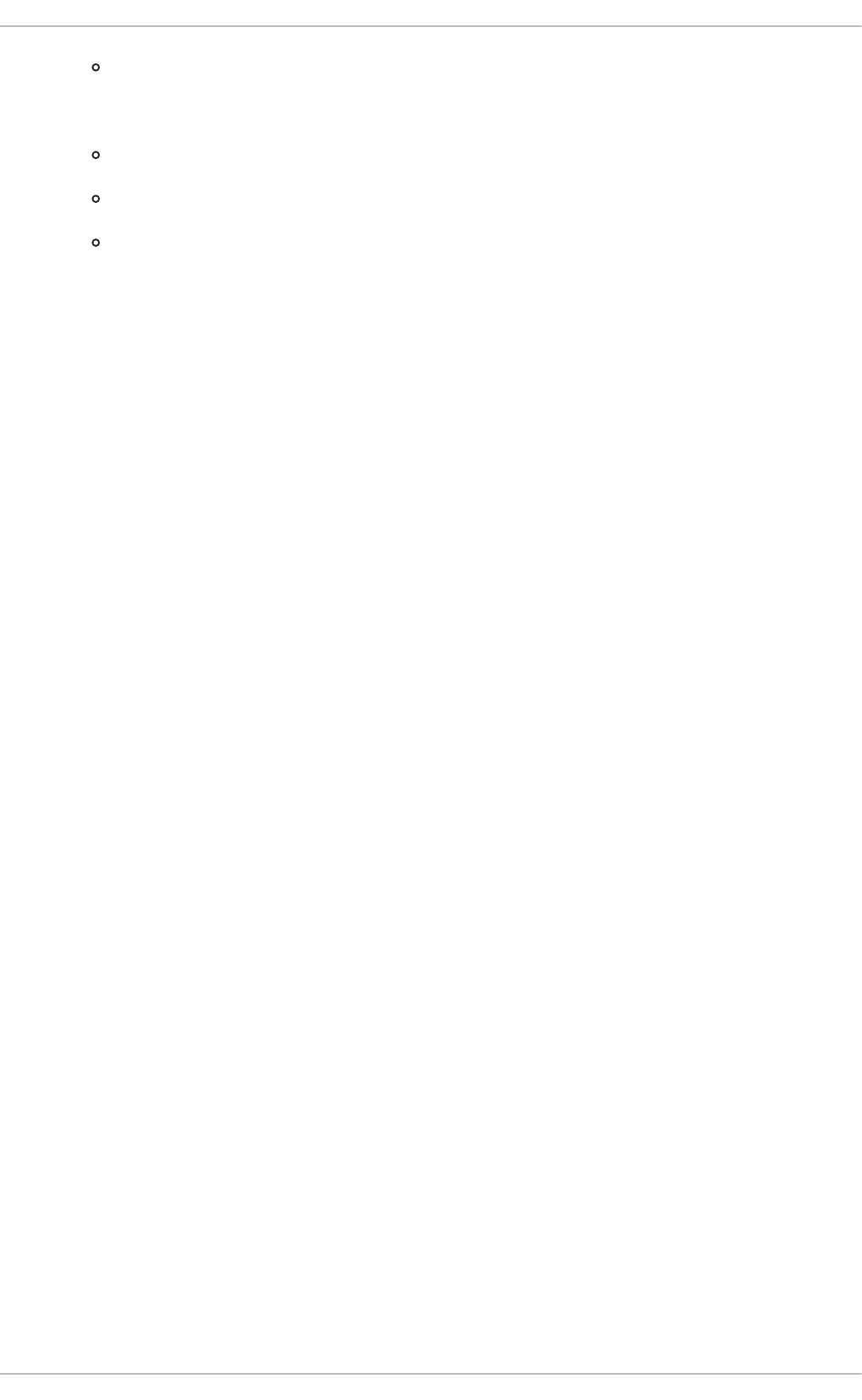
SCHED_RR
2. Normal policies
SCHED_OTHER
SCHED_BATCH
SCHED_IDLE
4.2.1. Realtime scheduling policies
Realtime threads are scheduled first, and normal threads are scheduled after all realtime threads have
been scheduled.
The realtime policies are used for time-critical tasks that must complete without interruptions.
SCHED_FIFO
This policy is also referred to as static priority scheduling, because it defines a fixed priority (between
1 and 99) for each thread. The scheduler scans a list of SCHED_FIFO threads in priority order and
schedules the highest priority thread that is ready to run. This thread runs until it blocks, exits, or is
preempted by a higher priority thread that is ready to run.
Even the lowest priority realtime thread will be scheduled ahead of any thread with a non-realtime
policy; if only one realtime thread exists, the SCHED_FIFO priority value does not matter.
SCHED_RR
A round-robin variant of the SCHED_FIFO policy. SCHED_RR threads are also given a fixed priority
between 1 and 99. However, threads with the same priority are scheduled round-robin style within a
certain quantum, or time slice. The sched_rr_get_interval(2) system call returns the value of
the time slice, but the duration of the time slice cannot be set by a user. This policy is useful if you
need multiple thread to run at the same priority.
For more detailed information about the defined semantics of the realtime scheduling policies, refer to
the IEEE 1003.1 POSIX standard under System Interfaces — Realtime, which is available from
http://pubs.opengroup.org/onlinepubs/009695399/functions/xsh_chap02_08.html.
Best practice in defining thread priority is to start low and increase priority only when a legitimate latency
is identified. Realtime threads are not time-sliced like normal threads; SCHED_FIFO threads run until
they block, exit, or are pre-empted by a thread with a higher priority. Setting a priority of 99 is therefore
not recommended, as this places your process at the same priority level as migration and watchdog
threads. If these threads are blocked because your thread goes into a computational loop, they will not
be able to run. Uniprocessor systems will eventually lock up in this situation.
In the Linux kernel, the SCHED_FIFO policy includes a bandwidth cap mechanism. This protects realtime
application programmers from realtime tasks that might monopolize the CPU. This mechanism can be
adjusted through the following /proc file system parameters:
/proc/sys/kernel/sched_rt_period_us
Defines the time period to be considered one hundred percent of CPU bandwidth, in microseconds
('us' being the closest equivalent to 'µs' in plain text). The default value is 1000000µs, or 1 second.
/proc/sys/kernel/sched_rt_runtime_us
CHAPTER 4. CPU
41
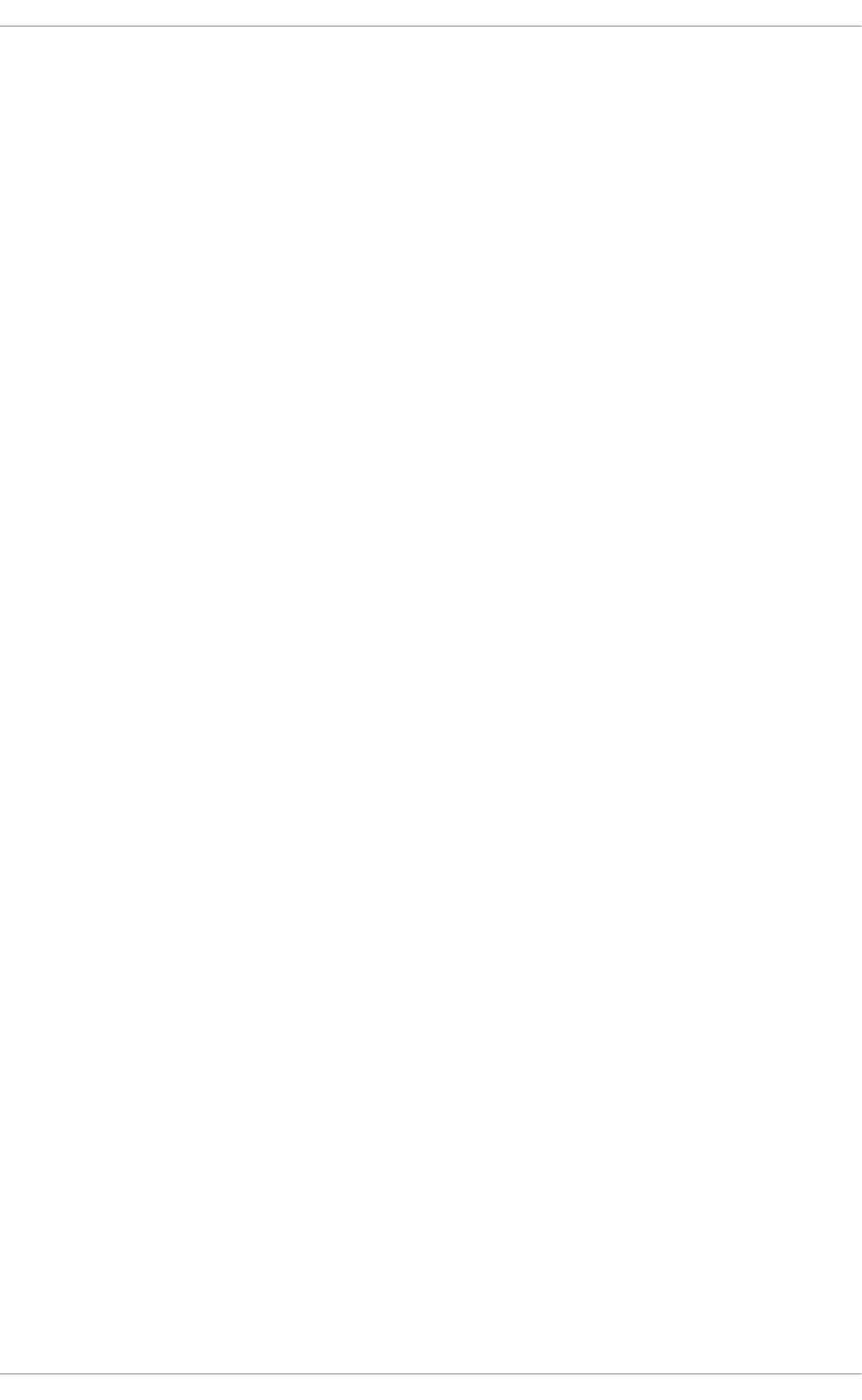
Defines the time period to be devoted to running realtime threads, in microseconds ('us' being the
closest equivalent to 'µs' in plain text). The default value is 950000µs, or 0.95 seconds.
4.2.2. Normal scheduling policies
There are three normal scheduling policies: SCHED_OTHER, SCHED_BATCH and SCHED_IDLE. However,
the SCHED_BATCH and SCHED_IDLE policies are intended for very low priority jobs, and as such are of
limited interest in a performance tuning guide.
SCHED_OTHER, or SCHED_NORMAL
The default scheduling policy. This policy uses the Completely Fair Scheduler (CFS) to provide fair
access periods for all threads using this policy. CFS establishes a dynamic priority list partly based on
the niceness value of each process thread. (Refer to the Deployment Guide for more details about
this parameter and the /proc file system.) This gives users some indirect level of control over
process priority, but the dynamic priority list can only be directly changed by the CFS.
4.2.3. Policy Selection
Selecting the correct scheduler policy for an application's threads is not always a straightforward task. In
general, realtime policies should be used for time critical or important tasks that need to be scheduled
quickly and do not run for extended periods of time. Normal policies will generally yield better data
throughput results than realtime policies because they let the scheduler run threads more efficiently (that
is, they do not need to reschedule for pre-emption as often).
If you are managing large numbers of threads and are concerned mainly with data throughput (network
packets per second, writes to disk, etc.) then use SCHED_OTHER and let the system manage CPU
utilization for you.
If you are concerned with event response time (latency) then use SCHED_FIFO. If you have a small
number of threads, consider isolating a CPU socket and moving your threads onto that socket's cores so
that there are no other threads competing for time on the cores.
4.3. INTERRUPTS AND IRQ TUNING
An interrupt request (IRQ) is a request for service, sent at the hardware level. Interrupts can be sent by
either a dedicated hardware line, or across a hardware bus as an information packet (a Message
Signaled Interrupt, or MSI).
When interrupts are enabled, receipt of an IRQ prompts a switch to interrupt context. Kernel interrupt
dispatch code retrieves the IRQ number and its associated list of registered Interrupt Service Routines
(ISRs), and calls each ISR in turn. The ISR acknowledges the interrupt and ignores redundant interrupts
from the same IRQ, then queues a deferred handler to finish processing the interrupt and stop the ISR
from ignoring future interrupts.
The /proc/interrupts file lists the number of interrupts per CPU per I/O device. It displays the IRQ
number, the number of that interrupt handled by each CPU core, the interrupt type, and a comma-
delimited list of drivers that are registered to receive that interrupt. (Refer to the proc(5) man page for
further details: man 5 proc)
IRQs have an associated "affinity" property, smp_affinity, which defines the CPU cores that are
allowed to execute the ISR for that IRQ. This property can be used to improve application performance
by assigning both interrupt affinity and the application's thread affinity to one or more specific CPU cores.
Performance Tuning Guide
42
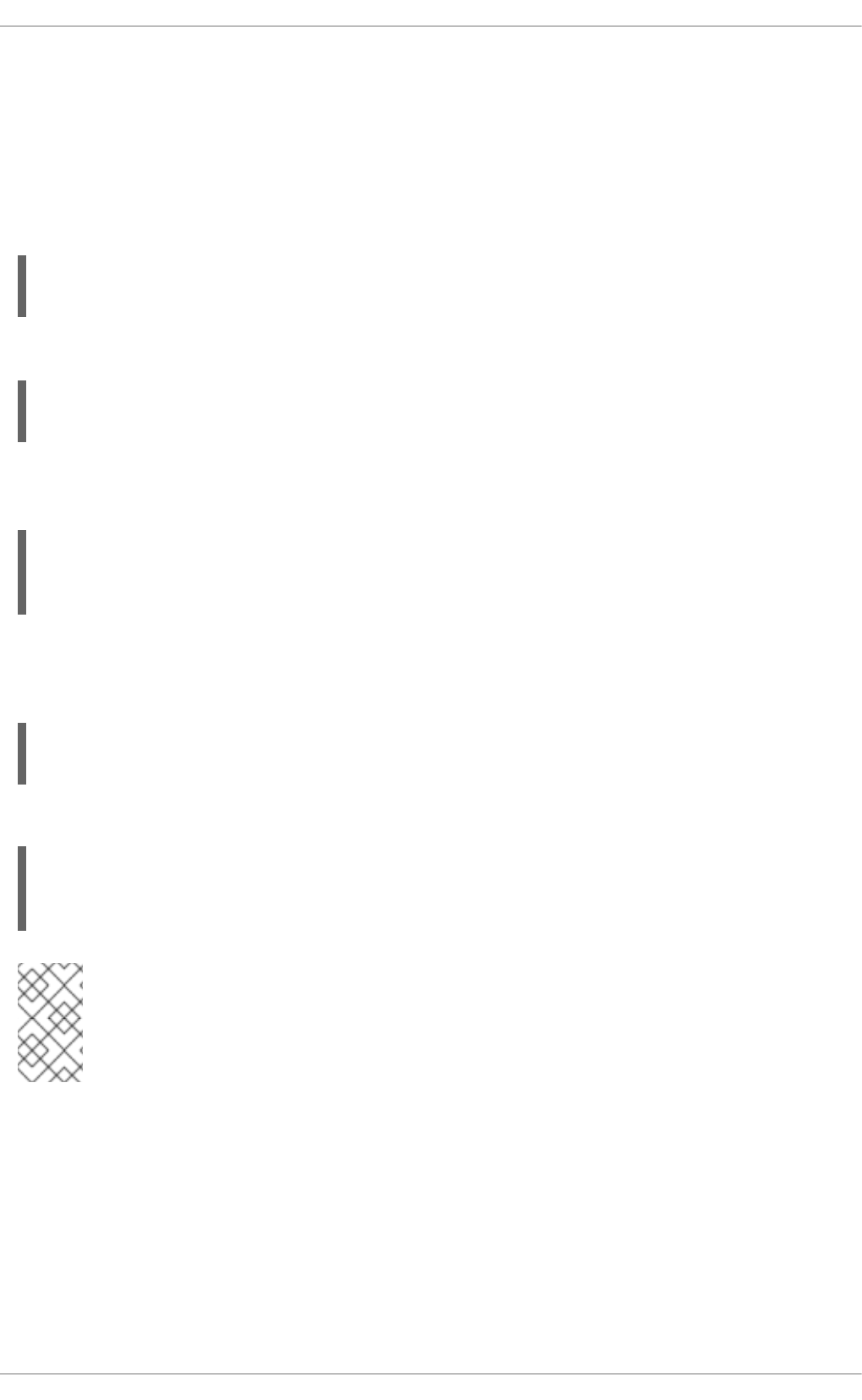
This allows cache line sharing between the specified interrupt and application threads.
The interrupt affinity value for a particular IRQ number is stored in the associated
/proc/irq/IRQ_NUMBER/smp_affinity file, which can be viewed and modified by the root user.
The value stored in this file is a hexadecimal bit-mask representing all CPU cores in the system.
As an example, to set the interrupt affinity for the Ethernet driver on a server with four CPU cores, first
determine the IRQ number associated with the Ethernet driver:
# grep eth0 /proc/interrupts
32: 0 140 45 850264 PCI-MSI-edge eth0
Use the IRQ number to locate the appropriate smp_affinity file:
# cat /proc/irq/32/smp_affinity
f
The default value for smp_affinity is f, meaning that the IRQ can be serviced on any of the CPUs in the
system. Setting this value to 1, as follows, means that only CPU 0 can service this interrupt:
# echo 1 >/proc/irq/32/smp_affinity
# cat /proc/irq/32/smp_affinity
1
Commas can be used to delimit smp_affinity values for discrete 32-bit groups. This is required on
systems with more than 32 cores. For example, the following example shows that IRQ 40 is serviced on
all cores of a 64-core system:
# cat /proc/irq/40/smp_affinity
ffffffff,ffffffff
To service IRQ 40 on only the upper 32-cores of a 64-core system, you would do the following:
# echo 0xffffffff,00000000 > /proc/irq/40/smp_affinity
# cat /proc/irq/40/smp_affinity
ffffffff,00000000
NOTE
On systems that support interrupt steering, modifying the smp_affinity of an IRQ sets
up the hardware so that the decision to service an interrupt with a particular CPU is made
at the hardware level, with no intervention from the kernel.
4.4. CPU FREQUENCY GOVERNORS
The frequency of a CPU affects both performance and power usage. The cpufreq governors determine
the frequency of a CPU at any given time based on a set of rules about the kind of behavior that prompts
a change to a higher or lower frequency.
Red Hat recommends the cpufreq_ondemand governor for most situations, as this governor provides
better performance through a higher CPU frequency when the system is under load, and power savings
through a lower CPU frequency when the system is not being heavily used.
CHAPTER 4. CPU
43
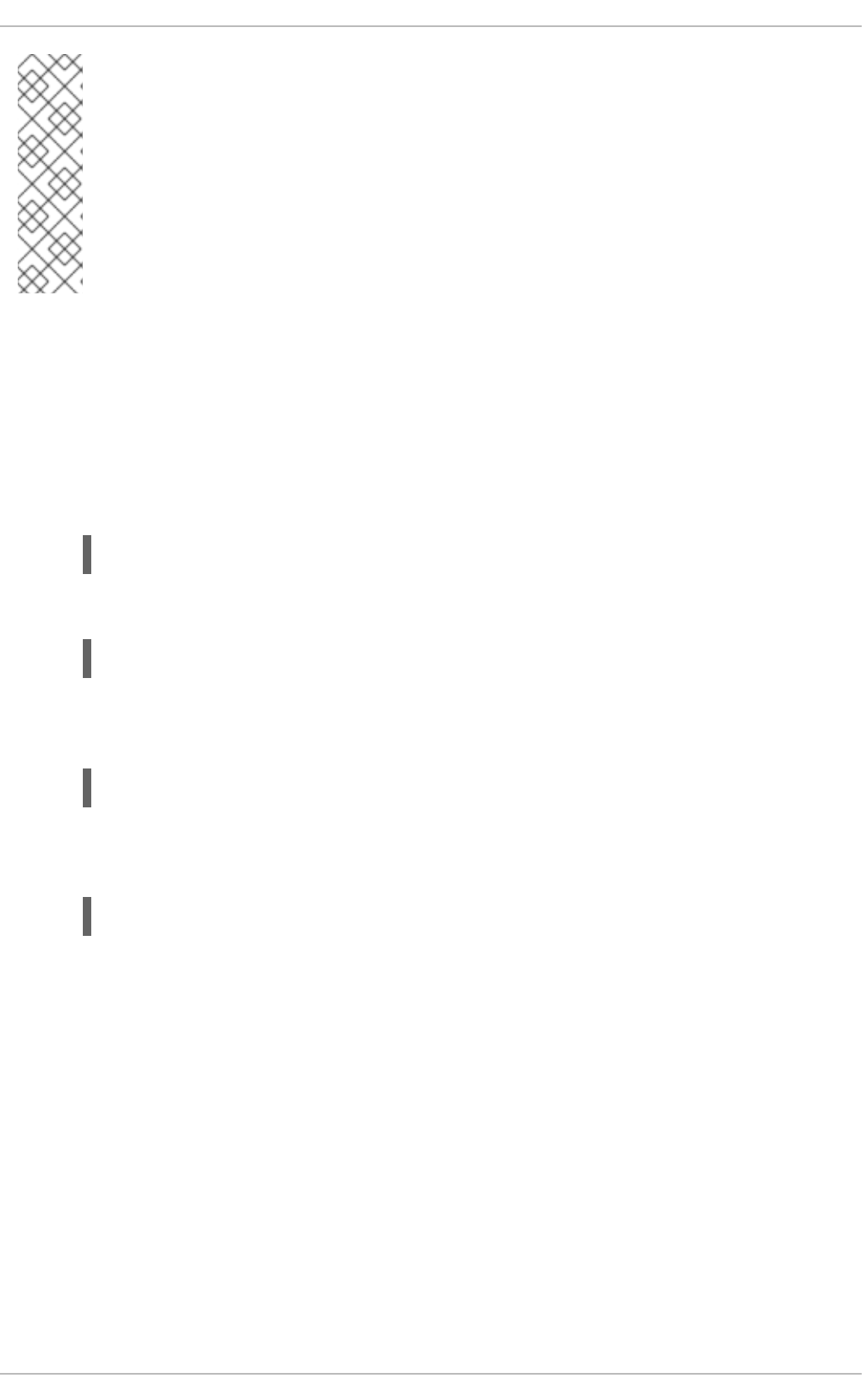
NOTE
When calculating CPU load, the 'ondemand' CPU governor takes into account the sysfs
parameter io_is_busy. If this is set to 1, Input/Output (I/O) activity is included in CPU
activity calculations, and if set to 0 it is excluded. The default setting is 1. If I/O activity is
excluded, the ondemand governor may reduce the CPU frequency to reduce power
usage, resulting in slower I/O operations.
The full path for the io_is_busy parameter is
/sys/devices/system/cpu/cpufreq/ondemand/io_is_busy.
For maximum performance at the expense of power savings, you can use the cpufreq_performance
governor. This governor uses the highest possible CPU frequency to ensure that tasks execute as
quickly as possible. This governor does not make use of power saving mechanisms such as sleep or
idle, and is therefore not recommended for data centers or similar large deployments.
Procedure 4.1. Enabling and configuring a governor
1. Ensure that cpupowerutils is installed:
# yum install cpupowerutils
2. Check that the driver you want to use is available.
# cpupower frequency-info --governors
3. If the driver you want is not available, use the modprobe command to add it to your system. For
example, to add the ondemand governor, run:
# modprobe cpufreq_ondemand
4. Set the governor temporarily by using the cpupower command line tool. For example, to set the
ondemand governor, run:
# cpupower frequency-set --governor ondemand
The profiles that ship with the tuned-adm tool also make use of CPU frequency governors; for details,
see Section 3.6, “Tuned and ktune”.
4.5. ENHANCEMENTS TO NUMA IN RED HAT ENTERPRISE LINUX 6
Red Hat Enterprise Linux 6 includes a number of enhancements to capitalize on the full potential of
today's highly scalable hardware. This section gives a high-level overview of the most important NUMA-
related performance enhancements provided by Red Hat Enterprise Linux 6.
4.5.1. Bare-metal and Scalability Optimizations
4.5.1.1. Enhancements in topology-awareness
The following enhancements allow Red Hat Enterprise Linux to detect low-level hardware and
architecture details, improving its ability to automatically optimize processing on your system.
Performance Tuning Guide
44

enhanced topology detection
This allows the operating system to detect low-level hardware details (such as logical CPUs, hyper
threads, cores, sockets, NUMA nodes and access times between nodes) at boot time, and optimize
processing on your system.
completely fair scheduler
This new scheduling mode ensures that runtime is shared evenly between eligible processes.
Combining this with topology detection allows processes to be scheduled onto CPUs within the same
socket to avoid the need for expensive remote memory access, and ensure that cache content is
preserved wherever possible.
malloc
malloc is now optimized to ensure that the regions of memory that are allocated to a process are as
physically close as possible to the core on which the process is executing. This increases memory
access speeds.
skbuff I/O buffer allocation
Similarly to malloc, this is now optimized to use memory that is physically close to the CPU handling
I/O operations such as device interrupts.
device interrupt affinity
Information recorded by device drivers about which CPU handles which interrupts can be used to
restrict interrupt handling to CPUs within the same physical socket, preserving cache affinity and
limiting high-volume cross-socket communication.
4.5.1.2. Enhancements in Multi-processor Synchronization
Coordinating tasks between multiple processors requires frequent, time-consuming operations to ensure
that processes executing in parallel do not compromise data integrity. Red Hat Enterprise Linux includes
the following enhancements to improve performance in this area:
Read-Copy-Update (RCU) locks
Typically, 90% of locks are acquired for read-only purposes. RCU locking removes the need to obtain
an exclusive-access lock when the data being accessed is not being modified. This locking mode is
now used in page cache memory allocation: locking is now used only for allocation or deallocation
operations.
per-CPU and per-socket algorithms
Many algorithms have been updated to perform lock coordination among cooperating CPUs on the
same socket to allow for more fine-grained locking. Numerous global spinlocks have been replaced
with per-socket locking methods, and updated memory allocator zones and related memory page
lists allow memory allocation logic to traverse a more efficient subset of the memory mapping data
structures when performing allocation or deallocation operations.
4.5.2. Virtualization Optimizations
Because KVM utilizes kernel functionality, KVM-based virtualized guests immediately benefit from all
bare-metal optimizations. Red Hat Enterprise Linux also includes a number of enhancements to allow
virtualized guests to approach the performance level of a bare-metal system. These enhancements
CHAPTER 4. CPU
45
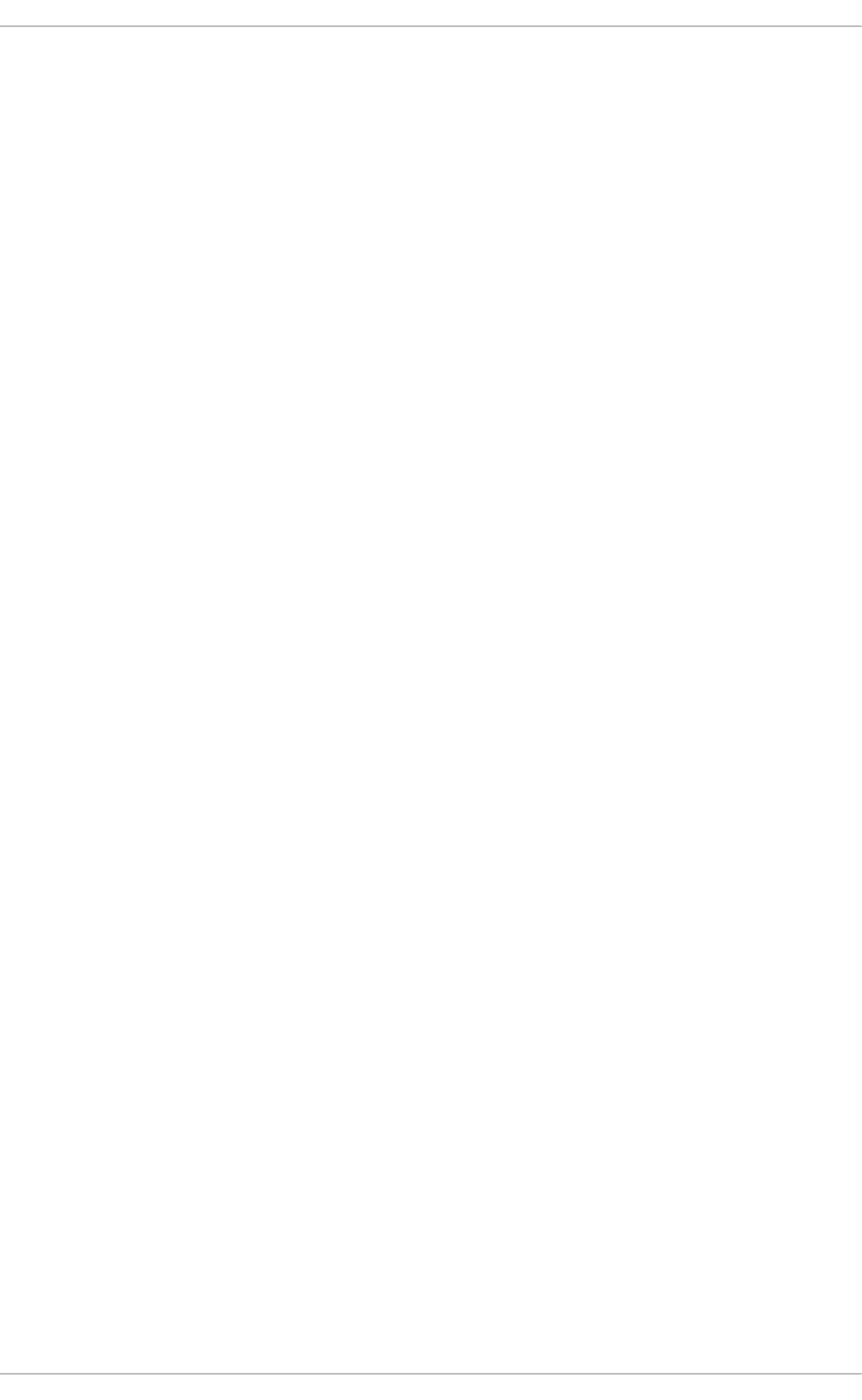
focus on the I/O path in storage and network access, allowing even intensive workloads such as
database and file-serving to make use of virtualized deployment. NUMA-specific enhancements that
improve the performance of virtualized systems include:
CPU pinning
Virtual guests can be bound to run on a specific socket in order to optimize local cache use and
remove the need for expensive inter-socket communications and remote memory access.
transparent hugepages (THP)
With THP enabled, the system automatically performs NUMA-aware memory allocation requests for
large contiguous amounts of memory, reducing both lock contention and the number of translation
lookaside buffer (TLB) memory management operations required and yielding a performance
increase of up to 20% in virtual guests.
kernel-based I/O implementation
The virtual guest I/O subsystem is now implemented in the kernel, greatly reducing the expense of
inter-node communication and memory access by avoiding a significant amount of context switching,
and synchronization and communication overhead.
Performance Tuning Guide
46
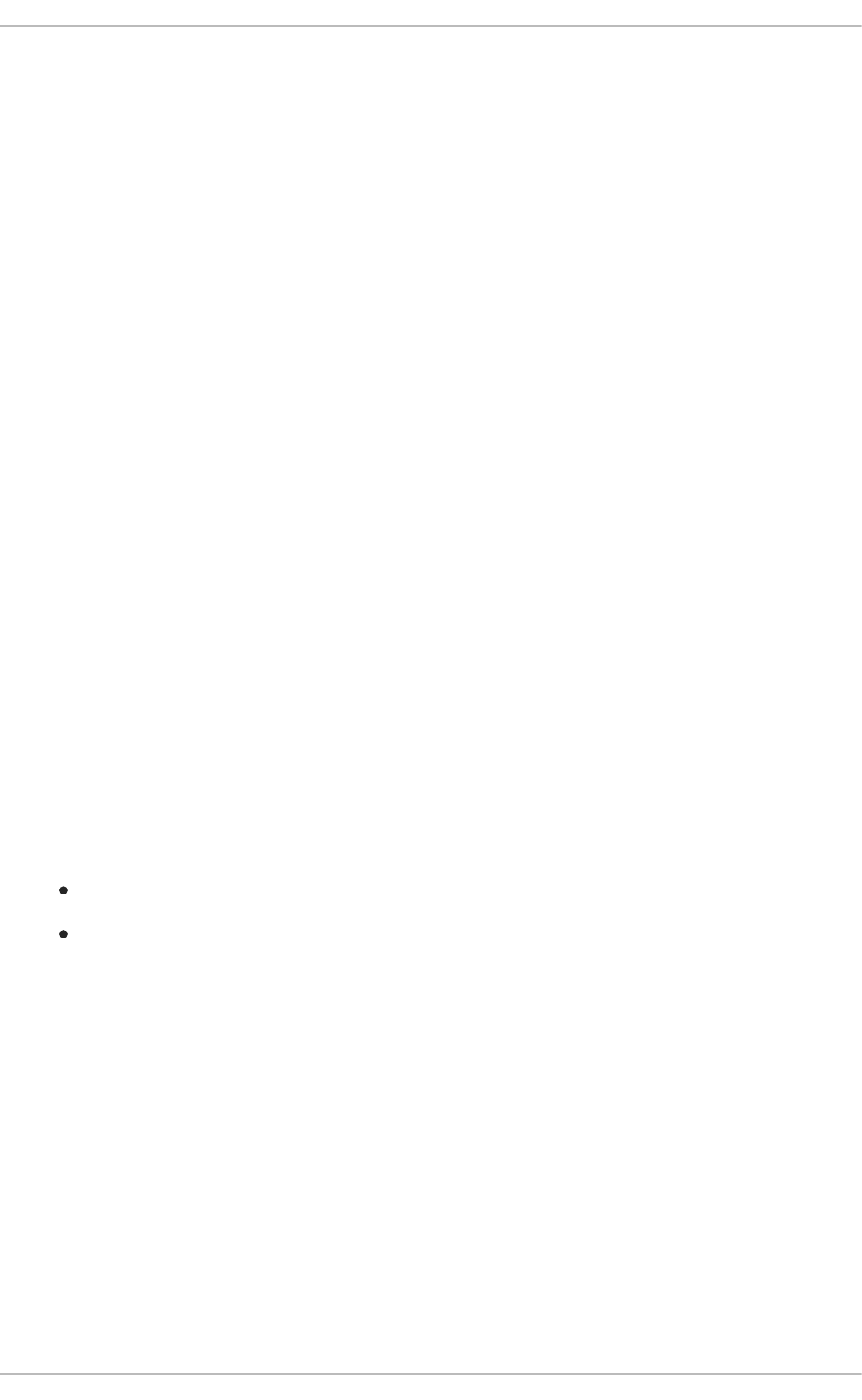
CHAPTER 5. MEMORY
Read this chapter for an overview of the memory management features available in Red Hat Enterprise
Linux, and how to use these management features to optimize memory utilization in your system.
5.1. HUGE TRANSLATION LOOKASIDE BUFFER (HUGETLB)
Physical memory addresses are translated to virtual memory addresses as part of memory
management. The mapped relationship of physical to virtual addresses is stored in a data structure
known as the page table. Since reading the page table for every address mapping would be time
consuming and resource-expensive, there is a cache for recently-used addresses. This cache is called
the Translation Lookaside Buffer (TLB).
However, the TLB can only cache so many address mappings. If a requested address mapping is not in
the TLB, the page table must still be read to determine the physical to virtual address mapping. This is
known as a "TLB miss". Applications with large memory requirements are more likely to be affected by
TLB misses than applications with minimal memory requirements because of the relationship between
their memory requirements and the size of the pages used to cache address mappings in the TLB. Since
each miss involves reading the page table, it is important to avoid these misses wherever possible.
The Huge Translation Lookaside Buffer (HugeTLB) allows memory to be managed in very large
segments so that more address mappings can be cached at one time. This reduces the probability of
TLB misses, which in turn improves performance in applications with large memory requirements.
Information about configuring the HugeTLB can be found in the kernel documentation:
/usr/share/doc/kernel-doc-version/Documentation/vm/hugetlbpage.txt
5.2. HUGE PAGES AND TRANSPARENT HUGE PAGES
Memory is managed in blocks known as pages. A page is 4096 bytes. 1MB of memory is equal to 256
pages; 1GB of memory is equal to 256,000 pages, etc. CPUs have a built-in memory management unit
that contains a list of these pages, with each page referenced through a page table entry.
There are two ways to enable the system to manage large amounts of memory:
Increase the number of page table entries in the hardware memory management unit
Increase the page size
The first method is expensive, since the hardware memory management unit in a modern processor only
supports hundreds or thousands of page table entries. Additionally, hardware and memory management
algorithms that work well with thousands of pages (megabytes of memory) may have difficulty
performing well with millions (or even billions) of pages. This results in performance issues: when an
application needs to use more memory pages than the memory management unit supports, the system
falls back to slower, software-based memory management, which causes the entire system to run more
slowly.
Red Hat Enterprise Linux 6 implements the second method via the use of huge pages.
Simply put, huge pages are blocks of memory that come in 2MB and 1GB sizes. The page tables used
by the 2MB pages are suitable for managing multiple gigabytes of memory, whereas the page tables of
1GB pages are best for scaling to terabytes of memory. For details on configuring huge pages, see
Section 5.2.1, “Configure Huge Pages”
Huge pages can be difficult to manage manually, and often require significant changes to code in order
CHAPTER 5. MEMORY
47
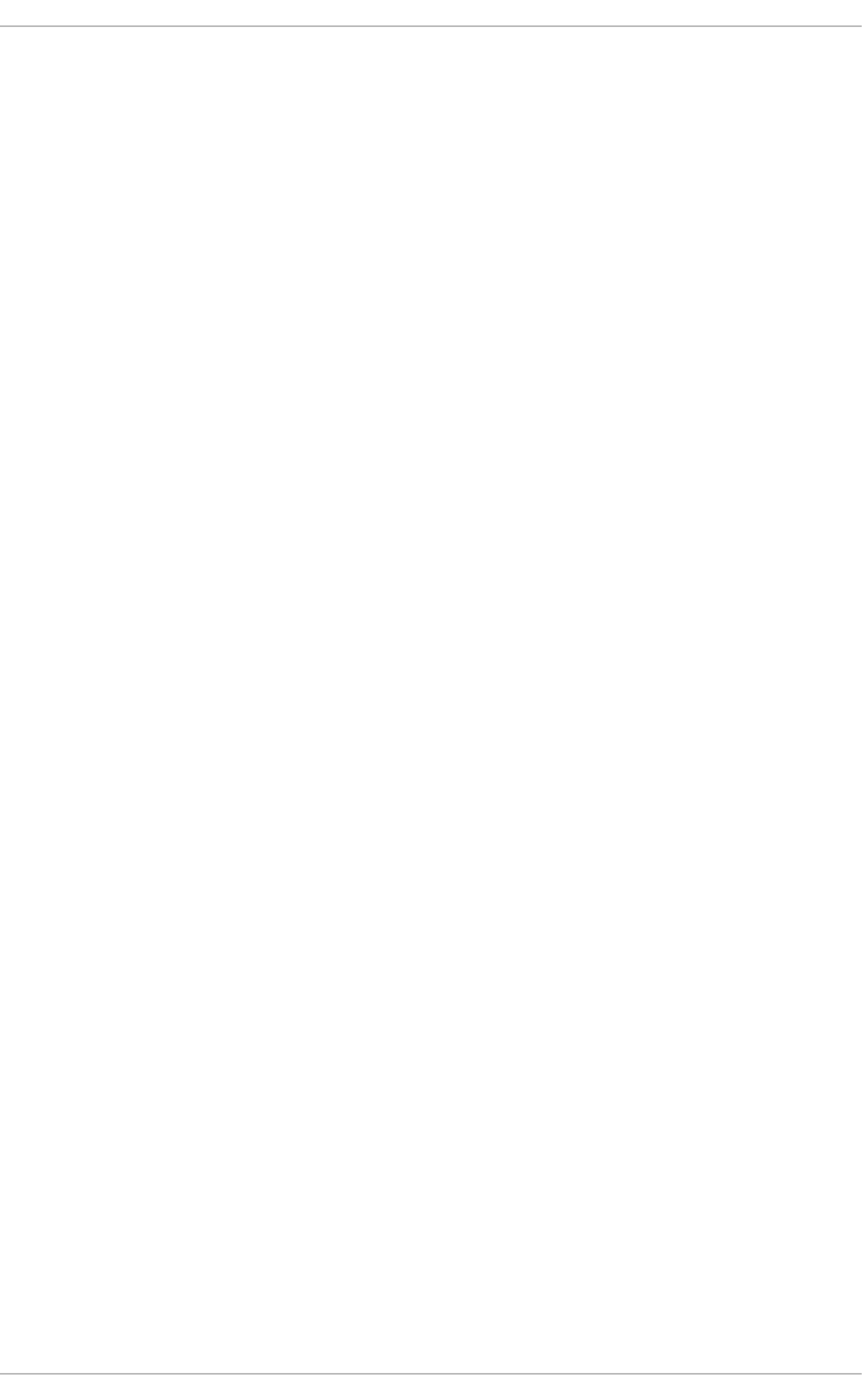
to be used effectively. As such, Red Hat Enterprise Linux 6 also implemented the use of transparent
huge pages (THP). THP is an abstraction layer that automates most aspects of creating, managing, and
using huge pages.
THP hides much of the complexity in using huge pages from system administrators and developers. As
the goal of THP is improving performance, its developers (both from the community and Red Hat) have
tested and optimized THP across a wide range of systems, configurations, applications, and workloads.
This allows the default settings of THP to improve the performance of most system configurations.
However, THP is not recommended for database workloads.
THP can currently only map anonymous memory regions such as heap and stack space.
5.2.1. Configure Huge Pages
Huge pages require contiguous areas of memory, so allocating them at boot is the most reliable method
since memory has not yet become fragmented. To do so, add the following parameters to the kernel
boot command line:
Huge pages kernel options
hugepages
Defines the number of persistent huge pages configured in the kernel at boot time. The default value
is 0. It is only possible to allocate (or deallocate) huge pages if there are sufficient physically
contiguous free pages in the system. Pages reserved by this parameter cannot be used for other
purposes.
Default size huge pages can be dynamically allocated or deallocated by changing the value of the
/proc/sys/vm/nr_hugepages file.
In a NUMA system, huge pages assigned with this parameter are divided equally between nodes.
You can assign huge pages to specific nodes at runtime by changing the value of the node's
/sys/devices/system/node/node_id/hugepages/hugepages-
1048576kB/nr_hugepages file.
For more information, read the relevant kernel documentation, which is installed in
/usr/share/doc/kernel-doc-kernel_version/Documentation/vm/hugetlbpage.txt
by default. This documentation is available only if the kernel-doc package is installed.
hugepagesz
Defines the size of persistent huge pages configured in the kernel at boot time. Valid values are 2 MB
and 1 GB. The default value is 2 MB.
default_hugepagesz
Defines the default size of persistent huge pages configured in the kernel at boot time. Valid values
are 2 MB and 1 GB. The default value is 2 MB.
5.3. USING VALGRIND TO PROFILE MEMORY USAGE
Valgrind is a framework that provides instrumentation to user-space binaries. It ships with a number of
tools that can be used to profile and analyze program performance. The tools outlined in this section
provide analysis that can aid in the detection of memory errors such as the use of uninitialized memory
Performance Tuning Guide
48
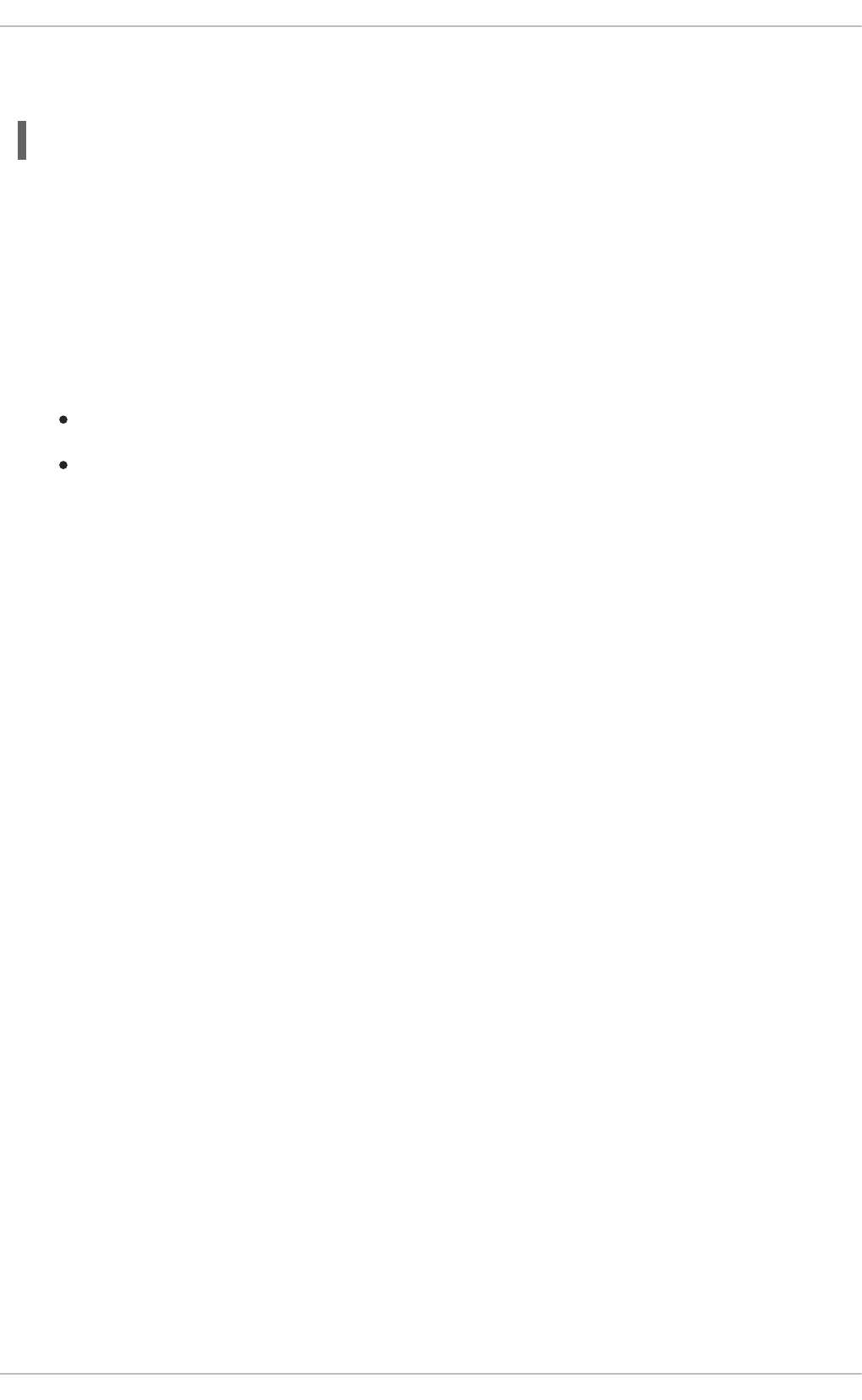
and improper allocation or deallocation of memory. All are included in the valgrind package, and can be
run with the following command:
valgrind --tool=toolname program
Replace toolname with the name of the tool you wish to use (for memory profiling, memcheck, massif,
or cachegrind), and program with the program you wish to profile with Valgrind. Be aware that
Valgrind's instrumentation will cause your program to run more slowly than it would normally.
An overview of Valgrind's capabilities is provided in Section 3.7.3, “Valgrind”. Further details, including
information about available plugins for Eclipse, are included in the Developer Guide, available from
http://access.redhat.com/site/documentation/Red_Hat_Enterprise_Linux/. Accompanying documentation
can be viewed with the man valgrind command when the valgrind package is installed, or found in the
following locations:
/usr/share/doc/valgrind-version/valgrind_manual.pdf, and
/usr/share/doc/valgrind-version/html/index.html.
5.3.1. Profiling Memory Usage with Memcheck
Memcheck is the default Valgrind tool, and can be run with valgrind program, without specifying --
tool=memcheck. It detects and reports on a number of memory errors that can be difficult to detect and
diagnose, such as memory access that should not occur, the use of undefined or uninitialized values,
incorrectly freed heap memory, overlapping pointers, and memory leaks. Programs run ten to thirty times
more slowly with Memcheck than when run normally.
Memcheck returns specific errors depending on the type of issue it detects. These errors are outlined in
detail in the Valgrind documentation included at
/usr/share/doc/valgrind-version/valgrind_manual.pdf.
Note that Memcheck can only report these errors — it cannot prevent them from occurring. If your
program accesses memory in a way that would normally result in a segmentation fault, the segmentation
fault still occurs. However, Memcheck will log an error message immediately prior to the fault.
Memcheck provides command line options that can be used to focus the checking process. Some of the
options available are:
--leak-check
When enabled, Memcheck searches for memory leaks when the client program finishes. The default
value is summary, which outputs the number of leaks found. Other possible values are yes and
full, both of which give details of each individual leak, and no, which disables memory leak
checking.
--undef-value-errors
When enabled (set to yes), Memcheck reports errors when undefined values are used. When
disabled (set to no), undefined value errors are not reported. This is enabled by default. Disabling it
speeds up Memcheck slightly.
--ignore-ranges
Allows the user to specify one or more ranges that Memcheck should ignore when checking for
addressability. Multiple ranges are delimited by commas, for example, --ignore-ranges=0xPP-
0xQQ,0xRR-0xSS.
CHAPTER 5. MEMORY
49
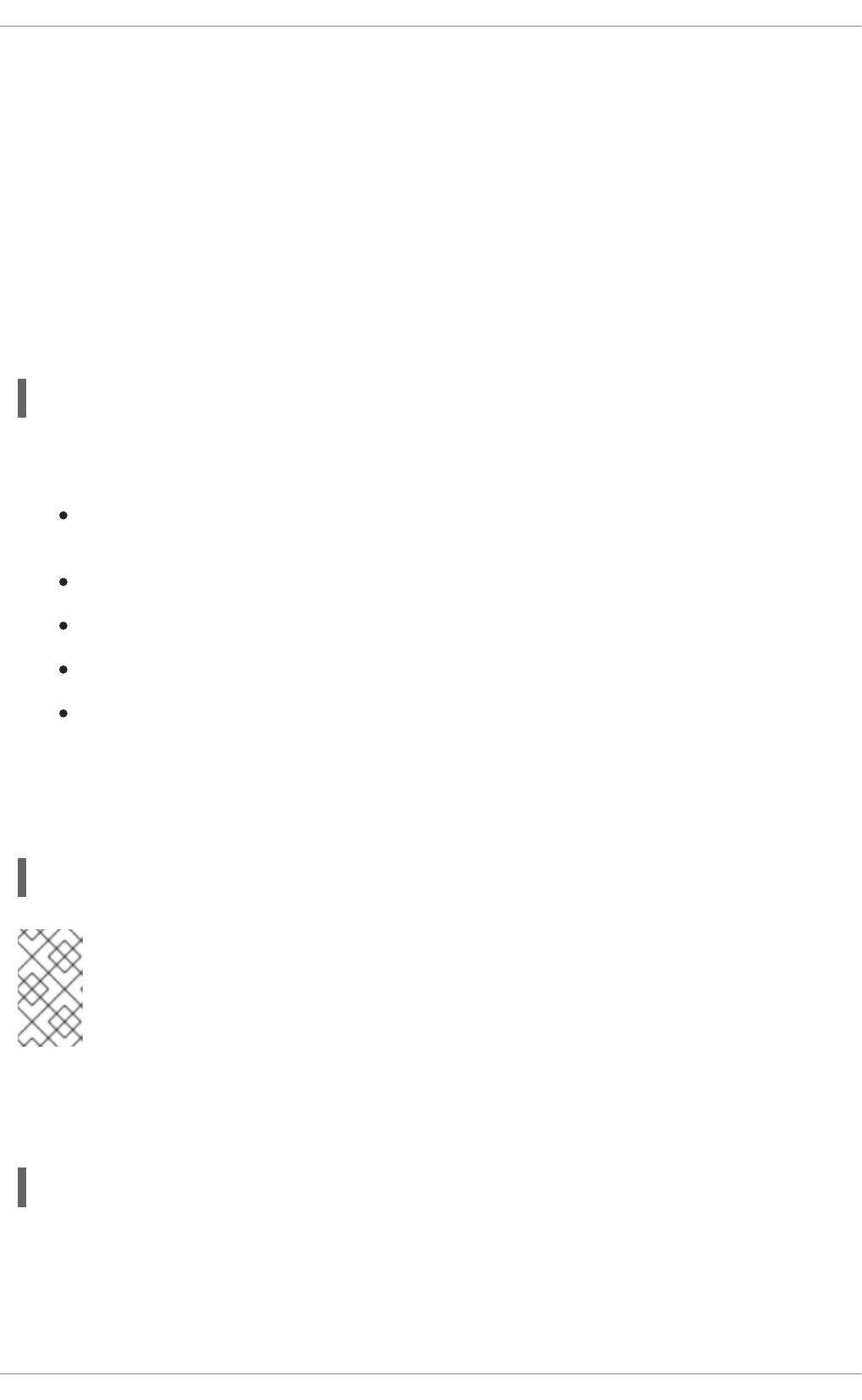
For a full list of options, refer to the documentation included at
/usr/share/doc/valgrind-version/valgrind_manual.pdf.
5.3.2. Profiling Cache Usage with Cachegrind
Cachegrind simulates your program's interaction with a machine's cache hierarchy and (optionally)
branch predictor. It tracks usage of the simulated first-level instruction and data caches to detect poor
code interaction with this level of cache; and the last-level cache, whether that is a second- or third-level
cache, in order to track access to main memory. As such, programs run with Cachegrind run twenty to
one hundred times slower than when run normally.
To run Cachegrind, execute the following command, replacing program with the program you wish to
profile with Cachegrind:
# valgrind --tool=cachegrind program
Cachegrind can gather the following statistics for the entire program, and for each function in the
program:
first-level instruction cache reads (or instructions executed) and read misses, and last-level
cache instruction read misses;
data cache reads (or memory reads), read misses, and last-level cache data read misses;
data cache writes (or memory writes), write misses, and last-level cache write misses;
conditional branches executed and mispredicted; and
indirect branches executed and mispredicted.
Cachegrind prints summary information about these statistics to the console, and writes more detailed
profiling information to a file (cachegrind.out.pid by default, where pid is the process ID of the
program on which you ran Cachegrind). This file can be further processed by the accompanying
cg_annotate tool, like so:
# cg_annotate cachegrind.out.pid
NOTE
cg_annotate can output lines longer than 120 characters, depending on the length of the
path. To make the output clearer and easier to read, we recommend making your terminal
window at least this wide before executing the aforementioned command.
You can also compare the profile files created by Cachegrind to make it simpler to chart program
performance before and after a change. To do so, use the cg_diff command, replacing first with the
initial profile output file, and second with the subsequent profile output file:
# cg_diff first second
This command produces a combined output file, which can be viewed in more detail with cg_annotate.
Cachegrind supports a number of options to focus its output. Some of the options available are:
--I1
Performance Tuning Guide
50
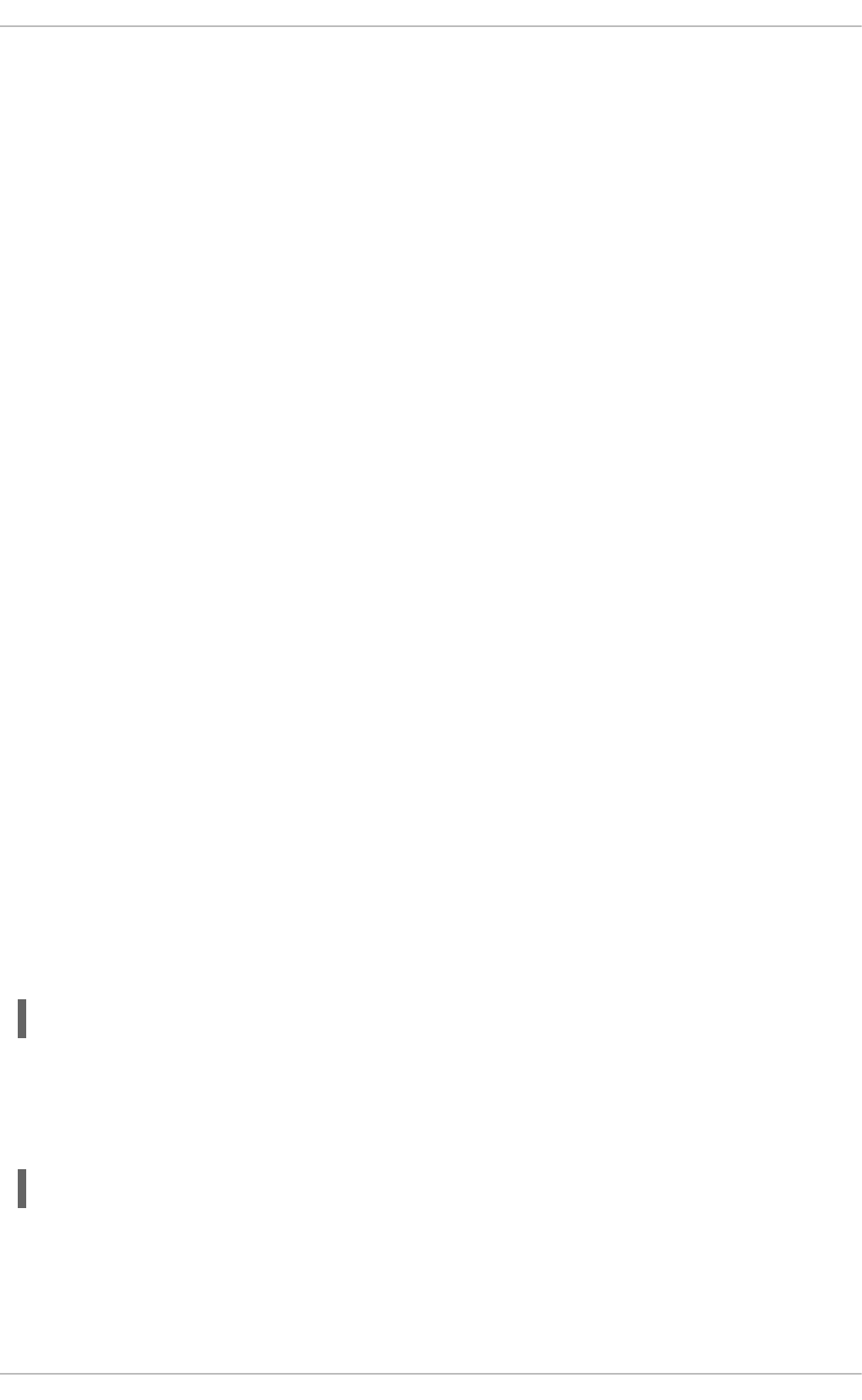
Specifies the size, associativity, and line size of the first-level instruction cache, separated by
commas: --I1=size,associativity,line size.
--D1
Specifies the size, associativity, and line size of the first-level data cache, separated by commas: --
D1=size,associativity,line size.
--LL
Specifies the size, associativity, and line size of the last-level cache, separated by commas: --
LL=size,associativity,line size.
--cache-sim
Enables or disables the collection of cache access and miss counts. The default value is yes
(enabled).
Note that disabling both this and --branch-sim leaves Cachegrind with no information to collect.
--branch-sim
Enables or disables the collection of branch instruction and misprediction counts. This is set to no
(disabled) by default, since it slows Cachegrind by approximately 25 per-cent.
Note that disabling both this and --cache-sim leaves Cachegrind with no information to collect.
For a full list of options, refer to the documentation included at
/usr/share/doc/valgrind-version/valgrind_manual.pdf.
5.3.3. Profiling Heap and Stack Space with Massif
Massif measures the heap space used by a specified program; both the useful space, and any additional
space allocated for book-keeping and alignment purposes. It can help you reduce the amount of memory
used by your program, which can increase your program's speed, and reduce the likelihood that your
program will exhaust the swap space of the machine on which it executes. Massif can also provide
details about which parts of your program are responsible for allocating heap memory. Programs run
with Massif run about twenty times more slowly than their normal execution speed.
To profile the heap usage of a program, specify massif as the Valgrind tool you wish to use:
# valgrind --tool=massif program
Profiling data gathered by Massif is written to a file, which by default is called massif.out.pid, where
pid is the process ID of the specified program.
This profiling data can also be graphed with the ms_print command, like so:
# ms_print massif.out.pid
This produces a graph showing memory consumption over the program's execution, and detailed
information about the sites responsible for allocation at various points in the program, including at the
point of peak memory allocation.
CHAPTER 5. MEMORY
51
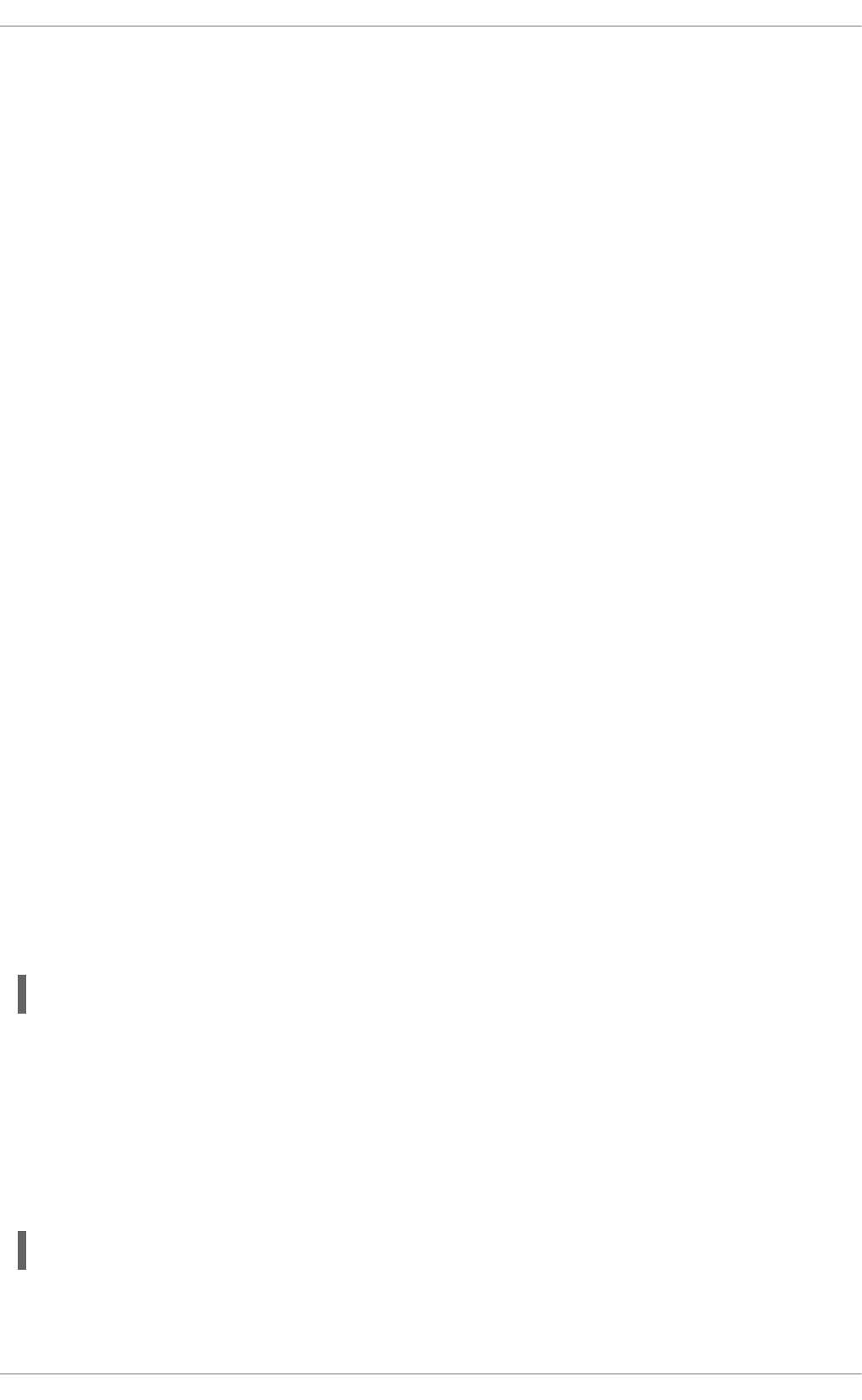
Massif provides a number of command line options that can be used to direct the output of the tool.
Some of the available options are:
--heap
Specifies whether to perform heap profiling. The default value is yes. Heap profiling can be disabled
by setting this option to no.
--heap-admin
Specifies the number of bytes per block to use for administration when heap profiling is enabled. The
default value is 8 bytes per block.
--stacks
Specifies whether to perform stack profiling. The default value is no (disabled). To enable stack
profiling, set this option to yes, but be aware that doing so will greatly slow Massif. Also note that
Massif assumes that the main stack has size zero at start-up in order to better indicate the size of the
stack portion over which the program being profiled has control.
--time-unit
Specifies the unit of time used for the profiling. There are three valid values for this option:
instructions executed (i), the default value, which is useful in most cases; real time (ms, in
milliseconds), which can be useful in certain instances; and bytes allocated/deallocated on the heap
and/or stack (B), which is useful for very short-run programs, and for testing purposes, because it is
the most reproducible across different machines. This option is useful when graphing Massif output
with ms_print.
For a full list of options, refer to the documentation included at
/usr/share/doc/valgrind-version/valgrind_manual.pdf.
5.4. CAPACITY TUNING
Read this section for an outline of memory, kernel and file system capacity, the parameters related to
each, and the trade-offs involved in adjusting these parameters.
To set these values temporarily during tuning, echo the desired value to the appropriate file in the proc
file system. For example, to set overcommit_memory temporarily to 1, run:
# echo 1 > /proc/sys/vm/overcommit_memory
Note that the path to the parameter in the proc file system varies depending on the system affected by
the change.
To set these values persistently, use the sysctl command. For information on how to use sysctl, see
E.4. Using the sysctl Command in the Red Hat Enterprise Linux 6 Deployment Guide.
Starting with Red Hat Enterprise Linux 6.6, the /proc/meminfo file provides the MemAvailable field.
To determine how much memory is available, run:
# cat /proc/meminfo | grep MemAvailable
Capacity-related Memory Tunables
Performance Tuning Guide
52
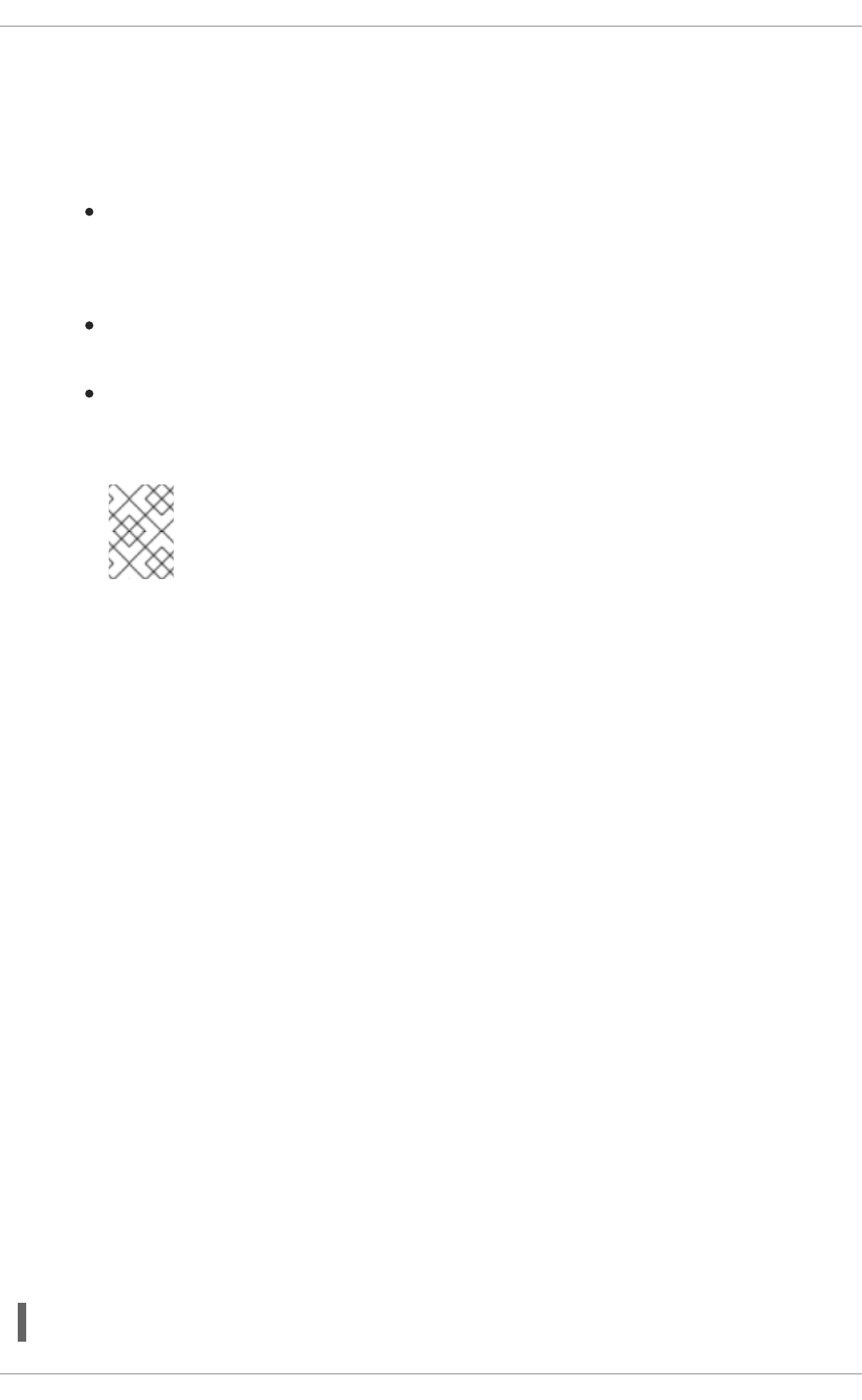
Each of the following parameters is located under /proc/sys/vm/ in the proc file system.
overcommit_memory
Defines the conditions that determine whether a large memory request is accepted or denied. There
are three possible values for this parameter:
0 — The default setting. The kernel performs heuristic memory overcommit handling by
estimating the amount of memory available and failing requests that are blatantly invalid.
Unfortunately, since memory is allocated using a heuristic rather than a precise algorithm,
this setting can sometimes allow available memory on the system to be overloaded.
1 — The kernel performs no memory overcommit handling. Under this setting, the potential
for memory overload is increased, but so is performance for memory-intensive tasks.
2 — The kernel denies requests for memory equal to or larger than the sum of total available
swap and the percentage of physical RAM specified in overcommit_ratio. This setting is
best if you want a lesser risk of memory overcommitment.
NOTE
This setting is only recommended for systems with swap areas larger than
their physical memory.
overcommit_ratio
Specifies the percentage of physical RAM considered when overcommit_memory is set to 2. The
default value is 50.
max_map_count
Defines the maximum number of memory map areas that a process may use. In most cases, the
default value of 65530 is appropriate. Increase this value if your application needs to map more than
this number of files.
nr_hugepages
Defines the number of hugepages configured in the kernel. The default value is 0. It is only possible to
allocate (or deallocate) hugepages if there are sufficient physically contiguous free pages in the
system. Pages reserved by this parameter cannot be used for other purposes. Further information is
available from the installed documentation: /usr/share/doc/kernel-
doc-kernel_version/Documentation/vm/hugetlbpage.txt.
For an Oracle database workload, Red Hat recommends configuring a number of hugepages
equivalent to slightly more than the total size of the system global area of all databases running on
the system. 5 additional hugepages per database instance is sufficient.
Capacity-related Kernel Tunables
Default values for the following parameters, located in the /proc/sys/kernel/ directory, can be
calculated by the kernel at boot time depending on available system resources.
To determine the page size, enter:
# getconf PAGE_SIZE
CHAPTER 5. MEMORY
53
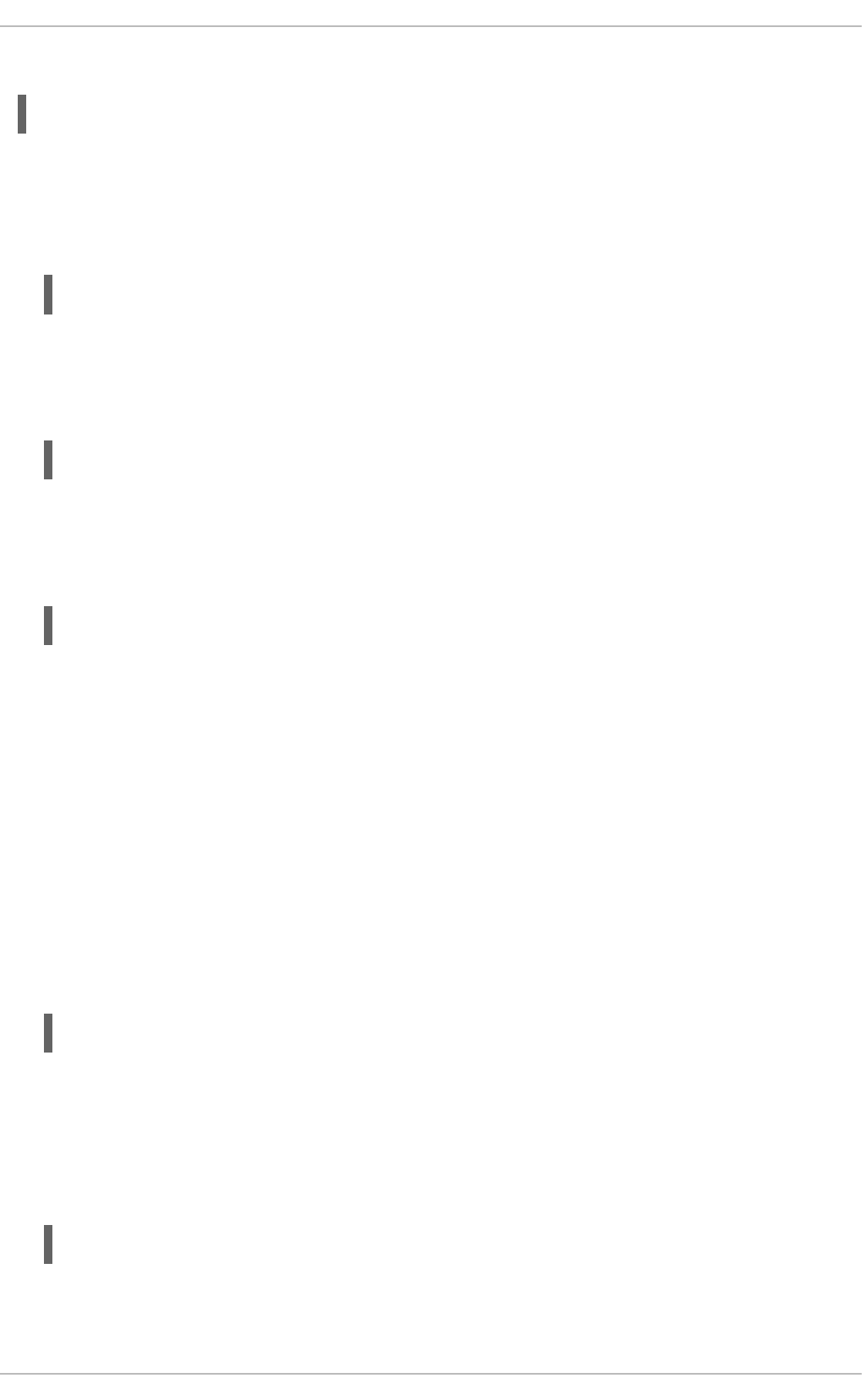
To determine the huge page size, enter:
# grep Hugepagesize /proc/meminfo
msgmax
Defines the maximum allowable size in bytes of any single message in a message queue. This value
must not exceed the size of the queue (msgmnb). To determine the current msgmax value on your
system, enter:
# sysctl kernel.msgmax
msgmnb
Defines the maximum size in bytes of a single message queue. To determine the current msgmnb
value on your system, enter:
# sysctl kernel.msgmnb
msgmni
Defines the maximum number of message queue identifiers (and therefore the maximum number of
queues). To determine the current msgmni value on your system, enter:
# sysctl kernel.msgmni
sem
Semaphores, counters that help synchronize processes and threads, are generally configured to
assist with database workloads. Recommended values vary between databases. See your database
documentation for details about semaphore values.
This parameter takes four values, separated by spaces, that represent SEMMSL, SEMMNS,
SEMOPM, and SEMMNI respectively.
shmall
Defines the total number of shared memory pages that can be used on the system at one time. For
database workloads, Red Hat recommends that this value is set to the result of shmmax divided by
the hugepage size. However, Red Hat recommends checking your vendor documentation for
recommended values. To determine the current shmall value on your system, enter:
sysctl kernel.shmall
shmmax
Defines the maximum shared memory segment allowed by the kernel, in bytes. For database
workloads, Red Hat recommends a value no larger than 75% of the total memory on the system.
However, Red Hat recommends checking your vendor documentation for recommended values. To
determine the current shmmax value on your system, enter:
# sysctl kernel.shmmax
shmmni
Performance Tuning Guide
54
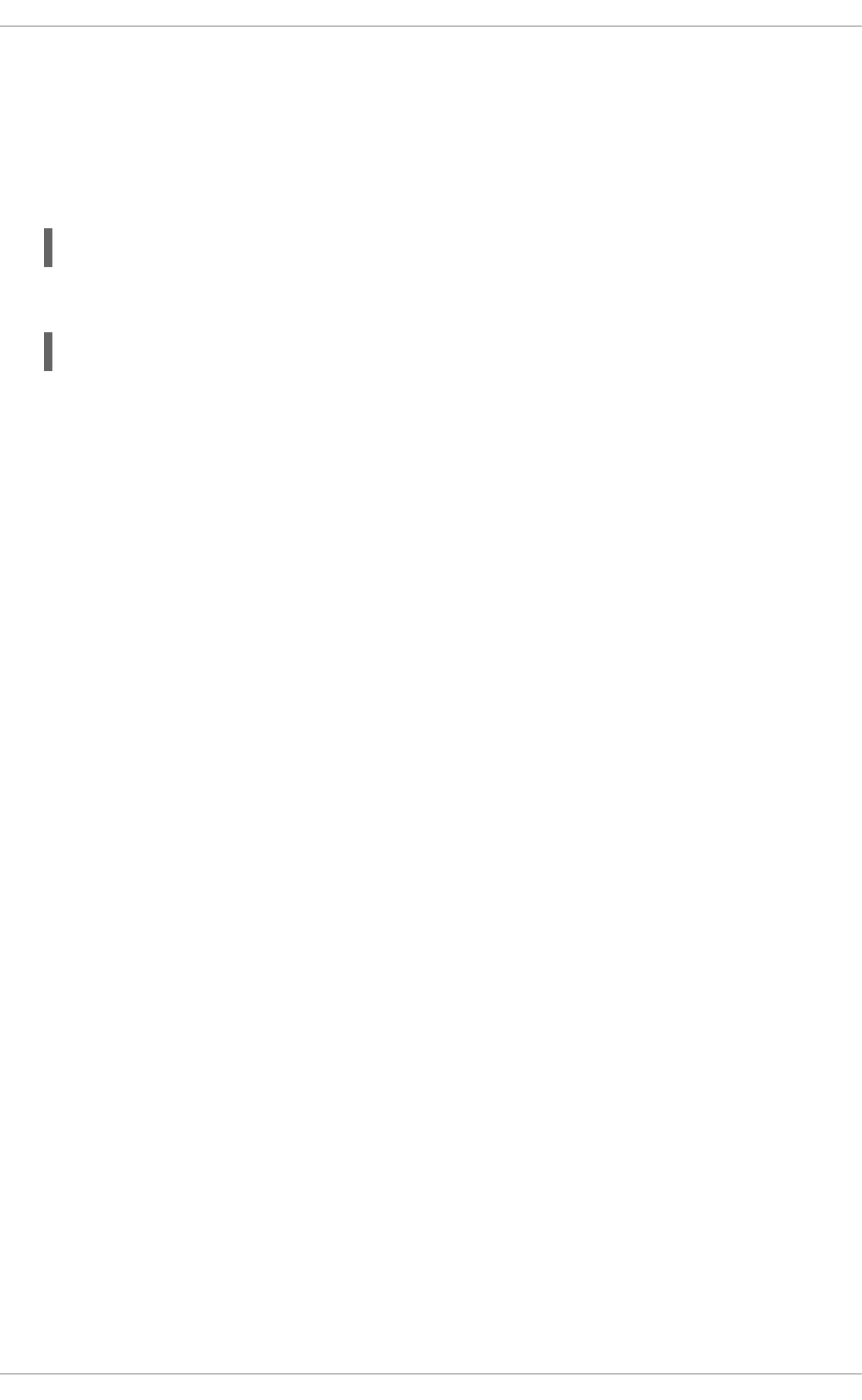
Defines the system-wide maximum number of shared memory segments. The default value is 4096
on all systems.
threads-max
Defines the system-wide maximum number of threads (tasks) to be used by the kernel at one time.
To determine the current threads-max value on your system, enter:
# sysctl kernel.threads-max
The default value is the result of:
mempages / (8 * THREAD_SIZE / PAGE_SIZE )
The minimum value of threads-max is 20.
Capacity-related File System Tunables
Each of the following parameters is located under /proc/sys/fs/ in the proc file system.
aio-max-nr
Defines the maximum allowed number of events in all active asynchronous I/O contexts. The default
value is 65536. Note that changing this value does not pre-allocate or resize any kernel data
structures.
file-max
Lists the maximum number of file handles that the kernel allocates. The default value matches the
value of files_stat.max_files in the kernel, which is set to the largest value out of either
(mempages * (PAGE_SIZE / 1024)) / 10, or NR_FILE (8192 in Red Hat Enterprise Linux).
Raising this value can resolve errors caused by a lack of available file handles.
Out-of-Memory Kill Tunables
Out of Memory (OOM) refers to a computing state where all available memory, including swap space,
has been allocated. By default, this situation causes the system to panic and stop functioning as
expected. However, setting the /proc/sys/vm/panic_on_oom parameter to 0 instructs the kernel to
call the oom_killer function when OOM occurs. Usually, oom_killer can kill rogue processes and
the system survives.
The following parameter can be set on a per-process basis, giving you increased control over which
processes are killed by the oom_killer function. It is located under /proc/pid/ in the proc file
system, where pid is the process ID number.
oom_adj
Defines a value from -16 to 15 that helps determine the oom_score of a process. The higher the
oom_score value, the more likely the process will be killed by the oom_killer. Setting a oom_adj
value of -17 disables the oom_killer for that process.
CHAPTER 5. MEMORY
55
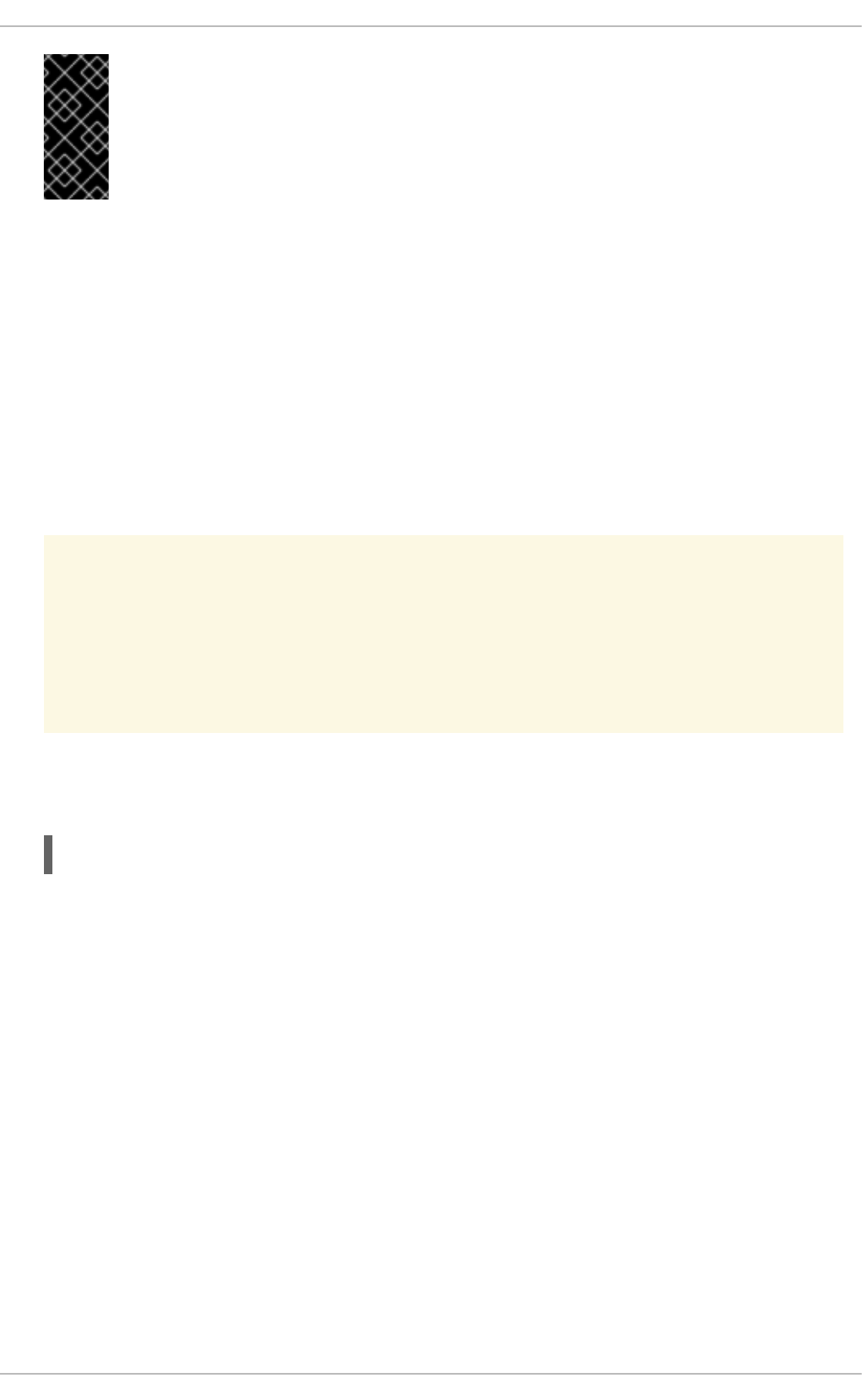
IMPORTANT
Any processes spawned by an adjusted process will inherit that process's oom_score.
For example, if an sshd process is protected from the oom_killer function, all
processes initiated by that SSH session will also be protected. This can affect the
oom_killer function's ability to salvage the system if OOM occurs.
5.5. TUNING VIRTUAL MEMORY
Virtual memory is typically consumed by processes, file system caches, and the kernel. Virtual memory
utilization depends on a number of factors, which can be affected by the following parameters.
swappiness
A value from 0 to 100 which controls the degree to which the system favors anonymous memory or
the page cache. A high value improves file-system performance, while aggressively swapping less
active processes out of physical memory. A low value avoids swapping processes out of memory,
which usually decreases latency, at the cost of I/O performance. The default value is 60.
WARNING
Since RHEL 6.4, setting swappiness=0 more aggressively avoids swapping out,
which increases the risk of OOM killing under strong memory and I/O pressure.
A low swappiness value is recommended for database workloads. For example, for Oracle
databases, Red Hat recommends a swappiness value of 10.
vm.swappiness=10
min_free_kbytes
The minimum number of kilobytes to keep free across the system. This value is used to compute a
watermark value for each low memory zone, which are then assigned a number of reserved free
pages proportional to their size.
Performance Tuning Guide
56
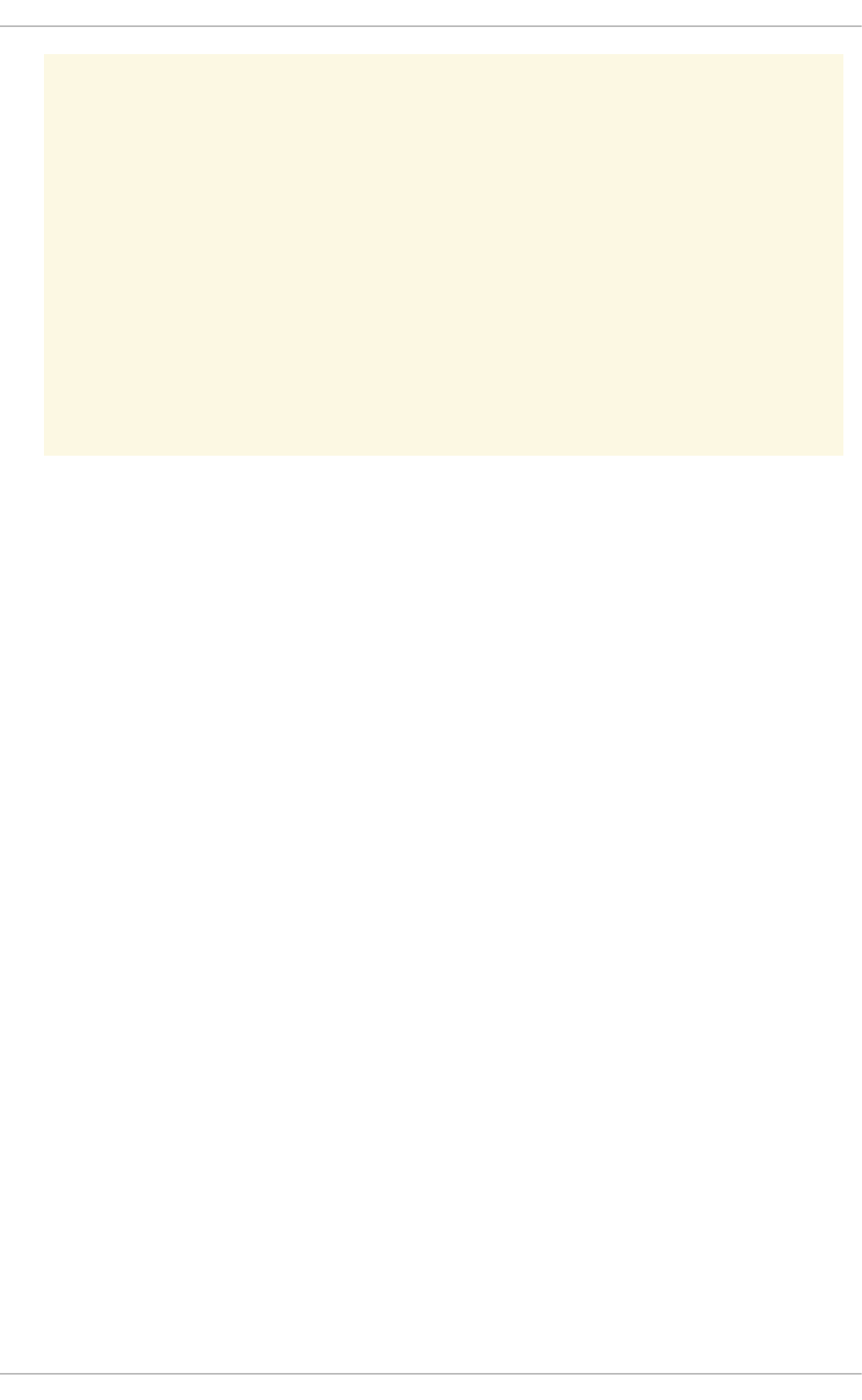
WARNING
Be cautious when setting this parameter, as both too-low and too-high values can
be damaging and break your system.
Setting min_free_kbytes too low prevents the system from reclaiming
memory. This can result in system hangs and OOM-killing multiple processes.
However, setting this parameter to a value that is too high (5-10% of total system
memory) will cause your system to become out-of-memory immediately. Linux is
designed to use all available RAM to cache file system data. Setting a high
min_free_kbytes value results in the system spending too much time
reclaiming memory.
dirty_ratio
Defines a percentage value. Writeout of dirty data begins (via pdflush) when dirty data comprises this
percentage of total system memory. The default value is 20.
Red Hat recommends a slightly lower value of 15 for database workloads.
dirty_background_ratio
Defines a percentage value. Writeout of dirty data begins in the background (via pdflush) when dirty
data comprises this percentage of total memory. The default value is 10. For database workloads,
Red Hat recommends a lower value of 3.
dirty_expire_centisecs
Specifies the number of centiseconds (hundredths of a second) dirty data remains in the page cache
before it is eligible to be written back to disk. Red Hat does not recommend tuning this parameter.
dirty_writeback_centisecs
Specifies the length of the interval between kernel flusher threads waking and writing eligible data to
disk, in centiseconds (hundredths of a second). Setting this to 0 disables periodic write behavior.
Red Hat does not recommend tuning this parameter.
drop_caches
Setting this value to 1, 2, or 3 causes the kernel to drop various combinations of page cache and slab
cache.
1
The system invalidates and frees all page cache memory.
2
The system frees all unused slab cache memory.
3
The system frees all page cache and slab cache memory.
CHAPTER 5. MEMORY
57
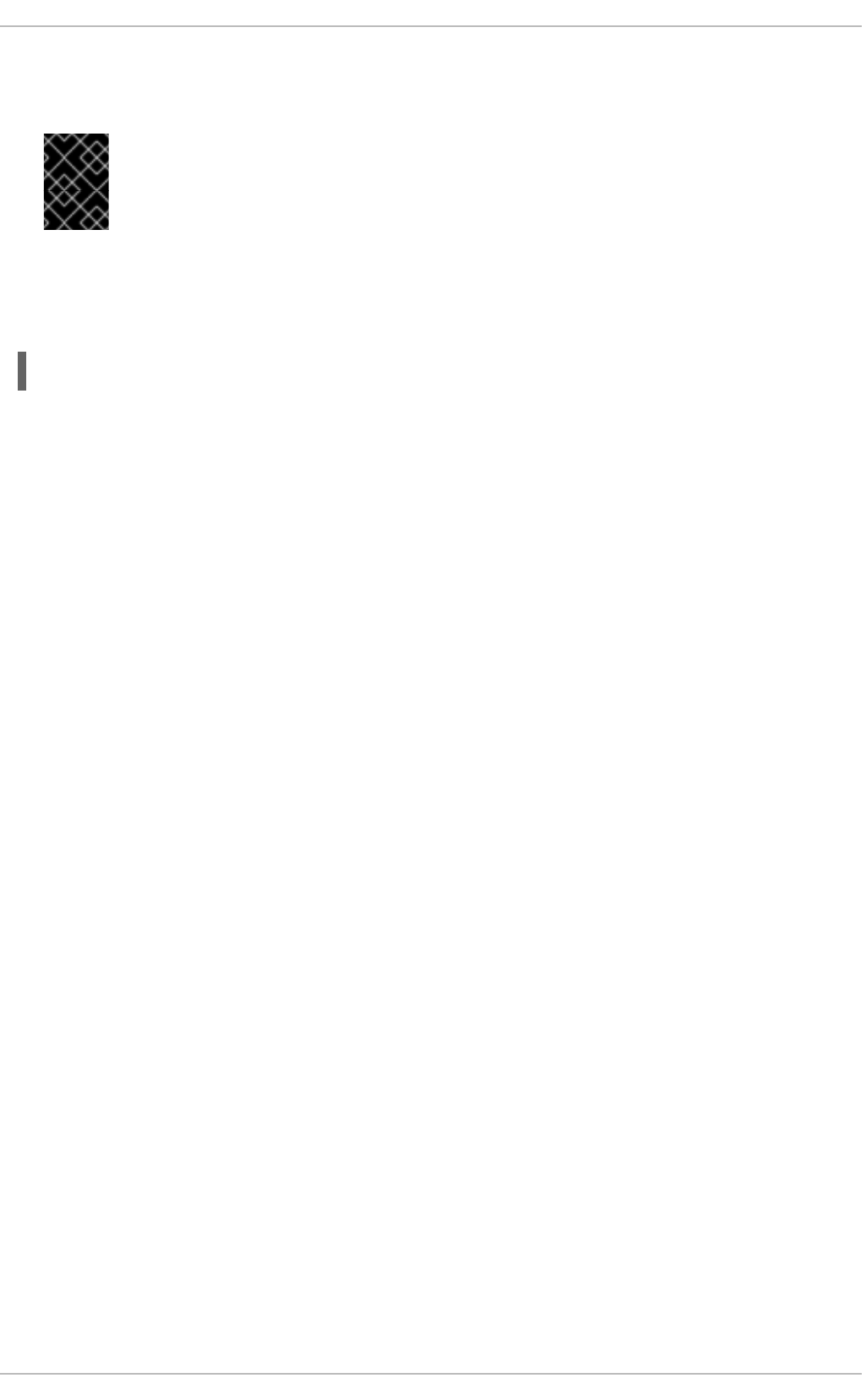
This is a non-destructive operation. Since dirty objects cannot be freed, running sync before setting
this parameter's value is recommended.
IMPORTANT
Using the drop_caches to free memory is not recommended in a production
environment.
To set these values temporarily during tuning, echo the desired value to the appropriate file in the proc
file system. For example, to set swappiness temporarily to 50, run:
# echo 50 > /proc/sys/vm/swappiness
To set this value persistently, you will need to use the sysctl command. For further information, refer to
the Deployment Guide, available from
http://access.redhat.com/site/documentation/Red_Hat_Enterprise_Linux/.
5.6. KSM
Kernel shared memory (KSM) enables the kernel to examine two or more already running programs and
compare their memory. If any pages are identical, KSM merges multiple identical memory pages to a
single page. This page is then marked as copy on write (COW), and can be shared among system
processes. The ksm service starts and stops the KSM thread, and the ksmtuned service controls and
tunes the ksm service. For information on KSM and its tuning, see the KSM chapter of the Red Hat
Enterprise Linux 6 Virtualization Administration Guide.
Performance Tuning Guide
58
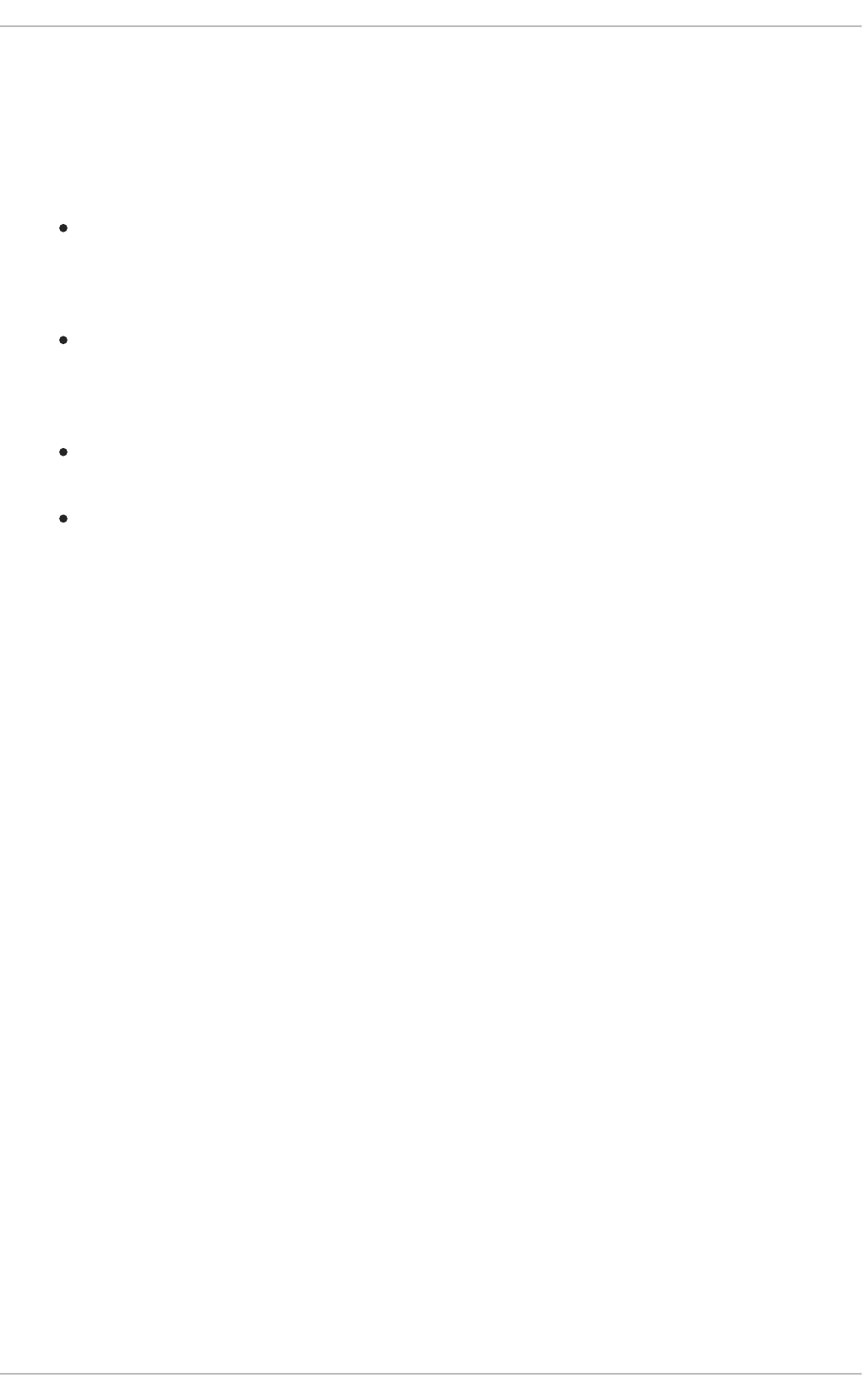
CHAPTER 6. INPUT/OUTPUT
6.1. FEATURES
Red Hat Enterprise Linux 6 introduces a number of performance enhancements in the I/O stack:
Solid state disks (SSDs) are now recognized automatically, and the performance of the I/O
scheduler is tuned to take advantage of the high I/Os per second (IOPS) that these devices can
perform. For information on tuning SSDs, see the Solid State Disk Deployment Guidelines
chapter in the Red Hat Enterprise Linux 6 Storage Administration Guide.
Discard support has been added to the kernel to report unused block ranges to the underlying
storage. This helps SSDs with their wear-leveling algorithms. It also helps storage that supports
logical block provisioning (a sort of virtual address space for storage) by keeping closer tabs on
the actual amount of storage in-use.
The file system barrier implementation was overhauled in Red Hat Enterprise Linux 6.1 to make
it more performant.
pdflush has been replaced by per-backing-device flusher threads, which greatly improves
system scalability on configurations with large LUN counts.
6.2. ANALYSIS
Successfully tuning storage stack performance requires an understanding of how data flows through the
system, as well as intimate knowledge of the underlying storage and how it performs under varying
workloads. It also requires an understanding of the actual workload being tuned.
Whenever you deploy a new system, it is a good idea to profile the storage from the bottom up. Start with
the raw LUNs or disks, and evaluate their performance using direct I/O (I/O which bypasses the kernel's
page cache). This is the most basic test you can perform, and will be the standard by which you
measure I/O performance in the stack. Start with a basic workload generator (such as aio-stress) that
produces sequential and random reads and writes across a variety of I/O sizes and queue depths.
Following is a graph from a series of aio-stress runs, each of which performs four stages: sequential
write, sequential read, random write and random read. In this example, the tool is configured to run
across a range of record sizes (the x axis) and queue depths (one per graph). The queue depth
represents the total number of I/O operations in progress at a given time.
CHAPTER 6. INPUT/OUTPUT
59
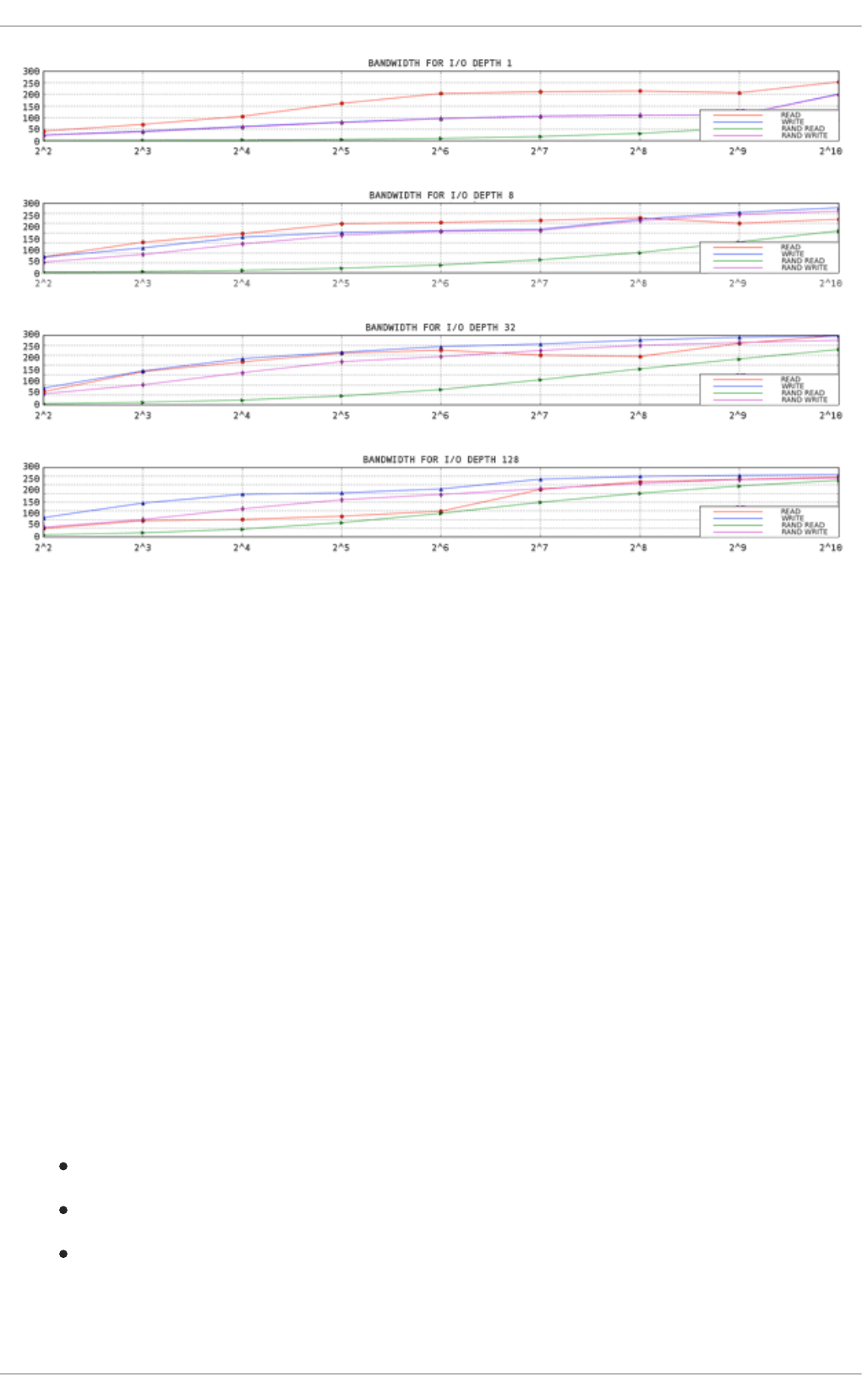
The y-axis shows the bandwidth in megabytes per second. The x-axis shows the I/O Size in kilobytes.
Figure 6.1. aio-stress output for 1 thread, 1 file
Notice how the throughput line trends from the lower left corner to the upper right. Also note that, for a
given record size, you can get more throughput from the storage by increasing the number of I/Os in
progress.
By running these simple workloads against your storage, you will gain an understanding of how your
storage performs under load. Retain the data generated by these tests for comparison when analyzing
more complex workloads.
If you will be using device mapper or md, add that layer in next and repeat your tests. If there is a large
loss in performance, ensure that it is expected, or can be explained. For example, a performance drop
may be expected if a checksumming raid layer has been added to the stack. Unexpected performance
drops can be caused by misaligned I/O operations. By default, Red Hat Enterprise Linux aligns partitions
and device mapper metadata optimally. However, not all types of storage report their optimal alignment,
and so may require manual tuning.
After adding the device mapper or md layer, add a file system on top of the block device and test against
that, still using direct I/O. Again, compare results to the prior tests and ensure that you understand any
discrepancies. Direct-write I/O typically performs better on pre-allocated files, so ensure that you pre-
allocate files before testing for performance.
Synthetic workload generators that you may find useful include:
aio-stress
iozone
fio
6.3. TOOLS
Performance Tuning Guide
60
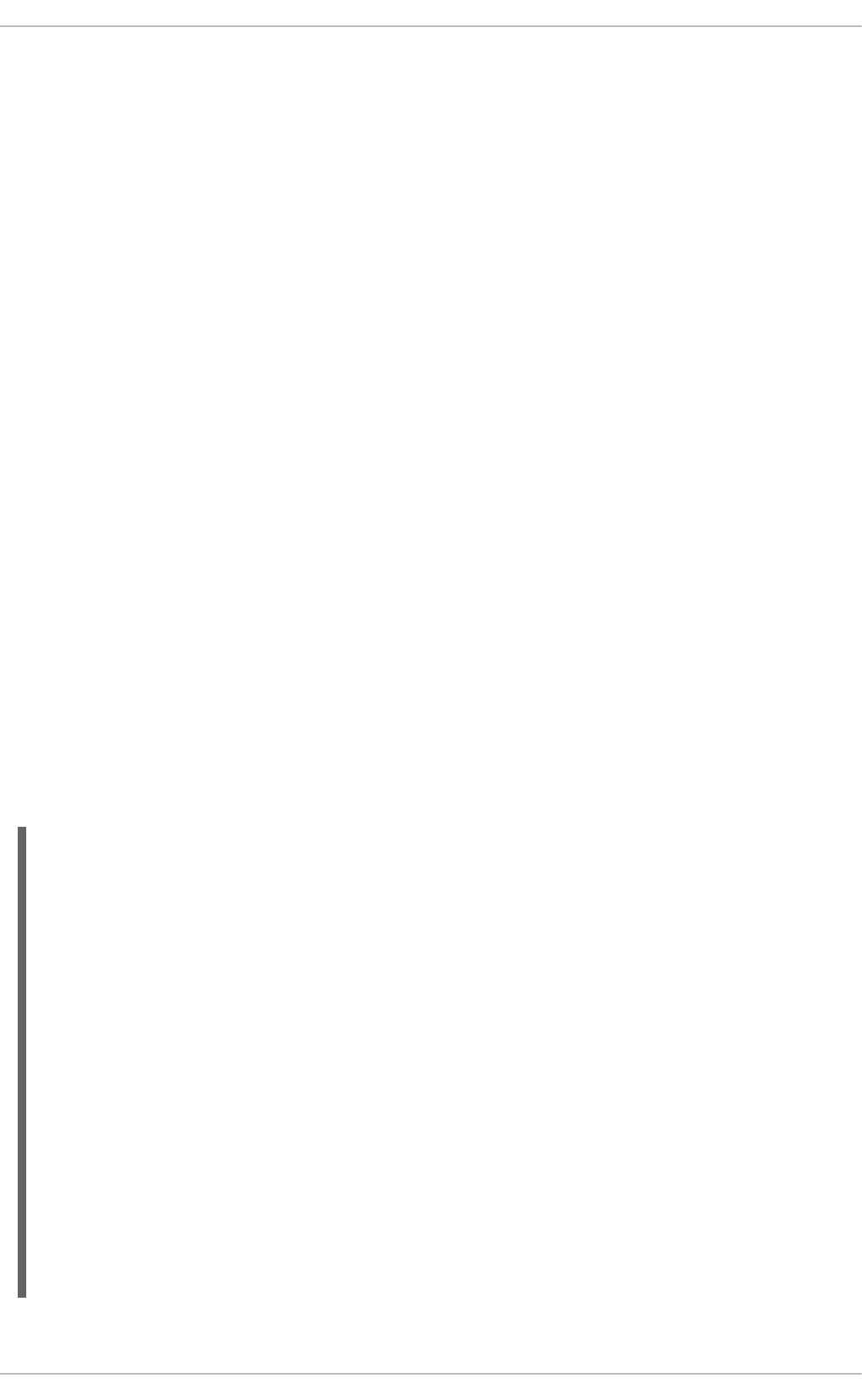
There are a number of tools available to help diagnose performance problems in the I/O subsystem.
vmstat provides a coarse overview of system performance. The following columns are most relevant to
I/O: si (swap in), so (swap out), bi (block in), bo (block out), and wa (I/O wait time). si and so are
useful when your swap space is on the same device as your data partition, and as an indicator of overall
memory pressure. si and bi are read operations, while so and bo are write operations. Each of these
categories is reported in kilobytes. wa is idle time; it indicates what portion of the run queue is blocked
waiting for I/O complete.
Analyzing your system with vmstat will give you an idea of whether or not the I/O subsystem may be
responsible for any performance issues. The free, buff, and cache columns are also worth noting.
The cache value increasing alongside the bo value, followed by a drop in cache and an increase in
free indicates that the system is performing write-back and invalidation of the page cache.
Note that the I/O numbers reported by vmstat are aggregations of all I/O to all devices. Once you have
determined that there may be a performance gap in the I/O subsystem, you can examine the problem
more closely with iostat, which will break down the I/O reporting by device. You can also retrieve more
detailed information, such as the average request size, the number of reads and writes per second, and
the amount of I/O merging going on.
Using the average request size and the average queue size (avgqu-sz), you can make some
estimations about how the storage should perform using the graphs you generated when characterizing
the performance of your storage. Some generalizations apply: for example, if the average request size is
4KB and the average queue size is 1, throughput is unlikely to be extremely performant.
If the performance numbers do not map to the performance you expect, you can perform more fine-
grained analysis with blktrace. The blktrace suite of utilities gives fine-grained information on how much
time is spent in the I/O subsystem. The output from blktrace is a set of binary trace files that can be
post-processed by other utilities such as blkparse.
blkparse is the companion utility to blktrace. It reads the raw output from the trace and produces a
short-hand textual version.
The following is an example of blktrace output:
8,64 3 1 0.000000000 4162 Q RM 73992 + 8 [fs_mark]
8,64 3 0 0.000012707 0 m N cfq4162S / alloced
8,64 3 2 0.000013433 4162 G RM 73992 + 8 [fs_mark]
8,64 3 3 0.000015813 4162 P N [fs_mark]
8,64 3 4 0.000017347 4162 I R 73992 + 8 [fs_mark]
8,64 3 0 0.000018632 0 m N cfq4162S / insert_request
8,64 3 0 0.000019655 0 m N cfq4162S / add_to_rr
8,64 3 0 0.000021945 0 m N cfq4162S / idle=0
8,64 3 5 0.000023460 4162 U N [fs_mark] 1
8,64 3 0 0.000025761 0 m N cfq workload slice:300
8,64 3 0 0.000027137 0 m N cfq4162S / set_active
wl_prio:0 wl_type:2
8,64 3 0 0.000028588 0 m N cfq4162S / fifo=(null)
8,64 3 0 0.000029468 0 m N cfq4162S / dispatch_insert
8,64 3 0 0.000031359 0 m N cfq4162S / dispatched a
request
8,64 3 0 0.000032306 0 m N cfq4162S / activate rq,
drv=1
8,64 3 6 0.000032735 4162 D R 73992 + 8 [fs_mark]
8,64 1 1 0.004276637 0 C R 73992 + 8 [0]
As you can see, the output is dense and difficult to read. You can tell which processes are responsible
CHAPTER 6. INPUT/OUTPUT
61
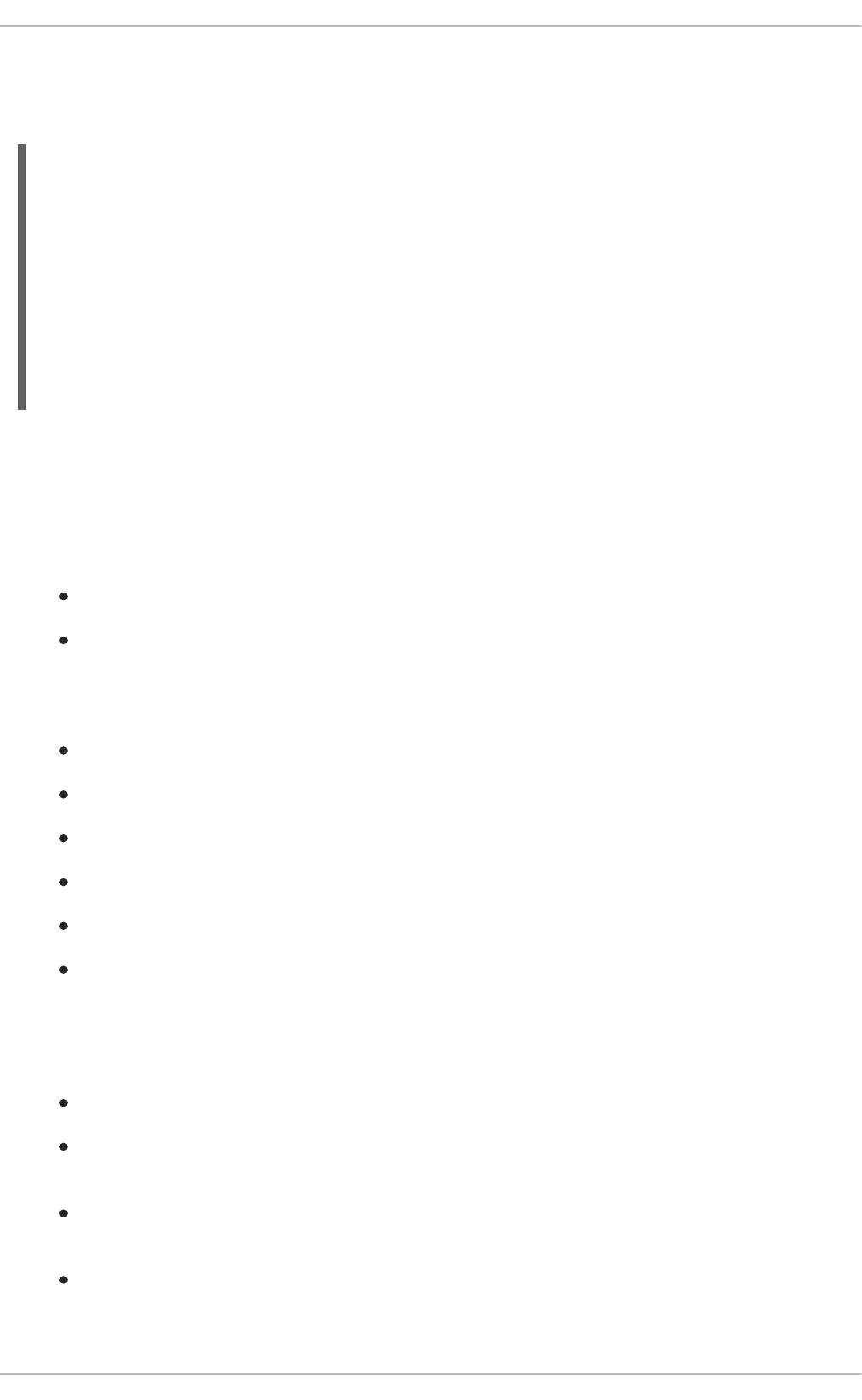
for issuing I/O to your device, which is useful, but blkparse can give you additional information in an
easy-to-digest format in its summary. blkparse summary information is printed at the very end of its
output:
Total (sde):
Reads Queued: 19, 76KiB Writes Queued: 142,183,
568,732KiB
Read Dispatches: 19, 76KiB Write Dispatches: 25,440,
568,732KiB
Reads Requeued: 0 Writes Requeued: 125
Reads Completed: 19, 76KiB Writes Completed: 25,315,
568,732KiB
Read Merges: 0, 0KiB Write Merges: 116,868,
467,472KiB
IO unplugs: 20,087 Timer unplugs: 0
The summary shows average I/O rates, merging activity, and compares the read workload with the write
workload. For the most part, however, blkparse output is too voluminous to be useful on its own.
Fortunately, there are several tools to assist in visualizing the data.
btt provides an analysis of the amount of time the I/O spent in the different areas of the I/O stack. These
areas are:
Q — A block I/O is Queued
G — Get Request
A newly queued block I/O was not a candidate for merging with any existing request, so a new
block layer request is allocated.
M — A block I/O is Merged with an existing request.
I — A request is Inserted into the device's queue.
D — A request is issued to the Device.
C — A request is Completed by the driver.
P — The block device queue is Plugged, to allow the aggregation of requests.
U — The device queue is Unplugged, allowing the aggregated requests to be issued to the
device.
btt breaks down the time spent in each of these areas, as well as the time spent transitioning between
them, like so:
Q2Q — time between requests sent to the block layer
Q2G — how long it takes from the time a block I/O is queued to the time it gets a request
allocated for it
G2I — how long it takes from the time a request is allocated to the time it is Inserted into the
device's queue
Q2M — how long it takes from the time a block I/O is queued to the time it gets merged with an
existing request
Performance Tuning Guide
62
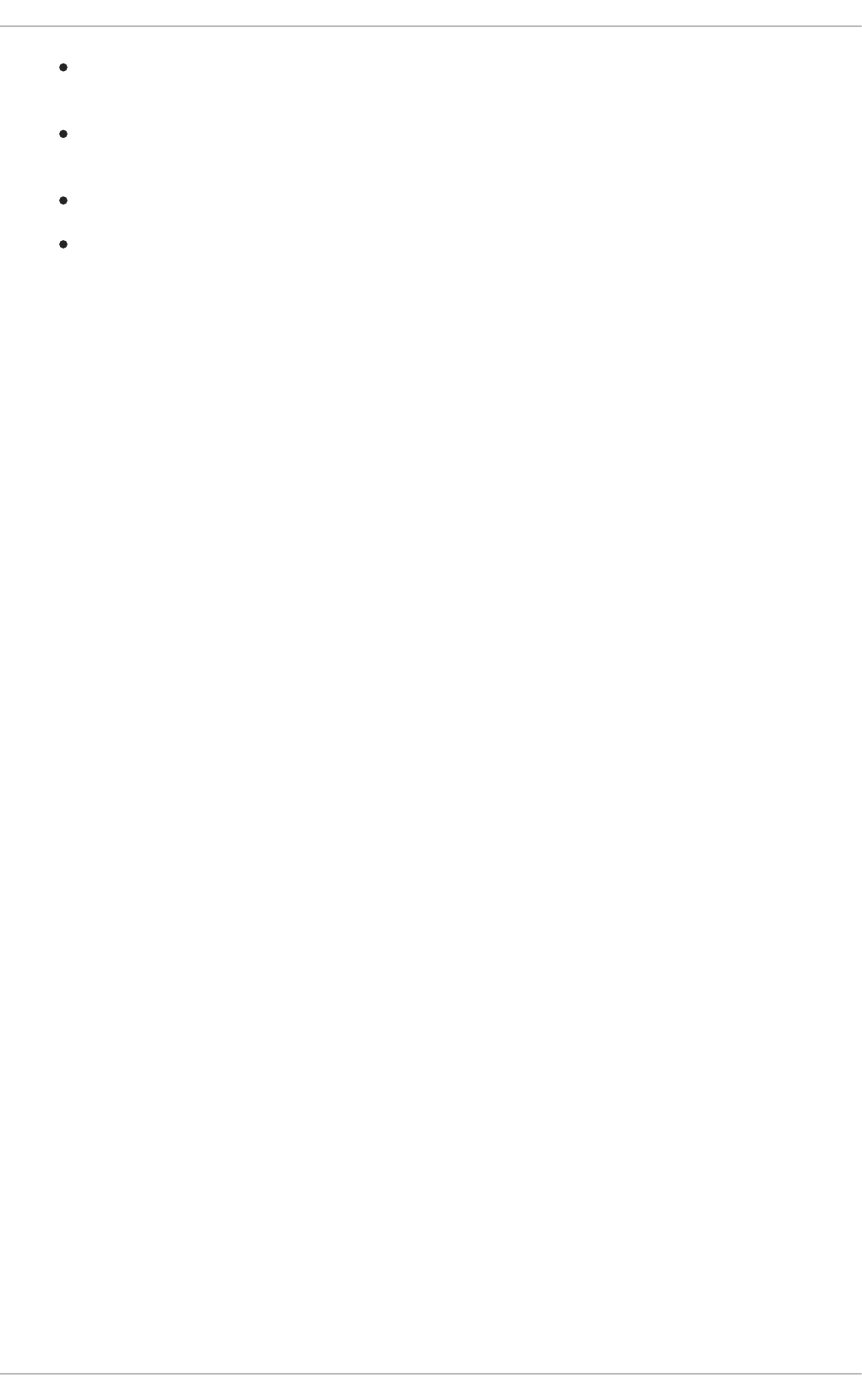
I2D — how long it takes from the time a request is inserted into the device's queue to the time it
is actually issued to the device
M2D — how long it takes from the time a block I/O is merged with an exiting request until the
request is issued to the device
D2C — service time of the request by the device
Q2C — total time spent in the block layer for a request
You can deduce a lot about a workload from the above table. For example, if Q2Q is much larger than
Q2C, that means the application is not issuing I/O in rapid succession. Thus, any performance problems
you have may not be at all related to the I/O subsystem. If D2C is very high, then the device is taking a
long time to service requests. This can indicate that the device is simply overloaded (which may be due
to the fact that it is a shared resource), or it could be because the workload sent down to the device is
sub-optimal. If Q2G is very high, it means that there are a lot of requests queued concurrently. This could
indicate that the storage is unable to keep up with the I/O load.
Finally, seekwatcher consumes blktrace binary data and generates a set of plots, including Logical
Block Address (LBA), throughput and seek operations per second.
CHAPTER 6. INPUT/OUTPUT
63

Figure 6.2. Example seekwatcher output
All plots use time as the X axis. The LBA plot shows reads and writes in different colors. It is interesting
to note the relationship between the throughput and seeks/sec graphs. For storage that is seek-
sensitive, there is an inverse relation between the two plots.
6.4. CONFIGURATION
One of the first decisions you will need to make is which I/O scheduler to use. This section provides an
overview of each of the main schedulers to help you decide which is best for your workload.
6.4.1. Completely Fair Queuing (CFQ)
The default I/O scheduler in Red Hat Enterprise Linux 6. CFQ attempts to provide some fairness in I/O
scheduling decisions based on the process which initiated the I/O. Three different scheduling classes
are provided: real-time (RT), best-effort (BE), and idle. A scheduling class can be manually assigned to a
process with the ionice command, or programmatically assigned via the ioprio_set system call. By
default, processes are placed in the best-effort scheduling class. The real-time and best-effort scheduling
classes are further subdivided into eight I/O priorities within each class, priority 0 being the highest and 7
Performance Tuning Guide
64
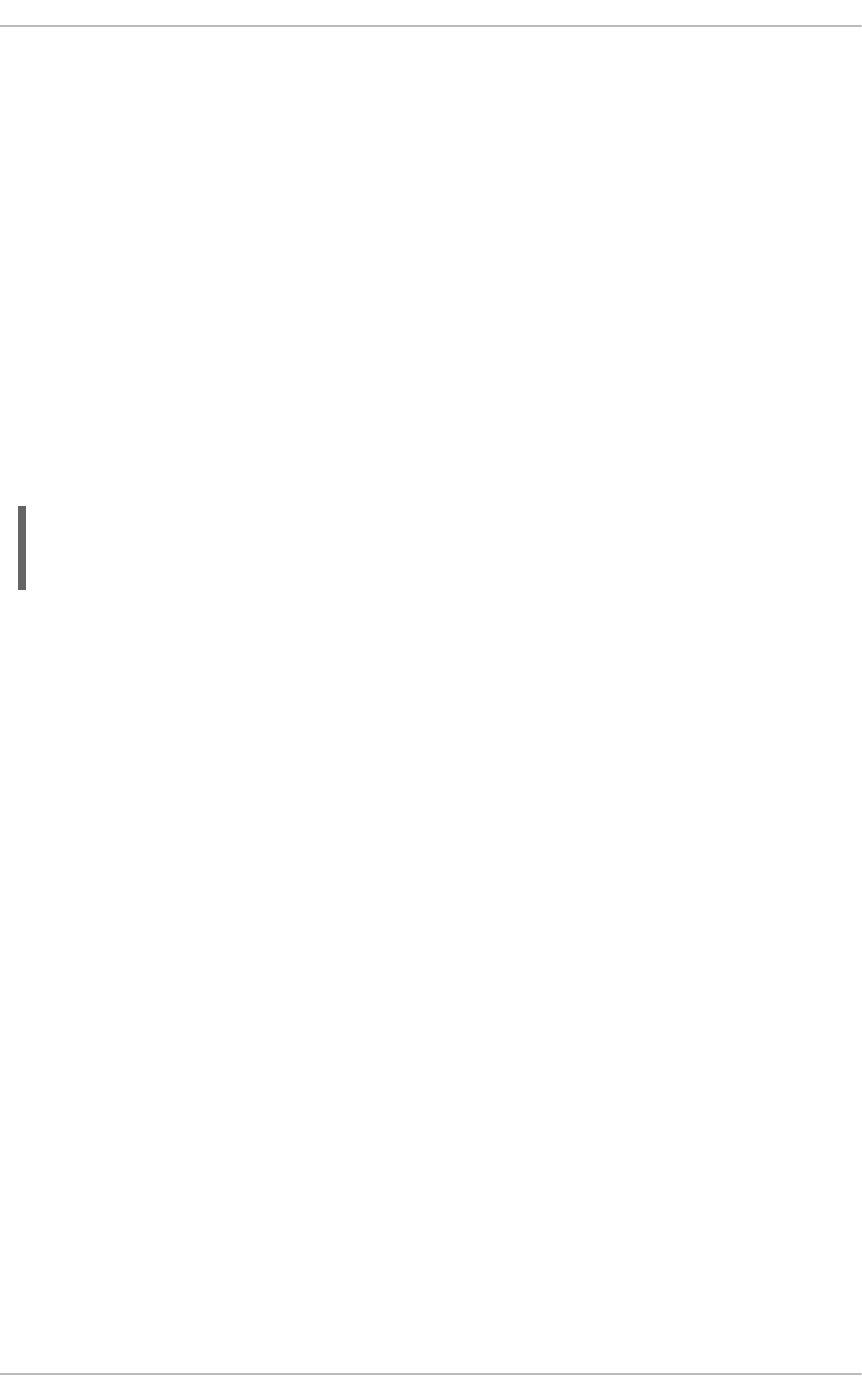
the lowest. Processes in the real-time scheduling class are scheduled much more aggressively than
processes in either best-effort or idle, so any scheduled real-time I/O is always performed before best-
effort or idle I/O. This means that real-time priority I/O can starve out both the best-effort and idle
classes. Best effort scheduling is the default scheduling class, and 4 is the default priority within this
class. Processes in the idle scheduling class are only serviced when there is no other I/O pending in the
system. Thus, it is very important to only set the I/O scheduling class of a process to idle if I/O from the
process is not at all required for making forward progress.
CFQ provides fairness by assigning a time slice to each of the processes performing I/O. During its time
slice, a process may have (by default) up to 8 requests in flight at a time. The scheduler tries to
anticipate whether an application will issue more I/O in the near future based on historical data. If it is
expected that a process will issue more I/O, then CFQ will idle, waiting for that I/O, even if there is I/O
from other processes waiting to be issued.
Because of the idling performed by CFQ, it is often not a good fit for hardware that does not suffer from a
large seek penalty, such as fast external storage arrays or solid state disks. If using CFQ on such
storage is a requirement (for example, if you would also like to use the cgroup proportional weight I/O
scheduler), you will need to tune some settings to improve CFQ performance. Set the following
parameters in the files of the same name located in /sys/block/device/queue/iosched/:
slice_idle = 0
quantum = 64
group_idle = 1
When group_idle is set to 1, there is still the potential for I/O stalls (whereby the back-end storage is
not busy due to idling). However, these stalls will be less frequent than idling on every queue in the
system.
CFQ is a non-work-conserving I/O scheduler, which means it can be idle even when there are requests
pending (as we discussed above). The stacking of non-work-conserving schedulers can introduce large
latencies in the I/O path. An example of such stacking is using CFQ on top of a host-based hardware
RAID controller. The RAID controller may implement its own non-work-conserving scheduler, thus
causing delays at two levels in the stack. Non-work-conserving schedulers operate best when they have
as much data as possible to base their decisions on. In the case of stacking such scheduling algorithms,
the bottom-most scheduler will only see what the upper scheduler sends down. Thus, the lower layer will
see an I/O pattern that is not at all representative of the actual workload.
Tunables
back_seek_max
Backward seeks are typically bad for performance, as they can incur greater delays in repositioning
the heads than forward seeks do. However, CFQ will still perform them, if they are small enough.
This tunable controls the maximum distance in KB the I/O scheduler will allow backward seeks. The
default is 16 KB.
back_seek_penalty
Because of the inefficiency of backward seeks, a penalty is associated with each one. The penalty is
a multiplier; for example, consider a disk head position at 1024KB. Assume there are two requests in
the queue, one at 1008KB and another at 1040KB. The two requests are equidistant from the current
head position. However, after applying the back seek penalty (default: 2), the request at the later
position on disk is now twice as close as the earlier request. Thus, the head will move forward.
fifo_expire_async
CHAPTER 6. INPUT/OUTPUT
65
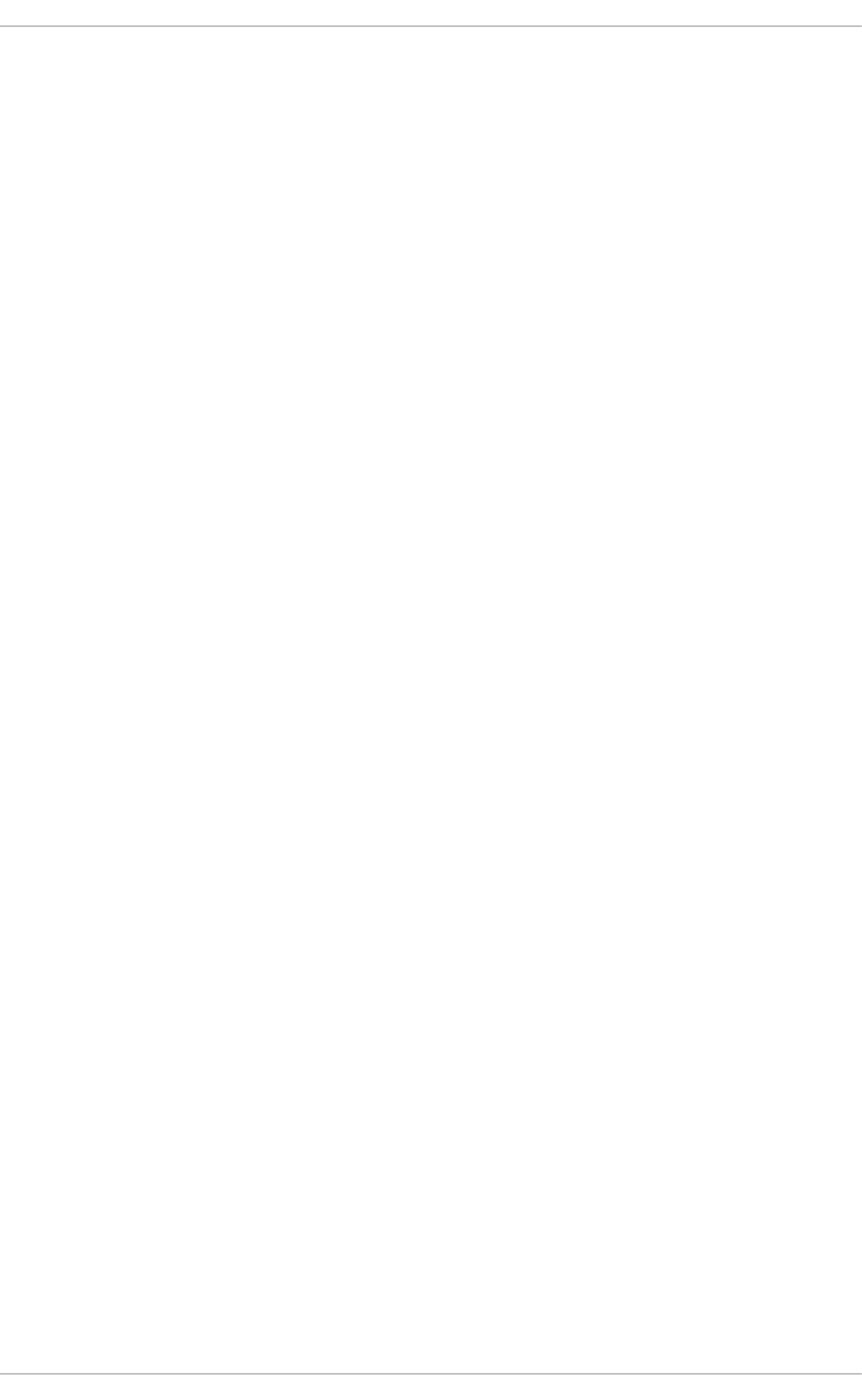
This tunable controls how long an async (buffered write) request can go unserviced. After the
expiration time (in milliseconds), a single starved async request will be moved to the dispatch list.
The default is 250 ms.
fifo_expire_sync
This is the same as the fifo_expire_async tunable, for for synchronous (read and O_DIRECT write)
requests. The default is 125 ms.
group_idle
When set, CFQ will idle on the last process issuing I/O in a cgroup. This should be set to 1 when
using proportional weight I/O cgroups and setting slice_idle to 0 (typically done on fast storage).
group_isolation
If group isolation is enabled (set to 1), it provides a stronger isolation between groups at the expense
of throughput. Generally speaking, if group isolation is disabled, fairness is provided for sequential
workloads only. Enabling group isolation provides fairness for both sequential and random workloads.
The default value is 0 (disabled). Refer to Documentation/cgroups/blkio-controller.txt
for further information.
low_latency
When low latency is enabled (set to 1), CFQ attempts to provide a maximum wait time of 300 ms for
each process issuing I/O on a device. This favors fairness over throughput. Disabling low latency
(setting it to 0) ignores target latency, allowing each process in the system to get a full time slice. Low
latency is enabled by default.
quantum
The quantum controls the number of I/Os that CFQ will send to the storage at a time, essentially
limiting the device queue depth. By default, this is set to 8. The storage may support much deeper
queue depths, but increasing quantum will also have a negative impact on latency, especially in the
presence of large sequential write workloads.
slice_async
This tunable controls the time slice allotted to each process issuing asynchronous (buffered write) I/O.
By default it is set to 40 ms.
slice_idle
This specifies how long CFQ should idle while waiting for further requests. The default value in Red
Hat Enterprise Linux 6.1 and earlier is 8 ms. In Red Hat Enterprise Linux 6.2 and later, the default
value is 0. The zero value improves the throughput of external RAID storage by removing all idling at
the queue and service tree level. However, a zero value can degrade throughput on internal non-
RAID storage, because it increases the overall number of seeks. For non-RAID storage, we
recommend a slice_idle value that is greater than 0.
slice_sync
This tunable dictates the time slice allotted to a process issuing synchronous (read or direct write) I/O.
The default is 100 ms.
6.4.2. Deadline I/O Scheduler
Performance Tuning Guide
66
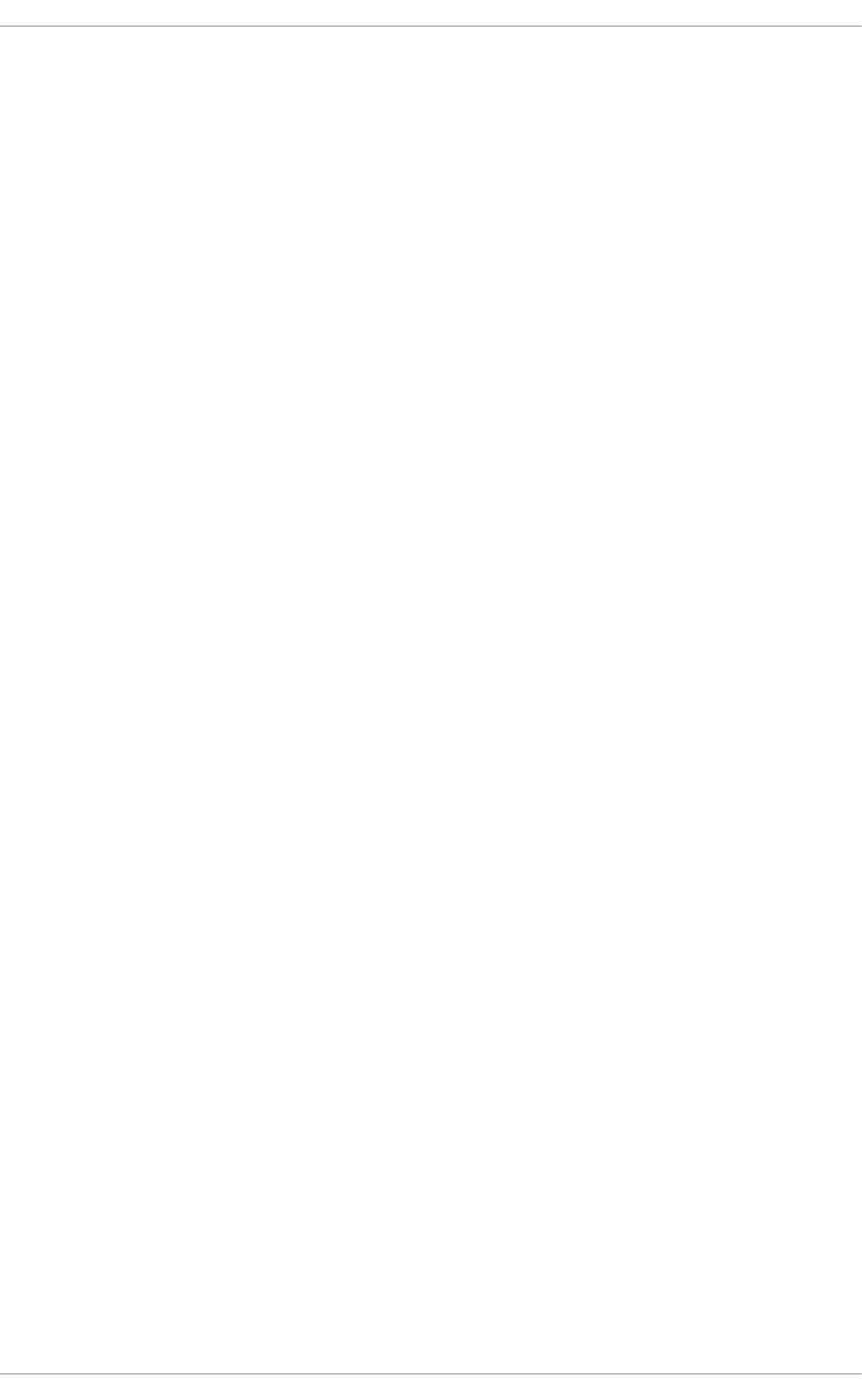
The deadline I/O scheduler attempts to provide a guaranteed latency for requests. It is important to note
that the latency measurement only starts when the requests gets down to the I/O scheduler (this is an
important distinction, as an application may be put to sleep waiting for request descriptors to be freed).
By default, reads are given priority over writes, since applications are more likely to block on read I/O.
Deadline dispatches I/Os in batches. A batch is a sequence of either read or write I/Os which are in
increasing LBA order (the one-way elevator). After processing each batch, the I/O scheduler checks to
see whether write requests have been starved for too long, and then decides whether to start a new
batch of reads or writes. The FIFO list of requests is only checked for expired requests at the start of
each batch, and then only for the data direction of that batch. So, if a write batch is selected, and there is
an expired read request, that read request will not get serviced until the write batch completes.
Tunables
fifo_batch
This determines the number of reads or writes to issue in a single batch. The default is 16. Setting
this to a higher value may result in better throughput, but will also increase latency.
front_merges
You can set this tunable to 0 if you know your workload will never generate front merges. Unless you
have measured the overhead of this check, it is advisable to leave it at its default setting (1).
read_expire
This tunable allows you to set the number of milliseconds in which a read request should be serviced.
By default, this is set to 500 ms (half a second).
write_expire
This tunable allows you to set the number of milliseconds in which a write request should be serviced.
By default, this is set to 5000 ms (five seconds).
writes_starved
This tunable controls how many read batches can be processed before processing a single write
batch. The higher this is set, the more preference is given to reads.
6.4.3. Noop
The Noop I/O scheduler implements a simple first-in first-out (FIFO) scheduling algorithm. Merging of
requests happens at the generic block layer, but is a simple last-hit cache. If a system is CPU-bound and
the storage is fast, this can be the best I/O scheduler to use.
Following are the tunables available for the block layer.
/sys/block/sdX/queue tunables
add_random
In some cases, the overhead of I/O events contributing to the entropy pool for /dev/random is
measurable. In such cases, it may be desirable to set this value to 0.
max_sectors_kb
By default, the maximum request size sent to disk is 512 KB. This tunable can be used to either
CHAPTER 6. INPUT/OUTPUT
67
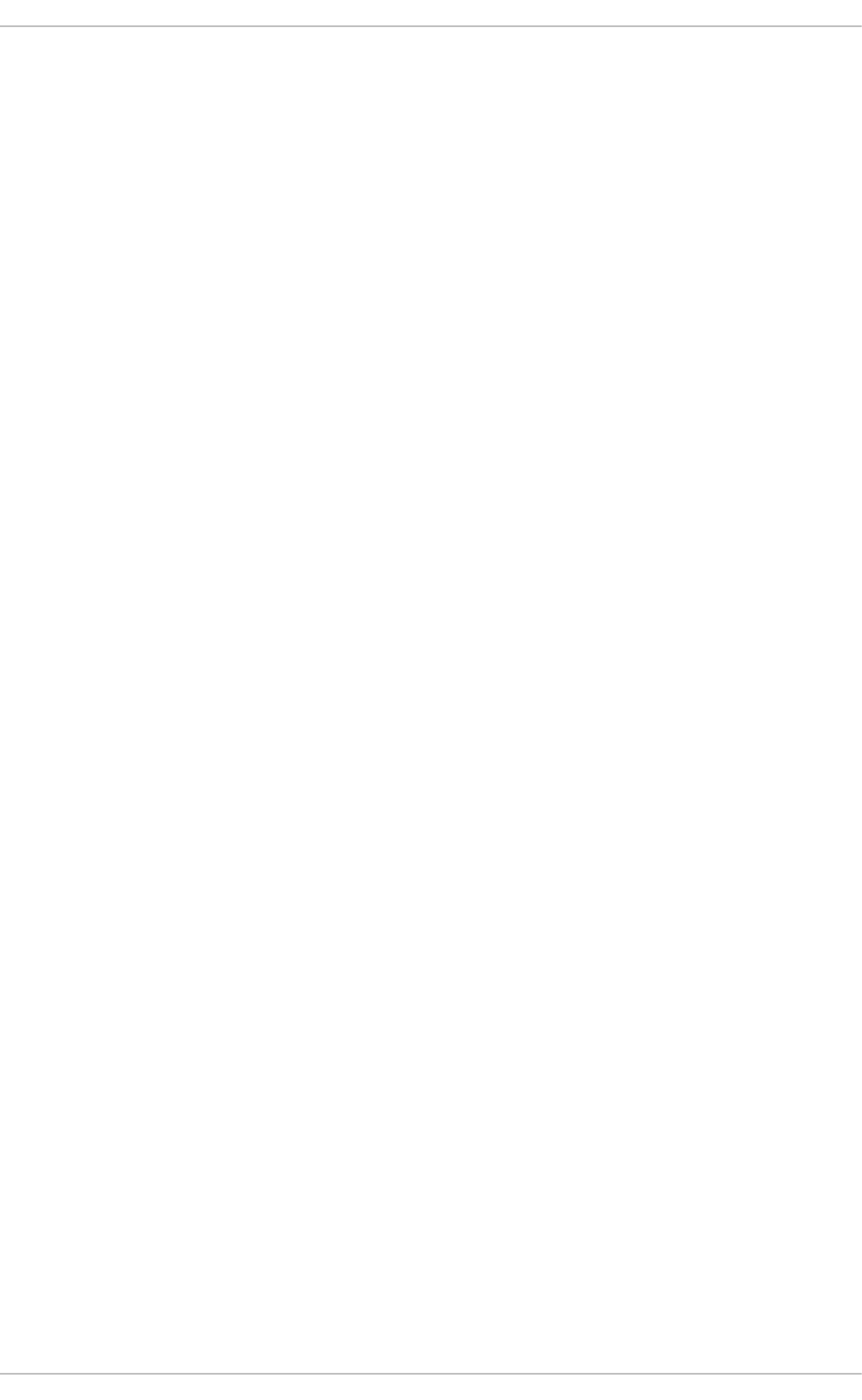
raise or lower that value. The minimum value is limited by the logical block size; the maximum value
is limited by max_hw_sectors_kb. There are some SSDs which perform worse when I/O sizes
exceed the internal erase block size. In such cases, it is recommended to tune
max_hw_sectors_kb down to the erase block size. You can test for this using an I/O generator
such as iozone or aio-stress, varying the record size from, for example, 512 bytes to 1 MB.
nomerges
This tunable is primarily a debugging aid. Most workloads benefit from request merging (even on
faster storage such as SSDs). In some cases, however, it is desirable to disable merging, such as
when you want to see how many IOPS a storage back-end can process without disabling read-ahead
or performing random I/O.
nr_requests
Each request queue has a limit on the total number of request descriptors that can be allocated for
each of read and write I/Os. By default, the number is 128, meaning 128 reads and 128 writes can be
queued at a time before putting a process to sleep. The process put to sleep is the next to try to
allocate a request, not necessarily the process that has allocated all of the available requests.
If you have a latency-sensitive application, then you should consider lowering the value of
nr_requests in your request queue and limiting the command queue depth on the storage to a low
number (even as low as 1), so that writeback I/O cannot allocate all of the available request
descriptors and fill up the device queue with write I/O. Once nr_requests have been allocated, all
other processes attempting to perform I/O will be put to sleep to wait for requests to become
available. This makes things more fair, as the requests are then distributed in a round-robin fashion
(instead of letting one process consume them all in rapid succession). Note that this is only a problem
when using the deadline or noop schedulers, as the default CFQ configuration protects against this
situation.
optimal_io_size
In some circumstances, the underlying storage will report an optimal I/O size. This is most common in
hardware and software RAID, where the optimal I/O size is the stripe size. If this value is reported,
applications should issue I/O aligned to and in multiples of the optimal I/O size whenever possible.
read_ahead_kb
The operating system can detect when an application is reading data sequentially from a file or from
disk. In such cases, it performs an intelligent read-ahead algorithm, whereby more data than is
requested by the user is read from disk. Thus, when the user next attempts to read a block of data, it
will already by in the operating system's page cache. The potential down side to this is that the
operating system can read more data from disk than necessary, which occupies space in the page
cache until it is evicted because of high memory pressure. Having multiple processes doing false
read-ahead would increase memory pressure in this circumstance.
For device mapper devices, it is often a good idea to increase the value of read_ahead_kb to a
large number, such as 8192. The reason is that a device mapper device is often made up of multiple
underlying devices. Setting this value to the default (128 KB) multiplied by the number of devices you
are mapping is a good starting point for tuning.
rotational
Traditional hard disks have been rotational (made up of spinning platters). SSDs, however, are not.
Most SSDs will advertise this properly. If, however, you come across a device that does not advertise
this flag properly, it may be necessary to set rotational to 0 manually; when rotational is disabled, the
Performance Tuning Guide
68
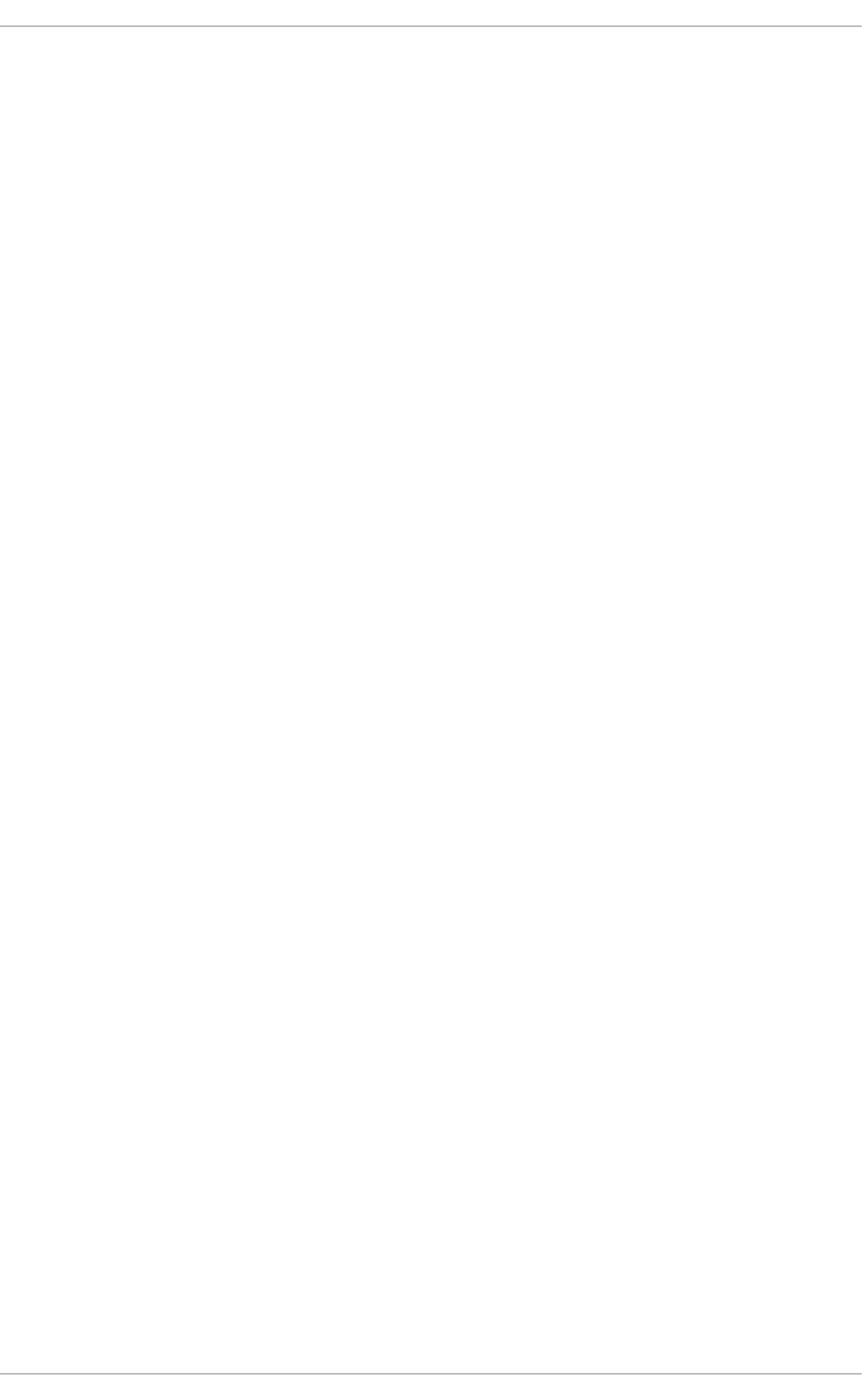
I/O elevator does not use logic that is meant to reduce seeks, since there is little penalty for seek
operations on non-rotational media.
rq_affinity
I/O completions can be processed on a different CPU from the one that issued the I/O. Setting
rq_affinity to 1 causes the kernel to deliver completions to the CPU on which the I/O was issued.
This can improve CPU data caching effectiveness.
CHAPTER 6. INPUT/OUTPUT
69
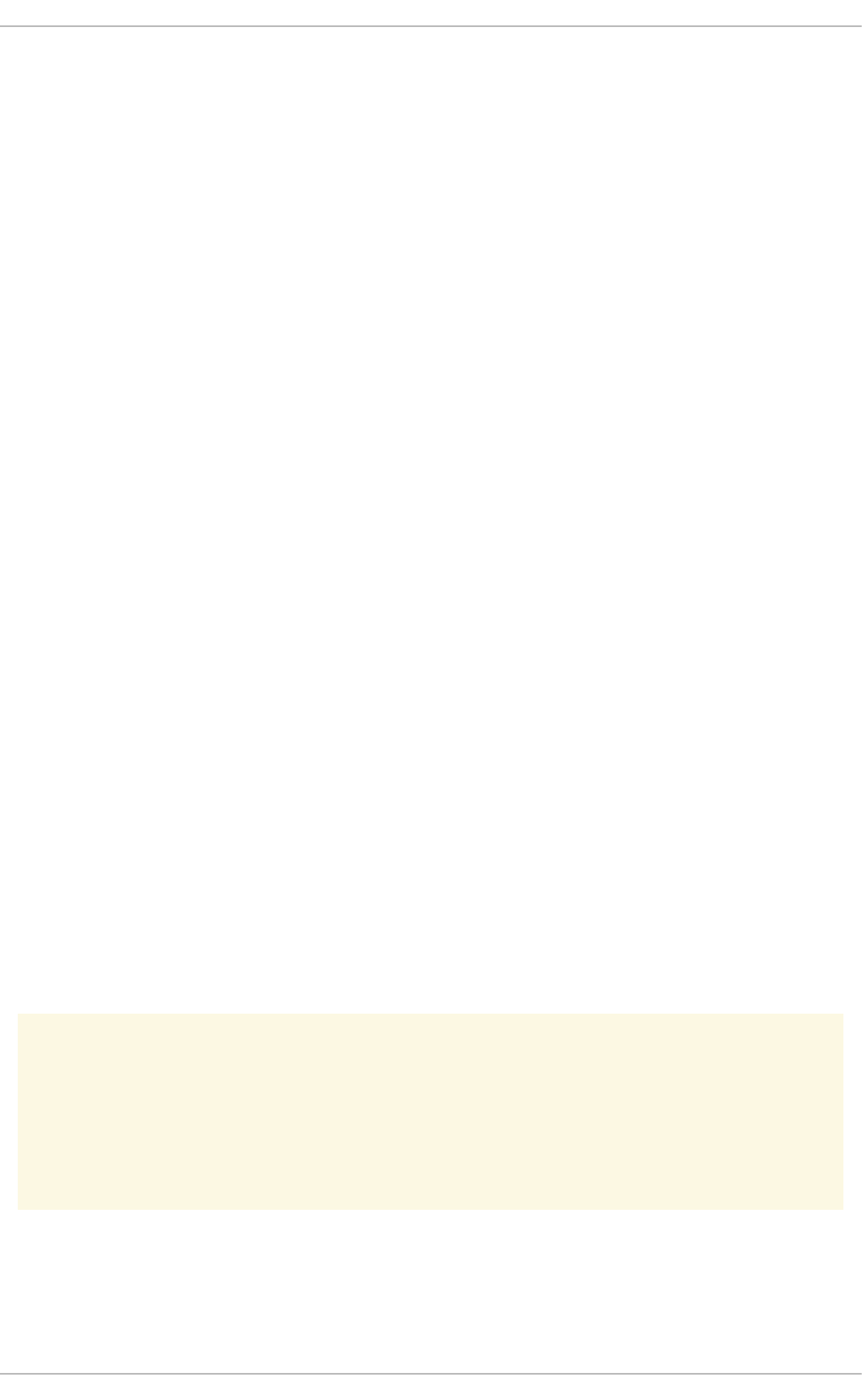
CHAPTER 7. FILE SYSTEMS
Read this chapter for an overview of the file systems supported for use with Red Hat Enterprise Linux,
and how to optimize their performance.
7.1. TUNING CONSIDERATIONS FOR FILE SYSTEMS
There are several tuning considerations common to all file systems: formatting and mount options
selected on your system, and actions available to applications that can improve their performance on a
given system.
7.1.1. Formatting Options
File system block size
Block size can be selected at mkfs time. The range of valid sizes depends on the system: the upper limit
is the maximum page size of the host system, while the lower limit depends on the file system used. The
default block size is appropriate for most use cases.
If you expect to create many files smaller than the default block size, you can set a smaller block size to
minimize the amount of space wasted on disk. Note, however, that setting a smaller block size may limit
the maximum size of the file system, and can cause additional runtime overhead, particularly for files
greater than the selected block size.
File system geometry
If your system uses striped storage such as RAID5, you can improve performance by aligning data and
metadata with the underlying storage geometry at mkfs time. For software RAID (LVM or MD) and some
enterprise hardware storage, this information is queried and set automatically, but in many cases the
administrator must specify this geometry manually with mkfs at the command line.
Refer to the Storage Administration Guide for further information about creating and maintaining these
file systems.
External journals
Metadata-intensive workloads mean that the log section of a journaling file system (such as ext4 and
XFS) is updated extremely frequently. To minimize seek time from file system to journal, you can place
the journal on dedicated storage. Note, however, that placing the journal on external storage that is
slower than the primary file system can nullify any potential advantage associated with using external
storage.
WARNING
Ensure that your external journal is reliable. The loss of an external journal device
will cause file system corruption.
External journals are created at mkfs time, with journal devices being specified at mount time. Refer to
the mke2fs(8), mkfs.xfs(8), and mount(8) man pages for further information.
Performance Tuning Guide
70
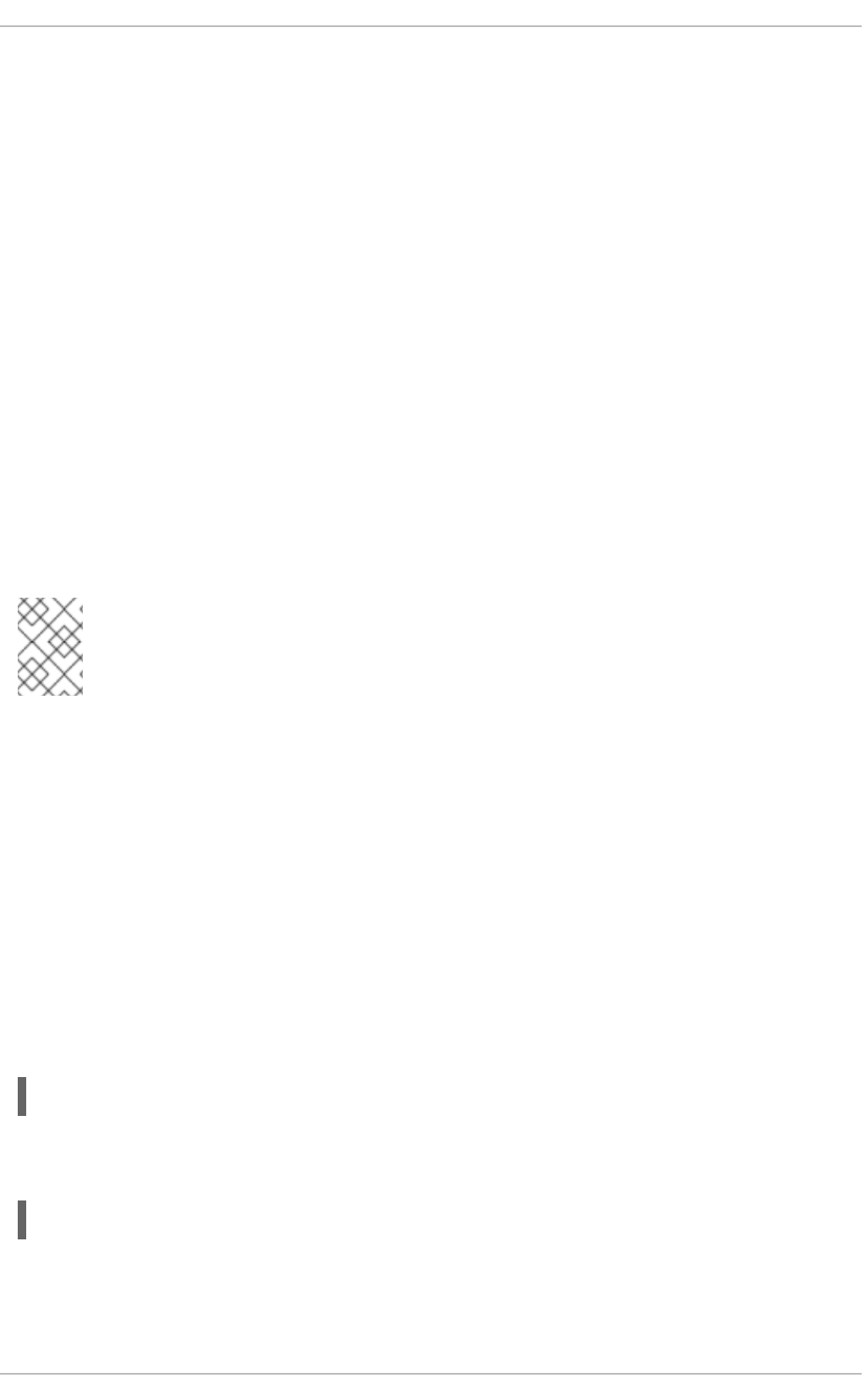
7.1.2. Mount Options
Barriers
A write barrier is a kernel mechanism used to ensure that file system metadata is correctly written and
ordered on persistent storage, even when storage devices with volatile write caches lose power. File
systems with write barriers enabled also ensure that any data transmitted via fsync() persists across a
power outage. Red Hat Enterprise Linux enables barriers by default on all hardware that supports them.
However, enabling write barriers slows some applications significantly; specifically, applications that use
fsync() heavily, or create and delete many small files. For storage with no volatile write cache, or in
the rare case where file system inconsistencies and data loss after a power loss is acceptable, barriers
can be disabled by using the nobarrier mount option. For further information, refer to the Storage
Administration Guide.
Access Time (noatime)
Historically, when a file is read, the access time (atime) for that file must be updated in the inode
metadata, which involves additional write I/O. If accurate atime metadata is not required, mount the file
system with the noatime option to eliminate these metadata updates. In most cases, however, atime
is not a large overhead due to the default relative atime (or relatime) behavior in the Red Hat
Enterprise Linux 6 kernel. The relatime behavior only updates atime if the previous atime is older
than the modification time (mtime) or status change time (ctime).
NOTE
Enabling the noatime option also enables nodiratime behavior; there is no need to set
both noatime and nodiratime.
Increased read-ahead support
Read-ahead speeds up file access by pre-fetching data and loading it into the page cache so that it can
be available earlier in memory instead of from disk. Some workloads, such as those involving heavy
streaming of sequential I/O, benefit from high read-ahead values.
The tuned tool and the use of LVM striping elevate the read-ahead value, but this is not always sufficient
for some workloads. Additionally, Red Hat Enterprise Linux is not always able to set an appropriate read-
ahead value based on what it can detect of your file system. For example, if a powerful storage array
presents itself to Red Hat Enterprise Linux as a single powerful LUN, the operating system will not treat it
as a powerful LUN array, and therefore will not by default make full use of the read-ahead advantages
potentially available to the storage.
Use the blockdev command to view and edit the read-ahead value. To view the current read-ahead
value for a particular block device, run:
# blockdev -getra device
To modify the read-ahead value for that block device, run the following command. N represents the
number of 512-byte sectors.
# blockdev -setra N device
Note that the value selected with the blockdev command will not persist between boots. We
recommend creating a run level init.d script to set this value during boot.
CHAPTER 7. FILE SYSTEMS
71
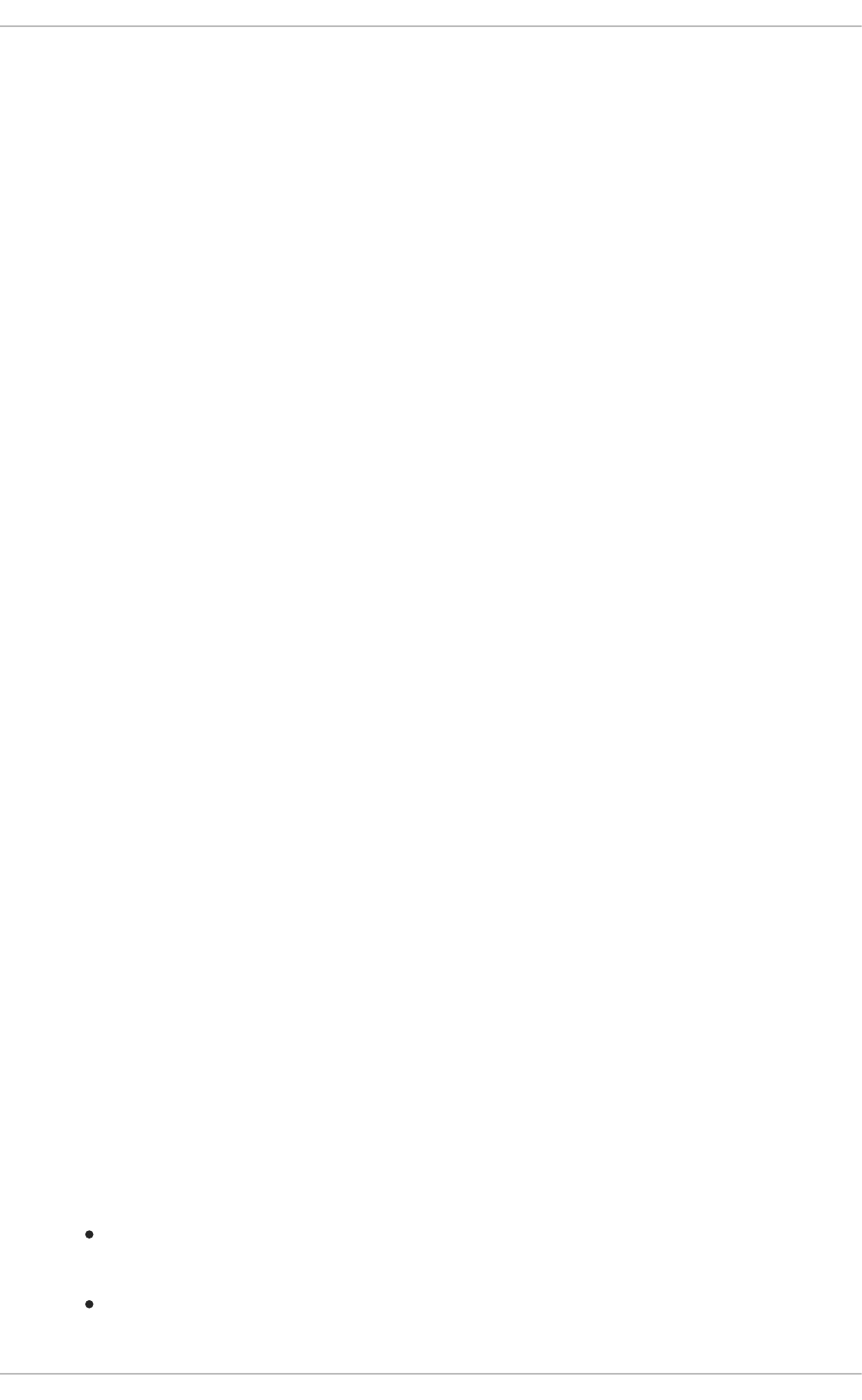
7.1.3. File system maintenance
Discard unused blocks
Batch discard and online discard operations are features of mounted file systems that discard blocks
which are not in use by the file system. These operations are useful for both solid-state drives and thinly-
provisioned storage.
Batch discard operations are run explicitly by the user with the fstrim command. This command
discards all unused blocks in a file system that match the user's criteria. Both operation types are
supported for use with the XFS and ext4 file systems in Red Hat Enterprise Linux 6.2 and later as long
as the block device underlying the file system supports physical discard operations. Physical discard
operations are supported if the value of /sys/block/device/queue/discard_max_bytes is not
zero.
Online discard operations are specified at mount time with the -o discard option (either in
/etc/fstab or as part of the mount command), and run in realtime without user intervention. Online
discard operations only discard blocks that are transitioning from used to free. Online discard operations
are supported on ext4 file systems in Red Hat Enterprise Linux 6.2 and later, and on XFS file systems in
Red Hat Enterprise Linux 6.4 and later.
Red Hat recommends batch discard operations unless the system's workload is such that batch discard
is not feasible, or online discard operations are necessary to maintain performance.
7.1.4. Application Considerations
Pre-allocation
The ext4, XFS, and GFS2 file systems support efficient space pre-allocation via the fallocate(2)
glibc call. In cases where files may otherwise become badly fragmented due to write patterns, leading to
poor read performance, space preallocation can be a useful technique. Pre-allocation marks disk space
as if it has been allocated to a file, without writing any data into that space. Until real data is written to a
pre-allocated block, read operations will return zeroes.
7.2. PROFILES FOR FILE SYSTEM PERFORMANCE
The tuned-adm tool allows users to easily swap between a number of profiles that have been designed
to enhance performance for specific use cases. The profiles that are particularly useful in improving
storage performance are:
latency-performance
A server profile for typical latency performance tuning. It disables tuned and ktune power-saving
mechanisms. The cpuspeed mode changes to performance. The I/O elevator is changed to
deadline for each device. The cpu_dma_latency parameter is registered with a value of 1 (the
lowest possible latency) for power management quality-of-service to limit latency where possible.
throughput-performance
A server profile for typical throughput performance tuning. This profile is recommended if the system
does not have enterprise-class storage. It is the same as latency-performance, except:
kernel.sched_min_granularity_ns (scheduler minimal preemption granularity) is set
to 10 milliseconds,
kernel.sched_wakeup_granularity_ns (scheduler wake-up granularity) is set to 15
milliseconds,
Performance Tuning Guide
72
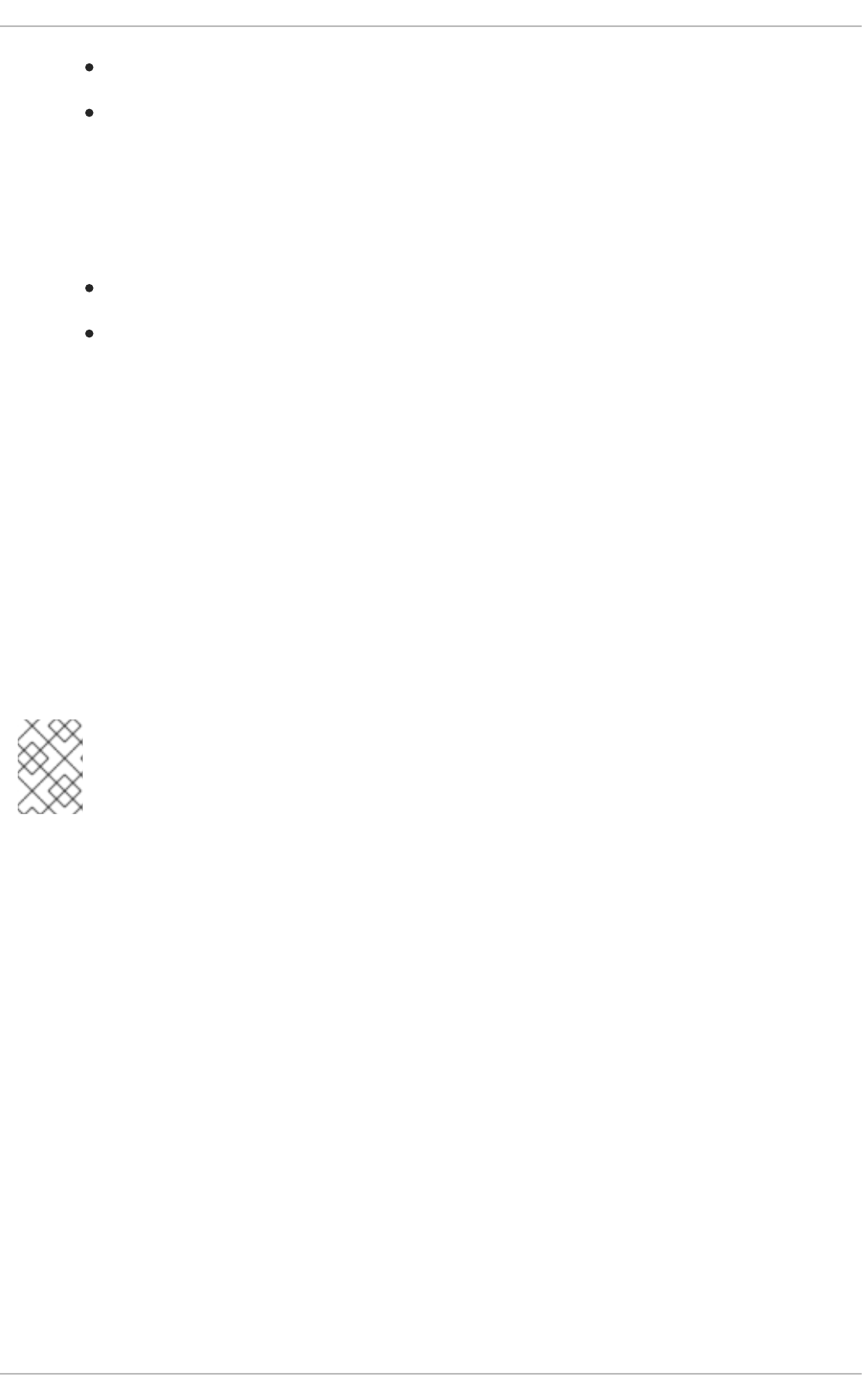
vm.dirty_ratio (virtual memory dirty ratio) is set to 40%, and
transparent huge pages are enabled.
enterprise-storage
This profile is recommended for enterprise-sized server configurations with enterprise-class storage,
including battery-backed controller cache protection and management of on-disk cache. It is the same
as the throughput-performance profile, except:
readahead value is set to 4x, and
non root/boot file systems are re-mounted with barrier=0.
More information about tuned-adm is available on the man page (man tuned-adm), or in the Power
Management Guide available from
http://access.redhat.com/site/documentation/Red_Hat_Enterprise_Linux/.
7.3. FILE SYSTEMS
7.3.1. The Ext4 File System
The ext4 file system is a scalable extension of the default ext3 file system available in Red Hat
Enterprise Linux 5. Ext4 is now the default file system for Red Hat Enterprise Linux 6, and is supported
for a maximum file system size of 16 TB and a single file maximum size of 16TB. It also removes the
32000 sub-directory limit present in ext3.
NOTE
For file systems larger than 16TB, we recommend using a scalable high capacity file
system such as XFS. For further information, see Section 7.3.2, “The XFS File System”.
The ext4 file system defaults are optimal for most workloads, but if performance analysis shows that file
system behavior is impacting performance, several tuning options are available:
Inode table initialization
For very large file systems, the mkfs.ext4 process can take a very long time to initialize all inode
tables in the file system. This process can be deferred with the -E lazy_itable_init=1 option. If
this is used, kernel processes will continue to initialize the file system after it is mounted. The rate at
which this initialization occurs can be controlled with the -o init_itable=n option for the mount
command, where the amount of time spent performing this background initialization is roughly 1/n.
The default value for n is 10.
Auto-fsync behavior
Because some applications do not always properly fsync() after renaming an existing file, or
truncating and rewriting, ext4 defaults to automatic syncing of files after replace-via-rename and
replace-via-truncate operations. This behavior is largely consistent with older ext3 filesystem
behavior. However, fsync() operations can be time consuming, so if this automatic behavior is not
required, use the -o noauto_da_alloc option with the mount command to disable it. This will
mean that the application must explicitly use fsync() to ensure data persistence.
Journal I/O priority
CHAPTER 7. FILE SYSTEMS
73
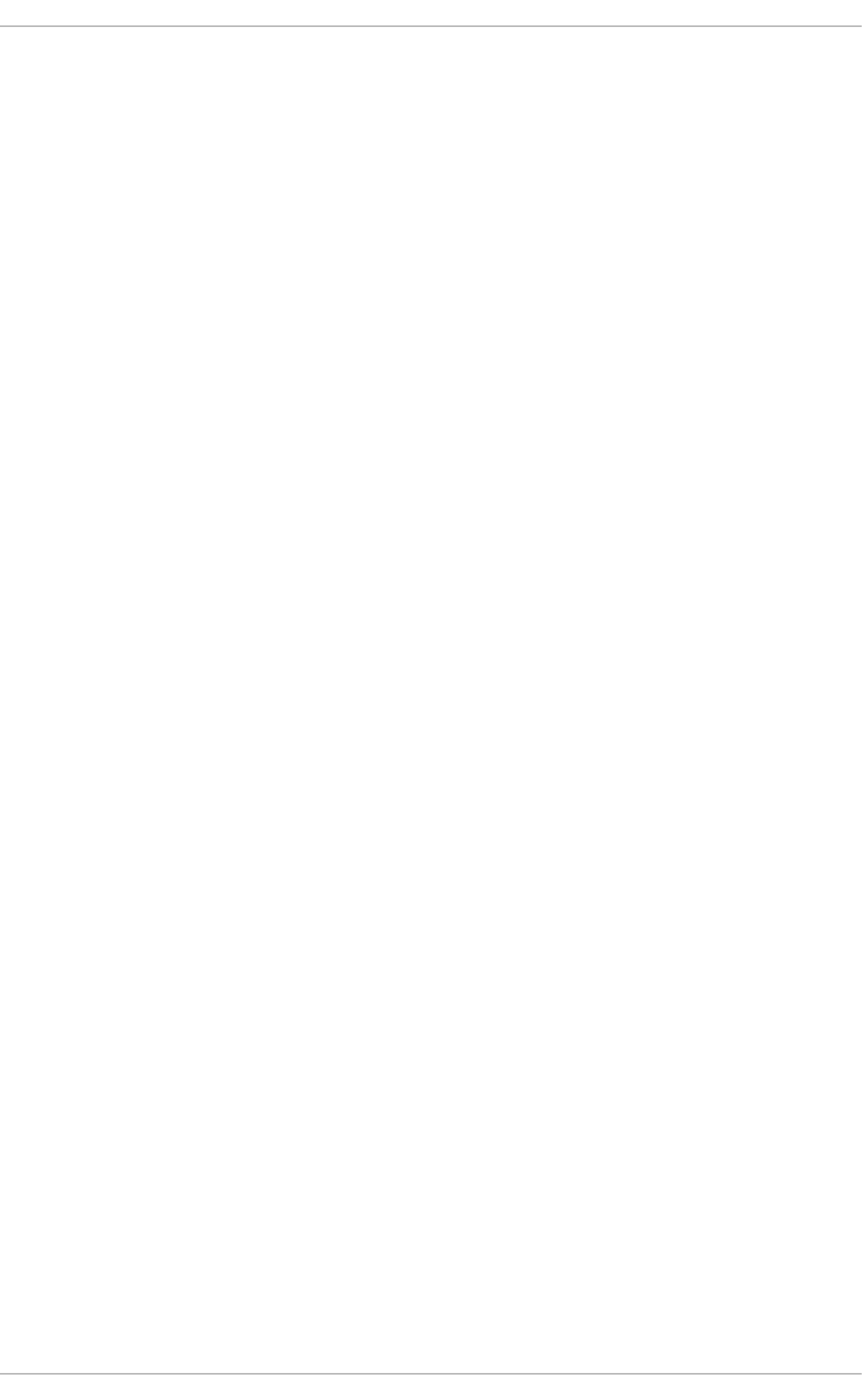
By default, journal commit I/O is given a slightly higher priority than normal I/O. This priority can be
controlled with the journal_ioprio=n option of the mount command. The default value is 3. Valid
values range from 0 to 7, with 0 being the highest priority I/O.
For other mkfs and tuning options, please see the mkfs.ext4(8) and mount(8) man pages, as well
as the Documentation/filesystems/ext4.txt file in the kernel-doc package.
7.3.2. The XFS File System
XFS is a robust and highly-scalable single host 64-bit journaling file system. It is entirely extent-based,
so it supports very large file and file system sizes. The maximum supported file system size in Red Hat
Enterprise Linux 6.8 and later is 300 TB. The maximum supported XFS file system size in Red Hat
Enterprise Linux 6.7 and earlier is 100 TB. The number of files an XFS system can hold is limited only by
the space available in the file system.
XFS supports metadata journaling, which facilitates quicker crash recovery. The XFS file system can
also be defragmented and enlarged while mounted and active. In addition, Red Hat Enterprise Linux 6
supports backup and restore utilities specific to XFS.
XFS uses extent-based allocation, and features a number of allocation schemes such as delayed
allocation and explicit pre-allocation. Extent-based allocation provides a more compact and efficient
method of tracking used space in a file system, and improves large file performance by reducing
fragmentation and the space consumed by metadata. Delayed allocation improves the chance that a file
will be written in a contiguous group of blocks, reducing fragmentation and improving performance. Pre-
allocation can be used to prevent fragmentation entirely in cases where the application knows the
amount of data it needs to write ahead of time.
XFS provides excellent I/O scalability by using b-trees to index all user data and metadata. Object counts
grow as all operations on indexes inherit the logarithmic scalability characteristics of the underlying b-
trees. Some of the tuning options XFS provides at mkfs time vary the width of the b-trees, which
changes the scalability characteristics of different subsystems.
7.3.2.1. Basic tuning for XFS
In general, the default XFS format and mount options are optimal for most workloads; Red Hat
recommends that the default values are used unless specific configuration changes are expected to
benefit the workload of the file system. If software RAID is in use, the mkfs.xfs command automatically
configures itself with the correct stripe unit and width to align with the hardware. This may need to be
manually configured if hardware RAID is in use.
The inode64 mount option is highly recommended for multi-terabyte file systems, except where the file
system is exported via NFS and legacy 32-bit NFS clients require access to the file system.
The logbsize mount option is recommended for file systems that are modified frequently, or in bursts.
The default value is MAX (32 KB, log stripe unit), and the maximum size is 256 KB. A value of 256 KB is
recommended for file systems that undergo heavy modifications.
7.3.2.2. Advanced tuning for XFS
Before changing XFS parameters, you need to understand why the default XFS parameters are causing
performance problems. This involves understanding what your application is doing, and how the file
system is reacting to those operations.
Observable performance problems that can be corrected or reduced by tuning are generally caused by
Performance Tuning Guide
74
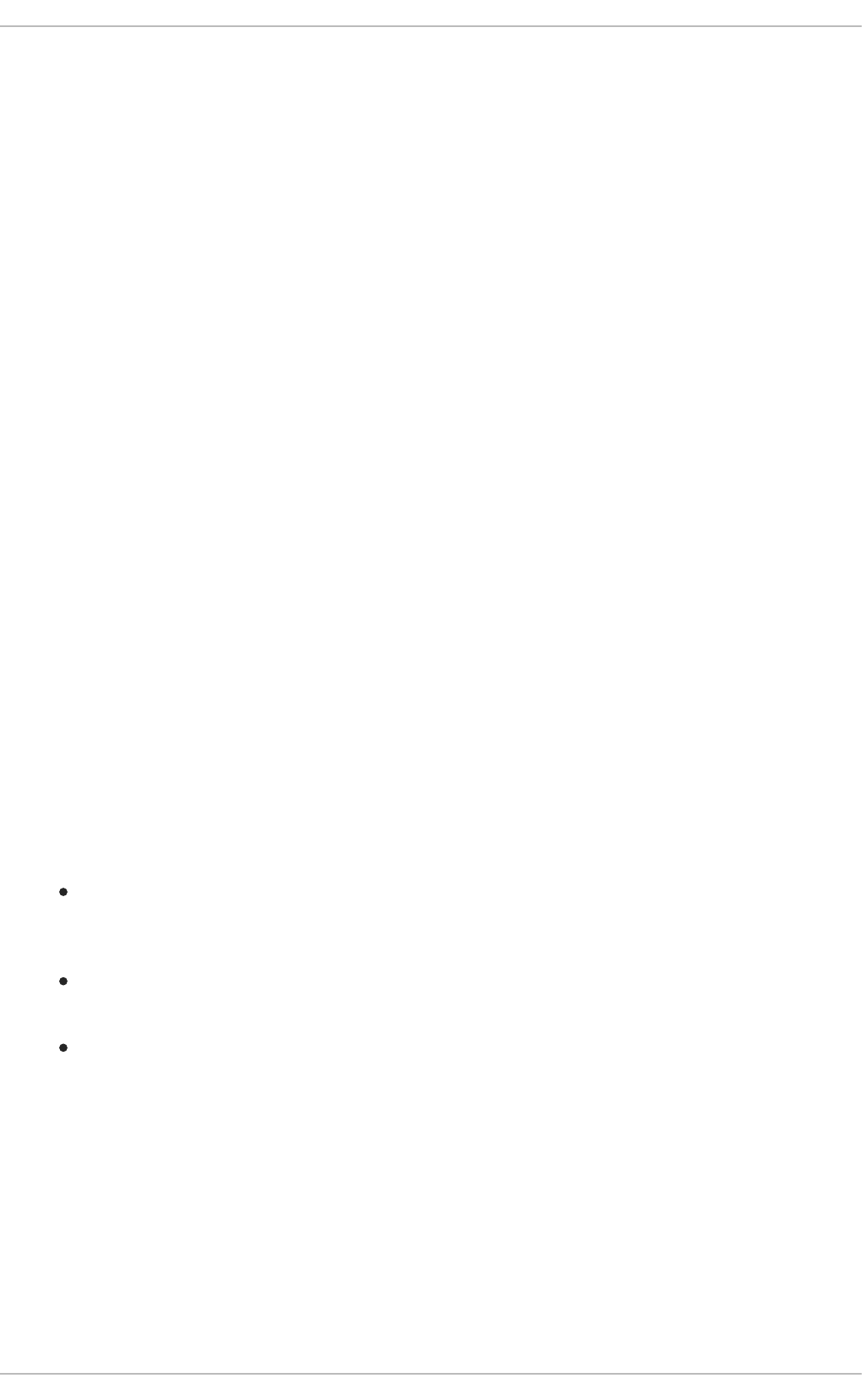
file fragmentation or resource contention in the file system. There are different ways to address these
problems, and in some cases fixing the problem will require that the application, rather than the file
system configuration, be modified.
If you have not been through this process previously, it is recommended that you engage your local Red
Hat support engineer for advice.
7.3.2.2.1. Optimizing for a large number of files
XFS imposes an arbitrary limit on the number of files that a file system can hold. In general, this limit is
high enough that it will never be hit. If you know that the default limit will be insufficient ahead of time,
you can increase the percentage of file system space allowed for inodes with the mkfs.xfs command.
If you encounter the file limit after file system creation (usually indicated by ENOSPC errors when
attempting to create a file or directory even though free space is available), you can adjust the limit with
the xfs_growfs command.
7.3.2.2.2. Optimizing for a large number of files in a single directory
Directory block size is fixed for the life of a file system, and cannot be changed except upon initial
formatting with mkfs. The minimum directory block is the file system block size, which defaults to MAX
(4 KB, file system block size). In general, there is no reason to reduce the directory block size.
Because the directory structure is b-tree based, changing the block size affects the amount of directory
information that can be retrieved or modified per physical I/O. The larger the directory becomes, the
more I/O each operation requires at a given block size.
However, when larger directory block sizes are in use, more CPU is consumed by each modification
operation compared to the same operation on a file system with a smaller directory block size. This
means that for small directory sizes, large directory block sizes will result in lower modification
performance. When the directory reaches a size where I/O is the performance-limiting factor, large block
size directories perform better.
If writing to the file system is more common or more important than reading, such as in a file system that
stores backups (where writing backups to the file system happens more frequently than restoring the
backups):
file systems requiring no more than 1–2 million directory entries (with entry name lengths of 20–
40 bytes) perform best with the default configuration of 4 KB file system block size and 4 KB
directory block size.
file systems requiring between 1–10 million directory entries perform better with a larger block
size of 16 KB
file systems requiring more than 10 million directory entries perform better with an even larger
block size of 64 KB
If reading from the file system is more common or more important than writing, for example, in a mirrored
download server, the contents of which are viewed more often than modified, the number of entries to
which these block sizes apply should be reduced by a factor of ten. For example, the default system and
directory block size is best for read-heavy file systems with no more than ten to twenty thousand
directory entries.
7.3.2.2.3. Optimising for concurrency
Unlike other file systems, XFS can perform many types of allocation and deallocation operations
concurrently provided that the operations are occurring on non-shared objects. Allocation or deallocation
CHAPTER 7. FILE SYSTEMS
75

of extents can occur concurrently provided that the concurrent operations occur in different allocation
groups. Similarly, allocation or deallocation of inodes can occur concurrently provided that the concurrent
operations affect different allocation groups.
The number of allocation groups becomes important when using machines with a high CPU count and
multi-threaded applications that attempt to perform operations concurrently. If only four allocation groups
exist, then sustained, parallel metadata operations will only scale as far as those four CPUs (the
concurrency limit provided by the system). For small file systems, ensure that the number of allocation
groups is supported by the concurrency provided by the system. For large file systems (tens of terabytes
and larger) the default formatting options generally create sufficient allocation groups to avoid limiting
concurrency.
Applications must be aware of single points of contention in order to use the parallelism inherent in the
structure of the XFS file system. It is not possible to modify a directory concurrently, so applications that
create and remove large numbers of files should avoid storing all files in a single directory. Each
directory created is placed in a different allocation group, so techniques such as hashing files over
multiple sub-directories provide a more scalable storage pattern compared to using a single large
directory.
7.3.2.2.4. Optimising for applications that use extended attributes
XFS can store small attributes directly in the inode if space is available in the inode. If the attribute fits
into the inode, then it can be retrieved and modified without requiring extra I/O to retrieve separate
attribute blocks. The performance differential between in-line and out-of-line attributes can easily be an
order of magnitude slower for out-of-line attributes.
For the default inode size of 256 bytes, roughly 100 bytes of attribute space is available depending on the
number of data extent pointers also stored in the inode. The default inode size is really only useful for
storing a small number of small attributes.
Increasing the inode size at mkfs time can increase the amount of space available for storing attributes
in-line. A 512 byte inode size increases the space available for attributes to roughly 350 bytes; a 2 KB
inode has roughly 1900 bytes of space available.
There is, however, a limit on the size of the individual attributes that can be stored in-line - there is a
maximum size limit of 254 bytes for both the attribute name and the value (that is, an attribute with a
name length of 254 bytes and a value length of 254 bytes will stay in-line). Exceeding these size limits
forces the attributes out of line, even if there would have been enough space to store all the attributes in
the inode.
7.3.2.2.5. Optimising for sustained metadata modifications
The size of the log is the main factor in determining the achievable level of sustained metadata
modification. The log device is circular, so before the tail can be overwritten all the modifications in the
log must be written to the real locations on disk. This can involve a significant amount of seeking to write
back all dirty metadata. The default configuration scales the log size in relation to the overall file system
size, so in most cases log size will not require tuning.
A small log device will result in very frequent metadata writeback - the log will constantly be pushing on
its tail to free up space and so frequently modified metadata will be frequently written to disk, causing
operations to be slow.
Increasing the log size increases the time period between tail pushing events. This allows better
aggregation of dirty metadata, resulting in better metadata writeback patterns, and less writeback of
frequently modified metadata. The trade-off is that larger logs require more memory to track all
outstanding changes in memory.
Performance Tuning Guide
76
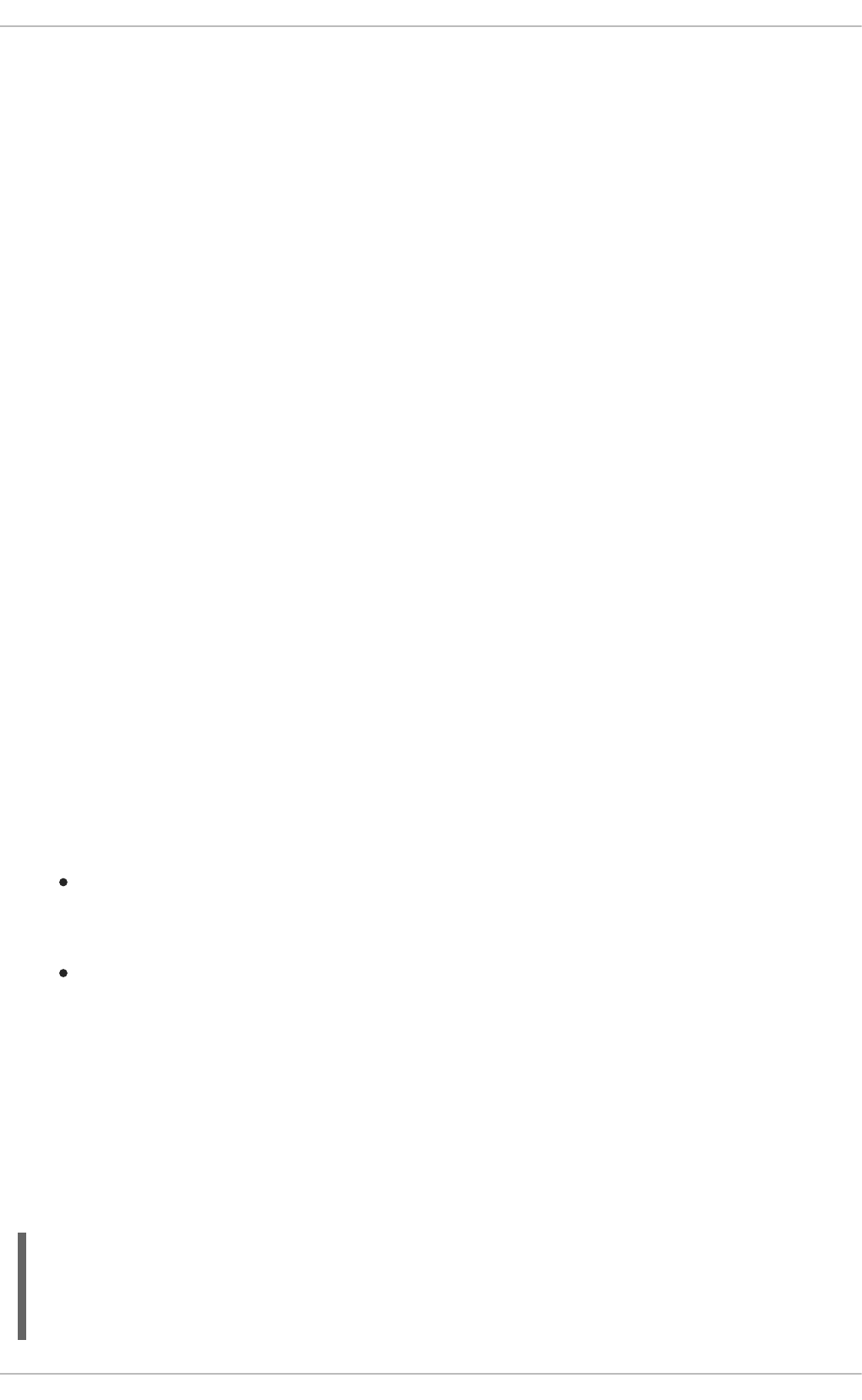
If you have a machine with limited memory, then large logs are not beneficial because memory
constraints will cause metadata writeback long before the benefits of a large log can be realised. In these
cases, smaller rather than larger logs will often provide better performance because metadata writeback
from the log running out of space is more efficient than writeback driven by memory reclamation.
You should always try to align the log to the underlying stripe unit of the device that contains the file
system. mkfs does this by default for MD and DM devices, but for hardware RAID it may need to be
specified. Setting this correctly avoids all possibility of log I/O causing unaligned I/O and subsequent
read-modify-write operations when writing modifications to disk.
Log operation can be further improved by editing mount options. Increasing the size of the in-memory
log buffers (logbsize) increases the speed at which changes can be written to the log. The default log
buffer size is MAX (32 KB, log stripe unit), and the maximum size is 256 KB. In general, a larger value
results in faster performance. However, under fsync-heavy workloads, small log buffers can be
noticeably faster than large buffers with a large stripe unit alignment.
The delaylog mount option also improves sustained metadata modification performance by reducing
the number of changes to the log. It achieves this by aggregating individual changes in memory before
writing them to the log: frequently modified metadata is written to the log periodically instead of on every
modification. This option increases the memory usage of tracking dirty metadata and increases the
potential lost operations when a crash occurs, but can improve metadata modification speed and
scalability by an order of magnitude or more. Use of this option does not reduce data or metadata
integrity when fsync, fdatasync or sync are used to ensure data and metadata is written to disk.
7.4. CIFS
Common Internet File System (CIFS), an implementation of the Server Message Block (SMB) protocol,
is used to share file systems, printers, or serial ports over a network. Notably, CIFS allows sharing files
between Linux and Windows platforms regardless of version.
Red Hat recommends using CIFS with the Red Hat Enterprise Linux 6.6 or later with support for
asynchronous reads and writes that increase the speed of data I/O.
Read and Write Size
Use the rsize=value_in_bytes option to set the network read size. The recommended size
is 1 MiB for servers that support the POSIX extension, for example Samba, and 60 KiB for
Windows servers.
Use the wsize=value_in_bytes option to set the default network write size. The
recommended size is 1 MiB for servers that support the POSIX extension, for example Samba,
and 65 KiB for Windows servers.
CIFS Installation Considerations
Note that if your CIFS server is a Windows system, there is a long-standing issue that causes large
reads to fail because Windows only supports a 60 KiB read and write blocks.
If your workload is write-heavy and asynchronous, tune dirty pages to flush early and often. The following
configuration allows for 512 MB of dirty pages, writes block at 1 GB of dirty pages, and page flushing
happens every 5 seconds for dirty pages older than 2.5 seconds:
vm.dirty_background_bytes=536870912
vm.dirty_bytes=1073741824
vm.dirty_expire_centisecs=250
vm.dirty_writeback_centisecs=500
CHAPTER 7. FILE SYSTEMS
77
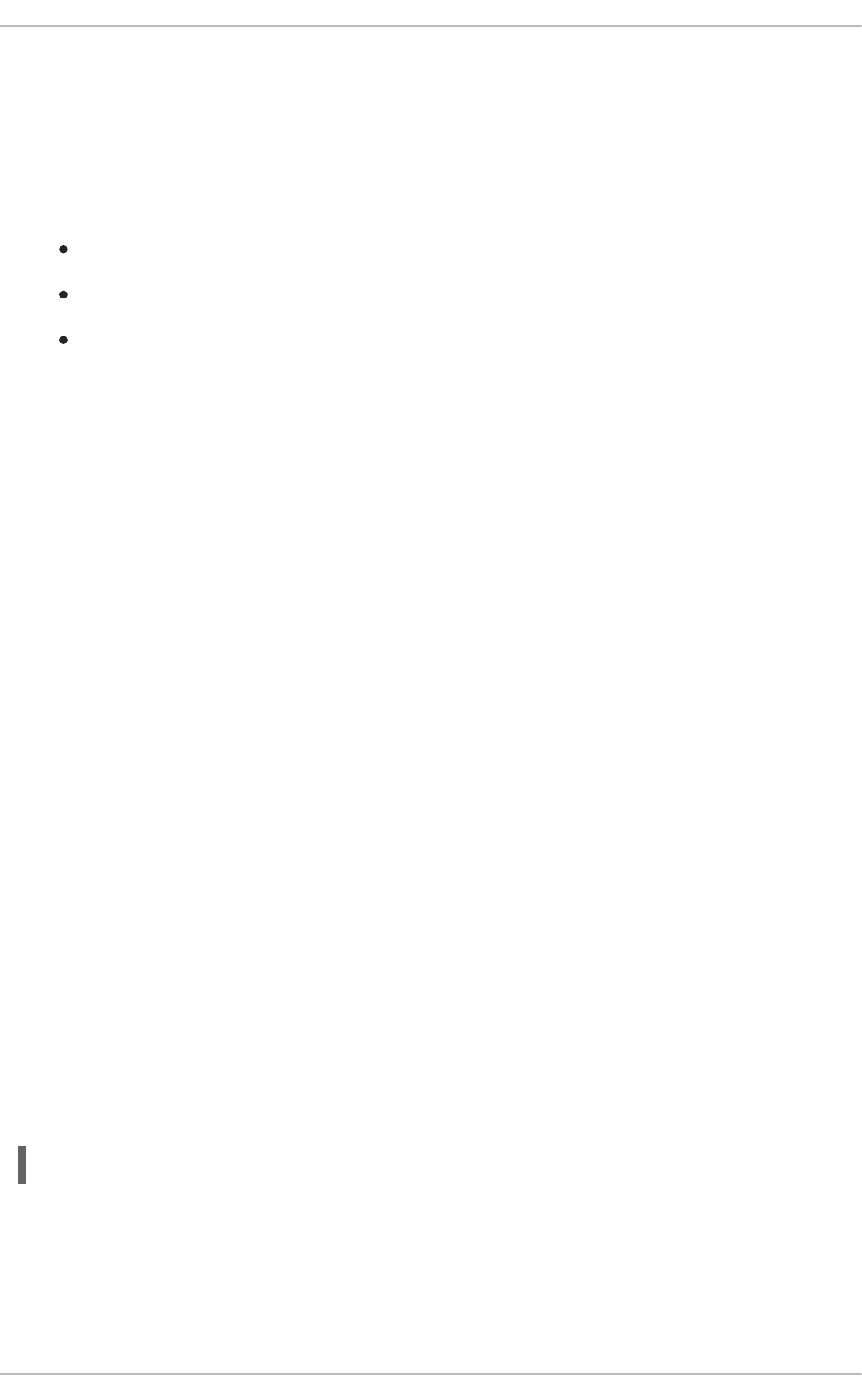
File sharing can vary between tasks significantly. For example, an 8-KiB direct database I/O is an
entirely different workload from a large streaming asynchronous write from backup software. When
testing, use the actual production workload, preferably with a repeatable replay of the same production
work, change only one thing at a time, and record all results for later analysis.
Caching
The following caching options are available:
cache=none – disables caching. Applications have to wait while data is being sent.
cache=loose – enables caching while increasing the danger of data corruption.
cache=strict – adheres strictly to the protocol requirements where caching is regulated by
the server. You can set the cache=strict option in Red Hat Enterprise Linux 6.6 and later.
The cache=loose option is set by default in Red Hat Enterprise Linux 6. Using cache=strict is
recommended, as cache=strict helps to reduce data corruption, although performance is slightly
impacted.
Mounting CIFS
For instructions on how to mount CIFS, see section 9.3. SMB in the Red Hat Storage Administration
Guide.
7.5. CLUSTERING
Clustered storage provides a consistent file system image across all servers in a cluster, allowing
servers to read and write to a single, shared file system. This simplifies storage administration by limiting
tasks like installing and patching applications to one file system. A cluster-wide file system also
eliminates the need for redundant copies of application data, simplifying backup and disaster recovery.
Red Hat's High Availability Add-On provides clustered storage in conjunction with Red Hat Global File
System 2 (part of the Resilient Storage Add-On).
7.5.1. Global File System 2
Global File System 2 (GFS2) is a native file system that interfaces directly with the Linux kernel file
system. It allows multiple computers (nodes) to simultaneously share the same storage device in a
cluster. The GFS2 file system is largely self-tuning, but manual tuning is possible. This section outlines
performance considerations when attempting to tune performance manually.
As of Red Hat Enterprise Linux 6.5, GFS2 includes the Orlov block allocator. This allows administrators
to spread out block allocations on disk, so that the contents of directories can be placed in proximity to
the directories on disk. This generally increases write speed within those directories.
All directories created in the top-level directory of the GFS2 mount point are spaced automatically. To
treat another directory as a top-level directory, mark that directory with the T attribute, like so.
chattr +T directory
This ensures that all subdirectories created in the marked directory are spaced on disk.
Red Hat Enterprise Linux 6.4 introduced improvements to file fragmentation management in GFS2. Files
created by Red Hat Enterprise Linux 6.3 or earlier were prone to file fragmentation if multiple files were
written at the same time by more than one process. This fragmentation made things run slowly,
Performance Tuning Guide
78
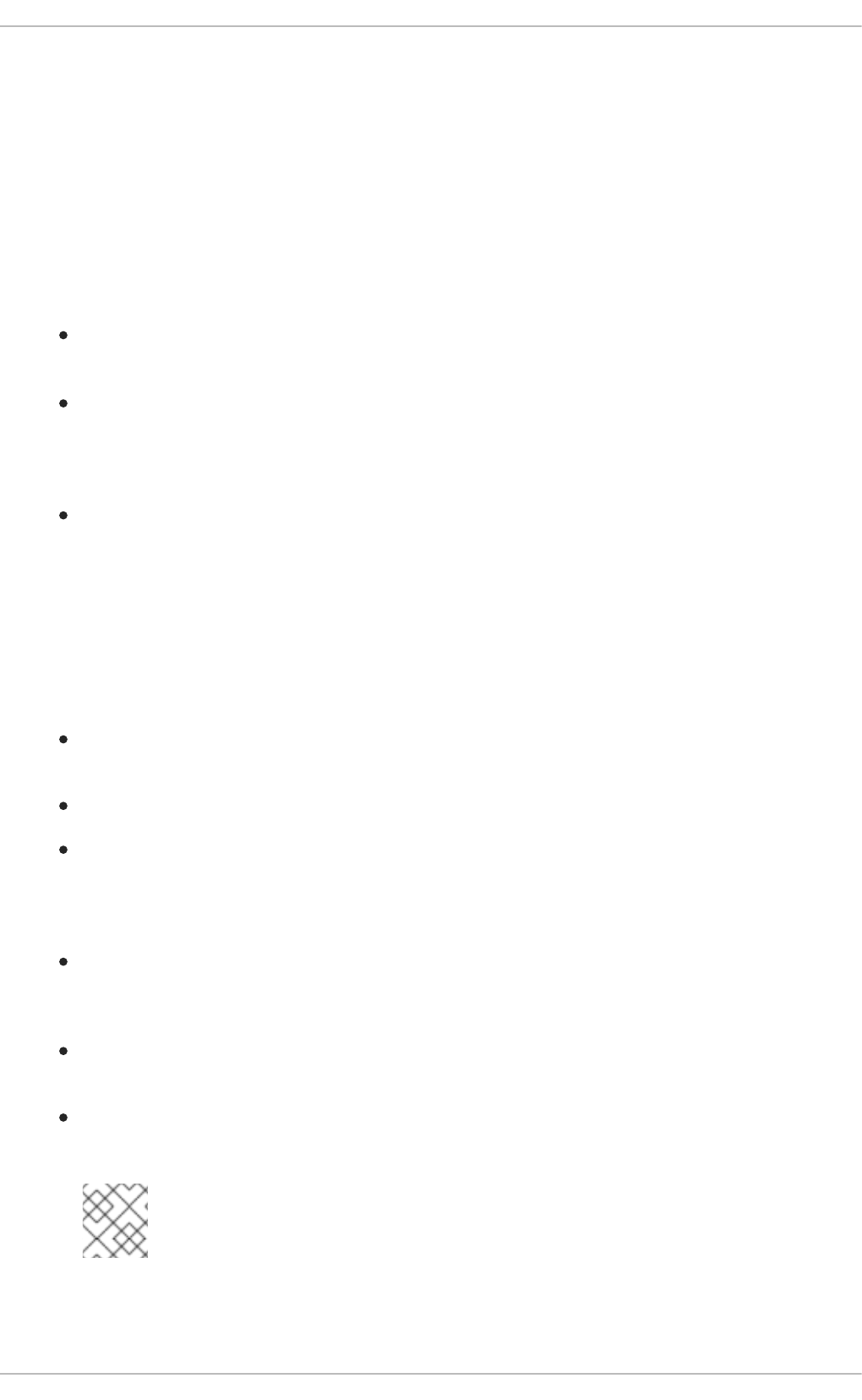
especially in workloads involving large files. With Red Hat Enterprise Linux 6.4, simultaneous writes
result in less file fragmentation and therefore better performance for these workloads.
While there is no defragmentation tool for GFS2 on Red Hat Enterprise Linux, you can defragment
individual files by identifying them with the filefrag tool, copying them to temporary files, and renaming
the temporary files to replace the originals. (This procedure can also be done in versions prior to 6.4 as
long as the writing is done sequentially.)
Since GFS2 uses a global locking mechanism that potentially requires communication between nodes of
a cluster, the best performance will be achieved when your system is designed to avoid file and directory
contention between these nodes. Some methods of avoiding contention are to:
Pre-allocate files and directories with fallocate where possible, to optimize the allocation
process and avoid the need to lock source pages.
Minimize the areas of the file system that are shared between multiple nodes to minimize cross-
node cache invalidation and improve performance. For example, if multiple nodes mount the
same file system, but access different sub-directories, you will likely achieve better performance
by moving one subdirectory to a separate file system.
Select an optimal resource group size and number. This depends on typical file sizes and
available free space on the system, and affects the likelihood that multiple nodes will attempt to
use a resource group simultaneously. Too many resource groups can slow block allocation
while allocation space is located, while too few resource groups can cause lock contention
during deallocation. It is generally best to test multiple configurations to determine which is best
for your workload.
However, contention is not the only issue that can affect GFS2 file system performance. Other best
practices to improve overall performance are to:
Select your storage hardware according to the expected I/O patterns from cluster nodes and the
performance requirements of the file system.
Use solid-state storage where possible to lower seek time.
Create an appropriately-sized file system for your workload, and ensure that the file system is
never at more than 80% capacity. Smaller file systems will have proportionally shorter backup
times, and require less time and memory for file system checks, but are subject to high
fragmentation if they are too small for their workload.
Set larger journal sizes for metadata-intensive workloads, or when journaled data is in use.
Although this uses more memory, it improves performance because more journaling space is
available to store data before a write is necessary.
Ensure that clocks on GFS2 nodes are synchronized to avoid issues with networked
applications. We recommend using NTP (Network Time Protocol).
Unless file or directory access times are critical to the operation of your application, mount the
file system with the noatime and nodiratime mount options.
NOTE
Red Hat strongly recommends the use of the noatime option with GFS2.
CHAPTER 7. FILE SYSTEMS
79
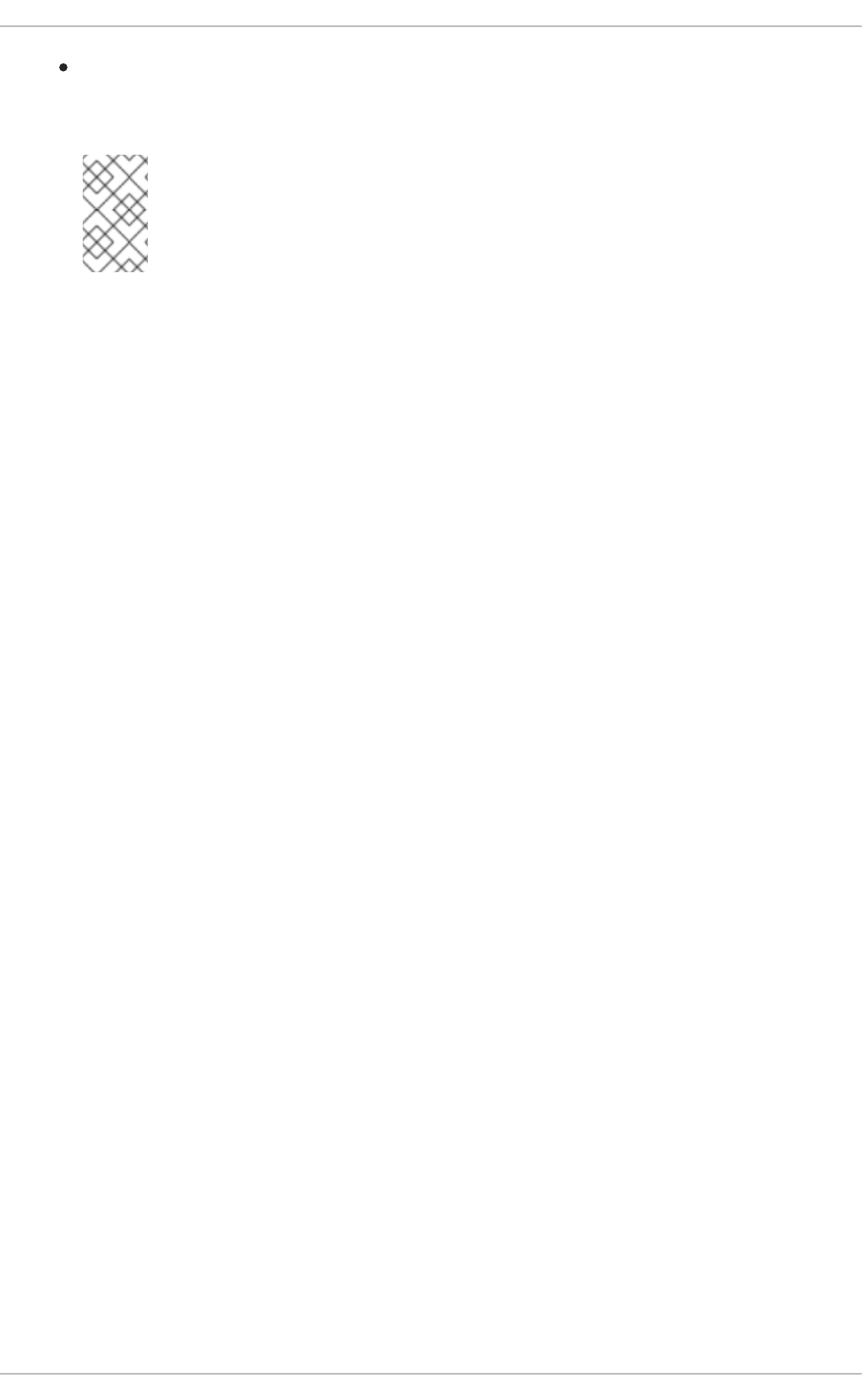
If you need to use quotas, try to reduce the frequency of quota synchronization transactions or
use fuzzy quota synchronization to prevent performance issues arising from constant quota file
updates.
NOTE
Fuzzy quota accounting can allow users and groups to slightly exceed their quota
limit. To minimize this issue, GFS2 dynamically reduces the synchronization
period as a user or group approaches its quota limit.
For more detailed information about each aspect of GFS2 performance tuning, refer to the Global File
System 2 guide, available from http://access.redhat.com/site/documentation/Red_Hat_Enterprise_Linux/.
Performance Tuning Guide
80
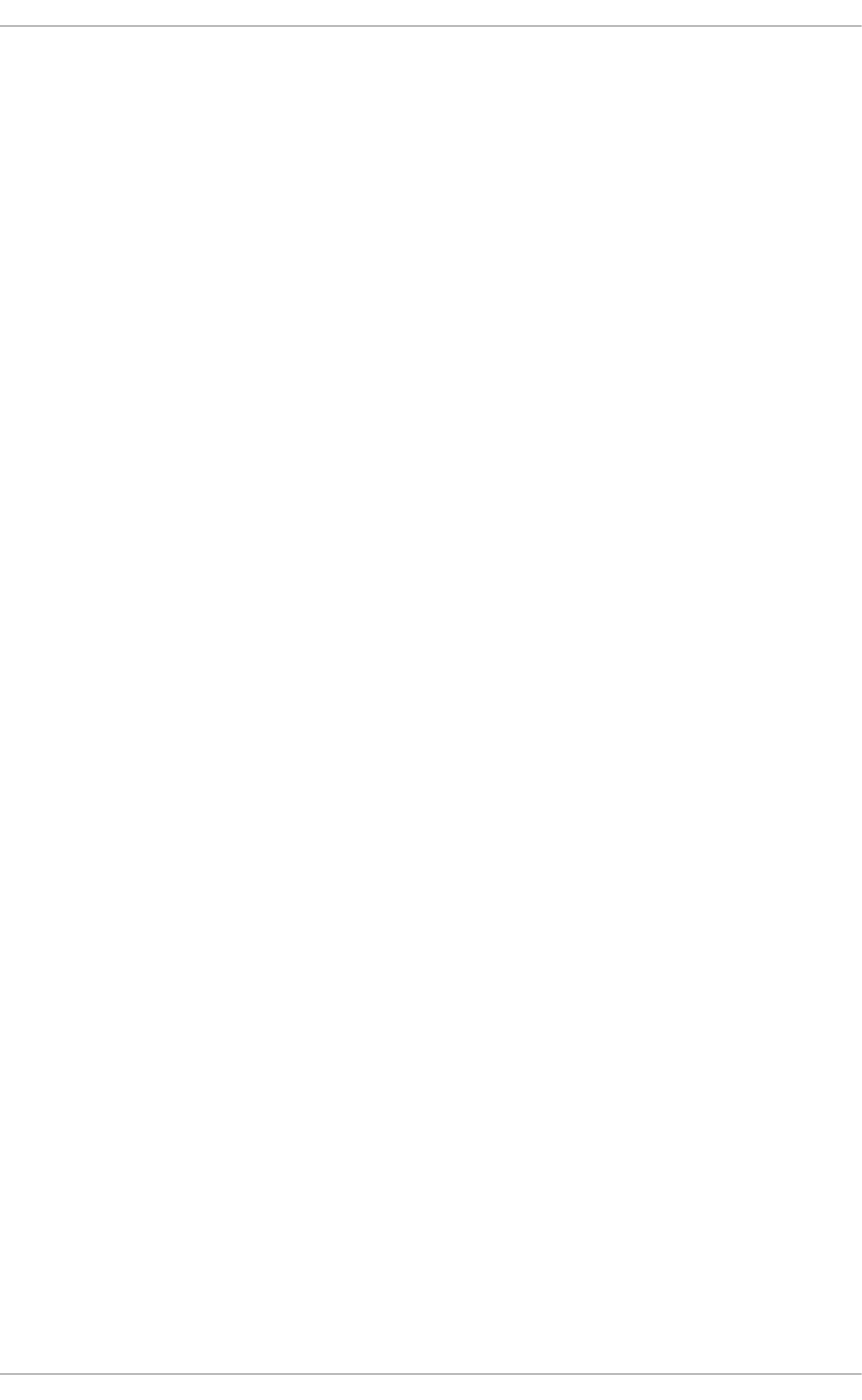
CHAPTER 8. NETWORKING
Over time, Red Hat Enterprise Linux's network stack has been upgraded with numerous automated
optimization features. For most workloads, the auto-configured network settings provide optimized
performance.
In most cases, networking performance problems are actually caused by a malfunction in hardware or
faulty infrastructure. Such causes are beyond the scope of this document; the performance issues and
solutions discussed in this chapter are useful in optimizing perfectly functional systems.
Networking is a delicate subsystem, containing different parts with sensitive connections. This is why the
open source community and Red Hat invest much work in implementing ways to automatically optimize
network performance. As such, given most workloads, you may never even need to reconfigure
networking for performance.
8.1. NETWORK PERFORMANCE ENHANCEMENTS
Red Hat Enterprise Linux 6.1 provided the following network performance enhancements:
Receive Packet Steering (RPS)
RPS enables a single NIC rx queue to have its receive softirq workload distributed among several
CPUs. This helps prevent network traffic from being bottlenecked on a single NIC hardware queue.
To enable RPS, specify the target CPU names in /sys/class/net/ethX/queues/rx-N/rps_cpus,
replacing ethX with the NIC's corresponding device name (for example, eth1, eth2) and rx-N with the
specified NIC receive queue. This will allow the specified CPUs in the file to process data from queue
rx-N on ethX. When specifying CPUs, consider the queue's cache affinity [4].
Receive Flow Steering
RFS is an extension of RPS, allowing the administrator to configure a hash table that is populated
automatically when applications receive data and are interrogated by the network stack. This determines
which applications are receiving each piece of network data (based on source:destination network
information).
Using this information, the network stack can schedule the most optimal CPU to receive each packet. To
configure RFS, use the following tunables:
/proc/sys/net/core/rps_sock_flow_entries
This controls the maximum number of sockets/flows that the kernel can steer towards any specified
CPU. This is a system-wide, shared limit.
/sys/class/net/ethX/queues/rx-N/rps_flow_cnt
This controls the maximum number of sockets/flows that the kernel can steer for a specified receive
queue (rx-N) on a NIC (ethX). Note that sum of all per-queue values for this tunable on all NICs
should be equal or less than that of /proc/sys/net/core/rps_sock_flow_entries.
Unlike RPS, RFS allows both the receive queue and the application to share the same CPU when
processing packet flows. This can result in improved performance in some cases. However, such
improvements are dependent on factors such as cache hierarchy, application load, and the like.
CHAPTER 8. NETWORKING
81
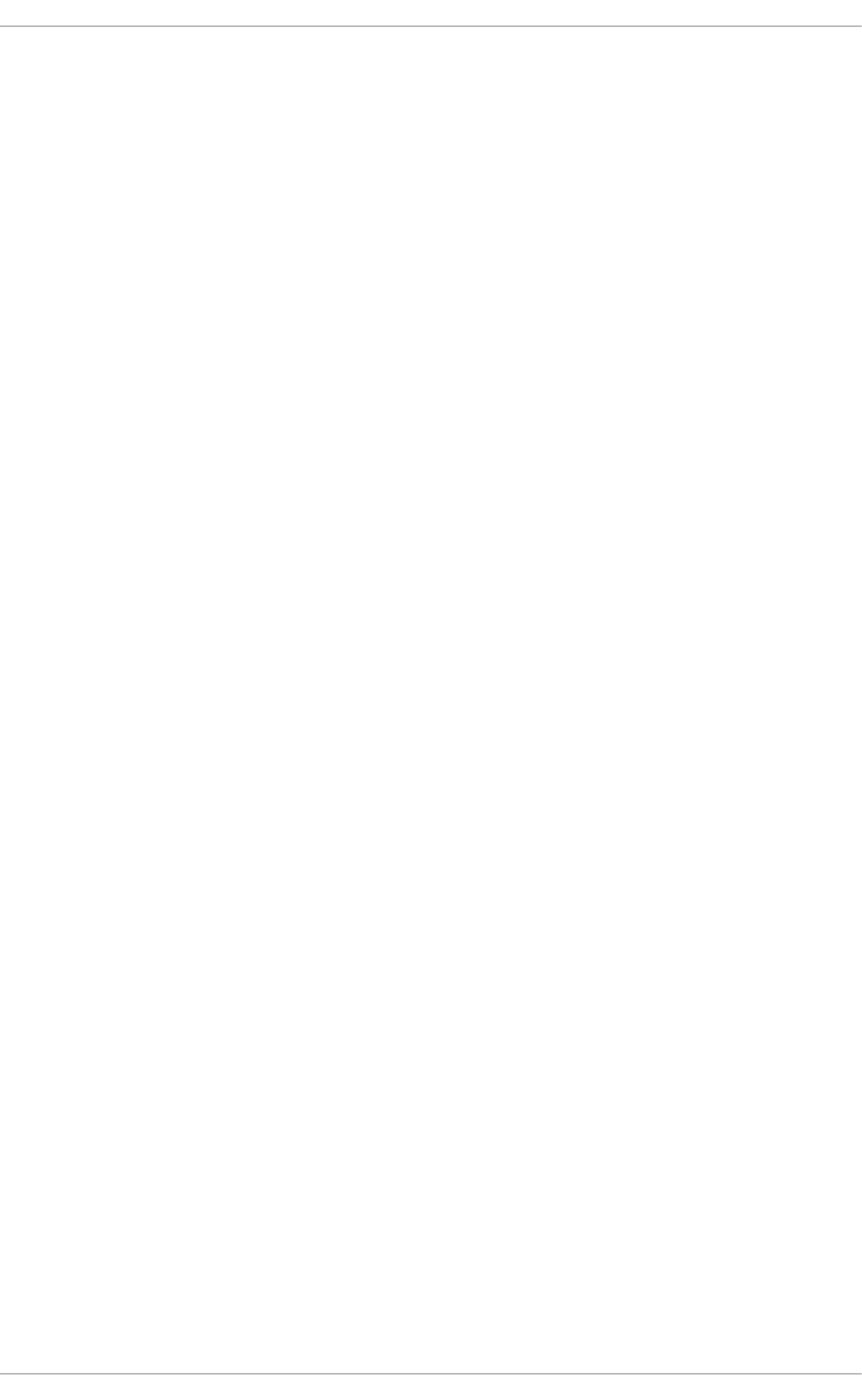
getsockopt support for TCP thin-streams
Thin-stream is a term used to characterize transport protocols wherein applications send data at such a
low rate that the protocol's retransmission mechanisms are not fully saturated. Applications that use thin-
stream protocols typically transport via reliable protocols like TCP; in most cases, such applications
provide very time-sensitive services (for example, stock trading, online gaming, control systems).
For time-sensitive services, packet loss can be devastating to service quality. To help prevent this, the
getsockopt call has been enhanced to support two extra options:
TCP_THIN_DUPACK
This Boolean enables dynamic triggering of retransmissions after one dupACK for thin streams.
TCP_THIN_LINEAR_TIMEOUTS
This Boolean enables dynamic triggering of linear timeouts for thin streams.
Both options are specifically activated by the application. For more information about these options, refer
to file:///usr/share/doc/kernel-doc-version/Documentation/networking/ip-
sysctl.txt. For more information about thin-streams, refer to file:///usr/share/doc/kernel-
doc-version/Documentation/networking/tcp-thin.txt.
Transparent Proxy (TProxy) support
The kernel can now handle non-locally bound IPv4 TCP and UDP sockets to support transparent
proxies. To enable this, you will need to configure iptables accordingly. You will also need to enable and
configure policy routing properly.
For more information about transparent proxies, refer to file:///usr/share/doc/kernel-
doc-version/Documentation/networking/tproxy.txt.
8.2. OPTIMIZED NETWORK SETTINGS
Performance tuning is usually done in a pre-emptive fashion. Often, we adjust known variables before
running an application or deploying a system. If the adjustment proves to be ineffective, we try adjusting
other variables. The logic behind such thinking is that by default, the system is not operating at an
optimal level of performance; as such, we think we need to adjust the system accordingly. In some
cases, we do so via calculated guesses.
As mentioned earlier, the network stack is mostly self-optimizing. In addition, effectively tuning the
network requires a thorough understanding not just of how the network stack works, but also of the
specific system's network resource requirements. Incorrect network performance configuration can
actually lead to degraded performance.
For example, consider the bufferfloat problem. Increasing buffer queue depths results in TCP
connections that have congestion windows larger than the link would otherwise allow (due to deep
buffering). However, those connections also have huge RTT values since the frames spend so much
time in-queue. This, in turn, actually results in sub-optimal output, as it would become impossible to
detect congestion.
When it comes to network performance, it is advisable to keep the default settings unless a particular
performance issue becomes apparent. Such issues include frame loss, significantly reduced throughput,
and the like. Even then, the best solution is often one that results from meticulous study of the problem,
Performance Tuning Guide
82
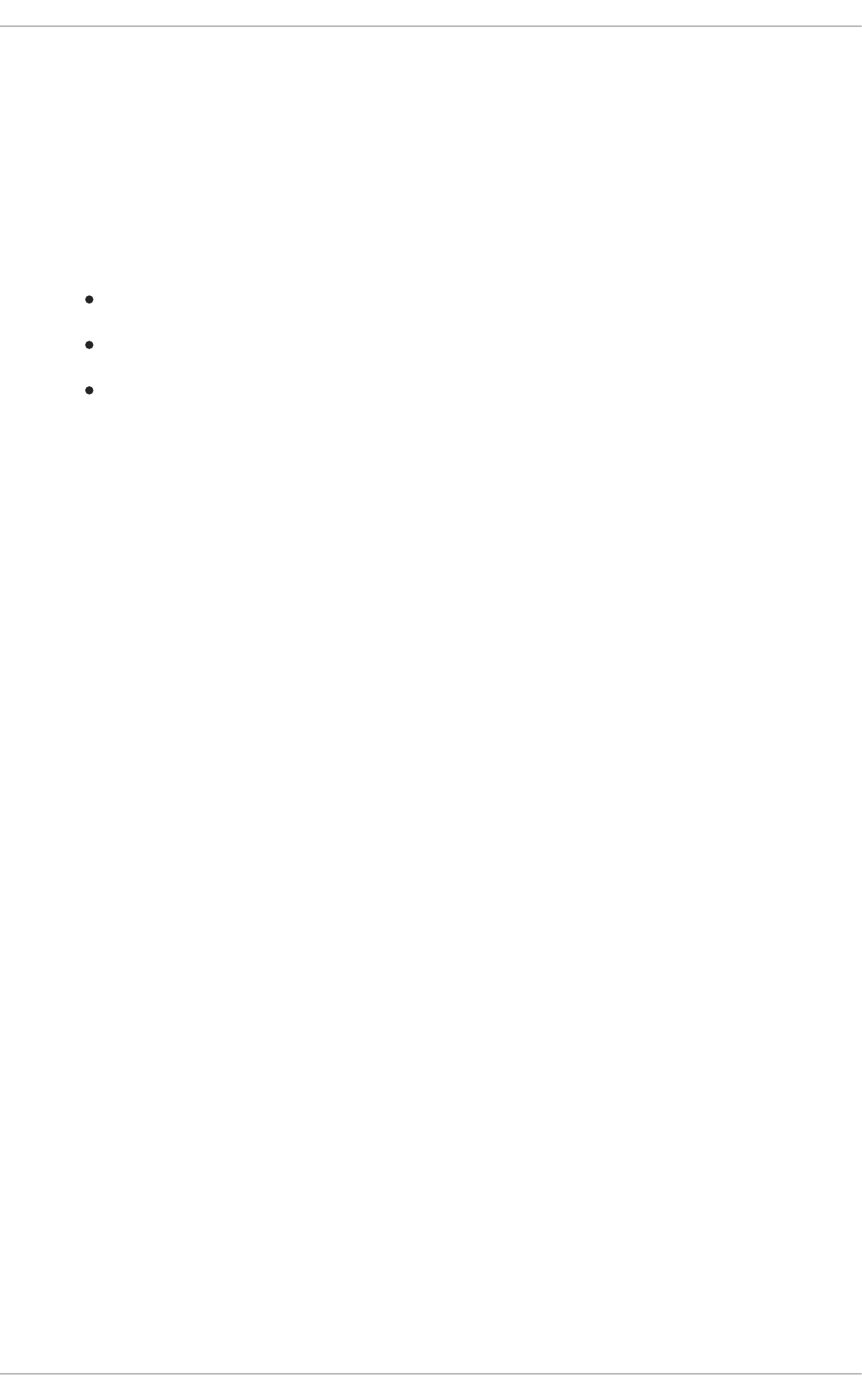
rather than simply tuning settings upward (increasing buffer/queue lengths, reducing interrupt latency,
etc).
To properly diagnose a network performance problem, use the following tools:
netstat
A command-line utility that prints network connections, routing tables, interface statistics,
masquerade connections and multicast memberships. It retrieves information about the networking
subsystem from the /proc/net/ file system. These files include:
/proc/net/dev (device information)
/proc/net/tcp (TCP socket information)
/proc/net/unix (Unix domain socket information)
For more information about netstat and its referenced files from /proc/net/, refer to the
netstat man page: man netstat.
dropwatch
A monitoring utility that monitors packets dropped by the kernel. For more information, refer to the
dropwatch man page: man dropwatch.
ip
A utility for managing and monitoring routes, devices, policy routing, and tunnels. For more
information, refer to the ip man page: man ip.
ethtool
A utility for displaying and changing NIC settings. For more information, refer to the ethtool man
page: man ethtool.
/proc/net/snmp
A file that displays ASCII data needed for the IP, ICMP, TCP, and UDP management information
bases for an snmp agent. It also displays real-time UDP-lite statistics.
The SystemTap Beginners Guide contains several sample scripts you can use to profile and monitor
network performance. This guide is available from
http://access.redhat.com/site/documentation/Red_Hat_Enterprise_Linux/.
After collecting relevant data on a network performance problem, you should be able to formulate a
theory — and, hopefully, a solution. [5] For example, an increase in UDP input errors in
/proc/net/snmp indicates that one or more socket receive queues are full when the network stack
attempts to queue new frames into an application's socket.
This indicates that packets are bottlenecked at at least one socket queue, which means either the socket
queue drains packets too slowly, or packet volume is too large for that socket queue. If it is the latter,
then verify the logs of any network-intensive application for lost data -- to resolve this, you would need to
optimize or reconfigure the offending application.
Socket receive buffer size
Socket send and receive sizes are dynamically adjusted, so they rarely need to be manually edited. If
CHAPTER 8. NETWORKING
83
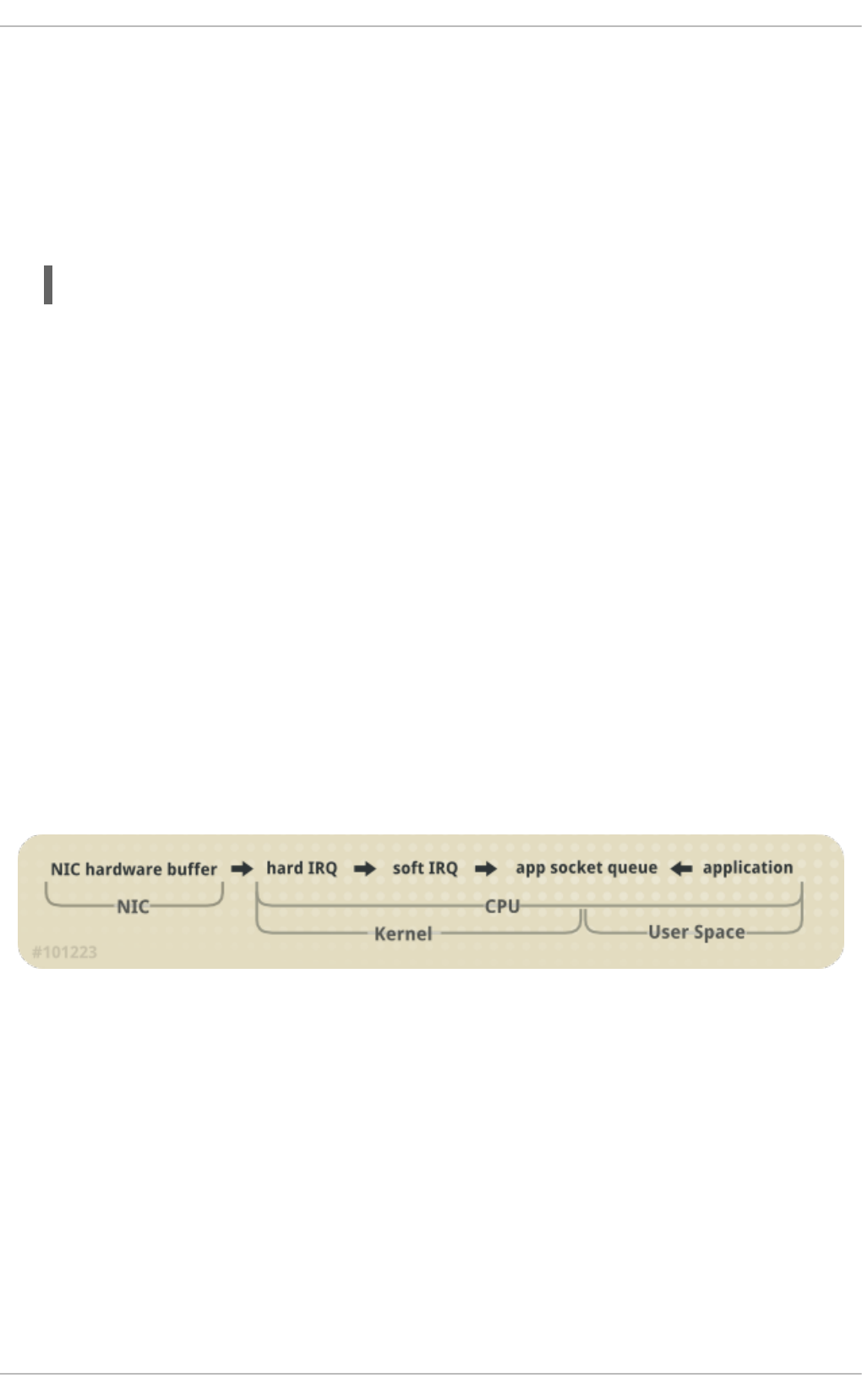
further analysis, such as the analysis presented in the SystemTap network example,
sk_stream_wait_memory.stp, suggests that the socket queue's drain rate is too slow, then you can
increase the depth of the application's socket queue. To do so, increase the size of receive buffers used
by sockets by configuring either of the following values:
rmem_default
A kernel parameter that controls the default size of receive buffers used by sockets. To configure this,
run the following command:
Replace N with the desired buffer size, in bytes. To determine the value for this kernel parameter,
view /proc/sys/net/core/rmem_default. Bear in mind that the value of rmem_default
should be no greater than rmem_max (/proc/sys/net/core/rmem_max); if need be, increase the
value of rmem_max.
SO_RCVBUF
A socket option that controls the maximum size of a socket's receive buffer, in bytes. For more
information on SO_RCVBUF, refer to the man page for more details: man 7 socket.
To configure SO_RCVBUF, use the setsockopt utility. You can retrieve the current SO_RCVBUF
value with getsockopt. For more information using both utilities, refer to the setsockopt man
page: man setsockopt.
8.3. OVERVIEW OF PACKET RECEPTION
To better analyze network bottlenecks and performance issues, you need to understand how packet
reception works. Packet reception is important in network performance tuning because the receive path
is where frames are often lost. Lost frames in the receive path can cause a significant penalty to network
performance.
Figure 8.1. Network receive path diagram
The Linux kernel receives each frame and subjects it to a four-step process:
1. Hardware Reception: the network interface card (NIC) receives the frame on the wire. Depending
on its driver configuration, the NIC transfers the frame either to an internal hardware buffer
memory or to a specified ring buffer.
2. Hard IRQ: the NIC asserts the presence of a net frame by interrupting the CPU. This causes the
NIC driver to acknowledge the interrupt and schedule the soft IRQ operation.
3. Soft IRQ: this stage implements the actual frame-receiving process, and is run in softirq
context. This means that the stage pre-empts all applications running on the specified CPU, but
still allows hard IRQs to be asserted.
sysctl -w net.core.rmem_default=N
Performance Tuning Guide
84
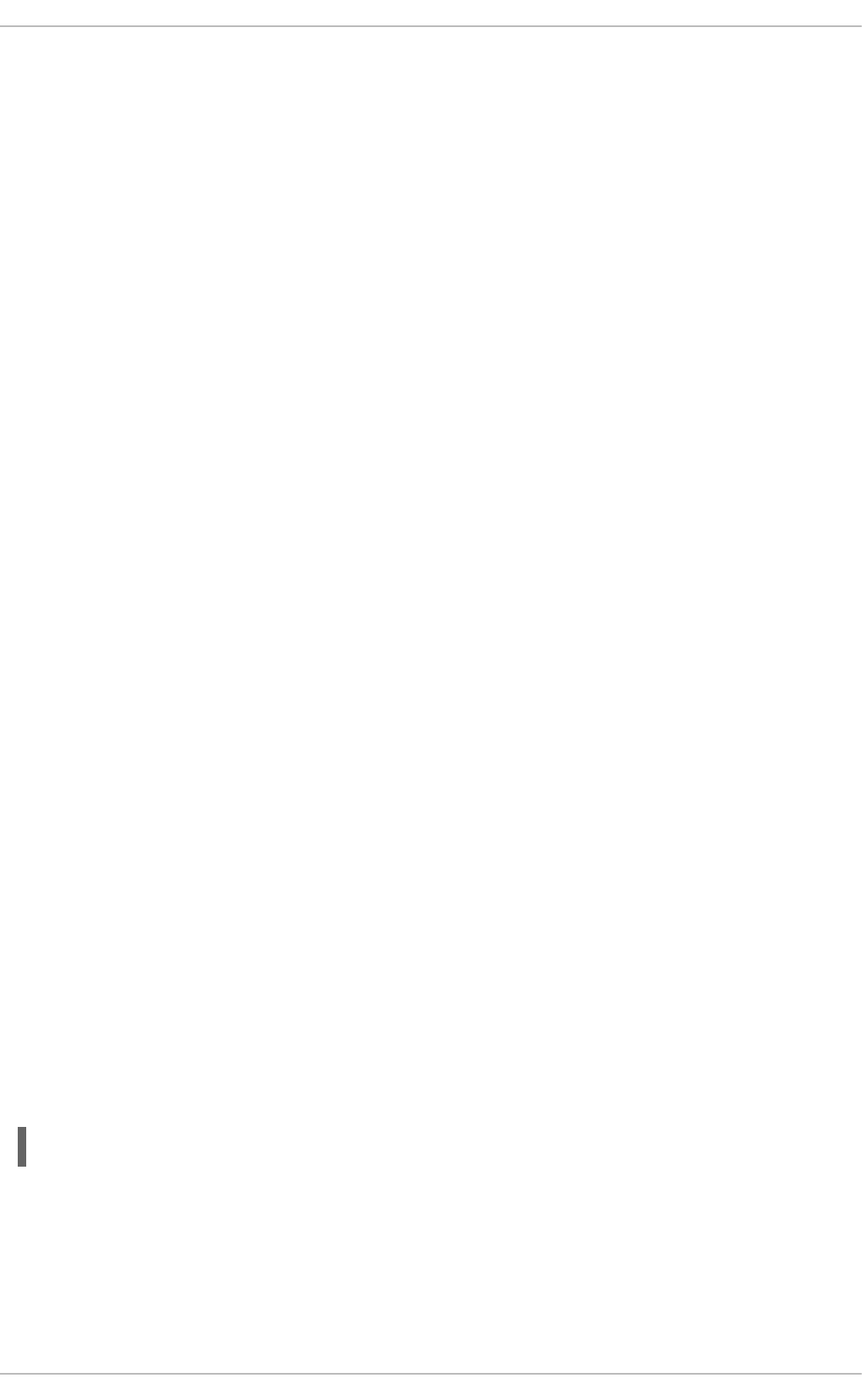
In this context (running on the same CPU as hard IRQ, thereby minimizing locking overhead),
the kernel actually removes the frame from the NIC hardware buffers and processes it through
the network stack. From there, the frame is either forwarded, discarded, or passed to a target
listening socket.
When passed to a socket, the frame is appended to the application that owns the socket. This
process is done iteratively until the NIC hardware buffer runs out of frames, or until the device
weight (dev_weight). For more information about device weight, refer to Section 8.4.1, “NIC
Hardware Buffer”
4. Application receive: the application receives the frame and dequeues it from any owned sockets
via the standard POSIX calls (read, recv, recvfrom). At this point, data received over the
network no longer exists on the network stack.
The Red Hat Enterprise Linux Network Performance Tuning Guide available on the Red Hat Customer
Portal contains information on packet reception in the Linux kernel, and covers the following areas of NIC
tuning: SoftIRQ misses (netdev budget), tuned tuning daemon, numad NUMA daemon, CPU power
states, interrupt balancing, pause frames, interrupt coalescence, adapter queue (netdev backlog),
adapter RX and TX buffers, adapter TX queue, module parameters, adapter offloading, Jumbo Frames,
TCP and UDP protocol tuning, and NUMA locality.
CPU/cache affinity
To maintain high throughput on the receive path, it is recommended that you keep the L2 cache hot. As
described earlier, network buffers are received on the same CPU as the IRQ that signaled their
presence. This means that buffer data will be on the L2 cache of that receiving CPU.
To take advantage of this, place process affinity on applications expected to receive the most data on the
NIC that shares the same core as the L2 cache. This will maximize the chances of a cache hit, and
thereby improve performance.
8.4. RESOLVING COMMON QUEUING/FRAME LOSS ISSUES
By far, the most common reason for frame loss is a queue overrun. The kernel sets a limit to the length
of a queue, and in some cases the queue fills faster than it drains. When this occurs for too long, frames
start to get dropped.
As illustrated in Figure 8.1, “Network receive path diagram”, there are two major queues in the receive
path: the NIC hardware buffer and the socket queue. Both queues need to be configured accordingly to
protect against queue overruns.
8.4.1. NIC Hardware Buffer
The NIC fills its hardware buffer with frames; the buffer is then drained by the softirq, which the NIC
asserts via an interrupt. To interrogate the status of this queue, use the following command:
Replace ethX with the NIC's corresponding device name. This will display how many frames have been
dropped within ethX. Often, a drop occurs because the queue runs out of buffer space in which to store
frames.
There are different ways to address this problem, namely:
ethtool -S ethX
CHAPTER 8. NETWORKING
85
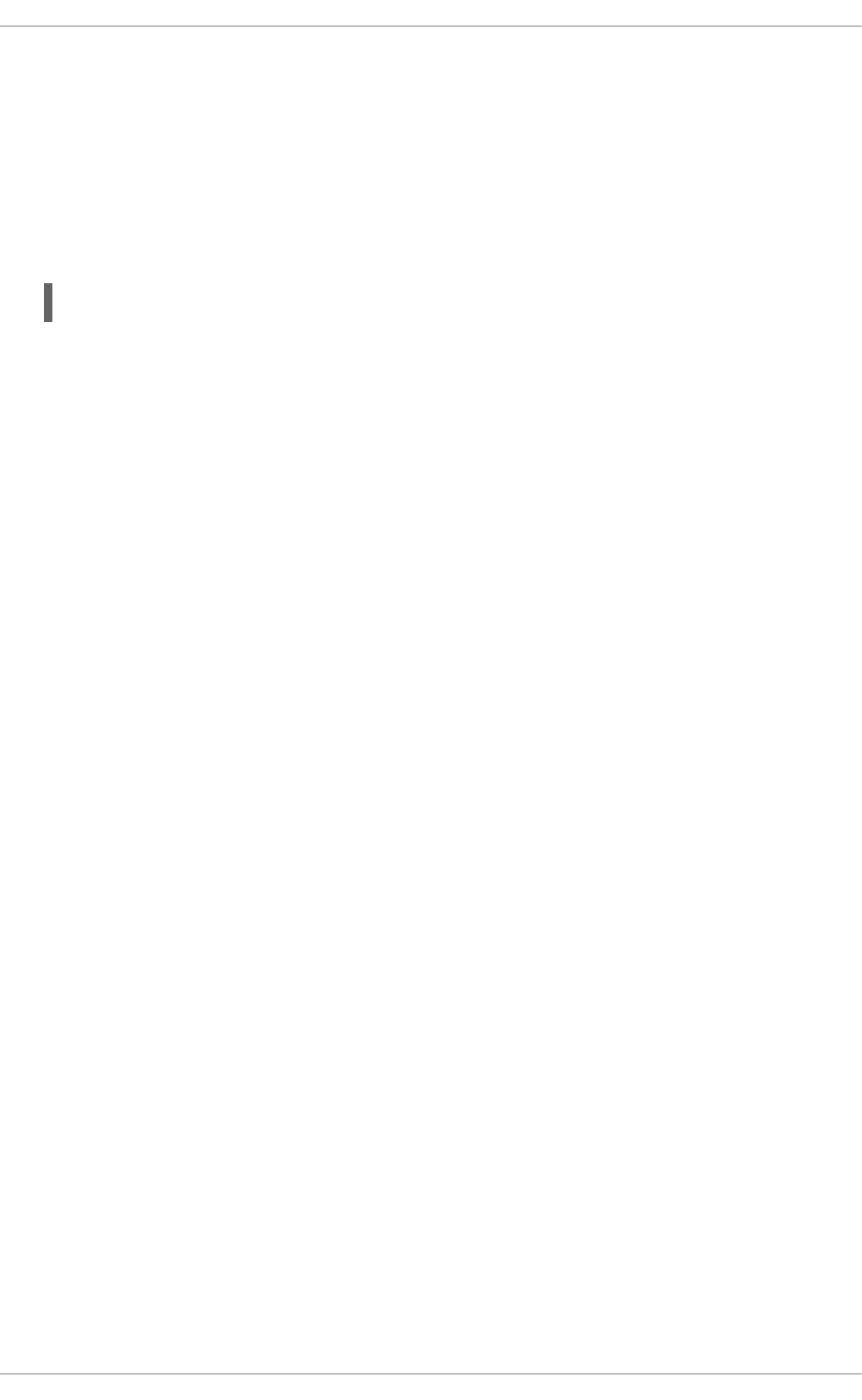
Input traffic
You can help prevent queue overruns by slowing down input traffic. This can be achieved by filtering,
reducing the number of joined multicast groups, lowering broadcast traffic, and the like.
Queue length
Alternatively, you can also increase the queue length. This involves increasing the number of buffers
in a specified queue to whatever maximum the driver will allow. To do so, edit the rx/tx ring
parameters of ethX using:
Append the appropriate rx or tx values to the aforementioned command. For more information, refer
to man ethtool.
Device weight
You can also increase the rate at which a queue is drained. To do this, adjust the NIC's device weight
accordingly. This attribute refers to the maximum number of frames that the NIC can receive before
the softirq context has to yield the CPU and reschedule itself. It is controlled by the
/proc/sys/net/core/dev_weight variable.
Most administrators have a tendency to choose the third option. However, keep in mind that there are
consequences for doing so. Increasing the number of frames that can be received from a NIC in one
iteration implies extra CPU cycles, during which no applications can be scheduled on that CPU.
8.4.2. Socket Queue
Like the NIC hardware queue, the socket queue is filled by the network stack from the softirq context.
Applications then drain the queues of their corresponding sockets via calls to read, recvfrom, and the
like.
To monitor the status of this queue, use the netstat utility; the Recv-Q column displays the queue
size. Generally speaking, overruns in the socket queue are managed in the same way as NIC hardware
buffer overruns (i.e. Section 8.4.1, “NIC Hardware Buffer”):
Input traffic
The first option is to slow down input traffic by configuring the rate at which the queue fills. To do so,
either filter frames or pre-emptively drop them. You can also slow down input traffic by lowering the
NIC's device weight[6].
Queue depth
You can also avoid socket queue overruns by increasing the queue depth. To do so, increase the
value of either the rmem_default kernel parameter or the SO_RCVBUF socket option. For more
information on both, refer to Section 8.2, “Optimized Network Settings”.
Application call frequency
Whenever possible, optimize the application to perform calls more frequently. This involves modifying
or reconfiguring the network application to perform more frequent POSIX calls (such as recv, read).
In turn, this allows an application to drain the queue faster.
ethtool --set-ring ethX
Performance Tuning Guide
86
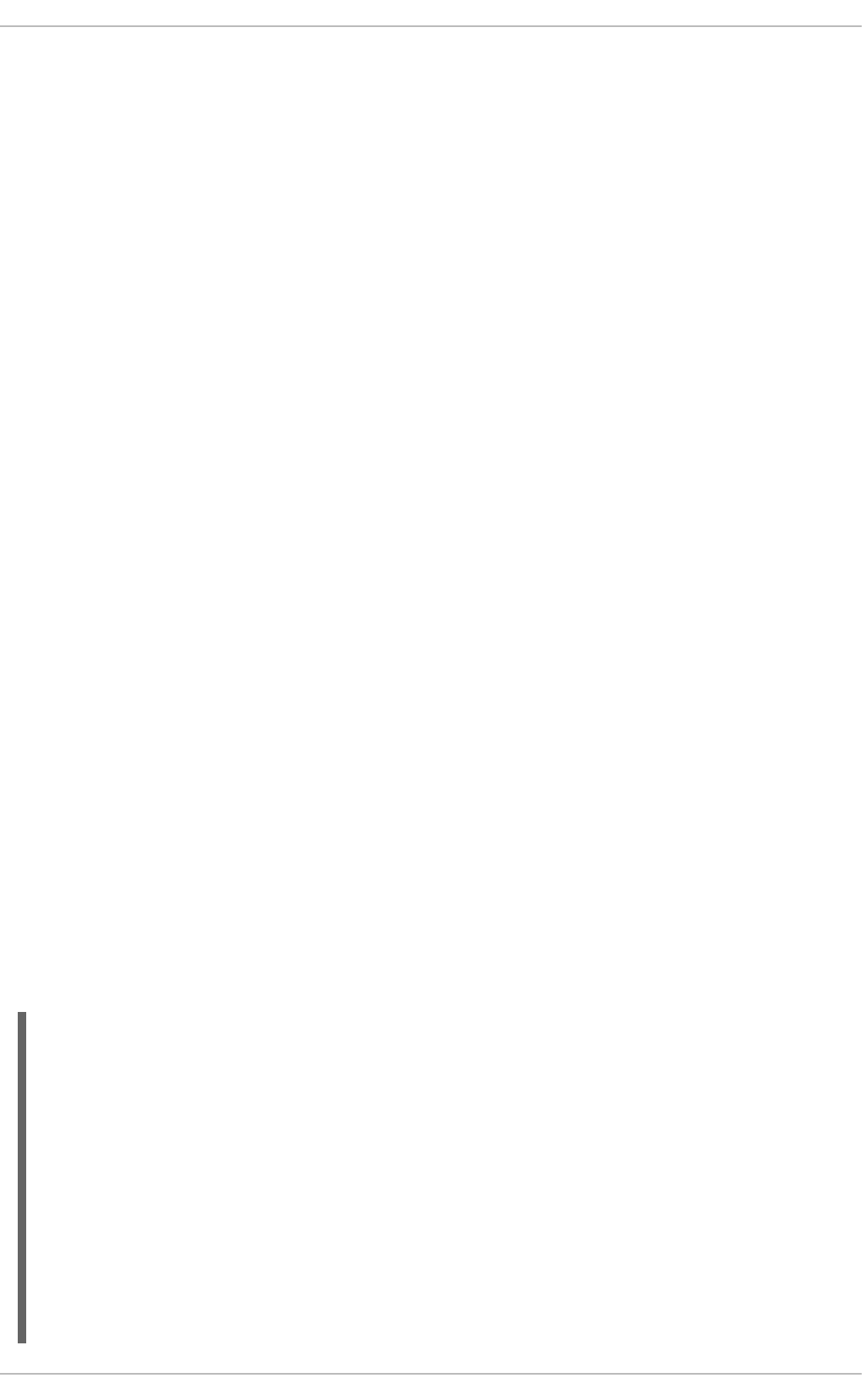
For many administrators, increasing the queue depth is the preferable solution. This is the easiest
solution, but it may not always work long-term. As networking technologies get faster, socket queues will
continue to fill more quickly. Over time, this means having to re-adjust the queue depth accordingly.
The best solution is to enhance or configure the application to drain data from the kernel more quickly,
even if it means queuing the data in application space. This lets the data be stored more flexibly, since it
can be swapped out and paged back in as needed.
8.5. MULTICAST CONSIDERATIONS
When multiple applications listen to a multicast group, the kernel code that handles multicast frames is
required by design to duplicate network data for each individual socket. This duplication is time-
consuming and occurs in the softirq context.
Adding multiple listeners on a single multicast group therefore has a direct impact on the softirq
context's execution time. Adding a listener to a multicast group implies that the kernel must create an
additional copy for each frame received for that group.
The effect of this is minimal at low traffic volume and small listener numbers. However, when multiple
sockets listen to a high-traffic multicast group, the increased execution time of the softirq context can
lead to frame drops at both the network card and the socket queue. Increased softirq runtimes
translate to reduced opportunity for applications to run on heavily-loaded systems, so the rate at which
multicast frames are lost increases as the number of applications listening to a high-volume multicast
group increases.
Resolve this frame loss by optimizing your socket queues and NIC hardware buffers, as described in
Section 8.4.2, “Socket Queue” or Section 8.4.1, “NIC Hardware Buffer”. Alternatively, you can optimize
an application's socket use; to do so, configure the application to control a single socket and disseminate
the received network data quickly to other user-space processes.
8.6. RECEIVE-SIDE SCALING (RSS)
Receive-Side Scaling (RSS), also known as multi-queue receive, distributes network receive processing
across several hardware-based receive queues, allowing inbound network traffic to be processed by
multiple CPUs. RSS can be used to relieve bottlenecks in receive interrupt processing caused by
overloading a single CPU, and to reduce network latency.
To determine whether your network interface card supports RSS, check whether multiple interrupt
request queues are associated with the interface in /proc/interrupts. For example, if you are
interested in the p1p1 interface:
# egrep 'CPU|p1p1' /proc/interrupts
CPU0 CPU1 CPU2 CPU3 CPU4 CPU5
89: 40187 0 0 0 0 0 IR-PCI-MSI-edge
p1p1-0
90: 0 790 0 0 0 0 IR-PCI-MSI-edge
p1p1-1
91: 0 0 959 0 0 0 IR-PCI-MSI-edge
p1p1-2
92: 0 0 0 3310 0 0 IR-PCI-MSI-edge
p1p1-3
93: 0 0 0 0 622 0 IR-PCI-MSI-edge
p1p1-4
94: 0 0 0 0 0 2475 IR-PCI-MSI-edge
p1p1-5
CHAPTER 8. NETWORKING
87
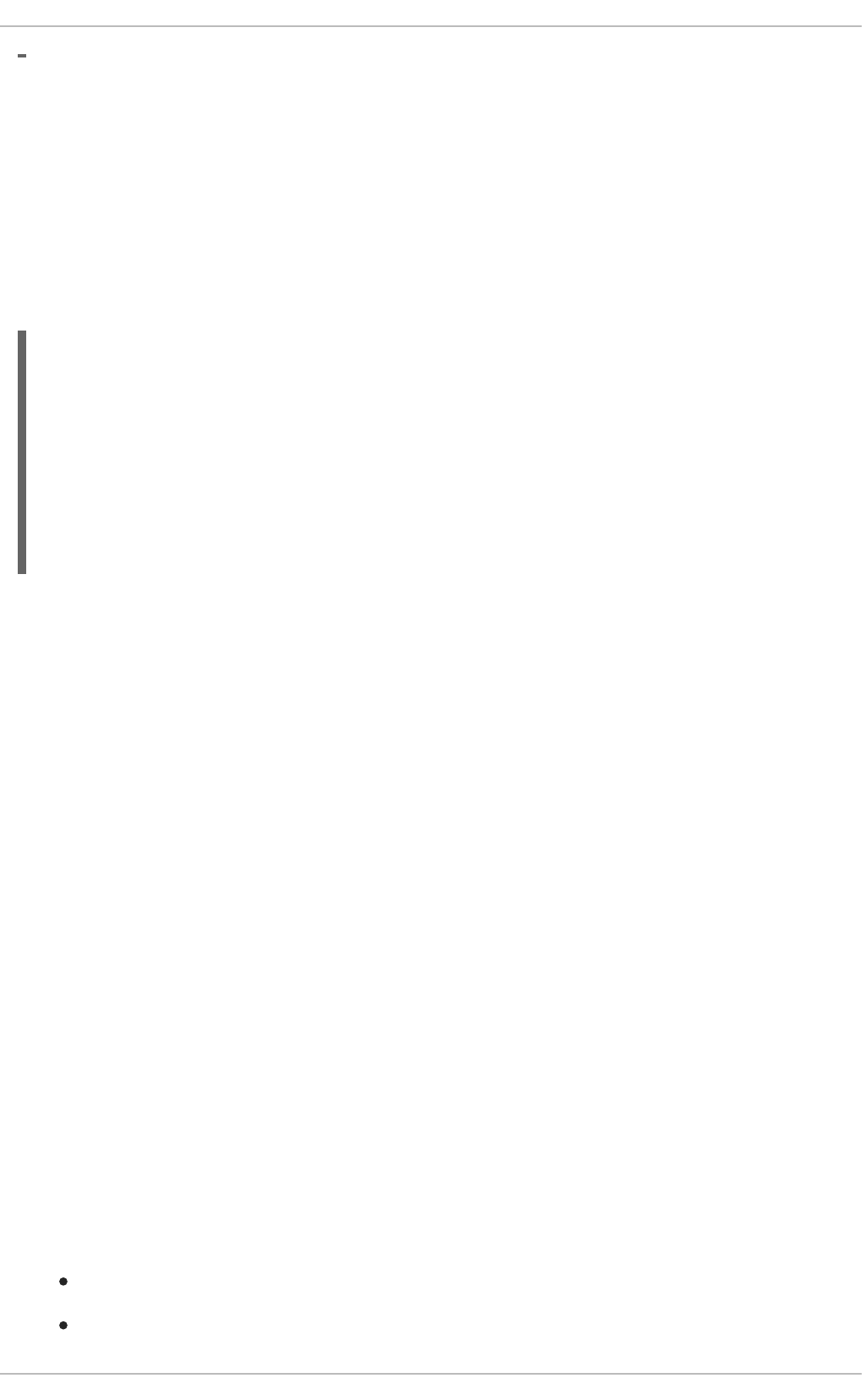
The preceding output shows that the NIC driver created 6 receive queues for the p1p1 interface (p1p1-
0 through p1p1-5). It also shows how many interrupts were processed by each queue, and which CPU
serviced the interrupt. In this case, there are 6 queues because by default, this particular NIC driver
creates one queue per CPU, and this system has 6 CPUs. This is a fairly common pattern amongst NIC
drivers.
Alternatively, you can check the output of ls -1
/sys/devices/*/*/device_pci_address/msi_irqs after the network driver is loaded. For
example, if you are interested in a device with a PCI address of 0000:01:00.0, you can list the
interrupt request queues of that device with the following command:
# ls -1 /sys/devices/*/*/0000:01:00.0/msi_irqs
101
102
103
104
105
106
107
108
109
RSS is enabled by default. The number of queues (or the CPUs that should process network activity) for
RSS are configured in the appropriate network device driver. For the bnx2x driver, it is configured in
num_queues. For the sfc driver, it is configured in the rss_cpus parameter. Regardless, it is typically
configured in /sys/class/net/device/queues/rx-queue/, where device is the name of the
network device (such as eth1) and rx-queue is the name of the appropriate receive queue.
When configuring RSS, Red Hat recommends limiting the number of queues to one per physical CPU
core. Hyper-threads are often represented as separate cores in analysis tools, but configuring queues
for all cores including logical cores such as hyper-threads has not proven beneficial to network
performance.
When enabled, RSS distributes network processing equally between available CPUs based on the
amount of processing each CPU has queued. However, you can use the ethtool --show-rxfh-
indir and --set-rxfh-indir parameters to modify how network activity is distributed, and weight
certain types of network activity as more important than others.
The irqbalance daemon can be used in conjunction with RSS to reduce the likelihood of cross-node
memory transfers and cache line bouncing. This lowers the latency of processing network packets. If
both irqbalance and RSS are in use, lowest latency is achieved by ensuring that irqbalance directs
interrupts associated with a network device to the appropriate RSS queue.
8.7. RECEIVE PACKET STEERING (RPS)
Receive Packet Steering (RPS) is similar to RSS in that it is used to direct packets to specific CPUs for
processing. However, RPS is implemented at the software level, and helps to prevent the hardware
queue of a single network interface card from becoming a bottleneck in network traffic.
RPS has several advantages over hardware-based RSS:
RPS can be used with any network interface card.
It is easy to add software filters to RPS to deal with new protocols.
Performance Tuning Guide
88
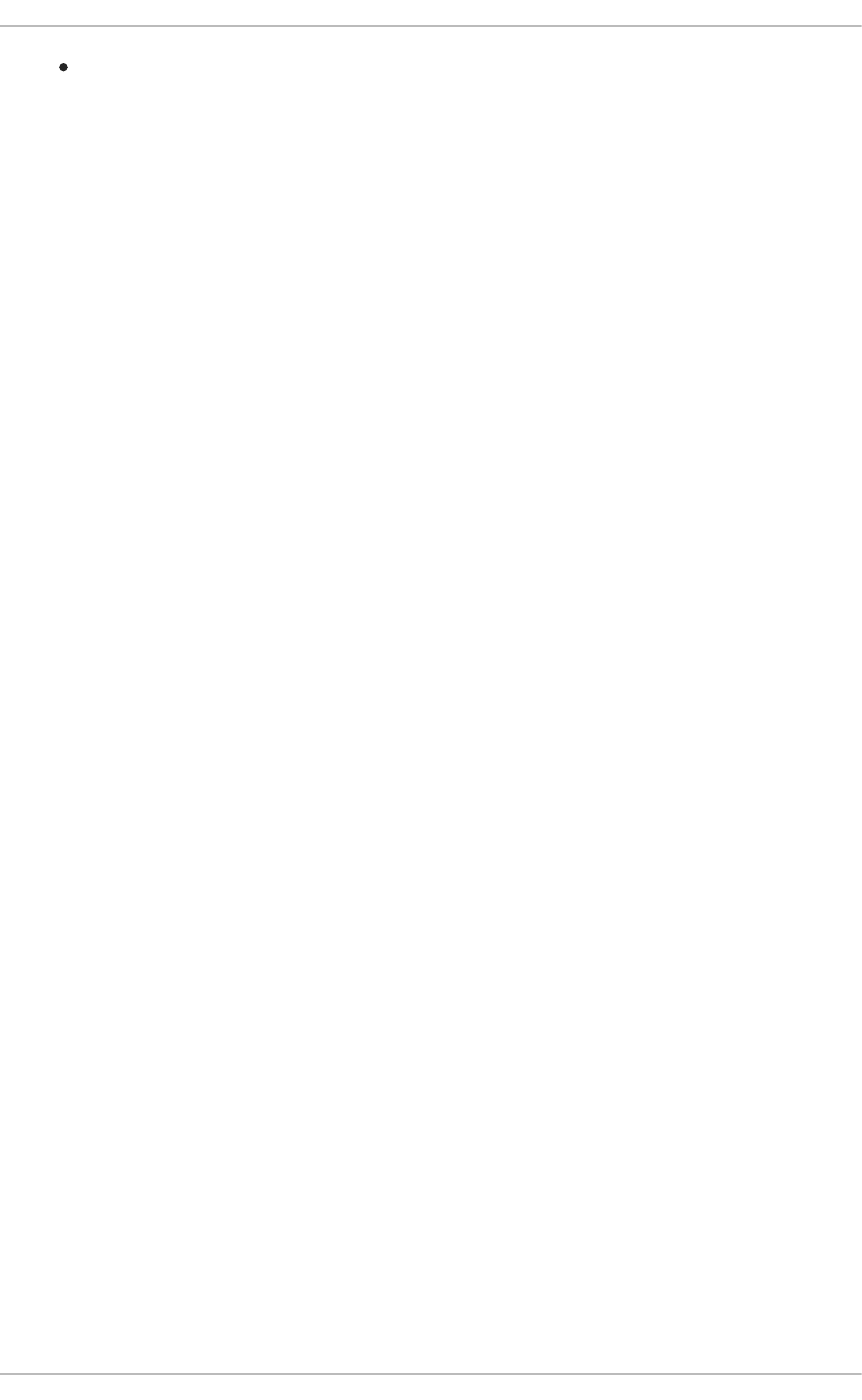
RPS does not increase the hardware interrupt rate of the network device. However, it does
introduce inter-processor interrupts.
RPS is configured per network device and receive queue, in the
/sys/class/net/device/queues/rx-queue/rps_cpus file, where device is the name of the
network device (such as eth0) and rx-queue is the name of the appropriate receive queue (such as rx-
0).
The default value of the rps_cpus file is zero. This disables RPS, so the CPU that handles the network
interrupt also processes the packet.
To enable RPS, configure the appropriate rps_cpus file with the CPUs that should process packets
from the specified network device and receive queue.
The rps_cpus files use comma-delimited CPU bitmaps. Therefore, to allow a CPU to handle interrupts
for the receive queue on an interface, set the value of their positions in the bitmap to 1. For example, to
handle interrupts with CPUs 0, 1, 2, and 3, set the value of rps_cpus to 00001111 (1+2+4+8), or f (the
hexadecimal value for 15).
For network devices with single transmit queues, best performance can be achieved by configuring RPS
to use CPUs in the same memory domain. On non-NUMA systems, this means that all available CPUs
can be used. If the network interrupt rate is extremely high, excluding the CPU that handles network
interrupts may also improve performance.
For network devices with multiple queues, there is typically no benefit to configuring both RPS and RSS,
as RSS is configured to map a CPU to each receive queue by default. However, RPS may still be
beneficial if there are fewer hardware queues than CPUs, and RPS is configured to use CPUs in the
same memory domain.
8.8. RECEIVE FLOW STEERING (RFS)
Receive Flow Steering (RFS) extends RPS behavior to increase the CPU cache hit rate and thereby
reduce network latency. Where RPS forwards packets based solely on queue length, RFS uses the RPS
backend to calculate the most appropriate CPU, then forwards packets based on the location of the
application consuming the packet. This increases CPU cache efficiency.
RFS is disabled by default. To enable RFS, you must edit two files:
/proc/sys/net/core/rps_sock_flow_entries
Set the value of this file to the maximum expected number of concurrently active connections. We
recommend a value of 32768 for moderate server loads. All values entered are rounded up to the
nearest power of 2 in practice.
/sys/class/net/device/queues/rx-queue/rps_flow_cnt
Replace device with the name of the network device you wish to configure (for example, eth0), and
rx-queue with the receive queue you wish to configure (for example, rx-0).
Set the value of this file to the value of rps_sock_flow_entries divided by N, where N is the
number of receive queues on a device. For example, if rps_flow_entries is set to 32768 and
there are 16 configured receive queues, rps_flow_cnt should be set to 2048. For single-queue
devices, the value of rps_flow_cnt is the same as the value of rps_sock_flow_entries.
Data received from a single sender is not sent to more than one CPU. If the amount of data received
CHAPTER 8. NETWORKING
89
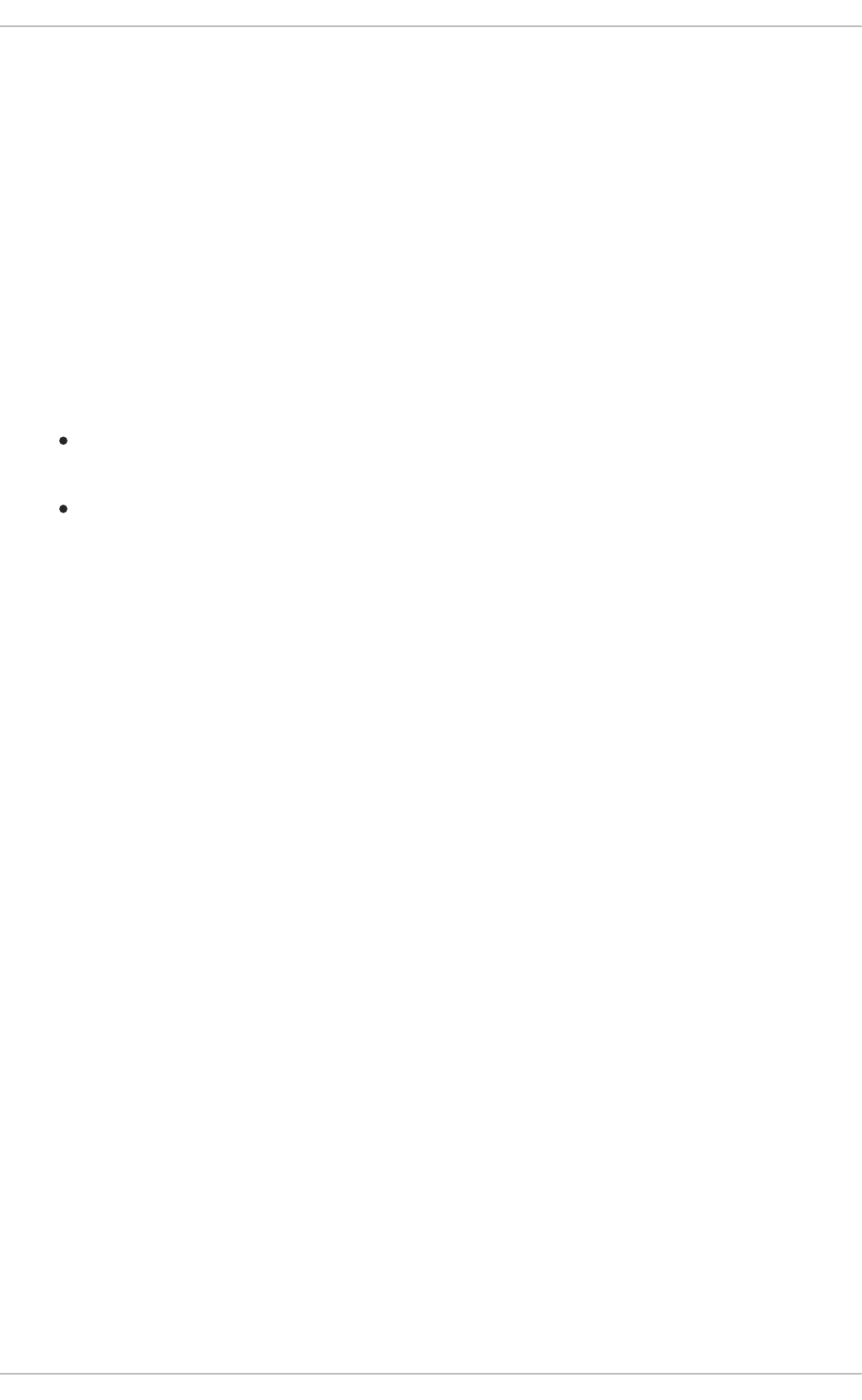
from a single sender is greater than a single CPU can handle, configure a larger frame size to reduce the
number of interrupts and therefore the amount of processing work for the CPU. Alternatively, consider
NIC offload options or faster CPUs.
Consider using numactl or taskset in conjunction with RFS to pin applications to specific cores,
sockets, or NUMA nodes. This can help prevent packets from being processed out of order.
8.9. ACCELERATED RFS
Accelerated RFS boosts the speed of RFS by adding hardware assistance. Like RFS, packets are
forwarded based on the location of the application consuming the packet. Unlike traditional RFS,
however, packets are sent directly to a CPU that is local to the thread consuming the data: either the
CPU that is executing the application, or a CPU local to that CPU in the cache hierarchy.
Accelerated RFS is only available if the following conditions are met:
Accelerated RFS must be supported by the network interface card. Accelerated RFS is
supported by cards that export the ndo_rx_flow_steer() netdevice function.
ntuple filtering must be enabled.
Once these conditions are met, CPU to queue mapping is deduced automatically based on traditional
RFS configuration. That is, CPU to queue mapping is deduced based on the IRQ affinities configured by
the driver for each receive queue. Refer to Section 8.8, “Receive Flow Steering (RFS)” for details on
configuring traditional RFS.
Red Hat recommends using accelerated RFS wherever using RFS is appropriate and the network
interface card supports hardware acceleration.
8.10. NIC OFFLOADS
The default Ethernet maximum transfer unit (MTU) is 1500 bytes, which is the largest frame size that can
usually be transmitted. This can cause system resources to be underutilized, for example, if there are
3200 bytes of data for transmission, it would mean the generation of three smaller packets. There are
several options, called offloads, which allow the relevant protocol stack to transmit packets that are
larger than the normal MTU. Packets as large as the maximum allowable 64KiB can be created, with
options for both transmitting (Tx) and receiving (Rx). When sending or receiving large amounts of data
this can mean handling one large packet as opposed to multiple smaller ones for every 64KiB of data
sent or received. This means there are fewer interrupt requests generated, less processing overhead is
spent on splitting or combining traffic, and more opportunities for transmission, leading to an overall
increase in throughput.
Offload Types
TCP Segmentation Offload (TSO)
Uses the TCP protocol to send large packets. Uses the NIC to handle segmentation, and then adds
the TCP, IP and data link layer protocol headers to each segment.
UDP Fragmentation Offload (UFO)
Uses the UDP protocol to send large packets. Uses the NIC to handle IP fragmentation into MTU
sized packets for large UDP datagrams.
Generic Segmentation Offload (GSO)
Performance Tuning Guide
90
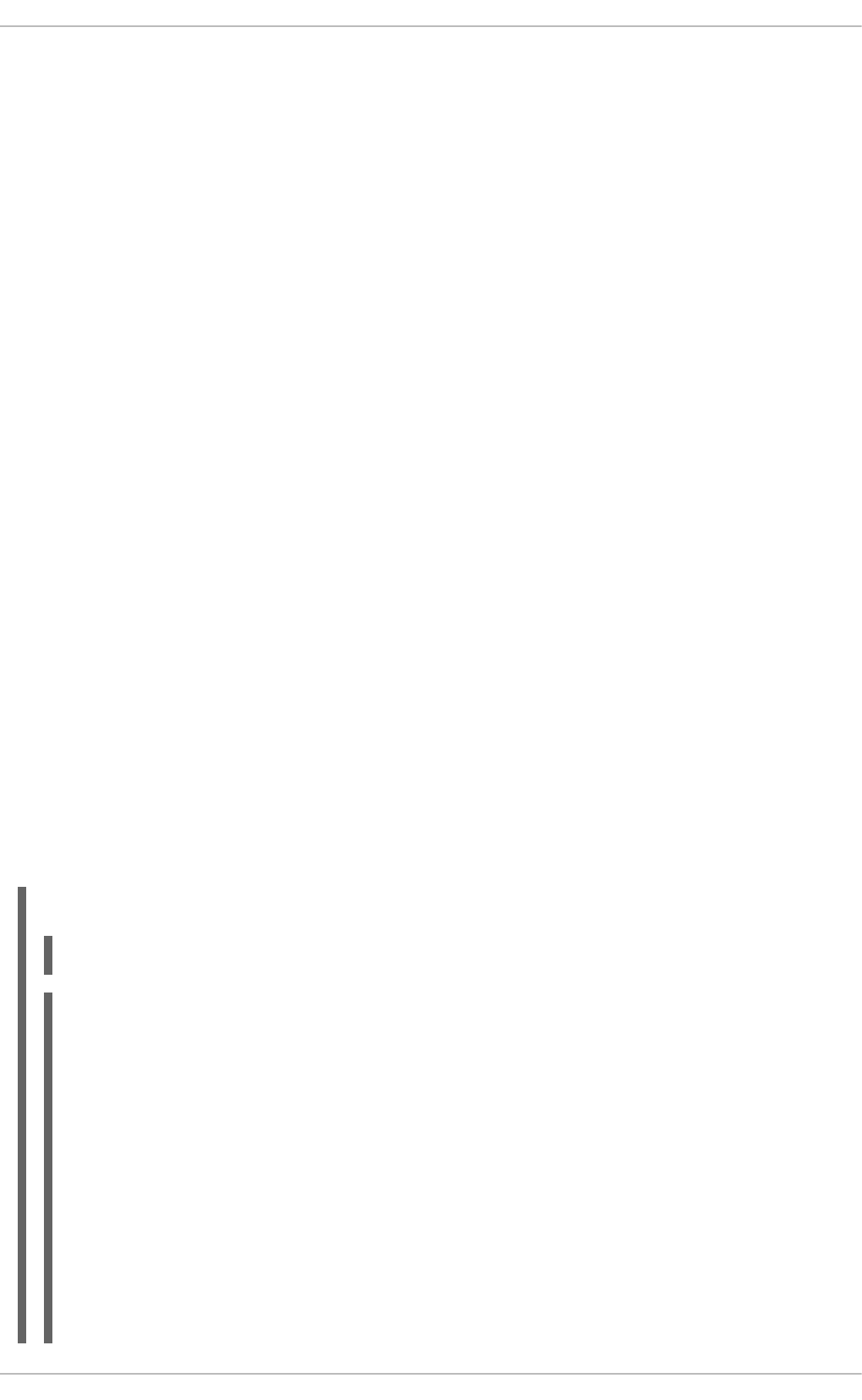
Uses the TCP or UDP protocol to send large packets. If the NIC cannot handle
segmentation/fragmentation, GSO performs the same operations, bypassing the NIC hardware. This
is achieved by delaying segmentation until as late as possible, for example, when the packet is
processed by the device driver.
Large Receive Offload (LRO)
Uses the TCP protocol. All incoming packets are re-segmented as they are received, reducing the
number of segments the system has to process. They can be merged either in the driver or using the
NIC. A problem with LRO is that it tends to resegment all incoming packets, often ignoring differences
in headers and other information which can cause errors. It is generally not possible to use LRO
when IP forwarding is enabled. LRO in combination with IP forwarding can lead to checksum errors.
Forwarding is enabled if /proc/sys/net/ipv4/ip_forward is set to 1.
Generic Receive Offload (GRO)
Uses either the TCP or UDP protocols. GRO is more rigorous than LRO when resegmenting packets.
For example it checks the MAC headers of each packet, which must match, only a limited number of
TCP or IP headers can be different, and the TCP timestamps must match. Resegmenting can be
handled by either the NIC or the GSO code.
8.10.1. Using NIC Offloads
Offloads should be used on high speed systems that transmit or receive large amounts of data and favor
throughput over latency. Because using offloads greatly increases the capacity of the driver queue,
latency can become an issue. An example of this would be a system transferring large amounts of data
using large packet sizes, but is also running lots of interactive applications. Because interactive
applications send small packets at timed intervals there is a very real risk that those packets may
become 'trapped' in the buffer while larger packets in front of them are processed, causing unacceptable
latency.
To check current offload settings use the ethtool command. Some device settings may be listed as
fixed, meaning they cannot be changed.
Command syntax: ethtool -k ethernet_device_name
Example 8.1. Check Current Offload Settings
$ ethtool -k em1
Features for em1:
rx-checksumming: on
tx-checksumming: on
tx-checksum-ipv4: off [fixed]
tx-checksum-ip-generic: on
tx-checksum-ipv6: off [fixed]
tx-checksum-fcoe-crc: off [fixed]
tx-checksum-sctp: off [fixed]
scatter-gather: on
tx-scatter-gather: on
tx-scatter-gather-fraglist: off [fixed]
tcp-segmentation-offload: on
tx-tcp-segmentation: on
tx-tcp-ecn-segmentation: off [fixed]
tx-tcp6-segmentation: on
CHAPTER 8. NETWORKING
91
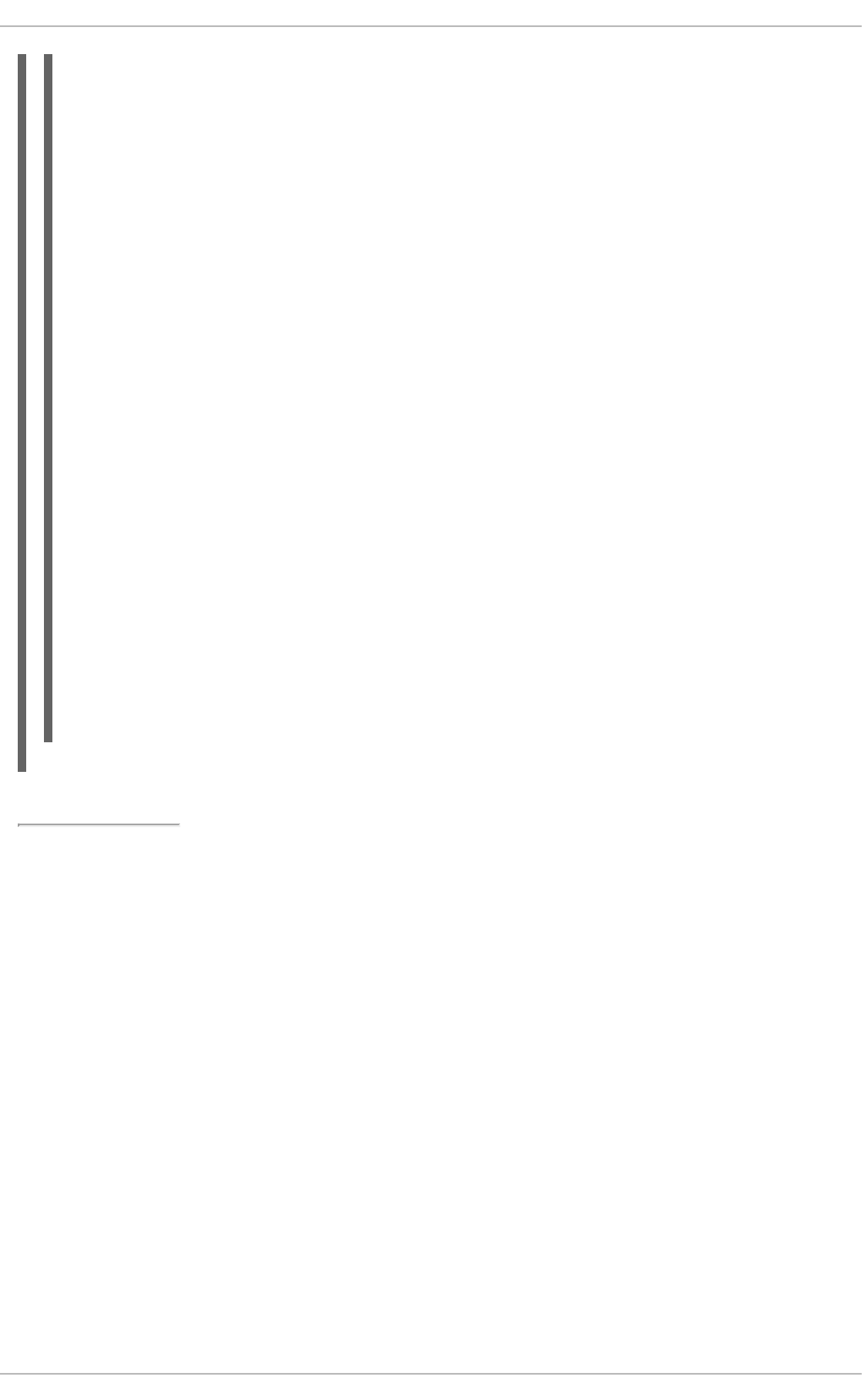
udp-fragmentation-offload: off [fixed]
generic-segmentation-offload: on
generic-receive-offload: on
large-receive-offload: off [fixed]
rx-vlan-offload: on
tx-vlan-offload: on
ntuple-filters: off [fixed]
receive-hashing: on
highdma: on [fixed]
rx-vlan-filter: off [fixed]
vlan-challenged: off [fixed]
tx-lockless: off [fixed]
netns-local: off [fixed]
tx-gso-robust: off [fixed]
tx-fcoe-segmentation: off [fixed]
tx-gre-segmentation: off [fixed]
tx-ipip-segmentation: off [fixed]
tx-sit-segmentation: off [fixed]
tx-udp_tnl-segmentation: off [fixed]
tx-mpls-segmentation: off [fixed]
fcoe-mtu: off [fixed]
tx-nocache-copy: off
loopback: off [fixed]
rx-fcs: off
rx-all: off
tx-vlan-stag-hw-insert: off [fixed]
rx-vlan-stag-hw-parse: off [fixed]
rx-vlan-stag-filter: off [fixed]
l2-fwd-offload: off [fixed]
busy-poll: off [fixed]
[4] Ensuring cache affinity between a CPU and a NIC means configuring them to share the same L2 cache. For
more information, refer to Section 8.3, “Overview of Packet Reception” .
[5] Section 8.3, “Overview of Packet Reception” contains an overview of packet travel, which should help you locate
and map bottleneck-prone areas in the network stack.
[6] Device weight is controlled via /proc/sys/net/core/dev_weight. For more information about device
weight and the implications of adjusting it, refer to Section 8.4.1, “NIC Hardware Buffer”.
Performance Tuning Guide
92
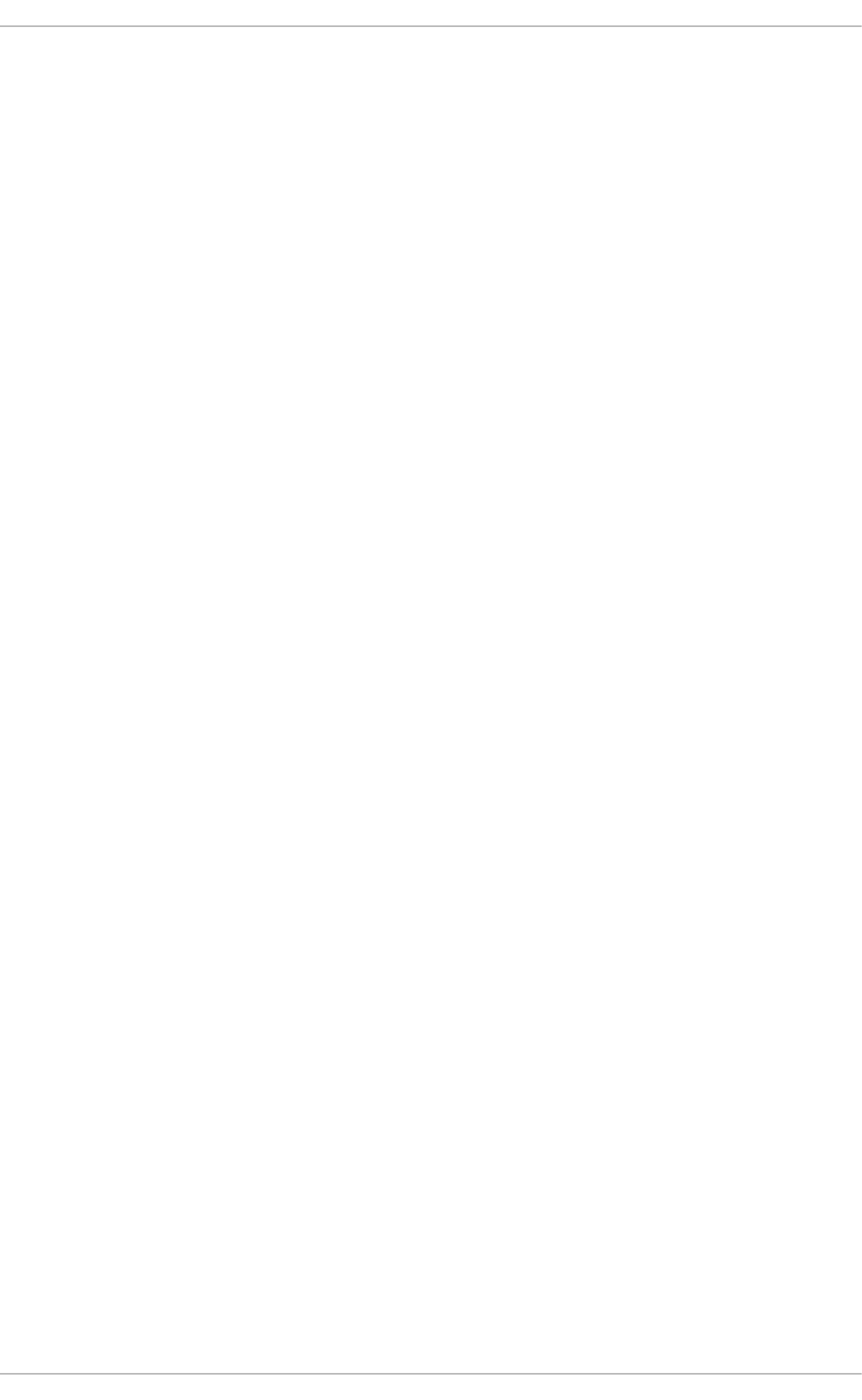
APPENDIX A. REVISION HISTORY
Revision 4.6-1 Tue Jul 17 2018 Marek Suchánek
Asynchronous update
Revision 4.6-0 Thu Aug 10 2017 Marek Suchánek
Asynchronous update
Revision 4.2-0 Tue May 10 2016 Milan Navrátil
Preparing document for 6.8 GA publication.
Revision 4.1-0 Tue May 06 2014 Laura Bailey
Added section on Performance Co-Pilot.
Revision 4.0-43 Wed Nov 13 2013 Laura Bailey
Building for Red Hat Enterprise Linux 6.5 GA.
Revision 4.0-6 Thu Oct 4 2012 Laura Bailey
Added new section on numastat utility ( BZ#853274).
Revision 1.0-0 Friday December 02 2011 Laura Bailey
Release for GA of Red Hat Enterprise Linux 6.2.
APPENDIX A. REVISION HISTORY
93