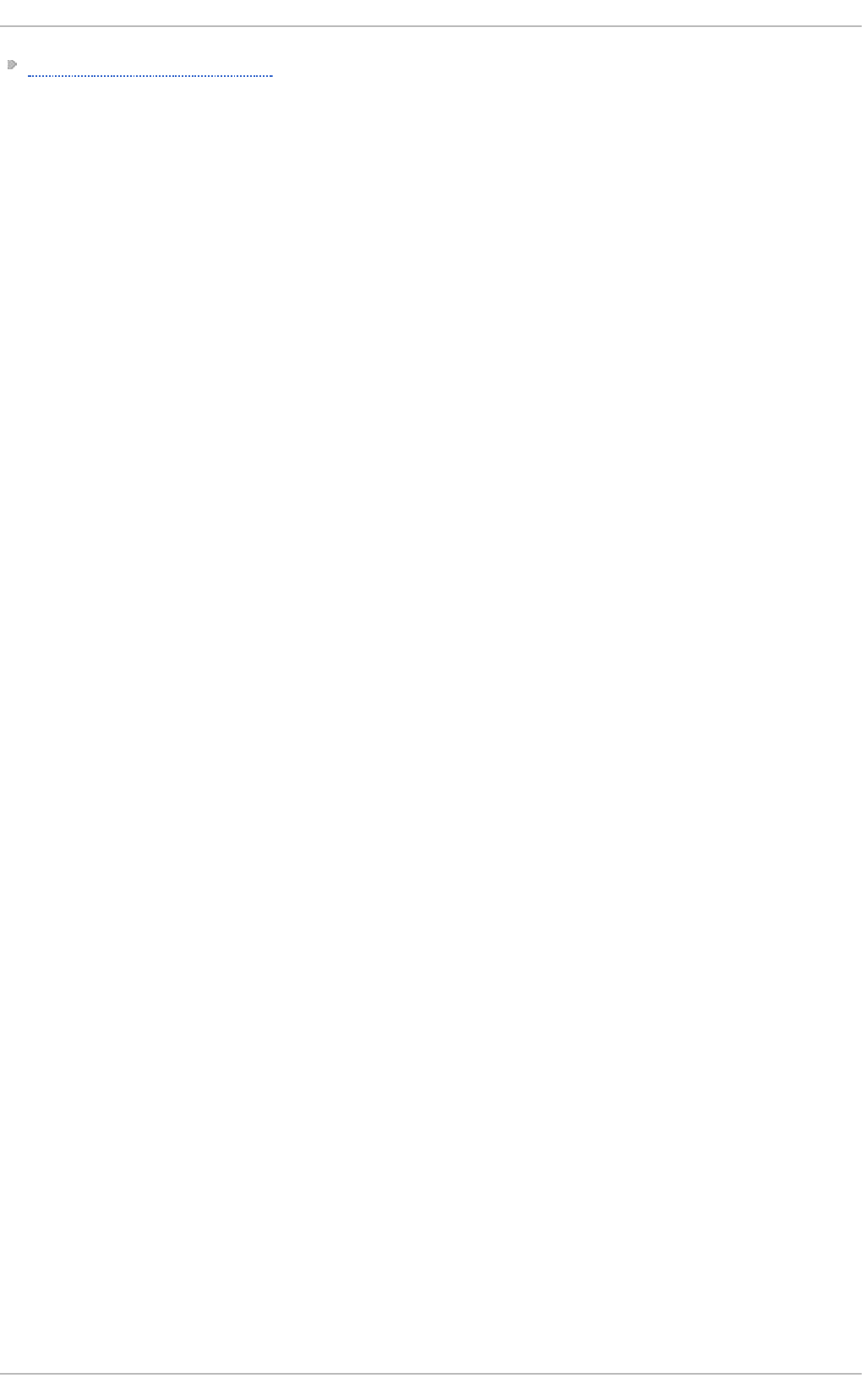Red Hat Enterprise Linux 7 System Administrator's Guide Administrators En US
User Manual:
Open the PDF directly: View PDF ![]() .
.
Page Count: 533 [warning: Documents this large are best viewed by clicking the View PDF Link!]
- Table of Contents
- Part I. Basic System Configuration
- Chapter 1. System Locale and Keyboard Configuration
- Chapter 2. Configuring the Date and Time
- Chapter 3. Managing Users and Groups
- Chapter 4. Gaining Privileges
- Part II. Subscription and Support
- Chapter 5. Registering the System and Managing Subscriptions
- Chapter 6. Accessing Support Using the Red Hat Support Tool
- 6.1. Installing the Red Hat Support Tool
- 6.2. Registering the Red Hat Support Tool Using the Command Line
- 6.3. Using the Red Hat Support Tool in Interactive Shell Mode
- 6.4. Configuring the Red Hat Support Tool
- 6.5. Opening and Updating Support Cases Using Interactive Mode
- 6.6. Viewing Support Cases on the Command Line
- 6.7. Additional Resources
- Part III. Installing and Managing Software
- Chapter 7. Yum
- 7.1. Checking For and Updating Packages
- 7.2. Working with Packages
- 7.3. Working with Package Groups
- 7.4. Working with Transaction History
- 7.5. Configuring Yum and Yum Repositories
- 7.6. Yum Plug-ins
- 7.7. Additional Resources
- Part IV. Infrastructure Services
- Chapter 8. Managing Services with systemd
- 8.1. Introduction to systemd
- 8.2. Managing System Services
- 8.3. Working with systemd Targets
- 8.4. Shutting Down, Suspending, and Hibernating the System
- 8.5. Controlling systemd on a Remote Machine
- 8.6. Creating and Modifying systemd Unit Files
- 8.7. Additional Resources
- Chapter 9. OpenSSH
- Chapter 10. TigerVNC
- Part V. Servers
- Chapter 11. Web Servers
- 11.1. The Apache HTTP Server
- 11.1.1. Notable Changes
- 11.1.2. Updating the Configuration
- 11.1.3. Running the httpd Service
- 11.1.4. Editing the Configuration Files
- 11.1.5. Working with Modules
- 11.1.6. Setting Up Virtual Hosts
- 11.1.7. Setting Up an SSL Server
- 11.1.8. Enabling the mod_ssl Module
- 11.1.9. Enabling the mod_nss Module
- 11.1.10. Using an Existing Key and Certificate
- 11.1.11. Generating a New Key and Certificate
- 11.1.12. Configure the Firewall for HTTP and HTTPS Using the Command Line
- 11.1.13. Additional Resources
- 11.1. The Apache HTTP Server
- Chapter 12. Mail Servers
- Chapter 13. Directory Servers
- 13.1. OpenLDAP
- 13.1.1. Introduction to LDAP
- 13.1.2. Installing the OpenLDAP Suite
- 13.1.3. Configuring an OpenLDAP Server
- 13.1.4. SELinux Policy for Applications Using LDAP
- 13.1.5. Running an OpenLDAP Server
- 13.1.6. Configuring a System to Authenticate Using OpenLDAP
- 13.1.7. Additional Resources
- Installed Documentation
- 13.1. OpenLDAP
- Chapter 14. File and Print Servers
- 14.1. Samba
- 14.2. FTP
- 14.3. Print Settings
- 14.3.1. Starting the Print Settings Configuration Tool
- 14.3.2. Starting Printer Setup
- 14.3.3. Adding a Local Printer
- 14.3.4. Adding an AppSocket/HP JetDirect printer
- 14.3.5. Adding an IPP Printer
- 14.3.6. Adding an LPD/LPR Host or Printer
- 14.3.7. Adding a Samba (SMB) printer
- 14.3.8. Selecting the Printer Model and Finishing
- 14.3.9. Printing a Test Page
- 14.3.10. Modifying Existing Printers
- 14.3.11. Additional Resources
- Installed Documentation
- Online Documentation
- Chapter 15. Configuring NTP Using the chrony Suite
- 15.1. Introduction to the chrony Suite
- 15.2. Understanding chrony and Its Configuration
- 15.3. Using chrony
- 15.4. Setting Up chrony for Different Environments
- 15.5. Using chronyc
- 15.6. Additional Resources
- Chapter 16. Configuring NTP Using ntpd
- 16.1. Introduction to NTP
- 16.2. NTP Strata
- 16.3. Understanding NTP
- 16.4. Understanding the Drift File
- 16.5. UTC, Timezones, and DST
- 16.6. Authentication Options for NTP
- 16.7. Managing the Time on Virtual Machines
- 16.8. Understanding Leap Seconds
- 16.9. Understanding the ntpd Configuration File
- 16.10. Understanding the ntpd Sysconfig File
- 16.11. Disabling chrony
- 16.12. Checking if the NTP Daemon is Installed
- 16.13. Installing the NTP Daemon (ntpd)
- 16.14. Checking the Status of NTP
- 16.15. Configure the Firewall to Allow Incoming NTP Packets
- 16.16. Configure ntpdate Servers
- 16.17. Configure NTP
- 16.17.1. Configure Access Control to an NTP Service
- 16.17.2. Configure Rate Limiting Access to an NTP Service
- 16.17.3. Adding a Peer Address
- 16.17.4. Adding a Server Address
- 16.17.5. Adding a Broadcast or Multicast Server Address
- 16.17.6. Adding a Manycast Client Address
- 16.17.7. Adding a Broadcast Client Address
- 16.17.8. Adding a Manycast Server Address
- 16.17.9. Adding a Multicast Client Address
- 16.17.10. Configuring the Burst Option
- 16.17.11. Configuring the iburst Option
- 16.17.12. Configuring Symmetric Authentication Using a Key
- 16.17.13. Configuring the Poll Interval
- 16.17.14. Configuring Server Preference
- 16.17.15. Configuring the Time-to-Live for NTP Packets
- 16.17.16. Configuring the NTP Version to Use
- 16.18. Configuring the Hardware Clock Update
- 16.19. Configuring Clock Sources
- 16.20. Additional Resources
- Chapter 17. Configuring PTP Using ptp4l
- 17.1. Introduction to PTP
- 17.2. Using PTP
- 17.3. Specifying a Configuration File
- 17.4. Using the PTP Management Client
- 17.5. Synchronizing the Clocks
- 17.6. Verifying Time Synchronization
- 17.7. Serving PTP Time with NTP
- 17.8. Serving NTP Time with PTP
- 17.9. Synchronize to PTP or NTP Time Using timemaster
- 17.10. Improving Accuracy
- 17.11. Additional Resources
- Part VI. Monitoring and Automation
- Chapter 18. System Monitoring Tools
- 18.1. Viewing System Processes
- 18.2. Viewing Memory Usage
- 18.3. Viewing CPU Usage
- 18.4. Viewing Block Devices and File Systems
- 18.5. Viewing Hardware Information
- 18.6. Monitoring Performance with Net-SNMP
- 18.7. Additional Resources
- Chapter 19. OpenLMI
- 19.1. About OpenLMI
- 19.2. Installing OpenLMI
- 19.3. Configuring SSL Certificates for OpenPegasus
- 19.4. Using LMIShell
- 19.4.1. Starting, Using, and Exiting LMIShell
- 19.4.2. Connecting to a CIMOM
- 19.4.3. Working with Namespaces
- 19.4.4. Working with Classes
- 19.4.5. Working with Instances
- 19.4.6. Working with Instance Names
- 19.4.7. Working with Associated Objects
- 19.4.8. Working with Association Objects
- 19.4.9. Working with Indications
- 19.4.10. Example Usage
- 19.5. Using OpenLMI Scripts
- 19.6. Additional Resources
- Chapter 20. Viewing and Managing Log Files
- 20.1. Locating Log Files
- 20.2. Basic Configuration of Rsyslog
- 20.3. Working with Queues in Rsyslog
- 20.4. Configuring rsyslog on a Logging Server
- 20.5. Using Rsyslog Modules
- 20.6. Interaction of Rsyslog and Journal
- 20.7. Structured Logging with Rsyslog
- 20.8. Debugging Rsyslog
- 20.9. Using the Journal
- 20.10. Managing Log Files in a Graphical Environment
- 20.11. Additional Resources
- Chapter 21. Automating System Tasks
- 21.1. Cron and Anacron
- 21.2. At and Batch
- 21.3. Additional Resources
- Chapter 22. Automatic Bug Reporting Tool (ABRT)
- Chapter 23. OProfile
- 23.1. Overview of Tools
- 23.2. Using operf
- 23.3. Configuring OProfile Using Legacy Mode
- 23.4. Starting and Stopping OProfile Using Legacy Mode
- 23.5. Saving Data in Legacy Mode
- 23.6. Analyzing the Data
- 23.7. Understanding the /dev/oprofile/ directory
- 23.8. Example Usage
- 23.9. OProfile Support for Java
- 23.10. Graphical Interface
- 23.11. OProfile and SystemTap
- 23.12. Additional Resources
- Part VII. Kernel, Module and Driver Configuration
- Chapter 24. Working with the GRUB 2 Boot Loader
- Chapter 25. Manually Upgrading the Kernel
- Chapter 26. Working with Kernel Modules
- 26.1. Listing Currently-Loaded Modules
- 26.2. Displaying Information About a Module
- 26.3. Loading a Module
- 26.4. Unloading a Module
- 26.5. Setting Module Parameters
- 26.6. Persistent Module Loading
- 26.7. Signing Kernel Modules for Secure Boot
- 26.8. Additional Resources
- RPM
- Revision History
- Index
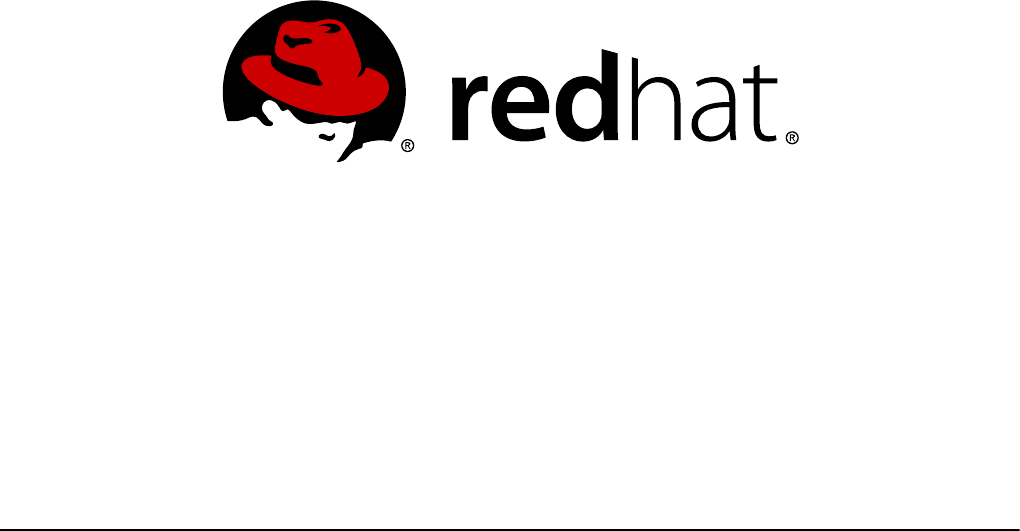
Jaromír Hradílek Douglas Silas Martin Prpič
Stephen Wadeley Tomáš Čapek Petr Kovář
Miroslav Svoboda Petr Bokoč Peter Ondrejka
Eliška Slobodová Eva Kopalová John Ha
David O'Brien Michael Hideo Don Domingo
Red Hat Enterprise Linux 7
System Administrator's Guide
Deployment, Configuration, and Administration of Red Hat Enterprise Linux
7

Red Hat Enterprise Linux 7 System Administrator's Guide
Deployment, Configuration, and Administration of Red Hat Enterprise Linux
7
Jaromír Hradílek
Red Hat Customer Content Services
jhradilek@redhat.com
Douglas Silas
Red Hat Customer Content Services
silas@redhat.com
Martin Prpič
Red Hat Customer Content Services
mprpic@redhat.co m
Stephen Wadeley
Red Hat Customer Content Services
swadeley@redhat.com
Tomáš Čapek
Red Hat Customer Content Services
tcapek@redhat.com
Petr Kovář
Red Hat Customer Content Services
pkovar@redhat.com
Miroslav Svoboda
Red Hat Customer Content Services
msvoboda@redhat.com
Petr Bokoč
Red Hat Customer Content Services
pbokoc@redhat.com
Peter Ondrejka
Red Hat Customer Content Services
pondrejk@redhat.com
Eliška Slobodová
Red Hat Customer Content Services
Eva Kopalová
Red Hat Customer Content Services
John Ha
Red Hat Customer Content Services
David O'Brien
Red Hat Customer Content Services
Michael Hideo
Red Hat Customer Content Services
Don Domingo
Red Hat Customer Content Services

Legal Notice
Copyright © 2015 Red Hat, Inc.
This document is licensed by Red Hat under the Creative Commons Attribution-ShareAlike 3.0
Unported License. If you distribute this document, or a modified version of it, you must provide
attribution to Red Hat, Inc. and provide a link to the original. If the document is mo dified, all Red
Hat trademarks must be removed.
Red Hat, as the licensor of this document, waives the right to enfo rce, and agrees not to assert,
Section 4d of CC-BY-SA to the fullest extent permitted by applicable law.
Red Hat, Red Hat Enterprise Linux, the Shadowman logo, JBoss, MetaMatrix, Fedora, the Infinity
Logo, and RHCE are trademarks of Red Hat, Inc., registered in the United States and other
countries.
Linux ® is the registered trademark of Linus Torvalds in the United States and other countries.
Java ® is a registered trademark of Oracle and/or its affiliates.
XFS ® is a trademark of Silicon Graphics International Corp. or its subsidiaries in the United
States and/or other countries.
MySQL ® is a registered trademark of MySQL AB in the United States, the European Union and
other countries.
Node.js ® is an official trademark of Joyent. Red Hat Software Collections is not formally
related to or endorsed by the official Joyent Node.js open source or commercial project.
The OpenStack ® Word Mark and OpenStack Logo are either registered trademarks/service
marks or trademarks/service marks of the OpenStack Foundation, in the United States and other
countries and are used with the OpenStack Foundation's permission. We are not affiliated with,
endorsed or sponsored by the OpenStack Foundation, or the OpenStack community.
All other trademarks are the property of their respective owners.
Abstract
The System Administrator's Guide documents relevant information regarding the deplo yment,
configuration, and administratio n of Red Hat Enterprise Linux 7. It is oriented towards system
administrato rs with a basic understanding of the system.
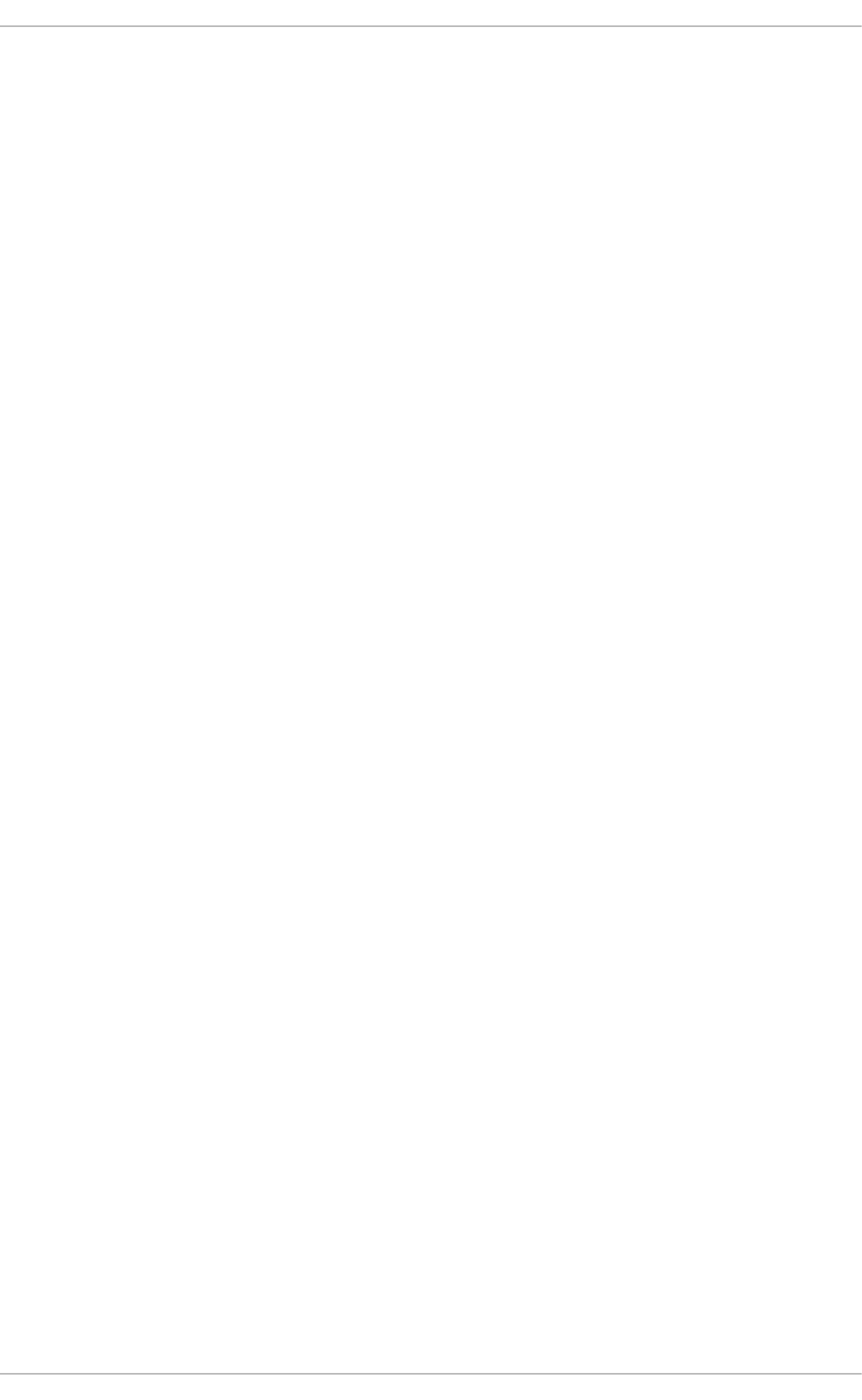
. . . . . . . . . . . . . . . . . . . . . . . . . . . . . . . . . . . . . . . . . . . . . . . . . . . . . . . . . . . . . . . . . . . . . . . . . . . . . . . . . . . . . . . . . . . . . . . . . . . . . . . . . . . . . . . . . . . . . . . . . . . . . . . . . . . . . . . . . . . . . . . . . . . . . . . . . . . . . . . . . . . . . . . . . . . . . . . . . . . . . . . . . . . . . . . . . . . . . . . . . . . . . . . . . . . . . . . . . . . . . . . . . . . . . . . . . . . . . . . . . . . . . . . . . . . . . . . . . . . . . . . . . . . . . . . . . . . . . . . .
. . . . . . . . . . . . . . . . . . . . . . . . . . . . . . . . . . . . . . . . . . . . . . . . . . . . . . . . . . . . . . . . . . . . . . . . . . . . . . . . . . . . . . . . . . . . . . . . . . . . . . . . . . . . . . . . . . . . . . . . . . . . . . . . . . . . . . . . . . . . . . . . . . . . . . . . . . . . . . . . . . . . . . . . . . . . . . . . . . . . . . . . . . . . . . . . . . . . . . . . . . . . . . . . . . . . . . . . . . . . . . . . . . . . . . . . . . . . . . . . . . . . . . . . . . . . . . . . . . . . . . . . . . . . . . . . . . . . . . . .
. . . . . . . . . . . . . . . . . . . . . . . . . . . . . . . . . . . . . . . . . . . . . . . . . . . . . . . . . . . . . . . . . . . . . . . . . . . . . . . . . . . . . . . . . . . . . . . . . . . . . . . . . . . . . . . . . . . . . . . . . . . . . . . . . . . . . . . . . . . . . . . . . . . . . . . . . . . . . . . . . . . . . . . . . . . . . . . . . . . . . . . . . . . . . . . . . . . . . . . . . . . . . . . . . . . . . . . . . . . . . . . . . . . . . . . . . . . . . . . . . . . . . . . . . . . . . . . . . . . . . . . . . . . . . . . . . . . . . . . .
. . . . . . . . . . . . . . . . . . . . . . . . . . . . . . . . . . . . . . . . . . . . . . . . . . . . . . . . . . . . . . . . . . . . . . . . . . . . . . . . . . . . . . . . . . . . . . . . . . . . . . . . . . . . . . . . . . . . . . . . . . . . . . . . . . . . . . . . . . . . . . . . . . . . . . . . . . . . . . . . . . . . . . . . . . . . . . . . . . . . . . . . . . . . . . . . . . . . . . . . . . . . . . . . . . . . . . . . . . . . . . . . . . . . . . . . . . . . . . . . . . . . . . . . . . . . . . . . . . . . . . . . . . . . . . . . . . . . . . . .
. . . . . . . . . . . . . . . . . . . . . . . . . . . . . . . . . . . . . . . . . . . . . . . . . . . . . . . . . . . . . . . . . . . . . . . . . . . . . . . . . . . . . . . . . . . . . . . . . . . . . . . . . . . . . . . . . . . . . . . . . . . . . . . . . . . . . . . . . . . . . . . . . . . . . . . . . . . . . . . . . . . . . . . . . . . . . . . . . . . . . . . . . . . . . . . . . . . . . . . . . . . . . . . . . . . . . . . . . . . . . . . . . . . . . . . . . . . . . . . . . . . . . . . . . . . . . . . . . . . . . . . . . . . . . . . . . . . . . . . .
. . . . . . . . . . . . . . . . . . . . . . . . . . . . . . . . . . . . . . . . . . . . . . . . . . . . . . . . . . . . . . . . . . . . . . . . . . . . . . . . . . . . . . . . . . . . . . . . . . . . . . . . . . . . . . . . . . . . . . . . . . . . . . . . . . . . . . . . . . . . . . . . . . . . . . . . . . . . . . . . . . . . . . . . . . . . . . . . . . . . . . . . . . . . . . . . . . . . . . . . . . . . . . . . . . . . . . . . . . . . . . . . . . . . . . . . . . . . . . . . . . . . . . . . . . . . . . . . . . . . . . . . . . . . . . . . . . . . . . . .
. . . . . . . . . . . . . . . . . . . . . . . . . . . . . . . . . . . . . . . . . . . . . . . . . . . . . . . . . . . . . . . . . . . . . . . . . . . . . . . . . . . . . . . . . . . . . . . . . . . . . . . . . . . . . . . . . . . . . . . . . . . . . . . . . . . . . . . . . . . . . . . . . . . . . . . . . . . . . . . . . . . . . . . . . . . . . . . . . . . . . . . . . . . . . . . . . . . . . . . . . . . . . . . . . . . . . . . . . . . . . . . . . . . . . . . . . . . . . . . . . . . . . . . . . . . . . . . . . . . . . . . . . . . . . . . . . . . . . . . .
. . . . . . . . . . . . . . . . . . . . . . . . . . . . . . . . . . . . . . . . . . . . . . . . . . . . . . . . . . . . . . . . . . . . . . . . . . . . . . . . . . . . . . . . . . . . . . . . . . . . . . . . . . . . . . . . . . . . . . . . . . . . . . . . . . . . . . . . . . . . . . . . . . . . . . . . . . . . . . . . . . . . . . . . . . . . . . . . . . . . . . . . . . . . . . . . . . . . . . . . . . . . . . . . . . . . . . . . . . . . . . . . . . . . . . . . . . . . . . . . . . . . . . . . . . . . . . . . . . . . . . . . . . . . . . . . . . . . . . . .
. . . . . . . . . . . . . . . . . . . . . . . . . . . . . . . . . . . . . . . . . . . . . . . . . . . . . . . . . . . . . . . . . . . . . . . . . . . . . . . . . . . . . . . . . . . . . . . . . . . . . . . . . . . . . . . . . . . . . . . . . . . . . . . . . . . . . . . . . . . . . . . . . . . . . . . . . . . . . . . . . . . . . . . . . . . . . . . . . . . . . . . . . . . . . . . . . . . . . . . . . . . . . . . . . . . . . . . . . . . . . . . . . . . . . . . . . . . . . . . . . . . . . . . . . . . . . . . . . . . . . . . . . . . . . . . . . . . . . . . .
. . . . . . . . . . . . . . . . . . . . . . . . . . . . . . . . . . . . . . . . . . . . . . . . . . . . . . . . . . . . . . . . . . . . . . . . . . . . . . . . . . . . . . . . . . . . . . . . . . . . . . . . . . . . . . . . . . . . . . . . . . . . . . . . . . . . . . . . . . . . . . . . . . . . . . . . . . . . . . . . . . . . . . . . . . . . . . . . . . . . . . . . . . . . . . . . . . . . . . . . . . . . . . . . . . . . . . . . . . . . . . . . . . . . . . . . . . . . . . . . . . . . . . . . . . . . . . . . . . . . . . . . . . . . . . . . . . . . . . . .
. . . . . . . . . . . . . . . . . . . . . . . . . . . . . . . . . . . . . . . . . . . . . . . . . . . . . . . . . . . . . . . . . . . . . . . . . . . . . . . . . . . . . . . . . . . . . . . . . . . . . . . . . . . . . . . . . . . . . . . . . . . . . . . . . . . . . . . . . . . . . . . . . . . . . . . . . . . . . . . . . . . . . . . . . . . . . . . . . . . . . . . . . . . . . . . . . . . . . . . . . . . . . . . . . . . . . . . . . . . . . . . . . . . . . . . . . . . . . . . . . . . . . . . . . . . . . . . . . . . . . . . . . . . . . . . . . . . . . . . .
. . . . . . . . . . . . . . . . . . . . . . . . . . . . . . . . . . . . . . . . . . . . . . . . . . . . . . . . . . . . . . . . . . . . . . . . . . . . . . . . . . . . . . . . . . . . . . . . . . . . . . . . . . . . . . . . . . . . . . . . . . . . . . . . . . . . . . . . . . . . . . . . . . . . . . . . . . . . . . . . . . . . . . . . . . . . . . . . . . . . . . . . . . . . . . . . . . . . . . . . . . . . . . . . . . . . . . . . . . . . . . . . . . . . . . . . . . . . . . . . . . . . . . . . . . . . . . . . . . . . . . . . . . . . . . . . . . . . . . . .
Table of Contents
Part I. Basic Syst em Configurat ion
Chapt er 1 . Syst em Locale and Keyboard Configurat ion
1.1. Setting the System Lo cale
1.2. Chang ing the Keyb o ard Layo ut
1.3. Ad d itio nal Reso urces
Chapt er 2 . Configuring t he Dat e and T ime
2.1. Using the timed atectl Co mmand
2.2. Using the d ate Co mmand
2.3. Using the hwclo ck Co mmand
2.4. Ad d itio nal Reso urces
Chapt er 3. Managing Users and G roups
3.1. Intro d uctio n to Users and G ro up s
3.2. Manag ing Users in a G rap hical Enviro nment
3.3. Using Co mmand Line To o ls
3.4. Ad d itio nal Reso urces
Chapt er 4 . G aining Privileges
4.1. The su Co mmand
4.2. The sud o Co mmand
4.3. Ad d itio nal Reso urces
Part II. Subscript ion and Support
Chapt er 5. Regist ering t he Syst em and Managing Subscript ions
5.1. Reg istering the System and Attaching Sub scrip tio ns
5.2. Manag ing So ftware Rep o sito ries
5.3. Remo ving Subscrip tio ns
5.4. Ad d itio nal Reso urces
Chapt er 6 . Accessing Support Using t he Red Hat Support T ool
6 .1. Installing the Red Hat Sup p o rt To o l
6 .2. Reg istering the Red Hat Sup p o rt To o l Using the Co mmand Line
6 .3. Using the Red Hat Supp o rt To o l in Interactive Shell Mo d e
6 .4. Co nfig uring the Red Hat Sup p o rt To o l
6 .5. O p ening and Up d ating Sup p o rt Cases Using Interactive Mo d e
6 .6 . Viewing Sup p o rt Cases o n the Co mmand Line
6 .7. Add itio nal Reso urces
Part III. Inst alling and Managing Soft ware
Chapt er 7 . Yum
7.1. Checking Fo r and Up d ating Packag es
7.2. Wo rking with Packag es
7.3. Wo rking with Packag e G roup s
7.4. Wo rking with Transactio n Histo ry
7.5. Co nfig uring Yum and Yum Repo sito ries
7.6 . Yum Plug -ins
7.7. Ad d itio nal Reso urces
Part IV. Infrast ruct ure Services
Chapt er 8 . Managing Services wit h syst emd
6
7
7
9
10
1 2
12
15
17
19
2 0
20
21
23
28
30
30
31
32
34
35
35
36
37
37
39
39
39
39
39
41
43
43
4 4
4 5
45
49
58
6 1
6 7
78
8 1
8 2
8 3
T able of Cont ent s
1
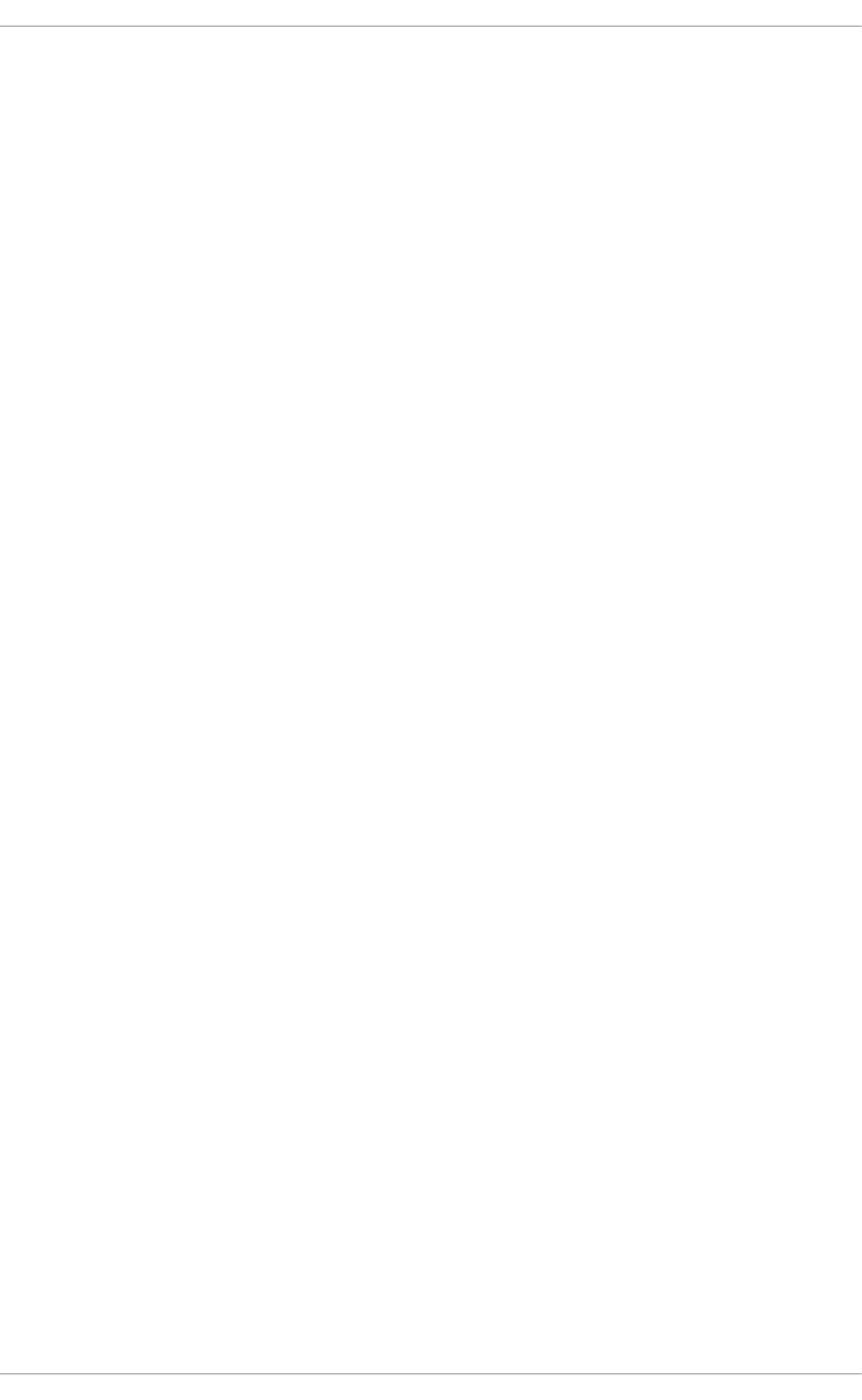
. . . . . . . . . . . . . . . . . . . . . . . . . . . . . . . . . . . . . . . . . . . . . . . . . . . . . . . . . . . . . . . . . . . . . . . . . . . . . . . . . . . . . . . . . . . . . . . . . . . . . . . . . . . . . . . . . . . . . . . . . . . . . . . . . . . . . . . . . . . . . . . . . . . . . . . . . . . . . . . . . . . . . . . . . . . . . . . . . . . . . . . . . . . . . . . . . . . . . . . . . . . . . . . . . . . . . . . . . . . . . . . . . . . . . . . . . . . . . . . . . . . . . . . . . . . . . . . . . . . . . . . . . . . . . . . . . . . . . . . .
. . . . . . . . . . . . . . . . . . . . . . . . . . . . . . . . . . . . . . . . . . . . . . . . . . . . . . . . . . . . . . . . . . . . . . . . . . . . . . . . . . . . . . . . . . . . . . . . . . . . . . . . . . . . . . . . . . . . . . . . . . . . . . . . . . . . . . . . . . . . . . . . . . . . . . . . . . . . . . . . . . . . . . . . . . . . . . . . . . . . . . . . . . . . . . . . . . . . . . . . . . . . . . . . . . . . . . . . . . . . . . . . . . . . . . . . . . . . . . . . . . . . . . . . . . . . . . . . . . . . . . . . . . . . . . . . . . . . . . . .
. . . . . . . . . . . . . . . . . . . . . . . . . . . . . . . . . . . . . . . . . . . . . . . . . . . . . . . . . . . . . . . . . . . . . . . . . . . . . . . . . . . . . . . . . . . . . . . . . . . . . . . . . . . . . . . . . . . . . . . . . . . . . . . . . . . . . . . . . . . . . . . . . . . . . . . . . . . . . . . . . . . . . . . . . . . . . . . . . . . . . . . . . . . . . . . . . . . . . . . . . . . . . . . . . . . . . . . . . . . . . . . . . . . . . . . . . . . . . . . . . . . . . . . . . . . . . . . . . . . . . . . . . . . . . . . . . . . . . . . .
. . . . . . . . . . . . . . . . . . . . . . . . . . . . . . . . . . . . . . . . . . . . . . . . . . . . . . . . . . . . . . . . . . . . . . . . . . . . . . . . . . . . . . . . . . . . . . . . . . . . . . . . . . . . . . . . . . . . . . . . . . . . . . . . . . . . . . . . . . . . . . . . . . . . . . . . . . . . . . . . . . . . . . . . . . . . . . . . . . . . . . . . . . . . . . . . . . . . . . . . . . . . . . . . . . . . . . . . . . . . . . . . . . . . . . . . . . . . . . . . . . . . . . . . . . . . . . . . . . . . . . . . . . . . . . . . . . . . . . . .
. . . . . . . . . . . . . . . . . . . . . . . . . . . . . . . . . . . . . . . . . . . . . . . . . . . . . . . . . . . . . . . . . . . . . . . . . . . . . . . . . . . . . . . . . . . . . . . . . . . . . . . . . . . . . . . . . . . . . . . . . . . . . . . . . . . . . . . . . . . . . . . . . . . . . . . . . . . . . . . . . . . . . . . . . . . . . . . . . . . . . . . . . . . . . . . . . . . . . . . . . . . . . . . . . . . . . . . . . . . . . . . . . . . . . . . . . . . . . . . . . . . . . . . . . . . . . . . . . . . . . . . . . . . . . . . . . . . . . . . .
. . . . . . . . . . . . . . . . . . . . . . . . . . . . . . . . . . . . . . . . . . . . . . . . . . . . . . . . . . . . . . . . . . . . . . . . . . . . . . . . . . . . . . . . . . . . . . . . . . . . . . . . . . . . . . . . . . . . . . . . . . . . . . . . . . . . . . . . . . . . . . . . . . . . . . . . . . . . . . . . . . . . . . . . . . . . . . . . . . . . . . . . . . . . . . . . . . . . . . . . . . . . . . . . . . . . . . . . . . . . . . . . . . . . . . . . . . . . . . . . . . . . . . . . . . . . . . . . . . . . . . . . . . . . . . . . . . . . . . . .
. . . . . . . . . . . . . . . . . . . . . . . . . . . . . . . . . . . . . . . . . . . . . . . . . . . . . . . . . . . . . . . . . . . . . . . . . . . . . . . . . . . . . . . . . . . . . . . . . . . . . . . . . . . . . . . . . . . . . . . . . . . . . . . . . . . . . . . . . . . . . . . . . . . . . . . . . . . . . . . . . . . . . . . . . . . . . . . . . . . . . . . . . . . . . . . . . . . . . . . . . . . . . . . . . . . . . . . . . . . . . . . . . . . . . . . . . . . . . . . . . . . . . . . . . . . . . . . . . . . . . . . . . . . . . . . . . . . . . . . .
. . . . . . . . . . . . . . . . . . . . . . . . . . . . . . . . . . . . . . . . . . . . . . . . . . . . . . . . . . . . . . . . . . . . . . . . . . . . . . . . . . . . . . . . . . . . . . . . . . . . . . . . . . . . . . . . . . . . . . . . . . . . . . . . . . . . . . . . . . . . . . . . . . . . . . . . . . . . . . . . . . . . . . . . . . . . . . . . . . . . . . . . . . . . . . . . . . . . . . . . . . . . . . . . . . . . . . . . . . . . . . . . . . . . . . . . . . . . . . . . . . . . . . . . . . . . . . . . . . . . . . . . . . . . . . . . . . . . . . . .
. . . . . . . . . . . . . . . . . . . . . . . . . . . . . . . . . . . . . . . . . . . . . . . . . . . . . . . . . . . . . . . . . . . . . . . . . . . . . . . . . . . . . . . . . . . . . . . . . . . . . . . . . . . . . . . . . . . . . . . . . . . . . . . . . . . . . . . . . . . . . . . . . . . . . . . . . . . . . . . . . . . . . . . . . . . . . . . . . . . . . . . . . . . . . . . . . . . . . . . . . . . . . . . . . . . . . . . . . . . . . . . . . . . . . . . . . . . . . . . . . . . . . . . . . . . . . . . . . . . . . . . . . . . . . . . . . . . . . . . .
8 .1. Intro d uctio n to systemd
8 .2. Manag ing System Services
8 .3. Wo rking with systemd Targ ets
8 .4. Shutting Do wn, Susp end ing , and Hib ernating the System
8 .5. Co ntro lling systemd o n a Remo te Machine
8 .6 . Creating and Mo d ifying systemd Unit Files
8 .7. Add itio nal Reso urces
Chapt er 9 . O penSSH
9 .1. The SSH Pro to co l
9 .2. Co nfig uring Op enSSH
9 .3. O p enSSH Clients
9 .4. Mo re Than a Secure Shell
9 .5. Add itio nal Reso urces
Chapt er 1 0 . T igerVNC
10 .1. VNC Server
10 .2. VNC Viewer
10 .3. Ad d itio nal Reso urces
Part V. Servers
Chapt er 1 1 . Web Servers
11.1. The Ap ache HTTP Server
Chapt er 1 2 . Mail Servers
12.1. Email Pro to co ls
12.2. Email Pro g ram Classificatio ns
12.3. Mail Transp o rt Ag ents
12.4. Mail Delivery Ag ents
12.5. Mail User Ag ents
12.6 . Ad d itio nal Reso urces
Chapt er 1 3. Direct ory Servers
13.1. Op enLDAP
Chapt er 1 4 . File an d Print Servers
14.1. Samb a
14.2. FTP
14.3. Print Settings
Chapt er 1 5. Configuring NT P Using t he chro ny Suit e
15.1. Intro d uctio n to the chrony Suite
15.2. Und erstanding chro ny and Its Co nfig uratio n
15.3. Using chro ny
15.4. Setting Up chro ny fo r Different Enviro nments
15.5. Using chro nyc
15.6 . Ad d itio nal Reso urces
Chapt er 1 6 . Configuring NT P Using nt pd
16 .1. Intro d uctio n to NTP
16 .2. NTP Strata
16 .3. Und erstanding NTP
16 .4. Und erstanding the Drift File
16 .5. UTC, Timezo nes, and DST
16 .6 . Authenticatio n O p tio ns fo r NTP
8 3
8 5
9 2
9 6
9 8
9 8
112
115
115
118
126
129
130
1 32
132
134
137
1 39
140
140
165
16 5
16 8
16 9
18 1
18 7
18 9
191
19 1
209
20 9
221
227
247
247
248
254
259
26 0
26 1
263
26 3
26 3
26 4
26 5
26 5
26 5
Red Hat Ent erprise Linux 7 Syst em Administ rat or's G uide
2
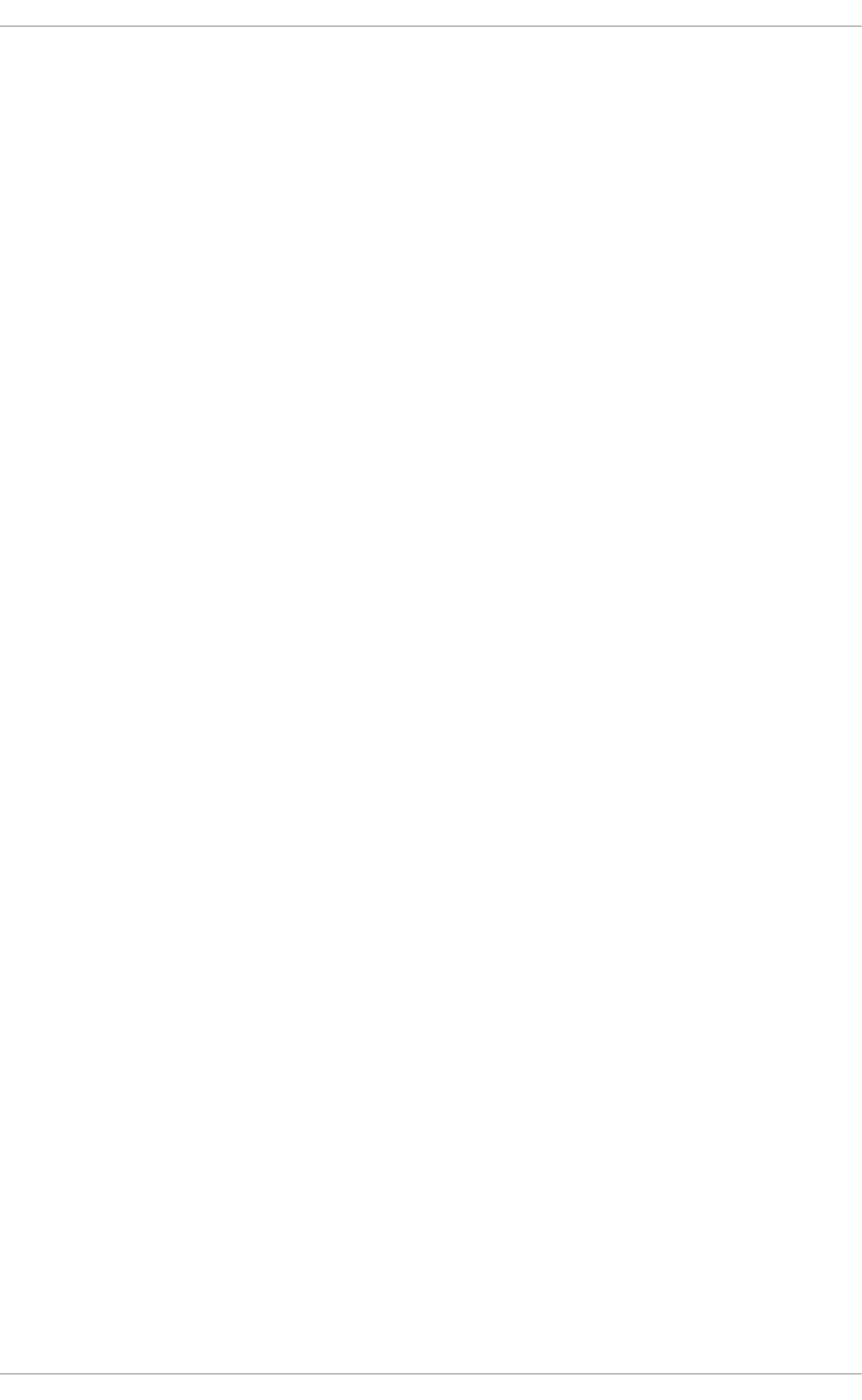
. . . . . . . . . . . . . . . . . . . . . . . . . . . . . . . . . . . . . . . . . . . . . . . . . . . . . . . . . . . . . . . . . . . . . . . . . . . . . . . . . . . . . . . . . . . . . . . . . . . . . . . . . . . . . . . . . . . . . . . . . . . . . . . . . . . . . . . . . . . . . . . . . . . . . . . . . . . . . . . . . . . . . . . . . . . . . . . . . . . . . . . . . . . . . . . . . . . . . . . . . . . . . . . . . . . . . . . . . . . . . . . . . . . . . . . . . . . . . . . . . . . . . . . . . . . . . . . . . . . . . . . . . . . . . . . . . . . . . . . .
. . . . . . . . . . . . . . . . . . . . . . . . . . . . . . . . . . . . . . . . . . . . . . . . . . . . . . . . . . . . . . . . . . . . . . . . . . . . . . . . . . . . . . . . . . . . . . . . . . . . . . . . . . . . . . . . . . . . . . . . . . . . . . . . . . . . . . . . . . . . . . . . . . . . . . . . . . . . . . . . . . . . . . . . . . . . . . . . . . . . . . . . . . . . . . . . . . . . . . . . . . . . . . . . . . . . . . . . . . . . . . . . . . . . . . . . . . . . . . . . . . . . . . . . . . . . . . . . . . . . . . . . . . . . . . . . . . . . . . . .
. . . . . . . . . . . . . . . . . . . . . . . . . . . . . . . . . . . . . . . . . . . . . . . . . . . . . . . . . . . . . . . . . . . . . . . . . . . . . . . . . . . . . . . . . . . . . . . . . . . . . . . . . . . . . . . . . . . . . . . . . . . . . . . . . . . . . . . . . . . . . . . . . . . . . . . . . . . . . . . . . . . . . . . . . . . . . . . . . . . . . . . . . . . . . . . . . . . . . . . . . . . . . . . . . . . . . . . . . . . . . . . . . . . . . . . . . . . . . . . . . . . . . . . . . . . . . . . . . . . . . . . . . . . . . . . . . . . . . . . .
. . . . . . . . . . . . . . . . . . . . . . . . . . . . . . . . . . . . . . . . . . . . . . . . . . . . . . . . . . . . . . . . . . . . . . . . . . . . . . . . . . . . . . . . . . . . . . . . . . . . . . . . . . . . . . . . . . . . . . . . . . . . . . . . . . . . . . . . . . . . . . . . . . . . . . . . . . . . . . . . . . . . . . . . . . . . . . . . . . . . . . . . . . . . . . . . . . . . . . . . . . . . . . . . . . . . . . . . . . . . . . . . . . . . . . . . . . . . . . . . . . . . . . . . . . . . . . . . . . . . . . . . . . . . . . . . . . . . . . . .
. . . . . . . . . . . . . . . . . . . . . . . . . . . . . . . . . . . . . . . . . . . . . . . . . . . . . . . . . . . . . . . . . . . . . . . . . . . . . . . . . . . . . . . . . . . . . . . . . . . . . . . . . . . . . . . . . . . . . . . . . . . . . . . . . . . . . . . . . . . . . . . . . . . . . . . . . . . . . . . . . . . . . . . . . . . . . . . . . . . . . . . . . . . . . . . . . . . . . . . . . . . . . . . . . . . . . . . . . . . . . . . . . . . . . . . . . . . . . . . . . . . . . . . . . . . . . . . . . . . . . . . . . . . . . . . . . . . . . . . .
16 .6 . Authenticatio n O p tio ns fo r NTP
16 .7. Manag ing the Time o n Virtual Machines
16 .8 . Und erstanding Leap Seco nd s
16 .9 . Und erstanding the ntp d Co nfig uratio n File
16 .10 . Und erstanding the ntp d Sysco nfig File
16 .11. Disab ling chro ny
16 .12. Checking if the NTP Daemo n is Installed
16 .13. Installing the NTP Daemo n (ntp d )
16 .14. Checking the Status o f NTP
16 .15. Co nfig ure the Firewall to Allo w Inco ming NTP Packets
16 .16 . Co nfig ure ntp d ate Servers
16 .17. Co nfig ure NTP
16 .18 . Co nfig uring the Hard ware Clo ck Up d ate
16 .19 . Co nfig uring Clo ck So urces
16 .20 . Ad d itio nal Reso urces
Chapt er 1 7 . Configuring PT P Using pt p4 l
17.1. Intro d uctio n to PTP
17.2. Using PTP
17.3. Sp ecifying a Co nfig uratio n File
17.4. Using the PTP Manag ement Client
17.5. Synchro nizing the Clo cks
17.6 . Verifying Time Synchro nizatio n
17.7. Serving PTP Time with NTP
17.8 . Serving NTP Time with PTP
17.9 . Synchronize to PTP o r NTP Time Using timemaster
17.10 . Imp ro ving Accuracy
17.11. Ad d itio nal Reso urces
Part VI. Monit orin g and Aut omat ion
Chapt er 1 8 . Syst em Monit oring T ools
18 .1. Viewing System Pro cesses
18 .2. Viewing Memo ry Usage
18 .3. Viewing CPU Usag e
18 .4. Viewing Blo ck Devices and File Systems
18 .5. Viewing Hardware Info rmatio n
18 .6 . Mo nito ring Perfo rmance with Net-SNMP
18 .7. Ad d itio nal Reso urces
Chapt er 1 9 . O penLMI
19 .1. Abo ut O p enLMI
19 .2. Installing O p enLMI
19 .3. Co nfig uring SSL Certificates fo r O p enPeg asus
19 .4. Using LMIShell
19 .5. Using O p enLMI Scrip ts
19 .6 . Add itio nal Reso urces
Chapt er 2 0 . Viewing and Managing Log Files
20 .1. Lo cating Log Files
20 .2. Basic Co nfig uratio n o f Rsyslo g
20 .3. Wo rking with Q ueues in Rsyslo g
20 .4. Co nfig uring rsyslo g o n a Lo g g ing Server
20 .5. Using Rsyslo g Mo d ules
20 .6 . Interactio n o f Rsyslo g and Jo urnal
20 .7. Structured Log g ing with Rsyslo g
26 5
26 6
26 6
26 6
26 8
26 8
26 9
26 9
26 9
26 9
270
271
276
277
277
279
279
28 1
28 4
28 4
28 5
28 6
28 8
28 8
28 9
29 2
29 3
294
295
29 5
29 8
29 9
30 0
30 5
30 7
321
32 2
322
323
324
329
36 7
36 7
36 9
36 9
36 9
38 5
39 2
39 3
39 6
39 7
T able of Cont ent s
3
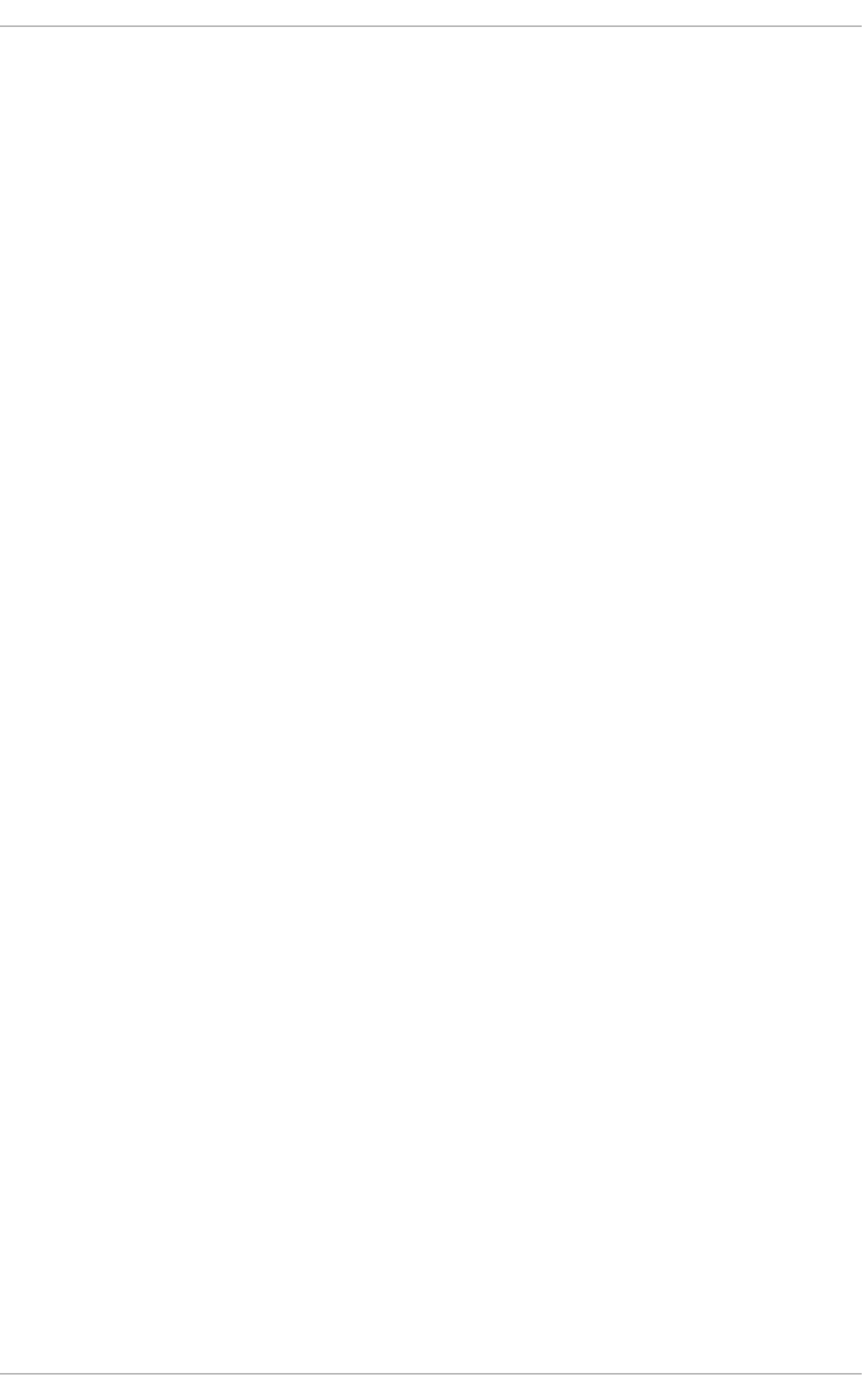
. . . . . . . . . . . . . . . . . . . . . . . . . . . . . . . . . . . . . . . . . . . . . . . . . . . . . . . . . . . . . . . . . . . . . . . . . . . . . . . . . . . . . . . . . . . . . . . . . . . . . . . . . . . . . . . . . . . . . . . . . . . . . . . . . . . . . . . . . . . . . . . . . . . . . . . . . . . . . . . . . . . . . . . . . . . . . . . . . . . . . . . . . . . . . . . . . . . . . . . . . . . . . . . . . . . . . . . . . . . . . . . . . . . . . . . . . . . . . . . . . . . . . . . . . . . . . . . . . . . . . . . . . . . . . . . . . . . . . . . .
. . . . . . . . . . . . . . . . . . . . . . . . . . . . . . . . . . . . . . . . . . . . . . . . . . . . . . . . . . . . . . . . . . . . . . . . . . . . . . . . . . . . . . . . . . . . . . . . . . . . . . . . . . . . . . . . . . . . . . . . . . . . . . . . . . . . . . . . . . . . . . . . . . . . . . . . . . . . . . . . . . . . . . . . . . . . . . . . . . . . . . . . . . . . . . . . . . . . . . . . . . . . . . . . . . . . . . . . . . . . . . . . . . . . . . . . . . . . . . . . . . . . . . . . . . . . . . . . . . . . . . . . . . . . . . . . . . . . . . . .
. . . . . . . . . . . . . . . . . . . . . . . . . . . . . . . . . . . . . . . . . . . . . . . . . . . . . . . . . . . . . . . . . . . . . . . . . . . . . . . . . . . . . . . . . . . . . . . . . . . . . . . . . . . . . . . . . . . . . . . . . . . . . . . . . . . . . . . . . . . . . . . . . . . . . . . . . . . . . . . . . . . . . . . . . . . . . . . . . . . . . . . . . . . . . . . . . . . . . . . . . . . . . . . . . . . . . . . . . . . . . . . . . . . . . . . . . . . . . . . . . . . . . . . . . . . . . . . . . . . . . . . . . . . . . . . . . . . . . . . .
. . . . . . . . . . . . . . . . . . . . . . . . . . . . . . . . . . . . . . . . . . . . . . . . . . . . . . . . . . . . . . . . . . . . . . . . . . . . . . . . . . . . . . . . . . . . . . . . . . . . . . . . . . . . . . . . . . . . . . . . . . . . . . . . . . . . . . . . . . . . . . . . . . . . . . . . . . . . . . . . . . . . . . . . . . . . . . . . . . . . . . . . . . . . . . . . . . . . . . . . . . . . . . . . . . . . . . . . . . . . . . . . . . . . . . . . . . . . . . . . . . . . . . . . . . . . . . . . . . . . . . . . . . . . . . . . . . . . . . . .
. . . . . . . . . . . . . . . . . . . . . . . . . . . . . . . . . . . . . . . . . . . . . . . . . . . . . . . . . . . . . . . . . . . . . . . . . . . . . . . . . . . . . . . . . . . . . . . . . . . . . . . . . . . . . . . . . . . . . . . . . . . . . . . . . . . . . . . . . . . . . . . . . . . . . . . . . . . . . . . . . . . . . . . . . . . . . . . . . . . . . . . . . . . . . . . . . . . . . . . . . . . . . . . . . . . . . . . . . . . . . . . . . . . . . . . . . . . . . . . . . . . . . . . . . . . . . . . . . . . . . . . . . . . . . . . . . . . . . . . .
. . . . . . . . . . . . . . . . . . . . . . . . . . . . . . . . . . . . . . . . . . . . . . . . . . . . . . . . . . . . . . . . . . . . . . . . . . . . . . . . . . . . . . . . . . . . . . . . . . . . . . . . . . . . . . . . . . . . . . . . . . . . . . . . . . . . . . . . . . . . . . . . . . . . . . . . . . . . . . . . . . . . . . . . . . . . . . . . . . . . . . . . . . . . . . . . . . . . . . . . . . . . . . . . . . . . . . . . . . . . . . . . . . . . . . . . . . . . . . . . . . . . . . . . . . . . . . . . . . . . . . . . . . . . . . . . . . . . . . . .
. . . . . . . . . . . . . . . . . . . . . . . . . . . . . . . . . . . . . . . . . . . . . . . . . . . . . . . . . . . . . . . . . . . . . . . . . . . . . . . . . . . . . . . . . . . . . . . . . . . . . . . . . . . . . . . . . . . . . . . . . . . . . . . . . . . . . . . . . . . . . . . . . . . . . . . . . . . . . . . . . . . . . . . . . . . . . . . . . . . . . . . . . . . . . . . . . . . . . . . . . . . . . . . . . . . . . . . . . . . . . . . . . . . . . . . . . . . . . . . . . . . . . . . . . . . . . . . . . . . . . . . . . . . . . . . . . . . . . . . .
20 .7. Structured Log g ing with Rsyslo g
20 .8 . Deb ug g ing Rsyslo g
20 .9 . Using the Jo urnal
20 .10 . Manag ing Log Files in a G rap hical Enviro nment
20 .11. Ad d itio nal Reso urces
Chapt er 2 1 . Aut omat ing Syst em T asks
21.1. Cro n and Anacro n
21.2. At and Batch
21.3. Ad d itio nal Reso urces
Chapt er 2 2 . Aut omat ic Bug Report ing T ool (ABRT )
22.1. Intro d uctio n to ABRT
22.2. Installing ABRT and Starting its Services
22.3. Co nfig uring ABRT
22.4. Detecting So ftware Pro b lems
22.5. Hand ling Detected Pro b lems
22.6 . Ad d itio nal Reso urces
Chapt er 2 3. O Profile
23.1. Overview o f To o ls
23.2. Using o p erf
23.3. Co nfig uring O Pro file Using Leg acy Mo d e
23.4. Starting and Sto p p ing O Pro file Using Leg acy Mo d e
23.5. Saving Data in Leg acy Mo d e
23.6 . Analyzing the Data
23.7. Und erstand ing the /d ev/o p ro file/ d irecto ry
23.8 . Examp le Usag e
23.9 . OPro file Sup p o rt fo r Java
23.10 . Graphical Interface
23.11. OProfile and SystemTap
23.12. Ad d itio nal Reso urces
Part VII. Kernel, Module and Driver Configurat ion
Chapt er 2 4 . Working wit h t he G RUB 2 Boot Loader
24.1. Co nfig uring the G RUB 2 Bo o t Lo ad er
24.2. Custo mizing G RUB 2 Menu
24.3. GRUB 2 Passwo rd Pro tectio n
24.4. Reinstalling G RUB 2
24.5. GRUB 2 o ver Serial Co nso le
24.6 . Terminal Menu Ed iting During Bo o t
24.7. Unified Extensib le Firmware Interface (UEFI) Secure Bo o t
24.8 . Ad d itio nal Reso urces
Chapt er 2 5. Manually Upgrading t he Kernel
25.1. Overview o f Kernel Packag es
25.2. Prep aring to Up g rad e
25.3. Do wnlo ad ing the Up g raded Kernel
25.4. Perfo rming the Up g rade
25.5. Verifying the Initial RAM Disk Imag e
25.6 . Verifying the Bo o t Lo ad er
Chapt er 2 6 . Working wit h Kernel Modules
26 .1. Listing Currently-Lo aded Mo d ules
26 .2. Disp laying Info rmatio n Ab o ut a Mo d ule
39 7
40 0
40 0
40 6
411
413
413
418
422
423
423
423
425
432
434
436
4 38
438
439
442
447
448
448
453
454
454
455
458
458
460
461
46 1
46 2
46 7
46 9
470
471
475
476
478
478
479
48 0
48 0
48 1
48 3
485
48 5
48 6
Red Hat Ent erprise Linux 7 Syst em Administ rat or's G uide
4
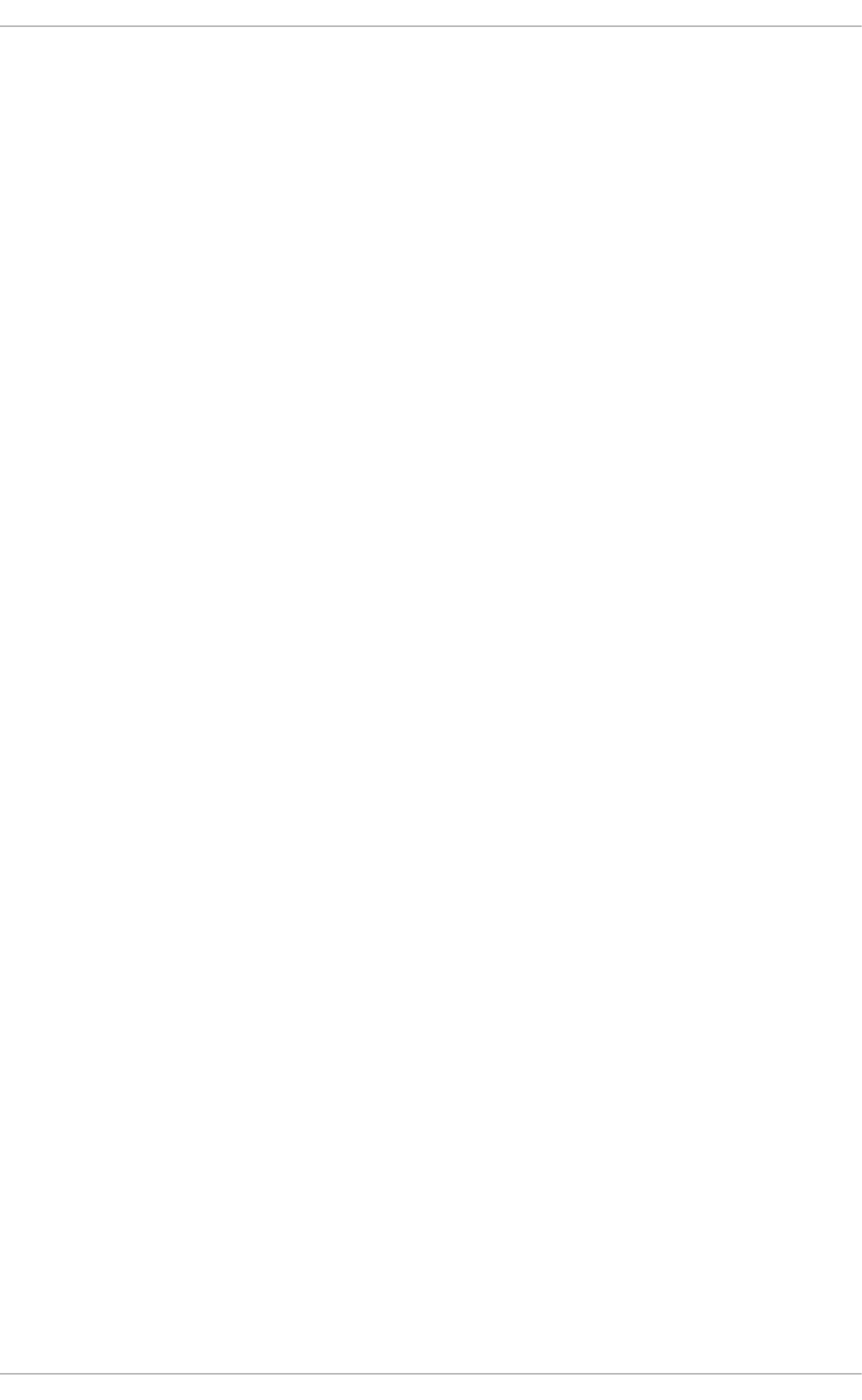
. . . . . . . . . . . . . . . . . . . . . . . . . . . . . . . . . . . . . . . . . . . . . . . . . . . . . . . . . . . . . . . . . . . . . . . . . . . . . . . . . . . . . . . . . . . . . . . . . . . . . . . . . . . . . . . . . . . . . . . . . . . . . . . . . . . . . . . . . . . . . . . . . . . . . . . . . . . . . . . . . . . . . . . . . . . . . . . . . . . . . . . . . . . . . . . . . . . . . . . . . . . . . . . . . . . . . . . . . . . . . . . . . . . . . . . . . . . . . . . . . . . . . . . . . . . . . . . . . . . . . . . . . . . . . . . . . . . . . . . .
. . . . . . . . . . . . . . . . . . . . . . . . . . . . . . . . . . . . . . . . . . . . . . . . . . . . . . . . . . . . . . . . . . . . . . . . . . . . . . . . . . . . . . . . . . . . . . . . . . . . . . . . . . . . . . . . . . . . . . . . . . . . . . . . . . . . . . . . . . . . . . . . . . . . . . . . . . . . . . . . . . . . . . . . . . . . . . . . . . . . . . . . . . . . . . . . . . . . . . . . . . . . . . . . . . . . . . . . . . . . . . . . . . . . . . . . . . . . . . . . . . . . . . . . . . . . . . . . . . . . . . . . . . . . . . . . . . . . . . . .
. . . . . . . . . . . . . . . . . . . . . . . . . . . . . . . . . . . . . . . . . . . . . . . . . . . . . . . . . . . . . . . . . . . . . . . . . . . . . . . . . . . . . . . . . . . . . . . . . . . . . . . . . . . . . . . . . . . . . . . . . . . . . . . . . . . . . . . . . . . . . . . . . . . . . . . . . . . . . . . . . . . . . . . . . . . . . . . . . . . . . . . . . . . . . . . . . . . . . . . . . . . . . . . . . . . . . . . . . . . . . . . . . . . . . . . . . . . . . . . . . . . . . . . . . . . . . . . . . . . . . . . . . . . . . . . . . . . . . . . .
26 .2. Disp laying Info rmatio n Ab o ut a Mo d ule
26 .3. Lo ad ing a Mo d ule
26 .4. Unlo ad ing a Mo d ule
26 .5. Setting Mo d ule Parameters
26 .6 . Persistent Mo d ule Load ing
26 .7. Sig ning Kernel Mo d ules fo r Secure Bo o t
26 .8 . Ad d itio nal Reso urces
RPM
A.1. RPM Desig n G o als
A.2. Using RPM
A.3. Find ing and Verifying RPM Packages
A.4. Co mmo n Examples o f RPM Usage
A.5. Add itio nal Reso urces
Revision Hist ory
B.1. Ackno wled g ments
Index
48 6
48 9
49 0
49 1
49 2
49 2
49 8
50 0
50 0
50 1
50 7
50 8
50 9
51 0
510
51 0
T able of Cont ent s
5
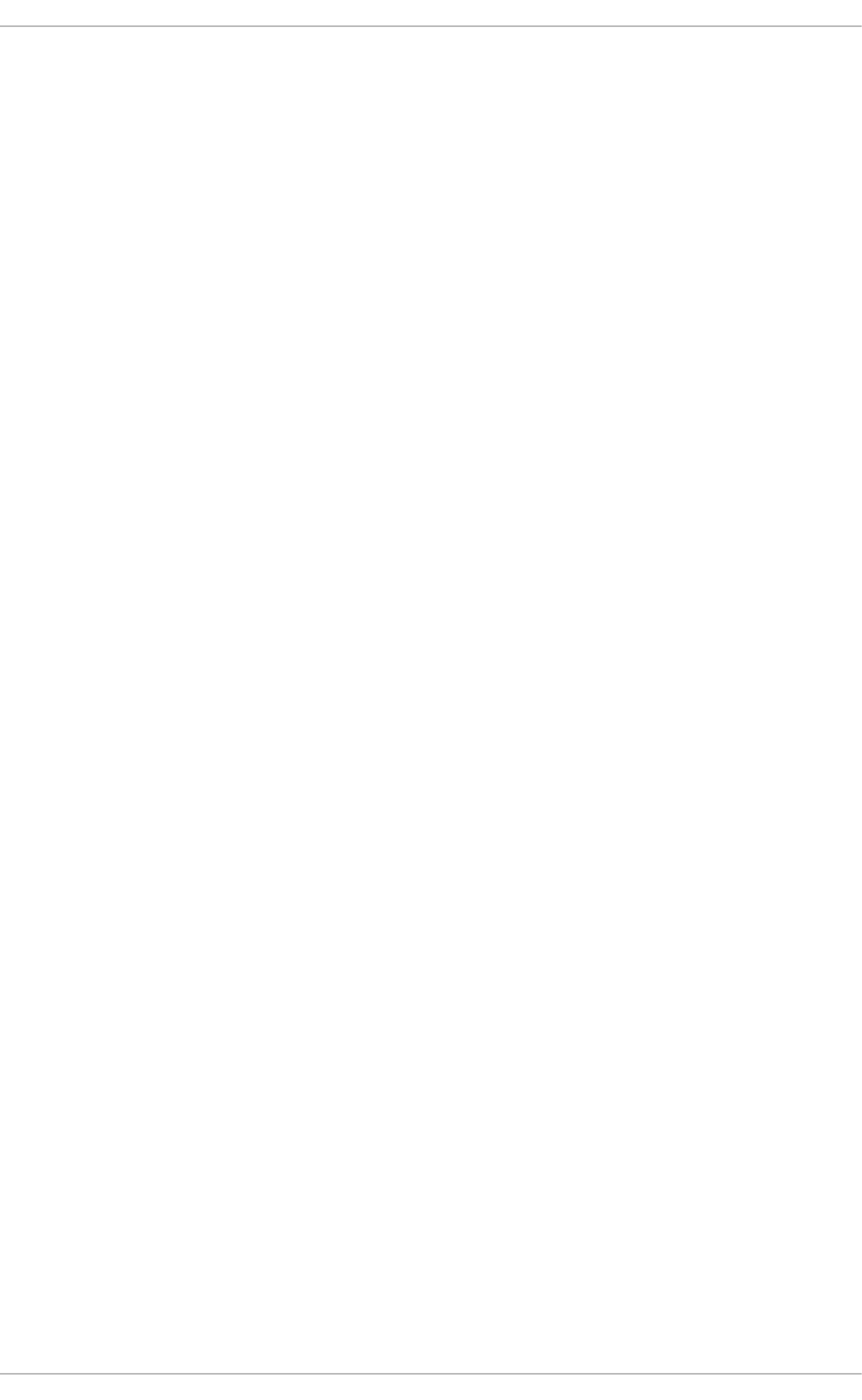
Part I. Basic System Configuration
This part covers basic system administration tasks such as keyboard configuration, date and time
configuration, managing users and groups, and gaining privileges.
Red Hat Ent erprise Linux 7 Syst em Administ rat or's G uide
6
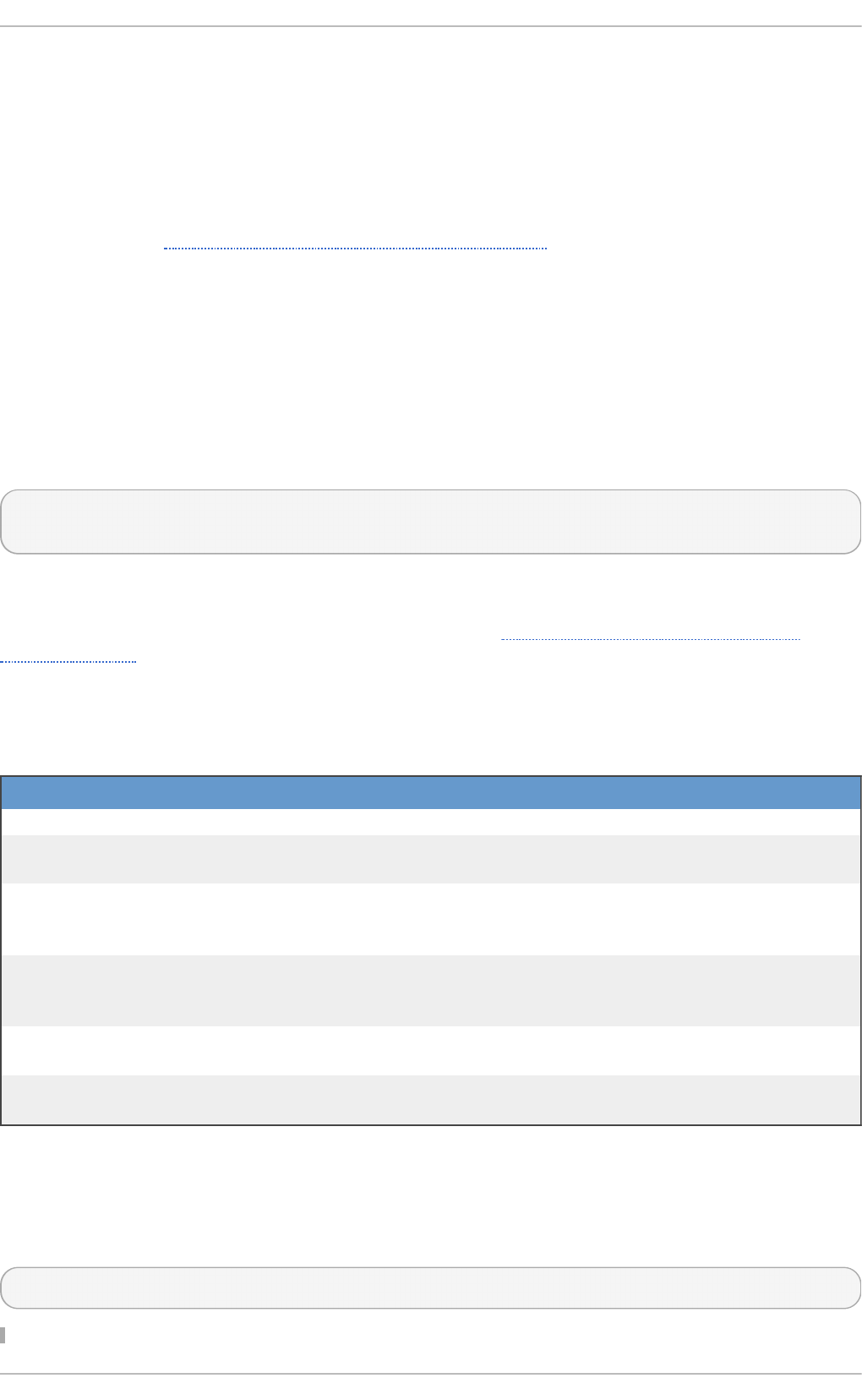
Chapter 1. System Locale and Keyboard Configuration
The system locale specifies the language settings of system services and user interfaces. The
keyboard layout settings control the layout used on the text console and graphical user interfaces.
These settings can be made by modifying the /etc/locale.conf configuration file or by using the
lo c alec t l utility. Also, you can use the graphical user interface to perform the task; for a description
of this method, see Red Hat Enterprise Linux 7 Installation Guide.
1.1. Set t ing t he Syst em Locale
System-wide locale settings are stored in the /etc/locale.conf file, which is read at early boot by
the systemd daemon. The locale settings configured in /etc/locale.conf are inherited by every
service or user, unless individual programs or individual users override them.
The basic file format of /etc/locale.conf is a newline-separated list of variable assignments. For
example, German locale with English messages in /etc/locale.conf looks as follows:
LANG=de_DE.UTF-8
LC_MESSAGES=C
Here, the LC_MESSAGES option determines the locale used for diagnostic messages written to the
standard error output. To further specify locale settings in /etc/locale.conf, you can use
several other options, the most relevant are summarized in Table 1.1, “Options configurable in
/etc/locale.conf” . See the locale(7) manual page for detailed information on these options. Note
that the LC_ALL option, which represents all possible options, should not be configured in
/etc/locale.conf.
T ab le 1.1. O p t io n s co nf ig urab le in /et c/lo cale.co n f
O p t i o n D escri p t io n
LANG Provides a default value for the system locale.
LC_COLLATE Changes the behavior of functions which
compare strings in the local alphabet.
LC_CTYPE Changes the behavior of the character handling
and classification functions and the multibyte
character functions.
LC_NUMERIC Describes the way numbers are usually printed,
with details such as decimal point versus
decimal comma.
LC_TIME Changes the display of the current time, 24-hour
versus 12-hour clock.
LC_MESSAGES Determines the locale used for diagnostic
messages written to the standard error output.
1.1.1. Displaying t he Current St at us
The l o cal ectl command can be used to query and change the system locale and keyboard layout
settings. To show the current settings, use the status option:
l o cal ectl status
Chapt er 1 . Syst em Locale and Keyboard Configurat ion
7
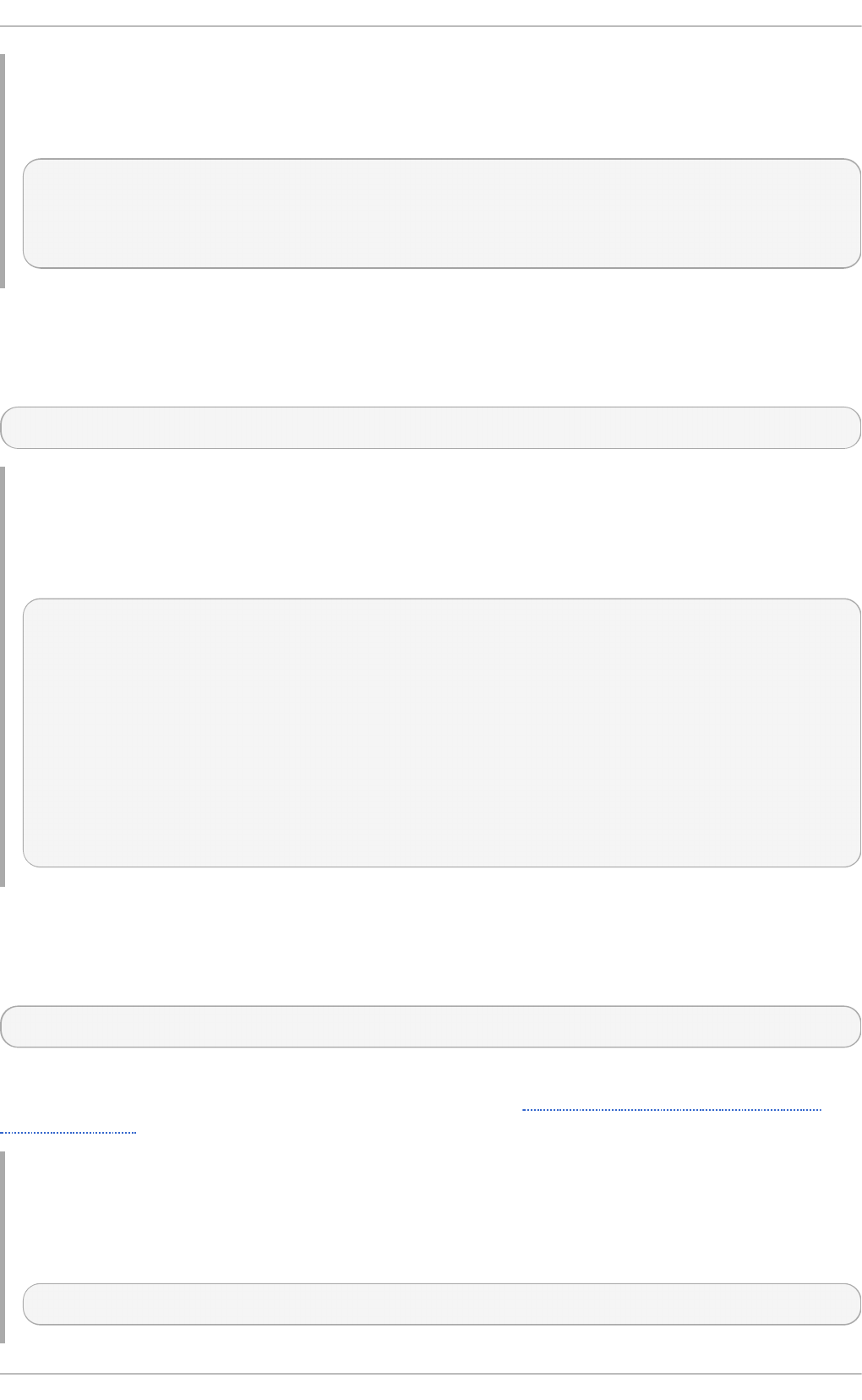
Example 1.1. Disp layin g t h e Cu rren t St at u s
The output of the previous command lists the currently set locale, keyboard layout configured for
the console and for the X11 window system.
~]$ l o cal ectl status
System Locale: LANG=en_US.UTF-8
VC Keymap: us
X11 Layout: n/a
1.1.2. List ing Available Locales
To list all locales available for your system, type:
l o cal ectl l i st-l o cal es
Example 1.2. List in g Lo cales
Imagine you want to select a specific English locale, but you are not sure if it is available on the
system. You can check that by listing all English locales with the following command:
~]$ l o cal ectl l i st-l o cal es | g rep en_
en_AG
en_AG.utf8
en_AU
en_AU.iso88591
en_AU.utf8
en_BW
en_BW.iso88591
en_BW.utf8
output truncated
1.1.3. Set t ing t he Locale
To set the default system locale, use the following command as ro o t:
l o cal ectl set-locale LANG=locale
Replace locale with the locale name, found with the l o cal ectl l i st-l o cal es command. The
above syntax can also be used to configure parameters from Table 1.1, “Options configurable in
/etc/locale.conf” .
Example 1.3. Ch an g in g t he Def au lt Lo cale
For example, if you want to set British English as your default locale, first find the name of this
locale by using l i st-l o cal es. Then, as ro o t, type the command in the following form:
~]# l o cal ectl set-locale LANG=en_GB.utf8
Red Hat Ent erprise Linux 7 Syst em Administ rat or's G uide
8
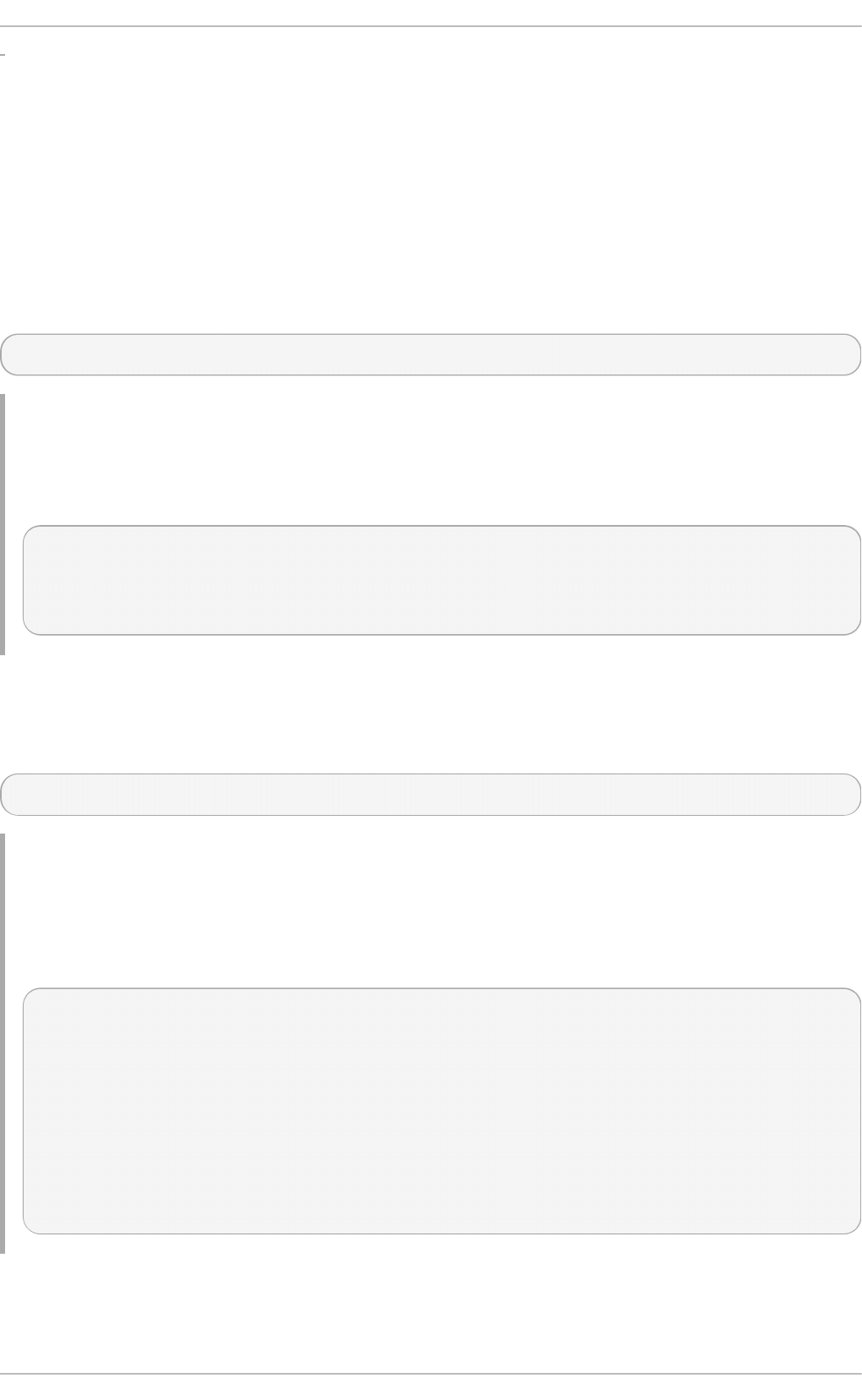
1.2. Changing t he Keyboard Layout
The keyboard layout settings enable the user to control the layout used on the text console and
graphical user interfaces.
1.2.1. Displaying t he Current Set t ings
As mentioned before, you can check your current keyboard layout configuration with the following
command:
l o cal ectl status
Example 1.4 . Disp layin g th e K eyboard Set tin g s
In the following output, you can see the keyboard layout configured for the virtual console and for
the X11 window system.
~]$ l o cal ectl status
System Locale: LANG=en_US.utf8
VC Keymap: us
X11 Layout: us
1.2.2. List ing Available Keymaps
To list all available keyboard layouts that can be configured on your system, type:
l o cal ectl list-keymaps
Example 1.5. Search in g f o r a Part icu lar Keymap
You can use g rep to search the output of the previous command for a specific keymap name.
There are often multiple keymaps compatible with your currently set locale. For example, to find
available Czech keyboard layouts, type:
~]$ l o cal ectl list-keymaps | g rep cz
cz
cz-cp1250
cz-lat2
cz-lat2-prog
cz-qwerty
cz-us-qwertz
sunt5-cz-us
sunt5-us-cz
1.2.3. Set t ing t he Keymap
Chapt er 1 . Syst em Locale and Keyboard Configurat ion
9
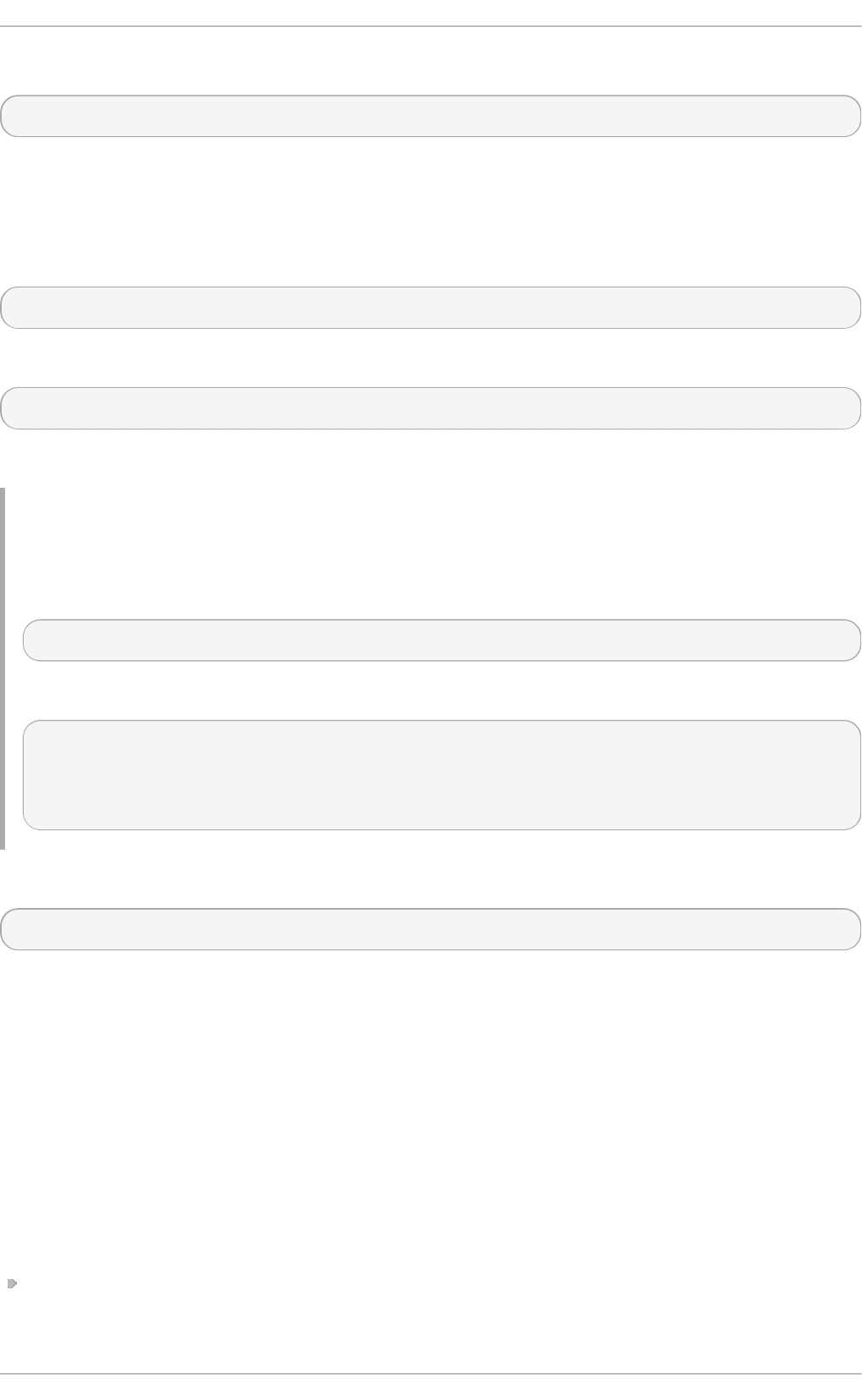
To set the default keyboard layout for your system, use the following command as ro o t:
l o cal ectl set-keymap map
Replace map with the name of the keymap taken from the output of the l o cal ectl list-keymaps
command. Unless the --no-convert option is passed, the selected setting is also applied to the
default keyboard mapping of the X11 window system, after converting it to the closest matching X11
keyboard mapping. This also applies in reverse, you can specify both keymaps with the following
command as ro o t:
l o cal ectl set-x11-keymap map
If you want your X11 layout to differ from the console layout, use the --no-convert option.
l o cal ectl --no-convert set-x11-keymap map
With this option, the X11 keymap is specified without changing the previous console layout setting.
Example 1.6 . Set t in g t h e X11 Keymap Sep arat ely
Imagine you want to use German keyboard layout in the graphical interface, but for console
operations you want to retain the US keymap. To do so, type as ro o t:
~]# l o cal ectl --no-convert set-x11-keymap de
Then you can verify if your setting was successful by checking the current status:
~]$ l o cal ectl status
System Locale: LANG=de_DE.UTF-8
VC Keymap: us
X11 Layout: de
Apart from keyboard layout (map), three other options can be specified:
l o cal ectl set-x11-keymap map model variant options
Replace model with the keyboard model name, variant and options with keyboard variant and option
components, which can be used to enhance the keyboard behavior. These options are not set by
default. For more information on X11 Model, X11 Variant, and X11 Options see the kbd(4) man
page.
1.3. Addit ional Resources
For more information on how to configure the keyboard layout on Red Hat Enterprise Linux, see the
resources listed below:
Inst alled Document at ion
l o cal ectl (1) — The manual page for the l o cal ectl command line utility documents how to
use this tool to configure the system locale and keyboard layout.
Red Hat Ent erprise Linux 7 Syst em Administ rat or's G uide
10
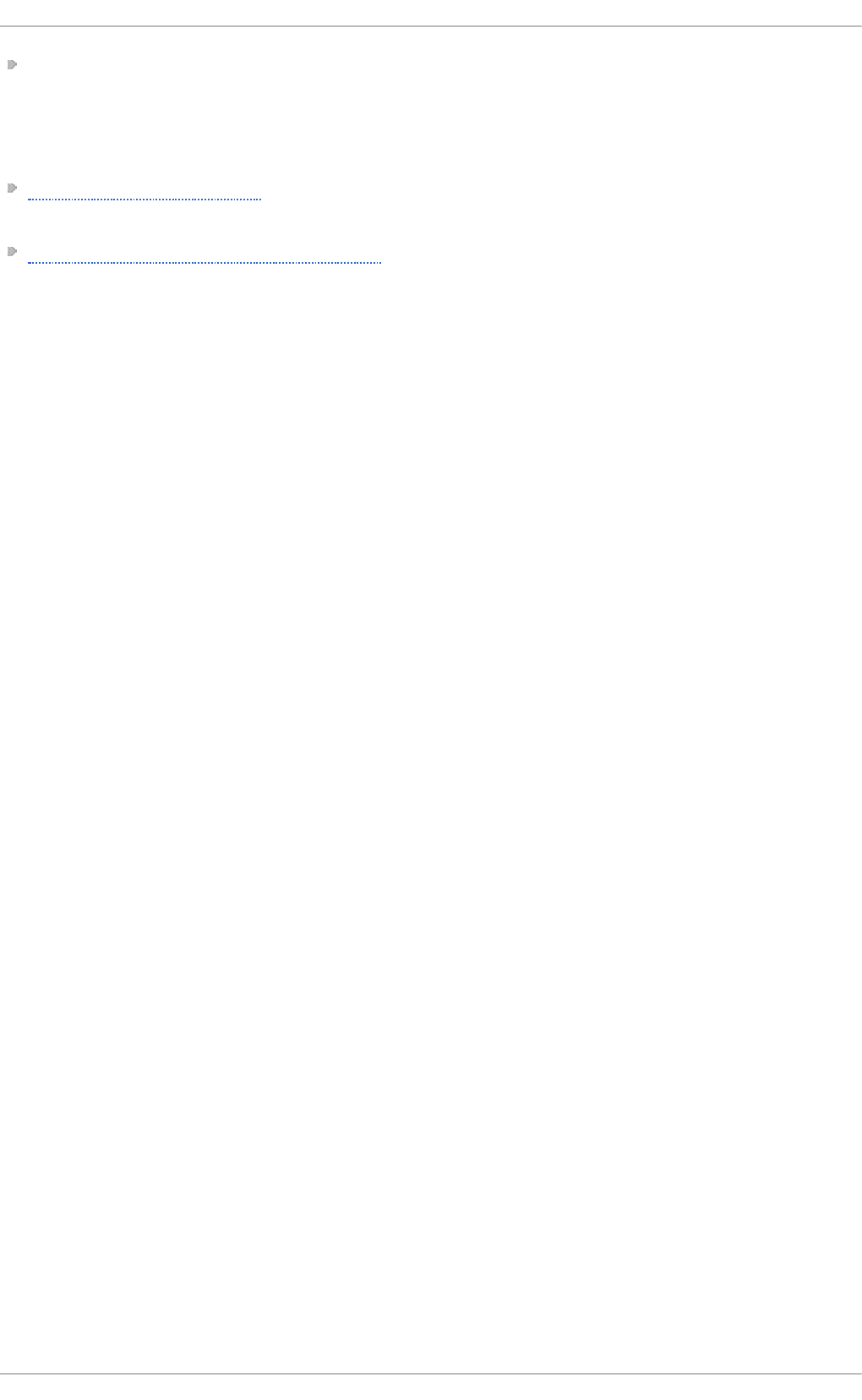
loadkeys(1) — The manual page for the loadkeys command provides more information on
how to use this tool to change the keyboard layout in a virtual console.
See Also
Chapter 4, Gaining Privileges documents how to gain administrative privileges by using the su and
sud o commands.
Chapter 8, Managing Services with systemd provides more information on systemd and documents
how to use the systemctl command to manage system services.
Chapt er 1 . Syst em Locale and Keyboard Configurat ion
11
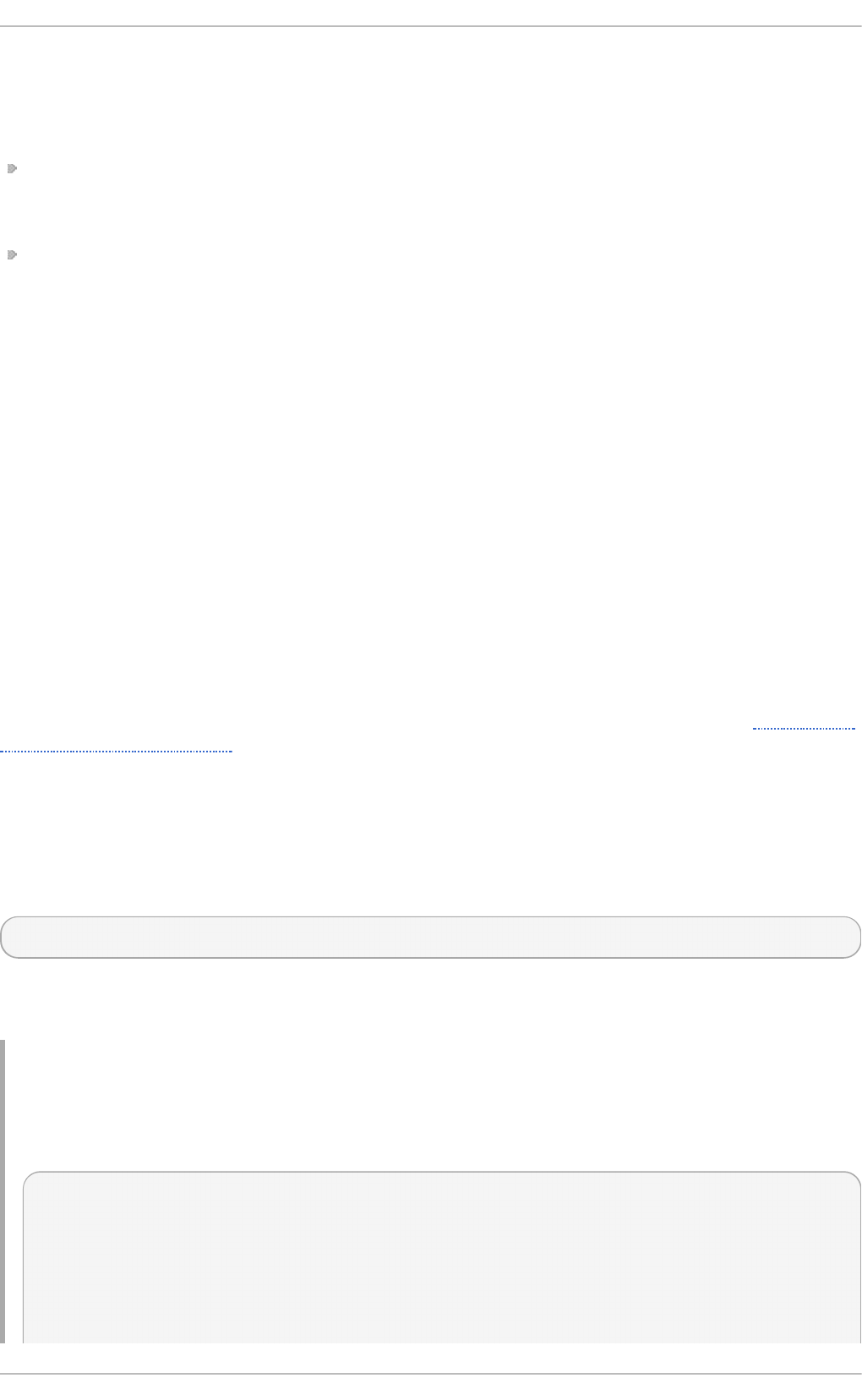
Chapter 2. Configuring the Date and Time
Modern operating systems distinguish between the following two types of clocks:
A real-time clock (RTC), commonly referred to as a hardware clock, (typically an integrated circuit on
the system board) that is completely independent of the current state of the operating system and
runs even when the computer is shut down.
A system clock, also known as a software clock, that is maintained by the kernel and its initial
value is based on the real-time clock. Once the system is booted and the system clock is
initialized, the system clock is completely independent of the real-time clock.
The system time is always kept in Coordinated Universal Time (UTC) and converted in applications to
local time as needed. Local time is the actual time in your current time zone, taking into account
daylight saving time (DST). The real-time clock can use either UTC or local time. UTC is recommended.
Red Hat Enterprise Linux 7 offers three command line tools that can be used to configure and display
information about the system date and time: the ti med atectl utility, which is new in Red Hat
Enterprise Linux 7 and is part of systemd; the traditional d ate command; and the hwclock utility
for accessing the hardware clock.
2.1. Using t he t imedat ect l Command
The t imed at ect l utility is distributed as part of the systemd system and service manager and
allows you to review and change the configuration of the system clock. You can use this tool to
change the current date and time, set the time zone, or enable automatic synchronization of the
system clock with a remote server.
For information on how to display the current date and time in a custom format, see also Section 2.2,
“Using the date Command” .
2.1.1. Displaying t he Current Dat e and T ime
To display the current date and time along with detailed information about the configuration of the
system and hardware clock, run the ti med atectl command with no additional command line
options:
ti med atectl
This displays the local and universal time, the currently used time zone, the status of the Network
Time Protocol (NTP) configuration, and additional information related to DST.
Example 2.1. Disp layin g t h e Cu rren t Dat e an d T ime
The following is an example output of the ti med atectl command on a system that does not use
NTP to synchronize the system clock with a remote server:
~]$ ti med atectl
Local time: Mon 2013-09-16 19:30:24 CEST
Universal time: Mon 2013-09-16 17:30:24 UTC
Timezone: Europe/Prague (CEST, +0200)
NTP enabled: no
NTP synchronized: no
RTC in local TZ: no
Red Hat Ent erprise Linux 7 Syst em Administ rat or's G uide
12
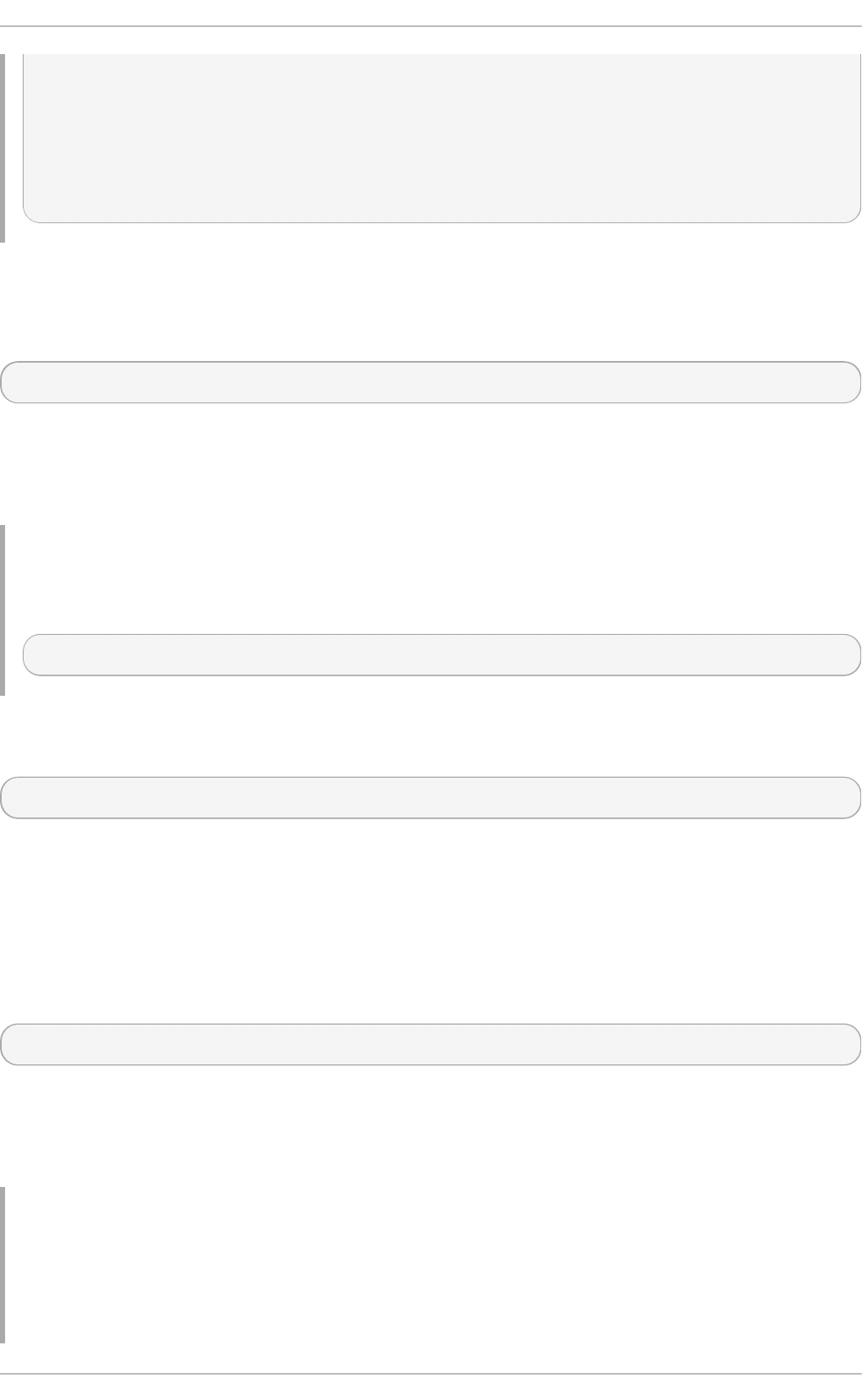
DST active: yes
Last DST change: DST began at
Sun 2013-03-31 01:59:59 CET
Sun 2013-03-31 03:00:00 CEST
Next DST change: DST ends (the clock jumps one hour backwards) at
Sun 2013-10-27 02:59:59 CEST
Sun 2013-10-27 02:00:00 CET
2.1.2. Changing t he Current T ime
To change the current time, type the following at a shell prompt as ro o t:
ti med atectl set-time HH:MM:SS
Replace HH with an hour, MM with a minute, and SS with a second, all typed in two-digit form.
This command updates both the system time and the hardware clock. The result it is similar to using
both the date --set and hwclock --systohc commands.
Example 2.2. Ch an g in g t he Cu rren t T ime
To change the current time to 11:26 p.m., run the following command as ro o t:
~]# ti med atectl set-ti me 23: 26 : 0 0
By default, the system is configured to use UTC. To configure your system to maintain the clock in the
local time, run the ti med atectl command with the set-local-rtc option as ro o t:
ti med atectl set-local-rtc boolean
To configure your system to maintain the clock in the local time, replace boolean with yes (or,
alternatively, y, true, t, or 1). To configure the system to use UTC, replace boolean with no (or,
alternatively, n, false, f, or 0). The default option is no .
2.1.3. Changing t he Current Dat e
To change the current date, type the following at a shell prompt as ro o t:
ti med atectl set-time YYYY-MM-DD
Replace YYYY with a four-digit year, MM with a two-digit month, and DD with a two-digit day of the
month.
Note that changing the date without specifying the current time results in setting the time to 00:00:00.
Example 2.3. Ch an g in g t he Cu rren t Dat e
To change the current date to 2 June 2013 and keep the current time (11:26 p.m.), run the
following command as ro o t:
Chapt er 2 . Configuring t he Dat e and T ime
13
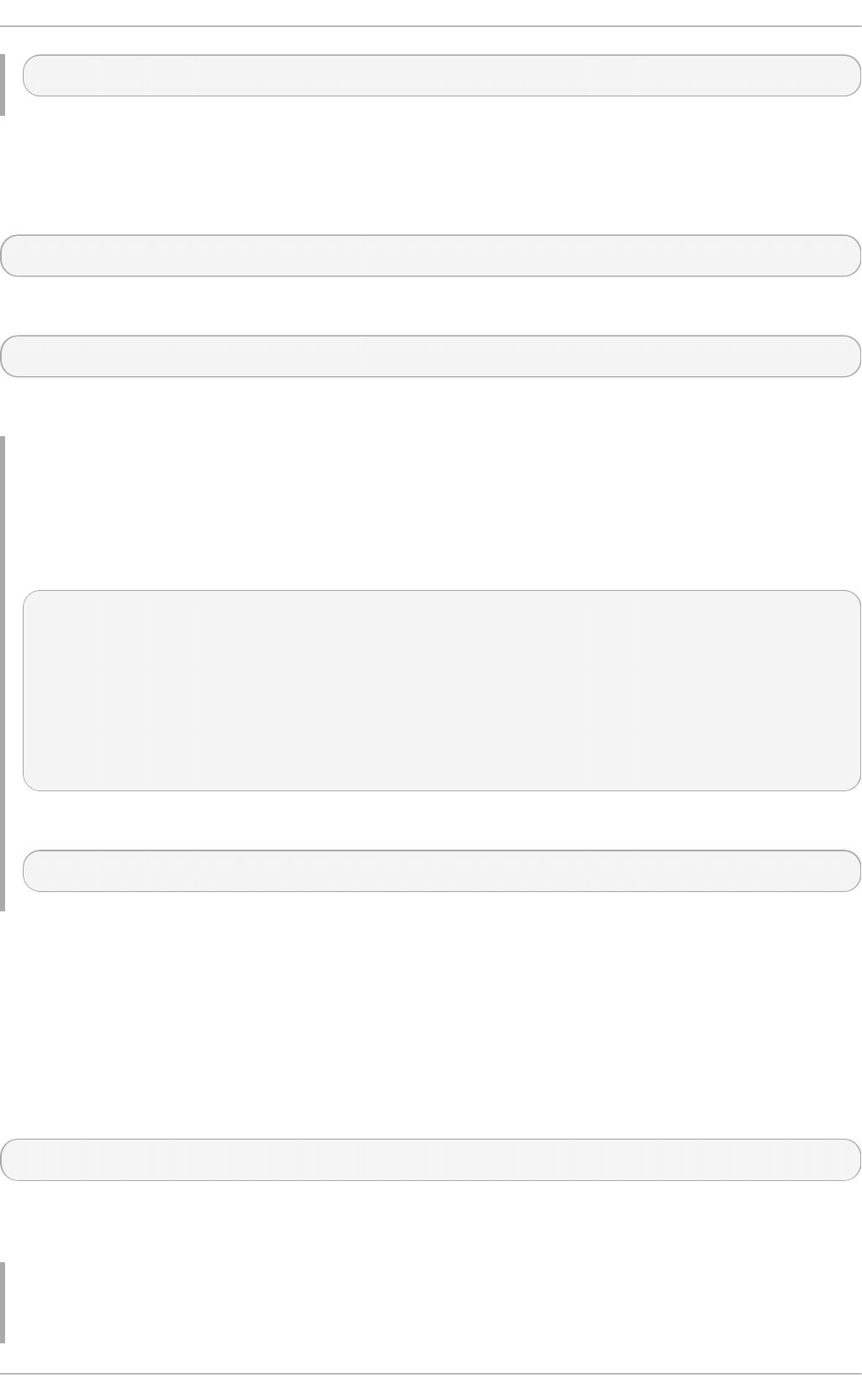
~]# ti med atectl set-ti me ' 20 13-0 6 -0 2 23: 26 : 0 0 '
2.1.4 . Changing t he T ime Zone
To list all available time zones, type the following at a shell prompt:
ti med atectl l i st-ti mezo nes
To change the currently used time zone, type as ro o t:
ti med atectl set-timezone time_zone
Replace time_zone with any of the values listed by the timedatectl list-timezones command.
Example 2.4 . Ch an g in g t h e T ime Z o n e
To identify which time zone is closest to your present location, use the ti med atectl command
with the list-timezones command line option. For example, to list all available time zones in
Europe, type:
~]# timedatectl list-timezones | grep Europe
Europe/Amsterdam
Europe/Andorra
Europe/Athens
Europe/Belgrade
Europe/Berlin
Europe/Bratislava
…
To change the time zone to Europe/Prague, type as ro o t:
~]# timedatectl set-timezone Europe/Prague
2.1.5. Synchroniz ing t he Syst em Clock wit h a Remot e Server
As opposed to the manual setup described in the previous sections, the ti med atectl command
also allows you to enable automatic synchronization of your system clock with a group of remote
servers using NTP. Enabling NTP enables the chronyd or ntpd service, depending on which of
them is installed.
To enable or disable NTP, type the following at a shell prompt as ro o t:
ti med atectl set-ntp boolean
To configure your system to synchronize the system clock with a remote NTP server, replace boolean
with yes (the default option). To disable this feature, replace boolean with no .
Example 2.5. Synch ro niz in g th e Syst em Clo ck wit h a Remo t e Server
Red Hat Ent erprise Linux 7 Syst em Administ rat or's G uide
14
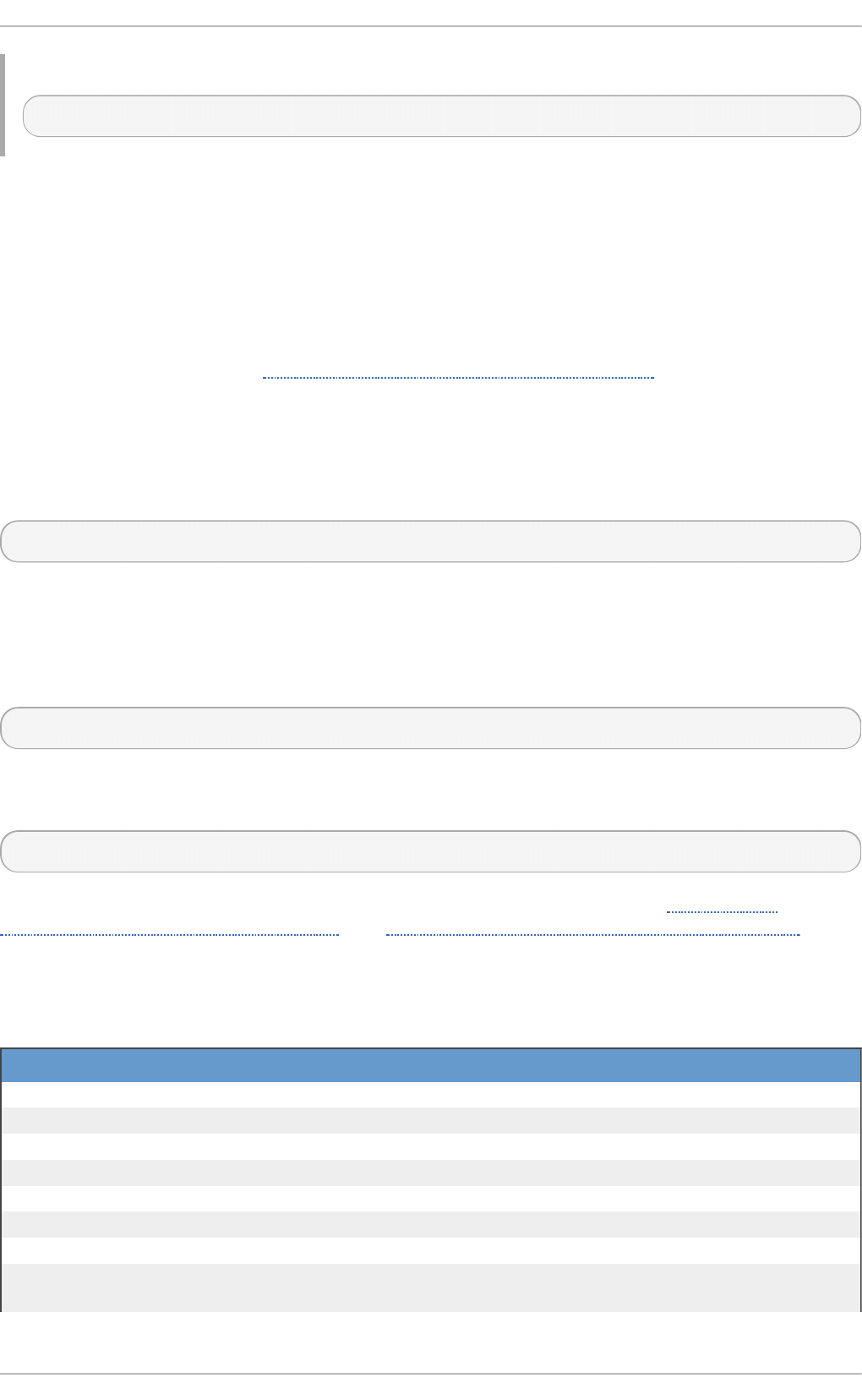
To enable automatic synchronization of the system clock with a remote server, type:
~]# timedatectl set-ntp yes
2.2. Using t he dat e Command
The d ate utility is available on all Linux systems and allows you to display and configure the current
date and time. It is frequently used in scripts to display detailed information about the system clock in
a custom format.
For information on how to change the time zone or enable automatic synchronization of the system
clock with a remote server, see Section 2.1, “Using the timedatectl Command” .
2.2.1. Displaying t he Current Dat e and T ime
To display the current date and time, run the d ate command with no additional command line
options:
d ate
This displays the day of the week followed by the current date, local time, abbreviated time zone, and
year.
By default, the d ate command displays the local time. To display the time in UTC, run the command
with the --utc or -u command line option:
d ate --utc
You can also customize the format of the displayed information by providing the + "format" option
on the command line:
d ate + "format"
Replace format with one or more supported control sequences as illustrated in Example 2.6,
“Displaying the Current Date and Time”. See Table 2.1, “Commonly Used Control Sequences” for a
list of the most frequently used formatting options, or the d ate(1) manual page for a complete list of
these options.
T ab le 2.1. Co mmo nly Used Co nt ro l Seq uen ces
Co n tro l Seq uen ce Descrip t io n
%H The hour in the HH format (for example, 17).
%M The minute in the MM format (for example, 30 ).
%S The second in the SS format (for example, 24 ).
%d The day of the month in the DD format (for example, 16 ).
%m The month in the MM format (for example, 09).
%Y The year in the YYYY format (for example, 20 13).
%Z The time zone abbreviation (for example, C EST ).
%F The full date in the YYYY-MM-DD format (for example, 20 13-0 9 -16 ). This
option is equal to %Y-%m-%d.
Chapt er 2 . Configuring t he Dat e and T ime
15
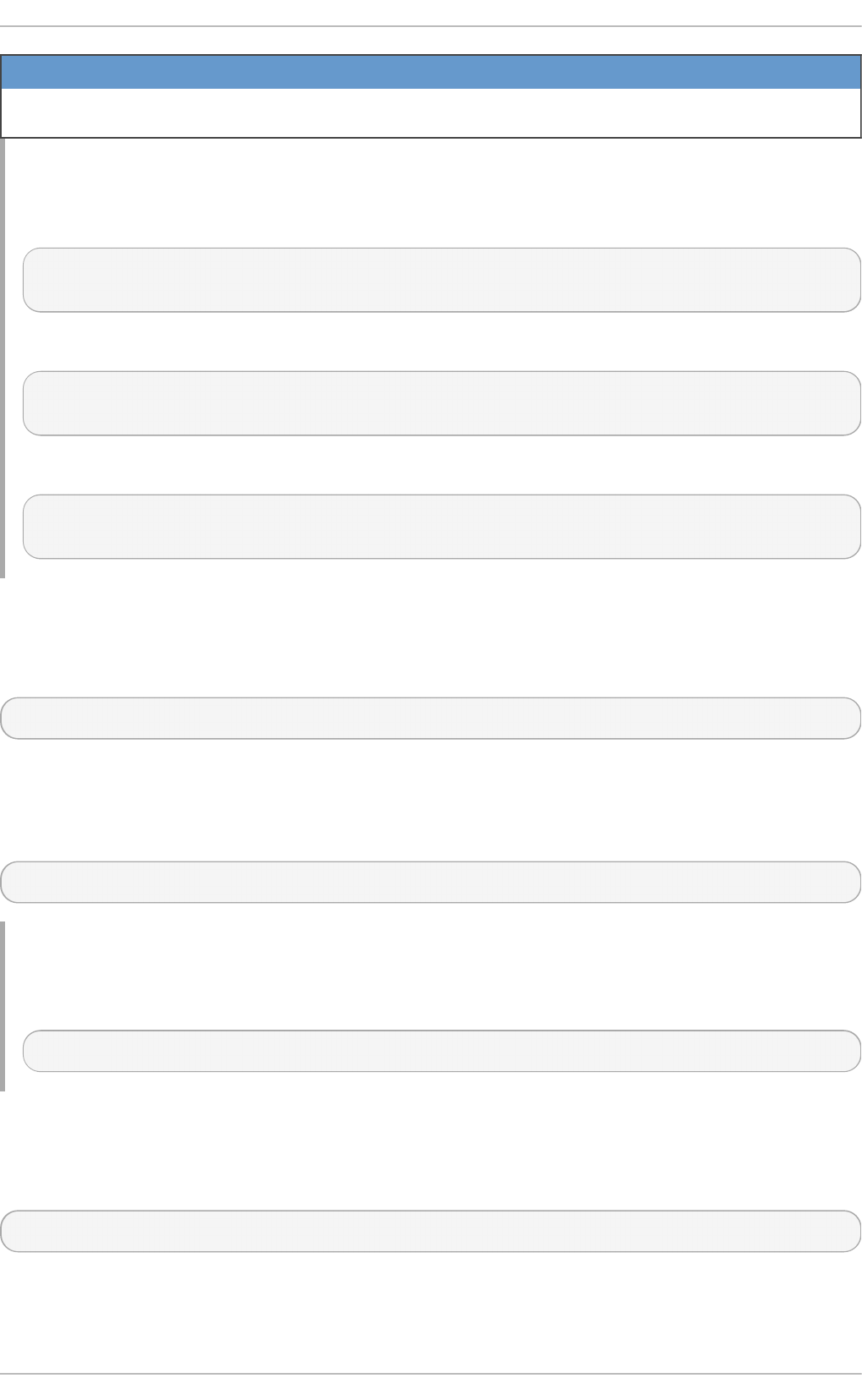
%T The full time in the HH:MM:SS format (for example, 17:30:24). This option
is equal to %H:%M:%S
Co n tro l Seq uen ce Descrip t io n
Example 2.6 . Disp layin g th e C urren t D at e an d T ime
To display the current date and local time, type the following at a shell prompt:
~]$ d ate
Mon Sep 16 17:30:24 CEST 2013
To display the current date and time in UTC, type the following at a shell prompt:
~]$ date --utc
Mon Sep 16 15:30:34 UTC 2013
To customize the output of the d ate command, type:
~]$ date +"%Y-%m-%d %H:%M"
2013-09-16 17:30
2.2.2. Changing t he Current T ime
To change the current time, run the d ate command with the --set or -s option as ro o t:
d ate --set HH:MM:SS
Replace HH with an hour, MM with a minute, and SS with a second, all typed in two-digit form.
By default, the d ate command sets the system clock to the local time. To set the system clock in UTC,
run the command with the --utc or -u command line option:
d ate --set HH:MM:SS --utc
Example 2.7. Ch an g in g t he Cu rren t T ime
To change the current time to 11:26 p.m., run the following command as ro o t:
~]# date --set 23:26:00
2.2.3. Changing t he Current Dat e
To change the current date, run the d ate command with the --set or -s option as ro o t:
d ate --set YYYY-MM-DD
Replace YYYY with a four-digit year, MM with a two-digit month, and DD with a two-digit day of the
month.
Red Hat Ent erprise Linux 7 Syst em Administ rat or's G uide
16
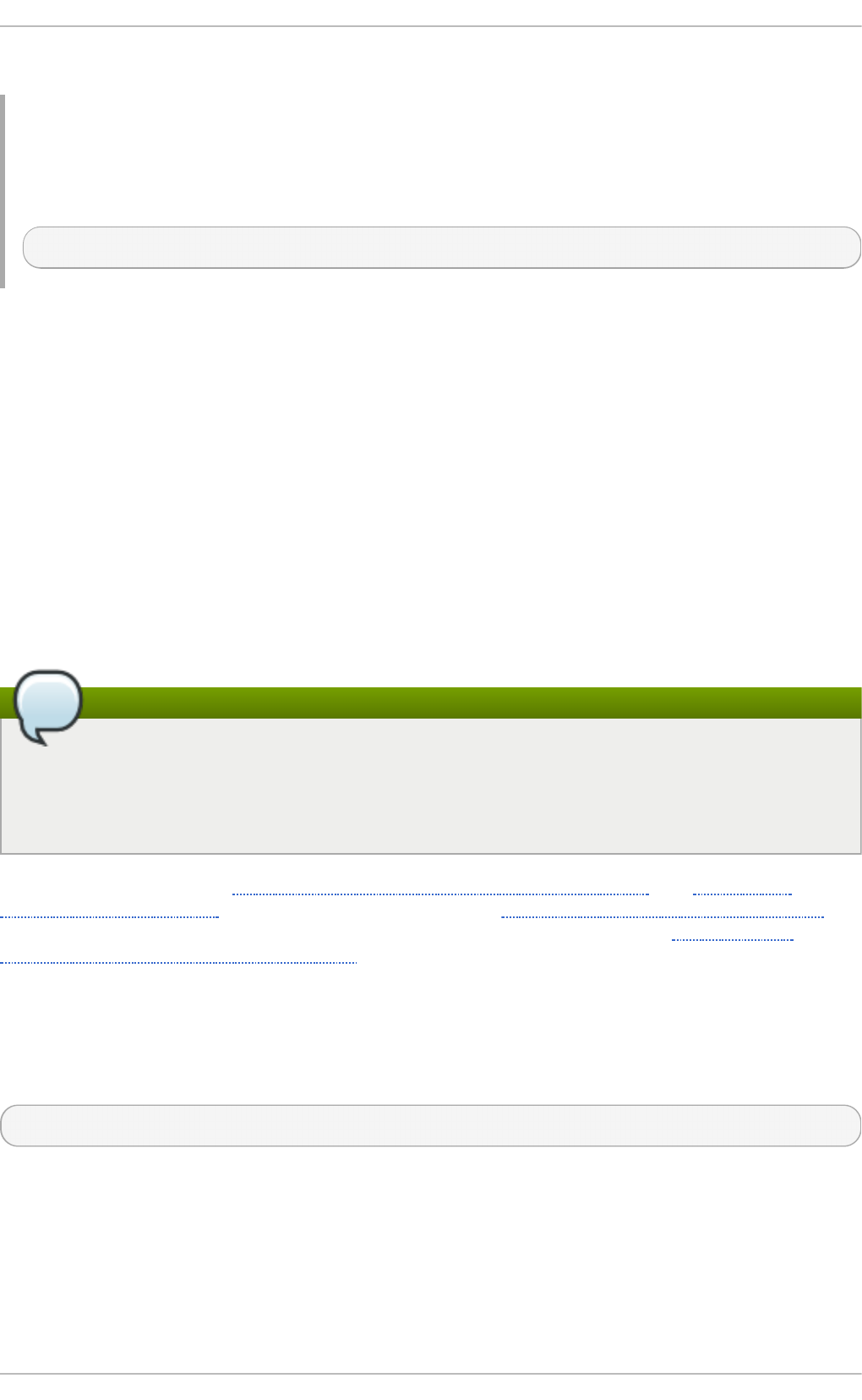
Note that changing the date without specifying the current time results in setting the time to 00:00:00.
Example 2.8. Ch an g in g t he Cu rren t Dat e
To change the current date to 2 June 2013 and keep the current time (11:26 p.m.), run the
following command as ro o t:
~]# date --set 2013-06-02 23:26:00
2.3. Using t he hwclock Command
hwclock is a utility for accessing the hardware clock, also referred to as the Real Time Clock (RTC).
The hardware clock is independent of the operating system you use and works even when the
machine is shut down. This utility is used for displaying the time from the hardware clock. hwclock
also contains facilities for compensating for systematic drift in the hardware clock.
The hardware clock stores the values of: year, month, day, hour, minute, and second. It is not able to
store the time standard, local time or Coordinated Universal Time (UTC), nor set the Daylight Saving
Time (DST).
The hwclock utility saves its settings in the /etc/adjtime file, which is created with the first
change you make, for example, when you set the time manually or synchronize the hardware clock
with the system time.
Note
In Red Hat Enterprise Linux 6, the hwclock command was run automatically on every system
shutdown or reboot, but it is not in Red Hat Enterprise Linux 7. When the system clock is
synchronized by the Network Time Protocol (NTP) or Precision Time Protocol (PTP), the kernel
automatically synchronizes the hardware clock to the system clock every 11 minutes.
For details about NTP, see Chapter 15, Configuring NTP Using the chrony Suite and Chapter 16,
Configuring NTP Using ntpd. For information about PTP, see Chapter 17, Configuring PTP Using ptp4l.
For information about setting the hardware clock after executing n t p d at e , see Section 16.18,
“Configuring the Hardware Clock Update”.
2.3.1. Displaying t he Current Dat e and T ime
Running hwclock with no command line options as the ro o t user returns the date and time in local
time to standard output.
hwclock
Note that using the --utc or --localtime options with the hwclock command does not mean
you are displaying the hardware clock time in UTC or local time. These options are used for setting
the hardware clock to keep time in either of them. The time is always displayed in local time.
Additionally, using the hwclock --utc or hwclock --local commands does not change the
Chapt er 2 . Configuring t he Dat e and T ime
17
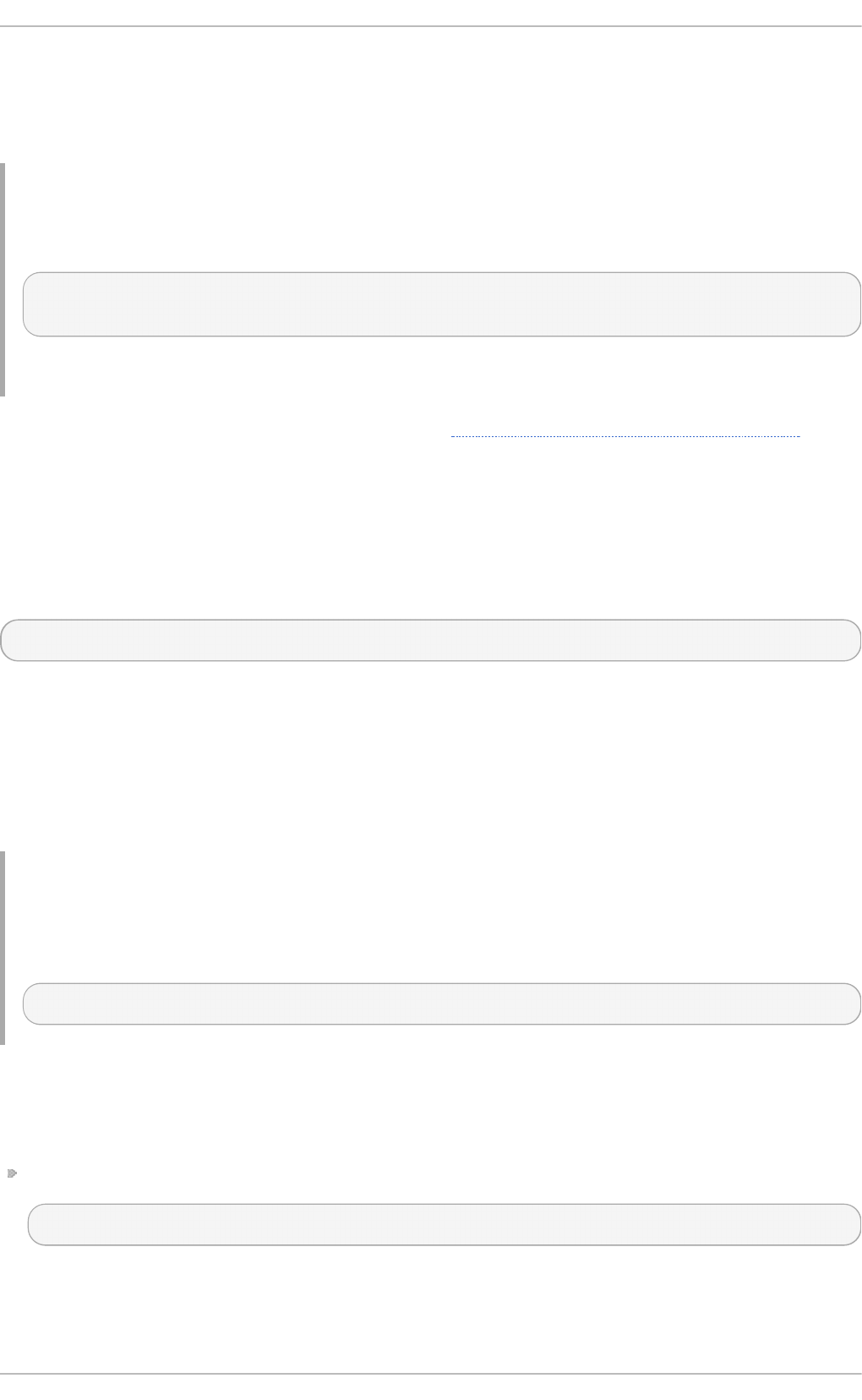
record in the /etc/adjtime file. This command can be useful when you know that the setting saved
in /etc/adjtime is incorrect but you do not want to change the setting. On the other hand, you
may receive misleading information if you use the command an incorrect way. See the hwclock(8)
manual page for more details.
Example 2.9 . Disp layin g th e C urren t D at e an d T ime
To display the current date and the current local time from the hardware clock, run as ro o t:
~]# hwclock
Tue 15 Apr 2014 04:23:46 PM CEST -0.329272 seconds
CEST is a time zone abbreviation and stands for Central European Summer Time.
For information on how to change the time zone, see Section 2.1.4, “Changing the Time Zone”.
2.3.2. Set t ing t he Dat e and T ime
Besides displaying the date and time, you can manually set the hardware clock to a specific time.
When you need to change the hardware clock date and time, you can do so by appending the --set
and --date options along with your specification:
hwclock --set --date "dd mmm yyyy HH:MM"
Replace dd with a day (a two-digit number), mmm with a month (a three-letter abbreviation), yyyy with
a year (a four-digit number), HH with an hour (a two-digit number), MM with a minute (a two-digit
number).
At the same time, you can also set the hardware clock to keep the time in either UTC or local time by
adding the --utc or --localtime options, respectively. In this case, UTC or LOCAL is recorded in
the /etc/adjtime file.
Example 2.10. Set t in g th e Hard ware C lo ck t o a Specif ic Dat e an d T ime
If you want to set the date and time to a specific value, for example, to "21:17, October 21, 2014",
and keep the hardware clock in UTC, run the command as ro o t in the following format:
~]# hwclock --set --date "21 Oct 2014 21:17" --utc
2.3.3. Synchroniz ing t he Dat e and T ime
You can synchronize the hardware clock and the current system time in both directions.
Either you can set the hardware clock to the current system time by using this command:
hwclock --systohc
Note that if you use NTP, the hardware clock is automatically synchronized to the system clock
every 11 minutes, and this command is useful only at boot time to get a reasonable initial system
time.
Red Hat Ent erprise Linux 7 Syst em Administ rat or's G uide
18

Or, you can set the system time from the hardware clock by using the following command:
hwclock --hctosys
When you synchronize the hardware clock and the system time, you can also specify whether you
want to keep the hardware clock in local time or UTC by adding the --utc or --localtime option.
Similarly to using --set, UTC or LOCAL is recorded in the /etc/adjtime file.
The hwclock --systohc --utc command is functionally similar to ti med atectl set-l o cal -
rtc false and the hwclock --systohc --local command is an alternative to ti medatectl
set-local-rtc true.
Example 2.11. Synch ron iz in g t h e Hard ware Clo ck wit h System T ime
To set the hardware clock to the current system time and keep the hardware clock in local time, run
the following command as ro o t:
~]# hwclock --systohc --localtime
To avoid problems with time zone and DST switching, it is recommended to keep the hardware
clock in UTC. The shown Example 2.11, “Synchronizing the Hardware Clock with System Time” is
useful, for example, in case of a multi boot with a Windows system, which assumes the hardware
clock runs in local time by default, and all other systems need to accommodate to it by using local
time as well. It may also be needed with a virtual machine; if the virtual hardware clock provided by
the host is running in local time, the guest system needs to be configured to use local time, too.
2.4. Addit ional Resources
For more information on how to configure the date and time in Red Hat Enterprise Linux 7, see the
resources listed below.
Inst alled Document at ion
ti med atectl (1) — The manual page for the ti med atectl command line utility documents how
to use this tool to query and change the system clock and its settings.
d ate(1) — The manual page for the d ate command provides a complete list of supported
command line options.
hwclock(8) — The manual page for the hwclock command provides a complete list of
supported command line options.
See Also
Chapter 1, System Locale and Keyboard Configuration documents how to configure the keyboard
layout.
Chapter 4, Gaining Privileges documents how to gain administrative privileges by using the su and
sud o commands.
Chapter 8, Managing Services with systemd provides more information on systemd and documents
how to use the systemctl command to manage system services.
Chapt er 2 . Configuring t he Dat e and T ime
19
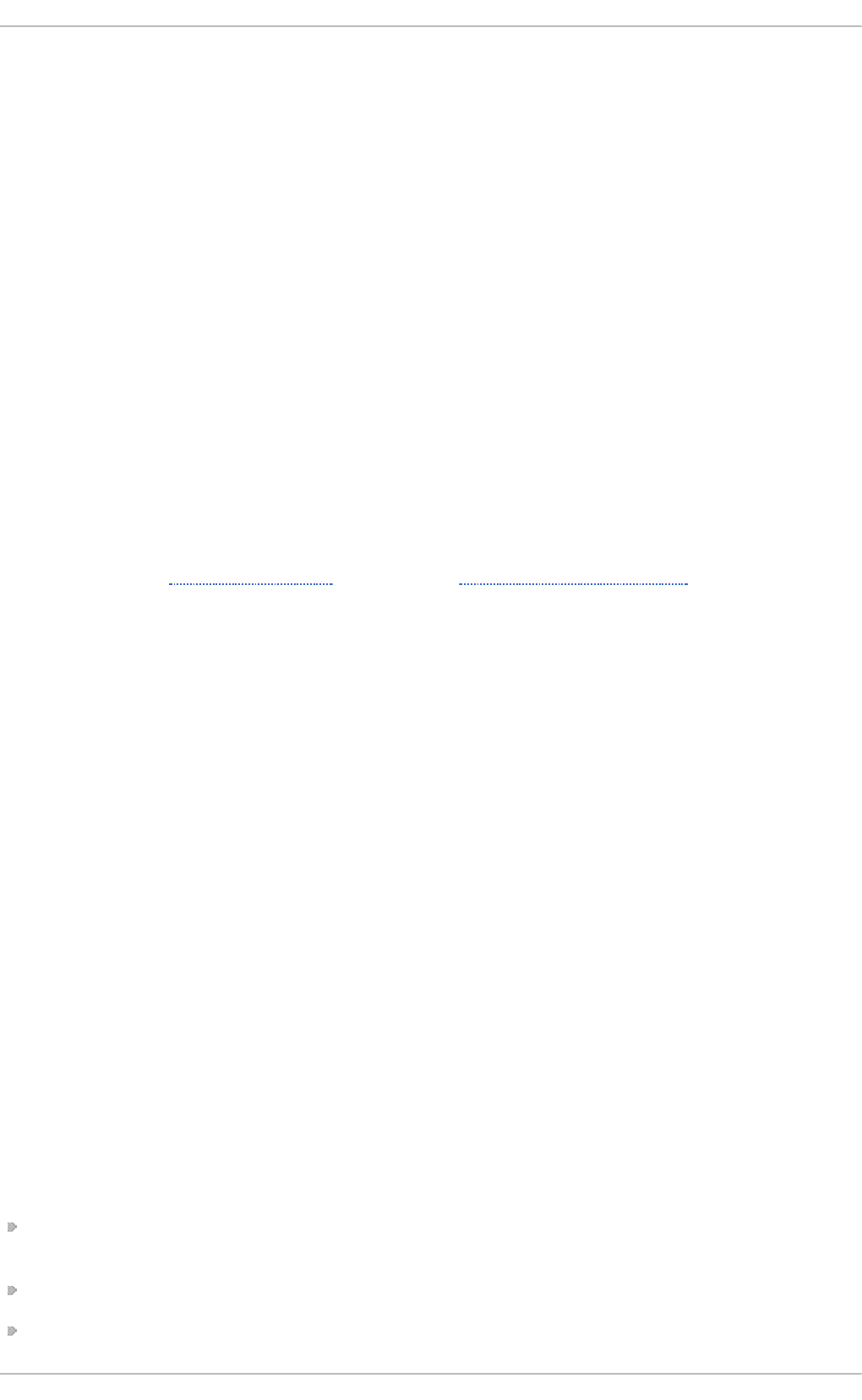
Chapter 3. Managing Users and Groups
The control of users and groups is a core element of Red Hat Enterprise Linux system administration.
This chapter explains how to add, manage, and delete users and groups in the graphical user
interface and on the command line, and covers advanced topics, such as creating group directories.
3.1. Int roduct ion t o Users and Groups
While users can be either people (meaning accounts tied to physical users) or accounts which exist
for specific applications to use, groups are logical expressions of organization, tying users together
for a common purpose. Users within a group share the same permissions to read, write, or execute
files owned by that group.
Each user is associated with a unique numerical identification number called a user ID (UID).
Likewise, each group is associated with a group ID (GID). A user who creates a file is also the owner
and group owner of that file. The file is assigned separate read, write, and execute permissions for
the owner, the group, and everyone else. The file owner can be changed only by ro o t, and access
permissions can be changed by both the ro o t user and file owner.
Additionally, Red Hat Enterprise Linux supports access control lists (ACLs) for files and directories
which allow permissions for specific users outside of the owner to be set. For more information about
this feature, see the Access Control Lists chapter of the Storage Administration Guide.
3.1.1. User Privat e Groups
Red Hat Enterprise Linux uses a user private group (UPG) scheme, which makes UNIX groups easier to
manage. A user private group is created whenever a new user is added to the system. It has the same
name as the user for which it was created and that user is the only member of the user private group.
User private groups make it safe to set default permissions for a newly created file or directory,
allowing both the user and the group of that user to make modifications to the file or directory.
The setting which determines what permissions are applied to a newly created file or directory is
called a umask and is configured in the /etc/bashrc file. Traditionally on UNIX-based systems, the
umask is set to 022, which allows only the user who created the file or directory to make
modifications. Under this scheme, all other users, including members of the creator's group, are not
allowed to make any modifications. However, under the UPG scheme, this “group protection” is not
necessary since every user has their own private group.
A list of all groups is stored in the /etc/group configuration file.
3.1.2. Shadow Passwords
In environments with multiple users, it is very important to use shadow passwords provided by the
shadow-utils package to enhance the security of system authentication files. For this reason, the
installation program enables shadow passwords by default.
The following is a list of the advantages shadow passwords have over the traditional way of storing
passwords on UNIX-based systems:
Shadow passwords improve system security by moving encrypted password hashes from the
world-readable /etc/passwd file to /etc/shadow, which is readable only by the ro o t user.
Shadow passwords store information about password aging.
Shadow passwords allow the /etc/login.defs file to enforce security policies.
Red Hat Ent erprise Linux 7 Syst em Administ rat or's G uide
20
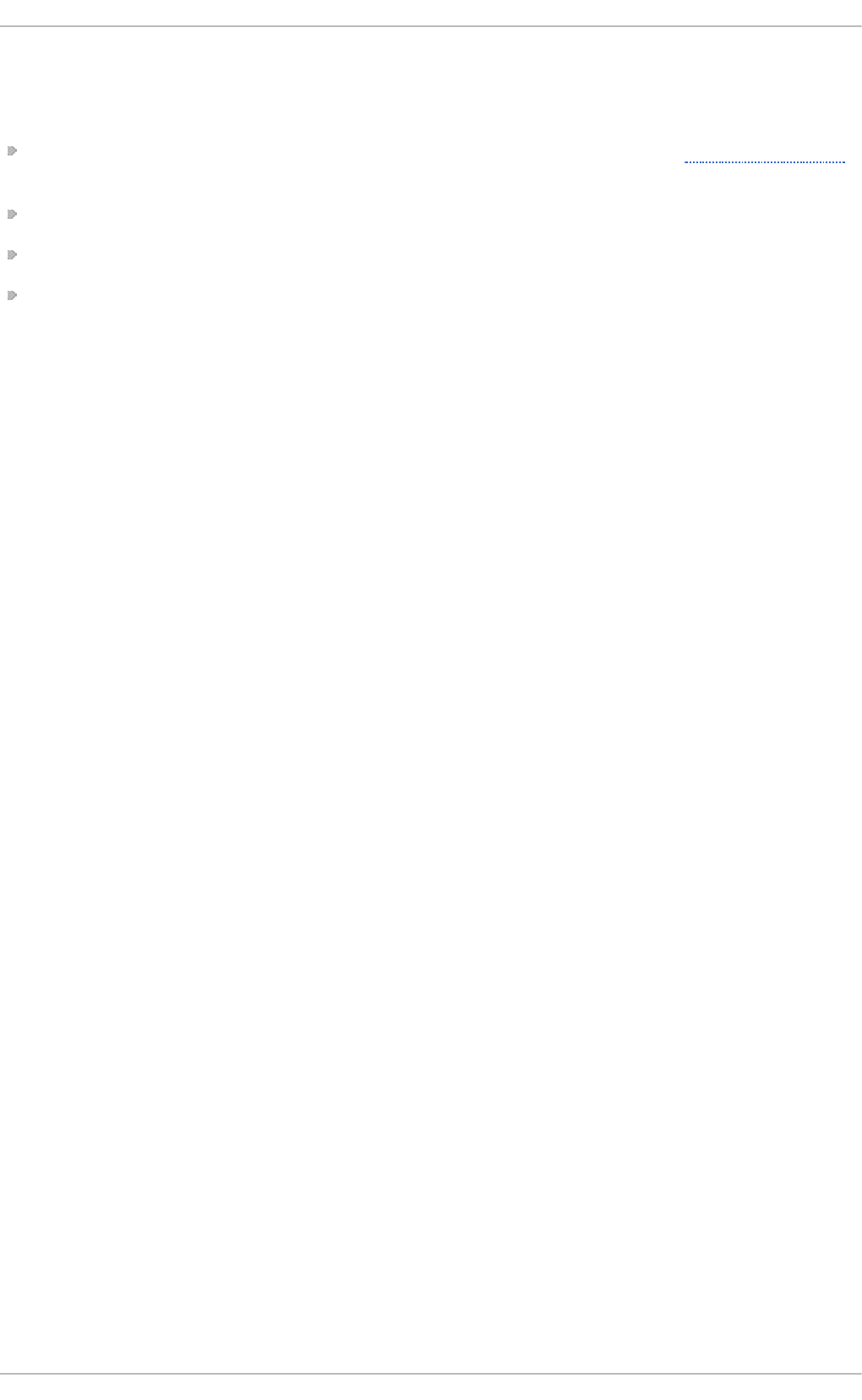
Most utilities provided by the shadow-utils package work properly whether or not shadow passwords
are enabled. However, since password aging information is stored exclusively in the /etc/shadow
file, some utilities and commands do not work without first enabling shadow passwords:
The chage utility for setting password-aging parameters. For details, see the Password Security
section in the Red Hat Enterprise Linux 7 Security Guide.
The gpasswd utility for administrating the /etc/group file.
The usermod command with the -e, --expiredate or -f, --inactive option.
The useradd command with the -e, --expiredate or -f, --inactive option.
3.2. Managing Users in a Graphical Environment
The Users utility allows you to view, modify, add, and delete local users in the graphical user
interface.
3.2.1. Using t he Users Set t ings T ool
Press the Super key to enter the Activities Overview, type Users and then press Enter. The Users
settings tool appears. The Super key appears in a variety of guises, depending on the keyboard and
other hardware, but often as either the Windows or Command key, and typically to the left of the
Spacebar. Alternatively, you can open the Users utility from the Set t i n g s menu after clicking your
user name in the top right corner of the screen.
To make changes to the user accounts, first select the Unlock button and authenticate yourself as
indicated by the dialog box that appears. Note that unless you have superuser privileges, the
application will prompt you to authenticate as ro o t. To add and remove users, select the + and -
button respectively. To add a user to the administrative group wheel, change the Acco u n t T yp e
from Stand ard to Ad mi ni strato r. To edit a user's language setting, select the language and a
drop-down menu appears.
Chapt er 3. Managing Users and G roups
21
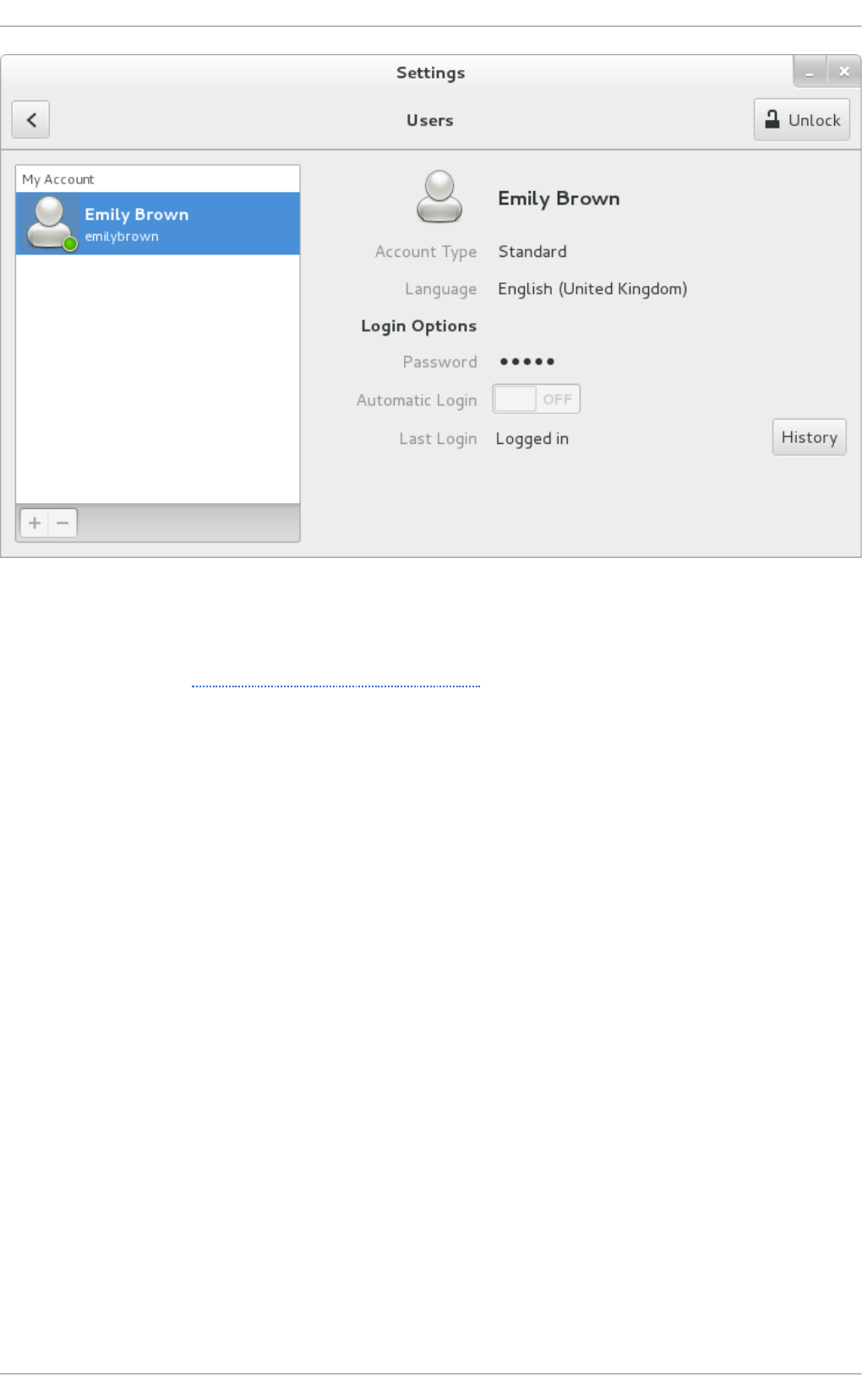
Fig u re 3.1. T h e Users Set t in g s T o ol
When a new user is created, the account is disabled until a password is set. The Pass wo rd drop-
down menu, shown in Figure 3.2, “The Password Menu”, contains the options to set a password by
the administrator immediately, choose a password by the user at the first login, or create a guest
account with no password required to log in. You can also disable or enable an account from this
menu.
Red Hat Ent erprise Linux 7 Syst em Administ rat or's G uide
22
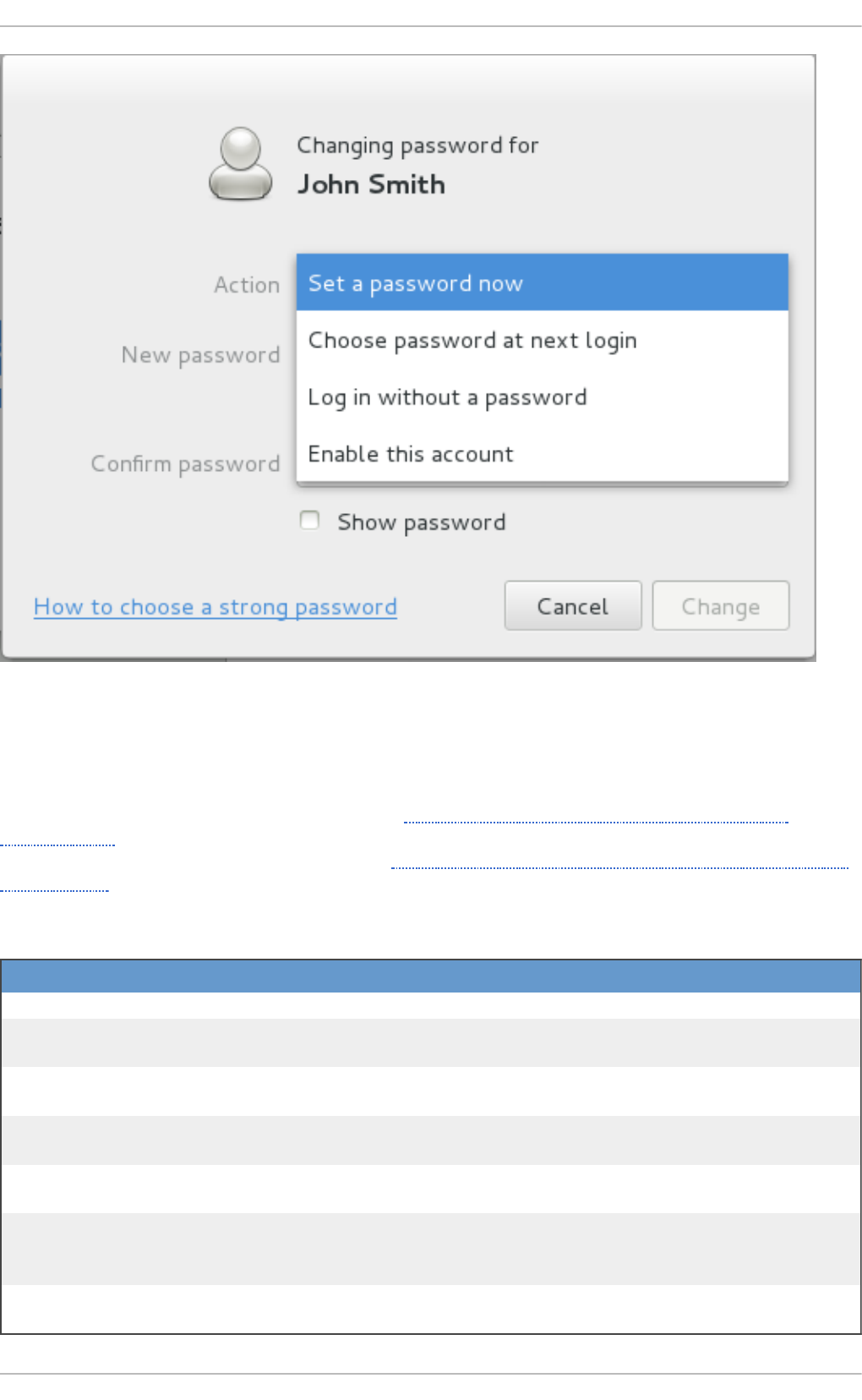
Fig u re 3.2. T h e Password Men u
3.3. Using Command Line T ools
Apart from the Users settings tool described in Section 3.2, “Managing Users in a Graphical
Environment” , which is designed for basic managing of users, you can use command line tools for
managing users and groups that are listed in Table 3.1, “Command line utilities for managing users
and groups”.
T ab le 3.1. Co mman d lin e u tilit ies f o r man ag in g u sers an d gro u p s
U t ilit ie s D escri pt io n
i d Displays user and group IDs.
useradd, usermod, userdel Standard utilities for adding, modifying, and deleting user
accounts.
g ro upad d , g ro upmo d ,
g ro upd el
Standard utilities for adding, modifying, and deleting groups.
gpasswd Standard utility for administering the /etc/g ro up
configuration file.
pwck, g rpck Utilities that can be used for verification of the password,
group, and associated shadow files.
pwconv, pwunconv Utilities that can be used for the conversion of passwords to
shadow passwords, or back from shadow passwords to
standard passwords.
grpconv, grpunconv Similar to the previous, these utilities can be used for
conversion of shadowed information for group accounts.
Chapt er 3. Managing Users and G roups
23
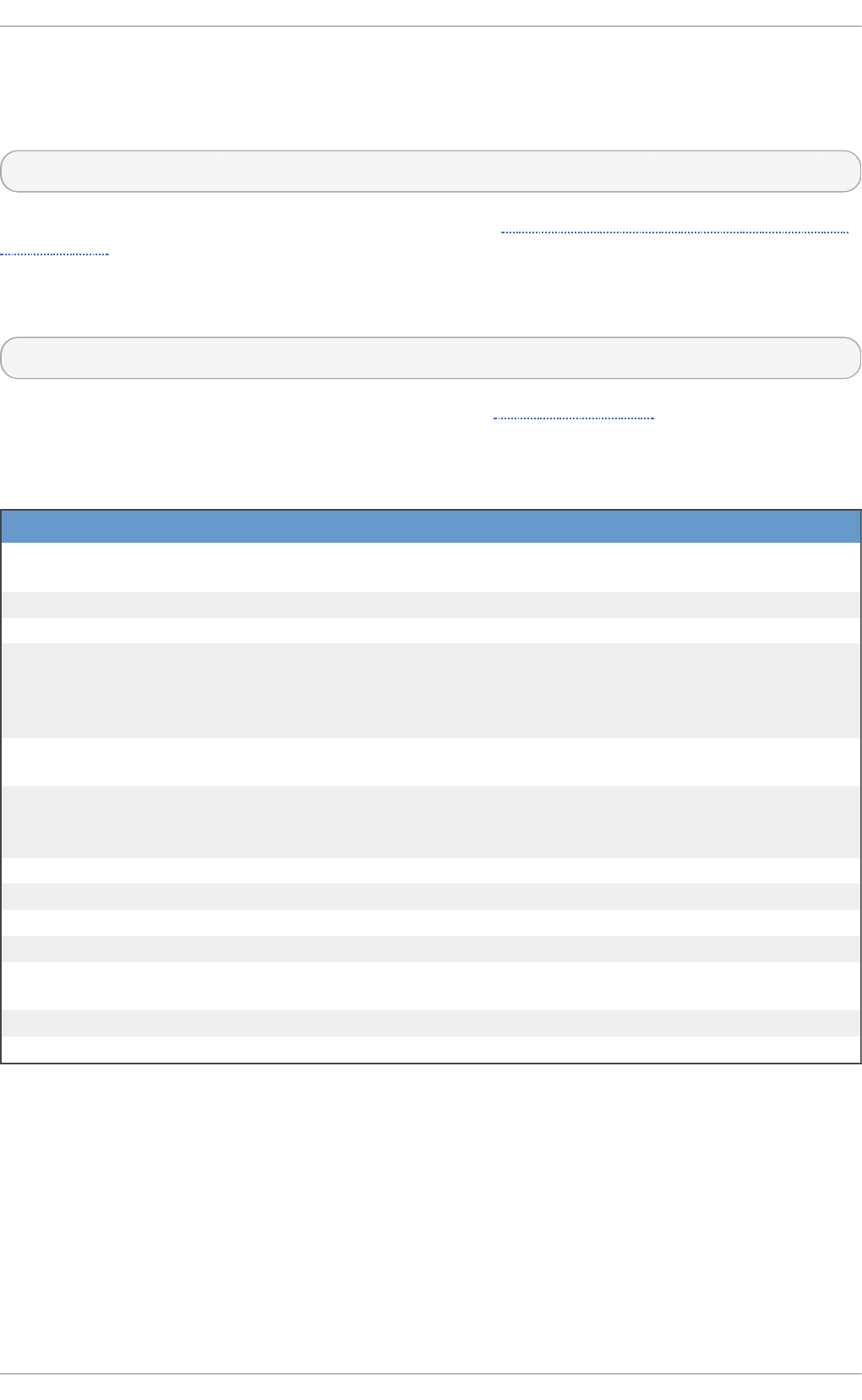
3.3.1. Adding a New User
To add a new user to the system, type the following at a shell prompt as ro o t:
useradd [options] username
…where options are command-line options as described in Table 3.2, “Common useradd command-
line options”.
By default, the useradd command creates a locked user account. To unlock the account, run the
following command as ro o t to assign a password:
passwd username
Optionally, you can set a password aging policy. See the Password Security section in the Red Hat
Enterprise Linux 7 Security Guide.
T ab le 3.2. Co mmo n u serad d co mman d -lin e o p tio n s
O p t i o n D escri p t io n
-c 'comment'comment can be replaced with any string. This option is generally
used to specify the full name of a user.
-d home_directory Home directory to be used instead of default /home/username/.
-e date Date for the account to be disabled in the format YYYY-MM-DD.
-f days Number of days after the password expires until the account is
disabled. If 0 is specified, the account is disabled immediately after
the password expires. If -1 is specified, the account is not disabled
after the password expires.
-g group_name Group name or group number for the user's default (primary) group.
The group must exist prior to being specified here.
-G group_list List of additional (supplementary, other than default) group names
or group numbers, separated by commas, of which the user is a
member. The groups must exist prior to being specified here.
-m Create the home directory if it does not exist.
-M Do not create the home directory.
-N Do not create a user private group for the user.
-p password The password encrypted with crypt.
-r Create a system account with a UID less than 1000 and without a
home directory.
-s User's login shell, which defaults to /bin/bash.
-u uid User ID for the user, which must be unique and greater than 999.
The command-line options associated with the usermod command are essentially the same. Note
that if you want to add a user to another supplementary group, you need to use the -a, --append
option with the -G option. Otherwise the list of supplementary groups for the user will be overwritten
by those specified with the usermod -G command.
Red Hat Ent erprise Linux 7 Syst em Administ rat or's G uide
24
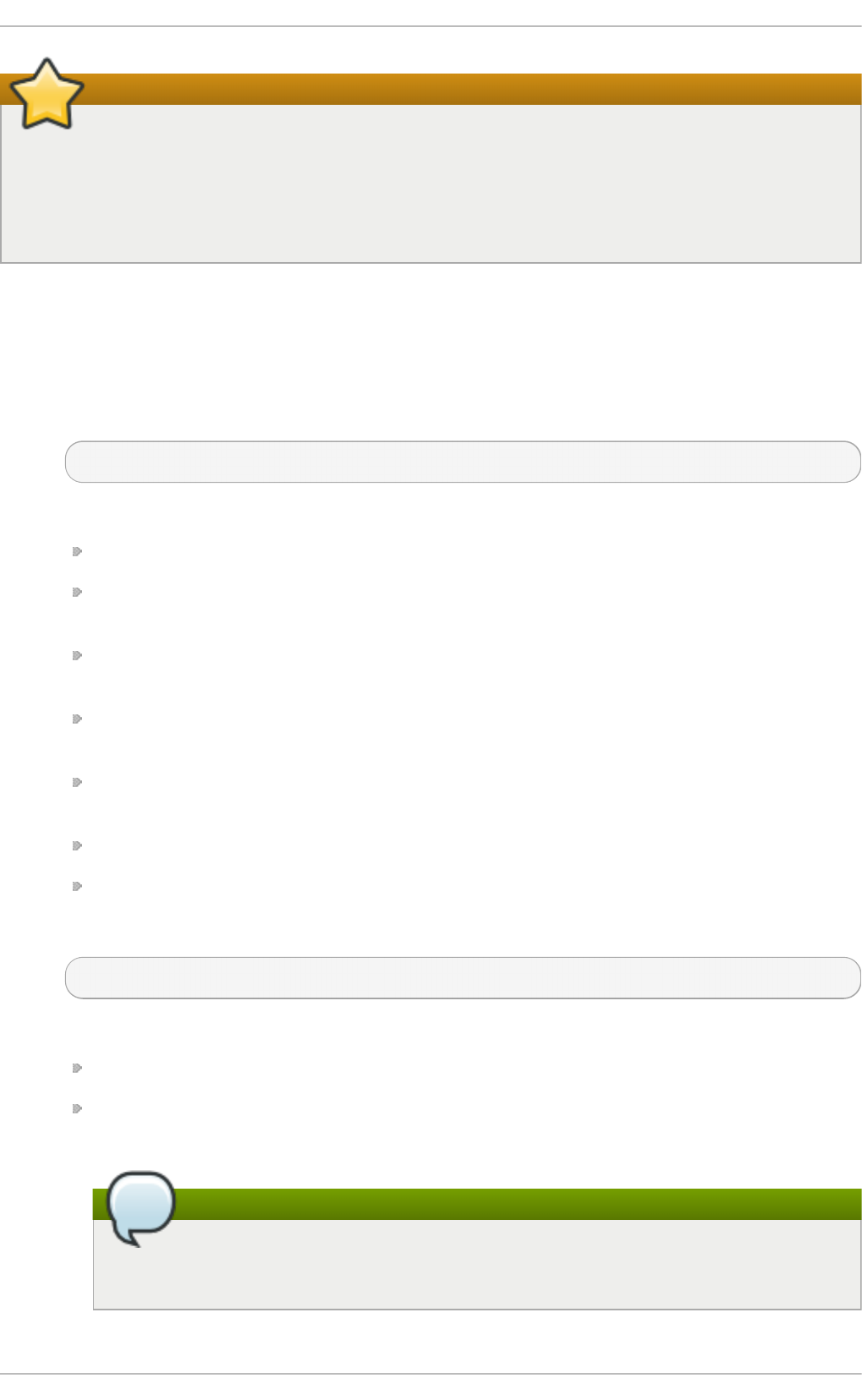
Important
The default range of IDs for system and regular users has been changed in Red Hat
Enterprise Linux 7 from the earlier releases. Previously, UID 1-499 was used for system users
and values above for regular users. This change might cause problems when migrating to
Red Hat Enterprise Linux 7 with existing users having UIDs and GIDs between 500 and 999.
The default ranges of UID and GID can be changed in the /etc/login.defs file.
Explaining t he Pro ce ss
The following steps illustrate what happens if the command useradd juan is issued on a system
that has shadow passwords enabled:
1. A new line for juan is created in /etc/passwd:
juan:x:1001:1001::/home/juan:/bin/bash
The line has the following characteristics:
It begins with the user name juan.
There is an x for the password field indicating that the system is using shadow
passwords.
A UID greater than 999 is created. Under Red Hat Enterprise Linux 7, UIDs below 1000 are
reserved for system use and should not be assigned to users.
A GID greater than 999 is created. Under Red Hat Enterprise Linux 7, GIDs below 1000 are
reserved for system use and should not be assigned to users.
The optional GECOS information is left blank. The GECOS field can be used to provide
additional information about the user, such as their full name or phone number.
The home directory for juan is set to /home/juan/.
The default shell is set to /bin/bash.
2. A new line for juan is created in /etc/shadow:
juan:!!:14798:0:99999:7:::
The line has the following characteristics:
It begins with the username juan.
Two exclamation marks (!!) appear in the password field of the /etc/shadow file, which
locks the account.
Note
If an encrypted password is passed using the -p flag, it is placed in the
/etc/shadow file on the new line for the user.
Chapt er 3. Managing Users and G roups
25
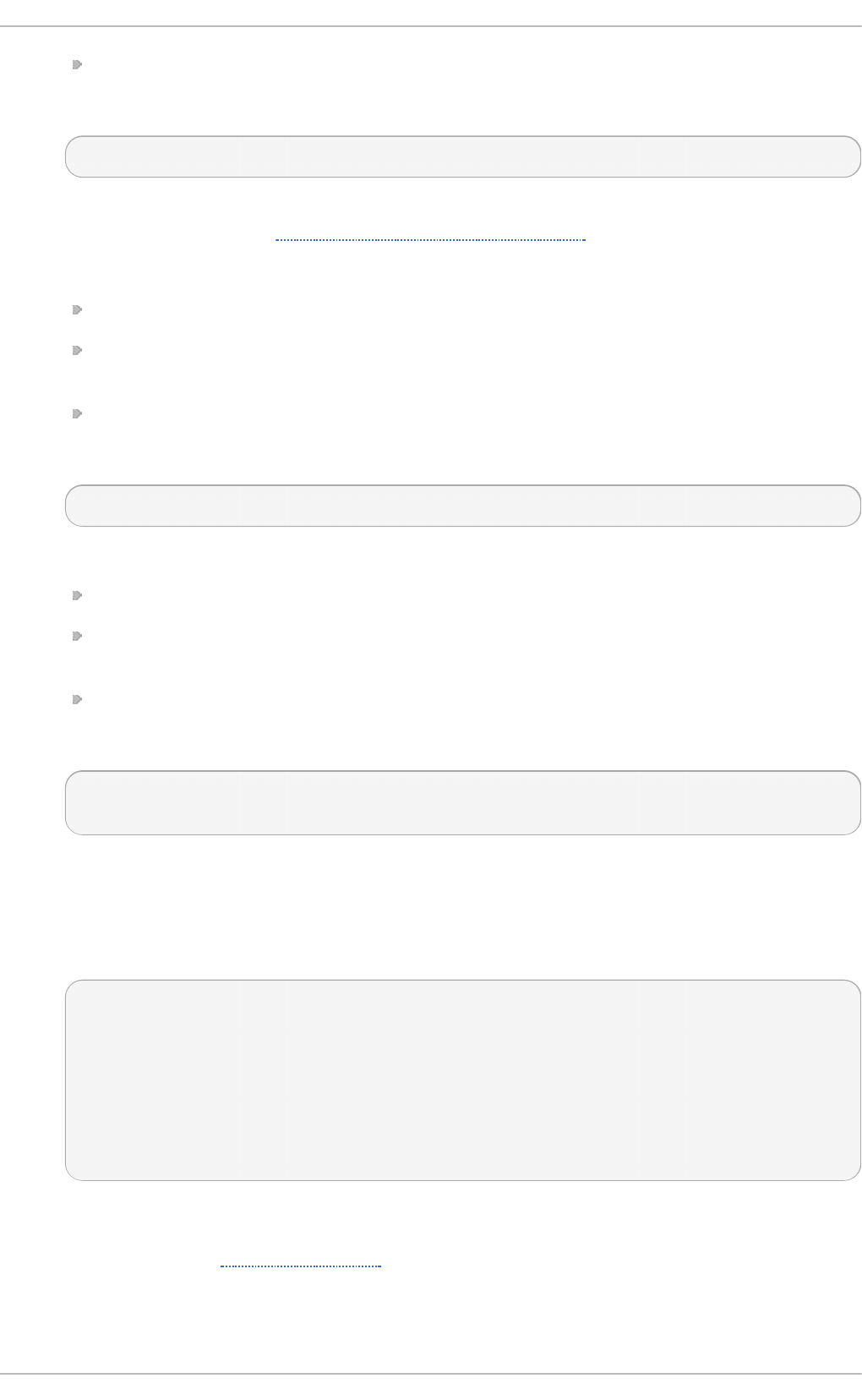
The password is set to never expire.
3. A new line for a group named juan is created in /etc/group:
juan:x:1001:
A group with the same name as a user is called a user private group. For more information on
user private groups, see Section 3.1.1, “User Private Groups”.
The line created in /etc/group has the following characteristics:
It begins with the group name juan.
An x appears in the password field indicating that the system is using shadow group
passwords.
The GID matches the one listed for juan's primary group in /etc/passwd.
4. A new line for a group named juan is created in /etc/gshadow:
juan:!::
The line has the following characteristics:
It begins with the group name juan.
An exclamation mark (!) appears in the password field of the /etc/gshadow file, which
locks the group.
All other fields are blank.
5. A directory for user juan is created in the /home/ directory:
~]# ls -ld /home/juan
drwx------. 4 juan juan 4096 Mar 3 18:23 /home/juan
This directory is owned by user juan and group juan. It has read, write, and execute
privileges only for the user juan. All other permissions are denied.
6. The files within the /etc/skel/ directory (which contain default user settings) are copied
into the new /home/juan/ directory:
~]# ls -la /home/juan
total 28
drwx------. 4 juan juan 4096 Mar 3 18:23 .
drwxr-xr-x. 5 root root 4096 Mar 3 18:23 ..
-rw-r--r--. 1 juan juan 18 Jun 22 2010 .bash_logout
-rw-r--r--. 1 juan juan 176 Jun 22 2010 .bash_profile
-rw-r--r--. 1 juan juan 124 Jun 22 2010 .bashrc
drwxr-xr-x. 4 juan juan 4096 Nov 23 15:09 .mozilla
At this point, a locked account called juan exists on the system. To activate it, the administrator must
next assign a password to the account using the passwd command and, optionally, set password
aging guidelines (see the Password Security section in the Red Hat Enterprise Linux 7 Security Guide
for details).
3.3.2. Adding a New Group
Red Hat Ent erprise Linux 7 Syst em Administ rat or's G uide
26
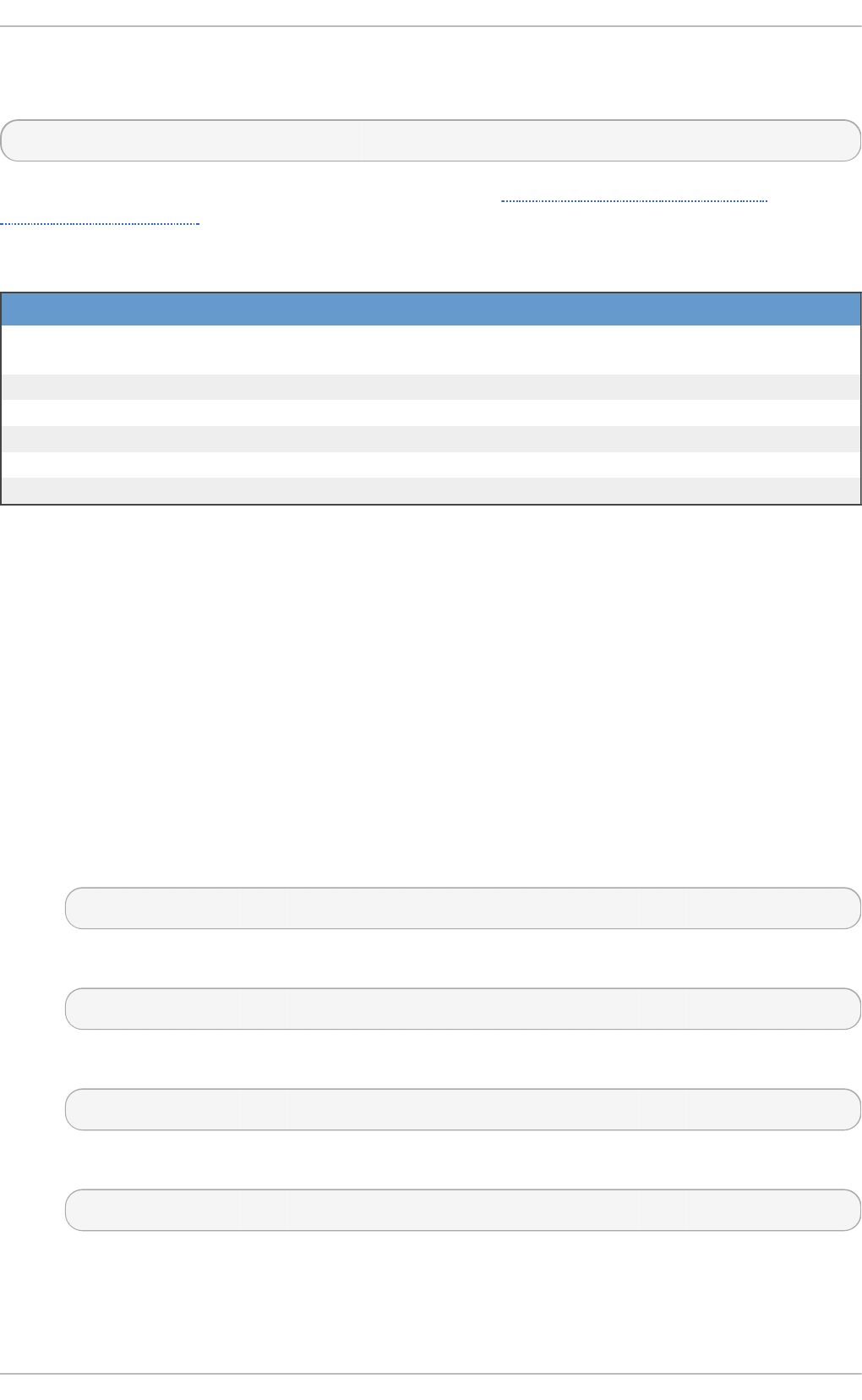
3.3.2. Adding a New Group
To add a new group to the system, type the following at a shell prompt as ro o t:
g ro upad d [options] group_name
…where options are command-line options as described in Table 3.3, “Common groupadd
command-line options” .
T ab le 3.3. Co mmo n g ro up ad d co mman d -lin e o p tio n s
O p t i o n D escri p t io n
-f, --force When used with -g gid and gid already exists, g ro upad d will
choose another unique gid for the group.
-g gid Group ID for the group, which must be unique and greater than 999.
-K, --key key=value Override /etc/login.defs defaults.
-o , --non-unique Allow to create groups with duplicate.
-p, --password password Use this encrypted password for the new group.
-r Create a system group with a GID less than 1000.
3.3.3. Creat ing Group Direct ories
System administrators usually like to create a group for each major project and assign people to the
group when they need to access that project's files. With this traditional scheme, file management is
difficult; when someone creates a file, it is associated with the primary group to which they belong.
When a single person works on multiple projects, it becomes difficult to associate the right files with
the right group. However, with the UPG scheme, groups are automatically assigned to files created
within a directory with the setgid bit set. The setgid bit makes managing group projects that share a
common directory very simple because any files a user creates within the directory are owned by the
group that owns the directory.
For example, a group of people need to work on files in the /opt/myproject/ directory. Some
people are trusted to modify the contents of this directory, but not everyone.
1. As ro o t, create the /opt/myproject/ directory by typing the following at a shell prompt:
mkdir /opt/myproject
2. Add the myproject group to the system:
groupadd myproject
3. Associate the contents of the /opt/myproject/ directory with the myproject group:
chown root:myproject /opt/myproject
4. Allow users in the group to create files within the directory and set the setgid bit:
chmod 2775 /opt/myproject
At this point, all members of the myproject group can create and edit files in the
/opt/myproject/ directory without the administrator having to change file permissions
every time users write new files. To verify that the permissions have been set correctly, run the
following command:
Chapt er 3. Managing Users and G roups
27
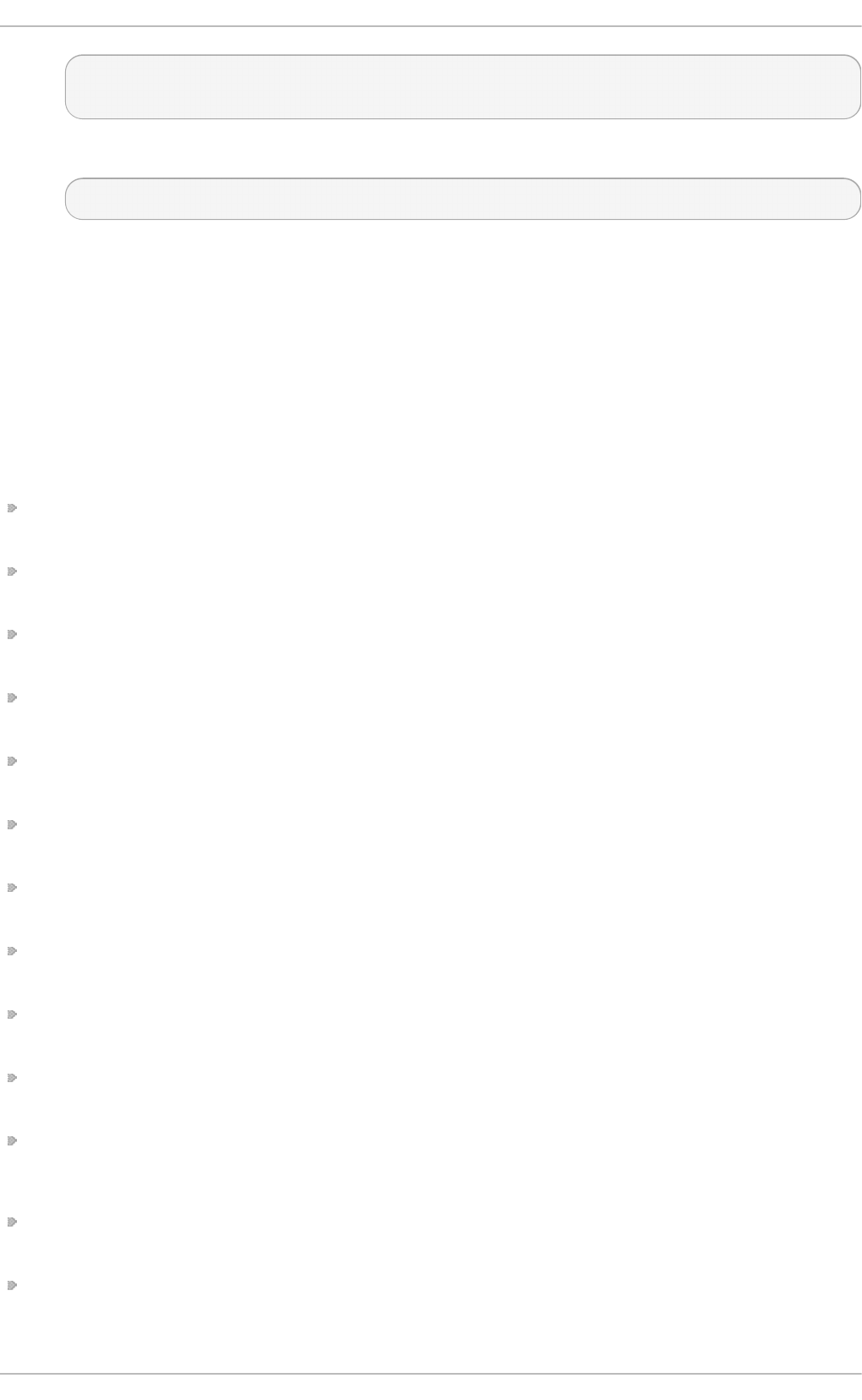
~]# ls -ld /opt/myproject
drwxrwsr-x. 3 root myproject 4096 Mar 3 18:31 /opt/myproject
5. Add users to the myproject group:
usermod -aG myproject username
3.4. Addit ional Resources
For more information on how to manage users and groups on Red Hat Enterprise Linux, see the
resources listed below.
Inst alled Document at ion
For information about various utilities for managing users and groups, see the following manual
pages:
useradd(8) — The manual page for the useradd command documents how to use it to create
new users.
userdel(8) — The manual page for the userdel command documents how to use it to delete
users.
usermod(8) — The manual page for the usermod command documents how to use it to modify
users.
g ro upad d (8) — The manual page for the g ro upad d command documents how to use it to
create new groups.
g ro upd el (8) — The manual page for the g ro upd el command documents how to use it to delete
groups.
g ro upmo d (8) — The manual page for the g ro upmo d command documents how to use it to
modify group membership.
gpasswd(1) — The manual page for the gpasswd command documents how to manage the
/etc/group file.
grpck(8) — The manual page for the grpck command documents how to use it to verify the
integrity of the /etc/group file.
pwck(8) — The manual page for the pwck command documents how to use it to verify the integrity
of the /etc/passwd and /etc/shadow files.
pwconv(8) — The manual page for the pwconv, pwunconv, grpconv, and grpunconv
commands documents how to convert shadowed information for passwords and groups.
id(1) — The manual page for the id command documents how to display user and group IDs.
For information about related configuration files, see:
g ro up(5) — The manual page for the /etc/group file documents how to use this file to define
system groups.
passwd(5) — The manual page for the /etc/passwd file documents how to use this file to define
user information.
Red Hat Ent erprise Linux 7 Syst em Administ rat or's G uide
28
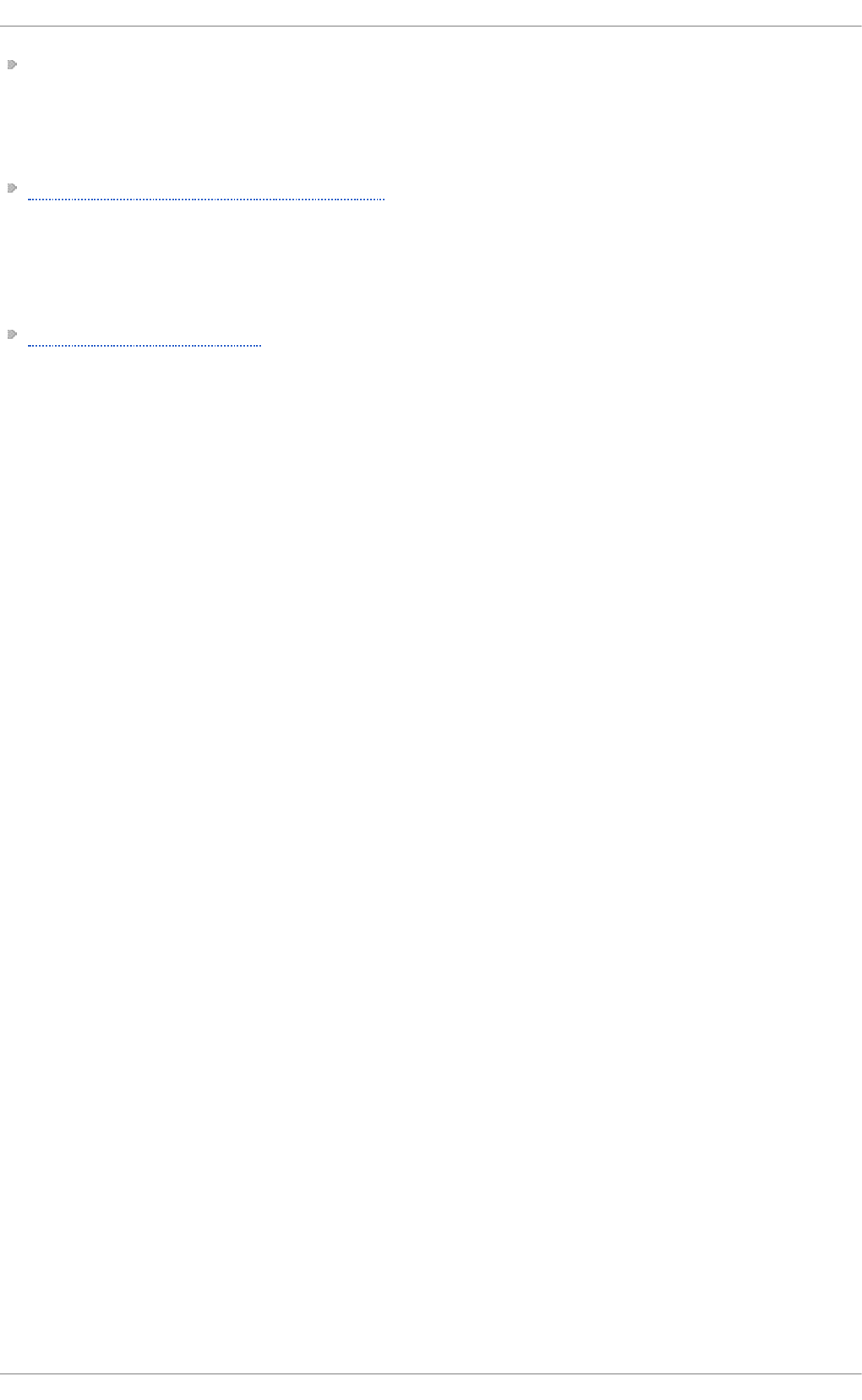
shadow(5) — The manual page for the /etc/shadow file documents how to use this file to set
passwords and account expiration information for the system.
Online Document at ion
Red Hat Enterprise Linux 7 Security Guide — The Security Guide for Red Hat Enterprise Linux 7
provides additional information how to ensure password security and secure the workstation by
enabling password aging and user account locking.
See Also
Chapter 4, Gaining Privileges documents how to gain administrative privileges by using the su and
sud o commands.
Chapt er 3. Managing Users and G roups
29
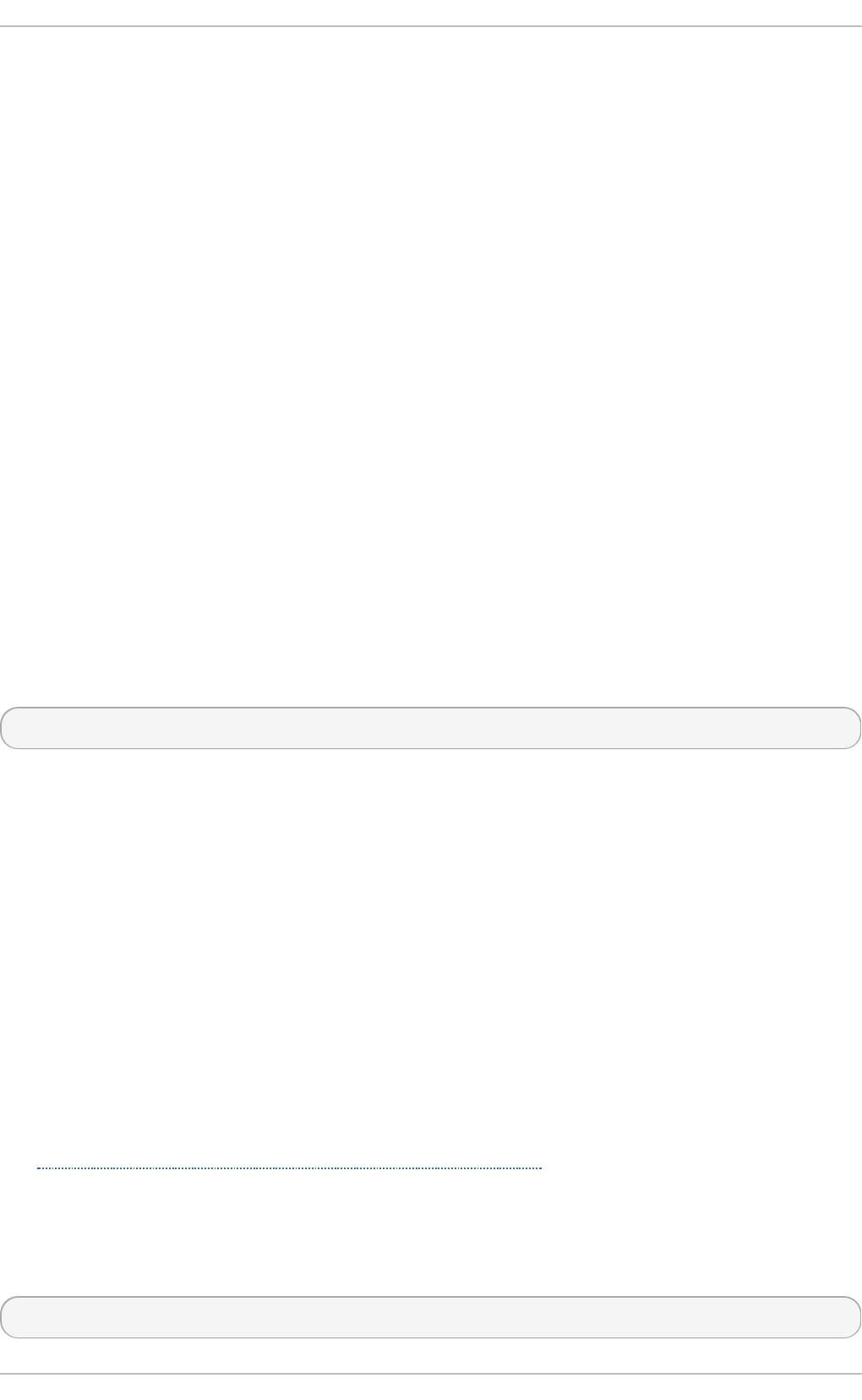
Chapter 4. Gaining Privileges
System administrators, and in some cases users, need to perform certain tasks with administrative
access. Accessing the system as the ro o t user is potentially dangerous and can lead to widespread
damage to the system and data. This chapter covers ways to gain administrative privileges using
setuid programs such as su and sud o . These programs allow specific users to perform tasks which
would normally be available only to the ro o t user while maintaining a higher level of control and
system security.
See the Red Hat Enterprise Linux 7 Security Guide for more information on administrative controls,
potential dangers and ways to prevent data loss resulting from improper use of privileged access.
4.1. T he su Command
When a user executes the su command, they are prompted for the ro o t password and, after
authentication, are given a ro o t shell prompt.
Once logged in using the su command, the user is the ro o t user and has absolute administrative
access to the system. Note that this access is still subject to the restrictions imposed by SELinux, if it
is enabled. In addition, once a user has become ro o t, it is possible for them to use the su command
to change to any other user on the system without being prompted for a password.
Because this program is so powerful, administrators within an organization may want to limit who
has access to the command.
One of the simplest ways to do this is to add users to the special administrative group called wheel.
To do this, type the following command as ro o t:
usermod -G wheel username
In the previous command, replace username with the user name you want to add to the wheel group.
You can also use the Users settings tool to modify group memberships, as follows. Note that you
need administrator privileges to perform this procedure.
1. Press the Super key to enter the Activities Overview, type Users and then press Enter. The
Users settings tool appears. The Super key appears in a variety of guises, depending on the
keyboard and other hardware, but often as either the Windows or Command key, and
typically to the left of the Spacebar.
2. To enable making changes, click the Unlock button, and enter a valid administrator
password.
3. Click a user icon in the left column to display the user's properties in the right-hand pane.
4. Change the Acco u n t Typ e from Stand ard to Ad mi ni strato r. This will add the user to the
wheel group.
See Section 3.2, “Managing Users in a Graphical Environment” for more information about the
Users tool.
After you add the desired users to the wheel group, it is advisable to only allow these specific users
to use the su command. To do this, edit the PAM configuration file for su, /etc/pam.d/su. Open
this file in a text editor and uncomment the following line by removing the # character:
#auth required pam_wheel.so use_uid
Red Hat Ent erprise Linux 7 Syst em Administ rat or's G uide
30
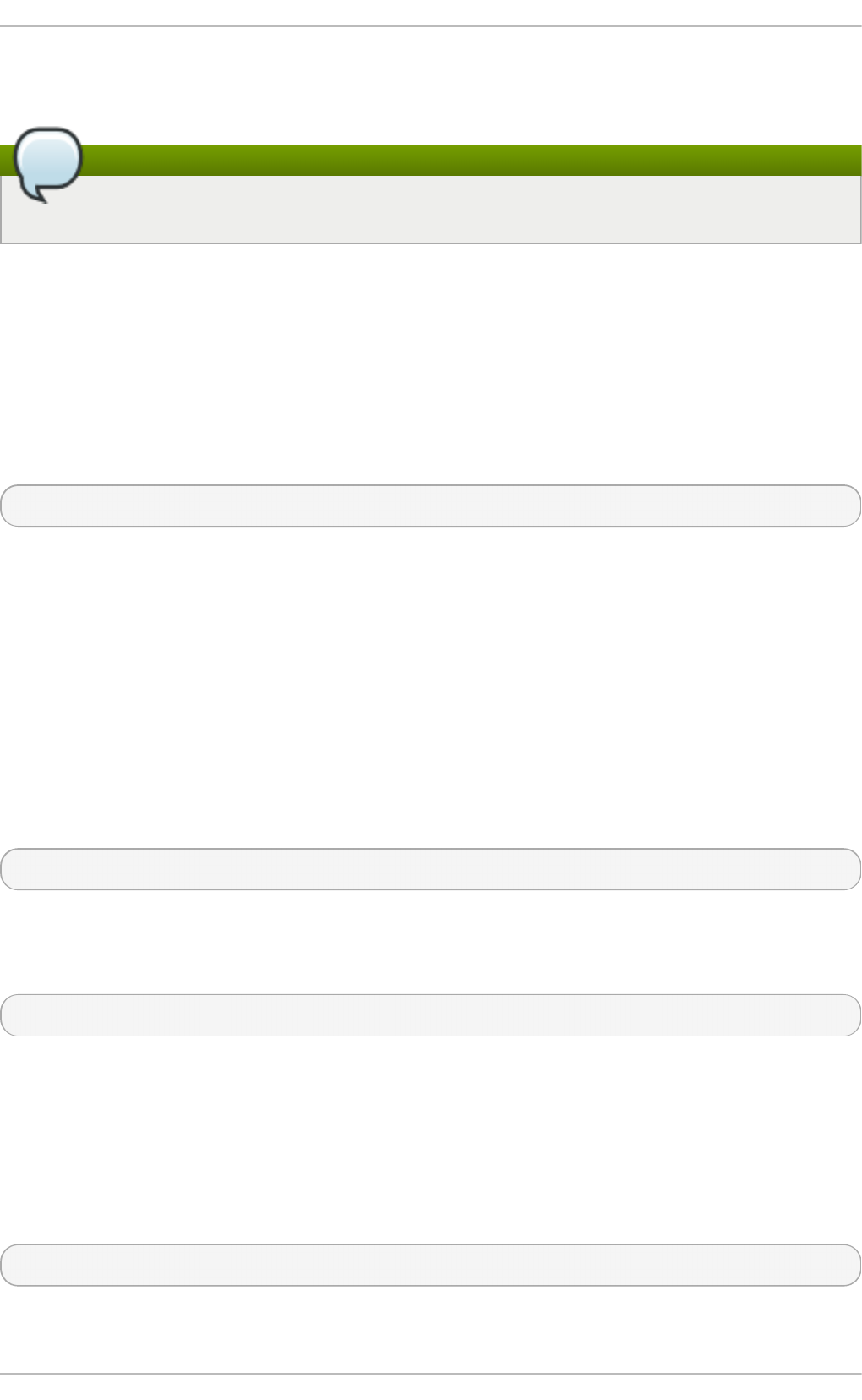
This change means that only members of the administrative group wheel can switch to another user
using the su command.
Note
The ro o t user is part of the wheel group by default.
4.2. T he sudo Command
The sud o command offers another approach to giving users administrative access. When trusted
users precede an administrative command with sud o , they are prompted for their own password.
Then, when they have been authenticated and assuming that the command is permitted, the
administrative command is executed as if they were the ro o t user.
The basic format of the sud o command is as follows:
sud o command
In the above example, command would be replaced by a command normally reserved for the ro o t
user, such as mount.
The sud o command allows for a high degree of flexibility. For instance, only users listed in the
/etc/sudoers configuration file are allowed to use the sud o command and the command is
executed in the user's shell, not a ro o t shell. This means the ro o t shell can be completely disabled
as shown in the Red Hat Enterprise Linux 7 Security Guide.
Each successful authentication using the sud o command is logged to the file
/var/log/messages and the command issued along with the issuer's user name is logged to the
file /var/log/secure. If additional logging is required, use the pam_tty_audit module to enable
TTY auditing for specified users by adding the following line to your /etc/pam.d/system-auth
file:
session required pam_tty_audit.so disable=pattern enable=pattern
where pattern represents a comma-separated listing of users with an optional use of globs. For
example, the following configuration will enable TTY auditing for the ro o t user and disable it for all
other users:
session required pam_tty_audit.so disable=* enable=root
Another advantage of the sud o command is that an administrator can allow different users access to
specific commands based on their needs.
Administrators wanting to edit the sud o configuration file, /etc/sudoers, should use the vi sud o
command.
To give someone full administrative privileges, type vi sud o and add a line similar to the following in
the user privilege specification section:
juan ALL=(ALL) ALL
This example states that the user, juan, can use sud o from any host and execute any command.
Chapt er 4 . G aining Privileges
31
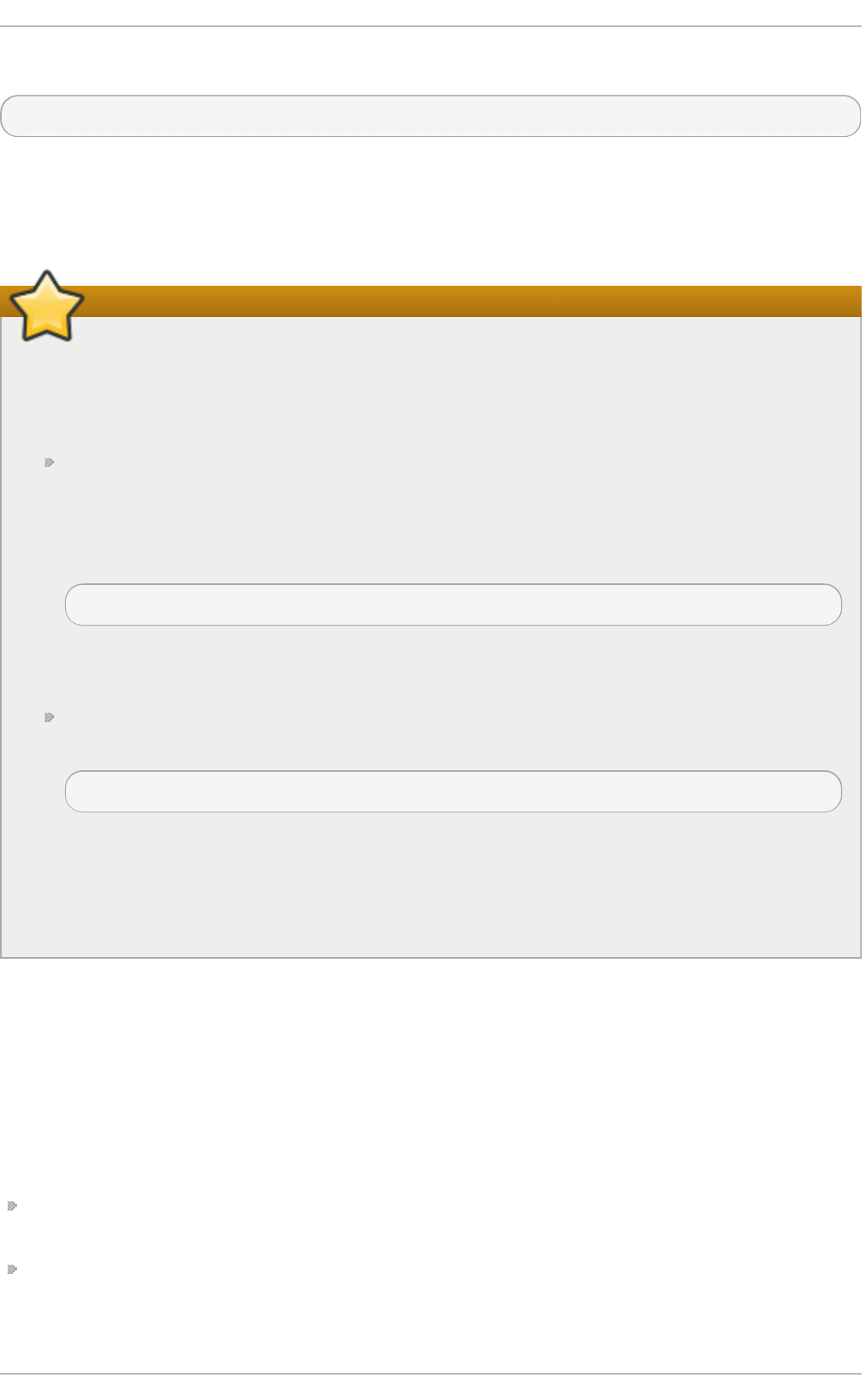
The example below illustrates the granularity possible when configuring sud o :
%users localhost=/sbin/shutdown -h now
This example states that any user can issue the command /sbin/shutdown -h now as long as it
is issued from the console.
The man page for sudoers has a detailed listing of options for this file.
Important
There are several potential risks to keep in mind when using the sud o command. You can
avoid them by editing the /etc/sudoers configuration file using vi sud o as described
above. Leaving the /etc/sudoers file in its default state gives every user in the wheel group
unlimited ro o t access.
By default, sud o stores the sudoer's password for a five minute timeout period. Any
subsequent uses of the command during this period will not prompt the user for a
password. This could be exploited by an attacker if the user leaves his workstation
unattended and unlocked while still being logged in. This behavior can be changed by
adding the following line to the /etc/sudoers file:
Defaults timestamp_timeout=value
where value is the desired timeout length in minutes. Setting the value to 0 causes sud o to
require a password every time.
If a sudoer's account is compromised, an attacker can use sud o to open a new shell with
administrative privileges:
sudo /bin/bash
Opening a new shell as ro o t in this or similar fashion gives the attacker administrative
access for a theoretically unlimited amount of time, bypassing the timeout period specified
in the /etc/sudoers file and never requiring the attacker to input a password for sud o
again until the newly opened session is closed.
4.3. Addit ional Resources
While programs allowing users to gain administrative privileges are a potential security risk, security
itself is beyond the scope of this particular book. You should therefore refer to the resources listed
below for more information regarding security and privileged access.
Inst alled Document at ion
su(1) — The manual page for su provides information regarding the options available with this
command.
sud o (8) — The manual page for sud o includes a detailed description of this command and lists
options available for customizing its behavior.
Red Hat Ent erprise Linux 7 Syst em Administ rat or's G uide
32
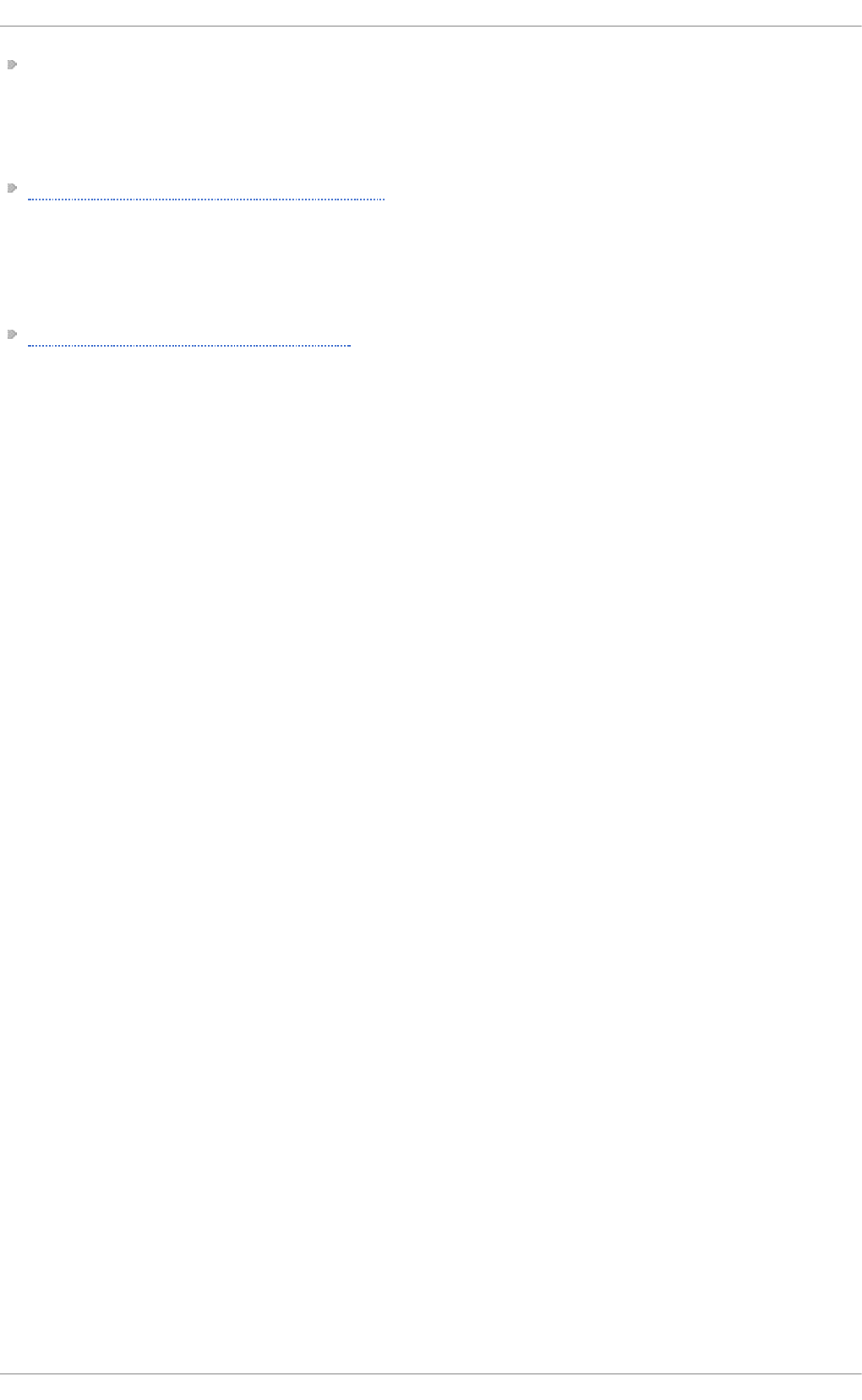
pam(8) — The manual page describing the use of Pluggable Authentication Modules (PAM) for
Linux.
Online Document at ion
Red Hat Enterprise Linux 7 Security Guide — The Security Guide for Red Hat Enterprise Linux 7
provides a more in-depth look at potential security issues pertaining to setuid programs as well
as techniques used to alleviate these risks.
See Also
Chapter 3, Managing Users and Groups documents how to manage system users and groups in the
graphical user interface and on the command line.
Chapt er 4 . G aining Privileges
33
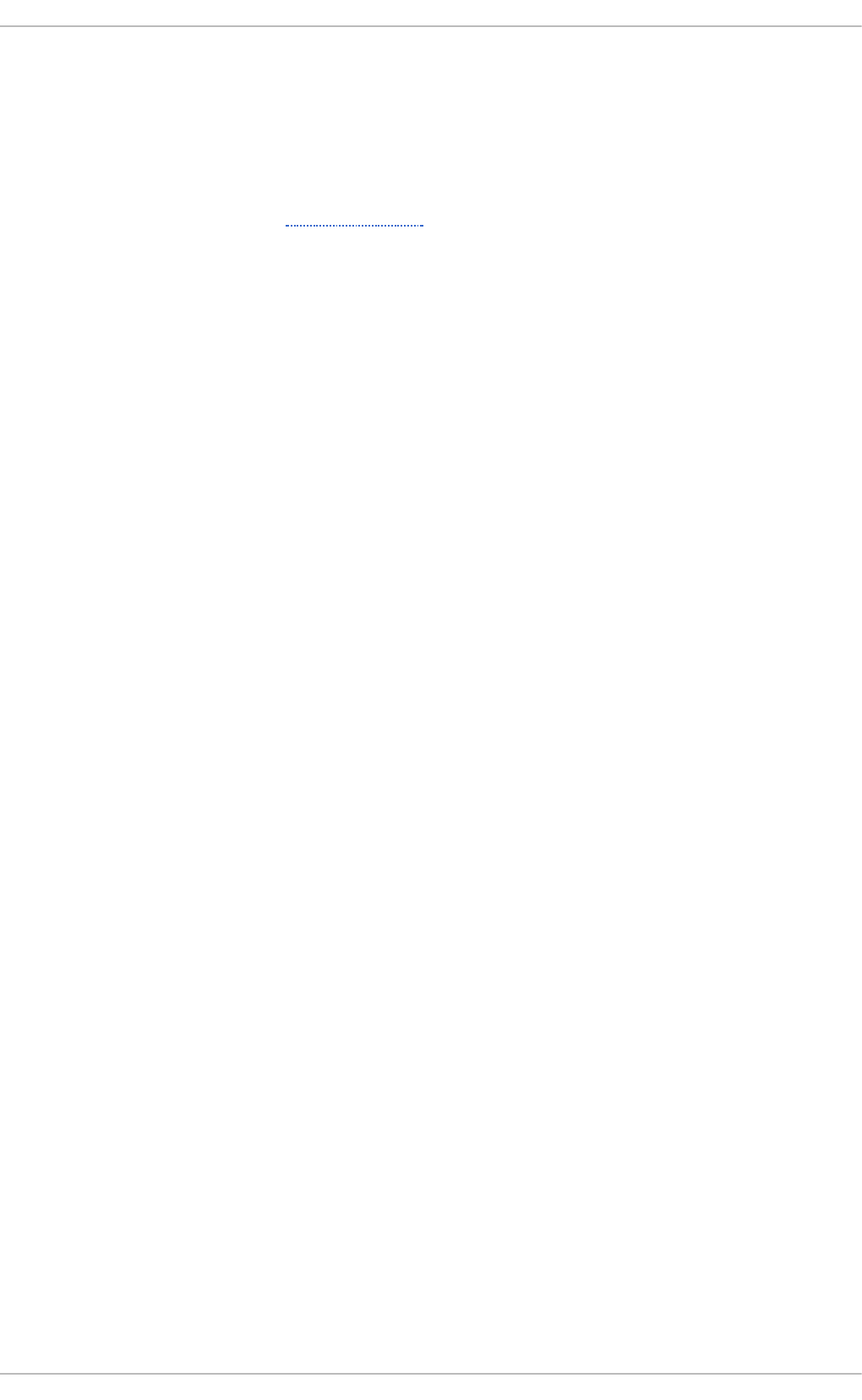
Part II. Subscription and Support
To receive updates to the software on a Red Hat Enterprise Linux system it must be subscribed to the
Red Hat Content Delivery Network (CDN) and the appropriate repositories enabled. This part describes
how to subscribe a system to the Red Hat Content Delivery Network.
Red Hat provides support via the Customer Portal, and you can access this support directly from the
command line using the Red Hat Sup p o rt T o o l. This part describes the use of this command-line
tool.
Red Hat Ent erprise Linux 7 Syst em Administ rat or's G uide
34
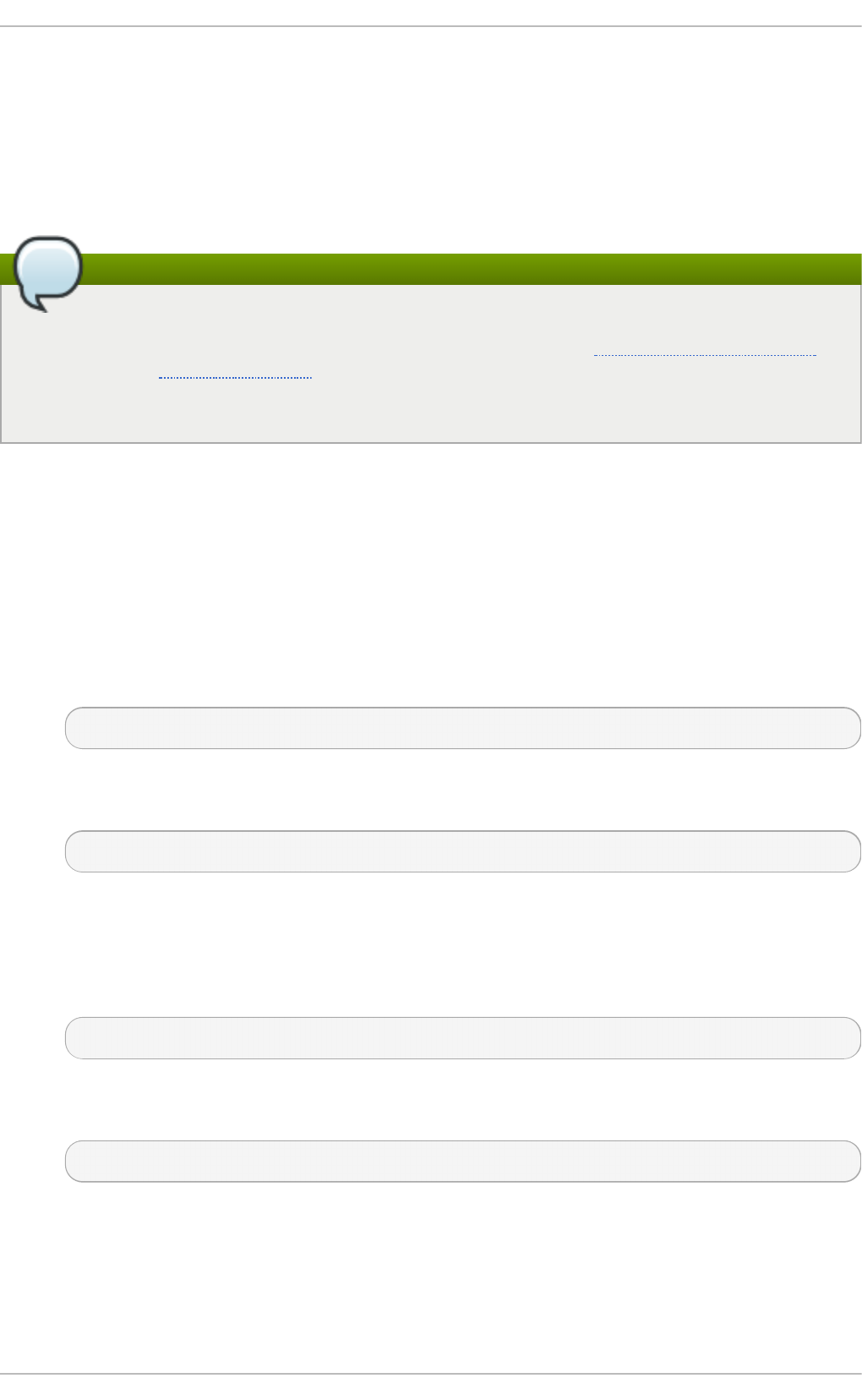
Chapter 5. Registering the System and Managing Subscriptions
The subscription service provides a mechanism to handle Red Hat software inventory and allows
you to install additional software or update already installed programs to newer versions using the
yu m package manager. In Red Hat Enterprise Linux 7 the recommended way to register your system
and attach subscriptions is to use Red Hat Subscription Management.
Note
It is also possible to register the system and attach subscriptions after installation during the
firstboot process. For detailed information about firstboot see the Initial Setup and Firstboot
chapter in the Installation Guide for Red Hat Enterprise Linux 7. Note that firstboot is only
available on systems after a graphical installation or after a kickstart installation where a
desktop and the X window system were installed and graphical login was enabled.
5.1. Regist ering t he Syst em and At t aching Subscript ions
Complete the following steps to register your system and attach one or more subscriptions using
Red Hat Subscription Management. Note that all subscription-manager commands are
supposed to be run as ro o t.
1. Run the following command to register your system. You will be prompted to enter your user
name and password. Note that the user name and password are the same as your login
credentials for Red Hat Customer Portal.
subscription-manager register
2. Determine the pool ID of a subscription that you requires. To do so, type the following at a
shell prompt to display a list of all subscriptions that are available for your system:
subscription-manager list --available
For each available subscription, this command displays its name, unique identifier,
expiration date, and other details related to your subscription. The pool ID is listed on a line
beginning with Pool ID.
3. Attach the appropriate subscription to your system by entering a command as follows:
subscription-manager attach --pool=pool_id
Replace pool_id with the pool ID you determined in the previous step. To verify the list of
subscriptions your system has currently attached, at any time, run:
subscription-manager list --consumed
Chapt er 5. Regist ering t he Syst em and Managing Subscript ions
35
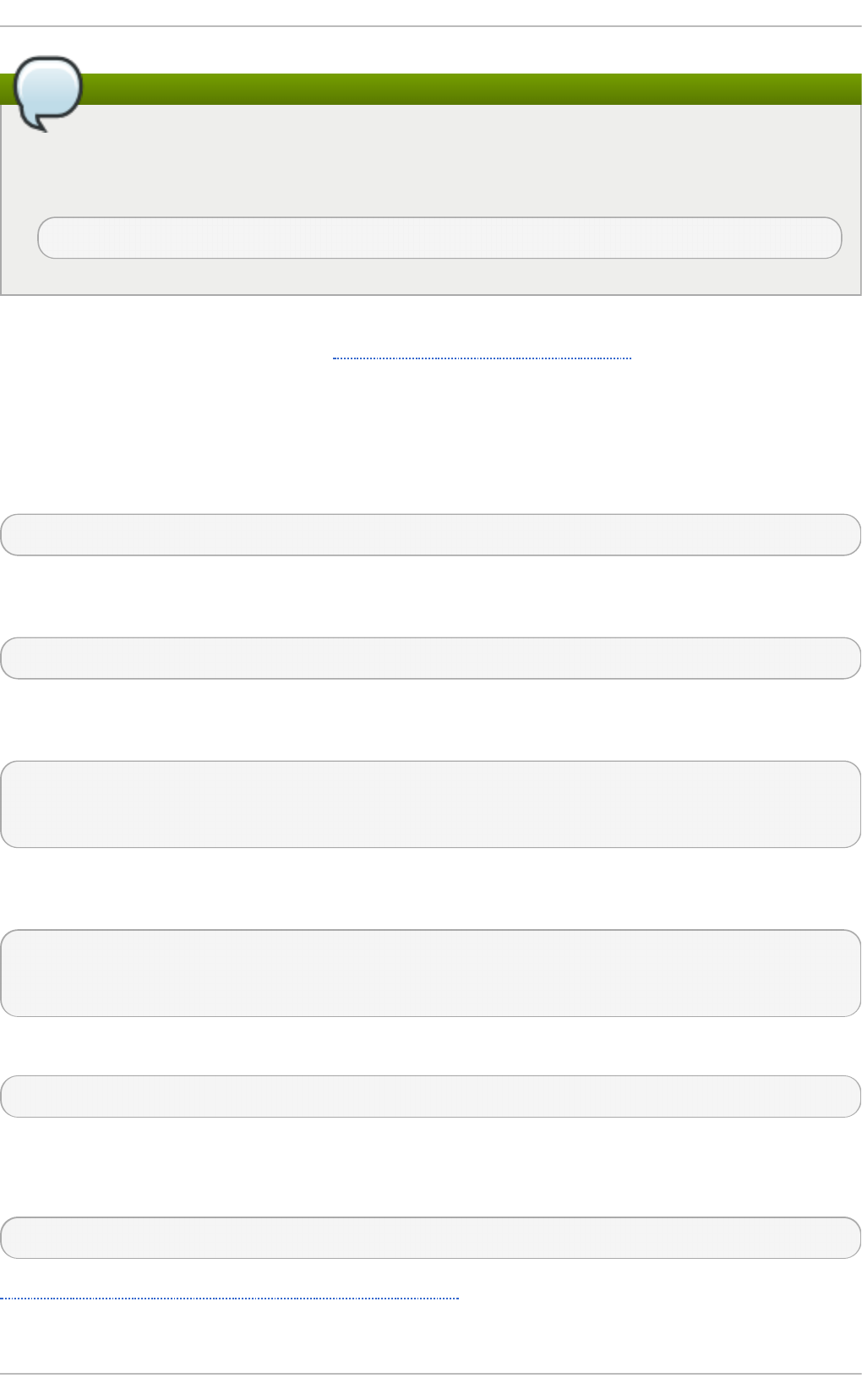
Note
The auto-attach option automatically attaches compatible subscriptions to the system so
that you can register the system and attach subscriptions in one step by executing the
following command:
subscription-manager register --auto-attach
For more information on how to register your system using Red Hat Subscription Management and
associate it with subscriptions, see the Red Hat Subscription Management collection of guides.
5.2. Managing Soft ware Reposit ories
When a system is subscribed to the Red Hat Content Delivery Network, a repository file is created in
the /etc/yum.repos.d/ directory. To verify that, use yu m to list all enabled repositories:
yum repolist
Red Hat Subscription Management also allows you to manually enable or disable software
repositories provided by Red Hat. To list all available repositories, use the following command:
subscription-manager repos --list
The repository names depend on the specific version of Red Hat Enterprise Linux you are using and
are in the following format:
rhel-variant-rhscl-version-rpms
rhel-variant-rhscl-version-debug-rpms
rhel-variant-rhscl-version-source-rpms
Where variant is the Red Hat Enterprise Linux system variant (server or wo rkstati o n), and version
is the Red Hat Enterprise Linux system version (6 or 7), for example:
rhel-server-rhscl-7-eus-rpms
rhel-server-rhscl-7-eus-source-rpms
rhel-server-rhscl-7-eus-debug-rpms
To enable a repository, enter a command as follows:
subscription-manager repos --enable repository
Replace repository with a name of the repository to enable.
Similarly, to disable a repository, use the following command:
subscription-manager repos --disable repository
Section 7.5, “Configuring Yum and Yum Repositories” provides detailed information about managing
software repositories using yu m.
Red Hat Ent erprise Linux 7 Syst em Administ rat or's G uide
36
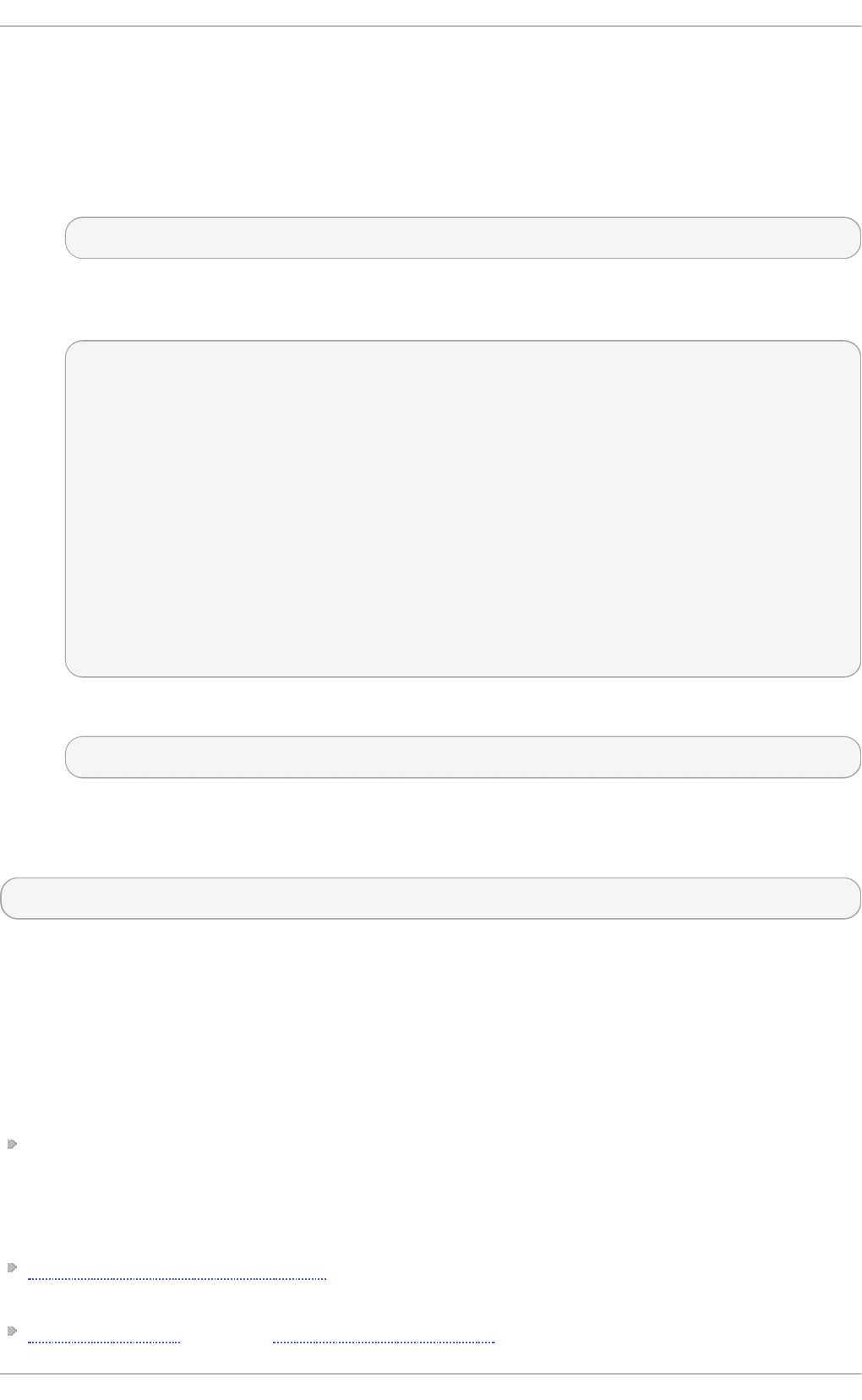
5.3. Removing Subscript ions
To remove a particular subscription, complete the following steps.
1. Determine the serial number of the subscription you want to remove by listing information
about already attached subscriptions:
subscription-manager list --consumed
The serial number is the number listed as seri al . For instance, 74 4 9 9 3814 2510 16 831 in
the example below:
SKU: ES0113909
Contract: 01234567
Account: 1234567
Serial: 744993814251016831
Pool ID: 8a85f9894bba16dc014bccdd905a5e23
Active: False
Quantity Used: 1
Service Level: SELF-SUPPORT
Service Type: L1-L3
Status Details:
Subscription Type: Standard
Starts: 02/27/2015
Ends: 02/27/2016
System Type: Virtual
2. Enter a command as follows to remove the selected subscription:
subscription-manager remove --serial=serial_number
Replace serial_number with the serial number you determined in the previous step.
To remove all subscriptions attached to the system, run the following command:
subscription-manager remove --all
5.4. Addit ional Resources
For more information on how to register your system using Red Hat Subscription Management and
associate it with subscriptions, see the resources listed below.
Inst alled Document at ion
subscription-manager(8) — the manual page for Red Hat Subscription Management
provides a complete list of supported options and commands.
Relat ed Books
Red Hat Subscription Management collection of guides — These guides contain detailed
information how to use Red Hat Subscription Management.
Installation Guide — see the Initial Setup and Firstboot chapter for detailed information on how to
Chapt er 5. Regist ering t he Syst em and Managing Subscript ions
37
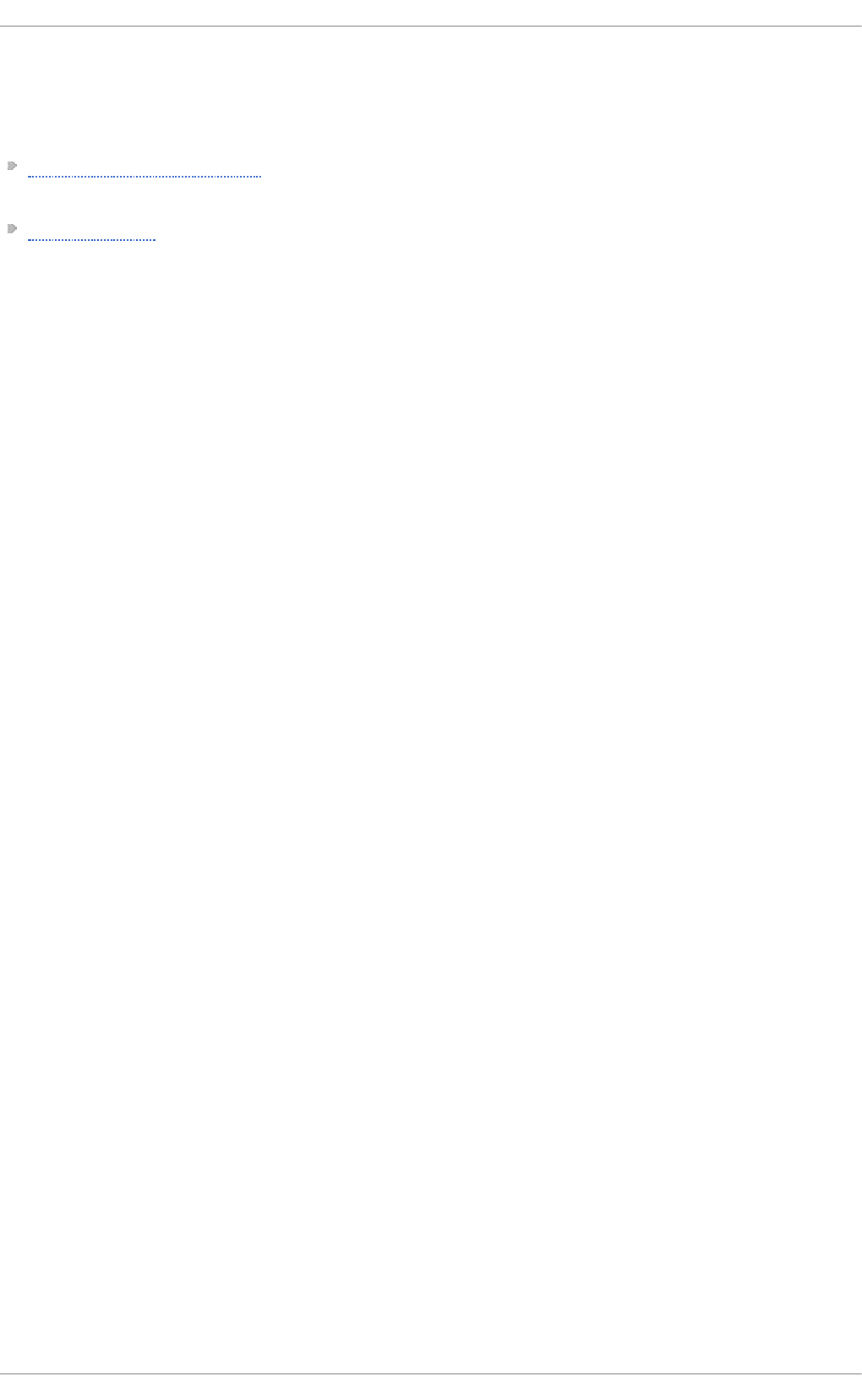
register during the firstboot process.
See Also
Chapter 4, Gaining Privileges documents how to gain administrative privileges by using the su and
sud o commands.
Chapter 7, Yum provides information about using the yu m packages manager to install and
update software.
Red Hat Ent erprise Linux 7 Syst em Administ rat or's G uide
38
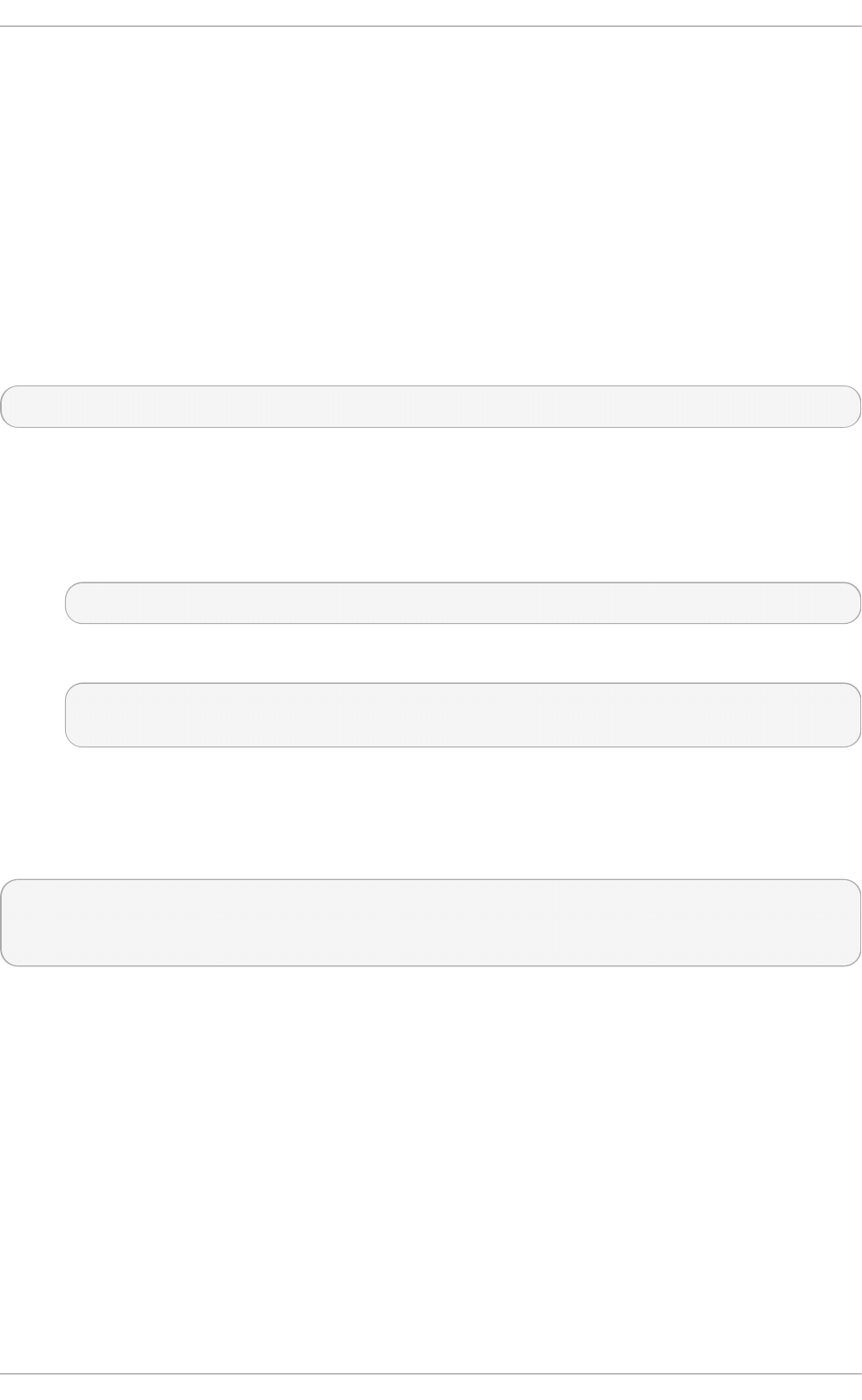
Chapter 6. Accessing Support Using the Red Hat Support Tool
The Red Hat Sup p o rt T o o l, in the redhat-support-tool package, can function as both an interactive
shell and as a single-execution program. It can be run over SSH or from any terminal. It enables, for
example, searching the Red Hat Knowledgebase from the command line, copying solutions directly
on the command line, opening and updating support cases, and sending files to Red Hat for
analysis.
6.1. Inst alling t he Red Hat Support T ool
The Red Hat Sup p o rt T o o l is installed by default on Red Hat Enterprise Linux. If required, to
ensure that it is, enter the following command as ro o t:
~]# yum install redhat-support-tool
6.2. Regist ering t he Red Hat Support T ool Using t he Command Line
To register the Red Hat Support Tool to the customer portal using the command line, proceed as
follows:
1. ~]# redhat-support-tool config user username
Where username is the user name of the Red Hat Customer Portal account.
2. ~]# redhat-support-tool config password
Please enter the password for username:
6.3. Using t he Red Hat Support T ool in Int eract ive Shell Mode
To start the tool in interactive mode, enter the following command:
~]$ red hat-suppo rt-to o l
Welcome to the Red Hat Support Tool.
Command (? for help):
The tool can be run as an unprivileged user, with a consequently reduced set of commands, or as
ro o t.
The commands can be listed by entering the ? character. The program or menu selection can be
exited by entering the q or e character. You will be prompted for your Red Hat Customer Portal user
name and password when you first search the Knowledgebase or support cases. Alternately, set the
user name and password for your Red Hat Customer Portal account using interactive mode, and
optionally save it to the configuration file.
6.4. Configuring t he Red Hat Support T ool
When in interactive mode, the configuration options can be listed by entering the command co nfi g
--help:
Chapt er 6 . Accessing Support Using t he Red Hat Support T ool
39
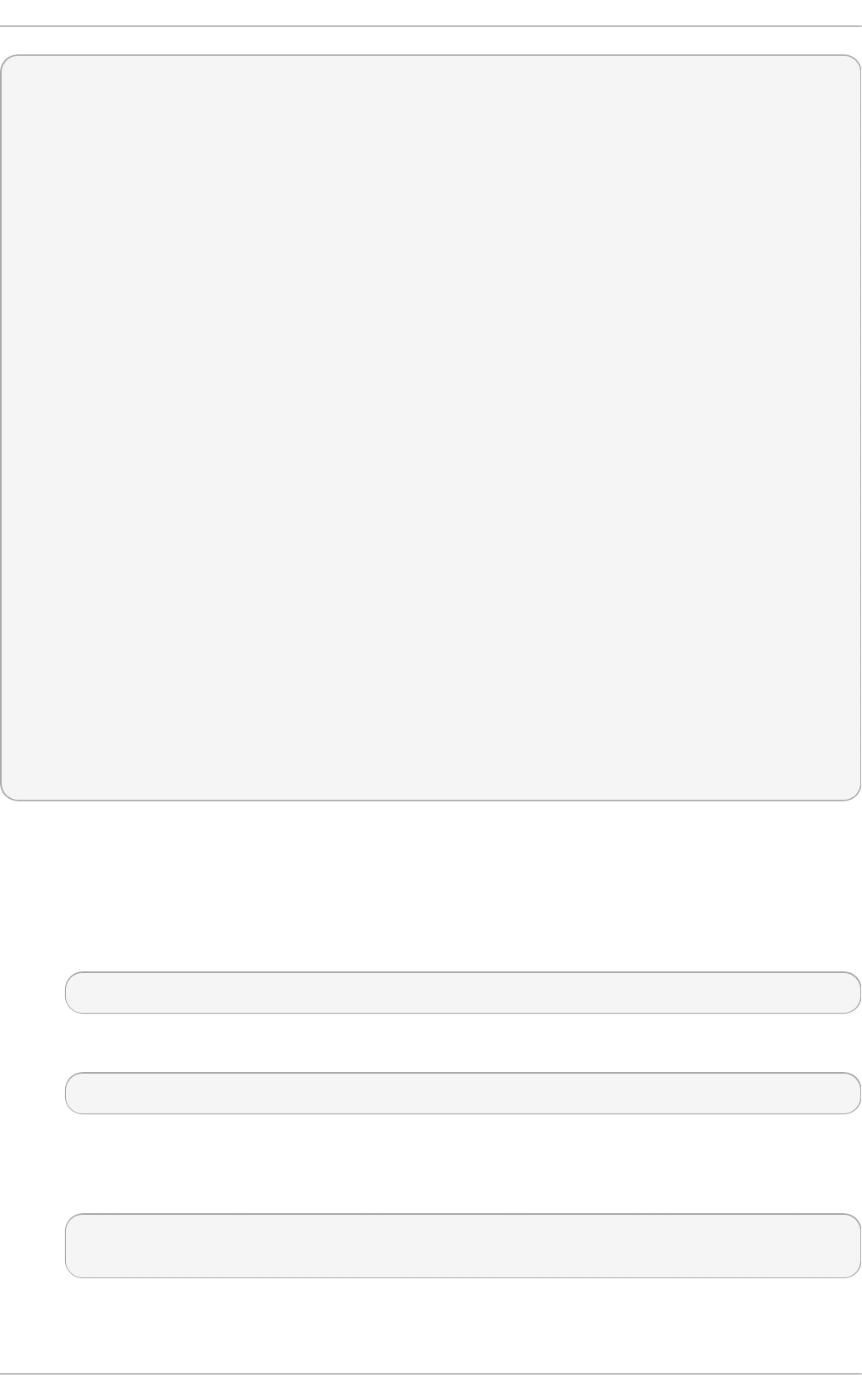
~]# red hat-suppo rt-to o l
Welcome to the Red Hat Support Tool.
Command (? for help): config --help
Usage: config [options] config.option <new option value>
Use the 'config' command to set or get configuration file values.
Options:
-h, --help show this help message and exit
-g, --global Save configuration option in /etc/redhat-support-
tool.conf.
-u, --unset Unset configuration option.
The configuration file options which can be set are:
user : The Red Hat Customer Portal user.
password : The Red Hat Customer Portal password.
debug : CRITICAL, ERROR, WARNING, INFO, or DEBUG
url : The support services URL.
Default=https://api.access.redhat.com
proxy_url : A proxy server URL.
proxy_user: A proxy server user.
proxy_password: A password for the proxy server user.
ssl_ca : Path to certificate authorities to trust during
communication.
kern_debug_dir: Path to the directory where kernel debug symbols should
be downloaded and cached. Default=/var/lib/redhat-support-
tool/debugkernels
Examples:
- config user
- config user my-rhn-username
- config --unset user
Proced u re 6 .1. Reg ist erin g t h e Red Hat Su pp o rt To o l U sin g In t eract ive Mo d e
To register the Red Hat Support Tool to the customer portal using interactive mode, proceed as
follows:
1. Start the tool by entering the following command:
~]# red hat-suppo rt-to o l
2. Enter your Red Hat Customer Portal user name:
Command (? for help): config user username
To save your user name to the global configuration file, add the -g option.
3. Enter your Red Hat Customer Portal password:
Command (? for help): config password
Please enter the password for username:
6.4 .1. Saving Set t ings t o t he Configurat ion Files
Red Hat Ent erprise Linux 7 Syst em Administ rat or's G uide
4 0
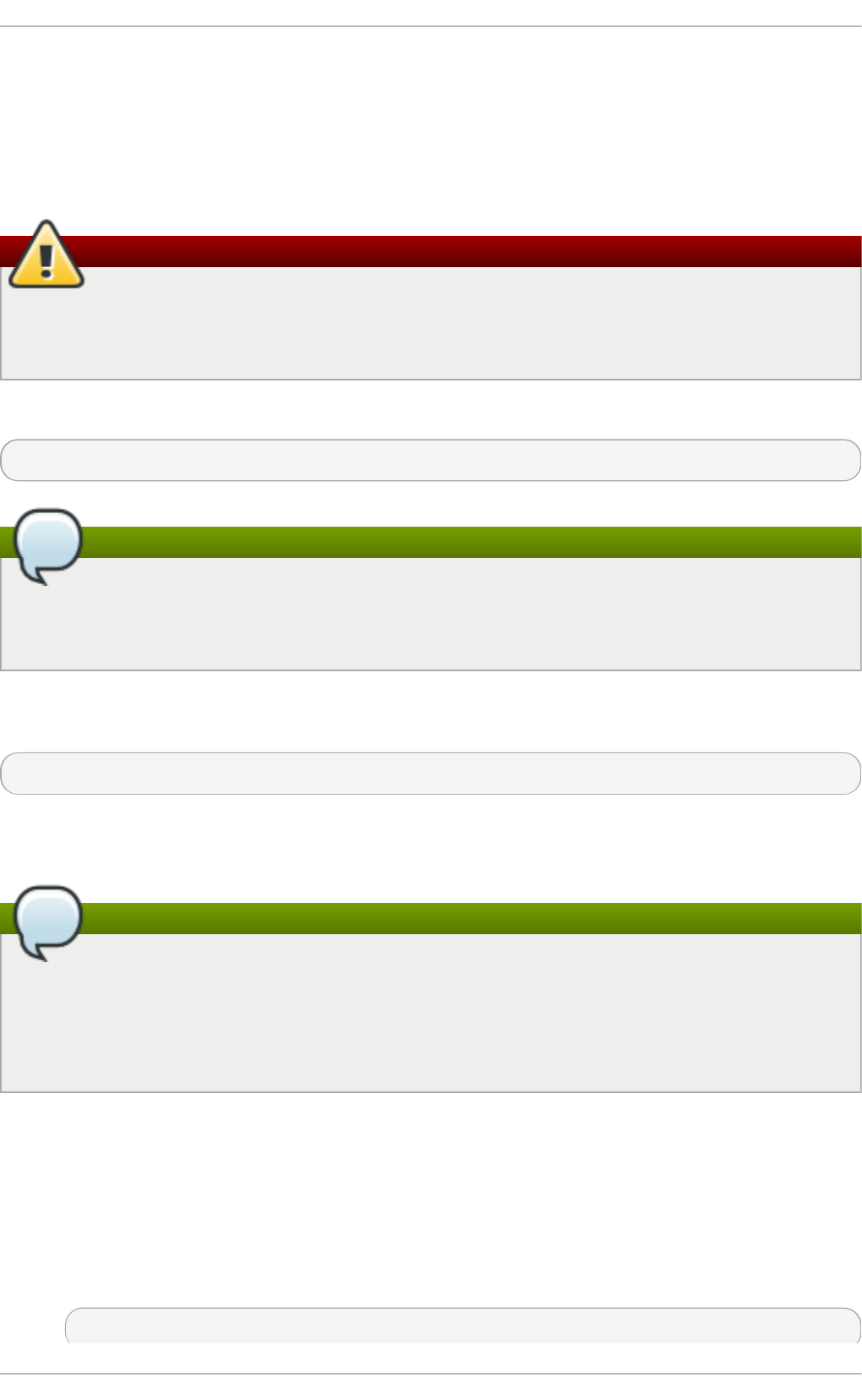
The Red Hat Sup p o rt T o o l, unless otherwise directed, stores values and options locally in the
home directory of the current user, using the ~ /. red hat-suppo rt-to o l /red hat-suppo rt-
tool.conf configuration file. If required, it is recommended to save passwords to this file because it
is only readable by that particular user. When the tool starts, it will read values from the global
configuration file /etc/redhat-support-tool.conf and from the local configuration file. Locally
stored values and options take precedence over globally stored settings.
Warning
It is recommended not to save passwords in the global /etc/redhat-support-
tool.conf configuration file because the password is just base64 encoded and can easily
be decoded. In addition, the file is world readable.
To save a value or option to the global configuration file, add the -g, --global option as follows:
Command (? for help): config setting -g value
Note
In order to be able to save settings globally, using the -g, --global option, the Red Hat
Support Tool must be run as ro o t because normal users do not have the permissions
required to write to /etc/redhat-support-tool.conf.
To remove a value or option from the local configuration file, add the -u, --unset option as
follows:
Command (? for help): config setting -u value
This will clear, unset, the parameter from the tool and fall back to the equivalent setting in the global
configuration file, if available.
Note
When running as an unprivileged user, values stored in the global configuration file cannot
be removed using the -u, --unset option, but they can be cleared, unset, from the current
running instance of the tool by using the -g, --global option simultaneously with the -u,
--unset option. If running as ro o t, values and options can be removed from the global
configuration file using -g, --global simultaneously with the -u, --unset option.
6.5. Opening and Updat ing Support Cases Using Int eract ive Mode
Proced u re 6 .2. O p en in g a New Sup p ort Case Usin g In t eract ive Mo d e
To open a new support case using interactive mode, proceed as follows:
1. Start the tool by entering the following command:
~]# red hat-suppo rt-to o l
Chapt er 6 . Accessing Support Using t he Red Hat Support T ool
4 1
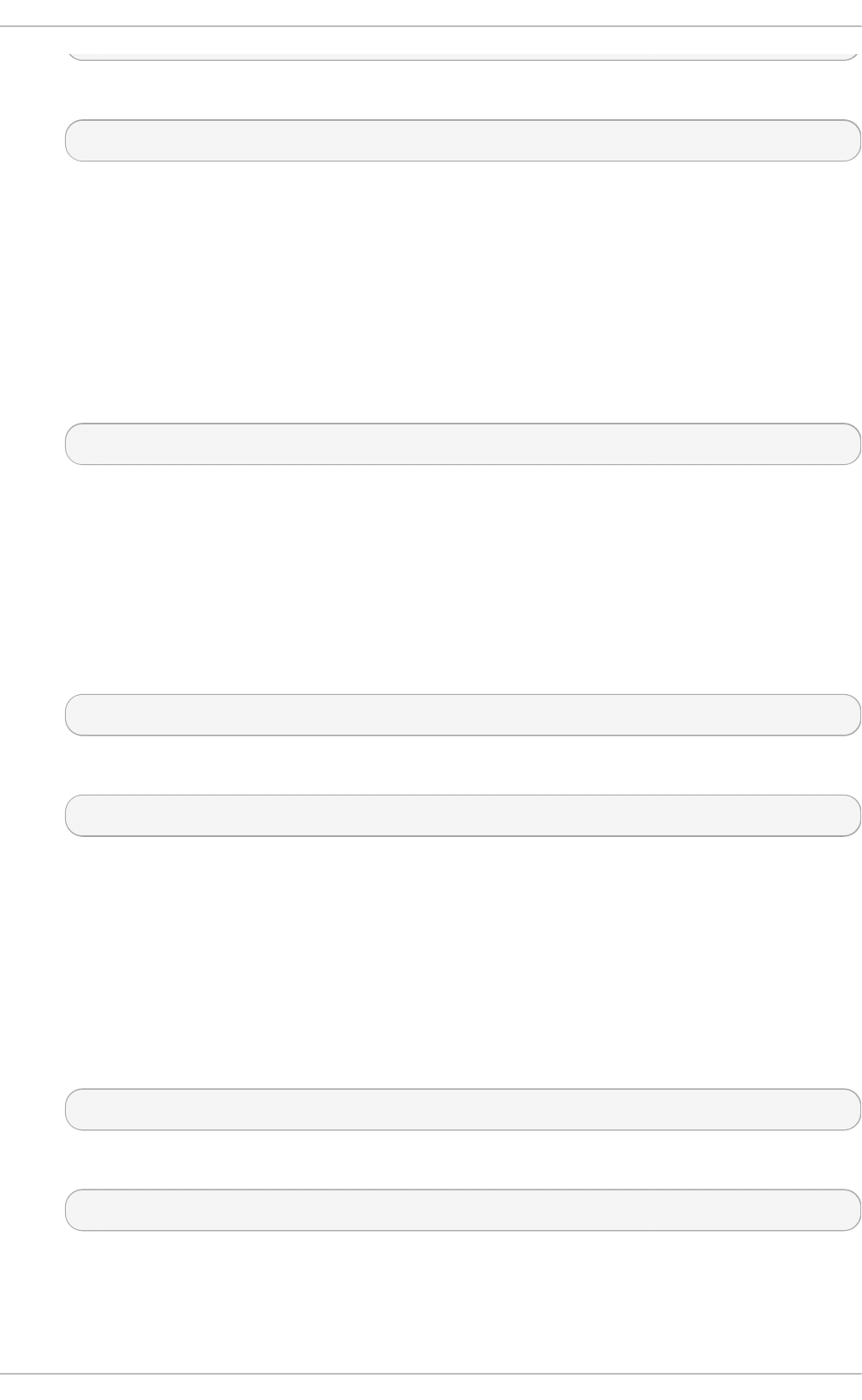
2. Enter the opencase command:
Command (? for help): opencase
3. Follow the on screen prompts to select a product and then a version.
4. Enter a summary of the case.
5. Enter a description of the case and press C trl +D on an empty line when complete.
6. Select a severity of the case.
7. Optionally chose to see if there is a solution to this problem before opening a support case.
8. Confirm you would still like to open the support case.
Support case 0123456789 has successfully been opened
9. Optionally chose to attach an SOS report.
10. Optionally chose to attach a file.
Proced u re 6 .3. Viewin g an d Up d at in g an Exist in g Sup p ort Case Usin g In t eract ive Mo d e
To view and update an existing support case using interactive mode, proceed as follows:
1. Start the tool by entering the following command:
~]# red hat-suppo rt-to o l
2. Enter the getcase command:
Command (? for help): getcase case-number
Where case-number is the number of the case you want to view and update.
3. Follow the on screen prompts to view the case, modify or add comments, and get or add
attachments.
Proced u re 6 .4 . Mo d if yin g an Exist in g Sup p ort Case Usin g In t eract ive Mo d e
To modify the attributes of an existing support case using interactive mode, proceed as follows:
1. Start the tool by entering the following command:
~]# red hat-suppo rt-to o l
2. Enter the modifycase command:
Command (? for help): modifycase case-number
Where case-number is the number of the case you want to view and update.
3. The modify selection list appears:
Red Hat Ent erprise Linux 7 Syst em Administ rat or's G uide
4 2
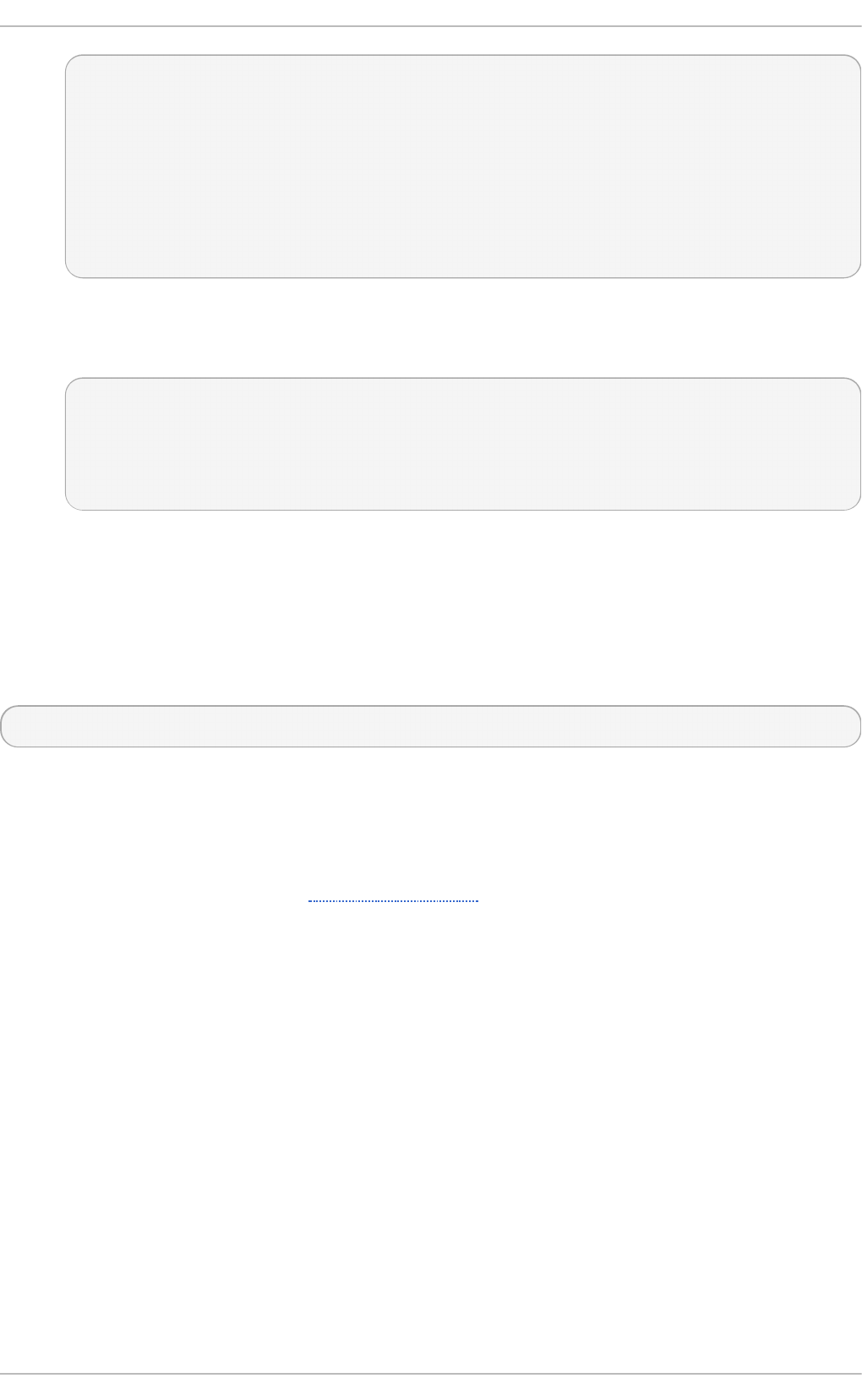
Type the number of the attribute to modify or 'e' to return to the
previous menu.
1 Modify Type
2 Modify Severity
3 Modify Status
4 Modify Alternative-ID
5 Modify Product
6 Modify Version
End of options.
Follow the on screen prompts to modify one or more of the options.
4. For example, to modify the status, enter 3:
Selection: 3
1 Waiting on Customer
2 Waiting on Red Hat
3 Closed
Please select a status (or 'q' to exit):
6.6. Viewing Support Cases on t he Command Line
Viewing the contents of a case on the command line provides a quick and easy way to apply
solutions from the command line.
To view an existing support case on the command line, enter a command as follows:
~]# redhat-support-tool getcase case-number
Where case-number is the number of the case you want to download.
6.7. Addit ional Resources
The Red Hat Knowledgebase article Red Hat Support Tool has additional information, examples, and
video tutorials.
Chapt er 6 . Accessing Support Using t he Red Hat Support T ool
4 3
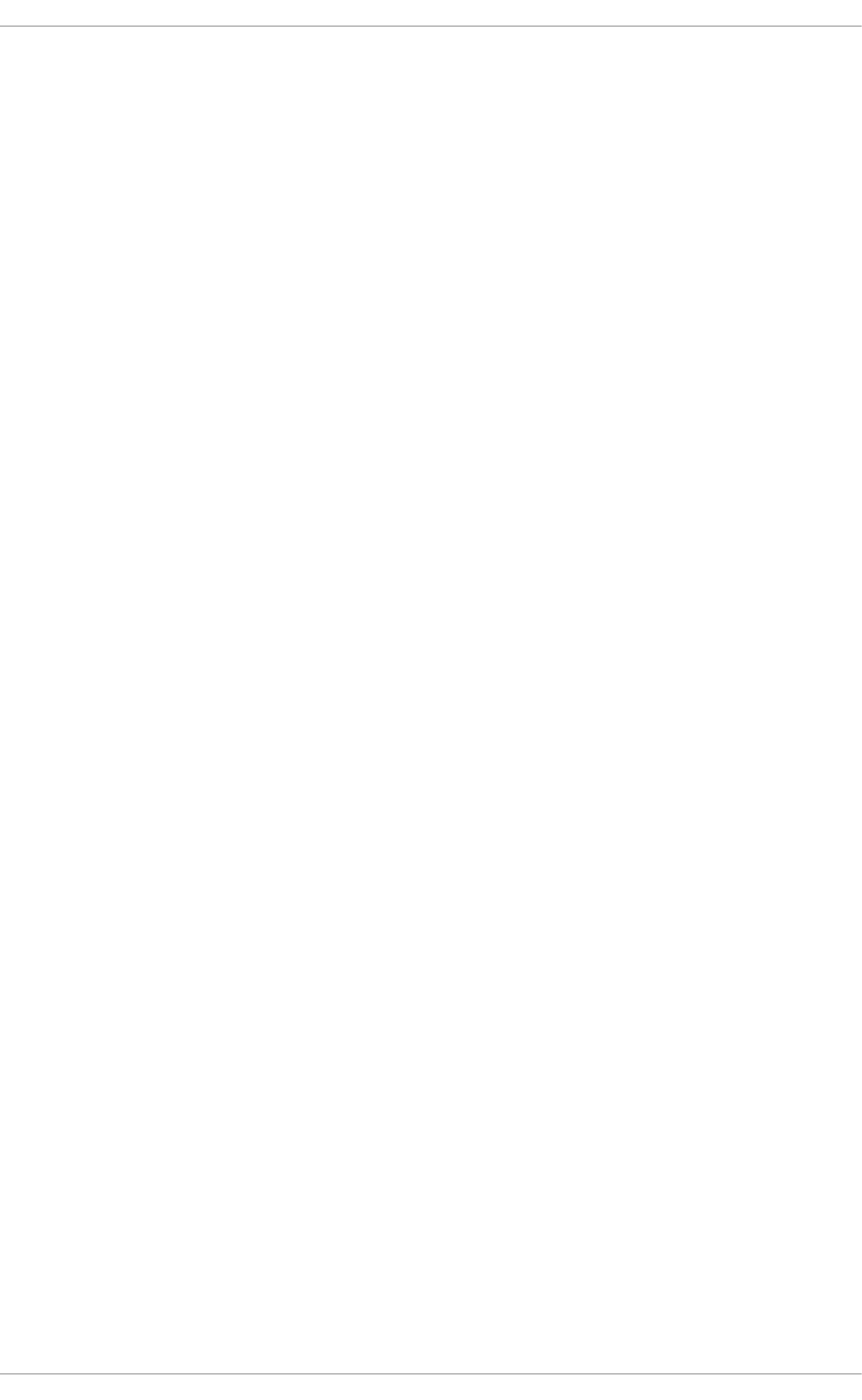
Part III. Installing and Managing Software
All software on a Red Hat Enterprise Linux system is divided into RPM packages, which can be
installed, upgraded, or removed. This part describes how to manage packages on Red Hat
Enterprise Linux using Yu m.
Red Hat Ent erprise Linux 7 Syst em Administ rat or's G uide
4 4
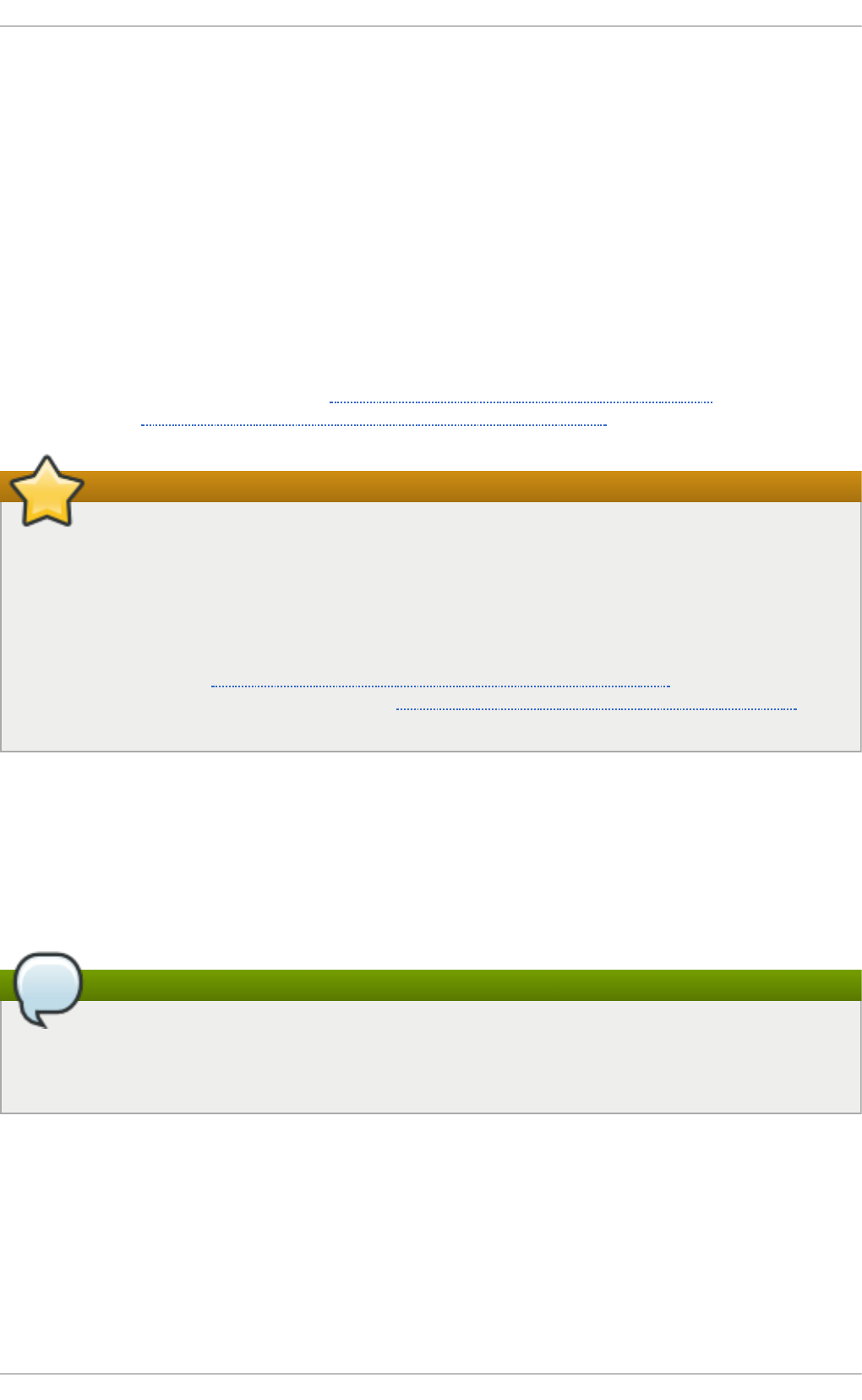
Chapter 7. Yum
Yu m is the Red Hat package manager that is able to query for information about available
packages, fetch packages from repositories, install and uninstall them, and update an entire system
to the latest available version. Yum performs automatic dependency resolution when updating,
installing, or removing packages, and thus is able to automatically determine, fetch, and install all
available dependent packages.
Yum can be configured with new, additional repositories, or package sources, and also provides
many plug-ins which enhance and extend its capabilities. Yum is able to perform many of the same
tasks that RPM can; additionally, many of the command-line options are similar. Yum enables easy
and simple package management on a single machine or on groups of them.
The following sections assume your system was registered with Red Hat Subscription Management
during installation as described in the Red Hat Enterprise Linux 7 Installation Guide. For additional
information, see Using and Configuring Red Hat Subscription Manager.
Important
Yum provides secure package management by enabling GPG (Gnu Privacy Guard; also
known as GnuPG) signature verification on GPG-signed packages to be turned on for all
package repositories (i.e. package sources), or for individual repositories. When signature
verification is enabled, yum will refuse to install any packages not GPG-signed with the correct
key for that repository. This means that you can trust that the RPM packages you download
and install on your system are from a trusted source, such as Red Hat, and were not modified
during transfer. See Section 7.5, “Configuring Yum and Yum Repositories” for details on
enabling signature-checking with yum, or Section A.3.2, “Checking Package Signatures” for
information on working with and verifying GPG-signed RPM packages in general.
Yum also enables you to easily set up your own repositories of RPM packages for download and
installation on other machines. When possible, yum uses parallel download of multiple packages and
metadata to speed up downloading.
Learning yum is a worthwhile investment because it is often the fastest way to perform system
administration tasks, and it provides capabilities beyond those provided by the Packag e Kit
graphical package management tools.
Note
You must have superuser privileges in order to use yum to install, update or remove packages
on your system. All examples in this chapter assume that you have already obtained
superuser privileges by using either the su or sud o command.
7.1. Checking For and Updat ing Packages
Yum enables you to check if your system has any updates waiting to be applied. You can list
packages that need to be updated and update them as a whole, or you can update a selected
individual package.
7.1.1. Checking For Updat es
Chapt er 7 . Yum
4 5
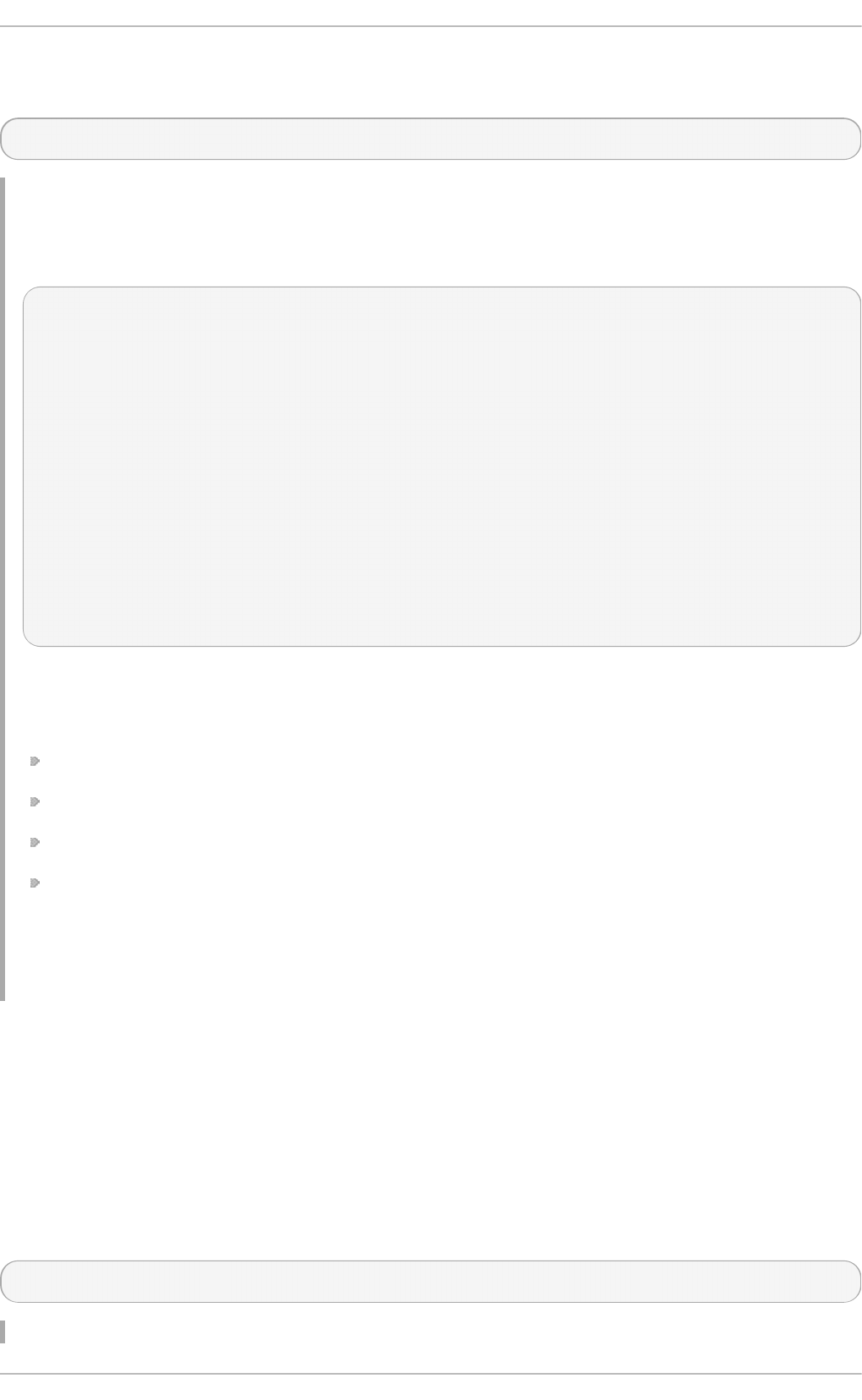
To see which installed packages on your system have updates available, use the following
command:
yum check-update
Example 7.1. Examp le o ut p u t of t h e yum ch eck- u p dat e co mman d
The output of yum check-update can look as follows:
~]# yum check-update
Loaded plugins: langpacks, product-id, subscription-manager
Updating Red Hat repositories.
INFO:rhsm-app.repolib:repos updated: 0
PackageKit.x86_64 0.5.8-2.el6 rhel
PackageKit-glib.x86_64 0.5.8-2.el6 rhel
PackageKit-yum.x86_64 0.5.8-2.el6 rhel
PackageKit-yum-plugin.x86_64 0.5.8-2.el6 rhel
glibc.x86_64 2.11.90-20.el6 rhel
glibc-common.x86_64 2.10.90-22 rhel
kernel.x86_64 2.6.31-14.el6 rhel
rpm.x86_64 4.7.1-5.el6 rhel
rpm-libs.x86_64 4.7.1-5.el6 rhel
rpm-python.x86_64 4.7.1-5.el6 rhel
yum.noarch 3.2.24-4.el6 rhel
The packages in the above output are listed as having updates available. The first package in the
list is Pac kag eK it , the graphical package manager. Each line in the example output consists of
several rows, in case of Pac kag eK it :
PackageKit — the name of the package
x86 _6 4 — the CPU architecture the package was built for
0.5.8 — the version of the updated package to be installed
rhel — the repository in which the updated package is located
The output also shows that we can update the kernel (the kernel package), yum and RPM
themselves (the yum and rpm packages), as well as their dependencies (such as the rpm-libs, and
rpm-python packages), all using the yum command.
7.1.2. Updat ing Packages
You can choose to update a single package, multiple packages, or all packages at once. If any
dependencies of the package or packages you update have updates available themselves, then they
are updated too.
Updat ing a Single Package
To update a single package, run the following command as ro o t:
yum update package_name
Red Hat Ent erprise Linux 7 Syst em Administ rat or's G uide
4 6
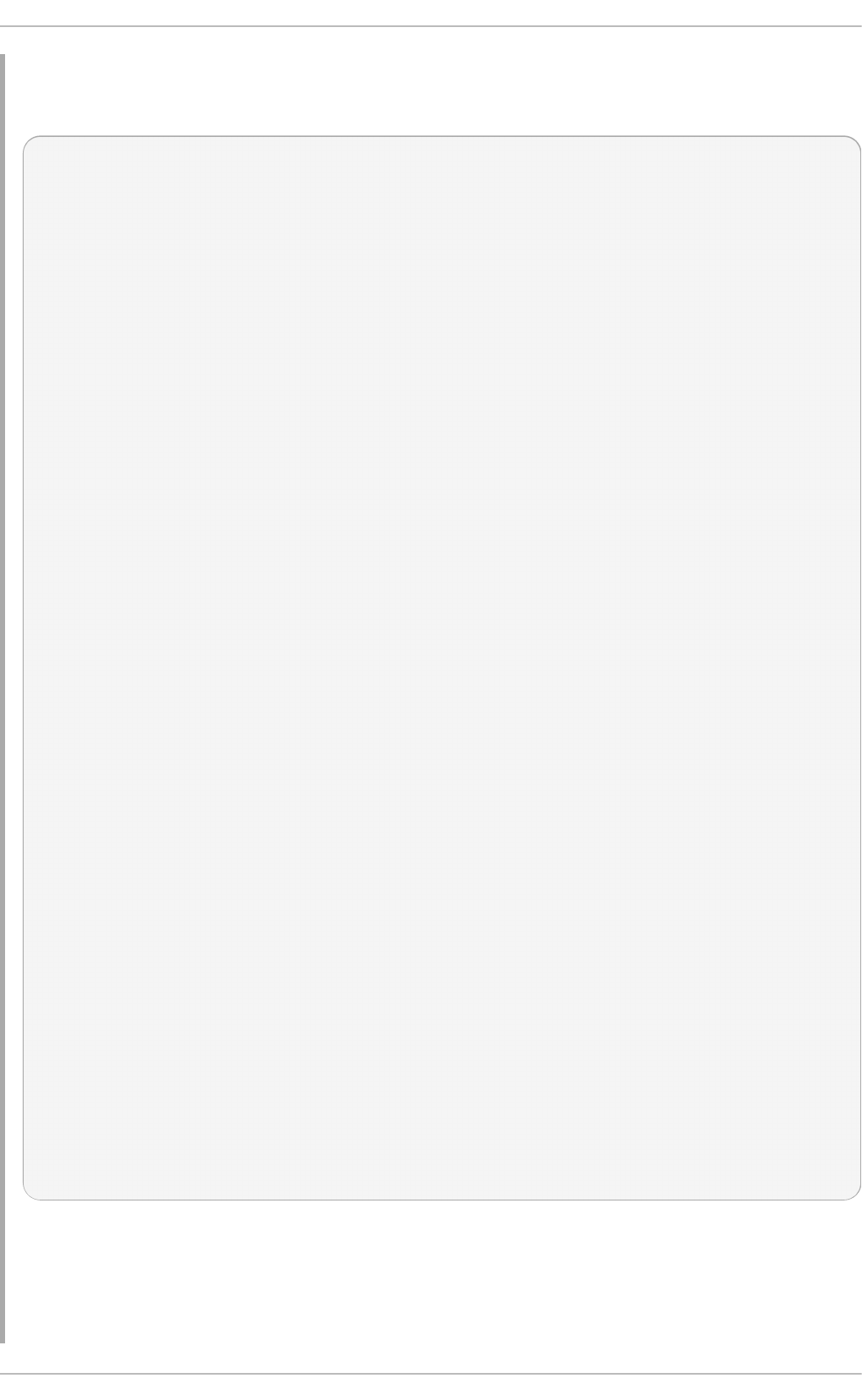
Example 7.2. Up d at in g t h e rp m packag e
To update the rpm package, type:
~]# yum update rpm
Loaded plugins: langpacks, product-id, subscription-manager
Updating Red Hat repositories.
INFO:rhsm-app.repolib:repos updated: 0
Setting up Update Process
Resolving Dependencies
--> Running transaction check
---> Package rpm.x86_64 0:4.11.1-3.el7 will be updated
--> Processing Dependency: rpm = 4.11.1-3.el7 for package: rpm-libs-
4.11.1-3.el7.x86_64
--> Processing Dependency: rpm = 4.11.1-3.el7 for package: rpm-python-
4.11.1-3.el7.x86_64
--> Processing Dependency: rpm = 4.11.1-3.el7 for package: rpm-build-
4.11.1-3.el7.x86_64
---> Package rpm.x86_64 0:4.11.2-2.el7 will be an update
--> Running transaction check
...
--> Finished Dependency Resolution
Dependencies Resolved
======================================================================
=======
Package Arch Version Repository
Size
======================================================================
=======
Updating:
rpm x86_64 4.11.2-2.el7 rhel
1.1 M
Updating for dependencies:
rpm-build x86_64 4.11.2-2.el7 rhel
139 k
rpm-build-libs x86_64 4.11.2-2.el7 rhel
98 k
rpm-libs x86_64 4.11.2-2.el7 rhel
261 k
rpm-python x86_64 4.11.2-2.el7 rhel
74 k
Transaction Summary
======================================================================
=======
Upgrade 1 Package (+4 Dependent packages)
Total size: 1.7 M
Is this ok [y/d/N]:
This output contains several items of interest:
Chapt er 7 . Yum
4 7
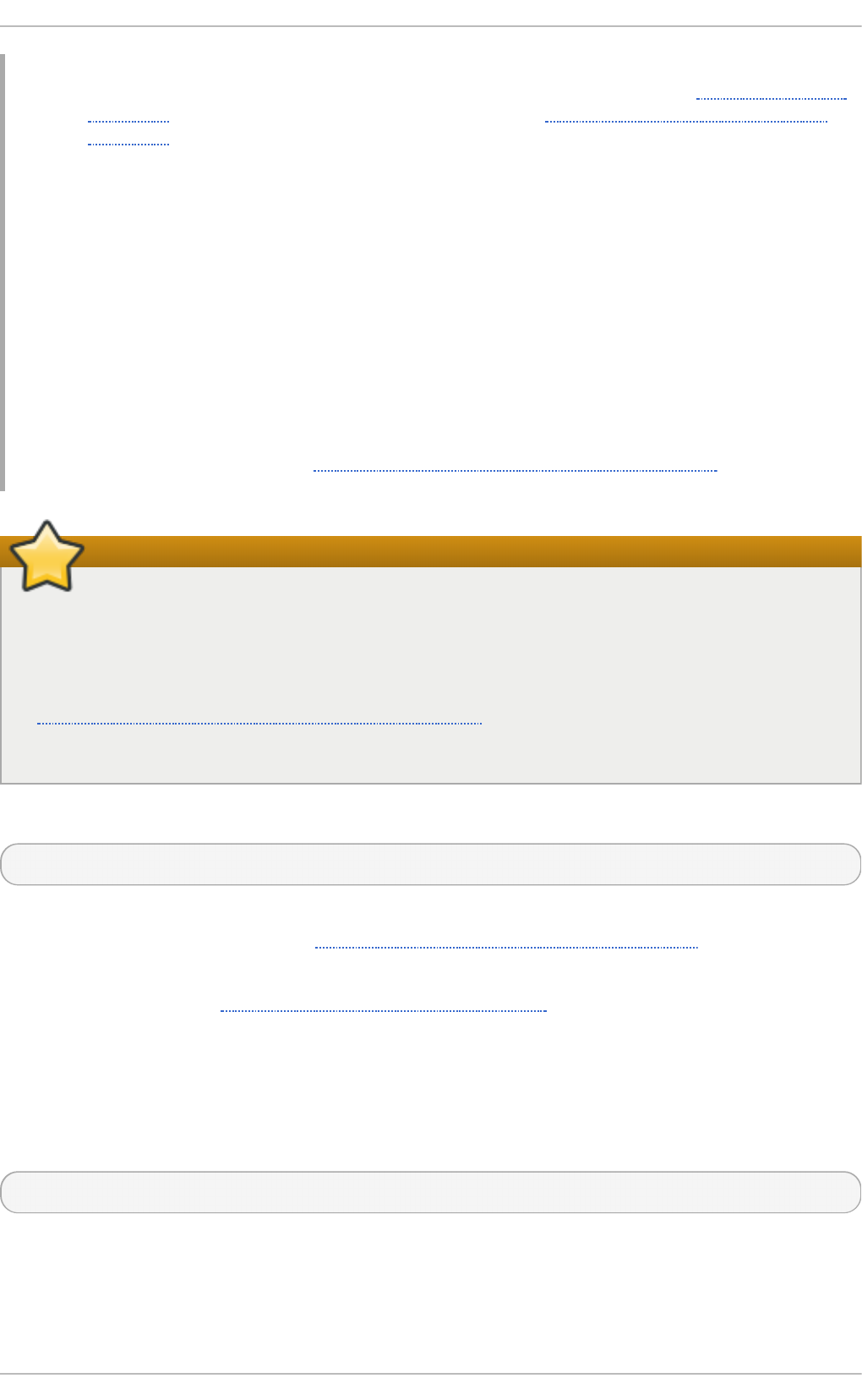
1. Loaded plugins: langpacks, product-id, subscription-manager — Yum
always informs you which yum plug-ins are installed and enabled. See Section 7.6, “Yum
Plug-ins” for general information on yum plug-ins, or Section 7.6.3, “ Working with Yum
Plug-ins” for descriptions of specific plug-ins.
2. rpm. x86 _6 4 — you can download and install a new rpm package as well as its
dependencies. Transaction check is performed for each of these packages.
3. Yum presents the update information and then prompts you for confirmation of the update;
yum runs interactively by default. If you already know which transactions the yum
command plans to perform, you can use the -y option to automatically answer yes to any
questions that yum asks (in which case it runs non-interactively). However, you should
always examine which changes yum plans to make to the system so that you can easily
troubleshoot any problems that might arise. You can also choose to download the
package without installing it. To do so, select the d option at the download prompt. This
launches a background download of the selected package.
If a transaction fails, you can view yum transaction history by using the yum history
command as described in Section 7.4, “Working with Transaction History”.
Important
Yum always installs a new kernel regardless of whether you are using the yum update or yum
i nstal l command.
When using RPM, on the other hand, it is important to use the rpm -i kernel command
which installs a new kernel instead of rpm -u kernel which replaces the current kernel. See
Section A.2.1, “Installing and Upgrading Packages” for more information on installing and
upgrading kernels with RPM.
Similarly, it is possible to update a package group. Type as ro o t:
yum group update group_name
Here, replace group_name with a name of the package group you want to update. For more
information on package groups, see Section 7.3, “Working with Package Groups” .
Yum also offers the upgrade command that is equal to update with enabled o bso l etes
configuration option (see Section 7.5.1, “Setting [main] Options”). By default, obsoletes is turned
on in /etc/yum.conf, which makes these two commands equivalent.
Updat ing All Package s and T he ir Depe ndencie s
To update all packages and their dependencies, use the yum update command without any
arguments:
yum update
Updat ing Securit y-Relat ed Package s
Red Hat Ent erprise Linux 7 Syst em Administ rat or's G uide
4 8
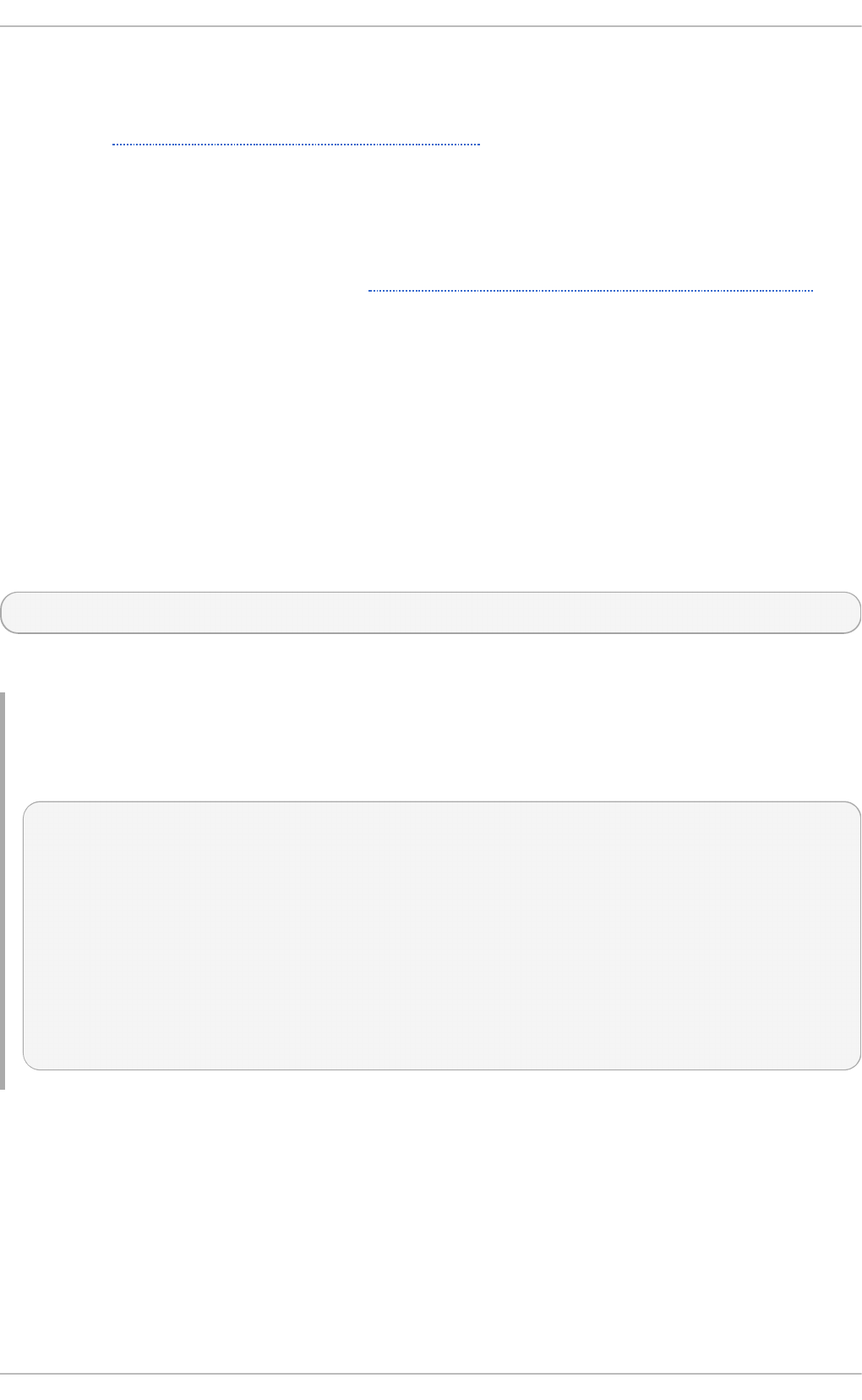
Discovering which packages have security updates available and then updating those packages
quickly and easily is important. Yum provides the plug-in for this purpose. The se cu rit y plug-in
extends the yum command with a set of highly-useful security-centric commands, subcommands and
options. See Section 7.6.3, “Working with Yum Plug-ins” for specific information.
7.1.3. Preserving Configurat ion File Changes
You will inevitably make changes to the configuration files installed by packages as you use your
Red Hat Enterprise Linux system. RPM, which yum uses to perform changes to the system, provides a
mechanism for ensuring their integrity. See Section A.2.1, “Installing and Upgrading Packages” for
details on how to manage changes to configuration files across package upgrades.
7.2. Working wit h Packages
Yum enables you to preform a complete set of operations with software packages, including
searching for packages, viewing information about them, installing and removing.
7.2.1. Searching Packages
You can search all RPM package names, descriptions and summaries by using the following
command:
yum search term…
Replace term with a package name you want to search.
Example 7.3. Search in g f o r packag es mat ch in g a sp ecif ic st rin g
To list all packages that match “meld” or “kompare”, type:
~]$ yum search meld kompare
Loaded plugins: langpacks, langpacks, product-id, subscription-manager
Updating Red Hat repositories.
INFO:rhsm-app.repolib:repos updated: 0
============================ N/S matched: kompare
=============================
kompare.x86_64 : Diff tool
...
Name and summary matches mo stl y, use "search all" for everything.
Warning: No matches found for: meld
The yum search command is useful for searching for packages you do not know the name of, but
for which you know a related term. Note that by default, yum search returns matches in package
name and summary, which makes the search faster. Use the yum search all command for a more
exhaustive but slower search.
Filt e ring t he Result s
Chapt er 7 . Yum
4 9
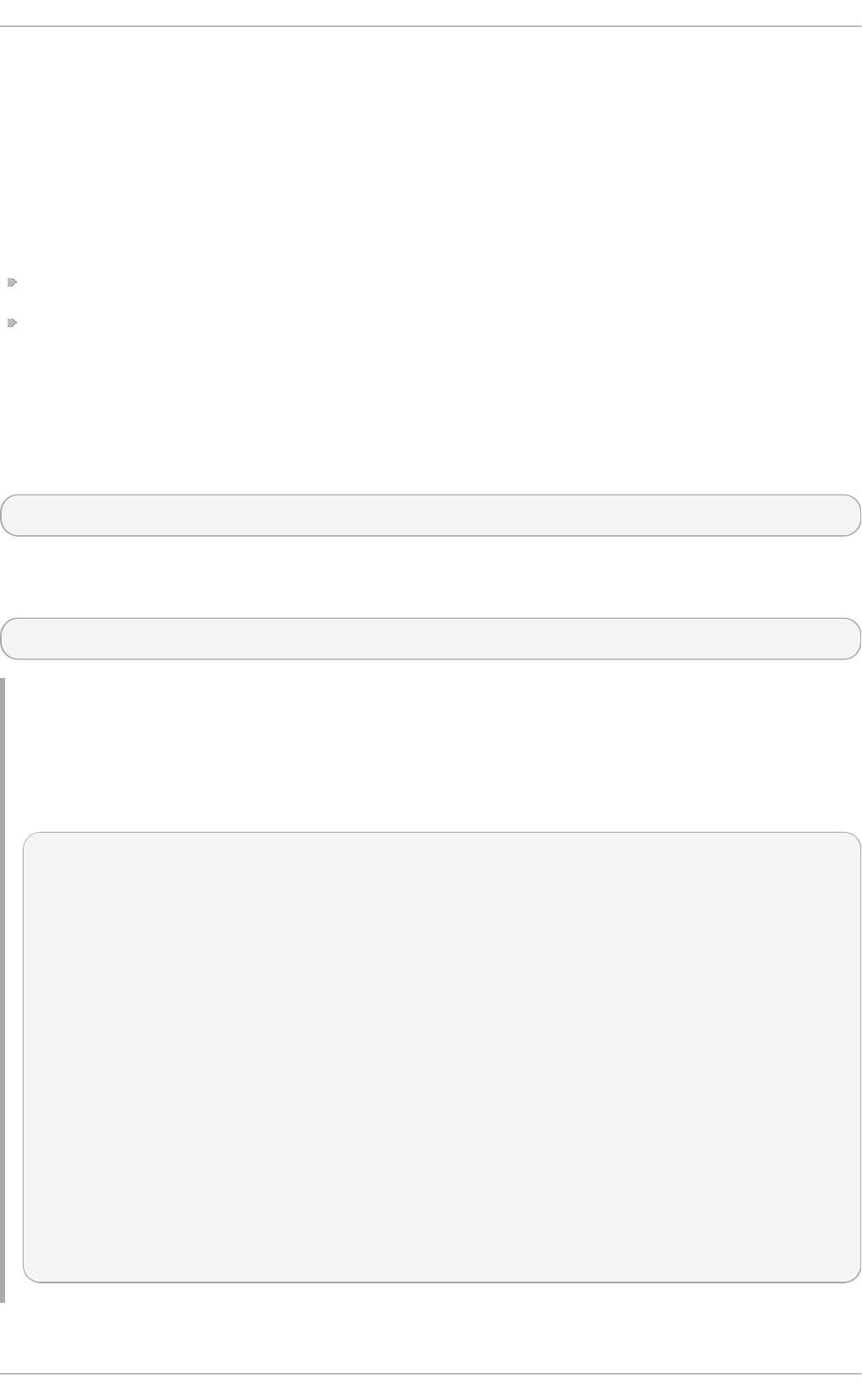
All of yum's list commands allow you to filter the results by appending one or more glob expressions
as arguments. Glob expressions are normal strings of characters which contain one or more of the
wildcard characters * (which expands to match any character subset) and ? (which expands to
match any single character).
Be careful to escape the glob expressions when passing them as arguments to a yum command,
otherwise the Bash shell will interpret these expressions as pathname expansions, and potentially
pass all files in the current directory that match the global expressions to yum. To make sure the glob
expressions are passed to yum as intended, use one of the following methods:
escape the wildcard characters by preceding them with a backslash character
double-quote or single-quote the entire glob expression.
Examples in the following section demonstrate usage of both these methods.
7.2.2. List ing Packages
To list information on all installed and available packages type the following at a shell prompt:
yum l i st al l
To list installed and available packages that match inserted glob expressions use the following
command:
yum list glob_expression…
Example 7.4 . List in g ABRT - relat ed packag es
Packages with various ABRT add-ons and plug-ins either begin with “abrt-addon-”, or “ abrt-
plugin-” . To list these packages, type the following command at a shell prompt. Note how the
wildcard characters are escaped with a backslash character:
~]$ yum list abrt-addon\* abrt-plugin\*
Loaded plugins: langpacks, product-id, subscription-manager
Updating Red Hat repositories.
INFO:rhsm-app.repolib:repos updated: 0
Installed Packages
abrt-addon-ccpp.x86_64 1.0.7-5.el6
@rhel
abrt-addon-kerneloops.x86_64 1.0.7-5.el6
@rhel
abrt-addon-python.x86_64 1.0.7-5.el6
@rhel
abrt-plugin-bugzilla.x86_64 1.0.7-5.el6
@rhel
abrt-plugin-logger.x86_64 1.0.7-5.el6
@rhel
abrt-plugin-sosreport.x86_64 1.0.7-5.el6
@rhel
abrt-plugin-ticketuploader.x86_64 1.0.7-5.el6
@rhel
To list all packages installed on your system use the i nstal l ed keyword. The rightmost column in
Red Hat Ent erprise Linux 7 Syst em Administ rat or's G uide
50
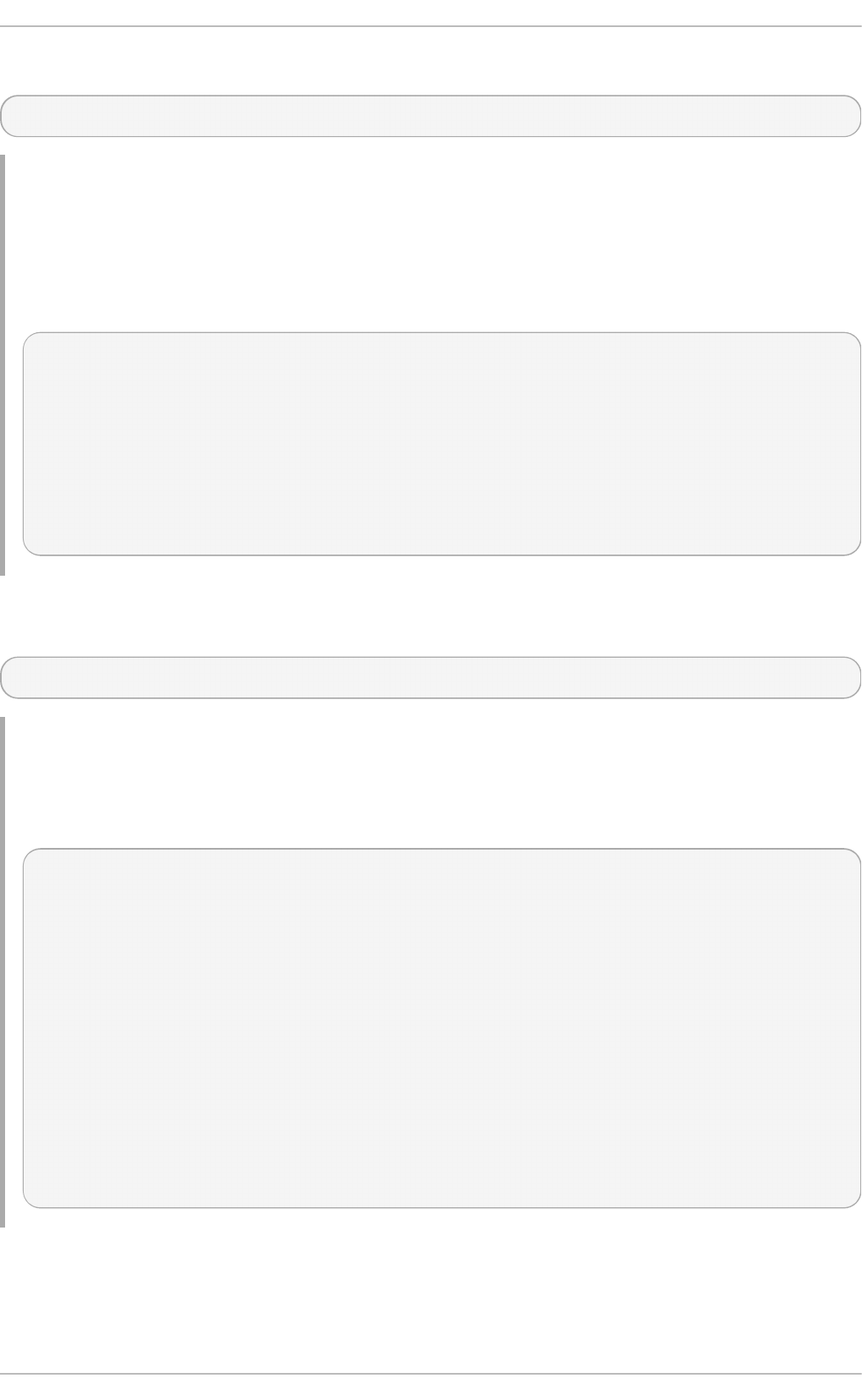
the output lists the repository from which the package was retrieved.
yum l i st i nstal l ed glob_expression…
Example 7.5. List in g all in st alled versio n s o f th e krb packag e
The following example shows how to list all installed packages that begin with “krb” followed by
exactly one character and a hyphen. This is useful when you want to list all versions of certain
component as these are distinguished by numbers. The entire glob expression is quoted to ensure
proper processing.
~]$ yum list installed "krb?-*"
Loaded plugins: langpacks, product-id, subscription-manager
Updating Red Hat repositories.
INFO:rhsm-app.repolib:repos updated: 0
Installed Packages
krb5-libs.x86_64 1.8.1-3.el6
@rhel
krb5-workstation.x86_64 1.8.1-3.el6
@rhel
To list all packages in all enabled repositories that are available to install, use the command in the
following form:
yum l i st available glob_expression…
Example 7.6 . List in g availab le g st reamer p lu g - in s
For instance, to list all available packages with names that contain “ gstreamer” and then “plugin”,
run the following command:
~]$ yum list available gstreamer\*plugin\*
Loaded plugins: langpacks, product-id, subscription-manager
Updating Red Hat repositories.
INFO:rhsm-app.repolib:repos updated: 0
Available Packages
gstreamer-plugins-bad-free.i686 0.10.17-4.el6
rhel
gstreamer-plugins-base.i686 0.10.26-1.el6
rhel
gstreamer-plugins-base-devel.i686 0.10.26-1.el6
rhel
gstreamer-plugins-base-devel.x86_64 0.10.26-1.el6
rhel
gstreamer-plugins-good.i686 0.10.18-1.el6
rhel
List ing Repo sit o rie s
Chapt er 7 . Yum
51
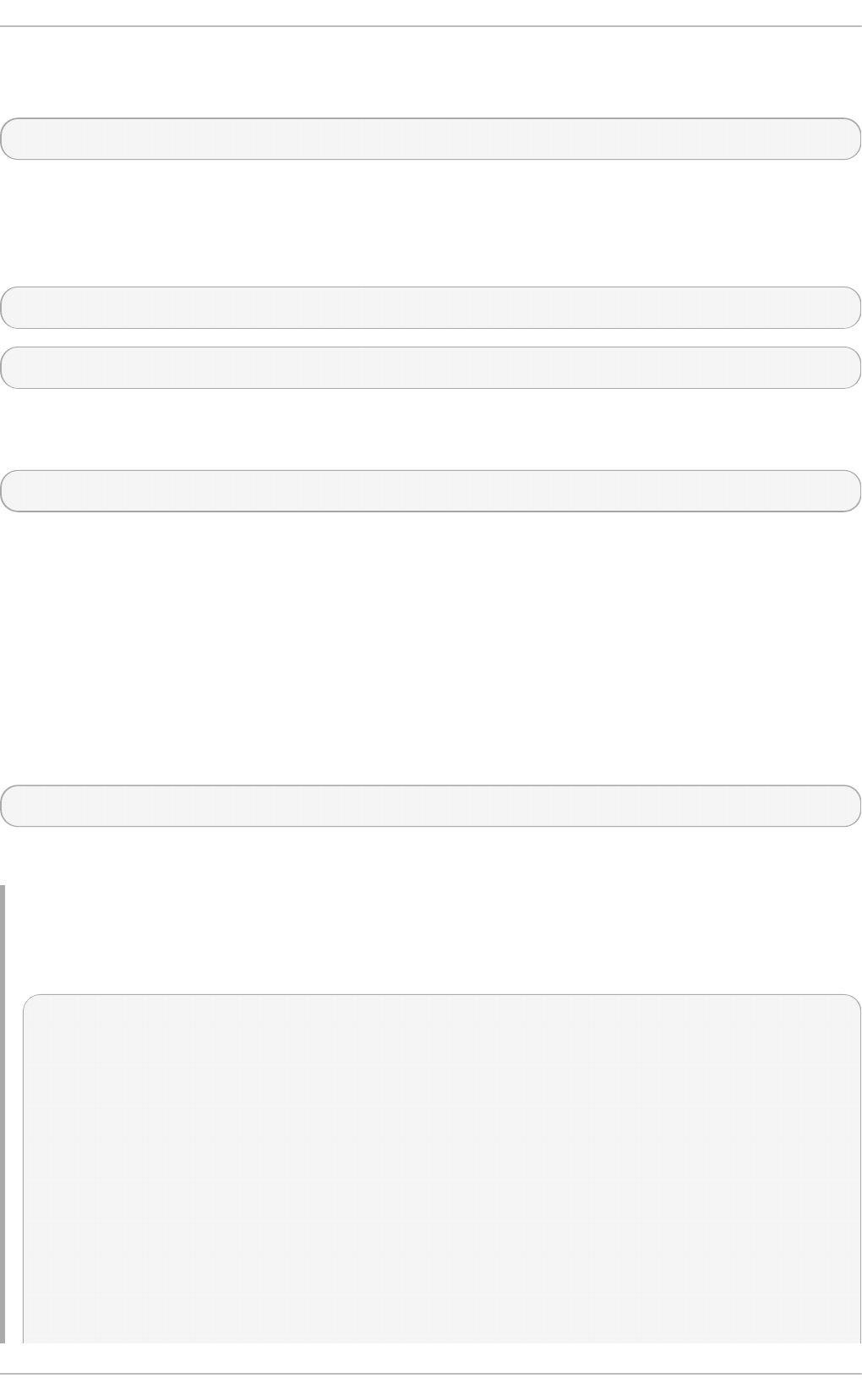
To list the repository ID, name, and number of packages for each enabled repository on your system,
use the following command:
yum repo l i st
To list more information about these repositories, add the -v option. With this option enabled,
information including the file name, overall size, date of the last update, and base URL are displayed
for each listed repository. As an alternative, you can use the repo i nfo command that produces the
same output.
yum repo l i st -v
yum repo i nfo
To list both enabled and disabled repositories use the following command. A status column is added
to the output list to show which of the repositories are enabled.
yum repo l i st al l
By passing d i sabl ed as a first argument, you can reduce the command output to disabled
repositories. For further specification you can pass the ID or name of repositories or related
glob_expressions as arguments. Note that if there is an exact match between the repository ID or
name and the inserted argument, this repository is listed even if it does not pass the enabled or
disabled filter.
7.2.3. Displaying Package Informat ion
To display information about one or more packages, use the following command (glob expressions
are valid here as well):
yum i nfo package_name…
Replace package_name with the name of the package.
Example 7.7. Disp layin g in f o rmat io n on t h e ab rt p ackag e
To display information about the abrt package, type:
~]$ yum info abrt
Loaded plugins: langpacks, product-id, subscription-manager
Updating Red Hat repositories.
INFO:rhsm-app.repolib:repos updated: 0
Installed Packages
Name : abrt
Arch : x86_64
Version : 1.0.7
Release : 5.el6
Size : 578 k
Repo : installed
From repo : rhel
Summary : Automatic bug detection and reporting tool
URL : https://fedorahosted.org/abrt/
Red Hat Ent erprise Linux 7 Syst em Administ rat or's G uide
52
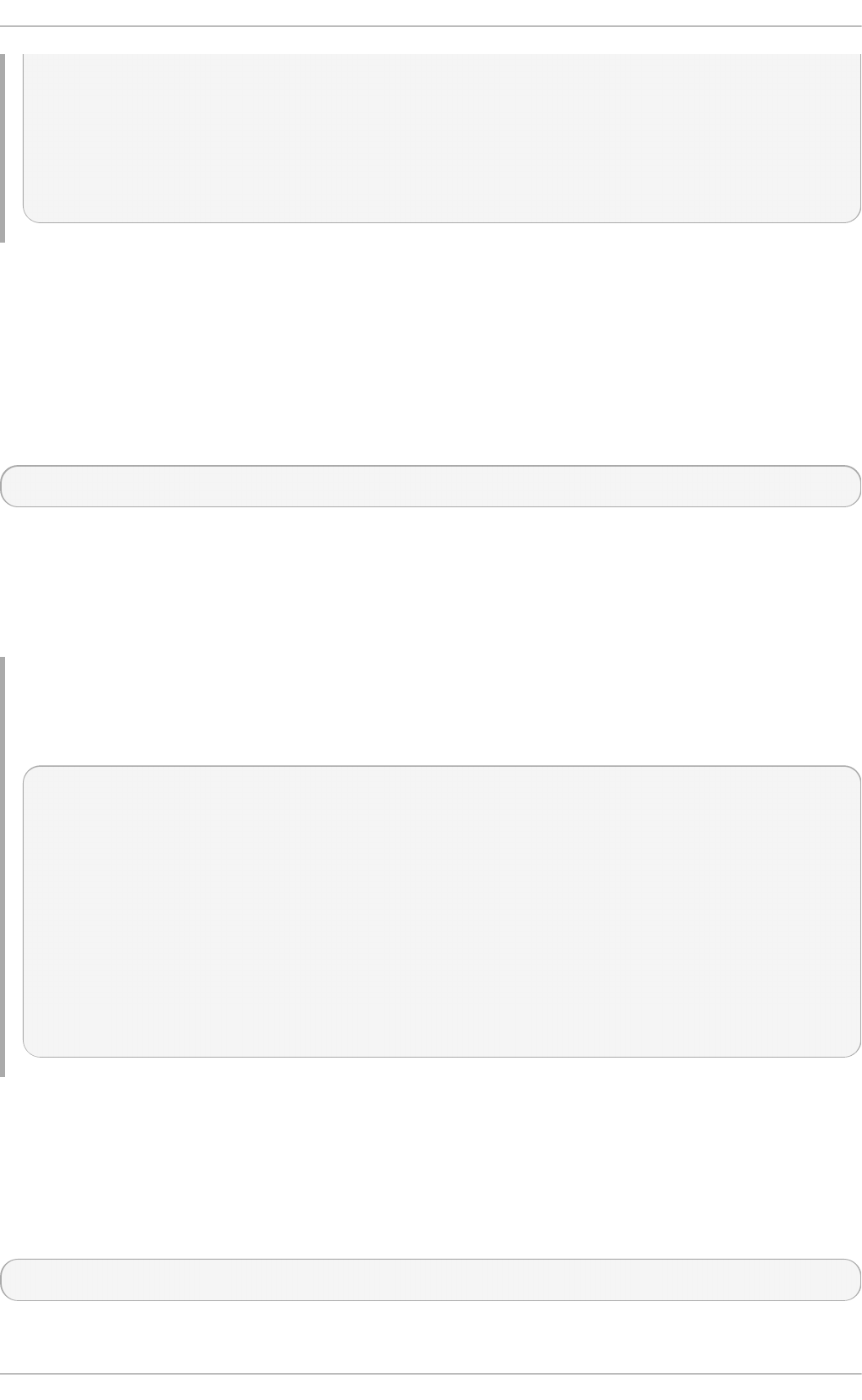
License : GPLv2+
Description: abrt is a tool to help users to detect defects in
applications
: and to create a bug report with all informations needed
by
: maintainer to fix it. It uses plugin system to extend its
: functionality.
The yum info package_name command is similar to the rpm -q --info package_name
command, but provides as additional information the ID of the yum repository the RPM package is
found in (look for the Fro m repo: line in the output).
Using yum db
You can also query the yum database for alternative and useful information about a package by
using the following command:
yumdb i nfo package_name
This command provides additional information about a package, including the checksum of the
package (and the algorithm used to produce it, such as SHA-256), the command given on the
command line that was invoked to install the package (if any), and the reason why the package is
installed on the system (where user indicates it was installed by the user, and dep means it was
brought in as a dependency).
Example 7.8. Q u eryin g yu md b f o r in f o rmat io n on t h e yu m p ackag e
To display additional information about the yum package, type:
~]$ yumdb info yum
Loaded plugins: langpacks, product-id, subscription-manager
yum-3.2.27-4.el6.noarch
checksum_data =
23d337ed51a9757bbfbdceb82c4eaca9808ff1009b51e9626d540f44fe95f771
checksum_type = sha256
from_repo = rhel
from_repo_revision = 1298613159
from_repo_timestamp = 1298614288
installed_by = 4294967295
reason = user
releasever = 6.1
For more information on the yumdb command, see the yumdb(8) manual page.
7.2.4 . Inst alling Packages
To install a single package and all of its non-installed dependencies, enter a command in the
following form as ro o t:
yum i nstal l package_name
Chapt er 7 . Yum
53
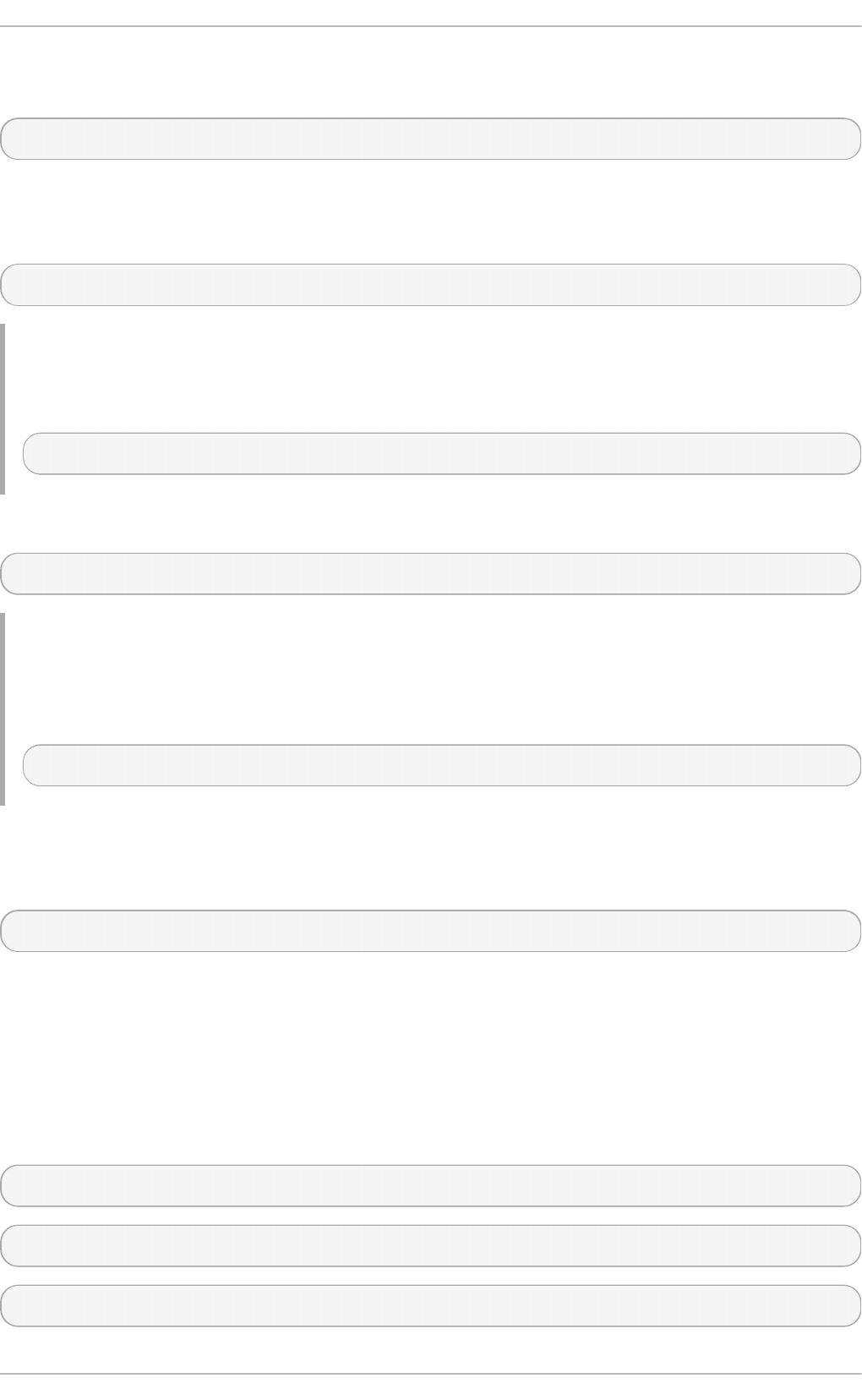
You can also install multiple packages simultaneously by appending their names as arguments. To
do so, type as ro o t:
yum i nstal l package_name package_name…
If you are installing packages on a multilib system, such as an AMD64 or Intel64 machine, you can
specify the architecture of the package (as long as it is available in an enabled repository) by
appending .arch to the package name:
yum i nstal l package_name.arch
Example 7.9 . In st allin g p ackag es o n mu lt ilib syst em
To install the sqlite package for the i686 architecture, type:
~]# yum i nstal l sqlite.i686
You can use glob expressions to quickly install multiple similarly named packages. Execute as ro o t:
yum i nstal l glob_expression…
Example 7.10. In st allin g all au dacio u s p lu g in s
Global expressions are useful when you want to install several packages with similar names. To
install all audacious plug-ins, use the command in the following form:
~]# yum i nstal l audacious-plugins-\*
In addition to package names and glob expressions, you can also provide file names to yum
i nstal l . If you know the name of the binary you want to install, but not its package name, you can
give yum install the path name. As ro o t, type:
yum install /usr/sbin/named
Yum then searches through its package lists, finds the package which provides /usr/sbin/named,
if any, and prompts you as to whether you want to install it.
As you can see in the above examples, the yum install command does not require strictly defined
arguments. It can process various formats of package names and glob expressions, which makes
installation easier for users. On the other hand, it takes some time until yu m parses the input
correctly, especially if you specify a large number of packages. To optimize the package search, you
can use the following commands to explicitly define how to parse the arguments:
yum install-n name
yum install-na name.architecture
yum install-nevra name-epoch:version-release.architecture
Red Hat Ent erprise Linux 7 Syst em Administ rat or's G uide
54
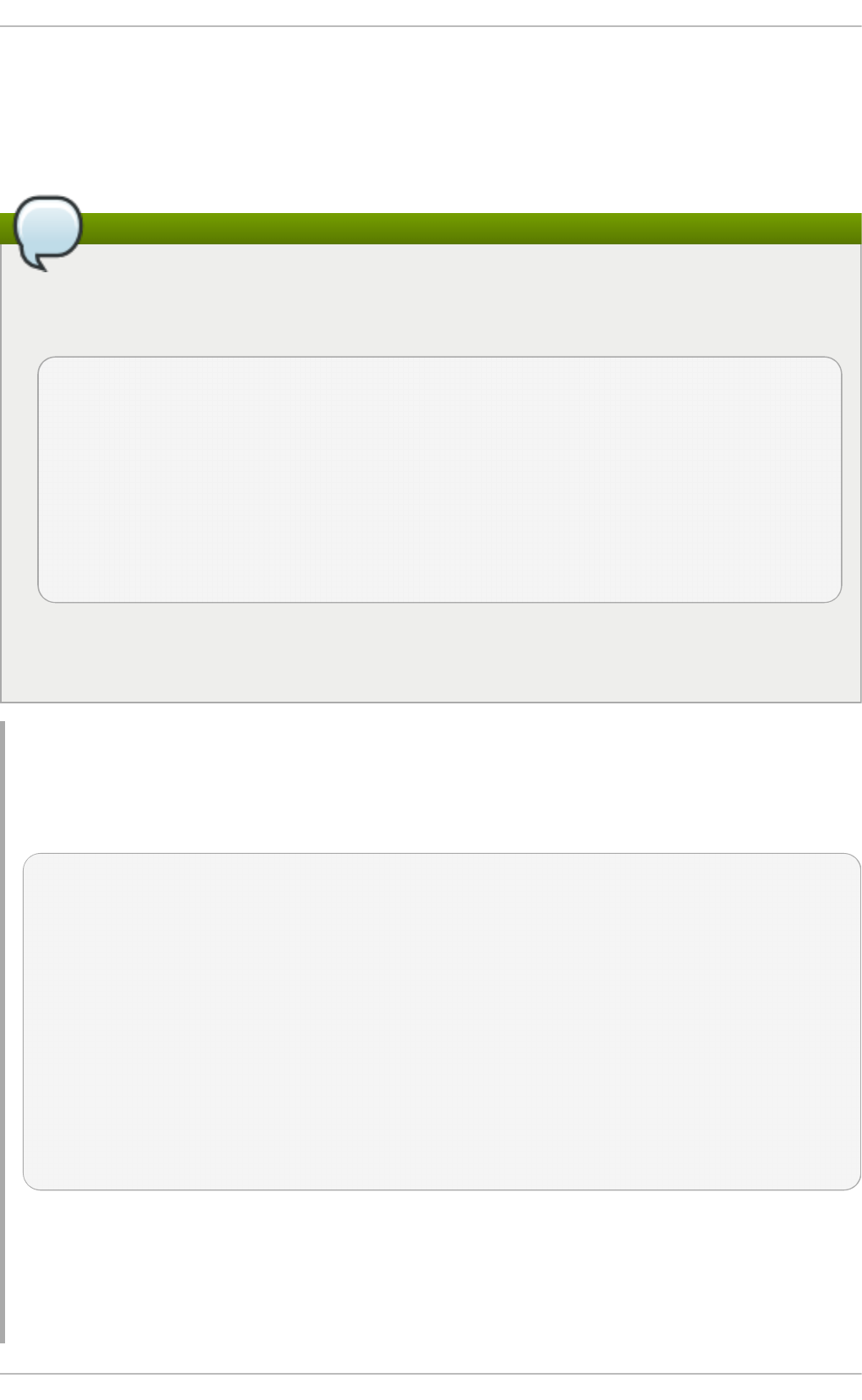
With install-n, yu m interprets name as the exact name of the package. The i nstal l -na
command tells yu m that the subsequent argument contains the package name and architecture
divided by the dot character. With install-nevra, yu m will expect an argument in the form name-
epoch:version-release.architecture. Similarly, you can use yum remove-n, yum remove-na, and yum
remove-nevra when searching for packages to be removed.
Note
If you know you want to install the package that contains the named binary, but you do not
know in which bin or sbin directory is the file installed, use the yum provides command
with a glob expression:
~]# yum provides "*bin/named"
Loaded plugins: langpacks, product-id, subscription-manager
Updating Red Hat repositories.
INFO:rhsm-app.repolib:repos updated: 0
32:bind-9.7.0-4.P1.el6.x86_64 : The Berkeley Internet Name Domain
(BIND)
: DNS (Domain Name System) server
Repo : rhel
Matched from:
Filename : /usr/sbin/named
yum provides "*/file_name" is a common and useful trick to find the package(s) that
contain file_name.
Example 7.11. In st allat io n Process
The following example provides an overview of installation with use of yu m. To download and
install the latest version of the httpd package, execute as ro o t:
~]# yum install httpd
Loaded plugins: langpacks, product-id, subscription-manager
Resolving Dependencies
--> Running transaction check
---> Package httpd.x86_64 0:2.4.6-12.el7 will be updated
---> Package httpd.x86_64 0:2.4.6-13.el7 will be an update
--> Processing Dependency: 2.4.6-13.el7 for package: httpd-2.4.6-
13.el7.x86_64
--> Running transaction check
---> Package httpd-tools.x86_64 0:2.4.6-12.el7 will be updated
---> Package httpd-tools.x86_64 0:2.4.6-13.el7 will be an update
--> Finished Dependency Resolution
Dependencies Resolved
After executing the above command, yu m loads the necessary plug-ins and runs the transaction
check. In this case, httpd is already installed. Since the installed package is older than the latest
currently available version, it will be updated. The same applies to the httpd-tools package that
httpd depends on. Then, a transaction summary is displayed:
Chapt er 7 . Yum
55
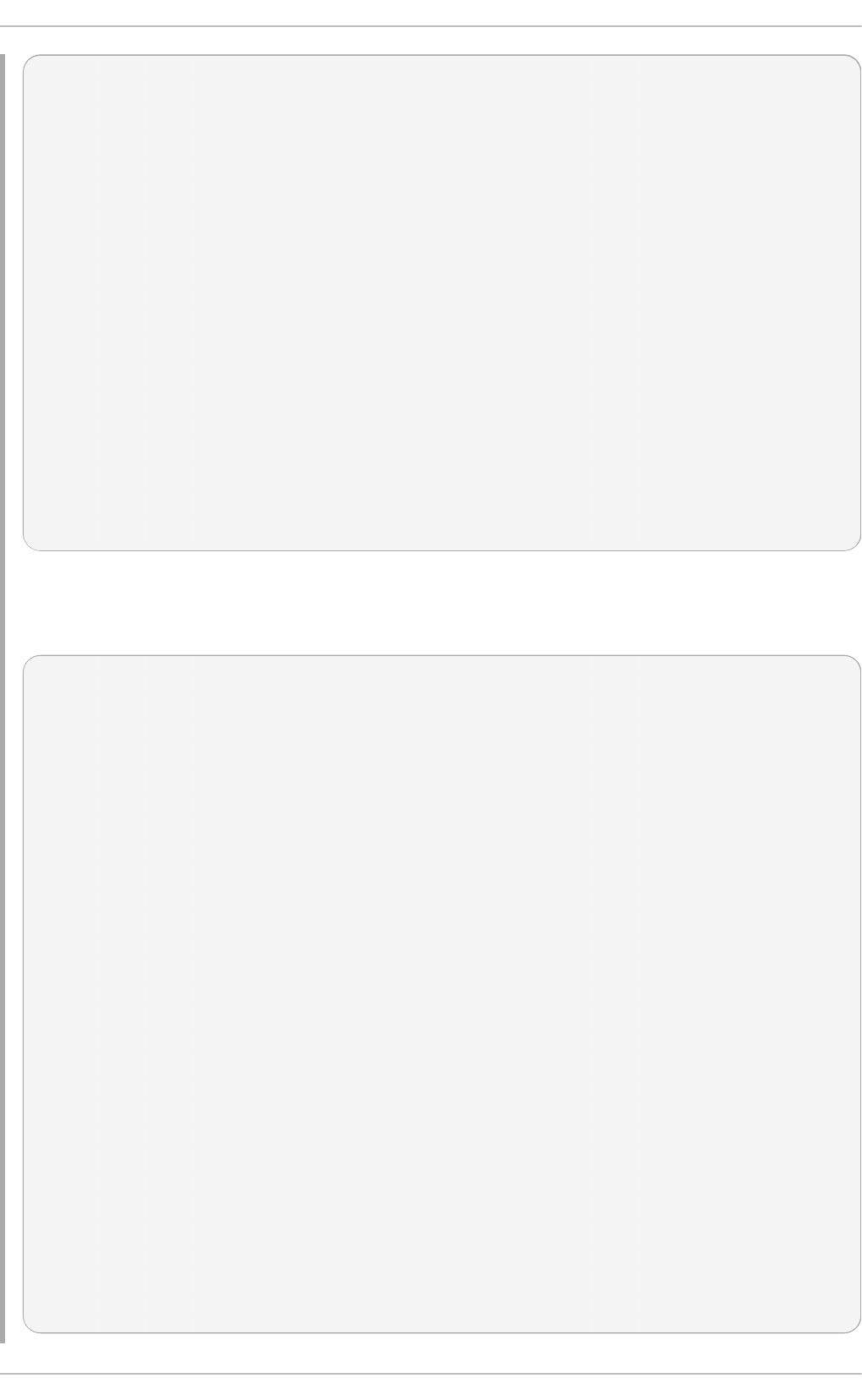
======================================================================
==========
Package Arch Version Repository
Size
======================================================================
==========
Updating:
httpd x86_64 2.4.6-13.el7 rhel-x86_64-server-7
1.2 M
Updating for dependencies:
httpd-tools x86_64 2.4.6-13.el7 rhel-x86_64-server-7
77 k
Transaction Summary
======================================================================
==========
Upgrade 1 Package (+1 Dependent package)
Total size: 1.2 M
Is this ok [y/d/N]:
In this step yu m prompts you to confirm the installation. Apart from y (yes) and N (no) options, you
can choose d (download only) to download the packages but not to install them directly. If you
choose y, the installation proceeds with the following messages until it is finished successfully.
Downloading packages:
Running transaction check
Running transaction test
Transaction test succeeded
Running transaction
Updating : httpd-tools-2.4.6-13.el7.x86_64
1/4
Updating : httpd-2.4.6-13.el7.x86_64
2/4
Cleanup : httpd-2.4.6-12.el7.x86_64
3/4
Cleanup : httpd-tools-2.4.6-12.el7.x86_64
4/4
Verifying : httpd-2.4.6-13.el7.x86_64
1/4
Verifying : httpd-tools-2.4.6-13.el7.x86_64
2/4
Verifying : httpd-tools-2.4.6-12.el7.x86_64
3/4
Verifying : httpd-2.4.6-12.el7.x86_64
4/4
Updated:
httpd.x86_64 0:2.4.6-13.el7
Dependency Updated:
httpd-tools.x86_64 0:2.4.6-13.el7
Complete!
Red Hat Ent erprise Linux 7 Syst em Administ rat or's G uide
56
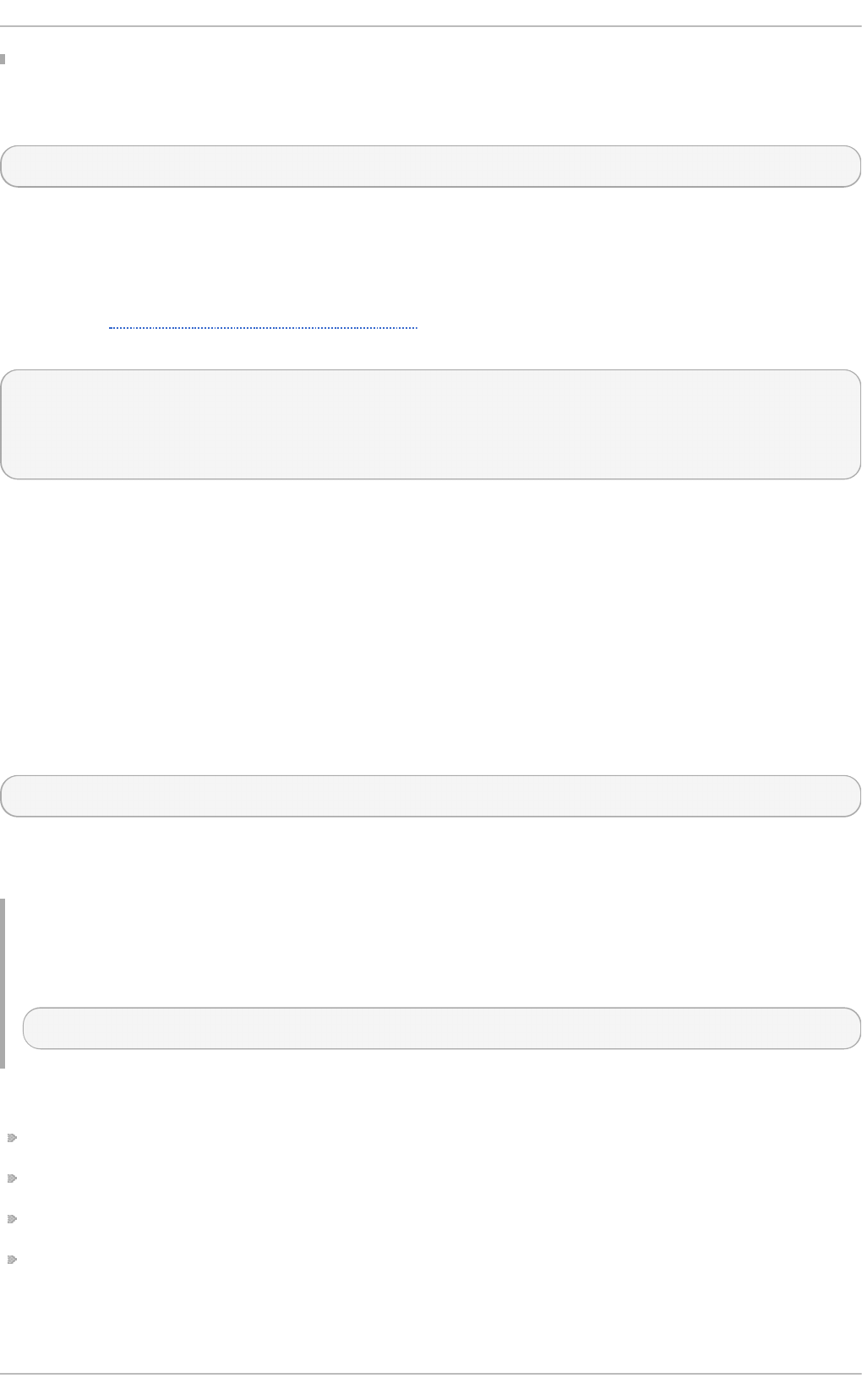
To install a previously downloaded package from the local directory on your system, use the
following command:
yum localinstall path
Replace path with the path to the package you want to install.
7.2.5. Downloading Packages
As shown in Example 7.11, “Installation Process” , at a certain point of installation process you are
prompted to confirm the installation with the following message:
...
Total size: 1.2 M
Is this ok [y/d/N]:
...
With the d option, yum downloads the packages without installing them immediately. You can install
these packages later offline with the yum localinstall command or you can share them with a
different device. Downloaded packages are saved in one of the subdirectories of the cache directory,
by default
/var/cache/yum/$basearch/$releasever/packages/. The downloading proceeds in
background mode so that you can use yu m for other operations in parallel.
7.2.6. Removing Packages
Similarly to package installation, yum enables you to uninstall them. To uninstall a particular
package, as well as any packages that depend on it, run the following command as ro o t:
yum remove package_name…
As when you install multiple packages, you can remove several at once by adding more package
names to the command.
Example 7.12. Remo vin g several p ackag es
To remove totem, type the following at a shell prompt:
~]# yum remove totem
Similar to i nstal l , remove can take these arguments:
package names
glob expressions
file lists
package provides
Chapt er 7 . Yum
57
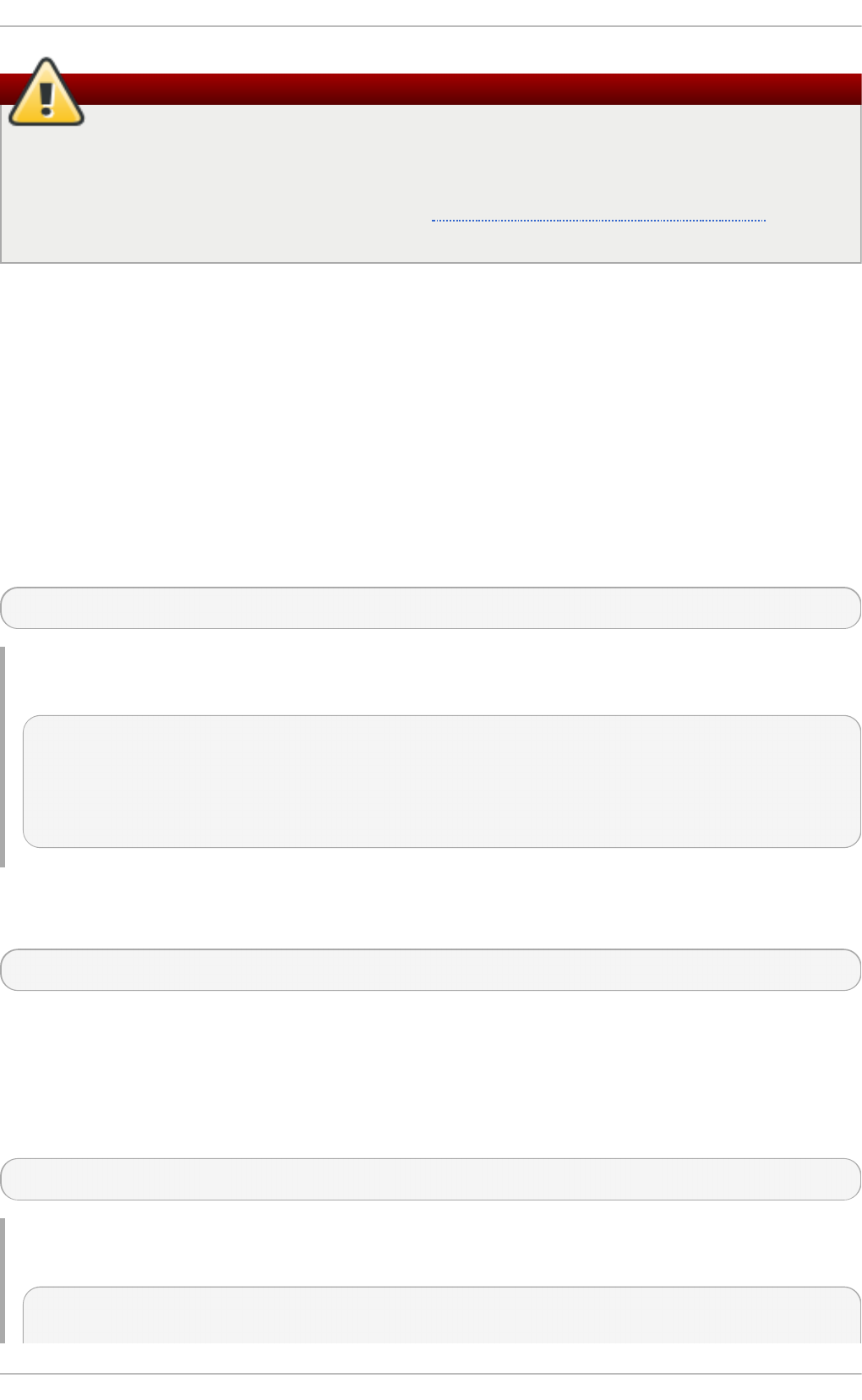
Warning
Yum is not able to remove a package without also removing packages which depend on it.
This type of operation, which can only be performed by R PM, is not advised, and can
potentially leave your system in a non-functioning state or cause applications to not work
correctly or crash. For further information, see Section A.2.2, “Uninstalling Packages” in the
RPM chapter.
7.3. Working wit h Package Groups
A package group is a collection of packages that serve a common purpose, for instance System
Tools or Sound and Video. Installing a package group pulls a set of dependent packages, saving time
considerably. The yum groups command is a top-level command that covers all the operations that
act on package groups in yum.
7.3.1. List ing Package Groups
The summary option is used to view the number of installed groups, available groups, available
environment groups, and both installed and available language groups:
yum groups summary
Example 7.13. Example o ut p u t of yu m g ro up s su mmary
~]$ yum g ro ups summary
Loaded plugins: langpacks, product-id, subscription-manager
Available Environment Groups: 12
Installed Groups: 10
Available Groups: 12
To list all package groups from yum repositories add the l i st option. You can filter the command
output by group names.
yum g ro up l i st glob_expression…
Several optional arguments can be passed to this command, including hi d d en to list also groups
not marked as user visible, and ids to list group IDs. You can add language, environment,
i nstal l ed , or available options to reduce the command output to a specific group type.
To list mandatory and optional packages contained in a particular group, use the following
command:
yum g ro up i nfo glob_expression…
Example 7.14 . Viewin g in f ormat io n on t h e Lib reO f f ice p ackag e g ro up
~]$ yum g ro up i nfo LibreOffice
Loaded plugins: langpacks, product-id, subscription-manager
Red Hat Ent erprise Linux 7 Syst em Administ rat or's G uide
58
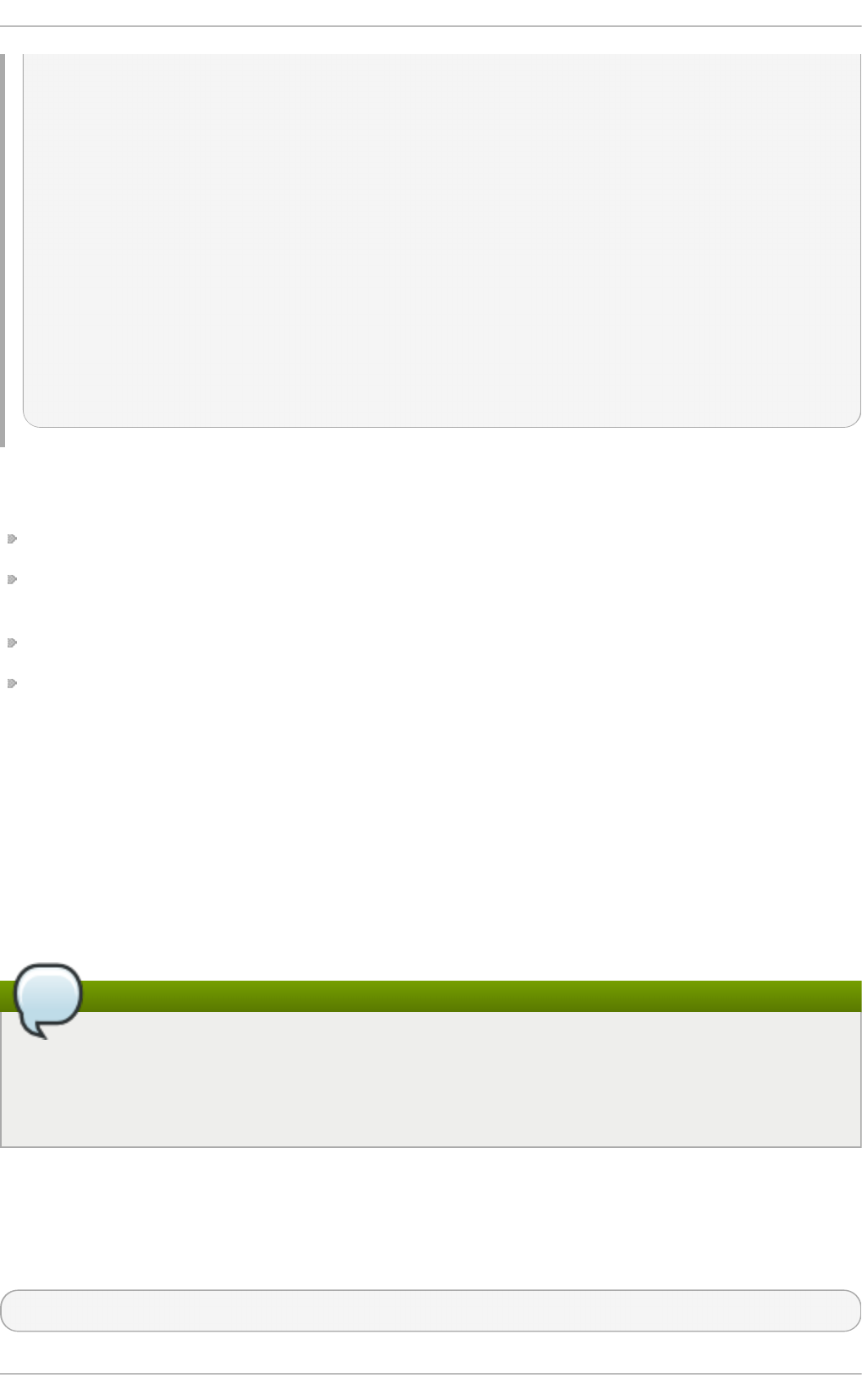
Group: LibreOffice
Group-Id: libreoffice
Description: LibreOffice Productivity Suite
Mandatory Packages:
=libreoffice-calc
libreoffice-draw
-libreoffice-emailmerge
libreoffice-graphicfilter
=libreoffice-impress
=libreoffice-math
=libreoffice-writer
+libreoffice-xsltfilter
Optional Packages:
libreoffice-base
libreoffice-pyuno
As you can see in the above example, the packages included in the package group can have
different states that are marked with the following symbols:
" - " — Package is not installed and it will not be installed as a part of the package group.
" + " — Package is not installed but it will be installed on the next yum upgrade or yum group
upgrade.
" = " — Package is installed and it was installed as a part of the package group.
no symbol — Package is installed but it was installed outside of the package group. This means
that the yum group remove will not remove these packages.
These distinctions take place only when the group_command configuration parameter is set to
objects, which is the default setting. Set this parameter to a different value if you do not want yum to
track if a package was installed as a part of the group or separately, which will make "no symbol"
packages equivalent to "=" packages.
You can alter the above package states using the yum group mark command. For example, yum
group mark packages marks any given installed packages as members of a specified group. To
avoid installation of new packages on group update, use yum group mark blacklist. See the
yum(8) man page for more information on capabilities of yum group mark.
Note
You can identify an environmental group with use of the @^ prefix and a package group can
be marked with @. When using yum g ro up l i st, i nfo , i nstal l , or remove, pass
@group_name to specify a package group, @^group_name to specify an environmental group,
or group_name to include both.
7.3.2. Inst alling a Package Group
Each package group has a name and a group ID (groupid). To list the names of all package groups,
and their group IDs, which are displayed in parentheses, type:
yum group list ids
Chapt er 7 . Yum
59
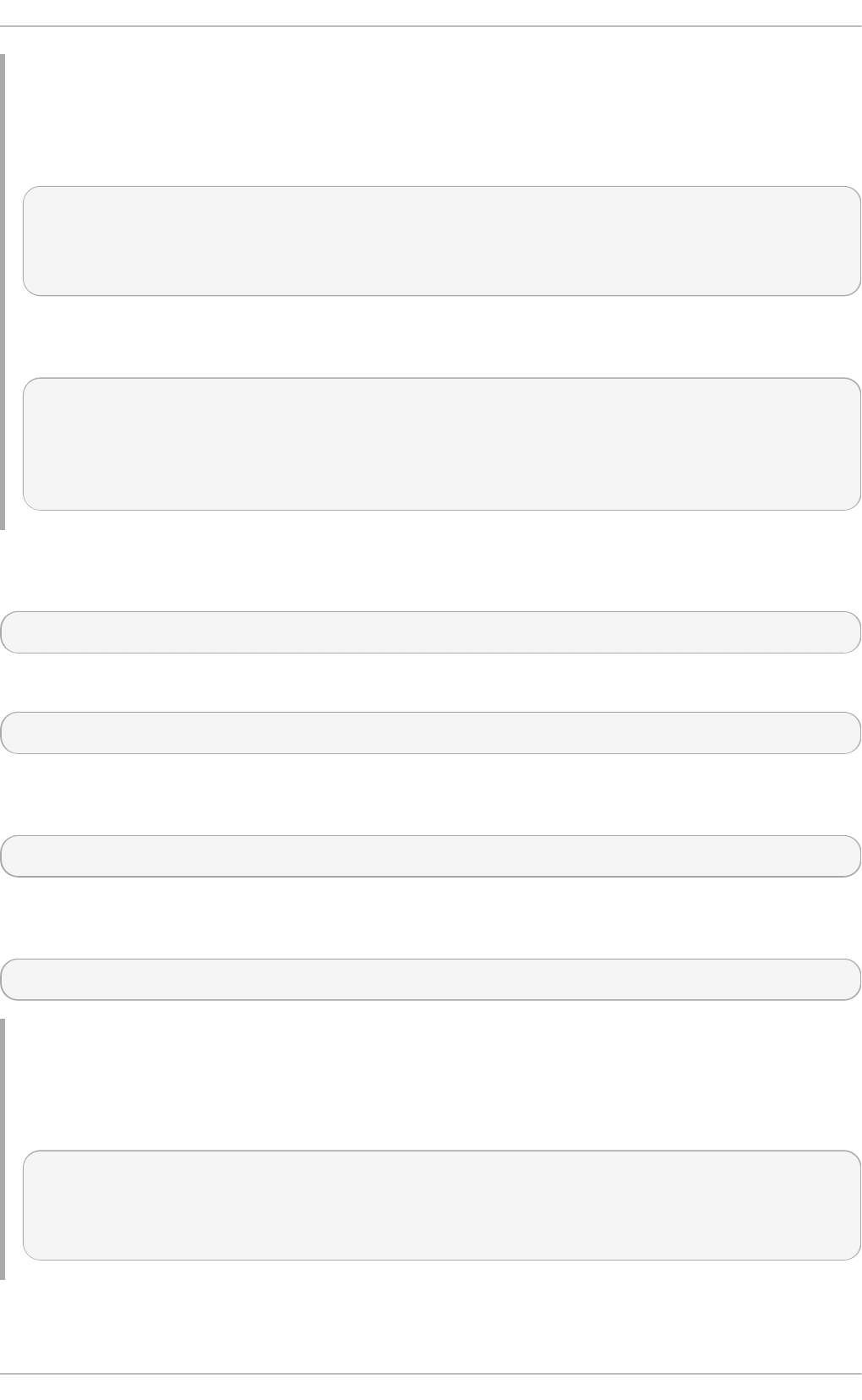
Example 7.15. Fin d in g name an d g ro u pid o f a p ackag e g rou p
To find the name or ID of a package group, for example a group related to the KDE desktop
environment, type:
~]$ yum group list ids kde\*
Available environment groups:
KDE Plasma Workspaces (kde-desktop-environment)
Done
Some groups are hidden by settings in the configured repositories. For example, on a server,
make use of the hi d d en command option:
~]$ yum group list hidden ids kde\*
Loaded plugins: product-id, subscription-manager
Available Groups:
KDE (kde-desktop)
Done
You can install a package group by passing its full group name, without the groupid part, to the
g ro up i nstal l command. As ro o t, type:
yum g ro up i nstal l "group name"
You can also install by groupid. As ro o t, execute the following command:
yum g ro up i nstal l groupid
You can pass the groupid or quoted group name to the i nstal l command if you prepend it with an
@ symbol, which tells yum that you want to perform g ro up i nstal l . As ro o t, type:
yum i nstal l @ group
Replace group with the groupid or quoted group name. The same logic applies to environmental
groups:
yum i nstal l @^group
Example 7.16 . Fo u r eq u ivalen t ways o f in st allin g t h e KD E Deskt o p g ro up
As mentioned before, you can use four alternative, but equivalent ways to install a package group.
For KDE Desktop, the commands look as follows:
~]# yum group install "KDE Desktop"
~]# yum group install kde-desktop
~]# yum install @"KDE Desktop"
~]# yum install @kde-desktop
7.3.3. Removing a Package Group
Red Hat Ent erprise Linux 7 Syst em Administ rat or's G uide
60
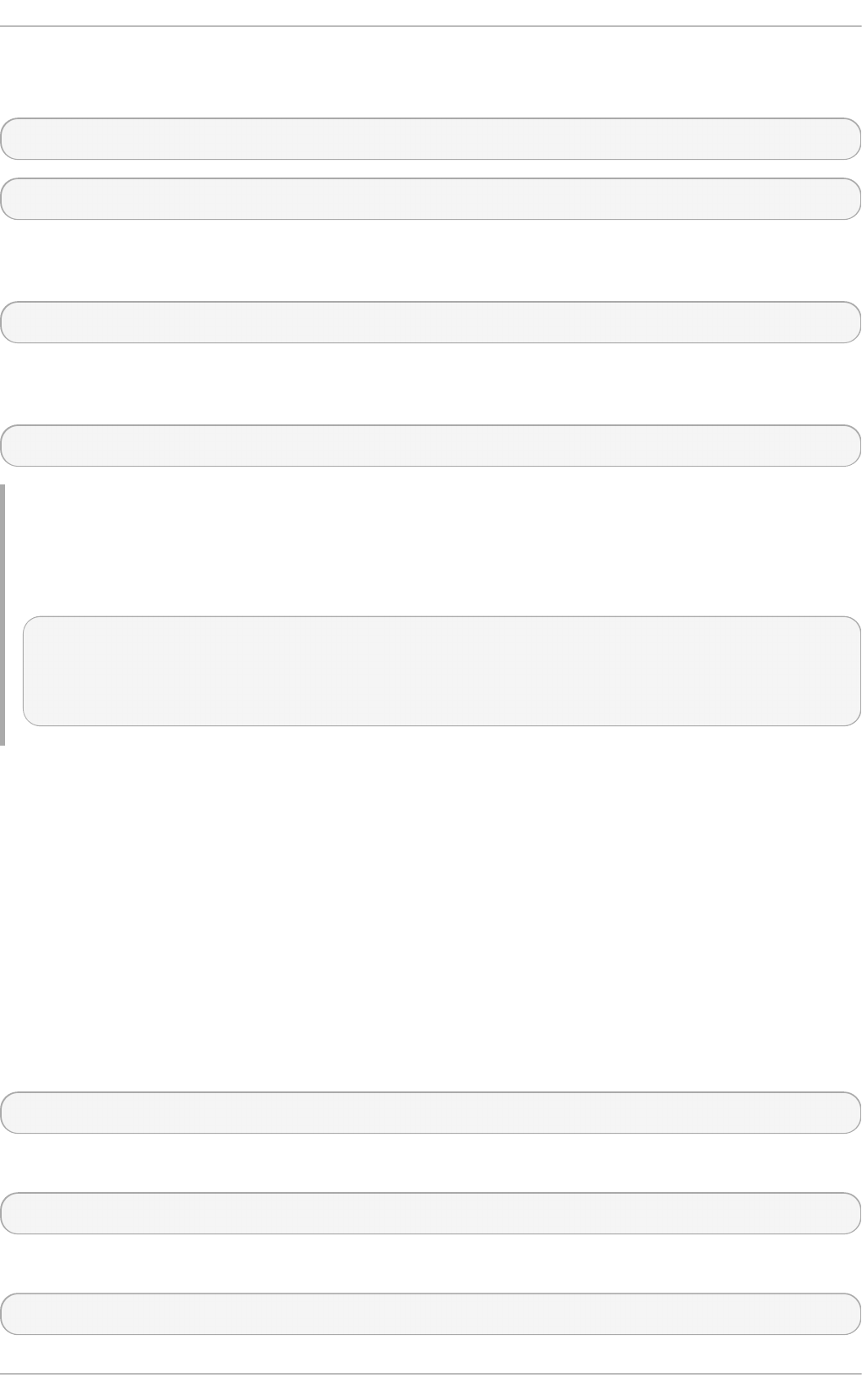
You can remove a package group using syntax similar to the i nstal l syntax, with use of either
name of the package group or its id. As ro o t, type:
yum group remove group_name
yum group remove groupid
Also, you can pass the groupid or quoted name to the remove command if you prepend it with an @-
symbol, which tells yum that you want to perform group remove. As ro o t, type:
yum remove @group
Replace group with the groupid or quoted group name. Similarly, you can replace an environmental
group:
yum remove @^group
Example 7.17. Four eq u ivalen t ways o f remo vin g t h e KDE Desktop g ro u p
Similarly to install, you can use four alternative, but equivalent ways to remove a package group.
For KDE Desktop, the commands look as follows:
~]# yum group remove "KDE Desktop"
~]# yum group remove kde-desktop
~]# yum remove @"KDE Desktop"
~]# yum remove @kde-desktop
7.4. Working wit h Transact ion Hist ory
The yum history command enables users to review information about a timeline of yum
transactions, the dates and times they occurred, the number of packages affected, whether these
transactions succeeded or were aborted, and if the RPM database was changed between
transactions. Additionally, this command can be used to undo or redo certain transactions. All
history data is stored in the history DB in the /var/lib/yum/history/ directory.
7.4 .1. List ing T ransact ions
To display a list of the twenty most recent transactions, as ro o t, either run yum history with no
additional arguments, or type the following at a shell prompt:
yum hi sto ry l i st
To display all transactions, add the all keyword:
yum hi sto ry l i st al l
To display only transactions in a given range, use the command in the following form:
yum hi sto ry l i st start_id..end_id
Chapt er 7 . Yum
61
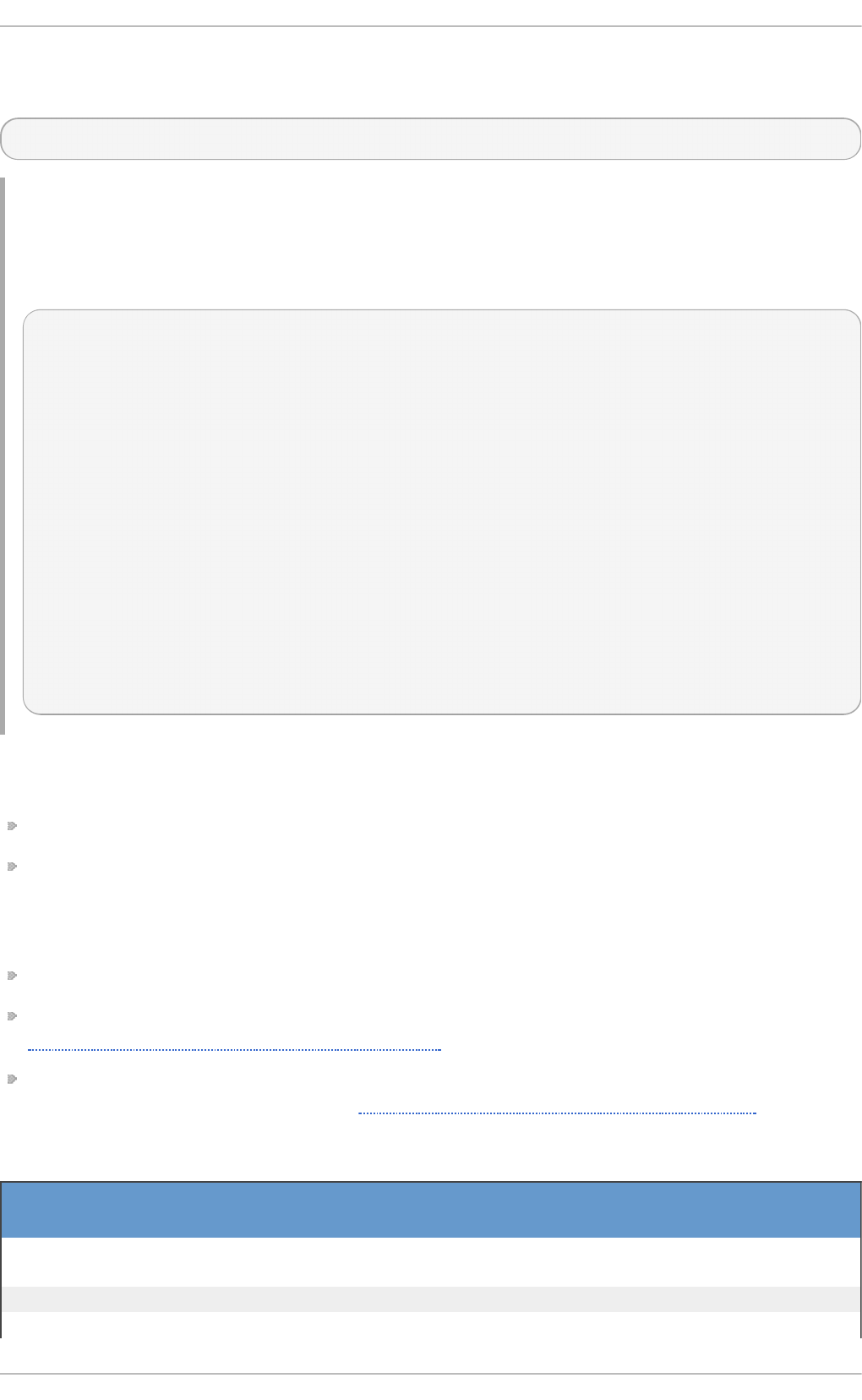
You can also list only transactions regarding a particular package or packages. To do so, use the
command with a package name or a glob expression:
yum hi sto ry l i st glob_expression…
Example 7.18. List in g t he f ive o ld est t ran sact io n s
In the output of yum history list, the most recent transaction is displayed at the top of the list.
To display information about the five oldest transactions stored in the history data base, type:
~]# yum history list 1..5
Loaded plugins: langpacks, product-id, subscription-manager
ID | Login user | Date and time | Action(s)
| Altered
----------------------------------------------------------------------
---------
5 | User <user> | 2013-07-29 15:33 | Install |
1
4 | User <user> | 2013-07-21 15:10 | Install |
1
3 | User <user> | 2013-07-16 15:27 | I, U |
73
2 | System <unset> | 2013-07-16 15:19 | Update |
1
1 | System <unset> | 2013-07-16 14:38 | Install |
1106
history list
All forms of the yum history list command produce tabular output with each row consisting of
the following columns:
ID — an integer value that identifies a particular transaction.
Login user — the name of the user whose login session was used to initiate a transaction. This
information is typically presented in the Full Name <username> form. For transactions that
were not issued by a user (such as an automatic system update), System <unset> is used
instead.
Date and time — the date and time when a transaction was issued.
Action(s) — a list of actions that were performed during a transaction as described in
Table 7.1, “Possible values of the Action(s) field”.
Al tered — the number of packages that were affected by a transaction, possibly followed by
additional information as described in Table 7.2, “Possible values of the Altered field” .
T ab le 7.1. Po ssib le valu es o f t he Act io n ( s) f ield
Act io n Ab b revi at i
o n
D escri p t io n
D o wng rad e D At least one package has been downgraded to an older
version.
Erase E At least one package has been removed.
Instal l I At least one new package has been installed.
Red Hat Ent erprise Linux 7 Syst em Administ rat or's G uide
62
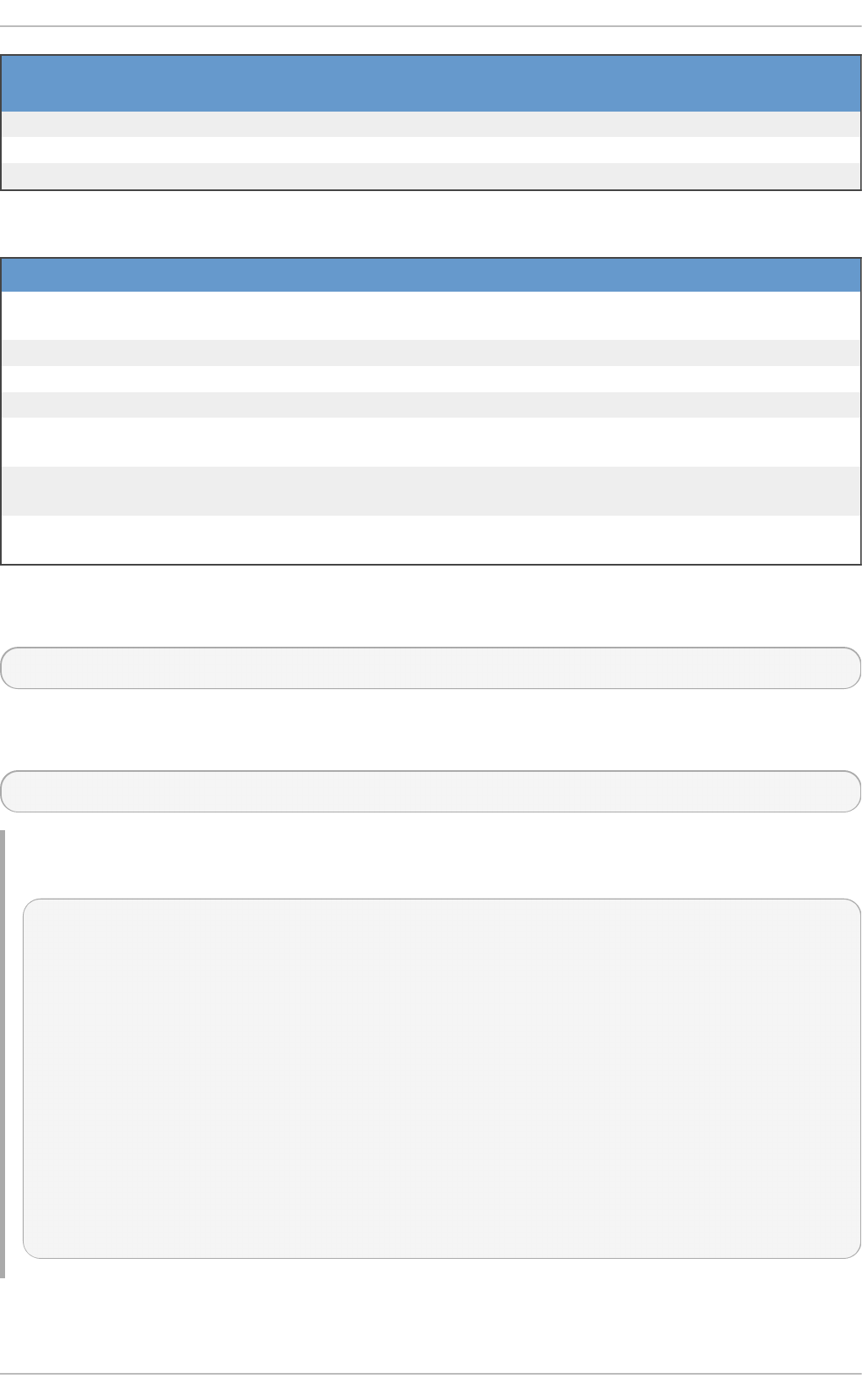
O bso l eti ng O At least one package has been marked as obsolete.
R ei nstal l R At least one package has been reinstalled.
Upd ate U At least one package has been updated to a newer version.
Act io n Ab b revi at i
o n
D escri p t io n
T ab le 7.2. Po ssib le valu es o f t he Alt ered f ield
Symb o l D escri p t io n
<Before the transaction finished, the rpmdb database was changed outside
yum.
>After the transaction finished, the rpmdb database was changed outside yum.
*The transaction failed to finish.
#The transaction finished successfully, but yum returned a non-zero exit code.
EThe transaction finished successfully, but an error or a warning was
displayed.
PThe transaction finished successfully, but problems already existed in the
rpmdb database.
sThe transaction finished successfully, but the --skip-broken command-line
option was used and certain packages were skipped.
To synchronize the rpmdb or yumdb database contents for any installed package with the currently
used rpmdb or yumdb database, type the following:
yum hi sto ry sync
To display some overall statistics about the currently used history database use the following
command:
yum hi sto ry stats
Example 7.19 . Examp le o u tp u t of yu m hist ory st at s
~]# yum history stats
Loaded plugins: langpacks, product-id, subscription-manager
File : //var/lib/yum/history/history-2012-08-15.sqlite
Size : 2,766,848
Transactions: 41
Begin time : Wed Aug 15 16:18:25 2012
End time : Wed Feb 27 14:52:30 2013
Counts :
NEVRAC : 2,204
NEVRA : 2,204
NA : 1,759
NEVR : 2,204
rpm DB : 2,204
yum DB : 2,204
history stats
Yum also enables you to display a summary of all past transactions. To do so, run the command in
the following form as ro o t:
Chapt er 7 . Yum
63
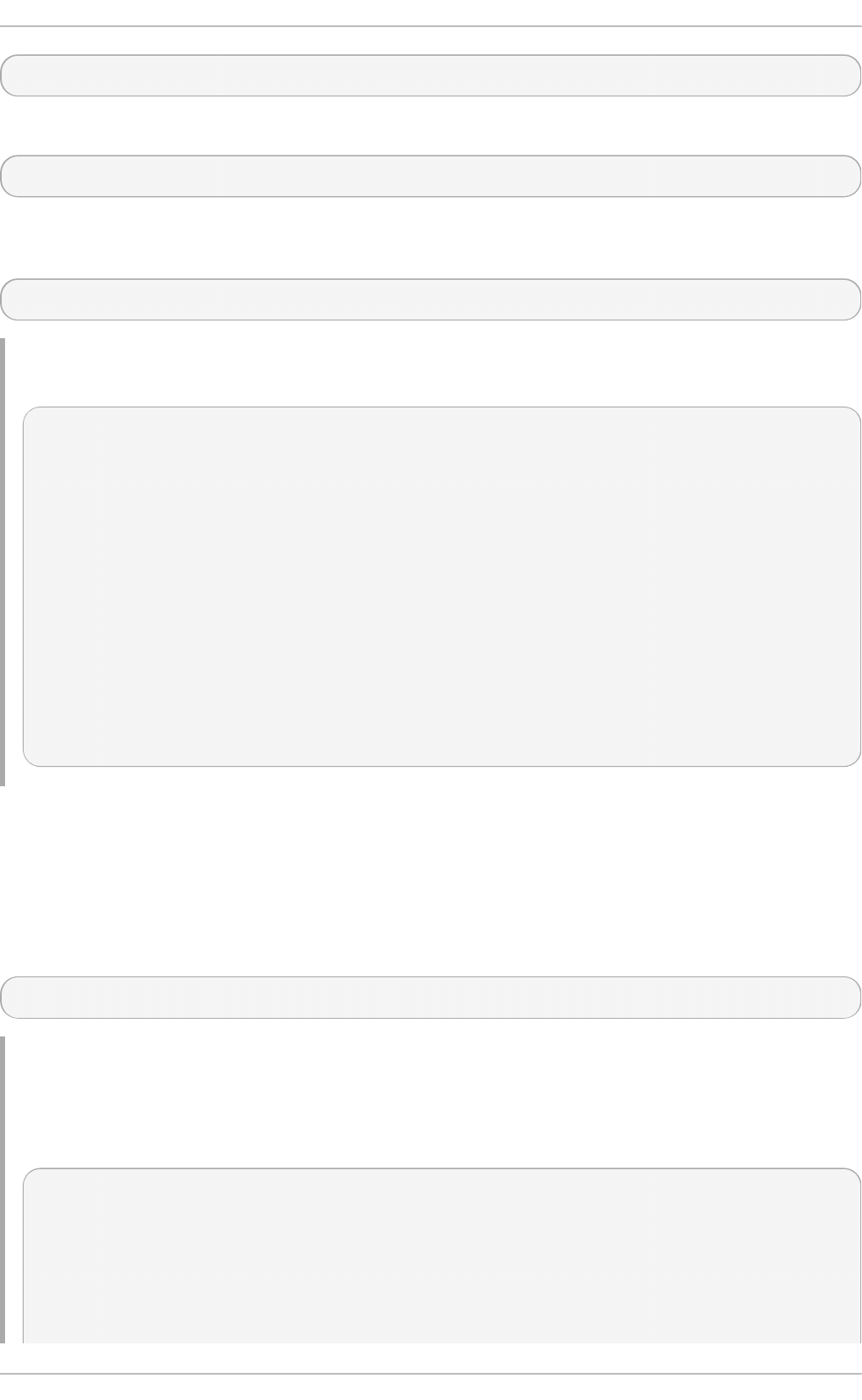
yum hi sto ry summary
To display only transactions in a given range, type:
yum hi sto ry summary start_id..end_id
Similarly to the yum history list command, you can also display a summary of transactions
regarding a certain package or packages by supplying a package name or a glob expression:
yum hi sto ry summary glob_expression…
Example 7.20. Summary of t h e f ive lat est t ran sact io n s
~]# yum history summary 1..5
Loaded plugins: langpacks, product-id, subscription-manager
Login user | Time | Action(s) |
Altered
----------------------------------------------------------------------
---------
Jaromir ... <jhradilek> | Last day | Install |
1
Jaromir ... <jhradilek> | Last week | Install |
1
Jaromir ... <jhradilek> | Last 2 weeks | I, U |
73
System <unset> | Last 2 weeks | I, U |
1107
history summary
All forms of the yum history summary command produce simplified tabular output similar to the
output of yum history list.
As shown above, both yum history list and yum history summary are oriented towards
transactions, and although they allow you to display only transactions related to a given package or
packages, they lack important details, such as package versions. To list transactions from the
perspective of a package, run the following command as ro o t:
yum hi sto ry package-list glob_expression…
Example 7.21. T racin g t h e h ist o ry of a p ackag e
For example, to trace the history of subscription-manager and related packages, type the following
at a shell prompt:
~]# yum history package-list subscription-manager\*
Loaded plugins: langpacks, product-id, subscription-manager
ID | Action(s) | Package
----------------------------------------------------------------------
---------
3 | Updated | subscription-manager-1.10.11-1.el6.x86_64
3 | Update | 1.10.17-1.el6_1.x86_64
Red Hat Ent erprise Linux 7 Syst em Administ rat or's G uide
64
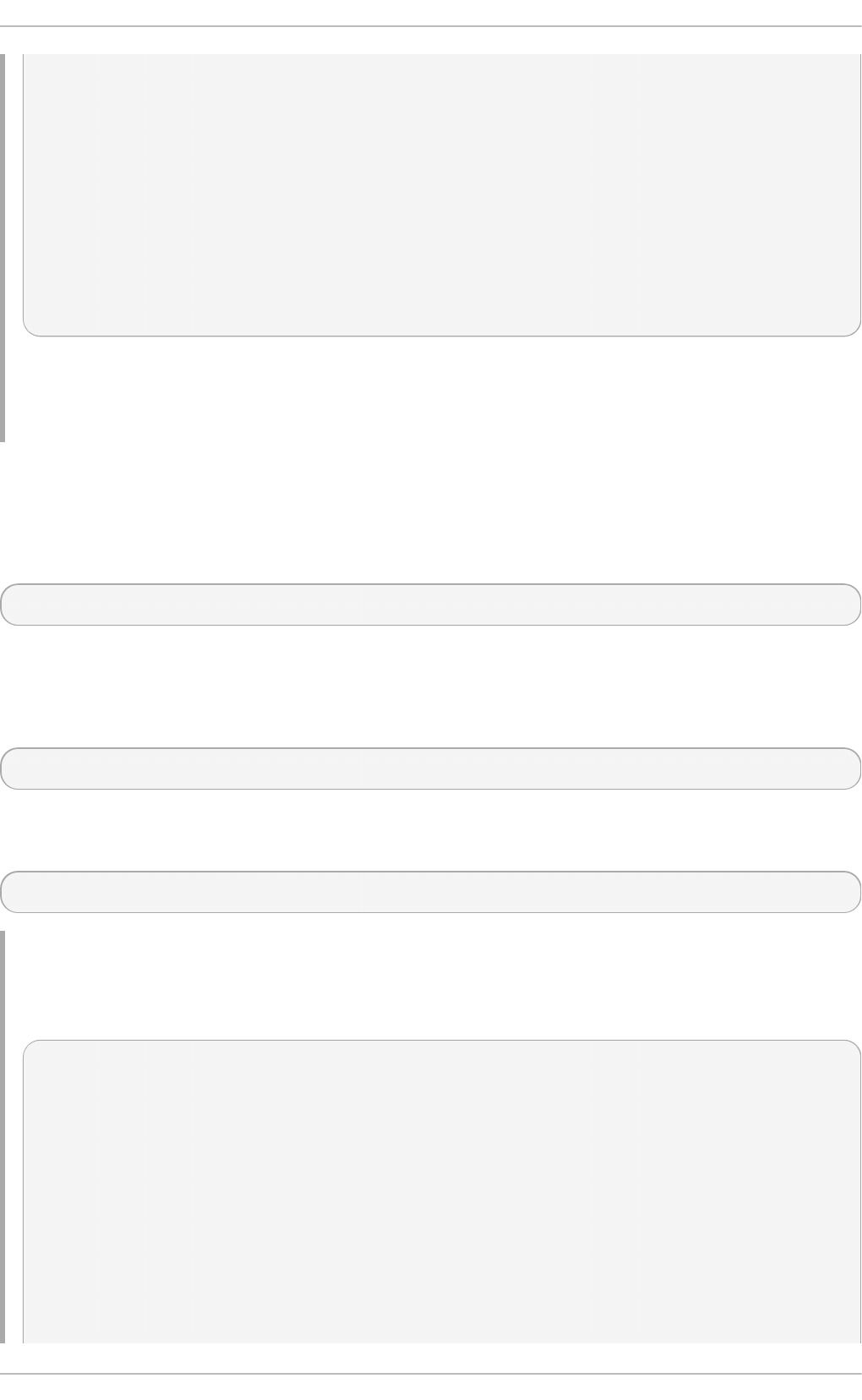
3 | Updated | subscription-manager-firstboot-1.10.11-
1.el6.x86_64
3 | Update | 1.10.17-
1.el6_1.x86_64
3 | Updated | subscription-manager-gui-1.10.11-1.el6.x86_64
3 | Update | 1.10.17-
1.el6_1.x86_64
1 | Install | subscription-manager-1.10.11-1.el6.x86_64
1 | Install | subscription-manager-firstboot-1.10.11-
1.el6.x86_64
1 | Install | subscription-manager-gui-1.10.11-1.el6.x86_64
history package-list
In this example, three packages were installed during the initial system installation: subscription-
manager, subscription-manager-firstboot, and subscription-manager-gui. In the third transaction, all
these packages were updated from version 1.10.11 to version 1.10.17.
7.4 .2. Examining T ransact ions
To display the summary of a single transaction, as ro o t, use the yum history summary command
in the following form:
yum hi sto ry summary id
Here, id stands for the ID of the transaction.
To examine a particular transaction or transactions in more detail, run the following command as
ro o t:
yum hi sto ry i nfo id…
The id argument is optional and when you omit it, yum automatically uses the last transaction. Note
that when specifying more than one transaction, you can also use a range:
yum hi sto ry i nfo start_id..end_id
Example 7.22. Example o ut p u t of yu m h ist o ry in fo
The following is sample output for two transactions, each installing one new package:
~]# yum history info 4..5
Loaded plugins: langpacks, product-id, subscription-manager
Transaction ID : 4..5
Begin time : Thu Jul 21 15:10:46 2011
Begin rpmdb : 1107:0c67c32219c199f92ed8da7572b4c6df64eacd3a
End time : 15:33:15 2011 (22 minutes)
End rpmdb : 1109:1171025bd9b6b5f8db30d063598f590f1c1f3242
User : Jaromir Hradilek <jhradilek>
Return-Code : Success
Command Line : install screen
Command Line : install yum-plugin-aliases
Transaction performed with:
Chapt er 7 . Yum
65
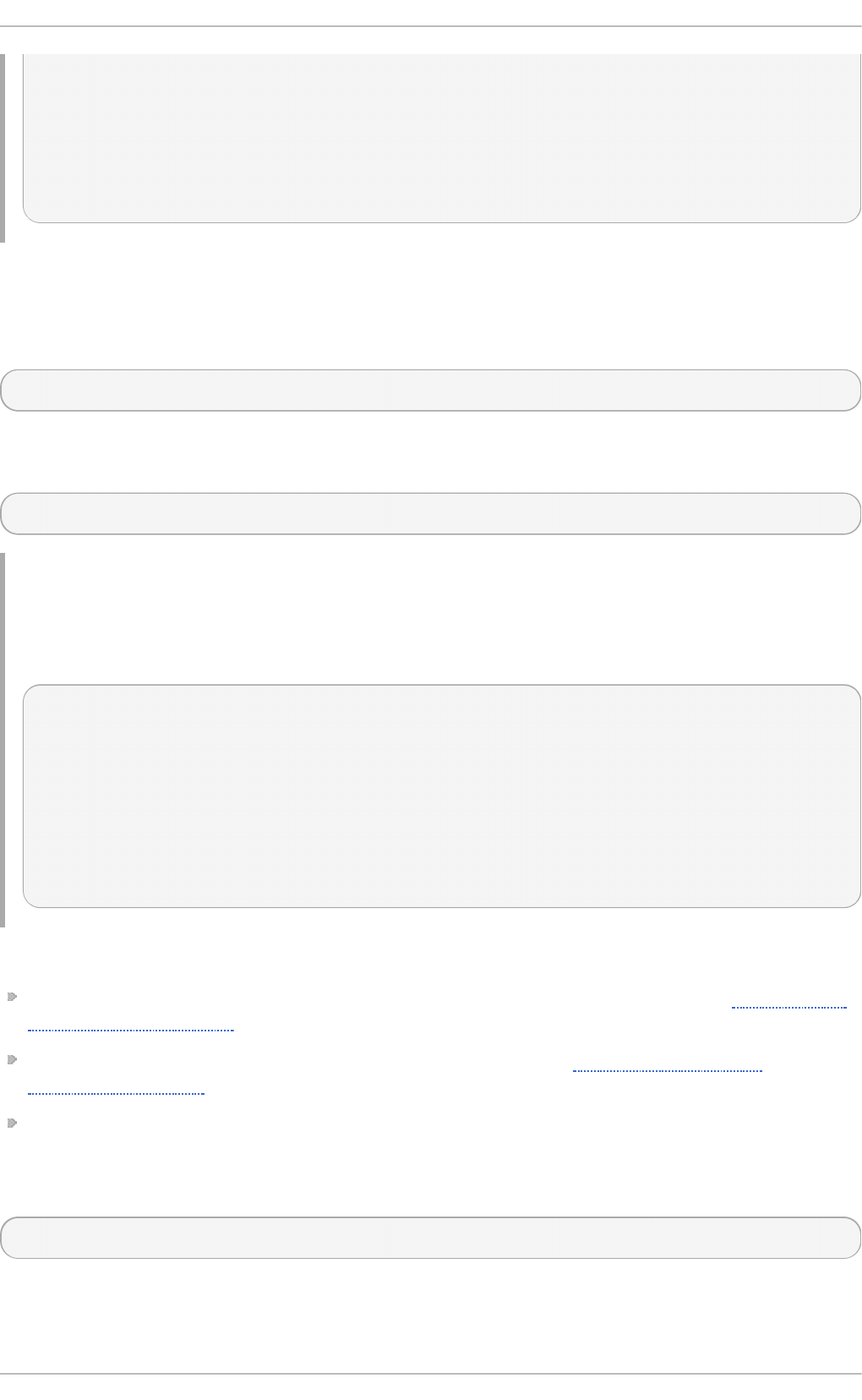
Installed rpm-4.8.0-16.el6.x86_64
Installed yum-3.2.29-17.el6.noarch
Installed yum-metadata-parser-1.1.2-16.el6.x86_64
Packages Altered:
Install screen-4.0.3-16.el6.x86_64
Install yum-plugin-aliases-1.1.30-6.el6.noarch
history info
You can also view additional information, such as what configuration options were used at the time
of the transaction, or from what repository and why were certain packages installed. To determine
what additional information is available for a certain transaction, type the following at a shell prompt
as ro o t:
yum hi sto ry ad d o n-i nfo id
Similarly to yum history info, when no id is provided, yum automatically uses the latest
transaction. Another way to refer to the latest transaction is to use the l ast keyword:
yum hi sto ry ad d o n-i nfo l ast
Example 7.23. Example o ut p u t of yum hi sto ry ad d o n-i nfo
For the fourth transaction in the history, the yum history addon-info command provides the
following output:
~]# yum history addon-info 4
Loaded plugins: langpacks, product-id, subscription-manager
Transaction ID: 4
Available additional history information:
config-main
config-repos
saved_tx
history addon-info
In the output of the yum hi sto ry ad d o n-i nfo command, three types of information are available:
config-main — global yum options that were in use during the transaction. See Section 7.5.1,
“Setting [main] Options” for information on how to change global options.
config-repos — options for individual yum repositories. See Section 7.5.2, “ Setting
[repository] Options” for information on how to change options for individual repositories.
saved_tx — the data that can be used by the yum load-transaction command in order to
repeat the transaction on another machine (see below).
To display a selected type of additional information, run the following command as ro o t:
yum hi sto ry ad d o n-i nfo id information
7.4 .3. Revert ing and Repeat ing T ransact ions
Red Hat Ent erprise Linux 7 Syst em Administ rat or's G uide
66
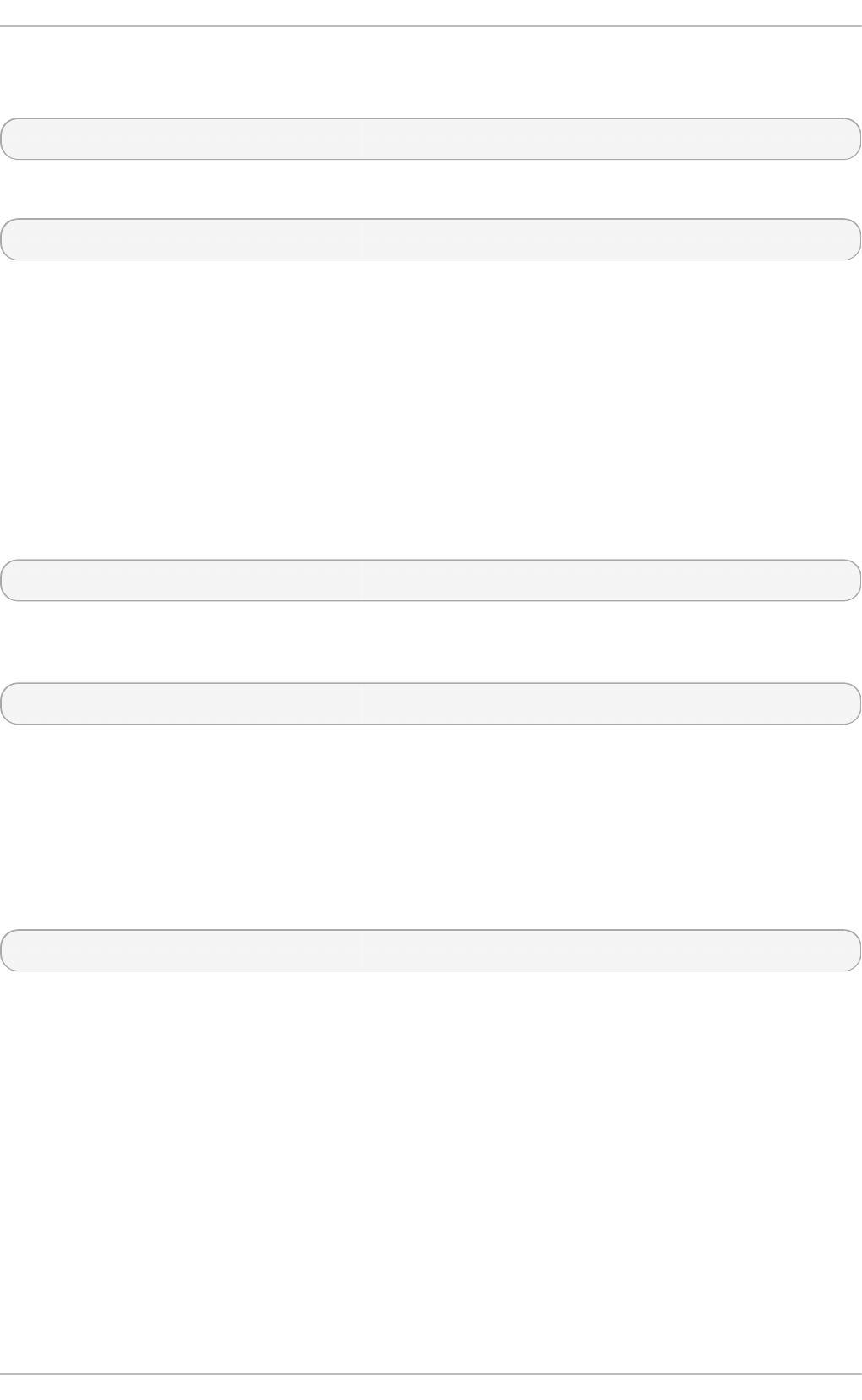
Apart from reviewing the transaction history, the yum history command provides means to revert or
repeat a selected transaction. To revert a transaction, type the following at a shell prompt as ro o t:
yum hi sto ry und o id
To repeat a particular transaction, as ro o t, run the following command:
yum hi sto ry red o id
Both commands also accept the l ast keyword to undo or repeat the latest transaction.
Note that both yum history undo and yum history redo commands only revert or repeat the
steps that were performed during a transaction. If the transaction installed a new package, the yum
hi sto ry und o command will uninstall it, and if the transaction uninstalled a package the
command will again install it. This command also attempts to downgrade all updated packages to
their previous version, if these older packages are still available.
When managing several identical systems, yum also enables you to perform a transaction on one of
them, store the transaction details in a file, and after a period of testing, repeat the same transaction
on the remaining systems as well. To store the transaction details to a file, type the following at a
shell prompt as ro o t:
yum -q hi sto ry ad d o n-i nfo id saved_tx > file_name
Once you copy this file to the target system, you can repeat the transaction by using the following
command as ro o t:
yum l o ad -transacti o n file_name
You can configure l o ad -transacti o n to ignore missing packages or rpmdb version. For more
information on these configuration options see the yum.conf(5) man page.
7.4 .4 . St art ing New T ransact ion Hist ory
Yum stores the transaction history in a single SQLite database file. To start new transaction history,
run the following command as ro o t:
yum hi sto ry new
This will create a new, empty database file in the /var/lib/yum/history/ directory. The old
transaction history will be kept, but will not be accessible as long as a newer database file is present
in the directory.
7.5. Configuring Yum and Yum Reposit ories
The configuration information for yum and related utilities is located at /etc/yum.conf. This file
contains one mandatory [main] section, which enables you to set yum options that have global
effect, and can also contain one or more [repository] sections, which allow you to set repository-
specific options. However, it is recommended to define individual repositories in new or existing
. repo files in the /etc/yum.repos.d/directory. The values you define in the [main] section of
the /etc/yum.conf file can override values set in individual [repository] sections.
This section shows you how to:
Chapt er 7 . Yum
67
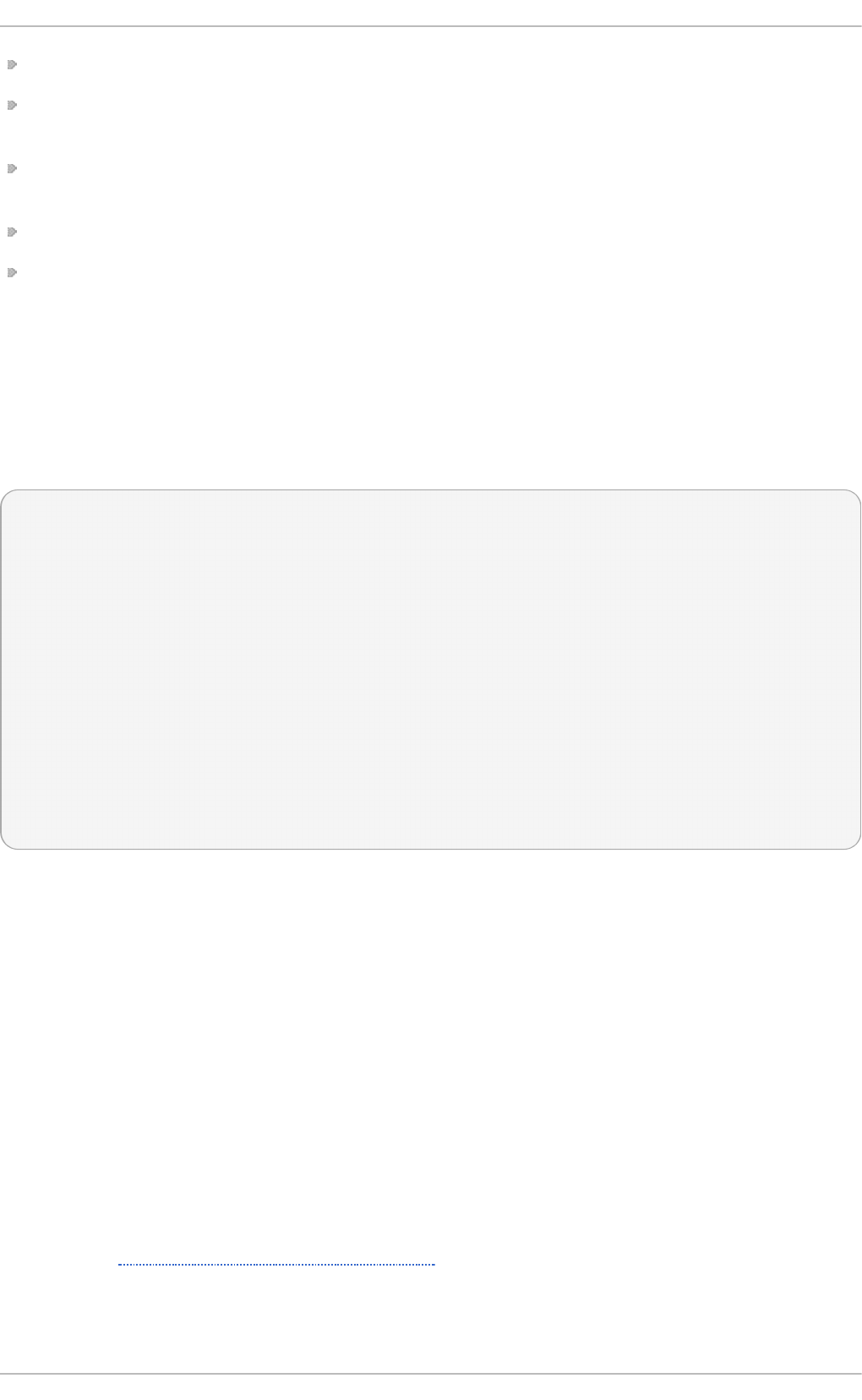
set global yum options by editing the [main] section of the /etc/yum.conf configuration file;
set options for individual repositories by editing the [repository] sections in /etc/yum.conf
and . repo files in the /etc/yum.repos.d/ directory;
use yum variables in /etc/yum.conf and files in the /etc/yum.repos.d/ directory so that
dynamic version and architecture values are handled correctly;
add, enable, and disable yum repositories on the command line; and
set up your own custom yum repository.
7.5.1. Set t ing [main] Opt ions
The /etc/yum.conf configuration file contains exactly one [main] section, and while some of the
key-value pairs in this section affect how yum operates, others affect how yum treats repositories. You
can add many additional options under the [main] section heading in /etc/yum.conf.
A sample /etc/yum.conf configuration file can look like this:
[main]
cachedir=/var/cache/yum/$basearch/$releasever
keepcache=0
debuglevel=2
logfile=/var/log/yum.log
exactarch=1
obsoletes=1
gpgcheck=1
plugins=1
installonly_limit=3
[comments abridged]
# PUT YOUR REPOS HERE OR IN separate files named file.repo
# in /etc/yum.repos.d
The following are the most commonly used options in the [main] section:
assumeyes=value
The assumeyes option determines whether or not yum prompts for confirmation of critical
actions. Replace value with one of:
0 (default) — yum prompts for confirmation of critical actions it performs.
1 — Do not prompt for confirmation of critical yum actions. If assumeyes=1 is set, yum
behaves in the same way as the command-line options -y and --assumeyes.
cachedir=directory
Use this option to set the directory where yum stores its cache and database files. Replace
directory with an absolute path to the directory. By default, yum's cache directory is
/var/cache/yum/$basearch/$releasever.
See Section 7.5.3, “Using Yum Variables” for descriptions of the $basearch and
$releasever yum variables.
debuglevel=value
Red Hat Ent erprise Linux 7 Syst em Administ rat or's G uide
68
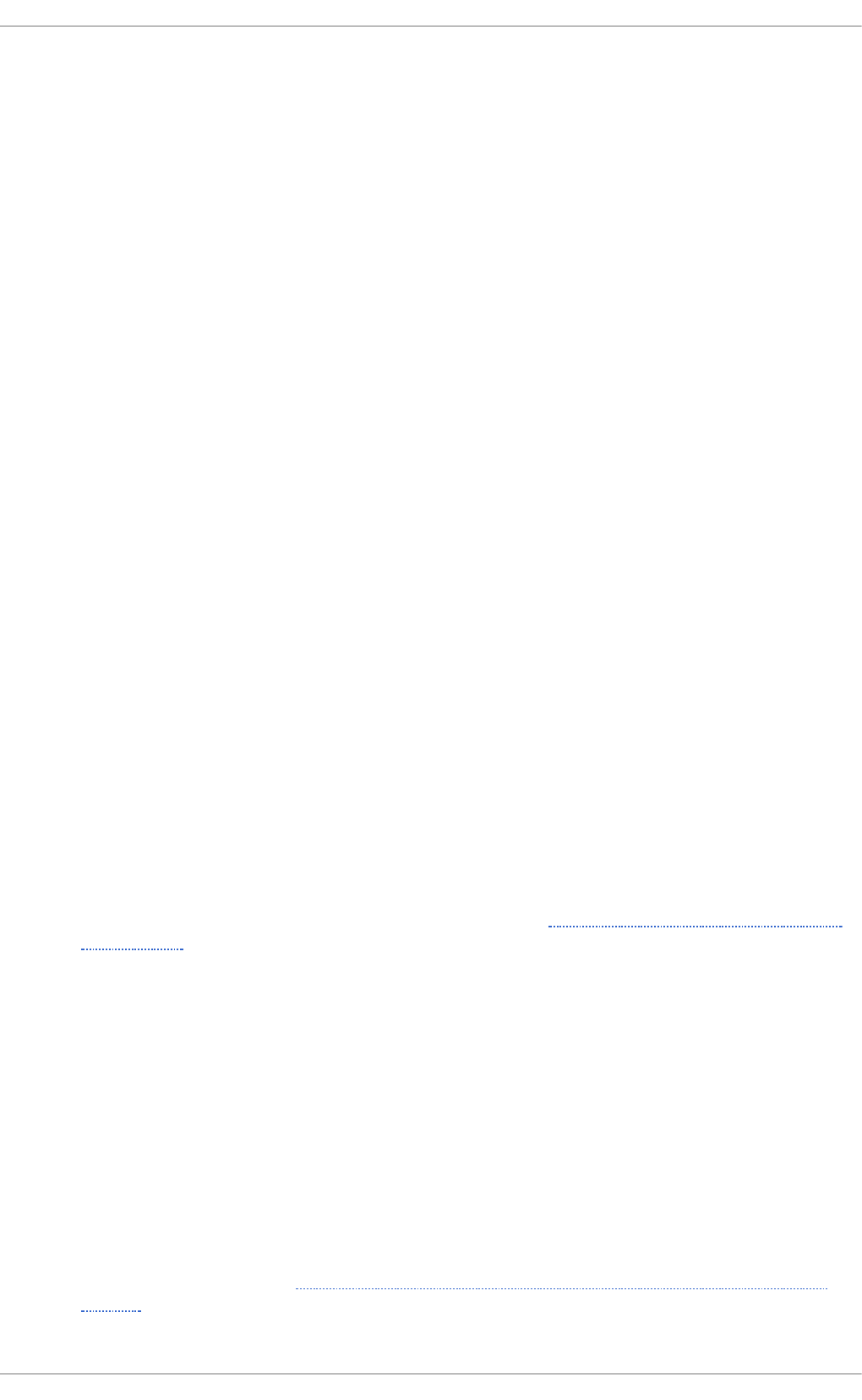
This option specifies the detail of debugging output produced by yum. Here, value is an
integer between 1 and 10 . Setting a higher debuglevel value causes yum to display
more detailed debugging output. debuglevel=2 is the default, while d ebug l evel = 0
disables debugging output.
exactarch=value
With this option, you can set yum to consider the exact architecture when updating already
installed packages. Replace value with:
0 — Do not take into account the exact architecture when updating packages.
1 (default) — Consider the exact architecture when updating packages. With this setting,
yum does not install a package for 32-bit architecture to update a package already
installed on the system with 64-bit architecture.
exclude=package_name [more_package_names]
The exclude option enables you to exclude packages by keyword during installation or
system update. Listing multiple packages for exclusion can be accomplished by quoting a
space-delimited list of packages. Shell glob expressions using wildcards (for example, *
and ?) are allowed.
gpgcheck=value
Use the gpgcheck option to specify if yum should perform a GPG signature check on
packages. Replace value with:
0 — Disable GPG signature-checking on packages in all repositories, including local
package installation.
1 (default) — Enable GPG signature-checking on all packages in all repositories, including
local package installation. With gpgcheck enabled, all packages' signatures are checked.
If this option is set in the [main] section of the /etc/yum.conf file, it sets the GPG-
checking rule for all repositories. However, you can also set gpgcheck=value for
individual repositories instead; that is, you can enable GPG-checking on one repository
while disabling it on another. Setting gpgcheck=value for an individual repository in its
corresponding . repo file overrides the default if it is present in /etc/yum.conf.
For more information on GPG signature-checking, see Section A.3.2, “Checking Package
Signatures”.
group_command=value
Use the group_command option to specify how the yum group install, yum group
upgrade, and yum group remove commands handle a package group. Replace value
with on of:
simple — Install all members of a package group. Upgrade only previously installed
packages, but do not install packages that have been added to the group in the meantime.
compat — Similar to simple but yum upgrade also installs packages that were added to
the group since the previous upgrade.
objects — (default.) With this option, yum keeps track of the previously installed groups
and distinguishes between packages installed as a part of the group and packages
installed separately. See Example 7.14, “Viewing information on the LibreOffice package
group”
Chapt er 7 . Yum
69
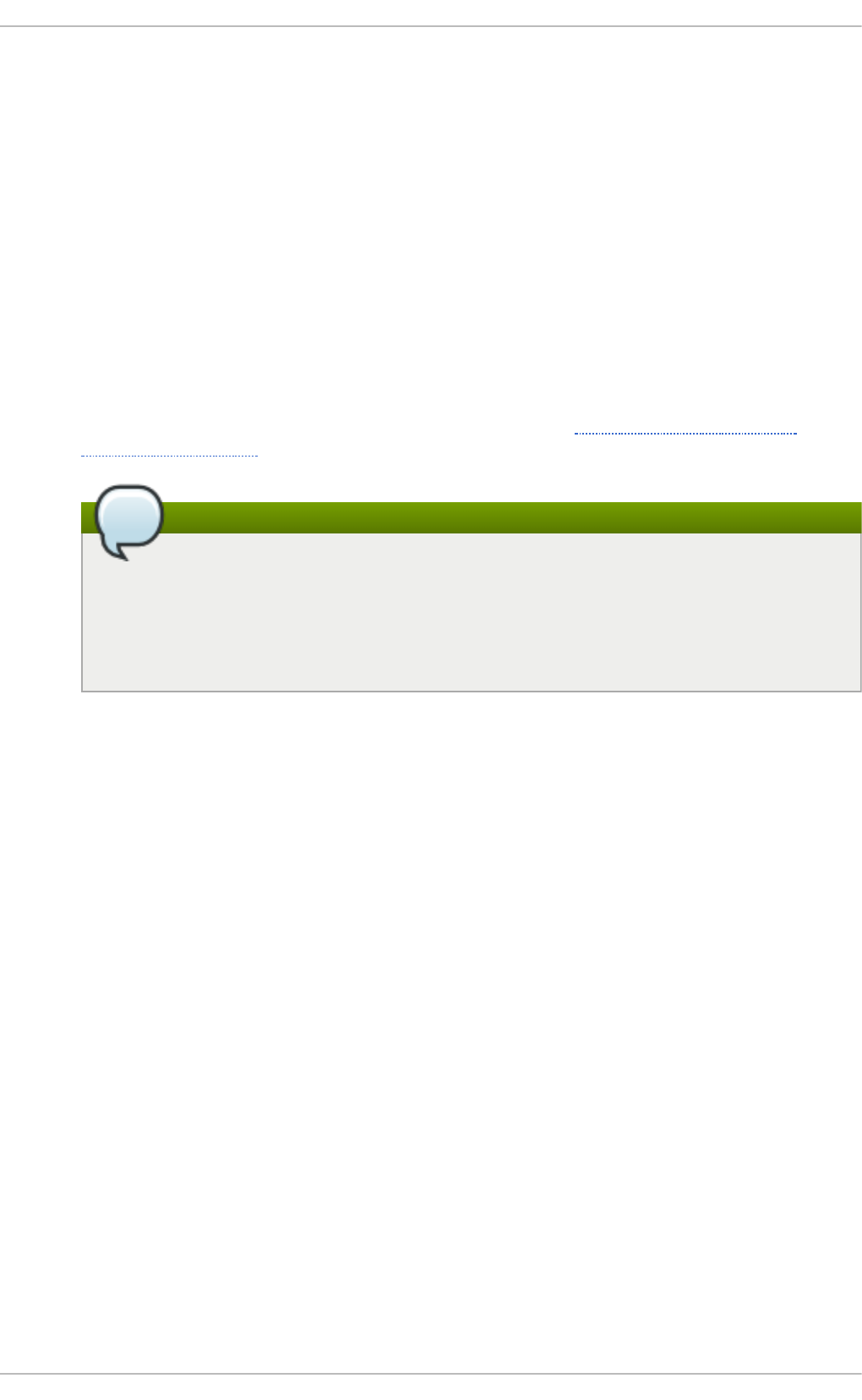
group_package_types=package_type [ more_package_types]
Here you can specify which type of packages (optional, default or mandatory) is installed
when the yum g ro up i nstal l command is called. The default and mandatory package
types are chosen by default.
hi sto ry_reco rd =value
With this option, you can set yum to record transaction history. Replace value with one of:
0 — yum should not record history entries for transactions.
1 (default) — yum should record history entries for transactions. This operation takes
certain amount of disk space, and some extra time in the transactions, but it provides a lot
of information about past operations, which can be displayed with the yum hi sto ry
command. hi sto ry_reco rd = 1 is the default.
For more information on the yum hi sto ry command, see Section 7.4, “Working with
Transaction History”.
Note
Yum uses history records to detect modifications to the rpmdb data base that have
been done outside of yum. In such case, yum displays a warning and automatically
searches for possible problems caused by altering rpmdb. With hi sto ry_reco rd
turned off, yum is not able to detect these changes and no automatic checks are
performed.
installonlypkgs=space separated list of packages
Here you can provide a space-separated list of packages which yum can install, but will
never update. See the yum.conf(5) manual page for the list of packages which are install-
only by default.
If you add the installonlypkgs directive to /etc/yum.conf, you should ensure that
you list all of the packages that should be install-only, including any of those listed under
the installonlypkgs section of yum.conf(5). In particular, kernel packages should
always be listed in installonlypkgs (as they are by default), and
i nstal l o nl y_l i mi t should always be set to a value greater than 2 so that a backup
kernel is always available in case the default one fails to boot.
i nstal l o nl y_l i mi t=value
This option sets how many packages listed in the installonlypkgs directive can be
installed at the same time. Replace value with an integer representing the maximum number
of versions that can be installed simultaneously for any single package listed in
installonlypkgs.
The defaults for the installonlypkgs directive include several different kernel
packages, so be aware that changing the value of i nstal l o nl y_l i mi t also affects the
maximum number of installed versions of any single kernel package. The default value
listed in /etc/yum.conf is i nstal l o nl y_l i mi t= 3, and it is not recommended to
decrease this value, particularly below 2.
keepcache=value
The keepcache option determines whether yum keeps the cache of headers and packages
after successful installation. Here, value is one of:
Red Hat Ent erprise Linux 7 Syst em Administ rat or's G uide
70
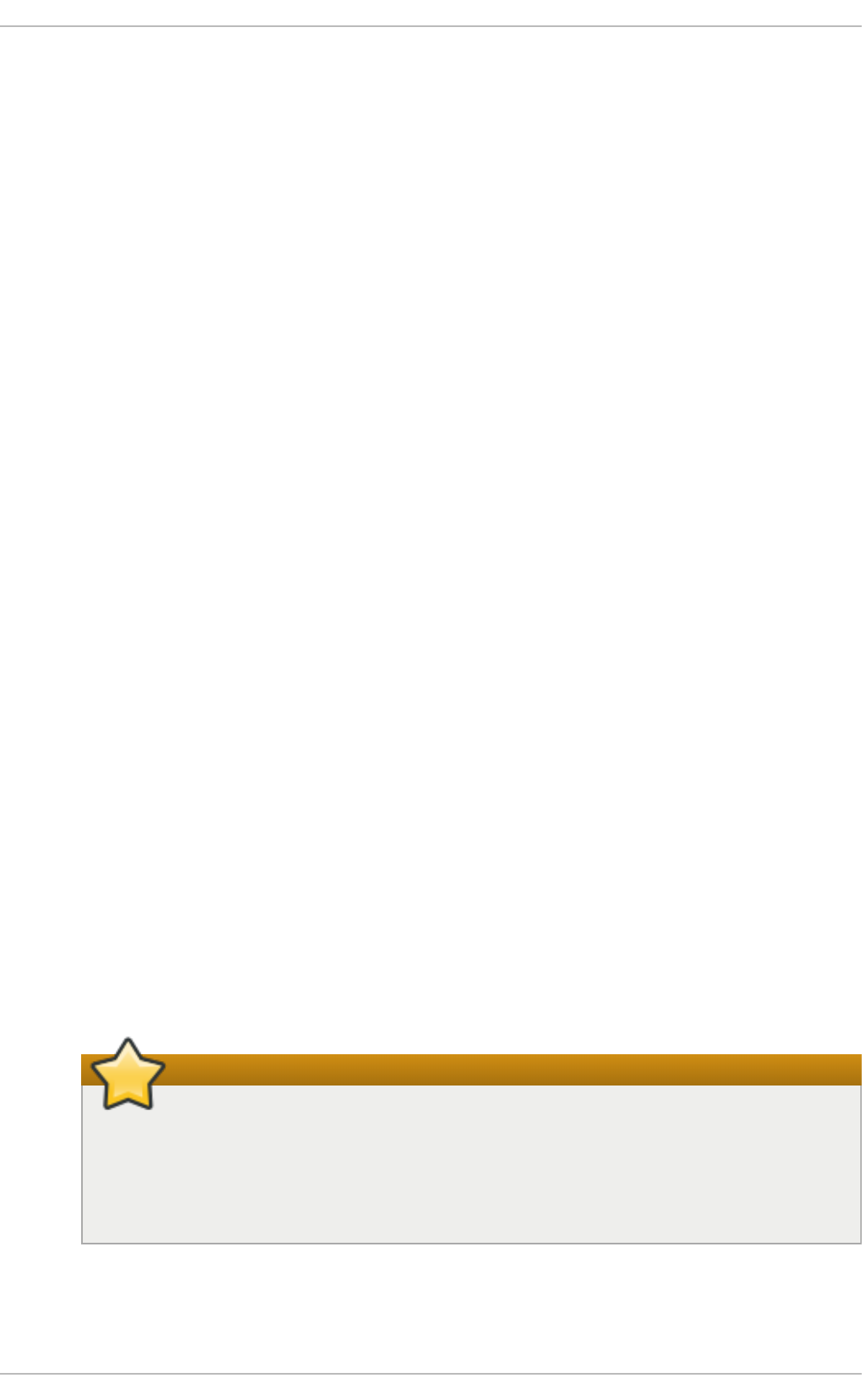
after successful installation. Here, value is one of:
0 (default) — Do not retain the cache of headers and packages after a successful
installation.
1 — Retain the cache after a successful installation.
logfile=file_name
To specify the location for logging output, replace file_name with an absolute path to the file
in which yum should write its logging output. By default, yum logs to
/var/l o g /yum. l o g .
max_connenctions=number
Here value stands for the maximum number of simultaneous connections, default is 5.
mul ti l i b_po l i cy=value
The mul ti l i b_po l i cy option sets the installation behavior if several architecture
versions are available for package install. Here, value stands for:
best — install the best-choice architecture for this system. For example, setting
mul ti l i b_po l i cy= best on an AMD64 system causes yum to install the 64-bit versions
of all packages.
all — always install every possible architecture for every package. For example, with
mul ti l i b_po l i cy set to all on an AMD64 system, yum would install both the i686 and
AMD64 versions of a package, if both were available.
obsoletes=value
The obsoletes option enables the obsoletes process logic during updates.When one
package declares in its spec file that it obsoletes another package, the latter package is
replaced by the former package when the former package is installed. Obsoletes are
declared, for example, when a package is renamed. Replace value with one of:
0 — Disable yum's obsoletes processing logic when performing updates.
1 (default) — Enable yum's obsoletes processing logic when performing updates.
plugins=value
This is a global switch to enable or disable yum plug-ins, value is one of:
0 — Disable all yum plug-ins globally.
Important
Disabling all plug-ins is not advised because certain plug-ins provide important
yum services. In particular, p ro d u ct - i d and s u b scrip t i o n - man ag e r plug-ins
provide support for the certificate-based Content Delivery Network (CDN).
Disabling plug-ins globally is provided as a convenience option, and is generally
only recommended when diagnosing a potential problem with yum.
1 (default) — Enable all yum plug-ins globally. With plugins=1, you can still disable a
specific yum plug-in by setting enabled=0 in that plug-in's configuration file.
Chapt er 7 . Yum
71
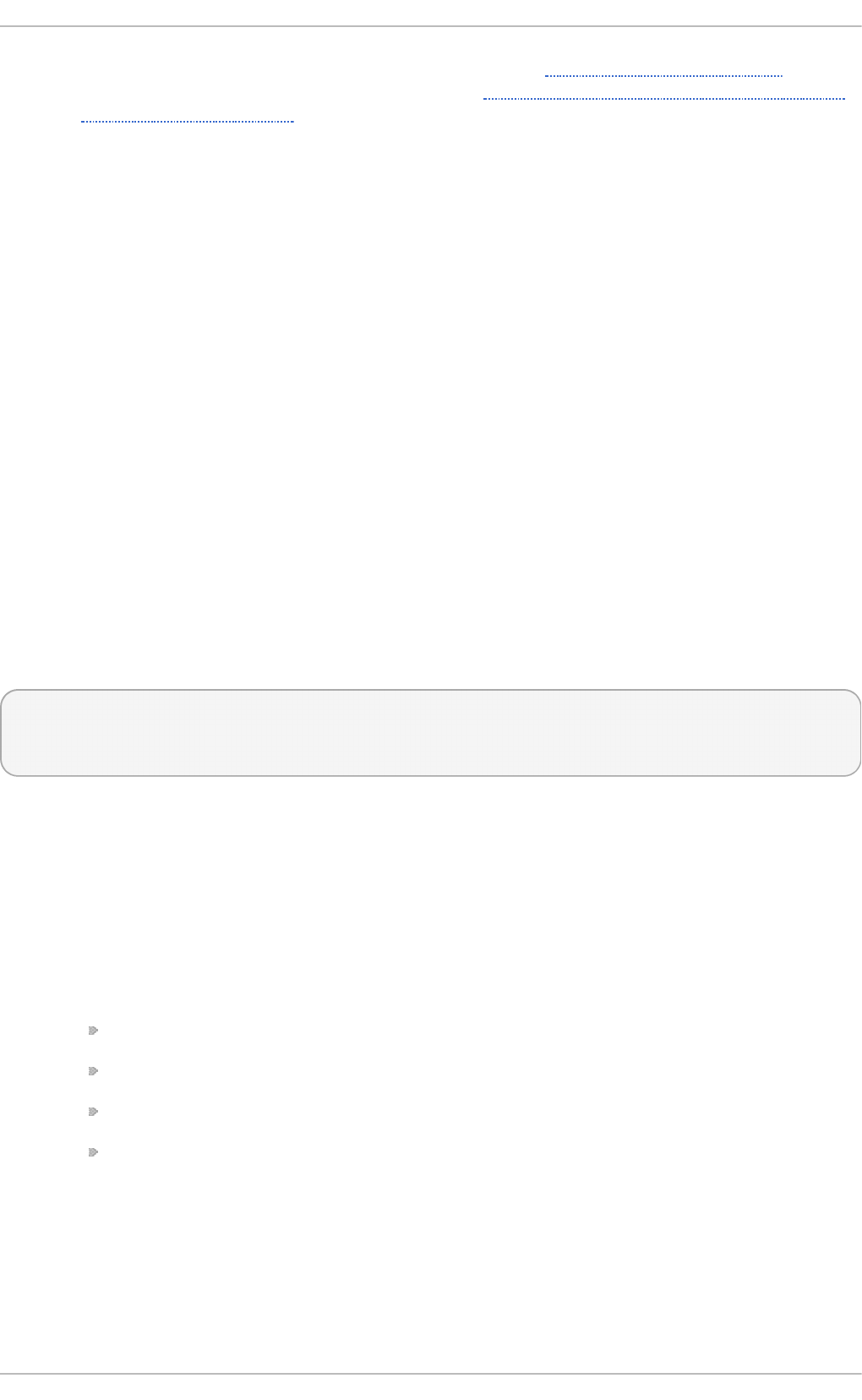
For more information about various yum plug-ins, see Section 7.6, “Yum Plug-ins”. For
further information on controlling plug-ins, see Section 7.6.1, “Enabling, Configuring, and
Disabling Yum Plug-ins” .
repo sd i r=directory
Here, directory is an absolute path to the directory where . repo files are located. All . repo
files contain repository information (similar to the [repository] sections of
/etc/yum.conf). Yum collects all repository information from . repo files and the
[repository] section of the /etc/yum.conf file to create a master list of repositories to
use for transactions. If repo sd i r is not set, yum uses the default directory
/etc/yum.repos.d/.
retri es=value
This option sets the number of times yum should attempt to retrieve a file before returning an
error. value is an integer 0 or greater. Setting value to 0 makes yum retry forever. The default
value is 10 .
For a complete list of available [main] options, see the [main] OPTIONS section of the
yu m. co n f (5) manual page.
7.5.2. Set t ing [reposit ory] Opt ions
The [repository] sections, where repository is a unique repository ID such as
my_personal_repo (spaces are not permitted), allow you to define individual yum repositories.
The following is a bare minimum example of the form a [repository] section takes:
[repository]
name=repository_name
baseurl=repository_url
Every [repository] section must contain the following directives:
name=repository_name
Here, repository_name is a human-readable string describing the repository.
baseurl=repository_url
Replace repository_url with a URL to the directory where the repodata directory of a
repository is located:
If the repository is available over HTTP, use: http://path/to/repo
If the repository is available over FTP, use: ftp://path/to/repo
If the repository is local to the machine, use: file:///path/to/local/repo
If a specific online repository requires basic HTTP authentication, you can specify your
user name and password by prepending it to the URL as username:password@link.
For example, if a repository on http://www.example.com/repo/ requires a username of
“user” and a password of “password”, then the baseurl link could be specified as
http://user:password@www.example.com/repo/.
Usually this URL is an HTTP link, such as:
Red Hat Ent erprise Linux 7 Syst em Administ rat or's G uide
72
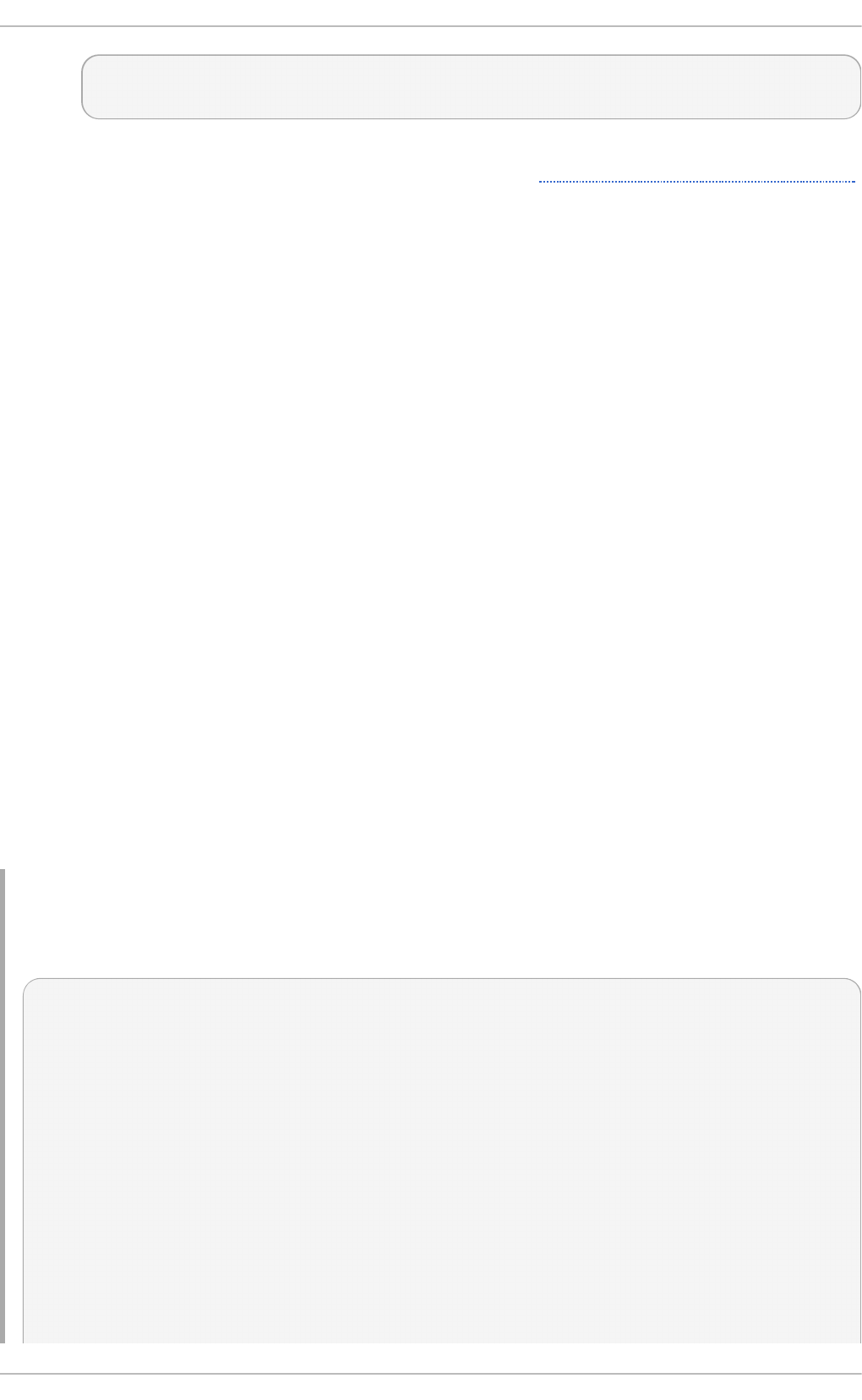
baseurl=http://path/to/repo/releases/$releasever/server/$basearch/
os/
Note that yum always expands the $releasever, $arch, and $basearch variables in
URLs. For more information about yum variables, see Section 7.5.3, “Using Yum Variables” .
Other useful [repository] directive are:
enabled=value
This is a simple way to tell yum to use or ignore a particular repository, value is one of:
0 — Do not include this repository as a package source when performing updates and
installs. This is an easy way of quickly turning repositories on and off, which is useful when
you desire a single package from a repository that you do not want to enable for updates or
installs.
1 — Include this repository as a package source.
Turning repositories on and off can also be performed by passing either the --
enablerepo=repo_name or --disablerepo=repo_name option to yum, or through the
Add/Remove Software window of the Pack ag eK it utility.
async=value
Controls parallel downloading of repository packages. Here, value is one of:
auto (default) — parallel downloading is used if possible, which means that yu m
automatically disables it for repositories created by plug-ins to avoid failures.
o n — parallel downloading is enabled for the repository.
off — parallel downloading is disabled for the repository.
Many more [repository] options exist, part of them have the same form and function as certain
[main] options. For a complete list, see the [repo si to ry] O P T IO NS section of the yu m.co n f (5)
manual page.
Example 7.24 . A samp le /et c/yum.rep o s.d /red h at .rep o f ile
The following is a sample /etc/yum.repos.d/redhat.repo file:
#
# Red Hat Repositories
# Managed by (rhsm) subscription-manager
#
[red-hat-enterprise-linux-scalable-file-system-for-rhel-6-entitlement-
rpms]
name = Red Hat Enterprise Linux Scalable File System (for RHEL 6
Entitlement) (RPMs)
baseurl = https://cdn.redhat.com/content/dist/rhel/entitlement-
6/releases/$releasever/$basearch/scalablefilesystem/os
enabled = 1
gpgcheck = 1
gpgkey = file:///etc/pki/rpm-gpg/RPM-GPG-KEY-redhat-release
sslverify = 1
Chapt er 7 . Yum
73
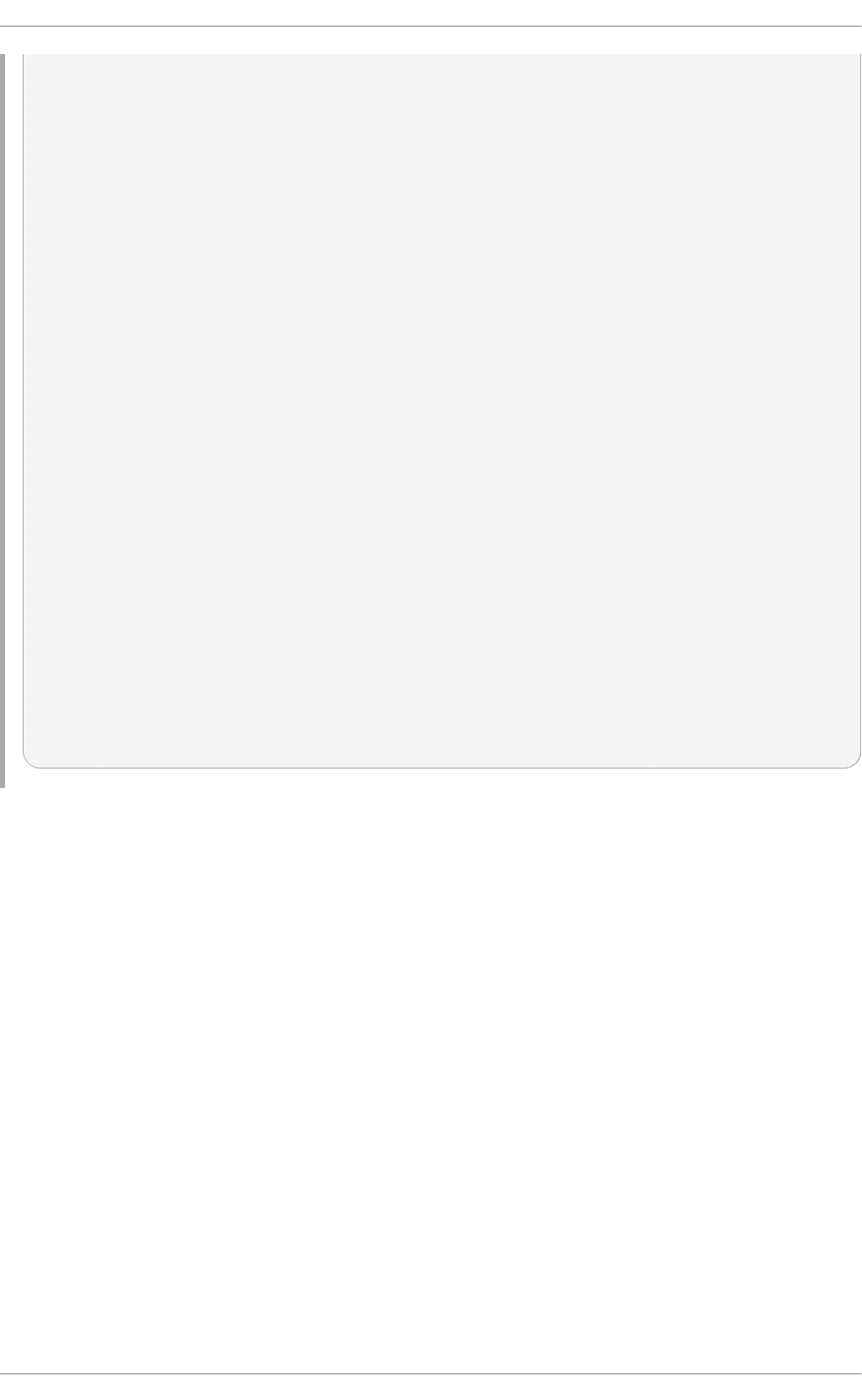
sslcacert = /etc/rhsm/ca/redhat-uep.pem
sslclientkey = /etc/pki/entitlement/key.pem
sslclientcert = /etc/pki/entitlement/11300387955690106.pem
[red-hat-enterprise-linux-scalable-file-system-for-rhel-6-entitlement-
source-rpms]
name = Red Hat Enterprise Linux Scalable File System (for RHEL 6
Entitlement) (Source RPMs)
baseurl = https://cdn.redhat.com/content/dist/rhel/entitlement-
6/releases/$releasever/$basearch/scalablefilesystem/source/SRPMS
enabled = 0
gpgcheck = 1
gpgkey = file:///etc/pki/rpm-gpg/RPM-GPG-KEY-redhat-release
sslverify = 1
sslcacert = /etc/rhsm/ca/redhat-uep.pem
sslclientkey = /etc/pki/entitlement/key.pem
sslclientcert = /etc/pki/entitlement/11300387955690106.pem
[red-hat-enterprise-linux-scalable-file-system-for-rhel-6-entitlement-
debug-rpms]
name = Red Hat Enterprise Linux Scalable File System (for RHEL 6
Entitlement) (Debug RPMs)
baseurl = https://cdn.redhat.com/content/dist/rhel/entitlement-
6/releases/$releasever/$basearch/scalablefilesystem/debug
enabled = 0
gpgcheck = 1
gpgkey = file:///etc/pki/rpm-gpg/RPM-GPG-KEY-redhat-release
sslverify = 1
sslcacert = /etc/rhsm/ca/redhat-uep.pem
sslclientkey = /etc/pki/entitlement/key.pem
sslclientcert = /etc/pki/entitlement/11300387955690106.pem
7.5.3. Using Yum Variables
You can use and reference the following built-in variables in yum commands and in all yum
configuration files (that is, /etc/yum.conf and all . repo files in the /etc/yum.repos.d/
directory):
$releasever
You can use this variable to reference the release version of Red Hat Enterprise Linux. Yum
obtains the value of $releasever from the d i stro verpkg = value line in the
/etc/yum.conf configuration file. If there is no such line in /etc/yum.conf, then yum
infers the correct value by deriving the version number from the redhat-release file.
$arch
You can use this variable to refer to the system's CPU architecture as returned when calling
Python's os.uname() function. Valid values for $arch include: i 586 , i686 and
x86 _6 4 .
$basearch
You can use $basearch to reference the base architecture of the system. For example, i686
and i586 machines both have a base architecture of i 386 , and AMD64 and Intel64
machines have a base architecture of x86 _6 4 .
Red Hat Ent erprise Linux 7 Syst em Administ rat or's G uide
74
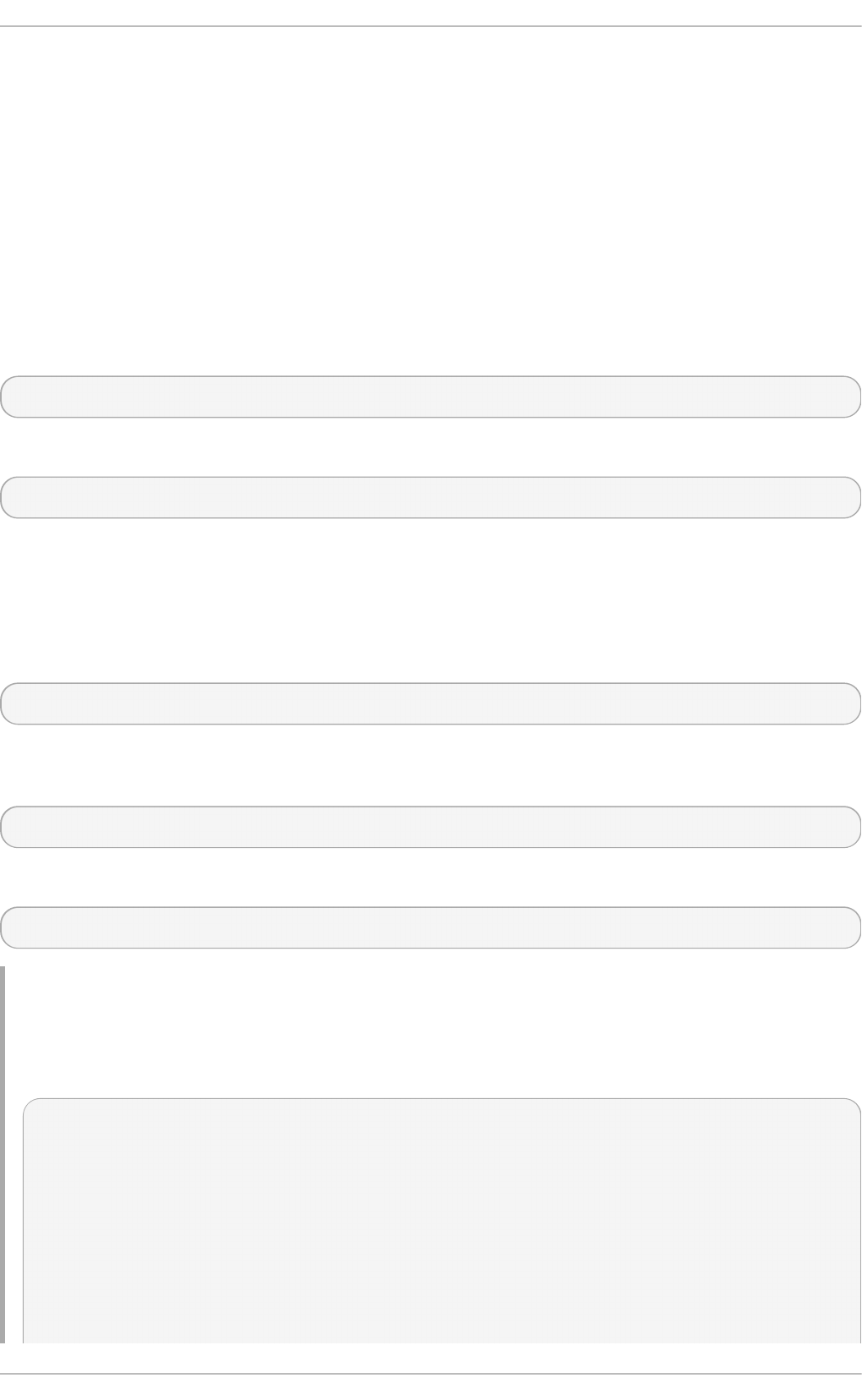
$YUM0-9
These ten variables are each replaced with the value of any shell environment variables
with the same name. If one of these variables is referenced (in /etc/yum.conf for
example) and a shell environment variable with the same name does not exist, then the
configuration file variable is not replaced.
To define a custom variable or to override the value of an existing one, create a file with the same
name as the variable (without the “$” sign) in the /etc/yum/vars/ directory, and add the desired
value on its first line.
For example, repository descriptions often include the operating system name. To define a new
variable called $osname, create a new file with “Red Hat Enterprise Linux” on the first line and save it
as /etc/yum/vars/osname:
~]# echo "Red Hat Enterprise Linux 7" > /etc/yum/vars/osname
Instead of “Red Hat Enterprise Linux 7”, you can now use the following in the . repo files:
name=$osname $releasever
7.5.4 . Viewing t he Current Configurat ion
To display the current values of global yum options (that is, the options specified in the [main]
section of the /etc/yum.conf file), execute the yum-config-manager command with no
command-line options:
yum-config-manager
To list the content of a different configuration section or sections, use the command in the following
form:
yum-config-manager section…
You can also use a glob expression to display the configuration of all matching sections:
yum-config-manager glob_expression…
Example 7.25. Viewin g co nf ig u rat io n of t h e main sect io n
To list all configuration options and their corresponding values for the main section, type the
following at a shell prompt:
~]$ yum-config-manager main \*
Loaded plugins: langpacks, product-id, subscription-manager
================================== main
===================================
[main]
alwaysprompt = True
assumeyes = False
bandwith = 0
Chapt er 7 . Yum
75
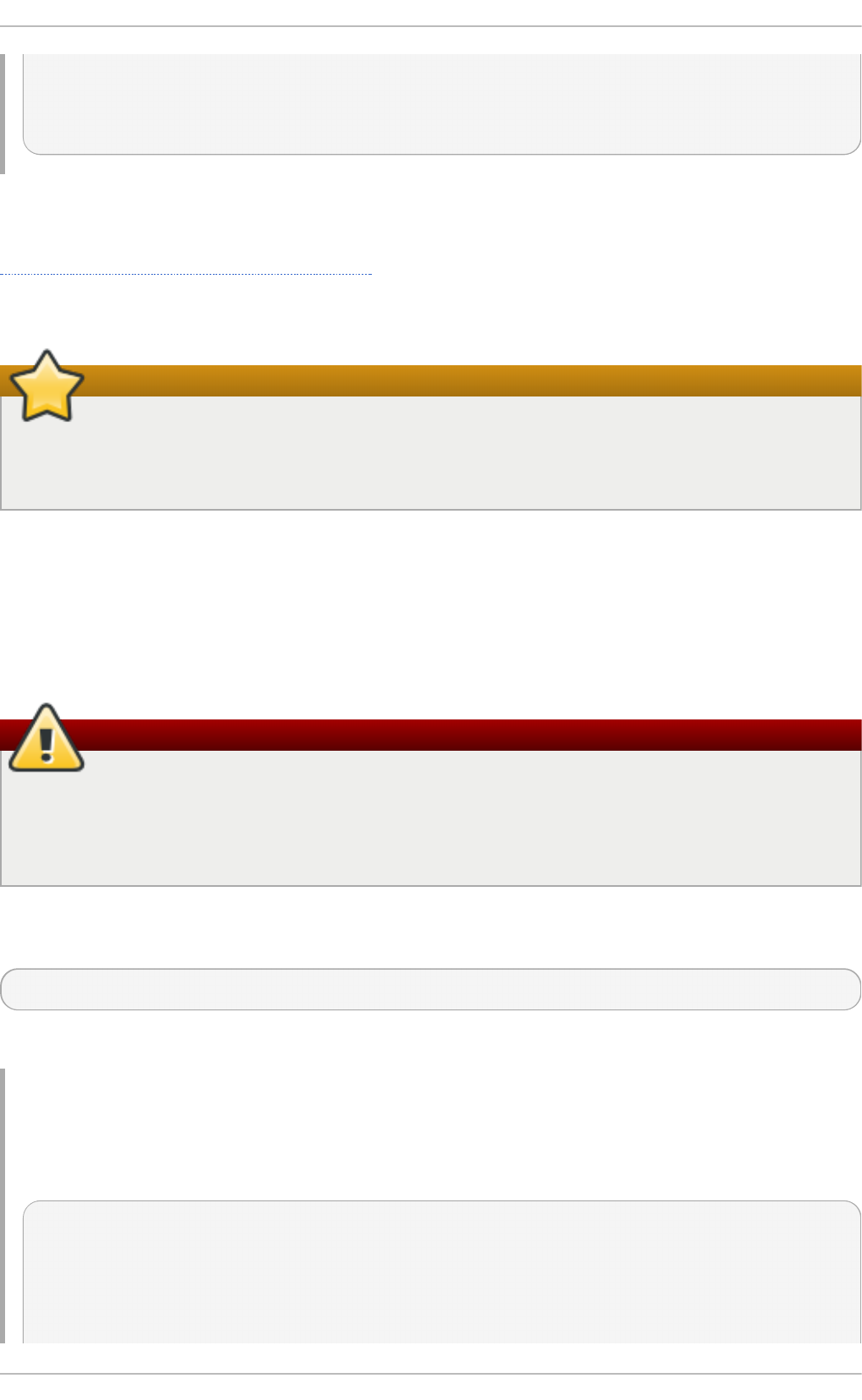
bugtracker_url = https://bugzilla.redhat.com/enter_bug.cgi?
product=Red%20Hat%20Enterprise%20Linux%206&component=yum
cache = 0
[output truncated]
7.5.5. Adding, Enabling, and Disabling a Yum Reposit ory
Section 7.5.2, “ Setting [repository] Options” describes various options you can use to define a yum
repository. This section explains how to add, enable, and disable a repository by using the yum-
config-manager command.
Important
When the system is registered with Red Hat Subscription Management to the certificate-based
Content Delivery Network (CDN), the Red Hat Su bscrip t io n Man ag er tools are used
to manage repositories in the /etc/yum.repos.d/redhat.repo file.
Adding a Yum Repo sit o ry
To define a new repository, you can either add a [repository] section to the /etc/yum.conf file,
or to a . repo file in the /etc/yum.repos.d/ directory. All files with the . repo file extension in this
directory are read by yum, and it is recommended to define your repositories here instead of in
/etc/yum.conf.
Warning
Obtaining and installing software packages from unverified or untrusted software sources
other than Red Hat's certificate-based Content Delivery Network (CDN) constitutes a
potential security risk, and could lead to security, stability, compatibility, and maintainability
issues.
Yum repositories commonly provide their own . repo file. To add such a repository to your system
and enable it, run the following command as ro o t:
yum-config-manager --add-repo repository_url
…where repository_url is a link to the . repo file.
Example 7.26 . Add in g examp le.rep o
To add a repository located at http://www.example.com/example.repo, type the following at a shell
prompt:
~]# yum-config-manager --add-repo http://www.example.com/example.repo
Loaded plugins: langpacks, product-id, subscription-manager
adding repo from: http://www.example.com/example.repo
grabbing file http://www.example.com/example.repo to
Red Hat Ent erprise Linux 7 Syst em Administ rat or's G uide
76
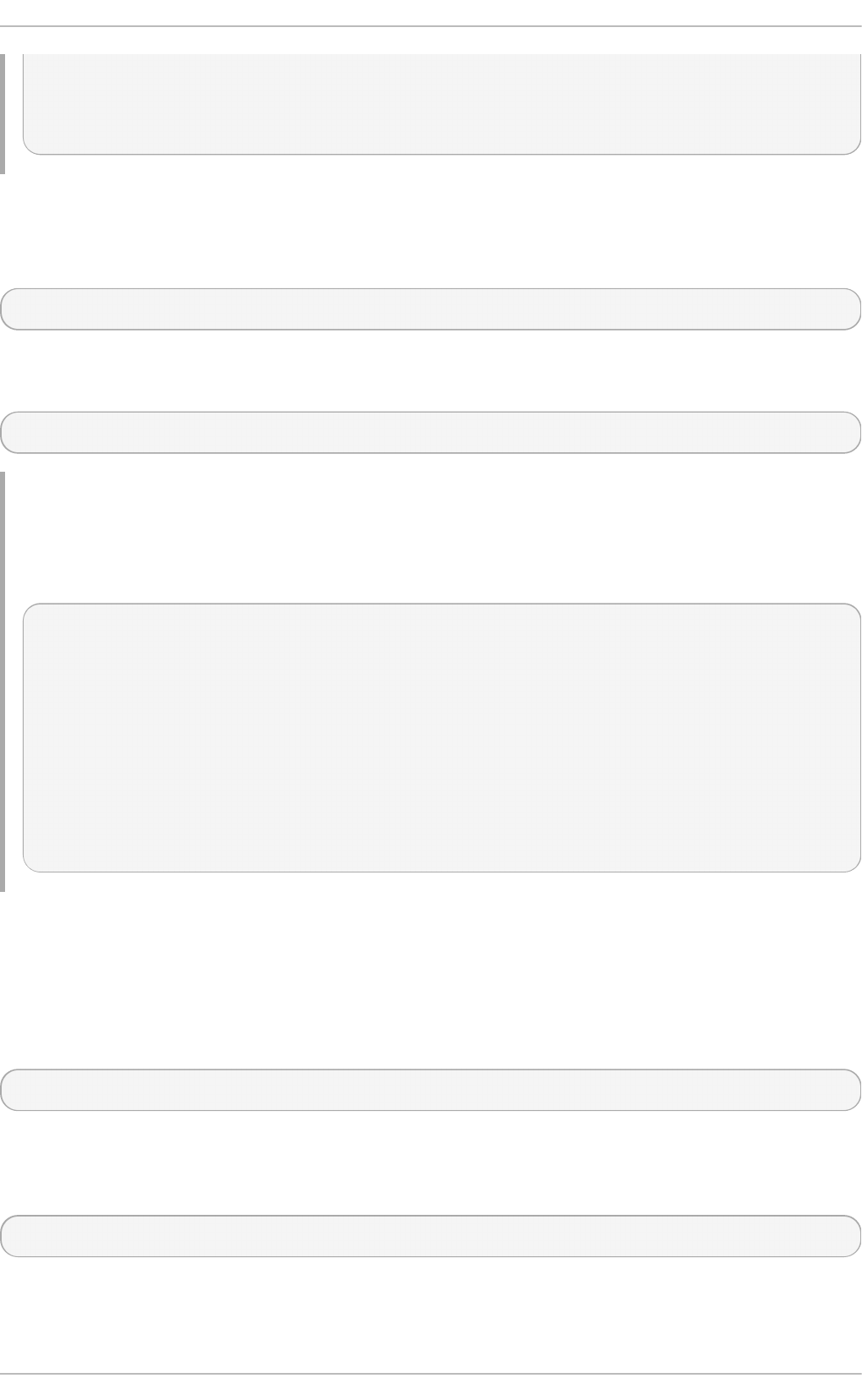
/etc/yum.repos.d/example.repo
example.repo | 413 B
00:00
repo saved to /etc/yum.repos.d/example.repo
Enabling a Yum Repo sit o ry
To enable a particular repository or repositories, type the following at a shell prompt as ro o t:
yum-config-manager --enable repository…
…where repository is the unique repository ID (use yum repolist all to list available repository
IDs). Alternatively, you can use a glob expression to enable all matching repositories:
yum-config-manager --enable glob_expression…
Example 7.27. Enab lin g rep osit o ries def in ed in cu st o m sect io n s o f /et c/yu m.co nf .
To enable repositories defined in the [example], [example-debuginfo], and [example-
source]sections, type:
~]# yum-config-manager --enable example\*
Loaded plugins: langpacks, product-id, subscription-manager
============================== repo: example
==============================
[example]
bandwidth = 0
base_persistdir = /var/lib/yum/repos/x86_64/6Server
baseurl = http://www.example.com/repo/6Server/x86_64/
cache = 0
cachedir = /var/cache/yum/x86_64/6Server/example
[output truncated]
When successful, the yum-config-manager --enable command displays the current repository
configuration.
Disabling a Yum Repo sit o ry
To disable a yum repository, run the following command as ro o t:
yum-config-manager --disable repository…
…where repository is the unique repository ID (use yum repolist all to list available repository
IDs). Similarly to yum-config-manager --enable, you can use a glob expression to disable all
matching repositories at the same time:
yum-config-manager --disable glob_expression…
When successful, the yum-config-manager --disable command displays the current
configuration.
Chapt er 7 . Yum
77
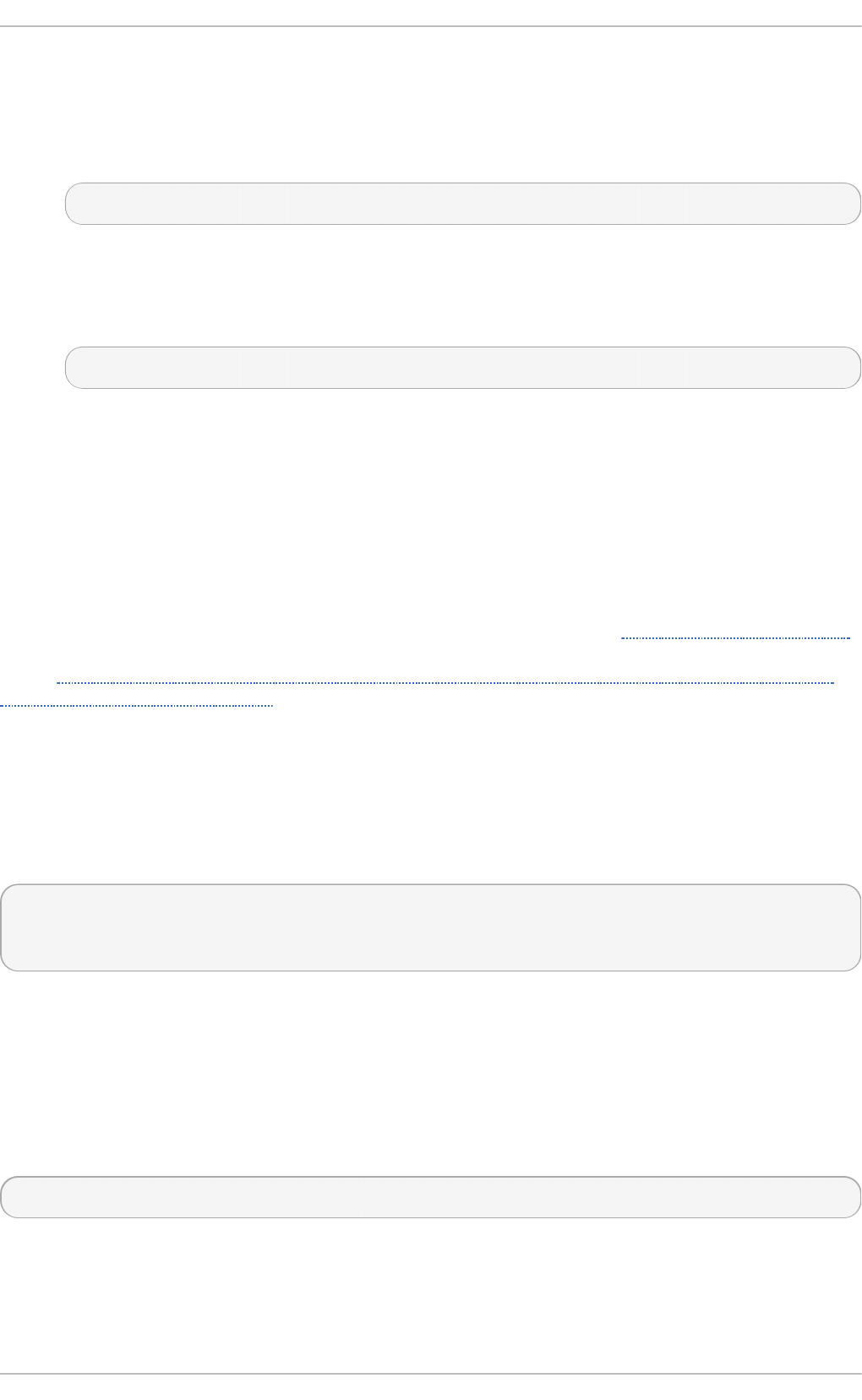
7.5.6. Creat ing a Yum Repository
To set up a yum repository, follow these steps:
1. Install the createrepo package. To do so, type the following at a shell prompt as ro o t:
yum install createrepo
2. Copy all packages that you want to have in your repository into one directory, such as
/mnt/local_repo/.
3. Change to this directory and run the following command:
createrepo --database /mnt/local_repo
This creates the necessary metadata for your yum repository, as well as the s q lit e database
for speeding up yum operations.
7.5.7. Adding t he Opt ional and Supplement ary Reposit ories
The Optional and Supplementary subscription channels provide additional software packages for
Red Hat Enterprise Linux that cover open source licensed software (in the Optional channel) and
proprietary licensed software (in the Supplementary channel).
Before subscribing to the Optional and Supplementary channels see the Scope of Coverage Details.
If you decide to install packages from these channels, follow the steps documented in the article
called How to access Optional and Supplementary channels, and -devel packages using Red Hat
Subscription Manager (RHSM)? on the Red Hat Customer Portal.
7.6. Yum Plug-ins
Yum provides plug-ins that extend and enhance its operations. Certain plug-ins are installed by
default. Yum always informs you which plug-ins, if any, are loaded and active whenever you call any
yum command. For example:
~]# yum info yum
Loaded plugins: langpacks, product-id, subscription-manager
[output truncated]
Note that the plug-in names which follow Loaded plugins are the names you can provide to the -
-disableplugin=plugin_name option.
7.6.1. Enabling, Configuring, and Disabling Yum Plug-ins
To enable yum plug-ins, ensure that a line beginning with pl ug i ns= is present in the [main]
section of /etc/yum.conf, and that its value is 1:
plugins=1
You can disable all plug-ins by changing this line to plugins=0.
Red Hat Ent erprise Linux 7 Syst em Administ rat or's G uide
78
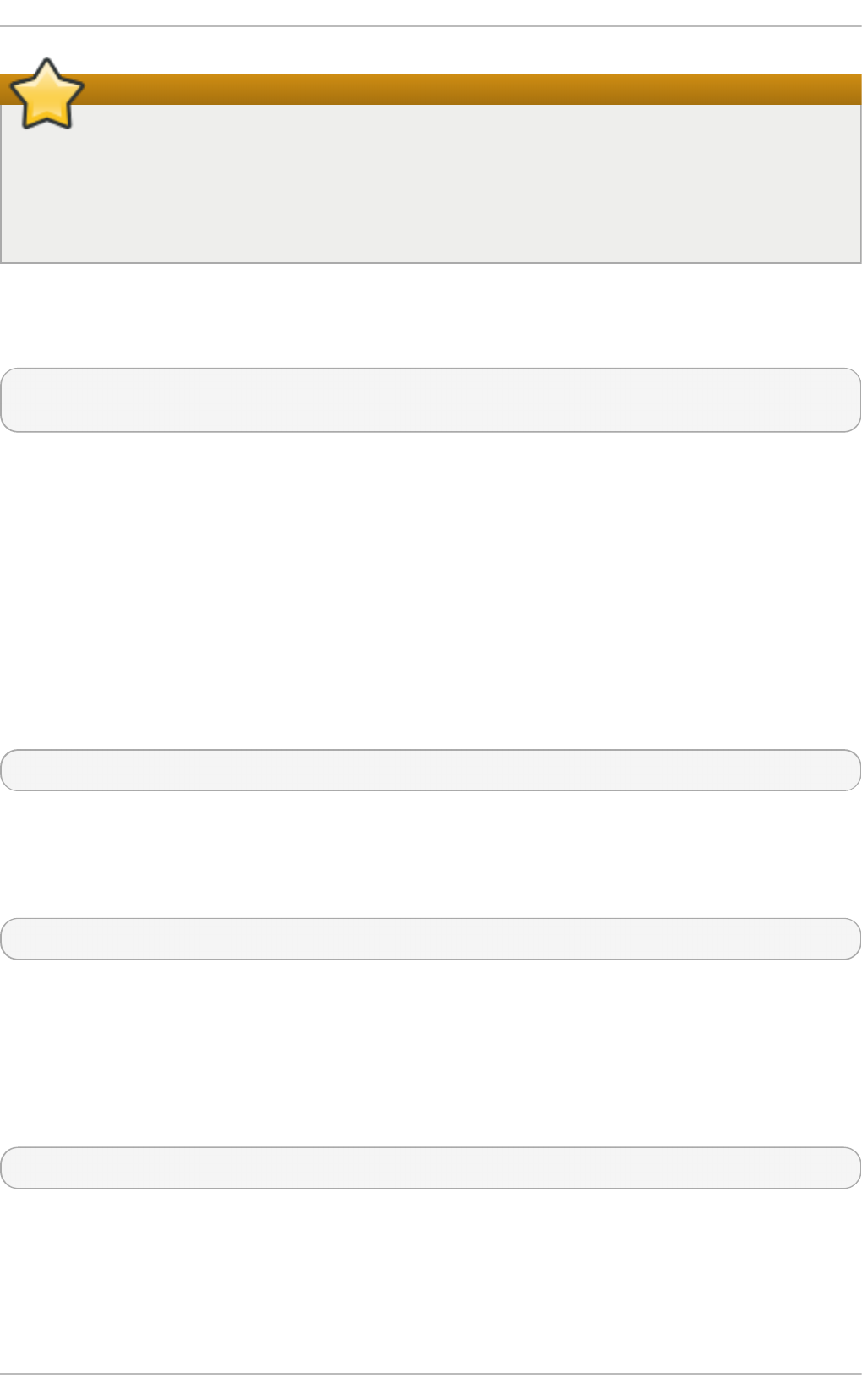
Important
Disabling all plug-ins is not advised because certain plug-ins provide important yum services.
In particular, the p ro d u ct - i d and s u b scrip t io n - ma n ag er plug-ins provide support for the
certificate-based Content Delivery Network (CDN). Disabling plug-ins globally is
provided as a convenience option, and is generally only recommended when diagnosing a
potential problem with yum.
Every installed plug-in has its own configuration file in the /etc/yum/pluginconf.d/ directory.
You can set plug-in specific options in these files. For example, here is the aliases plug-in's
aliases.conf configuration file:
[main]
enabled=1
Similar to the /etc/yum.conf file, the plug-in configuration files always contain a [main] section
where the enabled= option controls whether the plug-in is enabled when you run yum commands. If
this option is missing, you can add it manually to the file.
If you disable all plug-ins by setting enabled=0 in /etc/yum.conf, then all plug-ins are disabled
regardless of whether they are enabled in their individual configuration files.
If you merely want to disable all yum plug-ins for a single yum command, use the --noplugins
option.
If you want to disable one or more yum plug-ins for a single yum command, add the --
d i sabl epl ug i n= plugin_name option to the command. For example, to disable the aliases plug-
in while updating a system, type:
~]# yum update --disableplugin=aliases
The plug-in names you provide to the --disableplugin= option are the same names listed after
the Loaded plugins line in the output of any yum command. You can disable multiple plug-ins by
separating their names with commas. In addition, you can match multiple plug-in names or shorten
long ones by using glob expressions:
~]# yum update --disableplugin=aliases, lang*
7.6.2. Inst alling Addit ional Yum Plug-ins
Yum plug-ins usually adhere to the yum-plugin-plugin_name package-naming convention, but
not always: the package which provides the kab i plug-in is named kabi-yum-plugins, for
example. You can install a yum plug-in in the same way you install other packages. For instance, to
install the yu m- a lia ses plug-in, type the following at a shell prompt:
~]# yum install yum-plugin-aliases
7.6.3. Working wit h Yum Plug-ins
The following list provides descriptions and usage instructions for several useful yum plug-ins. Plug-
ins are listed by names, brackets contain the name of the package.
Chapt er 7 . Yum
79
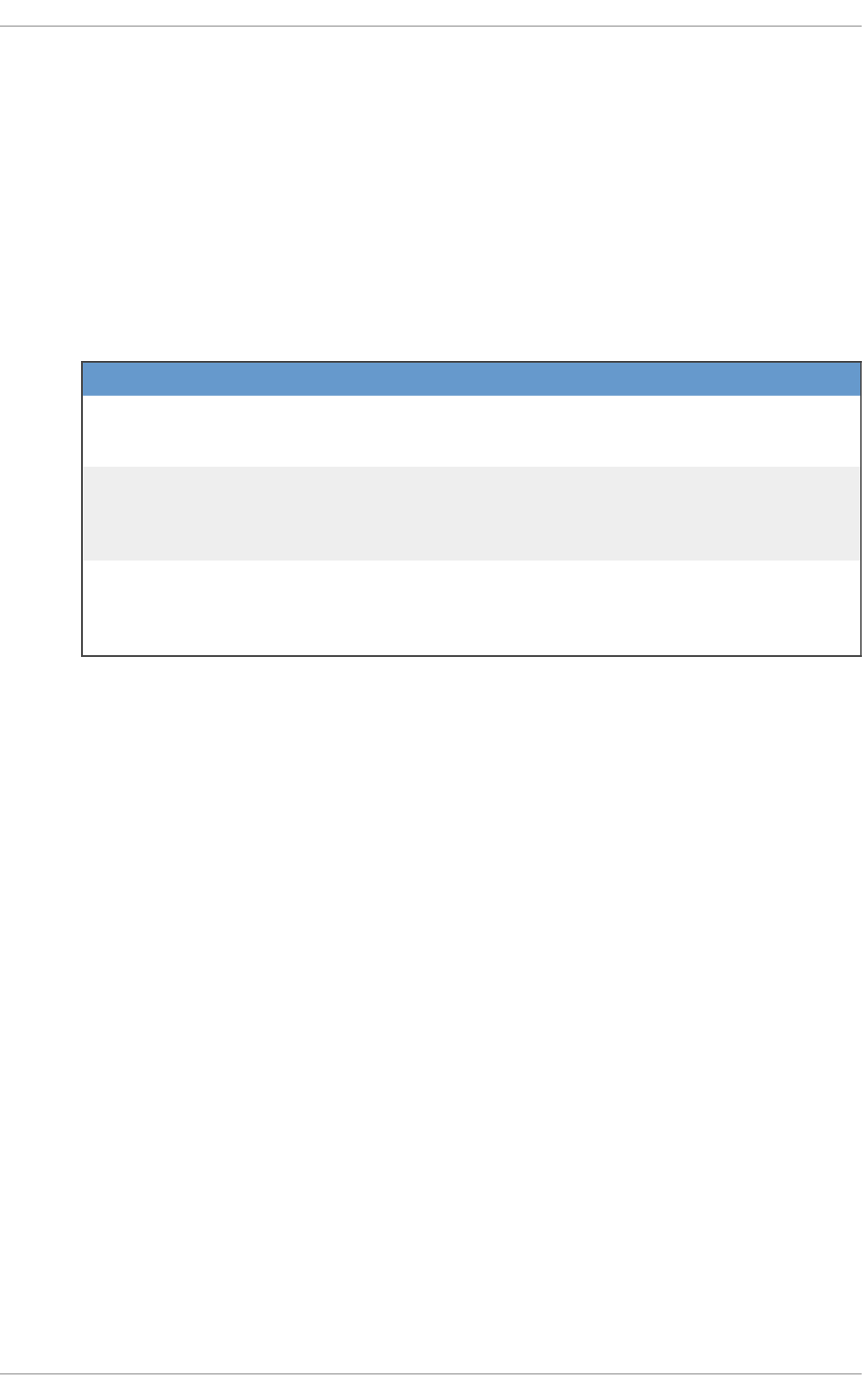
kab i ( kabi-yum-plugins)
The ka b i plug-in checks whether a driver update package conforms with the official
Red Hat kernel Application Binary Interface (kABI). With this plug-in enabled, when a user
attempts to install a package that uses kernel symbols which are not on a whitelist, a
warning message is written to the system log. Additionally, configuring the plug-in to run in
enforcing mode prevents such packages from being installed at all.
To configure the kab i plug-in, edit the configuration file located in
/etc/yum/pluginconf.d/kabi.conf. A list of directives that can be used in the
[main] section is shown in the following table.
T ab le 7.3. Su pp o rt ed kabi.conf d irect ives
D irect i ve D escri p t io n
enabled=value Allows you to enable or disable the plug-in. The value must be
either 1 (enabled), or 0 (disabled). When installed, the plug-in
is enabled by default.
whi tel i sts=directory Allows you to specify the directory in which the files with
supported kernel symbols are located. By default, the kab i
plug-in uses files provided by the kernel-abi-whitelists package
(that is, the /lib/modules/kabi-rhel70/ directory).
enforce=value Allows you to enable or disable enforcing mode. The value
must be either 1 (enabled), or 0 (disabled). By default, this
option is commented out and the ka b i plug-in only displays a
warning message.
p rod u ct - id ( subscription-manager)
The p ro d u ct - i d plug-in manages product identity certificates for products installed from
the Content Delivery Network. The p ro d u ct - i d plug-in is installed by default.
lan gp acks ( yum-langpacks)
The langpacks plug-in is used to search for locale packages of a selected language for
every package that is installed. The langpacks plug-in is installed by default.
aliases (yum-plugin-aliases)
The aliases plug-in adds the alias command-line option which enables configuring and
using aliases for yum commands.
yum- ch an gelo g ( yum-plugin-changelog)
The yu m- c h an g elo g plug-in adds the --changelog command-line option that enables
viewing package change logs before and after updating.
yum- t mp rep o ( yum-plugin-tmprepo)
The yu m- t mp re p o plug-in adds the --tmprepo command-line option that takes the URL
of a repository file, downloads and enables it for only one transaction. This plug-in tries to
ensure the safe temporary usage of repositories. By default, it does not allow to disable the
gpg check.
yum- verif y (yum-plugin-verify)
The yu m- verif y plug-in adds the verify, verify-rpm, and verify-all command-line
options for viewing verification data on the system.
Red Hat Ent erprise Linux 7 Syst em Administ rat or's G uide
80
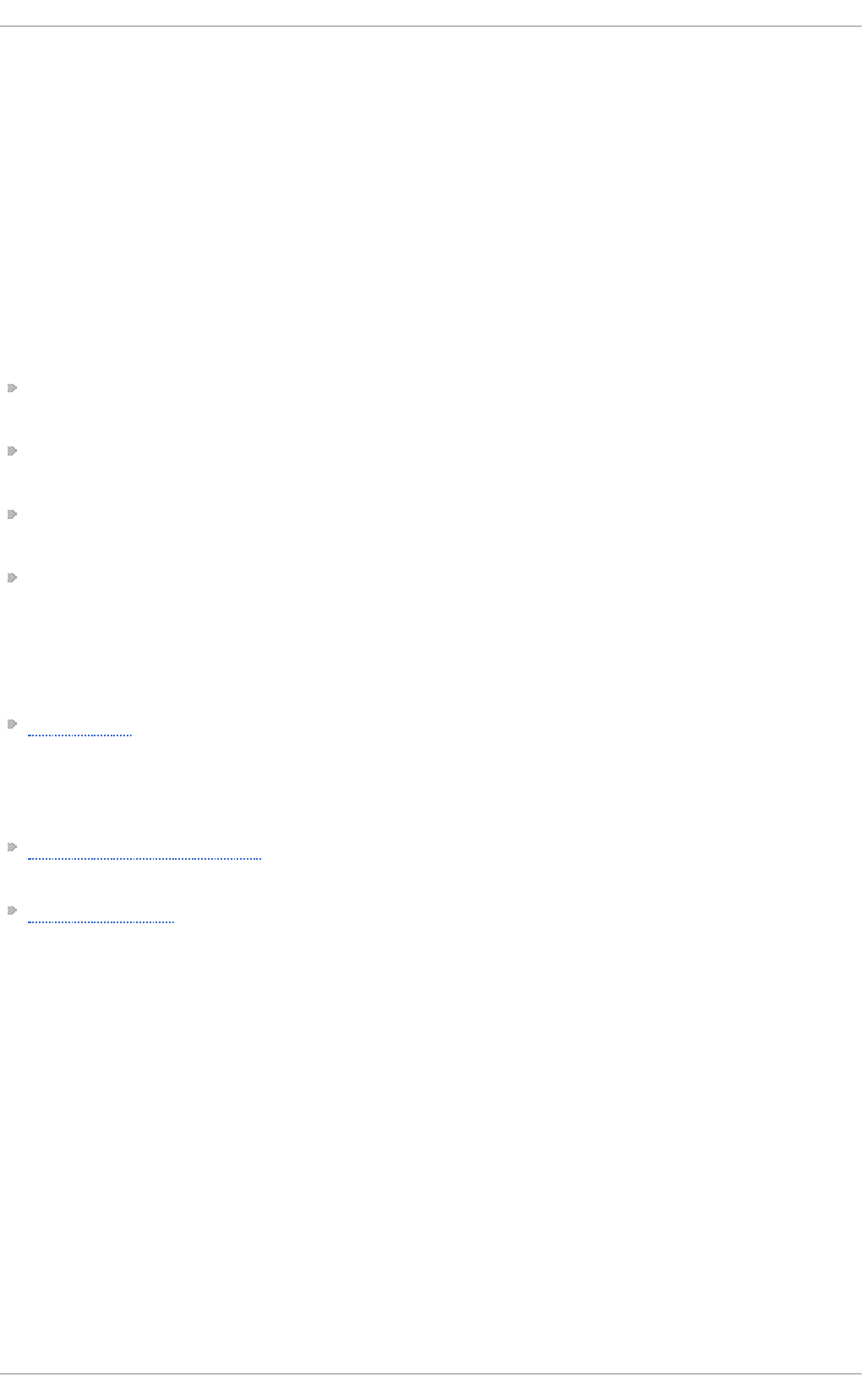
yum- versio n lo ck ( yum-plugin-versionlock)
The yu m- versi o n lo ck plug-in excludes other versions of selected packages, which
enables protecting packages from being updated by newer versions. With the
versionlock command-line option, you can view and edit the list of locked packages.
7.7. Addit ional Resources
For more information on how to manage software packages on Red Hat Enterprise Linux, see the
resources listed below.
Inst alled Document at ion
yum(8) — The manual page for the yum command-line utility provides a complete list of supported
options and commands.
yumdb(8) — The manual page for the yumdb command-line utility documents how to use this tool
to query and, if necessary, alter the yum database.
yum.conf(5) — The manual page named yum.conf documents available yum configuration
options.
yum-utils(1) — The manual page named yum-utils lists and briefly describes additional
utilities for managing yum configuration, manipulating repositories, and working with yum
database.
Online Document at ion
Yum Guides — The Yum Guides page on the project home page provides links to further
documentation.
See Also
Chapter 4, Gaining Privileges documents how to gain administrative privileges by using the su and
sud o commands.
Appendix A, RPM describes the RPM Packag e Man ag er (RPM), the packaging system used by
Red Hat Enterprise Linux.
Chapt er 7 . Yum
81
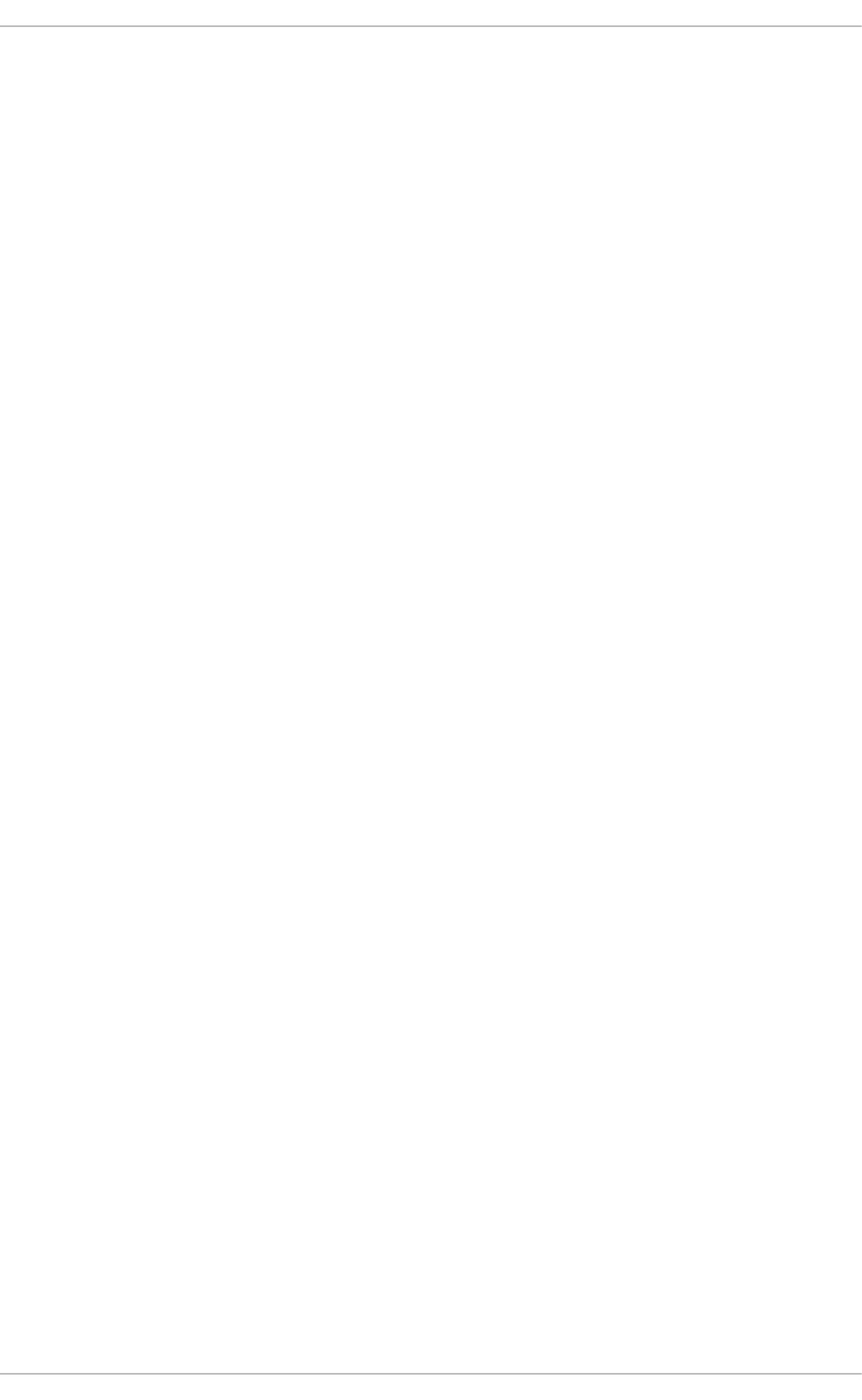
Part IV. Infrastructure Services
This part provides information on how to configure services and daemons and enable remote access
to a Red Hat Enterprise Linux machine.
Red Hat Ent erprise Linux 7 Syst em Administ rat or's G uide
82
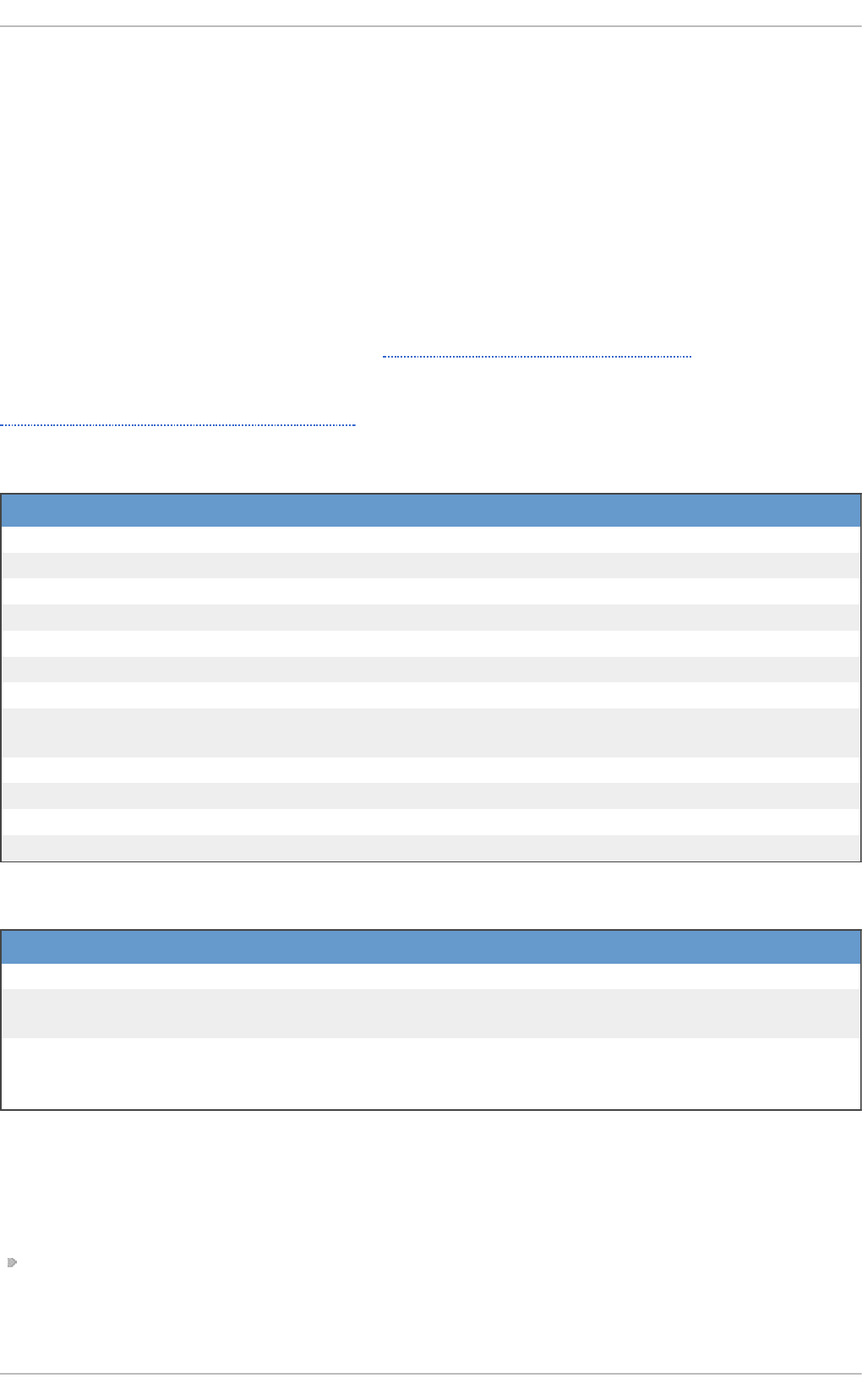
Chapter 8. Managing Services with systemd
8.1. Int roduct ion t o syst emd
Syst emd is a system and service manager for Linux operating systems. It is designed to be
backwards compatible with SysV init scripts, and provides a number of features such as parallel
startup of system services at boot time, on-demand activation of daemons, support for system state
snapshots, or dependency-based service control logic. In Red Hat Enterprise Linux 7, systemd
replaces Upstart as the default init system.
Systemd introduces the concept of systemd units. These units are represented by unit configuration
files located in one of the directories listed in Table 8.2, “Systemd Unit Locations” , and encapsulate
information about system services, listening sockets, saved system state snapshots, and other
objects that are relevant to the init system. For a complete list of available systemd unit types, see
Table 8.1, “Available systemd Unit Types” .
T ab le 8.1. Availab le syst emd Un it T ypes
Un it T ype File Ext en sio n Descrip t io n
Service unit . servi ce A system service.
Target unit . targ et A group of systemd units.
Automount unit . auto mo unt A file system automount point.
Device unit . d evi ce A device file recognized by the kernel.
Mount unit . mo unt A file system mount point.
Path unit . path A file or directory in a file system.
Scope unit . sco pe An externally created process.
Slice unit . sl i ce A group of hierarchically organized units
that manage system processes.
Snapshot unit .snapshot A saved state of the systemd manager.
Socket unit .socket An inter-process communication socket.
Swap unit .swap A swap device or a swap file.
Timer unit . ti mer A systemd timer.
T ab le 8.2. Syst emd Un it Lo cat io n s
D irect o ry D escri p t io n
/usr/lib/systemd/system/ Systemd units distributed with installed RPM packages.
/run/systemd/system/ Systemd units created at run time. This directory takes
precedence over the directory with installed service units.
/etc/systemd/system/ Systemd units created and managed by the system
administrator. This directory takes precedence over the
directory with runtime units.
8.1.1. Main Feat ures
In Red Hat Enterprise Linux 7, the systemd system and service manager provides the following main
features:
Socket-based activation — At boot time, systemd creates listening sockets for all system services
that support this type of activation, and passes the sockets to these services as soon as they are
started. This not only allows systemd to start services in parallel, but also makes it possible to
restart a service without losing any message sent to it while it is unavailable: the corresponding
Chapt er 8 . Managing Services wit h syst emd
83
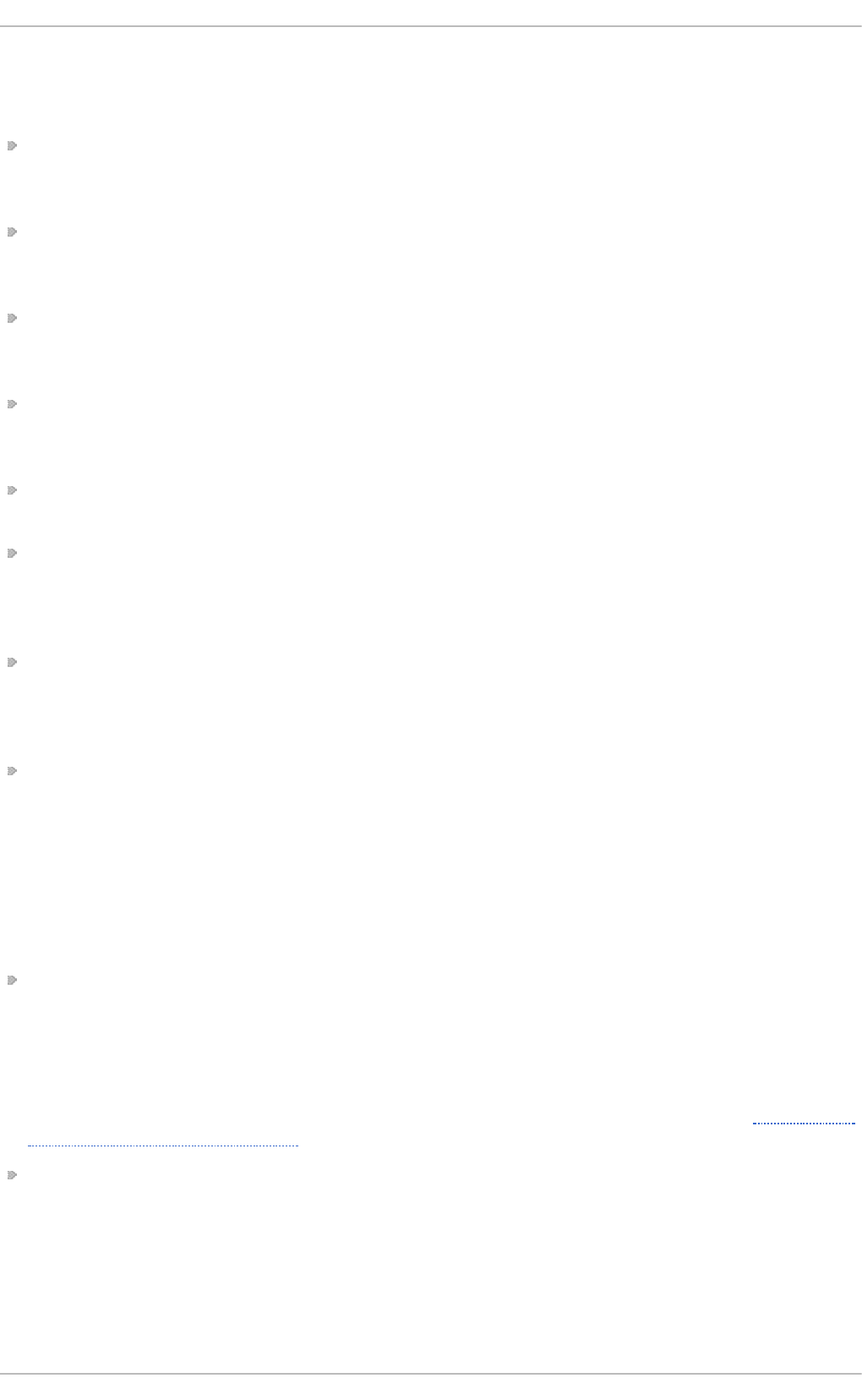
socket remains accessible and all messages are queued.
Systemd uses socket units for socket-based activation.
Bus-based activation — System services that use D-Bus for inter-process communication can be
started on-demand the first time a client application attempts to communicate with them. Systemd
uses D-Bus service files for bus-based activation.
Device-based activation — System services that support device-based activation can be started on-
demand when a particular type of hardware is plugged in or becomes available. Systemd uses
device units for device-based activation.
Path-based activation — System services that support path-based activation can be started on-
demand when a particular file or directory changes its state. Systemd uses path units for path-
based activation.
System state snapshots — Systemd can temporarily save the current state of all units or restore a
previous state of the system from a dynamically created snapshot. To store the current state of the
system, systemd uses dynamically created snapshot units.
Mount and automount point management — Systemd monitors and manages mount and automount
points. Systemd uses mount units for mount points and automount units for automount points.
Aggressive parallelization — Because of the use of socket-based activation, systemd can start
system services in parallel as soon as all listening sockets are in place. In combination with
system services that support on-demand activation, parallel activation significantly reduces the
time required to boot the system.
Transactional unit activation logic — Before activating or deactivating a unit, systemd calculates its
dependencies, creates a temporary transaction, and verifies that this transaction is consistent. If a
transaction is inconsistent, systemd automatically attempts to correct it and remove non-essential
jobs from it before reporting an error.
Backwards compatibility with SysV init — Systemd fully supports SysV init scripts as described in the
Linux Standard Base Core Specification, which eases the upgrade path to systemd service units.
8.1.2. Compat ibilit y Changes
The systemd system and service manager is designed to be mostly compatible with SysV init and
Upstart. The following are the most notable compatibility changes with regards to the previous major
release of the Red Hat Enterprise Linux system:
Systemd has only limited support for runlevels. It provides a number of target units that can be
directly mapped to these runlevels and for compatibility reasons, it is also distributed with the
earlier runlevel command. Not all systemd targets can be directly mapped to runlevels,
however, and as a consequence, this command might return N to indicate an unknown runlevel. It
is recommended that you avoid using the runlevel command if possible.
For more information about systemd targets and their comparison with runlevels, see Section 8.3,
“Working with systemd Targets” .
The systemctl utility does not support custom commands. In addition to standard commands
such as start, sto p, and status, authors of SysV init scripts could implement support for any
number of arbitrary commands in order to provide additional functionality. For example, the init
script for iptables in Red Hat Enterprise Linux 6 could be executed with the panic command,
which immediately enabled panic mode and reconfigured the system to start dropping all
incoming and outgoing packets. This is not supported in systemd and the systemctl only
accepts documented commands.
Red Hat Ent erprise Linux 7 Syst em Administ rat or's G uide
84
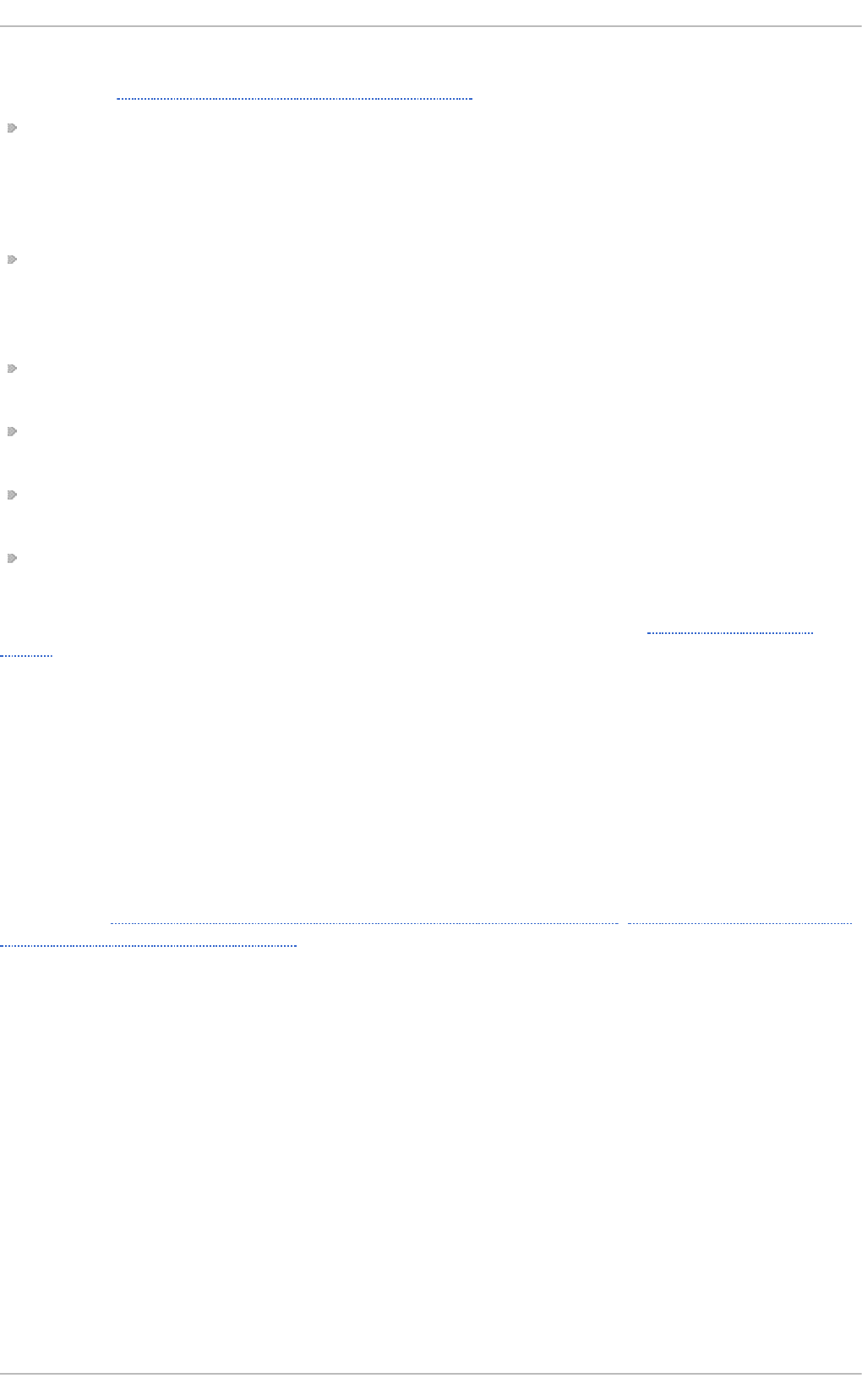
For more information about the systemctl utility and its comparison with the earlier service
utility, see Section 8.2, “Managing System Services”.
The systemctl utility does not communicate with services that have not been started by systemd.
When systemd starts a system service, it stores the ID of its main process in order to keep track of
it. The systemctl utility then uses this PID to query and manage the service. Consequently, if a
user starts a particular daemon directly on the command line, systemctl is unable to determine
its current status or stop it.
Systemd stops only running services. Previously, when the shutdown sequence was initiated, Red
Hat Enterprise Linux 6 and earlier releases of the system used symbolic links located in the
/etc/rc0.d/ directory to stop all available system services regardless of their status. With
systemd, only running services are stopped on shutdown.
System services are unable to read from the standard input stream. When systemd starts a
service, it connects its standard input to /dev/null to prevent any interaction with the user.
System services do not inherit any context (such as the HOME and P AT H environment variables)
from the invoking user and their session. Each service runs in a clean execution context.
When loading a SysV init script, systemd reads dependency information encoded in the Linux
Standard Base (LSB) header and interprets it at run time.
All operations on service units are subject to a timeout of 5 minutes to prevent a malfunctioning
service from freezing the system.
For a detailed list of compatibility changes introduced with systemd, see the Migration Planning
Guide for Red Hat Enterprise Linux 7.
8.2. Managing Syst em Services
Previous versions of Red Hat Enterprise Linux, which were distributed with SysV init or Upstart, used
init scripts located in the /etc/rc. d /i ni t. d / directory. These init scripts were typically written in
Bash, and allowed the system administrator to control the state of services and daemons in their
system. In Red Hat Enterprise Linux 7, these init scripts have been replaced with service units.
Service units end with the .service file extension and serve a similar purpose as init scripts. To
view, start, stop, restart, enable, or disable system services, use the systemctl command as
described in Table 8.3, “Comparison of the service Utility with systemctl ”, Table 8.4, “Comparison of
the chkconfig Utility with systemctl”, and in the section below. The service and chkconfig
commands are still available in the system and work as expected, but are only included for
compatibility reasons and should be avoided.
Chapt er 8 . Managing Services wit h syst emd
85
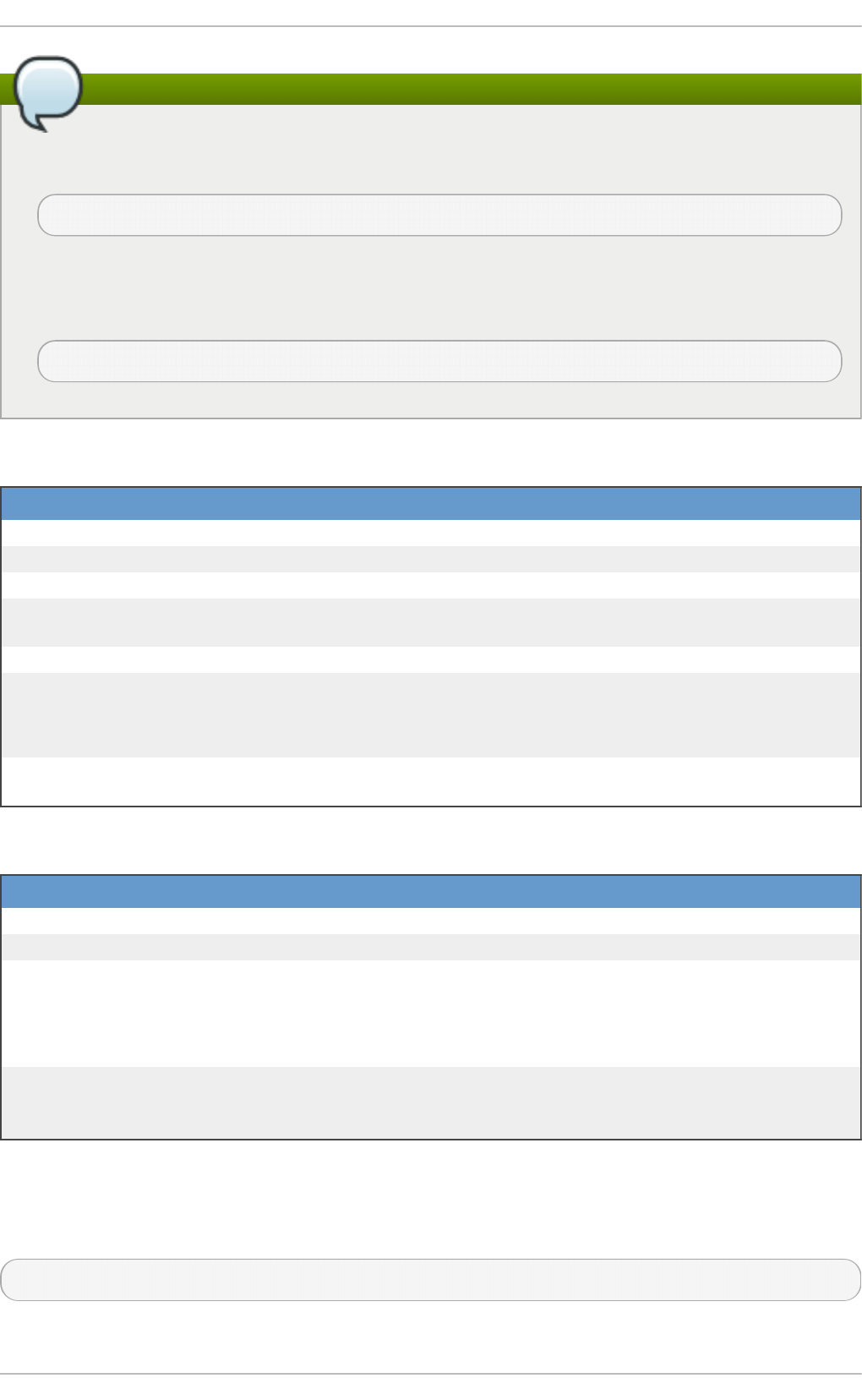
Note
For clarity, all examples in the rest of this section use full unit names with the .service file
extension, for example:
~]# systemctl stop bluetooth.service
When working with system services, it is possible to omit this file extension to reduce typing:
when the systemctl utility encounters a unit name without a file extension, it automatically
assumes it is a service unit. The following command is equivalent to the one above:
~]# systemctl stop bluetooth
T ab le 8.3. Co mp ariso n of t h e service Ut ilit y wit h syst emct l
service syst e mct l D escri pt io n
service name start systemctl start name. servi ce Starts a service.
service name stop systemctl stop name. servi ce Stops a service.
service name restart systemctl restart name. servi ce Restarts a service.
service name
co nd restart
systemctl try-restart
name. servi ce
Restarts a service only
if it is running.
service name reload systemctl reload name. servi ce Reloads configuration.
service name status systemctl status name. servi ce
systemctl is-active name. servi ce
Checks if a service is
running.
service --status-all systemctl list-units --type
service --all
Displays the status of
all services.
T ab le 8.4 . Co mp ariso n of t h e ch kco n f ig Ut ilit y wit h syst emct l
ch kco n f i g syst e mct l De scrip t i o n
chkconfig name on systemctl enable name. servi ce Enables a service.
chkconfig name off systemctl disable name. servi ce Disables a service.
chkconfig --list
name
systemctl status name. servi ce
systemctl is-enabled
name. servi ce
Checks if a service is
enabled.
chkconfig --list systemctl list-unit-files --type
service
Lists all services and
checks if they are
enabled.
8.2.1. List ing Services
To list all currently loaded service units, type the following at a shell prompt:
systemctl list-units --type service
Red Hat Ent erprise Linux 7 Syst em Administ rat or's G uide
86
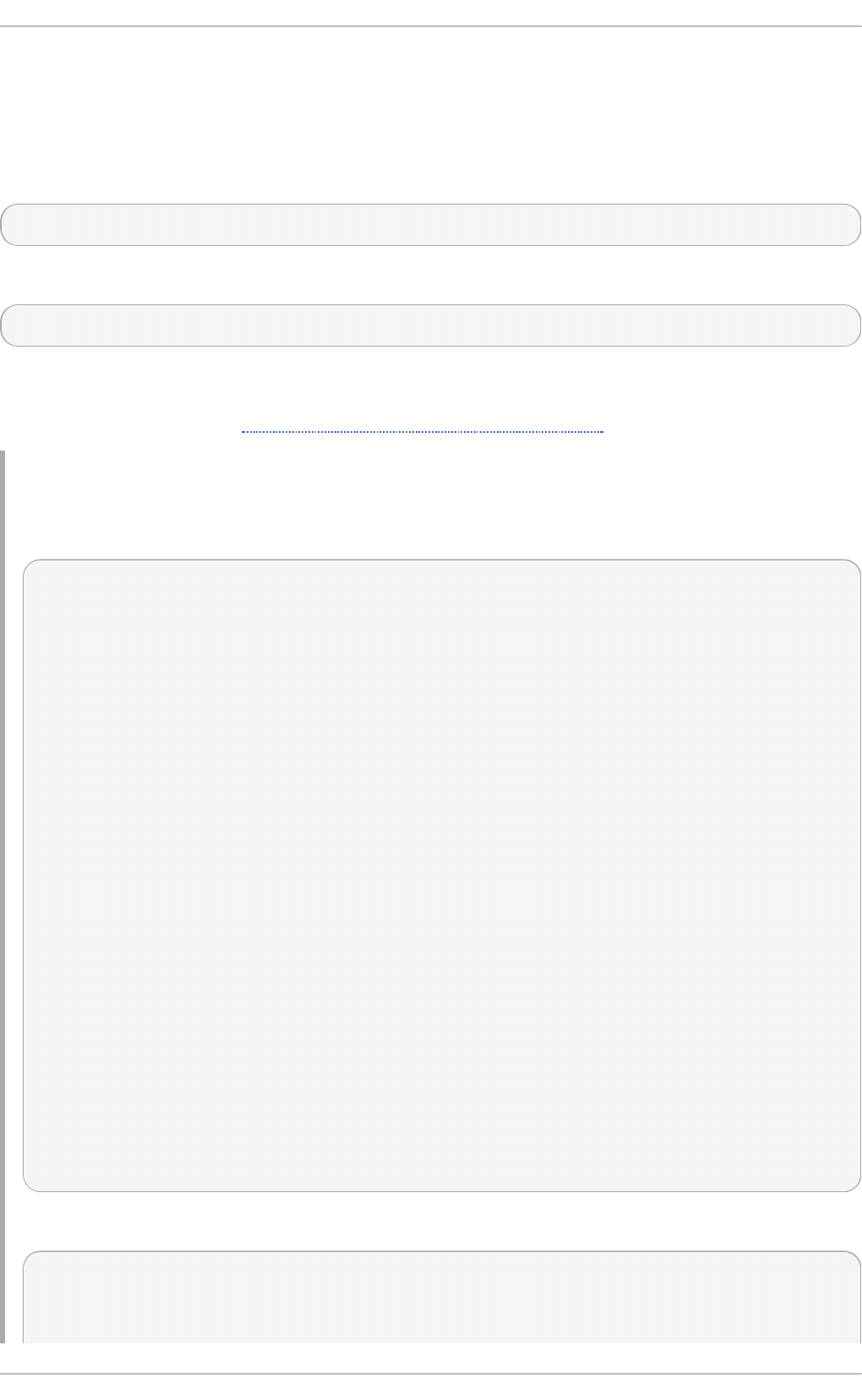
For each service unit, this command displays its full name (UNIT) followed by a note whether the unit
has been loaded (LO AD ), its high-level (ACTIVE) and low-level (SUB) unit activation state, and a
short description (DESCRIPTION).
By default, the systemctl list-units command displays only active units. If you want to list all
loaded units regardless of their state, run this command with the --all or -a command line option:
systemctl list-units --type service --all
You can also list all available service units to see if they are enabled. To do so, type:
systemctl list-unit-files --type service
For each service unit, this command displays its full name (UNIT FILE) followed by information
whether the service unit is enabled or not (STATE). For information on how to determine the status of
individual service units, see Section 8.2.2, “Displaying Service Status”.
Example 8.1. List in g Services
To list all currently loaded service units, run the following command:
~]$ systemctl list-units --type service
UNIT LOAD ACTIVE SUB DESCRIPTION
abrt-ccpp.service loaded active exited Install ABRT
coredump hook
abrt-oops.service loaded active running ABRT kernel log
watcher
abrt-vmcore.service loaded active exited Harvest vmcores
for ABRT
abrt-xorg.service loaded active running ABRT Xorg log
watcher
abrtd.service loaded active running ABRT Automated
Bug Reporting Tool
...
systemd-vconsole-setup.service loaded active exited Setup Virtual
Console
tog-pegasus.service loaded active running OpenPegasus CIM
Server
LOAD = Reflects whether the unit definition was properly loaded.
ACTIVE = The high-level unit activation state, i.e. generalization of
SUB.
SUB = The low-level unit activation state, values depend on unit
type.
4 6 l o ad ed uni ts l i sted . Pass --all to see loaded but inactive units,
too.
To show all installed unit files use 'systemctl list-unit-files'
To list all installed service units to determine if they are enabled, type:
~]$ systemctl list-unit-files --type service
UNIT FILE STATE
abrt-ccpp.service enabled
Chapt er 8 . Managing Services wit h syst emd
87
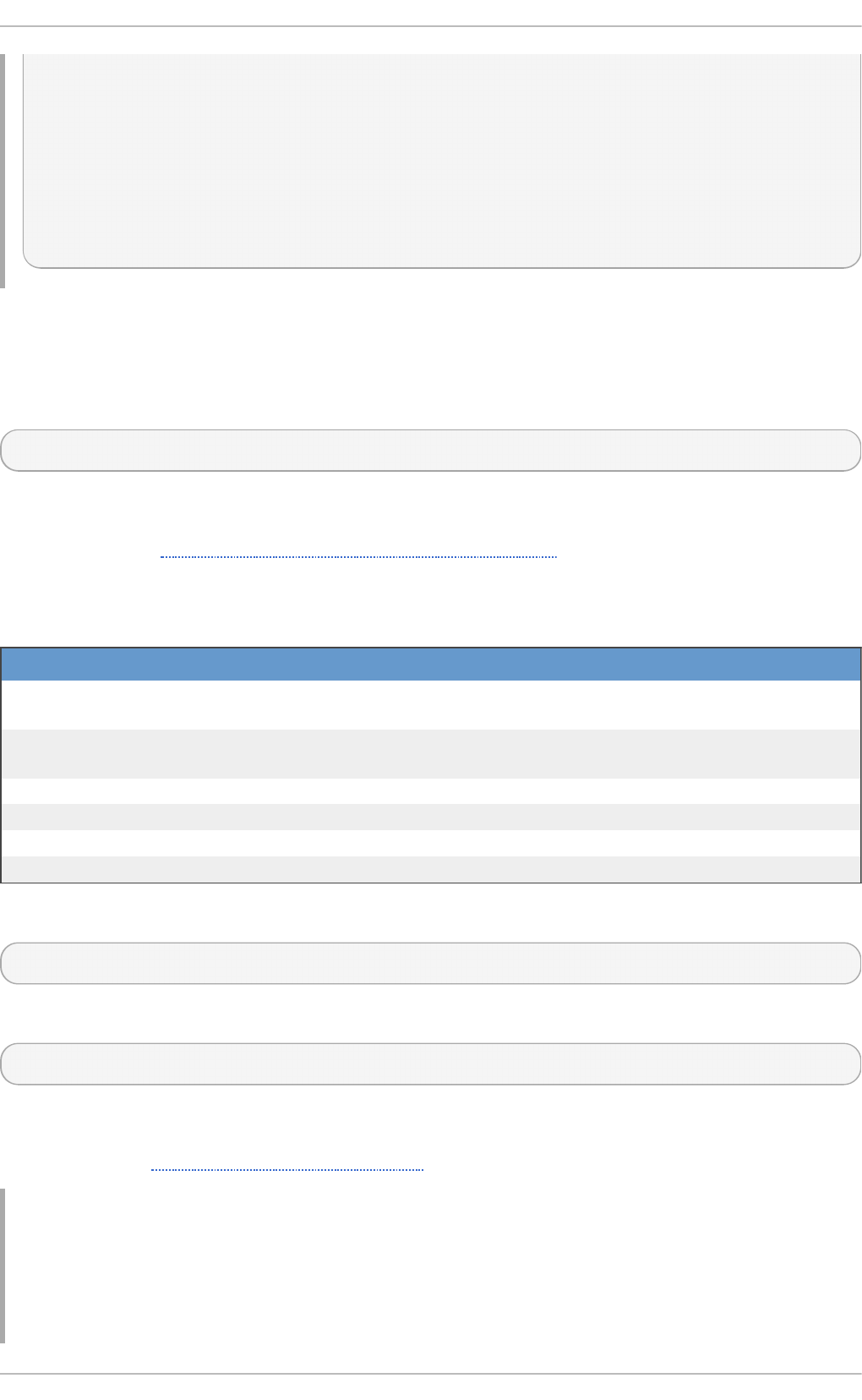
abrt-oops.service enabled
abrt-vmcore.service enabled
abrt-xorg.service enabled
abrtd.service enabled
...
wpa_supplicant.service disabled
ypbind.service disabled
208 unit files listed.
8.2.2. Displaying Service St at us
To display detailed information about a service unit that corresponds to a system service, type the
following at a shell prompt:
systemctl status name. servi ce
Replace name with the name of the service unit you want to inspect (for example, gdm). This
command displays the name of the selected service unit followed by its short description, one or more
fields described in Table 8.5, “Available Service Unit Information” , and if it is executed by the ro o t
user, also the most recent log entries.
T ab le 8.5. Availab le Service Un it In f ormat io n
Fie ld D escri p t io n
Lo ad ed Information whether the service unit has been loaded, the absolute
path to the unit file, and a note whether the unit is enabled.
Acti ve Information whether the service unit is running followed by a time
stamp.
Main PID The PID of the corresponding system service followed by its name.
Status Additional information about the corresponding system service.
P ro cess Additional information about related processes.
C G ro up Additional information about related Control Groups.
To only verify that a particular service unit is running, run the following command:
systemctl is-active name. servi ce
Similarly, to determine whether a particular service unit is enabled, type:
systemctl is-enabled name. servi ce
Note that both systemctl is-active and systemctl is-enabled return an exit status of 0 if
the specified service unit is running or enabled. For information on how to list all currently loaded
service units, see Section 8.2.1, “Listing Services”.
Example 8.2. Disp layin g Service St at u s
The service unit for the GNOME Display Manager is named gdm.service. To determine the
current status of this service unit, type the following at a shell prompt:
Red Hat Ent erprise Linux 7 Syst em Administ rat or's G uide
88
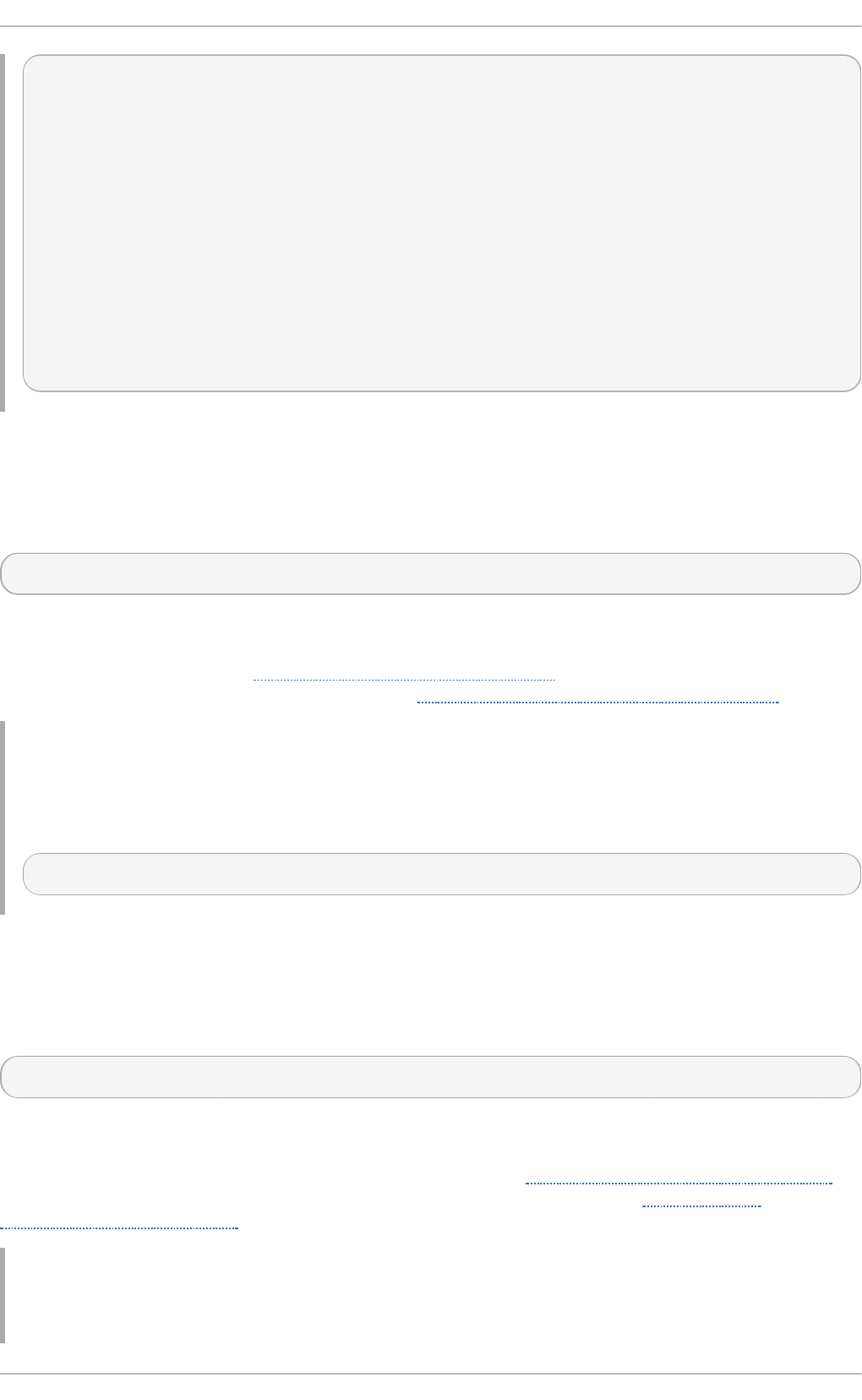
~]# systemctl status gdm.service
gdm.service - GNOME Display Manager
Loaded: loaded (/usr/lib/systemd/system/gdm.service; enabled)
Active: active (running) since Thu 2013-10-17 17:31:23 CEST; 5min
ago
Main PID: 1029 (gdm)
CGroup: /system.slice/gdm.service
├─1029 /usr/sbin/gdm
├─1037 /usr/libexec/gdm-simple-slave --display-id
/org/gno...
└─1047 /usr/bin/Xorg :0 -background none -verbose -auth
/r...
Oct 17 17:31:23 localhost systemd[1]: Started GNOME Display Manager.
8.2.3. St art ing a Service
To start a service unit that corresponds to a system service, type the following at a shell prompt as
ro o t:
systemctl start name. servi ce
Replace name with the name of the service unit you want to start (for example, gdm). This command
starts the selected service unit in the current session. For information on how to enable a service unit
to be started at boot time, see Section 8.2.6, “ Enabling a Service” . For information on how to
determine the status of a certain service unit, see Section 8.2.2, “Displaying Service Status” .
Example 8.3. St art in g a Service
The service unit for the Apache HTTP Server is named httpd.service. To activate this service
unit and start the httpd daemon in the current session, run the following command as ro o t:
~]# systemctl start httpd.service
8.2.4 . St opping a Service
To stop a service unit that corresponds to a system service, type the following at a shell prompt as
ro o t:
systemctl stop name. servi ce
Replace name with the name of the service unit you want to stop (for example, bl ueto o th). This
command stops the selected service unit in the current session. For information on how to disable a
service unit and prevent it from being started at boot time, see Section 8.2.7, “Disabling a Service”.
For information on how to determine the status of a certain service unit, see Section 8.2.2,
“Displaying Service Status”.
Example 8.4 . St o pp in g a Service
Chapt er 8 . Managing Services wit h syst emd
89
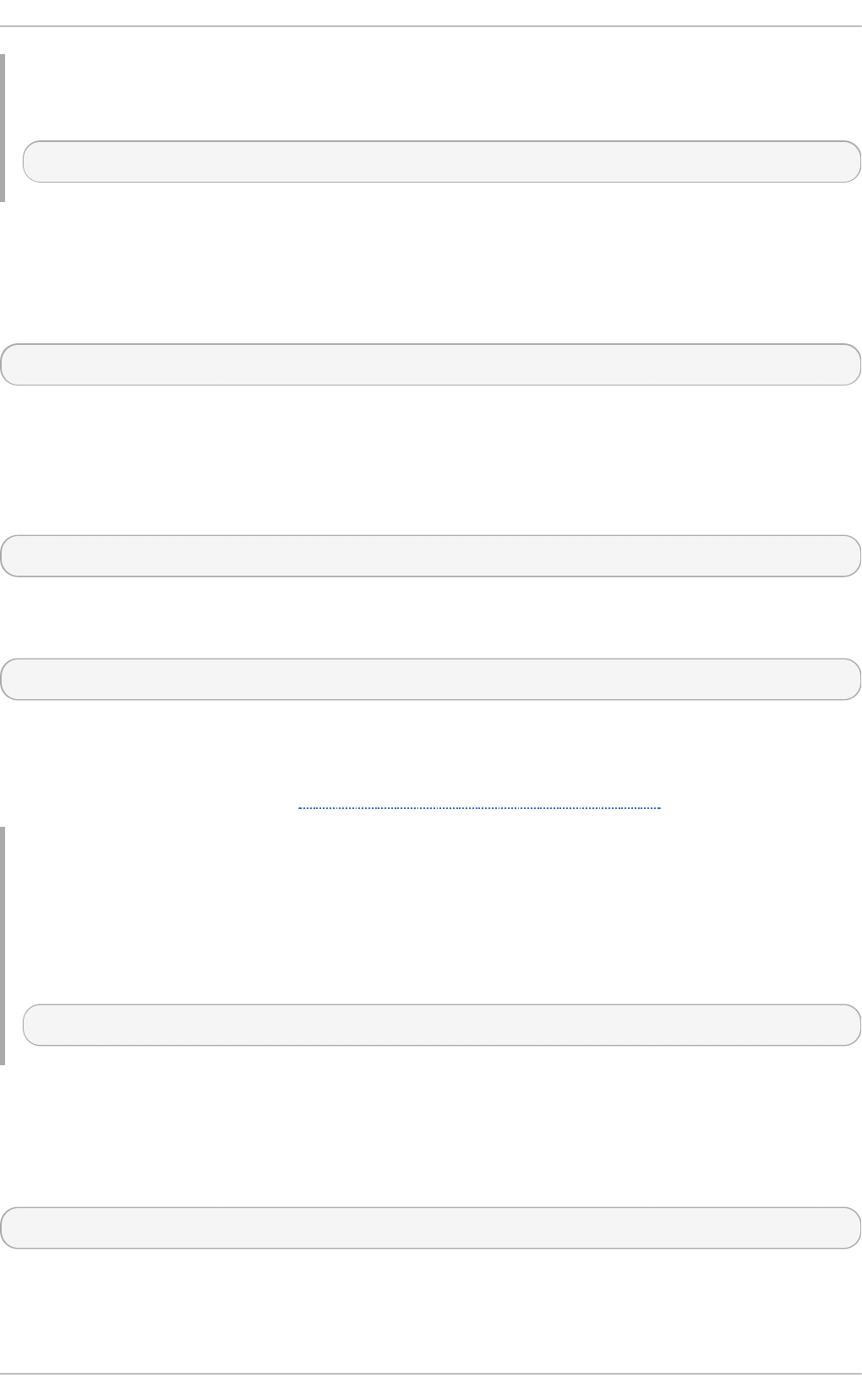
The service unit for the bl ueto o thd daemon is named bluetooth.service. To deactivate this
service unit and stop the bl ueto o thd daemon in the current session, run the following command
as ro o t:
~]# systemctl stop bluetooth.service
8.2.5. Rest art ing a Service
To restart a service unit that corresponds to a system service, type the following at a shell prompt as
ro o t:
systemctl restart name. servi ce
Replace name with the name of the service unit you want to restart (for example, httpd ). This
command stops the selected service unit in the current session and immediately starts it again.
Importantly, if the selected service unit is not running, this command starts it too. To tell systemd to
restart a service unit only if the corresponding service is already running, run the following command
as ro o t:
systemctl try-restart name. servi ce
Certain system services also allow you to reload their configuration without interrupting their
execution. To do so, type as ro o t:
systemctl reload name. servi ce
Note that system services that do not support this feature ignore this command altogether. For
convenience, the systemctl command also supports the rel o ad -o r-restart and rel o ad -o r-
try-restart commands that restart such services instead. For information on how to determine the
status of a certain service unit, see Section 8.2.2, “ Displaying Service Status”.
Example 8.5. Rest art in g a Service
In order to prevent users from encountering unnecessary error messages or partially rendered web
pages, the Apache HTTP Server allows you to edit and reload its configuration without the need to
restart it and interrupt actively processed requests. To do so, type the following at a shell prompt
as ro o t:
~]# systemctl reload httpd.service
8.2.6. Enabling a Service
To configure a service unit that corresponds to a system service to be automatically started at boot
time, type the following at a shell prompt as ro o t:
systemctl enable name. servi ce
Replace name with the name of the service unit you want to enable (for example, httpd ). This
command reads the [Install] section of the selected service unit and creates appropriate
symbolic links to the /usr/lib/systemd/system/name.service file in the
Red Hat Ent erprise Linux 7 Syst em Administ rat or's G uide
90
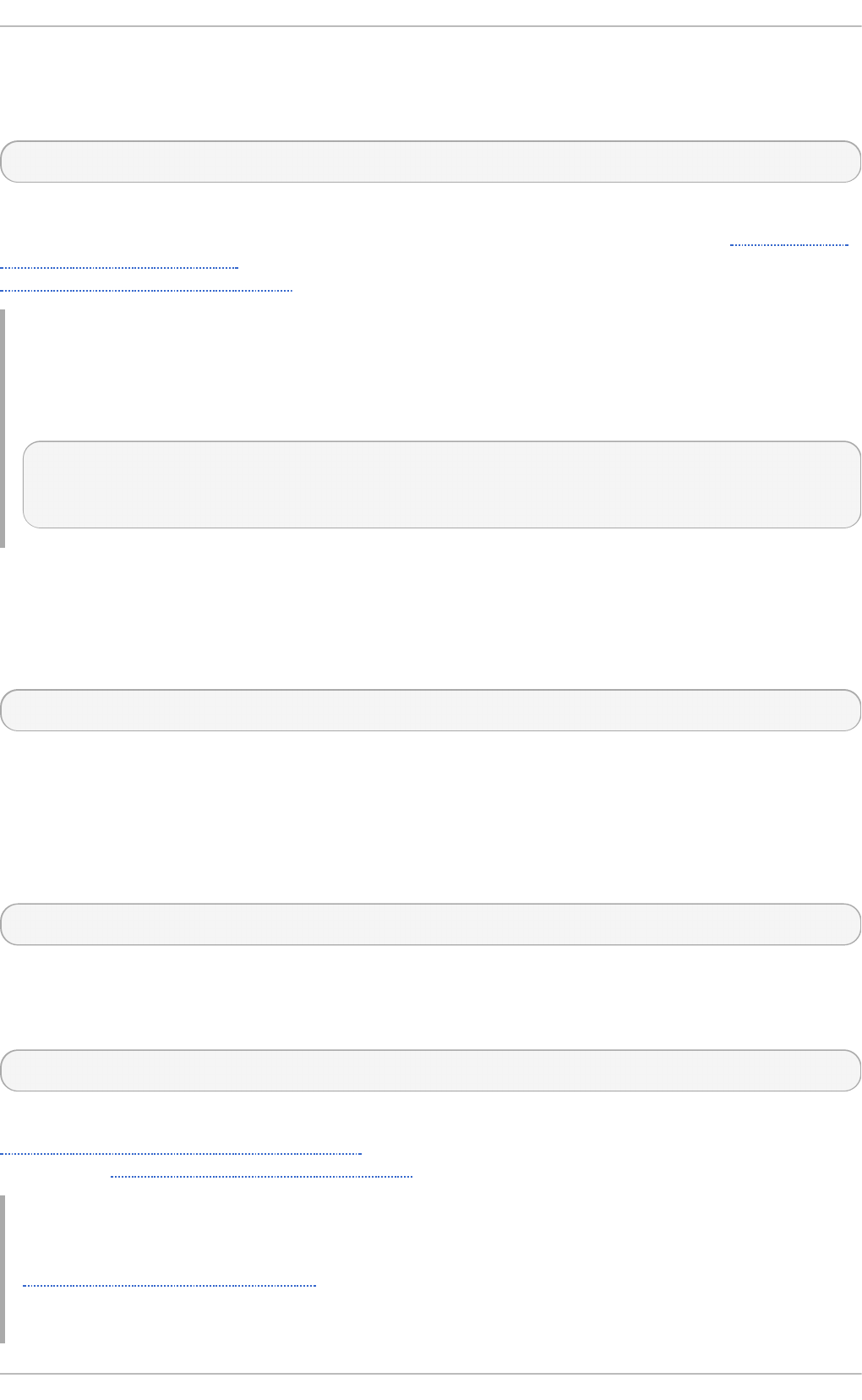
/etc/systemd/system/ directory and its subdirectories. This command does not, however, rewrite
links that already exist. If you want to ensure that the symbolic links are re-created, use the following
command as ro o t:
systemctl reenable name. servi ce
This command disables the selected service unit and immediately enables it again. For information
on how to determine whether a certain service unit is enabled to start at boot time, see Section 8.2.2,
“Displaying Service Status”. For information on how to start a service in the current session, see
Section 8.2.3, “Starting a Service”.
Example 8.6 . En ab lin g a Service
To configure the Apache HTTP Server to start automatically at boot time, run the following
command as ro o t:
~]# systemctl enable httpd.service
ln -s '/usr/lib/systemd/system/httpd.service'
'/etc/systemd/system/multi-user.target.wants/httpd.service'
8.2.7. Disabling a Service
To prevent a service unit that corresponds to a system service from being automatically started at
boot time, type the following at a shell prompt as ro o t:
systemctl disable name. servi ce
Replace name with the name of the service unit you want to disable (for example, bl ueto o th). This
command reads the [Install] section of the selected service unit and removes appropriate
symbolic links to the /usr/lib/systemd/system/name.service file from the
/etc/systemd/system/ directory and its subdirectories. In addition, you can mask any service
unit to prevent it from being started manually or by another service. To do so, run the following
command as ro o t:
systemctl mask name. servi ce
This command replaces the /etc/systemd/system/name.service file with a symbolic link to
/dev/null, rendering the actual unit file inaccessible to systemd. To revert this action and unmask
a service unit, type as ro o t:
systemctl unmask name. servi ce
For information on how to determine whether a certain service unit is enabled to start at boot time, see
Section 8.2.2, “Displaying Service Status” . For information on how to stop a service in the current
session, see Section 8.2.4, “Stopping a Service”.
Example 8.7. Disab lin g a Service
Example 8.4, “Stopping a Service” illustrates how to stop the bluetooth.service unit in the
current session. To prevent this service unit from starting at boot time, type the following at a shell
prompt as ro o t:
Chapt er 8 . Managing Services wit h syst emd
91
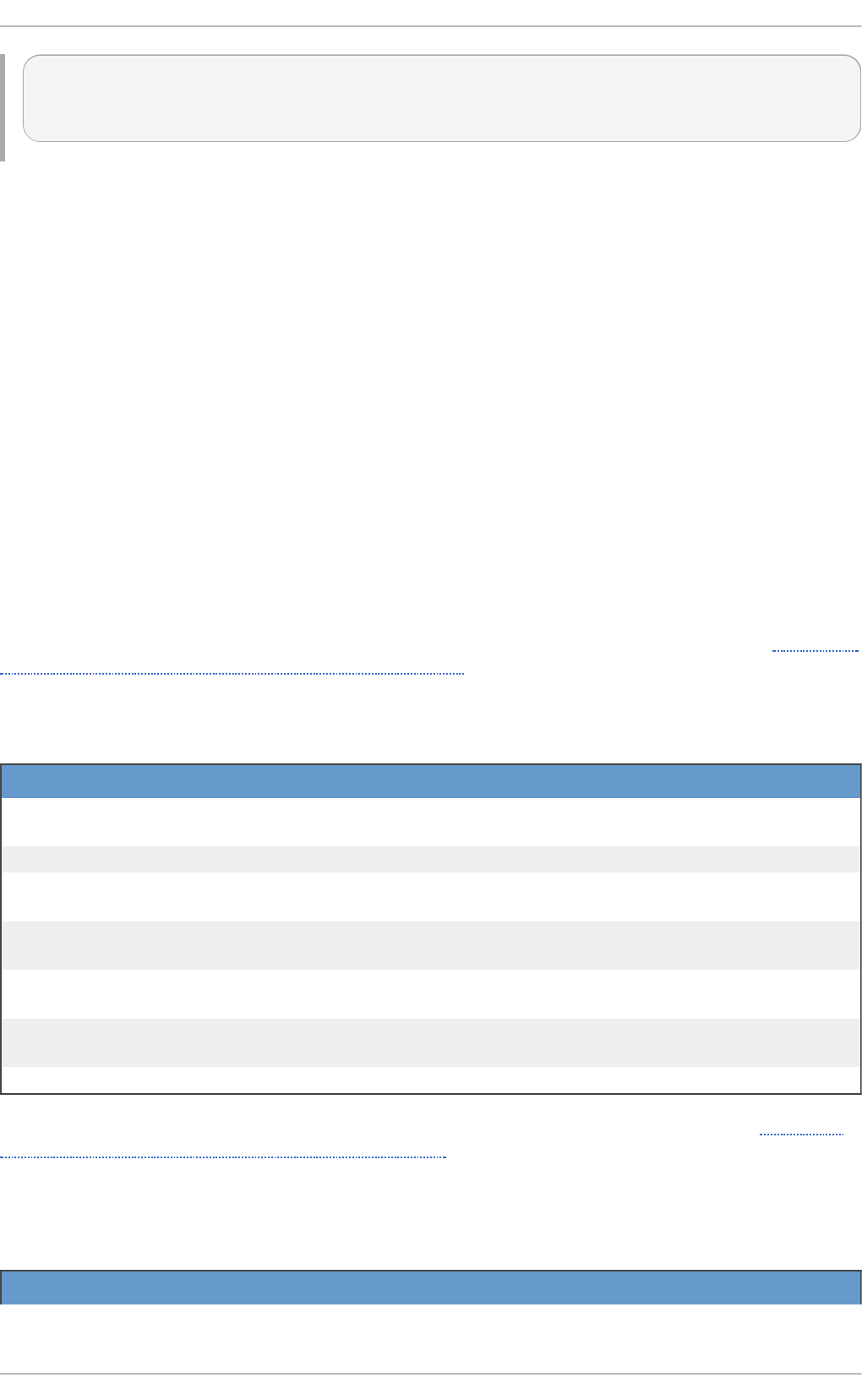
~]# systemctl disable bluetooth.service
rm '/etc/systemd/system/dbus-org.bluez.service'
rm '/etc/systemd/system/bluetooth.target.wants/bluetooth.service'
8.3. Working wit h syst emd T arget s
Previous versions of Red Hat Enterprise Linux, which were distributed with SysV init or Upstart,
implemented a predefined set of runlevels that represented specific modes of operation. These
runlevels were numbered from 0 to 6 and were defined by a selection of system services to be run
when a particular runlevel was enabled by the system administrator. In Red Hat Enterprise Linux 7,
the concept of runlevels has been replaced with systemd targets.
Systemd targets are represented by target units. Target units end with the . targ et file extension and
their only purpose is to group together other systemd units through a chain of dependencies. For
example, the g raphi cal . targ et unit, which is used to start a graphical session, starts system
services such as the GNOME Display Manager (gdm.service) or Accounts Service (accounts-
daemon.service) and also activates the mul ti -user. targ et unit. Similarly, the mul ti -
user. targ et unit starts other essential system services such as NetworkManager
(NetworkManager.service) or D-Bus (dbus.service) and activates another target unit named
basi c. targ et.
Red Hat Enterprise Linux 7 is distributed with a number of predefined targets that are more or less
similar to the standard set of runlevels from the previous releases of this system. For compatibility
reasons, it also provides aliases for these targets that directly map them to SysV runlevels. Table 8.6,
“Comparison of SysV Runlevels with systemd Targets” provides a complete list of SysV runlevels and
their corresponding systemd targets.
T ab le 8.6 . Co mp ariso n of SysV Ru n levels wit h syst emd T arget s
Ru n level T arg et Un it s Descrip t io n
0 runl evel 0 . targ et,
po wero ff. targ et
Shut down and power off the system.
1 runl evel 1. targ et, rescue.target Set up a rescue shell.
2 runl evel 2. targ et, mul ti -
user. targ et
Set up a non-graphical multi-user system.
3 runl evel 3. targ et, mul ti -
user. targ et
Set up a non-graphical multi-user system.
4 runl evel 4 . targ et, mul ti -
user. targ et
Set up a non-graphical multi-user system.
5 runl evel 5. targ et,
g raphi cal . targ et
Set up a graphical multi-user system.
6 runl evel 6 . targ et, rebo o t. targ et Shut down and reboot the system.
To view, change, or configure systemd targets, use the systemctl utility as described in Table 8.7,
“Comparison of SysV init Commands with systemctl” and in the sections below. The runlevel and
tel i ni t commands are still available in the system and work as expected, but are only included for
compatibility reasons and should be avoided.
T ab le 8.7. Co mp ariso n of SysV init Co mman d s wit h syst emct l
O ld Co mman d New Co mman d Descrip t io n
Red Hat Ent erprise Linux 7 Syst em Administ rat or's G uide
92
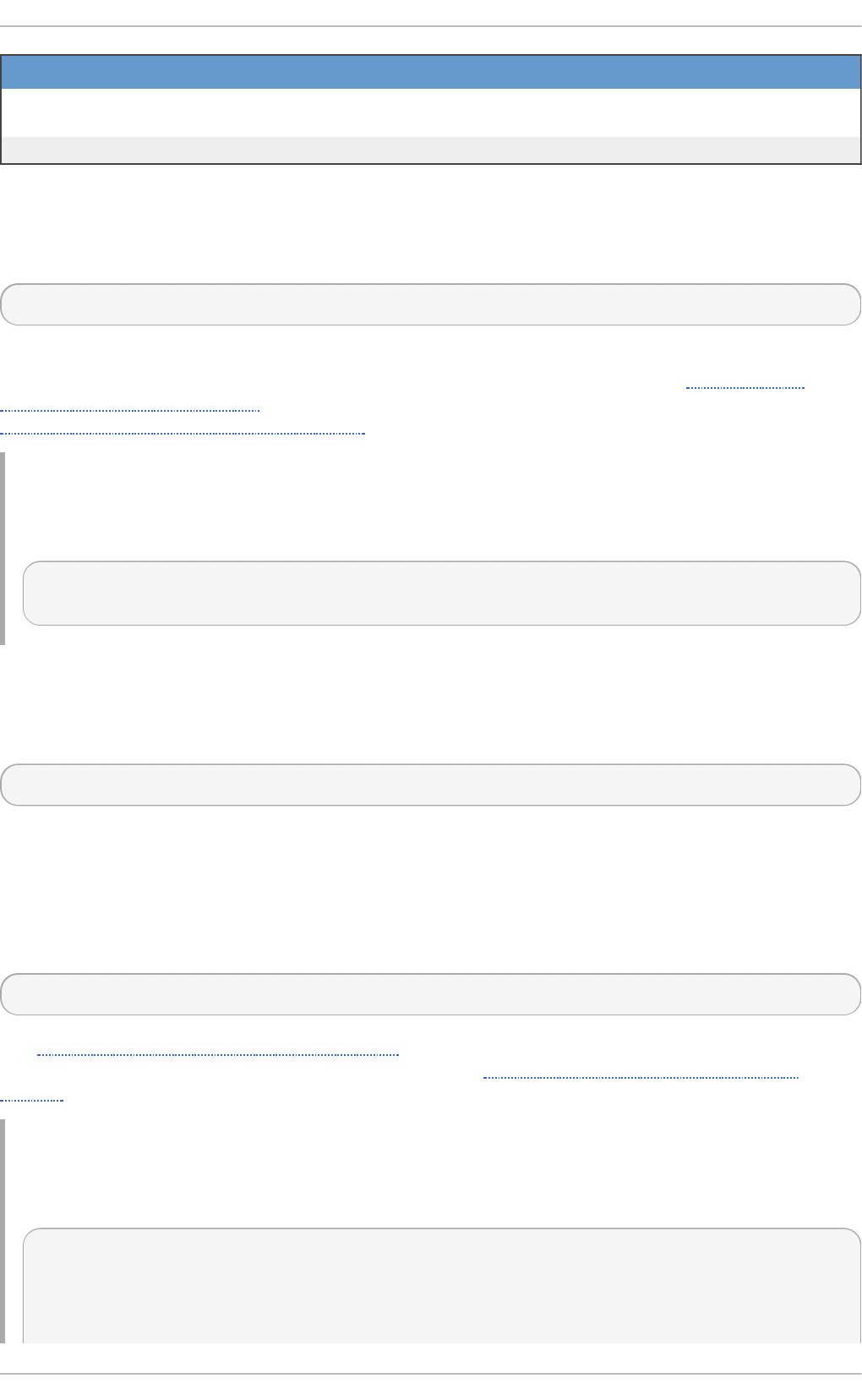
runlevel systemctl list-units --type
targ et
Lists currently loaded target
units.
tel i ni t runlevel systemctl isolate name. targ et Changes the current target.
O ld Co mman d New Co mman d Descrip t io n
8.3.1. Viewing t he Default T arget
To determine which target unit is used by default, run the following command:
systemctl get-default
This command resolves the symbolic link located at /etc/systemd/system/default.target
and displays the result. For information on how to change the default target, see Section 8.3.3,
“Changing the Default Target”. For information on how to list all currently loaded target units, see
Section 8.3.2, “Viewing the Current Target” .
Example 8.8. Viewin g t h e Def au lt Targ et
To display the default target unit, type:
~]$ systemctl get-default
graphical.target
8.3.2. Viewing t he Current T arget
To list all currently loaded target units, type the following command at a shell prompt:
systemctl list-units --type target
For each target unit, this commands displays its full name (UNIT) followed by a note whether the unit
has been loaded (LO AD ), its high-level (ACTIVE) and low-level (SUB) unit activation state, and a
short description (DESCRIPTION).
By default, the systemctl list-units command displays only active units. If you want to list all
loaded units regardless of their state, run this command with the --all or -a command line option:
systemctl list-units --type target --all
See Section 8.3.1, “Viewing the Default Target” for information on how to display the default target.
For information on how to change the current target, see Section 8.3.4, “Changing the Current
Target”.
Example 8.9 . Viewin g th e C urren t T arg et
To list all currently loaded target units, run the following command:
~]$ systemctl list-units --type target
UNIT LOAD ACTIVE SUB DESCRIPTION
basic.target loaded active active Basic System
cryptsetup.target loaded active active Encrypted Volumes
Chapt er 8 . Managing Services wit h syst emd
93
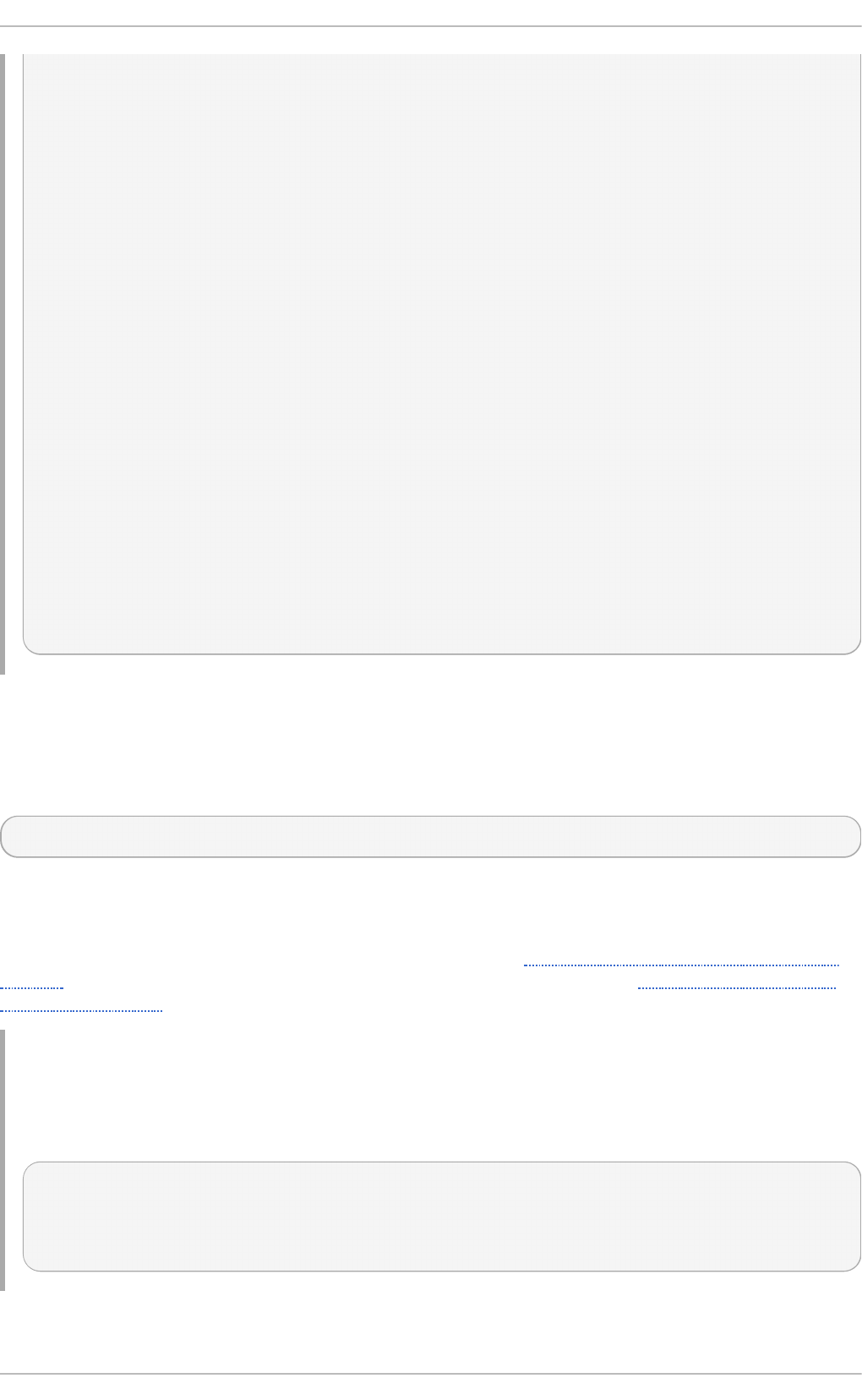
getty.target loaded active active Login Prompts
graphical.target loaded active active Graphical Interface
local-fs-pre.target loaded active active Local File Systems (Pre)
local-fs.target loaded active active Local File Systems
multi-user.target loaded active active Multi-User System
network.target loaded active active Network
paths.target loaded active active Paths
remote-fs.target loaded active active Remote File Systems
sockets.target loaded active active Sockets
sound.target loaded active active Sound Card
spice-vdagentd.target loaded active active Agent daemon for Spice
guests
swap.target loaded active active Swap
sysinit.target loaded active active System Initialization
time-sync.target loaded active active System Time Synchronized
timers.target loaded active active Timers
LOAD = Reflects whether the unit definition was properly loaded.
ACTIVE = The high-level unit activation state, i.e. generalization of
SUB.
SUB = The low-level unit activation state, values depend on unit
type.
17 loaded units listed. Pass --all to see loaded but inactive units,
too.
To show all installed unit files use 'systemctl list-unit-files'.
8.3.3. Changing t he Default T arget
To configure the system to use a different target unit by default, type the following at a shell prompt as
ro o t:
systemctl set-default name. targ et
Replace name with the name of the target unit you want to use by default (for example, multi-user).
This command replaces the /etc/systemd/system/default.target file with a symbolic link to
/usr/lib/systemd/system/name. targ et, where name is the name of the target unit you want to
use. For information on how to change the current target, see Section 8.3.4, “Changing the Current
Target”. For information on how to list all currently loaded target units, see Section 8.3.2, “ Viewing
the Current Target”.
Example 8.10. Ch an g in g th e Def au lt T arg et
To configure the system to use the mul ti -user. targ et unit by default, run the following
command as ro o t:
~]# systemctl set-default multi-user.target
rm '/etc/systemd/system/default.target'
ln -s '/usr/lib/systemd/system/multi-user.target'
'/etc/systemd/system/default.target'
Red Hat Ent erprise Linux 7 Syst em Administ rat or's G uide
94
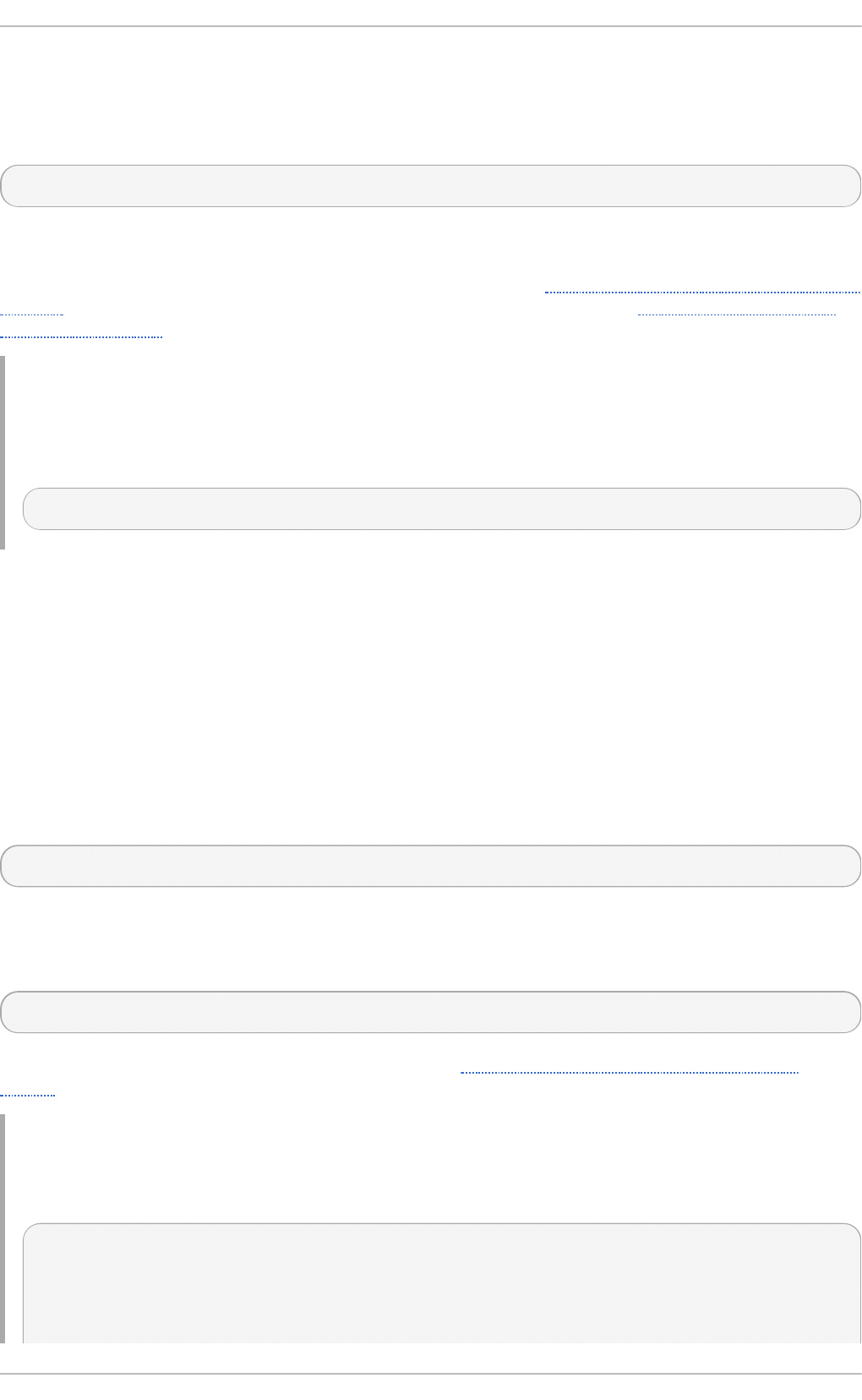
8.3.4 . Changing t he Current T arget
To change to a different target unit in the current session, type the following at a shell prompt as
ro o t:
systemctl isolate name. targ et
Replace name with the name of the target unit you want to use (for example, multi-user). This
command starts the target unit named name and all dependent units, and immediately stops all
others. For information on how to change the default target, see Section 8.3.3, “ Changing the Default
Target”. For information on how to list all currently loaded target units, see Section 8.3.2, “ Viewing
the Current Target”.
Example 8.11. Ch an g in g th e Cu rren t Targ et
To turn off the graphical user interface and change to the mul ti -user. targ et unit in the current
session, run the following command as ro o t:
~]# systemctl isolate multi-user.target
8.3.5. Changing t o Rescue Mode
Rescue mode provides a convenient single-user environment and allows you to repair your system in
situations when it is unable to complete a regular booting process. In rescue mode, the system
attempts to mount all local file systems and start some important system services, but it does not
activate network interfaces or allow more users to be logged into the system at the same time. In
Red Hat Enterprise Linux 7, rescue mode is equivalent to single user mode and requires the root
password.
To change the current target and enter rescue mode in the current session, type the following at a
shell prompt as ro o t:
systemctl rescue
This command is similar to systemctl isolate rescue.target, but it also sends an informative
message to all users that are currently logged into the system. To prevent systemd from sending this
message, run this command with the --no-wall command line option:
systemctl --no-wall rescue
For information on how to enter emergency mode, see Section 8.3.6, “Changing to Emergency
Mode” .
Example 8.12. Ch an g in g to Rescu e Mo d e
To enter rescue mode in the current session, run the following command as ro o t:
~]# systemctl rescue
Broadcast message from root@localhost on pts/0 (Fri 2013-10-25 18:23:15
CEST):
Chapt er 8 . Managing Services wit h syst emd
95
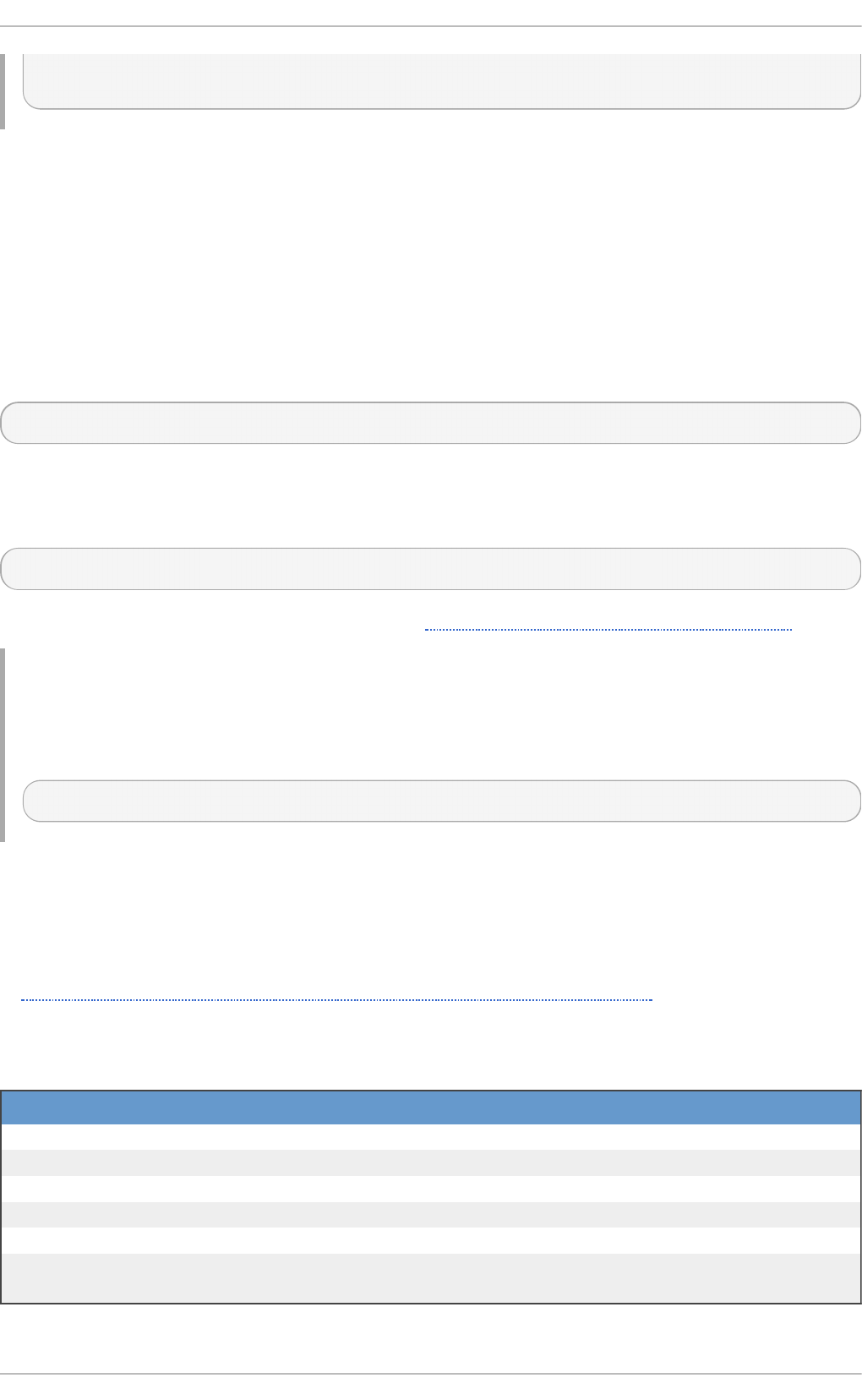
The system is going down to rescue mode NOW!
8.3.6. Changing t o Emergency Mode
Emergency mode provides the most minimal environment possible and allows you to repair your
system even in situations when the system is unable to enter rescue mode. In emergency mode, the
system mounts the root file system only for reading, does not attempt to mount any other local file
systems, does not activate network interfaces, and only starts few essential services. In Red Hat
Enterprise Linux 7, emergency mode requires the root password.
To change the current target and enter emergency mode, type the following at a shell prompt as
ro o t:
systemctl emergency
This command is similar to systemctl isolate emergency.target, but it also sends an
informative message to all users that are currently logged into the system. To prevent systemd from
sending this message, run this command with the --no-wall command line option:
systemctl --no-wall emergency
For information on how to enter rescue mode, see Section 8.3.5, “ Changing to Rescue Mode”.
Example 8.13. Ch an g in g to Emerg en cy Mo d e
To enter emergency mode without sending a message to all users that are currently logged into the
system, run the following command as ro o t:
~]# systemctl --no-wall emergency
8.4. Shut t ing Down, Suspending, and Hibernat ing t he Syst em
In Red Hat Enterprise Linux 7, the systemctl utility replaces a number of power management
commands used in previous versions of the Red Hat Enterprise Linux system. The commands listed
in Table 8.8, “Comparison of Power Management Commands with systemctl” are still available in the
system for compatibility reasons, but it is advised that you use systemctl when possible.
T ab le 8.8. Co mp ariso n of Po wer Man ag emen t Co mman d s wit h syst emct l
O ld Co mman d N ew Co mman d Descrip t io n
halt systemctl halt Halts the system.
poweroff systemctl poweroff Powers off the system.
reboo t systemctl rebo o t Restarts the system.
pm-suspend systemctl suspend Suspends the system.
pm-hibernate systemctl hibernate Hibernates the system.
pm-suspend-hybrid systemctl hybrid-
sleep
Hibernates and suspends the system.
Red Hat Ent erprise Linux 7 Syst em Administ rat or's G uide
96
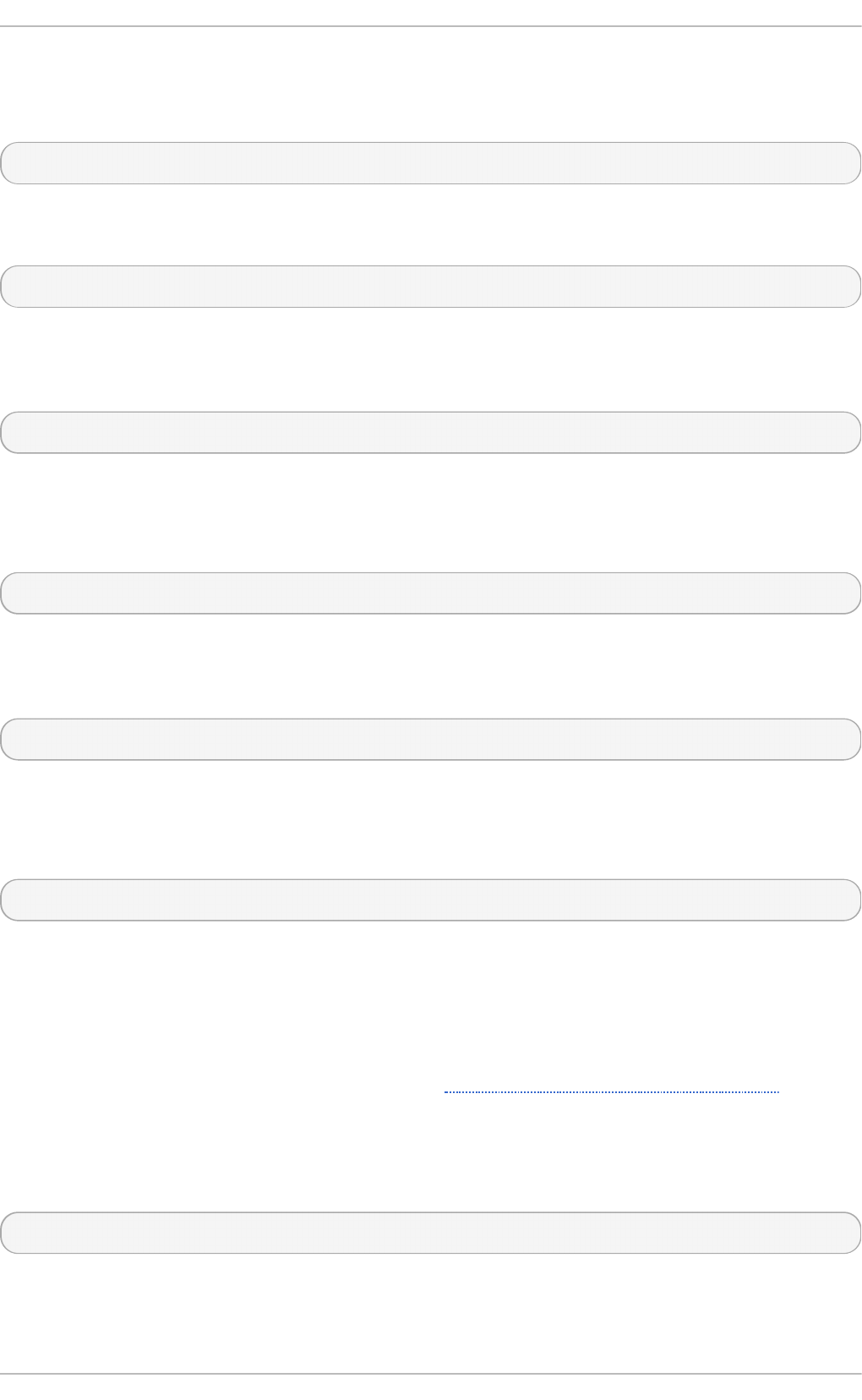
8.4 .1. Shut t ing Down the Syst em
To shut down the system and power off the machine, type the following at a shell prompt as ro o t:
systemctl poweroff
To shut down and halt the system without powering off the machine, run the following command as
ro o t:
systemctl halt
By default, running either of these commands causes systemd to send an informative message to all
users that are currently logged into the system. To prevent systemd from sending this message, run
the selected command with the --no-wall command line option, for example:
systemctl --no-wall poweroff
8.4 .2. Rest art ing t he Syst em
To restart the system, run the following command as ro o t:
systemctl reboot
By default, this command causes systemd to send an informative message to all users that are
currently logged into the system. To prevent systemd from sending this message, run this command
with the --no-wall command line option:
systemctl --no-wall reboot
8.4 .3. Suspending t he Syst em
To suspend the system, type the following at a shell prompt as ro o t:
systemctl suspend
This command saves the system state in RAM and with the exception of the RAM module, powers off
most of the devices in the machine. When you turn the machine back on, the system then restores its
state from RAM without having to boot again. Because the system state is saved in RAM and not on
the hard disk, restoring the system from suspend mode is significantly faster than restoring it from
hibernation, but as a consequence, a suspended system state is also vulnerable to power outages.
For information on how to hibernate the system, see Section 8.4.4, “Hibernating the System”.
8.4 .4 . Hibernat ing t he Syst em
To hibernate the system, type the following at a shell prompt as ro o t:
systemctl hibernate
This command saves the system state on the hard disk drive and powers off the machine. When you
turn the machine back on, the system then restores its state from the saved data without having to
boot again. Because the system state is saved on the hard disk and not in RAM, the machine does
Chapt er 8 . Managing Services wit h syst emd
97
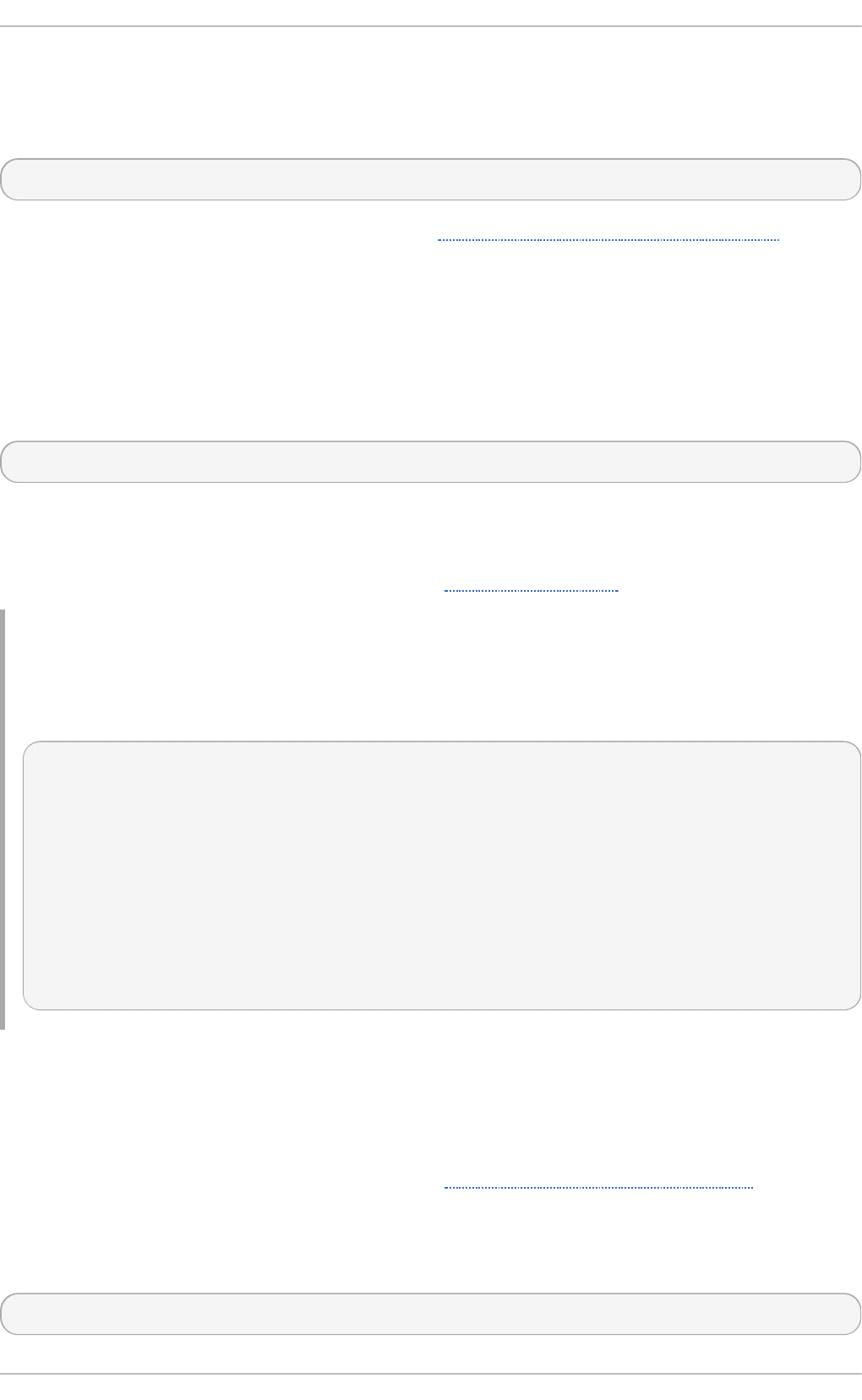
not have to maintain electrical power to the RAM module, but as a consequence, restoring the system
from hibernation is significantly slower than restoring it from suspend mode.
To hibernate and suspend the system, run the following command as ro o t:
systemctl hybrid-sleep
For information on how to suspend the system, see Section 8.4.3, “Suspending the System”.
8.5. Cont rolling syst emd on a Remot e Machine
In addition to controlling the systemd system and service manager locally, the systemctl utility also
allows you to interact with systemd running on a remote machine over the SSH protocol. Provided
that the sshd service on the remote machine is running, you can connect to this machine by running
the systemctl command with the --host or -H command line option:
systemctl --host user_name@host_name command
Replace user_name with the name of the remote user, host_name with the machine's host name, and
command with any of the systemctl commands described above. Note that the remote machine
must be configured to allow the selected user remote access over the SSH protocol. For more
information on how to configure an SSH server, see Chapter 9, OpenSSH.
Example 8.14 . Remo t e Man ag emen t
To log in to a remote machine named server-01.example.com as the ro o t user and
determine the current status of the httpd.service unit, type the following at a shell prompt:
~]$ systemctl -H root@server-01.example.com status httpd.service
>>>>>>> systemd unit files -- update
root@server-01.example.com's password:
httpd.service - The Apache HTTP Server
Loaded: loaded (/usr/lib/systemd/system/httpd.service; enabled)
Active: active (running) since Fri 2013-11-01 13:58:56 CET; 2h 48min
ago
Main PID: 649
Status: "Total requests: 0; Current requests/sec: 0; Current
traffic: 0 B/sec"
CGroup: /system.slice/httpd.service
8.6. Creat ing and Modifying syst emd Unit Files
A unit file contains configuration directives that describe the unit and define its behavior. Several
systemctl commands work with unit files in the background. To make finer adjustments, system
administrator must edit or create unit files manually. Table 8.2, “Systemd Unit Locations” lists three
main directories where unit files are stored on the system, the /etc/systemd/system/ directory is
reserved for unit files created or customized by the system administrator.
Unit file names take the following form:
unit_name.type_extension
Red Hat Ent erprise Linux 7 Syst em Administ rat or's G uide
98
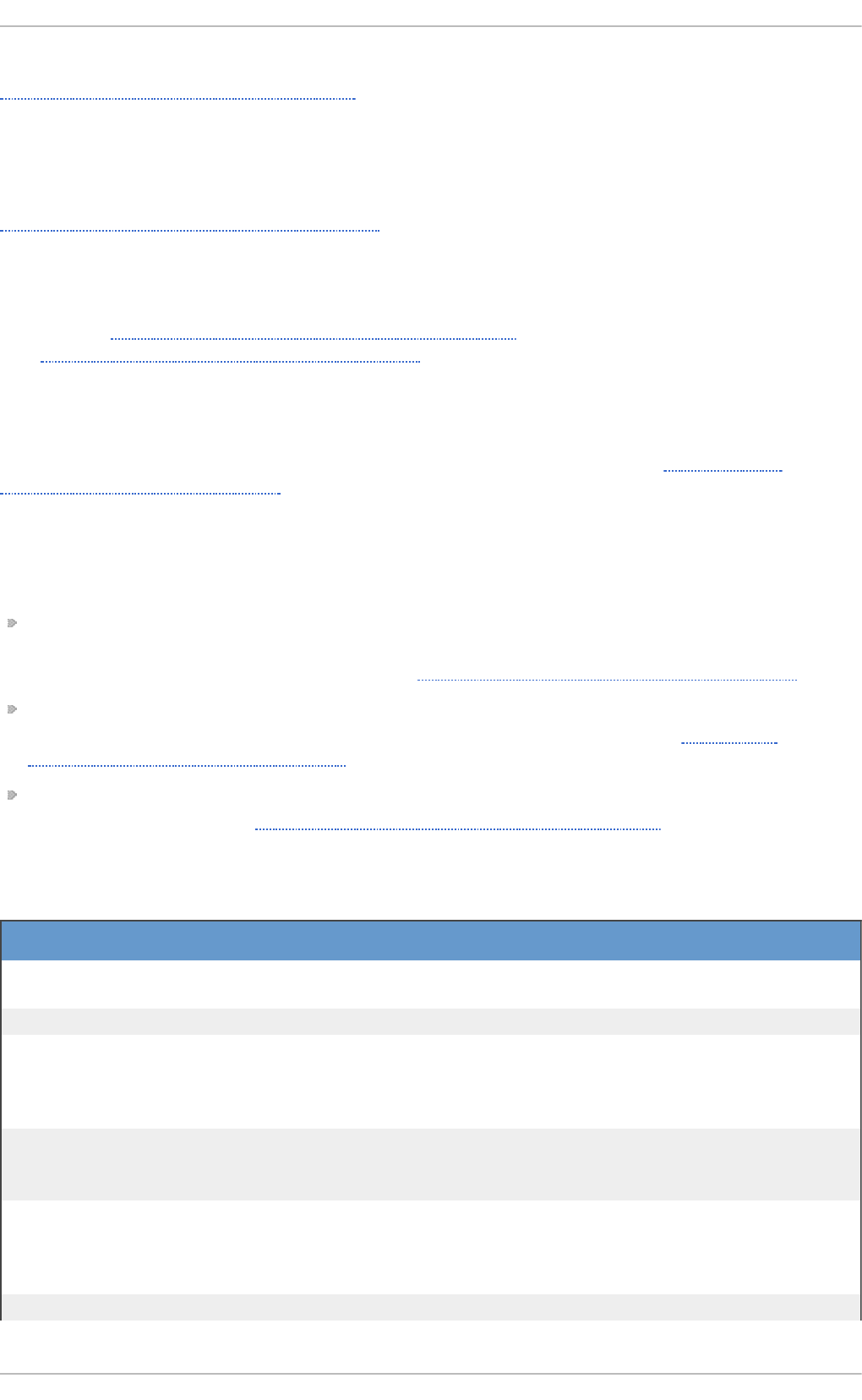
Here, unit_name stands for the name of the unit and type_extension identifies the unit type, see
Table 8.1, “Available systemd Unit Types” for a complete list of unit types. For example, there usually
is sshd.service as well as sshd.socket unit present on your system.
Unit files can be supplemented with a directory for additional configuration files. For example, to add
custom configuration options to sshd.service, create the sshd.service.d/custom.conf file
and insert additional directives there. For more information on configuration directories, see
Section 8.6.4, “Modifying Existing Unit Files”.
Also, the sshd.service.wants/ and sshd.service.requires/ directories can be created.
These directories contain symbolic links to unit files that are dependencies of the sshd service. The
symbolic links are automatically created either during installation according to [Install] unit file
options (see Table 8.11, “Important [Install] Section Options”) or at runtime based on [Unit] options
(see Table 8.9, “Important [Unit] Section Options”). It is also possible to create these directories and
symbolic links manually.
Many unit file options can be set using the so called unit specifiers – wildcard strings that are
dynamically replaced with unit parameters when the unit file is loaded. This enables creation of
generic unit files that serve as templates for generating instantiated units. See Section 8.6.5,
“Working with Instantiated Units” for details.
8.6.1. Underst anding t he Unit File St ruct ure
Unit files typically consist of three sections:
[Unit] — contains generic options that are not dependent on the type of the unit. These options
provide unit description, specify the unit's behavior, and set dependencies to other units. For a
list of most frequently used [Unit] options, see Table 8.9, “ Important [Unit] Section Options” .
[unit type] — if a unit has type-specific directives, these are grouped under a section named after
the unit type. For example, service unit files contain the [Service] section, see Table 8.10,
“Important [Service] Section Options” for most frequently used [Service] options.
[Install] — contains information about unit installation used by systemctl enable and
disable commands, see Table 8.11, “Important [Install] Section Options” for a list of [Install]
options.
T ab le 8.9 . Imp ort an t [ Un it ] Sect io n O p tio n s
O p t i o n Desc ri p t io n
D escri pti o n A meaningful description of the unit. This text is displayed for example
in the output of the systemctl status command.
D o cumentati o n Provides a list of URIs referencing documentation for the unit.
After Defines the order in which units are started. The unit starts only after
the units specified in After are active. Unlike R eq ui res, After does
not explicitly activate the specified units. The Before option has the
opposite functionality to After.
R eq ui res Configures dependencies on other units. The units listed in R eq ui res
are activated together with the unit. If any of the required units fail to
start, the unit is not activated.
Wants Configures weaker dependencies than R eq ui res. If any of the listed
units does not start successfully, it has no impact on the unit
activation. This is the recommended way to establish custom unit
dependencies.
C o nfl i cts Configures negative dependencies, an opposite to R eq ui res.
[a]
[b ]
Chapt er 8 . Managing Services wit h syst emd
99
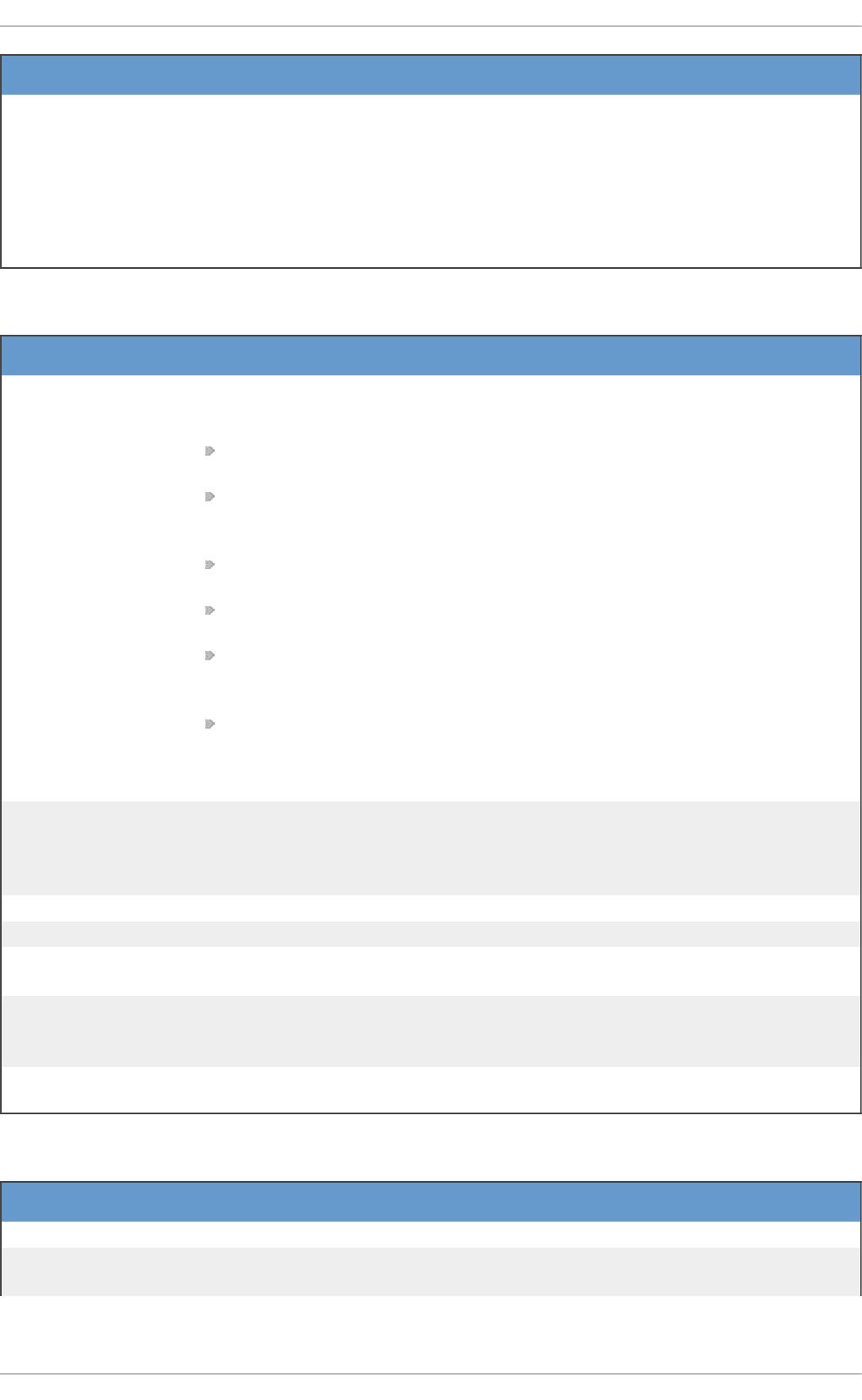
O p t i o n Desc ri p t io n
T ab le 8.10. Imp o rtan t [Service] Sect io n O p tio n s
O p t i o n Desc ri p t io n
T ype Configures the unit process startup type that affects the functionality of
ExecStart and related options. One of:
simple – The default value. The process started with ExecStart is the
main process of the service.
fo rki ng – The process started with ExecStart spawns a child process
that becomes the main process of the service. The parent process exits
when the startup is complete.
oneshot – This type is similar to simple, but the process exits before
starting consequent units.
dbus – This type is similar to simple, but consequent units are started
only after the main process gains a D-Bus name.
no ti fy – This type is similar to simple, but consequent units are
started only after a notification message is sent via the sd_notify()
function.
idle – similar to simple, the actual execution of the service binary is
delayed until all jobs are finished, which avoids mixing the status output
with shell output of services.
ExecStart Specifies commands or scripts to be executed when the unit is started.
ExecStartPre and ExecStartPost specify custom commands to be
executed before and after ExecStart. Type=oneshot enables specifying
multiple custom commands that are then executed sequentially.
ExecStop Specifies commands or scripts to be executed when the unit is stopped.
ExecReload Specifies commands or scripts to be executed when the unit is reloaded.
R estart With this option enabled, the service is restarted after its process exits, with
the exception of a clean stop by the systemctl command.
RemainAfterExit If set to True, the service is considered active even when all its processes
exited. Default value is False. This option is especially useful if
Type=oneshot is configured.
T ab le 8.11. Imp o rtan t [In st all] Sect io n O p tio n s
O p t i o n Desc ri p t io n
Al i as Provides a space-separated list of additional names for the unit.
R eq ui red By A list of units that depend on the unit. When this unit is enabled, the units
listed in R eq ui red By gain a R eq ui re dependency on the unit.
[a] Fo r a co mp lete list o f o p tio ns co nfig urable in the [Unit] sectio n, see the systemd.unit(5)
manual p ag e.
[b] In mo st cases, it is sufficient to sp ecify just the o rd ering d epend encies with After and Befo re
unit file o p tio ns. If yo u d ecid e to set a req uirement d ep endency with Wants (reco mmend ed ) o r
R eq ui res, usually it must b e supp lemented with After as o rd ering and req uirement d ep end encies
are indep endent fro m each o ther. No te that fo r sake o f simp licity and flexib ility, it is reco mmend ed to
use the d ep endency o p tio ns reaso nab ly and instead rely o n techniq ues such as b us-b ased o r so cket-
b ased activatio n when p o ssib le.
[a]
[a] Fo r a co mp lete list o f o p tio ns co nfig urable in the [Service] sectio n, see the
systemd.service(5) manual p ag e.
[a]
Red Hat Ent erprise Linux 7 Syst em Administ rat or's G uide
100
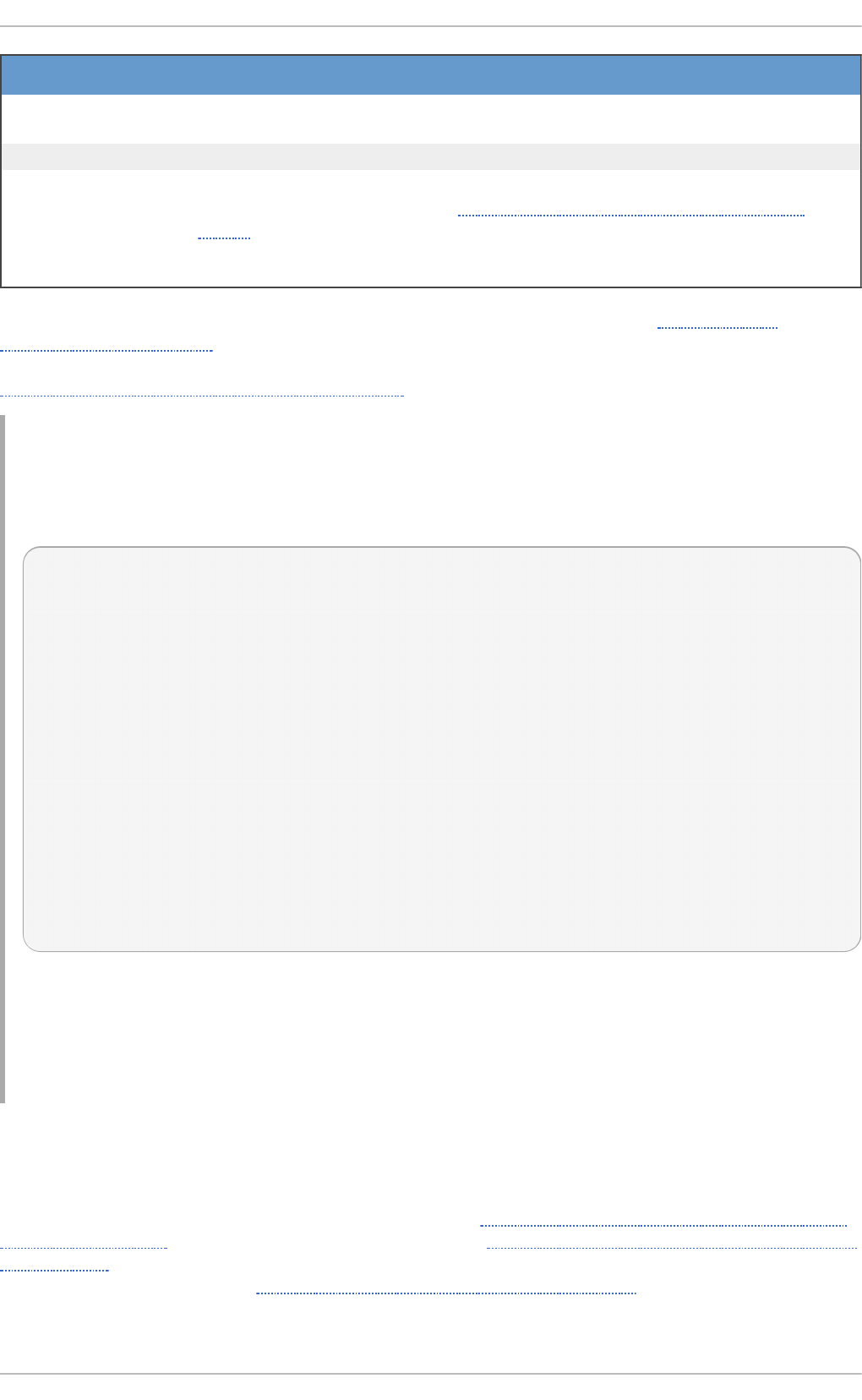
WantedBy A list of units that weakly depend on the unit. When this unit is enabled, the
units listed in WantedBy gain a Want dependency on the unit.
Al so Specifies a list of units to be installed or uninstalled along with the unit.
DefaultInstance Limited to instantiated units, this option specifies the default instance for
which the unit is enabled. See Section 8.6.5, “Working with Instantiated
Units”
O p t i o n Desc ri p t io n
A whole range of options that can be used to fine tune the unit configuration, Example 8.15,
“postfix.service Unit File” shows an example of a service unit installed on the system. Moreover, unit
file options can be defined in a way that enables dynamic creation of units as described in
Section 8.6.5, “Working with Instantiated Units”.
Example 8.15. p ost f ix.service Un it File
What follows is the content of the /usr/lib/systemd/system/postifix.service unit file as
currently provided by the postfix package:
[Unit]
Description=Postfix Mail Transport Agent
After=syslog.target network.target
Conflicts=sendmail.service exim.service
[Service]
Type=forking
PIDFile=/var/spool/postfix/pid/master.pid
EnvironmentFile=-/etc/sysconfig/network
ExecStartPre=-/usr/libexec/postfix/aliasesdb
ExecStartPre=-/usr/libexec/postfix/chroot-update
ExecStart=/usr/sbin/postfix start
ExecReload=/usr/sbin/postfix reload
ExecStop=/usr/sbin/postfix stop
[Install]
WantedBy=multi-user.target
The [Unit] section describes the service, specifies the ordering dependencies, as well as conflicting
units. In [Service], a sequence of custom scripts is specified to be executed during unit activation,
on stop, and on reload. EnvironmentFile points to the location where environment variables
for the service are defined, PIDFile specifies a stable PID for the main process of the service.
Finally, the [Install] section lists units that depend on the service.
8.6.2. Creat ing Cust om Unit Files
There are several use cases for creating unit files from scratch: you could run a custom daemon,
create a second instance of some existing service (as in Example 8.17, “Creating a second instance
of the sshd service”), or import a SysV init script (more in Section 8.6.3, “Converting SysV Init Scripts
to Unit Files”). On the other hand, if you intend just to modify of extend the behavior of an existing
unit, use the instructions from Section 8.6.4, “Modifying Existing Unit Files”. The following procedure
describes the general process of creating a custom service:
[a] Fo r a co mp lete list o f o p tio ns co nfig urable in the [Install] sectio n, see the systemd.unit(5)
manual p ag e.
Chapt er 8 . Managing Services wit h syst emd
101
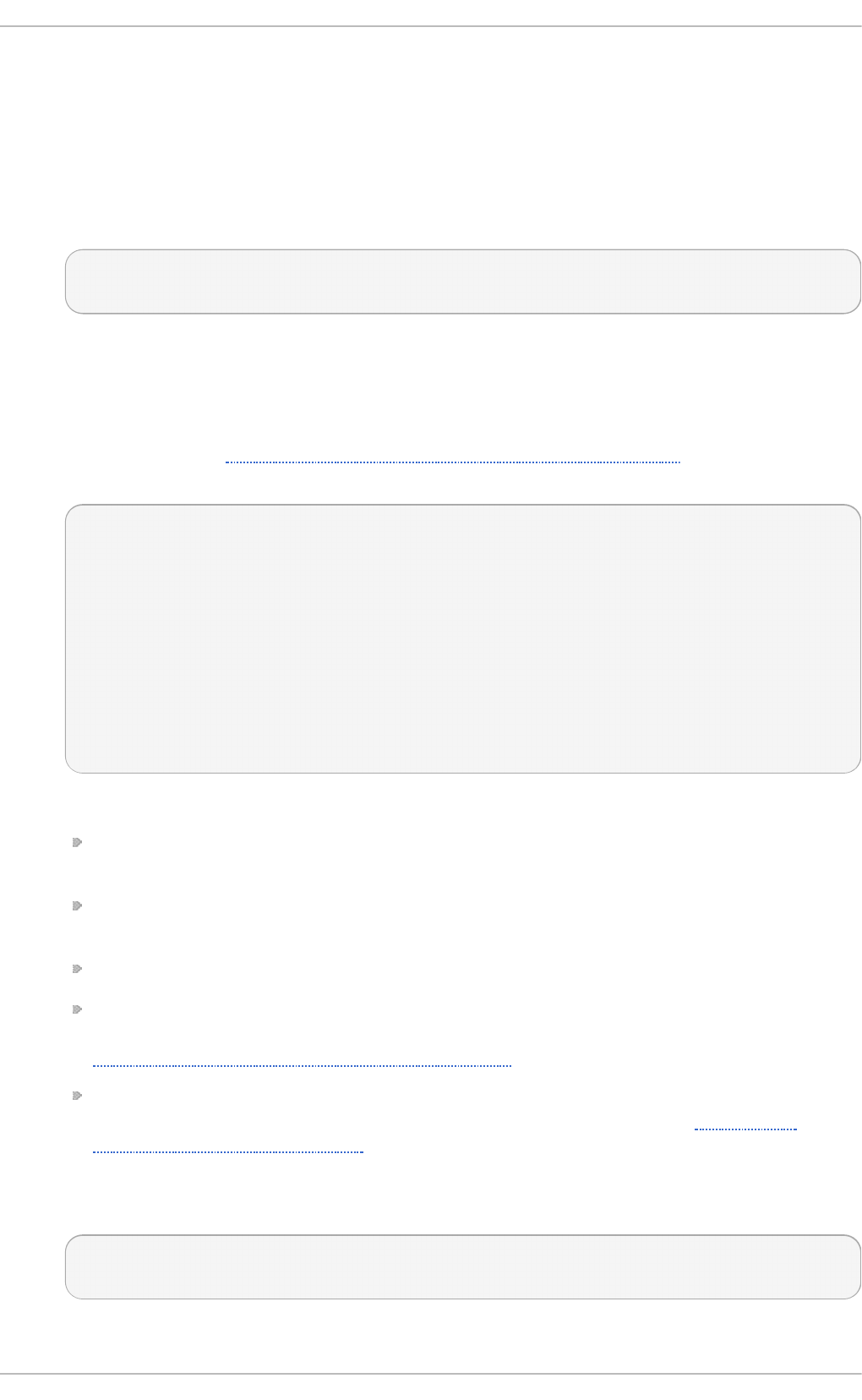
1. Prepare the executable file with the custom service. This can be a custom-created script, or an
executable delivered by a software provider. If required, prepare a PID file to hold a constant
PID for the main process of the custom service. It is also possible to include environment files
to store shell variables for the service. Make sure the source script is executable (by executing
the chmod a-x) and is not interactive.
2. Create a unit file in the /etc/systemd/system/ directory and make sure it has correct file
permissions. Execute as ro o t:
touch /etc/systemd/system/name. servi ce
chmod 664 /etc/systemd/system/name. servi ce
Replace name with a name of the service to be created. Note that file does not need to be
executable.
3. Open the name.service file created in the previous step, and add the service configuration
options. There is a variety of options that can be used depending on the type of service you
wish to create, see Section 8.6.1, “Understanding the Unit File Structure”. The following is an
example unit configuration for a network-related service:
[Unit]
Description=service_description
After=network.target
[Service]
ExecStart=path_to_executable
Type=forking
PIDFile=path_to_pidfile
[Install]
WantedBy=default.target
Where:
service_description is an informative description that is displayed in journal log files and in
the output of the systemctl status command.
the After setting ensures that the service is started only after the network is running. Add
a space-separated list of other relevant services or targets.
path_to_executable stands for the path to the actual service executable.
T ype= fo rki ng is used for daemons that make the fork system call. The main process of
the service is created with the PID specified in path_to_pidfile. Find other startup types in
Table 8.10, “Important [Service] Section Options” .
WantedBy states the target or targets that the service should be started under. Think of
these targets as of a replacement of the older concept of runlevels, see Section 8.3,
“Working with systemd Targets” for details.
4. Notify systemd that a new name.service file exists by executing the following command as
ro o t:
systemctl daemon-reload
systemctl start name. servi ce
Red Hat Ent erprise Linux 7 Syst em Administ rat or's G uide
102
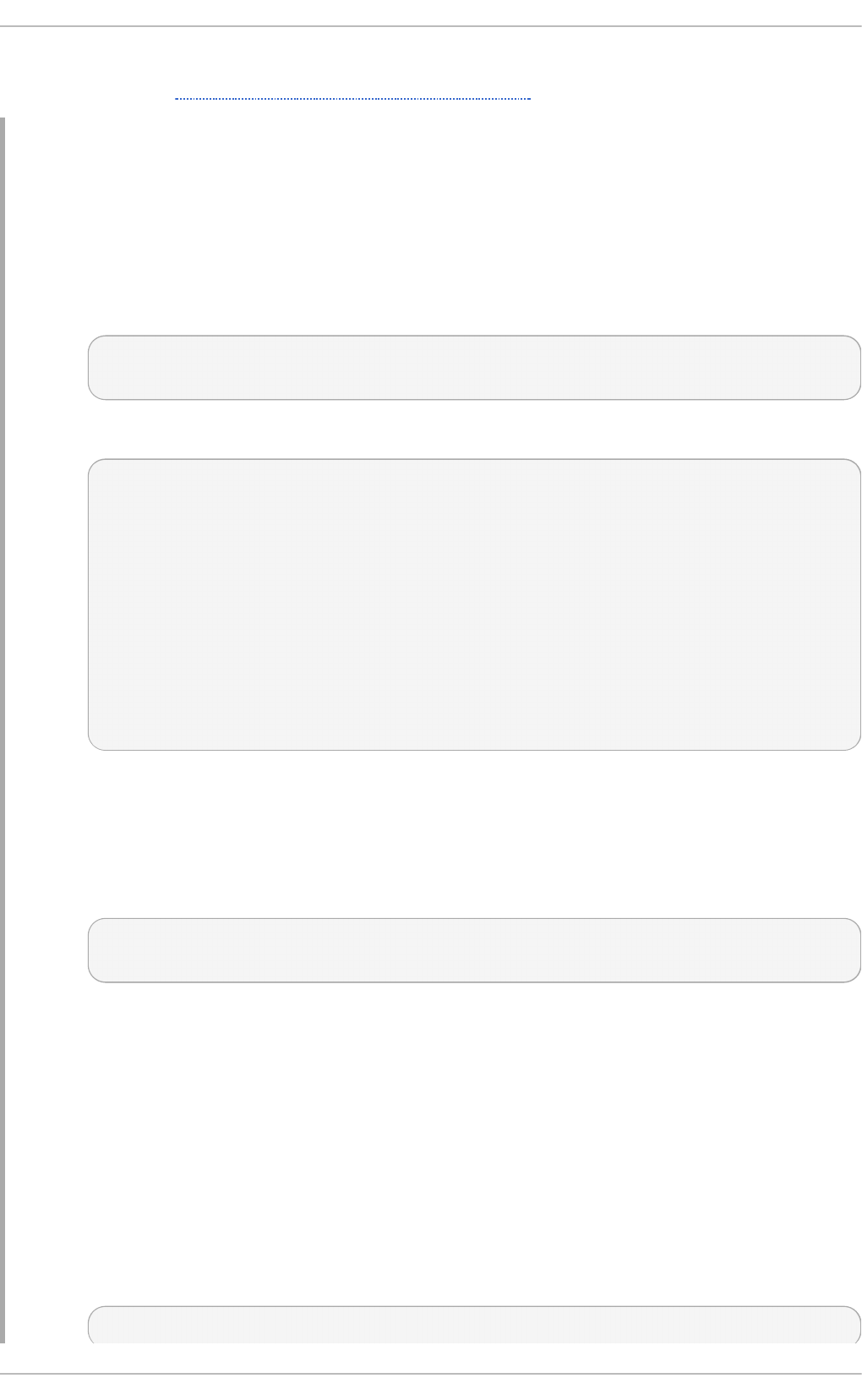
The name.service unit can now be managed as any other system service with commands
described in Section 8.2, “ Managing System Services”.
Example 8.16 . Creat in g th e emacs.service File
When using the Emacs text editor, it is often faster and more convenient to have it running in the
background instead of starting a new instance of the program whenever editing a file. The
following steps show how to create a unit file for Emacs, so that it can be handled like a service.
1. Create unit file in the /etc/systemd/system/ directory and make sure it has correct file
permissions. Execute as ro o t:
~]# touch /etc/systemd/system/emacs.service
~]# chmod 664 /etc/systemd/system/emacs.service
2. Add the following content to the file:
[Unit]
Description=Emacs: the extensible, self-documenting text editor
[Service]
Type=forking
ExecStart=/usr/bin/emacs --daemon
ExecStop=/usr/bin/emacsclient --eval "(kill-emacs)"
Environment=SSH_AUTH_SOCK=%t/keyring/ssh
Restart=always
[Install]
WantedBy=default.target
With the above configuration, the /usr/bin/emacs executable is started in daemon mode
on service start. The SSH_AUTH_SOCK environment variable is set using the "%t" unit
specifier that stands for the runtime directory. The service also restarts the emacs process if
it exits unexpectedly.
3. Execute the following commands to reload the configuration and start the custom service:
~]# systemctl daemon-reload
~]# systemctl start emacs.service
As the editor is now registered as a systemd service, you can use all standard systemctl
commands, such as systemctl status emacs to display its status systemctl enable
emacs or to start it automatically on system boot.
Example 8.17. Creat in g a seco n d in st an ce o f t he ssh d service
System Administrators often need to configure and run multiple instances of a service. This is
done by creating copies of the original service configuration files and modifying certain
parameters to avoid conflicts with the primary instance of the service. The following procedure
shows how to create a second instance of the sshd service:
1. Create a copy of the sshd_config file that will be used by the second daemon:
~]# cp /etc/ssh/sshd{,-second}_config
Chapt er 8 . Managing Services wit h syst emd
103
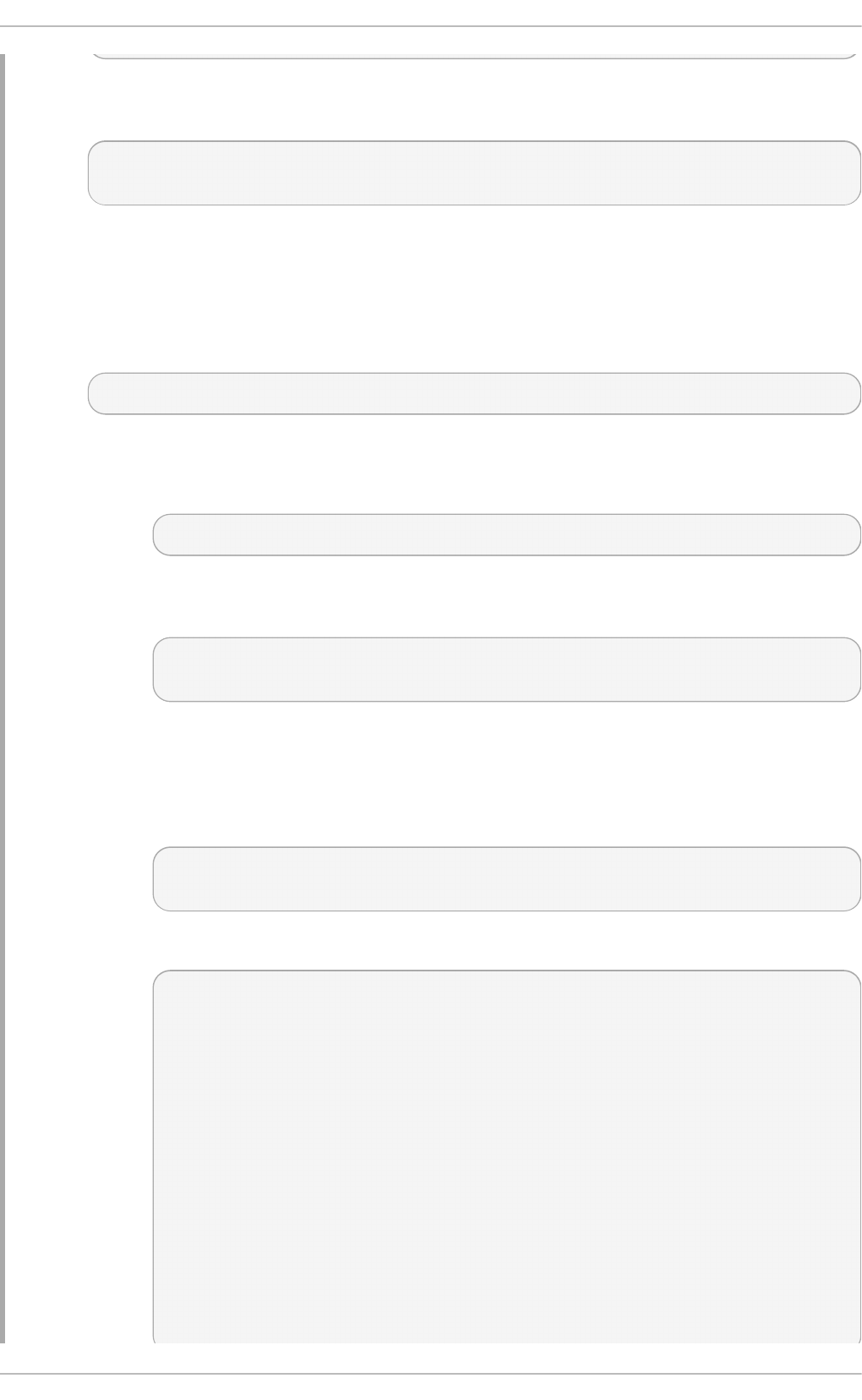
2. Edit the sshd-second_config file created in the previous step to assign a different port
number and PID file to the second daemon:
Port 22220
PidFile /var/run/sshd-second.pid
See the sshd_config(5) manual page for more information on P o rt and PidFile
options. Make sure the port you choose is not in use by any other service. The PID file
does not have to exist before running the service, it is generated automatically on service
start.
3. Create a copy of the systemd unit file for the sshd service.
~]# cp /usr/lib/systemd/system/sshd{,-second}.service
4. Alter the sshd-second.service created in the previous step as follows:
a. Modify the D escri pti o n option:
Description=OpenSSH server second instance daemon
b. Add sshd.service to services specified in the After option, so that the second
instance starts only after the first one has already started:
After=syslog.target network.target auditd.service
sshd.service
c. The first instance of sshd includes key generation, therefore remove the
ExecStartPre=/usr/sbin/sshd-keygen line.
d. Add the -f /etc/ssh/sshd-second_config parameter to the sshd command,
so that the alternative configuration file is used:
ExecStart=/usr/sbin/sshd -D -f /etc/ssh/sshd-second_config
$OPTIONS
e. After the above modifications, the sshd-second.service should look as follows:
[Unit]
Description=OpenSSH server second instance daemon
After=syslog.target network.target auditd.service
sshd.service
[Service]
EnvironmentFile=/etc/sysconfig/sshd
ExecStart=/usr/sbin/sshd -D -f /etc/ssh/sshd-second_config
$OPTIONS
ExecReload=/bin/kill -HUP $MAINPID
KillMode=process
Restart=on-failure
RestartSec=42s
[Install]
WantedBy=multi-user.target
Red Hat Ent erprise Linux 7 Syst em Administ rat or's G uide
104
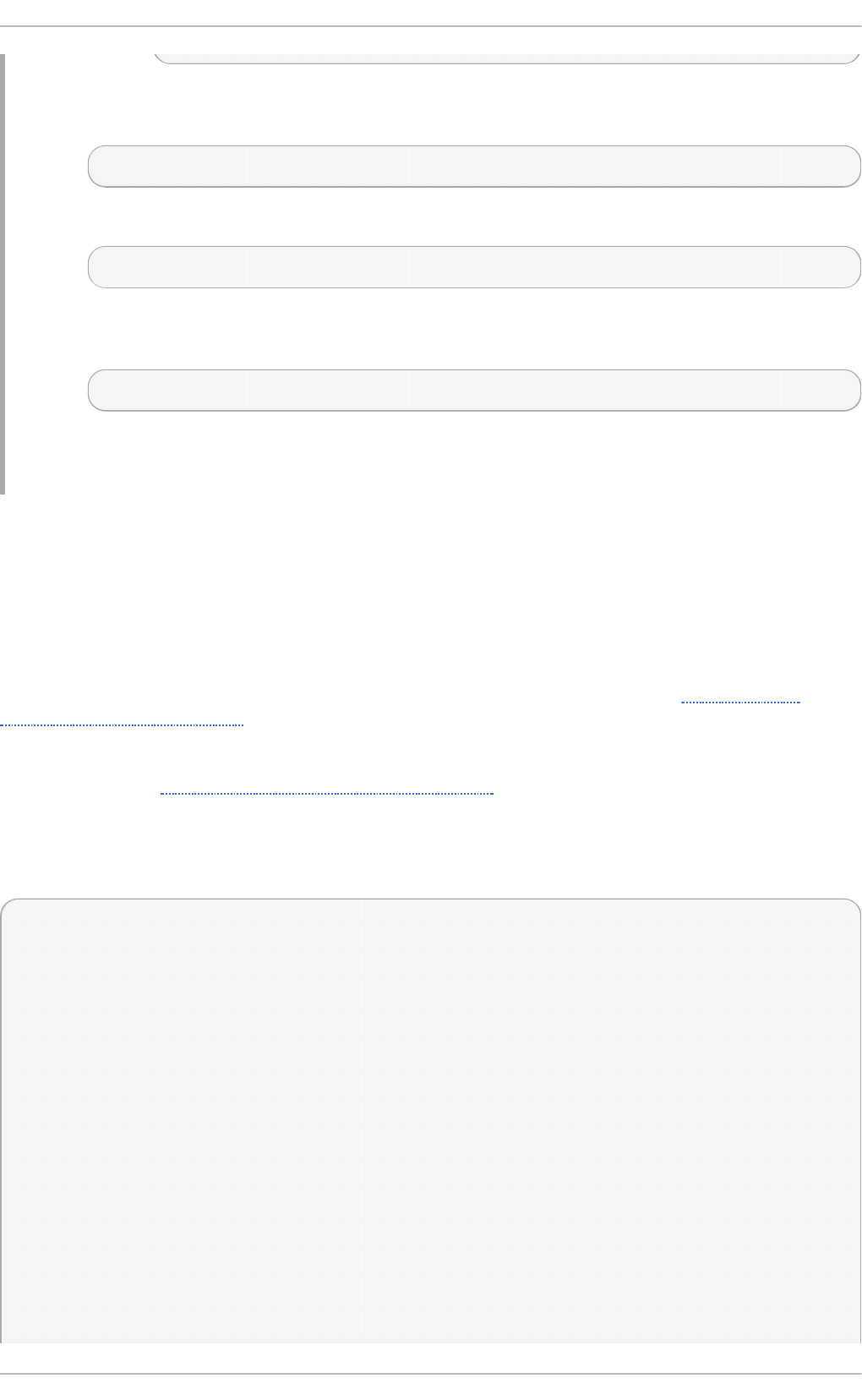
5. If using SELinux, add the port for the second instance of sshd to SSH ports, otherwise the
second instance of sshd will be rejected to bind to the port:
~]# semanage port -a -t ssh_port_t -p tcp 22220
6. Enable sshd-second.service, so that it starts automatically upon boot:
~]# systemctl enable sshd-second.service
Verify if the sshd-second.service is running by using the systemctl status command.
Also, verify if the port is enabled correctly by connecting to the service:
~]$ ssh -p 22220 user@server
If firewall is in use, please make sure that it is configured appropriately in order to allow
connections to the second instance of sshd.
8.6.3. Convert ing SysV Init Script s t o Unit Files
Before taking time to convert a SysV init script to a unit file, make sure that the conversion was not
already done elsewhere. All core services installed on Red Hat Enterprise Linux 7 come with default
unit files, and the same applies for many third-party software packages.
Converting an init script to a unit file requires analyzing the script and extracting the necessary
information from it. Based on this data you can create a unit file as described in Section 8.6.2,
“Creating Custom Unit Files”. As init scripts can vary greatly depending on the type of the service,
you might need to employ more configuration options for translation than outlined in this chapter.
Note that some levels of customization that were available with init scripts are no longer supported by
systemd units, see Section 8.1.2, “Compatibility Changes”.
The majority of information needed for conversion is provided in the script's header. The following
example shows the opening section of the init script used to start the postfix service on Red Hat
Enterprise Linux 6:
#!/bin/bash
#
# postfix Postfix Mail Transfer Agent
#
# chkconfig: 2345 80 30
# description: Postfix is a Mail Transport Agent, which is the program \
# that moves mail from one machine to another.
# processname: master
# pidfile: /var/spool/postfix/pid/master.pid
# config: /etc/postfix/main.cf
# config: /etc/postfix/master.cf
### BEGIN INIT INFO
# Provides: postfix MTA
# Required-Start: $local_fs $network $remote_fs
# Required-Stop: $local_fs $network $remote_fs
# Default-Start: 2 3 4 5
# Default-Stop: 0 1 6
# Short-Description: start and stop postfix
Chapt er 8 . Managing Services wit h syst emd
105
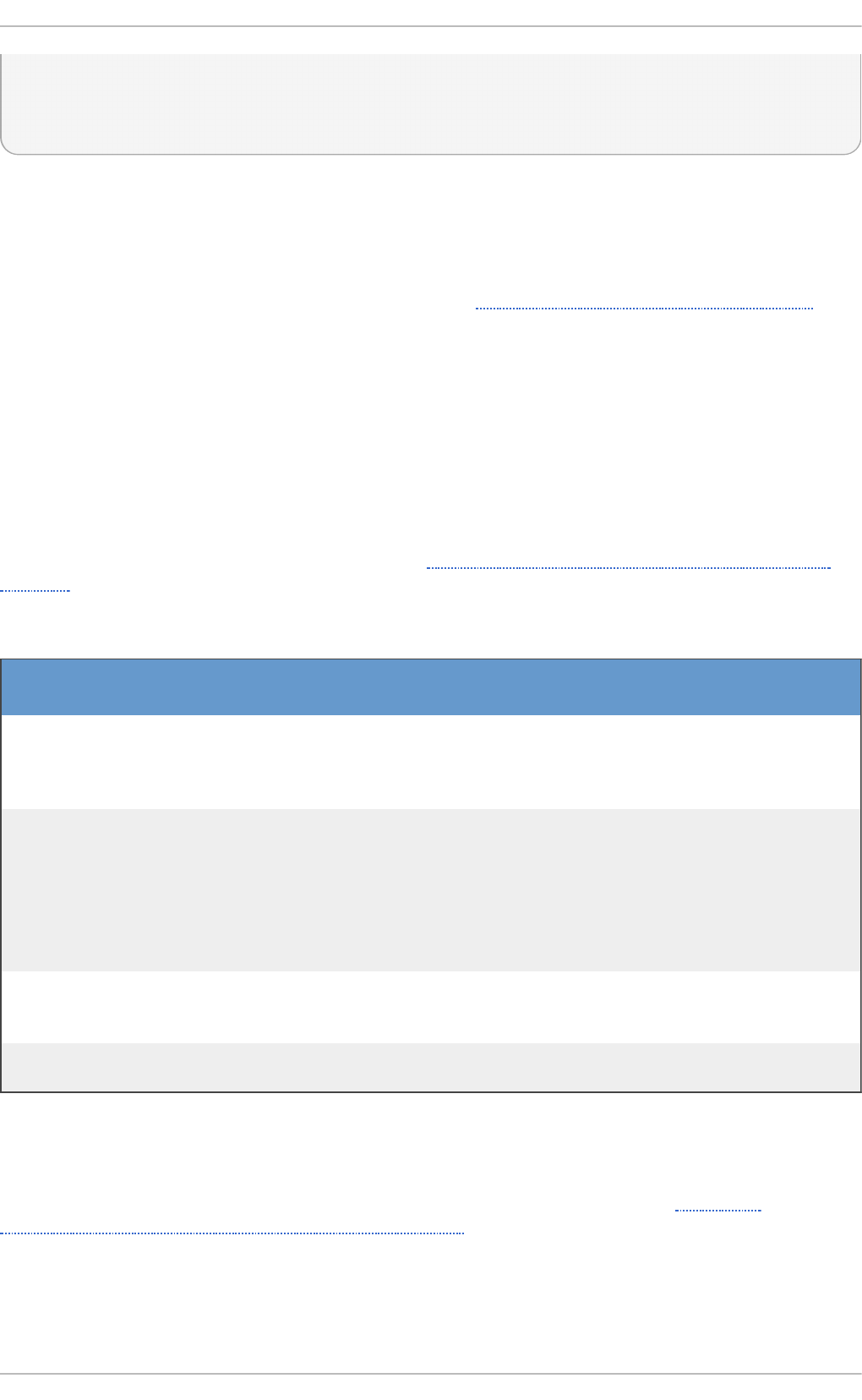
# Description: Postfix is a Mail Transport Agent, which is the program
that
# moves mail from one machine to another.
### END INIT INFO
In the above example, only lines starting with # chkconfig and # description are mandatory, so you
might not find the rest in different init files. The text enclosed between the ### BEGIN INIT INFO and
### END INIT INFO lines is called Linux Standard Base (LSB) header. If specified, LSB headers contain
directives defining the service description, dependencies, and default runlevels. What follows is an
overview of analytic tasks aiming to collect the data needed for a new unit file. The postfix init script is
used as an example, see the resulting postfix unit file in Example 8.15, “postfix.service Unit File” .
Finding t he Service Descript io n
Find descriptive information about the script on the line starting with #description. Use this description
together with the service name in the D escri pti o n option in the [Unit] section of the unit file. The
LSB header might contain similar data on the #Short-Description and #Description lines.
Finding Service Depende ncies
The LSB header might contain several directives that form dependencies between services. Most of
them are translatable to systemd unit options, see Table 8.12, “Dependency Options from the LSB
Header”
T ab le 8.12. D ep en d en cy O p t io n s f ro m t h e LSB Head er
LSB O p t io n Descrip t io n Un it File
Eq u ival en t
P ro vi d es Specifies the boot facility name of the service, that can
be referenced in other init scripts (with the "$" prefix).
This is no longer needed as unit files refer to other
units by their file names.
–
R eq ui red -Start Contains boot facility names of required services. This
is translated as an ordering dependency, boot facility
names are replaced with unit file names of
corresponding services or targets they belong to. For
example, in case of postfix, the Required-Start
dependency on $network was translated to the After
dependency on network.target.
After, Befo re
Sho ul d -Start Constitutes waker dependencies than Required-Start.
Failed Should-Start dependencies do not affect the
service startup.
After, Befo re
R eq ui red -Sto p,
Sho ul d -Sto p
Constitute negative dependencies. C o nfl i cts
Finding Default T arget s o f t he Se rvice
The line starting with #chkconfig contains three numerical values. The most important is the first
number that represents the default runlevels in which the service is started. Use Table 8.6,
“Comparison of SysV Runlevels with systemd Targets” to map these runlevels to equivalent systemd
targets. Then list these targets in the WantedBy option in the [Install] section of the unit file. For
example, postfix was previously started in runlevels 2, 3, 4, and 5, which translates to multi-
Red Hat Ent erprise Linux 7 Syst em Administ rat or's G uide
106
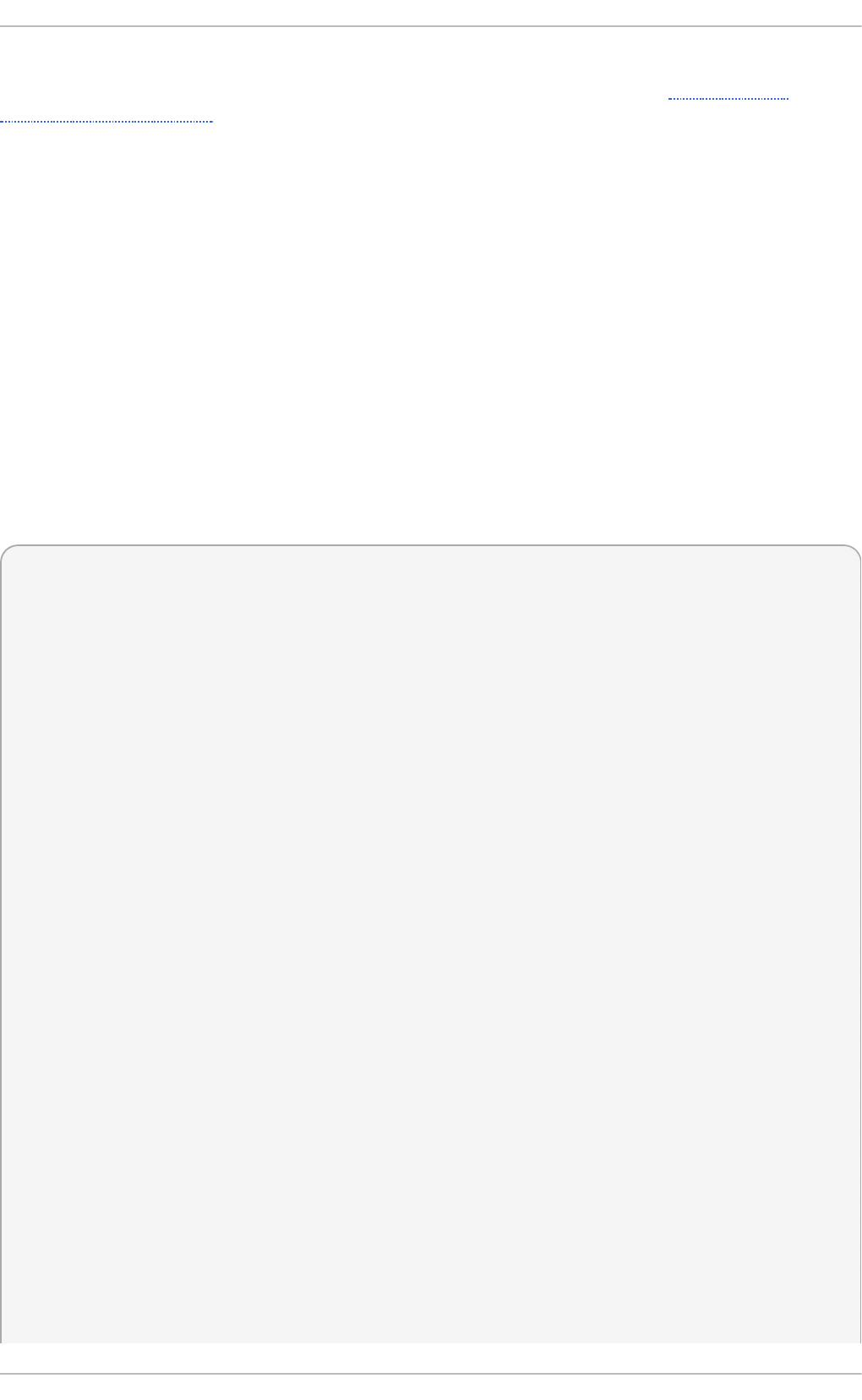
user.target and graphical.target on Red Hat Enterprise Linux 7. Note that the graphical.target
depends on multiuser.target, therefore it is not necessary to specify both, as in Example 8.15,
“postfix.service Unit File” . You might find information on default and forbidden runlevels also at
#Default-Start and #Default-Stop lines in the LSB header.
The other two values specified on the #chkconfig line represent startup and shutdown priorities of the
init script. These values are interpreted by systemd if it loads the init script, but there is no unit file
equivalent.
Finding Files Use d by t he Se rvice
Init scripts require loading a function library from a dedicated directory and allow importing
configuration, environment, and PID files. Environment variables are specified on the line starting
with #config in the init script header, which translates to the EnvironmentFile unit file option. The
PID file specified on the #pidfile init script line is imported to the unit file with the PIDFile option.
The key information that is not included in the init script header is the path to the service executable,
and potentially some other files required by the service. In previous versions of Red Hat
Enterprise Linux, init scripts used a Bash case statement to define the behavior of the service on
default actions, such as start, stop, or restart, as well as custom-defined actions. The following
excerpt from the postfix init script shows the block of code to be executed at service start.
conf_check() {
[ -x /usr/sbin/postfix ] || exit 5
[ -d /etc/postfix ] || exit 6
[ -d /var/spool/postfix ] || exit 5
}
make_aliasesdb() {
if [ "$(/usr/sbin/postconf -h alias_database)" == "hash:/etc/aliases" ]
then
# /etc/aliases.db might be used by other MTA, make sure nothing
# has touched it since our last newaliases call
[ /etc/aliases -nt /etc/aliases.db ] ||
[ "$ALIASESDB_STAMP" -nt /etc/aliases.db ] ||
[ "$ALIASESDB_STAMP" -ot /etc/aliases.db ] || return
/usr/bin/newaliases
touch -r /etc/aliases.db "$ALIASESDB_STAMP"
else
/usr/bin/newaliases
fi
}
start() {
[ "$EUID" != "0" ] && exit 4
# Check that networking is up.
[ ${NETWORKING} = "no" ] && exit 1
conf_check
# Start daemons.
echo -n $"Starting postfix: "
make_aliasesdb >/dev/null 2>&1
[ -x $CHROOT_UPDATE ] && $CHROOT_UPDATE
/usr/sbin/postfix start 2>/dev/null 1>&2 && success || failure $"$prog
start"
RETVAL=$?
Chapt er 8 . Managing Services wit h syst emd
107
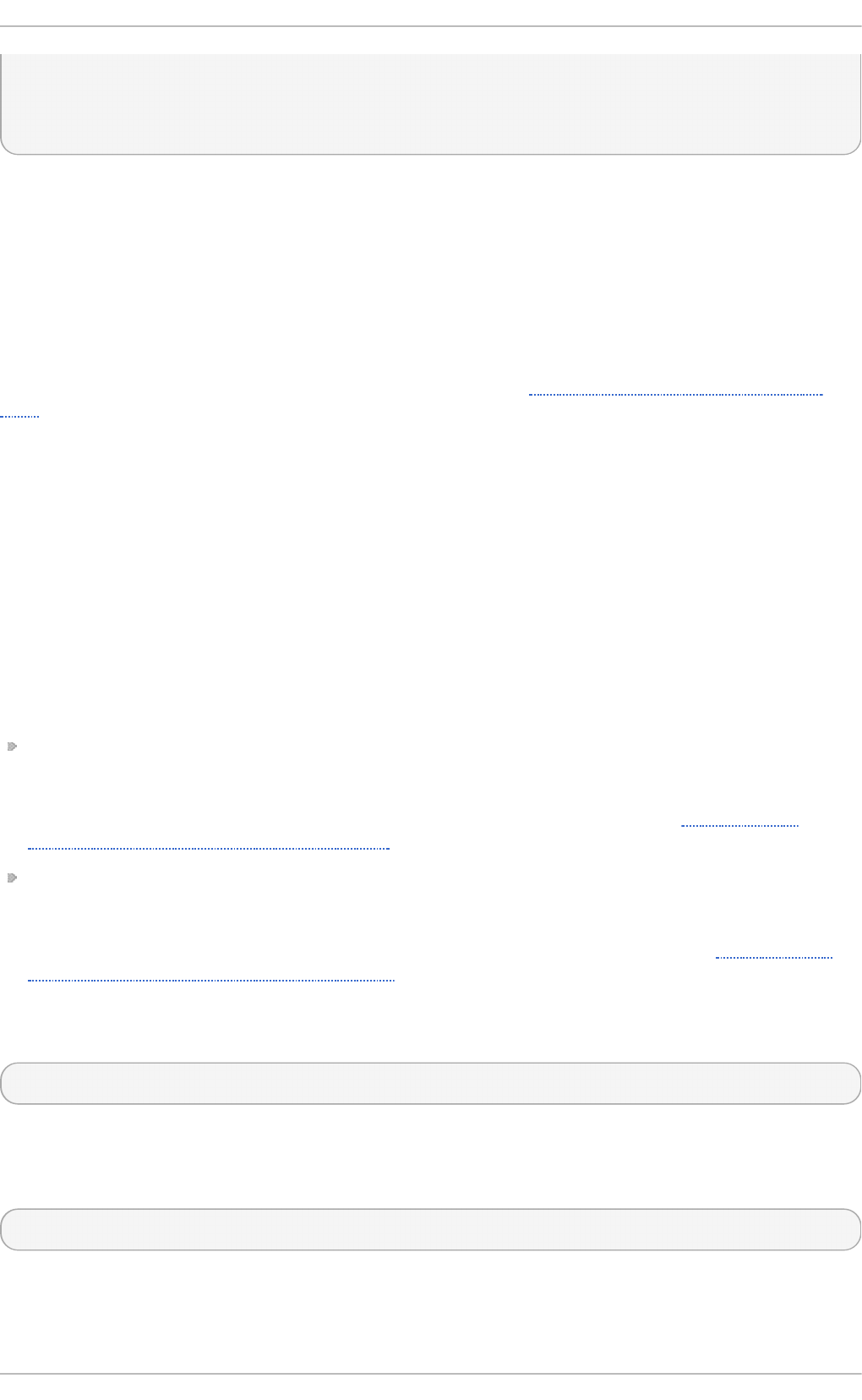
[ $RETVAL -eq 0 ] && touch $lockfile
echo
return $RETVAL
}
The extensibility of the init script allowed specifying two custom functions, conf_check() and
make_aliasesdb(), that are called from the start() function block. On closer look, several
external files and directories are mentioned in the above code: the main service executable
/usr/sbin/postfix, the /etc/postfix and /var/spool/postfix configuration directories,
as well as the /usr/sbin/postconf directory.
Systemd supports only the predefined actions, but enables executing custom executables with
ExecStart, ExecStartPre, ExecStartPost, ExecStop, and ExecReload options. In case of
postfix on Red Hat Enterprise Linux 7, the /usr/sbin/postfix together with supporting scripts
are executed on service start. Consult the postfix unit file at Example 8.15, “postfix.service Unit
File”.
Converting complex init scripts requires understanding the purpose of every statement in the script.
Some of the statements are specific to the operating system version, therefore you do not need to
translate them. On the other hand, some adjustments might be needed in the new environment, both
in unit file as well as in the service executable and supporting files.
8.6.4 . Modifying Exist ing Unit Files
Services installed on the system come with default unit files that are stored in the
/usr/lib/systemd/system/ directory. System Administrators should not modify these files
directly, therefore any customization must be confined to configuration files in the
/etc/systemd/system/ directory. Depending on the extent of the required changes, pick one of
the following approaches:
Create a directory for supplementary configuration files at /etc/systemd/system/unit.d/.
This method is recommended for most use cases. It enables extending the default configuration
with additional functionality, while still referring to the original unit file. Changes to the default unit
introduced with a package upgrade are therefore applied automatically. See Section 8.6.4,
“Extending the Default Unit Configuration” for more information.
Create a copy of the original unit file /usr/lib/systemd/system/ in
/etc/systemd/system/ and make changes there. The copy overrides the original file, therefore
changes introduced with the package update are not applied. This method is useful for making
significant unit changes that should persist regardless of package updates. See Section 8.6.4,
“Overriding the Default Unit Configuration” for details.
In order to return to the default configuration of the unit, just delete custom-created configuration files
in /etc/systemd/system/. To apply changes to unit files without rebooting the system, execute:
systemctl daemon-reload
The daemon-reload option reloads all unit files and recreates the entire dependency tree, which is
needed to immediately apply any change to a unit file. As an alternative, you can achieve the same
result with the following command:
i ni t q
Also, if the modified unit file belongs to a running service, this service must be restarted to accept new
settings:
Red Hat Ent erprise Linux 7 Syst em Administ rat or's G uide
108
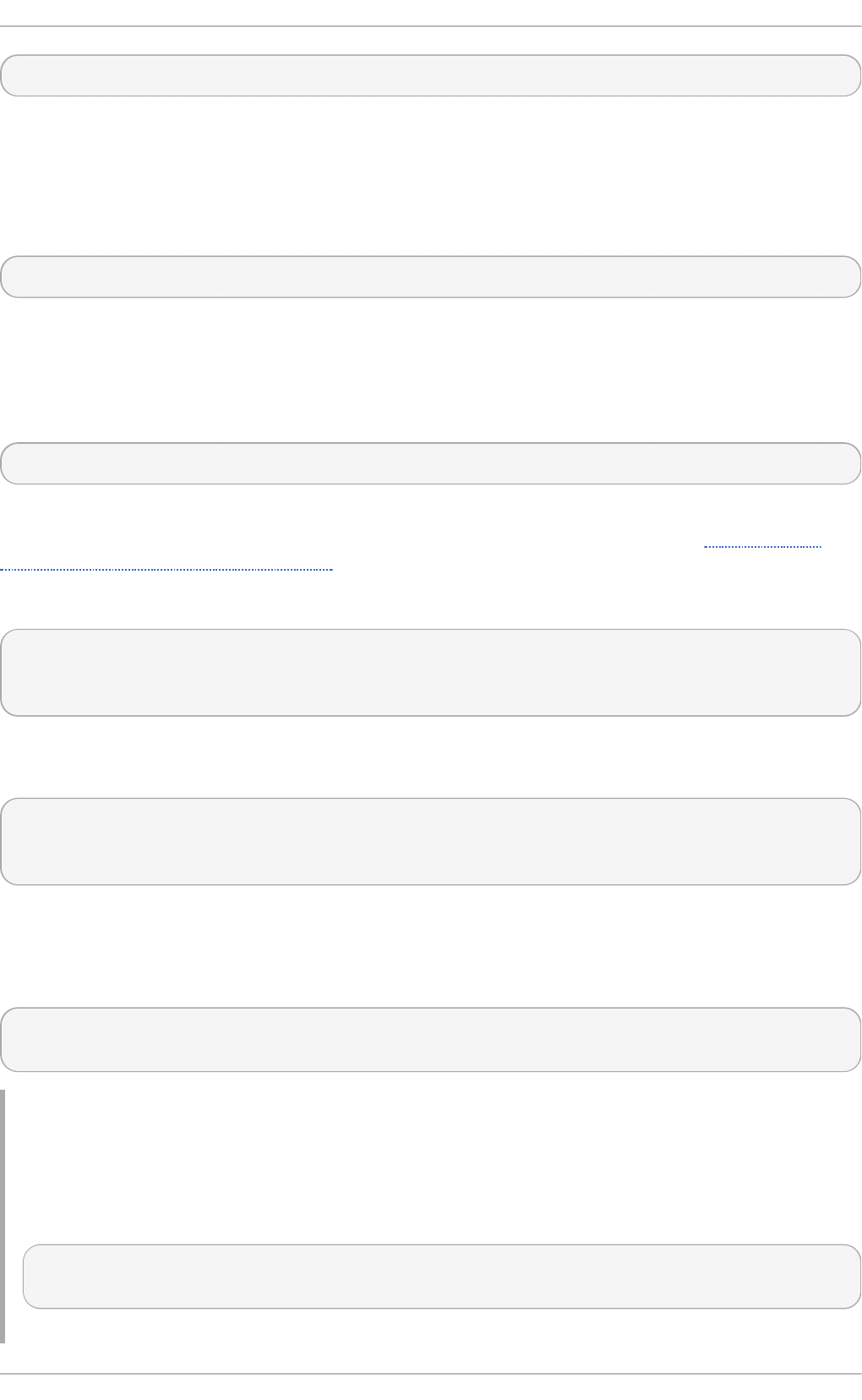
systemctl restart name. servi ce
Ext ending t he Default Unit Co nfigurat io n
To extend the default unit file with additional configuration options, first create a configuration
directory in /etc/systemd/system/. If extending a service unit, execute the following command as
ro o t:
mkdir /etc/systemd/system/name. servi ce. d
Replace name with the name of the service you want to extend. The above syntax applies to all unit
types.
Create a configuration file in the directory made in the previous step. Note that the file name must end
with the .conf suffix. Type:
touch /etc/systemd/system/name.service.d/config_name. co nf
Replace config_name with the name of the configuration file. This file adheres to the normal unit file
structure, therefore all directives must be specified under appropriate sections, see Section 8.6.1,
“Understanding the Unit File Structure”.
For example, to add a custom dependency, create a configuration file with the following content:
[Unit]
Requires=new_dependency
After=new_dependency
Where new_dependency stands for the unit to be marked as a dependency. Another example is a
configuration file that restarts the service after its main process exited, with a delay of 30 seconds:
[Service]
Restart=always
RestartSec=30
It is recommended to create small configuration files focused only on one task. Such files can be
easily moved or linked to configuration directories of other services.
To apply changes made to the unit, execute as ro o t:
systemctl daemon-reload
systemctl restart name. servi ce
Example 8.18. Exten din g th e h tt p d .service Co n fig u rat io n
To modify the httpd.service unit so that a custom shell script is automatically executed when
starting the Apache service, perform the following steps. First, create a directory and a custom
configuration file:
~]# mkdir /etc/systemd/system/httpd.service.d
~]# touch /etc/systemd/system/httpd.service.d/custom_script.conf
Chapt er 8 . Managing Services wit h syst emd
109
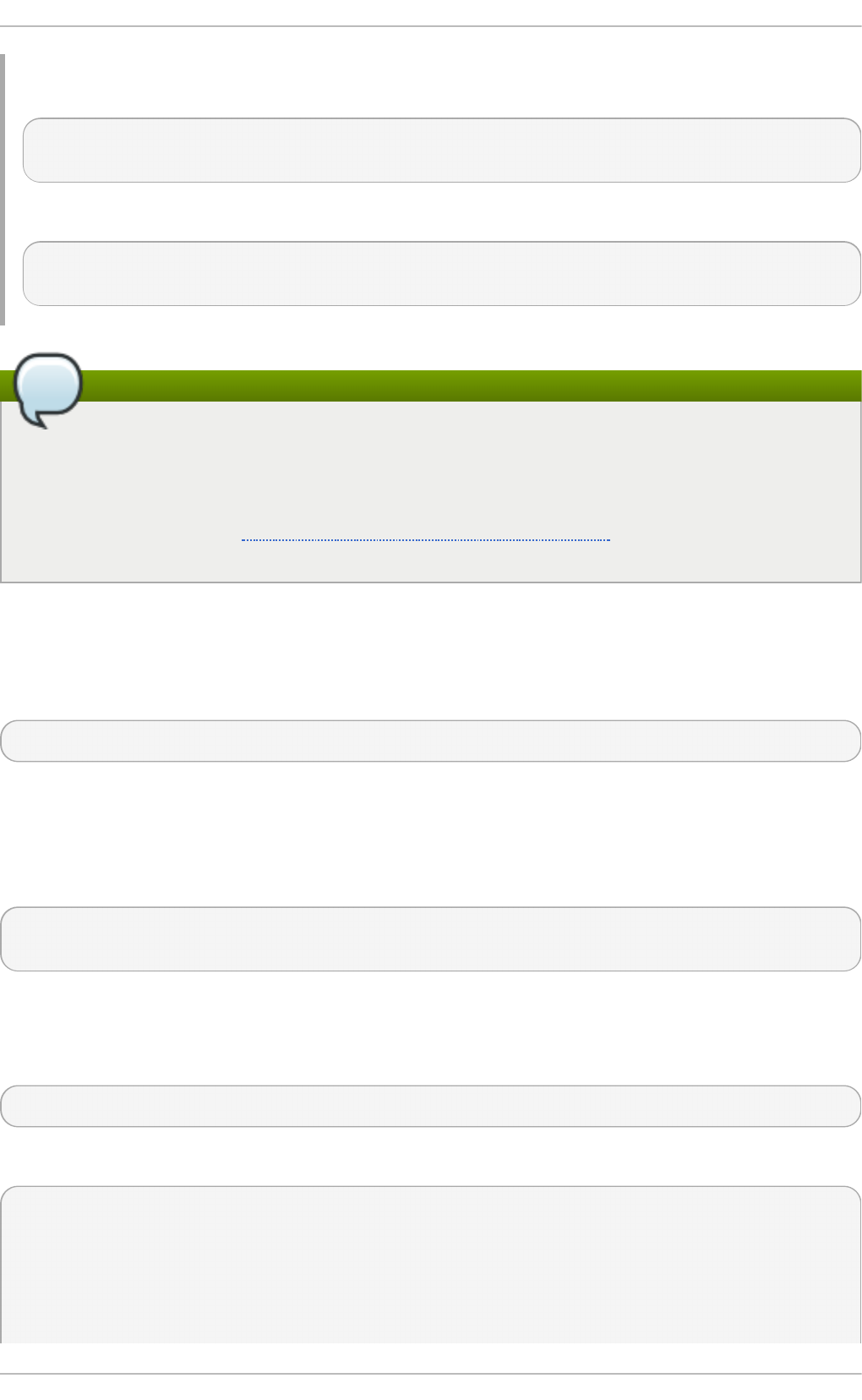
Provided that the script you want to start automatically with Apache is located at
/usr/local/bin/custom.sh, insert the following text to the custom_script.conf file:
[Service]
ExecStartPost=/usr/local/bin/custom.sh
To apply the unit changes, execute:
~]# systemctl daemon-reload
~]# systemctl restart httpd.service
Note
The configuration files from configuration directories in /etc/systemd/system/ take
precedence over unit files in /usr/lib/systemd/system/. Therefore, if the configuration
files contain an option that can be specified only once, such as D escri pti o n or ExecStart,
the default value of this option is overridden. Note that in the output of the systemd-delta
command, described in Section 8.6.4, “Monitoring Overriden Units”, such units are always
marked as [EXTENDED], even though in sum, certain options are actually overridden.
Overriding t he Default Unit Co nfigurat io n
To make changes that will persist after updating the package that provides the unit file, first copy the
file to the /etc/systemd/system/ directory. To do so, execute the following command as ro o t:
cp /usr/lib/systemd/system/name.service /etc/systemd/system/name. servi ce
Where name stands for the name of the service unit you wish to modify. The above syntax applies to
all unit types.
Open the copied file with a text editor, and make the desired changes. To apply the unit changes,
execute as ro o t:
systemctl daemon-reload
systemctl restart name. servi ce
Mo nit o ring Ove rride n Unit s
To display an overview of overridden or modified unit files, use the following command:
systemd-delta
For example, the output of the above command can look as follows:
[EQUIVALENT] /etc/systemd/system/default.target →
/usr/lib/systemd/system/default.target
[OVERRIDDEN] /etc/systemd/system/autofs.service →
/usr/lib/systemd/system/autofs.service
--- /usr/lib/systemd/system/autofs.service 2014-10-16
Red Hat Ent erprise Linux 7 Syst em Administ rat or's G uide
110
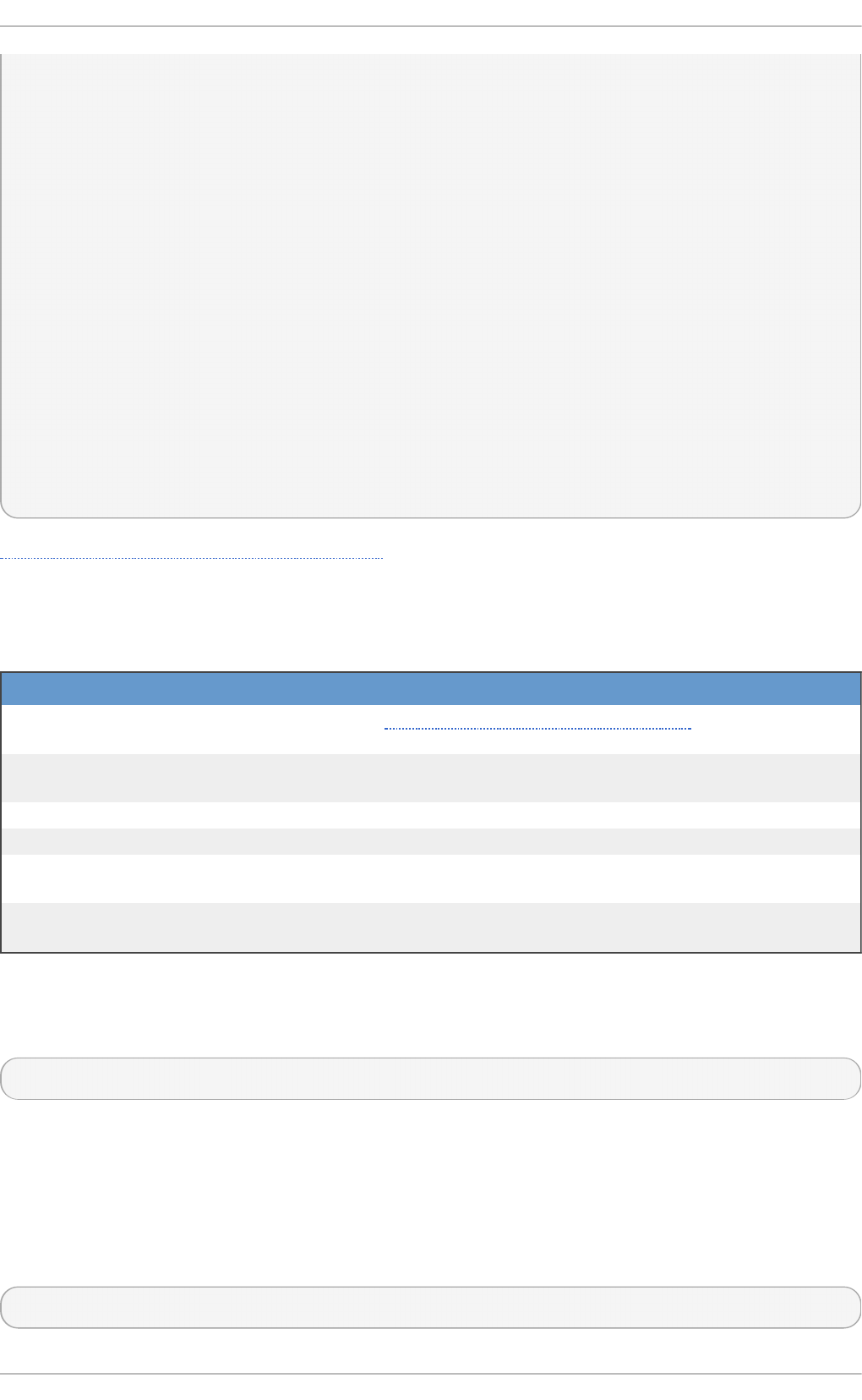
21:30:39.000000000 -0400
+++ /etc/systemd/system/autofs.service 2014-11-21 10:00:58.513568275 -
0500
@@ -8,7 +8,8 @@
EnvironmentFile=-/etc/sysconfig/autofs
ExecStart=/usr/sbin/automount $OPTIONS --pid-file /run/autofs.pid
ExecReload=/usr/bin/kill -HUP $MAINPID
-TimeoutSec=180
+TimeoutSec=240
+Restart=Always
[Install]
WantedBy=multi-user.target
[MASKED] /etc/systemd/system/cups.service →
/usr/lib/systemd/system/cups.service
[EXTENDED] /usr/lib/systemd/system/sssd.service →
/etc/systemd/system/sssd.service.d/journal.conf
4 overridden configuration files found.
Table 8.13, “systemd-delta Difference Types” lists override types that can appear in the output of
systemd-delta. Note that if a file is overridden, systemd-delta by default displays a summary of
changes similar to the output of the d i ff command.
T ab le 8.13. syst emd - d elt a Dif f eren ce T yp es
T yp e D esc ri p t io n
[MASKED] Masked unit files, see Section 8.2.7, “Disabling a Service” for description of
unit masking.
[EQUIVALENT] Unmodified copies that override the original files but do not differ in content,
typically symbolic links.
[REDIRECTED] Files that are redirected to another file.
[OVERRIDEN] Overridden and changed files.
[EXTENDED] Files that are extended with .conf files in the
/etc/systemd/system/unit.d/ directory.
[UNCHANGED] Unmodified files are displayed only when the --type=unchanged option is
used.
It is good practice to run systemd-delta after system update to check if there are any updates to
the default units that are currently overridden by custom configuration. It is also possible to limit the
output only to a certain difference type. For example, to view just the overridden units, execute:
systemd-delta --type=overridden
8.6.5. Working wit h Inst ant iat ed Unit s
It is possible to instantiate multiple units from a single template configuration file at runtime. The "@"
character is used to mark the template and to associate units with it. Instantiated units can be started
from another unit file (using R eq ui res or Wants options), or with the systemctl start command.
Instantiated service units are named the following way:
template_name@instance_name.service
Chapt er 8 . Managing Services wit h syst emd
111
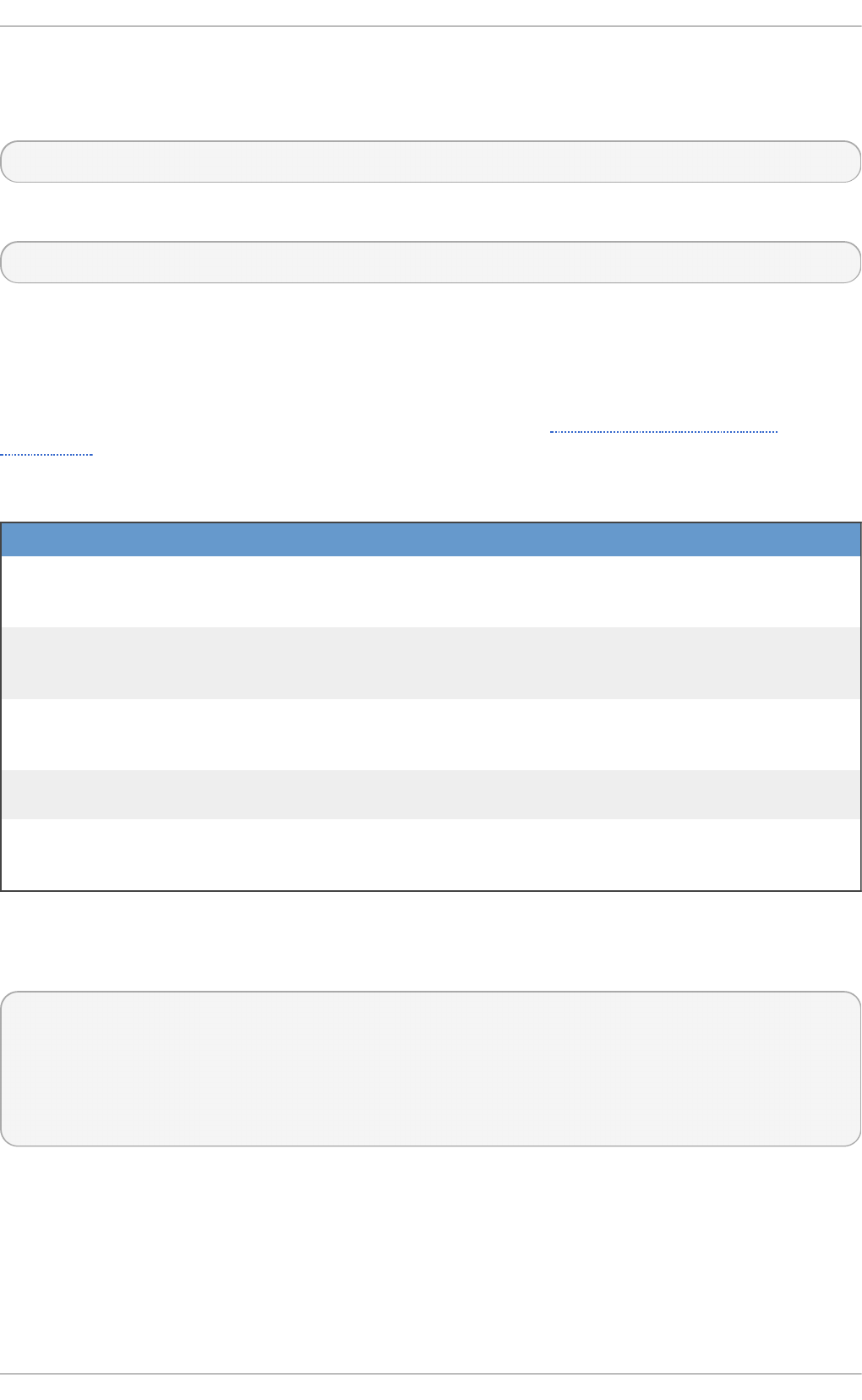
Where template_name stands for the name of the template configuration file. Replace instance_name
with the name for the unit instance. Several instances can point to the same template file with
configuration options common for all instances of the unit. Template unit name has the form of:
unit_name@.service
For example, the following Wants setting in a unit file:
Wants=getty@ttyA.service,getty@ttyB.service
first makes systemd search for given service units. If no such units are found, the part between "@"
and the type suffix is ignored and systemd searches for the g etty@ . servi ce file, reads the
configuration from it, and starts the services.
Wildcard characters, called unit specifiers, can be used in any unit configuration file. Unit specifiers
substitute certain unit parameters and are interpreted at runtime. Table 8.14, “Important Unit
Specifiers” lists unit specifiers that are particularly useful for template units.
T ab le 8.14 . Imp ort an t U nit Specif iers
Un it Sp ecif ier Mean in g Descrip t io n
%n Full unit name Stands for the full unit name including the type suffix. %N has
the same meaning but also replaces the forbidden characters
for ASCII codes.
%p Prefix name Stands for a unit name with type suffix removed. For
instantiated units %p stands for the part of the unit name
before the "@" character.
%i Instance name Is the part of the instantiated unit name between the "@"
character and the type suffix. %I has the same meaning but
also replaces the forbidden characters for ASCII codes.
%H Host name Stands for the hostname of the running system at the point in
time the unit configuration is loaded.
%t Runtime
directory
Represents the runtime directory, which is either /run for the
ro o t user, or the value of the XDG_RUNTIME_DIR variable for
unprivileged users.
For a complete list of unit specifiers, see the systemd.unit(5) manual page.
For example, the g etty@ . servi ce template contains the following directives:
[Unit]
Description=Getty on %I
...
[Service]
ExecStart=-/sbin/agetty --noclear %I $TERM
...
When the getty@ttyA.service and getty@ttyB.service are instantiated form the above template,
D escri pti o n= is resolved as Getty on ttyA and Getty on ttyB.
8.7. Addit ional Resources
Red Hat Ent erprise Linux 7 Syst em Administ rat or's G uide
112
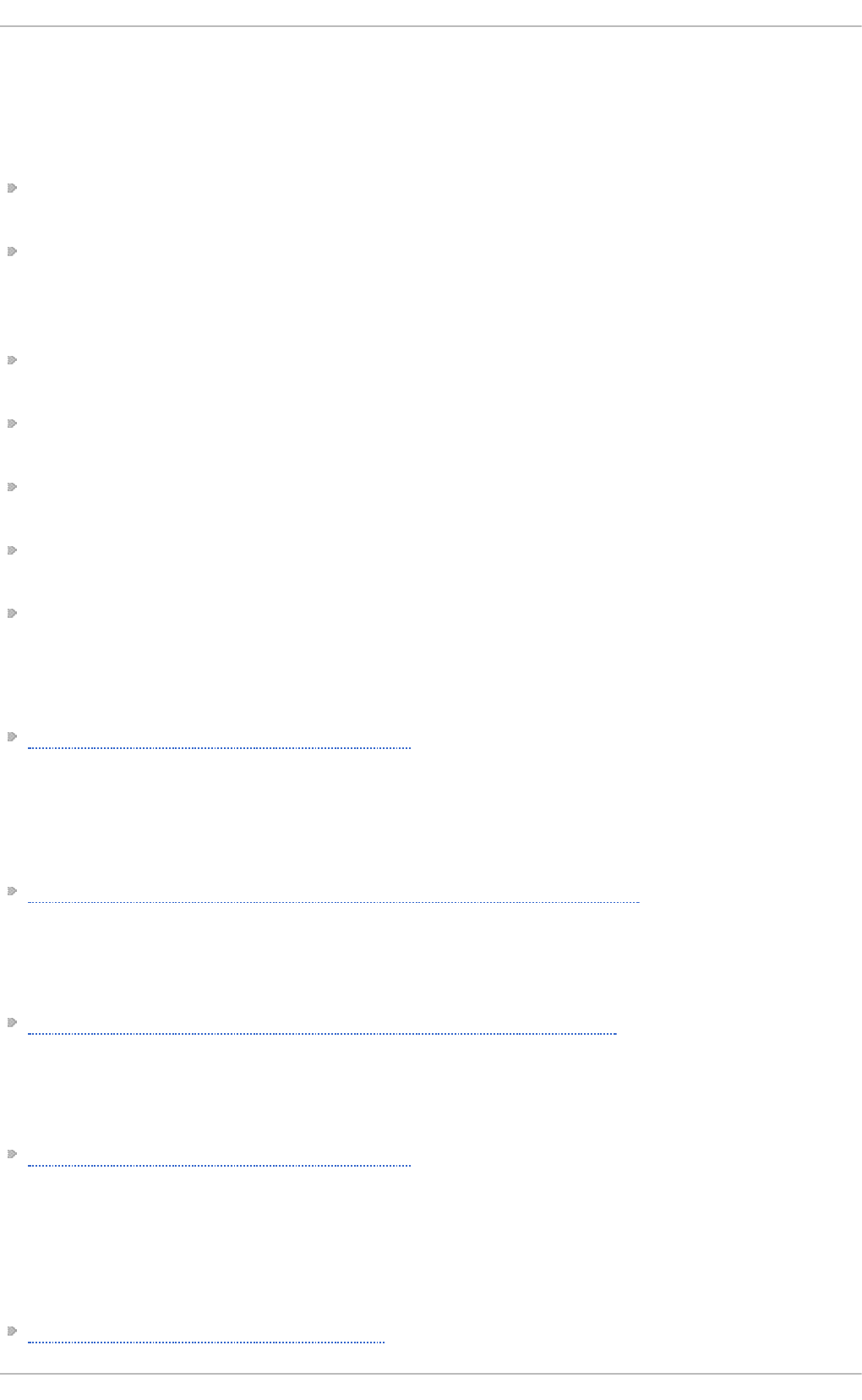
For more information on systemd and its usage on Red Hat Enterprise Linux 7, see the resources
listed below.
Inst alled Document at ion
systemctl(1) — The manual page for the systemctl command line utility provides a complete
list of supported options and commands.
systemd(1) — The manual page for the systemd system and service manager provides more
information about its concepts and documents available command line options and environment
variables, supported configuration files and directories, recognized signals, and available kernel
options.
systemd-delta(1) — The manual page for the systemd-delta utility that allows to find
extended and overridden configuration files.
systemd.unit(5) — The manual page named systemd.unit provides in-depth information
about systemd unit files and documents all available configuration options.
systemd.service(5) — The manual page named systemd.service documents the format of
service unit files.
systemd . targ et(5) — The manual page named systemd . targ et documents the format of
target unit files.
systemd . ki l l (5) — The manual page named systemd . ki l l documents the configuration of
the process killing procedure.
Online Document at ion
Red Hat Enterprise Linux 7 Networking Guide — The Networking Guide for Red Hat
Enterprise Linux 7 documents relevant information regarding the configuration and administration
of network interfaces, networks, and network services in this system. It provides an introduction to
the hostnamectl utility, explains how to use it to view and set host names on the command line,
both locally and remotely, and provides important information about the selection of host names
and domain names.
Red Hat Enterprise Linux 7 Desktop Migration and Administration Guide — The Desktop Migration
and Administration Guide for Red Hat Enterprise Linux 7 documents the migration planning,
deployment, configuration, and administration of the GNOME 3 desktop on this system. It
introduces the logind service, enumerates its most significant features, and explains how to use
the loginctl utility to list active sessions and enable multi-seat support.
Red Hat Enterprise Linux 7 SELinux User's and Administrator's Guide — The SELinux User's and
Administrator's Guide for Red Hat Enterprise Linux 7 describes the basic principles of SELinux and
documents in detail how to configure and use SELinux with various services such as the Apache
HTTP Server, Postfix, PostgreSQL, or OpenShift. It explains how to configure SELinux access
permissions for system services managed by systemd.
Red Hat Enterprise Linux 7 Installation Guide — The Installation Guide for Red Hat
Enterprise Linux 7 documents how to install the system on AMD64 and Intel 64 systems, 64-bit IBM
Power Systems servers, and IBM System z. It also covers advanced installation methods such as
Kickstart installations, PXE installations, and installations over the VNC protocol. In addition, it
describes common post-installation tasks and explains how to troubleshoot installation
problems, including detailed instructions on how to boot into rescue mode or recover the root
password.
Red Hat Enterprise Linux 7 Security Guide — The Security Guide for Red Hat Enterprise Linux 7
Chapt er 8 . Managing Services wit h syst emd
113
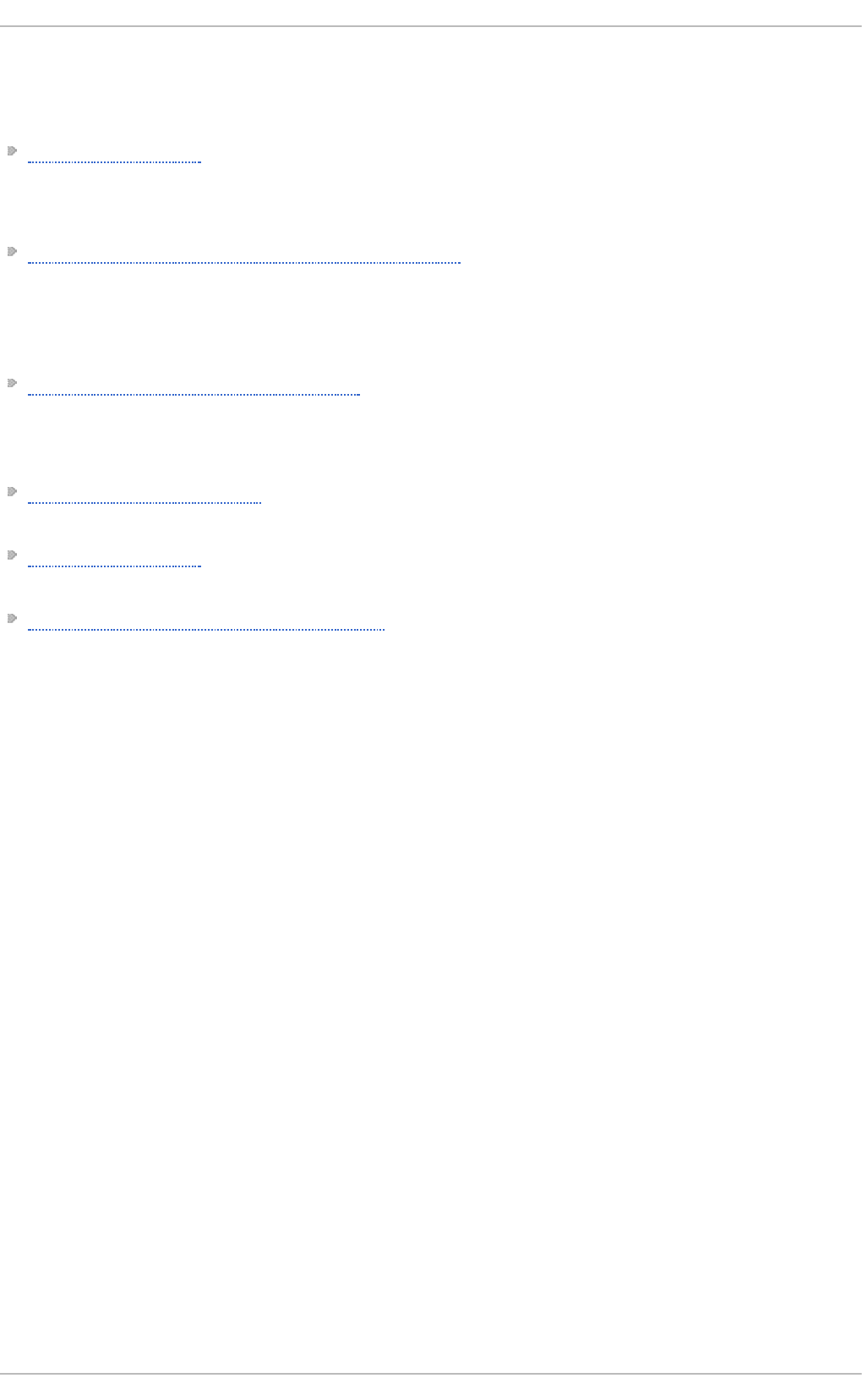
assists users and administrators in learning the processes and practices of securing their
workstations and servers against local and remote intrusion, exploitation, and malicious activity.
It also explains how to secure critical system services.
systemd Home Page — The project home page provides more information about systemd.
See Also
Chapter 1, System Locale and Keyboard Configuration documents how to manage the system locale
and keyboard layouts. It explains how to use the l o cal ectl utility to view the current locale, list
available locales, and set the system locale on the command line, as well as to view the current
keyboard layout, list available keymaps, and enable a particular keyboard layout on the
command line.
Chapter 2, Configuring the Date and Time documents how to manage the system date and time. It
explains the difference between a real-time clock and system clock and describes how to use the
ti med atectl utility to display the current settings of the system clock, configure the date and
time, change the time zone, and synchronize the system clock with a remote server.
Chapter 4, Gaining Privileges documents how to gain administrative privileges by using the su and
sud o commands.
Chapter 9, OpenSSH describes how to configure an SSH server and how to use the ssh, scp, and
sftp client utilities to access it.
Chapter 20, Viewing and Managing Log Files provides an introduction to journald. It describes the
journal, introduces the jo urnal d service, and documents how to use the jo urnal ctl utility to
view log entries, enter live view mode, and filter log entries. In addition, this chapter describes how
to give non-root users access to system logs and enable persistent storage for log files.
Red Hat Ent erprise Linux 7 Syst em Administ rat or's G uide
114
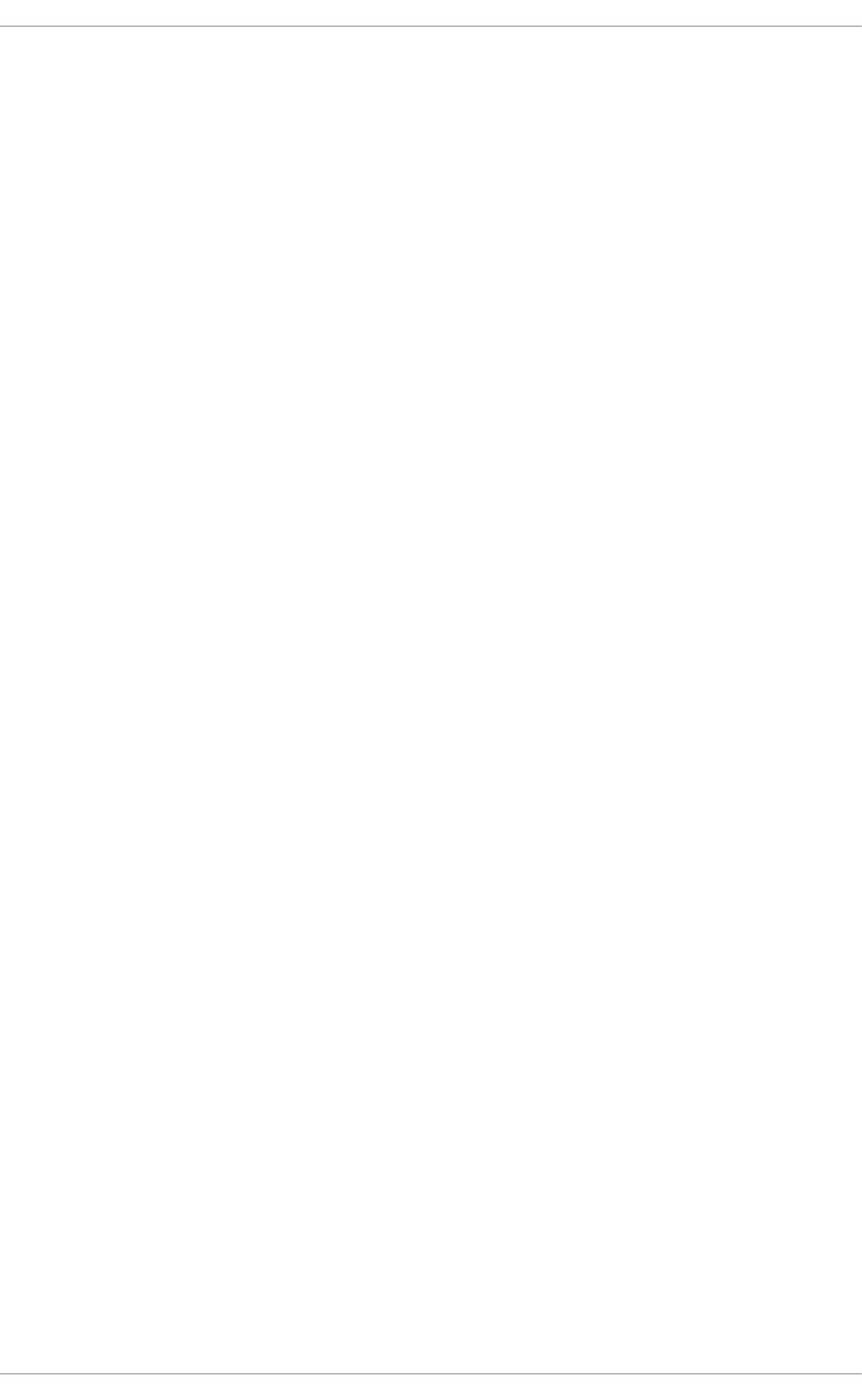
Chapter 9. OpenSSH
SSH (Secure Shell) is a protocol which facilitates secure communications between two systems using
a client-server architecture and allows users to log in to server host systems remotely. Unlike other
remote communication protocols, such as FTP or T el net, SSH encrypts the login session,
rendering the connection difficult for intruders to collect unencrypted passwords.
The ssh program is designed to replace older, less secure terminal applications used to log in to
remote hosts, such as tel net or rsh. A related program called scp replaces older programs
designed to copy files between hosts, such as rcp. Because these older applications do not encrypt
passwords transmitted between the client and the server, avoid them whenever possible. Using
secure methods to log in to remote systems decreases the risks for both the client system and the
remote host.
Red Hat Enterprise Linux includes the general OpenSSH package, openssh, as well as the OpenSSH
server, openssh-server, and client, openssh-clients, packages. Note, the OpenSSH packages require
the OpenSSL package openssl-libs, which installs several important cryptographic libraries, enabling
OpenSSH to provide encrypted communications.
9.1. T he SSH Prot ocol
9.1.1. Why Use SSH?
Potential intruders have a variety of tools at their disposal enabling them to disrupt, intercept, and re-
route network traffic in an effort to gain access to a system. In general terms, these threats can be
categorized as follows:
In t ercep t io n o f co mmu n icat io n bet ween t wo syst ems
The attacker can be somewhere on the network between the communicating parties,
copying any information passed between them. He may intercept and keep the information,
or alter the information and send it on to the intended recipient.
This attack is usually performed using a packet sniffer, a rather common network utility that
captures each packet flowing through the network, and analyzes its content.
Imp erso nat io n o f a part icu lar h ost
Attacker's system is configured to pose as the intended recipient of a transmission. If this
strategy works, the user's system remains unaware that it is communicating with the wrong
host.
This attack can be performed using a technique known as DNS poisoning, or via so-called IP
spoofing. In the first case, the intruder uses a cracked DNS server to point client systems to a
maliciously duplicated host. In the second case, the intruder sends falsified network
packets that appear to be from a trusted host.
Both techniques intercept potentially sensitive information and, if the interception is made for hostile
reasons, the results can be disastrous. If SSH is used for remote shell login and file copying, these
security threats can be greatly diminished. This is because the SSH client and server use digital
signatures to verify their identity. Additionally, all communication between the client and server
systems is encrypted. Attempts to spoof the identity of either side of a communication does not work,
since each packet is encrypted using a key known only by the local and remote systems.
9.1.2. Main Feat ures
Chapt er 9 . O penSSH
115
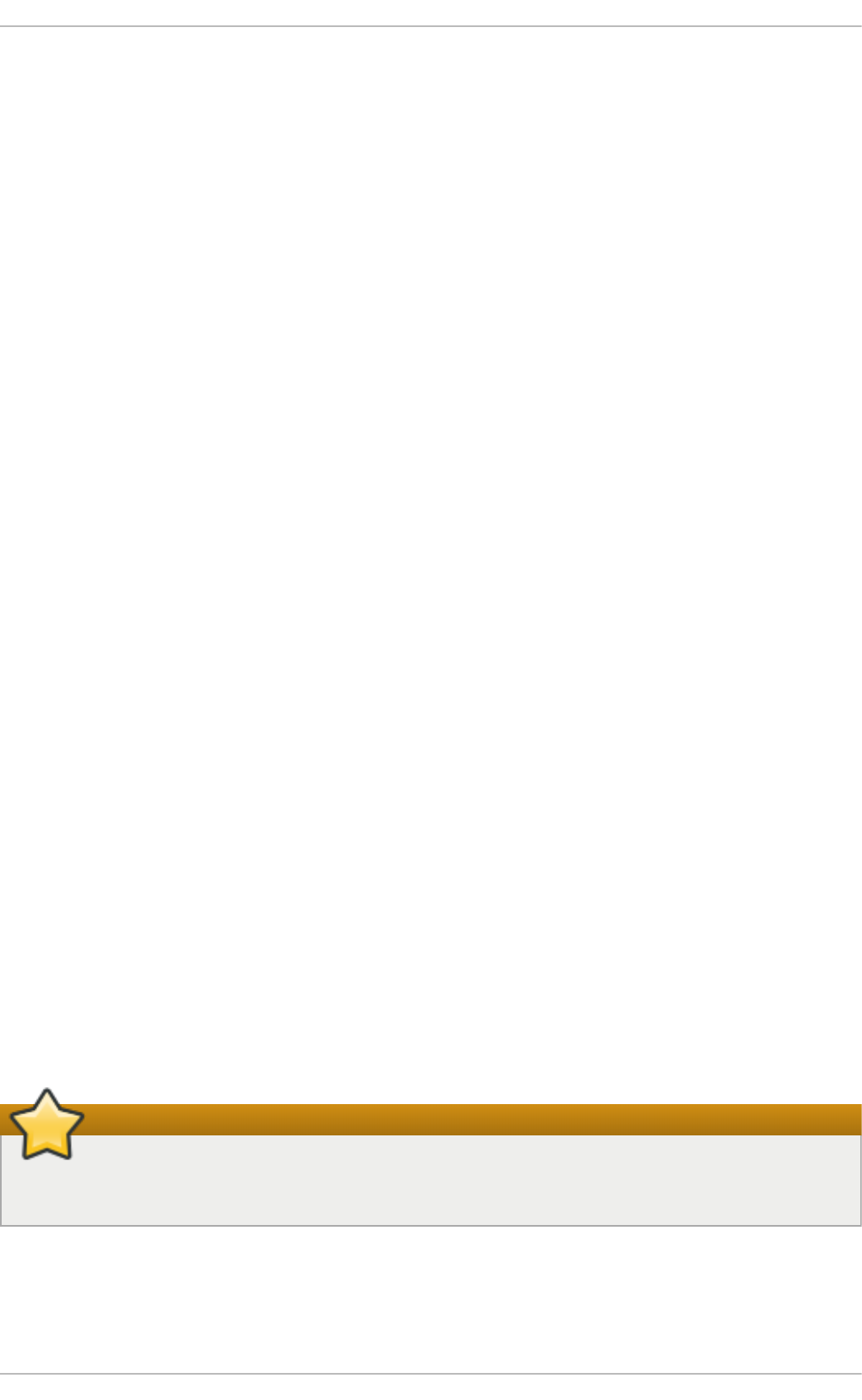
The SSH protocol provides the following safeguards:
No on e can po se as t h e in t en d ed server
After an initial connection, the client can verify that it is connecting to the same server it had
connected to previously.
No on e can cap t u re t he au t h en t icat io n in f ormat io n
The client transmits its authentication information to the server using strong, 128-bit
encryption.
No on e can in t ercep t th e co mmun icat io n
All data sent and received during a session is transferred using 128-bit encryption, making
intercepted transmissions extremely difficult to decrypt and read.
Additionally, it also offers the following options:
It p rovid es secu re mean s t o u se g rap h ical ap p licat io ns o ver a n et wo rk
Using a technique called X11 forwarding, the client can forward X11 (X Window System)
applications from the server.
It p rovid es a way to secu re o t h erwise in secu re pro t o co ls
The SSH protocol encrypts everything it sends and receives. Using a technique called port
forwarding, an SSH server can become a conduit to securing otherwise insecure protocols,
like POP, and increasing overall system and data security.
It can b e u sed t o creat e a secu re ch an nel
The OpenSSH server and client can be configured to create a tunnel similar to a virtual
private network for traffic between server and client machines.
It su p p ort s t he Kerb ero s au t h en t icat io n
OpenSSH servers and clients can be configured to authenticate using the GSSAPI (Generic
Security Services Application Program Interface) implementation of the Kerberos network
authentication protocol.
9.1.3. Prot ocol Versions
Two varieties of SSH currently exist: version 1, and newer version 2. The OpenSSH suite under
Red Hat Enterprise Linux uses SSH version 2, which has an enhanced key exchange algorithm not
vulnerable to the known exploit in version 1. However, for compatibility reasons, the OpenSSH suite
does support version 1 connections as well.
Important
To ensure maximum security for your connection, it is recommended that only SSH version 2-
compatible servers and clients are used whenever possible.
9.1.4 . Event Sequence of an SSH Connect ion
The following series of events help protect the integrity of SSH communication between two hosts.
Red Hat Ent erprise Linux 7 Syst em Administ rat or's G uide
116
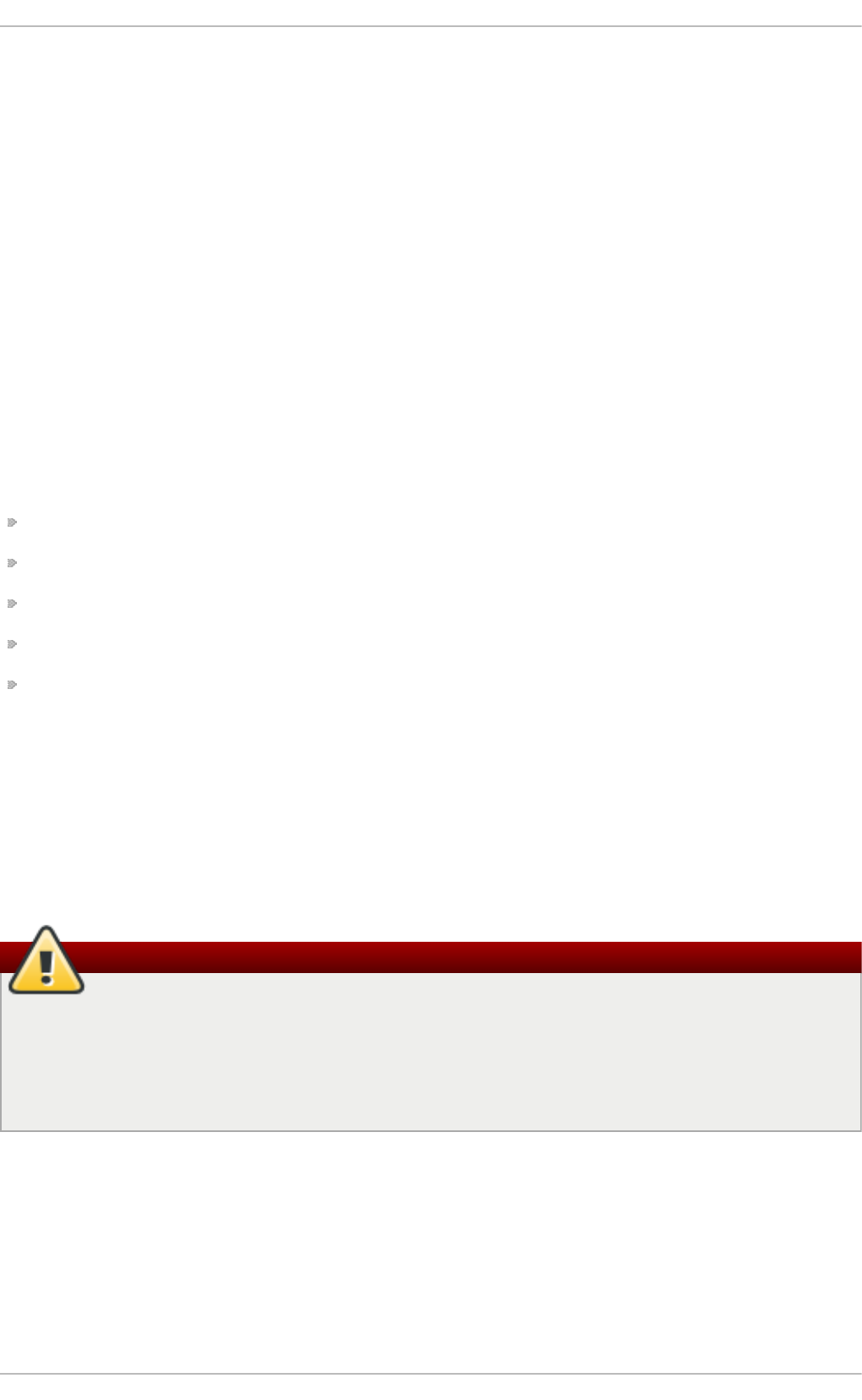
1. A cryptographic handshake is made so that the client can verify that it is communicating with
the correct server.
2. The transport layer of the connection between the client and remote host is encrypted using a
symmetric cipher.
3. The client authenticates itself to the server.
4. The remote client interacts with the remote host over the encrypted connection.
9.1.4 .1. T ranspo rt Laye r
The primary role of the transport layer is to facilitate safe and secure communication between the two
hosts at the time of authentication and during subsequent communication. The transport layer
accomplishes this by handling the encryption and decryption of data, and by providing integrity
protection of data packets as they are sent and received. The transport layer also provides
compression, speeding the transfer of information.
Once an SSH client contacts a server, key information is exchanged so that the two systems can
correctly construct the transport layer. The following steps occur during this exchange:
Keys are exchanged
The public key encryption algorithm is determined
The symmetric encryption algorithm is determined
The message authentication algorithm is determined
The hash algorithm is determined
During the key exchange, the server identifies itself to the client with a unique host key. If the client
has never communicated with this particular server before, the server's host key is unknown to the
client and it does not connect. OpenSSH gets around this problem by accepting the server's host
key. This is done after the user is notified and has both accepted and verified the new host key. In
subsequent connections, the server's host key is checked against the saved version on the client,
providing confidence that the client is indeed communicating with the intended server. If, in the future,
the host key no longer matches, the user must remove the client's saved version before a connection
can occur.
Warning
It is possible for an attacker to masquerade as an SSH server during the initial contact since
the local system does not know the difference between the intended server and a false one set
up by an attacker. To help prevent this, verify the integrity of a new SSH server by contacting
the server administrator before connecting for the first time or in the event of a host key
mismatch.
SSH is designed to work with almost any kind of public key algorithm or encoding format. After an
initial key exchange creates a hash value used for exchanges and a shared secret value, the two
systems immediately begin calculating new keys and algorithms to protect authentication and future
data sent over the connection.
Chapt er 9 . O penSSH
117
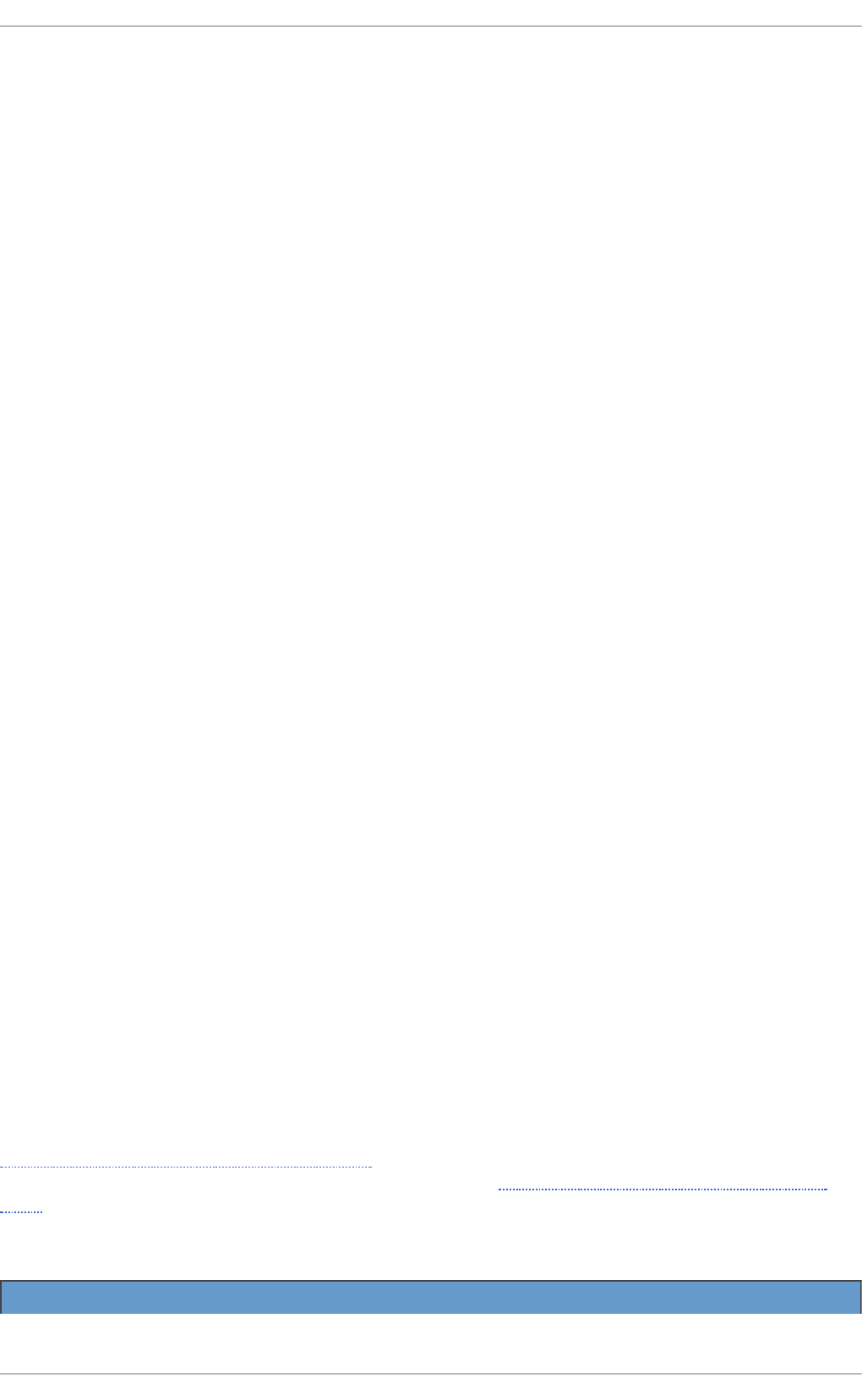
After a certain amount of data has been transmitted using a given key and algorithm (the exact
amount depends on the SSH implementation), another key exchange occurs, generating another set
of hash values and a new shared secret value. Even if an attacker is able to determine the hash and
shared secret value, this information is only useful for a limited period of time.
9.1.4 .2. Aut he nt icat io n
Once the transport layer has constructed a secure tunnel to pass information between the two
systems, the server tells the client the different authentication methods supported, such as using a
private key-encoded signature or typing a password. The client then tries to authenticate itself to the
server using one of these supported methods.
SSH servers and clients can be configured to allow different types of authentication, which gives
each side the optimal amount of control. The server can decide which encryption methods it supports
based on its security model, and the client can choose the order of authentication methods to attempt
from the available options.
9.1.4 .3. Channe ls
After a successful authentication over the SSH transport layer, multiple channels are opened via a
technique called multiplexing . Each of these channels handles communication for different terminal
sessions and for forwarded X11 sessions.
Both clients and servers can create a new channel. Each channel is then assigned a different
number on each end of the connection. When the client attempts to open a new channel, the clients
sends the channel number along with the request. This information is stored by the server and is
used to direct communication to that channel. This is done so that different types of sessions do not
affect one another and so that when a given session ends, its channel can be closed without
disrupting the primary SSH connection.
Channels also support flow-control, which allows them to send and receive data in an orderly fashion.
In this way, data is not sent over the channel until the client receives a message that the channel is
open.
The client and server negotiate the characteristics of each channel automatically, depending on the
type of service the client requests and the way the user is connected to the network. This allows great
flexibility in handling different types of remote connections without having to change the basic
infrastructure of the protocol.
9.2. Configuring OpenSSH
9.2.1. Configurat ion Files
There are two different sets of configuration files: those for client programs (that is, ssh, scp, and
sftp), and those for the server (the sshd daemon).
System-wide SSH configuration information is stored in the /etc/ssh/ directory as described in
Table 9.1, “System-wide configuration files”. User-specific SSH configuration information is stored in
~/.ssh/ within the user's home directory as described in Table 9.2, “User-specific configuration
files” .
T ab le 9 .1. Syst em- wid e co n f ig u rat io n f iles
Fil e D escri p t io n
[1]
Red Hat Ent erprise Linux 7 Syst em Administ rat or's G uide
118
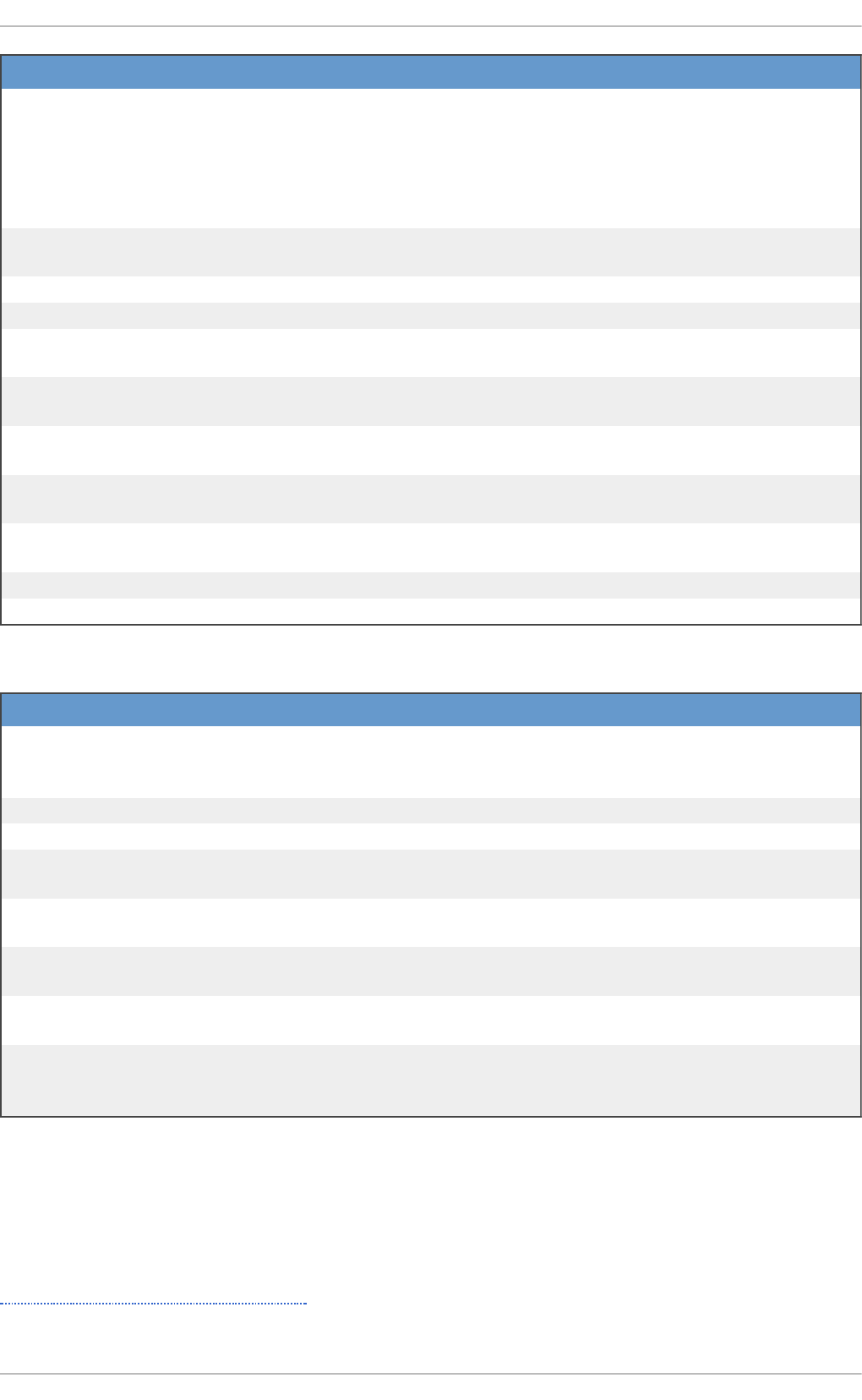
/etc/ssh/moduli Contains Diffie-Hellman groups used for the Diffie-Hellman
key exchange which is critical for constructing a secure
transport layer. When keys are exchanged at the beginning
of an SSH session, a shared, secret value is created which
cannot be determined by either party alone. This value is
then used to provide host authentication.
/etc/ssh/ssh_config The default SSH client configuration file. Note that it is
overridden by ~/.ssh/config if it exists.
/etc/ssh/sshd_config The configuration file for the sshd daemon.
/etc/ssh/ssh_host_ecdsa_key The ECDSA private key used by the sshd daemon.
/etc/ssh/ssh_host_ecdsa_key
. pub
The ECDSA public key used by the sshd daemon.
/etc/ssh/ssh_host_key The RSA private key used by the sshd daemon for version 1
of the SSH protocol.
/etc/ssh/ssh_host_key.pub The RSA public key used by the sshd daemon for version 1
of the SSH protocol.
/etc/ssh/ssh_host_rsa_key The RSA private key used by the sshd daemon for version 2
of the SSH protocol.
/etc/ssh/ssh_host_rsa_key.p
ub
The RSA public key used by the sshd daemon for version 2
of the SSH protocol.
/etc/pam.d/sshd The PAM configuration file for the sshd daemon.
/etc/sysconfig/sshd Configuration file for the sshd service.
Fil e D escri p t io n
T ab le 9 .2. User- sp ecif ic co n f ig u rat io n f iles
Fil e D escri p t io n
~/.ssh/authorized_keys Holds a list of authorized public keys for servers. When the
client connects to a server, the server authenticates the client
by checking its signed public key stored within this file.
~/.ssh/id_ecdsa Contains the ECDSA private key of the user.
~/.ssh/id_ecdsa.pub The ECDSA public key of the user.
~/.ssh/id_rsa The RSA private key used by ssh for version 2 of the SSH
protocol.
~/.ssh/id_rsa.pub The RSA public key used by ssh for version 2 of the SSH
protocol.
~ /. ssh/i d enti ty The RSA private key used by ssh for version 1 of the SSH
protocol.
~/.ssh/identity.pub The RSA public key used by ssh for version 1 of the SSH
protocol.
~/.ssh/known_hosts Contains host keys of SSH servers accessed by the user.
This file is very important for ensuring that the SSH client is
connecting to the correct SSH server.
For information concerning various directives that can be used in the SSH configuration files, see the
ssh_config(5) and sshd_config(5) manual pages.
9.2.2. St art ing an OpenSSH Server
In order to run an OpenSSH server, you must have the openssh-server package installed (see
Section 7.2.4, “Installing Packages” for more information on how to install new packages in Red Hat
Enterprise Linux 7).
Chapt er 9 . O penSSH
119
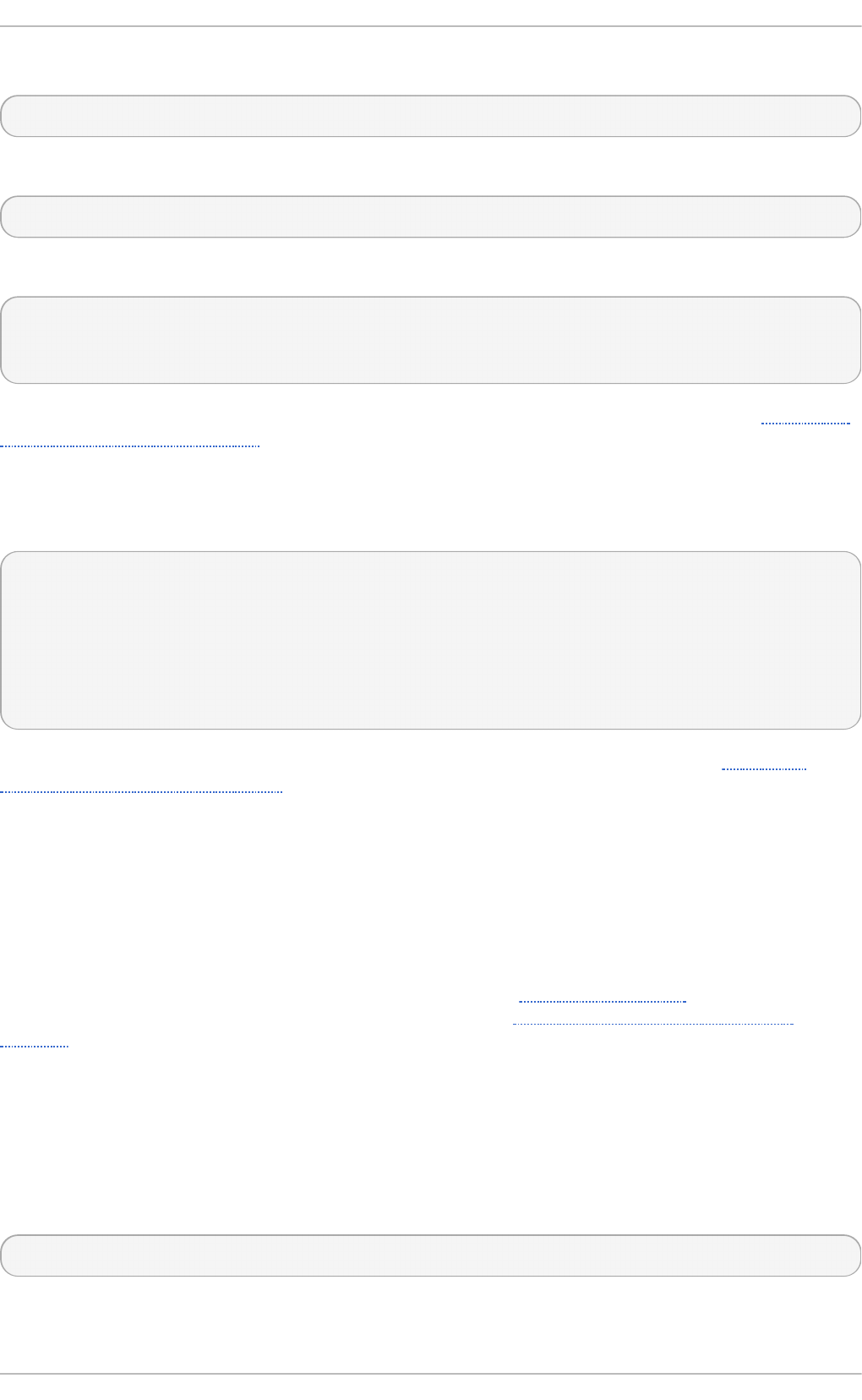
To start the sshd daemon in the current session, type the following at a shell prompt as ro o t:
~]# systemctl start sshd.service
To stop the running sshd daemon in the current session, use the following command as ro o t:
~]# systemctl stop sshd.service
If you want the daemon to start automatically at the boot time, type as ro o t:
~]# systemctl enable sshd.service
ln -s '/usr/lib/systemd/system/sshd.service' '/etc/systemd/system/multi-
user.target.wants/sshd.service'
For more information on how to manage system services in Red Hat Enterprise Linux, see Chapter 8,
Managing Services with systemd.
Note that if you reinstall the system, a new set of identification keys will be created. As a result, clients
who had connected to the system with any of the OpenSSH tools before the reinstall will see the
following message:
@@@@@@@@@@@@@@@@@@@@@@@@@@@@@@@@@@@@@@@@@@@@@@@@@@@@@@@@@@@
@ WARNING: REMOTE HOST IDENTIFICATION HAS CHANGED! @
@@@@@@@@@@@@@@@@@@@@@@@@@@@@@@@@@@@@@@@@@@@@@@@@@@@@@@@@@@@
IT IS POSSIBLE THAT SOMEONE IS DOING SOMETHING NASTY!
Someone could be eavesdropping on you right now (man-in-the-middle
attack)!
It is also possible that the RSA host key has just been changed.
To prevent this, you can backup the relevant files from the /etc/ssh/ directory (see Table 9.1,
“System-wide configuration files” for a complete list), and restore them whenever you reinstall the
system.
9.2.3. Requiring SSH for Remot e Connect ions
For SSH to be truly effective, using insecure connection protocols should be prohibited. Otherwise, a
user's password may be protected using SSH for one session, only to be captured later while
logging in using Telnet. Some services to disable include tel net, rsh, rlogin, and vsftpd.
For information on how to configure the vsftpd service, see Section 14.2, “FTP”. To learn how to
manage system services in Red Hat Enterprise Linux 7, read Chapter 8, Managing Services with
systemd.
9.2.4 . Using Key-based Aut hent icat ion
To improve the system security even further, generate SSH key pairs and then enforce key-based
authentication by disabling password authentication. To do so, open the /etc/ssh/sshd_config
configuration file in a text editor such as vi or nano, and change the P asswo rd Authenti cati o n
option as follows:
PasswordAuthentication no
Red Hat Ent erprise Linux 7 Syst em Administ rat or's G uide
120
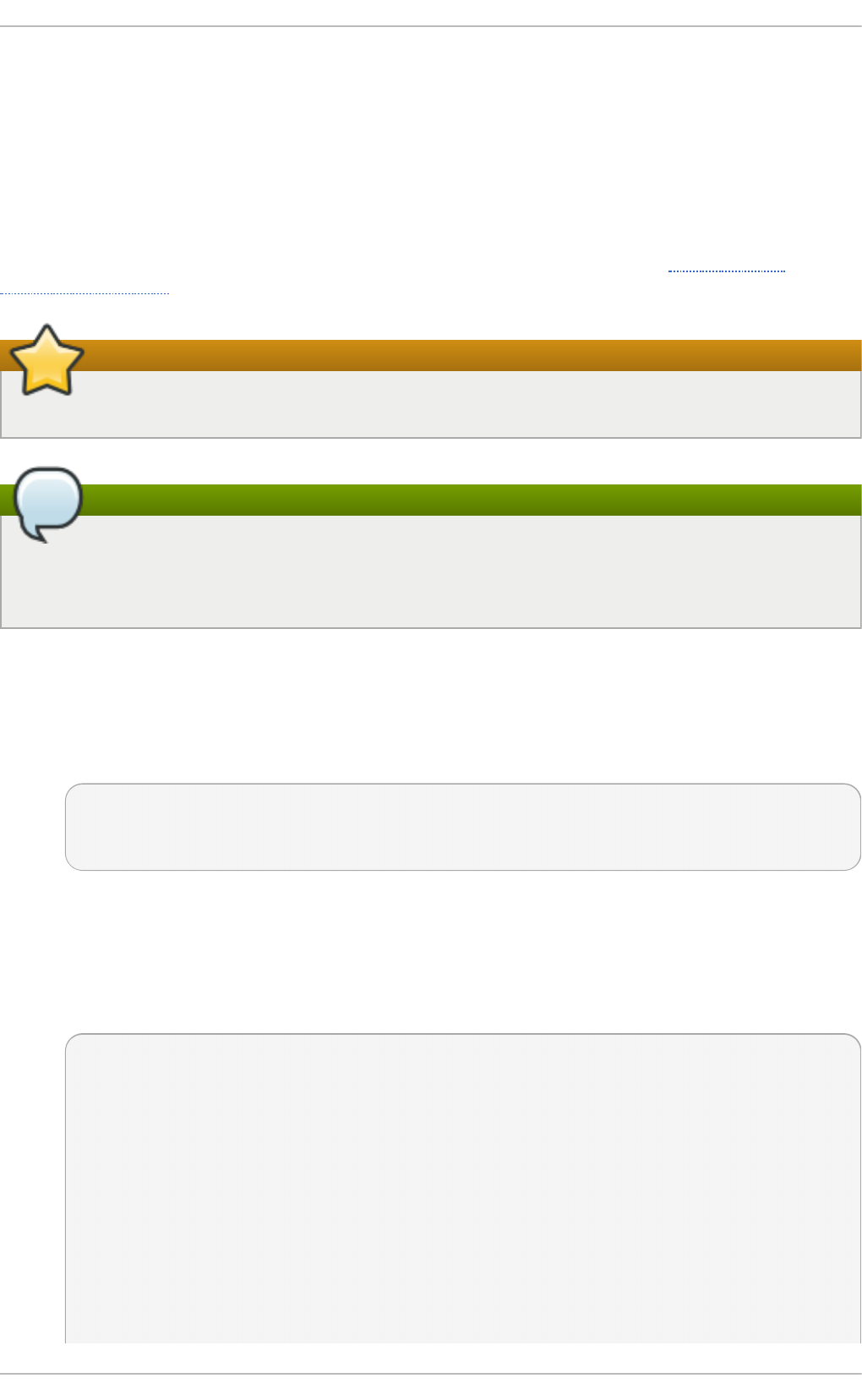
If you are working on a system other than a new default installation, check that
PubkeyAuthentication no has not been set. If connected remotely, not using console or out-of-
band access, testing the key-based log in process before disabling password authentication is
advised.
To be able to use ssh, scp, or sftp to connect to the server from a client machine, generate an
authorization key pair by following the steps below. Note that keys must be generated for each user
separately.
Red Hat Enterprise Linux 7 uses SSH Protocol 2 and RSA keys by default (see Section 9.1.3,
“Protocol Versions” for more information).
Important
If you complete the steps as ro o t, only ro o t will be able to use the keys.
Note
If you reinstall your system and want to keep previously generated key pairs, backup the
~/.ssh/ directory. After reinstalling, copy it back to your home directory. This process can be
done for all users on your system, including ro o t.
9.2.4 .1. Gene rat ing Ke y Pairs
To generate an RSA key pair for version 2 of the SSH protocol, follow these steps:
1. Generate an RSA key pair by typing the following at a shell prompt:
~]$ ssh-keygen -t rsa
Generating public/private rsa key pair.
Enter file in which to save the key (/home/USER/.ssh/id_rsa):
2. Press Enter to confirm the default location, ~/.ssh/id_rsa, for the newly created key.
3. Enter a passphrase, and confirm it by entering it again when prompted to do so. For security
reasons, avoid using the same password as you use to log in to your account.
After this, you will be presented with a message similar to this:
Your identification has been saved in /home/USER/.ssh/id_rsa.
Your public key has been saved in /home/USER/.ssh/id_rsa.pub.
The key fingerprint is:
e7:97:c7:e2:0e:f9:0e:fc:c4:d7:cb:e5:31:11:92:14
USER@penguin.example.com
The key's randomart image is:
+--[ RSA 2048]----+
| E. |
| . . |
| o . |
| . .|
| S . . |
| + o o ..|
Chapt er 9 . O penSSH
121
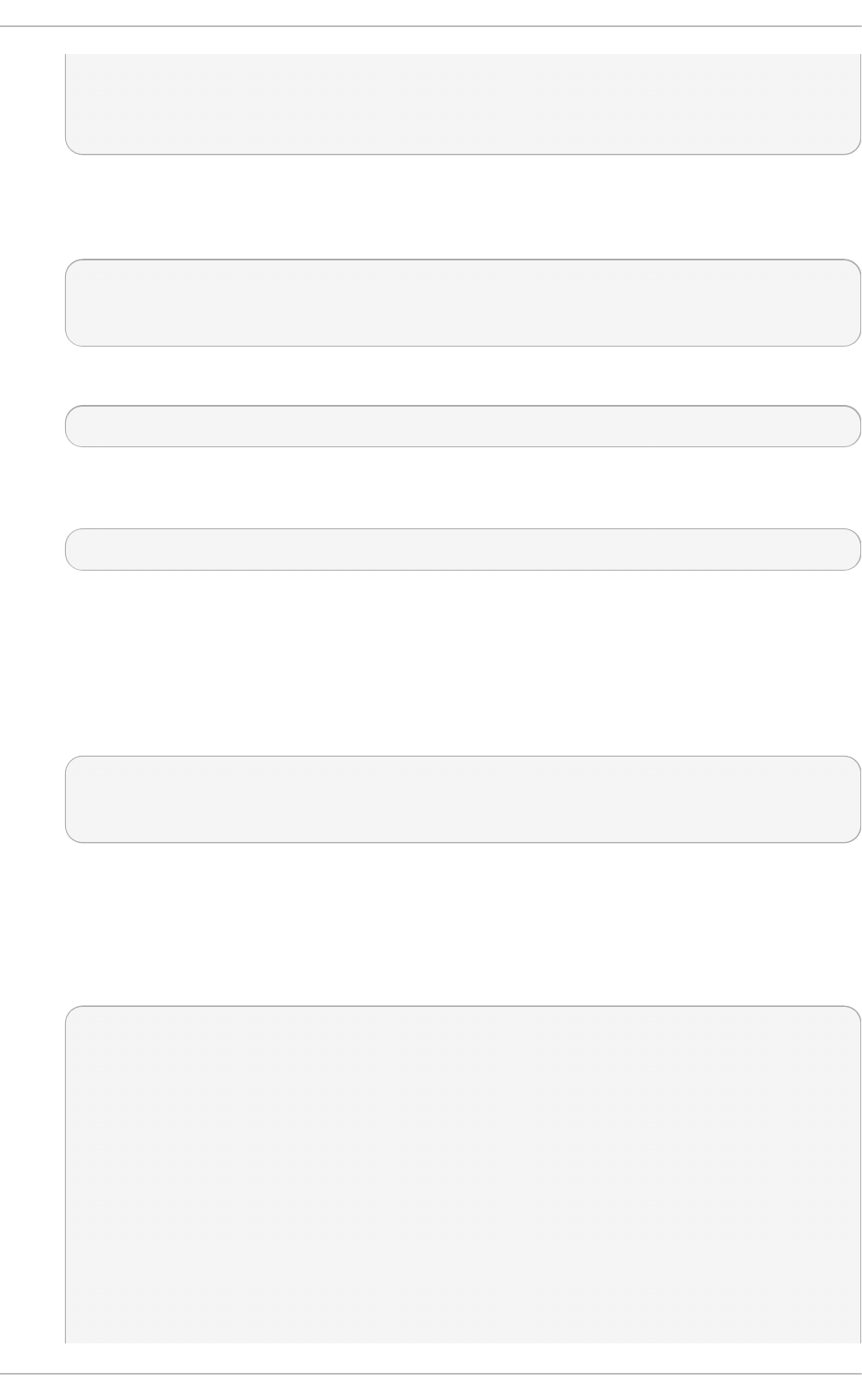
| * * +oo|
| O +..=|
| o* o.|
+-----------------+
4. By default, the permissions of the ~/.ssh/ directory are set to rwx------ or 700 expressed
in octal notation. This is to ensure that only the USER can view the contents. If required, this
can be confirmed with the following command:
~]$ ls -ld ~/.ssh
~]$ ls -ld ~/.ssh/
drwx------. 2 USER USER 54 Nov 25 16:56 /home/USER/.ssh/
5. To copy the public key to a remote machine, issue a command in the following format:
ssh-copy-id user@hostname
This will copy the most recently modified ~/.ssh/id*.pub public key if it is not yet
installed. Alternatively, specify the public keys file name as follows:
ssh-copy-id -i ~/.ssh/id_rsa.pub user@hostname
This will copy the content of ~/.ssh/id_rsa.pub into the ~/.ssh/authorized_keys
file on the machine to which you want to connect. If the file already exists, the keys are
appended to its end.
To generate an ECDSA key pair for version 2 of the SSH protocol, follow these steps:
1. Generate an ECDSA key pair by typing the following at a shell prompt:
~]$ ssh-keygen -t ecdsa
Generating public/private ecdsa key pair.
Enter file in which to save the key (/home/USER/.ssh/id_ecdsa):
2. Press Enter to confirm the default location, ~/.ssh/id_ecdsa, for the newly created key.
3. Enter a passphrase, and confirm it by entering it again when prompted to do so. For security
reasons, avoid using the same password as you use to log in to your account.
After this, you will be presented with a message similar to this:
Your identification has been saved in /home/USER/.ssh/id_ecdsa.
Your public key has been saved in /home/USER/.ssh/id_ecdsa.pub.
The key fingerprint is:
fd:1d:ca:10:52:96:21:43:7e:bd:4c:fc:5b:35:6b:63
USER@penguin.example.com
The key's randomart image is:
+--[ECDSA 256]---+
| .+ +o |
| . =.o |
| o o + ..|
| + + o +|
| S o o oE.|
| + oo+.|
Red Hat Ent erprise Linux 7 Syst em Administ rat or's G uide
122
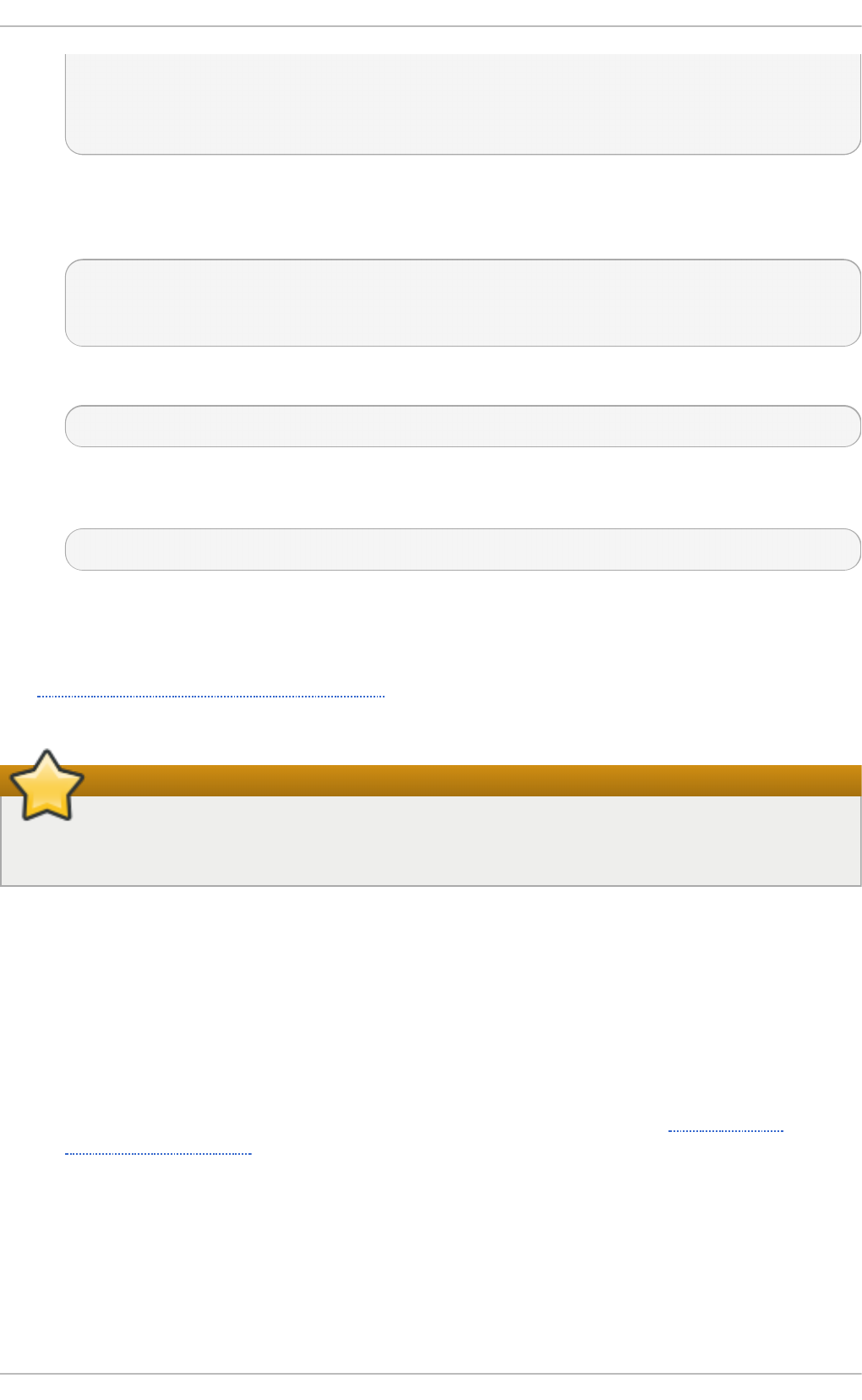
| + o |
| |
| |
+-----------------+
4. By default, the permissions of the ~/.ssh/ directory are set to rwx------ or 700 expressed
in octal notation. This is to ensure that only the USER can view the contents. If required, this
can be confirmed with the following command:
~]$ ls -ld ~/.ssh
~]$ ls -ld ~/.ssh/
drwx------. 2 USER USER 54 Nov 25 16:56 /home/USER/.ssh/
5. To copy the public key to a remote machine, issue a command in the following format:
ssh-copy-id USER@hostname
This will copy the most recently modified ~/.ssh/id*.pub public key if it is not yet
installed. Alternatively, specify the public keys file name as follows:
ssh-copy-id -i ~/.ssh/id_ecdsa.pub USER@hostname
This will copy the content of ~/.ssh/id_ecdsa.pub into the ~/.ssh/authorized_keys
on the machine to which you want to connect. If the file already exists, the keys are appended
to its end.
See Section 9.2.4.2, “Configuring ssh-agent” for information on how to set up your system to
remember the passphrase.
Important
The private key is for your personal use only, and it is important that you never give it to
anyone.
9.2.4 .2. Co nfiguring ssh-age nt
To store your passphrase so that you do not have to enter it each time you initiate a connection with
a remote machine, you can use the ssh-agent authentication agent. If you are running GNOME,
you can configure it to prompt you for your passphrase whenever you log in and remember it during
the whole session. Otherwise you can store the passphrase for a certain shell prompt.
To save your passphrase during your GNOME session, follow these steps:
1. Make sure you have the openssh-askpass package installed. If not, see Section 7.2.4,
“Installing Packages” for more information on how to install new packages in Red Hat
Enterprise Linux.
2. Press the Super key to enter the Activities Overview, type Startup Applications and then
press Enter. The Start u p App licat io n s Pref eren ces tool appears. The tab containing a
list of available startup programs will be shown by default. The Super key appears in a
variety of guises, depending on the keyboard and other hardware, but often as either the
Windows or Command key, and typically to the left of the Spacebar.
Chapt er 9 . O penSSH
123
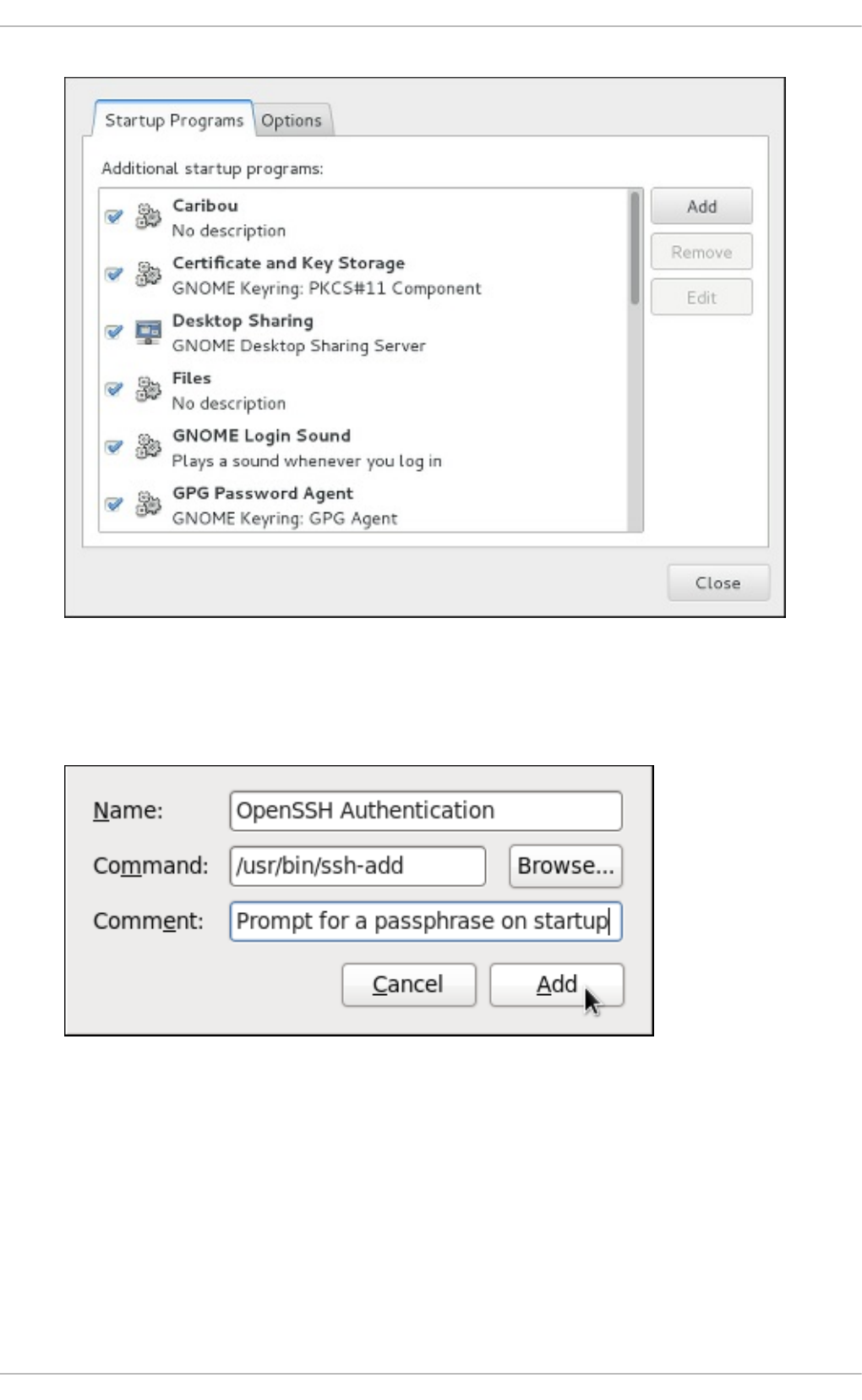
Fig u re 9 .1. St art u p Ap plicat io n s Pref eren ces
3. Click the Add button on the right, and enter /usr/bin/ssh-add in the Command field.
Fig u re 9 .2. Ad din g new ap plicat io n
4. Click Add and make sure the checkbox next to the newly added item is selected.
Red Hat Ent erprise Linux 7 Syst em Administ rat or's G uide
124
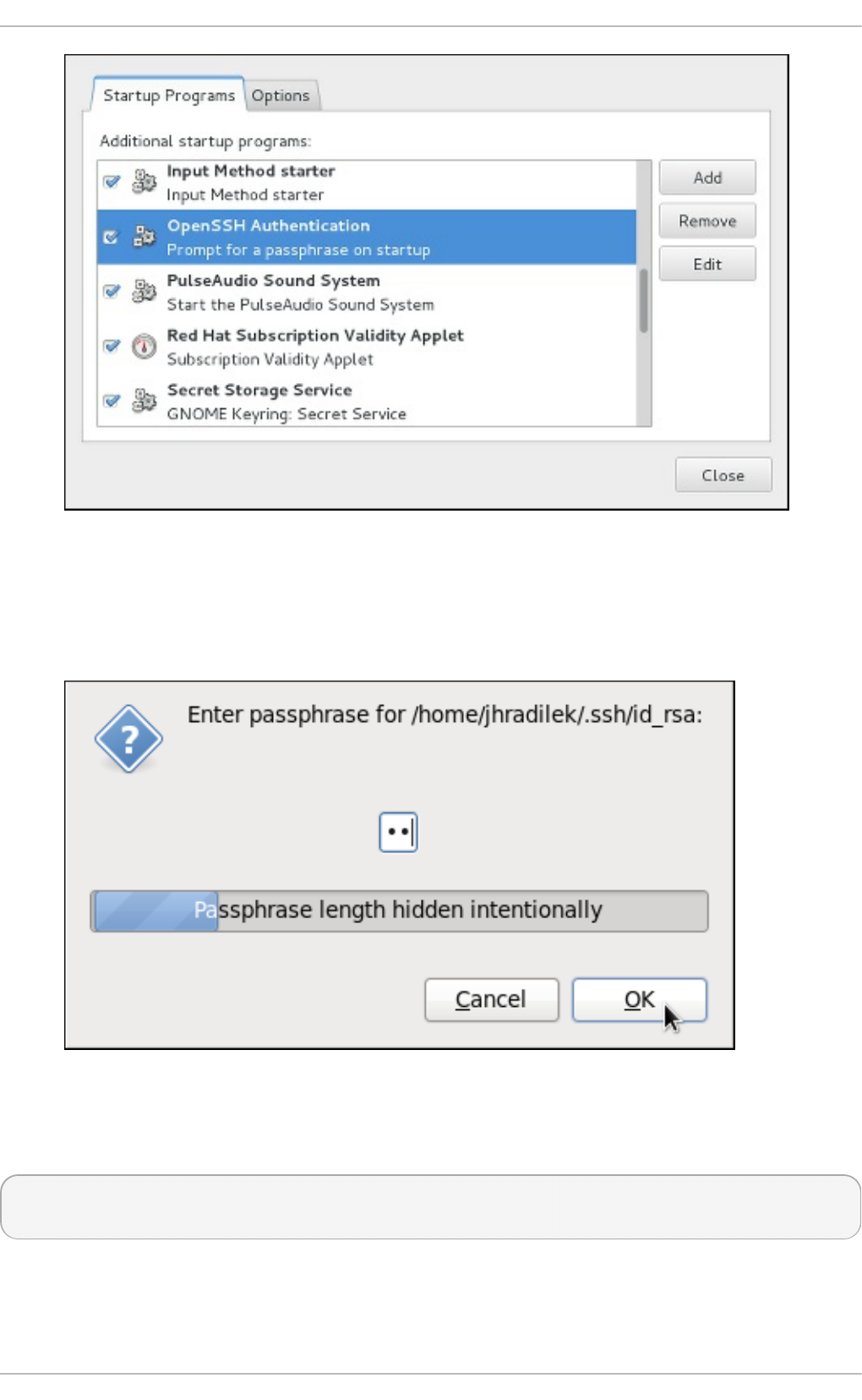
Fig u re 9 .3. En ab lin g t he ap p licat io n
5. Log out and then log back in. A dialog box will appear prompting you for your passphrase.
From this point on, you should not be prompted for a password by ssh, scp, or sftp.
Fig u re 9 .4 . En t erin g a p assp h rase
To save your passphrase for a certain shell prompt, use the following command:
~]$ ssh-add
Enter passphrase for /home/USER/.ssh/id_rsa:
Note that when you log out, your passphrase will be forgotten. You must execute the command each
time you log in to a virtual console or a terminal window.
Chapt er 9 . O penSSH
125
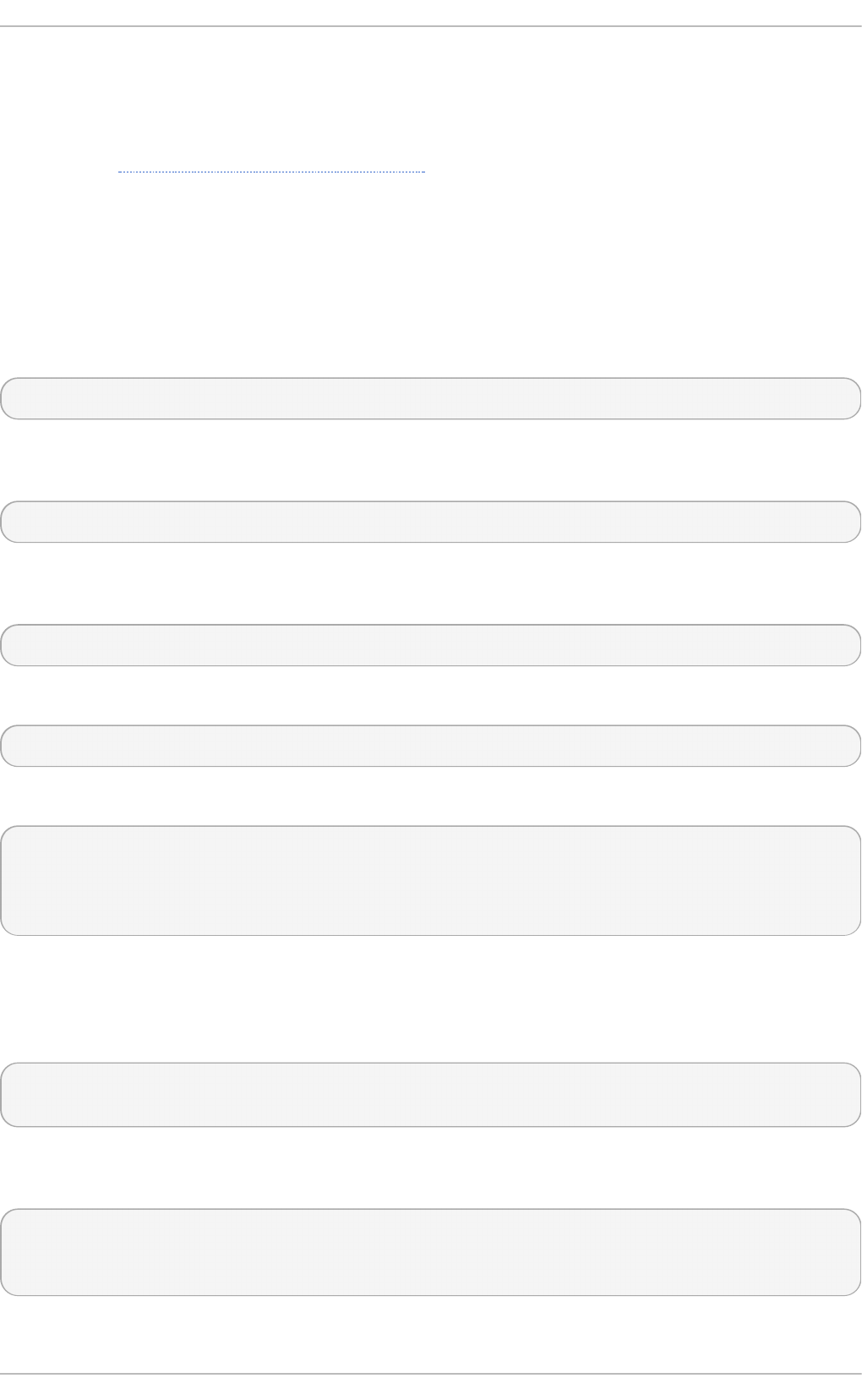
9.3. OpenSSH Client s
To connect to an OpenSSH server from a client machine, you must have the openssh-clients package
installed (see Section 7.2.4, “Installing Packages” for more information on how to install new
packages in Red Hat Enterprise Linux).
9.3.1. Using t he ssh Ut ilit y
The ssh utility allows you to log in to a remote machine and execute commands there. It is a secure
replacement for the rlogin, rsh, and tel net programs.
Similarly to the tel net command, log in to a remote machine by using the following command:
ssh hostname
For example, to log in to a remote machine named penguin.example.com, type the following at a
shell prompt:
~]$ ssh penguin.example.com
This will log you in with the same user name you are using on the local machine. If you want to
specify a different user name, use a command in the following form:
ssh username@hostname
For example, to log in to penguin.example.com as USER, type:
~]$ ssh USER@penguin.example.com
The first time you initiate a connection, you will be presented with a message similar to this:
The authenticity of host 'penguin.example.com' can't be established.
ECDSA key fingerprint is 256
da:24:43:0b:2e:c1:3f:a1:84:13:92:01:52:b4:84:ff.
Are you sure you want to continue connecting (yes/no)?
Users should always check if the fingerprint is correct before answering the question in this dialog.
The user can ask the administrator of the server to confirm the key is correct. This should be done in
a secure and previously agreed way. If the user has access to the server's host keys, the fingerprint
can be checked by using the ssh-keygen command as follows:
~]# ssh-keygen -l -f /etc/ssh/ssh_host_ecdsa_key.pub
256 da:24:43:0b:2e:c1:3f:a1:84:13:92:01:52:b4:84:ff (ECDSA)
Type yes to accept the key and confirm the connection. You will see a notice that the server has been
added to the list of known hosts, and a prompt asking for your password:
Warning: Permanently added 'penguin.example.com' (ECDSA) to the list of
known hosts.
USER@penguin.example.com's password:
Red Hat Ent erprise Linux 7 Syst em Administ rat or's G uide
126
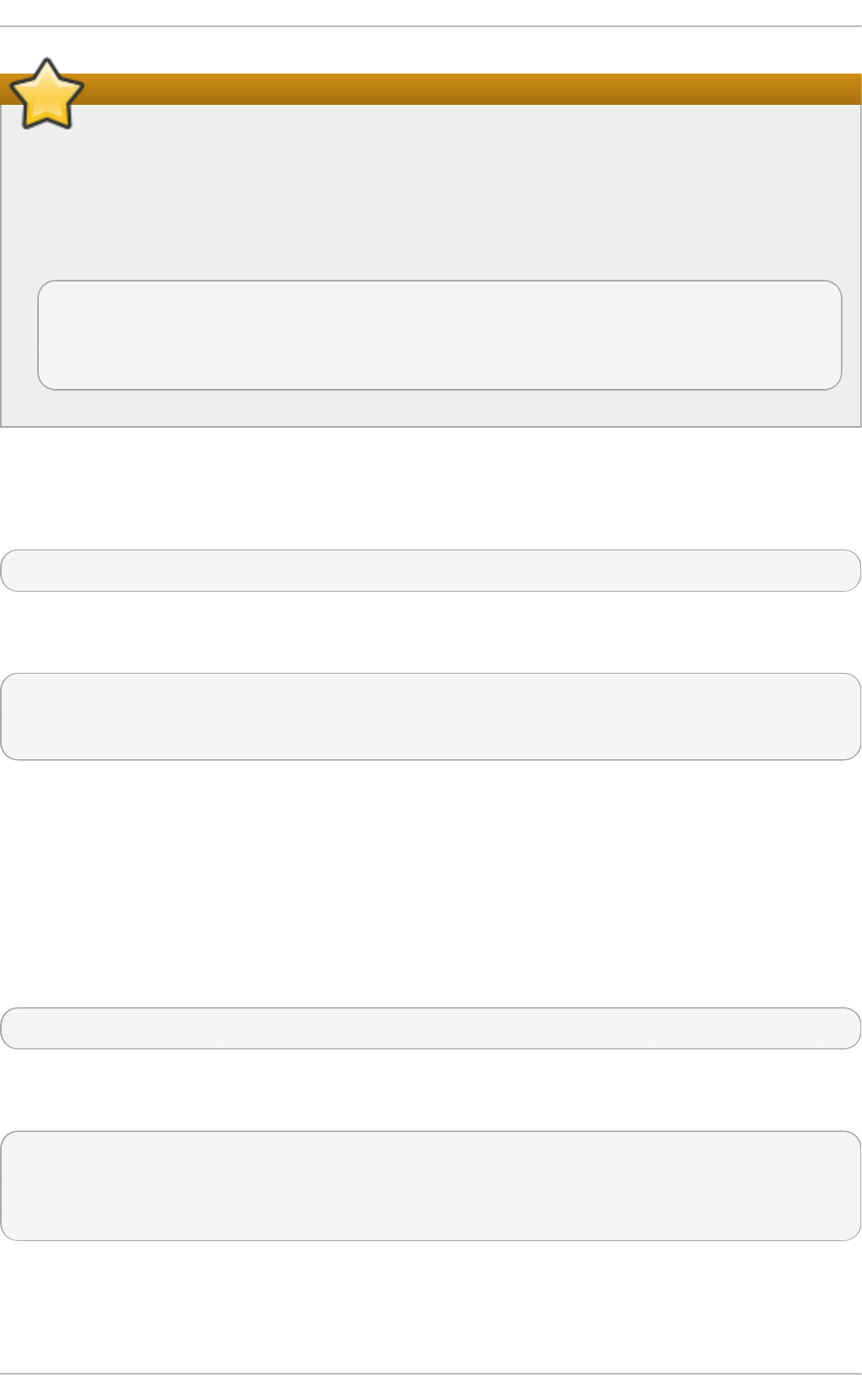
Important
If the SSH server's host key changes, the client notifies the user that the connection cannot
proceed until the server's host key is deleted from the ~/.ssh/known_hosts file. Before
doing this, however, contact the system administrator of the SSH server to verify the server is
not compromised.
To remove a key from the ~/.ssh/known_hosts file, issue a command as follows:
~]# ssh-keygen -R penguin.example.com
# Host penguin.example.com found: line 15 type ECDSA
/home/USER/.ssh/known_hosts updated.
Original contents retained as /home/USER/.ssh/known_hosts.old
After entering the password, you will be provided with a shell prompt for the remote machine.
Alternatively, the ssh program can be used to execute a command on the remote machine without
logging in to a shell prompt:
ssh [username@ ]hostname command
For example, the /etc/redhat-release file provides information about the Red Hat
Enterprise Linux version. To view the contents of this file on penguin.example.com, type:
~]$ ssh USER@penguin.example.com cat /etc/redhat-release
USER@penguin.example.com's password:
Red Hat Enterprise Linux Server release 7.0 (Maipo)
After you enter the correct password, the user name will be displayed, and you will return to your
local shell prompt.
9.3.2. Using t he scp Ut ilit y
scp can be used to transfer files between machines over a secure, encrypted connection. In its
design, it is very similar to rcp.
To transfer a local file to a remote system, use a command in the following form:
scp localfile username@hostname:remotefile
For example, if you want to transfer tag l i st. vi m to a remote machine named
penguin.example.com, type the following at a shell prompt:
~]$ scp taglist.vim USER@penguin.example.com:.vim/plugin/taglist.vim
USER@penguin.example.com's password:
taglist.vim 100% 144KB 144.5KB/s
00:00
Multiple files can be specified at once. To transfer the contents of .vim/plugin/ to the same
directory on the remote machine penguin.example.com, type the following command:
Chapt er 9 . O penSSH
127
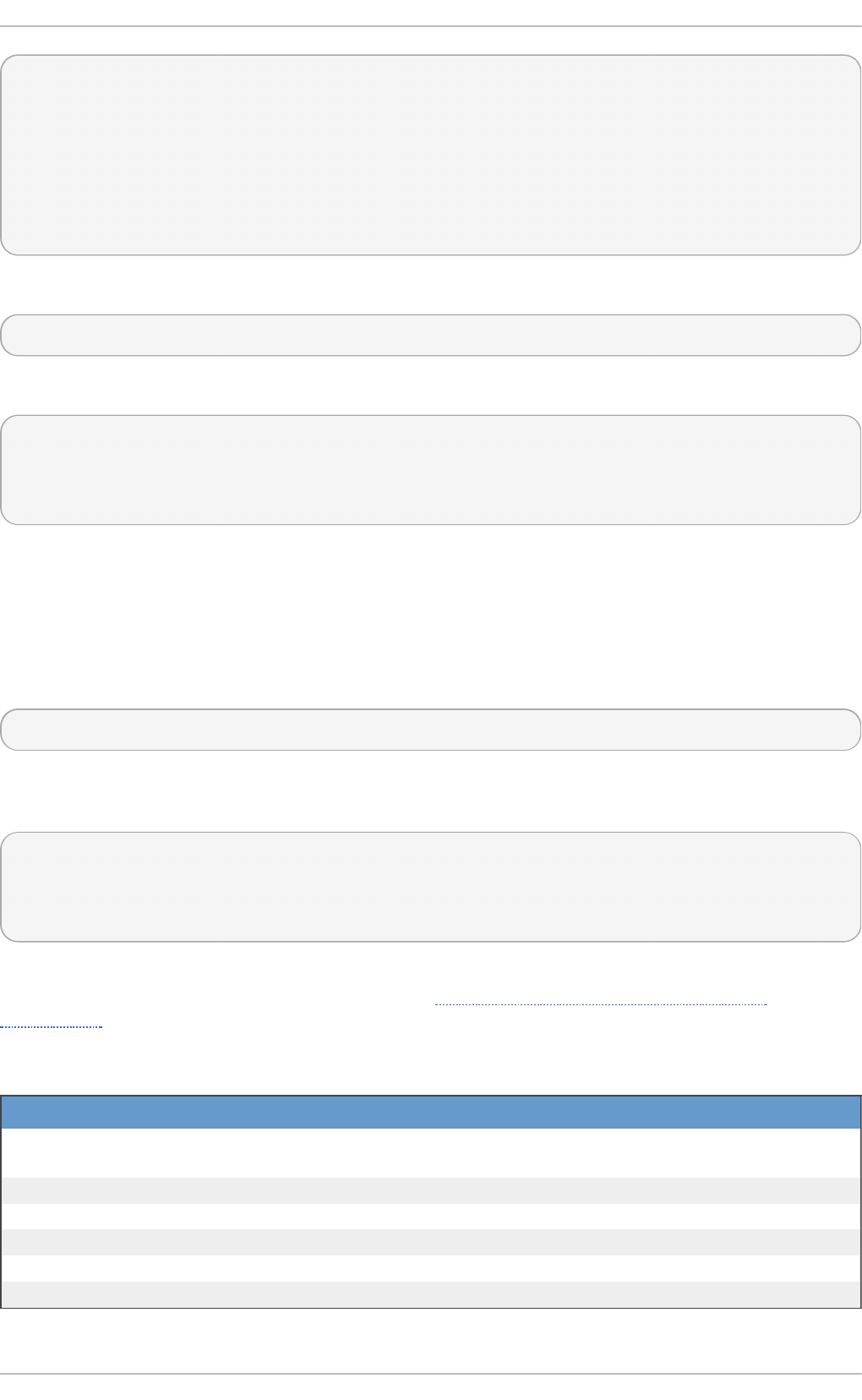
~]$ scp .vim/plugin/* USER@penguin.example.com:.vim/plugin/
USER@penguin.example.com's password:
closetag.vim 100% 13KB 12.6KB/s
00:00
snippetsEmu.vim 100% 33KB 33.1KB/s
00:00
taglist.vim 100% 144KB 144.5KB/s
00:00
To transfer a remote file to the local system, use the following syntax:
scp username@hostname:remotefile localfile
For instance, to download the . vi mrc configuration file from the remote machine, type:
~]$ scp USER@penguin.example.com:.vimrc .vimrc
USER@penguin.example.com's password:
.vimrc 100% 2233 2.2KB/s
00:00
9.3.3. Using t he sftp Ut ilit y
The sftp utility can be used to open a secure, interactive FTP session. In its design, it is similar to
ftp except that it uses a secure, encrypted connection.
To connect to a remote system, use a command in the following form:
sftp username@hostname
For example, to log in to a remote machine named penguin.example.com with USER as a user
name, type:
~]$ sftp USER@penguin.example.com
USER@penguin.example.com's password:
Connected to penguin.example.com.
sftp>
After you enter the correct password, you will be presented with a prompt. The sftp utility accepts a
set of commands similar to those used by ftp (see Table 9.3, “A selection of available sftp
commands”).
T ab le 9 .3. A select io n o f availab le sf t p co mman d s
C o mman d D escri p t io n
l s [directory] List the content of a remote directory. If none is supplied, a
current working directory is used by default.
cd directory Change the remote working directory to directory.
mkd i r directory Create a remote directory.
rmd i r path Remove a remote directory.
put localfile [remotefile] Transfer localfile to a remote machine.
g et remotefile [localfile] Transfer remotefile from a remote machine.
Red Hat Ent erprise Linux 7 Syst em Administ rat or's G uide
128
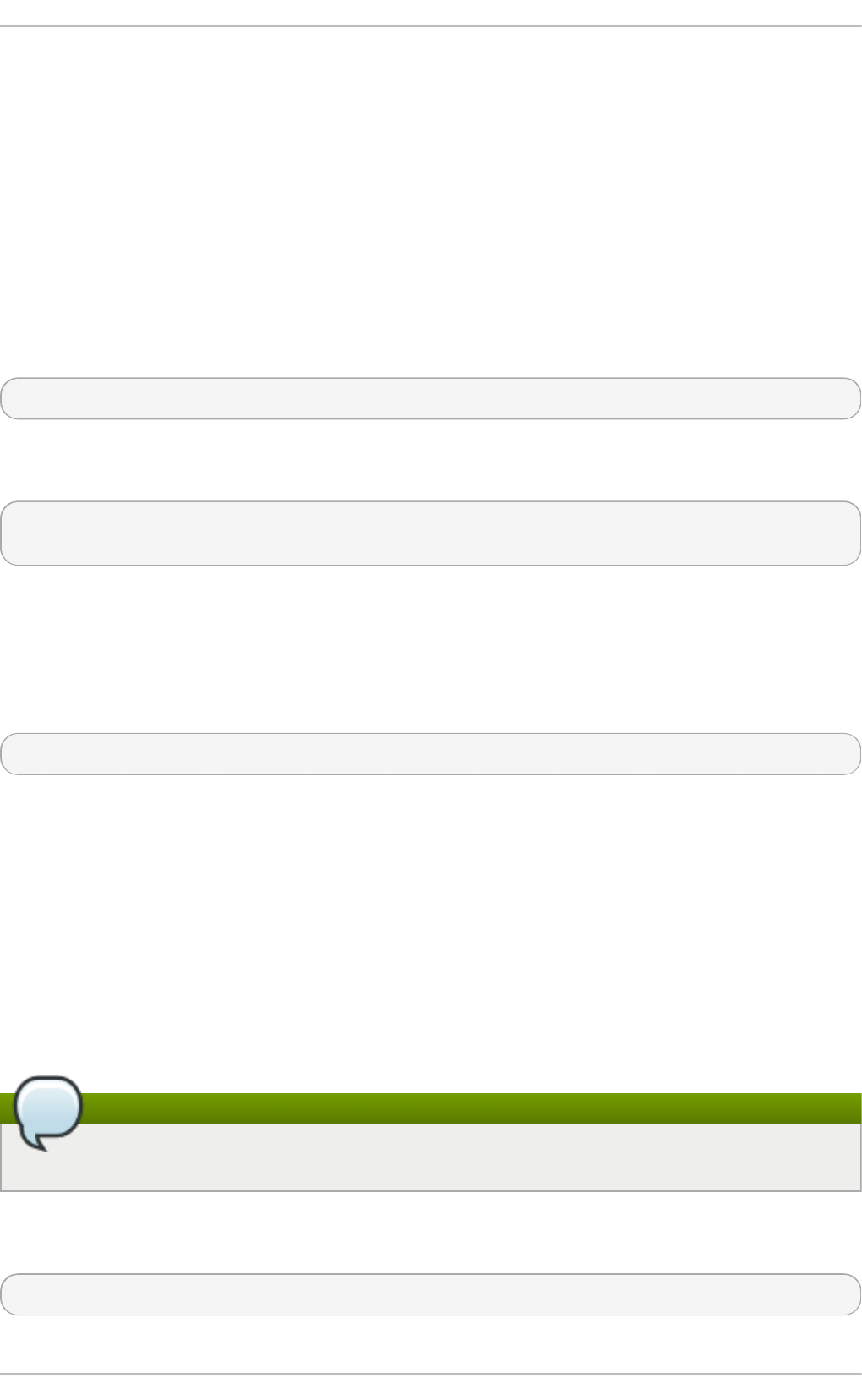
For a complete list of available commands, see the sftp(1) manual page.
9.4. More T han a Secure Shell
A secure command line interface is just the beginning of the many ways SSH can be used. Given the
proper amount of bandwidth, X11 sessions can be directed over an SSH channel. Or, by using
TCP/IP forwarding, previously insecure port connections between systems can be mapped to specific
SSH channels.
9.4 .1. X11 Forwarding
To open an X11 session over an SSH connection, use a command in the following form:
ssh -Y username@hostname
For example, to log in to a remote machine named penguin.example.com with USER as a user
name, type:
~]$ ssh -Y USER@penguin.example.com
USER@penguin.example.com's password:
When an X program is run from the secure shell prompt, the SSH client and server create a new
secure channel, and the X program data is sent over that channel to the client machine transparently.
X11 forwarding can be very useful. For example, X11 forwarding can be used to create a secure,
interactive session of the Prin t Set t in g s utility. To do this, connect to the server using ssh and
type:
~]$ system-config-printer &
The Prin t Set t in g s tool will appear, allowing the remote user to safely configure printing on the
remote system.
9.4 .2. Port Forwarding
SSH can secure otherwise insecure TCP/IP protocols via port forwarding. When using this
technique, the SSH server becomes an encrypted conduit to the SSH client.
Port forwarding works by mapping a local port on the client to a remote port on the server. SSH can
map any port from the server to any port on the client. Port numbers do not need to match for this
technique to work.
Note
Setting up port forwarding to listen on ports below 1024 requires ro o t level access.
To create a TCP/IP port forwarding channel which listens for connections on the l o cal ho st, use a
command in the following form:
ssh -L local-port:remote-hostname:remote-port username@hostname
Chapt er 9 . O penSSH
129
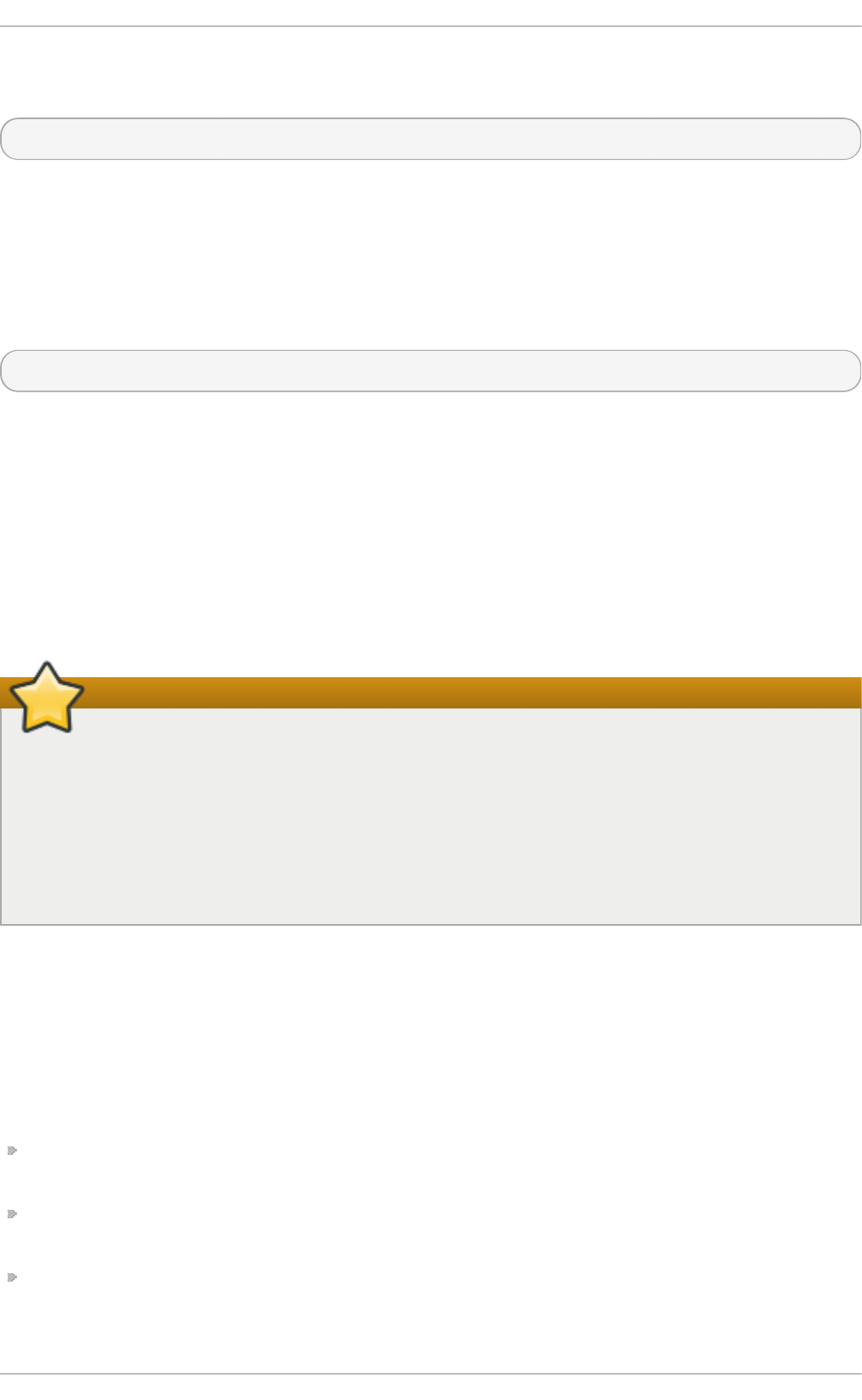
For example, to check email on a server called mail.example.com using POP3 through an
encrypted connection, use the following command:
~]$ ssh -L 1100:mail.example.com:110 mail.example.com
Once the port forwarding channel is in place between the client machine and the mail server, direct a
POP3 mail client to use port 110 0 on the l o cal ho st to check for new email. Any requests sent to
port 110 0 on the client system will be directed securely to the mail.example.com server.
If mail.example.com is not running an SSH server, but another machine on the same network is,
SSH can still be used to secure part of the connection. However, a slightly different command is
necessary:
~]$ ssh -L 1100:mail.example.com:110 other.example.com
In this example, POP3 requests from port 110 0 on the client machine are forwarded through the SSH
connection on port 22 to the SSH server, other.example.com. Then, other.example.com
connects to port 110 on mail.example.com to check for new email. Note that when using this
technique, only the connection between the client system and other.example.com SSH server is
secure.
Port forwarding can also be used to get information securely through network firewalls. If the firewall
is configured to allow SSH traffic via its standard port (that is, port 22) but blocks access to other
ports, a connection between two hosts using the blocked ports is still possible by redirecting their
communication over an established SSH connection.
Important
Using port forwarding to forward connections in this manner allows any user on the client
system to connect to that service. If the client system becomes compromised, the attacker also
has access to forwarded services.
System administrators concerned about port forwarding can disable this functionality on the
server by specifying a No parameter for the Al l o wT cpFo rward i ng line in
/etc/ssh/sshd_config and restarting the sshd service.
9.5. Addit ional Resources
For more information on how to configure or connect to an OpenSSH server on Red Hat Enterprise
Linux, see the resources listed below.
Inst alled Document at ion
sshd(8) — The manual page for the sshd daemon documents available command line options
and provides a complete list of supported configuration files and directories.
ssh(1) — The manual page for the ssh client application provides a complete list of available
command line options and supported configuration files and directories.
scp(1) — The manual page for the scp utility provides a more detailed description of this utility
and its usage.
Red Hat Ent erprise Linux 7 Syst em Administ rat or's G uide
130
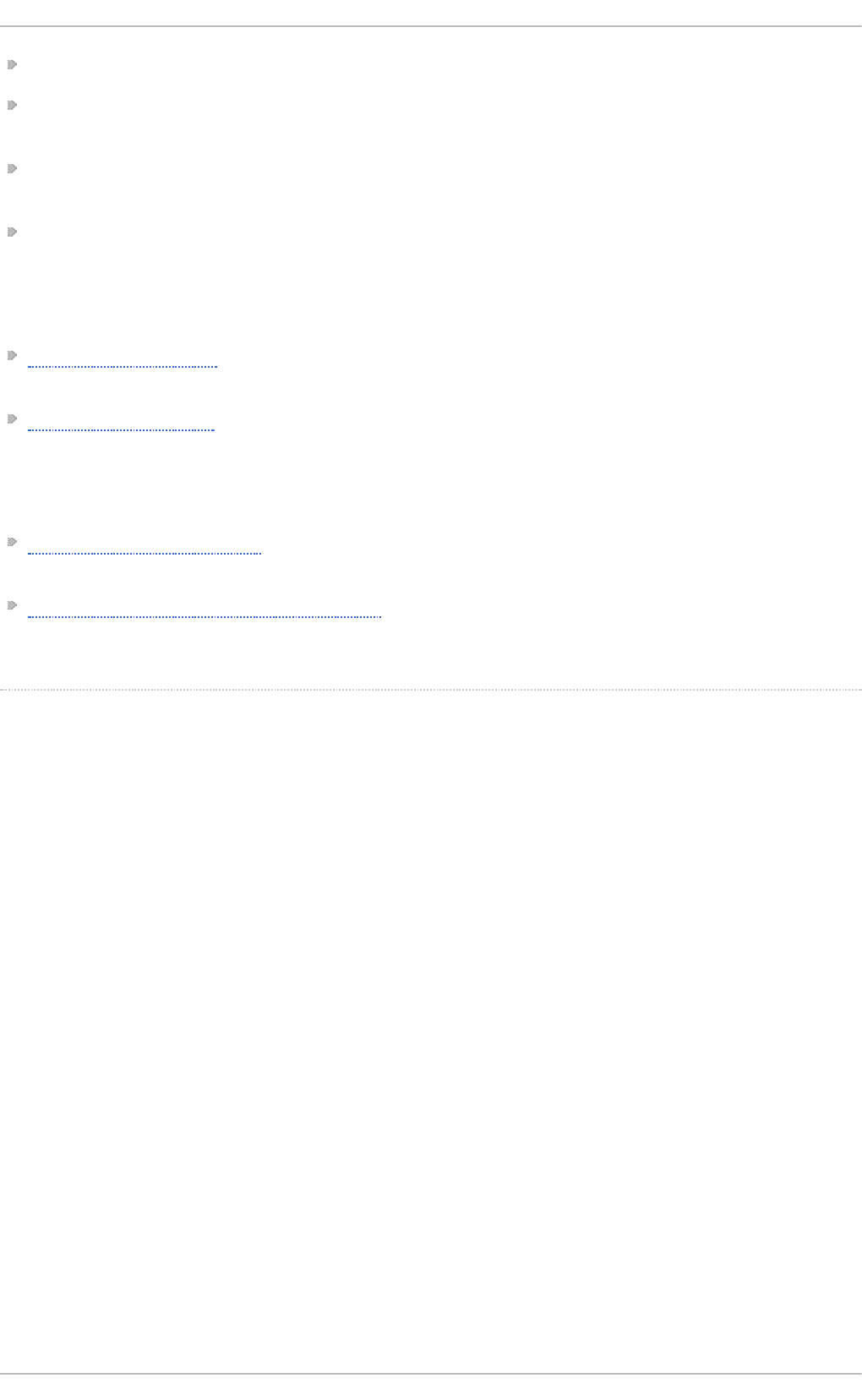
sftp(1) — The manual page for the sftp utility.
ssh-keygen(1) — The manual page for the ssh-keygen utility documents in detail how to use it
to generate, manage, and convert authentication keys used by ssh.
ssh_config(5) — The manual page named ssh_config documents available SSH client
configuration options.
sshd_config(5) — The manual page named sshd_config provides a full description of
available SSH daemon configuration options.
Online Document at ion
OpenSSH Home Page — The OpenSSH home page containing further documentation, frequently
asked questions, links to the mailing lists, bug reports, and other useful resources.
OpenSSL Home Page — The OpenSSL home page containing further documentation, frequently
asked questions, links to the mailing lists, and other useful resources.
See Also
Chapter 4, Gaining Privileges documents how to gain administrative privileges by using the su and
sud o commands.
Chapter 8, Managing Services with systemd provides more information on systemd and documents
how to use the systemctl command to manage system services.
[1] A multip lexed co nnectio n co nsists o f several sig nals b eing sent o ver a shared , co mmo n med ium.
With SSH, d ifferent channels are sent o ver a co mmo n secure co nnectio n.
Chapt er 9 . O penSSH
131
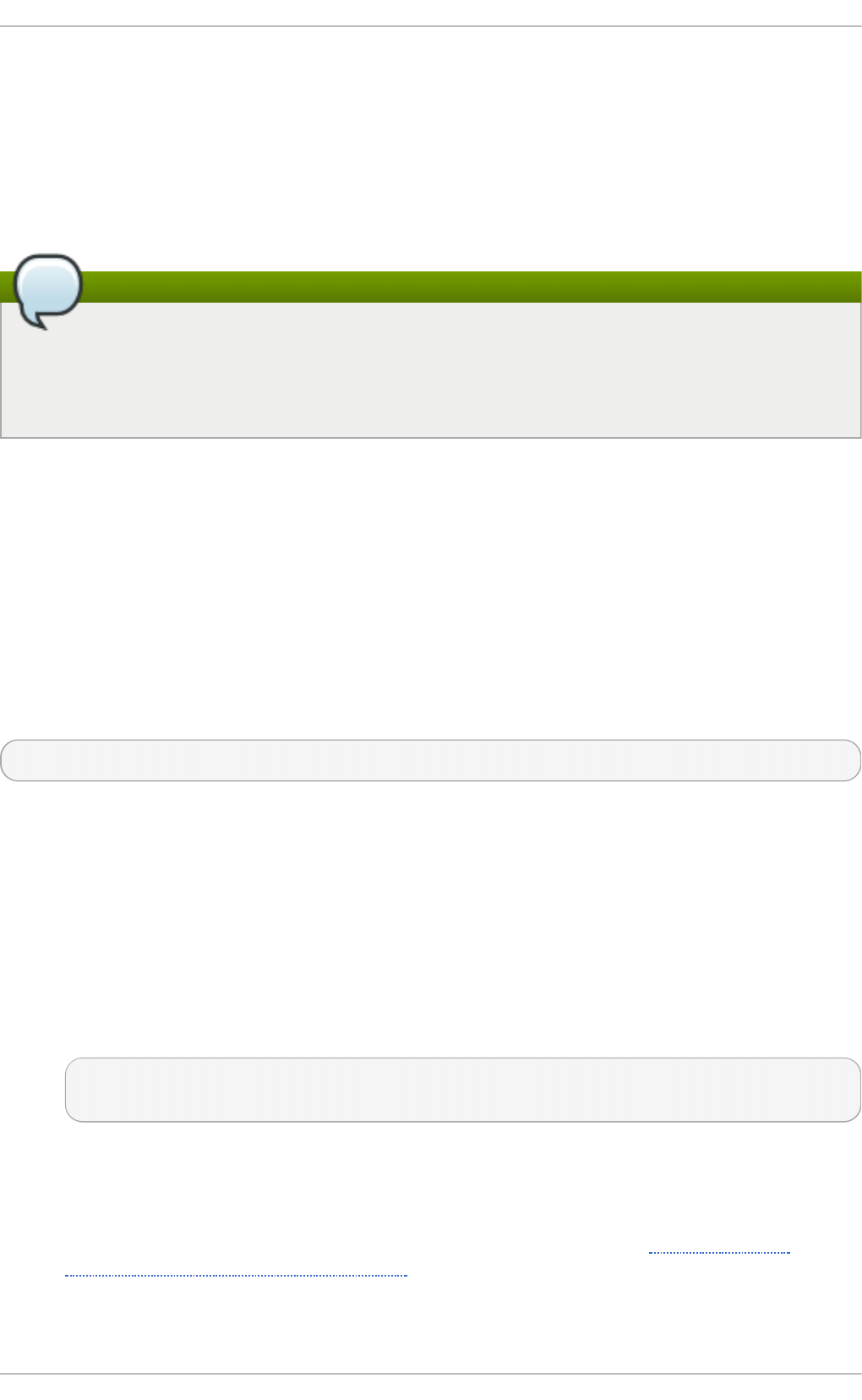
Chapter 10. TigerVNC
T i g erVNC (Tiger Virtual Network Computing) is a system for graphical desktop sharing which
allows you to remotely control other computers.
T i g erVNC works on the client-server principle: a server shares its output (vncserver) and a
cl ien t (vncviewer) connects to the server.
Note
Unlike in previous Red Hat Enterprise Linux distributions, T i g erVNC in Red Hat
Enterprise Linux 7 uses the systemd system management daemon for its configuration. The
/etc/sysconfig/vncserver configuration file has been replaced by
/etc/systemd/system/vncserver@.service.
10.1. VNC Server
vncserver is a utility which starts a VNC (Virtual Network Computing) desktop. It runs Xvn c with
appropriate options and starts a window manager on the VNC desktop. vncserver allows users to
run separate sessions in parallel on a machine which can then be accessed by any number of
clients from anywhere.
10.1.1. Inst alling VNC Server
To install the T ig erVNC server, issue the following command as ro o t:
~]# yum install tigervnc-server
10.1.2. Configuring VNC Server
The VNC server can be configured to start a display for one or more users, provided that accounts for
the users exist on the system, with optional parameters such as for display settings, network address
and port, and security settings.
Proced u re 10.1. Co n f ig u rin g a VNC Disp lay f o r a Sin g le U ser
1. A configuration file named /etc/systemd/system/vncserver@.service is required. To
create this file, copy the /lib/systemd/system/vncserver@.service file as ro o t:
~]# cp /lib/systemd/system/vncserver@.service
/etc/systemd/system/vncserver@.service
There is no need to include the display number in the file name because systemd
automatically creates the appropriately named instance in memory on demand, replacing
'%i' in the service file by the display number. For a single user it is not necessary to rename
the file. For multiple users, a uniquely named service file for each user is required, for
example, by adding the user name to the file name in some way. See Section 10.1.2.1,
“Configuring VNC Server for Two Users” for details.
Red Hat Ent erprise Linux 7 Syst em Administ rat or's G uide
132
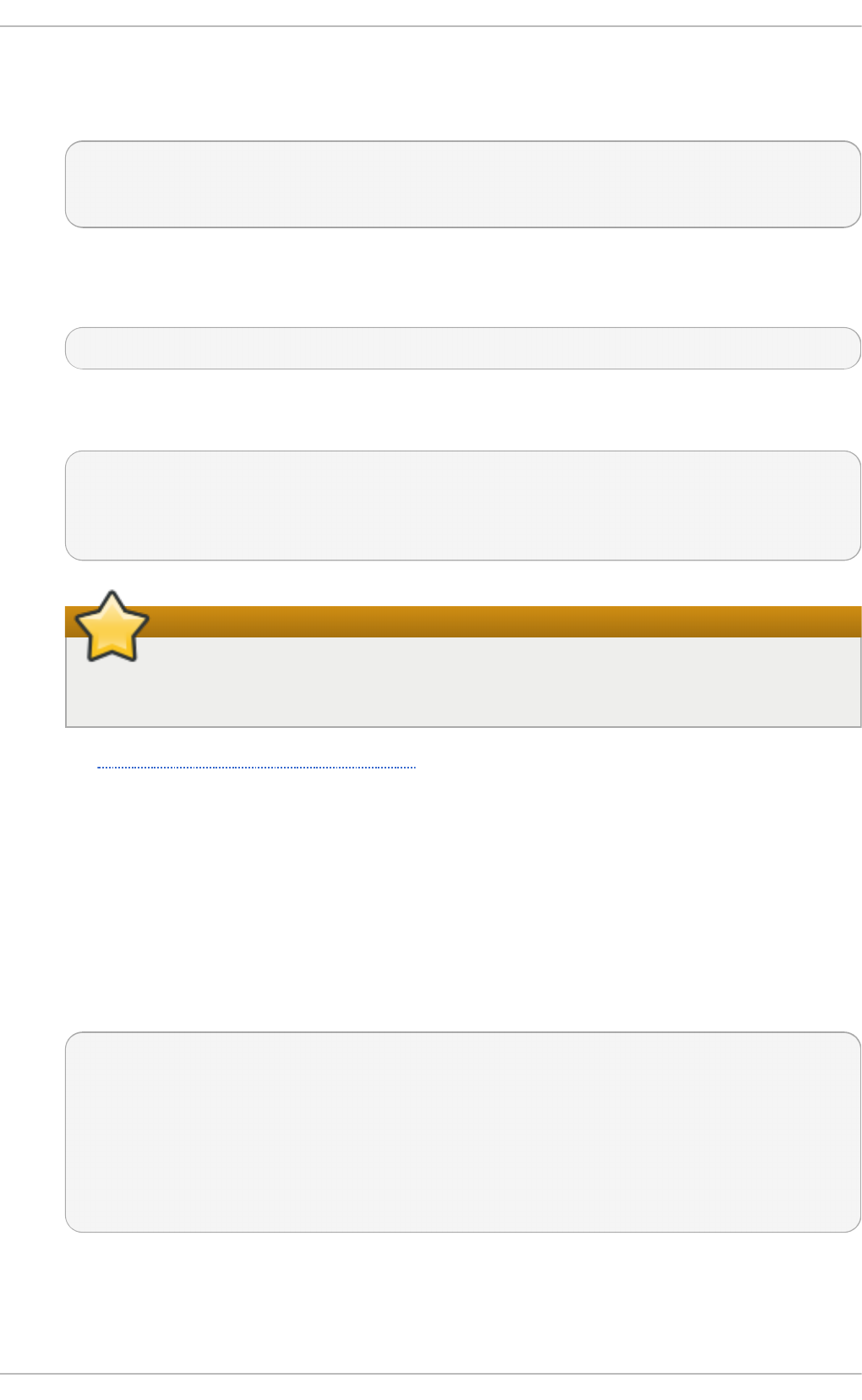
2. Edit /etc/systemd/system/vncserver@.service, replacing USER with the actual user
name. Leave the remaining lines of the file unmodified. The -geometry argument specifies
the size of the VNC desktop to be created; by default, it is set to 1024x768.
ExecStart=/sbin/runuser -l USER -c "/usr/bin/vncserver %i -geometry
1280x1024"
PIDFile=/home/USER/.vnc/%H%i.pid
3. Save the changes.
4. To make the changes take effect immediately, issue the following command:
~]# systemctl daemon-reload
5. Set the password for the user or users defined in the configuration file. Note that you need to
switch from ro o t to USER first.
~]# su - USER
~]$ vncpasswd
Password:
Verify:
Important
The stored password is not encrypted; anyone who has access to the password file
can find the plain-text password.
Proceed to Section 10.1.3, “Starting VNC Server” .
10.1 .2 .1. Co nfiguring VNC Se rve r fo r T wo Users
If you want to configure more than one user on the same machine, create different template-type
service files, one for each user.
1. Create two service files, for example vncserver-USER_1@.service and
vncserver-USER_2@.service. In both these files substitute USER with the correct user
name.
2. Set passwords for both users:
~]$ su - USER_1
~]$ vncpasswd
Password:
Verify:
~]$ su - USER_2
~]$ vncpasswd
Password:
Verify:
10.1.3. St art ing VNC Server
Chapt er 1 0 . T igerVNC
133
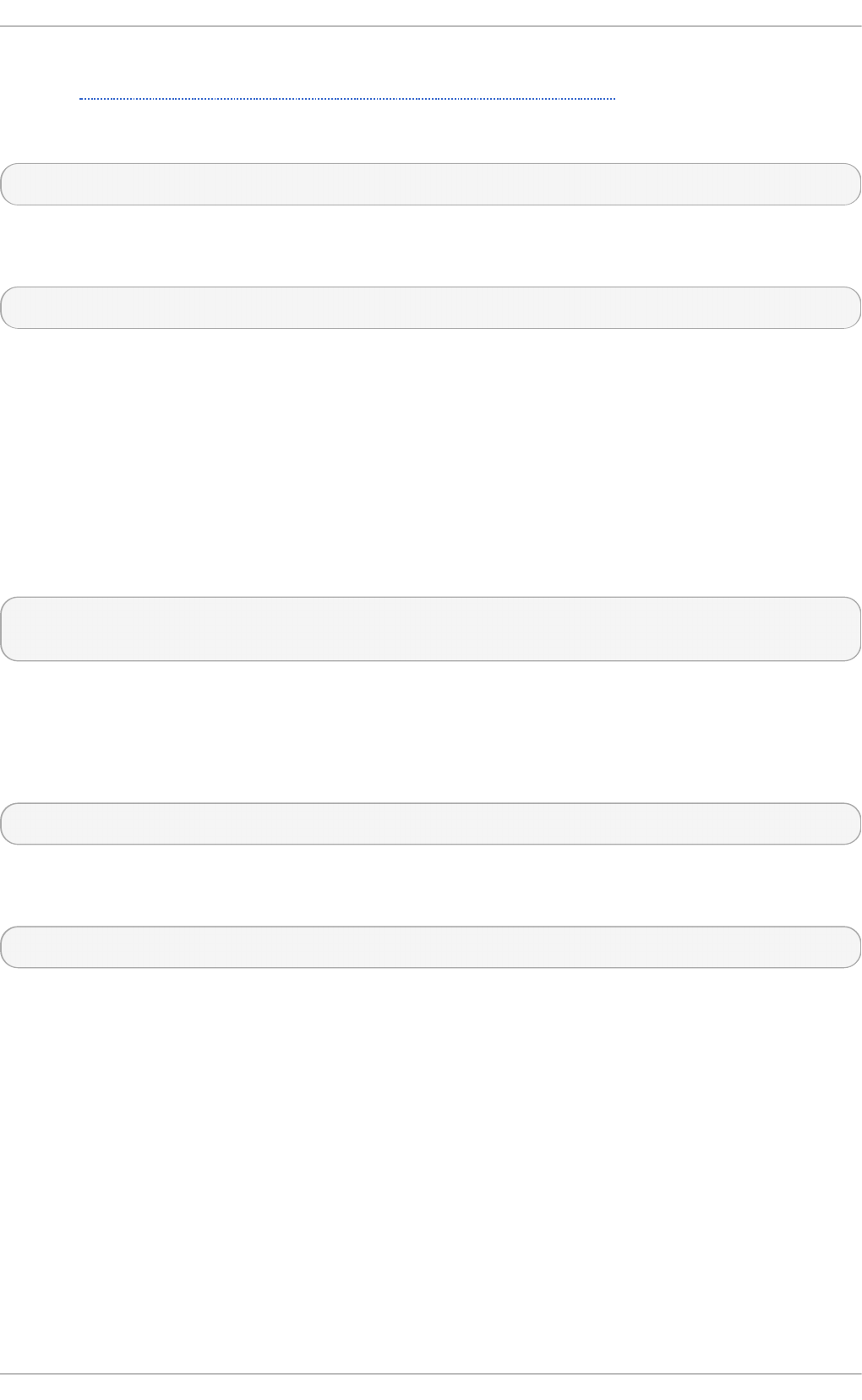
To start or enable the service, specify the display number directly in the command. The file configured
above in Procedure 10.1, “Configuring a VNC Display for a Single User” works as a template, in
which %i is substituted with the display number by systemd. With a valid display number, execute
the following command:
~]# systemctl start vncserver@:display_number. servi ce
You can also enable the service to start automatically at system start. Then, when you log in,
vncserver is automatically started. As ro o t, issue a command as follows:
~]# systemctl enable vncserver@:display_number. servi ce
At this point, other users are able to use a VNC viewer program to connect to the VNC server using the
display number and password defined. Provided a graphical desktop is installed, an instance of that
desktop will be displayed. It will not be the same instance as that currently displayed on the target
machine.
10.1 .3.1 . Co nfiguring VNC Se rve r fo r T wo Users and T wo Diffe re nt Displays
For the two configured VNC servers, vncserver-USER_1@.service and vncserver-USER_2@.service,
you can enable different display numbers. For example, the following commands will cause a VNC
server for USER_1 to start on display 3, and a VNC server for USER_2 to start on display 5:
~]# systemctl start vncserver-USER_1@:3.service
~]# systemctl start vncserver-USER_2@:5.service
10.1.4 . T erminat ing a VNC Session
Similarly to enabling the vncserver service, you can disable the automatic start of the service at
system start:
~]# systemctl disable vncserver@:display_number. servi ce
Or, when your system is running, you can stop the service by issuing the following command as
ro o t:
~]# systemctl stop vncserver@:display_number. servi ce
10.2. VNC Viewer
vncviewer is a program which shows the graphical user interfaces and controls the vncserver
remotely.
For operating the vncviewer, there is a pop-up menu containing entries which perform various
actions such as switching in and out of full-screen mode or quitting the viewer. Alternatively, you can
operate vncviewer through the terminal. Enter vncviewer -h on the command line to list
vncviewer's parameters.
10.2.1. Inst alling VNC Viewer
To install the T ig erVNC client, vncviewer, issue the following command as ro o t:
Red Hat Ent erprise Linux 7 Syst em Administ rat or's G uide
134
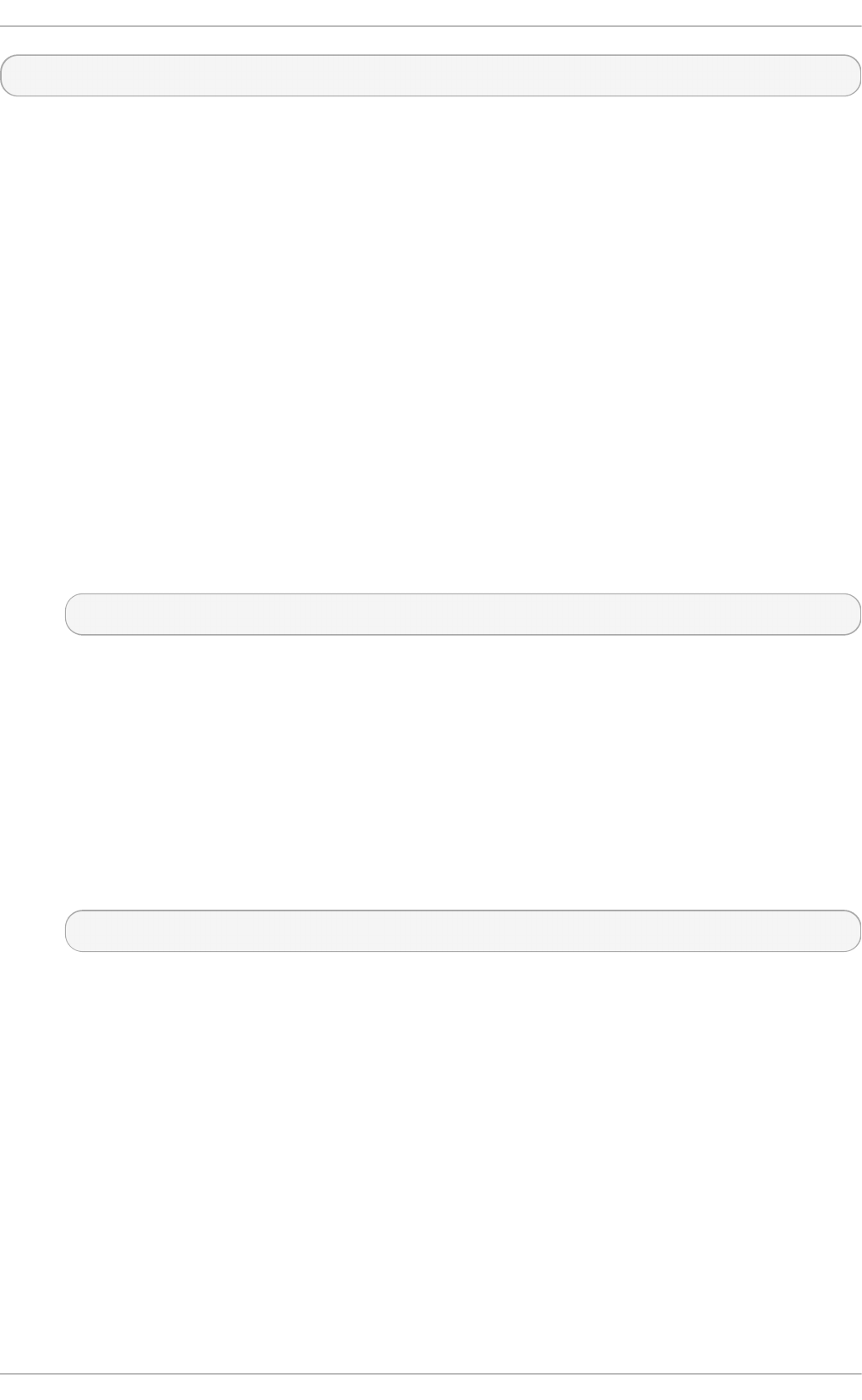
~]# yum install tigervnc
10.2.2. Connect ing t o VNC Server
Once the VNC server is configured, you can connect to it from any VNC viewer.
Proced u re 10.2. Co n nect in g to a VNC Server Usin g a G UI
1. Enter the viewer command with no arguments, the VNC Viewer: Connection Details
utility appears. It prompts for a VNC server to connect to.
2. If required, to prevent disconnecting any existing VNC connections to the same display, select
the option to allow sharing of the desktop as follows:
a. Select the O pti o ns button.
b. Select the Misc. tab.
c. Select the Sh a re d button.
d. Press O K to return to the main menu.
3. Enter an address and display number to connect to:
address:display_number
4. Press Connect to connect to the VNC server display.
5. You will be prompted to enter the VNC password. This will be the VNC password for the user
corresponding to the display number unless a global default VNC password was set.
A window appears showing the VNC server desktop. Note that this is not the desktop the
normal user sees, it is an Xvnc desktop.
Proced u re 10.3. Co n nect in g to a VNC Server Usin g t h e CLI
1. Enter the viewer command with the address and display number as arguments:
vncviewer address:display_number
Where address is an IP address or host name.
2. Authenticate yourself by entering the VNC password. This will be the VNC password for the
user corresponding to the display number unless a global default VNC password was set.
3. A window appears showing the VNC server desktop. Note that this is not the desktop the
normal user sees, it is the Xvnc desktop.
10.2 .2 .1. Co nfiguring t he Fire wall fo r VNC
When using a non-encrypted connection, fi rewal l d might block the connection. To allow
fi rewal l d to pass the VNC packets, you can open specific ports to TCP traffic. When using the -
via option, traffic is redirected over SSH which is enabled by default in fi rewal l d .
Chapt er 1 0 . T igerVNC
135
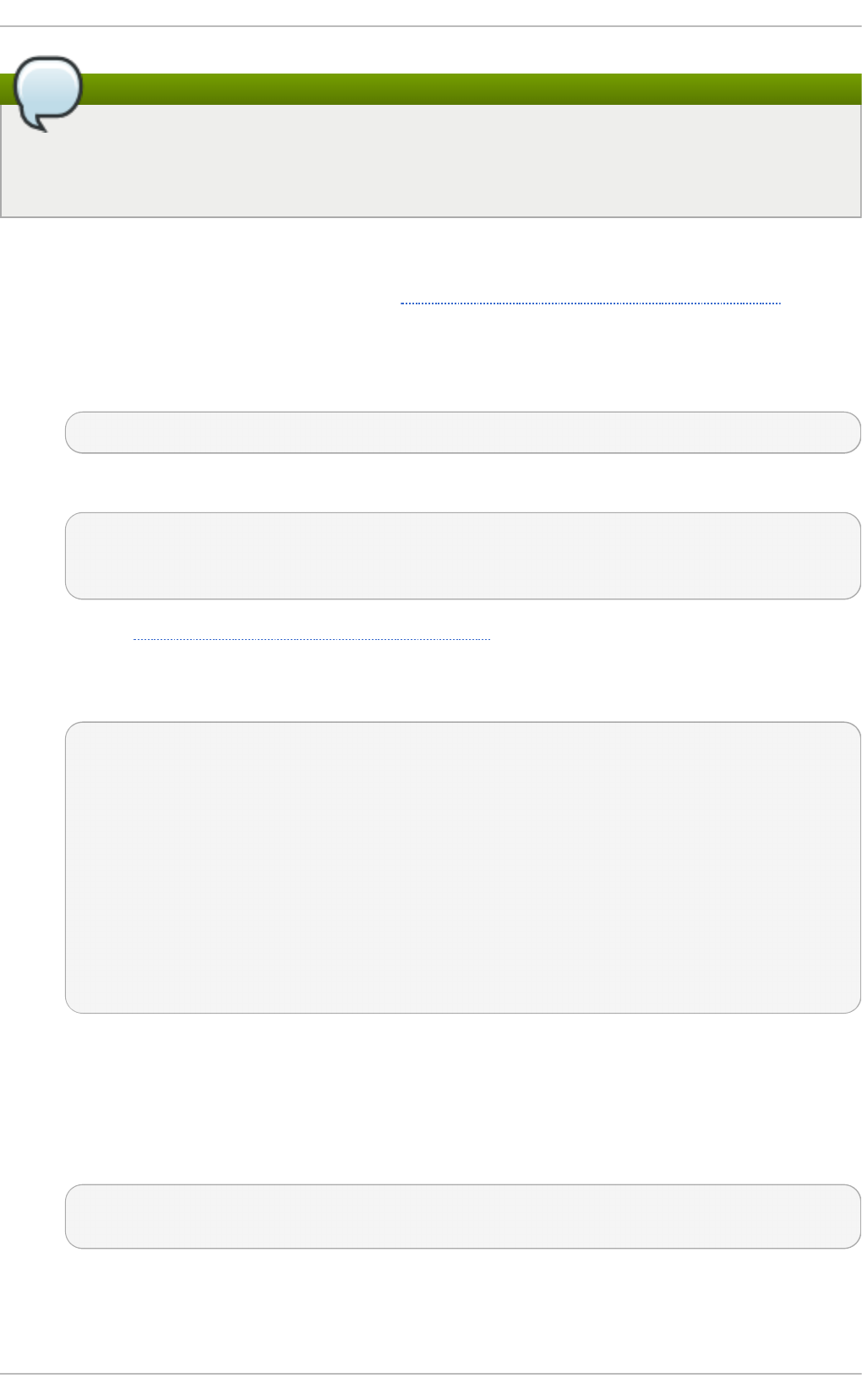
Note
The default port of VNC server is 5900. To reach the port through which a remote desktop will
be accessible, sum the default port and the user's assigned display number. For example, for
the second display: 2 + 5900 = 5902.
For displays 0 to 3, make use of fi rewal l d 's support for the VNC service by means of the service
option as described below. Note that for display numbers greater than 3, the corresponding ports will
have to be opened specifically as explained in Procedure 10.5, “Opening Ports in firewalld”.
Proced u re 10.4 . En ab lin g VN C Service in f irewalld
1. Run the following command to see the information concerning fi rewal l d settings:
~]$ firewall-cmd --list-all
2. To allow all VNC connections from a specific address, use a command as follows:
~]# firewall-cmd --add-rich-rule='rule family="ipv4" source
address="192.168.122.116" service name=vnc-server accept'
success
See the Red Hat Enterprise Linux 7 Security Guide for more information on the use of firewall
rich language commands.
3. To verify the above settings, use a command as follows:
~]# firewall-cmd --list-all
public (default, active)
interfaces: bond0 bond0.192
sources:
services: dhcpv6-client ssh
ports:
masquerade: no
forward-ports:
icmp-blocks:
rich rules:
rule family="ipv4" source address="192.168.122.116" service
name="vnc-server" accept
To open a specific port or range of ports make use of the --ad d -po rt option to the firewall-cmd
command Line tool. For example, VNC display 4 requires port 5904 to be opened for TCP traffic.
Proced u re 10.5. O p en in g Po rt s in f irewalld
1. To open a port for TCP traffic in the public zone, issue a command as ro o t as follows:
~]# firewall-cmd --zone=public --add-port=5904/tcp
success
2. To view the ports that are currently open for the public zone, issue a command as follows:
Red Hat Ent erprise Linux 7 Syst em Administ rat or's G uide
136
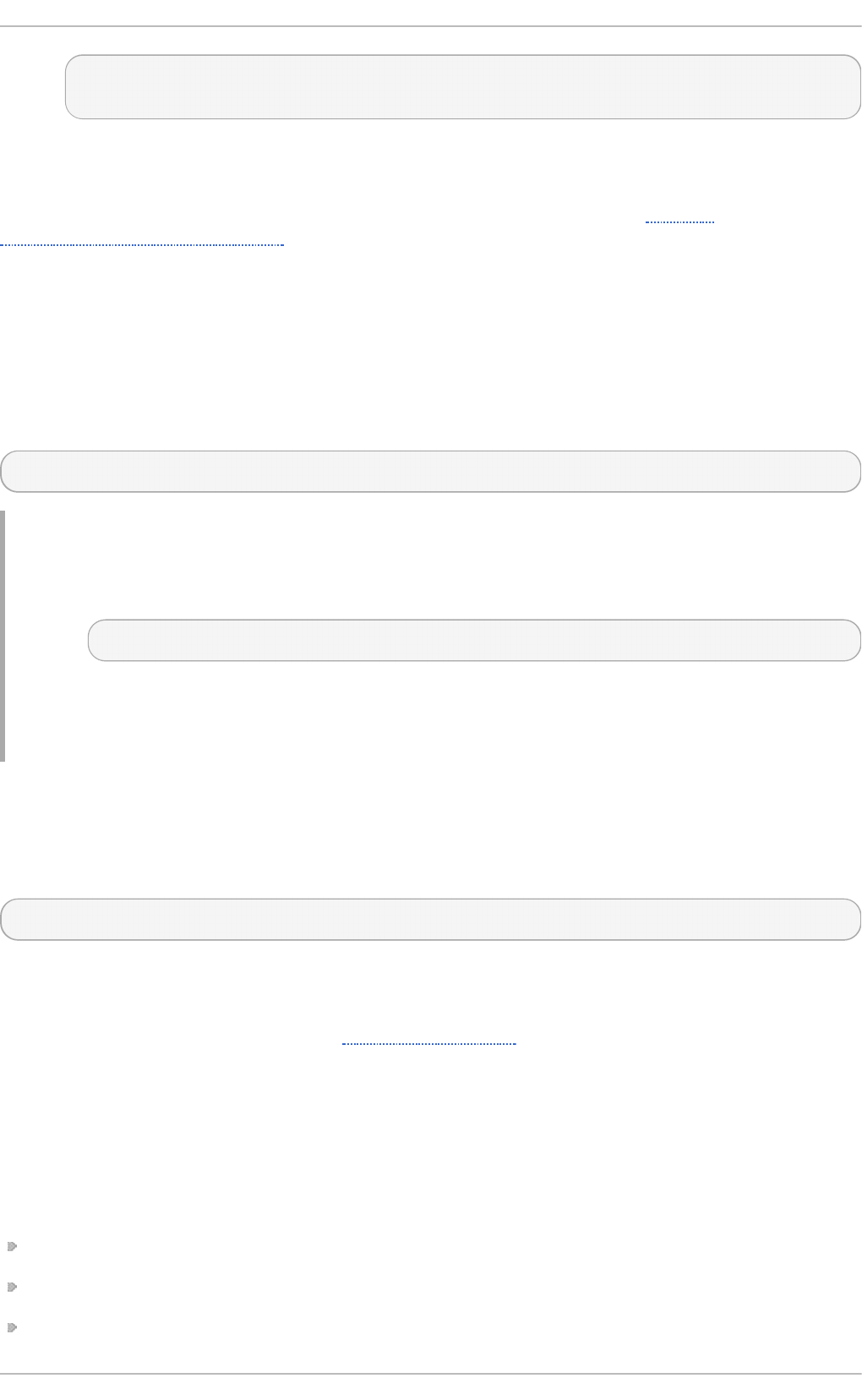
~]# firewall-cmd --zone=public --list-ports
5904/tcp
A port can be removed using the firewall-cmd --zone=zone --remove-
po rt= number/protocol command.
For more information on opening and closing ports in fi rewal l d , see the Red Hat
Enterprise Linux 7 Security Guide.
10.2.3. Connect ing t o VNC Server Using SSH
VNC is a clear text network protocol with no security against possible attacks on the communication.
To make the communication secure, you can encrypt your server-client connection by using the -
via option. This will create an SSH tunnel between the VNC server and the client.
The format of the command to encrypt a VNC server-client connection is as follows:
vncviewer -via user@host:display_number
Example 10.1. Usin g th e - via O p t io n
1. To connect to a VNC server using SSH, enter a command as follows:
~]$ vncviewer -via USER_2@192.168.2.101:3
2. When you are prompted to, type the password, and confirm by pressing Enter.
3. A window with a remote desktop appears on your screen.
Re st rict ing VNC Acce ss
If you prefer only encrypted connections, you can prevent unencrypted connections altogether by
using the -l o cal ho st option in the systemd.service file, the ExecStart line:
ExecStart=/sbin/runuser -l user -c "/usr/bin/vncserver -localhost %i"
This will stop vncserver from accepting connections from anything but the local host and port-
forwarded connections sent using SSH as a result of the -via option.
For more information on using SSH, see Chapter 9, OpenSSH.
10.3. Addit ional Resources
For more information about TigerVNC, see the resources listed below.
Inst alled Document at ion
vncserver(1) — The manual page for the VNC server utility.
vncviewer(1) — The manual page for the VNC viewer.
vncpasswd(1) — The manual page for the VNC password command.
Chapt er 1 0 . T igerVNC
137
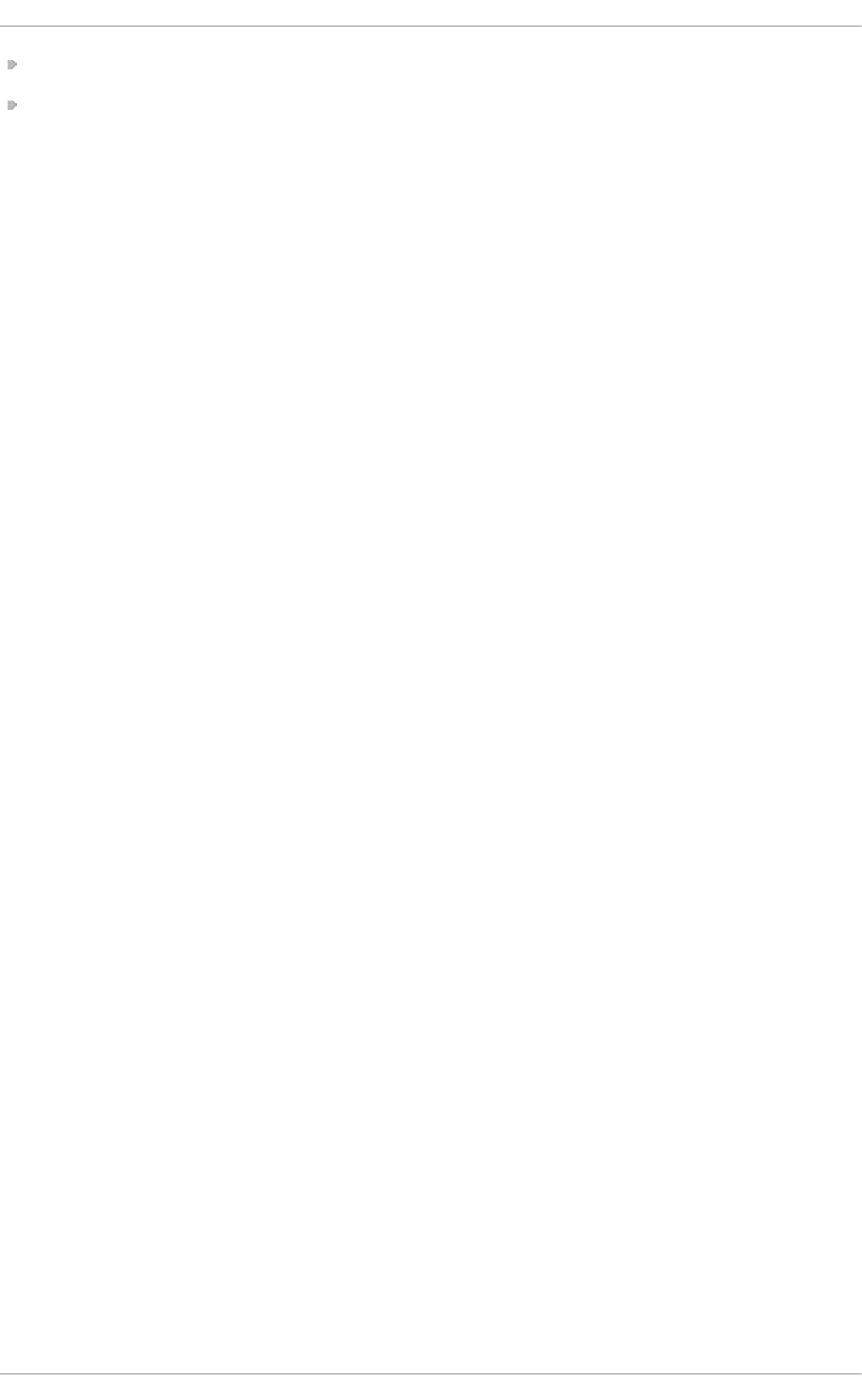
Xvnc(1) — The manual page for the Xvnc server configuration options.
x0vncserver(1) — The manual page for the T i g erVNC server for sharing existing X servers.
Red Hat Ent erprise Linux 7 Syst em Administ rat or's G uide
138
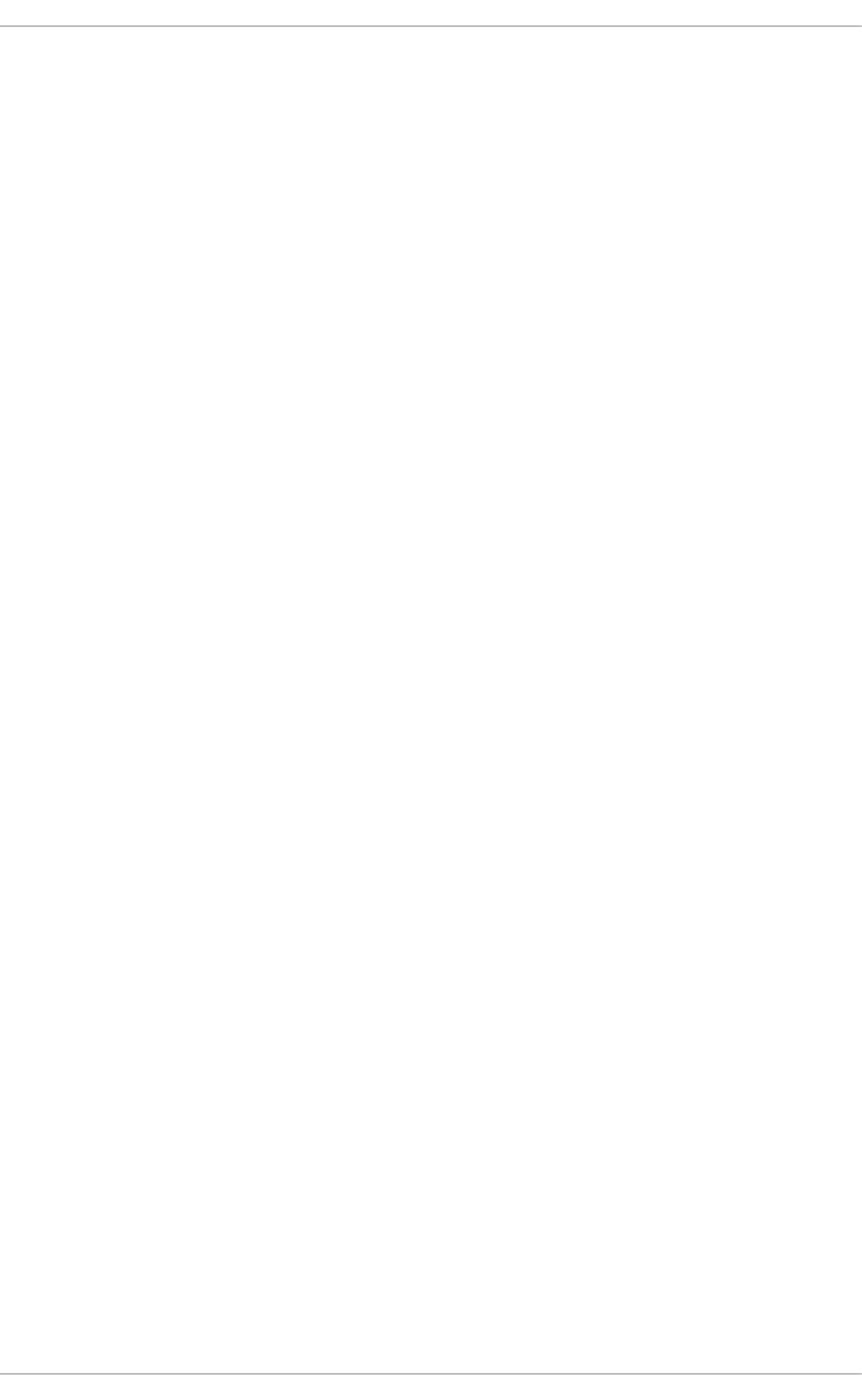
Part V. Servers
This part discusses various topics related to servers such as how to set up a web server or share
files and directories over a network.
Part V. Servers
139
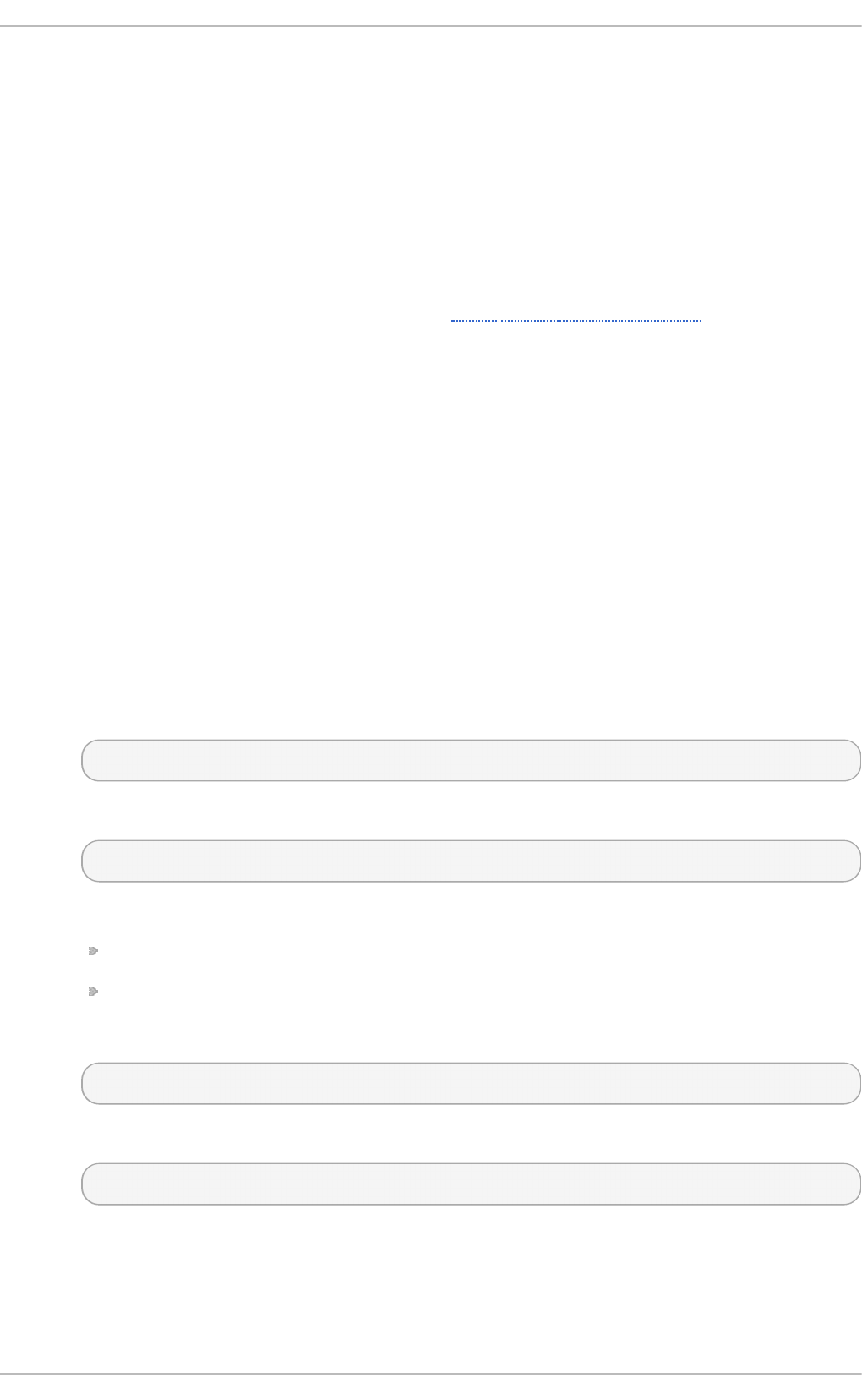
Chapter 11. Web Servers
A web server is a network service that serves content to a client over the web. This typically means
web pages, but any other documents can be served as well. Web servers are also known as HTTP
servers, as they use the hypertext transport protocol (HTTP).
11.1. T he Apache HT T P Server
The web server available in Red Hat Enterprise Linux 7 is version 2.4 of the Ap ach e HT T P Server,
httpd , an open source web server developed by the Apache Software Foundation.
If you are upgrading from a previous release of Red Hat Enterprise Linux, you will need to update the
httpd service configuration accordingly. This section reviews some of the newly added features,
outlines important changes between Apache HTTP Server 2.4 and version 2.2, and guides you
through the update of older configuration files.
11.1.1. Not able Changes
The Apache HTTP Server in Red Hat Enterprise Linux 7 has the following changes compared to
Red Hat Enterprise Linux 6:
h tt p d Service Co n t rol
With the migration away from SysV init scripts, server administrators should switch to using
the apachectl and systemctl commands to control the service, in place of the service
command. The following examples are specific to the httpd service.
The command:
service httpd graceful
is replaced by
apachectl graceful
The systemd unit file for httpd has different behavior from the init script as follows:
A graceful restart is used by default when the service is reloaded.
A graceful stop is used by default when the service is stopped.
The command:
service httpd configtest
is replaced by
apachectl configtest
Privat e /t mp
To enhance system security, the systemd unit file runs the httpd daemon using a private
/tmp directory, separate to the system /tmp directory.
Red Hat Ent erprise Linux 7 Syst em Administ rat or's G uide
14 0
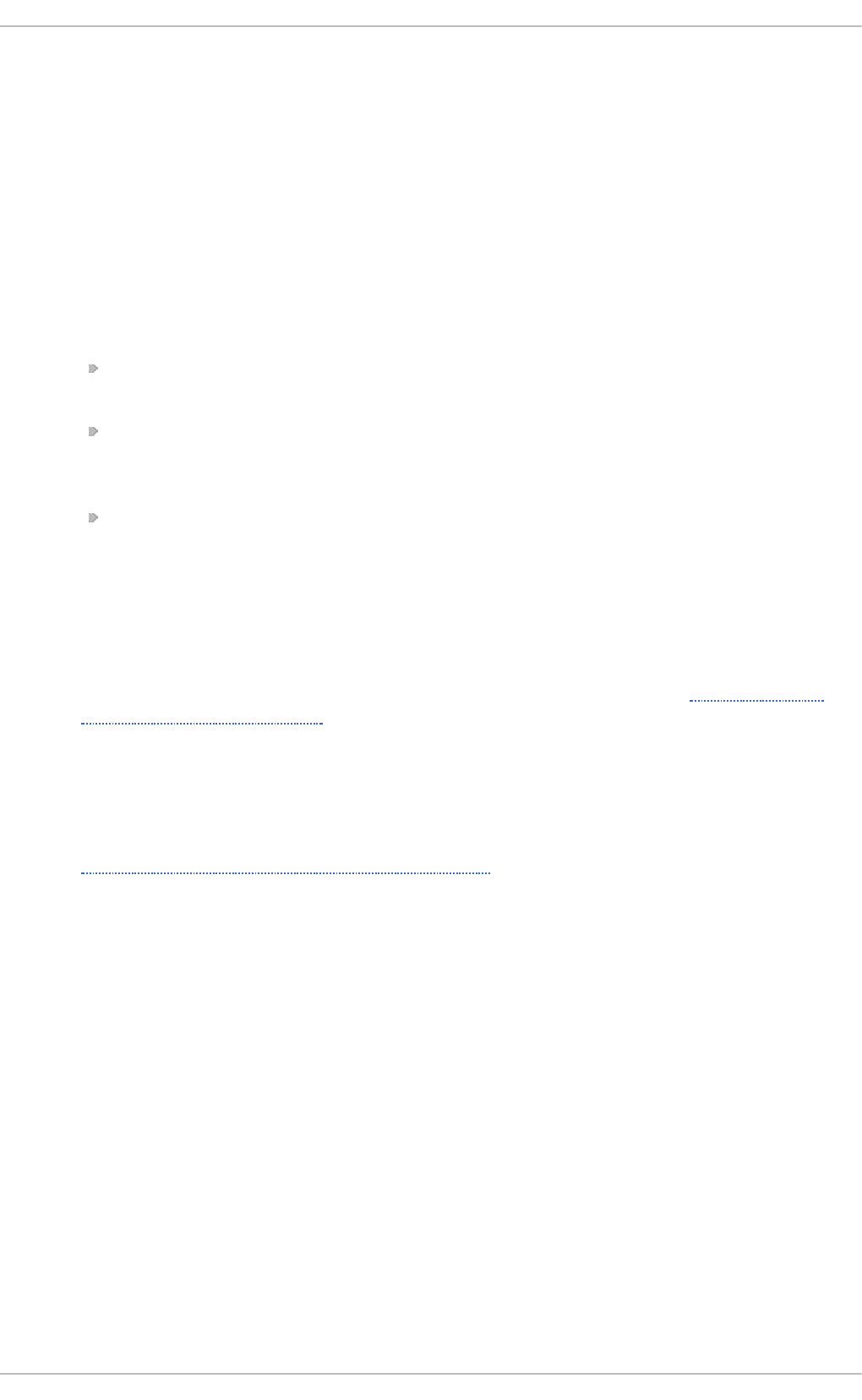
Co n fig u rat io n Layo ut
Configuration files which load modules are now placed in the
/etc/httpd/conf.modules.d/ directory. Packages that provide additional loadable
modules for httpd , such as php, will place a file in this directory. An Include directive
before the main section of the /etc/httpd/conf/httpd.conf file is used to include files
within the /etc/httpd/conf.modules.d/ directory. This means any configuration files
within co nf. mo d ul es. d are processed before the main body of httpd . co nf. An
IncludeOptional directive for files within the /etc/httpd/conf.d directory is placed
at the end of the httpd . co nf file. This means the files within /etc/httpd/conf.d/ are
now processed after the main body of httpd . co nf.
Some additional configuration files are provided by the httpd package itself:
/etc/httpd/conf.d/autoindex.conf — This configures mod_autoindex directory
indexing.
/etc/httpd/conf.d/userdir.conf — This configures access to user directories,
for example, http://example.com/~username/; such access is disabled by default
for security reasons.
/etc/httpd/conf.d/welcome.conf — As in previous releases, this configures the
welcome page displayed for http://localhost/ when no content is present.
Def au lt Co n f ig u rat io n
A minimal httpd . co nf file is now provided by default. Many common configuration
settings, such as T i meo ut or KeepAlive are no longer explicitly configured in the default
configuration; hard-coded settings will be used instead, by default. The hard-coded default
settings for all configuration directives are specified in the manual. See Section 11.1.13,
“Installable Documentation” for more information.
In co mp at ib le Syn t ax Ch an g es
If migrating an existing configuration from ht t p d 2.2 to h t t pd 2.4 , a number of
backwards-incompatible changes to the httpd configuration syntax were made which will
require changes. See the following Apache document for more information on upgrading
http://httpd.apache.org/docs/2.4/upgrading.html
Processin g Mo d el
In previous releases of Red Hat Enterprise Linux, different multi-processing models (MPM)
were made available as different httpd binaries: the forked model, “prefork”, as
/usr/sbin/httpd, and the thread-based model “worker” as
/usr/sbin/httpd.worker.
In Red Hat Enterprise Linux 7, only a single httpd binary is used, and three MPMs are
available as loadable modules: worker, prefork (default), and event. Edit the configuration
file /etc/httpd/conf.modules.d/00-mpm.conf as required, by adding and
removing the comment character # so that only one of the three MPM modules is loaded.
Packag in g Ch an g es
The LDAP authentication and authorization modules are now provided in a separate sub-
package, mod_ldap. The new module mo d _ses sio n and associated helper modules are
provided in a new sub-package, mod_session. The new modules mo d _p ro xy_h t ml and
mo d _xml 2en c are provided in a new sub-package, mod_proxy_html. These packages are
all in the Optional channel.
Chapt er 1 1 . Web Servers
14 1
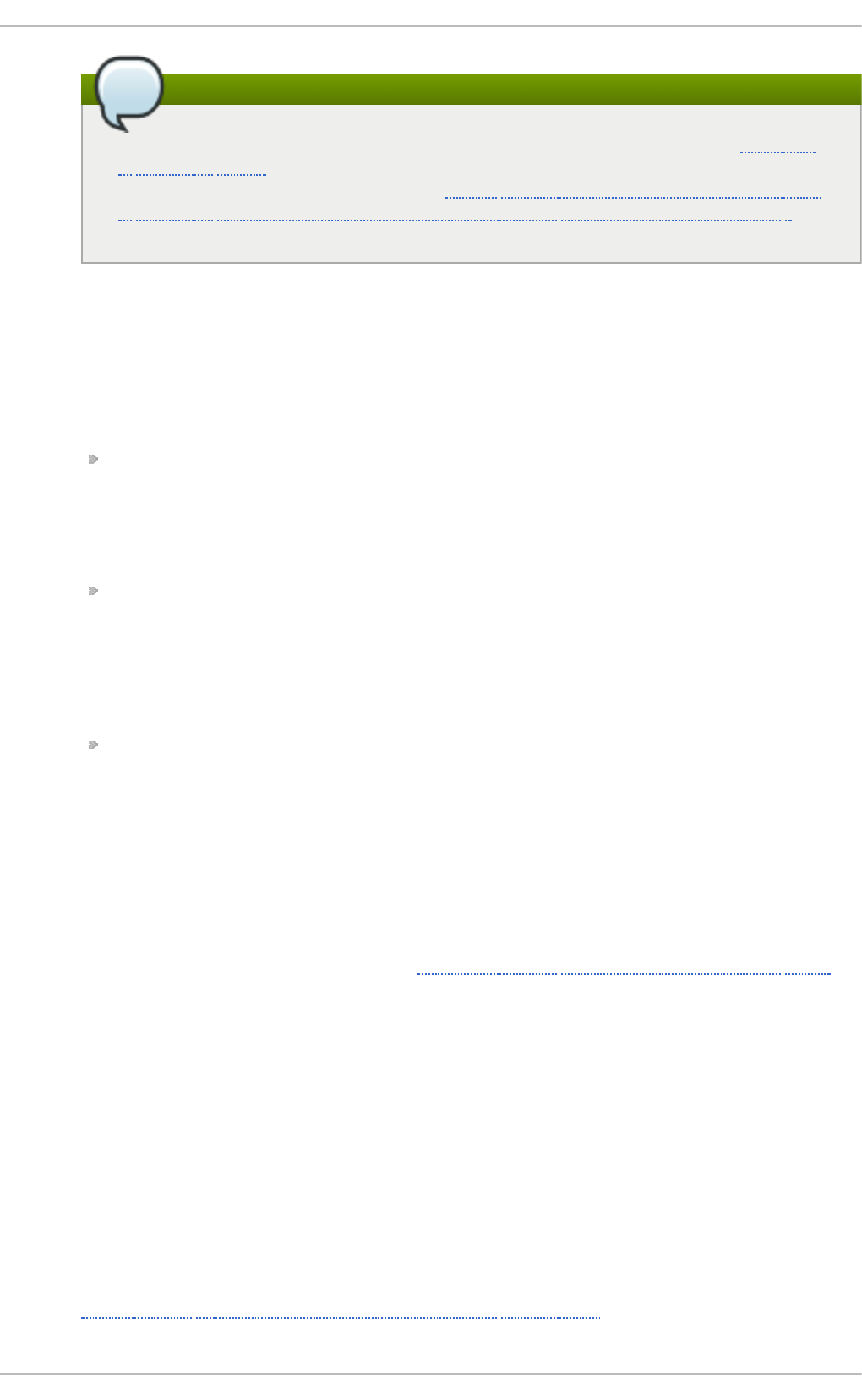
Note
Before subscribing to the Optional and Supplementary channels see the Scope of
Coverage Details. If you decide to install packages from these channels, follow the
steps documented in the article called How to access Optional and Supplementary
channels, and -devel packages using Red Hat Subscription Manager (RHSM)? on
the Red Hat Customer Portal.
Packag in g Filesyst em Layou t
The /var/cache/mod_proxy/ directory is no longer provided; instead, the
/var/cache/httpd/ directory is packaged with a proxy and ssl subdirectory.
Packaged content provided with httpd has been moved from /var/www/ to
/usr/share/httpd/:
/usr/share/httpd/icons/ — The directory containing a set of icons used with
directory indices, previously contained in /var/www/icons/, has moved to
/usr/share/httpd/icons. Available at http://localhost/icons/ in the default
configuration; the location and the availability of the icons is configurable in the
/etc/httpd/conf.d/autoindex.conf file.
/usr/share/httpd/manual/ — The /var/www/manual/ has moved to
/usr/share/httpd/manual/. This directory, contained in the httpd-manual package,
contains the HTML version of the manual for httpd . Available at
http://localhost/manual/ if the package is installed, the location and the
availability of the manual is configurable in the /etc/httpd/conf.d/manual.conf
file.
/usr/share/httpd/error/ — The /var/www/error/ has moved to
/usr/share/httpd/error/. Custom multi-language HTTP error pages. Not
configured by default, the example configuration file is provided at
/usr/share/doc/httpd-VERSION/httpd -mul ti l ang -erro rd o c. co nf.
Au t h en t icat io n , Aut h o riz at io n an d Access Co nt ro l
The configuration directives used to control authentication, authorization and access
control have changed significantly. Existing configuration files using the O rd er, Deny and
Allow directives should be adapted to use the new R eq ui re syntax. See the following
Apache document for more information http://httpd.apache.org/docs/2.4/howto/auth.html
su exec
To improve system security, the suexec binary is no longer installed as if by the ro o t user;
instead, it has file system capability bits set which allow a more restrictive set of
permissions. In conjunction with this change, the suexec binary no longer uses the
/var/log/httpd/suexec.log logfile. Instead, log messages are sent to s ysl o g ; by
default these will appear in the /var/log/secure log file.
Mo d ule In t erf ace
Third-party binary modules built against h t t pd 2.2 are not compatible with ht t p d 2.4 due
to changes to the httpd module interface. Such modules will need to be adjusted as
necessary for the ht t p d 2.4 module interface, and then rebuilt. A detailed list of the API
changes in version 2.4 is available here:
http://httpd.apache.org/docs/2.4/developer/new_api_2_4.html.
Red Hat Ent erprise Linux 7 Syst em Administ rat or's G uide
14 2
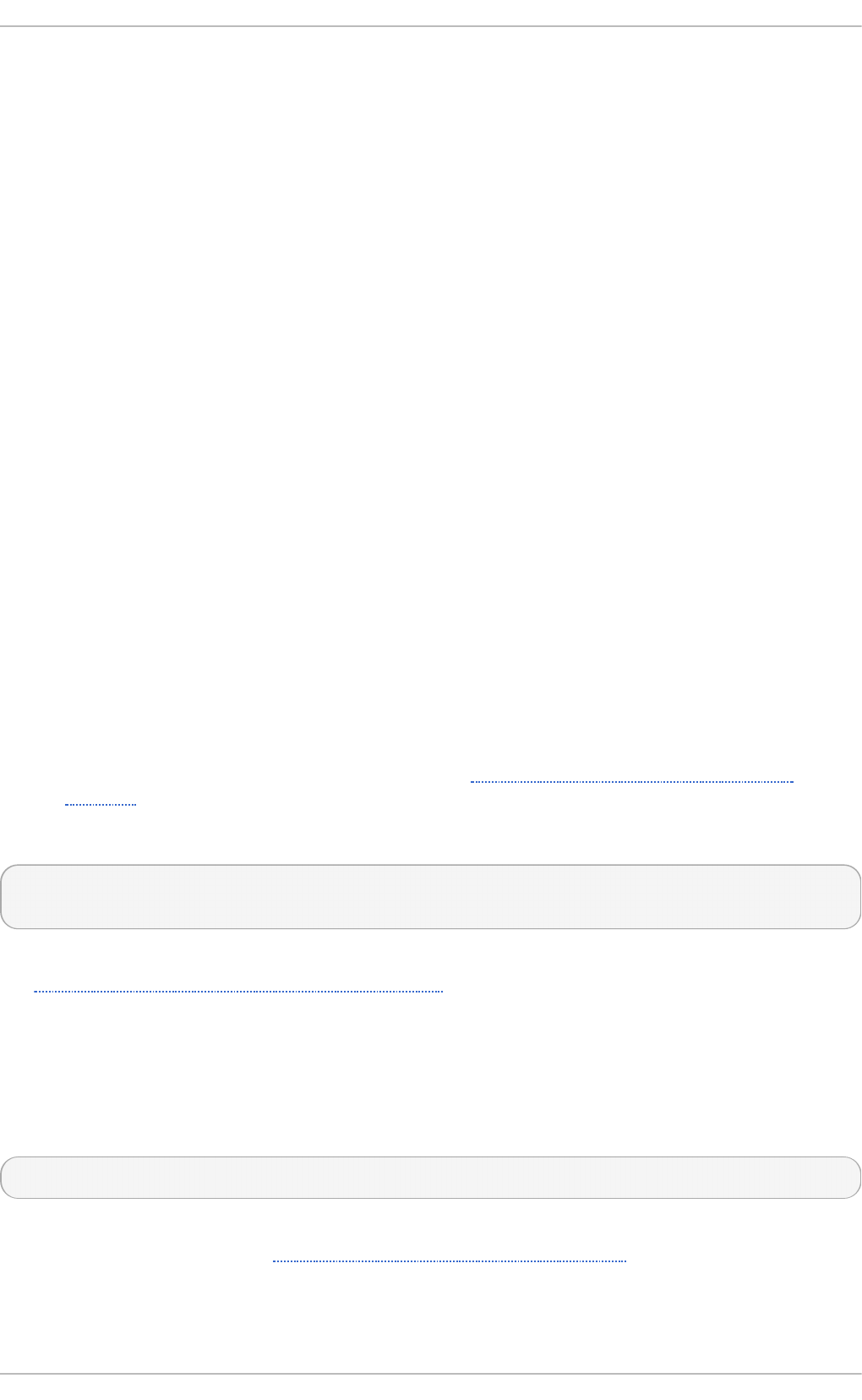
The ap xs binary used to build modules from source has moved from /usr/sbin/apxs to
/usr/bin/apxs.
Remo ved mo du les
List of httpd modules removed in Red Hat Enterprise Linux 7:
mod _au t h _mysq l, mod _au t h _pg sq l
h tt p d 2.4 provides SQL database authentication support internally in the
mod_authn_dbd module.
mo d _p erl
mo d _p erl is not officially supported with h tt p d 2.4 by upstream.
mo d _au t h z _l d ap
h tt p d 2.4 provides LDAP support in sub-package mod_ldap using
mo d _au t h n z _l d ap .
11.1.2. Updat ing t he Configurat ion
To update the configuration files from the Apache HTTP Server version 2.2, take the following steps:
1. Make sure all module names are correct, since they may have changed. Adjust the
Lo ad Mo d ul e directive for each module that has been renamed.
2. Recompile all third party modules before attempting to load them. This typically means
authentication and authorization modules.
3. If you use the mo d _userd i r module, make sure the UserD i r directive indicating a directory
name (typically public_html) is provided.
4. If you use the Apache HTTP Secure Server, see Section 11.1.8, “Enabling the mod_ssl
Module” for important information on enabling the Secure Sockets Layer (SSL) protocol.
Note that you can check the configuration for possible errors by using the following command:
~]# apachectl configtest
Syntax OK
For more information on upgrading the Apache HTTP Server configuration from version 2.2 to 2.4,
see http://httpd.apache.org/docs/2.4/upgrading.html.
11.1.3. Running t he ht t pd Service
This section describes how to start, stop, restart, and check the current status of the Apache HTTP
Server. To be able to use the httpd service, make sure you have the httpd installed. You can do so
by using the following command:
~]# yum install httpd
For more information on the concept of targets and how to manage system services in Red Hat
Enterprise Linux in general, see Chapter 8, Managing Services with systemd.
11.1 .3.1 . St art ing t he Service
Chapt er 1 1 . Web Servers
14 3
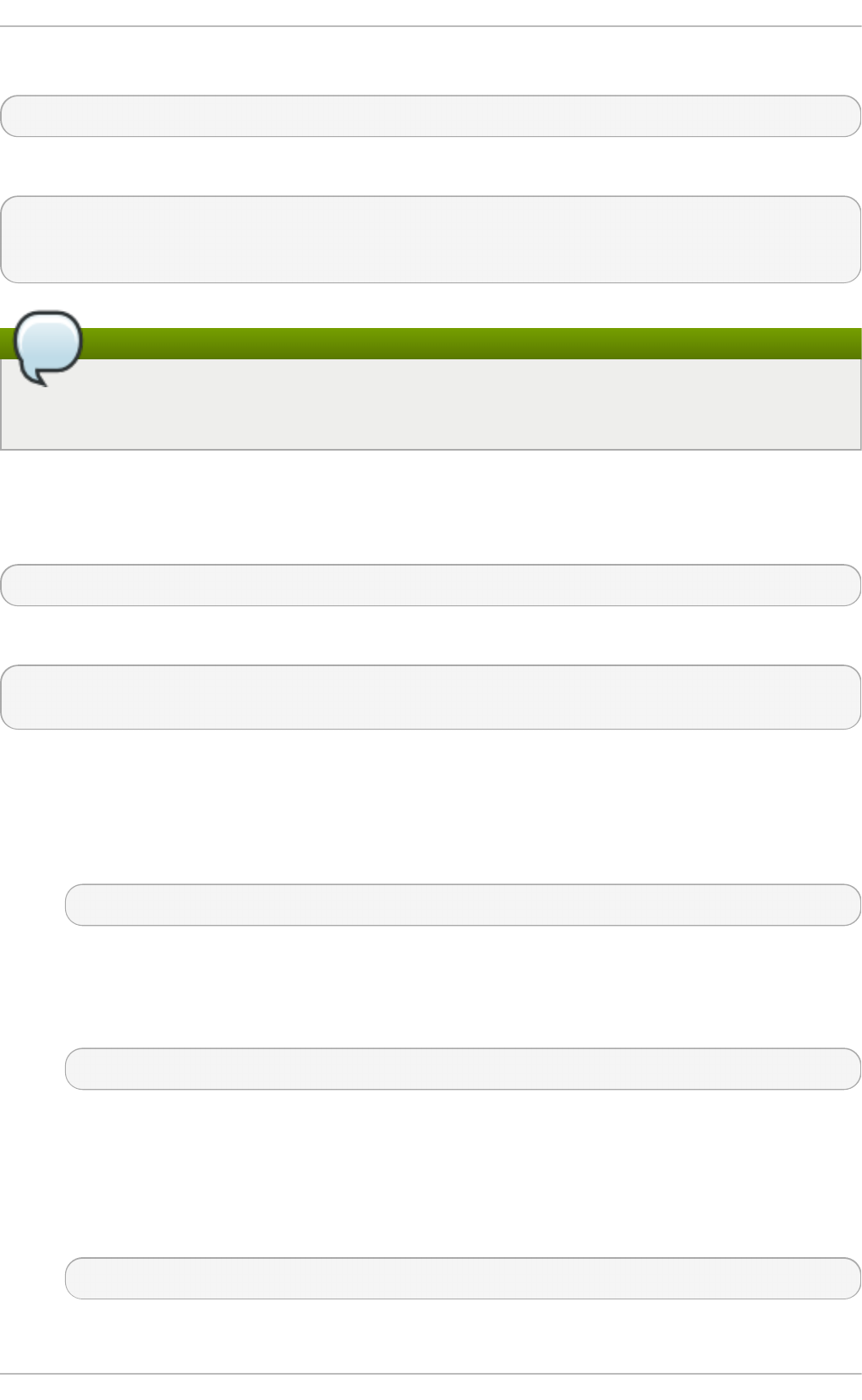
To run the httpd service, type the following at a shell prompt as ro o t:
~]# systemctl start httpd.service
If you want the service to start automatically at boot time, use the following command:
~]# systemctl enable httpd.service
ln -s '/usr/lib/systemd/system/httpd.service' '/etc/systemd/system/multi-
user.target.wants/httpd.service'
Note
If running the Apache HTTP Server as a secure server, a password may be required after the
machine boots if using an encrypted private SSL key.
11.1 .3.2 . St o pping t he Se rvice
To stop the running httpd service, type the following at a shell prompt as ro o t:
~]# systemctl stop httpd.service
To prevent the service from starting automatically at boot time, type:
~]# systemctl disable httpd.service
rm '/etc/systemd/system/multi-user.target.wants/httpd.service'
11.1 .3.3. Rest art ing t he Service
There are three different ways to restart a running httpd service:
1. To restart the service completely, enter the following command as ro o t:
~]# systemctl restart httpd.service
This stops the running httpd service and immediately starts it again. Use this command after
installing or removing a dynamically loaded module such as PHP.
2. To only reload the configuration, as ro o t, type:
~]# systemctl reload httpd.service
This causes the running httpd service to reload its configuration file. Any requests currently
being processed will be interrupted, which may cause a client browser to display an error
message or render a partial page.
3. To reload the configuration without affecting active requests, enter the following command as
ro o t:
~]# apachectl graceful
Red Hat Ent erprise Linux 7 Syst em Administ rat or's G uide
14 4

This causes the running httpd service to reload its configuration file. Any requests currently
being processed will continue to use the old configuration.
For more information on how to manage system services in Red Hat Enterprise Linux 7, see
Chapter 8, Managing Services with systemd.
11.1 .3.4 . Ve rifying t he Service St at us
To verify that the httpd service is running, type the following at a shell prompt:
~]# systemctl is-active httpd.service
active
11.1.4 . Edit ing t he Configurat ion Files
When the httpd service is started, by default, it reads the configuration from locations that are listed
in Table 11.1, “The httpd service configuration files” .
T ab le 11.1. T h e h t t pd service co n fig u rat io n f iles
Pat h D escri p t io n
/etc/httpd/conf/httpd.c
o nf
The main configuration file.
/etc/httpd/conf.d/ An auxiliary directory for configuration files that are included in
the main configuration file.
Although the default configuration should be suitable for most situations, it is a good idea to become
at least familiar with some of the more important configuration options. Note that for any changes to
take effect, the web server has to be restarted first. See Section 11.1.3.3, “Restarting the Service” for
more information on how to restart the httpd service.
To check the configuration for possible errors, type the following at a shell prompt:
~]# apachectl configtest
Syntax OK
To make the recovery from mistakes easier, it is recommended that you make a copy of the original
file before editing it.
11.1.5. Working wit h Modules
Being a modular application, the httpd service is distributed along with a number of Dynamic Shared
Objects (DSOs), which can be dynamically loaded or unloaded at runtime as necessary. By default,
these modules are located in /usr/lib/httpd/modules/ on 32-bit and in
/usr/lib64/httpd/modules/ on 64-bit systems.
11.1 .5 .1. Lo ading a Mo dule
To load a particular DSO module, use the Lo ad Mo d ul e directive. Note that modules provided by a
separate package often have their own configuration file in the /etc/httpd/conf.d/ directory.
Example 11.1. Load in g th e mod _ssl DSO
Chapt er 1 1 . Web Servers
14 5
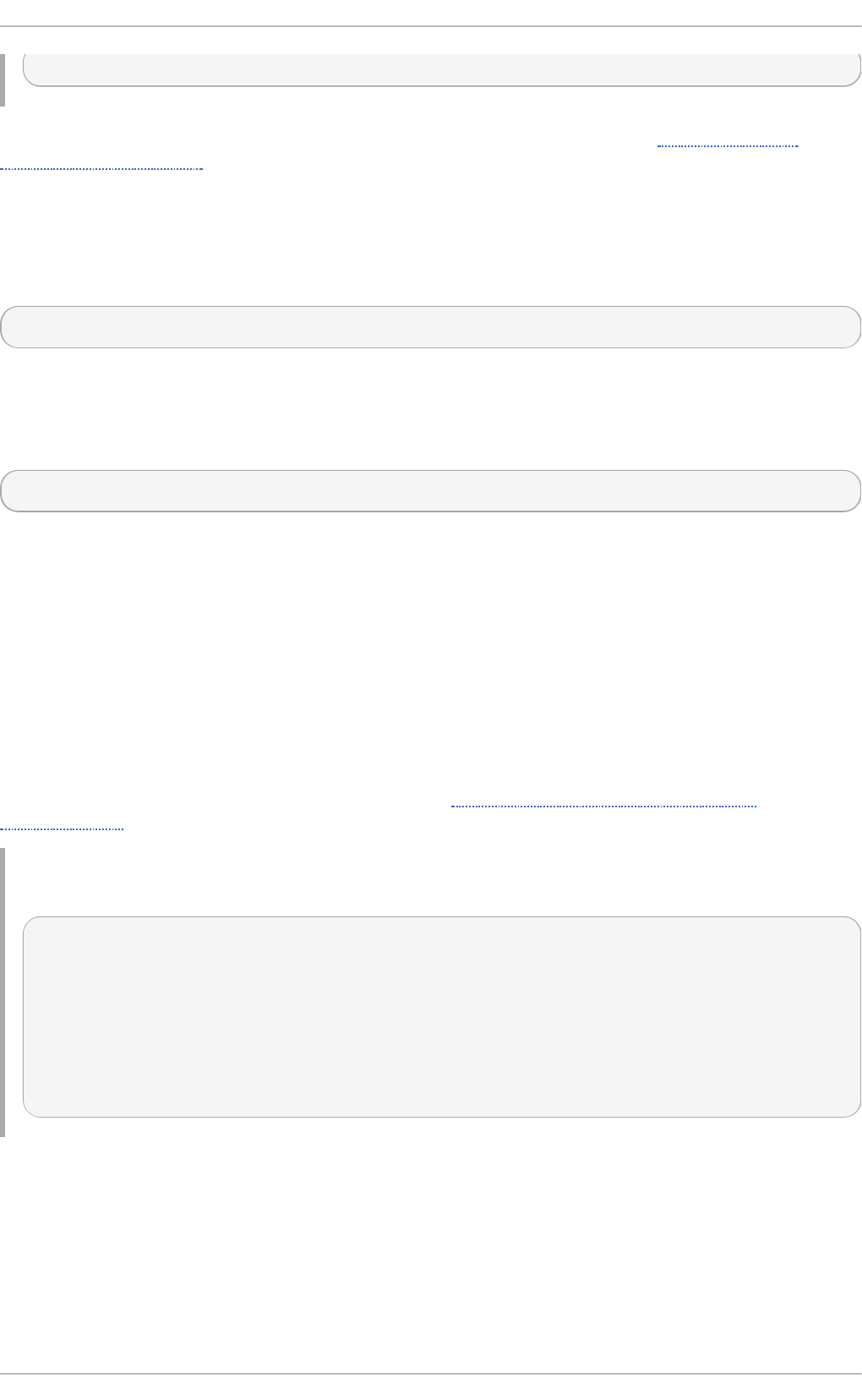
LoadModule ssl_module modules/mod_ssl.so
Once you are finished, restart the web server to reload the configuration. See Section 11.1.3.3,
“Restarting the Service” for more information on how to restart the httpd service.
11.1 .5 .2. Writ ing a Mo dule
If you intend to create a new DSO module, make sure you have the httpd-devel package installed. To
do so, enter the following command as ro o t:
~]# yum install httpd-devel
This package contains the include files, the header files, and the APach e eXt en Sio n (apxs) utility
required to compile a module.
Once written, you can build the module with the following command:
~]# apxs -i -a -c module_name. c
If the build was successful, you should be able to load the module the same way as any other
module that is distributed with the Apache HTTP Server.
11.1.6. Set t ing Up Virt ual Host s
The Apache HTTP Server's built in virtual hosting allows the server to provide different information
based on which IP address, host name, or port is being requested.
To create a name-based virtual host, copy the example configuration file
/usr/share/doc/httpd-VERSION/httpd-vhosts.conf into the /etc/httpd/conf.d/
directory, and replace the @@Port@@ and @ @ ServerR o o t@ @ placeholder values. Customize the
options according to your requirements as shown in Example 11.2, “Example virtual host
configuration” .
Example 11.2. Example virt u al h o st co n f ig u rat io n
<VirtualHost *:80>
ServerAdmin webmaster@penguin.example.com
DocumentRoot "/www/docs/penguin.example.com"
ServerName penguin.example.com
ServerAlias www.penguin.example.com
ErrorLog "/var/log/httpd/dummy-host.example.com-error_log"
CustomLog "/var/log/httpd/dummy-host.example.com-access_log" common
</VirtualHost>
Note that ServerName must be a valid DNS name assigned to the machine. The <Vi rtual Ho st>
container is highly customizable, and accepts most of the directives available within the main server
configuration. Directives that are not supported within this container include User and G ro up, which
were replaced by SuexecUserGroup.
Red Hat Ent erprise Linux 7 Syst em Administ rat or's G uide
14 6
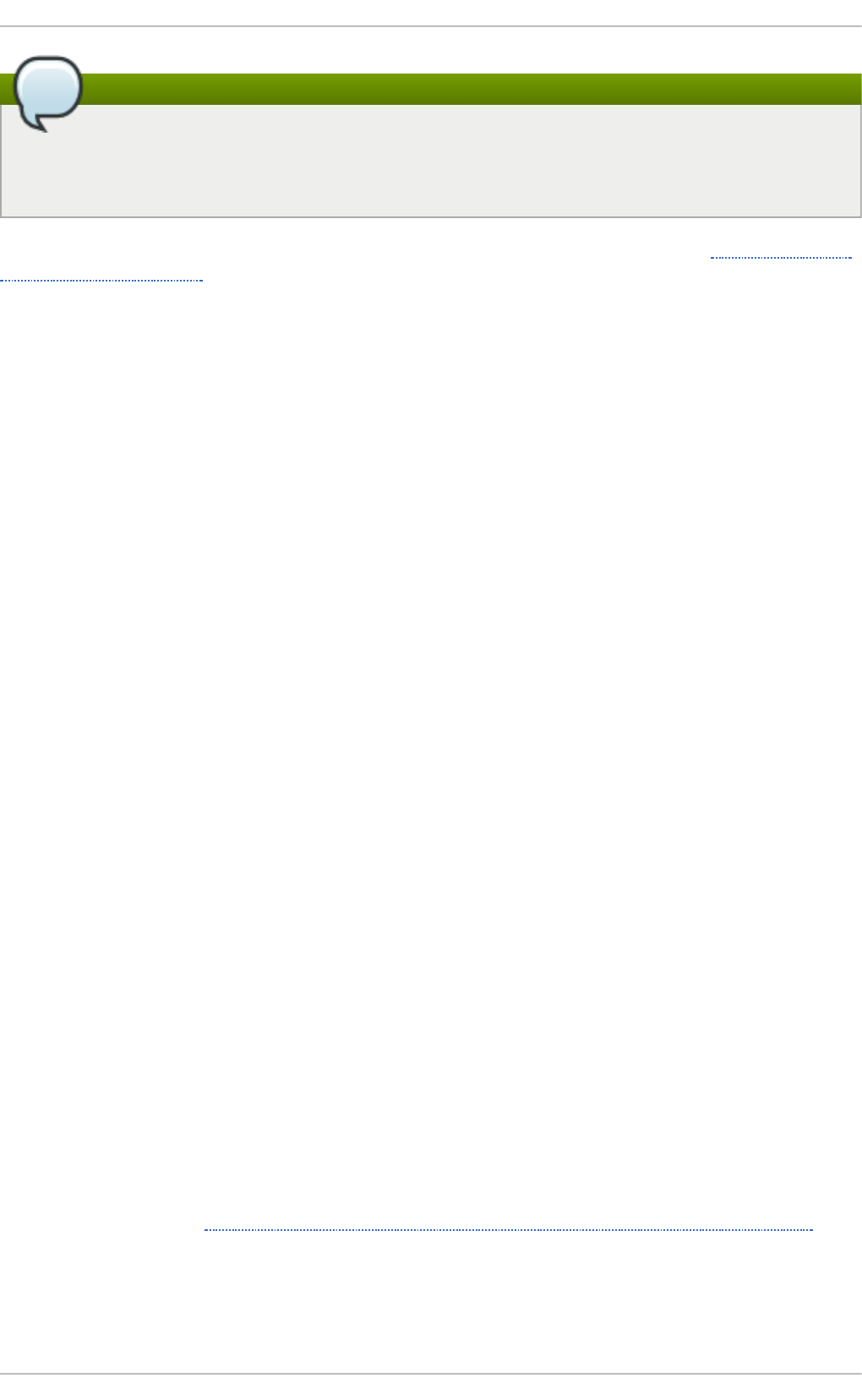
Note
If you configure a virtual host to listen on a non-default port, make sure you update the
Listen directive in the global settings section of the /etc/httpd/conf/httpd.conf file
accordingly.
To activate a newly created virtual host, the web server has to be restarted first. See Section 11.1.3.3,
“Restarting the Service” for more information on how to restart the httpd service.
11.1.7. Set t ing Up an SSL Server
Secure Sockets Layer (SSL) is a cryptographic protocol that allows a server and a client to
communicate securely. Along with its extended and improved version called Transport Layer Security
(TLS), it ensures both privacy and data integrity. The Apache HTTP Server in combination with
mod_ssl, a module that uses the OpenSSL toolkit to provide the SSL/TLS support, is commonly
referred to as the SSL server. Red Hat Enterprise Linux also supports the use of Mozilla NSS as the
TLS implementation. Support for Mozilla NSS is provided by the mod_nss module.
Unlike an HTTP connection that can be read and possibly modified by anybody who is able to
intercept it, the use of SSL/TLS over HTTP, referred to as HTTPS, prevents any inspection or
modification of the transmitted content. This section provides basic information on how to enable this
module in the Apache HTTP Server configuration, and guides you through the process of generating
private keys and self-signed certificates.
11.1 .7 .1. An Ove rvie w o f Ce rt ificat es and Se curit y
Secure communication is based on the use of keys. In conventional or symmetric cryptography, both
ends of the transaction have the same key they can use to decode each other's transmissions. On
the other hand, in public or asymmetric cryptography, two keys co-exist: a private key that is kept a
secret, and a public key that is usually shared with the public. While the data encoded with the public
key can only be decoded with the private key, data encoded with the private key can in turn only be
decoded with the public key.
To provide secure communications using SSL, an SSL server must use a digital certificate signed by
a Certificate Authority (CA). The certificate lists various attributes of the server (that is, the server host
name, the name of the company, its location, etc.), and the signature produced using the CA's private
key. This signature ensures that a particular certificate authority has signed the certificate, and that
the certificate has not been modified in any way.
When a web browser establishes a new SSL connection, it checks the certificate provided by the web
server. If the certificate does not have a signature from a trusted CA, or if the host name listed in the
certificate does not match the host name used to establish the connection, it refuses to communicate
with the server and usually presents a user with an appropriate error message.
By default, most web browsers are configured to trust a set of widely used certificate authorities.
Because of this, an appropriate CA should be chosen when setting up a secure server, so that target
users can trust the connection, otherwise they will be presented with an error message, and will have
to accept the certificate manually. Since encouraging users to override certificate errors can allow an
attacker to intercept the connection, you should use a trusted CA whenever possible. For more
information on this, see Table 11.2, “Information about CA lists used by common web browsers”.
T ab le 11.2. In f o rmat io n ab o ut CA list s used by co mmo n web bro wsers
Chapt er 1 1 . Web Servers
14 7
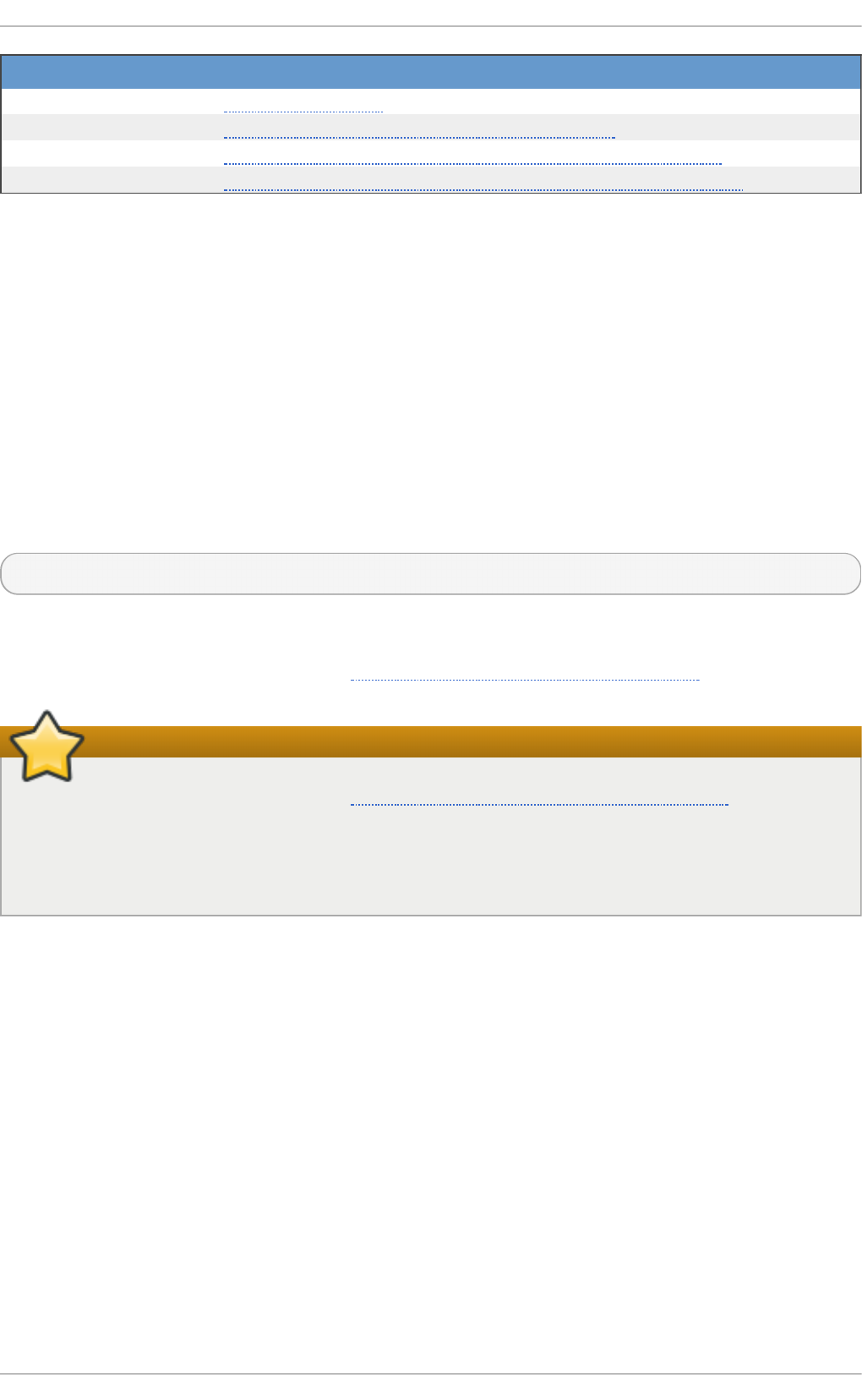
Web Bro wser Lin k
Mo z illa Firef o x Mozilla root CA list.
O p e ra Information on root certificates used by Opera.
In t ern et Explo rer Information on root certificates used by Microsoft Windows.
C h ro mi u m Information on root certificates used by the Chromium project.
When setting up an SSL server, you need to generate a certificate request and a private key, and then
send the certificate request, proof of the company's identity, and payment to a certificate authority.
Once the CA verifies the certificate request and your identity, it will send you a signed certificate you
can use with your server. Alternatively, you can create a self-signed certificate that does not contain a
CA signature, and thus should be used for testing purposes only.
11.1.8. Enabling t he mod_ssl Module
If you intend to set up an SSL or HTTPS server using mod_ssl, you ca n n o t have the another
application or module, such as mod_nss configured to use the same port. Port 443 is the default
port for HTTPS.
To set up an SSL server using the mod_ssl module and the OpenSSL toolkit, install the mod_ssl
and openssl packages. Enter the following command as ro o t:
~]# yum install mod_ssl openssl
This will create the mod_ssl configuration file at /etc/httpd/conf.d/ssl.conf, which is
included in the main Apache HTTP Server configuration file by default. For the module to be loaded,
restart the httpd service as described in Section 11.1.3.3, “Restarting the Service”.
Important
Due to the vulnerability described in POODLE: SSLv3 vulnerability (CVE-2014-3566), Red Hat
recommends disabling SSL and using only TLSv1.1 or TLSv1.2. Backwards compatibility
can be achieved using TLSv1.0. Many products Red Hat supports have the ability to use
SSLv2 or SSLv3 protocols, or enable them by default. However, the use of SSLv2 or SSLv3 is
now strongly recommended against.
11.1 .8 .1. Enabling and Disabling SSL and T LS in mo d_ssl
To disable and enable specific versions of the SSL and TLS protocol, either do it globally by adding
the SSLP ro to co l directive in the “## SSL Global Context” section of the configuration file and
removing it everywhere else, or edit the default entry under “# SSL Protocol support” in all
“VirtualHost” sections. If you do not specify it in the per-domain VirtualHost section then it will inherit
the settings from the global section. To make sure that a protocol version is being disabled the
administrator should either o n ly specify SSLP ro to co l in the “SSL Global Context” section, or
specify it in all per-domain VirtualHost sections.
Proced u re 11.1. Disab le SSLv2 an d SSLv3
To disable SSL version 2 and SSL version 3, which implies enabling everything except SSL version
2 and SSL version 3, in all VirtualHost sections, proceed as follows:
Red Hat Ent erprise Linux 7 Syst em Administ rat or's G uide
14 8
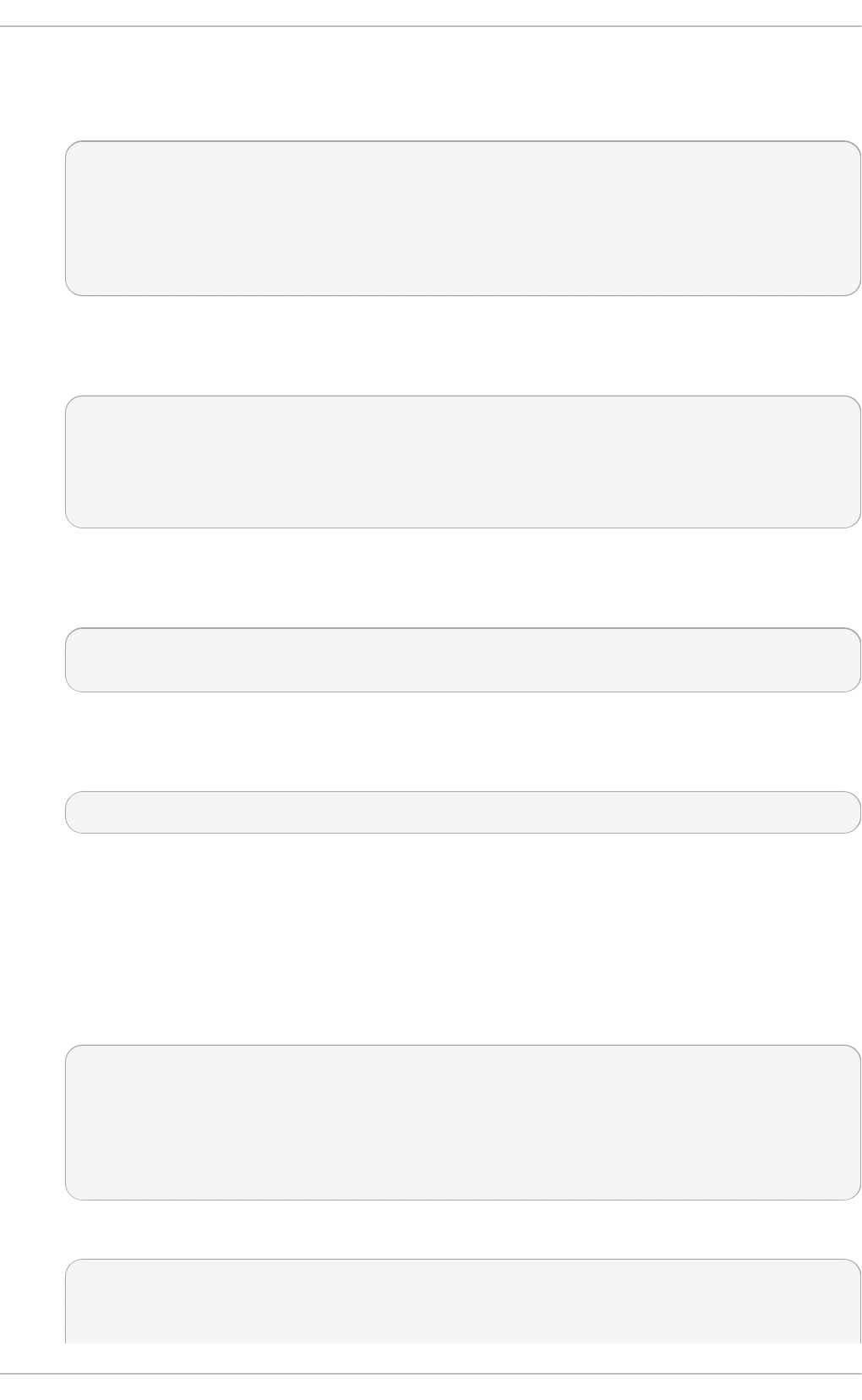
1. As ro o t, open the /etc/httpd/conf.d/ssl.conf file and search for all instances of the
SSLP ro to co l directive. By default, the configuration file contains one section that looks as
follows:
~]# vi /etc/httpd/conf.d/ssl.conf
# SSL Protocol support:
# List the enable protocol levels with which clients will be able
to
# connect. Disable SSLv2 access by default:
SSLProtocol all -SSLv2
This section is within the VirtualHost section.
2. Edit the SSLP ro to co l line as follows:
# SSL Protocol support:
# List the enable protocol levels with which clients will be able
to
# connect. Disable SSLv2 access by default:
SSLProtocol all -SSLv2 -SSLv3
Repeat this action for all VirtualHost sections. Save and close the file.
3. Verify that all occurrences of the SSLP ro to co l directive have been changed as follows:
~]# grep SSLProtocol /etc/httpd/conf.d/ssl.conf
SSLP ro to co l all -SSLv2 -SSLv3
This step is particularly important if you have more than the one default VirtualHost section.
4. Restart the Apache daemon as follows:
~]# systemctl restart httpd
Note that any sessions will be interrupted.
Proced u re 11.2. Disab le All SSL an d TLS Pro t oco ls Excep t T LS 1 an d Up
To disable all SSL and TLS protocol versions except TLS version 1 and higher, proceed as follows:
1. As ro o t, open the /etc/httpd/conf.d/ssl.conf file and search for all instances of
SSLP ro to co l directive. By default the file contains one section that looks as follows:
~]# vi /etc/httpd/conf.d/ssl.conf
# SSL Protocol support:
# List the enable protocol levels with which clients will be able
to
# connect. Disable SSLv2 access by default:
SSLProtocol all -SSLv2
2. Edit the SSLP ro to co l line as follows:
# SSL Protocol support:
# List the enable protocol levels with which clients will be able
to
Chapt er 1 1 . Web Servers
14 9
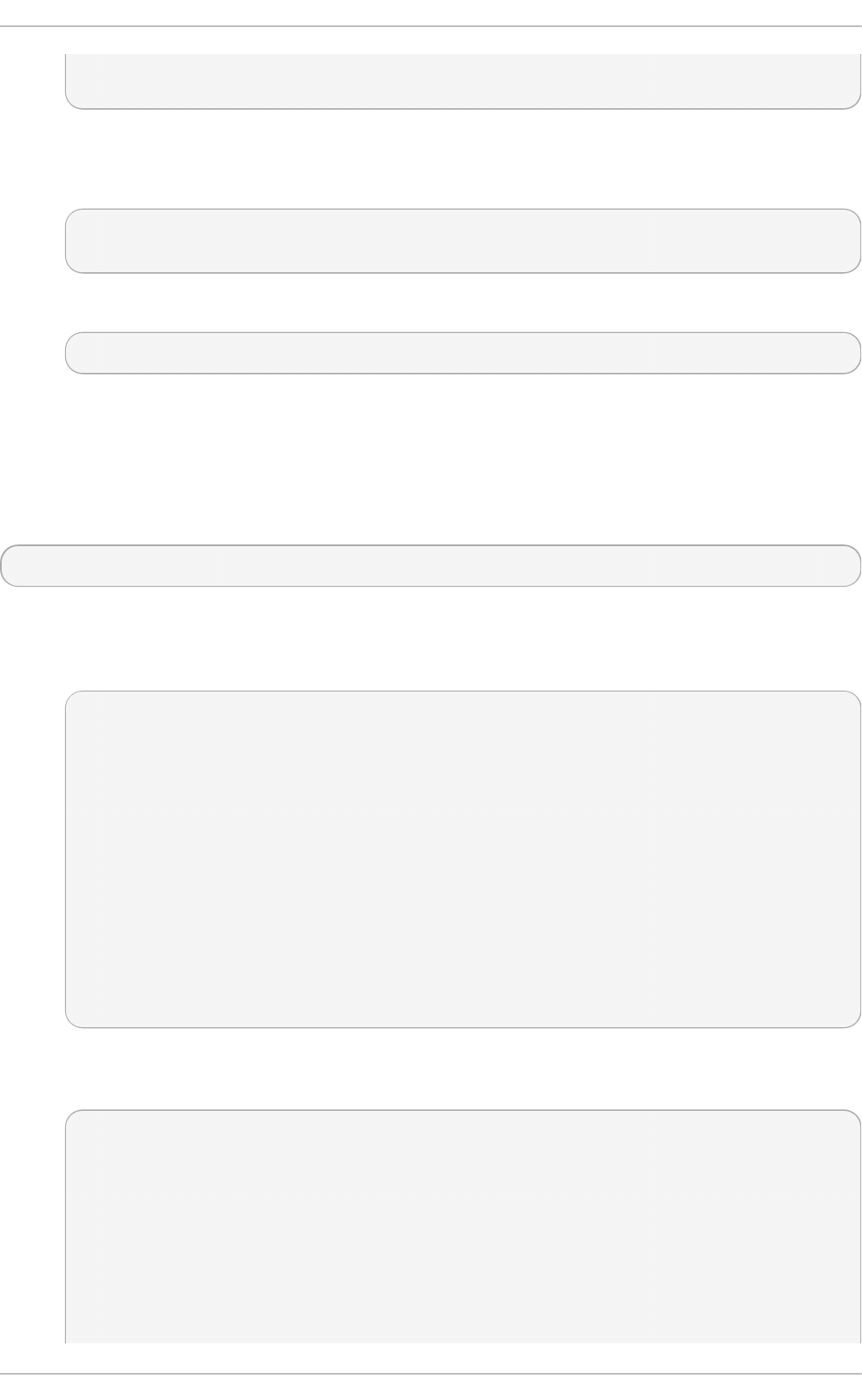
# connect. Disable SSLv2 access by default:
SSLProtocol -all +TLSv1 +TLSv1.1 +TLSv1.2
Save and close the file.
3. Verify the change as follows:
~]# grep SSLProtocol /etc/httpd/conf.d/ssl.conf
SSLP ro to co l -all +TLSv1 +TLSv1.1 +TLSv1.2
4. Restart the Apache daemon as follows:
~]# systemctl restart httpd
Note that any sessions will be interrupted.
Proced u re 11.3. T est in g th e Stat u s o f SSL an d TLS Prot o co ls
To check which versions of SSL and TLS are enabled or disabled, make use of the openssl
s_client -connect command. The command has the following form:
openssl s_client -connect hostname:port -protocol
Where port is the port to test and protocol is the protocol version to test for. To test the SSL server
running locally, use l o cal ho st as the host name. For example, to test the default port for secure
HTTPS connections, port 443 to see if SSLv3 is enabled, issue a command as follows:
1. ~]# openssl s_client -connect localhost:443 -ssl3
CONNECTED(00000003)
139809943877536:error:14094410:SSL routines:SSL3_READ_BYTES:ssl v3
alert handshake failure:s3_pkt.c:1257:SSL alert number 40
139809943877536:error:1409E0E5:SSL routines:SSL3_WRITE_BYTES:ssl
handshake failure:s3_pkt.c:596:
output omitted
New, (NONE), Cipher is (NONE)
Secure Renegotiation IS NOT supported
Compression: NONE
Expansion: NONE
SSL-Session:
Protocol : SSLv3
output truncated
The above output indicates that the handshake failed and therefore no cipher was
negotiated.
2. ~]$ openssl s_client -connect localhost:443 -tls1_2
CONNECTED(00000003)
depth=0 C = --, ST = SomeState, L = SomeCity, O =
SomeOrganization, OU = SomeOrganizationalUnit, CN =
localhost.localdomain, emailAddress = root@localhost.localdomain
output omitted
New, TLSv1/SSLv3, Cipher is ECDHE-RSA-AES256-GCM-SHA384
Server public key is 2048 bit
Secure Renegotiation IS supported
Red Hat Ent erprise Linux 7 Syst em Administ rat or's G uide
150
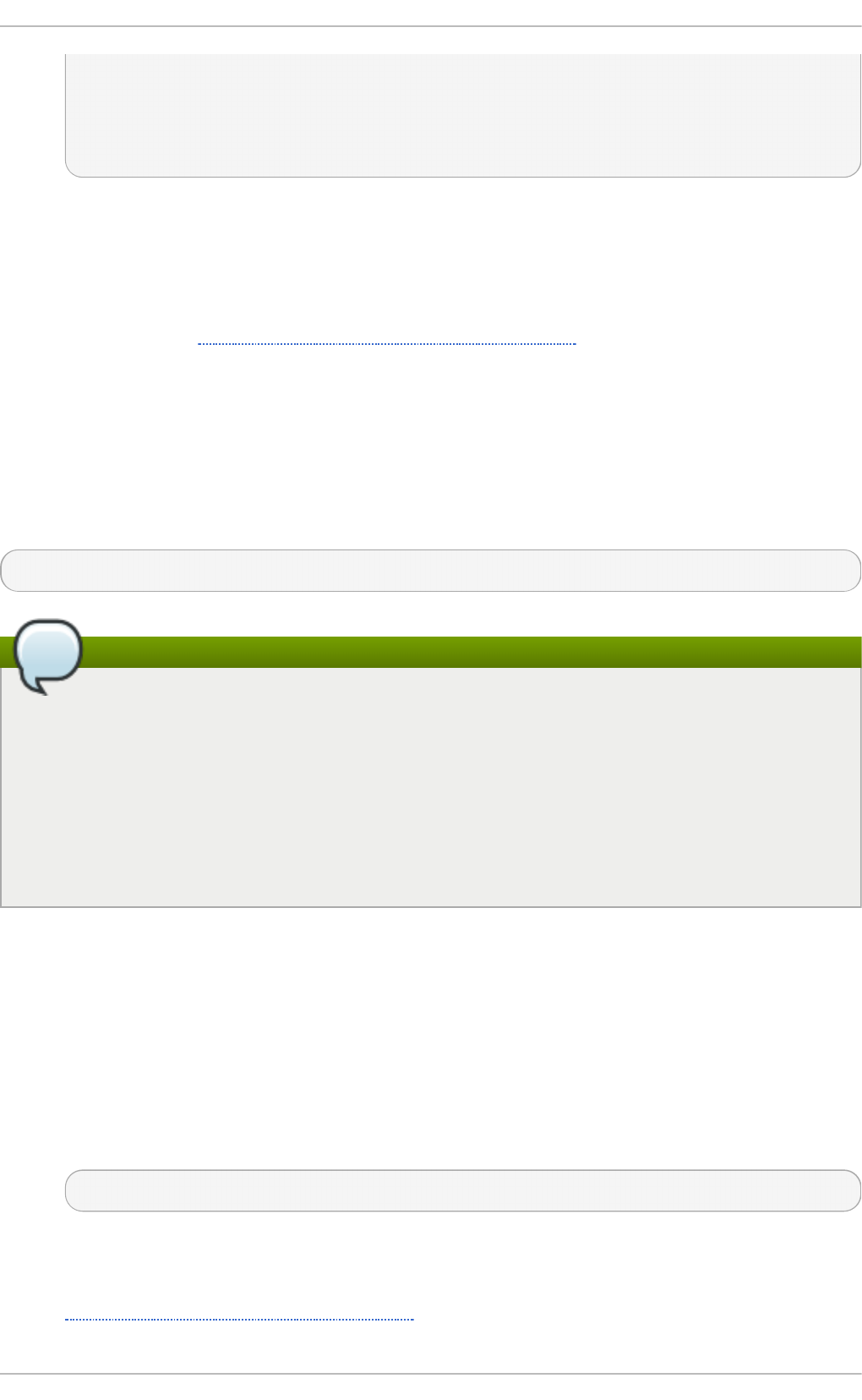
Compression: NONE
Expansion: NONE
SSL-Session:
Protocol : TLSv1.2
output truncated
The above output indicates that no failure of the handshake occurred and a set of ciphers
was negotiated.
The openssl s_client command options are documented in the s_client(1) manual page.
For more information on the SSLv3 vulnerability and how to test for it, see the Red Hat
Knowledgebase article POODLE: SSLv3 vulnerability (CVE-2014-3566).
11.1.9. Enabling t he mod_nss Module
If you intend to set up an HTTPS server using mod_nss, you can n o t have the mod_ssl package
installed with its default settings as mod_ssl will use port 443 by default, however this is the default
HTTPS port. If at all possible, remove the package.
To remove mod_ssl, enter the following command as ro o t:
~]# yum remove mod_ssl
Note
If mod_ssl is required for other purposes, modify the /etc/httpd/conf.d/ssl.conf file
to use a port other than 443 to prevent mod_ssl conflicting with mod_nss when its port to
listen on is changed to 443.
Only one module can own a port, therefore mod_nss and mod_ssl can only co-exist at the
same time if they use unique ports. For this reason mod_nss by default uses 84 4 3, but the
default port for HTTPS is port 443. The port is specified by the Listen directive as well as in
the VirtualHost name or address.
Everything in NSS is associated with a “ token”. The software token exists in the NSS database but
you can also have a physical token containing certificates. With OpenSSL, discrete certificates and
private keys are held in PEM files. With NSS, these are stored in a database. Each certificate and key
is associated with a token and each token can have a password protecting it. This password is
optional, but if a password is used then the Apache HTTP server needs a copy of it in order to open
the database without user intervention at system start.
Proced u re 11.4 . Co n f ig u rin g mo d _nss
1. Install mod_nss as ro o t:
~]# yum install mod_nss
This will create the mod_nss configuration file at /etc/httpd/conf.d/nss.conf. The
/etc/httpd/conf.d/ directory is included in the main Apache HTTP Server configuration
file by default. For the module to be loaded, restart the httpd service as described in
Section 11.1.3.3, “Restarting the Service”.
Chapt er 1 1 . Web Servers
151
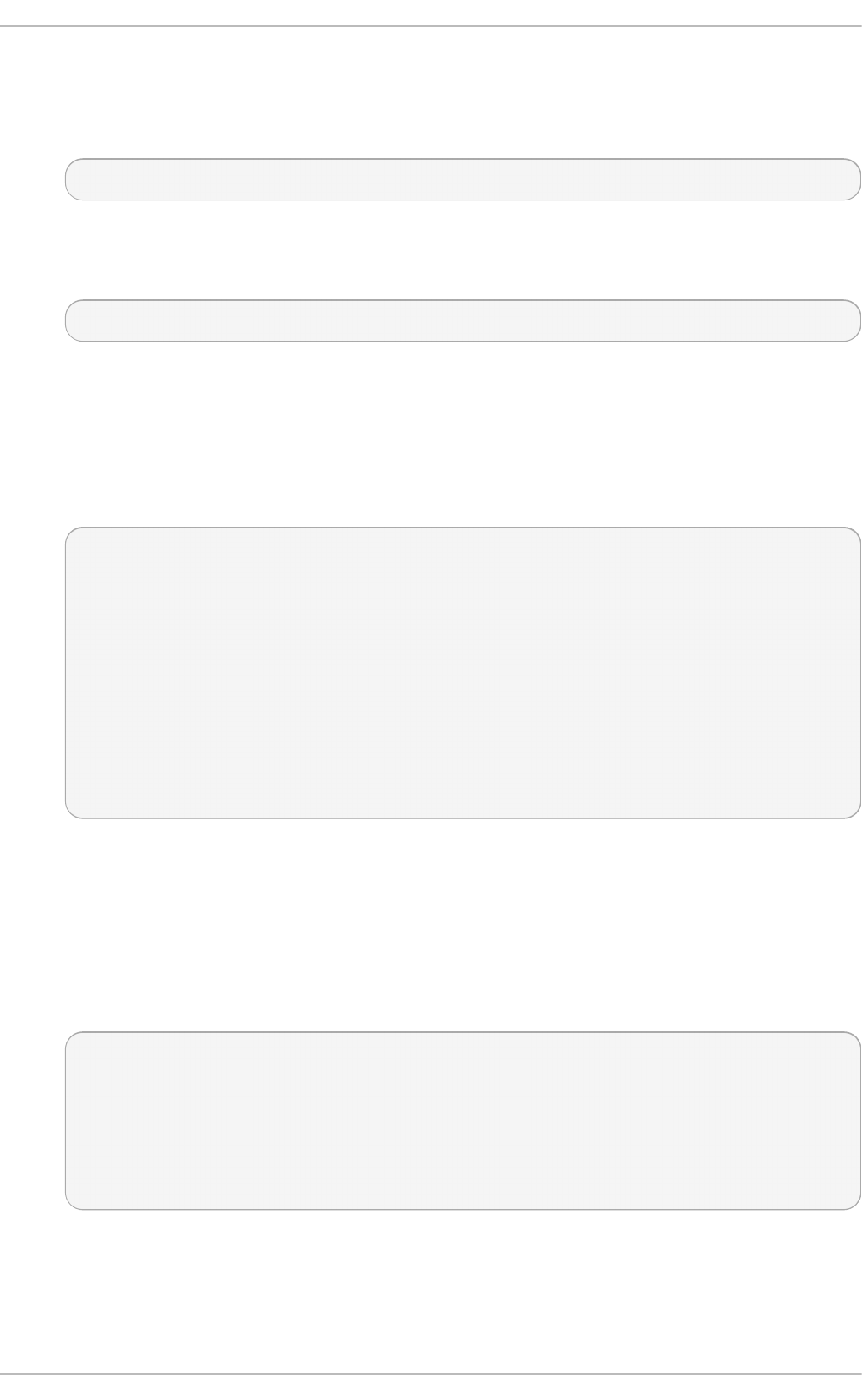
2. As ro o t, open the /etc/httpd/conf.d/nss.conf file and search for all instances of the
Listen directive.
Edit the Listen 8443 line as follows:
Listen 443
Port 443 is the default port for HTTPS.
3. Edit the default Vi rtual Ho st _d efaul t_:84 4 3 line as follows:
VirtualHost _default_:443
Edit any other non-default virtual host sections if they exist. Save and close the file.
4. Mozilla NSS stores certificates in a server certificate database indicated by the
NSSCertificateDatabase directive in the /etc/httpd/conf.d/nss.conf file. By
default the path is set to /etc/httpd/alias, the NSS database created during installation.
To view the default NSS database, issue a command as follows:
~]# certutil -L -d /etc/httpd/alias
Certificate Nickname Trust
Attributes
SSL,S/MIME,JAR/XPI
cacert
CTu,Cu,Cu
Server-Cert u,u,u
alpha
u,pu,u
In the above command output, Server-Cert is the default NSSNickname. The -L option
lists all the certificates, or displays information about a named certificate, in a certificate
database. The -d option specifies the database directory containing the certificate and key
database files. See the certutil(1) man page for more command line options.
5. To configure mod_nss to use another database, edit the NSSCertificateDatabase line in
the /etc/httpd/conf.d/nss.conf file. The default file has the following lines within the
VirtualHost section.
# Server Certificate Database:
# The NSS security database directory that holds the certificates
and
# keys. The database consists of 3 files: cert8.db, key3.db and
secmod.db.
# Provide the directory that these files exist.
NSSCertificateDatabase /etc/httpd/alias
In the above command output, alias is the default NSS database directory,
/etc/httpd/alias/.
6. To apply a password to the default NSS certificate database, use the following command as
ro o t:
Red Hat Ent erprise Linux 7 Syst em Administ rat or's G uide
152
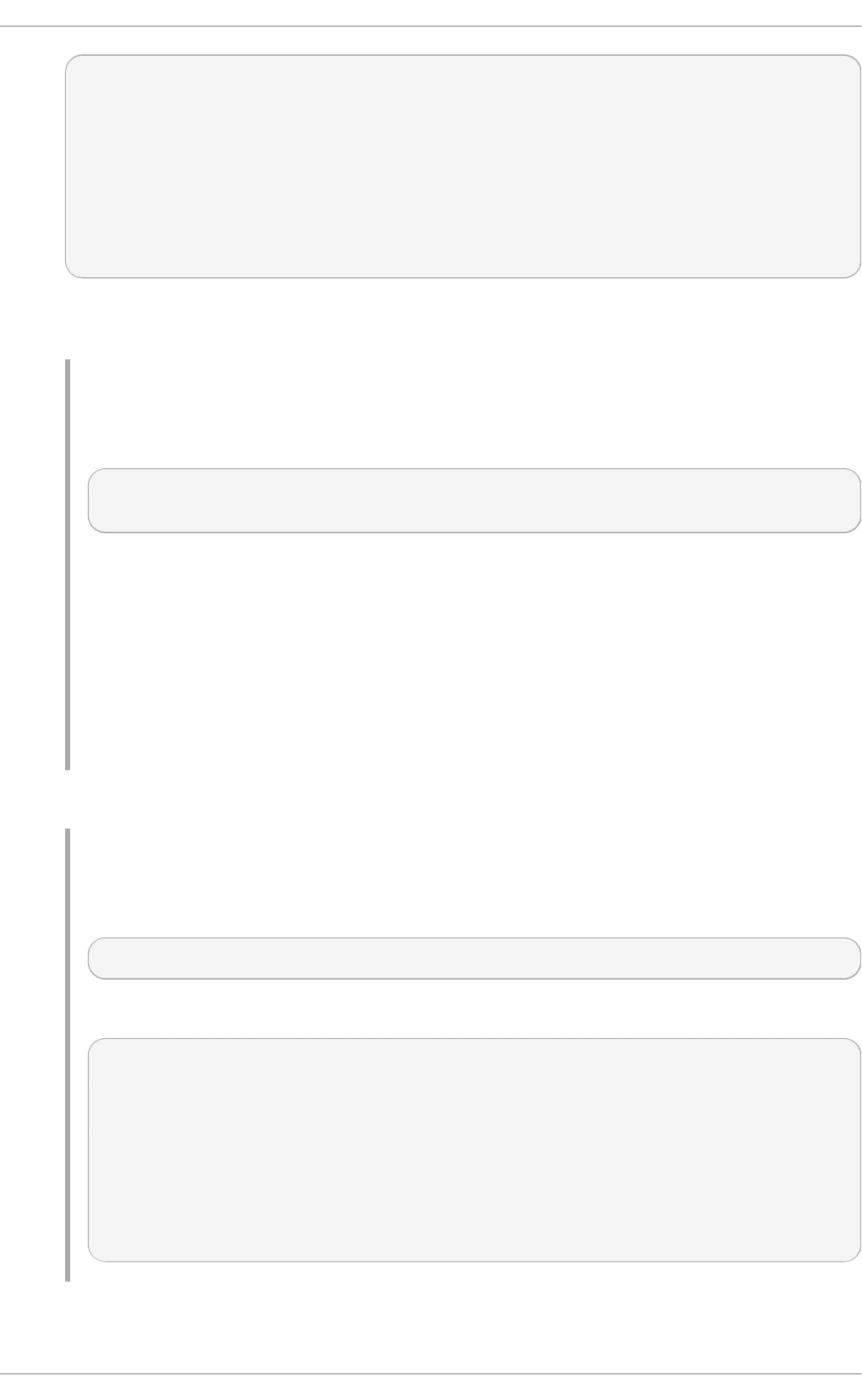
~]# certutil -W -d /etc/httpd/alias
Enter Password or Pin for "NSS Certificate DB":
Enter a password which will be used to encrypt your keys.
The password should be at least 8 characters long,
and should contain at least one non-alphabetic character.
Enter new password:
Re-enter password:
Password changed successfully.
7. Before deploying the HTTPS server, create a new certificate database using a certificate
signed by a certificate authority (CA).
Example 11.3. Ad d in g a Cert if icat e t o t h e Mo z illa NSS d at ab ase
The certuti l command is used to add a CA certificate to the NSS database files:
certuti l -d /etc/httpd/nss-db-directory/ -A -n "CA_certificate" -
t C T ,, -a -i certificate.pem
The above command adds a CA certificate stored in a PEM-formatted file named
certificate.pem. The -d option specifies the NSS database directory containing the
certificate and key database files, the -n option sets a name for the certificate, -t C T ,,
means that the certificate is trusted to be used in TLS clients and servers. The -A option
adds an existing certificate to a certificate database. If the database does not exist it will be
created. The -a option allows the use of ASCII format for input or output, and the -i option
passes the certificate.pem input file to the command.
See the certutil(1) man page for more command line options.
8. The NSS database should be password protected to safeguard the private key.
Example 11.4 . Set t in g _a_Passwo rd_f o r_a_Mo z illa_NSS_d at ab ase
The certuti l tool can be used set a password for an NSS database as follows:
certutil -W -d /etc/httpd/nss-db-directory/
For example, for the default database, issue a command as ro o t as follows:
~]# certutil -W -d /etc/httpd/alias
Enter Password or Pin for "NSS Certificate DB":
Enter a password which will be used to encrypt your keys.
The password should be at least 8 characters long,
and should contain at least one non-alphabetic character.
Enter new password:
Re-enter password:
Password changed successfully.
9. Configure mod_nss to use the NSS internal software token by changing the line with the
NSSPassPhraseDialog directive as follows:
Chapt er 1 1 . Web Servers
153
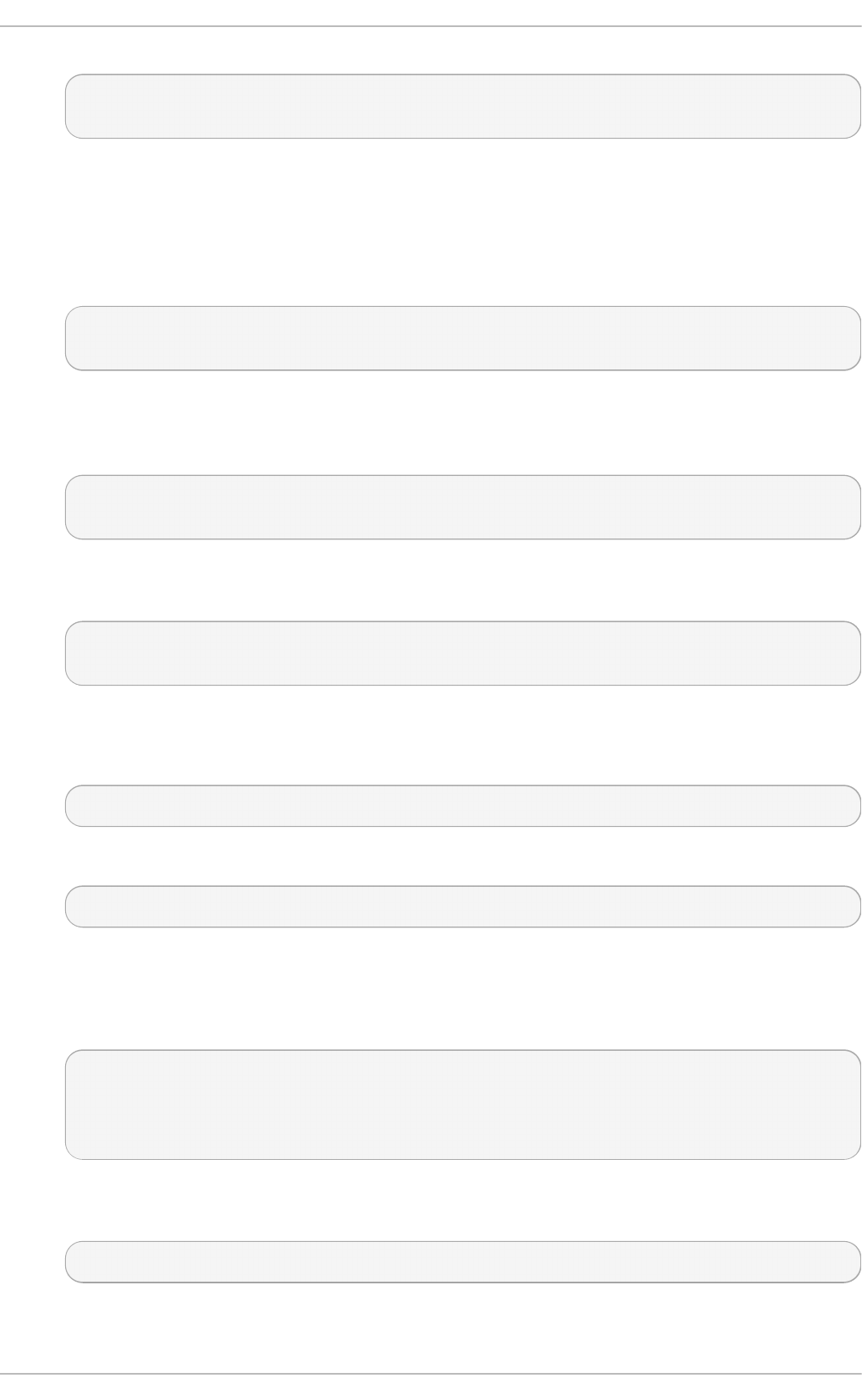
NSSPassPhraseDialog directive as follows:
~]# vi /etc/httpd/conf.d/nss.conf
NSSPassPhraseDialog file:/etc/httpd/password.conf
This is to avoid manual password entry on system start. The software token exists in the NSS
database but you can also have a physical token containing your certificates.
10. If the SSL Server Certificate contained in the NSS database is an RSA certificate, make certain
that the NSSNickname parameter is uncommented and matches the nickname displayed in
step 4 above:
~]# vi /etc/httpd/conf.d/nss.conf
NSSNickname Server-Cert
If the SSL Server Certificate contained in the NSS database is an ECC certificate, make certain
that the NSSECCNickname parameter is uncommented and matches the nickname displayed
in step 4 above:
~]# vi /etc/httpd/conf.d/nss.conf
NSSECCNickname Server-Cert
Make certain that the NSSCertificateDatabase parameter is uncommented and points to
the NSS database directory displayed in step 4 or configured in step 5 above:
~]# vi /etc/httpd/conf.d/nss.conf
NSSCertificateDatabase /etc/httpd/alias
Replace /etc/httpd/alias with the path to the certificate database to be used.
11. Create the /etc/httpd/password.conf file as ro o t:
~]# vi /etc/httpd/password.conf
Add a line with the following form:
internal:password
Replacing password with the password that was applied to the NSS security databases in
step 6 above.
12. Apply the appropriate ownership and permissions to the /etc/httpd/password.conf file:
~]# chgrp apache /etc/httpd/password.conf
~]# chmod 640 /etc/httpd/password.conf
~]# ls -l /etc/httpd/password.conf
-rw-r-----. 1 root apache 10 Dec 4 17:13 /etc/httpd/password.conf
13. To configure mod_nss to use the NSS the software token in /etc/httpd/password.conf,
edit /etc/httpd/conf.d/nss.conf as follows:
~]# vi /etc/httpd/conf.d/nss.conf
Red Hat Ent erprise Linux 7 Syst em Administ rat or's G uide
154
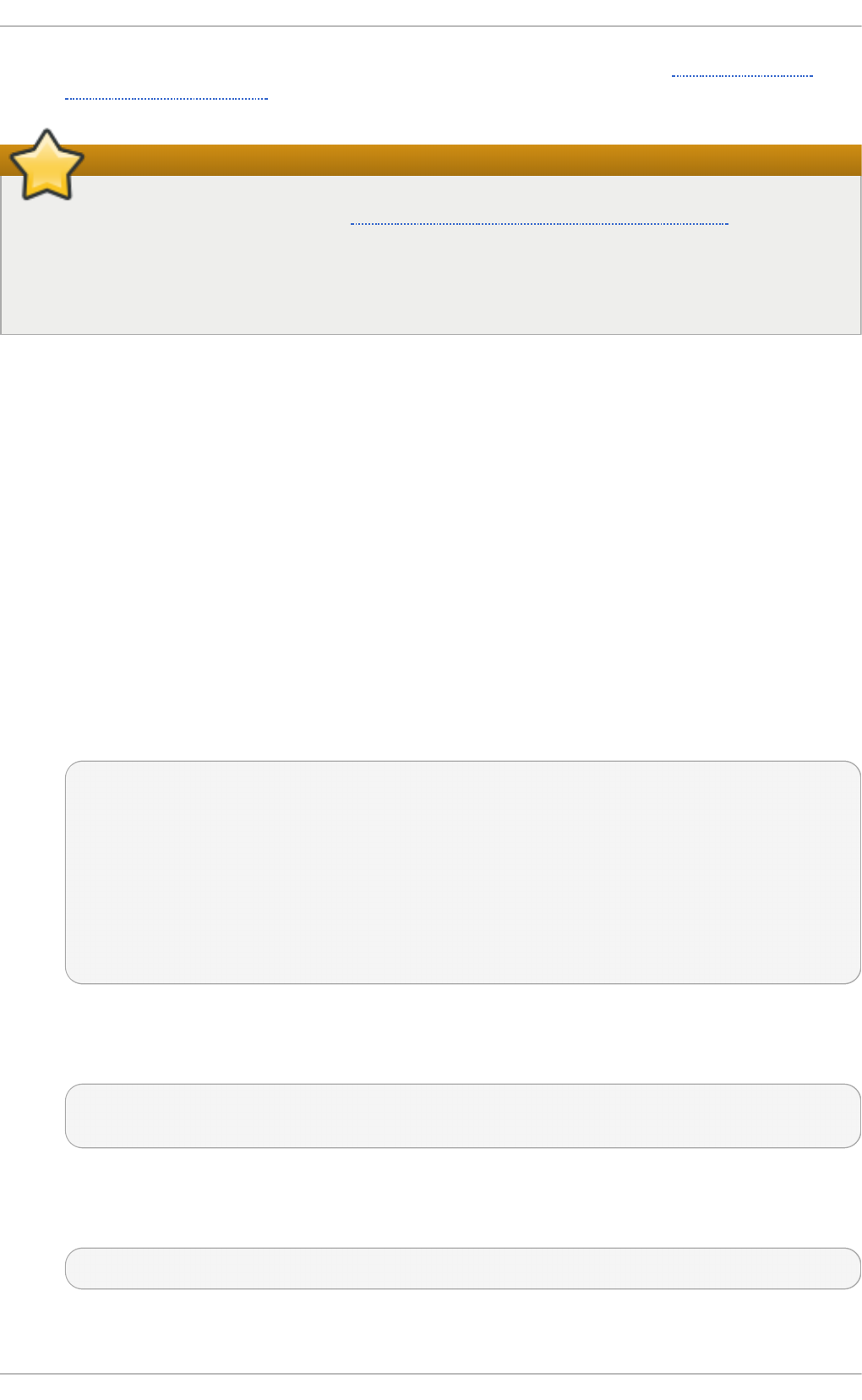
14. Restart the Apache server for the changes to take effect as described in Section 11.1.3.3,
“Restarting the Service”
Important
Due to the vulnerability described in POODLE: SSLv3 vulnerability (CVE-2014-3566), Red Hat
recommends disabling SSL and using only TLSv1.1 or TLSv1.2. Backwards compatibility
can be achieved using TLSv1.0. Many products Red Hat supports have the ability to use
SSLv2 or SSLv3 protocols, or enable them by default. However, the use of SSLv2 or SSLv3 is
now strongly recommended against.
11.1 .9 .1. Enabling and Disabling SSL and T LS in mo d_nss
To disable and enable specific versions of the SSL and TLS protocol, either do it globally by adding
the NSSP ro to co l directive in the “## SSL Global Context” section of the configuration file and
removing it everywhere else, or edit the default entry under “# SSL Protocol” in all “VirtualHost”
sections. If you do not specify it in the per-domain VirtualHost section then it will inherit the settings
from the global section. To make sure that a protocol version is being disabled the administrator
should either o n ly specify NSSP ro to co l in the “SSL Global Context” section, or specify it in all
per-domain VirtualHost sections.
Proced u re 11.5. Disab le All SSL an d TLS Pro t oco ls Excep t T LS 1 an d Up in mo d _nss
To disable all SSL and TLS protocol versions except TLS version 1 and higher, proceed as follows:
1. As ro o t, open the /etc/httpd/conf.d/nss.conf file and search for all instances of the
NSSP ro to co l directive. By default, the configuration file contains one section that looks as
follows:
~]# vi /etc/httpd/conf.d/nss.conf
# SSL Protocol:
output omitted
# Since all protocol ranges are completely inclusive, and no
protocol in the
# middle of a range may be excluded, the entry "NSSProtocol
SSLv3,TLSv1.1"
# is identical to the entry "NSSProtocol SSLv3,TLSv1.0,TLSv1.1".
NSSProtocol SSLv3,TLSv1.0,TLSv1.1
This section is within the VirtualHost section.
2. Edit the NSSP ro to co l line as follows:
# SSL Protocol:
NSSProtocol TLSv1.0,TLSv1.1
Repeat this action for all VirtualHost sections.
3. Edit the Listen 8443 line as follows:
Listen 443
4. Edit the default Vi rtual Ho st _d efaul t_:84 4 3 line as follows:
Chapt er 1 1 . Web Servers
155
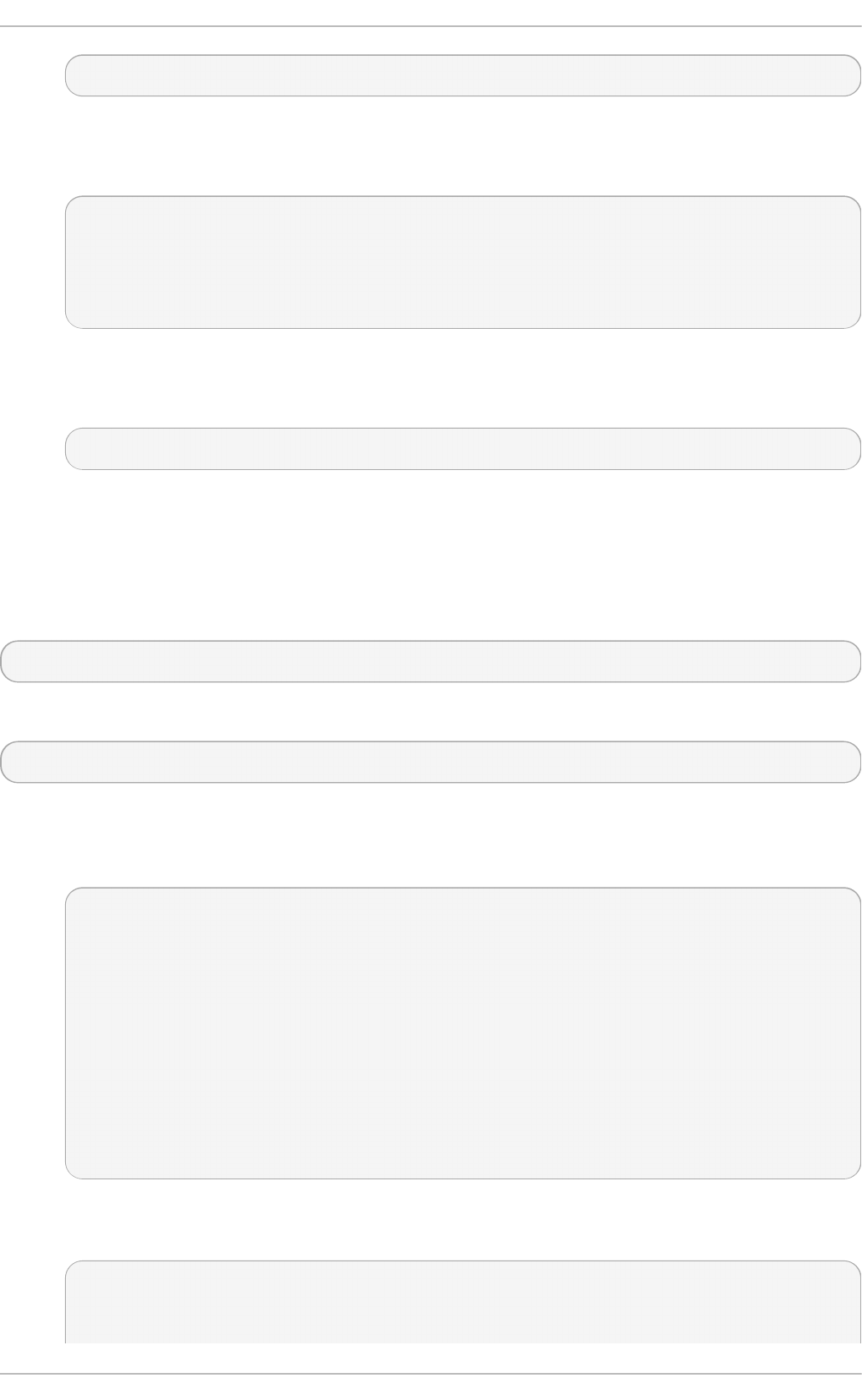
VirtualHost _default_:443
Edit any other non-default virtual host sections if they exist. Save and close the file.
5. Verify that all occurrences of the NSSP ro to co l directive have been changed as follows:
~]# grep NSSProtocol /etc/httpd/conf.d/nss.conf
# middle of a range may be excluded, the entry "NSSP ro to co l
SSLv3,TLSv1.1"
# is identical to the entry "NSSP ro to co l SSLv3,TLSv1.0,TLSv1.1".
NSSP ro to co l TLSv1.0,TLSv1.1
This step is particularly important if you have more than one VirtualHost section.
6. Restart the Apache daemon as follows:
~]# service httpd restart
Note that any sessions will be interrupted.
Proced u re 11.6 . T est in g t he St at u s o f SSL an d TLS Pro t oco ls in mo d_n ss
To check which versions of SSL and TLS are enabled or disabled in mo d _n s s, make use of the
openssl s_client -connect command. Install the openssl package as ro o t:
~]# yum install openssl
The openssl s_client -connect command has the following form:
openssl s_client -connect hostname:port -protocol
Where port is the port to test and protocol is the protocol version to test for. To test the SSL server
running locally, use l o cal ho st as the host name. For example, to test the default port for secure
HTTPS connections, port 443 to see if SSLv3 is enabled, issue a command as follows:
1. ~]# openssl s_client -connect localhost:443 -ssl3
CONNECTED(00000003)
3077773036:error:1408F10B:SSL routines:SSL3_GET_RECORD:wrong version
number:s3_pkt.c:337:
output omitted
New, (NONE), Cipher is (NONE)
Secure Renegotiation IS NOT supported
Compression: NONE
Expansion: NONE
SSL-Session:
Protocol : SSLv3
output truncated
The above output indicates that the handshake failed and therefore no cipher was
negotiated.
2. ~]$ openssl s_client -connect localhost:443 -tls1
CONNECTED(00000003)
depth=1 C = US, O = example.com, CN = Certificate Shack
Red Hat Ent erprise Linux 7 Syst em Administ rat or's G uide
156
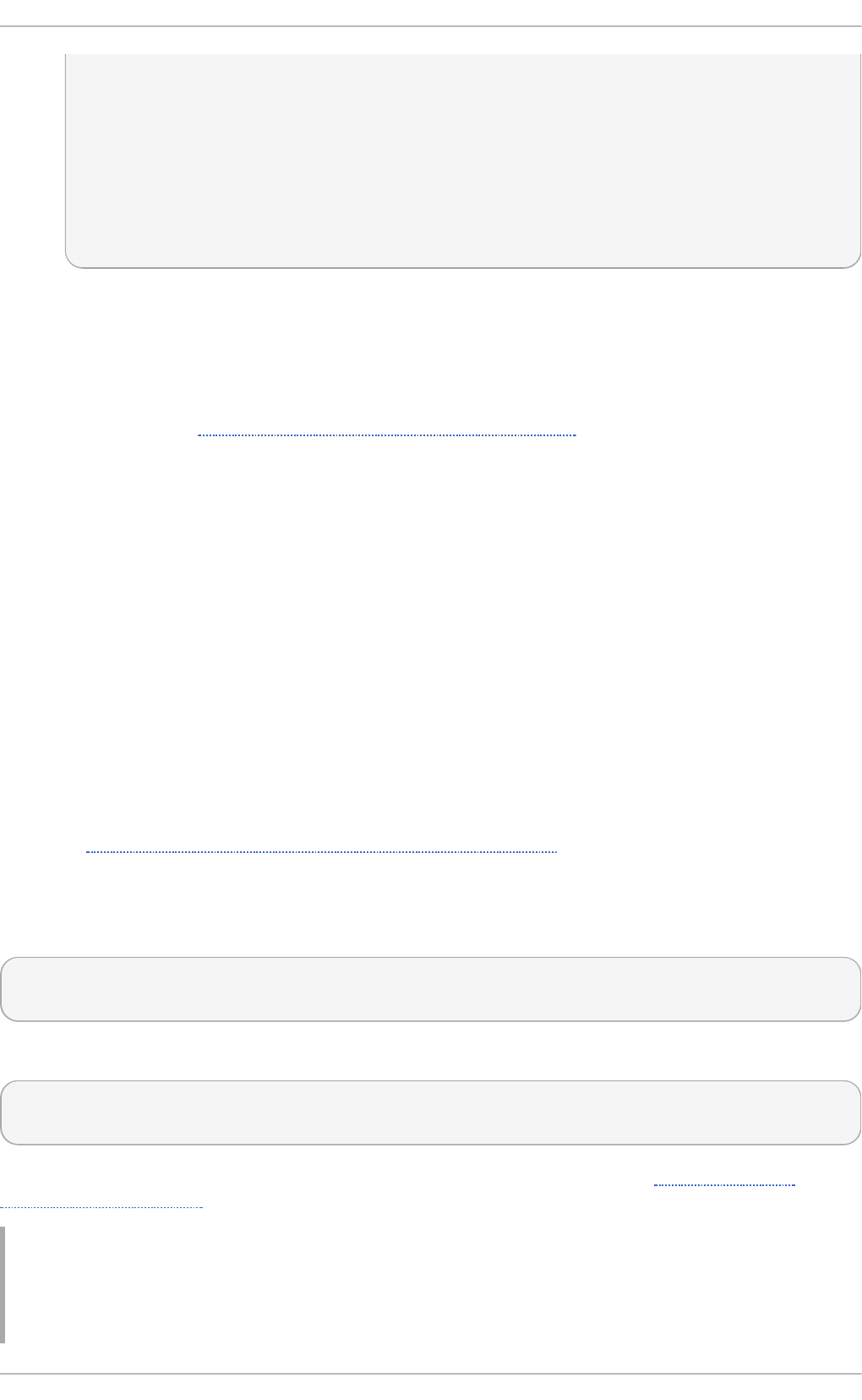
output omitted
New, TLSv1/SSLv3, Cipher is AES128-SHA
Server public key is 1024 bit
Secure Renegotiation IS supported
Compression: NONE
Expansion: NONE
SSL-Session:
Protocol : TLSv1
output truncated
The above output indicates that no failure of the handshake occurred and a set of ciphers
was negotiated.
The openssl s_client command options are documented in the s_client(1) manual page.
For more information on the SSLv3 vulnerability and how to test for it, see the Red Hat
Knowledgebase article POODLE: SSLv3 vulnerability (CVE-2014-3566).
11.1.10. Using an Exist ing Key and Cert ificat e
If you have a previously created key and certificate, you can configure the SSL server to use these
files instead of generating new ones. There are only two situations where this is not possible:
1. You are changing the IP address or domain name.
Certificates are issued for a particular IP address and domain name pair. If one of these
values changes, the certificate becomes invalid.
2. You have a certificate from VeriSign, and you are changing the server software.
VeriSign, a widely used certificate authority, issues certificates for a particular software
product, IP address, and domain name. Changing the software product renders the certificate
invalid.
In either of the above cases, you will need to obtain a new certificate. For more information on this
topic, see Section 11.1.11, “Generating a New Key and Certificate”.
If you want to use an existing key and certificate, move the relevant files to the
/etc/pki/tls/private/ and /etc/pki/tls/certs/ directories respectively. You can do so by
issuing the following commands as ro o t:
~]# mv key_file.key /etc/pki/tls/private/hostname. key
~]# mv certificate. crt /etc/pki/tls/certs/hostname. crt
Then add the following lines to the /etc/httpd/conf.d/ssl.conf configuration file:
SSLCertificateFile /etc/pki/tls/certs/hostname.crt
SSLCertificateKeyFile /etc/pki/tls/private/hostname.key
To load the updated configuration, restart the httpd service as described in Section 11.1.3.3,
“Restarting the Service” .
Example 11.5. Usin g a key an d cert if icat e f ro m th e Red Hat Secu re Web Server
Chapt er 1 1 . Web Servers
157
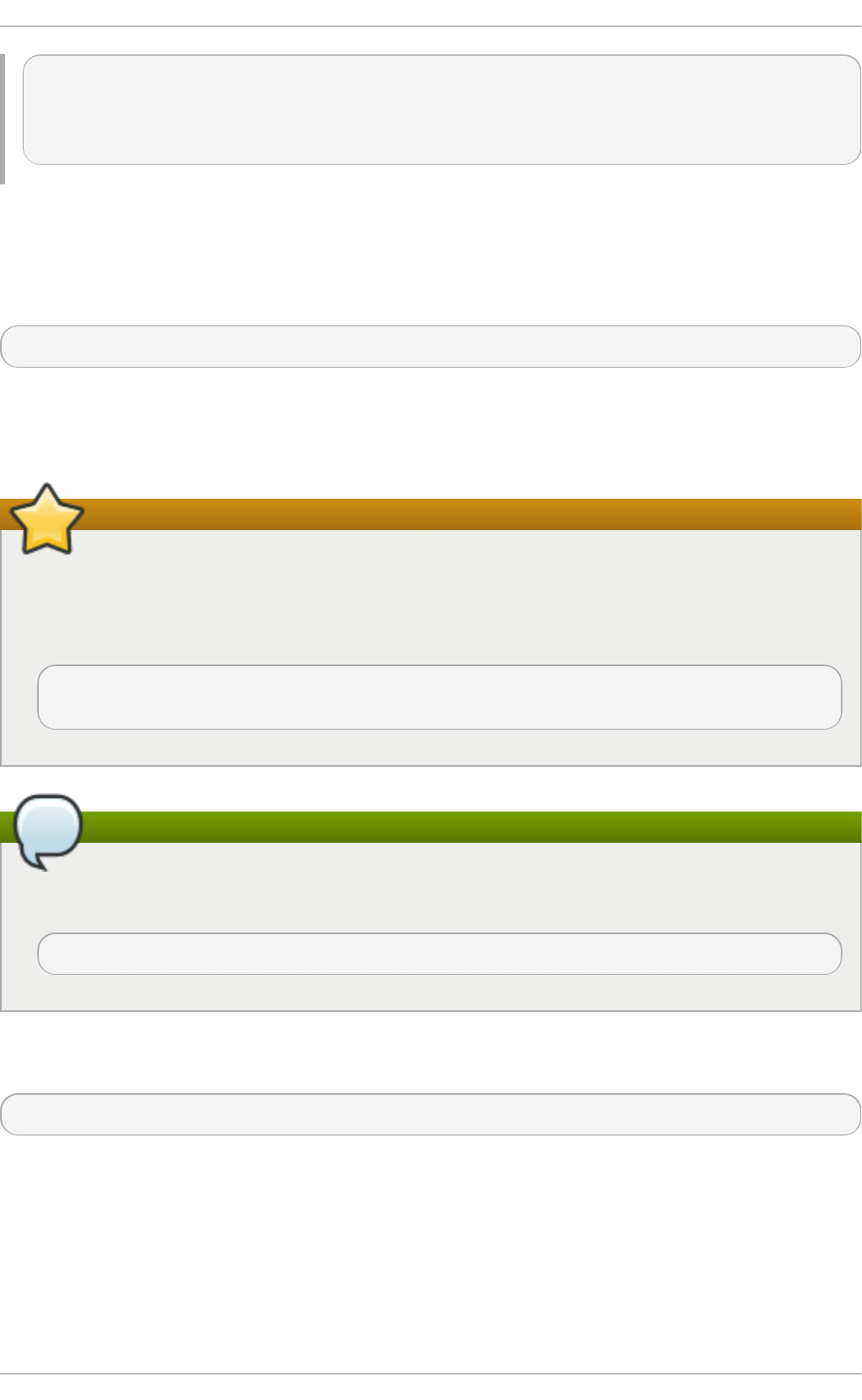
~]# mv /etc/httpd/conf/httpsd.key
/etc/pki/tls/private/penguin.example.com.key
~]# mv /etc/httpd/conf/httpsd.crt
/etc/pki/tls/certs/penguin.example.com.crt
11.1.11. Generat ing a New Key and Cert ificat e
In order to generate a new key and certificate pair, the crypto-utils package must be installed on the
system. To install it, enter the following command as ro o t:
~]# yum install crypto-utils
This package provides a set of tools to generate and manage SSL certificates and private keys, and
includes g en key, the Red Hat Keypair Generation utility that will guide you through the key
generation process.
Replacing an existing certificate
If the server already has a valid certificate and you are replacing it with a new one, specify a
different serial number. This ensures that client browsers are notified of this change, update to
this new certificate as expected, and do not fail to access the page. To create a new certificate
with a custom serial number, as ro o t, use the following command instead of g e n key:
~]# openssl req -x509 -new -set_serial number -key hostname.key -
o ut hostname. crt
Note
If there already is a key file for a particular host name in your system, g en ke y will refuse to
start. In this case, remove the existing file using the following command as ro o t:
~]# rm /etc/pki/tls/private/hostname. key
To run the utility enter the genkey command as ro o t, followed by the appropriate host name (for
example, penguin.example.com):
~]# genkey hostname
To complete the key and certificate creation, take the following steps:
1. Review the target locations in which the key and certificate will be stored.
Red Hat Ent erprise Linux 7 Syst em Administ rat or's G uide
158
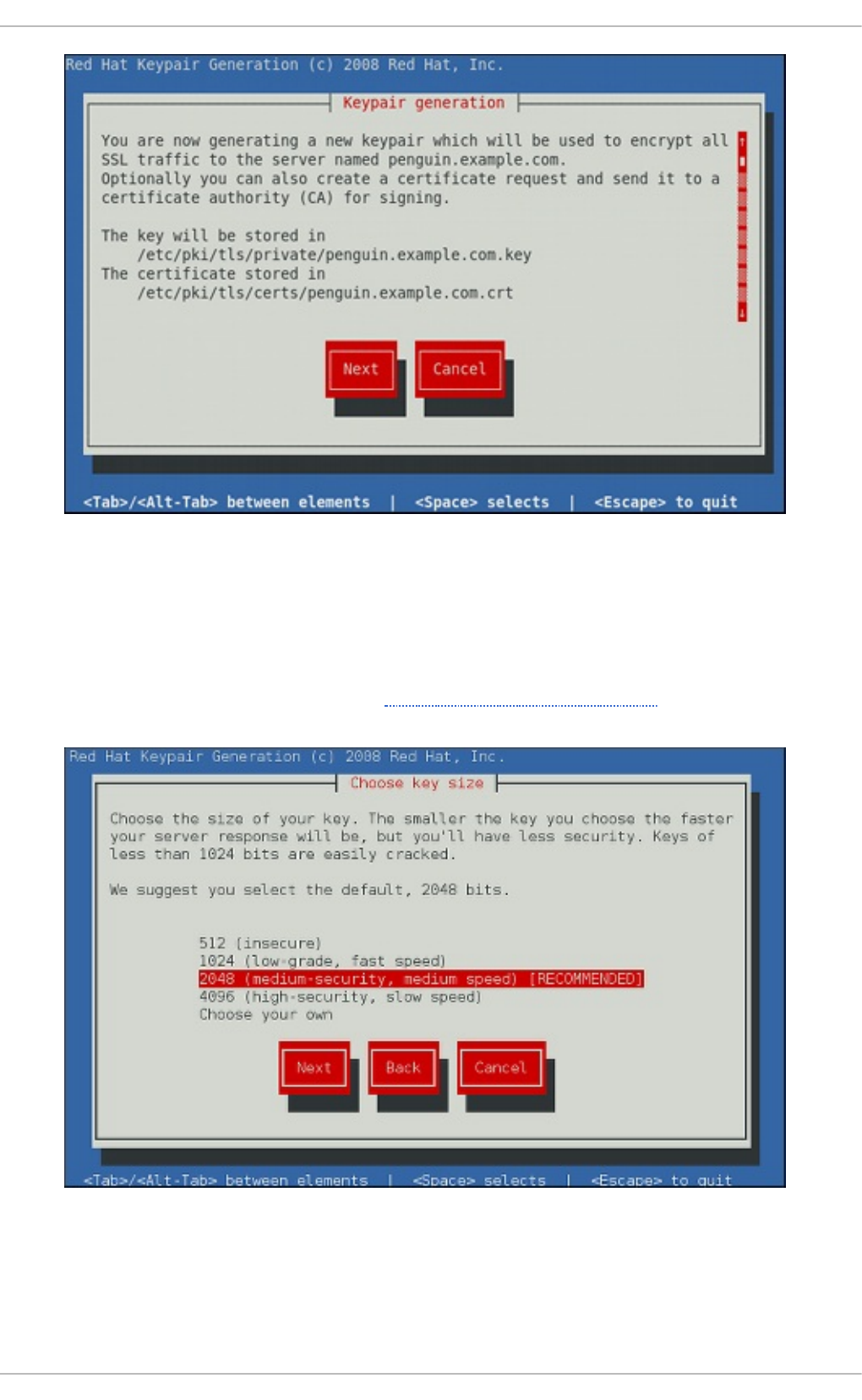
Fig u re 11.1. Ru n nin g th e g en key u t ilit y
Use the Tab key to select the Next button, and press Enter to proceed to the next screen.
2. Using the up and d o wn arrow keys, select a suitable key size. Note that while a larger key
increases the security, it also increases the response time of your server. The NIST
recommends using 2048 bits. See NIST Special Publication 800-131A.
Fig u re 11.2. Select in g t he key siz e
Once finished, use the Tab key to select the Next button, and press Enter to initiate the
random bits generation process. Depending on the selected key size, this may take some
time.
Chapt er 1 1 . Web Servers
159
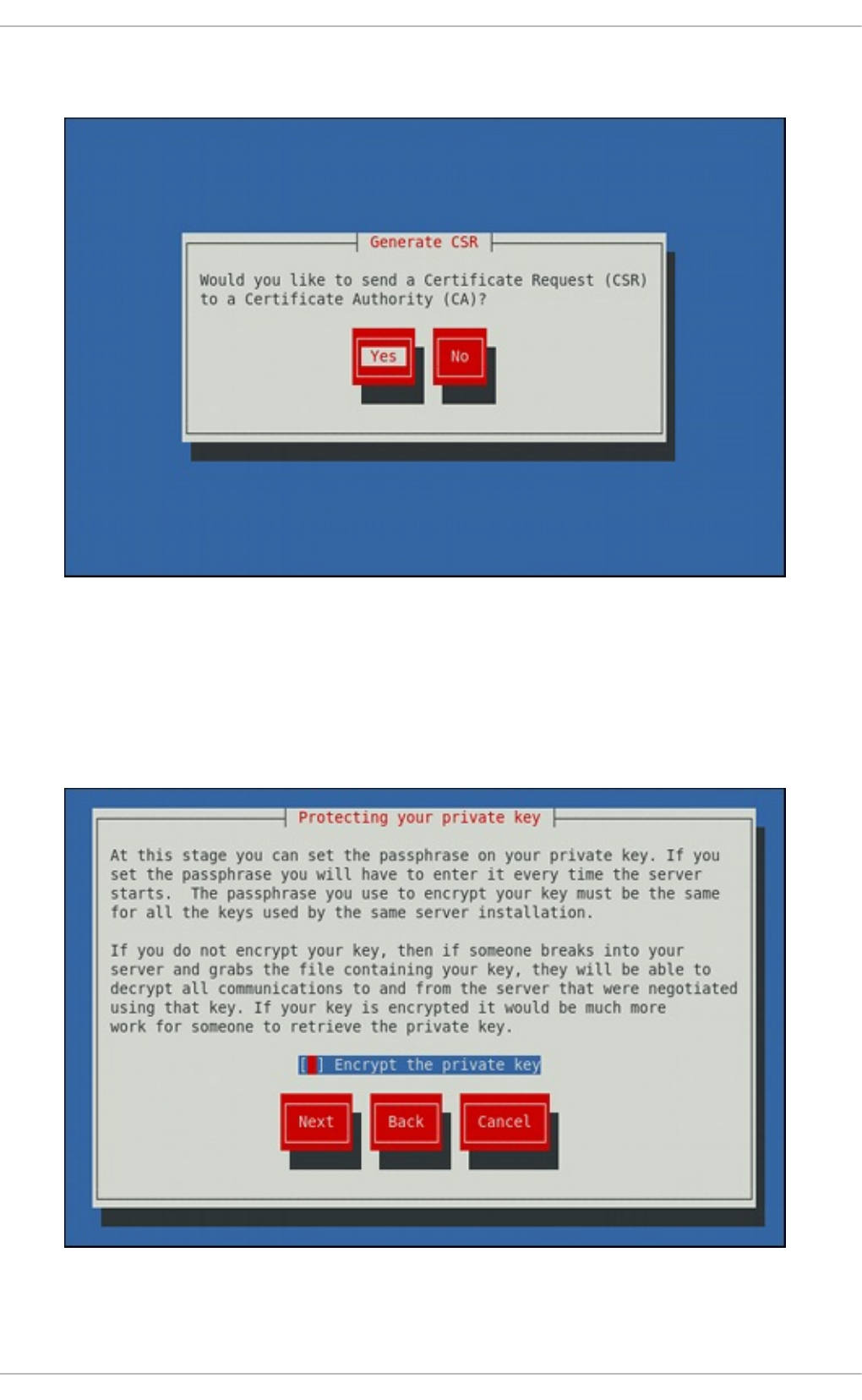
3. Decide whether you want to send a certificate request to a certificate authority.
Fig u re 11.3. G en erat in g a cert if icat e req u est
Use the Tab key to select Yes to compose a certificate request, or No to generate a self-
signed certificate. Then press Enter to confirm your choice.
4. Using the Spacebar key, enable ([*]) or disable ([ ]) the encryption of the private key.
Fig u re 11.4 . En crypt in g th e privat e key
Red Hat Ent erprise Linux 7 Syst em Administ rat or's G uide
160
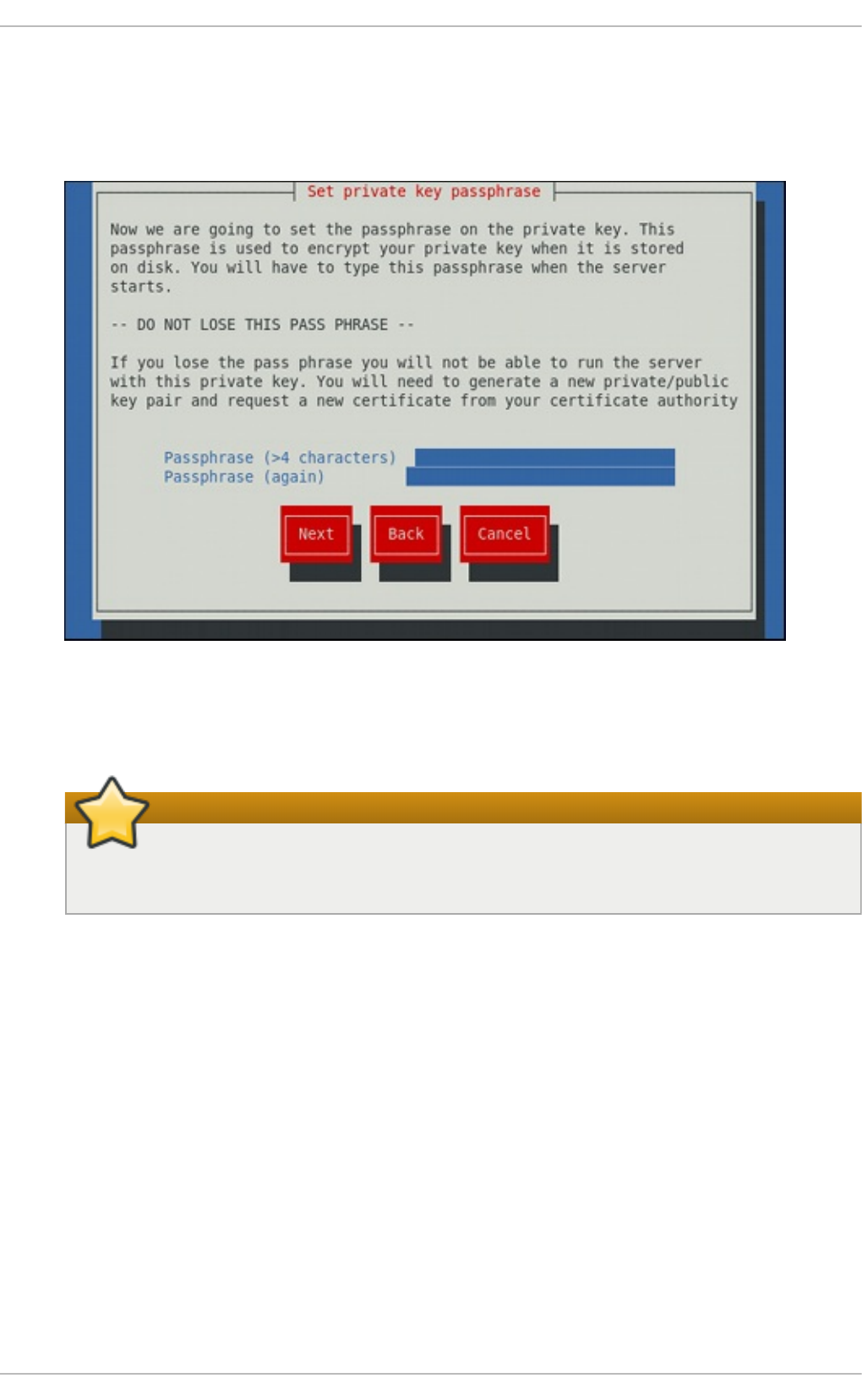
Use the Tab key to select the Next button, and press Enter to proceed to the next screen.
5. If you have enabled the private key encryption, enter an adequate passphrase. Note that for
security reasons, it is not displayed as you type, and it must be at least five characters long.
Fig u re 11.5. Ent erin g a p assp h rase
Use the Tab key to select the Next button, and press Enter to proceed to the next screen.
Do not forget the passphrase
Entering the correct passphrase is required in order for the server to start. If you lose it,
you will need to generate a new key and certificate.
6. Customize the certificate details.
Chapt er 1 1 . Web Servers
161
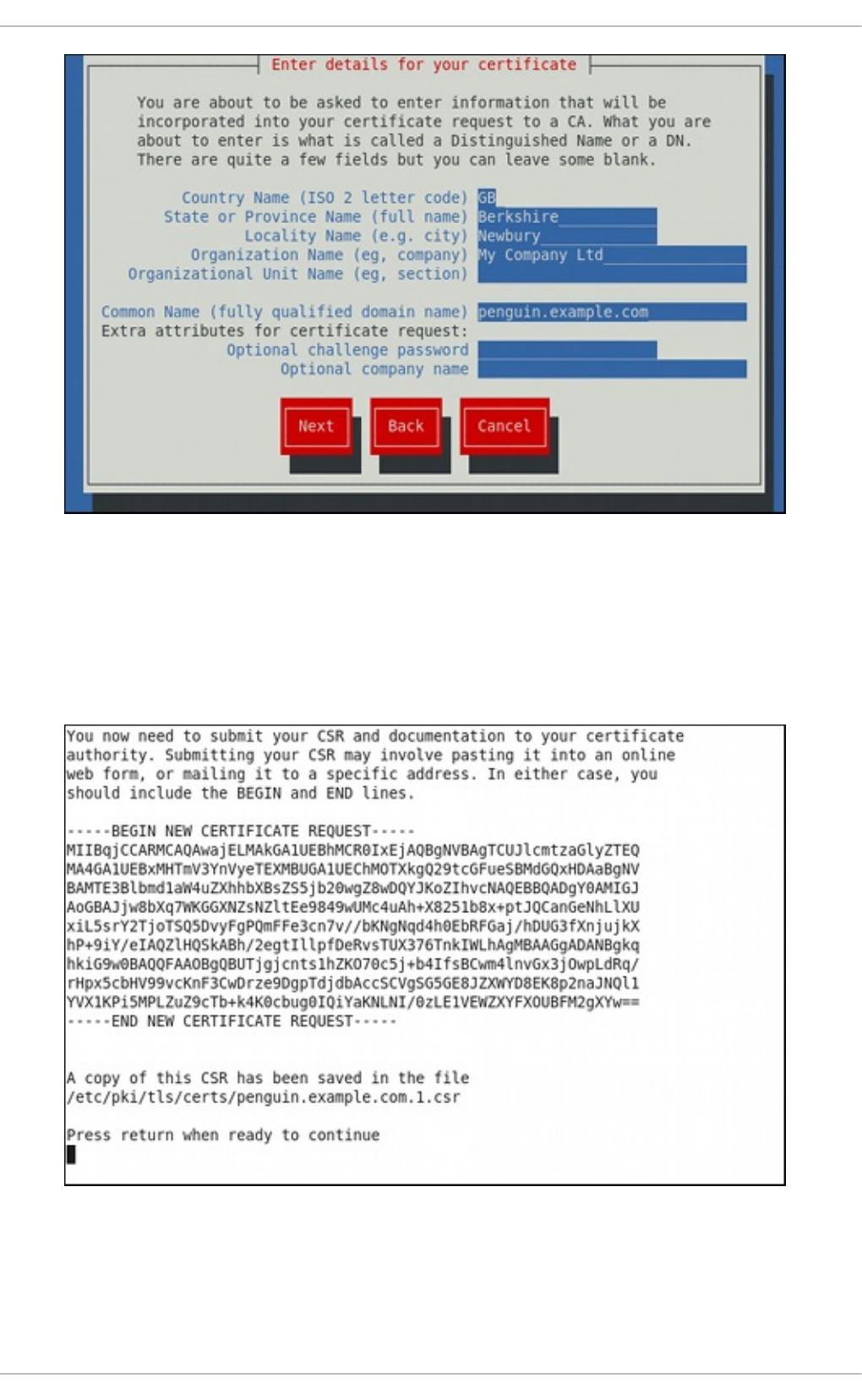
Fig u re 11.6 . Sp ecif yin g cert if icat e in f o rmat io n
Use the Tab key to select the Next button, and press Enter to finish the key generation.
7. If you have previously enabled the certificate request generation, you will be prompted to
send it to a certificate authority.
Fig u re 11.7. In st ruct io n s o n ho w to sen d a cert if icat e req u est
Press Enter to return to a shell prompt.
Red Hat Ent erprise Linux 7 Syst em Administ rat or's G uide
162
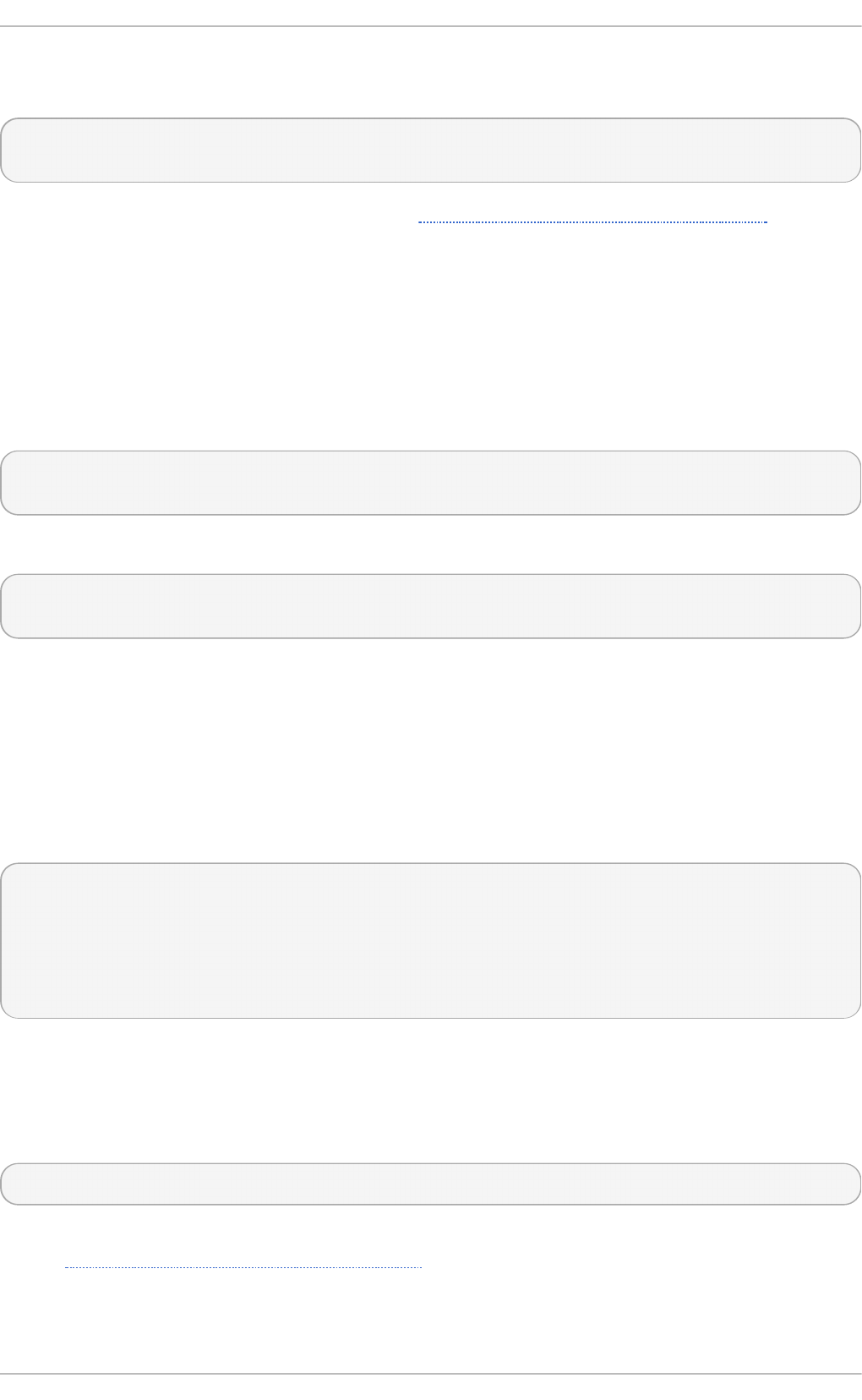
Once generated, add the key and certificate locations to the /etc/httpd/conf.d/ssl.conf
configuration file:
SSLCertificateFile /etc/pki/tls/certs/hostname.crt
SSLCertificateKeyFile /etc/pki/tls/private/hostname.key
Finally, restart the httpd service as described in Section 11.1.3.3, “Restarting the Service”, so that
the updated configuration is loaded.
11.1.12. Configure t he Firewall for HT T P and HT T PS Using t he Command Line
Red Hat Enterprise Linux does not allow HTTP and HTTPS traffic by default. To enable the system to
act as a web server, make use of fi rewal l d 's supported services to enable HTTP and HTTPS
traffic to pass through the firewall as required.
To enable HTTP using the command line, issue the following command as ro o t:
~]# firewall-cmd --add-service http
success
To enable HTTPS using the command line, issue the following command as ro o t:
~]# firewall-cmd --add-service https
success
Note that these changes will not persist after the next system start. To make permanent changes to the
firewall, repeat the commands adding the --permanent option.
11.1 .1 2 .1. Che cking Ne t wo rk Acce ss fo r Inco m ing HT T PS and HT T PS Using t he
Co m m and Line
To check what services the firewall is configured to allow, using the command line, issue the
following command as ro o t:
~]# firewall-cmd --list-all
public (default, active)
interfaces: em1
sources:
services: dhcpv6-client ssh
output truncated
In this example taken from a default installation, the firewall is enabled but HTTP and HTTPS have
not been allowed to pass through.
Once the HTTP and HTTP firewall services are enabled, the services line will appear similar to the
following:
services: dhcpv6-client http https ssh
For more information on enabling firewall services, or opening and closing ports with fi rewal l d ,
see the Red Hat Enterprise Linux 7 Security Guide.
11.1.13. Addit ional Resources
Chapt er 1 1 . Web Servers
163
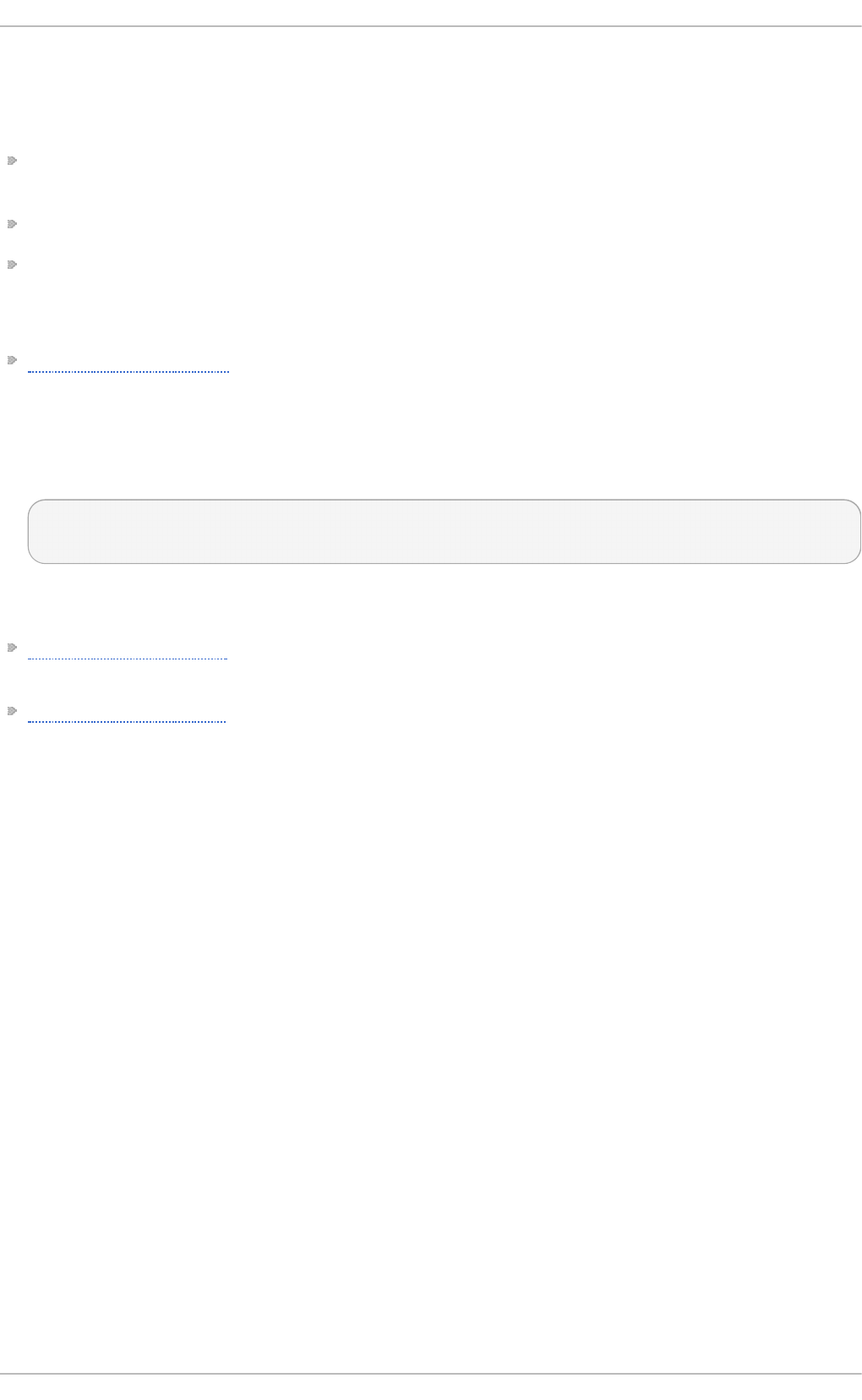
To learn more about the Apache HTTP Server, see the following resources.
Inst alled Do cum e nt at io n
httpd(8) — The manual page for the httpd service containing the complete list of its command-
line options.
genkey(1) — The manual page for genkey utility, provided by the crypto-utils package.
apachectl(8) — The manual page for the Apache HTTP Server Control Interface.
Inst allable Do cument at io n
http://localhost/manual/ — The official documentation for the Apache HTTP Server with the full
description of its directives and available modules. Note that in order to access this
documentation, you must have the httpd-manual package installed, and the web server must be
running.
Before accessing the documentation, issue the following commands as ro o t:
~]# yum install httpd-manual
~]# apachectl graceful
Online Do cum ent at io n
http://httpd.apache.org/ — The official website for the Apache HTTP Server with documentation on
all the directives and default modules.
http://www.openssl.org/ — The OpenSSL home page containing further documentation, frequently
asked questions, links to the mailing lists, and other useful resources.
Red Hat Ent erprise Linux 7 Syst em Administ rat or's G uide
164
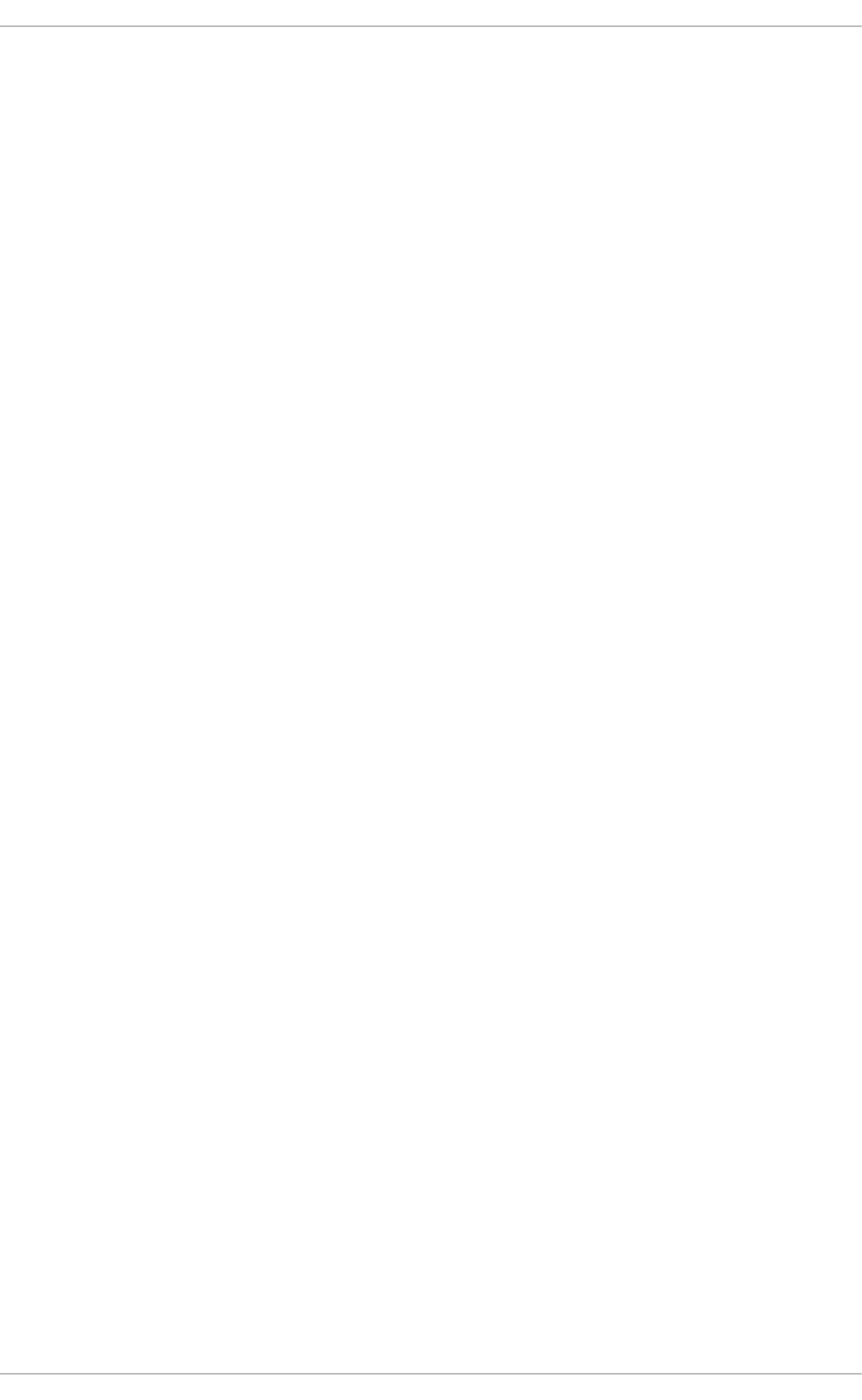
Chapter 12. Mail Servers
Red Hat Enterprise Linux offers many advanced applications to serve and access email. This chapter
describes modern email protocols in use today, and some of the programs designed to send and
receive email.
12.1. Email Prot ocols
Today, email is delivered using a client/server architecture. An email message is created using a mail
client program. This program then sends the message to a server. The server then forwards the
message to the recipient's email server, where the message is then supplied to the recipient's email
client.
To enable this process, a variety of standard network protocols allow different machines, often
running different operating systems and using different email programs, to send and receive email.
The following protocols discussed are the most commonly used in the transfer of email.
12.1.1. Mail T ransport Prot ocols
Mail delivery from a client application to the server, and from an originating server to the destination
server, is handled by the Simple Mail Transfer Protocol (SMTP).
12.1 .1 .1. SMT P
The primary purpose of SMTP is to transfer email between mail servers. However, it is critical for email
clients as well. To send email, the client sends the message to an outgoing mail server, which in turn
contacts the destination mail server for delivery. For this reason, it is necessary to specify an SMTP
server when configuring an email client.
Under Red Hat Enterprise Linux, a user can configure an SMTP server on the local machine to
handle mail delivery. However, it is also possible to configure remote SMTP servers for outgoing mail.
One important point to make about the SMTP protocol is that it does not require authentication. This
allows anyone on the Internet to send email to anyone else or even to large groups of people. It is
this characteristic of SMTP that makes junk email or spam possible. Imposing relay restrictions limits
random users on the Internet from sending email through your SMTP server, to other servers on the
internet. Servers that do not impose such restrictions are called open relay servers.
Red Hat Enterprise Linux 7 provides the Postfix and Sendmail SMTP programs.
12.1.2. Mail Access Prot ocols
There are two primary protocols used by email client applications to retrieve email from mail servers:
the Post Office Protocol (POP) and the Internet Message Access Protocol (IMAP).
12.1 .2 .1. POP
The default POP server under Red Hat Enterprise Linux is Do veco t and is provided by the dovecot
package.
Chapt er 1 2 . Mail Servers
165
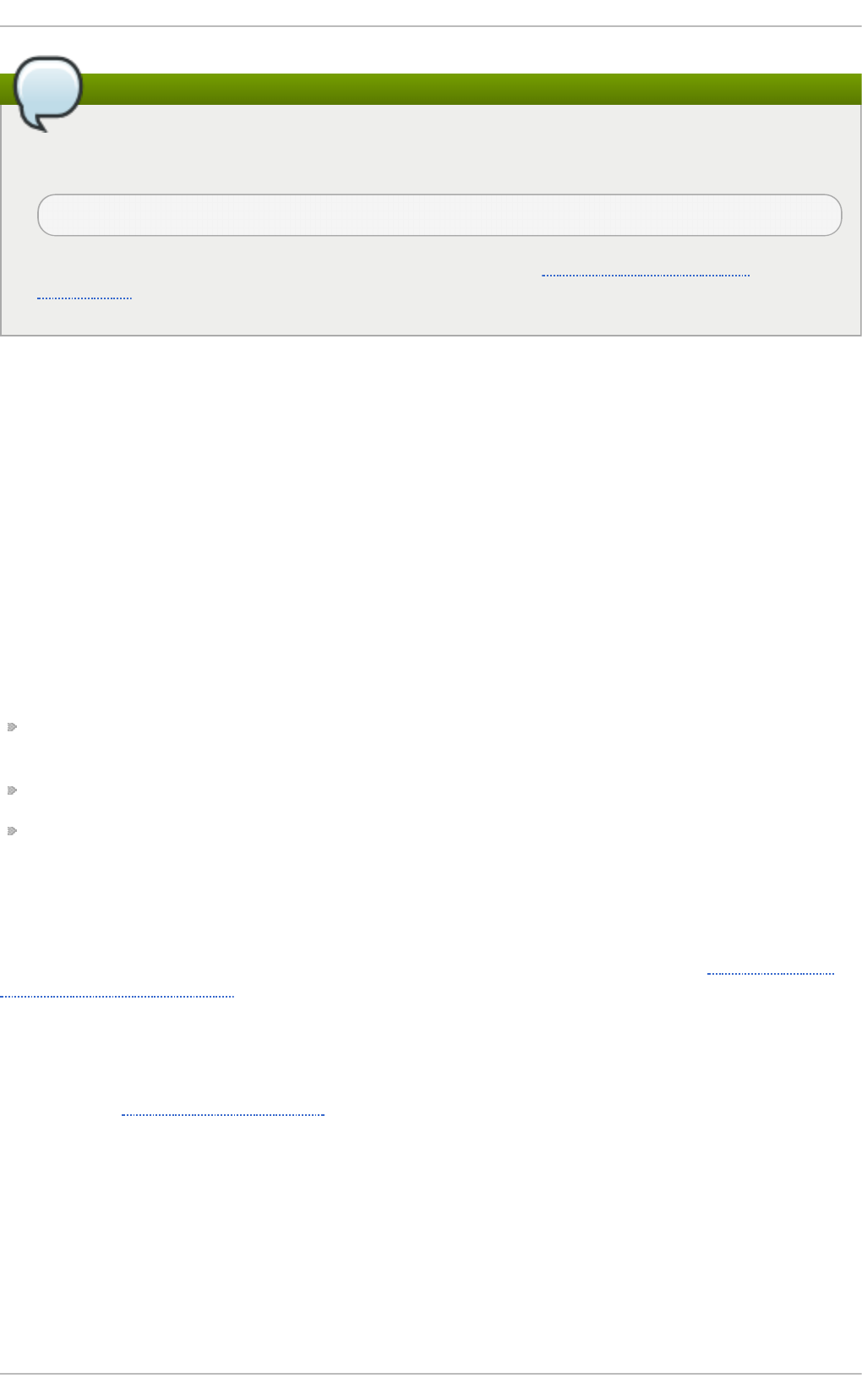
Note
In order to use D o veco t , first ensure the dovecot package is installed on your system by
running, as ro o t:
~]# yum install dovecot
For more information on installing packages with Yum, see Section 7.2.4, “Installing
Packages” .
When using a POP server, email messages are downloaded by email client applications. By default,
most POP email clients are automatically configured to delete the message on the email server after it
has been successfully transferred, however this setting usually can be changed.
POP is fully compatible with important Internet messaging standards, such as Multipurpose Internet
Mail Extensions (MIME), which allow for email attachments.
POP works best for users who have one system on which to read email. It also works well for users
who do not have a persistent connection to the Internet or the network containing the mail server.
Unfortunately for those with slow network connections, POP requires client programs upon
authentication to download the entire content of each message. This can take a long time if any
messages have large attachments.
The most current version of the standard POP protocol is POP3.
There are, however, a variety of lesser-used POP protocol variants:
APOP — POP3 with MD5 authentication. An encoded hash of the user's password is sent from the
email client to the server rather than sending an unencrypted password.
KPOP — POP3 with Kerberos authentication.
RPOP — POP3 with RPOP authentication. This uses a per-user ID, similar to a password, to
authenticate POP requests. However, this ID is not encrypted, so RPOP is no more secure than
standard POP.
For added security, it is possible to use Secure Socket Layer (SSL) encryption for client authentication
and data transfer sessions. This can be enabled by using the pop3s service, or by using the
stunnel application. For more information on securing email communication, see Section 12.5.1,
“Securing Communication”.
12.1 .2 .2. IMAP
The default IMAP server under Red Hat Enterprise Linux is Do veco t and is provided by the dovecot
package. See Section 12.1.2.1, “POP” for information on how to install D o veco t .
When using an IMAP mail server, email messages remain on the server where users can read or
delete them. IMAP also allows client applications to create, rename, or delete mail directories on the
server to organize and store email.
IMAP is particularly useful for users who access their email using multiple machines. The protocol is
also convenient for users connecting to the mail server via a slow connection, because only the
email header information is downloaded for messages until opened, saving bandwidth. The user
also has the ability to delete messages without viewing or downloading them.
Red Hat Ent erprise Linux 7 Syst em Administ rat or's G uide
166
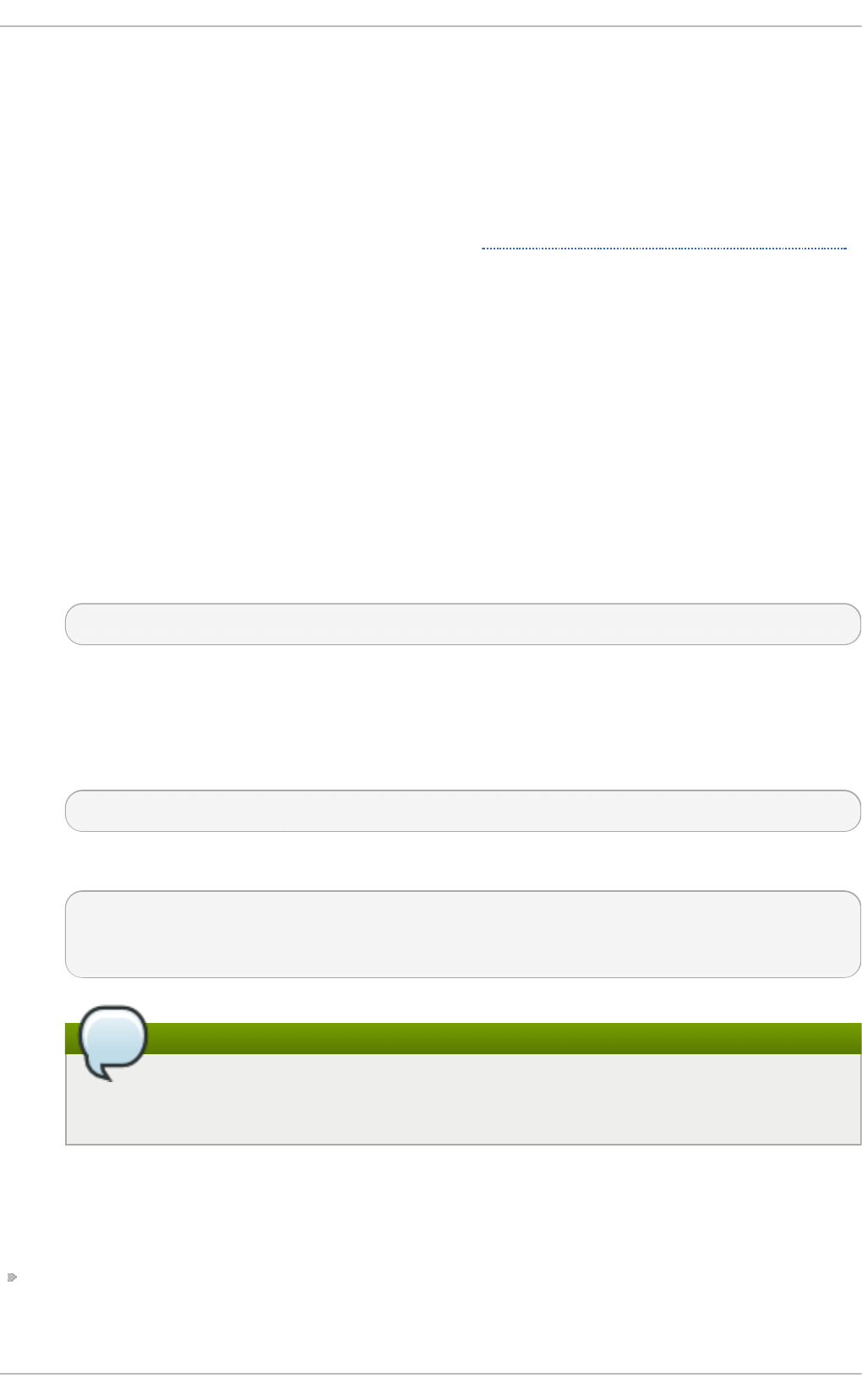
For convenience, IMAP client applications are capable of caching copies of messages locally, so the
user can browse previously read messages when not directly connected to the IMAP server.
IMAP, like POP, is fully compatible with important Internet messaging standards, such as MIME,
which allow for email attachments.
For added security, it is possible to use SSL encryption for client authentication and data transfer
sessions. This can be enabled by using the imaps service, or by using the stunnel program. For
more information on securing email communication, see Section 12.5.1, “Securing Communication”.
Other free, as well as commercial, IMAP clients and servers are available, many of which extend the
IMAP protocol and provide additional functionality.
12.1 .2 .3. Do ve co t
The i map-l o g i n and po p3-l o g i n processes which implement the IMAP and POP3 protocols are
spawned by the master d o veco t daemon included in the dovecot package. The use of IMAP and
POP is configured through the /etc/dovecot/dovecot.conf configuration file; by default
d o veco t runs IMAP and POP3 together with their secure versions using SSL. To configure
d o veco t to use POP, complete the following steps:
1. Edit the /etc/dovecot/dovecot.conf configuration file to make sure the pro to co l s
variable is uncommented (remove the hash sign (#) at the beginning of the line) and contains
the po p3 argument. For example:
protocols = imap pop3 lmtp
When the pro to co l s variable is left commented out, d o veco t will use the default values as
described above.
2. Make the change operational for the current session by running the following command as
ro o t:
~]# systemctl restart dovecot
3. Make the change operational after the next reboot by running the command:
~]# systemctl enable dovecot
ln -s '/usr/lib/systemd/system/dovecot' '/etc/systemd/system/multi-
user.target.wants/dovecot'
Note
Please note that d o veco t only reports that it started the IMAP server, but also starts
the POP3 server.
Unlike SMT P , both IMAP and POP3 require connecting clients to authenticate using a user name and
password. By default, passwords for both protocols are passed over the network unencrypted.
To configure SSL on d o veco t:
Edit the /etc/dovecot/conf.d/10-ssl.conf configuration to make sure the
ssl _pro to co l s variable is uncommented and contains the !SSLv2 !SSLv3 arguments:
Chapt er 1 2 . Mail Servers
167
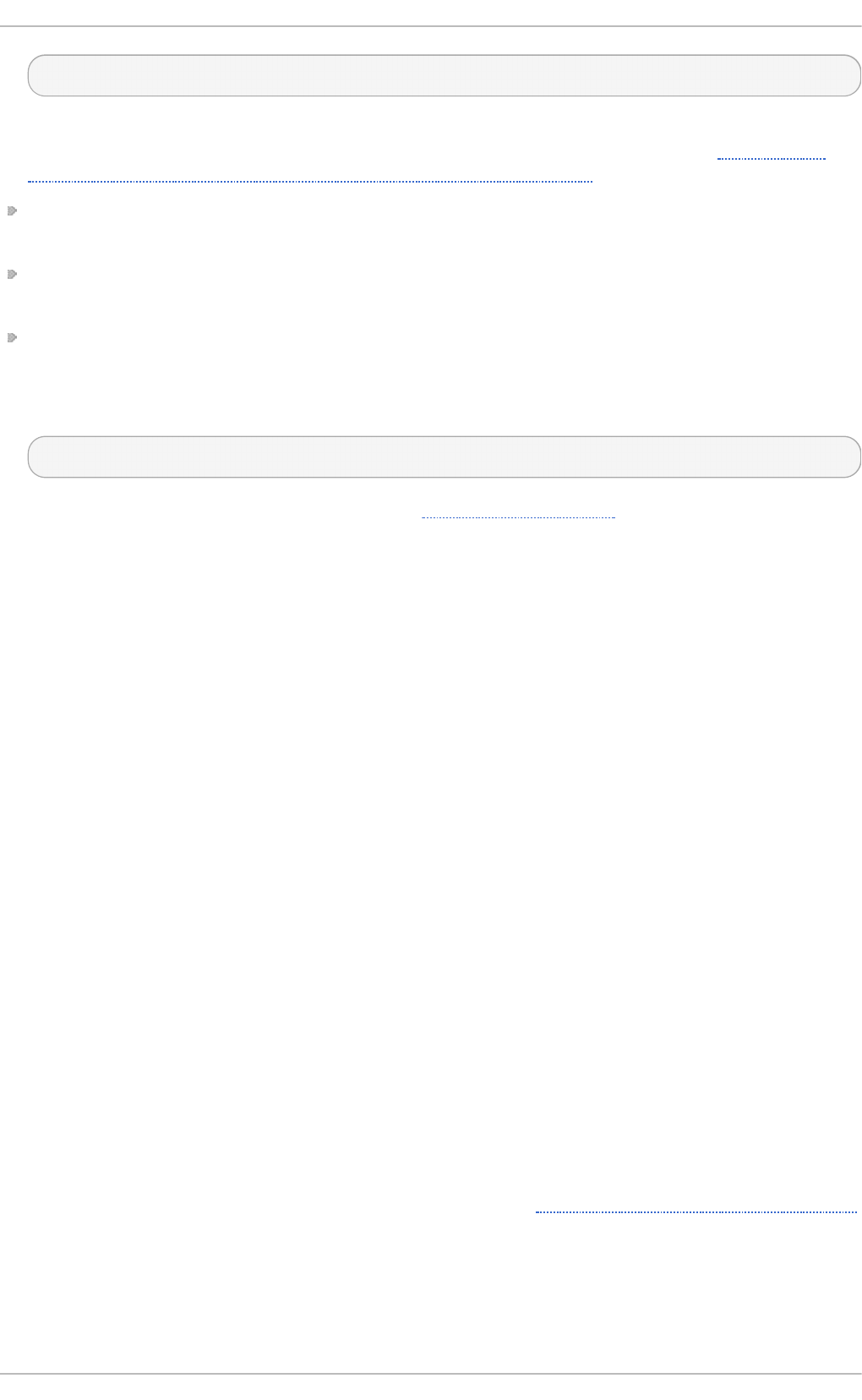
ssl_protocols = !SSLv2 !SSLv3
These values ensure that d o veco t avoids SSL versions 2 and also 3, which are both known to
be insecure. This is due to the POODLE SSL vulnerability (CVE-2014-3566). See Resolution for
POODLE SSL 3.0 vulnerability (CVE-2014-3566) in Postfix and Dovecot for details.
Edit the /etc/pki/dovecot/dovecot-openssl.cnf configuration file as you prefer.
However, in a typical installation, this file does not require modification.
Rename, move or delete the files /etc/pki/dovecot/certs/dovecot.pem and
/etc/pki/dovecot/private/dovecot.pem.
Execute the /usr/libexec/dovecot/mkcert.sh script which creates the d o veco t self
signed certificates. These certificates are copied in the /etc/pki/dovecot/certs and
/etc/pki/dovecot/private directories. To implement the changes, restart d o veco t by
issuing the following command as ro o t:
~]# systemctl restart dovecot
More details on d o veco t can be found online at http://www.dovecot.org.
12.2. Email Program Classificat ions
In general, all email applications fall into at least one of three classifications. Each classification
plays a specific role in the process of moving and managing email messages. While most users are
only aware of the specific email program they use to receive and send messages, each one is
important for ensuring that email arrives at the correct destination.
12.2.1. Mail T ransport Agent
A Mail Transport Agent (MTA) transports email messages between hosts using SMT P . A message may
involve several MTAs as it moves to its intended destination.
While the delivery of messages between machines may seem rather straightforward, the entire
process of deciding if a particular MTA can or should accept a message for delivery is quite
complicated. In addition, due to problems from spam, use of a particular MTA is usually restricted by
the MTA's configuration or the access configuration for the network on which the MTA resides.
Many modern email client programs can act as an MTA when sending email. However, this action
should not be confused with the role of a true MTA. The sole reason email client programs are
capable of sending email like an MTA is because the host running the application does not have its
own MTA. This is particularly true for email client programs on non-UNIX-based operating systems.
However, these client programs only send outbound messages to an MTA they are authorized to use
and do not directly deliver the message to the intended recipient's email server.
Since Red Hat Enterprise Linux offers two MTAs, Postfix and Sendmail, email client programs are often
not required to act as an MTA. Red Hat Enterprise Linux also includes a special purpose MTA called
Fetchmail.
For more information on Postfix, Sendmail, and Fetchmail, see Section 12.3, “Mail Transport Agents”.
12.2.2. Mail Delivery Agent
A Mail Delivery Agent (MDA) is invoked by the MTA to file incoming email in the proper user's mailbox.
In many cases, the MDA is actually a Local Delivery Agent (LDA), such as mai l or Procmail.
Red Hat Ent erprise Linux 7 Syst em Administ rat or's G uide
168
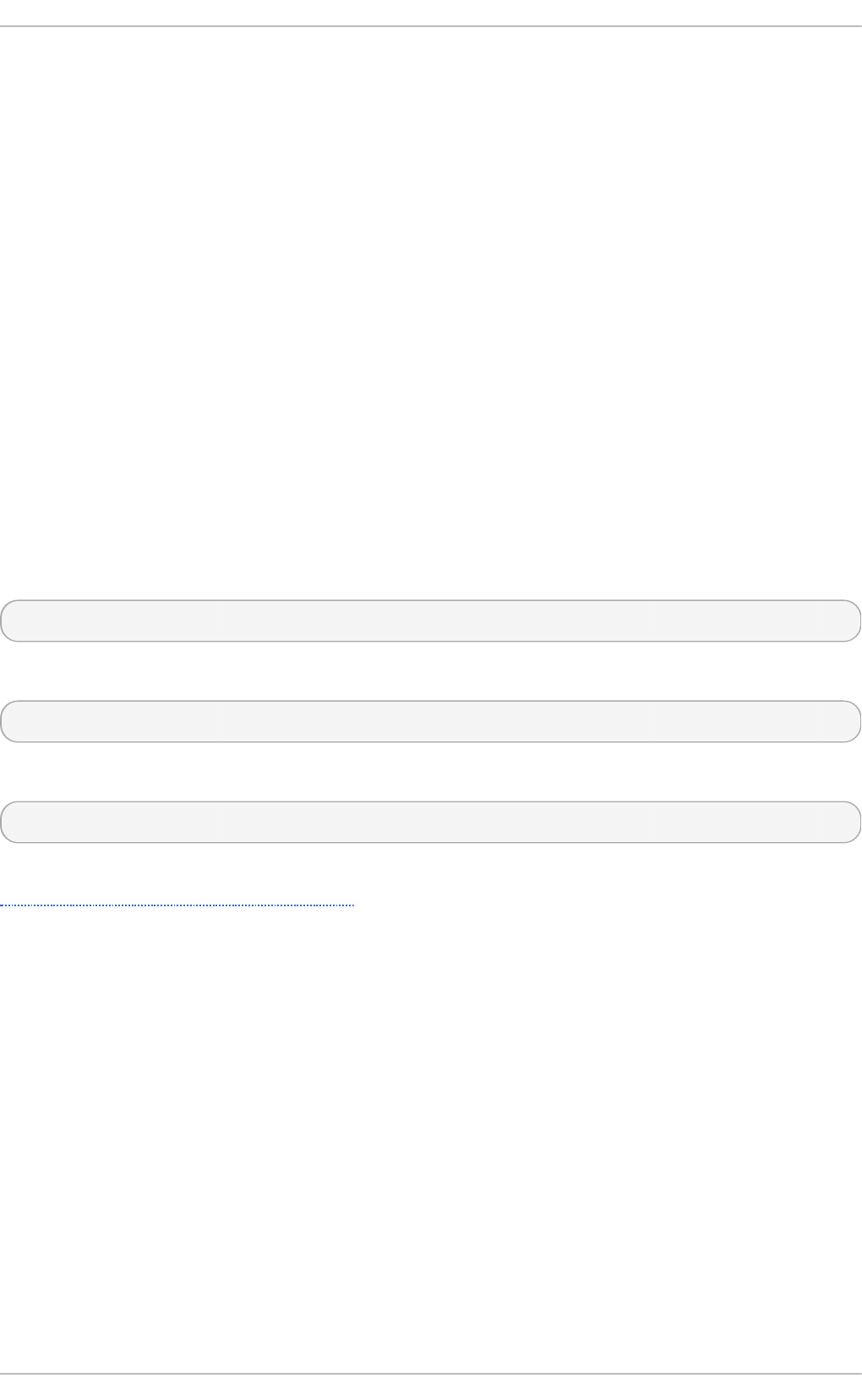
Any program that actually handles a message for delivery to the point where it can be read by an
email client application can be considered an MDA. For this reason, some MTAs (such as Sendmail
and Postfix) can fill the role of an MDA when they append new email messages to a local user's mail
spool file. In general, MDAs do not transport messages between systems nor do they provide a user
interface; MDAs distribute and sort messages on the local machine for an email client application to
access.
12.2.3. Mail User Agent
A Mail User Agent (MUA) is synonymous with an email client application. An MUA is a program that, at
a minimum, allows a user to read and compose email messages. Many MUAs are capable of
retrieving messages via the POP or IMAP protocols, setting up mailboxes to store messages, and
sending outbound messages to an MTA.
MUAs may be graphical, such as Evo lu t io n , or have simple text-based interfaces, such as Mu t t .
12.3. Mail Transport Agent s
Red Hat Enterprise Linux 7 offers two primary MTAs: Postfix and Sendmail. Postfix is configured as
the default MTA and Sendmail is considered deprecated. If required to switch the default MTA to
Sendmail, you can either uninstall Postfix or use the following command as ro o t to switch to
Sendmail:
~]# alternatives --config mta
You can also use the following command to enable the desired service:
~]# systemctl enable service
Similarly, to disable the service, type the following at a shell prompt:
~]# systemctl disable service
For more information on how to manage system services in Red Hat Enterprise Linux 7, see
Chapter 8, Managing Services with systemd.
12.3.1. Post fix
Originally developed at IBM by security expert and programmer Wietse Venema, Postfix is a
Sendmail-compatible MTA that is designed to be secure, fast, and easy to configure.
To improve security, Postfix uses a modular design, where small processes with limited privileges are
launched by a master daemon. The smaller, less privileged processes perform very specific tasks
related to the various stages of mail delivery and run in a changed root environment to limit the
effects of attacks.
Configuring Postfix to accept network connections from hosts other than the local computer takes
only a few minor changes in its configuration file. Yet for those with more complex needs, Postfix
provides a variety of configuration options, as well as third party add-ons that make it a very
versatile and full-featured MTA.
The configuration files for Postfix are human readable and support upward of 250 directives. Unlike
Sendmail, no macro processing is required for changes to take effect and the majority of the most
commonly used options are described in the heavily commented files.
Chapt er 1 2 . Mail Servers
169
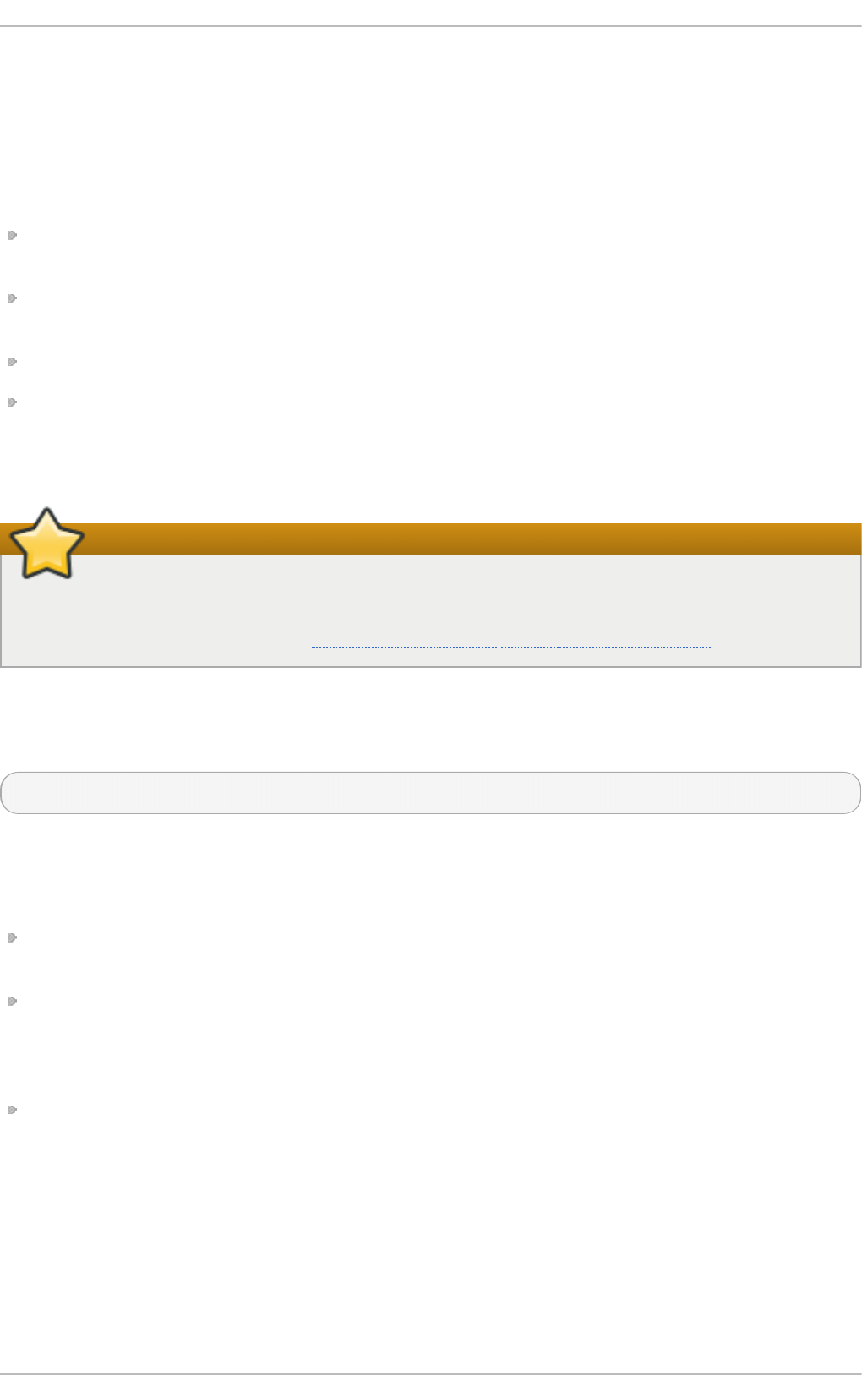
12.3.1 .1 . T he De fault Po st fix Inst allat io n
The Postfix executable is postfix. This daemon launches all related processes needed to handle
mail delivery.
Postfix stores its configuration files in the /etc/postfix/ directory. The following is a list of the
more commonly used files:
access — Used for access control, this file specifies which hosts are allowed to connect to
Postfix.
main.cf — The global Postfix configuration file. The majority of configuration options are
specified in this file.
master.cf — Specifies how Postfix interacts with various processes to accomplish mail delivery.
transpo rt — Maps email addresses to relay hosts.
The aliases file can be found in the /etc/ directory. This file is shared between Postfix and
Sendmail. It is a configurable list required by the mail protocol that describes user ID aliases.
Important
The default /etc/postfix/main.cf file does not allow Postfix to accept network
connections from a host other than the local computer. For instructions on configuring Postfix
as a server for other clients, see Section 12.3.1.3, “Basic Postfix Configuration” .
Restart the postfix service after changing any options in the configuration files under the
/etc/postfix/ directory in order for those changes to take effect. To do so, run the following
command as ro o t:
~]# systemctl restart postfix
12.3.1 .2 . Upgrading Fro m a Pre vio us Re lease
The following settings in Red Hat Enterprise Linux 7 are different to previous releases:
disable_vrfy_command = no — This is disabled by default, which is different to the default
for Sendmail. If changed to yes it can prevent certain email address harvesting methods.
allow_percent_hack = yes — This is enabled by default. It allows removing % characters in
email addresses. The percent hack is an old workaround that allowed sender-controlled routing
of email messages. DNS and mail routing are now much more reliable, but Postfix continues to
support the hack. To turn off percent rewriting, set allow_percent_hack to no .
smtpd_helo_required = no — This is disabled by default, as it is in Sendmail, because it
can prevent some applications from sending mail. It can be changed to yes to require clients to
send the HELO or EHLO commands before attempting to send the MAIL, FROM, or ETRN
commands.
12.3.1 .3. Basic Po st fix Co nfigurat io n
By default, Postfix does not accept network connections from any host other than the local host.
Perform the following steps as ro o t to enable mail delivery for other hosts on the network:
Red Hat Ent erprise Linux 7 Syst em Administ rat or's G uide
170
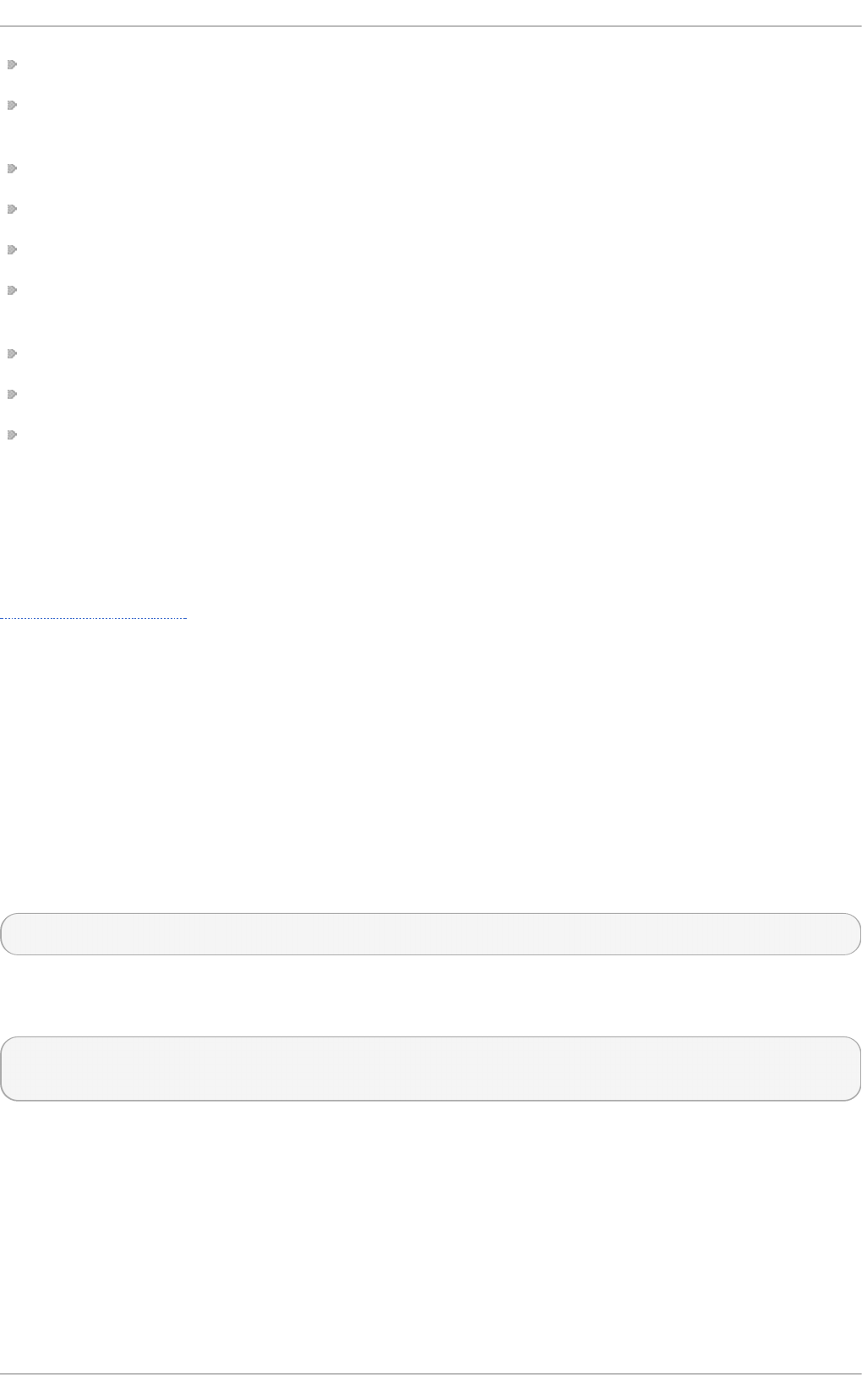
Edit the /etc/postfix/main.cf file with a text editor, such as vi .
Uncomment the mydomain line by removing the hash sign (#), and replace domain.tld with the
domain the mail server is servicing, such as example.com.
Uncomment the myorigin = $mydomain line.
Uncomment the myhostname line, and replace host.domain.tld with the host name for the machine.
Uncomment the mydestination = $myhostname, localhost.$mydomain line.
Uncomment the mynetworks line, and replace 168.100.189.0/28 with a valid network setting for
hosts that can connect to the server.
Uncomment the inet_interfaces = all line.
Comment the inet_interfaces = localhost line.
Restart the postfix service.
Once these steps are complete, the host accepts outside emails for delivery.
Postfix has a large assortment of configuration options. One of the best ways to learn how to
configure Postfix is to read the comments within the /etc/postfix/main.cf configuration file.
Additional resources including information about Postfix configuration, SpamAssassin integration,
or detailed descriptions of the /etc/postfix/main.cf parameters are available online at
http://www.postfix.org/.
12.3.1 .4 . Using Po st fix wit h LDAP
Postfix can use an LD AP directory as a source for various lookup tables (e.g.: aliases, vi rtual ,
canonical, etc.). This allows LD AP to store hierarchical user information and Postfix to only be
given the result of LD AP queries when needed. By not storing this information locally, administrators
can easily maintain it.
12.3.1.4 .1. T h e /et c/aliases lo o ku p examp le
The following is a basic example for using LD AP to look up the /etc/aliases file. Make sure your
/etc/postfix/main.cf file contains the following:
alias_maps = hash:/etc/aliases, ldap:/etc/postfix/ldap-aliases.cf
Create a /etc/postfix/ldap-aliases.cf file if you do not have one already and make sure it
contains the following:
server_host = ldap.example.com
search_base = dc=example, dc=com
where ldap.example.com, example, and com are parameters that need to be replaced with
specification of an existing available LD AP server.
Chapt er 1 2 . Mail Servers
171
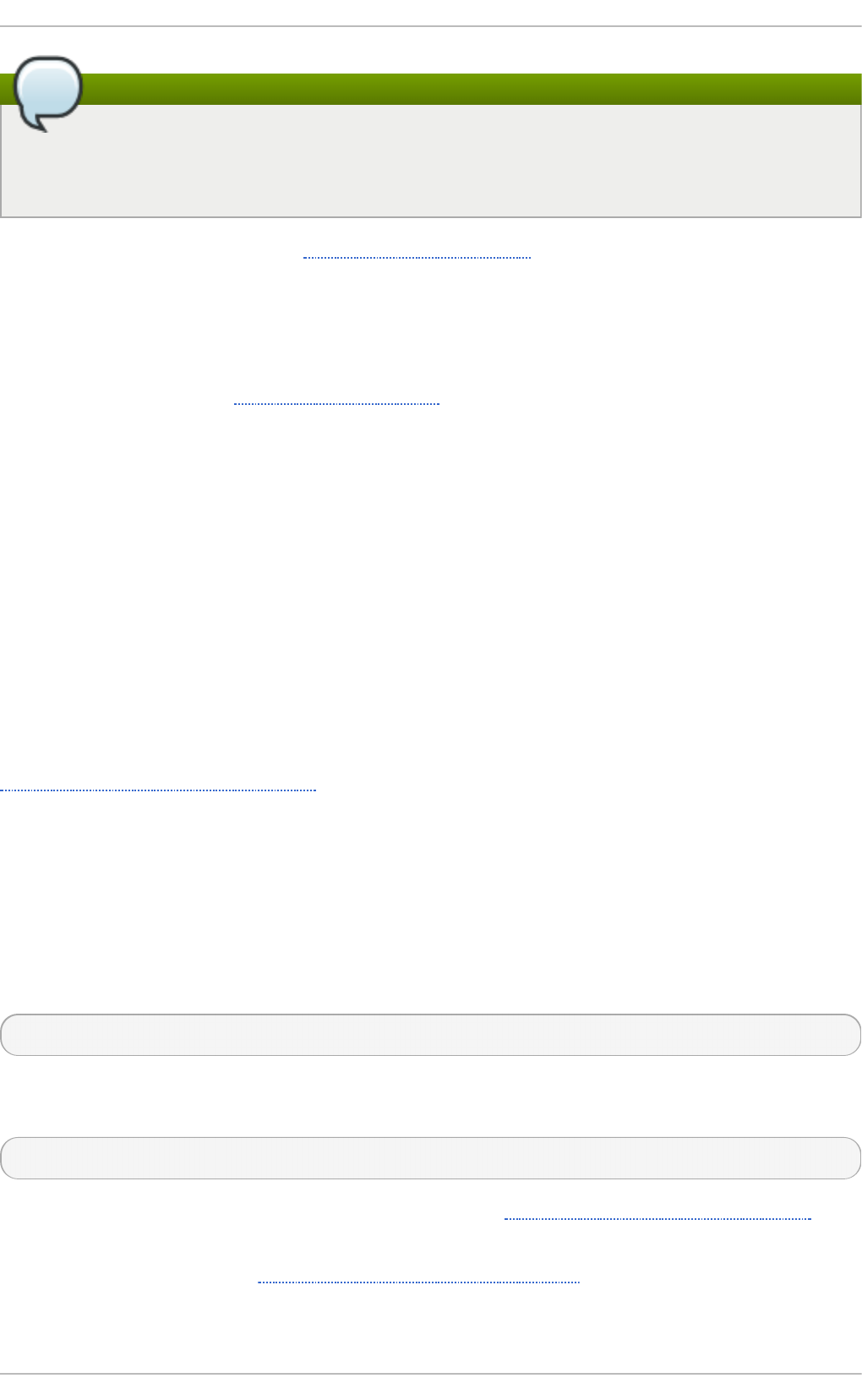
Note
The /etc/postfix/ldap-aliases.cf file can specify various parameters, including
parameters that enable LD AP SSL and ST AR T T LS. For more information, see the
ldap_table(5) man page.
For more information on LD AP , see Section 13.1, “OpenLDAP” .
12.3.2. Sendmail
Sendmail's core purpose, like other MTAs, is to safely transfer email among hosts, usually using the
SMT P protocol. Note that Sendmail is considered deprecated and users are encouraged to use
Postfix when possible. See Section 12.3.1, “Postfix” for more information.
12.3.2 .1 . Purpo se and Limit at io ns
It is important to be aware of what Sendmail is and what it can do, as opposed to what it is not. In
these days of monolithic applications that fulfill multiple roles, Sendmail may seem like the only
application needed to run an email server within an organization. Technically, this is true, as
Sendmail can spool mail to each users' directory and deliver outbound mail for users. However, most
users actually require much more than simple email delivery. Users usually want to interact with their
email using an MUA, that uses POP or IMAP, to download their messages to their local machine. Or,
they may prefer a Web interface to gain access to their mailbox. These other applications can work in
conjunction with Sendmail, but they actually exist for different reasons and can operate separately
from one another.
It is beyond the scope of this section to go into all that Sendmail should or could be configured to
do. With literally hundreds of different options and rule sets, entire volumes have been dedicated to
helping explain everything that can be done and how to fix things that go wrong. See the
Section 12.6, “Additional Resources” for a list of Sendmail resources.
This section reviews the files installed with Sendmail by default and reviews basic configuration
changes, including how to stop unwanted email (spam) and how to extend Sendmail with the
Lightweight Directory Access Protocol (LDAP).
12.3.2 .2 . T he De fault Se ndm ail Inst allat io n
In order to use Sendmail, first ensure the sendmail package is installed on your system by running, as
ro o t:
~]# yum install sendmail
In order to configure Sendmail, ensure the sendmail-cf package is installed on your system by
running, as ro o t:
~]# yum install sendmail-cf
For more information on installing packages with Yum, see Section 7.2.4, “Installing Packages” .
Before using Sendmail, the default MTA has to be switched from Postfix. For more information how to
switch the default MTA refer to Section 12.3, “Mail Transport Agents”.
The Sendmail executable is sendmail.
Red Hat Ent erprise Linux 7 Syst em Administ rat or's G uide
172
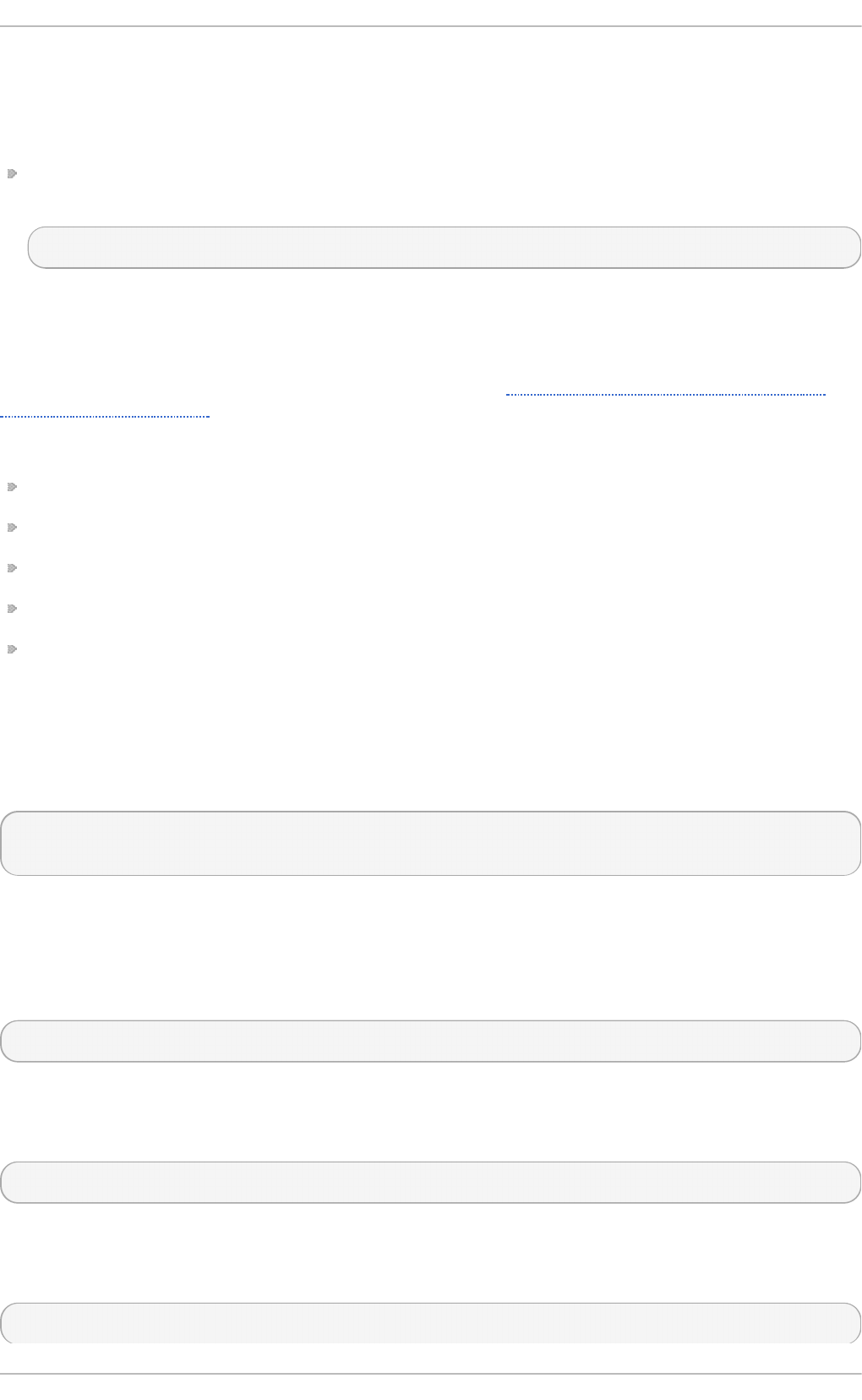
Sendmail's lengthy and detailed configuration file is /etc/mail/sendmail.cf. Avoid editing the
sendmail.cf file directly. To make configuration changes to Sendmail, edit the
/etc/mail/sendmail.mc file, back up the original /etc/mail/sendmail.cf file, and use the
following alternatives to generate a new configuration file:
Use the included makefile in /etc/mail/ to create a new /etc/mail/sendmail.cf
configuration file:
~]# make all -C /etc/mail/
All other generated files in /etc/mail (db files) will be regenerated if needed. The old makemap
commands are still usable. The make command is automatically used whenever you start or
restart the sendmail service.
More information on configuring Sendmail can be found in Section 12.3.2.3, “Common Sendmail
Configuration Changes” .
Various Sendmail configuration files are installed in the /etc/mail/ directory including:
access — Specifies which systems can use Sendmail for outbound email.
domaintable — Specifies domain name mapping.
local-host-names — Specifies aliases for the host.
mailertable — Specifies instructions that override routing for particular domains.
virtusertable — Specifies a domain-specific form of aliasing, allowing multiple virtual
domains to be hosted on one machine.
Several of the configuration files in the /etc/mail/ directory, such as access, domaintable,
mailertable and virtusertable, must actually store their information in database files before
Sendmail can use any configuration changes. To include any changes made to these configurations
in their database files, run the following commands, as ro o t:
~]# cd /etc/mail/
~]# make all
This will update vi rtusertabl e. d b, access.db, d o mai ntabl e. d b, mai l ertabl e. d b,
sendmail.cf, and submit.cf.
To update all the database files listed above and to update a custom database file, use a command
in the following format:
make name.db al l
where name represents the name of the custom database file to be updated.
To update a single database, use a command in the following format:
make name.db
where name.db represents the name of the database file to be updated.
You may also restart the sendmail service for the changes to take effect by running:
~]# systemctl restart sendmail
Chapt er 1 2 . Mail Servers
173
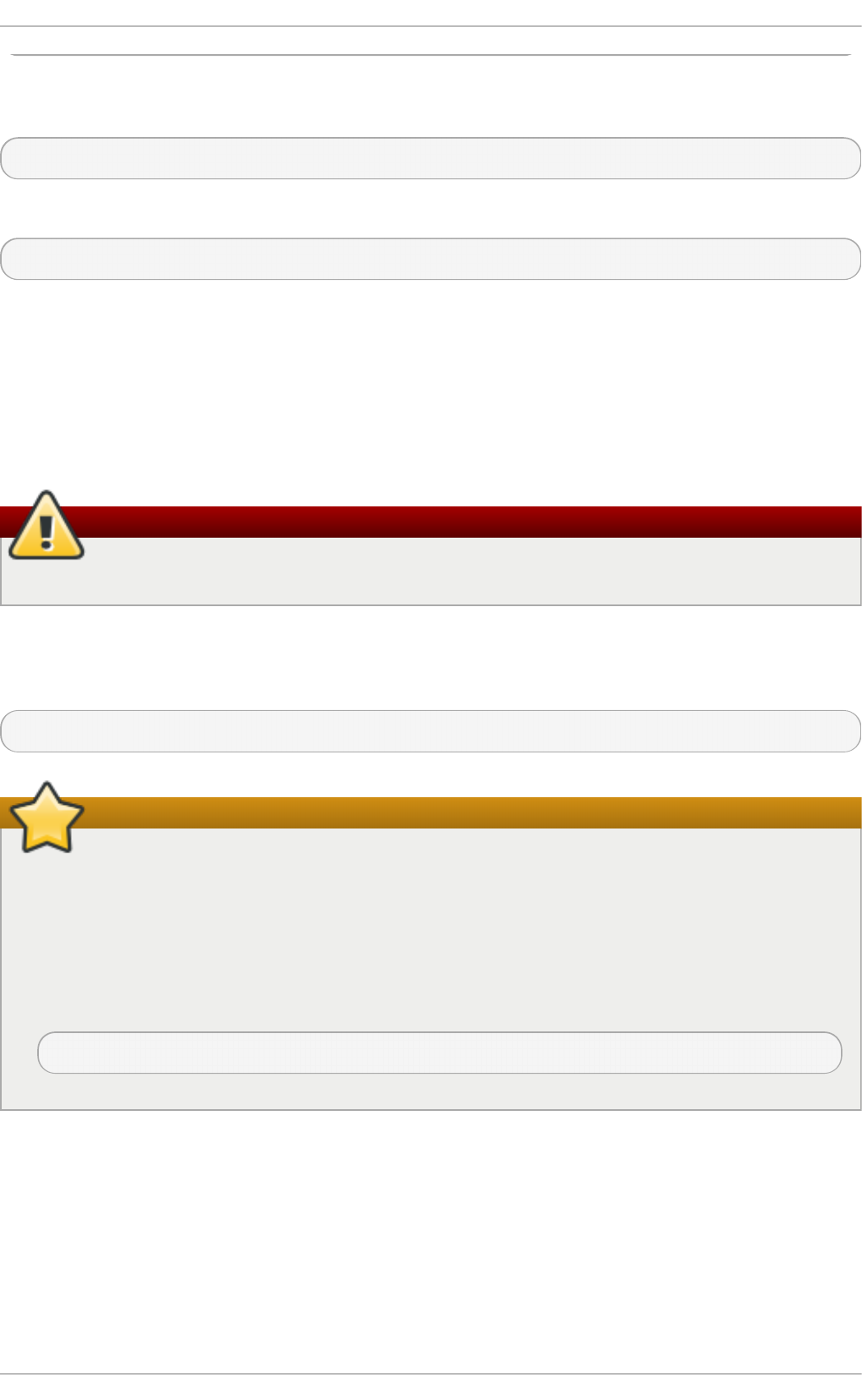
For example, to have all emails addressed to the example.com domain delivered to bo b@ o ther-
example.com, add the following line to the virtusertable file:
@example.com bob@other-example.com
To finalize the change, the vi rtusertabl e. d b file must be updated:
~]# make virtusertable.db all
Using the all option will result in the vi rtusertabl e. d b and access.db being updated at the
same time.
12.3.2 .3. Co m mo n Se ndm ail Co nfigurat io n Change s
When altering the Sendmail configuration file, it is best not to edit an existing file, but to generate an
entirely new /etc/mail/sendmail.cf file.
Warning
Before replacing or making any changes to the sendmail.cf file, create a backup copy.
To add the desired functionality to Sendmail, edit the /etc/mail/sendmail.mc file as ro o t. Once
you are finished, restart the sendmail service and, if the m4 package is installed, the m4 macro
processor will automatically generate a new sendmail.cf configuration file:
~]# systemctl restart sendmail
Important
The default sendmail.cf file does not allow Sendmail to accept network connections from
any host other than the local computer. To configure Sendmail as a server for other clients,
edit the /etc/mail/sendmail.mc file, and either change the address specified in the
Addr= option of the DAEMON_OPTIONS directive from 127.0.0.1 to the IP address of an
active network device or comment out the DAEMON_OPTIONS directive all together by placing
dnl at the beginning of the line. When finished, regenerate /etc/mail/sendmail.cf by
restarting the service:
~]# systemctl restart sendmail
The default configuration in Red Hat Enterprise Linux works for most SMT P -only sites. However, it
does not work for UUCP (UNIX-to-UNIX Copy Protocol) sites. If using UUCP mail transfers, the
/etc/mail/sendmail.mc file must be reconfigured and a new /etc/mail/sendmail.cf file
must be generated.
Consult the /usr/share/sendmail-cf/README file before editing any files in the directories
under the /usr/share/sendmail-cf/ directory, as they can affect the future configuration of the
/etc/mail/sendmail.cf file.
Red Hat Ent erprise Linux 7 Syst em Administ rat or's G uide
174
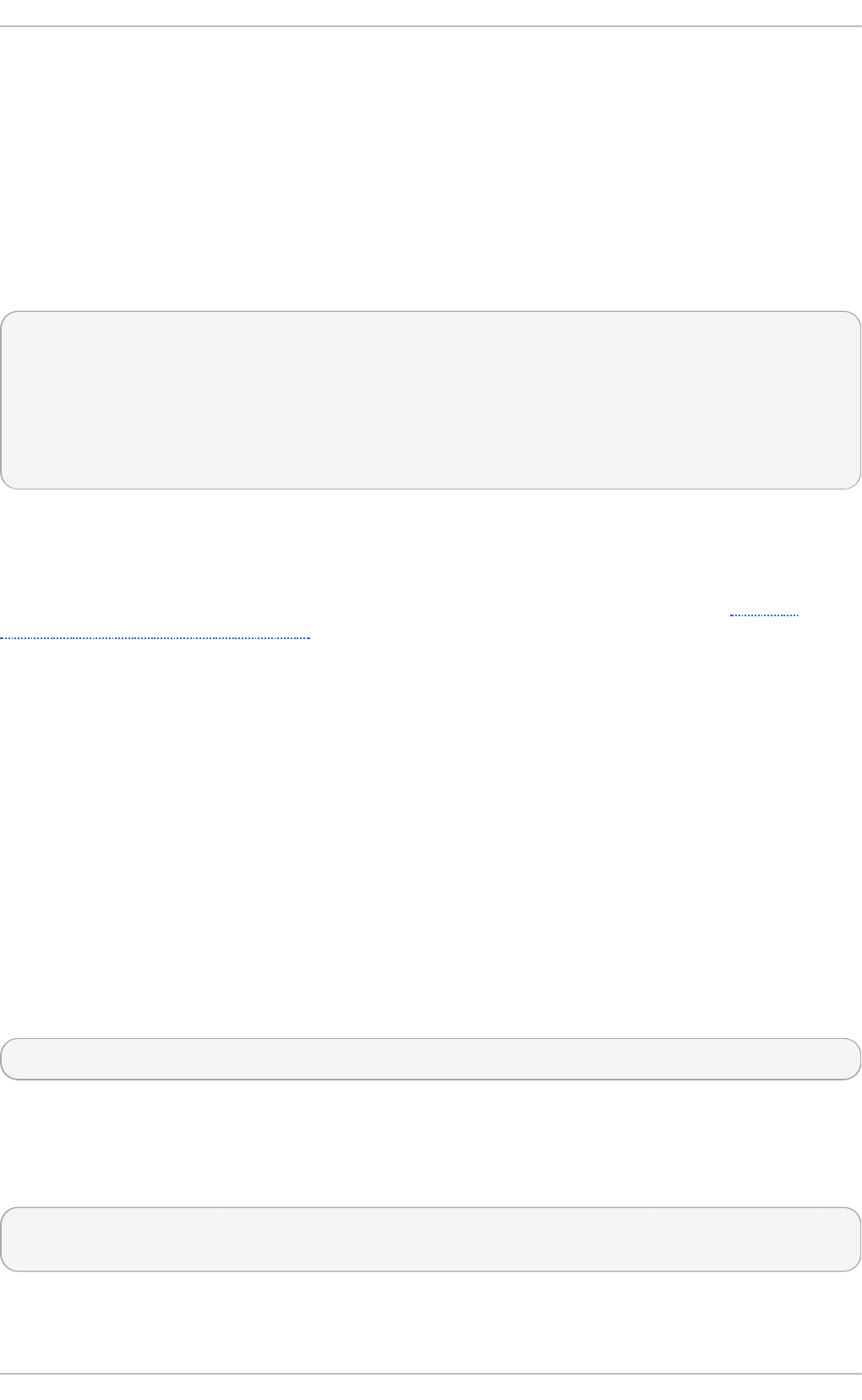
12.3.2 .4 . Masque rading
One common Sendmail configuration is to have a single machine act as a mail gateway for all
machines on the network. For example, a company may want to have a machine called
mail.example.com that handles all of their email and assigns a consistent return address to all
outgoing mail.
In this situation, the Sendmail server must masquerade the machine names on the company network
so that their return address is user@example.com instead of user@host.example.com.
To do this, add the following lines to /etc/mail/sendmail.mc:
FEATURE(always_add_domain)dnl
FEATURE(`masquerade_entire_domain')dnl
FEATURE(`masquerade_envelope')dnl
FEATURE(`allmasquerade')dnl
MASQUERADE_AS(`example.com.')dnl
MASQUERADE_DOMAIN(`example.com.')dnl
MASQUERADE_AS(example.com)dnl
After generating a new sendmail.cf file using the m4 macro processor, this configuration makes
all mail from inside the network appear as if it were sent from example.com.
Note that administrators of mail servers, DNS and DHCP servers, as well as any provisioning
applications, should agree on the host name format used in an organization. See the Red Hat
Enterprise Linux 7 Networking Guide for more information on recommended naming practices.
12.3.2 .5 . St o pping Spam
Email spam can be defined as unnecessary and unwanted email received by a user who never
requested the communication. It is a disruptive, costly, and widespread abuse of Internet
communication standards.
Sendmail makes it relatively easy to block new spamming techniques being employed to send junk
email. It even blocks many of the more usual spamming methods by default. Main anti-spam features
available in sendmail are header checks, relaying denial (default from version 8.9), access database and
sender information checks.
For example, forwarding of SMT P messages, also called relaying, has been disabled by default since
Sendmail version 8.9. Before this change occurred, Sendmail directed the mail host (x.edu) to
accept messages from one party (y.com) and sent them to a different party (z.net). Now, however,
Sendmail must be configured to permit any domain to relay mail through the server. To configure
relay domains, edit the /etc/mail/relay-domains file and restart Sendmail
~]# systemctl restart sendmail
However users can also be sent spam from from servers on the Internet. In these instances,
Sendmail's access control features available through the /etc/mail/access file can be used to
prevent connections from unwanted hosts. The following example illustrates how this file can be used
to both block and specifically allow access to the Sendmail server:
badspammer.com ERROR:550 "Go away and do not spam us anymore"
tux.badspammer.com OK 10.0 RELAY
Chapt er 1 2 . Mail Servers
175
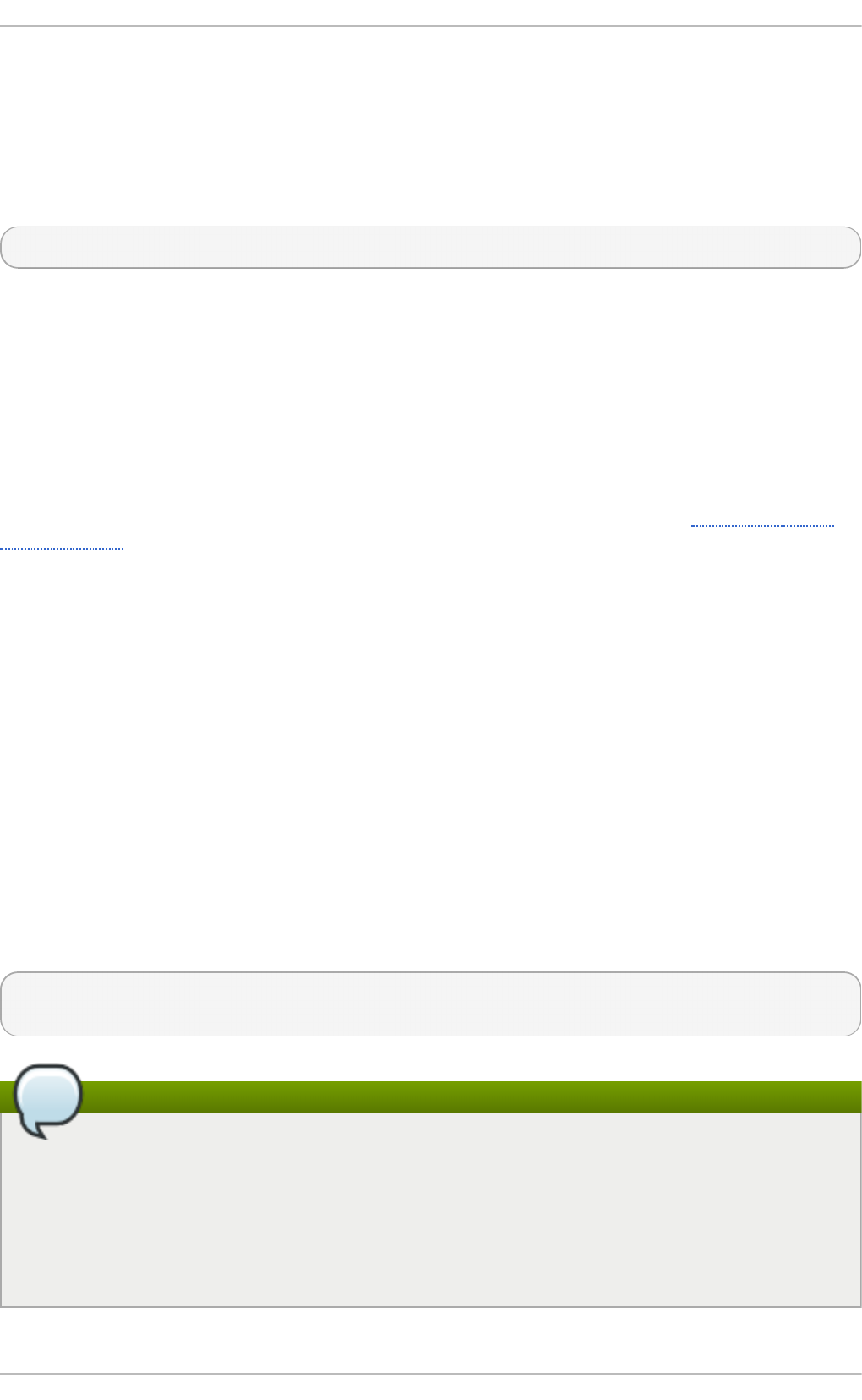
This example shows that any email sent from badspammer.com is blocked with a 550 RFC-821
compliant error code, with a message sent back. Email sent from the tux.badspammer.com sub-
domain, is accepted. The last line shows that any email sent from the 10.0.*.* network can be relayed
through the mail server.
Because the /etc/mail/access.db file is a database, use the makemap command to update any
changes. Do this using the following command as ro o t:
~]# makemap hash /etc/mail/access < /etc/mail/access
Message header analysis allows you to reject mail based on header contents. SMT P servers store
information about an email's journey in the message header. As the message travels from one MTA to
another, each puts in a Received header above all the other Received headers. It is important to
note that this information may be altered by spammers.
The above examples only represent a small part of what Sendmail can do in terms of allowing or
blocking access. See the /usr/share/sendmail-cf/README file for more information and
examples.
Since Sendmail calls the Procmail MDA when delivering mail, it is also possible to use a spam
filtering program, such as SpamAssassin, to identify and file spam for users. See Section 12.4.2.6,
“Spam Filters” for more information about using SpamAssassin.
12.3.2 .6 . Using Se ndm ail wit h LDAP
Using LD AP is a very quick and powerful way to find specific information about a particular user from
a much larger group. For example, an LD AP server can be used to look up a particular email
address from a common corporate directory by the user's last name. In this kind of implementation,
LD AP is largely separate from Sendmail, with LD AP storing the hierarchical user information and
Sendmail only being given the result of LD AP queries in pre-addressed email messages.
However, Sendmail supports a much greater integration with LD AP , where it uses LD AP to replace
separately maintained files, such as /etc/aliases and /etc/mail/virtusertables, on
different mail servers that work together to support a medium- to enterprise-level organization. In
short, LD AP abstracts the mail routing level from Sendmail and its separate configuration files to a
powerful LD AP cluster that can be leveraged by many different applications.
The current version of Sendmail contains support for LD AP . To extend the Sendmail server using
LD AP , first get an LD AP server, such as O p en LD AP, running and properly configured. Then edit the
/etc/mail/sendmail.mc to include the following:
LDAPROUTE_DOMAIN('yourdomain.com')dnl
FEATURE('ldap_routing')dnl
Note
This is only for a very basic configuration of Sendmail with LD AP . The configuration can differ
greatly from this depending on the implementation of LD AP , especially when configuring
several Sendmail machines to use a common LD AP server.
Consult /usr/share/sendmail-cf/README for detailed LD AP routing configuration
instructions and examples.
Red Hat Ent erprise Linux 7 Syst em Administ rat or's G uide
176
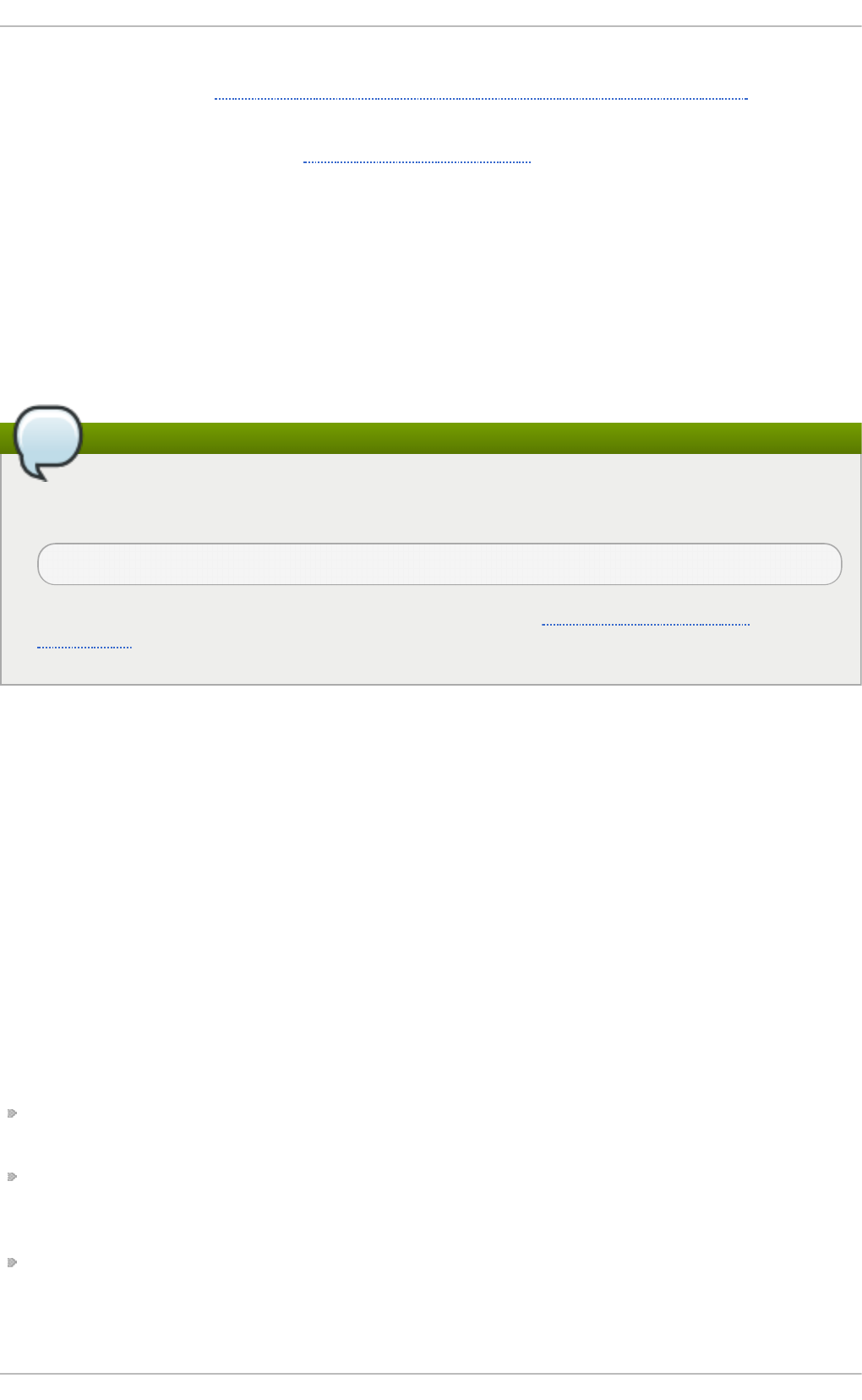
Next, recreate the /etc/mail/sendmail.cf file by running the m4 macro processor and again
restarting Sendmail. See Section 12.3.2.3, “Common Sendmail Configuration Changes” for
instructions.
For more information on LD AP , see Section 13.1, “OpenLDAP” .
12.3.3. Fet chmail
Fetchmail is an MTA which retrieves email from remote servers and delivers it to the local MTA. Many
users appreciate the ability to separate the process of downloading their messages located on a
remote server from the process of reading and organizing their email in an MUA. Designed with the
needs of dial-up users in mind, Fetchmail connects and quickly downloads all of the email messages
to the mail spool file using any number of protocols, including POP3 and IMAP. It can even forward
email messages to an SMT P server, if necessary.
Note
In order to use Fet c h mai l, first ensure the fetchmail package is installed on your system by
running, as ro o t:
~]# yum install fetchmail
For more information on installing packages with Yum, see Section 7.2.4, “Installing
Packages” .
Fetchmail is configured for each user through the use of a .fetchmailrc file in the user's home
directory. If it does not already exist, create the .fetchmailrc file in your home directory
Using preferences in the .fetchmailrc file, Fetchmail checks for email on a remote server and
downloads it. It then delivers it to port 25 on the local machine, using the local MTA to place the email
in the correct user's spool file. If Procmail is available, it is launched to filter the email and place it in
a mailbox so that it can be read by an MUA.
12.3.3.1 . Fet chm ail Co nfigurat io n Opt io ns
Although it is possible to pass all necessary options on the command line to check for email on a
remote server when executing Fetchmail, using a .fetchmailrc file is much easier. Place any
desired configuration options in the .fetchmailrc file for those options to be used each time the
fetchmail command is issued. It is possible to override these at the time Fetchmail is run by
specifying that option on the command line.
A user's .fetchmailrc file contains three classes of configuration options:
global options — Gives Fetchmail instructions that control the operation of the program or provide
settings for every connection that checks for email.
server options — Specifies necessary information about the server being polled, such as the host
name, as well as preferences for specific email servers, such as the port to check or number of
seconds to wait before timing out. These options affect every user using that server.
user options — Contains information, such as user name and password, necessary to authenticate
and check for email using a specified email server.
Global options appear at the top of the .fetchmailrc file, followed by one or more server options,
Chapt er 1 2 . Mail Servers
177
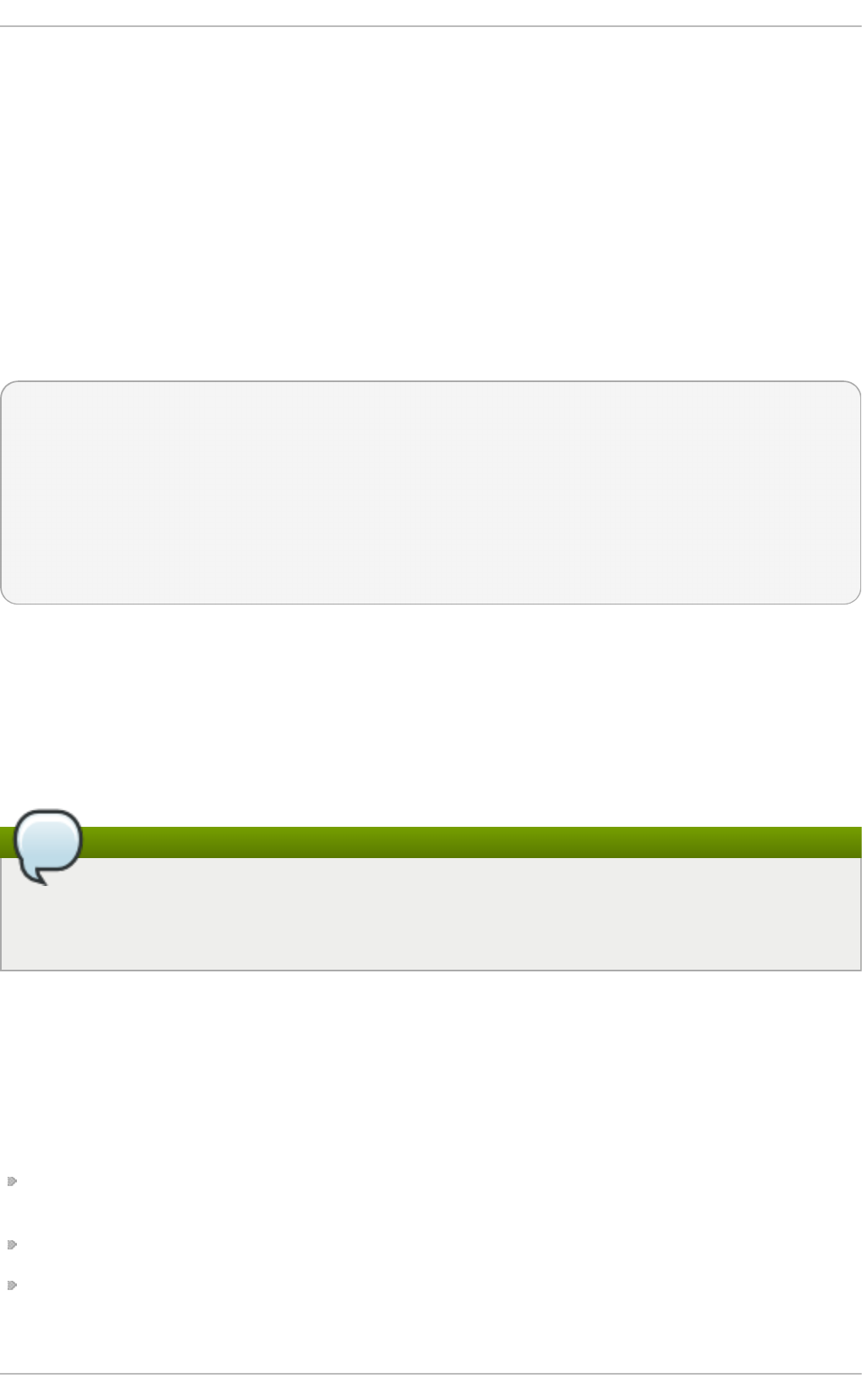
each of which designate a different email server that Fetchmail should check. User options follow
server options for each user account checking that email server. Like server options, multiple user
options may be specified for use with a particular server as well as to check multiple email accounts
on the same server.
Server options are called into service in the .fetchmailrc file by the use of a special option verb,
poll or skip, that precedes any of the server information. The poll action tells Fetchmail to use
this server option when it is run, which checks for email using the specified user options. Any server
options after a skip action, however, are not checked unless this server's host name is specified
when Fetchmail is invoked. The skip option is useful when testing configurations in the
.fetchmailrc file because it only checks skipped servers when specifically invoked, and does not
affect any currently working configurations.
The following is an example of a .fetchmailrc file:
set postmaster "user1"
set bouncemail
poll pop.domain.com proto pop3
user 'user1' there with password 'secret' is user1 here
poll mail.domain2.com
user 'user5' there with password 'secret2' is user1 here
user 'user7' there with password 'secret3' is user1 here
In this example, the global options specify that the user is sent email as a last resort (postmaster
option) and all email errors are sent to the postmaster instead of the sender (bouncemail option).
The set action tells Fetchmail that this line contains a global option. Then, two email servers are
specified, one set to check using POP3, the other for trying various protocols to find one that works.
Two users are checked using the second server option, but all email found for any user is sent to
user1's mail spool. This allows multiple mailboxes to be checked on multiple servers, while
appearing in a single MUA inbox. Each user's specific information begins with the user action.
Note
Users are not required to place their password in the .fetchmailrc file. Omitting the wi th
password 'password' section causes Fetchmail to ask for a password when it is
launched.
Fetchmail has numerous global, server, and local options. Many of these options are rarely used or
only apply to very specific situations. The fetchmail man page explains each option in detail, but
the most common ones are listed in the following three sections.
12.3.3.2 . Glo bal Opt io ns
Each global option should be placed on a single line after a set action.
daemon seconds — Specifies daemon-mode, where Fetchmail stays in the background.
Replace seconds with the number of seconds Fetchmail is to wait before polling the server.
postmaster — Specifies a local user to send mail to in case of delivery problems.
sysl o g — Specifies the log file for errors and status messages. By default, this is
/var/l o g /mai l l o g .
Red Hat Ent erprise Linux 7 Syst em Administ rat or's G uide
178
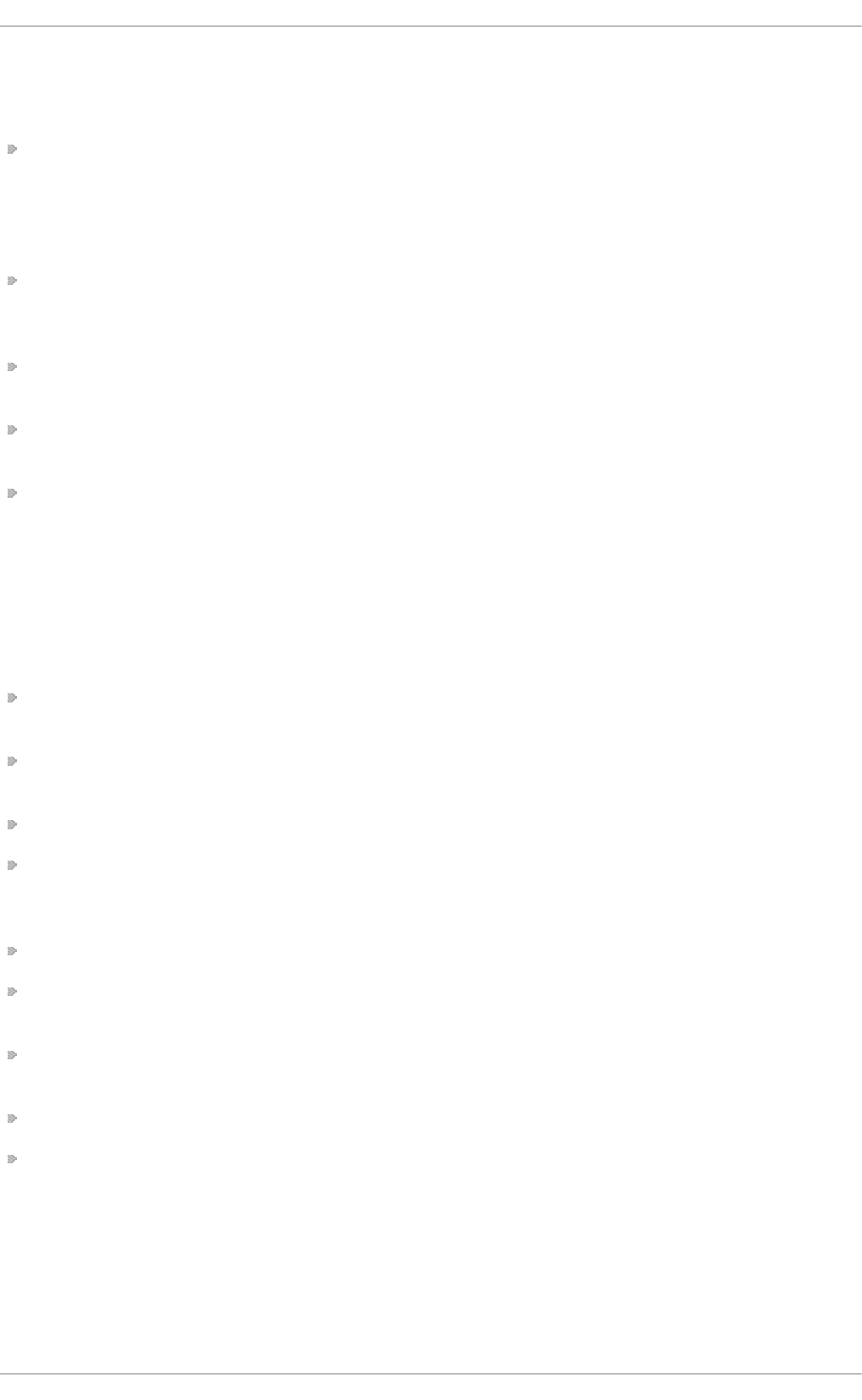
12.3.3.3. Serve r Opt io ns
Server options must be placed on their own line in .fetchmailrc after a poll or skip action.
auth auth-type — Replace auth-type with the type of authentication to be used. By default,
password authentication is used, but some protocols support other types of authentication,
including kerberos_v5, kerberos_v4, and ssh. If the any authentication type is used,
Fetchmail first tries methods that do not require a password, then methods that mask the
password, and finally attempts to send the password unencrypted to authenticate to the server.
interval number — Polls the specified server every number of times that it checks for email
on all configured servers. This option is generally used for email servers where the user rarely
receives messages.
po rt port-number — Replace port-number with the port number. This value overrides the
default port number for the specified protocol.
pro to protocol — Replace protocol with the protocol, such as po p3 or imap, to use when
checking for messages on the server.
ti meo ut seconds — Replace seconds with the number of seconds of server inactivity after
which Fetchmail gives up on a connection attempt. If this value is not set, a default of 30 0
seconds is used.
12.3.3.4 . Use r Opt io ns
User options may be placed on their own lines beneath a server option or on the same line as the
server option. In either case, the defined options must follow the user option (defined below).
fetchall — Orders Fetchmail to download all messages in the queue, including messages that
have already been viewed. By default, Fetchmail only pulls down new messages.
fetchlimit number — Replace number with the number of messages to be retrieved before
stopping.
flush — Deletes all previously viewed messages in the queue before retrieving new messages.
l i mi t max-number-bytes — Replace max-number-bytes with the maximum size in bytes that
messages are allowed to be when retrieved by Fetchmail. This option is useful with slow network
links, when a large message takes too long to download.
password 'password' — Replace password with the user's password.
preconnect "command" — Replace command with a command to be executed before retrieving
messages for the user.
postconnect "command" — Replace command with a command to be executed after retrieving
messages for the user.
ssl — Activates SSL encryption.
user "username" — Replace username with the username used by Fetchmail to retrieve
messages. This option must precede all other user options.
12.3.3.5 . Fet chm ail Co mmand Opt io ns
Chapt er 1 2 . Mail Servers
179
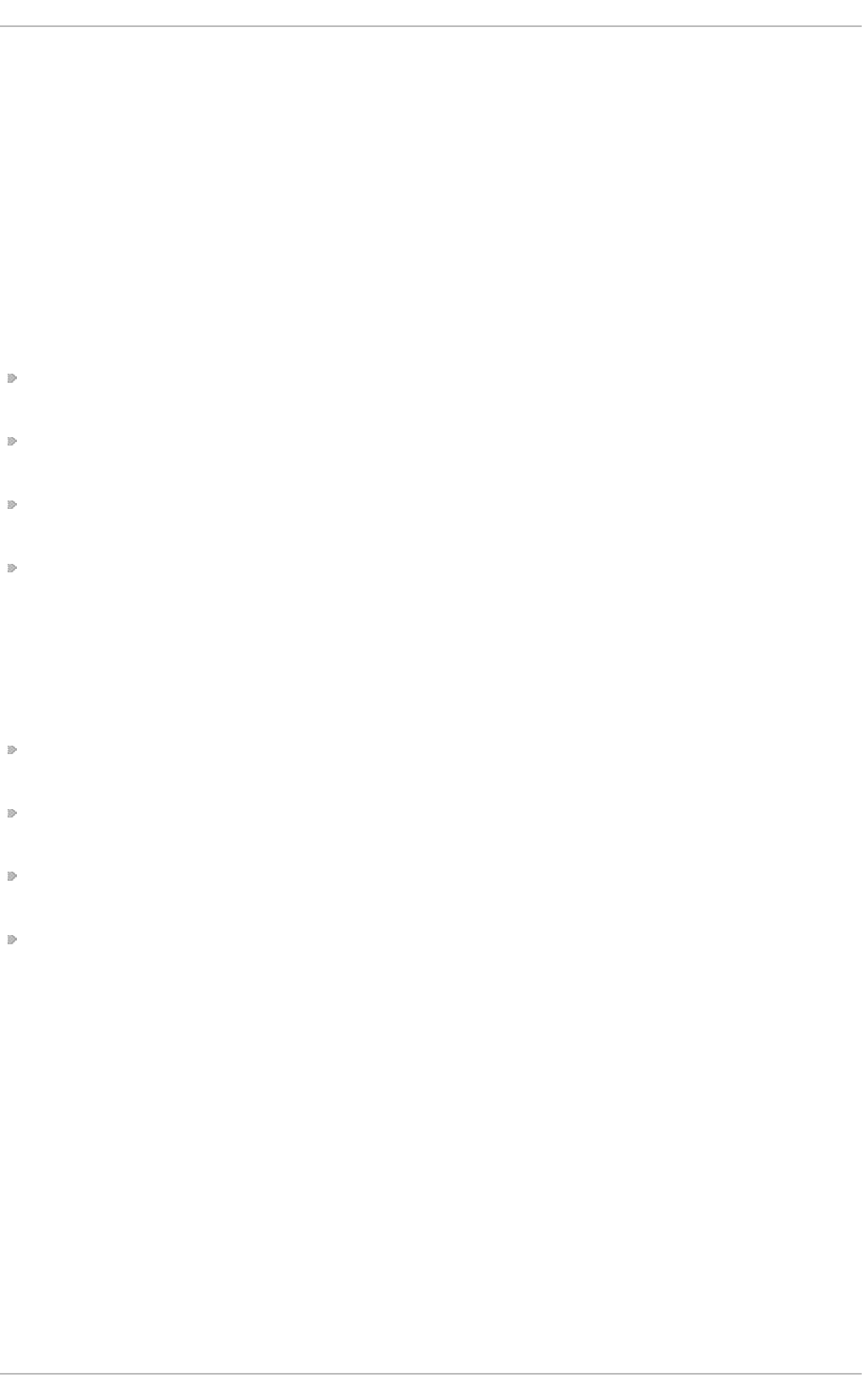
Most Fetchmail options used on the command line when executing the fetchmail command mirror
the .fetchmailrc configuration options. In this way, Fetchmail may be used with or without a
configuration file. These options are not used on the command line by most users because it is
easier to leave them in the .fetchmailrc file.
There may be times when it is desirable to run the fetchmail command with other options for a
particular purpose. It is possible to issue command options to temporarily override a . fetchmai l rc
setting that is causing an error, as any options specified at the command line override configuration
file options.
12.3.3.6 . Info rm at io nal o r De bugging Opt io ns
Certain options used after the fetchmail command can supply important information.
--configdump — Displays every possible option based on information from . fetchmai l rc
and Fetchmail defaults. No email is retrieved for any users when using this option.
-s — Executes Fetchmail in silent mode, preventing any messages, other than errors, from
appearing after the fetchmail command.
-v — Executes Fetchmail in verbose mode, displaying every communication between Fetchmail
and remote email servers.
-V — Displays detailed version information, lists its global options, and shows settings to be
used with each user, including the email protocol and authentication method. No email is
retrieved for any users when using this option.
12.3.3.7 . Spe cial Opt io ns
These options are occasionally useful for overriding defaults often found in the .fetchmailrc file.
-a — Fetchmail downloads all messages from the remote email server, whether new or previously
viewed. By default, Fetchmail only downloads new messages.
-k — Fetchmail leaves the messages on the remote email server after downloading them. This
option overrides the default behavior of deleting messages after downloading them.
-l max-number-bytes — Fetchmail does not download any messages over a particular size
and leaves them on the remote email server.
--q ui t — Quits the Fetchmail daemon process.
More commands and .fetchmailrc options can be found in the fetchmail man page.
12.3.4 . Mail T ransport Agent (MT A) Configurat ion
A Mail Transport Agent (MTA) is essential for sending email. A Mail User Agent (MUA) such as
Evo lu t io n or Mu t t , is used to read and compose email. When a user sends an email from an MUA,
the message is handed off to the MTA, which sends the message through a series of MTAs until it
reaches its destination.
Even if a user does not plan to send email from the system, some automated tasks or system
programs might use the mai l command to send email containing log messages to the ro o t user of
the local system.
Red Hat Enterprise Linux 7 provides two MTAs: Postfix and Sendmail. If both are installed, Postfix is
the default MTA. Note that Sendmail is considered deprecated in Red Hat Enterprise Linux 7.
Red Hat Ent erprise Linux 7 Syst em Administ rat or's G uide
180
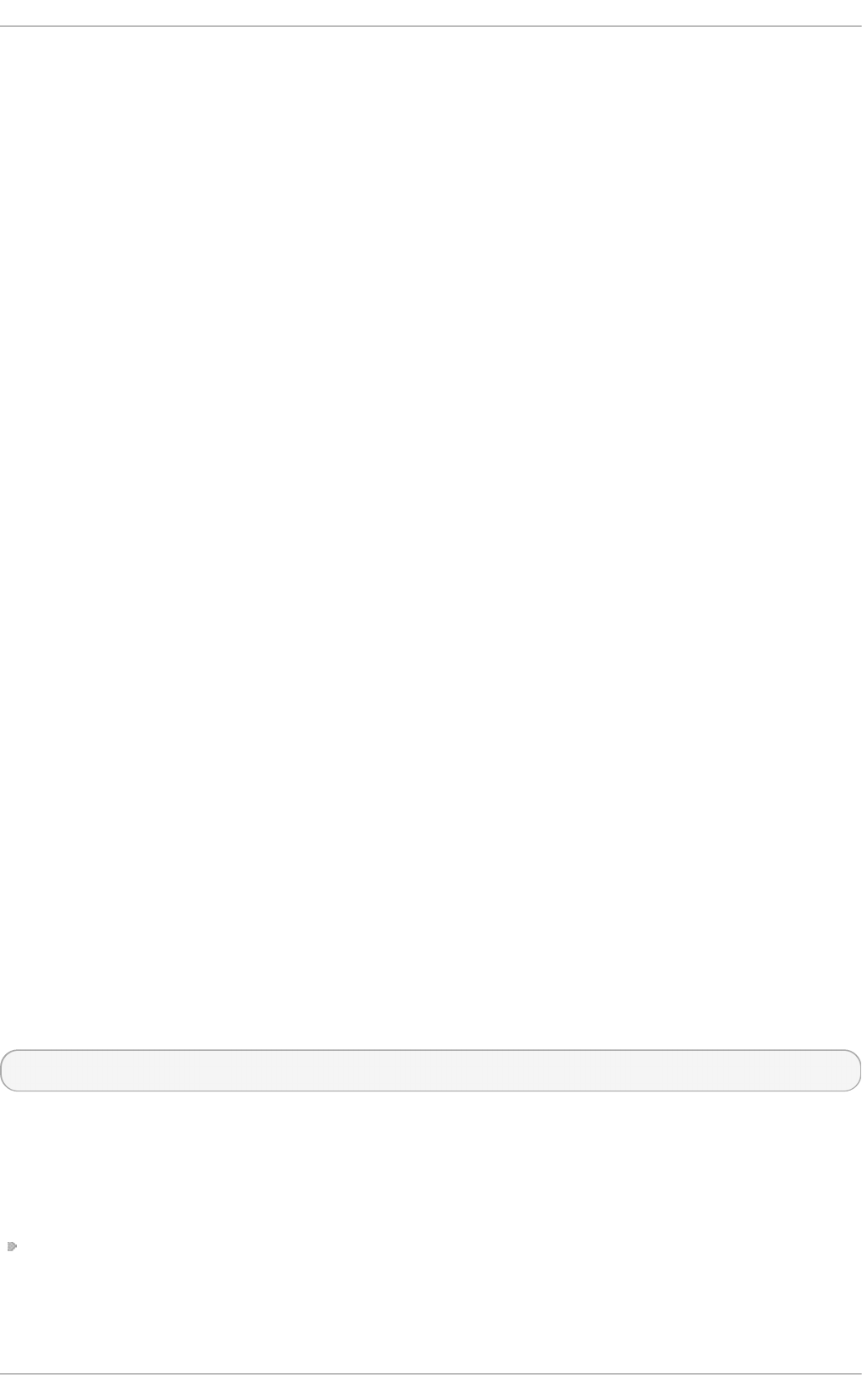
12.4. Mail Delivery Agent s
Red Hat Enterprise Linux includes two primary MDAs, Procmail and mai l . Both of the applications
are considered LDAs and both move email from the MTA's spool file into the user's mailbox. However,
Procmail provides a robust filtering system.
This section details only Procmail. For information on the mai l command, consult its man page
(man mail).
Procmail delivers and filters email as it is placed in the mail spool file of the localhost. It is powerful,
gentle on system resources, and widely used. Procmail can play a critical role in delivering email to
be read by email client applications.
Procmail can be invoked in several different ways. Whenever an MTA places an email into the mail
spool file, Procmail is launched. Procmail then filters and files the email for the MUA and quits.
Alternatively, the MUA can be configured to execute Procmail any time a message is received so that
messages are moved into their correct mailboxes. By default, the presence of /etc/procmailrc or
of a ~ /. pro cmai l rc file (also called an rc file) in the user's home directory invokes Procmail
whenever an MTA receives a new message.
By default, no system-wide rc files exist in the /etc/ directory and no . pro cmai l rc files exist in
any user's home directory. Therefore, to use Procmail, each user must construct a . pro cmai l rc file
with specific environment variables and rules.
Whether Procmail acts upon an email message depends upon whether the message matches a
specified set of conditions or recipes in the rc file. If a message matches a recipe, then the email is
placed in a specified file, is deleted, or is otherwise processed.
When Procmail starts, it reads the email message and separates the body from the header
information. Next, Procmail looks for a /etc/procmailrc file and rc files in the
/etc/procmailrcs directory for default, system-wide, Procmail environmental variables and
recipes. Procmail then searches for a . pro cmai l rc file in the user's home directory. Many users
also create additional rc files for Procmail that are referred to within the . pro cmai l rc file in their
home directory.
12.4 .1. Procmail Configurat ion
The Procmail configuration file contains important environmental variables. These variables specify
things such as which messages to sort and what to do with the messages that do not match any
recipes.
These environmental variables usually appear at the beginning of the ~ /. pro cmai l rc file in the
following format:
env-variable="value"
In this example, env-variable is the name of the variable and value defines the variable.
There are many environment variables not used by most Procmail users and many of the more
important environment variables are already defined by a default value. Most of the time, the
following variables are used:
DEFAULT — Sets the default mailbox where messages that do not match any recipes are placed.
The default DEFAULT value is the same as $ORGMAIL.
Chapt er 1 2 . Mail Servers
181
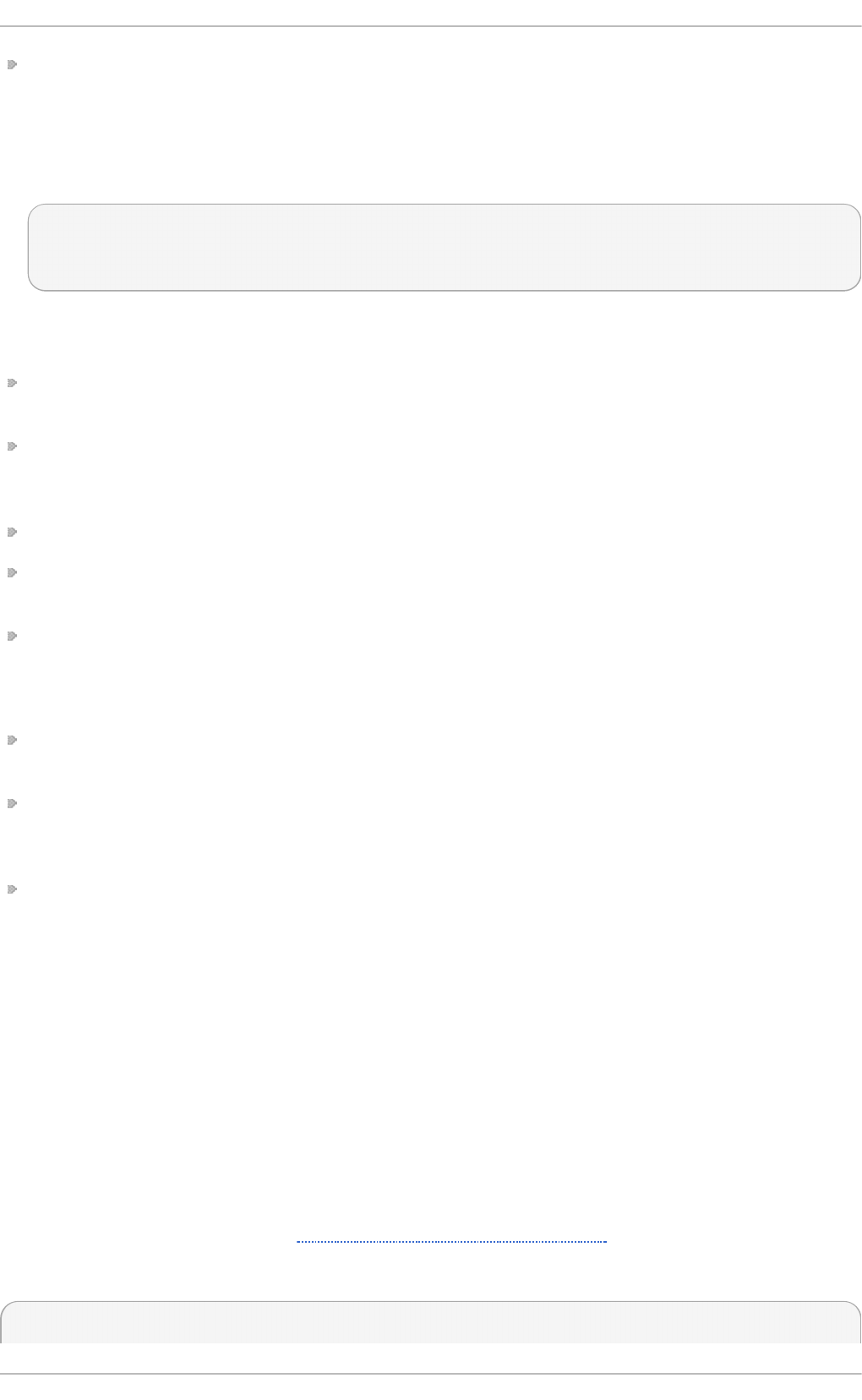
INCLUDERC — Specifies additional rc files containing more recipes for messages to be checked
against. This breaks up the Procmail recipe lists into individual files that fulfill different roles, such
as blocking spam and managing email lists, that can then be turned off or on by using comment
characters in the user's ~ /. pro cmai l rc file.
For example, lines in a user's ~ /. pro cmai l rc file may look like this:
MAILDIR=$HOME/Msgs
INCLUDERC=$MAILDIR/lists.rc
INCLUDERC=$MAILDIR/spam.rc
To turn off Procmail filtering of email lists but leaving spam control in place, comment out the first
INCLUDERC line with a hash sign (#). Note that it uses paths relative to the current directory.
LOCKSLEEP — Sets the amount of time, in seconds, between attempts by Procmail to use a
particular lockfile. The default is 8 seconds.
LOCKTIMEOUT — Sets the amount of time, in seconds, that must pass after a lockfile was last
modified before Procmail assumes that the lockfile is old and can be deleted. The default is 10 24
seconds.
LOGFILE — The file to which any Procmail information or error messages are written.
MAILDIR — Sets the current working directory for Procmail. If set, all other Procmail paths are
relative to this directory.
ORGMAIL — Specifies the original mailbox, or another place to put the messages if they cannot
be placed in the default or recipe-required location.
By default, a value of /var/spool/mail/$LOGNAME is used.
SUSPEND — Sets the amount of time, in seconds, that Procmail pauses if a necessary resource,
such as swap space, is not available.
SWIT C HR C — Allows a user to specify an external file containing additional Procmail recipes,
much like the INCLUDERC option, except that recipe checking is actually stopped on the referring
configuration file and only the recipes on the SWIT C HR C -specified file are used.
VERBOSE — Causes Procmail to log more information. This option is useful for debugging.
Other important environmental variables are pulled from the shell, such as LOGNAME, the login name;
HOME, the location of the home directory; and SHELL, the default shell.
A comprehensive explanation of all environments variables, and their default values, is available in
the pro cmai l rc man page.
12.4 .2. Procmail Recipes
New users often find the construction of recipes the most difficult part of learning to use Procmail.
This difficulty is often attributed to recipes matching messages by using regular expressions which are
used to specify qualifications for string matching. However, regular expressions are not very difficult
to construct and even less difficult to understand when read. Additionally, the consistency of the way
Procmail recipes are written, regardless of regular expressions, makes it easy to learn by example. To
see example Procmail recipes, see Section 12.4.2.5, “Recipe Examples” .
Procmail recipes take the following form:
:0 [flags] [: lockfile-name ]
Red Hat Ent erprise Linux 7 Syst em Administ rat or's G uide
182
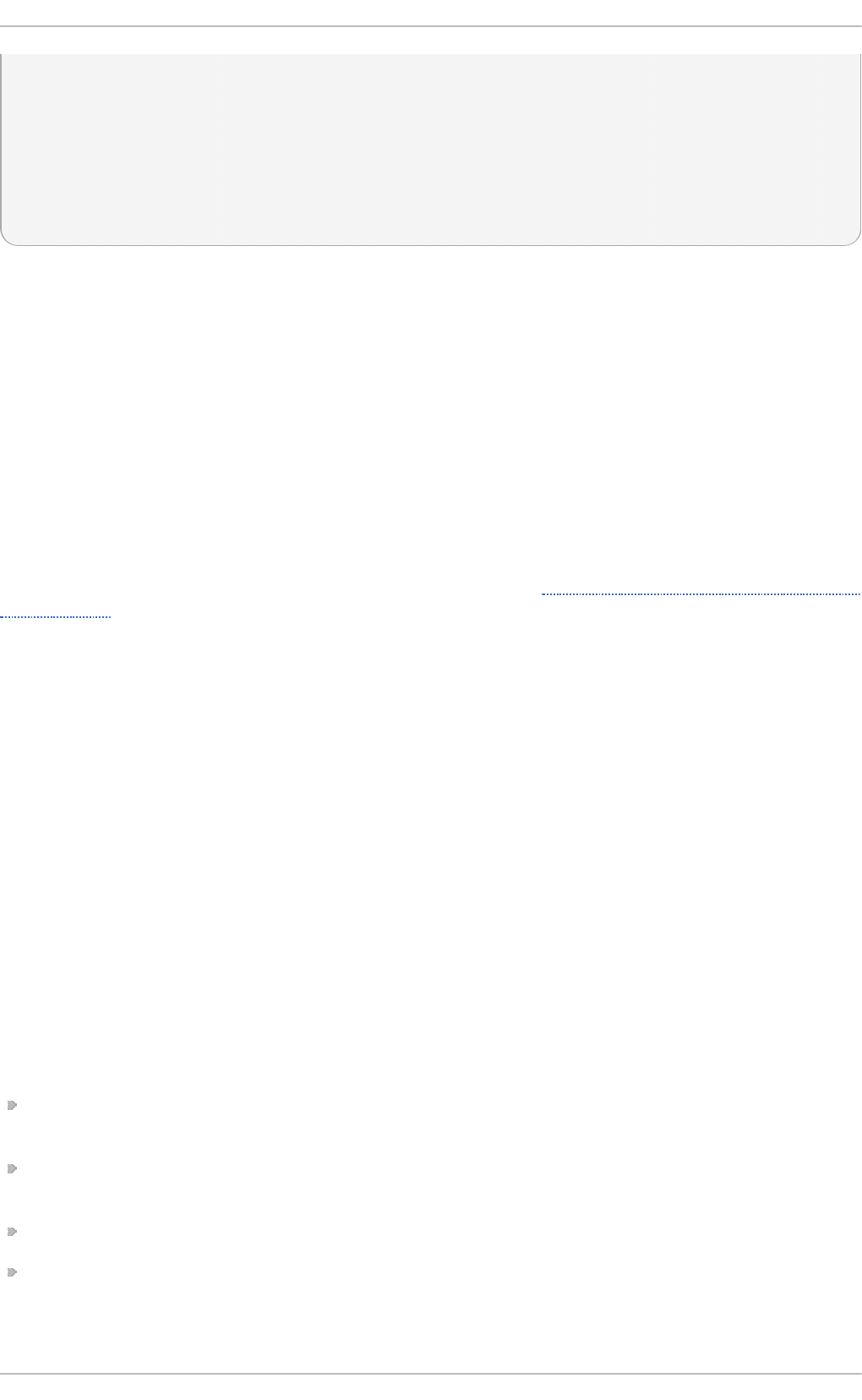
* [ condition_1_special-condition-character
condition_1_regular_expression ]
* [ condition_2_special-condition-character condition-
2_regular_expression ]
* [ condition_N_special-condition-character condition-
N_regular_expression ]
special-action-character
action-to-perform
The first two characters in a Procmail recipe are a colon and a zero. Various flags can be placed
after the zero to control how Procmail processes the recipe. A colon after the flags section specifies
that a lockfile is created for this message. If a lockfile is created, the name can be specified by
replacing lockfile-name.
A recipe can contain several conditions to match against the message. If it has no conditions, every
message matches the recipe. Regular expressions are placed in some conditions to facilitate
message matching. If multiple conditions are used, they must all match for the action to be performed.
Conditions are checked based on the flags set in the recipe's first line. Optional special characters
placed after the asterisk character (*) can further control the condition.
The action-to-perform argument specifies the action taken when the message matches one of
the conditions. There can only be one action per recipe. In many cases, the name of a mailbox is
used here to direct matching messages into that file, effectively sorting the email. Special action
characters may also be used before the action is specified. See Section 12.4.2.4, “Special Conditions
and Actions” for more information.
12.4 .2 .1. De livering vs. No n-De livering Recipes
The action used if the recipe matches a particular message determines whether it is considered a
delivering or non-delivering recipe. A delivering recipe contains an action that writes the message to a
file, sends the message to another program, or forwards the message to another email address. A
non-delivering recipe covers any other actions, such as a nesting block. A nesting block is a set of
actions, contained in braces { }, that are performed on messages which match the recipe's
conditions. Nesting blocks can be nested inside one another, providing greater control for identifying
and performing actions on messages.
When messages match a delivering recipe, Procmail performs the specified action and stops
comparing the message against any other recipes. Messages that match non-delivering recipes
continue to be compared against other recipes.
12.4 .2 .2. Flags
Flags are essential to determine how or if a recipe's conditions are compared to a message. The
eg rep utility is used internally for matching of the conditions. The following flags are commonly
used:
A — Specifies that this recipe is only used if the previous recipe without an A or a flag also
matched this message.
a — Specifies that this recipe is only used if the previous recipe with an A or a flag also matched
this message and was successfully completed.
B — Parses the body of the message and looks for matching conditions.
b — Uses the body in any resulting action, such as writing the message to a file or forwarding it.
This is the default behavior.
Chapt er 1 2 . Mail Servers
183
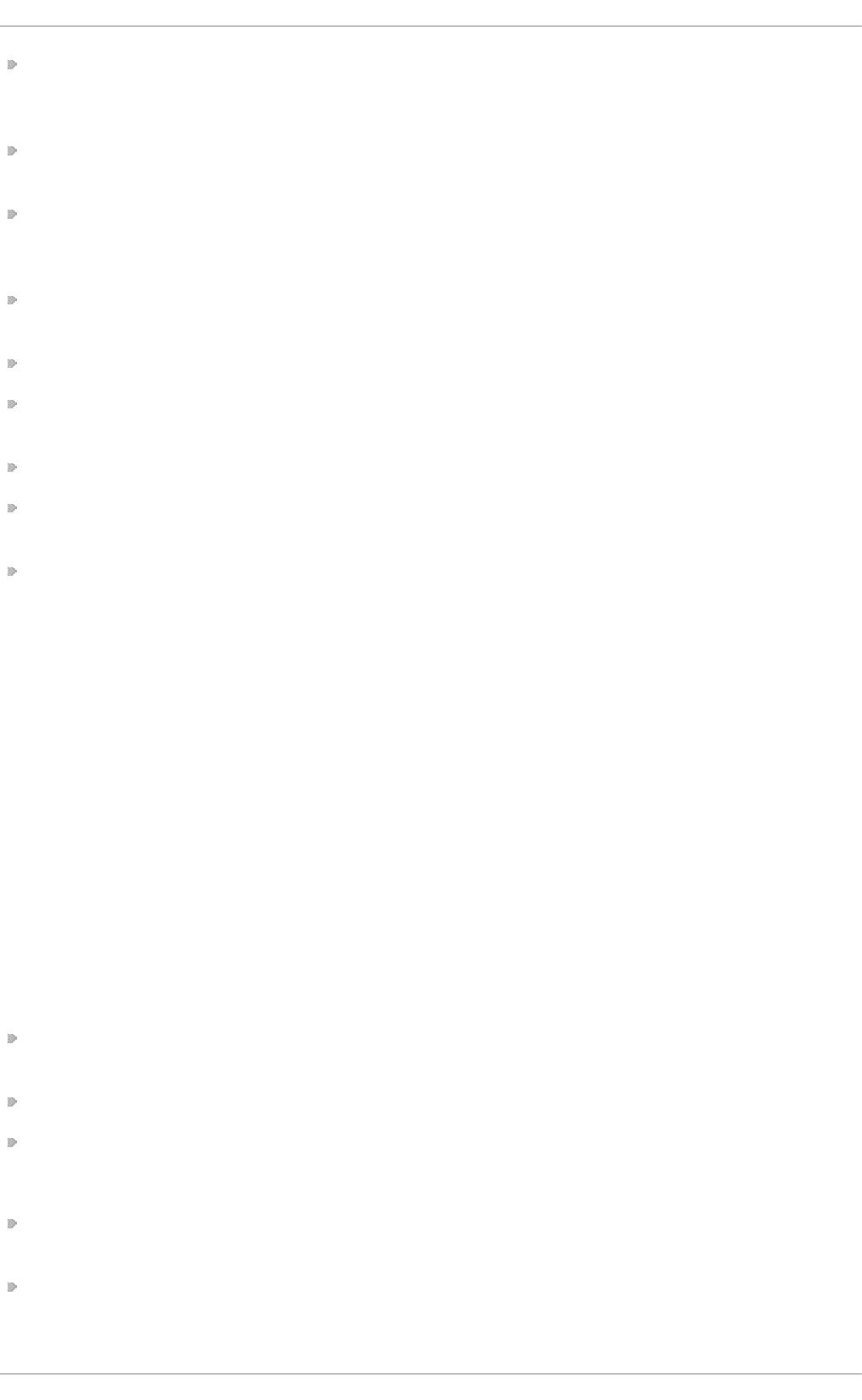
c — Generates a carbon copy of the email. This is useful with delivering recipes, since the
required action can be performed on the message and a copy of the message can continue being
processed in the rc files.
D — Makes the egrep comparison case-sensitive. By default, the comparison process is not
case-sensitive.
E — While similar to the A flag, the conditions in the recipe are only compared to the message if
the immediately preceding recipe without an E flag did not match. This is comparable to an else
action.
e — The recipe is compared to the message only if the action specified in the immediately
preceding recipe fails.
f — Uses the pipe as a filter.
H — Parses the header of the message and looks for matching conditions. This is the default
behavior.
h — Uses the header in a resulting action. This is the default behavior.
w — Tells Procmail to wait for the specified filter or program to finish, and reports whether or not it
was successful before considering the message filtered.
W — Is identical to w except that "Program failure" messages are suppressed.
For a detailed list of additional flags, see the pro cmai l rc man page.
12.4 .2 .3. Spe cifying a Lo cal Lo ckfile
Lockfiles are very useful with Procmail to ensure that more than one process does not try to alter a
message simultaneously. Specify a local lockfile by placing a colon (:) after any flags on a recipe's
first line. This creates a local lockfile based on the destination file name plus whatever has been set
in the LOCKEXT global environment variable.
Alternatively, specify the name of the local lockfile to be used with this recipe after the colon.
12.4 .2 .4. Spe cial Co ndit io ns and Act io ns
Special characters used before Procmail recipe conditions and actions change the way they are
interpreted.
The following characters may be used after the asterisk character (*) at the beginning of a recipe's
condition line:
! — In the condition line, this character inverts the condition, causing a match to occur only if the
condition does not match the message.
< — Checks if the message is under a specified number of bytes.
> — Checks if the message is over a specified number of bytes.
The following characters are used to perform special actions:
! — In the action line, this character tells Procmail to forward the message to the specified email
addresses.
$ — Refers to a variable set earlier in the rc file. This is often used to set a common mailbox that is
referred to by various recipes.
Red Hat Ent erprise Linux 7 Syst em Administ rat or's G uide
184
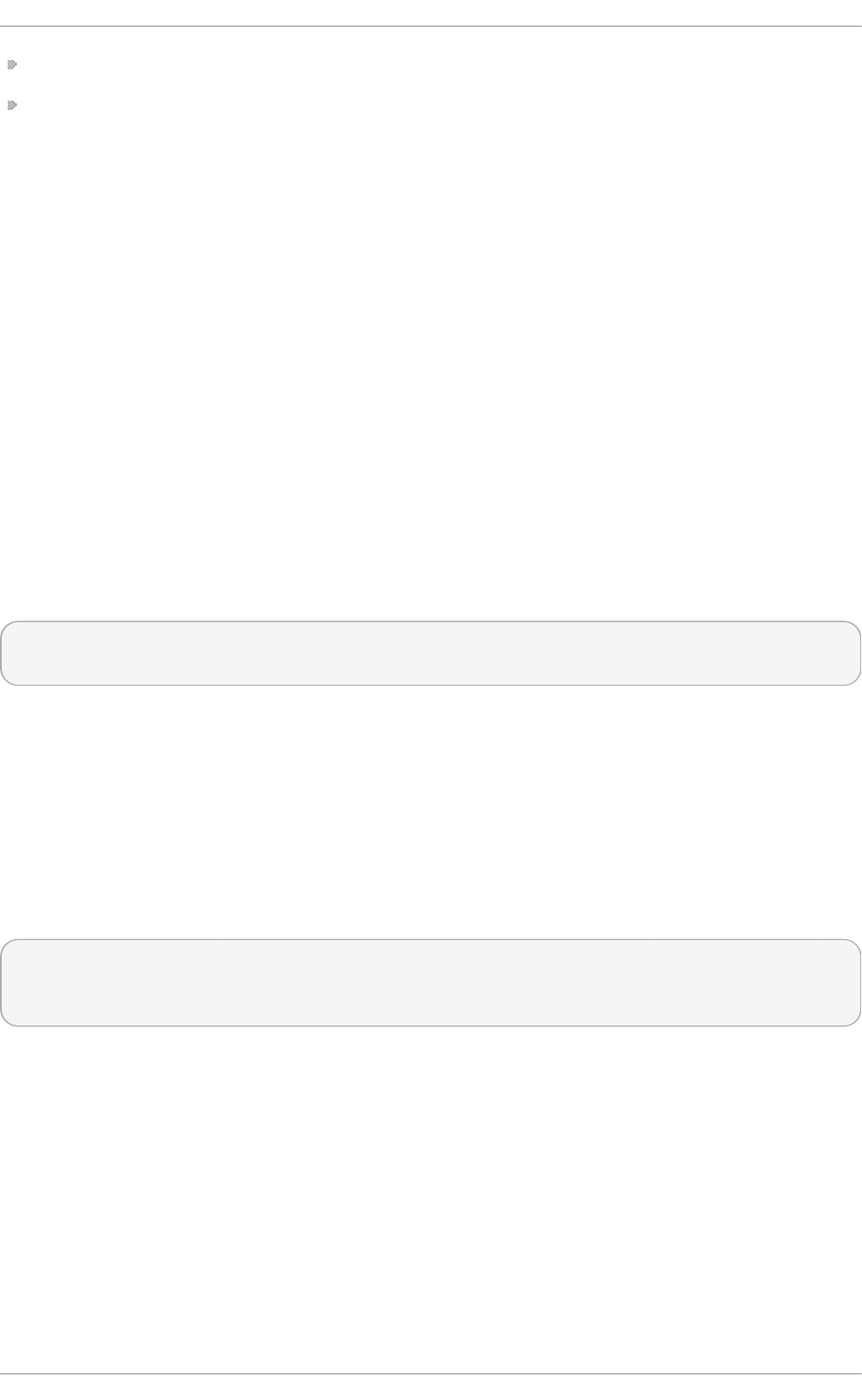
| — Starts a specified program to process the message.
{ and } — Constructs a nesting block, used to contain additional recipes to apply to matching
messages.
If no special character is used at the beginning of the action line, Procmail assumes that the action
line is specifying the mailbox in which to write the message.
12.4 .2 .5. Re cipe Exam ples
Procmail is an extremely flexible program, but as a result of this flexibility, composing Procmail
recipes from scratch can be difficult for new users.
The best way to develop the skills to build Procmail recipe conditions stems from a strong
understanding of regular expressions combined with looking at many examples built by others. A
thorough explanation of regular expressions is beyond the scope of this section. The structure of
Procmail recipes and useful sample Procmail recipes can be found at various places on the Internet.
The proper use and adaptation of regular expressions can be derived by viewing these recipe
examples. In addition, introductory information about basic regular expression rules can be found in
the grep(1) man page.
The following simple examples demonstrate the basic structure of Procmail recipes and can provide
the foundation for more intricate constructions.
A basic recipe may not even contain conditions, as is illustrated in the following example:
:0:
new-mail.spool
The first line specifies that a local lockfile is to be created but does not specify a name, so Procmail
uses the destination file name and appends the value specified in the LOCKEXT environment
variable. No condition is specified, so every message matches this recipe and is placed in the single
spool file called new-mail.spool, located within the directory specified by the MAILDIR
environment variable. An MUA can then view messages in this file.
A basic recipe, such as this, can be placed at the end of all rc files to direct messages to a default
location.
The following example matched messages from a specific email address and throws them away.
:0
* ^From: spammer@domain.com
/dev/null
With this example, any messages sent by spammer@domain.com are sent to the /dev/null
device, deleting them.
Chapt er 1 2 . Mail Servers
185
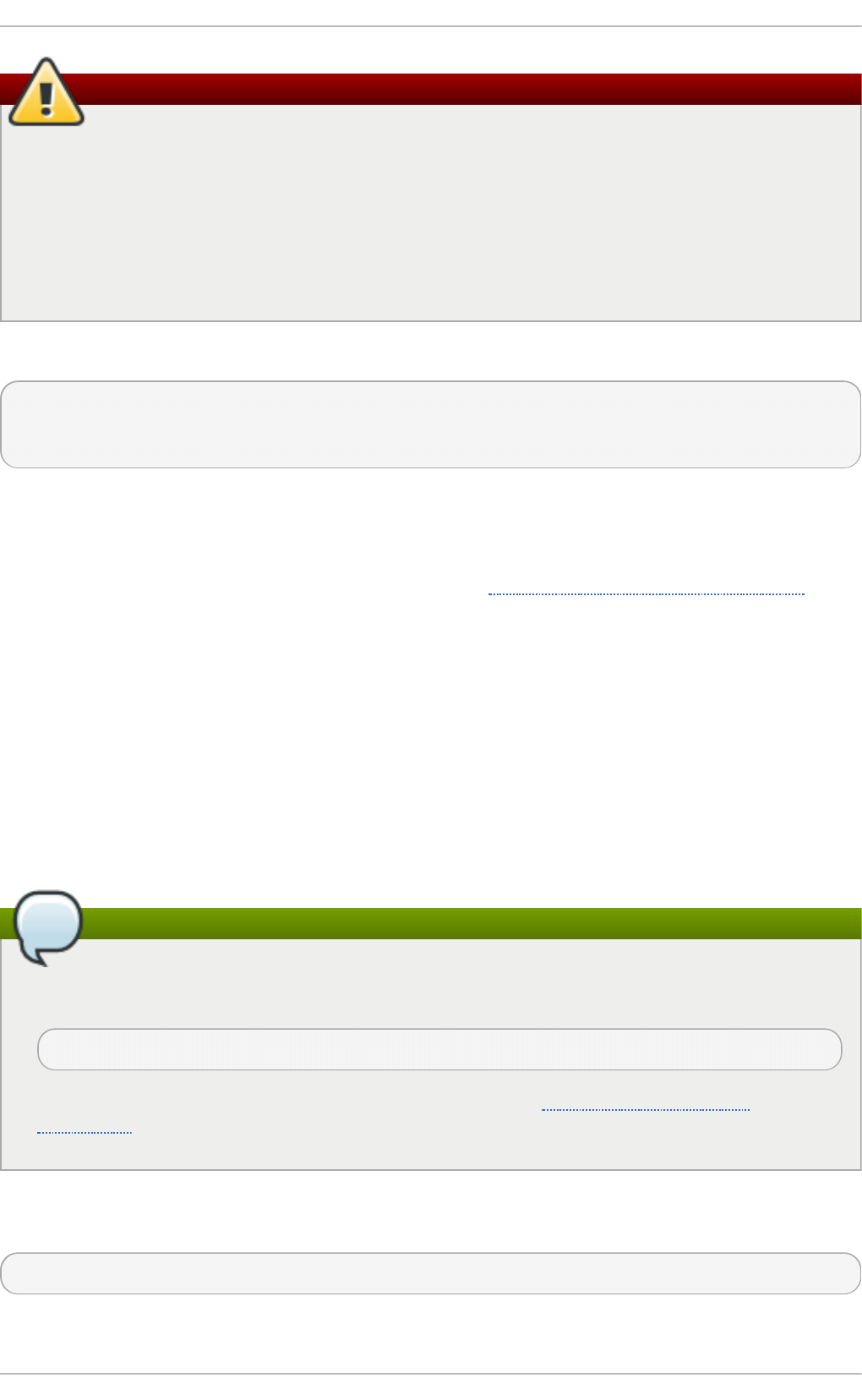
Warning
Be certain that rules are working as intended before sending messages to /dev/null for
permanent deletion. If a recipe inadvertently catches unintended messages, and those
messages disappear, it becomes difficult to troubleshoot the rule.
A better solution is to point the recipe's action to a special mailbox, which can be checked
from time to time to look for false positives. Once satisfied that no messages are accidentally
being matched, delete the mailbox and direct the action to send the messages to /dev/null.
The following recipe grabs email sent from a particular mailing list and places it in a specified folder.
:0:
* ^(From|Cc|To).*tux-lug
tuxlug
Any messages sent from the tux-l ug @ d o mai n. co m mailing list are placed in the tuxl ug mailbox
automatically for the MUA. Note that the condition in this example matches the message if it has the
mailing list's email address on the Fro m, C c, or To lines.
Consult the many Procmail online resources available in Section 12.6, “ Additional Resources” for
more detailed and powerful recipes.
12.4 .2 .6. Spam Filt ers
Because it is called by Sendmail, Postfix, and Fetchmail upon receiving new emails, Procmail can be
used as a powerful tool for combating spam.
This is particularly true when Procmail is used in conjunction with SpamAssassin. When used
together, these two applications can quickly identify spam emails, and sort or destroy them.
SpamAssassin uses header analysis, text analysis, blacklists, a spam-tracking database, and self-
learning Bayesian spam analysis to quickly and accurately identify and tag spam.
Note
In order to use Sp amAssa ssin , first ensure the spamassassin package is installed on your
system by running, as ro o t:
~]# yum install spamassassin
For more information on installing packages with Yum, see Section 7.2.4, “Installing
Packages” .
The easiest way for a local user to use SpamAssassin is to place the following line near the top of the
~ /. pro cmai l rc file:
INCLUDERC=/etc/mail/spamassassin/spamassassin-default.rc
Red Hat Ent erprise Linux 7 Syst em Administ rat or's G uide
186
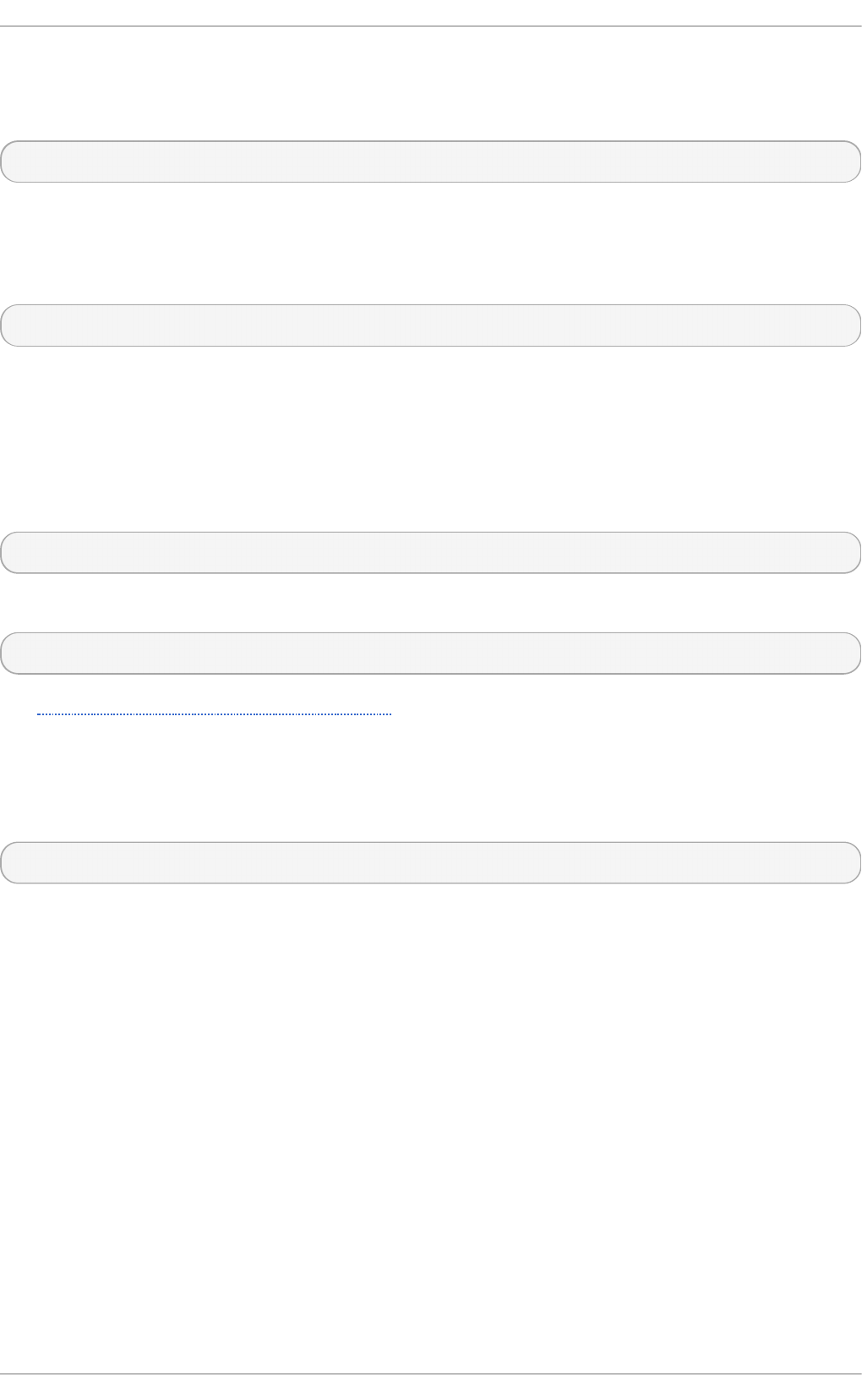
The /etc/mail/spamassassin/spamassassin-default.rc contains a simple Procmail rule
that activates SpamAssassin for all incoming email. If an email is determined to be spam, it is tagged
in the header as such and the title is prepended with the following pattern:
*****SPAM*****
The message body of the email is also prepended with a running tally of what elements caused it to
be diagnosed as spam.
To file email tagged as spam, a rule similar to the following can be used:
:0 Hw * ^X-Spam-Status: Yes spam
This rule files all email tagged in the header as spam into a mailbox called spam.
Since SpamAssassin is a Perl script, it may be necessary on busy servers to use the binary
SpamAssassin daemon (spamd) and the client application (spamc). Configuring SpamAssassin
this way, however, requires ro o t access to the host.
To start the spamd daemon, type the following command:
~]# systemctl start spamassassin
To start the SpamAssassin daemon when the system is booted, run:
systemctl enable spamassassin.service
See Chapter 8, Managing Services with systemd for more information about starting and stopping
services.
To configure Procmail to use the SpamAssassin client application instead of the Perl script, place the
following line near the top of the ~ /. pro cmai l rc file. For a system-wide configuration, place it in
/etc/procmailrc:
INCLUDERC=/etc/mail/spamassassin/spamassassin-spamc.rc
12.5. Mail User Agent s
Red Hat Enterprise Linux offers a variety of email programs, both, graphical email client programs,
such as Evo l u t io n , and text-based email programs such as mutt.
The remainder of this section focuses on securing communication between a client and a server.
12.5.1. Securing Communicat ion
Popular MUAs included with Red Hat Enterprise Linux, such as Evo lu t io n and Mu t t offer SSL-
encrypted email sessions.
Like any other service that flows over a network unencrypted, important email information, such as
user names, passwords, and entire messages, may be intercepted and viewed by users on the
network. Additionally, since the standard POP and IMAP protocols pass authentication information
unencrypted, it is possible for an attacker to gain access to user accounts by collecting user names
and passwords as they are passed over the network.
Chapt er 1 2 . Mail Servers
187
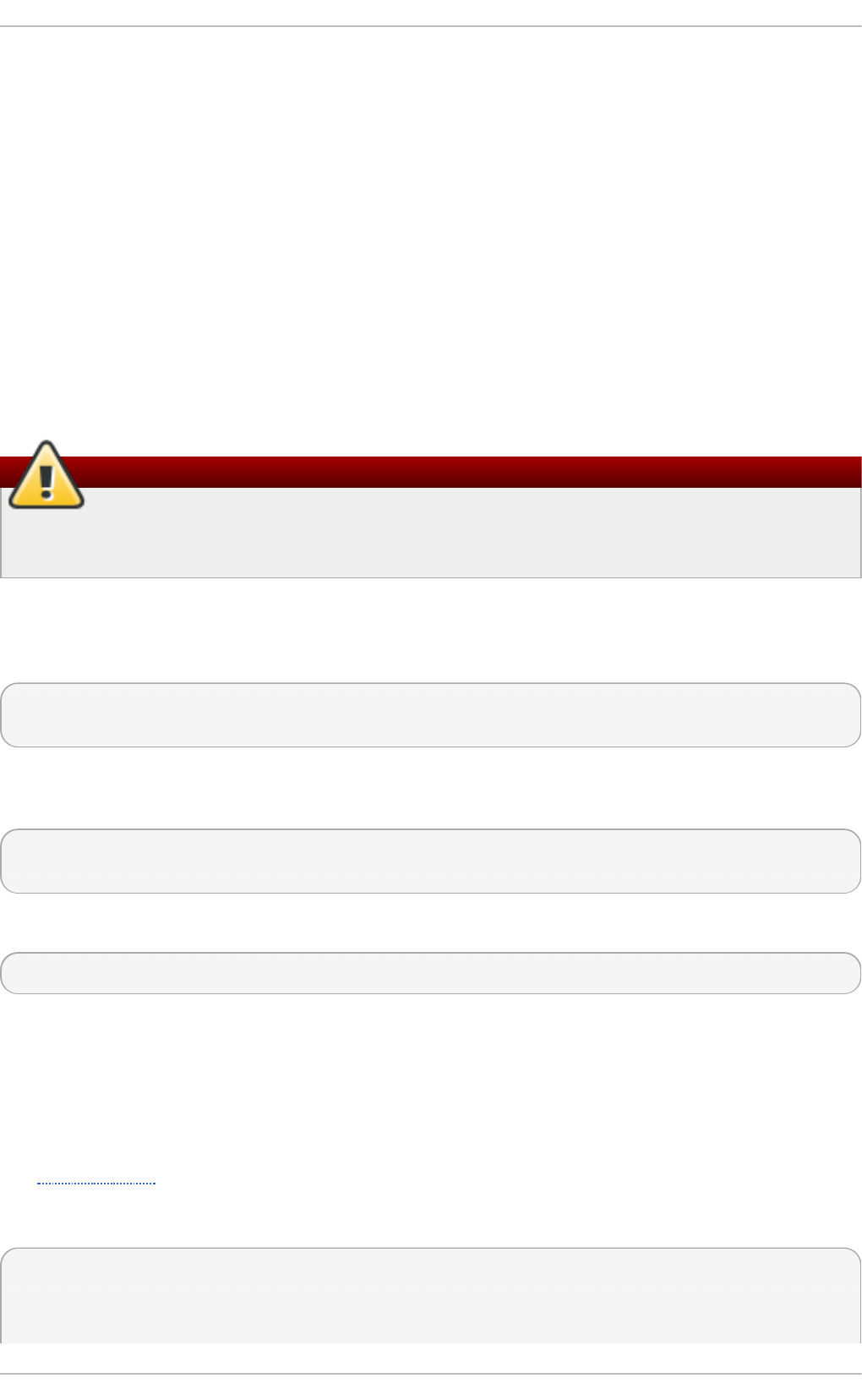
12.5 .1 .1. Se cure Em ail Clie nt s
Most Linux MUAs designed to check email on remote servers support SSL encryption. To use SSL
when retrieving email, it must be enabled on both the email client and the server.
SSL is easy to enable on the client-side, often done with the click of a button in the MUA's
configuration window or via an option in the MUA's configuration file. Secure IMAP and POP have
known port numbers (993 and 995, respectively) that the MUA uses to authenticate and download
messages.
12.5 .1 .2. Se curing Em ail Client Co m m unicat io ns
Offering SSL encryption to IMAP and POP users on the email server is a simple matter.
First, create an SSL certificate. This can be done in two ways: by applying to a Certificate Authority
(CA) for an SSL certificate or by creating a self-signed certificate.
Warning
Self-signed certificates should be used for testing purposes only. Any server used in a
production environment should use an SSL certificate signed by a CA.
To create a self-signed SSL certificate for IMAP or POP, change to the /etc/pki/dovecot/
directory, edit the certificate parameters in the /etc/pki/dovecot/dovecot-openssl.cnf
configuration file as you prefer, and type the following commands, as ro o t:
dovecot]# rm -f certs/dovecot.pem private/dovecot.pem
dovecot]# /usr/libexec/dovecot/mkcert.sh
Once finished, make sure you have the following configurations in your
/etc/dovecot/conf.d/10-ssl.conf file:
ssl_cert = </etc/pki/dovecot/certs/dovecot.pem
ssl_key = </etc/pki/dovecot/private/dovecot.pem
Issue the following command to restart the d o veco t daemon:
~]# systemctl restart dovecot
Alternatively, the stunnel command can be used as an encryption wrapper around the standard,
non-secure connections to IMAP or POP services.
The stunnel utility uses external OpenSSL libraries included with Red Hat Enterprise Linux to
provide strong cryptography and to protect the network connections. It is recommended to apply to a
CA to obtain an SSL certificate, but it is also possible to create a self-signed certificate.
See Using stunnel in the Red Hat Enterprise Linux 7 Security Guide for instructions on how to install
stunnel and create its basic configuration. To configure stunnel as a wrapper for IMAPS and
POP3S, add the following lines to the /etc/stunnel/stunnel.conf configuration file:
[pop3s]
accept = 995
connect = 110
Red Hat Ent erprise Linux 7 Syst em Administ rat or's G uide
188
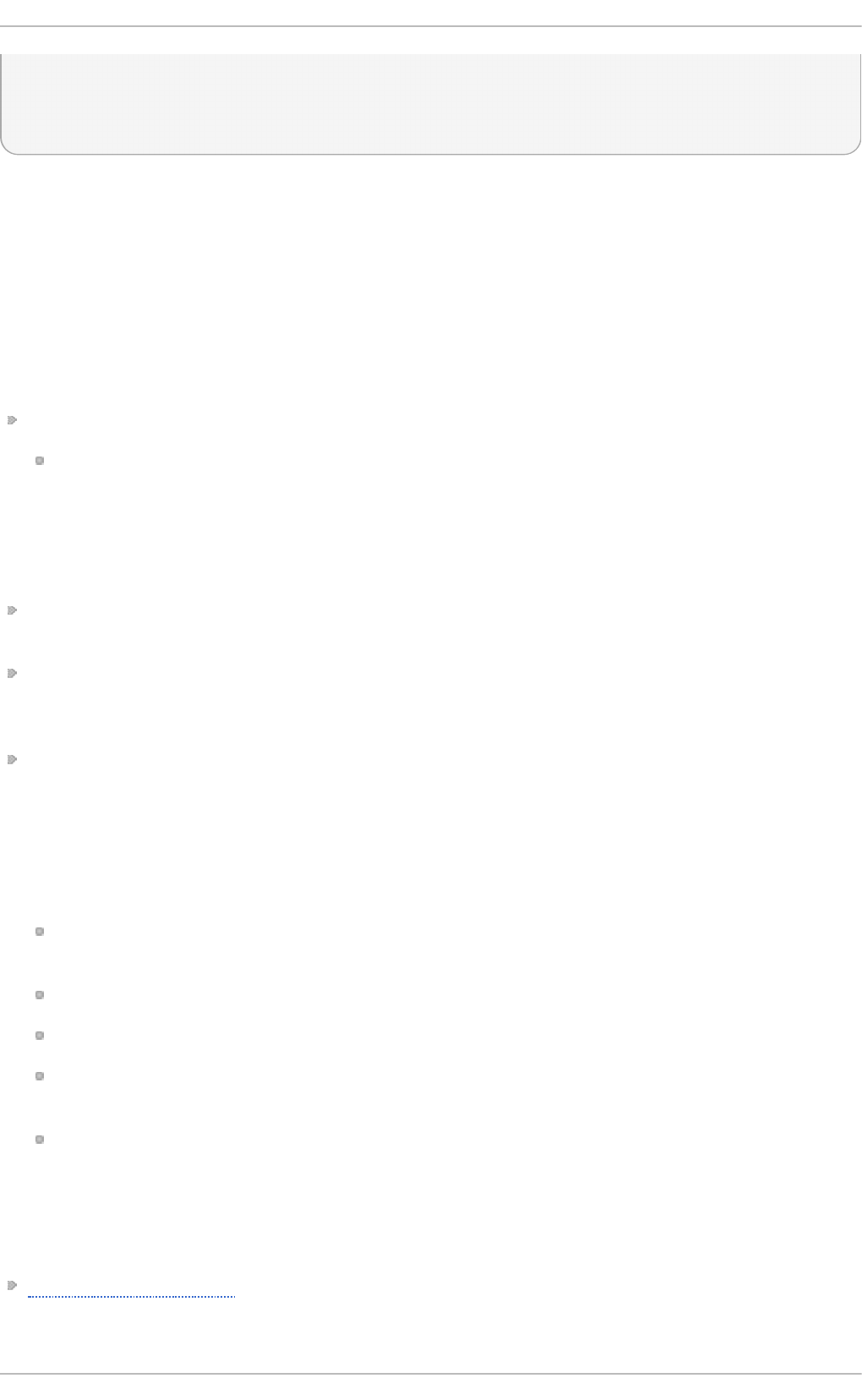
[imaps]
accept = 993
connect = 143
The Security Guide also explains how to start and stop stunnel. Once you start it, it is possible to
use an IMAP or a POP email client and connect to the email server using SSL encryption.
12.6. Addit ional Resources
The following is a list of additional documentation about email applications.
12.6.1. Inst alled Document at ion
Information on configuring Sendmail is included with the sendmail and sendmail-cf packages.
/usr/share/sendmail-cf/README — Contains information on the m4 macro processor,
file locations for Sendmail, supported mailers, how to access enhanced features, and more.
In addition, the sendmail and aliases man pages contain helpful information covering
various Sendmail options and the proper configuration of the Sendmail /etc/mail/aliases
file.
/usr/share/doc/postfix-version-number/ — Contains a large amount of information
on how to configure Postfix. Replace version-number with the version number of Postfix.
/usr/share/doc/fetchmail-version-number — Contains a full list of Fetchmail features
in the FEATURES file and an introductory FAQ document. Replace version-number with the version
number of Fetchmail.
/usr/share/doc/procmail-version-number/ — Contains a README file that provides an
overview of Procmail, a FEATURES file that explores every program feature, and an FAQ file with
answers to many common configuration questions. Replace version-number with the version
number of Procmail.
When learning how Procmail works and creating new recipes, the following Procmail man pages
are invaluable:
pro cmai l — Provides an overview of how Procmail works and the steps involved with
filtering email.
pro cmai l rc — Explains the rc file format used to construct recipes.
procmailex — Gives a number of useful, real-world examples of Procmail recipes.
procmailsc — Explains the weighted scoring technique used by Procmail to match a
particular recipe to a message.
/usr/share/doc/spamassassin-version-number/ — Contains a large amount of
information pertaining to SpamAssassin. Replace version-number with the version number of
the spamassassin package.
12.6.2. Useful Websites
http://www.sendmail.org/ — Offers a thorough technical breakdown of Sendmail features,
documentation and configuration examples.
Chapt er 1 2 . Mail Servers
189
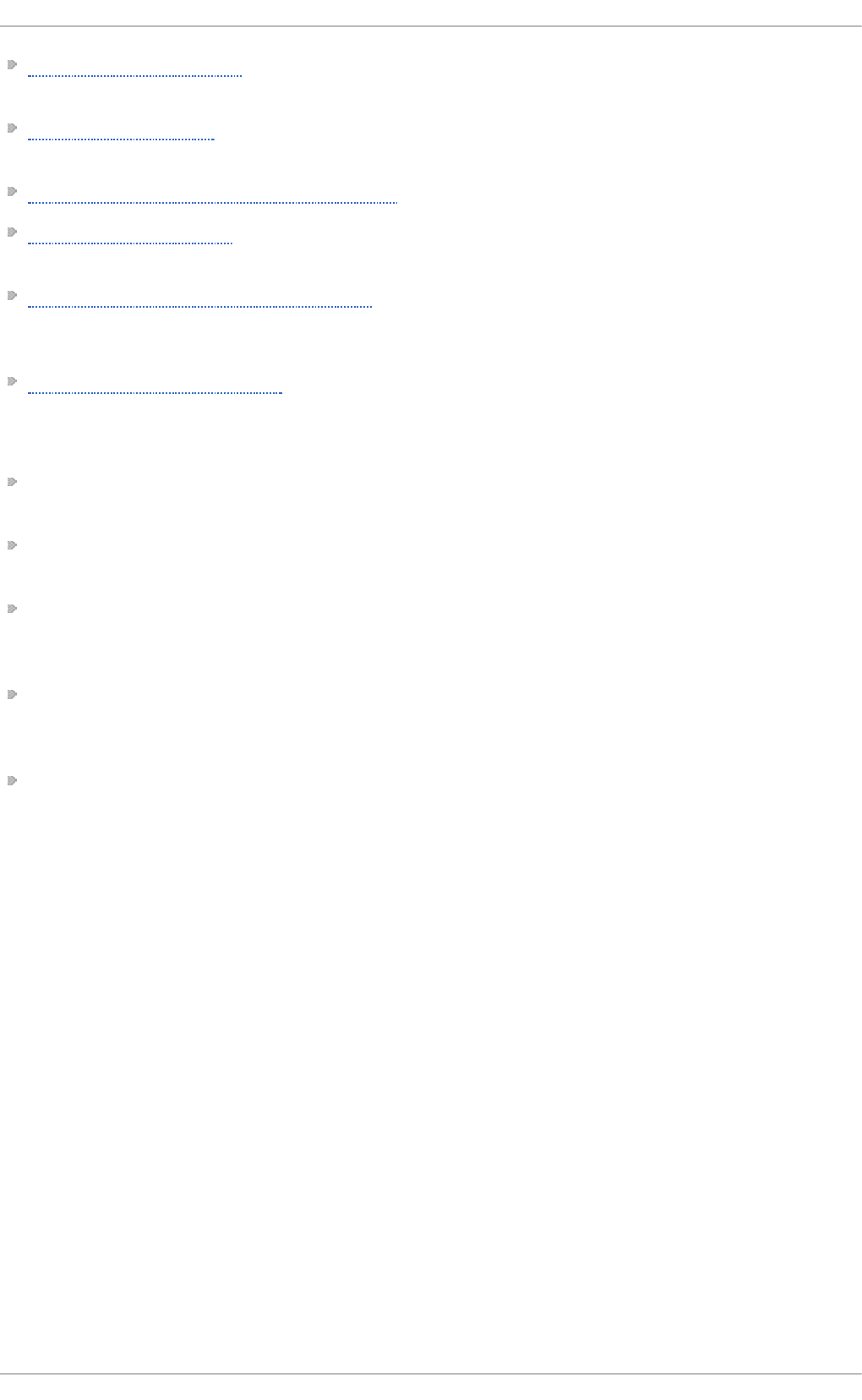
http://www.sendmail.com/ — Contains news, interviews and articles concerning Sendmail,
including an expanded view of the many options available.
http://www.postfix.org/ — The Postfix project home page contains a wealth of information about
Postfix. The mailing list is a particularly good place to look for information.
http://www.fetchmail.info/fetchmail-FAQ.html — A thorough FAQ about Fetchmail.
http://www.procmail.org/ — The home page for Procmail with links to assorted mailing lists
dedicated to Procmail as well as various FAQ documents.
http://www.uwasa.fi/~ts/info/proctips.html — Contains dozens of tips that make using Procmail
much easier. Includes instructions on how to test . pro cmai l rc files and use Procmail scoring to
decide if a particular action should be taken.
http://www.spamassassin.org/ — The official site of the SpamAssassin project.
12.6.3. Relat ed Books
Sendmail Milters: A Guide for Fighting Spam by Bryan Costales and Marcia Flynt; Addison-Wesley —
A good Sendmail guide that can help you customize your mail filters.
Sendmail by Bryan Costales with Eric Allman et al.; O'Reilly & Associates — A good Sendmail
reference written with the assistance of the original creator of Delivermail and Sendmail.
Removing the Spam: Email Processing and Filtering by Geoff Mulligan; Addison-Wesley Publishing
Company — A volume that looks at various methods used by email administrators using
established tools, such as Sendmail and Procmail, to manage spam problems.
Internet Email Protocols: A Developer's Guide by Kevin Johnson; Addison-Wesley Publishing
Company — Provides a very thorough review of major email protocols and the security they
provide.
Managing IMAP by Dianna Mullet and Kevin Mullet; O'Reilly & Associates — Details the steps
required to configure an IMAP server.
Red Hat Ent erprise Linux 7 Syst em Administ rat or's G uide
190
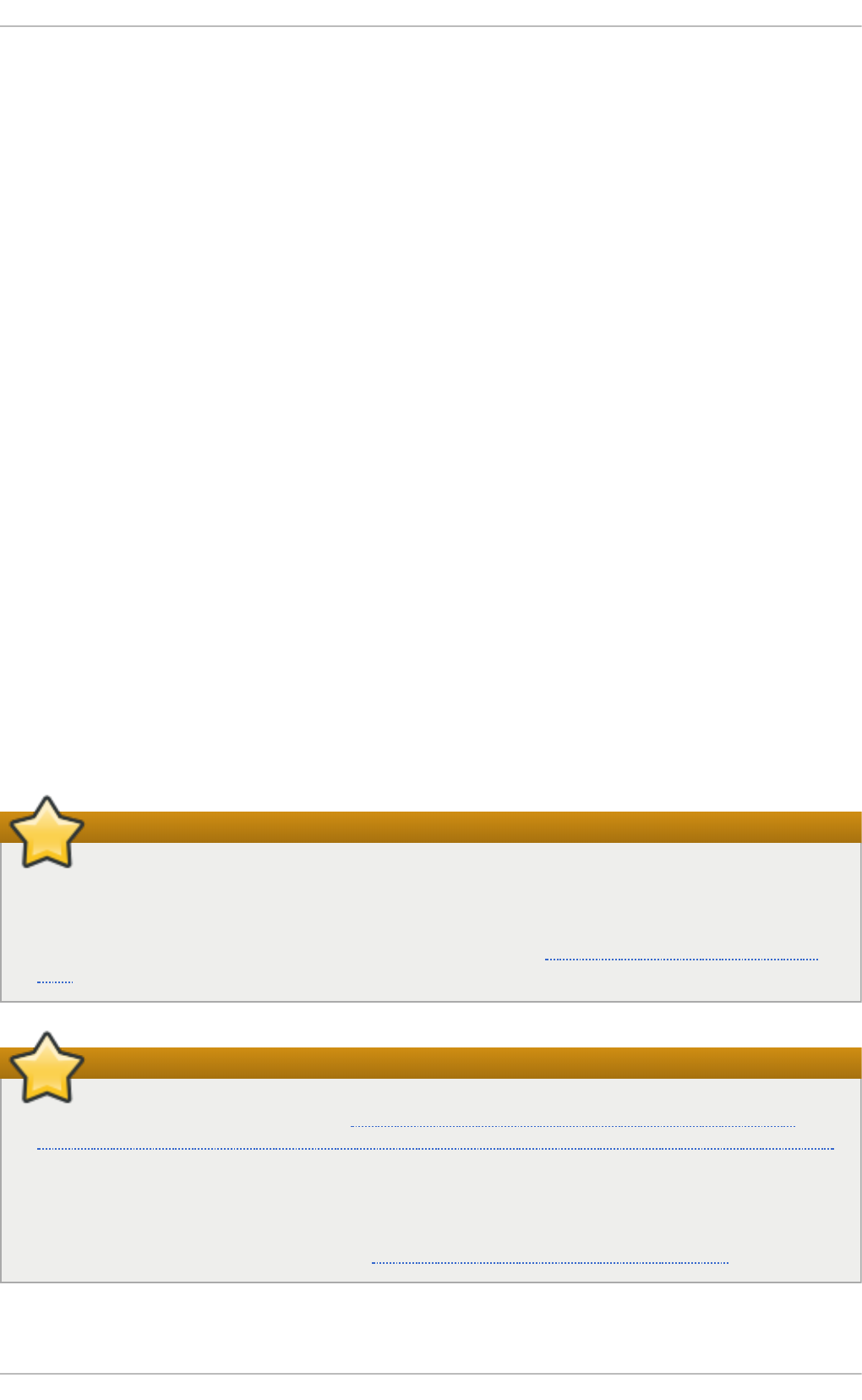
Chapter 13. Directory Servers
13.1. OpenLDAP
LD AP (Lightweight Directory Access Protocol) is a set of open protocols used to access centrally
stored information over a network. It is based on the X.500 standard for directory sharing, but is
less complex and resource-intensive. For this reason, LDAP is sometimes referred to as “X.500 Lite”.
Like X.500, LDAP organizes information in a hierarchical manner using directories. These directories
can store a variety of information such as names, addresses, or phone numbers, and can even be
used in a manner similar to the Network Information Service (NIS), enabling anyone to access their
account from any machine on the LDAP enabled network.
LDAP is commonly used for centrally managed users and groups, user authentication, or system
configuration. It can also serve as a virtual phone directory, allowing users to easily access contact
information for other users. Additionally, it can refer a user to other LDAP servers throughout the
world, and thus provide an ad-hoc global repository of information. However, it is most frequently
used within individual organizations such as universities, government departments, and private
companies.
This section covers the installation and configuration of O p en LDAP 2.4 , an open source
implementation of the LDAPv2 and LDAPv3 protocols.
13.1.1. Int roduct ion t o LDAP
Using a client-server architecture, LDAP provides a reliable means to create a central information
directory accessible from the network. When a client attempts to modify information within this
directory, the server verifies the user has permission to make the change, and then adds or updates
the entry as requested. To ensure the communication is secure, the Transport Layer Security (TLS)
cryptographic protocol can be used to prevent an attacker from intercepting the transmission.
Important
The OpenLDAP suite in Red Hat Enterprise Linux 7 no longer uses OpenSSL. Instead, it uses
the Mozilla implementation of Network Security Services (NSS). OpenLDAP continues to work
with existing certificates, keys, and other TLS configuration. For more information on how to
configure it to use Mozilla certificate and key database, see How do I use TLS/SSL with Mozilla
NSS.
Important
Due to the vulnerability described in Resolution for POODLE SSLv3.0 vulnerability (CVE-
2014-3566) for components that do not allow SSLv3 to be disabled via configuration settings,
Red Hat recommends that you do not rely on the SSLv3 protocol for security. OpenLDAP is
one of the system components that do not provide configuration parameters that allow SSLv3
to be effectively disabled. To mitigate the risk, it is recommended that you use the stunnel
command to provide a secure tunnel, and disable st u n n el from using SSLv3. For more
information on using st u n n e l, see the Red Hat Enterprise Linux 7 Security Guide.
Chapt er 1 3. Direct ory Servers
191

The LDAP server supports several database systems, which gives administrators the flexibility to
choose the best suited solution for the type of information they are planning to serve. Because of a
well-defined client Application Programming Interface (API), the number of applications able to
communicate with an LDAP server is numerous, and increasing in both quantity and quality.
13.1.1 .1. LDAP T e rm ino lo gy
The following is a list of LDAP-specific terms that are used within this chapter:
en t ry
A single unit within an LDAP directory. Each entry is identified by its unique Distinguished
Name (DN).
at t rib u t e
Information directly associated with an entry. For example, if an organization is represented
as an LDAP entry, attributes associated with this organization might include an address, a
fax number, etc. Similarly, people can be represented as entries with common attributes
such as personal telephone number or email address.
An attribute can either have a single value, or an unordered space-separated list of values.
While certain attributes are optional, others are required. Required attributes are specified
using the objectClass definition, and can be found in schema files located in the
/etc/openldap/slapd.d/cn=config/cn=schema/ directory.
The assertion of an attribute and its corresponding value is also referred to as a Relative
Distinguished Name (RDN). Unlike distinguished names that are unique globally, a relative
distinguished name is only unique per entry.
LDIF
The LDAP Data Interchange Format (LDIF) is a plain text representation of an LDAP entry. It
takes the following form:
[id] dn: distinguished_name
attribute_type: attribute_value…
attribute_type: attribute_value…
…
The optional id is a number determined by the application that is used to edit the entry.
Each entry can contain as many attribute_type and attribute_value pairs as needed, as long
as they are all defined in a corresponding schema file. A blank line indicates the end of an
entry.
13.1.1 .2. OpenLDAP Feat ure s
OpenLDAP suite provides a number of important features:
LDAPv3 Support — Many of the changes in the protocol since LDAP version 2 are designed to
make LDAP more secure. Among other improvements, this includes the support for Simple
Authentication and Security Layer (SASL), Transport Layer Security (TLS), and Secure Sockets
Layer (SSL) protocols.
LDAP Over IPC — The use of inter-process communication (IPC) enhances security by eliminating
the need to communicate over a network.
Red Hat Ent erprise Linux 7 Syst em Administ rat or's G uide
192
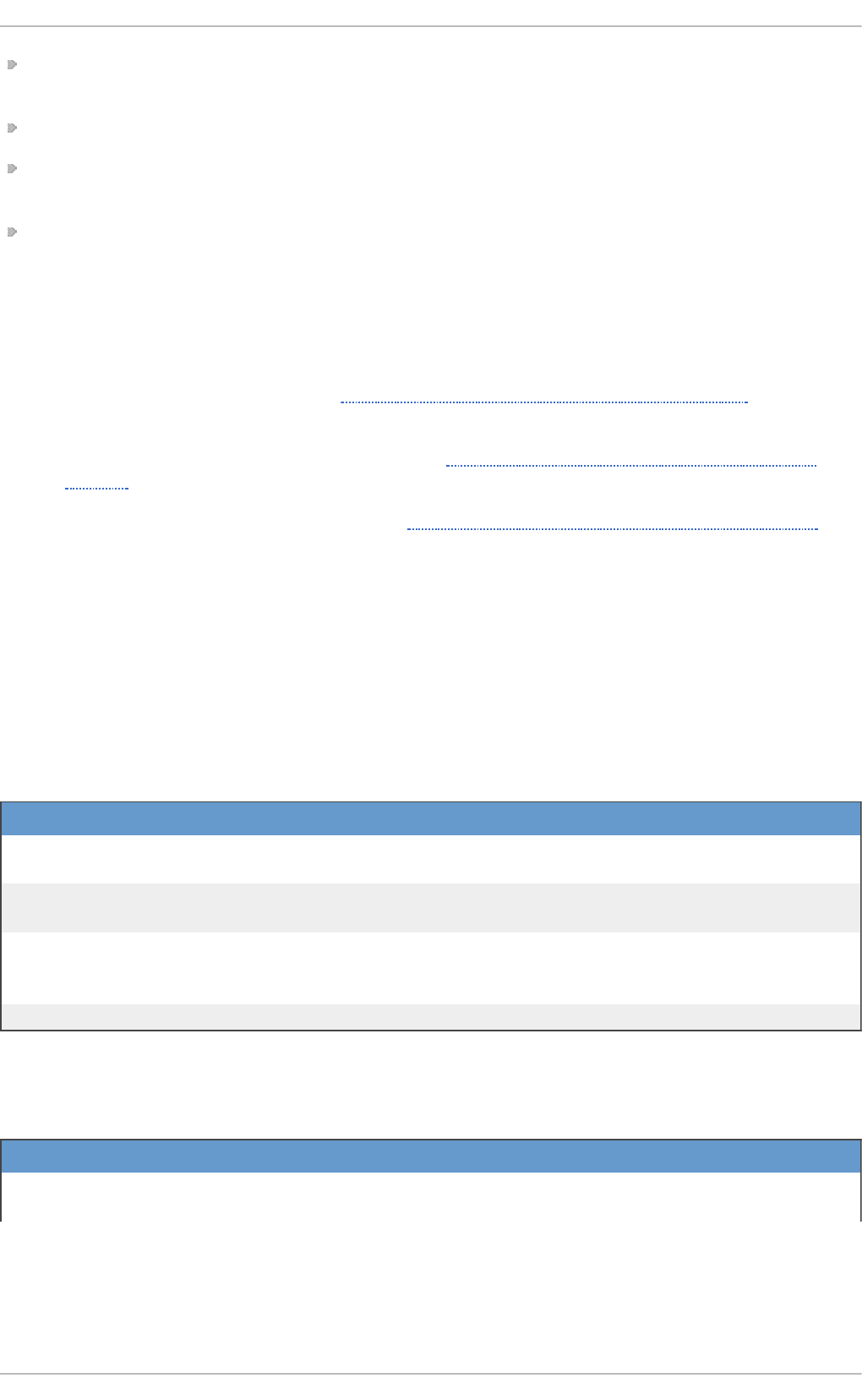
IPv6 Support — OpenLDAP is compliant with Internet Protocol version 6 (IPv6), the next generation
of the Internet Protocol.
LDIFv1 Support — OpenLDAP is fully compliant with LDIF version 1.
Updated C API — The current C API improves the way programmers can connect to and use LDAP
directory servers.
Enhanced Standalone LDAP Server — This includes an updated access control system, thread
pooling, better tools, and much more.
13.1.1 .3. Ope nLDAP Se rve r Set up
The typical steps to set up an LDAP server on Red Hat Enterprise Linux are as follows:
1. Install the OpenLDAP suite. See Section 13.1.2, “Installing the OpenLDAP Suite” for more
information on required packages.
2. Customize the configuration as described in Section 13.1.3, “Configuring an OpenLDAP
Server”.
3. Start the slapd service as described in Section 13.1.5, “ Running an OpenLDAP Server” .
4. Use the ldapadd utility to add entries to the LDAP directory.
5. Use the ldapsearch utility to verify that the slapd service is accessing the information
correctly.
13.1.2. Inst alling t he OpenLDAP Suit e
The suite of OpenLDAP libraries and tools is provided by the following packages:
T ab le 13.1. List of O p en LDAP packag es
Pack ag e D escri p t io n
openldap A package containing the libraries necessary to run the
OpenLDAP server and client applications.
openldap-clients A package containing the command line utilities for viewing and
modifying directories on an LDAP server.
openldap-servers A package containing both the services and utilities to configure
and run an LDAP server. This includes the Standalone LDAP
Daemon, slapd.
compat-openldap A package containing the OpenLDAP compatibility libraries.
Additionally, the following packages are commonly used along with the LDAP server:
T ab le 13.2. List of co mmo n ly in st alled ad dit io nal LDAP p ackag es
Pack ag e D escri p t io n
nss-pam-ldapd A package containing nslcd, a local LDAP name service that
allows a user to perform local LDAP queries.
Chapt er 1 3. Direct ory Servers
193
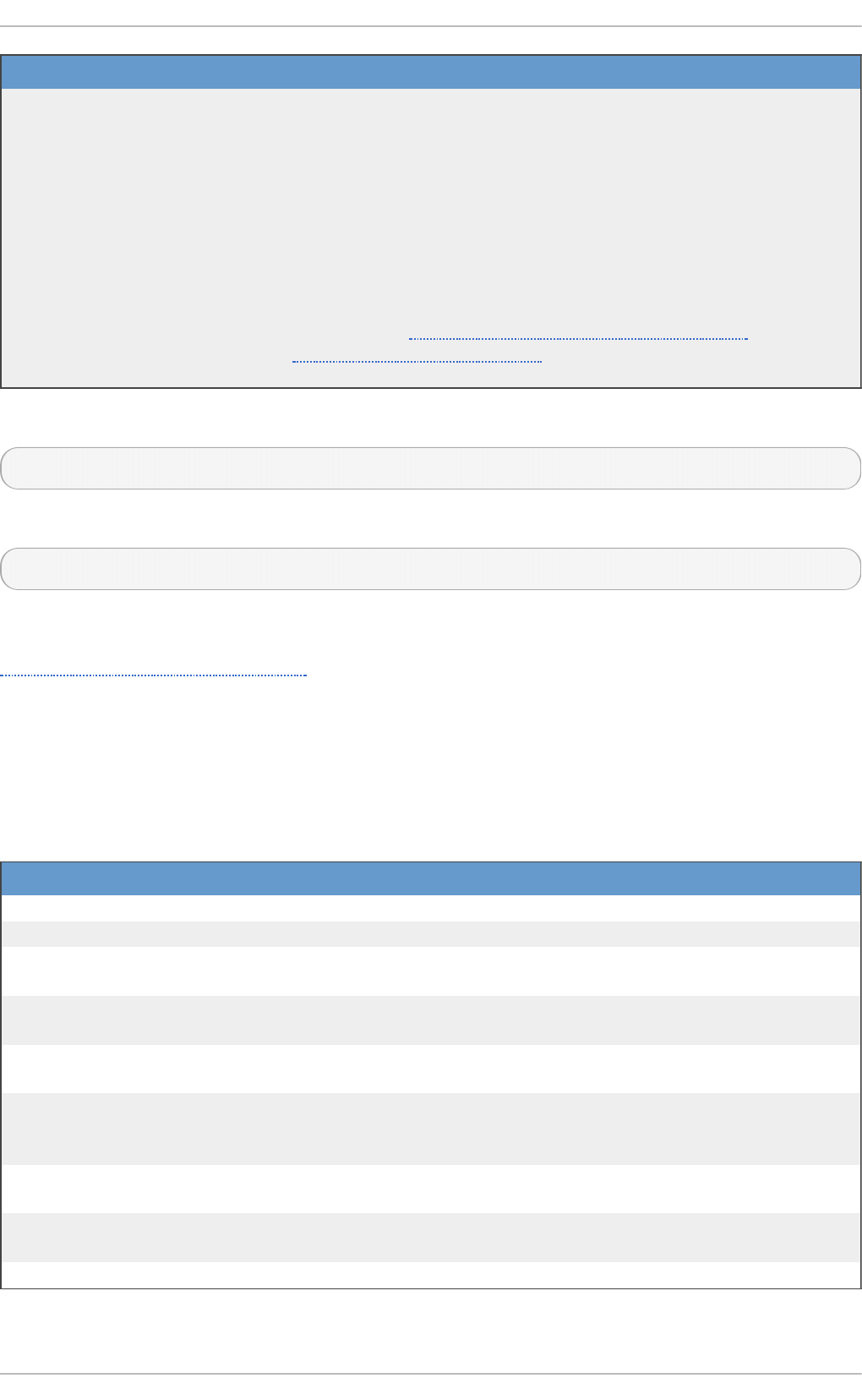
mod_ldap A package containing the mod_authnz_ldap and mo d _l d ap
modules. The mod_authnz_ldap module is the LDAP
authorization module for the Apache HTTP Server. This module
can authenticate users' credentials against an LDAP directory,
and can enforce access control based on the user name, full DN,
group membership, an arbitrary attribute, or a complete filter
string. The mo d _l d ap module contained in the same package
provides a configurable shared memory cache, to avoid repeated
directory access across many HTTP requests, and also support
for SSL/TLS. Note that this package is provided by the Optional
channel. See Section 7.5.7, “Adding the Optional and
Supplementary Repositories” for more information on Red Hat
additional channels.
Pack ag e D escri p t io n
To install these packages, use the yum command in the following form:
yum i nstal l package…
For example, to perform the basic LDAP server installation, type the following at a shell prompt:
~]# yum install openldap openldap-clients openldap-servers
Note that you must have superuser privileges (that is, you must be logged in as ro o t) to run this
command. For more information on how to install new packages in Red Hat Enterprise Linux, see
Section 7.2.4, “Installing Packages” .
13.1.2 .1. Ove rview o f Ope nLDAP Se rve r Ut ilit ie s
To perform administrative tasks, the openldap-servers package installs the following utilities along
with the slapd service:
T ab le 13.3. List of O p en LDAP server u t ilit ies
C o mman d D esc ri p t io n
slapacl Allows you to check the access to a list of attributes.
slapadd Allows you to add entries from an LDIF file to an LDAP directory.
slapauth Allows you to check a list of IDs for authentication and
authorization permissions.
slapcat Allows you to pull entries from an LDAP directory in the default
format and save them in an LDIF file.
sl apd n Allows you to check a list of Distinguished Names (DNs) based
on available schema syntax.
slapindex Allows you to re-index the slapd directory based on the current
content. Run this utility whenever you change indexing options in
the configuration file.
slappasswd Allows you to create an encrypted user password to be used with
the l d apmo d i fy utility, or in the slapd configuration file.
slapschema Allows you to check the compliance of a database with the
corresponding schema.
slaptest Allows you to check the LDAP server configuration.
Red Hat Ent erprise Linux 7 Syst em Administ rat or's G uide
194
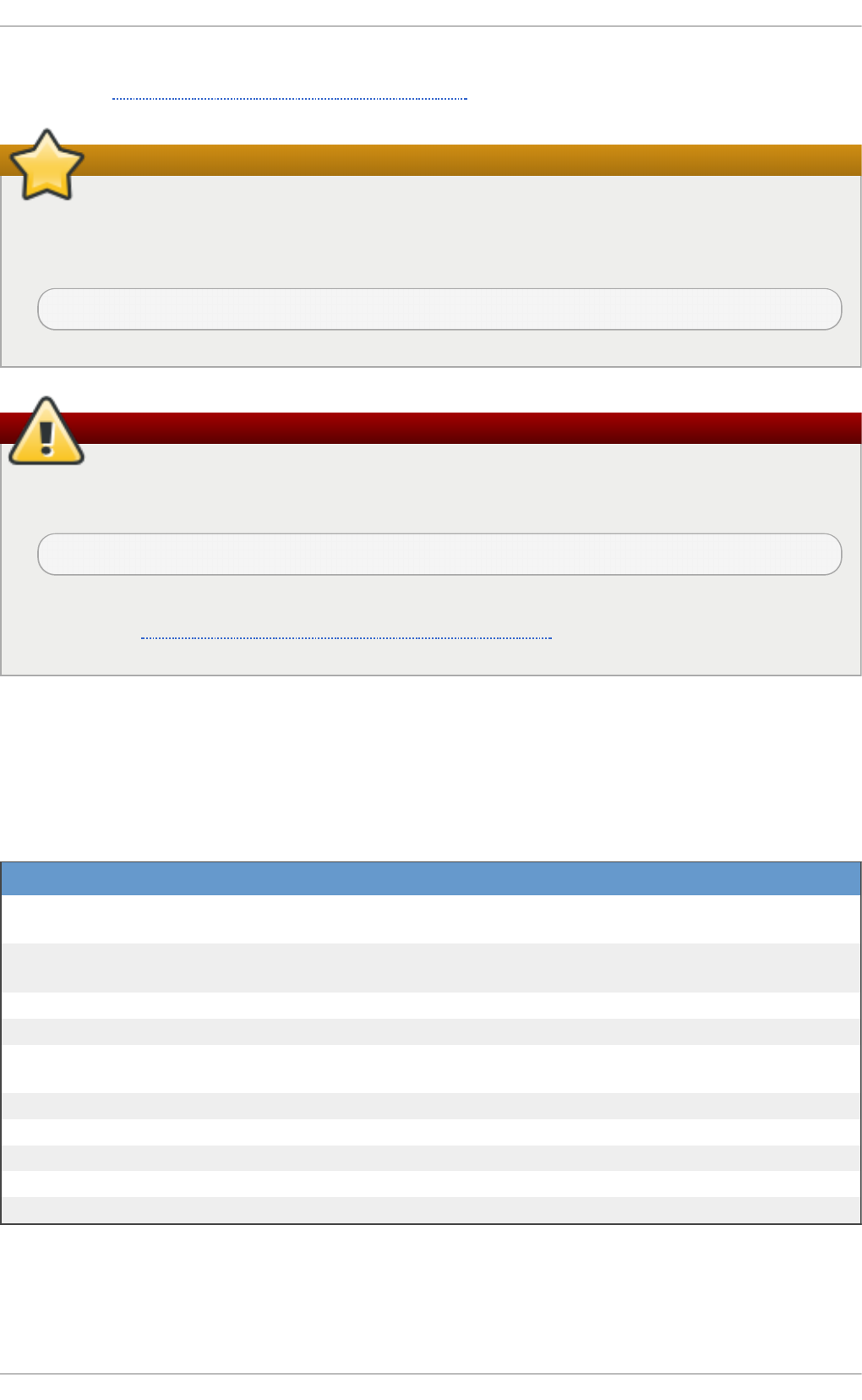
For a detailed description of these utilities and their usage, see the corresponding manual pages as
referred to in Section 13.1.7, “Installed Documentation” .
Important
Although only ro o t can run slapadd, the slapd service runs as the l d ap user. Because of
this, the directory server is unable to modify any files created by slapadd. To correct this
issue, after running the sl apd ad d utility, type the following at a shell prompt:
~]# chown -R ldap:ldap /var/lib/ldap
Warning
To preserve the data integrity, stop the slapd service before using slapadd, slapcat, or
slapindex. You can do so by typing the following at a shell prompt:
~]# systemctl stop slapd.service
For more information on how to start, stop, restart, and check the current status of the slapd
service, see Section 13.1.5, “Running an OpenLDAP Server” .
13.1.2 .2. Ove rview o f Ope nLDAP Clie nt Ut ilit ies
The openldap-clients package installs the following utilities which can be used to add, modify, and
delete entries in an LDAP directory:
T ab le 13.4 . List o f O p en LDAP clien t u tilit ies
C o mman d D esc ri p t io n
l d apad d Allows you to add entries to an LDAP directory, either from a file,
or from standard input. It is a symbolic link to ldapmodify -a.
ldapcompare Allows you to compare given attribute with an LDAP directory
entry.
l d apd el ete Allows you to delete entries from an LDAP directory.
l d apexo p Allows you to perform extended LDAP operations.
l d apmo d i fy Allows you to modify entries in an LDAP directory, either from a
file, or from standard input.
l d apmo d rd n Allows you to modify the RDN value of an LDAP directory entry.
ldappasswd Allows you to set or change the password for an LDAP user.
ldapsearch Allows you to search LDAP directory entries.
l d apurl Allows you to compose or decompose LDAP URLs.
ldapwhoami Allows you to perform a whoami operation on an LDAP server.
With the exception of ldapsearch, each of these utilities is more easily used by referencing a file
containing the changes to be made rather than typing a command for each entry to be changed
within an LDAP directory. The format of such a file is outlined in the man page for each utility.
Chapt er 1 3. Direct ory Servers
195
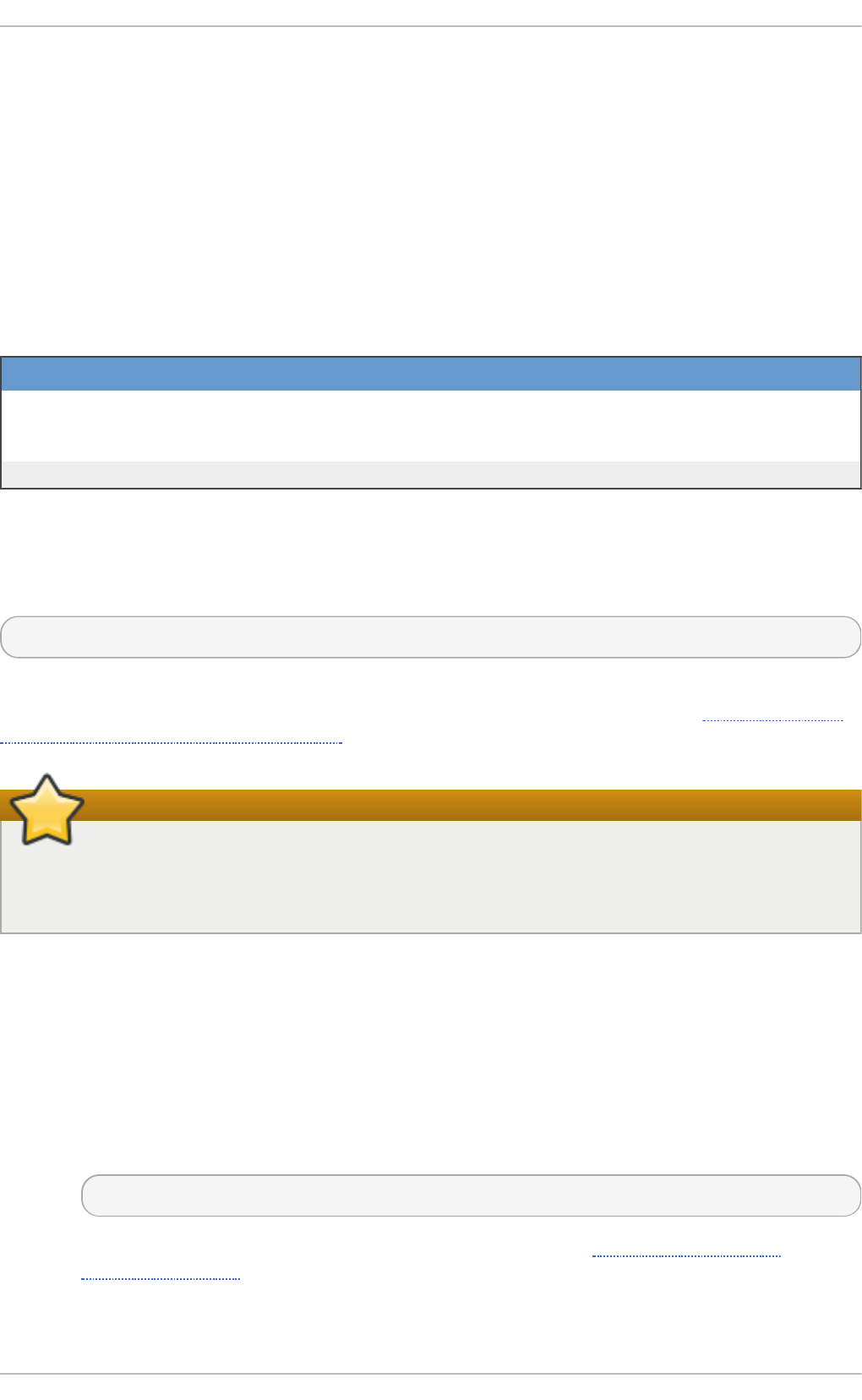
13.1.2 .3. Ove rvie w o f Co m m o n LDAP Client Applicat io ns
Although there are various graphical LDAP clients capable of creating and modifying directories on
the server, none of them is included in Red Hat Enterprise Linux. Popular applications that can
access directories in a read-only mode include Mo z illa T hu n d erb ird , Evo lu t io n , or Eki g a.
13.1.3. Configuring an OpenLDAP Server
By default, the OpenLDAP configuration is stored in the /etc/openldap/ directory. The following
table highlights the most important directories and files within this directory:
T ab le 13.5. List of O p en LDAP co n fig u rat io n f iles an d direct o ries
Pat h D escri p t io n
/etc/openldap/ldap.con
f
The configuration file for client applications that use the
OpenLDAP libraries. This includes ldapadd, ldapsearch,
Evo lu t io n , etc.
/etc/openldap/slapd.d/ The directory containing the slapd configuration.
Note that OpenLDAP no longer reads its configuration from the /etc/openldap/slapd.conf file.
Instead, it uses a configuration database located in the /etc/openldap/slapd.d/ directory. If
you have an existing slapd.conf file from a previous installation, you can convert it to the new
format by running the following command:
~]# slaptest -f /etc/openldap/slapd.conf -F /etc/openldap/slapd.d/
The slapd configuration consists of LDIF entries organized in a hierarchical directory structure, and
the recommended way to edit these entries is to use the server utilities described in Section 13.1.2.1,
“Overview of OpenLDAP Server Utilities”.
Important
An error in an LDIF file can render the slapd service unable to start. Because of this, it is
strongly advised that you avoid editing the LDIF files within the /etc/openldap/slapd.d/
directly.
13.1.3.1 . Changing t he Glo bal Co nfigurat io n
Global configuration options for the LDAP server are stored in the
/etc/openldap/slapd.d/cn=config.ldif file. The following directives are commonly used:
olcAllows
The olcAllows directive allows you to specify which features to enable. It takes the
following form:
olcAllows: feature…
It accepts a space-separated list of features as described in Table 13.6, “ Available
olcAllows options”. The default option is bind_v2.
T ab le 13.6 . Availab le o lcAllo ws op t io ns
Red Hat Ent erprise Linux 7 Syst em Administ rat or's G uide
196
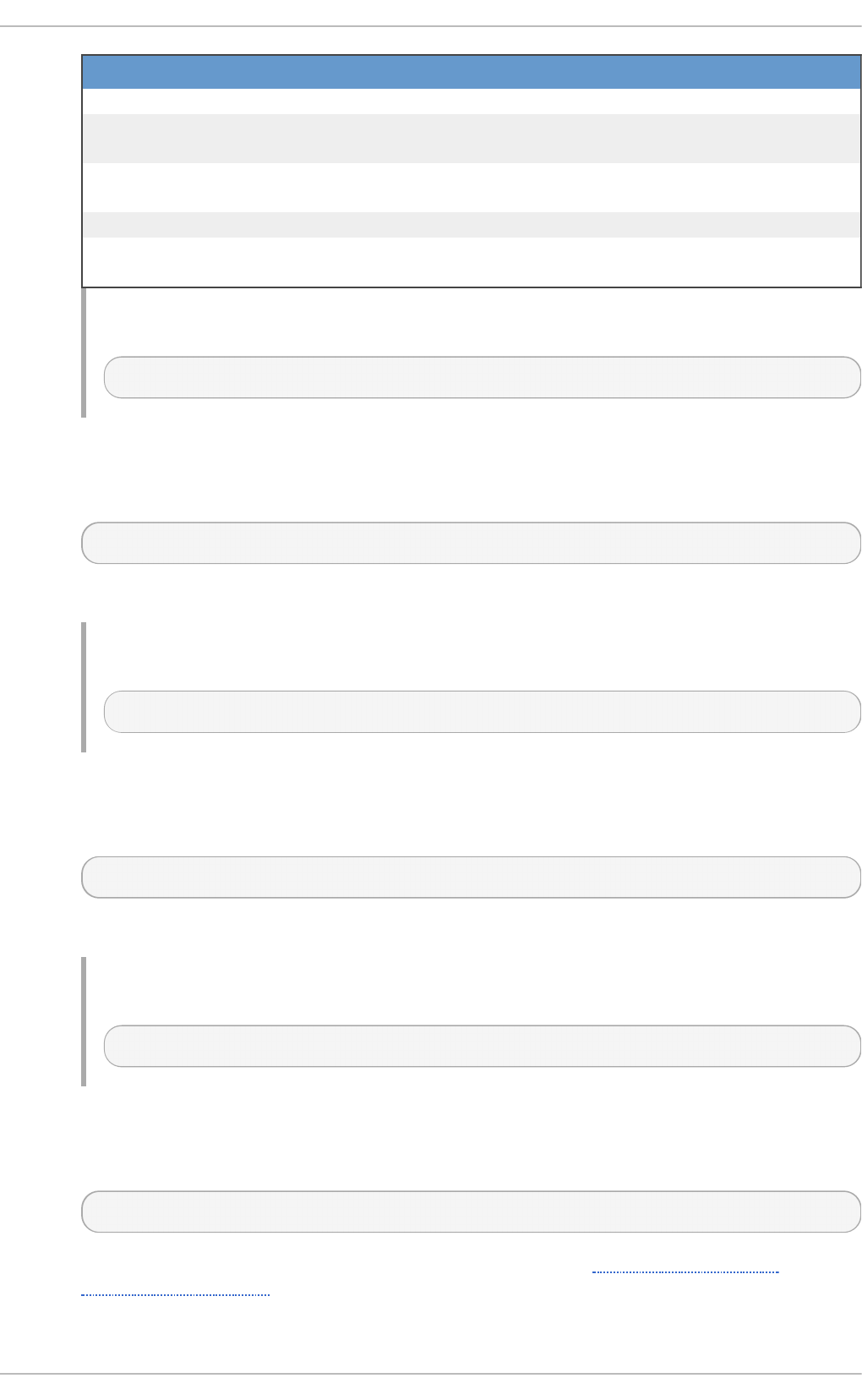
O p t i o n D escri p t io n
bind_v2 Enables the acceptance of LDAP version 2 bind requests.
bind_anon_cred Enables an anonymous bind when the Distinguished Name (DN)
is empty.
bind_anon_dn Enables an anonymous bind when the Distinguished Name (DN)
is not empty.
update_anon Enables processing of anonymous update operations.
proxy_authz_ano
n
Enables processing of anonymous proxy authorization control.
Example 13.1. Usin g th e olcAllo ws d irect ive
olcAllows: bind_v2 update_anon
olcConnMaxPending
The olcConnMaxPending directive allows you to specify the maximum number of
pending requests for an anonymous session. It takes the following form:
olcConnMaxPending: number
The default option is 100.
Example 13.2. Usin g th e olcCo n nMaxPen d in g d irect ive
olcConnMaxPending: 100
olcConnMaxPendingAuth
The olcConnMaxPendingAuth directive allows you to specify the maximum number of
pending requests for an authenticated session. It takes the following form:
olcConnMaxPendingAuth: number
The default option is 1000.
Example 13.3. Usin g th e olcCo n nMaxPen d in g Au t h direct ive
olcConnMaxPendingAuth: 1000
olcDisallows
The olcDisallows directive allows you to specify which features to disable. It takes the
following form:
olcDisallows: feature…
It accepts a space-separated list of features as described in Table 13.7, “Available
olcDisallows options”. No features are disabled by default.
T ab le 13.7. Availab le o lcD isallo ws op t io ns
Chapt er 1 3. Direct ory Servers
197
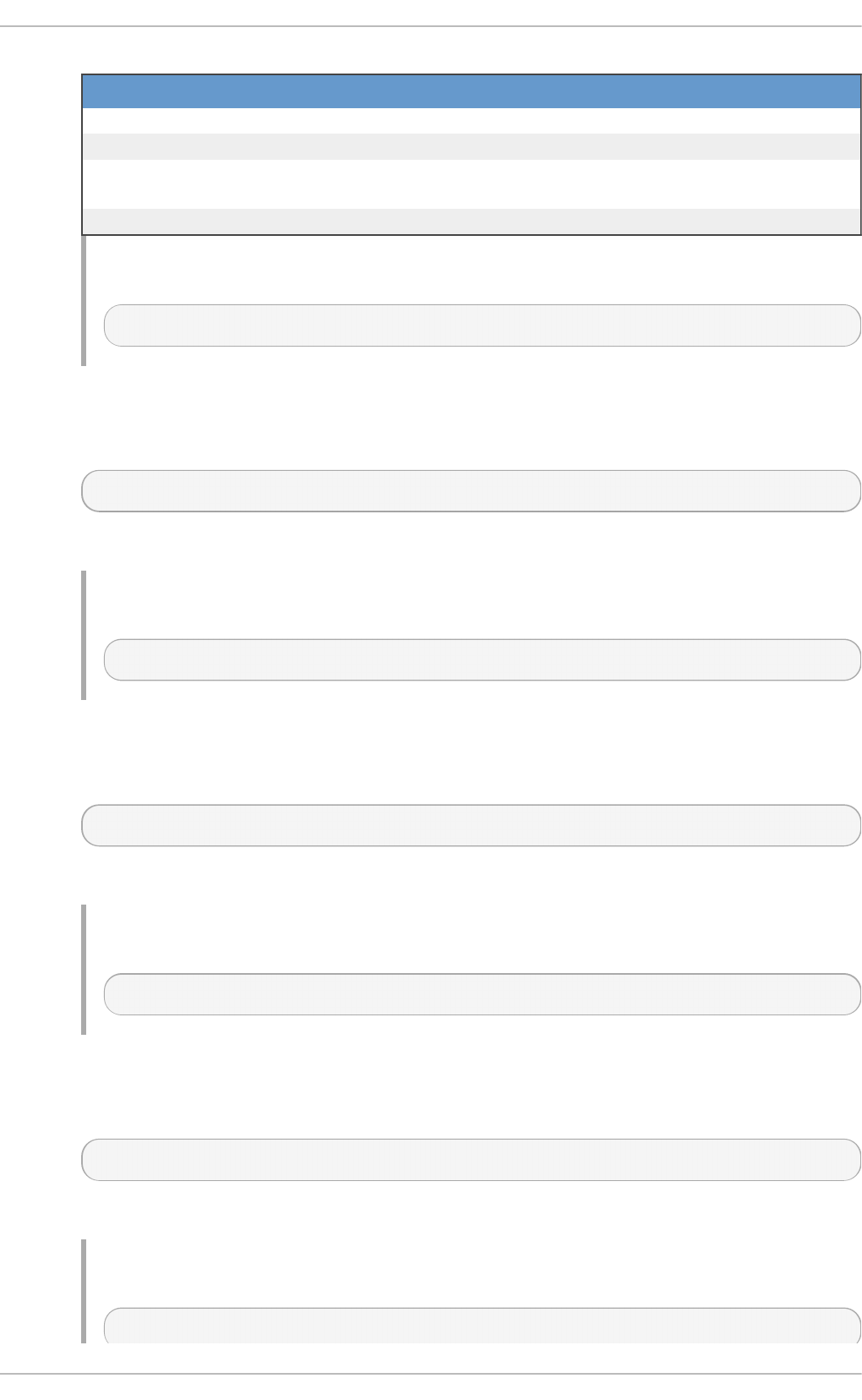
O p t i o n D escri p t io n
bind_anon Disables the acceptance of anonymous bind requests.
bind_simple Disables the simple bind authentication mechanism.
tls_2_anon Disables the enforcing of an anonymous session when the
STARTTLS command is received.
tls_authc Disallows the STARTTLS command when authenticated.
Example 13.4 . Usin g t h e o lcDisallo ws d irect ive
olcDisallows: bind_anon
o l cId l eT i meo ut
The o l cId l eT i meo ut directive allows you to specify how many seconds to wait before
closing an idle connection. It takes the following form:
o l cId l eT i meo ut: number
This option is disabled by default (that is, set to 0).
Example 13.5. Usin g th e olcId leT imeo u t direct ive
olcIdleTimeout: 180
olcLogFile
The olcLogFile directive allows you to specify a file in which to write log messages. It
takes the following form:
olcLogFile: file_name
The log messages are written to standard error by default.
Example 13.6 . Usin g t h e o lcLo g File d irect ive
olcLogFile: /var/log/slapd.log
o l cR eferral
The o l cR eferral option allows you to specify a URL of a server to process the request in
case the server is not able to handle it. It takes the following form:
o l cR eferral : URL
This option is disabled by default.
Example 13.7. Usin g th e olcRef erral d irect ive
olcReferral: ldap://root.openldap.org
Red Hat Ent erprise Linux 7 Syst em Administ rat or's G uide
198
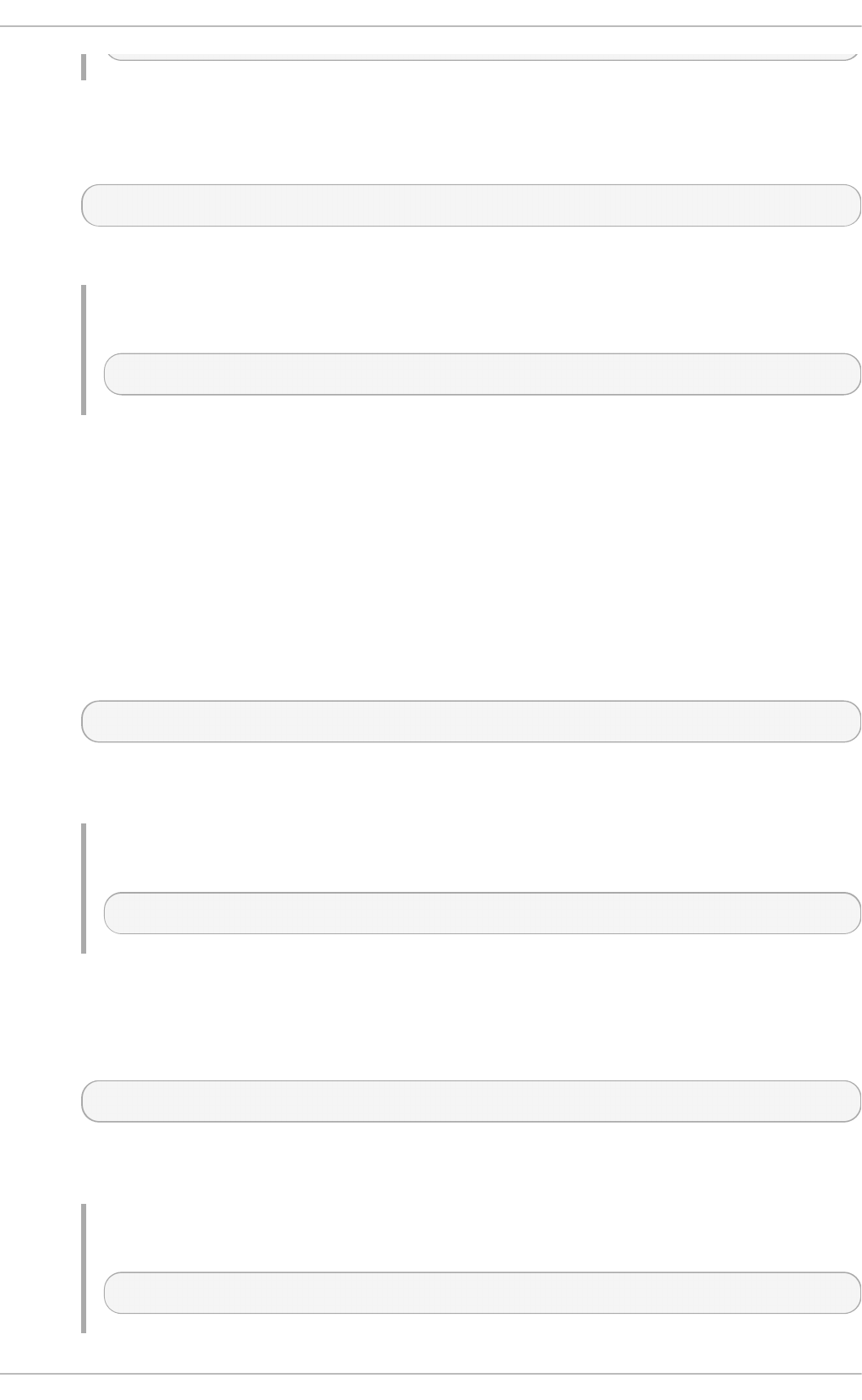
o l cWri teT i meo ut
The o l cWri teT i meo ut option allows you to specify how many seconds to wait before
closing a connection with an outstanding write request. It takes the following form:
o l cWri teT i meo ut
This option is disabled by default (that is, set to 0).
Example 13.8. Usin g th e olcWrit eT imeo u t d irect ive
olcWriteTimeout: 180
13.1.3.2 . Changing t he Dat abase -Spe cific Co nfigurat io n
By default, the OpenLDAP server uses Berkeley DB (BDB) as a database back end. The
configuration for this database is stored in the
/etc/openldap/slapd.d/cn=config/olcDatabase={1}bdb.ldif file. The following
directives are commonly used in a database-specific configuration:
olcReadOnly
The olcReadOnly directive allows you to use the database in a read-only mode. It takes
the following form:
olcReadOnly: boolean
It accepts either T R UE (enable the read-only mode), or FALSE (enable modifications of the
database). The default option is FALSE.
Example 13.9 . Usin g t h e o lcRead O n ly direct ive
olcReadOnly: TRUE
olcRootDN
The olcRootDN directive allows you to specify the user that is unrestricted by access
controls or administrative limit parameters set for operations on the LDAP directory. It takes
the following form:
olcRootDN: distinguished_name
It accepts a Distinguished Name (DN). The default option is cn=Manager,dn=my-
domain,dc=com.
Example 13.10. Usin g t h e o lcR oo t DN d irect ive
olcRootDN: cn=root,dn=example,dn=com
Chapt er 1 3. Direct ory Servers
199
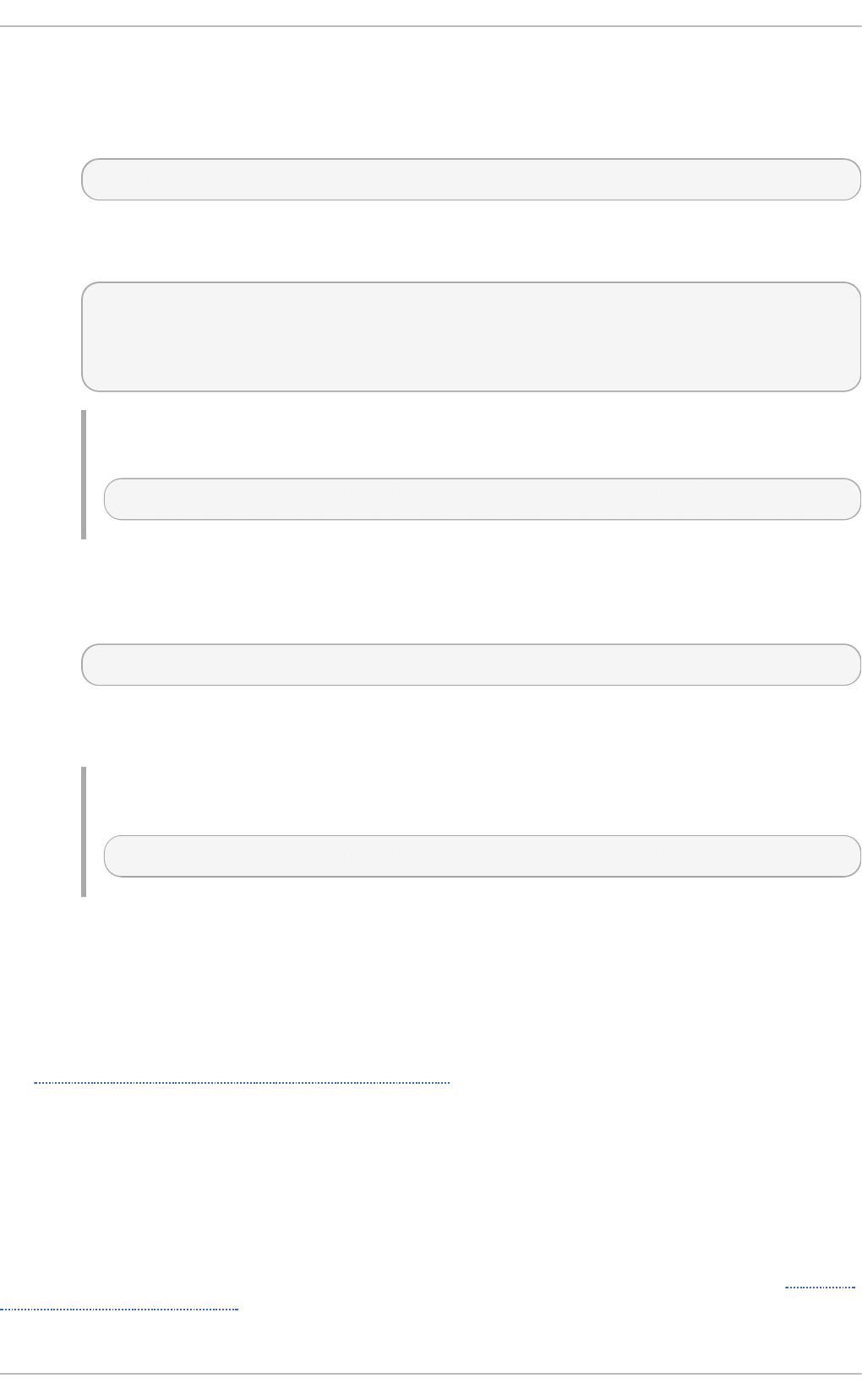
olcRootPW
The olcRootPW directive allows you to set a password for the user that is specified using
the olcRootDN directive. It takes the following form:
olcRootPW: password
It accepts either a plain text string, or a hash. To generate a hash, type the following at a
shell prompt:
~]$ slappaswd
New password:
Re-enter new password:
{SSHA}WczWsyPEnMchFf1GRTweq2q7XJcvmSxD
Example 13.11. Usin g t h e o lcR oo t PW direct ive
olcRootPW: {SSHA}WczWsyPEnMchFf1GRTweq2q7XJcvmSxD
olcSuffix
The olcSuffix directive allows you to specify the domain for which to provide
information. It takes the following form:
olcSuffix: domain_name
It accepts a fully qualified domain name (FQDN). The default option is d c= my-
domain,dc=com.
Example 13.12. Usin g t h e o lcSu f f ix d irect ive
olcSuffix: dc=example,dc=com
13.1.3.3. Ext ending Schema
Since OpenLDAP 2.3, the /etc/openldap/slapd.d/ directory also contains LDAP definitions
that were previously located in /etc/openldap/schema/. It is possible to extend the schema used
by OpenLDAP to support additional attribute types and object classes using the default schema files
as a guide. However, this task is beyond the scope of this chapter. For more information on this topic,
see http://www.openldap.org/doc/admin/schema.html.
13.1.3.4 . Est ablishing a Se cure Co nnect io n
OpenLDAP clients and servers can be secured using the Transport Layer Security (TLS) framework.
TLS is a cryptographic protocol designed to provide communication security over the network. As
noted above, OpenLDAP suite in Red Hat Enterprise Linux 7 uses Mozilla NSS as the TLS
implementation.
To establish a secure connection using TLS, obtain the required certificates as described in How do I
use TLS/SSL with Mozilla NSS. Then, a number of options must be configured on both the client and
the server. At a minimum, a server must be configured with the Certificate Authority (CA) certificates
Red Hat Ent erprise Linux 7 Syst em Administ rat or's G uide
200
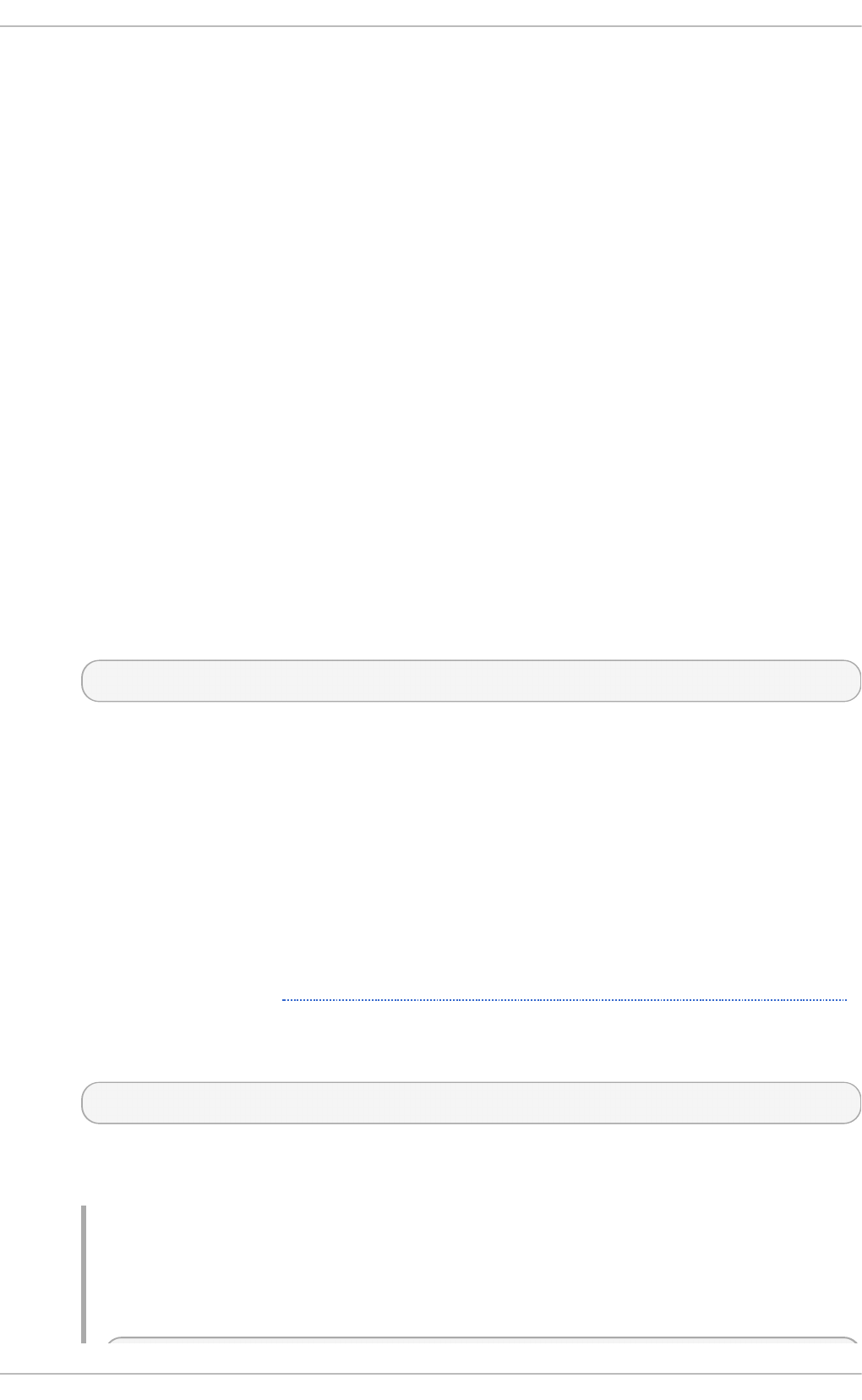
and also its own server certificate and private key. The clients must be configured with the name of
the file containing all the trusted CA certificates.
Typically, a server only needs to sign a single CA certificate. A client may want to connect to a variety
of secure servers, therefore it is common to specify a list of several trusted CAs in its configuration.
Server Co n f ig u rat io n
This section lists global configuration directives for slapd that need to be specified in the
/etc/openldap/slapd.d/cn=config.ldif file on an OpenLDAP server in order to establish
TLS.
While the old style configuration uses a single file, normally installed as
/usr/local/etc/openldap/slapd.conf, the new style uses a slapd backend database to
store the configuration. The configuration database normally resides in the
/usr/local/etc/openldap/slapd.d/ directory.
The following directives are also valid for establishing SSL. In addition to TLS directives, you need to
enable a port dedicated to SSL on the server side – typically it is port 636. To do so, edit the
/etc/sysconfig/slapd file and append the ldaps:/// string to the list of URLs specified with
the SLAPD_URLS directive.
o l cT LSC AC erti fi cateFi l e
The o l cT LSC AC erti fi cateFi l e directive specifies the file encoded with Privacy-
Enhanced Mail (PEM) schema that contains trusted CA certificates. The directive takes the
following form:
o l cT LSC AC erti fi cateFi l e: path
Replace path either with a path to the CA certificate file, or, if you use Mozilla NSS, with a
certificate name.
o l cT LSC AC erti fi cateP ath
The o l cT LSC AC erti fi cateP ath directive specifies the path to a directory containing
individual CA certificates in separate files. This directory must be specially managed with
the OpenSSL c_reh as h utility that generates symbolic links with the hashed names that
point to the actual certificate files. In general, it is simpler to use the
o l cT LSC AC erti fi cateFi l e directive instead.
If Mozilla NSS is used, o l cT LSC AC erti fi cateP ath accepts a path to the Mozilla NSS
database (as shown in Example 13.13, “Using olcTLSCACertificatePath with Mozilla NSS”).
In such a case, c_re h ash is not needed.
The directive takes the following form:
o l cT LSC AC erti fi cateP ath: path
Replace path with a path to the directory containing the CA certificate files, or with a path to
a Mozilla NSS database file.
Example 13.13. Usin g o lcT LSC ACert if icat ePat h wit h Mo z illa NSS
With Mozilla NSS, the o l cT LSC AC erti fi cateP ath directive specifies the path of the
directory containing the NSS certificate and key database files. For example:
Chapt er 1 3. Direct ory Servers
201
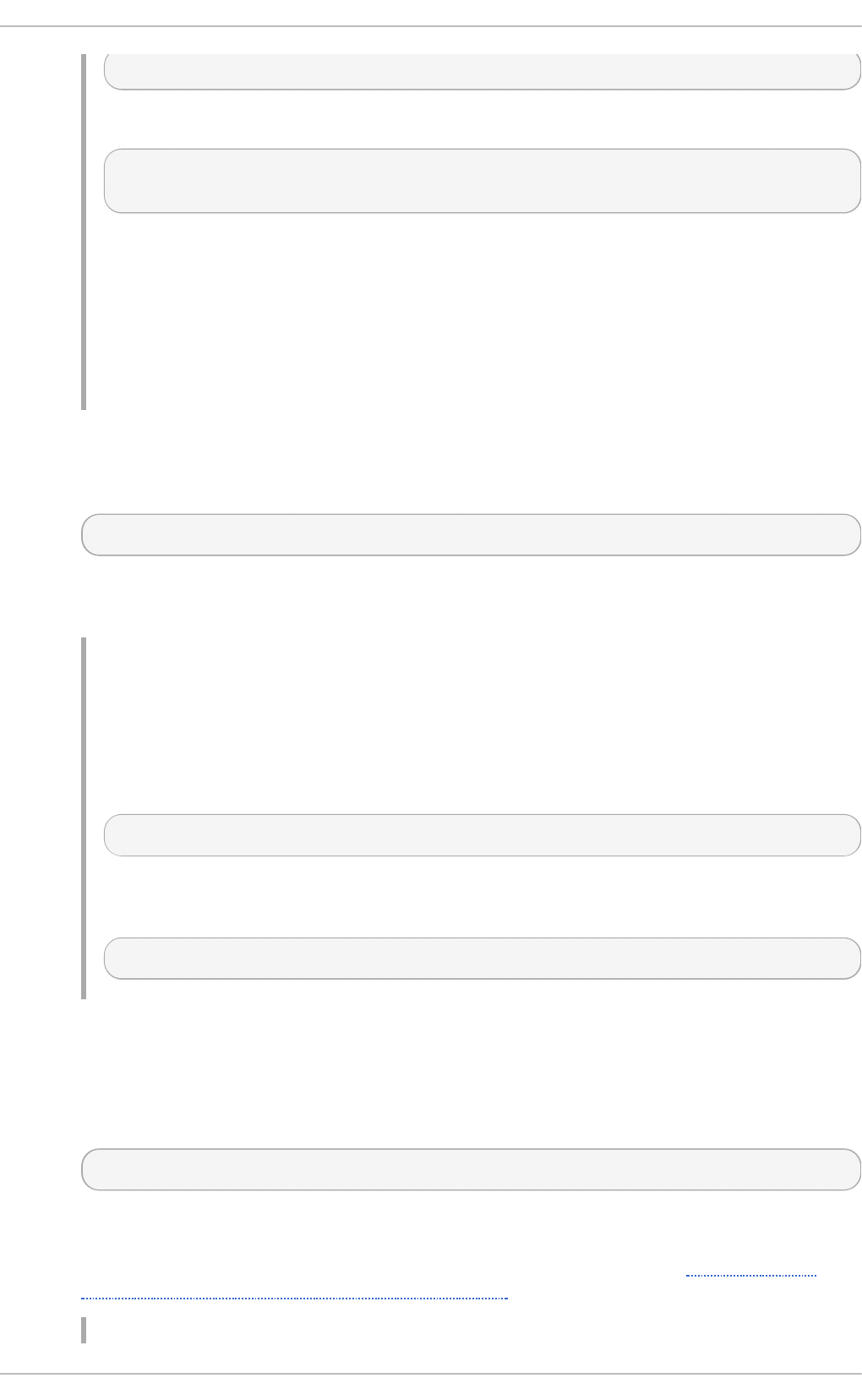
o l cT LSC AC erti fi cateP ath: sql:/home/nssdb/sharednssdb
The certuti l command is used to add a CA certificate to these NSS database files:
certuti l -d sql:/home/nssdb/sharednssdb -A -n "CA_certificate"
-t C T ,, -a -i certificate.pem
The above command adds a CA certificate stored in a PEM-formatted file named
certificate.pem. The -d option specifies the database directory containing the certificate
and key database files, the -n option sets a name for the certificate, -t C T ,, means that
the certificate is trusted to be used in TLS clients and servers. The -A option adds an
existing certificate to a certificate database, the -a option allows the use of ASCII format
for input or output, and the -i option passes the certificate.pem input file to the
command.
o l cT LSC erti fi cateFi l e
The o l cT LSC erti fi cateFi l e directive specifies the file that contains the slapd server
certificate. The directive takes the following form:
o l cT LSC erti fi cateFi l e: path
Replace path with a path to the slapd server certificate file, or, if you use Mozilla NSS, with
a certificate name.
Example 13.14 . Usin g o lcT LSCert if icat eFile wit h Mo z illa N SS
When using Mozilla NSS with certificate and key database files specified with the
o l cT LSC AC erti fi cateP ath directive, o l cT LSC erti fi cateFi l e is used to specify
the name of the certificate to use. First, execute the following command to view a list of
certificates available in your NSS database file:
certuti l -d sql:/home/nssdb/sharednssdb -L
Select a certificate from the list and pass its name to o l cT LSC erti fi cateFi l e. For
example:
o l cT LSC erti fi cateFi l e slapd_cert
o l cT LSC erti fi cateKeyFi l e
The olcTLSCertificateKeyFile directive specifies the file that contains the private key
that matches the certificate stored in the file specified with o l cT LSC erti fi cateFi l e.
Note that the current implementation does not support encrypted private keys, and therefore
the containing file must be sufficiently protected. The directive takes the following form:
olcTLSCertificateKeyFile: path
Replace path with a path to the private key file if you use PEM certificates. When using
Mozilla NSS, path stands for the name of a file that contains the password for the key for the
certificate specified with the o l cT LSC erti fi cateFi l e directive (see Example 13.15,
“Using olcTLSCertificateKeyFile with Mozilla NSS”).
Red Hat Ent erprise Linux 7 Syst em Administ rat or's G uide
202
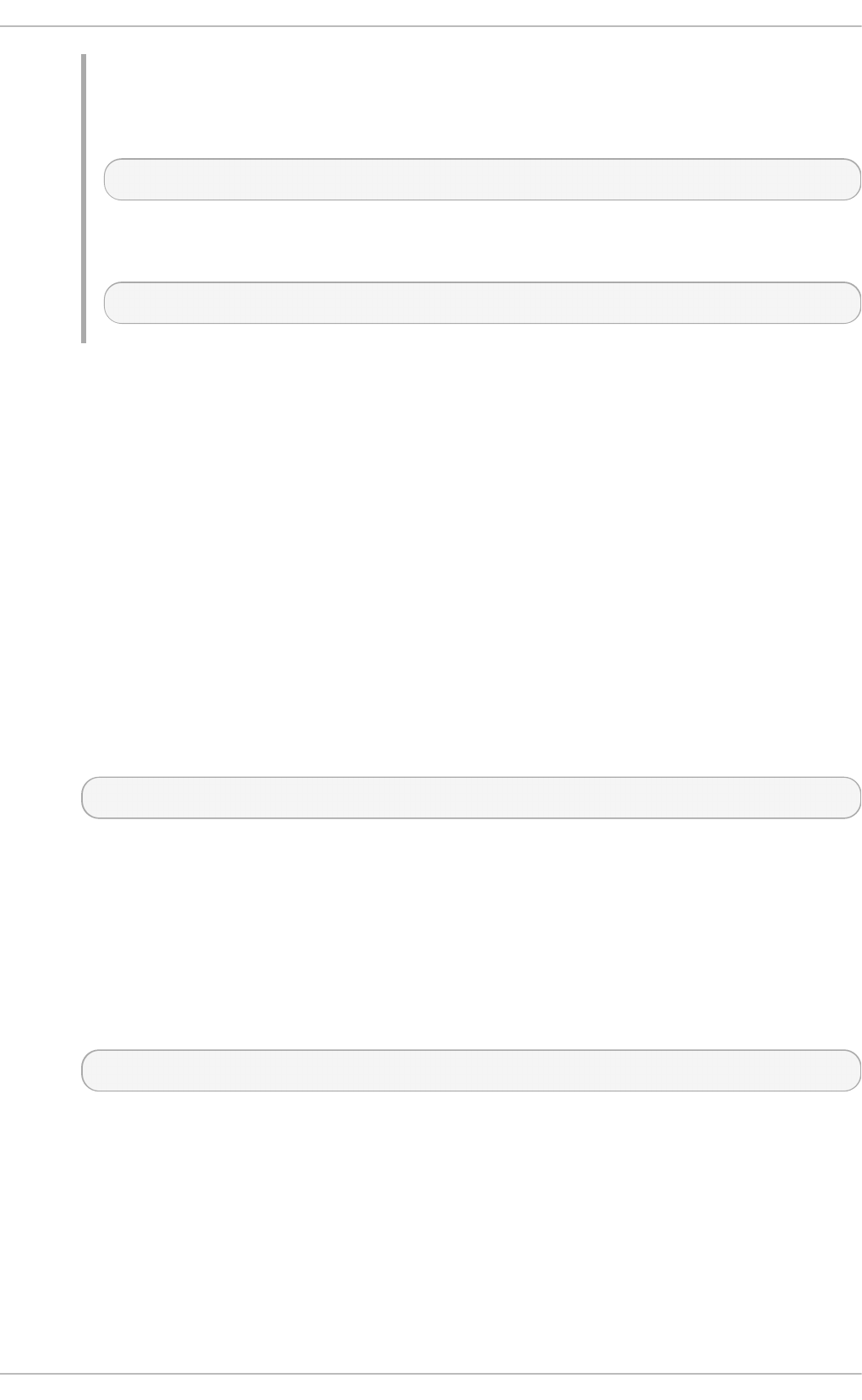
Example 13.15. Usin g o lcT LSC ert if icat eKeyFile wit h Mo z illa N SS
When using Mozilla NSS, this directive specifies the name of a file that contains the
password for the key for the certificate specified with o l cT LSC erti fi cateFi l e:
olcTLSCertificateKeyFile: slapd_cert_key
The modutil command can be used to turn off password protection or to change the
password for NSS database files. For example:
modutil -d bd i r sql:/home/nssdb/sharednssdb -changepw
Clien t Co n f ig u rat io n
Specify the following directives in the /etc/openldap/ldap.conf configuration file on the client
system. Most of these directives are parallel to the server configuration options. Directives
in/etc/openldap/ldap.conf are configured on a system-wide basis, however, individual users
may override them in their ~ /. l d aprc files.
The same directives can be used to establish an SSL connection. The ldaps:// string must be
used instead of ldap:// in OpenLDAP commands such as ldapsearch. This forces commands to
use the default port for SSL, port 636, configured on the server.
T LS_C AC ER T
The T LS_C AC ER T directive specifies a file containing certificates for all of the Certificate
Authorities the client will recognize. This is equivalent to the
o l cT LSC AC erti fi cateFi l e directive on a server. T LS_C AC ER T should always be
specified before TLS_CACERTDIR in /etc/openldap/ldap.conf. The directive takes
the following form:
T LS_C AC ER T path
Replace path with a path to the CA certificate file.
T LS_C AC ER T D IR
The TLS_CACERTDIR directive specifies the path to a directory that contains Certificate
Authority certificates in separate files. As with o l cT LSC AC erti fi cateP ath on a server,
the specified directory must be managed with the OpenSSL c_reh as h utility. Path to
Mozilla NSS database file is also accepted, c_reh as h is not needed in such case. The
directive takes the following form:
TLS_CACERTDIR directory
Replace directory with a path to the directory containing CA certificate files. With Mozilla
NSS, directory stands for a path to the certificate or key database file.
T LS_C ER T
The T LS_C ER T specifies the file that contains a client certificate. This directive can only be
specified in a user's ~ /. l d aprc file. With Mozilla NSS, this directive specifies the name of
the certificate to be chosen from the database specified with the aforementioned
TLS_CACERTDIR directive. The directive takes the following form:
Chapt er 1 3. Direct ory Servers
203
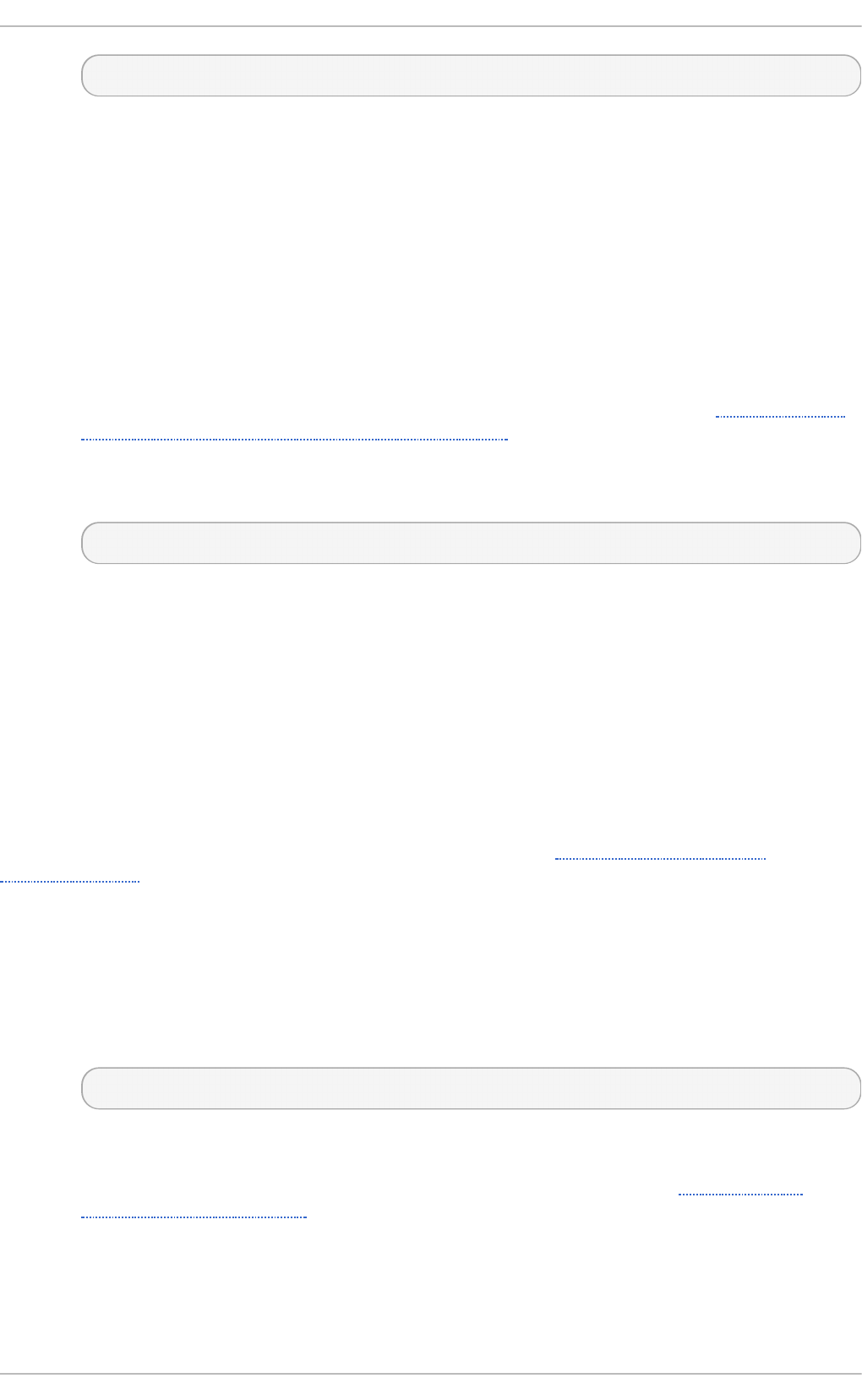
T LS_C ER T path
Replace path with a path to the client certificate file, or with a name of a certificate from the
NSS database.
TLS_KEY
The TLS_KEY specifies the file that contains the private key that matches the certificate
stored in the file specified with the T LS_C ER T directive. As with
o l cT LSC erti fi cateFi l e on a server, encrypted key files are not supported, so the file
itself must be carefully protected. This option is only configurable in a user's ~ /. l d aprc
file.
When using Mozilla NSS, TLS_KEY specifies the name of a file that contains the password
for the private key that protects the certificate specified with the T LS_C ER T directive.
Similarly to the olcTLSCertificateKeyFile directive on a server (see Example 13.15,
“Using olcTLSCertificateKeyFile with Mozilla NSS”), you can use the modutil command to
manage this password.
The TLS_KEY directive takes the following form:
TLS_KEY path
Replace path with a path to the client certificate file or with a name of the password file in the
NSS database.
13.1.3.5 . Se t t ing Up Re plicat io n
Replication is the process of copying updates from one LDAP server (provider) to one or more other
servers or clients (consumers). A provider replicates directory updates to consumers, the received
updates can be further propagated by the consumer to other servers, so a consumer can also act
simultaneously as a provider. Also, a consumer does not have to be an LDAP server, it may be just
an LDAP client. In OpenLDAP, you can use several replication modes, most notable are mirror and
sync. For more information on OpenLDAP replication modes, see the OpenLDAP Software
Administrator's Guide installed with openldap-servers package (see Section 13.1.7, “Installed
Documentation”).
To enable a chosen replication mode, use one of the following directives in
/etc/openldap/slapd.d/ on both provider and consumers.
o l cMi rro rMo d e
The o l cMi rro rMo d e directive enables the mirror replication mode. It takes the following
form:
o l cMi rro rMo d e o n
This option needs to be specified both on provider and consumers. Also a serverID must
be specified along with syncrepl options. Find a detailed example in the 18.3.4.
MirrorMode section of the OpenLDAP Software Administrator's Guide (see Section 13.1.7,
“Installed Documentation”).
olcSyncrepl
The olcSyncrepl directive enables the sync replication mode. It takes the following form:
Red Hat Ent erprise Linux 7 Syst em Administ rat or's G uide
204
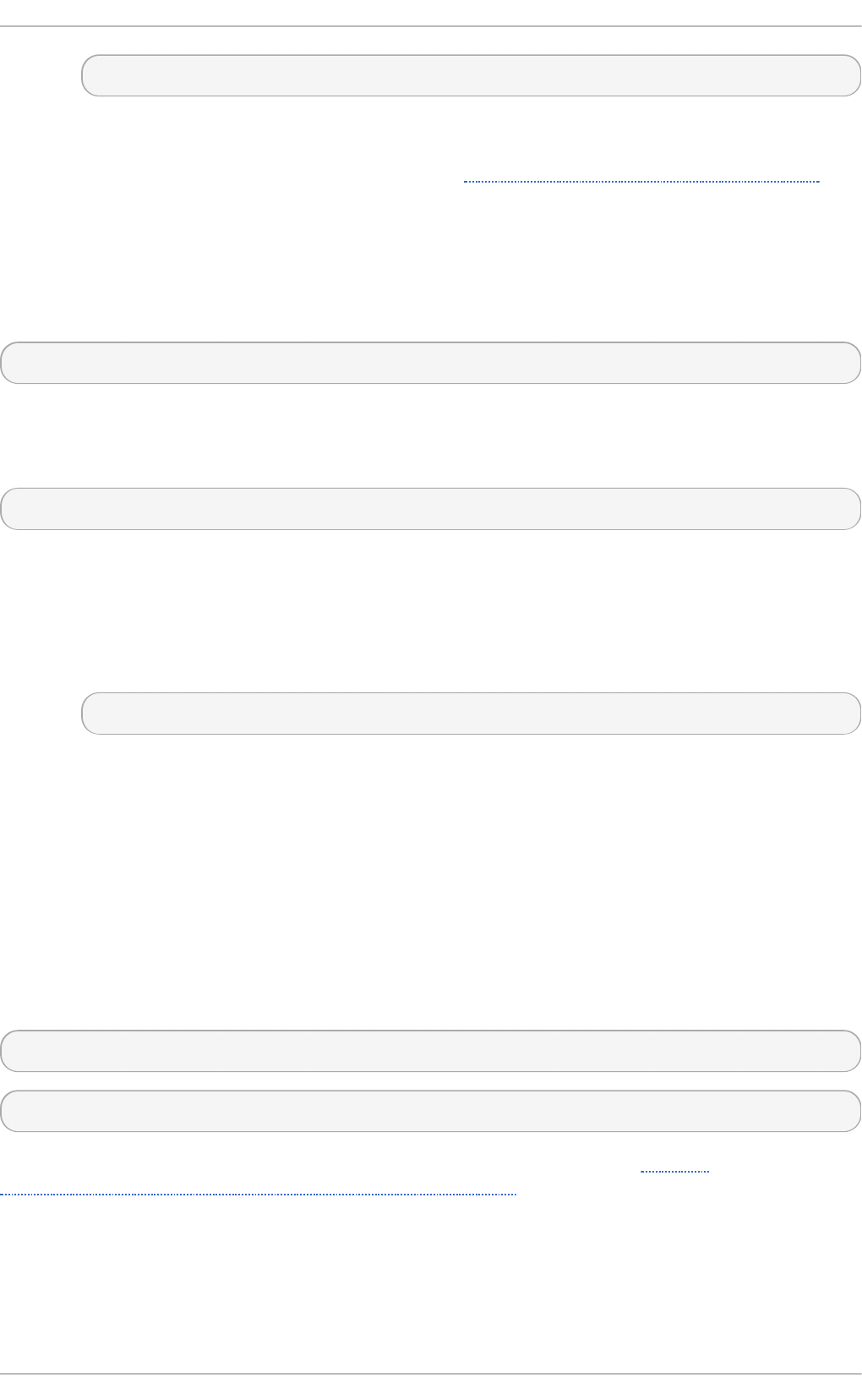
olcSyncrepl o n
The sync replication mode requires a specific configuration on both the provider and the
consumers. This configuration is thoroughly described in the 18.3.1. Syncrepl section of the
OpenLDAP Software Administrator's Guide (see Section 13.1.7, “Installed Documentation” ).
13.1.3.6 . Lo ading Mo dules and Backe nds
You can enhance the slapd service with dynamically loaded modules. Support for these modules
must be enabled with the --enable-modules option when configuring slapd. Modules are stored
in files with the .la extension:
module_name.la
Backends store or retrieve data in response to LDAP requests. Backends may be compiled statically
into slapd, or when module support is enabled, they may be dynamically loaded. In the latter case,
the following naming convention is applied:
back_backend_name.la
To load a module or a backend, use the following directive in /etc/openldap/slapd.d/:
o l cMo d ul eLo ad
The olcModuleLoad directive specifies a dynamically loadable module to load. It takes
the following form:
olcModuleLoad: module
Here, module stands either for a file containing the module, or a backend, that will be
loaded.
13.1.4 . SELinux Policy for Applicat ions Using LDAP
SELinux is an implementation of a mandatory access control mechanism in the Linux kernel. By
default, SELinux prevents applications from accessing an OpenLDAP server. To enable
authentication through LDAP, which is required by several applications, the allow_ypbind
SELinux Boolean needs to be enabled. Certain applications also demand an enabled
authlogin_nsswitch_use_ldap Boolean in this scenario. Execute the following commands to
enable the aforementioned Booleans:
~]# setsebool -P allow_ypbind=1
~]# setsebool -P authlogin_nsswitch_use_ldap=1
The -P option makes this setting persistent across system reboots. See the Red Hat
Enterprise Linux 7 SELinux User's and Administrator's Guide for more detailed information about
SELinux.
13.1.5. Running an OpenLDAP Server
Chapt er 1 3. Direct ory Servers
205
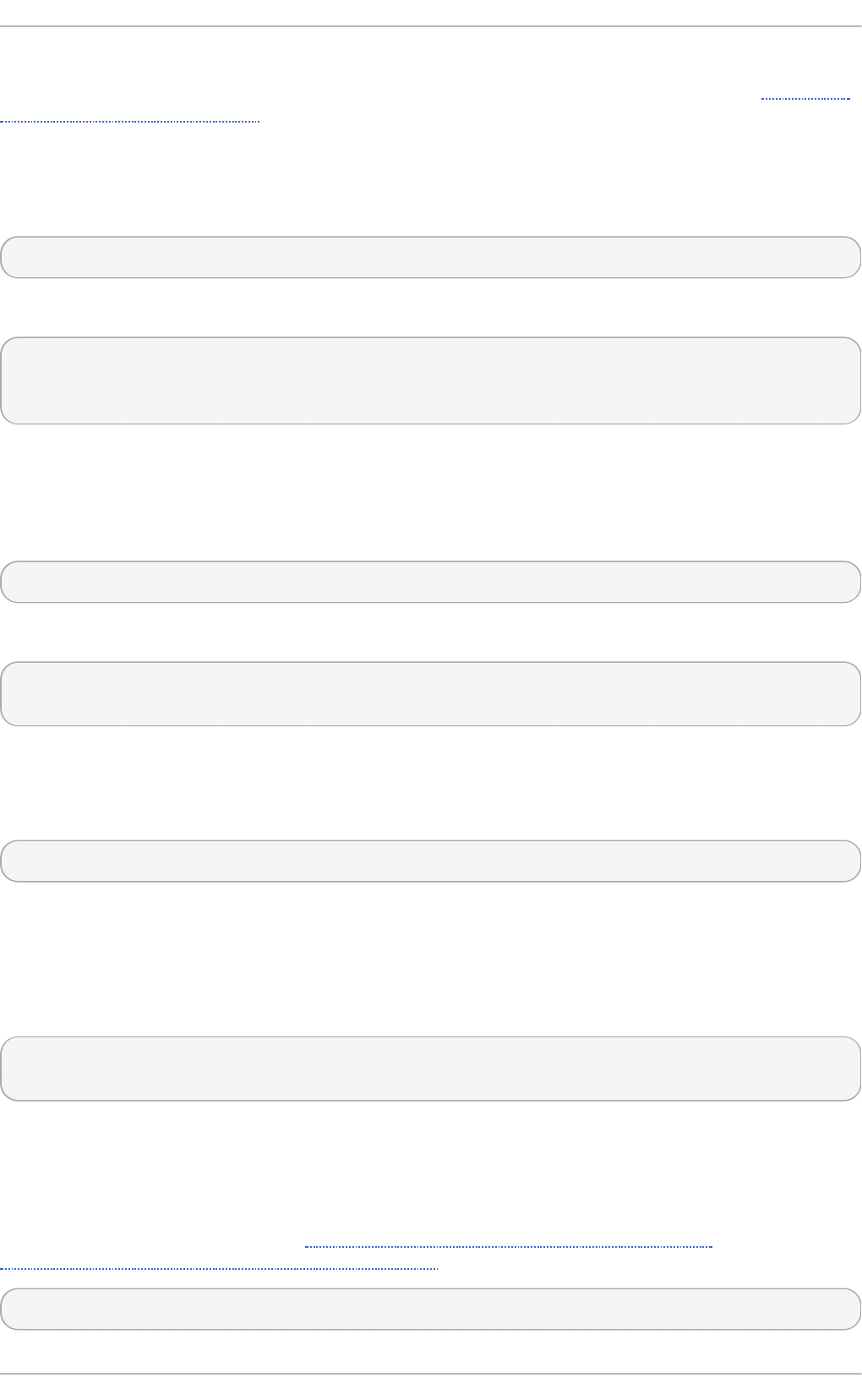
This section describes how to start, stop, restart, and check the current status of the St an d alo n e
LDAP Daemo n . For more information on how to manage system services in general, see Chapter 8,
Managing Services with systemd.
13.1.5 .1. St art ing t he Se rvice
To start the slapd service in the current session, type the following at a shell prompt as ro o t:
~]# systemctl start slapd.service
To configure the service to start automatically at the boot time, use the following command as ro o t:
~]# systemctl enable slapd.service
ln -s '/usr/lib/systemd/system/slapd.service' '/etc/systemd/system/multi-
user.target.wants/slapd.service'
13.1.5 .2. St o pping t he Service
To stop the running slapd service in the current session, type the following at a shell prompt as
ro o t:
~]# systemctl stop slapd.service
To prevent the service from starting automatically at the boot time, type as ro o t:
~]# systemctl disable slapd.service
rm '/etc/systemd/system/multi-user.target.wants/slapd.service'
13.1.5 .3. Rest art ing t he Service
To restart the running slapd service, type the following at a shell prompt:
~]# systemctl restart slapd.service
This stops the service and immediately starts it again. Use this command to reload the configuration.
13.1.5 .4. Ve rifying t he Se rvice St at us
To verify that the slapd service is running, type the following at a shell prompt:
~]$ systemctl is-active slapd.service
active
13.1.6. Configuring a Syst em t o Aut hent icat e Using OpenLDAP
In order to configure a system to authenticate using OpenLDAP, make sure that the appropriate
packages are installed on both LDAP server and client machines. For information on how to set up
the server, follow the instructions in Section 13.1.2, “ Installing the OpenLDAP Suite” and
Section 13.1.3, “Configuring an OpenLDAP Server” . On a client, type the following at a shell prompt:
~]# yum install openldap openldap-clients nss-pam-ldapd
Red Hat Ent erprise Linux 7 Syst em Administ rat or's G uide
206
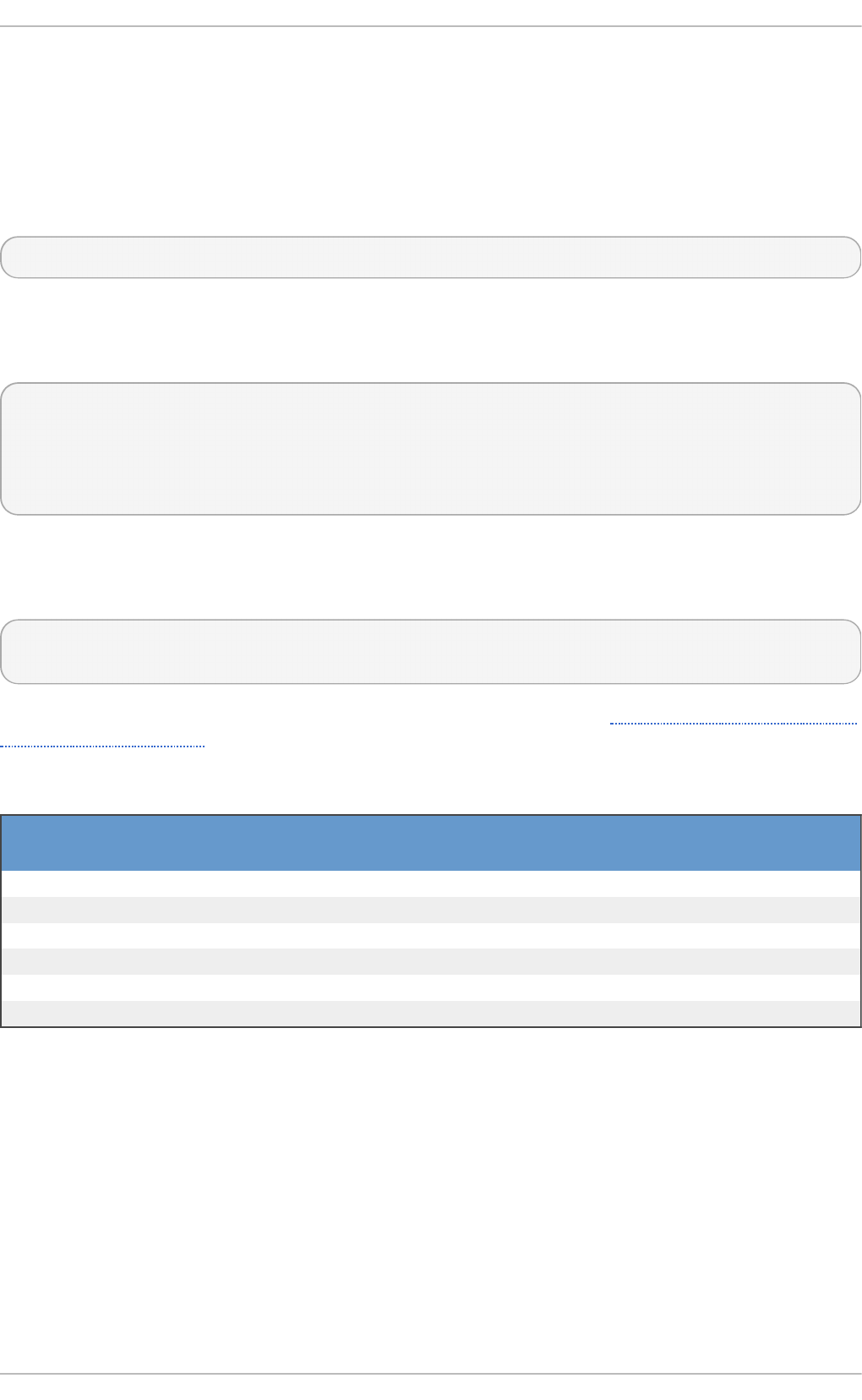
For detailed instructions on how to configure applications to use LDAP for authentication, see the
Red Hat Enterprise Linux 7 Authentication Guide.
13.1.6 .1. Migrat ing Old Aut he nt icat io n Info rm at io n t o LDAP Fo rm at
The migrationtools package provides a set of shell and Perl scripts to help you migrate authentication
information into an LDAP format. To install this package, type the following at a shell prompt:
~]# yum i nstal l mi g rati o nto o l s
This will install the scripts to the /usr/share/migrationtools/ directory. Once installed, edit the
/usr/share/migrationtools/migrate_common.ph file and change the following lines to
reflect the correct domain, for example:
# Default DNS domain
$DEFAULT_MAIL_DOMAIN = "example.com";
# Default base
$DEFAULT_BASE = "dc=example,dc=com";
Alternatively, you can specify the environment variables directly on the command line. For example,
to run the migrate_all_online.sh script with the default base set to dc=example,dc=com,
type:
~]# export DEFAULT_BASE="dc=example,dc=com" \
/usr/share/migrationtools/migrate_all_online.sh
To decide which script to run in order to migrate the user database, see Table 13.8, “Commonly used
LDAP migration scripts” .
T ab le 13.8. C ommo n ly u sed LDAP mig rat io n scrip t s
Exist in g N ame Service Is LDAP
Running?
Scrip t t o Use
/etc flat files yes mi g rate_al l _o nl i ne. sh
/etc flat files no mi g rate_al l _o ffl i ne. sh
NetInfo yes migrate_all_netinfo_online.sh
NetInfo no migrate_all_netinfo_offline.sh
NIS (YP) yes migrate_all_nis_online.sh
NIS (YP) no migrate_all_nis_offline.sh
For more information on how to use these scripts, see the README and the mi g rati o n-to o l s. txt
files in the /usr/share/doc/migrationtools-version/ directory.
13.1.7. Addit ional Resources
The following resources offer additional information on the Lightweight Directory Access Protocol.
Before configuring LDAP on your system, it is highly recommended that you review these resources,
especially the OpenLDAP Software Administrator's Guide.
Inst alled Document at ion
The following documentation is installed with the openldap-servers package:
Chapt er 1 3. Direct ory Servers
207
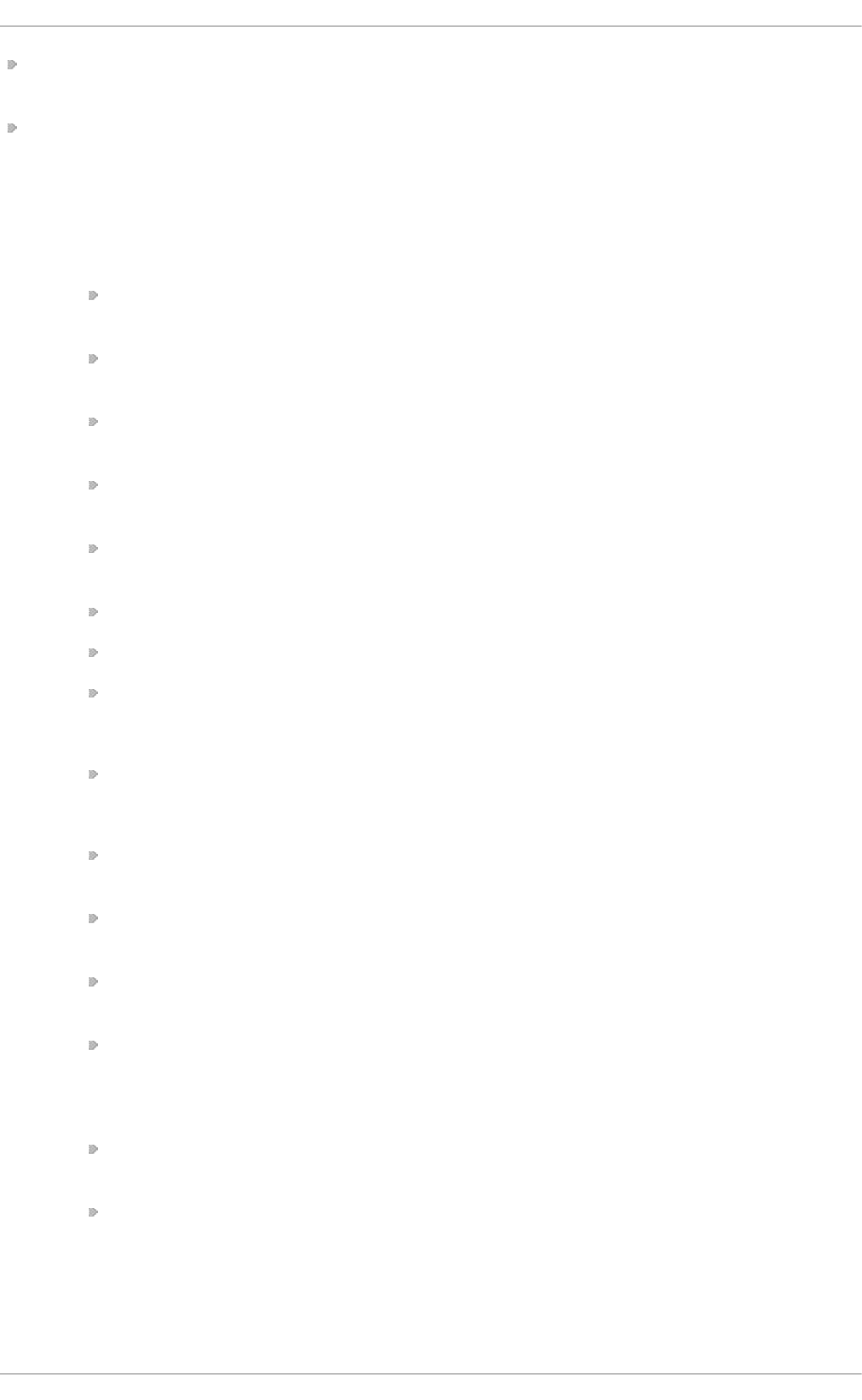
/usr/share/doc/openldap-servers-version/g ui d e. html — A copy of the OpenLDAP
Software Administrator's Guide.
/usr/share/doc/openldap-servers-version/README.schema — A README file
containing the description of installed schema files.
Additionally, there is also a number of manual pages that are installed with the openldap, openldap-
servers, and openldap-clients packages:
Clien t Ap plicat io n s
ldapadd(1) — The manual page for the ldapadd command describes how to add
entries to an LDAP directory.
ldapdelete(1) — The manual page for the l d apd el ete command describes how to
delete entries within an LDAP directory.
ldapmodify(1) — The manual page for the l d apmo d i fy command describes how to
modify entries within an LDAP directory.
ldapsearch(1) — The manual page for the ldapsearch command describes how to
search for entries within an LDAP directory.
ldappasswd(1) — The manual page for the ldappasswd command describes how to
set or change the password of an LDAP user.
ldapcompare(1) — Describes how to use the ldapcompare tool.
ldapwhoami(1) — Describes how to use the ldapwhoami tool.
ldapmodrdn(1) — Describes how to modify the RDNs of entries.
Server Ap p licat io n s
slapd(8C) — Describes command line options for the LDAP server.
Ad min ist rat ive Ap p licat io ns
slapadd(8C) — Describes command line options used to add entries to a slapd
database.
slapcat(8C) — Describes command line options used to generate an LDIF file from a
slapd database.
slapindex(8C) — Describes command line options used to regenerate an index based
upon the contents of a slapd database.
slappasswd(8C) — Describes command line options used to generate user passwords
for LDAP directories.
Co n fig u rat io n Files
ldap.conf(5) — The manual page for the ldap.conf file describes the format and
options available within the configuration file for LDAP clients.
slapd-config(5) — Describes the format and options available within the
/etc/openldap/slapd.d configuration directory.
Red Hat Ent erprise Linux 7 Syst em Administ rat or's G uide
208
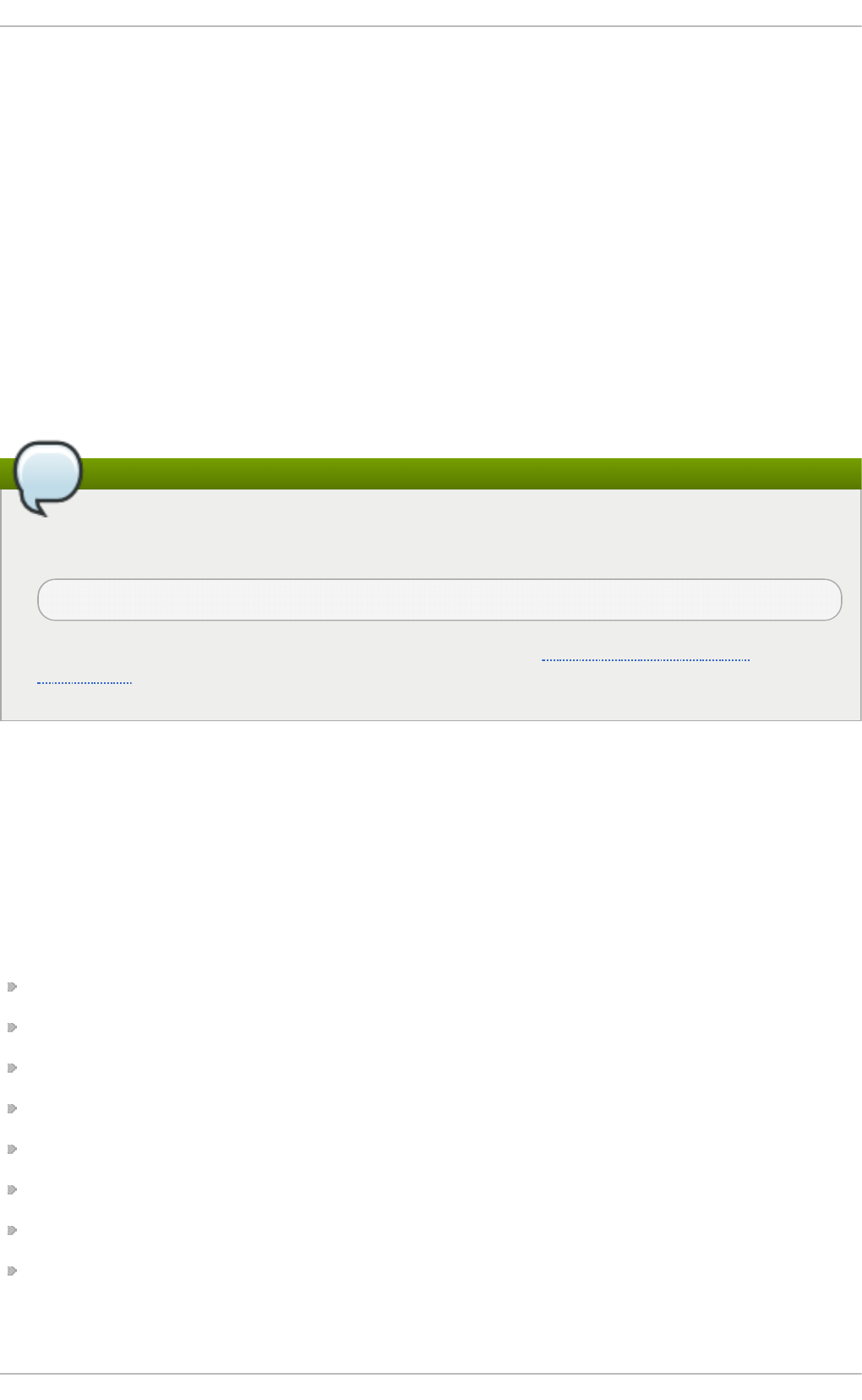
Chapter 14. File and Print Servers
This chapter guides you through the installation and configuration of Samb a, an open source
implementation of the Server Message Block (SMB) and common Internet file system (CIFS) protocol,
and vsf t p d , the primary FTP server shipped with Red Hat Enterprise Linux. Additionally, it explains
how to use the Prin t Set tin g s tool to configure printers.
14.1. Samba
Samb a is an open source implementation of the server message block (SMB) protocol. Modern
versions of this protocol are also known as the common Internet file system (CIFS) protocol. It allows
the networking of Microsoft Windows® , Linux, UNIX, and other operating systems together, enabling
access to Windows-based file and printer shares. Samba's use of SMB allows it to appear as a
Windows server to Windows clients.
Note
In order to use Samb a , first ensure the samba package is installed on your system by running,
as ro o t:
~]# yum install samba
For more information on installing packages with Yum, see Section 7.2.4, “Installing
Packages” .
14 .1.1. Int roduct ion t o Samba
Red Hat Enterprise Linux 7 includes Samba version 4.1:
14.1 .1 .1. Sam ba Fe at ure s
Samba is a powerful and versatile server application.
What Samba can do:
Serve directory trees and printers to Linux, UNIX, and Windows clients
Assist in network browsing (with or without NetBIOS)
Authenticate Windows domain logins
Provide Windows Internet Name Service (WINS) name server resolution
Act as a Windows NT® -style Primary Domain Controller (PDC)
Act as a Backup Domain Controller (BDC) for a Samba-based PDC
Act as an Active Directory domain member server
Join a Windows NT/2000/2003/2008 PDC/Windows Server 2012
What Samba cannot do:
Chapt er 1 4 . File an d Print Servers
209
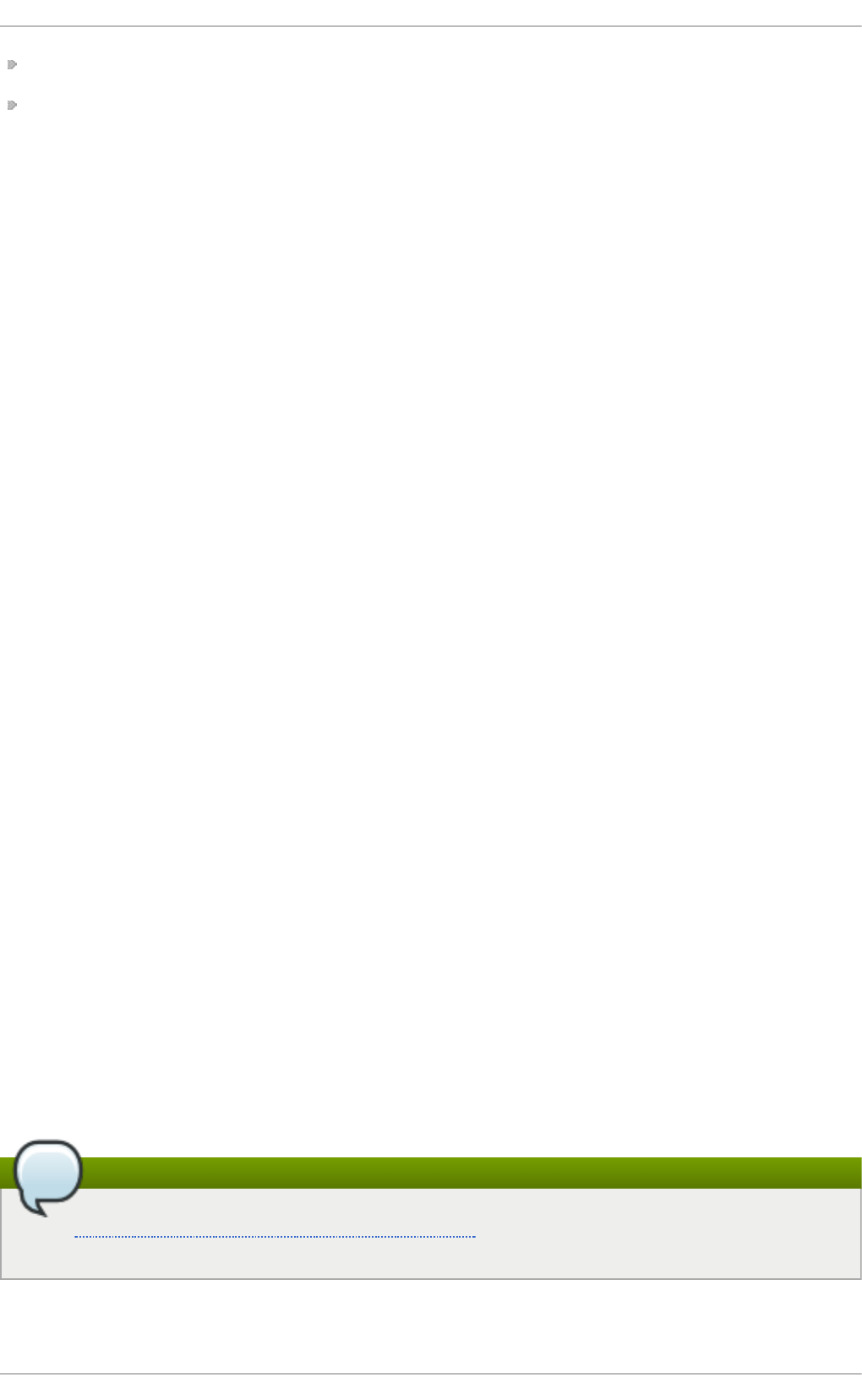
Act as a BDC for a Windows PDC (and vice versa)
Act as an Active Directory domain controller
14 .1.2. Samba Daemons and Relat ed Services
The following is a brief introduction to the individual Samba daemons and services.
14.1 .2 .1. Sam ba Daem o ns
Samba is comprised of three daemons (smbd, nmbd, and wi nbi nd d ). Three services (smb, nmb, and
winbind) control how the daemons are started, stopped, and other service-related features. These
services act as different init scripts. Each daemon is listed in detail below, as well as which specific
service has control over it.
smbd
The smbd server daemon provides file sharing and printing services to Windows clients. In addition,
it is responsible for user authentication, resource locking, and data sharing through the SMB
protocol. The default ports on which the server listens for SMB traffic are TCP ports 139 and 445.
The smbd daemon is controlled by the smb service.
nmbd
The nmbd server daemon understands and replies to NetBIOS name service requests such as those
produced by SMB/CIFS in Windows-based systems. These systems include Windows 95/98/ME,
Windows NT, Windows 2000, Windows XP, and LanManager clients. It also participates in the
browsing protocols that make up the Windows Netwo rk Nei g hbo rho o d view. The default port that
the server listens to for NMB traffic is UDP port 137.
The nmbd daemon is controlled by the nmb service.
wi nbi nd d
The winbind service resolves user and group information received from a server running Windows
NT, 2000, 2003, Windows Server 2008, or Windows Server 2012. This makes Windows user and
group information understandable by UNIX platforms. This is achieved by using Microsoft RPC calls,
Pluggable Authentication Modules (PAM), and the Name Service Switch (NSS). This allows Windows NT
domain users to appear and operate as UNIX users on a UNIX machine. Though bundled with the
Samba distribution, the winbind service is controlled separately from the smb service.
The wi nbi nd d daemon is controlled by the winbind service and does not require the smb service
to be started in order to operate. wi nbi nd d is also used when Samba is an Active Directory member,
and may also be used on a Samba domain controller (to implement nested groups and interdomain
trust). Because winbind is a client-side service used to connect to Windows NT-based servers,
further discussion of winbind is beyond the scope of this chapter.
Note
See Section 14.1.7, “Samba Distribution Programs” for a list of utilities included in the Samba
distribution.
14 .1.3. Connect ing t o a Samba Share
Red Hat Ent erprise Linux 7 Syst em Administ rat or's G uide
210
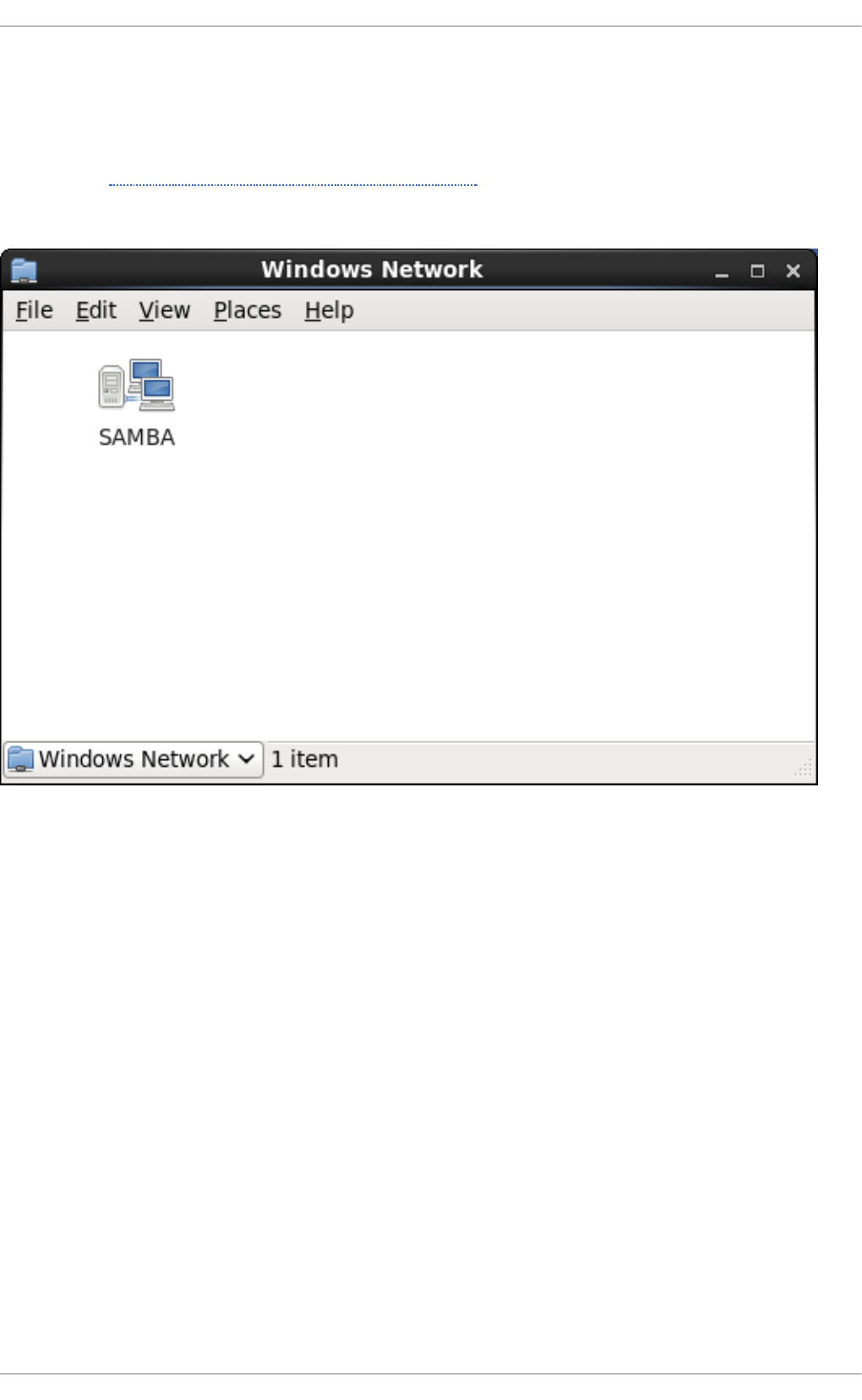
You can use N au t il u s to view available Samba shares on your network. To view a list of Samba
workgroups and domains on your network, select Places → N et wo rk from the GNOME panel, and
select your desired network. You can also type smb: in the File → O p en Lo cat io n bar of N au t il u s
to view the workgroups/domains.
As shown in Figure 14.1, “SMB Workgroups in Nautilus”, an icon appears for each available SMB
workgroup or domain on the network.
Fig u re 14 .1. SMB Workg ro u ps in Nau tilu s
Double-click one of the workgroup/domain icons to view a list of computers within the
workgroup/domain.
Chapt er 1 4 . File an d Print Servers
211
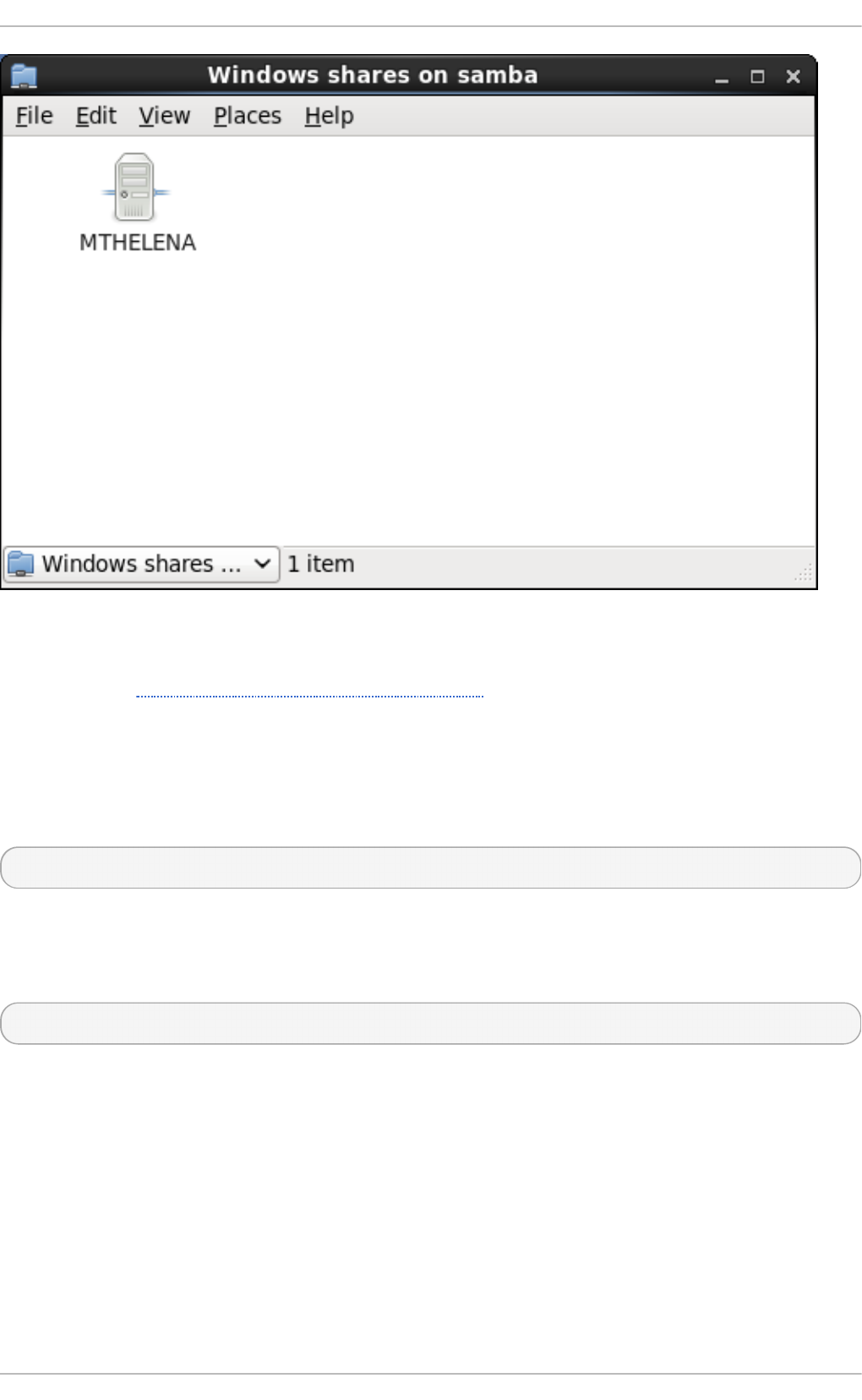
Fig u re 14 .2. SMB Mach in es in Nau t ilu s
As displayed in Figure 14.2, “SMB Machines in Nautilus”, an icon exists for each machine within the
workgroup. Double-click on an icon to view the Samba shares on the machine. If a user name and
password combination is required, you are prompted for them.
Alternately, you can also specify the Samba server and sharename in the Lo cati o n: bar for
N au t il u s using the following syntax (replace servername and sharename with the appropriate
values):
smb://servername/sharename
14.1 .3.1 . Co m m and Line
To connect to a Samba share from a shell prompt, type the following command:
~]$ smbclient //hostname/sharename -U username
Replace hostname with the hostname or IP address of the Samba server you want to connect to,
sharename with the name of the shared directory you want to browse, and username with the Samba
username for the system. Enter the correct password or press Enter if no password is required for the
user.
If you see the smb:\> prompt, you have successfully logged in. Once you are logged in, type hel p
for a list of commands. If you want to browse the contents of your home directory, replace sharename
with your username. If the -U switch is not used, the username of the current user is passed to the
Samba server.
To exit smbclient, type exi t at the smb:\> prompt.
14.1 .3.2 . Mo unt ing t he Share
Red Hat Ent erprise Linux 7 Syst em Administ rat or's G uide
212
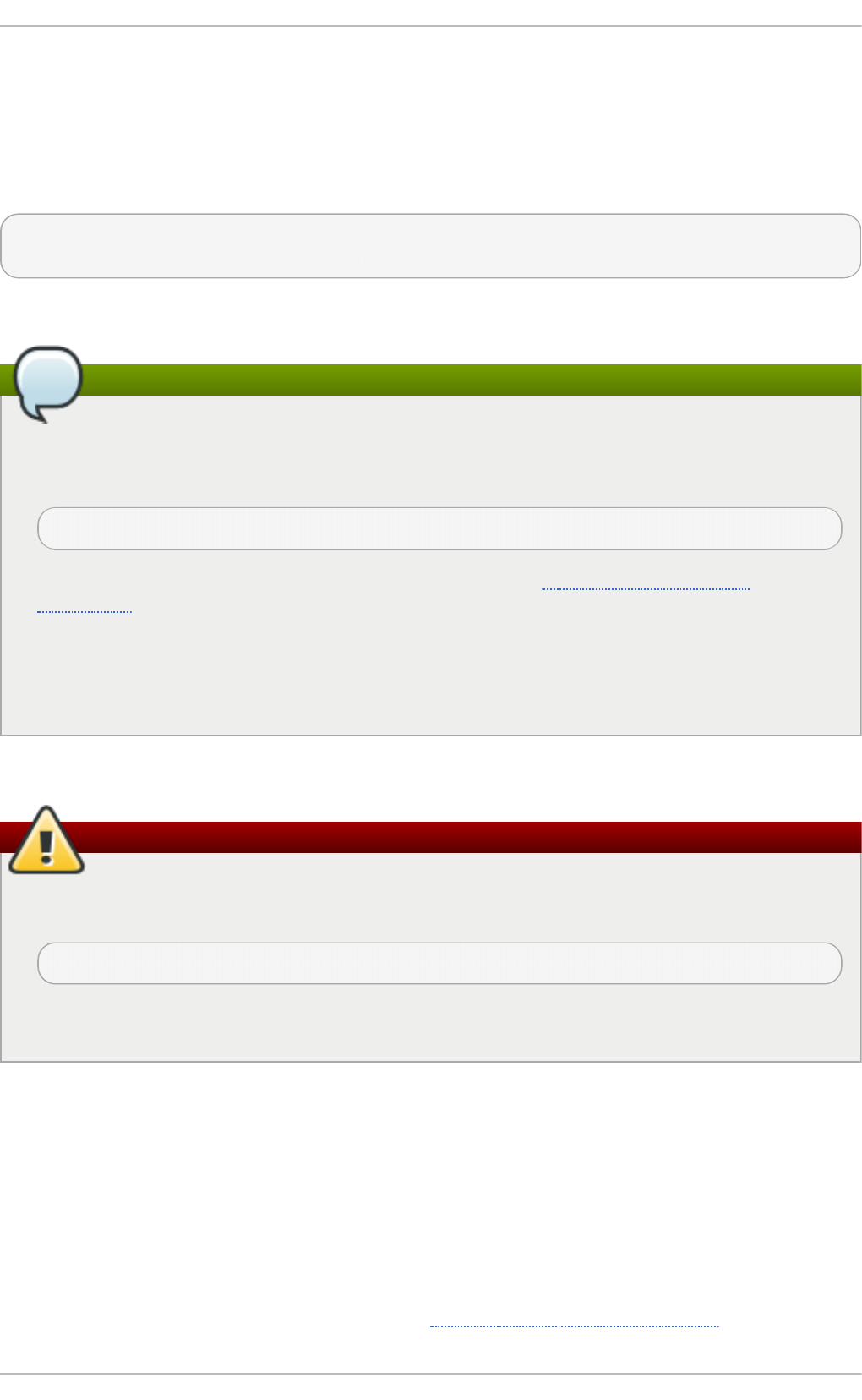
14.1 .3.2 . Mo unt ing t he Share
Sometimes it is useful to mount a Samba share to a directory so that the files in the directory can be
treated as if they are part of the local file system.
To mount a Samba share to a directory, create a directory to mount it to (if it does not already exist),
and execute the following command as ro o t:
~]# mount -t cifs //servername/sharename /mnt/point/ -o
username=username,password=password
This command mounts sharename from servername in the local directory /mnt/point/.
Note
The mo u n t .c if s utility is a separate RPM (independent from Samba). In order to use
mo u n t .c if s, first ensure the cifs-utils package is installed on your system by running, as
ro o t:
~]# yum install cifs-utils
For more information on installing packages with Yum, see Section 7.2.4, “Installing
Packages” .
Note that the cifs-utils package also contains the cif s. u p cal l binary called by the kernel in
order to perform kerberized CIFS mounts. For more information on c if s.u p ca ll, see man
cifs.upcall.
For more information about mounting a samba share, see man mount.cifs.
Warning
Some CIFS servers require plain text passwords for authentication. Support for plain text
password authentication can be enabled using the following command as ro o t:
~]# echo 0x37 > /proc/fs/cifs/SecurityFlags
WARNING: This operation can expose passwords by removing password encryption.
14 .1.4 . Configuring a Samba Server
The default configuration file (/etc/samba/smb.conf) allows users to view their home directories
as a Samba share. It also shares all printers configured for the system as Samba shared printers.
You can attach a printer to the system and print to it from the Windows machines on your network.
14.1 .4 .1. Graphical Co nfigurat io n
To configure Samba using a graphical interface, use one of the available Samba graphical user
interfaces. A list of available GUIs can be found at http://www.samba.org/samba/GUI/.
Chapt er 1 4 . File an d Print Servers
213
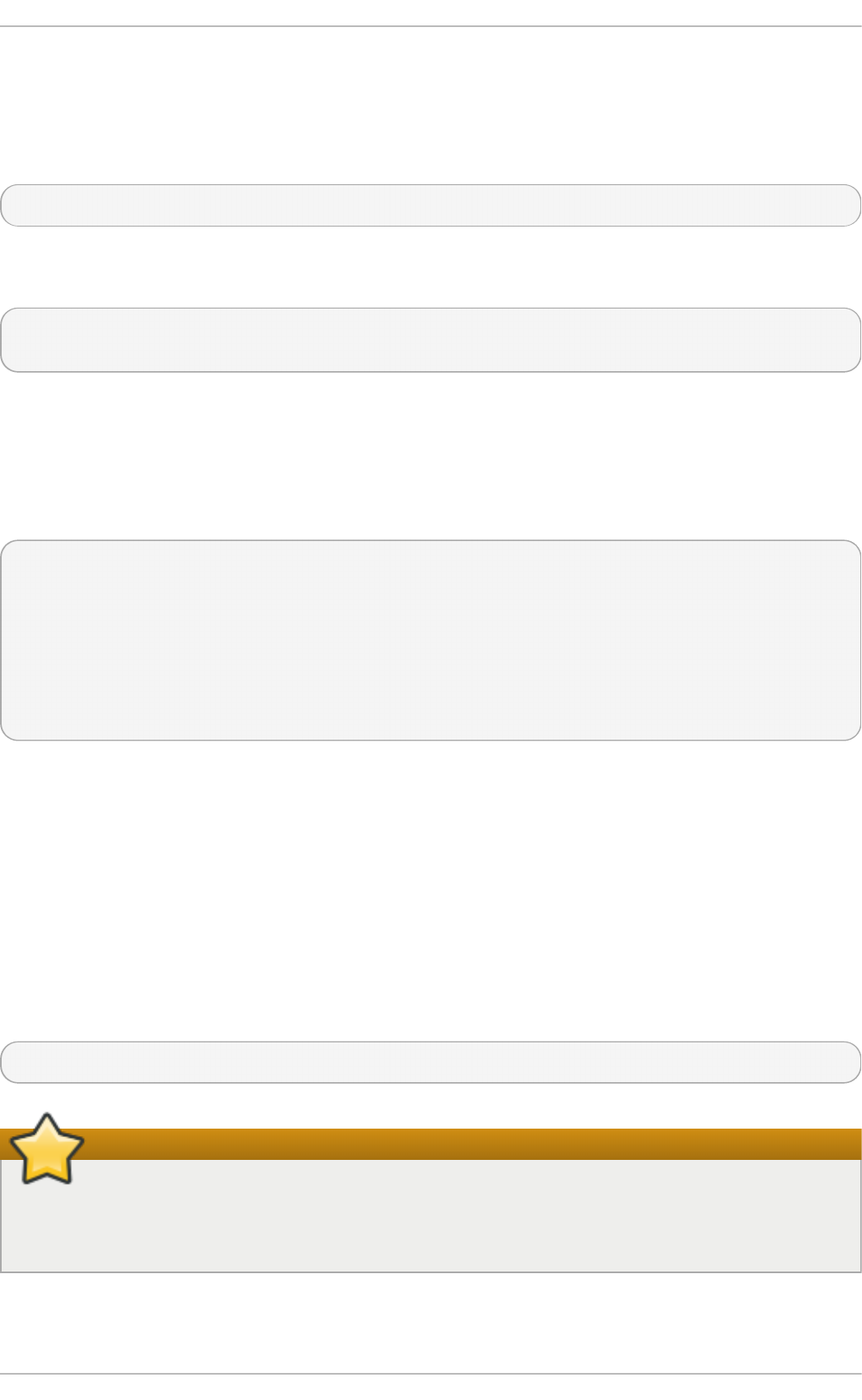
14.1 .4 .2. Co m m and Line Co nfigurat io n
Samba uses /etc/samba/smb.conf as its configuration file. If you change this configuration file,
the changes do not take effect until you restart the Samba daemon with the following command, as
ro o t:
~]# systemctl restart smb.service
To specify the Windows workgroup and a brief description of the Samba server, edit the following
lines in your /etc/samba/smb.conf file:
workgroup = WORKGROUPNAME
server string = BRIEF COMMENT ABOUT SERVER
Replace WORKGROUPNAME with the name of the Windows workgroup to which this machine should
belong. The BRIEF COMMENT ABOUT SERVER is optional and is used as the Windows comment
about the Samba system.
To create a Samba share directory on your Linux system, add the following section to your
/etc/samba/smb.conf file (after modifying it to reflect your needs and your system):
[sharename]
comment = Insert a comment here
path = /home/share/
valid users = tfox carole
public = no
writable = yes
printable = no
create mask = 0765
The above example allows the users tfo x and caro l e to read and write to the directory
/home/share, on the Samba server, from a Samba client.
14.1 .4 .3. Encrypt e d Passwo rds
Encrypted passwords are enabled by default because it is more secure to use them. To create a user
with an encrypted password, use the command smbpasswd -a username.
14 .1.5. St art ing and St opping Samba
To start a Samba server, type the following command in a shell prompt, as ro o t:
~]# systemctl start smb.service
Important
To set up a domain member server, you must first join the domain or Active Directory using the
net join command before starting the smb service. Also, it is recommended to run winbind
before smbd.
To stop the server, type the following command in a shell prompt, as ro o t:
Red Hat Ent erprise Linux 7 Syst em Administ rat or's G uide
214
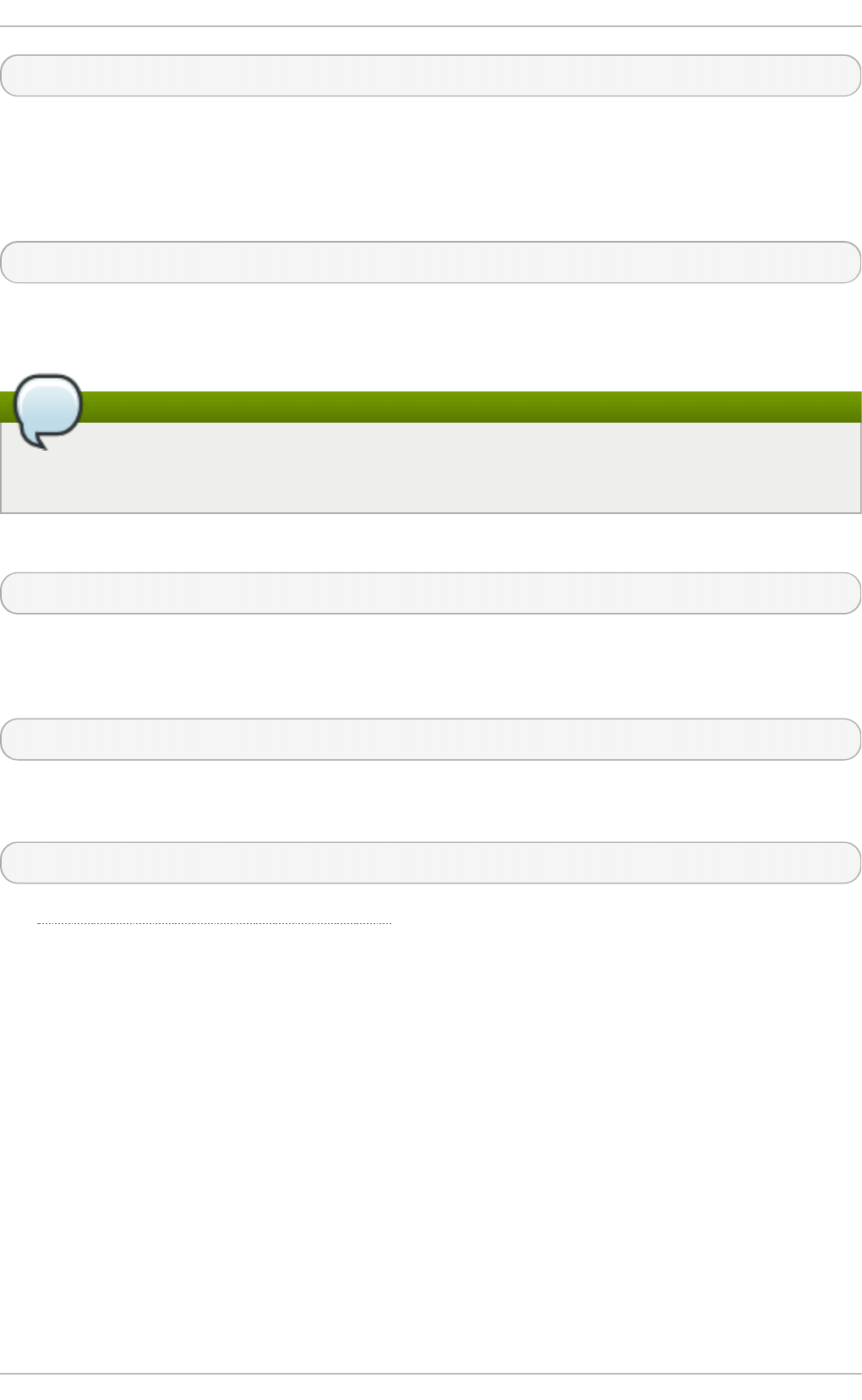
~]# systemctl stop smb.service
The restart option is a quick way of stopping and then starting Samba. This is the most reliable
way to make configuration changes take effect after editing the configuration file for Samba. Note that
the restart option starts the daemon even if it was not running originally.
To restart the server, type the following command in a shell prompt, as ro o t:
~]# systemctl restart smb.service
The co nd restart (conditional restart) option only starts smb on the condition that it is currently
running. This option is useful for scripts, because it does not start the daemon if it is not running.
Note
When the /etc/samba/smb.conf file is changed, Samba automatically reloads it after a few
minutes. Issuing a manual restart or rel o ad is just as effective.
To conditionally restart the server, type the following command, as ro o t:
~]# systemctl try-restart smb.service
A manual reload of the /etc/samba/smb.conf file can be useful in case of a failed automatic
reload by the smb service. To ensure that the Samba server configuration file is reloaded without
restarting the service, type the following command, as ro o t:
~]# systemctl reload smb.service
By default, the smb service does not start automatically at boot time. To configure Samba to start at
boot time, type the following at a shell prompt as ro o t:
~]# systemctl enable smb.service
See Chapter 8, Managing Services with systemd for more information regarding this tool.
14 .1.6. Samba Net work Browsing
Network browsing enables Windows and Samba servers to appear in the Windows Netwo rk
Nei g hbo rho o d . Inside the Netwo rk Nei g hbo rho o d , icons are represented as servers and if
opened, the server's shares and printers that are available are displayed.
Network browsing capabilities require NetBIOS over TCP/IP . NetBIOS-based networking uses
broadcast (UDP) messaging to accomplish browse list management. Without NetBIOS and WINS as
the primary method for TCP/IP hostname resolution, other methods such as static files
(/etc/hosts) or DNS, must be used.
A domain master browser collates the browse lists from local master browsers on all subnets so that
browsing can occur between workgroups and subnets. Also, the domain master browser should
preferably be the local master browser for its own subnet.
14.1 .6 .1. Do m ain Bro wsing
Chapt er 1 4 . File an d Print Servers
215
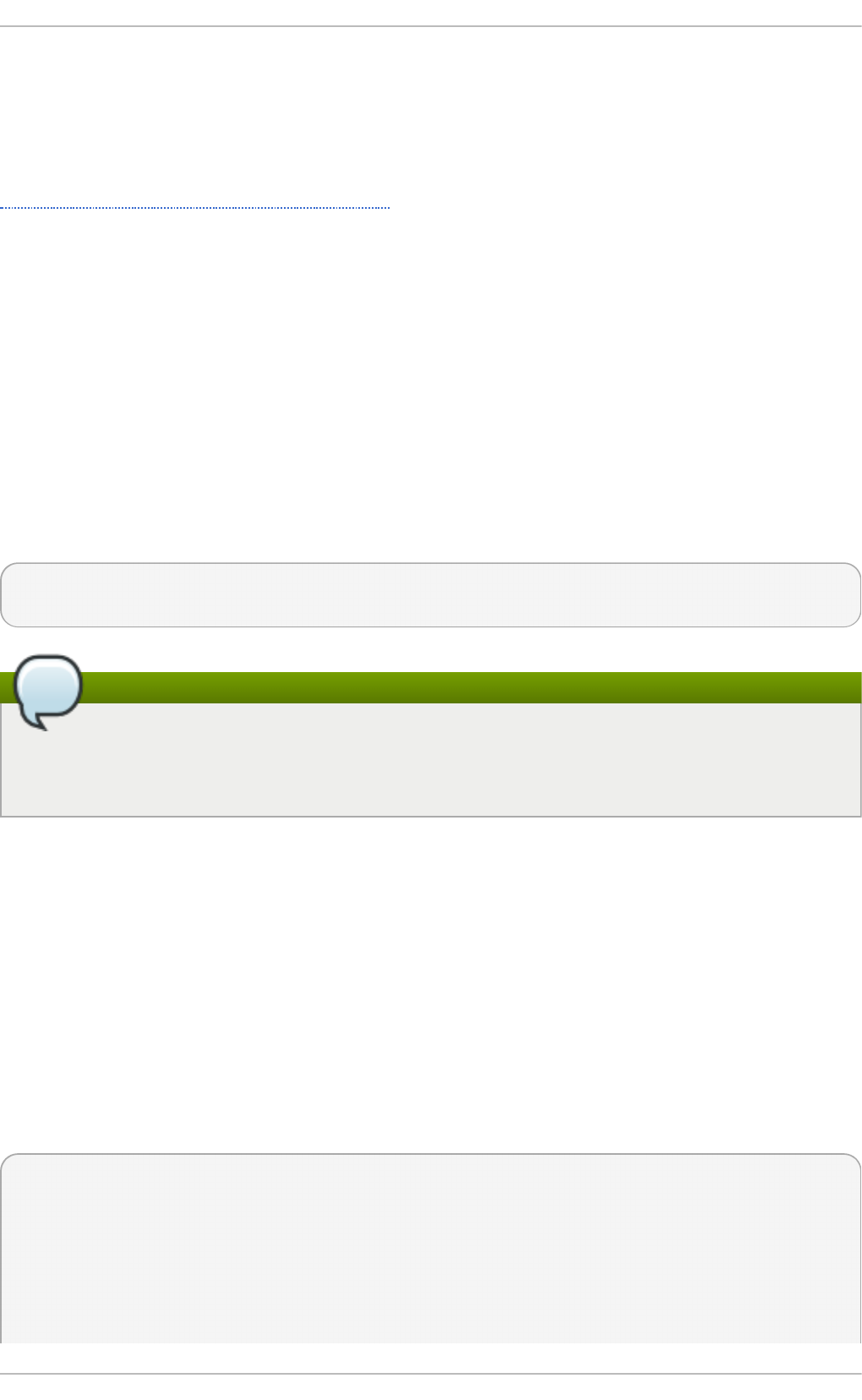
By default, a Windows server PDC for a domain is also the domain master browser for that domain. A
Samba server must not be set up as a domain master server in this type of situation.
For subnets that do not include the Windows server PDC, a Samba server can be implemented as a
local master browser. Configuring the /etc/samba/smb.conf file for a local master browser (or no
browsing at all) in a domain controller environment is the same as workgroup configuration (see
Section 14.1.4, “Configuring a Samba Server”).
14.1 .6 .2. WINS (Windo ws Int e rnet Nam e Se rve r)
Either a Samba server or a Windows NT server can function as a WINS server. When a WINS server is
used with NetBIOS enabled, UDP unicasts can be routed which allows name resolution across
networks. Without a WINS server, the UDP broadcast is limited to the local subnet and therefore
cannot be routed to other subnets, workgroups, or domains. If WINS replication is necessary, do not
use Samba as your primary WINS server, as Samba does not currently support WINS replication.
In a mixed NT/2000/2003/2008 server and Samba environment, it is recommended that you use the
Microsoft WINS capabilities. In a Samba-only environment, it is recommended that you use only one
Samba server for WINS.
The following is an example of the /etc/samba/smb.conf file in which the Samba server is serving
as a WINS server:
[global]
wins support = Yes
Note
All servers (including Samba) should connect to a WINS server to resolve NetBIOS names.
Without WINS, browsing only occurs on the local subnet. Furthermore, even if a domain-wide
list is somehow obtained, hosts cannot be resolved for the client without WINS.
14 .1.7. Samba Dist ribut ion Programs
net
net protocol function misc_options target_options
The net utility is similar to the net utility used for Windows and MS-DOS. The first argument is used
to specify the protocol to use when executing a command. The protocol option can be ads, rap, or
rpc for specifying the type of server connection. Active Directory uses ads, Win9x/NT3 uses rap, and
Windows NT4/2000/2003/2008 uses rpc. If the protocol is omitted, net automatically tries to
determine it.
The following example displays a list of the available shares for a host named wakko:
~]$ net -l share -S wakko
Password:
Enumerating shared resources (exports) on remote server:
Share name Type Description
---------- ---- -----------
Red Hat Ent erprise Linux 7 Syst em Administ rat or's G uide
216
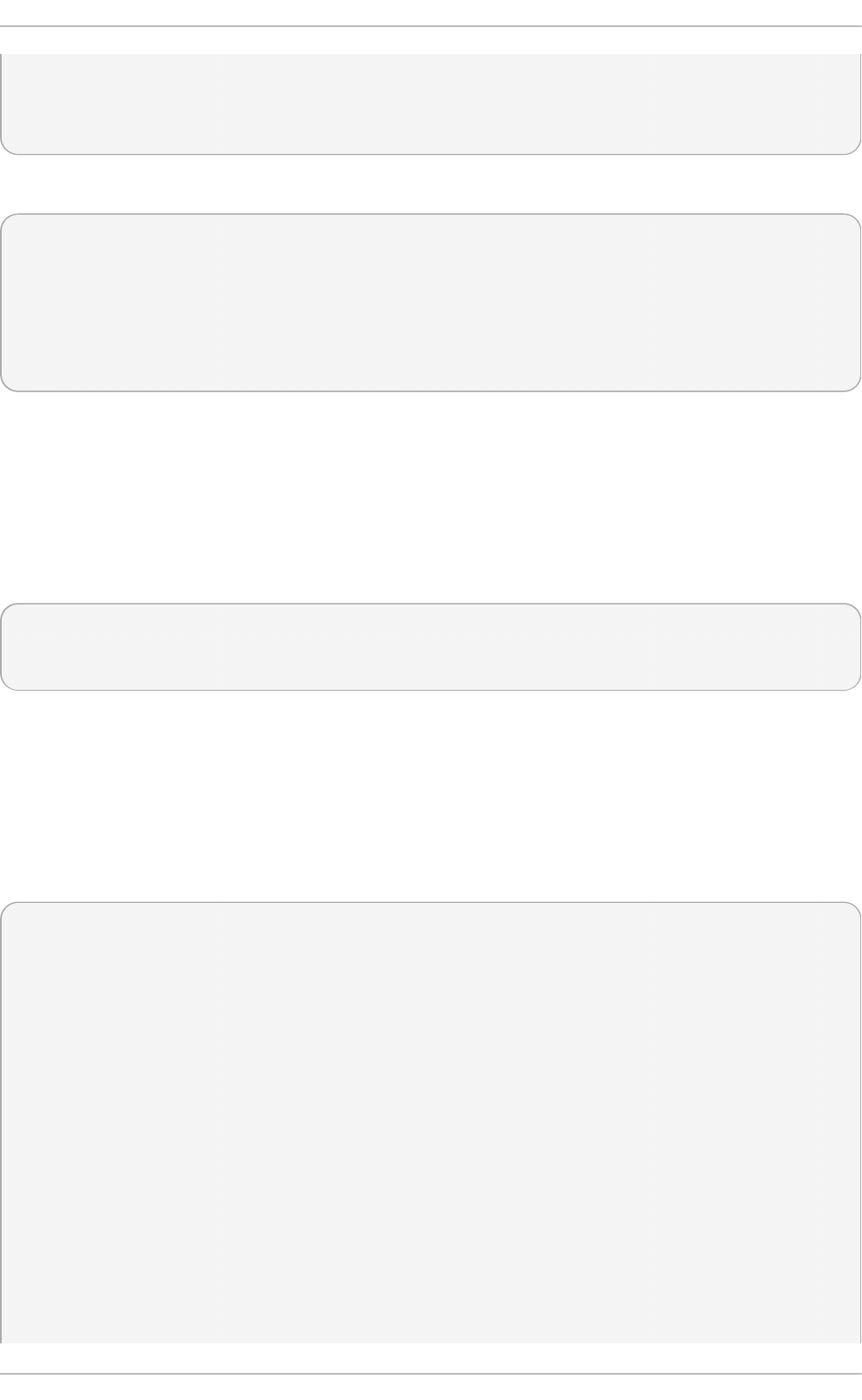
data Disk Wakko data share
tmp Disk Wakko tmp share
IPC$ IPC IPC Service (Samba Server)
ADMIN$ IPC IPC Service (Samba Server)
The following example displays a list of Samba users for a host named wakko:
~]$ net -l user -S wakko
root password:
User name Comment
-----------------------------
andriusb Documentation
joe Marketing
lisa Sales
nmblookup
nmblookup options netbios_name
The nmblookup program resolves NetBIOS names into IP addresses. The program broadcasts its
query on the local subnet until the target machine replies.
The following example displays the IP address of the NetBIOS name trek:
~]$ nmblookup trek
querying trek on 10.1.59.255
10.1.56.45 trek<00>
pd bed i t
pd bed i t options
The pd bed i t program manages accounts located in the SAM database. All back ends are
supported including smbpasswd, LDAP, and the td b database library.
The following are examples of adding, deleting, and listing users:
~]$ pd bed i t -a kri sti n
new password:
retype new password:
Unix username: kristin
NT username:
Account Flags: [U ]
User SID: S-1-5-21-1210235352-3804200048-1474496110-2012
Primary Group SID: S-1-5-21-1210235352-3804200048-1474496110-2077
Full Name: Home Directory: \\wakko\kristin
HomeDir Drive:
Logon Script:
Profile Path: \\wakko\kristin\profile
Domain: WAKKO
Account desc:
Workstations: Munged
dial:
Logon time: 0
Logoff time: Mon, 18 Jan 2038 22:14:07 GMT
Kickoff time: Mon, 18 Jan 2038 22:14:07 GMT
Chapt er 1 4 . File an d Print Servers
217
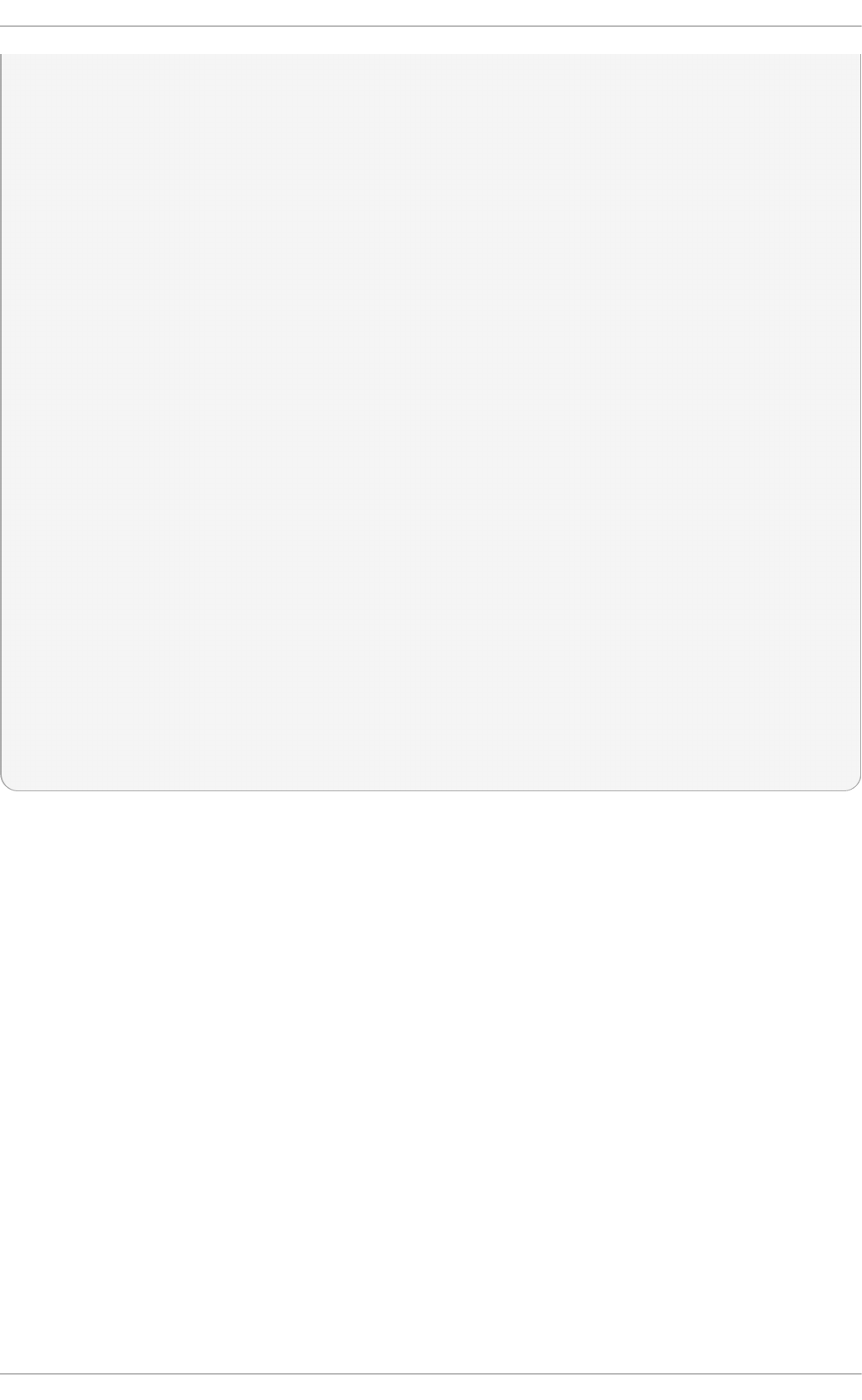
Password last set: Thu, 29 Jan 2004 08:29:28
GMT Password can change: Thu, 29 Jan 2004 08:29:28 GMT
Password must change: Mon, 18 Jan 2038 22:14:07 GMT
~]$ pdbedit -v -L kristin
Unix username: kristin
NT username:
Account Flags: [U ]
User SID: S-1-5-21-1210235352-3804200048-1474496110-2012
Primary Group SID: S-1-5-21-1210235352-3804200048-1474496110-2077
Full Name:
Home Directory: \\wakko\kristin
HomeDir Drive:
Logon Script:
Profile Path: \\wakko\kristin\profile
Domain: WAKKO
Account desc:
Workstations: Munged
dial:
Logon time: 0
Logoff time: Mon, 18 Jan 2038 22:14:07 GMT
Kickoff time: Mon, 18 Jan 2038 22:14:07 GMT
Password last set: Thu, 29 Jan 2004 08:29:28 GMT
Password can change: Thu, 29 Jan 2004 08:29:28 GMT
Password must change: Mon, 18 Jan 2038 22:14:07 GMT
~]$ pdbedit -L
andriusb:505:
joe:503:
lisa:504:
kristin:506:
~]$ pdbedit -x joe
~]$ pdbedit -L
andriusb:505: lisa:504: kristin:506:
rpcclient
rpcclient server options
The rpcclient program issues administrative commands using Microsoft RPCs, which provide
access to the Windows administration graphical user interfaces (GUIs) for systems management.
This is most often used by advanced users that understand the full complexity of Microsoft RPCs.
smbcacls
smbcacls //server/share filename options
The smbcacls program modifies Windows ACLs on files and directories shared by a Samba server
or a Windows server.
smbclient
smbclient //server/share password options
The smbclient program is a versatile UNIX client which provides functionality similar to ftp.
smbco ntro l
smbcontrol -i options
Red Hat Ent erprise Linux 7 Syst em Administ rat or's G uide
218
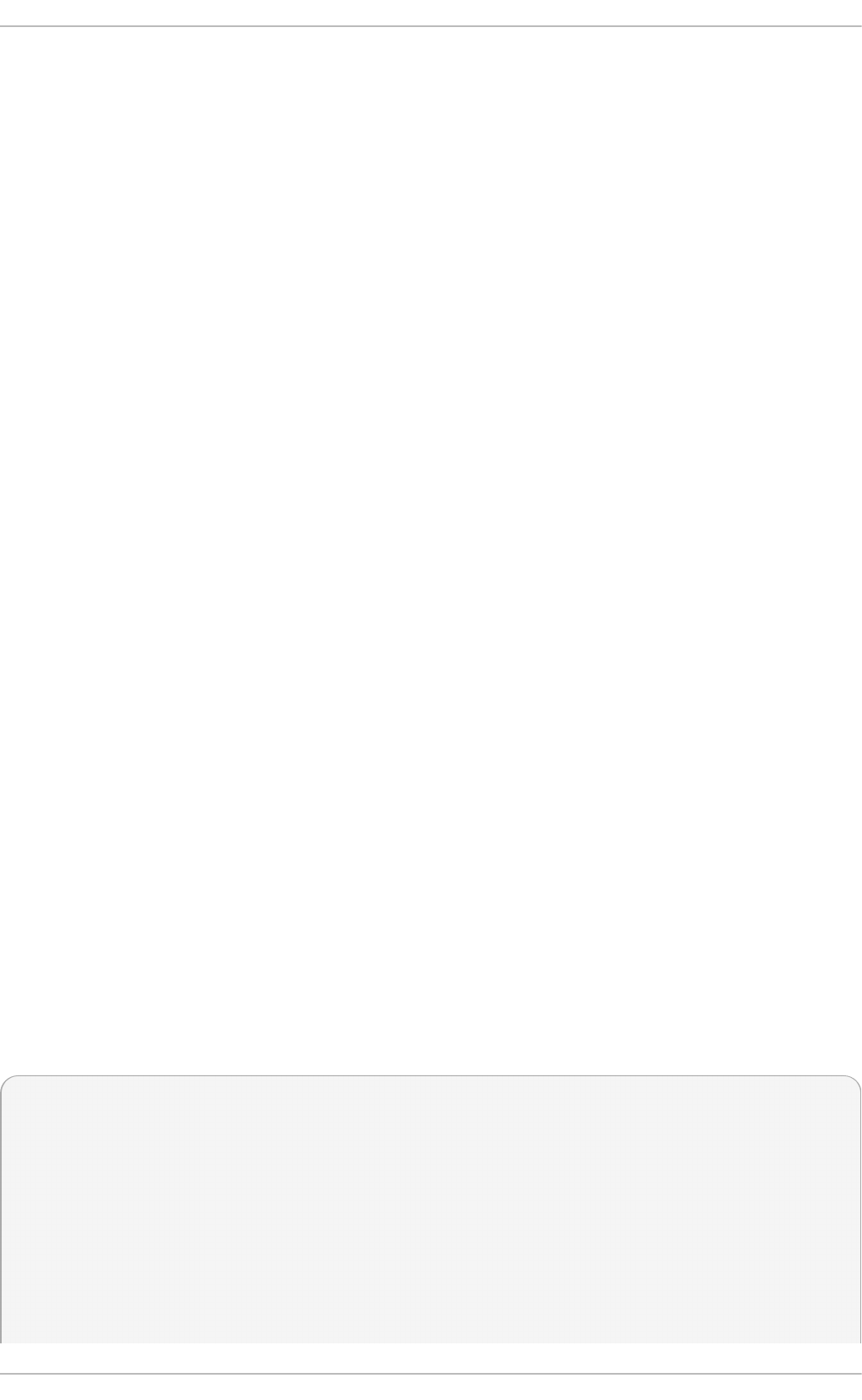
smbcontrol options destination messagetype parameters
The smbco ntro l program sends control messages to running smbd, nmbd, or wi nbi nd d
daemons. Executing smbcontrol -i runs commands interactively until a blank line or a 'q' is
entered.
smbpasswd
smbpasswd options username password
The smbpasswd program manages encrypted passwords. This program can be run by a superuser
to change any user's password and also by an ordinary user to change their own Samba password.
smbspool
smbspool job user title copies options filename
The smbspool program is a CUPS-compatible printing interface to Samba. Although designed for
use with CUPS printers, smbspool can work with non-CUPS printers as well.
smbstatus
smbstatus options
The smbstatus program displays the status of current connections to a Samba server.
smbtar
smbtar options
The smbtar program performs backup and restores of Windows-based share files and directories to
a local tape archive. Though similar to the tar command, the two are not compatible.
testparm
testparm options filename hostname IP_address
The testparm program checks the syntax of the /etc/samba/smb.conf file. If your smb.conf file
is in the default location (/etc/samba/smb.conf) you do not need to specify the location.
Specifying the host name and IP address to the testparm program verifies that the ho sts. al l o w
and host.deny files are configured correctly. The testparm program also displays a summary of
your /etc/samba/smb.conf file, and the server's role, after testing. This is convenient when
debugging as it excludes comments and concisely presents information for experienced
administrators to read.
For example:
~]$ testparm
Load smb config files from /etc/samba/smb.conf
Processing section "[homes]"
Processing section "[printers]"
Processing section "[tmp]"
Processing section "[html]"
Loaded services file OK.
Server role: ROLE_STANDALONE
Press enter to see a dump of your service definitions
<enter>
# Global parameters
Chapt er 1 4 . File an d Print Servers
219
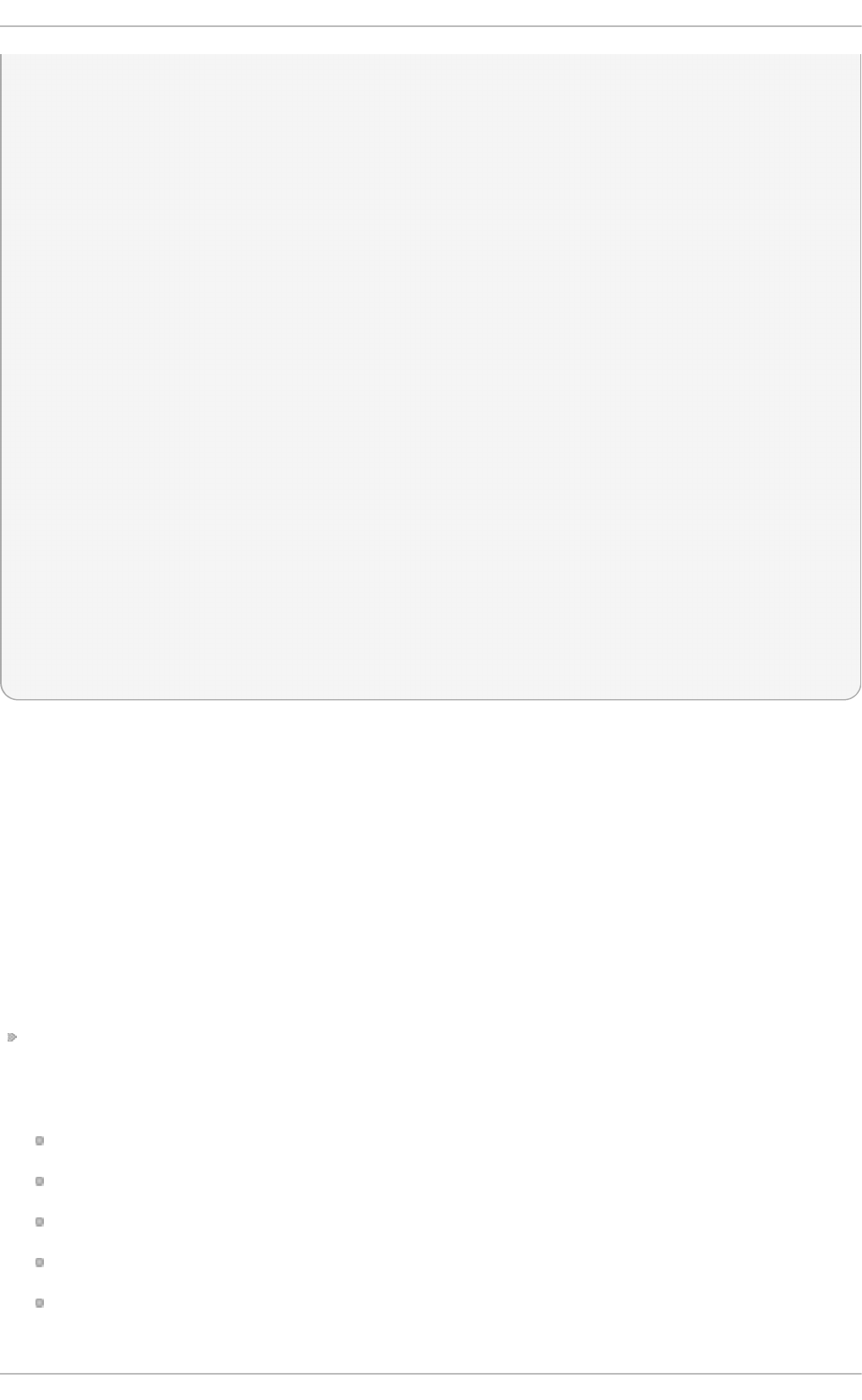
[global]
workgroup = MYGROUP
server string = Samba Server
security = SHARE
log file = /var/log/samba/%m.log
max log size = 50
socket options = TCP_NODELAY SO_RCVBUF=8192 SO_SNDBUF=8192
dns proxy = No
[homes]
comment = Home Directories
read only = No
browseable = No
[printers]
comment = All Printers
path = /var/spool/samba
printable = Yes
browseable = No
[tmp]
comment = Wakko tmp
path = /tmp
guest only = Yes
[html]
comment = Wakko www
path = /var/www/html
force user = andriusb
force group = users
read only = No
guest only = Yes
wbinfo
wbinfo options
The wbinfo program displays information from the wi nbi nd d daemon. The wi nbi nd d daemon
must be running for wbinfo to work.
14 .1.8. Addit ional Resources
The following sections give you the means to explore Samba in greater detail.
14.1 .8 .1. Inst alle d Do cum e nt at io n
/usr/share/doc/samba-version-number/ — All additional files included with the Samba
distribution. This includes all helper scripts, sample configuration files, and documentation.
See the following manual pages for detailed information about Samb a:
smb.conf
samba
smbd
nmbd
winbind
Red Hat Ent erprise Linux 7 Syst em Administ rat or's G uide
220
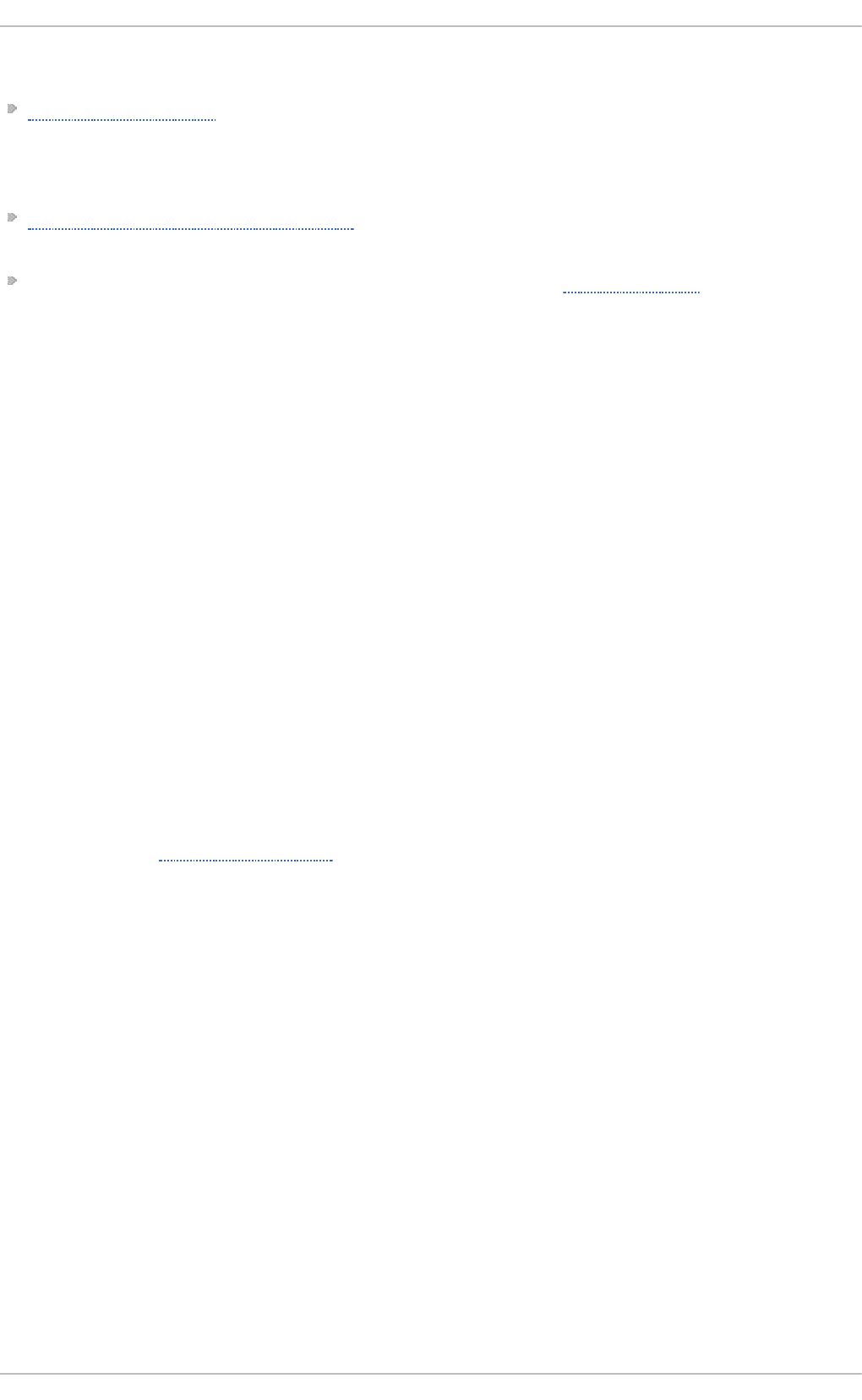
14.1 .8 .2. Use ful Websit e s
http://www.samba.org/ — Homepage for the Samba distribution and all official documentation
created by the Samba development team. Many resources are available in HTML and PDF
formats, while others are only available for purchase. Although many of these links are not
Red Hat Enterprise Linux specific, some concepts may apply.
http://samba.org/samba/archives.html — Active email lists for the Samba community. Enabling
digest mode is recommended due to high levels of list activity.
Samba newsgroups — Samba threaded newsgroups, such as www.gmane.org, that use the NNT P
protocol are also available. This an alternative to receiving mailing list emails.
14.2. FT P
The File Transfer Protocol (FTP) is one of the oldest and most commonly used protocols found on the
Internet today. Its purpose is to reliably transfer files between computer hosts on a network without
requiring the user to log directly in to the remote host or to have knowledge of how to use the remote
system. It allows users to access files on remote systems using a standard set of simple commands.
This section outlines the basics of the FTP protocol and introduces vsftpd, which is the preferred
FTP server in Red Hat Enterprise Linux.
14 .2.1. T he File T ransfer Prot ocol
FTP uses a client-server architecture to transfer files using the TCP network protocol. Because FT P
is a rather old protocol, it uses unencrypted user name and password authentication. For this
reason, it is considered an insecure protocol and should not be used unless absolutely necessary.
However, because FTP is so prevalent on the Internet, it is often required for sharing files to the
public. System administrators, therefore, should be aware of FTP's unique characteristics.
This section describes how to configure vsf t p d to establish connections secured by TLS and how to
secure an FTP server with the help of SELin u x. A good substitute for FTP is sf t p from the
O p e n SSH suite of tools. For information about configuring O p e n SSH and about the SSH protocol
in general, refer to Chapter 9, OpenSSH.
Unlike most protocols used on the Internet, FTP requires multiple network ports to work properly.
When an FTP client application initiates a connection to an FTP server, it opens port 21 on the
server — known as the command port. This port is used to issue all commands to the server. Any data
requested from the server is returned to the client via a data port. The port number for data
connections, and the way in which data connections are initialized, vary depending upon whether
the client requests the data in active or passive mode.
The following defines these modes:
act ive mo d e
Active mode is the original method used by the FTP protocol for transferring data to the
client application. When an active-mode data transfer is initiated by the FTP client, the
server opens a connection from port 20 on the server to the IP address and a random,
unprivileged port (greater than 10 24 ) specified by the client. This arrangement means that
the client machine must be allowed to accept connections over any port above 10 24 . With
the growth of insecure networks, such as the Internet, the use of firewalls for protecting
client machines is now prevalent. Because these client-side firewalls often deny incoming
connections from active-mode FTP servers, passive mode was devised.
p assive mo de
Chapt er 1 4 . File an d Print Servers
221
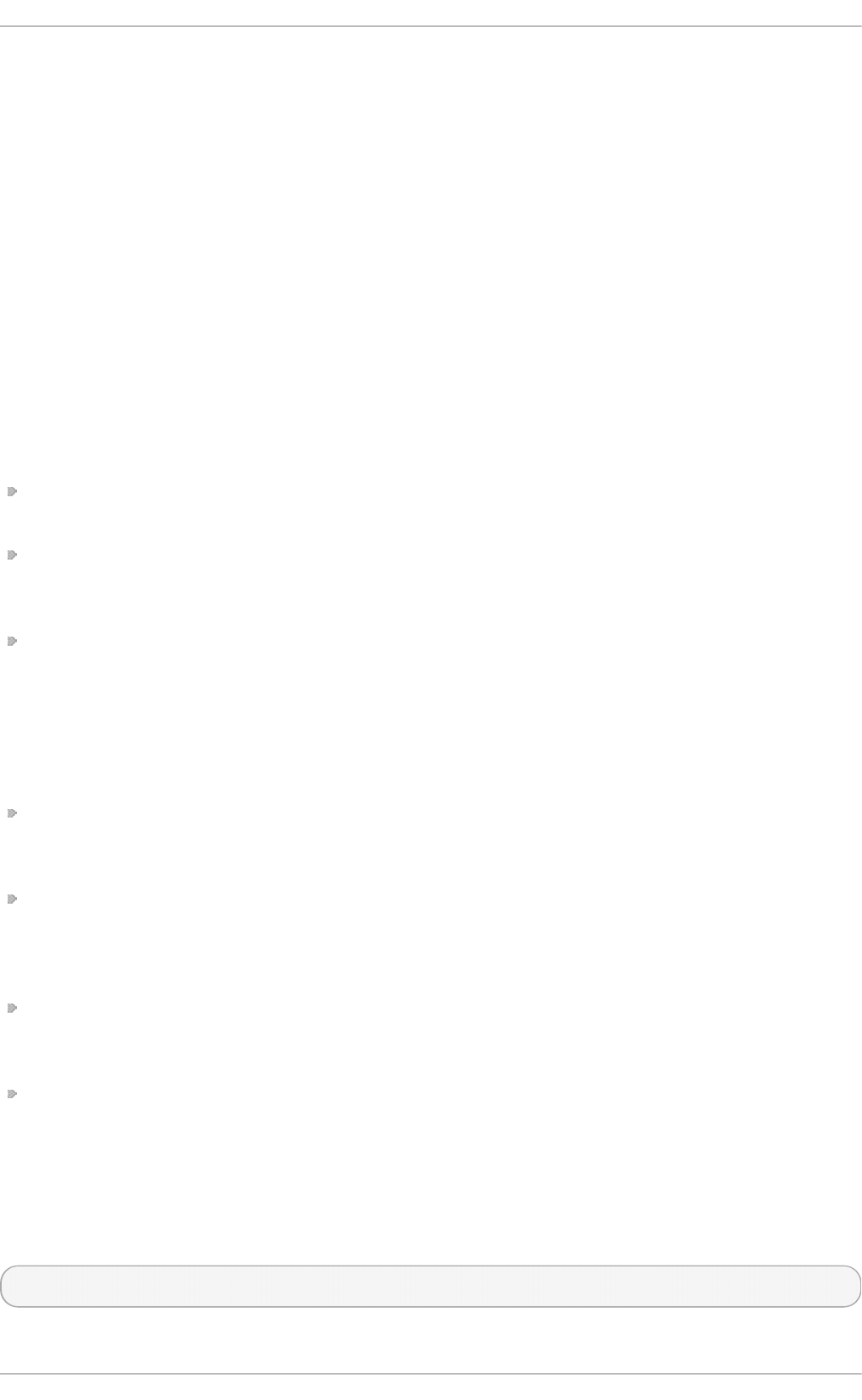
Passive mode, like active mode, is initiated by the FTP client application. When requesting
data from the server, the FTP client indicates it wants to access the data in passive mode
and the server provides the IP address and a random, unprivileged port (greater than
10 24 ) on the server. The client then connects to that port on the server to download the
requested information.
While passive mode does resolve issues for client-side firewall interference with data
connections, it can complicate administration of the server-side firewall. You can reduce the
number of open ports on a server by limiting the range of unprivileged ports on the FT P
server. This also simplifies the process of configuring firewall rules for the server.
14 .2.2. T he vsft pd Server
The Very Secure FTP Daemon (vsftpd) is designed from the ground up to be fast, stable, and, most
importantly, secure. vsftpd is the only stand-alone FTP server distributed with Red Hat
Enterprise Linux, due to its ability to handle large numbers of connections efficiently and securely.
The security model used by vsftpd has three primary aspects:
Strong separation of privileged and non-privileged processes — Separate processes handle different
tasks, and each of these processes runs with the minimal privileges required for the task.
Tasks requiring elevated privileges are handled by processes with the minimal privilege necessary — By
taking advantage of compatibilities found in the libcap library, tasks that usually require full
root privileges can be executed more safely from a less privileged process.
Most processes run in a chroot jail — Whenever possible, processes are change-rooted to the
directory being shared; this directory is then considered a chro o t jail. For example, if the
/var/ftp/ directory is the primary shared directory, vsftpd reassigns /var/ftp/ to the new
root directory, known as /. This disallows any potential malicious hacker activities for any
directories not contained in the new root directory.
Use of these security practices has the following effect on how vsftpd deals with requests:
The parent process runs with the least privileges required — The parent process dynamically
calculates the level of privileges it requires to minimize the level of risk. Child processes handle
direct interaction with the FTP clients and run with as close to no privileges as possible.
All operations requiring elevated privileges are handled by a small parent process — Much like the
Ap ach e HTTP Server, vsftpd launches unprivileged child processes to handle incoming
connections. This allows the privileged, parent process to be as small as possible and handle
relatively few tasks.
All requests from unprivileged child processes are distrusted by the parent process — Communication
with child processes is received over a socket, and the validity of any information from child
processes is checked before being acted on.
Most interactions with FTP clients are handled by unprivileged child processes in a chroot jail —
Because these child processes are unprivileged and only have access to the directory being
shared, any crashed processes only allow the attacker access to the shared files.
14.2 .2 .1. St art ing and St o pping vsft pd
To start the vsftpd service in the current session, type the following at a shell prompt as ro o t:
~]# systemctl start vsftpd.service
Red Hat Ent erprise Linux 7 Syst em Administ rat or's G uide
222
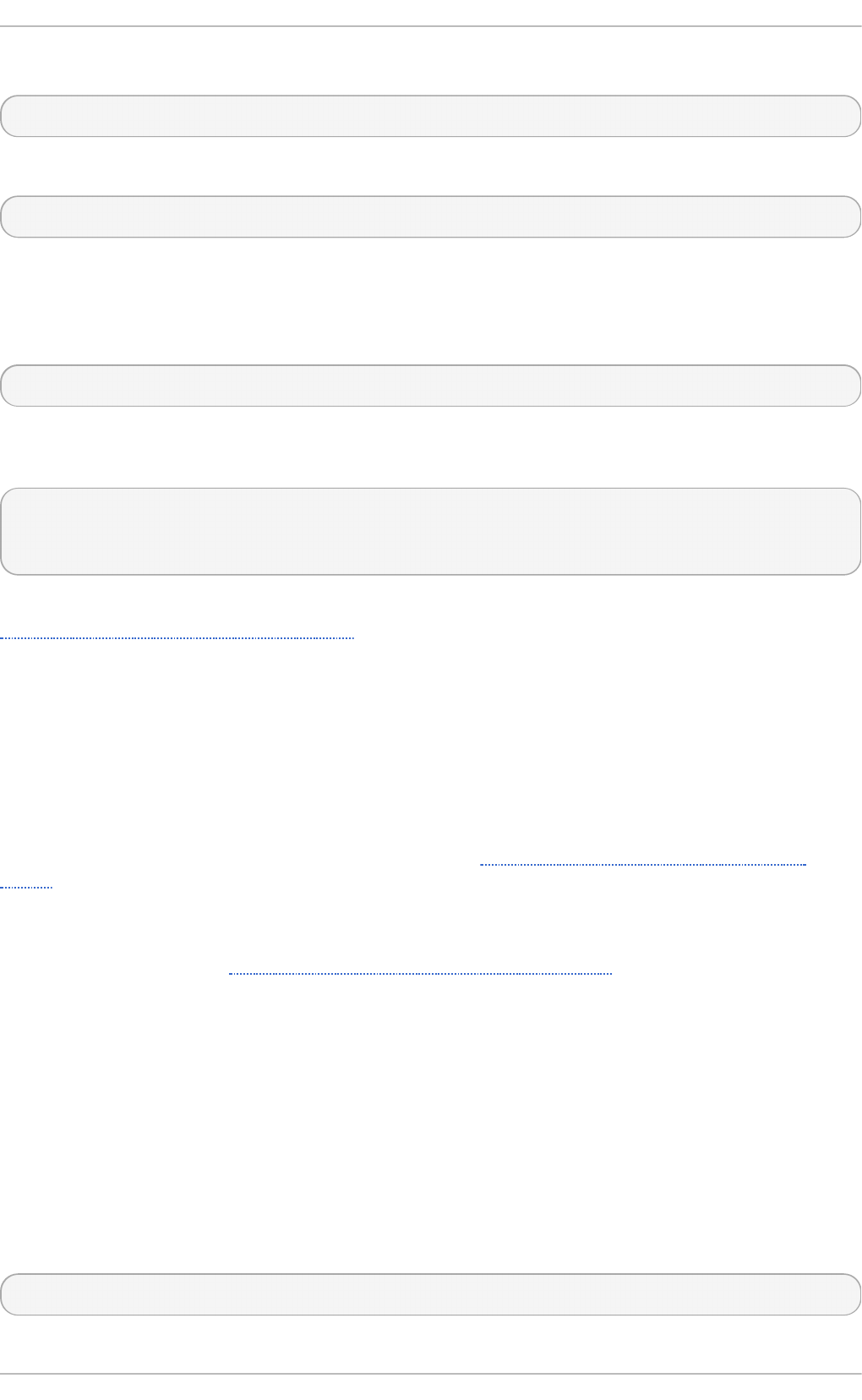
To stop the service in the current session, type as ro o t:
~]# systemctl stop vsftpd.service
To restart the vsftpd service, run the following command as ro o t:
~]# systemctl restart vsftpd.service
This command stops and immediately starts the vsftpd service, which is the most efficient way to
make configuration changes take effect after editing the configuration file for this FTP server.
Alternatively, you can use the following command to restart the vsftpd service only if it is already
running:
~]# systemctl try-restart vsftpd.service
By default, the vsftpd service does not start automatically at boot time. To configure the vsftpd
service to start at boot time, type the following at a shell prompt as ro o t:
~]# systemctl enable vsftpd.service
ln -s '/usr/lib/systemd/system/vsftpd.service' '/etc/systemd/system/multi-
user.target.wants/vsftpd.service'
For more information on how to manage system services in Red Hat Enterprise Linux 7, see
Chapter 8, Managing Services with systemd.
14.2 .2 .2. St art ing Mult iple Co pies o f vsft pd
Sometimes, one computer is used to serve multiple FTP domains. This is a technique called
multihoming. One way to multihome using vsftpd is by running multiple copies of the daemon, each
with its own configuration file.
To do this, first assign all relevant IP addresses to network devices or alias network devices on the
system. For more information about configuring network devices, device aliases, and additional
information about network configuration scripts, see the Red Hat Enterprise Linux 7 Networking
Guide.
Next, the DNS server for the FTP domains must be configured to reference the correct machine. For
information about BIND, the DNS protocol implementation used in Red Hat Enterprise Linux, and its
configuration files, see the Red Hat Enterprise Linux 7 Networking Guide.
For vsftpd to answer requests on different IP addresses, multiple copies of the daemon must be
running. To facilitate launching multiple instances of the vsftpd daemon, a special systemd service
unit (vsftpd@.service) for launching vsftpd as an instantiated service is supplied in the vsftpd
package.
In order to make use of this service unit, a separate vsftpd configuration file for each required
instance of the FTP server must be created and placed in the /etc/vsftpd/ directory. Note that
each of these configuration files must have a unique name (such as /etc/vsftpd/vsftpd-site-
2.conf) and must be readable and writable only by the ro o t user.
Within each configuration file for each FTP server listening on an IP v4 network, the following
directive must be unique:
listen_address=N.N.N.N
Chapt er 1 4 . File an d Print Servers
223
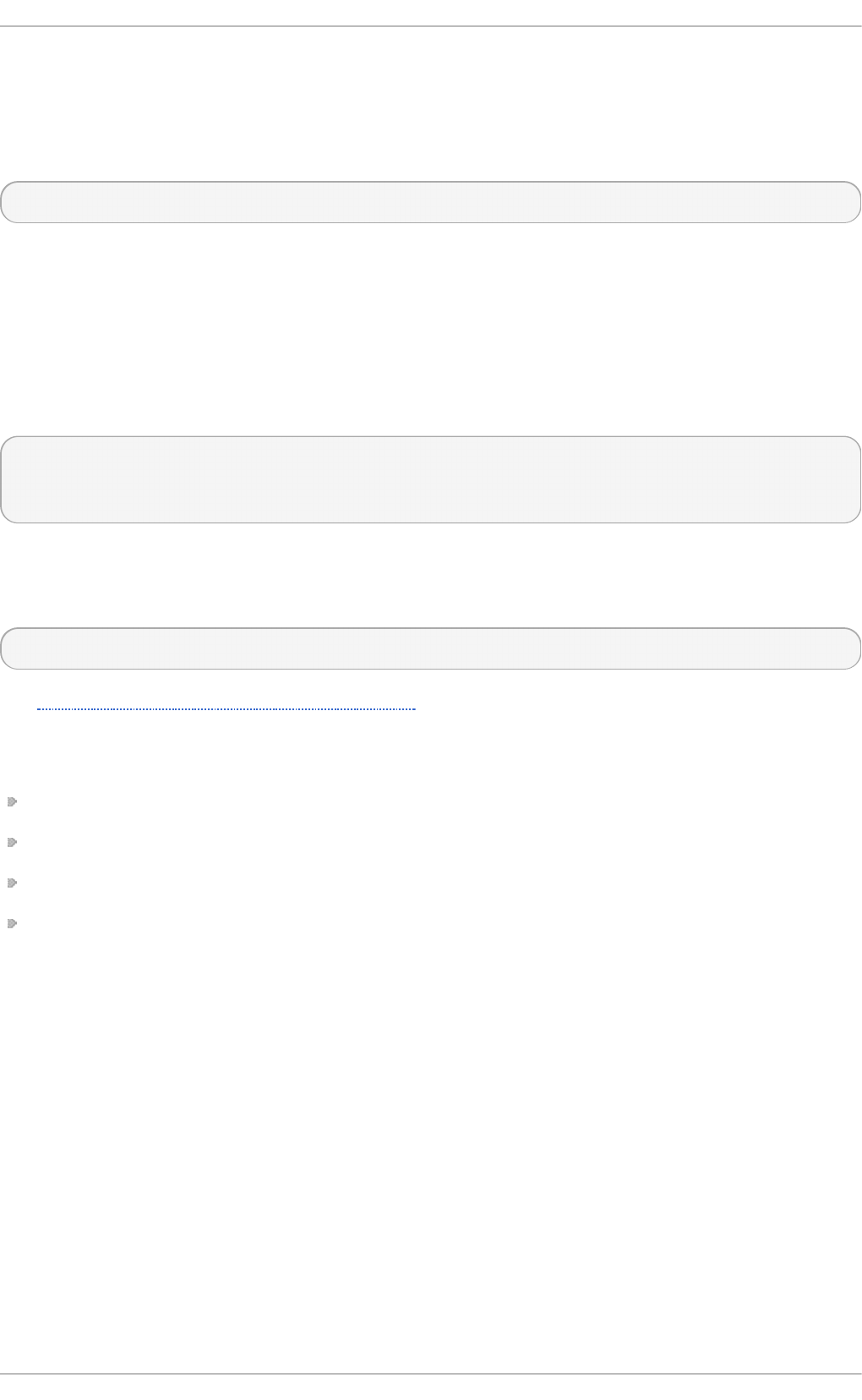
Replace N.N.N.N with a unique IP address for the FTP site being served. If the site is using IP v6 , use
the listen_address6 directive instead.
Once there are multiple configuration files present in the /etc/vsftpd/ directory, individual
instances of the vsftpd daemon can be started by executing the following command as ro o t:
~]# systemctl start vsftpd@configuration-file-name. servi ce
In the above command, replace configuration-file-name with the unique name of the requested server's
configuration file, such as vsftpd-site-2. Note that the configuration file's .conf extension
should not be included in the command.
If you want to start several instances of the vsftpd daemon at once, you can make use of a systemd
target unit file (vsftpd . targ et), which is supplied in the vsftpd package. This systemd target
causes an independent vsftpd daemon to be launched for each available vsftpd configuration
file in the /etc/vsftpd/ directory. Execute the following command as ro o t to enable the target:
~]# systemctl enable vsftpd.target
ln -s '/usr/lib/systemd/system/vsftpd.target' '/etc/systemd/system/multi-
user.target.wants/vsftpd.target'
The above command configures the systemd service manager to launch the vsftpd service (along
with the configured vsftpd server instances) at boot time. To start the service immediately, without
rebooting the system, execute the following command as ro o t:
~]# systemctl start vsftpd.target
See Section 8.3, “Working with systemd Targets” for more information on how to use systemd targets
to manage services.
Other directives to consider altering on a per-server basis are:
ano n_ro o t
l o cal _ro o t
vsftpd _l o g _fi l e
xferl o g _fi l e
14.2 .2 .3. Encrypt ing vsft pd Co nnect io ns Using T LS
In order to counter the inherently insecure nature of FTP, which transmits user names, passwords,
and data without encryption by default, the vsftpd daemon can be configured to utilize the T LS
protocol to authenticate connections and encrypt all transfers. Note that an FTP client that supports
TLS is needed to communicate with vsftpd with TLS enabled.
Red Hat Ent erprise Linux 7 Syst em Administ rat or's G uide
224
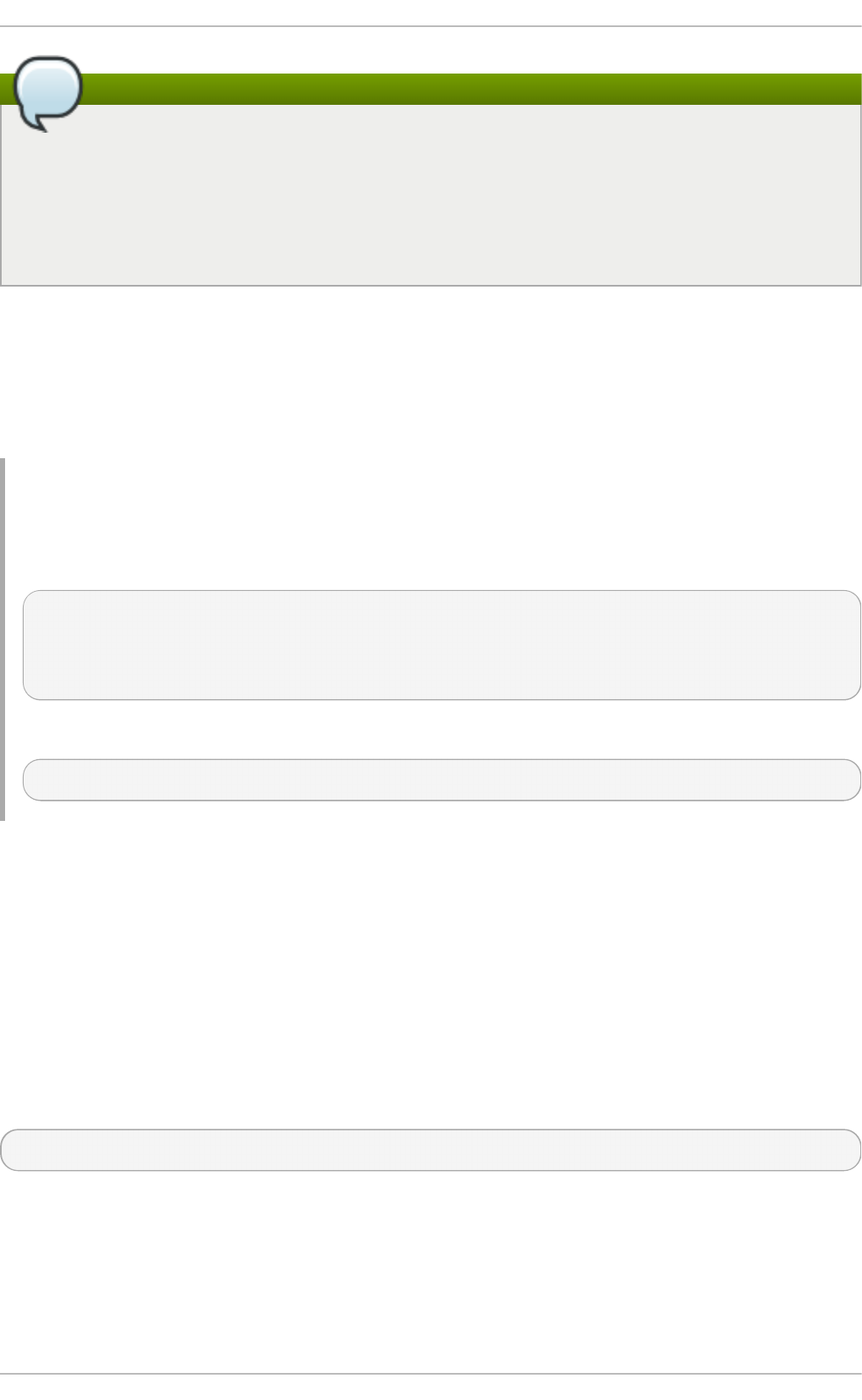
Note
SSL (Secure Sockets Layer) is the name of an older implementation of the security protocol.
The new versions are called TLS (Transport Layer Security). Only the newer versions (TLS)
should be used as SSL suffers from serious security vulnerabilities. The documentation
included with the vsf t p d server, as well as the configuration directives used in the
vsftpd.conf file, use the SSL name when referring to security-related matters, but TLS is
supported and used by default when the ssl_enable directive is set to YES.
Set the ssl_enable configuration directive in the vsftpd.conf file to YES to turn on TLS support.
The default settings of other TLS-related directives that become automatically active when the
ssl_enable option is enabled provide for a reasonably well-configured TLS set up. This includes,
among other things, the requirement to only use the TLS v1 protocol for all connections (the use of
the insecure SSL protocol versions is disabled by default) or forcing all non-anonymous logins to
use TLS for sending passwords and data transfers.
Example 14 .1. Co n f ig u rin g vsf t pd t o Use TLS
In this example, the configuration directives explicitly disable the older SSL versions of the security
protocol in the vsftpd.conf file:
ssl_enable=YES
ssl_tlsv1=YES
ssl_sslv2=NO
ssl_sslv3=NO
Restart the vsftpd service after you modify its configuration:
~]# systemctl restart vsftpd.service
See the vsftpd.conf(5) manual page for other TLS-related configuration directives for fine-tuning the
use of TLS by vsftpd.
14.2 .2 .4. SELinux Po licy fo r vsft pd
The SELinux policy governing the vsftpd daemon (as well as other ftpd processes), defines a
mandatory access control, which, by default, is based on least access required. In order to allow the
FTP daemon to access specific files or directories, appropriate labels need to be assigned to them.
For example, in order to be able to share files anonymously, the public_content_t label must be
assigned to the files and directories to be shared. You can do this using the chcon command as
ro o t:
~]# chcon -R -t public_content_t /path/to/directory
In the above command, replace /path/to/directory with the path to the directory to which you want to
assign the label. Similarly, if you want to set up a directory for uploading files, you need to assign
that particular directory the public_content_rw_t label. In addition to that, the
allow_ftpd_anon_write SELinux Boolean option must be set to 1. Use the setsebool
command as ro o t to do that:
Chapt er 1 4 . File an d Print Servers
225
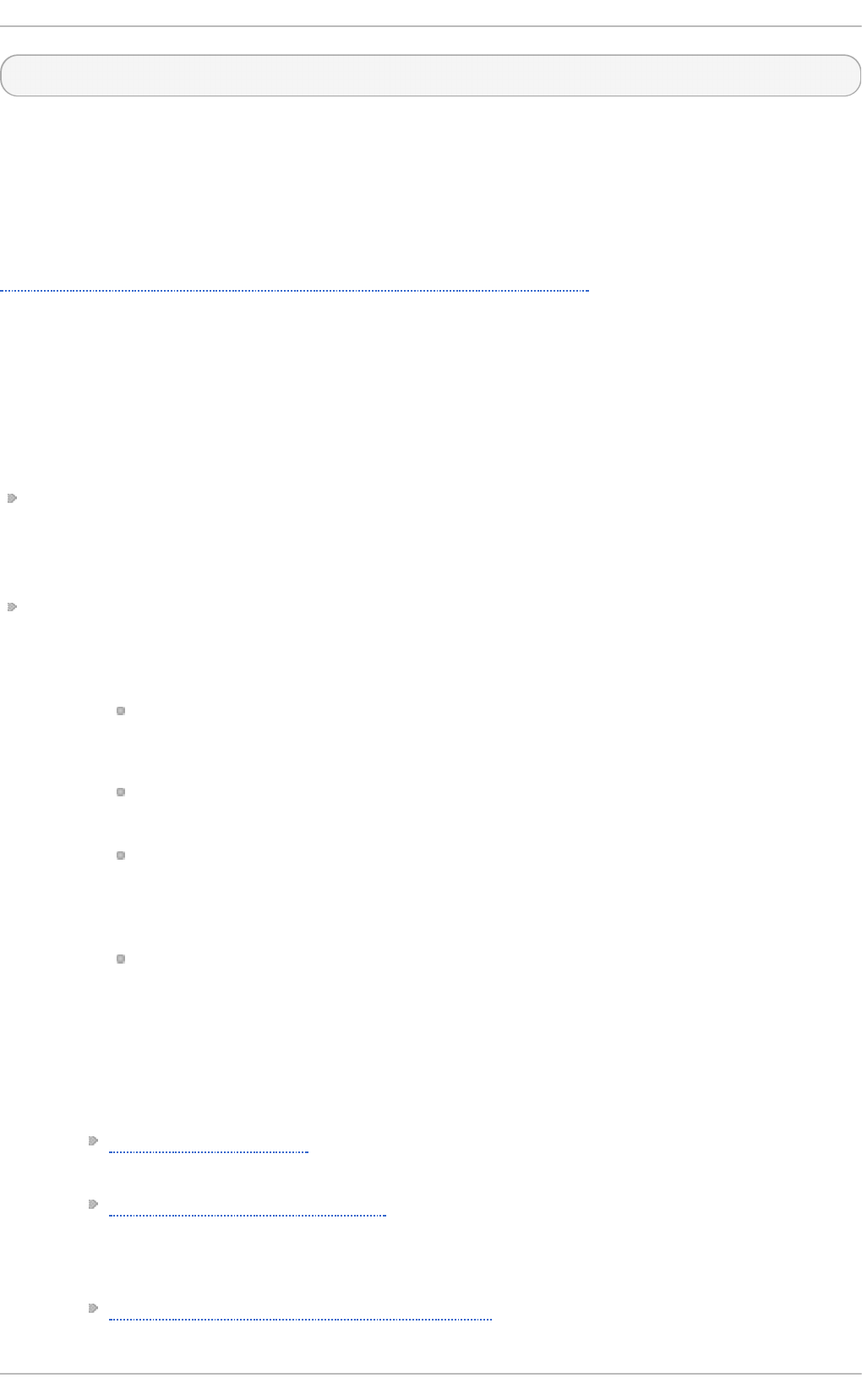
~]# setsebool -P allow_ftpd_anon_write=1
If you want local users to be able to access their home directories through FTP, which is the default
setting on Red Hat Enterprise Linux 7, the ftp_home_dir Boolean option needs to be set to 1. If
vsftpd is to be allowed to run in standalone mode, which is also enabled by default on Red Hat
Enterprise Linux 7, the ftpd_is_daemon option needs to be set to 1 as well.
See the ftpd_selinux(8) manual page for more information, including examples of other useful labels
and Boolean options, on how to configure the SELinux policy pertaining to FTP. Also, see the
Red Hat Enterprise Linux 7 SELinux User's and Administrator's Guide for more detailed information
about SELinux in general.
14 .2.3. Addit ional Resources
For more information about vsftpd, see the following resources.
14.2 .3.1 . Inst alled Do cum e nt at io n
The /usr/share/doc/vsftpd-version-number/ directory — Replace version-number with the
installed version of the vsftpd package. This directory contains a README file with basic
information about the software. The TUNING file contains basic performance-tuning tips and the
SECURITY/ directory contains information about the security model employed by vsftpd.
vsftpd-related manual pages — There are a number of manual pages for the daemon and the
configuration files. The following lists some of the more important manual pages.
Server Ap p licat io n s
vsftpd(8) — Describes available command-line options for vsftpd.
Co n fig u rat io n Files
vsftpd.conf(5) — Contains a detailed list of options available within the configuration
file for vsftpd.
hosts_access(5) — Describes the format and options available within the TCP
wrappers configuration files: ho sts. al l o w and hosts.deny.
In t eract io n wit h SELin u x
ftpd_selinux(8) — Contains a description of the SELinux policy governing ftpd
processes as well as an explanation of the way SELinux labels need to be assigned
and Booleans set.
14.2 .3.2 . Online Do cum e nt at io n
Ab o ut vsf t p d an d FT P in G en eral
http://vsftpd.beasts.org/ — The vsftpd project page is a great place to locate the latest
documentation and to contact the author of the software.
http://slacksite.com/other/ftp.html — This website provides a concise explanation of the
differences between active and passive-mode FTP.
Red Hat Ent erprise Lin u x Do cu men t at io n
Red Hat Enterprise Linux 7 Networking Guide — The Networking Guide for Red Hat
Enterprise Linux 7 documents relevant information regarding the configuration and
Red Hat Ent erprise Linux 7 Syst em Administ rat or's G uide
226
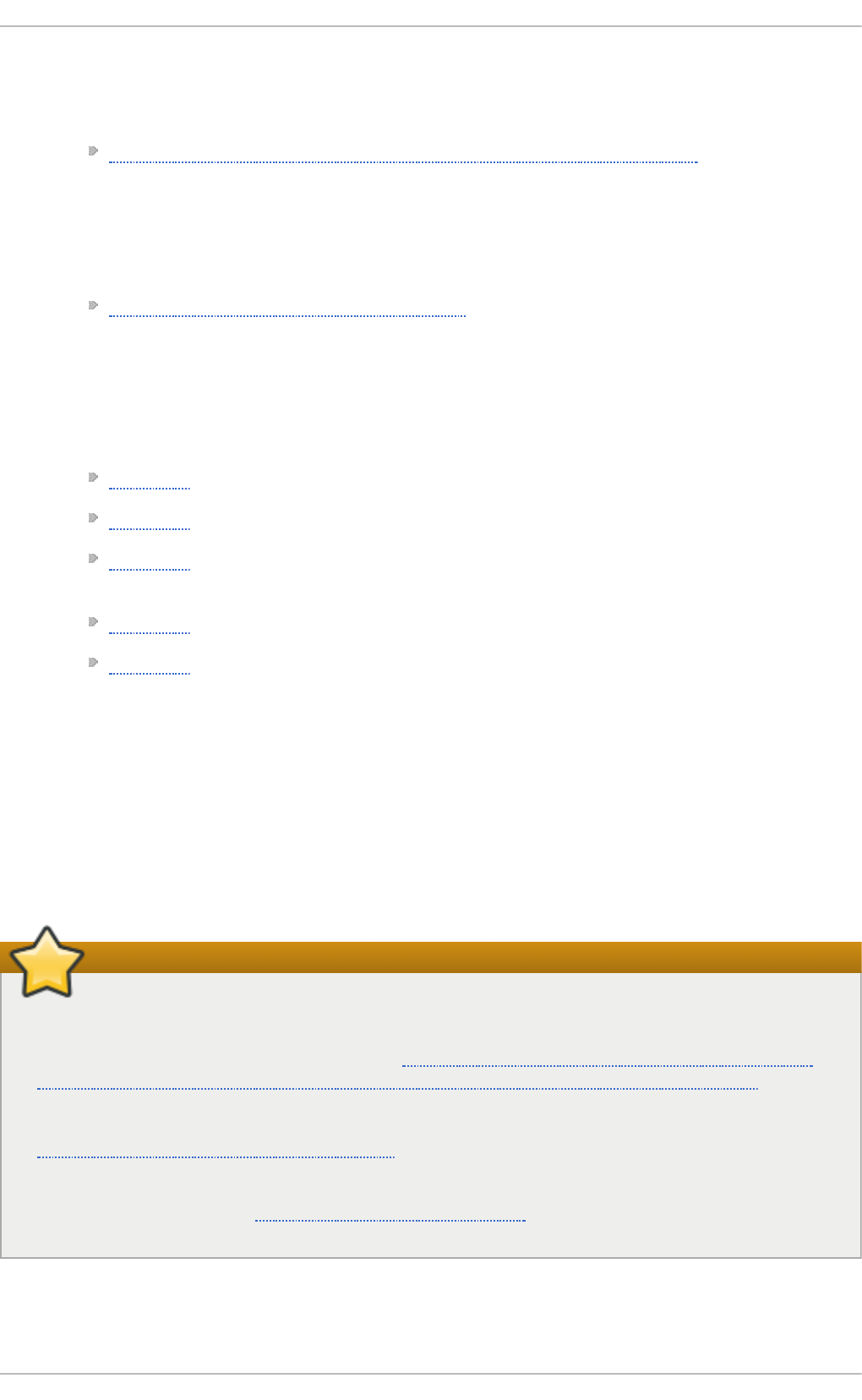
administration of network interfaces, networks, and network services in this system. It
provides an introduction to the hostnamectl utility and explains how to use it to view
and set host names on the command line, both locally and remotely.
Red Hat Enterprise Linux 7 SELinux User's and Administrator's Guide — The SELinux
User's and Administrator's Guide for Red Hat Enterprise Linux 7 describes the basic
principles of SELi n u x and documents in detail how to configure and use SELin u x with
various services such as the Ap ach e HT T P Server, Po st f ix, Po s t g reSQ L, or
O p e n Sh i f t . It explains how to configure SELi n u x access permissions for system
services managed by systemd.
Red Hat Enterprise Linux 7 Security Guide — The Security Guide for Red Hat
Enterprise Linux 7 assists users and administrators in learning the processes and
practices of securing their workstations and servers against local and remote intrusion,
exploitation, and malicious activity. It also explains how to secure critical system
services.
Relevan t RFC Do cu men t s
RFC 0959 — The original Request for Comments (RFC) of the FTP protocol from the IETF.
RFC 1123 — The small FTP-related section extends and clarifies RFC 0959.
RFC 2228 — FTP security extensions. vsf t p d implements the small subset needed to
support TLS and SSL connections.
RFC 2389 — Proposes FEAT and OPTS commands.
RFC 2428 — IP v6 support.
14.3. Print Set t ings
The Prin t Set t in g s tool serves for printer configuring, maintenance of printer configuration files,
print spool directories and print filters, and printer classes management.
The tool is based on the Common Unix Printing System (CUPS). If you upgraded the system from a
previous Red Hat Enterprise Linux version that used CUPS, the upgrade process preserved the
configured printers.
Important
The cupsd.conf man page documents configuration of a CUPS server. It includes directives
for enabling SSL support. However, CUPS does not allow control of the protocol versions
used. Due to the vulnerability described in Resolution for POODLE SSLv3.0 vulnerability (CVE-
2014-3566) for components that do not allow SSLv3 to be disabled via configuration settings, Red Hat
recommends that you do not rely on this for security. It is recommend that you use st u n n e l to
provide a secure tunnel and disable SSLv3. For more information on using st u n n e l, see the
Red Hat Enterprise Linux 7 Security Guide.
For ad-hoc secure connections to a remote system's Prin t Set t in g s tool, use X11 forwarding
over SSH as described in Section 9.4.1, “X11 Forwarding”.
Chapt er 1 4 . File an d Print Servers
227
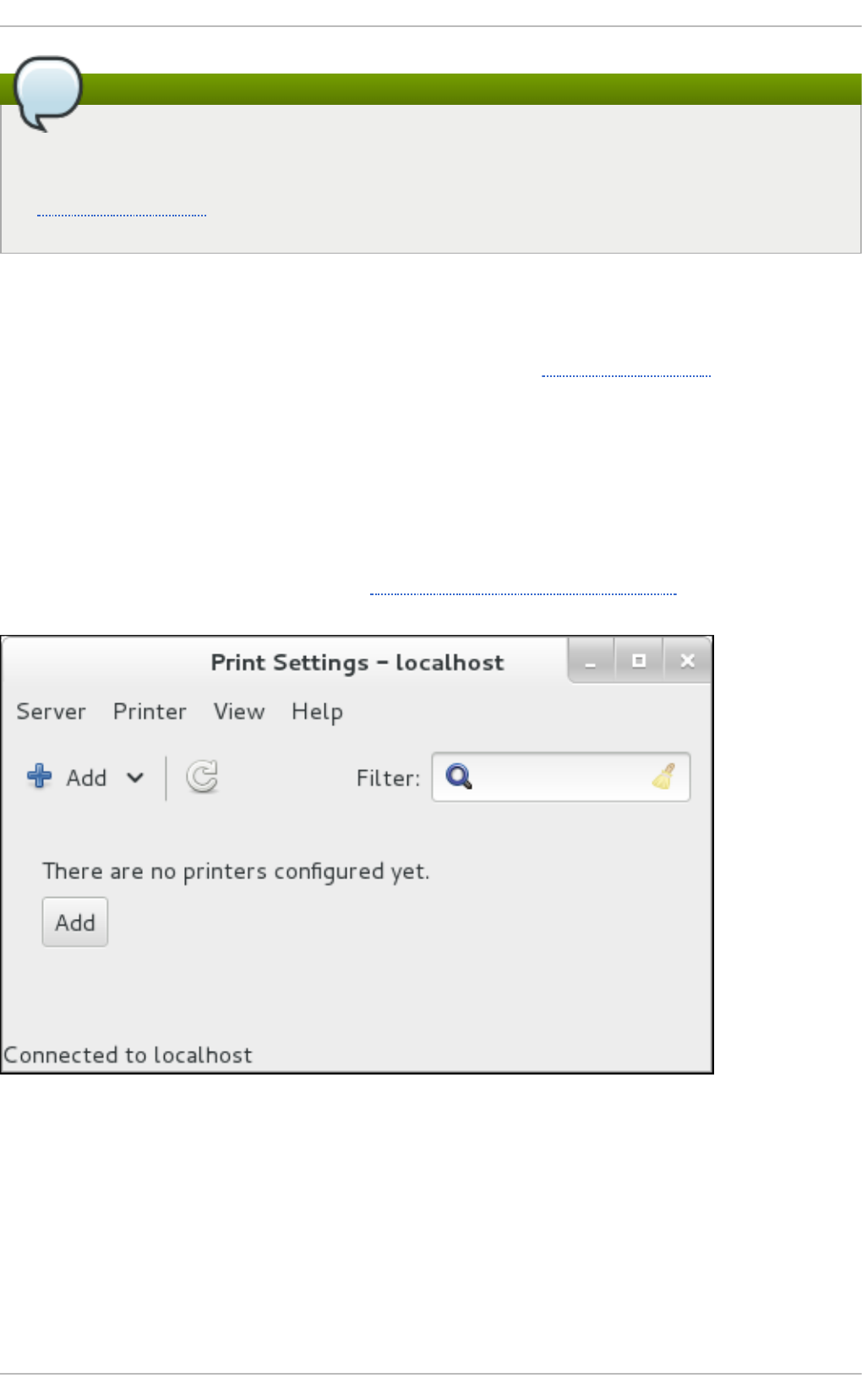
Note
You can perform the same and additional operations on printers directly from the CUPS web
application or command line. To access the application, in a web browser, go to
http://localhost:631/. For CUPS manuals refer to the links on the Home tab of the web site.
14 .3.1. St art ing t he Print Set t ings Configurat ion T ool
With the Prin t Set t in g s configuration tool you can perform various operations on existing printers
and set up new printers. You can also use CUPS directly (go to http://localhost:631/ to access the
CUPS web application).
To start the Prin t Set t in g s tool from the command line, type system-config-printer at a shell
prompt. The Prin t Set t in g s tool appears. Alternatively, if using the GNOME desktop, press the
Super key to enter the Activities Overview, type P ri nt Setti ng s and then press Enter. The Prin t
Set t i n g s tool appears. The Super key appears in a variety of guises, depending on the keyboard
and other hardware, but often as either the Windows or Command key, and typically to the left of the
Spacebar.
The P ri nt Setti ng s window depicted in Figure 14.3, “Print Settings window” appears.
Fig u re 14 .3. Prin t Set tin g s win d o w
14 .3.2. St art ing Print er Set up
Printer setup process varies depending on the printer queue type.
If you are setting up a local printer connected with USB, the printer is discovered and added
automatically. You will be prompted to confirm the packages to be installed and provide an
administrator or the ro o t user password. Local printers connected with other port types and network
printers need to be set up manually.
Red Hat Ent erprise Linux 7 Syst em Administ rat or's G uide
228
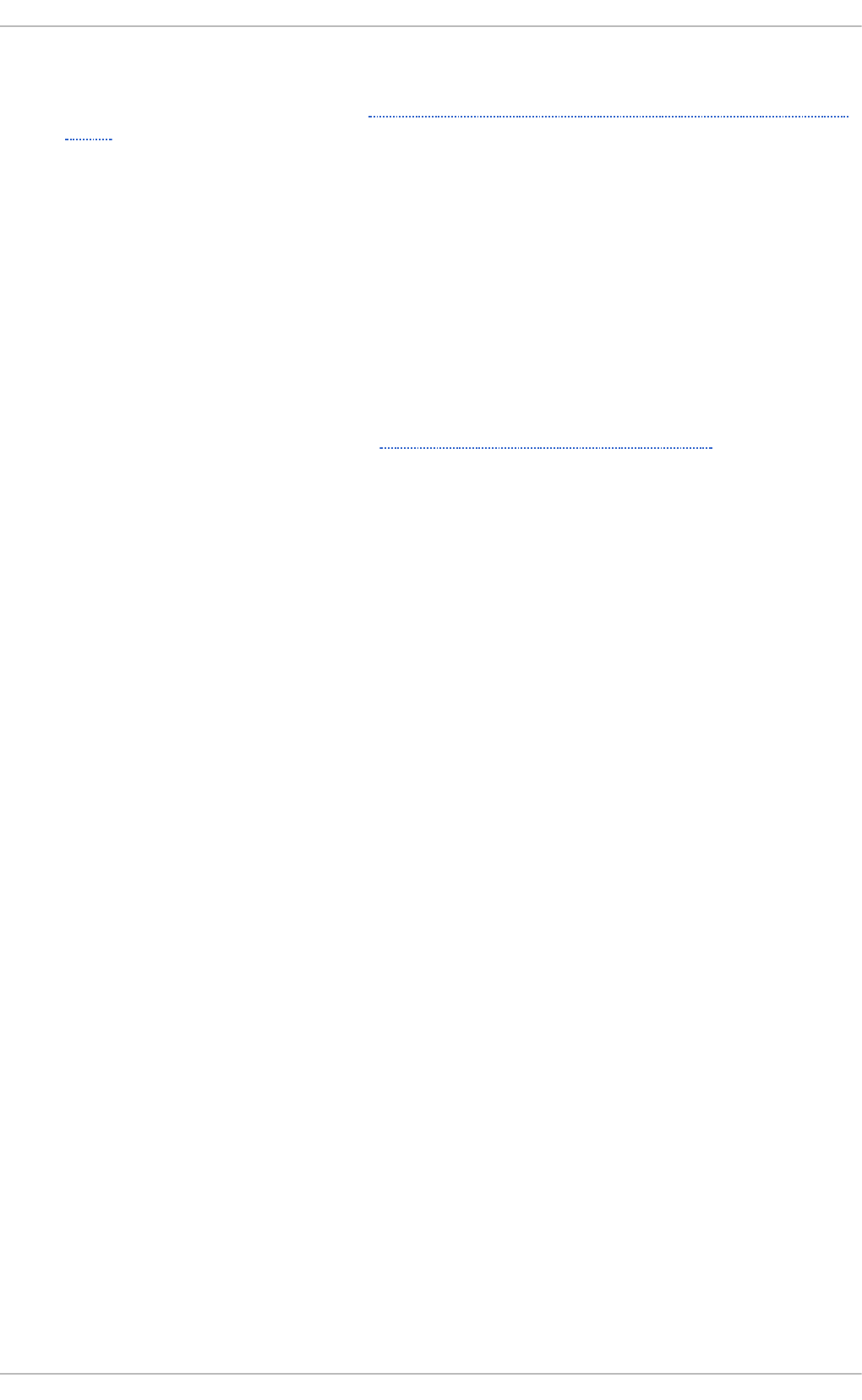
Follow this procedure to start a manual printer setup:
1. Start the Print Settings tool (refer to Section 14.3.1, “Starting the Print Settings Configuration
Tool”).
2. Go to Server → New → Pri n t er.
3. In the Authenticate dialog box, enter an administrator or ro o t user password. If this is the
first time you have configured a remote printer you will be prompted to authorize an
adjustment to the firewall.
4. Select the printer connection type and provide its details in the area on the right.
14 .3.3. Adding a Local Print er
Follow this procedure to add a local printer connected with other than a serial port:
1. Open the Add printer dialog (refer to Section 14.3.2, “ Starting Printer Setup” ).
2. If the device does not appear automatically, select the port to which the printer is connected in
the list on the left (such as Seri al P o rt #1 or LPT #1).
3. On the right, enter the connection properties:
f or O ther
URI (for example file:/dev/lp0)
f or Seri al Po rt
Baud Rate
Parity
Data Bits
Flow Control
Chapt er 1 4 . File an d Print Servers
229
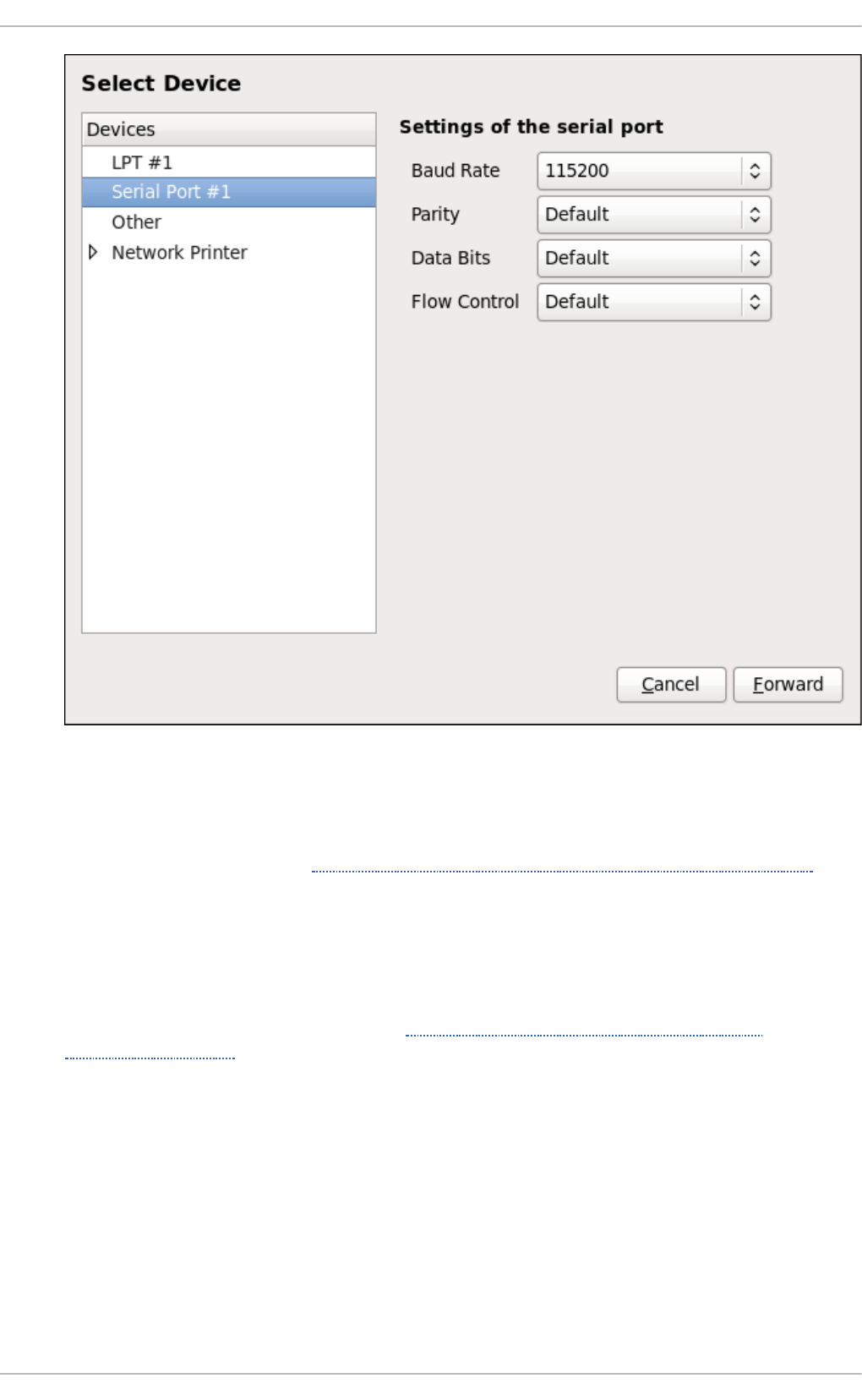
Fig u re 14 .4 . Add in g a lo cal prin t er
4. Click Fo rward .
5. Select the printer model. See Section 14.3.8, “Selecting the Printer Model and Finishing” for
details.
14 .3.4 . Adding an AppSocket /HP Jet Direct print er
Follow this procedure to add an AppSocket/HP JetDirect printer:
1. Open the New Printer dialog (refer to Section 14.3.1, “Starting the Print Settings
Configuration Tool”).
2. In the list on the left, select Net work Prin ter → Ap p So cket /HP Jet D irect .
3. On the right, enter the connection settings:
Hostname
Printer host name or IP address.
Port Number
Printer port listening for print jobs (9100 by default).
Red Hat Ent erprise Linux 7 Syst em Administ rat or's G uide
230
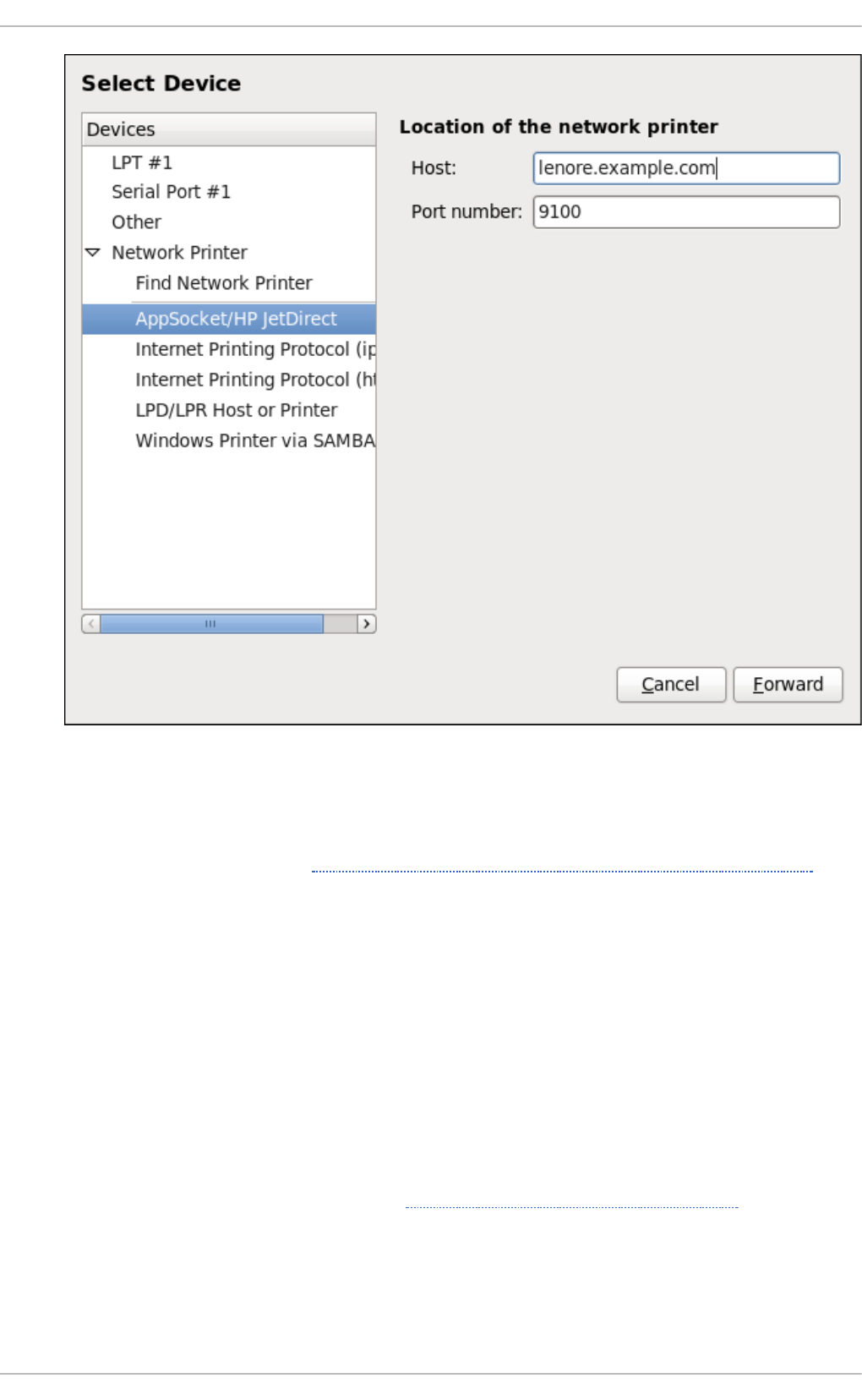
Fig u re 14 .5. Ad d in g a Jet Direct p rin t er
4. Click Fo rward .
5. Select the printer model. See Section 14.3.8, “Selecting the Printer Model and Finishing” for
details.
14 .3.5. Adding an IPP Print er
An IPP printer is a printer attached to a different system on the same TCP/IP network. The system this
printer is attached to may either be running CUPS or simply configured to use IPP.
If a firewall is enabled on the printer server, then the firewall must be configured to allow incoming
TCP connections on port 6 31. Note that the CUPS browsing protocol allows client machines to
discover shared CUPS queues automatically. To enable this, the firewall on the client machine must
be configured to allow incoming UDP packets on port 6 31.
Follow this procedure to add an IPP printer:
1. Open the New Printer dialog (refer to Section 14.3.2, “Starting Printer Setup”).
2. In the list of devices on the left, select Net work Prin ter and In t ern et Prin t in g Pro t oco l
( ip p ) or In tern et Prin t in g Prot o co l ( h t t ps) .
3. On the right, enter the connection settings:
Chapt er 1 4 . File an d Print Servers
231
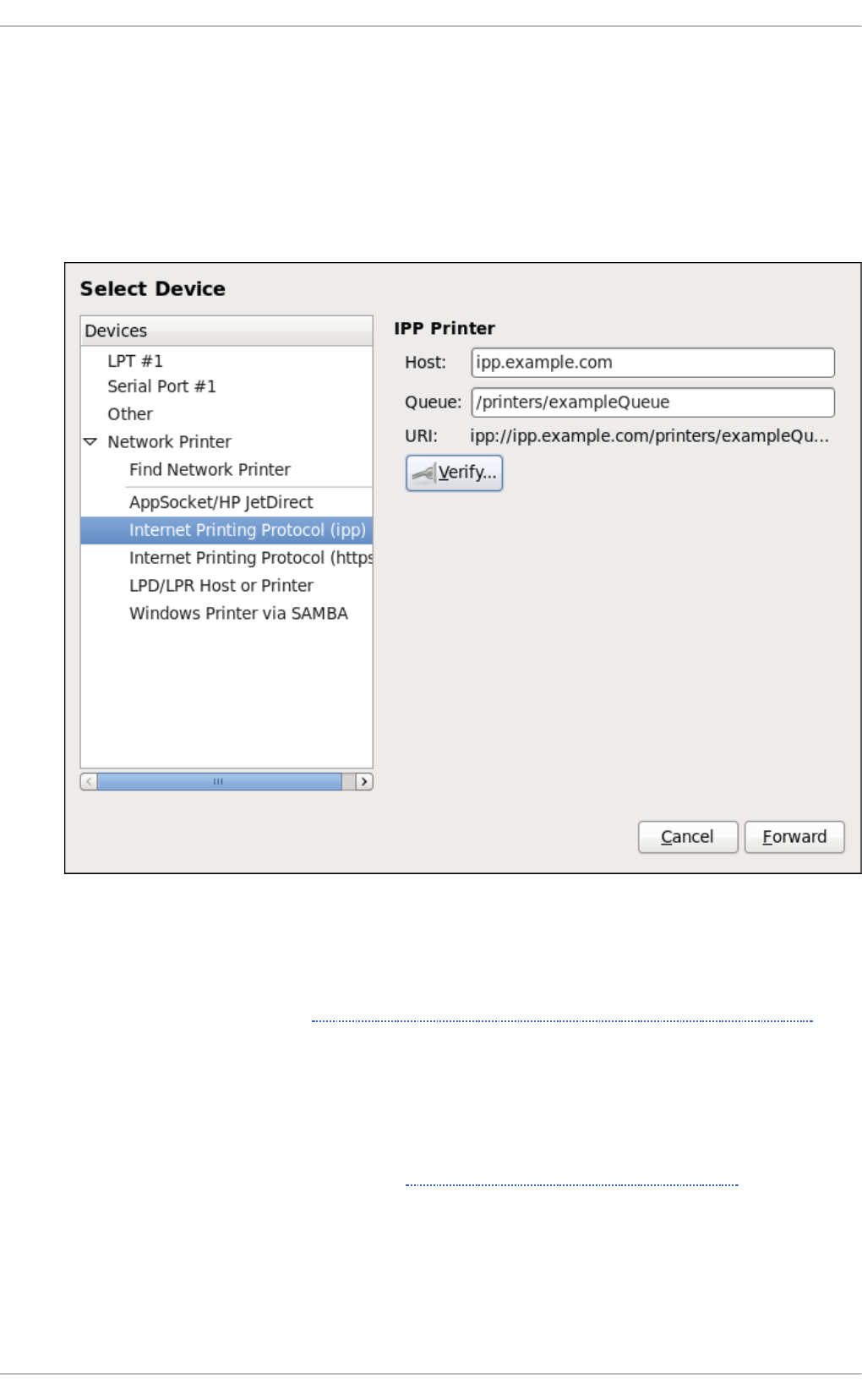
Ho st
The host name of the IPP printer.
Queue
The queue name to be given to the new queue (if the box is left empty, a name based
on the device node will be used).
Fig u re 14 .6 . Add in g an IPP prin t er
4. Click Fo rward to continue.
5. Select the printer model. See Section 14.3.8, “Selecting the Printer Model and Finishing” for
details.
14 .3.6. Adding an LPD/LPR Host or Print er
Follow this procedure to add an LPD/LPR host or printer:
1. Open the New Printer dialog (refer to Section 14.3.2, “Starting Printer Setup”).
2. In the list of devices on the left, select Net work Prin ter → LPD/LPR Ho st o r Prin t er.
3. On the right, enter the connection settings:
Ho st
Red Hat Ent erprise Linux 7 Syst em Administ rat or's G uide
232
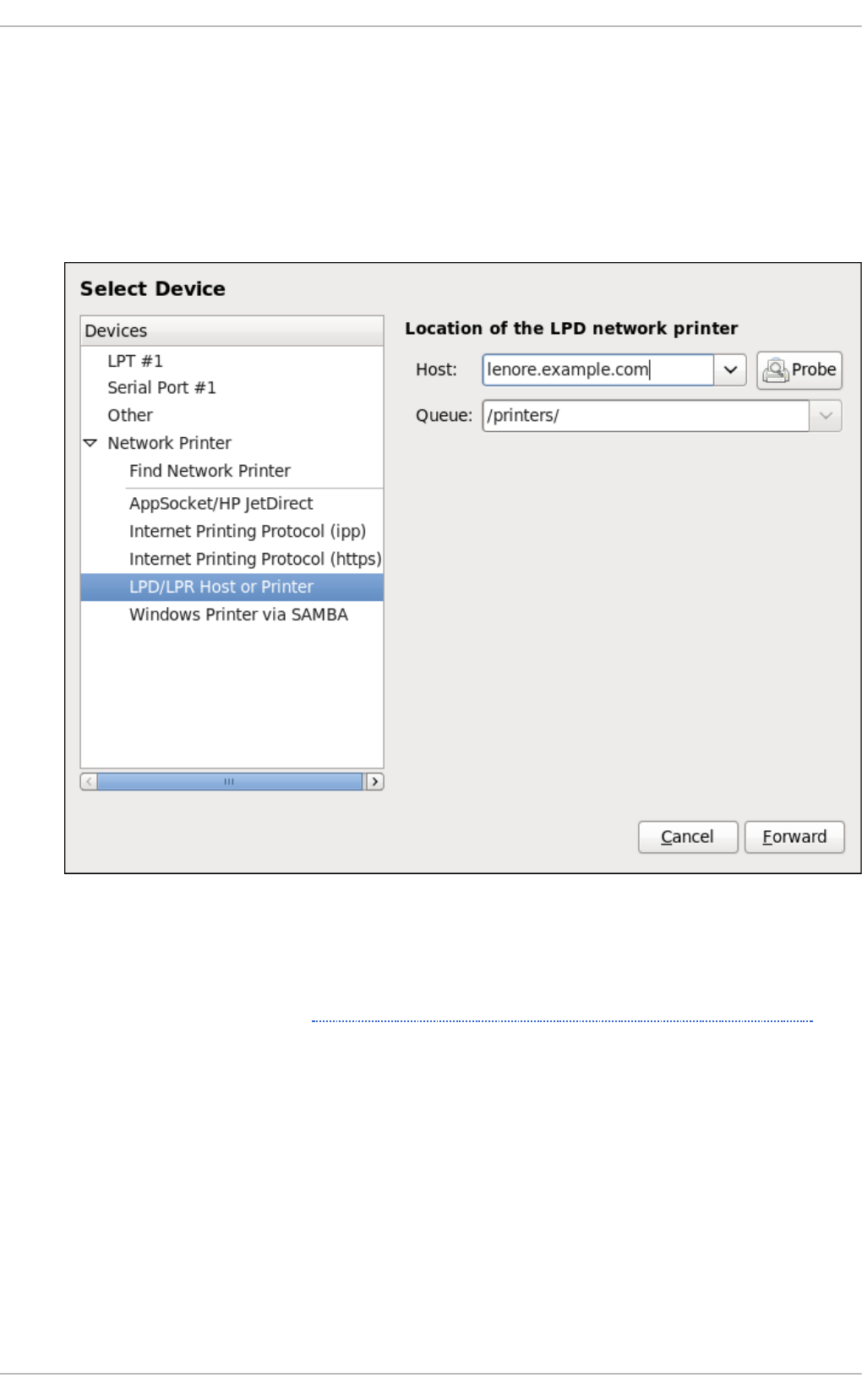
The host name of the LPD/LPR printer or host.
Optionally, click P ro be to find queues on the LPD host.
Queue
The queue name to be given to the new queue (if the box is left empty, a name based
on the device node will be used).
Fig u re 14 .7. Ad d in g an LPD/LPR p rin t er
4. Click Fo rward to continue.
5. Select the printer model. See Section 14.3.8, “Selecting the Printer Model and Finishing” for
details.
14 .3.7. Adding a Samba (SMB) print er
Follow this procedure to add a Samba printer:
Chapt er 1 4 . File an d Print Servers
233
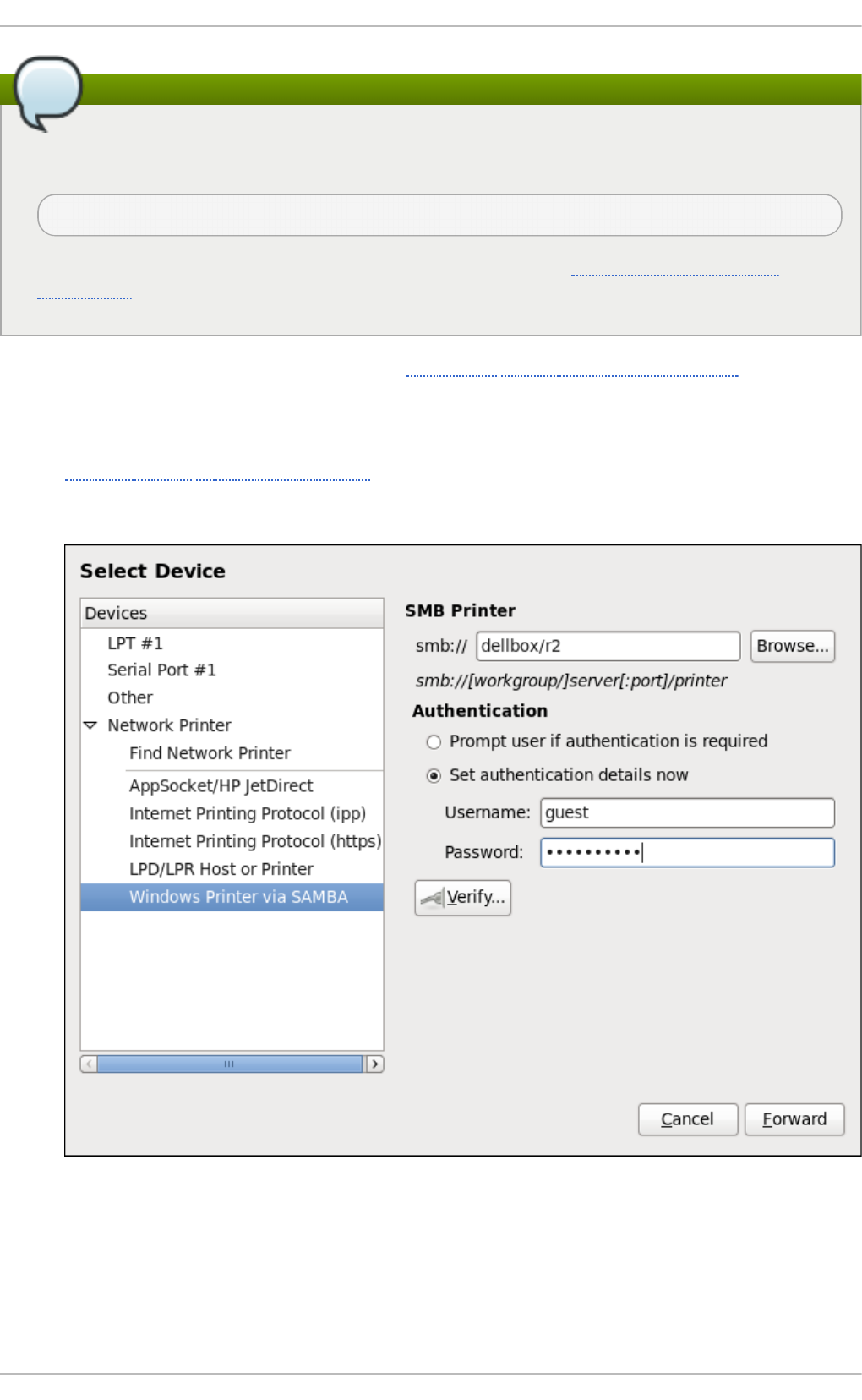
Note
Note that in order to add a Samba printer, you need to have the samba-client package
installed. You can do so by running, as ro o t:
yum install samba-client
For more information on installing packages with Yum, refer to Section 7.2.4, “Installing
Packages” .
1. Open the New Printer dialog (refer to Section 14.3.2, “Starting Printer Setup”).
2. In the list on the left, select Net work Prin ter → Win do ws Prin ter via SAMB A.
3. Enter the SMB address in the smb:// field. Use the format computer name/printer share. In
Figure 14.8, “Adding a SMB printer”, the computer name is dellbox and the printer share is
r2.
Fig u re 14 .8. Ad d in g a SMB p rin t er
4. Click Browse to see the available workgroups/domains. To display only queues of a
particular host, type in the host name (NetBios name) and click Browse.
5. Select either of the options:
Red Hat Ent erprise Linux 7 Syst em Administ rat or's G uide
234
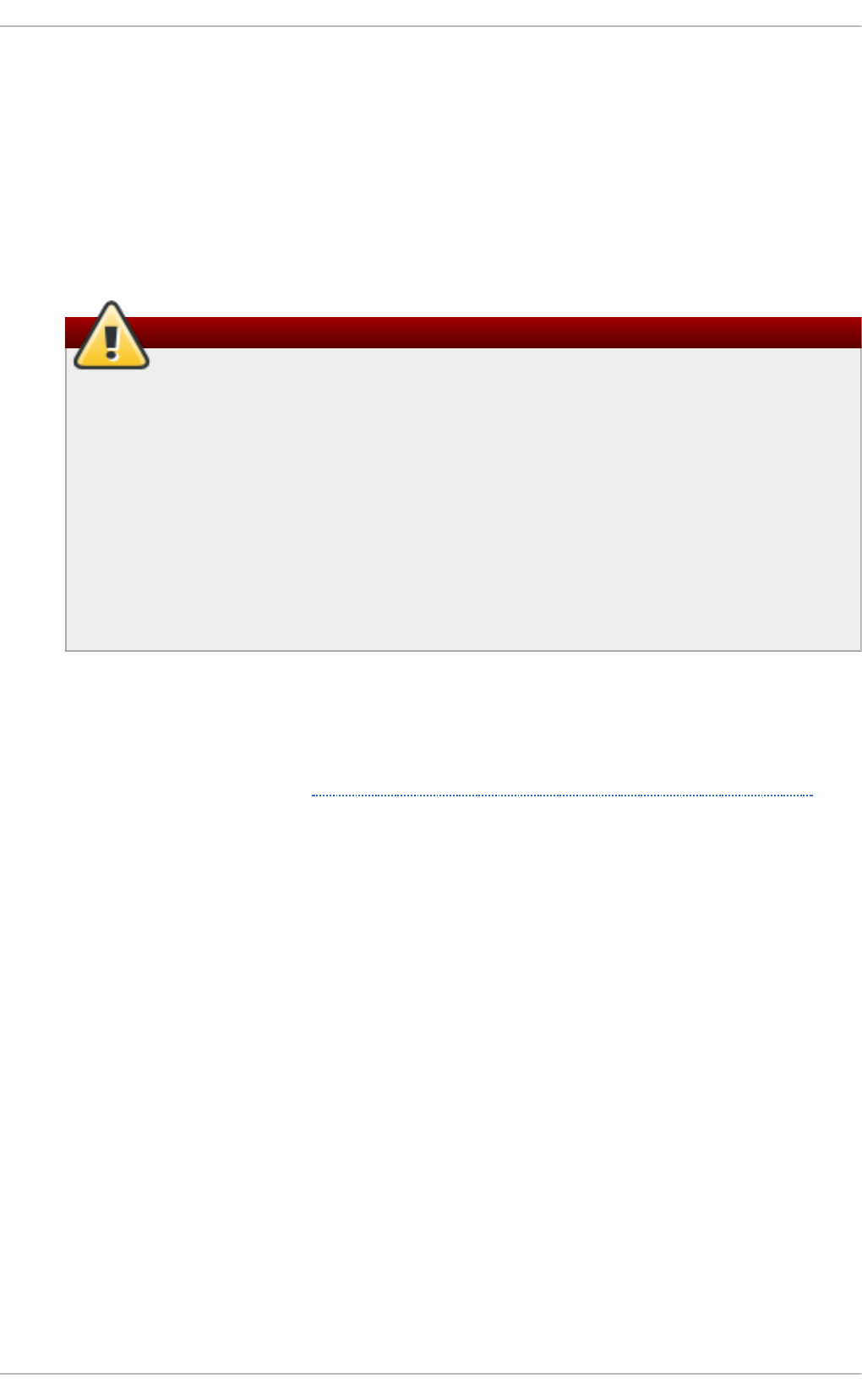
A. Prompt user if authentication is required: user name and password are
collected from the user when printing a document.
B. Set authentication details now: provide authentication information now so it is
not required later. In the Username field, enter the user name to access the printer. This
user must exist on the SMB system, and the user must have permission to access the
printer. The default user name is typically guest for Windows servers, or no bo d y for
Samba servers.
6. Enter the P asswo rd (if required) for the user specified in the Username field.
Warning
Samba printer user names and passwords are stored in the printer server as
unencrypted files readable by ro o t and the Linux Printing Daemon, lpd. Thus, other
users that have ro o t access to the printer server can view the user name and
password you use to access the Samba printer.
Therefore, when you choose a user name and password to access a Samba printer, it
is advisable that you choose a password that is different from what you use to access
your local Red Hat Enterprise Linux system.
If there are files shared on the Samba print server, it is recommended that they also use
a password different from what is used by the print queue.
7. Click Verify to test the connection. Upon successful verification, a dialog box appears
confirming printer share accessibility.
8. Click Fo rward .
9. Select the printer model. See Section 14.3.8, “Selecting the Printer Model and Finishing” for
details.
14 .3.8. Select ing t he Print er Model and Finishing
Once you have properly selected a printer connection type, the system attempts to acquire a driver. If
the process fails, you can locate or search for the driver resources manually.
Follow this procedure to provide the printer driver and finish the installation:
1. In the window displayed after the automatic driver detection has failed, select one of the
following options:
A. Select a Printer from database — the system chooses a driver based on the
selected make of your printer from the list of Makes. If your printer model is not listed,
choose Generic.
B. Provide PPD file — the system uses the provided PostScript Printer Description (PPD)
file for installation. A PPD file may also be delivered with your printer as being normally
provided by the manufacturer. If the PPD file is available, you can choose this option and
use the browser bar below the option description to select the PPD file.
C. Search for a printer driver to download — enter the make and model of your
printer into the Make and model field to search on OpenPrinting.org for the appropriate
packages.
Chapt er 1 4 . File an d Print Servers
235
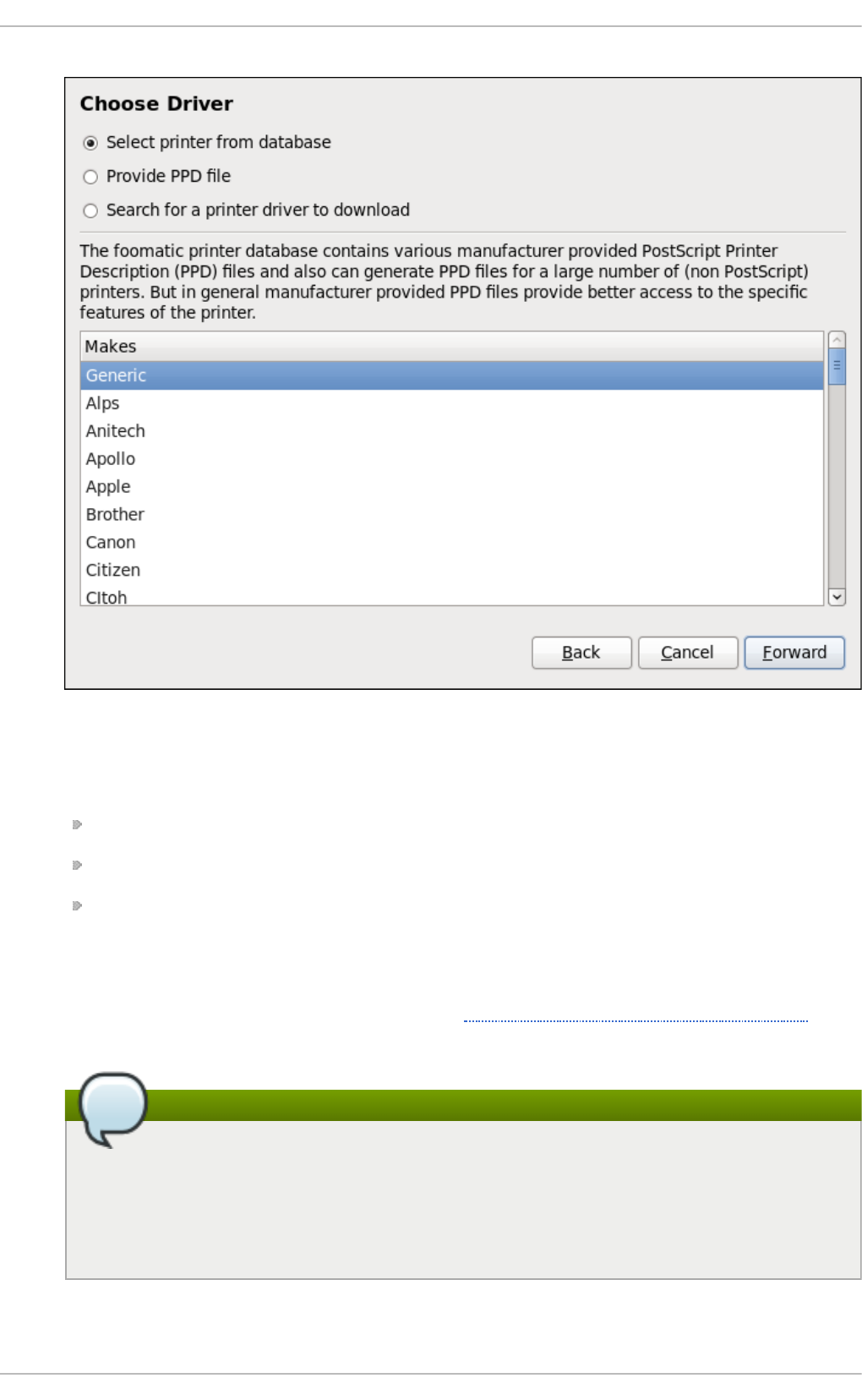
Fig u re 14 .9 . Select in g a p rin t er b ran d
2. Depending on your previous choice provide details in the area displayed below:
Printer brand for the Select printer from database option.
PPD file location for the Provide PPD file option.
Printer make and model for the Search for a printer driver to download
option.
3. Click Fo rward to continue.
4. If applicable for your option, window shown in Figure 14.10, “Selecting a printer model”
appears. Choose the corresponding model in the Mo d el s column on the left.
Note
On the right, the recommended printer driver is automatically selected; however, you
can select another available driver. The print driver processes the data that you want
to print into a format the printer can understand. Since a local printer is attached
directly to your computer, you need a printer driver to process the data that is sent to
the printer.
Red Hat Ent erprise Linux 7 Syst em Administ rat or's G uide
236
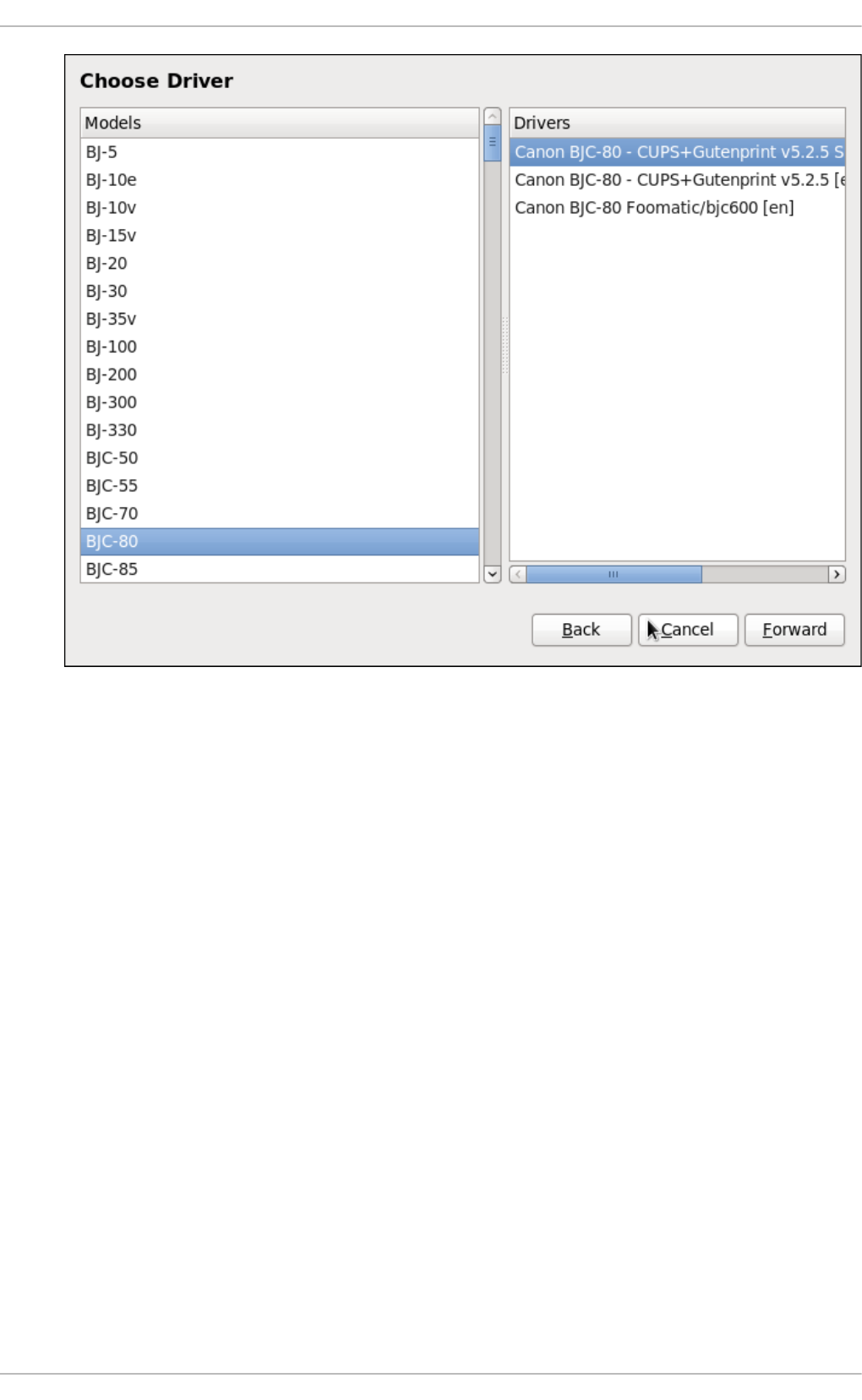
Fig u re 14 .10. Select in g a p rin t er mod el
5. Click Fo rward .
6. Under the D escri be P ri nter enter a unique name for the printer in the P ri nter Name
field. The printer name can contain letters, numbers, dashes (-), and underscores (_); it must
not contain any spaces. You can also use the D escri pti o n and Lo cati o n fields to add
further printer information. Both fields are optional, and may contain spaces.
Chapt er 1 4 . File an d Print Servers
237
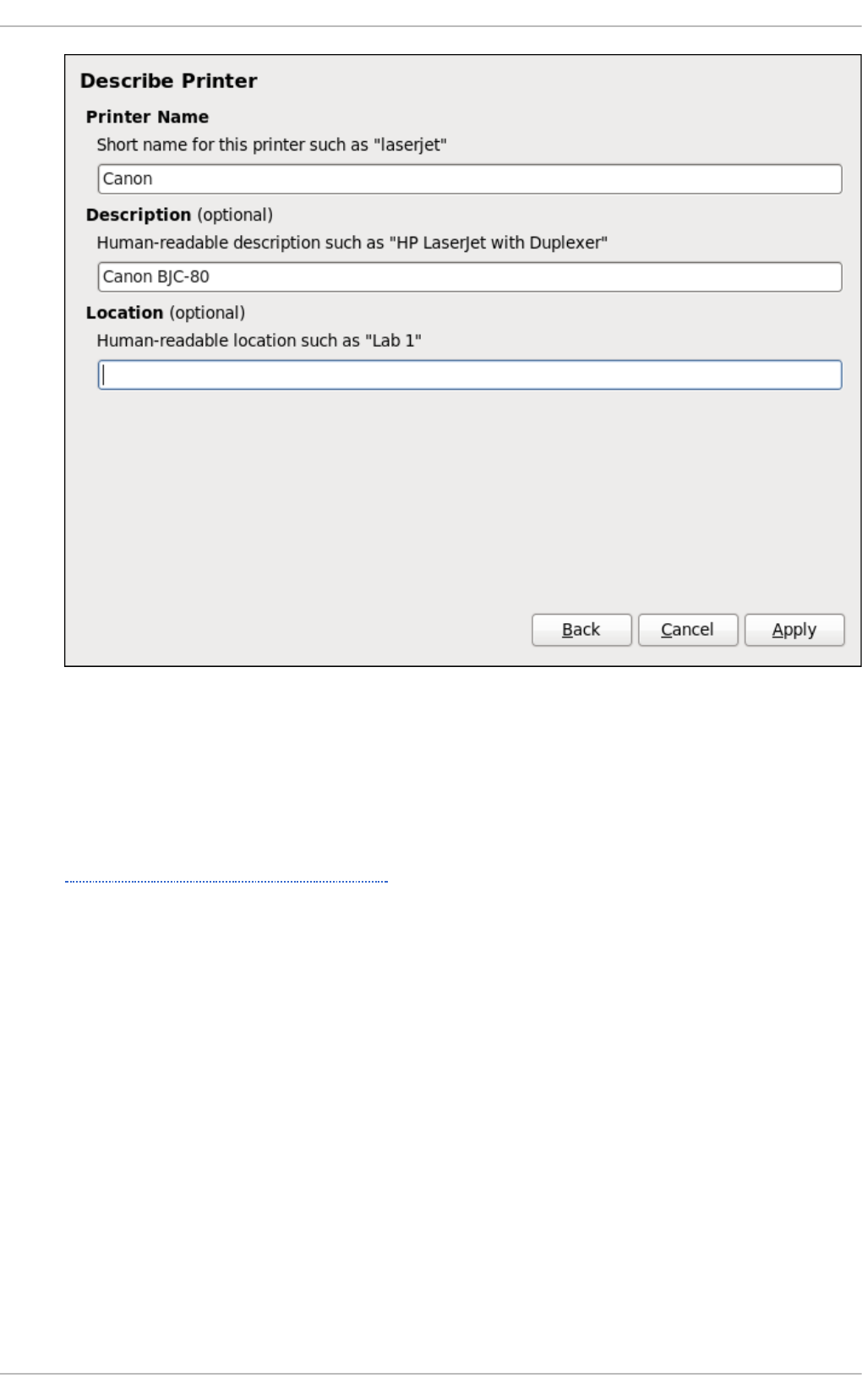
Fig u re 14 .11. Prin t er set u p
7. Click Apply to confirm your printer configuration and add the print queue if the settings are
correct. Click Back to modify the printer configuration.
8. After the changes are applied, a dialog box appears allowing you to print a test page. Click
Yes to print a test page now. Alternatively, you can print a test page later as described in
Section 14.3.9, “Printing a Test Page” .
14 .3.9. Print ing a T est Page
After you have set up a printer or changed a printer configuration, print a test page to make sure the
printer is functioning properly:
1. Right-click the printer in the P ri nti ng window and click Pro p ert ie s.
2. In the Properties window, click Setti ng s on the left.
3. On the displayed Setti ng s tab, click the P ri nt Test P ag e button.
14 .3.10. Modifying Exist ing Print ers
To delete an existing printer, in the P ri nt Setti ng s window, select the printer and go to Prin t e r →
D elet e . Confirm the printer deletion. Alternatively, press the D el ete key.
To set the default printer, right-click the printer in the printer list and click the Set as Def au lt button
in the context menu.
Red Hat Ent erprise Linux 7 Syst em Administ rat or's G uide
238
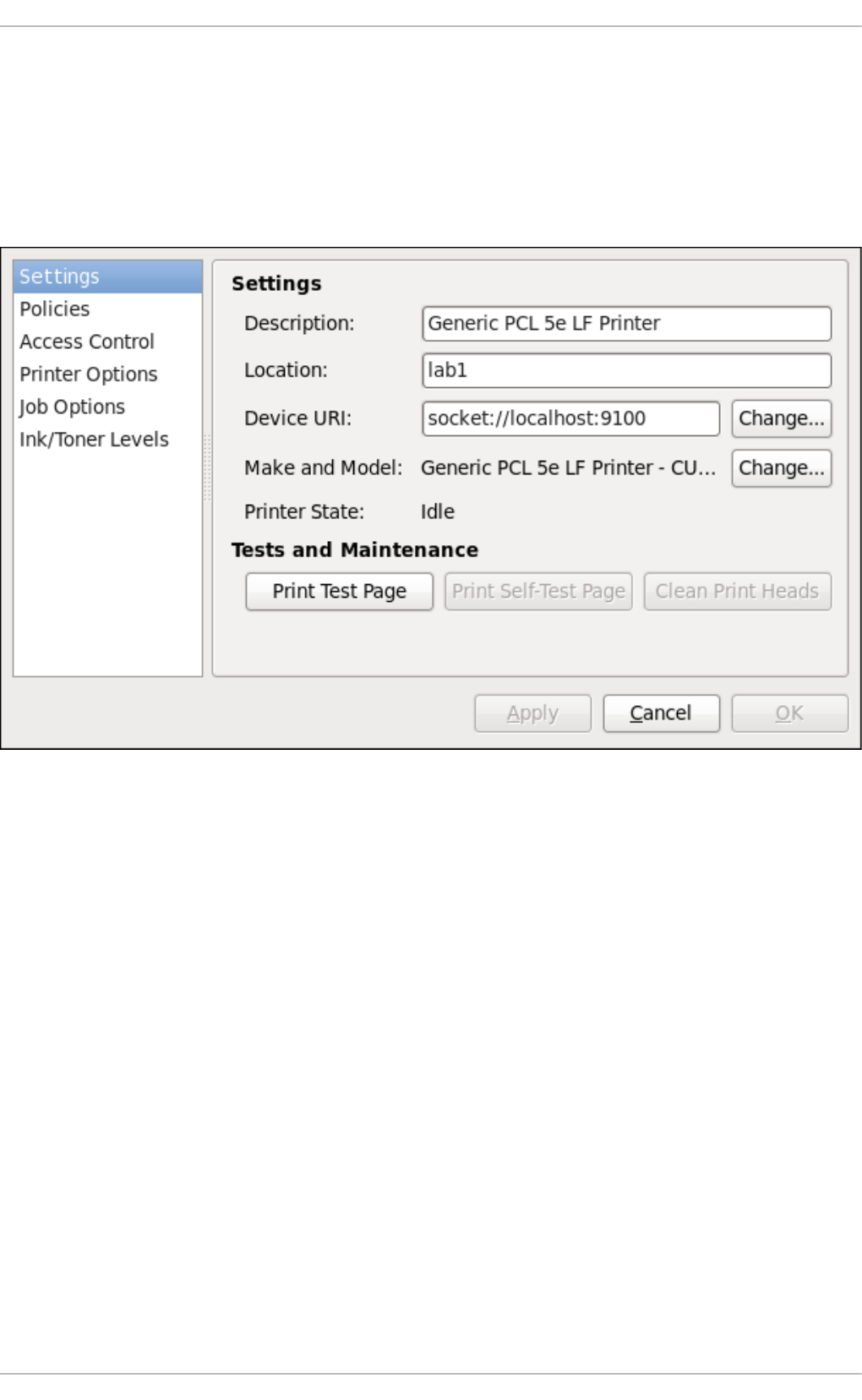
14.3.1 0 .1. T he Se t t ings Page
To change printer driver configuration, double-click the corresponding name in the P ri nter list and
click the Setti ng s label on the left to display the Setti ng s page.
You can modify printer settings such as make and model, print a test page, change the device
location (URI), and more.
Fig u re 14 .12. Set t in gs p ag e
14.3.1 0 .2. T he Po licies Page
Click the Policies button on the left to change settings in printer state and print output.
You can select the printer states, configure the Erro r P o l i cy of the printer (you can decide to
abort the print job, retry, or stop it if an error occurs).
You can also create a banner page (a page that describes aspects of the print job such as the
originating printer, the user name from the which the job originated, and the security status of the
document being printed): click the Starting Banner or Ending Banner drop-down menu and
choose the option that best describes the nature of the print jobs (for example, co nfi d enti al ).
14 .3.10.2.1. Sharin g Prin t ers
On the Policies page, you can mark a printer as shared: if a printer is shared, users published on
the network can use it. To allow the sharing function for printers, go to Server → Set t i n g s and
select Publish shared printers connected to this system.
Chapt er 1 4 . File an d Print Servers
239
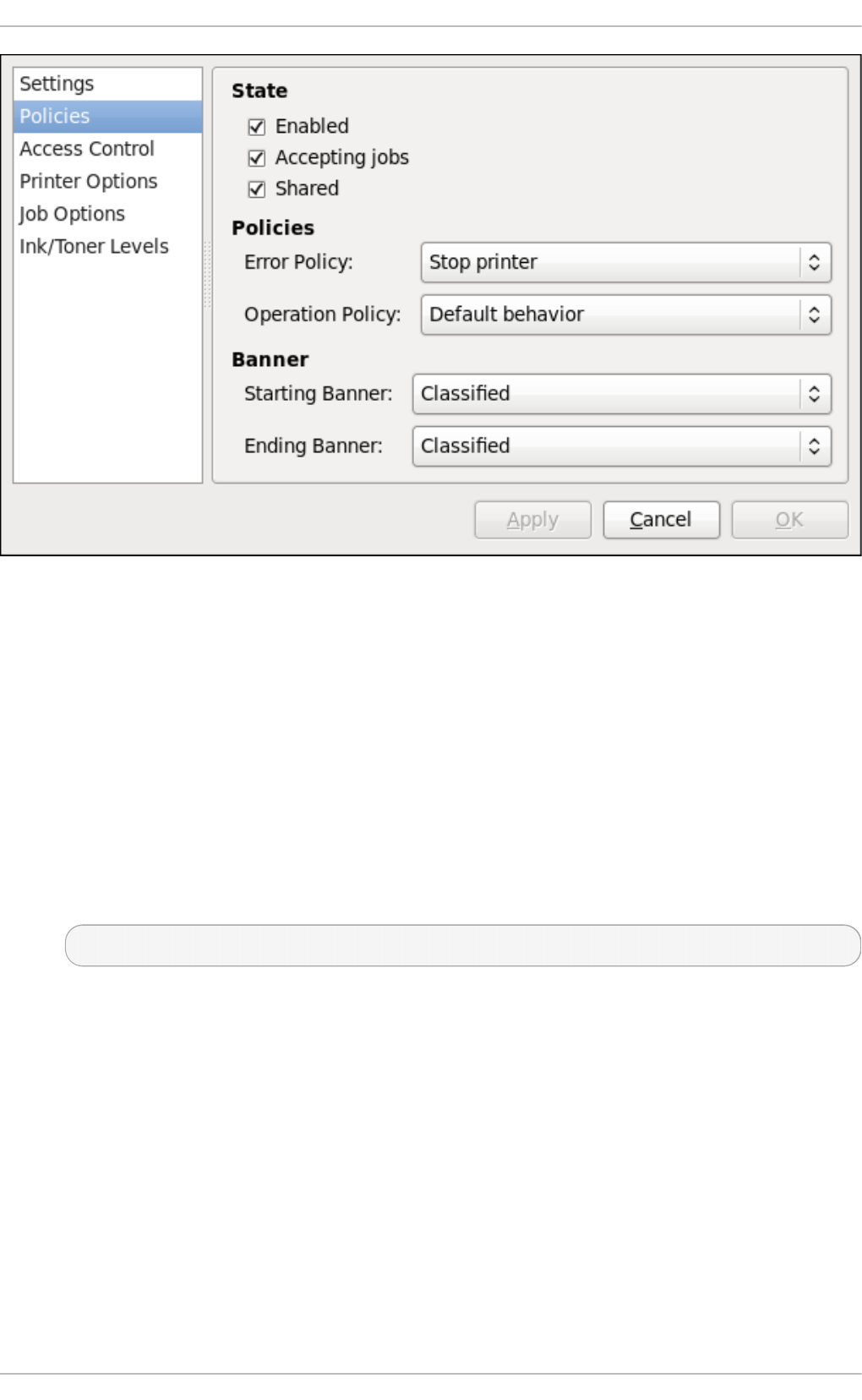
Fig u re 14 .13. Po licies p ag e
Make sure that the firewall allows incoming TCP connections to port 6 31, the port for the Network
Printing Server (IPP) protocol. To allow IPP traffic through the firewall on Red Hat
Enterprise Linux 7, make use of fi rewal l d 's IPP service. To do so, proceed as follows:
Proced u re 14 .1. Enab lin g IPP Service in f irewalld
1. To start the graphical f ire wall- c o n f ig tool, press the Super key to enter the Activities
Overview, type fi rewal l and then press Enter. The Fi rewal l C o nfi g urati o n window
opens. You will be prompted for an administrator or ro o t password.
Alternatively, to start the graphical firewall configuration tool using the command line, enter
the following command as ro o t user:
~]# firewall-config
The Fi rewal l C o nfi g urati o n window opens.
Look for the word “ Connected” in the lower left corner. This indicates that the f irewa ll-
co n f i g tool is connected to the user space daemon, fi rewal l d .
To immediately change the current firewall settings, ensure the drop-down selection menu
labeled C o nfi g urati o n is set to R u n t ime. Alternatively, to edit the settings to be applied at
the next system start, or firewall reload, select Perman en t from the drop-down list.
2. Select the Zones tab and then select the firewall zone to correspond with the network
interface to be used. The default is the p u b li c zone. The In t erf aces tab shows what
interfaces have been assigned to a zone.
3. Select the Services tab and then select the ipp service to enable sharing. The ip p - c lie n t
service is required for accessing network printers.
Red Hat Ent erprise Linux 7 Syst em Administ rat or's G uide
24 0
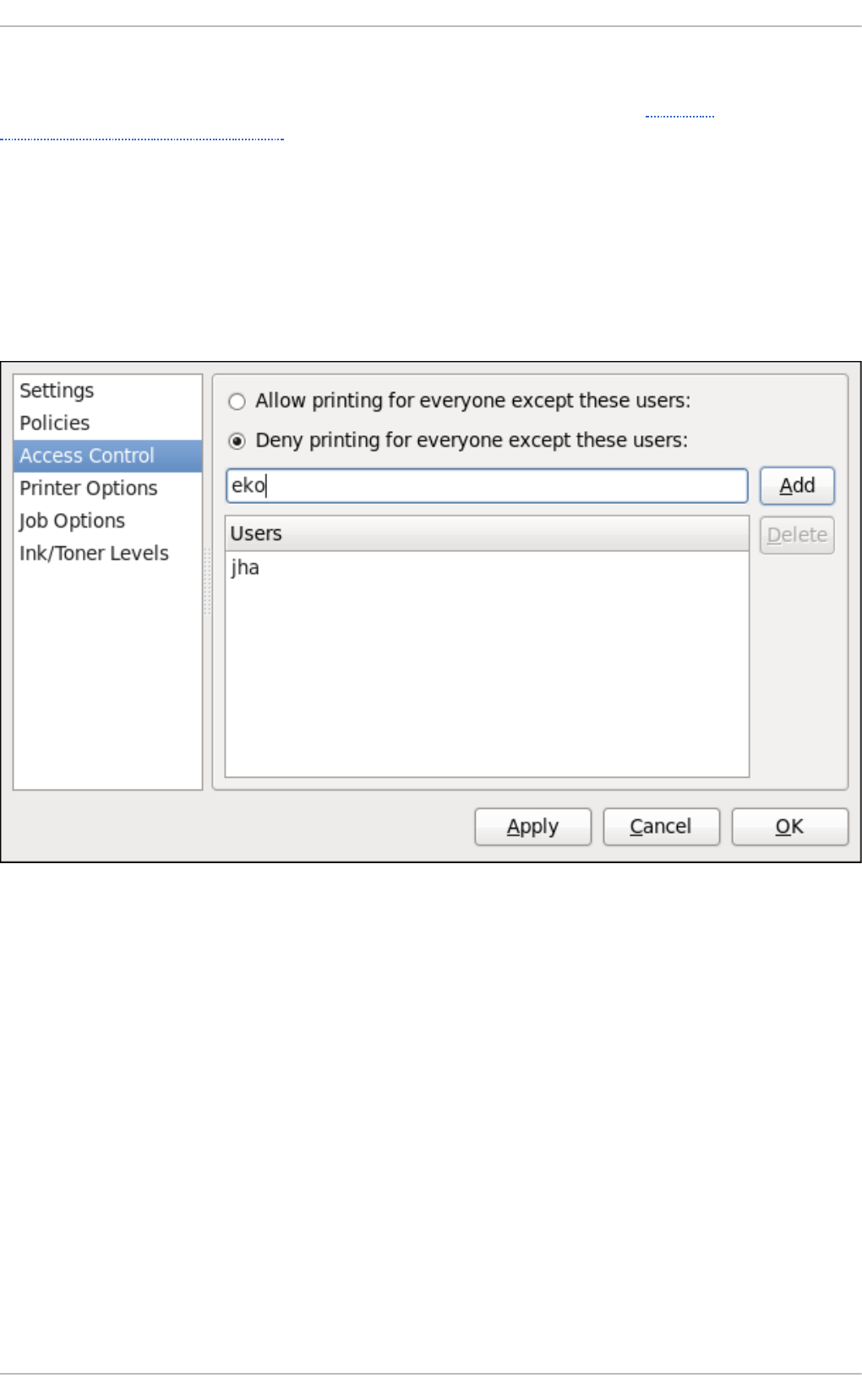
4. Close the f ire wall- c o n f ig tool.
For more information on opening and closing ports in fi rewal l d , see the Red Hat
Enterprise Linux 7 Security Guide.
14 .3.10.2.2. Th e Access Co n tro l Pag e
You can change user-level access to the configured printer on the Access Control page. Click the
Access Control label on the left to display the page. Select either Al l o w pri nti ng fo r
everyone except these users or Deny printing for everyone except these users
and define the user set below: enter the user name in the text box and click the Add button to add the
user to the user set.
Fig u re 14 .14 . Access Co n t rol p ag e
14 .3.10.2.3. Th e Prin t er O p t io n s Pag e
The P ri nter O pti o ns page contains various configuration options for the printer media and
output, and its content may vary from printer to printer. It contains general printing, paper, quality,
and printing size settings.
Chapt er 1 4 . File an d Print Servers
24 1
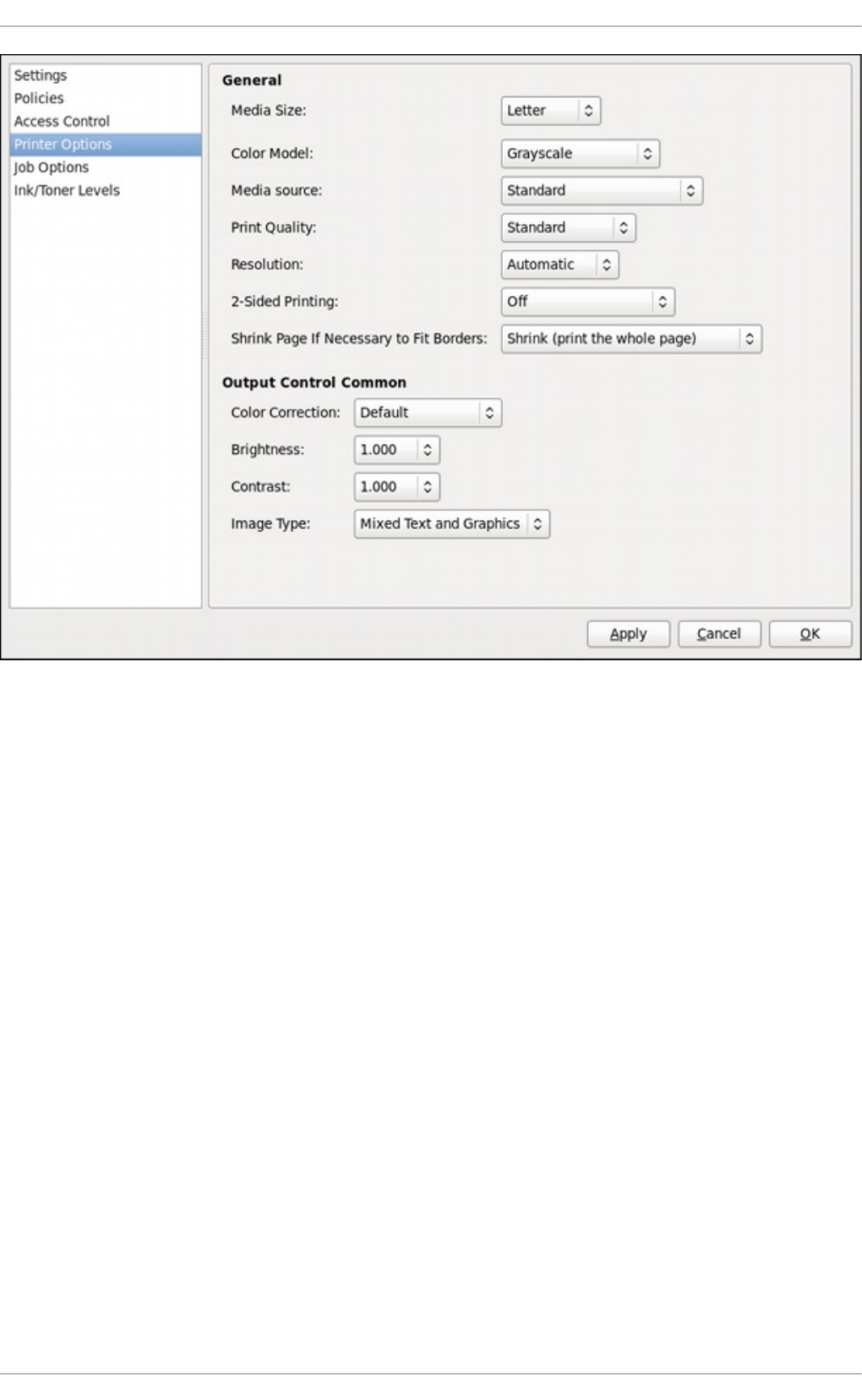
Fig u re 14 .15. Prin t er O p t io ns p ag e
14 .3.10.2.4 . Jo b O pt io n s Pag e
On the Job Options page, you can detail the printer job options. Click the Job Options label on
the left to display the page. Edit the default settings to apply custom job options, such as number of
copies, orientation, pages per side, scaling (increase or decrease the size of the printable area,
which can be used to fit an oversize print area onto a smaller physical sheet of print medium),
detailed text options, and custom job options.
Red Hat Ent erprise Linux 7 Syst em Administ rat or's G uide
24 2
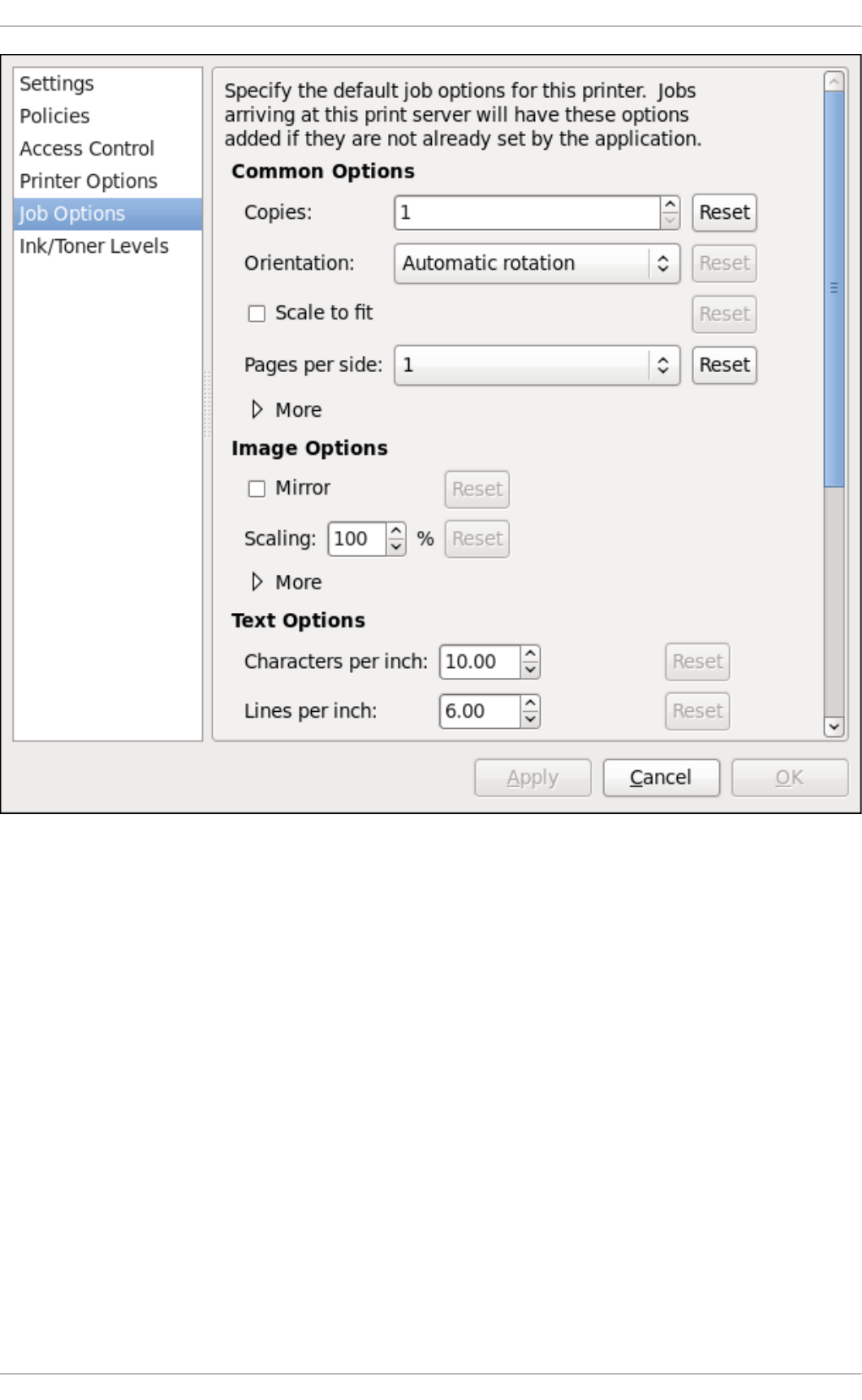
Fig u re 14 .16 . Jo b O p t io n s p ag e
14 .3.10.2.5. In k/T o n er Levels Pag e
The Ink/Toner Levels page contains details on toner status if available and printer status
messages. Click the Ink/Toner Levels label on the left to display the page.
Chapt er 1 4 . File an d Print Servers
24 3
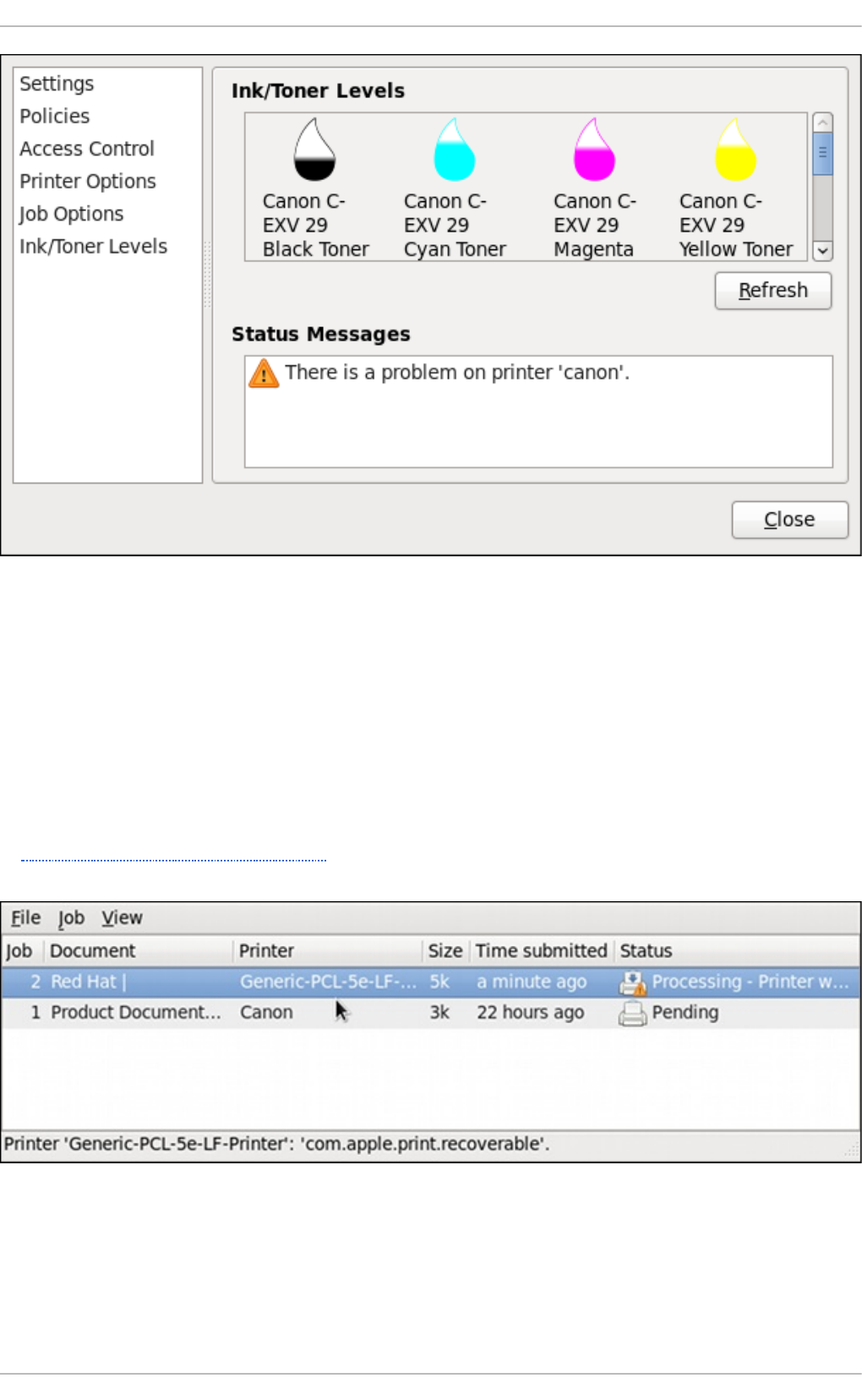
Fig u re 14 .17. In k/T on er Levels p ag e
14.3.1 0 .3. Managing Print Jo bs
When you send a print job to the printer daemon, such as printing a text file from Emacs or printing
an image from G IMP, the print job is added to the print spool queue. The print spool queue is a list of
print jobs that have been sent to the printer and information about each print request, such as the
status of the request, the job number, and more.
During the printing process, the Pri nter Status icon appears in the No t if icat io n Area on the
panel. To check the status of a print job, click the Pri nter Status, which displays a window similar
to Figure 14.18, “GNOME Print Status” .
Fig u re 14 .18. G N O ME Prin t Stat u s
To cancel, hold, release, reprint or authenticate a print job, select the job in the G NO ME Prin t
St at u s and on the Job menu, click the respective command.
Red Hat Ent erprise Linux 7 Syst em Administ rat or's G uide
24 4
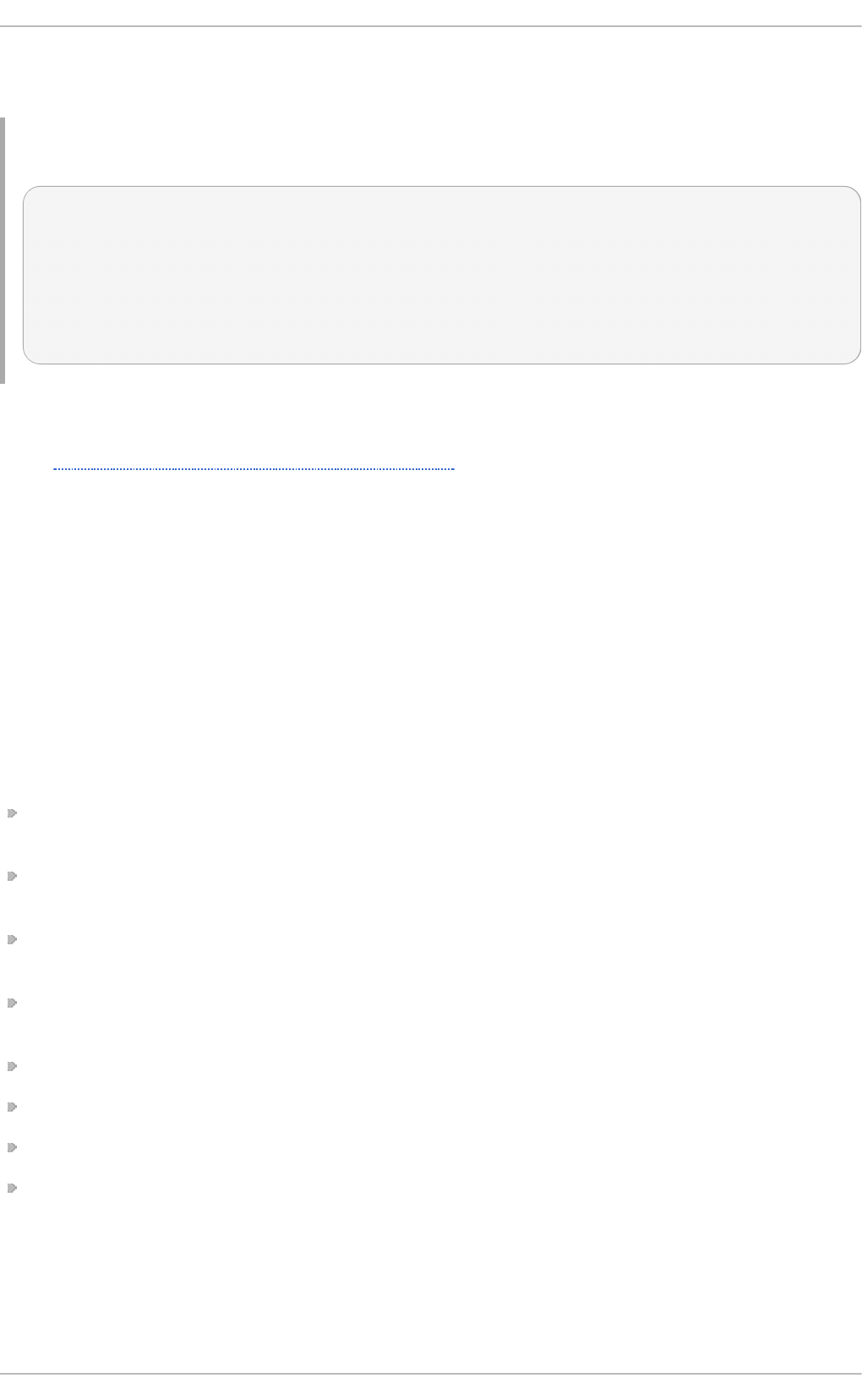
To view the list of print jobs in the print spool from a shell prompt, type the command lpstat -o.
The last few lines look similar to the following:
Example 14 .2. Examp le o f lpstat -o output
$ lpstat -o
Charlie-60 twaugh 1024 Tue 08 Feb 2011
16:42:11 GMT
Aaron-61 twaugh 1024 Tue 08 Feb 2011
16:42:44 GMT
Ben-62 root 1024 Tue 08 Feb 2011
16:45:42 GMT
If you want to cancel a print job, find the job number of the request with the command lpstat -o
and then use the command cancel job number. For example, cancel 60 would cancel the print
job in Example 14.2, “Example of lpstat -o output” . You cannot cancel print jobs that were started
by other users with the cancel command. However, you can enforce deletion of such job by issuing
the cancel -U root job_number command. To prevent such canceling, change the printer
operation policy to Authenticated to force ro o t authentication.
You can also print a file directly from a shell prompt. For example, the command lp sample.txt
prints the text file sample.txt. The print filter determines what type of file it is and converts it into a
format the printer can understand.
14 .3.11. Additional Resources
To learn more about printing on Red Hat Enterprise Linux, see the following resources.
Inst alled Document at ion
lp(1) — The manual page for the l p command that allows you to print files from the command
line.
lpr(1) — The manual page for the l pr command that allows you to print files from the command
line.
cancel(1) — The manual page for the command-line utility to remove print jobs from the print
queue.
mpage(1) — The manual page for the command-line utility to print multiple pages on one sheet
of paper.
cupsd(8) — The manual page for the CUPS printer daemon.
cupsd.conf(5) — The manual page for the CUPS printer daemon configuration file.
classes.conf(5) — The manual page for the class configuration file for CUPS.
lpstat(1) — The manual page for the l pstat command, which displays status information
about classes, jobs, and printers.
Online Document at ion
Chapt er 1 4 . File an d Print Servers
24 5
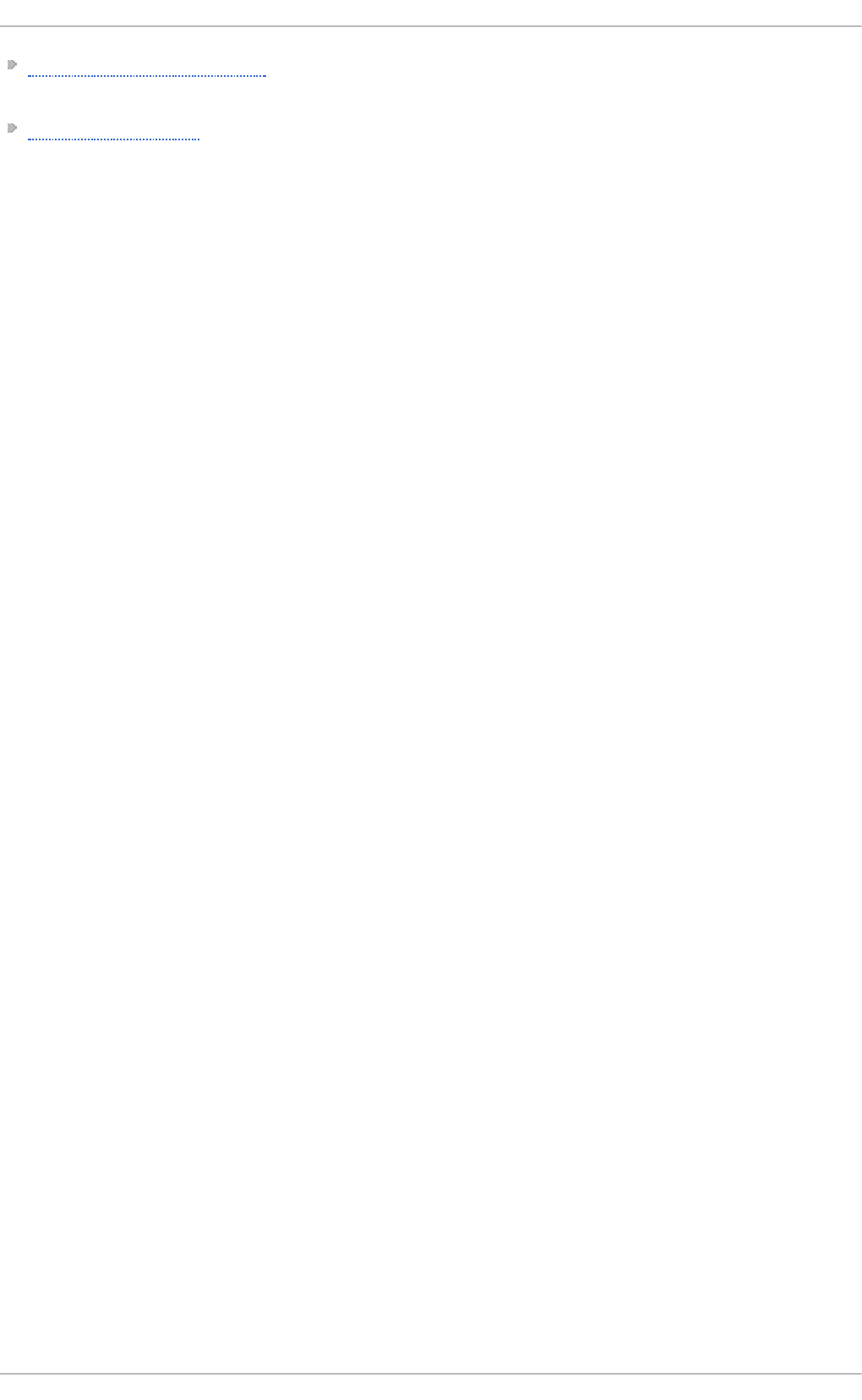
http://www.linuxprinting.org/ — The OpenPrinting group on the Linux Foundation website
contains a large amount of information about printing in Linux.
http://www.cups.org/ — The CUPS website provides documentation, FAQs, and newsgroups
about CUPS.
Red Hat Ent erprise Linux 7 Syst em Administ rat or's G uide
24 6
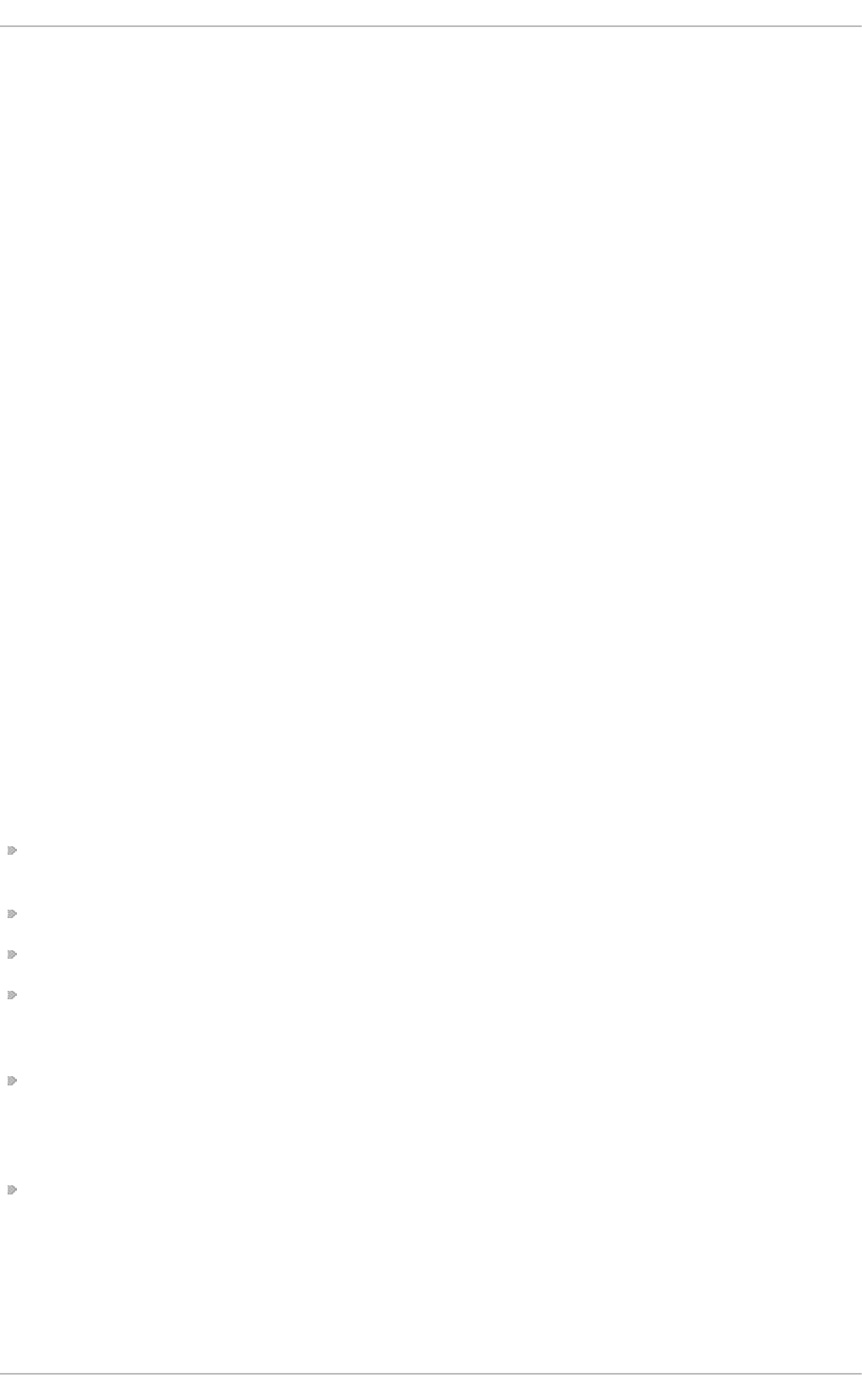
Chapter 15. Configuring NTP Using the chrony Suite
Accurate time keeping is important for a number of reasons in IT. In networking for example, accurate
time stamps in packets and logs are required. In Linux systems, the NTP protocol is implemented by a
daemon running in user space.
The user space daemon updates the system clock running in the kernel. The system clock can keep
time by using various clock sources. Usually, the Time Stamp Counter (TSC) is used. The TSC is a
CPU register which counts the number of cycles since it was last reset. It is very fast, has a high
resolution, and there are no interrupts.
There is a choice between the daemons ntpd and chronyd, which are available from the
repositories in the ntp and chrony packages respectively. This section describes the use of the
ch ro n y suite of utilities to update the system clock on systems that do not fit into the conventional
permanently networked, always on, dedicated server category.
15.1. Int roduct ion t o t he chrony Suit e
C h ro n y consists of chronyd, a daemon that runs in user space, and ch ro n yc, a command line
program for making adjustments to chronyd. Systems which are not permanently connected, or not
permanently powered up, take a relatively long time to adjust their system clocks with ntpd . This is
because many small corrections are made based on observations of the clocks drift and offset.
Temperature changes, which may be significant when powering up a system, affect the stability of
hardware clocks. Although adjustments begin within a few milliseconds of booting a system,
acceptable accuracy may take anything from ten seconds from a warm restart to a number of hours
depending on your requirements, operating environment and hardware. ch ro n y is a different
implementation of the NTP protocol than ntpd , it can adjust the system clock more rapidly.
15.1.1. Differences Bet ween nt pd and chronyd
One of the main differences between ntpd and chronyd is in the algorithms used to control the
computer's clock. Things chronyd can do better than ntpd are:
chronyd can work well when external time references are only intermittently accessible, whereas
ntpd needs regular polling of time reference to work well.
chronyd can perform well even when the network is congested for longer periods of time.
chronyd can usually synchronize the clock faster and with better time accuracy.
chronyd quickly adapts to sudden changes in the rate of the clock, for example, due to changes
in the temperature of the crystal oscillator, whereas ntpd may need a long time to settle down
again.
In the default configuration, chronyd never steps the time after the clock has been synchronized
at system start, in order not to upset other running programs. ntpd can be configured to never
step the time too, but it has to use a different means of adjusting the clock, which has some
disadvantages.
chronyd can adjust the rate of the clock on a Linux system in a larger range, which allows it to
operate even on machines with a broken or unstable clock. For example, on some virtual
machines.
Things chronyd can do that ntpd cannot do:
Chapt er 1 5. Configuring NT P Using t he chro ny Suit e
24 7
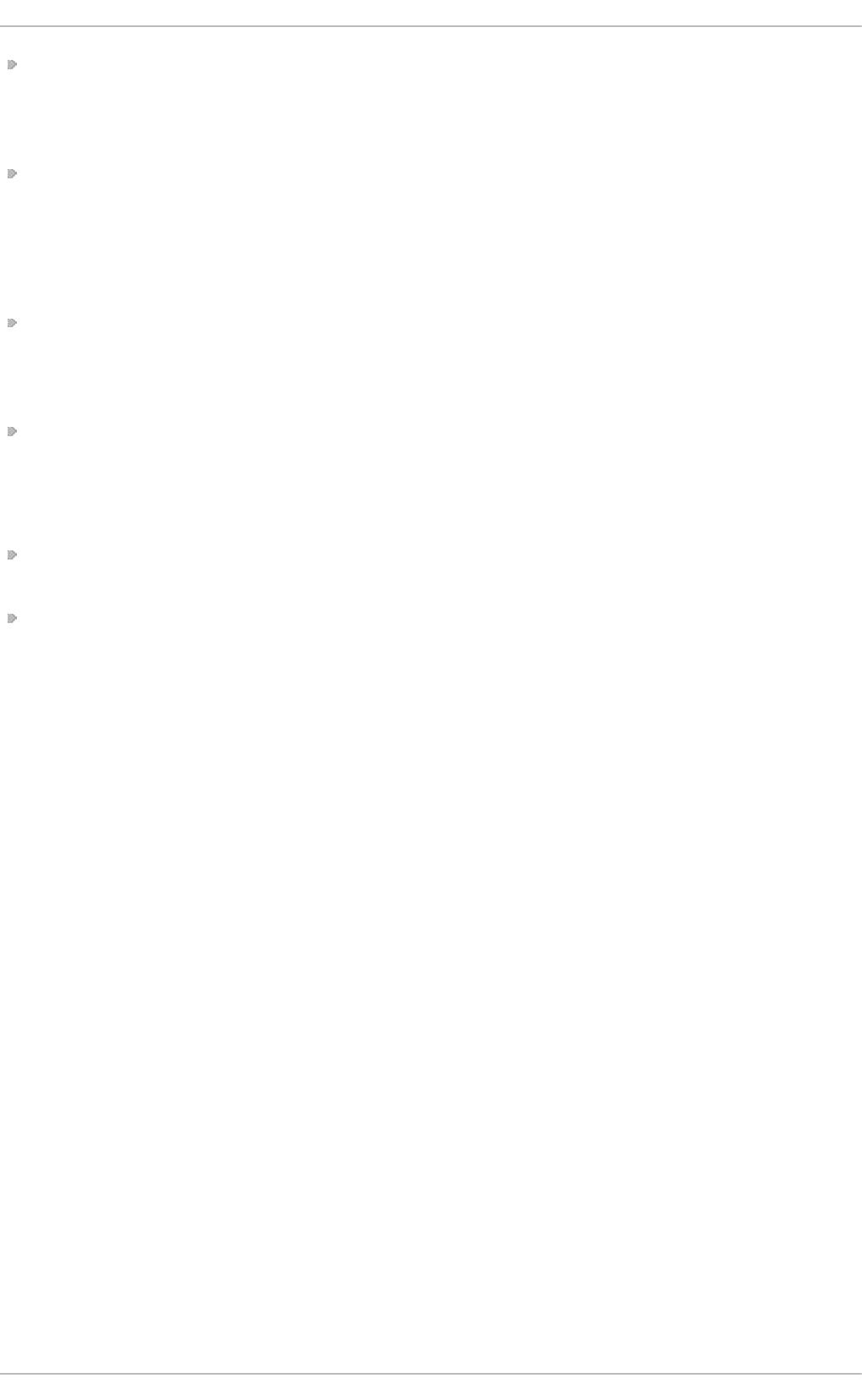
chronyd provides support for isolated networks where the only method of time correction is
manual entry. For example, by the administrator looking at a clock. chronyd can examine the
errors corrected at different updates to estimate the rate at which the computer gains or loses time,
and use this estimate to trim the computer clock subsequently.
chronyd provides support to work out the rate of gain or loss of the real-time clock, the hardware
clock, that maintains the time when the computer is turned off. It can use this data when the system
boots to set the system time using an adjusted value of the time taken from the real-time clock.
This is, at time of writing, only available in Linux.
Things ntpd can do that chronyd cannot do:
ntpd fully supports NTP version 4 (RFC 5905), including broadcast, multicast, manycast clients
and servers, and the orphan mode. It also supports extra authentication schemes based on
public-key cryptography (RFC 5906). chronyd uses NTP version 3 (RFC 1305), which is
compatible with version 4.
ntpd includes drivers for many reference clocks whereas chronyd relies on other programs, for
example gpsd, to access the data from the reference clocks.
15.1.2. Choosing Bet ween NT P Daemons
C h ro n y should be considered for all systems which are frequently suspended or otherwise
intermittently disconnected and reconnected to a network. Mobile and virtual systems for example.
The NTP daemon (ntpd ) should be considered for systems which are normally kept permanently
on. Systems which are required to use broadcast or multicast IP , or to perform authentication of
packets with the Autokey protocol, should consider using ntpd . Ch ro n y only supports
symmetric key authentication using a message authentication code (MAC) with MD5, SHA1 or
stronger hash functions, whereas ntpd also supports the Autokey authentication protocol which
can make use of the PKI system. Autokey is described in RFC 5906.
15.2. Underst anding chrony and It s Configurat ion
15.2.1. Underst anding chronyd
The ch ro n y daemon, chronyd, running in user space, makes adjustments to the system clock
which is running in the kernel. It does this by consulting external time sources, using the NT P
protocol, when ever network access allows it to do so. When external references are not available,
chronyd will use the last calculated drift stored in the drift file. It can also be commanded manually
to make corrections, by ch ro n yc.
15.2.2. Underst anding chronyc
The ch ro n y daemon, chronyd, can be controlled by the command line utility ch ro n yc. This utility
provides a command prompt which allows entering of a number of commands to make changes to
chronyd. The default configuration is for chronyd to only accept commands from a local instance
of ch ro n yc, but ch ro n yc can be used to alter the configuration so that chronyd will allow external
control. ch ro n yc can be run remotely after first configuring chronyd to accept remote connections.
The IP addresses allowed to connect to chronyd should be tightly controlled.
15.2.3. Underst anding t he chrony Configurat ion Commands
Red Hat Ent erprise Linux 7 Syst em Administ rat or's G uide
24 8
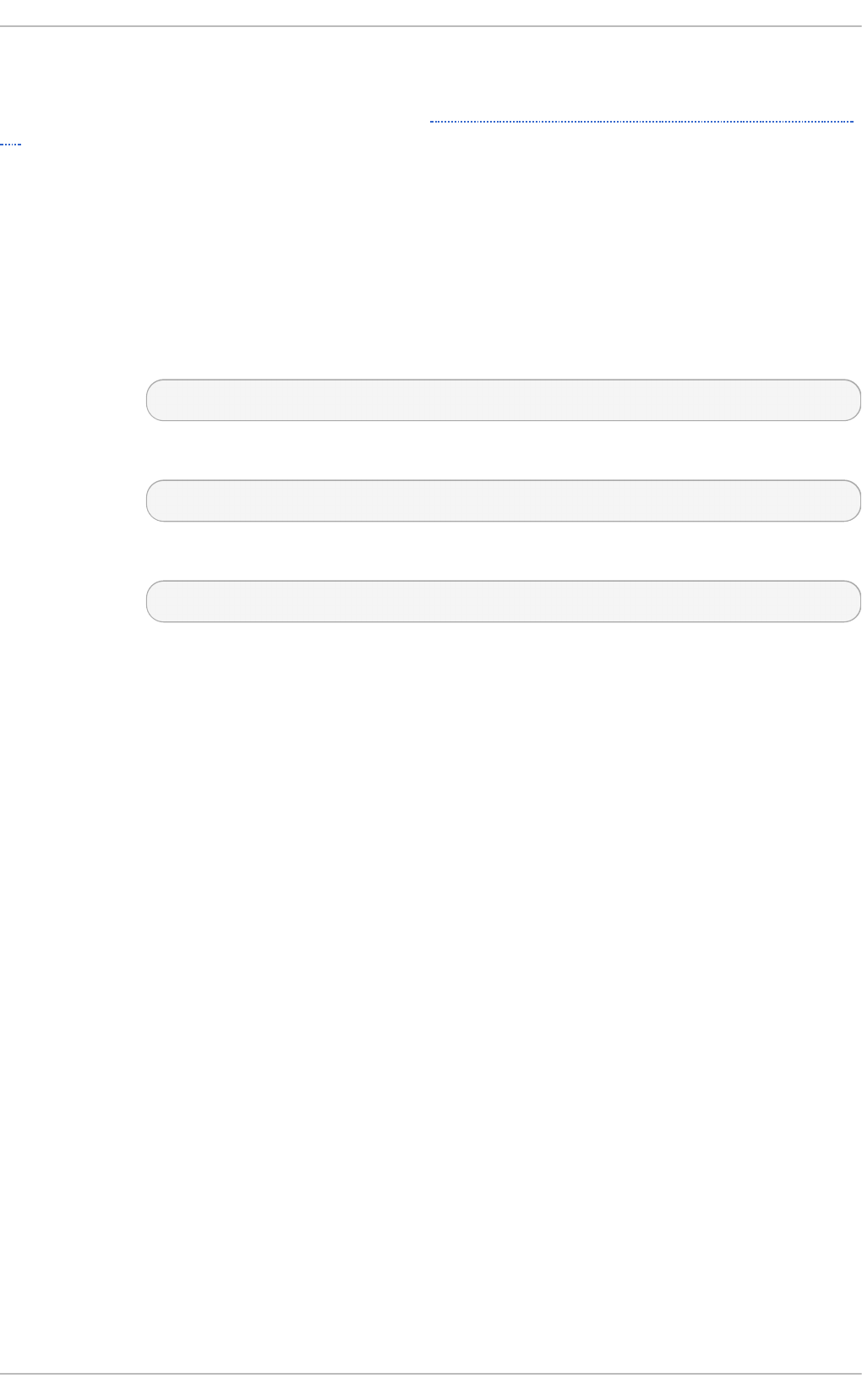
The default configuration file for chronyd is /etc/chrony.conf. The -f option can be used to
specify an alternate configuration file path. See the chronyd man page for further options. For a
complete list of the directives that can be used see http://chrony.tuxfamily.org/manual.html#Configuration-
file. Below is a selection of configuration options:
C o mmen t s
Comments should be preceded by #, %, ; or !
al lo w
Optionally specify a host, subnet, or network from which to allow NTP connections to a
machine acting as NTP server. The default is not to allow connections.
Examp le s:
1. allow server1.example.com
Use this form to specify a particular host, by its host name, to be allowed access.
2. allow 192.0.2.0/24
Use this form to specify a particular network to be allowed access.
3. allow 2001:db8::/32
Use this form to specify an IP v6 address to be allowed access.
cmd al lo w
This is similar to the allow directive (see section allow), except that it allows control
access (rather than NTP client access) to a particular subnet or host. (By “control access”
is meant that ch ro n yc can be run on those hosts and successfully connect to chronyd on
this computer.) The syntax is identical. There is also a cmddeny all directive with similar
behavior to the cmd al l o w al l directive.
dumpdir
Path to the directory to save the measurement history across restarts of chronyd
(assuming no changes are made to the system clock behavior whilst it is not running). If
this capability is to be used (via the dumponexit command in the configuration file, or the
dump command in ch ro n yc), the d umpd i r command should be used to define the
directory where the measurement histories are saved.
d u mp o n exit
If this command is present, it indicates that chronyd should save the measurement history
for each of its time sources recorded whenever the program exits. (See the d umpd i r
command above).
lo c al
The local keyword is used to allow chronyd to appear synchronized to real time from the
viewpoint of clients polling it, even if it has no current synchronization source. This option
is normally used on the “master” computer in an isolated network, where several computers
are required to synchronize to one another, and the “master” is kept in line with real time by
manual input.
Chapt er 1 5. Configuring NT P Using t he chro ny Suit e
24 9
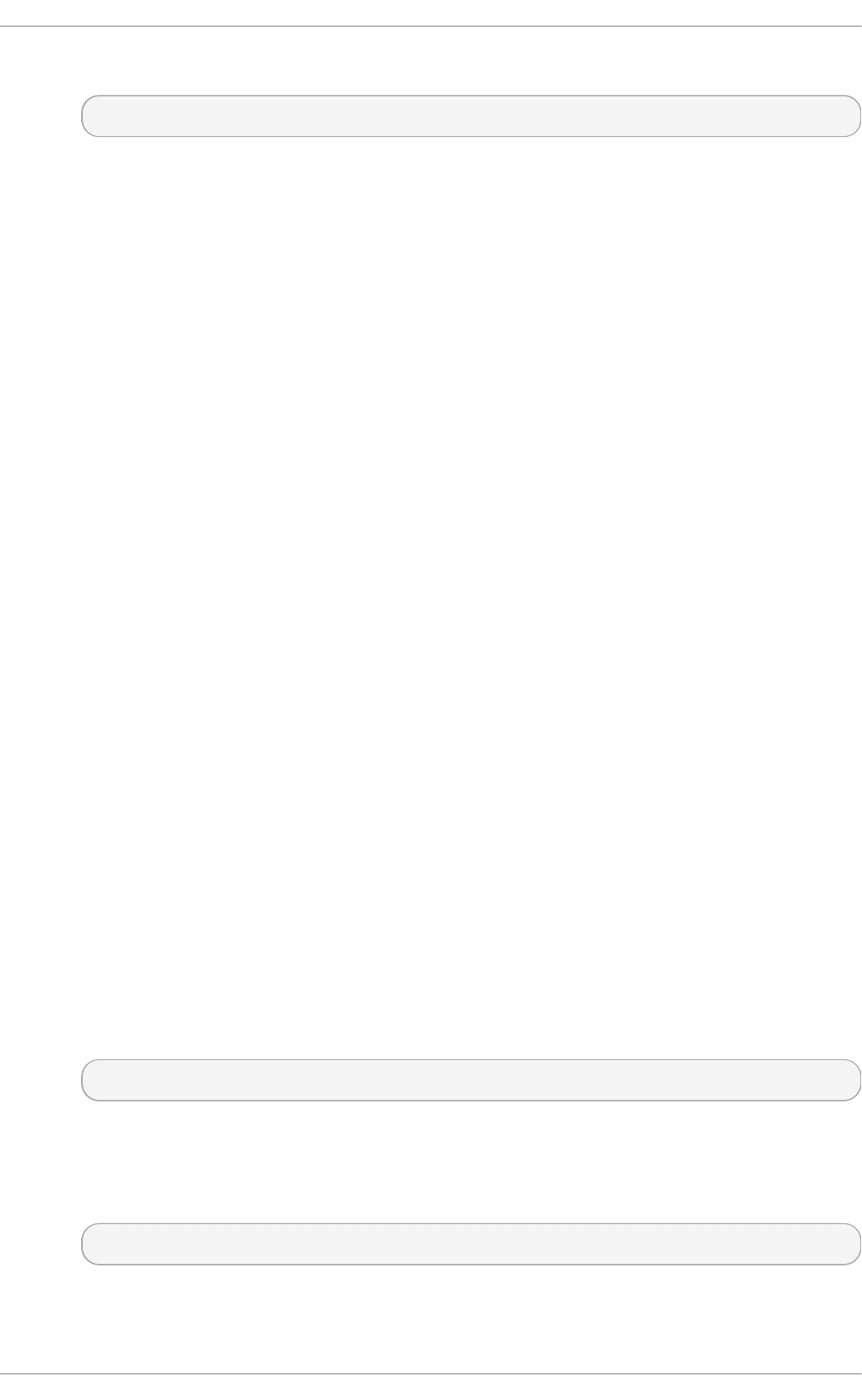
An example of the command is:
local stratum 10
A large value of 10 indicates that the clock is so many hops away from a reference clock
that its time is unreliable. If the computer ever has access to another computer which is
ultimately synchronized to a reference clock, it will almost certainly be at a stratum less than
10. Therefore, the choice of a high value like 10 for the local command prevents the
machine’s own time from ever being confused with real time, were it ever to leak out to
clients that have visibility of real servers.
lo g
The log command indicates that certain information is to be logged. It accepts the
following options:
meas u reme n t s
This option logs the raw NTP measurements and related information to a file
called measurements.log.
st at is t ics
This option logs information about the regression processing to a file called
stati sti cs. l o g .
t rac kin g
This option logs changes to the estimate of the system’s gain or loss rate, and
any slews made, to a file called tracki ng . l o g .
rt c
This option logs information about the system’s real-time clock.
ref c lo cks
This option logs the raw and filtered reference clock measurements to a file called
refcl o cks. l o g .
t emp co mp
This option logs the temperature measurements and system rate compensations
to a file called tempco mp. l o g .
The log files are written to the directory specified by the logdir command. An example of
the command is:
log measurements statistics tracking
lo g d i r
This directive allows the directory where log files are written to be specified. An example of
the use of this directive is:
logdir /var/log/chrony
makestep
Red Hat Ent erprise Linux 7 Syst em Administ rat or's G uide
250
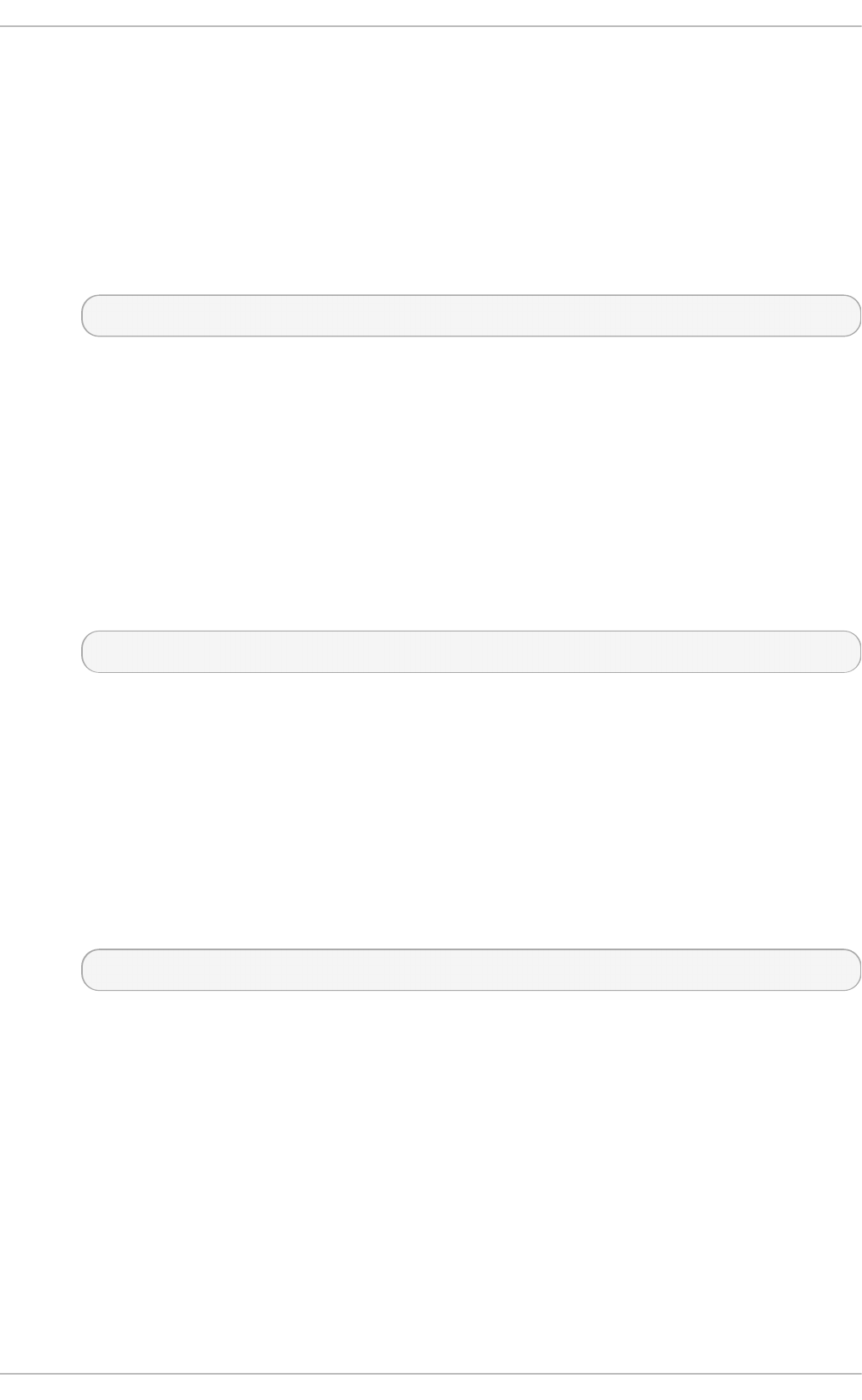
Normally chronyd will cause the system to gradually correct any time offset, by slowing
down or speeding up the clock as required. In certain situations, the system clock may be
so far adrift that this slewing process would take a very long time to correct the system
clock. This directive forces chronyd to step system clock if the adjustment is larger than a
threshold value, but only if there were no more clock updates since chronyd was started
than a specified limit (a negative value can be used to disable the limit). This is particularly
useful when using reference clocks, because the initstepslew directive only works with
NTP sources.
An example of the use of this directive is:
makestep 1000 10
This would step the system clock if the adjustment is larger than 1000 seconds, but only in
the first ten clock updates.
maxch a n g e
This directive sets the maximum allowed offset corrected on a clock update. The check is
performed only after the specified number of updates to allow a large initial adjustment of
the system clock. When an offset larger than the specified maximum occurs, it will be
ignored for the specified number of times and then chronyd will give up and exit (a
negative value can be used to never exit). In both cases a message is sent to syslog.
An example of the use of this directive is:
maxchange 1000 1 2
After the first clock update, chronyd will check the offset on every clock update, it will
ignore two adjustments larger than 1000 seconds and exit on another one.
maxu p d at e skew
One of chronyd's tasks is to work out how fast or slow the computer’s clock runs relative to
its reference sources. In addition, it computes an estimate of the error bounds around the
estimated value. If the range of error is too large, it indicates that the measurements have
not settled down yet, and that the estimated gain or loss rate is not very reliable. The
maxupdateskew parameter is the threshold for determining whether an estimate is too
unreliable to be used. By default, the threshold is 1000 ppm. The format of the syntax is:
maxupdateskew skew-in-ppm
Typical values for skew-in-ppm might be 100 for a dial-up connection to servers over a
telephone line, and 5 or 10 for a computer on a LAN. It should be noted that this is not the
only means of protection against using unreliable estimates. At all times, chronyd keeps
track of both the estimated gain or loss rate, and the error bound on the estimate. When a
new estimate is generated following another measurement from one of the sources, a
weighted combination algorithm is used to update the master estimate. So if chronyd has
an existing highly-reliable master estimate and a new estimate is generated which has large
error bounds, the existing master estimate will dominate in the new master estimate.
n o cl ien t l o g
This directive, which takes no arguments, specifies that client accesses are not to be
logged. Normally they are logged, allowing statistics to be reported using the clients
command in ch ro n yc.
Chapt er 1 5. Configuring NT P Using t he chro ny Suit e
251
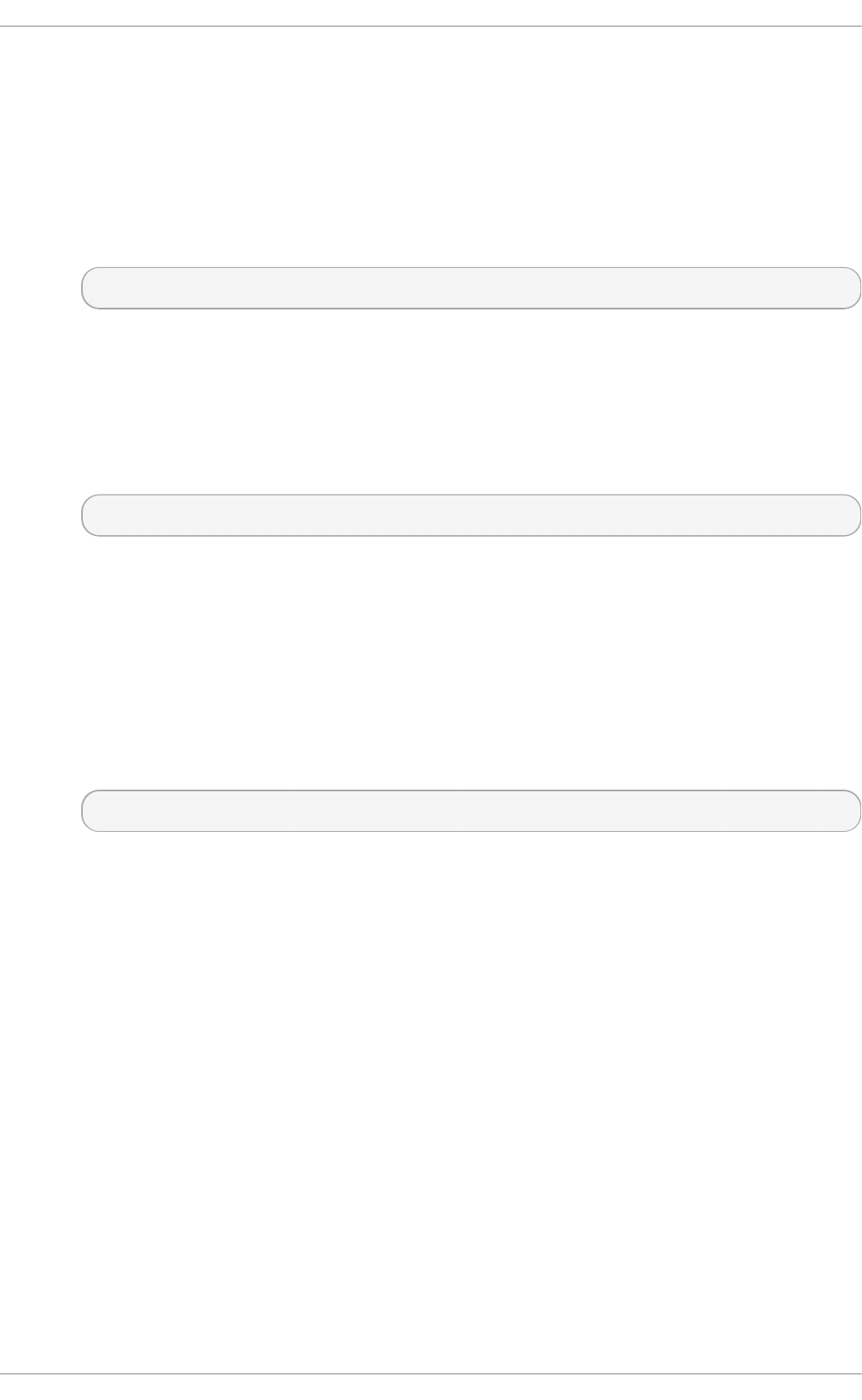
rese lec t d ist
When chronyd selects synchronization source from available sources, it will prefer the one
with minimum synchronization distance. However, to avoid frequent reselecting when there
are sources with similar distance, a fixed distance is added to the distance for sources that
are currently not selected. This can be set with the resel ectd i st option. By default, the
distance is 100 microseconds.
The format of the syntax is:
reselectdist dist-in-seconds
st ra t u mwe ig h t
The stratumweight directive sets how much distance should be added per stratum to the
synchronization distance when chronyd selects the synchronization source from
available sources.
The format of the syntax is:
stratumweight dist-in-seconds
By default, dist-in-seconds is 1 second. This means that sources with lower stratum are
usually preferred to sources with higher stratum even when their distance is significantly
worse. Setting stratumweight to 0 makes chronyd ignore stratum when selecting the
source.
rt cf ile
The rtcfi l e directive defines the name of the file in which chronyd can save parameters
associated with tracking the accuracy of the system’s real-time clock (RTC). The format of
the syntax is:
rtcfile /var/lib/chrony/rtc
chronyd saves information in this file when it exits and when the wri tertc command is
issued in ch ro n yc. The information saved is the RTC’s error at some epoch, that epoch (in
seconds since January 1 1970), and the rate at which the RTC gains or loses time. Not all
real-time clocks are supported as their code is system-specific. Note that if this directive is
used then the real-time clock should not be manually adjusted as this would interfere with
ch ro n y's need to measure the rate at which the real-time clock drifts if it was adjusted at
random intervals.
rt cs yn c
The rtcsync directive is present in the /etc/chrony.conf file by default. This will inform
the kernel the system clock is kept synchronized and the kernel will update the real-time
clock every 11 minutes.
15.2.4 . Securit y wit h chronyc
As access to ch ro n yc allows changing chronyd just as editing the configuration files would,
access to ch ro n yc should be limited. Passwords can be specified in the key file, written in ASCII or
HEX, to restrict the use of ch ro n yc. One of the entries is used to restrict the use of operational
commands and is referred to as the command key. In the default configuration, a random command
key is generated automatically on start. It should not be necessary to specify or alter it manually.
Red Hat Ent erprise Linux 7 Syst em Administ rat or's G uide
252
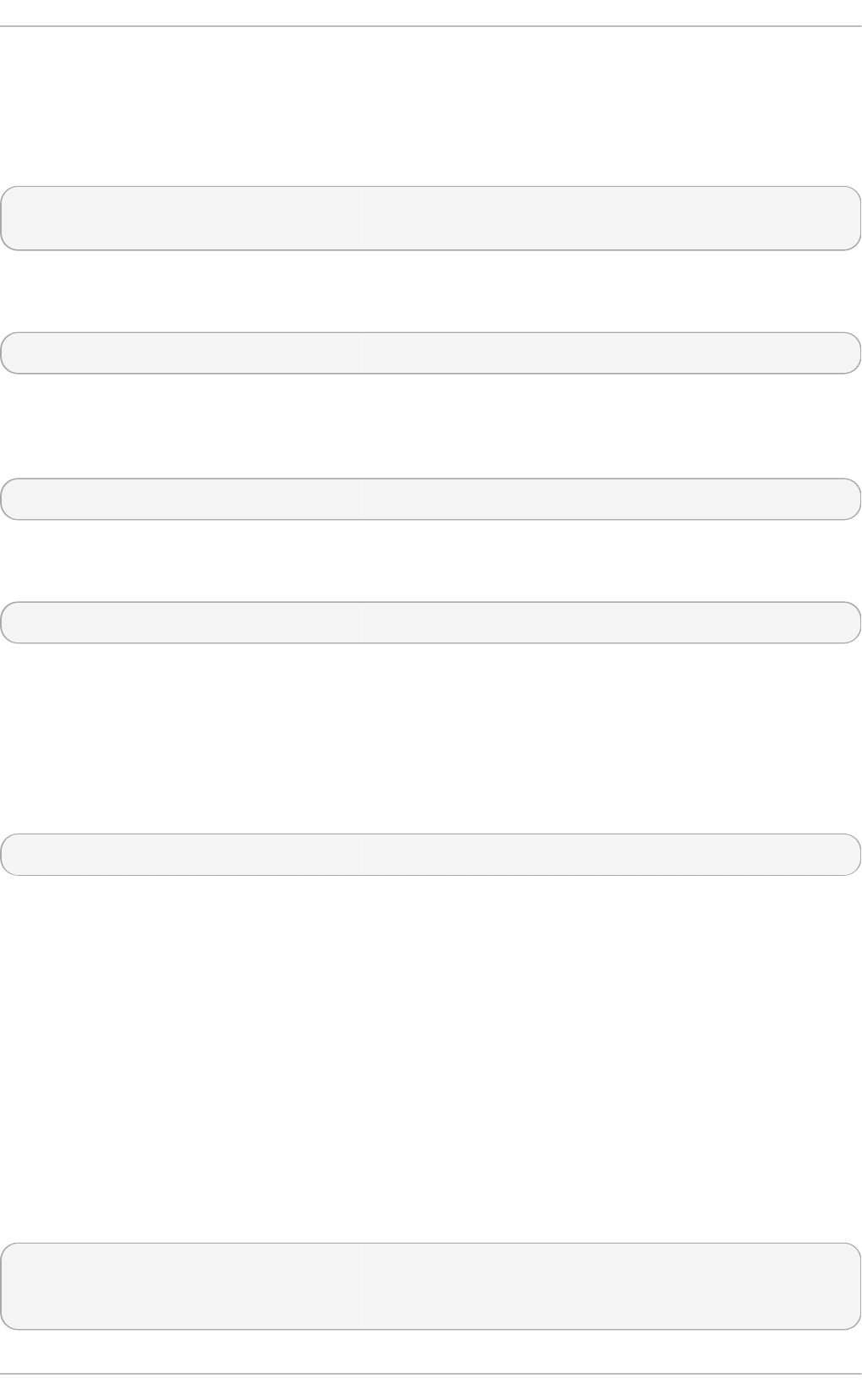
Other entries in the key file can be used as NTP keys to authenticate packets received from remote
NTP servers or peers. The two sides need to share a key with identical ID, hash type and password in
their key file. This requires manually creating the keys and copying them over a secure medium, such
as SSH. If the key ID was, for example, 10 then the systems that act as clients must have a line in their
configuration files in the following format:
server w.x.y.z key 10
peer w.x.y.z key 10
The location of the key file is specified in the /etc/chrony.conf file. The default entry in the
configuration file is:
keyfile /etc/chrony.keys
The command key number is specified in /etc/chrony.conf using the commandkey directive, it is
the key chronyd will use for authentication of user commands. The directive in the configuration file
takes the following form:
commandkey 1
An example of the format of the default entry in the key file, /etc/chrony.keys, for the command
key is:
1 SHA1 HEX:A6CFC50C9C93AB6E5A19754C246242FC5471BCDF
Where 1 is the key ID, SHA1 is the hash function to use, HEX is the format of the key, and
A6 C FC 50 C 9 C 9 3AB6 E5A19 754 C 24 6 24 2FC 54 71BC D F is the key randomly generated when
chronyd was started for the first time. The key can be given in hexidecimal or ASCII format (the
default).
A manual entry in the key file, used to authenticate packets from certain NTP servers or peers, can be
as simple as the following:
20 foobar
Where 20 is the key ID and fo o bar is the secret authentication key. The default hash is MD5, and
ASCII is the default format for the key.
By default, chronyd is configured to listen for commands only from l o cal ho st (127.0.0.1 and
::1) on port 323. To access chronyd remotely with ch ro n yc, any bindcmdaddress directives in
the /etc/chrony.conf file should be removed to enable listening on all interfaces and the
cmd al l o w directive should be used to allow commands from the remote IP address, network, or
subnet. In addition, port 323 has to be opened in the firewall in order to connect from a remote
system. Note that the allow directive is for NTP access whereas the cmd al l o w directive is to enable
the receiving of remote commands. It is possible to make these changes temporarily using ch ro n yc
running locally. Edit the configuration file to make persistent changes.
The communication between ch ro n yc and chronyd is done over UDP, so it needs to be authorized
before issuing operational commands. To authorize, use the authhash and password commands
as follows:
chronyc> authhash SHA1
chronyc> password HEX:A6CFC50C9C93AB6E5A19754C246242FC5471BCDF
200 OK
Chapt er 1 5. Configuring NT P Using t he chro ny Suit e
253
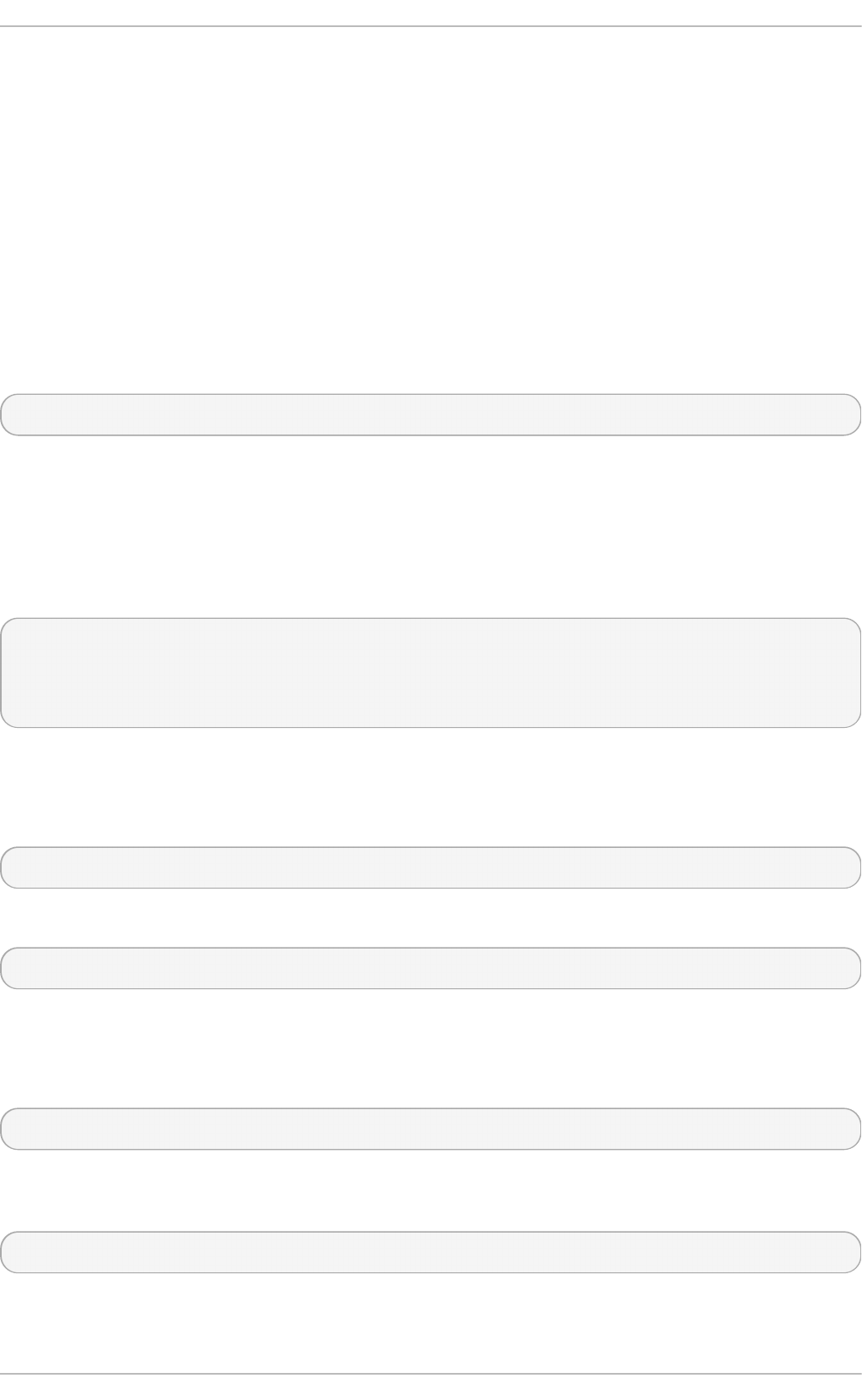
If ch ro n yc is used to configure the local chronyd, the -a option will run the authhash and
password commands automatically.
Only the following commands can be used without providing a password: acti vi ty , authhash ,
dns , exi t , help , password , q ui t , rtcd ata , sources , sourcestats , tracki ng , waitsync
.
15.3. Using chrony
15.3.1. Inst alling chrony
The ch ro n y suite is installed by default on some versions of Red Hat Enterprise Linux 7. If required,
to ensure that it is, run the following command as ro o t:
~]# yum install chrony
The default location for the ch ro n y daemon is /usr/sbin/chronyd. The command line utility will
be installed to /usr/bin/chronyc.
15.3.2. Checking t he St at us of chronyd
To check the status of chronyd, issue the following command:
~]$ systemctl status chronyd
chronyd.service - NTP client/server
Loaded: loaded (/usr/lib/systemd/system/chronyd.service; enabled)
Active: active (running) since Wed 2013-06-12 22:23:16 CEST; 11h ago
15.3.3. St art ing chronyd
To start chronyd, issue the following command as ro o t:
~]# systemctl start chronyd
To ensure chronyd starts automatically at system start, issue the following command as ro o t:
~]# systemctl enable chronyd
15.3.4 . St opping chronyd
To stop chronyd, issue the following command as ro o t:
~]# systemctl stop chronyd
To prevent chronyd from starting automatically at system start, issue the following command as
ro o t:
~]# systemctl disable chronyd
15.3.5. Checking if chrony is Synchroniz ed
Red Hat Ent erprise Linux 7 Syst em Administ rat or's G uide
254
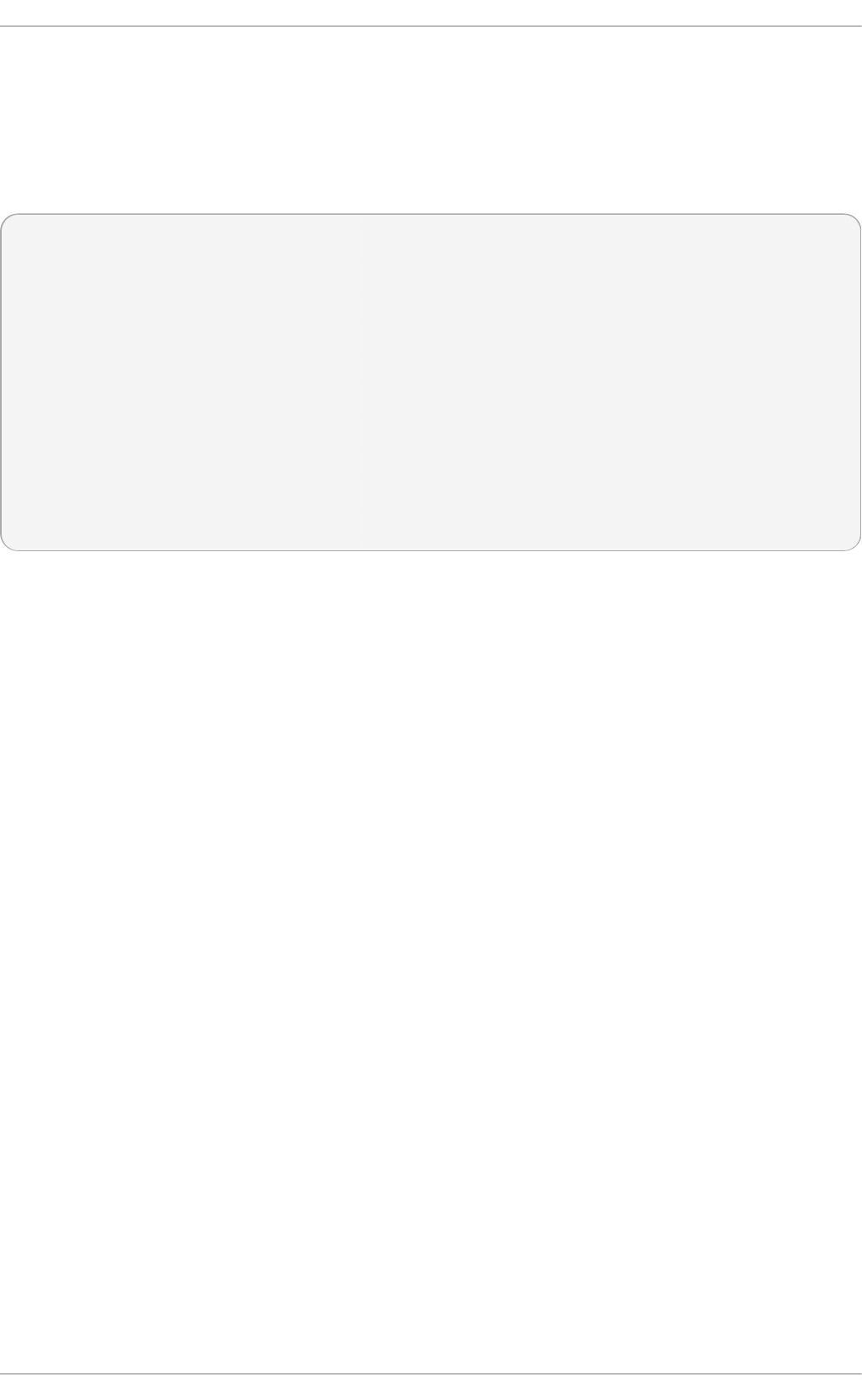
To check if ch ro n y is synchronized, make use of the tracki ng , sources, and sourcestats
commands.
15.3.5 .1 . Che cking chro ny T racking
To check ch ro n y tracking, issue the following command:
~]$ chronyc tracking
Reference ID : 1.2.3.4 (a.b.c)
Stratum : 3
Ref time (UTC) : Fri Feb 3 15:00:29 2012
System time : 0.000001501 seconds slow of NTP time
Last offset : -0.000001632 seconds
RMS offset : 0.000002360 seconds
Frequency : 331.898 ppm fast
Residual freq : 0.004 ppm
Skew : 0.154 ppm
Root delay : 0.373169 seconds
Root dispersion : 0.024780 seconds
Update interval : 64.2 seconds
Leap status : Normal
The fields are as follows:
Ref eren ce ID
This is the reference ID and name (or IP address) if available, of the server to which the
computer is currently synchronized. If this is 127.127.1.1 it means the computer is not
synchronized to any external source and that you have the “local” mode operating (via the
local command in ch ro n yc, or the local directive in the /etc/chrony.conf file (see
section local)).
St rat u m
The stratum indicates how many hops away from a computer with an attached reference
clock we are. Such a computer is a stratum-1 computer, so the computer in the example is
two hops away (that is to say, a.b.c is a stratum-2 and is synchronized from a stratum-1).
Ref t ime
This is the time (UTC) at which the last measurement from the reference source was
processed.
Syst em t ime
In normal operation, chronyd never steps the system clock, because any jump in the
timescale can have adverse consequences for certain application programs. Instead, any
error in the system clock is corrected by slightly speeding up or slowing down the system
clock until the error has been removed, and then returning to the system clock’s normal
speed. A consequence of this is that there will be a period when the system clock (as read
by other programs using the gettimeofday() system call, or by the date command in the
shell) will be different from chronyd's estimate of the current true time (which it reports to
NTP clients when it is operating in server mode). The value reported on this line is the
difference due to this effect.
Last of f set
This is the estimated local offset on the last clock update.
Chapt er 1 5. Configuring NT P Using t he chro ny Suit e
255
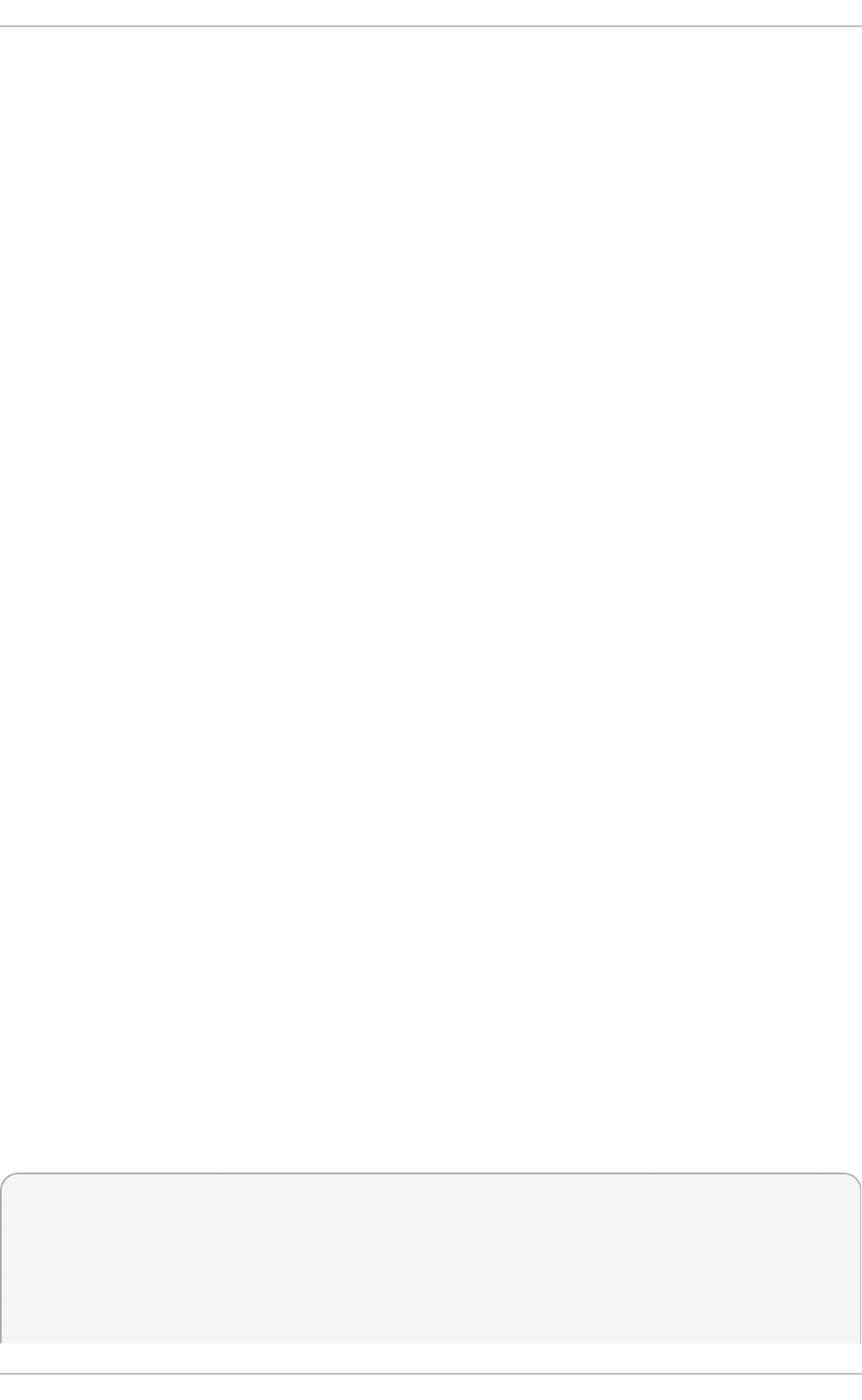
RMS o f f set
This is a long-term average of the offset value.
Freq u en c y
The “frequency” is the rate by which the system’s clock would be wrong if chronyd was not
correcting it. It is expressed in ppm (parts per million). For example, a value of 1ppm would
mean that when the system’s clock thinks it has advanced 1 second, it has actually
advanced by 1.000001 seconds relative to true time.
Resid ual f req
This shows the “ residual frequency” for the currently selected reference source. This reflects
any difference between what the measurements from the reference source indicate the
frequency should be and the frequency currently being used. The reason this is not always
zero is that a smoothing procedure is applied to the frequency. Each time a measurement
from the reference source is obtained and a new residual frequency computed, the
estimated accuracy of this residual is compared with the estimated accuracy (see skew
next) of the existing frequency value. A weighted average is computed for the new
frequency, with weights depending on these accuracies. If the measurements from the
reference source follow a consistent trend, the residual will be driven to zero over time.
Skew
This is the estimated error bound on the frequency.
Ro o t d elay
This is the total of the network path delays to the stratum-1 computer from which the
computer is ultimately synchronized. In certain extreme situations, this value can be
negative. (This can arise in a symmetric peer arrangement where the computers’
frequencies are not tracking each other and the network delay is very short relative to the
turn-around time at each computer.)
Ro o t d isp ersio n
This is the total dispersion accumulated through all the computers back to the stratum-1
computer from which the computer is ultimately synchronized. Dispersion is due to system
clock resolution, statistical measurement variations etc.
Leap st at u s
This is the leap status, which can be Normal, Insert second, Delete second or Not
synchronized.
15.3.5 .2 . Che cking chro ny So urce s
The sources command displays information about the current time sources that chronyd is
accessing. The optional argument -v can be specified, meaning verbose. In this case, extra caption
lines are shown as a reminder of the meanings of the columns.
~]$ chronyc sources
210 Number of sources = 3
MS Name/IP address Stratum Poll Reach LastRx Last sample
========================================================================
=======
#* GPS0 0 4 377 11 -479ns[ -621ns] +/-
134ns
Red Hat Ent erprise Linux 7 Syst em Administ rat or's G uide
256
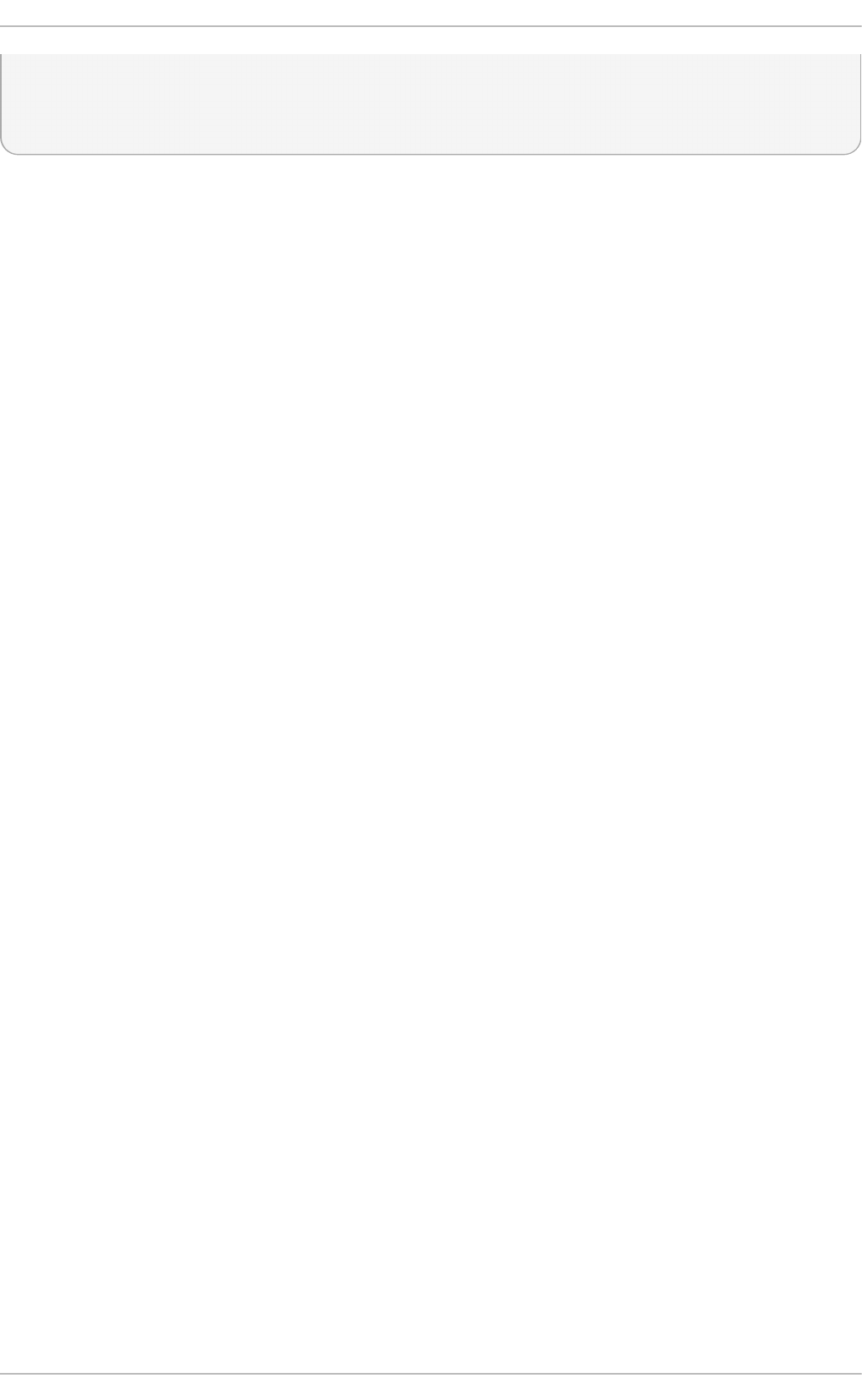
^? a.b.c 2 6 377 23 -923us[ -924us] +/-
43ms
^+ d.e.f 1 6 377 21 -2629us[-2619us] +/-
86ms
The columns are as follows:
M
This indicates the mode of the source. ^ means a server, = means a peer and # indicates a
locally connected reference clock.
S
This column indicates the state of the sources. “*” indicates the source to which chronyd
is currently synchronized. “+” indicates acceptable sources which are combined with the
selected source. “-” indicates acceptable sources which are excluded by the combining
algorithm. “?” indicates sources to which connectivity has been lost or whose packets do
not pass all tests. “x” indicates a clock which chronyd thinks is a falseticker (its time is
inconsistent with a majority of other sources). “~” indicates a source whose time appears to
have too much variability. The “?” condition is also shown at start-up, until at least 3
samples have been gathered from it.
Name/IP ad d ress
This shows the name or the IP address of the source, or reference ID for reference clocks.
St rat u m
This shows the stratum of the source, as reported in its most recently received sample.
Stratum 1 indicates a computer with a locally attached reference clock. A computer that is
synchronized to a stratum 1 computer is at stratum 2. A computer that is synchronized to a
stratum 2 computer is at stratum 3, and so on.
Po ll
This shows the rate at which the source is being polled, as a base-2 logarithm of the
interval in seconds. Thus, a value of 6 would indicate that a measurement is being made
every 64 seconds. chronyd automatically varies the polling rate in response to prevailing
conditions.
Reach
This shows the source’s reach register printed as an octal number. The register has 8 bits
and is updated on every received or missed packet from the source. A value of 377
indicates that a valid reply was received for all of the last eight transmissions.
Last R x
This column shows how long ago the last sample was received from the source. This is
normally in seconds. The letters m, h, d or y indicate minutes, hours, days or years. A value
of 10 years indicates there were no samples received from this source yet.
Last samp le
This column shows the offset between the local clock and the source at the last
measurement. The number in the square brackets shows the actual measured offset. This
may be suffixed by ns (indicating nanoseconds), us (indicating microseconds), ms
(indicating milliseconds), or s (indicating seconds). The number to the left of the square
Chapt er 1 5. Configuring NT P Using t he chro ny Suit e
257
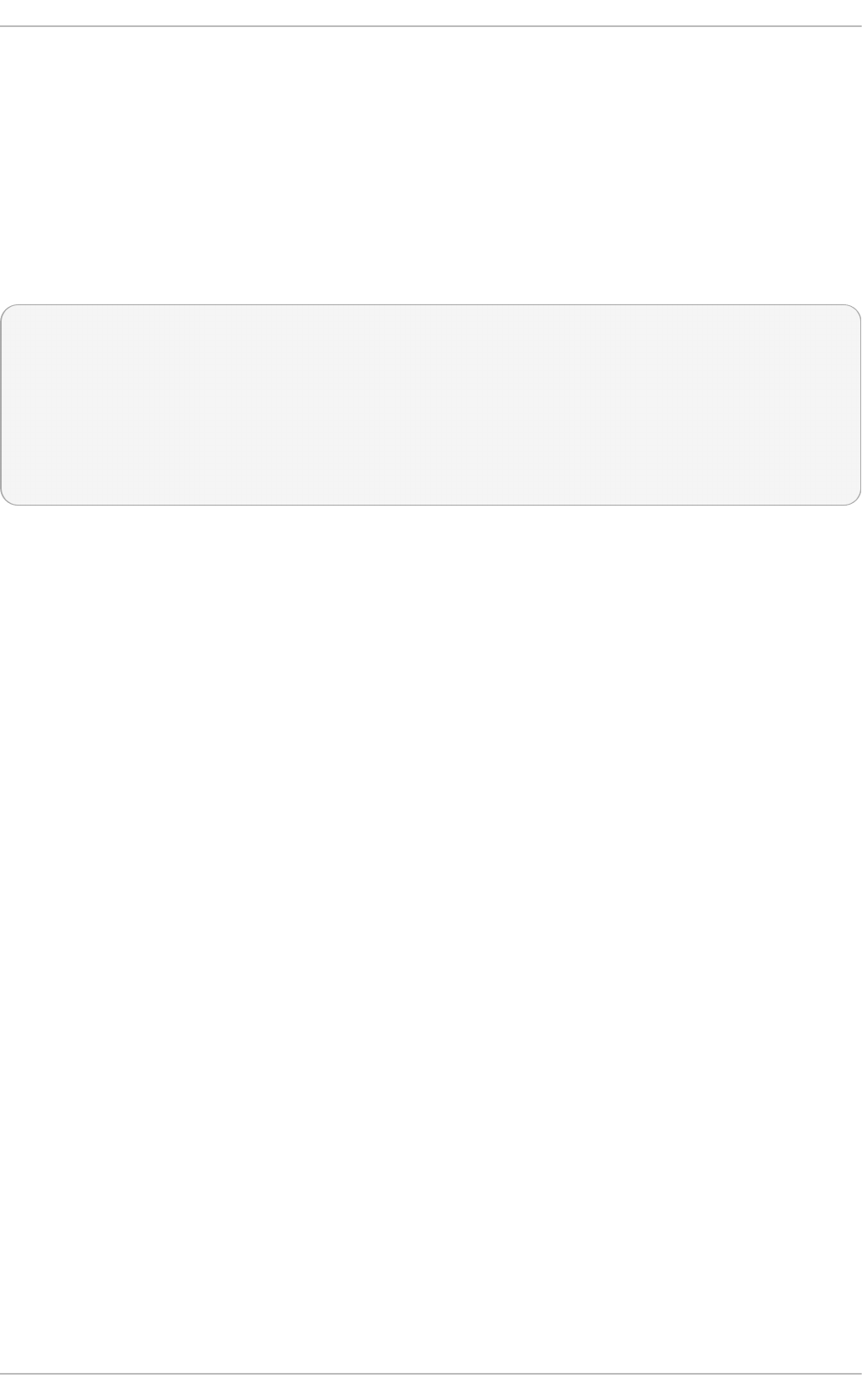
brackets shows the original measurement, adjusted to allow for any slews applied to the
local clock since. The number following the +/- indicator shows the margin of error in the
measurement. Positive offsets indicate that the local clock is ahead of the source.
15.3.5 .3. Checking chro ny So urce St at ist ics
The sourcestats command displays information about the drift rate and offset estimation process
for each of the sources currently being examined by chronyd. The optional argument -v can be
specified, meaning verbose. In this case, extra caption lines are shown as a reminder of the
meanings of the columns.
~]$ chronyc sourcestats
210 Number of sources = 1
Name/IP Address NP NR Span Frequency Freq Skew Offset
Std Dev
========================================================================
=======
abc.def.ghi 11 5 46m -0.001 0.045 1us
25us
The columns are as follows:
Name/IP ad d ress
This is the name or IP address of the NTP server (or peer) or reference ID of the reference
clock to which the rest of the line relates.
NP
This is the number of sample points currently being retained for the server. The drift rate
and current offset are estimated by performing a linear regression through these points.
NR
This is the number of runs of residuals having the same sign following the last regression. If
this number starts to become too small relative to the number of samples, it indicates that a
straight line is no longer a good fit to the data. If the number of runs is too low, chronyd
discards older samples and re-runs the regression until the number of runs becomes
acceptable.
Sp an
This is the interval between the oldest and newest samples. If no unit is shown the value is
in seconds. In the example, the interval is 46 minutes.
Freq u en c y
This is the estimated residual frequency for the server, in parts per million. In this case, the
computer’s clock is estimated to be running 1 part in 109 slow relative to the server.
Freq Skew
This is the estimated error bounds on Freq (again in parts per million).
O f f set
This is the estimated offset of the source.
Std Dev
Red Hat Ent erprise Linux 7 Syst em Administ rat or's G uide
258
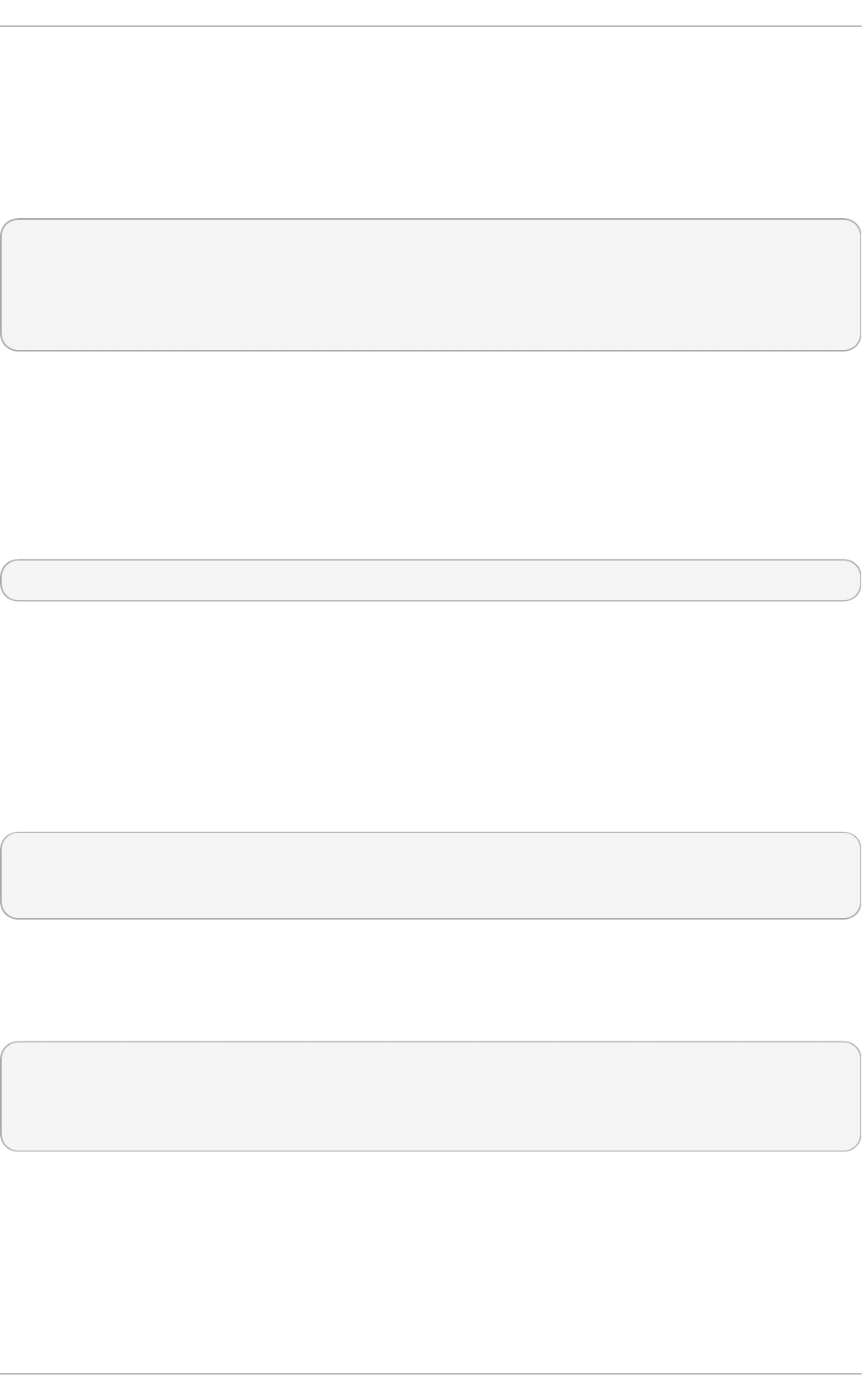
This is the estimated sample standard deviation.
15.3.6. Manually Adjust ing t he Syst em Clock
To update, or step, the system clock immediately, bypassing any adjustments in progress by slewing
the clock, issue the following commands as ro o t:
~]# chronyc
chrony> password commandkey-password
200 OK
chrony> makestep
200 OK
Where commandkey-password is the command key or password stored in the key file.
If the rtcfi l e directive is used, the real-time clock should not be manually adjusted. Random
adjustments would interfere with ch ro n y's need to measure the rate at which the real-time clock drifts.
If ch ro n yc is used to configure the local chronyd, the -a will run the authhash and password
commands automatically. This means that the interactive session illustrated above can be replaced
by:
chronyc -a makestep
15.4. Set t ing Up chrony for Different Environment s
15.4 .1. Set t ing Up chrony for a Syst em Which is Infrequent ly Connect ed
This example is intended for systems which use dial-on-demand connections. The normal
configuration should be sufficient for mobile and virtual devices which connect intermittently. First,
review and confirm that the default settings in the /etc/chrony.conf are similar to the following:
driftfile /var/lib/chrony/drift
commandkey 1
keyfile /etc/chrony.keys
The command key ID is generated at install time and should correspond with the commandkey value
in the key file, /etc/chrony.keys.
Using your editor running as ro o t, add the addresses of four NTP servers as follows:
server 0.pool.ntp.org offline
server 1.pool.ntp.org offline
server 2.pool.ntp.org offline
server 3.pool.ntp.org offline
The offline option can be useful in preventing systems from trying to activate connections. The
ch ro n y daemon will wait for c h ro n yc to inform it that the system is connected to the network or
Internet.
15.4 .2. Set t ing Up chrony for a Syst em in an Isolat ed Net work
For a network that is never connected to the Internet, one computer is selected to be the master
Chapt er 1 5. Configuring NT P Using t he chro ny Suit e
259
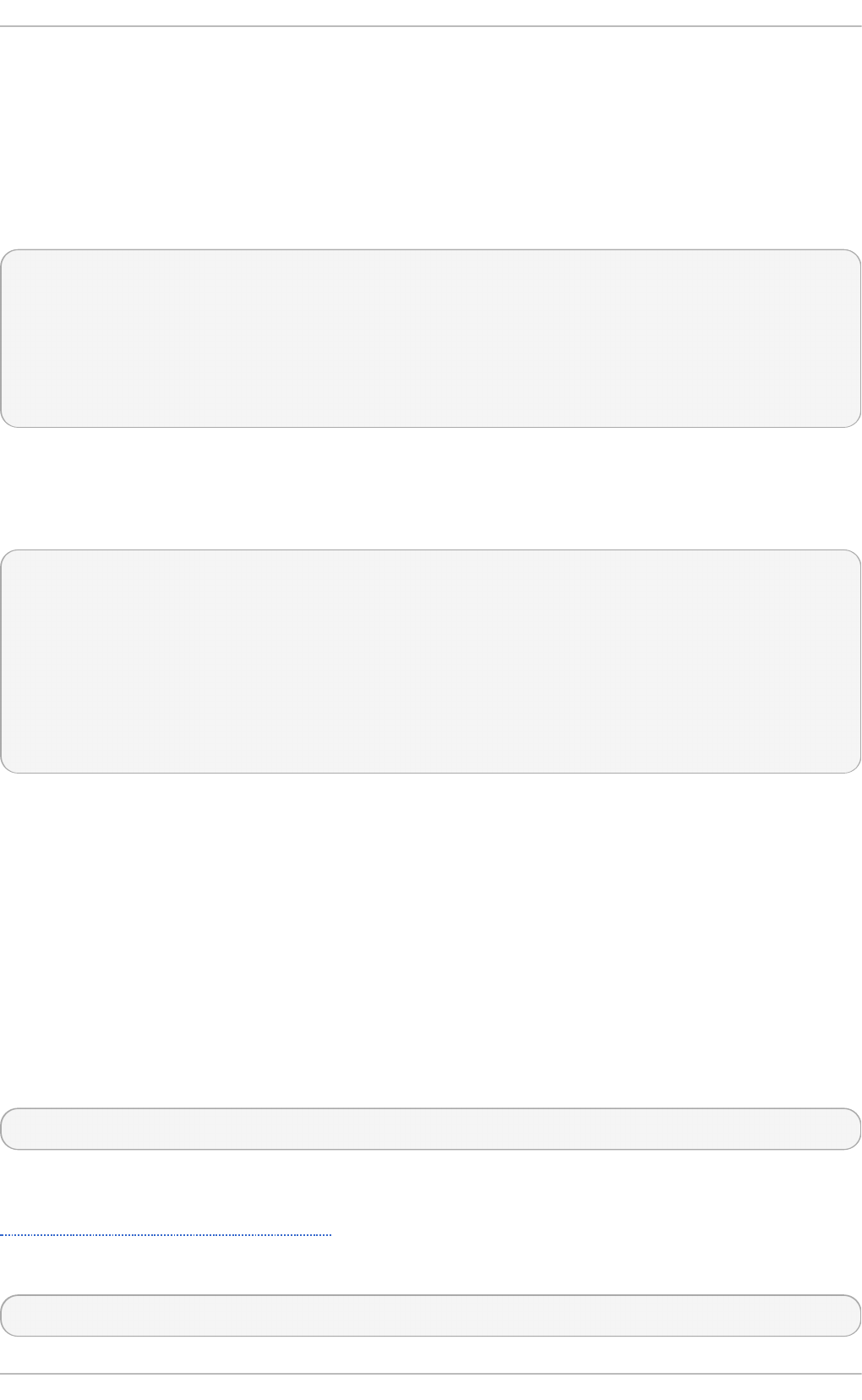
timeserver. The other computers are either direct clients of the master, or clients of clients. On the
master, the drift file must be manually set with the average rate of drift of the system clock. If the master
is rebooted it will obtain the time from surrounding systems and take an average to set its system
clock. Thereafter it resumes applying adjustments based on the drift file. The drift file will be updated
automatically when the settime command is used.
On the system selected to be the master, using a text editor running as ro o t, edit the
/etc/chrony.conf as follows:
driftfile /var/lib/chrony/drift
commandkey 1
keyfile /etc/chrony.keys
initstepslew 10 client1 client3 client6
local stratum 8
manual
allow 192.0.2.0
Where 192.0.2.0 is the network or subnet address from which the clients are allowed to connect.
On the systems selected to be direct clients of the master, using a text editor running as ro o t, edit the
/etc/chrony.conf as follows:
server master
driftfile /var/lib/chrony/drift
logdir /var/log/chrony
log measurements statistics tracking
keyfile /etc/chrony.keys
commandkey 24
local stratum 10
initstepslew 20 master
allow 192.0.2.123
Where 19 2. 0 . 2. 123 is the address of the master, and master is the host name of the master.
Clients with this configuration will resynchronize the master if it restarts.
On the client systems which are not to be direct clients of the master, the /etc/chrony.conf file
should be the same except that the local and allow directives should be omitted.
15.5. Using chronyc
15.5.1. Using chronyc t o Cont rol chronyd
To make changes to the local instance of chronyd using the command line utility c h ro n yc in
interactive mode, enter the following command as ro o t:
~]# chronyc -a
ch ro n yc must run as ro o t if some of the restricted commands are to be used. The -a option is for
automatic authentication using the local keys when configuring chronyd on the local system. See
Section 15.2.4, “Security with chronyc” for more information.
The ch ro n yc command prompt will be displayed as follows:
chronyc>
Red Hat Ent erprise Linux 7 Syst em Administ rat or's G uide
260
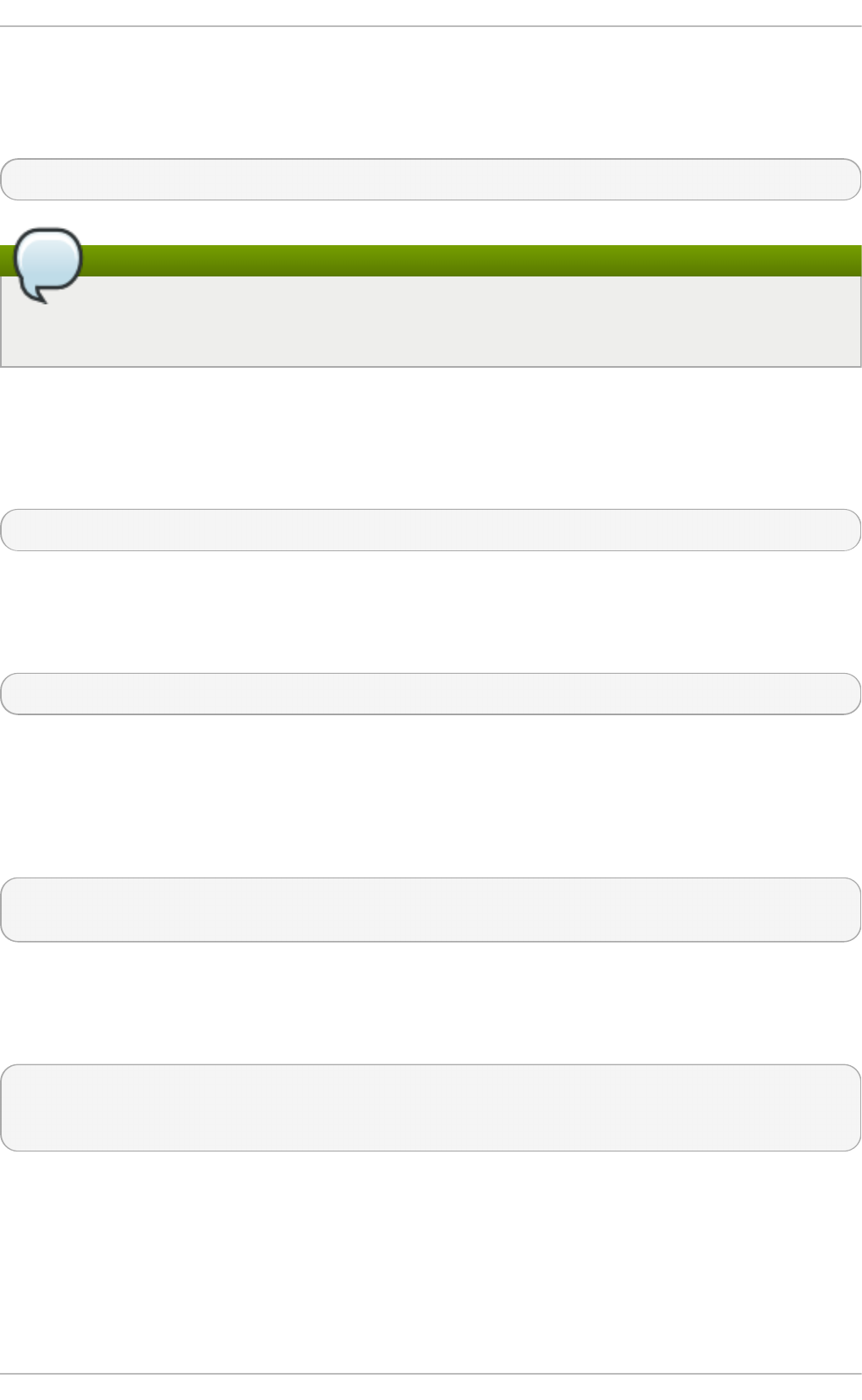
You can type help to list all of the commands.
The utility can also be invoked in non-interactive command mode if called together with a command
as follows:
chronyc command
Note
Changes made using ch ro n yc are not permanent, they will be lost after a chronyd restart.
For permanent changes, modify /etc/chrony.conf.
15.5.2. Using chronyc for Remot e Administ rat ion
To configure ch ro n y to connect to a remote instance of chronyd, issue a command in the following
format:
~]$ chronyc -h hostname
Where hostname is the host name to connect to. The default is to connect to the local daemon.
To configure ch ro n y to connect to a remote instance of chronyd on a non-default port, issue a
command in the following format:
~]$ chronyc -h hostname -p port
Where port is the port in use for controlling and monitoring by the remote instance of chronyd.
Note that commands issued at the ch ro n yc command prompt are not persistent. Only commands in
the configuration file are persistent.
The first command must be the password command at the ch ro n yc command prompt as follows:
chronyc> password password
200 OK
The password should not have any spaces.
If the password is not an MD5 hash, the hashed password must be preceded by the authhash
command as follows:
chronyc> authhash SHA1
chronyc> password HEX:A6CFC50C9C93AB6E5A19754C246242FC5471BCDF
200 OK
The password or hash associated with the command key for a remote system is best obtained by
SSH. An SSH connection should be established to the remote machine and the ID of the command key
from /etc/chrony.conf and the command key in /etc/chrony.keys memorized or stored
securely for the duration of the session.
15.6. Addit ional Resources
Chapt er 1 5. Configuring NT P Using t he chro ny Suit e
261
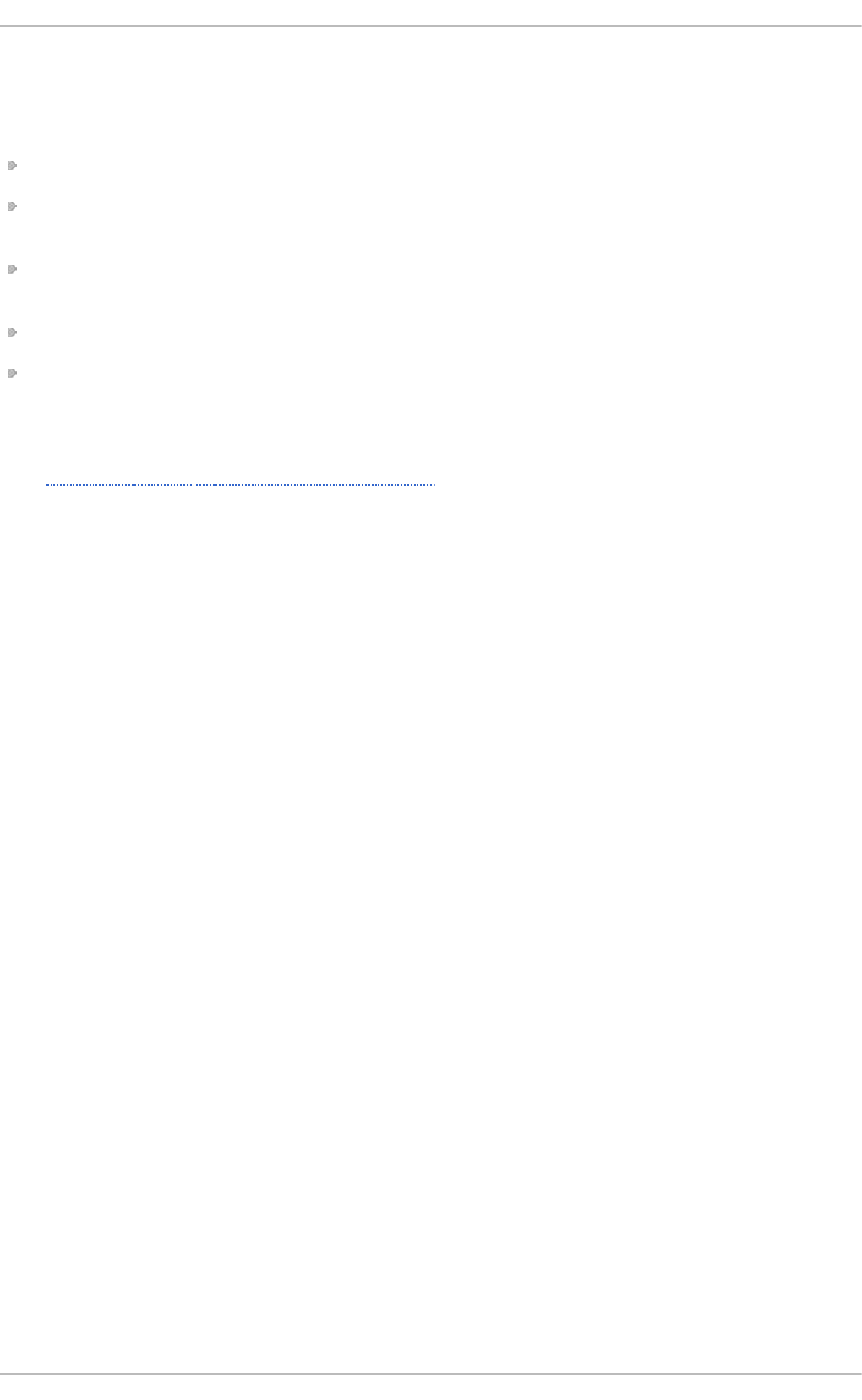
The following sources of information provide additional resources regarding c h ro n y.
15.6.1. Inst alled Document at ion
chrony(1) man page — Introduces the ch ro n y daemon and the command-line interface tool.
chronyc(1) man page — Describes the ch ro n yc command-line interface tool including
commands and command options.
chronyd(1) man page — Describes the chronyd daemon including commands and command
options.
chrony.conf(5) man page — Describes the ch ro n y configuration file.
/usr/share/doc/chrony*/chrony.txt — User guide for the ch ro n y suite.
15.6.2. Online Document at ion
h t t p ://ch ro n y.t u xf a mil y.o rg /ma n u al. h t ml
The online user guide for ch ro n y.
Red Hat Ent erprise Linux 7 Syst em Administ rat or's G uide
262
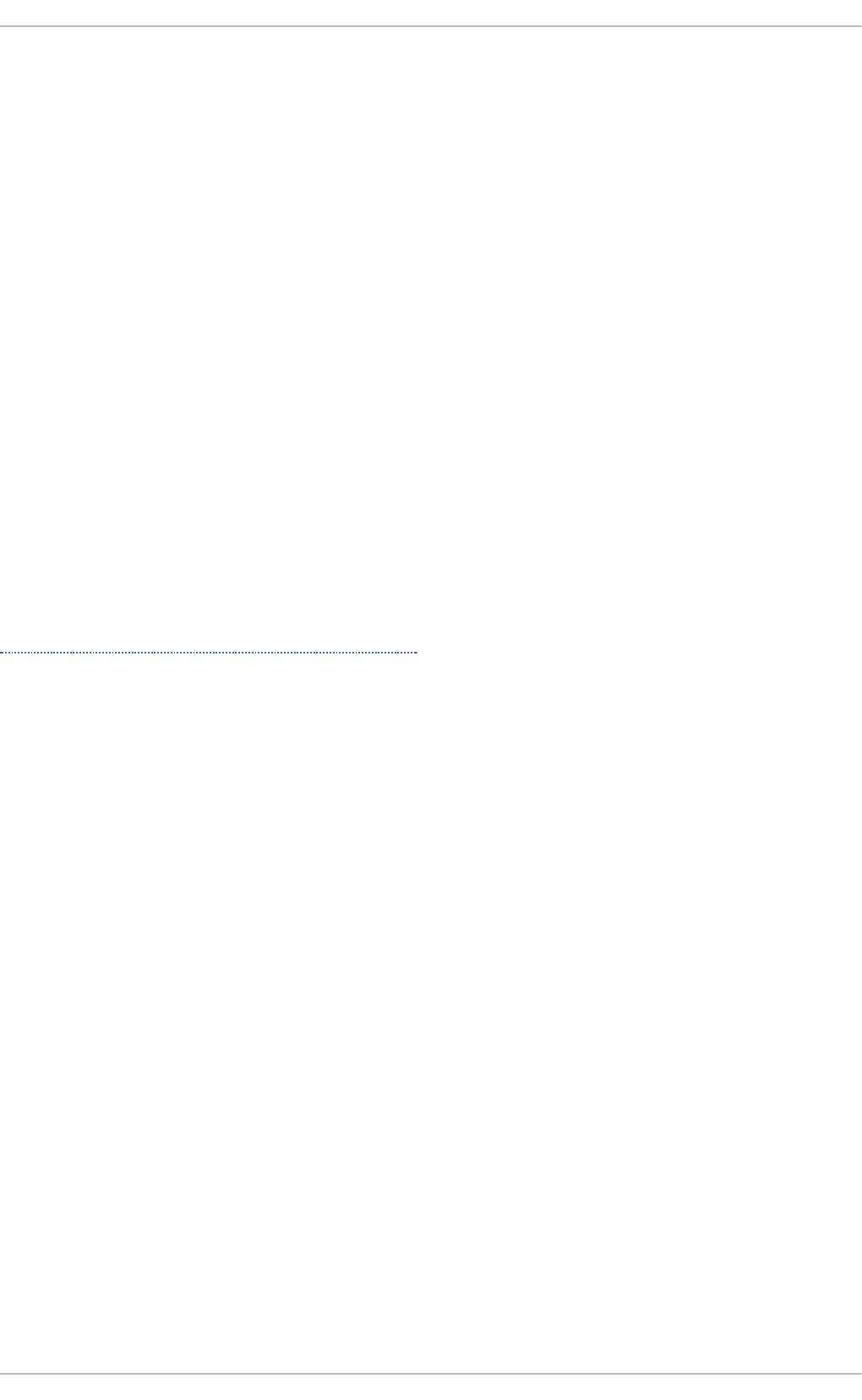
Chapter 16. Configuring NTP Using ntpd
16.1. Int roduct ion t o NT P
The Network Time Protocol (NTP) enables the accurate dissemination of time and date information in
order to keep the time clocks on networked computer systems synchronized to a common reference
over the network or the Internet. Many standards bodies around the world have atomic clocks which
may be made available as a reference. The satellites that make up the Global Position System
contain more than one atomic clock, making their time signals potentially very accurate. Their
signals can be deliberately degraded for military reasons. An ideal situation would be where each
site has a server, with its own reference clock attached, to act as a site-wide time server. Many devices
which obtain the time and date via low frequency radio transmissions or the Global Position System
(GPS) exist. However for most situations, a range of publicly accessible time servers connected to the
Internet at geographically dispersed locations can be used. These NTP servers provide “Coordinated
Universal Time” (UTC). Information about these time servers can found at www.pool.ntp.org.
Accurate time keeping is important for a number of reasons in IT. In networking for example, accurate
time stamps in packets and logs are required. Logs are used to investigate service and security
issues and so time stamps made on different systems must be made by synchronized clocks to be of
real value. As systems and networks become increasingly faster, there is a corresponding need for
clocks with greater accuracy and resolution. In some countries there are legal obligations to keep
accurately synchronized clocks. Please see www.ntp.org for more information. In Linux systems, NT P
is implemented by a daemon running in user space. The default NTP user space daemon in Red Hat
Enterprise Linux 7 is chronyd. It must be disabled if you want to use the ntpd daemon. See
Chapter 15, Configuring NTP Using the chrony Suite for information on ch ro n y.
The user space daemon updates the system clock, which is a software clock running in the kernel.
Linux uses a software clock as its system clock for better resolution than the typical embedded
hardware clock referred to as the “Real Time Clock” (RTC). See the rtc(4 ) and hwclock(8) man
pages for information on hardware clocks. The system clock can keep time by using various clock
sources. Usually, the Time Stamp Counter (TSC) is used. The TSC is a CPU register which counts the
number of cycles since it was last reset. It is very fast, has a high resolution, and there are no
interrupts. On system start, the system clock reads the time and date from the RTC. The time kept by
the RTC will drift away from actual time by up to 5 minutes per month due to temperature variations.
Hence the need for the system clock to be constantly synchronized with external time references.
When the system clock is being synchronized by ntpd , the kernel will in turn update the RTC every 11
minutes automatically.
16.2. NT P St rat a
NTP servers are classified according to their synchronization distance from the atomic clocks which
are the source of the time signals. The servers are thought of as being arranged in layers, or strata,
from 1 at the top down to 15. Hence the word stratum is used when referring to a specific layer. Atomic
clocks are referred to as Stratum 0 as this is the source, but no Stratum 0 packet is sent on the
Internet, all stratum 0 atomic clocks are attached to a server which is referred to as stratum 1. These
servers send out packets marked as Stratum 1. A server which is synchronized by means of packets
marked stratum n belongs to the next, lower, stratum and will mark its packets as stratum n+1.
Servers of the same stratum can exchange packets with each other but are still designated as
belonging to just the one stratum, the stratum one below the best reference they are synchronized to.
The designation Stratum 16 is used to indicate that the server is not currently synchronized to a
reliable time source.
Note that by default NTP clients act as servers for those systems in the stratum below them.
Here is a summary of the NTP Strata:
Chapt er 1 6 . Configuring NT P Using nt pd
263
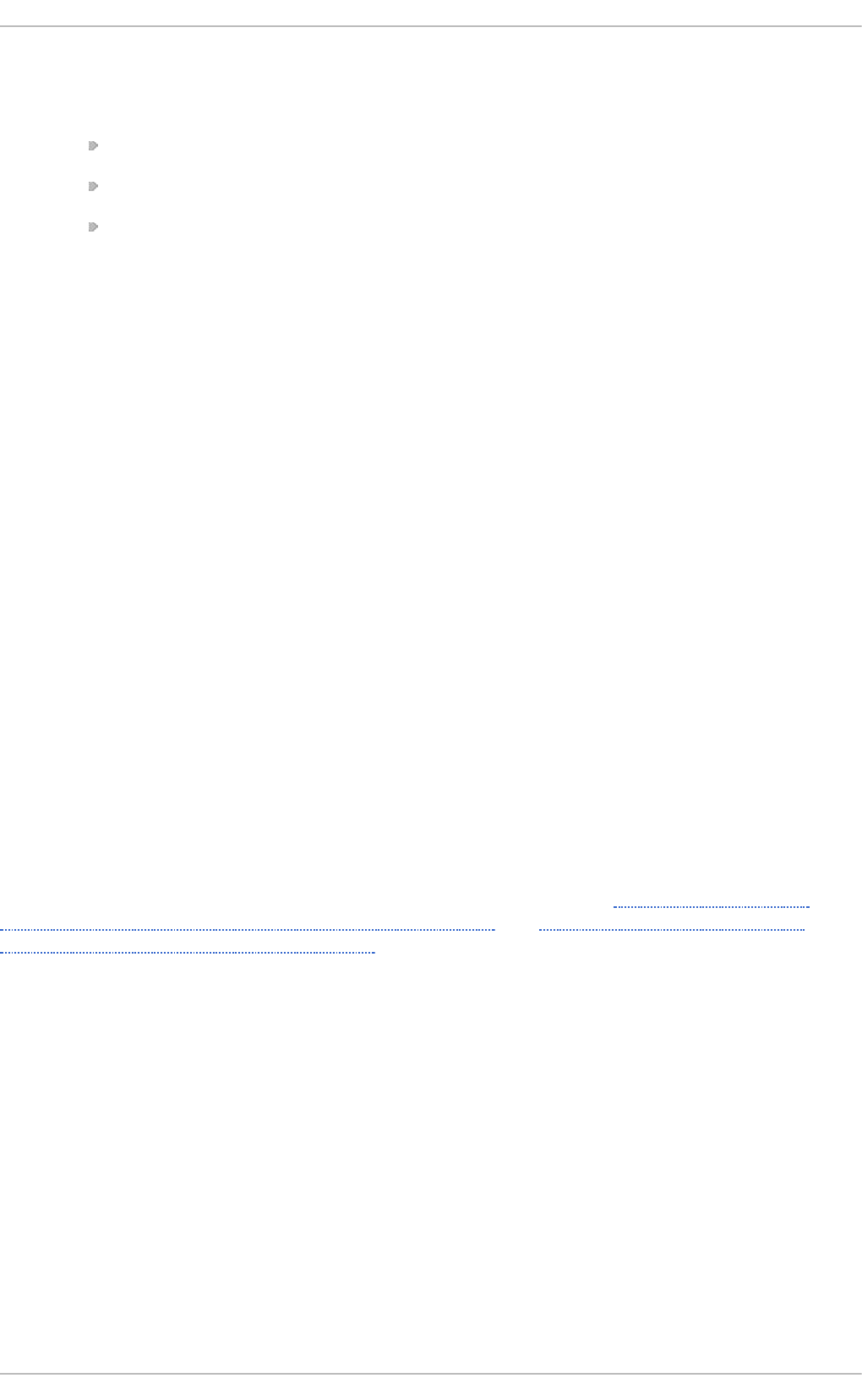
Strat u m 0:
Atomic Clocks and their signals broadcast over Radio and GPS
GPS (Global Positioning System)
Mobile Phone Systems
Low Frequency Radio Broadcasts WWVB (Colorado, USA.), JJY-40 and JJY-60 (Japan),
DCF77 (Germany), and MSF (United Kingdom)
These signals can be received by dedicated devices and are usually connected by RS-232
to a system used as an organizational or site-wide time server.
Strat u m 1:
Computer with radio clock, GPS clock, or atomic clock attached
Strat u m 2:
Reads from stratum 1; Serves to lower strata
Strat u m 3:
Reads from stratum 2; Serves to lower strata
Strat u m n+1:
Reads from stratum n; Serves to lower strata
Strat u m 15:
Reads from stratum 14; This is the lowest stratum.
This process continues down to Stratum 15 which is the lowest valid stratum. The label Stratum 16 is
used to indicated an unsynchronized state.
16.3. Underst anding NT P
The version of NTP used by Red Hat Enterprise Linux is as described in RFC 1305 Network Time
Protocol (Version 3) Specification, Implementation and Analysis and RFC 5905 Network Time Protocol
Version 4: Protocol and Algorithms Specification
This implementation of NTP enables sub-second accuracy to be achieved. Over the Internet,
accuracy to 10s of milliseconds is normal. On a Local Area Network (LAN), 1 ms accuracy is possible
under ideal conditions. This is because clock drift is now accounted and corrected for, which was
not done in earlier, simpler, time protocol systems. A resolution of 233 picoseconds is provided by
using 64-bit time stamps. The first 32-bits of the time stamp is used for seconds, the last 32-bits are
used for fractions of seconds.
NTP represents the time as a count of the number of seconds since 00:00 (midnight) 1 January, 1900
GMT. As 32-bits is used to count the seconds, this means the time will “roll over” in 2036. However
NTP works on the difference between time stamps so this does not present the same level of problem
as other implementations of time protocols have done. If a hardware clock that is within 68 years of
the correct time is available at boot time then NTP will correctly interpret the current date. The NT P 4
specification provides for an “Era Number” and an “ Era Offset” which can be used to make software
more robust when dealing with time lengths of more than 68 years. Note, please do not confuse this
with the Unix Year 2038 problem.
Red Hat Ent erprise Linux 7 Syst em Administ rat or's G uide
264
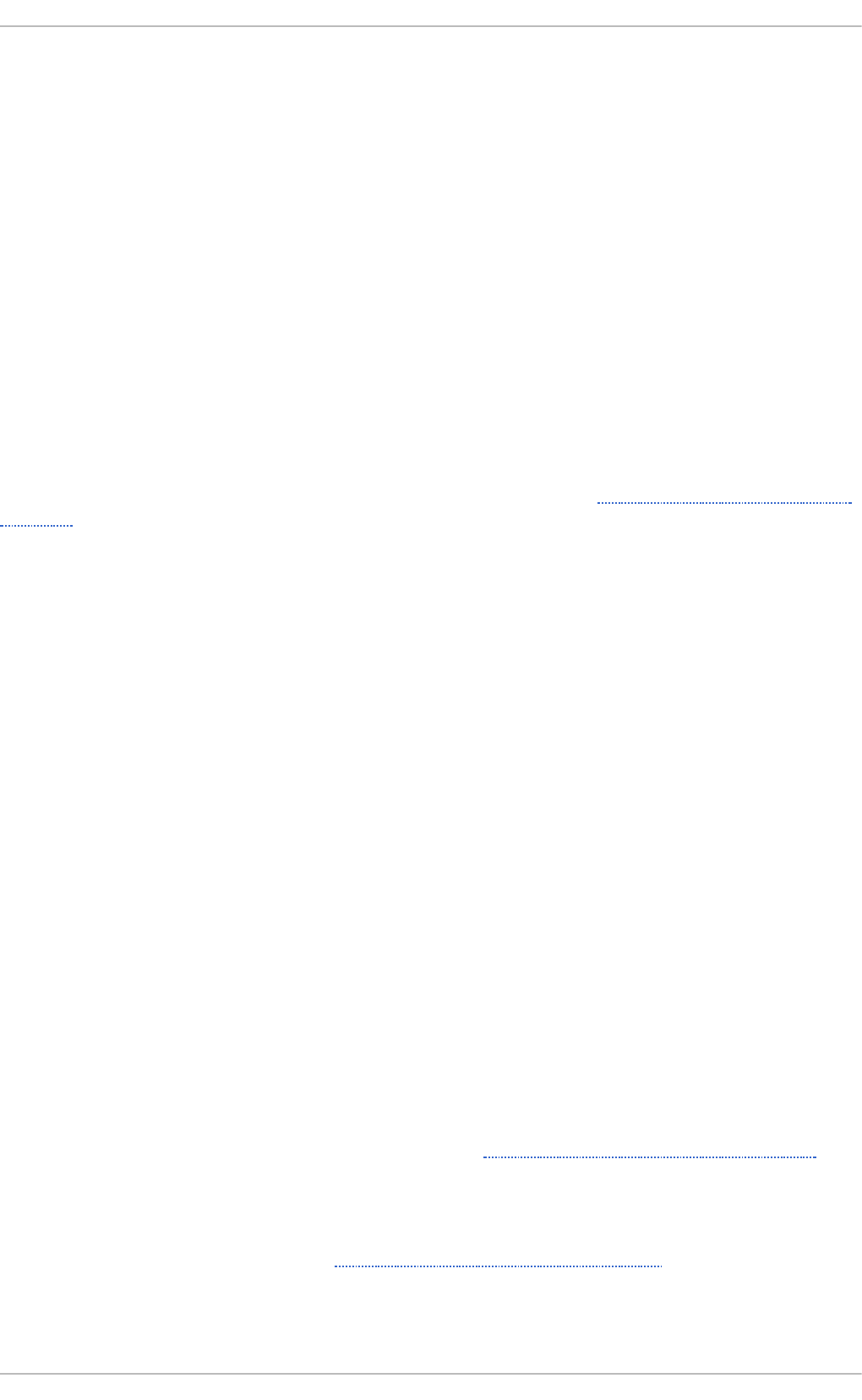
The NTP protocol provides additional information to improve accuracy. Four time stamps are used to
allow the calculation of round-trip time and server response time. In order for a system in its role as
NTP client to synchronize with a reference time server, a packet is sent with an “originate time stamp” .
When the packet arrives, the time server adds a “receive time stamp”. After processing the request for
time and date information and just before returning the packet, it adds a “transmit time stamp” . When
the returning packet arrives at the NTP client, a “ receive time stamp” is generated. The client can now
calculate the total round trip time and by subtracting the processing time derive the actual traveling
time. By assuming the outgoing and return trips take equal time, the single-trip delay in receiving the
NTP data is calculated. The full NTP algorithm is much more complex than presented here.
When a packet containing time information is received it is not immediately responded to, but is first
subject to validation checks and then processed together with several other time samples to arrive at
an estimate of the time. This is then compared to the system clock to determine the time offset, the
difference between the system clock's time and what ntpd has determined the time should be. The
system clock is adjusted slowly, at most at a rate of 0.5ms per second, to reduce this offset by
changing the frequency of the counter being used. It will take at least 2000 seconds to adjust the
clock by 1 second using this method. This slow change is referred to as slewing and cannot go
backwards. If the time offset of the clock is more than 128ms (the default setting), ntpd can “step” the
clock forwards or backwards. If the time offset at system start is greater than 1000 seconds then the
user, or an installation script, should make a manual adjustment. See Chapter 2, Configuring the Date
and Time. With the -g option to the ntpd command (used by default), any offset at system start will be
corrected, but during normal operation only offsets of up to 1000 seconds will be corrected.
Some software may fail or produce an error if the time is changed backwards. For systems that are
sensitive to step changes in the time, the threshold can be changed to 600s instead of 128ms using
the -x option (unrelated to the -g option). Using the -x option to increase the stepping limit from
0.128s to 600s has a drawback because a different method of controlling the clock has to be used. It
disables the kernel clock discipline and may have a negative impact on the clock accuracy. The -x
option can be added to the /etc/sysconfig/ntpd configuration file.
16.4. Underst anding t he Drift File
The drift file is used to store the frequency offset between the system clock running at its nominal
frequency and the frequency required to remain in synchronization with UTC. If present, the value
contained in the drift file is read at system start and used to correct the clock source. Use of the drift
file reduces the time required to achieve a stable and accurate time. The value is calculated, and the
drift file replaced, once per hour by ntpd . The drift file is replaced, rather than just updated, and for
this reason the drift file must be in a directory for which the ntpd has write permissions.
16.5. UT C, T imezones, and DST
As NTP is entirely in UTC (Universal Time, Coordinated), Timezones and DST (Daylight Saving Time)
are applied locally by the system. The file /etc/localtime is a copy of, or symlink to, a zone
information file from /usr/share/zoneinfo. The RTC may be in localtime or in UTC, as specified
by the 3rd line of /etc/adjtime, which will be one of LOCAL or UTC to indicate how the RTC clock
has been set. Users can easily change this setting using the checkbox System Clock Uses UTC
in the Dat e an d T ime graphical configuration tool. See Chapter 2, Configuring the Date and Time for
information on how to use that tool. Running the RTC in UTC is recommended to avoid various
problems when daylight saving time is changed.
The operation of ntpd is explained in more detail in the man page ntpd(8). The resources section
lists useful sources of information. See Section 16.20, “Additional Resources” .
16.6. Aut hent icat ion Opt ions for NT P
Chapt er 1 6 . Configuring NT P Using nt pd
265
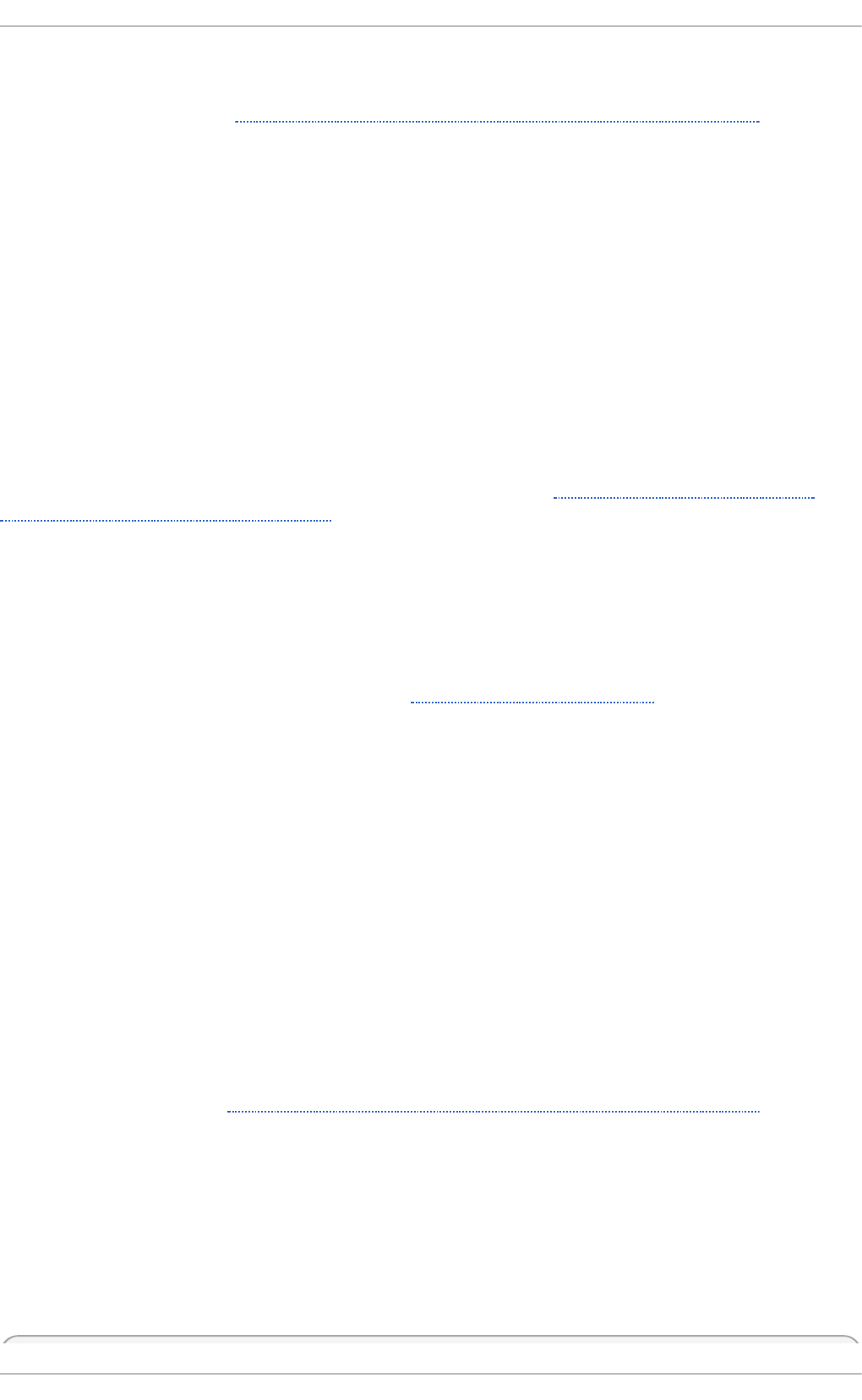
NTPv4 added support for the Autokey Security Architecture, which is based on public asymmetric
cryptography while retaining support for symmetric key cryptography. The Autokey Security
Architecture is described in RFC 5906 Network Time Protocol Version 4: Autokey Specification. The man
page ntp_auth(5) describes the authentication options and commands for ntpd .
An attacker on the network can attempt to disrupt a service by sending NTP packets with incorrect
time information. On systems using the public pool of NTP servers, this risk is mitigated by having
more than three NTP servers in the list of public NTP servers in /etc/ntp.conf. If only one time
source is compromised or spoofed, ntpd will ignore that source. You should conduct a risk
assessment and consider the impact of incorrect time on your applications and organization. If you
have internal time sources you should consider steps to protect the network over which the NT P
packets are distributed. If you conduct a risk assessment and conclude that the risk is acceptable,
and the impact to your applications minimal, then you can choose not to use authentication.
The broadcast and multicast modes require authentication by default. If you have decided to trust the
network then you can disable authentication by using disable auth directive in the ntp. co nf
file. Alternatively, authentication needs to be configured by using SHA1 or MD5 symmetric keys, or by
public (asymmetric) key cryptography using the Autokey scheme. The Autokey scheme for asymmetric
cryptography is explained in the ntp_auth(8) man page and the generation of keys is explained in
ntp-keygen(8). To implement symmetric key cryptography, see Section 16.17.12, “Configuring
Symmetric Authentication Using a Key” for an explanation of the key option.
16.7. Managing t he Time on Virt ual Machines
Virtual machines cannot access a real hardware clock and a virtual clock is not stable enough as
the stability is dependent on the host systems work load. For this reason, para-virtualized clocks
should be provided by the virtualization application in use. On Red Hat Enterprise Linux with KVM
the default clock source is kvm-clock. See the KVM guest timing management chapter of the Red Hat
Enterprise Linux 7 Virtualization Deployment and Administration Guide.
16.8. Underst anding Leap Seconds
Greenwich Mean Time (GMT) was derived by measuring the solar day, which is dependent on the
Earth's rotation. When atomic clocks were first made, the potential for more accurate definitions of
time became possible. In 1958, International Atomic Time (TAI) was introduced based on the more
accurate and very stable atomic clocks. A more accurate astronomical time, Universal Time 1 (UT1),
was also introduced to replace GMT. The atomic clocks are in fact far more stable than the rotation of
the Earth and so the two times began to drift apart. For this reason UTC was introduced as a
practical measure. It is kept within one second of UT1 but to avoid making many small trivial
adjustments it was decided to introduce the concept of a leap second in order to reconcile the
difference in a manageable way. The difference between UT1 and UTC is monitored until they drift
apart by more than half a second. Then only is it deemed necessary to introduce a one second
adjustment, forward or backward. Due to the erratic nature of the Earth's rotational speed, the need
for an adjustment cannot be predicted far into the future. The decision as to when to make an
adjustment is made by the International Earth Rotation and Reference Systems Service (IERS). However,
these announcements are important only to administrators of Stratum 1 servers because NT P
transmits information about pending leap seconds and applies them automatically.
16.9. Underst anding t he nt pd Configurat ion File
The daemon, ntpd , reads the configuration file at system start or when the service is restarted. The
default location for the file is /etc/ntp.conf and you can view the file by entering the following
command:
Red Hat Ent erprise Linux 7 Syst em Administ rat or's G uide
266
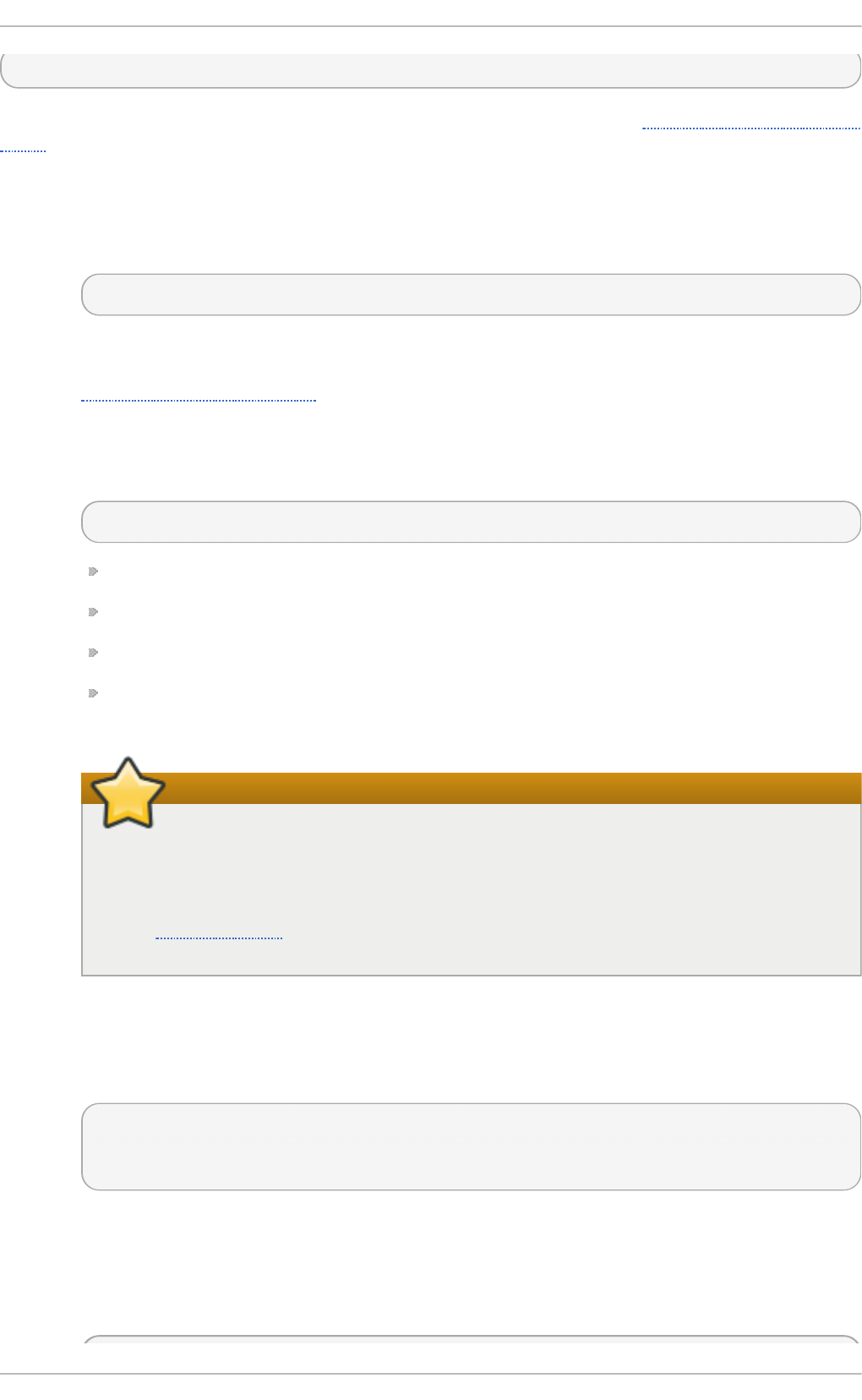
~]$ less /etc/ntp.conf
The configuration commands are explained briefly later in this chapter, see Section 16.17, “Configure
NTP”, and more verbosely in the ntp.conf(5) man page.
Here follows a brief explanation of the contents of the default configuration file:
T he d rif t f ile en try
A path to the drift file is specified, the default entry on Red Hat Enterprise Linux is:
driftfile /var/lib/ntp/drift
If you change this be certain that the directory is writable by ntpd . The file contains one
value used to adjust the system clock frequency after every system or service start. See
Understanding the Drift File for more information.
T he access co n t rol en tries
The following line sets the default access control restriction:
restrict default nomodify notrap nopeer noquery
The no mo d i fy options prevents any changes to the configuration.
The no trap option prevents ntpdc control message protocol traps.
The nopeer option prevents a peer association being formed.
The noquery option prevents ntpq and ntpdc queries, but not time queries, from being
answered.
Important
The ntpq and ntpdc queries can be used in amplification attacks, therefore do not
remove the noquery option from the restri ct d efaul t command on publicly
accessible systems.
See CVE-2013-5211 for more details.
Addresses within the range 127.0.0.0/8 are sometimes required by various processes
or applications. As the "restrict default" line above prevents access to everything not
explicitly allowed, access to the standard loopback address for IP v4 and IP v6 is
permitted by means of the following lines:
# the administrative functions.
restrict 127.0.0.1
restrict ::1
Addresses can be added underneath if specifically required by another application.
Hosts on the local network are not permitted because of the "restrict default" line above. To
change this, for example to allow hosts from the 192.0.2.0/24 network to query the time
and statistics but nothing more, a line in the following format is required:
Chapt er 1 6 . Configuring NT P Using nt pd
267
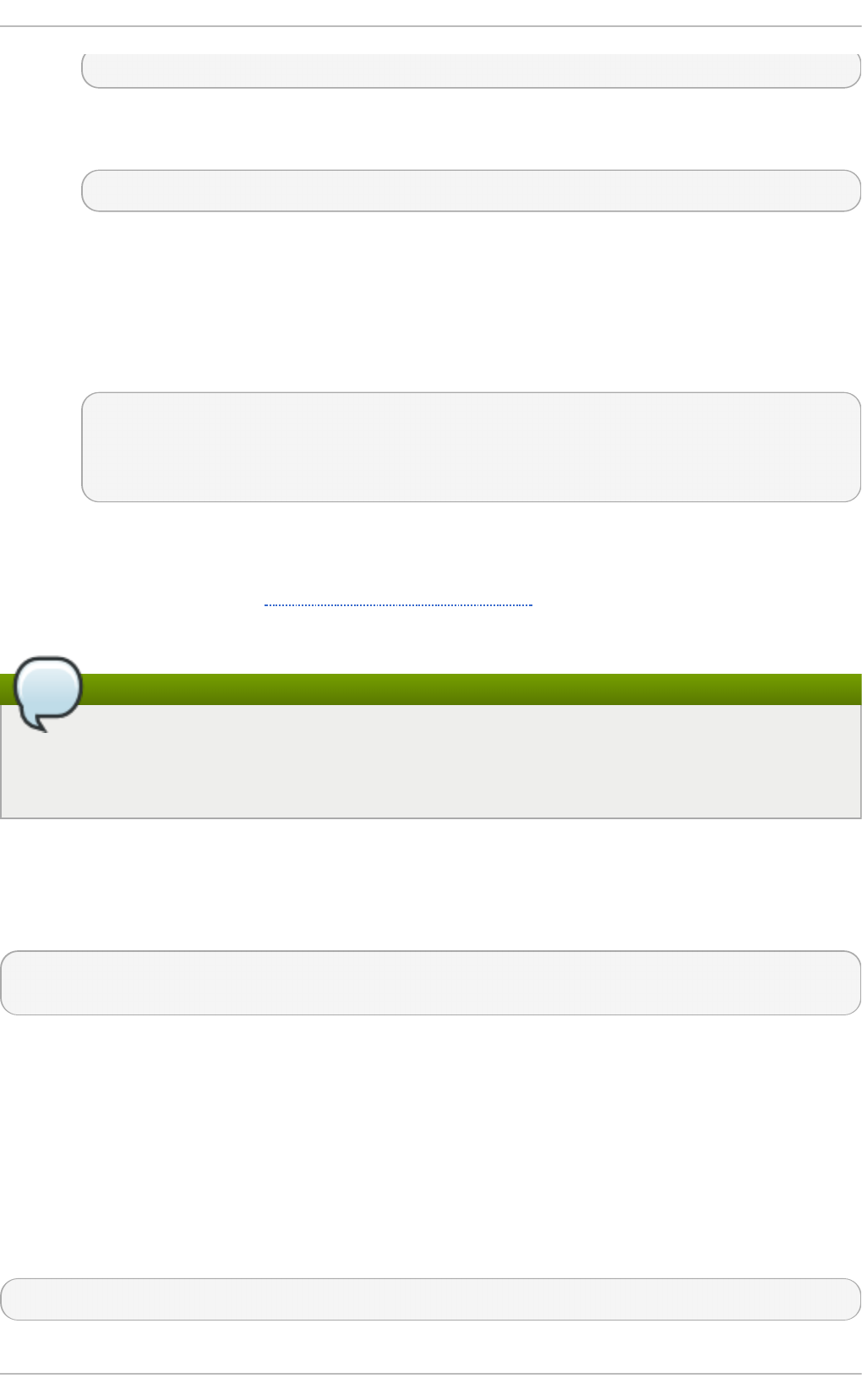
restrict 192.0.2.0 mask 255.255.255.0 nomodify notrap nopeer
To allow unrestricted access from a specific host, for example 19 2. 0 . 2. 250 /32, a line in
the following format is required:
restrict 192.0.2.250
A mask of 255.255.255.255 is applied if none is specified.
The restrict commands are explained in the ntp_acc(5) man page.
T he p ub lic servers en t ry
By default, the ntp.conf file contains four public server entries:
server 0.rhel.pool.ntp.org iburst
server 1.rhel.pool.ntp.org iburst
server 2.rhel.pool.ntp.org iburst
server 3.rhel.pool.ntp.org iburst
T he b road cast mu lt icast servers en t ry
By default, the ntp.conf file contains some commented out examples. These are largely
self explanatory. See Section 16.17, “Configure NTP” for the explanation of the specific
commands. If required, add your commands just below the examples.
Note
When the DHCP client program, d h cl ien t , receives a list of NTP servers from the DHCP server,
it adds them to ntp.conf and restarts the service. To disable that feature, add P EER NT P = no
to /etc/sysconfig/network.
16.10. Underst anding t he nt pd Sysconfig File
The file will be read by the ntpd init script on service start. The default contents is as follows:
# Command line options for ntpd
OPTIONS="-g"
The -g option enables ntpd to ignore the offset limit of 1000s and attempt to synchronize the time
even if the offset is larger than 1000s, but only on system start. Without that option ntpd will exit if the
time offset is greater than 1000s. It will also exit after system start if the service is restarted and the
offset is greater than 1000s even with the -g option.
16.11. Disabling chrony
In order to use ntpd the default user space daemon, chronyd, must be stopped and disabled. Issue
the following command as ro o t:
~]# systemctl stop chronyd
Red Hat Ent erprise Linux 7 Syst em Administ rat or's G uide
268
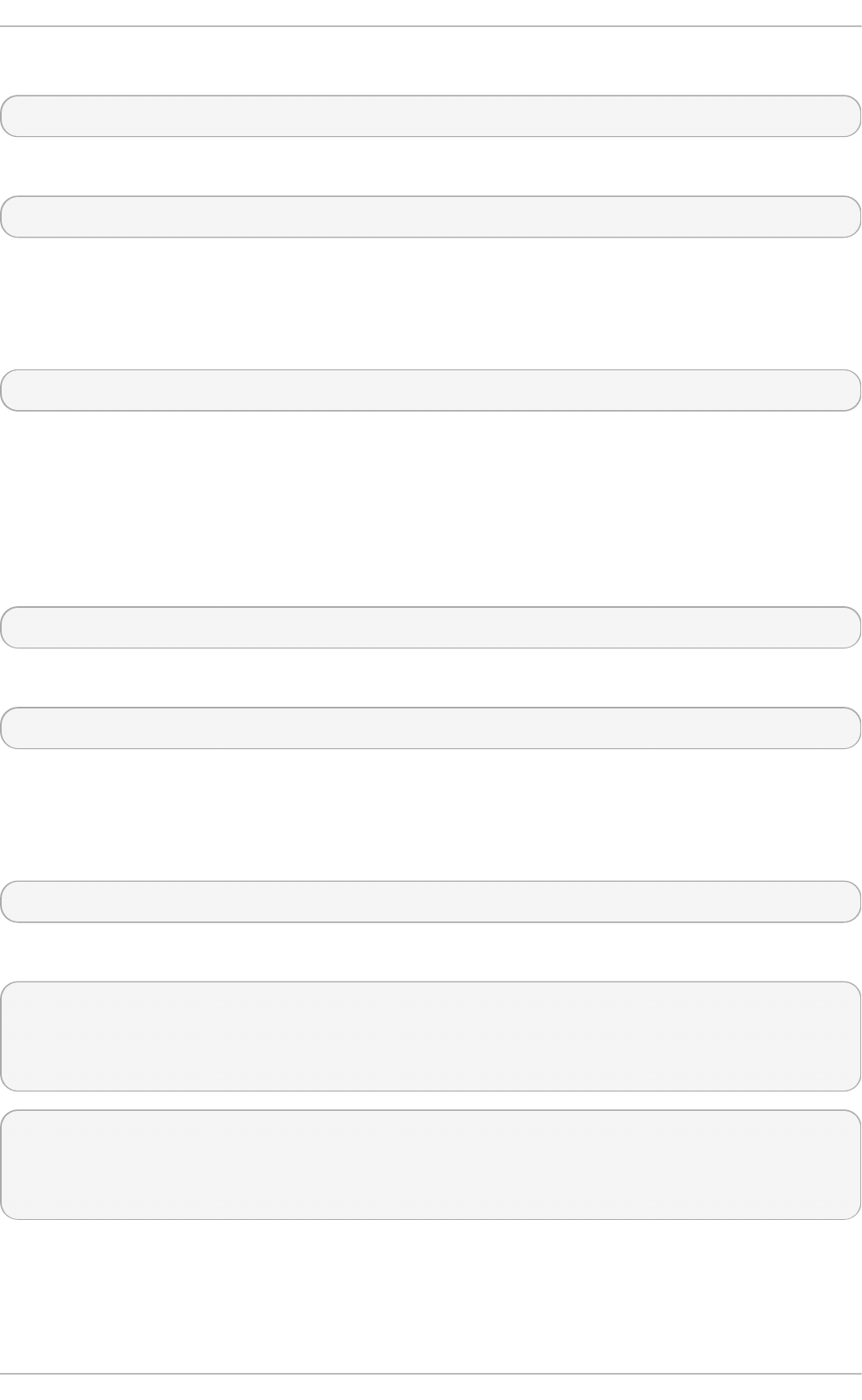
To prevent it restarting at system start, issue the following command as ro o t:
~]# systemctl disable chronyd
To check the status of chronyd, issue the following command:
~]$ systemctl status chronyd
16.12. Checking if t he NT P Daemon is Inst alled
To check if ntpd is installed, enter the following command as ro o t:
~]# yum install ntp
NTP is implemented by means of the daemon or service ntpd , which is contained within the ntp
package.
16.13. Inst alling t he NT P Daemon (nt pd)
To install ntpd , enter the following command as ro o t:
~]# yum install ntp
To enable ntpd at system start, enter the following command as ro o t:
~]# systemctl enable ntpd
16.14. Checking t he St at us of NT P
To check if ntpd is running and configured to run at system start, issue the following command:
~]$ systemctl status ntpd
To obtain a brief status report from ntpd , issue the following command:
~]$ ntpstat
unsynchronised
time server re-starting
polling server every 64 s
~]$ ntpstat
synchronised to NTP server (10.5.26.10) at stratum 2
time correct to within 52 ms
polling server every 1024 s
16.15. Configure t he Firewall t o Allow Incoming NT P Packet s
Chapt er 1 6 . Configuring NT P Using nt pd
269
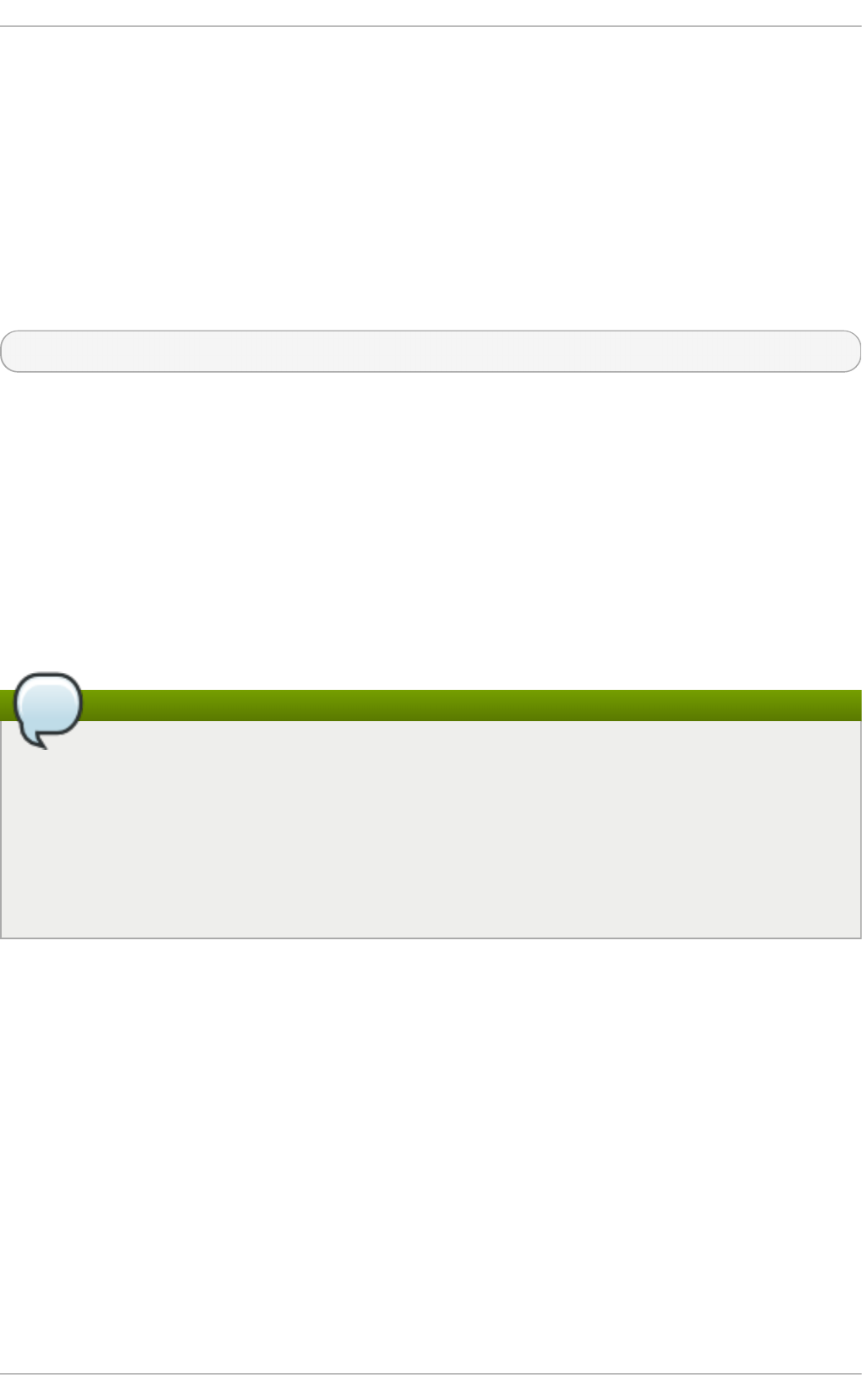
The NTP traffic consists of UDP packets on port 123 and needs to be permitted through network and
host-based firewalls in order for NTP to function.
Check if the firewall is configured to allow incoming NTP traffic for clients using the graphical
Firewall Co n f ig u rat io n tool.
To start the graphical f irewal l- co n f i g tool, press the Super key to enter the Activities Overview, type
fi rewal l and then press Enter. The Fi rewal l Co nfi g urati o n window opens. You will be
prompted for your user password.
To start the graphical firewall configuration tool using the command line, enter the following
command as ro o t user:
~]# firewall-config
The Fi rewal l C o nfi g urati o n window opens. Note, this command can be run as normal user
but you will then be prompted for the ro o t password from time to time.
Look for the word “ Connected” in the lower left corner. This indicates that the f ire wall- c o n f ig tool is
connected to the user space daemon, fi rewal l d .
16.15.1. Change t he Firewall Set t ings
To immediately change the current firewall settings, ensure the drop-down selection menu labeled
C o nfi g urati o n is set to Ru n t i me . Alternatively, to edit the settings to be applied at the next system
start, or firewall reload, select Perman en t from the drop-down list.
Note
When making changes to the firewall settings in R u n t ime mode, your selection takes
immediate effect when you set or clear the check box associated with the service. You should
keep this in mind when working on a system that may be in use by other users.
When making changes to the firewall settings in Perman e n t mode, your selection will only
take effect when you reload the firewall or the system restarts. To reload the firewall, select the
O p t i o n s menu and select Relo ad Firewall.
16.15.2. Open Port s in t he Firewall for NT P Packet s
To permit traffic through the firewall to a certain port, start the f ire wall- c o n f ig tool and select the
network zone whose settings you want to change. Select the P o rts tab and then click the Ad d
button. The P o rt and P ro to co l window opens.
Enter the port number 123 and select udp from the drop-down list.
16.16. Configure nt pdat e Servers
The purpose of the ntpdate service is to set the clock during system boot. This was used previously
to ensure that the services started after ntpdate would have the correct time and not observe a jump
in the clock. The use of ntpdate and the list of step-tickers is considered deprecated and so Red Hat
Enterprise Linux 7 uses the -g option to the ntpd command and not ntpdate by default.
Red Hat Ent erprise Linux 7 Syst em Administ rat or's G uide
270
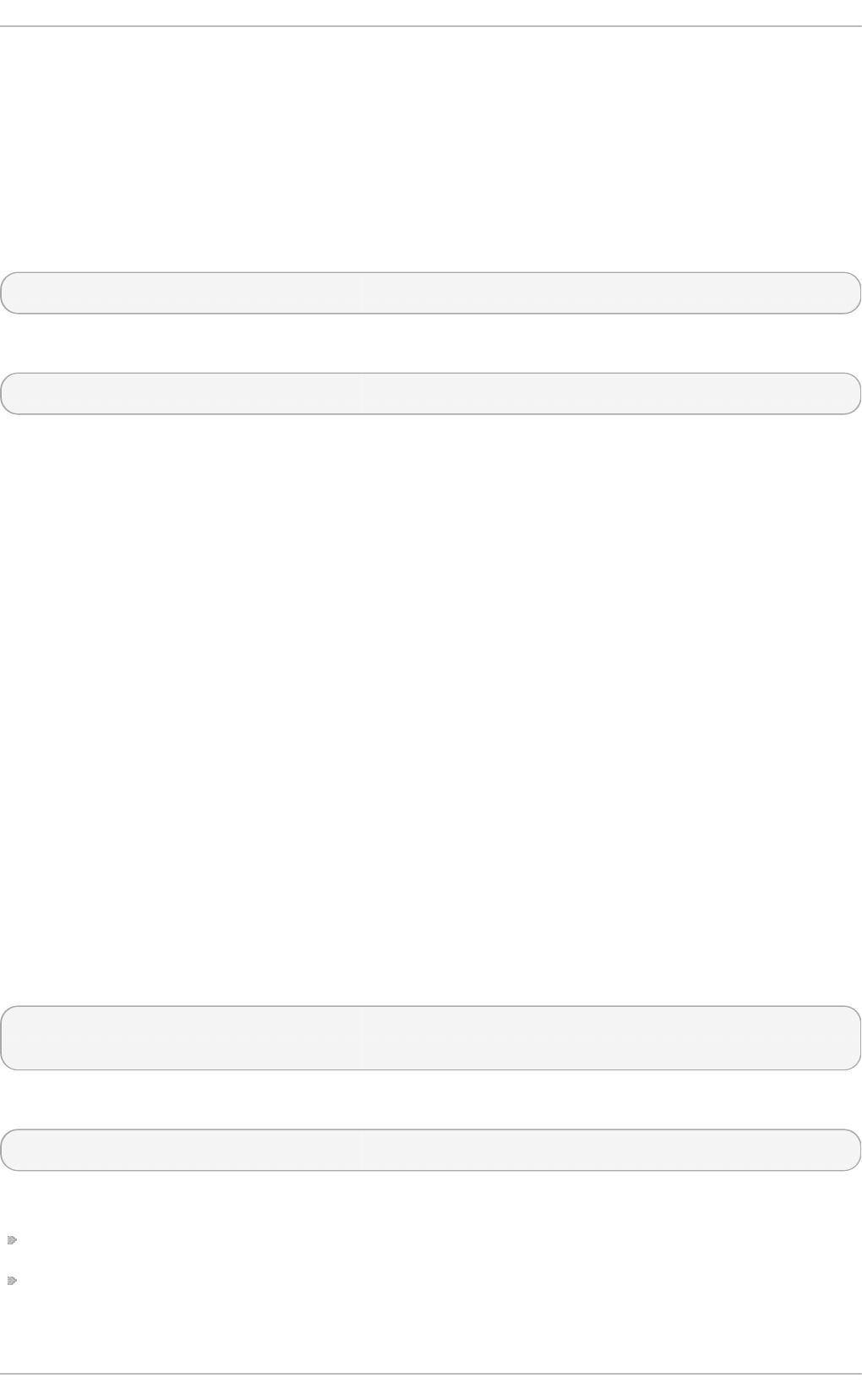
The ntpdate service in Red Hat Enterprise Linux 7 is mostly useful only when used alone without
ntpd . With syst e md , which starts services in parallel, enabling the ntpdate service will not ensure
that other services started after it will have correct time unless they specify an ordering dependency
on time-sync.target, which is provided by the ntpdate service. In order to ensure a service
starts with correct time, add After=time-sync.target to the service and enable one of the
services which provide the target (ntpdate or s n t p ). Some services on Red Hat Enterprise Linux 7
have the dependency included by default ( for example, dhcpd, d hcpd 6 , and cro nd ).
To check if the ntpdate service is enabled to run at system start, issue the following command:
~]$ systemctl status ntpdate
To enable the service to run at system start, issue the following command as ro o t:
~]# systemctl enable ntpdate
In Red Hat Enterprise Linux 7 the default /etc/ntp/step-tickers file contains
0.rhel.pool.ntp.org. To configure additional ntpdate servers, using a text editor running as
ro o t, edit /etc/ntp/step-tickers. The number of servers listed is not very important as ntpd ate
will only use this to obtain the date information once when the system is starting. If you have an
internal time server then use that host name for the first line. An additional host on the second line as
a backup is sensible. The selection of backup servers and whether the second host is internal or
external depends on your risk assessment. For example, what is the chance of any problem affecting
the first server also affecting the second server? Would connectivity to an external server be more
likely to be available than connectivity to internal servers in the event of a network failure disrupting
access to the first server?
16.17. Configure NT P
To change the default configuration of the NTP service, use a text editor running as ro o t user to edit
the /etc/ntp.conf file. This file is installed together with ntpd and is configured to use time
servers from the Red Hat pool by default. The man page ntp.conf(5) describes the command
options that can be used in the configuration file apart from the access and rate limiting commands
which are explained in the ntp_acc(5) man page.
16.17.1. Configure Access Cont rol t o an NT P Service
To restrict or control access to the NTP service running on a system, make use of the restri ct
command in the ntp.conf file. See the commented out example:
# Hosts on local network are less restricted.
#restrict 192.168.1.0 mask 255.255.255.0 nomodify notrap
The restri ct command takes the following form:
restri ct option
where option is one or more of:
i g no re — All packets will be ignored, including ntpq and ntpdc queries.
kod — a “Kiss-o'-death” packet is to be sent to reduce unwanted queries.
Chapt er 1 6 . Configuring NT P Using nt pd
271
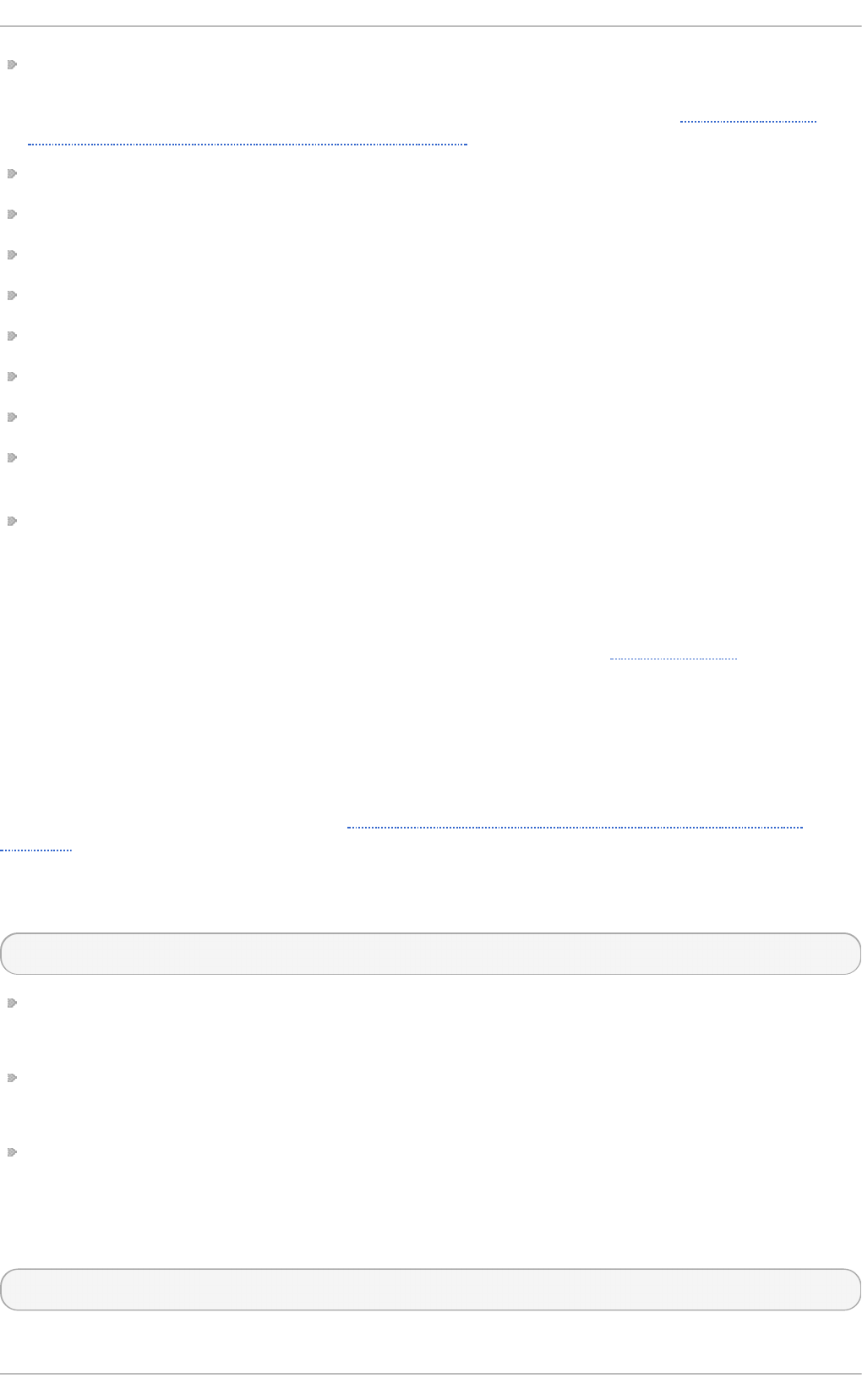
limited — do not respond to time service requests if the packet violates the rate limit default
values or those specified by the d i scard command. ntpq and ntpdc queries are not affected.
For more information on the d i scard command and the default values, see Section 16.17.2,
“Configure Rate Limiting Access to an NTP Service”.
l o wpri o trap — traps set by matching hosts to be low priority.
no mo d i fy — prevents any changes to the configuration.
noquery — prevents ntpq and ntpdc queries, but not time queries, from being answered.
nopeer — prevents a peer association being formed.
noserve — deny all packets except ntpq and ntpdc queries.
no trap — prevents ntpdc control message protocol traps.
no trust — deny packets that are not cryptographically authenticated.
ntppo rt — modify the match algorithm to only apply the restriction if the source port is the
standard NTP UDP port 123.
version — deny packets that do not match the current NTP version.
To configure rate limit access to not respond at all to a query, the respective restri ct command has
to have the limited option. If ntpd should reply with a KoD packet, the restri ct command needs
to have both limited and kod options.
The ntpq and ntpdc queries can be used in amplification attacks (see CVE-2013-5211 for more
details), do not remove the noquery option from the restri ct d efaul t command on publicly
accessible systems.
16.17.2. Configure Rat e Limit ing Access t o an NT P Service
To enable rate limiting access to the NTP service running on a system, add the limited option to
the restri ct command as explained in Section 16.17.1, “Configure Access Control to an NTP
Service”. If you do not want to use the default discard parameters, then also use the d i scard
command as explained here.
The d i scard command takes the following form:
d i scard [average value] [minimum value] [mo ni to r value]
average — specifies the minimum average packet spacing to be permitted, it accepts an
argument in log2 seconds. The default value is 3 (23 equates to 8 seconds).
minimum — specifies the minimum packet spacing to be permitted, it accepts an argument in log2
seconds. The default value is 1 (21 equates to 2 seconds).
mo ni to r — specifies the discard probability for packets once the permitted rate limits have been
exceeded. The default value is 3000 seconds. This option is intended for servers that receive
1000 or more requests per second.
Examples of the d i scard command are as follows:
discard average 4
Red Hat Ent erprise Linux 7 Syst em Administ rat or's G uide
272
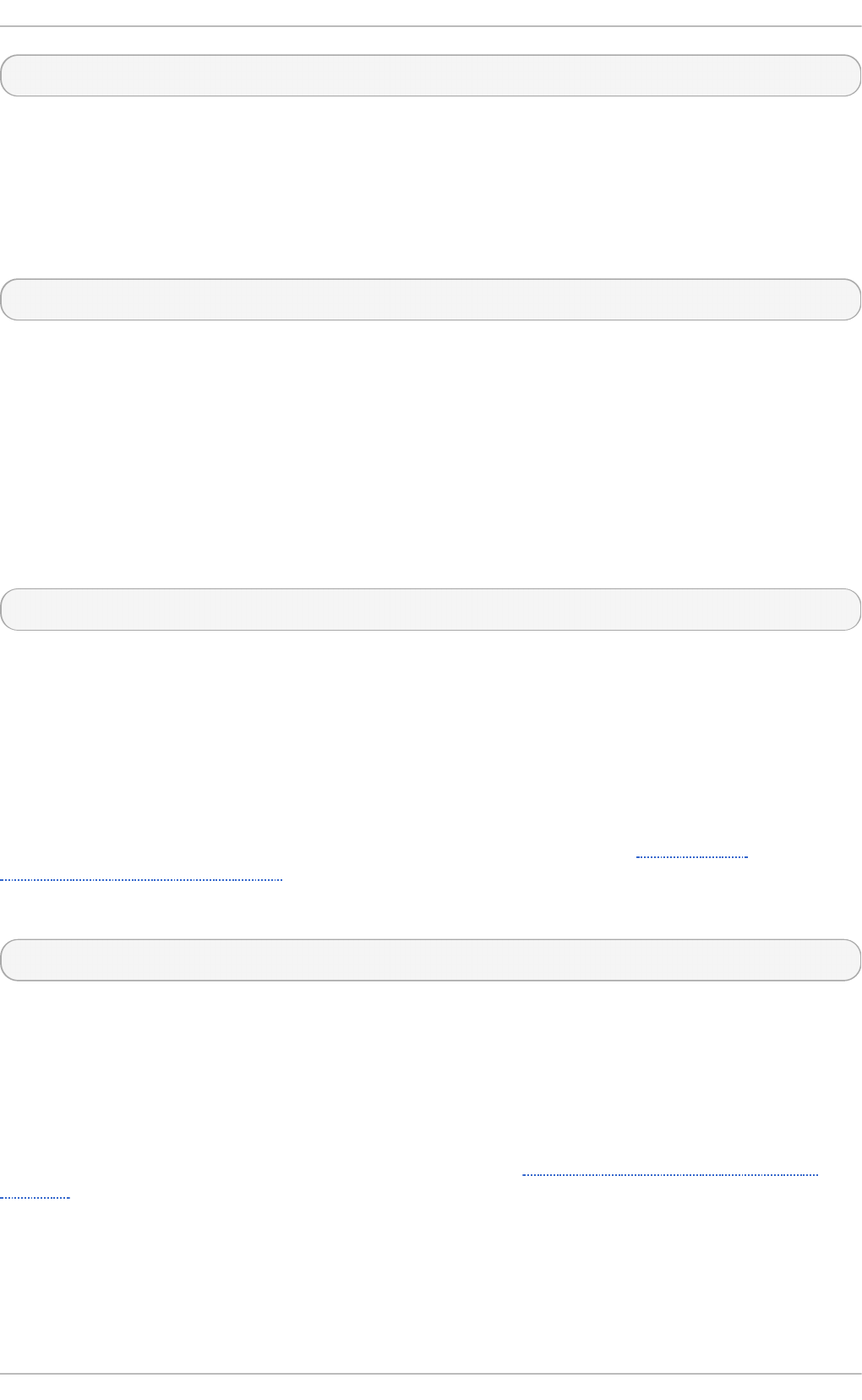
discard average 4 minimum 2
16.17.3. Adding a Peer Address
To add the address of a peer, that is to say, the address of a server running an NTP service of the
same stratum, make use of the peer command in the ntp.conf file.
The peer command takes the following form:
peer address
where address is an IP unicast address or a DNS resolvable name. The address must only be that of
a system known to be a member of the same stratum. Peers should have at least one time source that
is different to each other. Peers are normally systems under the same administrative control.
16.17.4 . Adding a Server Address
To add the address of a server, that is to say, the address of a server running an NTP service of a
higher stratum, make use of the server command in the ntp.conf file.
The server command takes the following form:
server address
where address is an IP unicast address or a DNS resolvable name. The address of a remote
reference server or local reference clock from which packets are to be received.
16.17.5. Adding a Broadcast or Mult icast Server Address
To add a broadcast or multicast address for sending, that is to say, the address to broadcast or
multicast NTP packets to, make use of the broadcast command in the ntp.conf file.
The broadcast and multicast modes require authentication by default. See Section 16.6,
“Authentication Options for NTP”.
The broadcast command takes the following form:
broadcast address
where address is an IP broadcast or multicast address to which packets are sent.
This command configures a system to act as an NTP broadcast server. The address used must be a
broadcast or a multicast address. Broadcast address implies the IP v4 address
255.255.255.255. By default, routers do not pass broadcast messages. The multicast address
can be an IP v4 Class D address, or an IP v6 address. The IANA has assigned IP v4 multicast
address 224.0.1.1 and IP v6 address FF05::101 (site local) to NTP. Administratively scoped
IP v4 multicast addresses can also be used, as described in RFC 2365 Administratively Scoped IP
Multicast.
16.17.6. Adding a Manycast Client Address
To add a manycast client address, that is to say, to configure a multicast address to be used for NT P
server discovery, make use of the manycastclient command in the ntp.conf file.
Chapt er 1 6 . Configuring NT P Using nt pd
273
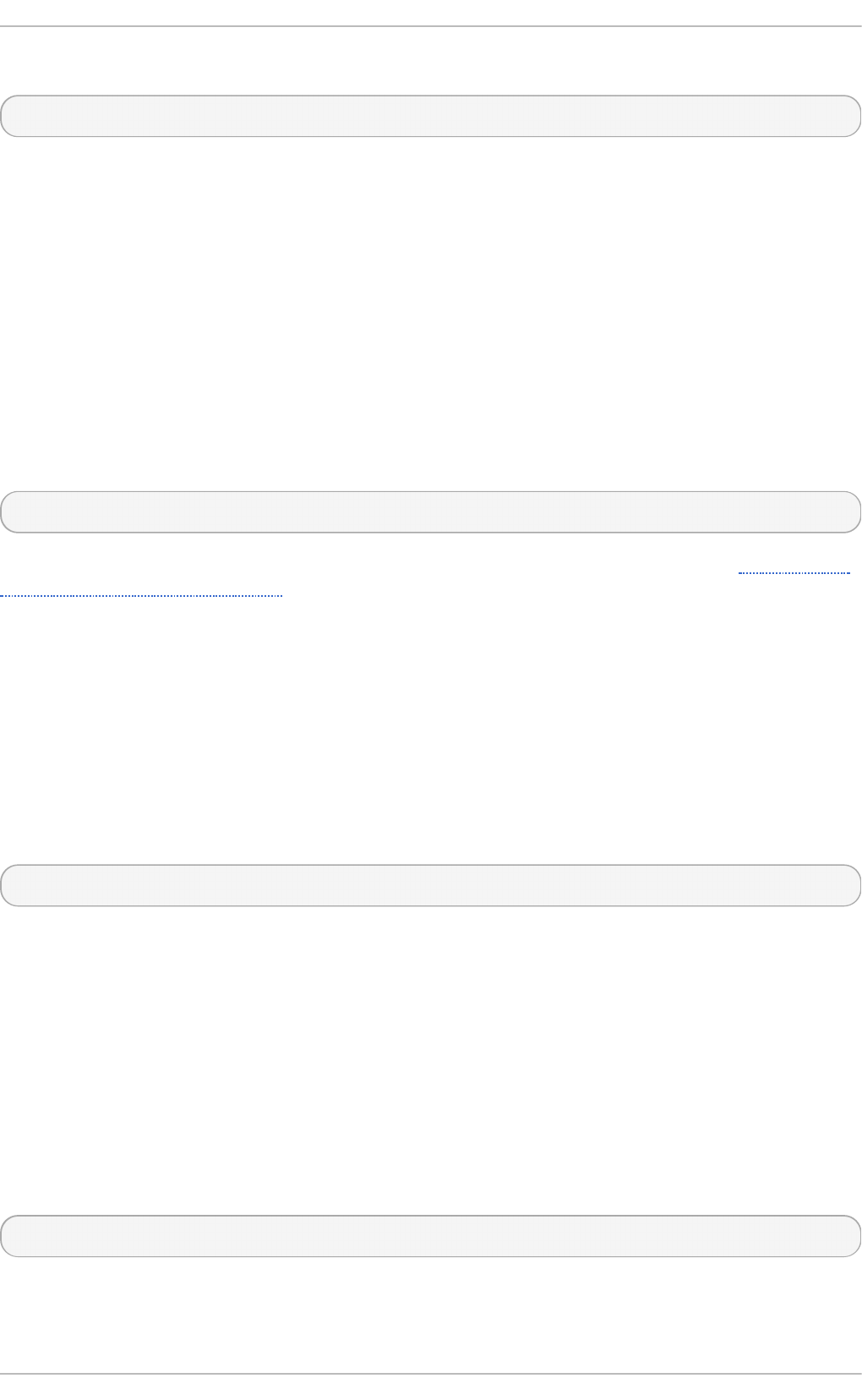
The manycastclient command takes the following form:
manycastclient address
where address is an IP multicast address from which packets are to be received. The client will send
a request to the address and select the best servers from the responses and ignore other servers.
NTP communication then uses unicast associations, as if the discovered NTP servers were listed in
ntp.conf.
This command configures a system to act as an NTP client. Systems can be both client and server at
the same time.
16.17.7. Adding a Broadcast Client Address
To add a broadcast client address, that is to say, to configure a broadcast address to be monitored
for broadcast NTP packets, make use of the broadcastclient command in the ntp.conf file.
The broadcastclient command takes the following form:
broadcastclient
Enables the receiving of broadcast messages. Requires authentication by default. See Section 16.6,
“Authentication Options for NTP”.
This command configures a system to act as an NTP client. Systems can be both client and server at
the same time.
16.17.8. Adding a Manycast Server Address
To add a manycast server address, that is to say, to configure an address to allow the clients to
discover the server by multicasting NTP packets, make use of the manycastserver command in the
ntp.conf file.
The manycastserver command takes the following form:
manycastserver address
Enables the sending of multicast messages. Where address is the address to multicast to. This should
be used together with authentication to prevent service disruption.
This command configures a system to act as an NTP server. Systems can be both client and server at
the same time.
16.17.9. Adding a Mult icast Client Address
To add a multicast client address, that is to say, to configure a multicast address to be monitored for
multicast NTP packets, make use of the multicastclient command in the ntp.conf file.
The multicastclient command takes the following form:
multicastclient address
Enables the receiving of multicast messages. Where address is the address to subscribe to. This
should be used together with authentication to prevent service disruption.
Red Hat Ent erprise Linux 7 Syst em Administ rat or's G uide
274
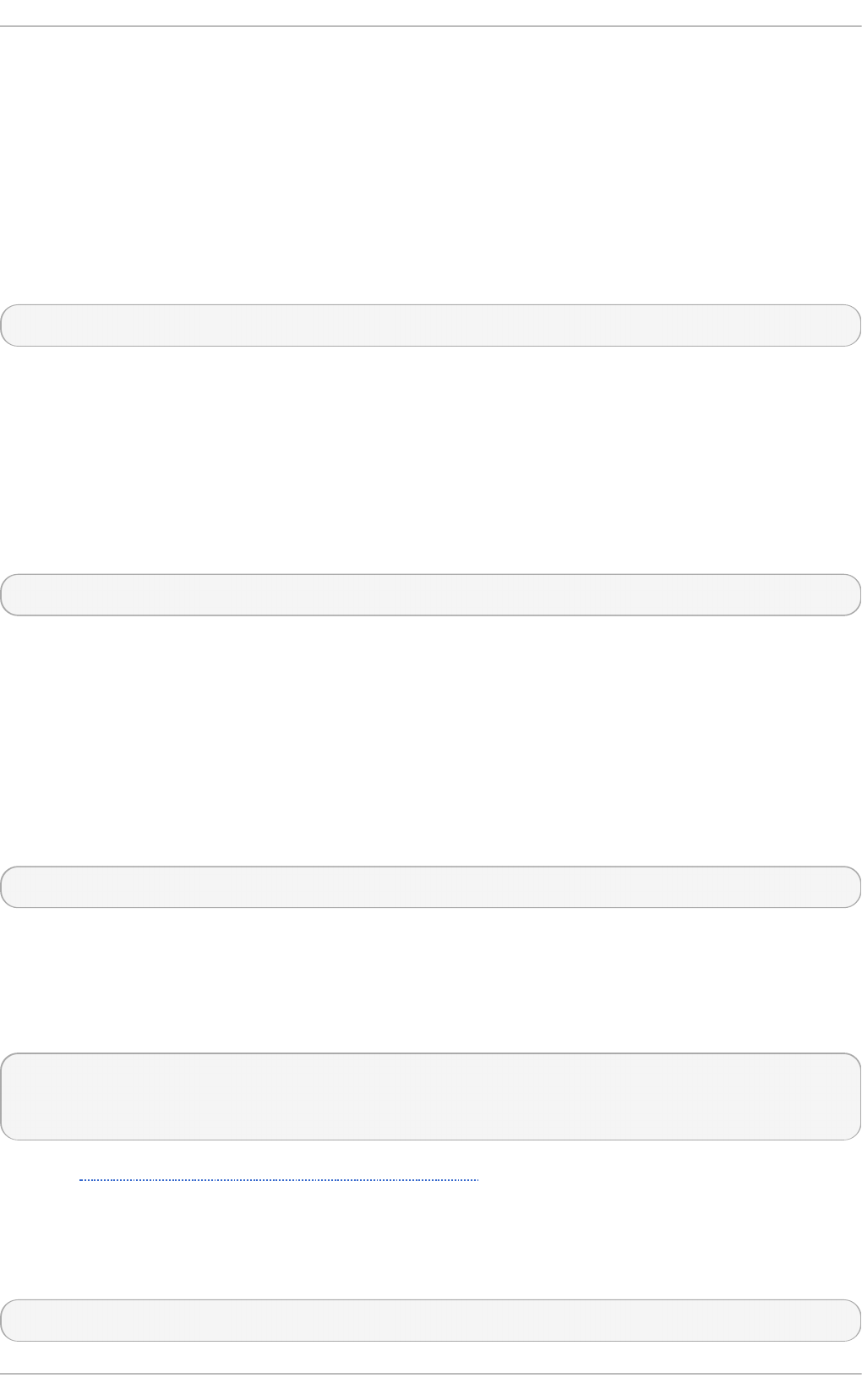
This command configures a system to act as an NTP client. Systems can be both client and server at
the same time.
16.17.10. Configuring t he Burst Opt ion
Using the burst option against a public server is considered abuse. Do not use this option with
public NTP servers. Use it only for applications within your own organization.
To increase the average quality of time offset statistics, add the following option to the end of a server
command:
burst
At every poll interval, when the server responds, the system will send a burst of up to eight packets
instead of the usual one packet. For use with the server command to improve the average quality of
the time-offset calculations.
16.17.11. Configuring t he iburst Opt ion
To improve the time taken for initial synchronization, add the following option to the end of a server
command:
i burst
At every poll interval, send a burst of eight packets instead of one. When the server is not responding,
packets are sent 16s apart. When the server responds, packets are sent every 2s. For use with the
server command to reduce the time taken for initial synchronization. This is now a default option in
the configuration file.
16.17.12. Configuring Symmet ric Aut hent icat ion Using a Key
To configure symmetric authentication using a key, add the following option to the end of a server or
peer command:
key number
where number is in the range 1 to 6 5534 inclusive. This option enables the use of a message
authentication code (MAC) in packets. This option is for use with the peer, server, broadcast, and
manycastclient commands.
The option can be used in the /etc/ntp.conf file as follows:
server 192.168.1.1 key 10
broadcast 192.168.1.255 key 20
manycastclient 239.255.254.254 key 30
See also Section 16.6, “Authentication Options for NTP” .
16.17.13. Configuring t he Poll Int erval
To change the default poll interval, add the following options to the end of a server or peer command:
minpoll value and maxpoll value
Chapt er 1 6 . Configuring NT P Using nt pd
275
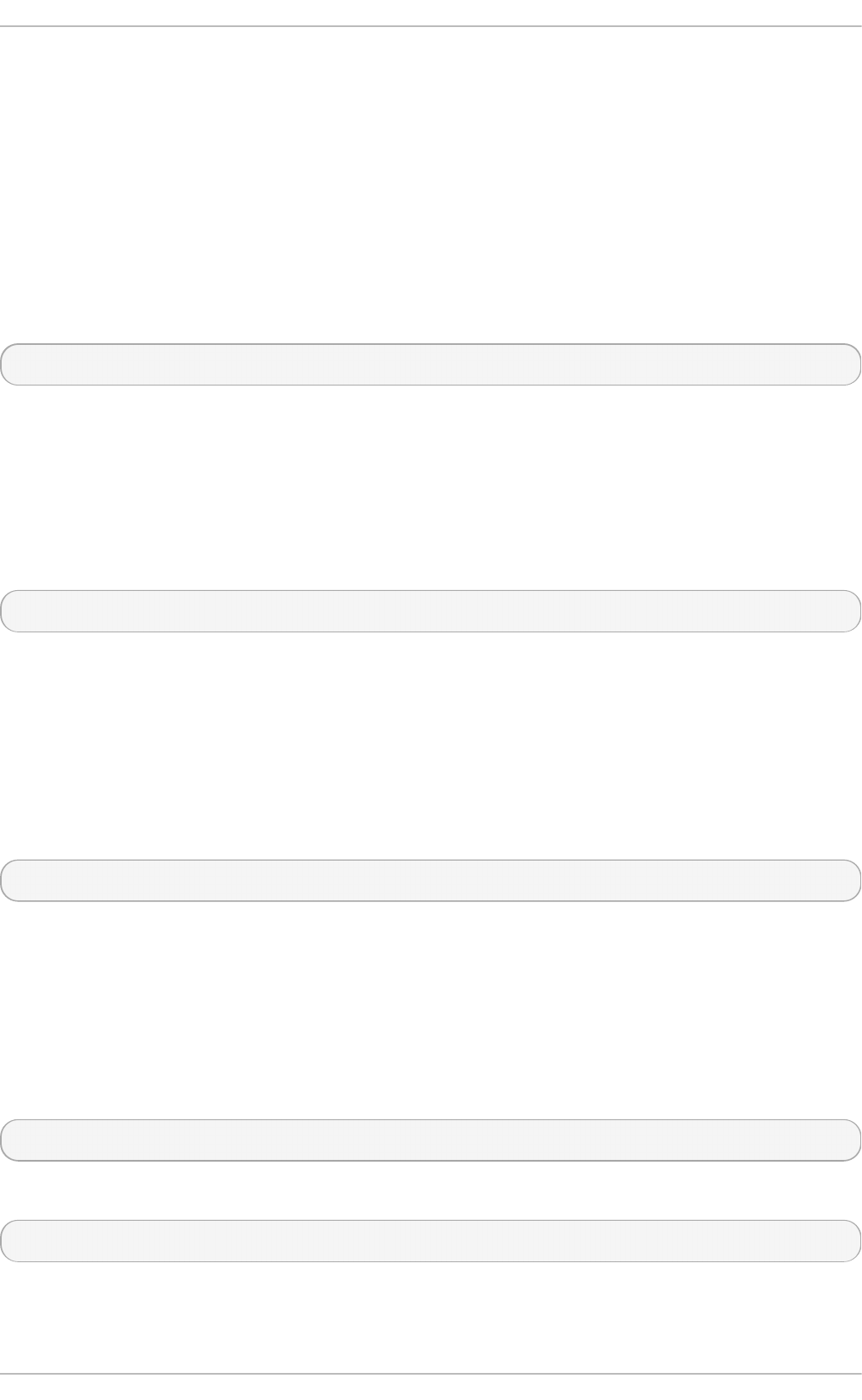
Options to change the default poll interval, where the interval in seconds will be calculated by raising
2 to the power of value, in other words, the interval is expressed in log2 seconds. The default
minpoll value is 6, 26 equates to 64s. The default value for maxpoll is 10, which equates to
1024s. Allowed values are in the range 3 to 17 inclusive, which equates to 8s to 36.4h respectively.
These options are for use with the peer or server. Setting a shorter maxpoll may improve clock
accuracy.
16.17.14 . Configuring Server Preference
To specify that a particular server should be preferred above others of similar statistical quality, add
the following option to the end of a server or peer command:
prefer
Use this server for synchronization in preference to other servers of similar statistical quality. This
option is for use with the peer or server commands.
16.17.15. Configuring t he T ime-t o-Live for NT P Packet s
To specify that a particular time-to-live (TTL) value should be used in place of the default, add the
following option to the end of a server or peer command:
ttl value
Specify the time-to-live value to be used in packets sent by broadcast servers and multicast NT P
servers. Specify the maximum time-to-live value to use for the “expanding ring search” by a manycast
client. The default value is 127.
16.17.16. Configuring t he NT P Version t o Use
To specify that a particular version of NTP should be used in place of the default, add the following
option to the end of a server or peer command:
version value
Specify the version of NTP set in created NTP packets. The value can be in the range 1 to 4. The
default is 4.
16.18. Configuring t he Hardware Clock Updat e
To configure the system clock to update the hardware clock, also known as the real-time clock (RTC),
once after executing n t p d a t e, add the following line to /etc/sysconfig/ntpdate:
SYNC_HWCLOCK=yes
To update the hardware clock from the system clock, issue the following command as ro o t:
~]# hwclock --systohc
When the system clock is being synchronized by ntpd or chronyd, the kernel will in turn update the
RTC every 11 minutes automatically.
Red Hat Ent erprise Linux 7 Syst em Administ rat or's G uide
276
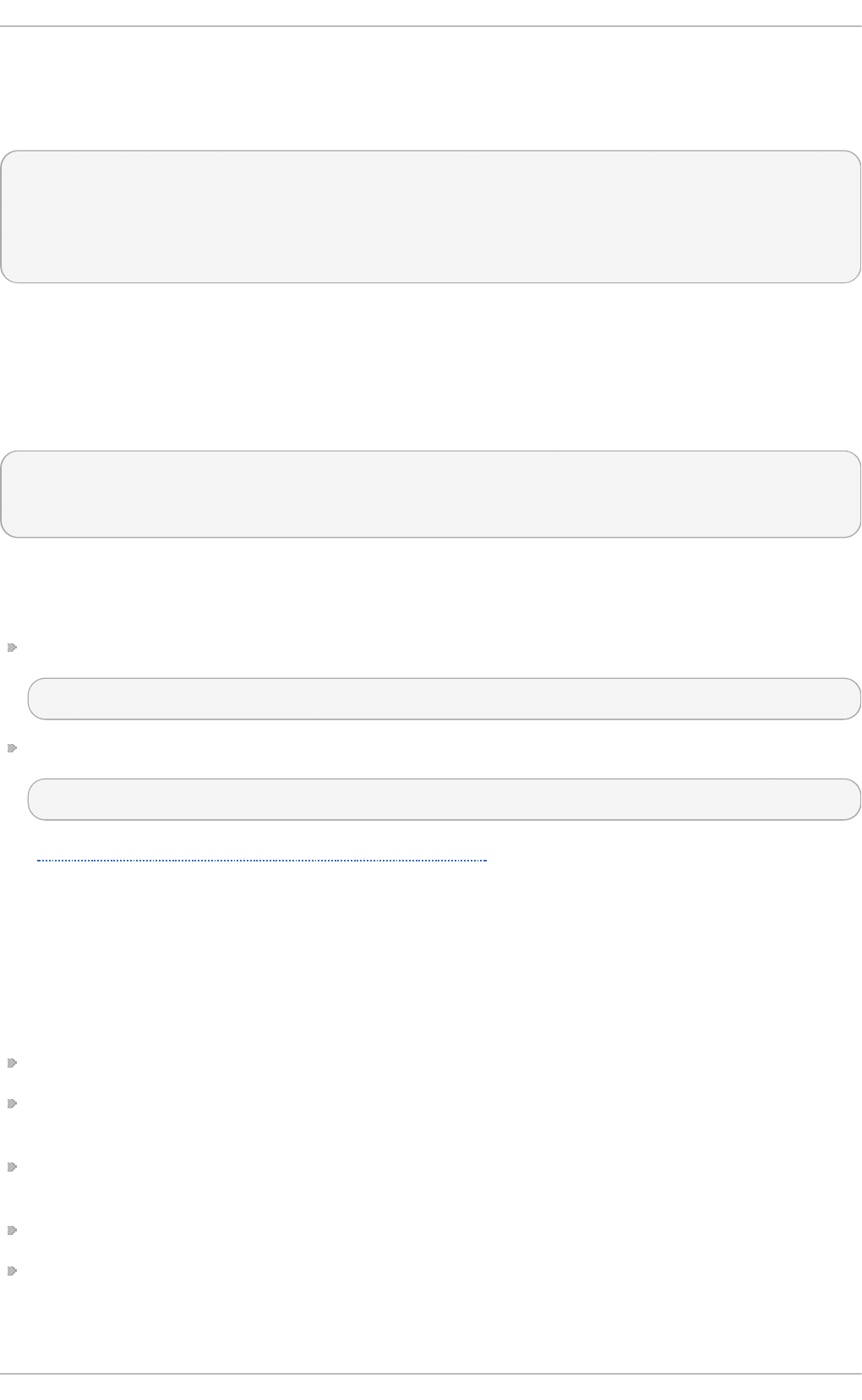
16.19. Configuring Clock Sources
To list the available clock sources on your system, issue the following commands:
~]$ cd /sys/devices/system/clocksource/clocksource0/
clocksource0]$ cat available_clocksource
kvm-clock tsc hpet acpi_pm
clocksource0]$ cat current_clocksource
kvm-clock
In the above example, the kernel is using kvm- cl o ck. This was selected at boot time as this is a
virtual machine.
To override the default clock source, append the clocksource directive to the
GRUB_CMDLINE_LINUX line in the /etc/default/grub file and rebuild the g rub. cfg file. For
example:
GRUB_CMDLINE_LINUX="rd.lvm.lv=rhel/root crashkernel=auto
rd.lvm.lv=rhel/swap vconsole.font=latarcyrheb-sun16 vconsole.keymap=us
rhgb quiet clocksource=tsc"
The available clock source is architecture dependent.
Rebuild the g rub. cfg file as follows:
On BIOS-based machines, issue the following command as ro o t:
~]# grub2-mkconfig -o /boot/grub2/grub.cfg
On UEFI-based machines, issue the following command as ro o t:
~]# grub2-mkconfig -o /boot/efi/EFI/redhat/grub.cfg
See Section 24.1, “Configuring the GRUB 2 Boot Loader” for more information on the g rub. cfg file.
16.20. Addit ional Resources
The following sources of information provide additional resources regarding NTP and ntpd .
16.20.1. Inst alled Document at ion
ntpd(8) man page — Describes ntpd in detail, including the command line options.
ntp.conf(5) man page — Contains information on how to configure associations with servers
and peers.
ntpq(8) man page — Describes the NTP query utility for monitoring and querying an NT P
server.
ntpdc(8) man page — Describes the ntpd utility for querying and changing the state of ntpd .
ntp_auth(5) man page — Describes authentication options, commands, and key management
for ntpd .
Chapt er 1 6 . Configuring NT P Using nt pd
277
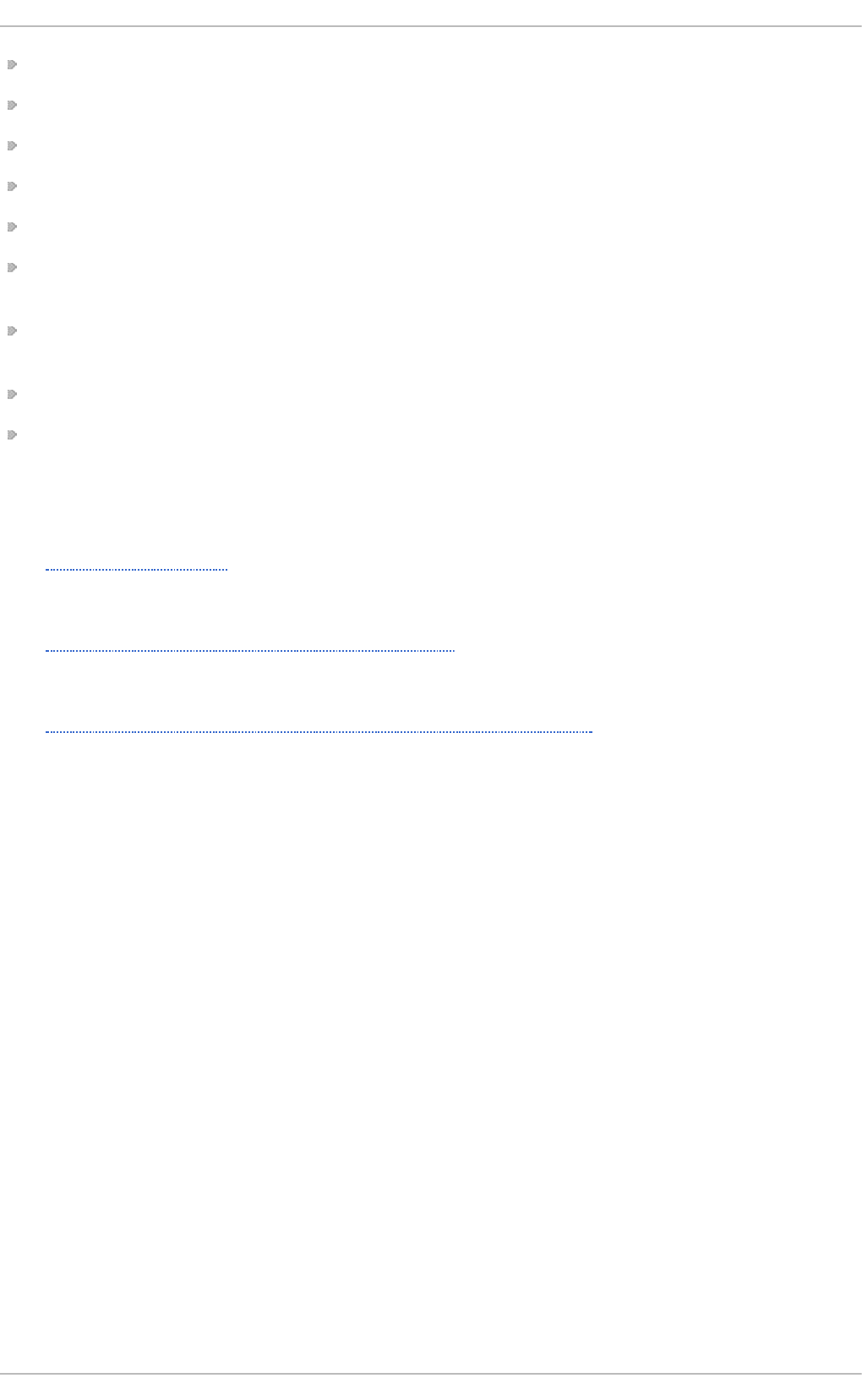
ntp_keygen(8) man page — Describes generating public and private keys for ntpd .
ntp_acc(5) man page — Describes access control options using the restri ct command.
ntp_mon(5) man page — Describes monitoring options for the gathering of statistics.
ntp_clock(5) man page — Describes commands for configuring reference clocks.
ntp_misc(5) man page — Describes miscellaneous options.
ntp_decode(5) man page — Lists the status words, event messages and error codes used for
ntpd reporting and monitoring.
ntpstat(8) man page — Describes a utility for reporting the synchronization state of the NT P
daemon running on the local machine.
ntptime(8) man page — Describes a utility for reading and setting kernel time variables.
tickadj(8) man page — Describes a utility for reading, and optionally setting, the length of the
tick.
16.20.2. Useful Websit es
h t t p ://d o c. n t p .o rg /
The NTP Documentation Archive
h t t p ://www.ee cis. u d el. ed u /~ mi lls /n t p .h t ml
Network Time Synchronization Research Project.
h t t p ://www.ee cis. u d el. ed u /~ mi lls /n t p /h t ml/man yo p t . h t ml
Information on Automatic Server Discovery in NTPv4.
Red Hat Ent erprise Linux 7 Syst em Administ rat or's G uide
278
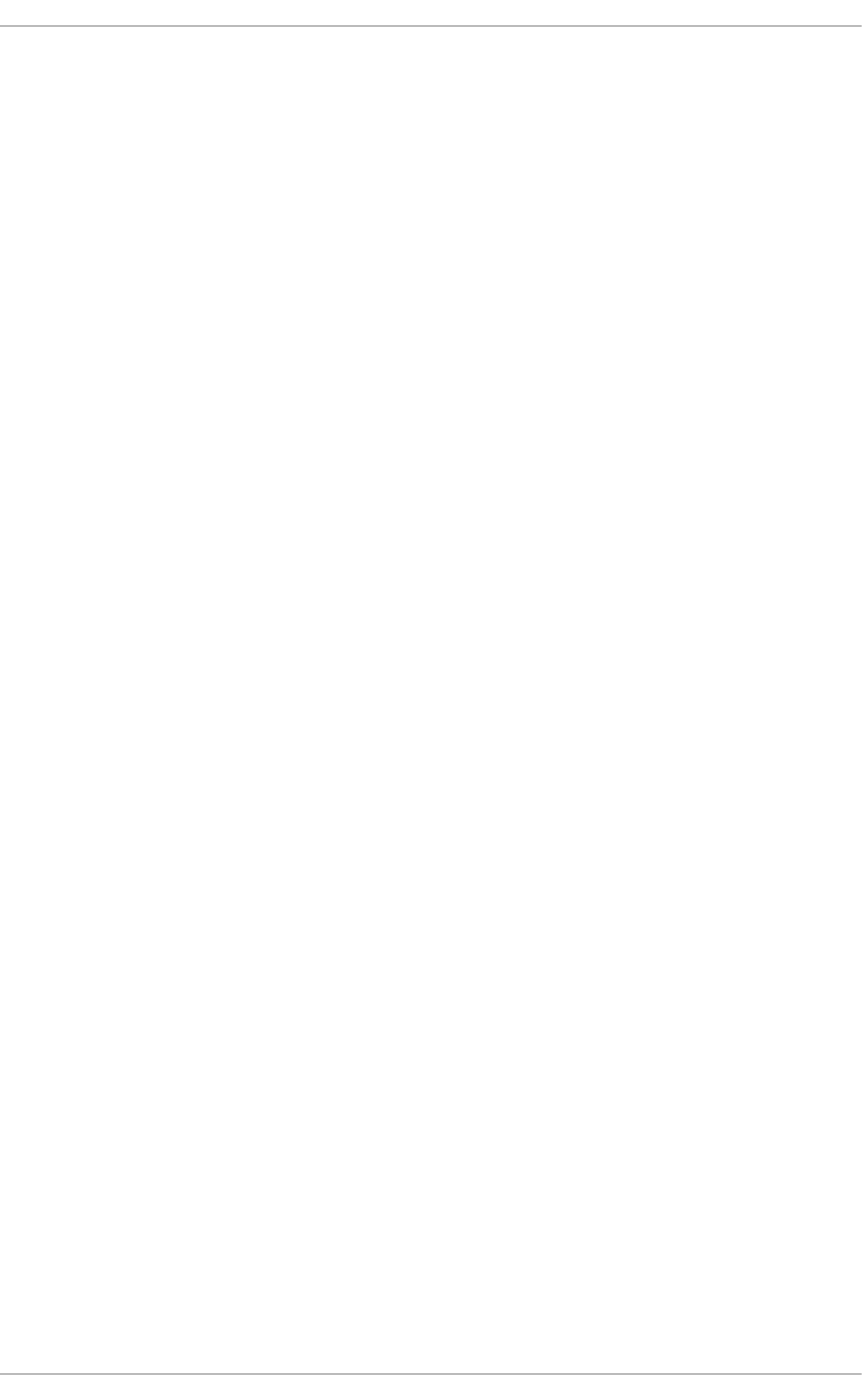
Chapter 17. Configuring PTP Using ptp4l
17.1. Int roduct ion t o PT P
The Precision Time Protocol (PTP) is a protocol used to synchronize clocks in a network. When used
in conjunction with hardware support, PTP is capable of sub-microsecond accuracy, which is far
better than is normally obtainable with NTP. PTP support is divided between the kernel and user
space. The kernel in Red Hat Enterprise Linux includes support for PTP clocks, which are provided
by network drivers. The actual implementation of the protocol is known as lin u xp t p , a PTPv2
implementation according to the IEEE standard 1588 for Linux.
The linuxptp package includes the p t p 4 l and phc2sys programs for clock synchronization. The
p t p 4 l program implements the PTP boundary clock and ordinary clock. With hardware time
stamping, it is used to synchronize the PTP hardware clock to the master clock, and with software
time stamping it synchronizes the system clock to the master clock. The phc2sys program is needed
only with hardware time stamping, for synchronizing the system clock to the PTP hardware clock on
the network interface card (NIC).
17.1.1. Underst anding PT P
The clocks synchronized by PTP are organized in a master-slave hierarchy. The slaves are
synchronized to their masters which may be slaves to their own masters. The hierarchy is created
and updated automatically by the best master clock (BMC) algorithm, which runs on every clock.
When a clock has only one port, it can be master or slave, such a clock is called an ordinary clock
(OC). A clock with multiple ports can be master on one port and slave on another, such a clock is
called a boundary clock (BC). The top-level master is called the grandmaster clock, which can be
synchronized by using a Global Positioning System (GPS) time source. By using a GPS-based time
source, disparate networks can be synchronized with a high-degree of accuracy.
Chapt er 1 7 . Configuring PT P Using pt p4 l
279
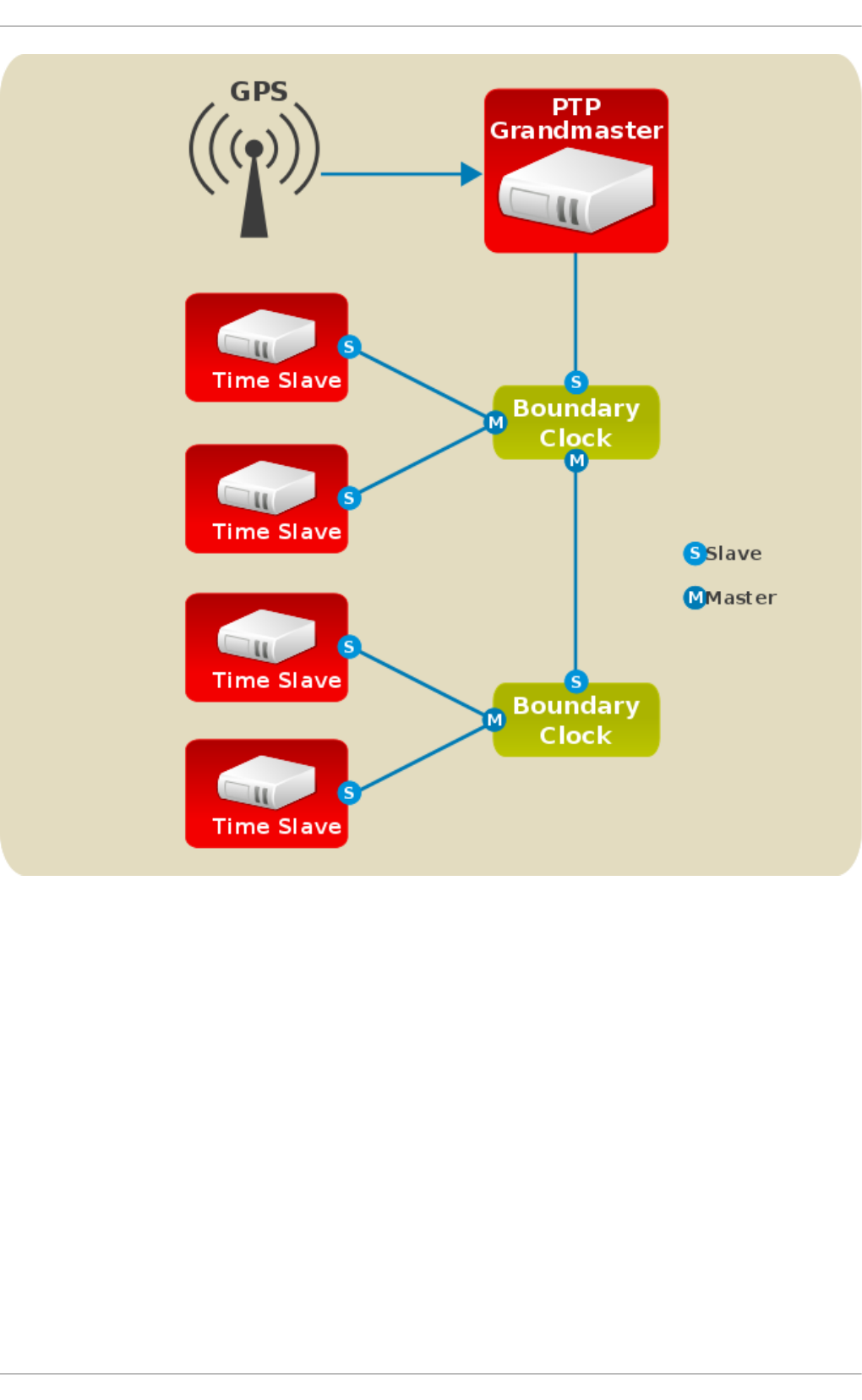
Fig u re 17.1. PTP g ran d mast er, b o u nd ary, an d slave C lo cks
17.1.2. Advant ages of PT P
One of the main advantages that PTP has over the Network Time Protocol (NTP) is hardware support
present in various network interface controllers (NIC) and network switches. This specialized hardware
allows PTP to account for delays in message transfer, and greatly improves the accuracy of time
synchronization. While it is possible to use non-PTP enabled hardware components within the
network, this will often cause an increase in jitter or introduce an asymmetry in the delay resulting in
synchronization inaccuracies, which add up with multiple non-PTP aware components used in the
communication path. To achieve the best possible accuracy, it is recommended that all networking
components between PTP clocks are PTP hardware enabled. Time synchronization in larger
networks where not all of the networking hardware supports PTP might be better suited for NTP.
With hardware PTP support, the NIC has its own on-board clock, which is used to time stamp the
received and transmitted PTP messages. It is this on-board clock that is synchronized to the PTP
master, and the computer's system clock is synchronized to the PTP hardware clock on the NIC. With
software PTP support, the system clock is used to time stamp the PTP messages and it is
Red Hat Ent erprise Linux 7 Syst em Administ rat or's G uide
280
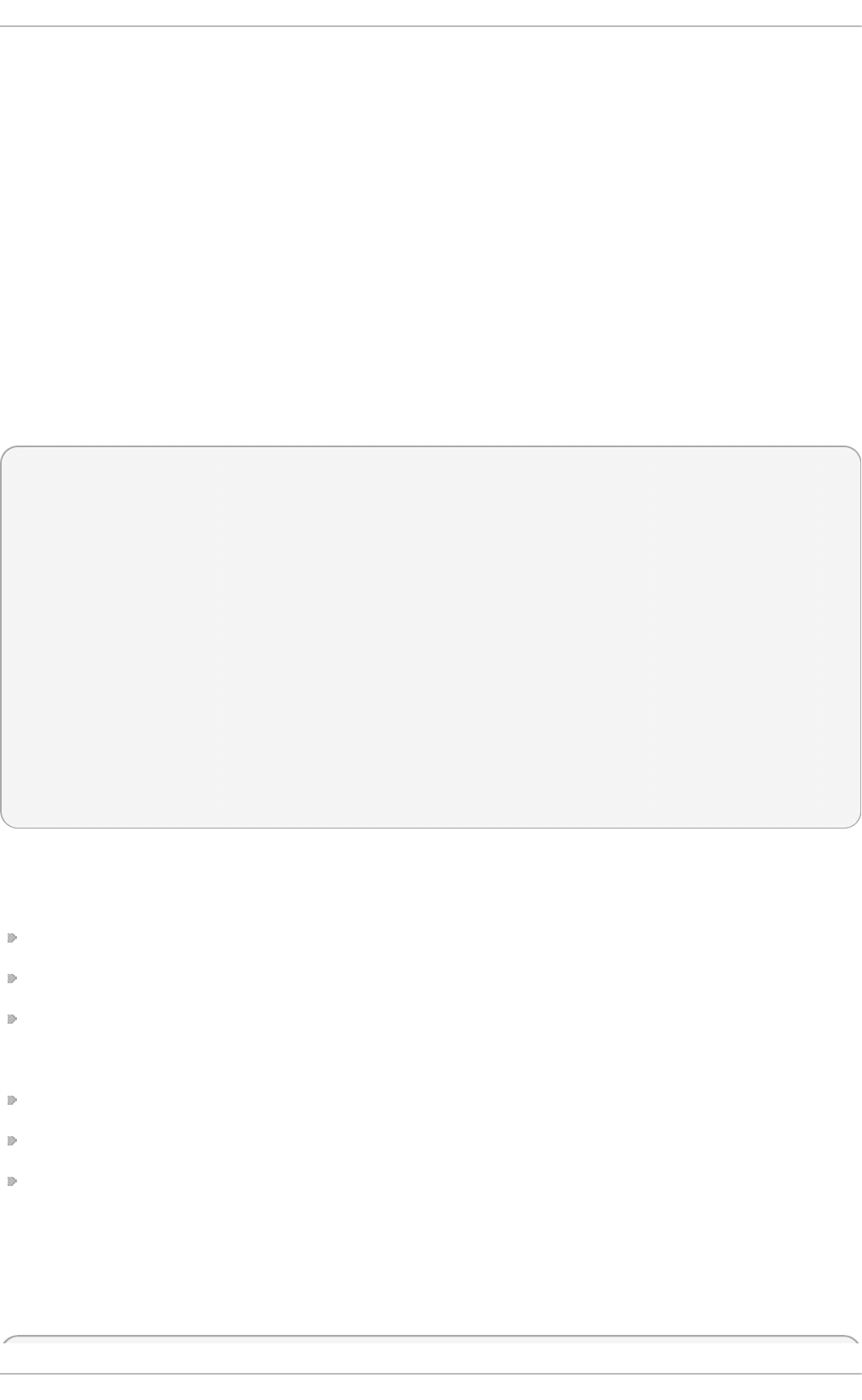
synchronized to the PTP master directly. Hardware PTP support provides better accuracy since the
NIC can time stamp the PTP packets at the exact moment they are sent and received while software
PTP support requires additional processing of the PTP packets by the operating system.
17.2. Using PT P
In order to use PTP, the kernel network driver for the intended interface has to support either software
or hardware time stamping capabilities.
17.2.1. Checking for Driver and Hardware Support
In addition to hardware time stamping support being present in the driver, the NIC must also be
capable of supporting this functionality in the physical hardware. The best way to verify the time
stamping capabilities of a particular driver and NIC is to use the et h t o o l utility to query the interface
as follows:
~]# ethto o l -T eth3
Time stamping parameters for eth3:
Capabilities:
hardware-transmit (SOF_TIMESTAMPING_TX_HARDWARE)
software-transmit (SOF_TIMESTAMPING_TX_SOFTWARE)
hardware-receive (SOF_TIMESTAMPING_RX_HARDWARE)
software-receive (SOF_TIMESTAMPING_RX_SOFTWARE)
software-system-clock (SOF_TIMESTAMPING_SOFTWARE)
hardware-raw-clock (SOF_TIMESTAMPING_RAW_HARDWARE)
PTP Hardware Clock: 0
Hardware Transmit Timestamp Modes:
off (HWTSTAMP_TX_OFF)
on (HWTSTAMP_TX_ON)
Hardware Receive Filter Modes:
none (HWTSTAMP_FILTER_NONE)
all (HWTSTAMP_FILTER_ALL)
Where eth3 is the interface you want to check.
For software time stamping support, the parameters list should include:
SOF_TIMESTAMPING_SOFTWARE
SOF_TIMESTAMPING_TX_SOFTWARE
SOF_TIMESTAMPING_RX_SOFTWARE
For hardware time stamping support, the parameters list should include:
SOF_TIMESTAMPING_RAW_HARDWARE
SOF_TIMESTAMPING_TX_HARDWARE
SOF_TIMESTAMPING_RX_HARDWARE
17.2.2. Inst alling PT P
The kernel in Red Hat Enterprise Linux includes support for PTP. User space support is provided by
the tools in the l in u xp t p package. To install lin u xp t p , issue the following command as ro o t:
Chapt er 1 7 . Configuring PT P Using pt p4 l
281
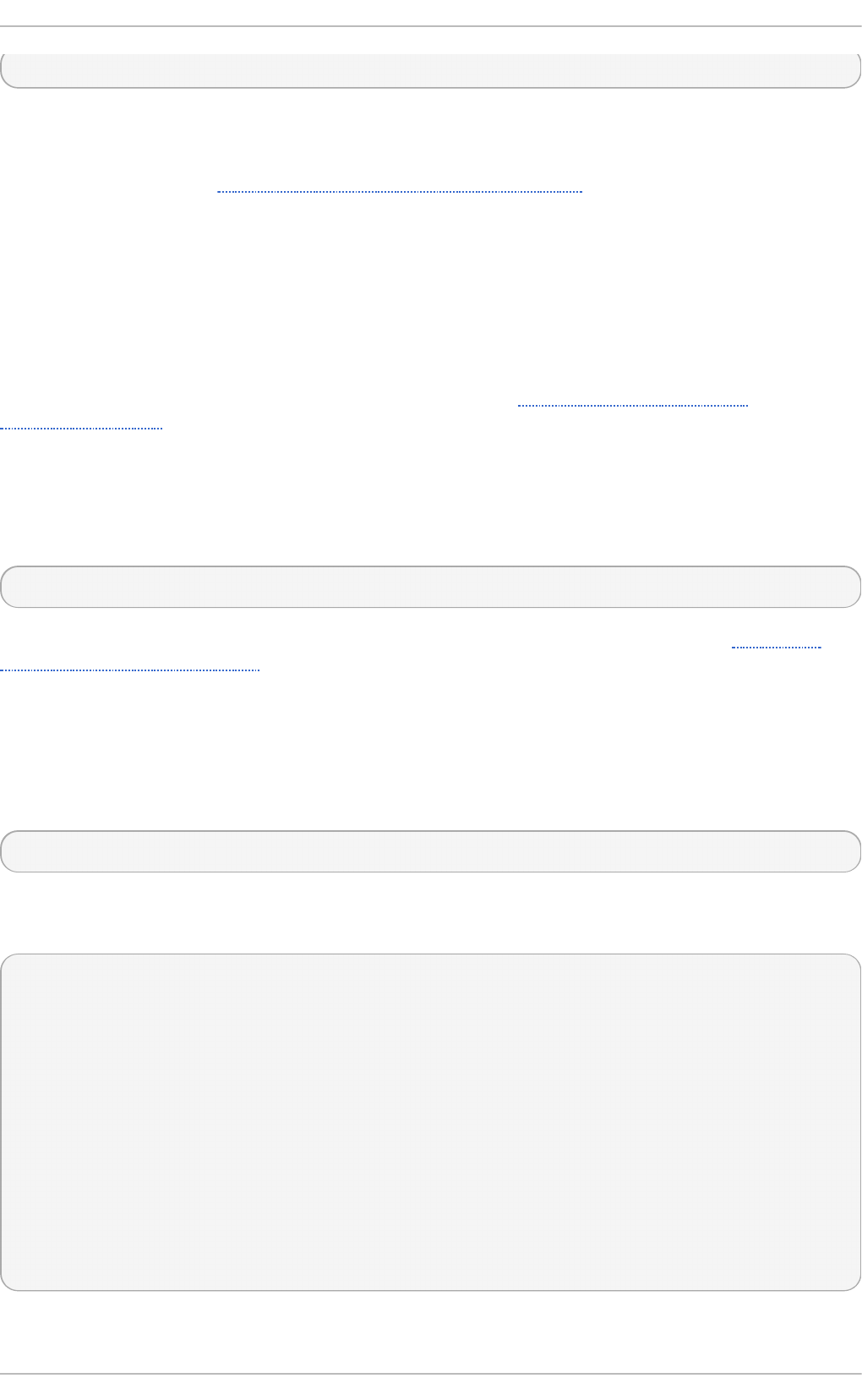
~]# yum install linuxptp
This will install p t p 4 l and phc2sys.
Do not run more than one service to set the system clock's time at the same time. If you intend to serve
PTP time using NTP, see Section 17.7, “Serving PTP Time with NTP”.
17.2.3. St art ing pt p4 l
The p t p 4 l program can be started from the command line or it can be started as a service. When
running as a service, options are specified in the /etc/sysconfig/ptp4l file. Options required
for use both by the service and on the command line should be specified in the /etc/ptp4l.conf
file. The /etc/sysconfig/ptp4l file includes the -f /etc/ptp4l.conf command line option,
which causes the ptp4 l program to read the /etc/ptp4l.conf file and process the options it
contains. The use of the /etc/ptp4l.conf is explained in Section 17.3, “Specifying a
Configuration File”. More information on the different p t p 4 l options and the configuration file
settings can be found in the ptp4l(8) man page.
St art ing pt p4l as a Se rvice
To start p t p 4 l as a service, issue the following command as ro o t:
~]# systemctl start ptp4l
For more information on managing system services in Red Hat Enterprise Linux 7, see Chapter 8,
Managing Services with systemd.
Using pt p4l Fro m T he Co m m and Line
The p t p 4 l program tries to use hardware time stamping by default. To use p t p 4 l with hardware time
stamping capable drivers and NICs, you must provide the network interface to use with the -i option.
Enter the following command as ro o t:
~]# ptp4l -i eth3 -m
Where eth3 is the interface you want to configure. Below is example output from p t p 4 l when the PTP
clock on the NIC is synchronized to a master:
~]# ptp4l -i eth3 -m
selected eth3 as PTP clock
port 1: INITIALIZING to LISTENING on INITIALIZE
port 0: INITIALIZING to LISTENING on INITIALIZE
port 1: new foreign master 00a069.fffe.0b552d-1
selected best master clock 00a069.fffe.0b552d
port 1: LISTENING to UNCALIBRATED on RS_SLAVE
master offset -23947 s0 freq +0 path delay 11350
master offset -28867 s0 freq +0 path delay 11236
master offset -32801 s0 freq +0 path delay 10841
master offset -37203 s1 freq +0 path delay 10583
master offset -7275 s2 freq -30575 path delay 10583
port 1: UNCALIBRATED to SLAVE on MASTER_CLOCK_SELECTED
master offset -4552 s2 freq -30035 path delay 10385
The master offset value is the measured offset from the master in nanoseconds. The s0 , s1, s2
Red Hat Ent erprise Linux 7 Syst em Administ rat or's G uide
282

strings indicate the different clock servo states: s0 is unlocked, s1 is clock step and s2 is locked.
Once the servo is in the locked state (s2), the clock will not be stepped (only slowly adjusted) unless
the pi_offset_const option is set to a positive value in the configuration file (described in the
ptp4l(8) man page). The adj value is the frequency adjustment of the clock in parts per billion
(ppb). The path delay value is the estimated delay of the synchronization messages sent from the
master in nanoseconds. Port 0 is a Unix domain socket used for local PTP management. Port 1 is
the eth3 interface (based on the example above.) INITIALIZING, LISTENING, UNCALIBRATED and
SLAVE are some of possible port states which change on the INITIALIZE, RS_SLAVE,
MASTER_CLOCK_SELECTED events. In the last state change message, the port state changed from
UNCALIBRATED to SLAVE indicating successful synchronization with a PTP master clock.
Lo gging Me ssage s Fro m pt p4 l
By default, messages are sent to /var/log/messages. However, specifying the -m option enables
logging to standard output which can be useful for debugging purposes.
To enable software time stamping, the -S option needs to be used as follows:
~]# ptp4l -i eth3 -m -S
17.2 .3.1 . Se le ct ing a Delay Me asure m e nt Me chanism
There are two different delay measurement mechanisms and they can be selected by means of an
option added to the ptp4 l command as follows:
-P
The -P selects the peer-to-peer (P2P) delay measurement mechanism.
The P2P mechanism is preferred as it reacts to changes in the network topology faster, and
may be more accurate in measuring the delay, than other mechanisms. The P2P
mechanism can only be used in topologies where each port exchanges PTP messages with
at most one other P2P port. It must be supported and used by all hardware, including
transparent clocks, on the communication path.
-E
The -E selects the end-to-end (E2E) delay measurement mechanism. This is the default.
The E2E mechanism is also referred to as the delay “request-response” mechanism.
-A
The -A enables automatic selection of the delay measurement mechanism.
The automatic option starts p t p 4 l in E2E mode. It will change to P2P mode if a peer delay
request is received.
Note
All clocks on a single PTP communication path must use the same mechanism to measure the
delay. Warnings will be printed in the following circumstances:
When a peer delay request is received on a port using the E2E mechanism.
When a E2E delay request is received on a port using the P2P mechanism.
Chapt er 1 7 . Configuring PT P Using pt p4 l
283
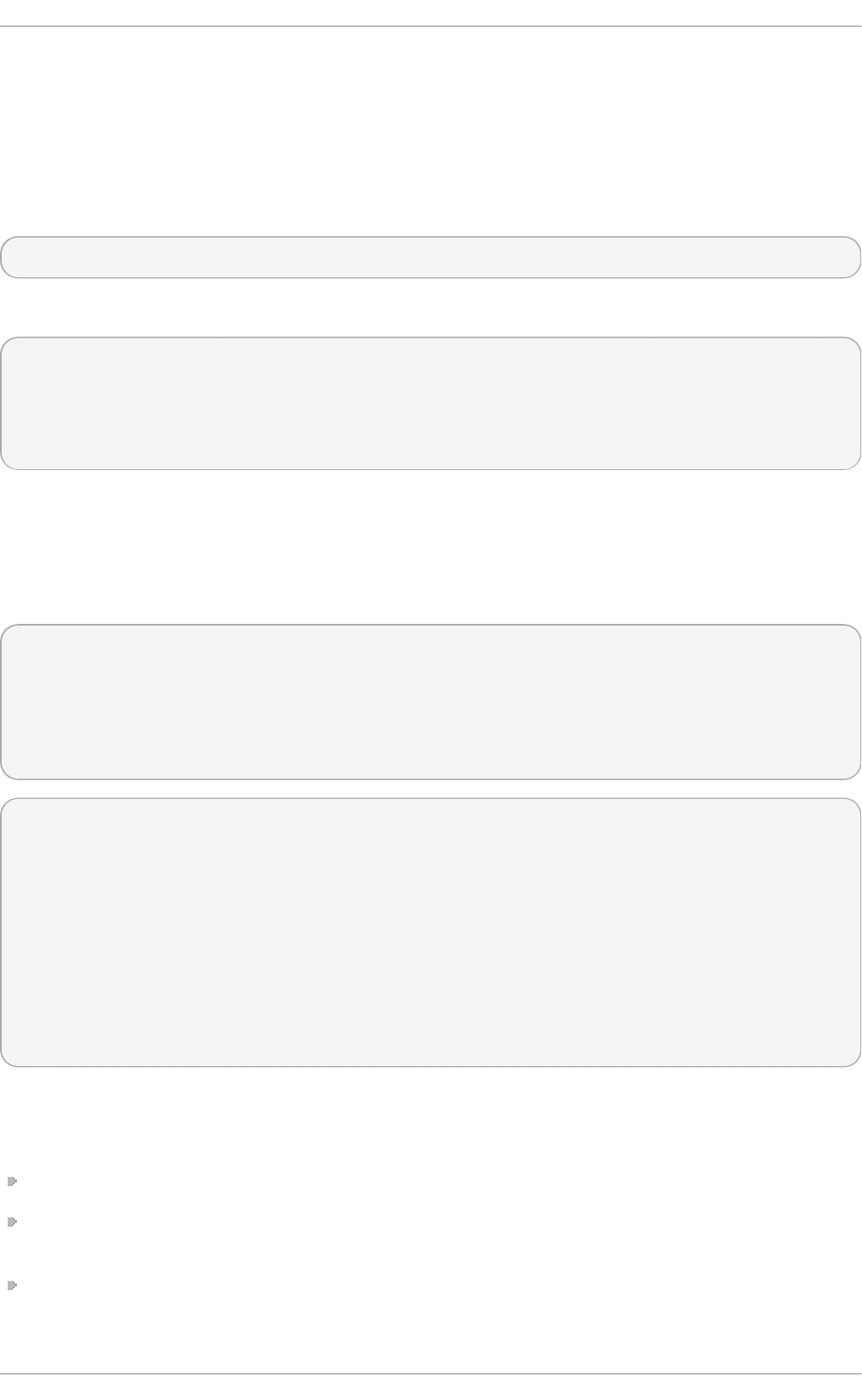
17.3. Specifying a Configurat ion File
The command line options and other options, which cannot be set on the command line, can be set
in an optional configuration file.
No configuration file is read by default, so it needs to be specified at runtime with the -f option. For
example:
~]# ptp4l -f /etc/ptp4l.conf
A configuration file equivalent to the -i eth3 -m -S options shown above would look as follows:
~]# cat /etc/ptp4l.conf
[global]
verbose 1
time_stamping software
[eth3]
17.4. Using t he PT P Management Client
The PTP management client, p mc, can be used to obtain additional information from p t p 4 l as
follows:
~]# pmc -u -b 0 'GET CURRENT_DATA_SET'
sending: GET CURRENT_DATA_SET
90e2ba.fffe.20c7f8-0 seq 0 RESPONSE MANAGMENT CURRENT_DATA_SET
stepsRemoved 1
offsetFromMaster -142.0
meanPathDelay 9310.0
~]# pmc -u -b 0 'GET TIME_STATUS_NP'
sending: GET TIME_STATUS_NP
90e2ba.fffe.20c7f8-0 seq 0 RESPONSE MANAGMENT TIME_STATUS_NP
master_offset 310
ingress_time 1361545089345029441
cumulativeScaledRateOffset +1.000000000
scaledLastGmPhaseChange 0
gmTimeBaseIndicator 0
lastGmPhaseChange 0x0000'0000000000000000.0000
gmPresent true
gmIdentity 00a069.fffe.0b552d
Setting the -b option to zero limits the boundary to the locally running p t p 4 l instance. A larger
boundary value will retrieve the information also from PTP nodes further from the local clock. The
retrievable information includes:
stepsRemoved is the number of communication paths to the grandmaster clock.
offsetFromMaster and master_offset is the last measured offset of the clock from the master in
nanoseconds.
meanPathDelay is the estimated delay of the synchronization messages sent from the master in
nanoseconds.
Red Hat Ent erprise Linux 7 Syst em Administ rat or's G uide
284
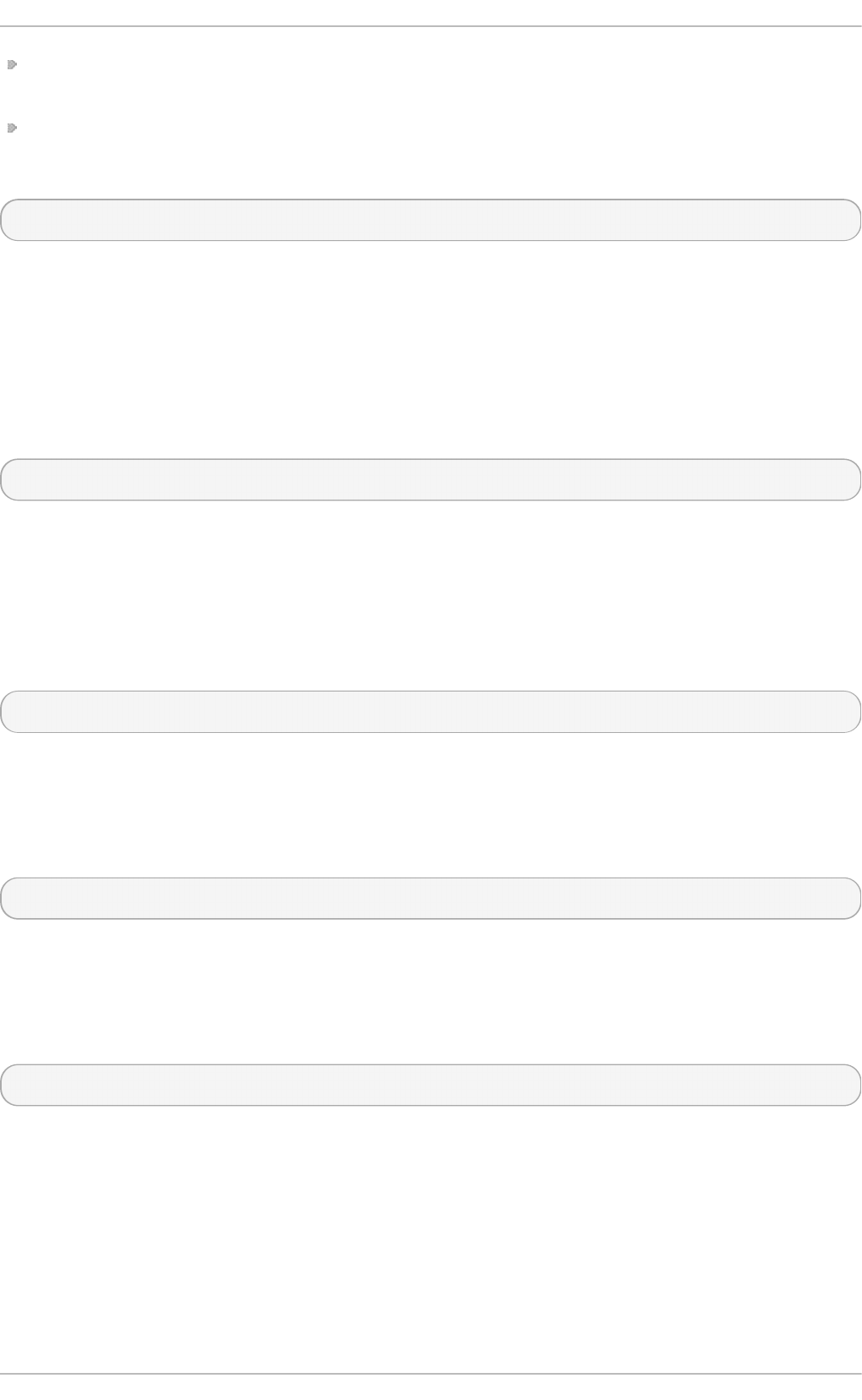
if gmPresent is true, the PTP clock is synchronized to a master, the local clock is not the
grandmaster clock.
g mId enti ty is the grandmaster's identity.
For a full list of p mc commands, type the following as ro o t:
~]# pmc help
Additional information is available in the pmc(8) man page.
17.5. Synchronizing t he Clocks
The phc2sys program is used to synchronize the system clock to the PTP hardware clock (PHC) on
the NIC. The phc2sys service is configured in the /etc/sysconfig/phc2sys configuration file.
The default setting in the /etc/sysconfig/phc2sys file is as follows:
OPTIONS="-a -r"
The -a option causes phc2sys to read the clocks to be synchronized from the p t p 4 l application. It
will follow changes in the PTP port states, adjusting the synchronization between the NIC hardware
clocks accordingly. The system clock is not synchronized, unless the -r option is also specified. If
you want the system clock to be eligible to become a time source, specify the -r option twice.
After making changes to /etc/sysconfig/phc2sys, restart the phc2sys service from the
command line by issuing a command as ro o t:
~]# systemctl restart phc2sys
Under normal circumstances, use systemctl commands to start, stop, and restart the p h c2 sys
service.
When you do not want to start phc2sys as a service, you can start it from the command line. For
example, enter the following command as ro o t:
~]# phc2sys -a -r
The -a option causes phc2sys to read the clocks to be synchronized from the p t p 4 l application. If
you want the system clock to be eligible to become a time source, specify the -r option twice.
Alternately, use the -s option to synchronize the system clock to a specific interface's PTP hardware
clock. For example:
~]# phc2sys -s eth3 -w
The -w option waits for the running p t p 4 l application to synchronize the PTP clock and then
retrieves the TAI to UTC offset from p t p 4 l.
Normally, PTP operates in the International Atomic Time (TAI) timescale, while the system clock is kept
in Coordinated Universal Time (UTC). The current offset between the TAI and UTC timescales is 35
seconds. The offset changes when leap seconds are inserted or deleted, which typically happens
every few years. The -O option needs to be used to set this offset manually when the -w is not used,
as follows:
Chapt er 1 7 . Configuring PT P Using pt p4 l
285
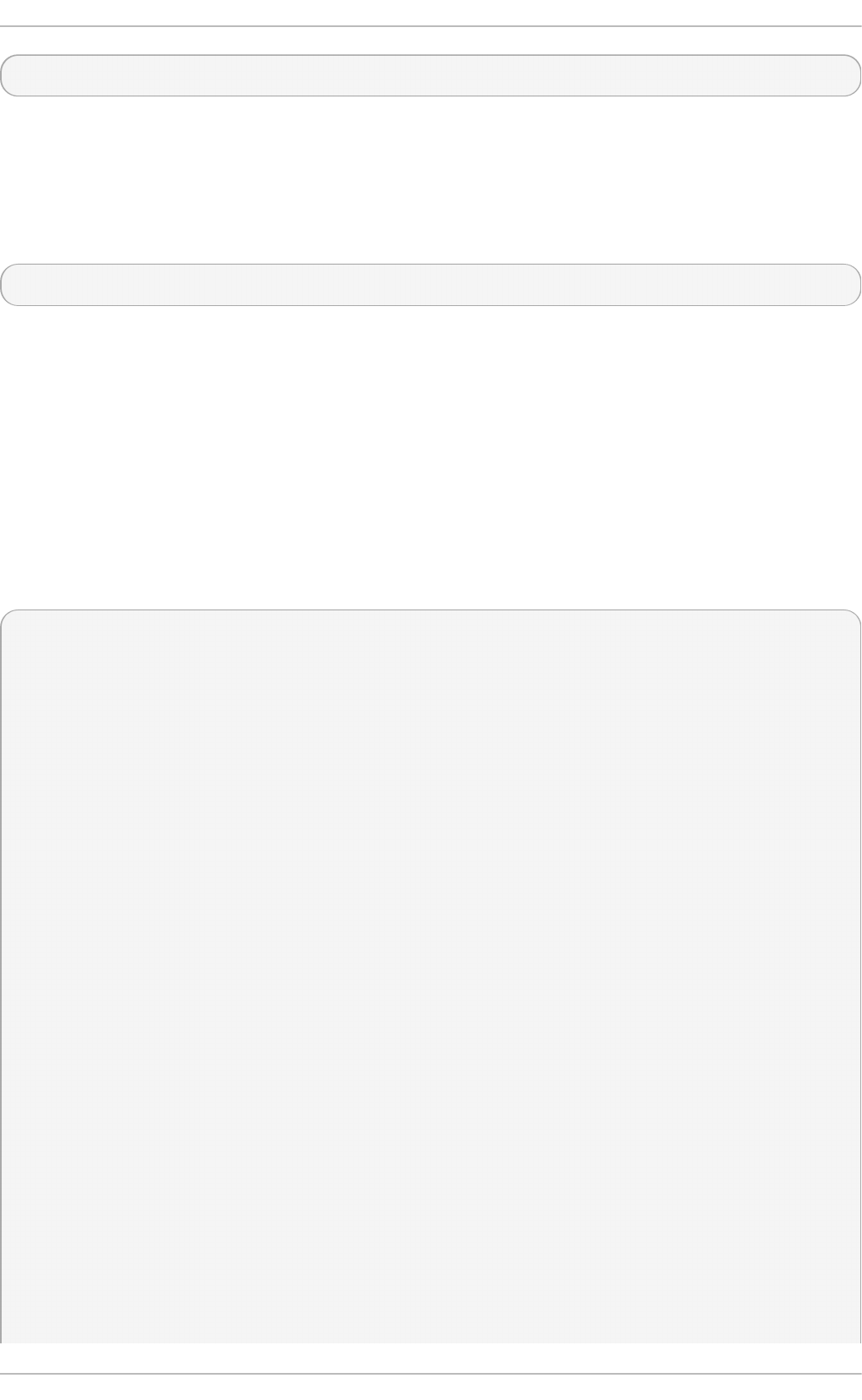
~]# phc2sys -s eth3 -O -35
Once the phc2sys servo is in a locked state, the clock will not be stepped, unless the -S option is
used. This means that the phc2sys program should be started after the p t p 4 l program has
synchronized the PTP hardware clock. However, with -w, it is not necessary to start phc2sys after
p t p 4 l as it will wait for it to synchronize the clock.
The phc2sys program can also be started as a service by running:
~]# systemctl start phc2sys
When running as a service, options are specified in the /etc/sysconfig/phc2sys file. More
information on the different phc2sys options can be found in the phc2sys(8) man page.
Note that the examples in this section assume the command is run on a slave system or slave port.
17.6. Verifying Time Synchronizat ion
When PTP time synchronization is working properly, new messages with offsets and frequency
adjustments will be printed periodically to the p t p 4 l and phc2sys (if hardware time stamping is
used) outputs. These values will eventually converge after a short period of time. These messages
can be seen in /var/log/messages file. An example of the output follows:
ptp4l[352.359]: selected /dev/ptp0 as PTP clock
ptp4l[352.361]: port 1: INITIALIZING to LISTENING on INITIALIZE
ptp4l[352.361]: port 0: INITIALIZING to LISTENING on INITIALIZE
ptp4l[353.210]: port 1: new foreign master 00a069.fffe.0b552d-1
ptp4l[357.214]: selected best master clock 00a069.fffe.0b552d
ptp4l[357.214]: port 1: LISTENING to UNCALIBRATED on RS_SLAVE
ptp4l[359.224]: master offset 3304 s0 freq +0 path delay
9202
ptp4l[360.224]: master offset 3708 s1 freq -29492 path delay
9202
ptp4l[361.224]: master offset -3145 s2 freq -32637 path delay
9202
ptp4l[361.224]: port 1: UNCALIBRATED to SLAVE on MASTER_CLOCK_SELECTED
ptp4l[362.223]: master offset -145 s2 freq -30580 path delay
9202
ptp4l[363.223]: master offset 1043 s2 freq -29436 path delay
8972
ptp4l[364.223]: master offset 266 s2 freq -29900 path delay
9153
ptp4l[365.223]: master offset 430 s2 freq -29656 path delay
9153
ptp4l[366.223]: master offset 615 s2 freq -29342 path delay
9169
ptp4l[367.222]: master offset -191 s2 freq -29964 path delay
9169
ptp4l[368.223]: master offset 466 s2 freq -29364 path delay
9170
ptp4l[369.235]: master offset 24 s2 freq -29666 path delay
9196
ptp4l[370.235]: master offset -375 s2 freq -30058 path delay
9238
Red Hat Ent erprise Linux 7 Syst em Administ rat or's G uide
286
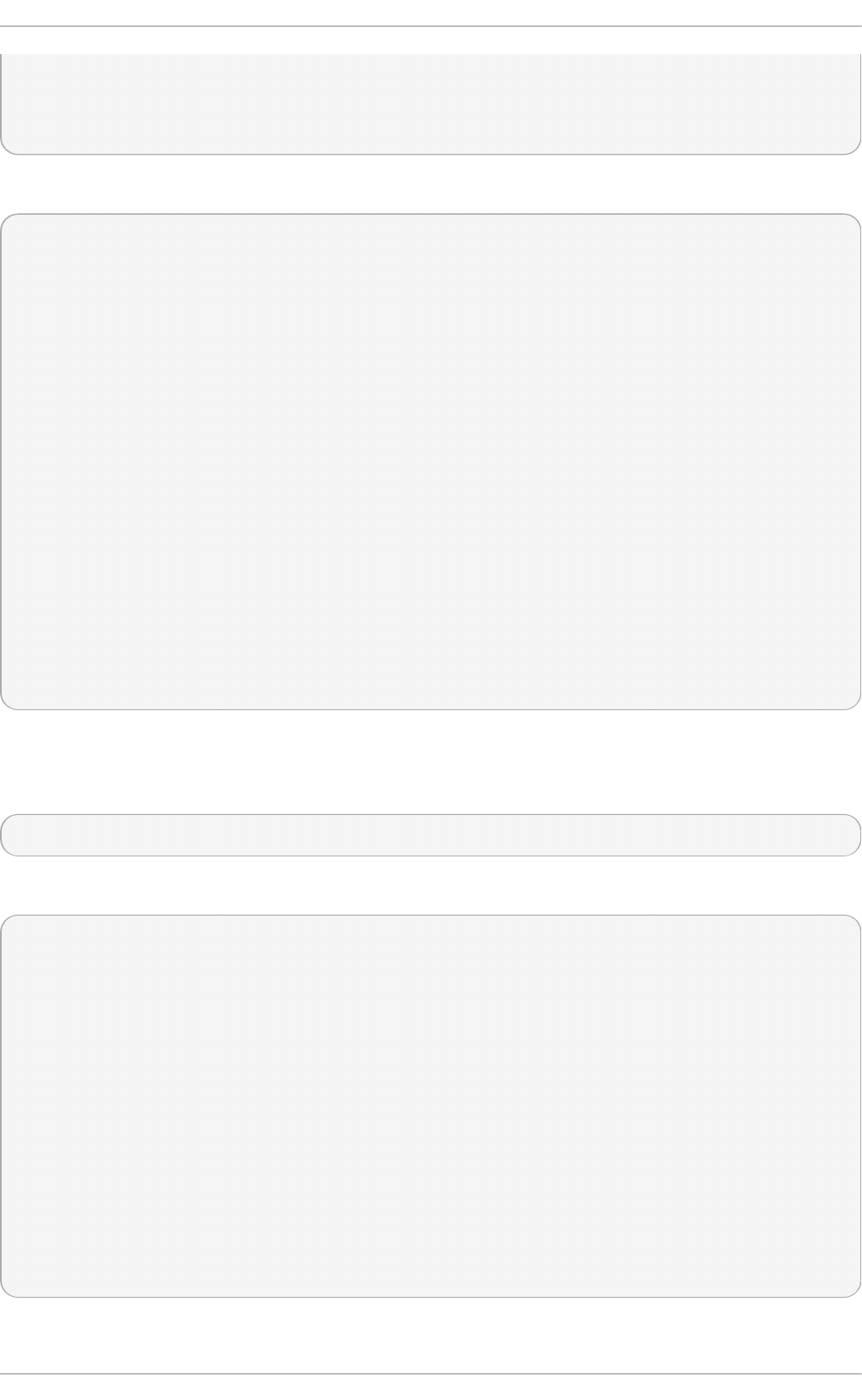
ptp4l[371.235]: master offset 285 s2 freq -29511 path delay
9199
ptp4l[372.235]: master offset -78 s2 freq -29788 path delay
9204
An example of the phc2sys output follows:
phc2sys[526.527]: Waiting for ptp4l...
phc2sys[527.528]: Waiting for ptp4l...
phc2sys[528.528]: phc offset 55341 s0 freq +0 delay 2729
phc2sys[529.528]: phc offset 54658 s1 freq -37690 delay 2725
phc2sys[530.528]: phc offset 888 s2 freq -36802 delay 2756
phc2sys[531.528]: phc offset 1156 s2 freq -36268 delay 2766
phc2sys[532.528]: phc offset 411 s2 freq -36666 delay 2738
phc2sys[533.528]: phc offset -73 s2 freq -37026 delay 2764
phc2sys[534.528]: phc offset 39 s2 freq -36936 delay 2746
phc2sys[535.529]: phc offset 95 s2 freq -36869 delay 2733
phc2sys[536.529]: phc offset -359 s2 freq -37294 delay 2738
phc2sys[537.529]: phc offset -257 s2 freq -37300 delay 2753
phc2sys[538.529]: phc offset 119 s2 freq -37001 delay 2745
phc2sys[539.529]: phc offset 288 s2 freq -36796 delay 2766
phc2sys[540.529]: phc offset -149 s2 freq -37147 delay 2760
phc2sys[541.529]: phc offset -352 s2 freq -37395 delay 2771
phc2sys[542.529]: phc offset 166 s2 freq -36982 delay 2748
phc2sys[543.529]: phc offset 50 s2 freq -37048 delay 2756
phc2sys[544.530]: phc offset -31 s2 freq -37114 delay 2748
phc2sys[545.530]: phc offset -333 s2 freq -37426 delay 2747
phc2sys[546.530]: phc offset 194 s2 freq -36999 delay 2749
For p t p 4 l there is also a directive, summary_interval, to reduce the output and print only
statistics, as normally it will print a message every second or so. For example, to reduce the output to
every 10 24 seconds, add the following line to the /etc/ptp4l.conf file:
summary_interval 10
An example of the p t p 4 l output, with summary_interval 6, follows:
ptp4l: [615.253] selected /dev/ptp0 as PTP clock
ptp4l: [615.255] port 1: INITIALIZING to LISTENING on INITIALIZE
ptp4l: [615.255] port 0: INITIALIZING to LISTENING on INITIALIZE
ptp4l: [615.564] port 1: new foreign master 00a069.fffe.0b552d-1
ptp4l: [619.574] selected best master clock 00a069.fffe.0b552d
ptp4l: [619.574] port 1: LISTENING to UNCALIBRATED on RS_SLAVE
ptp4l: [623.573] port 1: UNCALIBRATED to SLAVE on MASTER_CLOCK_SELECTED
ptp4l: [684.649] rms 669 max 3691 freq -29383 ± 3735 delay 9232 ± 122
ptp4l: [748.724] rms 253 max 588 freq -29787 ± 221 delay 9219 ± 158
ptp4l: [812.793] rms 287 max 673 freq -29802 ± 248 delay 9211 ± 183
ptp4l: [876.853] rms 226 max 534 freq -29795 ± 197 delay 9221 ± 138
ptp4l: [940.925] rms 250 max 562 freq -29801 ± 218 delay 9199 ± 148
ptp4l: [1004.988] rms 226 max 525 freq -29802 ± 196 delay 9228 ± 143
ptp4l: [1069.065] rms 300 max 646 freq -29802 ± 259 delay 9214 ± 176
ptp4l: [1133.125] rms 226 max 505 freq -29792 ± 197 delay 9225 ± 159
ptp4l: [1197.185] rms 244 max 688 freq -29790 ± 211 delay 9201 ± 162
To reduce the output from the phc2sys, it can be called it with the -u option as follows:
Chapt er 1 7 . Configuring PT P Using pt p4 l
287
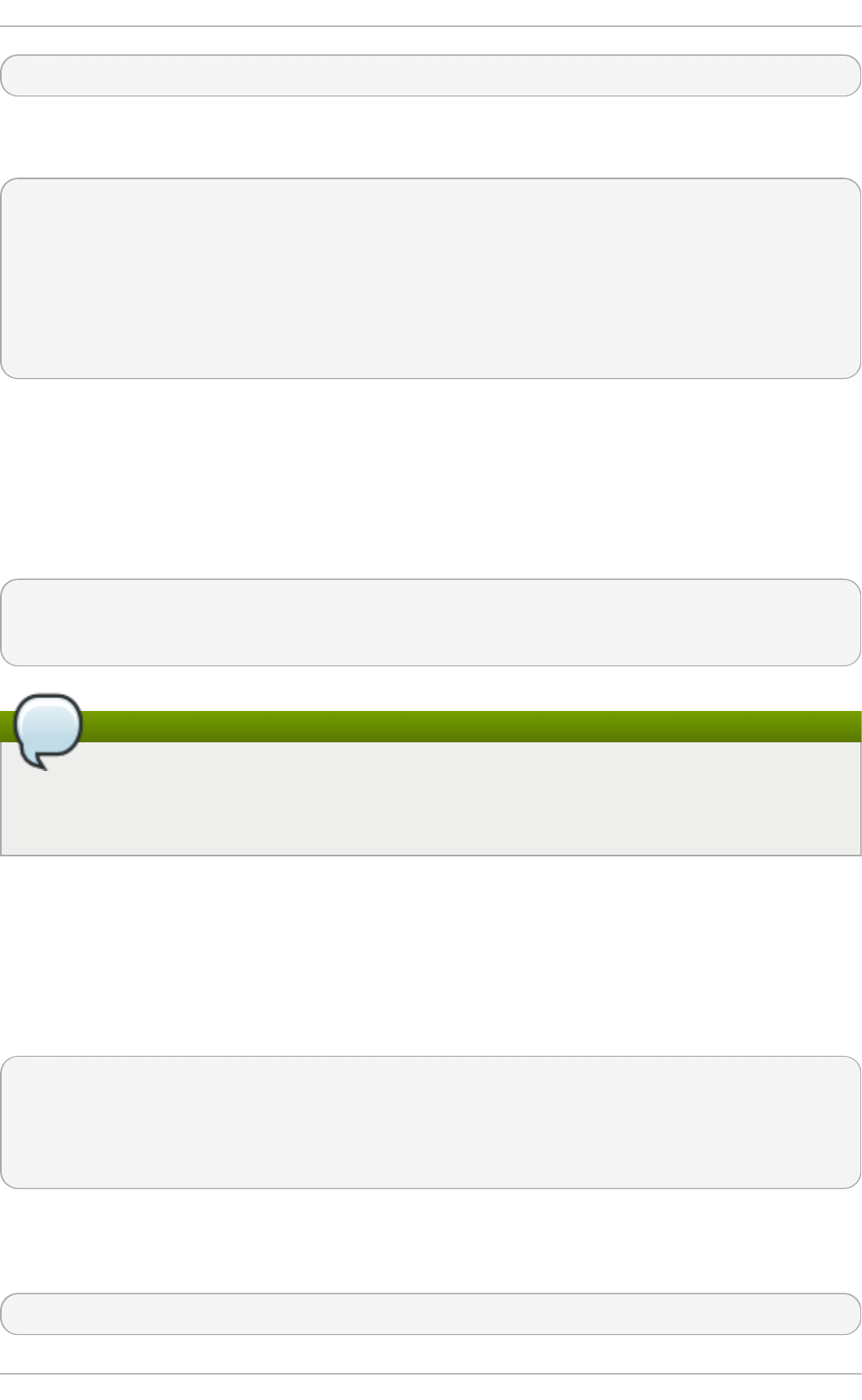
~]# phc2sys -u summary-updates
Where summary-updates is the number of clock updates to include in summary statistics. An example
follows:
~]# phc2sys -s eth3 -w -m -u 60
phc2sys[700.948]: rms 1837 max 10123 freq -36474 ± 4752 delay 2752 ± 16
phc2sys[760.954]: rms 194 max 457 freq -37084 ± 174 delay 2753 ± 12
phc2sys[820.963]: rms 211 max 487 freq -37085 ± 185 delay 2750 ± 19
phc2sys[880.968]: rms 183 max 440 freq -37102 ± 164 delay 2734 ± 91
phc2sys[940.973]: rms 244 max 584 freq -37095 ± 216 delay 2748 ± 16
phc2sys[1000.979]: rms 220 max 573 freq -36666 ± 182 delay 2747 ± 43
phc2sys[1060.984]: rms 266 max 675 freq -36759 ± 234 delay 2753 ± 17
17.7. Serving PT P T ime wit h NT P
The ntpd daemon can be configured to distribute the time from the system clock synchronized by
p t p 4 l or phc2sys by using the LOCAL reference clock driver. To prevent ntpd from adjusting the
system clock, the ntp.conf file must not specify any NTP servers. The following is a minimal
example of ntp.conf:
~]# cat /etc/ntp.conf
server 127.127.1.0
fudge 127.127.1.0 stratum 0
Note
When the DHCP client program, d h cl ien t , receives a list of NTP servers from the DHCP server,
it adds them to ntp.conf and restarts the service. To disable that feature, add P EER NT P = no
to /etc/sysconfig/network.
17.8. Serving NT P T ime wit h PT P
NTP to PTP synchronization in the opposite direction is also possible. When ntpd is used to
synchronize the system clock, p t p 4 l can be configured with the pri o ri ty1 option (or other clock
options included in the best master clock algorithm) to be the grandmaster clock and distribute the
time from the system clock via PTP:
~]# cat /etc/ptp4l.conf
[global]
priority1 127
[eth3]
# ptp4l -f /etc/ptp4l.conf
With hardware time stamping, phc2sys needs to be used to synchronize the PTP hardware clock to
the system clock. If running phc2sys as a service, edit the /etc/sysconfig/phc2sys
configuration file. The default setting in the /etc/sysconfig/phc2sys file is as follows:
OPTIONS="-a -r"
Red Hat Ent erprise Linux 7 Syst em Administ rat or's G uide
288
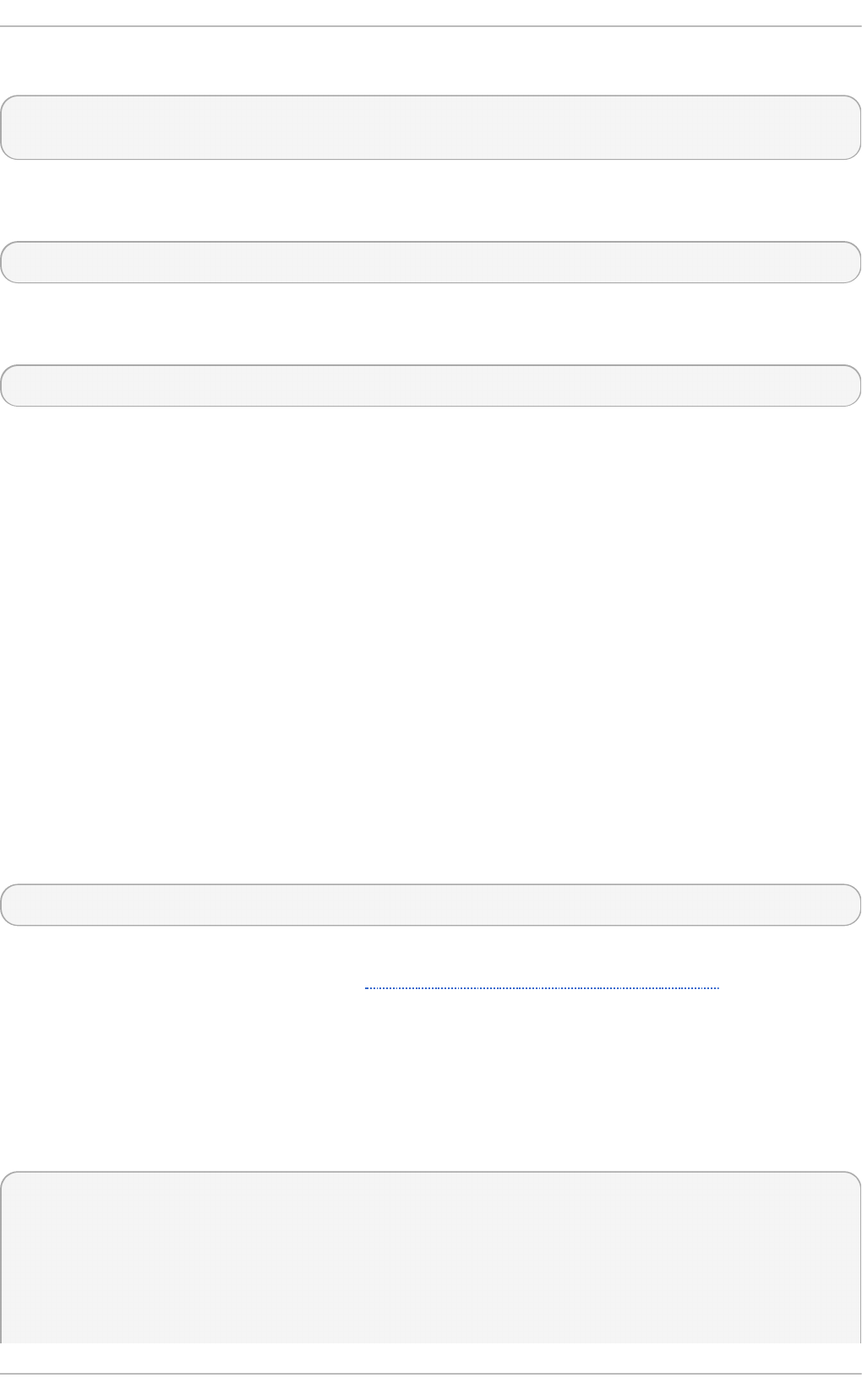
As ro o t, edit that line as follows:
~]# vi /etc/sysconfig/phc2sys
OPTIONS="-a -r -r"
The -r option is used twice here to allow synchronization of the PTP hardware clock on the NIC from
the system clock. Restart the phc2sys service for the changes to take effect:
~]# systemctl restart phc2sys
To prevent quick changes in the PTP clock's frequency, the synchronization to the system clock can
be loosened by using smaller P (proportional) and I (integral) constants for the PI servo:
~]# phc2sys -a -r -r -P 0.01 -I 0.0001
17.9. Synchronize t o PT P or NT P T ime Using t imemast er
When there are multiple PTP domains available on the network, or fallback to NTP is needed, the
t imemast er program can be used to synchronize the system clock to all available time sources. The
PTP time is provided by phc2sys and p t p 4 l via shared memory driver (SHM reference clocks to
chronyd or ntpd (depending on the NTP daemon that has been configured on the system). The
NTP daemon can then compare all time sources, both PTP and NTP, and use the best sources to
synchronize the system clock.
On start, t imemast er reads a configuration file that specifies the NTP and PTP time sources, checks
which network interfaces have their own or share a PTP hardware clock (PHC), generates
configuration files for p t p 4 l and chronyd or ntpd , and starts the p t p 4 l , phc2sys, and chronyd
or ntpd processes as needed. It will remove the generated configuration files on exit. It writes
configuration files for chronyd, ntpd , and p t p 4 l to /var/run/timemaster/.
17.9.1. St art ing t imemast er as a Service
To start t imema st er as a service, issue the following command as ro o t:
~]# systemctl start timemaster
This will read the options in /etc/timemaster.conf. For more information on managing system
services in Red Hat Enterprise Linux 7, see Chapter 8, Managing Services with systemd.
17.9.2. Underst anding t he t imemast er Configurat ion File
Red Hat Enterprise Linux provides a default /etc/timemaster.conf file with a number of sections
containing default options. The section headings are enclosed in brackets.
To view the default configuration, issue a command as follows:
~]$ less /etc/timemaster.conf
# Configuration file for timemaster
#[ntp_server ntp-server.local]
#minpoll 4
#maxpoll 4
Chapt er 1 7 . Configuring PT P Using pt p4 l
289
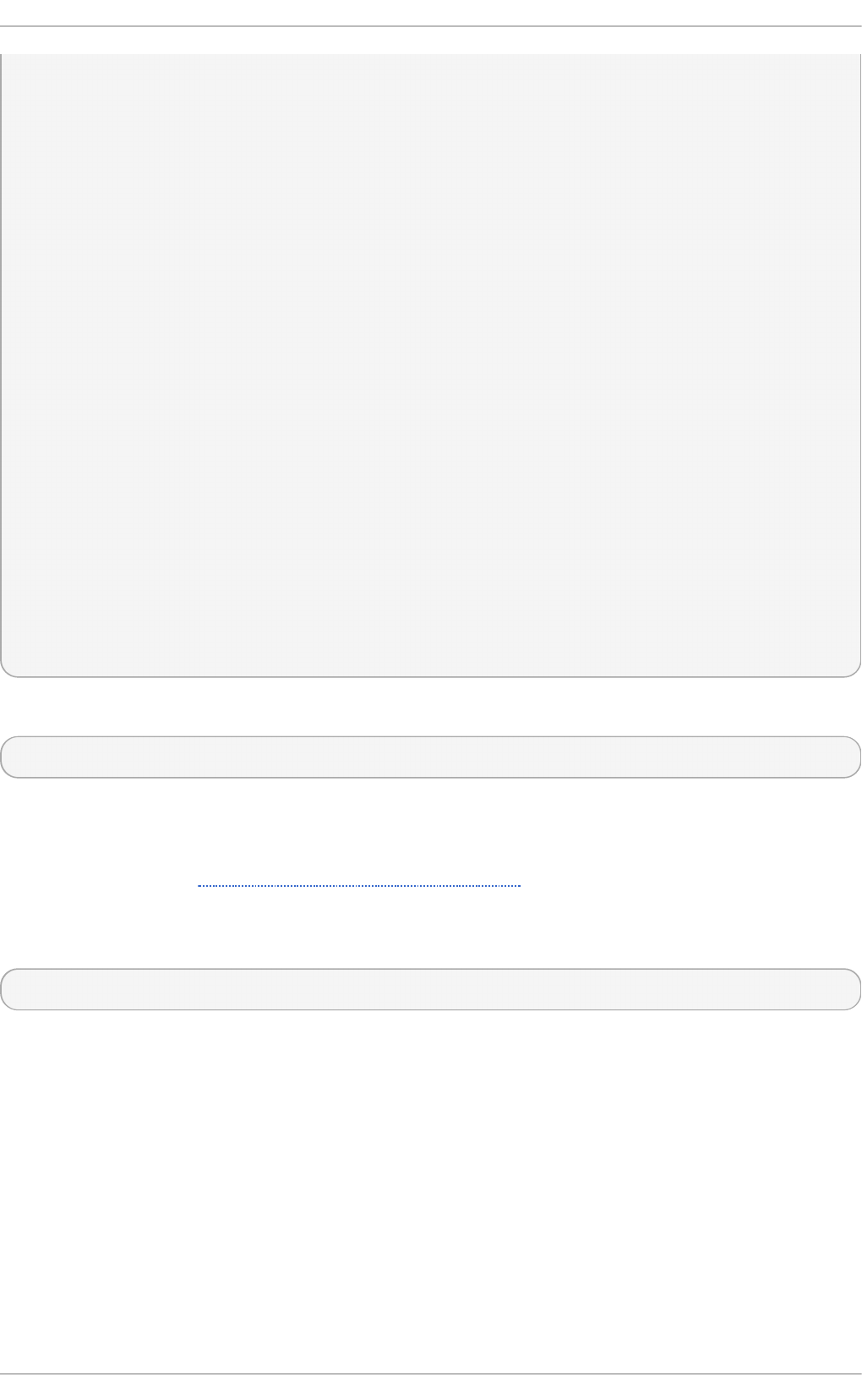
#[ptp_domain 0]
#interfaces eth0
[timemaster]
ntp_program chronyd
[chrony.conf]
include /etc/chrony.conf
[ntp.conf]
includefile /etc/ntp.conf
[ptp4l.conf]
[chronyd]
path /usr/sbin/chronyd
options -u chrony
[ntpd]
path /usr/sbin/ntpd
options -u ntp:ntp -g
[phc2sys]
path /usr/sbin/phc2sys
[ptp4l]
path /usr/sbin/ptp4l
Notice the section named as follows:
[ntp_server address]
This is an example of an NTP server section, “ntp-server.local” is an example of a host name for an
NTP server on the local LAN. Add more sections as required using a host name or IP address as
part of the section name. Note that the short polling values in that example section are not suitable
for a public server, see Chapter 16, Configuring NTP Using ntpd for an explanation of suitable
minpoll and maxpoll values.
Notice the section named as follows:
[ptp_domain number]
A “PTP domain” is a group of one or more PTP clocks that synchronize to each other. They may or
may not be synchronized to clocks in another domain. Clocks that are configured with the same
domain number make up the domain. This includes a PTP grandmaster clock. The domain number
in each “PTP domain” section needs to correspond to one of the PTP domains configured on the
network.
An instance of p t p 4 l is started for every interface which has its own PTP clock and hardware time
stamping is enabled automatically. Interfaces that support hardware time stamping have a PTP clock
(PHC) attached, however it is possible for a group of interfaces on a NIC to share a PHC. A separate
p t p 4 l instance will be started for each group of interfaces sharing the same PHC and for each
interface that supports only software time stamping. All p t p 4 l instances are configured to run as a
slave. If an interface with hardware time stamping is specified in more than one PTP domain, then
only the first p t p 4 l instance created will have hardware time stamping enabled.
Red Hat Ent erprise Linux 7 Syst em Administ rat or's G uide
290
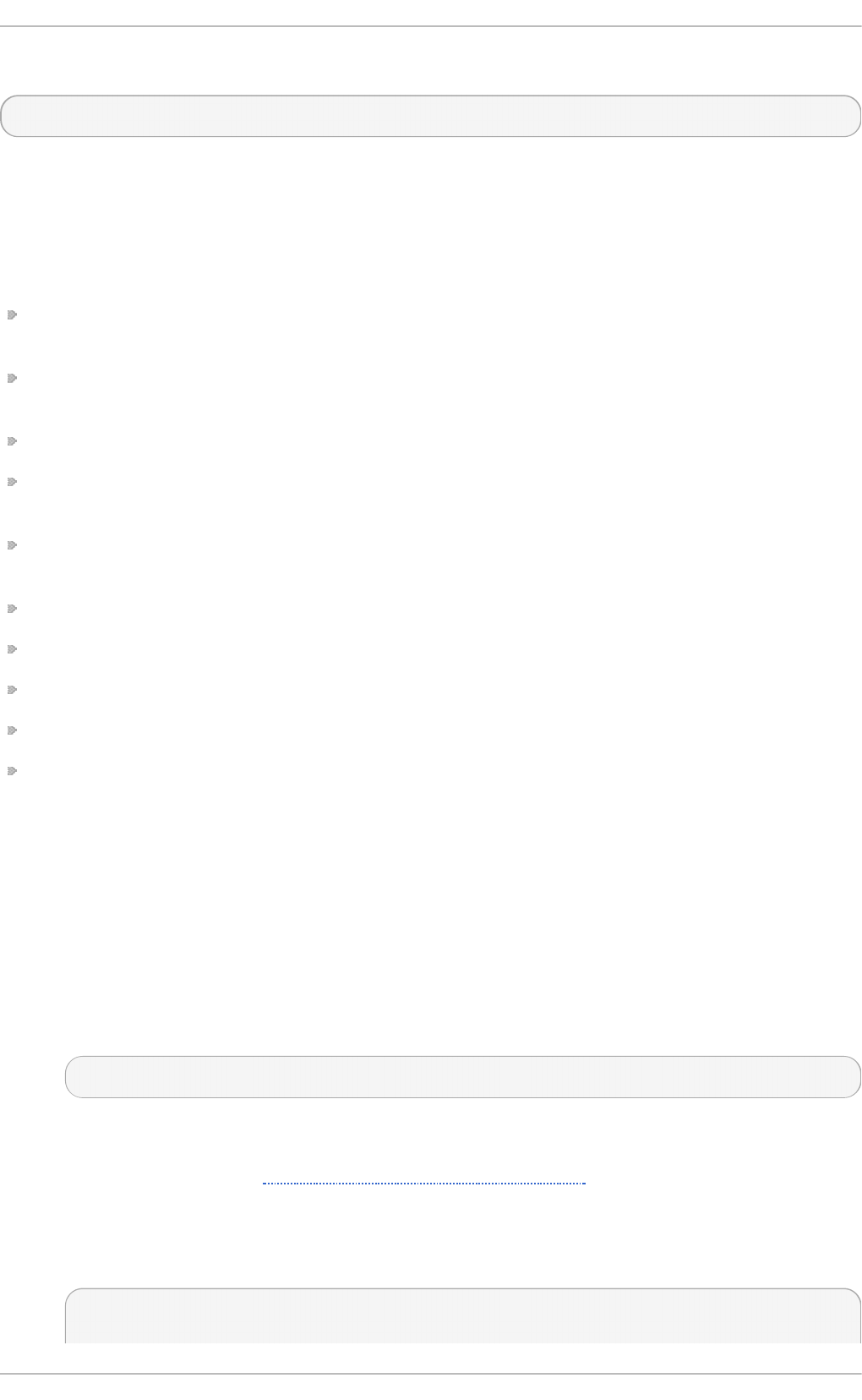
Notice the section named as follows:
[timemaster]
The default t imemas t er configuration includes the system ntpd and chrony configuration
(/etc/ntp.conf or /etc/chronyd.conf) in order to include the configuration of access
restrictions and authentication keys. That means any NTP servers specified there will be used with
t imemast er too.
The section headings are as follows:
[ntp_server ntp-server.local] — Specify polling intervals for this server. Create
additional sections as required. Include the host name or IP address in the section heading.
[ptp_domain 0] — Specify interfaces that have PTP clocks configured for this domain. Create
additional sections with, the appropriate domain number, as required.
[timemaster] — Specify the NTP daemon to be used. Possible values are chronyd and ntpd .
[chrony.conf] — Specify any additional settings to be copied to the configuration file
generated for chronyd.
[ntp.conf] — Specify any additional settings to be copied to the configuration file generated
for ntpd .
[ptp4l.conf] — Specify options to be copied to the configuration file generated for p t p 4 l .
[chronyd] — Specify any additional settings to be passed on the command line to chronyd.
[ntpd] — Specify any additional settings to be passed on the command line to ntpd .
[phc2sys] — Specify any additional settings to be passed on the command line to phc2sys.
[ptp4l] — Specify any additional settings to be passed on the command line to all instances of
p t p 4 l .
The section headings and there contents are explained in detail in the timemaster(8) manual
page.
17.9.3. Configuring t imemast er Opt ions
Proced u re 17.1. Ed it in g t he t imemast er Co n f ig u rat io n File
1. To change the default configuration, open the /etc/timemaster.conf file for editing as
ro o t:
~]# vi /etc/timemaster.conf
2. For each NTP server you want to control using t imemast er, create [ntp_server
address] sections . Note that the short polling values in the example section are not suitable
for a public server, see Chapter 16, Configuring NTP Using ntpd for an explanation of suitable
minpoll and maxpoll values.
3. To add interfaces that should be used in a domain, edit the #[ptp_domain 0] section and
add the interfaces. Create additional domains as required. For example:
[ptp_domain 0]
interfaces eth0
Chapt er 1 7 . Configuring PT P Using pt p4 l
291
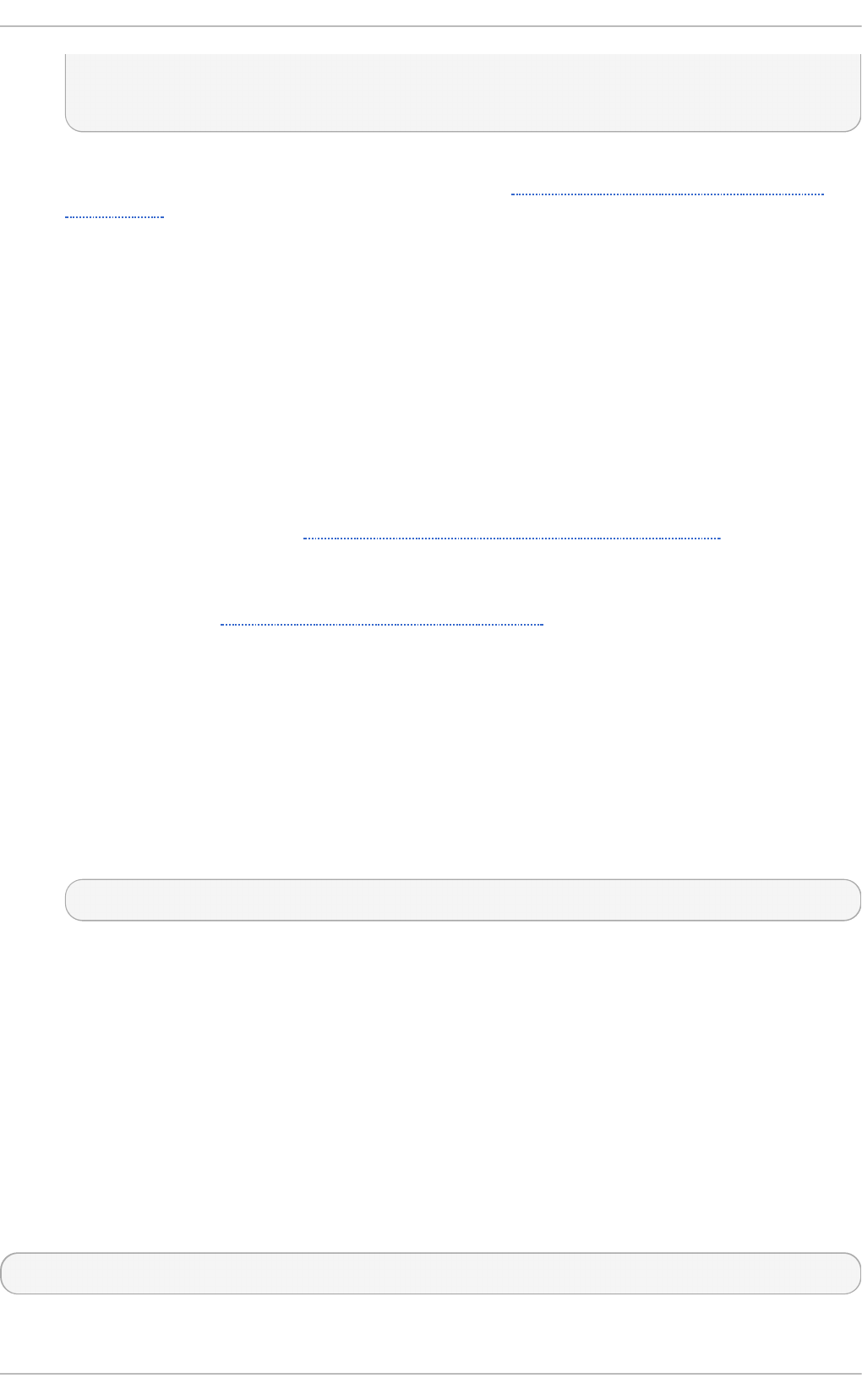
[ptp_domain 1]
interfaces eth1
4. If required to use ntpd as the NTP daemon on this system, change the default entry in the
[timemaster] section from chronyd to ntpd . See Chapter 15, Configuring NTP Using the
chrony Suite for information on the differences between ntpd and chronyd.
5. If using chronyd as the NTP server on this system, add any additional options below the
default include /etc/chrony.conf entry in the [chrony.conf] section. Edit the
default include entry if the path to /etc/chrony.conf is known to have changed.
6. If using ntpd as the NTP server on this system, add any additional options below the default
include /etc/ntp.conf entry in the [ntp.conf] section. Edit the default i ncl ud e
entry if the path to /etc/ntp.conf is known to have changed.
7. In the [ptp4l.conf] section, add any options to be copied to the configuration file
generated for p t p 4 l. This chapter documents common options and more information is
available in the ptp4l(8) manual page.
8. In the [chronyd] section, add any command line options to be passed to chronyd when
called by t i mema st er. See Chapter 15, Configuring NTP Using the chrony Suite for information
on using chronyd.
9. In the [ntpd] section, add any command line options to be passed to ntpd when called by
t imemast er. See Chapter 16, Configuring NTP Using ntpd for information on using ntpd .
10. In the [phc2sys] section, add any command line options to be passed to phc2sys when
called by t i mema st er. This chapter documents common options and more information is
available in the phy2sys(8) manual page.
11. In the [ptp4l] section, add any command line options to be passed to p t p 4 l when called
by t imemas t er. This chapter documents common options and more information is available
in the ptp4l(8) manual page.
12. Save the configuration file and restart t imemast e r by issuing the following command as
ro o t:
~]# systemctl restart timemaster
17.10. Improving Accuracy
Previously, test results indicated that disabling the tickless kernel capability could significantly
improve the stability of the system clock, and thus improve the PTP synchronization accuracy (at the
cost of increased power consumption). The kernel tickless mode can be disabled by adding
nohz=off to the kernel boot option parameters. However, recent improvements applied to kernel-
3. 10 . 0 -19 7. el 7 have greatly improved the stability of the system clock and the difference in
stability of the clock with and without nohz=off should be much smaller now for most users.
The p t p 4 l and phc2sys applications can be configured to use a new adaptive servo. The
advantage over the PI servo is that it does not require configuration of the PI constants to perform
well. To make use of this for p t p 4 l, add the following line to the /etc/ptp4l.conf file:
clock_servo linreg
Red Hat Ent erprise Linux 7 Syst em Administ rat or's G uide
292
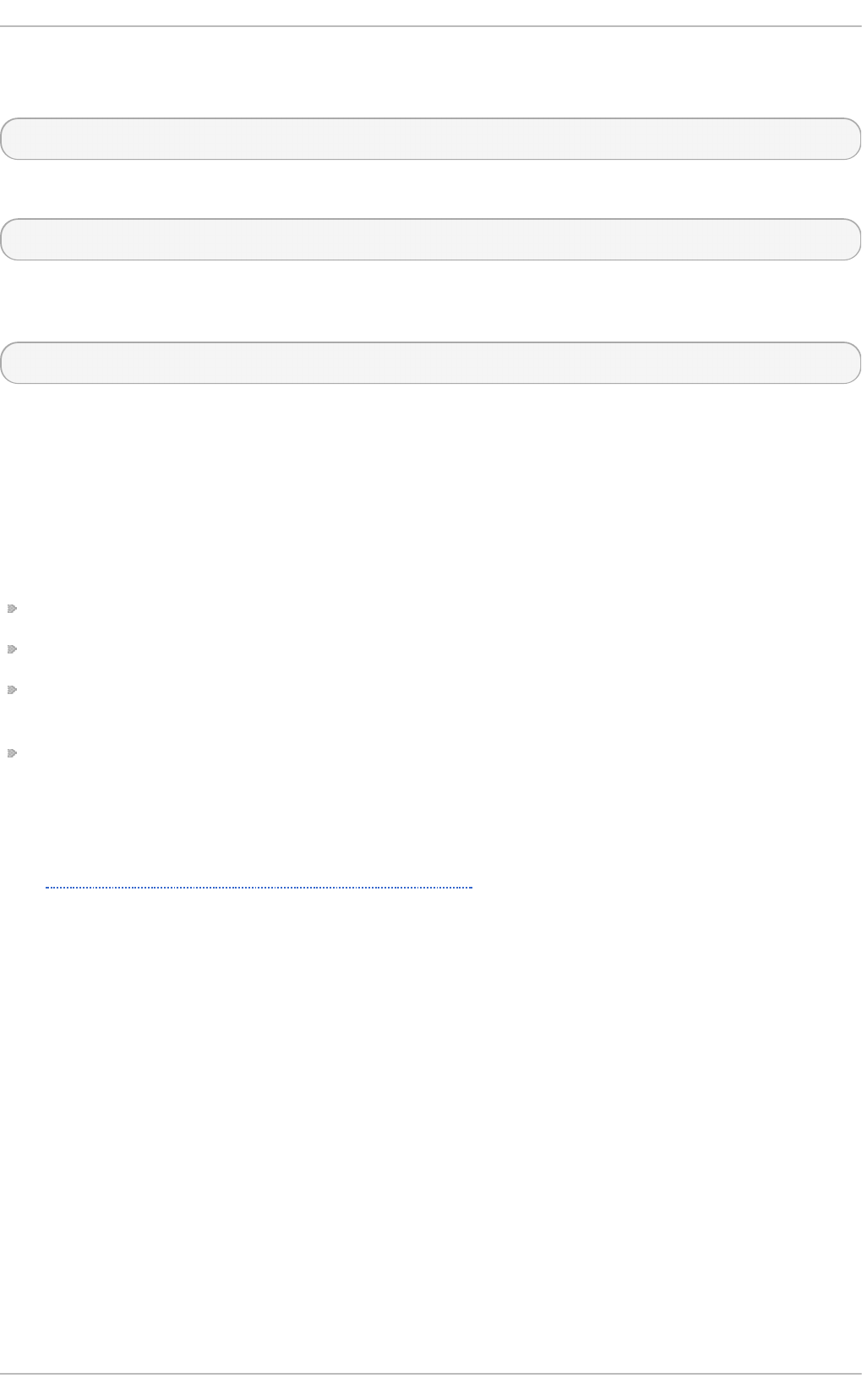
After making changes to /etc/ptp4l.conf, restart the p t p 4 l service from the command line by
issuing the following command as ro o t:
~]# systemctl restart ptp4l
To make use of this for phc2sys, add the following line to the /etc/sysconfig/phc2sys file:
-E linreg
After making changes to /etc/sysconfig/phc2sys, restart the phc2sys service from the
command line by issuing the following command as ro o t:
~]# systemctl restart phc2sys
17.11. Addit ional Resources
The following sources of information provide additional resources regarding PTP and the p t p 4 l
tools.
17.11.1. Inst alled Document at ion
ptp4l(8) man page — Describes p t p 4 l options including the format of the configuration file.
pmc(8) man page — Describes the PTP management client and its command options.
phc2sys(8) man page — Describes a tool for synchronizing the system clock to a PTP
hardware clock (PHC).
timemaster(8) man page — Describes a program that uses p t p 4 l and phc2sys to
synchronize the system clock using chronyd or ntpd .
17.11.2. Useful Websit es
h t t p ://www.n is t .g o v/el/i sd /iee e/ieee 1588 .cf m
The IEEE 1588 Standard.
Chapt er 1 7 . Configuring PT P Using pt p4 l
293
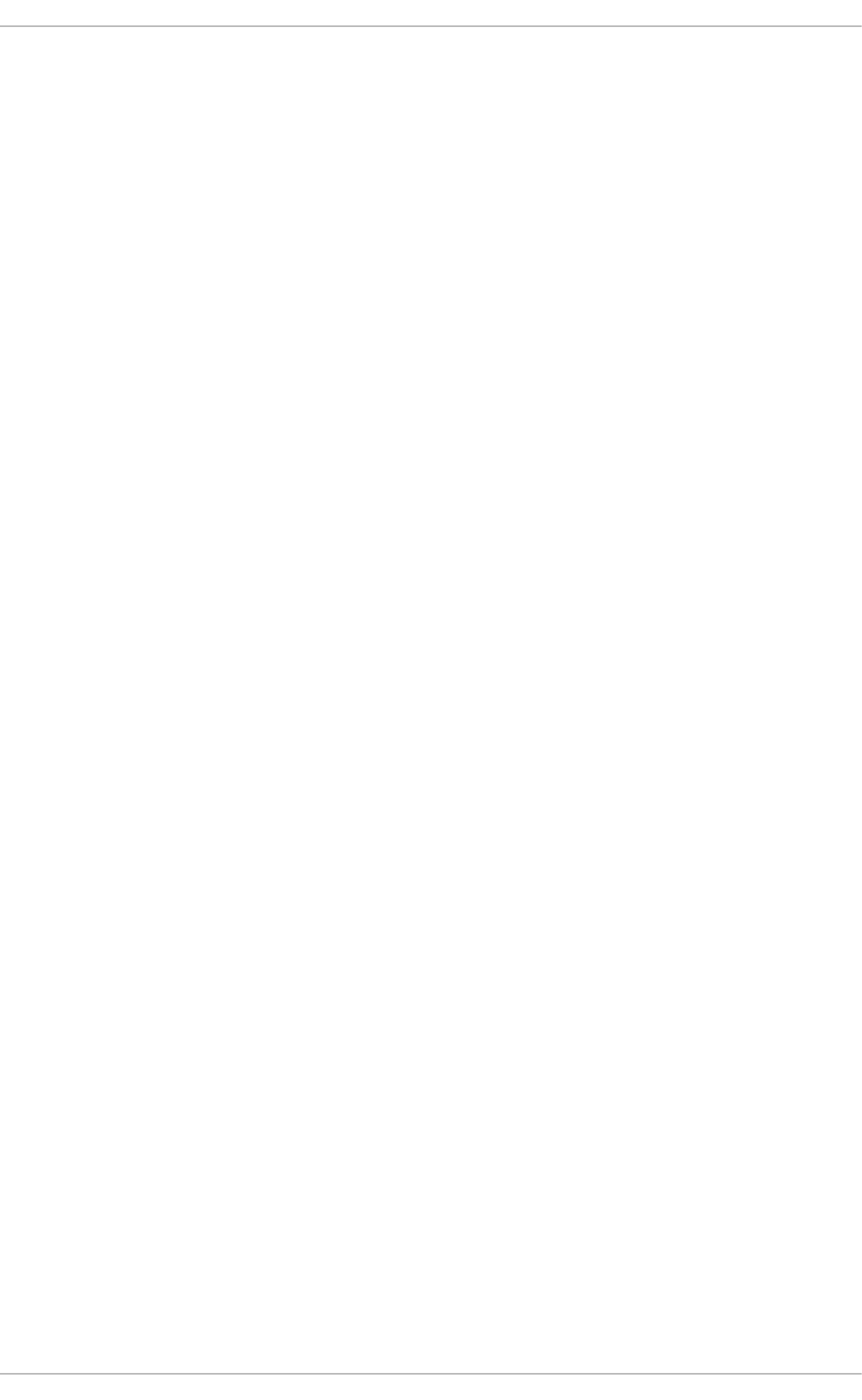
Part VI. Monitoring and Automation
This part describes various tools that allow system administrators to monitor system performance,
automate system tasks, and report bugs.
Red Hat Ent erprise Linux 7 Syst em Administ rat or's G uide
294
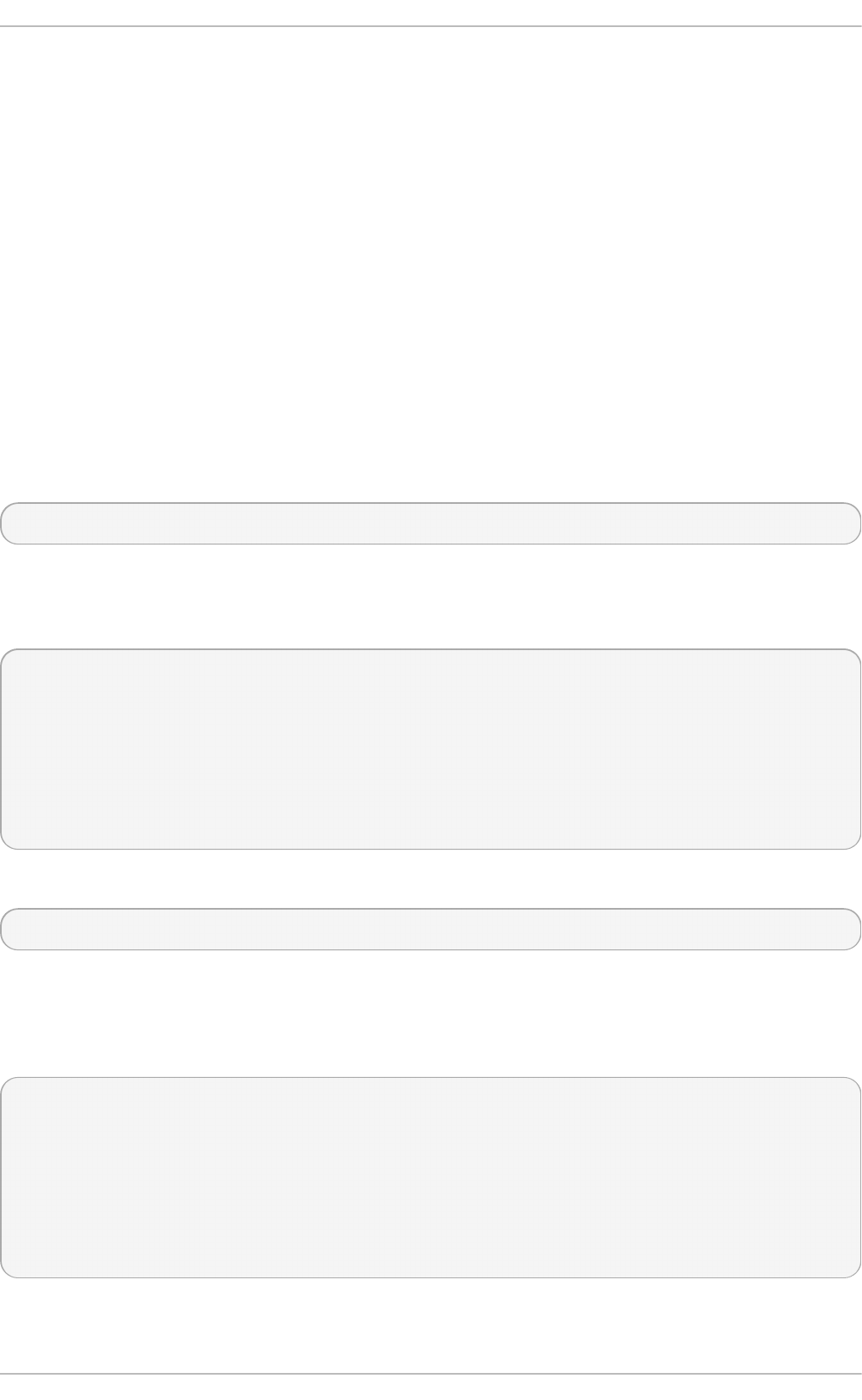
Chapter 18. System Monitoring Tools
In order to configure the system, system administrators often need to determine the amount of free
memory, how much free disk space is available, how the hard drive is partitioned, or what processes
are running.
18.1. Viewing Syst em Processes
18.1.1. Using t he ps Command
The ps command allows you to display information about running processes. It produces a static
list, that is, a snapshot of what is running when you execute the command. If you want a constantly
updated list of running processes, use the to p command or the System Mo n it o r application
instead.
To list all processes that are currently running on the system including processes owned by other
users, type the following at a shell prompt:
ps ax
For each listed process, the ps ax command displays the process ID (PID), the terminal that is
associated with it (TTY), the current status (ST AT ), the cumulated CPU time (TIME), and the name of
the executable file (COMMAND). For example:
~]$ ps ax
PID TTY STAT TIME COMMAND
1 ? Ss 0:01 /usr/lib/systemd/systemd --switched-root --system
--deserialize 23
2 ? S 0:00 [kthreadd]
3 ? S 0:00 [ksoftirqd/0]
5 ? S> 0:00 [kworker/0:0H]
[output truncated]
To display the owner alongside each process, use the following command:
ps aux
Apart from the information provided by the ps ax command, ps aux displays the effective user
name of the process owner (USER), the percentage of the CPU (%C P U) and memory (%MEM) usage, the
virtual memory size in kilobytes (VSZ), the non-swapped physical memory size in kilobytes (RSS),
and the time or date the process was started. For example:
~]$ ps aux
USER PID %CPU %MEM VSZ RSS TTY STAT START TIME COMMAND
root 1 0.3 0.3 134776 6840 ? Ss 09:28 0:01
/usr/lib/systemd/systemd --switched-root --system --d
root 2 0.0 0.0 0 0 ? S 09:28 0:00 [kthreadd]
root 3 0.0 0.0 0 0 ? S 09:28 0:00 [ksoftirqd/0]
root 5 0.0 0.0 0 0 ? S> 09:28 0:00 [kworker/0:0H]
[output truncated]
You can also use the ps command in a combination with g rep to see if a particular process is
running. For example, to determine if Emacs is running, type:
Chapt er 1 8 . Syst em Monit oring T ools
295
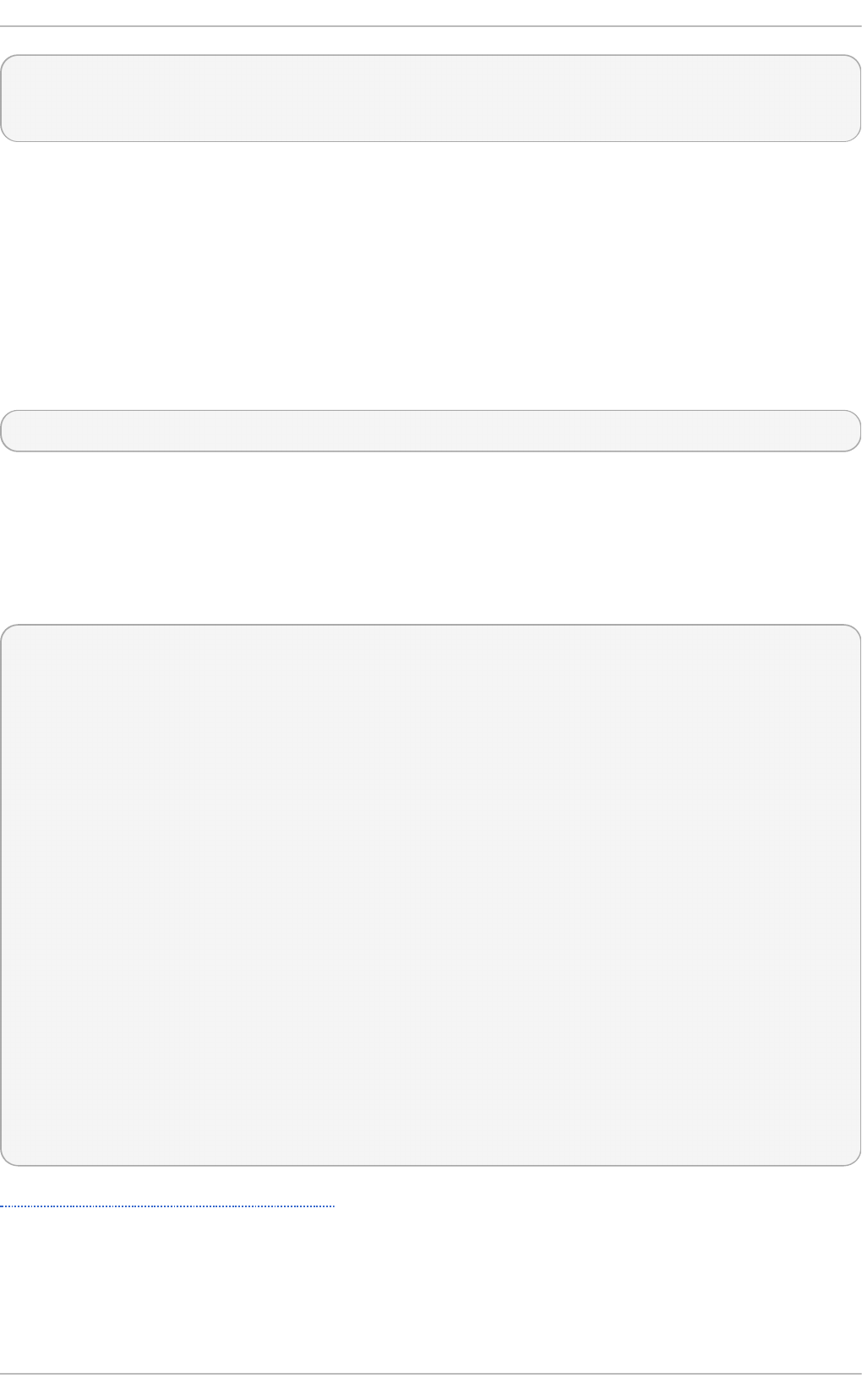
~]$ ps ax | grep emacs
12056 pts/3 S+ 0:00 emacs
12060 pts/2 S+ 0:00 grep --color=auto emacs
For a complete list of available command line options, see the p s(1) manual page.
18.1.2. Using t he t op Command
The to p command displays a real-time list of processes that are running on the system. It also
displays additional information about the system uptime, current CPU and memory usage, or total
number of running processes, and allows you to perform actions such as sorting the list or killing a
process.
To run the to p command, type the following at a shell prompt:
to p
For each listed process, the to p command displays the process ID (PID), the effective user name of
the process owner (USER), the priority (PR), the nice value (NI), the amount of virtual memory the
process uses (VIR T ), the amount of non-swapped physical memory the process uses (RES), the
amount of shared memory the process uses (SHR), the process status field S), the percentage of the
CPU (%C P U) and memory (%MEM) usage, the cumulated CPU time (TIME+), and the name of the
executable file (COMMAND). For example:
~]$ to p
top - 10:16:20 up 47 min, 2 users, load average: 0.06, 0.06, 0.06
Tasks: 159 total, 3 running, 156 sleeping, 0 stopped, 0 zombie
%Cpu(s): 19.5 us, 3.0 sy, 0.0 ni, 77.5 id, 0.0 wa, 0.0 hi, 0.0 si,
0.0 st
KiB Mem: 1885320 total, 947172 used, 938148 free, 824 buffers
KiB Swap: 839676 total, 0 used, 839676 free. 410120 cached
Mem
PID USER PR NI VIRT RES SHR S %CPU %MEM TIME+
COMMAND
3199 sjw 20 0 1486868 207596 38044 S 15.3 11.0 0:48.72 gnome-
shell
1412 root 20 0 186784 35668 7416 R 4.3 1.9 0:06.71 Xorg
3275 sjw 20 0 922504 25796 15616 S 1.0 1.4 0:00.44
nautilus
3576 sjw 20 0 562108 23384 13068 S 1.0 1.2 0:01.55 gnome-
terminal-
755 root 20 0 20196 804 620 S 0.3 0.0 0:00.27 spice-
vdagentd
4118 root 20 0 0 0 0 S 0.3 0.0 0:00.64
kworker/0:0
[output truncated]
Table 18.1, “Interactive top commands” contains useful interactive commands that you can use with
to p. For more information, see the top(1) manual page.
T ab le 18.1. In t eract ive t op co mman ds
Red Hat Ent erprise Linux 7 Syst em Administ rat or's G uide
296
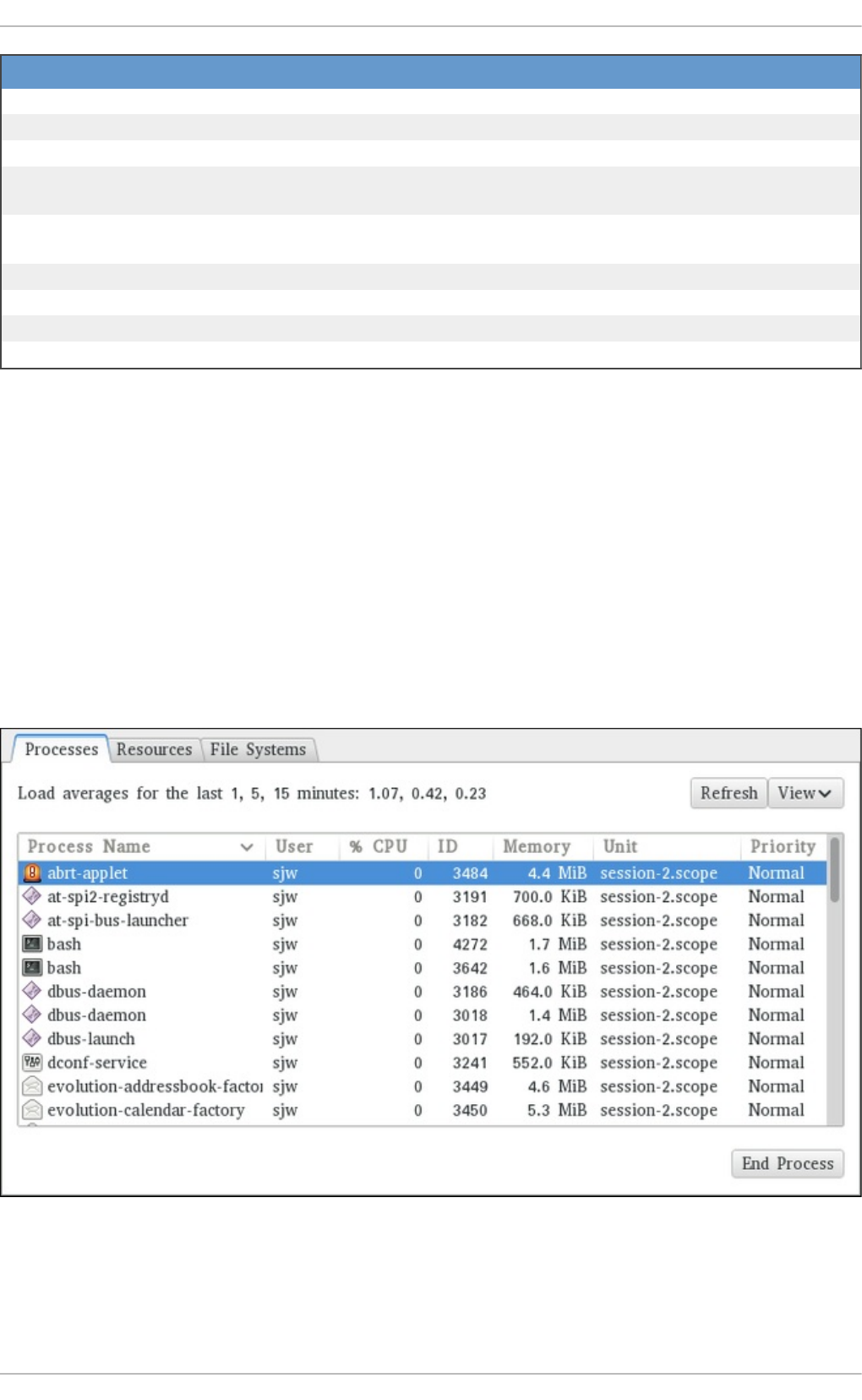
C o mman d D escri p t io n
Enter, Space Immediately refreshes the display.
hDisplays a help screen for interactive commands.
h, ?Displays a help screen for windows and field groups.
kKills a process. You are prompted for the process ID and the signal to
send to it.
nChanges the number of displayed processes. You are prompted to enter
the number.
uSorts the list by user.
MSorts the list by memory usage.
PSorts the list by CPU usage.
qTerminates the utility and returns to the shell prompt.
18.1.3. Using t he Syst em Monit or T ool
The Processes tab of the Syst em Mo nit o r tool allows you to view, search for, change the priority
of, and kill processes from the graphical user interface.
To start the Syst em Mo n it o r tool from the command line, type gnome-system-monitor at a shell
prompt. The Syst em Mo n it o r tool appears. Alternatively, if using the GNOME desktop, press the
Super key to enter the Activities Overview, type System Monitor and then press Enter. The
Syst em Mo n it o r tool appears. The Super key appears in a variety of guises, depending on the
keyboard and other hardware, but often as either the Windows or Command key, and typically to the
left of the Spacebar.
Click the Processes tab to view the list of running processes.
Fig u re 18.1. Syst em Mo n it o r — Processes
For each listed process, the Syst em Mo n it o r tool displays its name (Process Name), current
status (Status), percentage of the CPU usage (% CPU), nice value (Nice), process ID (ID ), memory
Chapt er 1 8 . Syst em Monit oring T ools
297
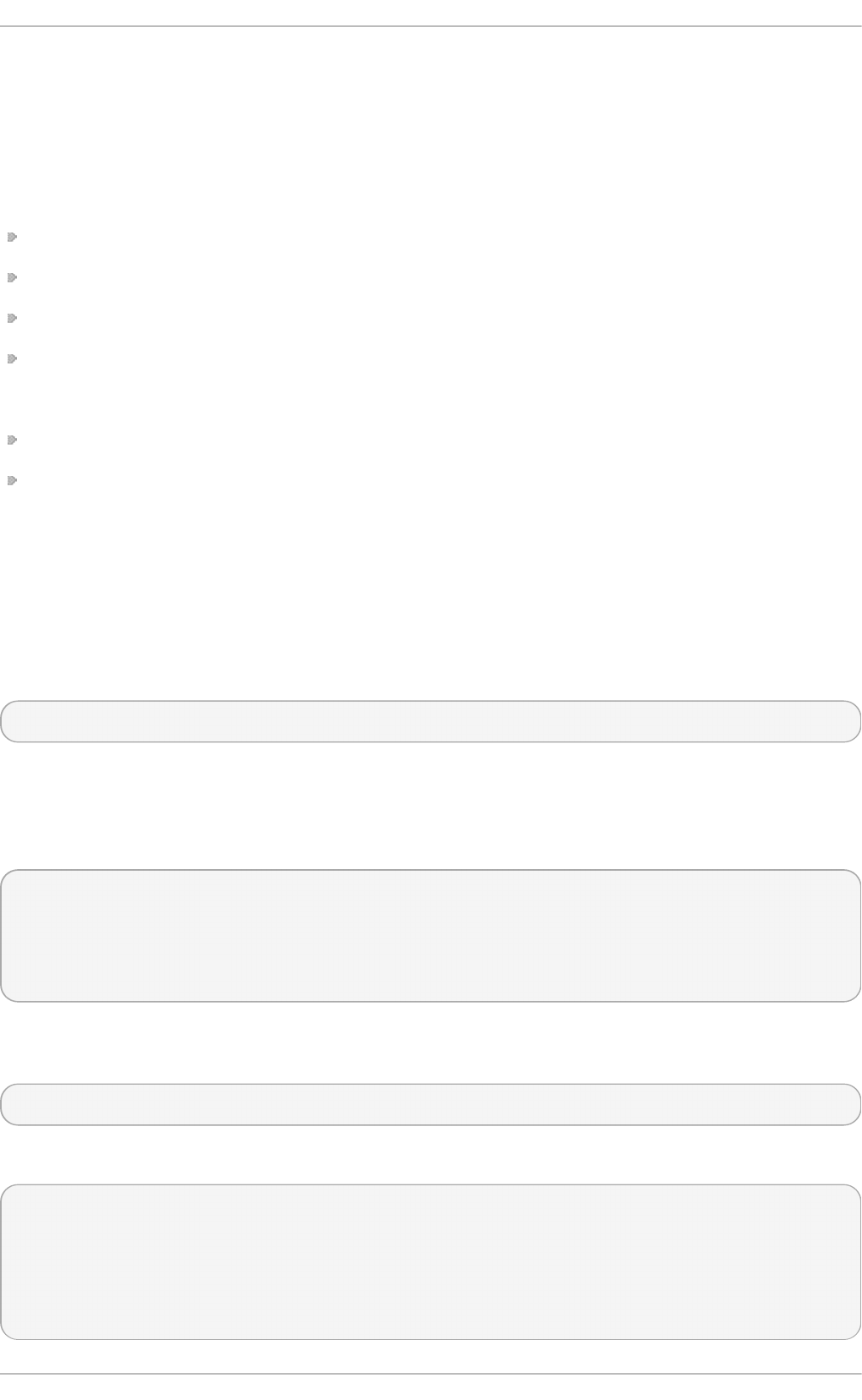
usage (Memory), the channel the process is waiting in (Waiting Channel), and additional details
about the session (Session). To sort the information by a specific column in ascending order, click
the name of that column. Click the name of the column again to toggle the sort between ascending
and descending order.
By default, the Syst em Mo n it o r tool displays a list of processes that are owned by the current user.
Selecting various options from the View menu allows you to:
view only active processes,
view all processes,
view your processes,
view process dependencies,
Additionally, two buttons enable you to:
refresh the list of processes,
end a process by selecting it from the list and then clicking the End Process button.
18.2. Viewing Memory Usage
18.2.1. Using t he free Command
The free command allows you to display the amount of free and used memory on the system. To do
so, type the following at a shell prompt:
free
The free command provides information about both the physical memory (Mem) and swap space
(Swap). It displays the total amount of memory (to tal ), as well as the amount of memory that is in
use (used), free (free), shared (shared), in kernel buffers (buffers), and cached (cached). For
example:
~]$ free
total used free shared buffers cached
Mem: 760752 661332 99420 0 6476 317200
-/+ buffers/cache: 337656 423096
Swap: 1540088 283652 1256436
By default, free displays the values in kilobytes. To display the values in megabytes, supply the -m
command line option:
free -m
For instance:
~]$ free -m
total used free shared buffers cached
Mem: 742 646 96 0 6
309
-/+ buffers/cache: 330 412
Swap: 1503 276 1227
Red Hat Ent erprise Linux 7 Syst em Administ rat or's G uide
298
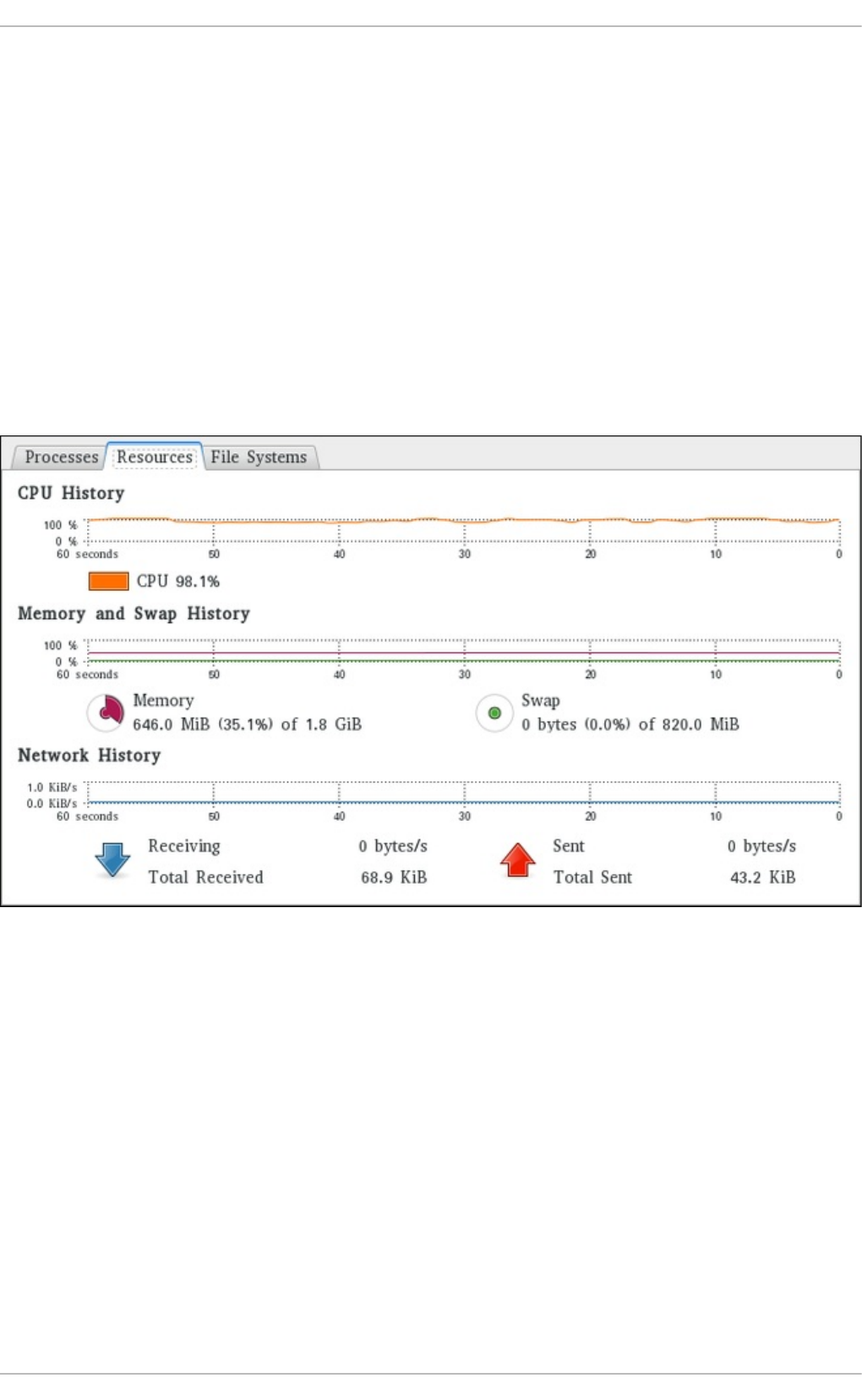
For a complete list of available command line options, see the f ree(1) manual page.
18.2.2. Using t he Syst em Monit or T ool
The Resources tab of the Syst em Mo nit o r tool allows you to view the amount of free and used
memory on the system.
To start the Syst em Mo n it o r tool from the command line, type gnome-system-monitor at a shell
prompt. The Syst em Mo n it o r tool appears. Alternatively, if using the GNOME desktop, press the
Super key to enter the Activities Overview, type System Monitor and then press Enter. The
Syst em Mo n it o r tool appears. The Super key appears in a variety of guises, depending on the
keyboard and other hardware, but often as either the Windows or Command key, and typically to the
left of the Spacebar.
Click the Resources tab to view the system's memory usage.
Fig u re 18.2. Syst em Mo n it o r — Reso u rces
In the Memory and Swap History section, the Syst em Mo n it o r tool displays a graphical
representation of the memory and swap usage history, as well as the total amount of the physical
memory (Memory) and swap space (Swap) and how much of it is in use.
18.3. Viewing CPU Usage
18.3.1. Using t he Syst em Monit or T ool
The Resources tab of the Syst em Mo nit o r tool allows you to view the current CPU usage on the
system.
To start the Syst em Mo n it o r tool from the command line, type gnome-system-monitor at a shell
prompt. The Syst em Mo n it o r tool appears. Alternatively, if using the GNOME desktop, press the
Super key to enter the Activities Overview, type System Monitor and then press Enter. The
Chapt er 1 8 . Syst em Monit oring T ools
299
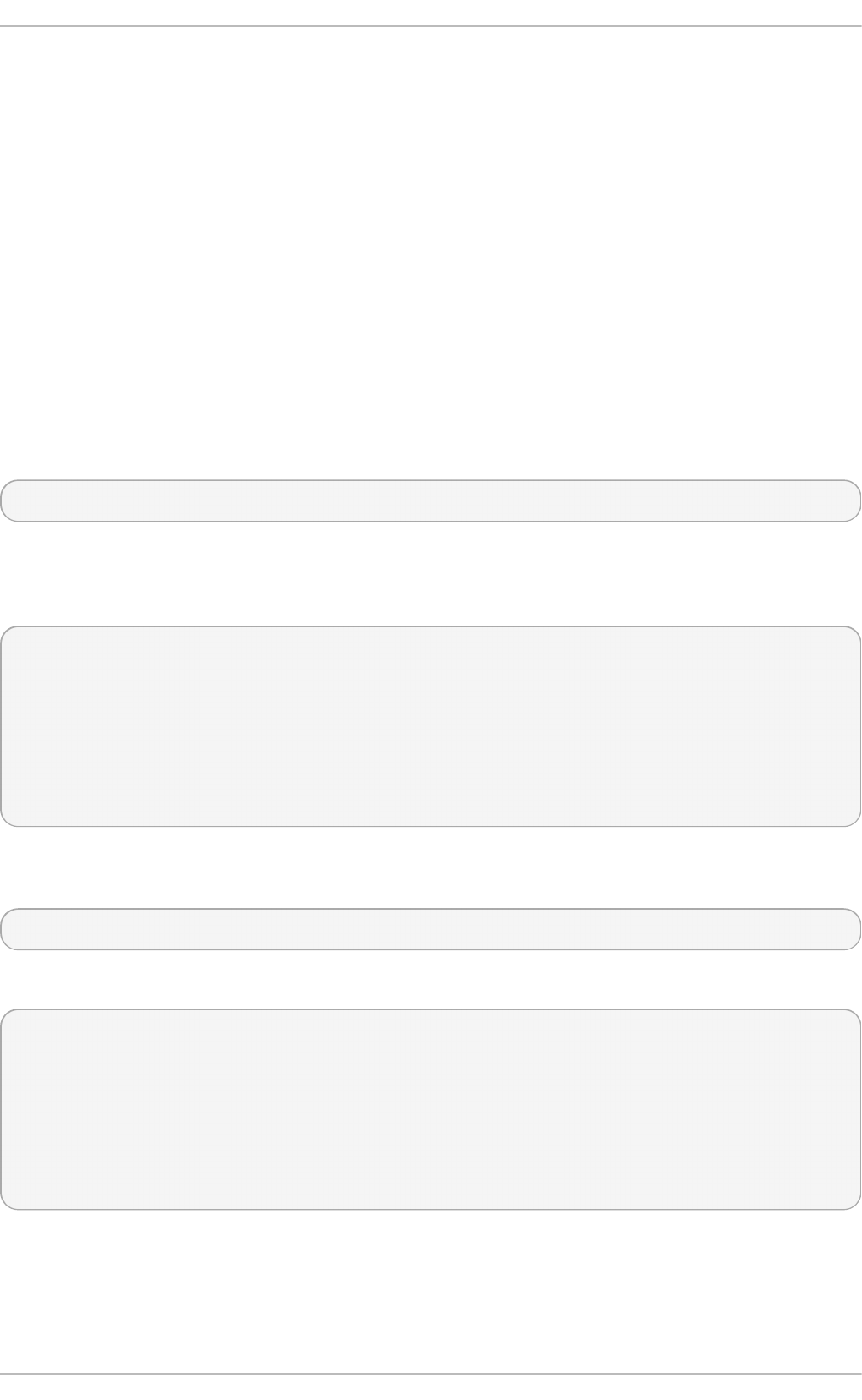
Syst em Mo n it o r tool appears. The Super key appears in a variety of guises, depending on the
keyboard and other hardware, but often as either the Windows or Command key, and typically to the
left of the Spacebar.
Click the Resources tab to view the system's CPU usage.
In the C P U Hi sto ry section, the Syst em Mo nit o r tool displays a graphical representation of the
CPU usage history and shows the percentage of how much CPU is currently in use.
18.4. Viewing Block Devices and File Syst ems
18.4 .1. Using t he lsblk Command
The lsblk command allows you to display a list of available block devices. It provides more
information and better control on output formatting than the blkid command. It reads information
from u d ev, therefore it is usable by non-ro o t users. To display a list of block devices, type the
following at a shell prompt:
l sbl k
For each listed block device, the lsblk command displays the device name (NAME), major and
minor device number (MAJ:MIN), if the device is removable (R M), its size (SIZE), if the device is read-
only (RO), what type it is (TYPE), and where the device is mounted (MO UNT P O INT ). For example:
~]$ l sbl k
NAME MAJ:MIN RM SIZE RO TYPE MOUNTPOINT
sr0 11:0 1 1024M 0 rom
vda 252:0 0 20G 0 rom
|-vda1 252:1 0 500M 0 part /boot
`-vda2 252:2 0 19.5G 0 part
|-vg_kvm-lv_root (dm-0) 253:0 0 18G 0 lvm /
`-vg_kvm-lv_swap (dm-1) 253:1 0 1.5G 0 lvm [SWAP]
By default, lsblk lists block devices in a tree-like format. To display the information as an ordinary
list, add the -l command line option:
lsblk -l
For instance:
~]$ lsblk -l
NAME MAJ:MIN RM SIZE RO TYPE MOUNTPOINT
sr0 11:0 1 1024M 0 rom
vda 252:0 0 20G 0 rom
vda1 252:1 0 500M 0 part /boot
vda2 252:2 0 19.5G 0 part
vg_kvm-lv_root (dm-0) 253:0 0 18G 0 lvm /
vg_kvm-lv_swap (dm-1) 253:1 0 1.5G 0 lvm [SWAP]
For a complete list of available command line options, see the lsb lk (8) manual page.
18.4 .2. Using t he blkid Command
Red Hat Ent erprise Linux 7 Syst em Administ rat or's G uide
300
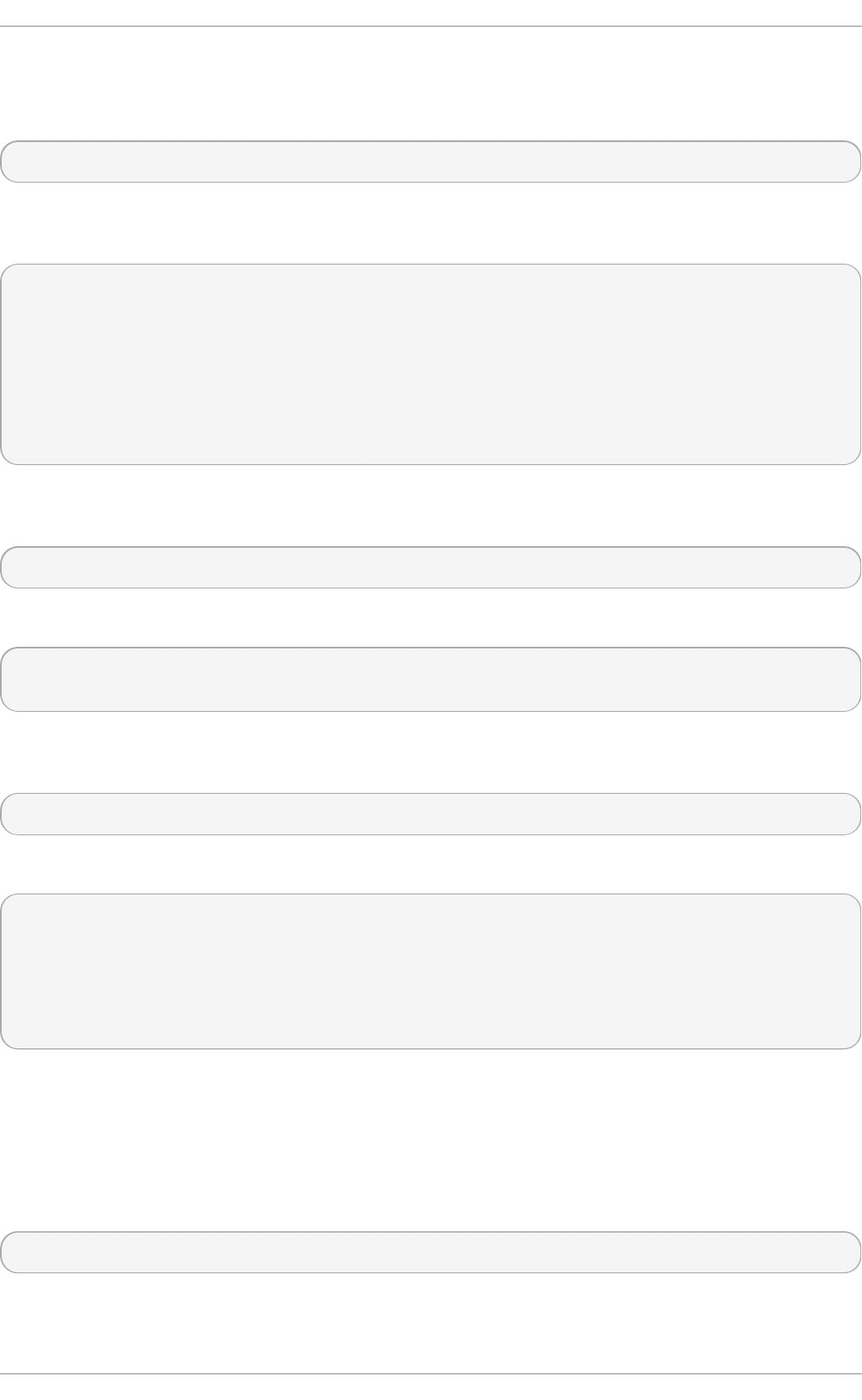
The blkid command allows you to display low-level information about available block devices. It
requires ro o t privileges, therefore non-ro o t users should use the lsblk command. To do so, type
the following at a shell prompt as ro o t:
bl ki d
For each listed block device, the blkid command displays available attributes such as its
universally unique identifier (UUID), file system type (TYPE), or volume label (LABEL). For example:
~]# bl ki d
/dev/vda1: UUID="7fa9c421-0054-4555-b0ca-b470a97a3d84" TYPE="ext4"
/dev/vda2: UUID="7IvYzk-TnnK-oPjf-ipdD-cofz-DXaJ-gPdgBW"
TYPE="LVM2_member"
/dev/mapper/vg_kvm-lv_root: UUID="a07b967c-71a0-4925-ab02-aebcad2ae824"
TYPE="ext4"
/dev/mapper/vg_kvm-lv_swap: UUID="d7ef54ca-9c41-4de4-ac1b-4193b0c1ddb6"
TYPE="swap"
By default, the blkid command lists all available block devices. To display information about a
particular device only, specify the device name on the command line:
blkid device_name
For instance, to display information about /dev/vda1, type as ro o t:
~]# blkid /dev/vda1
/dev/vda1: UUID="7fa9c421-0054-4555-b0ca-b470a97a3d84" TYPE="ext4"
You can also use the above command with the -p and -o udev command line options to obtain
more detailed information. Note that ro o t privileges are required to run this command:
blkid -po udev device_name
For example:
~]# blkid -po udev /dev/vda1
ID_FS_UUID=7fa9c421-0054-4555-b0ca-b470a97a3d84
ID_FS_UUID_ENC=7fa9c421-0054-4555-b0ca-b470a97a3d84
ID_FS_VERSION=1.0
ID_FS_TYPE=ext4
ID_FS_USAGE=filesystem
For a complete list of available command line options, see the b lkid (8) manual page.
18.4 .3. Using t he findmnt Command
The findmnt command allows you to display a list of currently mounted file systems. To do so, type
the following at a shell prompt:
findmnt
For each listed file system, the findmnt command displays the target mount point (TARGET), source
device (SO UR C E), file system type (FST Y P E), and relevant mount options (OPTIONS). For example:
Chapt er 1 8 . Syst em Monit oring T ools
301
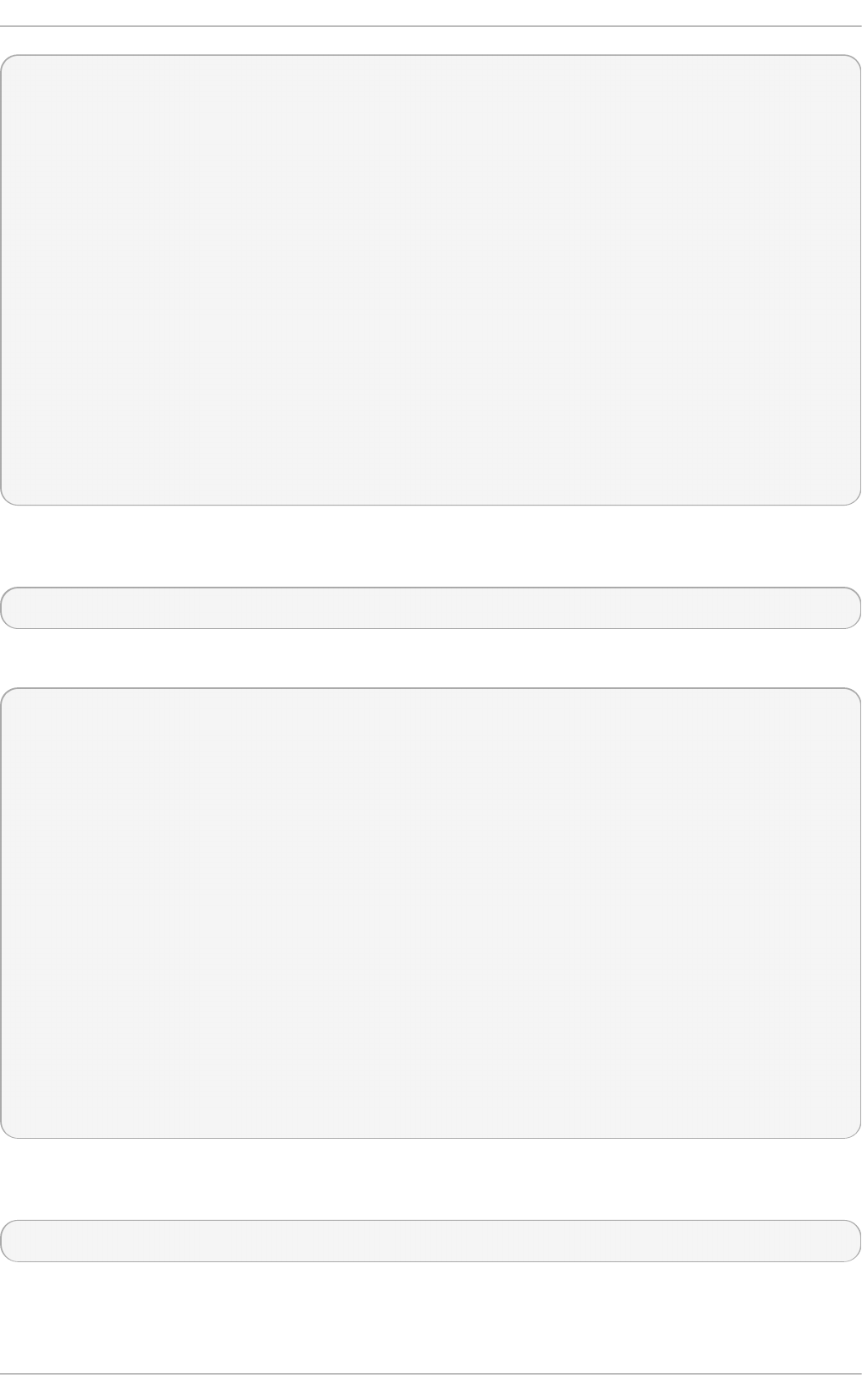
~]$ findmnt
TARGET SOURCE FSTYPE
OPTIONS
/ /dev/mapper/rhel-root
xfs
rw,relatime,seclabel,attr2,inode64,noquota
├─/proc proc proc
rw,nosuid,nodev,noexec,relatime
│ ├─/proc/sys/fs/binfmt_misc systemd-1 autofs
rw,relatime,fd=32,pgrp=1,timeout=300,minproto=5,maxproto=5,direct
│ └─/proc/fs/nfsd sunrpc nfsd
rw,relatime
├─/sys sysfs sysfs
rw,nosuid,nodev,noexec,relatime,seclabel
│ ├─/sys/kernel/security securityfs securityfs
rw,nosuid,nodev,noexec,relatime
│ ├─/sys/fs/cgroup tmpfs tmpfs
rw,nosuid,nodev,noexec,seclabel,mode=755
[output truncated]
By default, findmnt lists file systems in a tree-like format. To display the information as an ordinary
list, add the -l command line option:
findmnt -l
For instance:
~]$ findmnt -l
TARGET SOURCE FSTYPE OPTIONS
/proc proc proc
rw,nosuid,nodev,noexec,relatime
/sys sysfs sysfs
rw,nosuid,nodev,noexec,relatime,seclabel
/dev devtmpfs devtmpfs
rw,nosuid,seclabel,size=933372k,nr_inodes=233343,mode=755
/sys/kernel/security securityfs securityfs
rw,nosuid,nodev,noexec,relatime
/dev/shm tmpfs tmpfs
rw,nosuid,nodev,seclabel
/dev/pts devpts devpts
rw,nosuid,noexec,relatime,seclabel,gid=5,mode=620,ptmxmode=000
/run tmpfs tmpfs
rw,nosuid,nodev,seclabel,mode=755
/sys/fs/cgroup tmpfs tmpfs
rw,nosuid,nodev,noexec,seclabel,mode=755
[output truncated]
You can also choose to list only file systems of a particular type. To do so, add the -t command line
option followed by a file system type:
findmnt -t type
For example, to all list xfs file systems, type:
Red Hat Ent erprise Linux 7 Syst em Administ rat or's G uide
302
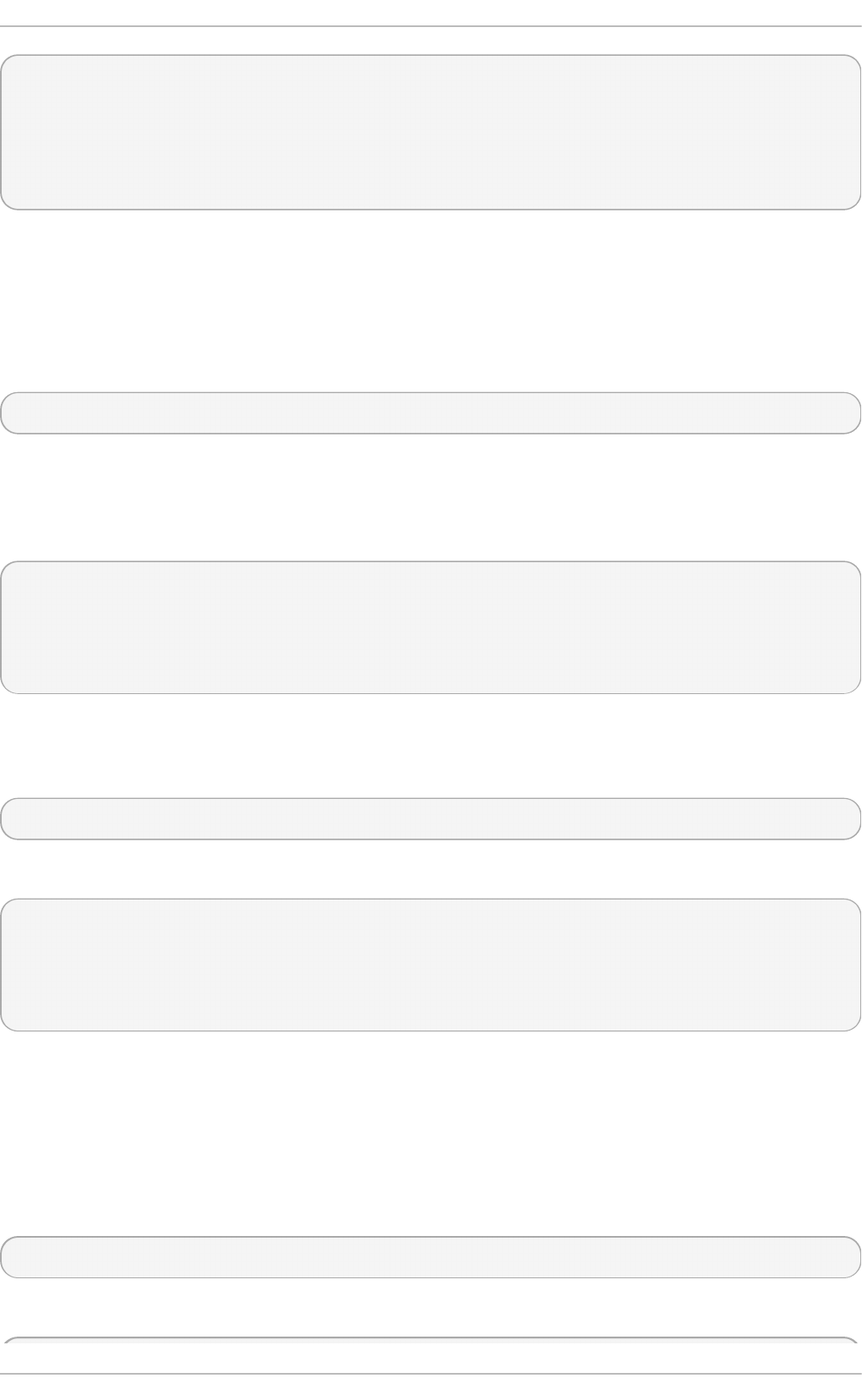
~]$ findmnt -t xfs
TARGET SOURCE FSTYPE OPTIONS
/ /dev/mapper/rhel-root xfs
rw,relatime,seclabel,attr2,inode64,noquota
└─/boot /dev/vda1 xfs
rw,relatime,seclabel,attr2,inode64,noquota
For a complete list of available command line options, see the f in d mn t (8) manual page.
18.4 .4 . Using t he df Command
The d f command allows you to display a detailed report on the system's disk space usage. To do
so, type the following at a shell prompt:
d f
For each listed file system, the d f command displays its name (Filesystem), size (1K-blocks or
Size), how much space is used (Used), how much space is still available (Available), the
percentage of space usage (Use%), and where is the file system mounted (Mounted on). For
example:
~]$ d f
Filesystem 1K-blocks Used Available Use% Mounted on
/dev/mapper/vg_kvm-lv_root 18618236 4357360 13315112 25% /
tmpfs 380376 288 380088 1% /dev/shm
/dev/vda1 495844 77029 393215 17% /boot
By default, the d f command shows the partition size in 1 kilobyte blocks and the amount of used and
available disk space in kilobytes. To view the information in megabytes and gigabytes, supply the -h
command line option, which causes d f to display the values in a human-readable format:
d f -h
For instance:
~]$ df -h
Filesystem Size Used Avail Use% Mounted on
/dev/mapper/vg_kvm-lv_root 18G 4.2G 13G 25% /
tmpfs 372M 288K 372M 1% /dev/shm
/dev/vda1 485M 76M 384M 17% /boot
For a complete list of available command line options, see the d f (1) manual page.
18.4 .5. Using t he du Command
The d u command allows you to displays the amount of space that is being used by files in a
directory. To display the disk usage for each of the subdirectories in the current working directory,
run the command with no additional command line options:
d u
For example:
Chapt er 1 8 . Syst em Monit oring T ools
303
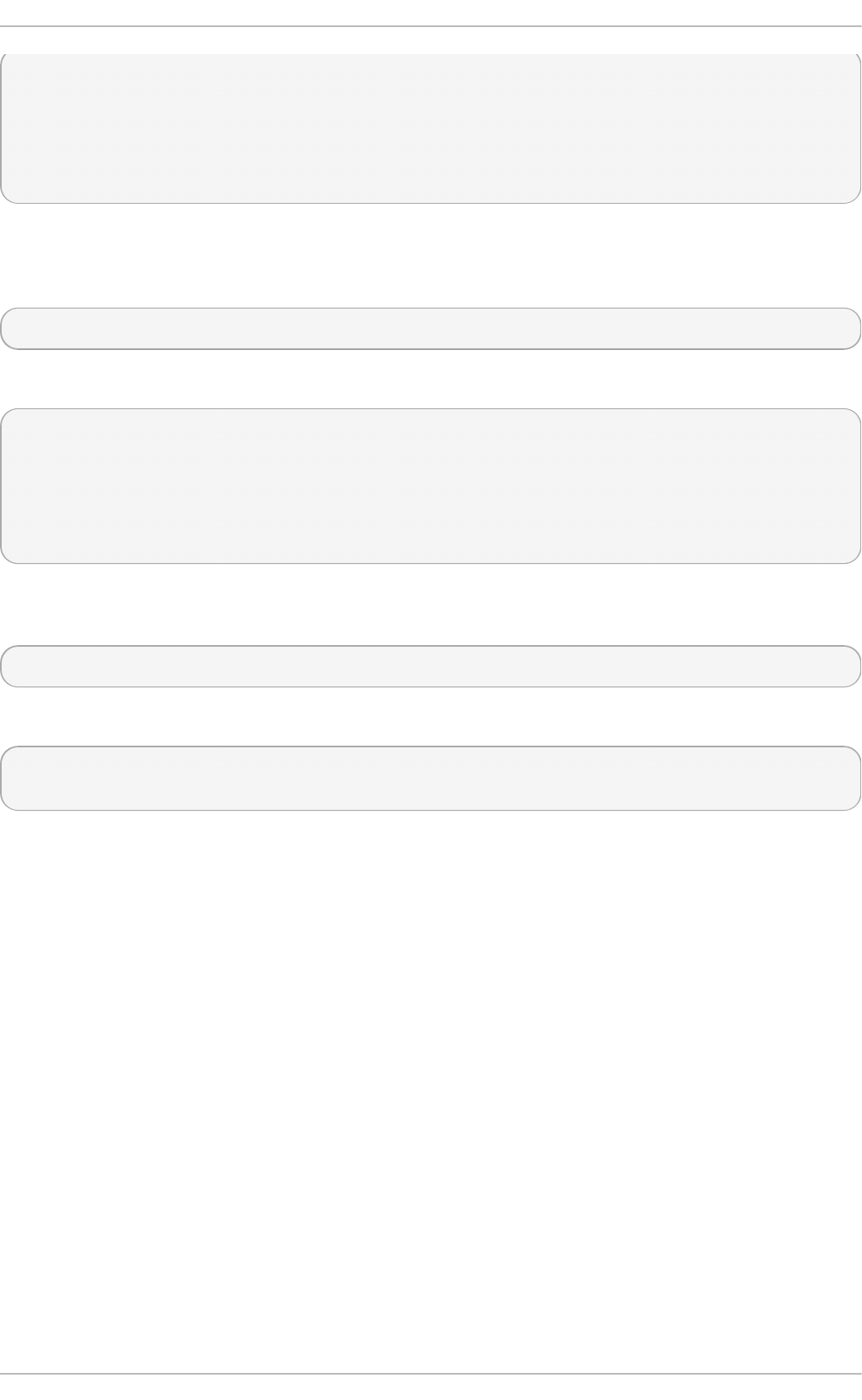
~]$ d u
14972 ./Downloads
4 ./.mozilla/extensions
4 ./.mozilla/plugins
12 ./.mozilla
15004 .
By default, the d u command displays the disk usage in kilobytes. To view the information in
megabytes and gigabytes, supply the -h command line option, which causes the utility to display the
values in a human-readable format:
d u -h
For instance:
~]$ du -h
15M ./Downloads
4.0K ./.mozilla/extensions
4.0K ./.mozilla/plugins
12K ./.mozilla
15M .
At the end of the list, the d u command always shows the grand total for the current directory. To
display only this information, supply the -s command line option:
d u -sh
For example:
~]$ du -sh
15M .
For a complete list of available command line options, see the du(1) manual page.
18.4 .6. Using t he Syst em Monit or T ool
The File Systems tab of the Syst em Mo nit o r tool allows you to view file systems and disk space
usage in the graphical user interface.
To start the Syst em Mo n it o r tool from the command line, type gnome-system-monitor at a shell
prompt. The Syst em Mo n it o r tool appears. Alternatively, if using the GNOME desktop, press the
Super key to enter the Activities Overview, type System Monitor and then press Enter. The
Syst em Mo n it o r tool appears. The Super key appears in a variety of guises, depending on the
keyboard and other hardware, but often as either the Windows or Command key, and typically to the
left of the Spacebar.
Click the File Systems tab to view a list of file systems.
Red Hat Ent erprise Linux 7 Syst em Administ rat or's G uide
304
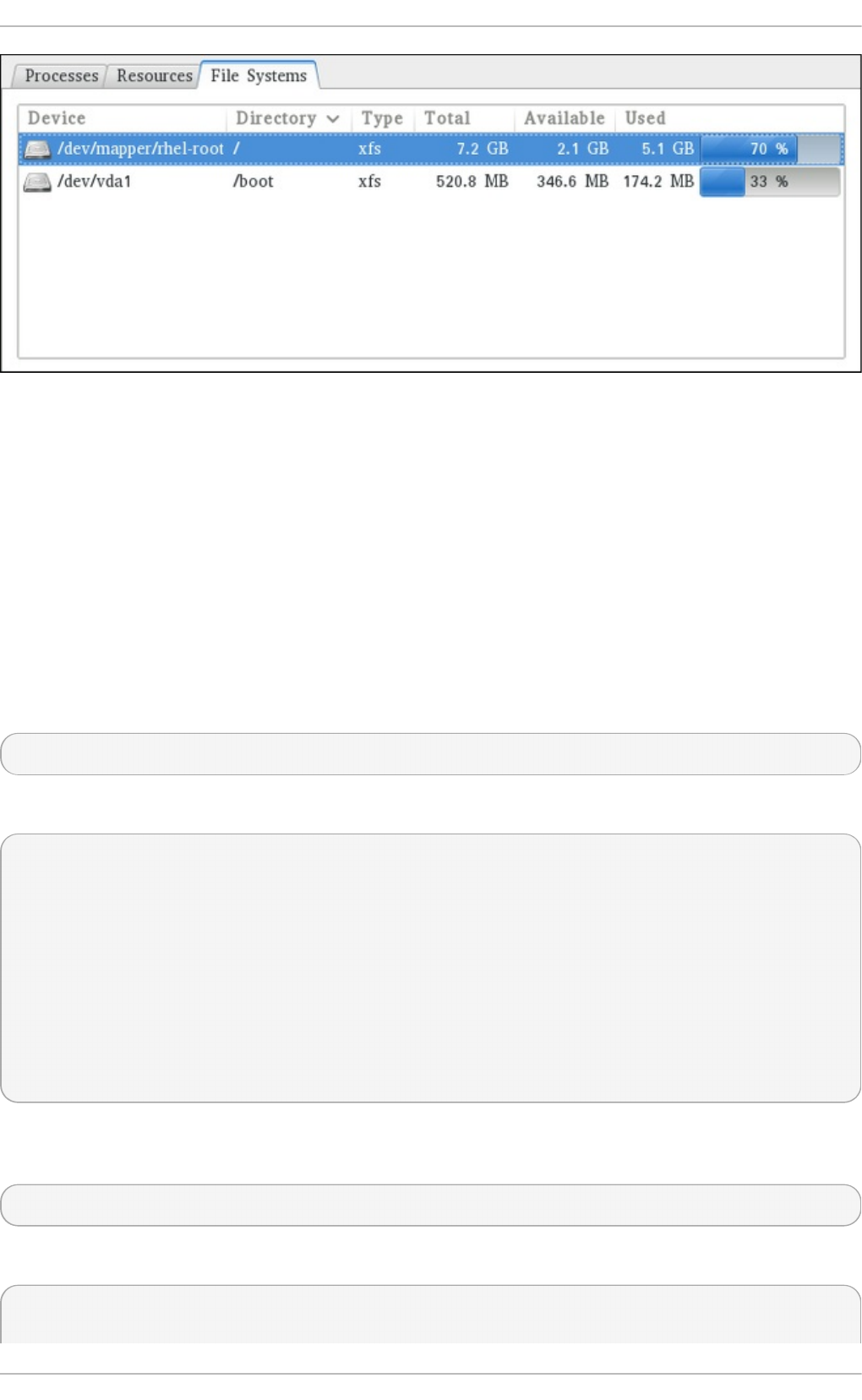
Fig u re 18.3. Syst em Mo n it o r — File Syst ems
For each listed file system, the Syst em Mo n it o r tool displays the source device (Device), target
mount point (D i recto ry), and file system type (Type), as well as its size (Total), and how much
space is available (Available), and used (Used).
18.5. Viewing Hardware Informat ion
18.5.1. Using t he lspci Command
The lspci command allows you to display information about PCI buses and devices that are
attached to them. To list all PCI devices that are in the system, type the following at a shell prompt:
lspci
This displays a simple list of devices, for example:
~]$ lspci
00:00.0 Host bridge: Intel Corporation 82X38/X48 Express DRAM Controller
00:01.0 PCI bridge: Intel Corporation 82X38/X48 Express Host-Primary PCI
Express Bridge
00:1a.0 USB Controller: Intel Corporation 82801I (ICH9 Family) USB UHCI
Controller #4 (rev 02)
00:1a.1 USB Controller: Intel Corporation 82801I (ICH9 Family) USB UHCI
Controller #5 (rev 02)
00:1a.2 USB Controller: Intel Corporation 82801I (ICH9 Family) USB UHCI
Controller #6 (rev 02)
[output truncated]
You can also use the -v command line option to display more verbose output, or -vv for very
verbose output:
lspci -v|-vv
For instance, to determine the manufacturer, model, and memory size of a system's video card, type:
~]$ lspci -v
[output truncated]
Chapt er 1 8 . Syst em Monit oring T ools
305
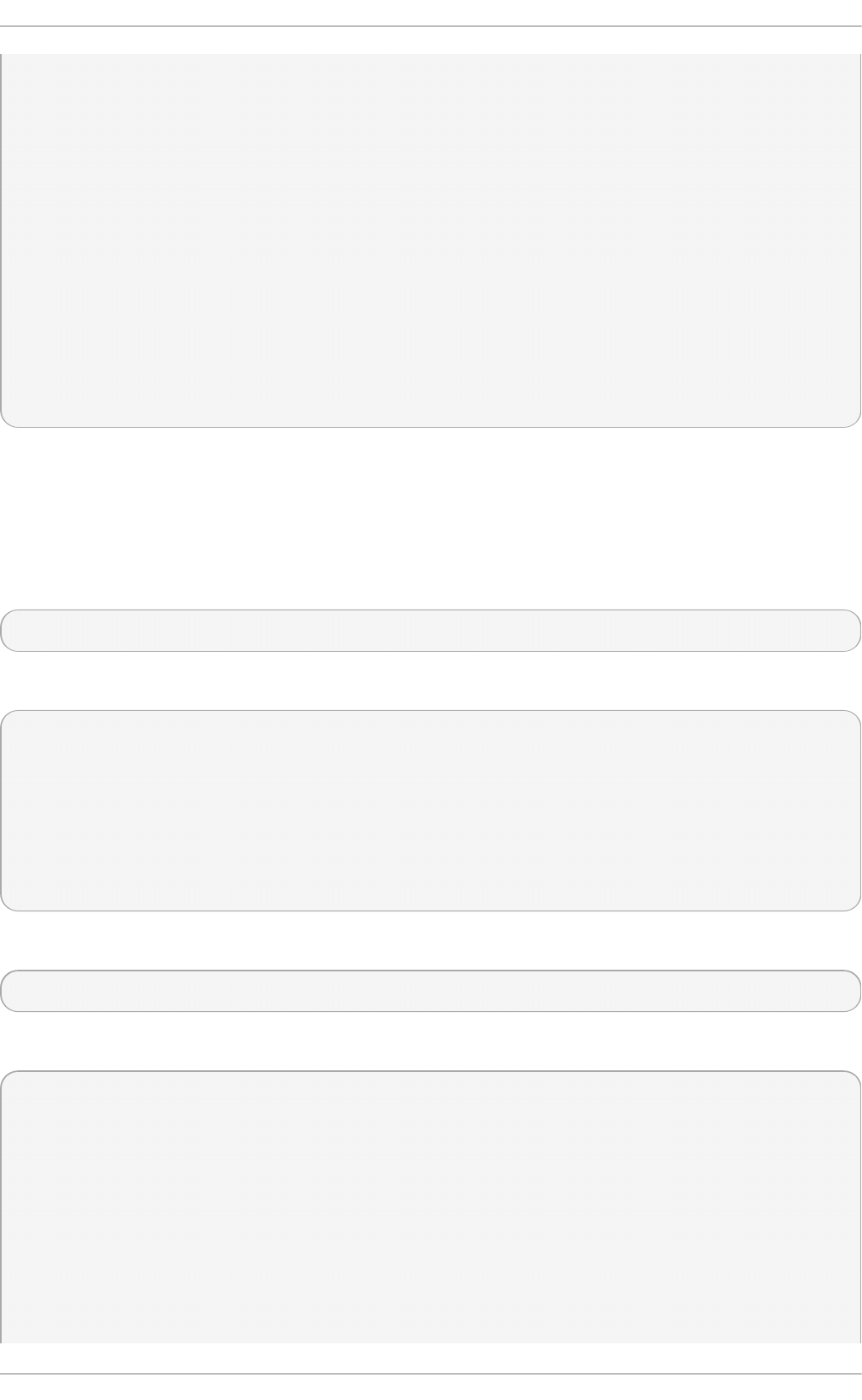
01:00.0 VGA compatible controller: nVidia Corporation G84 [Quadro FX 370]
(rev a1) (prog-if 00 [VGA controller])
Subsystem: nVidia Corporation Device 0491
Physical Slot: 2
Flags: bus master, fast devsel, latency 0, IRQ 16
Memory at f2000000 (32-bit, non-prefetchable) [size=16M]
Memory at e0000000 (64-bit, prefetchable) [size=256M]
Memory at f0000000 (64-bit, non-prefetchable) [size=32M]
I/O ports at 1100 [size=128]
Expansion ROM at <unassigned> [disabled]
Capabilities: <access denied>
Kernel driver in use: nouveau
Kernel modules: nouveau, nvidiafb
[output truncated]
For a complete list of available command line options, see the lsp ci (8) manual page.
18.5.2. Using t he lsusb Command
The lsusb command allows you to display information about USB buses and devices that are
attached to them. To list all USB devices that are in the system, type the following at a shell prompt:
lsusb
This displays a simple list of devices, for example:
~]$ lsusb
Bus 001 Device 001: ID 1d6b:0002 Linux Foundation 2.0 root hub
Bus 002 Device 001: ID 1d6b:0002 Linux Foundation 2.0 root hub
[output truncated]
Bus 001 Device 002: ID 0bda:0151 Realtek Semiconductor Corp. Mass Storage
Device (Multicard Reader)
Bus 008 Device 002: ID 03f0:2c24 Hewlett-Packard Logitech M-UAL-96 Mouse
Bus 008 Device 003: ID 04b3:3025 IBM Corp.
You can also use the -v command line option to display more verbose output:
lsusb -v
For instance:
~]$ lsusb -v
[output truncated]
Bus 008 Device 002: ID 03f0:2c24 Hewlett-Packard Logitech M-UAL-96 Mouse
Device Descriptor:
bLength 18
bDescriptorType 1
bcdUSB 2.00
bDeviceClass 0 (Defined at Interface level)
bDeviceSubClass 0
bDeviceProtocol 0
Red Hat Ent erprise Linux 7 Syst em Administ rat or's G uide
306
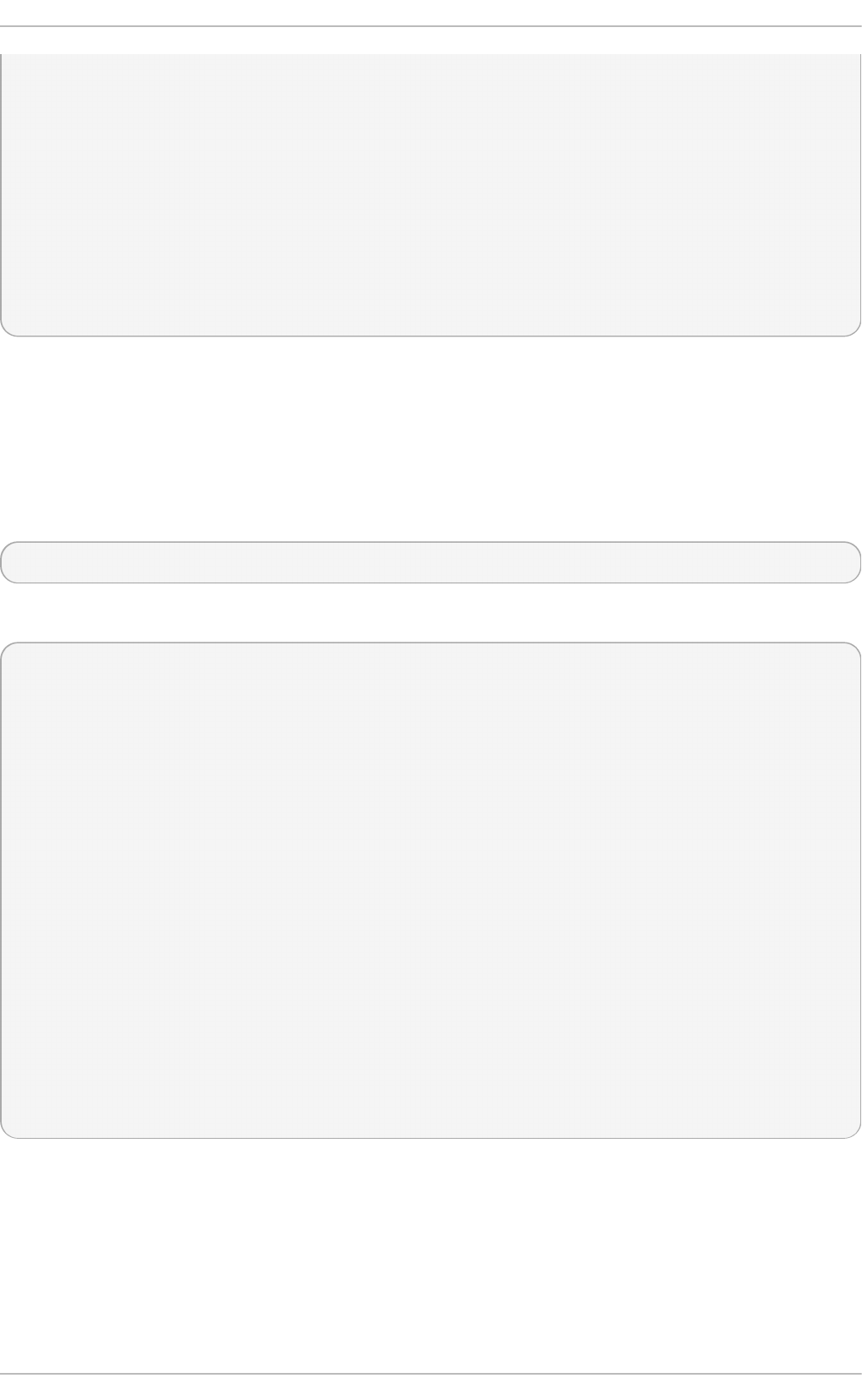
bMaxPacketSize0 8
idVendor 0x03f0 Hewlett-Packard
idProduct 0x2c24 Logitech M-UAL-96 Mouse
bcdDevice 31.00
iManufacturer 1
iProduct 2
iSerial 0
bNumConfigurations 1
Configuration Descriptor:
bLength 9
bDescriptorType 2
[output truncated]
For a complete list of available command line options, see the lsu sb (8) manual page.
18.5.3. Using t he lscpu Command
The lscpu command allows you to list information about CPUs that are present in the system,
including the number of CPUs, their architecture, vendor, family, model, CPU caches, etc. To do so,
type the following at a shell prompt:
lscpu
For example:
~]$ lscpu
Architecture: x86_64
CPU op-mode(s): 32-bit, 64-bit
Byte Order: Little Endian
CPU(s): 4
On-line CPU(s) list: 0-3
Thread(s) per core: 1
Core(s) per socket: 4
Socket(s): 1
NUMA node(s): 1
Vendor ID: GenuineIntel
CPU family: 6
Model: 23
Stepping: 7
CPU MHz: 1998.000
BogoMIPS: 4999.98
Virtualization: VT-x
L1d cache: 32K
L1i cache: 32K
L2 cache: 3072K
NUMA node0 CPU(s): 0-3
For a complete list of available command line options, see the lscp u (1) manual page.
18.6. Monit oring Performance wit h Net -SNMP
Chapt er 1 8 . Syst em Monit oring T ools
307
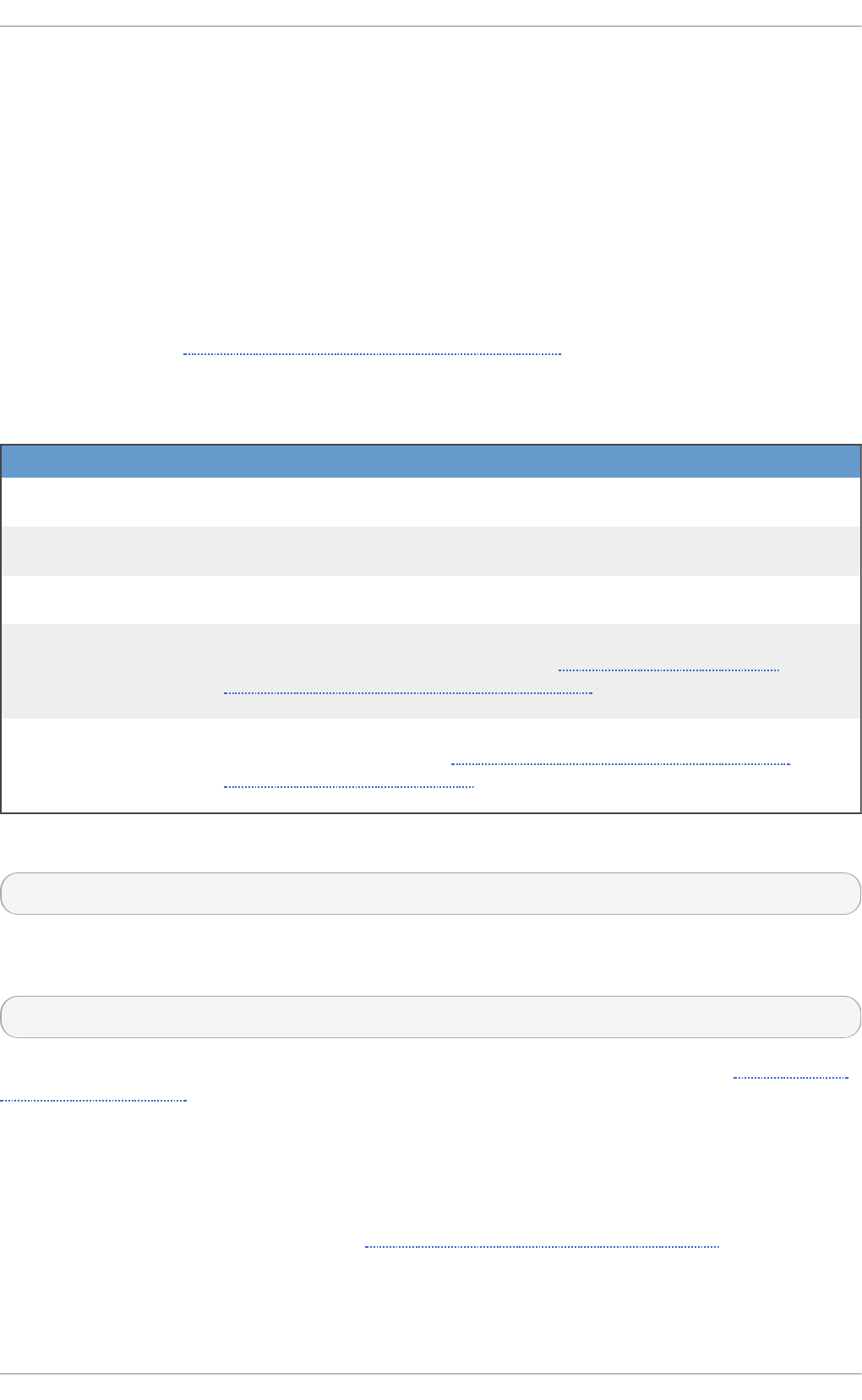
Red Hat Enterprise Linux 7 includes the Ne t - SN MP software suite, which includes a flexible and
extensible simple network management protocol (SNMP) agent. This agent and its associated utilities
can be used to provide performance data from a large number of systems to a variety of tools which
support polling over the SNMP protocol.
This section provides information on configuring the Net-SNMP agent to securely provide
performance data over the network, retrieving the data using the SNMP protocol, and extending the
SNMP agent to provide custom performance metrics.
18.6.1. Inst alling Net -SNMP
The Net-SNMP software suite is available as a set of RPM packages in the Red Hat Enterprise Linux
software distribution. Table 18.2, “Available Net-SNMP packages” summarizes each of the packages
and their contents.
T ab le 18.2. Availab le Net - SNMP p ackag es
Pack ag e Pro vid es
net-snmp The SNMP Agent Daemon and documentation. This package is required
for exporting performance data.
net-snmp-libs The netsnmp library and the bundled management information bases
(MIBs). This package is required for exporting performance data.
net-snmp-utils SNMP clients such as snmpget and snmpwalk. This package is
required in order to query a system's performance data over SNMP.
net-snmp-perl The mib2c utility and the NetSNMP Perl module. Note that this package is
provided by the Optional channel. See Section 7.5.7, “Adding the
Optional and Supplementary Repositories” for more information on
Red Hat additional channels.
net-snmp-python An SNMP client library for Python. Note that this package is provided by
the Optional channel. See Section 7.5.7, “Adding the Optional and
Supplementary Repositories” for more information on Red Hat additional
channels.
To install any of these packages, use the yum command in the following form:
yum i nstal l package…
For example, to install the SNMP Agent Daemon and SNMP clients used in the rest of this section,
type the following at a shell prompt as ro o t:
~]# yum install net-snmp net-snmp-libs net-snmp-utils
For more information on how to install new packages in Red Hat Enterprise Linux, see Section 7.2.4,
“Installing Packages” .
18.6.2. Running t he Net -SNMP Daemon
The net-snmp package contains snmpd, the SNMP Agent Daemon. This section provides information
on how to start, stop, and restart the snmpd service. For more information on managing system
services in Red Hat Enterprise Linux 7, see Chapter 8, Managing Services with systemd.
18.6 .2 .1. St art ing t he Se rvice
To run the snmpd service in the current session, type the following at a shell prompt as ro o t:
Red Hat Ent erprise Linux 7 Syst em Administ rat or's G uide
308
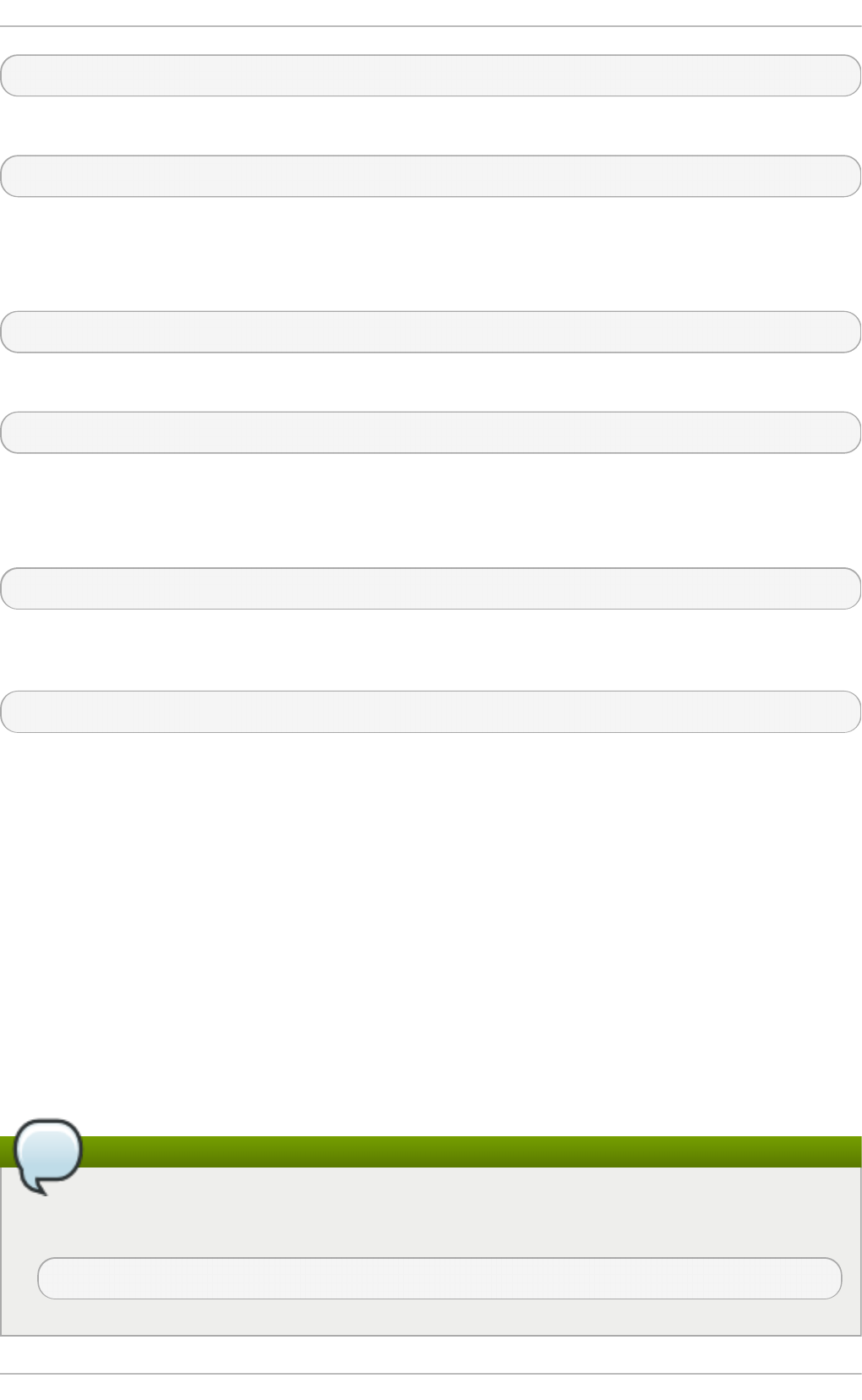
systemctl start snmpd.service
To configure the service to be automatically started at boot time, use the following command:
systemctl enable snmpd.service
18.6 .2 .2. St o pping t he Se rvice
To stop the running snmpd service, type the following at a shell prompt as ro o t:
systemctl stop snmpd.service
To disable starting the service at boot time, use the following command:
systemctl disable snmpd.service
18.6 .2 .3. Rest art ing t he Se rvice
To restart the running snmpd service, type the following at a shell prompt:
systemctl restart snmpd.service
This command stops the service and starts it again in quick succession. To only reload the
configuration without stopping the service, run the following command instead:
systemctl reload snmpd.service
This causes the running snmpd service to reload its configuration.
18.6.3. Configuring Net -SNMP
To change the Net-SNMP Agent Daemon configuration, edit the /etc/snmp/snmpd.conf
configuration file. The default snmpd.conf file included with Red Hat Enterprise Linux 7 is heavily
commented and serves as a good starting point for agent configuration.
This section focuses on two common tasks: setting system information and configuring
authentication. For more information about available configuration directives, see the
snmpd.conf(5) manual page. Additionally, there is a utility in the net-snmp package named
snmpconf which can be used to interactively generate a valid agent configuration.
Note that the net-snmp-utils package must be installed in order to use the snmpwalk utility described
in this section.
Note
For any changes to the configuration file to take effect, force the snmpd service to re-read the
configuration by running the following command as ro o t:
systemctl reload snmpd.service
Chapt er 1 8 . Syst em Monit oring T ools
309
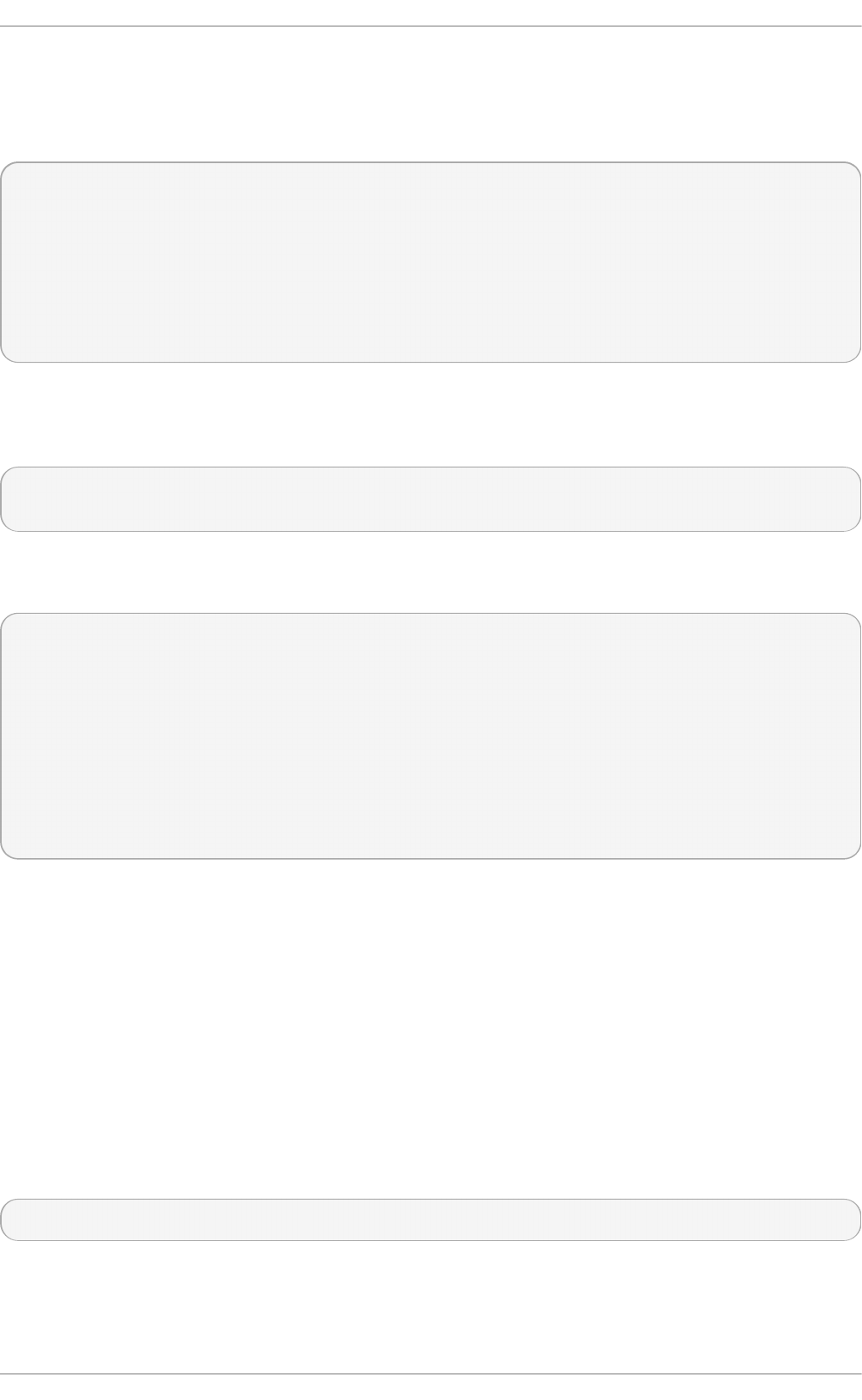
18.6 .3.1 . Se t t ing Syst e m Info rm at io n
Net-SNMP provides some rudimentary system information via the system tree. For example, the
following snmpwalk command shows the system tree with a default agent configuration.
~]# snmpwalk -v2c -c public localhost system
SNMPv2-MIB::sysDescr.0 = STRING: Linux localhost.localdomain 3.10.0-
123.el7.x86_64 #1 SMP Mon May 5 11:16:57 EDT 2014 x86_64
SNMPv2-MIB::sysObjectID.0 = OID: NET-SNMP-MIB::netSnmpAgentOIDs.10
DISMAN-EVENT-MIB::sysUpTimeInstance = Timeticks: (464) 0:00:04.64
SNMPv2-MIB::sysContact.0 = STRING: Root <root@localhost> (configure
/etc/snmp/snmp.local.conf)
[output truncated]
By default, the sysName object is set to the host name. The sysLocation and sysContact objects
can be configured in the /etc/snmp/snmpd.conf file by changing the value of the sysl o cati o n
and syscontact directives, for example:
syslocation Datacenter, Row 4, Rack 3
syscontact UNIX Admin <admin@example.com>
After making changes to the configuration file, reload the configuration and test it by running the
snmpwalk command again:
~]# systemctl reload snmp.service
~]# snmpwalk -v2c -c public localhost system
SNMPv2-MIB::sysDescr.0 = STRING: Linux localhost.localdomain 3.10.0-
123.el7.x86_64 #1 SMP Mon May 5 11:16:57 EDT 2014 x86_64
SNMPv2-MIB::sysObjectID.0 = OID: NET-SNMP-MIB::netSnmpAgentOIDs.10
DISMAN-EVENT-MIB::sysUpTimeInstance = Timeticks: (35424) 0:05:54.24
SNMPv2-MIB::sysContact.0 = STRING: UNIX Admin <admin@example.com>
SNMPv2-MIB::sysName.0 = STRING: localhost.localdomain
SNMPv2-MIB::sysLocation.0 = STRING: Datacenter, Row 4, Rack 3
[output truncated]
18.6 .3.2 . Co nfiguring Aut hent icat io n
The Net-SNMP Agent Daemon supports all three versions of the SNMP protocol. The first two
versions (1 and 2c) provide for simple authentication using a community string. This string is a shared
secret between the agent and any client utilities. The string is passed in clear text over the network
however and is not considered secure. Version 3 of the SNMP protocol supports user authentication
and message encryption using a variety of protocols. The Net-SNMP agent also supports tunneling
over SSH, TLS authentication with X.509 certificates, and Kerberos authentication.
Co nf ig u rin g SN MP Versio n 2c Co mmu n it y
To configure an SNMP versio n 2c co mmu nit y, use either the rocommunity or rwcommunity
directive in the /etc/snmp/snmpd.conf configuration file. The format of the directives is as follows:
directive community [source [OID]]
… where community is the community string to use, source is an IP address or subnet, and OID is the
SNMP tree to provide access to. For example, the following directive provides read-only access to the
system tree to a client using the community string “redhat” on the local machine:
Red Hat Ent erprise Linux 7 Syst em Administ rat or's G uide
310
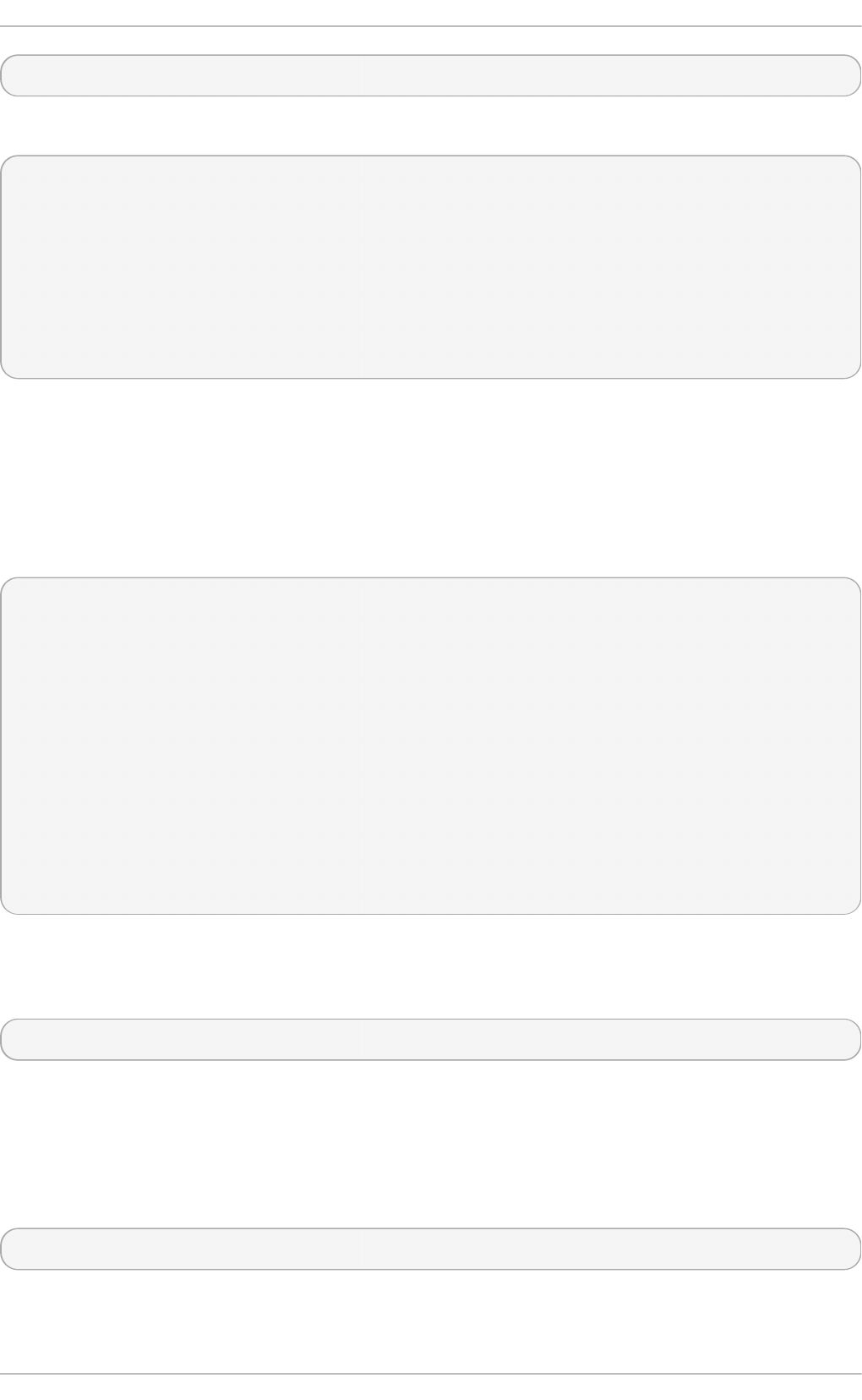
rocommunity redhat 127.0.0.1 .1.3.6.1.2.1.1
To test the configuration, use the snmpwalk command with the -v and -c options.
~]# snmpwalk -v2c -c redhat localhost system
SNMPv2-MIB::sysDescr.0 = STRING: Linux localhost.localdomain 3.10.0-
123.el7.x86_64 #1 SMP Mon May 5 11:16:57 EDT 2014 x86_64
SNMPv2-MIB::sysObjectID.0 = OID: NET-SNMP-MIB::netSnmpAgentOIDs.10
DISMAN-EVENT-MIB::sysUpTimeInstance = Timeticks: (101376) 0:16:53.76
SNMPv2-MIB::sysContact.0 = STRING: UNIX Admin <admin@example.com>
SNMPv2-MIB::sysName.0 = STRING: localhost.localdomain
SNMPv2-MIB::sysLocation.0 = STRING: Datacenter, Row 4, Rack 3
[output truncated]
Co nf ig u rin g SN MP Versio n 3 User
To configure an SNMP versio n 3 u ser, use the net-snmp-create-v3-user command. This
command adds entries to the /var/lib/net-snmp/snmpd.conf and /etc/snmp/snmpd.conf
files which create the user and grant access to the user. Note that the net-snmp-create-v3-user
command may only be run when the agent is not running. The following example creates the “ admin”
user with the password “ redhatsnmp” :
~]# systemctl stop snmpd.service
~]# net-snmp-create-v3-user
Enter a SNMPv3 user name to create:
admin
Enter authentication pass-phrase:
redhatsnmp
Enter encryption pass-phrase:
[press return to reuse the authentication pass-phrase]
adding the following line to /var/lib/net-snmp/snmpd.conf:
createUser admin MD5 "redhatsnmp" DES
adding the following line to /etc/snmp/snmpd.conf:
rwuser admin
~]# systemctl start snmpd.service
The rwuser directive (or ro user when the -ro command line option is supplied) that net-snmp-
create-v3-user adds to /etc/snmp/snmpd.conf has a similar format to the rwcommunity and
rocommunity directives:
directive user [noauth|auth|pri v] [OID]
… where user is a user name and OID is the SNMP tree to provide access to. By default, the Net-
SNMP Agent Daemon allows only authenticated requests (the auth option). The noauth option
allows you to permit unauthenticated requests, and the pri v option enforces the use of encryption.
The authpriv option specifies that requests must be authenticated and replies should be encrypted.
For example, the following line grants the user “admin” read-write access to the entire tree:
rwuser admin authpriv .1
To test the configuration, create a .snmp directory in your user's home directory and a configuration
file named snmp.conf in that directory (~/.snmp/snmp.conf) with the following lines:
Chapt er 1 8 . Syst em Monit oring T ools
311
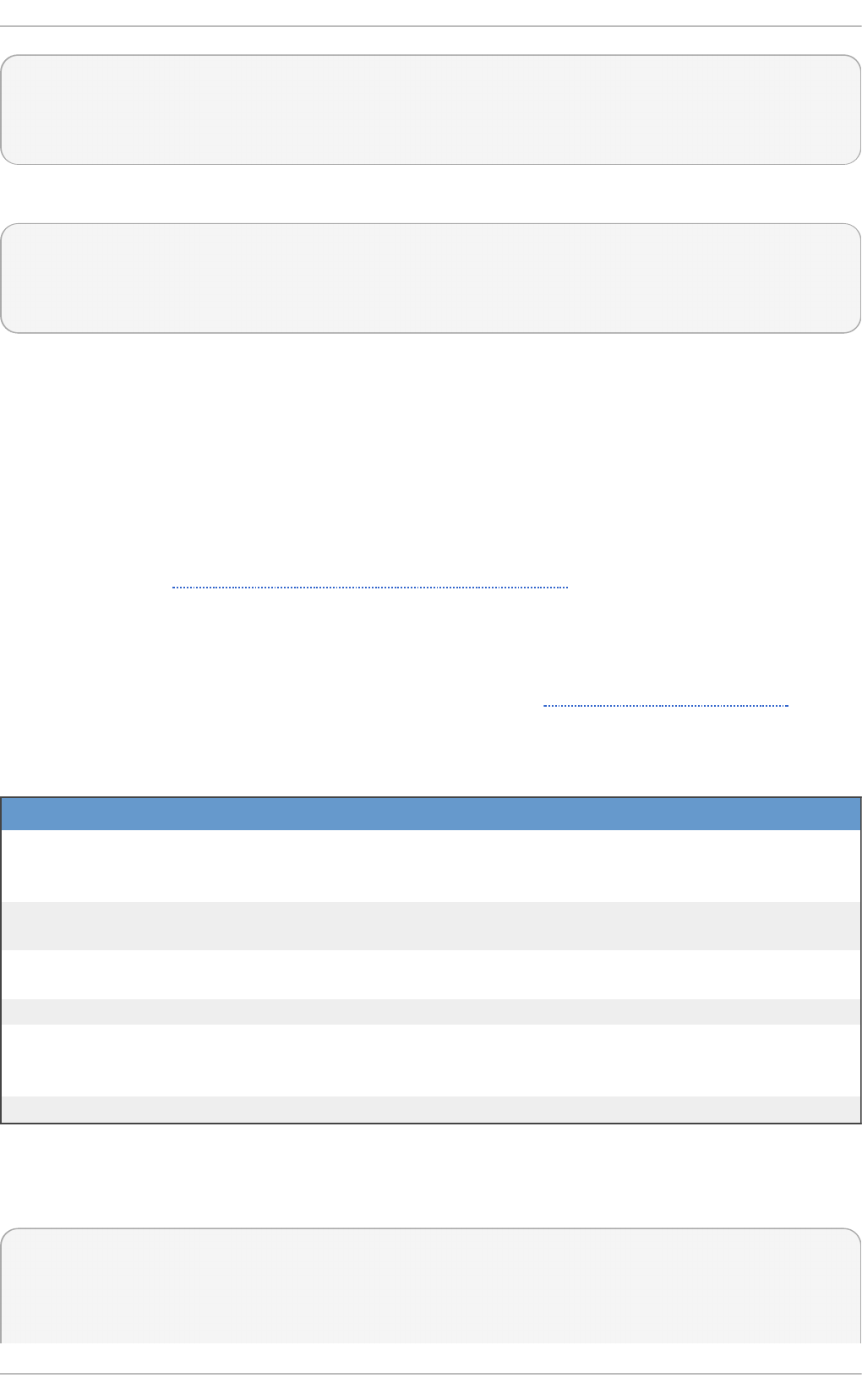
defVersion 3
defSecurityLevel authPriv
defSecurityName admin
defPassphrase redhatsnmp
The snmpwalk command will now use these authentication settings when querying the agent:
~]$ snmpwalk -v3 localhost system
SNMPv2-MIB::sysDescr.0 = STRING: Linux localhost.localdomain 3.10.0-
123.el7.x86_64 #1 SMP Mon May 5 11:16:57 EDT 2014 x86_64
[output truncated]
18.6.4 . Ret rieving Performance Dat a over SNMP
The Net-SNMP Agent in Red Hat Enterprise Linux provides a wide variety of performance information
over the SNMP protocol. In addition, the agent can be queried for a listing of the installed RPM
packages on the system, a listing of currently running processes on the system, or the network
configuration of the system.
This section provides an overview of OIDs related to performance tuning available over SNMP. It
assumes that the net-snmp-utils package is installed and that the user is granted access to the SNMP
tree as described in Section 18.6.3.2, “ Configuring Authentication” .
18.6 .4 .1. Hardware Co nfigurat io n
The Host Resources MIB included with Net-SNMP presents information about the current
hardware and software configuration of a host to a client utility. Table 18.3, “Available OIDs”
summarizes the different OIDs available under that MIB.
T ab le 18.3. Availab le O ID s
O I D D escri p t io n
HOST-RESOURCES-MIB::hrSystem Contains general system information such as
uptime, number of users, and number of running
processes.
HOST-RESOURCES-MIB::hrStorage Contains data on memory and file system
usage.
HOST-RESOURCES-MIB::hrDevices Contains a listing of all processors, network
devices, and file systems.
HOST-RESOURCES-MIB::hrSWRun Contains a listing of all running processes.
HOST-RESOURCES-MIB::hrSWRunPerf Contains memory and CPU statistics on the
process table from HOST-RESOURCES-
MIB::hrSWRun.
HOST-RESOURCES-MIB::hrSWInstalled Contains a listing of the RPM database.
There are also a number of SNMP tables available in the Host Resources MIB which can be used to
retrieve a summary of the available information. The following example displays HO ST -
RESOURCES-MIB::hrFSTable:
~]$ snmptable -Cb localhost HOST-RESOURCES-MIB::hrFSTable
SNMP table: HOST-RESOURCES-MIB::hrFSTable
Index MountPoint RemoteMountPoint Type
Red Hat Ent erprise Linux 7 Syst em Administ rat or's G uide
312
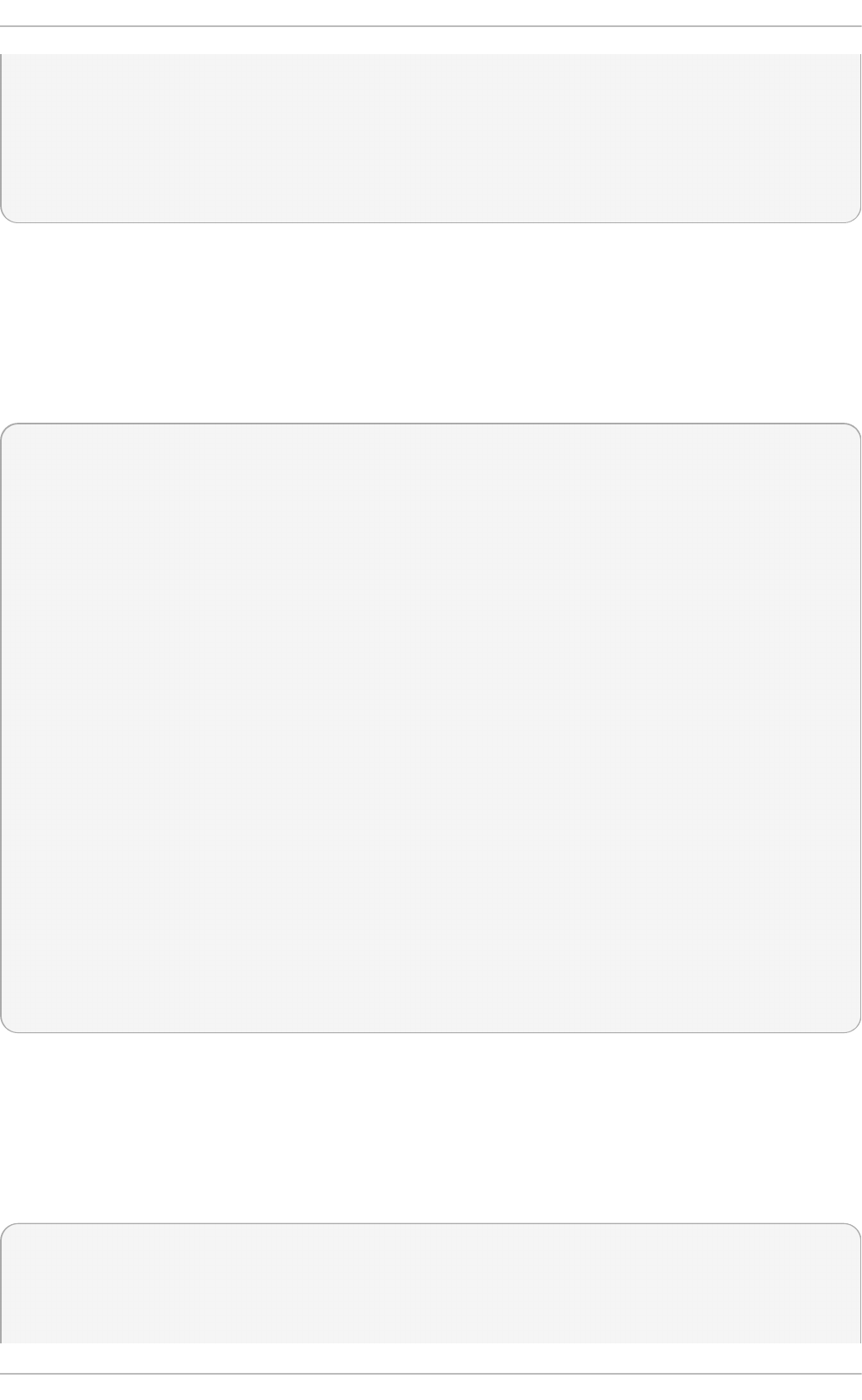
Access Bootable StorageIndex LastFullBackupDate LastPartialBackupDate
1 "/" "" HOST-RESOURCES-TYPES::hrFSLinuxExt2
readWrite true 31 0-1-1,0:0:0.0 0-1-1,0:0:0.0
5 "/dev/shm" "" HOST-RESOURCES-TYPES::hrFSOther
readWrite false 35 0-1-1,0:0:0.0 0-1-1,0:0:0.0
6 "/boot" "" HOST-RESOURCES-TYPES::hrFSLinuxExt2
readWrite false 36 0-1-1,0:0:0.0 0-1-1,0:0:0.0
For more information about HOST-RESOURCES-MIB, see the /usr/share/snmp/mibs/HOST-
RESOURCES-MIB.txt file.
18.6 .4 .2. CPU and Me m o ry Info rm at io n
Most system performance data is available in the UCD SNMP MIB. The systemStats OID provides
a number of counters around processor usage:
~]$ snmpwalk localhost UCD-SNMP-MIB::systemStats
UCD-SNMP-MIB::ssIndex.0 = INTEGER: 1
UCD-SNMP-MIB::ssErrorName.0 = STRING: systemStats
UCD-SNMP-MIB::ssSwapIn.0 = INTEGER: 0 kB
UCD-SNMP-MIB::ssSwapOut.0 = INTEGER: 0 kB
UCD-SNMP-MIB::ssIOSent.0 = INTEGER: 0 blocks/s
UCD-SNMP-MIB::ssIOReceive.0 = INTEGER: 0 blocks/s
UCD-SNMP-MIB::ssSysInterrupts.0 = INTEGER: 29 interrupts/s
UCD-SNMP-MIB::ssSysContext.0 = INTEGER: 18 switches/s
UCD-SNMP-MIB::ssCpuUser.0 = INTEGER: 0
UCD-SNMP-MIB::ssCpuSystem.0 = INTEGER: 0
UCD-SNMP-MIB::ssCpuIdle.0 = INTEGER: 99
UCD-SNMP-MIB::ssCpuRawUser.0 = Counter32: 2278
UCD-SNMP-MIB::ssCpuRawNice.0 = Counter32: 1395
UCD-SNMP-MIB::ssCpuRawSystem.0 = Counter32: 6826
UCD-SNMP-MIB::ssCpuRawIdle.0 = Counter32: 3383736
UCD-SNMP-MIB::ssCpuRawWait.0 = Counter32: 7629
UCD-SNMP-MIB::ssCpuRawKernel.0 = Counter32: 0
UCD-SNMP-MIB::ssCpuRawInterrupt.0 = Counter32: 434
UCD-SNMP-MIB::ssIORawSent.0 = Counter32: 266770
UCD-SNMP-MIB::ssIORawReceived.0 = Counter32: 427302
UCD-SNMP-MIB::ssRawInterrupts.0 = Counter32: 743442
UCD-SNMP-MIB::ssRawContexts.0 = Counter32: 718557
UCD-SNMP-MIB::ssCpuRawSoftIRQ.0 = Counter32: 128
UCD-SNMP-MIB::ssRawSwapIn.0 = Counter32: 0
UCD-SNMP-MIB::ssRawSwapOut.0 = Counter32: 0
In particular, the ssCpuRawUser, ssCpuRawSystem, ssCpuRawWait, and ssCpuRawIdle OIDs
provide counters which are helpful when determining whether a system is spending most of its
processor time in kernel space, user space, or I/O. ssRawSwapIn and ssRawSwapOut can be
helpful when determining whether a system is suffering from memory exhaustion.
More memory information is available under the UCD-SNMP-MIB::memory OID, which provides
similar data to the free command:
~]$ snmpwalk localhost UCD-SNMP-MIB::memory
UCD-SNMP-MIB::memIndex.0 = INTEGER: 0
UCD-SNMP-MIB::memErrorName.0 = STRING: swap
UCD-SNMP-MIB::memTotalSwap.0 = INTEGER: 1023992 kB
Chapt er 1 8 . Syst em Monit oring T ools
313
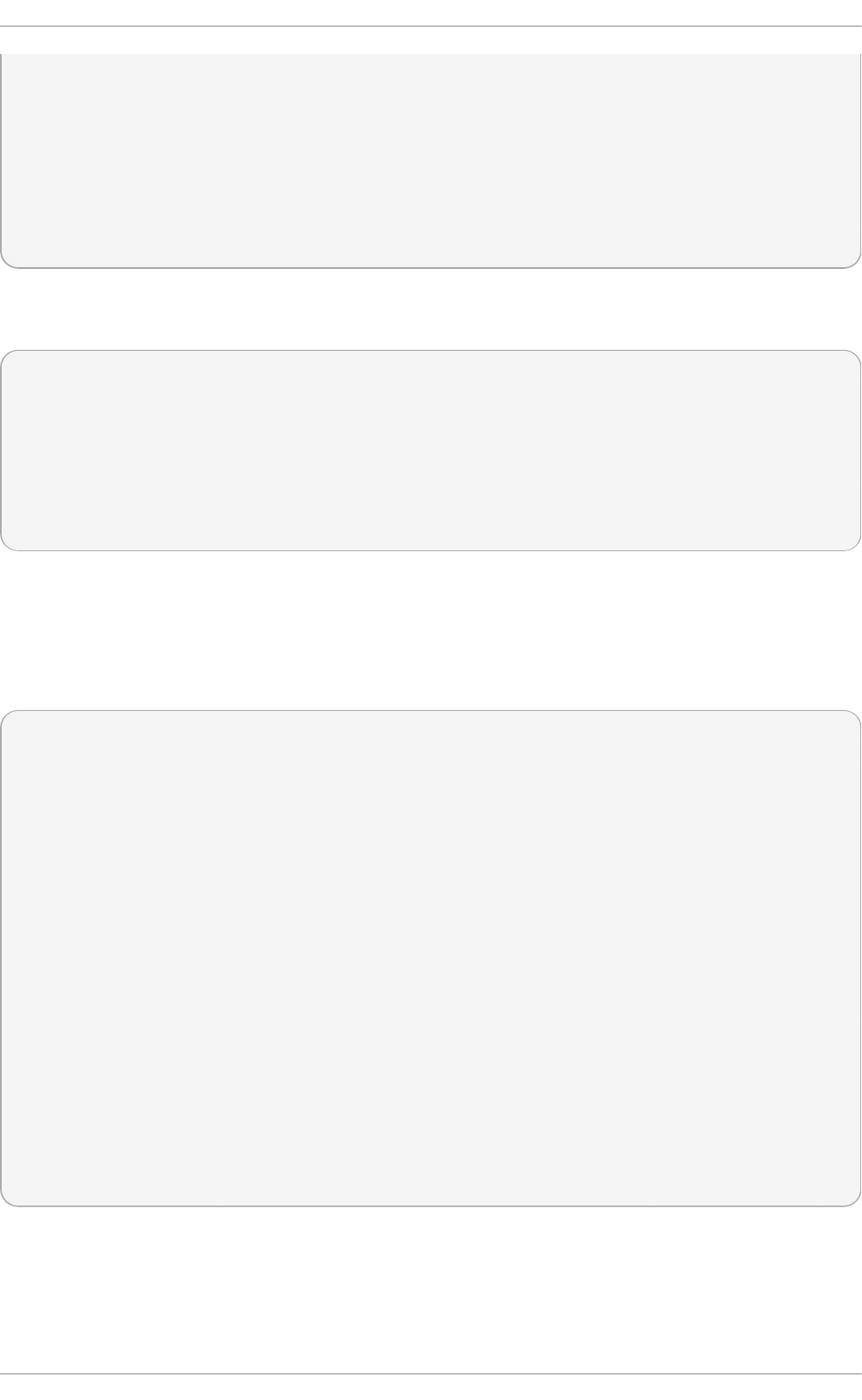
UCD-SNMP-MIB::memAvailSwap.0 = INTEGER: 1023992 kB
UCD-SNMP-MIB::memTotalReal.0 = INTEGER: 1021588 kB
UCD-SNMP-MIB::memAvailReal.0 = INTEGER: 634260 kB
UCD-SNMP-MIB::memTotalFree.0 = INTEGER: 1658252 kB
UCD-SNMP-MIB::memMinimumSwap.0 = INTEGER: 16000 kB
UCD-SNMP-MIB::memBuffer.0 = INTEGER: 30760 kB
UCD-SNMP-MIB::memCached.0 = INTEGER: 216200 kB
UCD-SNMP-MIB::memSwapError.0 = INTEGER: noError(0)
UCD-SNMP-MIB::memSwapErrorMsg.0 = STRING:
Load averages are also available in the UCD SNMP MIB. The SNMP table UCD-SNMP-
MIB::laTable has a listing of the 1, 5, and 15 minute load averages:
~]$ snmptable localhost UCD-SNMP-MIB::laTable
SNMP table: UCD-SNMP-MIB::laTable
laIndex laNames laLoad laConfig laLoadInt laLoadFloat laErrorFlag
laErrMessage
1 Load-1 0.00 12.00 0 0.000000 noError
2 Load-5 0.00 12.00 0 0.000000 noError
3 Load-15 0.00 12.00 0 0.000000 noError
18.6 .4 .3. File Syst e m and Disk Info rm at io n
The Host Resources MIB provides information on file system size and usage. Each file system
(and also each memory pool) has an entry in the HOST-RESOURCES-MIB::hrStorageTable
table:
~]$ snmptable -Cb localhost HOST-RESOURCES-MIB::hrStorageTable
SNMP table: HOST-RESOURCES-MIB::hrStorageTable
Index Type Descr
AllocationUnits Size Used AllocationFailures
1 HOST-RESOURCES-TYPES::hrStorageRam Physical memory
1024 Bytes 1021588 388064 ?
3 HOST-RESOURCES-TYPES::hrStorageVirtualMemory Virtual memory
1024 Bytes 2045580 388064 ?
6 HOST-RESOURCES-TYPES::hrStorageOther Memory buffers
1024 Bytes 1021588 31048 ?
7 HOST-RESOURCES-TYPES::hrStorageOther Cached memory
1024 Bytes 216604 216604 ?
10 HOST-RESOURCES-TYPES::hrStorageVirtualMemory Swap space
1024 Bytes 1023992 0 ?
31 HOST-RESOURCES-TYPES::hrStorageFixedDisk /
4096 Bytes 2277614 250391 ?
35 HOST-RESOURCES-TYPES::hrStorageFixedDisk /dev/shm
4096 Bytes 127698 0 ?
36 HOST-RESOURCES-TYPES::hrStorageFixedDisk /boot
1024 Bytes 198337 26694 ?
The OIDs under HOST-RESOURCES-MIB::hrStorageSize and HOST-RESOURCES-
MIB::hrStorageUsed can be used to calculate the remaining capacity of each mounted file
system.
I/O data is available both in UCD-SNMP-MIB::systemStats (ssIORawSent.0 and
Red Hat Ent erprise Linux 7 Syst em Administ rat or's G uide
314
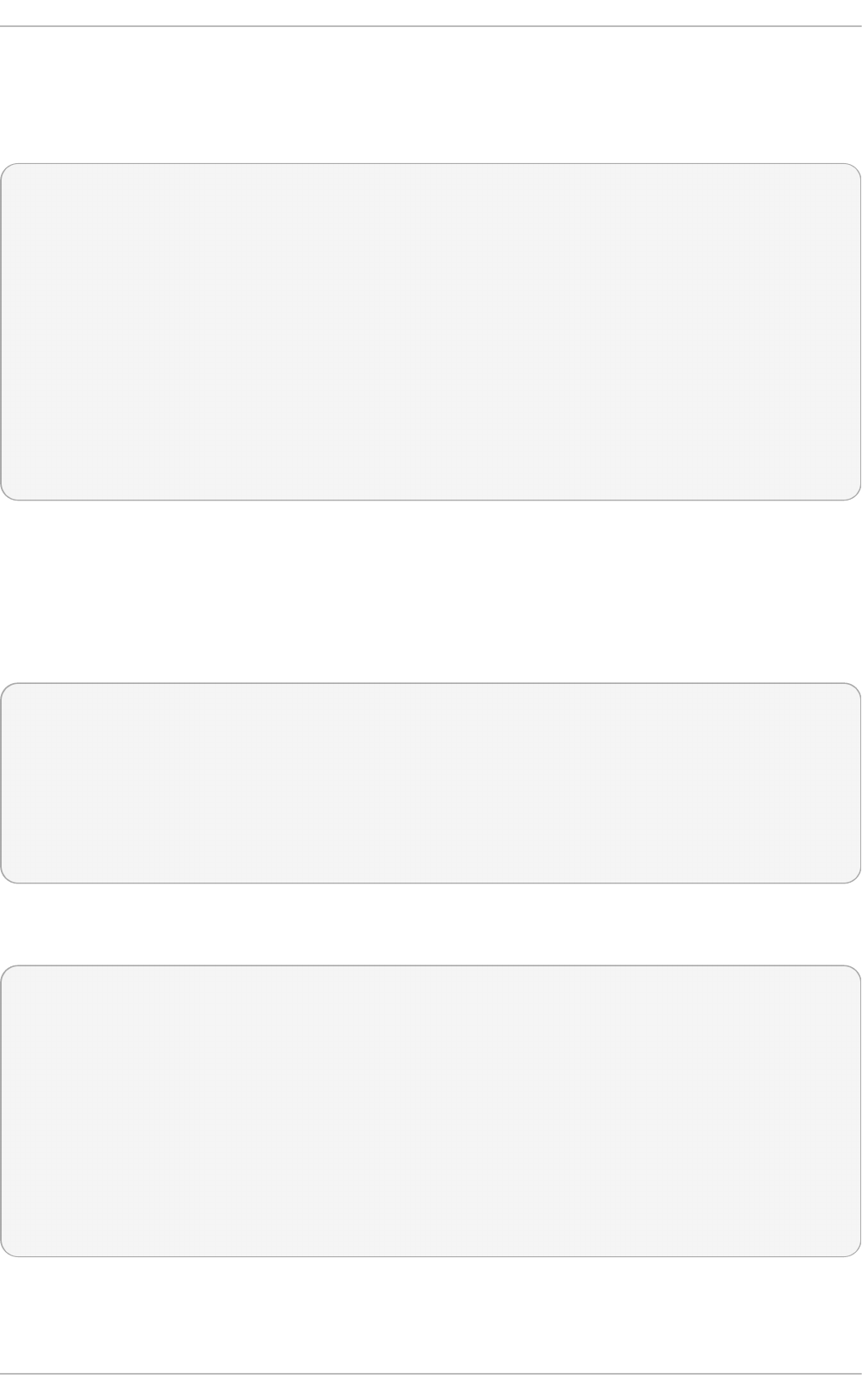
ssIORawRecieved.0) and in UCD-DISKIO-MIB::diskIOTable. The latter provides much
more granular data. Under this table are OIDs for diskIONReadX and diskIONWrittenX, which
provide counters for the number of bytes read from and written to the block device in question since
the system boot:
~]$ snmptable -Cb localhost UCD-DISKIO-MIB::diskIOTable
SNMP table: UCD-DISKIO-MIB::diskIOTable
Index Device NRead NWritten Reads Writes LA1 LA5 LA15 NReadX
NWrittenX
...
25 sda 216886272 139109376 16409 4894 ? ? ? 216886272
139109376
26 sda1 2455552 5120 613 2 ? ? ? 2455552
5120
27 sda2 1486848 0 332 0 ? ? ? 1486848
0
28 sda3 212321280 139104256 15312 4871 ? ? ? 212321280
139104256
18.6 .4 .4. Ne t wo rk Info rm at io n
The Interfaces MIB provides information on network devices. IF-MIB::ifTable provides an
SNMP table with an entry for each interface on the system, the configuration of the interface, and
various packet counters for the interface. The following example shows the first few columns of
ifTable on a system with two physical network interfaces:
~]$ snmptable -Cb localhost IF-MIB::ifTable
SNMP table: IF-MIB::ifTable
Index Descr Type Mtu Speed PhysAddress AdminStatus
1 lo softwareLoopback 16436 10000000 up
2 eth0 ethernetCsmacd 1500 0 52:54:0:c7:69:58
up
3 eth1 ethernetCsmacd 1500 0 52:54:0:a7:a3:24 down
Network traffic is available under the OIDs IF-MIB::ifOutOctets and IF-MIB::ifInOctets.
The following SNMP queries will retrieve network traffic for each of the interfaces on this system:
~]$ snmpwalk localhost IF-MIB::ifDescr
IF-MIB::ifDescr.1 = STRING: lo
IF-MIB::ifDescr.2 = STRING: eth0
IF-MIB::ifDescr.3 = STRING: eth1
~]$ snmpwalk localhost IF-MIB::ifOutOctets
IF-MIB::ifOutOctets.1 = Counter32: 10060699
IF-MIB::ifOutOctets.2 = Counter32: 650
IF-MIB::ifOutOctets.3 = Counter32: 0
~]$ snmpwalk localhost IF-MIB::ifInOctets
IF-MIB::ifInOctets.1 = Counter32: 10060699
IF-MIB::ifInOctets.2 = Counter32: 78650
IF-MIB::ifInOctets.3 = Counter32: 0
18.6.5. Ext ending Net -SNMP
Chapt er 1 8 . Syst em Monit oring T ools
315
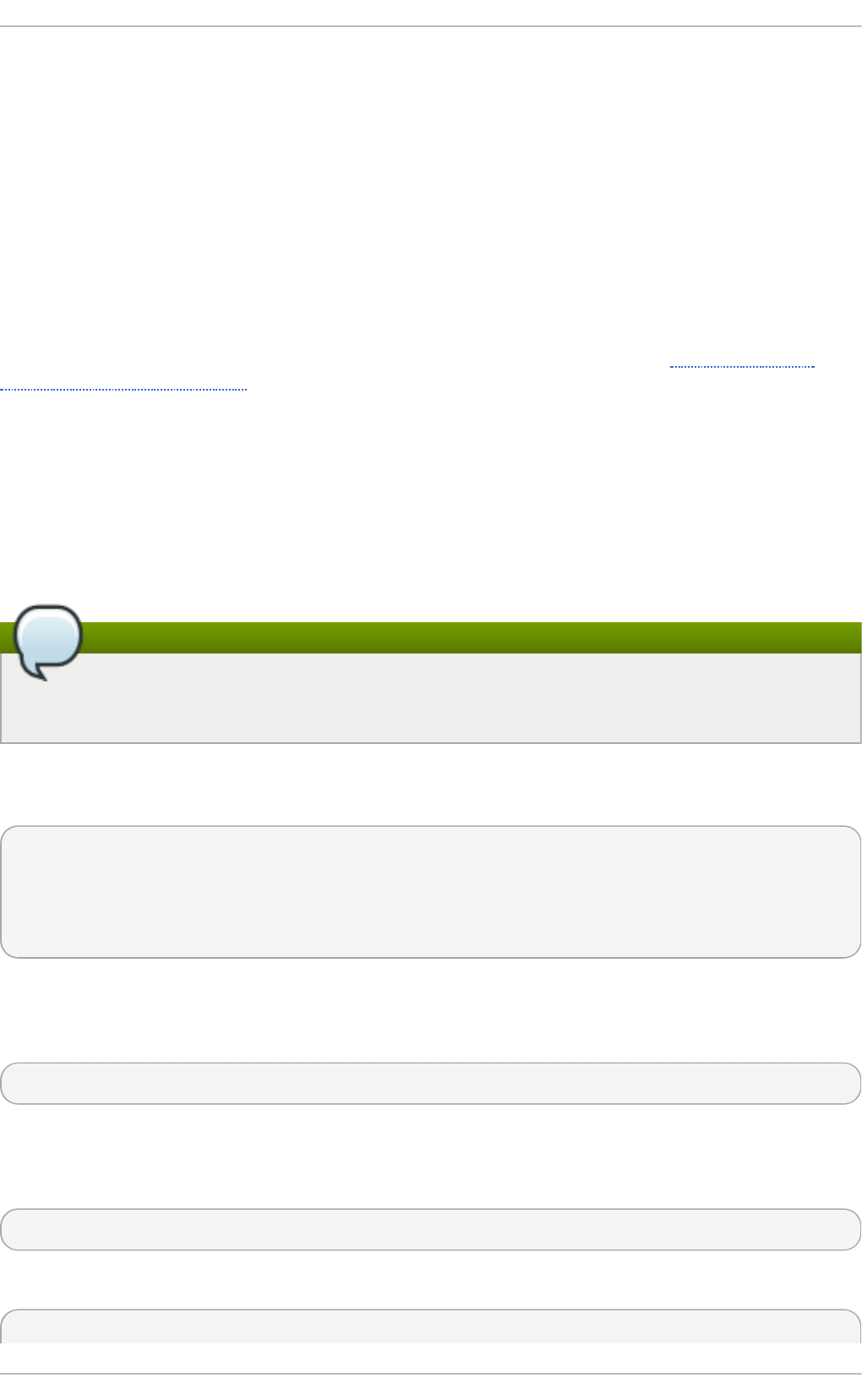
The Net-SNMP Agent can be extended to provide application metrics in addition to raw system
metrics. This allows for capacity planning as well as performance issue troubleshooting. For
example, it may be helpful to know that an email system had a 5-minute load average of 15 while
being tested, but it is more helpful to know that the email system has a load average of 15 while
processing 80,000 messages a second. When application metrics are available via the same
interface as the system metrics, this also allows for the visualization of the impact of different load
scenarios on system performance (for example, each additional 10,000 messages increases the load
average linearly until 100,000).
A number of the applications included in Red Hat Enterprise Linux extend the Net-SNMP Agent to
provide application metrics over SNMP. There are several ways to extend the agent for custom
applications as well. This section describes extending the agent with shell scripts and the Perl plug-
ins from the Optional channel. It assumes that the net-snmp-utils and net-snmp-perl packages are
installed, and that the user is granted access to the SNMP tree as described in Section 18.6.3.2,
“Configuring Authentication” .
18.6 .5 .1. Ext e nding Net -SNMP wit h She ll Script s
The Net-SNMP Agent provides an extension MIB (NET-SNMP-EXTEND-MIB) that can be used to
query arbitrary shell scripts. To specify the shell script to run, use the extend directive in the
/etc/snmp/snmpd.conf file. Once defined, the Agent will provide the exit code and any output of
the command over SNMP. The example below demonstrates this mechanism with a script which
determines the number of httpd processes in the process table.
Note
The Net-SNMP Agent also provides a built-in mechanism for checking the process table via
the pro c directive. See the sn mp d . co n f (5) manual page for more information.
The exit code of the following shell script is the number of httpd processes running on the system at
a given point in time:
#!/bin/sh
NUMPIDS=`pgrep httpd | wc -l`
exit $NUMPIDS
To make this script available over SNMP, copy the script to a location on the system path, set the
executable bit, and add an extend directive to the /etc/snmp/snmpd.conf file. The format of the
extend directive is the following:
extend name prog args
… where name is an identifying string for the extension, prog is the program to run, and args are the
arguments to give the program. For instance, if the above shell script is copied to
/usr/local/bin/check_apache.sh, the following directive will add the script to the SNMP tree:
extend httpd_pids /bin/sh /usr/local/bin/check_apache.sh
The script can then be queried at NET-SNMP-EXTEND-MIB::nsExtendObjects:
~]$ snmpwalk localhost NET-SNMP-EXTEND-MIB::nsExtendObjects
Red Hat Ent erprise Linux 7 Syst em Administ rat or's G uide
316
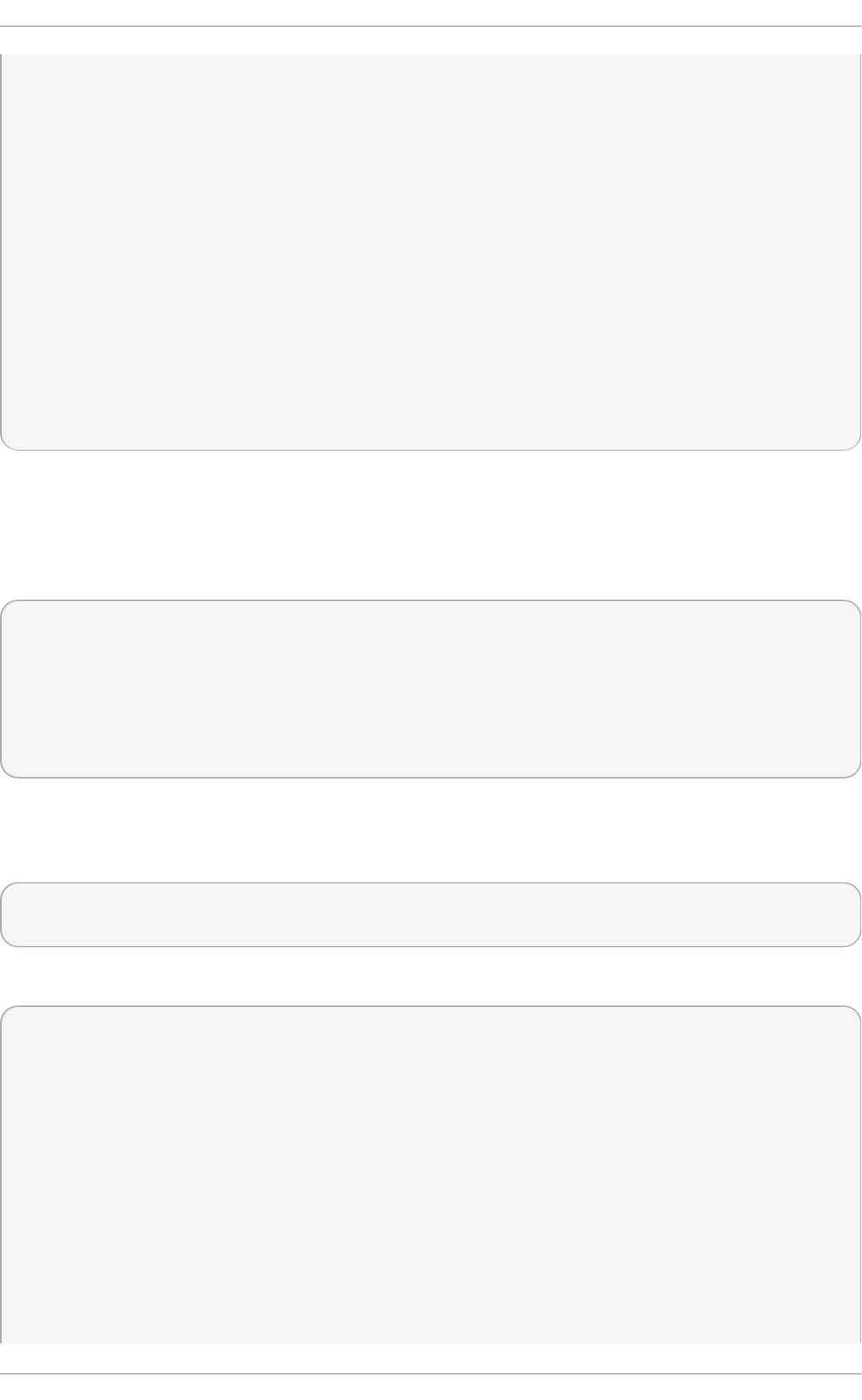
NET-SNMP-EXTEND-MIB::nsExtendNumEntries.0 = INTEGER: 1
NET-SNMP-EXTEND-MIB::nsExtendCommand."httpd_pids" = STRING: /bin/sh
NET-SNMP-EXTEND-MIB::nsExtendArgs."httpd_pids" = STRING:
/usr/local/bin/check_apache.sh
NET-SNMP-EXTEND-MIB::nsExtendInput."httpd_pids" = STRING:
NET-SNMP-EXTEND-MIB::nsExtendCacheTime."httpd_pids" = INTEGER: 5
NET-SNMP-EXTEND-MIB::nsExtendExecType."httpd_pids" = INTEGER: exec(1)
NET-SNMP-EXTEND-MIB::nsExtendRunType."httpd_pids" = INTEGER: run-on-
read(1)
NET-SNMP-EXTEND-MIB::nsExtendStorage."httpd_pids" = INTEGER:
permanent(4)
NET-SNMP-EXTEND-MIB::nsExtendStatus."httpd_pids" = INTEGER: active(1)
NET-SNMP-EXTEND-MIB::nsExtendOutput1Line."httpd_pids" = STRING:
NET-SNMP-EXTEND-MIB::nsExtendOutputFull."httpd_pids" = STRING:
NET-SNMP-EXTEND-MIB::nsExtendOutNumLines."httpd_pids" = INTEGER: 1
NET-SNMP-EXTEND-MIB::nsExtendResult."httpd_pids" = INTEGER: 8
NET-SNMP-EXTEND-MIB::nsExtendOutLine."httpd_pids".1 = STRING:
Note that the exit code (“8” in this example) is provided as an INTEGER type and any output is
provided as a STRING type. To expose multiple metrics as integers, supply different arguments to the
script using the extend directive. For example, the following shell script can be used to determine the
number of processes matching an arbitrary string, and will also output a text string giving the
number of processes:
#!/bin/sh
PATTERN=$1
NUMPIDS=`pgrep $PATTERN | wc -l`
echo "There are $NUMPIDS $PATTERN processes."
exit $NUMPIDS
The following /etc/snmp/snmpd.conf directives will give both the number of httpd PIDs as well
as the number of snmpd PIDs when the above script is copied to
/usr/local/bin/check_proc.sh:
extend httpd_pids /bin/sh /usr/local/bin/check_proc.sh httpd
extend snmpd_pids /bin/sh /usr/local/bin/check_proc.sh snmpd
The following example shows the output of an snmpwalk of the nsExtendObjects OID:
~]$ snmpwalk localhost NET-SNMP-EXTEND-MIB::nsExtendObjects
NET-SNMP-EXTEND-MIB::nsExtendNumEntries.0 = INTEGER: 2
NET-SNMP-EXTEND-MIB::nsExtendCommand."httpd_pids" = STRING: /bin/sh
NET-SNMP-EXTEND-MIB::nsExtendCommand."snmpd_pids" = STRING: /bin/sh
NET-SNMP-EXTEND-MIB::nsExtendArgs."httpd_pids" = STRING:
/usr/local/bin/check_proc.sh httpd
NET-SNMP-EXTEND-MIB::nsExtendArgs."snmpd_pids" = STRING:
/usr/local/bin/check_proc.sh snmpd
NET-SNMP-EXTEND-MIB::nsExtendInput."httpd_pids" = STRING:
NET-SNMP-EXTEND-MIB::nsExtendInput."snmpd_pids" = STRING:
...
NET-SNMP-EXTEND-MIB::nsExtendResult."httpd_pids" = INTEGER: 8
NET-SNMP-EXTEND-MIB::nsExtendResult."snmpd_pids" = INTEGER: 1
Chapt er 1 8 . Syst em Monit oring T ools
317
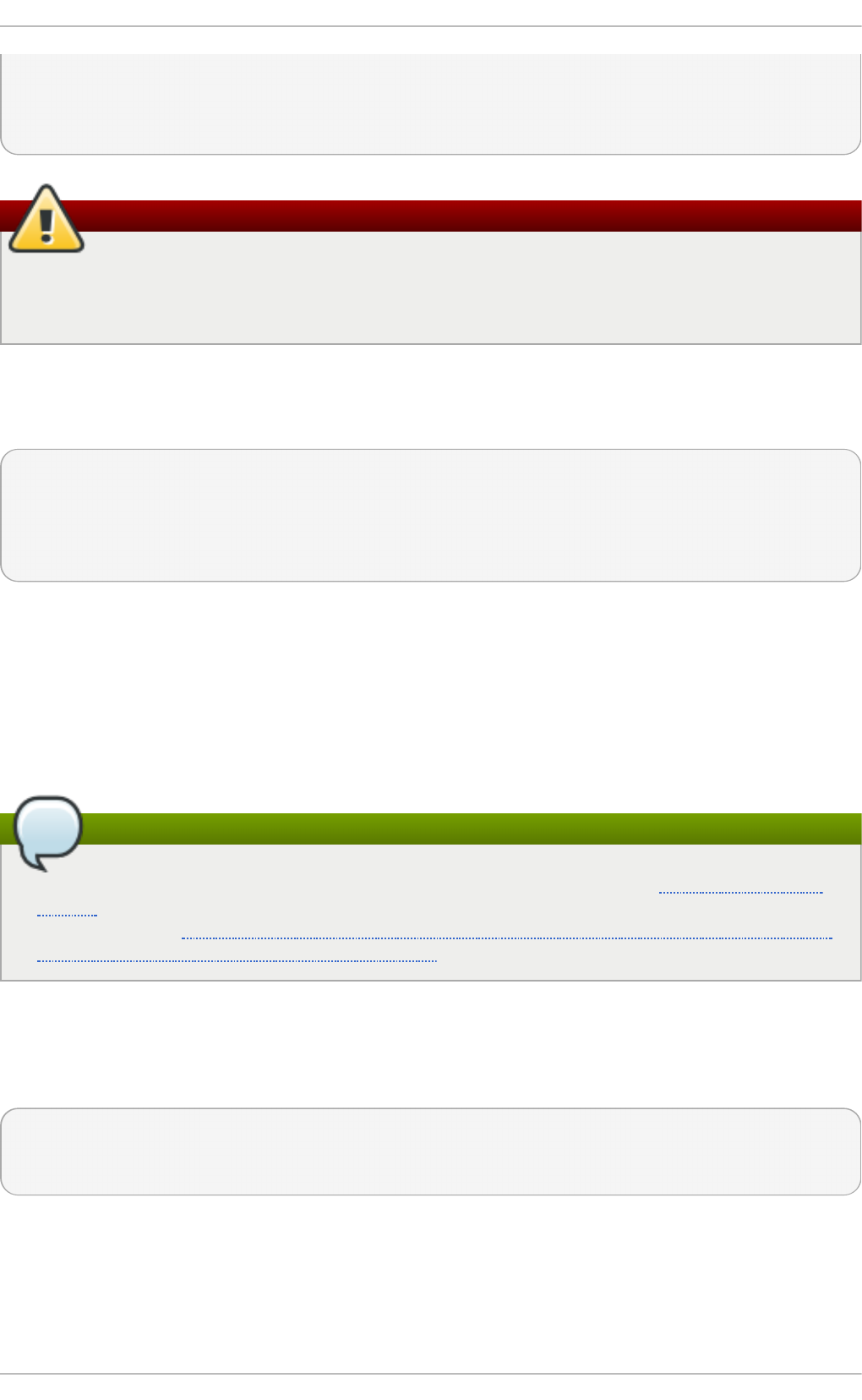
NET-SNMP-EXTEND-MIB::nsExtendOutLine."httpd_pids".1 = STRING: There are 8
httpd processes.
NET-SNMP-EXTEND-MIB::nsExtendOutLine."snmpd_pids".1 = STRING: There are 1
snmpd processes.
Integer exit codes are limited
Integer exit codes are limited to a range of 0–255. For values that are likely to exceed 256,
either use the standard output of the script (which will be typed as a string) or a different
method of extending the agent.
This last example shows a query for the free memory of the system and the number of httpd
processes. This query could be used during a performance test to determine the impact of the number
of processes on memory pressure:
~]$ snmpget localhost \
'NET-SNMP-EXTEND-MIB::nsExtendResult."httpd_pids"' \
UCD-SNMP-MIB::memAvailReal.0
NET-SNMP-EXTEND-MIB::nsExtendResult."httpd_pids" = INTEGER: 8
UCD-SNMP-MIB::memAvailReal.0 = INTEGER: 799664 kB
18.6 .5 .2. Ext e nding Net -SNMP wit h Pe rl
Executing shell scripts using the extend directive is a fairly limited method for exposing custom
application metrics over SNMP. The Net-SNMP Agent also provides an embedded Perl interface for
exposing custom objects. The net-snmp-perl package in the Optional channel provides the
NetSNMP::agent Perl module that is used to write embedded Perl plug-ins on Red Hat
Enterprise Linux.
Note
Before subscribing to the Optional and Supplementary channels see the Scope of Coverage
Details. If you decide to install packages from these channels, follow the steps documented in
the article called How to access Optional and Supplementary channels, and -devel packages
using Red Hat Subscription Manager (RHSM)? on the Red Hat Customer Portal.
The NetSNMP::agent Perl module provides an agent object which is used to handle requests for a
part of the agent's OID tree. The agent object's constructor has options for running the agent as a
sub-agent of snmpd or a standalone agent. No arguments are necessary to create an embedded
agent:
use NetSNMP::agent (':all');
my $agent = new NetSNMP::agent();
The agent object has a reg i ster method which is used to register a callback function with a
particular OID. The reg i ster function takes a name, OID, and pointer to the callback function. The
following example will register a callback function named hello_handler with the SNMP Agent
which will handle requests under the OID .1.3.6.1.4.1.8072.9999.9999:
Red Hat Ent erprise Linux 7 Syst em Administ rat or's G uide
318
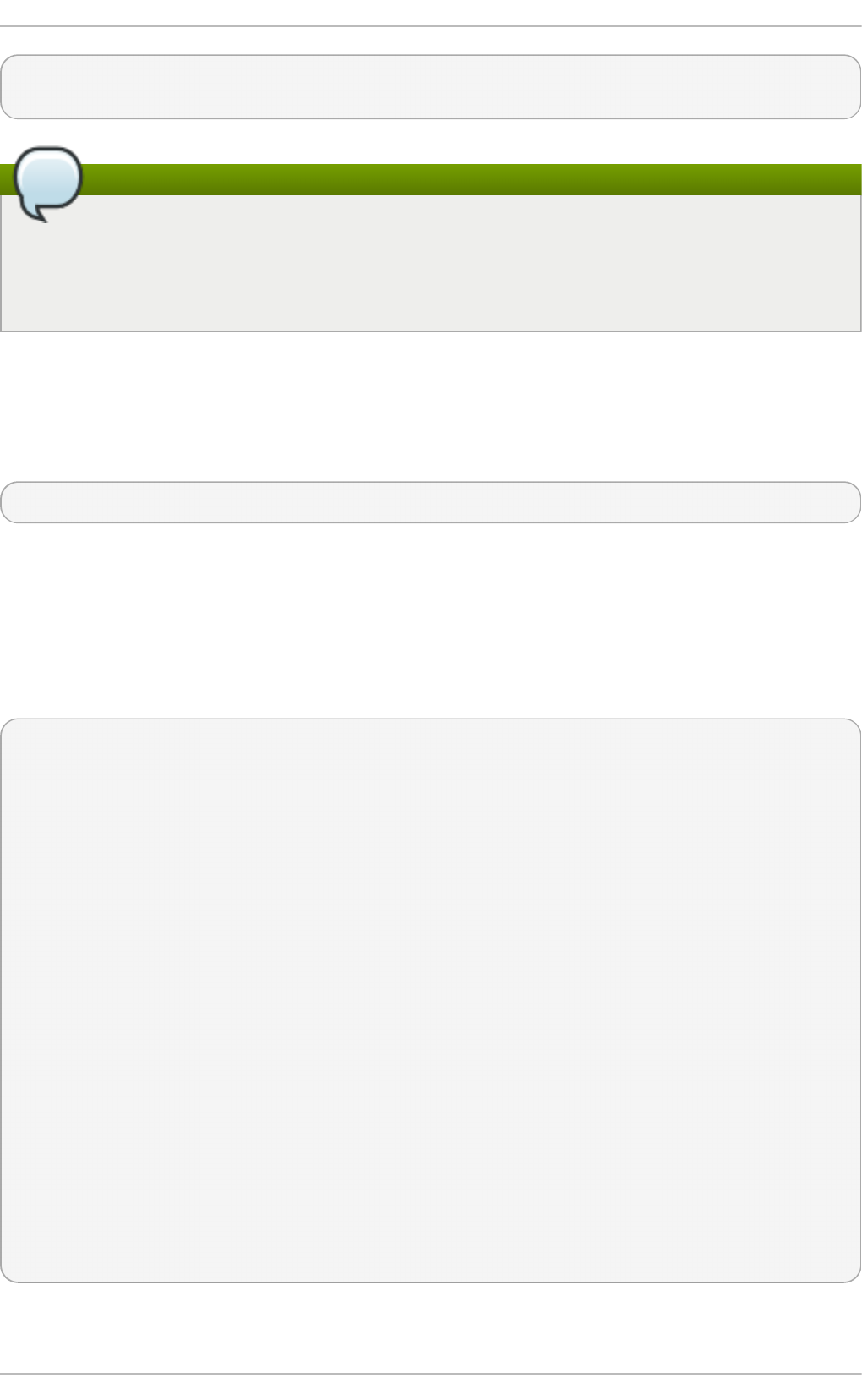
$agent->register("hello_world", ".1.3.6.1.4.1.8072.9999.9999",
\&hello_handler);
Note
The OID .1.3.6.1.4.1.8072.9999.9999 (NET-SNMP-MIB::netSnmpPlaypen) is
typically used for demonstration purposes only. If your organization does not already have a
root OID, you can obtain one by contacting an ISO Name Registration Authority (ANSI in the
United States).
The handler function will be called with four parameters, HANDLER, REGISTRATION_INFO,
REQUEST_INFO, and REQUESTS. The REQUESTS parameter contains a list of requests in the current
call and should be iterated over and populated with data. The request objects in the list have get
and set methods which allow for manipulating the OID and value of the request. For example, the
following call will set the value of a request object to the string “hello world”:
$request->setValue(ASN_OCTET_STR, "hello world");
The handler function should respond to two types of SNMP requests: the GET request and the
GETNEXT request. The type of request is determined by calling the g etMo d e method on the
request_info object passed as the third parameter to the handler function. If the request is a GET
request, the caller will expect the handler to set the value of the request object, depending on the
OID of the request. If the request is a GETNEXT request, the caller will also expect the handler to set
the OID of the request to the next available OID in the tree. This is illustrated in the following code
example:
my $request;
my $string_value = "hello world";
my $integer_value = "8675309";
for($request = $requests; $request; $request = $request->next()) {
my $oid = $request->getOID();
if ($request_info->getMode() == MODE_GET) {
if ($oid == new NetSNMP::OID(".1.3.6.1.4.1.8072.9999.9999.1.0")) {
$request->setValue(ASN_OCTET_STR, $string_value);
}
elsif ($oid == new NetSNMP::OID(".1.3.6.1.4.1.8072.9999.9999.1.1")) {
$request->setValue(ASN_INTEGER, $integer_value);
}
} elsif ($request_info->getMode() == MODE_GETNEXT) {
if ($oid == new NetSNMP::OID(".1.3.6.1.4.1.8072.9999.9999.1.0")) {
$request->setOID(".1.3.6.1.4.1.8072.9999.9999.1.1");
$request->setValue(ASN_INTEGER, $integer_value);
}
elsif ($oid < new NetSNMP::OID(".1.3.6.1.4.1.8072.9999.9999.1.0")) {
$request->setOID(".1.3.6.1.4.1.8072.9999.9999.1.0");
$request->setValue(ASN_OCTET_STR, $string_value);
}
}
}
When g etMo d e returns MO D E_G ET , the handler analyzes the value of the g etO ID call on the
Chapt er 1 8 . Syst em Monit oring T ools
319
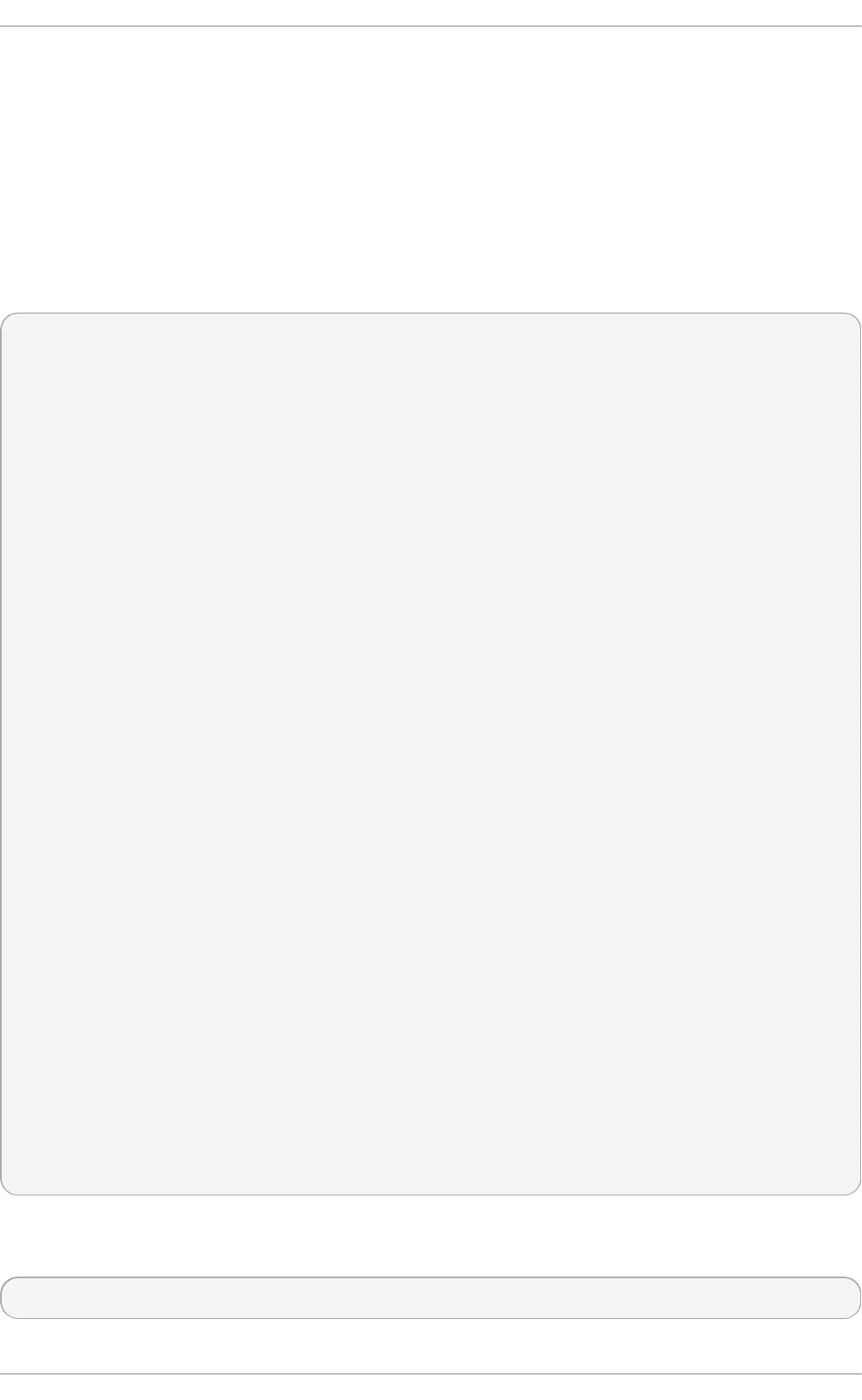
request object. The value of the request is set to either string_value if the OID ends in “.1.0”, or
set to integer_value if the OID ends in “.1.1”. If the g etMo d e returns MODE_GETNEXT, the handler
determines whether the OID of the request is “ .1.0” , and then sets the OID and value for “.1.1”. If the
request is higher on the tree than “ .1.0”, the OID and value for “.1.0” is set. This in effect returns the
“next” value in the tree so that a program like snmpwalk can traverse the tree without prior
knowledge of the structure.
The type of the variable is set using constants from NetSNMP::ASN. See the perl d o c for
NetSNMP::ASN for a full list of available constants.
The entire code listing for this example Perl plug-in is as follows:
#!/usr/bin/perl
use NetSNMP::agent (':all');
use NetSNMP::ASN qw(ASN_OCTET_STR ASN_INTEGER);
sub hello_handler {
my ($handler, $registration_info, $request_info, $requests) = @_;
my $request;
my $string_value = "hello world";
my $integer_value = "8675309";
for($request = $requests; $request; $request = $request->next()) {
my $oid = $request->getOID();
if ($request_info->getMode() == MODE_GET) {
if ($oid == new NetSNMP::OID(".1.3.6.1.4.1.8072.9999.9999.1.0")) {
$request->setValue(ASN_OCTET_STR, $string_value);
}
elsif ($oid == new NetSNMP::OID(".1.3.6.1.4.1.8072.9999.9999.1.1"))
{
$request->setValue(ASN_INTEGER, $integer_value);
}
} elsif ($request_info->getMode() == MODE_GETNEXT) {
if ($oid == new NetSNMP::OID(".1.3.6.1.4.1.8072.9999.9999.1.0")) {
$request->setOID(".1.3.6.1.4.1.8072.9999.9999.1.1");
$request->setValue(ASN_INTEGER, $integer_value);
}
elsif ($oid < new NetSNMP::OID(".1.3.6.1.4.1.8072.9999.9999.1.0"))
{
$request->setOID(".1.3.6.1.4.1.8072.9999.9999.1.0");
$request->setValue(ASN_OCTET_STR, $string_value);
}
}
}
}
my $agent = new NetSNMP::agent();
$agent->register("hello_world", ".1.3.6.1.4.1.8072.9999.9999",
\&hello_handler);
To test the plug-in, copy the above program to /usr/share/snmp/hello_world.pl and add the
following line to the /etc/snmp/snmpd.conf configuration file:
perl do "/usr/share/snmp/hello_world.pl"
Red Hat Ent erprise Linux 7 Syst em Administ rat or's G uide
320
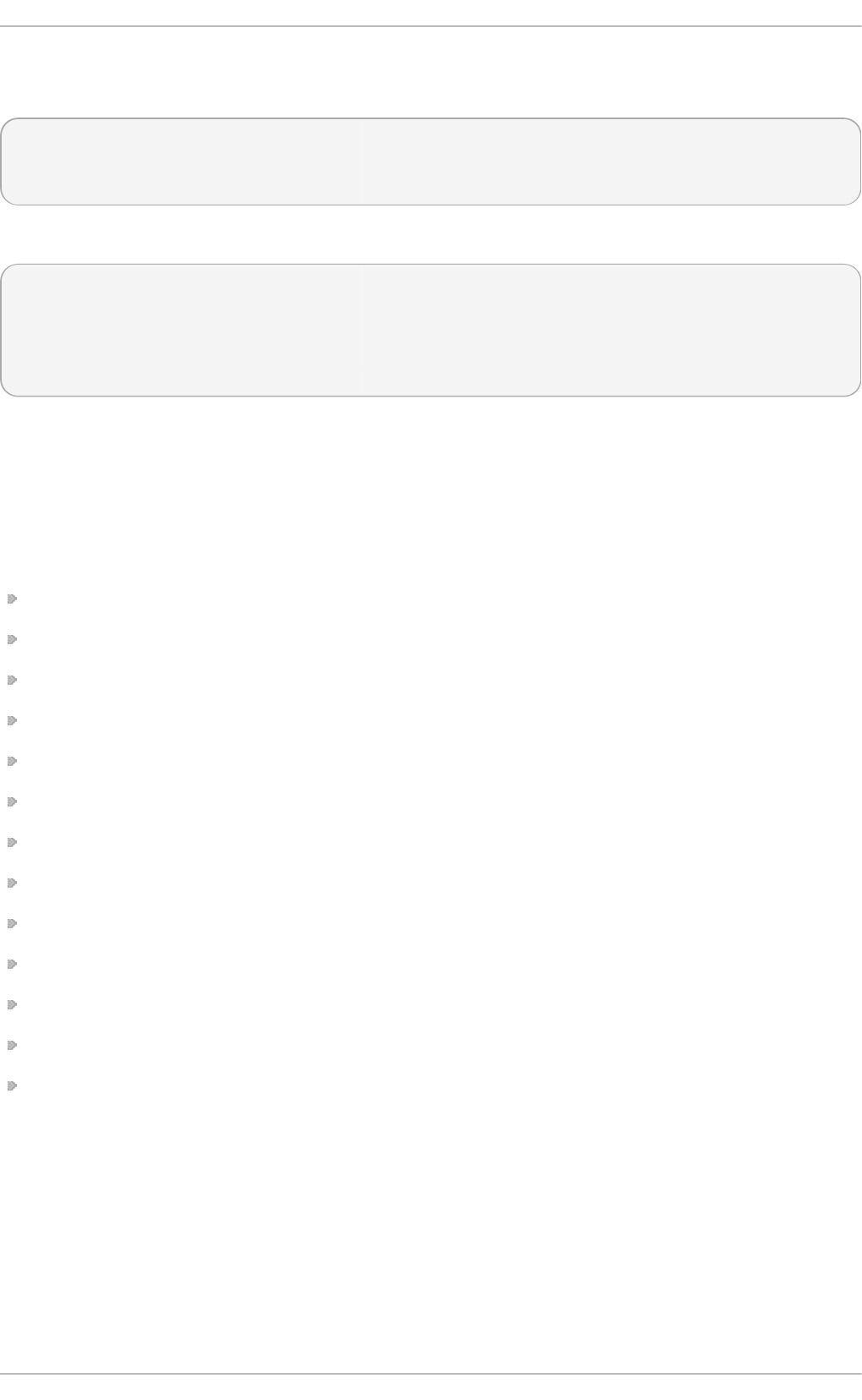
The SNMP Agent Daemon will need to be restarted to load the new Perl plug-in. Once it has been
restarted, an snmpwalk should return the new data:
~]$ snmpwalk localhost NET-SNMP-MIB::netSnmpPlaypen
NET-SNMP-MIB::netSnmpPlaypen.1.0 = STRING: "hello world"
NET-SNMP-MIB::netSnmpPlaypen.1.1 = INTEGER: 8675309
The snmpget should also be used to exercise the other mode of the handler:
~]$ snmpget localhost \
NET-SNMP-MIB::netSnmpPlaypen.1.0 \
NET-SNMP-MIB::netSnmpPlaypen.1.1
NET-SNMP-MIB::netSnmpPlaypen.1.0 = STRING: "hello world"
NET-SNMP-MIB::netSnmpPlaypen.1.1 = INTEGER: 8675309
18.7. Addit ional Resources
To learn more about gathering system information, see the following resources.
18.7.1. Inst alled Document at ion
ls cp u (1) — The manual page for the lscpu command.
ls u sb (8) — The manual page for the lsusb command.
f in d mn t (8) — The manual page for the findmnt command.
b lk id (8) — The manual page for the blkid command.
ls b lk(8) — The manual page for the lsblk command.
p s(1) — The manual page for the ps command.
top(1) — The manual page for the to p command.
f ree(1) — The manual page for the free command.
d f (1) — The manual page for the d f command.
du(1) — The manual page for the d u command.
ls p ci(8) — The manual page for the lspci command.
snmpd(8) — The manual page for the snmpd service.
sn mp d .co n f (5) — The manual page for the /etc/snmp/snmpd.conf file containing full
documentation of available configuration directives.
Chapt er 1 8 . Syst em Monit oring T ools
321
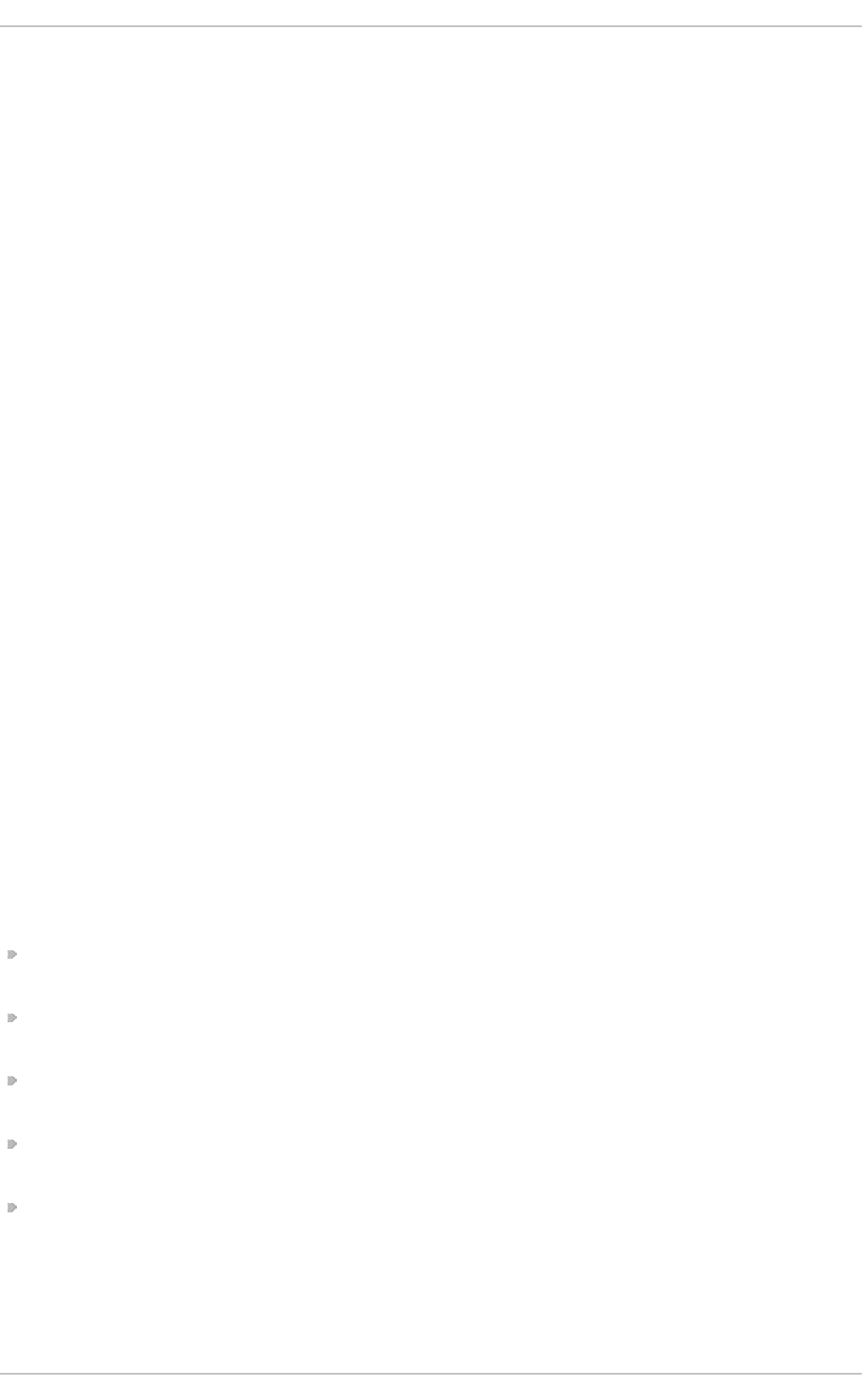
Chapter 19. OpenLMI
The O p en Lin u x Man ag emen t In f rast ruct u re, commonly abbreviated as O p en LMI , is a
common infrastructure for the management of Linux systems. It builds on top of existing tools and
serves as an abstraction layer in order to hide much of the complexity of the underlying system from
system administrators. OpenLMI is distributed with a set of services that can be accessed locally or
remotely and provides multiple language bindings, standard APIs, and standard scripting interfaces
that can be used to manage and monitor hardware, operating systems, and system services.
19.1. About OpenLMI
OpenLMI is designed to provide a common management interface to production servers running the
Red Hat Enterprise Linux system on both physical and virtual machines. It consists of the following
three components:
1. System management agents — these agents are installed on a managed system and implement
an object model that is presented to a standard object broker. The initial agents implemented
in OpenLMI include storage configuration and network configuration, but later work will
address additional elements of system management. The system management agents are
commonly referred to as Common Information Model providers or CIM providers.
2. A standard object broker — the object broker manages system management agents and
provides an interface to them. The standard object broker is also known as a CIM Object
Monitor or CIMOM.
3. Client applications and scripts — the client applications and scripts call the system management
agents through the standard object broker.
The OpenLMI project complements existing management initiatives by providing a low-level interface
that can be used by scripts or system management consoles. Interfaces distributed with OpenLMI
include C, C++, Python, Java, and an interactive command line client, and all of them offer the same
full access to the capabilities implemented in each agent. This ensures that you always have access
to exactly the same capabilities no matter which programming interface you decide to use.
19.1.1. Main Feat ures
The following are key benefits of installing and using OpenLMI on your system:
OpenLMI provides a standard interface for configuration, management, and monitoring of your
local and remote systems.
It allows you to configure, manage, and monitor production servers running on both physical and
virtual machines.
It is distributed with a collection of CIM providers that allow you to configure, manage, and
monitor storage devices and complex networks.
It allows you to call system management functions from C, C++, Python, and Java programs, and
includes LMIShell, which provides a command line interface.
It is free software based on open industry standards.
19.1.2. Management Capabilit ies
Key capabilities of OpenLMI include the management of storage devices, networks, system services,
user accounts, hardware and software configuration, power management, and interaction with Active
Red Hat Ent erprise Linux 7 Syst em Administ rat or's G uide
322
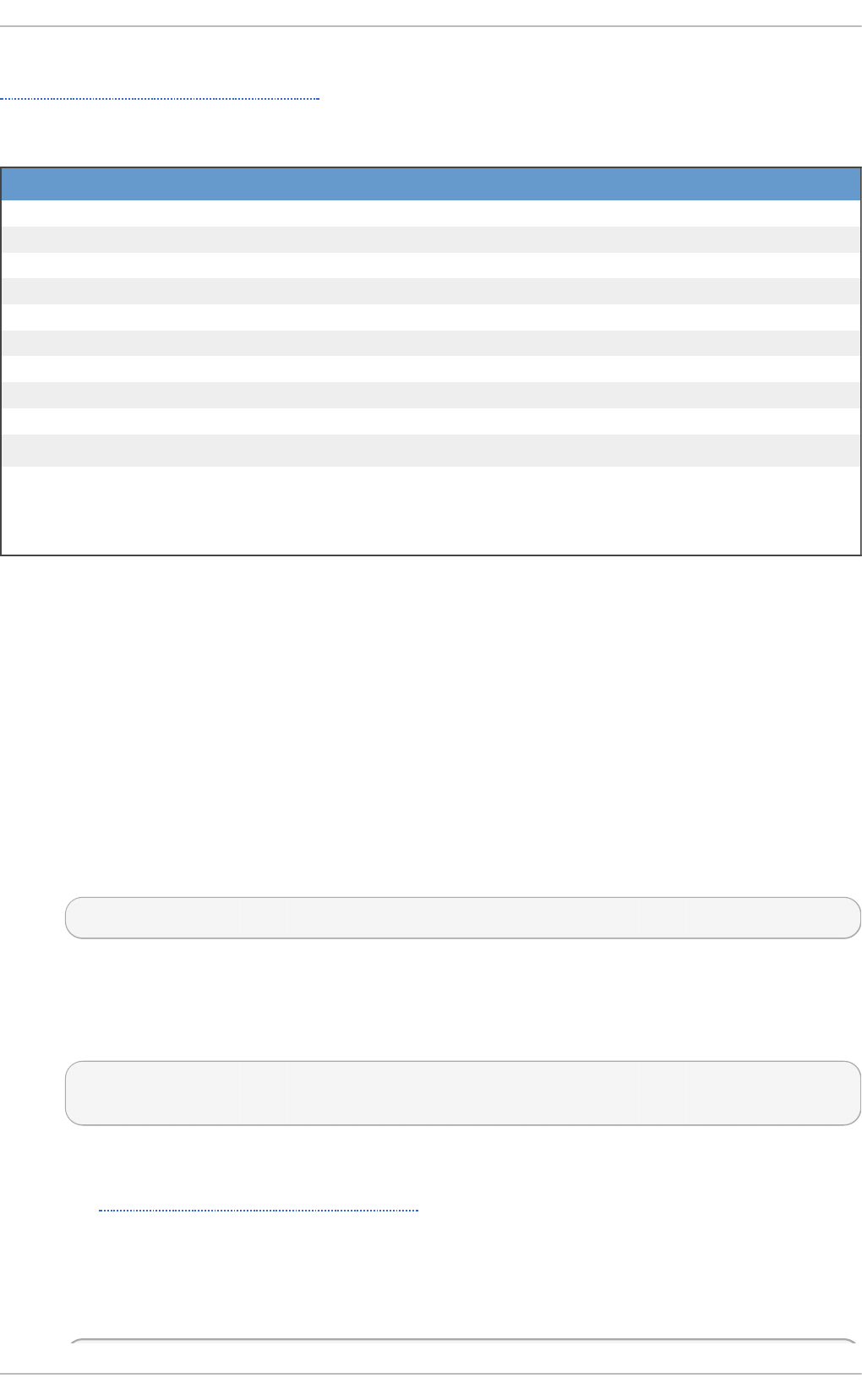
Directory. For a complete list of CIM providers that are distributed with Red Hat Enterprise Linux 7, see
Table 19.1, “Available CIM Providers” .
T ab le 19 .1. Availab le C IM Pro vid ers
Packag e Name Descrip t io n
openlmi-account A CIM provider for managing user accounts.
openlmi-logicalfile A CIM provider for reading files and directories.
openlmi-networking A CIM provider for network management.
openlmi-powermanagement A CIM provider for power management.
openlmi-service A CIM provider for managing system services.
openlmi-storage A CIM provider for storage management.
openlmi-fan A CIM provider for controlling computer fans.
openlmi-hardware A CIM provider for retrieving hardware information.
openlmi-realmd A CIM provider for configuring realmd.
openlmi-software A CIM provider for software management.
19.2. Inst alling OpenLMI
OpenLMI is distributed as a collection of RPM packages that include the CIMOM, individual CIM
providers, and client applications. This allows you distinguish between a managed and client system
and install only those components you need.
19.2.1. Inst alling OpenLMI on a Managed Syst em
A managed system is the system you intend to monitor and manage by using the OpenLMI client tools.
To install OpenLMI on a managed system, complete the following steps:
1. Install the tog-pegasus package by typing the following at a shell prompt as ro o t:
yum install tog-pegasus
This command installs the OpenPegasus CIMOM and all its dependencies to the system and
creates a user account for the pegasus user.
2. Install required CIM providers by running the following command as ro o t:
yum install openlmi-
{storage,networking,service,account,powermanagement}
This command installs the CIM providers for storage, network, service, account, and power
management. For a complete list of CIM providers distributed with Red Hat Enterprise Linux 7,
see Table 19.1, “Available CIM Providers”.
3. Edit the /etc/Pegasus/access.conf configuration file to customize the list of users that
are allowed to connect to the OpenPegasus CIMOM. By default, only the pegasus user is
allowed to access the CIMOM both remotely and locally. To activate this user account, run the
following command as ro o t to set the user's password:
[a]
[a] In Red Hat Enterp rise Linux 7, the Op enLMI So ftware p ro vid er is included as a Techno lo g y
Preview. This p ro vid er is fully functio nal, b ut has a kno wn p erfo rmance scaling issue where listing larg e
numb ers o f so ftware p ackages may co nsume excessive amo unt o f memo ry and time. To wo rk around
this issue, ad just p ackage searches to return as few p ackag es as p o ssib le.
Chapt er 1 9 . O penLMI
323
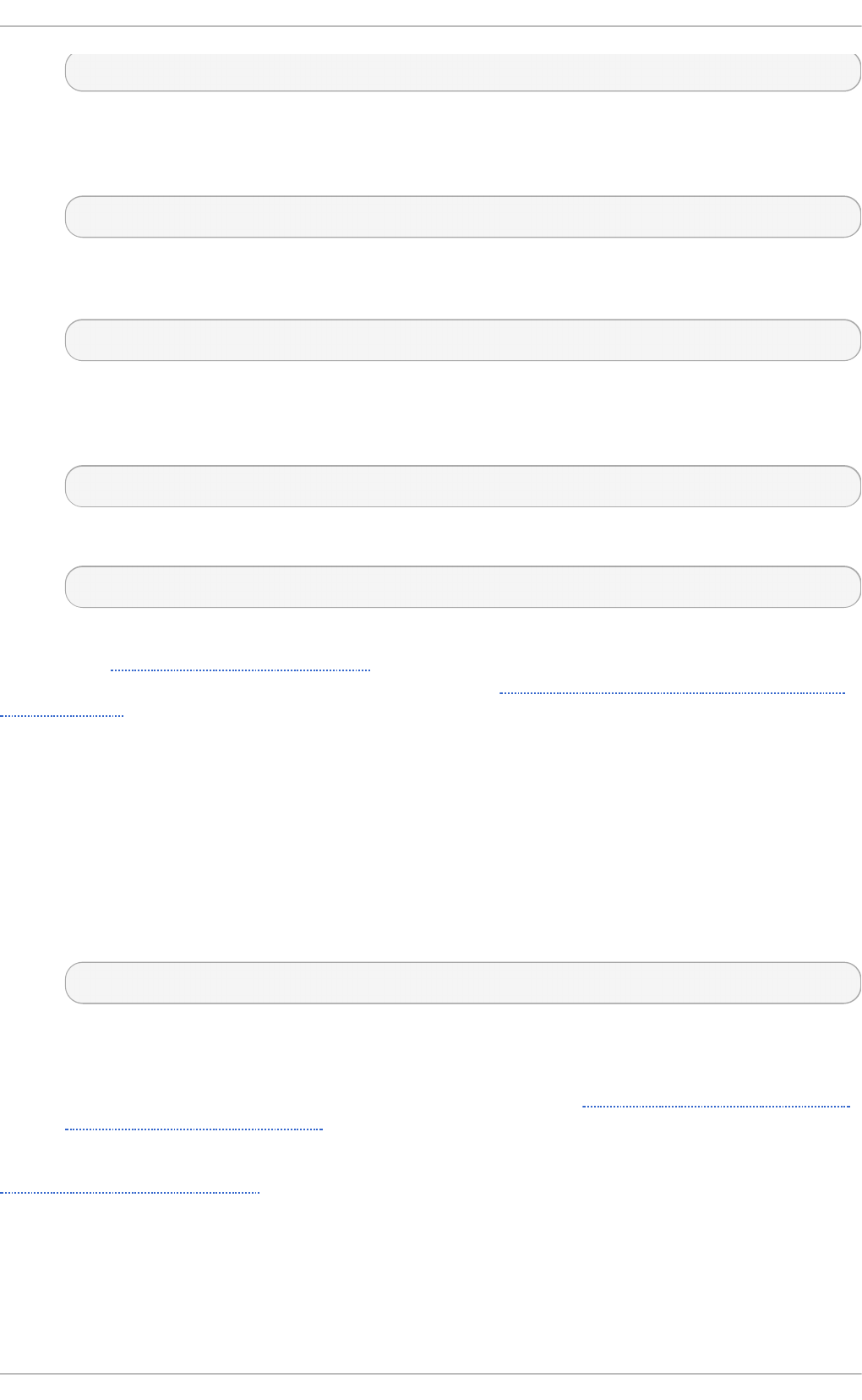
passwd pegasus
4. Start the OpenPegasus CIMOM by activating the tog-pegasus.service unit. To activate
the tog-pegasus.service unit in the current session, type the following at a shell prompt
as ro o t:
systemctl start tog-pegasus.service
To configure the tog-pegasus.service unit to start automatically at boot time, type as
ro o t:
systemctl enable tog-pegasus.service
5. If you intend to interact with the managed system from a remote machine, enable TCP
communication on port 59 89 (wbem-https). To open this port in the current session, run the
following command as ro o t:
firewall-cmd --add-port 5989/tcp
To open port 59 89 for TCP communication permanently, type as ro o t:
firewall-cmd --permanent --add-port 5989/tcp
You can now connect to the managed system and interact with it by using the OpenLMI client tools as
described in Section 19.4, “Using LMIShell”. If you intend to perform OpenLMI operations directly on
the managed system, also complete the steps described in Section 19.2.2, “ Installing OpenLMI on a
Client System”.
19.2.2. Inst alling OpenLMI on a Client Syst em
A client system is the system from which you intend to interact with the managed system. In a typical
scenario, the client system and the managed system are installed on two separate machines, but you
can also install the client tools on the managed system and interact with it directly.
To install OpenLMI on a client system, complete the following steps:
1. Install the openlmi-tools package by typing the following at a shell prompt as ro o t:
yum install openlmi-tools
This command installs LMIShell, an interactive client and interpreter for accessing CIM
objects provided by OpenPegasus, and all its dependencies to the system.
2. Configure SSL certificates for OpenPegasus as described in Section 19.3, “Configuring SSL
Certificates for OpenPegasus”.
You can now use the LMIShell client to interact with the managed system as described in
Section 19.4, “Using LMIShell”.
19.3. Configuring SSL Cert ificat es for OpenPegasus
Red Hat Ent erprise Linux 7 Syst em Administ rat or's G uide
324
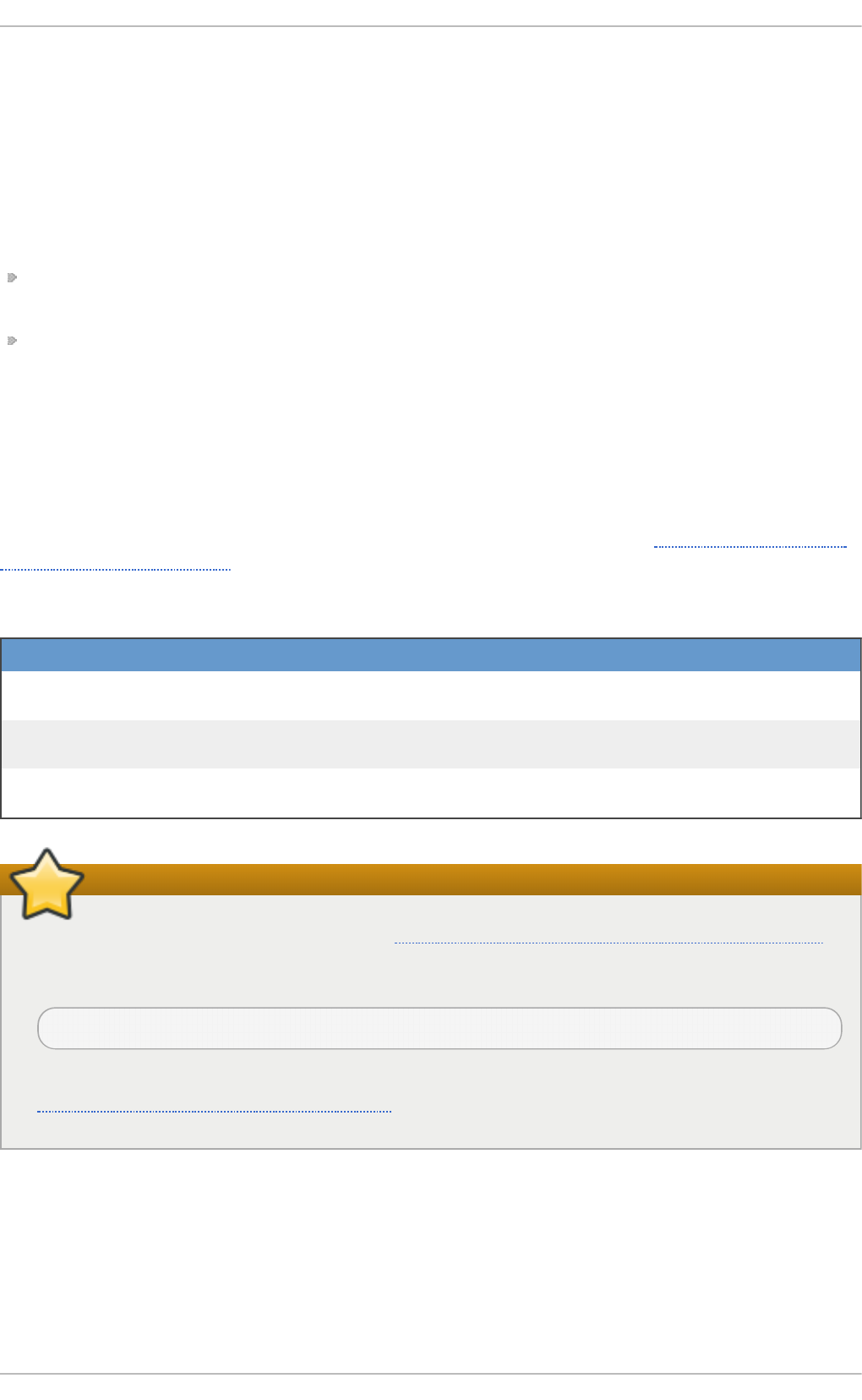
OpenLMI uses the Web-Based Enterprise Management (WBEM) protocol that functions over an HTTP
transport layer. Standard HTTP Basic authentication is performed in this protocol, which means that
the user name and password are transmitted alongside the requests.
Configuring the OpenPegasus CIMOM to use HTTPS for communication is necessary to ensure
secure authentication. A Secure Sockets Layer (SSL) or Transport Layer Security (TLS) certificate is
required on the managed system to establish an encrypted channel.
There are two ways of managing SSL/TLS certificates on a system:
Self-signed certificates require less infrastructure to use, but are more difficult to deploy to clients
and manage securely.
Authority-signed certificates are easier to deploy to clients once they are set up, but may require a
greater initial investment.
When using an authority-signed certificate, it is necessary to configure a trusted certificate authority
on the client systems. The authority can then be used for signing all of the managed systems' CIMOM
certificates. Certificates can also be part of a certificate chain, so the certificate used for signing the
managed systems' certificates may in turn be signed by another, higher authority (such as Verisign,
CAcert, RSA and many others).
The default certificate and trust store locations on the file system are listed in Table 19.2, “Certificate
and Trust Store Locations”.
T ab le 19 .2. Cert if icat e an d T ru st St ore Lo cat io n s
Co n fig u rat io n O p t io n Lo cat io n Descrip t io n
ssl C erti fi cateFi l eP a
th
/etc/Pegasus/server.p
em
Public certificate of the CIMOM.
sslKeyFilePath /etc/Pegasus/file.pe
m
Private key known only to the CIMOM.
sslTrustStore /etc/Pegasus/client.
pem
The file or directory providing the list
of trusted certificate authorities.
Important
If you modify any of the files mentioned in Table 19.2, “Certificate and Trust Store Locations” ,
restart the tog-pegasus service to make sure it recognizes the new certificates. To restart the
service, type the following at a shell prompt as ro o t:
systemctl restart tog-pegasus.service
For more information on how to manage system services in Red Hat Enterprise Linux 7, see
Chapter 8, Managing Services with systemd.
19.3.1. Managing Self-signed Cert ificat es
A self-signed certificate uses its own private key to sign itself and it is not connected to any chain of
trust. On a managed system, if certificates have not been provided by the administrator prior to the
first time that the tog-pegasus service is started, a set of self-signed certificates will be
automatically generated using the system's primary hostname as the certificate subject.
Chapt er 1 9 . O penLMI
325
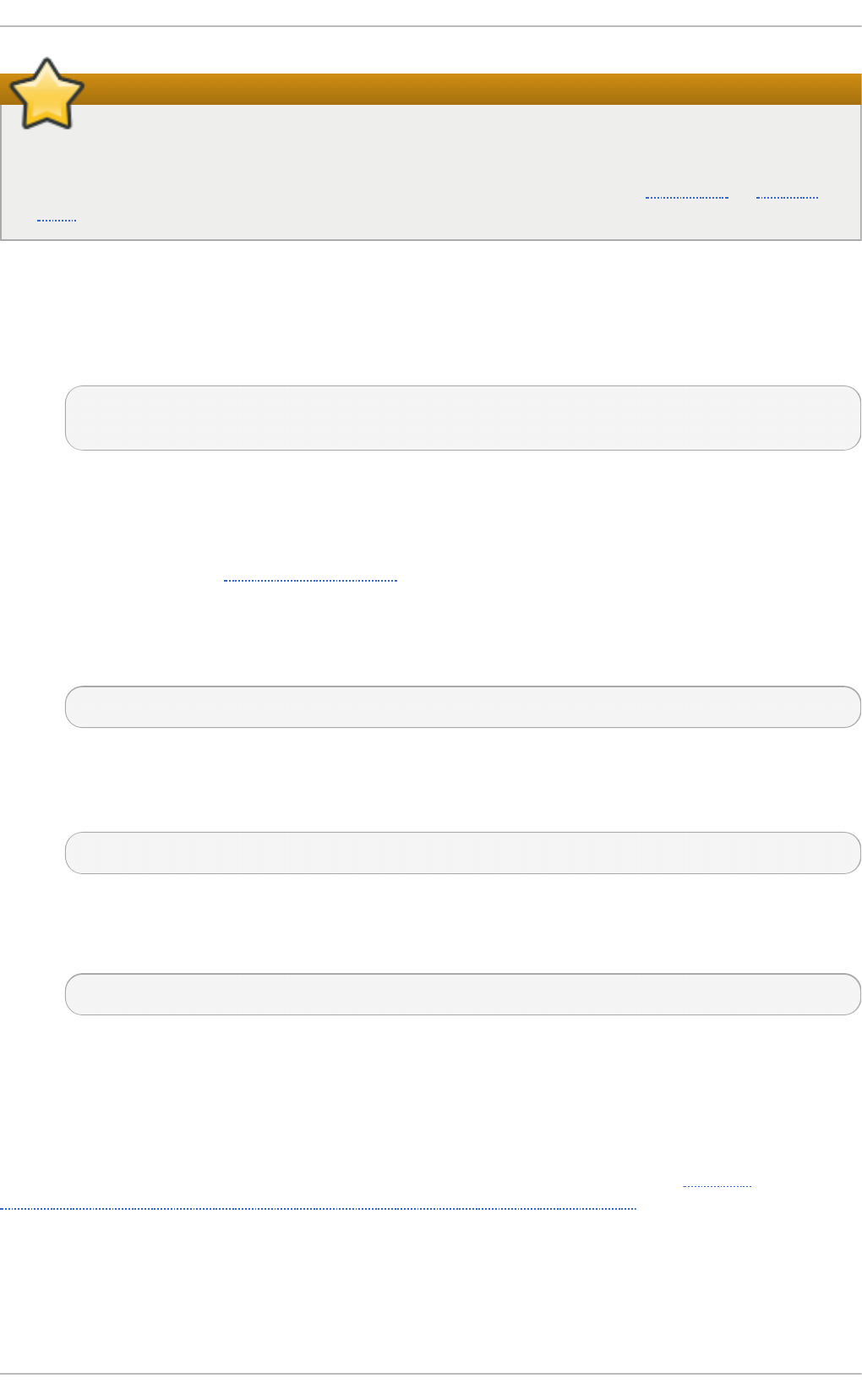
Important
The automatically generated self-signed certificates are valid by default for 10 years, but they
have no automatic-renewal capability. Any modification to these certificates will require
manually creating new certificates following guidelines provided by the OpenSSL or Mozilla
NSS documentation on the subject.
To configure client systems to trust the self-signed certificate, complete the following steps:
1. Copy the /etc/Pegasus/server.pem certificate from the managed system to the
/etc/pki/ca-trust/source/anchors/ directory on the client system. To do so, type the
following at a shell prompt as ro o t:
scp ro o t@ hostname:/etc/Pegasus/server.pem /etc/pki/ca-
trust/source/anchors/pegasus-hostname. pem
Replace hostname with the host name of the managed system. Note that this command only
works if the sshd service is running on the managed system and is configured to allow the
ro o t user to log in to the system over the SSH protocol. For more information on how to
install and configure the sshd service and use the scp command to transfer files over the
SSH protocol, see Chapter 9, OpenSSH.
2. Verify the integrity of the certificate on the client system by comparing its checksum with the
checksum of the original file. To calculate the checksum of the /etc/Pegasus/server.pem
file on the managed system, run the following command as ro o t on that system:
sha1sum /etc/Pegasus/server.pem
To calculate the checksum of the /etc/pki/ca-
trust/source/anchors/pegasus-hostname.pem file on the client system, run the
following command on this system:
sha1sum /etc/pki/ca-trust/source/anchors/pegasus-hostname. pem
Replace hostname with the host name of the managed system.
3. Update the trust store on the client system by running the following command as ro o t:
update-ca-trust extract
19.3.2. Managing Aut horit y-signed Cert ificat es wit h Ident it y Management
(Recommended)
The Identity Management feature of Red Hat Enterprise Linux provides a domain controller which
simplifies the management of SSL certificates within systems joined to the domain. Among others, the
Identity Management server provides an embedded Certificate Authority. See the Red Hat
Enterprise Linux 7 Linux Domain Identity, Authentication, and Policy Guide or the FreeIPA
documentation for information on how to join the client and managed systems to the domain.
It is necessary to register the managed system to Identity Management; for client systems the
registration is optional.
The following steps are required on the managed system:
Red Hat Ent erprise Linux 7 Syst em Administ rat or's G uide
326
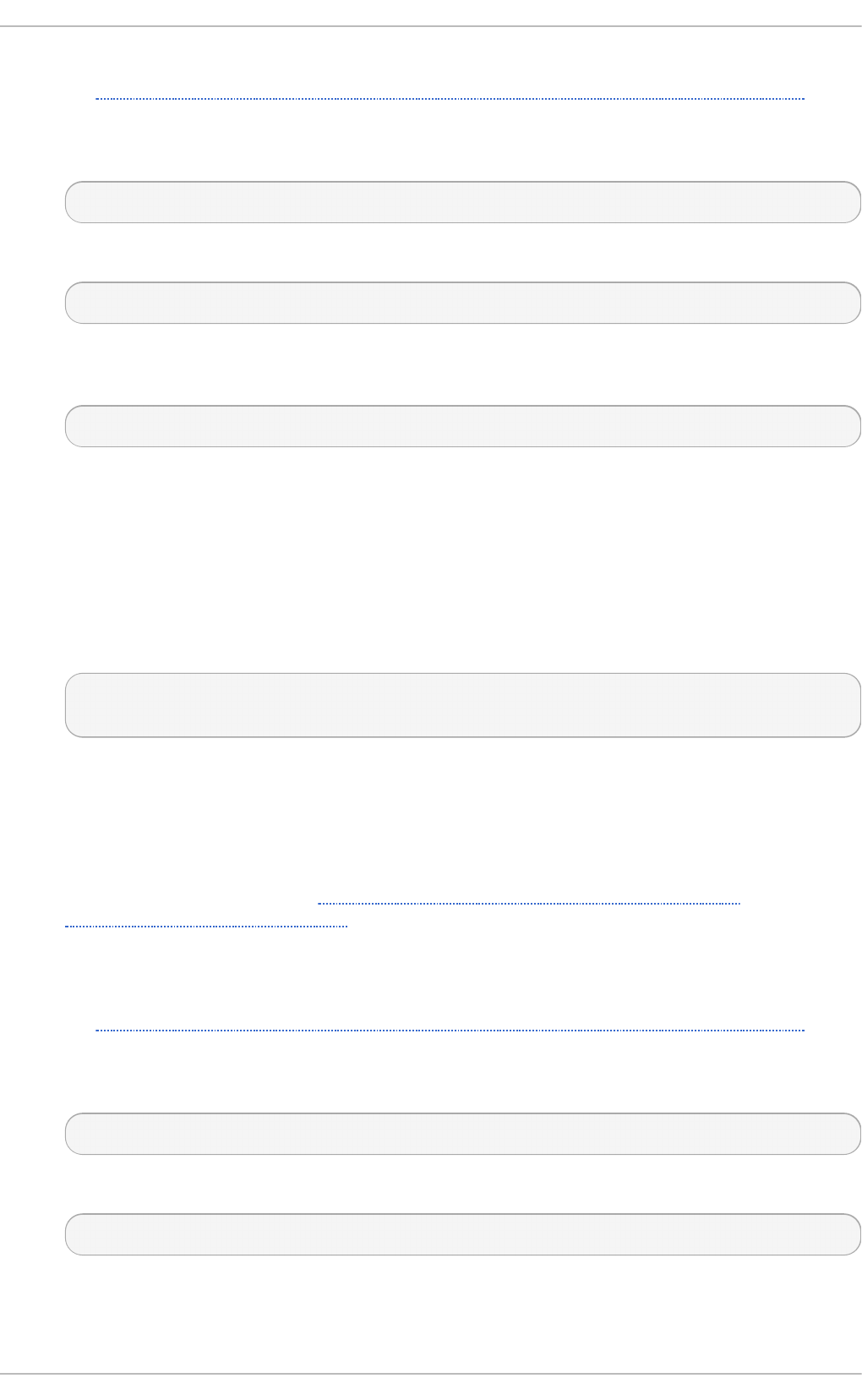
1. Install the ipa-client package and register the system to Identity Management as described in
the Red Hat Enterprise Linux 7 Linux Domain Identity, Authentication, and Policy Guide.
2. Copy the Identity Management signing certificate to the trusted store by typing the following
command as ro o t:
cp /etc/ipa/ca.crt /etc/pki/ca-trust/source/anchors/ipa.crt
3. Update the trust store by running the following command as ro o t:
update-ca-trust extract
4. Register Pegasus as a service in the Identity Management domain by running the following
command as a privileged domain user:
ipa service-add CIMOM/hostname
Replace hostname with the host name of the managed system.
This command can be run from any system in the Identity Management domain that has the
ipa-admintools package installed. It creates a service entry in Identity Management that can be
used to generate signed SSL certificates.
5. Back up the PEM files located in the /etc/Pegasus/ directory (recommended).
6. Retrieve the signed certificate by running the following command as ro o t:
ipa-getcert request -f /etc/Pegasus/server.pem -k
/etc/Pegasus/file.pem -N CN=hostname -K CIMOM/hostname
Replace hostname with the host name of the managed system.
The certificate and key files are now kept in proper locations. The certmo ng er daemon
installed on the managed system by the ipa-client-install script ensures that the
certificate is kept up-to-date and renewed as necessary.
For more information, see the Red Hat Enterprise Linux 7 Linux Domain Identity,
Authentication, and Policy Guide.
To register the client system and update the trust store, follow the steps below.
1. Install the ipa-client package and register the system to Identity Management as described in
the Red Hat Enterprise Linux 7 Linux Domain Identity, Authentication, and Policy Guide.
2. Copy the Identity Management signing certificate to the trusted store by typing the following
command as ro o t:
cp /etc/ipa/ca.crt /etc/pki/ca-trust/source/anchors/ipa.crt
3. Update the trust store by running the following command as ro o t:
update-ca-trust extract
If the client system is not meant to be registered in Identity Management, complete the following steps
to update the trust store.
Chapt er 1 9 . O penLMI
327
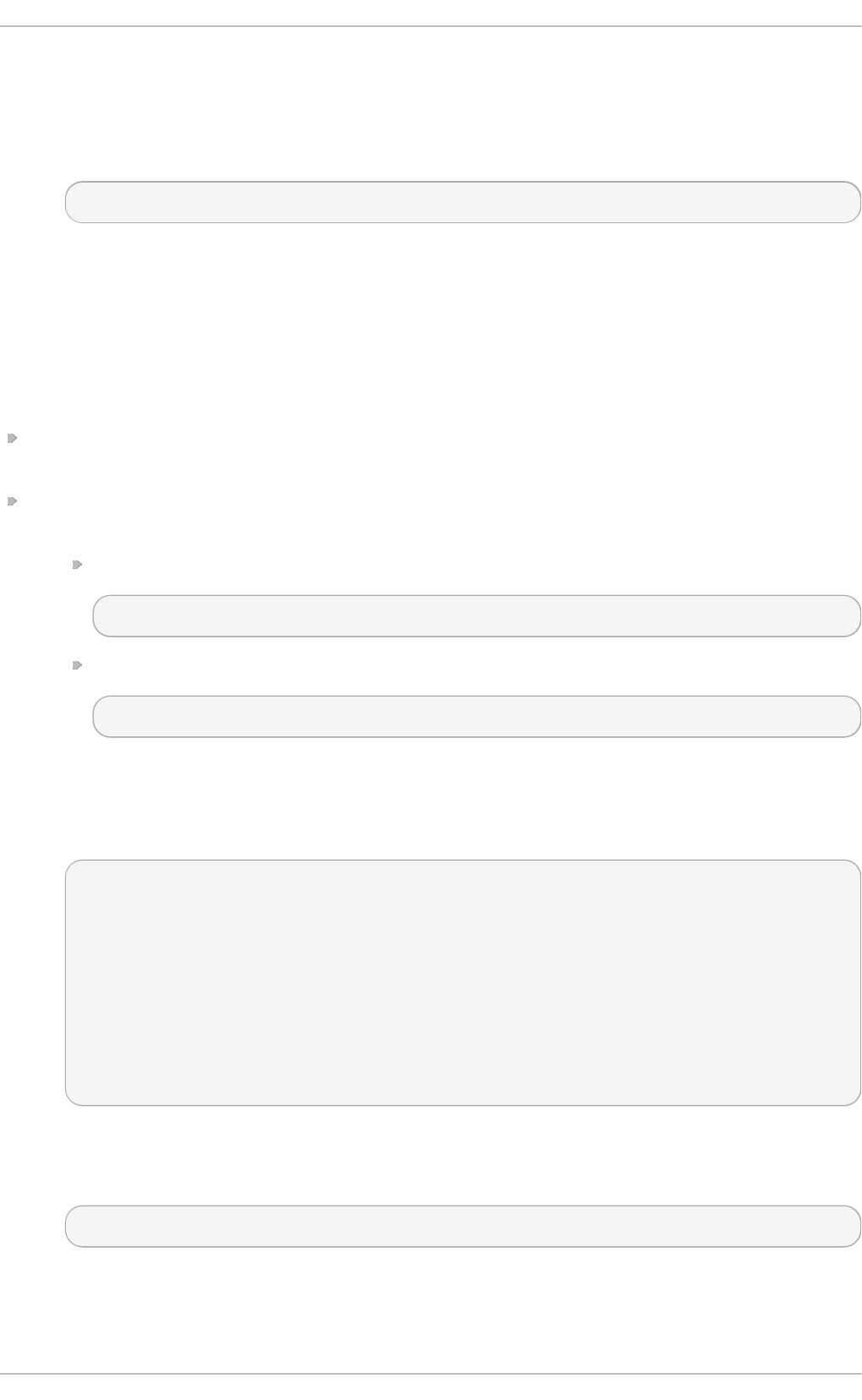
1. Copy the /etc/ipa/ca.crt file securely from any other system joined to the same Identity
Management domain to the trusted store /etc/pki/ca-trust/source/anchors/ directory
as ro o t.
2. Update the trust store by running the following command as ro o t:
update-ca-trust extract
19.3.3. Managing Aut horit y-signed Cert ificat es Manually
Managing authority-signed certificates with other mechanisms than Identity Management requires
more manual configuration.
It is necessary to ensure that all of the clients trust the certificate of the authority that will be signing
the managed system certificates:
If a certificate authority is trusted by default, it is not necessary to perform any particular steps to
accomplish this.
If the certificate authority is not trusted by default, the certificate has to be imported on the client
and managed systems.
Copy the certificate to the trusted store by typing the following command as ro o t:
cp /path/to/ca.crt /etc/pki/ca-trust/source/anchors/ca.crt
Update the trust store by running the following command as ro o t:
update-ca-trust extract
On the managed system, complete the following steps:
1. Create a new SSL configuration file /etc/Pegasus/ssl.cnf to store information about the
certificate. The contents of this file must be similar to the following example:
[ req ]
distinguished_name = req_distinguished_name
prompt = no
[ req_distinguished_name ]
C = US
ST = Massachusetts
L = Westford
O = Fedora
OU = Fedora OpenLMI
CN = hostname
Replace hostname with the fully qualified domain name of the managed system.
2. Generate a private key on the managed system by using the following command as ro o t:
openssl genrsa -out /etc/Pegasus/file.pem 1024
3. Generate a certificate signing request (CSR) by running this command as ro o t:
Red Hat Ent erprise Linux 7 Syst em Administ rat or's G uide
328
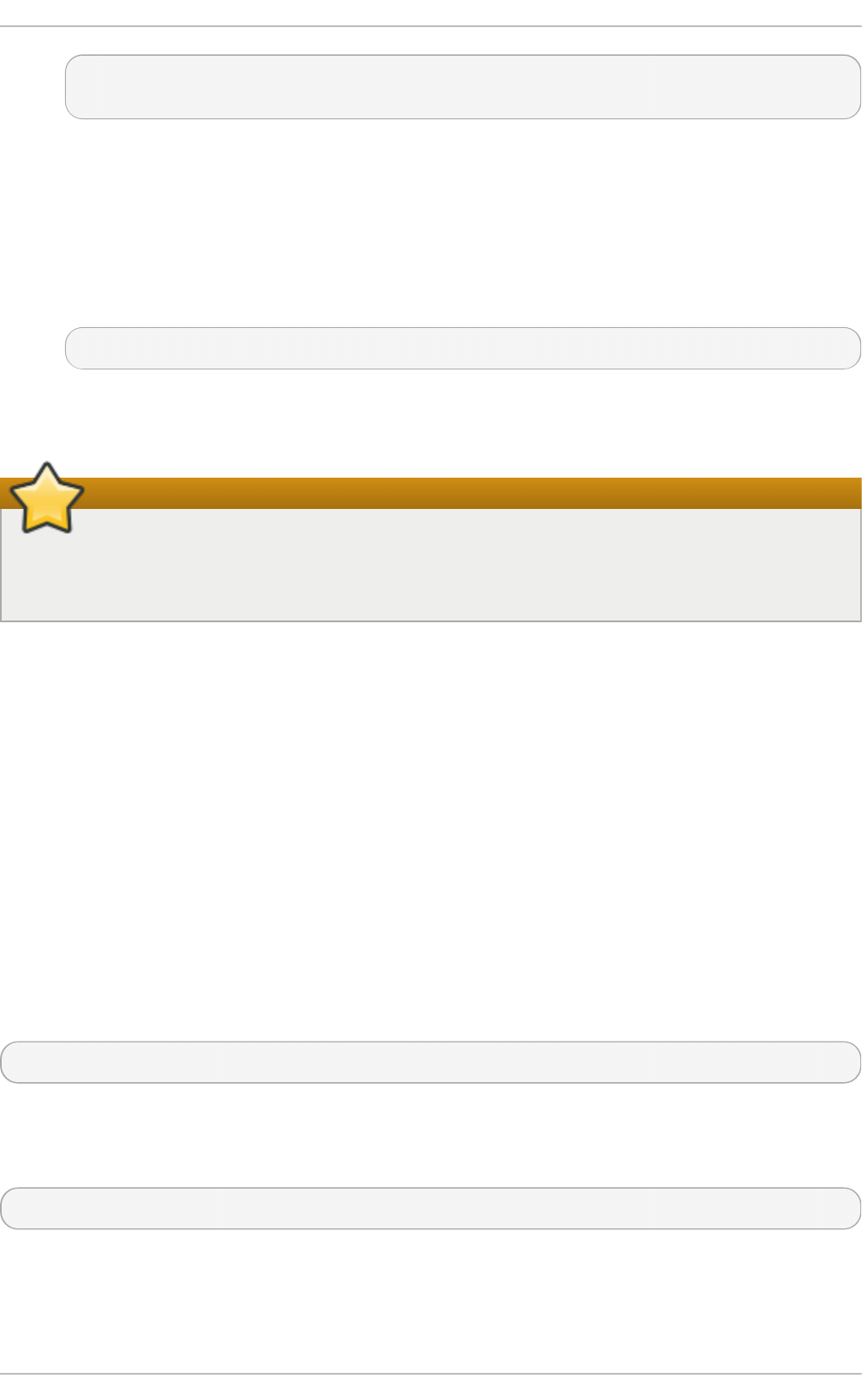
openssl req -config /etc/Pegasus/ssl.cnf -new -key
/etc/Pegasus/file.pem -out /etc/Pegasus/server.csr
4. Send the /etc/Pegasus/server.csr file to the certificate authority for signing. The
detailed procedure of submitting the file depends on the particular certificate authority.
5. When the signed certificate is received from the certificate authority, save it as
/etc/Pegasus/server.pem.
6. Copy the certificate of the trusted authority to the Pegasus trust store to make sure that
Pegasus is capable of trusting its own certificate by running as ro o t:
cp /path/to/ca.crt /etc/Pegasus/client.pem
After accomplishing all the described steps, the clients that trust the signing authority are able to
successfully communicate with the managed server's CIMOM.
Important
Unlike the Identity Management solution, if the certificate expires and needs to be renewed, all
of the described manual steps have to be carried out again. It is recommended to renew the
certificates before they expire.
19.4. Using LMIShell
LMI Sh ell is an interactive client and non-interactive interpreter that can be used to access CIM
objects provided by the OpenPegasus CIMOM. It is based on the Python interpreter, but also
implements additional functions and classes for interacting with CIM objects.
19.4 .1. St art ing, Using, and Exit ing LMIShell
Similarly to the Python interpreter, you can use LMIShell either as an interactive client, or as a non-
interactive interpreter for LMIShell scripts.
St art ing LMIShell in Int e ract ive Mo de
To start the LMIShell interpreter in interactive mode, run the l mi shel l command with no additional
arguments:
l mi shel l
By default, when LMIShell attempts to establish a connection with a CIMOM, it validates the server-
side certificate against the Certification Authorities trust store. To disable this validation, run the
l mi shel l command with the --noverify or -n command line option:
lmishell --noverify
Using T ab Co m ple t io n
Chapt er 1 9 . O penLMI
329
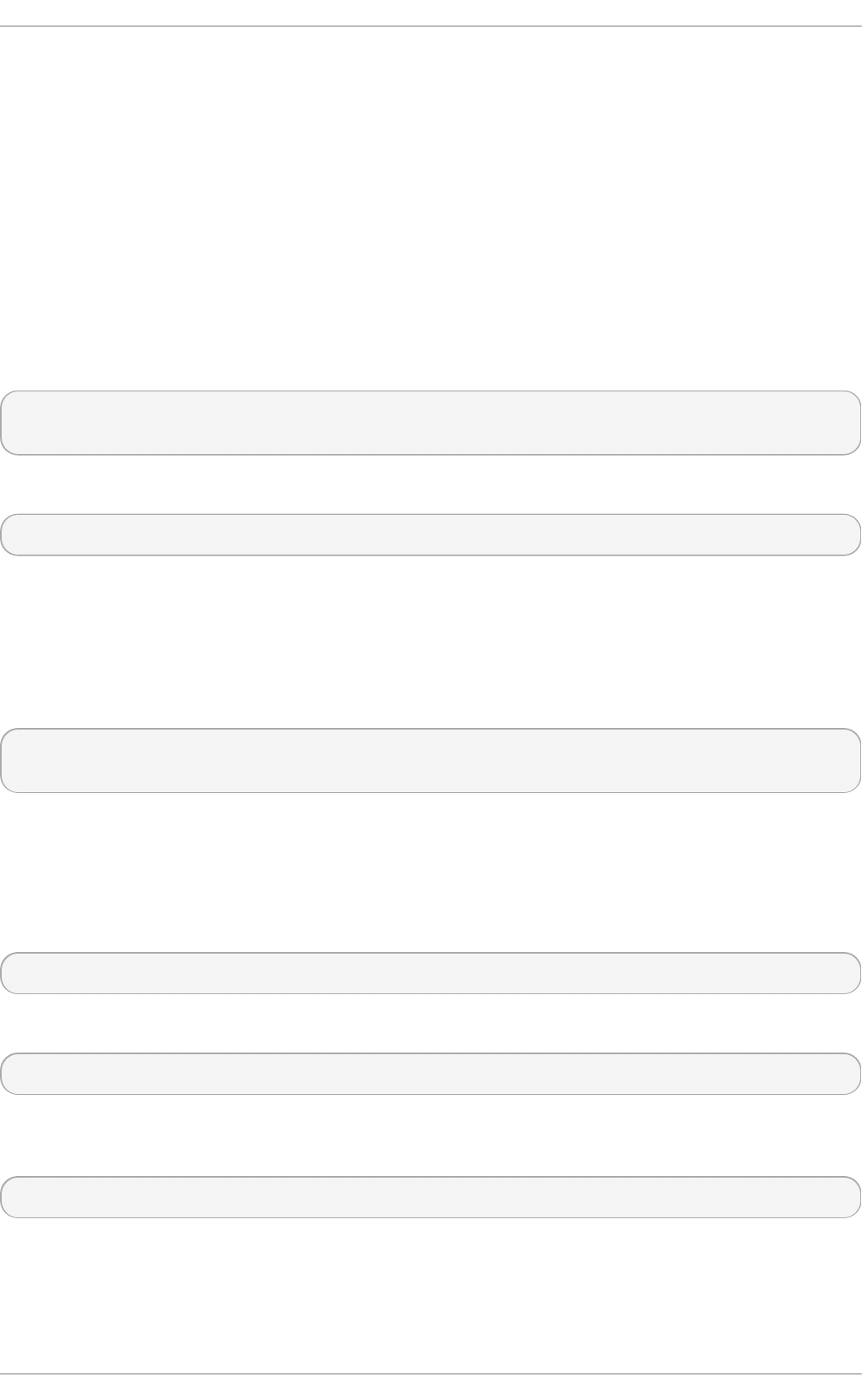
When running in interactive mode, the LMIShell interpreter allows you press the Tab key to complete
basic programming structures and CIM objects, including namespaces, classes, methods, and object
properties.
Bro wsing Hist o ry
By default, LMIShell stores all commands you type at the interactive prompt in the
~ /. l mi shel l _hi sto ry file. This allows you to browse the command history and re-use already
entered lines in interactive mode without the need to type them at the prompt again. To move
backward in the command history, press the Up Arrow key or the C trl +p key combination. To move
forward in the command history, press the D o wn Arro w key or the C trl +n key combination.
LMIShell also supports an incremental reverse search. To look for a particular line in the command
history, press C trl +r and start typing any part of the command. For example:
> (reverse-i-search)`connect': c = connect("server.example.com",
"pegasus")
To clear the command history, use the clear_history() function as follows:
clear_history()
You can configure the number of lines that are stored in the command history by changing the value
of the hi sto ry_l eng th option in the ~ /. l mi shel l rc configuration file. In addition, you can
change the location of the history file by changing the value of the hi sto ry_fi l e option in this
configuration file. For example, to set the location of the history file to ~ /. l mi shel l _hi sto ry and
configure LMIShell to store the maximum of 1000 lines in it, add the following lines to the
~ /. l mi shel l rc file:
history_file = "~/.lmishell_history"
history_length = 1000
Handling Except io ns
By default, the LMIShell interpreter handles all exceptions and uses return values. To disable this
behavior in order to handle all exceptions in the code, use the use_exceptions() function as
follows:
use_exceptions()
To re-enable the automatic exception handling, use:
use_exception(False)
You can permanently disable the exception handling by changing the value of the
use_exceptions option in the ~ /. l mi shel l rc configuration file to T rue:
use_exceptions = True
Co nfiguring a T e m po rary Cache
Red Hat Ent erprise Linux 7 Syst em Administ rat or's G uide
330
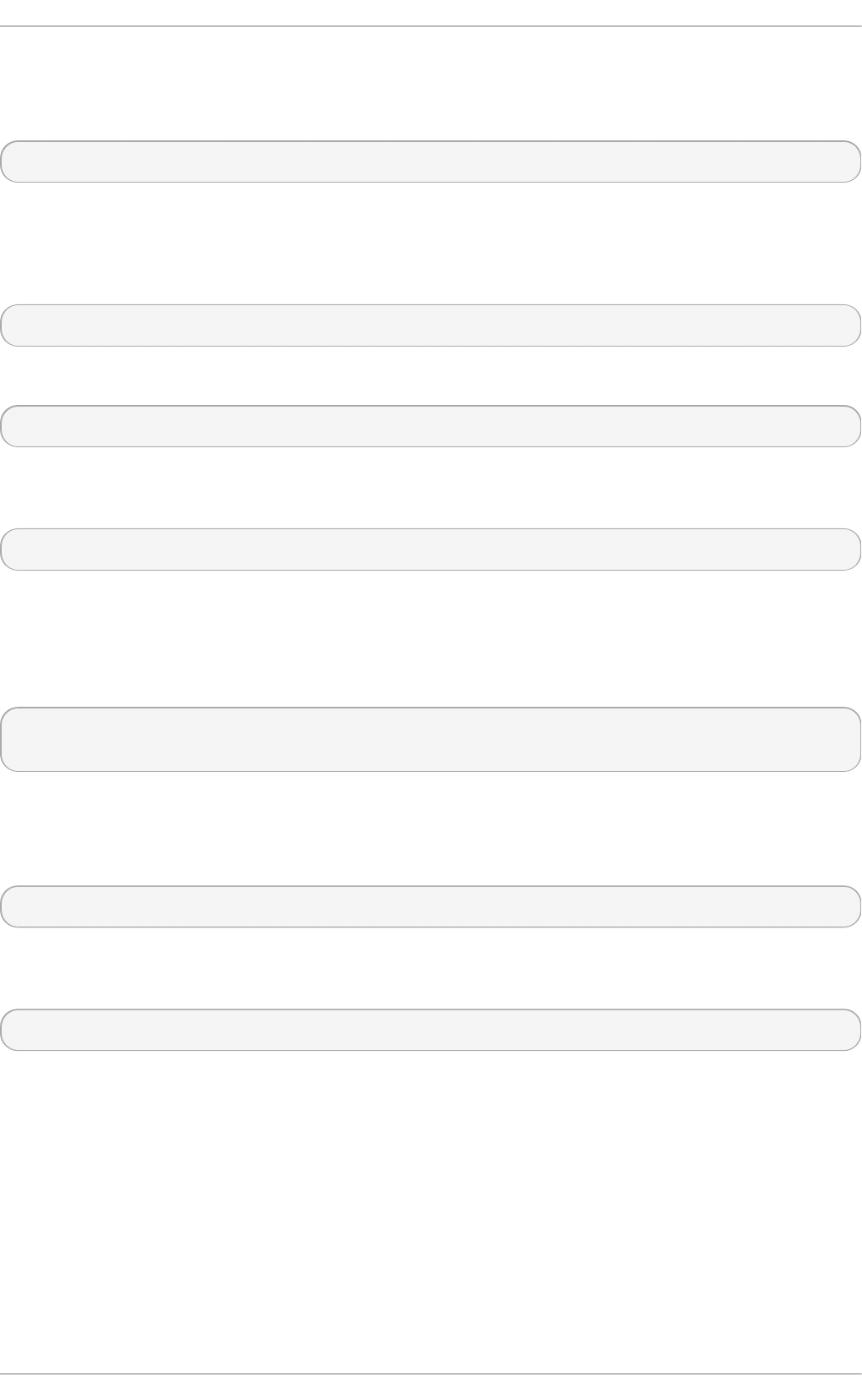
With the default configuration, LMIShell connection objects use a temporary cache for storing CIM
class names and CIM classes in order to reduce network communication. To clear this temporary
cache, use the clear_cache() method as follows:
object_name.clear_cache()
Replace object_name with the name of a connection object.
To disable the temporary cache for a particular connection object, use the use_cache() method as
follows:
object_name.use_cache(False)
To enable it again, use:
object_name.use_cache(T rue)
You can permanently disable the temporary cache for connection objects by changing the value of
the use_cache option in the ~ /. l mi shel l rc configuration file to False:
use_cache = False
Exit ing LMIShell
To terminate the LMIShell interpreter and return to the shell prompt, press the C trl +d key
combination or issue the q ui t() function as follows:
> q ui t()
~]$
Running an LMIShe ll Script
To run an LMIShell script, run the l mi shel l command as follows:
lmishell file_name
Replace file_name with the name of the script. To inspect an LMIShell script after its execution, also
specify the --interact or -i command line option:
lmishell --interact file_name
The preferred file extension of LMIShell scripts is .lmi.
19.4 .2. Connect ing t o a CIMOM
LMIShell allows you to connect to a CIMOM that is running either locally on the same system, or on a
remote machine accessible over the network.
Co nnect ing t o a Rem o t e CIMOM
To access CIM objects provided by a remote CIMOM, create a connection object by using the
connect() function as follows:
Chapt er 1 9 . O penLMI
331
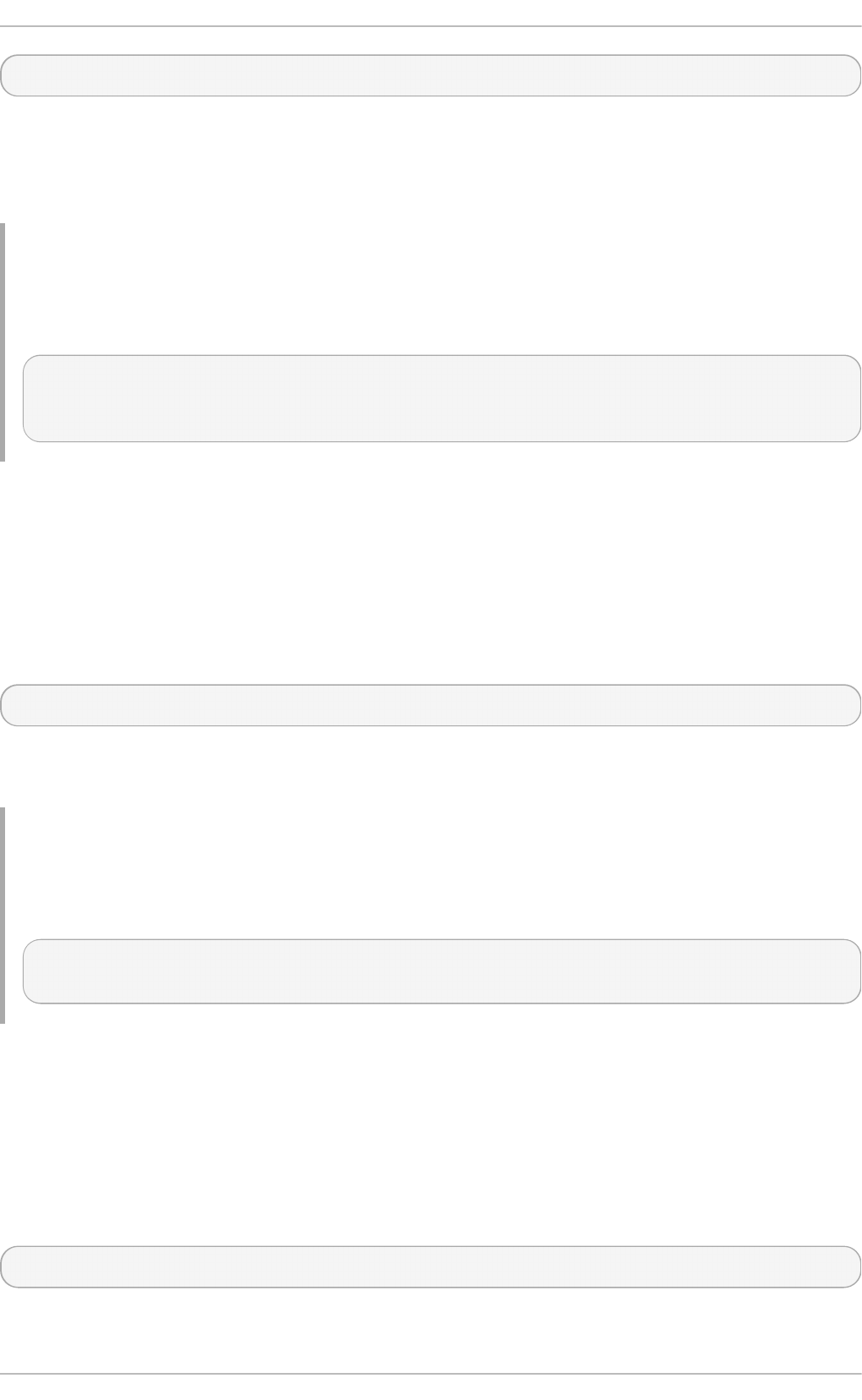
connect(host_name, user_name[, password])
Replace host_name with the host name of the managed system, user_name with the name of a user
that is allowed to connect to the OpenPegasus CIMOM running on that system, and password with the
user's password. If the password is omitted, LMIShell prompts the user to enter it. The function returns
an LMIConnection object.
Example 19 .1. Co n n ect in g to a Remo t e CIMO M
To connect to the OpenPegasus CIMOM running on server.example.com as user pegasus,
type the following at the interactive prompt:
> c = connect("server.example.com", "pegasus")
password:
>
Co nnect ing t o a Lo cal CIMOM
LMIShell allows you to connect to a local CIMOM by using a Unix socket. For this type of connection,
you must run the LMIShell interpreter as the ro o t user and the /var/run/tog-
pegasus/cimxml.socket socket must exist.
To access CIM objects provided by a local CIMOM, create a connection object by using the
connect() function as follows:
connect(host_name)
Replace host_name with l o cal ho st, 127.0.0.1, or ::1. The function returns an
LMIConnection object or None.
Example 19 .2. Co n n ect in g to a Local CIMO M
To connect to the OpenPegasus CIMOM running on l o cal ho st as the ro o t user, type the
following at the interactive prompt:
> c = connect("localhost")
>
Ve rifying a Co nnect io n t o a CIMOM
The connect() function returns either an LMIConnection object, or None if the connection could
not be established. In addition, when the connect() function fails to establish a connection, it prints
an error message to standard error output.
To verify that a connection to a CIMOM has been established successfully, use the isinstance()
function as follows:
isinstance(object_name, LMIConnection)
Red Hat Ent erprise Linux 7 Syst em Administ rat or's G uide
332
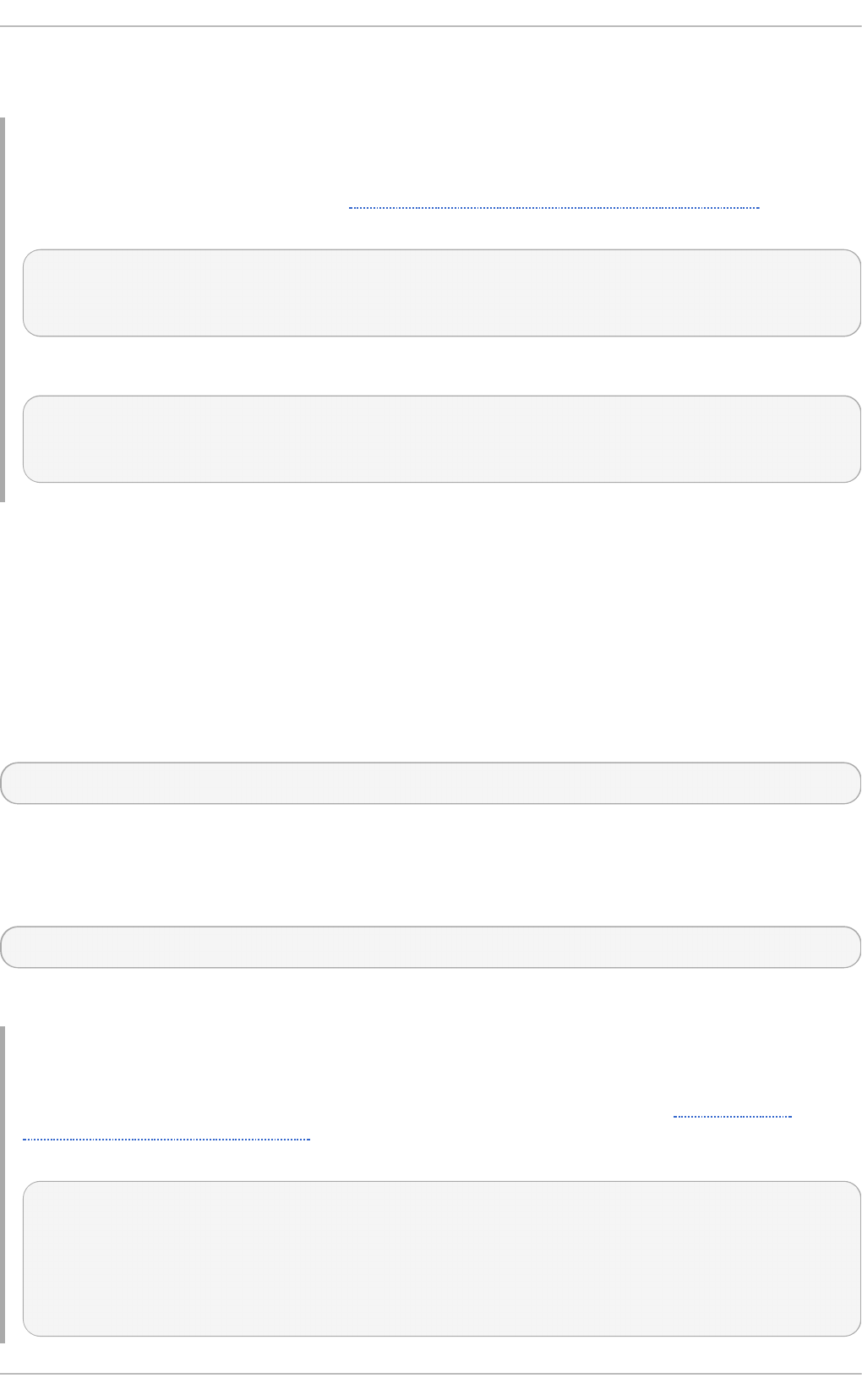
Replace object_name with the name of the connection object. This function returns T rue if
object_name is an LMIConnection object, or False otherwise.
Example 19 .3. Verif yin g a Co n n ect io n to a CIMO M
To verify that the c variable created in Example 19.1, “Connecting to a Remote CIMOM” contains
an LMIConnection object, type the following at the interactive prompt:
> isinstance(c, LMIConnection)
True
>
Alternatively, you can verify that c is not None:
> c is None
False
>
19.4 .3. Working wit h Namespaces
LMIShell namespaces provide a natural means of organizing available classes and serve as a
hierarchic access point to other namespaces and classes. The ro o t namespace is the first entry
point of a connection object.
List ing Available Nam e space s
To list all available namespaces, use the print_namespaces() method as follows:
object_name.print_namespaces()
Replace object_name with the name of the object to inspect. This method prints available namespaces
to standard output.
To get a list of available namespaces, access the object attribute namespaces:
object_name.namespaces
This returns a list of strings.
Example 19 .4 . List in g Availab le Namesp aces
To inspect the ro o t namespace object of the c connection object created in Example 19.1,
“Connecting to a Remote CIMOM” and list all available namespaces, type the following at the
interactive prompt:
> c.root.print_namespaces()
cimv2
interop
PG_InterOp
PG_Internal
>
Chapt er 1 9 . O penLMI
333
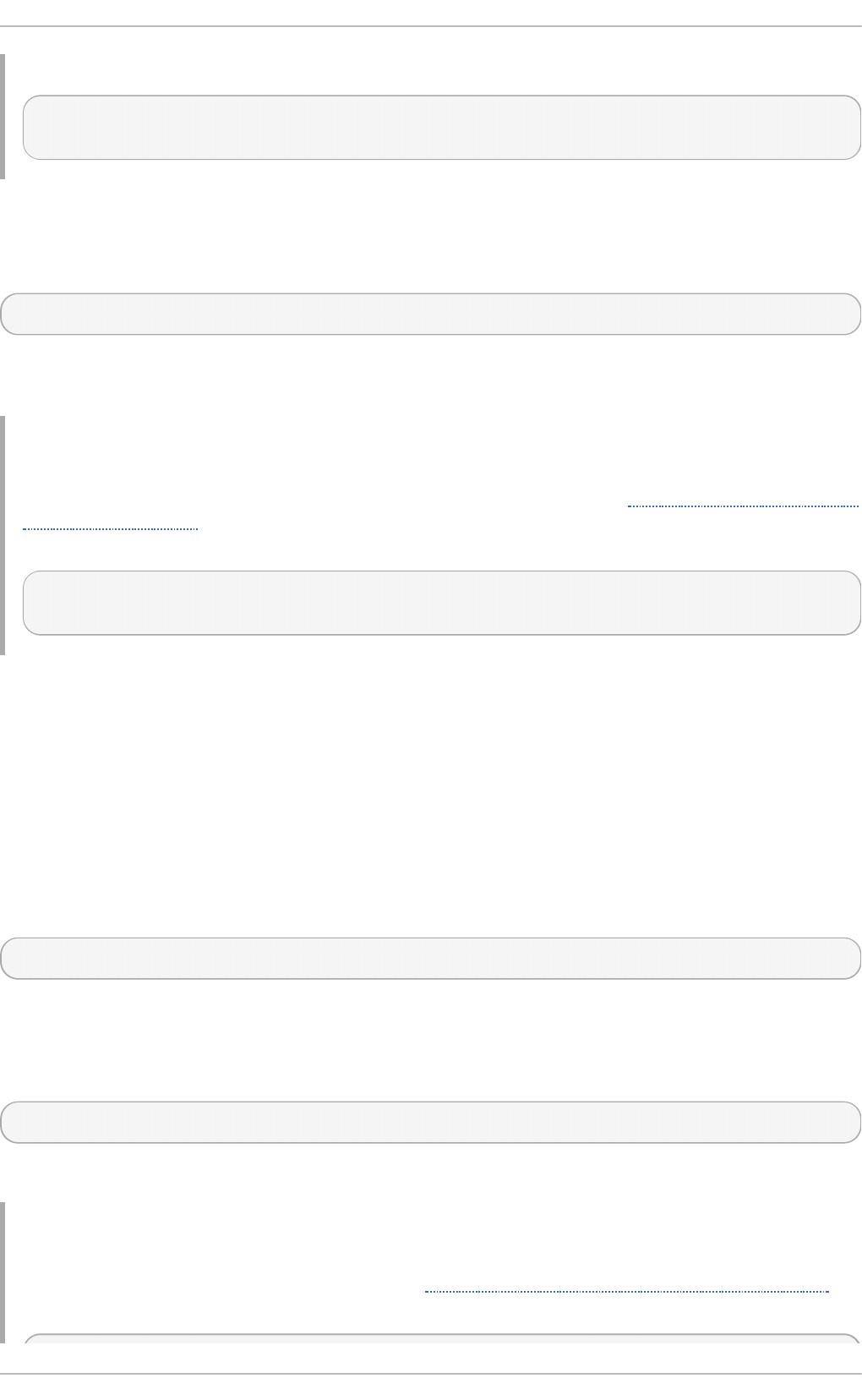
To assign a list of these namespaces to a variable named root_namespaces, type:
> root_namespaces = c.root.namespaces
>
Acce ssing Nam e space Obje ct s
To access a particular namespace object, use the following syntax:
object_name.namespace_name
Replace object_name with the name of the object to inspect and namespace_name with the name of the
namespace to access. This returns an LMINamespace object.
Example 19 .5. Accessin g Namesp ace O b ject s
To access the cimv2 namespace of the c connection object created in Example 19.1, “Connecting
to a Remote CIMOM” and assign it to a variable named ns, type the following at the interactive
prompt:
> ns = c. ro o t. ci mv2
>
19.4 .4 . Working wit h Classes
LMIShell classes represent classes provided by a CIMOM. You can access and list their properties,
methods, instances, instance names, and ValueMap properties, print their documentation strings,
and create new instances and instance names.
List ing Available Classes
To list all available classes in a particular namespace, use the print_classes() method as
follows:
namespace_object.print_classes()
Replace namespace_object with the namespace object to inspect. This method prints available
classes to standard output.
To get a list of available classes, use the classes() method:
namespace_object.classes()
This method returns a list of strings.
Example 19 .6 . List in g Availab le Classes
To inspect the ns namespace object created in Example 19.5, “Accessing Namespace Objects”
and list all available classes, type the following at the interactive prompt:
Red Hat Ent erprise Linux 7 Syst em Administ rat or's G uide
334
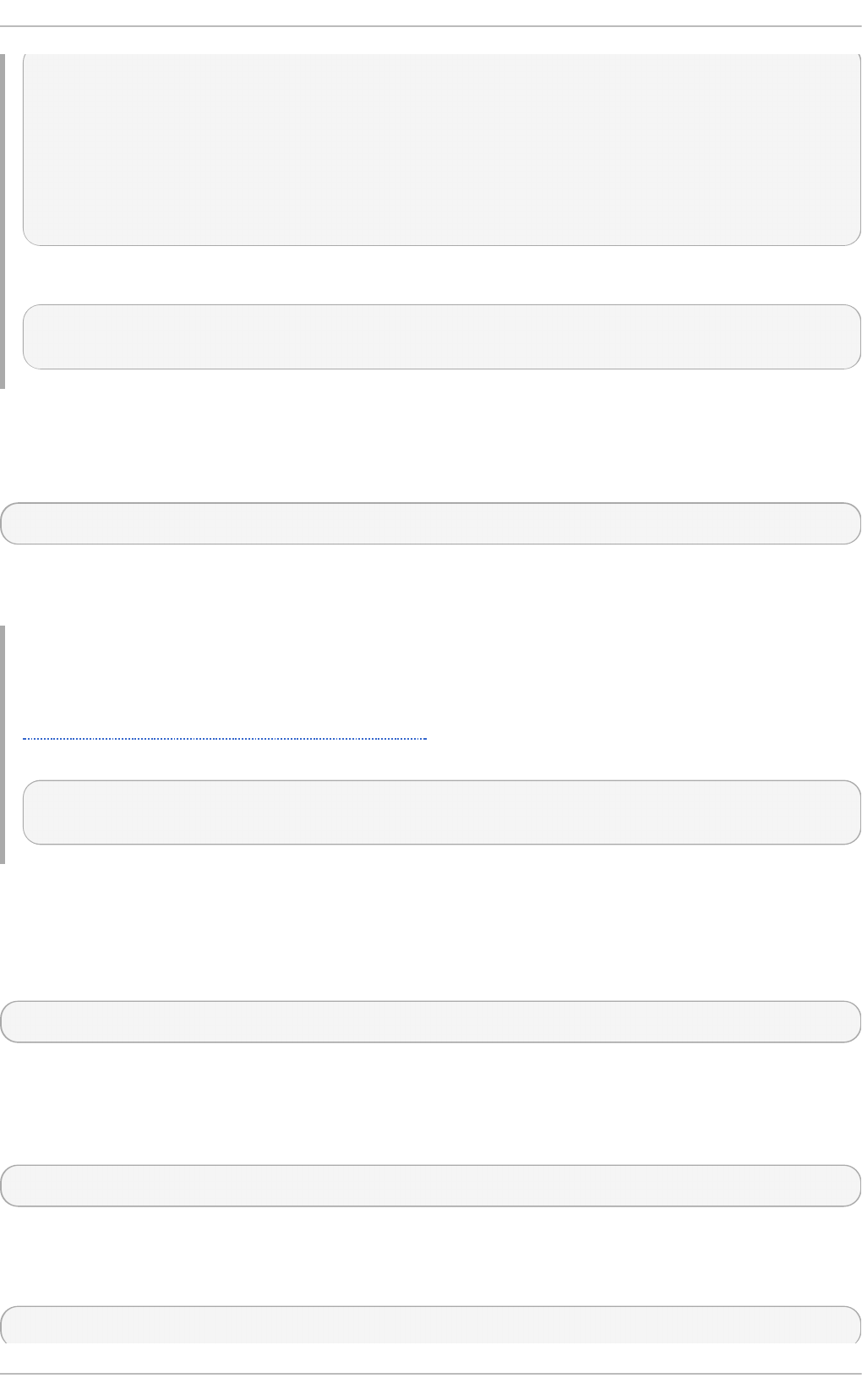
> ns.print_classes()
CIM_CollectionInSystem
CIM_ConcreteIdentity
CIM_ControlledBy
CIM_DeviceSAPImplementation
CIM_MemberOfStatusCollection
...
>
To assign a list of these classes to a variable named cimv2_classes, type:
> cimv2_classes = ns.classes()
>
Acce ssing Class Obje ct s
To access a particular class object that is provided by the CIMOM, use the following syntax:
namespace_object.class_name
Replace namespace_object with the name of the namespace object to inspect and class_name with the
name of the class to access.
Example 19 .7. Accessin g Class O b ject s
To access the LMI_IPNetworkConnection class of the ns namespace object created in
Example 19.5, “Accessing Namespace Objects” and assign it to a variable named cls, type the
following at the interactive prompt:
> cls = ns.LMI_IPNetworkConnection
>
Exam ining Class Obje ct s
All class objects store information about their name and the namespace they belong to, as well as
detailed class documentation. To get the name of a particular class object, use the following syntax:
class_object.classname
Replace class_object with the name of the class object to inspect. This returns a string representation
of the object name.
To get information about the namespace a class object belongs to, use:
class_object.namespace
This returns a string representation of the namespace.
To display detailed class documentation, use the doc() method as follows:
class_object.doc()
Chapt er 1 9 . O penLMI
335
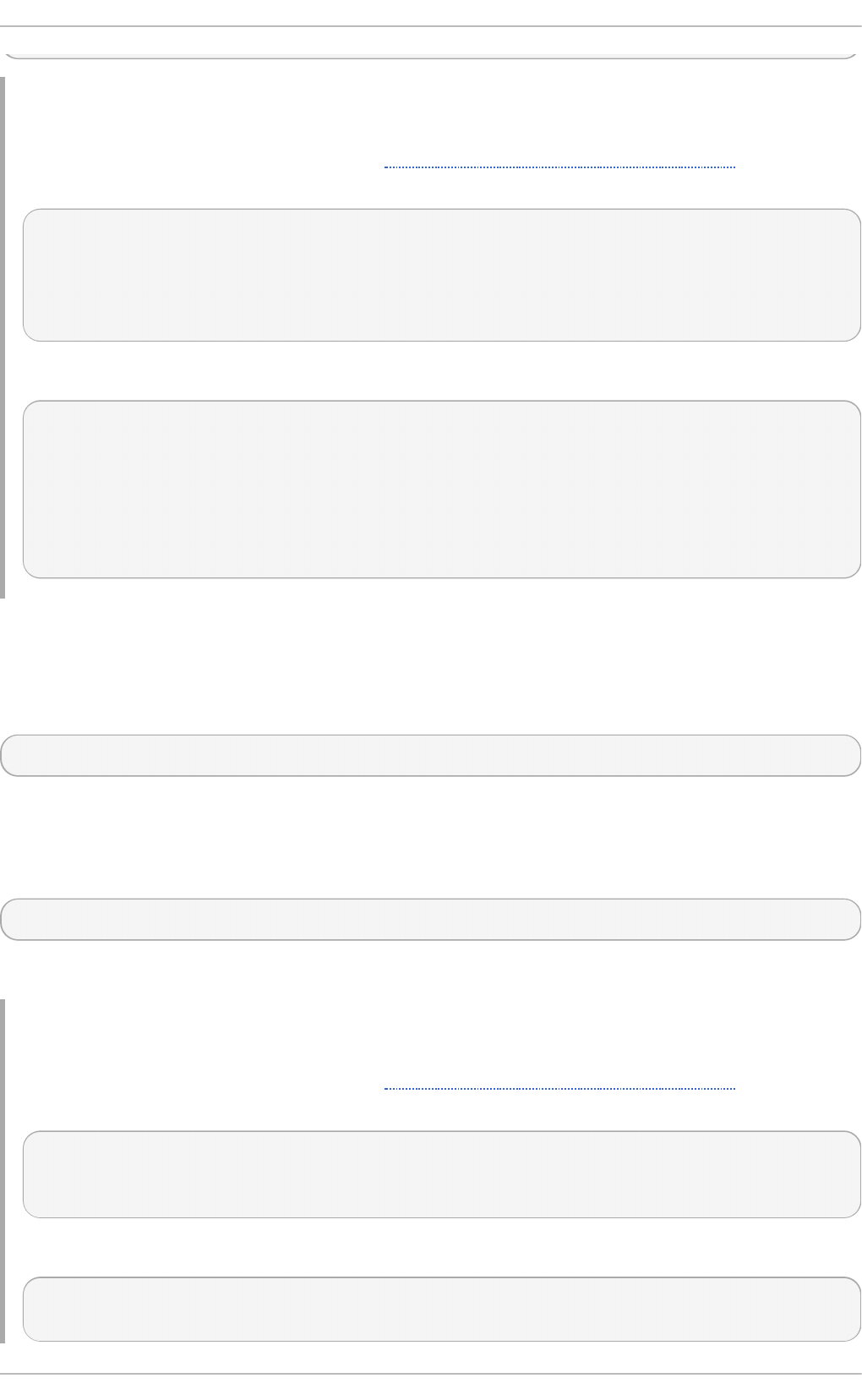
Example 19 .8. Examin in g Class O b ject s
To inspect the cls class object created in Example 19.7, “Accessing Class Objects” and display
its name and corresponding namespace, type the following at the interactive prompt:
> cls.classname
'LMI_IPNetworkConnection'
> cls.namespace
'root/cimv2'
>
To access class documentation, type:
> cl s. d o c()
Class: LMI_IPNetworkConnection
SuperClass: CIM_IPNetworkConnection
[qualifier] string UMLPackagePath: 'CIM::Network::IP'
[qualifier] string Version: '0.1.0'
...
List ing Available Me t ho ds
To list all available methods of a particular class object, use the print_methods() method as
follows:
class_object.print_methods()
Replace class_object with the name of the class object to inspect. This method prints available
methods to standard output.
To get a list of available methods, use the methods() method:
class_object.methods()
This method returns a list of strings.
Example 19 .9 . List in g Availab le Met h o d s
To inspect the cls class object created in Example 19.7, “Accessing Class Objects” and list all
available methods, type the following at the interactive prompt:
> cls.print_methods()
RequestStateChange
>
To assign a list of these methods to a variable named service_methods, type:
> service_methods = cls.methods()
>
Red Hat Ent erprise Linux 7 Syst em Administ rat or's G uide
336
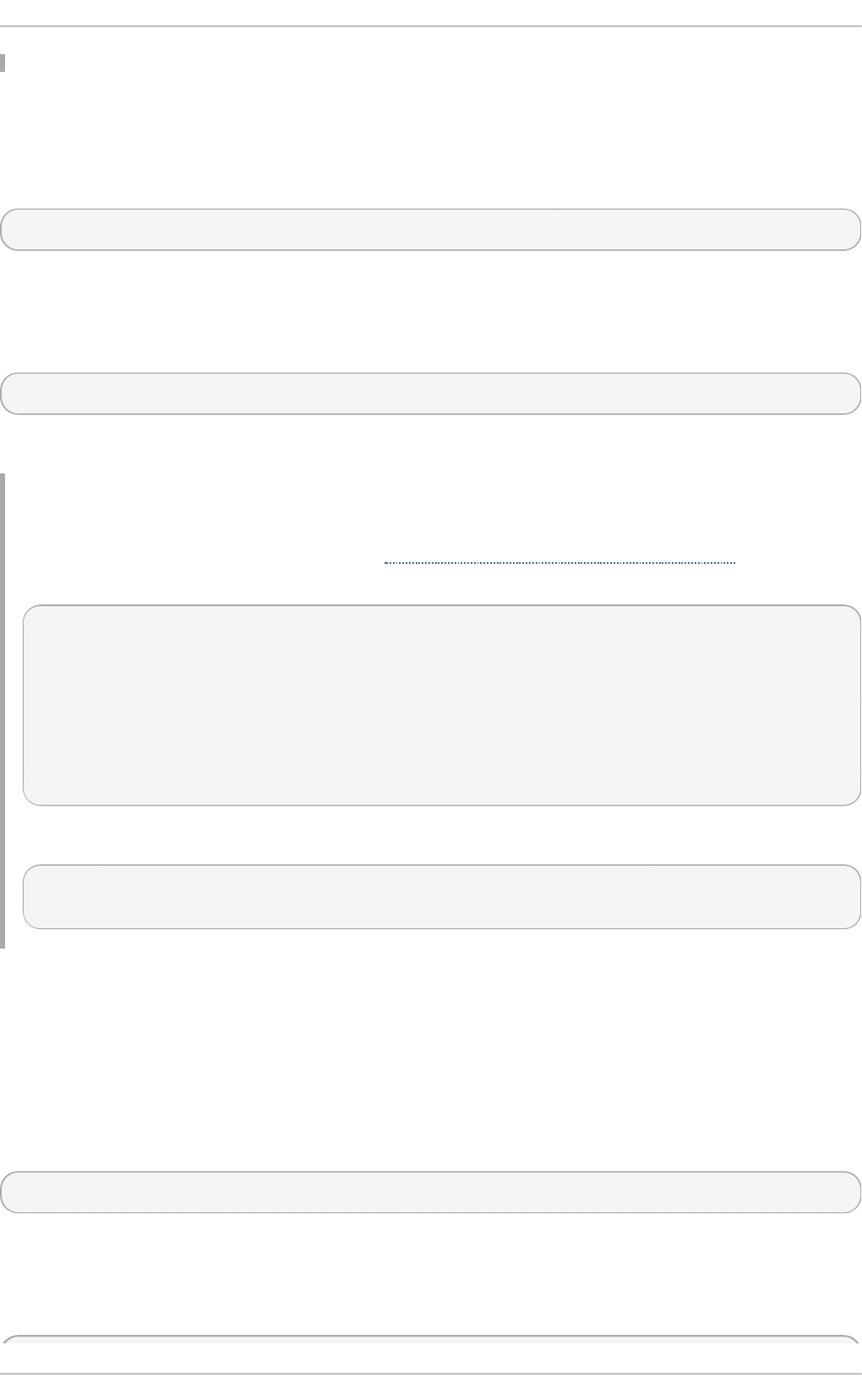
List ing Available Pro pe rt ies
To list all available properties of a particular class object, use the print_properties() method as
follows:
class_object.pri nt_pro perti es()
Replace class_object with the name of the class object to inspect. This method prints available
properties to standard output.
To get a list of available properties, use the properties() method:
class_object.pro perti es()
This method returns a list of strings.
Example 19 .10. List in g Availab le Pro pert ies
To inspect the cls class object created in Example 19.7, “Accessing Class Objects” and list all
available properties, type the following at the interactive prompt:
> cl s. pri nt_pro perti es()
RequestedState
HealthState
StatusDescriptions
TransitioningToState
Generation
...
>
To assign a list of these classes to a variable named service_properties, type:
> service_properties = cls.properties()
>
List ing and Vie wing Value Map Pro pe rt ies
CIM classes may contain ValueMap properties in their Managed Object Format (MOF) definition.
ValueMap properties contain constant values, which may be useful when calling methods or
checking returned values.
To list all available ValueMap properties of a particular class object, use the
print_valuemap_properties() method as follows:
class_object.print_valuemap_properties()
Replace class_object with the name of the class object to inspect. This method prints available
ValueMap properties to standard output:
To get a list of available ValueMap properties, use the valuemap_properties() method:
Chapt er 1 9 . O penLMI
337
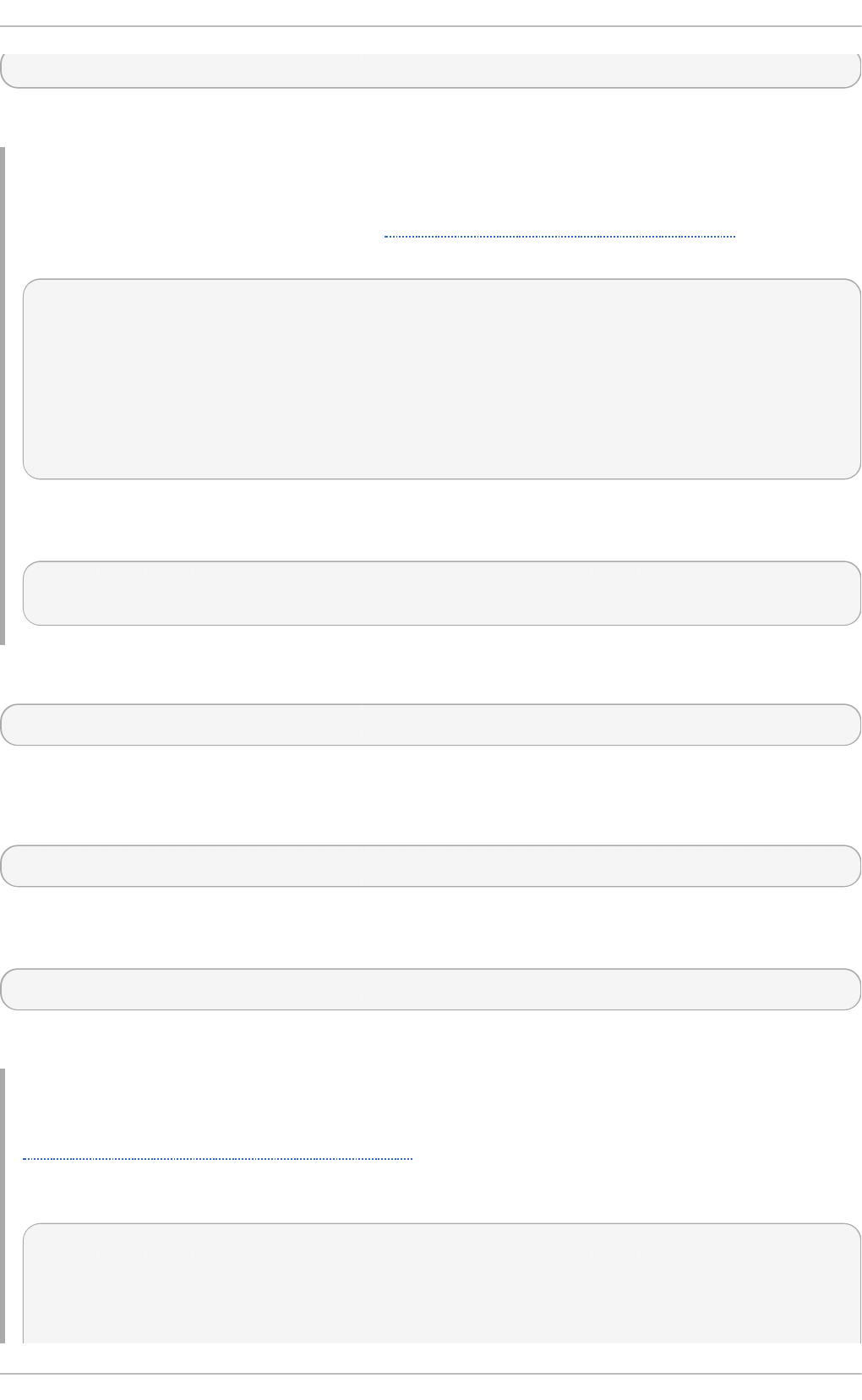
class_object.valuemap_properties()
This method returns a list of strings.
Example 19 .11. List in g Valu eMap Prop ert ies
To inspect the cls class object created in Example 19.7, “Accessing Class Objects” and list all
available ValueMap properties, type the following at the interactive prompt:
> cls.print_valuemap_properties()
RequestedState
HealthState
TransitioningToState
DetailedStatus
OperationalStatus
...
>
To assign a list of these ValueMap properties to a variable named
service_valuemap_properties, type:
> service_valuemap_properties = cls.valuemap_properties()
>
To access a particular ValueMap property, use the following syntax:
class_object.valuemap_propertyValues
Replace valuemap_property with the name of the ValueMap property to access.
To list all available constant values, use the print_values() method as follows:
class_object.valuemap_propertyValues.print_values()
This method prints available named constant values to standard output. You can also get a list of
available constant values by using the values() method:
class_object.valuemap_propertyValues.values()
This method returns a list of strings.
Example 19 .12. Accessin g Valu eMap Pro p ert ies
Example 19.11, “Listing ValueMap Properties” mentions a ValueMap property named
RequestedState. To inspect this property and list available constant values, type the following
at the interactive prompt:
> cls.RequestedStateValues.print_values()
Reset
NoChange
NotApplicable
Red Hat Ent erprise Linux 7 Syst em Administ rat or's G uide
338
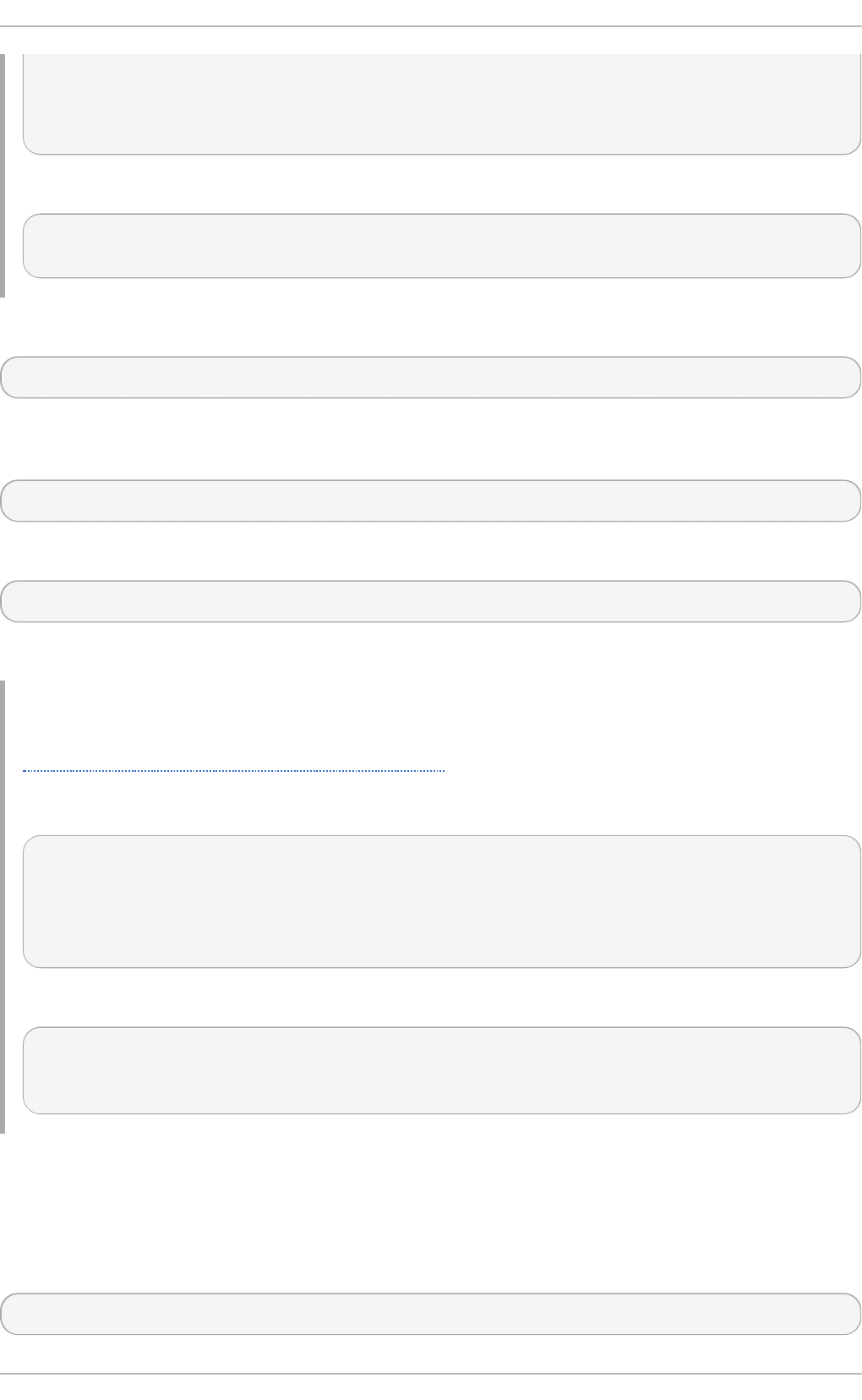
Quiesce
Unknown
...
>
To assign a list of these constant values to a variable named requested_state_values, type:
> requested_state_values = cls.RequestedStateValues.values()
>
To access a particular constant value, use the following syntax:
class_object.valuemap_propertyValues.constant_value_name
Replace constant_value_name with the name of the constant value. Alternatively, you can use the
value() method as follows:
class_object.valuemap_propertyValues.value("constant_value_name")
To determine the name of a particular constant value, use the value_name() method:
class_object.valuemap_propertyValues.value_name("constant_value")
This method returns a string.
Example 19 .13. Accessin g C on st an t Valu es
Example 19.12, “Accessing ValueMap Properties” shows that the RequestedState property
provides a constant value named Reset. To access this named constant value, type the following
at the interactive prompt:
> cls.RequestedStateValues.Reset
11
> cls.RequestedStateValues.value("Reset")
11
>
To determine the name of this constant value, type:
> cls.RequestedStateValues.value_name(11)
u'Reset'
>
Fet ching a CIMClass Obje ct
Many class methods do not require access to a CIMClass object, which is why LMIShell only
fetches this object from the CIMOM when a called method actually needs it. To fetch the C IMC l ass
object manually, use the fetch() method as follows:
class_object.fetch()
Chapt er 1 9 . O penLMI
339
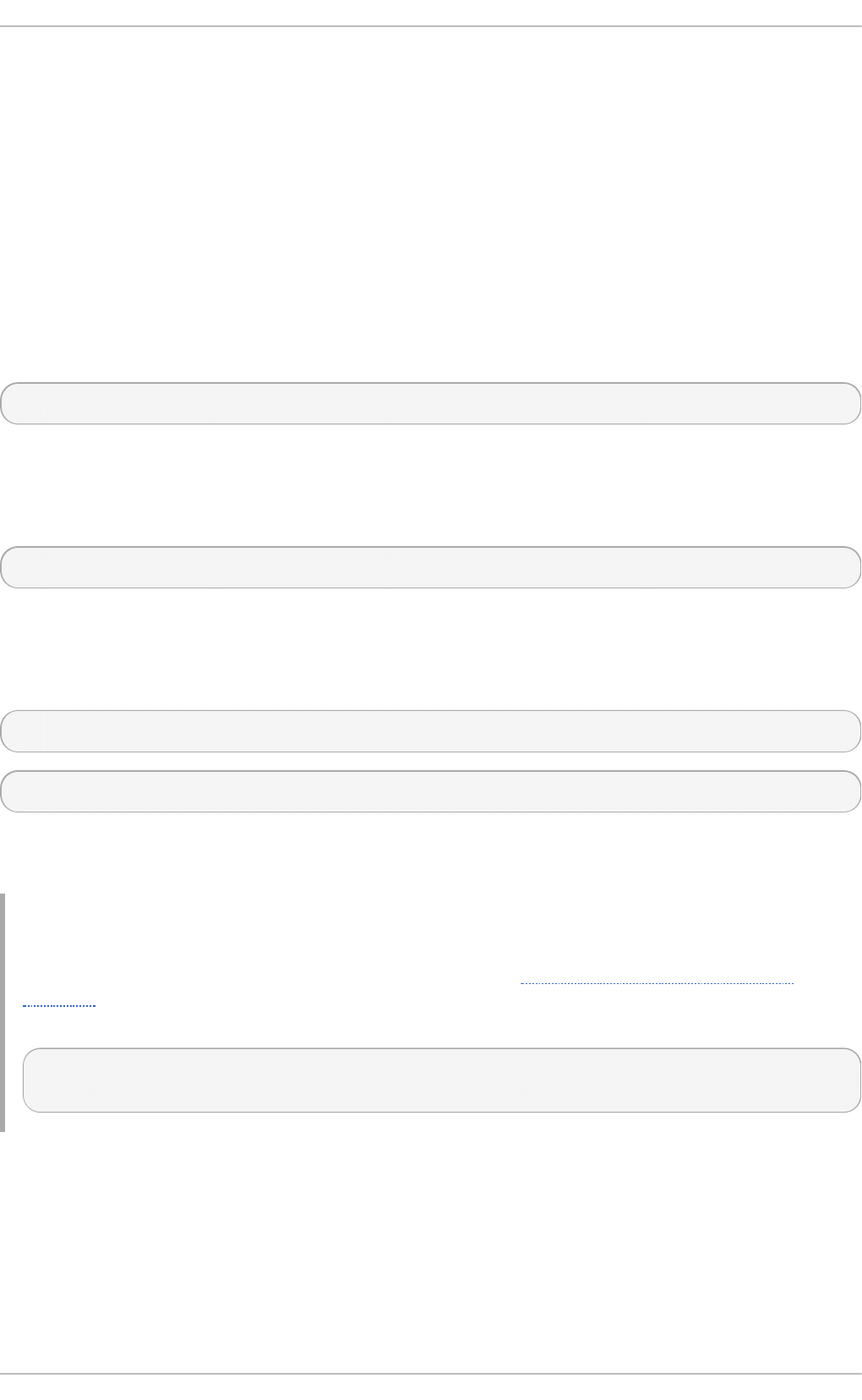
Replace class_object with the name of the class object. Note that methods that require access to a
CIMClass object fetch it automatically.
19.4 .5. Working wit h Inst ances
LMIShell instances represent instances provided by a CIMOM. You can get and set their properties,
list and call their methods, print their documentation strings, get a list of associated or association
objects, push modified objects to the CIMOM, and delete individual instances from the CIMOM.
Acce ssing Inst ance s
To get a list of all available instances of a particular class object, use the instances() method as
follows:
class_object.instances()
Replace class_object with the name of the class object to inspect. This method returns a list of
LMIInstance objects.
To access the first instance of a class object, use the first_instance() method:
class_object.first_instance()
This method returns an LMIInstance object.
In addition to listing all instances or returning the first one, both instances() and
first_instance() support an optional argument to allow you to filter the results:
class_object.instances(criteria)
class_object.first_instance(criteria)
Replace criteria with a dictionary consisting of key-value pairs, where keys represent instance
properties and values represent required values of these properties.
Example 19 .14 . Accessin g In st an ces
To find the first instance of the cls class object created in Example 19.7, “Accessing Class
Objects” that has the ElementName property equal to eth0 and assign it to a variable named
device, type the following at the interactive prompt:
> device = cls.first_instance({"ElementName": "eth0"})
>
Exam ining Inst ance s
All instance objects store information about their class name and the namespace they belong to, as
well as detailed documentation about their properties and values. In addition, instance objects allow
you to retrieve a unique identification object.
To get the class name of a particular instance object, use the following syntax:
Red Hat Ent erprise Linux 7 Syst em Administ rat or's G uide
34 0
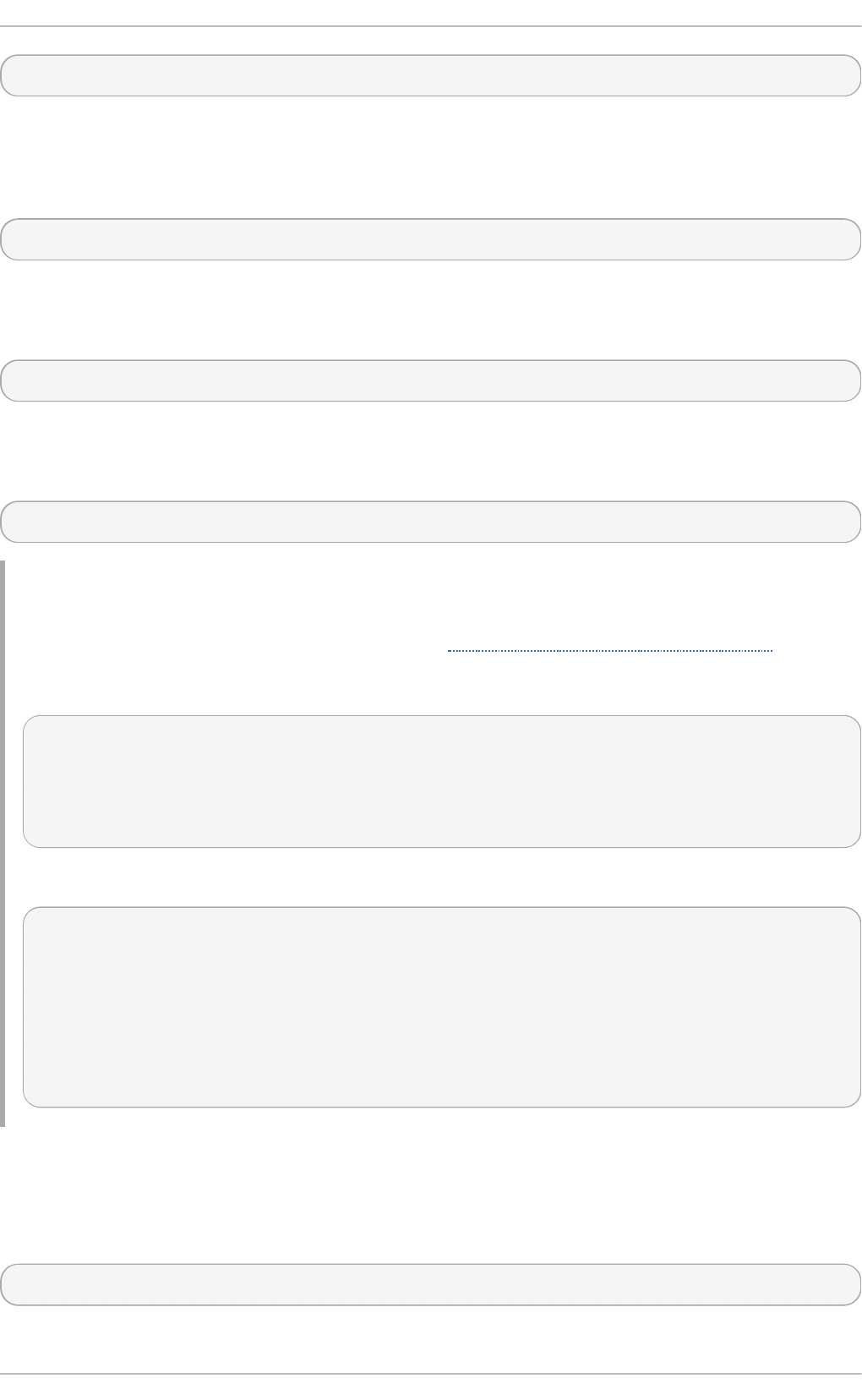
instance_object.classname
Replace instance_object with the name of the instance object to inspect. This returns a string
representation of the class name.
To get information about the namespace an instance object belongs to, use:
instance_object.namespace
This returns a string representation of the namespace.
To retrieve a unique identification object for an instance object, use:
instance_object.path
This returns an LMIInstanceName object.
Finally, to display detailed documentation, use the doc() method as follows:
instance_object.doc()
Example 19 .15. Examin in g In st an ces
To inspect the device instance object created in Example 19.14, “Accessing Instances” and
display its class name and the corresponding namespace, type the following at the interactive
prompt:
> device.classname
u'LMI_IPNetworkConnection'
> device.namespace
'root/cimv2'
>
To access instance object documentation, type:
> d evi ce. d o c()
Instance of LMI_IPNetworkConnection
[property] uint16 RequestedState = '12'
[property] uint16 HealthState
[property array] string [] StatusDescriptions
...
Cre at ing Ne w Inst ances
Certain CIM providers allow you to create new instances of specific classes objects. To create a new
instance of a class object, use the create_instance() method as follows:
class_object.create_instance(properties)
Chapt er 1 9 . O penLMI
34 1
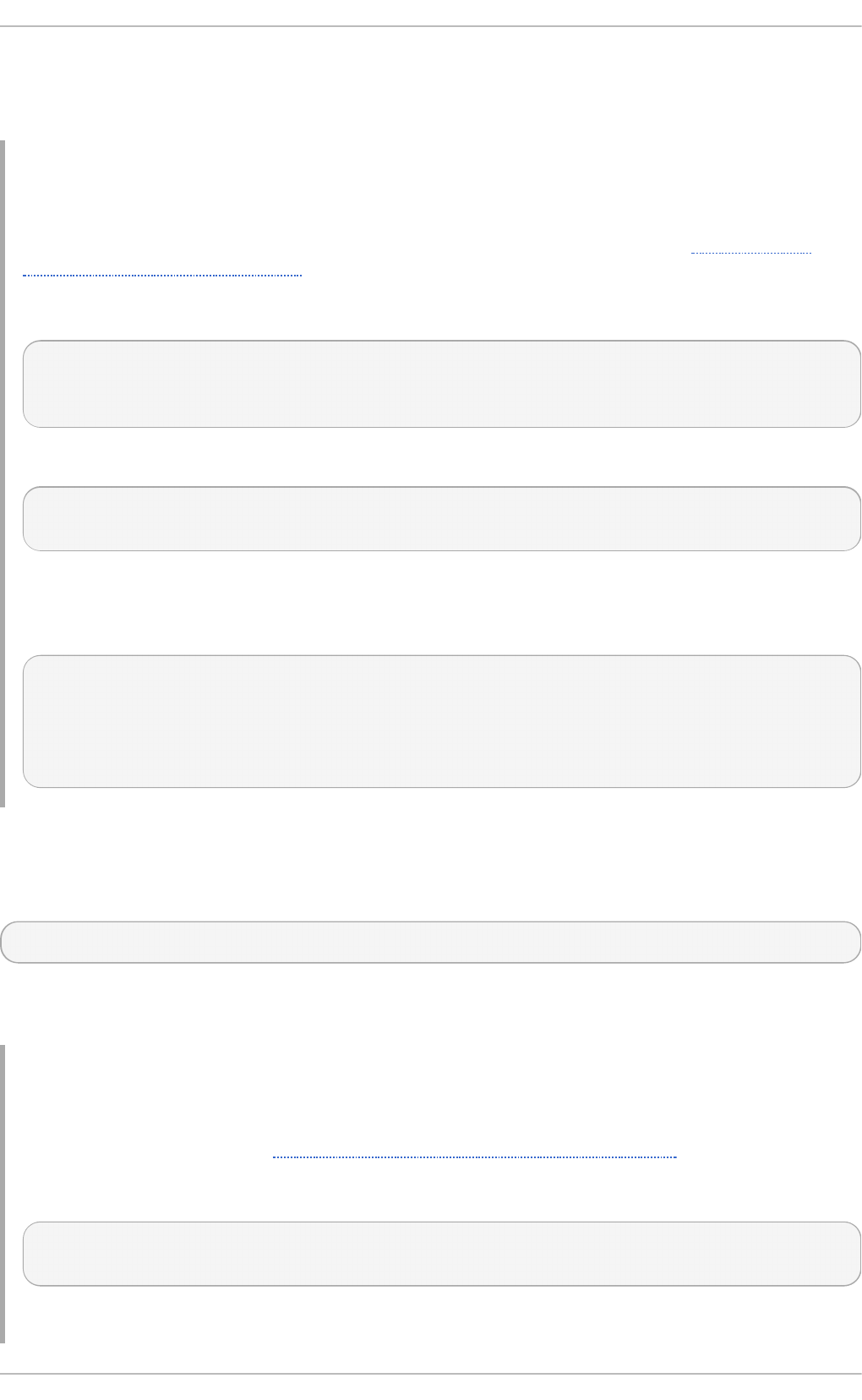
Replace class_object with the name of the class object and properties with a dictionary that consists of
key-value pairs, where keys represent instance properties and values represent property values. This
method returns an LMIInstance object.
Example 19 .16 . Creat in g New In st an ces
The LMI_Group class represents system groups and the LMI_Account class represents user
accounts on the managed system. To use the ns namespace object created in Example 19.5,
“Accessing Namespace Objects” , create instances of these two classes for the system group
named pegasus and the user named lmishell-user, and assign them to variables named
g ro up and user, type the following at the interactive prompt:
> group = ns.LMI_Group.first_instance({"Name" : "pegasus"})
> user = ns.LMI_Account.first_instance({"Name" : "lmishell-user"})
>
To get an instance of the LMI_Identity class for the lmishell-user user, type:
> identity = user.first_associator(ResultClass="LMI_Identity")
>
The LMI_MemberOfGroup class represents system group membership. To use the
LMI_MemberOfGroup class to add the lmishell-user to the pegasus group, create a new
instance of this class as follows:
> ns.LMI_MemberOfGroup.create_instance({
... "Member" : identity.path,
... "C o l l ecti o n" : g ro up. path})
LMIInstance(classname="LMI_MemberOfGroup", ...)
>
De let ing Individual Inst ance s
To delete a particular instance from the CIMOM, use the delete() method as follows:
instance_object.d el ete()
Replace instance_object with the name of the instance object to delete. This method returns a boolean.
Note that after deleting an instance, its properties and methods become inaccessible.
Example 19 .17. Delet in g In d ivid ual In st an ces
The LMI_Account class represents user accounts on the managed system. To use the ns
namespace object created in Example 19.5, “Accessing Namespace Objects” , create an instance
of the LMI_Account class for the user named lmishell-user, and assign it to a variable
named user, type the following at the interactive prompt:
> user = ns.LMI_Account.first_instance({"Name" : "lmishell-user"})
>
To delete this instance and remove the lmishell-user from the system, type:
Red Hat Ent erprise Linux 7 Syst em Administ rat or's G uide
34 2
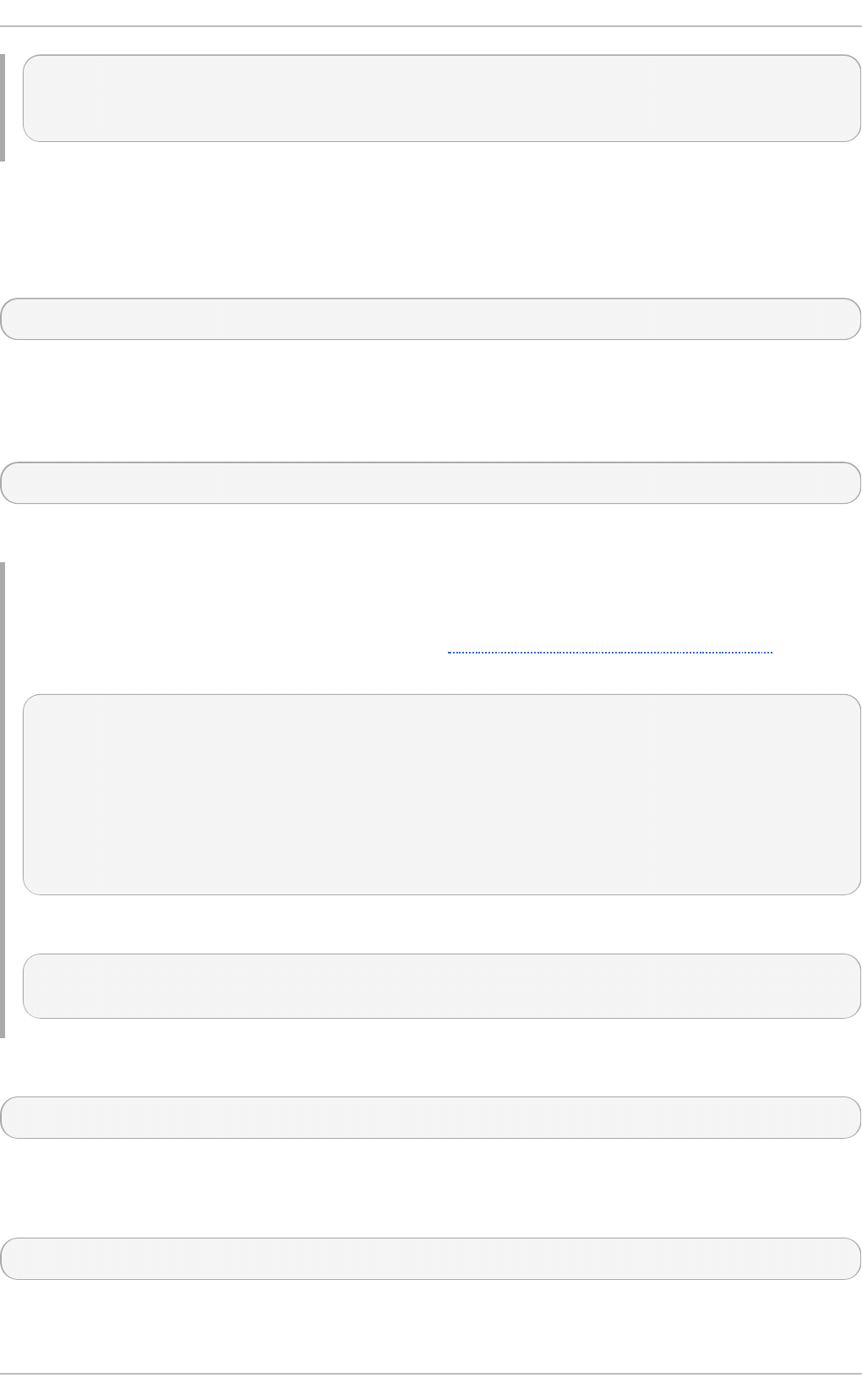
> user.delete()
True
>
List ing and Acce ssing Available Pro pe rt ies
To list all available properties of a particular instance object, use the print_properties() method
as follows:
instance_object.pri nt_pro perti es()
Replace instance_object with the name of the instance object to inspect. This method prints available
properties to standard output.
To get a list of available properties, use the properties() method:
instance_object.pro perti es()
This method returns a list of strings.
Example 19 .18. List in g Availab le Pro pert ies
To inspect the device instance object created in Example 19.14, “Accessing Instances” and list
all available properties, type the following at the interactive prompt:
> device.print_properties()
RequestedState
HealthState
StatusDescriptions
TransitioningToState
Generation
...
>
To assign a list of these properties to a variable named device_properties, type:
> device_properties = device.properties()
>
To get the current value of a particular property, use the following syntax:
instance_object.property_name
Replace property_name with the name of the property to access.
To modify the value of a particular property, assign a value to it as follows:
instance_object.property_name = value
Replace value with the new value of the property. Note that in order to propagate the change to the
CIMOM, you must also execute the push() method:
Chapt er 1 9 . O penLMI
34 3
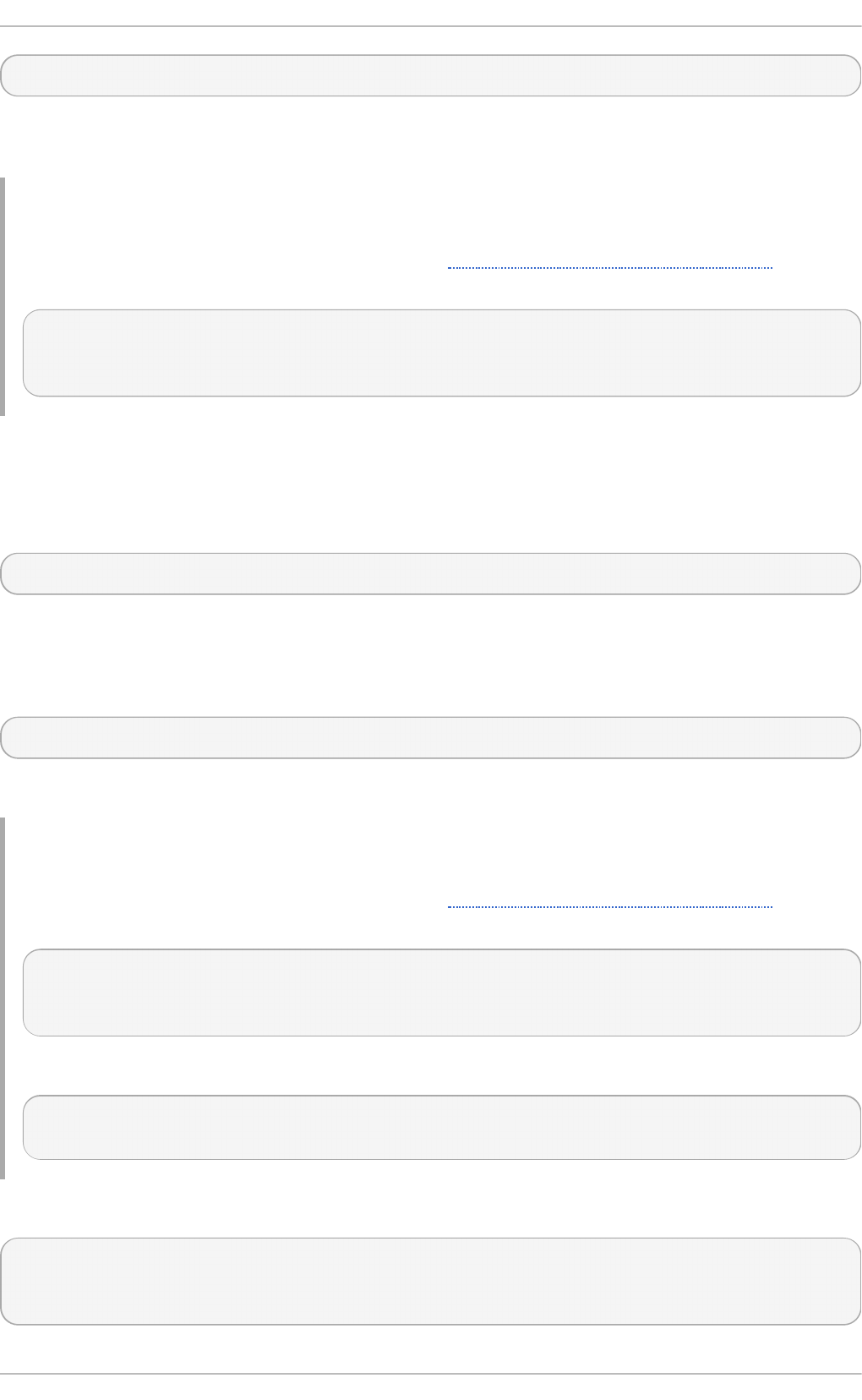
instance_object.push()
This method returns a three-item tuple consisting of a return value, return value parameters, and an
error string.
Example 19 .19 . Accessin g In d ivid u al Pro pert ies
To inspect the device instance object created in Example 19.14, “Accessing Instances” and
display the value of the property named SystemName, type the following at the interactive prompt:
> device.SystemName
u'server.example.com'
>
List ing and Using Available Me t ho ds
To list all available methods of a particular instance object, use the print_methods() method as
follows:
instance_object.print_methods()
Replace instance_object with the name of the instance object to inspect. This method prints available
methods to standard output.
To get a list of available methods, use the method() method:
instance_object.methods()
This method returns a list of strings.
Example 19 .20. List in g Availab le Met h o ds
To inspect the device instance object created in Example 19.14, “Accessing Instances” and list
all available methods, type the following at the interactive prompt:
> device.print_methods()
RequestStateChange
>
To assign a list of these methods to a variable named network_device_methods, type:
> network_device_methods = device.methods()
>
To call a particular method, use the following syntax:
instance_object.method_name(
parameter=value,
...)
Red Hat Ent erprise Linux 7 Syst em Administ rat or's G uide
34 4
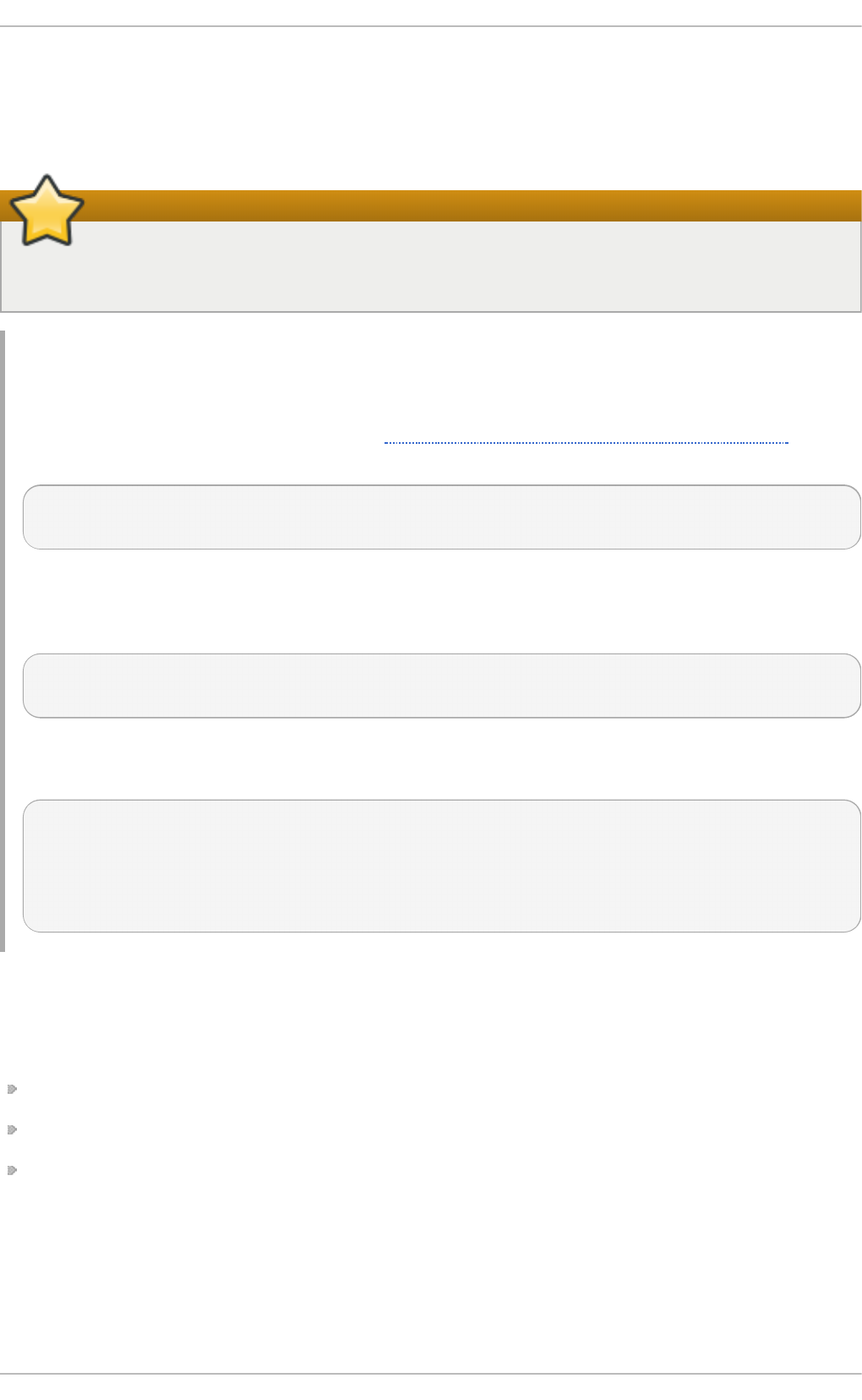
Replace instance_object with the name of the instance object to use, method_name with the name of the
method to call, parameter with the name of the parameter to set, and value with the value of this
parameter. Methods return a three-item tuple consisting of a return value, return value parameters,
and an error string.
Important
LMIInstance objects do not automatically refresh their contents (properties, methods,
qualifiers, and so on). To do so, use the refresh() method as described below.
Example 19 .21. Usin g Met h o d s
The PG_ComputerSystem class represents the system. To create an instance of this class by
using the ns namespace object created in Example 19.5, “ Accessing Namespace Objects” and
assign it to a variable named sys, type the following at the interactive prompt:
> sys = ns.PG_ComputerSystem.first_instance()
>
The LMI_AccountManagementService class implements methods that allow you to manage
users and groups in the system. To create an instance of this class and assign it to a variable
named acc, type:
> acc = ns.LMI_AccountManagementService.first_instance()
>
To create a new user named lmishell-user in the system, use the CreateAccount() method
as follows:
> acc.CreateAccount(Name="lmishell-user", System=sys)
LMIReturnValue(rval=0, rparams=NocaseDict({u'Account':
LMIInstanceName(classname="LMI_Account"...), u'Identities':
[LMIInstanceName(classname="LMI_Identity"...),
LMIInstanceName(classname="LMI_Identity"...)]}), errorstr='')
LMIShell support synchronous method calls: when you use a synchronous method, LMIShell waits
for the corresponding Job object to change its state to “finished” and then returns the return
parameters of this job. LMIShell is able to perform a synchronous method call if the given method
returns an object of one of the following classes:
LMI_StorageJob
LMI_SoftwareInstallationJob
LMI_NetworkJob
LMIShell first tries to use indications as the waiting method. If it fails, it uses a polling method instead.
To perform a synchronous method call, use the following syntax:
Chapt er 1 9 . O penLMI
34 5
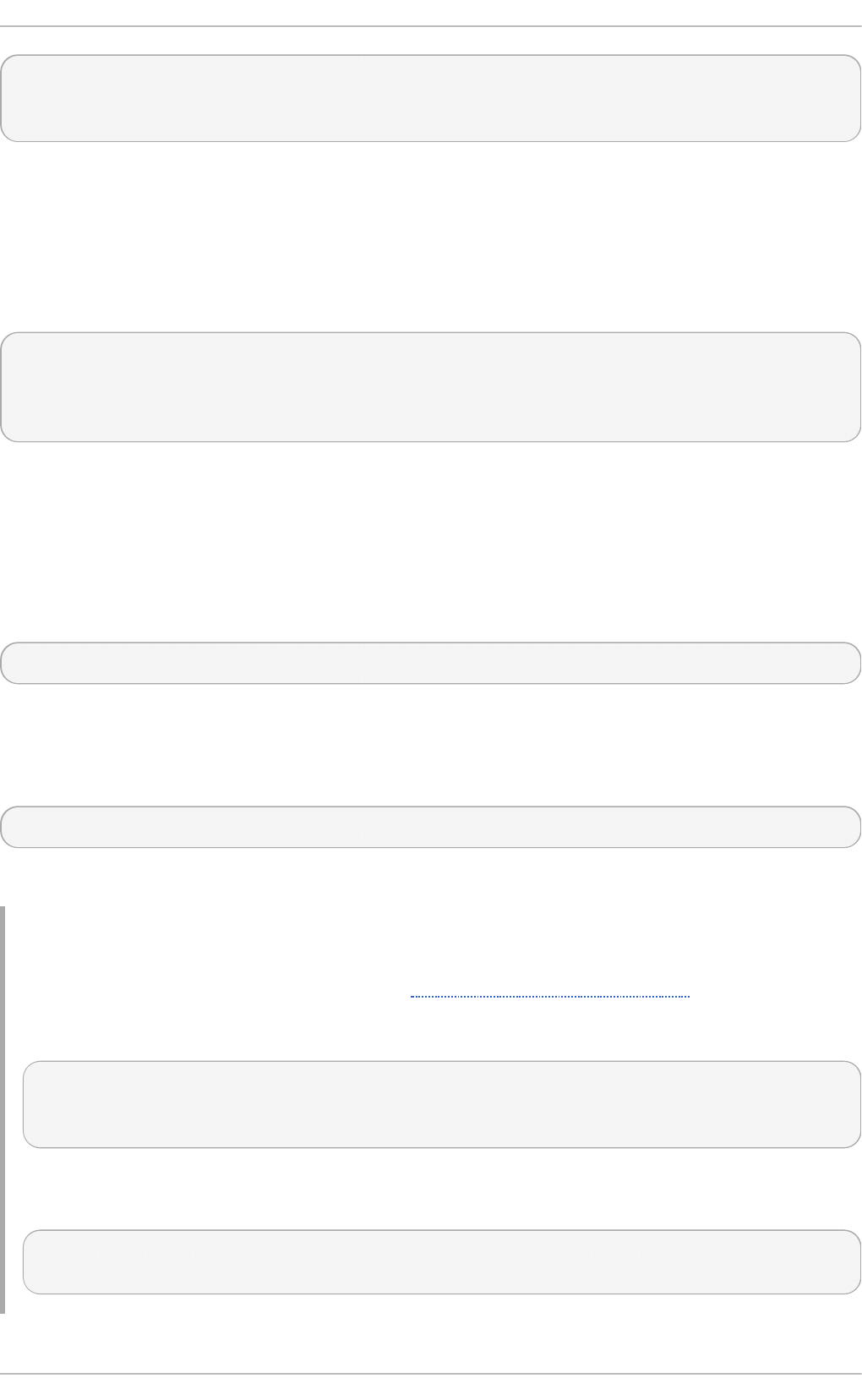
instance_object.Syncmethod_name(
parameter=value,
...)
Replace instance_object with the name of the instance object to use, method_name with the name of the
method to call, parameter with the name of the parameter to set, and value with the value of this
parameter. All synchronous methods have the Sync prefix in their name and return a three-item tuple
consisting of the job's return value, job's return value parameters, and job's error string.
You can also force LMIShell to use only polling method. To do so, specify the P referP o l l i ng
parameter as follows:
instance_object.Syncmethod_name(
PreferPolling=T rue
parameter=value,
...)
List ing and Vie wing Value Map Param e t e rs
CIM methods may contain ValueMap parameters in their Managed Object Format (MOF) definition.
ValueMap parameters contain constant values.
To list all available ValueMap parameters of a particular method, use the
print_valuemap_parameters() method as follows:
instance_object.method_name.print_valuemap_parameters()
Replace instance_object with the name of the instance object and method_name with the name of the
method to inspect. This method prints available ValueMap parameters to standard output.
To get a list of available ValueMap parameters, use the valuemap_parameters() method:
instance_object.method_name.valuemap_parameters()
This method returns a list of strings.
Example 19 .22. List in g Valu eMap Paramet ers
To inspect the acc instance object created in Example 19.21, “Using Methods” and list all
available ValueMap parameters of the CreateAccount() method, type the following at the
interactive prompt:
> acc.CreateAccount.print_valuemap_parameters()
CreateAccount
>
To assign a list of these ValueMap parameters to a variable named
create_account_parameters, type:
> create_account_parameters = acc.CreateAccount.valuemap_parameters()
>
Red Hat Ent erprise Linux 7 Syst em Administ rat or's G uide
34 6
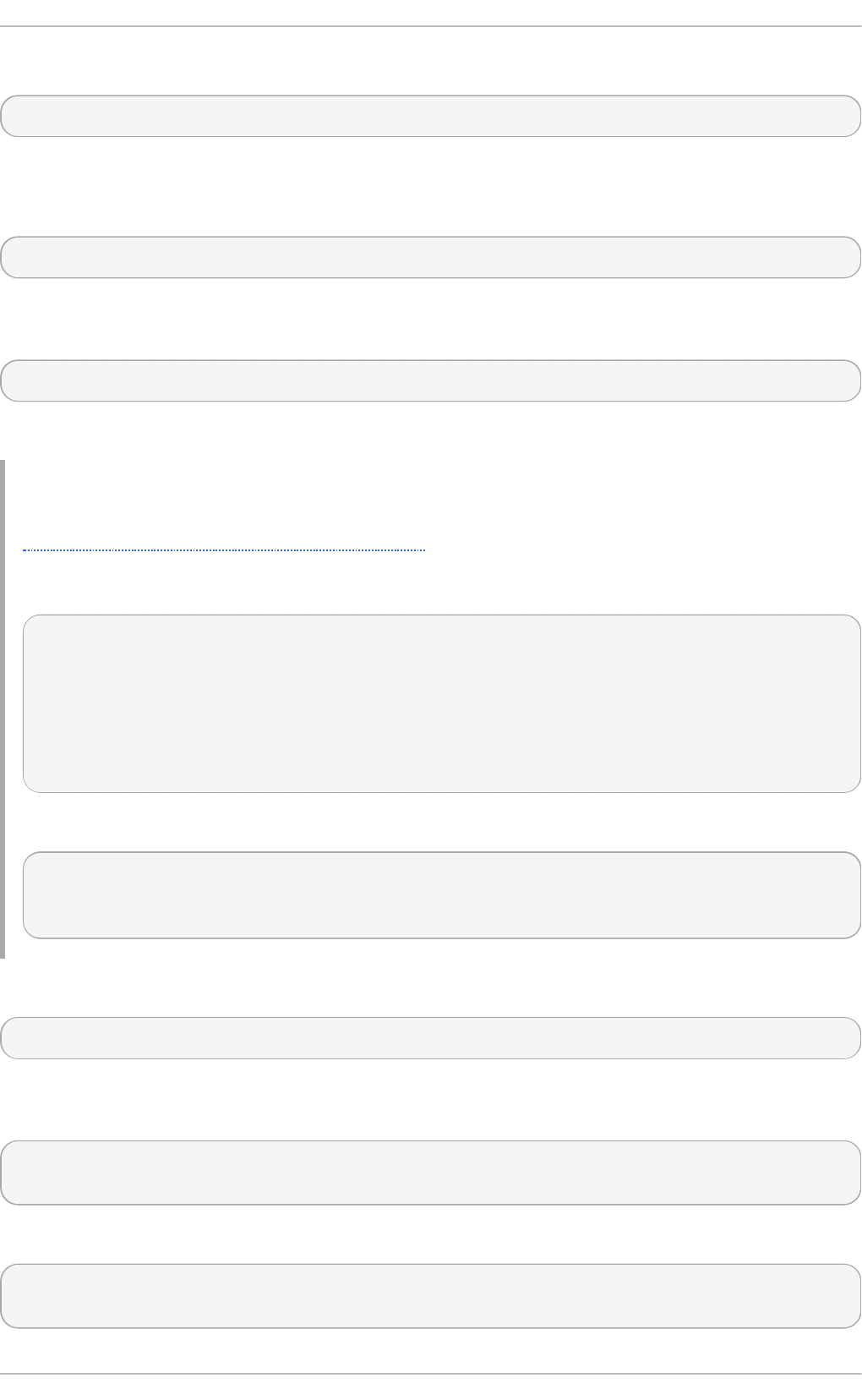
To access a particular ValueMap parameter, use the following syntax:
instance_object.method_name.valuemap_parameterValues
Replace valuemap_parameter with the name of the ValueMap parameter to access.
To list all available constant values, use the print_values() method as follows:
instance_object.method_name.valuemap_parameterValues.print_values()
This method prints available named constant values to standard output. You can also get a list of
available constant values by using the values() method:
instance_object.method_name.valuemap_parameterValues.values()
This method returns a list of strings.
Example 19 .23. Accessin g Valu eMap Paramet ers
Example 19.22, “Listing ValueMap Parameters” mentions a ValueMap parameter named
CreateAccount. To inspect this parameter and list available constant values, type the following
at the interactive prompt:
> acc.CreateAccount.CreateAccountValues.print_values()
Operationunsupported
Failed
Unabletosetpasswordusercreated
Unabletocreatehomedirectoryusercreatedandpasswordset
Operationcompletedsuccessfully
>
To assign a list of these constant values to a variable named create_account_values, type:
> create_account_values =
acc.CreateAccount.CreateAccountValues.values()
>
To access a particular constant value, use the following syntax:
instance_object.method_name.valuemap_parameterValues.constant_value_name
Replace constant_value_name with the name of the constant value. Alternatively, you can use the
value() method as follows:
instance_object.method_name.valuemap_parameterValues.value("constant_val
ue_name")
To determine the name of a particular constant value, use the value_name() method:
instance_object.method_name.valuemap_parameterValues.value_name("constan
t_value")
Chapt er 1 9 . O penLMI
34 7
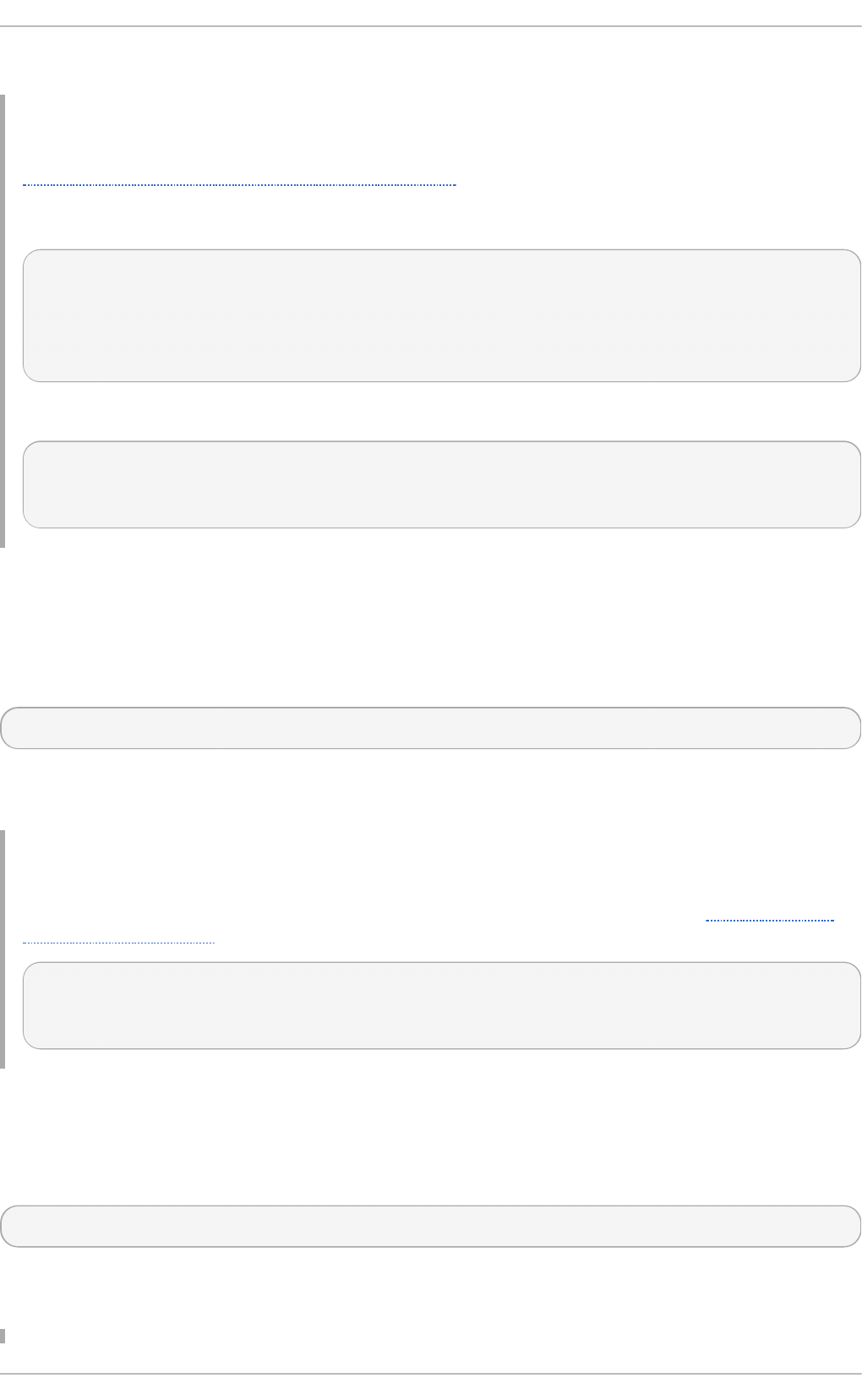
This method returns a string.
Example 19 .24 . Accessin g C on st an t Valu es
Example 19.23, “Accessing ValueMap Parameters” shows that the CreateAccount ValueMap
parameter provides a constant value named Fai l ed . To access this named constant value, type
the following at the interactive prompt:
> acc.CreateAccount.CreateAccountValues.Failed
2
> acc.CreateAccount.CreateAccountValues.value("Failed")
2
>
To determine the name of this constant value, type:
> acc.CreateAccount.CreateAccountValues.value_name(2)
u'Failed'
>
Re freshing Inst ance Obje ct s
Local objects used by LMIShell, which represent CIM objects at CIMOM side, can get outdated, if such
objects change while working with LMIShell's ones. To update the properties and methods of a
particular instance object, use the refresh() method as follows:
instance_object.refresh()
Replace instance_object with the name of the object to refresh. This method returns a three-item tuple
consisting of a return value, return value parameter, and an error string.
Example 19 .25. Ref resh in g In st an ce O b ject s
To update the properties and methods of the device instance object created in Example 19.14,
“Accessing Instances”, type the following at the interactive prompt:
> device.refresh()
LMIReturnValue(rval=True, rparams=NocaseDict({}), errorstr='')
>
Displaying MOF Repre se nt at io n
To display the Managed Object Format (MOF) representation of an instance object, use the to mo f()
method as follows:
instance_object.to mo f()
Replace instance_object with the name of the instance object to inspect. This method prints the MOF
representation of the object to standard output.
Red Hat Ent erprise Linux 7 Syst em Administ rat or's G uide
34 8
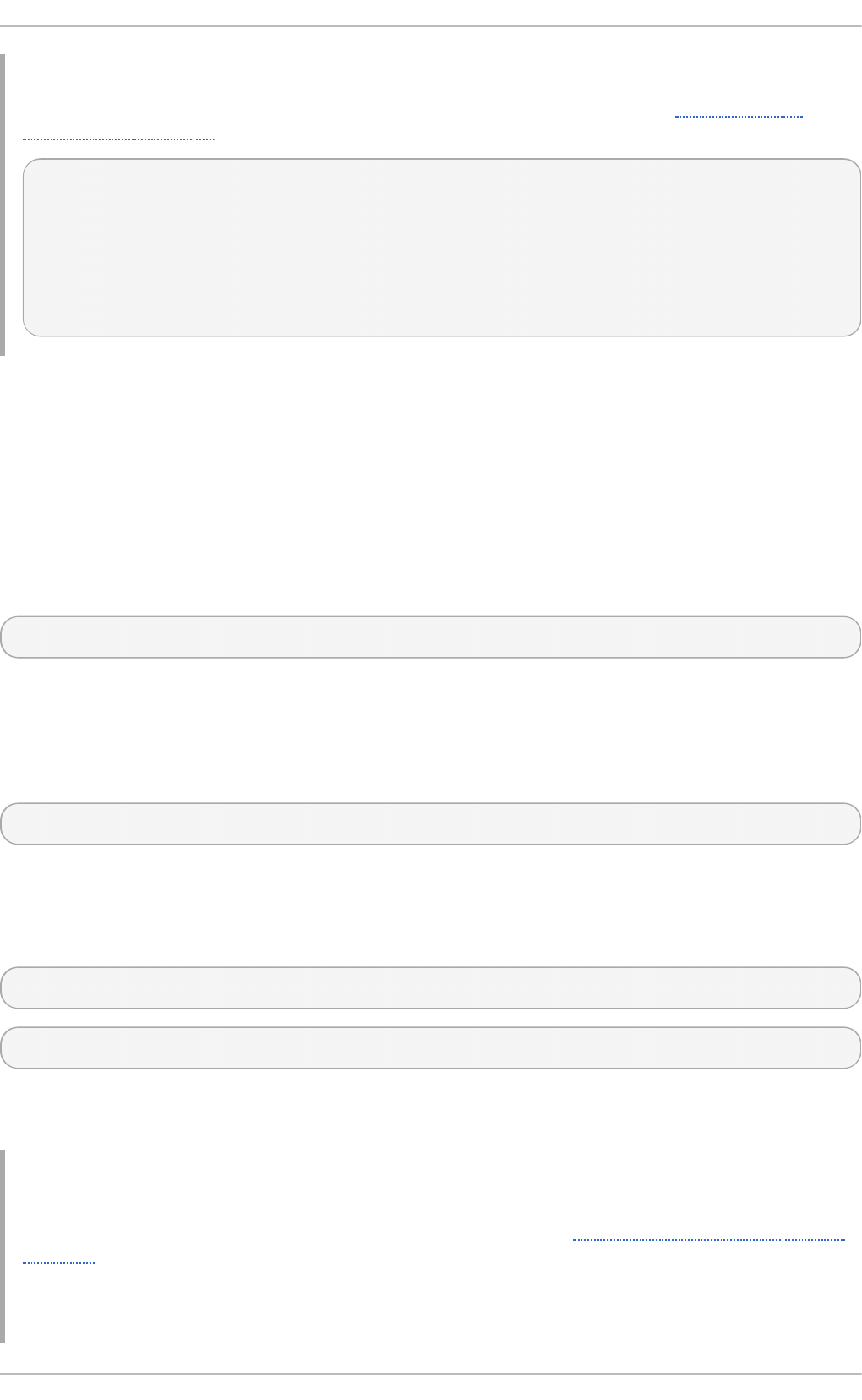
Example 19 .26 . Disp layin g MO F Rep resen t at io n
To display the MOF representation of the device instance object created in Example 19.14,
“Accessing Instances”, type the following at the interactive prompt:
> d evi ce. to mo f()
instance of LMI_IPNetworkConnection {
RequestedState = 12;
HealthState = NULL;
StatusDescriptions = NULL;
TransitioningToState = 12;
...
19.4 .6. Working wit h Inst ance Names
LMIShell instance names are objects that hold a set of primary keys and their values. This type of an
object exactly identifies an instance.
Acce ssing Inst ance Nam e s
CIMInstance objects are identified by CIMInstanceName objects. To get a list of all available
instance name objects, use the instance_names() method as follows:
class_object.instance_names()
Replace class_object with the name of the class object to inspect. This method returns a list of
LMIInstanceName objects.
To access the first instance name object of a class object, use the first_instance_name()
method:
class_object.first_instance_name()
This method returns an LMIInstanceName object.
In addition to listing all instance name objects or returning the first one, both instance_names()
and first_instance_name() support an optional argument to allow you to filter the results:
class_object.instance_names(criteria)
class_object.first_instance_name(criteria)
Replace criteria with a dictionary consisting of key-value pairs, where keys represent key properties
and values represent required values of these key properties.
Example 19 .27. Accessin g In st an ce Names
To find the first instance name of the cls class object created in Example 19.7, “Accessing Class
Objects” that has the Name key property equal to eth0 and assign it to a variable named
device_name, type the following at the interactive prompt:
Chapt er 1 9 . O penLMI
34 9
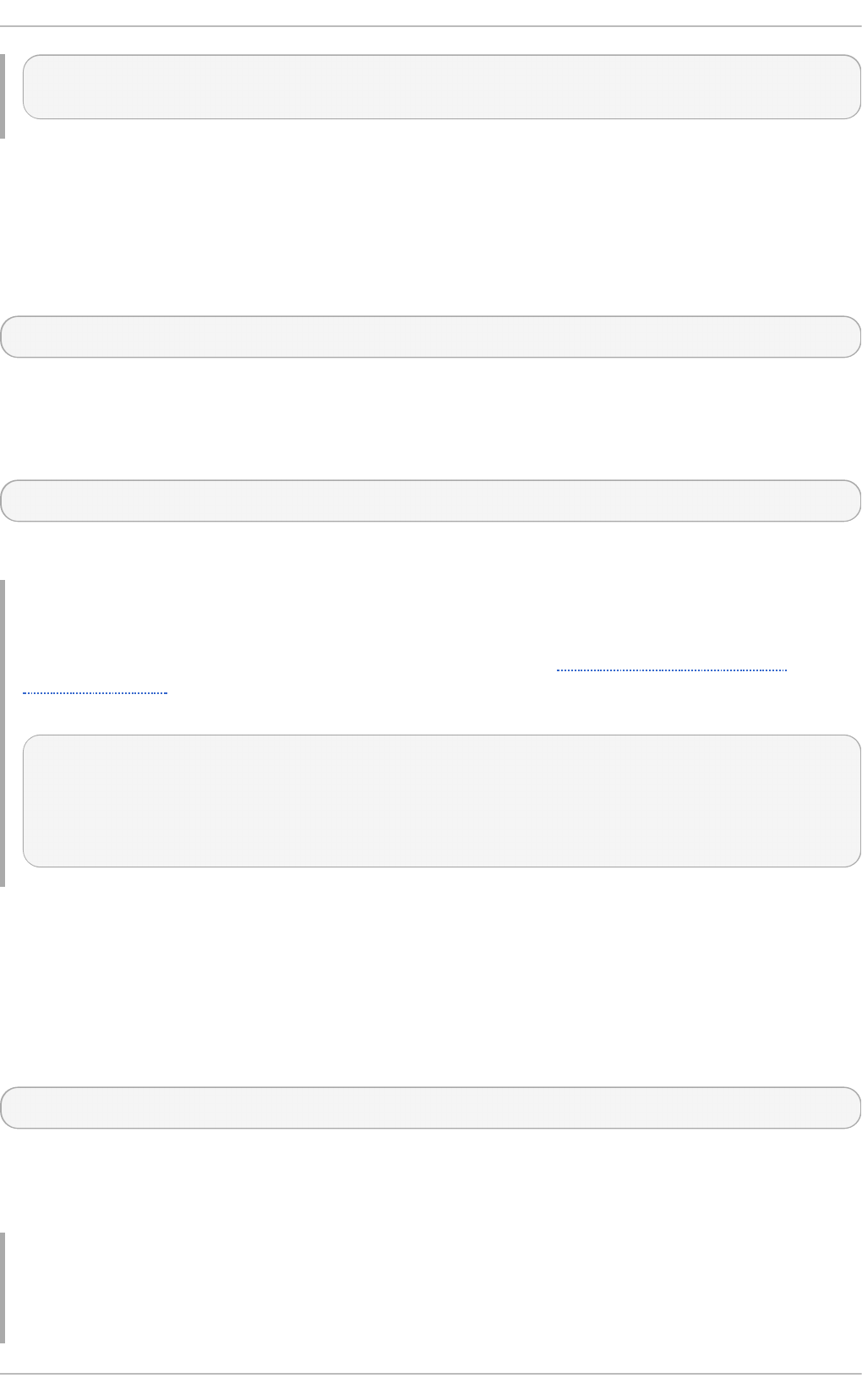
> device_name = cls.first_instance_name({"Name": "eth0"})
>
Exam ining Inst ance Name s
All instance name objects store information about their class name and the namespace they belong
to.
To get the class name of a particular instance name object, use the following syntax:
instance_name_object.classname
Replace instance_name_object with the name of the instance name object to inspect. This returns a
string representation of the class name.
To get information about the namespace an instance name object belongs to, use:
instance_name_object.namespace
This returns a string representation of the namespace.
Example 19 .28. Examin in g In st an ce Names
To inspect the device_name instance name object created in Example 19.27, “Accessing
Instance Names” and display its class name and the corresponding namespace, type the
following at the interactive prompt:
> device_name.classname
u'LMI_IPNetworkConnection'
> device_name.namespace
'root/cimv2'
>
Cre at ing Ne w Inst ance Nam e s
LMIShell allows you to create a new wrapped CIMInstanceName object if you know all primary keys
of a remote object. This instance name object can then be used to retrieve the whole instance object.
To create a new instance name of a class object, use the new_instance_name() method as
follows:
class_object.new_instance_name(key_properties)
Replace class_object with the name of the class object and key_properties with a dictionary that
consists of key-value pairs, where keys represent key properties and values represent key property
values. This method returns an LMIInstanceName object.
Example 19 .29 . Creat in g New In st an ce Names
Red Hat Ent erprise Linux 7 Syst em Administ rat or's G uide
350
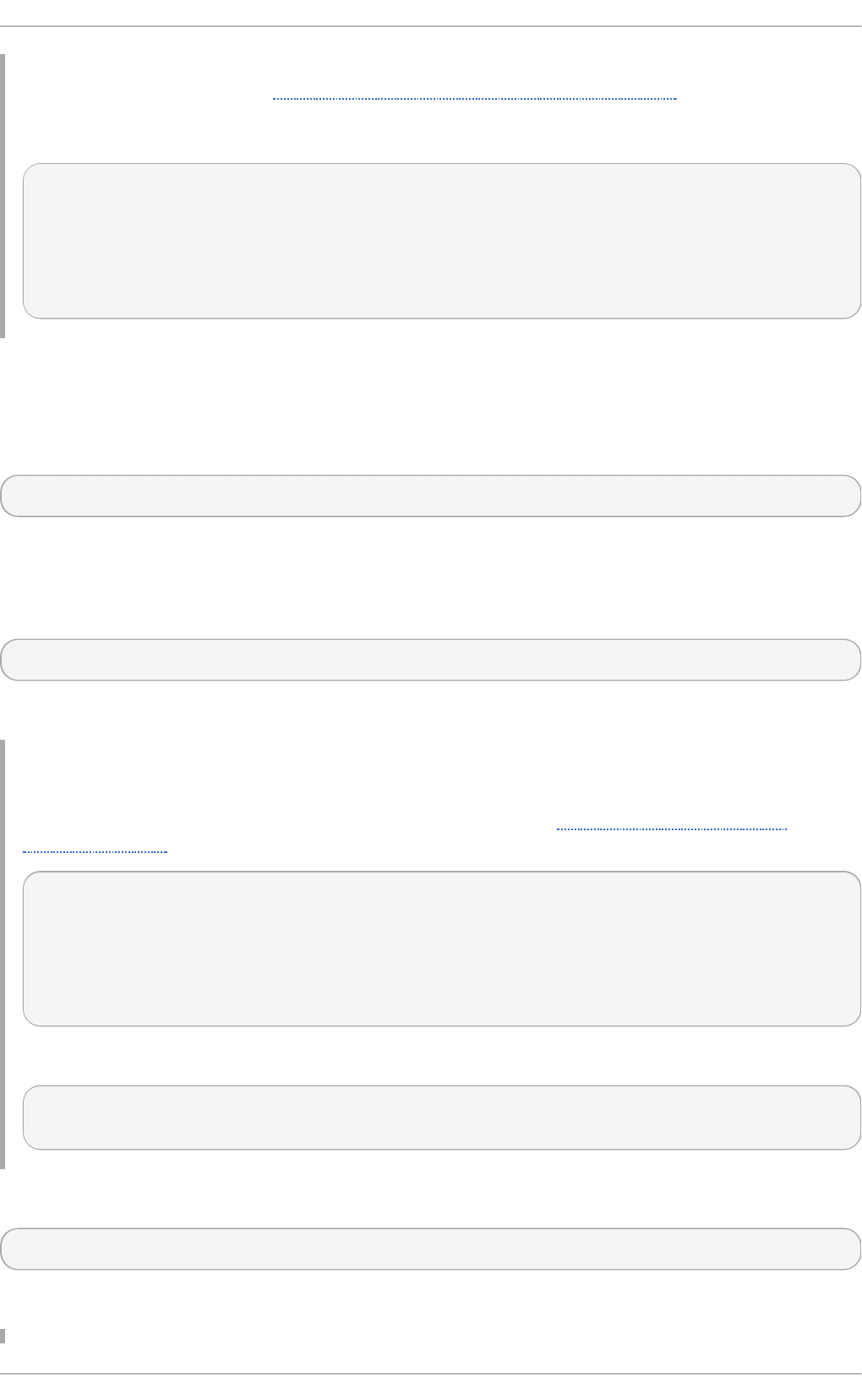
The LMI_Account class represents user accounts on the managed system. To use the ns
namespace object created in Example 19.5, “Accessing Namespace Objects” and create a new
instance name of the LMI_Account class representing the lmishell-user user on the
managed system, type the following at the interactive prompt:
> instance_name = ns.LMI_Account.new_instance_name({
... "CreationClassName" : "LMI_Account",
... "Name" : "lmishell-user",
... "SystemCreationClassName" : "PG_ComputerSystem",
... "SystemName" : "server"})
>
List ing and Acce ssing Ke y Pro pert ie s
To list all available key properties of a particular instance name object, use the
print_key_properties() method as follows:
instance_name_object.print_key_properties()
Replace instance_name_object with the name of the instance name object to inspect. This method
prints available key properties to standard output.
To get a list of available key properties, use the key_properties() method:
instance_name_object.key_properties()
This method returns a list of strings.
Example 19 .30. List in g Availab le Key Prop ert ies
To inspect the device_name instance name object created in Example 19.27, “Accessing
Instance Names” and list all available key properties, type the following at the interactive prompt:
> device_name.print_key_properties()
CreationClassName
SystemName
Name
SystemCreationClassName
>
To assign a list of these key properties to a variable named device_name_properties, type:
> device_name_properties = device_name.key_properties()
>
To get the current value of a particular key property, use the following syntax:
instance_name_object.key_property_name
Replace key_property_name with the name of the key property to access.
Chapt er 1 9 . O penLMI
351
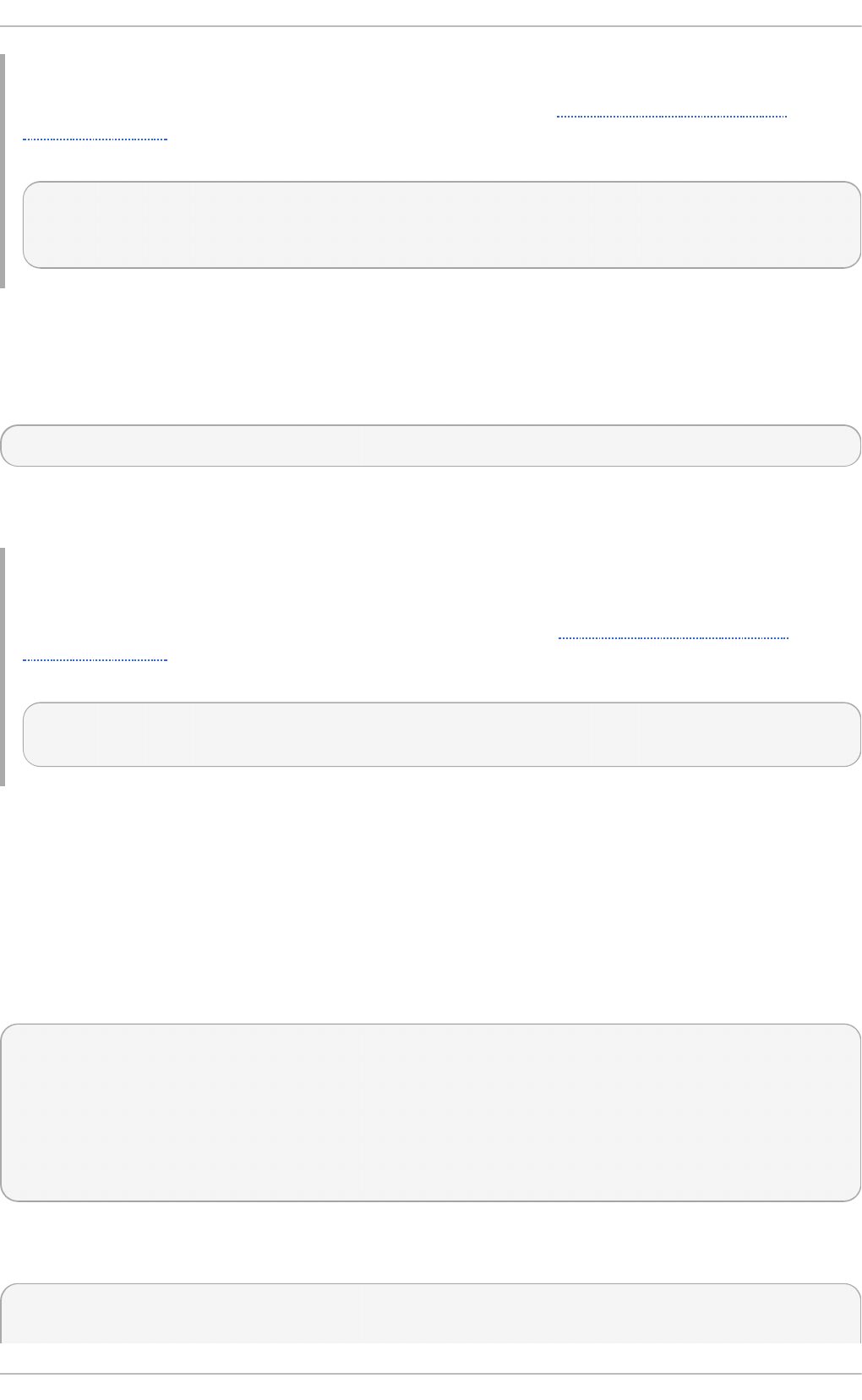
Example 19 .31. Accessin g In d ivid u al Key Pro p ert ies
To inspect the device_name instance name object created in Example 19.27, “Accessing
Instance Names” and display the value of the key property named SystemName, type the following
at the interactive prompt:
> device_name.SystemName
u'server.example.com'
>
Co nvert ing Inst ance Nam e s t o Inst ance s
Each instance name can be converted to an instance. To do so, use the to_instance() method as
follows:
instance_name_object.to_instance()
Replace instance_name_object with the name of the instance name object to convert. This method
returns an LMIInstance object.
Example 19 .32. Co n vert in g In st an ce Names t o In st an ces
To convert the device_name instance name object created in Example 19.27, “Accessing
Instance Names” to an instance object and assign it to a variable named device, type the
following at the interactive prompt:
> device = device_name.to_instance()
>
19.4 .7. Working wit h Associat ed Object s
The Common Information Model defines an association relationship between managed objects.
Acce ssing Asso ciat e d Inst ance s
To get a list of all objects associated with a particular instance object, use the associators()
method as follows:
instance_object.associators(
AssocClass=class_name,
ResultClass=class_name,
R esul tR o l e=role,
IncludeQualifiers=include_qualifiers,
Incl ud eC l assO ri g i n=include_class_origin,
P ro pertyLi st=property_list)
To access the first object associated with a particular instance object, use the
first_associator() method:
instance_object.fi rst_asso ci ato r(
AssocClass=class_name,
Red Hat Ent erprise Linux 7 Syst em Administ rat or's G uide
352
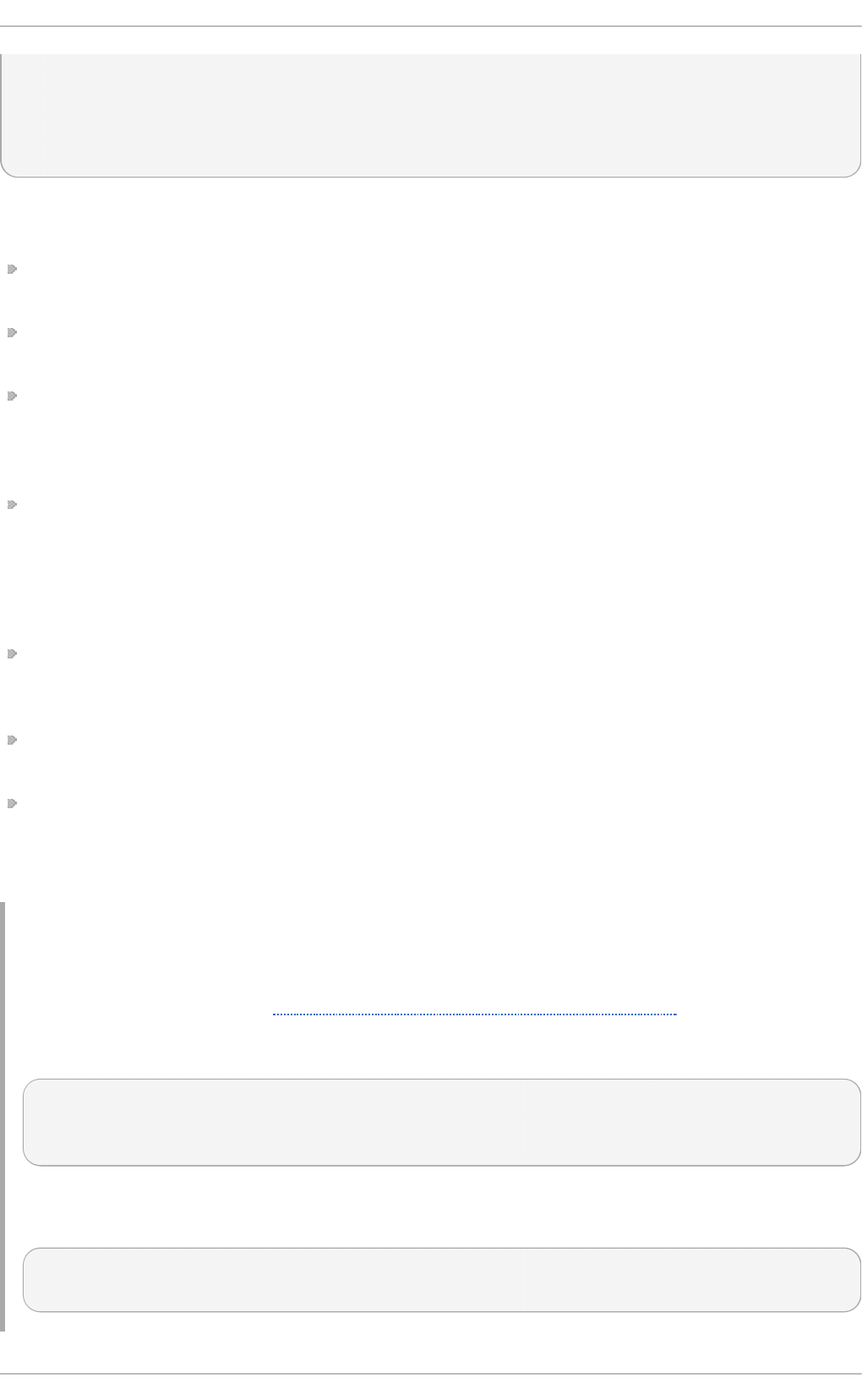
ResultClass=class_name,
R esul tR o l e=role,
IncludeQualifiers=include_qualifiers,
Incl ud eC l assO ri g i n=include_class_origin,
P ro pertyLi st=property_list)
Replace instance_object with the name of the instance object to inspect. You can filter the results by
specifying the following parameters:
AssocClass — Each returned object must be associated with the source object through an
instance of this class or one of its subclasses. The default value is None.
ResultClass — Each returned object must be either an instance of this class or one of its
subclasses, or it must be this class or one of its subclasses. The default value is None.
Role — Each returned object must be associated with the source object through an association
in which the source object plays the specified role. The name of the property in the association
class that refers to the source object must match the value of this parameter. The default value is
None.
R esul tR o l e — Each returned object must be associated with the source object through an
association in which the returned object plays the specified role. The name of the property in the
association class that refers to the returned object must match the value of this parameter. The
default value is None.
The remaining parameters refer to:
IncludeQualifiers — A boolean indicating whether all qualifiers of each object (including
qualifiers on the object and on any returned properties) should be included as QUALIFIER
elements in the response. The default value is False.
Incl ud eC l assO ri g i n — A boolean indicating whether the CLASSORIGIN attribute should be
present on all appropriate elements in each returned object. The default value is False.
P ro pertyLi st — The members of this list define one or more property names. Returned objects
will not include elements for any properties missing from this list. If P ro pertyLi st is an empty
list, no properties are included in returned objects. If it is None, no additional filtering is defined.
The default value is None.
Example 19 .33. Accessin g Asso ciat ed In st an ces
The LMI_StorageExtent class represents block devices available in the system. To use the ns
namespace object created in Example 19.5, “Accessing Namespace Objects” , create an instance
of the LMI_StorageExtent class for the block device named /dev/vda, and assign it to a
variable named vda, type the following at the interactive prompt:
> vda = ns.LMI_StorageExtent.first_instance({
... "DeviceID" : "/dev/vda"})
>
To get a list of all disk partitions on this block device and assign it to a variable named
vd a_parti ti o ns, use the associators() method as follows:
> vd a_parti ti o ns = vda. associ ato rs(R esul tC l ass= "LMI_D i skP arti ti o n")
>
Chapt er 1 9 . O penLMI
353
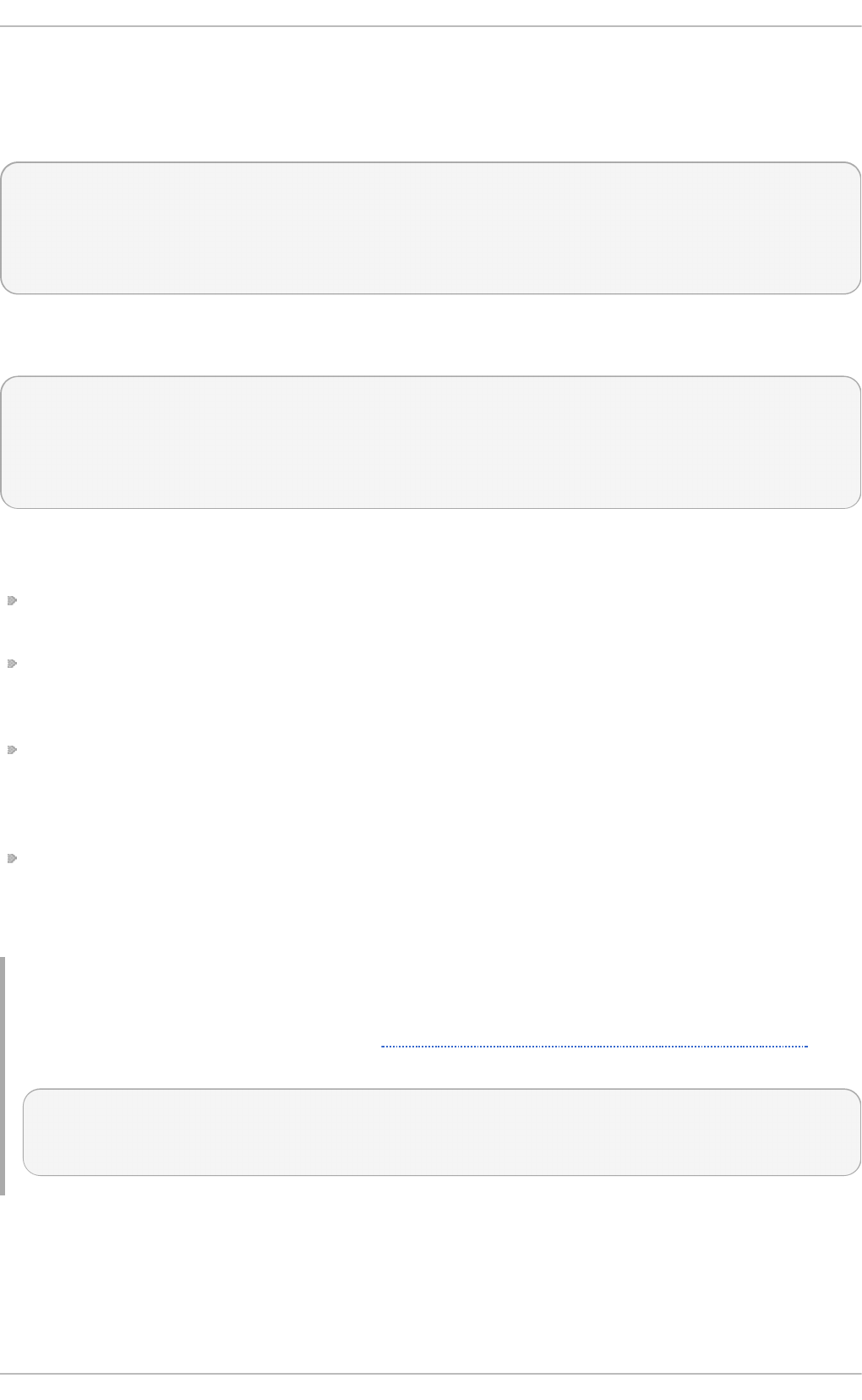
Acce ssing Asso ciat e d Inst ance Nam e s
To get a list of all associated instance names of a particular instance object, use the
associator_names() method as follows:
instance_object.associator_names(
AssocClass=class_name,
ResultClass=class_name,
Role=role,
R esul tR o l e=role)
To access the first associated instance name of a particular instance object, use the
first_associator_name() method:
instance_object.first_associator_name(
AssocClass=class_object,
ResultClass=class_object,
Role=role,
R esul tR o l e=role)
Replace instance_object with the name of the instance object to inspect. You can filter the results by
specifying the following parameters:
AssocClass — Each returned name identifies an object that must be associated with the source
object through an instance of this class or one of its subclasses. The default value is None.
ResultClass — Each returned name identifies an object that must be either an instance of this
class or one of its subclasses, or it must be this class or one of its subclasses. The default value
is None.
Role — Each returned name identifies an object that must be associated with the source object
through an association in which the source object plays the specified role. The name of the
property in the association class that refers to the source object must match the value of this
parameter. The default value is None.
R esul tR o l e — Each returned name identifies an object that must be associated with the source
object through an association in which the returned named object plays the specified role. The
name of the property in the association class that refers to the returned object must match the
value of this parameter. The default value is None.
Example 19 .34 . Accessin g Asso ciat ed In st an ce Names
To use the vda instance object created in Example 19.33, “Accessing Associated Instances”, get a
list of its associated instance names, and assign it to a variable named vd a_parti ti o ns, type:
> vd a_parti ti o ns =
vda.associator_names(ResultClass="LMI_DiskPartition")
>
19.4 .8. Working wit h Associat ion Object s
The Common Information Model defines an association relationship between managed objects.
Association objects define the relationship between two other objects.
Red Hat Ent erprise Linux 7 Syst em Administ rat or's G uide
354
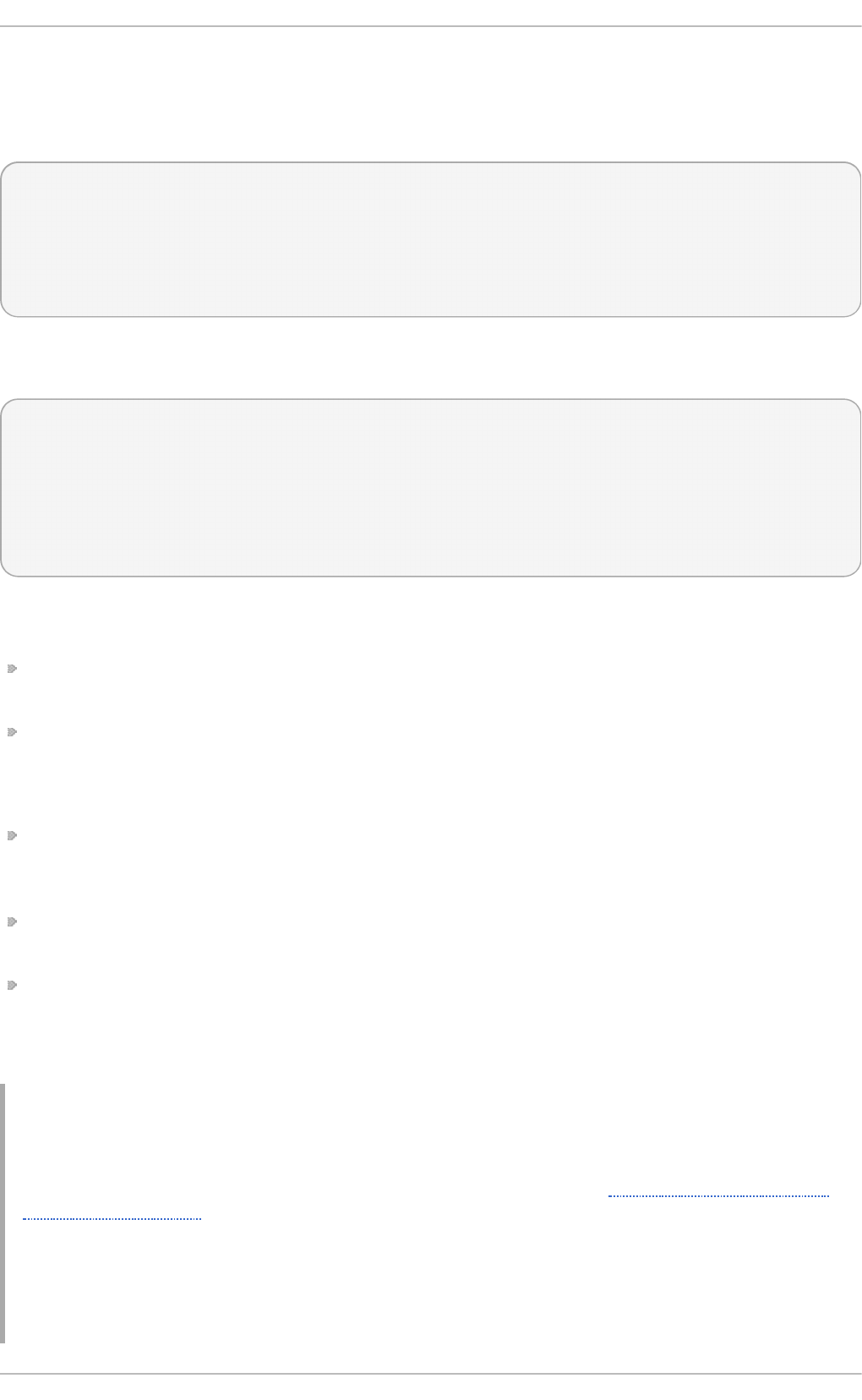
Acce ssing Asso ciat io n Inst ances
To get a list of association objects that refer to a particular target object, use the references()
method as follows:
instance_object.references(
ResultClass=class_name,
Role=role,
IncludeQualifiers=include_qualifiers,
Incl ud eC l assO ri g i n=include_class_origin,
P ro pertyLi st=property_list)
To access the first association object that refers to a particular target object, use the
first_reference() method:
instance_object.first_reference(
... ResultClass=class_name,
... Role=role,
... IncludeQualifiers=include_qualifiers,
... Incl ud eC l assO ri g i n=include_class_origin,
... P ro pertyLi st=property_list)
>
Replace instance_object with the name of the instance object to inspect. You can filter the results by
specifying the following parameters:
ResultClass — Each returned object must be either an instance of this class or one of its
subclasses, or it must be this class or one of its subclasses. The default value is None.
Role — Each returned object must refer to the target object through a property with a name that
matches the value of this parameter. The default value is None.
The remaining parameters refer to:
IncludeQualifiers — A boolean indicating whether each object (including qualifiers on the
object and on any returned properties) should be included as a QUALIFIER element in the
response. The default value is False.
Incl ud eC l assO ri g i n — A boolean indicating whether the CLASSORIGIN attribute should be
present on all appropriate elements in each returned object. The default value is False.
P ro pertyLi st — The members of this list define one or more property names. Returned objects
will not include elements for any properties missing from this list. If P ro pertyLi st is an empty
list, no properties are included in returned objects. If it is None, no additional filtering is defined.
The default value is None.
Example 19 .35. Accessin g Asso ciat io n In st an ces
The LMI_LANEndpoint class represents a communication endpoint associated with a certain
network interface device. To use the ns namespace object created in Example 19.5, “Accessing
Namespace Objects” , create an instance of the LMI_LANEndpoint class for the network interface
device named eth0, and assign it to a variable named lan_endpoint, type the following at the
interactive prompt:
Chapt er 1 9 . O penLMI
355
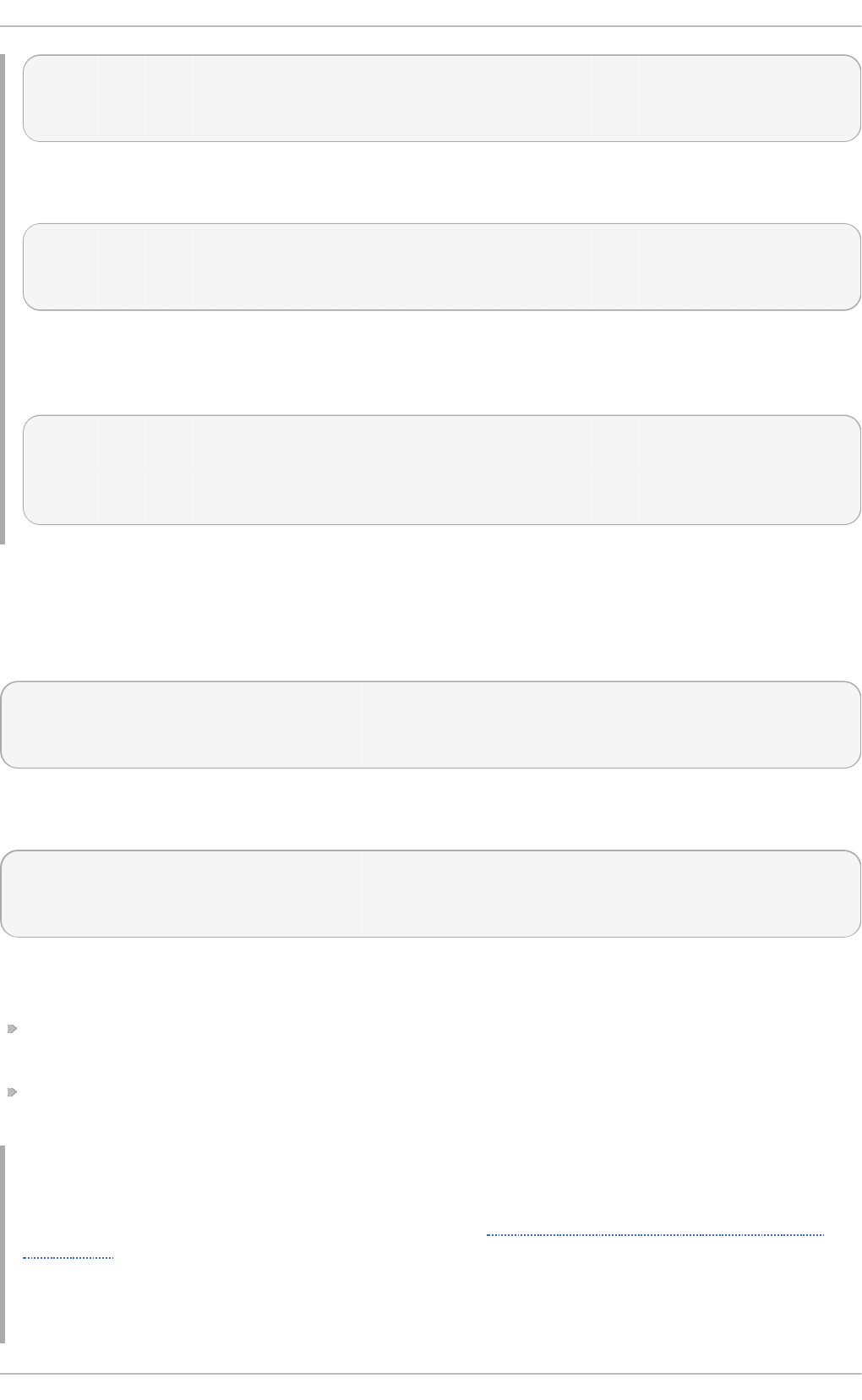
> lan_endpoint = ns.LMI_LANEndpoint.first_instance({
... "Name" : "eth0"})
>
To access the first association object that refers to an LMI_BindsToLANEndpoint object and
assign it to a variable named bi nd , type:
> bind = lan_endpoint.first_reference(
... ResultClass="LMI_BindsToLANEndpoint")
>
You can now use the Dependent property to access the dependent
LMI_IP P ro to co l End po i nt class that represents the IP address of the corresponding network
interface device:
> ip = bind.Dependent.to_instance()
> pri nt i p. IP v4 Ad d ress
192.168.122.1
>
Acce ssing Asso ciat io n Inst ance Nam e s
To get a list of association instance names of a particular instance object, use the
reference_names() method as follows:
instance_object.reference_names(
ResultClass=class_name,
Role=role)
To access the first association instance name of a particular instance object, use the
first_reference_name() method:
instance_object.first_reference_name(
ResultClass=class_name,
Role=role)
Replace instance_object with the name of the instance object to inspect. You can filter the results by
specifying the following parameters:
ResultClass — Each returned object name identifies either an instance of this class or one of
its subclasses, or this class or one of its subclasses. The default value is None.
Role — Each returned object identifies an object that refers to the target instance through a
property with a name that matches the value of this parameter. The default value is None.
Example 19 .36 . Accessin g Asso ciat io n In st an ce Names
To use the lan_endpoint instance object created in Example 19.35, “ Accessing Association
Instances”, access the first association instance name that refers to an
LMI_BindsToLANEndpoint object, and assign it to a variable named bi nd , type:
Red Hat Ent erprise Linux 7 Syst em Administ rat or's G uide
356
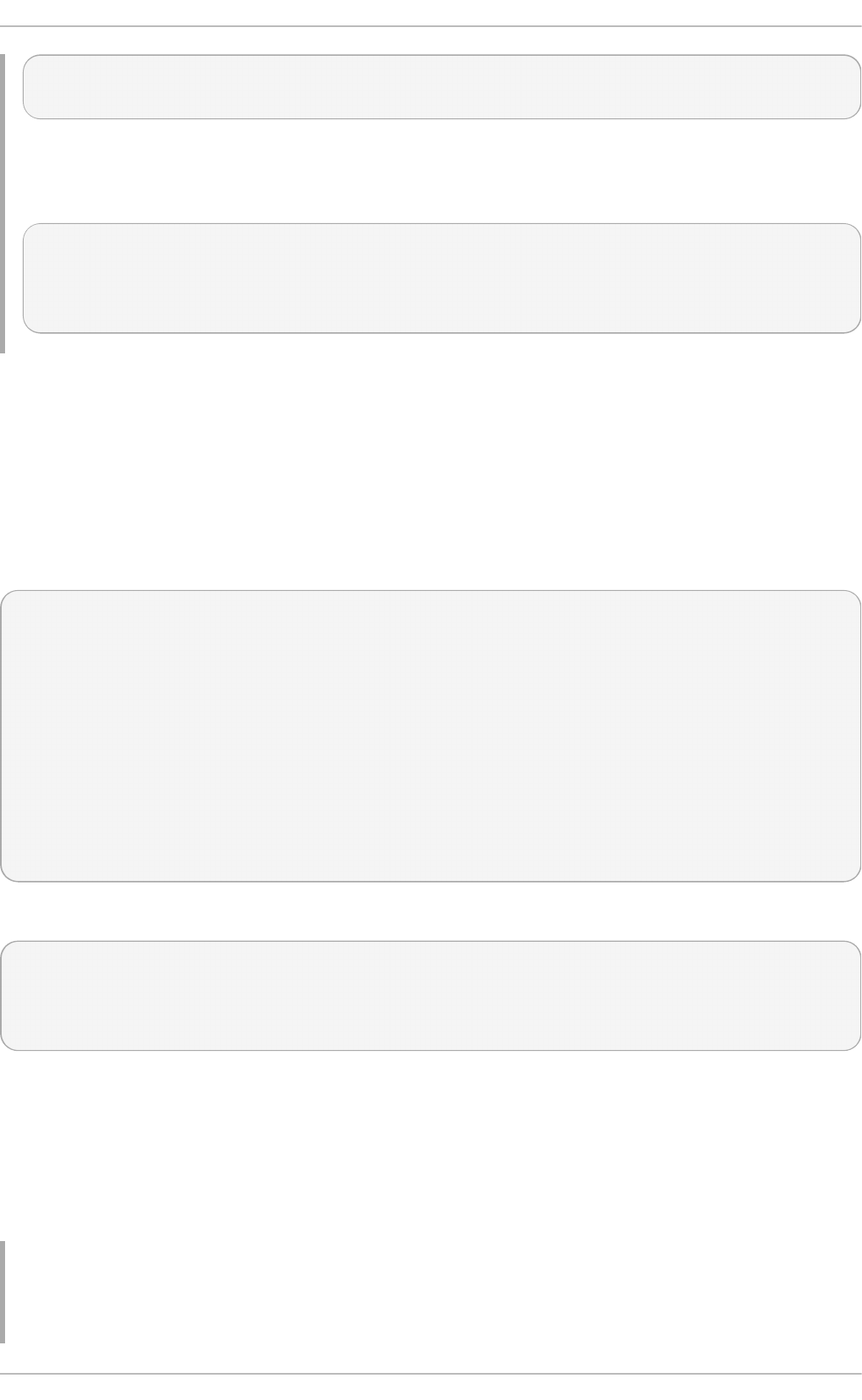
> bind = lan_endpoint.first_reference_name(
... ResultClass="LMI_BindsToLANEndpoint")
You can now use the Dependent property to access the dependent
LMI_IP P ro to co l End po i nt class that represents the IP address of the corresponding network
interface device:
> ip = bind.Dependent.to_instance()
> pri nt i p. IP v4 Ad d ress
192.168.122.1
>
19.4 .9. Working wit h Indicat ions
Indication is a reaction to a specific event that occurs in response to a particular change in data.
LMIShell can subscribe to an indication in order to receive such event responses.
Subscribing t o Indicat io ns
To subscribe to an indication, use the subscribe_indication() method as follows:
connection_object.subscribe_indication(
QueryLanguage="WQ L",
Query='SELECT * FROM CIM_InstModification',
Name="cpu",
CreationNamespace="ro o t/i ntero p",
SubscriptionCreationClassName="CIM_IndicationSubscription",
FilterCreationClassName="C IM_Ind i cati o nFi l ter",
FilterSystemCreationClassName="CIM_ComputerSystem",
FilterSourceNamespace="ro o t/ci mv2",
HandlerCreationClassName="CIM_IndicationHandlerCIMXML",
HandlerSystemCreationClassName="CIM_ComputerSystem",
D esti nati o n="http: //host_name: 59 88")
Alternatively, you can use a shorter version of the method call as follows:
connection_object.subscribe_indication(
Query='SELECT * FROM CIM_InstModification',
Name="cpu",
D esti nati o n="http: //host_name: 59 88")
Replace connection_object with a connection object and host_name with the host name of the system
you want to deliver the indications to.
By default, all subscriptions created by the LMIShell interpreter are automatically deleted when the
interpreter terminates. To change this behavior, pass the Permanent=True keyword parameter to
the subscribe_indication() method call. This will prevent LMIShell from deleting the
subscription.
Example 19 .37. Su bscrib in g t o In d icat io n s
Chapt er 1 9 . O penLMI
357
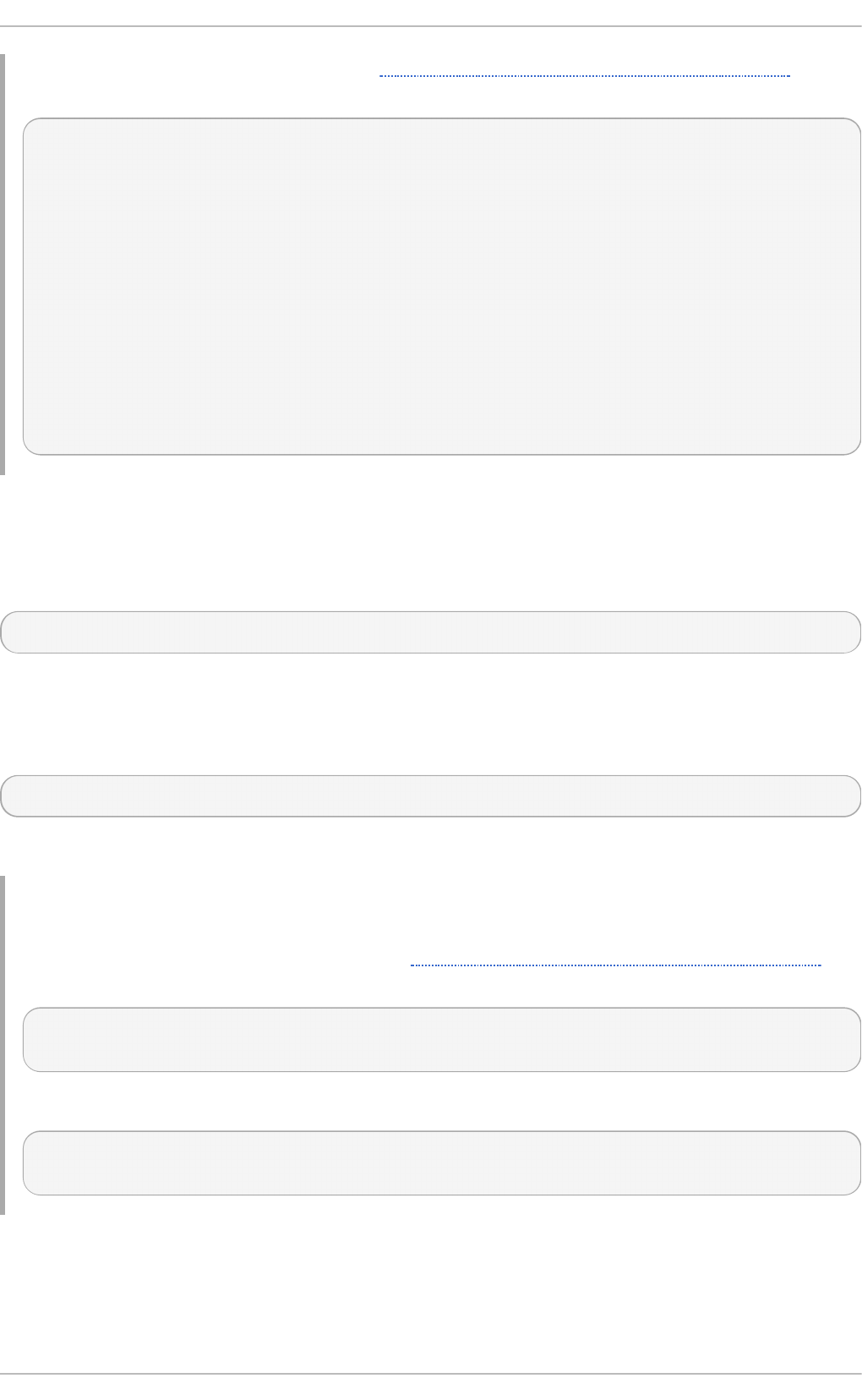
To use the c connection object created in Example 19.1, “Connecting to a Remote CIMOM” and
subscribe to an indication named cpu, type the following at the interactive prompt:
> c.subscribe_indication(
... QueryLanguage="WQL",
... Query='SELECT * FROM CIM_InstModification',
... Name="cpu",
... C reati o nNamespace= "ro o t/i ntero p",
... SubscriptionCreationClassName="CIM_IndicationSubscription",
... Fi l terC reati o nC l assName= "C IM_Ind i cati o nFi l ter",
... FilterSystemCreationClassName="CIM_ComputerSystem",
... FilterSourceNamespace="root/cimv2",
... HandlerCreationClassName="CIM_IndicationHandlerCIMXML",
... HandlerSystemCreationClassName="CIM_ComputerSystem",
... Destination="http://server.example.com:5988")
LMIReturnValue(rval=True, rparams=NocaseDict({}), errorstr='')
>
List ing Subscribe d Indicat io ns
To list all the subscribed indications, use the print_subscribed_indications() method as
follows:
connection_object.print_subscribed_indications()
Replace connection_object with the name of the connection object to inspect. This method prints
subscribed indications to standard output.
To get a list of subscribed indications, use the subscribed_indications() method:
connection_object.subscribed_indications()
This method returns a list of strings.
Example 19 .38. List in g Sub scrib ed In d icat io ns
To inspect the c connection object created in Example 19.1, “Connecting to a Remote CIMOM” and
list all subscribed indications, type the following at the interactive prompt:
> c.print_subscribed_indications()
>
To assign a list of these indications to a variable named i nd i cati o ns, type:
> indications = c.subscribed_indications()
>
Unsubscribing fro m Indicat io ns
Red Hat Ent erprise Linux 7 Syst em Administ rat or's G uide
358
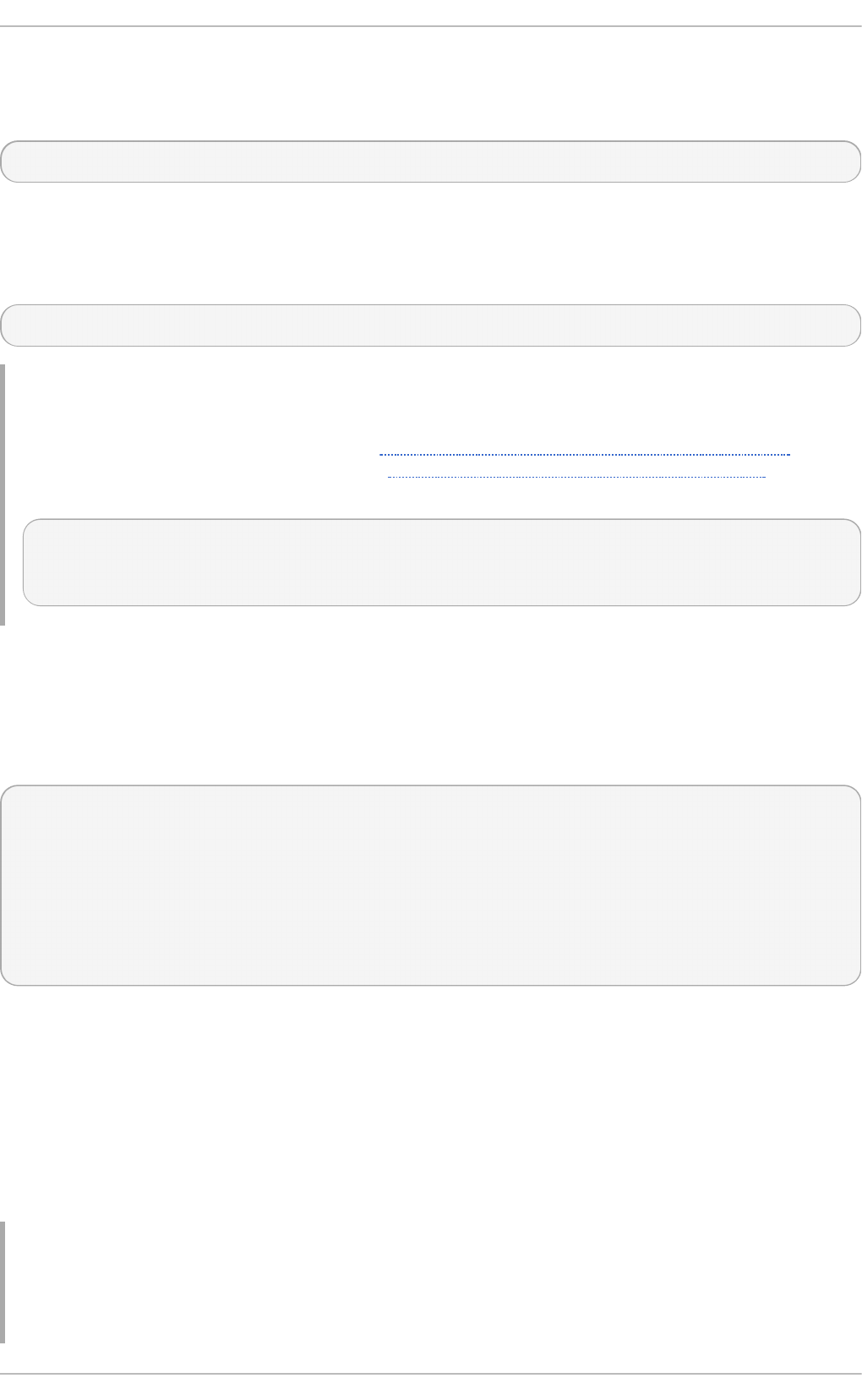
By default, all subscriptions created by the LMIShell interpreter are automatically deleted when the
interpreter terminates. To delete an individual subscription sooner, use the
unsubscribe_indication() method as follows:
connection_object.unsubscribe_indication(indication_name)
Replace connection_object with the name of the connection object and indication_name with the name of
the indication to delete.
To delete all subscriptions, use the unsubscribe_all_indications() method:
connection_object.unsubscribe_all_indications()
Example 19 .39 . Un su b scrib in g f ro m In d icat io ns
To use the c connection object created in Example 19.1, “Connecting to a Remote CIMOM” and
unsubscribe from the indication created in Example 19.37, “Subscribing to Indications”, type the
following at the interactive prompt:
> c.unsubscribe_indication('cpu')
LMIReturnValue(rval=True, rparams=NocaseDict({}), errorstr='')
>
Imple m e nt ing an Indicat io n Handler
The subscribe_indication() method allows you to specify the host name of the system you
want to deliver the indications to. The following example shows how to implement an indication
handler:
> def handler(ind, arg1, arg2, **kwargs):
... exported_objects = ind.exported_objects()
... do_something_with(exported_objects)
> l i stener = Lmi Ind i cati o nLi stener("0 . 0 . 0 . 0 ", l i steni ng _po rt)
> listener.add_handler("indication-name-XXXXXXXX", handler, arg1, arg2,
**kwargs)
> l i stener. start()
>
The first argument of the handler is an LmiIndication object, which contains a list of methods
and objects exported by the indication. Other parameters are user specific: those arguments need to
be specified when adding a handler to the listener.
In the example above, the add_handler() method call uses a special string with eight “ X”
characters. These characters are replaced with a random string that is generated by listeners in order
to avoid a possible handler name collision. To use the random string, start the indication listener first
and then subscribe to an indication so that the D esti nati o n property of the handler object
contains the following value: schema://host_name/random_string.
Example 19 .4 0. Imp lemen t in g an In d icat io n Han d ler
Chapt er 1 9 . O penLMI
359
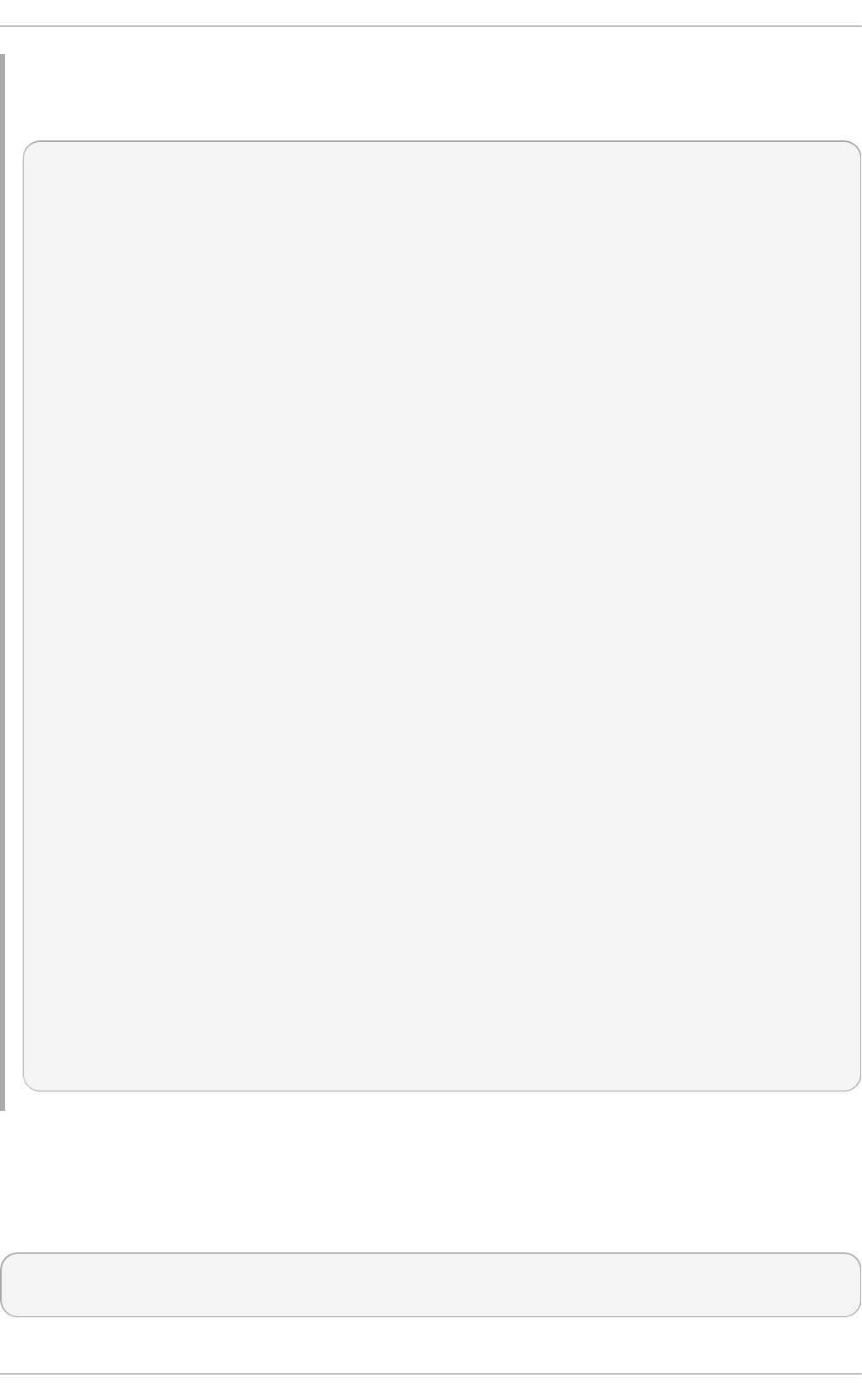
The following script illustrates how to write a handler that monitors a managed system located at
192.168.122.1 and calls the indication_callback() function whenever a new user
account is created:
#!/usr/bin/lmishell
import sys
from time import sleep
from lmi.shell.LMIUtil import LMIPassByRef
from lmi.shell.LMIIndicationListener import LMIIndicationListener
# These are passed by reference to indication_callback
var1 = LMIPassByRef("some_value")
var2 = LMIPassByRef("some_other_value")
def indication_callback(ind, var1, var2):
# Do something with ind, var1 and var2
print ind.exported_objects()
print var1.value
print var2.value
c = connect("hostname", "username", "password")
listener = LMIIndicationListener("0.0.0.0", 65500)
unique_name = listener.add_handler(
"demo-XXXXXXXX", # Creates a unique name for me
indication_callback, # Callback to be called
var1, # Variable passed by ref
var2 # Variable passed by ref
)
listener.start()
print c.subscribe_indication(
Name=unique_name,
Query="SELECT * FROM LMI_AccountInstanceCreationIndication WHERE
SOURCEINSTANCE ISA LMI_Account",
Destination="192.168.122.1:65500"
)
try:
while True:
sleep(60)
except KeyboardInterrupt:
sys.exit(0)
19.4 .10. Example Usage
This section provides a number of examples for various CIM providers distributed with the OpenLMI
packages. All examples in this section use the following two variable definitions:
c = connect("host_name", "user_name", "password")
ns = c.root.cimv2
Red Hat Ent erprise Linux 7 Syst em Administ rat or's G uide
360
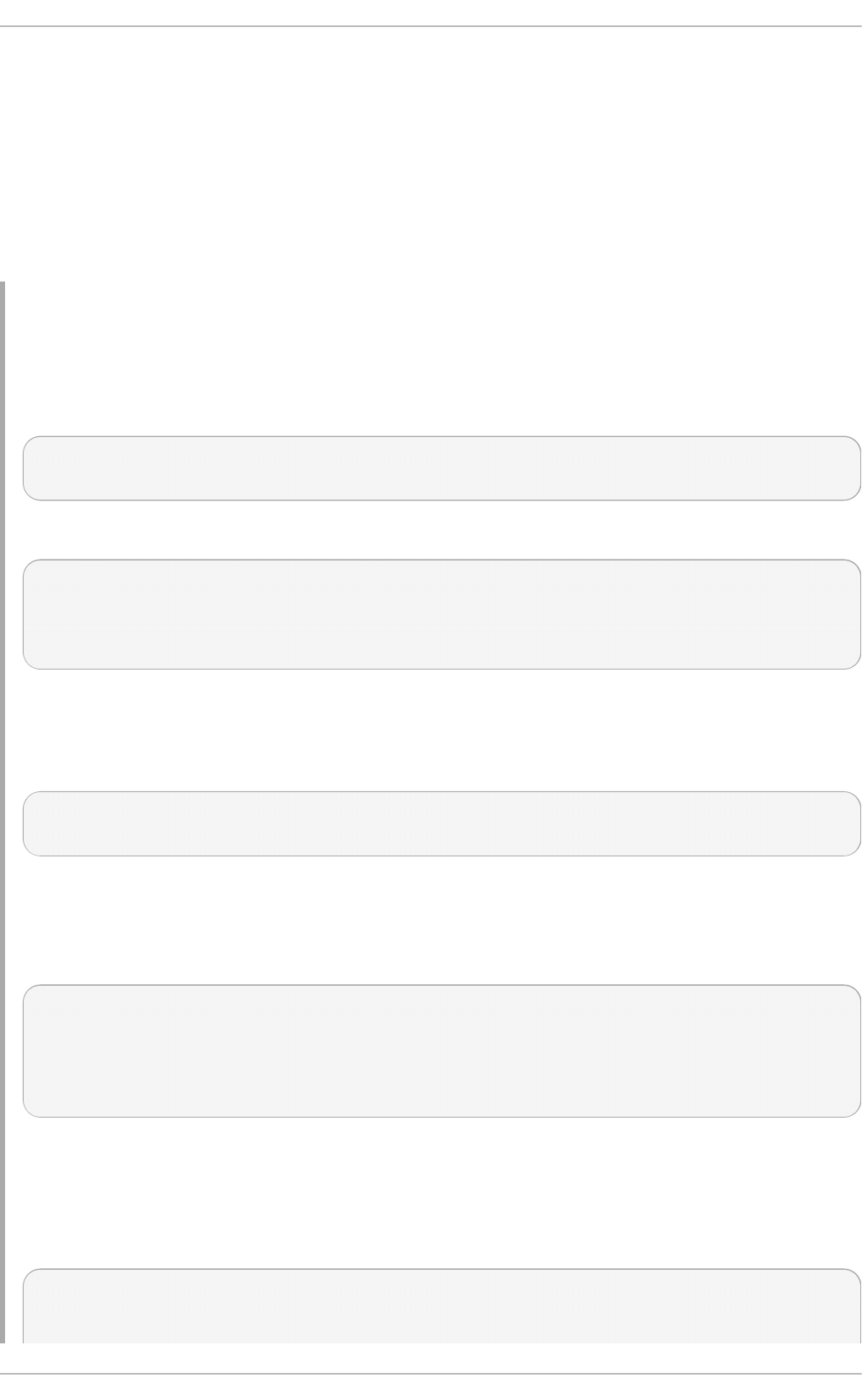
Replace host_name with the host name of the managed system, user_name with the name of user that
is allowed to connect to OpenPegasus CIMOM running on that system, and password with the user's
password.
Using t he OpenLMI Service Pro vide r
The openlmi-service package installs a CIM provider for managing system services. The examples
below illustrate how to use this CIM provider to list available system services and how to start, stop,
enable, and disable them.
Example 19 .4 1. List in g Availab le Services
To list all available services on the managed machine along with information regarding whether
the service has been started (T R UE) or stopped (FALSE) and the status string, use the following
code snippet:
for service in ns.LMI_Service.instances():
print "%s:\t%s" % (service.Name, service.Status)
To list only the services that are enabled by default, use this code snippet:
cls = ns.LMI_Service
for service in cls.instances():
if service.EnabledDefault == cls.EnabledDefaultValues.Enabled:
print service.Name
Note that the value of the EnabledDefault property is equal to 2 for enabled services and 3 for
disabled services.
To display information about the cups service, use the following:
cups = ns.LMI_Service.first_instance({"Name": "cups.service"})
cups.doc()
Example 19 .4 2. Start in g an d Sto p p in g Services
To start and stop the cups service and to see its current status, use the following code snippet:
cups = ns.LMI_Service.first_instance({"Name": "cups.service"})
cups.StartService()
print cups.Status
cups.StopService()
print cups.Status
Example 19 .4 3. Enab lin g an d D isab lin g Services
To enable and disable the cups service and to display its EnabledDefault property, use the
following code snippet:
cups = ns.LMI_Service.first_instance({"Name": "cups.service"})
cups.TurnServiceOff()
Chapt er 1 9 . O penLMI
361
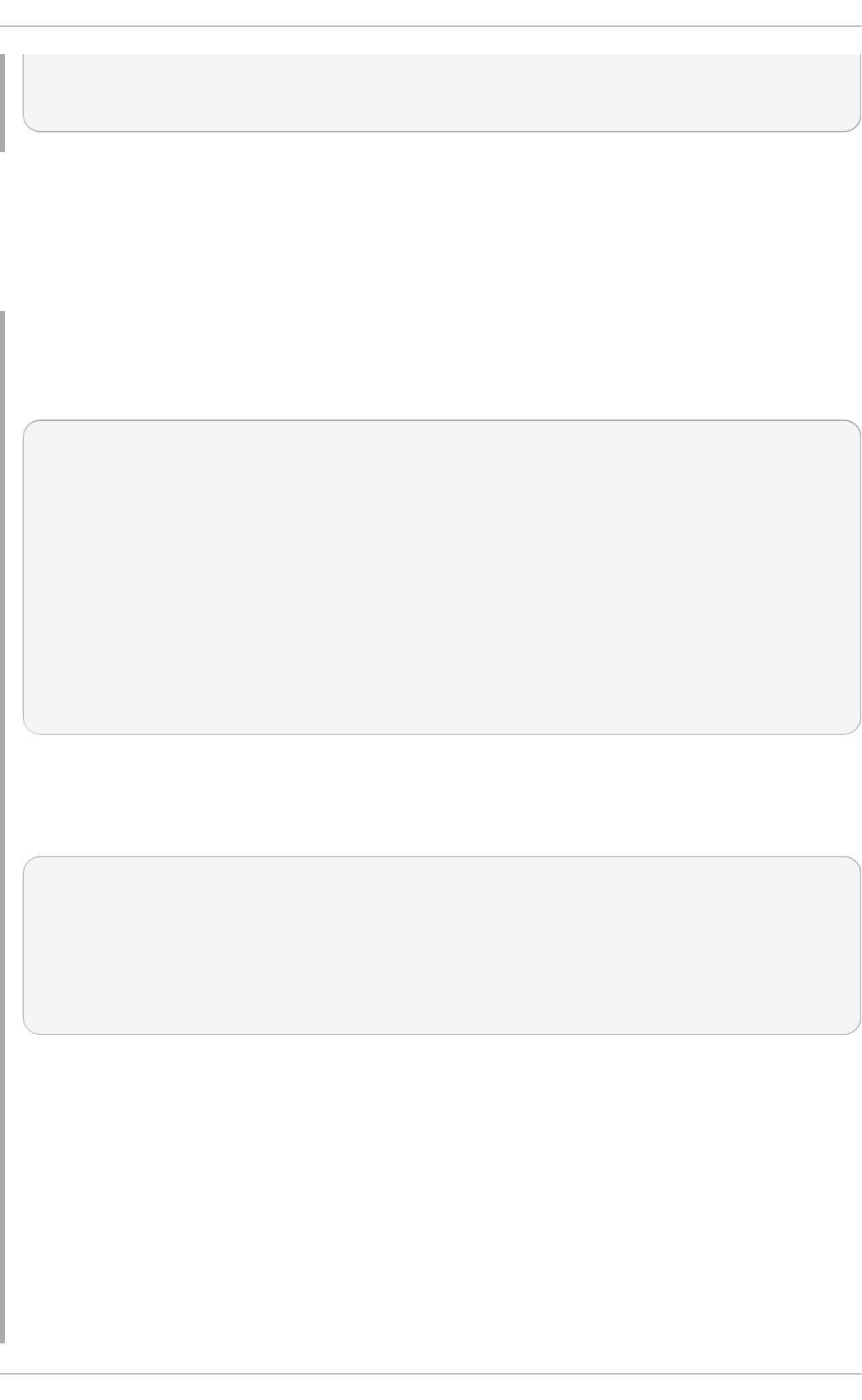
print cups.EnabledDefault
cups.TurnServiceOn()
print cups.EnabledDefault
Using t he OpenLMI Ne t wo rking Pro vider
The openlmi-networking package installs a CIM provider for networking. The examples below illustrate
how to use this CIM provider to list IP addresses associated with a certain port number, create a new
connection, configure a static IP address, and activate a connection.
Example 19 .4 4 . List in g IP Ad d resses Asso ciat ed wit h a G iven Port Nu mb er
To list all IP addresses associated with the eth0 network interface, use the following code snippet:
device = ns.LMI_IPNetworkConnection.first_instance({'ElementName':
'eth0'})
for endpoint in
device.associators(AssocClass="LMI_NetworkSAPSAPDependency",
ResultClass="LMI_IPProtocolEndpoint"):
if endpoint.ProtocolIFType ==
ns.LMI_IPProtocolEndpoint.ProtocolIFTypeValues.IPv4:
print "IPv4: %s/%s" % (endpoint.IPv4Address,
endpoint.SubnetMask)
elif endpoint.ProtocolIFType ==
ns.LMI_IPProtocolEndpoint.ProtocolIFTypeValues.IPv6:
print "IPv6: %s/%d" % (endpoint.IPv6Address,
endpoint.IPv6SubnetPrefixLength)
This code snippet uses the LMI_IP P ro to co l End po i nt class associated with a given
LMI_IPNetworkConnection class.
To display the default gateway, use this code snippet:
for rsap in
device.associators(AssocClass="LMI_NetworkRemoteAccessAvailableToElement
", ResultClass="LMI_NetworkRemoteServiceAccessPoint"):
if rsap.AccessContext ==
ns.LMI_NetworkRemoteServiceAccessPoint.AccessContextValues.DefaultGatew
ay:
print "Default Gateway: %s" % rsap.AccessInfo
The default gateway is represented by an LMI_NetworkRemoteServiceAccessPoint instance
with the AccessContext property equal to DefaultGateway.
To get a list of DNS servers, the object model needs to be traversed as follows:
1. Get the LMI_IP P ro to co l End po i nt instances associated with a given
LMI_IPNetworkConnection using LMI_NetworkSAPSAPDependency.
2. Use the same association for the LMI_D NSP ro to co l End po i nt instances.
Red Hat Ent erprise Linux 7 Syst em Administ rat or's G uide
362
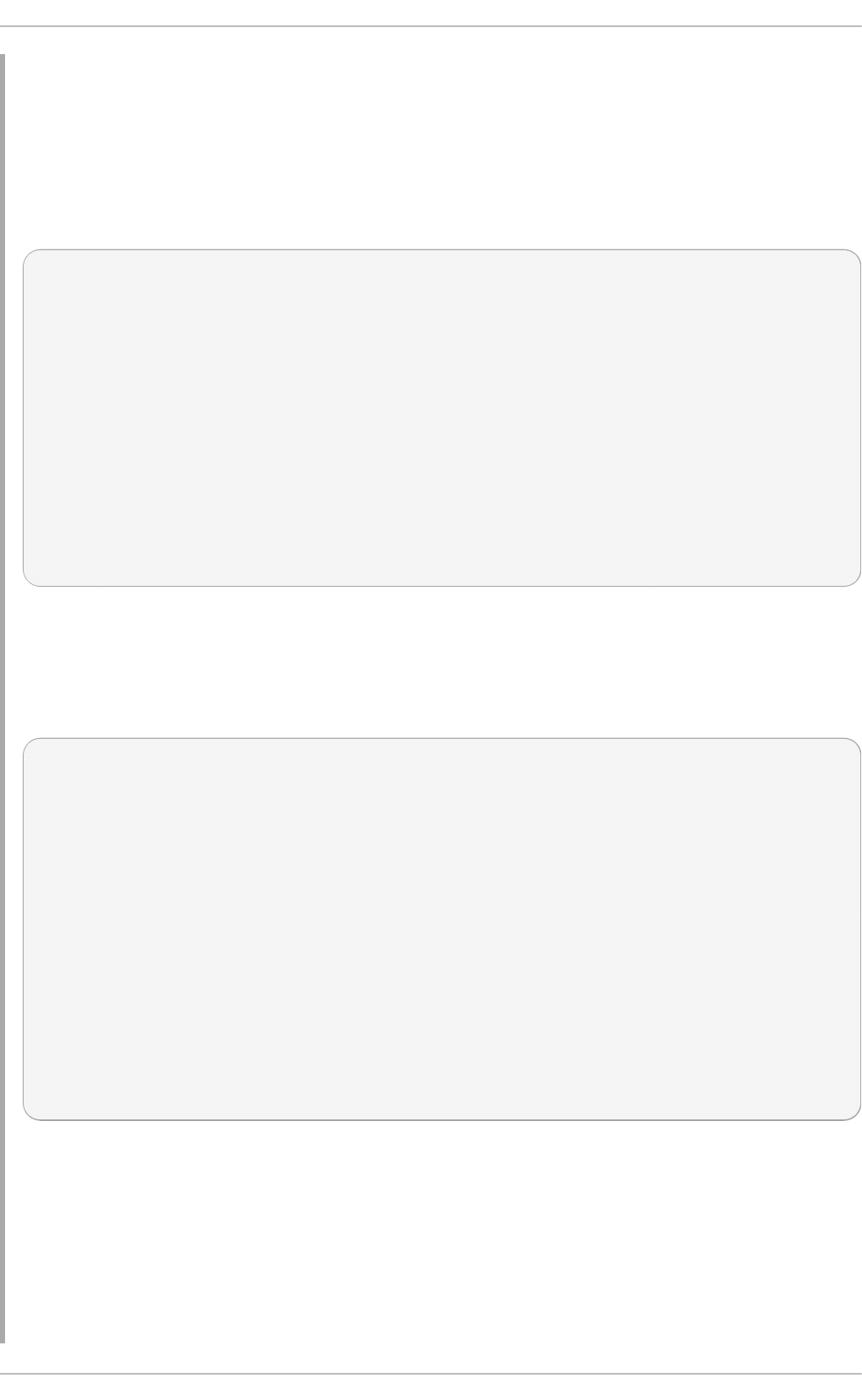
The LMI_NetworkRemoteServiceAccessPoint instances with the AccessContext property
equal to the DNS Server associated through
LMI_NetworkRemoteAccessAvailableToElement have the DNS server address in the
AccessInfo property.
There can be more possible paths to get to the RemoteServiceAccessPath and entries can be
duplicated. The following code snippet uses the set() function to remove duplicate entries from
the list of DNS servers:
dnsservers = set()
for ipendpoint in
device.associators(AssocClass="LMI_NetworkSAPSAPDependency",
ResultClass="LMI_IPProtocolEndpoint"):
for dnsedpoint in
ipendpoint.associators(AssocClass="LMI_NetworkSAPSAPDependency",
ResultClass="LMI_DNSProtocolEndpoint"):
for rsap in
dnsedpoint.associators(AssocClass="LMI_NetworkRemoteAccessAvailableToEle
ment", ResultClass="LMI_NetworkRemoteServiceAccessPoint"):
if rsap.AccessContext ==
ns.LMI_NetworkRemoteServiceAccessPoint.AccessContextValues.DNSServer:
dnsservers.add(rsap.AccessInfo)
print "DNS:", ", ".join(dnsservers)
Example 19 .4 5. Creat in g a New Co n n ect io n an d Co n f ig u rin g a Stat ic IP Ad dress
To create a new setting with a static IPv4 and stateless IPv6 configuration for network interface
eth0, use the following code snippet:
capability = ns.LMI_IPNetworkConnectionCapabilities.first_instance({
'ElementName': 'eth0' })
result = capability.LMI_CreateIPSetting(Caption='eth0 Static',
IPv4Type=capability.LMI_CreateIPSetting.IPv4TypeValues.Static,
IPv6Type=capability.LMI_CreateIPSetting.IPv6TypeValues.Stateless)
setting = result.rparams["SettingData"].to_instance()
for settingData in
setting.associators(AssocClass="LMI_OrderedIPAssignmentComponent"):
if setting.ProtocolIFType ==
ns.LMI_IPAssignmentSettingData.ProtocolIFTypeValues.IPv4:
# Set static IPv4 address
settingData.IPAddresses = ["192.168.1.100"]
settingData.SubnetMasks = ["255.255.0.0"]
settingData.GatewayAddresses = ["192.168.1.1"]
settingData.push()
This code snippet creates a new setting by calling the LMI_CreateIPSetting() method on the
instance of LMI_IPNetworkConnectionCapabilities, which is associated with
LMI_IPNetworkConnection through LMI_IPNetworkConnectionElementCapabilities.
It also uses the push() method to modify the setting.
Example 19 .4 6 . Act ivat in g a Co nnect io n
Chapt er 1 9 . O penLMI
363
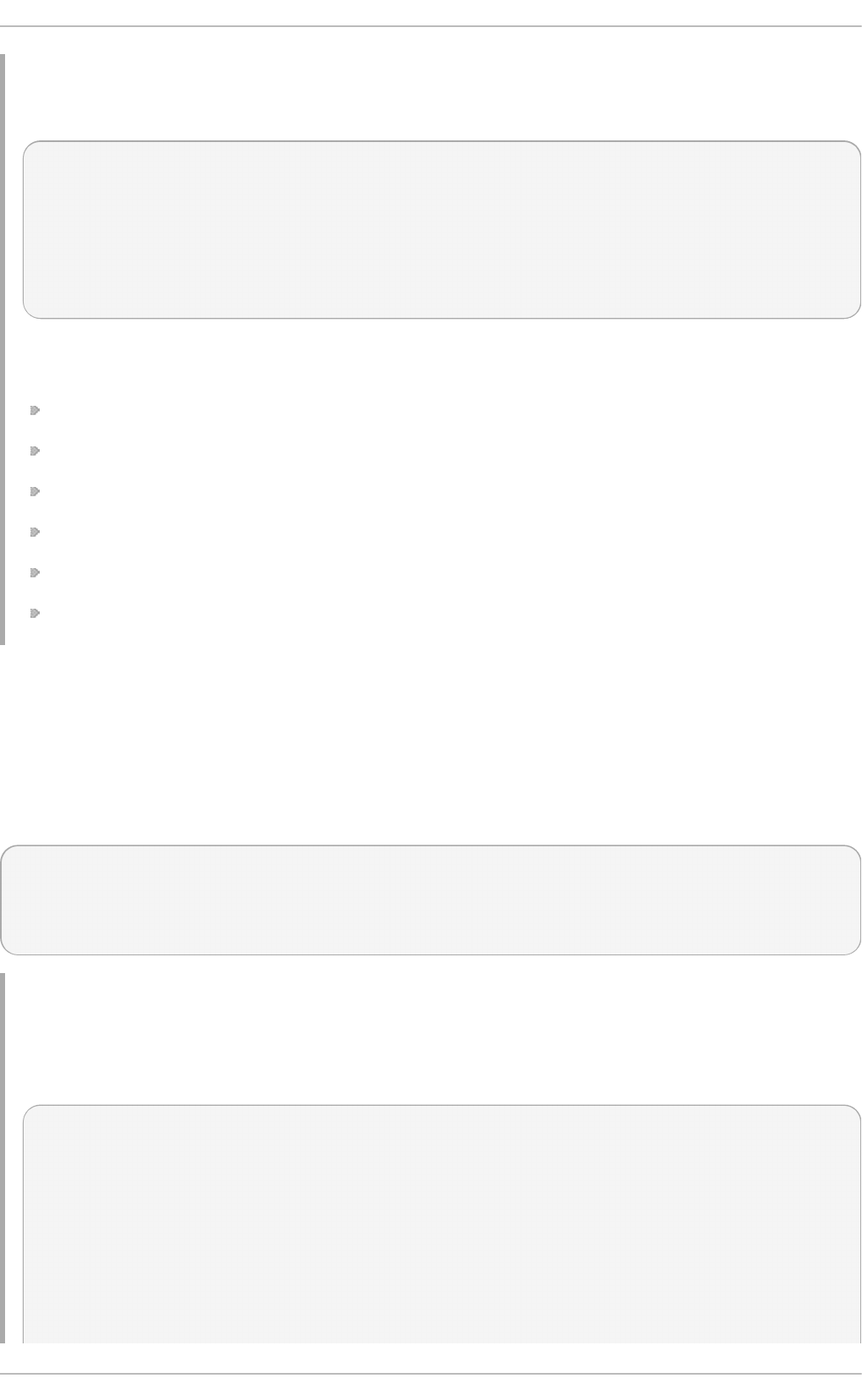
To apply a setting to the network interface, call the ApplySettingToIPNetworkConnection()
method of the LMI_IPConfigurationService class. This method is asynchronous and
returns a job. The following code snippets illustrates how to call this method synchronously:
setting = ns.LMI_IPAssignmentSettingData.first_instance({ "Caption":
"eth0 Static" })
port = ns.LMI_IPNetworkConnection.first_instance({ 'ElementName':
'ens8' })
service = ns.LMI_IPConfigurationService.first_instance()
service.SyncApplySettingToIPNetworkConnection(SettingData=setting,
IPNetworkConnection=port, Mode=32768)
The Mo d e parameter affects how the setting is applied. The most commonly used values of this
parameter are as follows:
1 — apply the setting now and make it auto-activated.
2 — make the setting auto-activated and do not apply it now.
4 — disconnect and disable auto-activation.
5 — do not change the setting state, only disable auto-activation.
32768 — apply the setting.
3276 9 — disconnect.
Using t he OpenLMI St o rage Pro vider
The openlmi-storage package installs a CIM provider for storage management. The examples below
illustrate how to use this CIM provider to create a volume group, create a logical volume, build a file
system, mount a file system, and list block devices known to the system.
In addition to the c and ns variables, these examples use the following variable definitions:
MEGABYTE = 1024*1024
storage_service = ns.LMI_StorageConfigurationService.first_instance()
filesystem_service =
ns.LMI_FileSystemConfigurationService.first_instance()
Example 19 .4 7. Creat in g a Volu me G ro u p
To create a new volume group located in /dev/myGroup/ that has three members and the default
extent size of 4 MB, use the following code snippet:
# Find the devices to add to the volume group
# (filtering the CIM_StorageExtent.instances()
# call would be faster, but this is easier to read):
sda1 = ns.CIM_StorageExtent.first_instance({"Name": "/dev/sda1"})
sdb1 = ns.CIM_StorageExtent.first_instance({"Name": "/dev/sdb1"})
sdc1 = ns.CIM_StorageExtent.first_instance({"Name": "/dev/sdc1"})
# Create a new volume group:
(ret, outparams, err) = storage_service.SyncCreateOrModifyVG(
ElementName="myGroup",
Red Hat Ent erprise Linux 7 Syst em Administ rat or's G uide
364
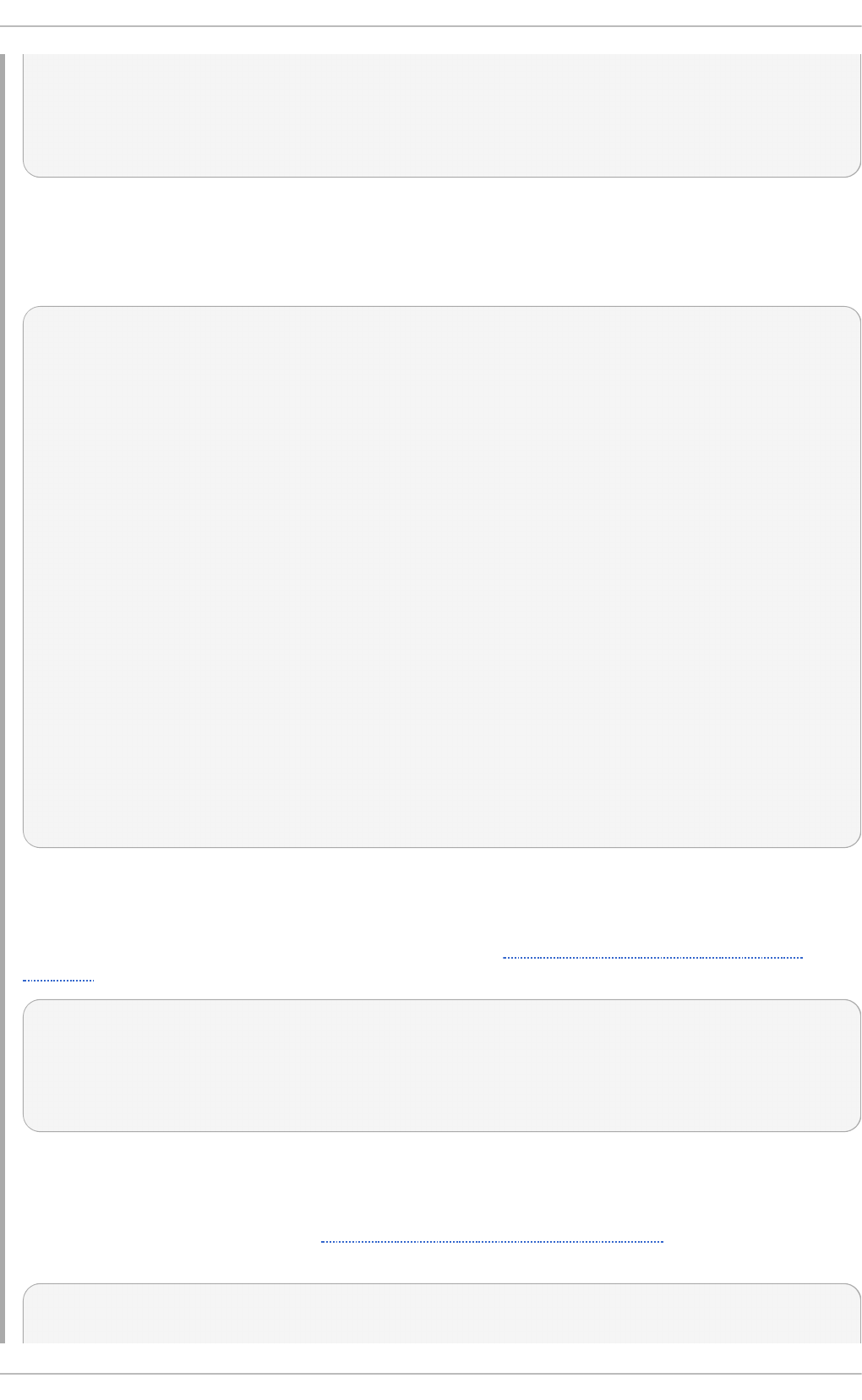
InExtents=[sda1, sdb1, sdc1])
vg = outparams['Pool'].to_instance()
print "VG", vg.PoolID, \
"with extent size", vg.ExtentSize, \
"and", vg.RemainingExtents, "free extents created."
Example 19 .4 8. Creat in g a Lo g ical Vo lu me
To create two logical volumes with the size of 100 MB, use this code snippet:
# Find the volume group:
vg = ns.LMI_VGStoragePool.first_instance({"Name":
"/dev/mapper/myGroup"})
# Create the first logical volume:
(ret, outparams, err) = storage_service.SyncCreateOrModifyLV(
ElementName="Vol1",
InPool=vg,
Size=100 * MEGABYTE)
lv = outparams['TheElement'].to_instance()
print "LV", lv.DeviceID, \
"with", lv.BlockSize * lv.NumberOfBlocks,\
"bytes created."
# Create the second logical volume:
(ret, outparams, err) = storage_service.SyncCreateOrModifyLV(
ElementName="Vol2",
InPool=vg,
Size=100 * MEGABYTE)
lv = outparams['TheElement'].to_instance()
print "LV", lv.DeviceID, \
"with", lv.BlockSize * lv.NumberOfBlocks, \
"bytes created."
Example 19 .4 9 . Creat in g a File Syst em
To create an ext3 file system on logical volume l v from Example 19.48, “Creating a Logical
Volume”, use the following code snippet:
(ret, outparams, err) = filesystem_service.SyncLMI_CreateFileSystem(
FileSystemType=filesystem_service.LMI_CreateFileSystem.FileSystemTypeVa
lues.EXT3,
InExtents=[lv])
Example 19 .50. Mo u n tin g a File Syst em
To mount the file system created in Example 19.49, “Creating a File System”, use the following
code snippet:
# Find the file system on the logical volume:
fs = lv.first_associator(ResultClass="LMI_LocalFileSystem")
Chapt er 1 9 . O penLMI
365
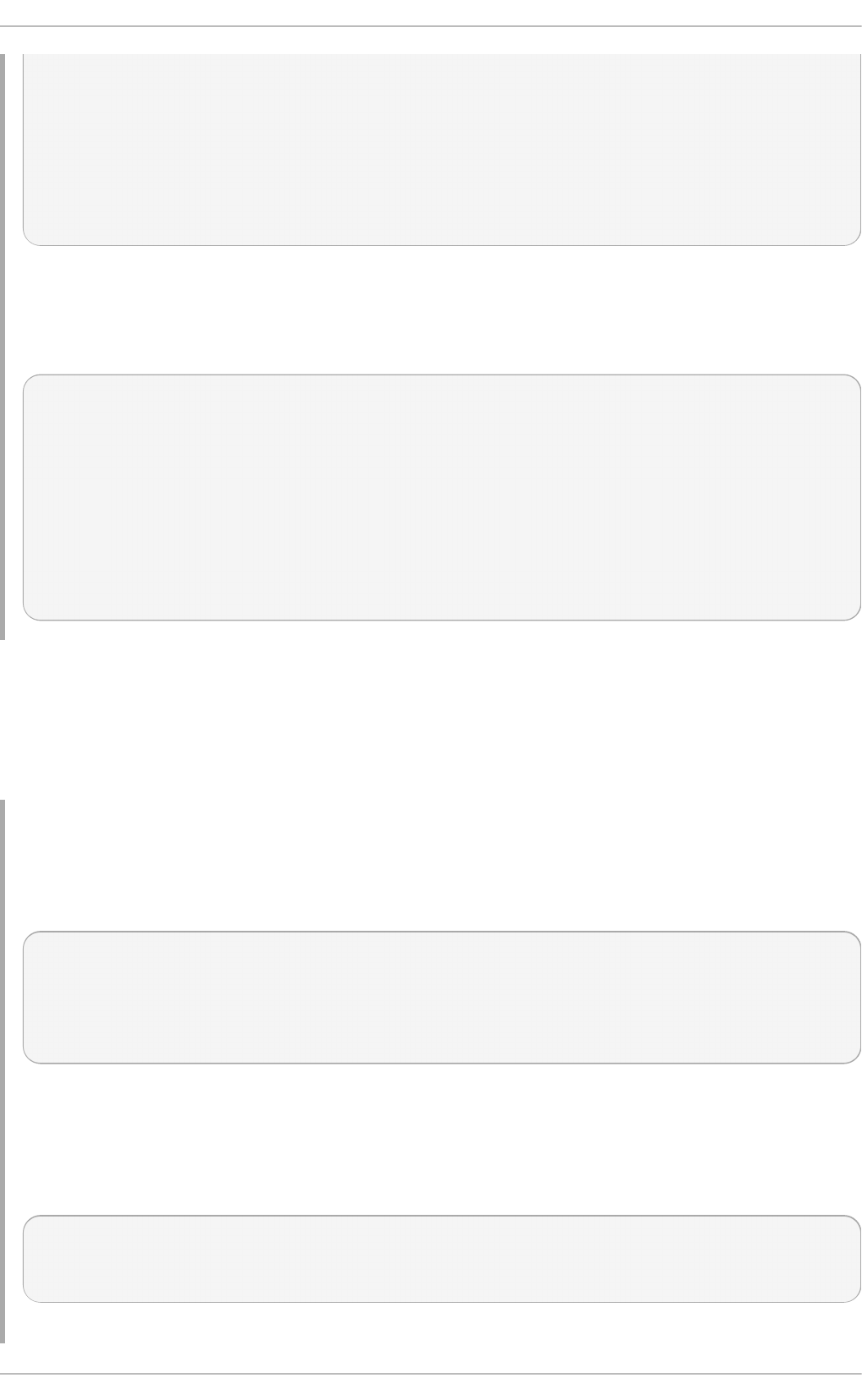
mount_service = ns.LMI_MountConfigurationService.first_instance()
(rc, out, err) = mount_service.SyncCreateMount(
FileSystemType='ext3',
Mode=32768, # just mount
FileSystem=fs,
MountPoint='/mnt/test',
FileSystemSpec=lv.Name)
Example 19 .51. List in g Blo ck Devices
To list all block devices known to the system, use the following code snippet:
devices = ns.CIM_StorageExtent.instances()
for device in devices:
if lmi_isinstance(device, ns.CIM_Memory):
# Memory and CPU caches are StorageExtents too, do not print
them
continue
print device.classname,
print device.DeviceID,
print device.Name,
print device.BlockSize*device.NumberOfBlocks
Using t he OpenLMI Hardware Pro vider
The openlmi-hardware package installs a CIM provider for monitoring hardware. The examples below
illustrate how to use this CIM provider to retrieve information about CPU, memory modules, PCI
devices, and the manufacturer and model of the machine.
Example 19 .52. Viewin g CPU In f o rmat io n
To display basic CPU information such as the CPU name, the number of processor cores, and the
number of hardware threads, use the following code snippet:
cpu = ns.LMI_Processor.first_instance()
cpu_cap = cpu.associators(ResultClass="LMI_ProcessorCapabilities")[0]
print cpu.Name
print cpu_cap.NumberOfProcessorCores
print cpu_cap.NumberOfHardwareThreads
Example 19 .53. Viewin g Memo ry In f ormat io n
To display basic information about memory modules such as their individual sizes, use the
following code snippet:
mem = ns.LMI_Memory.first_instance()
for i in mem.associators(ResultClass="LMI_PhysicalMemory"):
print i.Name
Red Hat Ent erprise Linux 7 Syst em Administ rat or's G uide
366
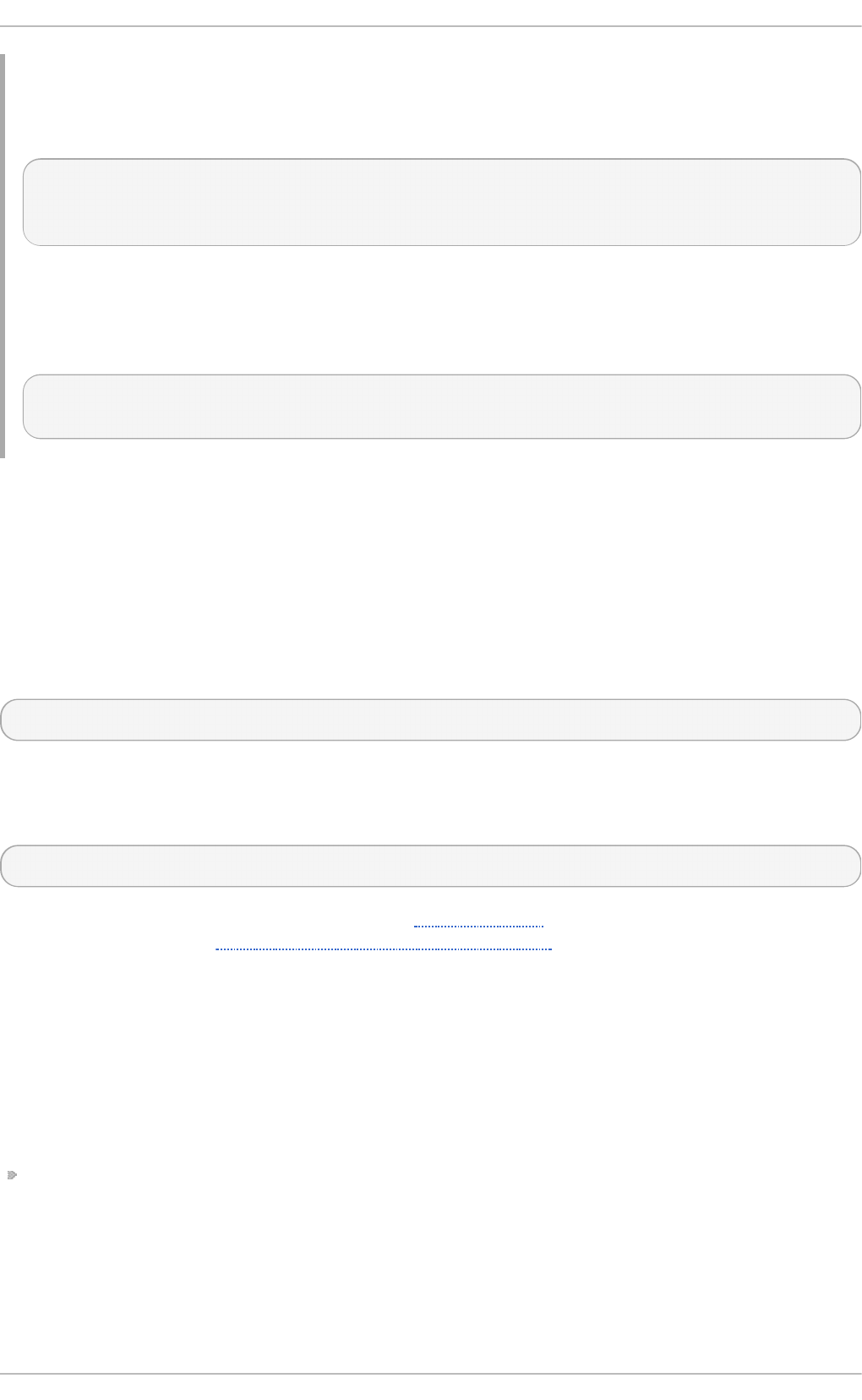
Example 19 .54 . Viewin g C hassis In format io n
To display basic information about the machine such as its manufacturer or its model, use the
following code snippet:
chassis = ns.LMI_Chassis.first_instance()
print chassis.Manufacturer
print chassis.Model
Example 19 .55. List in g PCI Devices
To list all PCI devices known to the system, use the following code snippet:
for pci in ns.LMI_PCIDevice.instances():
print pci.Name
19.5. Using OpenLMI Script s
The LMIShell interpreter is built on top of Python modules that can be used to develop custom
management tools. The OpenLMI Scripts project provides a number of Python libraries for interfacing
with OpenLMI providers. In addition, it is distributed with lmi, an extensible utility that can be used to
interact with these libraries from the command line.
To install OpenLMI Scripts on your system, type the following at a shell prompt:
easy_install --user openlmi-scripts
This command installs the Python modules and the lmi utility in the ~/.local/ directory. To
extend the functionality of the lmi utility, install additional OpenLMI modules by using the following
command:
easy_install --user package_name
For a complete list of available modules, see the Python website. For more information about
OpenLMI Scripts, see the official OpenLMI Scripts documentation.
19.6. Addit ional Resources
For more information about OpenLMI and system management in general, see the resources listed
below.
Inst alled Document at ion
lmishell(1) — The manual page for the l mi shel l client and interpreter provides detailed
information about its execution and usage.
Online Document at ion
Chapt er 1 9 . O penLMI
367
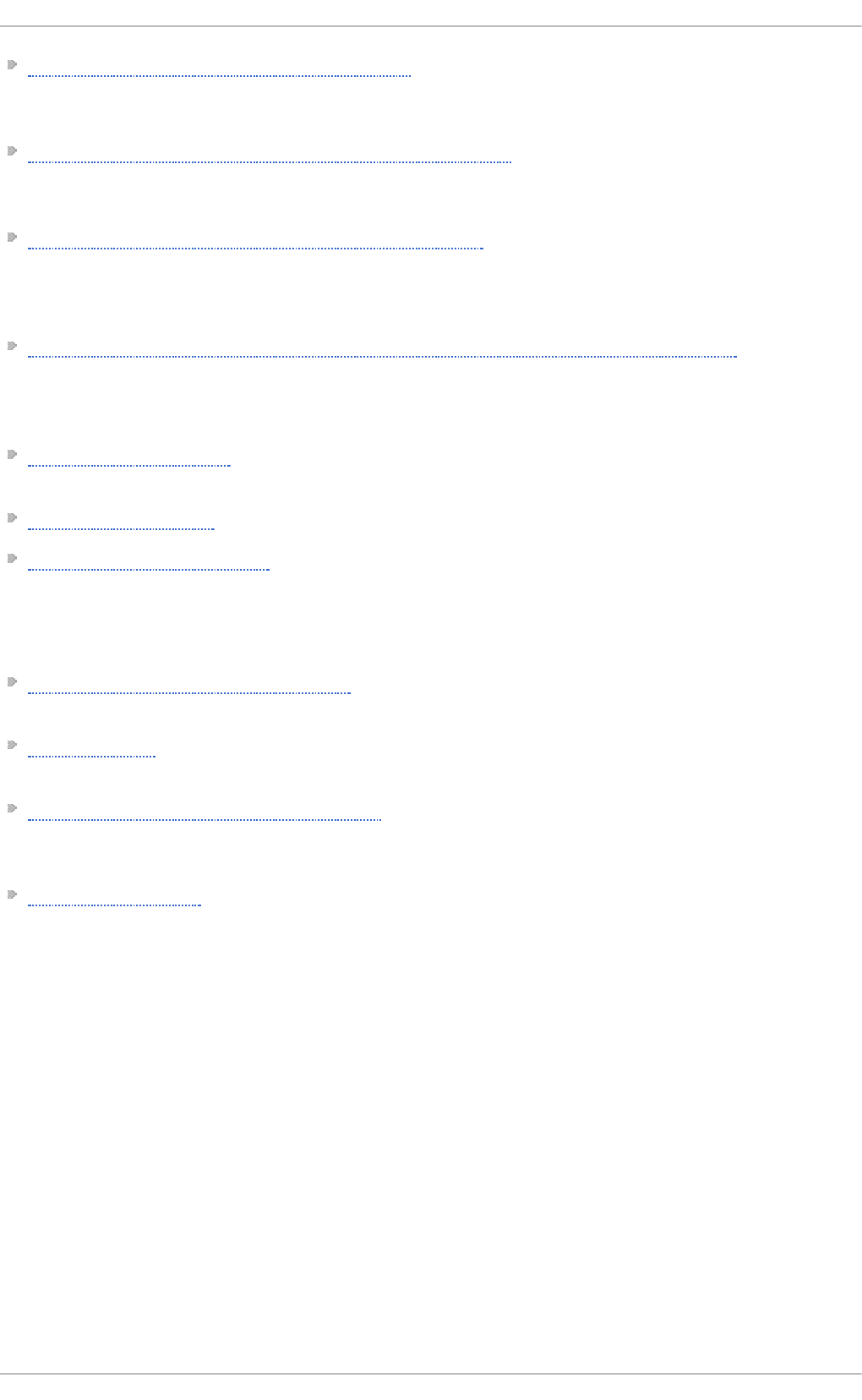
Red Hat Enterprise Linux 7 Networking Guide — The Networking Guide for Red Hat
Enterprise Linux 7 documents relevant information regarding the configuration and administration
of network interfaces and network services on the system.
Red Hat Enterprise Linux 7 Storage Administration Guide — The Storage Administration Guide for
Red Hat Enterprise Linux 7 provides instructions on how to manage storage devices and file
systems on the system.
Red Hat Enterprise Linux 7 Power Management Guide — The Power Management Guide for Red Hat
Enterprise Linux 7 explains how to manage power consumption of the system effectively. It
discusses different techniques that lower power consumption for both servers and laptops, and
explains how each technique affects the overall performance of the system.
Red Hat Enterprise Linux 7 Linux Domain Identity, Authentication, and Policy Guide — The Linux
Domain Identity, Authentication, and Policy Guide for Red Hat Enterprise Linux 7 covers all aspects of
installing, configuring, and managing IPA domains, including both servers and clients. The guide
is intended for IT and systems administrators.
FreeIPA Documentation — The FreeIPA Documentation serves as the primary user documentation
for using the FreeIPA Identity Management project.
OpenSSL Home Page — The OpenSSL home page provides an overview of the OpenSSL project.
Mozilla NSS Documentation — The Mozilla NSS Documentation serves as the primary user
documentation for using the Mozilla NSS project.
See Also
Chapter 3, Managing Users and Groups documents how to manage system users and groups in the
graphical user interface and on the command line.
Chapter 7, Yum describes how to use the Yu m package manager to search, install, update, and
uninstall packages on the command line.
Chapter 8, Managing Services with systemd provides an introduction to systemd and documents
how to use the systemctl command to manage system services, configure systemd targets, and
execute power management commands.
Chapter 9, OpenSSH describes how to configure an SSH server and how to use the ssh, scp, and
sftp client utilities to access it.
Red Hat Ent erprise Linux 7 Syst em Administ rat or's G uide
368
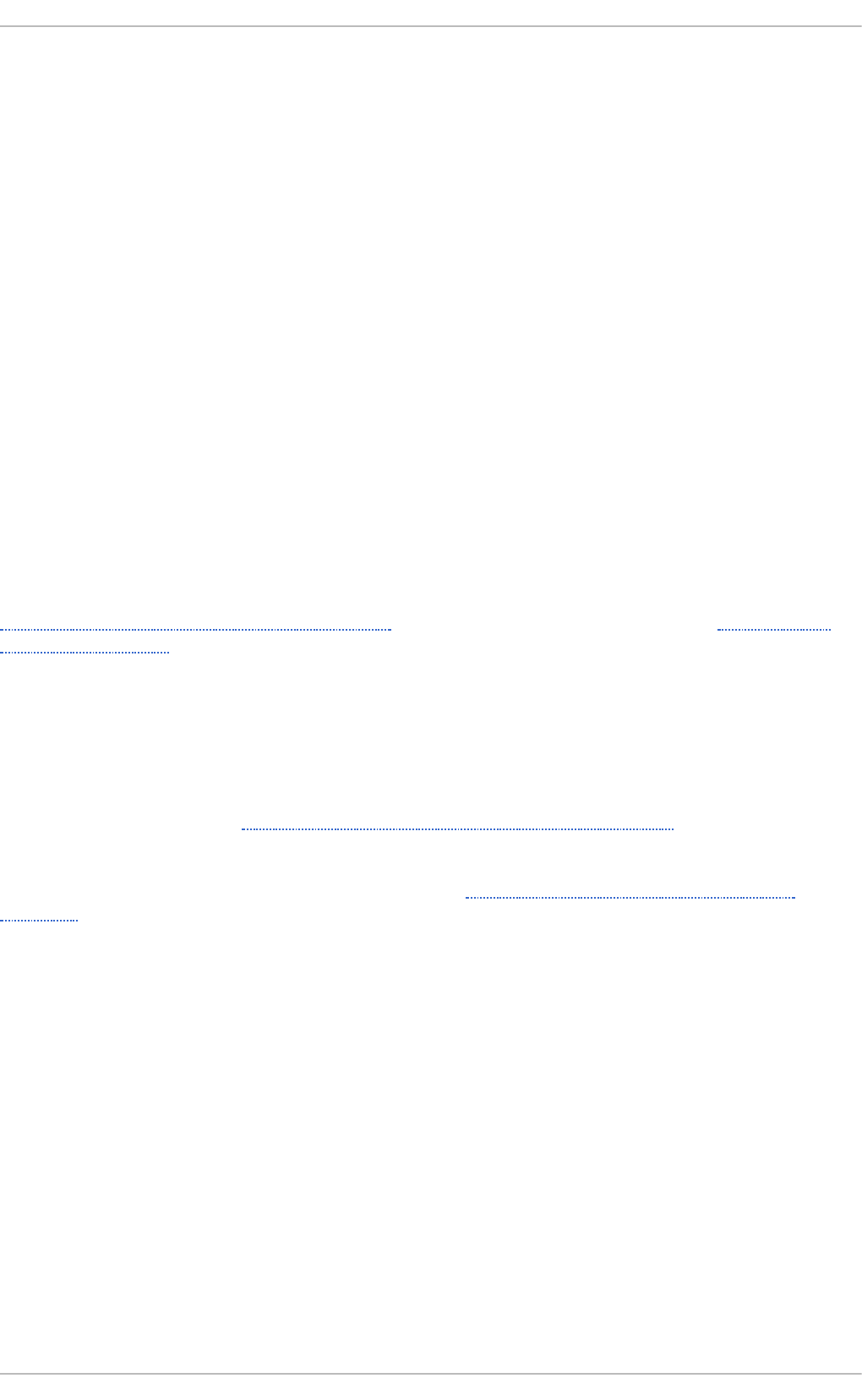
Chapter 20. Viewing and Managing Log Files
Log files are files that contain messages about the system, including the kernel, services, and
applications running on it. There are several types of log files for storing various information. For
example, there is a default system log file, a log file just for security messages, and a log file for cron
tasks. Log files can be very useful in many situations, for instance to troubleshoot a problem with the
system, when trying to load a kernel driver, or when looking for unauthorized login attempts to the
system.
Some log files are controlled by a daemon called rsysl o g d . The rsysl o g d daemon is an
enhanced replacement for syskl o g d , and provides extended filtering, various configuration options,
input and output modules, support for transportation via the TCP or UDP protocols. A list of log files
maintained by rsysl o g d can be found in the /etc/rsyslog.conf configuration file. Most log
files are located in the /var/log/ directory.
Log files can also be managed by the jo urnal d daemon – a component of systemd. The
jo urnal d daemon captures Syslog messages, kernel log messages, initial RAM disk and early boot
messages as well as messages written to standard output and standard error output of all services,
indexes them and makes this available to the user. The native journal file format, which is a
structured and indexed binary file, improves searching and provides faster operation, and it also
stores meta data information like time stamps or user IDs. Log files produced by jo urnal d are by
default not persistent, log files are stored only in memory or a small ring-buffer in the
/run/log/journal/ directory. The amount of logged data depends on free memory, when you
reach the capacity limit, the oldest entries are deleted. However, this setting can be altered – see
Section 20.9.5, “Enabling Persistent Storage”. For more information on Journal see Section 20.9,
“Using the Journal”.
By default, these two logging tools coexist on your system. The jo urnal d daemon is the primary
tool for troubleshooting. It also provides additional data necessary for creating structured log
messages. Data acquired by jo urnal d is forwarded into the /run/systemd/journal/syslog
socket that may be used by rsysl o g d to process the data further. However, rsys lo g does the
actual integration by default via the imjournal input module, thus avoiding the aforementioned
socket. You can also transfer data in the opposite direction, from rsysl o g d to jo urnal d with use
of omjournal module. See Section 20.6, “ Interaction of Rsyslog and Journal” for further
information. The integration enables maintaining text-based logs in a consistent format to ensure
compatibility with possible applications or configurations dependent on rsysl o g d . Also, you can
maintain rsyslog messages in a structured format (see Section 20.7, “Structured Logging with
Rsyslog” ).
20.1. Locat ing Log Files
Most log files are located in the /var/log/ directory. Some applications such as httpd and samba
have a directory within /var/log/ for their log files.
You may notice multiple files in the /var/log/ directory with numbers after them (for example,
cron-20100906). These numbers represent a time stamp that has been added to a rotated log file.
Log files are rotated so their file sizes do not become too large. The l o g ro tate package contains a
cron task that automatically rotates log files according to the /etc/l o g ro tate. co nf configuration
file and the configuration files in the /etc/l o g ro tate. d / directory.
20.2. Basic Configurat ion of Rsyslog
Chapt er 2 0 . Viewing and Managing Log Files
369
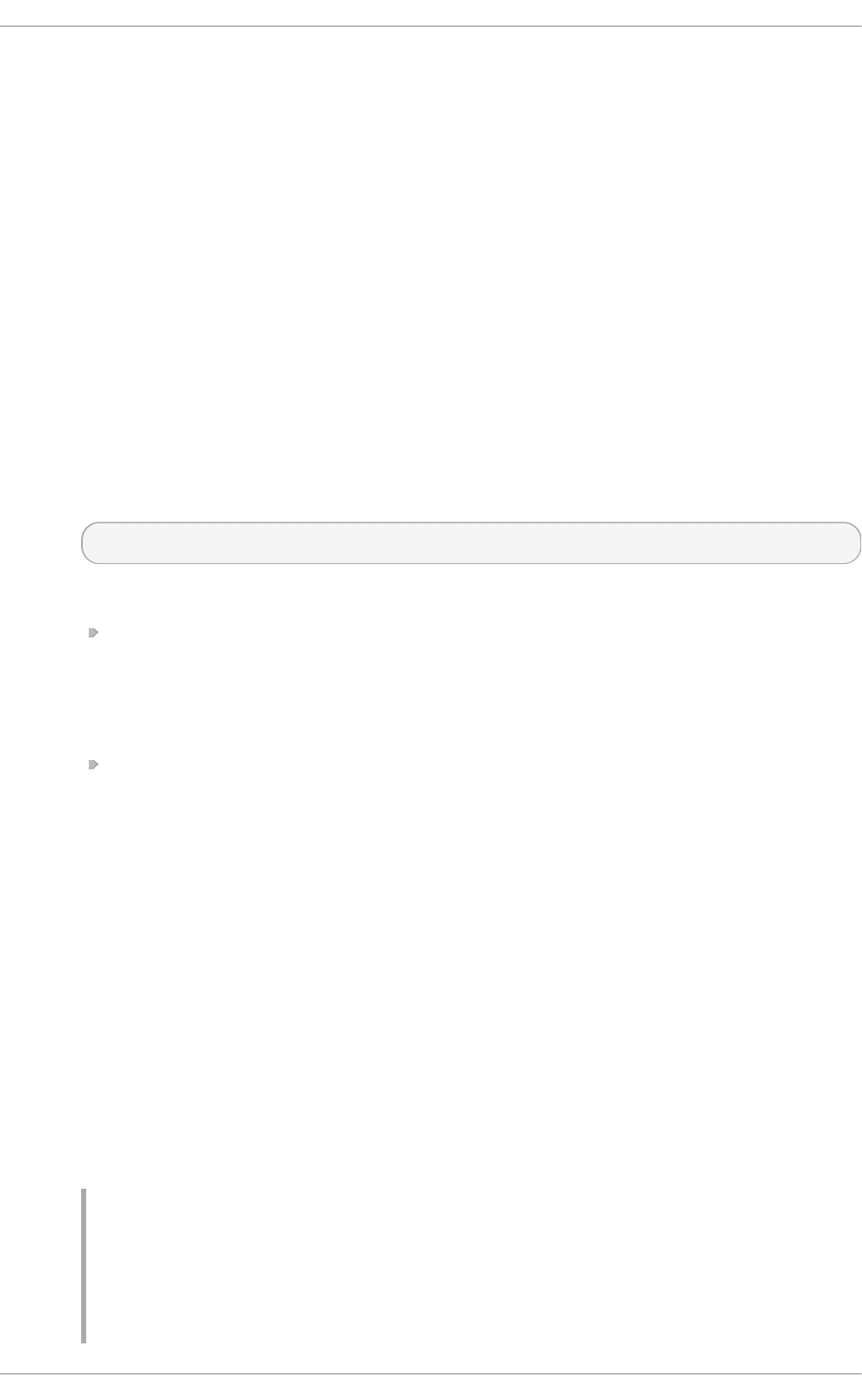
The main configuration file for rs ysl o g is /etc/rsyslog.conf. Here, you can specify global
directives, modules, and rules that consist of filter and action parts. Also, you can add comments in the
form of text following a hash sign (#).
20.2.1. Filt ers
A rule is specified by a filter part, which selects a subset of syslog messages, and an action part,
which specifies what to do with the selected messages. To define a rule in your
/etc/rsyslog.conf configuration file, define both, a filter and an action, on one line and
separate them with one or more spaces or tabs.
rsysl o g offers various ways to filter syslog messages according to selected properties. The
available filtering methods can be divided into Facility/Priority-based, Property-based, and Expression-
based filters.
Facilit y/Prio rit y- b ased f ilt ers
The most used and well-known way to filter syslog messages is to use the facility/priority-
based filters which filter syslog messages based on two conditions: facility and priority
separated by a dot. To create a selector, use the following syntax:
FACILITY.PRIORITY
where:
FACILITY specifies the subsystem that produces a specific syslog message. For
example, the mai l subsystem handles all mail-related syslog messages. FACILITY can
be represented by one of the following keywords (or by a numerical code): kern (0),
user (1), mai l (2), daemon (3), auth (4), sysl o g (5), l pr (6), news (7), uucp (8),
cro n (9), authpriv (10), ftp (11), and local0 through l o cal 7 (16 - 23).
PRIORITY specifies a priority of a syslog message. PRIORITY can be represented by one
of the following keywords (or by a number): debug (7), i nfo (6), no ti ce (5), warning
(4), err (3), cri t (2), al ert (1), and emerg (0).
The aforementioned syntax selects syslog messages with the defined or higher priority.
By preceding any priority keyword with an equal sign (=), you specify that only syslog
messages with the specified priority will be selected. All other priorities will be ignored.
Conversely, preceding a priority keyword with an exclamation mark (!) selects all syslog
messages except those with the defined priority.
In addition to the keywords specified above, you may also use an asterisk (*) to define all
facilities or priorities (depending on where you place the asterisk, before or after the
comma). Specifying the priority keyword none serves for facilities with no given priorities.
Both facility and priority conditions are case-insensitive.
To define multiple facilities and priorities, separate them with a comma (,). To define
multiple selectors on one line, separate them with a semi-colon (;). Note that each selector
in the selector field is capable of overwriting the preceding ones, which can exclude some
priorities from the pattern.
Example 20.1. Facilit y/Prio rit y- b ased Filt ers
The following are a few examples of simple facility/priority-based filters that can be
specified in /etc/rsyslog.conf. To select all kernel syslog messages with any
priority, add the following text into the configuration file:
Red Hat Ent erprise Linux 7 Syst em Administ rat or's G uide
370
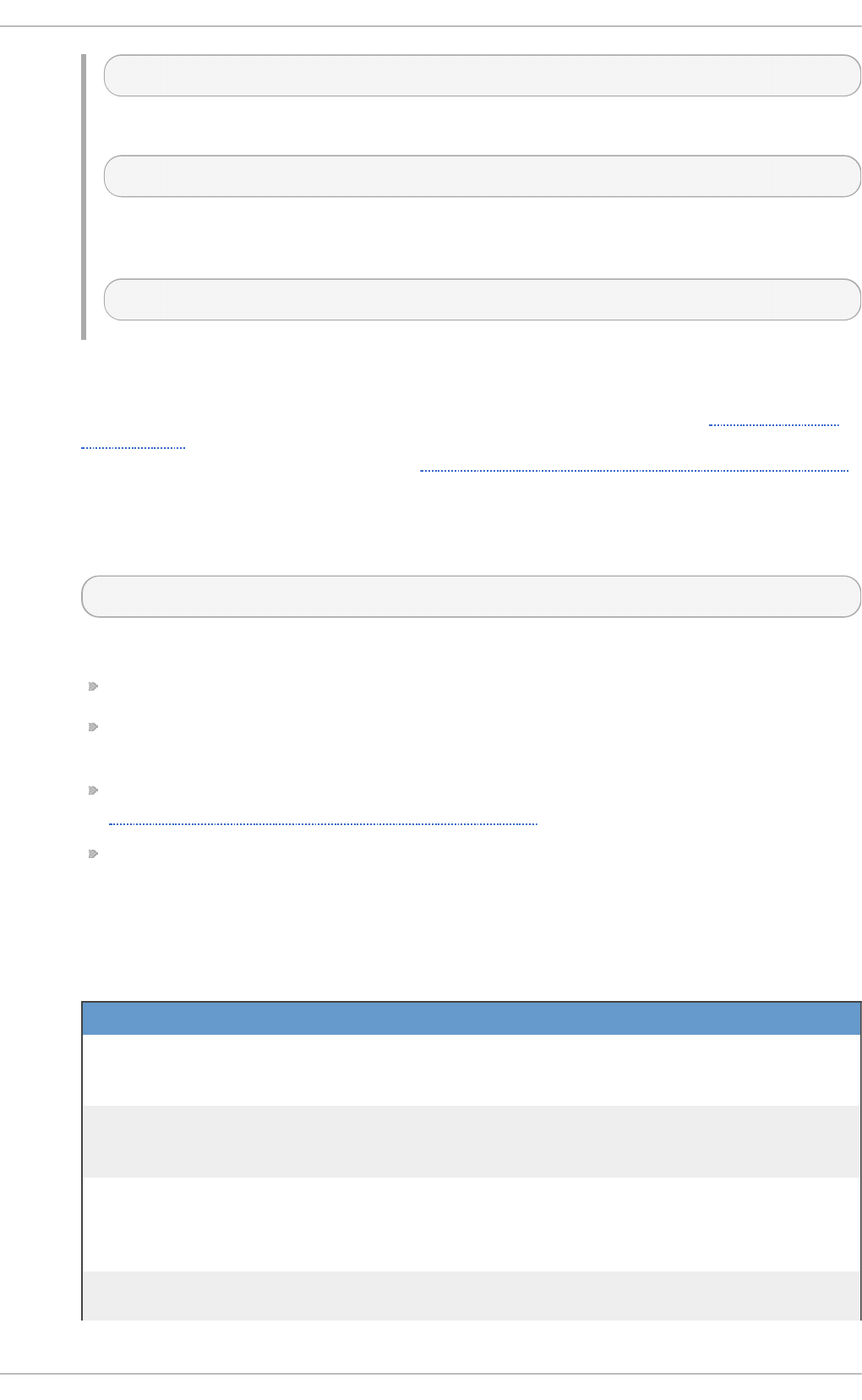
kern.*
To select all mail syslog messages with priority cri t and higher, use this form:
mail.crit
To select all cron syslog messages except those with the i nfo or debug priority, set the
configuration in the following form:
cron.!info,!debug
Prop ert y- b ased f ilt ers
Property-based filters let you filter syslog messages by any property, such as
timegenerated or syslogtag. For more information on properties, see Section 20.2.3,
“Properties”. You can compare each of the specified properties to a particular value using
one of the compare-operations listed in Table 20.1, “Property-based compare-operations”.
Both property names and compare operations are case-sensitive.
Property-based filter must start with a colon (:). To define the filter, use the following
syntax:
:PROPERTY, [!]COMPARE_OPERATION, "STRING"
where:
The PROPERTY attribute specifies the desired property.
The optional exclamation point (!) negates the output of the compare-operation. Other
Boolean operators are currently not supported in property-based filters.
The COMPARE_OPERATION attribute specifies one of the compare-operations listed in
Table 20.1, “Property-based compare-operations”.
The STRING attribute specifies the value that the text provided by the property is
compared to. This value must be enclosed in quotation marks. To escape certain
character inside the string (for example a quotation mark (")), use the backslash
character (\).
T ab le 20.1. Pro p ert y-b ased co mpare- o p erat io n s
C o mp are - o p erat i o n D escri p t io n
contains Checks whether the provided string matches any part
of the text provided by the property. To perform case-
insensitive comparisons, use contains_i.
isequal Compares the provided string against all of the text
provided by the property. These two values must be
exactly equal to match.
startswith Checks whether the provided string is found exactly at
the beginning of the text provided by the property. To
perform case-insensitive comparisons, use
startswith_i.
regex Compares the provided POSIX BRE (Basic Regular
Expression) against the text provided by the property.
Chapt er 2 0 . Viewing and Managing Log Files
371
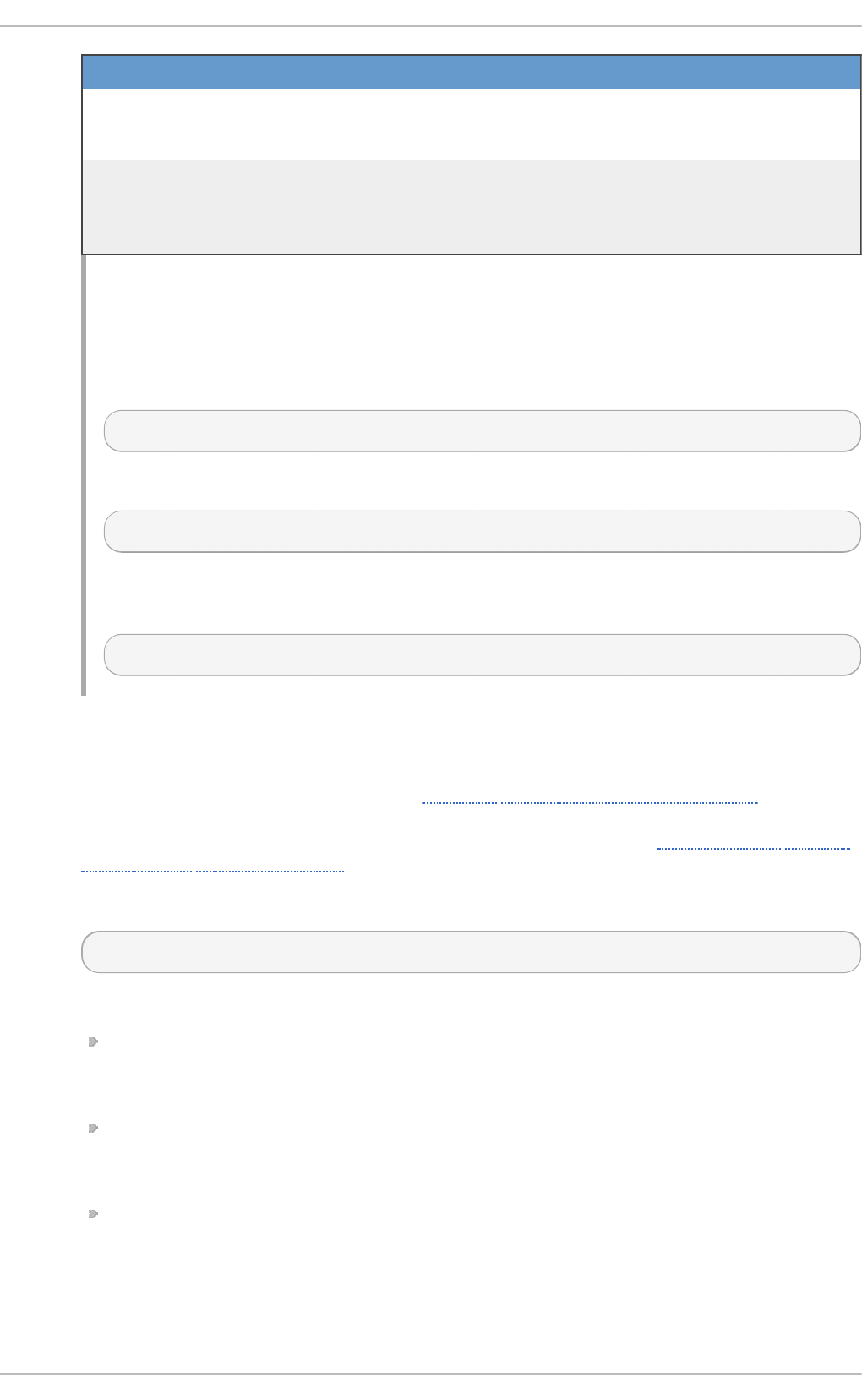
ereregex Compares the provided POSIX ERE (Extended Regular
Expression) regular expression against the text
provided by the property.
isempty Checks if the property is empty. The value is discarded.
This is especially useful when working with normalized
data, where some fields may be populated based on
normalization result.
C o mp are - o p erat i o n D escri p t io n
Example 20.2. Prop ert y- b ased Filt ers
The following are a few examples of property-based filters that can be specified in
/etc/rsyslog.conf. To select syslog messages which contain the string erro r in
their message text, use:
:msg, contains, "error"
The following filter selects syslog messages received from the host name host1:
:hostname, isequal, "host1"
To select syslog messages which do not contain any mention of the words fatal and
erro r with any or no text between them (for example, fatal l i b erro r), type:
:msg, !regex, "fatal .* error"
Expressio n - based f ilt ers
Expression-based filters select syslog messages according to defined arithmetic, Boolean
or string operations. Expression-based filters use rs ysl o g 's own scripting language called
RainerScript to build complex filters. See Section 20.11, “Online Documentation” for the
syntax definition of this script along with examples of various expression-based filters. Also
RainerScript is a basis for rsysl o g 's new configuration format, see Section 20.2.6, “ Using
the New Configuration Format”
The basic syntax of expression-based filter looks as follows:
if EXPRESSION then ACTION else ACTION
where:
The EXPRESSION attribute represents an expression to be evaluated, for example: $msg
startswith 'DEVNAME' or $sysl o g faci l i ty-text = = ' l o cal 0 ' . You can
specify more than one expression in a single filter by using and and o r operators.
The ACTION attribute represents an action to be performed if the expression returns the
value true. This can be a single action, or an arbitrary complex script enclosed in curly
braces.
Expression-based filters are indicated by the keyword if at the start of a new line. The
then keyword separates the EXPRESSION from the ACTION. Optionally, you can employ
the else keyword to specify what action is to be performed in case the condition is not
met.
With expression-based filters, you can nest the conditions by using a script enclosed in
Red Hat Ent erprise Linux 7 Syst em Administ rat or's G uide
372
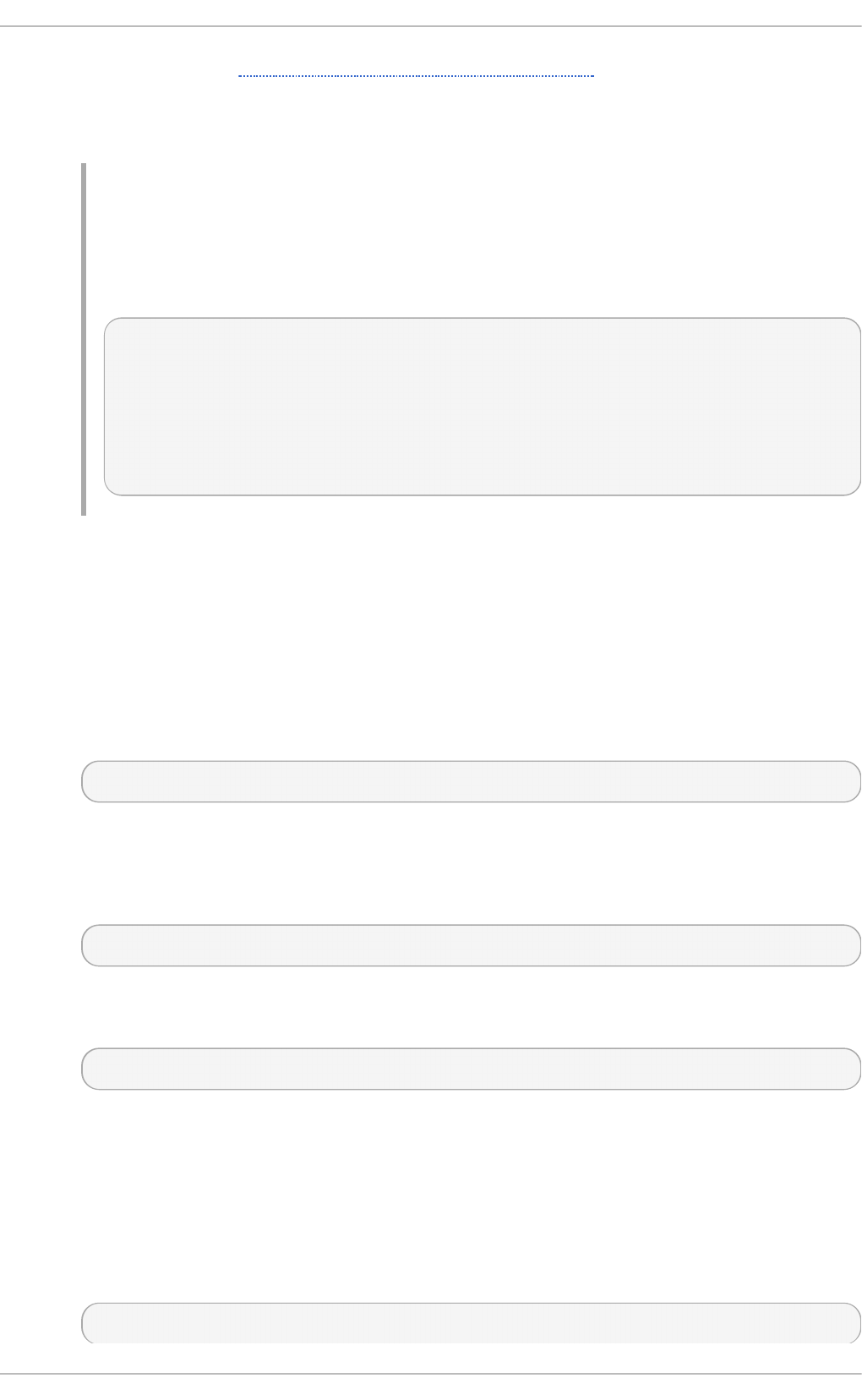
curly braces as in Example 20.3, “ Expression-based Filters” . The script allows you to use
facility/priority-based filters inside the expression. On the other hand, property-based filters are
not recommended here. RainerScript supports regular expressions with specialized
functions re_match() and re_extract().
Example 20.3. Expressio n - based Filt ers
The following expression contains two nested conditions. The log files created by a
program called prog1 are split into two files based on the presence of the "test" string in
the message.
if $programname == 'prog1' then {
action(type="omfile" file="/var/log/prog1.log")
if $msg contains 'test' then
action(type="omfile" file="/var/log/prog1test.log")
else
action(type="omfile" file="/var/log/prog1notest.log")
}
20.2.2. Act ions
Actions specify what is to be done with the messages filtered out by an already-defined selector. The
following are some of the actions you can define in your rule:
Savin g syslo g messag es t o lo g files
The majority of actions specify to which log file a syslog message is saved. This is done by
specifying a file path after your already-defined selector:
FILTER PATH
where FILTER stands for user-specified selector and PATH is a path of a target file.
For instance, the following rule is comprised of a selector that selects all cro n syslog
messages and an action that saves them into the /var/l o g /cro n. l o g log file:
cron.* /var/log/cron.log
By default, the log file is synchronized every time a syslog message is generated. Use a
dash mark (-) as a prefix of the file path you specified to omit syncing:
FILTER -PATH
Note that you might lose information if the system terminates right after a write attempt.
However, this setting can improve performance, especially if you run programs that produce
very verbose log messages.
Your specified file path can be either static or dynamic. Static files are represented by a fixed
file path as shown in the example above. Dynamic file paths can differ according to the
received message. Dynamic file paths are represented by a template and a question mark
(?) prefix:
FILTER ?DynamicFile
Chapt er 2 0 . Viewing and Managing Log Files
373
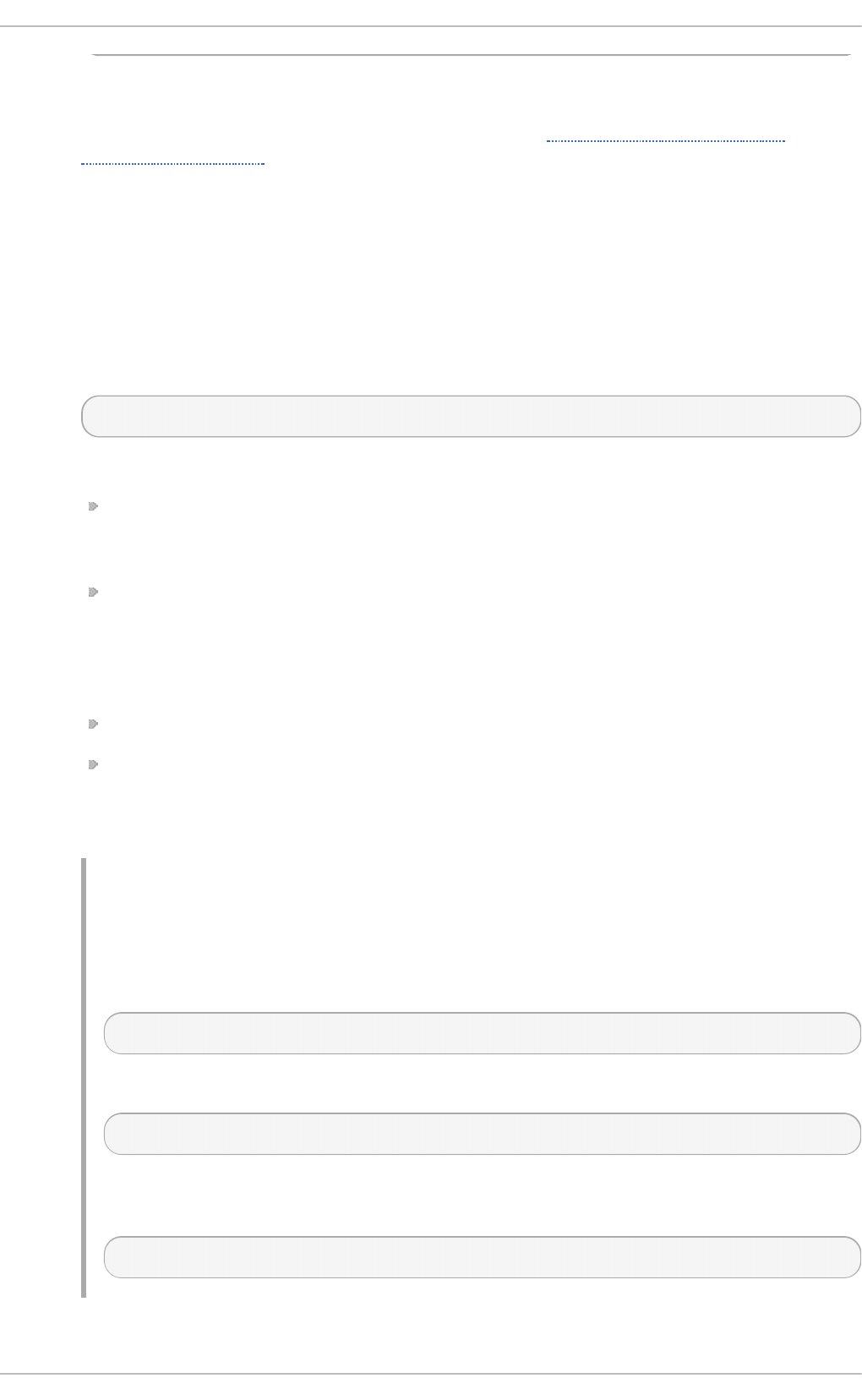
where DynamicFile is a name of a predefined template that modifies output paths. You can
use the dash prefix (-) to disable syncing, also you can use multiple templates separated
by a colon (;). For more information on templates, see Section 20.2.3, “ Generating
Dynamic File Names” .
If the file you specified is an existing t ermin al or /dev/console device, syslog messages
are sent to standard output (using special t ermin al-handling) or your console (using
special /dev/console-handling) when using the X Window System, respectively.
Sen d in g syslo g messag es o ver t h e n et work
rsysl o g allows you to send and receive syslog messages over the network. This feature
allows you to administer syslog messages of multiple hosts on one machine. To forward
syslog messages to a remote machine, use the following syntax:
@[(zNUMBER)]HOST:[PORT]
where:
The at sign (@) indicates that the syslog messages are forwarded to a host using the
UDP protocol. To use the TCP protocol, use two at signs with no space between them
(@@).
The optional zNUMBER setting enables z l ib compression for syslog messages. The
NUMBER attribute specifies the level of compression (from 1 – lowest to 9 – maximum).
Compression gain is automatically checked by rsysl o g d , messages are compressed
only if there is any compression gain and messages below 60 bytes are never
compressed.
The HOST attribute specifies the host which receives the selected syslog messages.
The PORT attribute specifies the host machine's port.
When specifying an IP v6 address as the host, enclose the address in square brackets ([,
]).
Example 20.4 . Sen d in g syslo g Messag es o ver t he Net work
The following are some examples of actions that forward syslog messages over the
network (note that all actions are preceded with a selector that selects all messages with
any priority). To forward messages to 192.168.0.1 via the UDP protocol, type:
*.* @192.168.0.1
To forward messages to "example.com" using port 18 and the TCP protocol, use:
*.* @@example.com:18
The following compresses messages with z lib (level 9 compression) and forwards them
to 2001:db8::1 using the UDP protocol
*.* @(z9)[2001:db8::1]
O u t pu t ch an n els
Red Hat Ent erprise Linux 7 Syst em Administ rat or's G uide
374
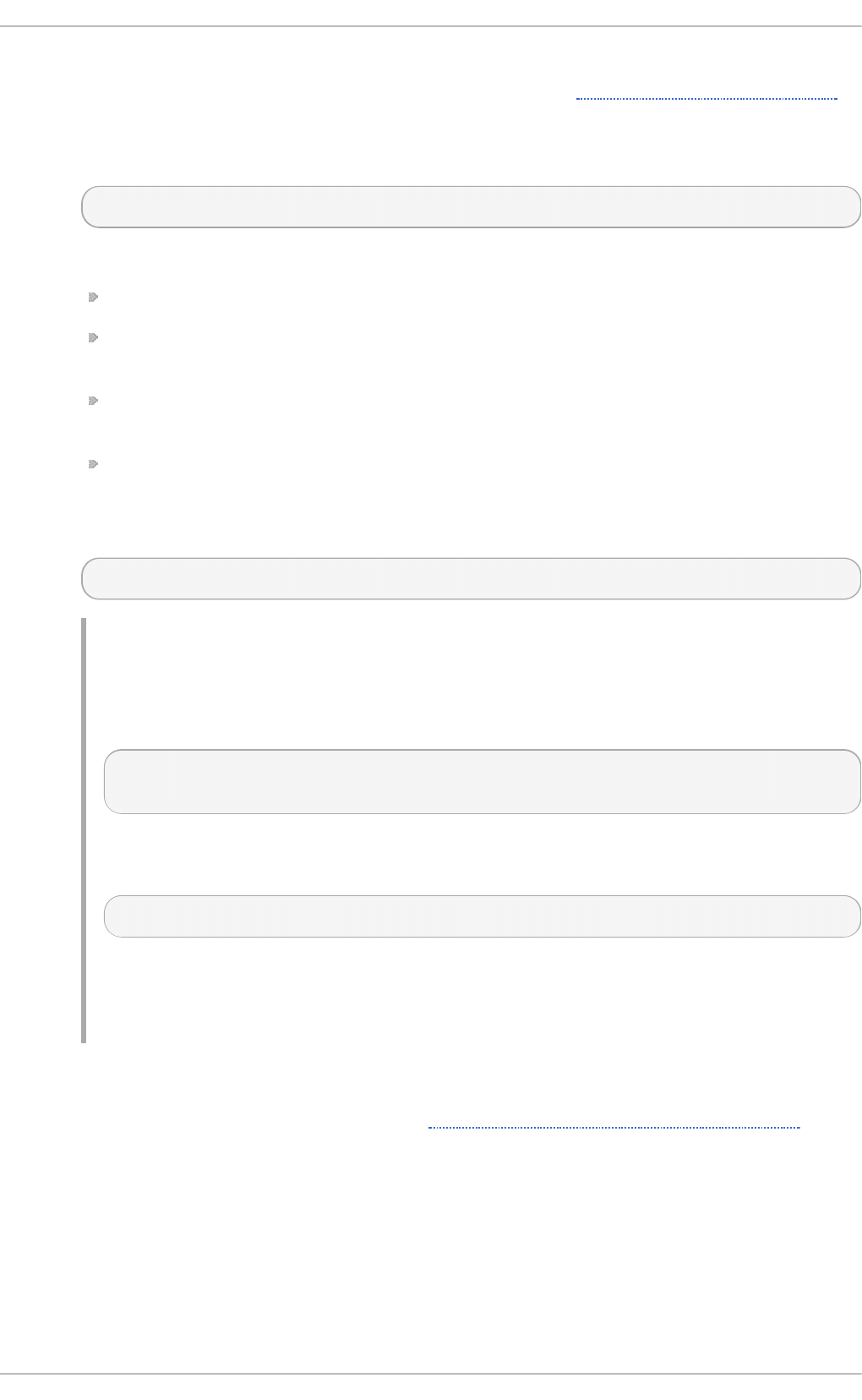
Output channels are primarily used to specify the maximum size a log file can grow to. This
is very useful for log file rotation (for more information see Section 20.2.5, “Log Rotation” ).
An output channel is basically a collection of information about the output action. Output
channels are defined by the $outchannel directive. To define an output channel in
/etc/rsyslog.conf, use the following syntax:
$outchannel NAME, FILE_NAME, MAX_SIZE, ACTION
where:
The NAME attribute specifies the name of the output channel.
The FILE_NAME attribute specifies the name of the output file. Output channels can write
only into files, not pipes, terminal, or other kind of output.
The MAX_SIZE attribute represents the maximum size the specified file (in FILE_NAME)
can grow to. This value is specified in bytes.
The ACTION attribute specifies the action that is taken when the maximum size, defined
in MAX_SIZE, is hit.
To use the defined output channel as an action inside a rule, type:
FILTER :omfile:$NAME
Example 20.5. O u t pu t ch an n el lo g ro tat io n
The following output shows a simple log rotation through the use of an output channel.
First, the output channel is defined via the $outchannel directive:
$outchannel log_rotation, /var/log/test_log.log, 104857600,
/home/joe/log_rotation_script
and then it is used in a rule that selects every syslog message with any priority and
executes the previously-defined output channel on the acquired syslog messages:
*.* :omfile:$log_rotation
Once the limit (in the example 100 MB) is hit, the /home/joe/log_rotation_script
is executed. This script can contain anything from moving the file into a different folder,
editing specific content out of it, or simply removing it.
Sen d in g syslo g messag es t o sp ecif ic u sers
rsysl o g can send syslog messages to specific users by specifying a user name of the user
you want to send the messages to (as in Example 20.7, “Specifying Multiple Actions”). To
specify more than one user, separate each user name with a comma (,). To send messages
to every user that is currently logged on, use an asterisk (*).
Execu t in g a p rog ram
rsysl o g lets you execute a program for selected syslog messages and uses the system()
call to execute the program in shell. To specify a program to be executed, prefix it with a
caret character (^). Consequently, specify a template that formats the received message and
passes it to the specified executable as a one line parameter (for more information on
Chapt er 2 0 . Viewing and Managing Log Files
375
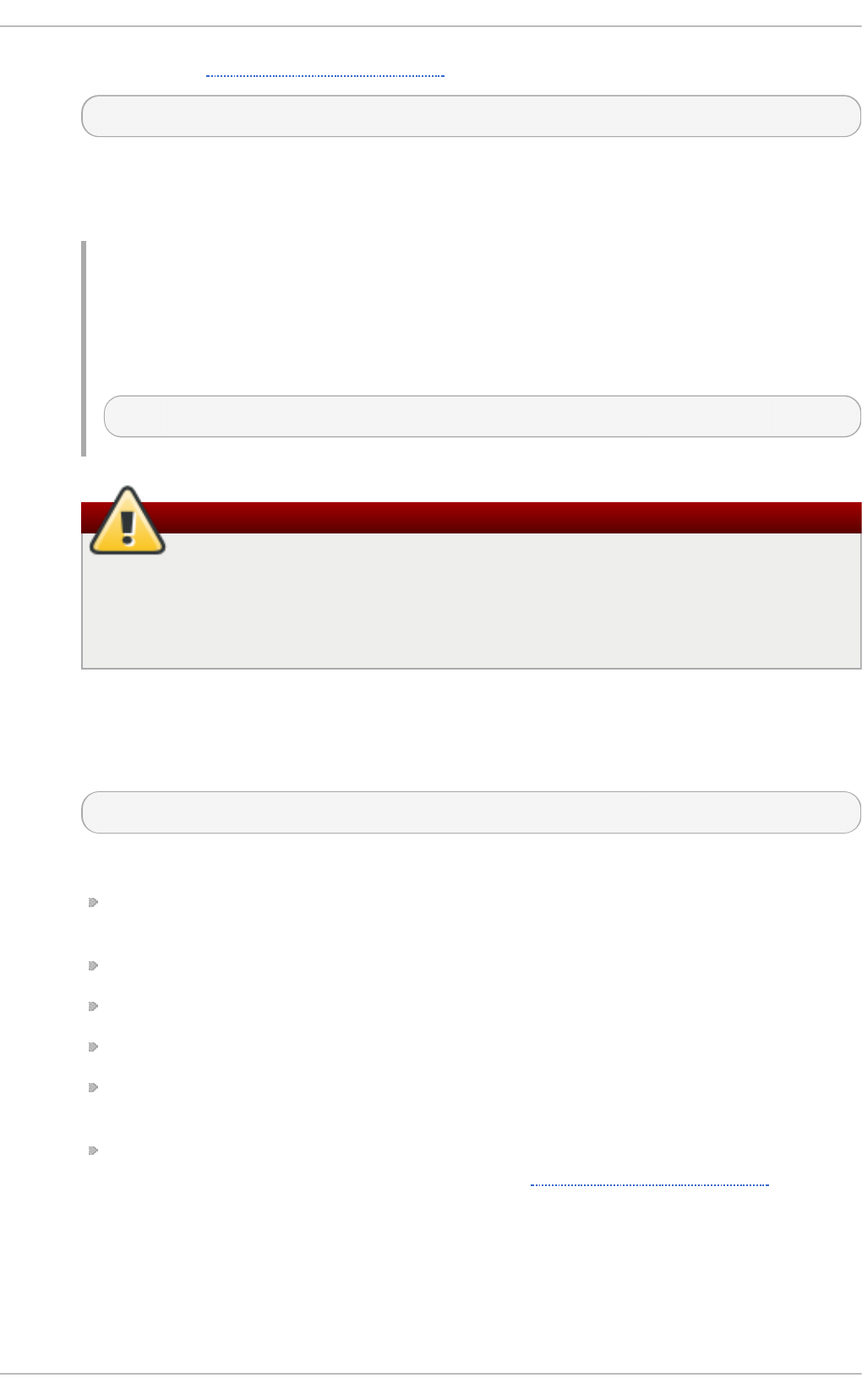
templates, see Section 20.2.3, “ Templates”).
FILTER ^EXECUTABLE; TEMPLATE
Here an output of the FILTER condition is processed by a program represented by
EXECUTABLE. This program can be any valid executable. Replace TEMPLATE with the
name of the formatting template.
Example 20.6 . Execu t in g a Prog ram
In the following example, any syslog message with any priority is selected, formatted with
the template template and passed as a parameter to the t es t - p ro g ram program,
which is then executed with the provided parameter:
*.* ^test-program;template
Be careful when using the shell execute action
When accepting messages from any host, and using the shell execute action, you
may be vulnerable to command injection. An attacker may try to inject and execute
commands in the program you specified to be executed in your action. To avoid any
possible security threats, thoroughly consider the use of the shell execute action.
Sto rin g syslo g messag es in a d at ab ase
Selected syslog messages can be directly written into a database table using the database
writer action. The database writer uses the following syntax:
:PLUGIN:DB_HOST,DB_NAME,DB_USER,DB_PASSWORD;[TEMPLATE]
where:
The PLUGIN calls the specified plug-in that handles the database writing (for example,
the ommysql plug-in).
The DB_HOST attribute specifies the database host name.
The DB_NAME attribute specifies the name of the database.
The DB_USER attribute specifies the database user.
The DB_PASSWORD attribute specifies the password used with the aforementioned
database user.
The TEMPLATE attribute specifies an optional use of a template that modifies the syslog
message. For more information on templates, see Section 20.2.3, “Templates”.
Red Hat Ent erprise Linux 7 Syst em Administ rat or's G uide
376
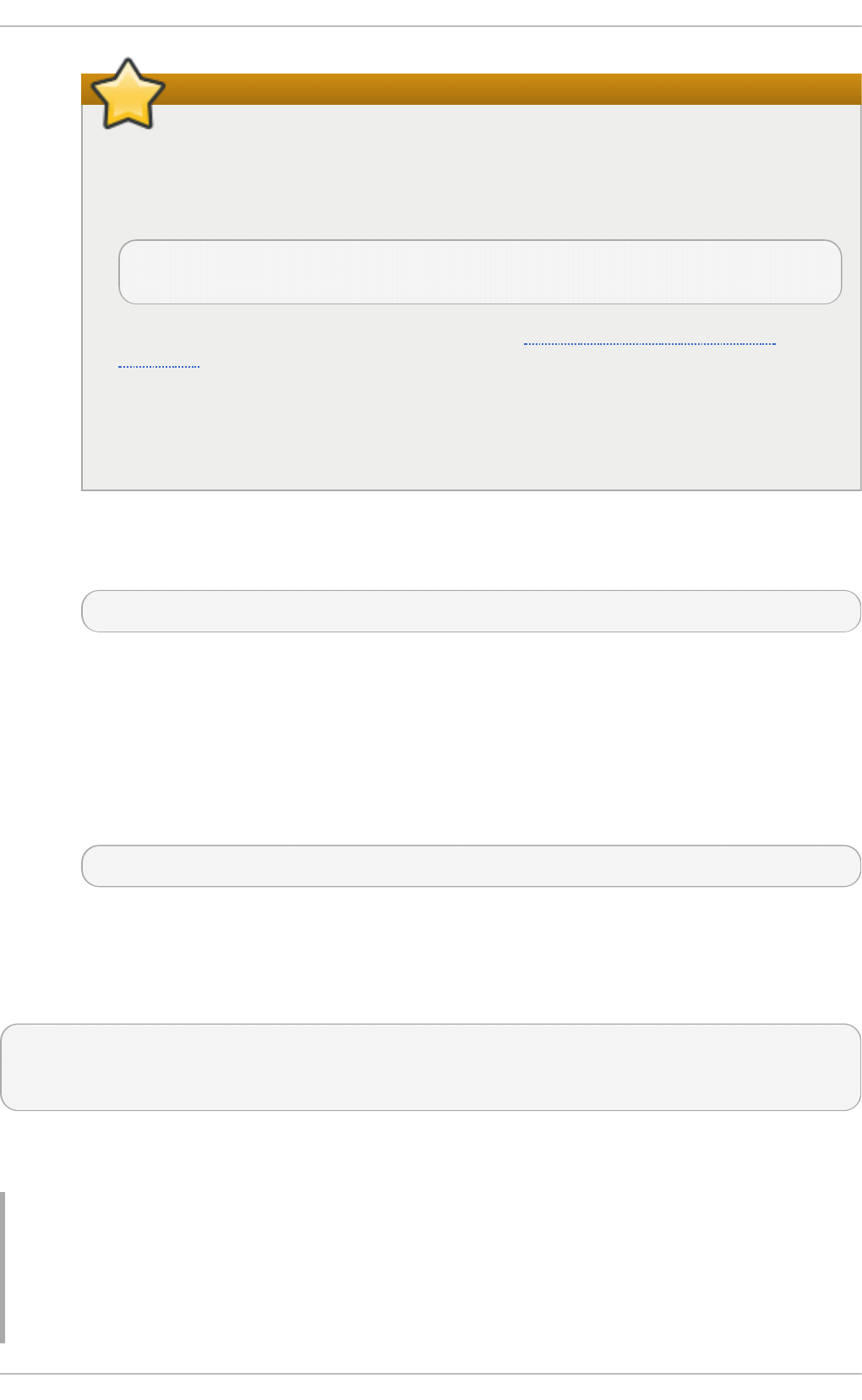
Using MySQL and PostgreSQL
Currently, rsysl o g provides support for MySQL and P o stg reSQ L databases only.
In order to use the MySQL and P o stg reSQ L database writer functionality, install the
rsyslog-mysql and rsyslog-pgsql packages, respectively. Also, make sure you load the
appropriate modules in your /etc/rsyslog.conf configuration file:
$ModLoad ommysql # Output module for MySQL support
$ModLoad ompgsql # Output module for PostgreSQL support
For more information on rs yslo g modules, see Section 20.5, “Using Rsyslog
Modules”.
Alternatively, you may use a generic database interface provided by the omlibdb
module (supports: Firebird/Interbase, MS SQL, Sybase, SQLLite, Ingres, Oracle,
mSQL).
Discard in g syslo g messag es
To discard your selected messages, use the tilde character (~).
FILTER ~
The discard action is mostly used to filter out messages before carrying on any further
processing. It can be effective if you want to omit some repeating messages that would
otherwise fill the log files. The results of discard action depend on where in the
configuration file it is specified, for the best results place these actions on top of the actions
list. Please note that once a message has been discarded there is no way to retrieve it in
later configuration file lines.
For instance, the following rule discards any cron syslog messages:
cron.* ~
Specifying Mult iple Act io ns
For each selector, you are allowed to specify multiple actions. To specify multiple actions for one
selector, write each action on a separate line and precede it with an ampersand (&) character:
FILTER ACTION
& ACTION
& ACTION
Specifying multiple actions improves the overall performance of the desired outcome since the
specified selector has to be evaluated only once.
Example 20.7. Specif yin g Mu lt ip le Act io n s
In the following example, all kernel syslog messages with the critical priority (crit) are sent to
user user1, processed by the template temp and passed on to the test-program executable,
and forwarded to 192.168.0.1 via the UDP protocol.
Chapt er 2 0 . Viewing and Managing Log Files
377
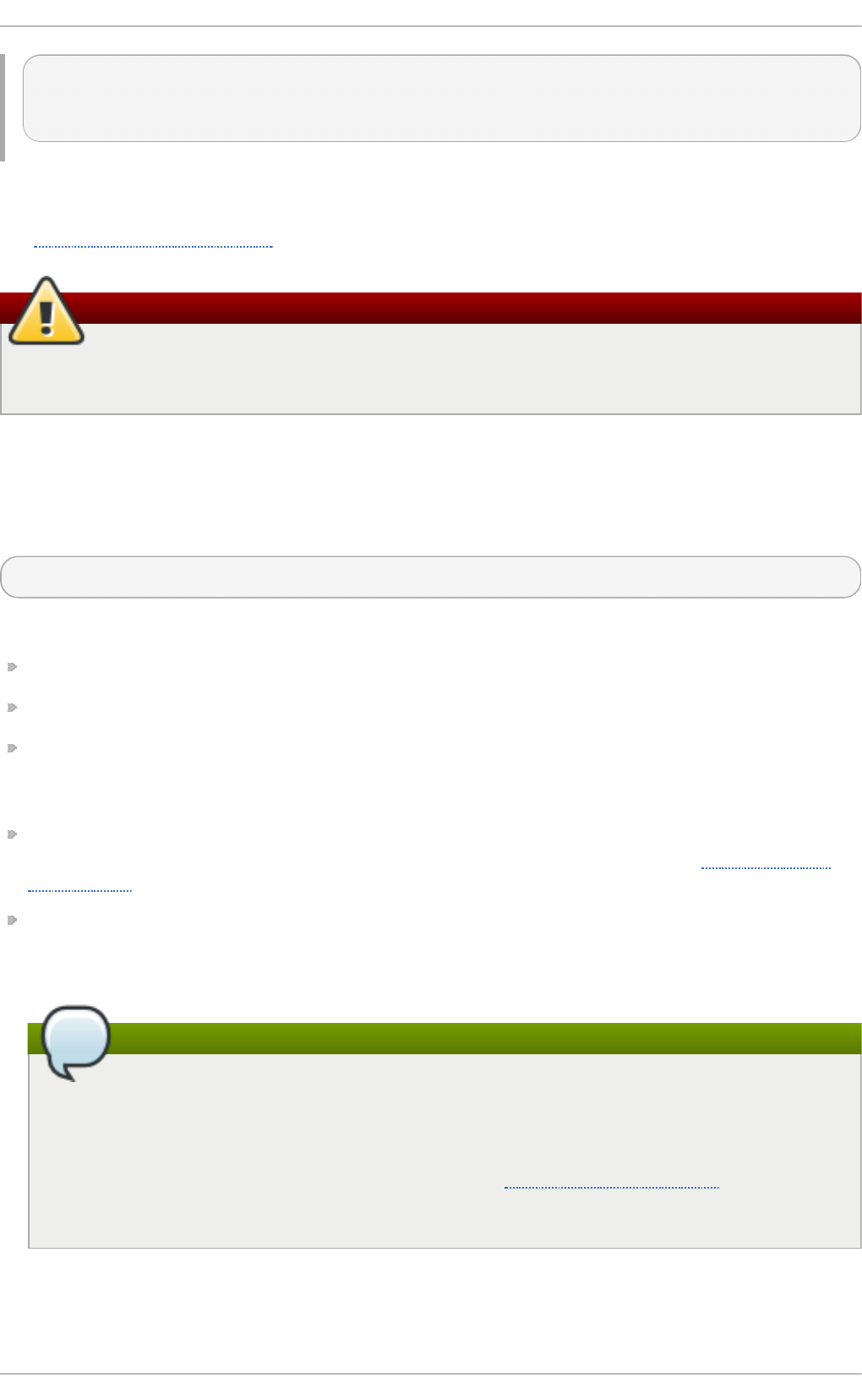
kern.=crit user1
& ^test-program;temp
& @192.168.0.1
Any action can be followed by a template that formats the message. To specify a template, suffix an
action with a semicolon (;) and specify the name of the template. For more information on templates,
see Section 20.2.3, “Templates” .
Using templates
A template must be defined before it is used in an action, otherwise it is ignored. In other
words, template definitions should always precede rule definitions in /etc/rsyslog.conf.
20.2.3. T emplat es
Any output that is generated by rsyslo g can be modified and formatted according to your needs with
the use of templates. To create a template use the following syntax in /etc/rsyslog.conf:
$template TEMPLATE_NAME,"text %PROPERTY% more text", [OPTION]
where:
$template is the template directive that indicates that the text following it, defines a template.
TEMPLATE_NAME is the name of the template. Use this name to refer to the template.
Anything between the two quotation marks ("…") is the actual template text. Within this text,
special characters, such as \n for new line or \r for carriage return, can be used. Other
characters, such as % or ", have to be escaped if you want to use those characters literally.
The text specified between two percent signs (%) specifies a property that allows you to access
specific contents of a syslog message. For more information on properties, see Section 20.2.3,
“Properties”.
The OPTION attribute specifies any options that modify the template functionality. The currently
supported template options are sql and stdsql, which are used for formatting the text as an
SQL query.
Note
Note that the database writer checks whether the sql or stdsql options are specified in
the template. If they are not, the database writer does not perform any action. This is to
prevent any possible security threats, such as SQL injection.
See section Storing syslog messages in a database in Section 20.2.2, “Actions” for more
information.
Generat ing Dynam ic File Nam e s
Templates can be used to generate dynamic file names. By specifying a property as a part of the file
Red Hat Ent erprise Linux 7 Syst em Administ rat or's G uide
378
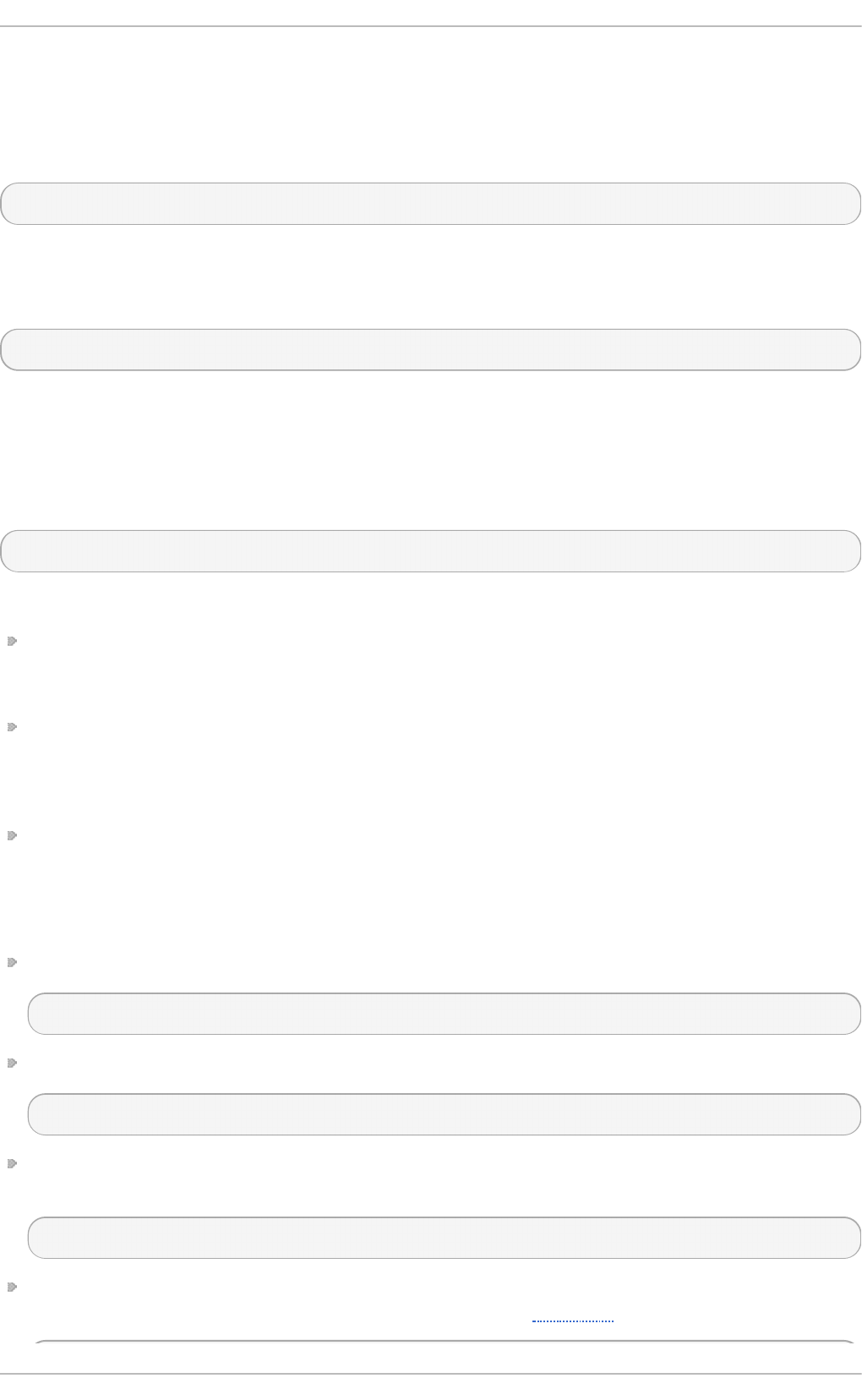
path, a new file will be created for each unique property, which is a convenient way to classify syslog
messages.
For example, use the timegenerated property, which extracts a time stamp from the message, to
generate a unique file name for each syslog message:
$template DynamicFile,"/var/log/test_logs/%timegenerated%-test.log"
Keep in mind that the $template directive only specifies the template. You must use it inside a rule
for it to take effect. In /etc/rsyslog.conf, use the question mark (?) in an action definition to mark
the dynamic file name template:
*.* ?DynamicFile
Pro pert ie s
Properties defined inside a template (between two percent signs (%)) enable access various contents
of a syslog message through the use of a property replacer. To define a property inside a template
(between the two quotation marks ("…")), use the following syntax:
%PROPERTY_NAME[:FROM_CHAR:TO_CHAR:OPTION]%
where:
The PROPERTY_NAME attribute specifies the name of a property. A list of all available properties
and their detailed description can be found in the rsyslog.conf(5) manual page under the
section Available Properties.
FROM_CHAR and TO_CHAR attributes denote a range of characters that the specified property
will act upon. Alternatively, regular expressions can be used to specify a range of characters. To
do so, set the letter R as the FROM_CHAR attribute and specify your desired regular expression as
the TO_CHAR attribute.
The OPTION attribute specifies any property options, such as the lowercase option to convert
the input to lowercase. A list of all available property options and their detailed description can be
found in the rsyslog.conf(5) manual page under the section Property Options.
The following are some examples of simple properties:
The following property obtains the whole message text of a syslog message:
%msg%
The following property obtains the first two characters of the message text of a syslog message:
%msg:1:2%
The following property obtains the whole message text of a syslog message and drops its last line
feed character:
%msg:::drop-last-lf%
The following property obtains the first 10 characters of the time stamp that is generated when the
syslog message is received and formats it according to the RFC 3999 date standard.
Chapt er 2 0 . Viewing and Managing Log Files
379
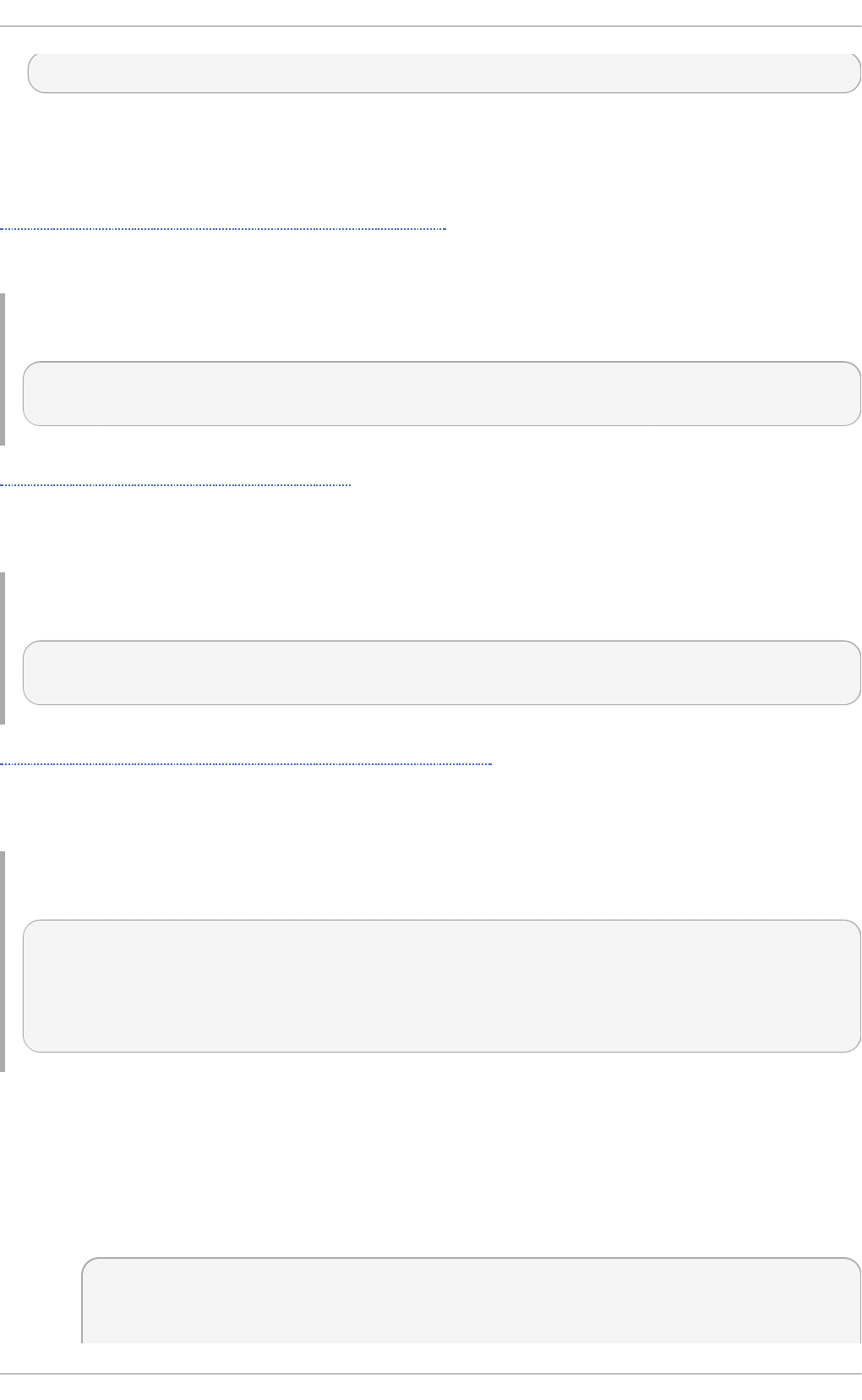
%timegenerated:1:10:date-rfc3339%
T emplat e Example s
This section presents a few examples of rsysl o g templates.
Example 20.8, “ A verbose syslog message template” shows a template that formats a syslog
message so that it outputs the message's severity, facility, the time stamp of when the message was
received, the host name, the message tag, the message text, and ends with a new line.
Example 20.8. A verb o se syslo g messag e t emp lat e
$template verbose, "%syslogseverity%, %syslogfacility%,
%timegenerated%, %HOSTNAME%, %syslogtag%, %msg%\n"
Example 20.9, “ A wall message template” shows a template that resembles a traditional wall message
(a message that is send to every user that is logged in and has their mesg(1) permission set to yes).
This template outputs the message text, along with a host name, message tag and a time stamp, on a
new line (using \r and \n) and rings the bell (using \7).
Example 20.9 . A wall messag e t emp lat e
$template wallmsg,"\r\n\7Message from syslogd@%HOSTNAME% at
%timegenerated% ...\r\n %syslogtag% %msg%\n\r"
Example 20.10, “A database formatted message template” shows a template that formats a syslog
message so that it can be used as a database query. Notice the use of the sql option at the end of
the template specified as the template option. It tells the database writer to format the message as an
MySQL SQL query.
Example 20.10. A d at ab ase f o rmat t ed messag e t emp lat e
$template dbFormat,"insert into SystemEvents (Message, Facility,
FromHost, Priority, DeviceReportedTime, ReceivedAt, InfoUnitID,
SysLogTag) values ('%msg%', %syslogfacility%, '%HOSTNAME%',
%syslogpriority%, '%timereported:::date-mysql%',
'%timegenerated:::date-mysql%', %iut%, '%syslogtag%')", sql
rsysl o g also contains a set of predefined templates identified by the R SY SLO G _ prefix. These are
reserved for the syslog's use and it is advisable to not create a template using this prefix to avoid
conflicts. The following list shows these predefined templates along with their definitions.
RSYSLOG_DebugFormat
A special format used for troubleshooting property problems.
"Debug line with all properties:\nFROMHOST: '%FROMHOST%',
fromhost-ip: '%fromhost-ip%', HOSTNAME: '%HOSTNAME%', PRI:
%PRI%,\nsyslogtag '%syslogtag%', programname: '%programname%',
Red Hat Ent erprise Linux 7 Syst em Administ rat or's G uide
380
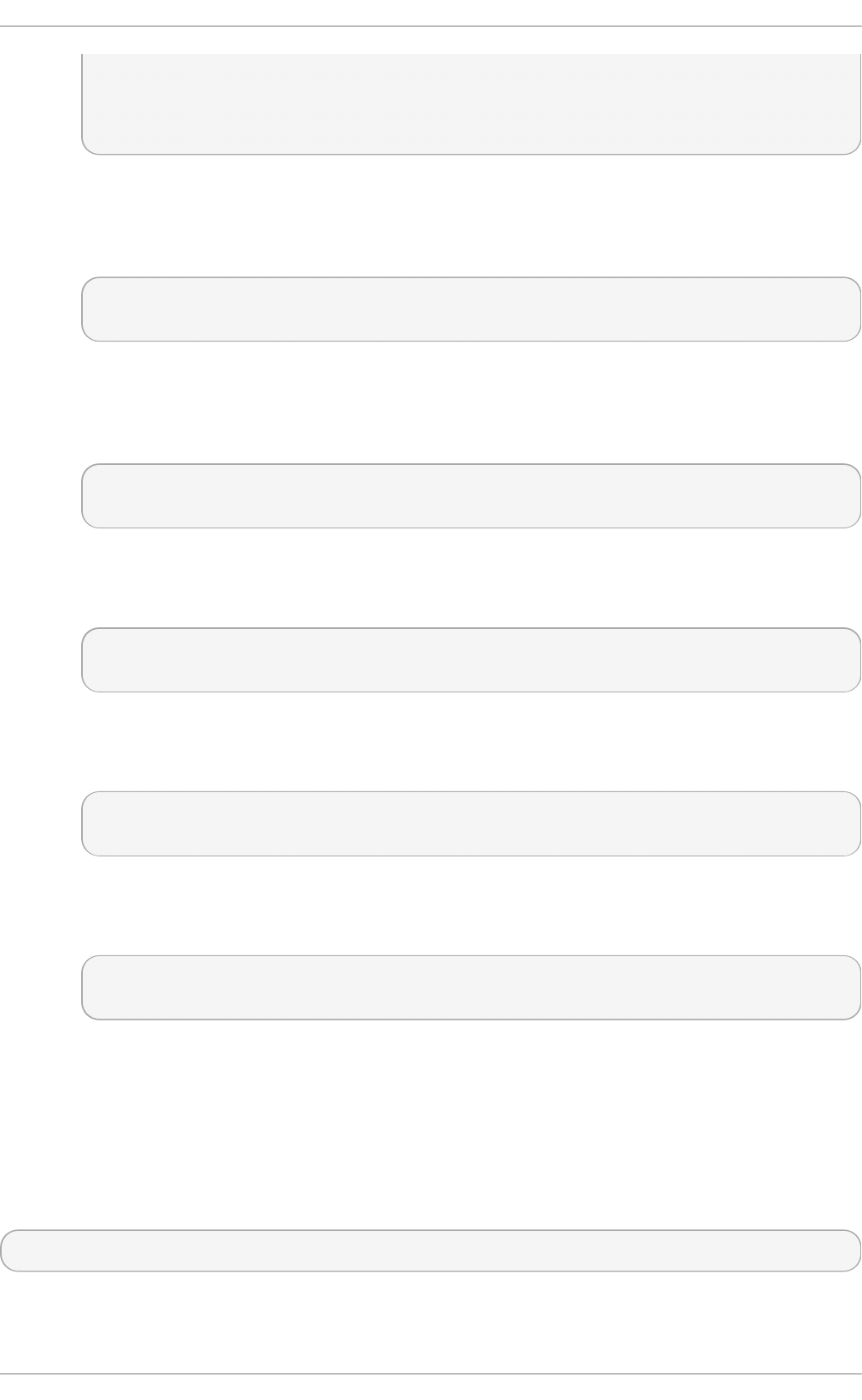
APP-NAME: '%APP-NAME%', PROCID: '%PROCID%', MSGID:
'%MSGID%',\nTIMESTAMP: '%TIMESTAMP%', STRUCTURED-DATA:
'%STRUCTURED-DATA%',\nmsg: '%msg%'\nescaped msg: '%msg:::drop-
cc%'\nrawmsg: '%rawmsg%'\n\n\"
RSYSLOG_SyslogProtocol23Format
The format specified in IETF's internet-draft ietf-syslog-protocol-23, which is assumed to
become the new syslog standard RFC.
"%PRI%1 %TIMESTAMP:::date-rfc3339% %HOSTNAME% %APP-NAME% %PROCID%
%MSGID% %STRUCTURED-DATA% %msg%\n\"
RSYSLOG_FileFormat
A modern-style logfile format similar to TraditionalFileFormat, but with high-precision time
stamps and time zone information.
"%TIMESTAMP:::date-rfc3339% %HOSTNAME% %syslogtag%%msg:::sp-if-no-
1st-sp%%msg:::drop-last-lf%\n\"
RSYSLOG_TraditionalFileFormat
The older default log file format with low-precision time stamps.
"%TIMESTAMP% %HOSTNAME% %syslogtag%%msg:::sp-if-no-1st-
sp%%msg:::drop-last-lf%\n\"
RSYSLOG_ForwardFormat
A forwarding format with high-precision time stamps and time zone information.
"%PRI%%TIMESTAMP:::date-rfc3339% %HOSTNAME%
%syslogtag:1:32%%msg:::sp-if-no-1st-sp%%msg%\"
RSYSLOG_TraditionalForwardFormat
The traditional forwarding format with low-precision time stamps.
"%PRI%%TIMESTAMP% %HOSTNAME% %syslogtag:1:32%%msg:::sp-if-no-1st-
sp%%msg%\"
20.2.4 . Global Direct ives
Global directives are configuration options that apply to the rsysl o g d daemon. They usually
specify a value for a specific predefined variable that affects the behavior of the rsysl o g d daemon
or a rule that follows. All of the global directives must start with a dollar sign ($). Only one directive
can be specified per line. The following is an example of a global directive that specifies the
maximum size of the syslog message queue:
$MainMsgQueueSize 50000
The default size defined for this directive (10,000 messages) can be overridden by specifying a
different value (as shown in the example above).
Chapt er 2 0 . Viewing and Managing Log Files
381
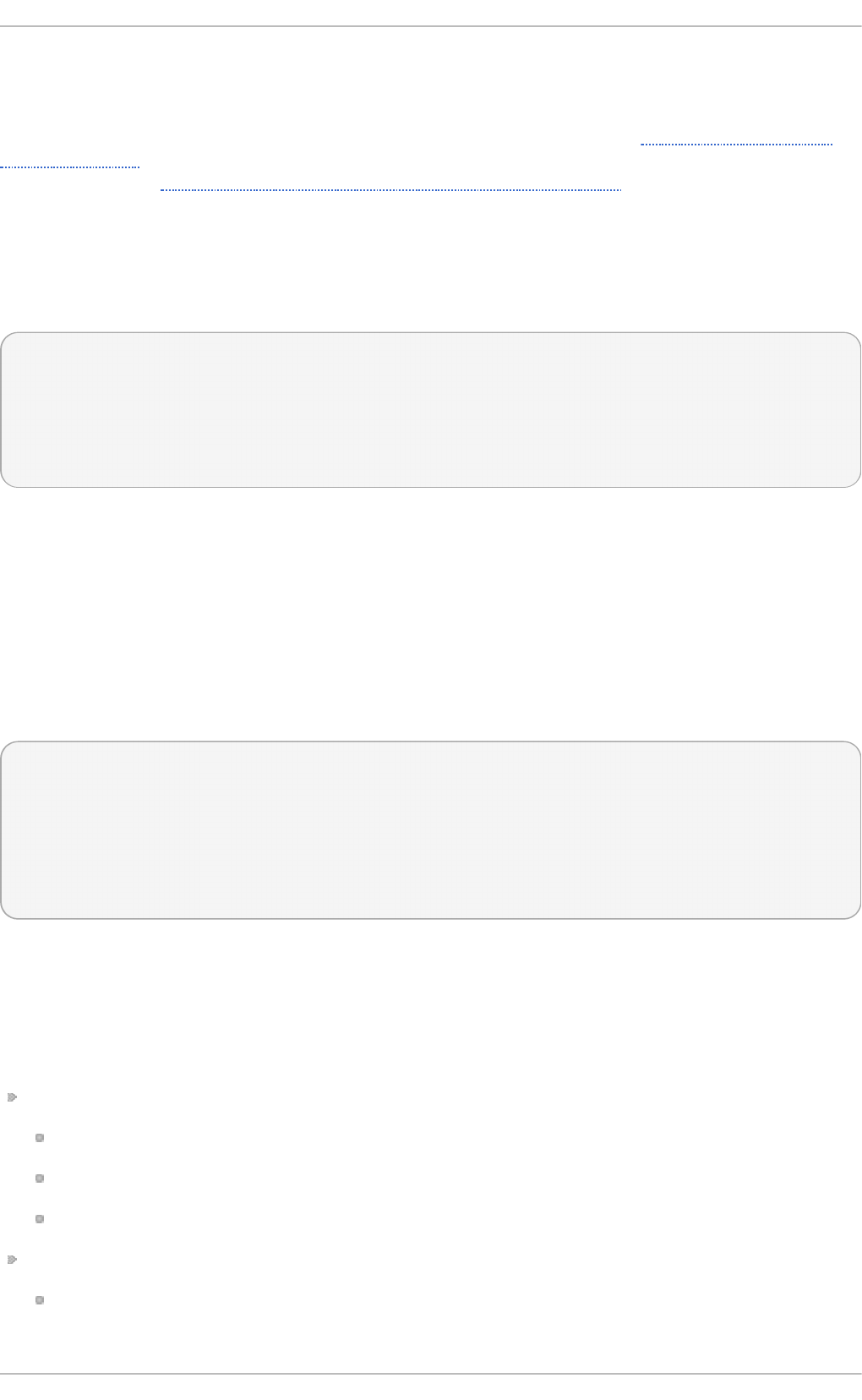
You may define multiple directives in your /etc/rsyslog.conf configuration file. A directive
affects the behavior of all configuration options until another occurrence of that same directive is
detected. Global directives can be used to configure actions, queues and for debugging. A
comprehensive list of all available configuration directives can be found in Section 20.11, “Online
Documentation”. Currently, a new configuration format has been developed that replaces the $-
based syntax (see Section 20.2.6, “Using the New Configuration Format”). However, classic global
directives remain supported as a legacy format.
20.2.5. Log Rot at ion
The following is a sample /etc/l o g ro tate. co nf configuration file:
# rotate log files weekly
weekly
# keep 4 weeks worth of backlogs
rotate 4
# uncomment this if you want your log files compressed
compress
All of the lines in the sample configuration file define global options that apply to every log file. In our
example, log files are rotated weekly, rotated log files are kept for four weeks, and all rotated log files
are compressed by g z ip into the .gz format. Any lines that begin with a hash sign (#) are comments
and are not processed.
You may define configuration options for a specific log file and place it under the global options.
However, it is advisable to create a separate configuration file for any specific log file in the
/etc/l o g ro tate. d / directory and define any configuration options there.
The following is an example of a configuration file placed in the /etc/l o g ro tate. d / directory:
/var/log/messages {
rotate 5
weekly
postrotate
/usr/bin/killall -HUP syslogd
endscript
}
The configuration options in this file are specific for the /var/log/messages log file only. The
settings specified here override the global settings where possible. Thus the rotated
/var/log/messages log file will be kept for five weeks instead of four weeks as was defined in the
global options.
The following is a list of some of the directives you can specify in your l o g ro t a t e configuration file:
weekly — Specifies the rotation of log files to be done weekly. Similar directives include:
daily
monthly
yearly
compress — Enables compression of rotated log files. Similar directives include:
nocompress
Red Hat Ent erprise Linux 7 Syst em Administ rat or's G uide
382
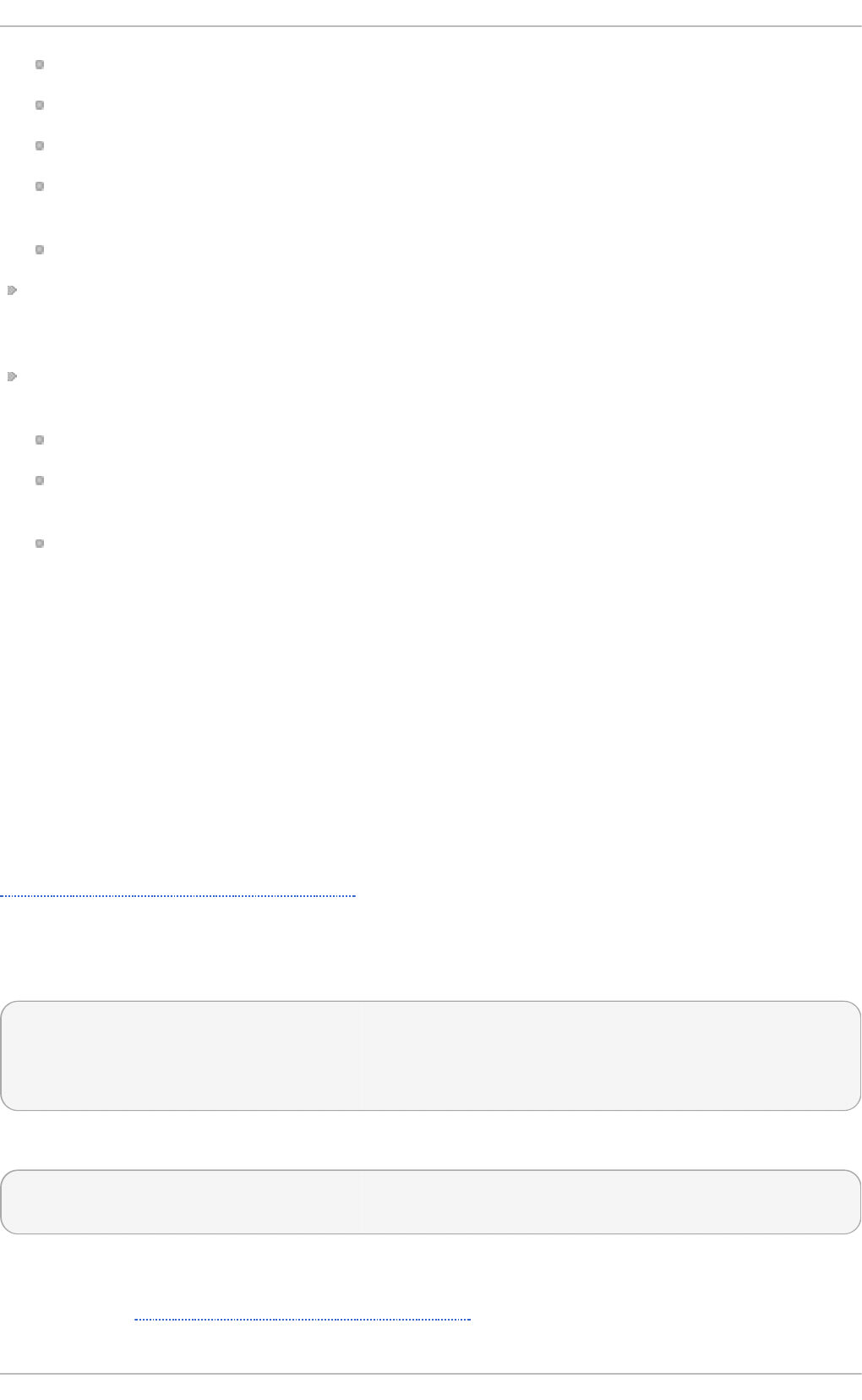
compresscmd — Specifies the command to be used for compressing.
uncompresscmd
compressext — Specifies what extension is to be used for compressing.
compressoptions — Lets you specify any options that may be passed to the used
compression program.
delaycompress — Postpones the compression of log files to the next rotation of log files.
rotate INTEGER — Specifies the number of rotations a log file undergoes before it is removed
or mailed to a specific address. If the value 0 is specified, old log files are removed instead of
rotated.
mail ADDRESS — This option enables mailing of log files that have been rotated as many times
as is defined by the rotate directive to the specified address. Similar directives include:
nomail
mailfirst — Specifies that the just-rotated log files are to be mailed, instead of the about-to-
expire log files.
maillast — Specifies that the about-to-expire log files are to be mailed, instead of the just-
rotated log files. This is the default option when mail is enabled.
For the full list of directives and various configuration options, see the l o g ro tate(5) manual page.
20.2.6. Using t he New Configurat ion Format
In rsysl o g version 7, installed by default for Red Hat Enterprise Linux 7 in the rsyslog package, a new
configuration syntax is introduced. This new configuration format aims to be more powerful, more
intuitive, and to prevent common mistakes by not permitting certain invalid constructs. The syntax
enhancement is enabled by the new configuration processor that relies on RainerScript. The legacy
format is still fully supported and it is used by default in the /etc/rsyslog.conf configuration file.
RainerScript is a scripting language designed for processing network events and configuring event
processors such as rsyslo g . RainerScript was primarily used to define expression-based filters, see
Example 20.3, “ Expression-based Filters” . The newest version of RainerScript implements the
input() and ruleset() statements, which permit the /etc/rsyslog.conf configuration file to
be written in the new style only.
In the following examples you can compare the configuration written with legacy-style parameters:
$InputFileName /tmp/inputfile
$InputFileTag tag1:
$InputFileStateFile inputfile-state
$InputRunFileMonitor
and the same configuration with use of the new format statement:
input(type="imfile" file="/tmp/inputfile" tag="tag1:"
statefile="inputfile-state")
This significantly reduces the number of parameters used in configuration, improves readability, and
also provides higher execution speed. For more information on RainerScript statements and
parameters see Section 20.11, “Online Documentation” .
Chapt er 2 0 . Viewing and Managing Log Files
383
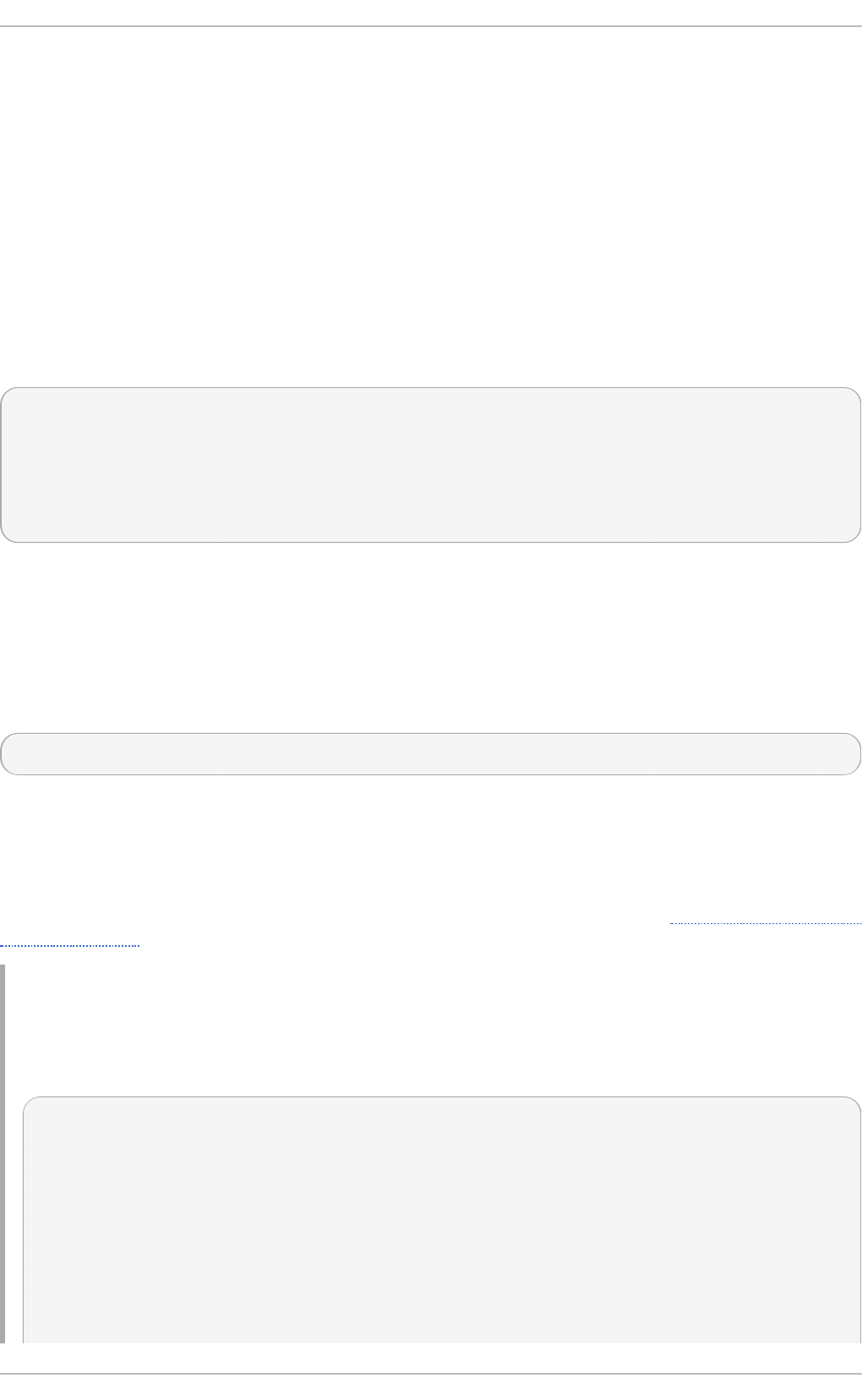
20.2.7. Ruleset s
Leaving special directives aside, rsyslo g handles messages as defined by rules that consist of a
filter condition and an action to be performed if the condition is true. With a traditionally written
/etc/rsyslog.conf file, all rules are evaluated in order of appearance for every input message.
This process starts with the first rule and continues until all rules have been processed or until the
message is discarded by one of the rules.
However, rules can be grouped into sequences called rulesets. With rulesets, you can limit the effect
of certain rules only to selected inputs or enhance the performance of rsysl o g by defining a distinct
set of actions bound to a specific input. In other words, filter conditions that will be inevitably
evaluated as false for certain types of messages can be skipped. With the new configuration format,
the input() and ruleset() statements are reserved for this operation. The ruleset definition in
/etc/rsyslog.conf can look as follows:
ruleset(name="rulesetname") {
rule
rule2
call rulesetname2
…
}
Replace rulesetname with an identifier for your ruleset. The ruleset name cannot start with R SY SLO G _
since this namespace is reserved for use by rs ysl o g . RSYSLOG_DefaultRuleset then defines the
default set of rules to be performed if the message has no other ruleset assigned. With rule and rule2
you can define rules in filter-action format mentioned above. With the call parameter, you can nest
rulesets by calling them from inside other ruleset blocks.
After creating a ruleset, you need to specify what input it will apply to:
input(type="input_type" port="port_num" ruleset="rulesetname");
Here you can identify an input message by input_type, which is an input module that gathered the
message, or by port_num – the port number. Other parameters such as file or tag can be specified for
input(). Replace rulesetname with a name of the ruleset to be evaluated against the message. In
case an input message is not explicitly bound to a ruleset, the default ruleset is triggered.
You can also use the legacy format to define rulesets, for more information see Section 20.11, “Online
Documentation”.
Example 20.11. Usin g ru leset s
The following rulesets ensure different handling of remote messages coming from different ports.
Add the following into /etc/rsyslog.conf:
ruleset(name="remote-10514") {
action(type="omfile" file="/var/log/remote-10514")
}
ruleset(name="remote-10515") {
cron.* action(type="omfile" file="/var/log/remote-10515-cron")
mail.* action(type="omfile" file="/var/log/remote-10515-mail")
Red Hat Ent erprise Linux 7 Syst em Administ rat or's G uide
384
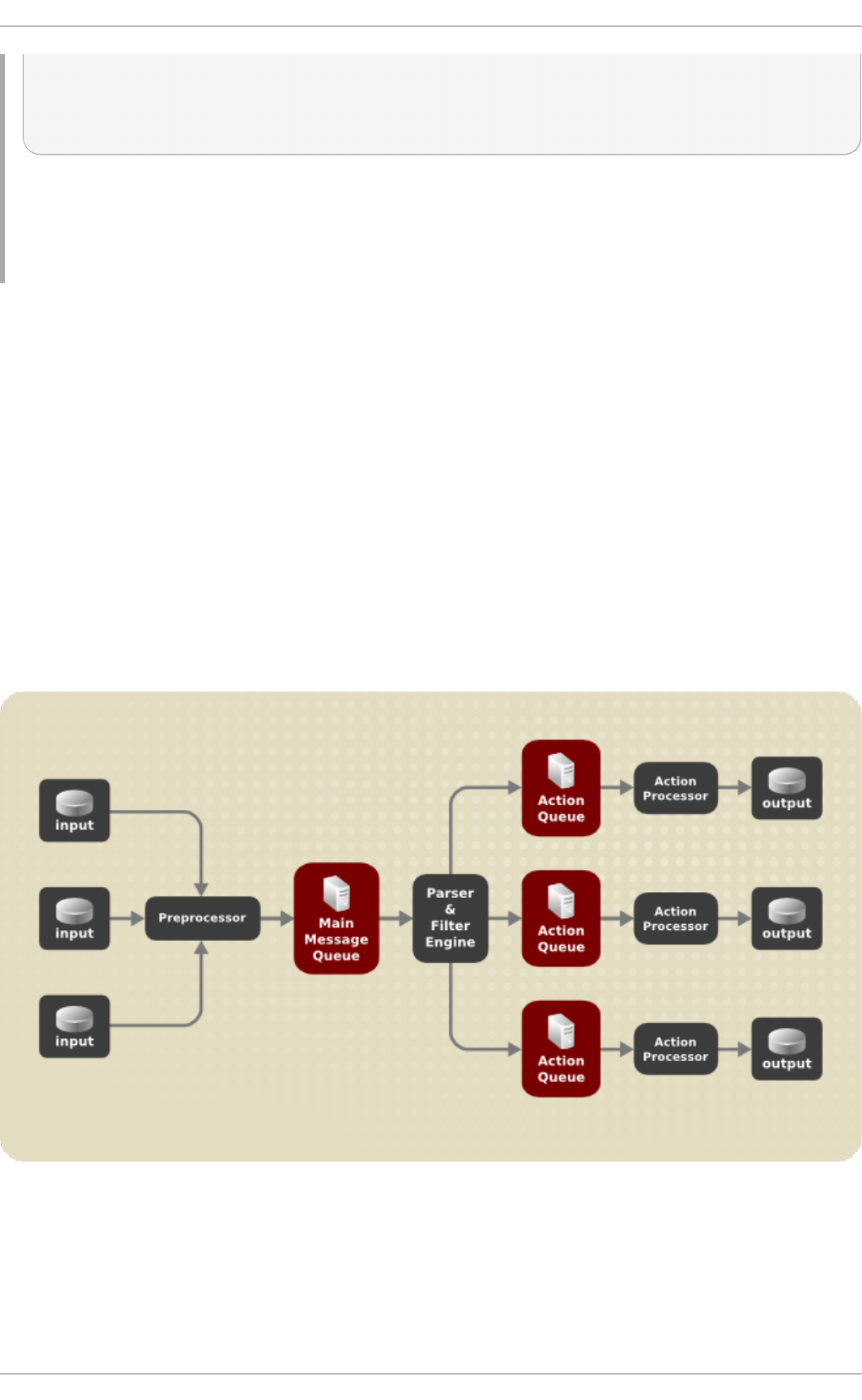
}
input(type="imtcp" port="10514" ruleset="remote-10514");
input(type="imtcp" port="10515" ruleset="remote-10515");
Rulesets shown in the above example define log destinations for the remote input from two ports,
in case of 10515, messages are sorted according to the facility. Then, the TCP input is enabled
and bound to rulesets. Note that you must load the required modules (imtcp) for this configuration
to work.
20.2.8. Compat ibilit y wit h syslogd
From rsysl o g version 6, compatibility mode specified via the -c option has been removed. Also, the
syslogd-style command-line options are deprecated and configuring rsyslo g through these
command-line options should be avoided. However, you can use several templates and directives to
configure rsysl o g d to emulate syslogd-like behavior.
For more information on various rsysl o g d options, see the rsyslogd(8)manual page.
20.3. Working wit h Queues in Rsyslog
Queues are used to pass content, mostly syslog messages, between components of rsyslo g . With
queues, rsyslog is capable of processing multiple messages simultaneously and to apply several
actions to a single message at once. The data flow inside rsys lo g can be illustrated as follows:
Fig u re 20.1. Messag e Flo w in Rsyslo g
Whenever rsyslo g receives a message, it passes this message to the preprocessor and then places
it into the main message queue. Messages wait there to be dequeued and passed to the rule processor.
The rule processor is a parsing and filtering engine. Here, the rules defined in /etc/rsyslog.conf
Chapt er 2 0 . Viewing and Managing Log Files
385
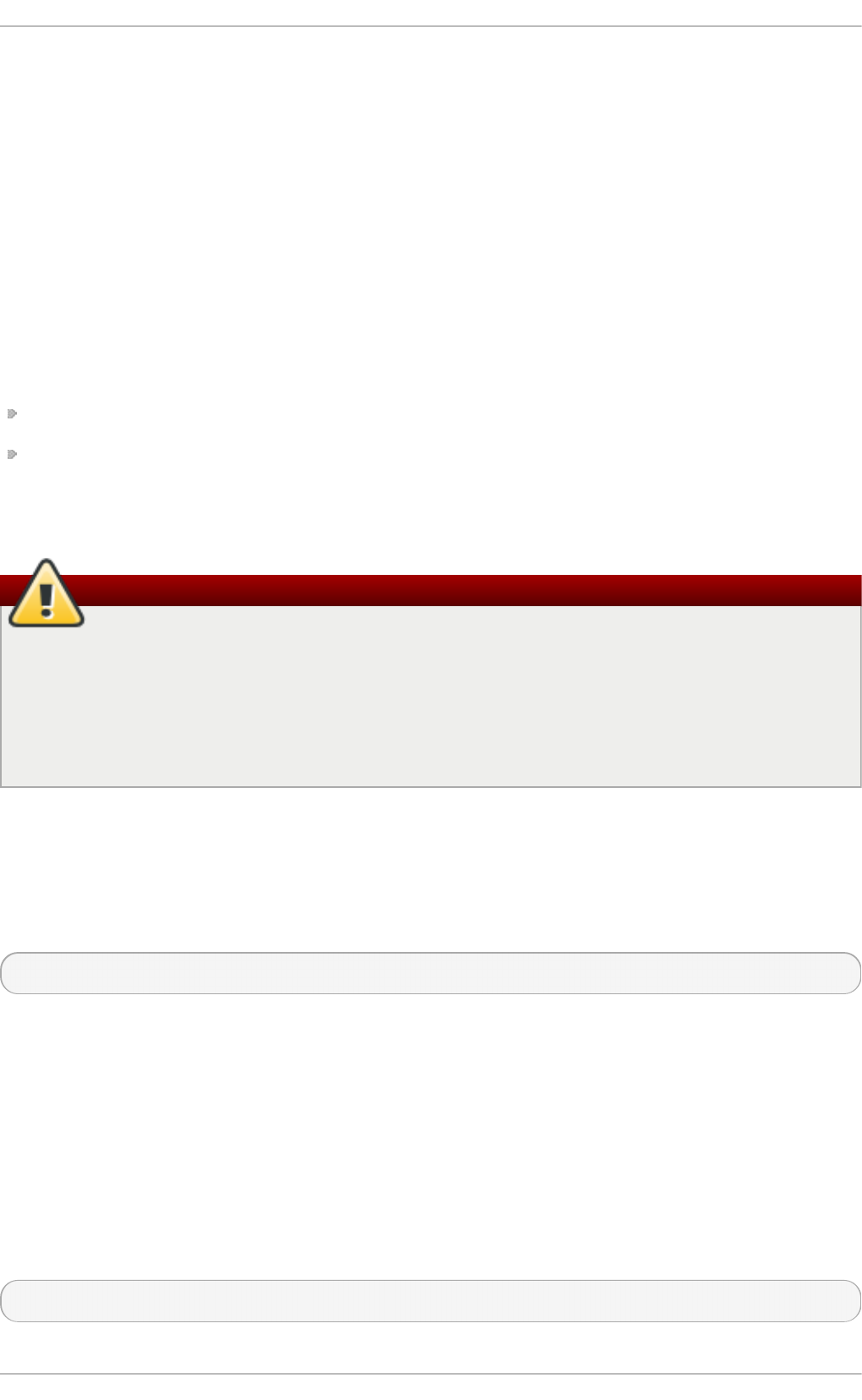
are applied. Based on these rules, the rule processor evaluates which actions are to be performed.
Each action has its own action queue. Messages are passed through this queue to the respective
action processor which creates the final output. Note that at this point, several actions can run
simultaneously on one message. For this purpose, a message is duplicated and passed to multiple
action processors.
Only one queue per action is possible. Depending on configuration, the messages can be sent right
to the action processor without action queuing. This is the behavior of direct queues (see below). In
case the output action fails, the action processor notifies the action queue, which then takes an
unprocessed element back and after some time interval, the action is attempted again.
To sum up, there are two positions where queues stand in rsysl o g : either in front of the rule
processor as a single main message queue or in front of various types of output actions as action
queues. Queues provide two main advantages that both lead to increased performance of message
processing:
they serve as buffers that decouple producers and consumers in the structure of rsysl o g
they allow for parallelization of actions performed on messages
Apart from this, queues can be configured with several directives to provide optimal performance for
your system. These configuration options are covered in the following sections.
Warning
If an output plug-in is unable to deliver a message, it is stored in the preceding message
queue. If the queue fills, the inputs block until it is no longer full. This will prevent new
messages from being logged via the blocked queue. In the absence of separate action queues
this can have severe consequences, such as preventing SSH logging, which in turn can
prevent SSH access. Therefore it is advised to use dedicated action queues for outputs which
are forwarded over a network or to a database.
20.3.1. Defining Queues
Based on where the messages are stored, there are several types of queues: direct, in-memory, disk,
and disk-assisted in-memory queues that are most widely used. You can choose one of these types for
the main message queue and also for action queues. Add the following into /etc/rsyslog.conf:
$objectQueueType queue_type
Here, you can apply the setting for the main message queue (replace object with MainMsg) or for an
action queue (replace object with Acti o n). Replace queue_type with one of d i rect, l i nked l i st or
fixedarray (which are in-memory queues), or d i sk.
The default setting for a main message queue is the FixedArray queue with a limit of 10,000
messages. Action queues are by default set as Direct queues.
Direct Que ues
For many simple operations, such as when writing output to a local file, building a queue in front of
an action is not needed. To avoid queuing, use:
$objectQueueType Direct
Red Hat Ent erprise Linux 7 Syst em Administ rat or's G uide
386
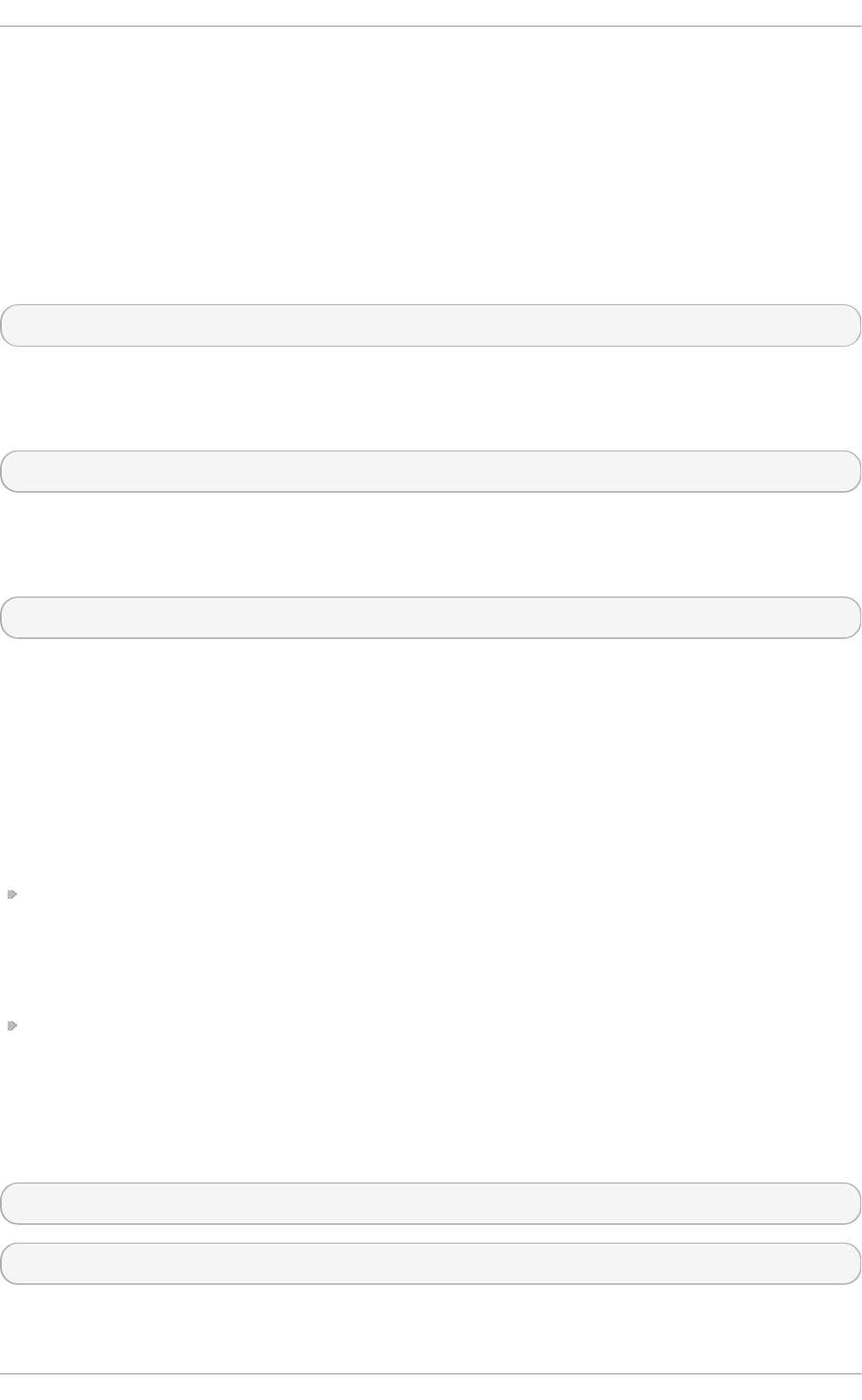
Replace object with MainMsg or with Acti o n to use this option to the main message queue or for an
action queue respectively. With direct queue, messages are passed directly and immediately from the
producer to the consumer.
Disk Que ues
Disk queues store messages strictly on a hard drive, which makes them highly reliable but also the
slowest of all possible queuing modes. This mode can be used to prevent the loss of highly important
log data. However, disk queues are not recommended in most use cases. To set a disk queue, type
the following into /etc/rsyslog.conf:
$objectQueueType Disk
Replace object with MainMsg or with Acti o n to use this option to the main message queue or for an
action queue respectively. Disk queues are written in parts, with a default size 10 Mb. This default
size can be modified with the following configuration directive:
$objectQueueMaxFileSize size
where size represents the specified size of disk queue part. The defined size limit is not restrictive,
rsysl o g always writes one complete queue entry, even if it violates the size limit. Each part of a disk
queue matches with an individual file. The naming directive for these files looks as follows:
$objectQueueFilename name
This sets a name prefix for the file followed by a 7-digit number starting at one and incremented for
each file.
In-m e m o ry Que ues
With in-memory queue, the enqueued messages are held in memory which makes the process very
fast. The queued data is lost if the computer is power cycled or shut down. However, you can use the
$ActionQueueSaveOnShutdown setting to save the data before shutdown. There are two types of
in-memory queues:
FixedArray queue — the default mode for the main message queue, with a limit of 10,000 elements.
This type of queue uses a fixed, pre-allocated array that holds pointers to queue elements. Due to
these pointers, even if the queue is empty a certain amount of memory is consumed. However,
FixedArray offers the best run time performance and is optimal when you expect a relatively low
number of queued messages and high performance.
LinkedList queue — here, all structures are dynamically allocated in a linked list, thus the memory
is allocated only when needed. LinkedList queues handle occasional message bursts very well.
In general, use LinkedList queues when in doubt. Compared to FixedArray, it consumes less memory
and lowers the processing overhead.
Use the following syntax to configure in-memory queues:
$objectQueueType LinkedList
$objectQueueType FixedArray
Chapt er 2 0 . Viewing and Managing Log Files
387
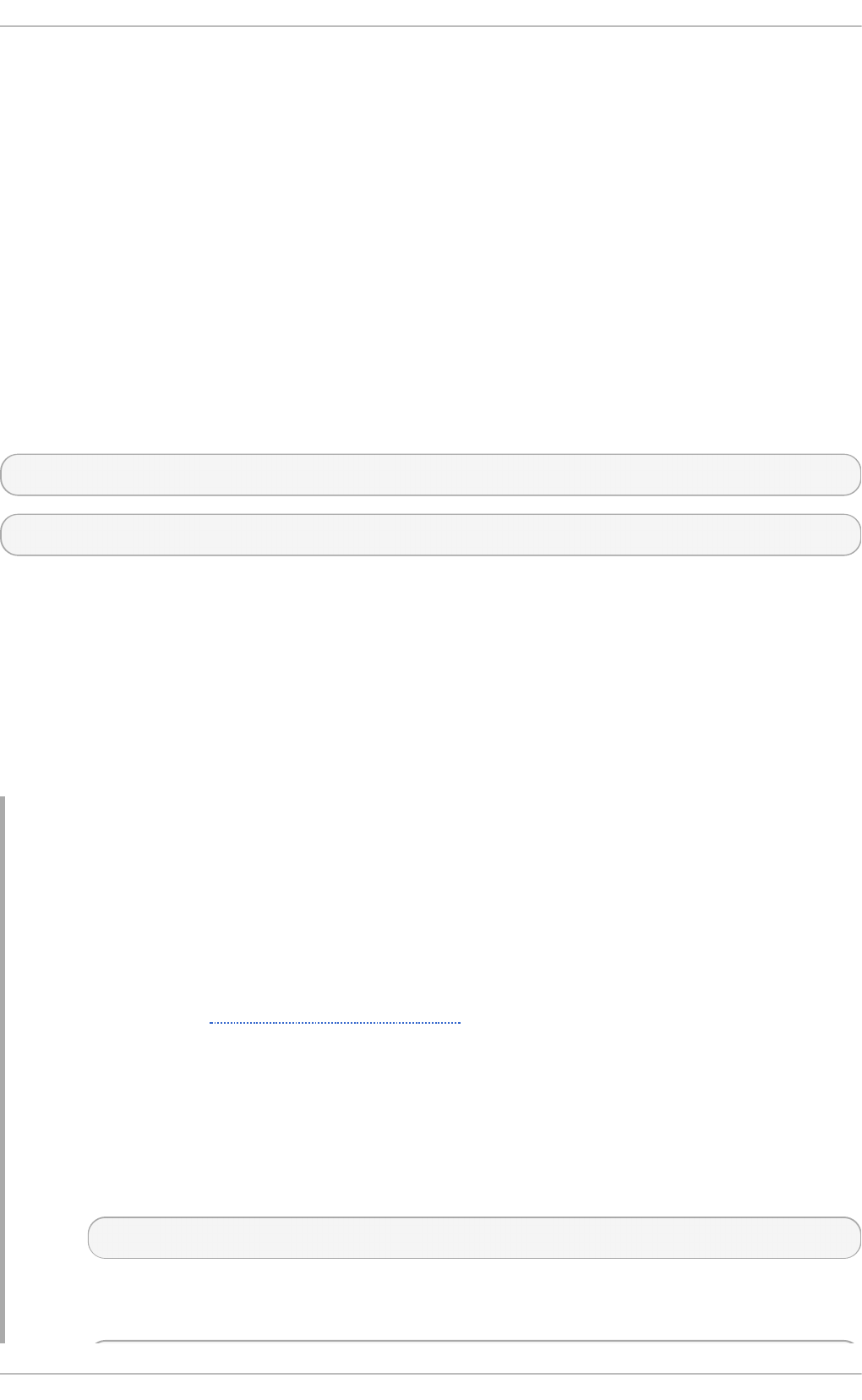
Replace object with MainMsg or with Acti o n to use this option to the main message queue or for an
action queue respectively.
Disk-Assist e d In-m e m o ry Que ues
Both disk and in-memory queues have their advantages and rsysl o g lets you combine them in disk-
assisted in-memory queues. To do so, configure a normal in-memory queue and then add the
$objectQueueFileName directive to define a file name for disk assistance. This queue then
becomes disk-assisted, which means it couples an in-memory queue with a disk queue to work in
tandem.
The disk queue is activated if the in-memory queue is full or needs to persist after shutdown. With a
disk-assisted queue, you can set both disk-specific and in-memory specific configuration
parameters. This type of queue is probably the most commonly used, it is especially useful for
potentially long-running and unreliable actions.
To specify the functioning of a disk-assisted in-memory queue, use the so-called watermarks:
$objectQueueHighWatermark number
$objectQueueLowWatermark number
Replace object with MainMsg or with Acti o n to use this option to the main message queue or for an
action queue respectively. Replace number with a number of enqueued messages. When an in-
memory queue reaches the number defined by the high watermark, it starts writing messages to disk
and continues until the in-memory queue size drops to the number defined with the low watermark.
Correctly set watermarks minimize unnecessary disk writes, but also leave memory space for
message bursts since writing to disk files is rather lengthy. Therefore, the high watermark must be
lower than the whole queue capacity set with $objectQueueSize. The difference between the high
watermark and the overall queue size is a spare memory buffer reserved for message bursts. On the
other hand, setting the high watermark too low will turn on disk assistance unnecessarily often.
Example 20.12. Reliab le Fo rward in g o f Lo g Messag es t o a Server
Rsyslog is often used to maintain a centralized logging system, where log messages are
forwarded to a server over the network. To avoid message loss when the server is not available, it
is advisable to configure an action queue for the forwarding action. This way, messages that
failed to be sent are stored locally until the server is reachable again. Note that such queues are
not configurable for connections using the UDP protocol. To establish a fully reliable connection,
for example when your logging server is outside of your private network, consider using the RELP
protocol described in Section 20.5.4, “Using RELP” .
Proced u re 20.1. Fo rwardin g To a Sin g le Server
Suppose the task is to forward log messages from the system to a server with host name
example.com, and to configure an action queue to buffer the messages in case of a server outage.
To do so, perform the following steps:
1. Create a working directory to store the queue files. For example:
~]# mkd i r /rsysl o g /wo rk/
2. Use the following configuration in /etc/rsyslog.conf or create a file with the following
content in the /etc/rsyslog.d/ directory:
Red Hat Ent erprise Linux 7 Syst em Administ rat or's G uide
388
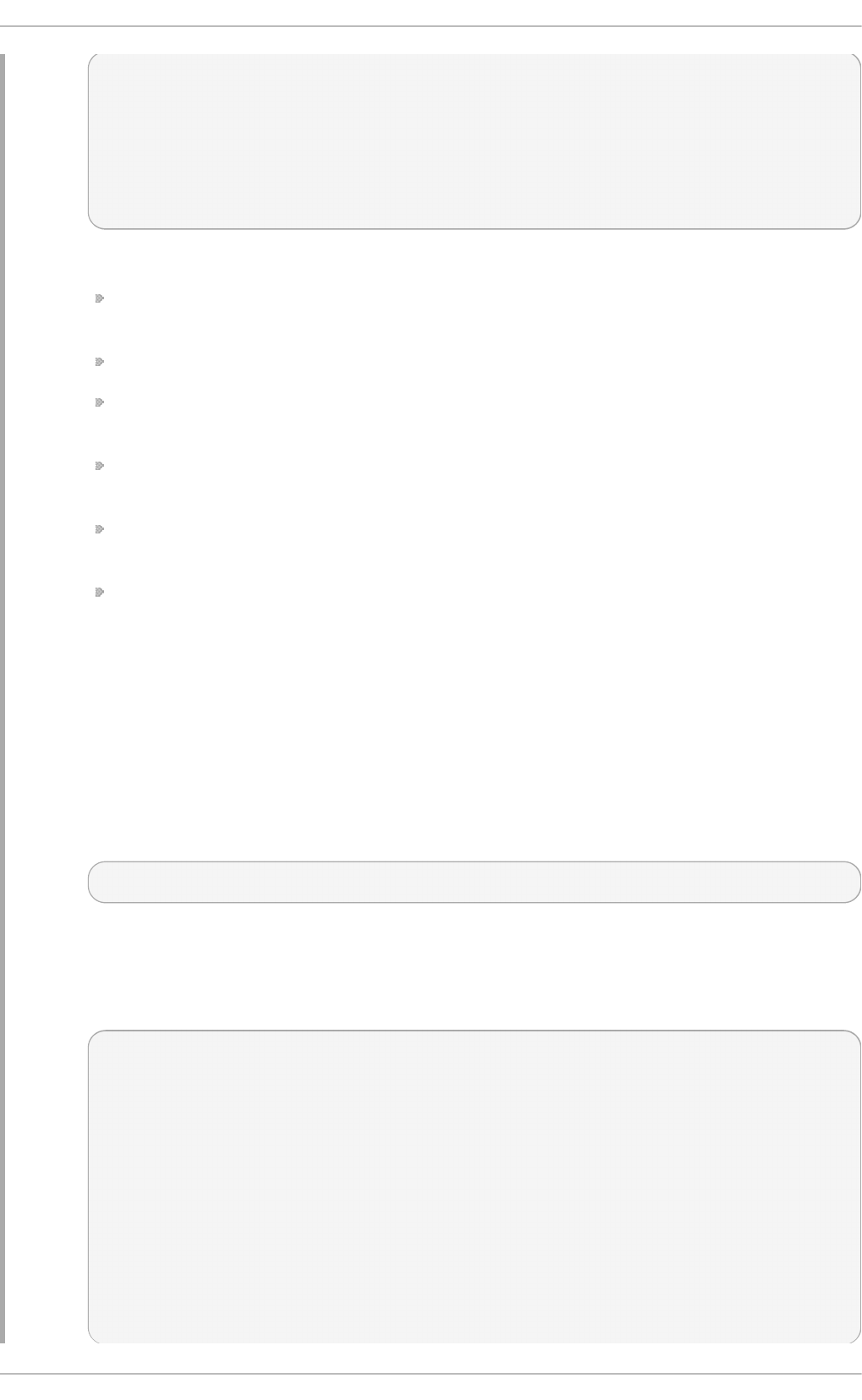
$WorkDirectory /rsyslog/work
$ActionQueueType LinkedList
$ActionQueueFileName example_fwd
$ActionResumeRetryCount -1
$ActionQueueSaveOnShutdown on
*.* @@example.com:18
Where:
the /rsyslog/work/ directory created in the previous step is marked as a working
directory,
$ActionQueueType enables a LinkedList in-memory queue,
$ActionFileName defines a disk storage, in this case the backup files are created in
the /rsyslog/work/ directory with the example_fwd prefix,
the $ActionResumeRetryCount -1 setting prevents rsyslog form dropping
messages when retrying to connect if server is not responding,
enabled $ActionQueueSaveOnShutdown saves in-memory data if rsyslog shuts
down,
the last line forwards all received messages to the logging server, port specification is
optional.
With the above configuration, rsyslog keeps messages in memory if the remote server is not
reachable. A file on disk is created only if rsyslog runs out of the configured memory queue
space or needs to shut down, which benefits the system performance.
Proced u re 20.2. Fo rwardin g To Mu lt ip le Servers
The process of forwarding log messages to multiple servers is similar to the previous procedure:
1. Create a working directory for rsyslog to store the queue files. For example:
~]# mkd i r /rsysl o g /wo rk/
2. Each destination server requires a separate forwarding rule, action queue specification,
and backup file on disk. For example, use the following configuration in
/etc/rsyslog.conf or create a file with the following content in the
/etc/rsyslog.d/ directory:
$WorkDirectory /rsyslog/work
$ActionQueueType LinkedList
$ActionQueueFileName example_fwd1
$ActionResumeRetryCount -1
$ActionQueueSaveOnShutdown on
*.* @@example1.com
$ActionQueueType LinkedList
$ActionQueueFileName example_fwd2
$ActionResumeRetryCount -1
$ActionQueueSaveOnShutdown on
*.* @@example2.com
Chapt er 2 0 . Viewing and Managing Log Files
389
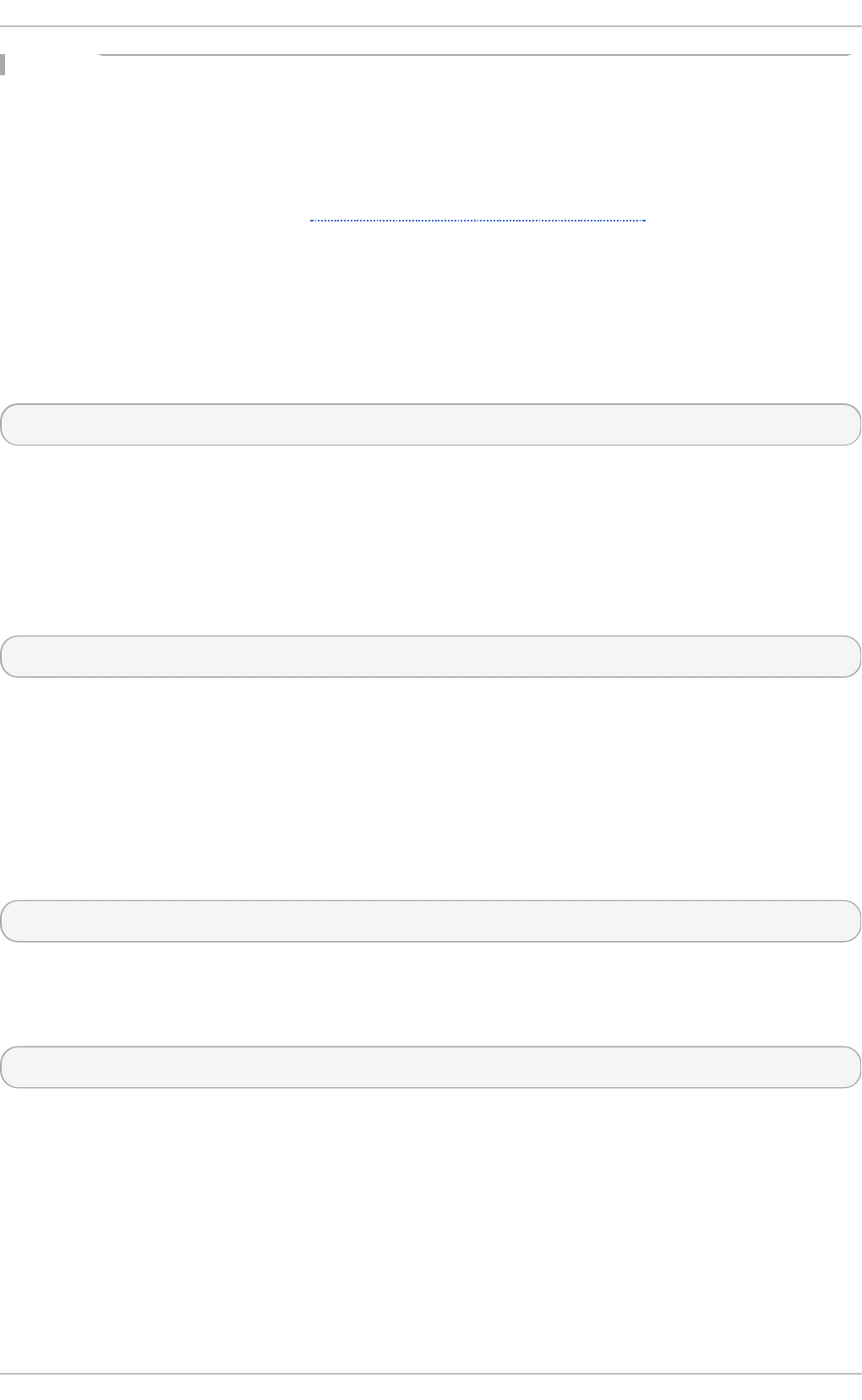
20.3.2. Managing Queues
All types of queues can be further configured to match your requirements. You can use several
directives to modify both action queues and the main message queue. Currently, there are more than
20 queue parameters available, see Section 20.11, “Online Documentation” . Some of these settings
are used commonly, others, such as worker thread management, provide closer control over the
queue behavior and are reserved for advanced users. With advanced settings, you can optimize
rsysl o g 's performance, schedule queuing, or modify the behavior of queue on system shutdown.
Limit ing Queue Size
You can limit the number of messages that queue can contain with the following setting:
$objectQueueHighWatermark number
Replace object with MainMsg or with Acti o n to use this option to the main message queue or for an
action queue respectively. Replace number with a number of enqueued messages. You can set the
queue size only as the number of messages, not as their actual memory size. The default queue size
is 10,000 messages for the main message queue and ruleset queues, and 1000 for action queues.
Disk assisted queues are unlimited by default and can not be restricted with this directive, but you
can reserve them physical disk space in bytes with the following settings:
$objectQueueMaxDiscSpace number
Replace object with MainMsg or with Acti o n. When the size limit specified by number is hit,
messages are discarded until sufficient amount of space is freed by dequeued messages.
Discarding Me ssage s
When a queue reaches a certain number of messages, you can discard less important messages in
order to save space in the queue for entries of higher priority. The threshold that launches the
discarding process can be set with the so-called discard mark:
$objectQueueDiscardMark number
Replace object with MainMsg or with Acti o n to use this option to the main message queue or for an
action queue respectively. Here, number stands for a number of messages that have to be in the
queue to start the discarding process. To define which messages to discard, use:
$objectQueueDiscardSeverity priority
Replace priority with one of the following keywords (or with a number): debug (7), i nfo (6), no ti ce
(5), warning (4), err (3), cri t (2), al ert (1), and emerg (0). With this setting, both newly incoming
and already queued messages with lower than defined priority are erased from the queue
immediately after the discard mark is reached.
Using T im e fram e s
You can configure rsysl o g to process queues during a specific time period. With this option you
can, for example, transfer some processing into off-peak hours. To define a time frame, use the
following syntax:
Red Hat Ent erprise Linux 7 Syst em Administ rat or's G uide
390
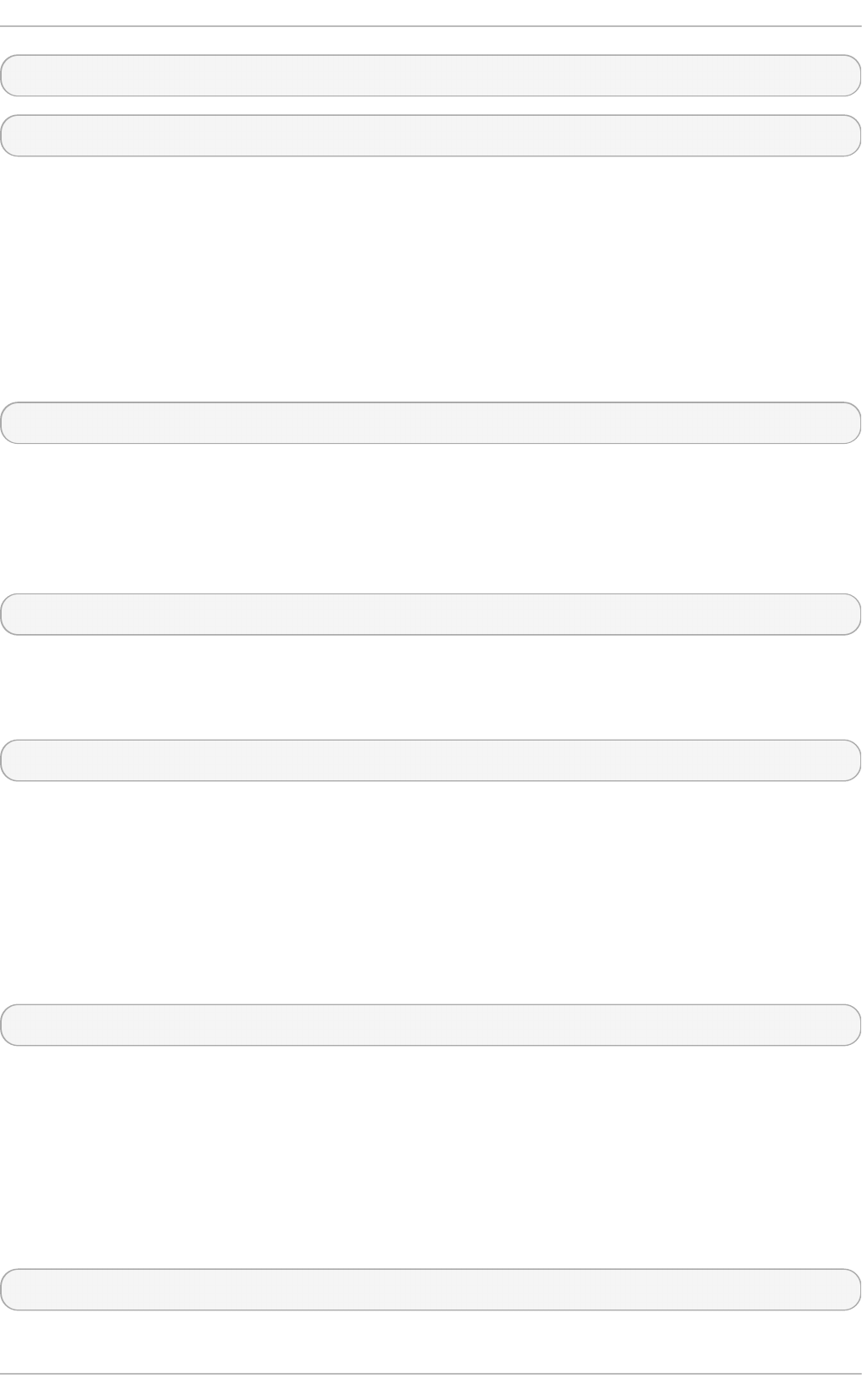
$objectQueueDequeueTimeBegin hour
$objectQueueDequeueTimeEnd hour
With hour you can specify hours that bound your time frame. Use the 24-hour format without minutes.
Co nfiguring Wo rker T hre ads
A worker thread performs a specified action on the enqueued message. For example, in the main
message queue, a worker task is to apply filter logic to each incoming message and enqueue them to
the relevant action queues. When a message arrives, a worker thread is started automatically. When
the number of messages reaches a certain number, another worker thread is turned on. To specify
this number, use:
$objectQueueWorkerThreadMinimumMessages number
Replace number with a number of messages that will trigger a supplemental worker thread. For
example, with number set to 100, a new worker thread is started when more than 100 messages arrive.
When more than 200 messages arrive, the third worker thread starts and so on. However, too many
working threads running in parallel becomes ineffective, so you can limit the maximum number of
them by using:
$objectQueueWorkerThreads number
where number stands for a maximum number of working threads that can run in parallel. For the main
message queue, the default limit is 1 thread. Once a working thread has been started, it keeps
running until an inactivity timeout appears. To set the length of timeout, type:
$objectQueueWorkerTimeoutThreadShutdown time
Replace time with the duration set in milliseconds. Without this setting, a zero timeout is applied and
a worker thread is terminated immediately when it runs out of messages. If you specify time as -1, no
thread will be closed.
Bat ch De queuing
To increase performance, you can configure rsysl o g to dequeue multiple messages at once. To set
the upper limit for such dequeueing, use:
$objectQueueDequeueBatchSize number
Replace number with the maximum number of messages that can be dequeued at once. Note that a
higher setting combined with a higher number of permitted working threads results in greater memory
consumption.
T erminat ing Que ues
When terminating a queue that still contains messages, you can try to minimize the data loss by
specifying a time interval for worker threads to finish the queue processing:
$objectQueueTimeoutShutdown time
Chapt er 2 0 . Viewing and Managing Log Files
391
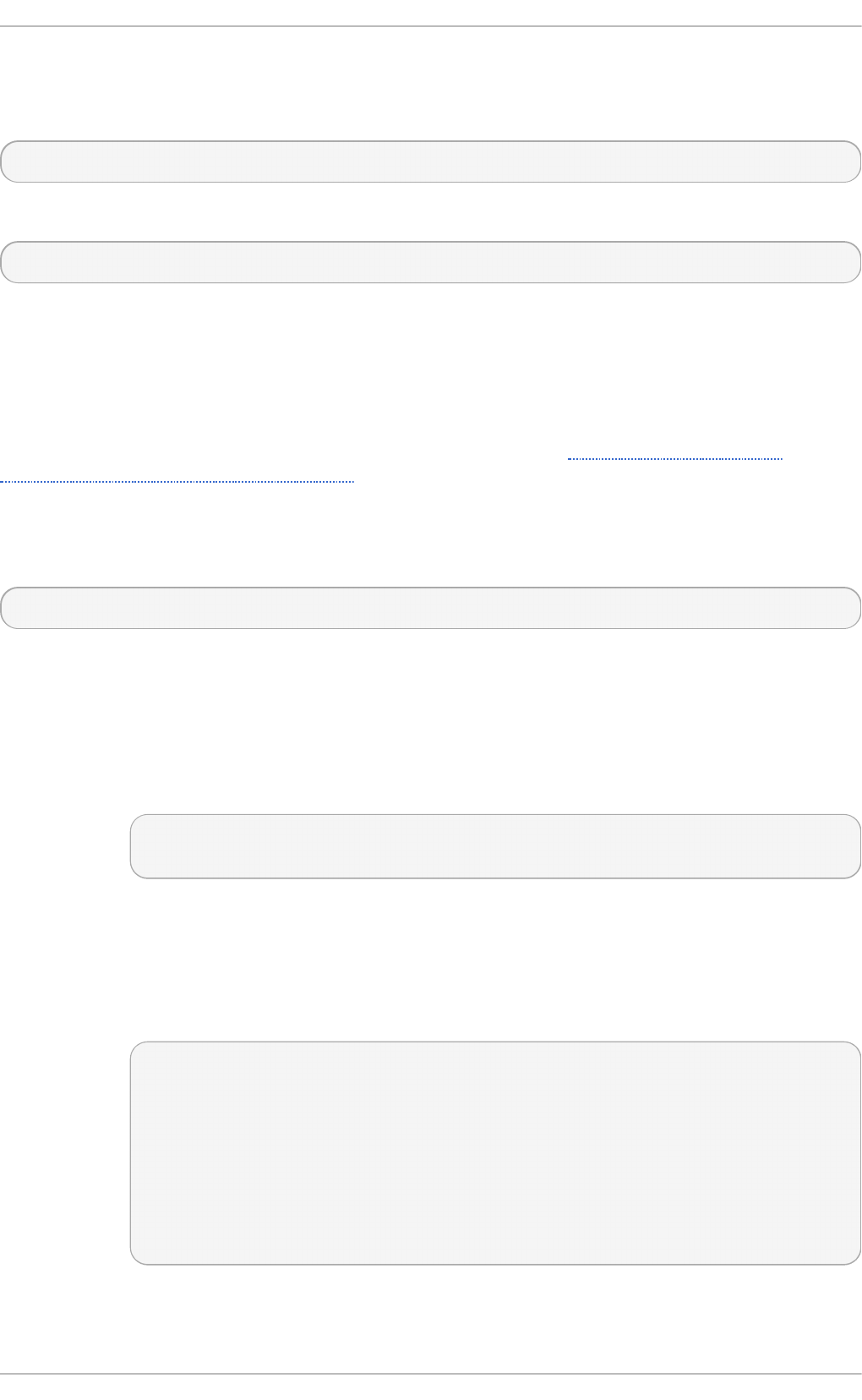
Specify time in milliseconds. If after that period there are still some enqueued messages, workers
finish the current data element and then terminate. Unprocessed messages are therefore lost. Another
time interval can be set for workers to finish the final element:
$objectQueueTimeoutActionCompletion time
In case this timeout expires, any remaining workers are shut down. To save data at shutdown, use:
$objectQueueTimeoutSaveOnShutdown time
If set, all queue elements are saved to disk before rsysl o g terminates.
20.4. Configuring rsyslog on a Logging Server
The rsysl o g service provides facilities both for running a logging server and for configuring
individual systems to send their log files to the logging server. See Example 20.12, “Reliable
Forwarding of Log Messages to a Server” for information on client rsyslog configuration.
The rsysl o g service must be installed on the system that you intend to use as a logging server and
all systems that will be configured to send logs to it. Rsyslog is installed by default in Red Hat
Enterprise Linux 7. If required, to ensure that it is, enter the following command as ro o t:
~]# yum install rsyslog
The steps in this procedure must be followed on the system that you intend to use as your logging
server. All steps in this procedure must be made as the ro o t user:
1. Configure the firewall to allow rsysl o g TCP traffic.
a. The default port for rsysl o g TCP traffic is 514. To allow TCP traffic on this port,
enter a command as follows:
~]# firewall-cmd --zone=zone --add-port=514/tcp
success
Where zone is the zone of the interface to use.
2. Open the /etc/rsyslog.conf file in a text editor and proceed as follows:
a. Add these lines below the modules section but above the P ro vid es UDP sysl o g
reception section:
# Define templates before the rules that use them
### Per-Host Templates for Remote Systems ###
$template TmplAuth,
"/var/log/remote/auth/%HOSTNAME%/%PROGRAMNAME:::secpath-
replace%.log"
$template TmplMsg,
"/var/log/remote/msg/%HOSTNAME%/%PROGRAMNAME:::secpath-
replace%.log"
b. Replace the default P ro vi d es T C P sysl o g recepti o n section with the
following:
Red Hat Ent erprise Linux 7 Syst em Administ rat or's G uide
392
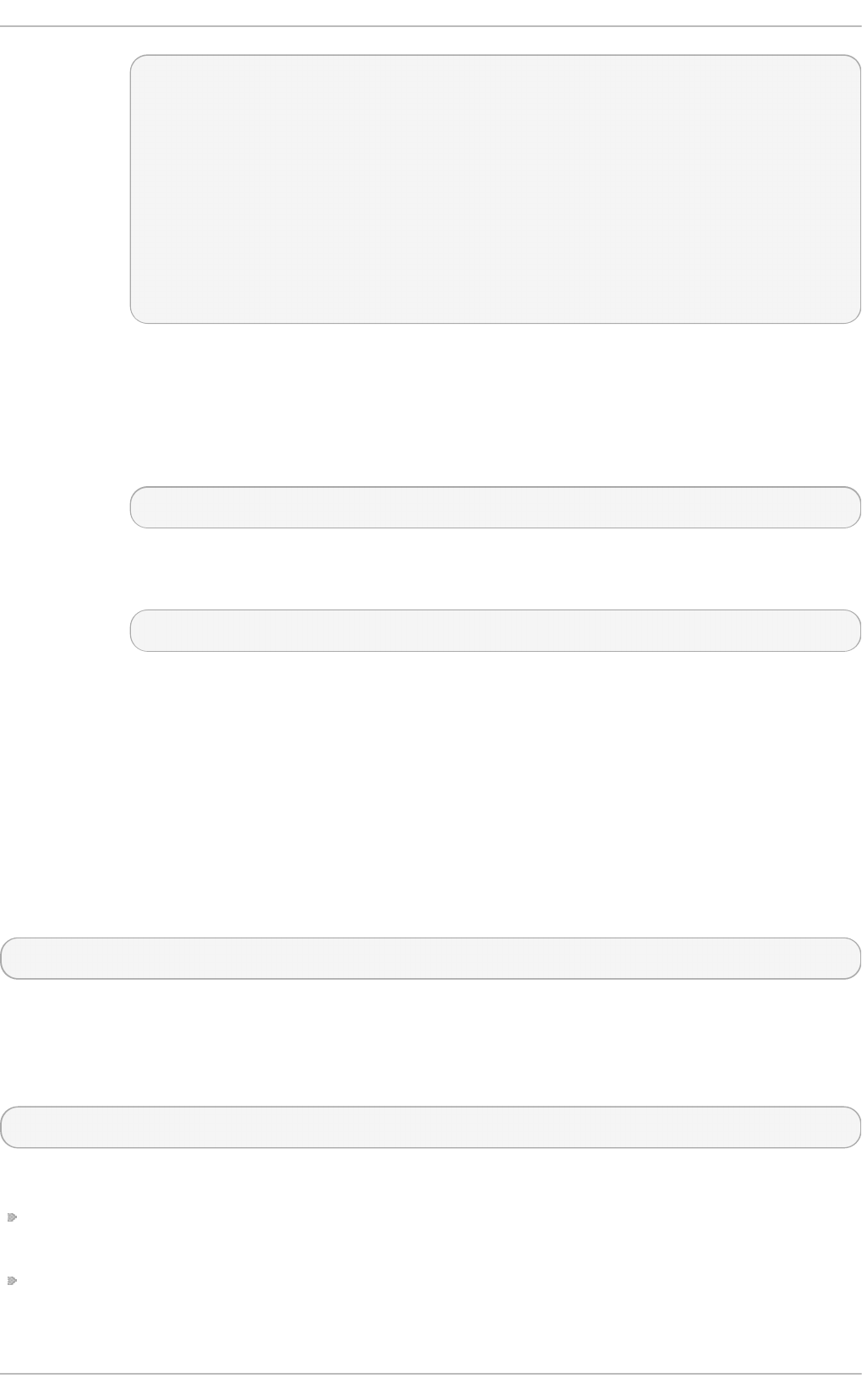
# Provides TCP syslog reception
$ModLoad imtcp
# Adding this ruleset to process remote messages
$RuleSet remote1
authpriv.* ?TmplAuth
*.info;mail.none;authpriv.none;cron.none ?TmplMsg
$RuleSet RSYSLOG_DefaultRuleset #End the rule set by
switching back to the default rule set
$InputTCPServerBindRuleset remote1 #Define a new input and
bind it to the "remote1" rule set
$InputTCPServerRun 514
Save the changes to the /etc/rsyslog.conf file.
3. The rsysl o g service must be running on both the logging server and the systems attempting
to log to it.
a. Use the systemctl command to start the rsysl o g service.
~]# systemctl start rsyslog
b. To ensure the rsysl o g service starts automatically in future, enter the following
command as root:
~]# systemctl enable rsyslog
Your log server is now configured to receive and store log files from the other systems in your
environment.
20.5. Using Rsyslog Modules
Due to its modular design, rsyslo g offers a variety of modules which provide additional functionality.
Note that modules can be written by third parties. Most modules provide additional inputs (see Input
Modules below) or outputs (see Output Modules below). Other modules provide special functionality
specific to each module. The modules may provide additional configuration directives that become
available after a module is loaded. To load a module, use the following syntax:
$ModLoad MODULE
where $Mo d Lo ad is the global directive that loads the specified module and MODULE represents
your desired module. For example, if you want to load the Text File Input Module (i mfi l e) that
enables rsysl o g to convert any standard text files into syslog messages, specify the following line in
the /etc/rsyslog.conf configuration file:
$ModLoad imfile
rsysl o g offers a number of modules which are split into the following main categories:
Input Modules — Input modules gather messages from various sources. The name of an input
module always starts with the i m prefix, such as i mfi l e and imjournal.
Output Modules — Output modules provide a facility to issue message to various targets such as
sending across a network, storing in a database, or encrypting. The name of an output module
always starts with the o m prefix, such as omsnmp, o mrel p, etc.
Chapt er 2 0 . Viewing and Managing Log Files
393
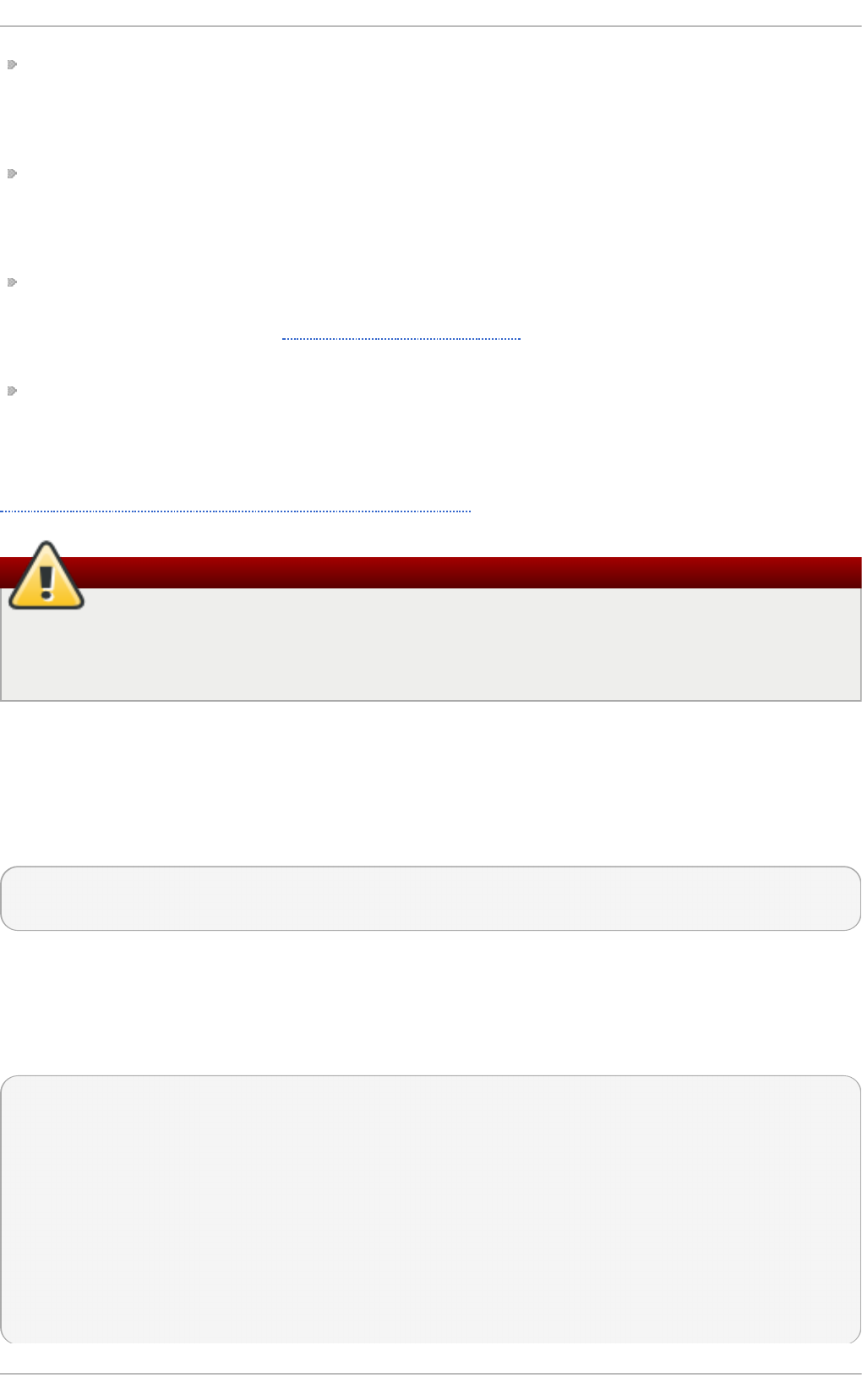
Parser Modules — These modules are useful in creating custom parsing rules or to parse
malformed messages. With moderate knowledge of the C programming language, you can create
your own message parser. The name of a parser module always starts with the pm prefix, such as
pmrfc5424, pmrfc3164, and so on.
Message Modification Modules — Message modification modules change content of syslog
messages. Names of these modules start with the mm prefix. Message Modification Modules such
as mmanon, mmnormalize, or mmjsonparse are used for anonymization or normalization of
messages.
String Generator Modules — String generator modules generate strings based on the message
content and strongly cooperate with the template feature provided by rs ysl o g . For more
information on templates, see Section 20.2.3, “Templates”. The name of a string generator module
always starts with the sm prefix, such as smfile or smtrad fi l e.
Library Modules — Library modules provide functionality for other loadable modules. These
modules are loaded automatically by rsyslo g when needed and cannot be configured by the
user.
A comprehensive list of all available modules and their detailed description can be found at
http://www.rsyslog.com/doc/rsyslog_conf_modules.html.
Warning
Note that when rsyslo g loads any modules, it provides them with access to some of its
functions and data. This poses a possible security threat. To minimize security risks, use
trustworthy modules only.
20.5.1. Import ing T ext Files
The Text File Input Module, abbreviated as i mfi l e, enables rsyslo g to convert any text file into a
stream of syslog messages. You can use i mfi l e to import log messages from applications that
create their own text file logs. To load i mfi l e, add the following into etc/rsyslog.conf:
$ModLoad imfile
$InputFilePollInterval int
It is sufficient to load i mfi l e once, even when importing multiple files. The $InputFilePollInterval
global directive specifies how often rs ysl o g checks for changes in connected text files. The default
interval is 10 seconds, to change it, replace int with a time interval specified in seconds.
To identify the text files to import, use the following syntax in /etc/rsyslog.conf:
# File 1
$InputFileName path_to_file
$InputFileTag tag:
$InputFileStateFile state_file_name
$InputFileSeverity severity
$InputFileFacility facility
$InputRunFileMonitor
# File 2
$InputFileName path_to_file2
...
Red Hat Ent erprise Linux 7 Syst em Administ rat or's G uide
394
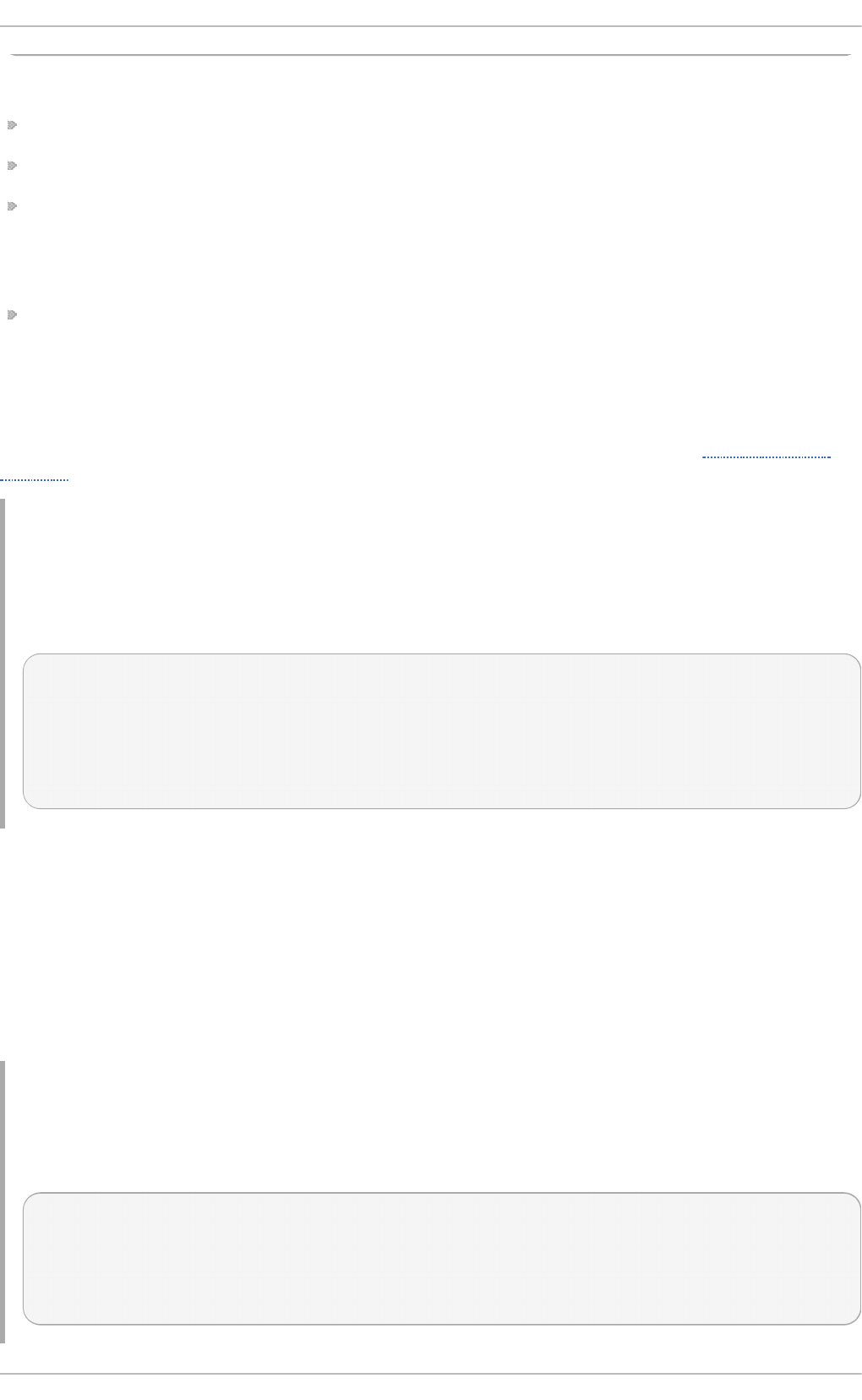
Four settings are required to specify an input text file:
replace path_to_file with a path to the text file.
replace tag: with a tag name for this message.
replace state_file_name with a unique name for the state file. State files, which are stored in the
rsyslog working directory, keep cursors for the monitored files, marking what partition has already
been processed. If you delete them, whole files will be read in again. Make sure that you specify a
name that does not already exist.
add the $InputRunFileMonitor directive that enables the file monitoring. Without this setting, the text
file will be ignored.
Apart from the required directives, there are several other settings that can be applied on the text
input. Set the severity of imported messages by replacing severity with an appropriate keyword.
Replace facility with a keyword to define the subsystem that produced the message. The keywords for
severity and facility are the same as those used in facility/priority-based filters, see Section 20.2.1,
“Filters”.
Example 20.13. Imp ort in g T ext Files
The Apache HTTP server creates log files in text format. To apply the processing capabilities of
rsysl o g to apache error messages, first use the i mfi l e module to import the messages. Add the
following into /etc/rsyslog.conf:
$ModLoad imfile
$InputFileName /var/log/httpd/error_log
$InputFileTag apache-error:
$InputFileStateFile state-apache-error
$InputRunFileMonitor
20.5.2. Export ing Messages t o a Dat abase
Processing of log data can be faster and more convenient when performed in a database rather than
with text files. Based on the type of DBMS used, choose from various output modules such as
ommysql, ompgsql, o mo racl e, or ommongodb. As an alternative, use the generic o ml i bd bi
output module that relies on the libdbi library. The omlibdbi module supports database
systems Firebird/Interbase, MS SQL, Sybase, SQLite, Ingres, Oracle, mSQL, MySQL, and
PostgreSQL.
Example 20.14 . Expo rt in g Rsyslo g Messag es t o a Dat ab ase
To store the rsyslog messages in a MySQL database, add the following into
/etc/rsyslog.conf:
$ModLoad ommysql
$ActionOmmysqlServerPort 1234
*.* :ommysql:database-server,database-name,database-userid,database-
password
Chapt er 2 0 . Viewing and Managing Log Files
395
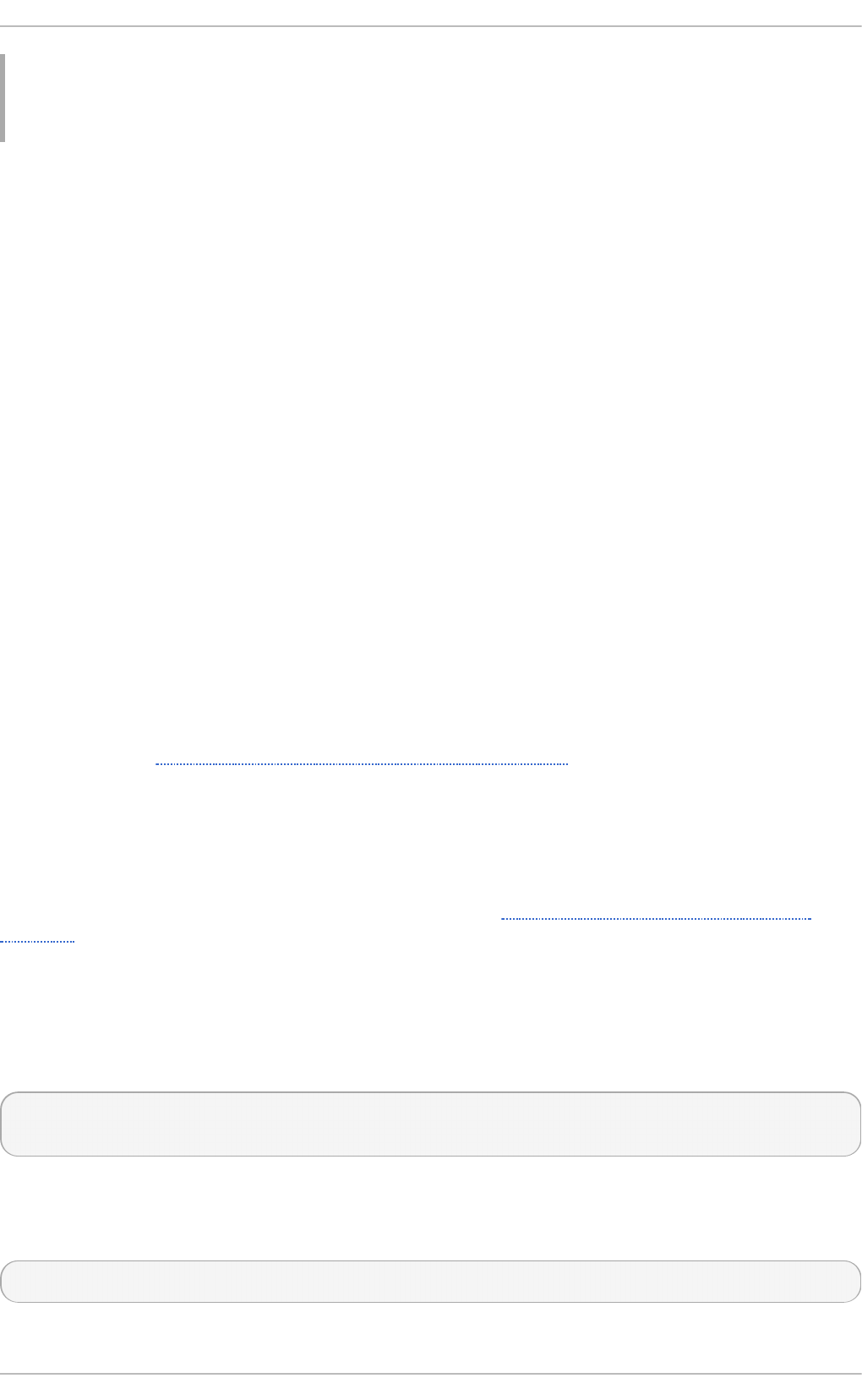
First, the output module is loaded, then the communication port is specified. Additional
information, such as name of the server and the database, and authentication data, is specified
on the last line of the above example.
20.5.3. Enabling Encrypt ed T ransport
Confidentiality and integrity in network transmissions can be provided by either the TLS or GSSAPI
encryption protocol.
Transport Layer Security (TLS) is a cryptographic protocol designed to provide communication
security over the network. When using TLS, rsyslog messages are encrypted before sending, and
mutual authentication exists between the sender and receiver.
Generic Security Service API (GSSAPI) is an application programming interface for programs to
access security services. To use it in connection with rsysl o g you must have a functioning
K erb ero s environment.
20.5.4 . Using RELP
Reliable Event Logging Protocol (RELP) is a networking protocol for data logging in computer networks.
It is designed to provide reliable delivery of event messages, which makes it useful in environments
where message loss is not acceptable.
20.6. Int eract ion of Rsyslog and Journal
As mentioned above, Rsys lo g and Jo u rn al , the two logging applications present on your system,
have several distinctive features that make them suitable for specific use cases. In many situations it
is useful to combine their capabilities, for example to create structured messages and store them in a
file database (see Section 20.7, “Structured Logging with Rsyslog” ). A communication interface
needed for this cooperation is provided by input and output modules on the side of R syslo g and by
the Jo u rn al 's communication socket.
By default, rsysl o g d uses the imjournal module as a default input mode for journal files. With
this module, you import not only the messages but also the structured data provided by jo urnal d .
Also, older data can be imported from jo urnal d (unless forbidden with the
$ImjournalIgnorePreviousMessages directive). See Section 20.7.1, “Importing Data from
Journal” for basic configuration of imjournal.
As an alternative, configure rsysl o g d to read from the socket provided by journal as an output
for syslog-based applications. The path to the socket is /run/systemd/journal/syslog. Use
this option when you want to maintain plain rsyslog messages. Compared to imjournal the socket
input currently offers more features, such as ruleset binding or filtering. To import Jo u rn al data
trough the socket, use the following configuration in /etc/rsyslog.conf:
$ModLoad imuxsock
$OmitLocalLogging off
The above syntax loads the imuxsock module and turns off the $OmitLocalLogging directive,
which enables the import trough the system socket. The path to this socket is specified separately in
/etc/rsyslog.d/listen.conf as follows:
$SystemLogSocketName /run/systemd/journal/syslog
You can also output messages from R syslo g to J o u rn a l with the omjournal module. Configure
Red Hat Ent erprise Linux 7 Syst em Administ rat or's G uide
396
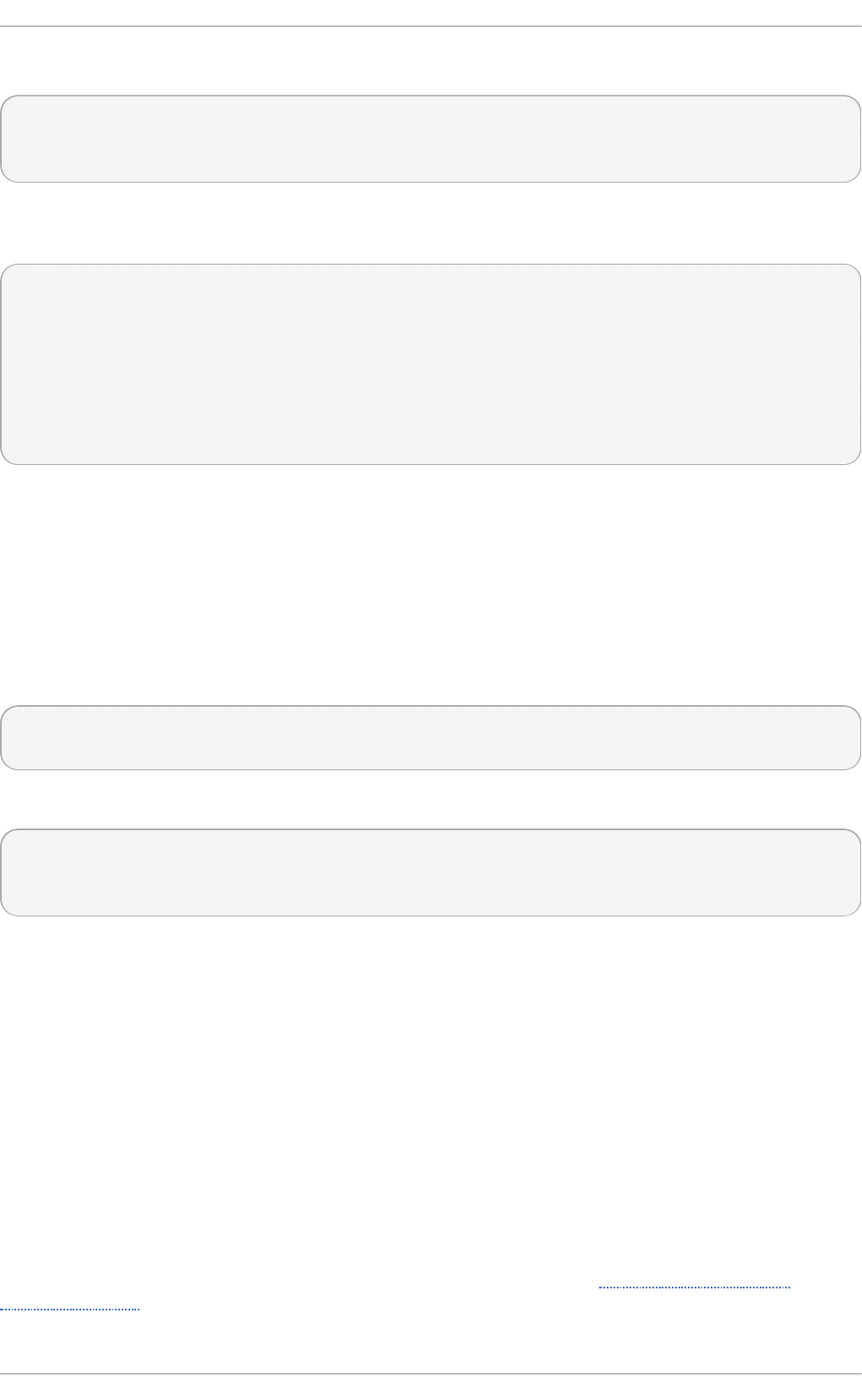
the output in /etc/rsyslog.conf as follows:
$ModLoad omjournal
*.* :omjournal:
For instance, the following configuration forwards all received messages on tcp port 10514 to the
Journal:
$ModLoad imtcp
$ModLoad omjournal
$RuleSet remote
*.* :omjournal:
$InputTCPServerBindRuleset remote
$InputTCPServerRun 10514
20.7. St ruct ured Logging wit h Rsyslog
On systems that produce large amounts of log data, it can be convenient to maintain log messages
in a structured format. With structured messages, it is easier to search for particular information, to
produce statistics and to cope with changes and inconsistencies in message structure. R syslo g
uses the JSON (JavaScript Object Notation) format to provide structure for log messages.
Compare the following unstructured log message:
Oct 25 10:20:37 localhost anacron[1395]: Jobs will be executed
sequentially
with a structured one:
{"timestamp":"2013-10-25T10:20:37", "host":"localhost",
"program":"anacron", "pid":"1395", "msg":"Jobs will be executed
sequentially"}
Searching structured data with use of key-value pairs is faster and more precise than searching text
files with regular expressions. The structure also lets you to search for the same entry in messages
produced by various applications. Also, JSON files can be stored in a document database such as
MongoDB, which provides additional performance and analysis capabilities. On the other hand, a
structured message requires more disk space than the unstructured one.
In rsysl o g , log messages with meta data are pulled from Jo u rn al with use of the imjournal
module. With the mmjsonparse module, you can parse data imported from Jo u rn al and from other
sources and process them further, for example as a database output. For parsing to be successful,
mmjsonparse requires input messages to be structured in a way that is defined by the Lu mb e rj ack
project.
The Lu mb erjac k project aims to add structured logging to rsysl o g in a backward-compatible way.
To identify a structured message, Lu mb erja ck specifies the @cee: string that prepends the actual
JSON structure. Also, Lu mb erj ack defines the list of standard field names that should be used for
entities in the JSON string. For more information on Lu mb e rj ack, see Section 20.11, “Online
Documentation”.
Chapt er 2 0 . Viewing and Managing Log Files
397
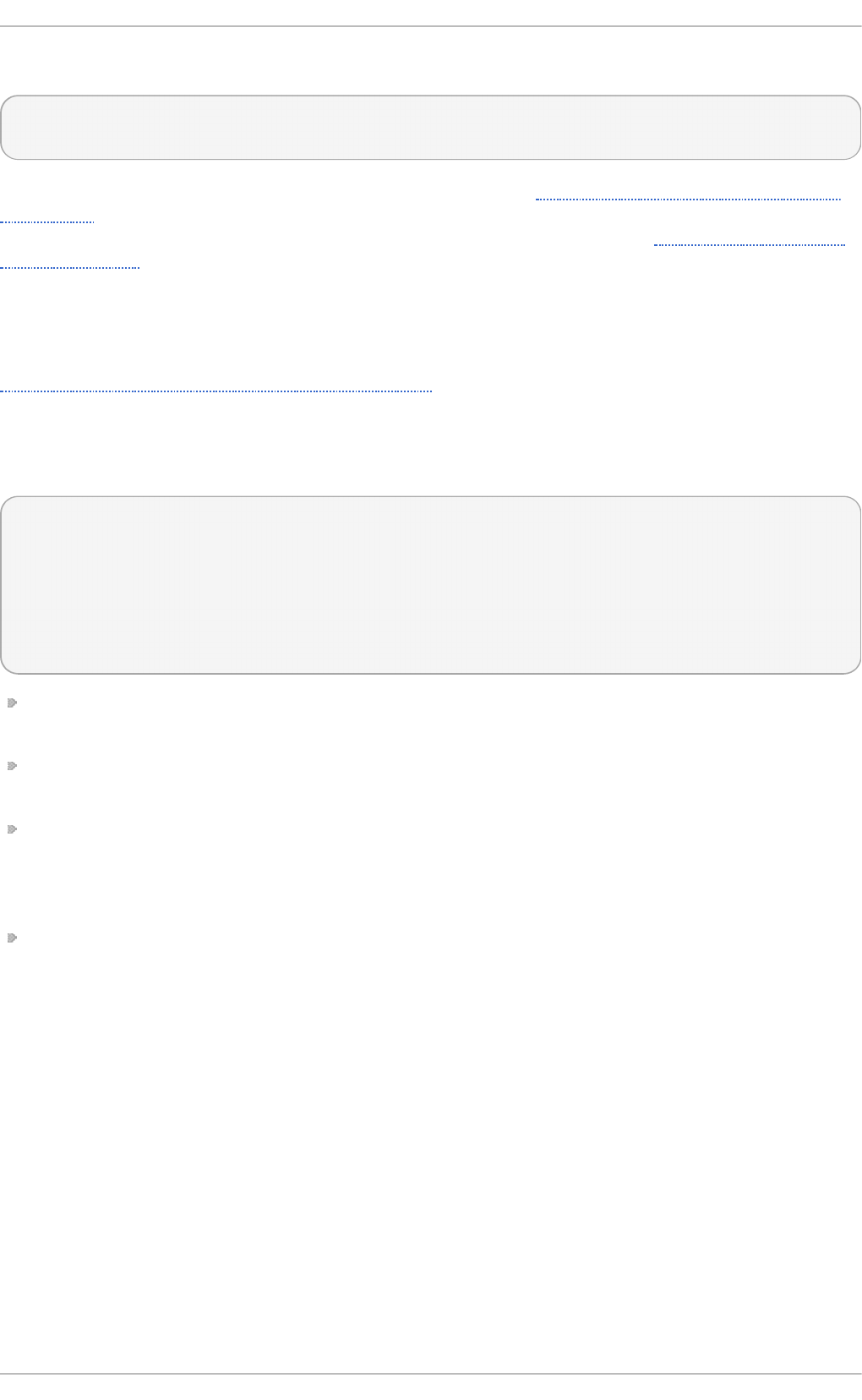
The following is an example of a lumberjack-formatted message:
@cee: {"pid":17055, "uid":1000, "gid":1000, "appname":"logger",
"msg":"Message text."}
To build this structure inside R syslo g , a template is used, see Section 20.7.2, “Filtering Structured
Messages” . Applications and servers can employ the l i bumberl o g library to generate messages in
the lumberjack-compliant form. For more information on l i bumberl o g , see Section 20.11, “Online
Documentation”.
20.7.1. Import ing Dat a from Journal
The imjournal module is Rsyslo g 's input module to natively read the journal files (see
Section 20.6, “ Interaction of Rsyslog and Journal” ). Journal messages are then logged in text format
as other rsyslog messages. However, with further processing, it is possible to translate meta data
provided by Jo u rn al into a structured message.
To import data from Jo u rn al to R sysl o g , use the following configuration in /etc/rsyslog.conf:
$ModLoad imjournal
$imjournalPersistStateInterval number_of_messages
$imjournalStateFile path
$imjournalRatelimitInterval seconds
$imjournalRatelimitBurst burst_number
$ImjournalIgnorePreviousMessages off/on
With number_of_messages, you can specify how often the journal data must be saved. This will
happen each time the specified number of messages is reached.
Replace path with a path to the state file. This file tracks the journal entry that was the last one
processed.
With seconds, you set the length of the rate limit interval. The number of messages processed
during this interval can not exceed the value specified in burst_number. The default setting is
20,000 messages per 600 seconds. Rsyslog discards messages that come after the maximum
burst within the time frame specified.
With $ImjournalIgnorePreviousMessages you can ignore messages that are currently in
Journal and import only new messages, which is used when there is no state file specified. The
default setting is off. Please note that if this setting is off and there is no state file, all messages
in the Journal are processed, even if they were already processed in a previous rsyslog session.
Red Hat Ent erprise Linux 7 Syst em Administ rat or's G uide
398
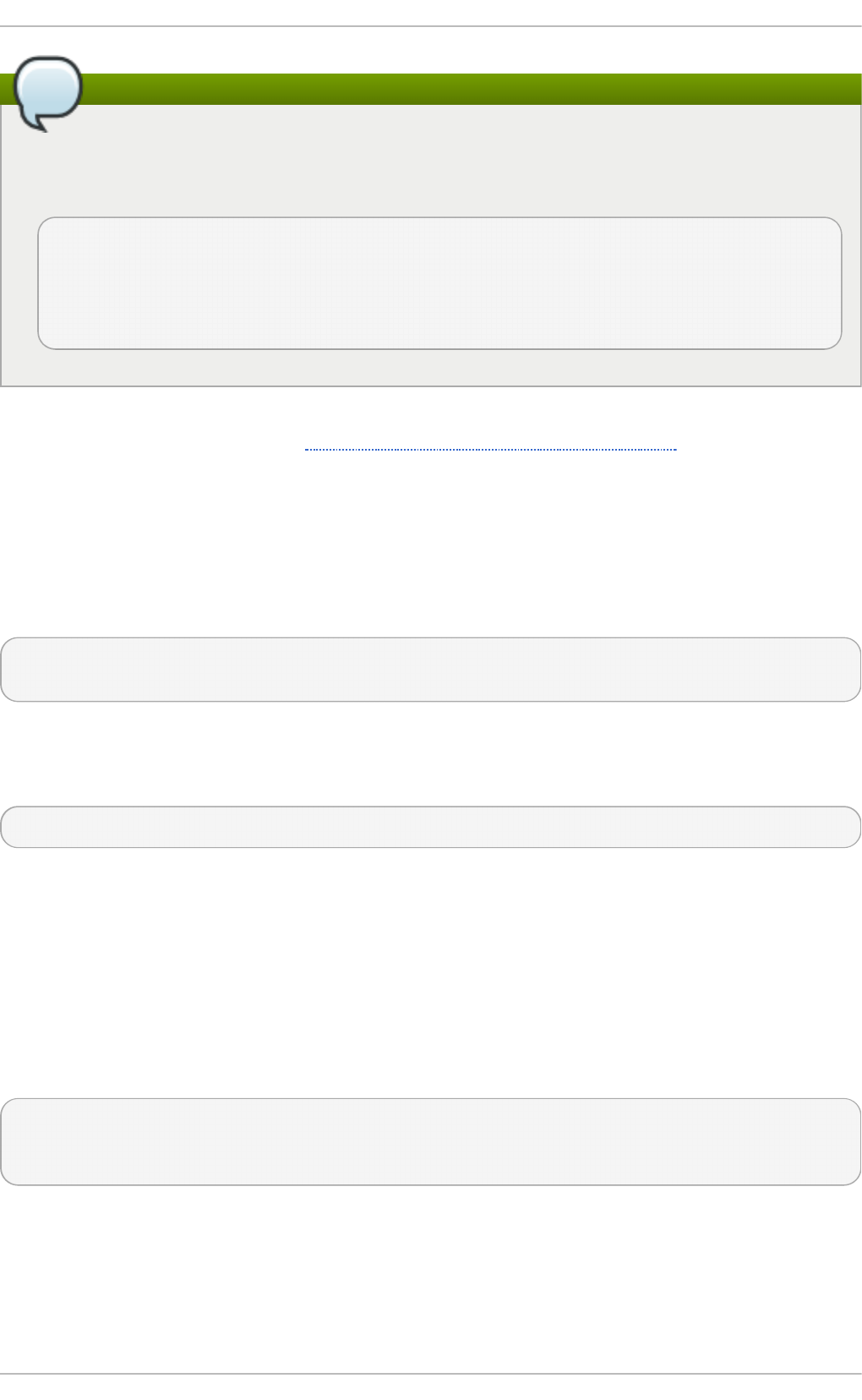
Note
You can use imjournal simultaneously with imuxsock module that is the traditional system
log input. However, to avoid message duplication, you must prevent imuxsock from reading
the Journal's system socket. To do so, use the $OmitLocalLogging directive:
$ModLoad imuxsock
$ModLoad imjournal
$OmitLocalLogging on
$AddUnixListenSocket /run/systemd/journal/syslog
You can translate all data and meta data stored by Jo u rn al into structured messages. Some of
these meta data entries are listed in Example 20.16, “Verbose journalctl Output”, for a complete list of
journal fields see the systemd.journal-fields(7) manual page. For example, it is possible to
focus on kernel journal fields, that are used by messages originating in the kernel.
20.7.2. Filt ering St ruct ured Messages
To create a lumberjack-formatted message that is required by rsyslo g 's parsing module, use the
following template:
template(name="CEETemplate" type="string" string="%TIMESTAMP% %HOSTNAME%
%syslogtag% @cee: %$!all-json%\n")
This template prepends the @cee: string to the JSON string and can be applied, for example, when
creating an output file with o mfi l e module. To access JSON field names, use the $! prefix. For
example, the following filter condition searches for messages with specific hostname and UID:
($!hostname == "hostname" && $!UID== "UID")
20.7.3. Parsing JSON
The mmjsonparse module is used for parsing structured messages. These messages can come from
Jo u rn al or from other input sources, and must be formatted in a way defined by the Lu mb e rj ack
project. These messages are identified by the presence of the @cee: string. Then, mmjsonparse
checks if the JSON structure is valid and then the message is parsed.
To parse lumberjack-formatted JSON messages with mmjsonparse, use the following configuration
in the /etc/rsyslog.conf:
$ModLoad mmjsonparse
*.* :mmjsonparse:
In this example, the mmjsonparse module is loaded on the first line, then all messages are
forwarded to it. Currently, there are no configuration parameters available for mmjsonparse.
20.7.4 . St oring Messages in t he MongoDB
Chapt er 2 0 . Viewing and Managing Log Files
399
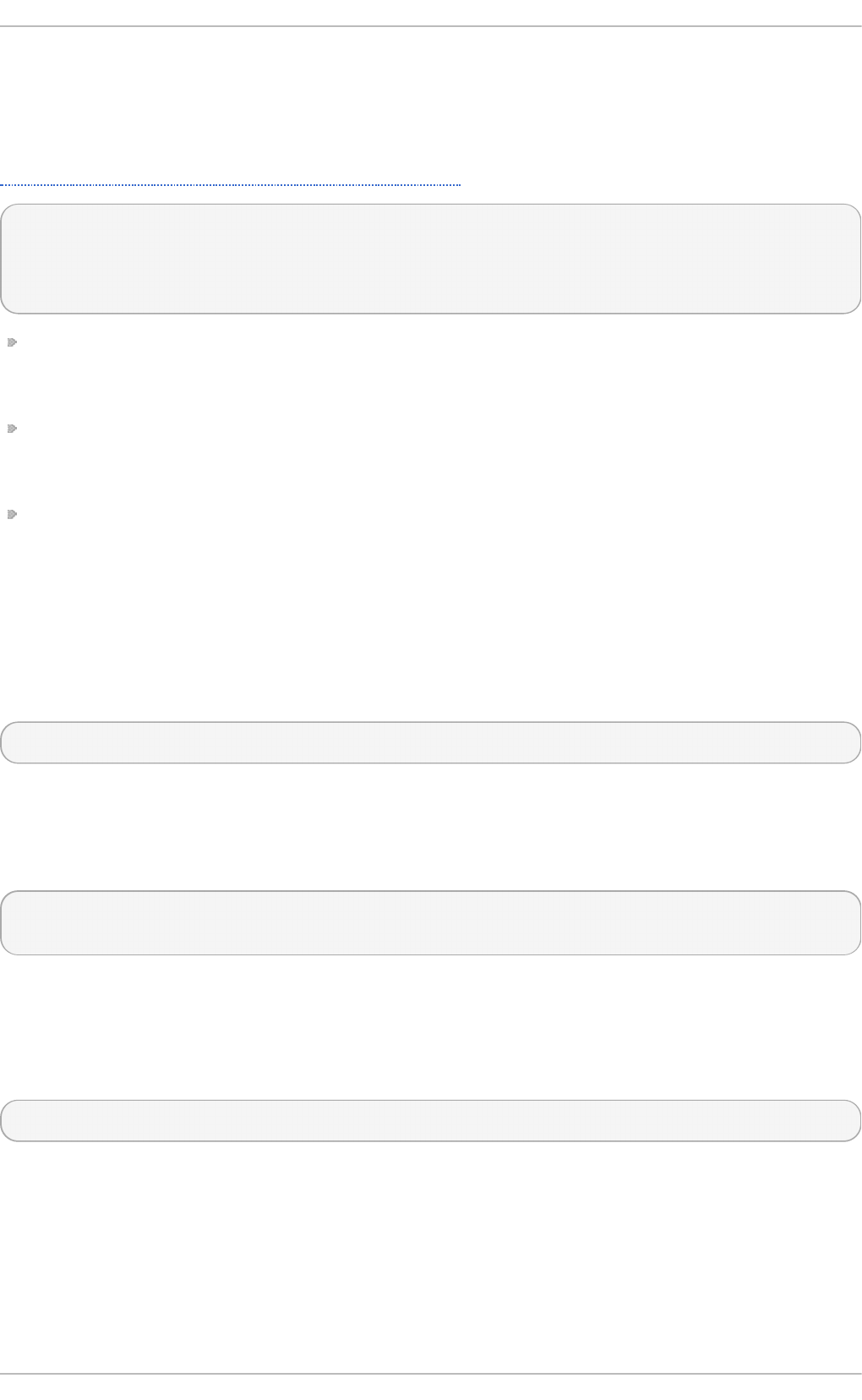
R syslo g supports storing JSON logs in the MongoDB document database through the ommongodb
output module.
To forward log messages into MongoDB, use the following syntax in the /etc/rsyslog.conf
(configuration parameters for ommongodb are available only in the new configuration format; see
Section 20.2.6, “Using the New Configuration Format”):
$ModLoad ommongodb
*.* action(type="ommongodb" server="DB_server" serverport="port"
db="DB_name" collection="collection_name" uid="UID" pwd="password")
Replace DB_server with the name or address of the MongoDB server. Specify port to select a non-
standard port from the MongoDB server. The default port value is 0 and usually there is no need
to change this parameter.
With DB_name, you identify to which database on the MongoDB server you want to direct the
output. Replace collection_name with the name of a collection in this database. In MongoDB,
collection is a group of documents, the equivalent of an RDBMS table.
You can set your login details by replacing UID and password.
You can shape the form of the final database output with use of templates. By default, rys lo g uses a
template based on standard lu mb erjac k field names.
20.8. Debugging Rsyslog
To run rsysl o g d in debugging mode, use the following command:
rsysl o g d -d n
With this command, rsysl o g d produces debugging information and prints it to the standard output.
The -n stands for "no fork". You can modify debugging with environmental variables, for example,
you can store the debug output in a log file. Before starting rsysl o g d , type the following on the
command line:
export RSYSLOG_DEBUGLOG="path"
export RSYSLOG_DEBUG="Debug"
Replace path with a desired location for the file where the debugging information will be logged. For a
complete list of options available for the RSYSLOG_DEBUG variable, see the related section in the
rsyslogd(8) manual page.
To check if syntax used in the etc/rsyslog.conf file is valid use:
rsysl o g d -N 1
Where 1 represents level of verbosity of the output message. This is a forward compatibility option
because currently, only one level is provided. However, you must add this argument to run the
validation.
20.9. Using t he Journal
The Journal is a component of syst emd that is responsible for viewing and management of log files.
Red Hat Ent erprise Linux 7 Syst em Administ rat or's G uide
4 00
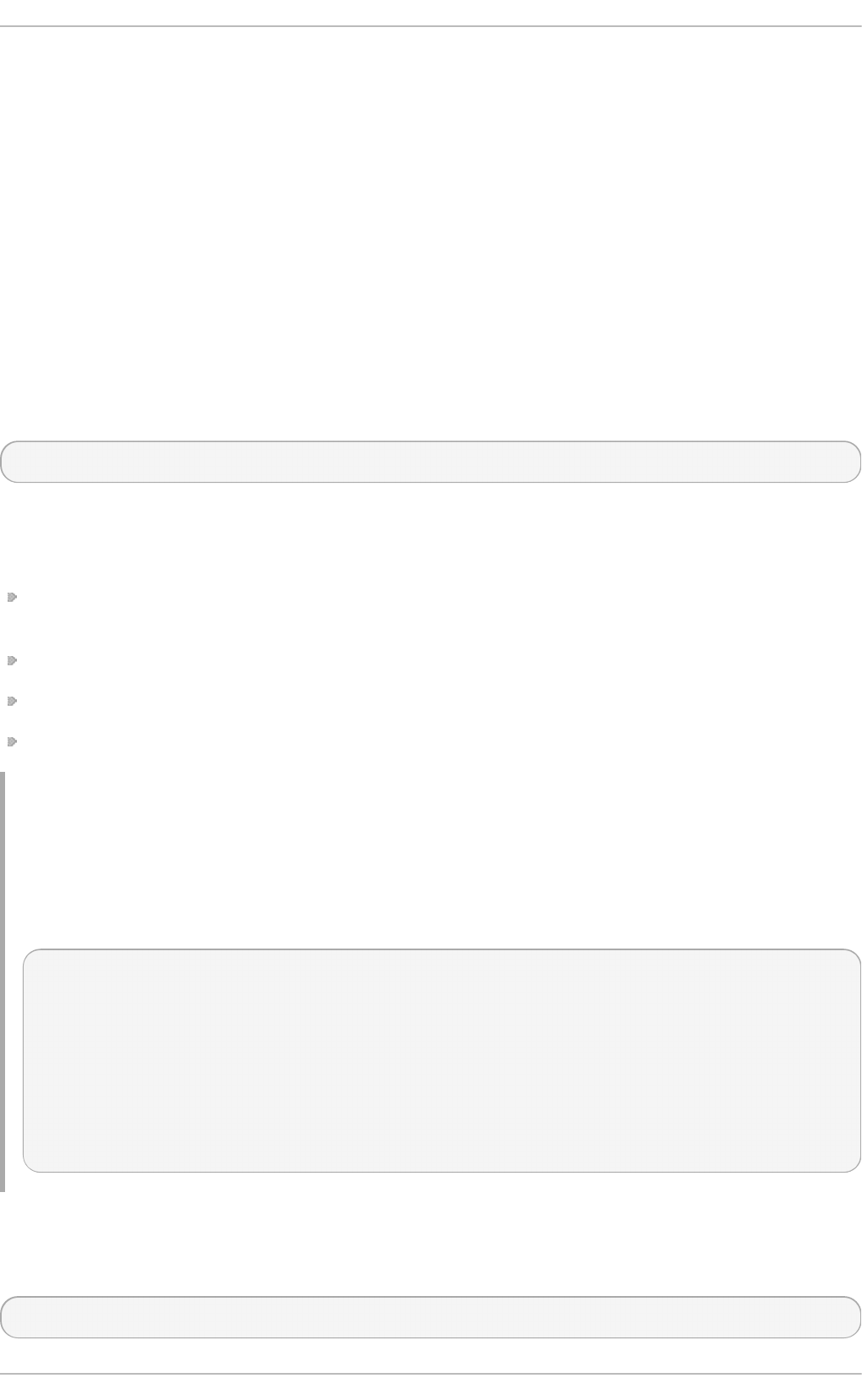
It can be used in parallel, or in place of a traditional syslog daemon, such as rsysl o g d . The
Journal was developed to address problems connected with traditional logging. It is closely
integrated with the rest of the system, supports various logging technologies and access
management for the log files.
Logging data is collected, stored, and processed by the Journal's jo urnal d service. It creates and
maintains binary files called journals based on logging information that is received from the kernel,
from user processes, from standard output, and standard error output of system services or via its
native API. These journals are structured and indexed, which provides relatively fast seek times.
Journal entries can carry a unique identifier. The jo urnal d service collects numerous meta data
fields for each log message. The actual journal files are secured, and therefore cannot be manually
edited.
20.9.1. Viewing Log Files
To access the journal logs, use the jo u rn a lct l tool. For a basic view of the logs type as ro o t:
jo urnal ctl
An output of this command is a list of all log files generated on the system including messages
generated by system components and by users. The structure of this output is similar to one used in
/var/log/messages/ but with certain improvements:
the priority of entries is marked visually. Lines of error priority and higher are highlighted with red
color and a bold font is used for lines with notice and warning priority
the time stamps are converted for the local time zone of your system
all logged data is shown, including rotated logs
the beginning of a boot is tagged with a special line
Example 20.15. Examp le O u t pu t o f jo u rnalct l
The following is an example output provided by the jo u rn al ct l tool. When called without
parameters, the listed entries begin with a time stamp, then the host name and application that
performed the operation is mentioned followed by the actual message. This example shows the
first three entries in the journal log:
# jo urnal ctl
-- Logs begin at Thu 2013-08-01 15:42:12 CEST, end at Thu 2013-08-01
15:48:48 CEST. --
Aug 01 15:42:12 localhost systemd-journal[54]: Allowing runtime journal
files to grow to 49.7M.
Aug 01 15:42:12 localhost kernel: Initializing cgroup subsys cpuset
Aug 01 15:42:12 localhost kernel: Initializing cgroup subsys cpu
[...]
In many cases, only the latest entries in the journal log are relevant. The simplest way to reduce
jo urnal ctl output is to use the -n option that lists only the specified number of most recent log
entries:
jo urnal ctl -n Number
Chapt er 2 0 . Viewing and Managing Log Files
4 01
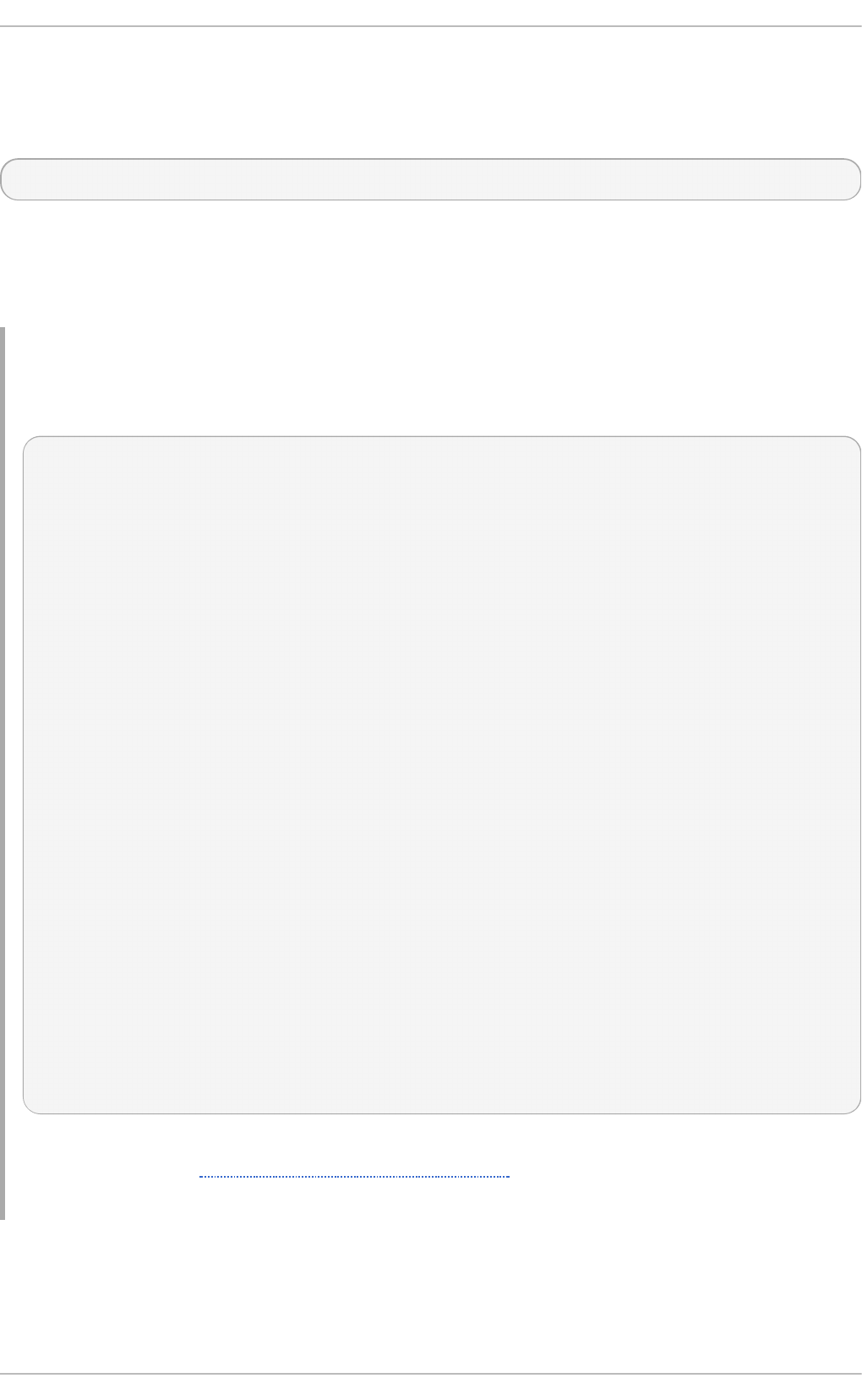
Replace Number with the number of lines to be shown. When no number is specified, jo urnal ctl
displays the ten most recent entries.
The jo urnal ctl command allows controlling the form of the output with the following syntax:
jo urnal ctl -o form
Replace form with a keyword specifying a desired form of output. There are several options, such as
verbose, which returns full-structured entry items with all fields, expo rt, which creates a binary
stream suitable for backups and network transfer, and json, which formats entries as JSON data
structures. For the full list of keywords, see the journalctl(1) manual page.
Example 20.16 . Verbo se jo u rn alct l O u t pu t
To view full meta data about all entries, type:
# jo urnal ctl -o verbose
[...]
Fri 2013-08-02 14:41:22 CEST
[s=e1021ca1b81e4fc688fad6a3ea21d35b;i=55c;b=78c81449c920439da57da7bd5c56
a770;m=27cc
_BOOT_ID=78c81449c920439da57da7bd5c56a770
PRIORITY=5
SYSLOG_FACILITY=3
_TRANSPORT=syslog
_MACHINE_ID=69d27b356a94476da859461d3a3bc6fd
_HOSTNAME=localhost.localdomain
_PID=562
_COMM=dbus-daemon
_EXE=/usr/bin/dbus-daemon
_CMDLINE=/bin/dbus-daemon --system --address=systemd: --nofork
--nopidfile --systemd-activation
_SYSTEMD_CGROUP=/system/dbus.service
_SYSTEMD_UNIT=dbus.service
SYSLOG_IDENTIFIER=dbus
SYSLOG_PID=562
_UID=81
_GID=81
_SELINUX_CONTEXT=system_u:system_r:system_dbusd_t:s0-s0:c0.c1023
MESSAGE=[system] Successfully activated service
'net.reactivated.Fprint'
_SOURCE_REALTIME_TIMESTAMP=1375447282839181
[...]
This example lists fields that identify a single log entry. These meta data can be used for message
filtering as shown in Section 20.9.4, “Advanced Filtering”. For a complete description of all
possible fields see the systemd.journal-fields(7) manual page.
20.9.2. Access Cont rol
By default, Jo u rn al users without ro o t privileges can only see log files generated by them. The
system administrator can add selected users to the adm group, which grants them access to complete
Red Hat Ent erprise Linux 7 Syst em Administ rat or's G uide
4 02
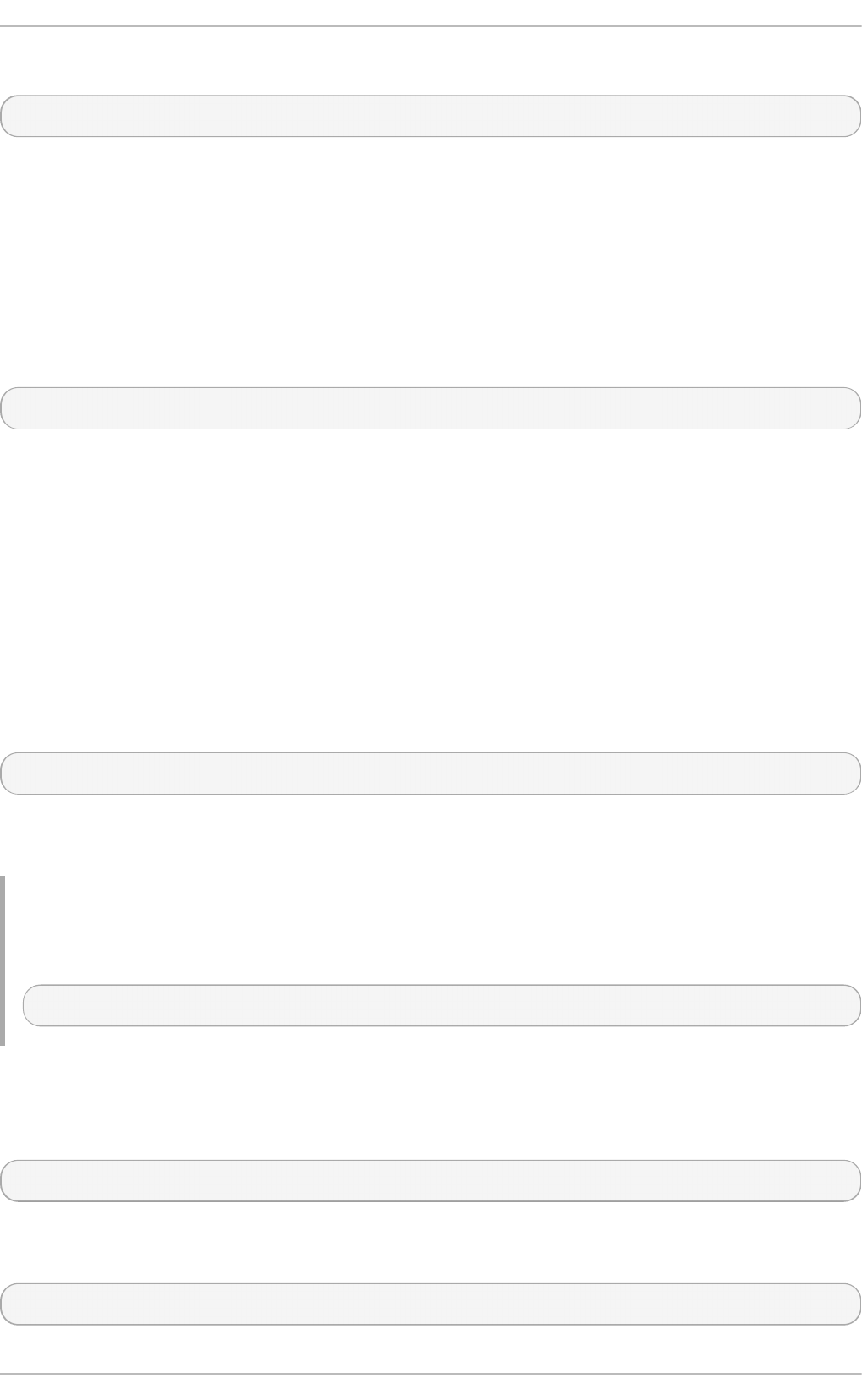
log files. To do so, type as ro o t:
usermod -a -G adm username
Here, replace username with a name of the user to be added to the adm group. This user then receives
the same output of the jo urnal ctl command as the root user. Note that access control only works
when persistent storage is enabled for Jo u rn al .
20.9.3. Using T he Live View
When called without parameters, jo urnal ctl shows the full list of entries, starting with the oldest
entry collected. With the live view, you can supervise the log messages in real time as new entries are
continuously printed as they appear. To start jo u rn a lct l in live view mode, type:
jo urnal ctl -f
This command returns a list of the ten most current log lines. The jo u rn al ct l utility then stays
running and waits for new changes to show them immediately.
20.9.4 . Filt ering Messages
The output of the jo urnal ctl command executed without parameters is often extensive, therefore
you can use various filtering methods to extract information to meet your needs.
Filt e ring by Prio rit y
Log messages are often used to track erroneous behavior on the system. To view only entries with a
selected or higher priority, use the following syntax:
jo urnal ctl -p priority
Here, replace priority with one of the following keywords (or with a number): debug (7), i nfo (6),
no ti ce (5), warning (4), err (3), cri t (2), al ert (1), and emerg (0).
Example 20.17. Filt erin g by Prio rit y
To view only entries with error or higher priority, use:
jo urnal ctl -p err
Filt e ring by T im e
To view log entries only from the current boot, type:
jo urnal ctl -b
If you reboot your system just occasionally, the -b will not significantly reduce the output of
jo urnal ctl . In such cases, time-based filtering is more helpful:
jo urnal ctl --since=value --until=value
Chapt er 2 0 . Viewing and Managing Log Files
4 03
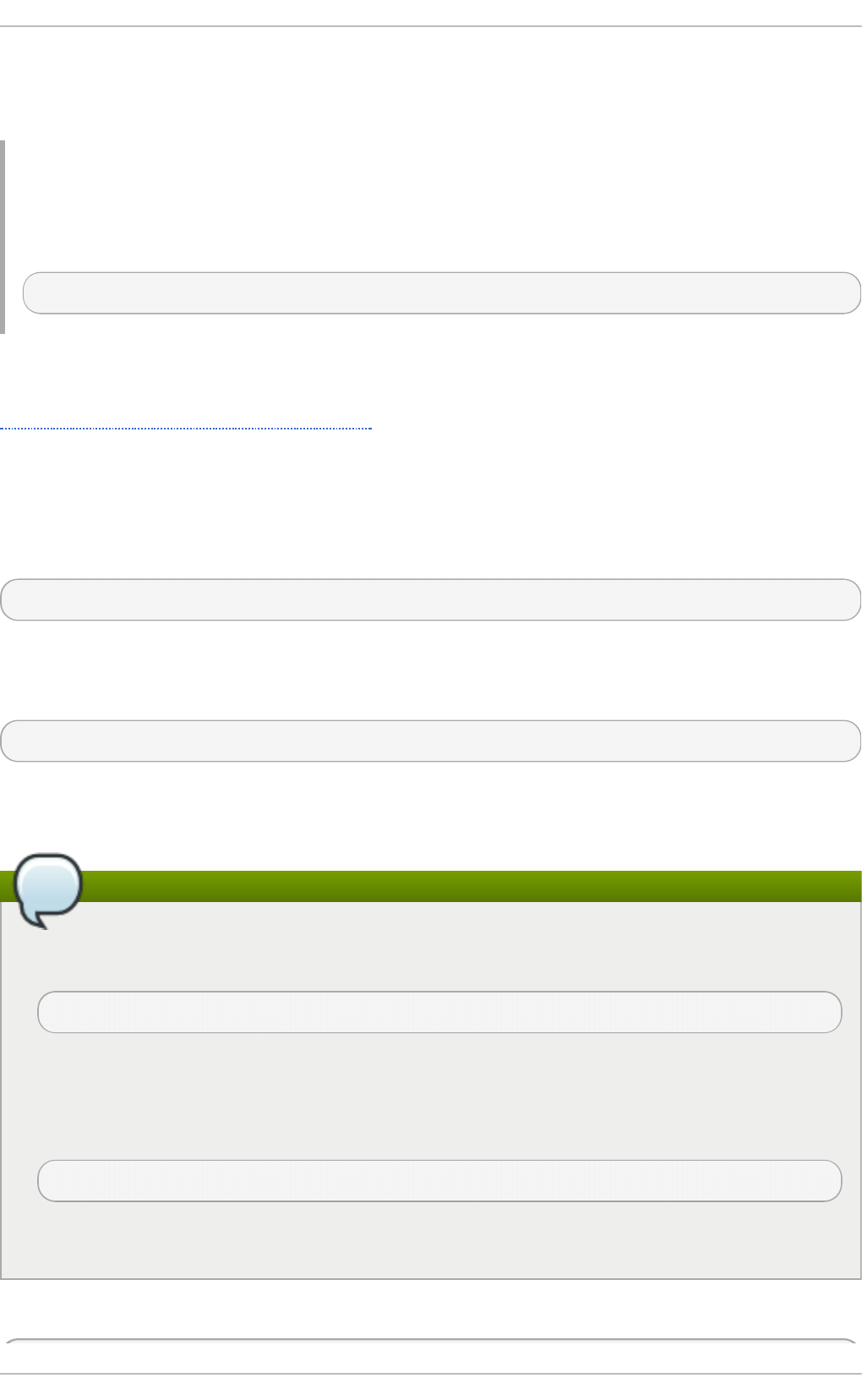
With --since and --until, you can view only log messages created within a specified time range.
You can pass values to these options in form of date or time or both as shown in the following
example.
Example 20.18. Filt erin g by Time an d Prio rit y
Filtering options can be combined to reduce the set of results according to specific requests. For
example, to view the warning or higher priority messages from a certain point in time, type:
jo urnal ctl -p warning --since="2013-3-16 23:59:59"
Advance d Filt ering
Example 20.16, “Verbose journalctl Output” lists a set of fields that specify a log entry and can all be
used for filtering. For a complete description of meta data that systemd can store, see the
systemd.journal-fields(7) manual page. This meta data is collected for each log message,
without user intervention. Values are usually text-based, but can take binary and large values; fields
can have multiple values assigned though it is not very common.
To view a list of unique values that occur in a specified field, use the following syntax:
jo urnal ctl -F fieldname
Replace fieldname with a name of a field you are interested in.
To show only log entries that fit a specific condition, use the following syntax:
jo urnal ctl fieldname=value
Replace fieldname with a name of a field and value with a specific value contained in that field. As a
result, only lines that match this condition are returned.
Note
As the number of meta data fields stored by systemd is quite large, it is easy to forget the
exact name of the field of interest. When unsure, type:
jo urnal ctl
and press the Tab key two times. This shows a list of available field names. Tab completion
based on context works on field names, so you can type a distinctive set of letters from a field
name and then press Tab to complete the name automatically. Similarly, you can list unique
values from a field. Type:
jo urnal ctl fieldname=
and press Tab two times. This serves as an alternative to jo urnal ctl -F fieldname.
You can specify multiple values for one field:
Red Hat Ent erprise Linux 7 Syst em Administ rat or's G uide
4 04
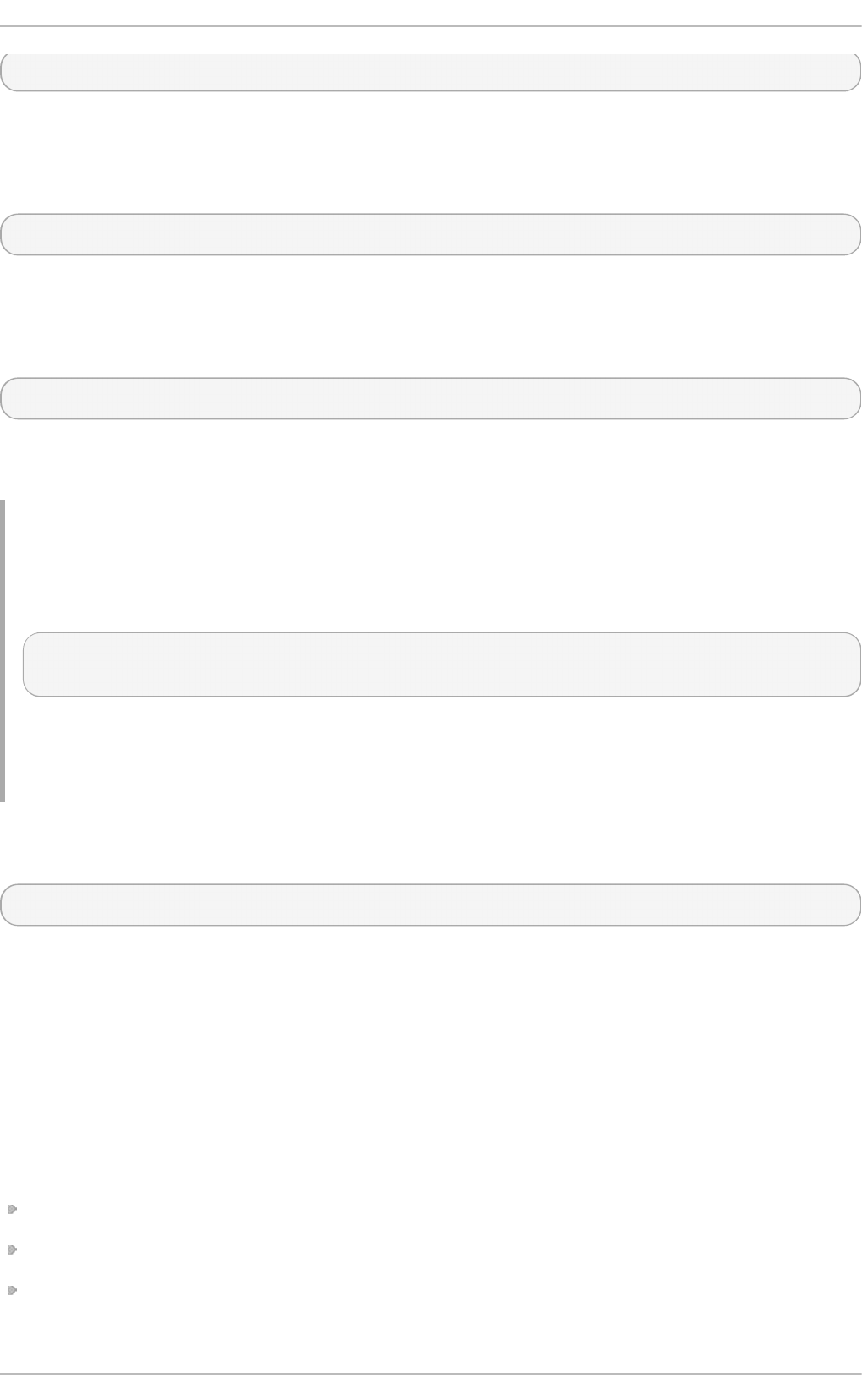
jo urnal ctl fieldname=value1 fieldname=value2 ...
Specifying two matches for the same field results in a logical OR combination of the matches. Entries
matching value1 or value2 are displayed.
Also, you can specify multiple field-value pairs to further reduce the output set:
jo urnal ctl fieldname1=value fieldname2=value ...
If two matches for different field names are specified, they will be combined with a logical AND. Entries
have to match both conditions to be shown.
With use of the + symbol, you can set a logical OR combination of matches for multiple fields:
jo urnal ctl fieldname1=value + fieldname2=value ...
This command returns entries that match at least one of the conditions, not only those that match
both of them.
Example 20.19 . Ad van ced f ilt erin g
To display entries created by avahi-daemon.service or crond.service under user with UID
70, use the following command:
jo urnal ctl _UID=70 _SYSTEMD_UNIT=avahi-daemon.service
_SYSTEMD_UNIT=crond.service
Since there are two values set for the _SYSTEMD_UNIT field, both results will be displayed, but
only when matching the _UID=70 condition. This can be expressed simply as: (UID=70 and
(avahi or cron)).
You can apply the aforementioned filtering also in the live-view mode to keep track of the latest
changes in the selected group of log entries:
jo urnal ctl -f fieldname=value ...
20.9.5. Enabling Persist ent St orage
By default, Jo u rn al stores log files only in memory or a small ring-buffer in the
/run/log/journal/ directory. This is sufficient to show recent log history with jo urnal ctl . This
directory is volatile, log data is not saved permanently. With the default configuration, syslog reads
the journal logs and stores them in the /var/log/ directory. With persistent logging enabled,
journal files are stored in /var/log/journal which means they persist after reboot. Journal can
then replace rs yslo g for some users (but see the chapter introduction).
Enabled persistent storage has the following advantages
Richer data is recorded for troubleshooting in a longer period of time
For immediate troubleshooting, richer data is available after a reboot
Server console currently reads data from journal, not log files
Persistent storage has also certain disadvantages:
Chapt er 2 0 . Viewing and Managing Log Files
4 05
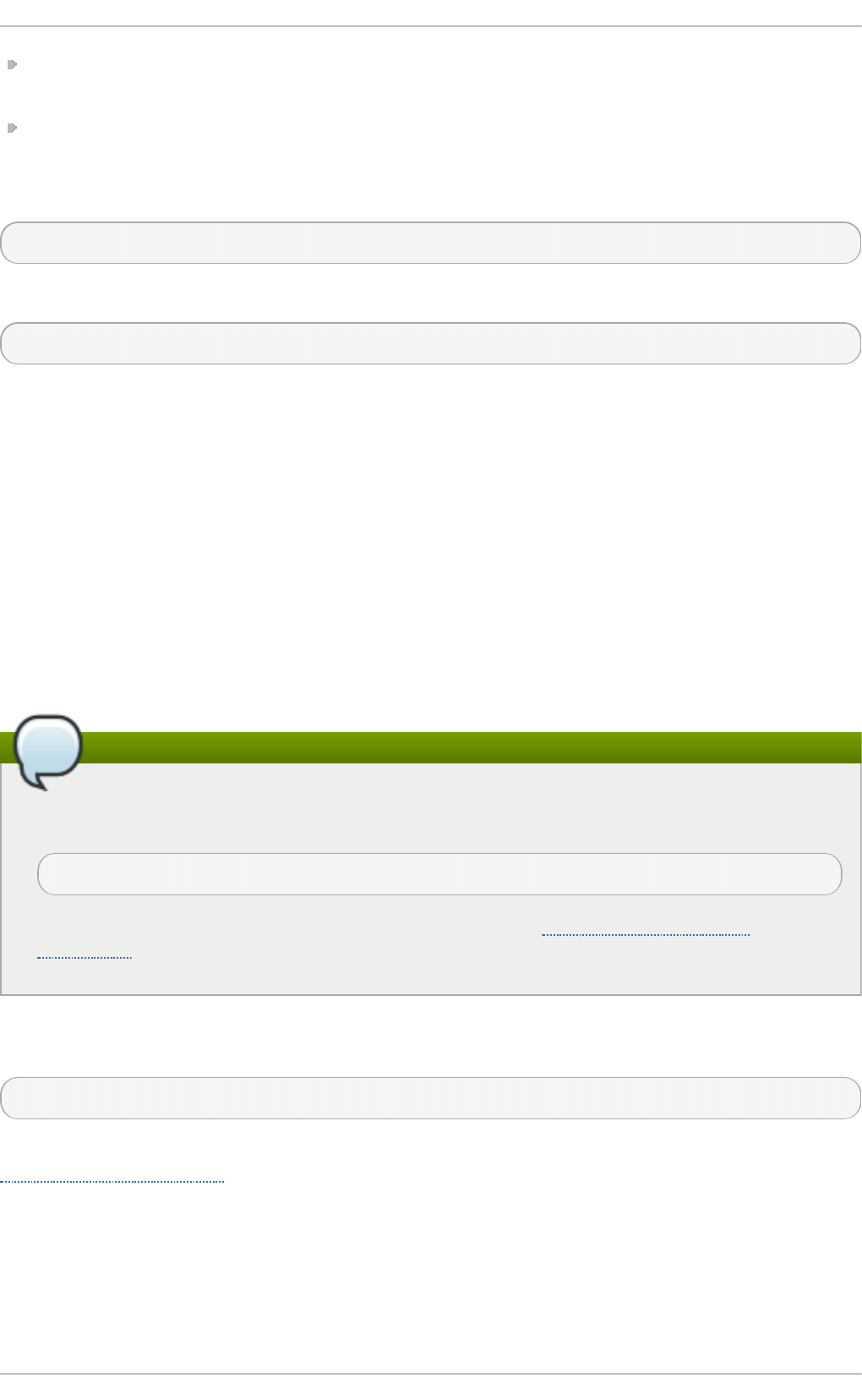
Even with persistent storage the amount of data stored depends on free memory, there is no
guarantee to cover a specific time span
More disk space is needed for logs
To enable persistent storage for Journal, create the journal directory manually as shown in the
following example. As ro o t type:
mkd i r -p /var/log/journal
Then, restart jo urnal d to apply the change:
systemctl restart systemd-journald
20.10. Managing Log Files in a Graphical Environment
As an alternative to the aforementioned command-line utilities, Red Hat Enterprise Linux 7 provides
an accessible GUI for managing log messages.
20.10.1. Viewing Log Files
Most log files are stored in plain text format. You can view them with any text editor such as Vi or
Emacs. Some log files are readable by all users on the system; however, root privileges are required
to read most log files.
To view system log files in an interactive, real-time application, use the Syst em Lo g .
Note
In order to use the Syst em Lo g , first ensure the gnome-system-log package is installed on
your system by running, as ro o t:
~]# yum install gnome-system-log
For more information on installing packages with Yum, see Section 7.2.4, “Installing
Packages” .
After you have installed the gnome-system-log package, open the Syst em Lo g by clicking
Ap p l icat i o n s → Syst em T o ols → System Lo g, or type the following command at a shell prompt:
~]$ gnome-system-log
The application only displays log files that exist; thus, the list might differ from the one shown in
Figure 20.2, “System Log”.
Red Hat Ent erprise Linux 7 Syst em Administ rat or's G uide
4 06
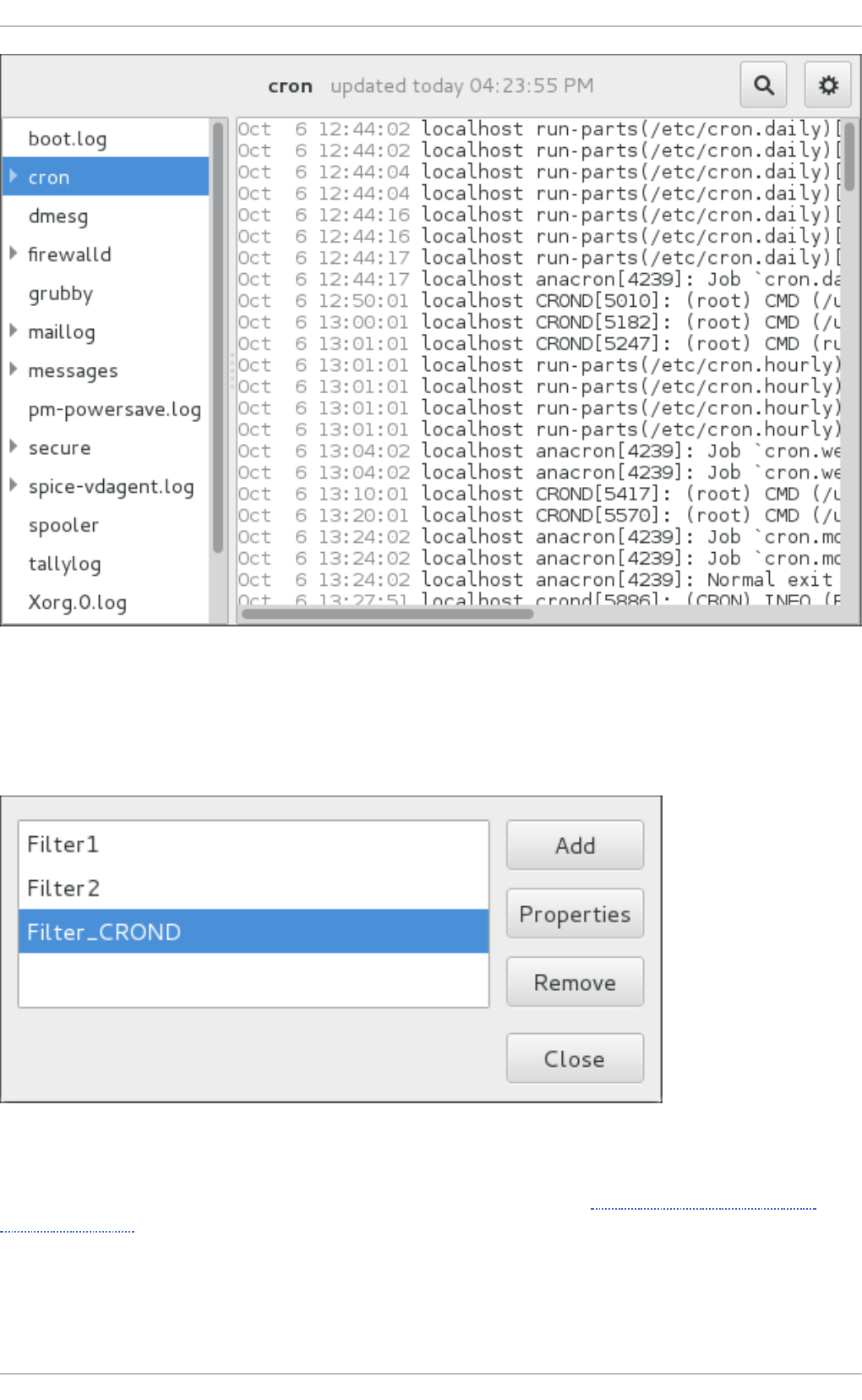
Fig u re 20.2. Syst em Lo g
The Syst em Lo g application lets you filter any existing log file. Click on the button marked with the
gear symbol to view the menu, select Fil t ers → Man ag e Filt ers to define or edit the desired filter.
Fig u re 20.3. Syst em Lo g - Filt ers
Adding or editing a filter lets you define its parameters as is shown in Figure 20.4, “System Log -
defining a filter”.
Chapt er 2 0 . Viewing and Managing Log Files
4 07
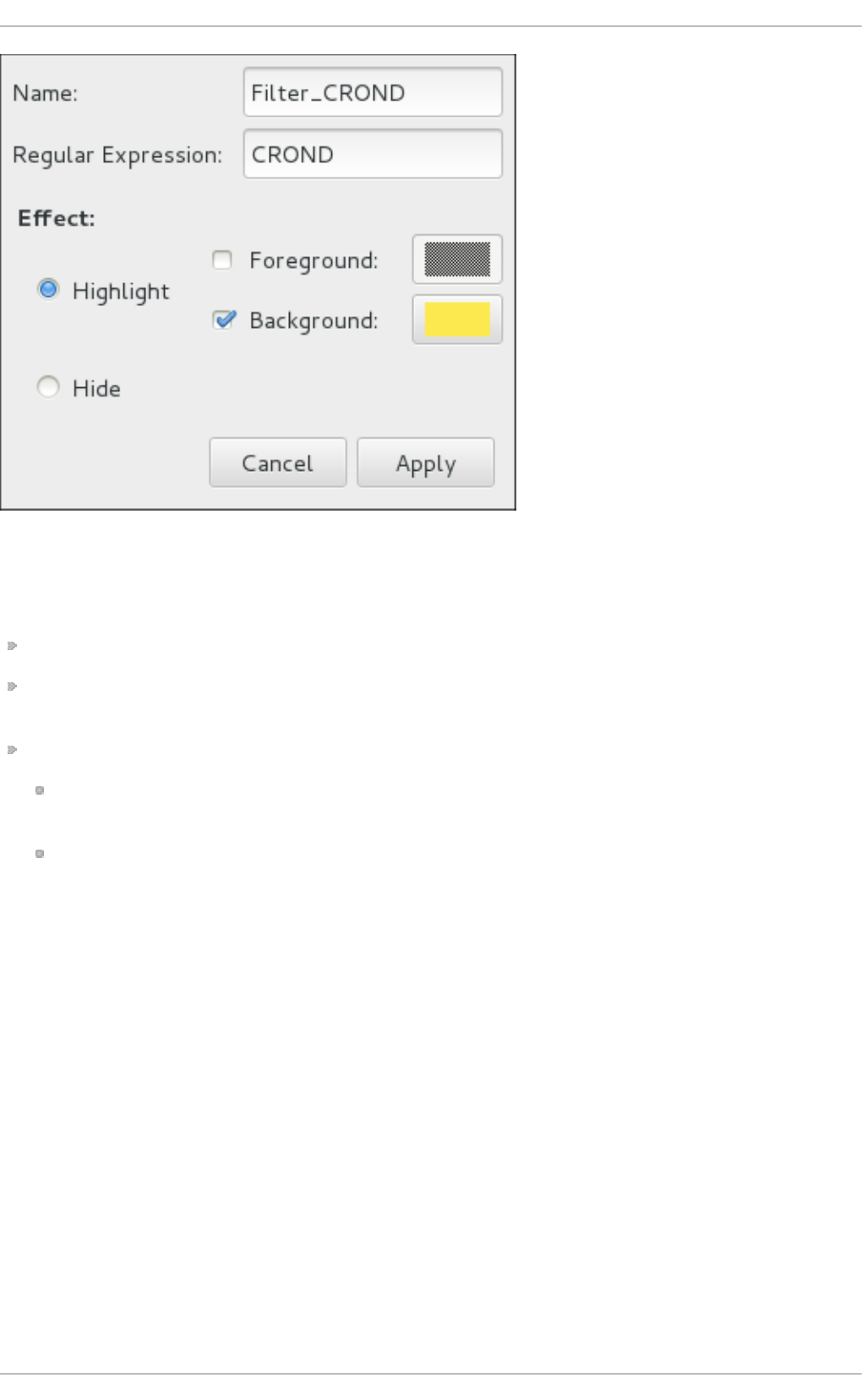
Fig u re 20.4 . Syst em Lo g - d ef in in g a f ilt er
When defining a filter, the following parameters can be edited:
Name — Specifies the name of the filter.
Regular Expression — Specifies the regular expression that will be applied to the log file and
will attempt to match any possible strings of text in it.
Effect
Highlight — If checked, the found results will be highlighted with the selected color. You
may select whether to highlight the background or the foreground of the text.
Hi d e — If checked, the found results will be hidden from the log file you are viewing.
When you have at least one filter defined, it can be selected from the Fi l ters menu and it will
automatically search for the strings you have defined in the filter and highlight or hide every
successful match in the log file you are currently viewing.
Red Hat Ent erprise Linux 7 Syst em Administ rat or's G uide
4 08
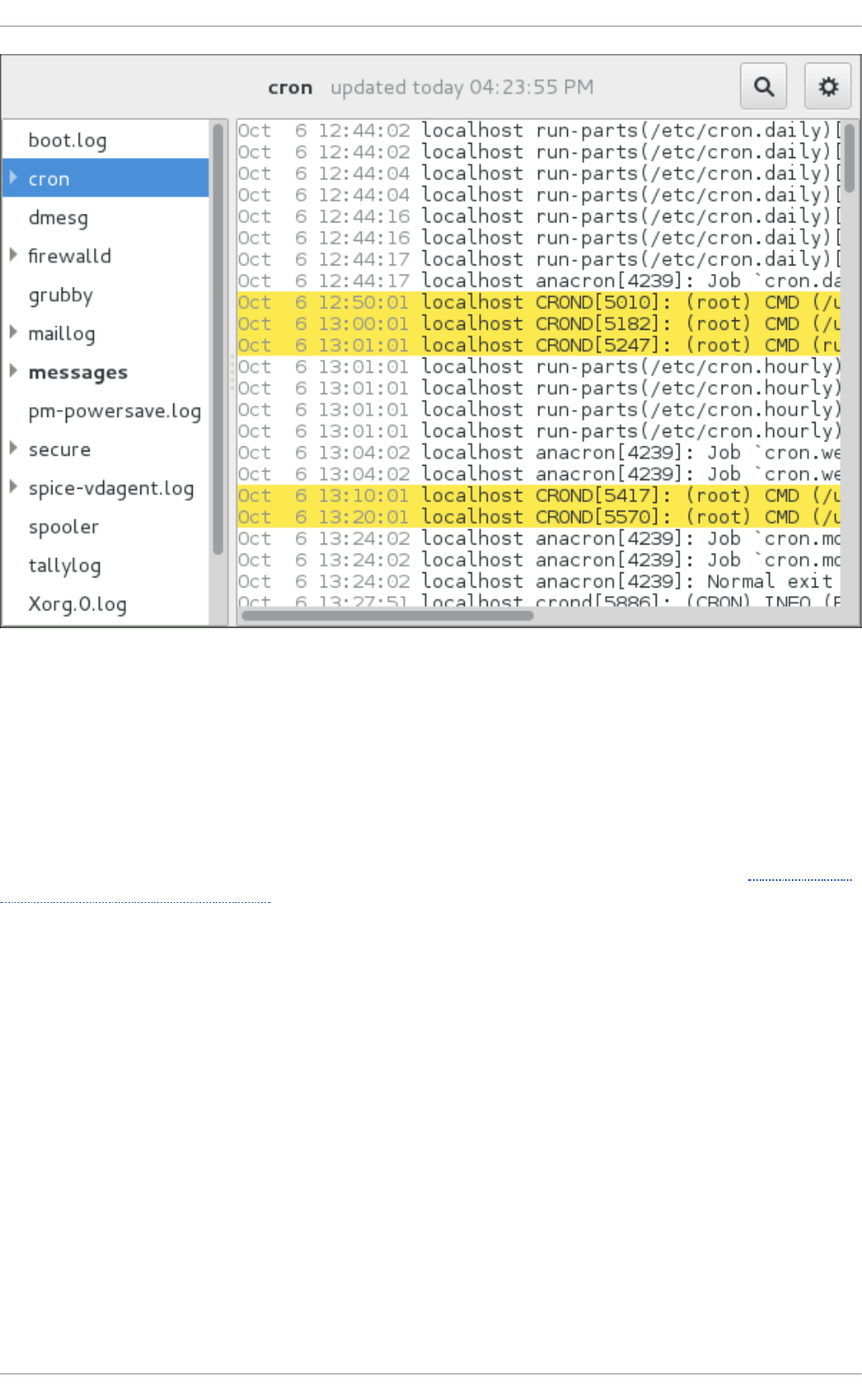
Fig u re 20.5. Syst em Lo g - en ab lin g a f ilt er
When you select the Show matches only option, only the matched strings will be shown in the log
file you are currently viewing.
20.10.2. Adding a Log File
To add a log file you want to view in the list, select File → O p e n . This will display the Open Log
window where you can select the directory and file name of the log file you want to view. Figure 20.6,
“System Log - adding a log file” illustrates the O p en Log window.
Chapt er 2 0 . Viewing and Managing Log Files
4 09
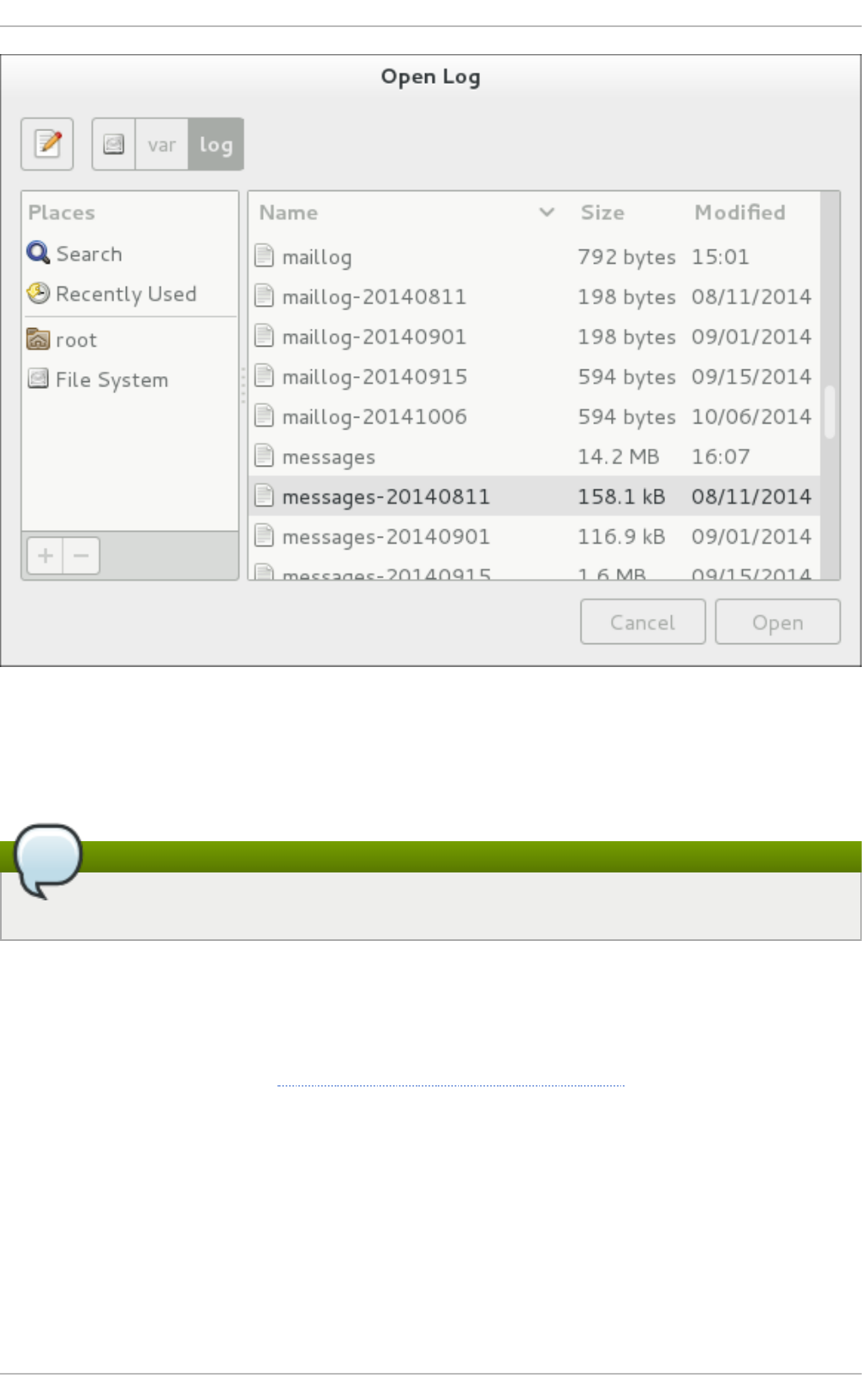
Fig u re 20.6 . Syst em Lo g - ad din g a lo g f ile
Click on the Open button to open the file. The file is immediately added to the viewing list where you
can select it and view its contents.
Note
The Syst em Lo g also allows you to open log files zipped in the .gz format.
20.10.3. Monit oring Log Files
Syst em Lo g monitors all opened logs by default. If a new line is added to a monitored log file, the
log name appears in bold in the log list. If the log file is selected or displayed, the new lines appear in
bold at the bottom of the log file. Figure 20.7, “System Log - new log alert” illustrates a new alert in the
cro n log file and in the messages log file. Clicking on the messages log file displays the logs in the
file with the new lines in bold.
Red Hat Ent erprise Linux 7 Syst em Administ rat or's G uide
4 10
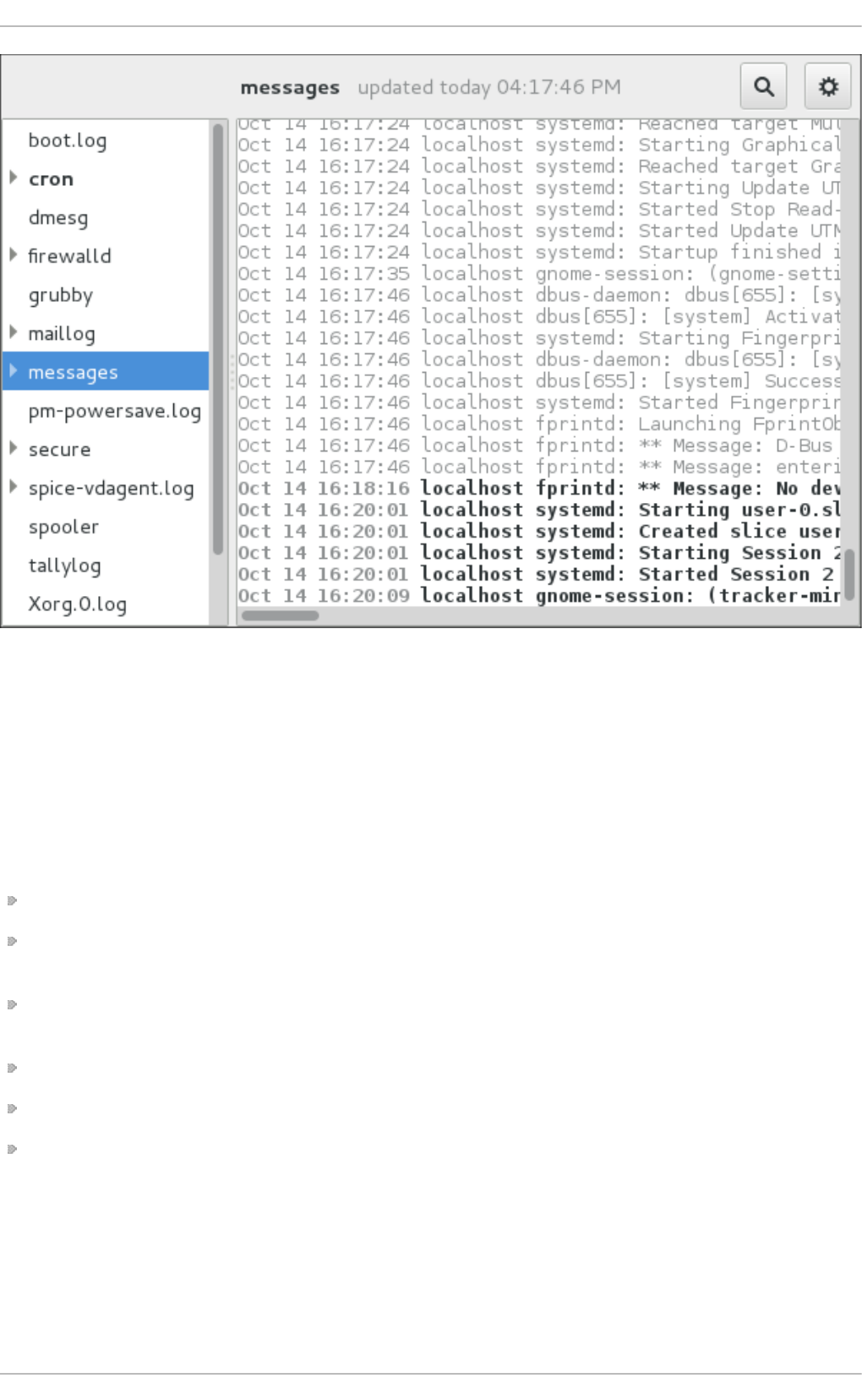
Fig u re 20.7. Syst em Lo g - n ew lo g alert
20.11. Addit ional Resources
For more information on how to configure the rsysl o g daemon and how to locate, view, and
monitor log files, see the resources listed below.
Inst alled Document at ion
rsysl o g d (8) — The manual page for the rsysl o g d daemon documents its usage.
rsysl o g . co nf(5) — The manual page named rsysl o g . co nf documents available
configuration options.
l o g ro tate(8) — The manual page for the lo g ro t at e utility explains in greater detail how to
configure and use it.
jo urnal ctl (1) — The manual page for the jo urnal ctl daemon documents its usage.
journald.conf(5) — This manual page documents available configuration options.
systemd.journal-fields(7) — This manual page lists special Jo u rn al fields.
Online Document at ion
The rsysl o g home page offers additional documentation, configuration examples, and video
tutorials. Make sure to consult the documents relevant to the version you are using:
Chapt er 2 0 . Viewing and Managing Log Files
4 11
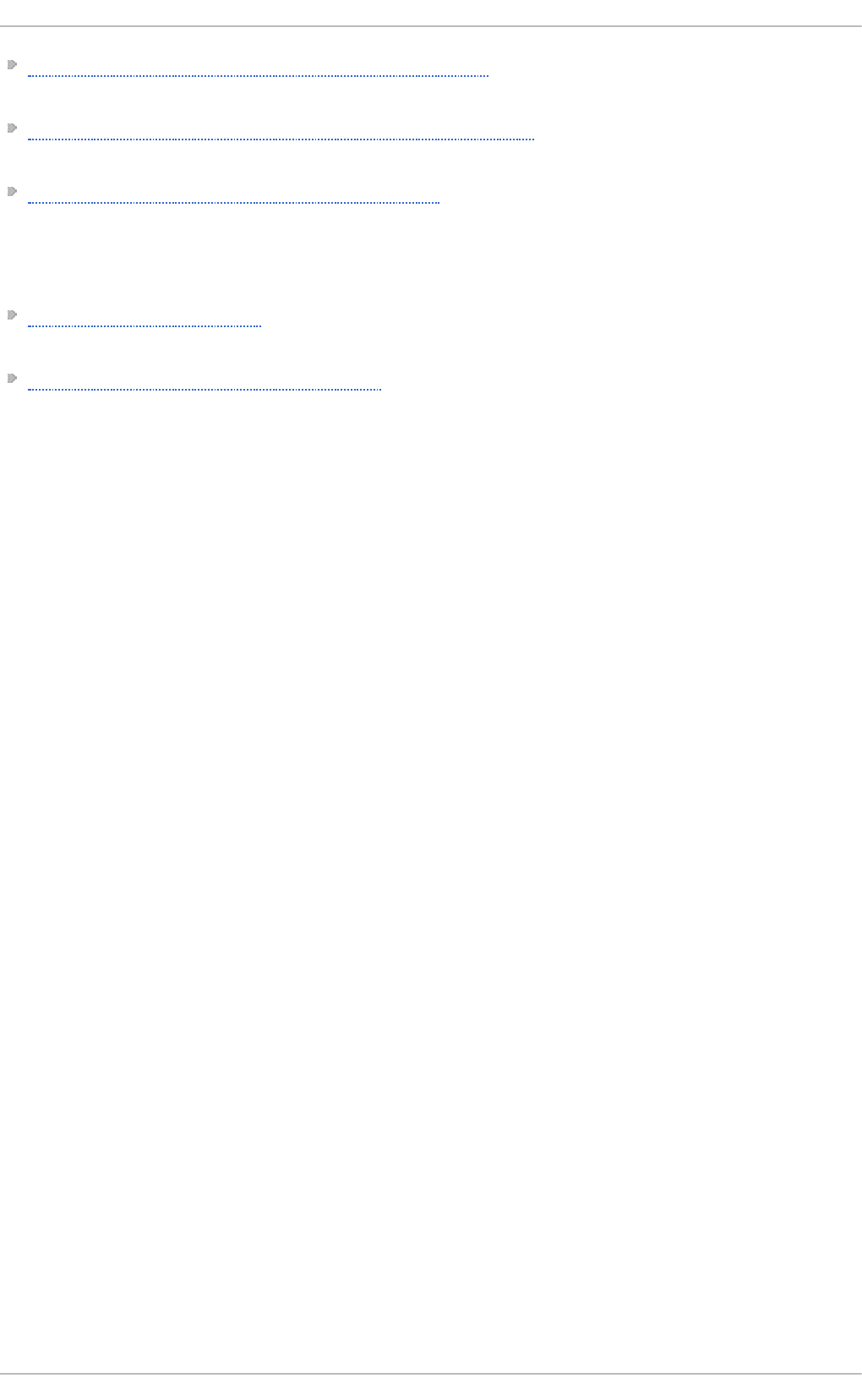
RainerScript documentation on the rsyslog Home Page — Commented summary of data types,
expressions, and functions available in RainerScript.
rsyslog version 7 documentation on the rsyslog home page — Version 7 of rs yslo g is available
for Red Hat Enterprise Linux 7 in the rsyslog7 package.
Description of queues on the rsyslog home Page — General information on various types of
message queues and their usage.
See Also
Chapter 4, Gaining Privileges documents how to gain administrative privileges by using the su and
sud o commands.
Chapter 8, Managing Services with systemd provides more information on systemd and documents
how to use the systemctl command to manage system services.
Red Hat Ent erprise Linux 7 Syst em Administ rat or's G uide
4 12
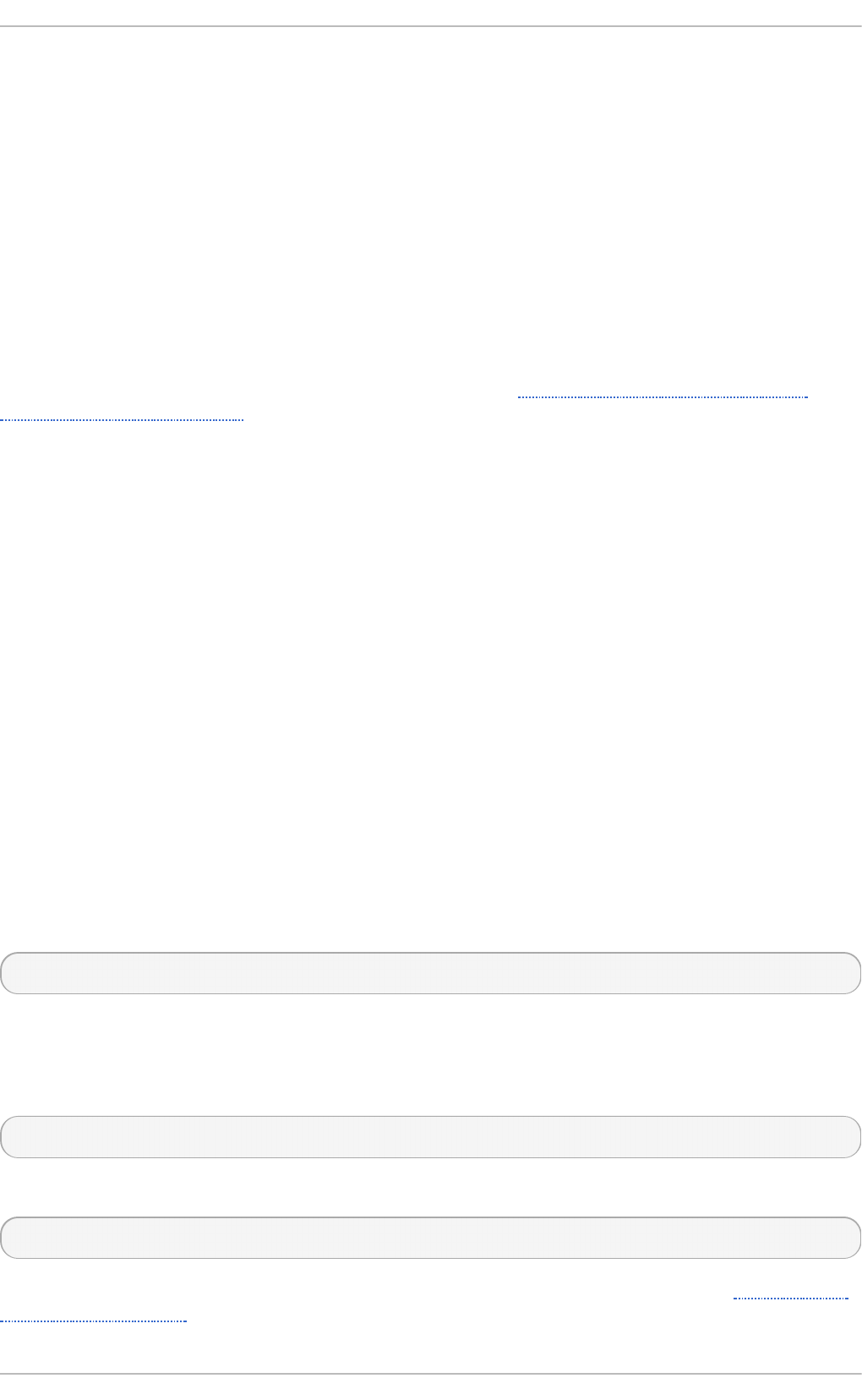
Chapter 21. Automating System Tasks
Tasks, also known as jobs, can be configured to run automatically within a specified period of time,
on a specified date, or when the system load average decreases below 0.8.
Red Hat Enterprise Linux is pre-configured to run important system tasks to keep the system updated.
For example, the slocate database used by the l o cate command is updated daily. A system
administrator can use automated tasks to perform periodic backups, monitor the system, run custom
scripts, and so on.
Red Hat Enterprise Linux comes with the following automated task utilities: cro n, anacron, at, and
batch.
Every utility is intended for scheduling a different job type: while Cron and Anacron schedule
recurring jobs, At and Batch schedule one-time jobs (refer to Section 21.1, “Cron and Anacron” and
Section 21.2, “At and Batch” respectively).
Red Hat Enterprise Linux 7 supports the use of systemd.timer for executing a job at a specific time.
See man systemd.timer(5) for more information.
21.1. Cron and Anacron
Both Cron and Anacron are daemons that can schedule execution of recurring tasks to a certain
point in time defined by the exact time, day of the month, month, day of the week, and week.
Cron jobs can run as often as every minute. However, the utility assumes that the system is running
continuously and if the system is not on at the time when a job is scheduled, the job is not executed.
On the other hand, Anacron remembers the scheduled jobs if the system is not running at the time
when the job is scheduled. The job is then executed as soon as the system is up. However, Anacron
can only run a job once a day.
21.1.1. Inst alling Cron and Anacron
To install Cron and Anacron, you need to install the cronie package with Cron and the cronie-anacron
package with Anacron (cronie-anacron is a sub-package of cronie).
To determine if the packages are already installed on your system, issue the following command:
rpm -q cronie cronie-anacron
The command returns full names of the cronie and cronie-anacron packages if already installed, or
notifies you that the packages are not available.
To install these packages, use the yum command in the following form as ro o t:
yum install package
For example, to install both Cron and Anacron, type the following at a shell prompt:
~]# yum install cronie cronie-anacron
For more information on how to install new packages in Red Hat Enterprise Linux, see Section 7.2.4,
“Installing Packages” .
Chapt er 2 1 . Aut omat ing Syst em T asks
4 13
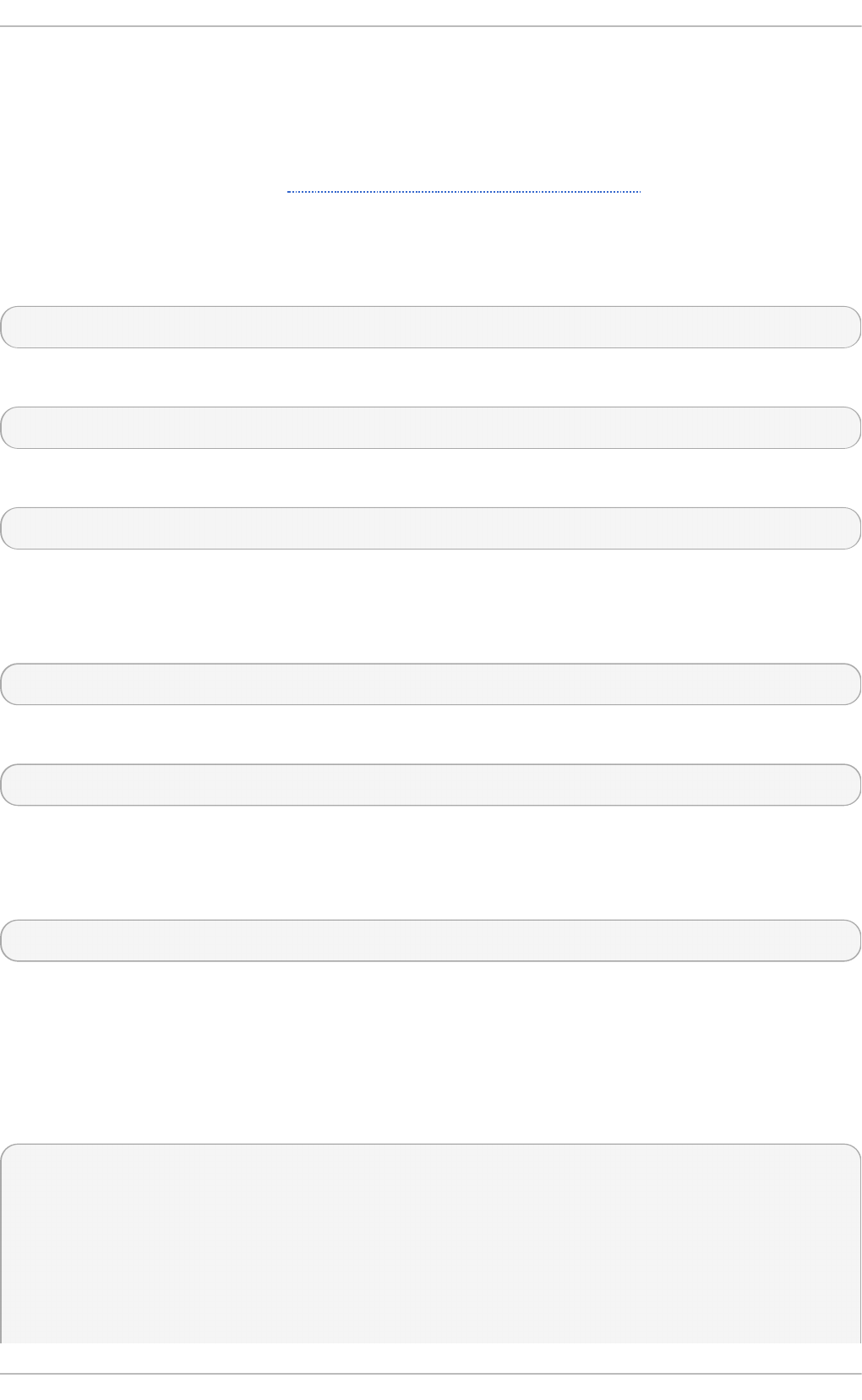
21.1.2. Running t he Crond Service
The cron and anacron jobs are both picked by the cro nd service. This section provides information
on how to start, stop, and restart the cro nd service, and shows how to configure it to start
automatically at boot time. For more information on how to manage system service in Red Hat
Enterprise Linux 7 in general, see Chapter 8, Managing Services with systemd.
21.1 .2 .1. St art ing and St o pping t he Cro n Service
To determine if the service is running, use the following command:
systemctl status crond.service
To run the cro nd service in the current session, type the following at a shell prompt as ro o t:
systemctl start crond.service
To configure the service to start automatically at boot time, use the following command as ro o t:
systemctl enable crond.service
21.1 .2 .2. St o pping t he Cro n Se rvice
To stop the cro nd service in the current session, type the following at a shell prompt as ro o t:
systemctl stop crond.service
To prevent the service from starting automatically at boot time, use the following command as ro o t:
systemctl disable crond.service
21.1 .2 .3. Rest art ing t he Cro n Se rvice
To restart the cro nd service, type the following at a shell prompt as ro o t:
systemctl restart crond.service
This command stops the service and starts it again in quick succession.
21.1.3. Configuring Anacron Jobs
The main configuration file to schedule jobs is the /etc/anacrontab file, which can be only
accessed by the ro o t user. The file contains the following:
SHELL=/bin/sh
PATH=/sbin:/bin:/usr/sbin:/usr/bin
MAILTO=root
# the maximal random delay added to the base delay of the jobs
RANDOM_DELAY=45
# the jobs will be started during the following hours only
START_HOURS_RANGE=3-22
Red Hat Ent erprise Linux 7 Syst em Administ rat or's G uide
4 14
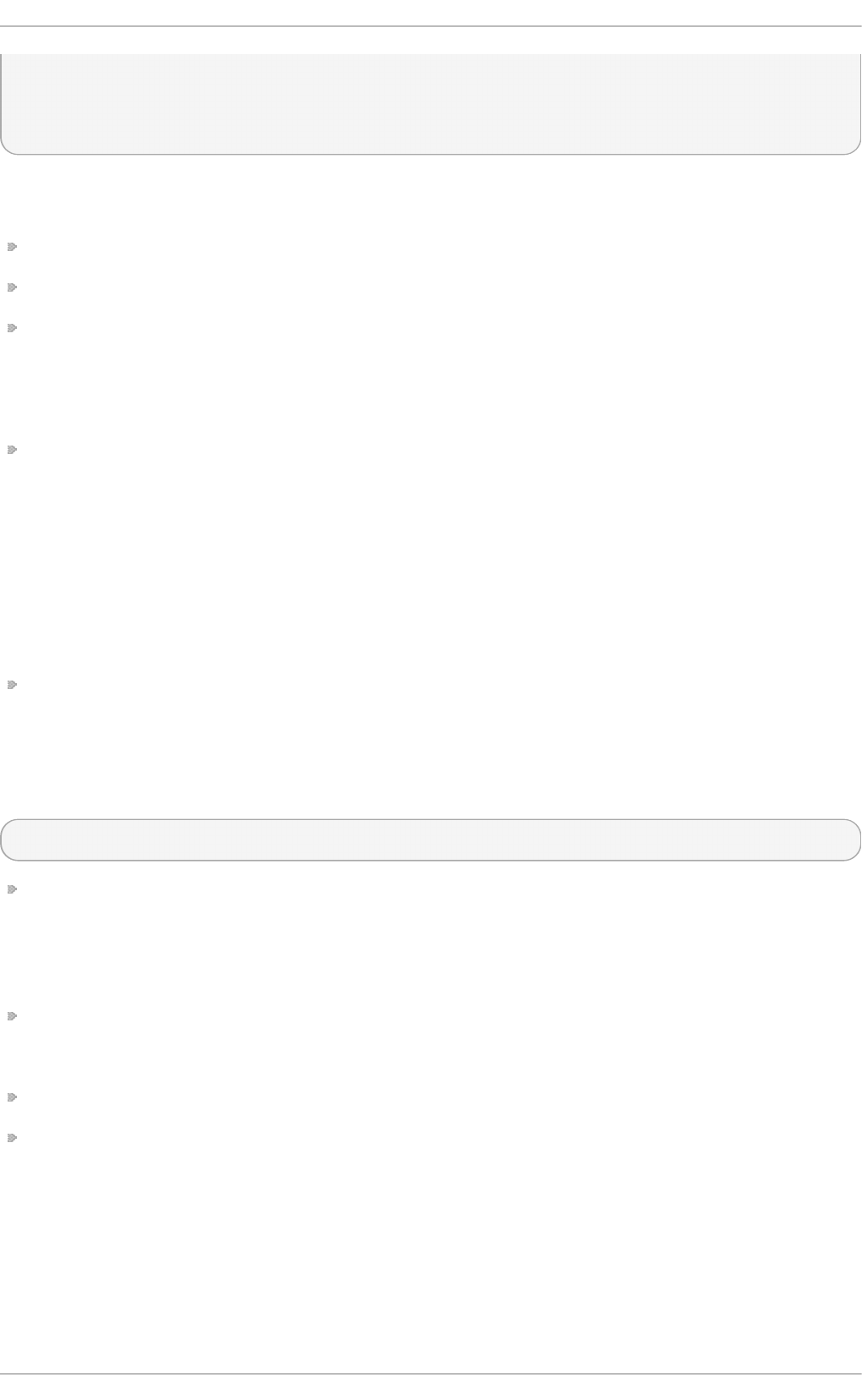
#period in days delay in minutes job-identifier command
1 5 cron.daily nice run-parts /etc/cron.daily
7 25 cron.weekly nice run-parts /etc/cron.weekly
@monthly 45 cron.monthly nice run-parts /etc/cron.monthly
The first three lines define the variables that configure the environment in which the anacron tasks
run:
SHELL — shell environment used for running jobs (in the example, the Bash shell)
P AT H — paths to executable programs
MAILTO — username of the user who receives the output of the anacron jobs by email
If the MAILTO variable is not defined (MAILTO=), the email is not sent.
The next two variables modify the scheduled time for the defined jobs:
RANDOM_DELAY — maximum number of minutes that will be added to the delay in minutes
variable which is specified for each job
The minimum delay value is set, by default, to 6 minutes.
If RANDOM_DELAY is, for example, set to 12, then between 6 and 12 minutes are added to the
delay in minutes for each job in that particular anacrontab. RANDOM_DELAY can also be set
to a value below 6, including 0. When set to 0, no random delay is added. This proves to be
useful when, for example, more computers that share one network connection need to download
the same data every day.
START_HOURS_RANGE — interval, when scheduled jobs can be run, in hours
In case the time interval is missed, for example due to a power failure, the scheduled jobs are not
executed that day.
The remaining lines in the /etc/anacrontab file represent scheduled jobs and follow this format:
period in days delay in minutes job-identifier command
period in days — frequency of job execution in days
The property value can be defined as an integer or a macro (@daily, @weekly, @ mo nthl y),
where @daily denotes the same value as integer 1, @weekly the same as 7, and @ mo nthl y
specifies that the job is run once a month regardless of the length of the month.
delay in minutes — number of minutes anacron waits before executing the job
The property value is defined as an integer. If the value is set to 0, no delay applies.
jo b-i d enti fi er — unique name referring to a particular job used in the log files
command — command to be executed
The command can be either a command such as ls /proc >> /tmp/proc or a command
which executes a custom script.
Any lines that begin with a hash sign (#) are comments and are not processed.
21.1 .3.1 . Exam ple s o f Anacro n Jo bs
Chapt er 2 1 . Aut omat ing Syst em T asks
4 15
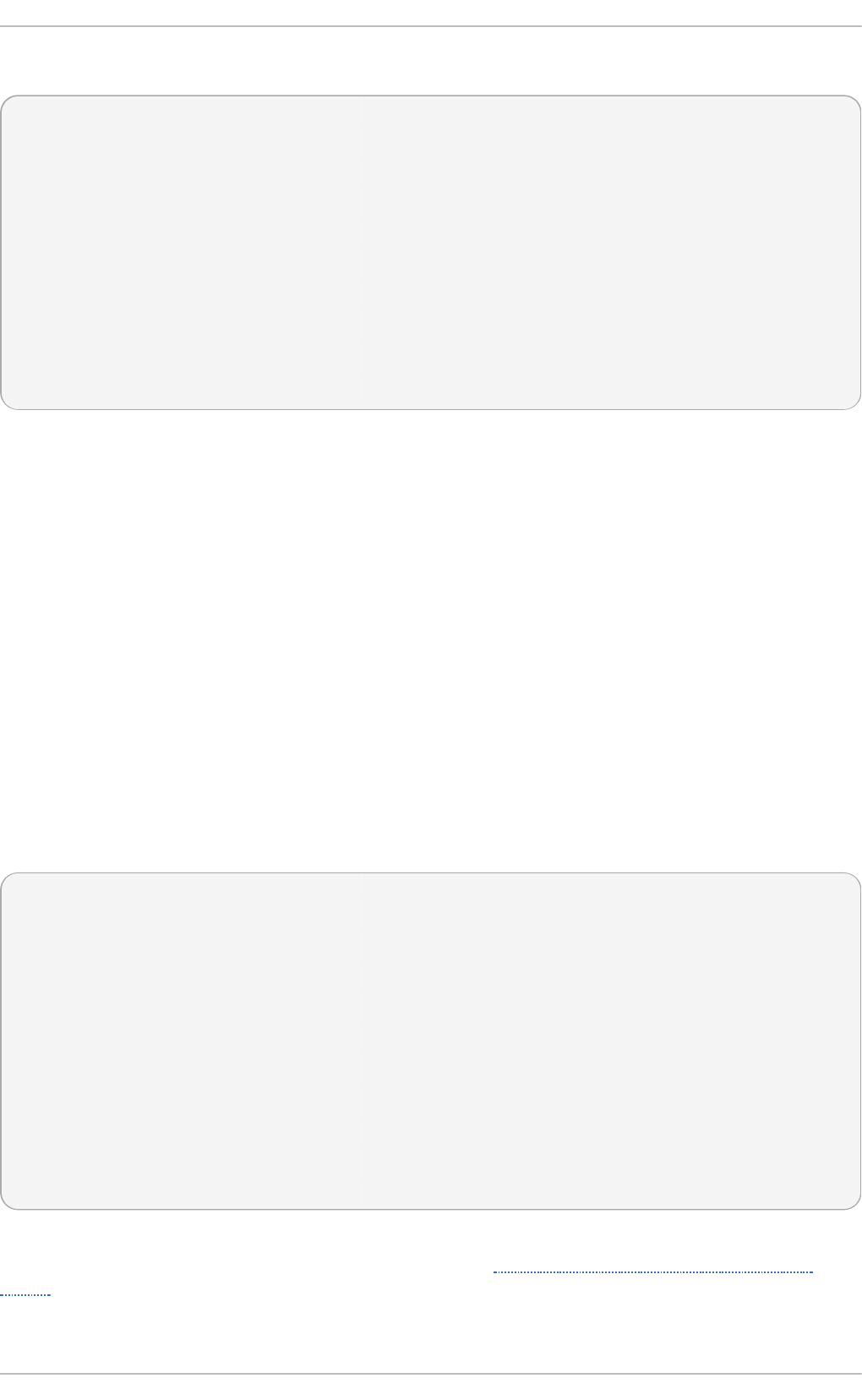
The following example shows a simple /etc/anacrontab file:
SHELL=/bin/sh
PATH=/sbin:/bin:/usr/sbin:/usr/bin
MAILTO=root
# the maximal random delay added to the base delay of the jobs
RANDOM_DELAY=30
# the jobs will be started during the following hours only
START_HOURS_RANGE=16-20
#period in days delay in minutes job-identifier command
1 20 dailyjob nice run-parts /etc/cron.daily
7 25 weeklyjob /etc/weeklyjob.bash
@monthly 45 monthlyjob ls /proc >> /tmp/proc
All jobs defined in this anacrontab file are randomly delayed by 6-30 minutes and can be executed
between 16:00 and 20:00.
The first defined job is triggered daily between 16:26 and 16:50 (RANDOM_DELAY is between 6 and
30 minutes; the delay in minutes property adds 20 minutes). The command specified for this job
executes all present programs in the /etc/cron.daily/ directory using the run-parts script (the
run-parts scripts accepts a directory as a command-line argument and sequentially executes every
program in the directory). See the run-parts man page for more information on the run-parts
script.
The second job executes the weeklyjob.bash script in the /etc/ directory once a week.
The third job runs a command, which writes the contents of /proc to the /tmp/proc file (ls /proc
>> /tmp/proc) once a month.
21.1.4 . Configuring Cron Jobs
The configuration file for cron jobs is /etc/crontab, which can be only modified by the ro o t user.
The file contains the following:
SHELL=/bin/bash
PATH=/sbin:/bin:/usr/sbin:/usr/bin
MAILTO=root
HOME=/
# For details see man 4 crontabs
# Example of job definition:
# .---------------- minute (0 - 59)
# | .------------- hour (0 - 23)
# | | .---------- day of month (1 - 31)
# | | | .------- month (1 - 12) OR jan,feb,mar,apr ...
# | | | | .---- day of week (0 - 6) (Sunday=0 or 7) OR
sun,mon,tue,wed,thu,fri,sat
# | | | | |
# * * * * * user-name command to be executed
The first three lines contain the same variable definitions as an anacrontab file: SHELL, P AT H, and
MAILTO. For more information about these variables, see Section 21.1.3, “Configuring Anacron
Jobs”.
Red Hat Ent erprise Linux 7 Syst em Administ rat or's G uide
4 16
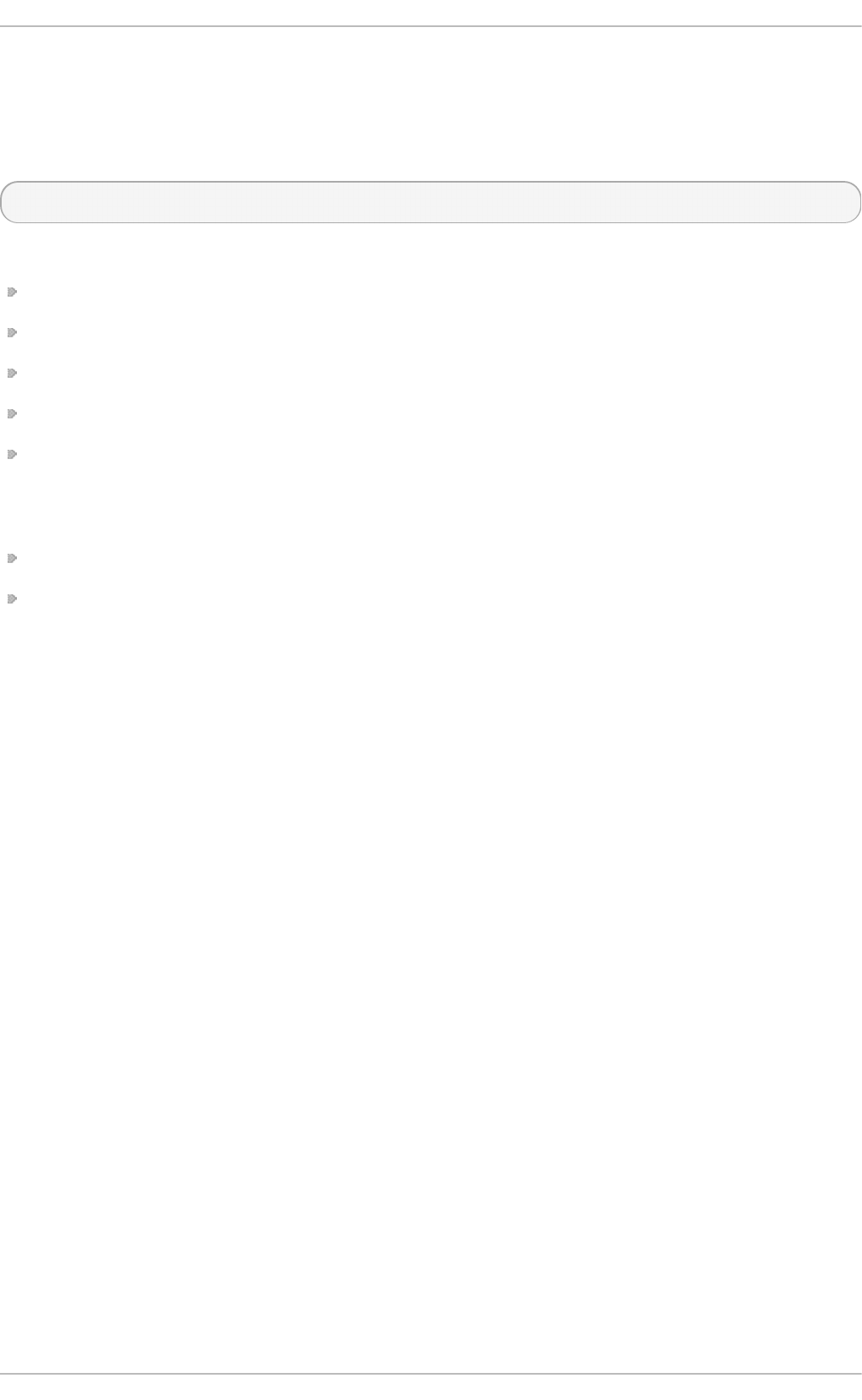
In addition, the file can define the HOME variable. The HOME variable defines the directory, which will
be used as the home directory when executing commands or scripts run by the job.
The remaining lines in the /etc/crontab file represent scheduled jobs and have the following
format:
minute hour day month day of week username command
The following define the time when the job is to be run:
minute — any integer from 0 to 59
ho ur — any integer from 0 to 23
day — any integer from 1 to 31 (must be a valid day if a month is specified)
month — any integer from 1 to 12 (or the short name of the month such as jan or feb)
day of week — any integer from 0 to 7, where 0 or 7 represents Sunday (or the short name of
the week such as sun or mon)
The following define other job properties:
username — specifies the user under which the jobs are run.
command — the command to be executed.
The command can be either a command such as ls /proc /tmp/proc or a command which
executes a custom script.
For any of the above values, an asterisk (*) can be used to specify all valid values. If you, for
example, define the month value as an asterisk, the job will be executed every month within the
constraints of the other values.
A hyphen (-) between integers specifies a range of integers. For example, 1-4 means the integers 1,
2, 3, and 4.
A list of values separated by commas (,) specifies a list. For example, 3,4,6,8 indicates exactly
these four integers.
The forward slash (/) can be used to specify step values. The value of an integer will be skipped
within a range following the range with /integer. For example, the minute value defined as 0 -59 /2
denotes every other minute in the minute field. Step values can also be used with an asterisk. For
instance, if the month value is defined as */3, the task will run every third month.
Any lines that begin with a hash sign (#) are comments and are not processed.
Users other than ro o t can configure cron tasks with the crontab utility. The user-defined crontabs
are stored in the /var/spool/cron/ directory and executed as if run by the users that created
them.
To create a crontab as a specific user, login as that user and type the command crontab -e to edit
the user's crontab with the editor specified in the VISUAL or EDITOR environment variable. The file
uses the same format as /etc/crontab. When the changes to the crontab are saved, the crontab is
stored according to the user name and written to the file /var/spool/cron/username. To list the
contents of the current user's crontab file, use the crontab -l command.
The /etc/cron.d/ directory contains files that have the same syntax as the /etc/crontab file.
Only ro o t is allowed to create and modify files in this directory.
Chapt er 2 1 . Aut omat ing Syst em T asks
4 17
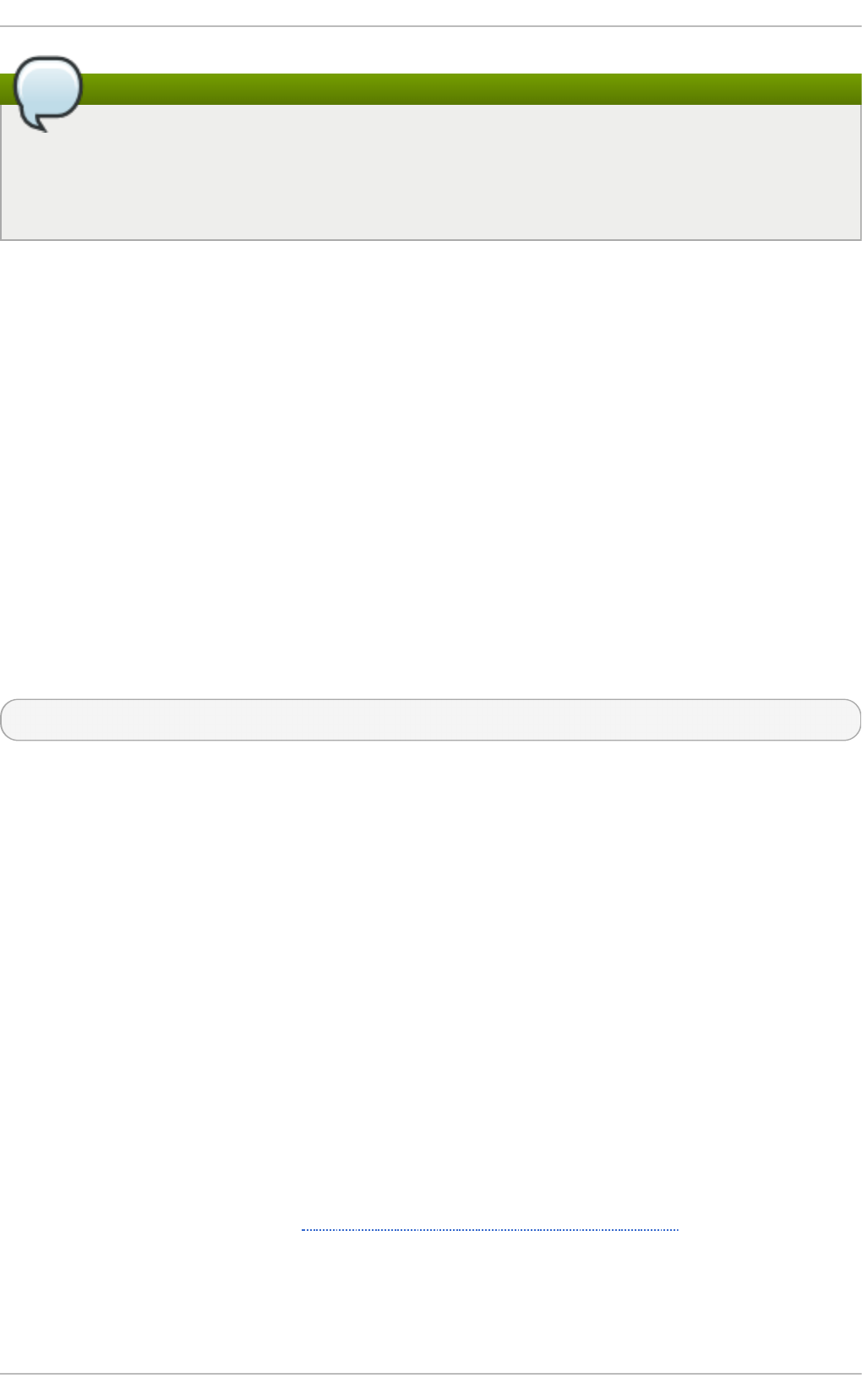
Note
The cron daemon checks the /etc/anacrontab file, the /etc/crontab file, the
/etc/cron.d/ directory, and the /var/spool/cron/ directory every minute for changes
and the detected changes are loaded into memory. It is therefore not necessary to restart the
daemon after an anacrontab or a crontab file have been changed.
21.1.5. Cont rolling Access t o Cron
To restrict the access to Cron, you can use the /etc/cron.allow and /etc/cron.deny files.
These access control files use the same format with one user name on each line. Mind that no
whitespace characters are permitted in either file.
If the cro n. al l o w file exists, only users listed in the file are allowed to use cron, and the
cron.deny file is ignored.
If the cro n. al l o w file does not exist, users listed in the cron.deny file are not allowed to use Cron.
The Cron daemon (cro nd ) does not have to be restarted if the access control files are modified. The
access control files are checked each time a user tries to add or delete a cron job.
The ro o t user can always use cron, regardless of the user names listed in the access control files.
You can control the access also through Pluggable Authentication Modules (PAM). The settings are
stored in the /etc/security/access.conf file. For example, after adding the following line to the
file, no other user but the ro o t user can create crontabs:
-:ALL EXCEPT root :cron
The forbidden jobs are logged in an appropriate log file or, when using crontab -e, returned to the
standard output. For more information, see the access.conf.5 manual page.
21.1.6. Black and Whit e List ing of Cron Jobs
Black and white listing of jobs is used to define parts of a job that do not need to be executed. This is
useful when calling the ru n - p art s script on a Cron directory, such as /etc/cron.daily/: if the
user adds programs located in the directory to the job black list, the ru n - p a rt s script will not execute
these programs.
To define a black list, create a jobs.deny file in the directory that run-parts scripts will be
executing from. For example, if you need to omit a particular program from /etc/cron.daily/,
create the /etc/cron.daily/jobs.deny file. In this file, specify the names of the programs to be
omitted from execution (only programs located in the same directory can be enlisted). If a job runs a
command which runs the programs from the /etc/cron.daily/ directory, such as run-parts
/etc/cron.daily, the programs defined in the jobs.deny file will not be executed.
To define a white list, create a jo bs. al l o w file.
The principles of jobs.deny and jo bs. al l o w are the same as those of cron.deny and
cro n. al l o w described in section Section 21.1.5, “Controlling Access to Cron”.
21.2. At and Bat ch
While Cron is used to schedule recurring tasks, the At utility is used to schedule a one-time task at a
Red Hat Ent erprise Linux 7 Syst em Administ rat or's G uide
4 18
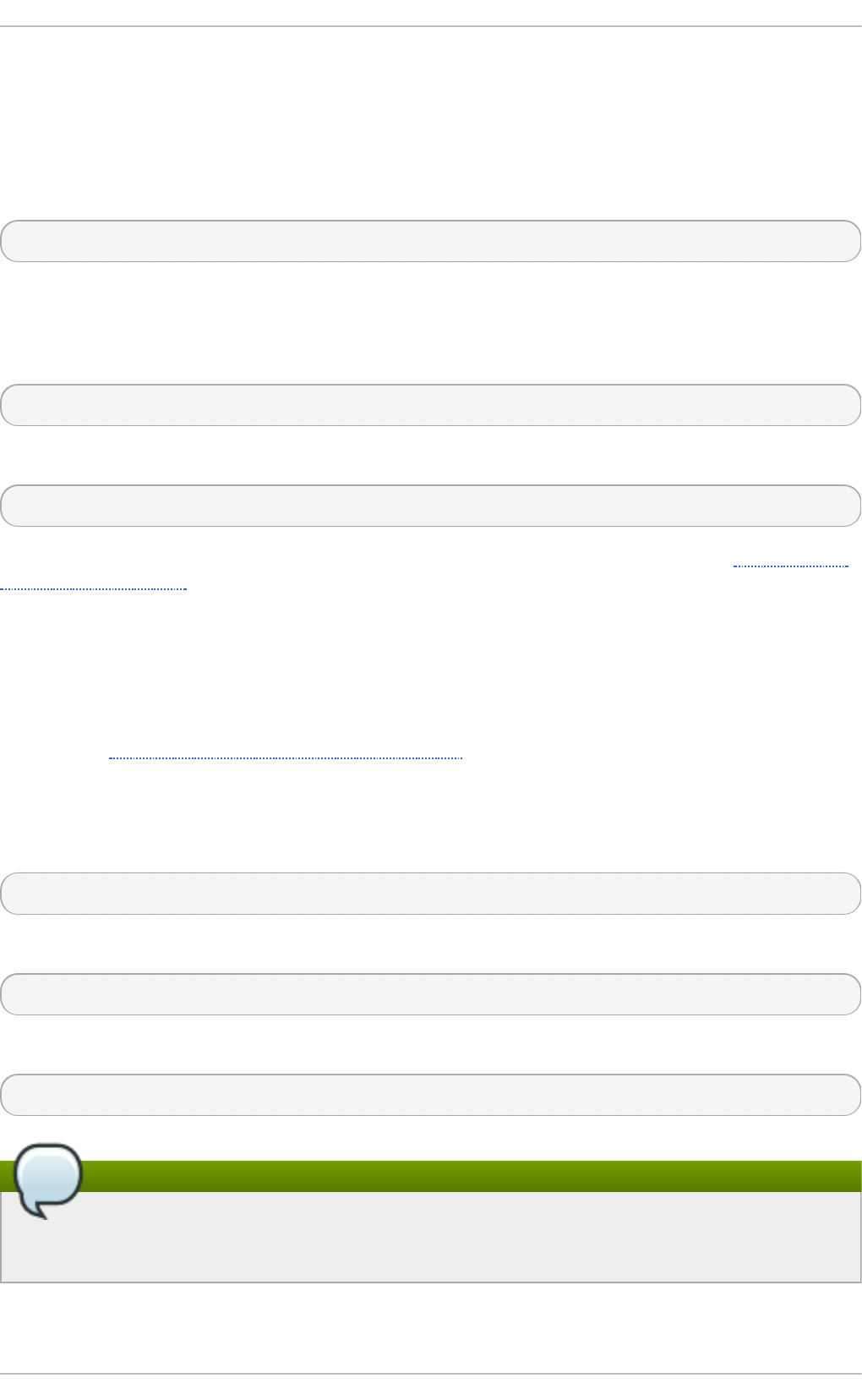
specific time and the B at ch utility is used to schedule a one-time task to be executed when the
system load average drops below 0.8.
21.2.1. Inst alling At and Bat ch
To determine if the at package is already installed on your system, issue the following command:
rpm -q at
The command returns the full name of the at package if already installed or notifies you that the
package is not available.
To install the packages, use the yum command in the following form as ro o t:
yum install package
For example, to install both At and Batch, type the following at a shell prompt:
~]# yum install at
For more information on how to install new packages in Red Hat Enterprise Linux, see Section 7.2.4,
“Installing Packages” .
21.2.2. Running t he At Service
The At and Batch jobs are both picked by the atd service. This section provides information on how
to start, stop, and restart the atd service, and shows how to configure it to start automatically at boot
time. For more information on how to manage system services in Red Hat Enterprise Linux 7 in
general, see Chapter 8, Managing Services with systemd.
21.2 .2 .1. St art ing and St o pping t he At Se rvice
To determine if the service is running, use the following command:
systemctl status atd.service
To run the atd service in the current session, type the following at a shell prompt as ro o t:
systemctl start atd.service
To configure the service to start automatically at boot time, use the following command as ro o t:
systemctl enable atd.service
Note
It is recommended that you configure your system to start the atd service automatically at boot
time.
21.2 .2 .2. St o pping t he At Se rvice
Chapt er 2 1 . Aut omat ing Syst em T asks
4 19
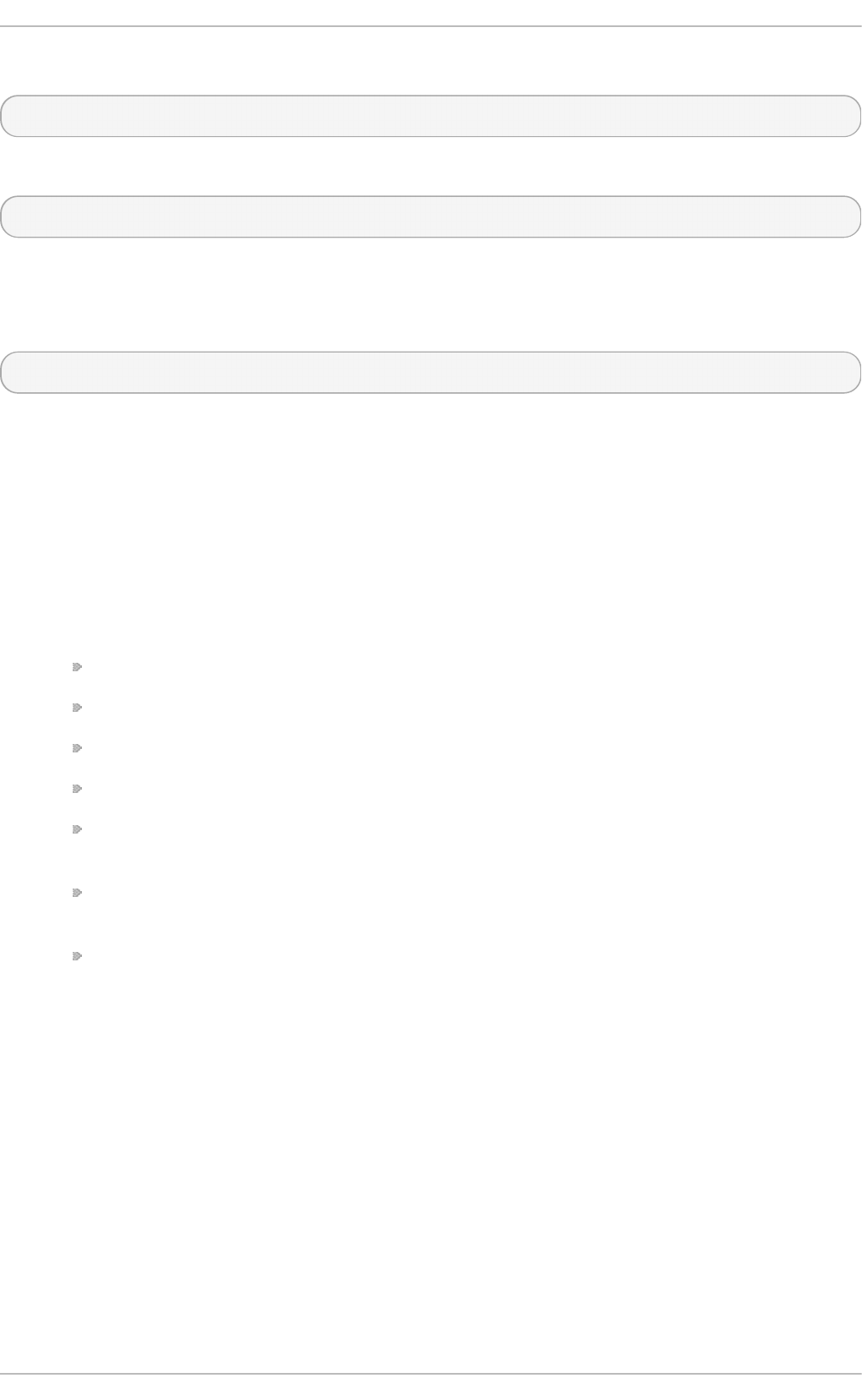
To stop the atd service, type the following at a shell prompt as ro o t:
systemctl stop atd.service
To prevent the service from starting automatically at boot time, use the following command as ro o t:
systemctl disable atd.service
21.2 .2 .3. Rest art ing t he At Se rvice
To restart the atd service, type the following at a shell prompt as ro o t:
systemctl restart atd.service
This command stops the service and starts it again in quick succession.
21.2.3. Configuring an At Job
To schedule a one-time job for a specific time with the At utility, do the following:
1. On the command line, type the command at TIME, where TIME is the time when the
command is to be executed.
The TIME argument can be defined in any of the following formats:
HH:MM specifies the exact hour and minute; For example, 04:00 specifies 4:00 a.m.
mi d ni g ht specifies 12:00 a.m.
no o n specifies 12:00 p.m.
teatime specifies 4:00 p.m.
MONTHDAYYEAR format; For example, January 15 2012 specifies the 15th day of
January in the year 2012. The year value is optional.
MMDDYY, MM/DD/YY, or MM.DD.YY formats; For example, 011512 for the 15th day of
January in the year 2012.
now + TIME where TIME is defined as an integer and the value type: minutes, hours,
days, or weeks. For example, now + 5 days specifies that the command will be executed
at the same time five days from now.
The time must be specified first, followed by the optional date. For more information about
the time format, see the /usr/share/doc/at-<version>/timespec text file.
If the specified time has past, the job is executed at the time the next day.
2. In the displayed at> prompt, define the job commands:
A. Type the command the job should execute and press Enter. Optionally, repeat the step to
provide multiple commands.
B. Enter a shell script at the prompt and press Enter after each line in the script.
The job will use the shell set in the user's SHELL environment, the user's login shell, or
/bin/sh (whichever is found first).
Red Hat Ent erprise Linux 7 Syst em Administ rat or's G uide
4 20
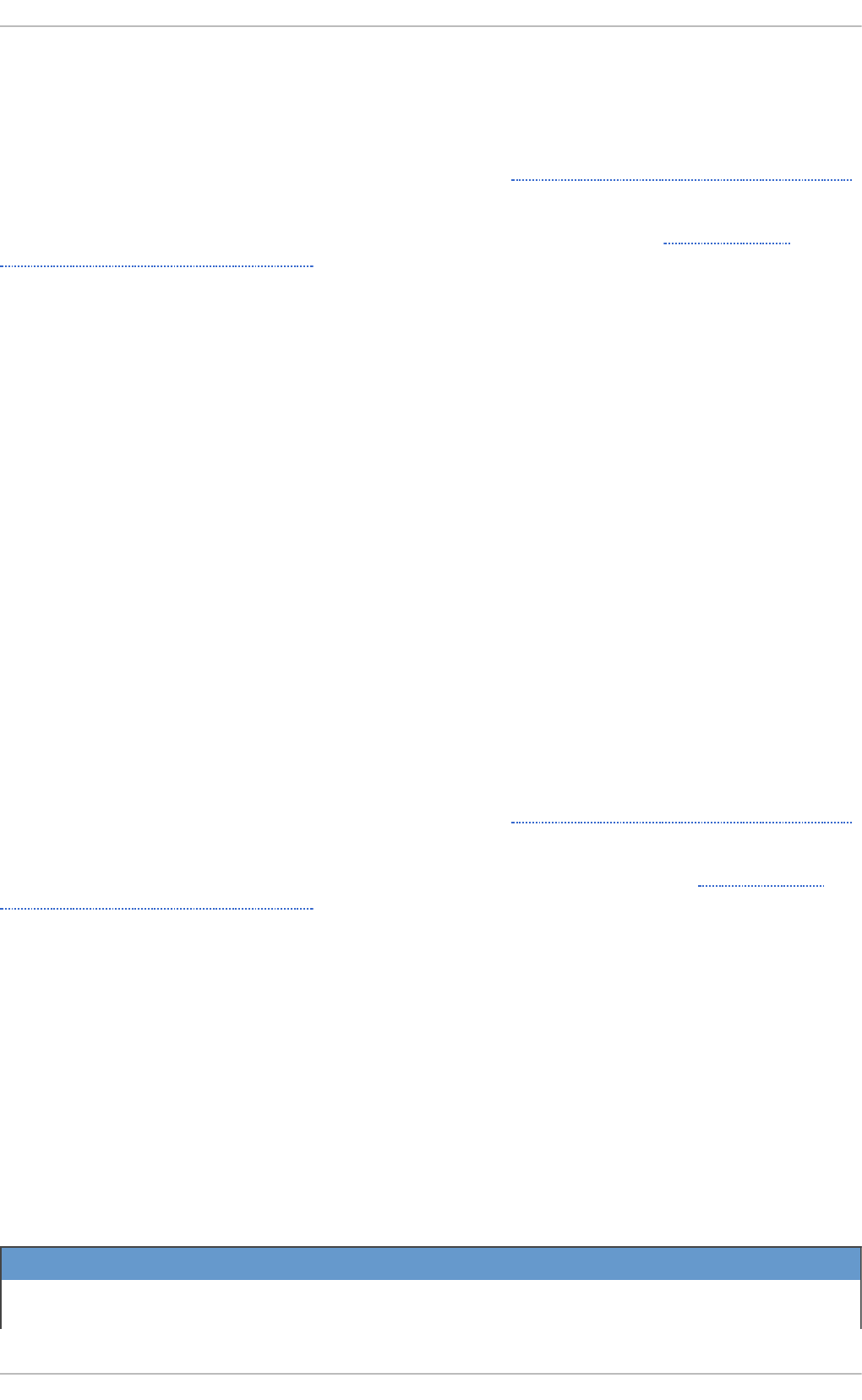
3. Once finished, press C trl +D on an empty line to exit the prompt.
If the set of commands or the script tries to display information to standard output, the output is
emailed to the user.
To view the list of pending jobs, use the atq command. See Section 21.2.5, “Viewing Pending Jobs”
for more information.
You can also restrict the usage of the at command. For more information, see Section 21.2.7,
“Controlling Access to At and Batch” for details.
21.2.4 . Configuring a Bat ch Job
The B at ch application executes the defined one-time tasks when the system load average decreases
below 0.8.
To define a Batch job, do the following:
1. On the command line, type the command batch.
2. In the displayed at> prompt, define the job commands:
A. Type the command the job should execute and press Enter. Optionally, repeat the step to
provide multiple commands.
B. Enter a shell script at the prompt and press Enter after each line in the script.
If a script is entered, the job uses the shell set in the user's SHELL environment, the user's
login shell, or /bin/sh (whichever is found first).
3. Once finished, press C trl +D on an empty line to exit the prompt.
If the set of commands or the script tries to display information to standard output, the output is
emailed to the user.
To view the list of pending jobs, use the atq command. See Section 21.2.5, “Viewing Pending Jobs”
for more information.
You can also restrict the usage of the batch command. For more information, see Section 21.2.7,
“Controlling Access to At and Batch” for details.
21.2.5. Viewing Pending Jobs
To view the pending At and Batch jobs, run the atq command. The atq command displays a list of
pending jobs, with each job on a separate line. Each line follows the job number, date, hour, job
class, and user name format. Users can only view their own jobs. If the ro o t user executes the atq
command, all jobs for all users are displayed.
21.2.6. Addit ional Command Line Opt ions
Additional command line options for at and batch include the following:
T ab le 21.1. at an d batch Co mman d Lin e O p t io n s
O p t i o n D es crip t io n
-f Read the commands or shell script from a file instead of specifying
them at the prompt.
Chapt er 2 1 . Aut omat ing Syst em T asks
4 21
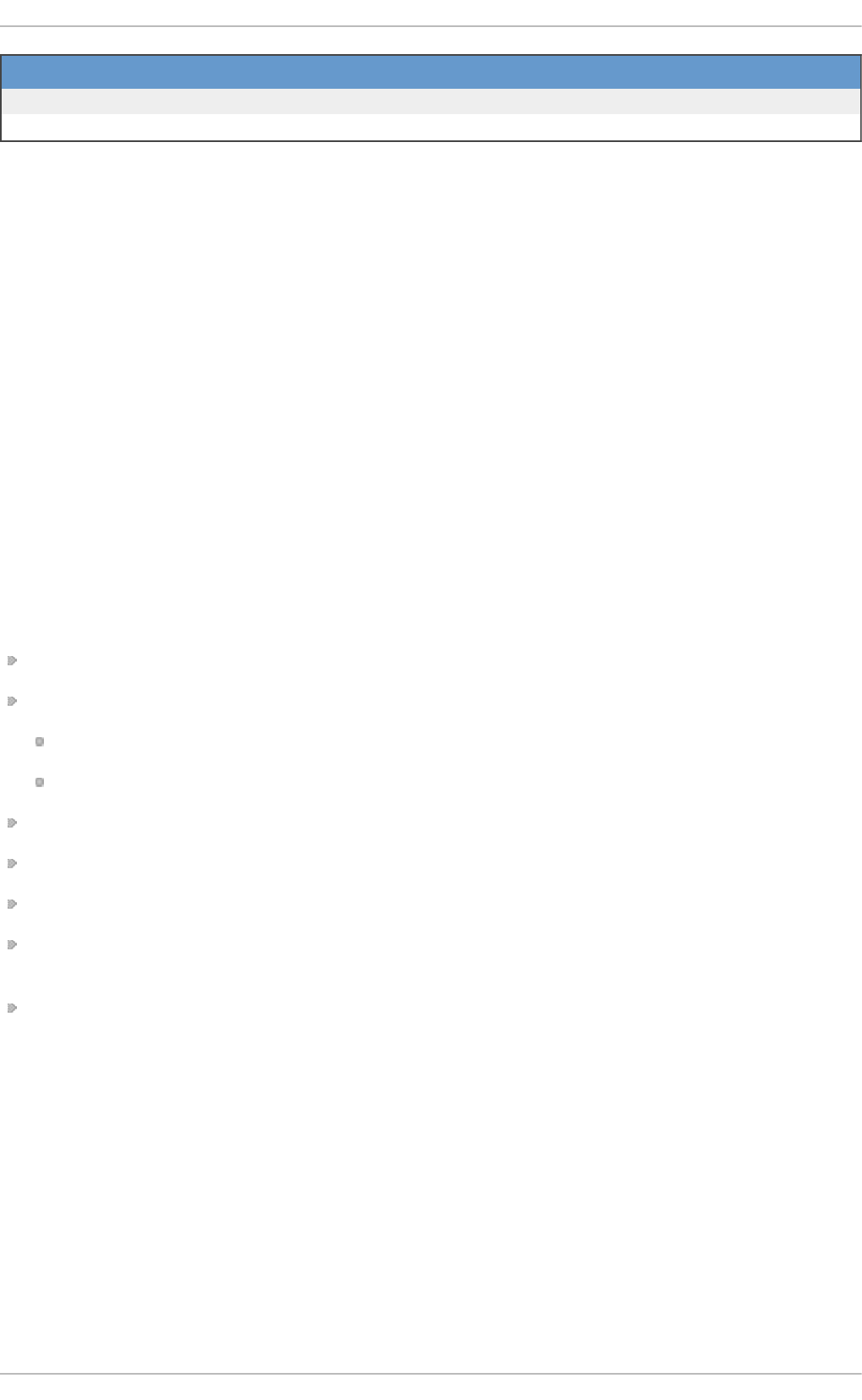
-m Send email to the user when the job has been completed.
-v Display the time that the job is executed.
O p t i o n D es crip t io n
21.2.7. Cont rolling Access t o At and Bat ch
You can restrict the access to the at and batch commands using the /etc/at.allow and
/etc/at.deny files. These access control files use the same format defining one user name on each
line. Mind that no whitespace are permitted in either file.
If the file at. al l o w exists, only users listed in the file are allowed to use at or batch, and the
at.deny file is ignored.
If at. al l o w does not exist, users listed in at.deny are not allowed to use at or batch.
The at daemon (atd ) does not have to be restarted if the access control files are modified. The
access control files are read each time a user tries to execute the at or batch commands.
The ro o t user can always execute at and batch commands, regardless of the content of the access
control files.
21.3. Addit ional Resources
To learn more about configuring automated tasks, see the following installed documentation:
cron(8) man page contains an overview of cron.
crontab man pages in sections 1 and 5:
The manual page in section 1 contains an overview of the crontab file.
The man page in section 5 contains the format for the file and some example entries.
anacron(8) manual page contains an overview of anacron.
anacrontab(5) manual page contains an overview of the anacrontab file.
run-parts(4) manual page contains an overview of the run-parts script.
/usr/share/doc/at-version/timespec contains detailed information about the time values
that can be used in cron job definitions.
at manual page contains descriptions of at and batch and their command line options.
Red Hat Ent erprise Linux 7 Syst em Administ rat or's G uide
4 22
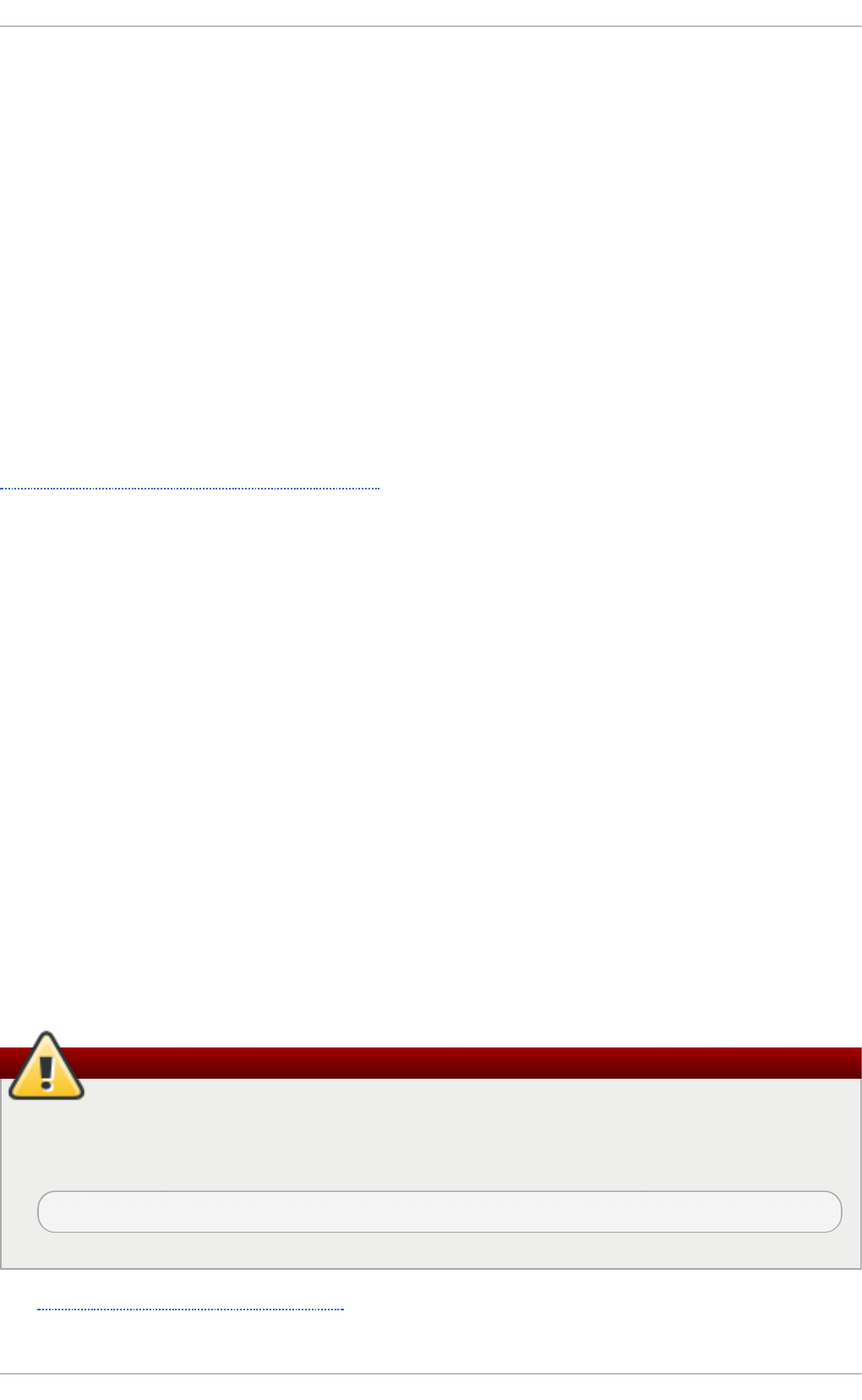
Chapter 22. Automatic Bug Reporting Tool (ABRT)
22.1. Int roduct ion t o ABRT
The Au t o mat ic Bu g Rep o rt in g To o l, commonly abbreviated as AB RT , is a set of tools that is
designed to help users detect and report application crashes. Its main purpose is to ease the process
of reporting issues and finding solutions. In this context, the solution can be a Bugzilla ticket, a
knowledge-base article, or a suggestion to update a package to a version containing a fix.
AB RT consists of the abrtd daemon and a number of system services and utilities for processing,
analyzing, and reporting detected problems. The daemon runs silently in the background most of the
time and springs into action when an application crashes or a kernel oops is detected. The daemon
then collects the relevant problem data, such as a core file if there is one, the crashing application's
command line parameters, and other data of forensic utility.
AB RT currently supports the detection of crashes in applications written in the C, C++, Java, Python,
and Ruby programming languages, as well as X.Org crashes, kernel oopses, and kernel panics. See
Section 22.4, “Detecting Software Problems” for more detailed information on the types of failures
and crashes supported, and the way the various types of crashes are detected.
The identified problems can be reported to a remote issue tracker, and the reporting can be
configured to happen automatically whenever an issue is detected. Problem data can also be stored
locally or on a dedicated system and reviewed, reported, and deleted manually by the user. The
reporting tools can send problem data to a Bugzilla database or the Red Hat Technical Support
(RHTSupport) website. The tools can also upload it using FTP or SCP, send it as an email, or write it
to a file.
The AB RT component that handles existing problem data (as opposed to, for example, the creation
of new problem data) is a part of a separate project, lib rep o rt . The li b re p o rt library provides a
generic mechanism for analyzing and reporting problems, and it is used by applications other than
AB RT as well. However, ABR T and l ib rep o rt operation and configuration are closely integrated.
They are, therefore, discussed as one in this document.
22.2. Inst alling ABRT and St art ing it s Services
In order to use AB R T , ensure that the abrt-desktop or the abrt-cli package is installed on your system.
The abrt-desktop package provides a graphical user interface for AB RT , and the abrt-cli package
contains a tool for using AB R T on the command line. You can also install both. The general
workflow with both the AB RT GUI and the command line tool is procedurally similar and follows the
same pattern.
Warning
Please note that installing the AB RT packages overwrites the
/proc/sys/kernel/core_pattern file, which can contain a template used to name core-
dump files. The content of this file will be overwritten to:
|/usr/libexec/abrt-hook-ccpp %s %c %p %u %g %t e
See Section 7.2.4, “Installing Packages” for general information on how to install packages using
the Yu m package manager.
Chapt er 2 2 . Aut omat ic Bug Report ing T ool (ABRT )
4 23
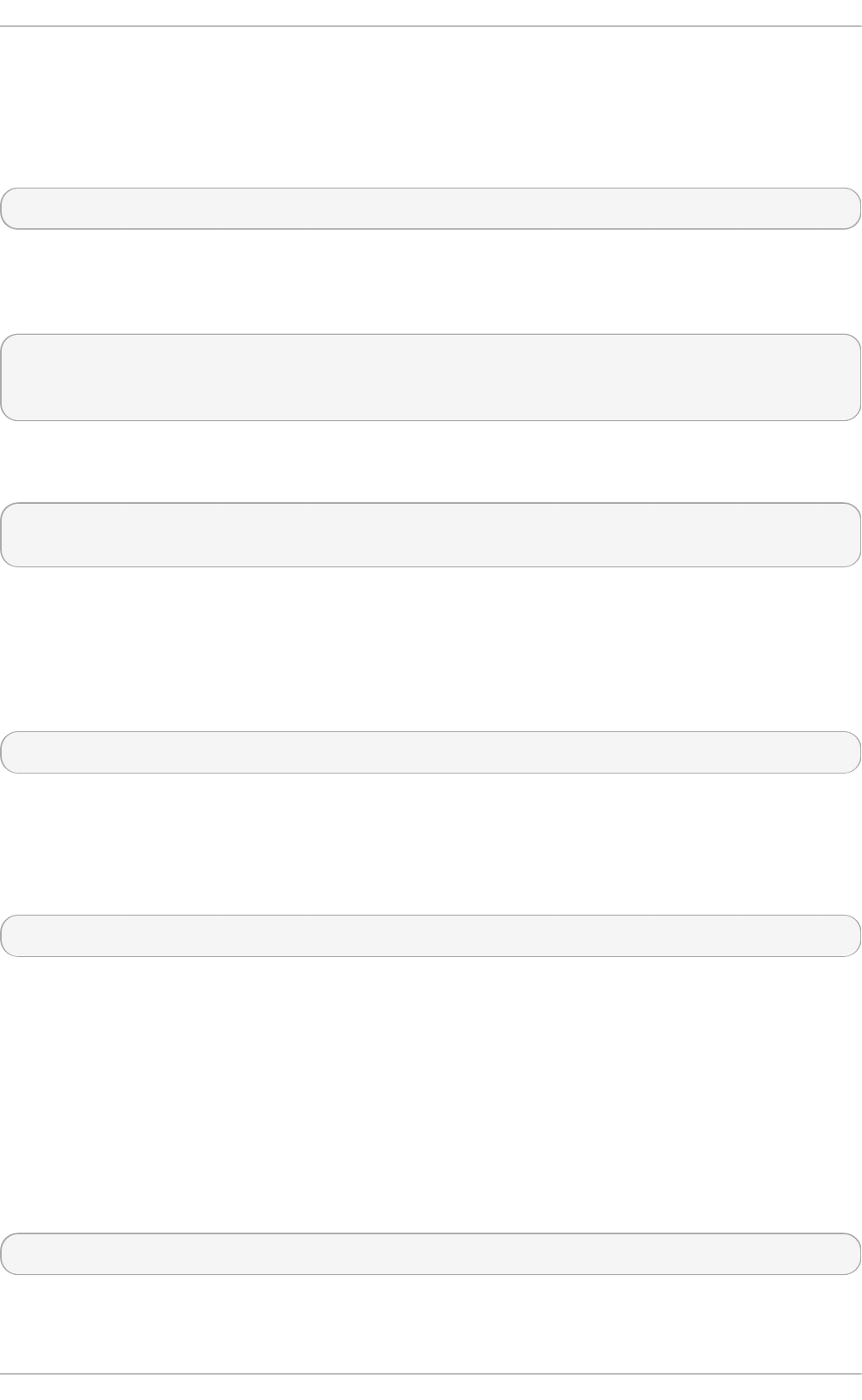
22.2.1. Inst alling t he ABRT GUI
The AB RT graphical user interface provides an easy-to-use front end for working in a desktop
environment. You can install the required package by running the following command as the ro o t
user:
~]# yum install abrt-desktop
Upon installation, the ABR T notification applet is configured to start automatically when your
graphical desktop session starts. You can verify that the AB RT applet is running by issuing the
following command in a terminal:
~]$ ps -el | grep abrt-applet
0 S 500 2036 1824 0 80 0 - 61604 poll_s ? 00:00:00 abrt-
applet
If the applet is not running, you can start it manually in your current desktop session by running the
abrt-applet program:
~]$ abrt-applet &
[1] 2261
22.2.2. Inst alling ABRT for t he Command Line
The command line interface is useful on headless machines, remote systems connected over a network,
or in scripts. You can install the required package by running the following command as the ro o t
user:
~]# yum install abrt-cli
22.2.3. Inst alling Supplement ary ABRT T ools
To receive email notifications about crashes detected by AB RT , you need to have the libreport-plugin-
mailx package installed. You can install it by executing the following command as ro o t:
~]# yum install libreport-plugin-mailx
By default, it sends notifications to the ro o t user at the local machine. The email destination can be
configured in the /etc/libreport/plugins/mailx.conf file.
To have notifications displayed in your console at login time, install the abrt-console-notification
package as well.
AB RT can detect, analyze, and report various types of software failures. By default, AB RT is
installed with support for the most common types of failures, such as crashes of C and C++
applications. Support for other types of failures is provided by independent packages. For example,
to install support for detecting exceptions in applications written using the Java language, run the
following command as ro o t:
~]# yum install abrt-java-connector
Red Hat Ent erprise Linux 7 Syst em Administ rat or's G uide
4 24
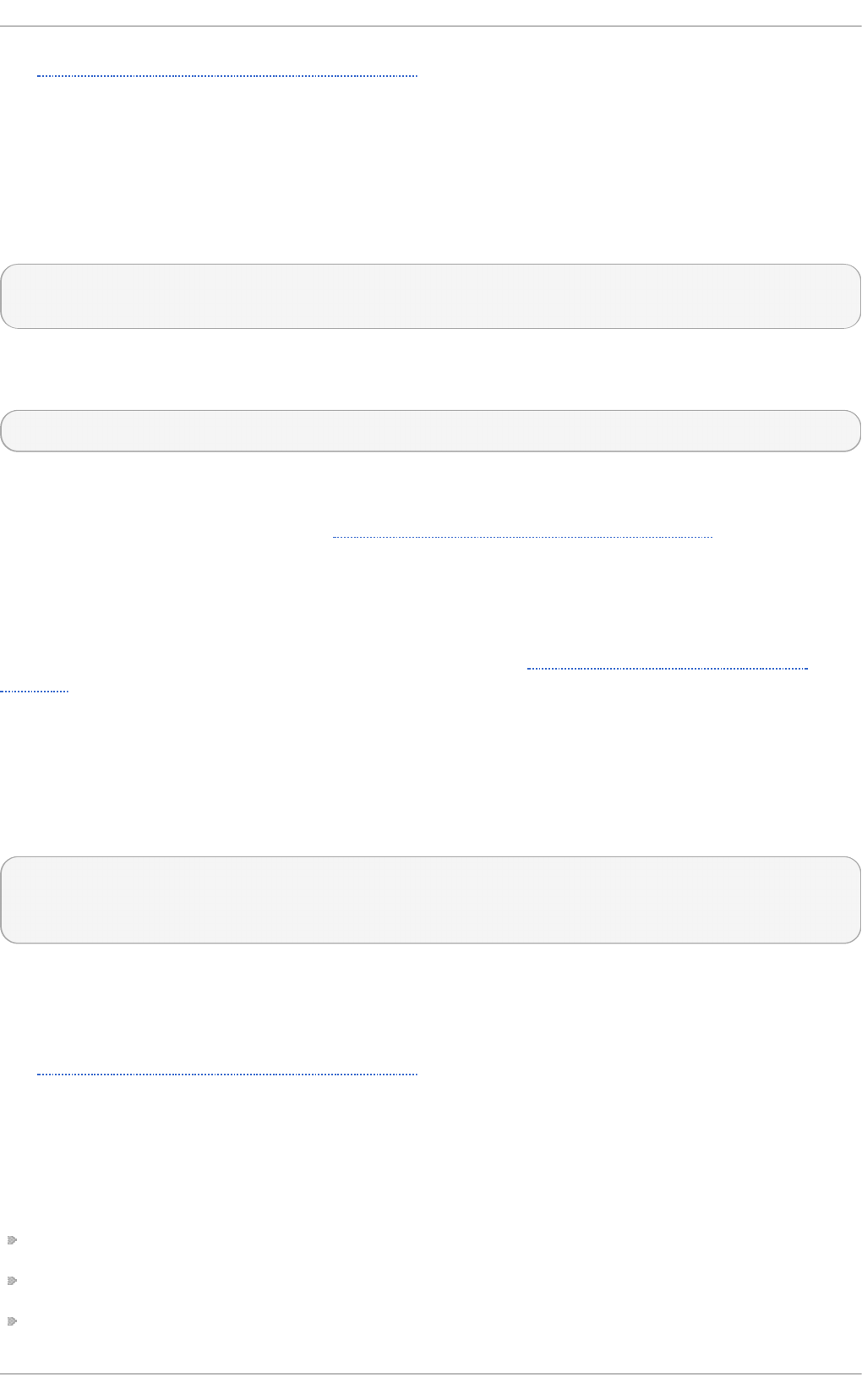
See Section 22.4, “Detecting Software Problems” for a list of languages and software projects which
AB RT supports. The section also includes a list of all corresponding packages that enable the
detection of the various types of failures.
22.2.4 . St art ing t he ABRT Services
The abrtd daemon is configured to start at boot time. You can use the following command to verify
its current status:
~]$ systemctl is-active abrtd.service
active
If the systemctl command returns inactive or unknown, the daemon is not running. You can
start it for the current session by entering the following command as ro o t:
~]# systemctl start abrtd.service
Similarly, you can follow the same steps to check the status of and start the services that handle the
various types of failures. For example, make sure the abrt-ccpp service is running if you want
AB RT to detect C or C++ crashes. See Section 22.4, “Detecting Software Problems” for a list of all
available ABR T detection services and their respective packages.
With the exception of the abrt-vmcore and abrt-pstoreoops services, which are only started
when a kernel panic or oops actually occurs, all AB RT services are automatically enabled and
started at boot time when their respective packages are installed. You can disable or enable any
AB RT service by using the systemctl utility as described in Chapter 8, Managing Services with
systemd.
22.2.5. T est ing ABRT Crash Det ect ion
To test that AB R T works properly, use the kill command to send the SEGV signal to terminate a
process. For example, start a sleep process and terminate it with the kill command in the
following way:
~]$ sleep 100 &
[1] 2823
~]$ kill -s SEGV 2823
AB RT detects a crash shortly after executing the kill command, and, provided a graphical
session is running, the user is notified of the detected problem by the GUI notification applet. In the
command line environment, you can check that the crash was detected by running the abrt-
cl i li st command or by examining the crash dump created in the /var/tmp/abrt/ directory.
See Section 22.5, “Handling Detected Problems” for more information on how to work with detected
crashes.
22.3. Configuring ABRT
A problem life cycle is driven by events in AB R T . For example:
Event #1 — a problem-data directory is created.
Event #2 — problem data is analyzed.
Event #3 — the problem is reported to Bugzilla.
Chapt er 2 2 . Aut omat ic Bug Report ing T ool (ABRT )
4 25
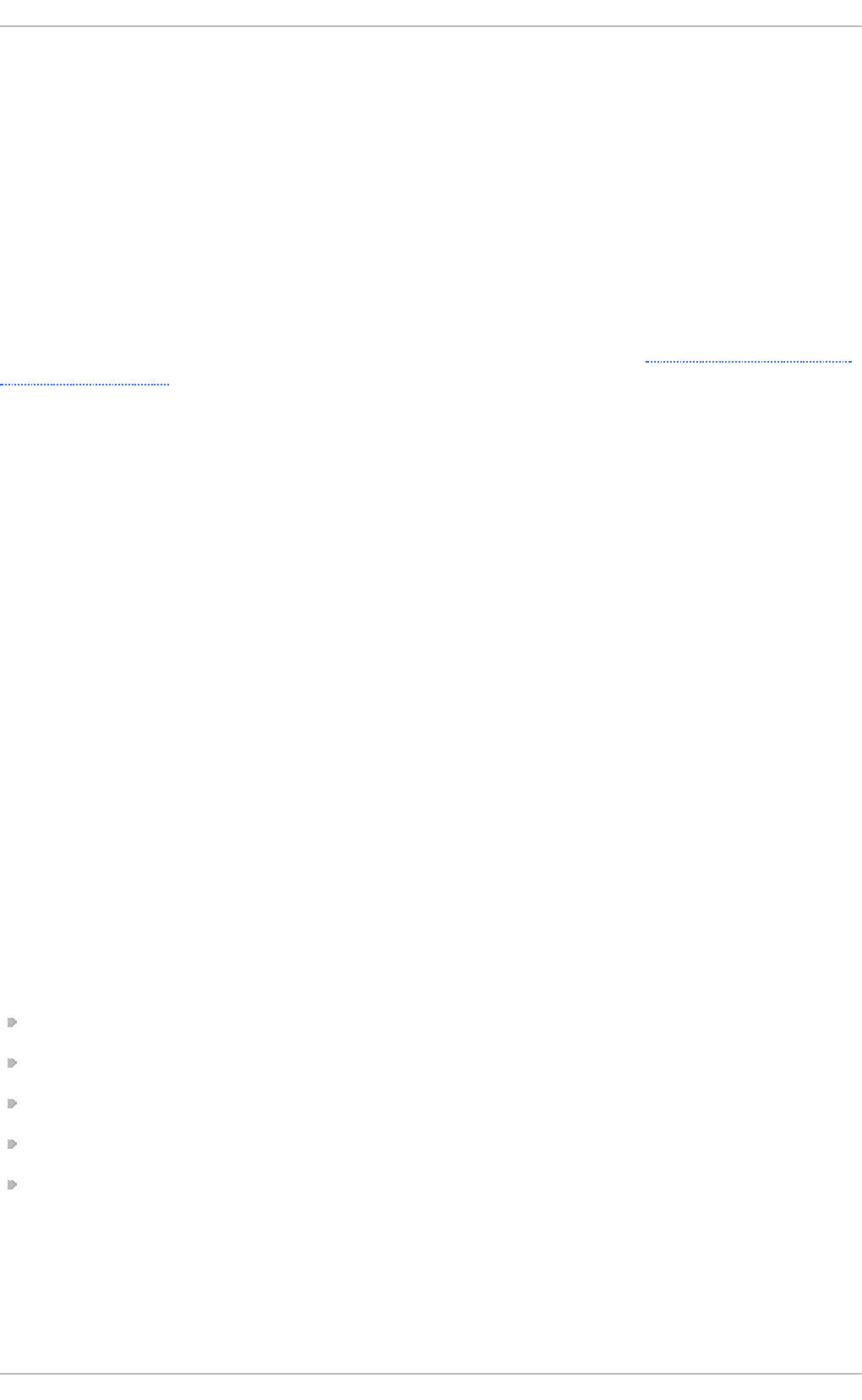
Whenever a problem is detected, AB R T compares it with all existing problem data and determines
whether that same problem has already been recorded. If it has, the existing problem data is updated,
and the most recent (duplicate) problem is not recorded again. If the problem is not recognized by
AB RT , a p rob lem- d at a d irect ory is created. A problem-data directory typically consists of files
such as: analyzer, architecture, coredump, cmdline, executable, kernel, os_release,
reason, ti me, and uid.
Other files, such as backtrace, can be created during the analysis of the problem, depending on
which analyzer method is used and its configuration settings. Each of these files holds specific
information about the system and the problem itself. For example, the kernel file records the version
of a crashed kernel.
After the problem-data directory is created and problem data gathered, you can process the problem
using either the AB RT GUI, or the ab rt - cl i utility for the command line. See Section 22.5, “ Handling
Detected Problems” for more information about the AB RT tools provided for working with recorded
problems.
22.3.1. Configuring Event s
AB RT events use plugins to carry out the actual reporting operations. Plugins are compact utilities
that the events call to process the content of problem-data directories. Using plugins, ABR T is
capable of reporting problems to various destinations, and almost every reporting destination
requires some configuration. For instance, Bugzilla requires a username, password, and a URL
pointing to an instance of the Bugzilla service.
Some configuration details can have default values (such as a Bugzilla URL), but others cannot
have sensible defaults (for example, a username). AB RT looks for these settings in configuration
files, such as repo rt_Bug zi l l a. co nf, in the /etc/libreport/events/ or
$HOME/.cache/abrt/events/ directories for system-wide or user-specific settings respectively.
The configuration files contain pairs of directives and values.
These files are the bare minimum necessary for running events and processing the problem-data
directories. The gnome-abrt and abrt-cl i tools read the configuration data from these files and
pass it to the events they run.
Additional information about events (such as their description, names, types of parameters that can
be passed to them as environment variables, and other properties) is stored in event_name. xml
files in the /usr/share/libreport/events/ directory. These files are used by both g n o me- ab rt
and ab rt - cl i to make the user interface more friendly. Do not edit these files unless you want to
modify the standard installation. If you intend to do that, copy the file to be modified to the
/etc/libreport/events/ directory and modify the new file. These files can contain the following
information:
a user-friendly event name and description (Bugzilla, Report to Bugzilla bug tracker),
a list of items in a problem-data directory that are required for the event to succeed,
a default and mandatory selection of items to send or not send,
whether the GUI should prompt for data review,
what configuration options exist, their types (string, Boolean, etc.), default value, prompt string,
etc.; this lets the GUI build appropriate configuration dialogs.
For example, the repo rt_Lo g g er event accepts an output filename as a parameter. Using the
respective event_name. xml file, the AB R T GUI determines which parameters can be specified for a
selected event and allows the user to set the values for these parameters. The values are saved by
the AB RT GUI and reused on subsequent invocations of these events. Note that the ABR T GUI
Red Hat Ent erprise Linux 7 Syst em Administ rat or's G uide
4 26
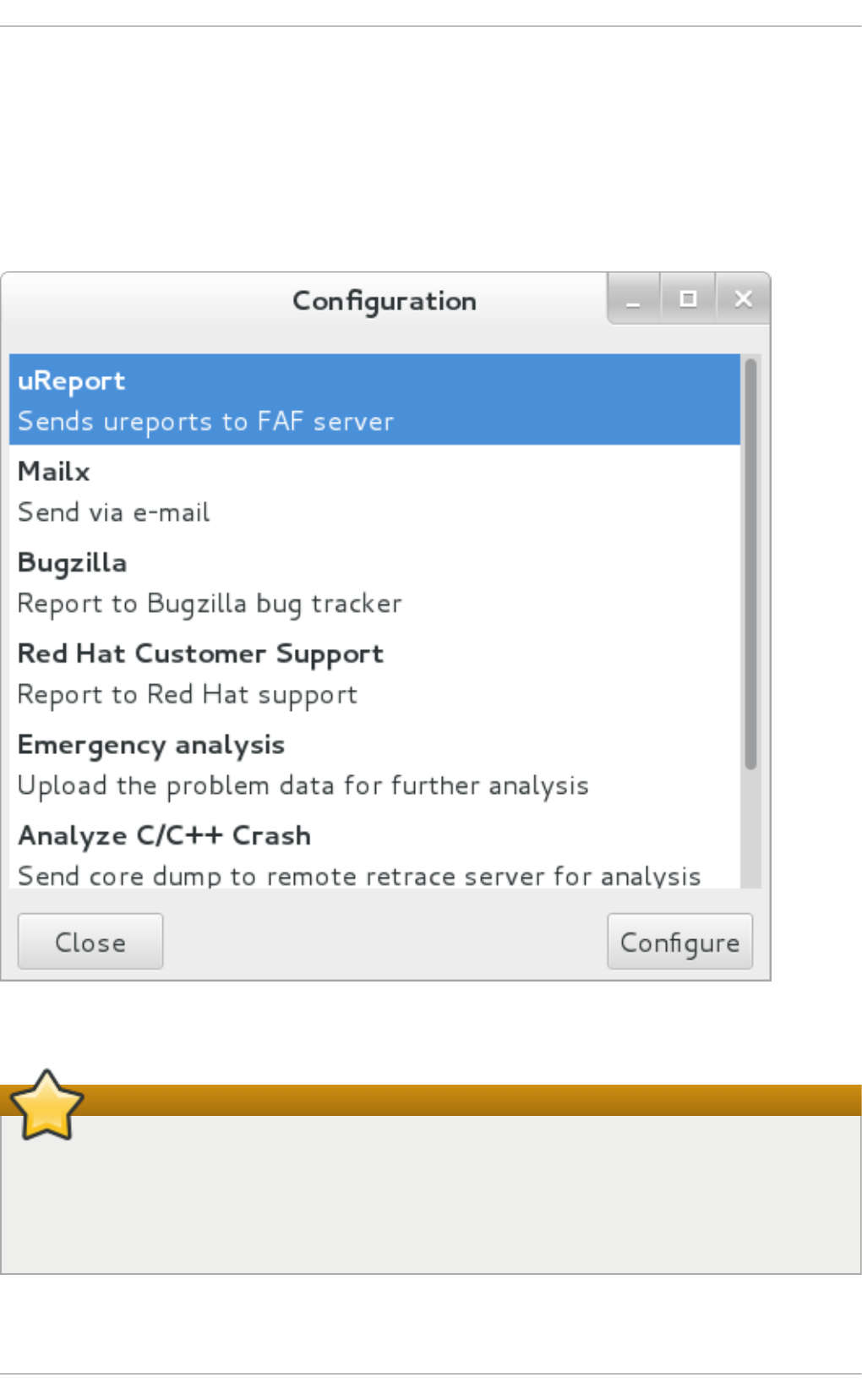
saves configuration options using the G NO ME Keyrin g tool and by passing them to events, it
overrides data from text configuration files.
To open the graphical C o nfi g urati o n window, choose Aut o mat ic Bu g Rep o rt in g To o l →
Preferences from within a running instance of the g n o me- ab rt application. This window shows a
list of events that can be selected during the reporting process when using the GUI. When you select
one of the configurable events, you can click the C o nfi g ure button and modify the settings for that
event.
Fig u re 22.1. Co n fig u rin g ABRT Even t s
Important
All files in the /etc/libreport/ directory hierarchy are world-readable and are meant to be
used as global settings. Thus, it is not advisable to store usernames, passwords, or any other
sensitive data in them. The per-user settings (set in the GUI application and readable by the
owner of $HOME only) are safely stored in G NO ME Keyrin g, or they can be stored in a text
configuration file in $HOME/.abrt/ for use with abrt-cl i .
The following table shows a selection of the default analyzing, collecting, and reporting events
provided by the standard installation of AB RT . The table lists each event's name, identifier,
Chapt er 2 2 . Aut omat ic Bug Report ing T ool (ABRT )
4 27
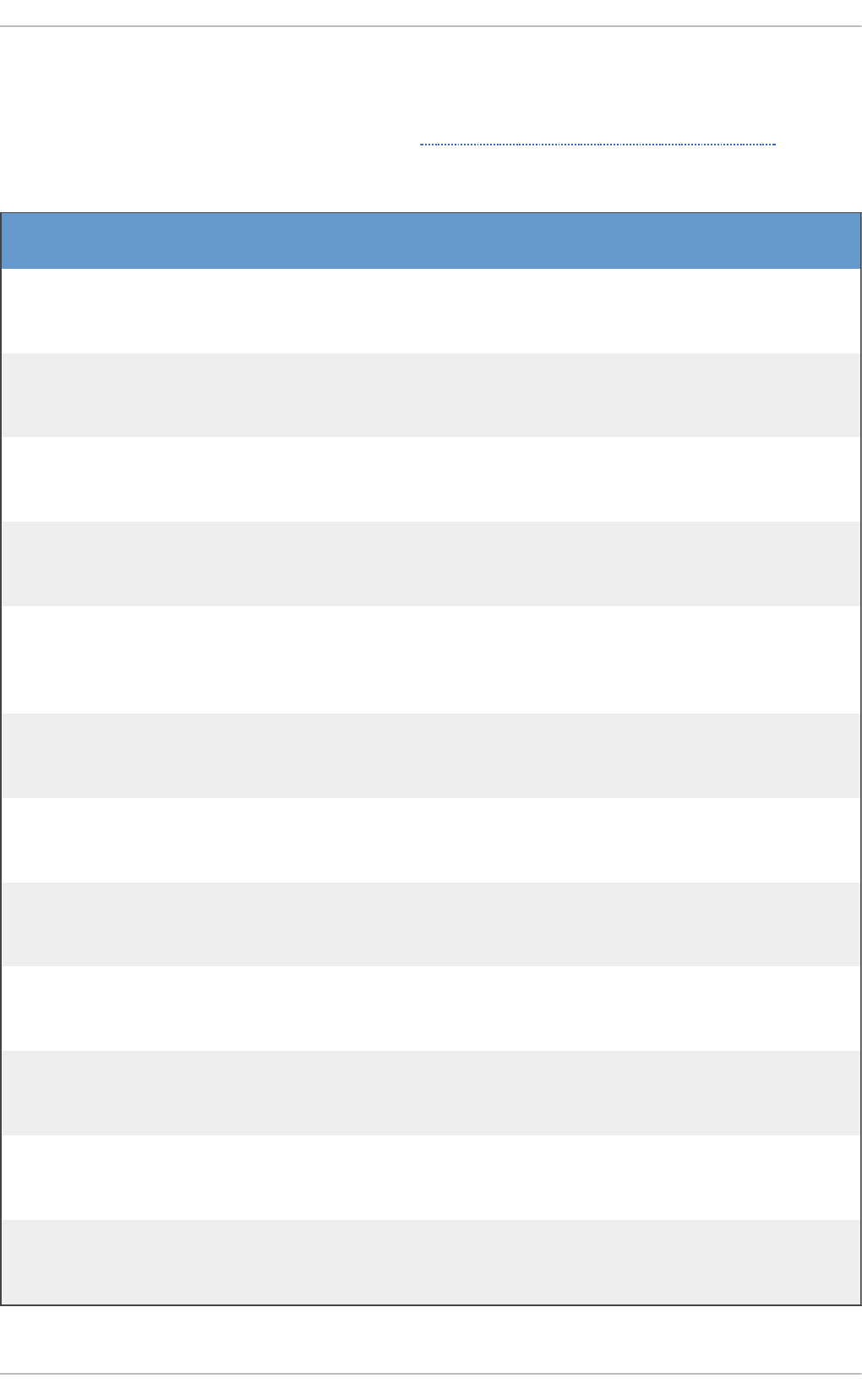
configuration file from the /etc/libreport/events.d/ directory, and a brief description. Note
that while the configuration files use the event identifiers, the AB R T GUI refers to the individual
events using their names. Note also that not all of the events can be set up using the GUI. For
information on how to define a custom event, see Section 22.3.2, “Creating Custom Events” .
T ab le 22.1. St an d ard ABR T Even t s
Name Id en t if ier an d
Co n fig u rat io n File
D escri p t io n
uReport report_uReport
Uploads a μReport to the FAF server.
Mailx report_Mailx
mailx_event.conf
Sends the problem report via the Mailx utility
to a specified email address.
Bugzilla report_Bugzilla
bugzilla_event.conf
Reports the problem to the specifid installation
of the B u g z il la bug tracker.
Red Hat Customer
Support
report_RHTSupport
rhtsupport_event.conf
Reports the problem to the Red Hat Technical
Support system.
Emergency
analysis
report_EmergencyAnalysis
emergencyanalysis_even
t. co nf
Uploads a tarball to the FAF server for further
analysis. Used in case of a reporting failure
when standard reporting methods fail.
Analyze C or C++
Crash
analyze_CCpp
ccpp_event.conf
Sends the core dump to a remote retrace
server for analysis or performs a local
analysis if the remote one fails.
Report uploader report_Uploader
uploader_event.conf
Uploads a tarball (. tar. g z) archive with
problem data to the chosen destination using
the FTP or the SCP protocol.
Analyze VM core analyze_VMcore
vmcore_event.conf
Runs the GDB (the GNU debugger) on the
problem data of a kernel oops and generates
a backtrace of the kernel.
Local GNU
Debugger
analyze_LocalGDB
ccpp_event.conf
Runs GDB (the GNU debugger) on the
problem data of an application and generates
a backtrace of the program.
Collect .xsession-
errors
analyze_xsession_errors
ccpp_event.conf
Saves relevant lines from the ~/.xsession-
erro rs file to the problem report.
Logger report_Logger
print_event.conf
Creates a problem report and saves it to a
specified local file.
Kerneloops.org report_Kerneloops
koops_event.conf
Sends a kernel problem to the oops tracker at
kerneloops.org.
22.3.2. Creat ing Cust om Event s
Red Hat Ent erprise Linux 7 Syst em Administ rat or's G uide
4 28
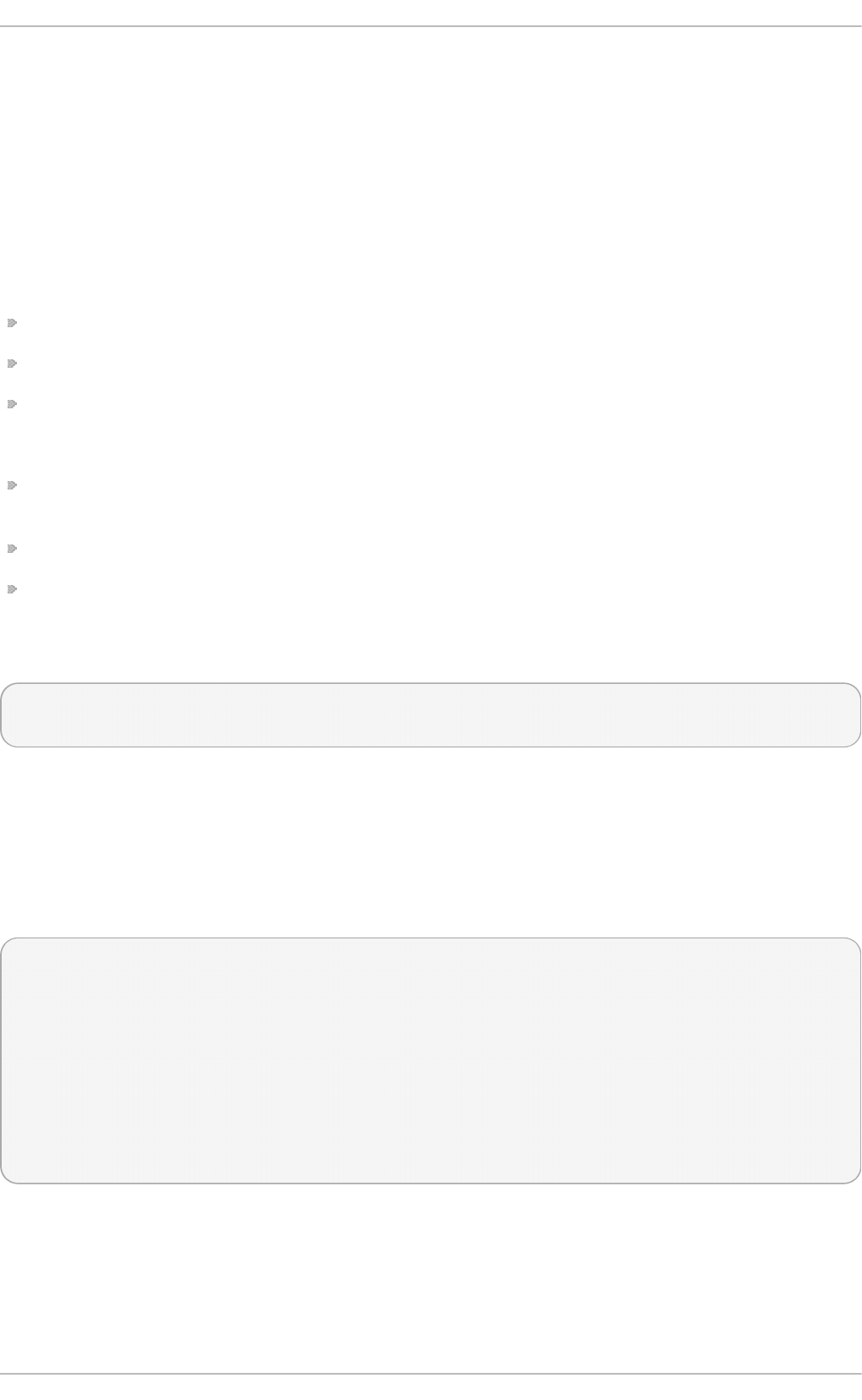
22.3.2. Creat ing Cust om Event s
Each event is defined by one rule structure in a respective configuration file. The configuration files
are typically stored in the /etc/libreport/events.d/ directory. These configuration files are
loaded by the main configuration file, /etc/libreport/report_event.conf. This file accepts
shell metacharacters (*, $, ?, etc.) and interprets relative paths relatively to its location.
Each rule starts with a line with a non-space leading character, and all subsequent lines starting with
the space character or the tab character are considered a part of this rule. Each rule consists of two
parts, a condition part and a program part. The condition part contains conditions in one of the
following forms:
VAR=VAL
VAR!=VAL
VAL~=REGEX
where:
VAR is either the EVENT key word or a name of a problem-data directory element (such as
executable, package, hostname, etc.),
VAL is either a name of an event or a problem-data element, and
REGEX is a regular expression.
The program part consists of program names and shell-interpretable code. If all conditions in the
condition part are valid, the program part is run in the shell. The following is an event example:
EVENT=post-create date > /tmp/dt
echo $HOSTNAME `uname -r`
This event would overwrite the contents of the /tmp/dt file with the current date and time and print
the hostname of the machine and its kernel version on the standard output.
Here is an example of a more complex event, which is actually one of the predefined events. It saves
relevant lines from the ~/.xsession-errors file to the problem report of any problem for which the
abrt-ccpp service has been used, provided the crashed application had any X11 libraries loaded at
the time of the crash:
EVENT=analyze_xsession_errors analyzer=CCpp dso_list~=.*/libX11.*
test -f ~/.xsession-errors || { echo "No ~/.xsession-errors";
exit 1; }
test -r ~/.xsession-errors || { echo "Can't read ~/.xsession-
errors"; exit 1; }
executable=`cat executable` &&
base_executable=${executable##*/} &&
grep -F -e "$base_executable" ~/.xsession-errors | tail -999
>xsession_errors & &
echo "Element 'xsession_errors' saved"
The set of possible events is not definitive. System administrators can add events according to their
need. Currently, the following event names are provided with the standard AB RT and l ib rep o rt
installations:
post-create
Chapt er 2 2 . Aut omat ic Bug Report ing T ool (ABRT )
4 29
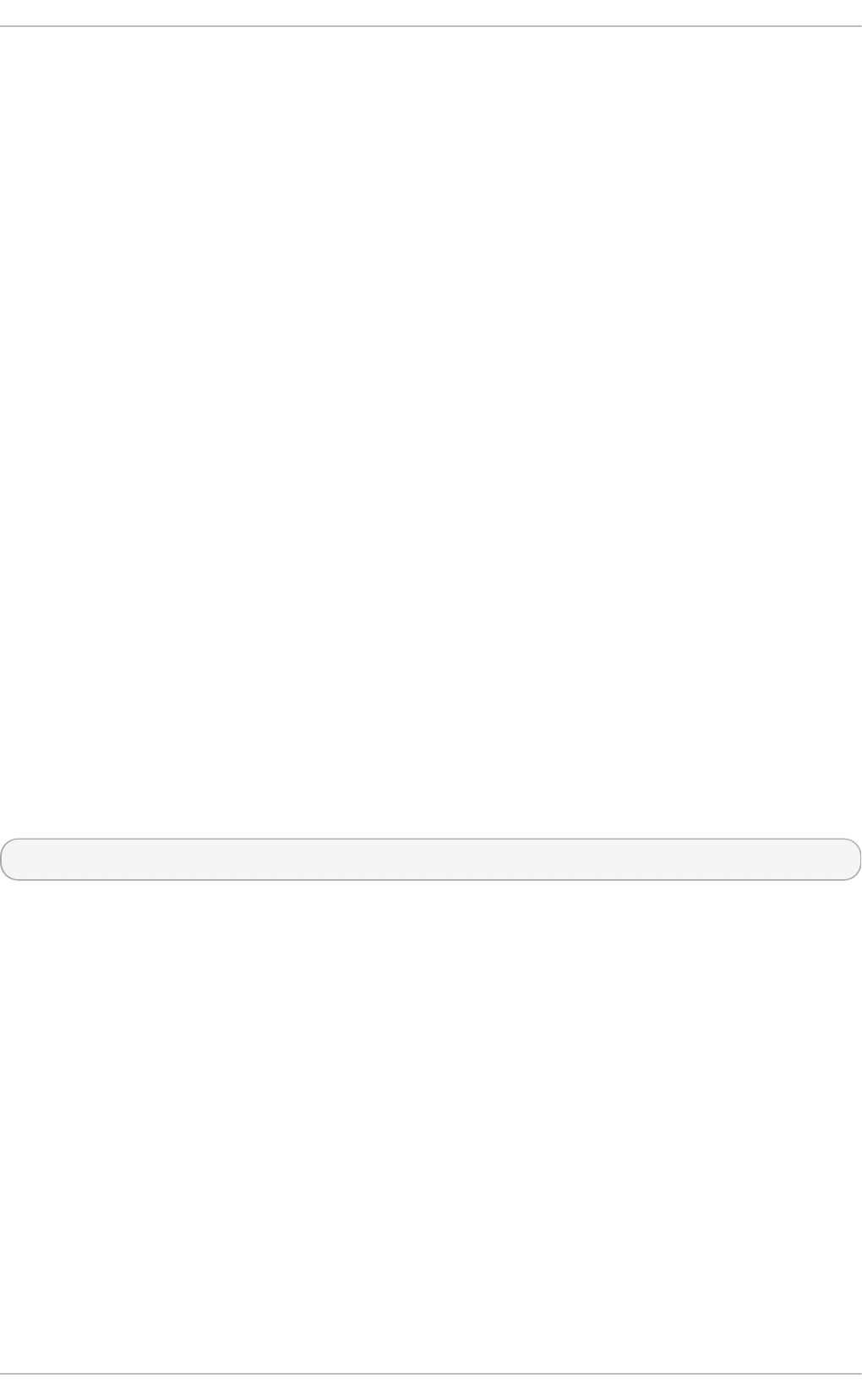
This event is run by abrtd to process newly created problem-data directories. When the
post-create event is run, abrtd checks whether the id of the new problem data matches
the id of any already existing problem directories. If such a problem directory exists, the
new problem data is deleted.
no ti fy, no ti fy-d up
The no ti fy event is run following the completion of post-create. When the event is run,
the user can be sure that the problem deserves their attention. The notify-dup is similar,
except it is used for duplicate occurrences of the same problem.
analyze_name_suffix
where name_suffix is the replaceable part of the event name. This event is used to process
collected data. For example, the analyze_LocalGDB event uses the GNU Debugger
(GDB) utility to process the core dump of an application and produce a backtrace of the
crash.
co l l ect_name_suffix
…where name_suffix is the adjustable part of the event name. This event is used to collect
additional information on problems.
repo rt_name_suffix
…where name_suffix is the adjustable part of the event name. This event is used to report a
problem.
22.3.3. Set t ing Up Aut omat ic Report ing
AB RT can be configured to send initial anonymous reports, or μReports, of any detected issues or
crashes automatically without any user interaction. When automatic reporting is turned on, the so
called μReport, which is normally sent at the beginning of the crash-reporting process, is sent
immediately after a crash is detected. This prevents duplicate support cases based on identical
crashes. To enable the autoreporting feature, issue the following command as ro o t:
~]# abrt-auto-reporting enabled
The above command sets the Auto repo rti ng Enabl ed directive in the /etc/abrt/abrt.conf
configuration file to yes. This system-wide setting applies to all users of the system. Note that by
enabling this option, automatic reporting will also be enabled in the graphical desktop environment.
To only enable autoreporting in the AB R T GUI, switch the Automatically send uReport option
to YES in the P ro blem R epo rti ng Co nfi g urati o n window. To open this window, choose
Au t o mat ic Bu g Rep o rtin g To o l → ABRT Co n f ig u rat io n from within a running instance of the
g n o me- ab rt application. To launch the application, go to Ap p li cat io n s → Su n d ry → Au t o mat ic
Bu g Rep o rtin g To o l.
Red Hat Ent erprise Linux 7 Syst em Administ rat or's G uide
4 30
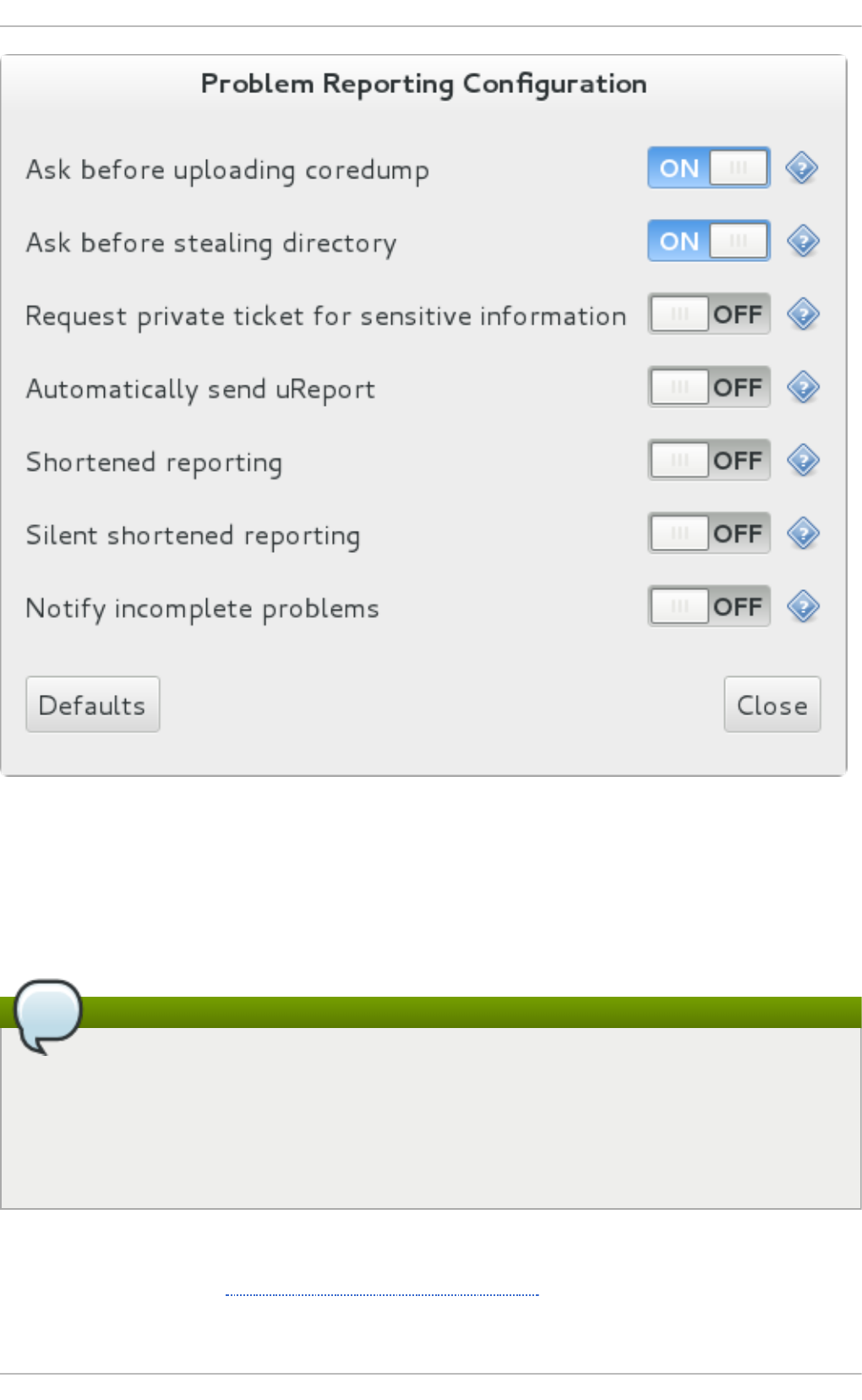
Fig u re 22.2. Co n fig u rin g ABRT Pro blem Rep o rtin g
Upon detection of a crash, by default, ABR T submits a μReport with basic information about the
problem to Red Hat's AB RT server. The server determines whether the problem is known and either
provides a short description of the problem along with a URL of the reported case if known, or invites
the user to report it if not known.
Note
A μReport (microreport) is a JSON object representing a problem, such as a binary crash or a
kernel oops. These reports are designed to be brief, machine readable, and completely
anonymous, which is why they can be used for automated reporting. The μReports make it
possible to keep track of bug occurrences, but they usually do not provide enough
information for engineers to fix the bug. A full bug report is needed for a support case to be
opened.
To change the default behavior of the autoreporting facility from sending a μReport, modify the value
of the Auto repo rti ng Event directive in the /etc/abrt/abrt.conf configuration file to point to a
different AB RT event. See Table 22.1, “Standard ABRT Events” for an overview of the standard
events.
Chapt er 2 2 . Aut omat ic Bug Report ing T ool (ABRT )
4 31
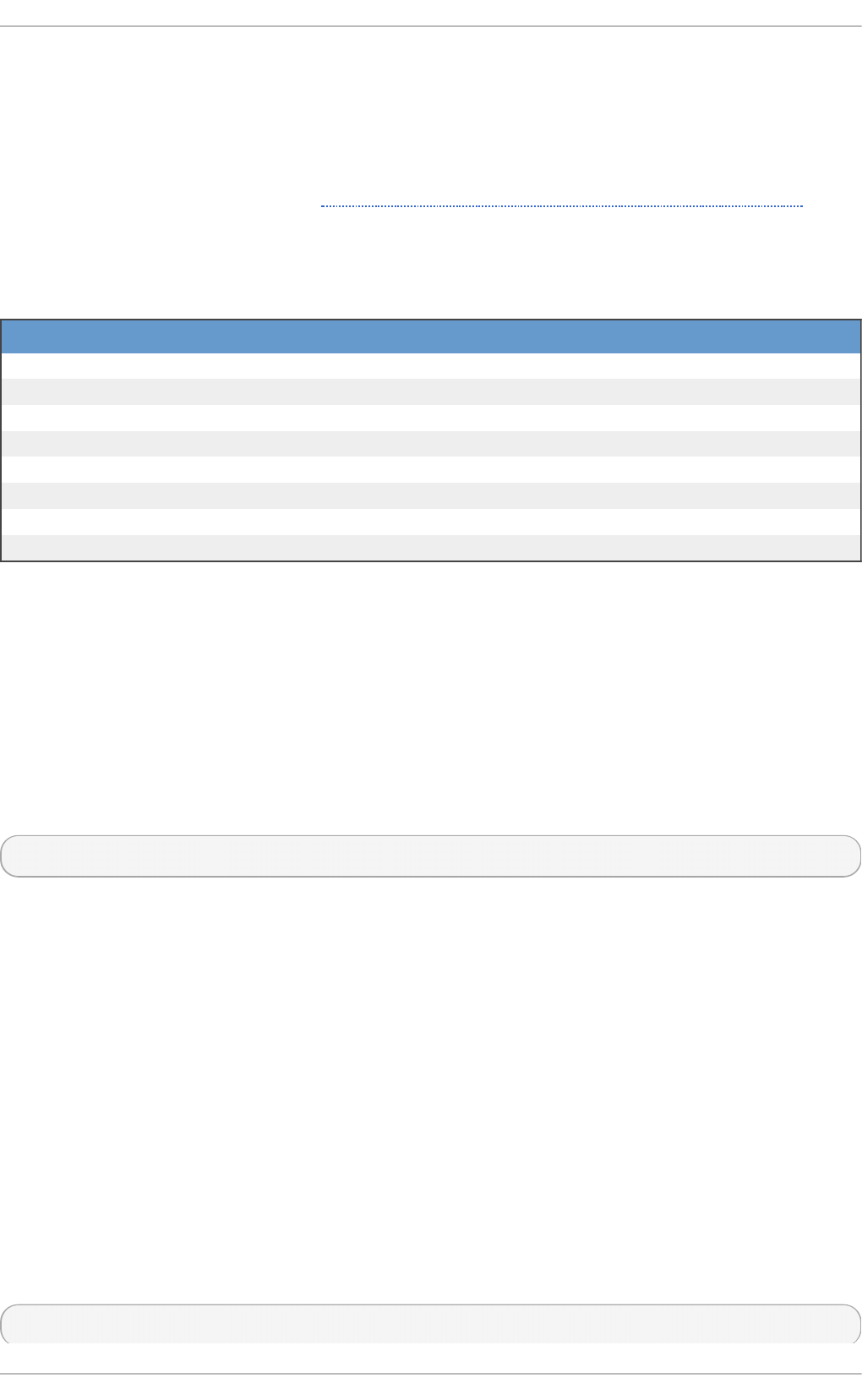
22.4. Det ect ing Soft ware Problems
AB RT is capable of detecting, analyzing, and processing crashes in applications written in a variety
of different programming languages. Many of the packages that contain the support for detecting the
various types of crashes are installed automatically when either one of the main AB R T packages
(abrt-desktop, abrt-cli) is installed. See Section 22.2, “ Installing ABRT and Starting its Services” for
instructions on how to install AB RT . See the table below for a list of the supported types of crashes
and the respective packages.
T ab le 22.2. Su p po rt ed Pro grammin g Lan g uag es an d Sof t ware Pro ject s
Lan g au g e/Pro je ct Pack ag e
C or C++ abrt-addon-ccpp
Python abrt-addon-python
Ruby rubygem-abrt
Java abrt-java-connector
X.Org abrt-addon-xorg
Linux (kernel oops) abrt-addon-kerneloops
Linux (kernel panic) abrt-addon-vmcore
Linux (persistent storage) abrt-addon-pstoreoops
22.4 .1. Det ect ing C and C+ + Crashes
The abrt-ccpp service installs its own core-dump handler, which, when started, overrides the
default value of the kernel's core_pattern variable, so that C and C++ crashes are handled by
abrtd . If you stop the abrt-ccpp service, the previously specified value of core_pattern is
reinstated.
By default, the /proc/sys/kernel/core_pattern file contains the string co re, which means that
the kernel produces files with the co re. prefix in the current directory of the crashed process. The
abrt-ccpp service overwrites the core_pattern file to contain the following command:
|/usr/libexec/abrt-hook-ccpp %s %c %p %u %g %t e
This command instructs the kernel to pipe the core dump to the abrt-hook-ccpp program, which
stores it in AB RT 's dump location and notifies the abrtd daemon of the new crash. It also stores the
following files from the /proc/PID/ directory (where PID is the ID of the crashed process) for
debugging purposes: maps, l i mi ts, cg ro up, status. See proc(5) for a description of the format
and the meaning of these files.
22.4 .2. Det ect ing Pyt hon Except ions
The abrt-addon-python package installs a custom exception handler for Python applications. The
Python interpreter then automatically imports the abrt. pth file installed in
/usr/lib64/python2.7/site-packages/, which in turn imports
abrt_exception_handler.py. This overrides Python's default sys.excepthook with a custom
handler, which forwards unhandled exceptions to abrtd via its Socket API.
To disable the automatic import of site-specific modules, and thus prevent the AB R T custom
exception handler from being used when running a Python application, pass the -S option to the
Python interpreter:
~]$ python -S file.py
Red Hat Ent erprise Linux 7 Syst em Administ rat or's G uide
4 32
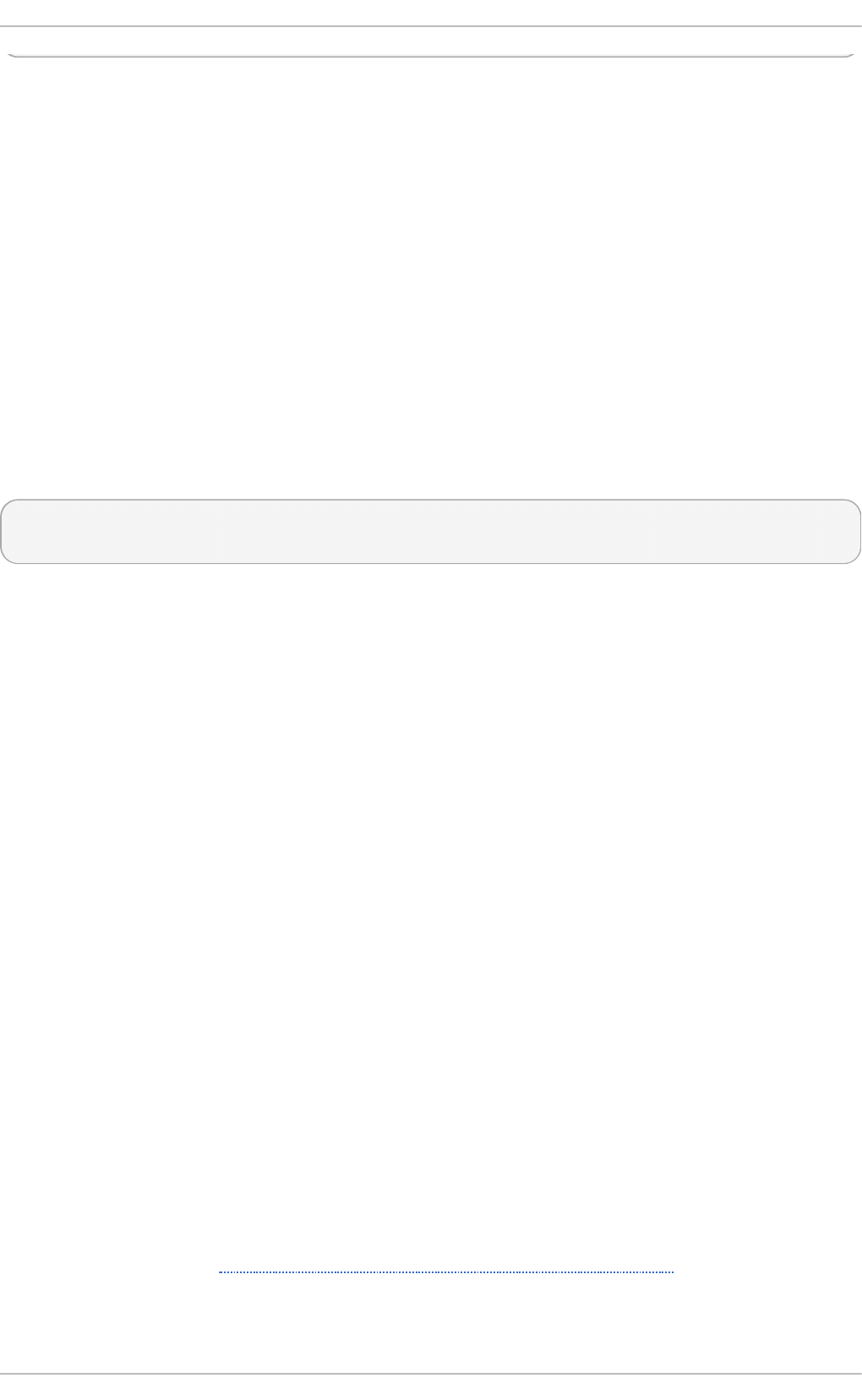
In the above command, replace file.py with the name of the Python script you want to execute without
the use of site-specific modules.
22.4 .3. Det ect ing Ruby Except ions
The rubygem-abrt package registers a custom handler using the at_exit feature, which is executed
when a program ends. This allows for checking for possible unhandled exceptions. Every time an
unhandled exception is captured, the ABR T handler prepares a bug report, which can be submitted
to Red Hat Bugzilla using standard AB R T tools.
22.4 .4 . Det ect ing Java Except ions
The AB RT Java Connector is a JVM agent that reports uncaught Java exceptions to abrtd . The
agent registers several JVMTI event callbacks and has to be loaded into the JVM using the -
ag entl i b command line parameter. Note that the processing of the registered callbacks negatively
impacts the performance of the application. Use the following command to have ABR T catch
exceptions from a Java class:
~]$ java -agentlib:abrt-java-connector[=abrt=on] $MyClass -
pl atfo rm. jvmti Suppo rted true
In the above command, replace $MyClass with the name of the Java class you want to test. By
passing the abrt= o n option to the connector, you ensure that the exceptions are handled by abrtd .
In case you want to have the connector output the exceptions to standard output, omit this option.
22.4 .5. Det ect ing X.Org Crashes
The abrt-xo rg service collects and processes information about crashes of the X.O rg server from
the /var/log/Xorg.0.log file. Note that no report is generated if a blacklisted X.o rg module is
loaded. Instead, a no t-repo rtabl e file is created in the problem-data directory with an appropriate
explanation. You can find the list of offending modules in the /etc/abrt/plugins/xorg.conf
file. Only proprietary graphics-driver modules are blacklisted by default.
22.4 .6. Det ect ing Kernel Oopses and Panics
By checking the output of kernel logs, AB RT is able to catch and process the so-called kernel
oopses — non-fatal deviations from the correct behavior of the Linux kernel. This functionality is
provided by the abrt-oops service.
AB RT can also detect and process kernel panics — fatal, non-recoverable errors that require a
reboot, using the abrt-vmcore service. The service only starts when a vmcore file (a kernel-core
dump) appears in the /var/crash/ directory. When a core-dump file is found, abrt-vmcore
creates a new pro bl em-d ata d i recto ry in the /var/tmp/abrt/ directory and moves the core-
dump file to the newly created problem-data directory. After the /var/crash/ directory is searched,
the service is stopped.
For ABR T to be able to detect a kernel panic, the kdump service must be enabled on the system. The
amount of memory that is reserved for the kdump kernel has to be set correctly. You can set it using
the syst e m- c o n f ig - kd u mp graphical tool or by specifying the crashkernel parameter in the list
of kernel options in the /etc/default/grub configuration file. For details on how to enable and
configure kdump, see the Red Hat Enterprise Linux 7 Kernel Crash Dump Guide.
Using the abrt-pstoreoops service, AB RT is capable of collecting and processing information
about kernel panics, which, on systems that support pstore, is stored in the automatically-mounted
Chapt er 2 2 . Aut omat ic Bug Report ing T ool (ABRT )
4 33
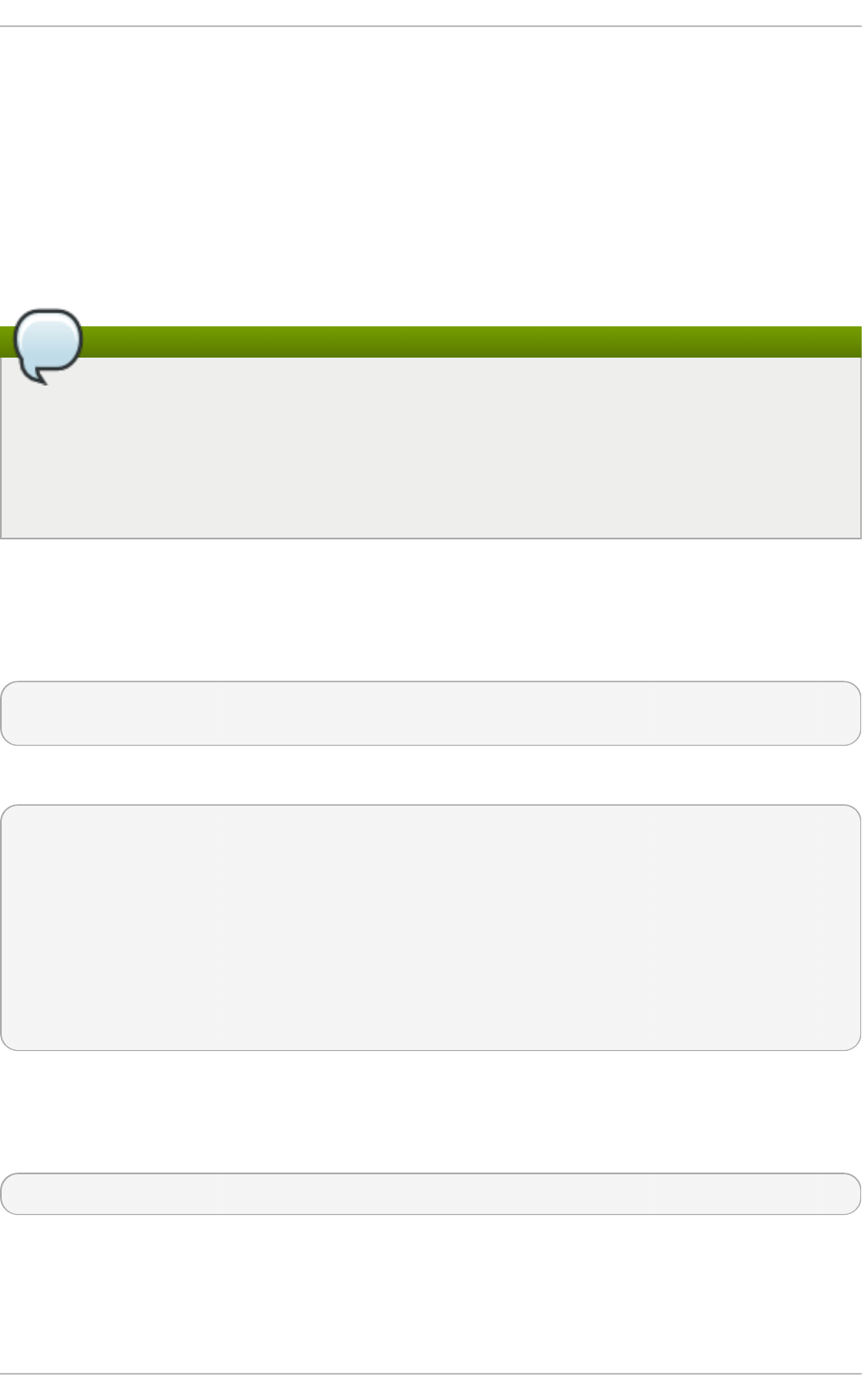
/sys/fs/pstore/ directory. The platform-dependent pstore interface (persistent storage) provides
a mechanism for storing data across system reboots, thus allowing for preserving kernel panic
information. The service starts automatically when kernel crash-dump files appear in the
/sys/fs/pstore/ directory.
22.5. Handling Det ect ed Problems
Problem data saved by abrtd can be viewed, reported, and deleted using either the command line
tool, abrt-cl i , or the graphical tool, gnome-abrt.
Note
Note that AB R T identifies duplicate problems by comparing new problems with all locally
saved problems. For a repeating crash, AB RT requires you to act upon it only once. However,
if you delete the crash dump of that problem, the next time this specific problem occurs, ABRT
will treat it as a new crash: AB RT will alert you about it, prompt you to fill in a description, and
report it. To avoid having AB R T notifying you about a recurring problem, do not delete its
problem data.
22.5.1. Using t he Command Line T ool
In the command line environment, the user is notified of new crashes on login, provided they have the
abrt-console-notification package installed. The console notification looks like the following:
ABRT has detected 1 problem(s). For more info run: abrt-cli list --since
1398783164
To view detected problems, enter the abrt-cl i l i st command:
~]$ abrt-cl i l i st
id 6734c6f1a1ed169500a7bfc8bd62aabaf039f9aa
Directory: /var/tmp/abrt/ccpp-2014-04-21-09:47:51-3430
count: 1
executable: /usr/bin/sleep
package: coreutils-8.22-11.el7
time: Mon 21 Apr 2014 09:47:51 AM EDT
uid: 1000
Run 'abrt-cli report /var/tmp/abrt/ccpp-2014-04-21-09:47:51-3430' for
creating a case in Red Hat Customer Portal
Each crash listed in the output of the abrt-cl i l i st command has a unique identifier and a
directory that can be used for further manipulation using abrt-cl i .
To view information about just one particular problem, use the abrt-cli info command:
abrt-cli info [-d] directory_or_id
To increase the amount of information displayed when using both the l i st and i nfo sub-
commands, pass them the -d (--d etai l ed ) option, which shows all stored information about the
problems listed, including respective backtrace files if they have already been generated.
To analyze and report a certain problem, use the abrt-cl i repo rt command:
Red Hat Ent erprise Linux 7 Syst em Administ rat or's G uide
4 34
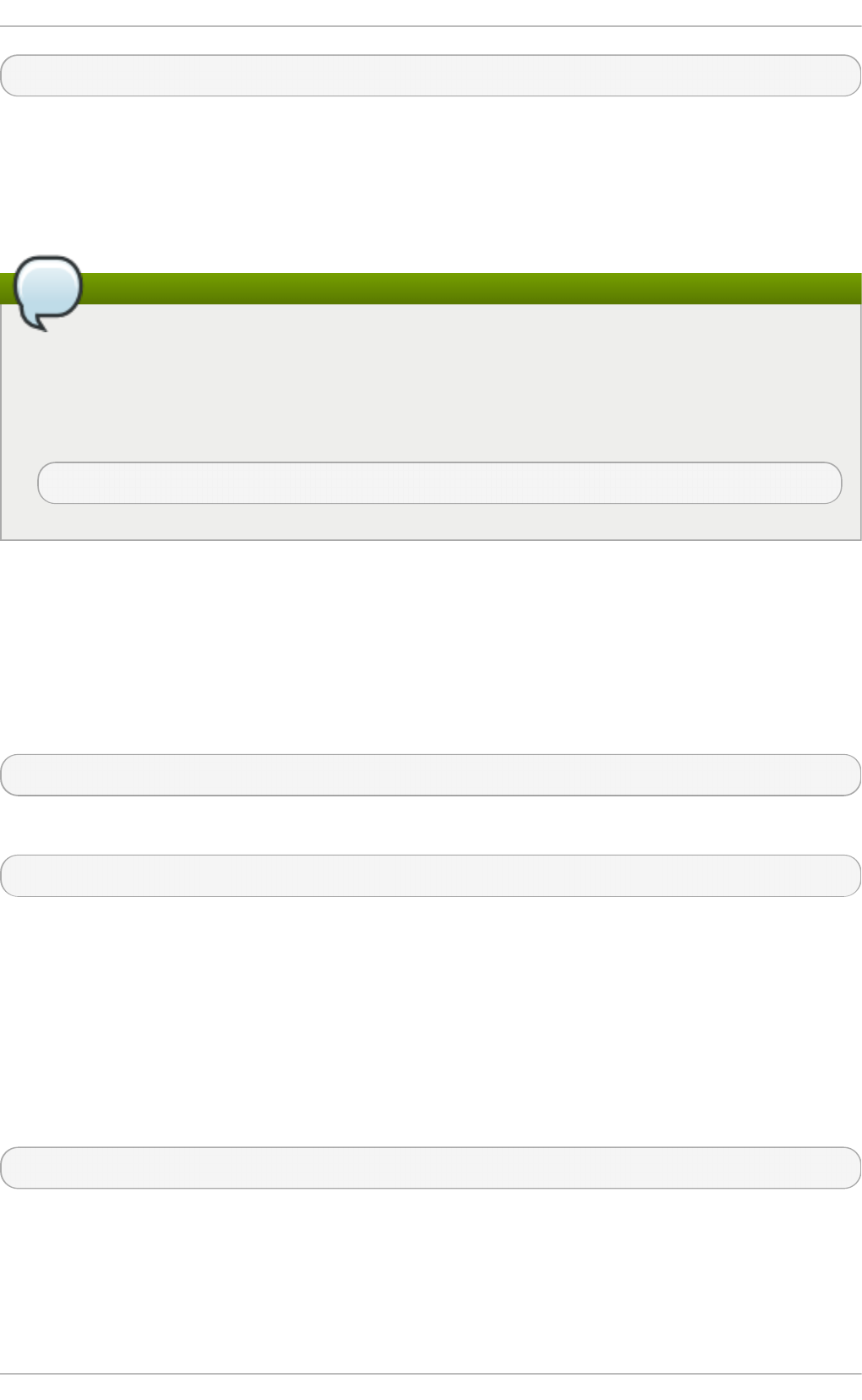
abrt-cl i repo rt directory_or_id
Upon invocation of the above command, you will be asked to provide your credentials for opening a
support case with Red Hat Customer Support. Next, abrt-cl i opens a text editor with the content of
the report. You can see what is being reported, and you can fill in instructions on how to reproduce
the crash and other comments. You should also check the backtrace because the backtrace might be
sent to a public server and viewed by anyone, depending on the problem-reporter event settings.
Note
You can choose which text editor is used to check the reports. abrt-cl i uses the editor
defined in the ABRT_EDITOR environment variable. If the variable is not defined, it checks the
VISUAL and EDITOR variables. If none of these variables is set, the vi editor is used. You
can set the preferred editor in your .bashrc configuration file. For example, if you prefer G NU
Emacs, add the following line to the file:
export VISUAL=emacs
When you are done with the report, save your changes and close the editor. If you have reported
your problem to the Red Hat Customer Support database, a problem case is filed in the database.
From now on, you will be informed about the problem-resolution progress via email you provided
during the process of reporting. You can also monitor the problem case using the URL that is
provided to you when the problem case is created or via emails received from Red Hat Support.
If you are certain that you do not want to report a particular problem, you can delete it. To delete a
problem, so that AB RT does not keep information about it, use the command:
abrt-cli rm directory_or_id
To display help about a particular abrt-cl i command, use the --help option:
abrt-cli command --help
22.5.2. Using t he GUI
The AB RT daemon broadcasts a D-Bus message whenever a problem report is created. If the ABR T
applet is running in a graphical desktop environment, it catches this message and displays a
notification dialog on the desktop. You can open the AB RT GUI using this dialog by clicking on the
R epo rt button. You can also open the AB RT GUI by selecting the Ap p l icat io n s → Su n d ry →
Au t o mat ic Bu g Rep o rtin g To o l menu item.
Alternatively, you can run the AB RT GUI from the command line as follows:
~]$ gnome-abrt &
The AB RT GUI window displays a list of detected problems. Each problem entry consists of the name
of the failing application, the reason why the application crashed, and the date of the last occurrence
of the problem.
Chapt er 2 2 . Aut omat ic Bug Report ing T ool (ABRT )
4 35
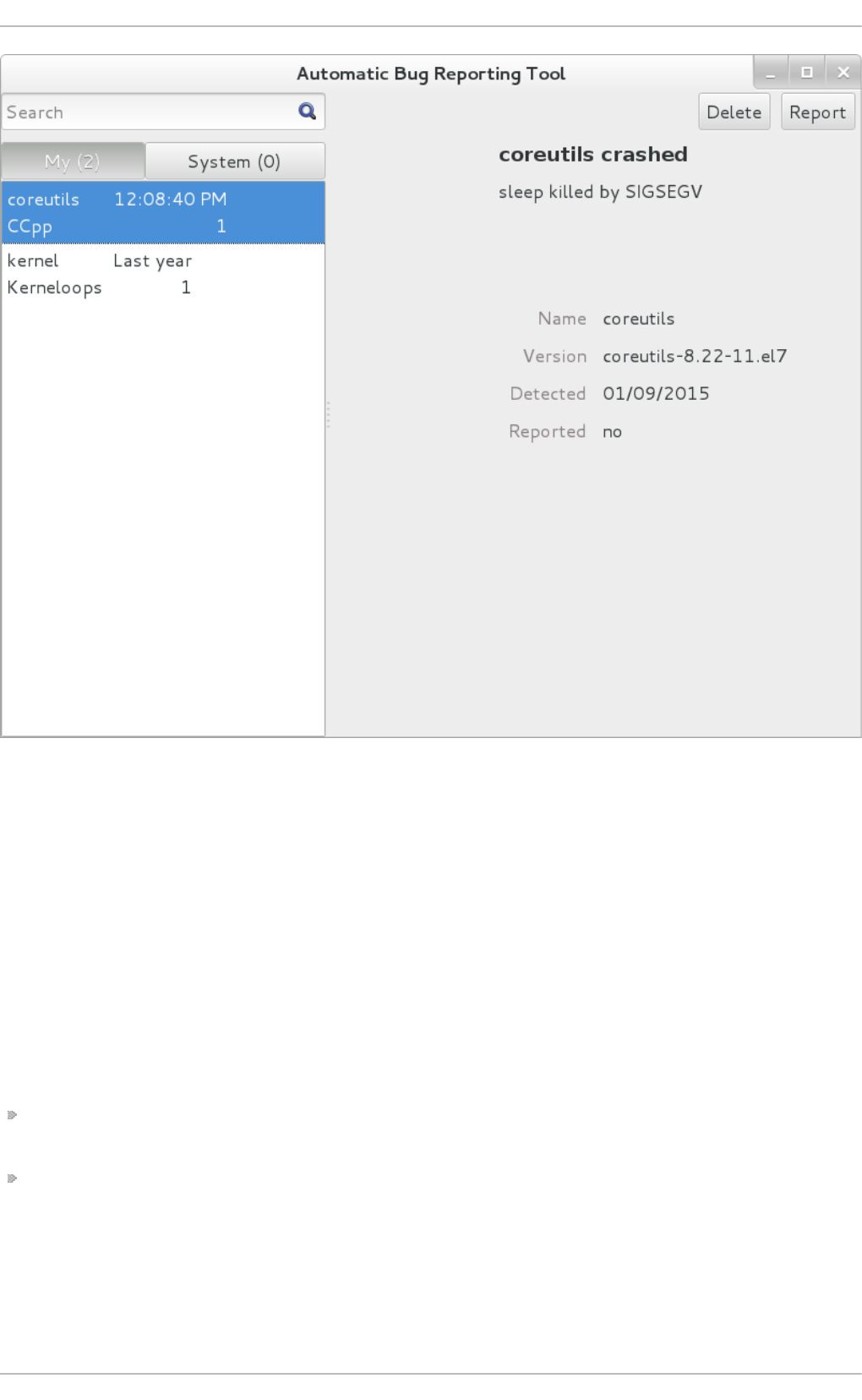
Fig u re 22.3. ABR T G UI
To access a detailed problem description, double-click on a problem-report line or click on the
R epo rt button while the respective problem line is selected. You can then follow the instructions to
proceed with the process of describing the problem, determining how it should be analyzed, and
where it should be reported. To discard a problem, click on the D el ete button.
22.6. Addit ional Resources
For more information about AB RT and related topics, see the resources listed below.
Inst alled Document at ion
abrtd(8) — The manual page for the abrtd daemon provides information about options that can
be used with the daemon.
abrt_event.conf(5) — The manual page for the abrt_event.conf configuration file describes the
format of its directives and rules and provides reference information about event meta-data
configuration in XML files.
Online Document at ion
Red Hat Ent erprise Linux 7 Syst em Administ rat or's G uide
4 36
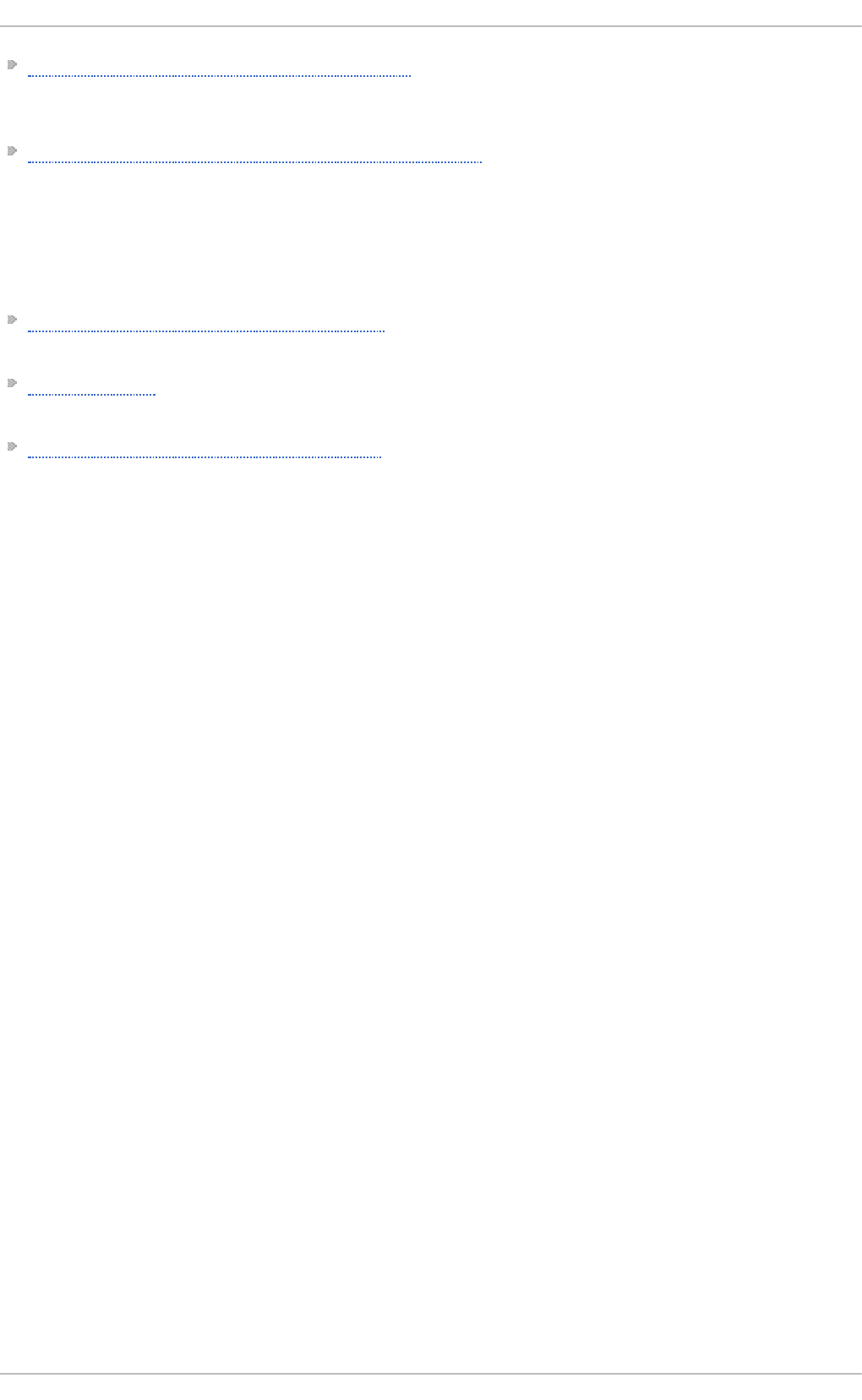
Red Hat Enterprise Linux 7 Networking Guide — The Networking Guide for Red Hat
Enterprise Linux 7 documents relevant information regarding the configuration and administration
of network interfaces and network services on this system.
Red Hat Enterprise Linux 7 Kernel Crash Dump Guide — The Kernel Crash Dump Guide for Red Hat
Enterprise Linux 7 documents how to configure, test, and use the kdump crash recovery service
and provides a brief overview of how to analyze the resulting core dump using the crash
debugging utility.
See Also
Chapter 20, Viewing and Managing Log Files describes the configuration of the rsysl o g daemon
and the systemd journal and explains how to locate, view, and monitor system logs.
Chapter 7, Yum describes how to use the Yu m package manager to search, install, update, and
uninstall packages on the command line.
Chapter 8, Managing Services with systemd provides an introduction to systemd and documents
how to use the systemctl command to manage system services, configure systemd targets, and
execute power management commands.
Chapt er 2 2 . Aut omat ic Bug Report ing T ool (ABRT )
4 37
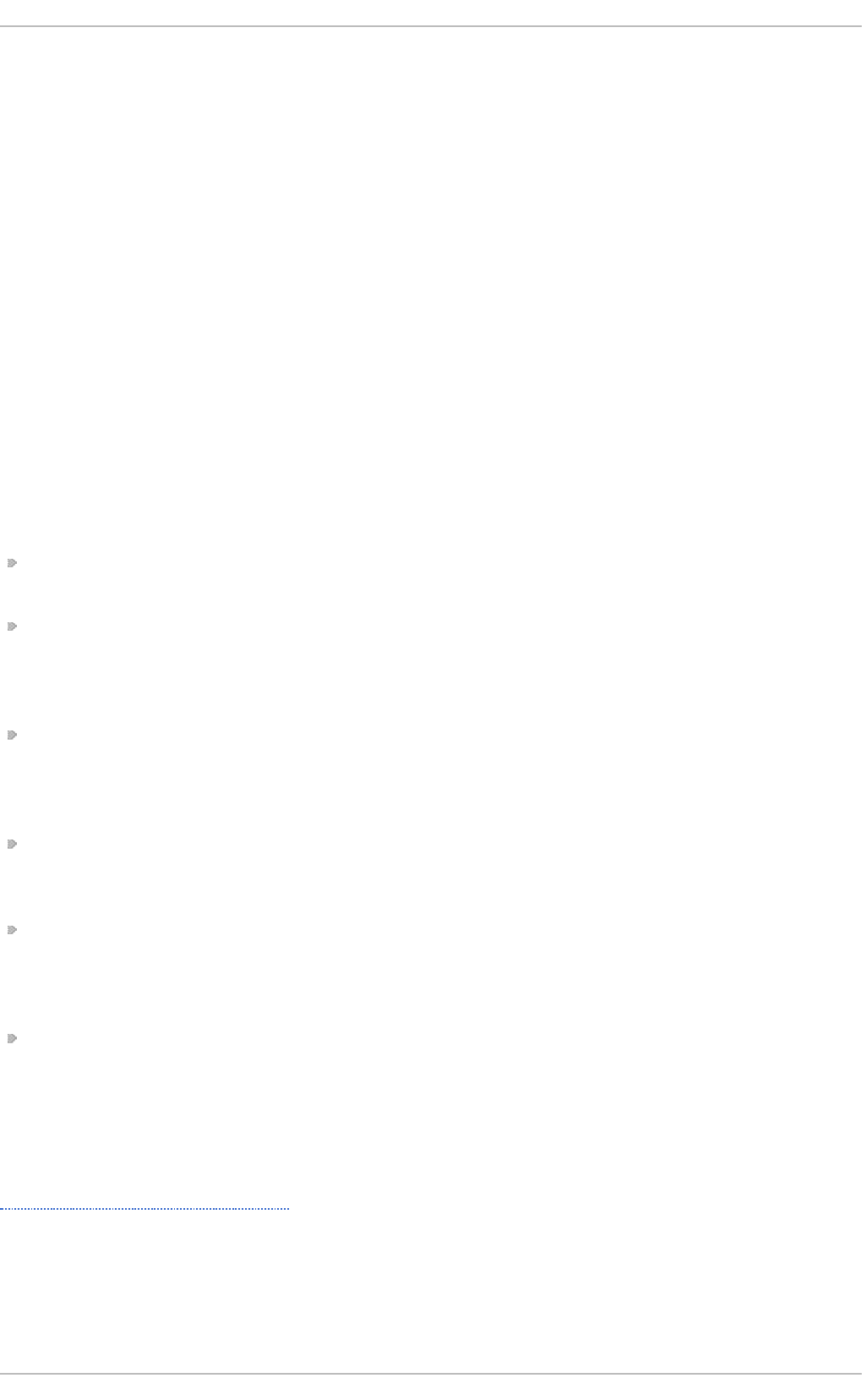
Chapter 23. OProfile
OProfile is a low overhead, system-wide performance monitoring tool. It uses the performance
monitoring hardware on the processor to retrieve information about the kernel and executables on
the system, such as when memory is referenced, the number of L2 cache requests, and the number of
hardware interrupts received. On a Red Hat Enterprise Linux system, the o pro fi l e package must be
installed to use this tool.
Many processors include dedicated performance monitoring hardware. This hardware makes it
possible to detect when certain events happen (such as the requested data not being in cache). The
hardware normally takes the form of one or more counters that are incremented each time an event
takes place. When the counter value increments, an interrupt is generated, making it possible to
control the amount of detail (and therefore, overhead) produced by performance monitoring.
OProfile uses this hardware (or a timer-based substitute in cases where performance monitoring
hardware is not present) to collect samples of performance-related data each time a counter
generates an interrupt. These samples are periodically written out to disk; later, the data contained in
these samples can then be used to generate reports on system-level and application-level
performance.
Be aware of the following limitations when using OProfile:
Use of shared libraries — Samples for code in shared libraries are not attributed to the particular
application unless the --separate=library option is used.
Performance monitoring samples are inexact — When a performance monitoring register triggers a
sample, the interrupt handling is not precise like a divide by zero exception. Due to the out-of-
order execution of instructions by the processor, the sample may be recorded on a nearby
instruction.
opreport does not associate samples for inline functions properly — o prepo rt uses a simple
address range mechanism to determine which function an address is in. Inline function samples
are not attributed to the inline function but rather to the function the inline function was inserted
into.
OProfile accumulates data from multiple runs — OProfile is a system-wide profiler and expects
processes to start up and shut down multiple times. Thus, samples from multiple runs accumulate.
Use the command opcontrol --reset to clear out the samples from previous runs.
Hardware performance counters do not work on guest virtual machines — Because the hardware
performance counters are not available on virtual systems, you need to use the ti mer mode.
Enter the command o pco ntro l --d eini t, and then execute mo d pro be opro fi l e ti mer= 1
to enable the ti mer mode.
Non-CPU-limited performance problems — OProfile is oriented to finding problems with CPU-limited
processes. OProfile does not identify processes that are asleep because they are waiting on locks
or for some other event to occur (for example an I/O device to finish an operation).
23.1. Overview of T ools
Table 23.1, “OProfile Commands” provides a brief overview of the most commonly used tools
provided with the o pro fi l e package.
T ab le 23.1. O Prof ile Co mman d s
Red Hat Ent erprise Linux 7 Syst em Administ rat or's G uide
4 38
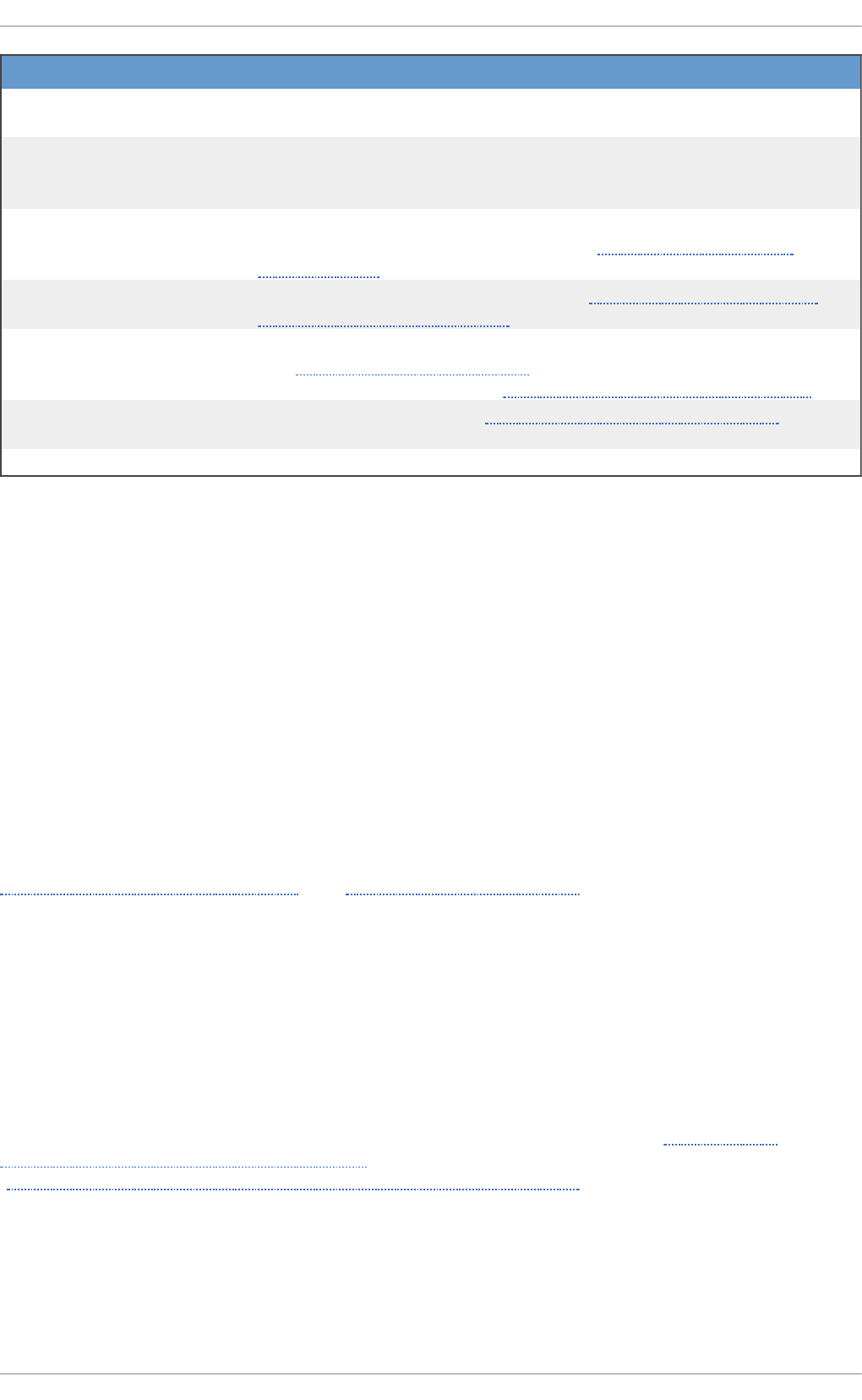
C o mman d D escri p t io n
o phel p Displays available events for the system's processor along with a
brief description of each.
o pi mpo rt Converts sample database files from a foreign binary format to the
native format for the system. Only use this option when analyzing a
sample database from a different architecture.
o panno tate Creates annotated source for an executable if the application was
compiled with debugging symbols. See Section 23.6.4, “Using
opannotate” for details.
o pco ntro l Configures what data is collected. See Section 23.3, “Configuring
OProfile Using Legacy Mode” for details.
o perf Recommended tool to be used in place of o pco ntro l for profiling.
See Section 23.2, “Using operf” for details. For differences between
operf and o pco ntro l see Section 23.1.1, “operf vs. opcontrol” .
o prepo rt Retrieves profile data. See Section 23.6.1, “Using o prepo rt” for
details.
o pro fi l ed Runs as a daemon to periodically write sample data to disk.
23.1.1. operf vs. opcont rol
There are two mutually exclusive methods for collecting profiling data with OProfile. You can either
use the newer and preferred operf or the o pco ntro l tool.
o perf
This is the recommended mode for profiling. The operf tool uses the Linux Performance Events
Subsystem, and therefore does not require the oprofile kernel driver. The operf tool allows you to
target your profiling more precisely, as a single process or system-wide, and also allows OProfile to
co-exist better with other tools using the performance monitoring hardware on your system. Unlike
o pco ntro l , it can be used without the ro o t privileges. However, operf is also capable of system-
wide operations with use of the --system-wide option, where root authority is required.
With operf, there is no initial setup needed. You can invoke operf with command-line options to
specify your profiling settings. After that, you can run the OProfile post-processing tools described in
Section 23.6, “ Analyzing the Data” . See Section 23.2, “Using operf” for further information.
o pco nt ro l
This mode consists of the o pco ntro l shell script, the oprofiled daemon, and several post-
processing tools. The o pco ntro l command is used for configuring, starting, and stopping a
profiling session. An OProfile kernel driver, usually built as a kernel module, is used for collecting
samples, which are then recorded into sample files by oprofiled. You can use legacy mode only if
you have ro o t privileges. In certain cases, such as when you need to sample areas with disabled
interrupt request (IRQ), this is a better alternative.
Before OProfile can be run in legacy mode, it must be configured as shown in Section 23.3,
“Configuring OProfile Using Legacy Mode”. These settings are then applied when starting OProfile
(Section 23.4, “Starting and Stopping OProfile Using Legacy Mode”).
23.2. Using operf
Chapt er 2 3. O Profile
4 39
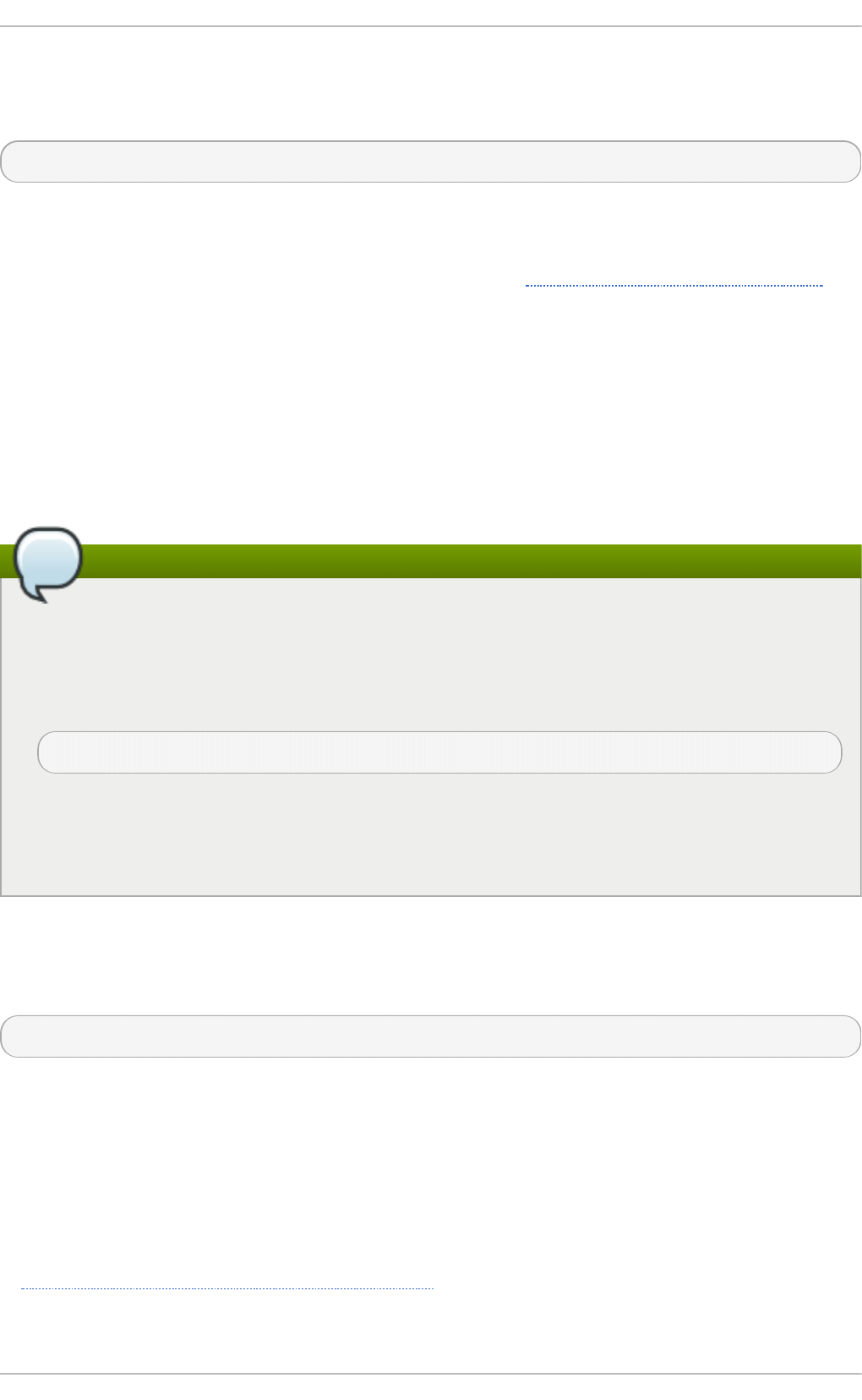
operf is the recommended profiling mode that does not require initial setup before starting. All
settings are specified as command-line options and there is no separate command to start the
profiling process. To stop operf, press Ctrl+C. The typical operf command syntax looks as follows:
operf options range command args
Replace options with the desired command-line options to specify your profiling settings. Full set of
options is described in operf(1) manual page. Replace range with one of the following:
--system-wide - this setting allows for global profiling, see Using operf in System-wide Mode
--pi d = PID - this is to profile a running application, where PID is the process ID of the process you
want to profile.
With command and args, you can define a specific command or application to be profiled, and also
the input arguments that this command or application requires. Either command, --pid or --
system-wide is required, but these cannot be used simultaneously.
When you invoke operf on a command line without setting the range option, data will be collected
for the children processes.
Using operf in System-wide Mode
To run operf --system-wide, you need ro o t authority. When finished profiling, you can
stop operf with Ctrl+C.
If you run operf --system-wide as a background process (with &), stop it in a controlled
manner in order to process the collected profile data. For this purpose, use:
kill -SIGINT operf-PID
When running operf --system-wide, it is recommended that your current working directory
is /ro o t or a subdirectory of /ro o t so that sample data files are not stored in locations
accessible by regular users.
23.2.1. Specifying t he Kernel
To monitor the kernel, execute the following command:
operf --vmlinux=vmlinux_path
With this option, you can specify a path to a vmlinux file that matches the running kernel. Kernel
samples will be attributed to this binary, allowing post-processing tools to attribute samples to the
appropriate kernel symbols. If this option is not specified, all kernel samples will be attributed to a
pseudo binary named "no-vmlinux".
23.2.2. Set t ing Event s t o Monit or
Most processors contain counters, which are used by OProfile to monitor specific events. As shown
in Table 23.3, “ OProfile Processors and Counters”, the number of counters available depends on the
processor.
Red Hat Ent erprise Linux 7 Syst em Administ rat or's G uide
440
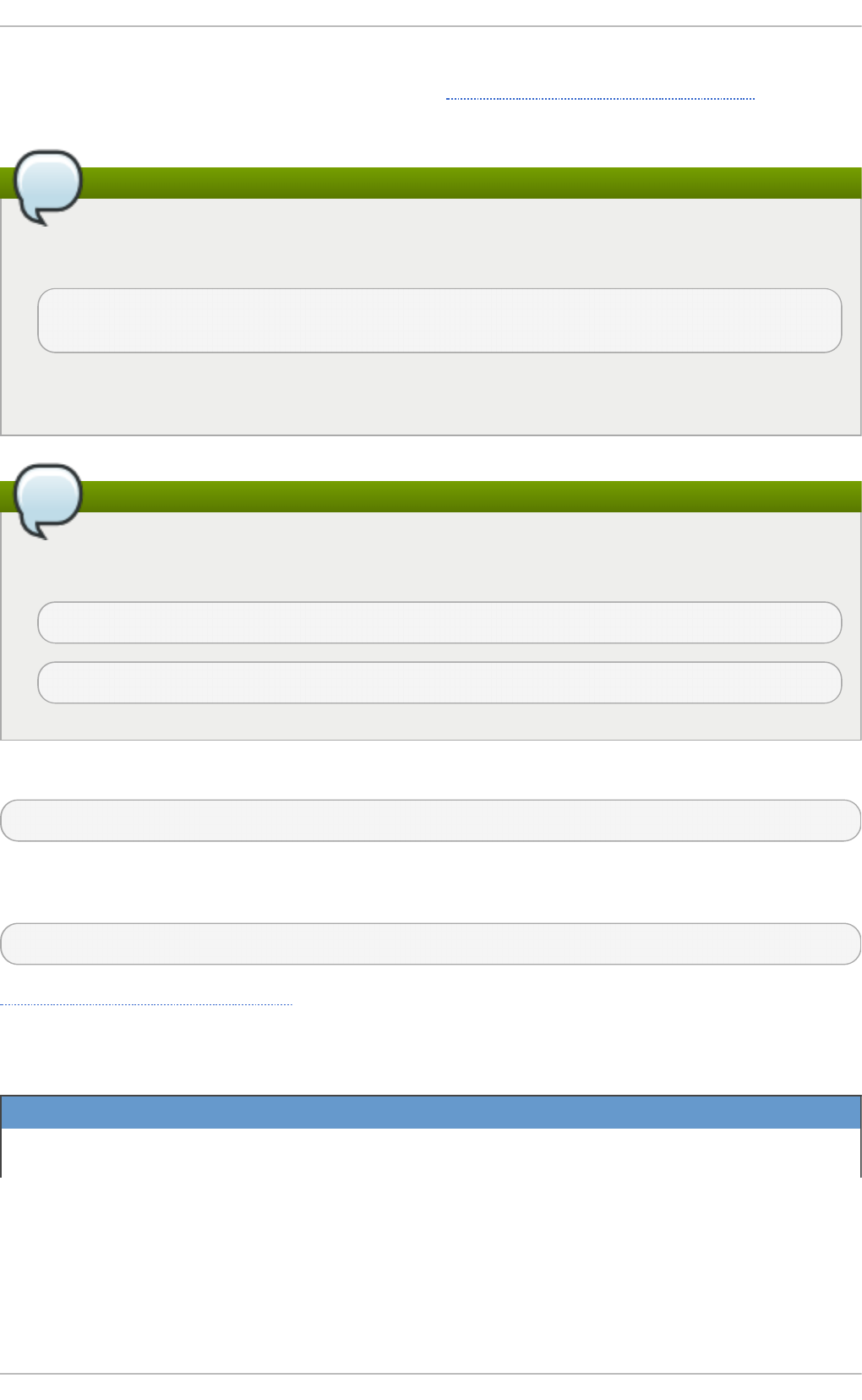
The events for each counter can be configured via the command line or with a graphical interface.
For more information on the graphical interface, see Section 23.10, “Graphical Interface”. If the
counter cannot be set to a specific event, an error message is displayed.
Note
Some older processor models are not supported by the underlying Linux Performance Events
Subsystem kernel and therefore are not supported by operf. If you receive this message:
Your kernel's Performance Events Subsystem does not support your
processor type
when attempting to use operf, try profiling with o pco ntro l to see if your processor type may
be supported by OProfile's legacy mode.
Note
Since hardware performance counters are not available on guest virtual machines, you have
to enable timer mode to use o p erf on virtual systems. To do so, type as ro o t:
o pco ntro l --d ei ni t
mo d pro be o pro fi l e ti mer= 1
To set the event for each configurable counter via the command line, use:
operf --events=event1,event2…
Here, pass a comma-separated list of event specifications for profiling. Each event specification is a
colon-separated list of attributes in the following form:
event-name:sample-rate:unit-mask:kernel:user
Table 23.2, “Event Specifications” summarizes these options. The last three values are optional, if
you omit them, they will be set to their default values. Note that certain events do require a unit mask.
T ab le 23.2. Even t Specif icat io n s
Sp eci f ica t io n D escri p t io n
event-name The exact symbolic event name taken from
o phel p
Chapt er 2 3. O Profile
441
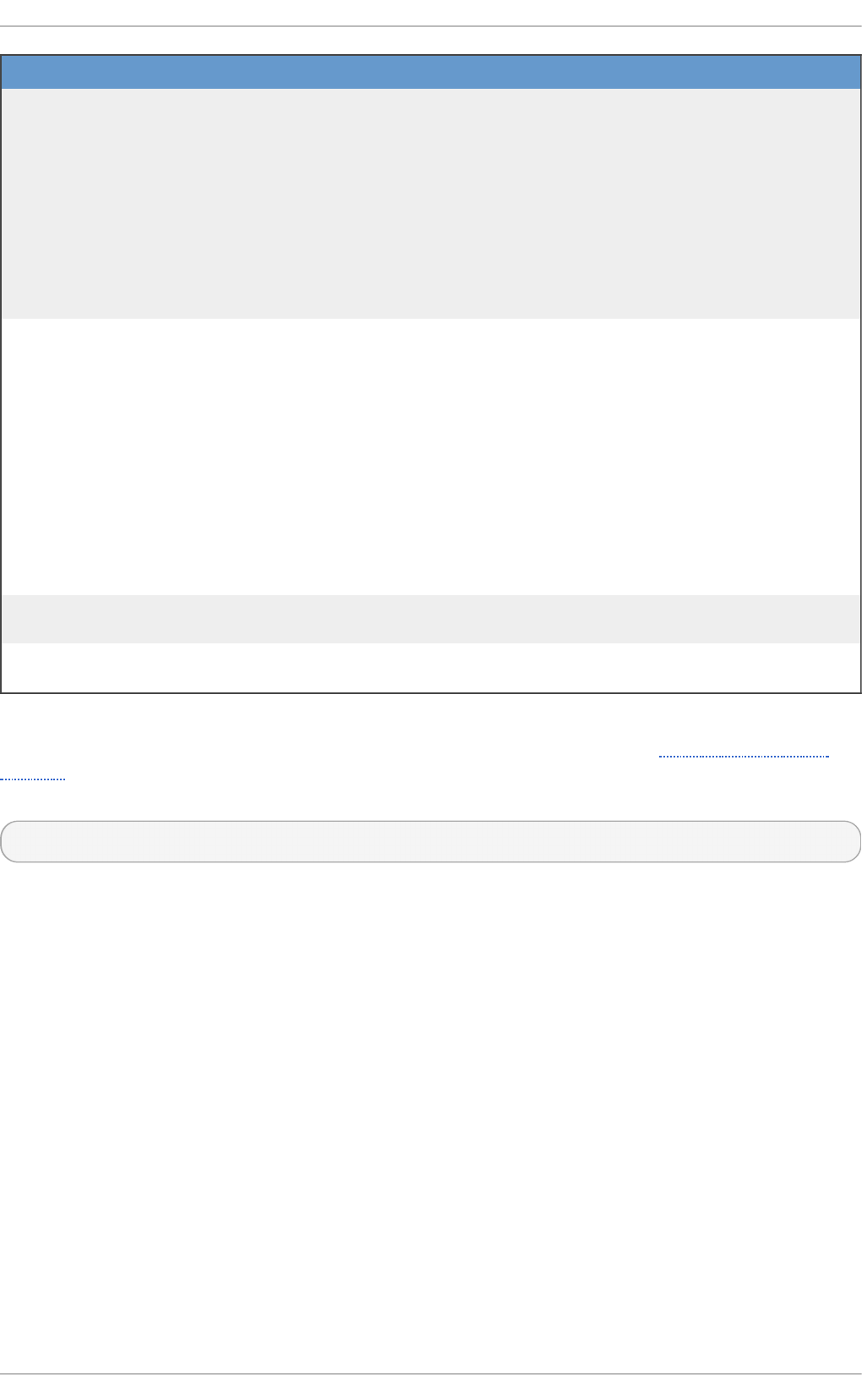
sample-rate The number of events to wait before sampling
again. The smaller the count, the more frequent
the samples. For events that do not happen
frequently, a lower count may be needed to
capture a statistically significant number of
event instances. On the other hand, sampling
too frequently can overload the system. By
default, OProfile uses a time-based event set,
which creates a sample every 100,000 clock
cycles per processor.
unit-mask Unit masks, which further define the event, are
listed in ophelp. You can insert either a
hexadecimal value, beginning with "0x", or a
string that matches the first word of the unit
mask description in ophelp. Definition by name
is valid only for unit masks having "extra:"
parameters, as shown by the output of ophelp.
This type of unit mask cannot be defined with a
hexadecimal value. Note that on certain
architectures, there can be multiple unit masks
with the same hexadecimal value. In that case
they have to be specified by their names only.
kernel Specifies whether to profile kernel code (insert 0
or 1(default))
user Specifies whether to profile user-space code
(insert 0 or 1 (default))
Sp eci f ica t io n D escri p t io n
The events available vary depending on the processor type. When no event specification is given,
the default event for the running processor type will be used for profiling. See Table 23.4, “Default
Events” for a list of these default events. To determine the events available for profiling, use the
ophelp command.
o phel p
23.2.3. Cat egoriz at ion of Samples
The --separate-thread option categorizes samples by thread group ID (tgid) and thread ID (tid).
This is useful for seeing per-thread samples in multi-threaded applications. When used in
conjunction with the --system-wide option, --separate-thread is also useful for seeing per-
process (i.e., per-thread group) samples for the case where multiple processes are executing the
same program during a profiling run.
The --separate-cpu option categorizes samples by CPU.
23.3. Configuring OProfile Using Legacy Mode
Before OProfile can be run in legacy mode, it must be configured. At a minimum, selecting to monitor
the kernel (or selecting not to monitor the kernel) is required. The following sections describe how to
use the o pco ntro l utility to configure OProfile. As the o pco ntro l commands are executed, the
setup options are saved to the /ro o t/. o pro fi l e/d aemo nrc file.
23.3.1. Specifying t he Kernel
Red Hat Ent erprise Linux 7 Syst em Administ rat or's G uide
442
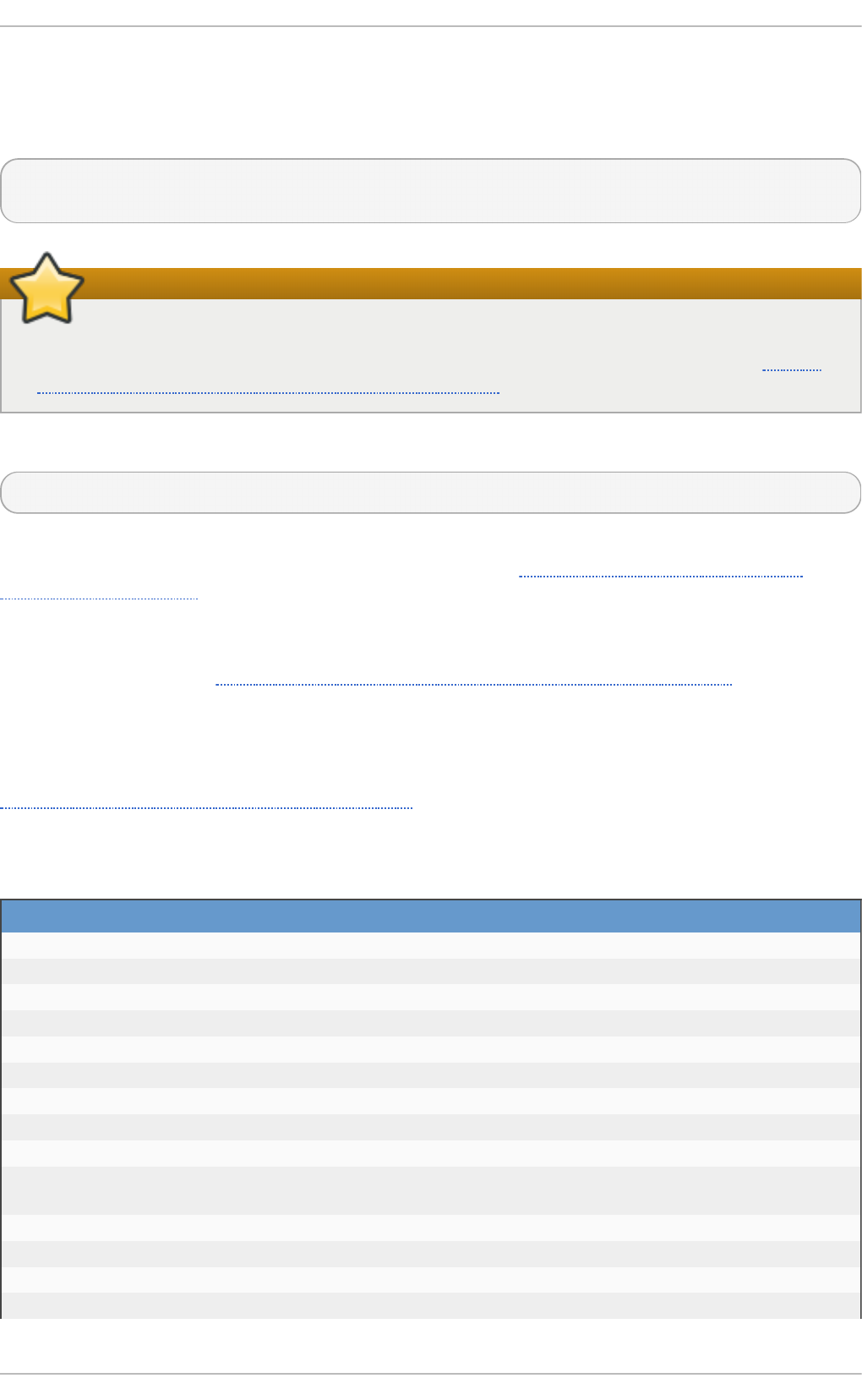
First, configure whether OProfile should monitor the kernel. This is the only configuration option that
is required before starting OProfile. All others are optional.
To monitor the kernel, execute the following command as ro o t:
opcontrol --setup --vmlinux=/usr/lib/debug/lib/modules/`uname -
r`/vmlinux
Install the debuginfo package
In order to monitor the kernel, the kernel-debuginfo package which contains the uncompressed
kernel must be installed. For more information on how to install this package, see the How to
download debuginfo packages like kernel-debuginfo? article on the Red Hat Customer Portal.
To configure OProfile not to monitor the kernel, execute the following command as ro o t:
opcontrol --setup --no-vmlinux
This command also loads the o pro fi l e kernel module, if it is not already loaded, and creates the
/dev/oprofile/ directory, if it does not already exist. See Section 23.7, “Understanding the
/dev/oprofile/ directory” for details about this directory.
Setting whether samples should be collected within the kernel only changes what data is collected,
not how or where the collected data is stored. To generate different sample files for the kernel and
application libraries, see Section 23.3.3, “ Separating Kernel and User-space Profiles” .
23.3.2. Set t ing Event s t o Monit or
Most processors contain counters, which are used by OProfile to monitor specific events. As shown in
Table 23.3, “OProfile Processors and Counters”, the number of counters available depends on the
processor.
T ab le 23.3. O Prof ile Processo rs an d Co un t ers
Pro ces so r cpu_type Nu mb er of Co u n t ers
AMD64 x86-64/hammer 4
AMD Family 10h x86-64/family10 4
AMD Family 11h x86-64/family11 4
AMD Family 12h x86-64/family12 4
AMD Family 14h x86-64/family14 4
AMD Family 15h x86-64/family15 6
Applied Micro X-Gene arm/armv8-xgene 4
ARM Cortex A53 arm/armv8-ca53 6
ARM Cortex A57 arm/armv8-ca57 6
IBM eServer System i and IBM eServer
System p
timer 1
IBM POWER4 ppc64/power4 8
IBM POWER5 ppc64/power5 6
IBM PowerPC 970 ppc64/970 8
IBM PowerPC 970MP ppc64/970MP 8
Chapt er 2 3. O Profile
443
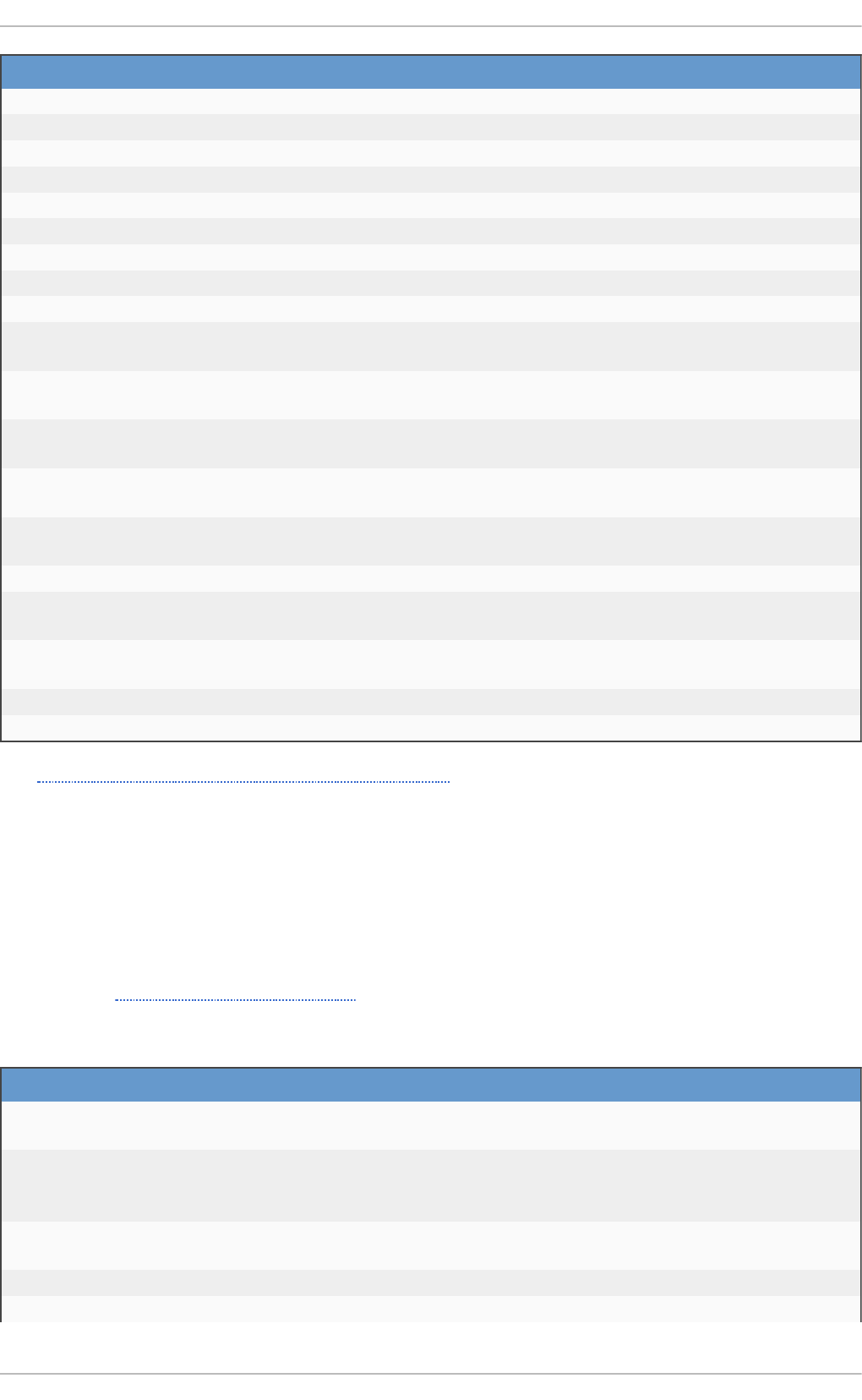
IBM POWER5+ ppc64/power5+ 6
IBM POWER5++ ppc64/power5++ 6
IBM POWER56 ppc64/power6 6
IBM POWER7 ppc64/power7 6
IBM POWER8 ppc64/power7 8
IBM S/390 and IBM System z timer 1
Intel Core i7 i386/core_i7 4
Intel Nehalem microarchitecture i386/nehalem 4
Intel Westmere microarchitecture i386/westmere 4
Intel Haswell microarchitecture (non-
hyper-threaded)
i386/haswell 8
Intel Haswell microarchitecture (hyper-
threaded)
i386/haswell-ht 4
Intel Ivy Bridge microarchitecture (non-
hyper-threaded)
i386/ivybridge 8
Intel Ivy Bridge microarchitecture (hyper-
threaded)
i386/ivybridge-ht 4
Intel Sandy Bridge microarchitecture
(non-hyper-threaded)
i386/sandybridge 8
Intel Sandy Bridge microarchitecture i386/sandybridge-ht 4
Intel Broadwell microarchitecture (non-
hyper-threaded)
i386/broadwell 8
Intel Broadwell microarchitecture (hyper-
threaded)
i386/broadwell-ht 4
Intel Silvermont microarchitecture i386/silvermont 2
TIMER_INT timer 1
Pro ces so r cpu_type Nu mb er of Co u n t ers
Use Table 23.3, “ OProfile Processors and Counters” to determine the number of events that can be
monitored simultaneously for your CPU type. If the processor does not have supported performance
monitoring hardware, the ti mer is used as the processor type.
If ti mer is used, events cannot be set for any processor because the hardware does not have
support for hardware performance counters. Instead, the timer interrupt is used for profiling.
If ti mer is not used as the processor type, the events monitored can be changed, and counter 0 for
the processor is set to a time-based event by default. If more than one counter exists on the
processor, the counters other than 0 are not set to an event by default. The default events monitored
are shown in Table 23.4, “Default Events” .
T ab le 23.4 . Def au lt Event s
Processo r Def au lt Even t fo r Co u nt er Descrip t io n
AMD Athlon and
AMD64
CPU_CLK_UNHALTED The processor's clock is not halted
AMD Family 10h, AMD
Family 11h, AMD
Family 12h
CPU_CLK_UNHALTED The processor's clock is not halted
AMD Family 14h, AMD
Family 15h
CPU_CLK_UNHALTED The processor's clock is not halted
Applied Micro X-Gene CPU_CYCLES Processor Cycles
ARM Cortex A53 CPU_CYCLES Processor Cycles
Red Hat Ent erprise Linux 7 Syst em Administ rat or's G uide
444
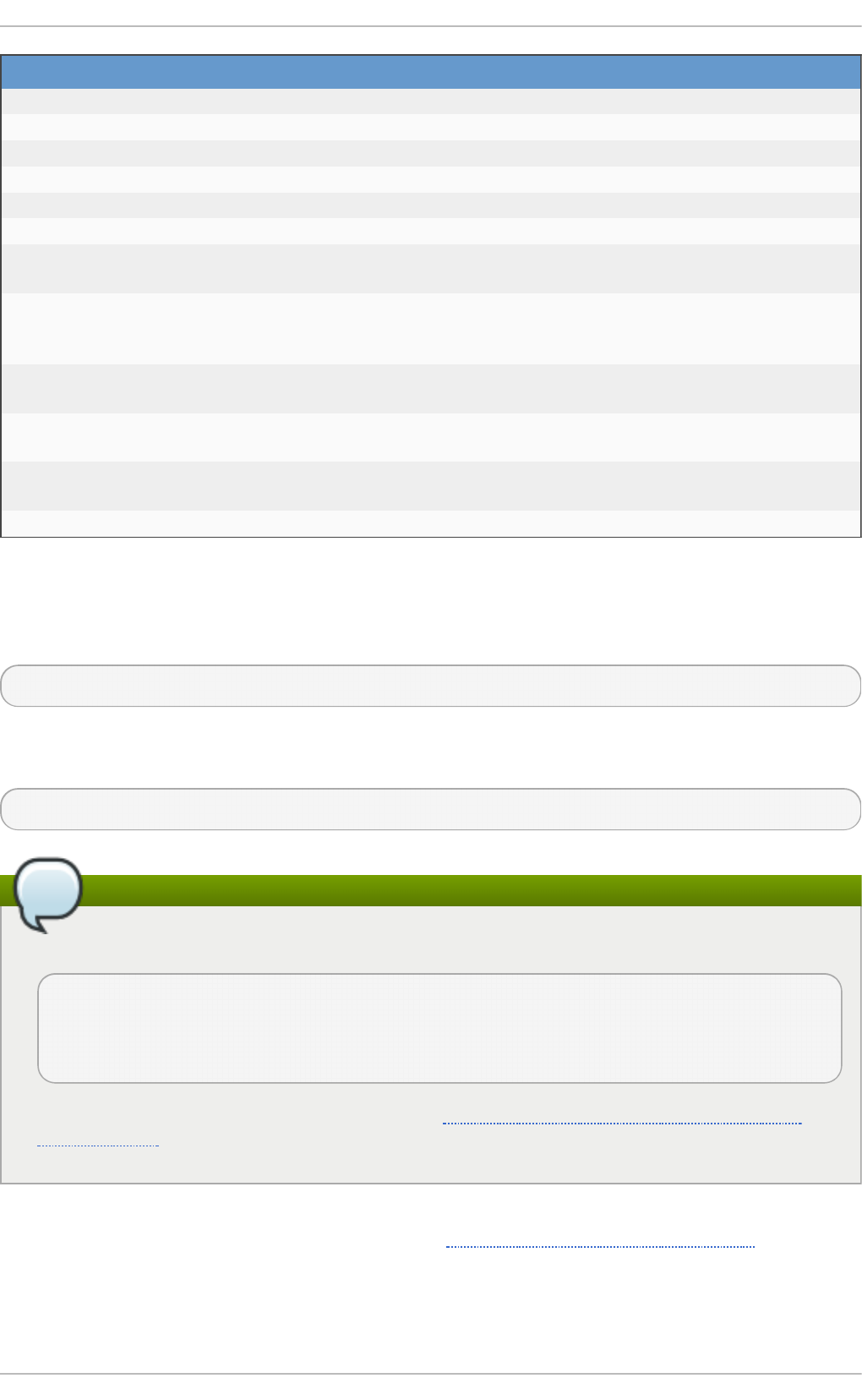
ARM Cortex A57 CPU_CYCLES Processor Cycles
IBM POWER4 CYCLES Processor Cycles
IBM POWER5 CYCLES Processor Cycles
IBM POWER8 CYCLES Processor Cycles
IBM PowerPC 970 CYCLES Processor Cycles
Intel Core i7 CPU_CLK_UNHALTED The processor's clock is not halted
Intel Nehalem
microarchitecture
CPU_CLK_UNHALTED The processor's clock is not halted
Intel Pentium 4 (hyper-
threaded and non-
hyper-threaded)
GLOBAL_POWER_EVENTS The time during which the processor is
not stopped
Intel Westmere
microarchitecture
CPU_CLK_UNHALTED The processor's clock is not halted
Intel Broadwell
microarchitecture
CPU_CLK_UNHALTED The processor's clock is not halted
Intel Silvermont
microarchitecture
CPU_CLK_UNHALTED The processor's clock is not halted
TIMER_INT (none) Sample for each timer interrupt
Processo r Def au lt Even t fo r Co u nt er Descrip t io n
The number of events that can be monitored at one time is determined by the number of counters for
the processor. However, it is not a one-to-one correlation; on some processors, certain events must
be mapped to specific counters. To determine the number of counters available, execute the following
command:
ls -d /dev/oprofile/[0-9]*
The events available vary depending on the processor type. Use the ophelp command to determine
the events available for profiling. The list is specific to the system's processor type.
o phel p
Note
Unless OProfile is properly configured, ophelp fails with the following error message:
Unable to open cpu_type file for reading
Make sure you have done opcontrol --init
cpu_type 'unset' is not valid
you should upgrade oprofile or force the use of timer mode
To configure OProfile, follow the instructions in Section 23.3, “Configuring OProfile Using
Legacy Mode”.
The events for each counter can be configured via the command line or with a graphical interface.
For more information on the graphical interface, see Section 23.10, “Graphical Interface”. If the
counter cannot be set to a specific event, an error message is displayed.
To set the event for each configurable counter via the command line, use o pco ntro l :
Chapt er 2 3. O Profile
445
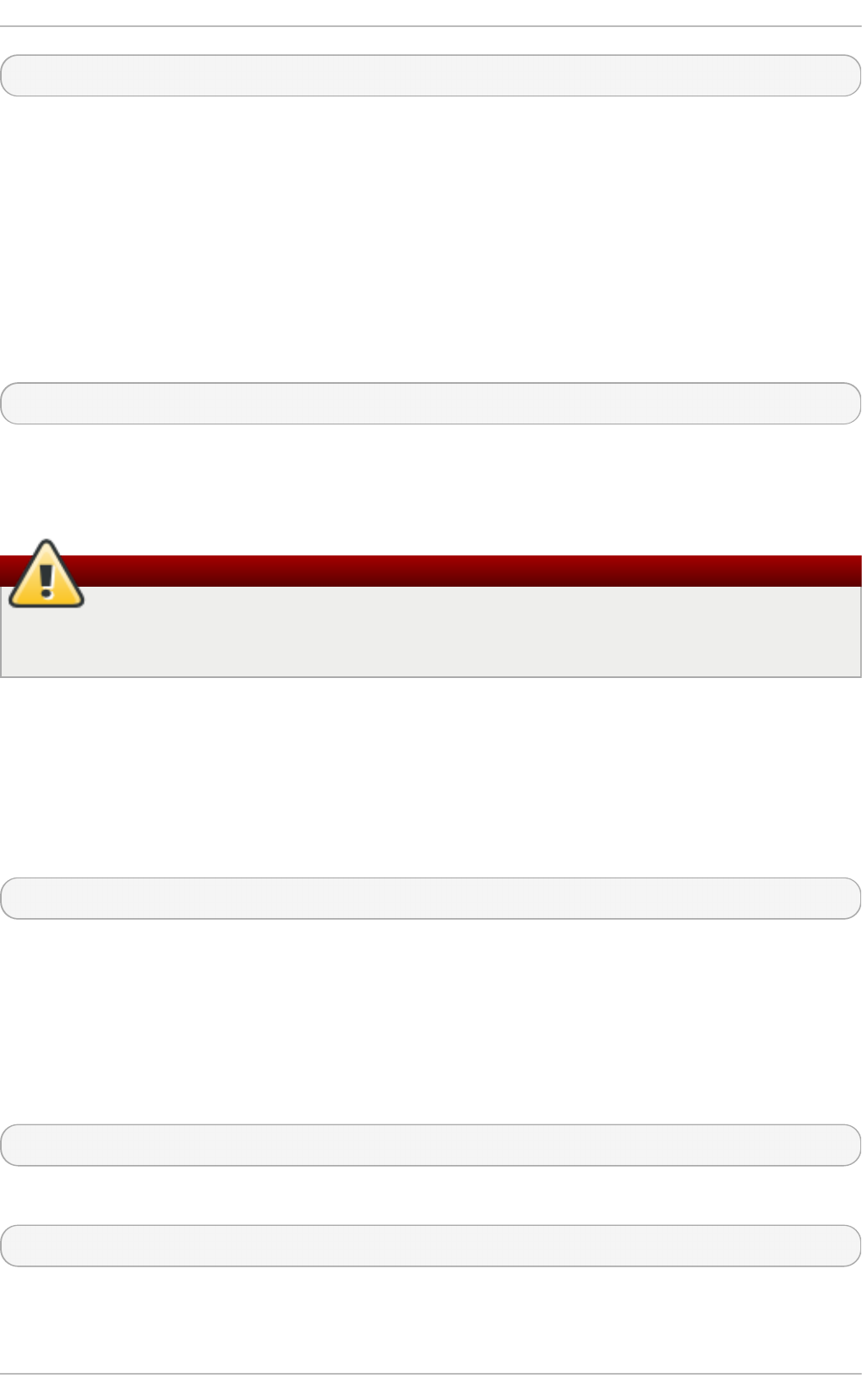
opcontrol --event=event-name:sample-rate
Replace event-name with the exact name of the event from ophelp, and replace sample-rate with the
number of events between samples.
23.3.2.1 . Sam pling Rat e
By default, a time-based event set is selected. It creates a sample every 100,000 clock cycles per
processor. If the timer interrupt is used, the timer is set to the respective rate and is not user-settable. If
the cpu_type is not ti mer, each event can have a sampling rate set for it. The sampling rate is the
number of events between each sample snapshot.
When setting the event for the counter, a sample rate can also be specified:
opcontrol --event=event-name:sample-rate
Replace sample-rate with the number of events to wait before sampling again. The smaller the count,
the more frequent the samples. For events that do not happen frequently, a lower count may be
needed to capture the event instances.
Sampling too frequently can overload the system
Be extremely careful when setting sampling rates. Sampling too frequently can overload the
system, causing the system to appear frozen or causing the system to actually freeze.
23.3.2.2 . Unit Masks
Some user performance monitoring events may also require unit masks to further define the event.
Unit masks for each event are listed with the ophelp command. The values for each unit mask are
listed in hexadecimal format. To specify more than one unit mask, the hexadecimal values must be
combined using a bitwise or operation.
opcontrol --event=event-name:sample-rate:unit-mask
Note that on certain architectures, there can be multiple unit masks with the same hexadecimal value.
In that case they have to be specified by their names only.
23.3.3. Separat ing Kernel and User-space Profiles
By default, kernel mode and user mode information is gathered for each event. To configure OProfile
to ignore events in kernel mode for a specific counter, execute the following command:
opcontrol --event=event-name:sample-rate:unit-mask: 0
Execute the following command to start profiling kernel mode for the counter again:
opcontrol --event=event-name:sample-rate:unit-mask: 1
To configure OProfile to ignore events in user mode for a specific counter, execute the following
command:
Red Hat Ent erprise Linux 7 Syst em Administ rat or's G uide
446
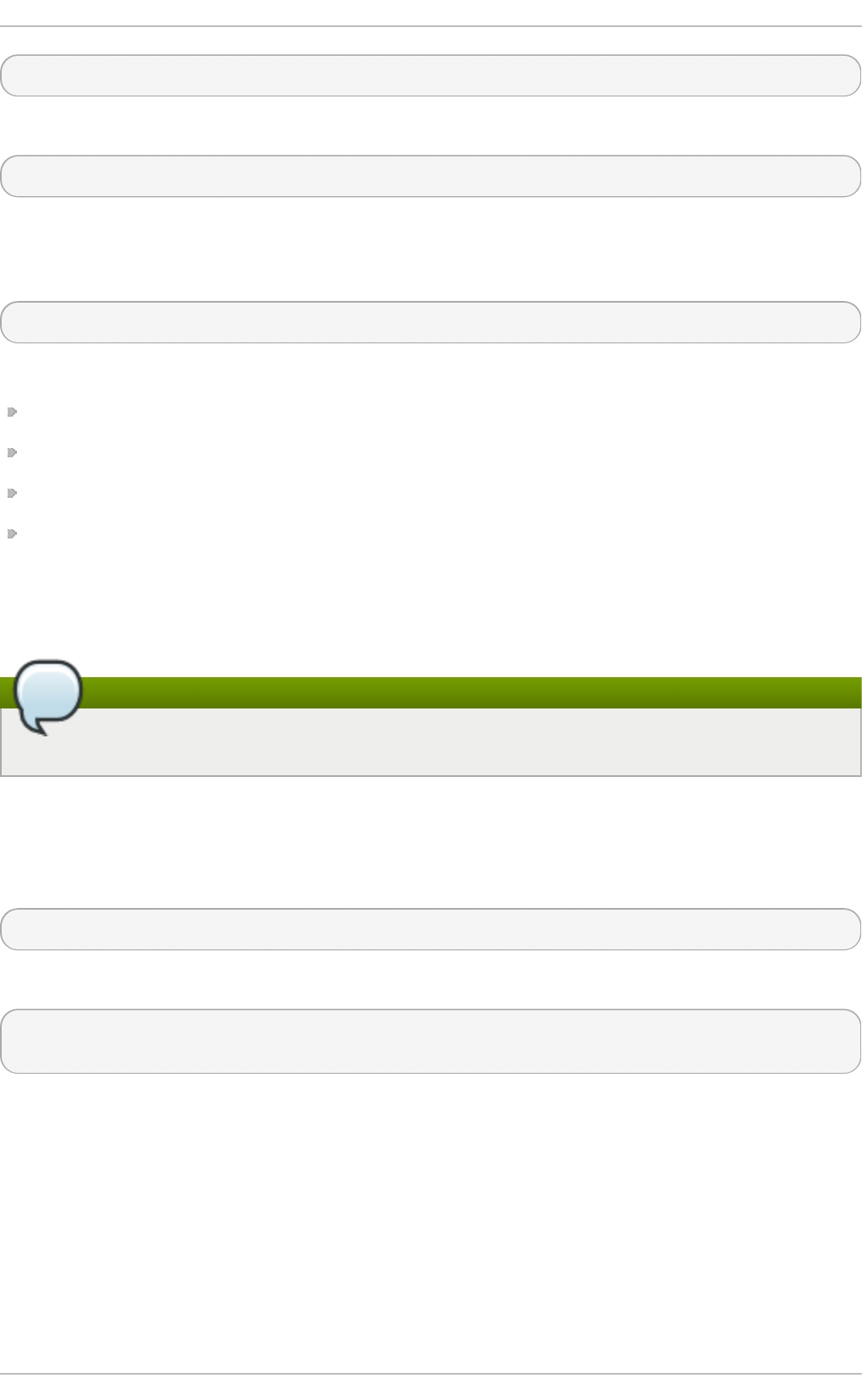
opcontrol --event=event-name:sample-rate:unit-mask: 1: 0
Execute the following command to start profiling user mode for the counter again:
opcontrol --event=event-name:sample-rate:unit-mask: 1: 1
When the OProfile daemon writes the profile data to sample files, it can separate the kernel and
library profile data into separate sample files. To configure how the daemon writes to sample files,
execute the following command as root:
opcontrol --separate=choice
The choice argument can be one of the following:
none — Do not separate the profiles (default).
l i brary — Generate per-application profiles for libraries.
kernel — Generate per-application profiles for the kernel and kernel modules.
all — Generate per-application profiles for libraries and per-application profiles for the kernel
and kernel modules.
If --separate=library is used, the sample file name includes the name of the executable as well
as the name of the library.
Note
These configuration changes will take effect when the OProfile profiler is restarted.
23.4 . St art ing and St opping OProfile Using Legacy Mode
To start monitoring the system with OProfile, execute the following command as root:
o pcontro l --start
Output similar to the following is displayed:
Using log file /var/lib/oprofile/oprofiled.log Daemon started. Profiler
running.
The settings in /ro o t/. o pro fi l e/d aemo nrc are used.
The OProfile daemon, oprofiled, is started; it periodically writes the sample data to the
/var/lib/oprofile/samples/ directory. The log file for the daemon is located at
/var/l i b/o pro fi l e/o pro fi l ed . l o g .
Chapt er 2 3. O Profile
447
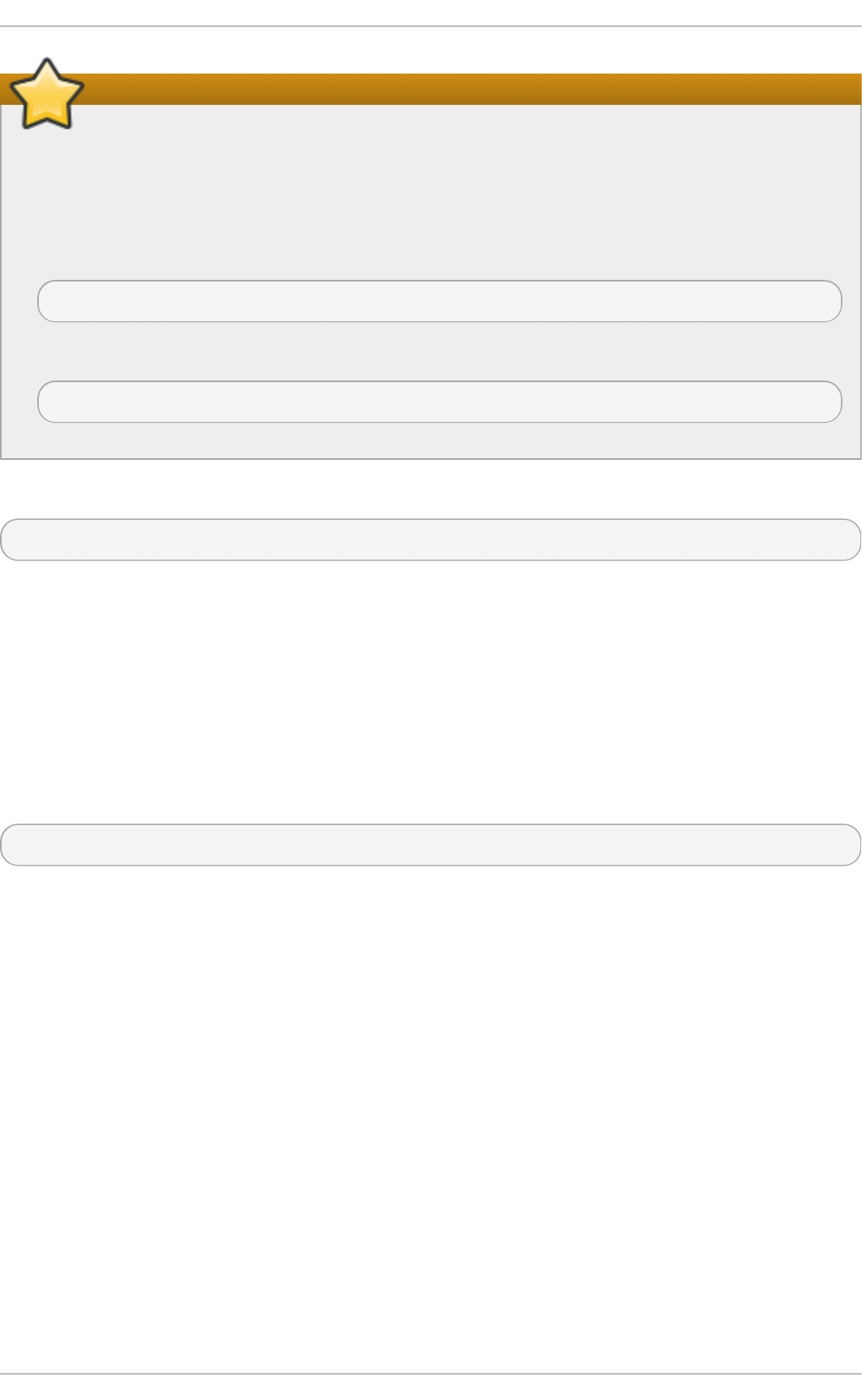
Disable the nmi_watchdog registers
On a Red Hat Enterprise Linux 7 system, the nmi_watchdog registers with the perf
subsystem. Due to this, the perf subsystem grabs control of the performance counter registers
at boot time, blocking OProfile from working.
To resolve this, either boot with the nmi _watchd o g = 0 kernel parameter set, or run the
following command as ro o t to disable nmi_watchdog at run time:
echo 0 > /proc/sys/kernel/nmi_watchdog
To re-enable nmi_watchdog, use the following command as ro o t:
echo 1 > /proc/sys/kernel/nmi_watchdog
To stop the profiler, execute the following command as root:
o pcontro l --shutd o wn
23.5. Saving Dat a in Legacy Mode
Sometimes it is useful to save samples at a specific time. For example, when profiling an executable,
it may be useful to gather different samples based on different input data sets. If the number of events
to be monitored exceeds the number of counters available for the processor, multiple runs of OProfile
can be used to collect data, saving the sample data to different files each time.
To save the current set of sample files, execute the following command, replacing name with a unique
descriptive name for the current session:
opcontrol --save=name
The command creates the directory /var/lib/oprofile/samples/name/ and the current
sample files are copied to it.
To specify the session directory to hold the sample data, use the --session-dir option. If not
specified, the data is saved in the o pro fi l e_d ata/ directory on the current path.
23.6. Analyzing t he Dat a
The same OProfile post-processing tools are used whether you collect your profile with operf or
o pco ntro l in legacy mode.
By default, operf stores the profiling data in the current_dir/oprofile_data/ directory. You
can change to a different location with the --session-dir option. The usual post-profiling
analysis tools such as o prepo rt and opannotate can be used to generate profile reports. These
tools search for samples in current_dir/oprofile_data/ first. If this directory does not exist,
the analysis tools use the standard session directory of /var/lib/oprofile/. Statistics, such as
total samples received and lost samples, are written to the session_dir/samples/operf.log
file.
Red Hat Ent erprise Linux 7 Syst em Administ rat or's G uide
448
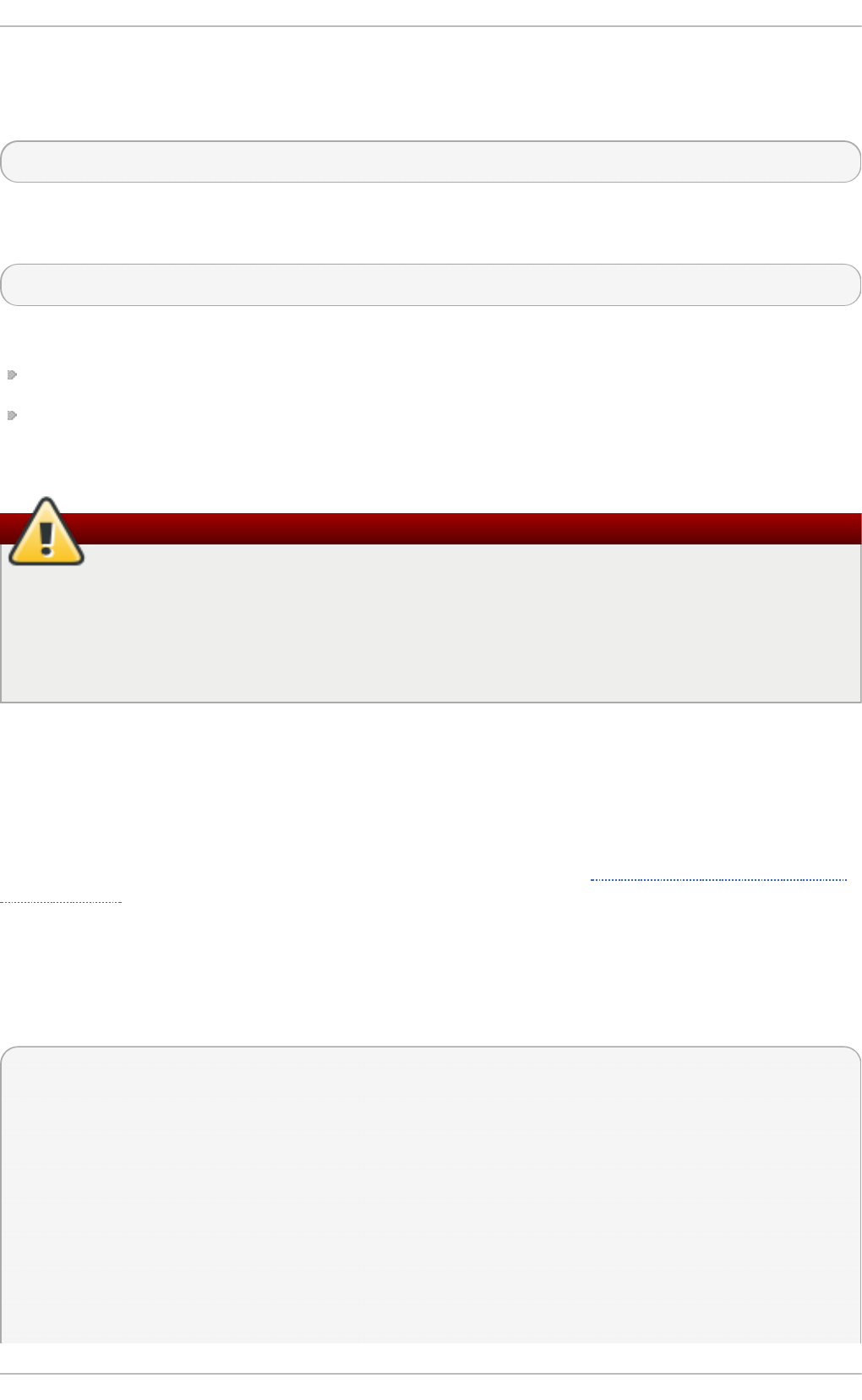
When using legacy mode, the OProfile daemon, oprofiled, periodically collects the samples and
writes them to the /var/lib/oprofile/samples/ directory. Before reading the data, make sure
all data has been written to this directory by executing the following command as root:
o pcontro l --d ump
Each sample file name is based on the name of the executable. For example, the samples for the
default event on a Pentium III processor for /bin/bash becomes:
\{root\}/bin/bash/\{dep\}/\{root\}/bin/bash/CPU_CLK_UNHALTED.100000
The following tools are available to profile the sample data once it has been collected:
o prepo rt
o panno tate
Use these tools, along with the binaries profiled, to generate reports that can be further analyzed.
Back up the executable and the sample files
The executable being profiled must be used with these tools to analyze the data. If it must
change after the data is collected, back up the executable used to create the samples as well
as the sample files. Note that the names of the sample file and the binary have to agree. You
cannot make a backup if these names do not match. As an alternative, oparchive can be
used to address this problem.
Samples for each executable are written to a single sample file. Samples from each dynamically
linked library are also written to a single sample file. While OProfile is running, if the executable being
monitored changes and a sample file for the executable exists, the existing sample file is
automatically deleted. Thus, if the existing sample file is needed, it must be backed up, along with the
executable used to create it before replacing the executable with a new version. The OProfile analysis
tools use the executable file that created the samples during analysis. If the executable changes, the
analysis tools will be unable to analyze the associated samples. See Section 23.5, “ Saving Data in
Legacy Mode” for details on how to back up the sample file.
23.6.1. Using o prepo rt
The o prepo rt tool provides an overview of all the executables being profiled. The following is part
of a sample output from the o prepo rt command:
~]$ o prepo rt
Profiling through timer interrupt
TIMER:0|
samples| %|
------------------
25926 97.5212 no-vmlinux
359 1.3504 pi
65 0.2445 Xorg
62 0.2332 libvte.so.4.4.0
56 0.2106 libc-2.3.4.so
34 0.1279 libglib-2.0.so.0.400.7
19 0.0715 libXft.so.2.1.2
Chapt er 2 3. O Profile
449
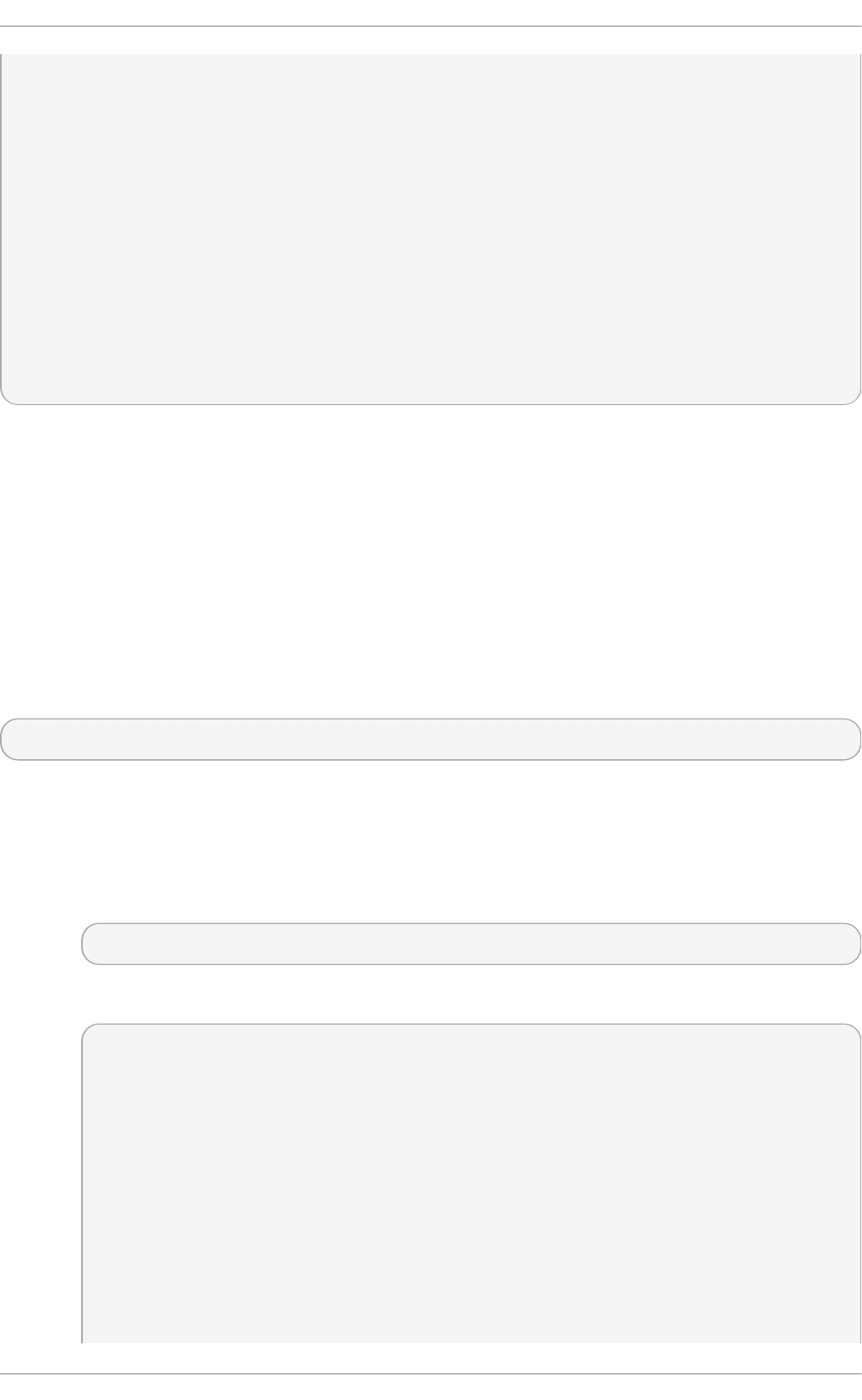
17 0.0639 bash
8 0.0301 ld-2.3.4.so
8 0.0301 libgdk-x11-2.0.so.0.400.13
6 0.0226 libgobject-2.0.so.0.400.7
5 0.0188 oprofiled
4 0.0150 libpthread-2.3.4.so
4 0.0150 libgtk-x11-2.0.so.0.400.13
3 0.0113 libXrender.so.1.2.2
3 0.0113 du
1 0.0038 libcrypto.so.0.9.7a
1 0.0038 libpam.so.0.77
1 0.0038 libtermcap.so.2.0.8
1 0.0038 libX11.so.6.2
1 0.0038 libgthread-2.0.so.0.400.7
1 0.0038 libwnck-1.so.4.9.0
Each executable is listed on its own line. The first column is the number of samples recorded for the
executable. The second column is the percentage of samples relative to the total number of samples.
The third column is the name of the executable.
See the opreport(1) manual page for a list of available command-line options, such as the -r
option used to sort the output from the executable with the smallest number of samples to the one with
the largest number of samples. You can also use the -t or --threshold option to trim the output of
o pco ntro l .
23.6.2. Using opreport on a Single Execut able
To retrieve more detailed profiled information about a specific executable, use:
o prepo rt mode executable
Replace executable with the full path to the executable to be analyzed. mode stands for one of the
following options:
-l
This option is used to list sample data by symbols. For example, running this command:
~]# opreport -l /lib/tls/libc-version. so
produces the following output:
samples % symbol name
12 21.4286 __gconv_transform_utf8_internal
5 8.9286 _int_malloc 4 7.1429 malloc
3 5.3571 __i686.get_pc_thunk.bx
3 5.3571 _dl_mcount_wrapper_check
3 5.3571 mbrtowc
3 5.3571 memcpy
2 3.5714 _int_realloc
2 3.5714 _nl_intern_locale_data
2 3.5714 free
2 3.5714 strcmp
1 1.7857 __ctype_get_mb_cur_max
1 1.7857 __unregister_atfork
Red Hat Ent erprise Linux 7 Syst em Administ rat or's G uide
4 50
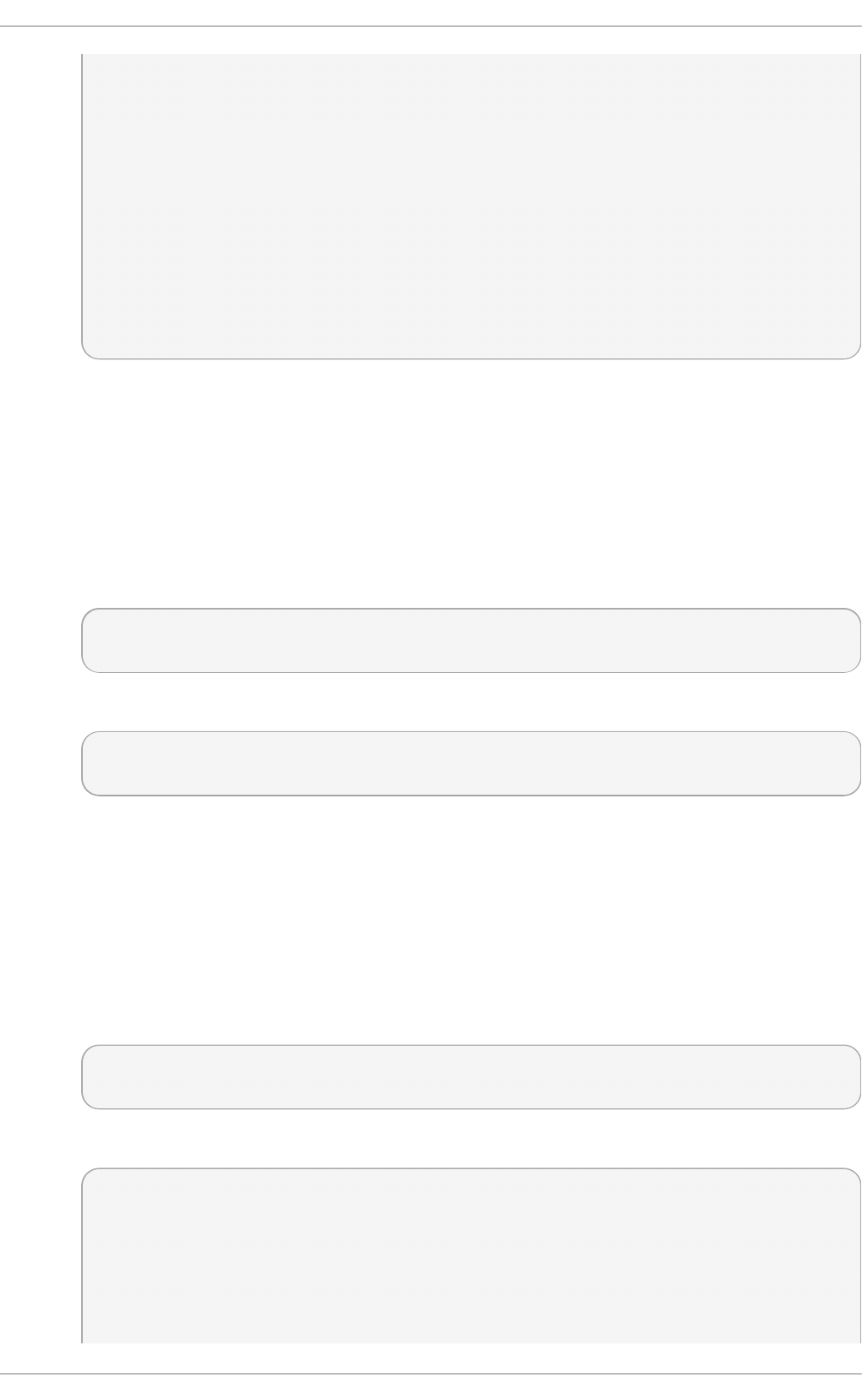
1 1.7857 __write_nocancel
1 1.7857 _dl_addr
1 1.7857 _int_free
1 1.7857 _itoa_word
1 1.7857 calc_eclosure_iter
1 1.7857 fopen@@GLIBC_2.1
1 1.7857 getpid
1 1.7857 memmove
1 1.7857 msort_with_tmp
1 1.7857 strcpy
1 1.7857 strlen
1 1.7857 vfprintf
1 1.7857 write
The first column is the number of samples for the symbol, the second column is the
percentage of samples for this symbol relative to the overall samples for the executable, and
the third column is the symbol name.
To sort the output from the largest number of samples to the smallest (reverse order), use -r
in conjunction with the -l option.
-i symbol-name
List sample data specific to a symbol name. For example, running:
~]# opreport -l -i __gconv_transform_utf8_internal
/lib/tls/libc-version. so
returns the following output:
samples % symbol name
12 100.000 __gconv_transform_utf8_internal
The first line is a summary for the symbol/executable combination.
The first column is the number of samples for the memory symbol. The second column is the
percentage of samples for the memory address relative to the total number of samples for
the symbol. The third column is the symbol name.
-d
This option lists sample data by symbols with more detail than the -l option. For example,
with the following command:
~]# opreport -d -i __gconv_transform_utf8_internal
/lib/tls/libc-version. so
this output is returned:
vma samples % symbol name
00a98640 12 100.000 __gconv_transform_utf8_internal
00a98640 1 8.3333
00a9868c 2 16.6667
00a9869a 1 8.3333
00a986c1 1 8.3333
00a98720 1 8.3333
Chapt er 2 3. O Profile
4 51
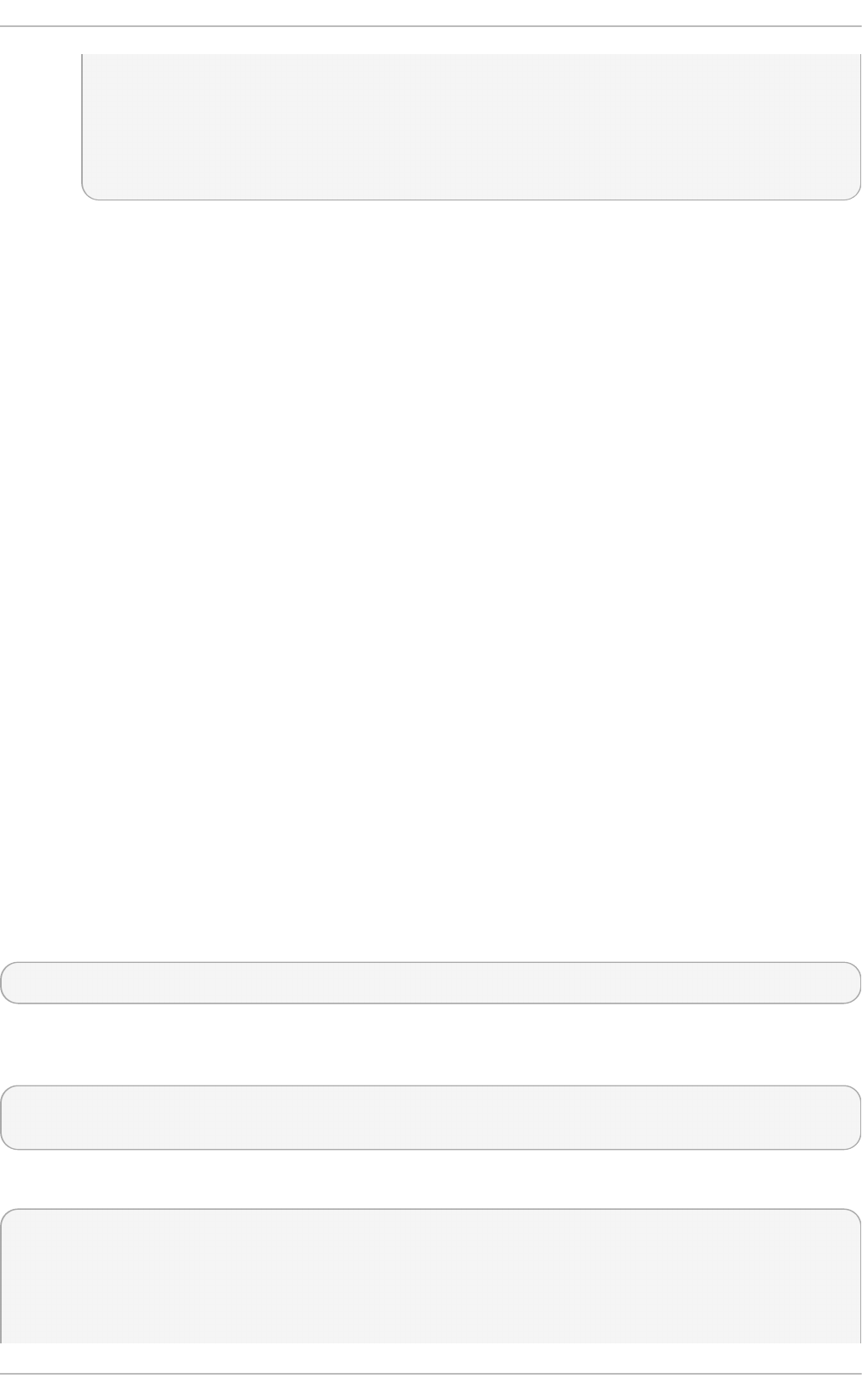
00a98749 1 8.3333
00a98753 1 8.3333
00a98789 1 8.3333
00a98864 1 8.3333
00a98869 1 8.3333
00a98b08 1 8.3333
The data is the same as the -l option except that for each symbol, each virtual memory
address used is shown. For each virtual memory address, the number of samples and
percentage of samples relative to the number of samples for the symbol is displayed.
-e symbol-name…
With this option, you can exclude some symbols from the output. Replace symbol-name with
the comma-separated list of symbols you want to exclude.
session:name
Here, you can specify the full path to the session, a directory relative to the
/var/lib/oprofile/samples/ directory, or if you are using operf, a directory relative
to ./oprofile_data/samples/.
23.6.3. Get t ing More Det ailed Out put on t he Modules
OProfile collects data on a system-wide basis for kernel- and user-space code running on the
machine. However, once a module is loaded into the kernel, the information about the origin of the
kernel module is lost. The module could come from the i ni trd file on boot up, the directory with the
various kernel modules, or a locally created kernel module. As a result, when OProfile records
samples for a module, it just lists the samples for the modules for an executable in the root directory,
but this is unlikely to be the place with the actual code for the module. You will need to take some
steps to make sure that analysis tools get the proper executable.
To get a more detailed view of the actions of the module, you will need to either have the module
"unstripped" (that is installed from a custom build) or have the debuginfo package installed for the
kernel.
Find out which kernel is running with the uname -a command, obtain the appropriate debuginfo
package and install it on the machine.
Then proceed with clearing out the samples from previous runs with the following command:
opcontrol --reset
To start the monitoring process, for example, on a machine with Westmere processor, run the
following command:
~]# opcontrol --setup --vmlinux=/usr/lib/debug/lib/modules/`uname -
r`/vmlinux --event=CPU_CLK_UNHALTED:500000
Then the detailed information, for instance, for the ext4 module can be obtained with:
~]# opreport /ext4 -l --image-path /lib/modules/`uname -r`/kernel
CPU: Intel Westmere microarchitecture, speed 2.667e+06 MHz (estimated)
Counted CPU_CLK_UNHALTED events (Clock cycles when not halted) with a
unit mask of 0x00 (No unit mask) count 500000
warning: could not check that the binary file /lib/modules/2.6.32-
Red Hat Ent erprise Linux 7 Syst em Administ rat or's G uide
4 52
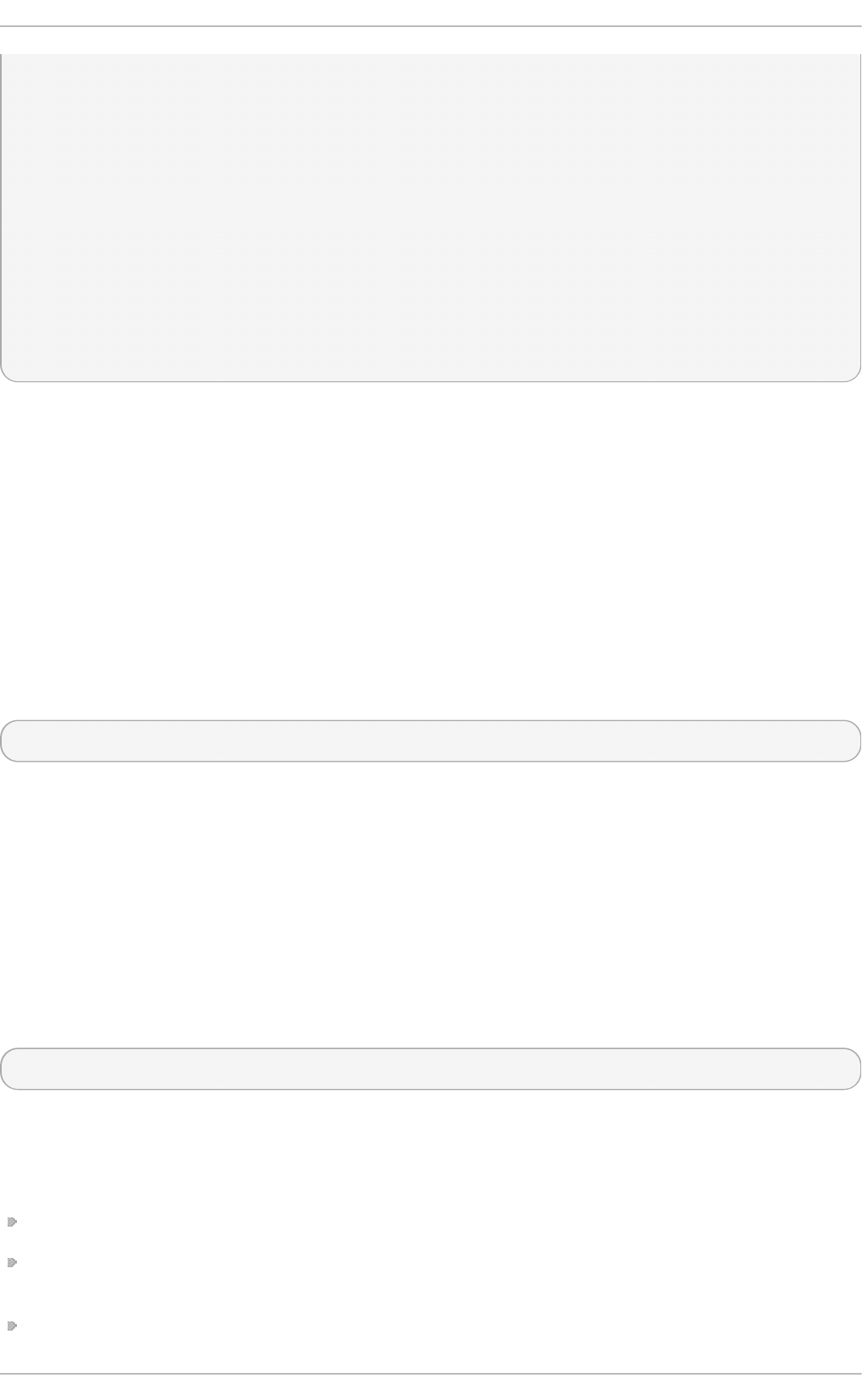
191.el6.x86_64/kernel/fs/ext4/ext4.ko has not been modified since the
profile was taken. Results may be inaccurate.
samples % symbol name
1622 9.8381 ext4_iget
1591 9.6500 ext4_find_entry
1231 7.4665 __ext4_get_inode_loc
783 4.7492 ext4_ext_get_blocks
752 4.5612 ext4_check_dir_entry
644 3.9061 ext4_mark_iloc_dirty
583 3.5361 ext4_get_blocks
583 3.5361 ext4_xattr_get
479 2.9053 ext4_htree_store_dirent
469 2.8447 ext4_get_group_desc
414 2.5111 ext4_dx_find_entry
23.6.4 . Using o panno tate
The opannotate tool tries to match the samples for particular instructions to the corresponding
lines in the source code. The resulting generated files should have the samples for the lines at the
left. It also puts in a comment at the beginning of each function listing the total samples for the
function.
For this utility to work, the appropriate debuginfo package for the executable must be installed on the
system. On Red Hat Enterprise Linux, the debuginfo packages are not automatically installed with the
corresponding packages that contain the executable. You have to obtain and install them
separately.
The general syntax for opannotate is as follows:
opannotate --search-dirs src-dir --source executable
These command-line options are mandatory. Replace src-dir with a path to the directory containing
the source code and specify the executable to be analyzed. See the opannotate(1) manual page
for a list of additional command line options.
23.7. Underst anding t he /dev/oprofile/ direct ory
When using OProfile in legacy mode, the /dev/oprofile/ directory is used to store the file system
for OProfile. On the other hand, operf does not require /dev/oprofile/. Use the cat command
to display the values of the virtual files in this file system. For example, the following command
displays the type of processor OProfile detected:
cat /dev/oprofile/cpu_type
A directory exists in /dev/oprofile/ for each counter. For example, if there are 2 counters, the
directories /dev/oprofile/0/ and /dev/oprofile/1/ exist.
Each directory for a counter contains the following files:
count — The interval between samples.
enabled — If 0, the counter is off and no samples are collected for it; if 1, the counter is on and
samples are being collected for it.
event — The event to monitor.
Chapt er 2 3. O Profile
4 53
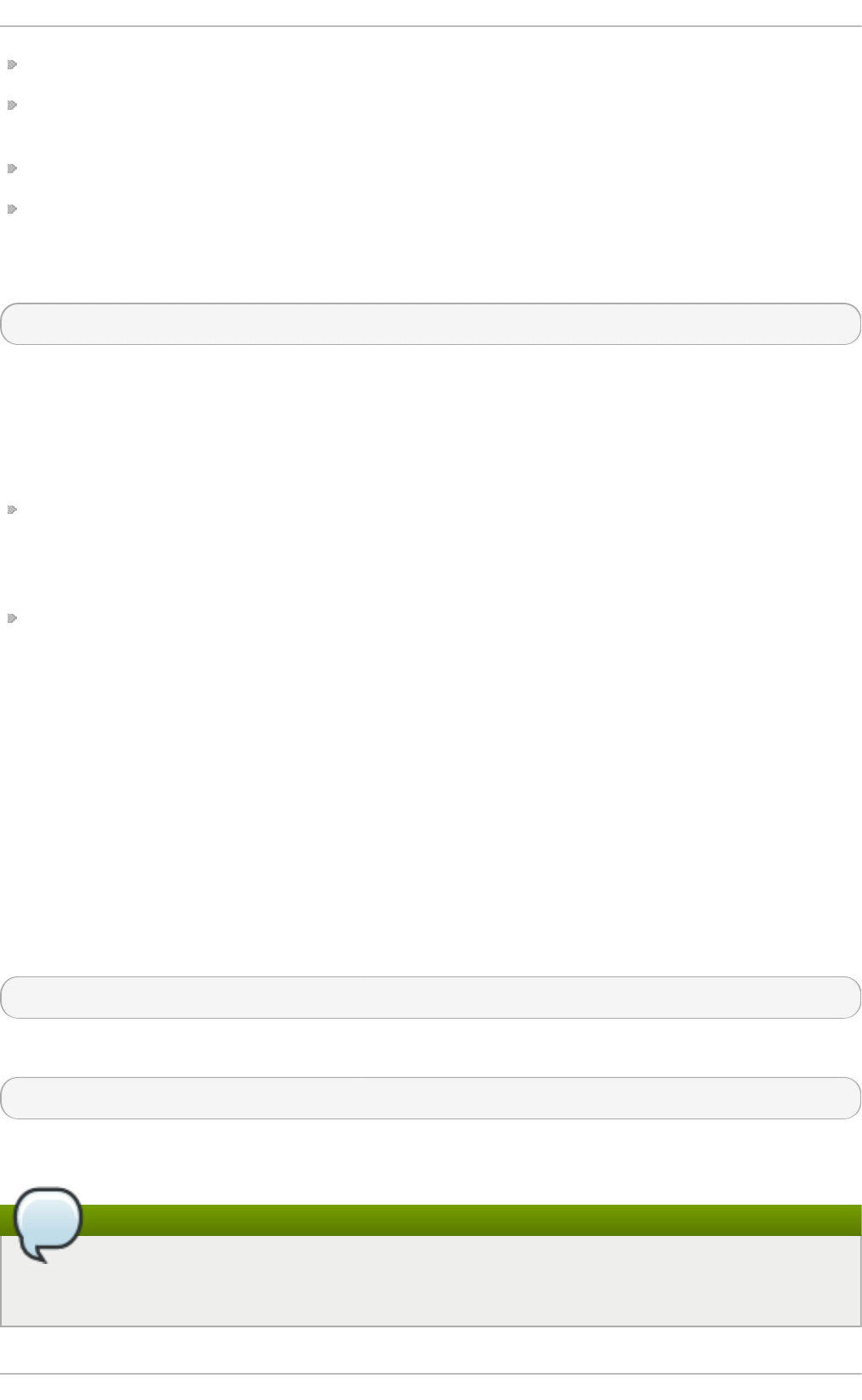
extra — Used on machines with Nehalem processors to further specify the event to monitor.
kernel — If 0, samples are not collected for this counter event when the processor is in kernel-
space; if 1, samples are collected even if the processor is in kernel-space.
unit_mask — Defines which unit masks are enabled for the counter.
user — If 0, samples are not collected for the counter event when the processor is in user-space;
if 1, samples are collected even if the processor is in user-space.
The values of these files can be retrieved with the cat command. For example:
cat /dev/oprofile/0/count
23.8. Example Usage
While OProfile can be used by developers to analyze application performance, it can also be used
by system administrators to perform system analysis. For example:
Determine which applications and services are used the most on a system — o prepo rt can be used to
determine how much processor time an application or service uses. If the system is used for
multiple services but is underperforming, the services consuming the most processor time can be
moved to dedicated systems.
Determine processor usage — The CPU_CLK_UNHALTED event can be monitored to determine the
processor load over a given period of time. This data can then be used to determine if additional
processors or a faster processor might improve system performance.
23.9. OProfile Support for Java
OProfile allows you to profile dynamically compiled code (also known as "just-in-time" or JIT code)
of the Java Virtual Machine (JVM). OProfile in Red Hat Enterprise Linux 7 includes built-in support for
the JVM Tools Interface (JVMTI) agent library, which supports Java 1.5 and higher.
23.9.1. Profiling Java Code
To profile JIT code from the Java Virtual Machine with the JVMTI agent, add the following to the JVM
startup parameters:
-ag entl i b: jvmti_oprofile
Where jvmti_oprofile is a path to the OProfile agent. For 64-bit JVM, the path looks as follows:
-ag entl i b: /usr/l i b6 4 /o pro fi l e/l i bjvmti _o pro fi l e. so
Currently, you can add one command-line option: --debug, which enables debugging mode.
Note
The oprofile-jit package must be installed on the system in order to profile JIT code with
OProfile. With this package, you gain the capability to show method-level information.
Red Hat Ent erprise Linux 7 Syst em Administ rat or's G uide
4 54
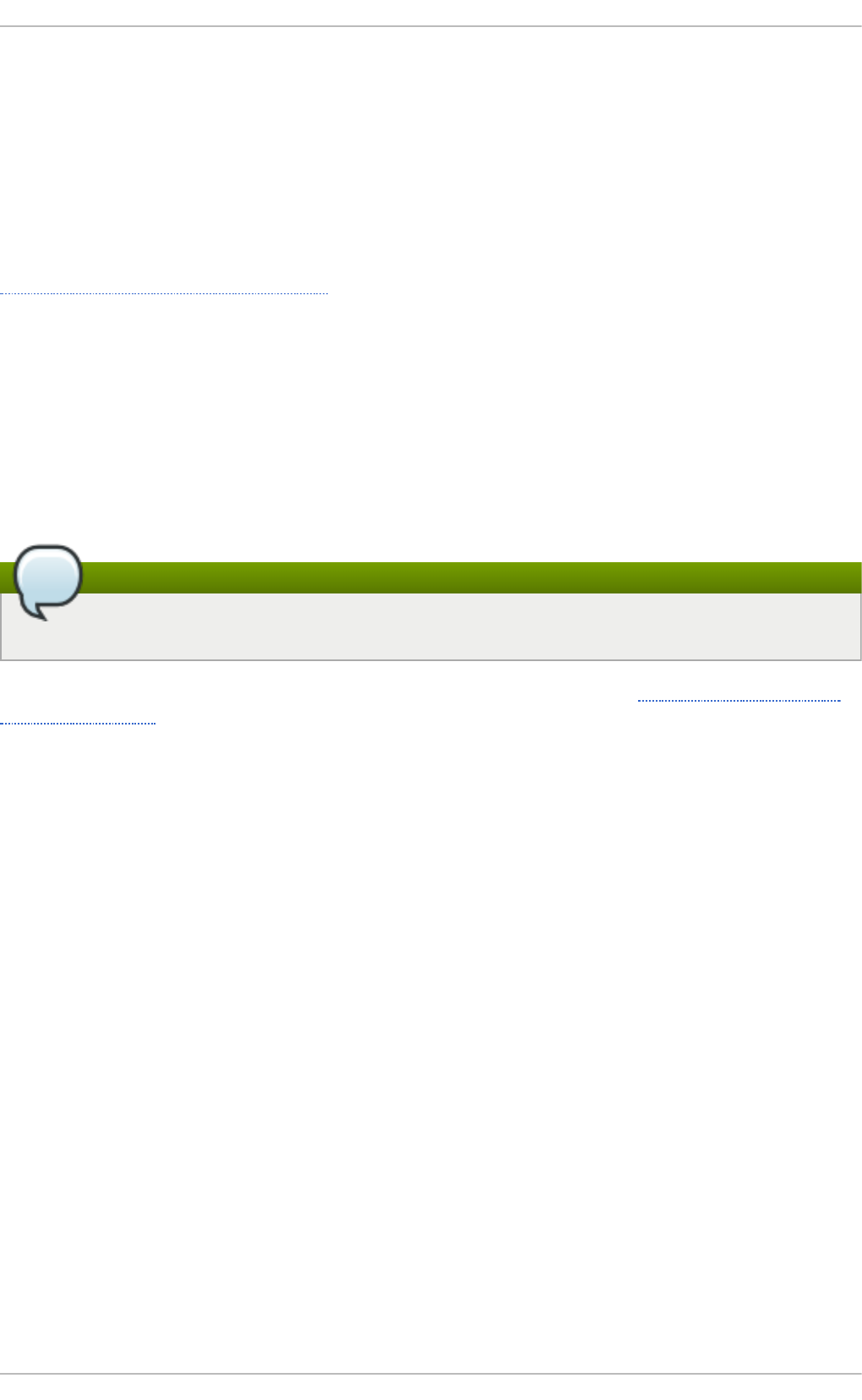
Depending on the JVM that you are using, you may have to install the debuginfo package for the JVM.
For OpenJDK, this package is required, there is no debuginfo package for Oracle JDK. To keep the
debug information packages synchronized with their respective non-debug packages, you also need
to install the yum-plugin-auto-update-debug-info plug-in. This plug-in searches the debug information
repository for corresponding updates.
After successful setup, you can apply the standard profiling and analyzing tools described in
previous sections
To learn more about Java support in OProfile, see the OProfile Manual, which is linked from
Section 23.12, “Additional Resources” .
23.10. Graphical Int erface
Some OProfile preferences can be set with a graphical interface. Make sure you have the
o pro fi l e-g ui package that provides the OProfile GUI installed on your system. To start the
interface, execute the o pro f_start command as root at a shell prompt.
After changing any of the options, save them by clicking the Save and quit button. The
preferences are written to /ro o t/. o pro fi l e/d aemo nrc, and the application exits.
Note
Exiting the application does not stop OProfile from sampling.
On the Setup tab, to set events for the processor counters as discussed in Section 23.3.2, “Setting
Events to Monitor”, select the counter from the pulldown menu and select the event from the list. A
brief description of the event appears in the text box below the list. Only events available for the
specific counter and the specific architecture are displayed. The interface also displays whether the
profiler is running and some brief statistics about it.
Chapt er 2 3. O Profile
4 55
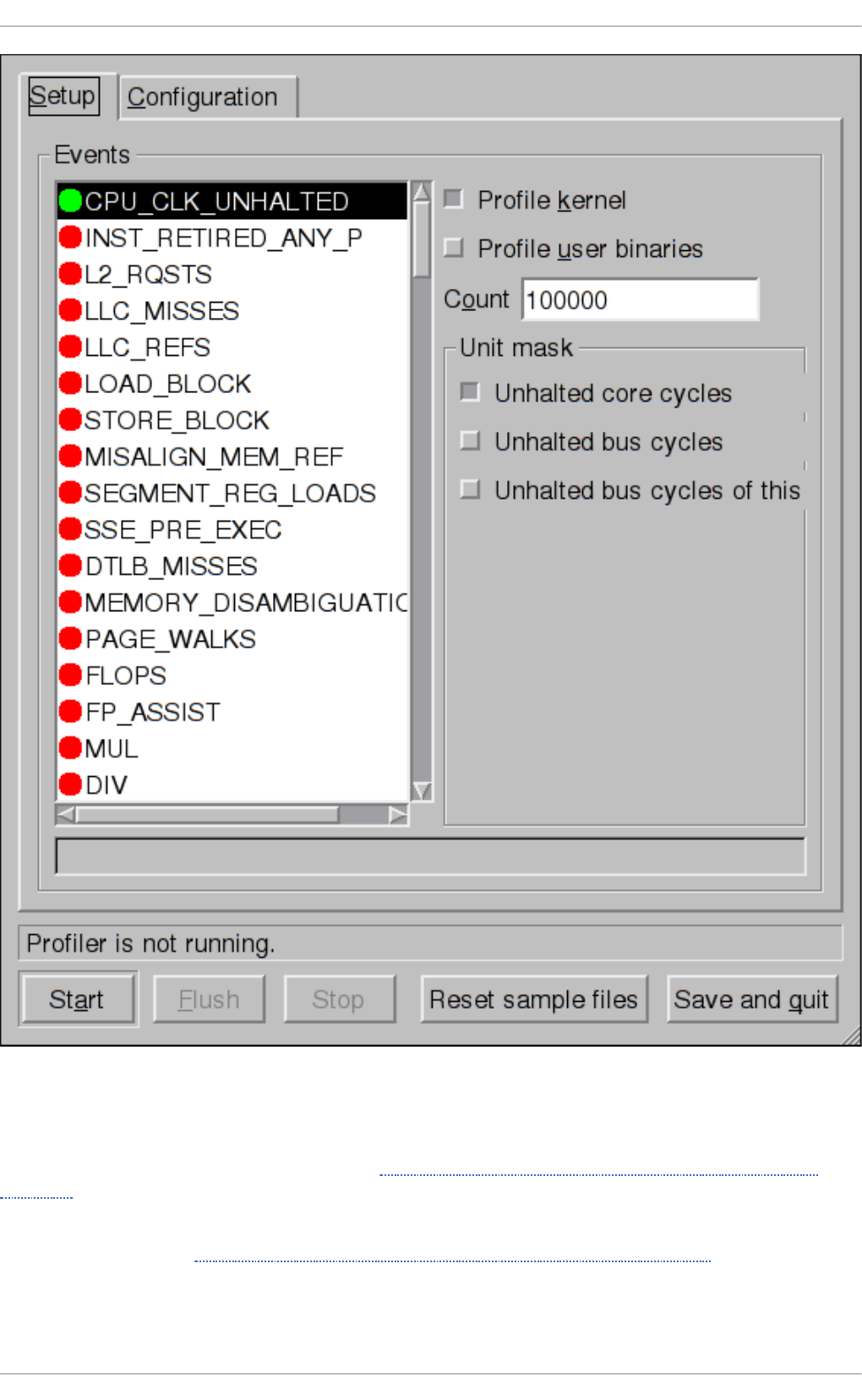
Fig u re 23.1. O Pro file Set up
On the right side of the tab, select the P ro fil e kernel option to count events in kernel mode for
the currently selected event, as discussed in Section 23.3.3, “Separating Kernel and User-space
Profiles” . If this option is not selected, no samples are collected for the kernel.
Select the Profile user binaries option to count events in user mode for the currently selected
event, as discussed in Section 23.3.3, “Separating Kernel and User-space Profiles”. If this option is
not selected, no samples are collected for user applications.
Red Hat Ent erprise Linux 7 Syst em Administ rat or's G uide
4 56
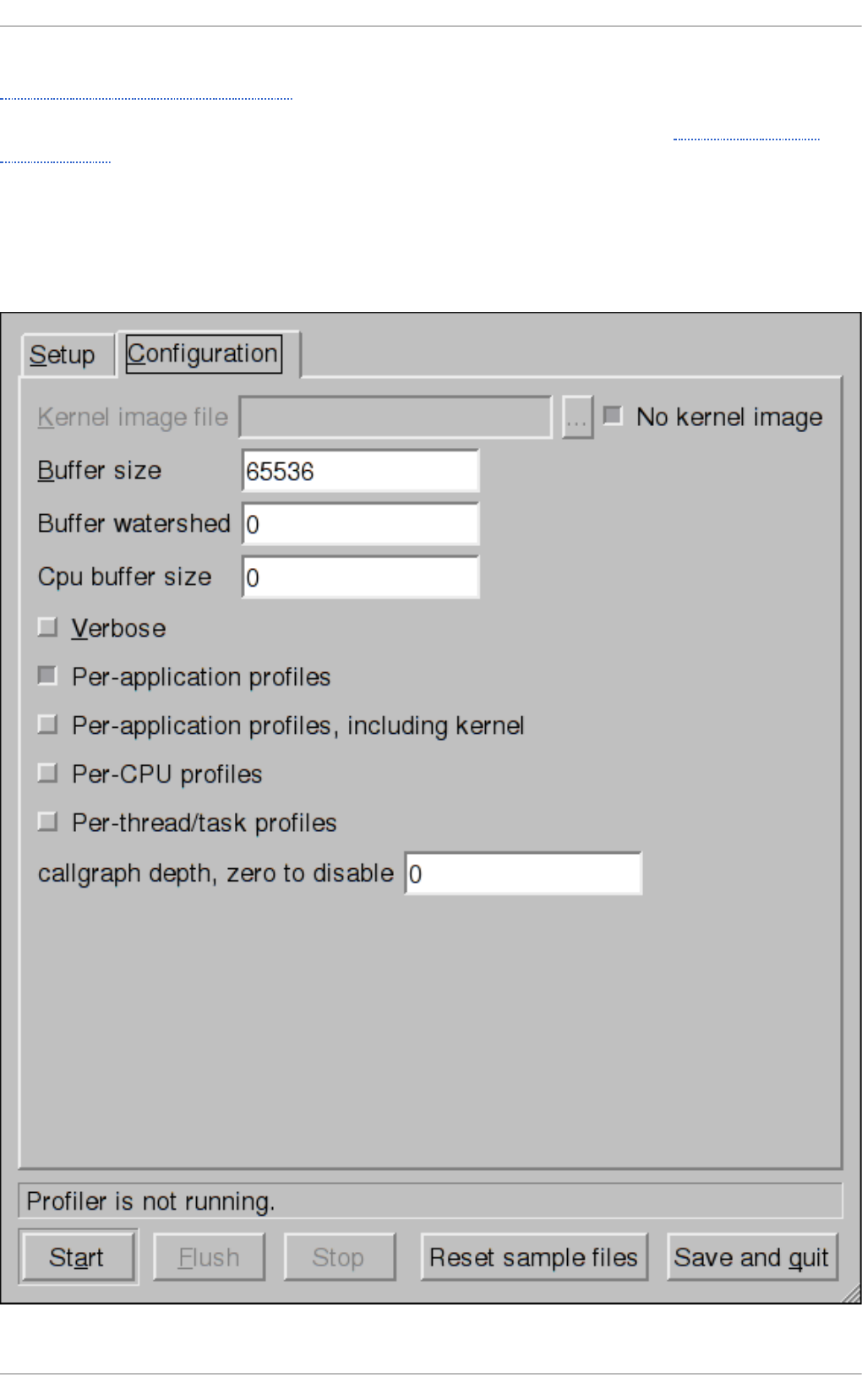
Use the C o unt text field to set the sampling rate for the currently selected event as discussed in
Section 23.3.2.1, “Sampling Rate”.
If any unit masks are available for the currently selected event, as discussed in Section 23.3.2.2,
“Unit Masks” , they are displayed in the Unit Masks area on the right side of the Setup tab. Select
the check box beside the unit mask to enable it for the event.
On the C o nfi g urati o n tab, to profile the kernel, enter the name and location of the vmlinux file
for the kernel to monitor in the Kernel image file text field. To configure OProfile not to monitor
the kernel, select No kernel image.
Chapt er 2 3. O Profile
4 57
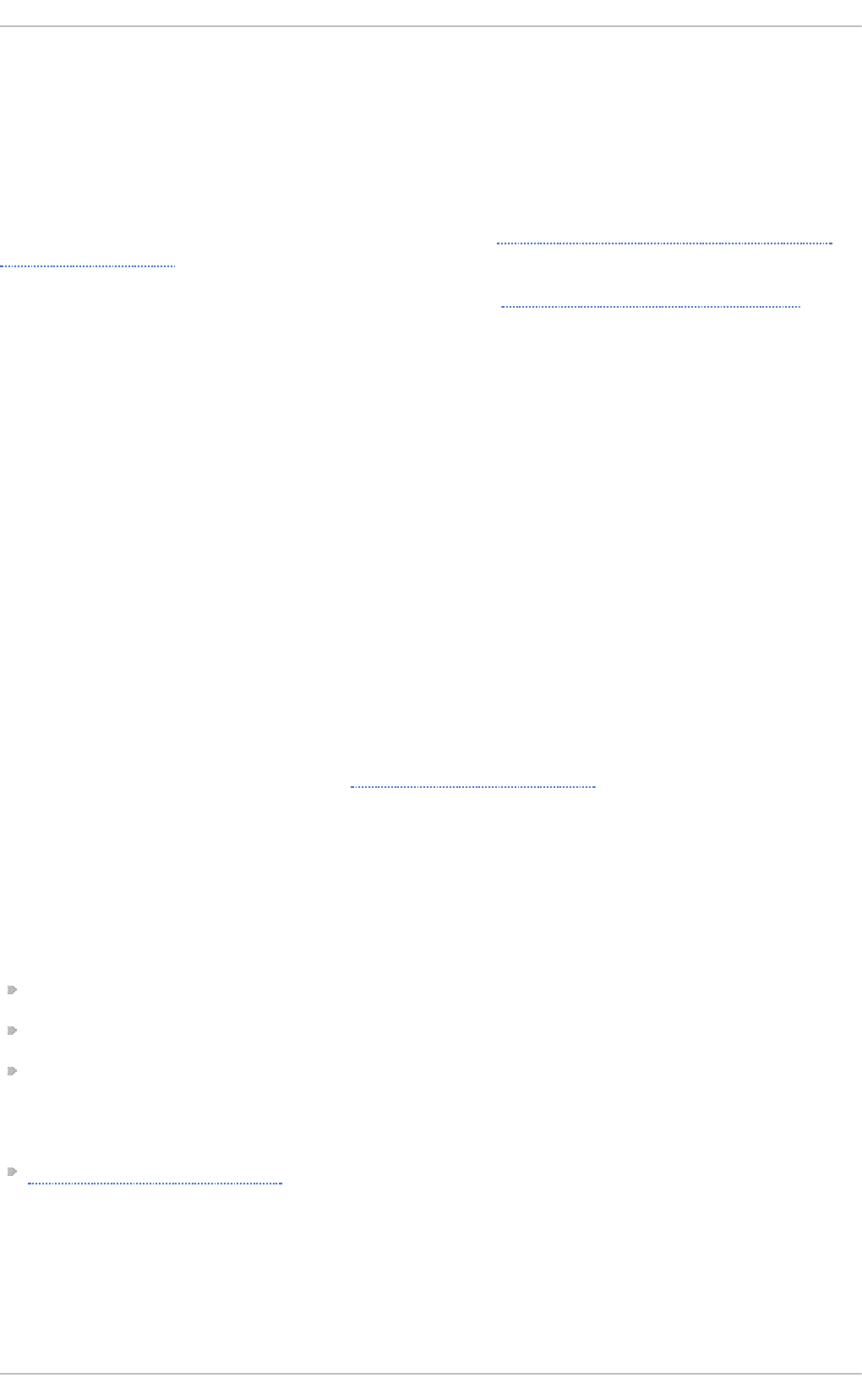
Fig u re 23.2. O Pro file C on f ig u rat io n
If the Verbose option is selected, the oprofiled daemon log includes more detailed information.
If Per-application profiles is selected, OProfile generates per-application profiles for
libraries. This is equivalent to the opcontrol --separate=library command. If P er-
application profiles, including kernel is selected, OProfile generates per-application
profiles for the kernel and kernel modules as discussed in Section 23.3.3, “Separating Kernel and
User-space Profiles”. This is equivalent to the opcontrol --separate=kernel command.
To force data to be written to samples files as discussed in Section 23.6, “Analyzing the Data”, click
the Flush button. This is equivalent to the opcontrol --dump command.
To start OProfile from the graphical interface, click Start. To stop the profiler, click Sto p. Exiting the
application does not stop OProfile from sampling.
23.11. OProfile and Syst emT ap
SystemTap is a tracing and probing tool that allows users to study and monitor the activities of the
operating system in fine detail. It provides information similar to the output of tools like netstat, ps,
to p, and i o stat; however, SystemTap is designed to provide more filtering and analysis options for
the collected information.
While using OProfile is suggested in cases of collecting data on where and why the processor
spends time in a particular area of code, it is less usable when finding out why the processor stays
idle.
You might want to use SystemTap when instrumenting specific places in code. Because SystemTap
allows you to run the code instrumentation without having to stop and restart the instrumented code,
it is particularly useful for instrumenting the kernel and daemons.
For more information on SystemTap, see SystemTap Beginners Guide.
23.12. Addit ional Resources
To learn more about OProfile and how to configure it, see the following resources.
Inst alled Document at ion
/usr/share/doc/oprofile-version/o pro fi l e. html — OProfile Manual
oprofile(1) manual page — Discusses o pco ntro l , o prepo rt, opannotate, and o phel p
operf(1) manual page
Online Document at ion
http://oprofile.sourceforge.net/ — upstream documentation that contains documentation, mailing
lists, IRC channels, and more about the OProfile project. In Red Hat Enterprise Linux 7, OProfile
version 0.9.9. is provided.
See Also
Red Hat Ent erprise Linux 7 Syst em Administ rat or's G uide
4 58
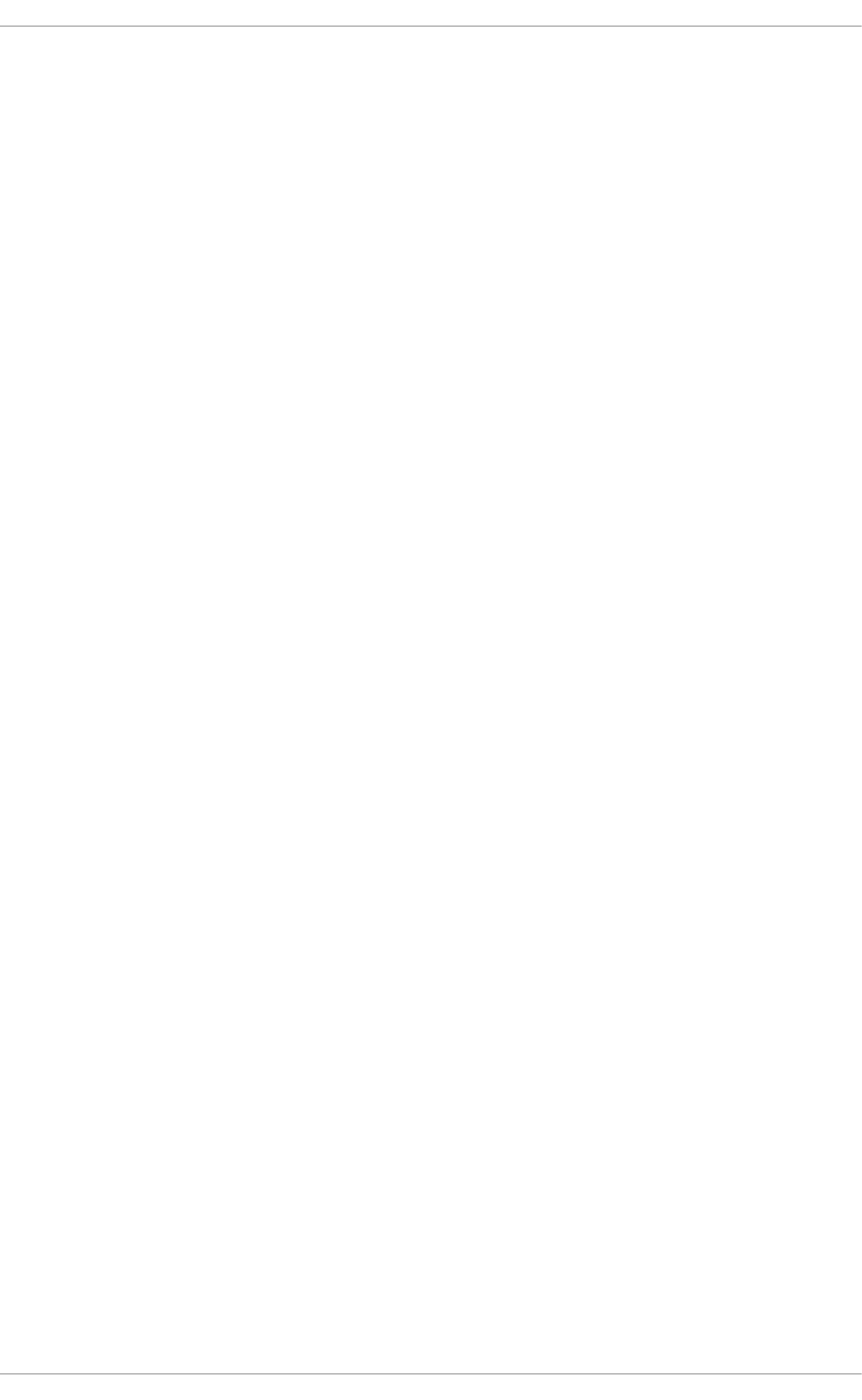
Part VII. Kernel, Module and Driver Configuration
This part covers various tools that assist administrators with kernel customization.
Red Hat Ent erprise Linux 7 Syst em Administ rat or's G uide
4 60
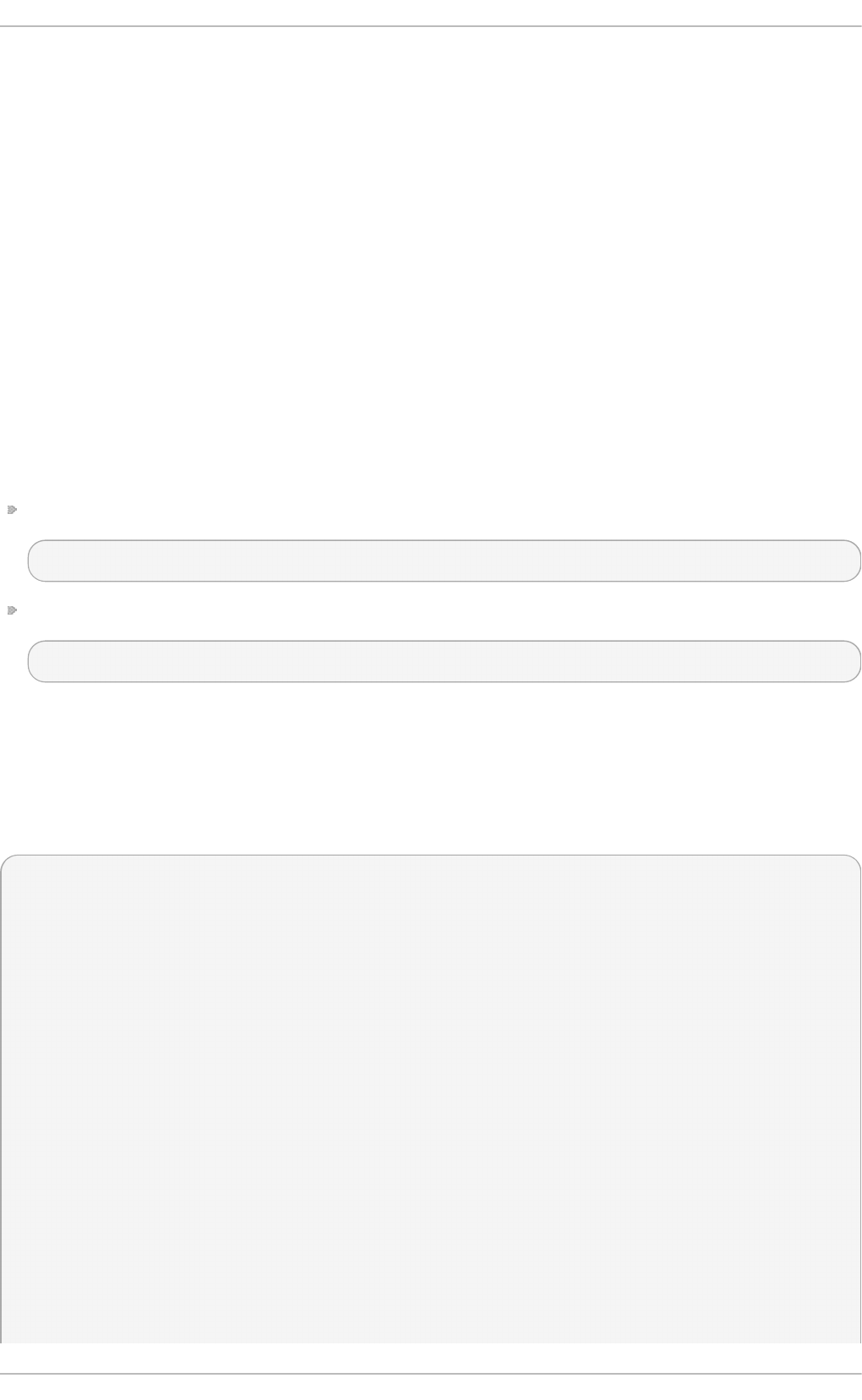
Chapter 24. Working with the GRUB 2 Boot Loader
Red Hat Enterprise Linux 7 is distributed with the GNU GRand Unified Boot loader (GRUB) version 2
boot loader, which allows the user to select an operating system or kernel to be loaded at system
boot time. GRUB 2 also allows the user to pass arguments to the kernel.
24.1. Configuring t he GRUB 2 Boot Loader
GRUB 2 reads its configuration from the /boot/grub2/grub.cfg file on traditional BIOS-based
machines and from the /boot/efi/EFI/redhat/grub.cfg file on UEFI machines. This file
contains menu information, however, it is not supposed to be edited as it is generated by the
/u sr/sb i n /g ru b 2 - mkco n f i g utility based on Linux kernels located in the /bo o t/ directory, template
files located in /etc/grub.d/, and custom settings in the /etc/default/grub file. Any manual
edits could therefore cause the changes to be lost during updates. The GRUB 2 configuration file,
g rub. cfg , is automatically updated each time a new kernel is installed. Note that any changes to
/etc/default/grub require rebuilding the g rub. cfg file. To update the GRUB 2 configuration file
manually, use the grub2-mkconfig -o command as follows:
On BIOS-based machines, issue the following command as ro o t:
~]# grub2-mkconfig -o /boot/grub2/grub.cfg
On UEFI-based machines, issue the following command as ro o t:
~]# grub2-mkconfig -o /boot/efi/EFI/redhat/grub.cfg
Among various code snippets and directives, the g rub. cfg configuration file contains one or more
menuentry blocks, each representing a single GRUB 2 boot menu entry. These blocks always start
with the menuentry keyword followed by a title, list of options, and an opening curly bracket, and
end with a closing curly bracket. Anything between the opening and closing bracket should be
indented. For example, the following is a sample menuentry block for Red Hat Enterprise Linux 7
with Linux kernel 3.8.0-0.40.el7.x86_64:
menuentry 'Red Hat Enterprise Linux Server' --class red --class gnu-linux
--class gnu --class os $menuentry_id_option 'gnulinux-simple-c60731dc-
9046-4000-9182-64bdcce08616' {
load_video
set gfxpayload=keep
insmod gzio
insmod part_msdos
insmod xfs
set root='hd0,msdos1'
if [ x$feature_platform_search_hint = xy ]; then
search --no-floppy --fs-uuid --set=root --hint-bios=hd0,msdos1
--hint-efi=hd0,msdos1 --hint-baremetal=ahci0,msdos1 --hint='hd0,msdos1'
19d9e294-65f8-4e37-8e73-d41d6daa6e58
else
search --no-floppy --fs-uuid --set=root 19d9e294-65f8-4e37-
8e73-d41d6daa6e58
fi
echo 'Loading Linux 3.8.0-0.40.el7.x86_64 ...'
linux16 /vmlinuz-3.8.0-0.40.el7.x86_64 root=/dev/mapper/rhel-
root ro rd.md=0 rd.dm=0 rd.lvm.lv=rhel/swap crashkernel=auto rd.luks=0
Chapt er 2 4 . Working wit h t he G RUB 2 Boot Loader
4 61
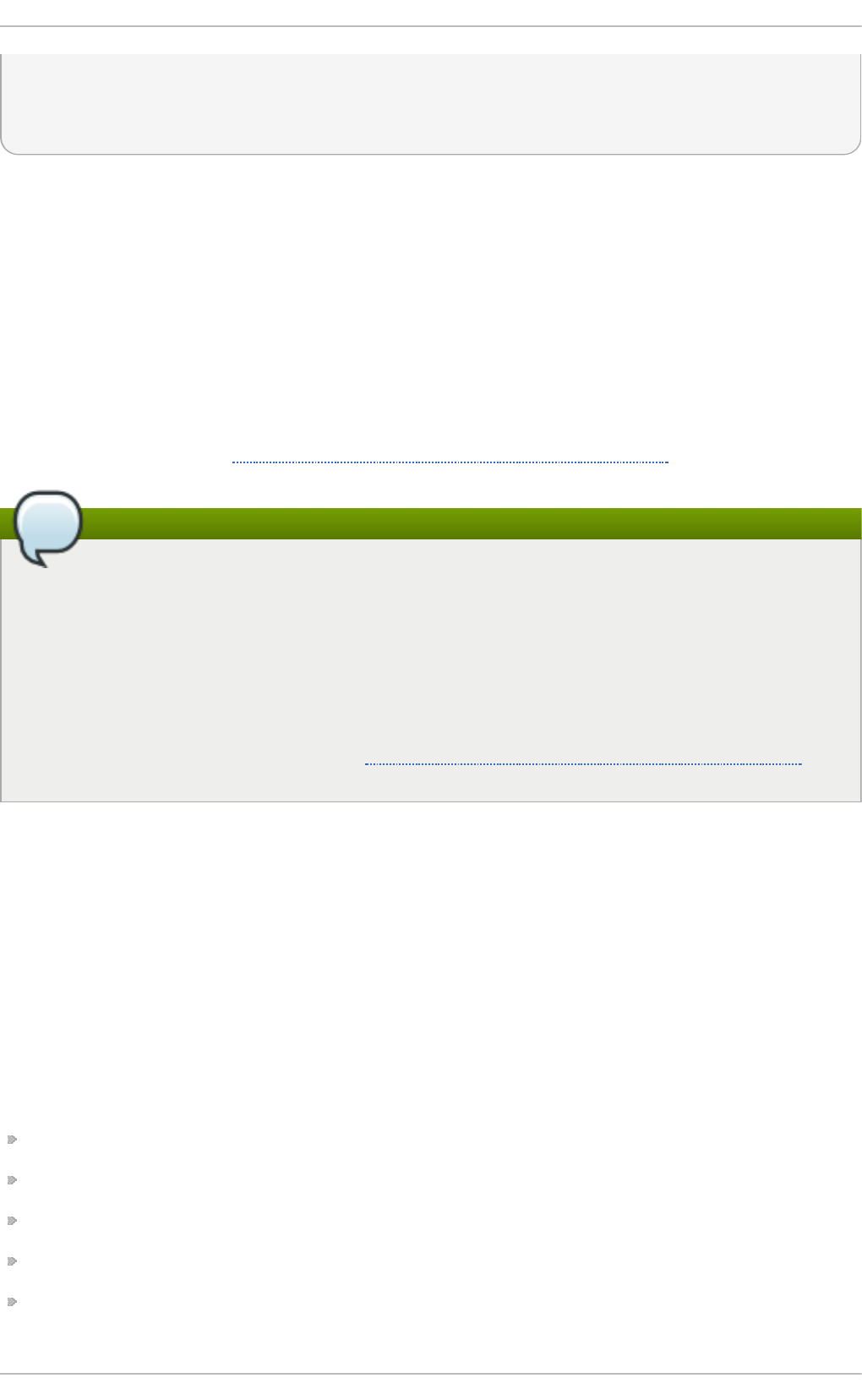
vconsole.keymap=us rd.lvm.lv=rhel/root rhgb quiet
echo 'Loading initial ramdisk ...'
initrd /initramfs-3.8.0-0.40.el7.x86_64.img
}
Each menuentry block that represents an installed Linux kernel contains linux on 64-bit IBM
POWER Series, linux16 on x86_64 BIOS-based systems, and linuxefi on UEFI-based systems.
Then the i ni trd directives followed by the path to the kernel and the initramfs image
respectively. If a separate /bo o t partition was created, the paths to the kernel and the i ni tramfs
image are relative to /bo o t. In the example above, the initrd /i ni tramfs-3. 8. 0 -
0.40.el7.x86_64.img line means that the initramfs image is actually located at
/bo o t/i ni tramfs-3. 8. 0 -0 . 4 0 . el 7. x86 _6 4 . i mg when the ro o t file system is mounted, and
likewise for the kernel path.
The kernel version number as given on the linux16 /vmlinuz-kernel_version line must
match the version number of the initramfs image given on the i ni trd /i ni tramfs-
kernel_version.img line of each menuentry block. For more information on how to verify the
initial RAM disk image, see Section 25.5, “Verifying the Initial RAM Disk Image”.
Note
In menuentry blocks, the i ni trd directive must point to the location (relative to the /bo o t/
directory if it is on a separate partition) of the initramfs file corresponding to the same
kernel version. This directive is called i ni trd because the previous tool which created initial
RAM disk images, mki ni trd , created what were known as i ni trd files. The g rub. cfg
directive remains i ni trd to maintain compatibility with other tools. The file-naming
convention of systems using the d racut utility to create the initial RAM disk image is
initramfs-kernel_version.img.
For information on using D racu t , see Section 25.5, “Verifying the Initial RAM Disk Image”.
24.2. Cust omizing GRUB 2 Menu
GRUB 2 scripts search the user's computer and build a boot menu based on what operating systems
the scripts find. To reflect the latest system boot options, the boot menu is rebuilt automatically when
the kernel is updated or a new kernel is added.
However, users may want to build a menu containing specific entries or to have the entries in a
specific order. GRUB 2 allows basic customization of the boot menu to give users control of what
actually appears on the screen.
GRUB 2 uses a series of scripts to build the menu; these are located in the /etc/grub.d/ directory.
The following files are included:
00_header, which loads GRUB 2 settings from the /etc/default/grub file.
01_users, which is created only when a boot loader password is assigned in a kickstart file.
10_linux, which locates kernels in the default partition of Red Hat Enterprise Linux.
30 _o s-pro ber, which builds entries for operating systems found on other partitions.
40_custom, a template, which can be used to create additional menu entries.
Red Hat Ent erprise Linux 7 Syst em Administ rat or's G uide
4 62
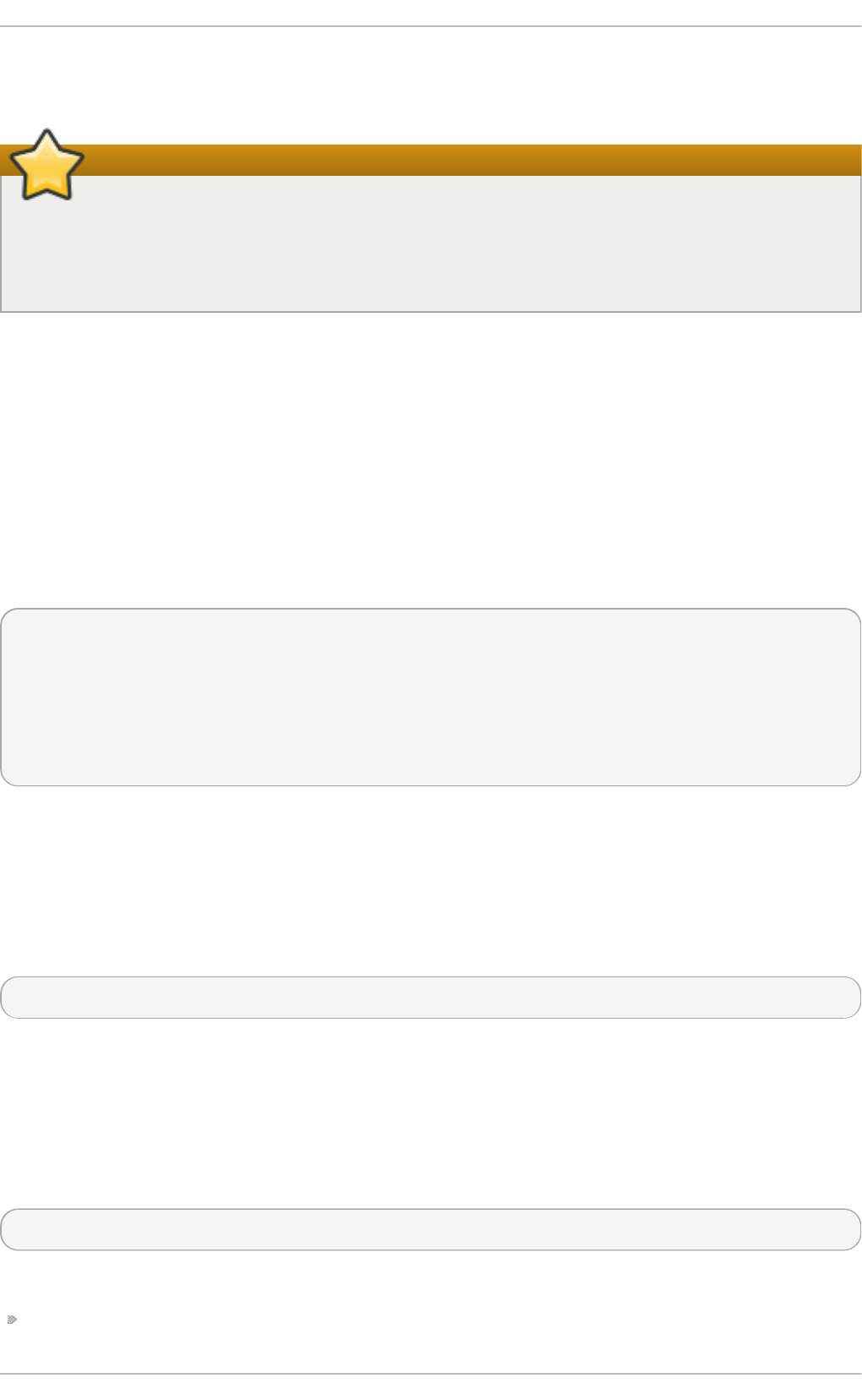
Scripts from the /etc/grub.d/ directory are read in alphabetical order and can be therefore
renamed to change the boot order of specific menu entries.
Important
With the GRUB_TIMEOUT key set to 0 in the /etc/default/grub file, GRUB 2 does not
display the list of bootable kernels when the system starts up. In order to display this list when
booting, press and hold any alphanumeric key when the BIOS information is displayed;
GRUB 2 will present you with the GRUB menu.
24 .2.1. Changing the Default Boot Ent ry
By default, the key for the GRUB_DEFAULT directive in the /etc/default/grub file is the word
saved. This instructs GRUB 2 to load the kernel specified by the saved_entry directive in the
GRUB 2 environment file, located at /boot/grub2/grubenv. You can set another GRUB record to
be the default, using the grub2-set-default command, which will update the GRUB 2
environment file.
By default, the saved_entry value is set to the name of latest installed kernel of package type kernel.
This is defined in /etc/sysconfig/kernel by the UPDATEDEFAULT and DEFAULTKERNEL
directives. The file can be viewed by the ro o t user as follows:
~]# cat /etc/sysconfig/kernel
# UPDATEDEFAULT specifies if new-kernel-pkg should make
# new kernels the default
UPDATEDEFAULT=yes
# DEFAULTKERNEL specifies the default kernel package type
DEFAULTKERNEL=kernel
The DEFAULTKERNEL directive specifies what package type will be used as the default. Installing a
package of type kernel-debug will not change the default kernel while the DEFAULTKERNEL is set to
package type kernel.
GRUB 2 supports using a numeric value as the key for the saved_entry directive to change the
default order in which the operating systems are loaded. To specify which operating system should
be loaded first, pass its number to the grub2-set-default command. For example:
~]# grub2-set-default 2
Note that the position of a menu entry in the list is denoted by a number starting with zero; therefore,
in the example above, the third entry will be loaded. This value will be overwritten by the name of the
next kernel to be installed.
To force a system to always use a particular menu entry, use the menu entry name as the key to the
GRUB_DEFAULT directive in the /etc/default/grub file. To list the available menu entries, run the
following command as ro o t:
~]# awk -F\' '$1=="menuentry " {print $2}' /etc/grub2.cfg
Changes to /etc/default/grub require rebuilding the g rub. cfg file as follows:
On BIOS-based machines, issue the following command as ro o t:
Chapt er 2 4 . Working wit h t he G RUB 2 Boot Loader
4 63
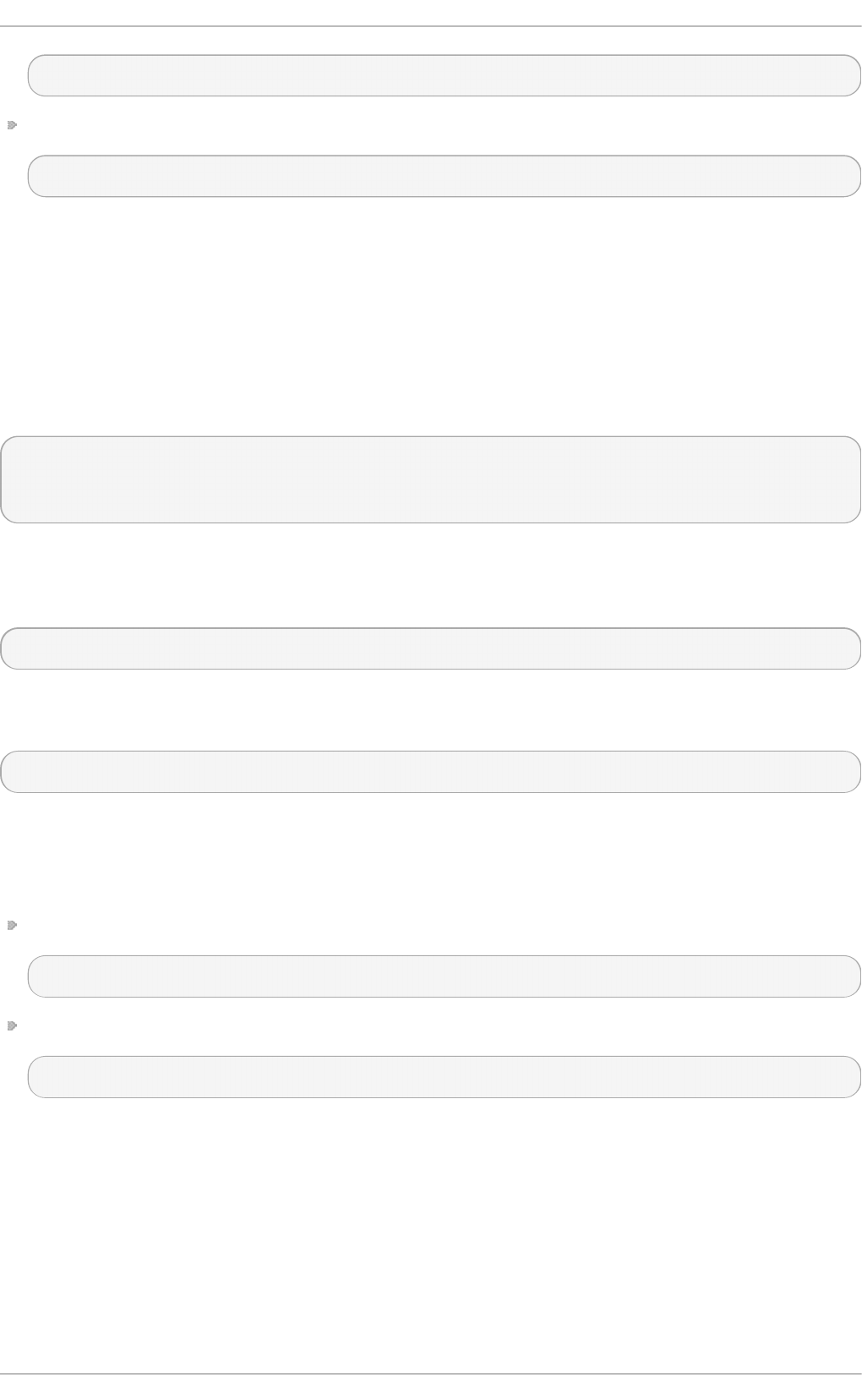
~]# grub2-mkconfig -o /boot/grub2/grub.cfg
On UEFI-based machines, issue the following command as ro o t:
~]# grub2-mkconfig -o /boot/efi/EFI/redhat/grub.cfg
24 .2.2. Edit ing an Ent ry
Ke rnel Param e t e rs
To use a kernel parameter only during a single boot process, when the GRUB 2 boot menu appears,
move the cursor to the kernel you want to start, and press the e key to edit the kernel parameters. For
example, to run the system in emergency mode, add the emergency parameter at the end of the
linux16 line:
linux16 /vmlinuz-3.10.0-0.rc4.59.el7.x86_64 root=/dev/mapper/rhel-
root ro rd.md=0 rd.dm=0 rd.lvm.lv=rhel/swap crashkernel=auto rd.luks=0
vconsole.keymap=us rd.lvm.lv=rhel/root rhgb quiet emergency
These settings are not persistent and apply only for a single boot. To make the settings persistent,
edit values of the GRUB_CMDLINE_LINUX key in the /etc/default/grub file. For example, if you
want to enable emergency mode for each boot, use:
GRUB_CMDLINE_LINUX="emergency"
Note that you can specify multiple parameters for the GRUB_CMDLINE_LINUX key, similarly to
adding the parameters in the GRUB 2 boot menu. For example:
GRUB_CMDLINE_LINUX="console=tty0 console=ttyS0,9600n8"
Where co nso l e= tty0 is the first virtual terminal and co nso l e= ttyS0 is the serial terminal to be
used.
Changes to /etc/default/grub require rebuilding the g rub. cfg file as follows:
On BIOS-based machines, issue the following command as ro o t:
~]# grub2-mkconfig -o /boot/grub2/grub.cfg
On UEFI-based machines, issue the following command as ro o t:
~]# grub2-mkconfig -o /boot/efi/EFI/redhat/grub.cfg
24 .2.3. Adding a new Ent ry
When executing the grub2-mkconfig command, GRUB 2 searches for Linux kernels and other
operating systems based on the files located in the /etc/grub.d/ directory. The
/etc/grub.d/10_linux script searches for installed Linux kernels on the same partition. The
/etc/grub.d/30_os-prober script searches for other operating systems. Menu entries are also
automatically added to the boot menu when updating the kernel.
Red Hat Ent erprise Linux 7 Syst em Administ rat or's G uide
4 64
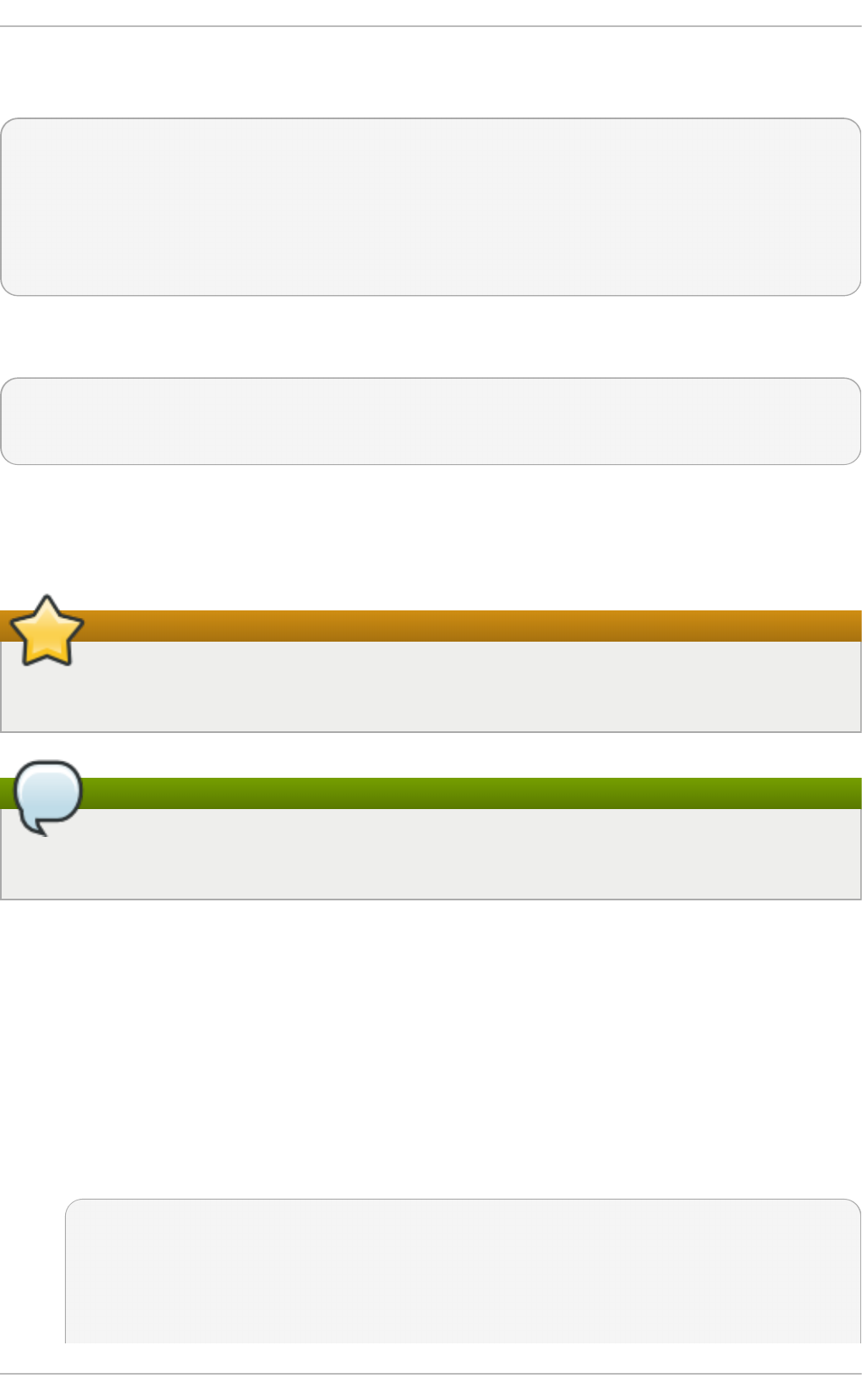
The 40_custom file located in the /etc/grub.d/ directory is a template for custom entries and
looks as follows:
#!/bin/sh
exec tail -n +3 $0
# This file provides an easy way to add custom menu entries. Simply type
the
# menu entries you want to add after this comment. Be careful not to
change
# the 'exec tail' line above.
This file can be edited or copied. Note that as a minimum, a valid menu entry must include at least the
following:
menuentry "<Title>"{
<Data>
}
24 .2.4 . Creat ing a Cust om Menu
If you do not want menu entries to be updated automatically, you can create a custom menu.
Important
Before proceeding, back up the contents of the /etc/grub.d/ directory in case you need to
revert the changes later.
Note
Note that modifying the /etc/default/grub file does not have any effect on creating custom
menus.
1. On BIOS-based machines, copy the contents of /boot/grub2/grub.cfg, or, on UEFI
machines, copy the contents of /boot/efi/EFI/redhat/grub.cfg. Put the content of the
g rub. cfg into the /etc/grub.d/40_custom file below the existing header lines. The
executable part of the 40_custom script has to be preserved.
2. From the content put into the /etc/grub.d/40_custom file, only the menuentry blocks are
needed to create the custom menu. The /boot/grub2/grub.cfg and
/boot/efi/EFI/redhat/grub.cfg files might contain function specifications and other
content above and below the menuentry blocks. If you put these unnecessary lines into the
40_custom file in the previous step, erase them.
This is an example of a custom 40_custom script:
#!/bin/sh
exec tail -n +3 $0
# This file provides an easy way to add custom menu entries.
Simply type the
# menu entries you want to add after this comment. Be careful not
Chapt er 2 4 . Working wit h t he G RUB 2 Boot Loader
4 65
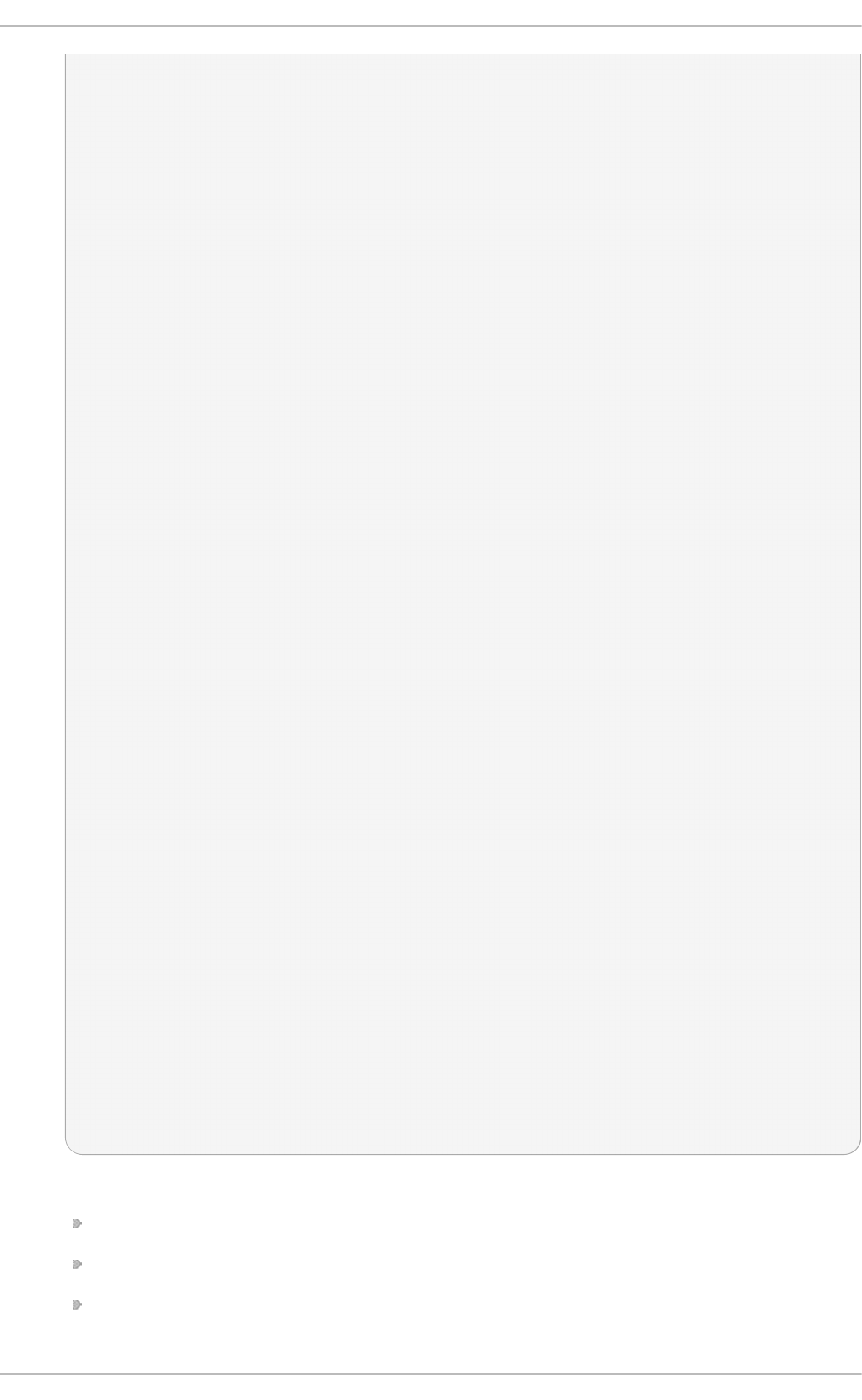
to change
# the 'exec tail' line above.
menuentry 'First custom entry' --class red --class gnu-linux --
class gnu --class os $menuentry_id_option 'gnulinux-3.10.0-
67.el7.x86_64-advanced-32782dd0-4b47-4d56-a740-2076ab5e5976' {
load_video
set gfxpayload=keep
insmod gzio
insmod part_msdos
insmod xfs
set root='hd0,msdos1'
if [ x$feature_platform_search_hint = xy ]; then
search --no-floppy --fs-uuid --set=root --
hint='hd0,msdos1' 7885bba1-8aa7-4e5d-a7ad-821f4f52170a
else
search --no-floppy --fs-uuid --set=root 7885bba1-8aa7-
4e5d-a7ad-821f4f52170a
fi
linux16 /vmlinuz-3.10.0-67.el7.x86_64
root=/dev/mapper/rhel-root ro rd.lvm.lv=rhel/root
vconsole.font=latarcyrheb-sun16 rd.lvm.lv=rhel/swap
vconsole.keymap=us crashkernel=auto rhgb quiet LANG=en_US.UTF-8
initrd16 /initramfs-3.10.0-67.el7.x86_64.img
}
menuentry 'Second custom entry' --class red --class gnu-linux --
class gnu --class os $menuentry_id_option 'gnulinux-0-rescue-
07f43f20a54c4ce8ada8b70d33fd001c-advanced-32782dd0-4b47-4d56-a740-
2076ab5e5976' {
load_video
insmod gzio
insmod part_msdos
insmod xfs
set root='hd0,msdos1'
if [ x$feature_platform_search_hint = xy ]; then
search --no-floppy --fs-uuid --set=root --
hint='hd0,msdos1' 7885bba1-8aa7-4e5d-a7ad-821f4f52170a
else
search --no-floppy --fs-uuid --set=root 7885bba1-8aa7-
4e5d-a7ad-821f4f52170a
fi
linux16 /vmlinuz-0-rescue-07f43f20a54c4ce8ada8b70d33fd001c
root=/dev/mapper/rhel-root ro rd.lvm.lv=rhel/root
vconsole.font=latarcyrheb-sun16 rd.lvm.lv=rhel/swap
vconsole.keymap=us crashkernel=auto rhgb quiet
initrd16 /initramfs-0-rescue-
07f43f20a54c4ce8ada8b70d33fd001c.img
}
3. Remove all files from the /etc/grub.d directory except the following:
00_header,
40_custom,
01_users (if it exists),
Red Hat Ent erprise Linux 7 Syst em Administ rat or's G uide
4 66
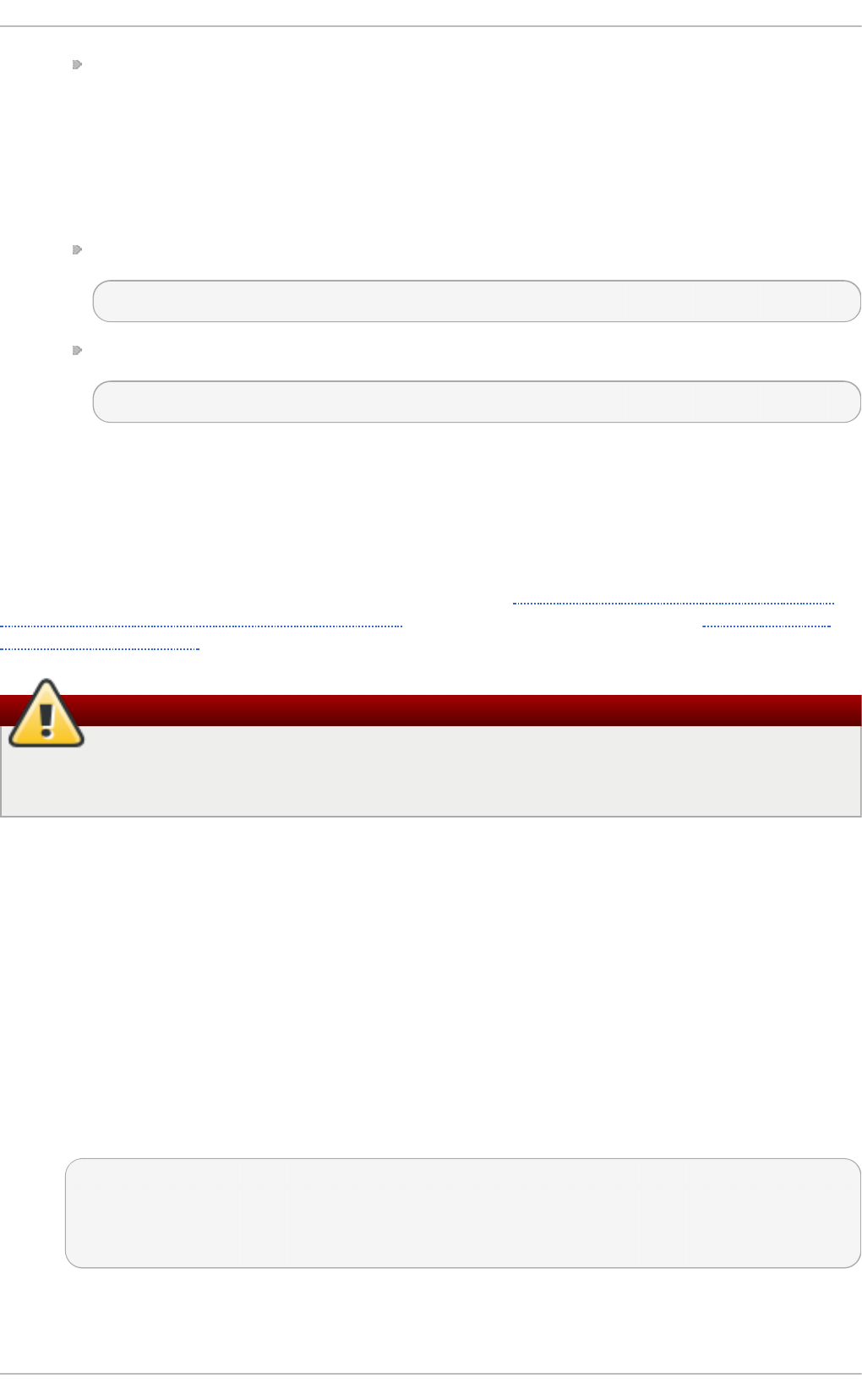
and README.
Alternatively, if you want to keep the files in the /etc/grub2.d/ directory, make them
unexecutable by running the chmod a-x <file_name> command.
4. Edit, add, or remove menu entries in the 40_custom file as desired.
5. Update the g rub. cfg file by running the grub2-mkconfig -o command as follows:
On BIOS-based machines, issue the following command as ro o t:
~]# grub2-mkconfig -o /boot/grub2/grub.cfg
On UEFI-based machines, issue the following command as ro o t:
~]# grub2-mkconfig -o /boot/efi/EFI/redhat/grub.cfg
24.3. GRUB 2 Password Prot ect ion
GRUB 2 supports both plain-text and encrypted passwords in the GRUB 2 template files. To enable
the use of passwords, specify a superuser who can reach the protected entries. Other users can be
specified to access these entries as well. Menu entries can be password-protected for booting by
adding one or more users to the menu entry as described in Section 24.3.1, “Setting Up Users and
Password Protection, Specifying Menu Entries”. To use encrypted passwords, see Section 24.3.2,
“Password Encryption” .
Warning
If you do not use the correct format for the menu, or modify the configuration in an incorrect
way, you might be unable to boot your system.
All menu entries can be password-protected against changes by setting superusers, which can be
done in the /etc/grub.d/00_header or the /etc/grub.d/01_users file. The 00_header file is
very complicated and, if possible, avoid making modifications in this file. Menu entries should be
placed in the /etc/grub.d/40_custom and users in the /etc/grub.d/01_users file. The
01_users file is generated by the installation application an aco n d a when a grub boot loader
password is used in a kickstart template (but it should be created and used it if it does not exist).
Examples in this section adopt this policy.
24 .3.1. Set t ing Up Users and Password Prot ect ion, Specifying Menu Ent ries
1. To specify a superuser, add the following lines in the /etc/grub.d/01_users file, where
john is the name of the user designated as the superuser, and johnspassword is the
superuser's password:
cat <<EOF
set superusers="john"
password john johnspassword
EOF
2. To allow other users to access the menu entries, add additional lines per user at the end of
the /etc/grub.d/01_users file.
Chapt er 2 4 . Working wit h t he G RUB 2 Boot Loader
4 67
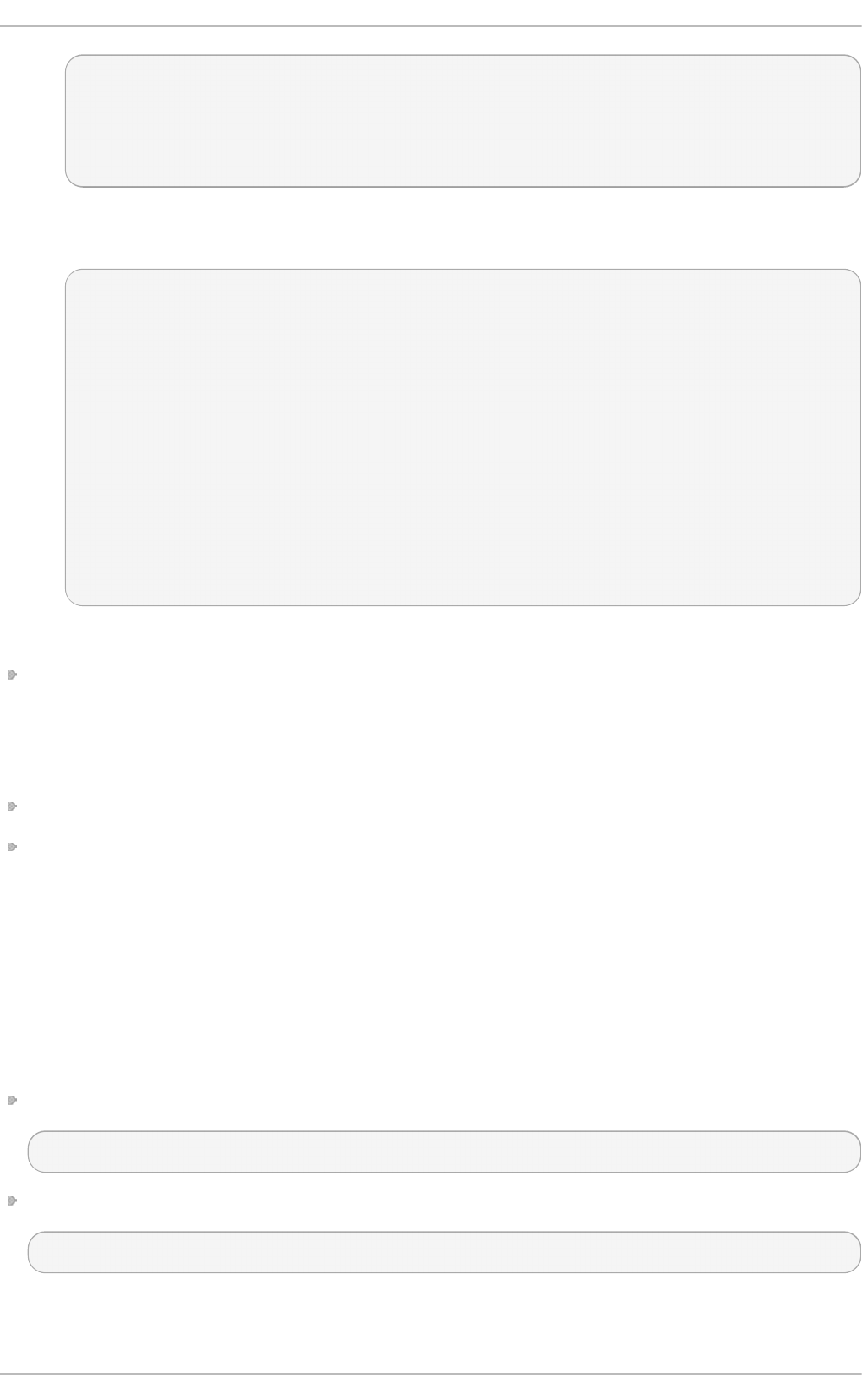
cat <<EOF
set superusers="john"
password john johnspassword
password jane janespassword
EOF
3. When the users and passwords are set up, specify the menu entries that should be password-
protected in the /etc/grub.d/40_custom file in a similar fashion to the following:
menuentry 'Red Hat Enterprise Linux Server' --unrestricted {
set root=(hd0,msdos1)
linux /vmlinuz
}
menuentry 'Fedora' --users jane {
set root=(hd0,msdos2)
linux /vmlinuz
}
menuentry 'Red Hat Enterprise Linux Workstation' {
set root=(hd0,msdos3)
linux /vmlinuz
}
In the above example:
john is the superuser and can therefore boot any menu entry, use the GRUB 2 command line,
and edit items of the GRUB 2 menu during boot. In this case, john can access both Red Hat
Enterprise Linux Server, Fedora, and Red Hat Enterprise Linux Workstation. Note that only jo hn
can access Red Hat Enterprise Linux Workstation because neither the --users nor --
unrestri cted options have been used.
User jane can boot Fedora since she was granted the permission in the configuration.
Anyone can boot Red Hat Enterprise Linux Server, because of the --unrestricted option, but
only john can edit the menu entry as a superuser has been defined. When a superuser is defined
then all records are protected against unauthorized changes and all records are protected for
booting if they do not have the --unrestricted parameter
If you do not specify a user for a menu entry, or make use of the --unrestricted option, then only
the superuser will have access to the system.
After you have made changes in the template file the GRUB 2 configuration file must be updated.
Update the g rub. cfg file by running the grub2-mkconfig -o command as follows:
On BIOS-based machines, issue the following command as ro o t:
~]# grub2-mkconfig -o /boot/grub2/grub.cfg
On UEFI-based machines, issue the following command as ro o t:
~]# grub2-mkconfig -o /boot/efi/EFI/redhat/grub.cfg
24 .3.2. Password Encrypt ion
Red Hat Ent erprise Linux 7 Syst em Administ rat or's G uide
4 68
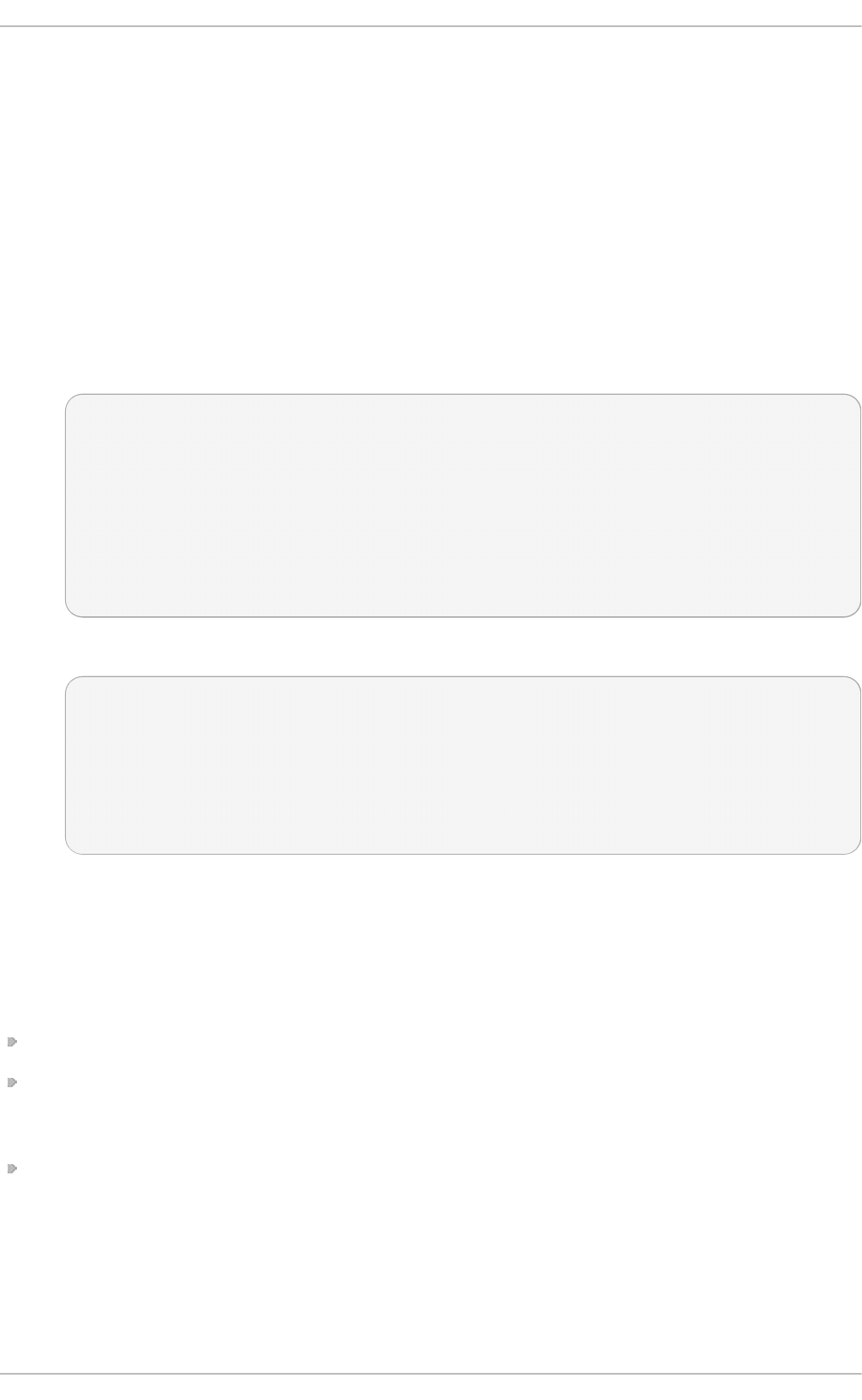
By default, passwords are saved in plain text in GRUB 2 scripts. Although the files cannot be
accessed on boot without the correct password, security can be improved by encrypting the
password using the grub2-mkpasswd-pbkdf2 command. This command converts a desired
password into a long hash, which is placed in the GRUB 2 scripts instead of the plain-text password.
1. To generate an encrypted password, run the grub2-mkpasswd-pbkdf2 command on the
command line as ro o t.
2. Enter the desired password when prompted and repeat it. The command then outputs your
password in an encrypted form.
3. Copy the hash, and paste it in the template file where you configured the users, that is, either
in /etc/grub.d/01_users or /etc/grub.d/40_custom.
The following format applies for the 01_users file:
cat <<EOF
set superusers="john"
password_pbkdf2 john
grub.pbkdf2.sha512.10000.19074739ED80F115963D984BDCB35AA671C24325755
377C3E9B014D862DA6ACC77BC110EED41822800A87FD3700C037320E51E9326188D5
3247EC0722DDF15FC.C56EC0738911AD86CEA55546139FEBC366A393DF9785A8F44
D3E51BF09DB980BAFEF85281CBBC56778D8B19DC94833EA8342F7D73E3A1AA30B20
5091F1015A85
EOF
The following format applies for the 40_custom file:
set superusers="john"
password_pbkdf2 john
grub.pbkdf2.sha512.10000.19074739ED80F115963D984BDCB35AA671C24325755
377C3E9B014D862DA6ACC77BC110EED41822800A87FD3700C037320E51E9326188D5
3247EC0722DDF15FC.C56EC0738911AD86CEA55546139FEBC366A393DF9785A8F44
D3E51BF09DB980BAFEF85281CBBC56778D8B19DC94833EA8342F7D73E3A1AA30B20
5091F1015A85
24.4 . Reinst alling GRUB 2
Reinstalling GRUB 2 is a convenient way to fix certain problems usually caused by an incorrect
installation of GRUB 2, missing files, or a broken system. Other reasons to reinstall GRUB 2 include
the following:
Upgrading from the previous version of GRUB.
The user requires the GRUB 2 boot loader to control installed operating systems. However, some
operating systems are installed with their own boot loaders. Reinstalling GRUB 2 returns control
to the desired operating system.
Adding the boot information to another drive.
24 .4 .1. Using t he grub2-inst all Command
When using the grub2-install command, the boot information is updated and missing files are
restored. Note that the files are restored only if they are not corrupted. If the /boot/grub2/ directory
is missing, it will be recreated.
Chapt er 2 4 . Working wit h t he G RUB 2 Boot Loader
4 69
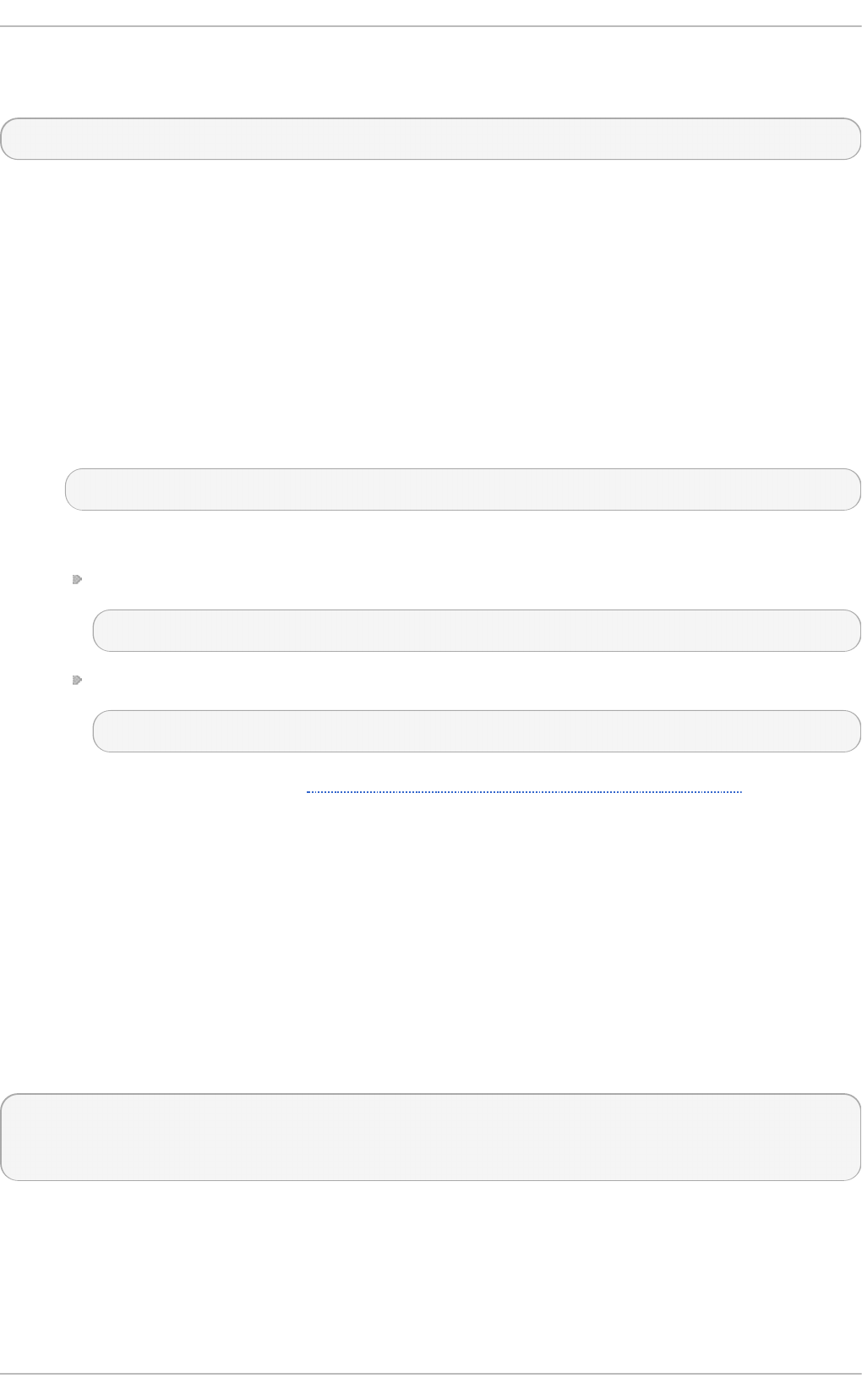
Use the grub2-install <device> command to reinstall GRUB 2 if the system is operating
normally. For example:
~]# grub2-install /dev/sda
24 .4 .2. Reset t ing and Reinst alling GRUB 2
This method completely removes all GRUB 2 configuration files and system settings. Apply this
method to reset all configuration settings to their default values. Removing of the configuration files
and subsequent reinstalling of GRUB 2 fixes failures caused by corrupted files and incorrect
configuration. To do so, as ro o t, follow these steps:
1. Run the rm /etc/grub.d/* command;
2. Run the rm /etc/sysconfig/grub command;
3. For EFI systems o n l y, run the following command:
~]# yum reinstall grub2-efi shim
4. Update the g rub. cfg file by running the grub2-mkconfig -o command as follows:
On BIOS-based machines, issue the following command as ro o t:
~]# grub2-mkconfig -o /boot/grub2/grub.cfg
On UEFI-based machines, issue the following command as ro o t:
~]# grub2-mkconfig -o /boot/efi/EFI/redhat/grub.cfg
5. Now follow the procedure in Section 24.4.1, “Using the grub2-install Command” to restore
GRUB2 on the /bo o t/ partition.
24.5. GRUB 2 over Serial Console
If you use computers with no display or keyboard, it can be very useful to control the machines
through serial communications.
24 .5.1. Configuring GRUB 2
In order to use GRUB 2 over a serial line, add the following two lines in the /etc/default/grub
file:
GRUB_TERMINAL="serial"
GRUB_SERIAL_COMMAND="serial --speed=9600 --unit=0 --word=8 --parity=no -
-stop=1"
The first line disables the graphical terminal. Note that specifying the GRUB_TERMINAL key overrides
values of GRUB_TERMINAL_INPUT and GRUB_TERMINAL_OUTPUT. On the second line, adjust the
baud rate, parity, and other values to fit your environment and hardware. A much higher baud rate,
for example 115200, is preferable for tasks such as following log files. Once you have completed the
changes in the /etc/default/grub file, it is necessary to update the GRUB 2 configuration file.
Red Hat Ent erprise Linux 7 Syst em Administ rat or's G uide
4 70
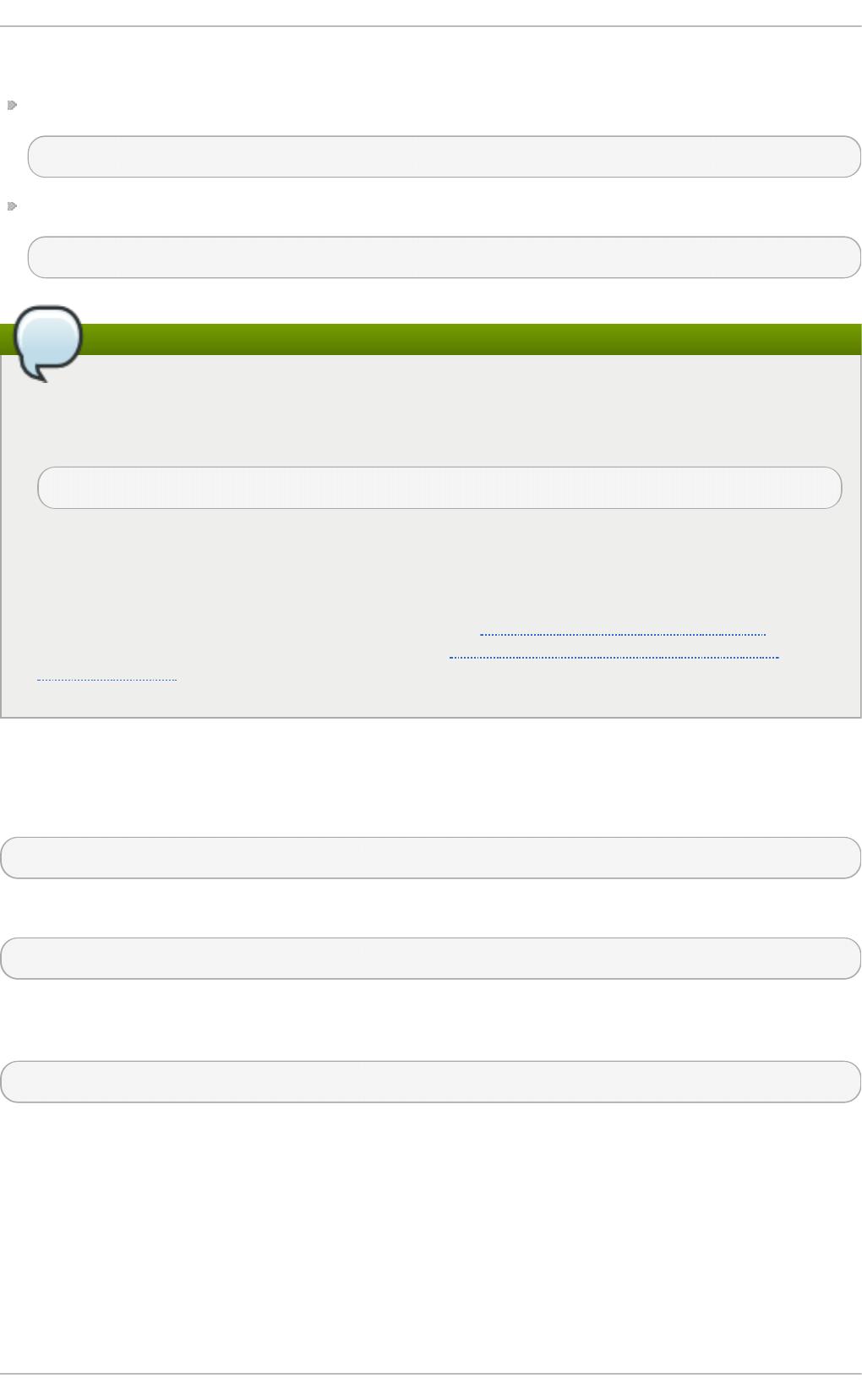
Update the g rub. cfg file by running the grub2-mkconfig -o command as follows:
On BIOS-based machines, issue the following command as ro o t:
~]# grub2-mkconfig -o /boot/grub2/grub.cfg
On UEFI-based machines, issue the following command as ro o t:
~]# grub2-mkconfig -o /boot/efi/EFI/redhat/grub.cfg
Note
In order to access the grub terminal over a serial connection an additional option must be
added to a kernel definition to make that particular kernel monitor a serial connection. For
example:
console=ttyS0,9600n8
Where co nso l e= ttyS0 is the serial terminal to be used, 9600 is the baud rate, n is for no
parity, and 8 is the word length in bits. A much higher baud rate, for example 115200, is
preferable for tasks such as following log files.
For more information on adding kernel options, see Section 24.2.2, “Editing an Entry” . For
more information on serial console settings, see Section 26.8, “ Installable and External
Documentation”
24 .5.2. Using screen t o Connect t o t he Serial Console
The screen tool serves as a capable serial terminal. To install it, run as ro o t:
~]# yum install screen
To connect to your machine using the serial console, run the following command:
~]$ screen /dev/<console_port>
By default, if no option is specified, screen uses the standard 9600 baud rate. To set a different
baud rate, run:
~]$ screen /dev/<console_port> 115200
To end the session in screen, press C trl +a, type :quit and press Enter.
See the screen(1) manual page for additional options and detailed information.
24.6. Terminal Menu Edit ing During Boot
Menu entries can be modified and arguments passed to the kernel on boot. This is done using the
menu entry editor interface, which is triggered when pressing the e key on a selected menu entry in
the boot loader menu. The Esc key discards any changes and reloads the standard menu interface.
Chapt er 2 4 . Working wit h t he G RUB 2 Boot Loader
4 71
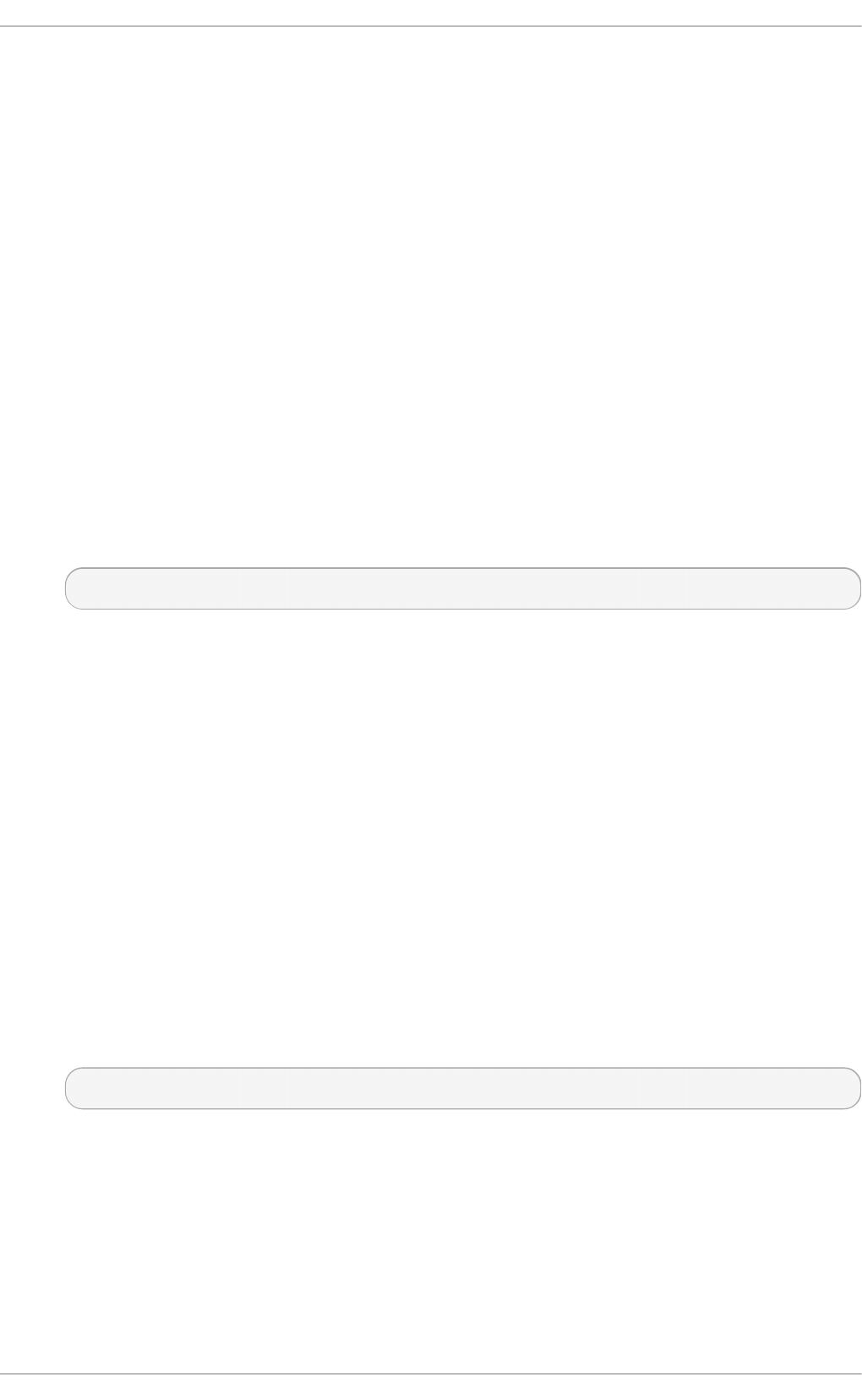
The c key loads the command line interface.
The command line interface is the most basic GRUB interface, but it is also the one that grants the
most control. The command line makes it possible to type any relevant GRUB commands followed by
the Enter key to execute them. This interface features some advanced features similar to sh e ll,
including Tab key completion based on context, and C trl +a to move to the beginning of a line and
C trl +e to move to the end of a line. In addition, the arro w, Home, End, and D el ete keys work as
they do in the bash shell.
24 .6.1. Boot ing t o Rescue Mode
Rescue mode provides a convenient single-user environment and allows you to repair your system in
situations when it is unable to complete a normal booting process. In rescue mode, the system
attempts to mount all local file systems and start some important system services, but it does not
activate network interfaces or allow more users to be logged into the system at the same time. In
Red Hat Enterprise Linux 7, rescue mode is equivalent to single user mode and requires the ro o t
password.
1. To enter rescue mode during boot, on the GRUB 2 boot screen, press the e key for edit.
2. Add the following parameter at the end of the linux line on 64-Bit IBM Power Series, the
linux16 line on x86-64 BIOS-based systems, or the linuxefi line on UEFI systems:
systemd.unit=rescue.target
Press C trl +a and C trl +e to jump to the start and end of the line, respectively. On some
systems, Home and End might also work.
Note that equivalent parameters, 1, s, and single, can be passed to the kernel as well.
3. Press C trl +x to boot the system with the parameter.
24 .6.2. Boot ing t o Emergency Mode
Emergency mode provides the most minimal environment possible and allows you to repair your
system even in situations when the system is unable to enter rescue mode. In emergency mode, the
system mounts the ro o t file system only for reading, does not attempt to mount any other local file
systems, does not activate network interfaces, and only starts few essential services. In Red Hat
Enterprise Linux 7, emergency mode requires the ro o t password.
1. To enter emergency mode, on the GRUB 2 boot screen, press the e key for edit.
2. Add the following parameter at the end of the linux line on 64-Bit IBM Power Series, the
linux16 line on x86-64 BIOS-based systems, or the linuxefi line on UEFI systems:
systemd.unit=emergency.target
Press C trl +a and C trl +e to jump to the start and end of the line, respectively. On some
systems, Home and End might also work.
Note that equivalent parameters, emergency and -b, can be passed to the kernel as well.
3. Press C trl +x to boot the system with the parameter.
24 .6.3. Changing and Reset t ing t he Root Password
Red Hat Ent erprise Linux 7 Syst em Administ rat or's G uide
4 72

Setting up the ro o t password is a mandatory part of the Red Hat Enterprise Linux 7 installation. If
you forget or lose the ro o t password it is possible to reset it, however users who are members of the
wheel group can change the ro o t password as follows:
~]$ sudo passwd root
Note that in GRUB 2, resetting the password is no longer performed in single-user mode as it was in
GRUB included in Red Hat Enterprise Linux 6. The ro o t password is now required to operate in
single-user mode as well as in emergency mode.
Two procedures for resetting the ro o t password are shown here:
Procedure 24.1, “Resetting the Root Password Using an Installation Disk” takes you to a shell
prompt, without having to edit the grub menu. It is the shorter of the two procedures and it is also
the recommended method. You can use a boot disk or a normal Red Hat Enterprise Linux 7
installation disk.
Procedure 24.2, “ Resetting the Root Password Using rd.break” makes use of rd . break to
interrupt the boot process before control is passed from initramfs to systemd. The
disadvantage of this method is that it requires more steps, includes having to edit the GRUB
menu, and involves choosing between a possibly time consuming SELinux file relabel or
changing the SELinux enforcing mode and then restoring the SELinux security context for
/etc/shadow/ when the boot completes.
Proced u re 24 .1. Reset t in g th e R oo t Password Usin g an In st allat io n D isk
1. Start the system and when BIOS information is displayed, select the option for a boot menu
and select to boot from the installation disk.
2. Choose Troubleshooting.
3. Choose Rescu e a Red Hat En terp rise Lin ux Syst em.
4. Choose Co n t i n u e which is the default option. At this point you will be promoted for a
passphrase if an encrypted file system is found.
5. Press O K to acknowledge the information displayed until the shell prompt appears.
6. Change the file system ro o t as follows:
sh-4.2# chroot /mnt/sysimage
7. Enter the passwd command and follow the instructions displayed on the command line to
change the ro o t password.
8. Remove the autorelable file to prevent a time consuming SELinux relabel of the disk:
sh-4.2# rm -f /.autorelabel
9. Enter the exi t command to exit the chro o t environment.
10. Enter the exi t command again to resume the initialization and finish the system boot.
Proced u re 24 .2. Reset t in g th e R oo t Password Usin g rd.b reak
1. Start the system and, on the GRUB 2 boot screen, press the e key for edit.
Chapt er 2 4 . Working wit h t he G RUB 2 Boot Loader
4 73
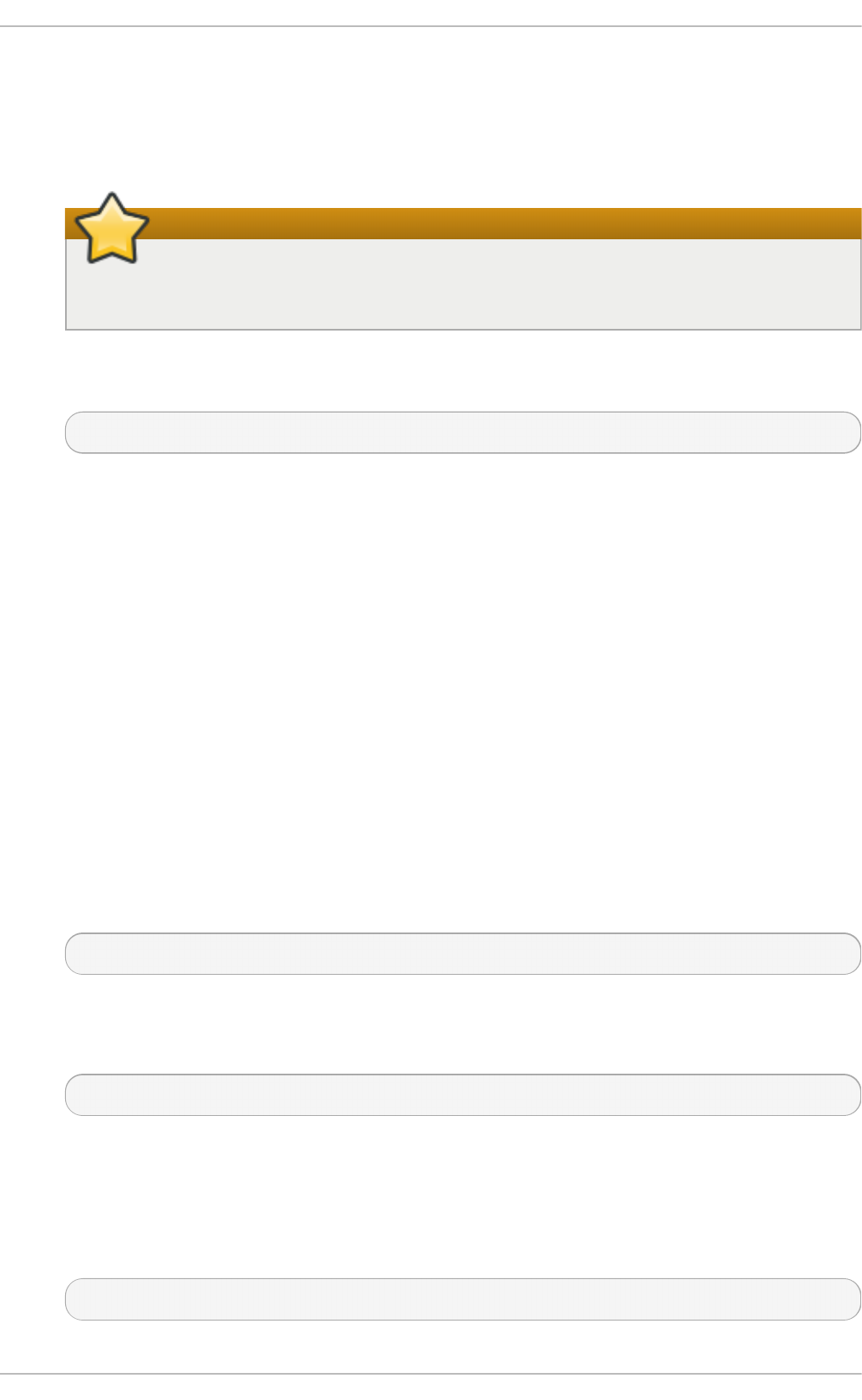
2. Remove the rhg b and q ui et parameters from the end, or near the end, of the linux16 line,
or linuxefi on UEFI systems.
Press C trl +a and C trl +e to jump to the start and end of the line, respectively. On some
systems, Home and End might also work.
Important
The rhg b and q ui et parameters must be removed in order to enable system
messages.
3. Add the following parameters at the end of the linux line on 64-Bit IBM Power Series, the
linux16 line on x86-64 BIOS-based systems, or the linuxefi line on UEFI systems:
rd.break enforcing=0
Adding the enfo rci ng = 0 option enables omitting the time consuming SELinux relabeling
process.
The initramfs will stop before passing control to the Linux kernel, enabling you to work
with the ro o t file system.
Note that the initramfs prompt will appear on the last console specified on the Linux line.
4. Press C trl +x to boot the system with the changed parameters.
With an encrypted file system, a password is required at this point. However the password
prompt might not appear as it is obscured by logging messages. You can press the
Backspace key to see the prompt. Release the key and enter the password for the encrypted
file system, while ignoring the logging messages.
The initramfs swi tch_ro o t prompt appears.
5. The file system is mounted read-only on /sysroot/. You will not be allowed to change the
password if the file system is not writable.
Remount the file system as writable:
switch_root:/# mount -o remount,rw /sysroot
6. The file system is remounted with write enabled.
Change the file system's ro o t as follows:
switch_root:/# chro o t /sysro o t
The prompt changes to sh-4.2#.
7. Enter the passwd command and follow the instructions displayed on the command line to
change the ro o t password.
Note that if the system is not writable, the p ass wd tool fails with the following error:
Authentication token manipulation error
Red Hat Ent erprise Linux 7 Syst em Administ rat or's G uide
4 74
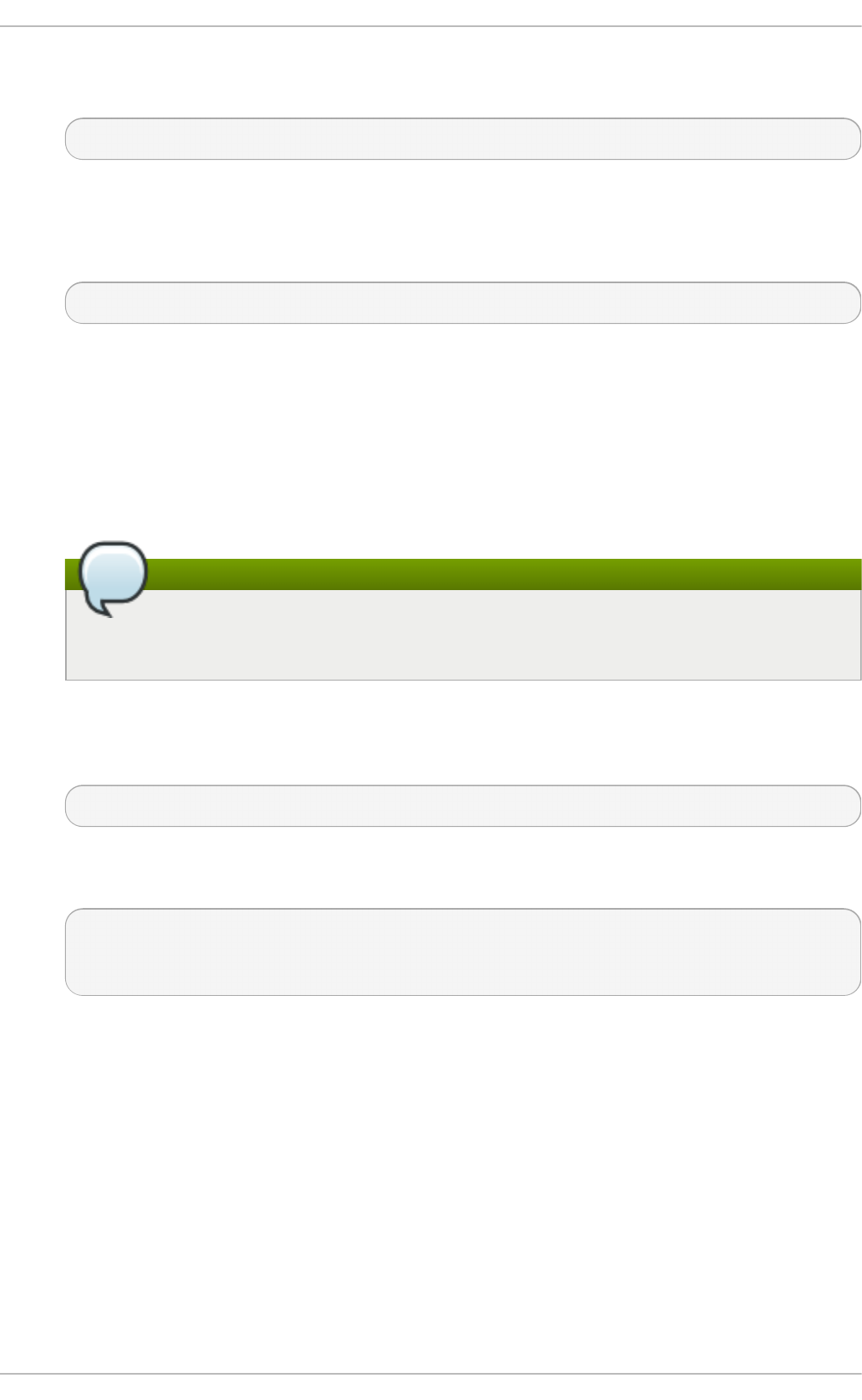
8. Updating the password file results in a file with the incorrect SELinux security context. To
relabel all files on next system boot, enter the following command:
sh-4.2# touch /.autorelabel
Alternatively, to save the time it takes to relabel a large disk, you can omit this step provided
you included the enfo rci ng = 0 option in step 3.
9. Remount the file system as read only:
sh-4.2# mount -o remount,ro /
10. Enter the exi t command to exit the chro o t environment.
11. Enter the exi t command again to resume the initialization and finish the system boot.
With an encrypted file system, a pass word or phrase is required at this point. However the
password prompt might not appear as it is obscured by logging messages. You can press
and hold the Backspace key to see the prompt. Release the key and enter the password for
the encrypted file system, while ignoring the logging messages.
Note
Note that the SELinux relabeling process can take a long time. A system reboot will
occur automatically when the process is complete.
12. If you added the enfo rci ng = 0 option in step 3 and omitted the touch /.autorelabel
command in step 8, enter the following command to restore the /etc/shadow file's SELinux
security context:
~]# restorcon /etc/shadow
Enter the following commands to turn SELinux policy enforcement back on and verify that it is
on:
~]# setenforce 1
~]# g etenfo rce
Enforcing
24.7. Unified Ext ensible Firmware Int erface (UEFI) Secure Boot
The Unified Extensible Firmware Interface (UEFI) Secure Boot technology ensures that the system
firmware checks whether the system boot loader is signed with a cryptographic key authorized by a
database of public keys contained in the firmware. With signature verification in the next-stage boot
loader and kernel, it is possible to prevent the execution of kernel space code which has not been
signed by a trusted key.
A chain of trust is established from the firmware to the signed drivers and kernel modules as follows.
The first-stage boot loader, shim.efi, is signed by a UEFI private key and authenticated by a
public key, signed by a certificate authority (CA), stored in the firmware database. The shim.efi
contains the Red Hat public key, “Red Hat Secure Boot (CA key 1)”, which is used to authenticate
Chapt er 2 4 . Working wit h t he G RUB 2 Boot Loader
4 75
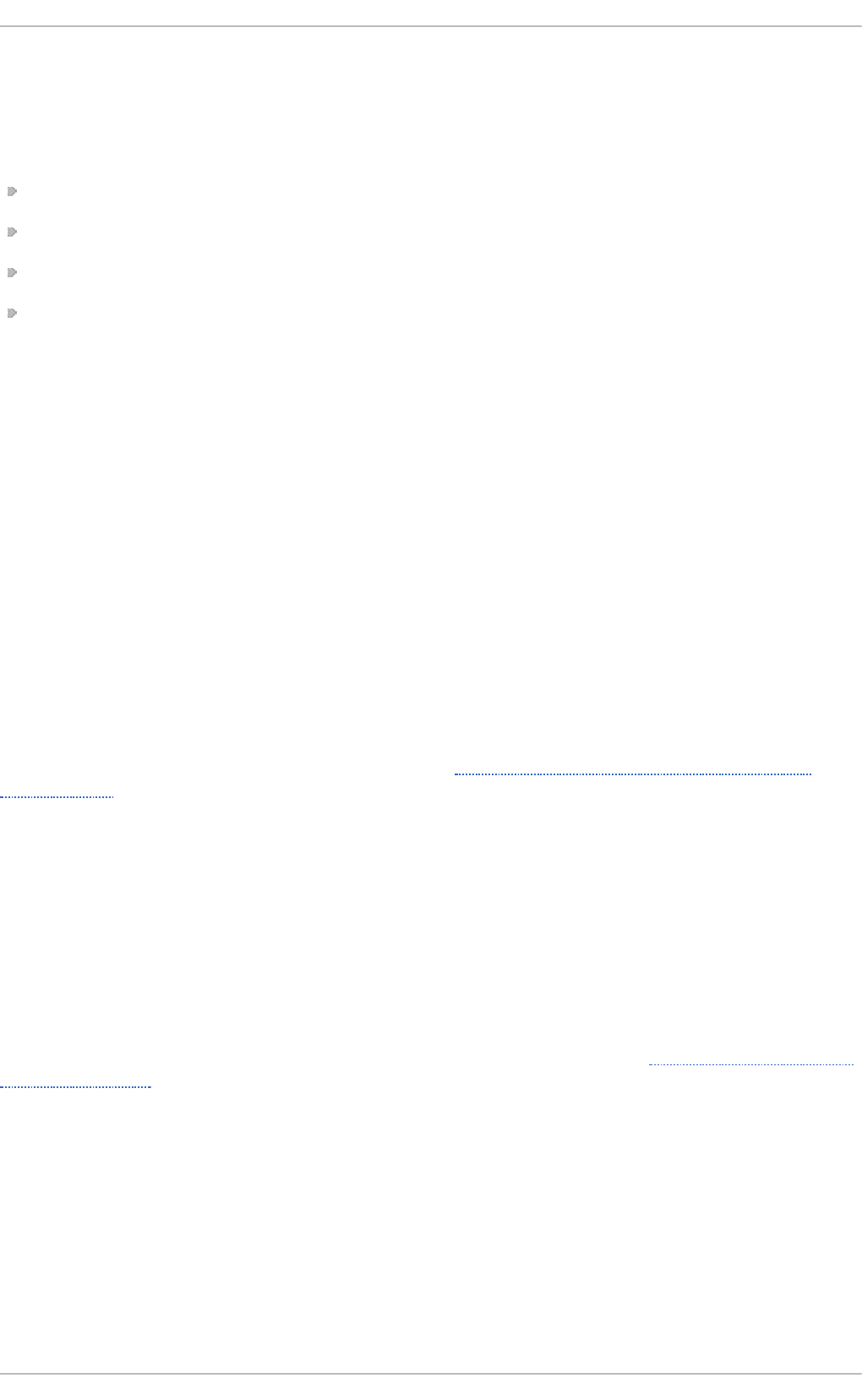
both the GRUB 2 boot loader, g rubx6 4 . efi , and the Red Hat kernel. The kernel in turn contains
public keys to authenticate drivers and modules.
Secure Boot is the boot path validation component of the Unified Extensible Firmware Interface
(UEFI) specification. The specification defines:
a programming interface for cryptographically protected UEFI variables in non-volatile storage,
how the trusted X.509 root certificates are stored in UEFI variables,
validation of UEFI applications like boot loaders and drivers,
procedures to revoke known-bad certificates and application hashes.
UEFI Secure Boot does not prevent the installation or removal of second-stage boot loaders, nor
require explicit user confirmation of such changes. Signatures are verified during booting, not when
the boot loader is installed or updated. Therefore, UEFI Secure Boot does not stop boot path
manipulations, it helps in the detection of unauthorized changes. A new boot loader or kernel will
work as long as it is signed by a key trusted by the system.
24 .7.1. UEFI Secure Boot Support in Red Hat Ent erprise Linux 7
Red Hat Enterprise Linux 7 includes support for the UEFI Secure Boot feature, which means that
Red Hat Enterprise Linux 7 can be installed and run on systems where UEFI Secure Boot is enabled.
On UEFI-based systems with the Secure Boot technology enabled, all drivers that are loaded must be
signed with a trusted key, otherwise the system will not accept them. All drivers provided by Red Hat
are signed by one of Red Hat's private keys and authenticated by the corresponding Red Hat public
key in the kernel.
If you want to load externally built drivers, drivers that are not provided on the Red Hat
Enterprise Linux DVD, you must make sure these drivers are signed as well.
Information on signing custom drivers is available in Section 26.7, “Signing Kernel Modules for
Secure Boot”.
Re st rict io ns Im po se d by UEFI Se cure Bo o t
As UEFI Secure Boot support in Red Hat Enterprise Linux 7 is designed to ensure that the system only
runs kernel mode code after its signature has been properly authenticated, certain restrictions exist.
GRUB 2 module loading is disabled as there is no infrastructure for signing and verification of GRUB
2 modules, which means allowing them to be loaded would constitute execution of untrusted code
inside the security perimeter that Secure Boot defines. Instead, Red Hat provides a signed GRUB 2
binary that has all the modules supported on Red Hat Enterprise Linux 7 already included.
More detailed information is available in the Red Hat Knowledgebase article Restrictions Imposed by
UEFI Secure Boot.
24.8. Addit ional Resources
Please see the following resources for more information on the GRUB 2 boot loader:
Inst alled Document at ion
Red Hat Ent erprise Linux 7 Syst em Administ rat or's G uide
4 76
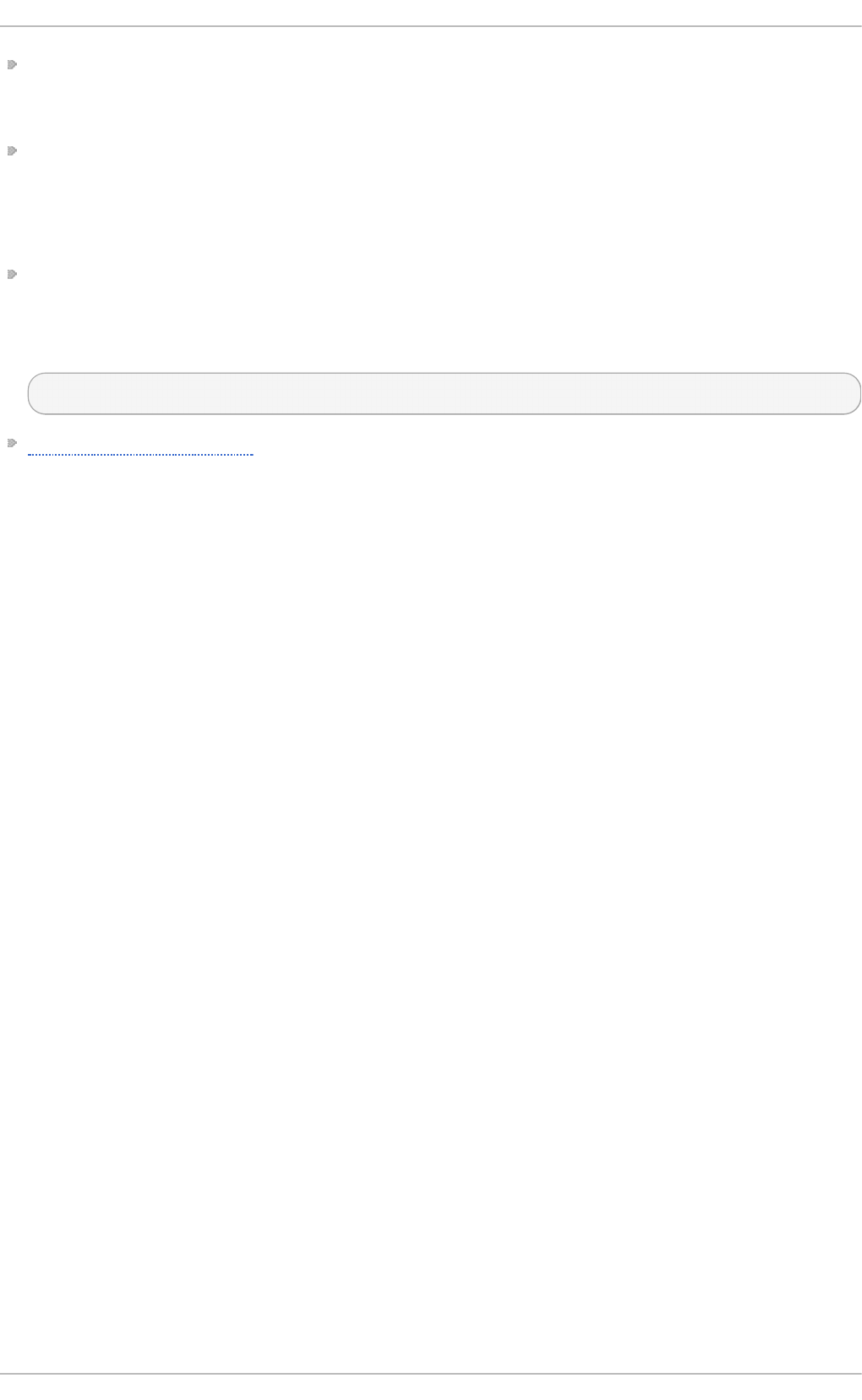
/usr/share/doc/grub2-tools-<version-number> — This directory contains information
about using and configuring GRUB 2. <version-number> corresponds to the version of the
GRUB 2 package installed.
info grub2 — The GRUB 2 info page contains a tutorial, a user reference manual, a
programmer reference manual, and a FAQ document about GRUB 2 and its usage.
Inst allable and Ext ernal Document at ion
/usr/share/doc/kernel-doc-kernel_version/Documentation/serial-
co nso l e. txt — This file, which is provided by the kernel-doc package, contains information on
the serial console. Before accessing the kernel documentation, you must run the following
command as ro o t:
~]# yum install kernel-doc
Red Hat Installation Guide — The Installation Guide provides basic information on GRUB 2, for
example, installation, terminology, interfaces, and commands.
Chapt er 2 4 . Working wit h t he G RUB 2 Boot Loader
4 77
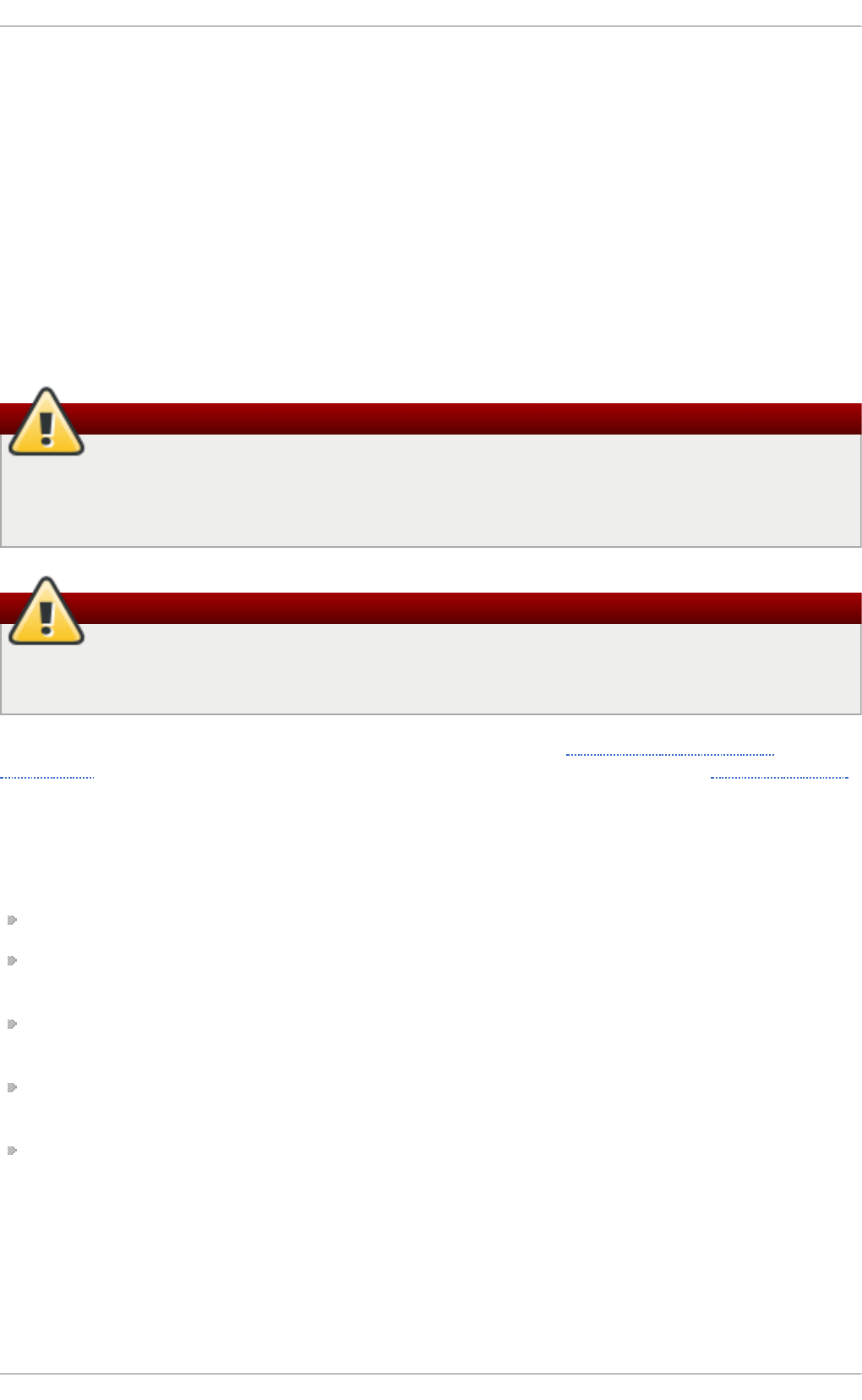
Chapter 25. Manually Upgrading the Kernel
The Red Hat Enterprise Linux kernel is custom-built by the Red Hat Enterprise Linux kernel team to
ensure its integrity and compatibility with supported hardware. Before Red Hat releases a kernel, it
must first pass a rigorous set of quality assurance tests.
Red Hat Enterprise Linux kernels are packaged in the RPM format so that they are easy to upgrade
and verify using the Yu m or Pac kag eK it package managers. Pac kag eK it automatically queries
the Red Hat Network servers and informs you of packages with available updates, including kernel
packages.
This chapter is therefore only useful for users who need to manually update a kernel package using
the rpm command instead of yum.
Warning
Whenever possible, use either the Yu m or Pa ckag e Ki t package manager to install a new
kernel because they always install a new kernel instead of replacing the current one, which
could potentially leave your system unable to boot.
Warning
Building a custom kernel is not supported by the Red Hat Global Services Support team, and
therefore is not explored in this manual.
For more information on installing kernel packages with Yu m, see Section 7.1.2, “Updating
Packages” . For information on Red Hat Network, see related documents located on Customer Portal.
25.1. Overview of Kernel Packages
Red Hat Enterprise Linux contains the following kernel packages:
kernel — Contains the kernel for single, multicore and multiprocessor systems.
kernel-debug — Contains a kernel with numerous debugging options enabled for kernel
diagnosis, at the expense of reduced performance.
kernel-devel — Contains the kernel headers and makefiles sufficient to build modules against the
kernel package.
kernel-debug-devel — Contains the development version of the kernel with numerous debugging
options enabled for kernel diagnosis, at the expense of reduced performance.
kernel-doc — Documentation files from the kernel source. Various portions of the Linux kernel and
the device drivers shipped with it are documented in these files. Installation of this package
provides a reference to the options that can be passed to Linux kernel modules at load time.
By default, these files are placed in the /usr/share/doc/kernel-doc-kernel_version/
directory.
Red Hat Ent erprise Linux 7 Syst em Administ rat or's G uide
4 78
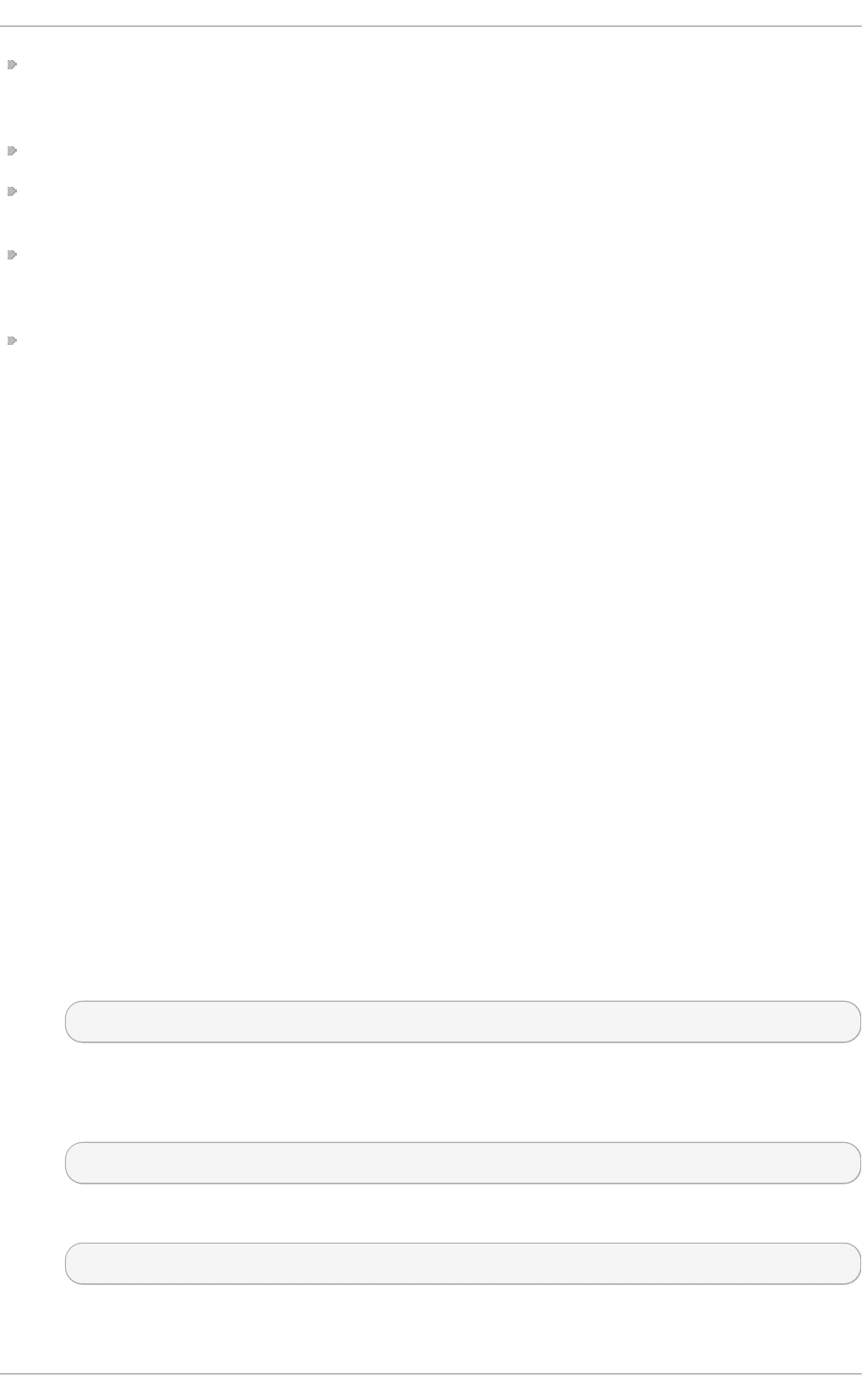
kernel-headers — Includes the C header files that specify the interface between the Linux kernel
and user-space libraries and programs. The header files define structures and constants that are
needed for building most standard programs.
linux-firmware — Contains all of the firmware files that are required by various devices to operate.
perf — This package contains the p e rf tool, which enables performance monitoring of the Linux
kernel.
kernel-abi-whitelists — Contains information pertaining to the Red Hat Enterprise Linux kernel ABI,
including a lists of kernel symbols that are needed by external Linux kernel modules and a yum
plug-in to aid enforcement.
kernel-tools — Contains tools for manipulating the Linux kernel and supporting documentation.
25.2. Preparing t o Upgrade
Before upgrading the kernel, it is recommended that you take some precautionary steps.
First, ensure that working boot media exists for the system in case a problem occurs. If the boot
loader is not configured properly to boot the new kernel, you can use this media to boot into Red Hat
Enterprise Linux.
USB media often comes in the form of flash devices sometimes called pen drives, thumb disks, or keys,
or as an externally-connected hard disk device. Almost all media of this type is formatted as a VFAT
file system. You can create bootable USB media on media formatted as ext2, ext3, ext4 , or VFAT.
You can transfer a distribution image file or a minimal boot media image file to USB media. Make sure
that sufficient free space is available on the device. Around 4 GB is required for a distribution DVD
image, around 700 MB for a distribution CD image, or around 10 MB for a minimal boot media
image.
You must have a copy of the boot.iso file from a Red Hat Enterprise Linux installation DVD, or
installation CD-ROM #1, and you need a USB storage device formatted with the VFAT file system and
around 16 MB of free space. The following procedure will not affect existing files on the USB storage
device unless they have the same path names as the files that you copy onto it. To create USB boot
media, perform the following commands as the ro o t user:
1. Install the syslinux package if it is not installed on your system. To do so, as root, run the yum
i nstal l syslinux command.
2. Install the SYSLINUX bootloader on the USB storage device:
~]# syslinux /dev/sdX1
...where sdX is the device name.
3. Create mount points for boot.iso and the USB storage device:
~]# mkdir /mnt/isoboot /mnt/diskboot
4. Mount boot.iso:
~]# mo unt -o lo o p boo t. i so /mnt/i so bo o t
5. Mount the USB storage device:
Chapt er 2 5. Manually Upgrading t he Kernel
4 79
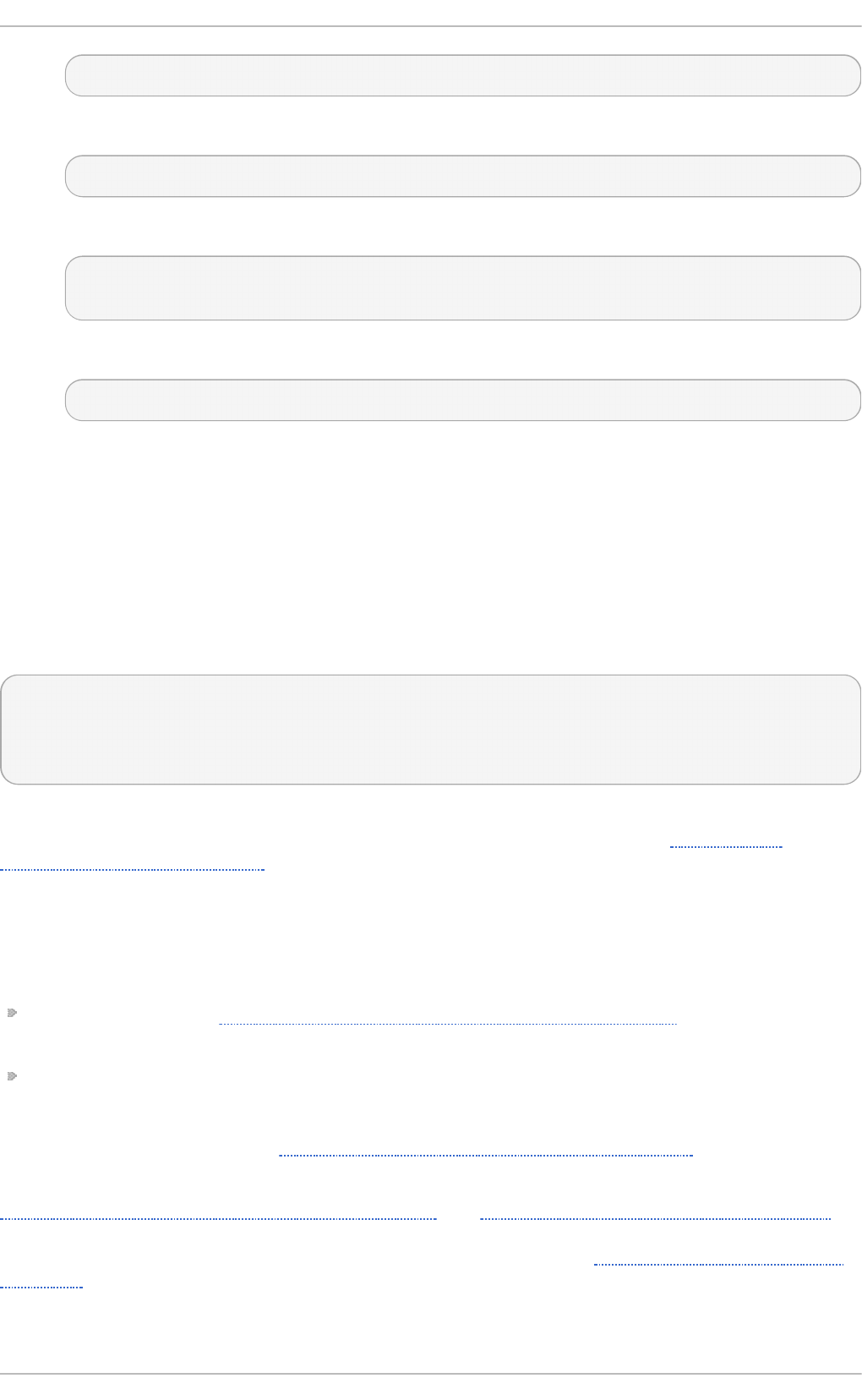
~]# mount /dev/sdX1 /mnt/diskboot
6. Copy the ISO LIN UX files from the boot.iso to the USB storage device:
~]# cp /mnt/isoboot/isolinux/* /mnt/diskboot
7. Use the i so l i nux. cfg file from boot.iso as the syslinux.cfg file for the USB device:
~]# grep -v local /mnt/isoboot/isolinux/isolinux.cfg >
/mnt/diskboot/syslinux.cfg
8. Unmount boot.iso and the USB storage device:
~]# umount /mnt/isoboot /mnt/diskboot
9. You should reboot the machine with the boot media and verify that you are able to boot with it
before continuing.
Alternatively, on systems with a floppy drive, you can create a boot diskette by installing the
mkbootdisk package and running the mkbo o td i sk command as ro o t. See man mkbootdisk man
page after installing the package for usage information.
To determine which kernel packages are installed, execute the command yum list installed
"kernel-*" at a shell prompt. The output will comprise some or all of the following packages,
depending on the system's architecture, and the version numbers might differ:
~]# yum list installed "kernel-*"
kernel.x86_64 3.10.0-54.0.1.el7 @rhel7/7.0
kernel-devel.x86_64 3.10.0-54.0.1.el7 @rhel7
kernel-headers.x86_64 3.10.0-54.0.1.el7 @rhel7/7.0
From the output, determine which packages need to be downloaded for the kernel upgrade. For a
single processor system, the only required package is the kernel package. See Section 25.1,
“Overview of Kernel Packages” for descriptions of the different packages.
25.3. Downloading t he Upgraded Kernel
There are several ways to determine if an updated kernel is available for the system.
Security Errata — See https://access.redhat.com/site/security/updates/active/ for information on
security errata, including kernel upgrades that fix security issues.
Via Red Hat Network — Download and install the kernel RPM packages. Red Hat Network can
download the latest kernel, upgrade the kernel on the system, create an initial RAM disk image if
needed, and configure the boot loader to boot the new kernel. For more information, see the
related documents located at https://access.redhat.com/documentation/en-US/.
If Red Hat Network was used to download and install the updated kernel, follow the instructions in
Section 25.5, “ Verifying the Initial RAM Disk Image” and Section 25.6, “Verifying the Boot Loader” ,
only do not change the kernel to boot by default. Red Hat Network automatically changes the default
kernel to the latest version. To install the kernel manually, continue to Section 25.4, “Performing the
Upgrade” .
25.4. Performing t he Upgrade
Red Hat Ent erprise Linux 7 Syst em Administ rat or's G uide
4 80
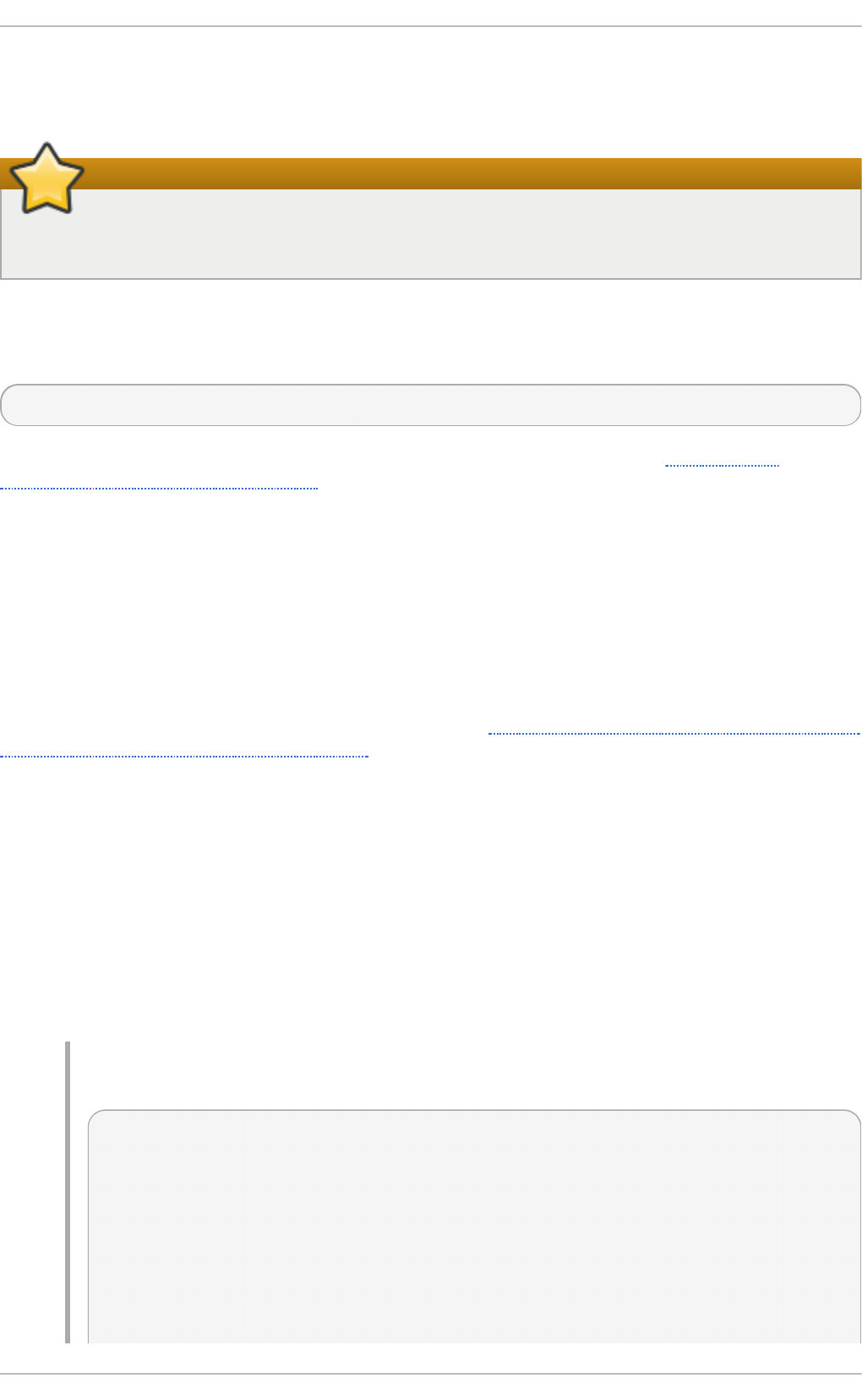
25.4. Performing t he Upgrade
After retrieving all of the necessary packages, it is time to upgrade the existing kernel.
Important
It is strongly recommended that you keep the old kernel in case there are problems with the
new kernel.
At a shell prompt, change to the directory that contains the kernel RPM packages. Use -i argument
with the rpm command to keep the old kernel. Do not use the -U option, since it overwrites the
currently installed kernel, which creates boot loader problems. For example:
~]# rpm -ivh kernel-kernel_version.arch. rpm
The next step is to verify that the initial RAM disk image has been created. See Section 25.5,
“Verifying the Initial RAM Disk Image” for details.
25.5. Verifying t he Init ial RAM Disk Image
The job of the initial RAM disk image is to preload the block device modules, such as for IDE, SCSI or
RAID, so that the root file system, on which those modules normally reside, can then be accessed
and mounted. On Red Hat Enterprise Linux 7 systems, whenever a new kernel is installed using either
the Yu m, Pac kag eK it , or RPM package manager, the Dracu t utility is always called by the
installation scripts to create an initramfs (initial RAM disk image).
On all architectures other than IBM eServer System i (see Section 25.5, “Verifying the Initial RAM Disk
Image and Kernel on IBM eServer System i”), you can create an initramfs by running the d racut
command. However, you usually don't need to create an initramfs manually: this step is
automatically performed if the kernel and its associated packages are installed or upgraded from
RPM packages distributed by Red Hat.
You can verify that an initramfs corresponding to your current kernel version exists and is
specified correctly in the g rub. cfg configuration file by following this procedure:
Proced u re 25.1. Verif yin g th e In it ial RAM Disk Imag e
1. As ro o t, list the contents in the /bo o t/ directory and find the kernel
(vmlinuz-kernel_version) and initramfs-kernel_version with the latest (most
recent) version number:
Example 25.1. Ensu rin g th at t he kern el an d in it ramf s versio ns mat ch
~]# l s /bo o t/
config-3.10.0-67.el7.x86_64
config-3.10.0-78.el7.x86_64
efi
grub
grub2
initramfs-0-rescue-07f43f20a54c4ce8ada8b70d33fd001c.img
initramfs-3.10.0-67.el7.x86_64.img
initramfs-3.10.0-67.el7.x86_64kdump.img
Chapt er 2 5. Manually Upgrading t he Kernel
4 81
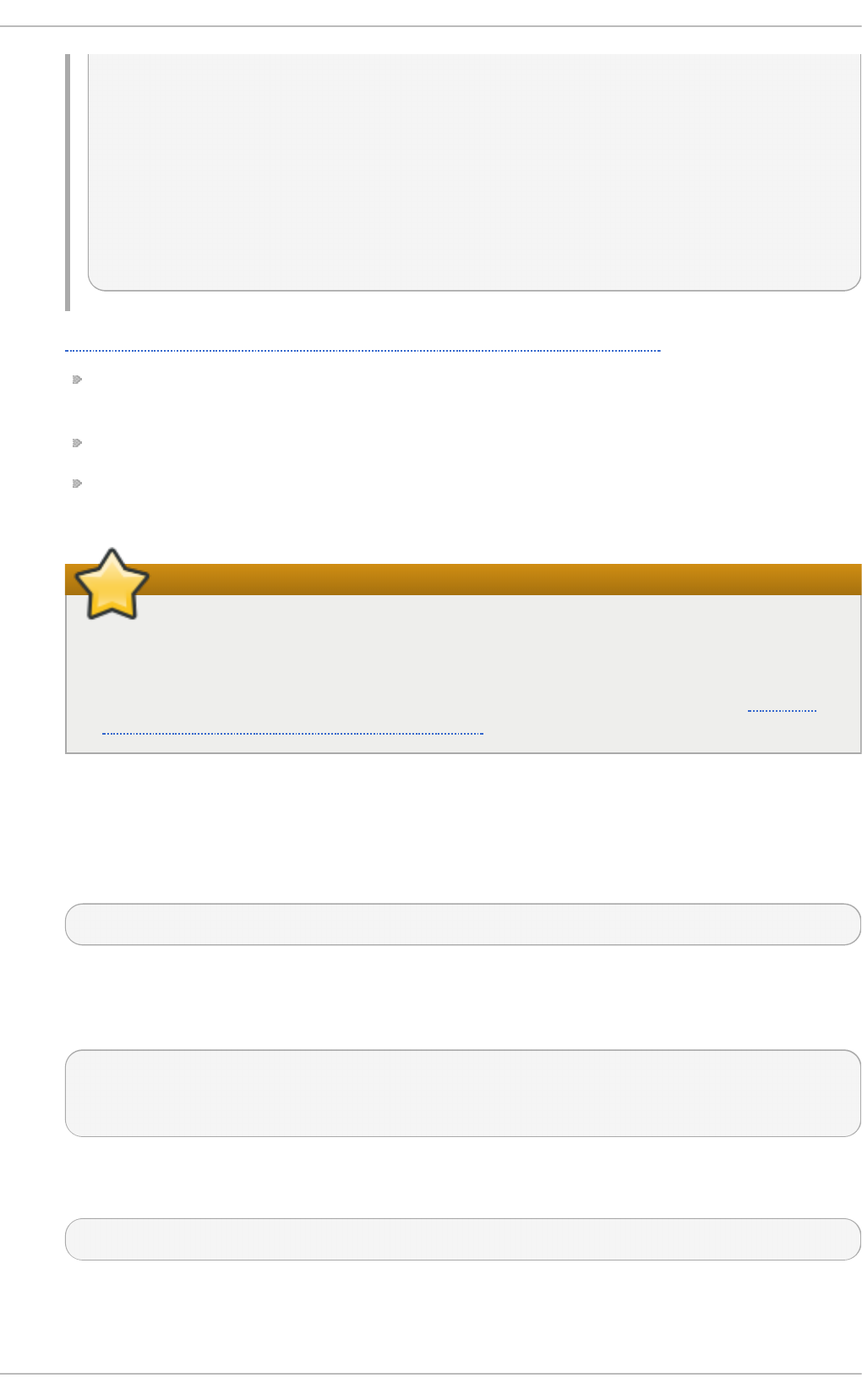
initramfs-3.10.0-78.el7.x86_64.img
initramfs-3.10.0-78.el7.x86_64kdump.img
initrd-plymouth.img
symvers-3.10.0-67.el7.x86_64.gz
symvers-3.10.0-78.el7.x86_64.gz
System.map-3.10.0-67.el7.x86_64
System.map-3.10.0-78.el7.x86_64
vmlinuz-0-rescue-07f43f20a54c4ce8ada8b70d33fd001c
vmlinuz-3.10.0-67.el7.x86_64
vmlinuz-3.10.0-78.el7.x86_64
Example 25.1, “Ensuring that the kernel and initramfs versions match” shows that:
we have three kernels installed (or, more correctly, three kernel files are present in the
/bo o t/ directory),
the latest kernel is vmlinuz-3.10.0-78.el7.x86_64, and
an initramfs file matching our kernel version, i ni tramfs-3. 10 . 0 -
78.el7.x86_64kdump.img, also exists.
Important
In the /bo o t/ directory you might find several
initramfs-kernel_versionkdump.img files. These are special files created by
the Kdump mechanism for kernel debugging purposes, are not used to boot the
system, and can safely be ignored. For more information on kdump, see the Red Hat
Enterprise Linux 7 Kernel Crash Dump Guide.
2. (Optional) If your initramfs-kernel_version file does not match the version of the
latest kernel in /bo o t/, or, in certain other situations, you might need to generate an
initramfs file with the Dra cu t utility. Simply invoking d racut as ro o t without options
causes it to generate an initramfs file in the /bo o t/ directory for the latest kernel present
in that directory:
~]# d racut
You must use the --force option if you want d racut to overwrite an existing i ni tramfs
(for example, if your initramfs has become corrupt). Otherwise d racut will refuse to
overwrite the existing initramfs file:
~]# d racut
Will not override existing initramfs (/boot/initramfs-3.10.0-
78.el7.x86_64.img) without --force
You can create an initramfs in the current directory by calling d racut
initramfs_name kernel_version:
~]# dracut "initramfs-$(uname -r).img" $(uname -r)
If you need to specify specific kernel modules to be preloaded, add the names of those
modules (minus any file name suffixes such as .ko) inside the parentheses of the
Red Hat Ent erprise Linux 7 Syst em Administ rat or's G uide
4 82
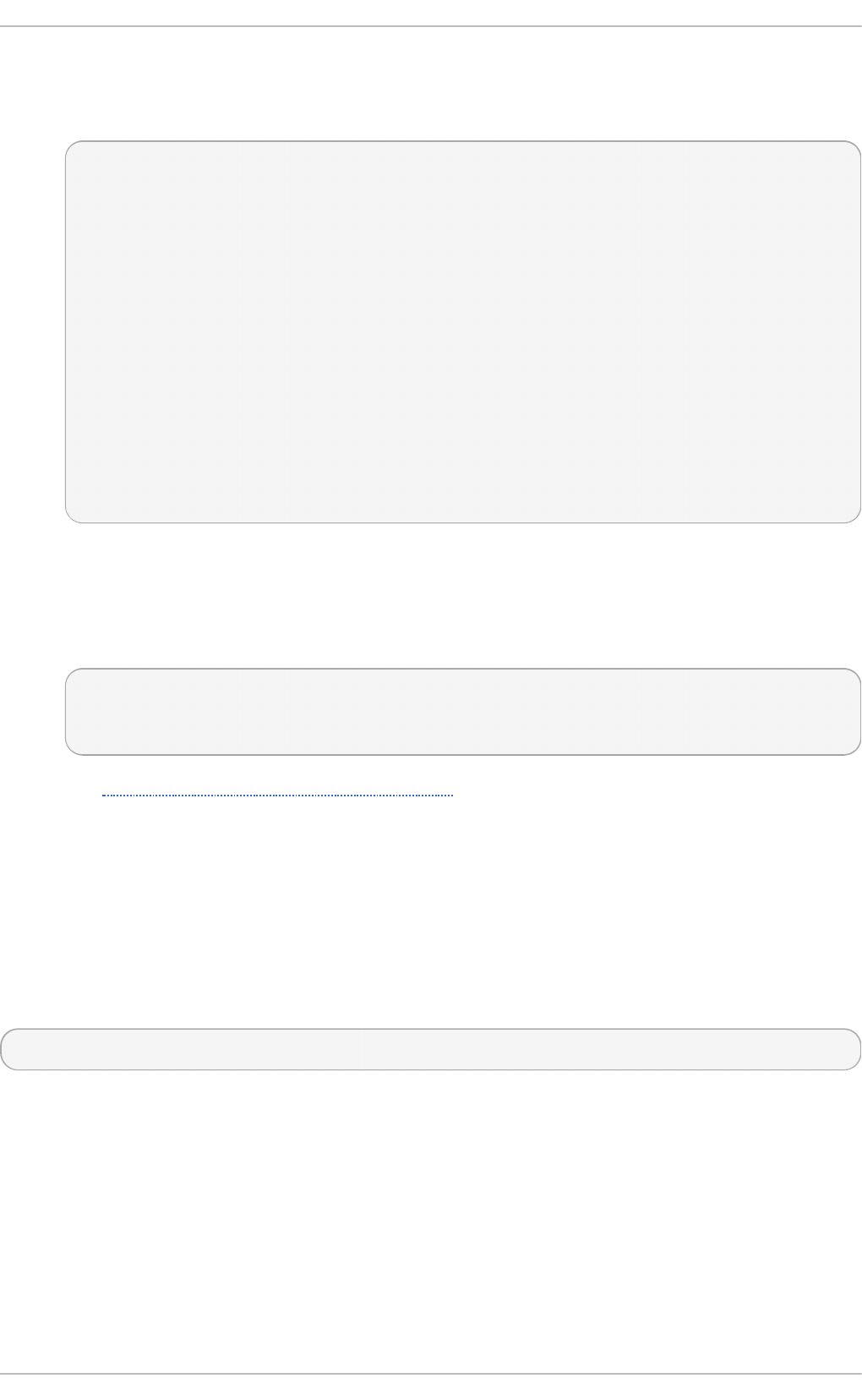
ad d _d racutmo d ul es+ = "module [more_modules]" directive of the
/etc/dracut.conf configuration file. You can list the file contents of an initramfs image
file created by dracut by using the l si nitrd initramfs_file command:
~]# l si ni trd /bo o t/i ni tramfs-3. 10 . 0 -78. el 7. x86 _6 4 . i mg
Image: /boot/initramfs-3.10.0-78.el7.x86_64.img: 11M
==================================================================
======
dracut-033-68.el7
==================================================================
======
drwxr-xr-x 12 root root 0 Feb 5 06:35 .
drwxr-xr-x 2 root root 0 Feb 5 06:35 proc
lrwxrwxrwx 1 root root 24 Feb 5 06:35 init ->
/usr/lib/systemd/systemd
drwxr-xr-x 10 root root 0 Feb 5 06:35 etc
drwxr-xr-x 2 root root 0 Feb 5 06:35
usr/lib/modprobe.d
[output truncated]
See man dracut and man dracut.conf for more information on options and usage.
3. Examine the /boot/grub2/grub.cfg configuration file to ensure that an
initramfs-kernel_version.img file exists for the kernel version you are booting. For
example:
~]# grep initramfs /boot/grub2/grub.cfg
initrd16 /initramfs-3.10.0-123.el7.x86_64.img
initrd16 /initramfs-0-rescue-6d547dbfd01c46f6a4c1baa8c4743f57.img
See Section 25.6, “Verifying the Boot Loader” for more information.
Verifying t he Init ial RAM Disk Image and Kernel on IBM eServer Syst em i
On IBM eServer System i machines, the initial RAM disk and kernel files are combined into a single
file, which is created with the ad d R amD i sk command. This step is performed automatically if the
kernel and its associated packages are installed or upgraded from the RPM packages distributed by
Red Hat; thus, it does not need to be executed manually. To verify that it was created, run the
following command as ro o t to make sure the /bo o t/vml i ni trd -kernel_version file already
exists:
l s -l /bo o t/
The kernel_version should match the version of the kernel just installed.
25.6. Verifying t he Boot Loader
When you install a kernel using rpm, the kernel package creates an entry in the boot loader
configuration file for that new kernel. However, rpm does not configure the new kernel to boot as the
default kernel. You must do this manually when installing a new kernel with rpm.
Chapt er 2 5. Manually Upgrading t he Kernel
4 83
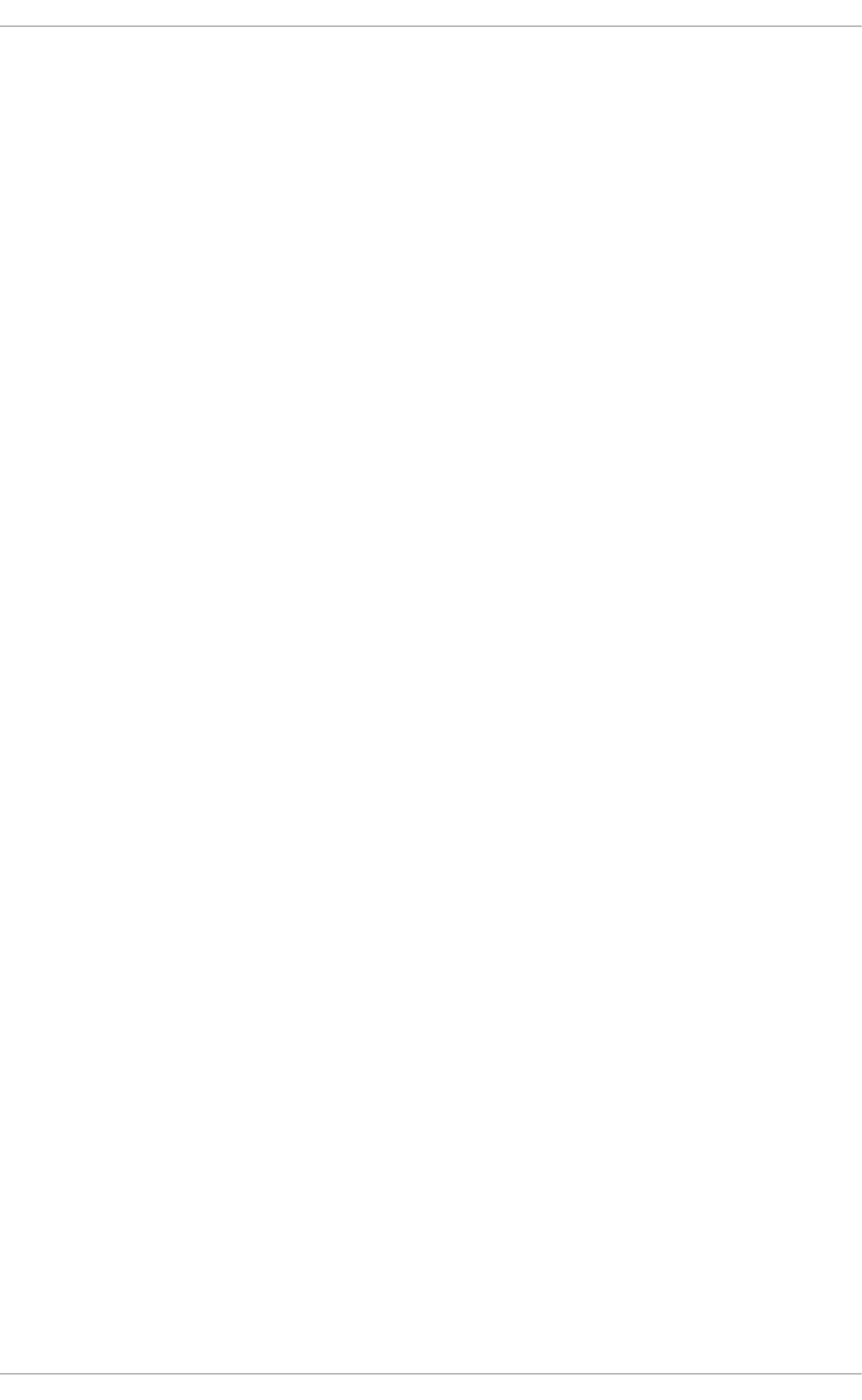
It is always recommended to double-check the boot loader configuration file after installing a new
kernel with rpm to ensure that the configuration is correct. Otherwise, the system might not be able to
boot into Red Hat Enterprise Linux properly. If this happens, boot the system with the boot media
created earlier and re-configure the boot loader.
Red Hat Ent erprise Linux 7 Syst em Administ rat or's G uide
4 84
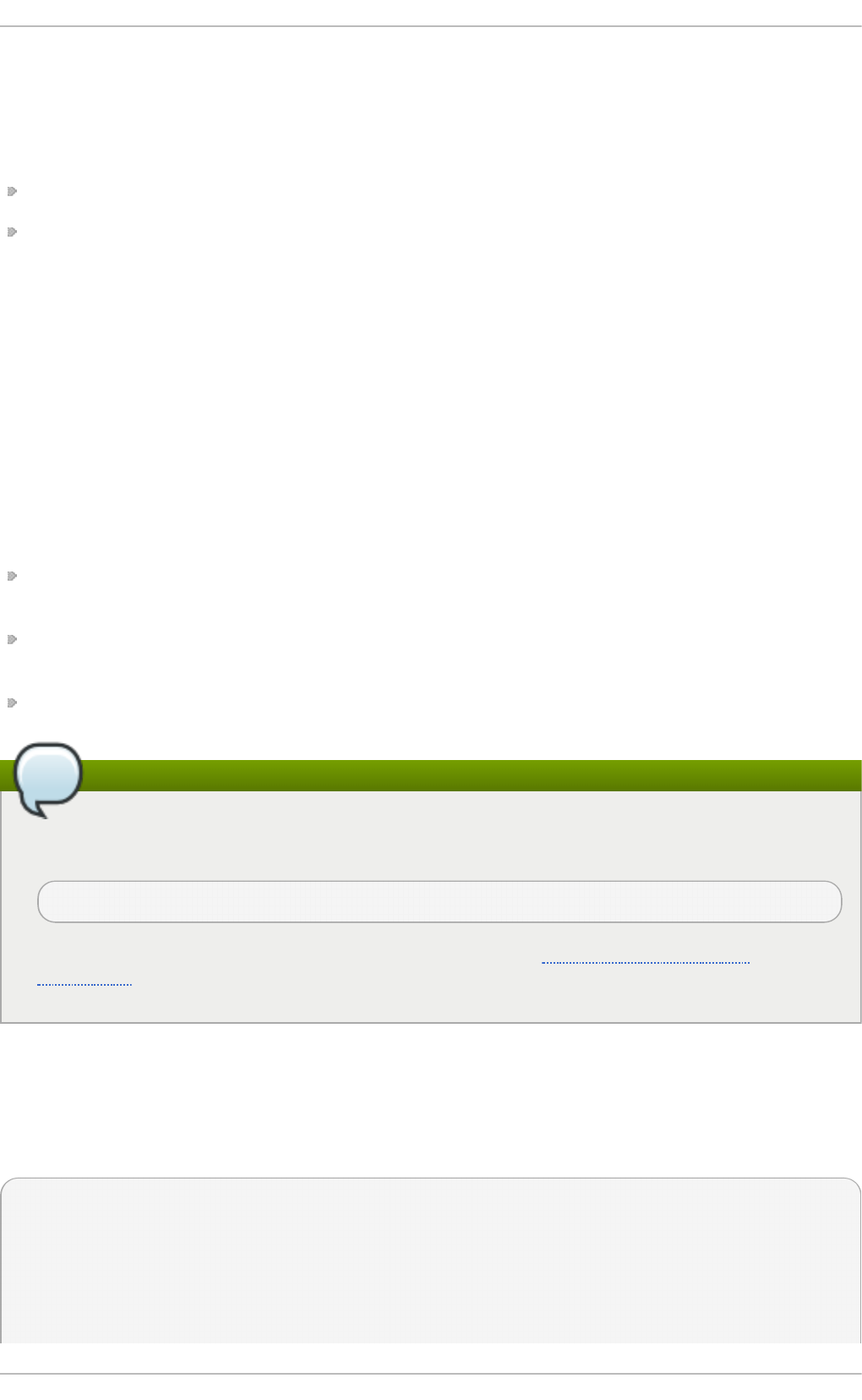
Chapter 26. Working with Kernel Modules
The Linux kernel is modular, which means it can extend its capabilities through the use of
dynamically-loaded kernel modules. A kernel module can provide:
a device driver which adds support for new hardware; or,
support for a file system such as btrfs or NFS.
Like the kernel itself, modules can take parameters that customize their behavior, though the default
parameters work well in most cases. User-space tools can list the modules currently loaded into a
running kernel; query all available modules for available parameters and module-specific
information; and load or unload (remove) modules dynamically into or from a running kernel. Many
of these utilities, which are provided by the kmod package, take module dependencies into account
when performing operations so that manual dependency-tracking is rarely necessary.
On modern systems, kernel modules are automatically loaded by various mechanisms when the
conditions call for it. However, there are occasions when it is necessary to load or unload modules
manually, such as when one module is preferred over another although either could provide basic
functionality, or when a module is misbehaving.
This chapter explains how to:
use the user-space kmo d utilities to display, query, load and unload kernel modules and their
dependencies;
set module parameters both dynamically on the command line and permanently so that you can
customize the behavior of your kernel modules; and,
load modules at boot time.
Note
In order to use the kernel module utilities described in this chapter, first ensure the kmod
package is installed on your system by running, as root:
~]# yum install kmod
For more information on installing packages with Yum, see Section 7.2.4, “Installing
Packages” .
26.1. List ing Current ly-Loaded Modules
You can list all kernel modules that are currently loaded into the kernel by running the l smo d
command, for example:
~]$ l smo d
Module Size Used by
tcp_lp 12663 0
bnep 19704 2
bluetooth 372662 7 bnep
rfkill 26536 3 bluetooth
Chapt er 2 6 . Working wit h Kernel Modules
4 85
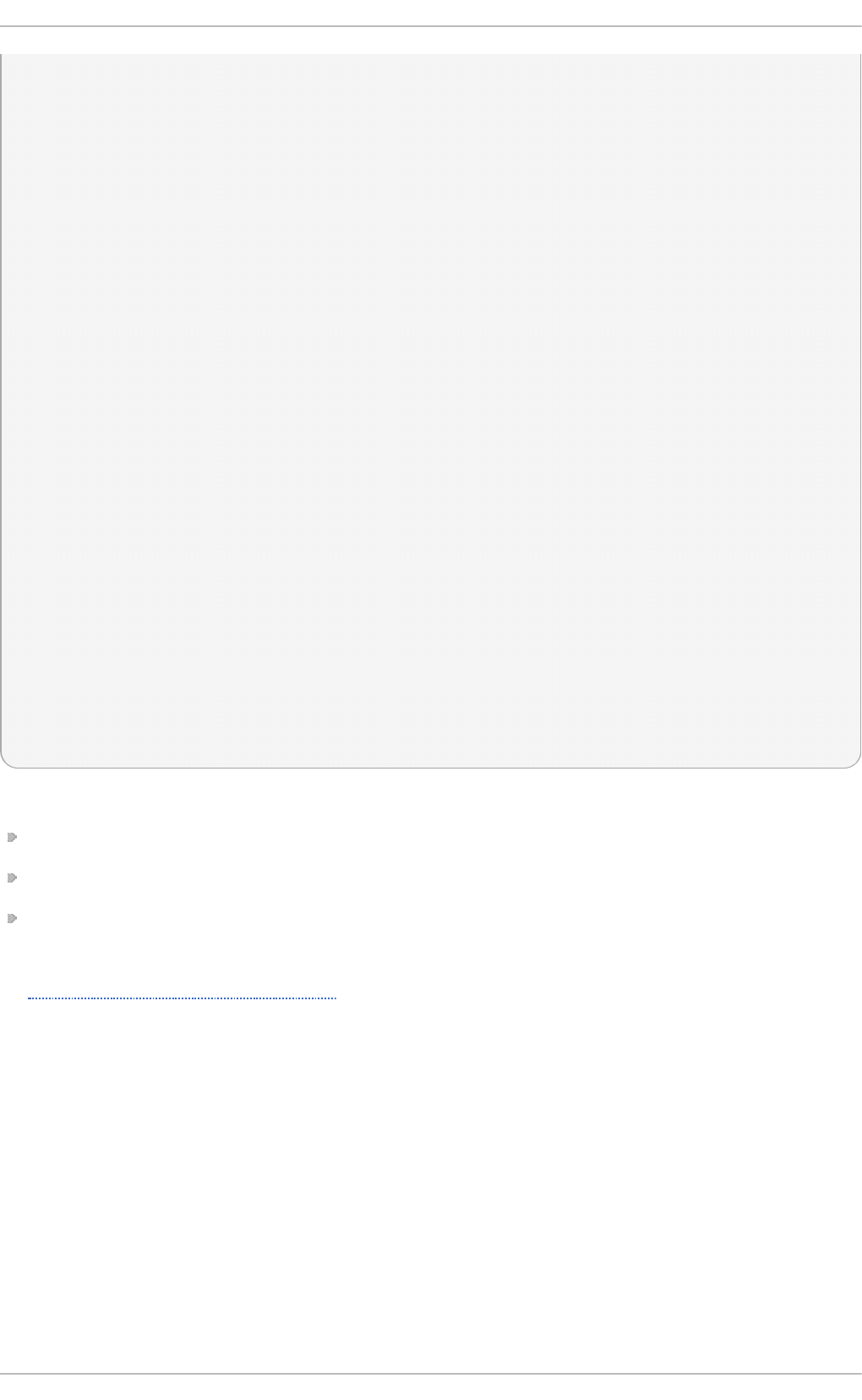
fuse 87661 3
ip6t_rpfilter 12546 1
ip6t_REJECT 12939 2
ipt_REJECT 12541 2
xt_conntrack 12760 7
ebtable_nat 12807 0
ebtable_broute 12731 0
bridge 110196 1 ebtable_broute
stp 12976 1 bridge
llc 14552 2 stp,bridge
ebtable_filter 12827 0
ebtables 30913 3
ebtable_broute,ebtable_nat,ebtable_filter
ip6table_nat 13015 1
nf_conntrack_ipv6 18738 5
nf_defrag_ipv6 34651 1 nf_conntrack_ipv6
nf_nat_ipv6 13279 1 ip6table_nat
ip6table_mangle 12700 1
ip6table_security 12710 1
ip6table_raw 12683 1
ip6table_filter 12815 1
ip6_tables 27025 5
ip6table_filter,ip6table_mangle,ip6table_security,ip6table_nat,ip6table_
raw
iptable_nat 13011 1
nf_conntrack_ipv4 14862 4
nf_defrag_ipv4 12729 1 nf_conntrack_ipv4
nf_nat_ipv4 13263 1 iptable_nat
nf_nat 21798 4
nf_nat_ipv4,nf_nat_ipv6,ip6table_nat,iptable_nat
[output truncated]
Each row of lsmod output specifies:
the name of a kernel module currently loaded in memory;
the amount of memory it uses; and,
the sum total of processes that are using the module and other modules which depend on it,
followed by a list of the names of those modules, if there are any. Using this list, you can first
unload all the modules depending the module you want to unload. For more information, see
Section 26.4, “Unloading a Module”.
Finally, note that lsmod output is less verbose and considerably easier to read than the content of
the /proc/modules pseudo-file.
26.2. Displaying Informat ion About a Module
You can display detailed information about a kernel module using the mo d i nfo module_name
command.
Red Hat Ent erprise Linux 7 Syst em Administ rat or's G uide
4 86
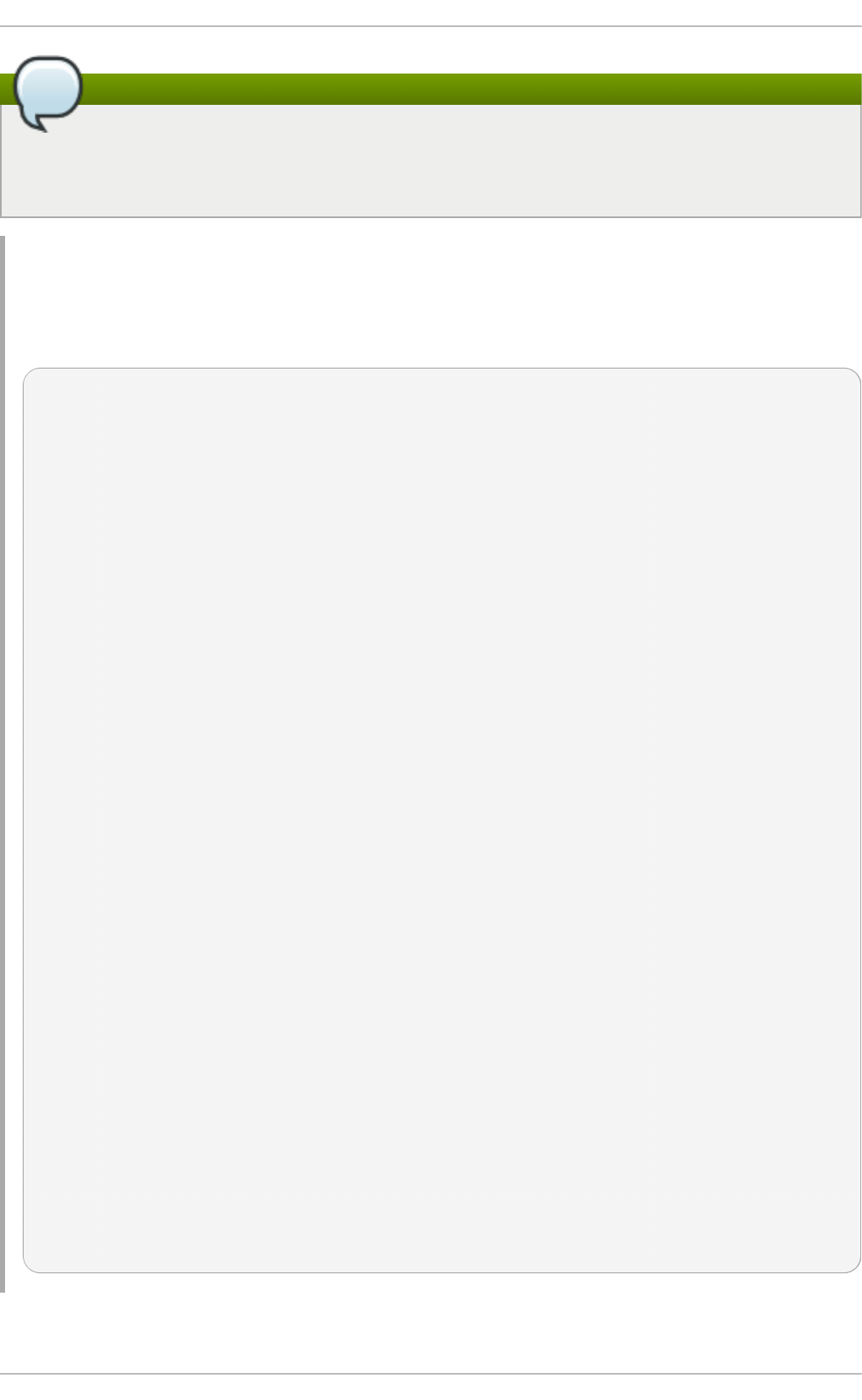
Note
When entering the name of a kernel module as an argument to one of the kmo d utilities, do
not append a .ko extension to the end of the name. Kernel module names do not have
extensions; their corresponding files do.
Example 26 .1. List in g in f ormat io n ab o ut a kern el mo d ule wit h lsmod
To display information about the e10 0 0 e module, which is the Intel PRO/1000 network driver,
enter the following command as ro o t:
~]# mo d i nfo e10 0 0 e
filename: /lib/modules/3.10.0-
121.el7.x86_64/kernel/drivers/net/ethernet/intel/e1000e/e1000e.ko
version: 2.3.2-k
license: GPL
description: Intel(R) PRO/1000 Network Driver
author: Intel Corporation, <linux.nics@intel.com>
srcversion: E9F7E754F6F3A1AD906634C
alias: pci:v00008086d000015A3sv*sd*bc*sc*i*
alias: pci:v00008086d000015A2sv*sd*bc*sc*i*
[some alias lines omitted]
alias: pci:v00008086d0000105Esv*sd*bc*sc*i*
depends: ptp
intree: Y
vermagic: 3.10.0-121.el7.x86_64 SMP mod_unload modversions
signer: Red Hat Enterprise Linux kernel signing key
sig_key:
42:49:68:9E:EF:C7:7E:95:88:0B:13:DF:E4:67:EB:1B:7A:91:D1:08
sig_hashalgo: sha256
parm: debug:Debug level (0=none,...,16=all) (int)
parm: copybreak:Maximum size of packet that is copied to a
new buffer on receive (uint)
parm: TxIntDelay:Transmit Interrupt Delay (array of int)
parm: TxAbsIntDelay:Transmit Absolute Interrupt Delay (array
of int)
parm: RxIntDelay:Receive Interrupt Delay (array of int)
parm: RxAbsIntDelay:Receive Absolute Interrupt Delay (array
of int)
parm: InterruptThrottleRate:Interrupt Throttling Rate (array
of int)
parm: IntMode:Interrupt Mode (array of int)
parm: SmartPowerDownEnable:Enable PHY smart power down
(array of int)
parm: KumeranLockLoss:Enable Kumeran lock loss workaround
(array of int)
parm: WriteProtectNVM:Write-protect NVM [WARNING: disabling
this can lead to corrupted NVM] (array of int)
parm: CrcStripping:Enable CRC Stripping, disable if your BMC
needs the CRC (array of int)
Here are descriptions of a few of the fields in modinfo output:
Chapt er 2 6 . Working wit h Kernel Modules
4 87
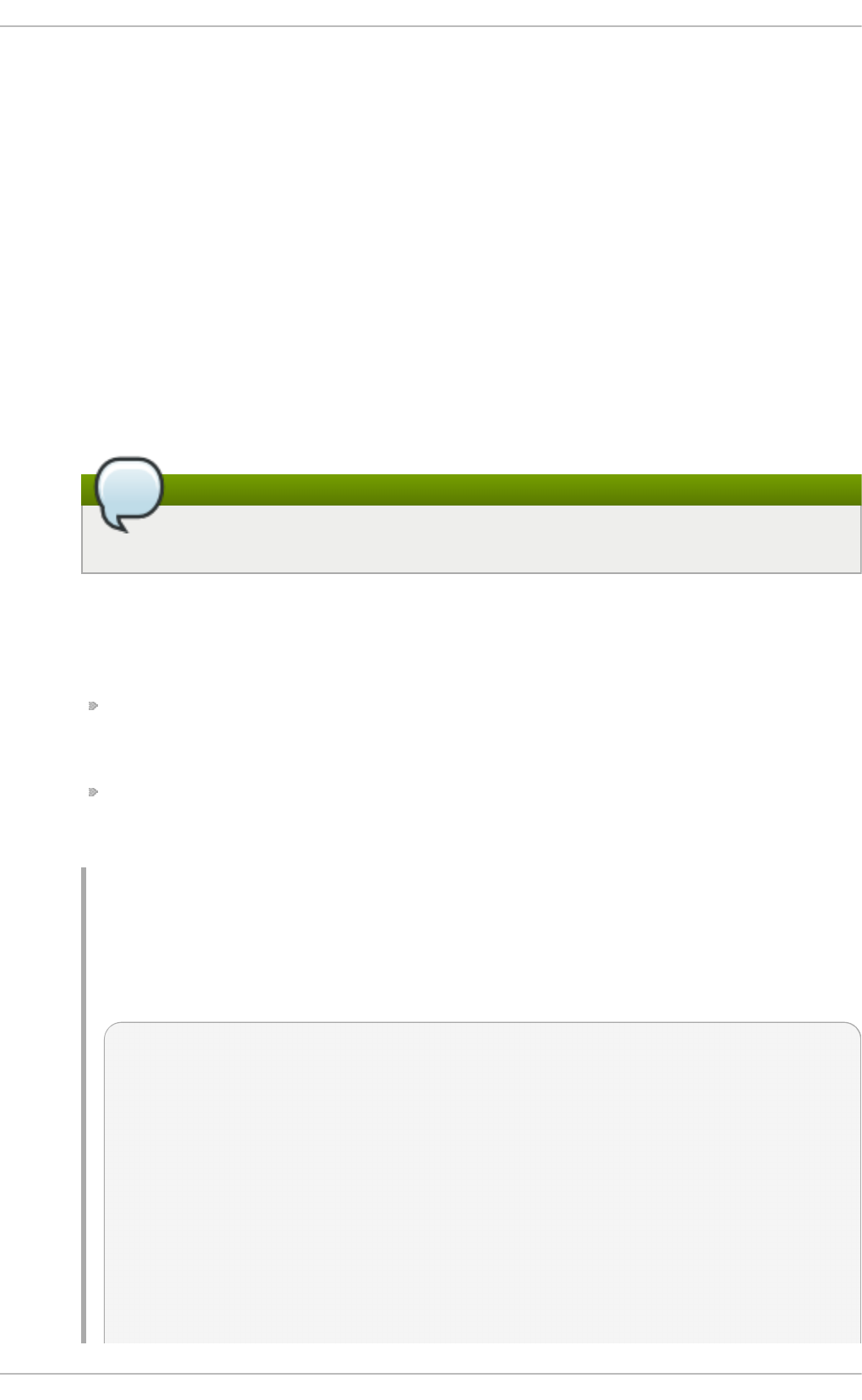
f il en ame
The absolute path to the .ko kernel object file. You can use modinfo -n as a shortcut
command for printing only the filename field.
d escri p t io n
A short description of the module. You can use mo d i nfo -d as a shortcut command for
printing only the description field.
alias
The alias field appears as many times as there are aliases for a module, or is omitted
entirely if there are none.
depends
This field contains a comma-separated list of all the modules this module depends on.
Note
If a module has no dependencies, the depends field may be omitted from the output.
p arm
Each parm field presents one module parameter in the form
parameter_name:description, where:
parameter_name is the exact syntax you should use when using it as a module
parameter on the command line, or in an option line in a .conf file in the
/etc/modprobe.d/ directory; and,
description is a brief explanation of what the parameter does, along with an expectation
for the type of value the parameter accepts (such as int, unit or array of int) in
parentheses.
Example 26 .2. List in g mo d u le p aramet ers
You can list all parameters that the module supports by using the -p option. However,
because useful value type information is omitted from modinfo -p output, it is more
useful to run:
~]# modinfo e1000e | grep "^parm" | sort
parm: copybreak:Maximum size of packet that is copied
to a new buffer on receive (uint)
parm: CrcStripping:Enable CRC Stripping, disable if
your BMC needs the CRC (array of int)
parm: debug:Debug level (0=none,...,16=all) (int)
parm: InterruptThrottleRate:Interrupt Throttling Rate
(array of int)
parm: IntMode:Interrupt Mode (array of int)
parm: KumeranLockLoss:Enable Kumeran lock loss
workaround (array of int)
parm: RxAbsIntDelay:Receive Absolute Interrupt Delay
(array of int)
Red Hat Ent erprise Linux 7 Syst em Administ rat or's G uide
4 88
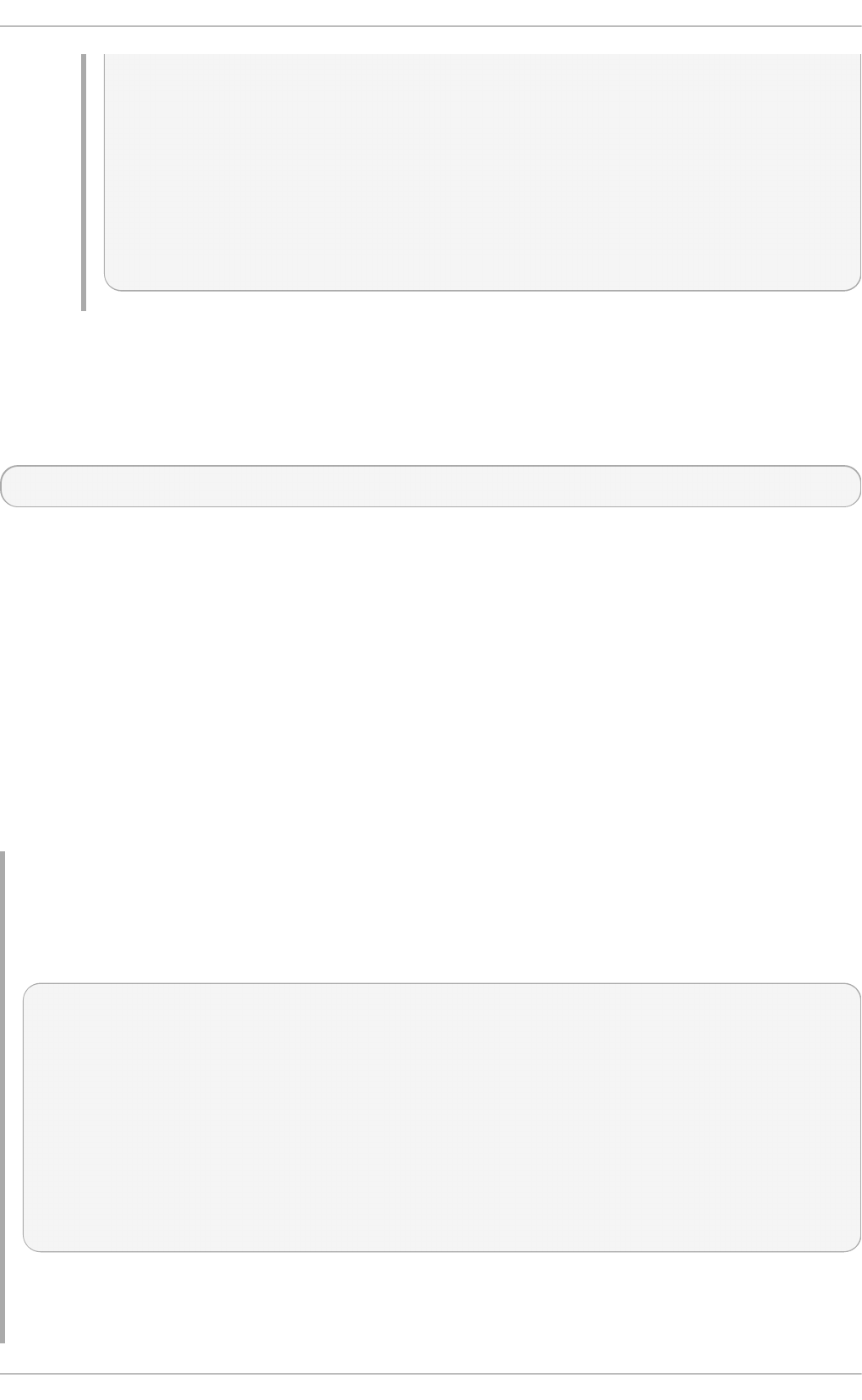
parm: RxIntDelay:Receive Interrupt Delay (array of
int)
parm: SmartPowerDownEnable:Enable PHY smart power
down (array of int)
parm: TxAbsIntDelay:Transmit Absolute Interrupt Delay
(array of int)
parm: TxIntDelay:Transmit Interrupt Delay (array of
int)
parm: WriteProtectNVM:Write-protect NVM [WARNING:
disabling this can lead to corrupted NVM] (array of int)
26.3. Loading a Module
To load a kernel module, run modprobe module_name as ro o t. For example, to load the wacom
module, run:
~]# modprobe wacom
By default, mo d pro be attempts to load the module from
/lib/modules/kernel_version/kernel/drivers/. In this directory, each type of module has
its own subdirectory, such as net/ and scsi/, for network and SCSI interface drivers respectively.
Some modules have dependencies, which are other kernel modules that must be loaded before the
module in question can be loaded. The mo d pro be command always takes dependencies into
account when performing operations. When you ask mo d pro be to load a specific kernel module, it
first examines the dependencies of that module, if there are any, and loads them if they are not
already loaded into the kernel. mo d pro be resolves dependencies recursively: it will load all
dependencies of dependencies, and so on, if necessary, thus ensuring that all dependencies are
always met.
You can use the -v (or --verbose) option to cause mo d pro be to display detailed information
about what it is doing, which can include loading module dependencies.
Example 26 .3. mo d pro b e - v sh o ws mod u le d ep en d en cies as t h ey are lo ad ed
You can load the Fibre Channel over Ethernet module verbosely by typing the following at
a shell prompt:
~]# modprobe -v fcoe
insmod /lib/modules/3.10.0-
121.el7.x86_64/kernel/drivers/scsi/scsi_tgt.ko
insmod /lib/modules/3.10.0-
121.el7.x86_64/kernel/drivers/scsi/scsi_transport_fc.ko
insmod /lib/modules/3.10.0-
121.el7.x86_64/kernel/drivers/scsi/libfc/libfc.ko
insmod /lib/modules/3.10.0-
121.el7.x86_64/kernel/drivers/scsi/fcoe/libfcoe.ko
insmod /lib/modules/3.10.0-
121.el7.x86_64/kernel/drivers/scsi/fcoe/fcoe.ko
In this example, you can see that mo d pro be loaded the scsi _tg t, scsi_transport_fc, l i bfc
and libfcoe modules as dependencies before finally loading fcoe. Also note that mo d pro be
used the more primitive i nsmo d command to insert the modules into the running kernel.
Chapt er 2 6 . Working wit h Kernel Modules
4 89
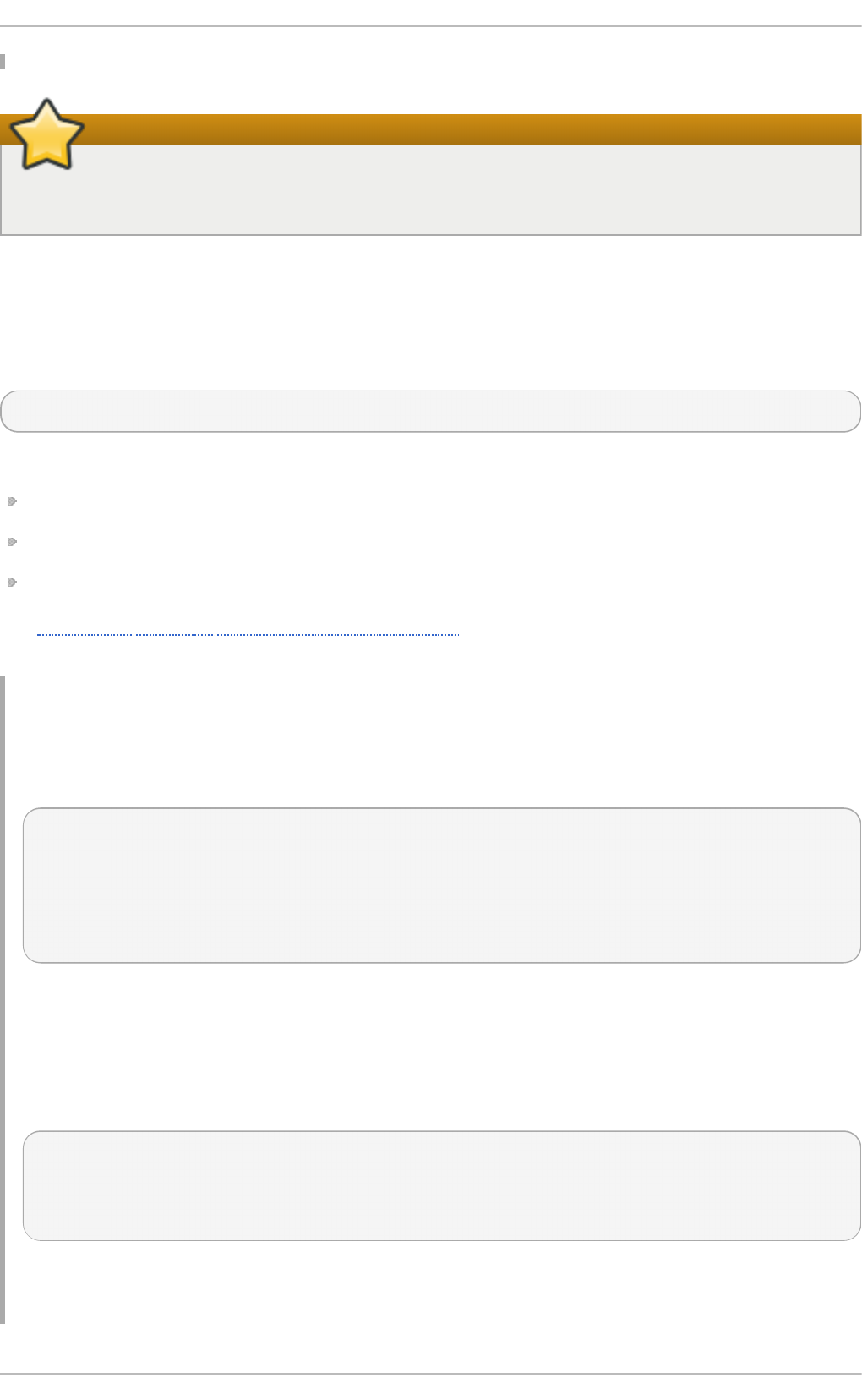
Important
Although the i nsmo d command can also be used to load kernel modules, it does not resolve
dependencies. Because of this, you should always load modules using mo d pro be instead.
26.4. Unloading a Module
You can unload a kernel module by running modprobe -r module_name as ro o t. For example,
assuming that the wacom module is already loaded into the kernel, you can unload it by running:
~]# modprobe -r wacom
However, this command will fail if a process is using:
the wacom module;
a module that wacom directly depends on, or;
any module that wacom, through the dependency tree, depends on indirectly.
See Section 26.1, “Listing Currently-Loaded Modules” for more information about using lsmod to
obtain the names of the modules which are preventing you from unloading a certain module.
Example 26 .4 . Un lo ad in g a kern el mod u le
For example, if you want to unload the firewire_ohci module, your terminal session might look
similar to this:
~]# modinfo -F depends firewire_ohci
firewire-core
~]# modinfo -F depends firewire_core
crc-itu-t
~]# modinfo -F depends crc-itu-t
You have figured out the dependency tree (which does not branch in this example) for the loaded
Firewire modules: firewire_ohci depends on firewire_core, which itself depends on crc-
i tu-t.
You can unload firewire_ohci using the modprobe -v -r module_name command,
where -r is short for --remove and -v for --verbose:
~]# modprobe -r -v firewire_ohci
rmmod firewire_ohci
rmmod firewire_core
rmmod crc_itu_t
The output shows that modules are unloaded in the reverse order that they are loaded, given that
no processes depend on any of the modules being unloaded.
Red Hat Ent erprise Linux 7 Syst em Administ rat or's G uide
4 90
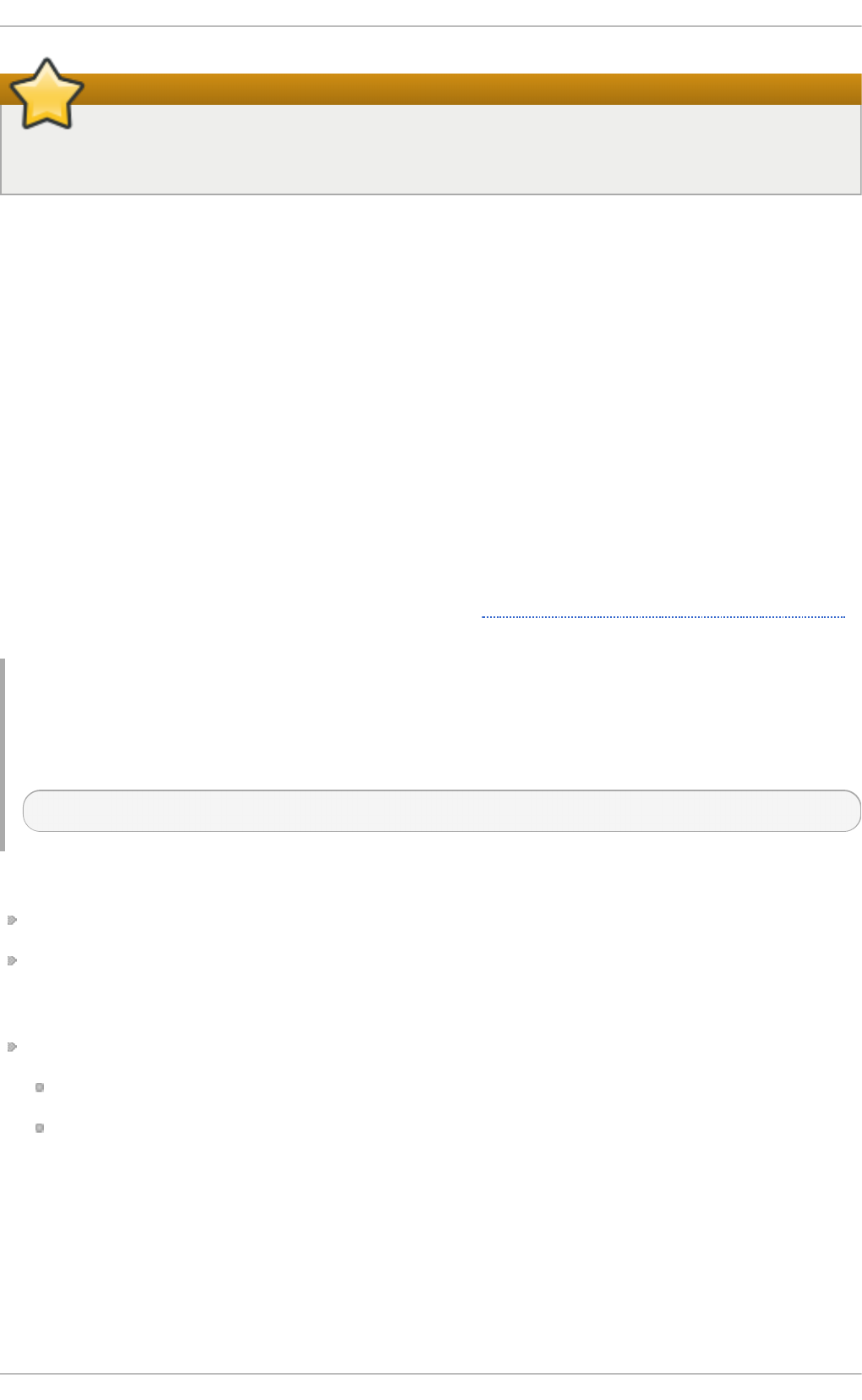
Important
Although the rmmo d command can be used to unload kernel modules, it is recommended to
use modprobe -r instead.
26.5. Set t ing Module Paramet ers
Like the kernel itself, modules can also take parameters that change their behavior. Most of the time,
the default ones work well, but occasionally it is necessary or desirable to set custom parameters for
a module. Because parameters cannot be dynamically set for a module that is already loaded into a
running kernel, there are two different methods for setting them.
1. You can unload all dependencies of the module you want to set parameters for, unload the
module using modprobe -r, and then load it with mo d pro be along with a list of customized
parameters. This method is often used when the module does not have many dependencies,
or to test different combinations of parameters without making them persistent, and is the
method covered in this section.
2. Alternatively, you can list the new parameters in an existing or newly created file in the
/etc/modprobe.d/ directory. This method makes the module parameters persistent by
ensuring that they are set each time the module is loaded, such as after every reboot or
mo d pro be command. This method is covered in Section 26.6, “Persistent Module Loading”,
though the following information is a prerequisite.
Example 26 .5. Su p plyin g o pt io n al p aramet ers when lo ad in g a kern el mo du le
You can use mo d pro be to load a kernel module with custom parameters using the following
command line format:
~]# modprobe module_name [parameter=value]
When loading a module with custom parameters on the command line, be aware of the following:
You can enter multiple parameters and values by separating them with spaces.
Some module parameters expect a list of comma-separated values as their argument. When
entering the list of values, do not insert a space after each comma, or mo d pro be will incorrectly
interpret the values following spaces as additional parameters.
The mo d pro be command silently succeeds with an exit status of 0 if:
it successfully loads the module, or
the module is already loaded into the kernel.
Thus, you must ensure that the module is not already loaded before attempting to load it with
custom parameters. The mo d pro be command does not automatically reload the module, or alert
you that it is already loaded.
Here are the recommended steps for setting custom parameters and then loading a kernel module.
This procedure illustrates the steps using the e10 0 0 e module, which is the network driver for Intel
PRO/1000 network adapters, as an example:
Chapt er 2 6 . Working wit h Kernel Modules
4 91
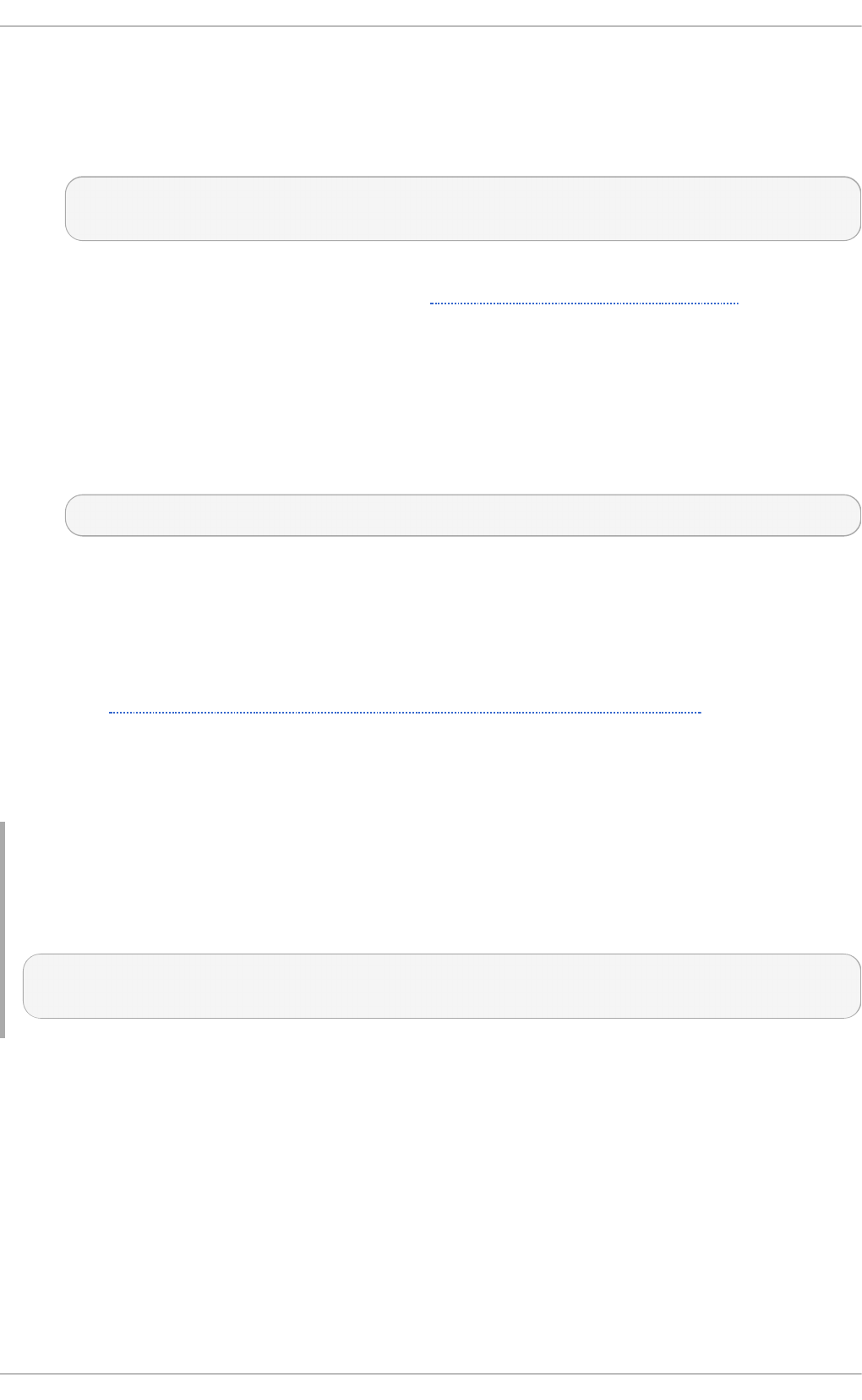
Proced u re 26 .1. Lo ad in g a Kernel Mo du le wit h Cu st om Paramet ers
1.
First, ensure the module is not already loaded into the kernel:
~]# l smo d | g rep e100 0 e
~]#
Output would indicate that the module is already loaded into the kernel, in which case you
must first unload it before proceeding. See Section 26.4, “Unloading a Module” for
instructions on safely unloading it.
2.
Load the module and list all custom parameters after the module name. For example, if you
wanted to load the Intel PRO/1000 network driver with the interrupt throttle rate set to 3000
interrupts per second for the first, second, and third instances of the driver, and turn on
debug, you would run, as ro o t:
~]# mo d pro be e10 0 0 e InterruptT hro ttl eR ate= 30 0 0 ,30 0 0 ,30 0 0 d ebug= 1
This example illustrates passing multiple values to a single parameter by separating them
with commas and omitting any spaces between them.
26.6. Persist ent Module Loading
As shown in Example 26.1, “Listing information about a kernel module with lsmod” , many kernel
modules are loaded automatically at boot time. You can specify additional modules to be loaded by
the systemd-modules-load.service daemon by creating a program.conf file in the
/etc/modules-load.d/ directory, where program is any descriptive name of your choice. The
files in /etc/modules-load.d/ are text files that list the modules to be loaded, one per line.
Example 26 .6 . A T ext File t o Load a Mo d u le
To create a file to load the vi rti o -net. ko module, create a file /etc/modules-
l o ad . d /vi rti o -net. co nf with the following content:
# Load virtio-net.ko at boot
virtio-net
See the modules-load.d(5) and systemd-modules-load.service(8) man pages for more
information.
26.7. Signing Kernel Modules for Secure Boot
Red Hat Enterprise Linux 7 includes support for the UEFI Secure Boot feature, which means that
Red Hat Enterprise Linux 7 can be installed and run on systems where UEFI Secure Boot is enabled.
When Secure Boot is enabled, the EFI operating system boot loaders, the Red Hat
Enterprise Linux kernel, and all kernel modules must be signed with a private key and authenticated
with the corresponding public key. The Red Hat Enterprise Linux 7 distribution includes signed boot
loaders, signed kernels, and signed kernel modules. In addition, the signed first-stage boot loader
[2]
Red Hat Ent erprise Linux 7 Syst em Administ rat or's G uide
4 92
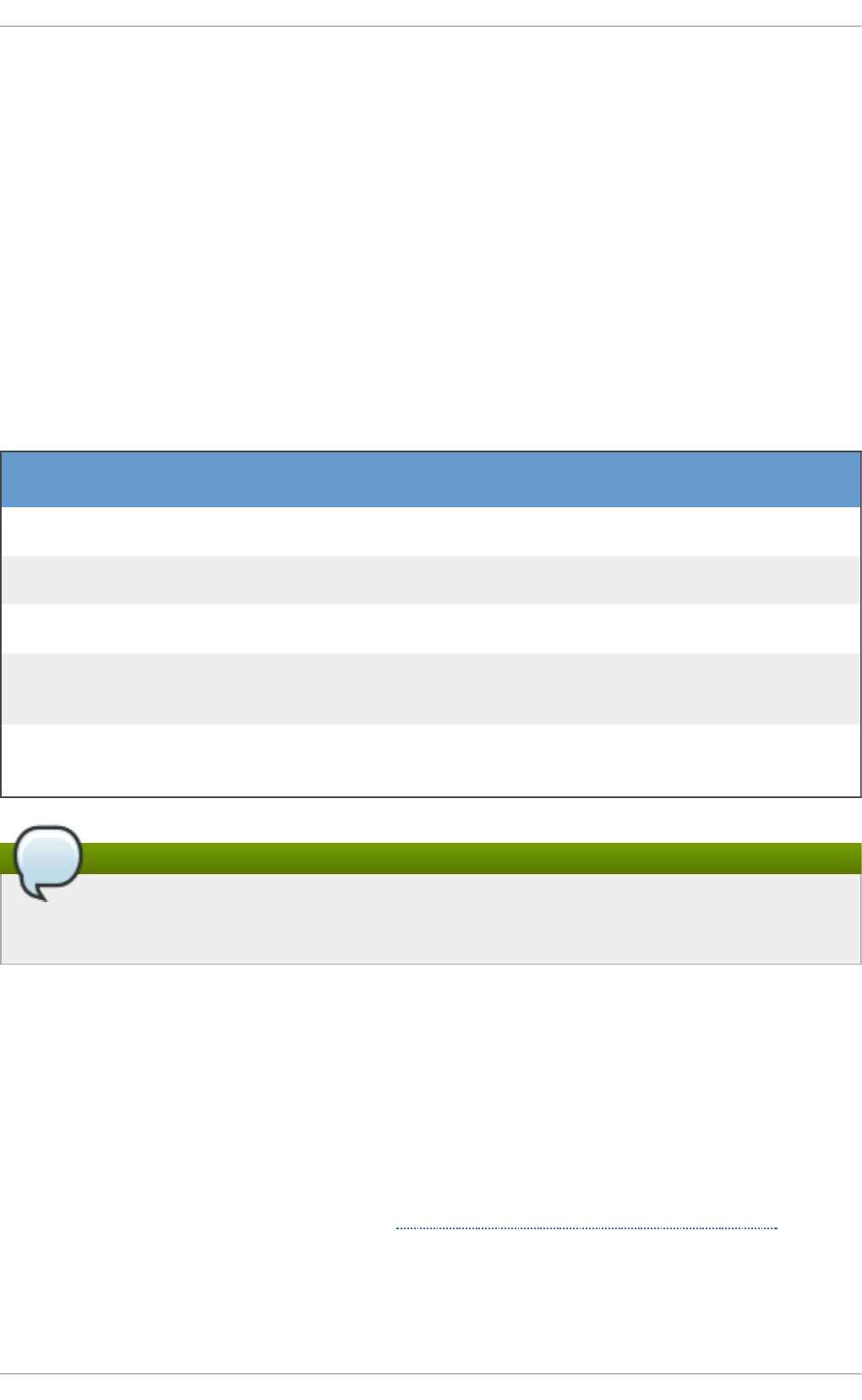
and the signed kernel include embedded Red Hat public keys. These signed executable binaries and
embedded keys enable Red Hat Enterprise Linux 7 to install, boot, and run with the Microsoft UEFI
Secure Boot CA keys that are provided by the UEFI firmware on systems that support UEFI Secure
Boot.
The information provided in the following sections describes steps necessary to enable you to self-
sign privately built kernel modules for use with Red Hat Enterprise Linux 7 on UEFI-based systems
where Secure Boot is enabled. These sections also provide an overview of available options for
getting your public key onto the target system where you want to deploy your kernel module.
26.7.1. Prerequisit es
In order to enable signing of externally built modules, the tools listed in the following table are
required to be installed on the system.
T ab le 26 .1. Req u ired T o ols
T oo l Provid ed by
Package
Used on Purp o se
openssl openssl Build system Generates public and
private X.509 key pair
si g n-fi l e kernel-devel Build system Perl script used to sign
kernel modules
perl perl Build system Perl interpreter used to
run the signing script
mo kuti l mokutil Target system Optional tool used to
manually enroll the
public key
keyctl keyutils Target system Optional tool used to
display public keys in
the system key ring
Note
Note that the build system, where you build and sign your kernel module, does not need to
have UEFI Secure Boot enabled and does not even need to be a UEFI-based system.
26.7.2. Kernel Module Aut hent icat ion
In Red Hat Enterprise Linux 7, when a kernel module is loaded, the module's signature is checked
using the public X.509 keys on the kernel's system key ring, excluding those keys that are on the
kernel's system black list key ring.
26.7 .2 .1. So urce s Fo r Public Keys Use d T o Aut he nt icat e Kernel Mo dules
During boot, the kernel loads X.509 keys into the system key ring or the system black list key ring
from a set of persistent key stores as shown in Table 26.2, “Sources For System Key Rings”
T ab le 26 .2. So u rces Fo r Syst em Key Rin g s
[3]
Chapt er 2 6 . Working wit h Kernel Modules
4 93
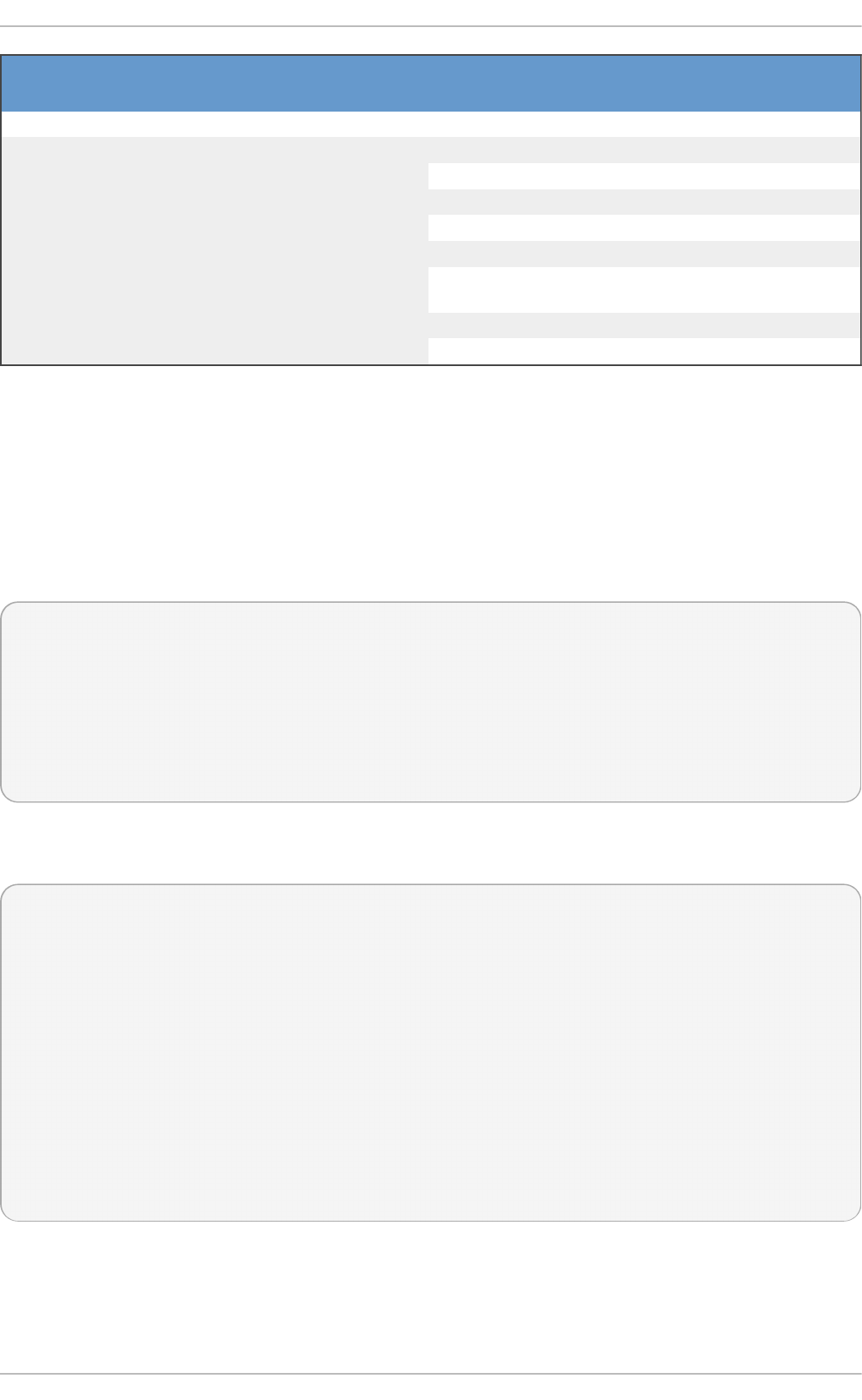
Sou rce o f X.509
Keys
User Ab ilit y to Ad d
Keys
UEFI Secu re Bo o t
St at e
Keys Lo ad ed Du rin g
B o o t
Embedded in kernel No - .system_keyring
UEFI Secure Boot "db" Limited Not enabled No
Enabled .system_keyring
UEFI Secure Boot
"dbx"
Limited Not enabled No
Enabled .system_keyring
Embedded in
shim.efi boot
loader
No Not enabled No
Enabled .system_keyring
Machine Owner Key
(MOK) list
Yes Not enabled No
Enabled .system_keyring
Note that if the system is not UEFI-based or if UEFI Secure Boot is not enabled, then only the keys
that are embedded in the kernel are loaded onto the system key ring and you have no ability to
augment that set of keys without rebuilding the kernel. The system black list key ring is a list of X.509
keys which have been revoked. If your module is signed by a key on the black list then it will fail
authentication even if your public key is in the system key ring.
You can display information about the keys on the system key rings using the keyctl utility. The
following is abbreviated example output from a Red Hat Enterprise Linux 7 system where UEFI Secure
Boot is not enabled.
~]# keyctl list %:.system_keyring
3 keys in keyring:
...asymmetric: Red Hat Enterprise Linux Driver Update Program (key 3):
bf57f3e87...
...asymmetric: Red Hat Enterprise Linux kernel signing key:
4249689eefc77e95880b...
...asymmetric: Red Hat Enterprise Linux kpatch signing key:
4d38fd864ebe18c5f0b7...
The following is abbreviated example output from a Red Hat Enterprise Linux 7 system where UEFI
Secure Boot is enabled.
~]# keyctl list %:.system_keyring
6 keys in keyring:
...asymmetric: Red Hat Enterprise Linux Driver Update Program (key 3):
bf57f3e87...
...asymmetric: Red Hat Secure Boot (CA key 1):
4016841644ce3a810408050766e8f8a29...
...asymmetric: Microsoft Corporation UEFI CA 2011:
13adbf4309bd82709c8cd54f316ed...
...asymmetric: Microsoft Windows Production PCA 2011:
a92902398e16c49778cd90f99e...
...asymmetric: Red Hat Enterprise Linux kernel signing key:
4249689eefc77e95880b...
...asymmetric: Red Hat Enterprise Linux kpatch signing key:
4d38fd864ebe18c5f0b7...
The above output shows the addition of two keys from the UEFI Secure Boot "db" keys plus the
Red Hat Secure Boot (CA key 1) which is embedded in the shim.efi boot loader. You can
also look for the kernel console messages that identify the keys with an UEFI Secure Boot related
source, that is UEFI Secure Boot db, embedded shim, and MOK list.
Red Hat Ent erprise Linux 7 Syst em Administ rat or's G uide
4 94
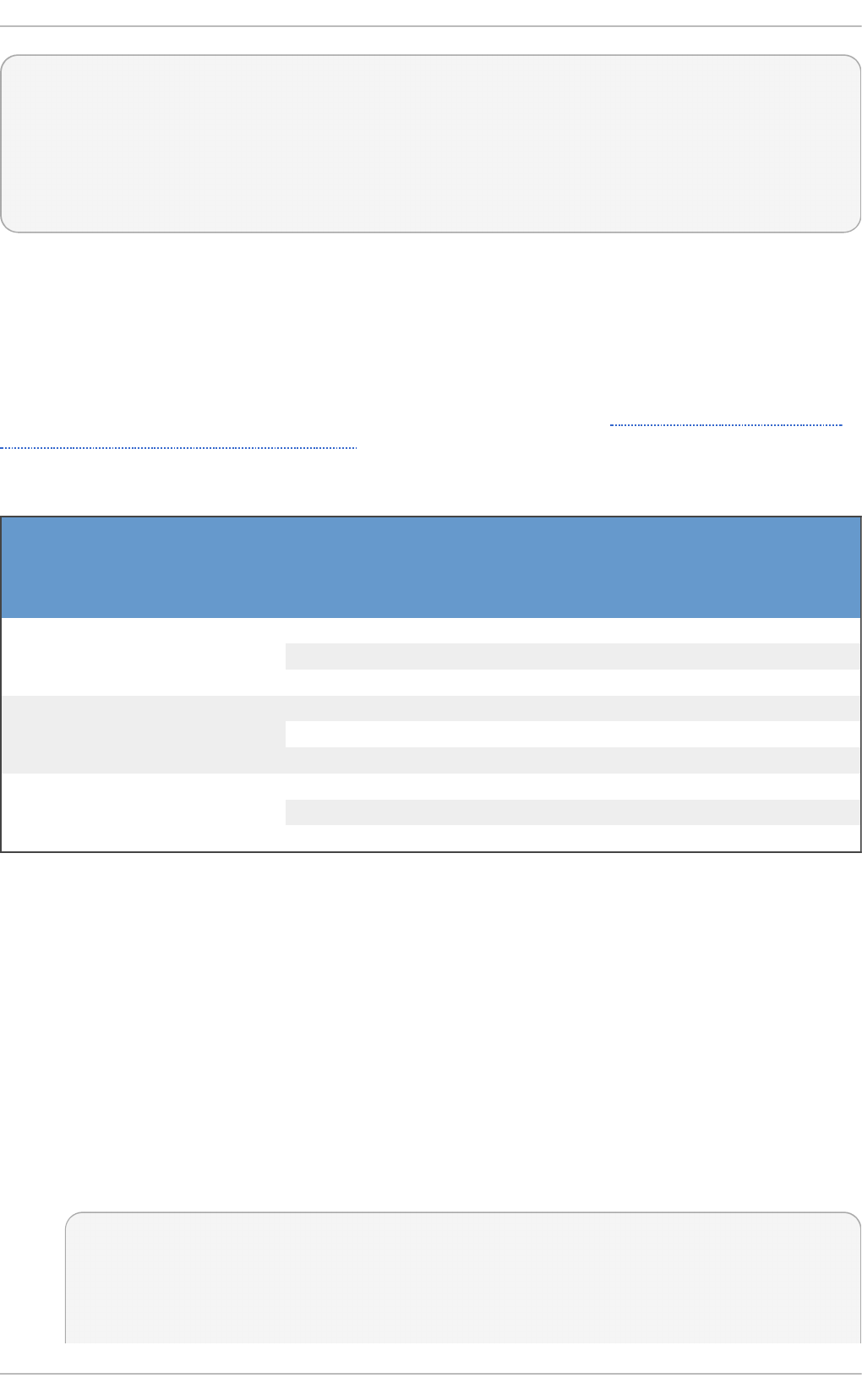
~]# dmesg | grep 'EFI: Loaded cert'
[5.160660] EFI: Loaded cert 'Microsoft Windows Production PCA 2011:
a9290239...
[5.160674] EFI: Loaded cert 'Microsoft Corporation UEFI CA 2011:
13adbf4309b...
[5.165794] EFI: Loaded cert 'Red Hat Secure Boot (CA key 1):
4016841644ce3a8...
26.7 .2 .2. Ke rne l Mo dule Aut he nt icat io n Requirement s
If UEFI Secure Boot is enabled or if the module.sig_enforce kernel parameter has been
specified, then only signed kernel modules that are authenticated using a key on the system key ring
can be successfully loaded. If UEFI Secure Boot is disabled and if the mo d ul e. si g _enfo rce
kernel parameter has not been specified, then unsigned kernel modules and signed kernel modules
without a public key can be successfully loaded. This is summarized in Table 26.3, “Kernel Module
Authentication Requirements for Loading”.
T ab le 26 .3. Kern el Mo d ule Au t h en t icat io n Req u iremen t s f o r Load in g
Mo d u l e
Sig n ed
Pub lic Key
Found and
Sig n at u re
Valid
UEFI Secu re
Bo o t St at e
mo d u le.s ig _
en f o rc e
Mo d ule Lo ad Kern el
T ai n t ed
Unsigned - Not enabled Not enabled Succeeds Yes
Not enabled Enabled Fails
Enabled - Fails -
Signed No Not enabled Not enabled Succeeds Yes
Not enabled Enabled Fails -
Enabled - Fails -
Signed Yes Not enabled Not enabled Succeeds No
Not enabled Enabled Succeeds No
Enabled - Succeeds No
Subsequent sections will describe how to generate a public and private X.509 key pair, how to use
the private key to sign a kernel module, and how to enroll the public key into a source for the system
key ring.
26.7.3. Generat ing a Public and Privat e X.509 Key Pair
You need to generate a public and private X.509 key pair that will be used to sign a kernel module
after it has been built. The corresponding public key will be used to authenticate the kernel module
when it is loaded.
1. The openssl tool can be used to generate a key pair that satisfies the requirements for
kernel module signing in Red Hat Enterprise Linux 7. Some of the parameters for this key
generation request are best specified with a configuration file; follow the example below to
create your own configuration file.
~]# cat << EOF > configuration_file. co nfi g
[ req ]
default_bits = 4096
distinguished_name = req_distinguished_name
prompt = no
[4]
Chapt er 2 6 . Working wit h Kernel Modules
4 95
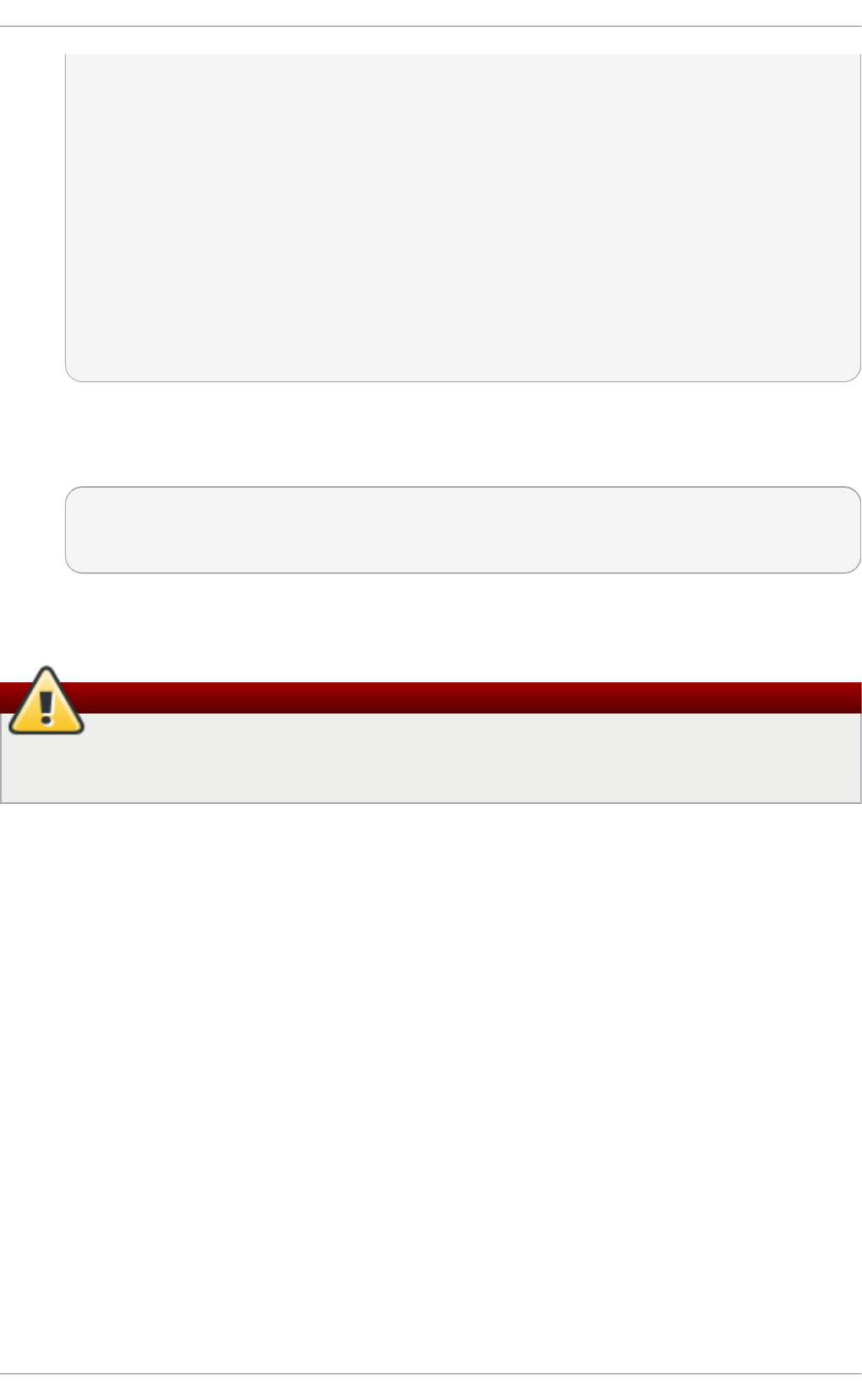
string_mask = utf8only
x509_extensions = myexts
[ req_distinguished_name ]
O = Organization
CN = Organization signing key
emailAddress = E-mail address
[ myexts ]
basicConstraints=critical,CA:FALSE
keyUsage=digitalSignature
subjectKeyIdentifier=hash
authorityKeyIdentifier=keyid
EOF
2. After you have created the configuration file, you can create an X.509 public and private key
pair. The public key will be written to the public_key. d er file and the private key will be
written to the private_key. pri v file.
~]# openssl req -x509 -new -nodes -utf8 -sha256 -days 36500 \ > -
batch -config configuration_file.config -outform DER \ > -out
public_key.der \ > -keyout private_key. pri v
3. Enroll your public key on all systems where you want to authenticate and load your kernel
module.
Warning
Take proper care to guard the contents of your private key. In the wrong hands, the key could
be used to compromise any system which has your public key.
26.7.4 . Enrolling Public Key on T arget Syst em
When Red Hat Enterprise Linux 7 boots on a UEFI-based system with Secure Boot enabled, all keys
that are in the Secure Boot db key database, but not in the dbx database of revoked keys, are loaded
onto the system keyring by the kernel. The system keyring is used to authenticate kernel modules.
26.7 .4 .1. Fact o ry Firm ware Im age Including Public Key
To facilitate authentication of your kernel module on your systems, consider requesting your system
vendor to incorporate your public key into the UEFI Secure Boot key database in their factory
firmware image.
26.7 .4 .2. Exe cut able Ke y Enro llm e nt Image Adding Public Key
It is possible to add a key to an existing populated and active Secure Boot key database. This can
be done by writing and providing an EFI executable enrollment image. Such an enrollment image
contains a properly formed request to append a key to the Secure Boot key database. This request
must include data that is properly signed by the private key that corresponds to a public key that is
already in the system's Secure Boot Key Exchange Key (KEK) database. Additionally, this EFI image
must be signed by a private key that corresponds to a public key that is already in the key database.
Red Hat Ent erprise Linux 7 Syst em Administ rat or's G uide
4 96
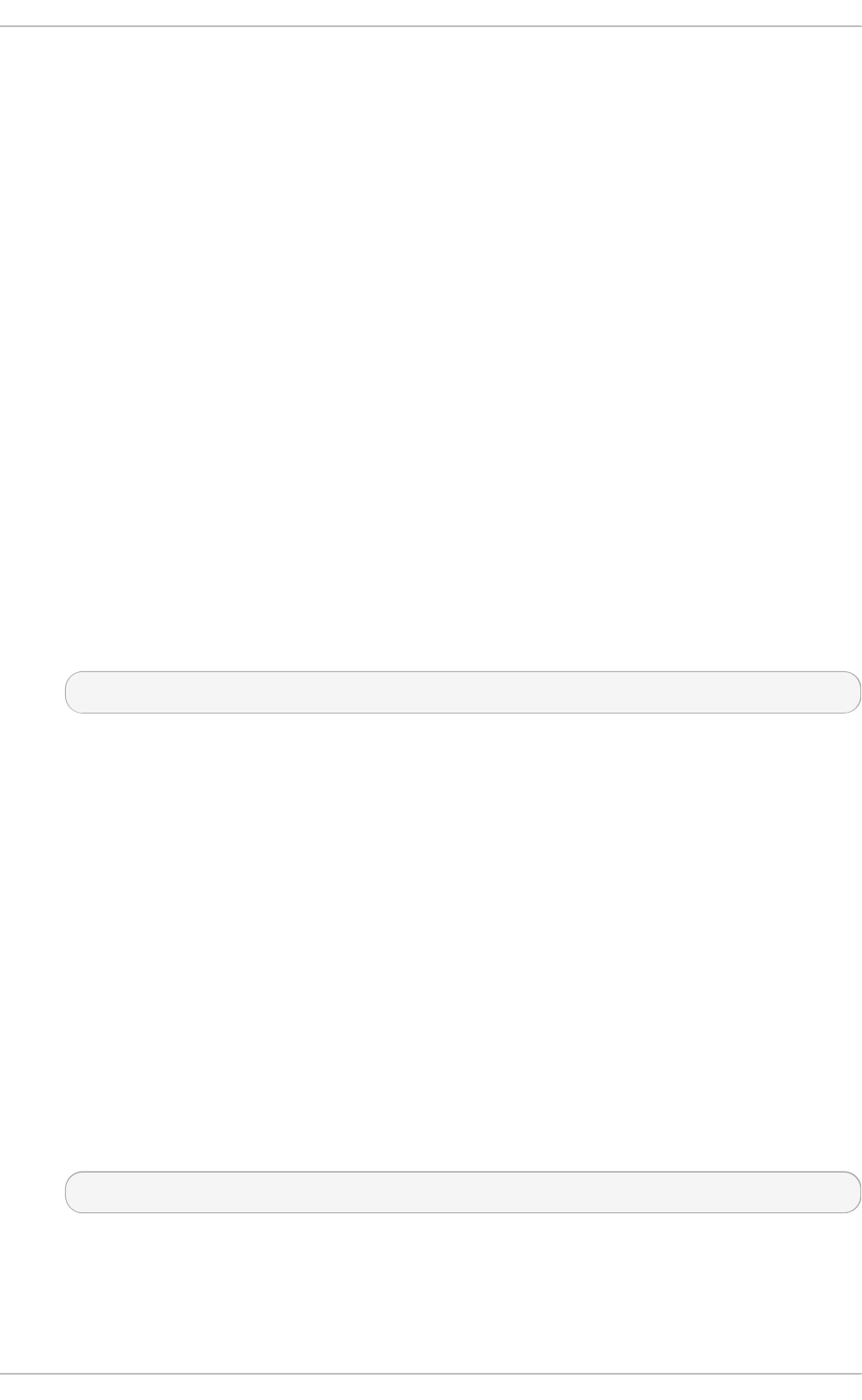
It is also possible to write an enrollment image that runs under Red Hat Enterprise Linux 7. However,
the Red Hat Enterprise Linux 7 image must be properly signed by a private key that corresponds to a
public key that is already in the KEK database.
The construction of either type of key enrollment images requires assistance from the platform
vendor.
26.7 .4 .3. Syst e m Adm inist rat o r Manually Adding Public Key t o t he MOK List
The Machine Owner Key (MOK) facility is a feature that is supported by Red Hat Enterprise Linux 7
and can be used to augment the UEFI Secure Boot key database. When Red Hat Enterprise Linux 7
boots on a UEFI-enabled system with Secure Boot enabled, the keys on the MOK list are also added
to the system keyring in addition to the keys from the key database. The MOK list keys are also stored
persistently and securely in the same fashion as the Secure Boot key database keys, but these are
two separate facilities. The MOK facility is supported by shim.efi, MokManager.efi, grubx64.efi, and
the Red Hat Enterprise Linux 7 mo kuti l utility.
The major capability provided by the MOK facility is the ability to add public keys to the MOK list
without needing to have the key chain back to another key that is already in the KEK database.
However, enrolling a MOK key requires manual interaction by a physically present user at the UEFI
system console on each target system. Nevertheless, the MOK facility provides an excellent method
for testing newly generated key pairs and testing kernel modules signed with them.
Follow these steps to add your public key to the MOK list:
1. Request addition of your public key to the MOK list using a Red Hat Enterprise Linux 7
userspace utility:
~]# mokutil --import my_signing_key_pub.der
You will be asked to enter and confirm a password for this MOK enrollment request.
2. Reboot the machine.
3. The pending MOK key enrollment request will be noticed by shim.efi and it will launch
MokManager.efi to allow you to complete the enrollment from the UEFI console. You will
need to enter the password you previously associated with this request and confirm the
enrollment. Your public key is added to the MOK list, which is persistent.
Once a key is on the MOK list, it will be automatically propagated to the system key ring on this and
subsequent boots when UEFI Secure Boot is enabled.
26.7.5. Signing Kernel Module with t he Privat e Key
There are no extra steps required to prepare your kernel module for signing. You build your kernel
module normally. Assuming an appropriate Makefile and corresponding sources, follow these steps
to build your module and sign it:
1. Build your my_module.ko module the standard way:
~]# make -C /usr/src/kernels/$(uname -r) M=$PWD modules
2. Sign your kernel module with your private key. This is done with a Perl script. Note that the
script requires that you provide both the files that contain your private and the public key as
well as the kernel module file that you want to sign.
Chapt er 2 6 . Working wit h Kernel Modules
4 97
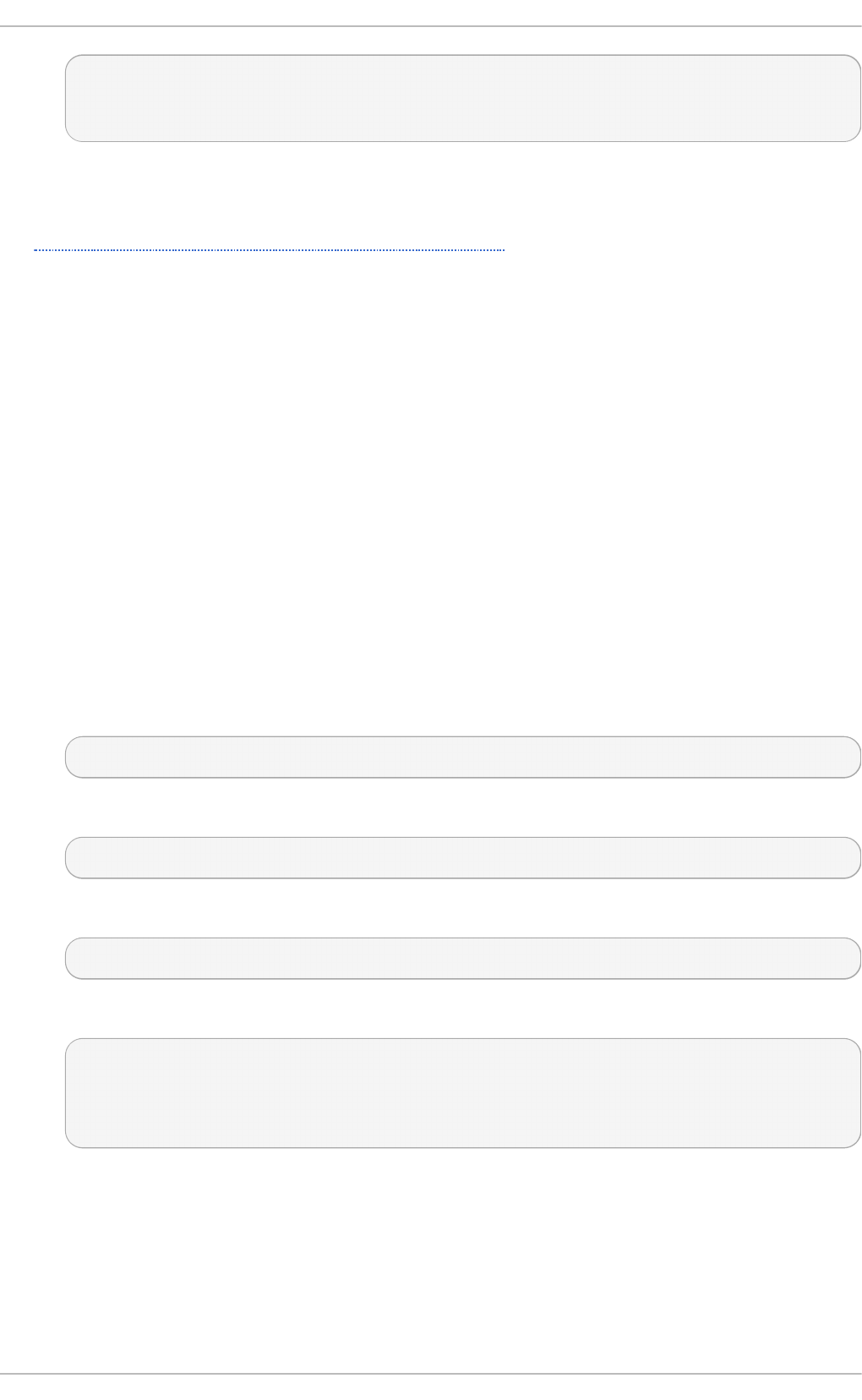
~]# perl /usr/src/kernels/$(uname -r)/scripts/sign-file \ > sha256
\ > my_signing_key.priv \ > my_signing_key_pub.der \ >
my_module.ko
Your kernel module is in ELF image format and this script computes and appends the signature
directly to the ELF image in your my_module.ko file. The modinfo utility can be used to display
information about the kernel module's signature, if it is present. For information on using the utility,
see Section 26.2, “ Displaying Information About a Module” .
Note that this appended signature is not contained in an ELF image section and is not a formal part
of the ELF image. Therefore, tools such as readelf will not be able to display the signature on your
kernel module.
Your kernel module is now ready for loading. Note that your signed kernel module is also loadable
on systems where UEFI Secure Boot is disabled or on a non-UEFI system. That means you do not
need to provide both a signed and unsigned version of your kernel module.
26.7.6. Loading Signed Kernel Module
Once your public key is enrolled and is in the system keyring, the normal kernel module loading
mechanisms will work transparently. In the following example, you will use mo kuti l to add your
public key to the MOK list and you will manually load your kernel module with mo d pro be.
1. Optionally, you can verify that your kernel module will not load before you have enrolled your
public key. First, verify what keys have been added to the system key ring on the current boot
by running the keyctl list %:.system_keyring as root. Since your public key has not
been enrolled yet, it should not be displayed in the output of the command.
2. Request enrollment of your public key.
~]# mokutil --import my_signing_key_pub. d er
3. Reboot, and complete the enrollment at the UEFI console.
~]# rebo o t
4. After the system reboots, verify the keys on the system key ring again.
~]# keyctl list %:.system_keyring
5. You should now be able to load your kernel module successfully.
~]# modprobe -v my_module
insmod /lib/modules/3.10.0-123.el7.x86_64/extra/my_module.ko
~]# lsmod | grep my_module
my_module 12425 0
26.8. Addit ional Resources
For more information on kernel modules and their utilities, see the following resources.
Manual Page Document at ion
Red Hat Ent erprise Linux 7 Syst em Administ rat or's G uide
4 98
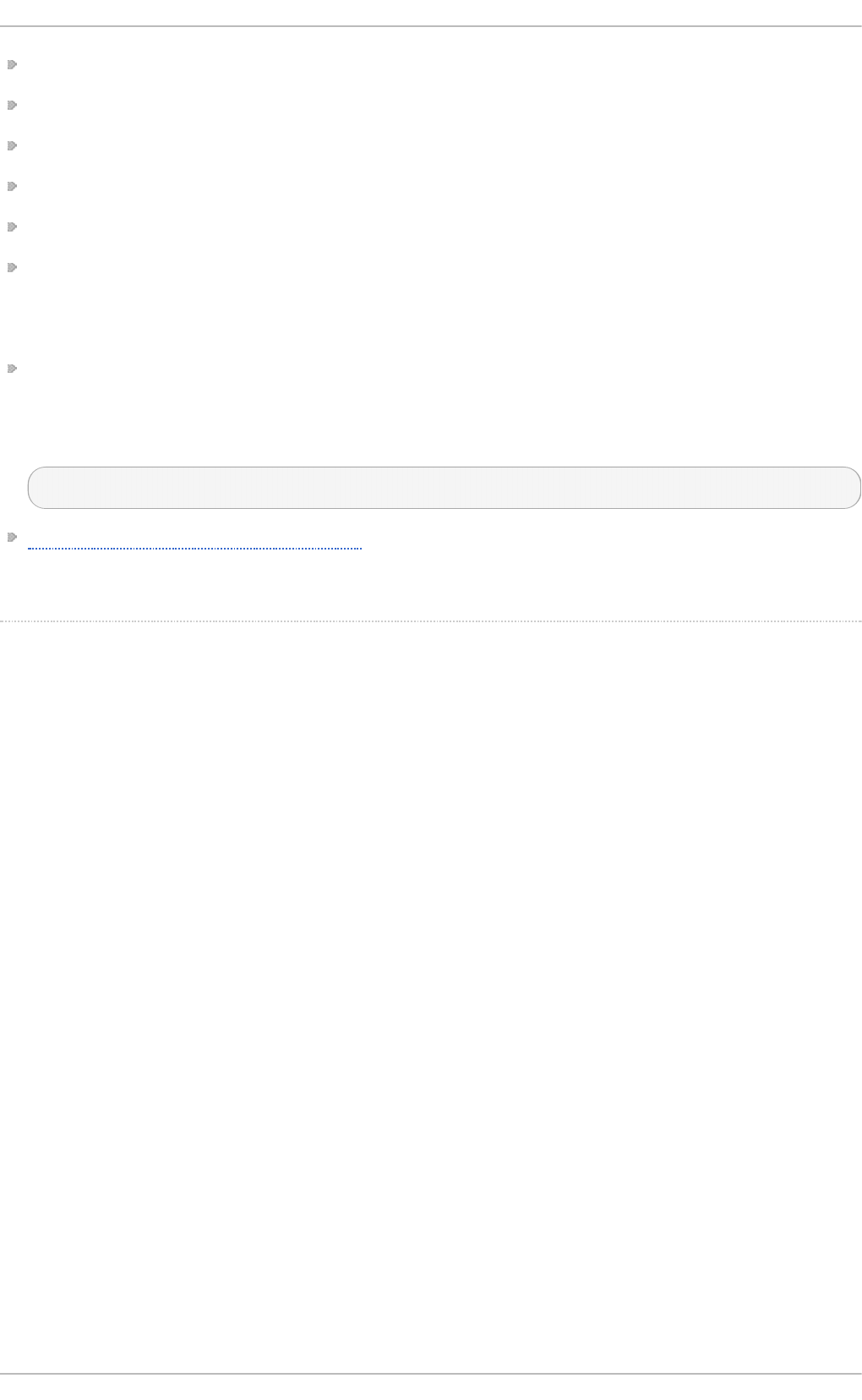
lsmod(8) — The manual page for the lsmod command.
modinfo(8) — The manual page for the modinfo command.
modprobe(8) — The manual page for the mo d pro be command.
rmmod(8) — The manual page for the rmmo d command.
ethto o l (8) — The manual page for the ethto o l command.
mi i -to o l (8) — The manual page for the mii-tool command.
Inst allable and Ext ernal Document at ion
/usr/share/doc/kernel-doc-kernel_version/Documentation/ — This directory,
which is provided by the kernel-doc package, contains information on the kernel, kernel modules,
and their respective parameters. Before accessing the kernel documentation, you must run the
following command as ro o t:
~]# yum install kernel-doc
Linux Loadable Kernel Module HOWTO — The Linux Loadable Kernel Module HOWTO from the Linux
Documentation Project contains further information on working with kernel modules.
[2] Red Hat Enterp rise Linux 7 d o es no t req uire the use o f Secure Bo o t o n UEFI systems.
[3] No t all UEFI-b ased systems includ e sup p o rt fo r Secure Bo o t.
[4] Pro vid ed that the p ub lic key is no t o n the system b lack list key ring.
Chapt er 2 6 . Working wit h Kernel Modules
4 99
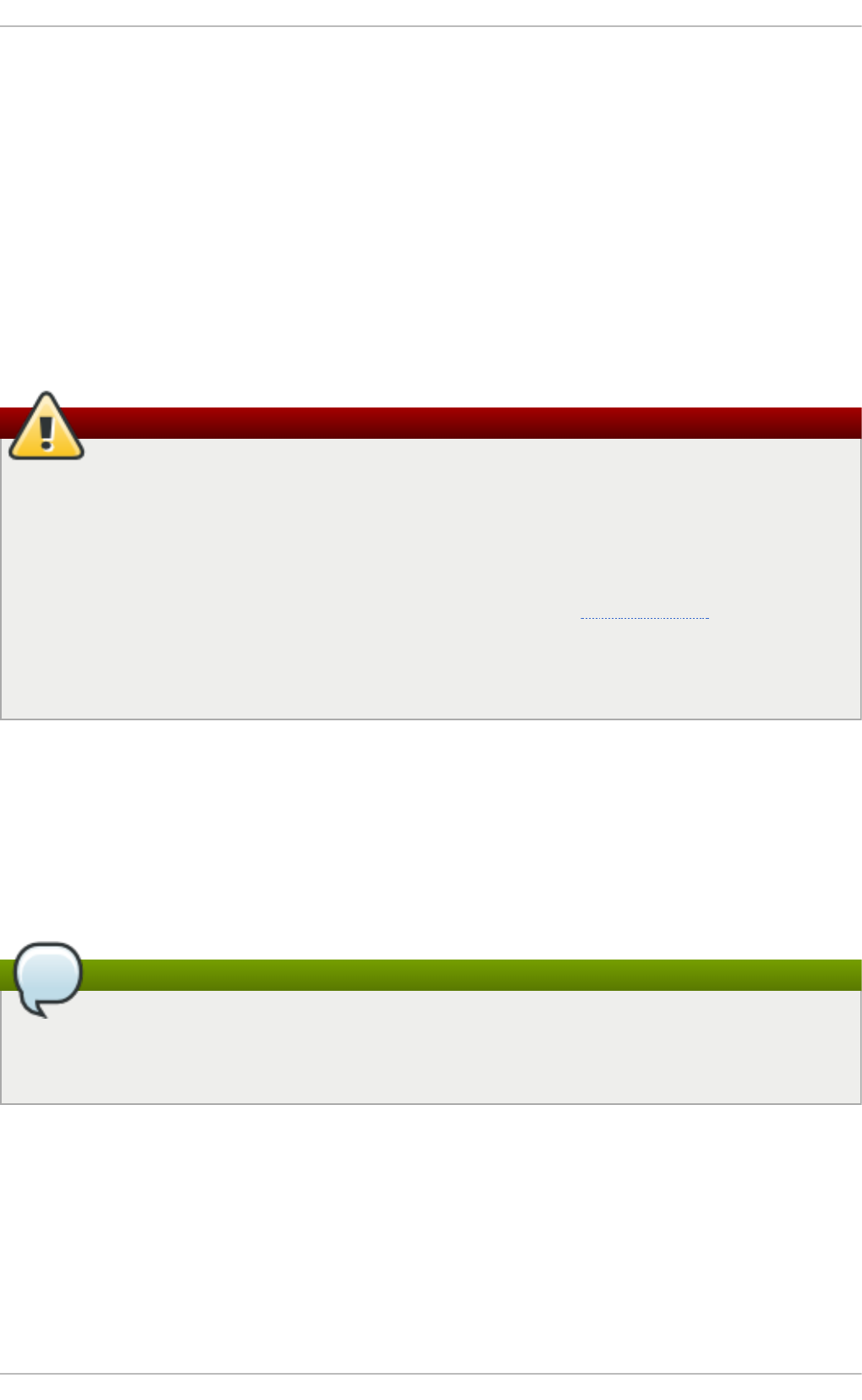
RPM
The RPM Package Manager (R PM) is an open packaging system that runs on Red Hat
Enterprise Linux as well as other Linux and UNIX systems. Red Hat and the Fedora Project
encourage other vendors to use RPM for their own products. RPM is distributed under the terms of
the GPL (GNU General Public License).
The RPM Packag e Man ag er only works with packages built in the RPM format. RPM itself is
provided as the pre-installed rpm package. For the end user, RPM makes system updates easy.
Installing, uninstalling, and upgrading RPM packages can be accomplished with short commands.
RPM maintains a database of installed packages and their files, so you can invoke powerful queries
and verifications on your system. There are several applications, such as Yu m or Pack ag eK it , that
can make working with packages in the RPM format even easier.
Warning
For most package-management tasks, the Yu m package manager offers equal and often
greater capabilities and utility than R PM. Yu m also performs and tracks complicated system-
dependency resolutions. Yu m maintains the system integrity and forces a system integrity
check if packages are installed or removed using another application, such as RPM, instead
of Yu m. For these reasons, it is highly recommended that you use Yu m instead of RPM
whenever possible to perform package-management tasks. See Chapter 7, Yum.
If you prefer a graphical interface, you can use the Pack ag eK it GUI application, which uses
Yu m as its back end, to manage your system's packages.
During upgrades, RPM handles configuration files carefully, so that you never lose your
customizations — something that you cannot accomplish with regular . tar. g z files.
For the developer, RPM enables software source code to be packaged into source and binary
packages for end users. This process is quite simple and is driven from a single file and optional
patches that you create. This clear delineation between pristine sources and your patches along with
build instructions eases the maintenance of the package as new versions of the software are
released.
Note
Because RPM can make changes to the system itself, performing operations like installing,
upgrading, downgrading, and uninstalling binary packages system-wide requires ro o t
privileges in most cases.
A.1. RPM Design Goals
To understand how to use RPM, it is helpful to understand the design goals of RPM:
U p g ra d ab il it y
With RPM, you can upgrade individual components of your system without a complete
reinstallation. When you get a new release of an operating system based on RPM, such as
Red Hat Enterprise Linux, you do not need to reinstall a fresh copy of the operating system
Red Hat Ent erprise Linux 7 Syst em Administ rat or's G uide
500
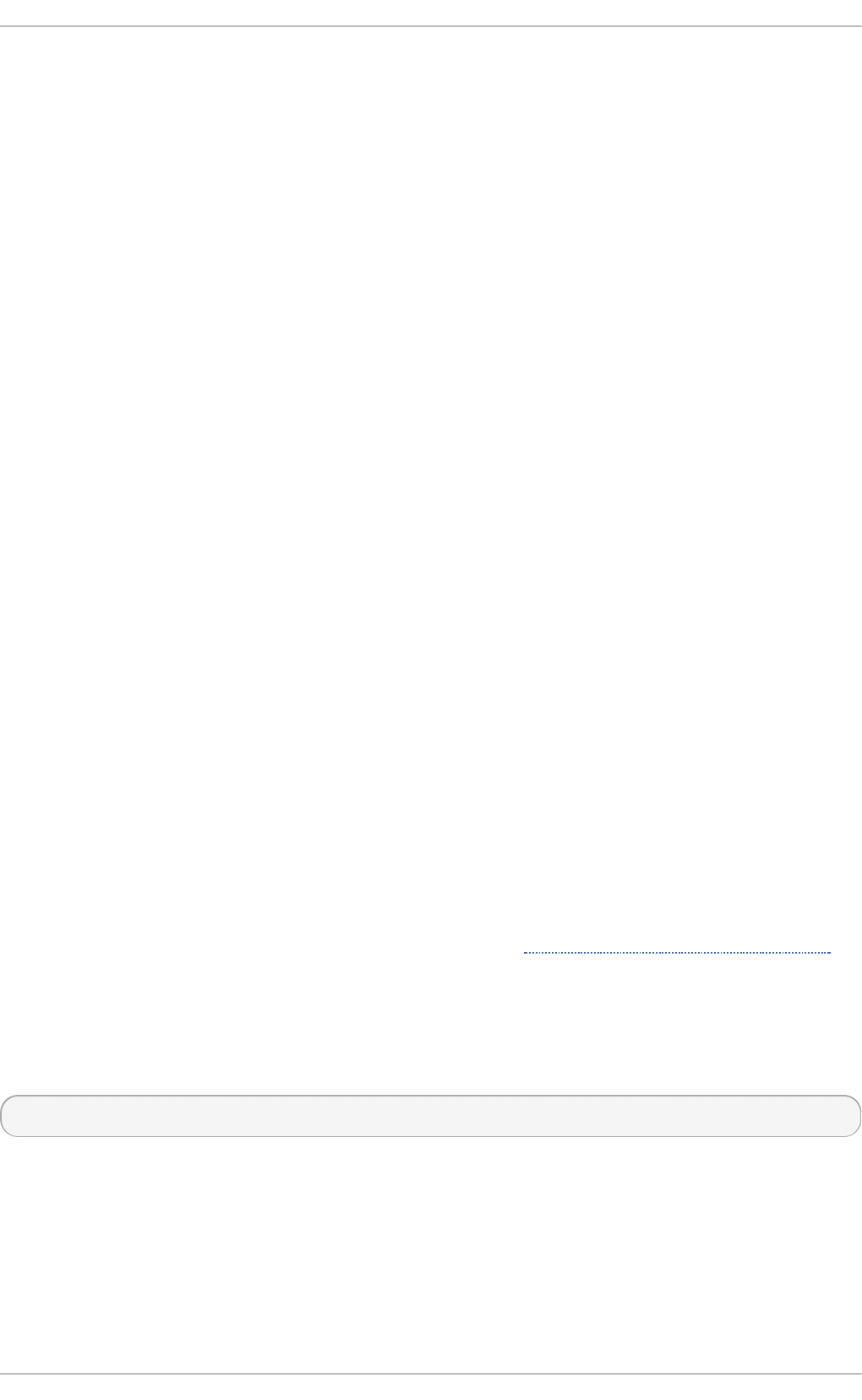
on your machine (as you might need to with operating systems based on other packaging
systems). RPM allows for intelligent, fully-automated, in-place upgrades of your system. In
addition, configuration files in packages are preserved across upgrades, so you do not
lose your customizations. There are no special upgrade files needed to upgrade a package
because the same RPM file is used to both install and upgrade the package on the system.
Powerf u l Q u eryin g
RPM is designed to provide powerful querying options. You can perform searches on your
copy of the database for packages or even just certain files. You can also easily find out
what package a file belongs to and where the package came from. The files an RPM
package contains are in a compressed archive, with a custom binary header containing
useful information about the package and its contents, allowing you to query individual
packages quickly and easily.
Syst em Verif icat io n
Another powerful R PM feature is the ability to verify packages. It allows you to verify that the
files installed on the system are the same as the ones supplied by a given package. If an
inconsistency is detected, RPM notifies you, and you can reinstall the package if
necessary. Any configuration files that you modified are preserved during reinstallation.
Prist in e So urces
A crucial design goal was to allow the use of pristine software sources, as distributed by the
original authors of the software. With RPM, you have the pristine sources along with any
patches that were used, plus complete build instructions. This is an important advantage
for several reasons. For example, if a new version of a program is released, you do not
necessarily have to start from scratch to get it to compile. You can look at the patch to see
what you might need to do. All the compiled-in defaults, and all of the changes that were
made to get the software to build properly, are easily visible using this technique.
The goal of keeping sources pristine may seem important only for developers, but it results
in higher quality software for end users.
A.2. Using RPM
RPM has five basic modes of operation (excluding package building): installing, uninstalling,
upgrading, querying, and verifying. This section contains an overview of each mode. For complete
details and options, try rpm --help or see rpm(8). Also, see Section A.5, “Additional Resources” for
more information on RPM.
A.2.1. Inst alling and Upgrading Packages
RPM packages typically have file names in the following form:
package_name-version-release-operating_system-CPU_architecture.rpm
For example the tree-1. 6 . 0 -10 . el 7. x86 _6 4 . rpm file name includes the package name (tree),
version (1.6.0), release (10 ), operating system major version (el7) and CPU architecture
(x86 _6 4 ).
RPM
501
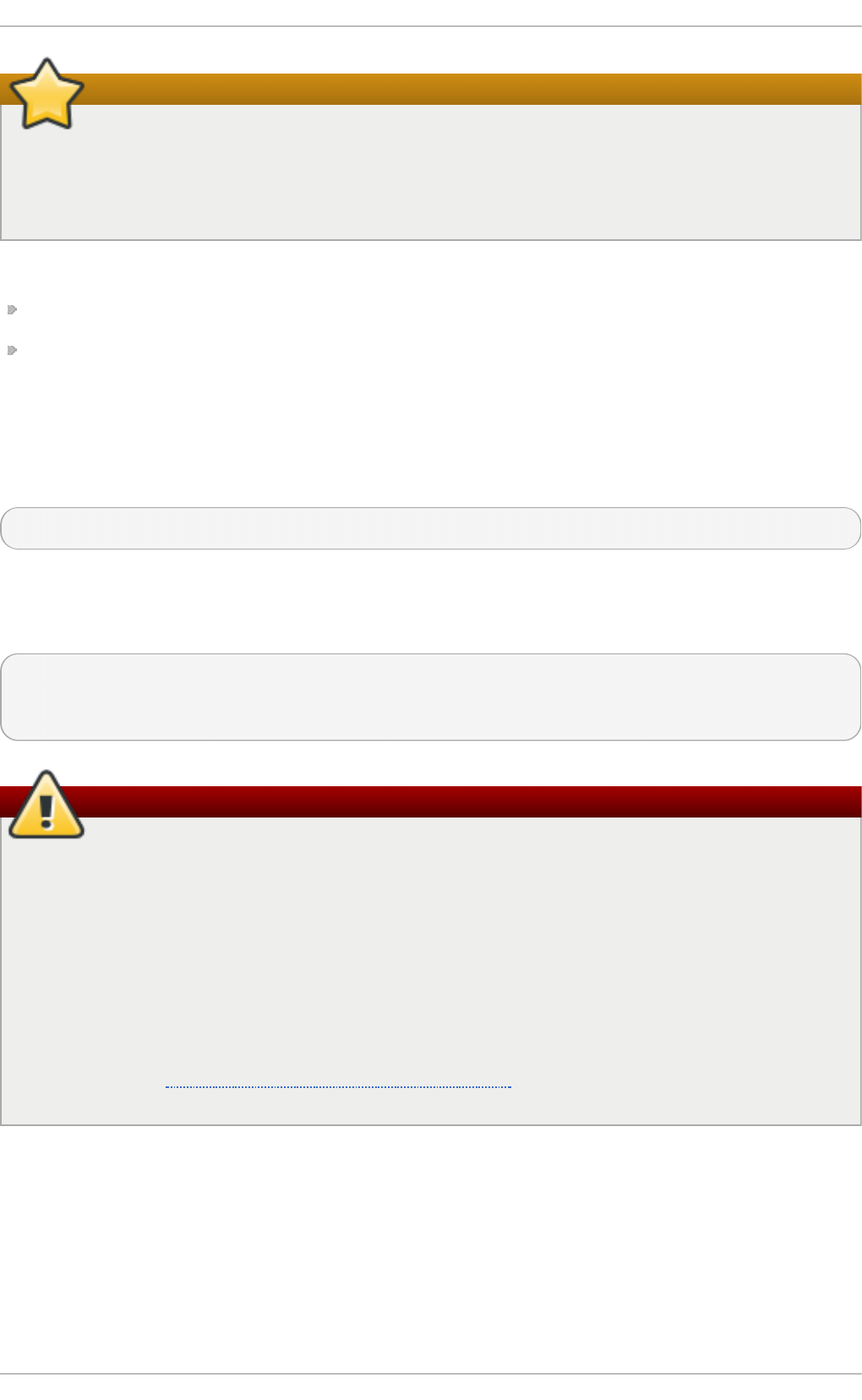
Important
When installing a package, ensure it is compatible with your operating system and processor
architecture. This can usually be determined by checking the package name. For example, the
file name of an RPM package compiled for the AMD64/Intel 64 computer architectures ends
with x86 _6 4 . rpm.
The -U (or --upgrade) option has two functions, it can be used to:
upgrade an existing package on the system to a newer version, or
install a package if an older version is not already installed.
The rpm -U package.rpm command is therefore able to either upgrade or install, depending on the
presence of an older version of package.rpm on the system.
Assuming the tree-1. 6 . 0 -10 . el 7. x86 _6 4 . rpm package is in the current directory, log in as
ro o t and type the following command at a shell prompt to either upgrade or install the tree package:
~]# rpm -Uvh tree-1.6.0-10.el7.x86_64.rpm
The -v and -h options (which are combined with -U) cause rpm to print a more verbose output and
display a progress meter using hash signs. If the upgrade or installation is successful, the following
output is displayed:
Preparing... ################################# [100%]
Updating / installing...
1:tree-1.6.0-10.el7 ################################# [100%]
Warning
rpm provides two different options for installing packages: the aforementioned -U option
(which historically stands for upgrade), and the -i option (which historically stands for install).
Because the -U option includes both install and upgrade functions, the use of rpm -Uvh with
all packages, excep t kernel packages, is recommended.
You should always use the -i option to install a new kernel package instead of upgrading it.
This is because using the -U option to upgrade a kernel package removes the previous
(older) kernel package, which could render the system unable to boot if there is a problem with
the new kernel. Therefore, use the rpm -i kernel_package command to install a new
kernel without replacing any older kernel packages. For more information on installing kernel
packages, see Chapter 25, Manually Upgrading the Kernel.
The signature of a package is checked automatically when installing or upgrading a package. The
signature confirms that the package was signed by an authorized party. If the verification of the
signature fails, an error message is displayed.
If you do not have the appropriate key installed to verify the signature, the message contains the
word NOKEY:
Red Hat Ent erprise Linux 7 Syst em Administ rat or's G uide
502
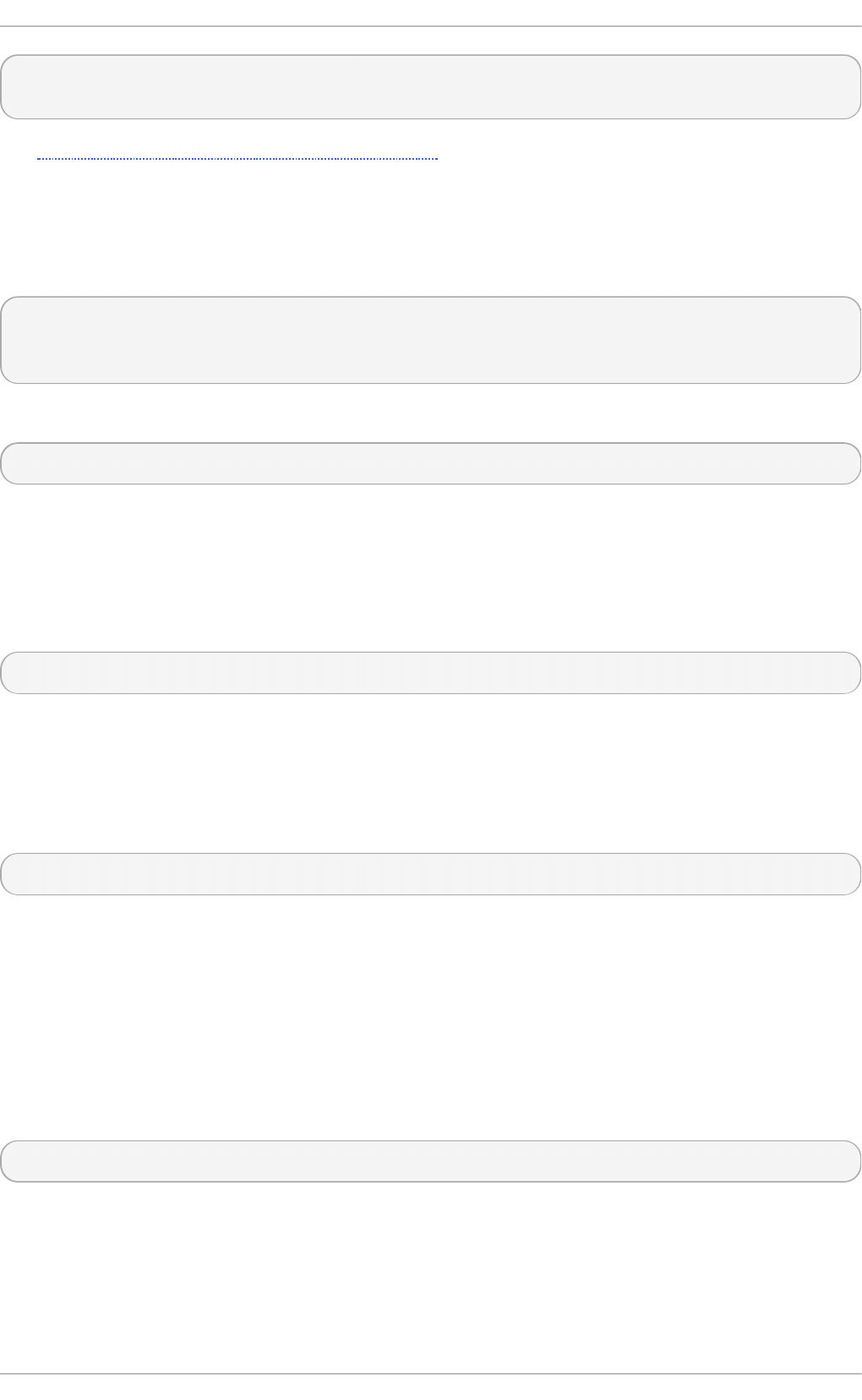
warning: tree-1.6.0-10.el7.x86_64.rpm: Header V3 RSA/SHA256 Signature,
key ID 431d51: NOKEY
See Section A.3.2, “ Checking Package Signatures” for more information on checking package
signatures.
A.2.1.1 . Replacing Alre ady-Inst alle d Package s
If a package of the same name and version is already installed, the following output is displayed:
Preparing... ###########################################
[100%]
package tree-1.6.0-10.el7.x86_64 is already installed
To install the package anyway, use the --replacepkgs option, which tells RPM to ignore the error:
~]# rpm -Uvh --replacepkgs tree-1.6.0-10.el7.x86_64.rpm
This option is helpful if files installed from the package were deleted or if you want the original
configuration files to be installed.
If you attempt an upgrade to an older version of a package (that is, if a newer version of the package
is already installed), RPM informs you that a newer version is already installed. To force RPM to
perform the downgrade, use the --oldpackage option:
rpm -Uvh --oldpackage older_package.rpm
A.2.1.2 . Reso lving File Co nflict s
If you attempt to install a package that contains a file that has already been installed by another
package, a conflict message is displayed. To make RPM ignore this error, use the --
replacefiles option:
rpm -Uvh --replacefiles package.rpm
A.2.1.3. Sat isfying Unre so lve d De pende ncie s
RPM packages sometimes depend on other packages, which means that they require other
packages to be installed to run properly. If you try to install a package that has an unresolved
dependency, a message about a failed dependency is displayed.
Find the suggested package(s) on the Red Hat Enterprise Linux installation media or on one of the
active Red Hat Enterprise Linux mirrors and add it to the installation command. To determine which
package contains the required file, use the --whatprovides option:
rpm -q --whatprovides "required_file"
If the package that contains required_file is in the RPM database, the name of the package is
displayed.
RPM
503
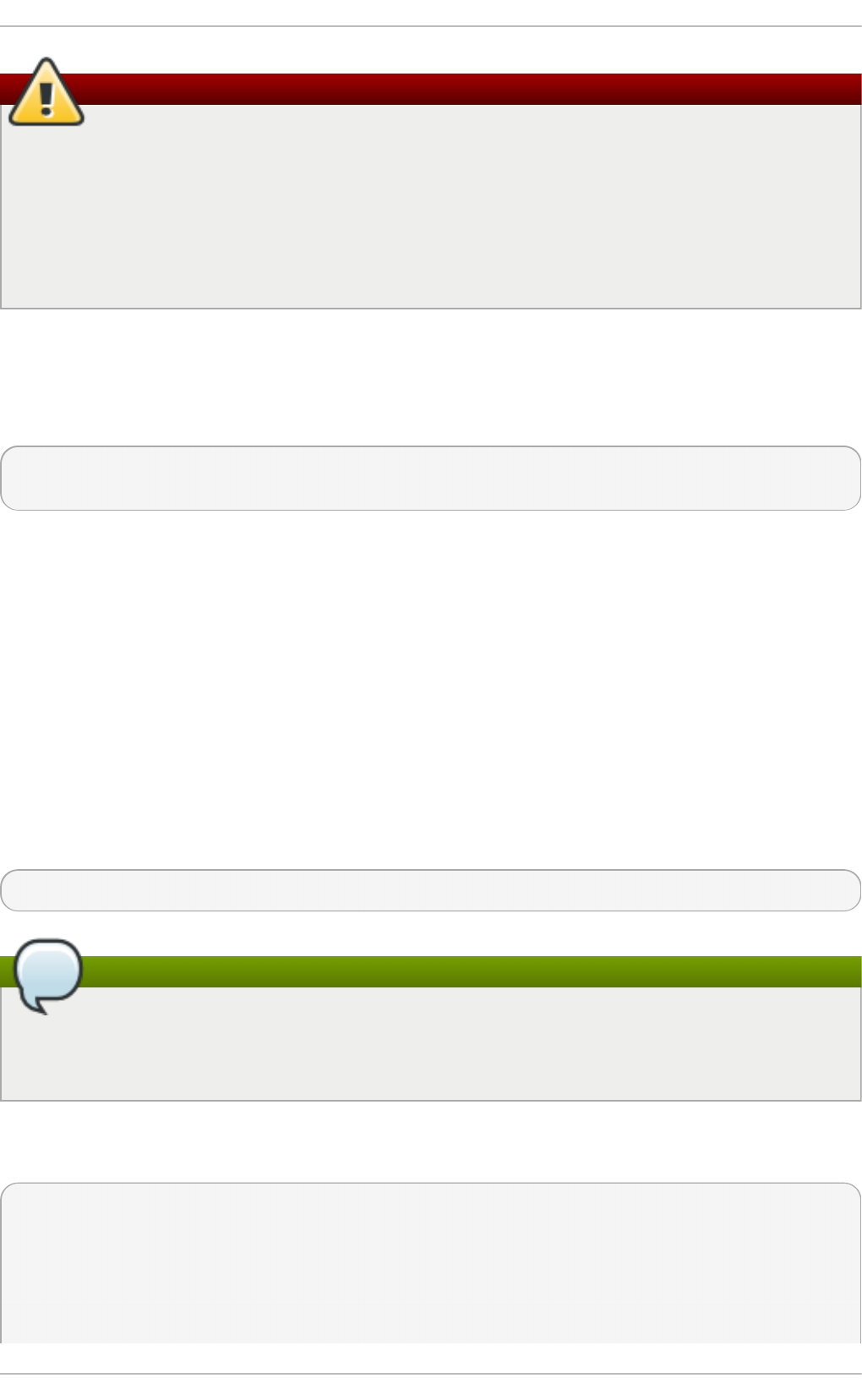
Warning
Although you can force rpm to install a package that has an unresolved dependency (using
the --nodeps option), this is not recommended and will usually result in the installed software
failing to run. Installing packages with --nodeps can cause applications to misbehave or
terminate unexpectedly. It can also cause serious package-management problems or system
failure. For these reasons, heed the warnings about missing dependencies. The Yu m package
manager performs automatic dependency resolution and fetches dependencies from on-line
repositories.
A.2.1.4 . Pre se rving Changes in Co nfigurat io n Files
Because RPM performs intelligent upgrading of packages with configuration files, you may see the
following message:
saving /etc/configuration_file.conf as
/etc/configuration_file.conf.rpmsave
This message means that the changes you made to the configuration file may not be forward-
compatible with the new configuration file in the package, so R PM saved your original file and
installed a new one. You should investigate the differences between the two configuration files and
resolve them as soon as possible to ensure that your system continues to function properly.
Alternatively, RPM may save the package's new configuration file as, for example,
configuration_file.conf.rpmnew and leave the configuration file you modified untouched.
You should still resolve any conflicts between your modified configuration file and the new one,
usually by merging changes from the old one to the new one, for example using the d i ff program.
A.2.2. Uninst alling Packages
Uninstalling a package is just as simple as installing one. Type the following command at a shell
prompt as ro o t:
rpm -e package
Note
Note that the command expects only the package name, not the name of the original package
file. If you attempt to uninstall a package using the rpm -e command and provide the original
full file name, you receive a package-name error.
You can encounter dependency errors when uninstalling a package if another installed package
depends on the one you are trying to remove. For example:
~]# rpm -e ghostscript
error: Failed dependencies:
ghostscript is needed by (installed) ghostscript-cups-9.07-
16.el7.x86_64
ghostscript is needed by (installed) foomatic-4.0.9-6.el7.x86_64
libgs.so.9()(64bit) is needed by (installed) libspectre-0.2.7-
Red Hat Ent erprise Linux 7 Syst em Administ rat or's G uide
504
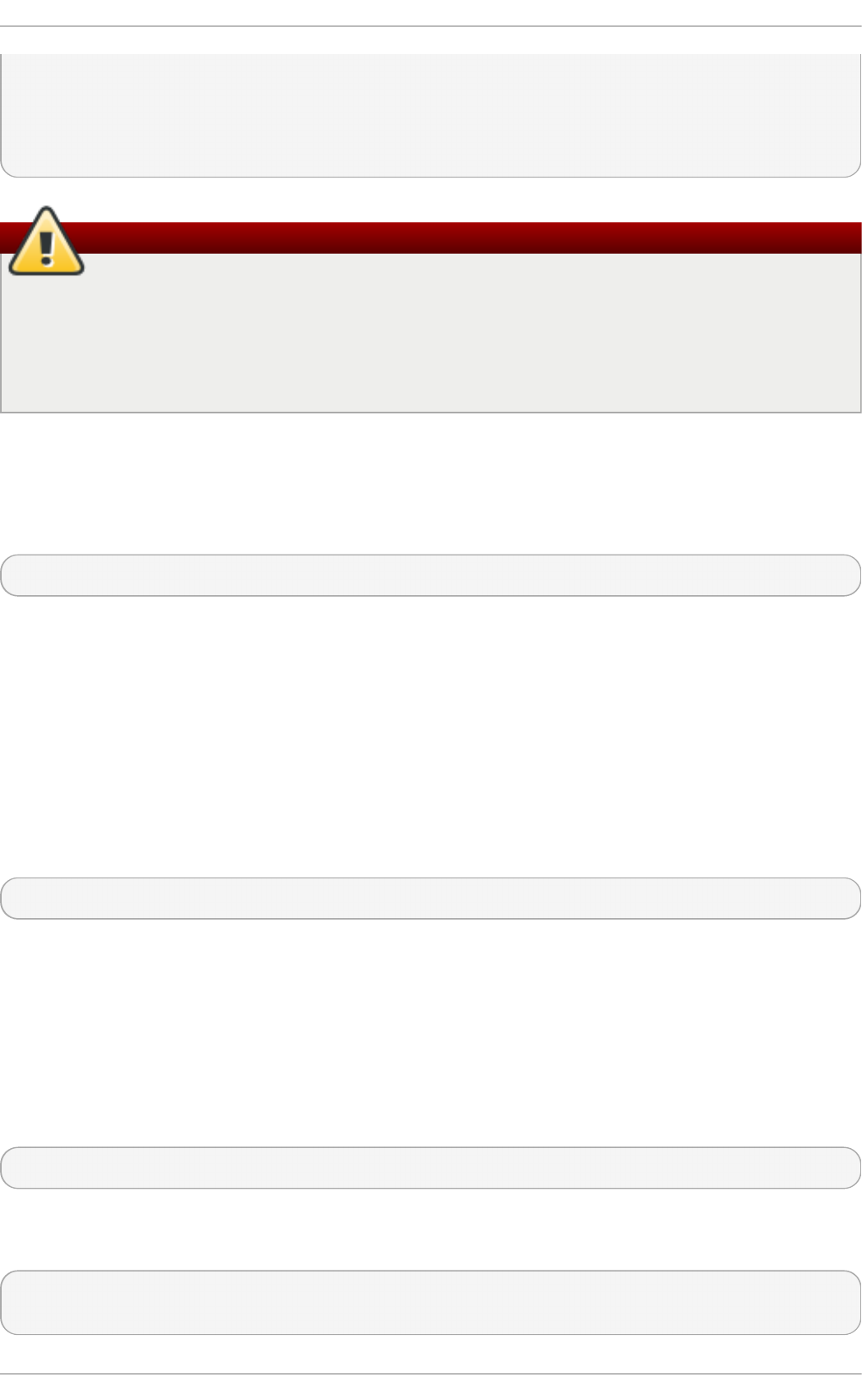
4.el7.x86_64
libijs-0.35.so()(64bit) is needed by (installed) gutenprint-
5.2.9-15.el7.x86_64
libijs-0.35.so()(64bit) is needed by (installed) cups-filters-
1.0.35-15.el7.x86_64
Warning
Although you can force rpm to uninstall a package that has unresolved dependencies (using
the --nodeps option), this is not recommended. Removing packages with --nodeps can
cause applications from the packages whose dependencies are removed to misbehave or
terminate unexpectedly. It can also cause serious package-management problems or system
failure. For these reasons, heed the warnings about failed dependencies.
A.2.3. Freshening Packages
Freshening is similar to upgrading, except that only installed packages are upgraded. Type the
following command at a shell prompt as ro o t:
rpm -Fvh package.rpm
The -F (or --freshen) option compares the versions of the packages specified on the command
line with the versions of packages that are already installed on the system. When a newer version of
an already-installed package is processed by the --freshen option, it is upgraded to the newer
version. However, the --freshen option does not install a package if no previously-installed
package of the same name exists. This differs from regular upgrading, as an upgrade installs all
specified packages regardless of whether or not older versions of the packages are already installed.
Freshening works for single packages or package groups. For example, freshening can help if you
download a large number of different packages, and you only want to upgrade those packages that
are already installed on the system. In this case, issue the following command with the *.rpm global
expression:
~]# rpm -Fvh *.rpm
RPM then automatically upgrades only those packages that are already installed.
A.2.4 . Querying Packages
The RPM database stores information about all RPM packages installed on the system. It is stored
in the /var/lib/rpm/ directory and is used for many things, including querying what packages are
installed, what version each package is, and for calculating changes to files in packages since their
installation. To query this database, use the rpm command with the -q (or --query) option:
rpm -q package_name
This command displays the package name, version, and release number of the installed package
package_name. For example:
~]$ rpm -q tree
tree-1.6.0-10.el7.x86_64
RPM
505
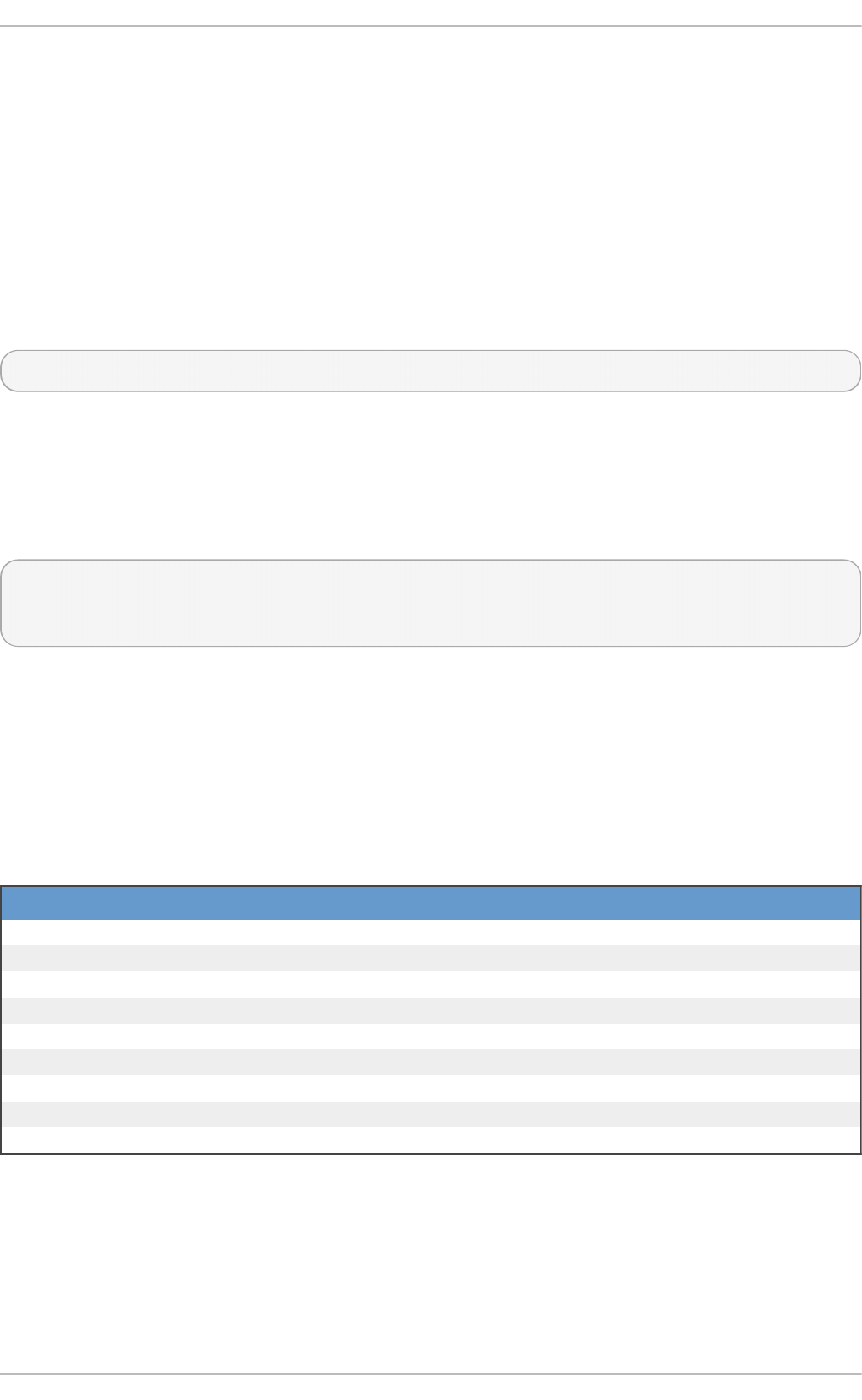
See the Package Selection Options subheading in the rpm(8) manual page for a list of
options that can be used to further refine or qualify your query. Use options listed below the
Package Query Options subheading to specify what information to display about the queried
packages.
A.2.5. Verifying Packages
Verifying a package is comparing information about files on the system installed from a package with
the same information from the original package. Among other parameters, verifying compares the file
size, MD5 sum, permissions, type, owner, and the group of each file.
Use the rpm command with the -V (or --verify) option to verify packages. For example:
~]$ rpm -V tree
See the Package Selection Options subheading in the rpm(8) manual page for a list of
options that can be used to further refine or qualify your query. Use options listed below the Verify
O pti o ns subheading to specify what characteristics to verify in the queried packages.
If everything verifies properly, there is no output. If there are any discrepancies, they are displayed.
The output consists of lines similar to these:
~]# rpm -V abrt
S.5....T. c /etc/abrt/abrt.conf
.M....... /var/spool/abrt-upload
The format of the output is a string of nine characters followed by an optional attribute marker and
the name of the processed file.
The first nine characters are the results of tests performed on the file. Each test is the comparison of
one attribute of the file to the value of that attribute as recorded in the RPM database. A single period
(.) means the test passed, and the question-mark character (?) signifies that the test could not be
performed. The following table lists symbols that denote specific discrepancies:
T ab le A.1. RPM Verif icat io n Symb o ls
Symb o l D escri p t io n
Sfile size differs
Mmode differs (includes permissions and file type)
5digest (formerly MD5 sum) differs
Ddevice major/minor number mismatch
LreadLink(2) path mismatch
Uuser ownership differs
Ggroup ownership differs
Tmtime differs
Pcapabilities differ
The attribute marker, if present, describes the purpose of the given file. The following table lists the
available attribute markers:
T ab le A.2. RPM Verif icat io n Symb o ls
Red Hat Ent erprise Linux 7 Syst em Administ rat or's G uide
506
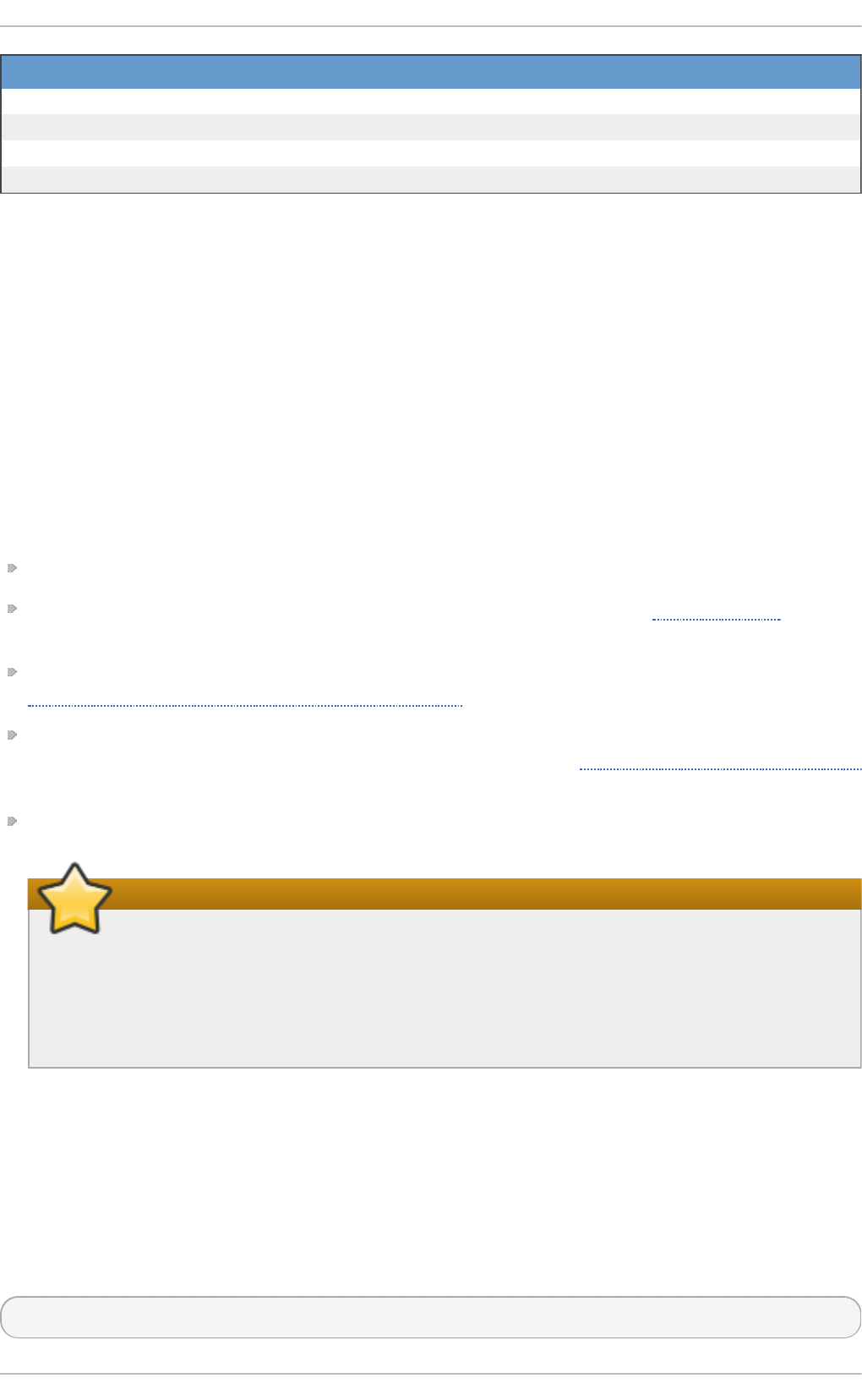
Marker D escri p t io n
cconfiguration file
ddocumentation file
llicense file
rreadme file
If you see any output, use your best judgment to determine if you should remove the package,
reinstall it, or fix the problem in another way.
A.3. Finding and Verifying RPM Packages
Before using any RPM packages, you must know where to find them and be able to verify if you can
trust them.
A.3.1. Finding RPM Packages
Although there are many RPM repositories on the Internet, for security and compatibility reasons,
you should consider installing only official Red Hat-provided RPM packages. The following is a list
of sources for RPM packages:
Official Red Hat Enterprise Linux installation media.
Official R PM repositories provided with the Yu m package manager. See Chapter 7, Yum for
details on how to use the official Red Hat Enterprise Linux package repositories.
The Red Hat Errata Page, available on the Customer Portal at
https://rhn.redhat.com/rhn/errata/RelevantErrata.do.
Extra Packages for Enterprise Linux (EPEL) is a community effort to provide a repository with
high-quality add-on packages for Red Hat Enterprise Linux. See http://fedoraproject.org/wiki/EPEL
for details on EPEL RPM packages.
Unofficial, third-party repositories not affiliated with Red Hat also provide RPM packages.
Important
When considering third-party repositories for use with your Red Hat Enterprise Linux
system, pay close attention to the repository's web site with regard to package compatibility
before adding the repository as a package source. Alternate package repositories may
offer different, incompatible versions of the same software, including packages already
included in the Red Hat Enterprise Linux repositories.
A.3.2. Checking Package Signat ures
RPM packages can be signed using G NU Privacy G u ard (or GPG), which helps you make certain
that downloaded packages are trustworthy. GPG is a tool for secure communication. With GPG, you
can authenticate the validity of documents and encrypt or decrypt data.
To verify that a package has not been corrupted or tampered with, check its GPG signature by using
the rpmkeys command with the -K (or --checksig) option:
rpmkeys -K package.rpm
RPM
507
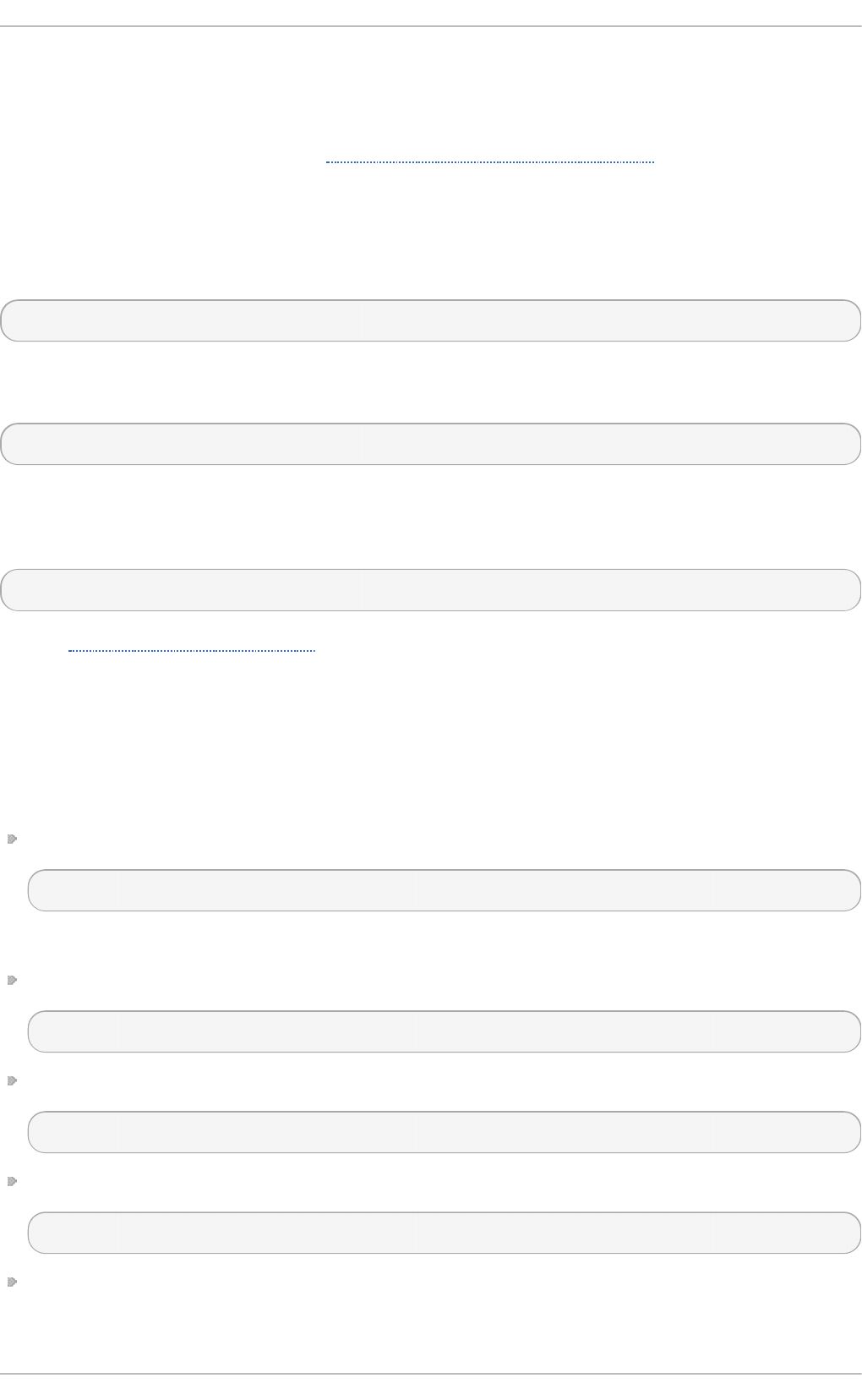
Note that the Yu m package manager performs automatic checking of GPG signatures during
installations and upgrades.
GPG is installed by default, as well as a set of Red Hat keys for verifying packages. To import
additional keys for use with RPM, see Section A.3.2.1, “Importing GPG Keys”.
A.3.2.1 . Impo rt ing GPG Ke ys
To verify Red Hat packages, a Red Hat GPG key needs to be installed. A set of basic keys is installed
by default. To view a list of installed keys, execute the following command at a shell prompt:
~]$ rpm -qa gpg-pubkey*
To display details about a specific key, use rpm -qi followed by the output from the previous
command. For example:
~]$ rpm -qi gpg-pubkey-fd431d51-4ae0493b
Use the rpmkeys command with the --i mpo rt option to install a new key for use with RPM. The
default location for storing RPM GPG keys is the /etc/pki/rpm-gpg/ directory. To import new
keys, use a command like the following as ro o t:
~]# rpmkeys --import /etc/pki/rpm-gpg/RPM-GPG-KEY-redhat-release
See the Product Signing (GPG) Keys article on the Red Hat Customer Portal for additional
information about Red Hat package-signing practices.
A.4 . Common Examples of RPM Usage
RPM is a useful tool for both managing your system and diagnosing and fixing problems. See the
following examples for an overview of some of the most-used options.
To verify your entire system and see what files are missing, issue the following command as ro o t:
rpm -Va
If some files are missing or appear corrupted, consider reinstalling relevant packages.
To determine which package owns a file, enter:
rpm -qf file
To verify the package that owns a particular file, enter as ro o t:
rpm -Vf file
To locate documentation files that are a part of a package to which a file belongs, enter:
rpm -qdf file
To find information about a (non-installed) package file, use the following command:
Red Hat Ent erprise Linux 7 Syst em Administ rat or's G uide
508
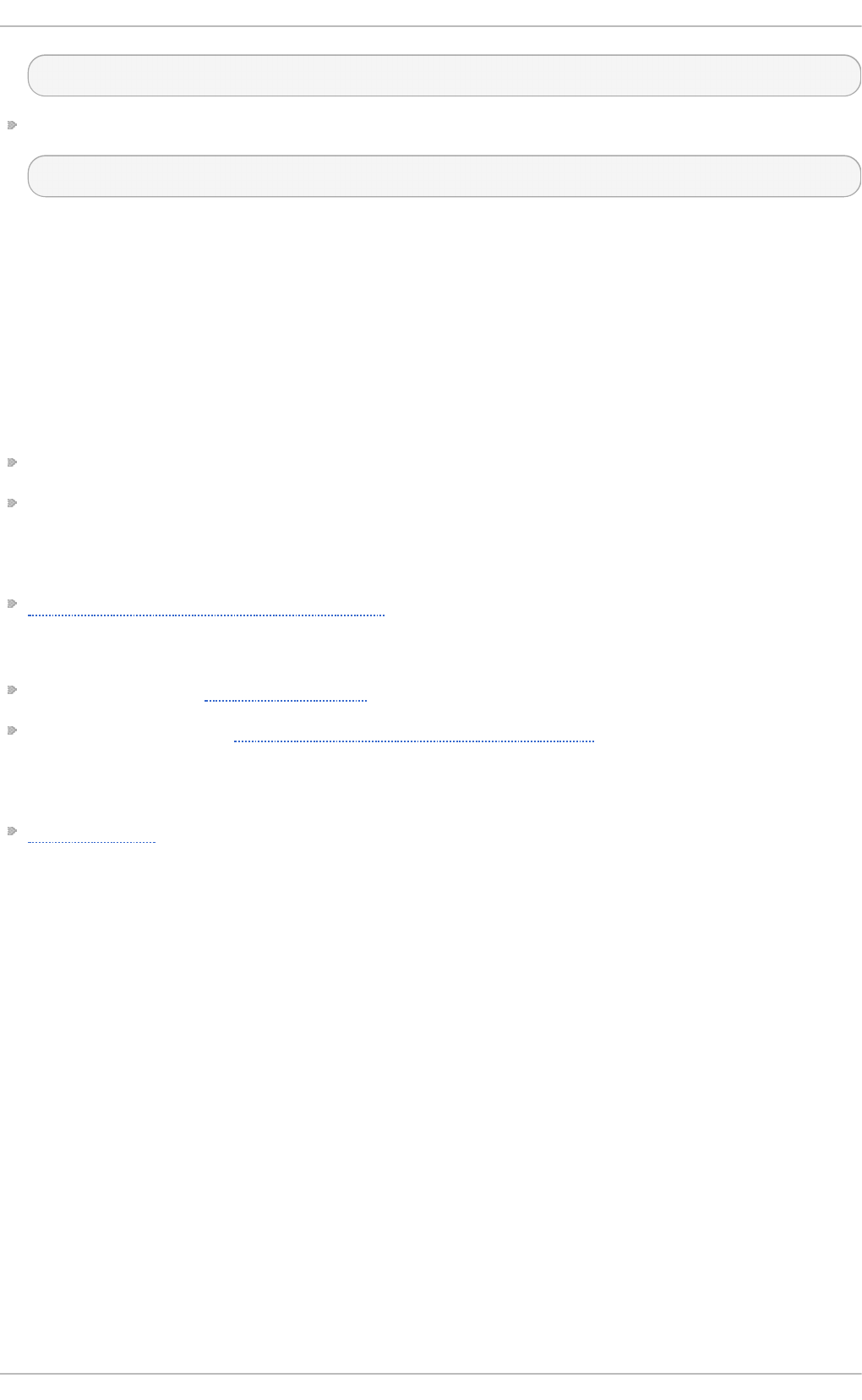
rpm -qip package.rpm
To list files contained in a package, use:
rpm -qlp package.rpm
See the rpm(8) manual page for more options.
A.5. Addit ional Resources
RPM is a complex utility with many options and methods for querying, installing, upgrading, and
removing packages. See the following resources to learn more about RPM.
Inst alled Document at ion
rpm --help — This command displays a quick reference of RPM parameters.
rpm(8) — The RPM manual page offers an overview of all available RPM parameters.
Online Document at ion
Red Hat Enterprise Linux 7 Security Guide — The Security Guide for Red Hat Enterprise Linux 7
documents how to keep your system up-to-date using the Yu m package manager and how to
verify and install downloaded packages.
The RPM website — http://www.rpm.org/
The RPM mailing list — http://lists.rpm.org/mailman/listinfo/rpm-list
See Also
Chapter 7, Yum describes how to use the Yu m package manager to search, install, update, and
uninstall packages on the command line.
RPM
509
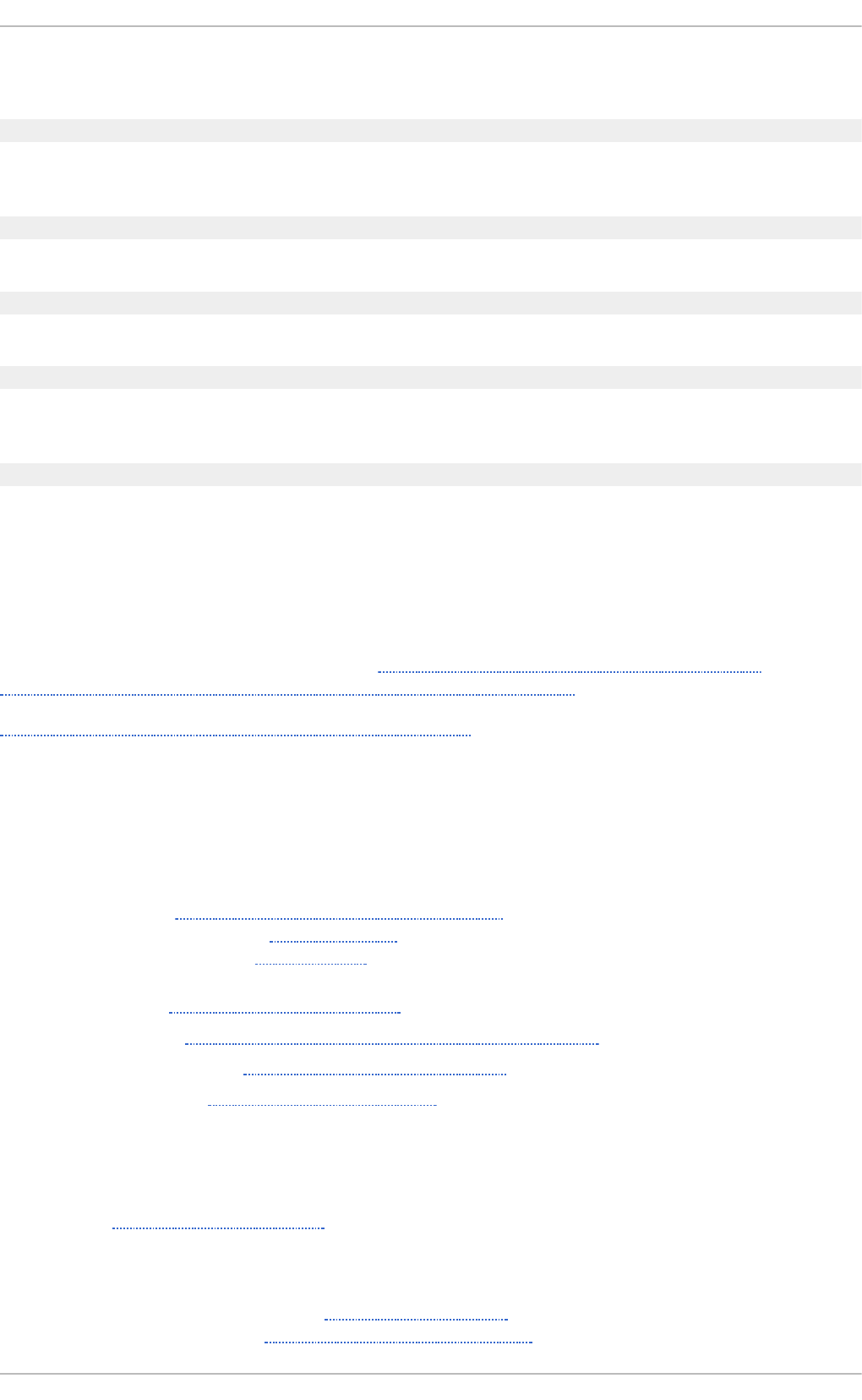
Revision History
Revisio n 0.14 -0.3 Fri Ap r 3 2015 St ep h en Wad eley
Added Registering the System and Managing Subscriptions, Accessing Support Using the Red Hat Support
Tool, updated Viewing and Managing Log Files.
Revisio n 0.13- 2 T ue Feb 24 2015 Step h en Wad eley
Version for 7.1 GA release.
Revisio n 0.12- 0.6 T ue No v 18 2014 Step hen Wad eley
Improved TigerVNC.
Revisio n 0.12- 0.4 Mo n No v 10 2014 St ep h en Wad eley
Improved Yum, Managing Services with systemd, OpenLDAP, Viewing and Managing Log Files, OProfile,
and Working with the GRUB 2 Boot Loader.
Revisio n 0.12- 0 T ue 19 Au g 2014 St ep hen Wad eley
Red Hat Enterprise Linux 7.0 GA release of the System Administrator's Guide.
B.1. Acknowledgment s
Certain portions of this text first appeared in the Red Hat Enterprise Linux 6 Deployment Guide,
copyright © 2014 Red Hat, Inc., available at https://access.redhat.com/documentation/en-
US/Red_Hat_Enterprise_Linux/6/html/Deployment_Guide/index.html.
Section 18.6, “Monitoring Performance with Net-SNMP” is based on an article written by Michael
Solberg.
Index
Symbols
.f et ch mailrc, Fet ch mail Co nf ig u rat io n O p t io n s
- server options, Server Options
- user options, User Options
.p ro cmailrc, Procmail Co n fig u rat io n
/dev/o pro f ile/, Un d erst an d in g th e /dev/o pro f ile/ d irect ory
/var/sp o ol/an acro n , Co n f ig u rin g Anacro n Jo b s
/var/sp o ol/cro n , Co n f ig u rin g Cro n Jo b s
( see O Pro f ile)
A
ABR T, In t ro d uct io n t o ABRT
- (see also abrtd)
- (see also Bugzilla)
- (see also Red Hat Technical Support)
- additional resources, Additional Resources
- autoreporting, Setting Up Automatic Reporting
Red Hat Ent erprise Linux 7 Syst em Administ rat or's G uide
510
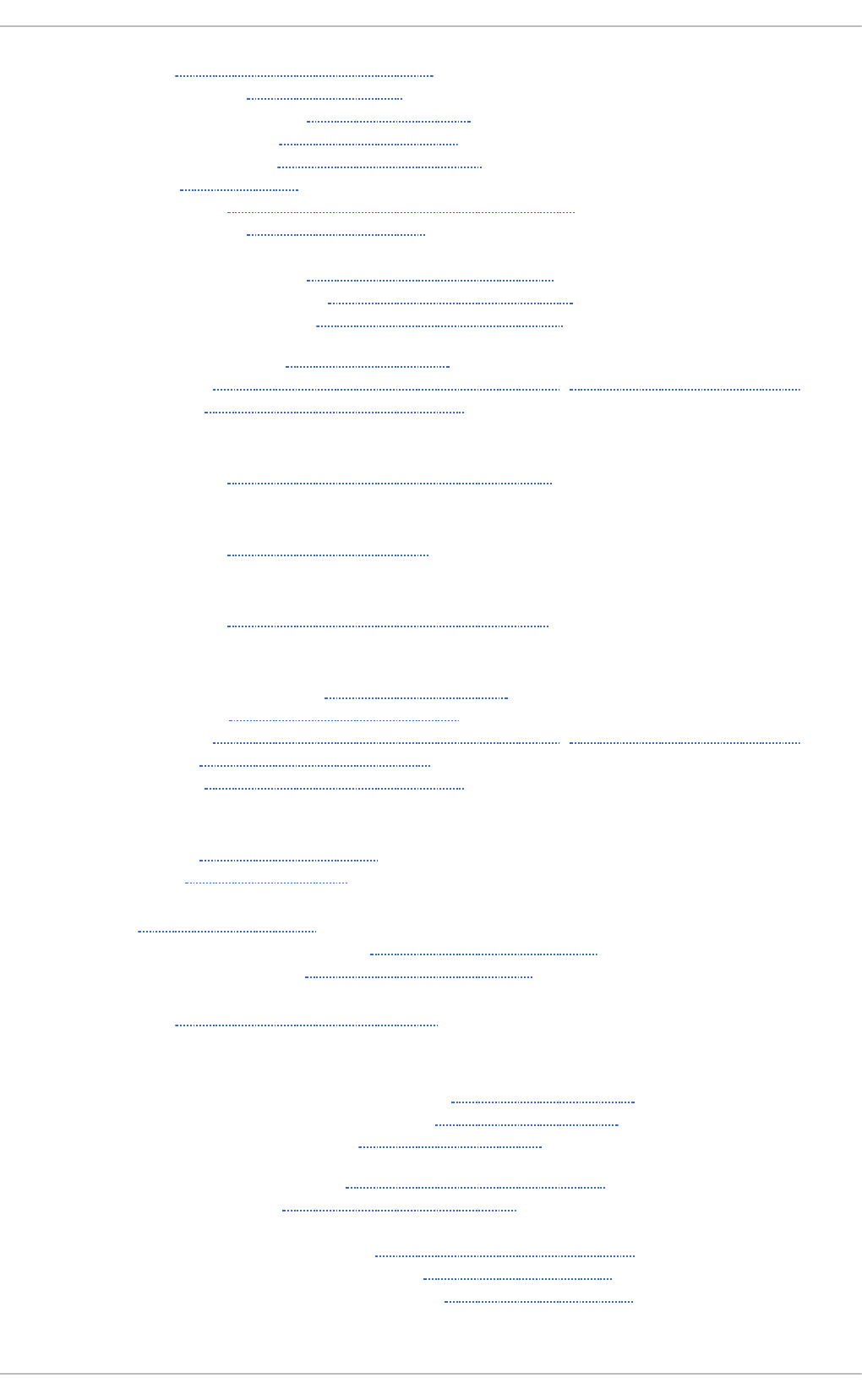
- CLI, Using the Command Line Tool
- configuring, Configuring ABRT
- configuring events, Configuring Events
- crash detection, Introduction to ABRT
- creating events, Creating Custom Events
- GUI, Using the GUI
- installing, Installing ABRT and Starting its Services
- introducing, Introduction to ABRT
- problems
- detecting, Detecting Software Problems
- handling of, Handling Detected Problems
- supported, Detecting Software Problems
- standard events, Configuring Events
- starting, Installing ABRT and Starting its Services, Starting the ABRT Services
- testing, Testing ABRT Crash Detection
ABR T CLI
- installing, Installing ABRT for the Command Line
ABR T G U I
- installing, Installing the ABRT GUI
ABR T T o ols
- installing, Installing Supplementary ABRT Tools
ab rt d
- additional resources, Additional Resources
- restarting, Starting the ABRT Services
- starting, Installing ABRT and Starting its Services, Starting the ABRT Services
- status, Starting the ABRT Services
- testing, Testing ABRT Crash Detection
ad d i n g
- group, Adding a New Group
- user, Adding a New User
an acro n, Cro n an d An acro n
- anacron configuration file, Configuring Anacron Jobs
- user-defined tasks, Configuring Anacron Jobs
an acro nt ab , Co n f ig u rin g An acro n Jo b s
Ap ach e HT T P Server
- additional resources
- installable documentation, Additional Resources
- installed documentation, Additional Resources
- useful websites, Additional Resources
- checking configuration, Editing the Configuration Files
- checking status, Verifying the Service Status
- directories
- /etc/httpd/conf.d/ , Editing the Configuration Files
- /usr/lib/httpd/modules/ , Working with Modules
- /usr/lib64/httpd/modules/ , Working with Modules
- files
Revision Hist ory
511
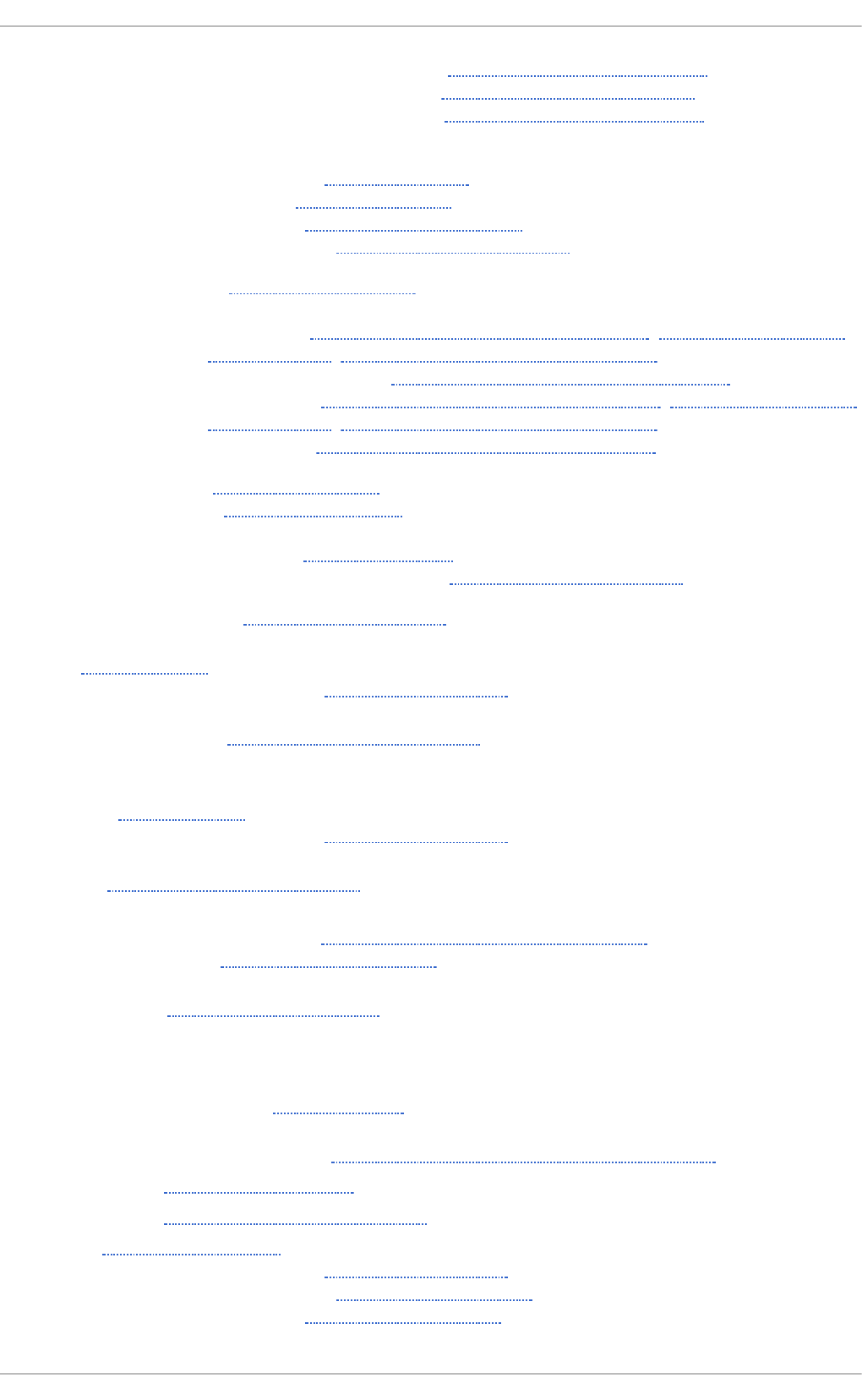
- /etc/httpd/conf.d/nss.conf , Enabling the mod_nss Module
- /etc/httpd/conf.d/ssl.conf , Enabling the mod_ssl Module
- /etc/httpd/conf/httpd.conf , Editing the Configuration Files
- modules
- developing, Writing a Module
- loading, Loading a Module
- mod_ssl , Setting Up an SSL Server
- mod_userdir, Updating the Configuration
- restarting, Restarting the Service
- SSL server
- certificate, An Overview of Certificates and Security, Using an Existing Key
and Certificate, Generating a New Key and Certificate
- certificate authority, An Overview of Certificates and Security
- private key, An Overview of Certificates and Security, Using an Existing Key
and Certificate, Generating a New Key and Certificate
- public key, An Overview of Certificates and Security
- starting, Starting the Service
- stopping, Stopping the Service
- version 2.4
- changes, Notable Changes
- updating from version 2.2, Updating the Configuration
- virtual host, Setting Up Virtual Hosts
at , At an d B at ch
- additional resources, Additional Resources
Au t o mat ed T asks, Au t o mat in g Syst em T asks
B
b at ch , At an d Bat ch
- additional resources, Additional Resources
b lkid , U sin g t he b lkid Co mman d
b oo t lo ad er
- GRUB 2 boot loader, Working with the GRUB 2 Boot Loader
- verifying, Verifying the Boot Loader
b oo t med ia, Prep arin g t o U pg rad e
C
ch - email .f et ch mailrc
- global options, Global Options
Co n fig u rat io n File Ch an ges, Preservin g C on f ig u rat io n File Ch an g es
CPU u sag e, Viewin g CPU Usag e
creat erep o , Creat in g a Yu m Rep o sit ory
cro n , Cro n an d An acro n
- additional resources, Additional Resources
- cron configuration file, Configuring Cron Jobs
- user-defined tasks, Configuring Cron Jobs
Red Hat Ent erprise Linux 7 Syst em Administ rat or's G uide
512
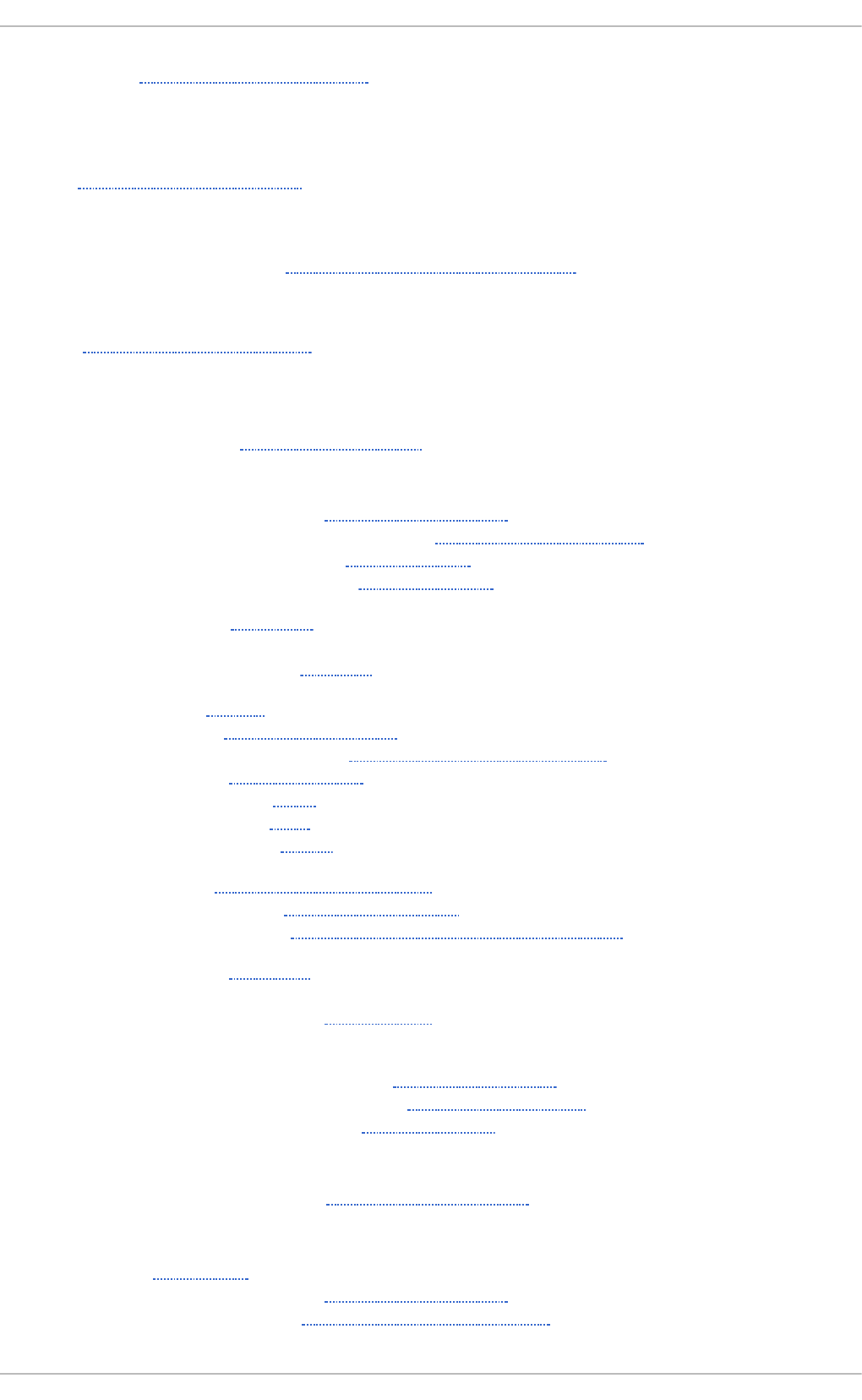
cro n tab , Co n f ig u rin g Cron Jo bs
CUPS ( see Prin t Set t in g s)
D
d f, Usin g t h e d f C omman d
d irect o ry server ( see O p en LDAP)
d o cu men t a t io n
- finding installed, Common Examples of RPM Usage
d rivers ( see kern el mo d u le)
d u, Usin g t he d u Co mman d
E
ECDSA keys
- generating, Generating Key Pairs
email
- additional resources, Additional Resources
- installed documentation, Installed Documentation
- related books, Related Books
- useful websites, Useful Websites
- Fetchmail, Fetchmail
- mail server
- Dovecot, Dovecot
- Postfix, Postfix
- Procmail, Mail Delivery Agents
- program classifications, Email Program Classifications
- protocols, Email Protocols
- IMAP, IMAP
- POP, POP
- SMTP, SMTP
- security, Securing Communication
- clients, Secure Email Clients
- servers, Securing Email Client Communications
- Sendmail, Sendmail
- spam
- filtering out, Spam Filters
- types
- Mail Delivery Agent, Mail Delivery Agent
- Mail Transport Agent, Mail Transport Agent
- Mail User Agent, Mail User Agent
ext ra p ackag es f o r Ent erp rise Lin u x ( EPEL)
- installable packages, Finding RPM Packages
F
Fet ch mail, Fe t ch mail
- additional resources, Additional Resources
- command options, Fetchmail Command Options
Revision Hist ory
513
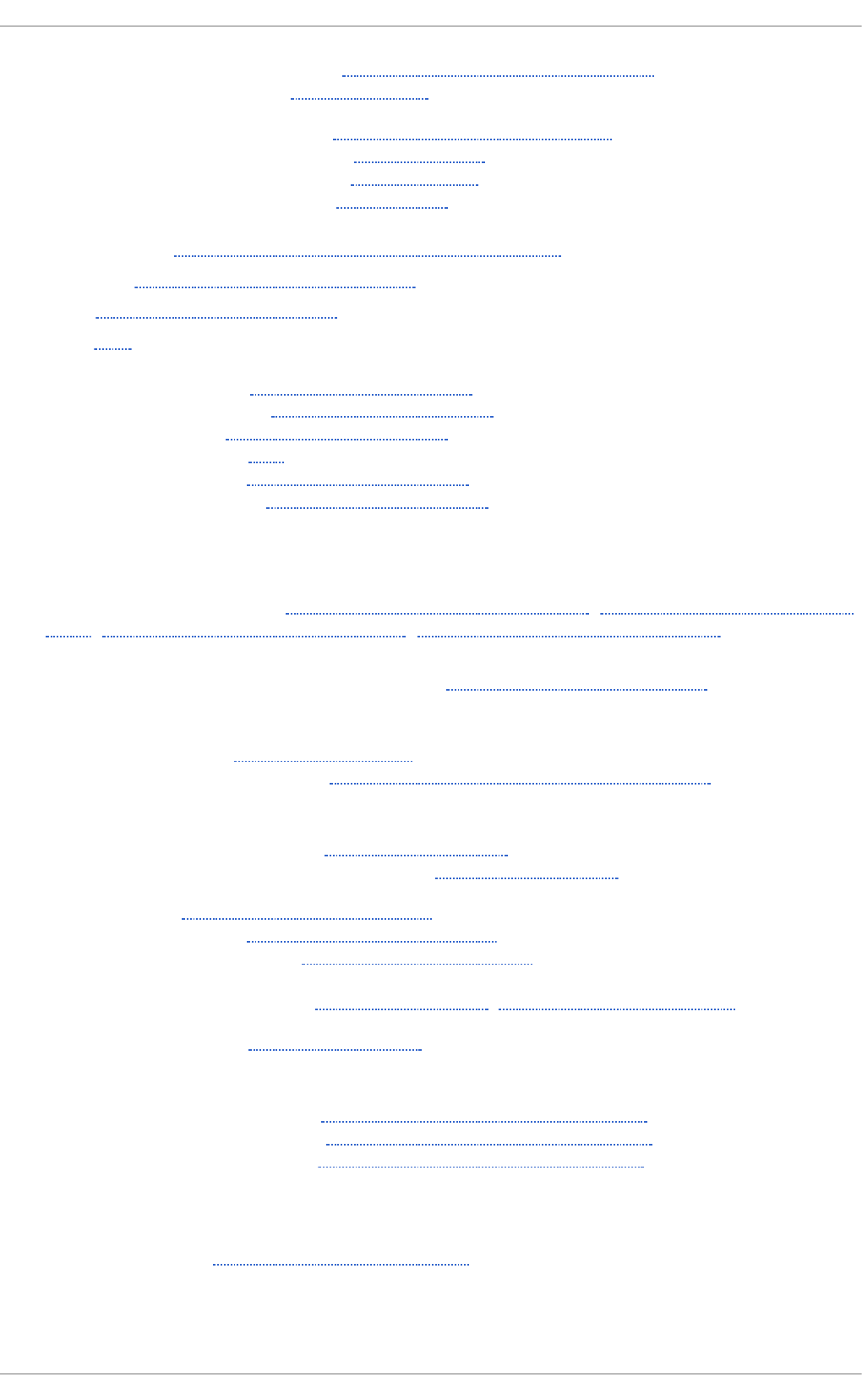
- informational, Informational or Debugging Options
- special, Special Options
- configuration options, Fetchmail Configuration Options
- global options, Global Options
- server options, Server Options
- user options, User Options
f ile syst ems, Viewin g Blo ck Devices an d File Syst ems
f in d mn t , Usin g th e f in d mn t Co mman d
f ree, Usin g t he f ree Co mman d
FT P, FT P
- (see also vsftpd)
- active mode, The File Transfer Protocol
- command port, The File Transfer Protocol
- data port, The File Transfer Protocol
- definition of, FTP
- introducing, The File Transfer Protocol
- passive mode, The File Transfer Protocol
G
g no me- syst em- lo g ( see Syst em Lo g)
g no me- syst em- mo n it o r, Usin g t he Syst em Mo n it o r T oo l, Usin g t h e Syst em Mo nit o r
Tool, Usin g t he Syst em Mo n it o r T oo l, U sin g t he Syst em Mo n it o r T oo l
G n u PG
- checking RPM package signatures, Checking Package Signatures
g rou p co n fig u rat io n
- groupadd, Adding a New Group
- viewing list of groups, Managing Users in a Graphical Environment
g rou p s ( see g ro up co nf ig urat io n )
- additional resources, Additional Resources
- installed documentation, Additional Resources
- GID, Managing Users and Groups
- introducing, Managing Users and Groups
- shared directories, Creating Group Directories
- tools for management of
- groupadd, User Private Groups, Using Command Line Tools
- user private, User Private Groups
G RUB 2
- configuring GRUB 2, Working with the GRUB 2 Boot Loader
- customizing GRUB 2, Working with the GRUB 2 Boot Loader
- reinstalling GRUB 2, Working with the GRUB 2 Boot Loader
H
h ard ware
- viewing, Viewing Hardware Information
HT T P server ( see Ap ach e H TT P Server)
h tt p d ( see Ap ach e HT T P Server )
Red Hat Ent erprise Linux 7 Syst em Administ rat or's G uide
514
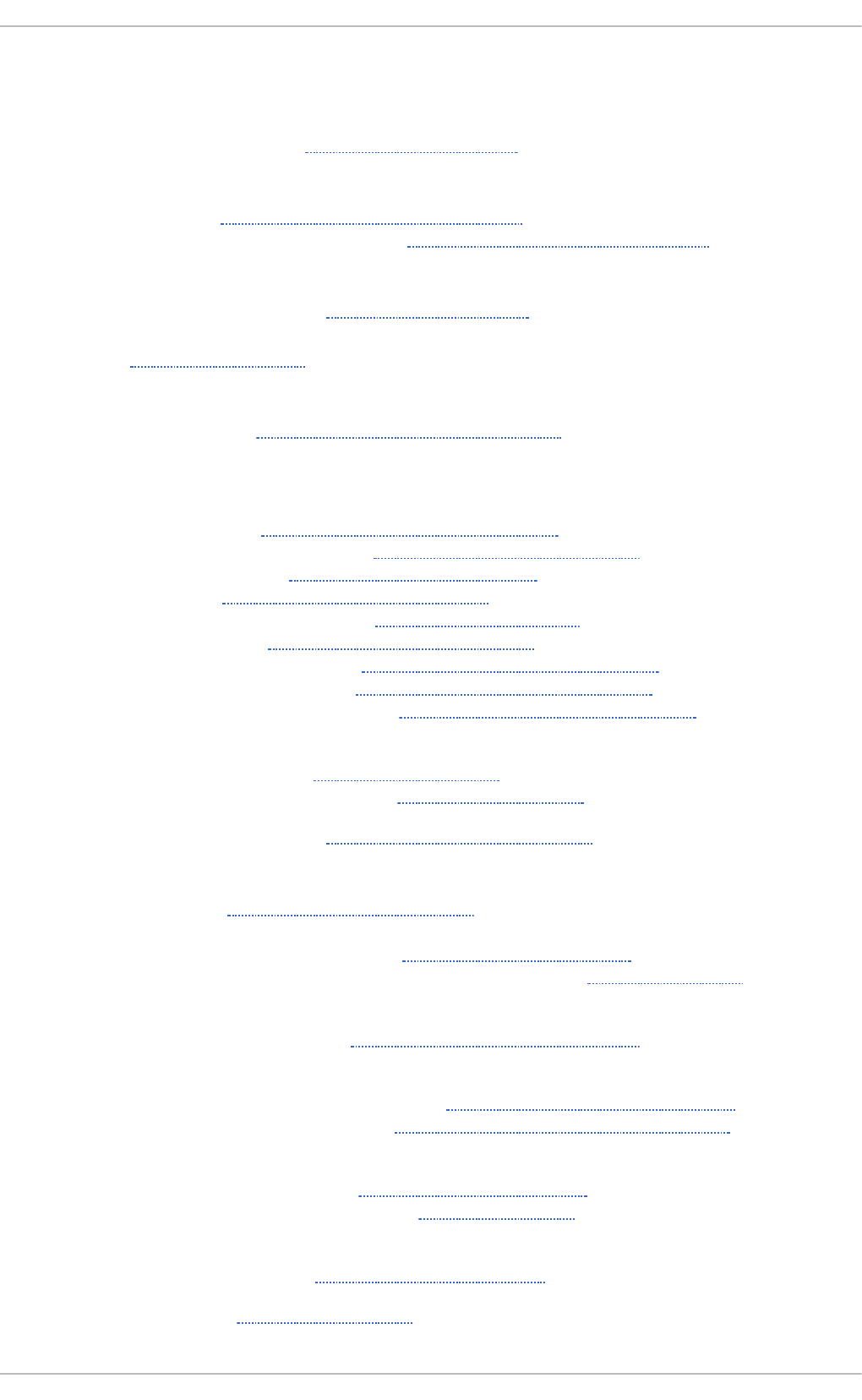
I
in f o rma t io n
- about your system, System Monitoring Tools
in it ial RAM d isk imag e
- verifying, Verifying the Initial RAM Disk Image
- IBM eServer System i, Verifying the Initial RAM Disk Image
in it ial RPM rep o sit o ries
- installable packages, Finding RPM Packages
in smo d , Lo ad in g a Mo d u le
- (see also kernel module)
in st allin g th e kern el, Man ually Up g rad in g t he Kern el
K
kern el
- downloading, Downloading the Upgraded Kernel
- installing kernel packages, Manually Upgrading the Kernel
- kernel packages, Overview of Kernel Packages
- package, Manually Upgrading the Kernel
- performing kernel upgrade, Performing the Upgrade
- RPM package, Manually Upgrading the Kernel
- upgrade kernel available, Downloading the Upgraded Kernel
- Security Errata, Downloading the Upgraded Kernel
- via Red Hat network, Downloading the Upgraded Kernel
- upgrading
- preparing, Preparing to Upgrade
- working boot media, Preparing to Upgrade
- upgrading the kernel, Manually Upgrading the Kernel
kern el mo d ule
- definition, Working with Kernel Modules
- directories
- /etc/modules-load.d/, Persistent Module Loading
- /lib/modules/kernel_version/kernel/drivers/, Loading a Module
- files
- /proc/modules, Listing Currently-Loaded Modules
- listing
- currently loaded modules, Listing Currently-Loaded Modules
- module information, Displaying Information About a Module
- loading
- at the boot time, Persistent Module Loading
- for the current session, Loading a Module
- module parameters
- supplying, Setting Module Parameters
- unloading, Unloading a Module
Revision Hist ory
515
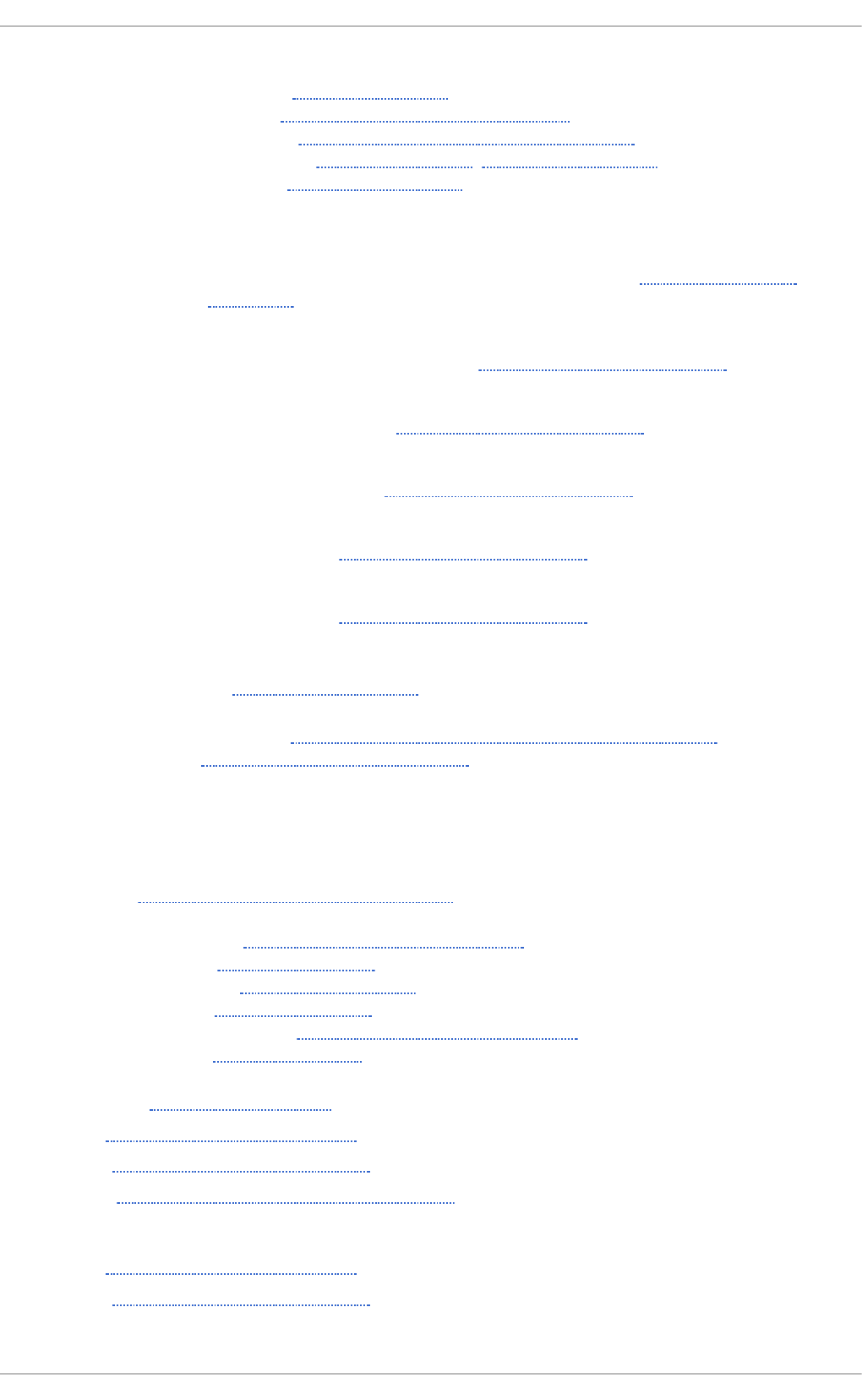
- utilities
- insmod, Loading a Module
- lsmod, Listing Currently-Loaded Modules
- modinfo, Displaying Information About a Module
- modprobe, Loading a Module, Unloading a Module
- rmmod, Unloading a Module
kern el p ackag e
- kernel
- for single, multicore and multiprocessor systems, Overview of Kernel
Packages
- kernel-devel
- kernel headers and makefiles, Overview of Kernel Packages
- kernel-doc
- documentation files, Overview of Kernel Packages
- kernel-headers
- C header files files, Overview of Kernel Packages
- linux-firmware
- firmware files, Overview of Kernel Packages
- perf
- firmware files, Overview of Kernel Packages
kern el u p g rad in g
- preparing, Preparing to Upgrade
keybo ard co nf ig u rat io n , Syst em Lo cale an d Keyb o ard Co nf ig u rat io n
- layout, Changing the Keyboard Layout
L
LDAP ( see O p en LDAP)
lo calect l ( see keyb o ard co n f ig u rat io n )
lo g f iles, Viewin g an d Man ag in g Lo g Files
- (see also System Log)
- description, Viewing and Managing Log Files
- locating, Locating Log Files
- monitoring, Monitoring Log Files
- rotating, Locating Log Files
- rsyslogd daemon, Viewing and Managing Log Files
- viewing, Viewing Log Files
lo g rot at e, Lo cat in g Lo g Files
lsb lk, Usin g t h e lsb lk Co mman d
lscp u , Usin g t h e lscp u Co mman d
lsmo d, List in g Cu rren t ly- Lo ad ed Mo d ules
- (see also kernel module)
lsp ci, Usin g t h e lsp ci Co mman d
lsu sb , Usin g t h e lsu sb Co mman d
Red Hat Ent erprise Linux 7 Syst em Administ rat or's G uide
516
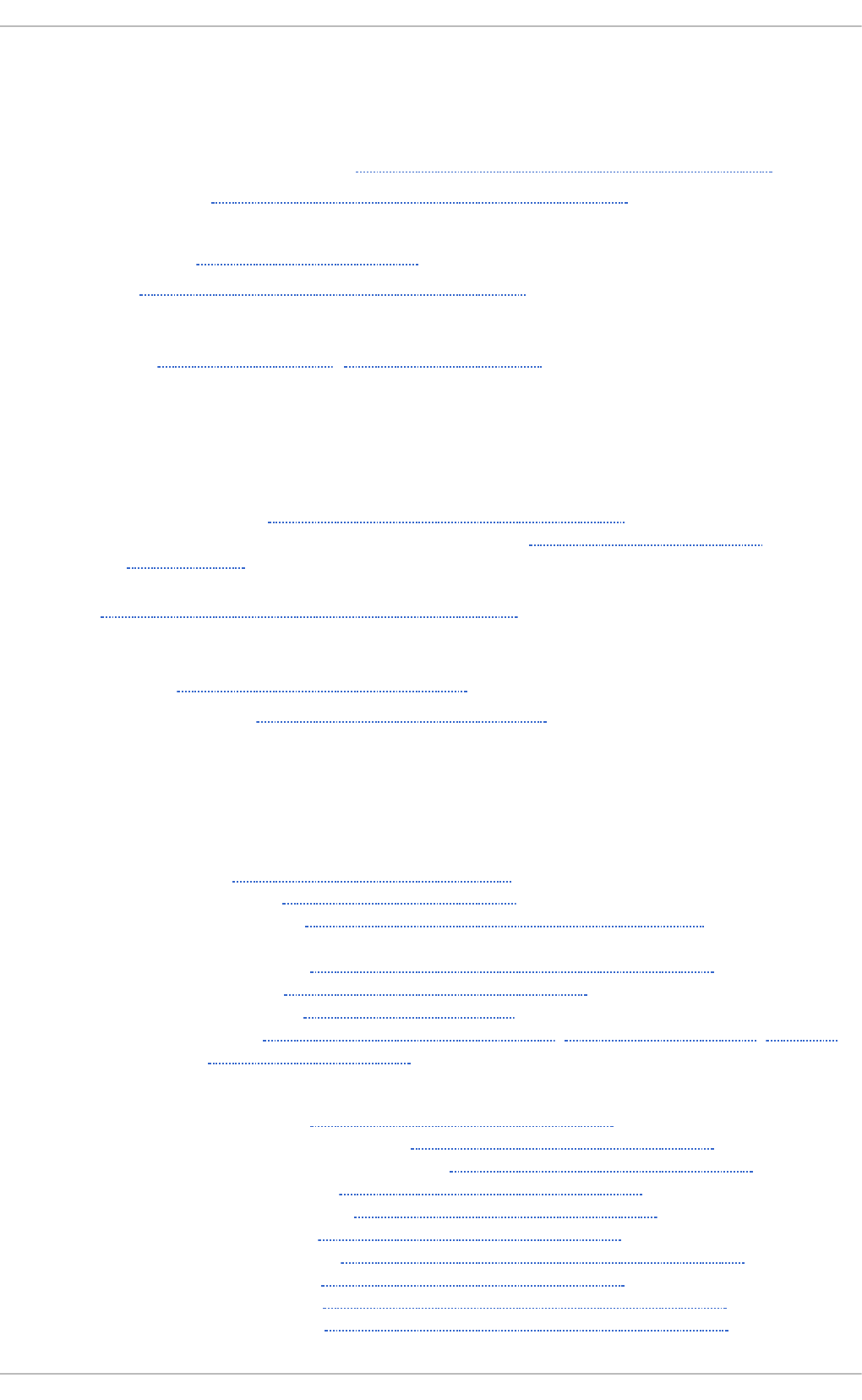
M
Mail Delivery Ag en t ( see email)
Mail T ran sp o rt Ag en t (see email) ( see MT A)
Mail T ran sp o rt Ag en t Swit ch er, Mail Tran sp o rt Ag en t (MT A) Co n fig u rat io n
Mail User Ag en t, Mail T ran sp ort Ag en t ( MT A) Co nf ig u rat io n (see email)
MDA ( see Mail Delivery Ag en t)
memo ry usag e, Viewin g Memo ry Usag e
mod in f o, Disp layin g In f o rmat io n Ab o ut a Mo du le
- (see also kernel module)
mod p ro be, Lo ad in g a Mo d u le, Un lo ad in g a Mo d u le
- (see also kernel module)
mod u le ( see kern el mo du le)
mod u le p aramet ers ( see kern el mod u le)
MT A ( see Mail T ran sp o rt Agen t )
- setting default, Mail Transport Agent (MTA) Configuration
- switching with Mail Transport Agent Switcher, Mail Transport Agent (MTA)
Configuration
MUA, Mail T ran sp ort Ag en t ( MT A) Co nf ig u rat io n ( see Mail User Ag en t )
N
n et pro g ram, Samb a Dist rib ut io n Pro g rams
n mb lo oku p pro g ram, Samba Dist rib ut io n Pro g rams
O
o pan n ot at e ( see O Pro f ile)
o pco n tro l ( see O Pro f ile)
O p e n LD AP
- backends, Loading Modules and Backends
- checking status, Verifying the Service Status
- client applications, Overview of Common LDAP Client Applications
- configuration
- database, Changing the Database-Specific Configuration
- global, Changing the Global Configuration
- overview, OpenLDAP Server Setup
- TLS, Establishing a Secure Connection, Setting Up Replication, Loading
Modules and Backends
- directives
- olcAllows, Changing the Global Configuration
- olcConnMaxPending, Changing the Global Configuration
- olcConnMaxPendingAuth, Changing the Global Configuration
- olcDisallows, Changing the Global Configuration
- olcIdleTimeout, Changing the Global Configuration
- olcLogFile, Changing the Global Configuration
- olcReadOnly, Changing the Database-Specific Configuration
- olcReferral, Changing the Global Configuration
- olcRootDN, Changing the Database-Specific Configuration
- olcRootPW, Changing the Database-Specific Configuration
Revision Hist ory
517
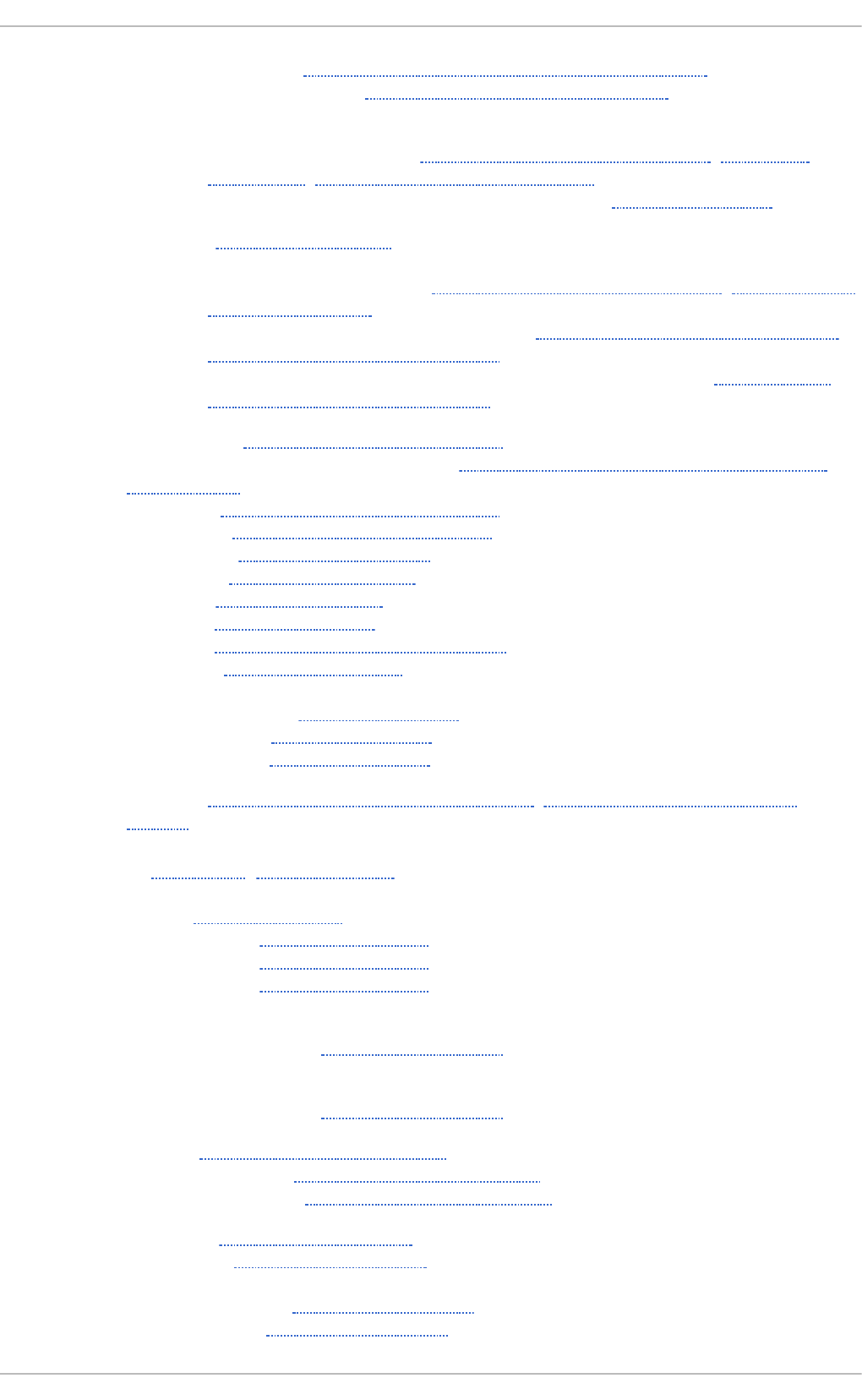
- olcSuffix, Changing the Database-Specific Configuration
- olcWriteTimeout, Changing the Global Configuration
- directories
- /etc/openldap/slapd.d/, Configuring an OpenLDAP Server, Setting Up
Replication, Loading Modules and Backends
- /etc/openldap/slapd.d/cn=config/cn=schema/, Extending Schema
- features, OpenLDAP Features
- files
- /etc/openldap/ldap.conf, Configuring an OpenLDAP Server, Establishing a
Secure Connection
- /etc/openldap/slapd.d/cn=config.ldif, Changing the Global Configuration,
Establishing a Secure Connection
- /etc/openldap/slapd.d/cn=config/olcDatabase={1}bdb.ldif, Changing the
Database-Specific Configuration
- installation, Installing the OpenLDAP Suite
- migrating authentication information, Migrating Old Authentication Information to
LDAP Format
- modules, Loading Modules and Backends
- packages, Installing the OpenLDAP Suite
- replication, Setting Up Replication
- restarting, Restarting the Service
- running, Starting the Service
- schema, Extending Schema
- security, Establishing a Secure Connection
- stopping, Stopping the Service
- terminology
- attribute, LDAP Terminology
- entry, LDAP Terminology
- LDIF, LDAP Terminology
- utilities, Overview of OpenLDAP Server Utilities, Overview of OpenLDAP Client
Utilities
O p en SSH, O p e n SSH , Main Feat u res
- (see also SSH)
- client, OpenSSH Clients
- scp, Using the scp Utility
- sftp, Using the sftp Utility
- ssh, Using the ssh Utility
- ECDSA keys
- generating, Generating Key Pairs
- RSA keys
- generating, Generating Key Pairs
- server, Starting an OpenSSH Server
- starting, Starting an OpenSSH Server
- stopping, Starting an OpenSSH Server
- ssh-add, Configuring ssh-agent
- ssh-agent, Configuring ssh-agent
- ssh-keygen
- ECDSA, Generating Key Pairs
- RSA, Generating Key Pairs
Red Hat Ent erprise Linux 7 Syst em Administ rat or's G uide
518
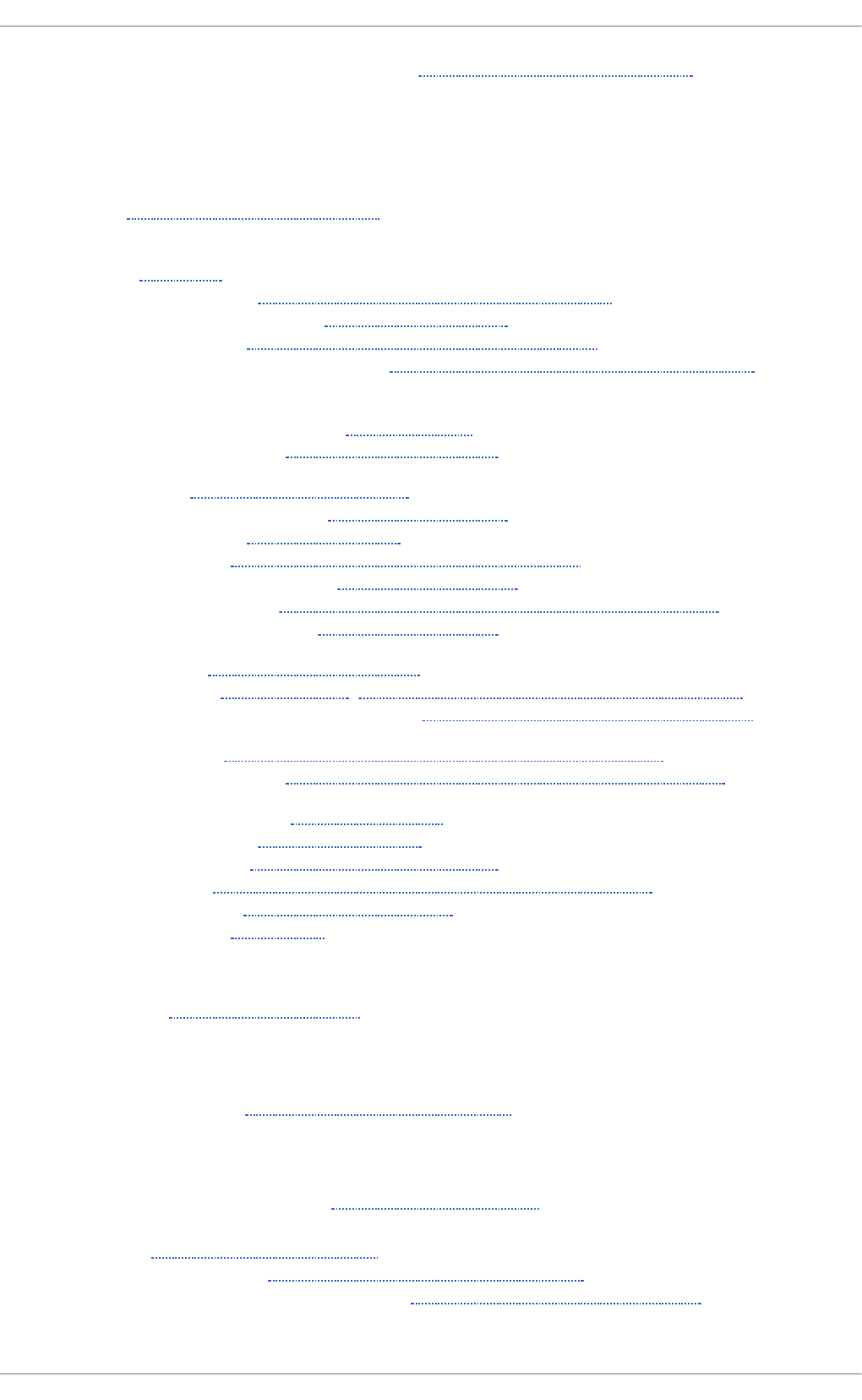
- using key-based authentication, Using Key-based Authentication
O p e n SSL
- SSL (see SSL )
- TLS (see TLS )
o ph elp , Set t in g Event s t o Mo nit o r
o prep ort ( see O Prof ile)
O Pro file, O Pro f i le
- /dev/oprofile/, Understanding the /dev/oprofile/ directory
- additional resources, Additional Resources
- configuring, Configuring OProfile Using Legacy Mode
- separating profiles, Separating Kernel and User-space Profiles
- events
- sampling rate, Sampling Rate
- setting, Setting Events to Monitor
- Java, OProfile Support for Java
- monitoring the kernel, Specifying the Kernel
- opannotate, Using opannotate
- opcontrol, Configuring OProfile Using Legacy Mode
- --no-vmlinux, Specifying the Kernel
- --start, Starting and Stopping OProfile Using Legacy Mode
- --vmlinux=, Specifying the Kernel
- ophelp, Setting Events to Monitor
- opreport, Using opreport, Getting More Detailed Output on the Modules
- on a single executable, Using opreport on a Single Executable
- oprofiled, Starting and Stopping OProfile Using Legacy Mode
- log file, Starting and Stopping OProfile Using Legacy Mode
- overview of tools, Overview of Tools
- reading data, Analyzing the Data
- saving data, Saving Data in Legacy Mode
- starting, Starting and Stopping OProfile Using Legacy Mode
- SystemTap, OProfile and SystemTap
- unit mask, Unit Masks
o pro f iled (see O Pro f ile)
o pro f _st art , G rap h ical In terf ace
P
package
- kernel RPM, Manually Upgrading the Kernel
p ackag e grou p s
- listing package groups with yum
- yum groups, Listing Package Groups
packages, Workin g wit h Packag es
- dependencies, Satisfying Unresolved Dependencies
- determining file ownership with, Common Examples of RPM Usage
- displaying packages
Revision Hist ory
519
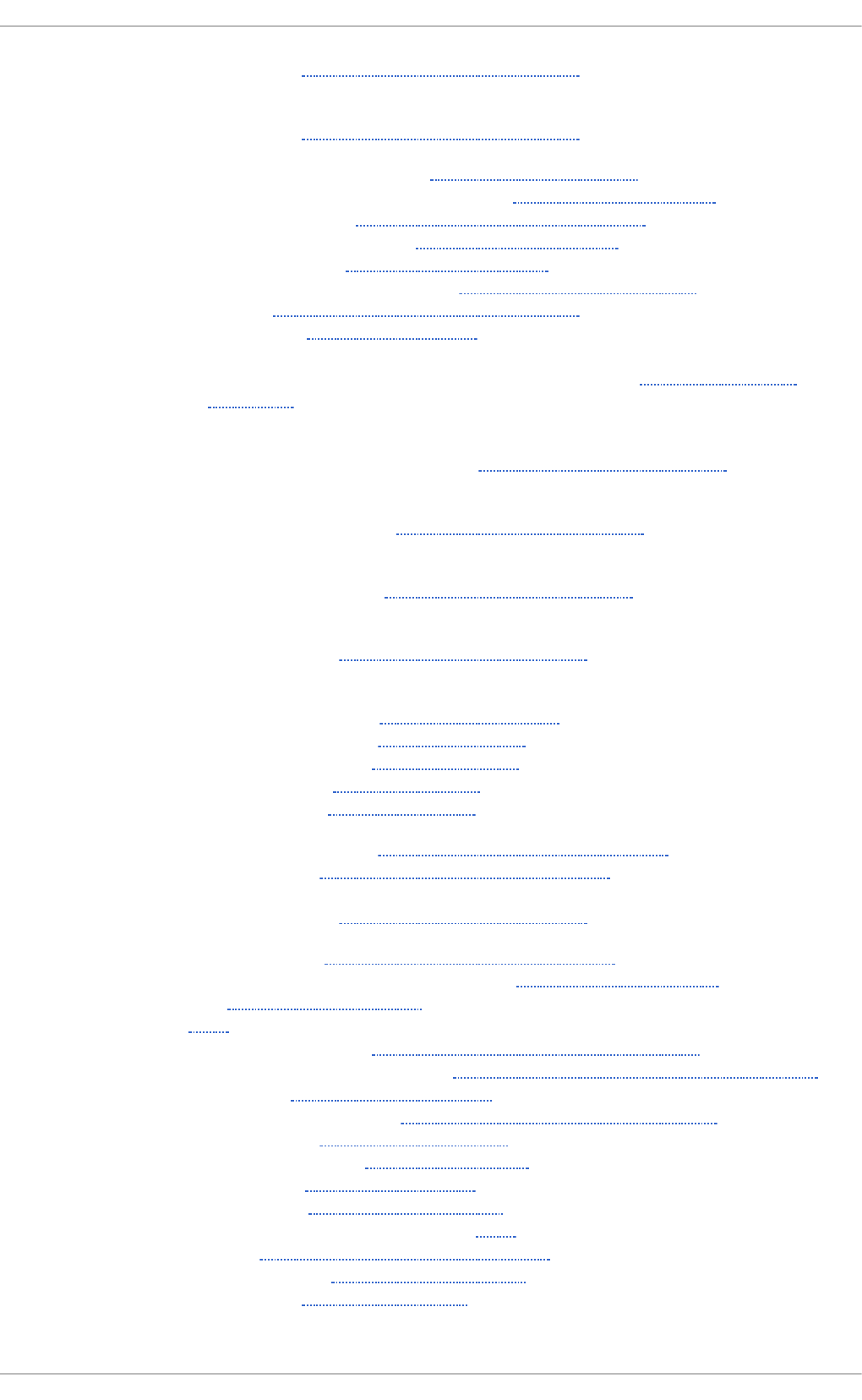
- yum info, Displaying Package Information
- displaying packages with yum
- yum info, Displaying Package Information
- downloading packages with yum, Downloading Packages
- extra packages for Enterprise Linux (EPEL), Finding RPM Packages
- finding deleted files from, Common Examples of RPM Usage
- finding Red Hat RPM packages, Finding RPM Packages
- initial RPM repositories, Finding RPM Packages
- installing a package group with yum, Installing a Package Group
- installing RPM, Installing and Upgrading Packages
- installing with yum, Installing Packages
- kernel
- for single, multicore and multiprocessor systems, Overview of Kernel
Packages
- kernel-devel
- kernel headers and makefiles, Overview of Kernel Packages
- kernel-doc
- documentation files, Overview of Kernel Packages
- kernel-headers
- C header files files, Overview of Kernel Packages
- linux-firmware
- firmware files, Overview of Kernel Packages
- listing packages with yum
- Glob expressions, Searching Packages
- yum list available, Listing Packages
- yum list installed, Listing Packages
- yum repolist, Listing Packages
- yum search, Listing Packages
- locating documentation for, Common Examples of RPM Usage
- obtaining list of files, Common Examples of RPM Usage
- perf
- firmware files, Overview of Kernel Packages
- querying uninstalled, Common Examples of RPM Usage
- Red Hat Enterprise Linux installation media, Finding RPM Packages
- removing, Uninstalling Packages
- RPM, RPM
- already installed, Replacing Already-Installed Packages
- configuration file changes, Preserving Changes in Configuration Files
- conflict, Resolving File Conflicts
- failed dependencies, Satisfying Unresolved Dependencies
- freshening, Freshening Packages
- pristine sources, RPM Design Goals
- querying, Querying Packages
- removing, Uninstalling Packages
- source and binary packages, RPM
- tips, Common Examples of RPM Usage
- uninstalling, Uninstalling Packages
- verifying, Verifying Packages
Red Hat Ent erprise Linux 7 Syst em Administ rat or's G uide
520
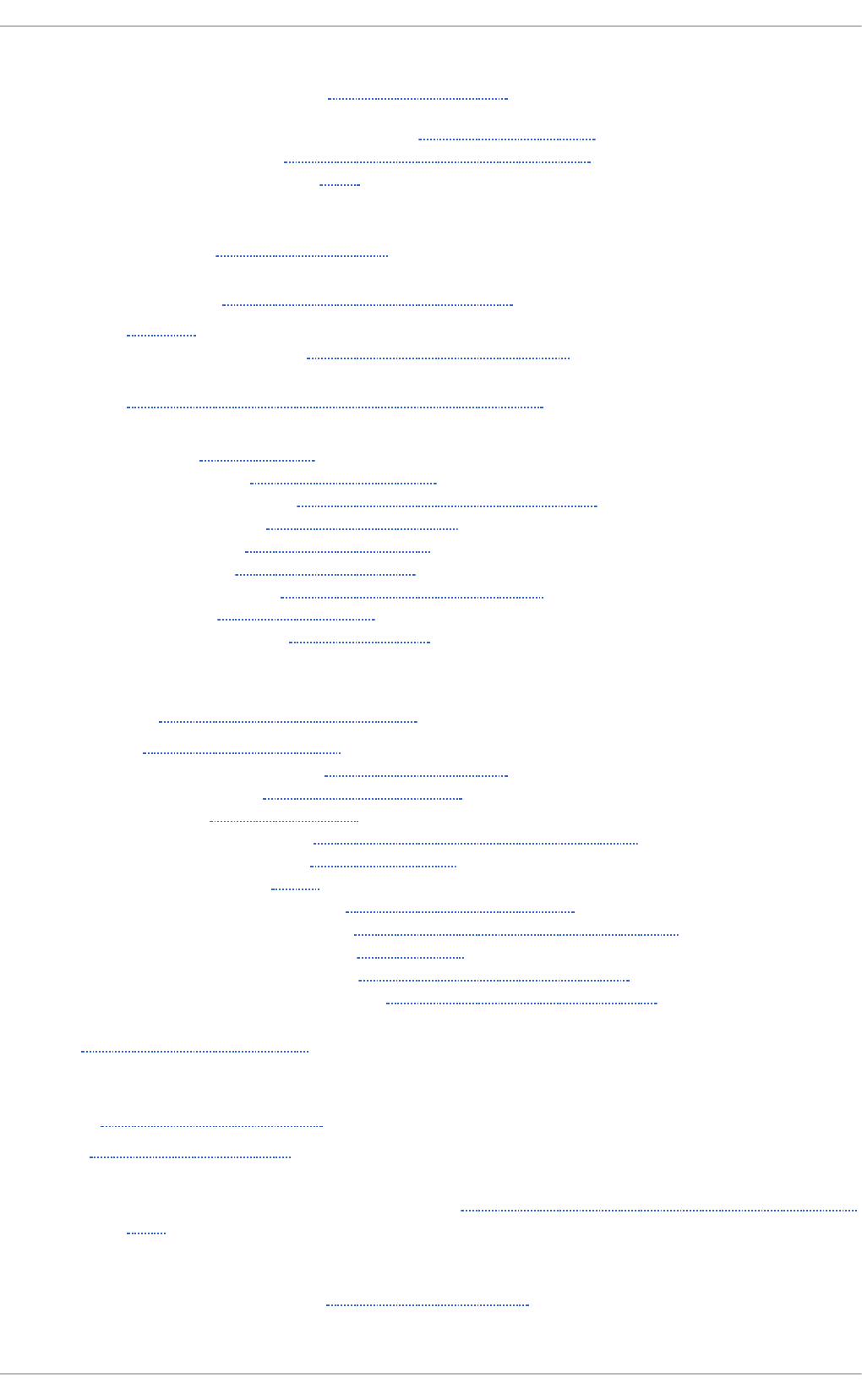
- searching packages with yum
- yum search, Searching Packages
- uninstalling packages with yum, Removing Packages
- upgrading RPM, Installing and Upgrading Packages
- Yum instead of RPM, RPM
p asswo rd s
- shadow, Shadow Passwords
p db ed it p rog ram, Samb a Dist rib ut io n Pro g rams
Post f ix, Po st f ix
- default installation, The Default Postfix Installation
p ost f ix, Mail T ran sp o rt Agen t ( MT A) Co nf ig u rat io n
Prin t Set tin g s
- CUPS, Print Settings
- IPP Printers, Adding an IPP Printer
- LDP/LPR Printers, Adding an LPD/LPR Host or Printer
- Local Printers, Adding a Local Printer
- New Printer, Starting Printer Setup
- Print Jobs, Managing Print Jobs
- Samba Printers, Adding a Samba (SMB) printer
- Settings, The Settings Page
- Sharing Printers, Sharing Printers
p rin t ers ( see Prin t Set t in g s)
processes, Viewin g System Processes
Procmail, Mail D elivery Ag en ts
- additional resources, Additional Resources
- configuration, Procmail Configuration
- recipes, Procmail Recipes
- delivering, Delivering vs. Non-Delivering Recipes
- examples, Recipe Examples
- flags, Flags
- local lockfiles, Specifying a Local Lockfile
- non-delivering, Delivering vs. Non-Delivering Recipes
- SpamAssassin, Spam Filters
- special actions, Special Conditions and Actions
- special conditions, Special Conditions and Actions
p s, U sin g t he p s Co mman d
R
RAM, Viewin g Memo ry Usag e
rcp , Usin g t h e scp Ut ilit y
Red Hat Sup p o rt T o o l
- getting support on the command line, Accessing Support Using the Red Hat Support
Tool
Red Hat Ent erprise Lin u x in st allat io n med ia
- installable packages, Finding RPM Packages
Revision Hist ory
521
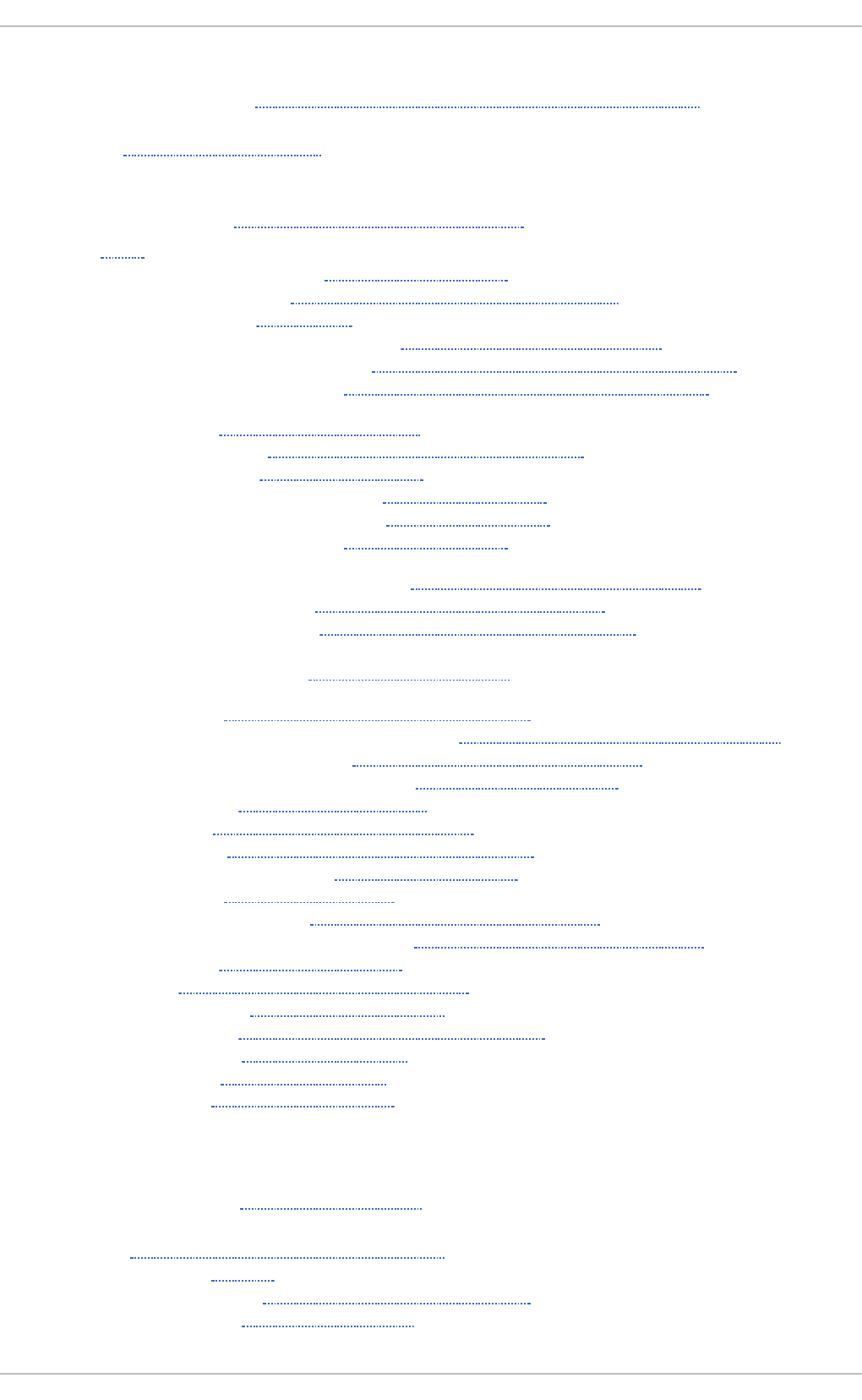
Red Hat Sub scrip tio n Man ag emen t
- subscription, Registering the System and Attaching Subscriptions
rmmo d , U nlo ad in g a Mo du le
- (see also kernel module)
rpcclien t p rog ram, Samb a Dist rib u t io n Pro g rams
RPM, RPM
- additional resources, Additional Resources
- already installed, Replacing Already-Installed Packages
- basic modes, Using RPM
- checking package signatures, Checking Package Signatures
- configuration file changes, Preserving Changes in Configuration Files
- conf.rpmsave, Preserving Changes in Configuration Files
- conflicts, Resolving File Conflicts
- dependencies, Satisfying Unresolved Dependencies
- design goals, RPM Design Goals
- powerful querying, RPM Design Goals
- system verification, RPM Design Goals
- upgradability, RPM Design Goals
- determining file ownership with, Common Examples of RPM Usage
- documentation with, Common Examples of RPM Usage
- failed dependencies, Satisfying Unresolved Dependencies
- file conflicts
- resolving, Resolving File Conflicts
- file name, Installing and Upgrading Packages
- finding and verifying RPM packages, Finding and Verifying RPM Packages
- finding deleted files with, Common Examples of RPM Usage
- finding Red Hat RPM packages, Finding RPM Packages
- freshening, Freshening Packages
- GnuPG, Checking Package Signatures
- installing, Installing and Upgrading Packages
- online documentation, Additional Resources
- querying, Querying Packages
- querying for file list, Common Examples of RPM Usage
- querying uninstalled packages, Common Examples of RPM Usage
- see also, Additional Resources
- tips, Common Examples of RPM Usage
- uninstalling, Uninstalling Packages
- upgrading, Installing and Upgrading Packages
- verification, Verifying Packages
- verifying, Verifying Packages
- website, Additional Resources
RPM Packag e Man ag er ( see RPM)
RSA keys
- generating, Generating Key Pairs
rsyslo g , Viewin g an d Man ag in g Lo g Files
- actions, Actions
- configuration, Basic Configuration of Rsyslog
- debugging, Debugging Rsyslog
Red Hat Ent erprise Linux 7 Syst em Administ rat or's G uide
522
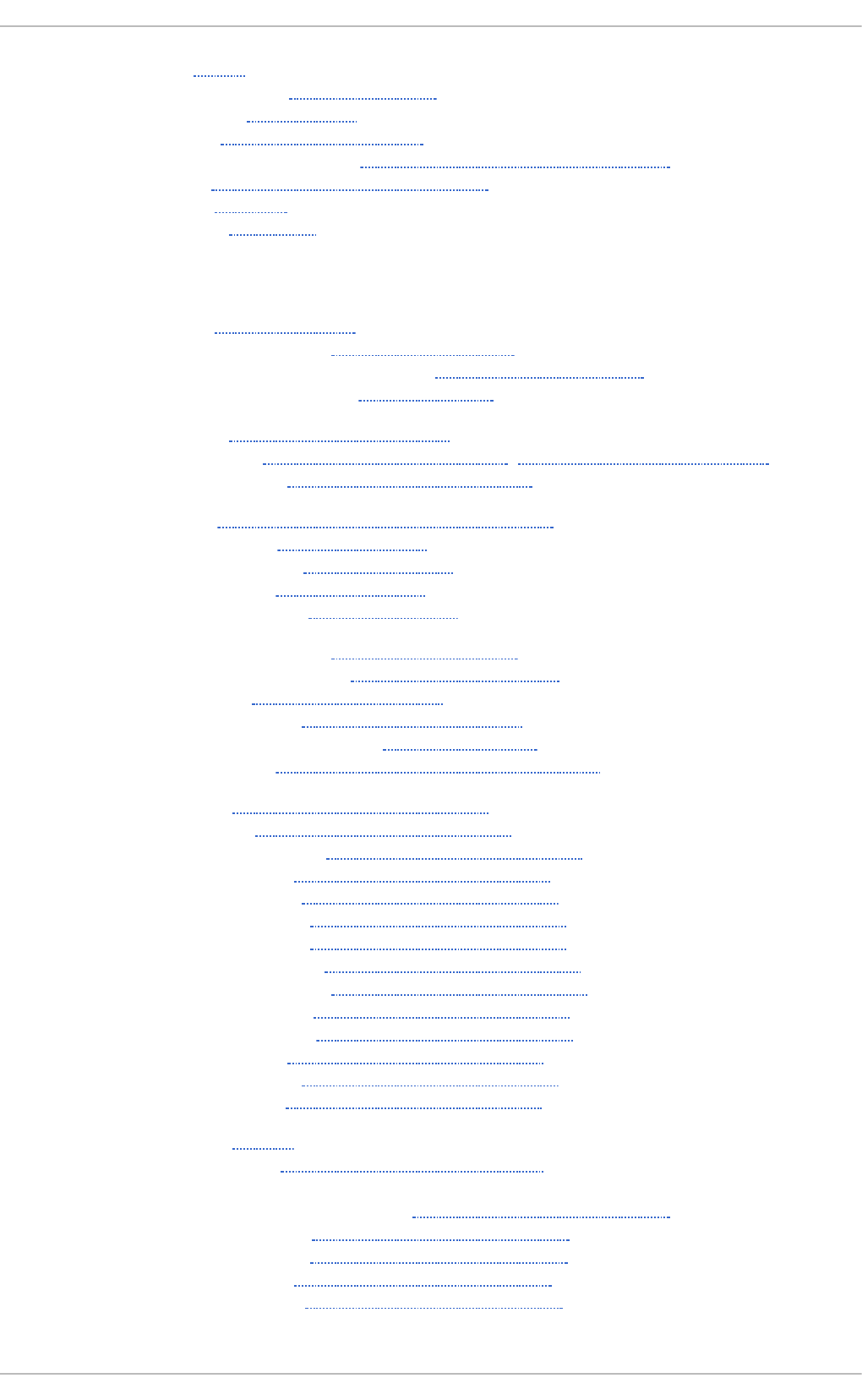
- filters, Filters
- global directives, Global Directives
- log rotation, Log Rotation
- modules, Using Rsyslog Modules
- new configuration format, Using the New Configuration Format
- queues, Working with Queues in Rsyslog
- rulesets, Rulesets
- templates, Templates
S
Samb a ( see Samb a)
- Abilities, Samba Features
- Additional Resources, Additional Resources
- installed documentation, Installed Documentation
- useful websites, Useful Websites
- Browsing, Samba Network Browsing
- configuration, Configuring a Samba Server, Command Line Configuration
- default, Configuring a Samba Server
- daemon, Samba Daemons and Related Services
- nmbd, Samba Daemons
- overview, Samba Daemons
- smbd, Samba Daemons
- winbindd, Samba Daemons
- encrypted passwords, Encrypted Passwords
- graphical configuration, Graphical Configuration
- Introduction, Introduction to Samba
- Network Browsing, Samba Network Browsing
- Domain Browsing, Domain Browsing
- WINS, WINS (Windows Internet Name Server)
- Programs, Samba Distribution Programs
- net, Samba Distribution Programs
- nmblookup, Samba Distribution Programs
- pdbedit, Samba Distribution Programs
- rpcclient, Samba Distribution Programs
- smbcacls, Samba Distribution Programs
- smbclient, Samba Distribution Programs
- smbcontrol, Samba Distribution Programs
- smbpasswd, Samba Distribution Programs
- smbspool, Samba Distribution Programs
- smbstatus, Samba Distribution Programs
- smbtar, Samba Distribution Programs
- testparm, Samba Distribution Programs
- wbinfo, Samba Distribution Programs
- Reference, Samba
- Samba Printers, Adding a Samba (SMB) printer
- service
- conditional restarting, Starting and Stopping Samba
- reloading, Starting and Stopping Samba
- restarting, Starting and Stopping Samba
- starting, Starting and Stopping Samba
- stopping, Starting and Stopping Samba
Revision Hist ory
523
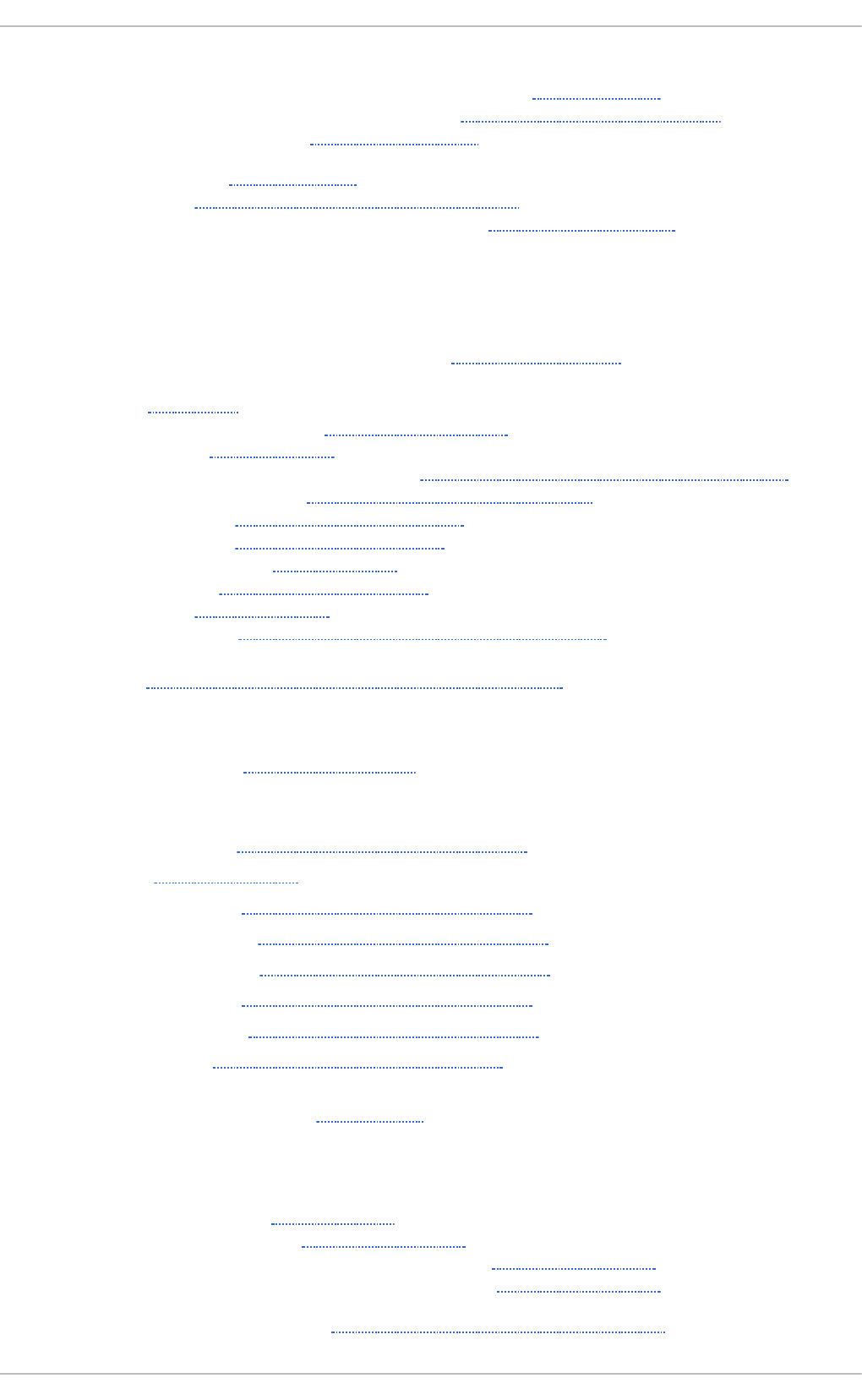
- share
- connecting to via the command line, Command Line
- connecting to with Nautilus, Connecting to a Samba Share
- mounting, Mounting the Share
- smbclient, Command Line
- WINS, WINS (Windows Internet Name Server)
- with Windows NT 4.0, 2000, ME, and XP, Encrypted Passwords
scp (see O p en SSH)
secu rit y p lu g - in ( see Secu rit y)
Secu rit y-R elat ed Packag es
- updating security-related packages, Updating Packages
Sen d mail, Sen d mai l
- additional resources, Additional Resources
- aliases, Masquerading
- common configuration changes, Common Sendmail Configuration Changes
- default installation, The Default Sendmail Installation
- LDAP and, Using Sendmail with LDAP
- limitations, Purpose and Limitations
- masquerading, Masquerading
- purpose, Purpose and Limitations
- spam, Stopping Spam
- with UUCP, Common Sendmail Configuration Changes
sen dmail, Mail T ran sp o rt Ag en t (MT A) Co n fig u rat io n
sf t p (see O p en SSH)
sh ad o w p assword s
- overview of, Shadow Passwords
slap d ( see O p en LDAP)
smb cacls p ro g ram, Samb a Dist rib ut io n Pro g rams
smb clien t , Co mman d Lin e
smb clien t pro g ram, Samb a Dist rib ut io n Pro g rams
smb co n t rol p rog ram, Samb a Dist rib u tio n Pro g rams
smb p asswd p rog ram, Samb a Dist rib u t io n Pro g rams
smb sp o o l p rog ram, Samb a Dist rib u tio n Prog rams
smb st at u s p ro g ram, Samb a D ist rib ut io n Pro g rams
smb t ar p rog ram, Samb a Dist rib u tio n Prog rams
Sp amAs sass in
- using with Procmail, Spam Filters
ssh (see O p en SSH)
SSH p ro t oco l
- authentication, Authentication
- configuration files, Configuration Files
- system-wide configuration files, Configuration Files
- user-specific configuration files, Configuration Files
- connection sequence, Event Sequence of an SSH Connection
Red Hat Ent erprise Linux 7 Syst em Administ rat or's G uide
524
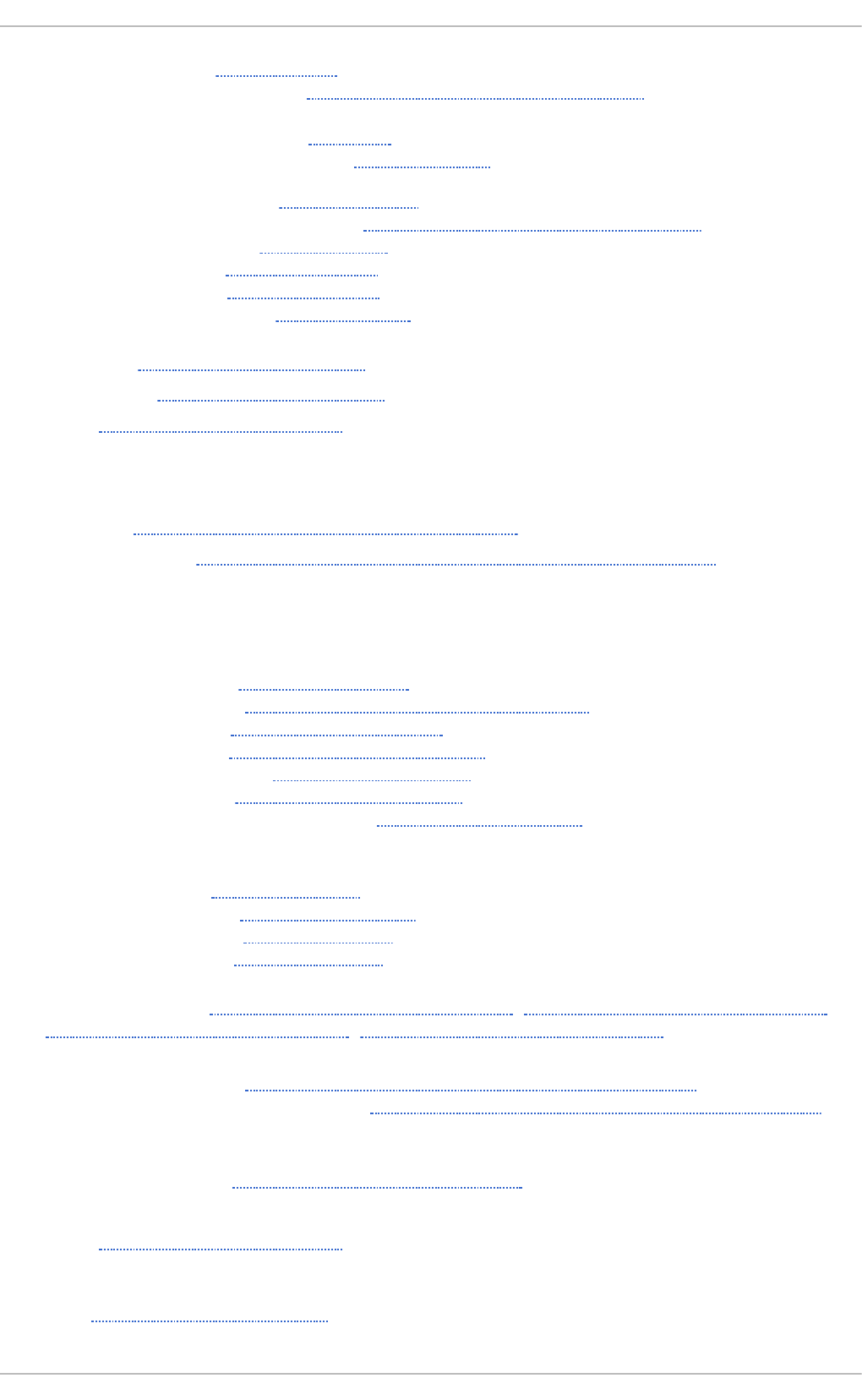
- features, Main Features
- insecure protocols, Requiring SSH for Remote Connections
- layers
- channels, Channels
- transport layer, Transport Layer
- port forwarding, Port Forwarding
- requiring for remote login, Requiring SSH for Remote Connections
- security risks, Why Use SSH?
- version 1, Protocol Versions
- version 2, Protocol Versions
- X11 forwarding, X11 Forwarding
ssh -ad d , Co n f ig u rin g ssh - ag en t
ssh -ag en t , C on f ig u rin g ssh - ag en t
SSL , Set t in g Up an SSL Server
- (see also Apache HTTP Server )
SSL server ( see Ap ach e HT T P Server )
st u n nel, Secu rin g Email Clien t Co mmu n icat io n s
su b scrip t io n s, Reg ist erin g t he Syst em an d Man ag in g Sub scrip t io ns
syst em an alysis
- OProfile (see OProfile)
syst em in f o rmat io n
- cpu usage, Viewing CPU Usage
- file systems, Viewing Block Devices and File Systems
- gathering, System Monitoring Tools
- hardware, Viewing Hardware Information
- memory usage, Viewing Memory Usage
- processes, Viewing System Processes
- currently running, Using the top Command
Syst em Lo g
- filtering, Viewing Log Files
- monitoring, Monitoring Log Files
- refresh rate, Viewing Log Files
- searching, Viewing Log Files
Syst em Mo n it o r, Usin g t h e Syst em Mo n it o r To o l, Usin g t h e Syst em Mo n it o r To o l,
Usin g th e Syst em Mo n it o r To o l, Usin g t he Syst em Mo n it o r T oo l
syst e ms
- registration, Registering the System and Managing Subscriptions
- subscription management, Registering the System and Managing Subscriptions
T
t est p arm p ro gram, Samb a D ist rib u tio n Prog rams
t he Users set t in g s t oo l ( see u ser co n f ig u rat io n )
T LS , Set t in g Up an SSL Server
- (see also Apache HTTP Server )
t op , Usin g t he t op Co mman d
Revision Hist ory
525
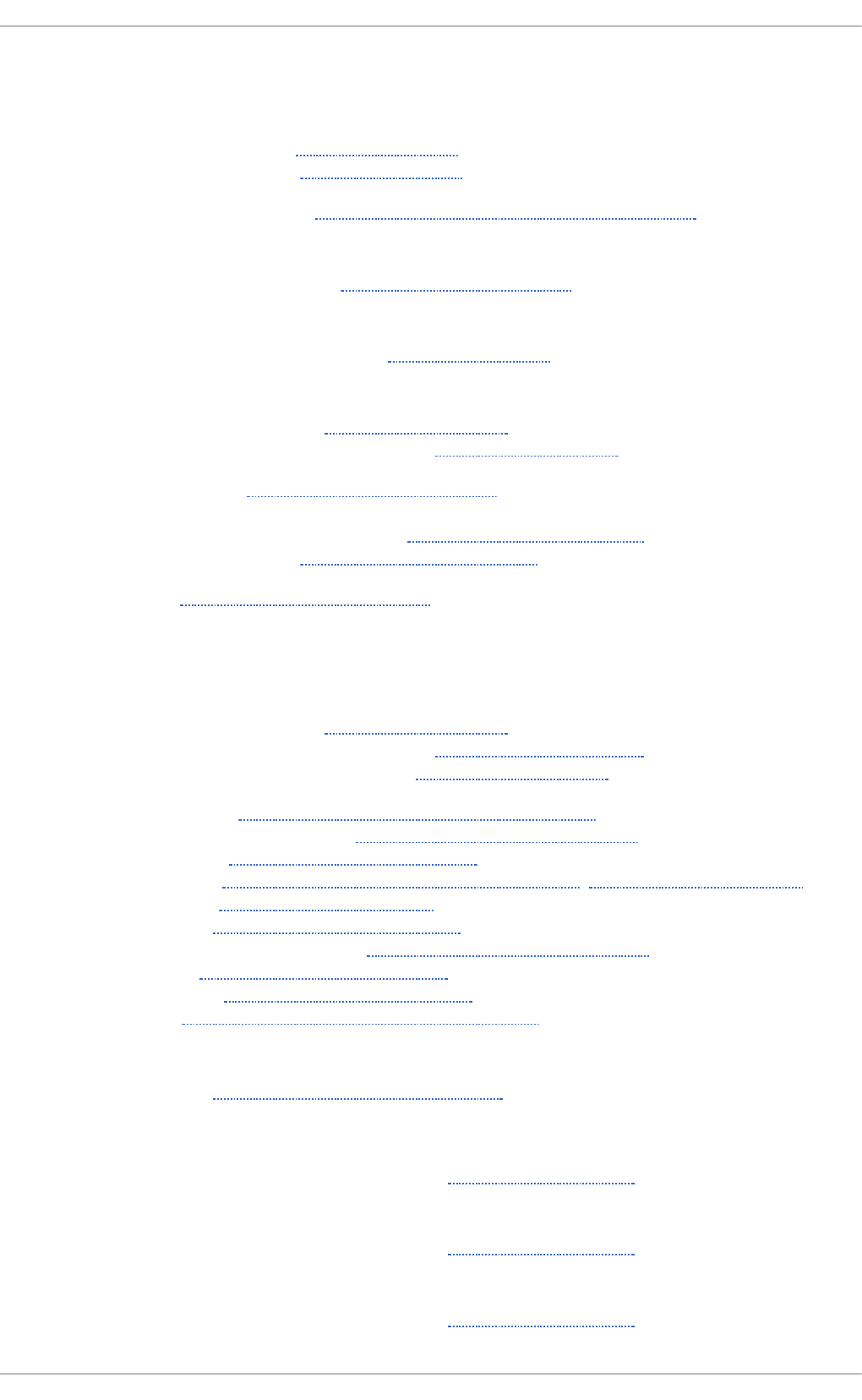
U
u ser co nf ig u rat io n
- command line configuration
- passwd, Adding a New User
- useradd, Adding a New User
- viewing list of users, Managing Users in a Graphical Environment
u ser p rivat e g rou p s ( see gro u p s)
- and shared directories, Creating Group Directories
u serad d co mman d
- user account creation using, Adding a New User
u sers ( see u ser co n fig u rat io n )
- additional resources, Additional Resources
- installed documentation, Additional Resources
- introducing, Managing Users and Groups
- tools for management of
- the Users setting tool, Using Command Line Tools
- useradd, Using Command Line Tools
- UID, Managing Users and Groups
V
virt u al h o st ( see Apach e HT T P Server )
vsf t p d
- additional resources, Additional Resources
- installed documentation, Installed Documentation
- online documentation, Online Documentation
- encrypting, Encrypting vsftpd Connections Using TLS
- multihome configuration, Starting Multiple Copies of vsftpd
- restarting, Starting and Stopping vsftpd
- securing, Encrypting vsftpd Connections Using TLS, SELinux Policy for vsftpd
- SELinux, SELinux Policy for vsftpd
- starting, Starting and Stopping vsftpd
- starting multiple copies of, Starting Multiple Copies of vsftpd
- status, Starting and Stopping vsftpd
- stopping, Starting and Stopping vsftpd
- TLS, Encrypting vsftpd Connections Using TLS
W
wb in fo p ro gram, Samb a D ist rib ut io n Pro g rams
web server ( see Ap ach e HT T P Server)
Win d o ws 2000
- connecting to shares using Samba, Encrypted Passwords
Win d o ws 9 8
- connecting to shares using Samba, Encrypted Passwords
Win d o ws ME
- connecting to shares using Samba, Encrypted Passwords
Red Hat Ent erprise Linux 7 Syst em Administ rat or's G uide
526
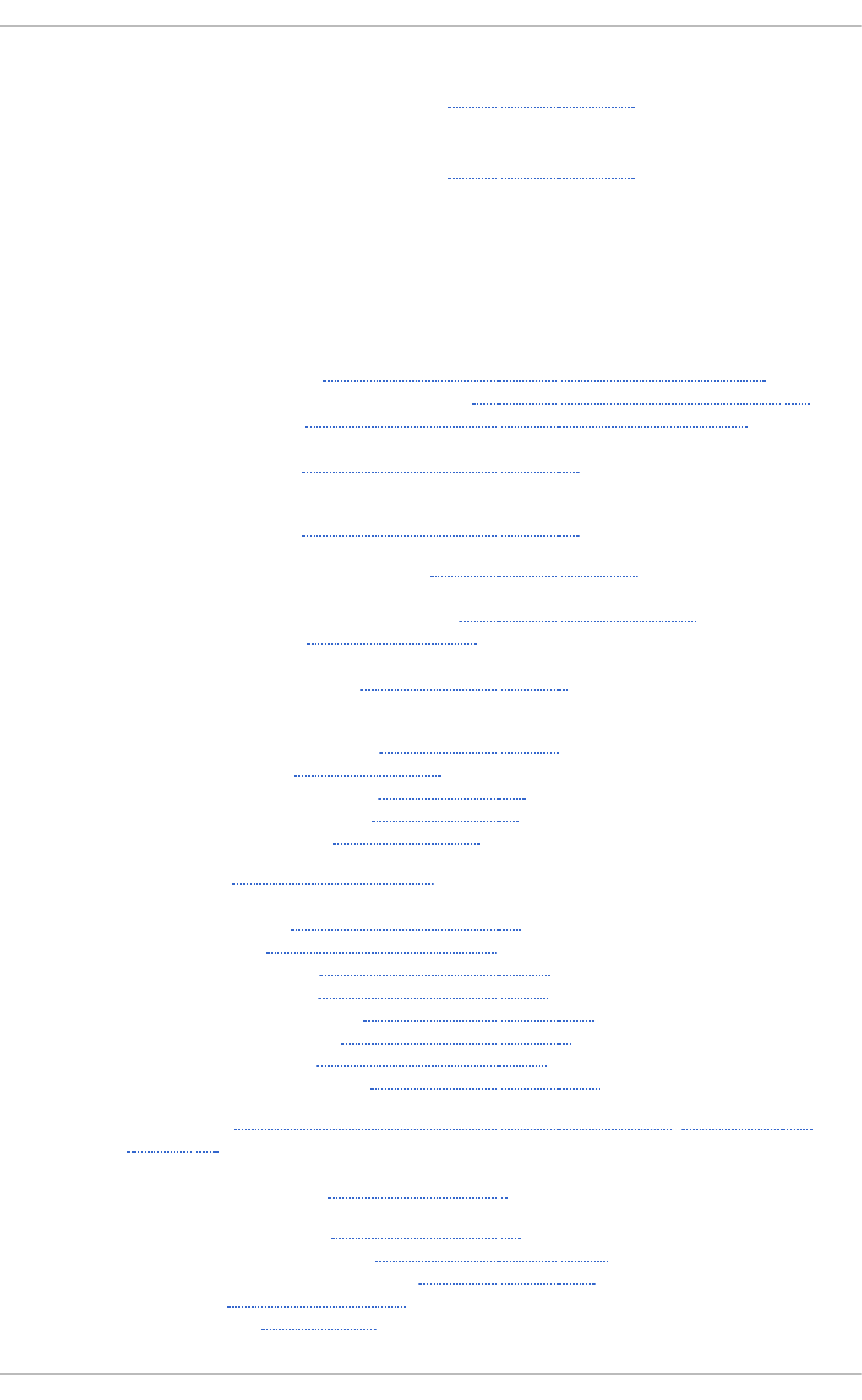
Win d o ws NT 4 .0
- connecting to shares using Samba, Encrypted Passwords
Win d o ws XP
- connecting to shares using Samba, Encrypted Passwords
X
X.500 ( see O p en LD AP)
X.500 Lit e ( see O p en LDAP)
Y
Yu m
- configuring plug-ins, Enabling, Configuring, and Disabling Yum Plug-ins
- configuring yum and yum repositories, Configuring Yum and Yum Repositories
- disabling plug-ins, Enabling, Configuring, and Disabling Yum Plug-ins
- displaying packages
- yum info, Displaying Package Information
- displaying packages with yum
- yum info, Displaying Package Information
- downloading packages with yum, Downloading Packages
- enabling plug-ins, Enabling, Configuring, and Disabling Yum Plug-ins
- installing a package group with yum, Installing a Package Group
- installing with yum, Installing Packages
- listing package groups with yum
- yum groups list, Listing Package Groups
- listing packages with yum
- Glob expressions, Searching Packages
- yum list, Listing Packages
- yum list available, Listing Packages
- yum list installed, Listing Packages
- yum repolist, Listing Packages
- packages, Working with Packages
- plug-ins
- aliases, Working with Yum Plug-ins
- kabi, Working with Yum Plug-ins
- langpacks, Working with Yum Plug-ins
- product-id, Working with Yum Plug-ins
- yum-changelog, Working with Yum Plug-ins
- yum-tmprepo, Working with Yum Plug-ins
- yum-verify, Working with Yum Plug-ins
- yum-versionlock, Working with Yum Plug-ins
- repository, Adding, Enabling, and Disabling a Yum Repository, Creating a Yum
Repository
- searching packages with yum
- yum search, Searching Packages
- setting [main] options, Setting [main] Options
- setting [repository] options, Setting [repository] Options
- uninstalling packages with yum, Removing Packages
- variables, Using Yum Variables
- Yum plug-ins, Yum Plug-ins
Revision Hist ory
527
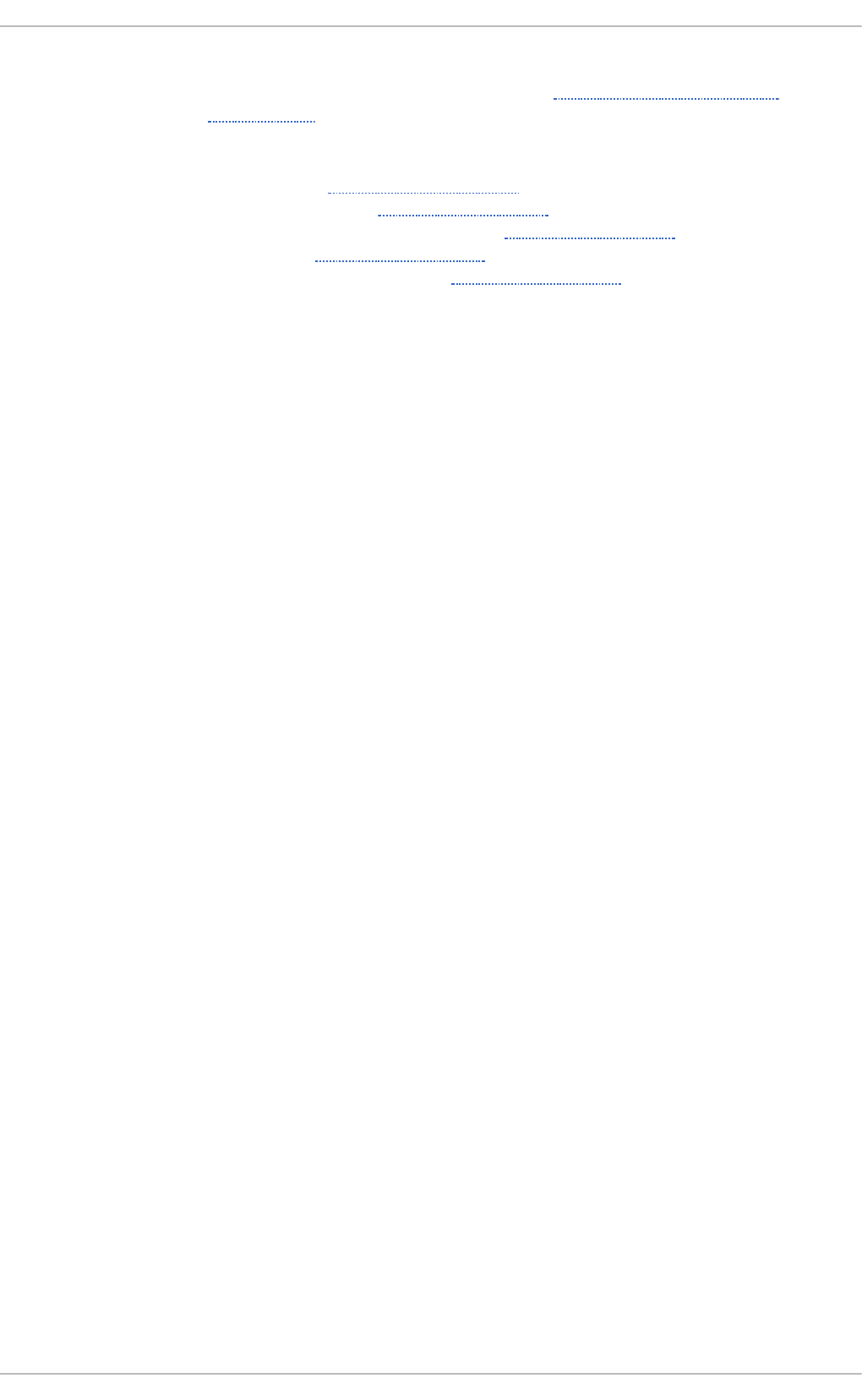
- Yum repositories
- configuring yum and yum repositories, Configuring Yum and Yum
Repositories
Yum Up d at es
- checking for updates, Checking For Updates
- updating a single package, Updating Packages
- updating all packages and dependencies, Updating Packages
- updating packages, Updating Packages
- updating security-related packages, Updating Packages
Red Hat Ent erprise Linux 7 Syst em Administ rat or's G uide
528