Renew_SSL_Cert_vWLAN Renew SSL Cert V WLAN
User Manual: Renew SSL Cert vWLAN
Open the PDF directly: View PDF ![]() .
.
Page Count: 7

1
Renewing an SSL Certificate Provided by a Certificate Authority (CA) on the vWLAN Appliance
Date: 2/18/2011
Revision: 1.0
Introduction
This document explains how to renew an SSL Certificate Provided by a Certificate Authority (CA) such as
Verisign on the vWLAN Appliance or vWLAN Virtual Appliance (VMware).
Requirements
Ensure that you meet these requirements before you attempt this configuration:
Knowledge of how to configure the vWLAN Appliance, BSAP, and client for basic operation.
Components Used
The information in this document is based on these hardware and software versions:
All supported platforms running current software image/patches. Current software image/patches and
release notes available at support.bluesocket.com for download.
Background Information
An SSL Certificate provided by a Certificate Authority (CA) is only valid for a finite period of time. The
vWLAN Appliance allows you to generate a Certificate Signing Request (CSR) for a certificate renewal on the
renewal setup tab without deleting the current one. After uploading the new certificate to the vWLAN
Appliance you can then switch to it without incurring any down time. When shopping for an SSL certificate it
important to look for a CA with 99.9% + browser recognition if all possible. Some lower cost CA’s provide
99% browser recognition which might result in compatibility issues with certain browsers.
These are the steps to follow:
1. Generate a new CSR on the renewal setup tab
2. Backup your private key
3. Submit the CSR to the CA
4. Retrieve the certificate that the CA Produces
5. Upload the certificate to the vWLAN Appliance
6. Switch to the new certificate
7. Click to apply changes (restart web server)
1. Generating a new Certificate Signing Request (CSR) on the vWLAN using the renewal setup tab
Go to Provision>Logins>SSL Certificate>Renewal Setup>Fill out the Certificate Request form>click
Process to create the CSR If the renewal setup tab indicates you have already generated a CSR or you have
already uploaded a certificate from a previous renewal attempt, click delete CSR or delete cert respectively.
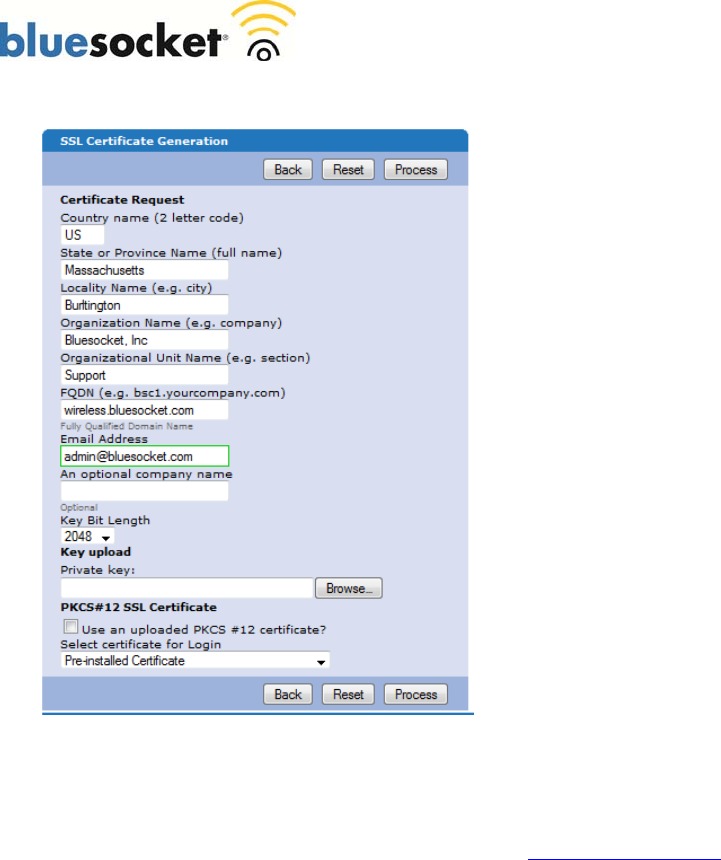
2
Country Name: Use the two-letter code without punctuation
for country, for example: US or CA.
State or Province: Spell out the state completely; do not
abbreviate the state or province name, for example:
Massachusetts
Locality Name: The Locality field is the city or town name, for
example: Boston.
Company: If your company or department has an &, @, or any
other symbol using the shift key in its name, It is recommended
you spell out the symbol or omit it. Example: Bluesocket, Inc.
Organizational Unit: This field can be used to help identify
certificates registered to an organization. The Organizational
Unit (OU) field is the name of the department or organization
unit making the request.
FQDN (Fully Qualified Domain name): This is equal to the
Common Name of the certificate. The Common Name is the
Host + Domain Name. For example if the hostname of the
vWLAN Appliance is wireless
(Platform>Interfaces>Network>Hostname) and your domain
name is bluesocket.com (Platform>Interfaces>Network>Default
Domain). You should enter wireless.bluesocket.com. It is
important to note if you do not use the same CN (FQDN) of
the previous certificate you will be required to adjust the
host (A) record and the associated pointer (PTR) record in
your organizations DNS to match. *Alternatively if you are
purchasing a wild card certificate to install on multiple vWLAN
Appliances, enter an asterisk (*) instead of the hostname. For example *.bluesocket.com. *If you are using Internal 802.1x
Authentication in addition to Web Based Authentication or will be in the future, it is NOT recommended to install a
wildcard certificate. Microsoft clients will not be able authenticate via Internal 802.1x if they are configured to validate the
certificate. Not validating the certificate is a potential security risk.
Email Address: Enter the email address of the administrator. The email address field is not part of the certificate. The CA
may use it to contact you if it finds a problem. Example: admin@bluesocket.com
Optional Company Name: This is an optional attribute.
Key Bit Length: Select 2048 or 1024. As of the end of 2010, most CA’s now require a minimum of a 2048 bit CSR.
A public/private key pair has now been created. The private key is stored locally on the vWLAN Appliance.
The public key, in the form of a Certificate Signing Request (CSR) will be used for certificate enrollment. The
CSR will be displayed on the right hand side of the page in text format. A link to download the private key will
also be displayed on the right hand side of the page.
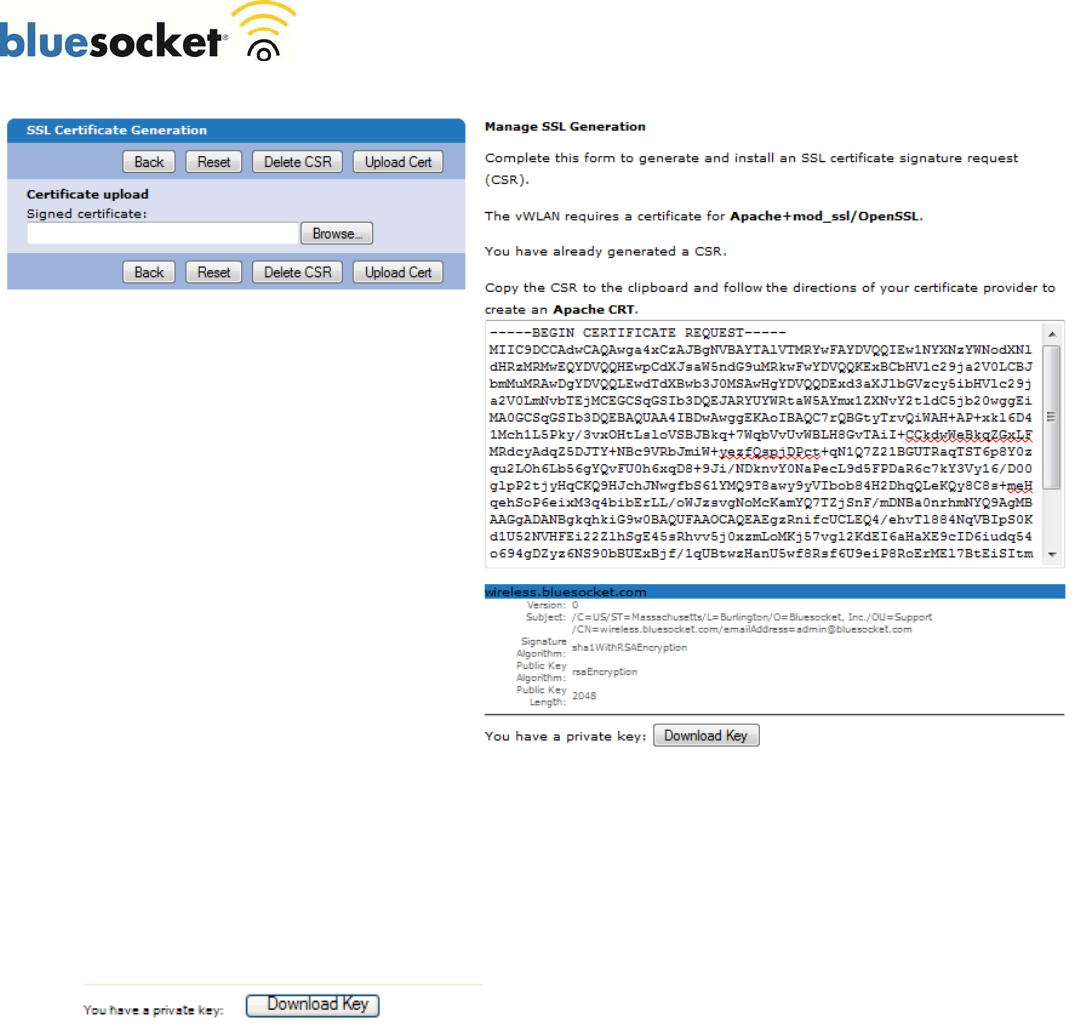
3
2. Backup your private key
If the private key is lost or corrupted for any reason, the certificate will no longer work. For that reason,
it is good practice to download the private key to a safe and secure place.
Click Download Key to backup your private key
3. Submit the CSR to the CA
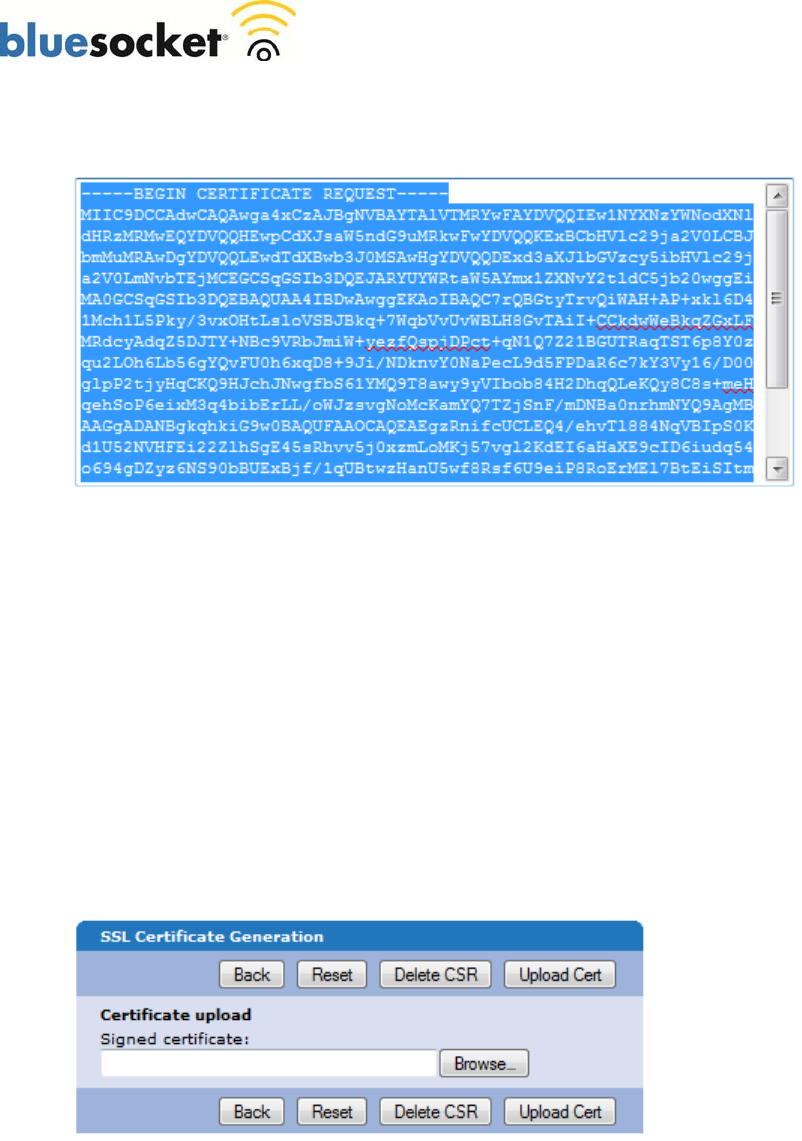
4
Highlight the entire text of the CSR and copy and paste it into the appropriate space on your CA’s
enrollment form.
Select apache mod ssl or apache as the server platform on your CA’s enrollment form.
Complete any remaining steps required by the CA.
4. Retrieve the certificate that the CA Produces
The CA will send you the certificate or instructions on how to obtain the certificate when authentication
and processing is complete.
Some certificate authorities may send the certificate in text format. If so, copy and paste the text into a
text editor such as notepad and save as a .cer file
5. Upload the certificate to the vWLAN Appliance
Upon receipt of the certificate go back to the Provision>Logins>SSL Certificate>Renewal Setup in the
vWLAN Appliance.
In the certificate upload box click browse, browse for the certificate file (.cer) then click upload cert.
If you also have an optional intermediate certificate, upload it next. Some CAs use a chain of certificates
rather than just one root certificate.

5
If your CA requires more than one intermediate, you will need to obtain an intermediate certificate
bundle for apache from the CA or create one with the contents of the two intermediate certificates and a
text editor. Using a text editor such as Notepad, copy and paste in the contents of the primary
intermediate certificate. Then copy and paste in the contents of the second intermediate certificate. In
both cases you should include the BEGIN and END tags. Save the file as a .cer file, for example
intermediatebundle.cer. After uploading your certificate, browse for the intermediate certificate bundle
by clicking the browse button near the chain certificate upload field. Select the file and click upload
intermediate.
6. Switch to the new certificate
Click the Switch! button to activate the new certificate.
7. Click to apply changes (restart web server).
You will be prompted to "click here" for changes to take affect. Upon clicking, the vWLAN Appliances
web server will restart. You will lose access to the vWLAN Appliances secure web based
administrative console momentarily, clients will not be able to access the secure user login page
momentarily, but clients who are already connected will not be disconnected. You can also go to
Maintain>Restart>Advanced>Restart Web Server to restart the web server.
If you have changed the Common Name (FQDN) when generating the new CSR you will be required to
adjust the host (A) record and the associated pointer (PTR) record in your organizations DNS to match
and to restart the web server thereafter(Maintain>Restart>Advanced>Restart Web Server). The vWLAN
Appliance queries the PTR during the web server restart and redirects to what is received going forward.
High Availability
If you are running High Availability you must install an SSL certificate on each vWLAN Appliance. You can
repeat the process above and generate a CSR on the secondary vWLAN Appliance using the unique FQDN of
the secondary vWLAN Appliance, for example wireless2.bluesocket.com. This would require submitting two
separate CSR’s and purchasing two separate SSL certificates. *Alternatively you can purchase one wild card
SSL certificate that can be installed on both vWLAN Appliances. If you are purchasing a wild card SSL
certificate, when generating the CSR on the primary, in the FQDN field, enter an asterisk (*) instead of the
hostname, for example *.bluesocket.com. You can then backup the private key on the primary vWLAN
Appliance using the process outlined in step 2 above, and then restore it to the secondary vWLAN Appliance.

6
To restore the private key to the secondary vWLAN Apppliance, go to Provision>Logins>SSL
Certificate>Renewal>Key upload Private key, browse for and upload private key. You can then skip to step 5
above to complete the process of installing the wild card SSL certificate on the secondary vWLAN Appliance.
*If you are using Internal 802.1x Authentication in addition to Web Based Authentication or will be in the
future, it is NOT recommended to install a wild card certificate. Microsoft clients will not be able authenticate
via Internal 802.1x if they are configured to validate the certificate. Not validating the certificate is a potential
security risk.
Verify
The next time that a client connects to the secure user login page or an administrator connects to the secure web
based administrative console, the client/admin is not prompted to accept a web security alert, provided that the
third-party certificate that is installed on the vWLAN Appliance is in the list of trusted CAs that the client’s
browser supports.
Troubleshooting
I installed a cert provided by a trusted CA on the vWLAN Appliance but I am still receiving a certificate
error:
I have verified the certificate is valid. I have verified that redirect to hostname is functioning and that the name
in the url bar of the browser matches the common name of the certificate (FQDN). Why am I still receiving a
certificate error from the browser indicating the certificate was not issued by a trusted certificate authority?
Occasionally some browsers will give the error when others do not.
Examples of the browser error include:
IE: "The security certificate presented by this website was not issued by a trusted certificate authority".
Firefox: "The certificate is not trusted because the issuer certificate is unknown. (Error code:
sec_error_unknown_issuer)".
Safari: "Authentication failed because the server certificate is not trusted."
You may not have installed a required chain/intermediate certificate. Check with your certificate authority if a
chain/intermediate certificate is required. Go to logins>ssl certificate>current. Under chain certificate upload
Chain CA Certificate: browse for and upload the chain/intermediate certificate obtained from the certificate
authority.
Your CA might not provide support for the particular browser version you are using. Check with your CA to
make sure they have support for the specific browser version you are using. Some CAs provide 99.9% +
browser recognition while some other lower cost CA’s provide 99% browser recognition and therefore might
not have support for some browsers.
I have enabled redirect to hostname under admin>http of the vWLAN Appliance but clients are still
being redirected to an ip address. I am receiving a certificate name mismatch error in the browser:
Examples of the browser error:
Internet Explorer: "The security certificate presented by this website was issued for a different website's
address".

7
Firefox: "192.168.130.1 uses an invalid security certificate. The certificate is only valid for:
vWLAN.bluesocket.com".
Safari: "This certificate is not valid (host name mismatch)"
Why is redirect to hostname not functioning and why am I receiving a certificate name mismatch error in the
browser?
Redirect to hostname requires both an A record (forward) and PTR record (reverse) in your organizations DNS
server for the vWLAN Appliances Fully Qualified Domain Name (FQDN) and the network interface IP
address. The FQDN entered in your DNS server must match the common name (FQDN) you used when
generating the CSR. Check to make sure you have BOTH these records in your organizations DNS server. If
redirect to hostname is enabled and not functioning it is likely you are missing the PTR.
To test the PTR, perform an nslookup from the command prompt of a client for the network interface IP
address. You should be returned the FQDN. Assuming the client is using the same DNS server configured on
the network interface of the vWLAN Appliance. For example C:\>nslookup 192.168.130.1 assuming
192.168.130.1 is the network interface IP address. If not, add the PTR, test with nslookup to confirm, and then
restart the web server (Maintain>Restart>Advanced>Restart Web Server). The vWLAN Appliance queries the
PTR during the web server restart and redirects users to what is returned going forward. The name in the url bar
of the browser must match the common name (FQDN) you used when generating the CSR or you will receive a
certificate name mismatch error in the browser.
Check to make sure you only have one PTR record (reverse) in your organizations DNS server for the vWLAN
Appliances network interface IP address. This entry should correspond to the Fully Qualified Domain Name
(FQDN) of the vWLAN Appliance to match the CN of the certificate. For example when setting up AP
discovery using DNS you might have added another corresponding PTR record however a PTR record is NOT
required for AP discovery.