Run The Word Count Program Instructions | Coursera
Run%20the%20WordCount%20program%20Instructions%20%7C%20Coursera
User Manual:
Open the PDF directly: View PDF ![]() .
.
Page Count: 6
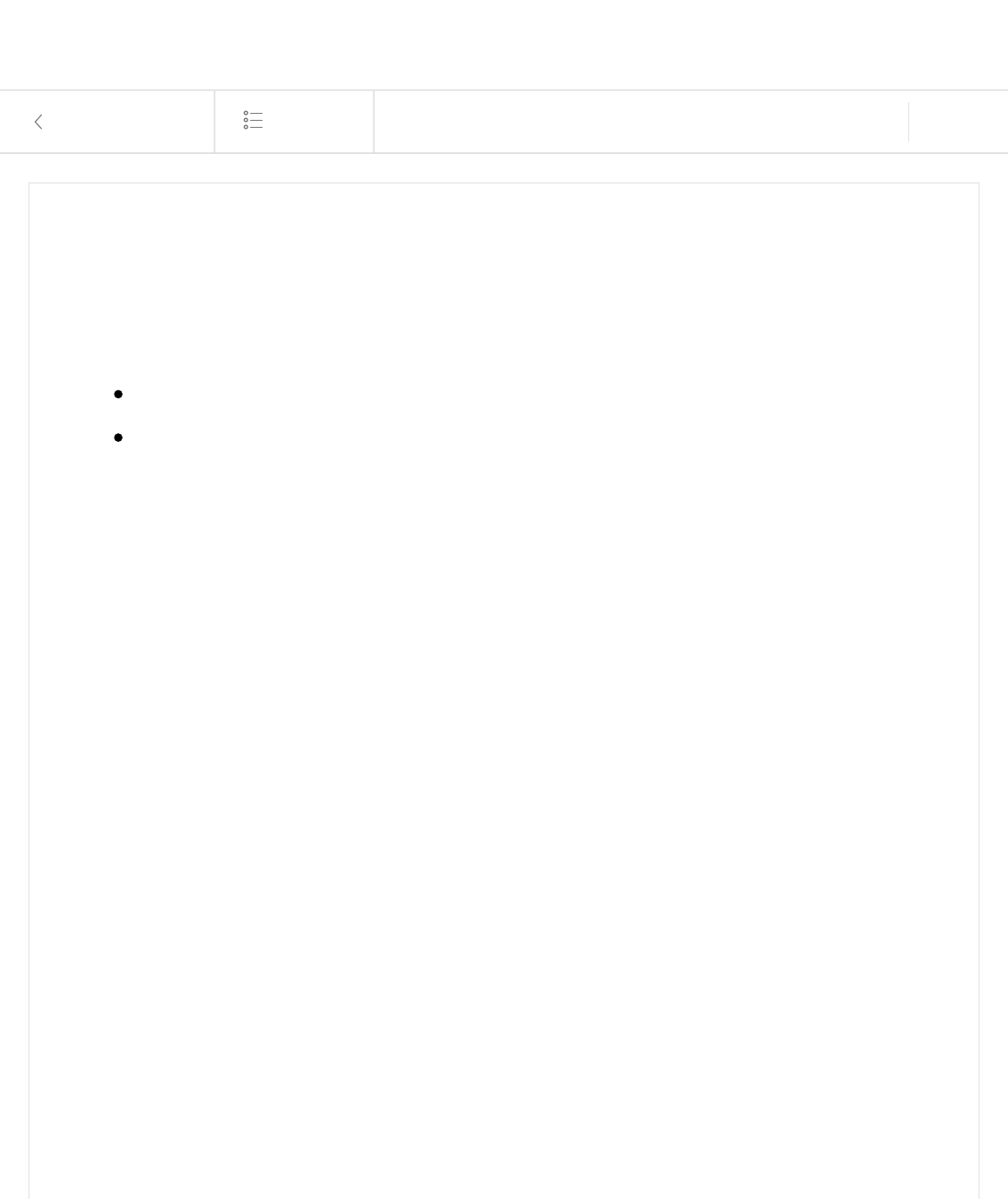
10/20/18, 4)14 PMRun the WordCount program Instructions | Coursera
Page 1 of 6https://www.coursera.org/learn/big-data-introduction/supplement/2myPr/run-the-wordcount-program-instructions
Back to Week 3
Lessons
This Course: Introduction to Big Data Prev Next
Learning Goals
By the end of this activity, you will be able to:
Execute the WordCount application.
Copy the results from WordCount out of HDFS.
1. Open a terminal shell. Start the Cloudera VM in VirtualBox, if not already running,
and open a terminal shell. Detailed instructions for these steps can be found in the
previous Readings.
2. See example MapReduce programs. Hadoop comes with several example
MapReduce applications. You can see a list of them by running
hadoop jar
/usr/jars/hadoop-examples.jar.
We are interested in running WordCount.
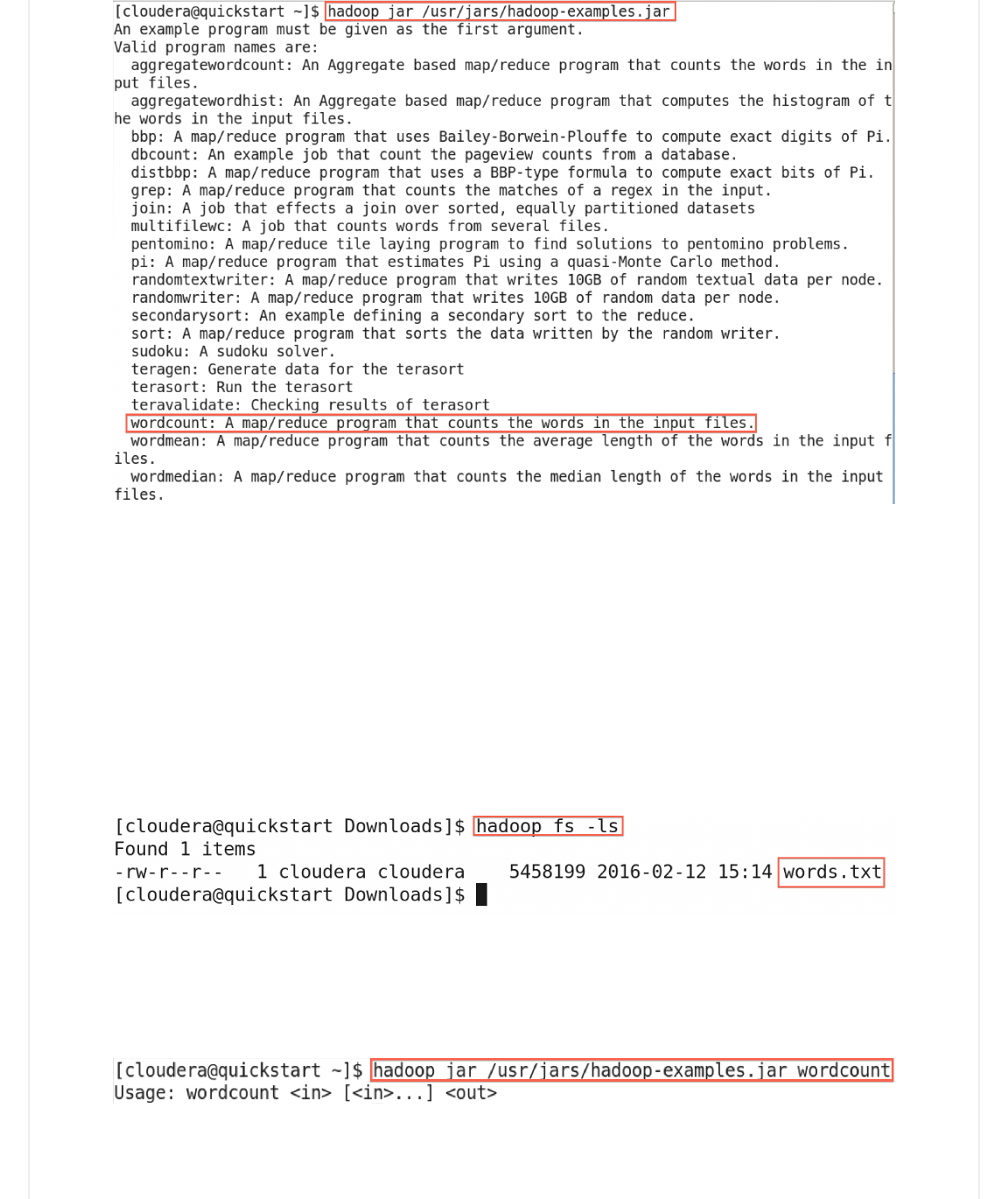
10/20/18, 4)14 PMRun the WordCount program Instructions | Coursera
Page 2 of 6https://www.coursera.org/learn/big-data-introduction/supplement/2myPr/run-the-wordcount-program-instructions
The output says that WordCount takes the name of one or more input files and the
name of the output directory. Note that these files are in HDFS, not the local file
system.
3. Verify input file exists. In the previous Reading, we downloaded the complete
works of Shakespeare and copied them into HDFS. Let's make sure this file is still in
HDFS so we can run WordCount on it. Run
hadoop fs -ls
4. See WordCount command line arguments. We can learn how to run WordCount
by examining its command-line arguments. Run
hadoop jar /usr/jars/hadoop-
examples.jar wordcount
.
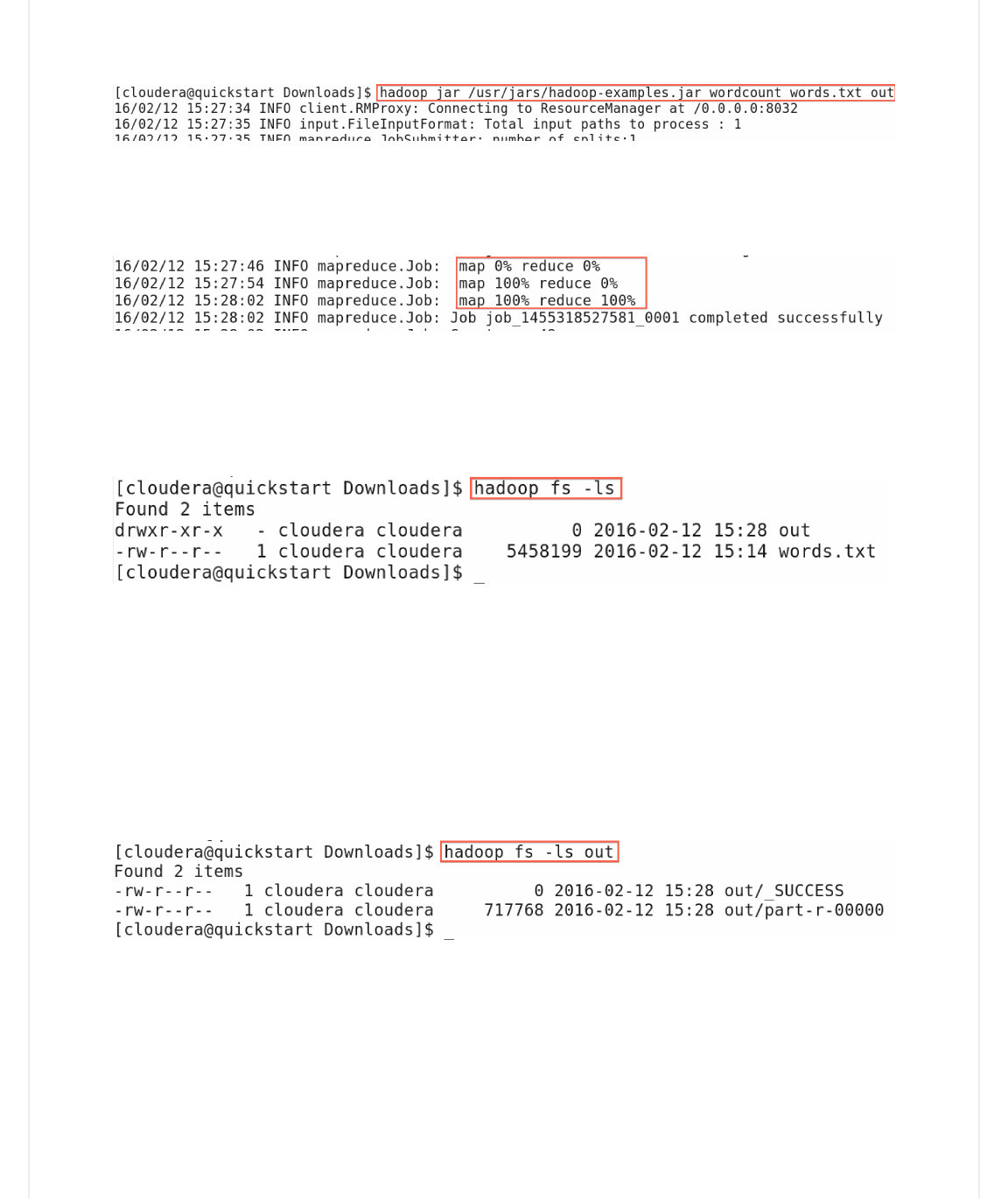
10/20/18, 4)14 PMRun the WordCount program Instructions | Coursera
Page 3 of 6https://www.coursera.org/learn/big-data-introduction/supplement/2myPr/run-the-wordcount-program-instructions
5. Run WordCount. Run WordCount for words.txt:
hadoop jar /usr/jars/hadoop-
examples.jar wordcount words.txt out
As WordCount executes, the Hadoop prints the progress in terms of Map and Reduce.
When the WordCount is complete, both will say
100%
.
6. See WordCount output directory. Once WordCount is finished, let's verify the
output was created. First, let's see that the output directory,
out,
was created in HDFS
by running
hadoop fs –ls
We can see there are now two items in HDFS:
words.txt
is the text file that we
previously created, and
out
is the directory created by WordCount.
7. Look inside output directory. The directory created by WordCount contains
several files. Look inside the directory by running
hadoop –fs ls out
The file
part-r-00000
contains the results from WordCount. The file _SUCCESS means
WordCount executed successfully.
8. Copy WordCount results to local file system. Copy
part-r-00000
to the local file
system by running
hadoop fs –copyToLocal out/part-r-00000 local.txt
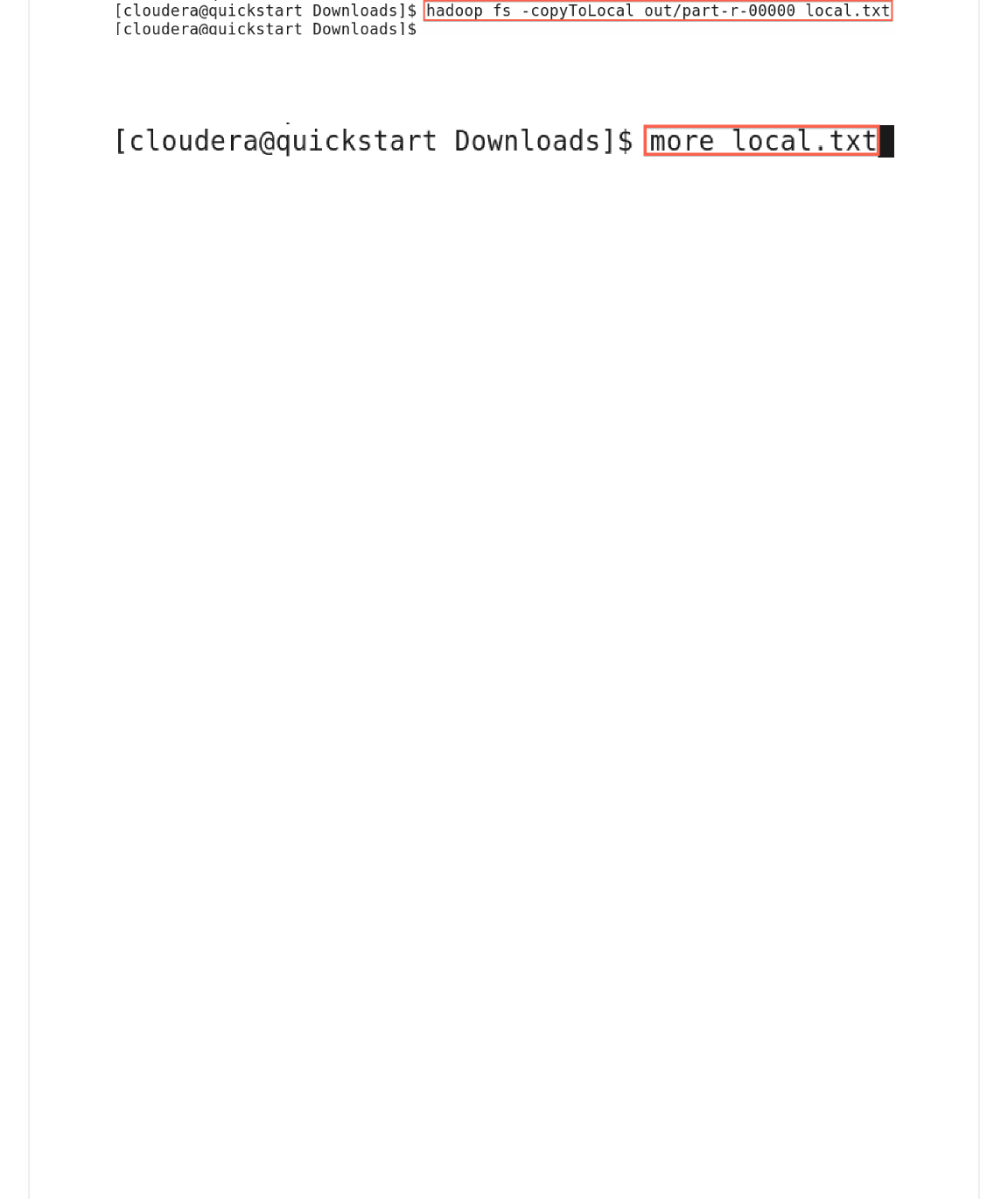
10/20/18, 4)14 PMRun the WordCount program Instructions | Coursera
Page 4 of 6https://www.coursera.org/learn/big-data-introduction/supplement/2myPr/run-the-wordcount-program-instructions
9. View the WordCount results. View the contents of the results:
more local.txt
Each line of the results file shows the number of occurrences for a word in the input
file. For example,
Accuse
appears four times in the input, but
Accusing
appears only
once.
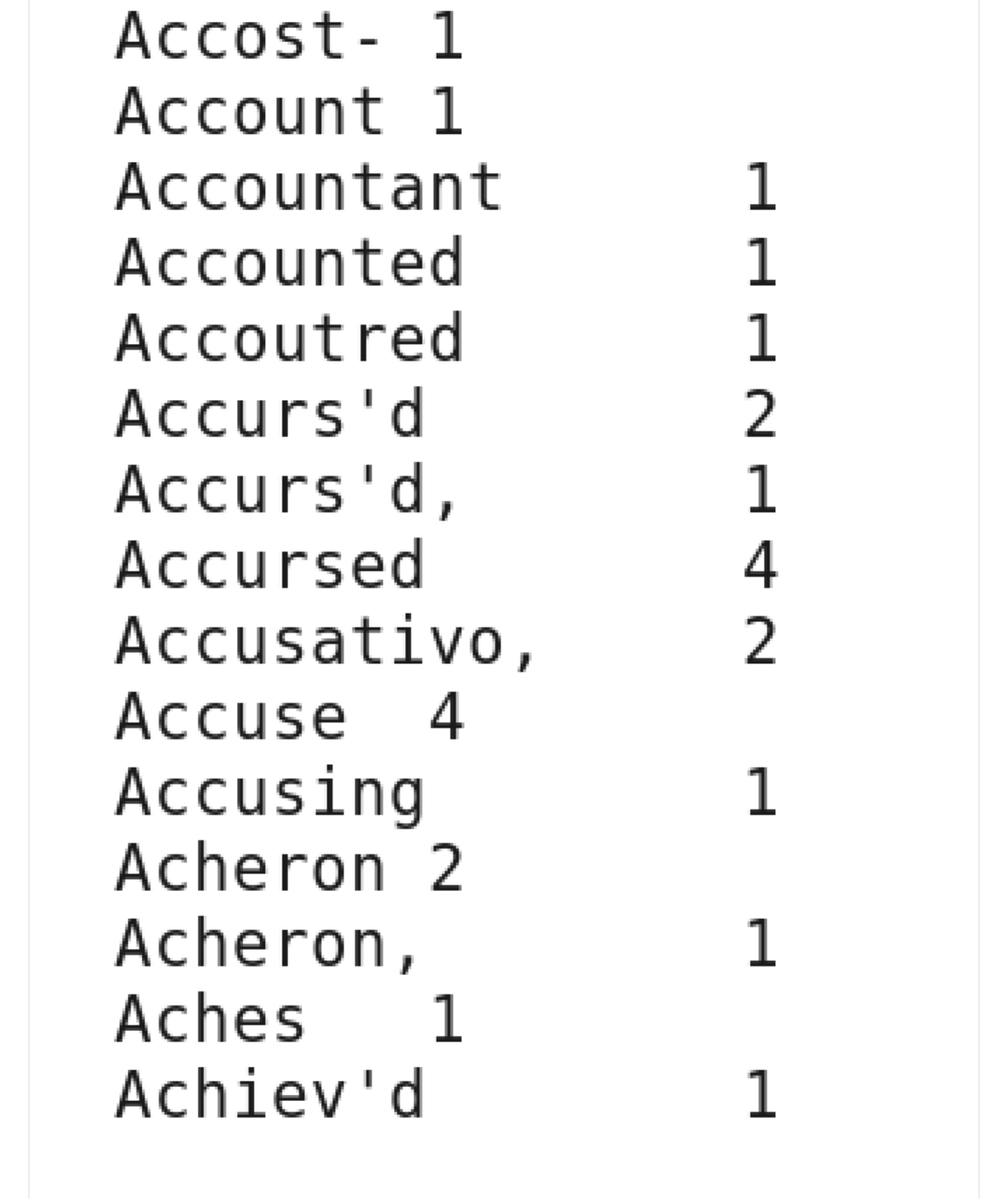
10/20/18, 4)14 PMRun the WordCount program Instructions | Coursera
Page 5 of 6https://www.coursera.org/learn/big-data-introduction/supplement/2myPr/run-the-wordcount-program-instructions
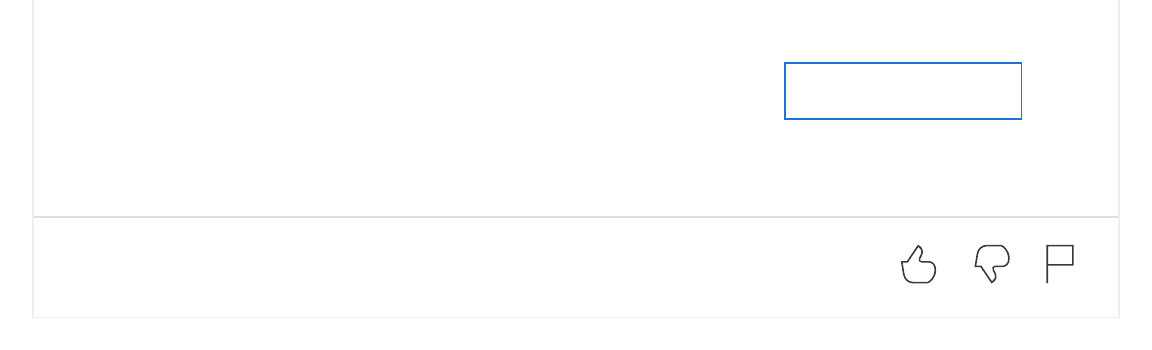
10/20/18, 4)14 PMRun the WordCount program Instructions | Coursera
Page 6 of 6https://www.coursera.org/learn/big-data-introduction/supplement/2myPr/run-the-wordcount-program-instructions
Mark as completed