SAS OnDemand For Academics Enterprise Student Registration Instructions
User Manual:
Open the PDF directly: View PDF ![]() .
.
Page Count: 19
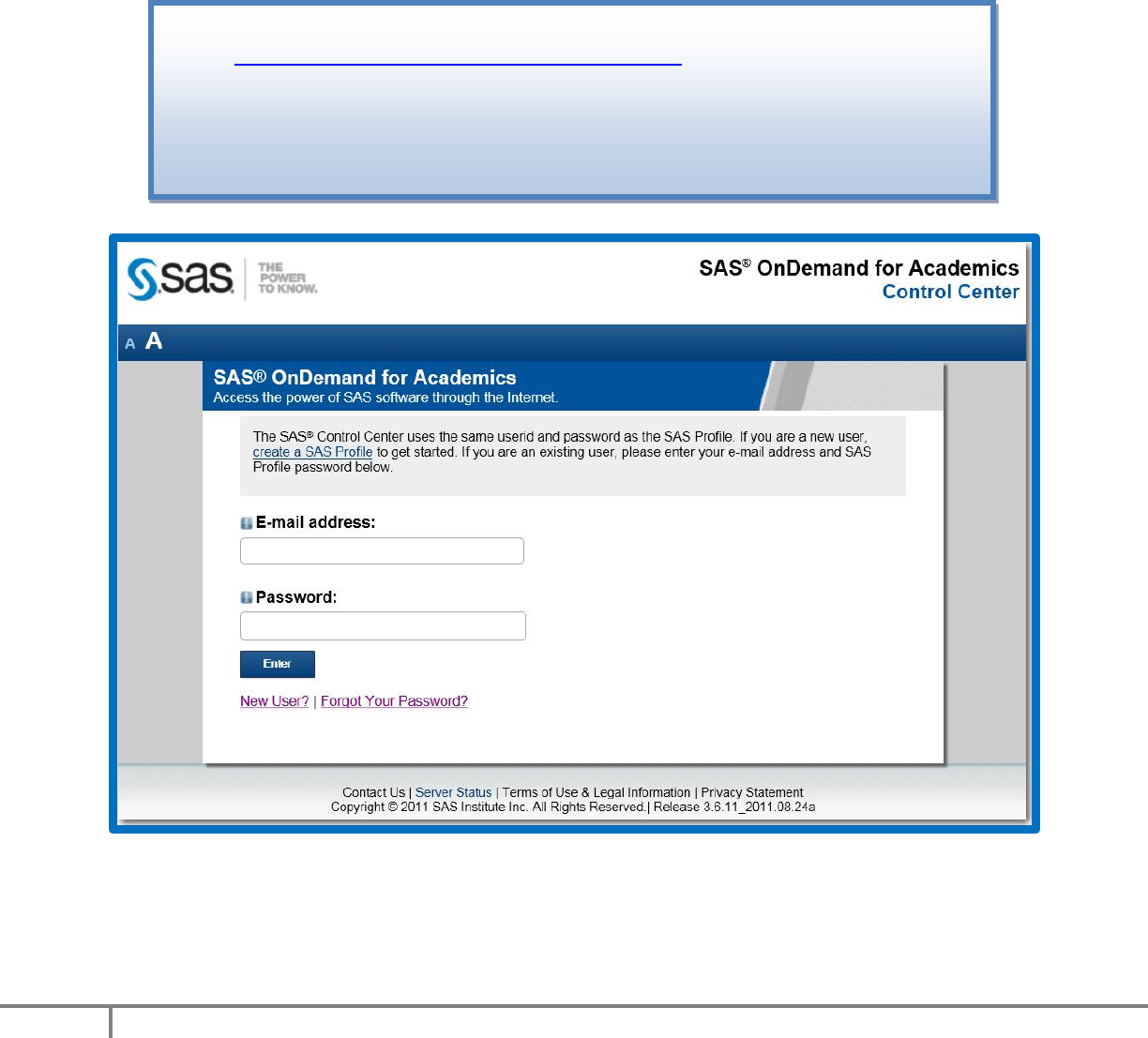
SAS® OnDemand for Academics
1
Copyright© 2013 SAS Institute, Inc.
SAS® OnDemand for Academics:
Enterprise Guide
Student Registration Instructions
1. Visit the following Web site to begin:
http://support.sas.com/ctx3/sodareg/index.html
2. Enter your e-mail address and SAS Profile password in the appropriate boxes. If
you do not have a SAS Profile or have forgotten your SAS Profile credentials,
continue with this section. Otherwise, continue to Step 3.
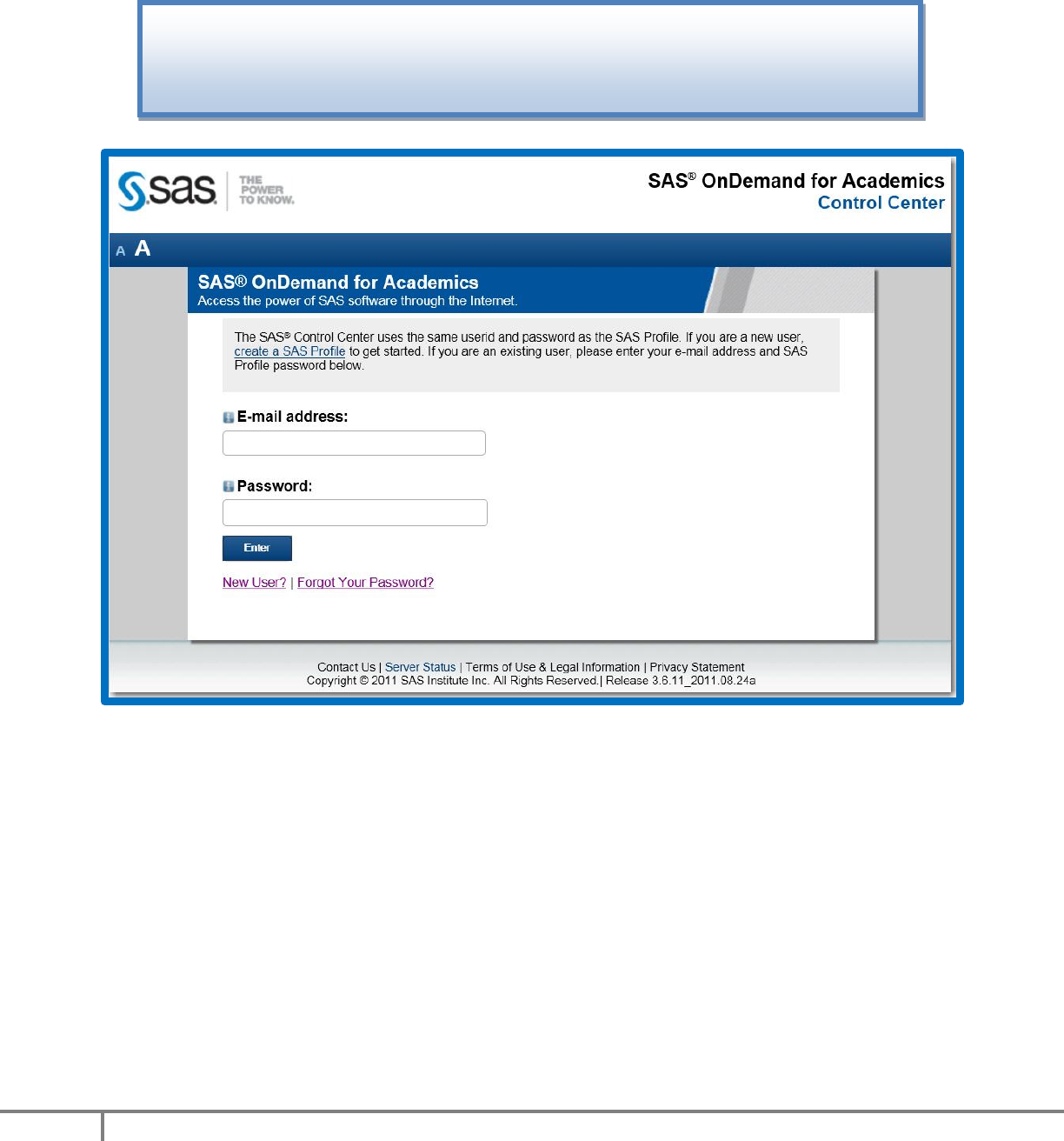
SAS® OnDemand for Academics
2
Copyright© 2013 SAS Institute, Inc.
If you do not have a SAS Profile associated with your e-mail address, select the
Create a SAS Profile or New User? link.
If you do have a SAS Profile, enter your SAS Profile Password or select Forgot
Your Password?
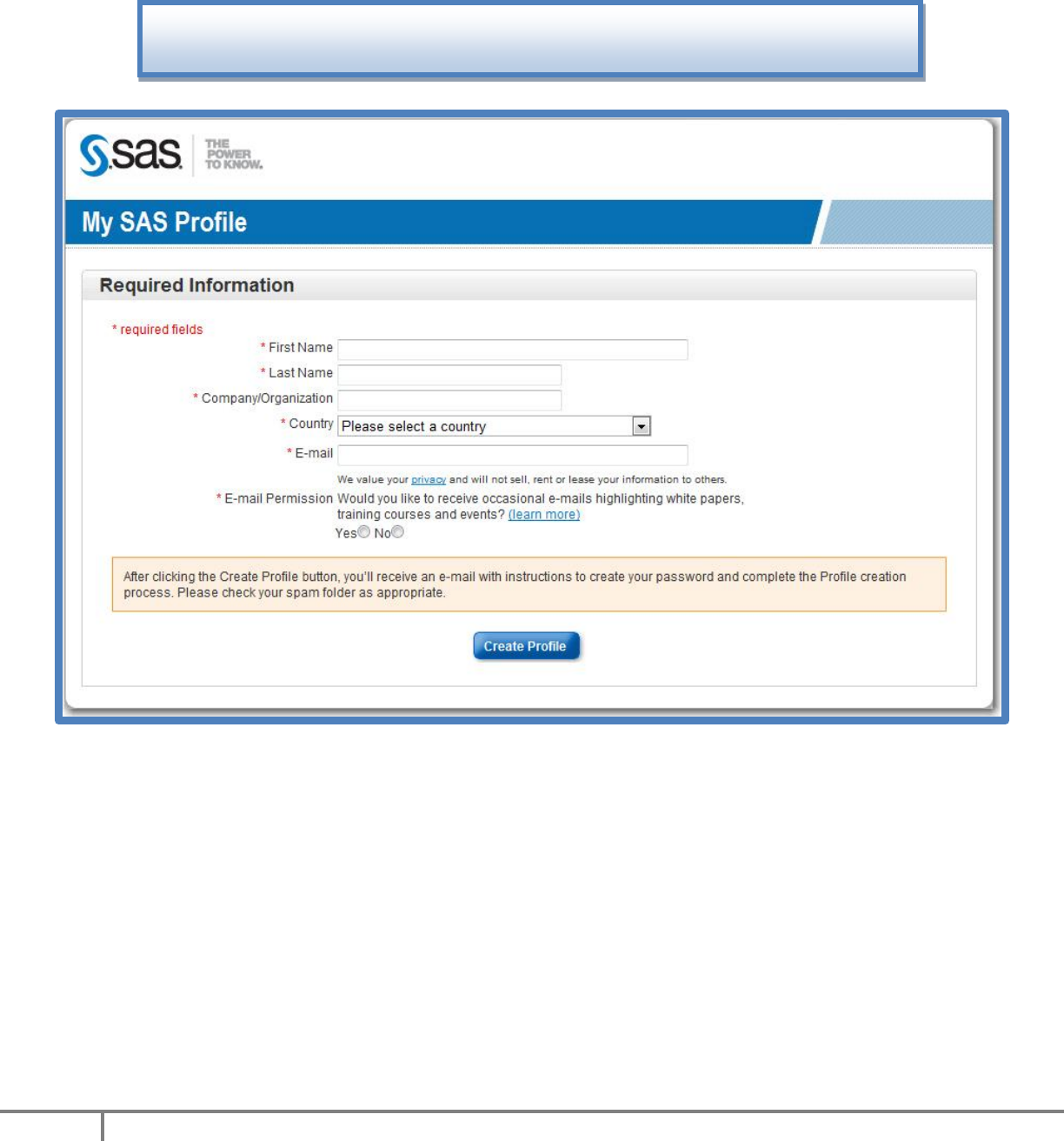
SAS® OnDemand for Academics
3
Copyright© 2013 SAS Institute, Inc.
Enter your information in the required fields to create or update your SAS Profile.
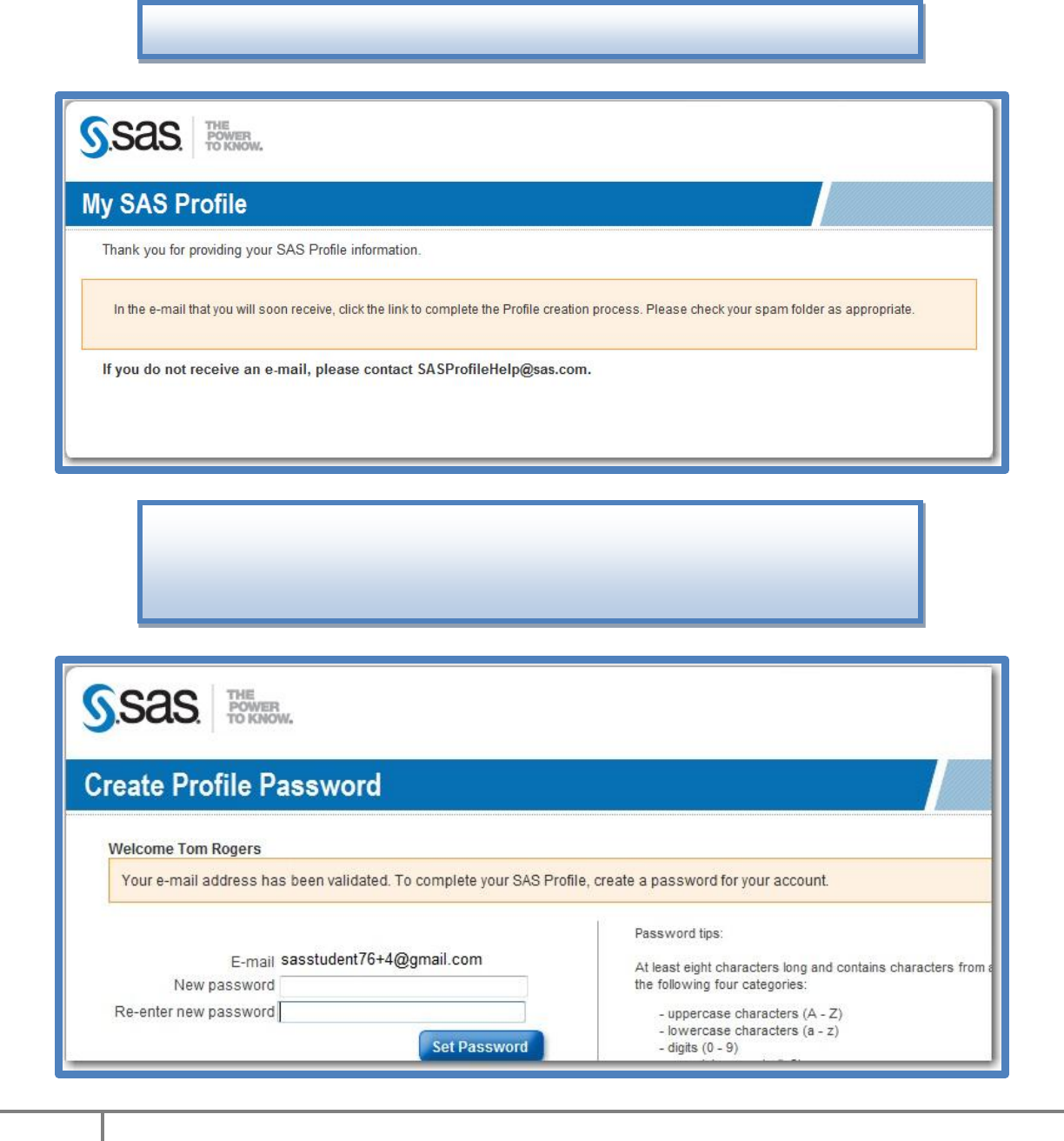
SAS® OnDemand for Academics
4
Copyright© 2013 SAS Institute, Inc.
A verification e-mail will be sent. Select the link located in the e-mail.
Create a SAS Profile Password.
Write this password down for future reference. You will use it each time that you
log on to SAS Enterprise Guide software.
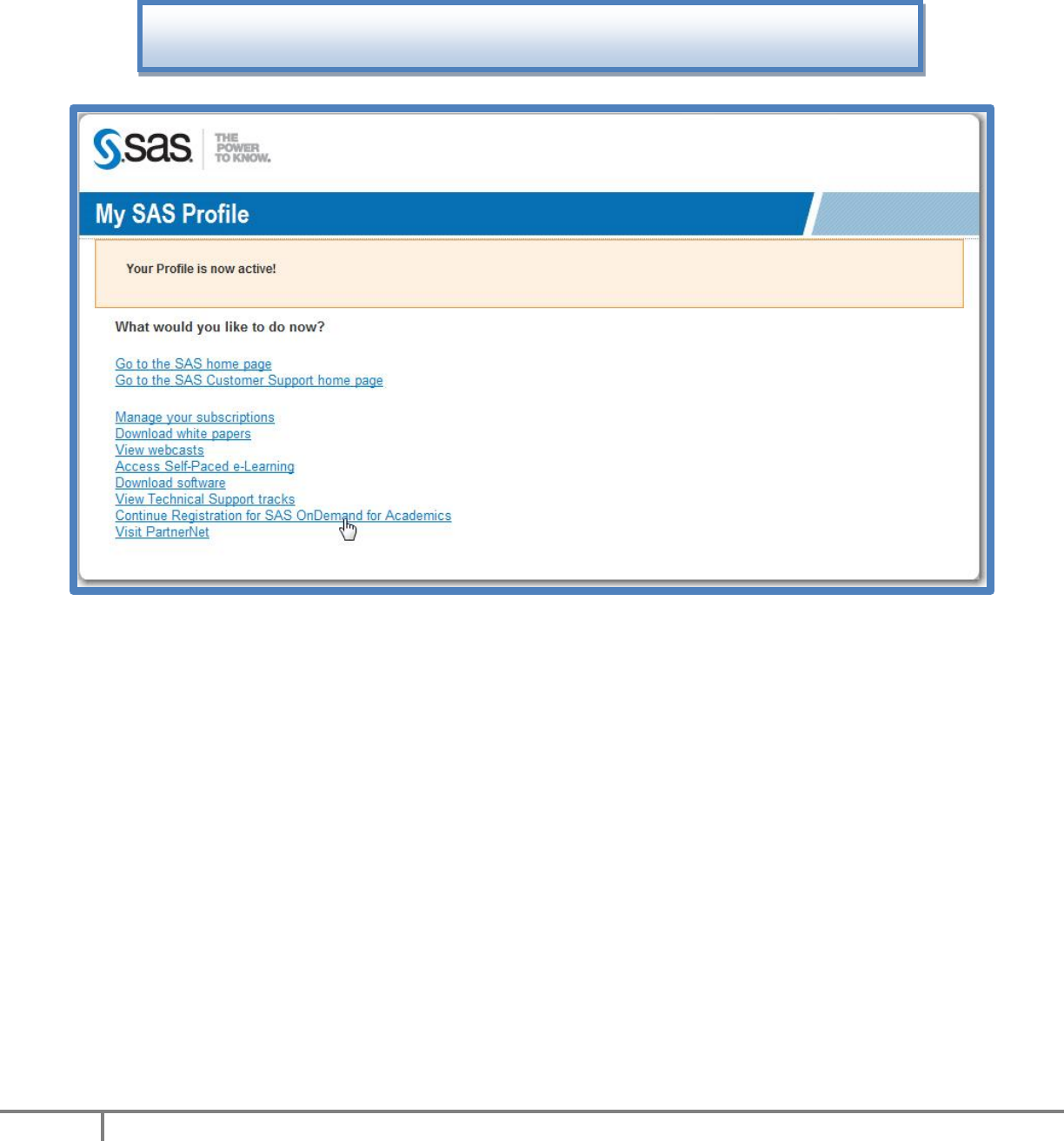
SAS® OnDemand for Academics
5
Copyright© 2013 SAS Institute, Inc.
Select the Continue Registration for SAS OnDemand for Academics link to
return to the SAS OnDemand for Academics Control Center.
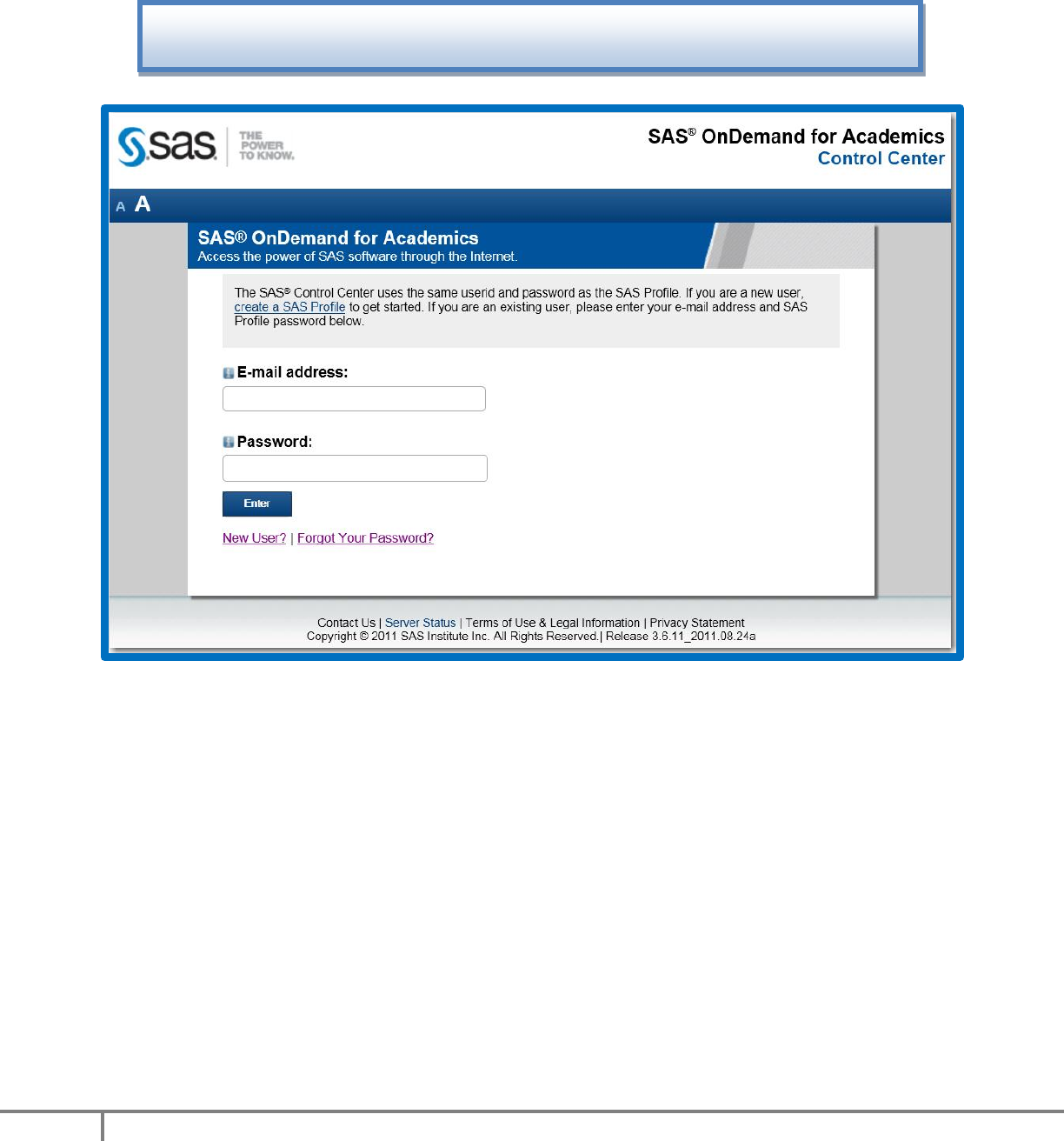
SAS® OnDemand for Academics
6
Copyright© 2013 SAS Institute, Inc.
Enter your e-mail address and SAS Profile password in the appropriate boxes.
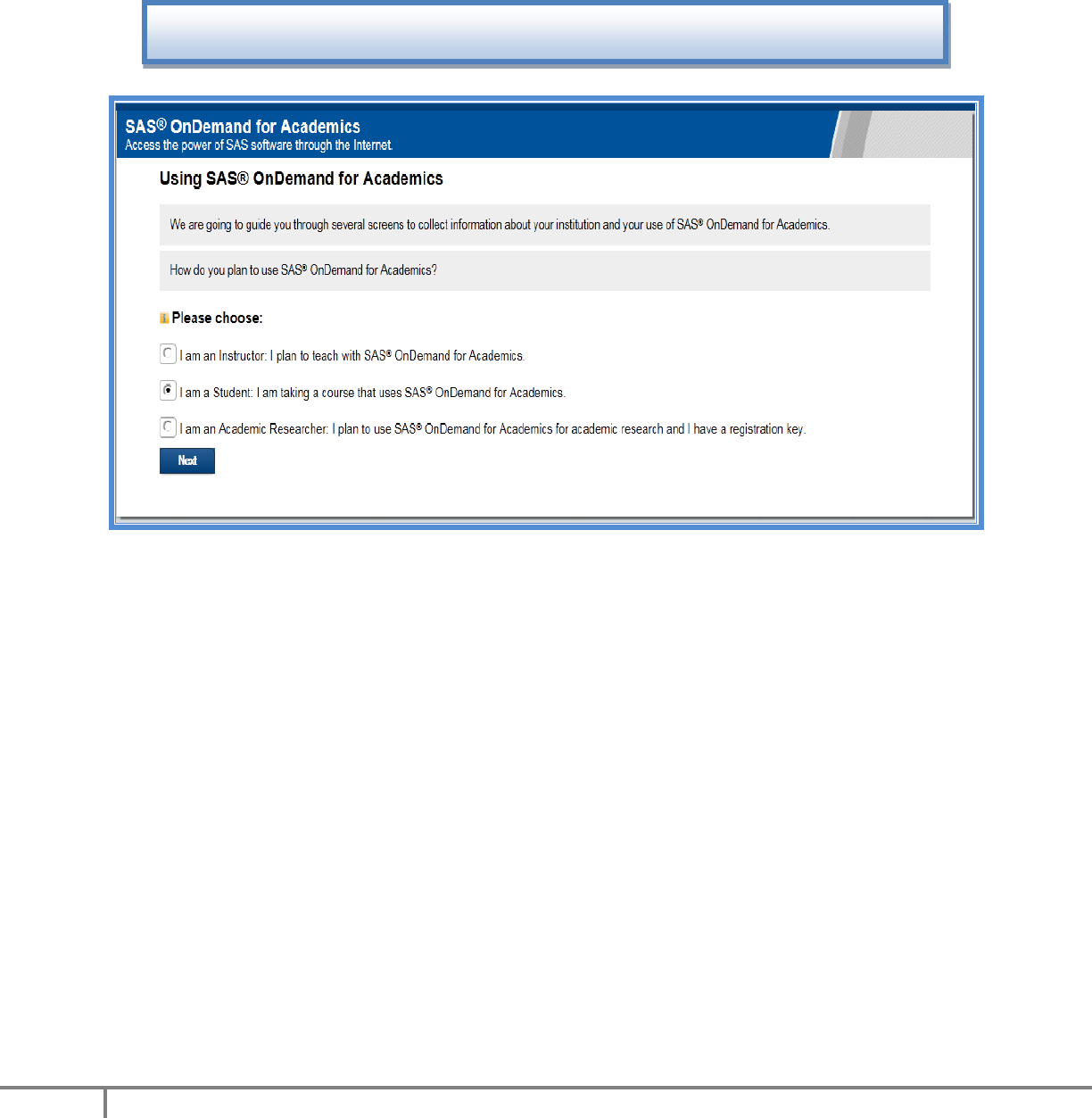
SAS® OnDemand for Academics
7
Copyright© 2013 SAS Institute, Inc.
3. Choose the I am a Student button to register as a student.
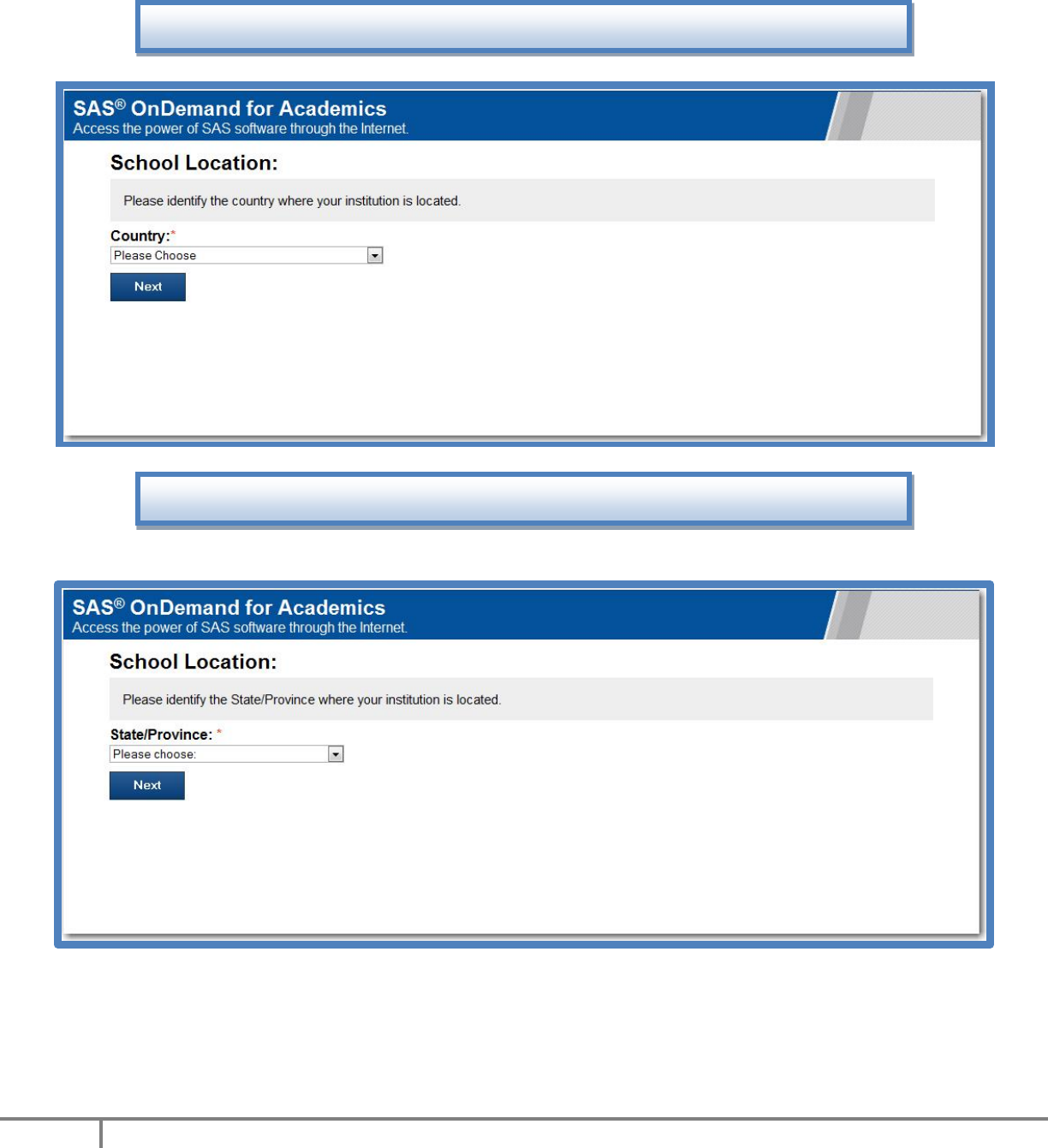
SAS® OnDemand for Academics
8
Copyright© 2013 SAS Institute, Inc.
4. Select the country that your school is located in.
5. Select the appropriate state or province (if applicable).
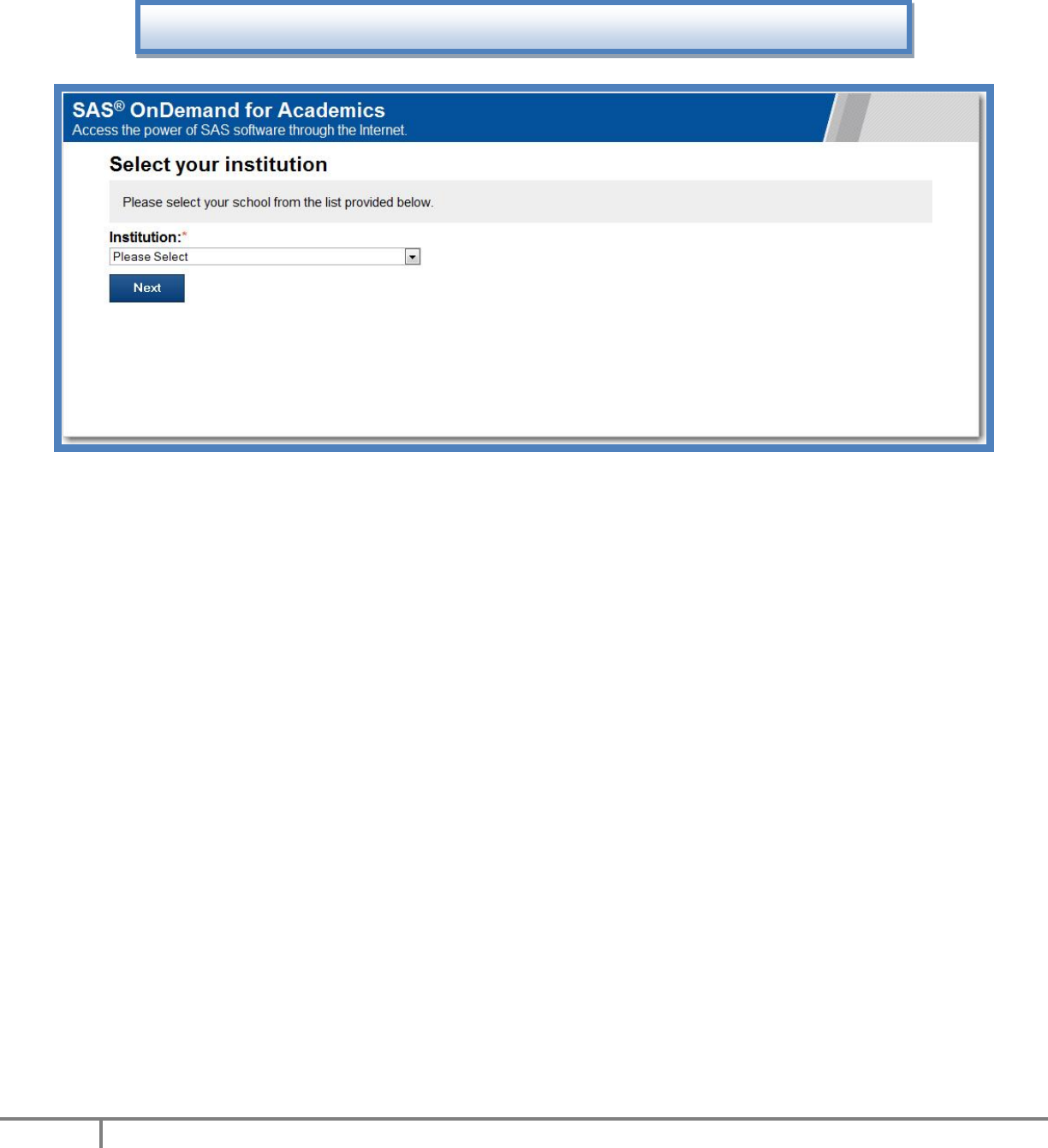
SAS® OnDemand for Academics
9
Copyright© 2013 SAS Institute, Inc.
6. Select your institution.
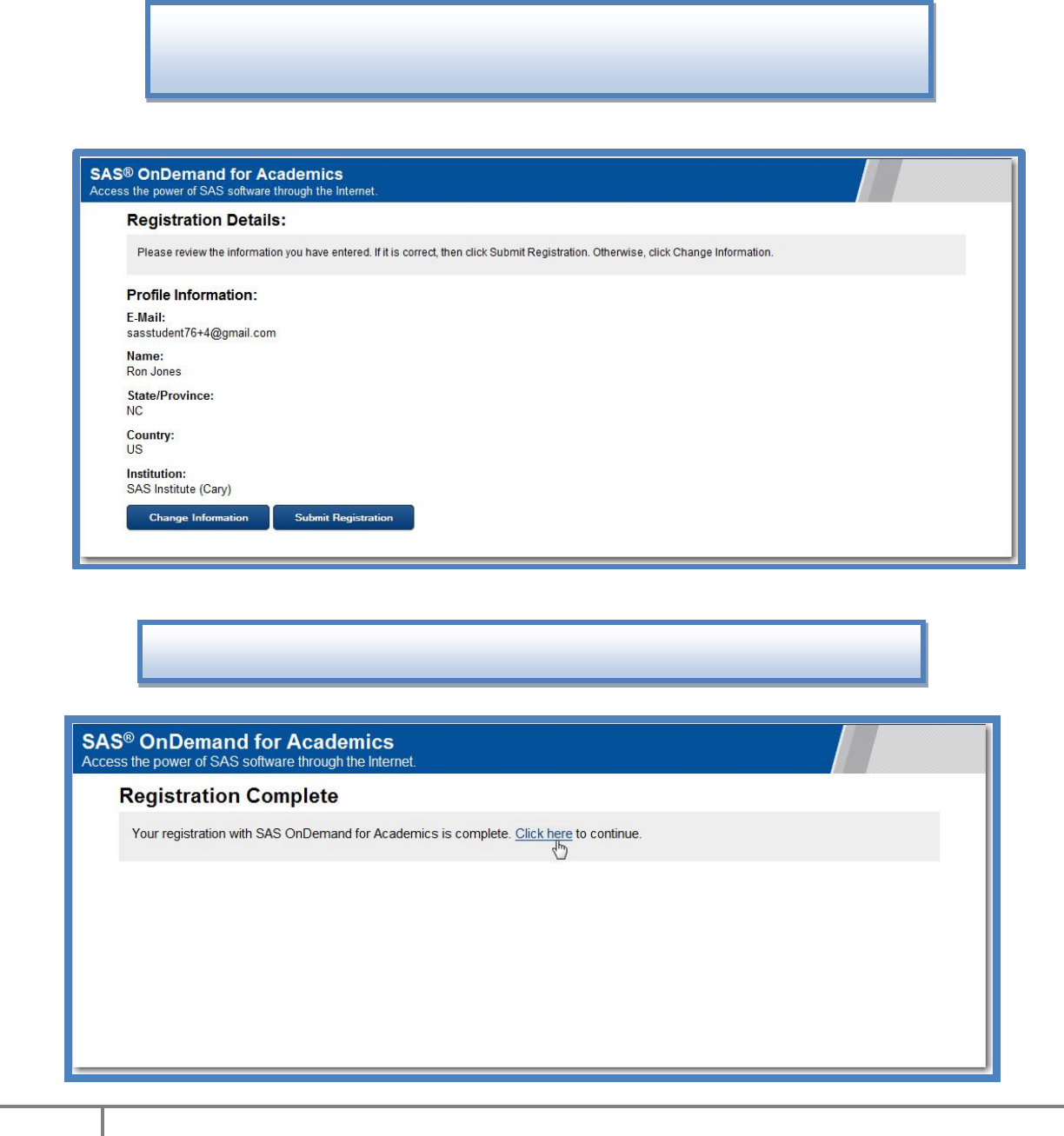
SAS® OnDemand for Academics
10
Copyright© 2013 SAS Institute, Inc.
8. Your registration is complete. Select the Click here link to continue.
7. Verify your registration details and then select Submit Registration. Select
Change Information if you would like to change your profile information.
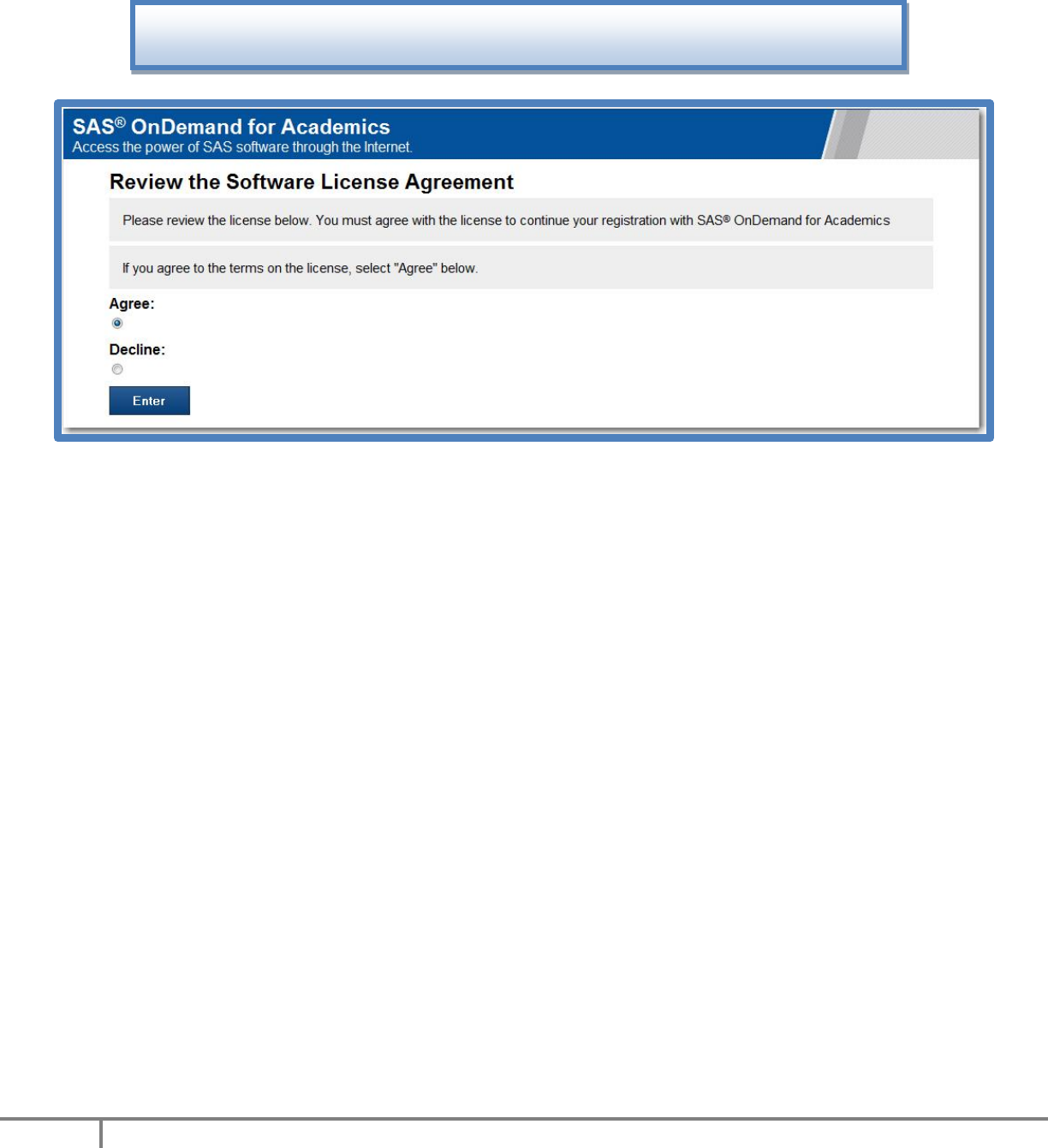
SAS® OnDemand for Academics
11
Copyright© 2013 SAS Institute, Inc.
9. Carefully review the Software License Agreement. If you agree, click the Agree
button and select Enter.
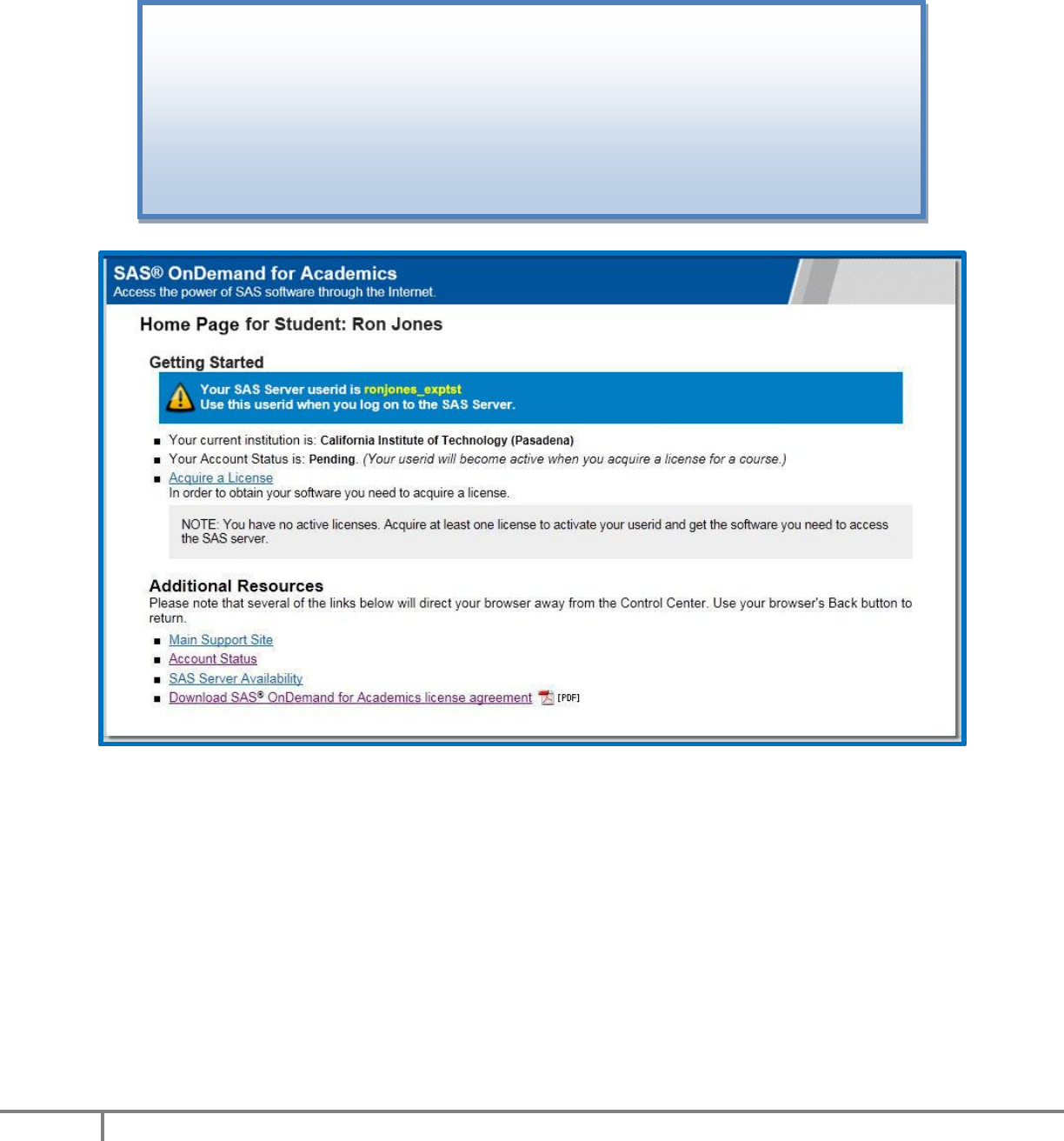
SAS® OnDemand for Academics
12
Copyright© 2013 SAS Institute, Inc.
10. From your Home Page, select Acquire a License to register for a course. At this
point your account status is “Pending” until you register for a course. For more
information on your account status, please expand Account Details.
Note the SAS Server userid on this page. When it is time to log on to SAS
Enterprise Guide, you will use this userid as well as the SAS Profile password you
created in an earlier step.
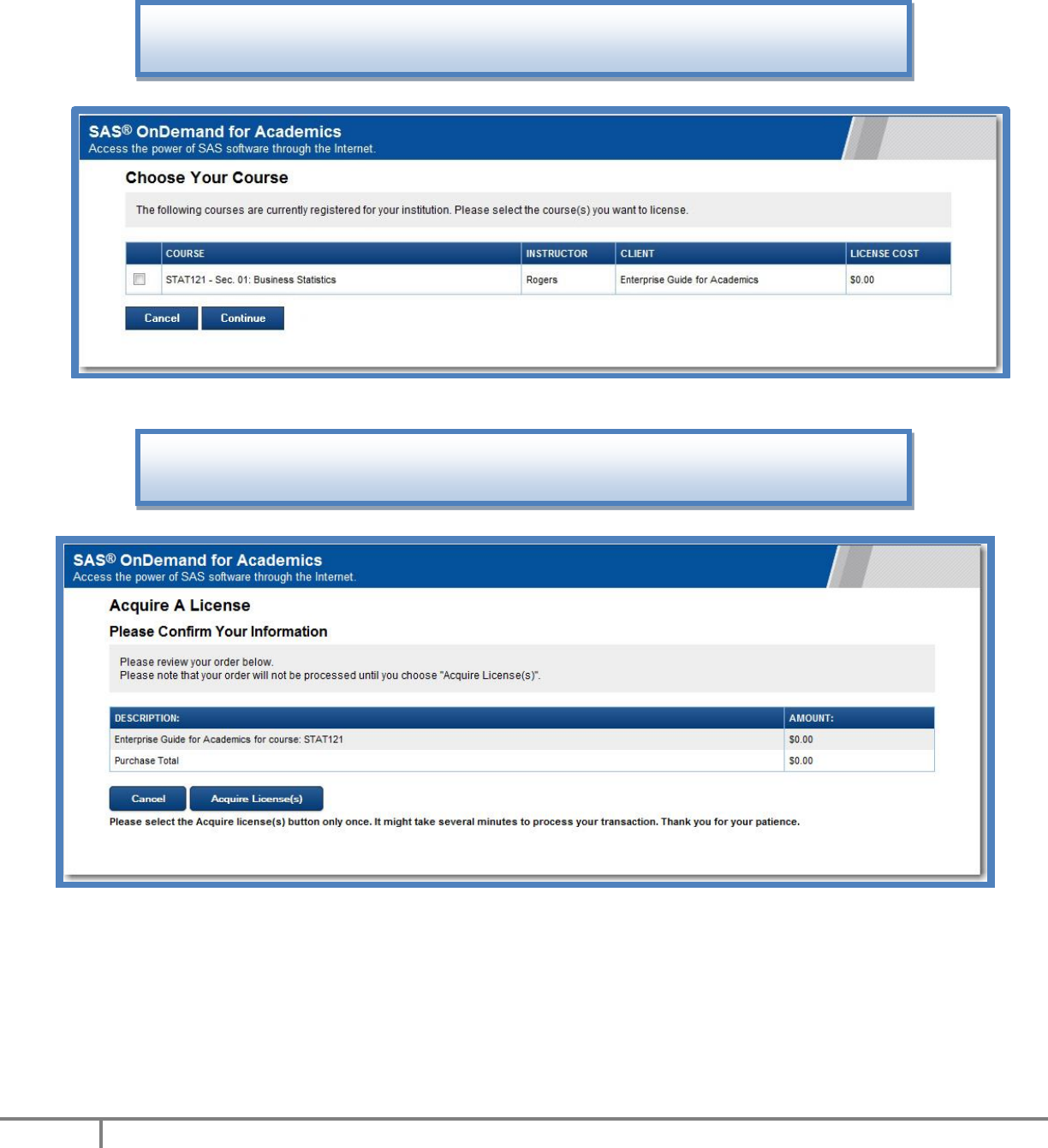
SAS® OnDemand for Academics
13
Copyright© 2013 SAS Institute, Inc.
11. Select the course that you are registering for and then select Continue.
12. Review your course information and then select Acquire License(s).
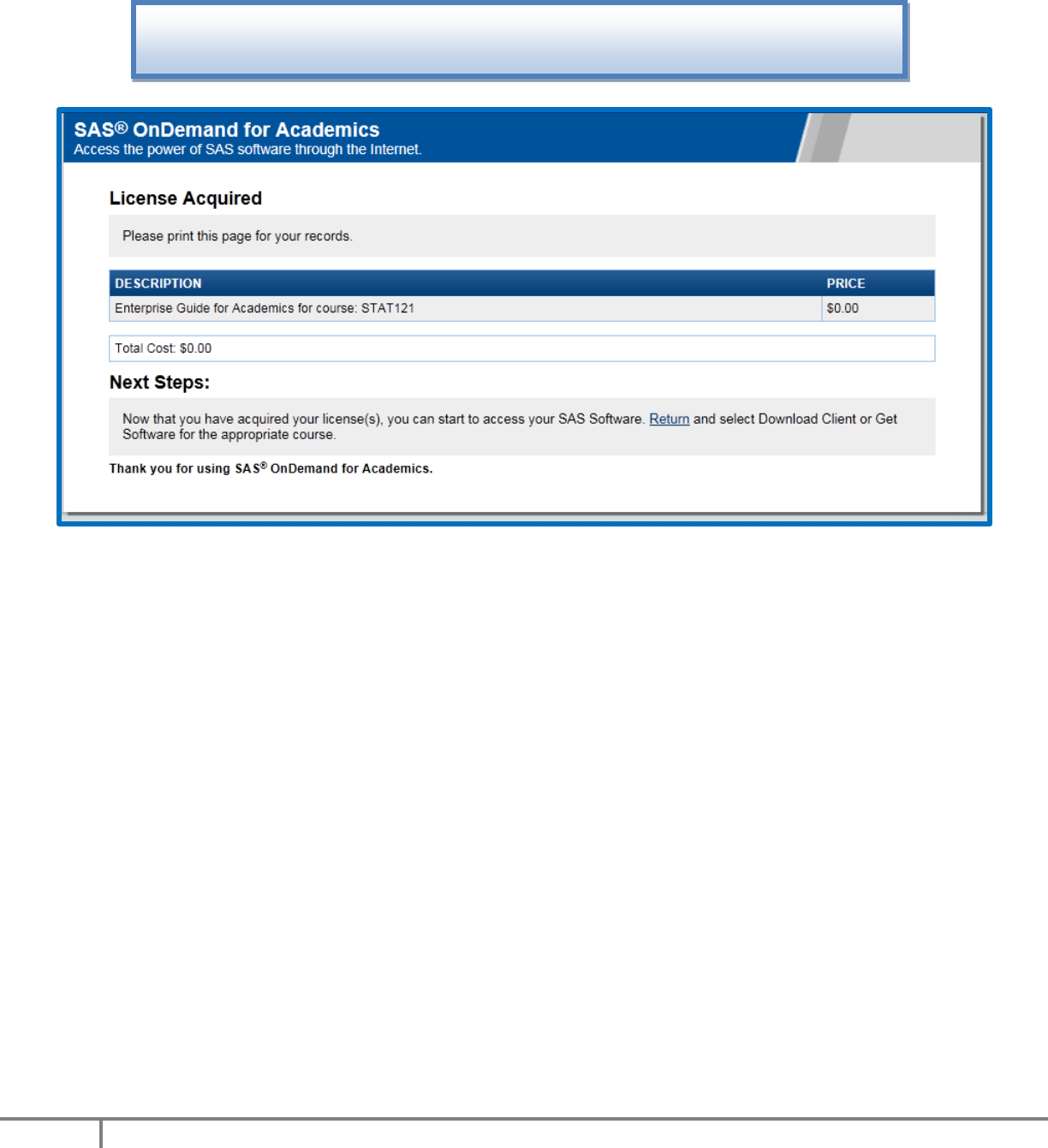
SAS® OnDemand for Academics
14
Copyright© 2013 SAS Institute, Inc.
13. Your registration is now complete. Select Return to return to your home page
where you can begin the process of accessing your software.
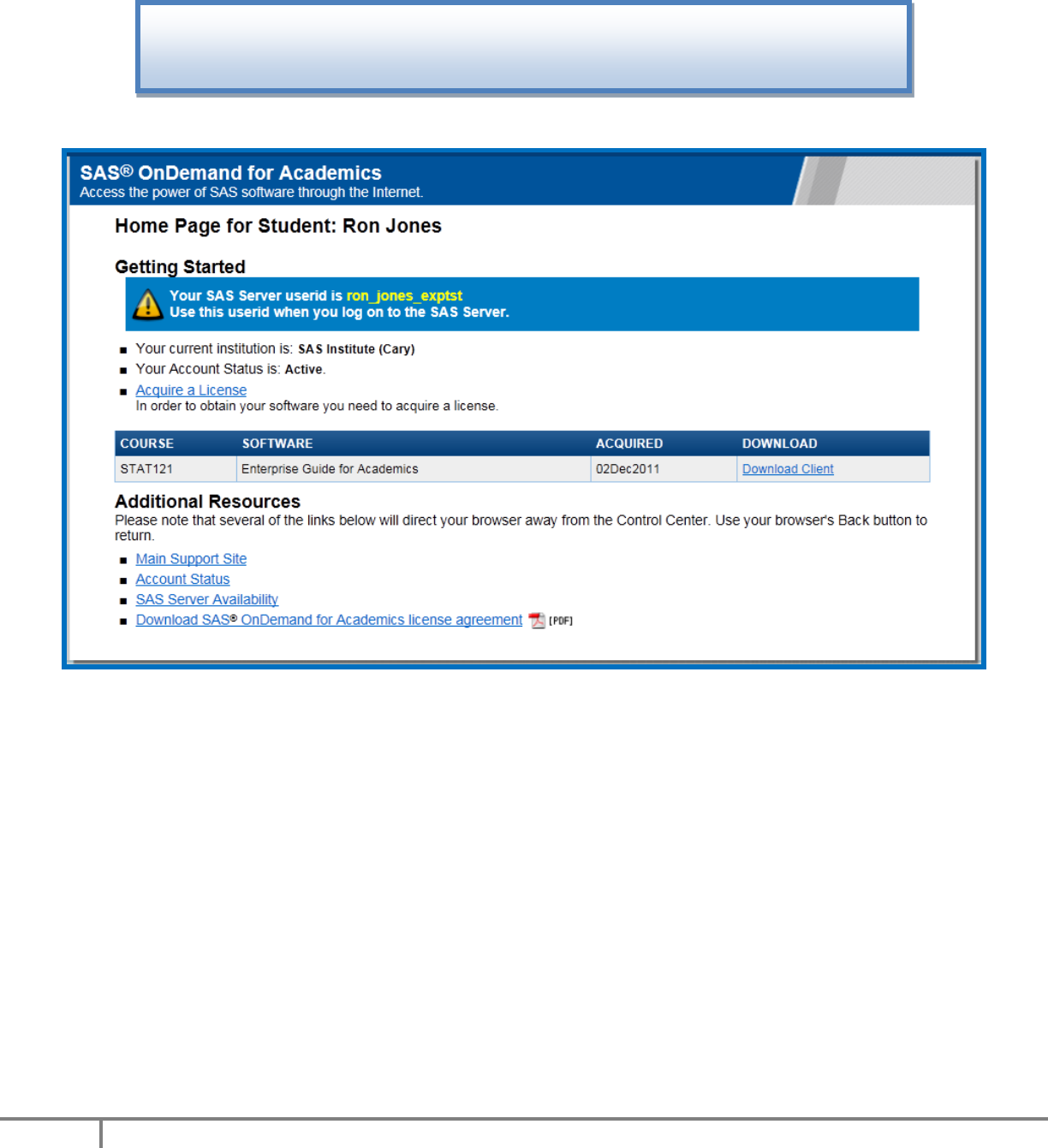
SAS® OnDemand for Academics
15
Copyright© 2013 SAS Institute, Inc.
14. To begin the process of downloading software for your course, select the
Download Client link for the appropriate course from your Home page.
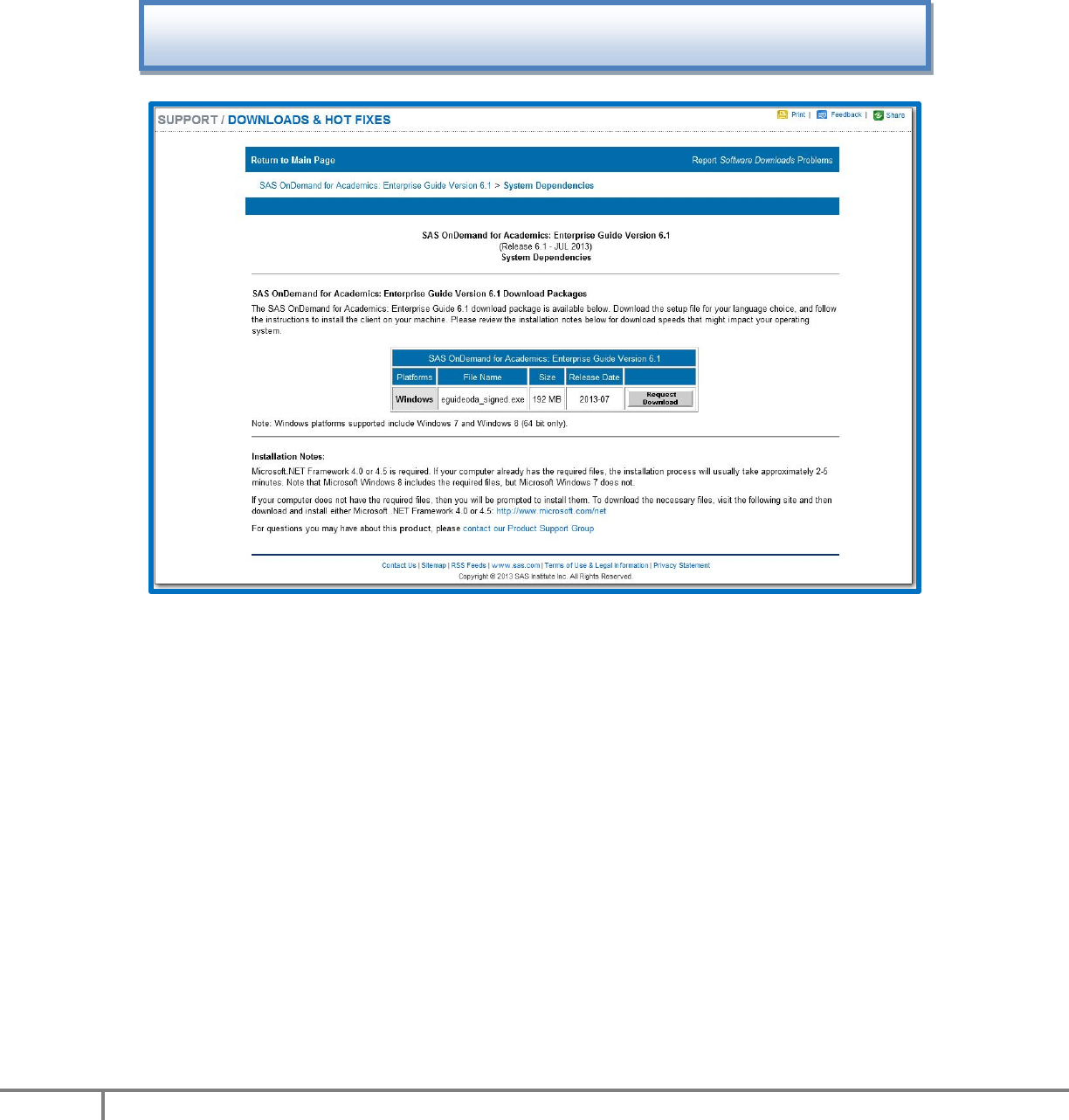
SAS® OnDemand for Academics
16
Copyright© 2013 SAS Institute, Inc.
15. Select Request Download from the table.
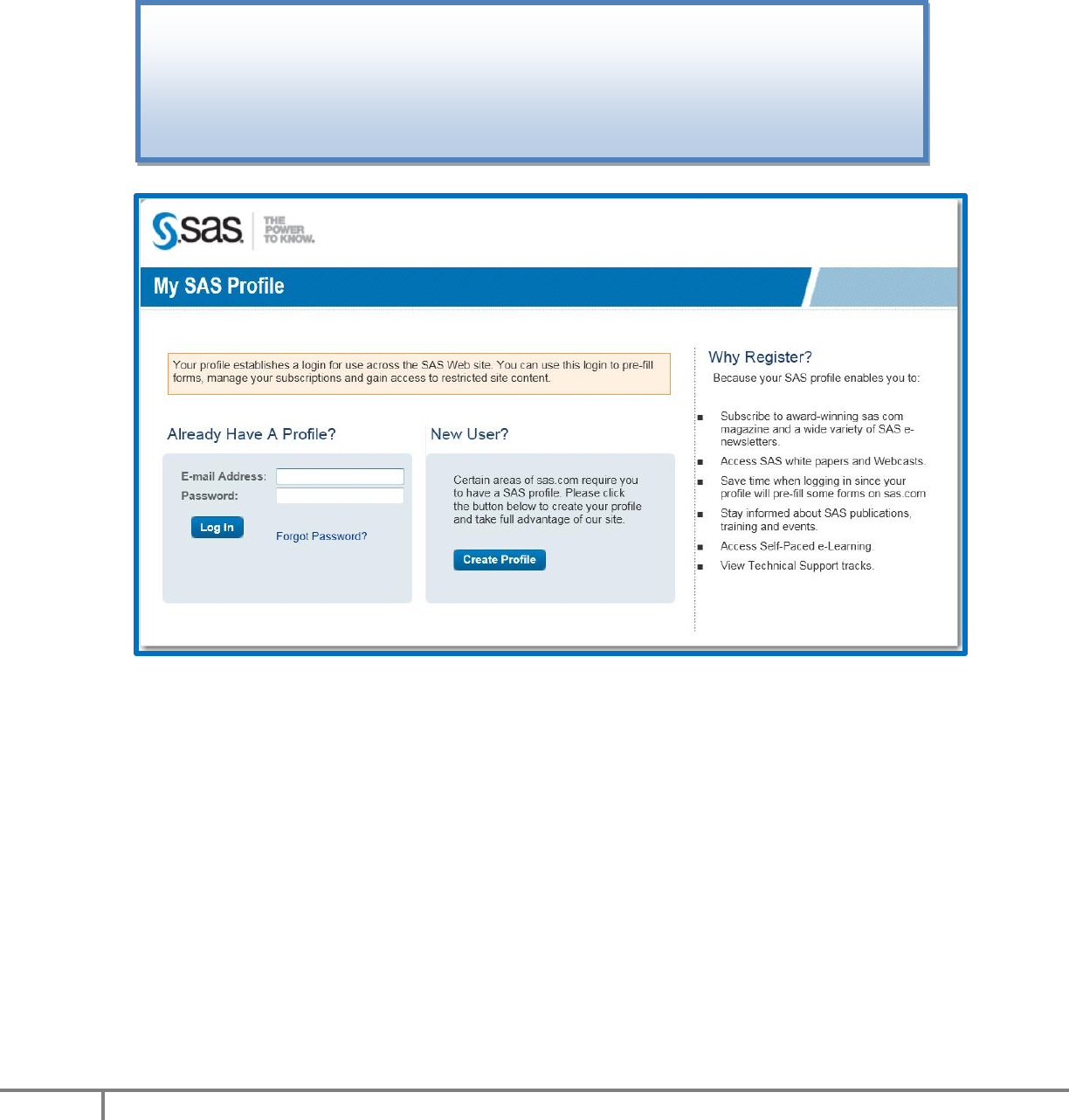
SAS® OnDemand for Academics
17
Copyright© 2013 SAS Institute, Inc.
16. If you are not currently logged on to your SAS Profile, then you might be
prompted to do so. Enter your e-mail address and your SAS Profile password and
then click Log In.
If you are already logged in, continue to the next step.
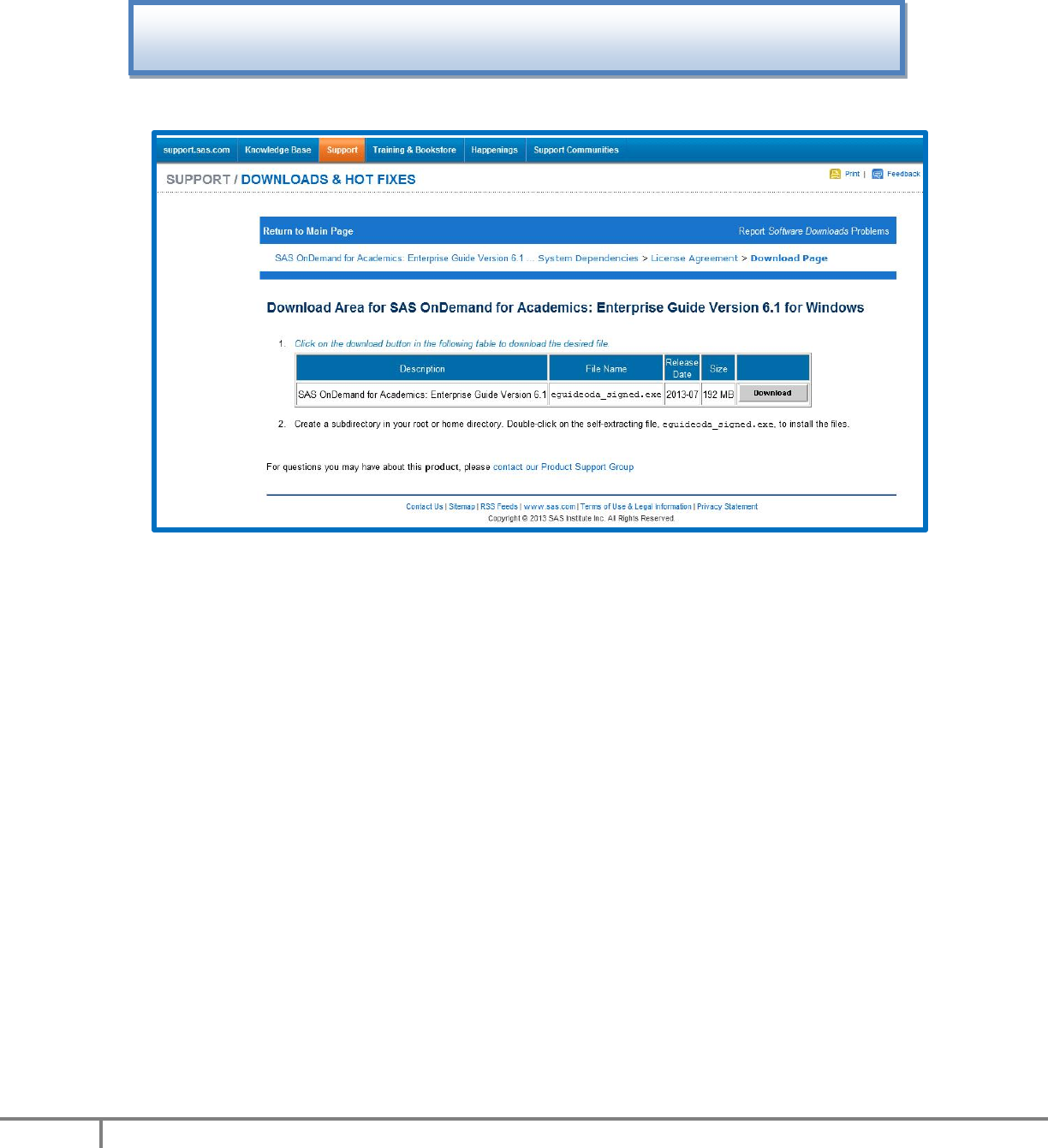
SAS® OnDemand for Academics
18
Copyright© 2013 SAS Institute, Inc.
17. Click Download and then save the .exe file to a location on your computer.
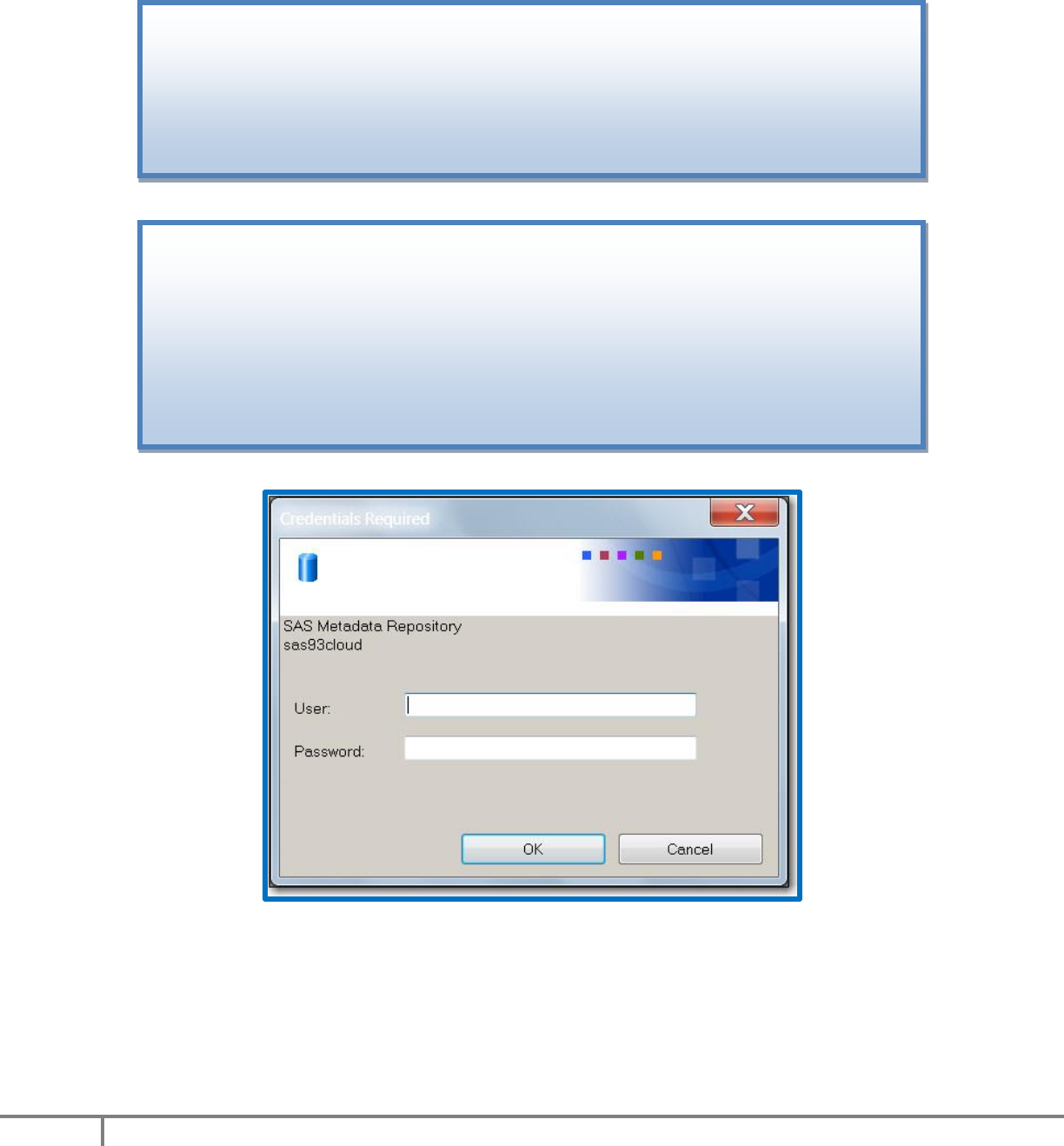
SAS® OnDemand for Academics
19
Copyright© 2013 SAS Institute, Inc.
18. Locate the .exe file on your computer and then double-click the file to start the
installation process.
You might be prompted to install supporting files or applications during the
installation process, which could lengthen the installation time.
After installation is complete, you can start SAS® Enterprise Guide.
1. Connect to the Internet.
2. From your desktop, double-click on the SAS Enterprise Guide icon.
3. In the User field of the Credentials Required window, enter your SAS Server
userid (see Step 10).
4. In the Password field, enter your SAS Profile password.