SCS 185_Manual 185 Manual
User Manual: SCS-185_Manual
Open the PDF directly: View PDF ![]() .
.
Page Count: 88
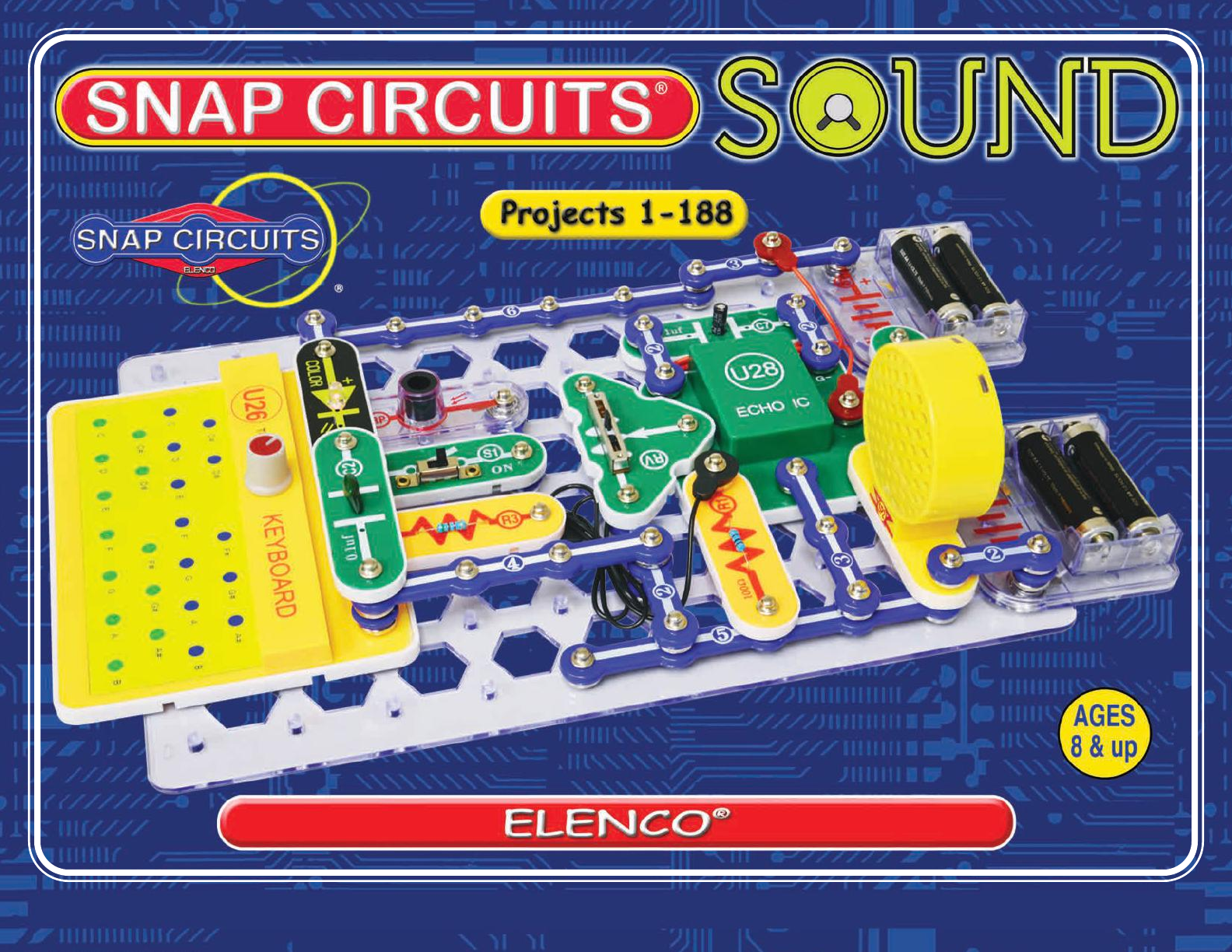
Copyright © by Elenco®Electronics, Inc. All rights reserved. No part of this book shall be reproduced by 753120
any means; electronic, photocopying, or otherwise without written permission from the publisher. Patents: 7,144,255; 7,273,377; & other patents pending
Project 47
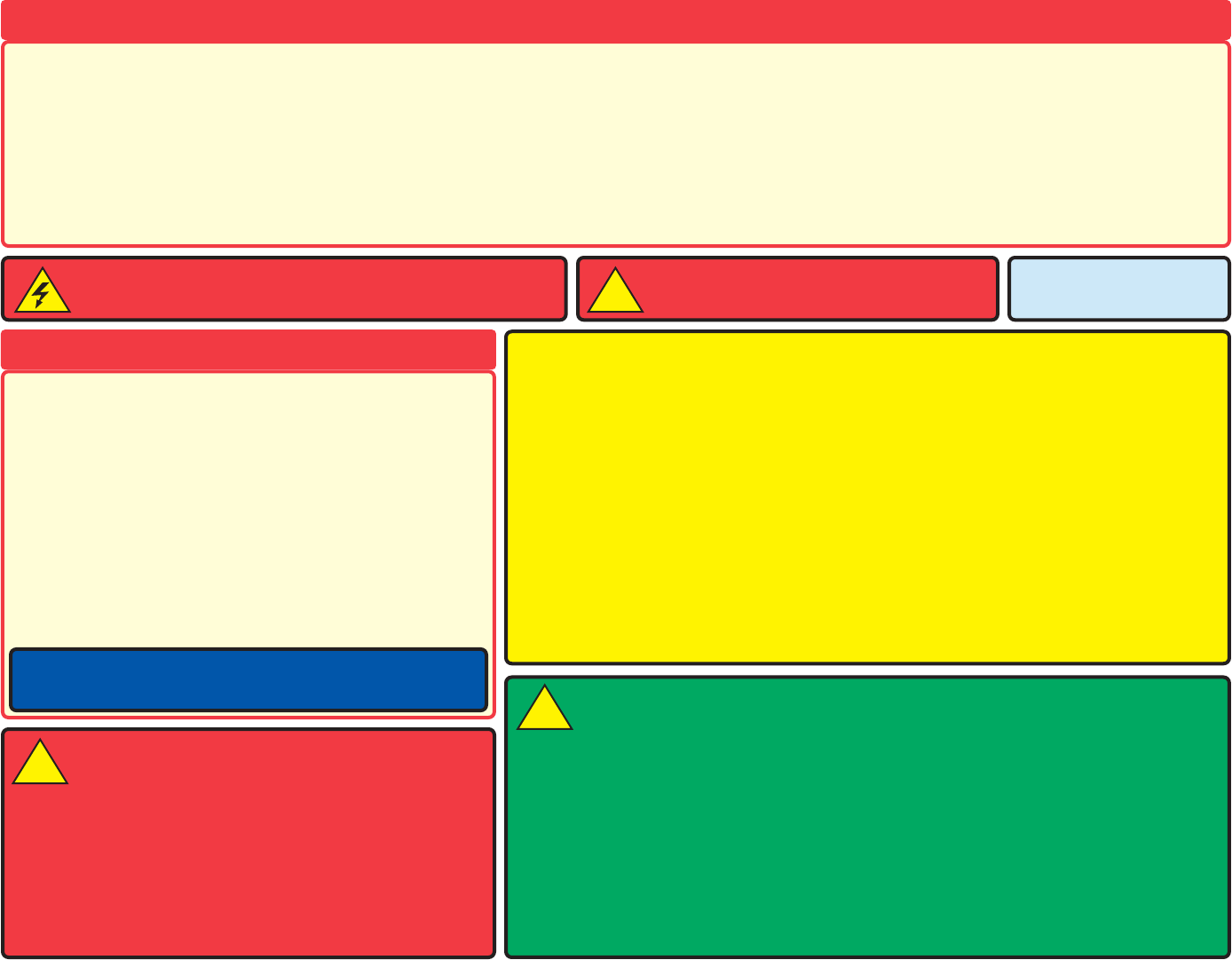
-1-
1.
Most circuit problems are due to incorrect assembly, always
double-check that your circuit exactly matches the drawing for it.
2. Be sure that parts with positive/negative markings are
positioned as per the drawing.
3. Be sure that all connections are securely snapped.
4. Try replacing the batteries.
5. If the flexible sheet in the sound energy demo container is
damaged, replace it with a spare (if one was included), or use
household plastic wrap.
6. If the echo IC (U28) stops working, turn the circuit off and on
to reset it.
ELENCO®is not responsible for parts damaged due to incorrect wiring.
Basic Troubleshooting
Note: If you suspect you have damaged parts, you can follow the
Advanced Troubleshooting procedure on pages 16 and 17 to determine
which ones need replacing.
Basic Troubleshooting 1
Parts List 2, 3
How to Use Snap Circuits® 4
About Your Snap Circuits®SOUND Parts 5-7
Introduction to Electricity 8
Sound in Our World 9-14
DO’s and DON’Ts of Building Circuits 15
Advanced Troubleshooting 16, 17
Project Listings 18, 19
Projects 1 - 188 20-85
Other Snap Circuits®Projects 86
WARNING: SHOCK HAZARD - Never connect Snap
Circuits®to the electrical outlets in your home in any way!
Table of Contents
WARNING: Always check your wiring
before turning on a circuit. Never leave
a circuit unattended while the batteries
are installed. Never connect additional
batteries or any other power sources to
your circuits. Discard any cracked or
broken parts.
Adult Supervision: Because children’s
abilities vary so much, even with age
groups, adults should exercise
discretion as to which experiments are
suitable and safe (the instructions
should enable supervising adults to
establish the experiment’s suitability for
the child). Make sure your child reads
and follows all of the relevant
instructions and safety procedures, and
keeps them at hand for reference.
This product is intended for use by
adults and children who have attained
sufficient maturity to read and follow
directions and warnings.
Never modify your parts, as doing so
may disable important safety features in
them, and could put your child at risk of
injury.
WARNING: CHOKING HAZARD -
Small parts. Not for children under 3 years.
!
Conforms to all applicable
U.S. government
requirements.
• Use only 1.5V “AA” type, alkaline batteries
(not included).
• Insert batteries with correct polarity.
•
Non-rechargeable batteries should not be
recharged. Rechargeable batteries should
only be charged under adult supervision, and
should not be recharged while in the product.
• Do not mix old and new batteries.
• Do not connect batteries or battery holders
in parallel.
• Do not mix alkaline, standard (carbon-
zinc), or rechargeable (nickel-cadmium)
batteries.
• Remove batteries when they are used up.
• Do not short circuit the battery terminals.
• Never throw batteries in a fire or attempt to
open its outer casing.
• Batteries are harmful if swallowed, so keep
away from small children.
Batteries:
!
WARNING: Some projects are intended for use with
headphones (not included in this set). Headphones
performance varies, so you should use caution.
Permanent hearing loss may result from long-term
exposure to sound at high volumes. Start with as
low a volume as possible, then carefully increase to
a comfortable level. Ringing or discomfort in the
ears may indicate that the sound levels are too high;
immediately discontinue using the headphones with
this product and consult a physician.
!
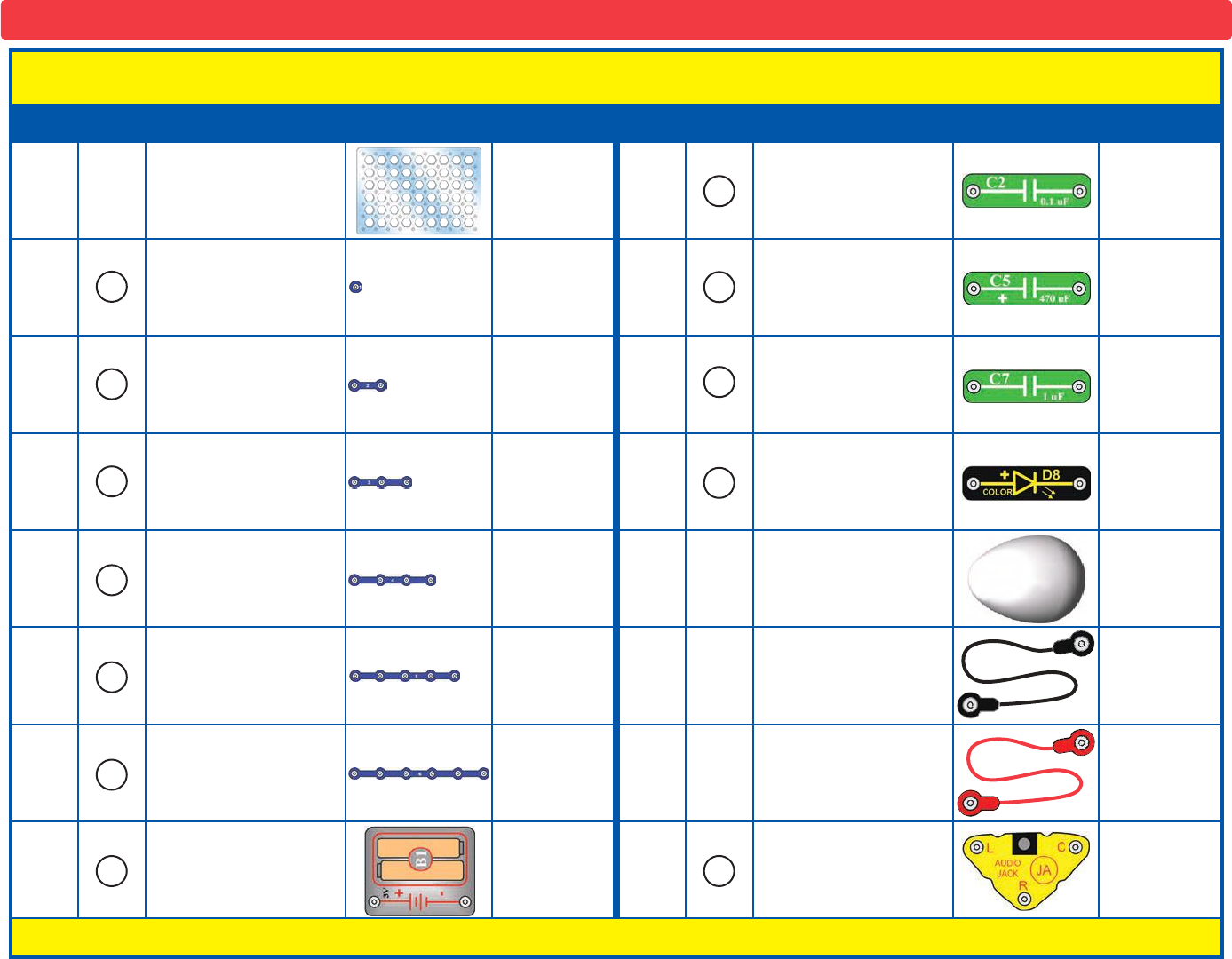
-2-
Important: If any parts are missing or damaged, DO NOT RETURN TO RETAILER. Call toll-free (800) 533-2441 or e-mail us at:
help@elenco.com. Customer Service • 150 Carpenter Ave. • Wheeling, IL 60090 U.S.A.
Parts List (Colors and styles may vary) Symbols and Numbers (page 1)
Qty. ID Name Symbol Part # Qty. ID Name Symbol Part #
r1Base Grid
(11.0” x 7.7”) 6SCBG r10.1mF Capacitor 6SCC2
r31-Snap Wire 6SC01 r1470mF Capacitor 6SCC5
r72-Snap Wire 6SC02 r11mF Capacitor 6SCC7
r33-Snap Wire 6SC03 r1Color Light Emitting
Diode (LED) 6SCD8
r14-Snap Wire 6SC04 r1Egg LED Attachment 6SCEGG
r15-Snap Wire 6SC05 r1Jumper Wire (black) 6SCJ1
r16-Snap Wire 6SC06 r1Jumper Wire (red) 6SCJ2
r2
Battery Holder - uses
two (2) 1.5V type “AA”
(not included)
6SCB1 r1Audio Jack 6SCJA
You may order additional / replacement parts at our website: www.snapcircuits.net
5
4
3
2
1
C2
C7
C5
6
B1 JA
D8
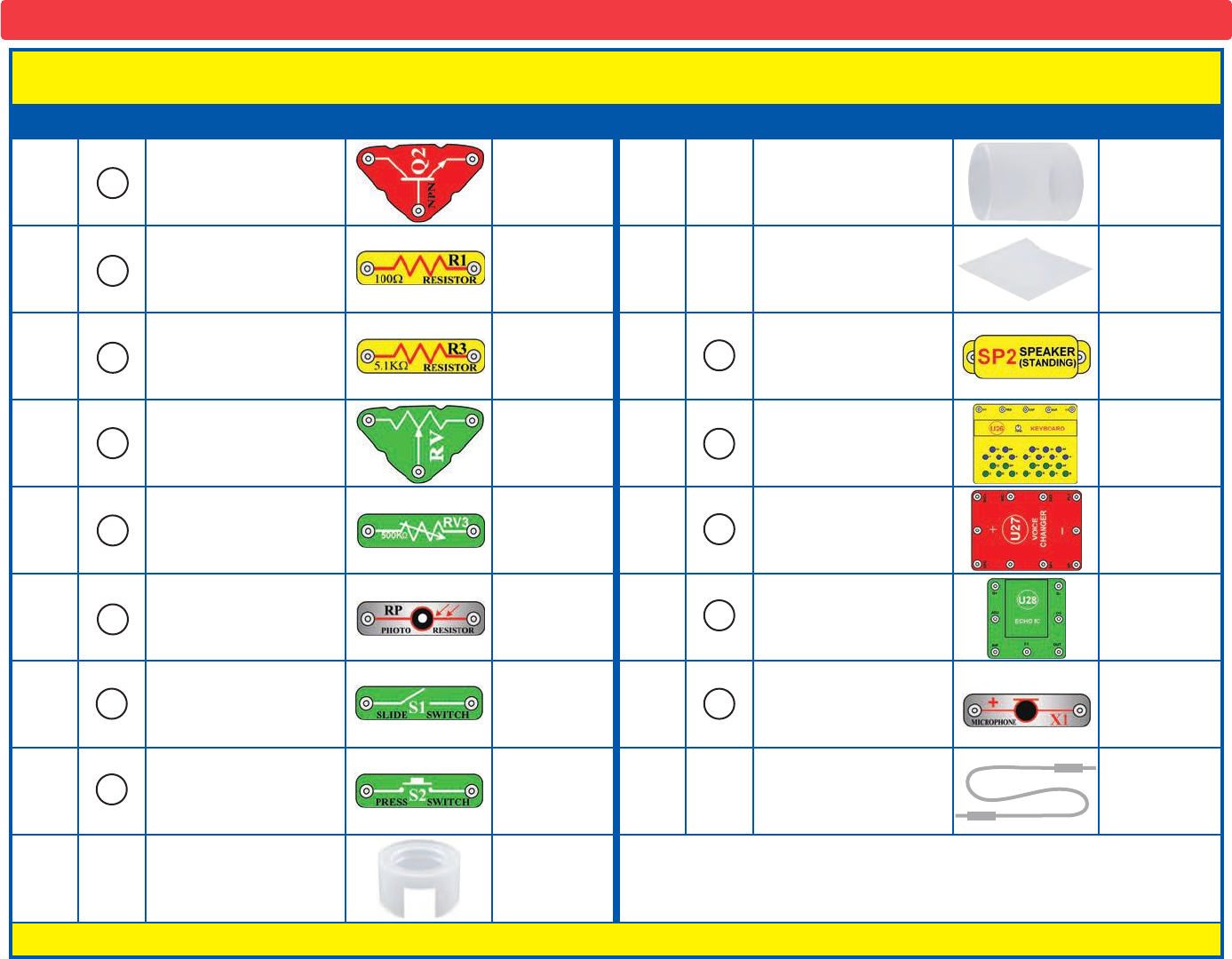
-3-
Important: If any parts are missing or damaged, DO NOT RETURN TO RETAILER. Call toll-free (800) 533-2441 or e-mail us at:
help@elenco.com. Customer Service • 150 Carpenter Ave. • Wheeling, IL 60090 U.S.A.
Parts List (Colors and styles may vary) Symbols and Numbers (page 2)
Qty. ID Name Symbol Part # Qty. ID Name Symbol Part #
r1NPN Transistor 6SCQ2 r1
Tube for Sound
Energy Demo
Container
6SCSEDCT
r1100WResistor 6SCR1 r1
Flexible Sheet for Sound
Energy Demo Container
(may include spare)
6SCSEDCF
r15.1kWResistor 6SCR3 r1Speaker 6SCSP2
r1Adjustable Resistor 6SCRV r1Keyboard 6SCU26
r1500kWAdjustable
Resistor 6SCRV3 r1Voice Changer 6SCU27
r1Photoresistor 6SCRP r1Echo IC 6SCU28
r2Slide Switch 6SCS1 r1Microphone 6SCX1
r1Press Switch 6SCS2 r1Stereo Cable 9TLSCST
r1
Base for Sound
Energy Demo
Container
6SCSEDCB
You may order additional / replacement parts at our website: www.snapcircuits.net
U27
SP2
U28
S1
S2
U26
RP
Q2
RV
R3
R1
RV3
X1
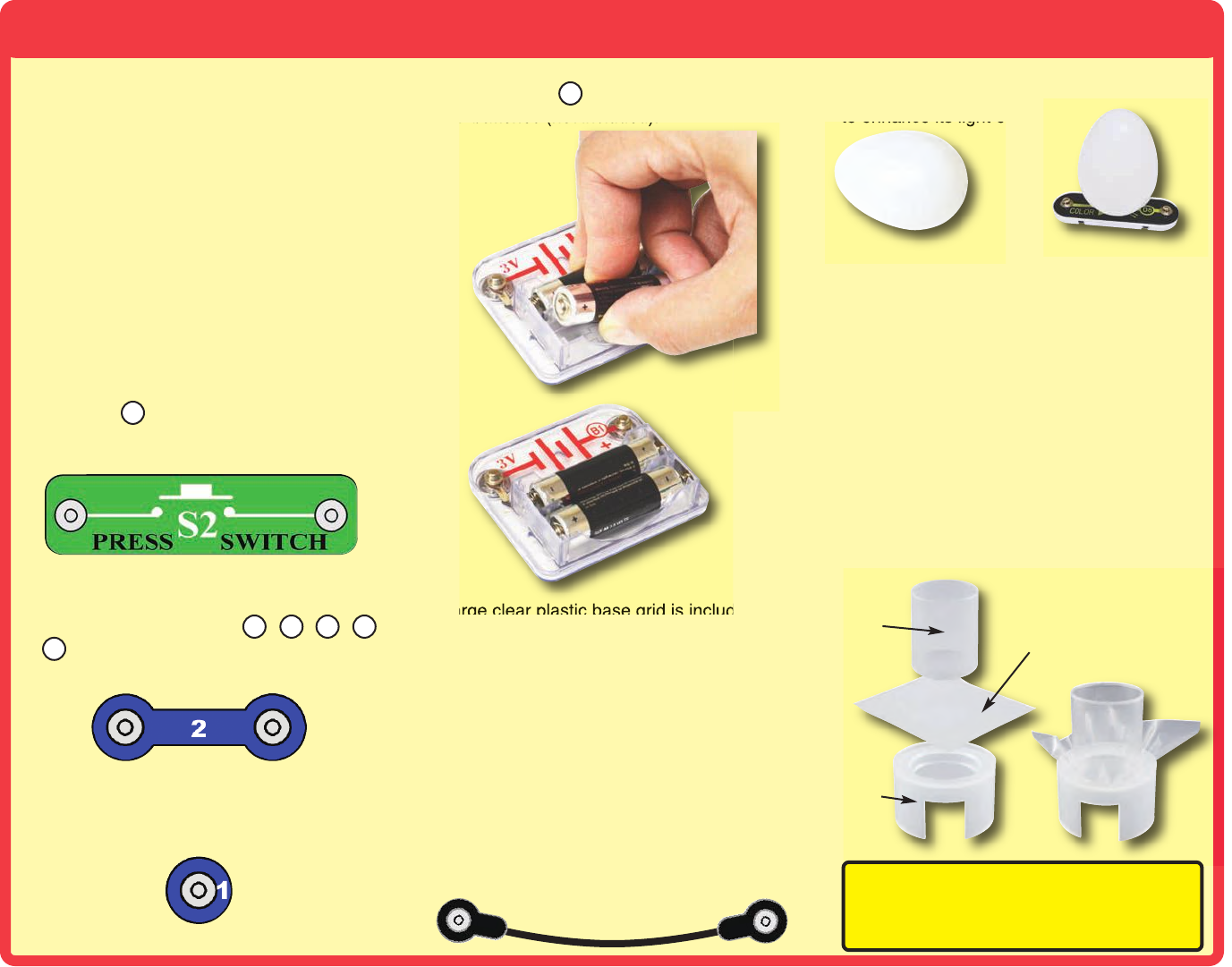
How to Use Snap Circuits
®
Snap Circuits®uses building blocks with snaps
to build the different electrical and electronic
circuits in the projects. Each block has a
function: there are switch blocks, light blocks,
battery blocks, different length wire blocks, etc.
These blocks are different colors and have
numbers on them so that you can easily
identify them. The blocks you will be using are
shown as color symbols with level numbers
next to them, allowing you to easily snap them
together to form a circuit.
For Example:
This is the switch block, which is green and has
the marking on it. The part symbols in this
booklet may not exactly match the appearance
of the actual parts, but will clearly identify them.
This is a wire block, which is blue and comes
in different wire lengths.
This one has the number , , , ,
or on it depending on the length of the wire
connection required.
There is also a 1-snap wire that is used as a
spacer or for interconnection between different
layers.
You need a power source to build each circuit.
This is labeled and requires two (2) 1.5V
“AA” batteries (not included).
A large clear plastic base grid is included with
this kit to help keep the circuit blocks properly
spaced. You will see evenly spaced posts that
the different blocks snap into. The base has
rows labeled A-G and columns labeled 1-10.
Next to each part in every circuit drawing is a
small number in black. This tells you which
level the component is placed at. Place all
parts on level 1first, then all of the parts on
level 2, then all of the parts on level 3, etc.
Some circuits use the jumper wires to make
unusual connections. Just clip them to the
metal snaps or as indicated.
This set contains an egg LED attachment,
which can be mounted on the color LED (D8)
to enhance its light effects.
This set contains a sound energy
demonstration container, which will sometimes
be placed over the speaker. Its use is
explained in project 13.
To assemble it, lay the tube and flexible sheet
over the base, and then push the tube into the
base, as shown. Do not disassemble it except
to repair it. This set may include a spare for the
flexible sheet, and household plastic wrap also
works.
S2
23 4 5
6
B1
-4-
Egg LED attachment
mounted to D8
Egg
Note: While building the projects, be careful not
to accidentally make a direct connection across
the battery holder (a “short circuit”), as this may
damage and/or quickly drain the batteries.
Sound Energy Demonstration
Container Assembly
(Adult supervision recommended)
Flexible
sheet
Base
Tube

-5-
About Your Snap Circuits®SOUND Parts
(Part designs are subject to change without
notice).
BASE GRID
The blue snap wires
are wires used to
connect components.
They are used to
transport electricity and do
not affect circuit performance.
They come in different lengths to
allow orderly arrangement of connections
on the base grid.
The red and black
jumper wires make
flexible connections for
times when using the snap wires
would be difficult. They also are
used to make connections off the base grid.
Wires transport electricity just like pipes are used
to transport water. The colorful plastic coating
protects them and prevents electricity from
getting in or out.
BATTERY HOLDER
The base grid is a platform for mounting parts
and wires. It functions like the printed circuit
boards used in most electronic products, or like
how the walls are used for mounting the electrical
wiring in your home.
SNAP WIRES & JUMPER WIRES
The batteries (B1) produce an electrical voltage
using a chemical reaction. This “voltage” can be
thought of as electrical pressure, pushing
electricity through a circuit just like a pump
pushes water through pipes. This voltage is
much lower and much safer than that used in
your house wiring. Using more batteries
increases the “pressure”, therefore, more
electricity flows.
Battery Holder (B1)
SLIDE & PRESS SWITCHES
The slide & press switches (S1 & S2) connect
(pressed or “ON”) or disconnect (not pressed or
“OFF”) the wires in a circuit. When ON they have no
effect on circuit performance. Switches turn on
electricity just like a faucet turns on water from a pipe.
Slide & Press
Switches
(S1 & S2)
RESISTORS
Resistors “resist” the flow of electricity and are
used to control or limit the current in a circuit.
Snap Circuits®SOUND includes 100W(R1) and
5.1kW(R3) resistors (“k” symbolizes 1,000, so
R3 is really 5,100W). Materials like metal have
very low resistance (<1W), while materials like
paper, plastic, and air have near-infinite
resistance. Increasing circuit resistance reduces
the flow of electricity.
Resistors (R1 & R3)
Adjustable Resistor (RV)
The adjustable
resistor (RV) is a
50kWresistor but
with a center tap
that can be adjusted
between 200Wand
50kW.
The 500kWadjustable resistor (RV3) is a
500kWresistor that can be adjusted between
200Wand 500kW.
500kWAdjustable Resistor (RV3)
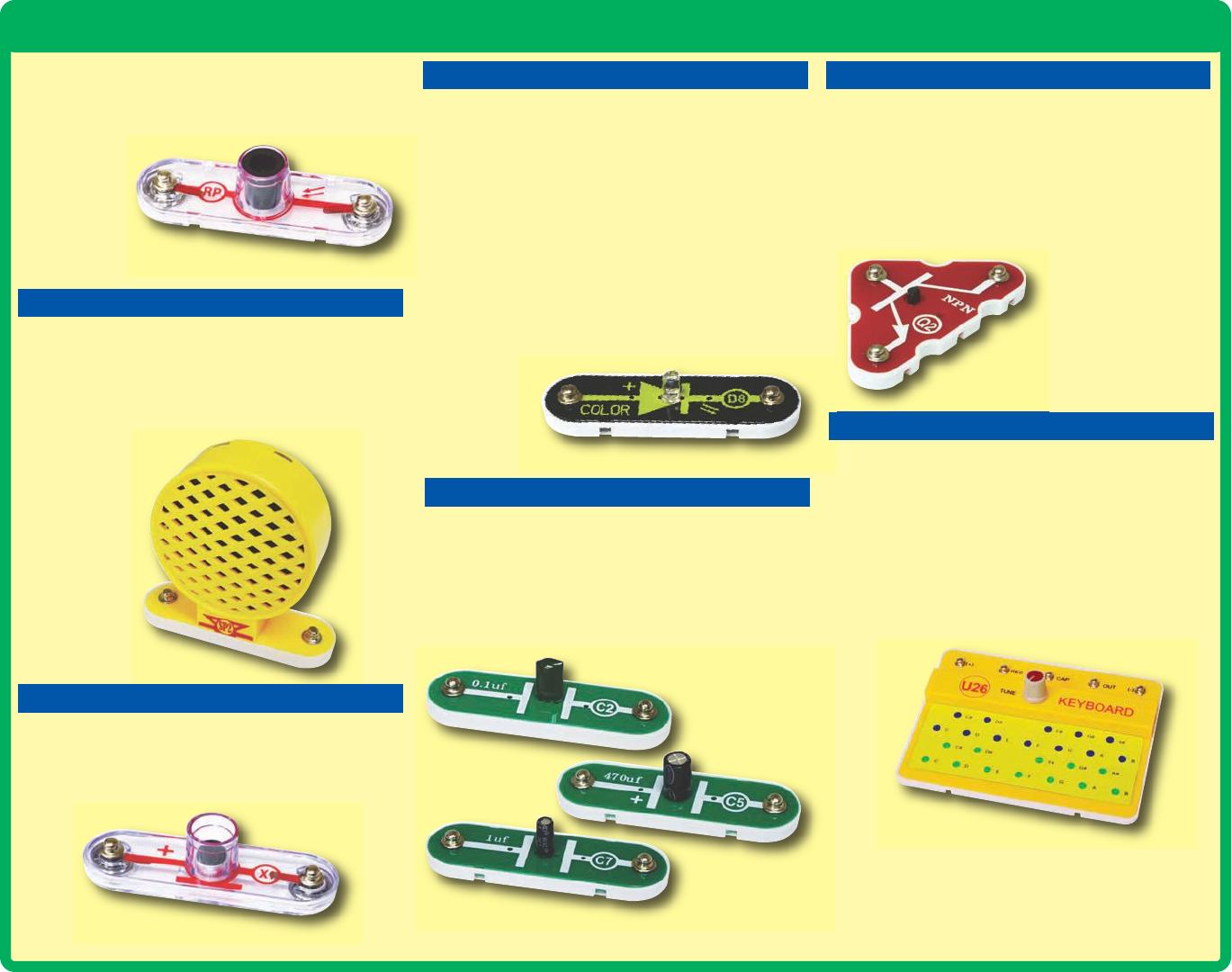
About Your Snap Circuits®SOUND Parts
LED
-6-
The speaker (SP) converts electricity into sound
by making mechanical vibrations. These
vibrations create variations in air pressure, which
travel across the room. You “hear” sound when
your ears feel these air pressure variations.
SPEAKER
Speaker (SP2)
Color LED
(D8)
The color LED (D8) is a light emitting diode, and
may be thought of as a special one-way light
bulb. In the “forward” direction, (indicated by the
“arrow” in the symbol) electricity flows if the
voltage exceeds a turn-on threshold (about 1.5V
for red, about 2.0V for green, and about 3.0V for
blue); brightness then increases. The color LED
contains red, green, and blue LEDs, with a micro-
circuit controlling then. A high current will burn
out an LED, so the current must be limited by
other components in the circuit. LED’s block
electricity in the “reverse” direction.
CAPACITOR
The 0.1mF, 1 mF, and 470mF capacitors (C2, C7,
& C5) can store electrical pressure (voltage) for
periods of time. This storage ability allows them
to block stable voltage signals and pass
changing ones. Capacitors are used for filtering
and delay circuits.
Microphone (X1)
The microphone (X1) is actually a resistor that
changes in value when changes in air pressure
(sounds) apply pressure to its surface.
MICROPHONE
The photoresistor (RP) is a light-sensitive
resistor, its value changes from nearly infinite in
total darkness to about 1000Wwhen a bright light
shines on it.
Photoresistor (RP)
Capacitors (C2, C5, & C7)
TRANSISTORS
ELECTRONIC MODULES
The NPN transistor (Q2) is a component that
uses a small electric current to control a large
current, and is used in switching, amplifier, and
buffering applications. Transistors are easy to
miniaturize, and are the main building blocks of
integrated circuits including the microprocessor
and memory circuits in computers.
The keyboard (U26) contains resistors,
capacitors, switches, and an integrated circuit. It
can produce two adjustable audio tones at the
same time. The tones approximate musical
notes, and may not be exact. The tone of the
green keys can be adjusted with the tune knob
or using external resistors and capacitors. A
schematic for it is available at
www.snapcircuits.net/faq.
Connections:
(+) - power from batteries
RES - resistor freq adjust
CAP - capacitor freq adjust
OUT - output connection
(–) - power return to batteries
See projects 1, 6, & 25 for example of proper connections.
NPN Transistor (Q2)
Keyboard (U26)
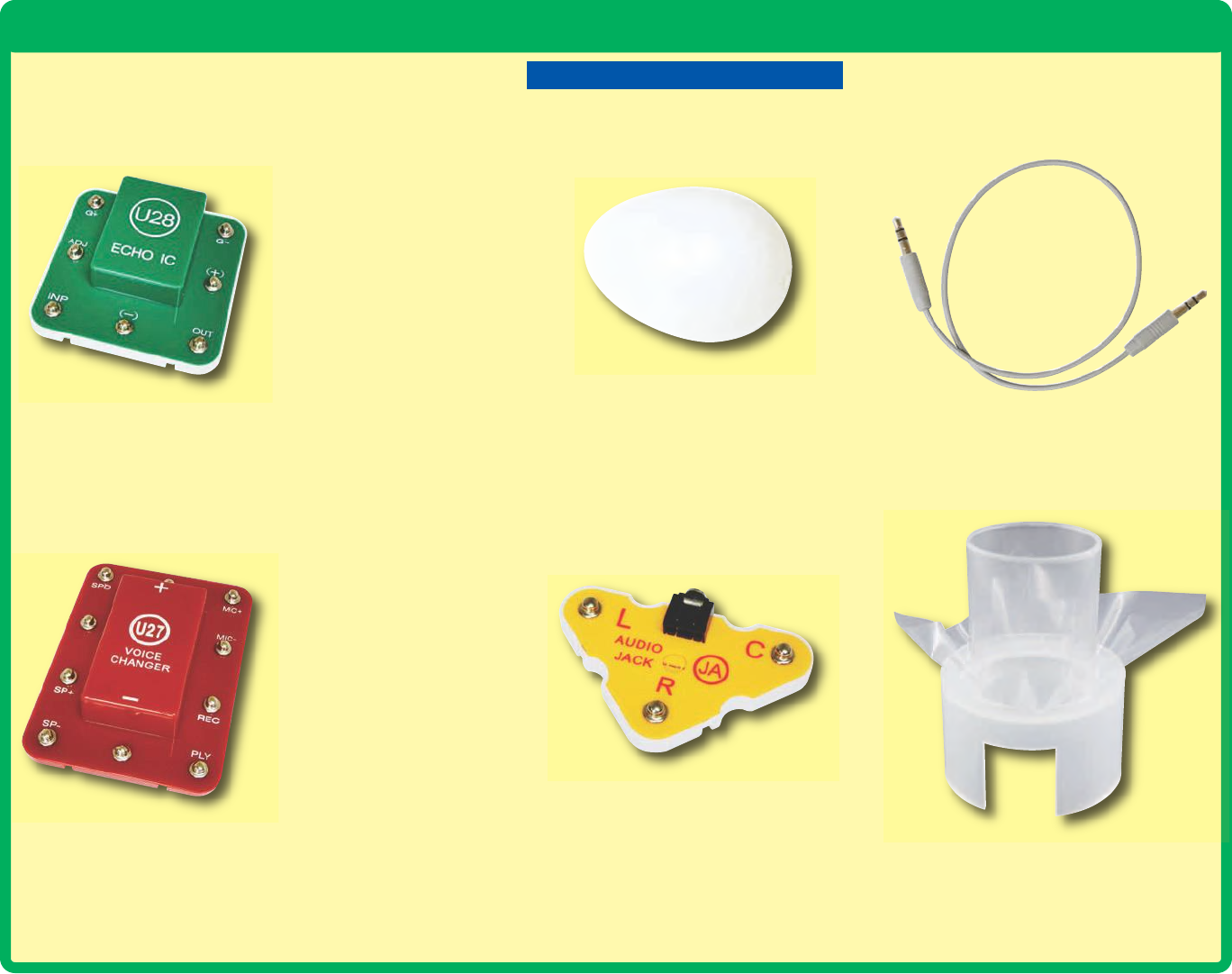
-7-
About Your Snap Circuits®SOUND Parts
Audio Jack (JA)
OTHER PARTS The stereo cable is used to connect the
audio jack (JA) to your music device or
external speaker.
The audio jack (JA) is a connector
mounted on snaps, and is used for
interfacing your music device or external
speaker to Snap Circuits®.
The egg LED attachment can be used
with the color LED (D8) to enhance the
light effects.
Egg
The sound energy demonstration
container is used to show that sound
waves have energy, and can move
things around. See project 13.
Connections:
(+) - power from batteries
SPD - speed adjust
SP+ - speaker (+)
SP– - speaker (–)
MIC+ - microphone (+)
MIC– - microphone (–)
REC - record
PLY - play
(–) - power return to batteries
See project 7 for example of
proper connections.
The voice changer (U27) contains resistors, capacitors,
and an integrated circuit that are needed to record and
play back sound at different speeds. A schematic for it is
available at www.snapcircuits.net/faq.
Connections:
(+) - power from batteries
G+ - gain control
G– - gain control
ADJ - echo adjust
INP - input connection
OUT - output connection
(–) - power return to
batteries
See projects 10 & 41 for
examples of proper
connections.
The echo IC (U28) contains resistors, capacitors, and
integrated circuits that are needed to add echo effects to
a sound. A schematic for it is available at
www.snapcircuits.net/faq.
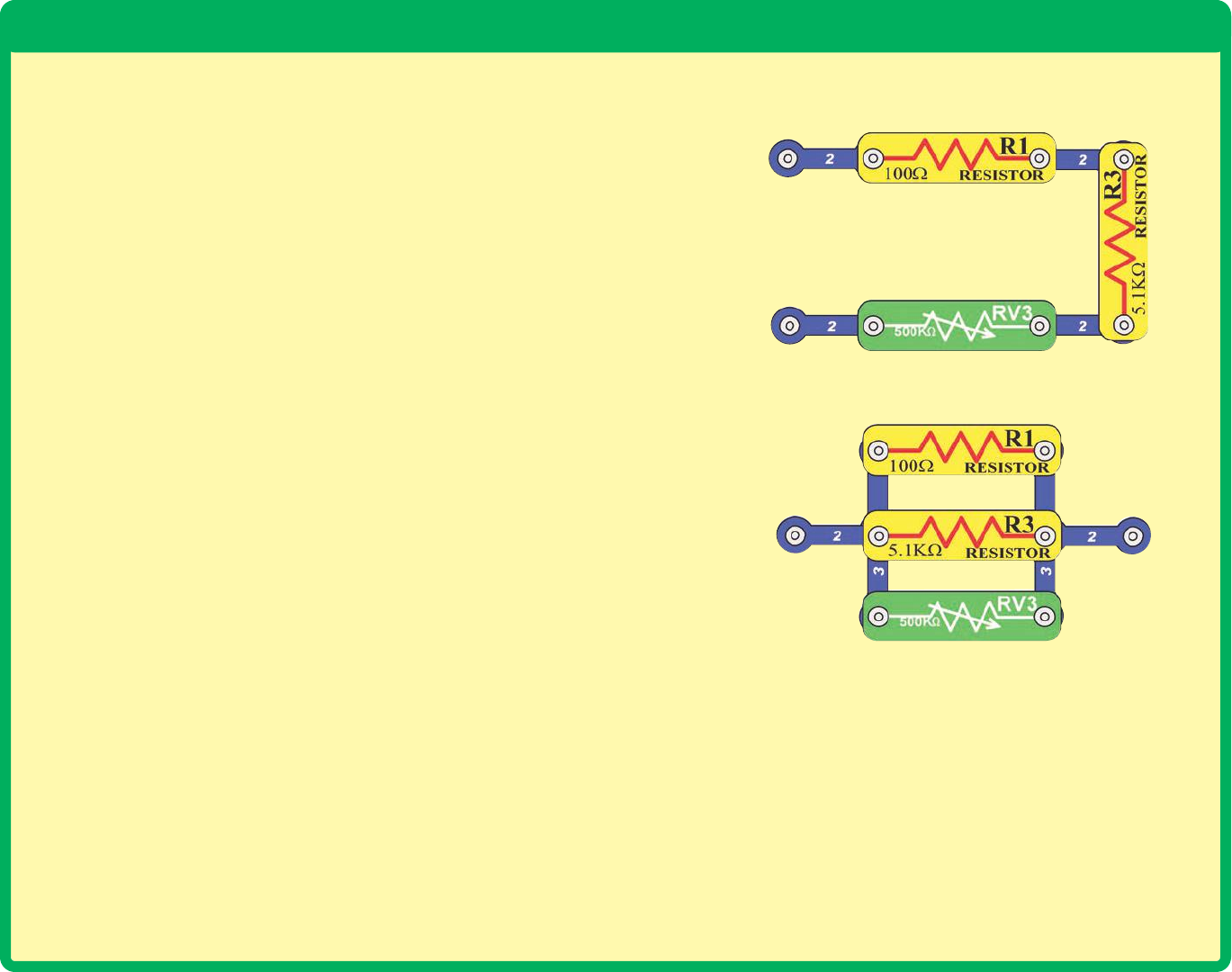
Introduction to Electricity
What is electricity? Nobody really knows. We only know how to produce it,
understand its properties, and how to control it. Electricity is the movement of sub-
atomic charged particles (called electrons) through a material due to electrical
pressure across the material, such as from a battery.
Power sources, such as batteries, push electricity through a circuit, like a pump
pushes water through pipes. Wires carry electricity, like pipes carry water. Devices
like LEDs, motors, and speakers use the energy in electricity to do things. Switches
and transistors control the flow of electricity like valves and faucets control water.
Resistors limit the flow of electricity.
The electrical pressure exerted by a battery or other power source is called
voltage and is measured in volts (V). Notice the “+” and “–” signs on the battery;
these indicate which direction the battery will “pump” the electricity.
The electric current is a measure of how fast electricity is flowing in a wire, just
as the water current describes how fast water is flowing in a pipe. It is expressed
in amperes (A) or milliamps (mA, 1/1,000 of an ampere).
The “power” of electricity is a measure of how fast energy is moving through a
wire. It is a combination of the voltage and current (Power = Voltage x Current). It
is expressed in watts (W).
The resistance of a component or circuit represents how much it resists the
electrical pressure (voltage) and limits the flow of electric current. The relationship
is Voltage = Current x Resistance. When the resistance increases, less current
flows. Resistance is measured in ohms (W), or kilo ohms (kW, 1,000 ohms).
Nearly all of the electricity used in our world is produced at enormous generators
driven by steam or water pressure. Wires are used to efficiently transport this
energy to homes and businesses where it is used. Motors convert the electricity
back into mechanical form to drive machinery and appliances. The most important
aspect of electricity in our society is that it allows energy to be easily transported
over distances.
Note that “distances” includes not just large distances but also tiny distances. Try
to imagine a plumbing structure of the same complexity as the circuitry inside a
portable radio - it would have to be large because we can’t make water pipes so
small. Electricity allows complex designs to be made very small.
There are two ways of arranging parts in a circuit, in series or
in parallel. Here are examples:
Placing components in series increases the resistance; highest
value dominates. Placing components in parallel decreases the
resistance; lower value dominates.
The parts within these series and parallel sub-circuits may be
arranged in different ways without changing what the circuit
does. Large circuits are made of combinations of smaller series
and parallel circuits.
Series Circuit
Parallel Circuit
-8-
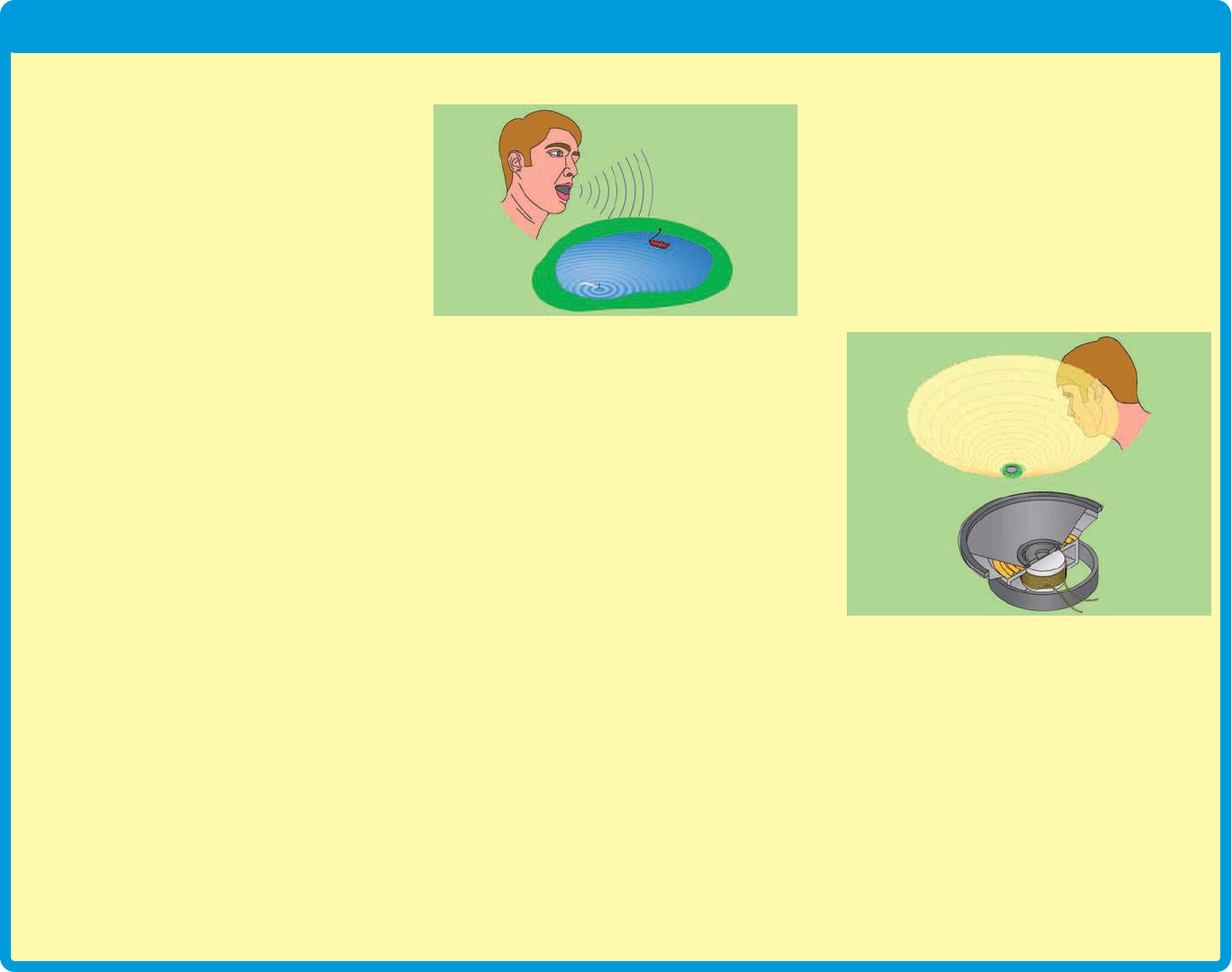
Sound in Our World
Sound is a variation in air pressure created by
a mechanical vibration. See projects 13 & 51
for a demonstration of this. These air pressure
variations travel across the room like waves,
so we call them sound waves. You “hear”
sound when your ears feel these air pressure
variations, and convert them to nerve pulses
that your brain interprets. Eventually the
energy of a sound wave is absorbed, and
becomes heat.
Sound waves can also be thought of as waves
of temporary compression that travel through
materials. Notice that at a loud concert you can
sometimes feel the pressure waves, in
addition to hearing them. Sound waves can
travel through liquids and solids but their
speed may change and their energy may be
reduced, depending on the characteristics of
the material. Sound waves can only travel
through a compressible material, and so
cannot travel through a vacuum. Outer space
is silent, because there is no air or other
material for sound waves to travel through.
The “hearing” part of your ear is inside your
skull; the flaps you see are just funnels to
collect the sound and pass it along to your
eardrum inside. When you were young your
brain learned to interpret the difference in the
information collected from your two ears, and
use it to know which direction a sound came
from. If one of your ears is clogged, then it is
difficult to determine a sound’s direction.
You can compare sound waves from your
voice to waves in a pond. When you speak,
the movements in your mouth create sound
waves just as tossing a rock into the pond
creates water waves. Sound waves travel
through air as water waves travel across the
pond. If someone is nearby, then their ears will
feel the air pressure variations caused by your
sound waves just as a small boat at the other
side of the pond will feel the water waves.
If the mechanical vibration causing the sound
wave occurs at a constant rate, then the sound
wave will repeat itself at the same rate; we
refer to this as the frequency of the sound
wave. Nearly all sound waves have their
energy spread unevenly across a range of
frequencies. When you say a word, you create
a sound wave with energy at various
frequencies, just as tossing a handful of
various-sized rocks into the pond will create a
complicated water wave pattern.
Frequency measures how many times
something occurs per second, expressed in
units called hertz (Hz). The metric prefixes can
be used, so 1,000 repetitions per second is 1
kilohertz (kHz) and 1,000,000 repetitions per
second is 1 megahertz (MHz). The range of
frequencies that can be heard by the human
ear is approximately 20 to 20,000 Hz and is
referred to as the audio range.
Just as there are sound waves caused by
mechanical vibrations, there are also electrical
waves caused by electrical variations. Just as
sound waves travel through air, electrical
waves travel through wires. A microphone
senses pressure variations from sound waves
and creates electrical waves at the same
frequencies. A speaker converts electricity into
sound, by using the energy in electrical waves
to create mechanical vibrations (sound waves)
at the same frequencies.
How does the speaker make sound? An
electric current flowing through a wire has a
very, very tiny magnetic field. Inside the
speaker is a coil of wire and a magnet. The coil
of wire concentrates the magnetic field from
the flowing electric current, enough to make
the magnet move slightly, like a vibration. The
magnet’s vibration creates the air pressure
variations that travel to your ears.
Your speaker can only create sound from a
CHANGING electrical signal, for unchanging
electrical signals it acts like a 32 ohm resistor.
(An unchanging signal does not cause the
magnet in the speaker to move, so no sound
waves are created). Electrical variations at
high frequencies (referred to as radio
frequencies) cannot be heard by your ears, but
can be used to create electromagnetic radio
waves, which travel through air and are used
for many forms of communication. In AM and
FM radio, voice or music is superimposed on
radio waves, allowing it to be transmitted over
great distances, to later be decoded and
listened to.
-9-
Sound and water waves
Speaker
sound waves
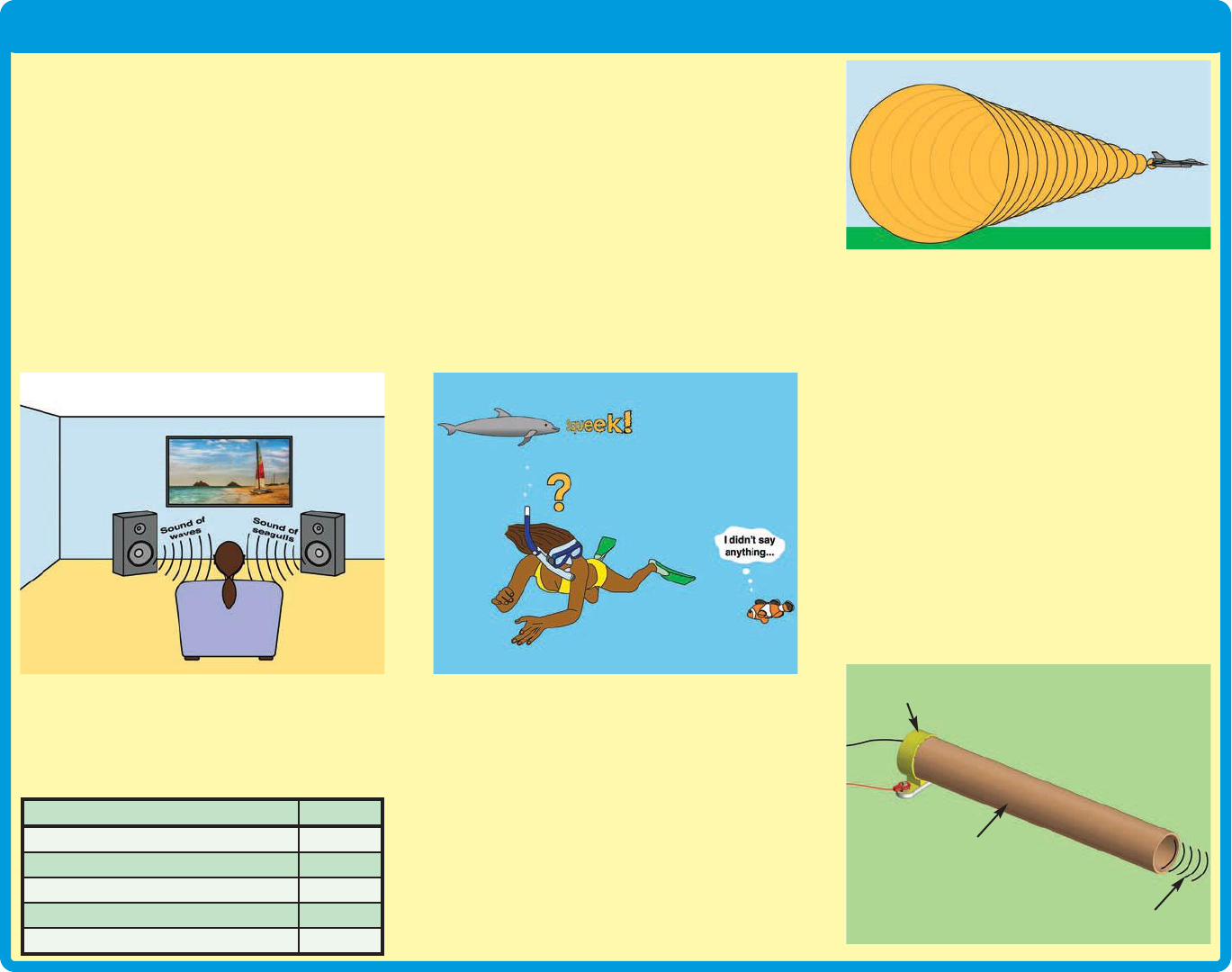
Sound in Our World
In stereo, sound is produced on several
speakers (or earphones) with varying
frequencies/loudness on each. This gives the
impression that the sound is coming from
different directions, and is more pleasing to
listen to. Mono sound is the same on all
speakers, and is easier to produce. Note that
a “stereo speaker” can be several speakers
(possibly of different sizes) in one package.
Your Snap Circuits®speaker (SP2) is a mono
speaker. Surround sound is a technique for
placing several speakers (with different
sounds from each) around the listener, to
create a more interesting listening experience.
The loudness of sound waves is a measure of
the pressure level, and is expressed in
decibels (dB, a logarithmic scale). Long-term
exposure to loud sounds can lead to hearing
loss. Here are some examples of sound levels:
Sound waves travel very fast, but sometimes
you can perceive the effects of their speed.
Ever notice how sometimes you see lightning
before you hear the thunder? The reason is
because light travels at about 186,000 miles
per second, while sound travels at only about
1,100 feet per second in air. Sound can travel
through liquids and solids, but with increased
speed (the speed depends on the material’s
compressibility and density). Sound travels 4.3
times faster in water than in air; this difference
in speed confuses our ears, making it difficult
to perceive the direction of sound while
underwater.
A sonic boom is a shock wave that occurs
when an object travels through air at
supersonic speeds (faster than the speed of
sound). These sonic shock waves are similar
to how the bow of a boat produces waves in
the water. Sonic shock waves can carry a lot
of sound energy and can be very unpleasant
to hear, like an explosion. Aircraft can fly at
supersonic speeds, and the sonic boom
produced is so unpleasant that aircraft are
rarely permitted to fly at supersonic speeds
over populated areas.
Sound waves can reflect off walls and go
around corners, though their energy may be
reduced depending on the angle and the
roughness of the surface. Sometimes sound
waves can be channeled to focus in a certain
direction. As an example, get a long tube, like
the ones for wrapping paper. Use one of the
projects that make a continuous tone, such as
projects 6 or 92. Hold one end of the tube next
to the speaker (use the yellow side with the
grating) and the other end near your ear, then
remove the tube and compare the sound
volume at the same distance from the speaker.
The long tube should make the sound
reaching your ear louder, because sound
waves reflect off the tube walls and stay
concentrated, instead of spreading out across
the room.
-10-
Sound Source Level
Threshold of pain 130dB
Chain saw 110dB
Normal conversation 50dB
Calm breathing 10dB
Hearing threshold 0dB
Surround sound
Sonic boom
It’s hard to perceive
sound direction
underwater.
Placing a long tube next to
the speaker keeps its sound
waves together longer.
Sound waves
Long tube
Speaker
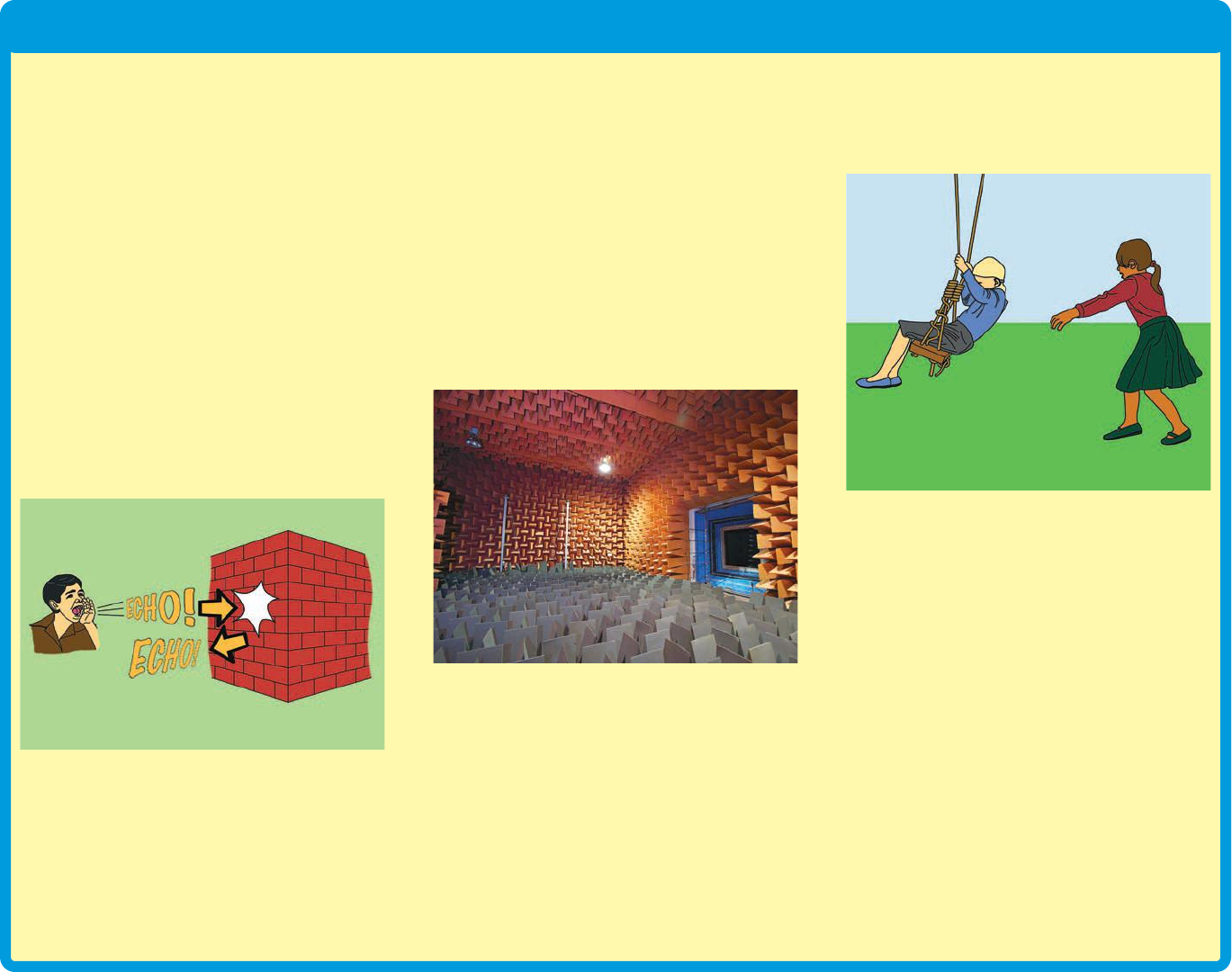
Sound in Our World
Some of a sound wave’s energy can reflect off
walls or objects and come back to you.
Normally you don’t notice these reflections
when you are speaking because not all of the
energy is reflected, and the delay is so short
that your ears can’t distinguish it from the
original sound, but sometimes (such as in a
very large open room) you can hear them -
these are echoes! You hear an echo when a
lot of the energy of your voice is reflected back
to you after a noticeable delay. The delay time
is the distance (to the reflection point and
back) divided by the speed of sound. Most
people cannot distinguish reflected sound
waves with delays of less than 1/15 of a
second, and perceive them as being part of
the original sound. Echoes can be simulated
electronically by replaying a recorded sound
with a small delay and at reduced volume. See
project 10 and others for examples.
In project 10, if your speaker is too close to
your microphone then the echo sound can be
picked up by the microphone and echoed
again and again until you can’t hear anything
else. The same thing can occur in telephone
systems, and these systems sometimes have
echo-cancelling circuitry to prevent problems
(especially in overseas calls, where the
transmission delay times may be longer).
Engineers developing sensitive audio
equipment need to make very accurate sound
measurements. They need rooms that are
sealed from outside sounds, and need to
minimize the measured signal’s reflections off
the walls/ceiling/floor. Specialized rooms have
been designed for this, called anechoic
chambers. These chambers are virtually
soundproof and have specially shaped
materials (usually made of foam) on the walls
to absorb sound waves without producing any
echoes. These chambers simulate a quiet,
open space, allowing the engineers to
accurately measure the equipment being
tested.
Everything has a natural frequency, its
resonance frequency, at which it will vibrate
more easily. When sound waves strike an
object at its natural frequency, the object can
absorb and store significantly more energy
from the sound waves, as vibration. To help
understand this concept, think of a playground
swing, which tends to always swing back and
forth at the same rate. If you push the swing at
the ideal moment, it will absorb energy from
you and swing higher. You don’t need to push
the swing very hard to make it go high, you just
need to keep adding energy at the right
moment. In project 13 (Sound Energy
Demonstration), the frequency is tuned to the
speaker’s natural frequency, making it vibrate
noticeably.
Resonance is an important consideration in
the design of musical instruments, and also in
construction. If high winds blow on a tall
building or a bridge at the structure’s resonant
frequency, vibrations can slowly increase until
the structure is torn apart and collapses.
A cone can help you project your voice. A cone
keeps the sound waves (air pressure
variations) together longer, so they don’t
spread out so quickly. Long ago, people who
had trouble hearing used an ear trumpet,
which helps collect sound waves. A person
would speak into the wide end of the ear
trumpet, and the trumpet makes the sound
louder at the listening person’s ear. Electronic
hearing aids have replaced ear trumpets.
Doctors use a stethoscope to hear inside
patient’s bodies. A stethoscope uses a cone-
like structure to collect sound waves; then
passes them into the doctor’s ear.
-11-
Sound waves reflecting off a wall
Anechoic chamber
Small pushes at the right
moment will make the swing
go higher.
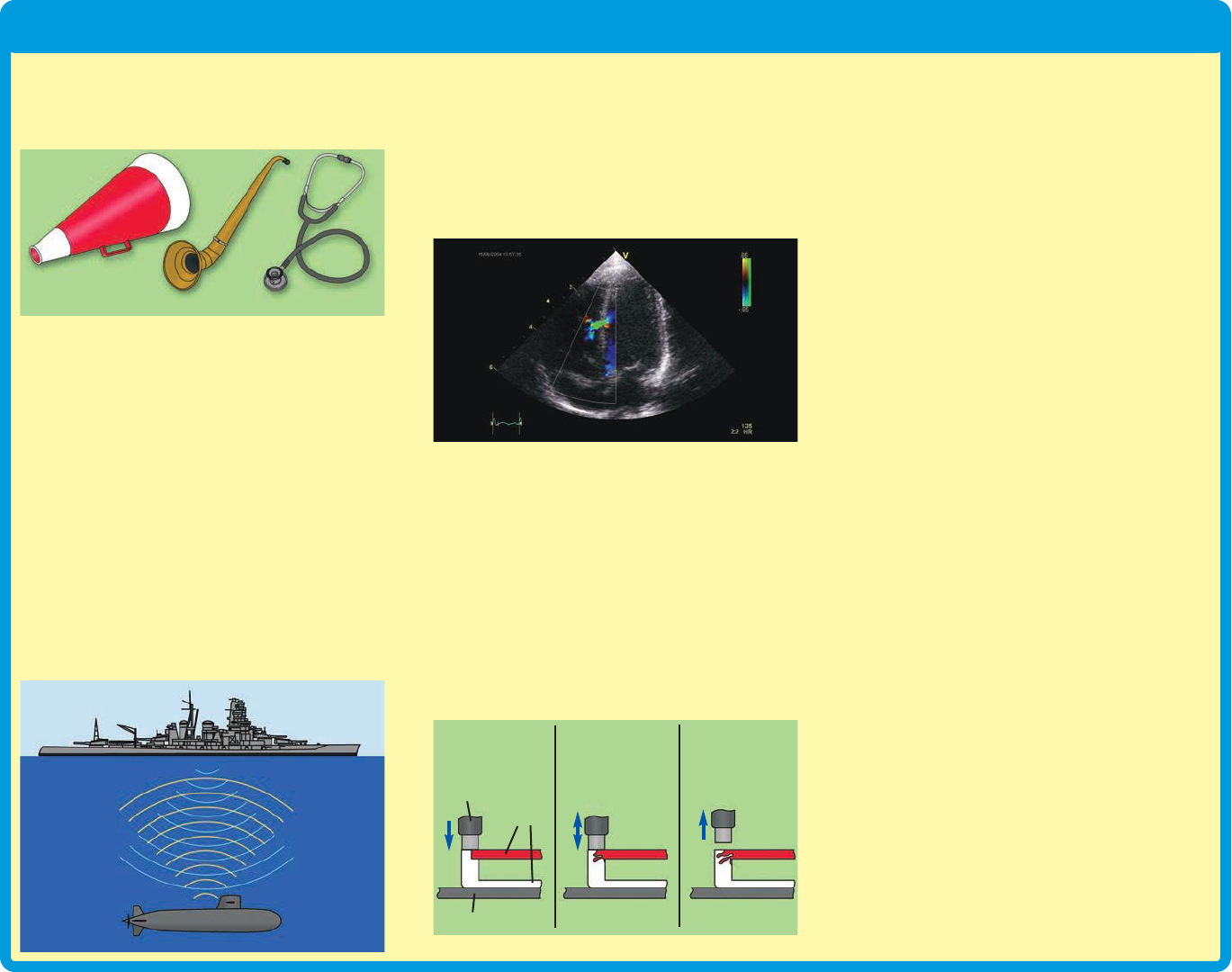
Sound in Our World
Electronically we amplify sound by converting
the sound waves into an electrical signal,
amplify the electrical signal, and then convert
that back to sound waves.
There are many other applications for sound
waves. Here are some examples:
In SONAR (short for SOund Navigation And
Ranging), sound waves are sent out underwater
at various frequencies and the echoes are
measured; the distance to any objects can be
determined using the time for the echoes to
arrive, and the speed of sound. SONAR is used
for navigating around underwater obstacles and
for detecting other ships, especially submarines.
SONAR is also used by the fishing industry to
help find and harvest fish. Sound waves can
also be used to determine the depth of an oil
well. RADAR (RAdio Detection And Ranging) is
similar to SONAR but uses radio waves instead
of sound waves.
Ultrasound waves are above 20 kHz, beyond
the range of human hearing. Bats use
ultrasound waves to effectively “see” in the
dark. Ultrasound waves are also used in
medical imaging, to create pictures of muscles
and organs in the human body. Ultrasound
waves are sometimes used in cleaning items
like jewelry.
Ultrasonic welding is used in industry to bond
materials (usually plastics) together using high
frequency sound waves. The energy of the
sound waves is concentrated at the points to
be bonded, and basically melts the material at
the contact points. This can create a strong
bond, without using glue or nails. Ultrasonic
welding has been used to bond the bottoms of
Snap Circuits®parts in the past, and might still
be used for the speaker (SP2) and
microphone (X1).
Earthquakes are compression waves, similar
to sound waves but with enormous power.
Using triangulation from several measurement
points, and knowing how fast these waves can
travel across the earth’s surface, scientists can
determine where the earthquake began (called
the epicenter).
Music
The subject of music is one where the worlds
of art and science come together.
Unfortunately, the artistic/musician field works
with qualities that depend on our feelings and
so are difficult to express using numbers while
science/engineering works with the opposite -
clearly defined, measurable qualities. As a
result, some of the terms used may seem
confusing at first, but you will get used to them.
Music is when vibrations (creating sound
waves) occur in an orderly and controlled
manner forming a pattern with their energy
concentrated at specific frequencies, usually
pleasant to listen to. Noise is when the
vibrations occur in an irregular manner with
their energy spread across a wide range of
frequencies, usually annoying to hear (static
on a radio is a good example). Notice how
some people refer to music that they don’t like
as noise. In electrical systems, noise is
undesired interference that can obscure the
signal of interest.
Another way to think of this is that the ear tries
to estimate the next sounds it will hear. Music
with a beat, a rhythm, and familiar instruments
can be thought of as very predictable, so we
find it pleasant to listen to. Notice also that we
always prefer familiar songs to music that we
are hearing for the first time. Sudden, loud,
unpredictable sounds (such as gunfire, a glass
breaking, or an alarm clock) are very
-12-
Cone
Ear Trumpet Stethoscope
Horn
Anvil or jig
Plastic
parts
Phase 1 Phase 2 Phase 3
Pressure is applied
by the horn.
The horn vibrates
the plastic parts
very quickly.
The plastic parts
melt together from
the friction created.
SONAR
Ultrasonic welding
Ultrasound photo of a heart (echocardiogram)
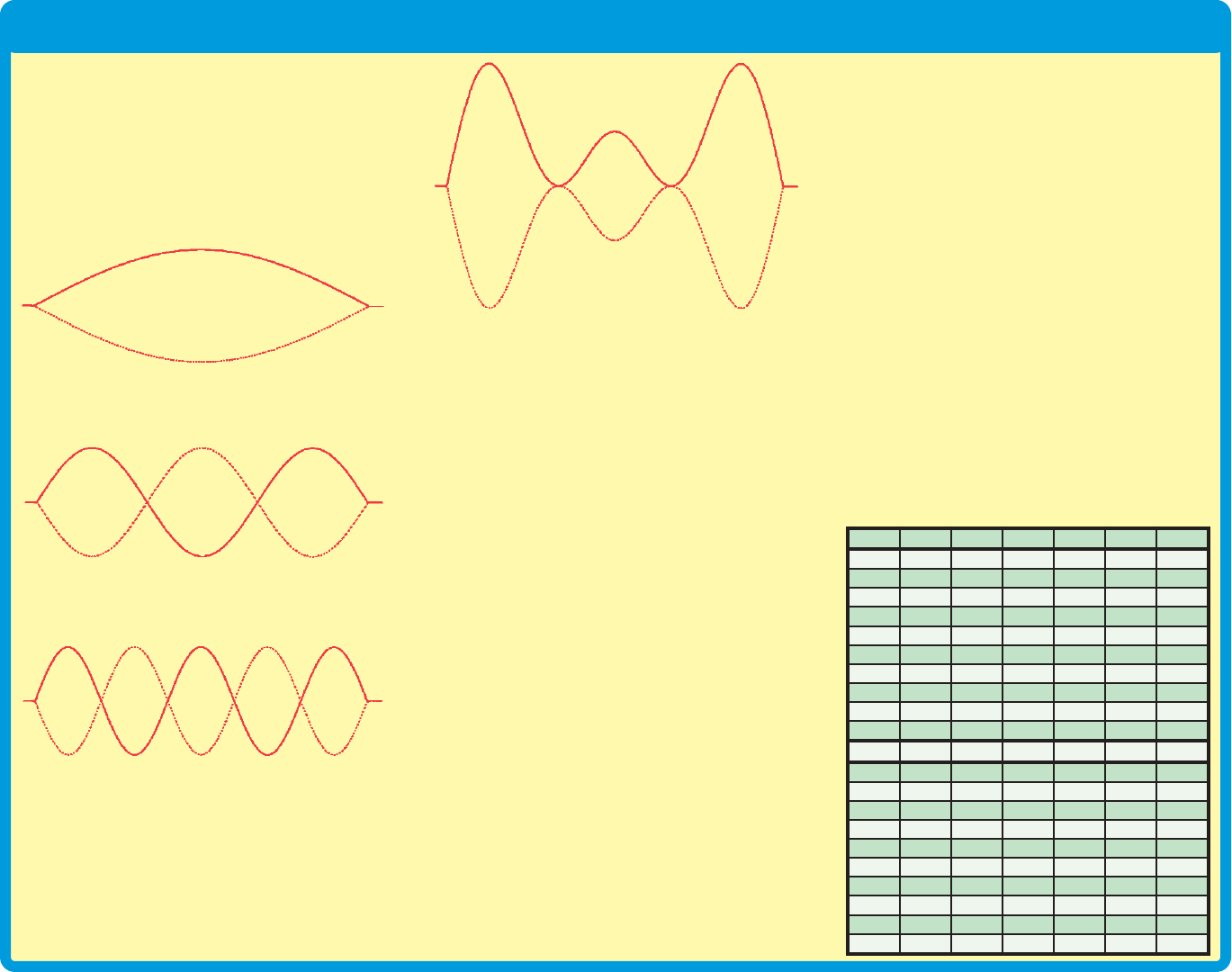
Sound in Our World
unnerving and unpleasant. Most electronic
speech processing systems being developed
use some form of speech prediction filters.
Take a piece of string or rope roughly 4 feet
long and tie one end of it to a chair or other
piece of furniture. Swing the other end up and
down so that you have a cyclic pattern, as
shown:
Now swing it three times as fast (three times
the frequency), to produce this pattern:
Now try to swing it five times as fast (five times
the frequency), to produce this pattern:
Since the later patterns are frequency
multiples of the first, we refer to them as
overtones (the music term) or harmonics (the
electronics term) and the original pattern is
called the fundamental. If you could combine
all three of the above patterns onto the string
then you would get a pattern, which looks like
this:
This combined pattern (a single fundamental
with overtones) is called a tone (and a pure
tone is a single fundamental with no
overtones). Notice that each pattern is more
difficult to produce than the one before it, with
the combined pattern being quite complicated.
And also notice that the more complicated
patterns are much more interesting and
pleasing to look at than the simpler ones. Well
the same thing applies to sound waves.
Complex patterns that have many overtones
for each fundamental are more pleasant to
listen to than simple patterns. If many
overtones were combined together, the results
would approximate a square wave shape.
All traditional music instruments use this
principle, with the instrument shapes and
materials perfected through the years to
produce many overtones for each fundamental
chord or key that is played by the user. Grand
pianos sound better than upright pianos since
their larger shape enables them to produce
more overtones, especially at lower
frequencies. Concert halls sound better than
small rooms because they are designed for
best overtone performance and to take
advantage of the fact that sound waves can
reflect off walls to produce different overtone
relationships between both of your ears. The
same thing applies to stereo sound. You may
have heard the term acoustics; this is the
science of designing rooms for best sound
effects.
A commonly used musical scale (which
measures pitch) will now be introduced. This
scale is called the equal temperament scale,
expressed in hertz. You might think of this as
a conversion table between the artistic and
scientific worlds since it expresses pitch in
terms of frequency. Each overtone (overtone
0 being the fundamental) is divided into 12
semitones: C, C# (“C-flat”), D, D#, E, F, F#, G,
G#, A, A#, and B. The semitones increase by
the ratio 12:2, or 1.05946. Musical notes
(tones) are the measure of pitch and are
expressed using both the semitone and the
overtone, such as A3, G#4, D6, A#1, and E2.
(frequency in hertz and rounded off)
-13-
Overtone
C C# D D# E F
0 16.4 17.3 18.4 19.4 20.6 21.8
1 32.7 34.6 36.7 38.9 41.2 45.7
2 65.4 69.3 73.4 77.8 82.4 87.3
3 130 139 147 156 165 175
4 262 278 294 311 330 349
5 523 554 587 622 659 698
6 1047 1109 1174 1245 1319 1397
7 2093 2217 2344 2489 2637 2794
8 4186 4435 4698 4978 5274 5588
9 8372 8870 9397 9956 10548 11175
Overtone
F# G G# A A# B
0 23.1 24.5 26.0 27.5 29.1 30.9
1 46.2 49.0 51.9 55.0 58.3 61.7
2 92.5 98.0 104 110 117 123
3 185 196 208 220 233 247
4 370 392 415 440 466 494
5 740 784 831 880 932 988
6 1480 1568 1661 1760 1865 1976
7 2960 3136 3322 3520 3729 3951
8 5920 6271 6645 7040 7459 7902
9 11840 12542 13290 14080 14917 15804
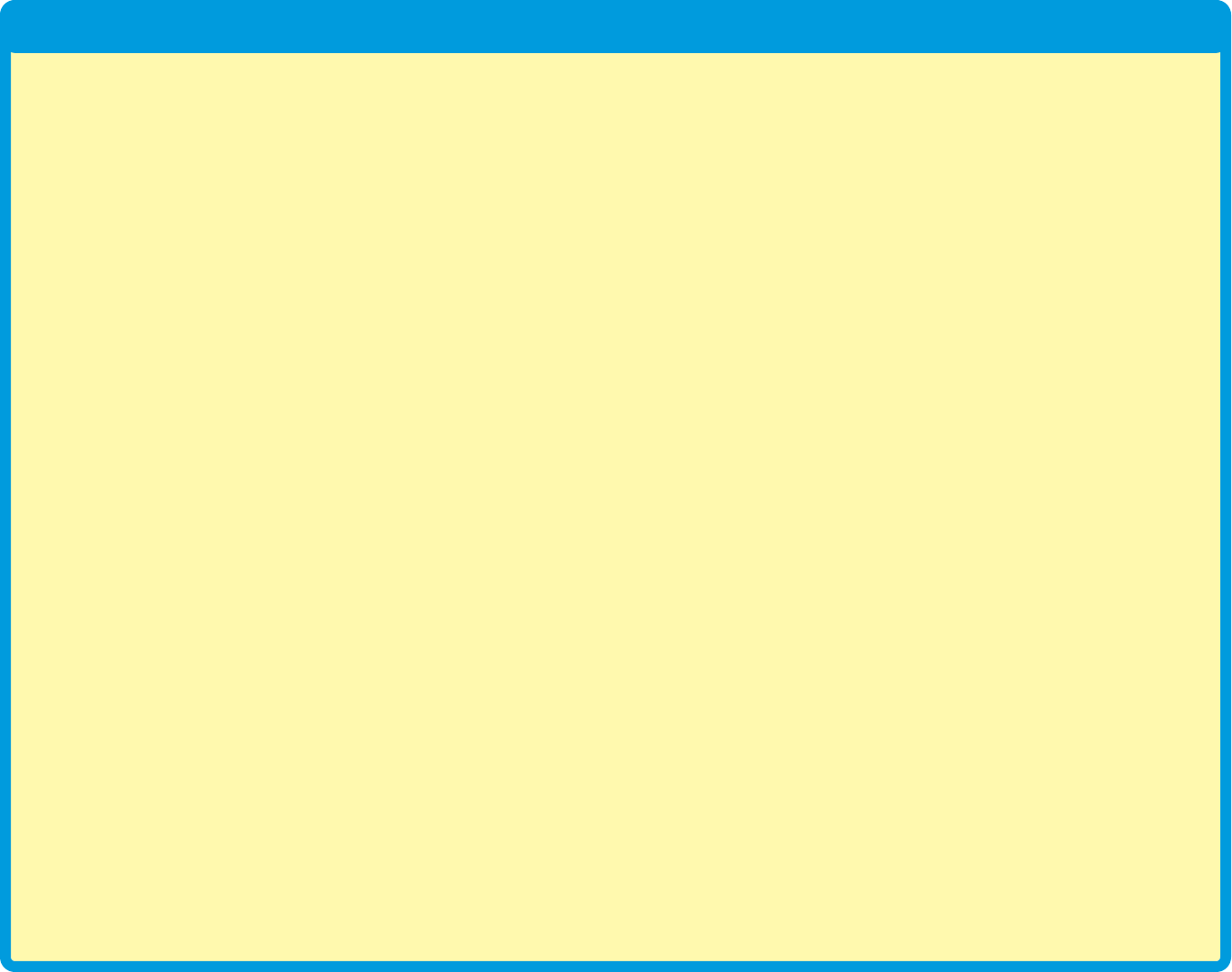
Sound in Our World
On your U26 keyboard, the blue keys
approximate the 5th overtone notes, and the
green keys approximate the 6th overtone
notes; actual frequency may vary from the
musical scale. The tone of the green keys can
be adjusted with the tune knob, allowing them
to be in tune with the blue keys, or out of tune
with them. The tone of the green keys may
also be adjusted using external resistors and
capacitors, which can change the frequency
range dramatically (and even beyond the
hearing range of your ears), and can create an
optical theremin. Your keyboard can play one
blue note and one green note at the same
time; if you press two keys of the same color
at the same time, only the higher note will be
played. Projects 1-4 and 25-27 demonstrate
the capabilities of the U26 keyboard.
On most instruments, when you play a note
the sound produced is initially loud and then
decreases with time. On your U26 keyboard,
a note ends when you release the key, unless
you connected external resistors to produce a
continuous tone. More complex electronic
instruments can simulate more notes at the
same time, have more advanced techniques
for producing overtones, and continue to play
the note with decreasing loudness after the
key has been released.
The musical world’s equivalent to frequency
is pitch. The higher the frequency, the higher
the pitch of the sound. Frequencies above
2,000 Hz can be considered to provide treble
tone. Frequencies about 300 Hz and below
provide bass tone.
Up to now, the musical measures of pitch and
loudness have been discussed. But many
musical sounds have the same pitch and
loudness and yet sound very different. For
example, the sound of a guitar compared to
that of a piano for the same musical note. The
difference is a quality known as timbre. Timbre
describes how a sound is perceived, its
roughness. Scientifically it is due to differences
in the levels of the various overtones, and so
cannot be expressed using a single number.
Now consider the following two tones, which
differ slightly in frequency:
If they are played at the same time then their
sound waves would be added together to
produce:
Notice that the combined wave has a regular
pattern of where the two tones add together
and where they cancel each other out. This is
the effect that produces the beat you hear in
music. Two tones (that are close in frequency
and have similar amplitude for their
fundamental and for each of their overtones)
will beat at the rate of their frequency
difference. Rhythm is the pattern of regular
beat that a song has.
Now observe this tone:
The frequency is slowly increasing and
decreasing in a regular pattern. This is an
example of vibrato. If the frequency is
changing slowly then it will sound like a varying
pitch; a fast vibrato (several times a second)
produces an interesting sound effect. The
alarm IC (U2, included in Snap Circuits®
models SC-100, 300, 500, or 750) produces
sounds using the vibrato effect.
Tempo is a musical term, which simply
describes how quickly a song is played.
-14-

DO’s and DON’Ts of Building Circuits
After building the circuits given in this booklet, you may wish to experiment on your own.
Use the projects in this booklet as a guide, as many important design concepts are
introduced throughout them. Every circuit will include a power source (the batteries), a
resistance (which might be a resistor, capacitor, speaker, integrated circuit, etc.), and wiring
paths between them and back. You must be careful not to create “short circuits” (very low-
resistance paths across the batteries, see examples at right) as this will damage
components and/or quickly drain your batteries. Only connect the keyboard (U26), voice
changer (U27), and echo IC (U28) using configurations given in the projects, incorrectly
doing so may damage them. ELENCO®is not responsible for parts damaged due to
incorrect wiring.
Here are some important guidelines:
ALWAYS USE EYE PROTECTION WHEN EXPERIMENTING ON YOUR OWN.
ALWAYS include at least one component that will limit the current through a circuit, such
as the speaker, capacitors, ICs (which must be connected properly),
microphone, or resistors.
ALWAYS use LEDs, transistors, and switches in conjunction with other components that
will limit the current through them. Failure to do so will create a short circuit
and/or damage those parts.
ALWAYS connect capacitors so that the “+” side gets the higher voltage.
ALWAYS disconnect your batteries immediately and check your wiring if something
appears to be getting hot.
ALWAYS check your wiring before turning on a circuit.
ALWAYS connect the keyboard (U26), voice changer (U27), and echo IC (U28) using
configurations given in the projects or as per the connection description on
pages 6 and 7.
NEVER connect to an electrical outlet in your home in any way.
NEVER leave a circuit unattended when it is turned on.
NEVER use headphones at high sound levels.
For all of the projects given in this book, the parts may be arranged in different ways without
changing the circuit. For example, the order of parts connected in series or in parallel does
not matter — what matters is how combinations of these sub-circuits are arranged together.
Placing a 3-snap wire directly
across the batteries is a
SHORT CIRCUIT.
This is also a
SHORT CIRCUIT.
When the slide switch (S1) is turned on, this large circuit has a SHORT
CIRCUIT path (as shown by the arrows). The short circuit prevents any
other portions of the circuit from ever working.
NEVER
DO!
NEVER
DO!
NEVER
DO!
Examples of SHORT CIRCUITS - NEVER DO THESE!!!
Warning to Snap Circuits®owners: Do not connect
additional voltage sources from other sets, or you
may damage your parts. Contact Elenco®if you have
questions or need guidance.
You are encouraged to tell us about new programs and circuits you
create. If they are unique, we will post them with your name and state
on our website at:
www.snapcircuits.net/learning_center/kids_creation
Send your suggestions to ELENCO®: elenco@elenco.com.
ELENCO®provides a circuit designer so that you can make your own
Snap Circuits®drawings. This Microsoft®Word document can be
downloaded from:
www.snapcircuits.net/learning_center/kids_creation
or through the www.snapcircuits.net website.
WARNING: SHOCK HAZARD - Never connect Snap Circuits®
to the electrical outlets in your home in any way!
!
!
!
NEVER
DO!
!
!
!
-15-
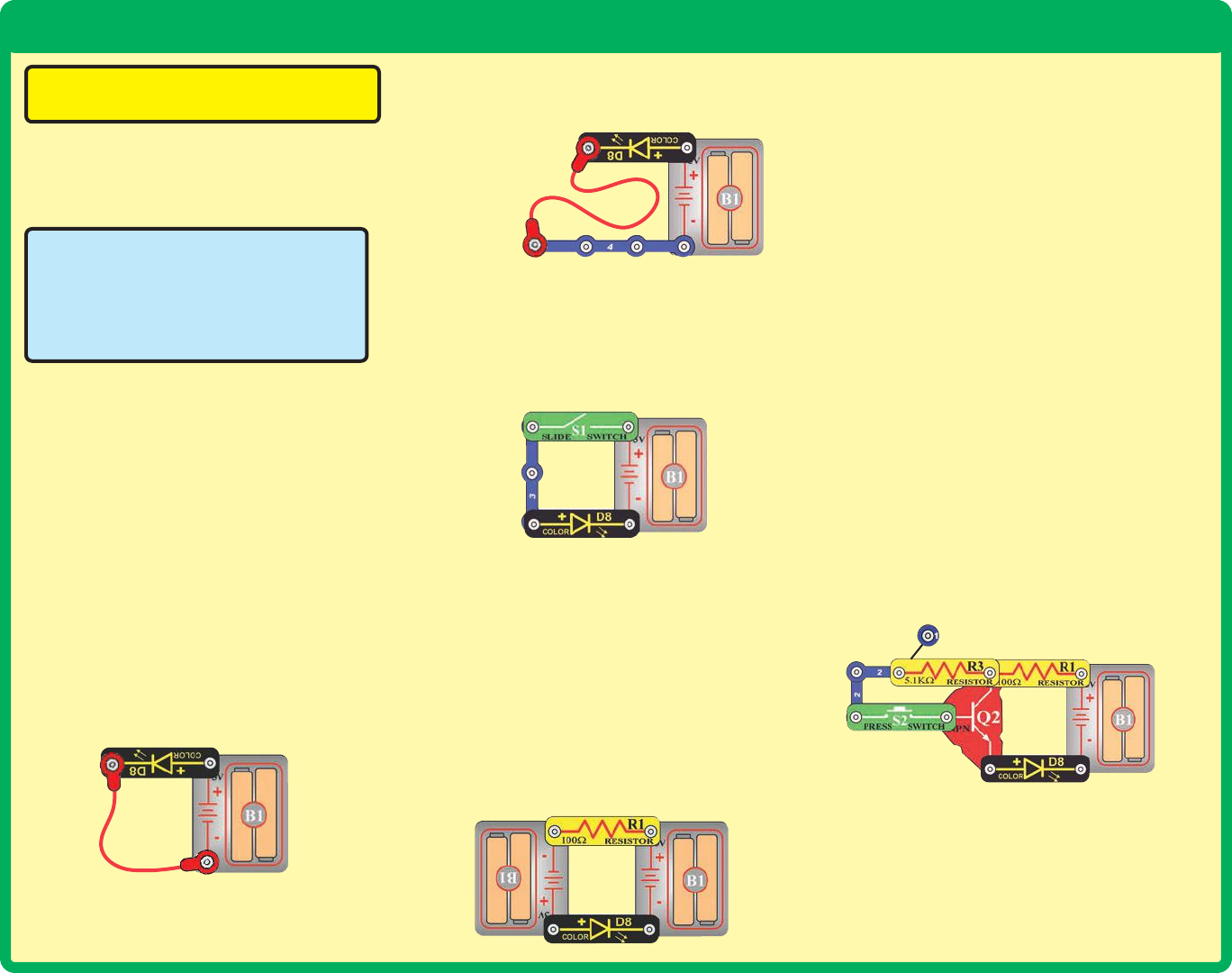
Advanced Troubleshooting
(Adult supervision recommended)
ELENCO®is not responsible for parts
damaged due to incorrect wiring.
If you suspect you have damaged parts,
you can follow this procedure to
systematically determine which ones
need replacing:
(Note: Some of these tests connect an LED
directly across the batteries without another
component to limit the current. Normally this
might damage the LED, however Snap Circuits®
LEDs have internal resistors added to protect
them from incorrect wiring, and will not be
damaged.)
1. Color LED (D8), speaker (SP2), and
battery holder (B1): Place batteries in
holder. Place the color LED directly across
the battery holder (LED + to battery +), it
should light and be changing colors. “Tap”
the speaker across the battery holder
contacts; you should hear static as it
touches. If neither works, then replace
your batteries and repeat. If still bad, then
the battery holder is damaged. Test both
battery holders.
2. Red & black jumper wires: Use this
mini-circuit to test each jumper wire; the
LED should light.
3. Snap wires: Use this mini-circuit to test
each of the snap wires, one at a time. The
LED should light.
4. Slide switch (S1) and Press switch (S2):
Use this mini-circuit; if the LED doesn’t
light then the slide switch is bad. Replace
the slide switch with the press switch to
test it.
5. 100W (R1) and 5.1kW (R3) resistors, and
microphone (X1): Use this mini-circuit;
the LED will be bright if the R1 resistor is
good. Next use the 5.1kWresistor in place
of the 100Wresistor; the LED should be
much dimmer but still light. Next, replace
5.1kWresistor with the microphone (“+” to
right); the LED should flicker dimly but still
light.
6. 500kWadjustable resistor (RV3) and
Photoresistor (RP): Use the mini-circuit
from test 5 but replace the 100Wresistor
with RV3. Turning RV3’s knob all the way
to the left (counter-clockwise) should make
the color LED bright and most other
settings should make the LED dim or off;
otherwise RV3 is bad. Next, replace RV3
with the photoresistor, and shine a bright
light on it. Waving your hand over the
phototransistor (changing the light that
shines on it) should change the brightness
of the color LED; otherwise the
photoresistor is bad.
7. Adjustable resistor (RV): Build project
98. Move the resistor control lever to both
sides. The color LED (D8) should be bright
if the lever is to the far left or far right, and
dim if the lever is in the middle.
8. NPN transistor (Q2): Build the mini-
circuit shown here. The color LED (D8)
should only be on if the press switch (S2)
is pressed. If otherwise, then Q2 is
damaged.
-16-
1
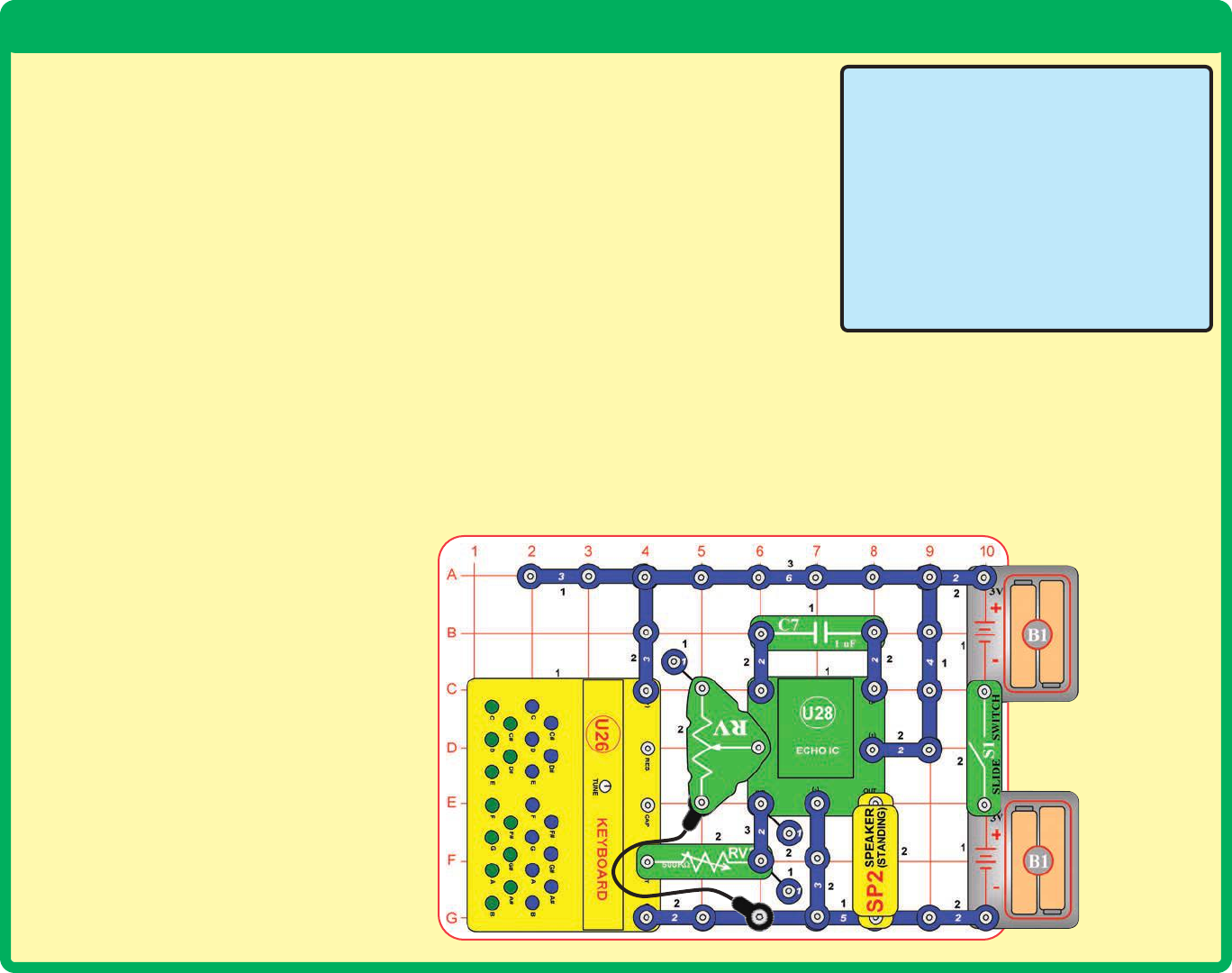
Advanced Troubleshooting
(Adult supervision recommended)
9. Keyboard (U26): Build project 92, but
omit the 0.1mF capacitor (C2) and the
5.1kWresistor (R3). You should hear a
tone when you press any key. Turning the
TUNE knob while pressing any green key
should change the tone slightly. Now add
R3 to the circuit, and you should hear a
continuous tone. If any of this does not
work then the keyboard is damaged.
10. 0.1mF (C2), 1mF (C7), and 470mF (C5)
capacitors: Build project 92; removing
C2 from it should change the tone, or C2
is damaged. Next, replace C2 with C7; the
pitch of the tone should be lower now, or
C7 is damaged. Next, replace C7 with C5;
you should hear a click every few seconds,
or C5 is damaged.
11. Voice changer (U27): Build project 7.
Follow the project’s instructions to confirm
that you can make a recording and play it
back at different speeds.
12. Echo IC (U28): Build the circuit shown at
right, turn it on, and set the knob on the
500kWadjustable resistor (RV3) to the
right. Press any keys on the keyboard; you
should hear tones with echo, and be able
to adjust echo level using the lever on the
adjustable resistor (RV). Removing the
1mF capacitor (C7) should reduce the
volume a little. Sometimes an echo IC
problem can be fixed by turning the circuit
off and back on to reset it.
12. Audio Jack (JA) and stereo cable: If
you have headphones, use them to test
the audio jack using project 14. If you have
a music device, use it to test the audio jack
using project 66. Use project 66 to test
your stereo cable.
13. Sound energy demonstration container:
If the flexible sheet is damaged,
disassemble the container and replace the
flexible sheet; this set may have included
a spare for it, or you can use household
plastic wrap.
ELENCO®
150 Carpenter Avenue
Wheeling, IL 60090 U.S.A.
Phone: (847) 541-3800
Fax: (847) 520-0085
e-mail: help@elenco.com
Website: www.elenco.com
You may order additional / replacement
parts at: www.snapcircuits.net
-17-
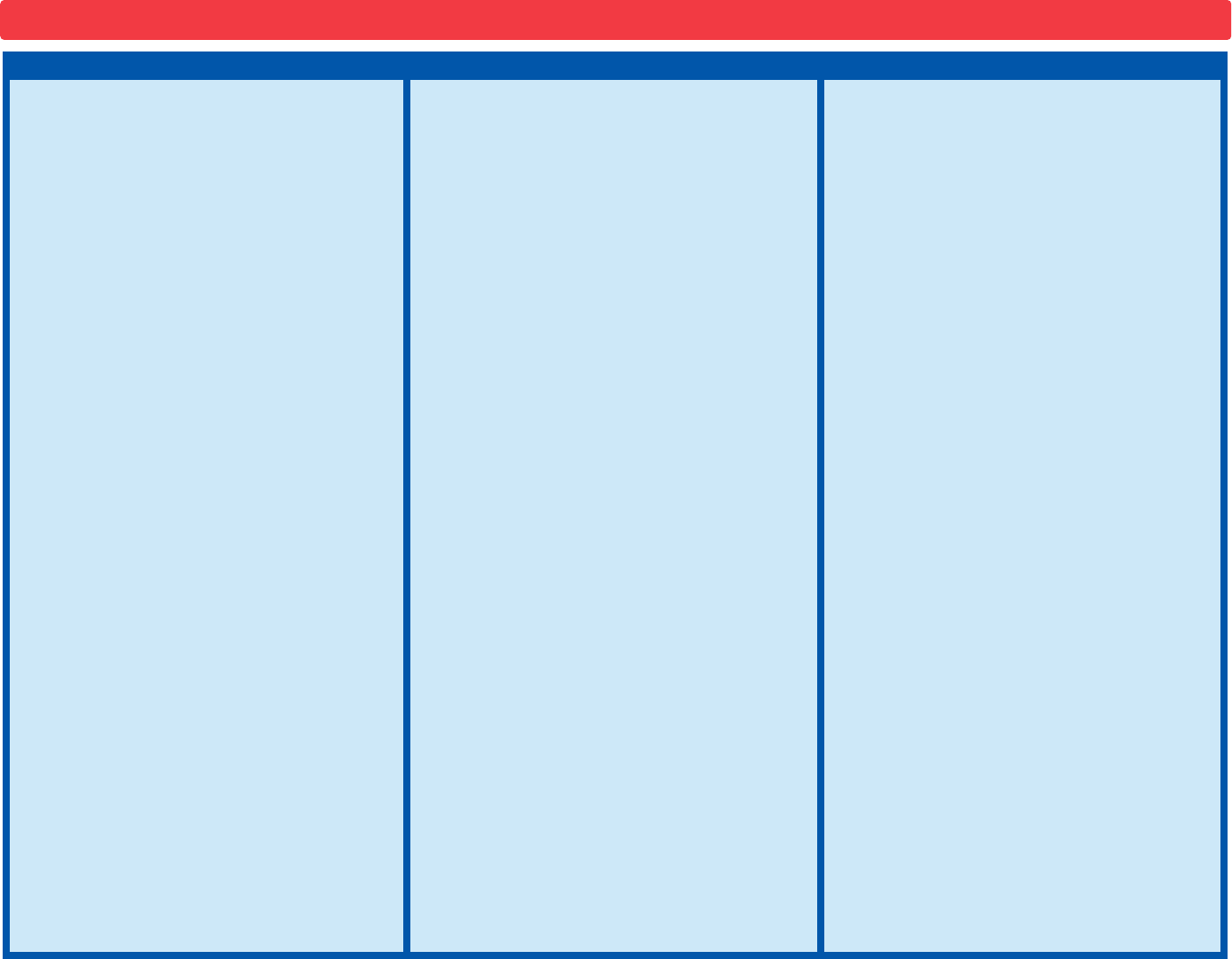
Project # Description Page #
1 Electronic Keyboard 20
2 Aligning the Keyboard 20
3 Be a Musician 21
4 Be a Musician (II) 21
5 Optical Theremin 22
6 Keyboard Slider 22
7 Voice Changer 23
8 Voice Changer & Light 23
9 Color Light 23
10 Echo 24
11 Echo with Headphones 24
12 Louder Echo with Headphones 24
13
Sound Energy Demonstration
25,26
14 Keyboard in Stereo 27
15 Optical Theremin in Stereo 27
16 Light & Sound 28
17 See Saw 28
18 Light, Sound, & Motion 29
19 Brighter Light, Sound, & Motion 29
20 Keyboard with Voice Changer 30
21
Optical Keyboard with Voice Changer
30
22
Keyboard Voice Changer & Light
30
23 Voice Changer with Echo 31
24 Sound Controlled Light 31
25 Low Pitch Keyboard 32
26 Lower Pitch Keyboard 32
27 Very Low Pitch Keyboard 32
28 Echo Speed Changer 32
29 Keyboard Echo 33
30 Lower Pitch Keyboard Echo 33
31 Optical Keyboard Echo 33
Project # Description Page #
32
Low Pitch Optical Keyboard Echo
33
33
Keyboard Echo with Stereo Effects
34
34 Optical Echo in Stereo 35
35 Color Short Light 35
36 Keyboard with Optical Theremin 36
37
Keyboard with Optical Theremin (II)
36
38
Adjustable Dual Range Keyboard
36
39
Adjustable Dual Range Keyboard (II)
36
40
Adjustable Dual Range Keyboard (III)
36
41 Your Music with Echo 37
42 Your Music with Echo and Light 37
43 Your Music Speed Changer 38
44 Your Music Speed Changer (II) 38
45 Your Music Speed Changer (III) 38
46 Sound On Light 38
47 Super Optical Keyboard Echo 39
48 Softer Optical Keyboard Echo 39
49 Reflection Detector 39
50
Super Optical Keyboard Echo for Headphones
40
51 Sound is Air Pressure 41
52
Sound is Air Pressure - Keyboard
41
53 Brightness Adjuster 42
54 Brightness Limiters 42
55 Big Brightness Adjuster 42
56 Photo Brightness Adjuster 43
57
Amplified Photo Brightness Adjuster
43
58
Amplified Big Brightness Adjuster
43
59 Cup & String Communication 44
60 Audio Amplifier 45
61 Low Power Audio Amplifier 45
62 Audio Amplifier with L/R Control 45
Project # Description Page #
63 Your Music without Echo 46
64
Low Power Your Music without Echo
46
65 Adjustable Music without Echo 46
66 L/R Music Amplifier 47
67 Another Transistor Amplifier 47
68 Microphone Resistance - LED 48
69 Microphone Resistance - Audio 48
70 Time Light 49
71 Time Light (II) 49
72 Easier Adjust Time Light 49
73 Small Adjust Time Light 49
74 Day Light 50
75 Lower Day Light 50
76 Dark Light 50
77 Blow Noise 50
78 Listen to the Light Change 51
79
Adjustable Listen to the Light Change
51
80 Bright or Loud? 51
81 LED Keyboard Control 52
82 LED Keyboard Control (II) 52
83 Photo LED Keyboard Control 52
84
Adjustable LED Keyboard Control
52
85 Capacitor Keyboard Control 53
86 Capacitor Keyboard Control (II) 53
87 Voice & Keyboard Echo 53
88 LED Voice & Keyboard Echo 54
89 Photo LED Keyboard Echo 54
90 Photo LED Keyboard 54
91 Audio Dark Light 54
92 Oscillator 55
93 Oscillator (II) 55
Project Listings
-18-
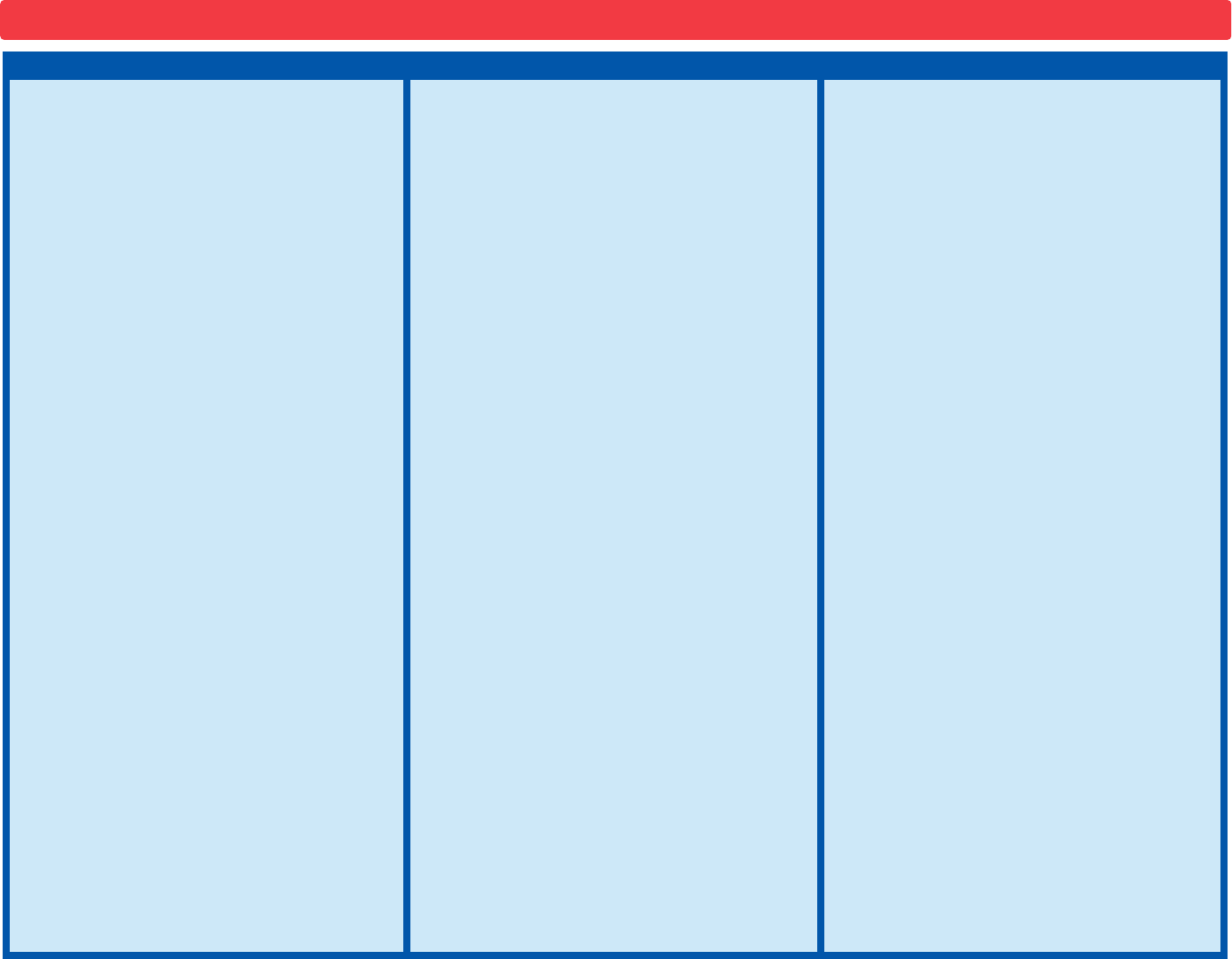
Project # Description Page #
94 Oscillator (III) 55
95 Oscillator (IV) 55
96 Oscillator (V) 55
97 Oscillator (VI) 55
98 Left Right Bright Light 55
99 Adjustable Oscillator 56
100 Adjustable Oscillator (II) 56
101 Adjustable Oscillator (III) 56
102 Adjustable Oscillator (IV) 56
103 Water Detector 56
104 Clicker 57
105 Clicker with Echo 57
106 3V Audio Amplifier 58
107 Mini Music Player 58
108 Voice Echo with Light 58
109 Color Sound 59
110 Color Sound (II) 59
111 Color Sound (III) 59
112 Backwards Color Sound 59
113 White Light 60
114 Red to White 60
115 Alarm 60
116 Super Voice Echo with Light 61
117 Press Echo 61
118 Photo Echo 61
119 Loud Press Photo Echo 61
120 Knob Echo 61
121 Echo Light Headphone 62
122
Echo Light Headphone Variants
62
123 Press Echo Light 62
124 Photo Echo Light 62
125 Another Voice Echo Light 63
Project # Description Page #
126 Daylight Voice Echo 63
127 Dark Voice Echo 64
128 Dark Echo Light 64
129 Dark Echo Variants 64
130 Day Echo Light 65
131 Day Echo Variants 65
132 Photo Light Timer 65
133 Adjustable Photo Light Timer 65
134 Tone Stoppers 66
135 Tone Stoppers (II) 66
136 Tone Stoppers (III) 66
137 Tone Stoppers (IV) 66
138 Tone Stoppers (V) 67
139 Alarm Light 67
140
Voice Changer with Headphones
67
141 Day Keyboard 68
142 Night Keyboard 68
143 Color Keyboard 69
144 Color Keyboard (II) 69
145 Color Keyboard (III) 69
146 Color Keyboard (IV) 69
147 Color Keyboard (V) 70
148 Color Keyboard (VI) 70
149
Adjustable Voice Changer & Light
70
150
Adjustable Voice Changer & Light (II)
70
151 Play Fast 71
152 Red First 71
153 Adjustable Timer Tone 72
154 Photo Timer Tone 72
155 Delay Lamp 72
156 Adjustable Delay Lamp 72
157 Water Alarm 73
Project # Description Page #
158 Continuity Tester 73
159 High Low Light 73
160 Flicker Clicker 74
161 Fast Flicker Clicker 74
162 Slow Flicker Clicker 74
163 Timer Tone 74
164 Little Battery 75
165 Tiny Battery 75
166 Little Battery Beep 75
167 Capacitors in Series 76
168 Capacitors in Series (II) 76
169 Capacitors in Series (III) 76
170 More Capacitors in Series 76
171 Capacitors in Parallel 77
172 Capacitors in Parallel (II) 77
173 Capacitors in Parallel (III) 77
174 More Capacitors in Parallel 77
175 Resistors in Series 78
176 Resistors in Parallel 78
177 Lots of Resistors in Series 79
178 Lots of Resistors in Parallel 79
179 Be a Loud Musician 80
180 Be a Loud Musician (II) 80
181 Morse Code 81
182 Transistor Audio Amplifier 82
183 Transistor Audio Amplifier (II) 82
184 Make Your Own Parts 83
185 Color Touch Light 83
186 Test Your Hearing 84
187 See the Sound 84
188 See the Spectrum 85
Project Listings
-19-
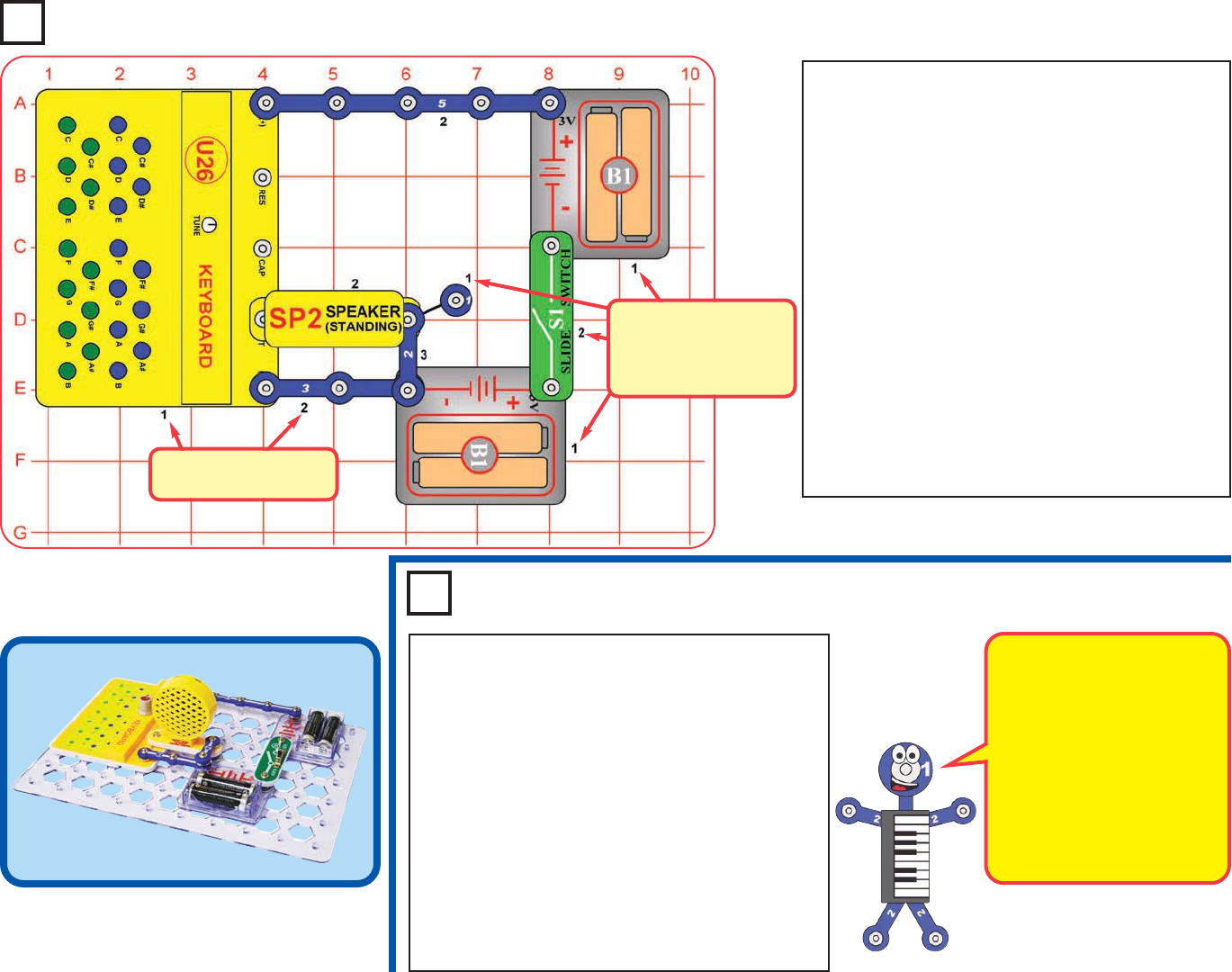
Project 1 Electronic Keyboard
Placement Level
Numbers
Snappy says the green keys
have approximately double
the pitch (frequency) of the
blue keys. When the blue
and green keys have been
aligned using the TUNE
knob, then they have
(almost) exactly double the
pitch, and sound good
together because they are in
harmony.
Placement Level
Numbers
(1-snap wire is placed
under the speaker)
Project 2 Aligning the Keyboard
Use the preceding circuit. Press one of the green
keys and turn the TUNE knob on the keyboard to
adjust the pitch of the tone. The TUNE knob will
not affect the blue keys.
Now turn the TUNE knob while pressing the blue
C key and the green C key at the same time.
Slowly turn the knob across its entire range, and
see how the sound varies. At most TUNE knob
positions you will notice separate tones from the
blue and green keys, but there will be a knob
position where the blue and green tones blend
together and seem like a single musical note - this
is the best TUNE setting to play songs with. The
blue and green keys are now aligned together.
Snap Circuits®uses electronic blocks that snap onto
a clear plastic grid to build different circuits. These
blocks have different colors and numbers on them
so that you can easily identify them.
Build the circuit shown on the left by placing all the
parts with a black 1next to them on the board first.
Then, assemble parts marked with a 2. Then,
assemble the part marked with a 3. Note that the 1-
snap wire is placed beneath the speaker (SP).
Install two (2) “AA” batteries (not included) into each
of the battery holders (B1) if you have not done so
already.
Turn on the slide switch (S1), and press any of the
keys on the keyboard (U26) to hear tones. Two
tones may be played at the same time, one tone
from the blue keys and one tone from the green
keys. If you press two keys of the same color then
the higher pitch one will be played.
-20-
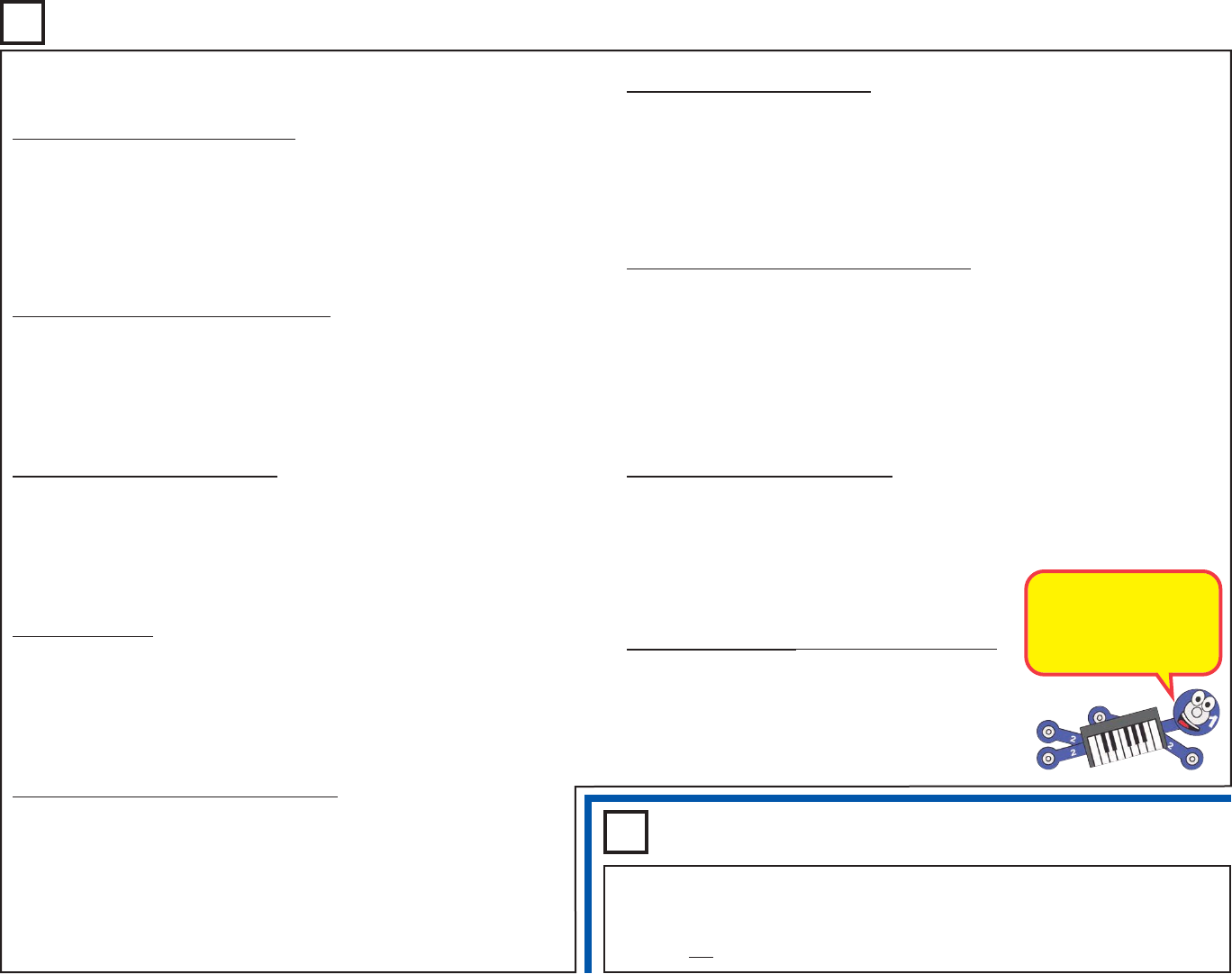
To play a song, just press the key corresponding with the letter shown. If
there is a “–” after a letter, press the key longer than usual.
Mary Had a Little Lamb
E D C D E E E– D D D– E G G–
Ma-ry had a lit-tle lamb, Lit-tle lamb, lit- tle lamb.
E D C D E E E E D D E D C–––
Ma-ry had a lit-tle lamb, Whose fleece was white as snow.
Row, Row, Row Your Boat
C– C– C D E– E D E F G–––
Row, row, row your boat, Gen-tly down the stream.
C C C G G G E E E C C C G F E D C–––
Mer-ri-ly, mer-ri-ly, mer-ri-ly, mer-ri-ly, Life is but a dream.
The Farmer in the Dell
––G C C C C C–– D E E E E
The far-mer in the dell, The far-mer in the
E–– G– G A G E C D E E D D C––
dell, Heigh-ho the der-ry-oh, the far-mer in the dell.
Muffin Man
D G G A B C G F# E A A G F# D D
Do you know the muf-fin man, The muf-fin man, the muf- fin man?
D G G A B G G G A A D D G––
Do you know the muf-fin man Who lives on Dru-ry Lane?
Twinkle, Twinkle, Little Star
C C G G A A G F F E E D D C–
Twin-kle, twin-kle, lit-tle star, How I won-der what you are.
G G F F E E D– G G F F E E D–
Up a-bove the world so high, Like a dia-mond in the sky.
C C G G A A G F F E E D D C––
Twin-kle, twin-kle, lit-tle star, How I won-der what you are.
Rain, Rain, Go Away
G E G G E G G E A G G E
Rain, rain, go a-way. Come a-gain some o-ther day.
F F D D D F F D G F E D E C C–
We want to go out- side and play. Rain, rain, go a-way.
For He’s a Jolly Good Fellow
––C E E E D E F E E D D D C D
For he’s a jol-ly good fel-low, For he’s a jol-ly good
E C D E E E D E F– A A G G G F D C–
–
fel-low, For he’s a jol-ly good fel-low, Which no-bo-dy can de- ny.
Ring Around the Rosy
G G E A G E F G G E A G E
Ring a-round the ro-sy, A poc-ket full of pos-ies,
F D F D F G G C–
Ash-es, ash-es, We all fall down!
Mystery song (see if you recognize it)
C C D C F E–
C C D C G F–
C C CA F F E
A# A# A F G F–
Project 3 Be a Musician
Project 4 Be a Musician (II)
Use the preceding circuit and songs, but press both the blue and green keys
for each note, at the same time. Try this with the blue and green keys aligned
(as per project 2), but also try them at different TUNE knob settings (so the
keys are out of alignment.
-21-
Some songs have
been modified to make
them easier to play on
your keyboard.
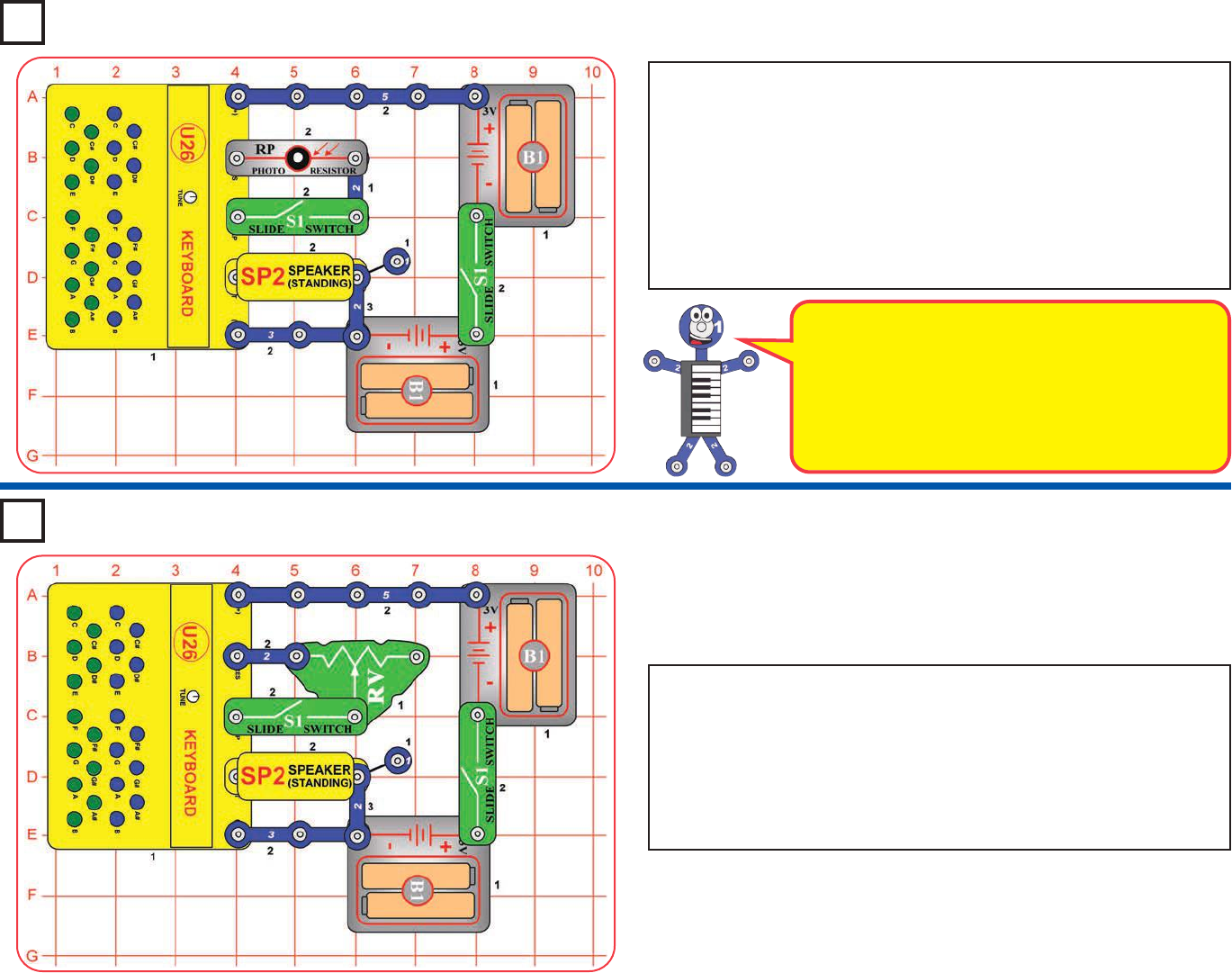
Project 5
Optical Theremin
A theremin is an electronic musical instrument where
you change the sound by moving your hands around
near it (without touching it); using the tiny changes
your hands have on the electromagnetic field of an
antenna. This circuit is an optical theremin because
instead you adjust the sound by changing the amount
of light reaching a photosensor (the photoresistor).
Project 6
Keyboard Slider
Modify the preceding circuit to match this one. Turn on both slide
switches (S1), and move the lever on the adjustable resistor (RV)
around to change the sound. At some settings there may not be any
sound.
You can play the keyboard (U26) keys while changing the sound with
the adjustable resistor, to get a combination of sound effects. Turn off
the left slide switch to disable the adjustable resistor sound effects.
Build the circuit as shown. Turn on both slide switches (S1), and move
your hand over the photoresistor (RP). You can adjust the sound just
by moving your hand around. See what range of sounds you can
produce, then change the amount of light in the room, and see how
sound the range of sounds has changed. There may not be any sound
if there is too much or too little light on the photoresistor.
You can play the keyboard (U26) keys while adjusting the sound using
the photoresistor, to get a combination of sound effects. Turn off the left
slide switch to disable the photoresistor sound effects.
-22-
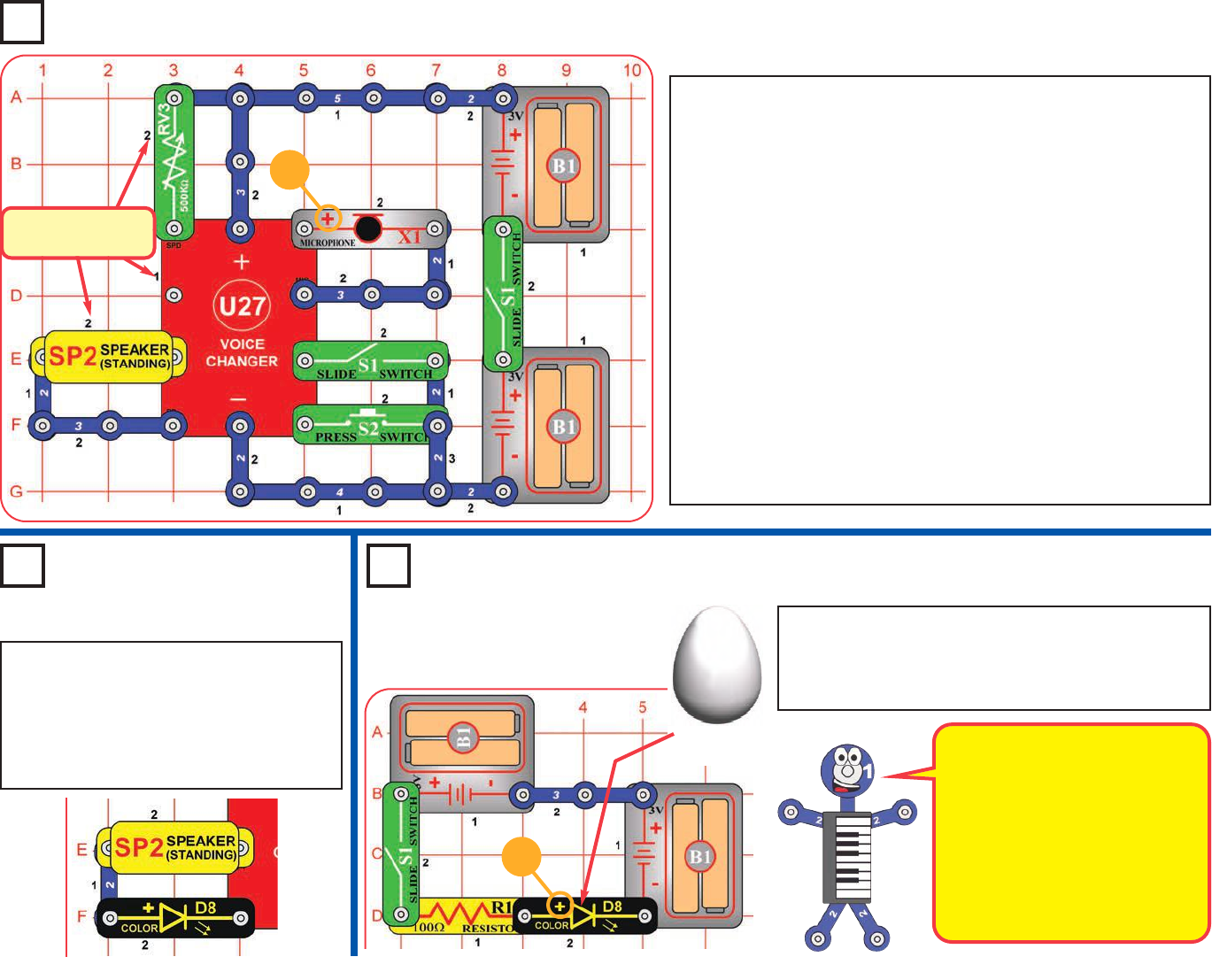
Project 7 Voice Changer
Placement Level
Numbers
+
Project 9 Color Light
+
LEDs (Light Emitting Diodes)
convert electrical energy into light;
the color of the light emitted
depends on the characteristics of
the material used in them.
The color LED actually contains
separate red, green, and blue
lights, with a micro-circuit
controlling them.
Project 8
Voice Changer & Light
Build the circuit as shown. Turn on the slide switch
(S1), and enjoy the light show from the color LED
(D8). For best effects, place the egg LED attachment
on the color LED, and dim the room lights.
Use the preceding circuit, but replace the
3-snap wire that is next to the speaker
(SP2) with the color LED (D8, “+” to the
left). Now when you press S2 to play the
recording, the sound will not be as sound,
but the color LED will be flashing.
Build the circuit shown on the left by placing all the parts with a black
1next to them on the board first. Then, assemble parts marked with
a 2. Then, assemble the part marked with a 3. Install two (2) “AA”
batteries (not included) into each of the battery holders (B1) if you
have not done so already. Be sure to install the microphone (X1)
with its “+” side positioned as shown.
Set the 500kWadjustable resistor (RV3) to mid-range, turn OFF the
left slide switch (S1), and then turn on the right slide switch. Now
turn on the left slide switch, you hear a beep signaling that you may
begin recording. Talk into the microphone until you hear a beep
(signaling that recording time is over), then turn off the left slide
switch to exit recording mode. Push the press switch (S2) to play
back the recording, and turn the knob on RV3 to change the
playback speed. You can play your recording faster or slower by
changing the setting on RV3.
Recording time is 6 seconds at normal speed, but this can be
changed depending on the setting of RV3 when you are making the
recording.
Egg LED
Attachment
-23-
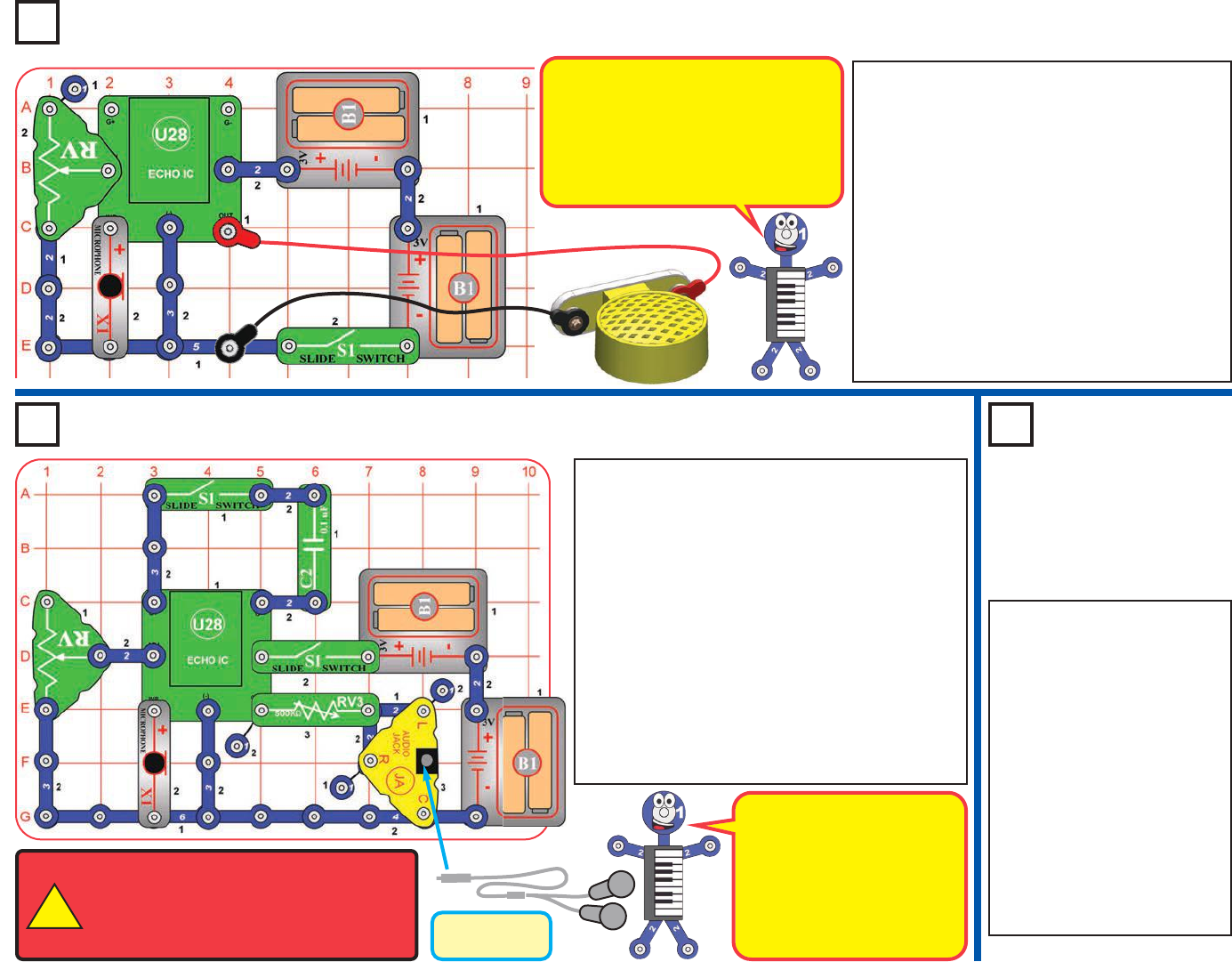
Build the circuit as shown, and connect your own
headphones (not included in this set) to the audio
jack (JA). Turn on the bottom slide switch (S1).
Talk into the microphone, and listen the echo on your
headphones. Set the 500kWadjustable resistor (RV3)
for most comfortable sound level (turn to the left for
higher volume, most of RV3’s range will be very low
volume), then adjust the amount of echo using the
lever on the adjustable resistor (RV); move the lever
up for more echo or down for less echo. Try this at
different RV settings, because the effects are very
interesting with both high and low echo amounts. Also
try it while saying different words/sounds.
Turn on the top slide switch to make the sound
louder, or turn it off to make the sound softer.
Project 10
Echo
Project 11
Echo with Headphones
Project 12
Louder Echo
with
Headphones
Headphones
(not included)
WARNING: Headphones performance
varies, so use caution. Start with low volume,
and then carefully increase to a comfortable
level. Permanent hearing loss may result from
long-term exposure to sound at high volumes.
!
Turning on the top slide switch
adds the 0.1mF capacitor (C2)
to the circuit, which increases
the amplification in the echo
IC. With headphones, the
sound can be made louder
because the microhone does
not pick it up easily.
Build the circuit as shown, and place it in a quiet
room. Connect the speaker (SP2) using the red &
black jumper wires, and then hold it away from the
microphone (X1). Turn on the slide switch (S1). Talk
into the microphone, and listen the echo on the
speaker. Adjust the amount of echo using the lever
on the adjustable resistor (RV); move the lever up
for more echo or down for less echo. Try this at
different RV settings, because the effects are very
interesting with both high and low echo amounts.
Also try it while saying different words/sounds.
Note: you must hold the speaker away from the
microphone or the circuit may self-oscillate due to
feedback. You also need a quiet room, with low
background noise.
Use the preceding circuit,
but replace the 0.1mF
capacitor (C2) with the 1mF
capacitor (C7). The sound is
louder now when both slide
switches (S1) are on.
If you hold your headphones
next to the microphone (X1),
you may hear a whining
sound, because the
headphones sound might be
picked up by the
microphone and be echoed
again and again and again.
If the speaker is too close to the
microphone, then the speaker’s sound
will be picked up by the microphone and
be echoed again and again and again,
until you can’t hear anything else. The
same thing can happen if the room is too
noisy, or if you talk too loud.
-24-
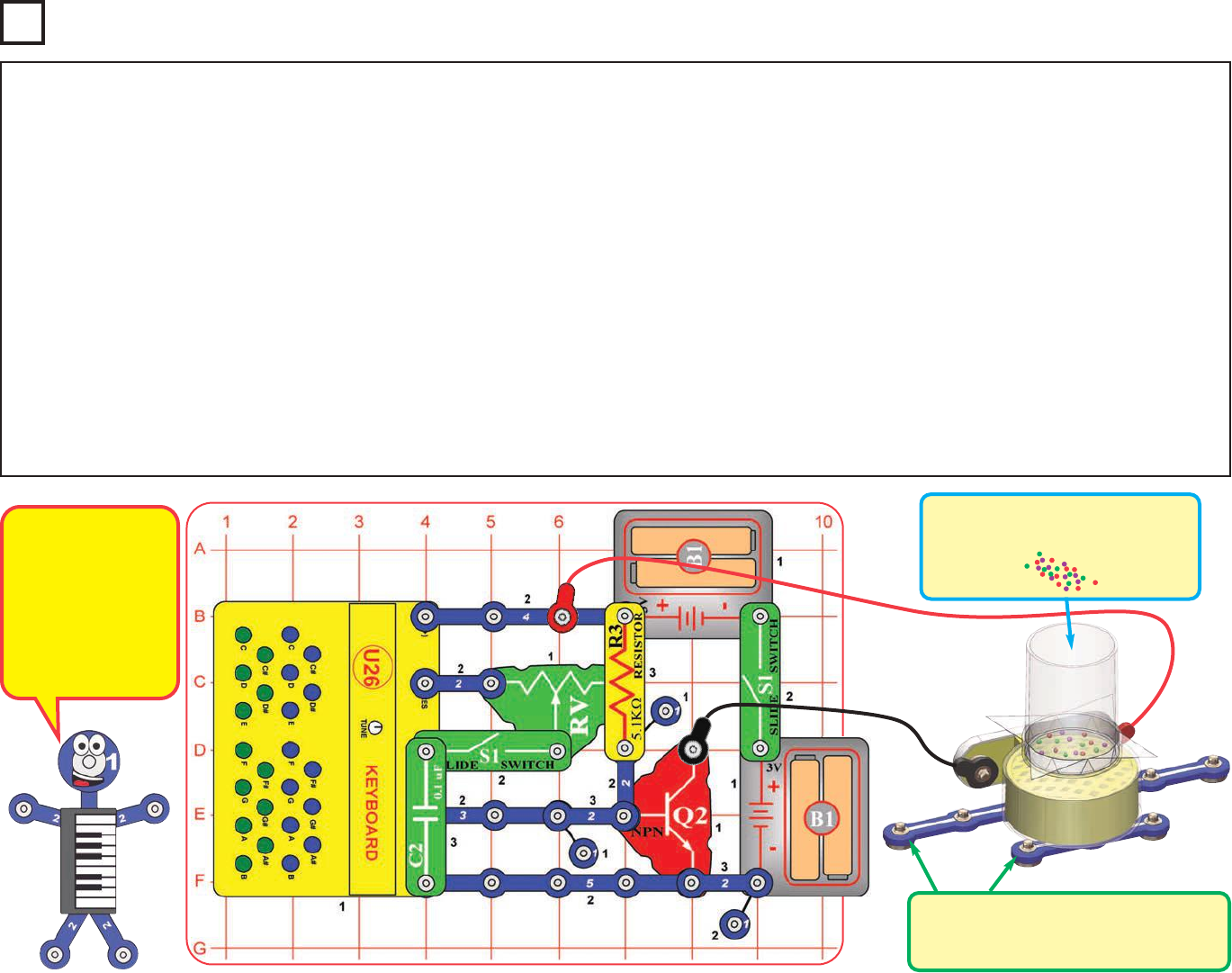
Project 13 Sound Energy Demonstration
Pour salt, glitter, or small foam/candy
balls (not included) into the container,
but do not cover the bottom.
Assemble the Sound energy demonstration container (as per page 4, or
shown on next page) if you have not done so already. Build the circuit as
shown. Turn off the left slide switch (S1) and turn on the right slide switch.
Lay the speaker (SP2) down on the unused 3-snap and 6-snap wires (to
elevate it slightly off the table); be sure it is lying flat, and place the sound
energy demonstration container over it. Pour some salt, glitter, small foam
or candy balls of 0.1 inch diameter or less (not included) or similar into the
container, but not enough to cover the bottom.
Press the keys on the keyboard to make sound. For some keys the
salt/glitter/balls will vibrate and bounce or dance around in the container,
find the key that gives the best effects. Most keys will create little or no
vibration. For the best key, adjust the TUNE knob on the keyboard for best
effects.
Now turn on the left slide switch and move the lever on the adjustable
resistor (RV) around. At some positions the salt/glitter/balls will vibrate and
bounce or dance around in the container; find the setting that gives the
best effects. Press some keyboard keys to add more sound effects.
Experiment with different materials in the container and see which give
the most impressive results. Our engineers found that nonpareils (round
decorative candy sprinkles) of up to 0.1” work best.
Try lifting the container a little higher above the speaker with your hands,
and see how much this affects the bounce height; see where you get the
best effects. Try it at best key or RV setting, and at other keys/settings.
Also, placing the speaker directly on the table (without the 3-snap and 6-
snap under it) should reduce the vibration a little, but you can try it to see
the difference.
Try removing the 0.1mF capacitor (C2), and see how the sounds and
bounce effects change. Next, remove the sound energy demonstration
container from the speaker and instead lay your hand on it for the best
setting, you can feel the speaker vibrate.
Don’t eat anything you placed into the sound energy demonstration
container.
The bouncing salt/
glitter/balls show
that sound has
energy!
Typically the
E keys and the keys
near them give the
best effects, but your
results may vary.
Lay the speaker on the extra 3-snap
and 6-snap wires, to elevate it. Be
sure speaker lays flat.
-25-
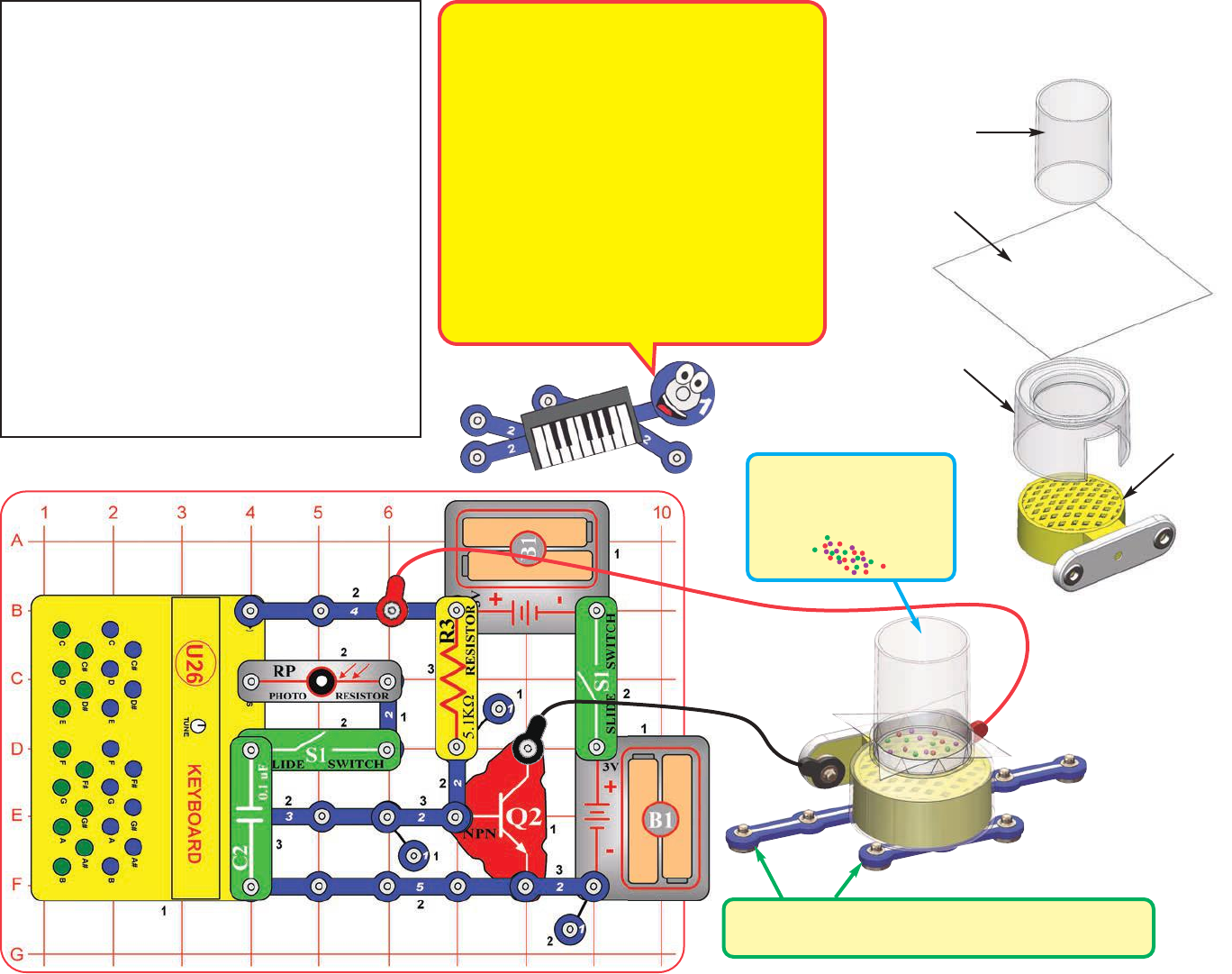
Tube
Flexible sheet
Container base
Speaker
Sound Energy Demonstration
Container Assembly
(Adult supervision recommended)
Pour salt, glitter, or small
foam/candy balls into the
container, but do not cover
the bottom.
Lay the speaker on the extra 3-snap and 6-snap
wires, to elevate it. Be sure speaker lays flat.
Part B: Optical Version
Modify the circuit to be this one, which has the
photoresistor (RP) instead of the adjustable
resistor (RV).
Turn on both slide switches and wave your hand
over the photoresistor (RP), to change how much
light shines into it. The sound changes as your
hand adjusts the light. At some hand positions the
salt/glitter/balls will vibrate and bounce or dance
around in the container; find the hand position that
gives the best effects. Press some keyboard keys
to combine their sounds with the photoresistor
sound. Try moving to an area with more or less
light, and wave your hand over the photoresistor
again.
Don’t eat anything you placed into the sound
energy demonstration container.
How does this work? There is a small range of
frequency at which the sound waves resonate
with the mechanical construction
characteristics of the speaker, and cause the
speaker to vibrate noticeably. The speaker’s
vibration creates changes in air pressure. The
sound energy demonstration container covers
the speaker and traps the air pressure
changes, which then push/pull the flexible
sheet up/down quickly, making the
salt/glitter/balls bounce. Raising the speaker
and container by placing them on the snap
wires (or holding them) makes the vibrations
more noticeable, because otherwise the table
can dampen the vibrations.
-26-
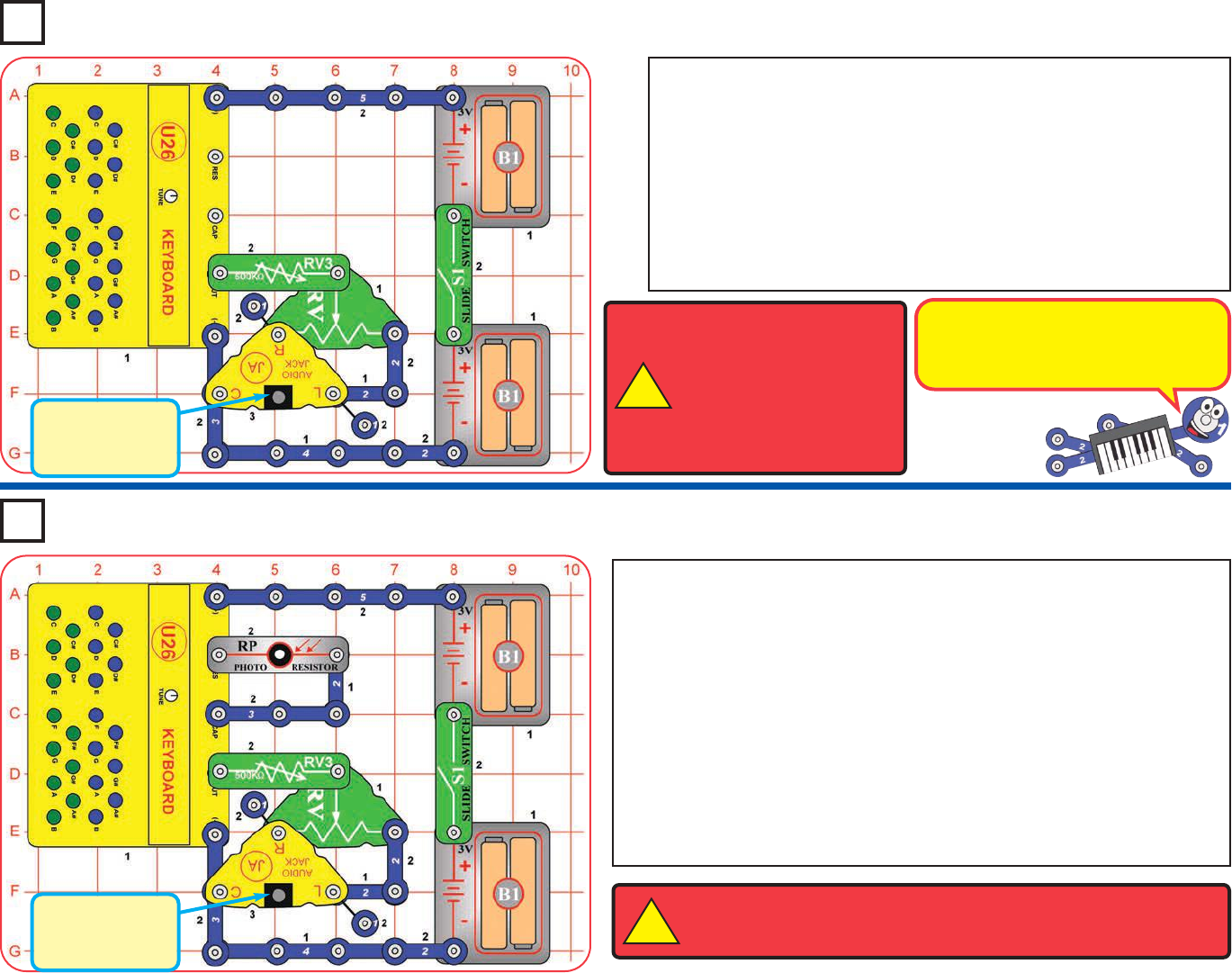
This project requires stereo headphones or a stereo speaker; neither is included
with this set, but this set does include a stereo cable to facilitate connection to
your stereo speaker.
Build the circuit as shown. Connect your own headphones or stereo speaker to
the audio jack (JA). Turn on the slide switch (S1).
Press keys on the keyboard (U26) and listen to the sound on your headphones
or stereo speaker. Set the 500kWadjustable resistor (RV3) for most comfortable
sound level (turn to the left for higher volume, most of RV3’s range will be very
low volume), and then move the lever on the adjustable resistor (RV) to vary
the amplitude to each ear.
Project 14
Keyboard in Stereo
Project 15
Optical Theremin in Stereo
Headphones or
Stereo Speaker
(not included)
In stereo, sound is produced on several
speakers with varying amplitude on each.
This gives the impression that the sound
is coming from different directions.
WARNING: Headphones performance varies, so use caution. Start with
low volume, then carefully increase to a comfortable level. Permanent
hearing loss may result from long-term exposure to sound at high volumes.
!
Use the preceding circuit, but modify it by adding the photoresistor (RP) and
the parts next to it.
Press keys on the keyboard (U26) and wave your hand over the
photoresistor (to adjust the amount of light shining on it) while listening to
the sound on your headphones or stereo speaker. Set the 500kWadjustable
resistor (RV3) for most comfortable sound level (turn to the left for higher
volume, most of RV3’s range will be very low volume), and move the lever
on the adjustable resistor (RV) to vary the amplitude to each ear. There may
not be any sound if there is too much or too little light on the photoresistor.
Close your eyes and have a friend vary the light to the photoresistor and
moving the lever on the adjustable resistor. See if you get an impression of
the sound changing direction.
WARNING: Headphones
performance varies, so use
caution. Start with low volume,
then carefully increase to a
comfortable level. Permanent
hearing loss may result from
long-term exposure to sound
at high volumes.
!
Headphones or
Stereo Speaker
(not included)
-27-
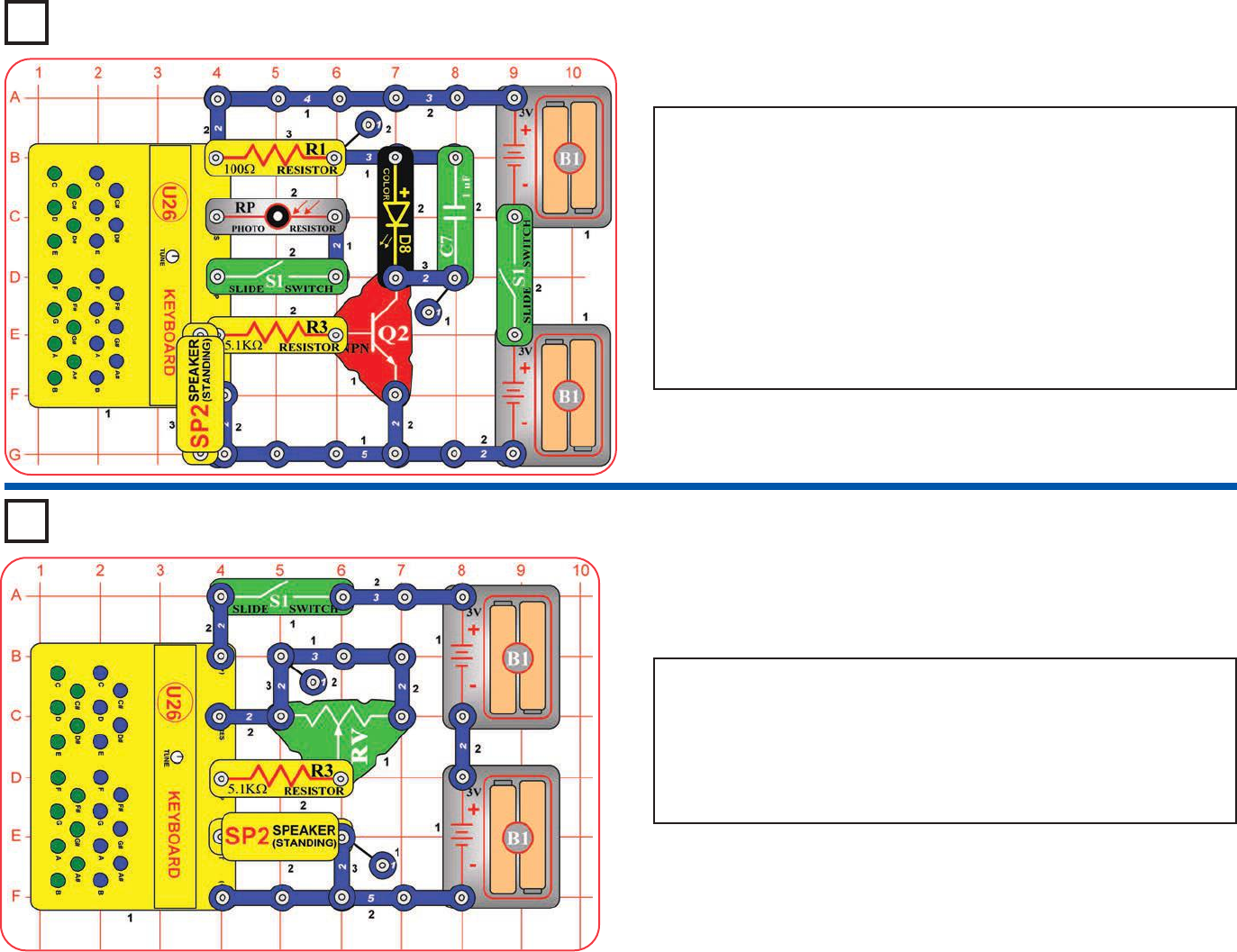
Project 16
Light & Sound
Project 17
See Saw
Build the circuit as shown; note that a 2-snap wire is placed directly
under the speaker (SP2). Turn off the left slide switch (S1) and turn on
the right slide switch. Press keys on the keyboard (U26) to make sound
on the speaker (SP2) and light on the color LED (D8). If you hold a key
down then the color LED will change colors.
Now turn on the left slide switch. If there is light on the photoresistor
(RP), or if you press keys on the keyboard, then there will be sound
from the speaker and light from the color LED. Wave your hand over
the photoresistor to change the sound, or turn off left S1 to disable
photoresistor control. Holding a key down will also make the color LED
change colors.
-28-
Turn on the slide switch (S1), and move the lever on the adjustable
resistor (RV) around. The pitch of the sound will be lowest with the lever
in the middle position, and higher with it set to the left or right.
You can replace the 5.1kWresistor (R3) with the 100Wresistor (R1) or
500kWadjustable resistor (RV3), but there may be no sound at some
settings.
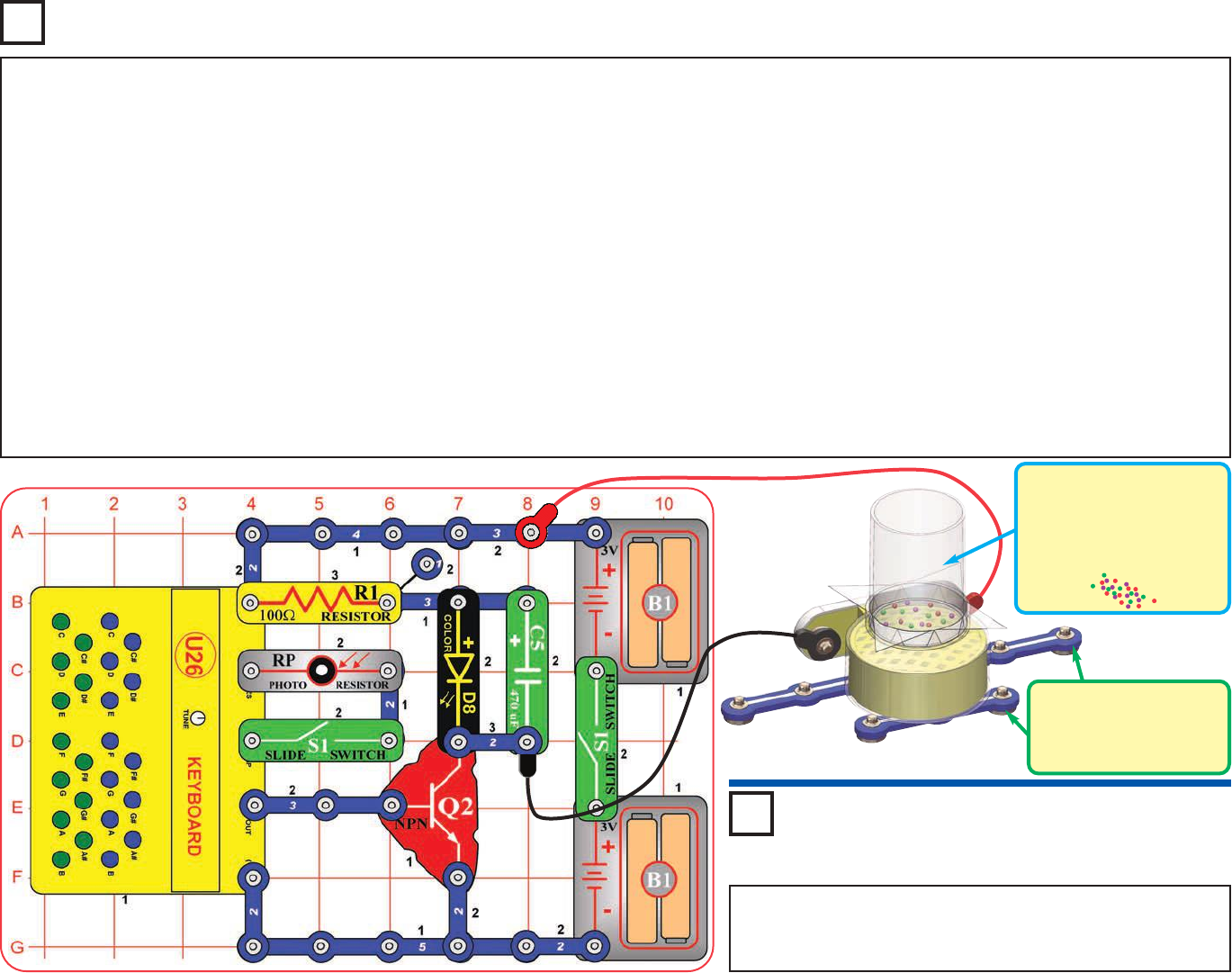
Project 18
Light, Sound, & Motion
Use the preceding circuit, but replace the 470mF capacitor
(C5) with the 1mF capacitor (C7). The color LED (D8) is
brighter now, but may not be changing colors.
Let’s add motion to the preceding circuit. Modify the circuit to match this
one. Turn off the left slide switch (S1) and turn on the right slide switch.
Lay the speaker (SP2) down on unused 2-snap and 6-snap wires (to
elevate it slightly off the table), be sure it is laying flat, and place the sound
energy demonstration container over it (the container should have been
assembled as per instructions on page 4). Pour some salt, glitter, small
foam or candy balls of 0.1 inch diameter or less (not included) or similar
into the container, but not enough to cover the bottom.
Press the keys on the keyboard to make sound and light the color LED
(D8). For some keys the salt/glitter/balls will vibrate and bounce or dance
around in the container, find the key that gives the best effects. Most keys
will create little or no vibration. For the best key, adjust the TUNE knob on
the keyboard for best effects. The color LED will not be very bright.
Now turn on the left slide switch and wave your hand over the photoresistor
(RP), to change how much light shines into it. The sound changes as your
hand adjusts the light, and the color LED will light if there is bright light on
the photoresistor. At some hand positions the salt/glitter/balls will vibrate
and bounce or dance around in the container; find the hand position that
gives the best effects. Press some keyboard keys to combine their sounds
with the photoresistor sound. Try moving to an area with more or less light,
and wave your hand over the photoresistor again.
Experiment with different materials in the container and see which give
the most impressive results. Our engineers found that 0.1” round non
pareils (decorative candy sprinkles) work best.
Try lifting the container a little higher above the speaker with your hands,
and see how much this affects the bounce height; see where you get the
best effects. Try it at best key or RV setting, and at other keys/settings.
Also, placing the speaker directly on the table (without the 3-snap and 6-
snap under it) should reduce the vibration a little, but you can try it to see
the difference.
Add the 0.1mF capacitor (C2) over the keyboard (U26) at base grid
locations D4-F4 (on level 3) and see how the circuit changed, especially
when pressing the green keys.
Project 19
Brighter Light, Sound, & Motion
Lay the speaker on the
extra 3-snap and 6-snap
wires, to elevate it. Be
sure speaker lays flat.
Place the sound energy
demonstration container over
the speaker. Pour salt, glitter,
or small foam/candy balls (not
included) into the container,
but do not cover the bottom.
-29-
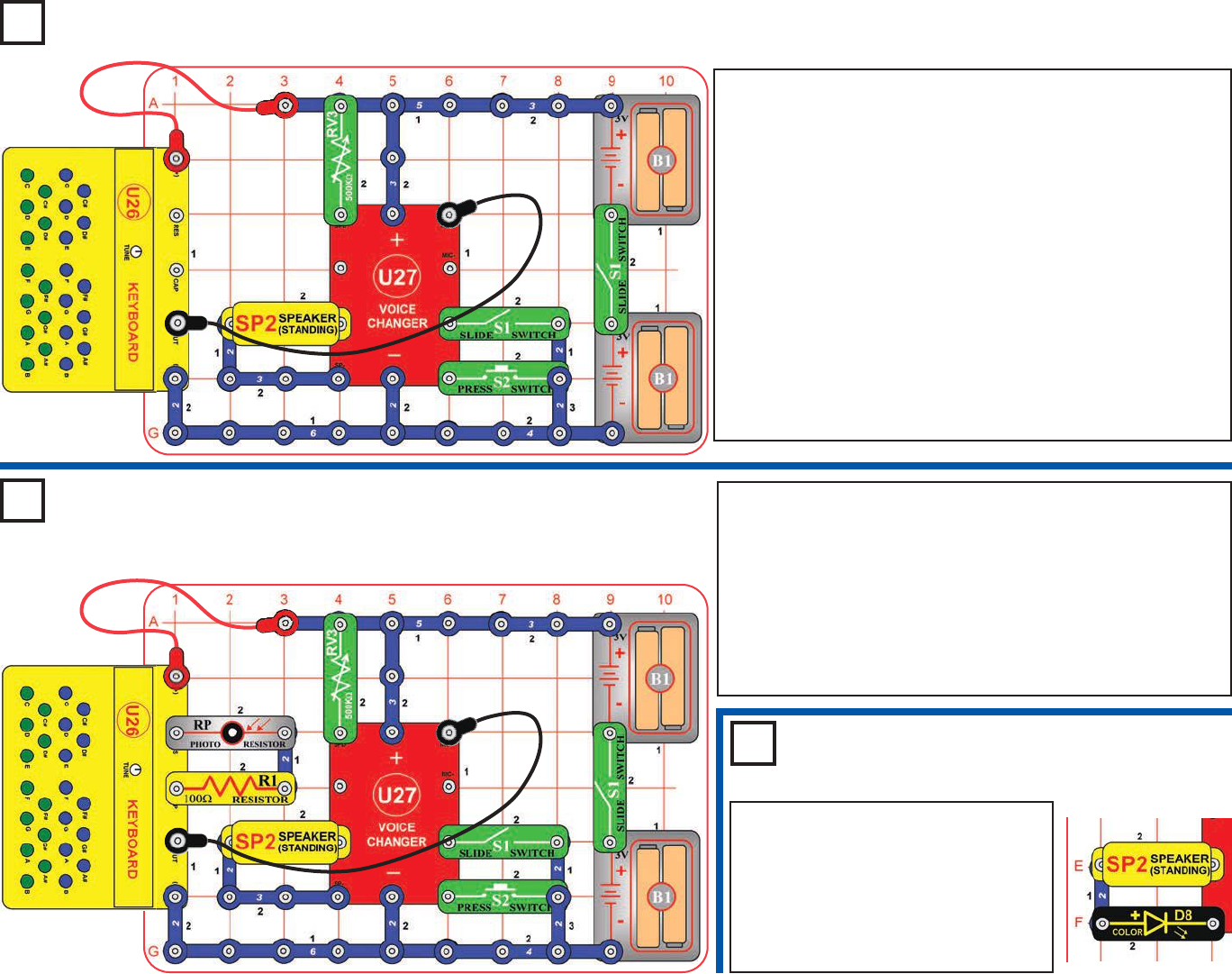
Project 20
Keyboard with Voice Changer
Project 21
Optical Keyboard
with Voice Changer
Project 22
This circuit is similar to the preceding one, but adds optical
control. Modify the preceding circuit by adding the
photoresistor (RP) and the parts next to it.
When making your recording, wave your hand over the
photoresistor to change the sound recorded, in addition to
pressing keys. The photoresistor may have no effect if there is
too much or too little light on it, so adjust the light on it if
necessary.
Use either of the preceding circuits,
but replace the 3-snap wire that is next
to the speaker (SP2) with the color
LED (D8, “+” to the left). Now when
you press S2 to play the recording, the
sound will not be as sound, but the
color LED will be flashing.
Set the 500kWadjustable resistor (RV3) to mid-range, turn OFF
the left slide switch (S1), and then turn on the right slide switch.
Now turn on the left slide switch, you hear a beep signaling that
you are recording. Press keys on the keyboard (U26) until you
hear a beep (signaling that recording time is over), then turn off
the left slide switch to exit recording mode. Push the press
switch (S2) to play back the recording, and turn the knob on
RV3 to change the playback speed. You can play your
recording faster or slower by changing the setting on RV3.
The keyboard overhangs the base grid, so be sure the
connections to it stay secure as you are pressing keys.
Recording time is 6 seconds at normal speed, but this can be
changed depending on the setting of RV3 when you are making
the recording. You won’t hear the notes when you are pressing
the keys during recording; you only hear them during playback.
Keyboard Voice
Changer & Light
-30-
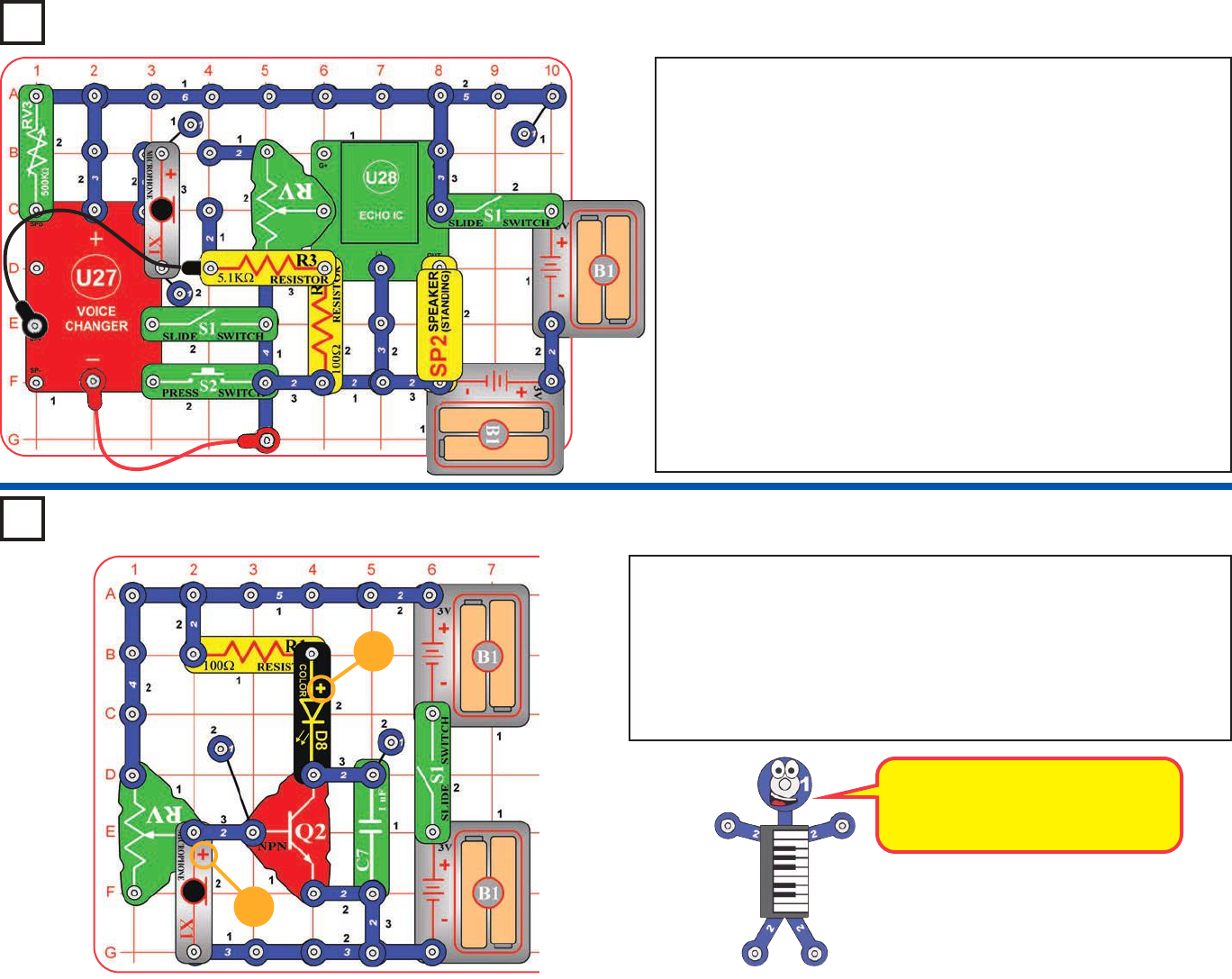
Project 24 Sound Controlled Light
If the adjustable resistor’s lever is set too
low then the color LED will never turn
on; if it is set too high then the color LED
will never turn off.
+
+
Project 23
Voice Changer with Echo
Build the circuit as shown. Turn on the switch (S1) and set the lever on
the adjustable resistor (RV) so the color LED (D8) is just off. Talk loud into
the microphone (X1) or clap loudly near it to activate the color LED. Try a
long loud “ahhhhhhhh” directly into the microphone; this can make the
color LED change patterns.
The color LED may not be very bright, so this circuit works best in a dimly
lit room.
Build the circuit as shown; note that the microphone (X1) is covering a
2-snap wire, and that the 5.1kWresistor (R3) is a tight fit over the
adjustable resistor (RV) but does fit. Set the 500kWadjustable resistor
(RV3) to mid-range, set the adjustable resistor (RV) lever towards R3,
turn OFF the left slide switch (S1), and then turn on the right slide
switch.
Now turn on the left slide switch, you hear a beep signaling that you
are recording. Talk into the microphone (X1) until you hear a beep
(signaling that recording time is over), then turn off the left slide switch
to exit recording mode. Now move the lever on RV to set the echo level,
turn the knob on RV3 to change the playback speed, and push the
press switch (S2) to play back the recording. You can play your
recording faster or slower by changing the setting on RV3, and with
more or less echo by changing the setting on RV.
Recording time is 6 seconds at normal speed, but this can be changed
depending on the setting of RV3 when you are making the recording.
RV should be set for no echo when making a recording.
-31-
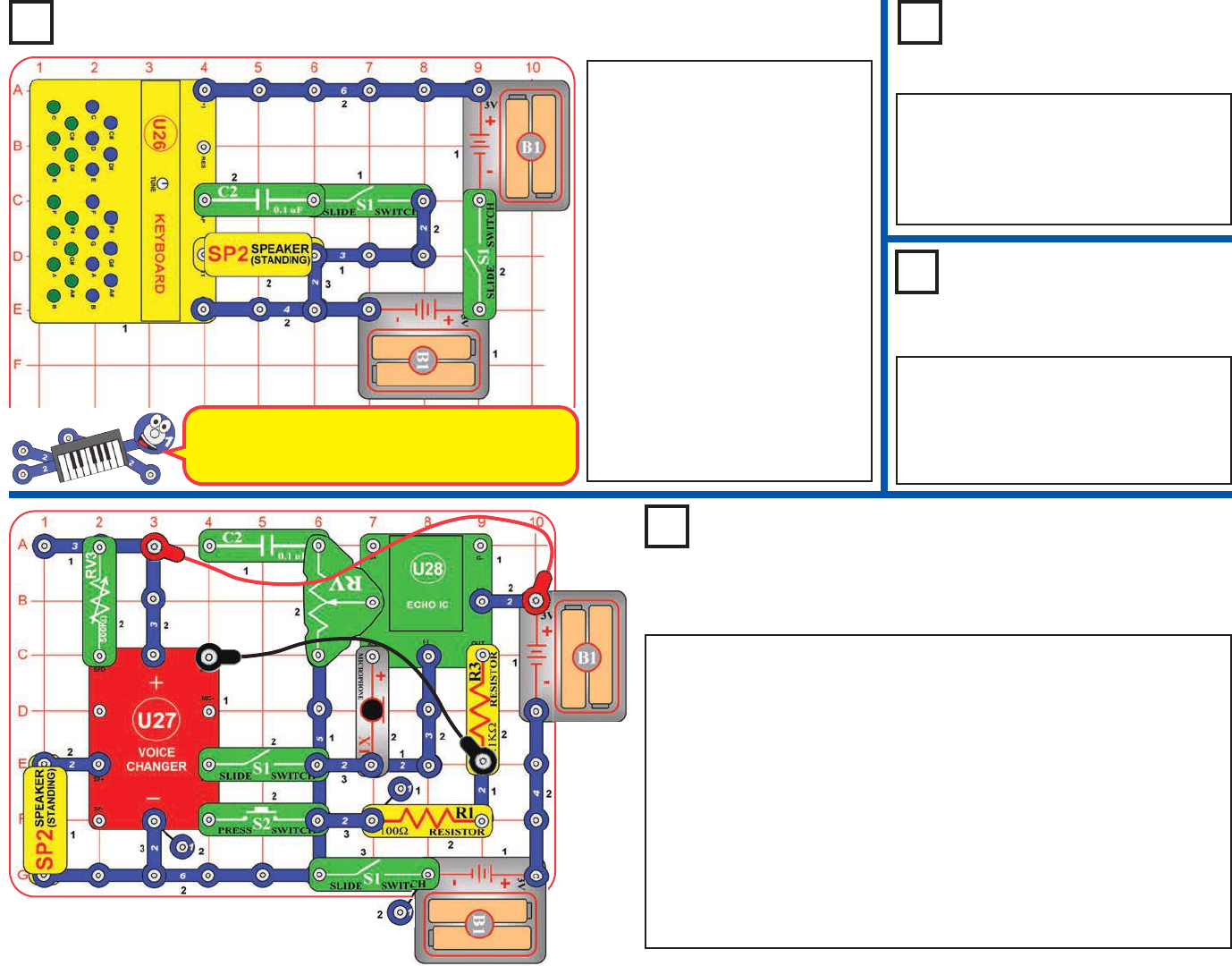
Project 25
Low Pitch Keyboard
Project 26
Lower Pitch Keyboard
Project 28
Echo Speed Changer
Set the 500kWadjustable resistor (RV3) to mid-range, turn OFF the left
slide switch (S1), and then turn on the right slide switch. Set the echo
level using adjustable resistor (RV). Now turn on the left slide switch, you
hear a beep signaling that you are recording. Talk into the microphone
(X1) until you hear a beep (signaling that recording time is over), then
turn off the left slide switch to exit recording mode. Push the press switch
(S2) to play back the recording, and turn the knob on RV3 to change the
playback speed. You can play your recording faster or slower by
changing the setting on RV3, and with more or less echo by changing
the setting on RV.
Recording time is 6 seconds at normal speed, but this can be changed
depending on the setting of RV3 when you are making the recording.
C2 is only used to support RV, so is only connected on one side.
Use the preceding circuit, but replace
the 1mF capacitor (C7) with the 470mF
capacitor (C5, “+” on left). Press one of
the green keys and hold it down; all you
should hear is a click every few seconds.
Use the preceding circuit, but replace the
0.1mF capacitor (C2) with the 1mF
capacitor (C7). The pitch of the green keys
is much lower now. See how the blue and
green keys sound when pressed together.
Build the circuit as shown. Turn
off the left slide switch and turn on
the right slide switch (S1), and
press some of the green keys.
Now turn on the left slide switch
to add the 0.1mF capacitor (C2) to
the circuit, and press some green
keys again. The pitch (frequency)
of the sound is lower now. The
blue keys will not be affected.
Compare the sound for blue and
green keys at the same place on
the keyboard (such as Cto C, F#
to F#, or Bto B). Turn the TUNE
knob to align a pair of blue/green
together, or to take them out of
alignment. Experiment to see
some interesting effects.
Adding the 0.1mF capacitor lowers the frequency
(pitch) of the sound produced by the green keys,
and makes them similar to the blue keys.
Project 27
Very Low Pitch Keyboard
-32-
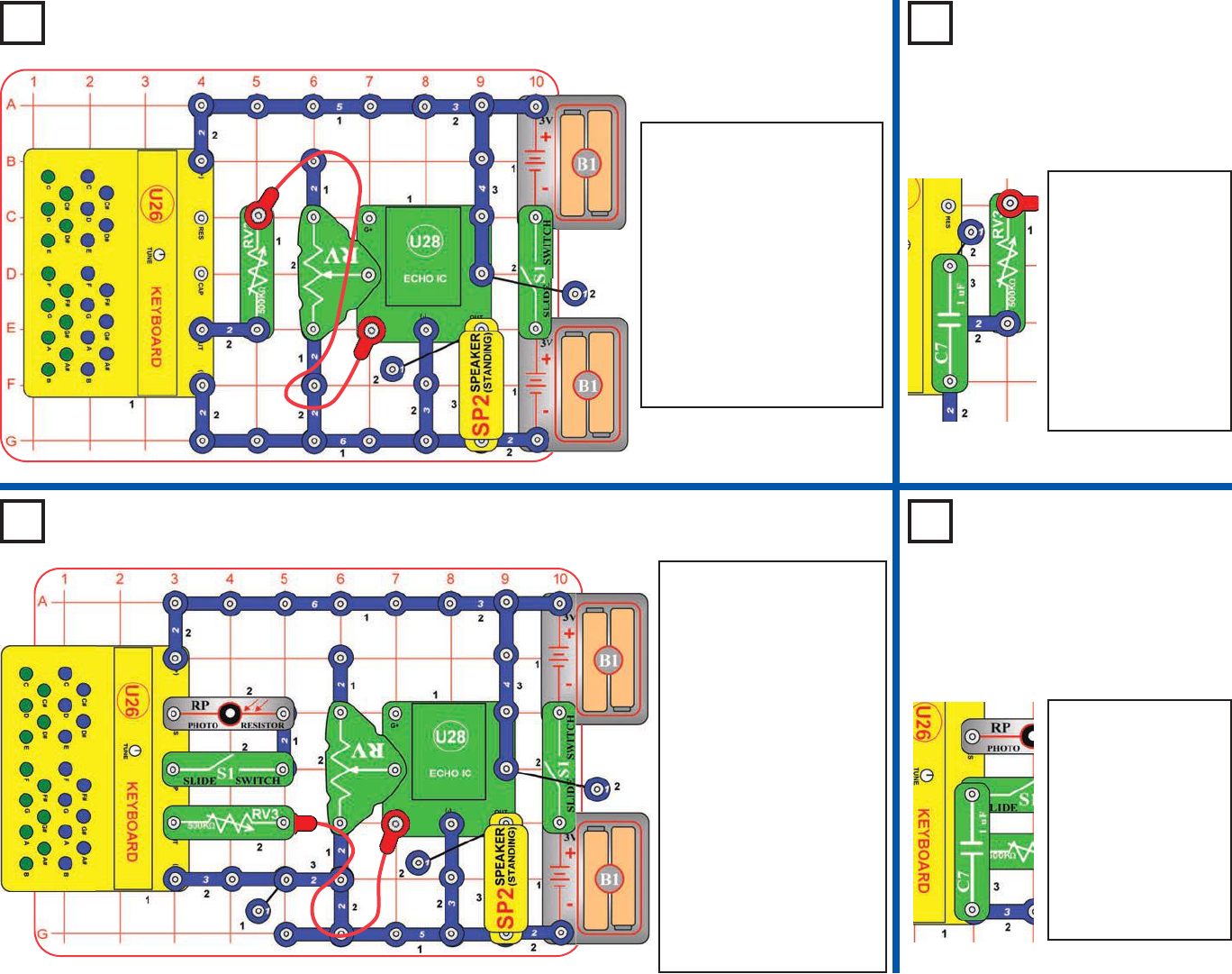
Project 29
Keyboard Echo
Project 30
Lower Pitch
Keyboard Echo
Project 31
Optical Keyboard Echo
Project 32
Low Pitch
Optical
Keyboard Echo
Use the preceding
circuit, but add the
0.1mF capacitor
(C2) or the 1mF
capacitor (C7)
across the “CAP”
and “(-)” snaps on
the keyboard using
a 1-snap wire. The
pitch of the green
keys is lower now.
Build the circuit as shown,
and turn on the slide switch
(S1). Press keys on the
keyboard (U26) and hear
the sound with echo on the
speaker (SP2). RV adjusts
the amount of echo, and
RV3 adjusts the volume. Try
this at different RV settings,
because the effects are
very interesting with both
high and low echo amounts.
Build the circuit as shown,
and turn on both slide
switches (S1). Press keys on
the keyboard (U26) or shine
light into the photoresistor
(RP) to hear sound with echo
on the speaker (SP2). RV
adjusts the amount of echo,
and RV3 adjusts the volume.
Wave your hand over the
photoresistor to adjust the
pitch of the “optical” sound.
Try this at different RV
settings, because the effects
are very interesting with both
high and low echo amounts.
There may not be any sound
if there is too much or too
little light on the photo-
resistor.
Use the preceding
circuit, but add the
0.1mF capacitor
(C2) or the 1mF
capacitor (C7)
across the “CAP”
and “(-)” snaps on
the keyboard. The
pitch of the green
keys is lower now.
-33-
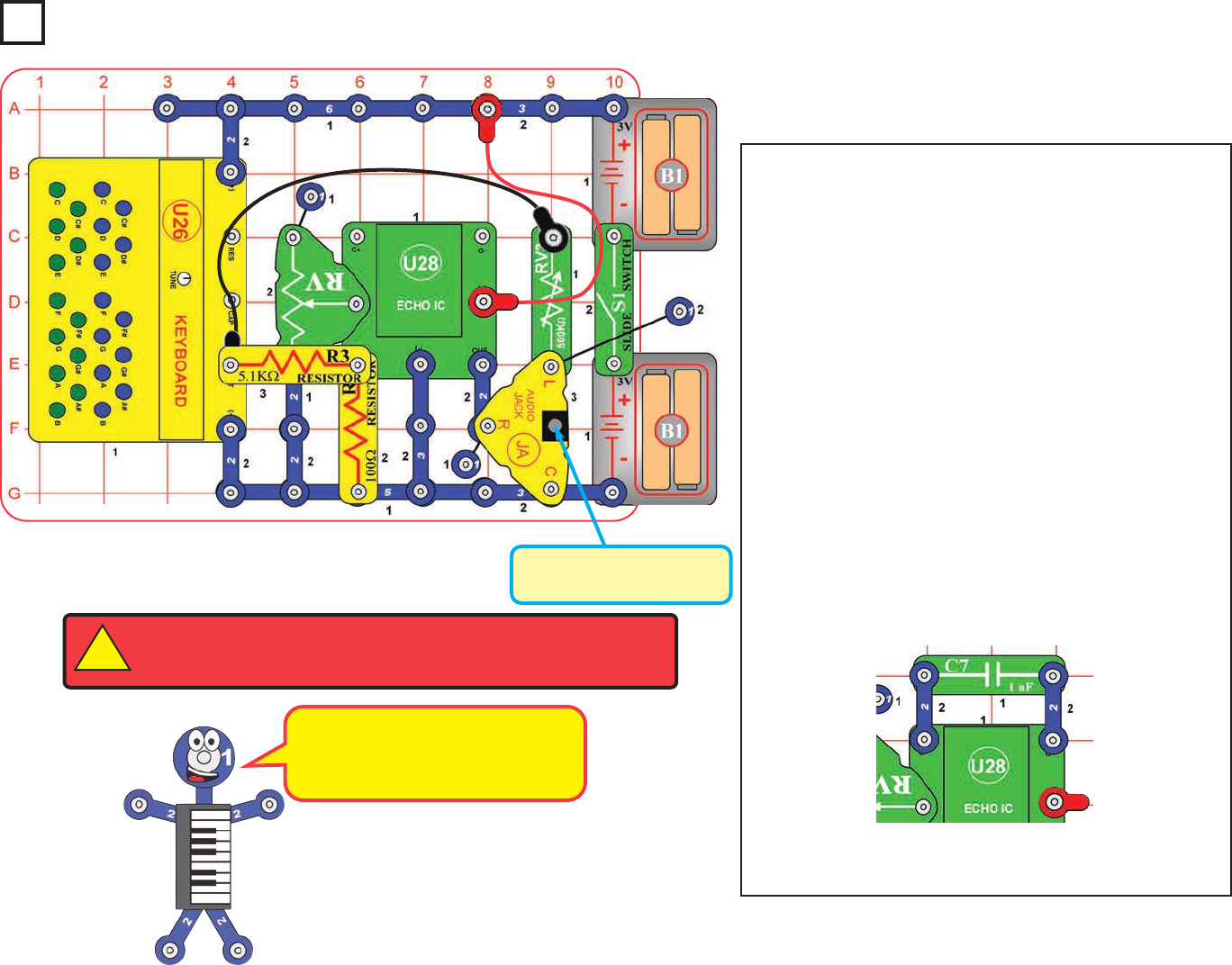
In this project you will listen to the keyboard sound both with
and without echo, at the same time (in stereo). This project
requires stereo headphones or a stereo speaker; neither is
included with this set, but this set does include a stereo
cable to help connect to your stereo speaker.
Build the circuit as shown; note that the 5.1kWresistor (R3)
is a tight fit over the adjustable resistor (RV) but does fit.
Connect your own headphones or stereo speaker to the
audio jack (JA). Turn on the slide switch (S1).
Press keys on the keyboard (U26), and listen to the sound
on your headphones or stereo speaker. One ear (or side of
the speaker) hears the keyboard directly, set RV3 for most
comfortable sound level (turn to the left for higher volume,
most of RV3’s range will be very low volume). The other ear
(or side of the speaker) hears the sound with echo; adjust
the amount of echo using the lever on the adjustable resistor
(RV). Try this at different RV settings, because the effects
are very interesting with both high and low echo amounts.
If the echo sound is not loud enough then add the 1mF
capacitor (C7) next the echo IC (U28) as shown here:
For best effects, try to set RV3 so that the sound level is
about equal on both sides of the headphones/speaker.
Headphones or Stereo
Speaker (not included)
WARNING: Headphones performance varies, so use caution. Start with
low volume, then carefully increase to a comfortable level. Permanent
hearing loss may result from long-term exposure to sound at high volumes.
!
Project 33
The 100Wand 5.1kWresistors (R1 &
R3) make the keyboard signal smaller,
otherwise it would be distorted by the
amplifier in the echo IC.
-34-
Keyboard Echo with
Stereo Effects
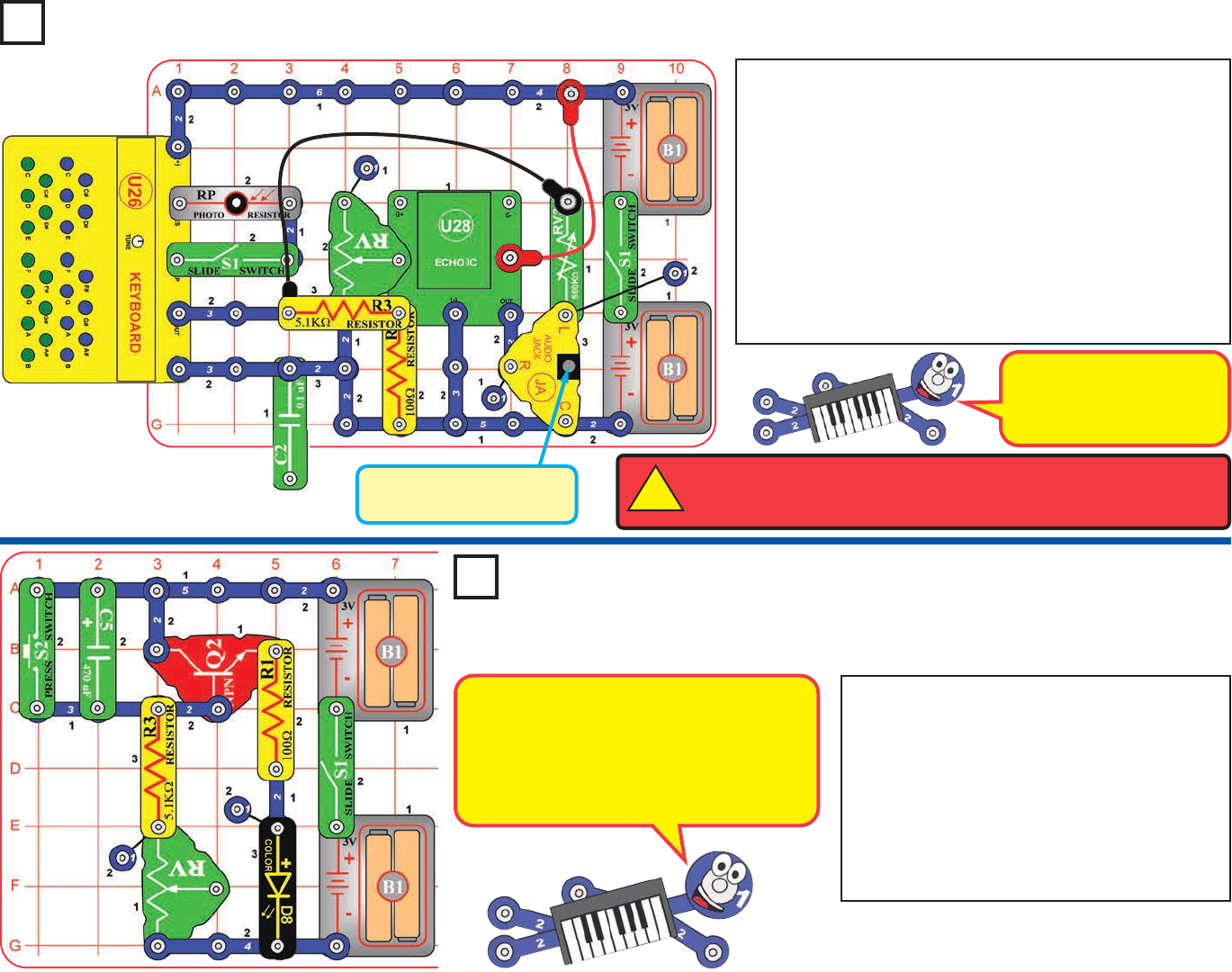
Headphones or Stereo
Speaker (not included)
The 0.1mF capacitor (C2) is
being used as a spacer (a
1-snap wire) to support
other components.
WARNING: Headphones performance varies, so use caution. Start with
low volume, then carefully increase to a comfortable level. Permanent
hearing loss may result from long-term exposure to sound at high volumes.
!
The project is similar to the preceding one, but adds optical
control using the photoresistor (RP). Rebuild the preceding
circuit to match this one. Follow the preceding circuit’s
instructions, except also turn on the slide switch next to the
photoresistor, and then wave your hand over the
photoresistor to change the sound.
The keyboard overhangs the base grid, so be sure the
connections to it stay secure as you are pressing keys.
In the preceding circuit you could add the 1mF capacitor (C7)
to make the echo sound louder, but do not have enough
parts to add it to this circuit.
Build the circuit, turn on the slide switch (S1),
and push the press switch (S2). The color LED
(D8) is on for a while and then shuts off.
Turning S1 off and back on will not get the light
back on. Push S2 to get the light back on. If
desired, place the egg attachment on the color
LED.
RV is used as a fixed resistor (50kW); so
moving its control lever will have no effect.
Project 34
Optical Echo in Stereo
1
Project 35
Color Short Light
The light is on while the 470mF capacitor
(C5) is charging, and shuts off when the
capacitor gets fully charged. Pressing S2
discharges the capacitor. The charge-up
time is set by the capacitor’s value and
resistors R3 and RV.
-35-
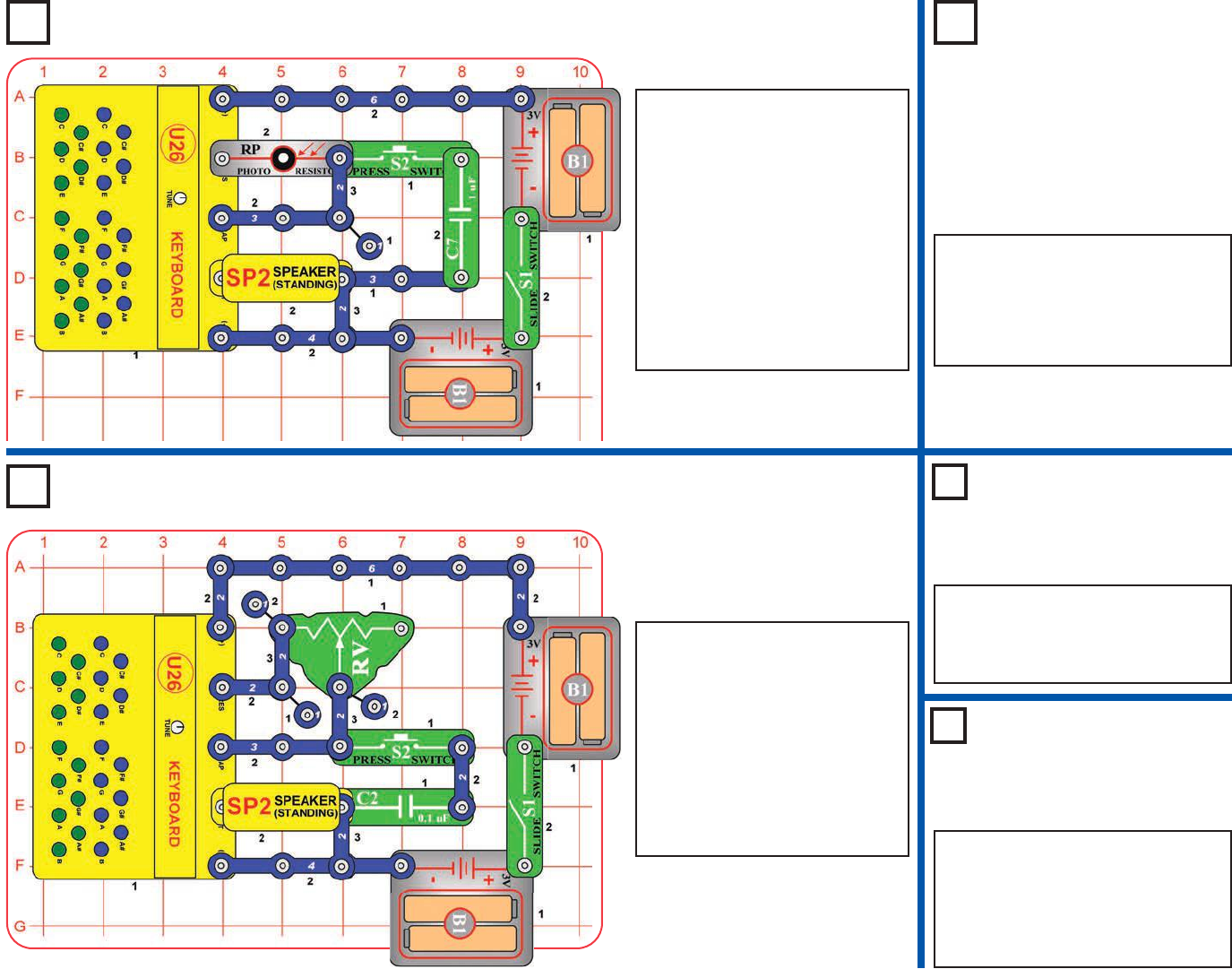
Project 36
Keyboard with Optical Theremin
Project 37
Keyboard with
Optical
Theremin (II)
Project 39
Adjustable Dual
Range Keyboard (II)
Project 40
Adjustable Dual
Range Keyboard (III)
Use the preceding circuit, but replace the
1mF capacitor (C7) with the 470mF
capacitor (C5, “+” on left). You will hear a
click at regular intervals. The interval
depends on the RV setting, it could be
several per second or many seconds apart.
Build the circuit as shown and
turn on the slide switch (S1).
Press keys on the keyboard
(U26) and move the lever on the
adjustable resistor (RV) to
change the sound. Push the
press switch (S2) to change the
pitch of the green keys. There
may not be any sound at some
settings on RV.
Use the preceding circuit, but replace
the 0.1mF capacitor (C2) with the 1mF
capacitor (C7). The pitch of the green
keys is lower when S2 is pressed.
Use the preceding circuit, but
replace the 1mF capacitor (C7) with
the 0.1mF capacitor (C2). The pitch
of the green keys is higher when
S2 is pressed.
Build the circuit as shown and
turn on the slide switch (S1).
Press keys on the keyboard
(U26), wave your hand over the
photoresistor (RP) to adjust the
amount of light shining on it, and
listen to the sound. Push the
press switch (S2) to change the
pitch of the green keys. There
may not be any sound if there is
too much or too little light on the
photoresistor.
Project 38
Adjustable Dual Range Keyboard
-36-
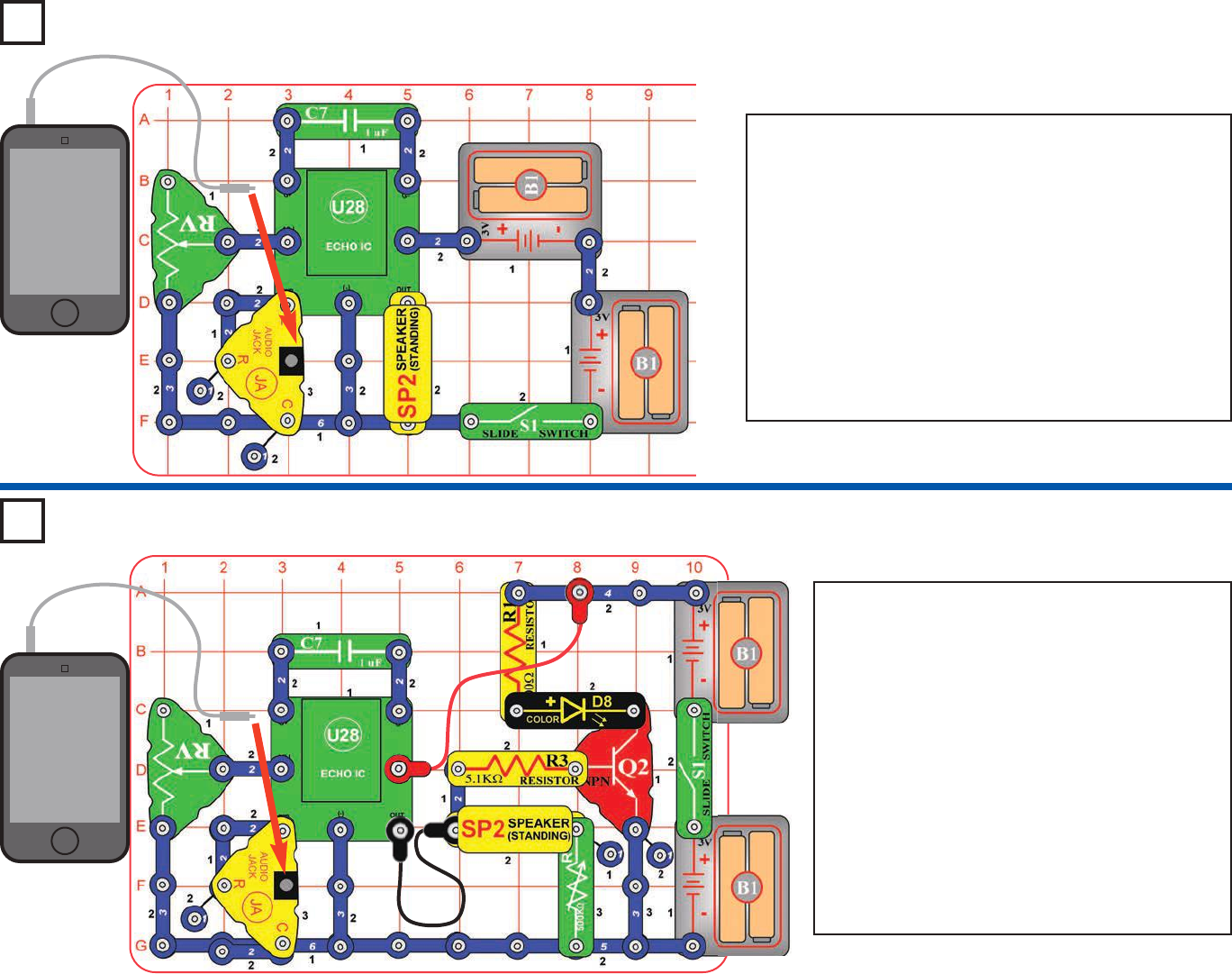
Project 41
Your Music with Echo
MP3 player
Project 42
Your Music with Echo and Light
MP3 player
This circuit is similar to the preceding one, except
it adds light and has lower sound volume. Build the
circuit, and turn on the slide switch (S1). Connect
a music device (not included) to the audio jack (JA)
as shown, and start music on it. Set the knob on
the 500kWadjustable resistor (RV3) all the way to
the left (for loudest sound).
Set the volume control on your music device for a
comfortable sound level, and adjust the amount of
echo using the lever on the adjustable resistor
(RV). Try this at different RV settings. The color
LED (D8) will light when the sound is loud enough.
Try with different music, or with the touch-tones on
your cell phone.
Build the circuit, and turn on the slide switch (S1). Connect
a music device (not included, but this set does include a
cable to connect it) to the audio jack (JA) as shown, and
start music on it.
Set the volume control on your music device for a
comfortable sound level, and adjust the amount of echo
using the lever on the adjustable resistor (RV); move the
lever up for more echo or down for less echo. Try this at
different RV settings, because the effects are very
interesting with both high and low echo amounts.
Try with different music, or with the touch-tones on your cell
phone.
-37-
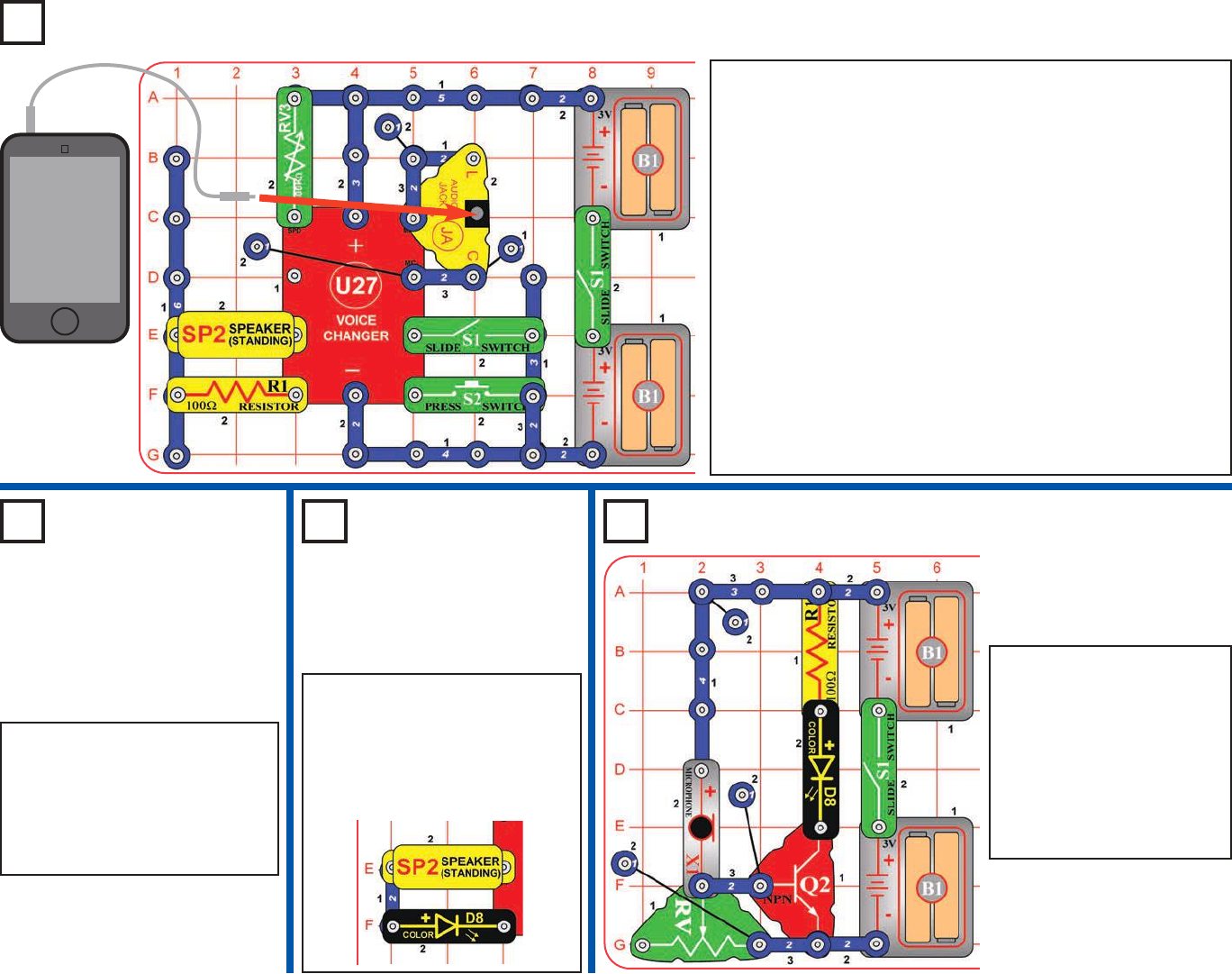
Use the circuit from project 43,
but replace the 100Wresistor
(R1) with the color LED (D8, “+”
to the left). Now when you press
S2 to play the recording, the
color LED will be flashing.
Project 43
Your Music Speed Changer
MP3 player
Project 44
Your Music
Speed Changer
(II)
Project 46 Sound On Light
Project 45
Your Music
Speed Changer
(III)
Build the circuit as shown. Set the 500kWadjustable resistor
(RV3) to mid-range, turn OFF the left slide switch (S1), and then
turn on the right slide switch. Connect a music device (not
included) to the audio jack (JA) as shown, and start music on it.
Now turn on the left slide switch, you hear a beep signaling that
recording has started. Wait until you hear a beep (signaling that
recording time is over), then turn off the left slide switch to exit
recording mode. Push the press switch (S2) to play back the
recording, and turn the knob on RV3 to change the playback
speed. You can play your recording faster or slower by changing
the setting on RV3. Try with different music, or with the touch-
tones on your cell phone.
To adjust the volume, adjust it on your music device before
recording, or see the next project.
Recording time is 6 seconds at normal speed, but this can be
changed depending on the setting of RV3 when you are making
the recording.
Use the preceding circuit, but
replace the 100Wresistor (R1)
with a 3-snap wire to make the
sound louder, or with the 5.1kW
resistor (R3) to make the sound
quieter.
Build the circuit as shown
and turn on the slide switch
(S1). Set the lever on the
adjustable resistor (RV) so
the color LED (D8) just
shuts off. Talk loudly into the
microphone (X1), blow on it,
or clap near it to make the
LED flicker on.
-38-
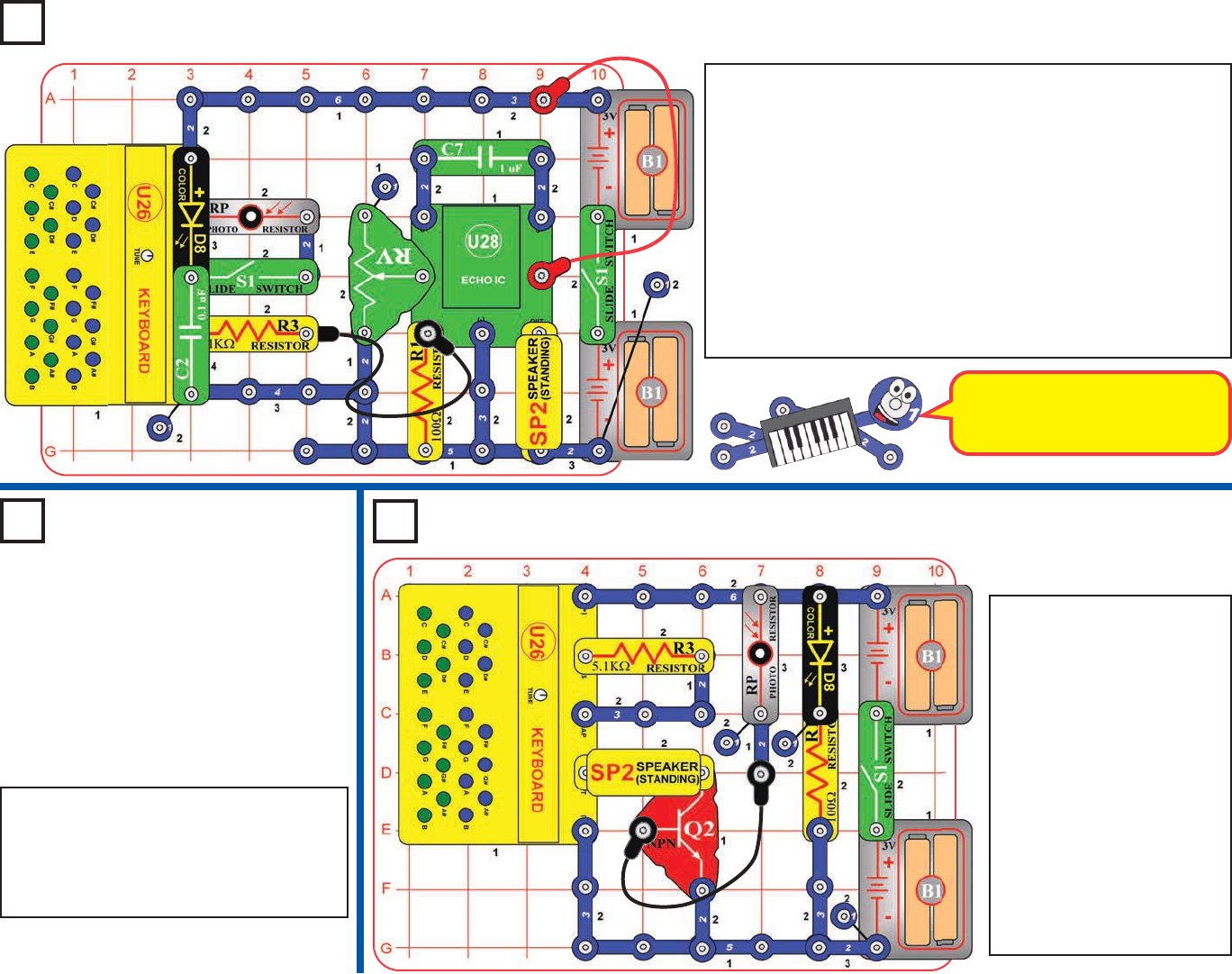
Project 47
Super Optical Keyboard Echo
Project 48
Softer Optical
Keyboard
Echo
This circuit is shown on the Snap
Circuits®Sound box cover; use
that picture to help in building it.
Use the preceding circuit, but remove the
1mF capacitor (C7) from the circuit, or
swap it with the 0.1mF capacitor (C2), or
replace it with the 470mF capacitor (C5).
The sound volume is different now.
Build the circuit as shown. Turn off the left slide switch (S1), and
turn on the right slide switch. Press some of the keyboard keys
and listen to the echo. Move the lever on the adjustable resistor
(RV) to change the amount of echo (up is maximum echo, down
is no echo). Try this at different RV settings, because the effects
are very interesting with both high and low echo amounts. The
color LED (D8) will light when any green key is pressed, but will
not be very bright.
Now turn on the left slide switch to add the photoresistor (RP) to
the circuit. Wave your hand over the photoresistor to change the
sound. Try it with different levels of light shining on the
photoresistor, and at different RV settings.
Project 49 Reflection Detector
Build the circuit and turn the
slide switch (S1). Take it
into a dimly lit room, so that
the color LED (D8) is
flashing but there is no
sound.
Now hold a mirror directly
over the color LED and
photoresistor (RP). When
the mirror reflects the LED’s
light into the photoresistor,
a tone will be produced,
signaling that a reflection
was detected. The tone will
change as the LED flashes.
-39-
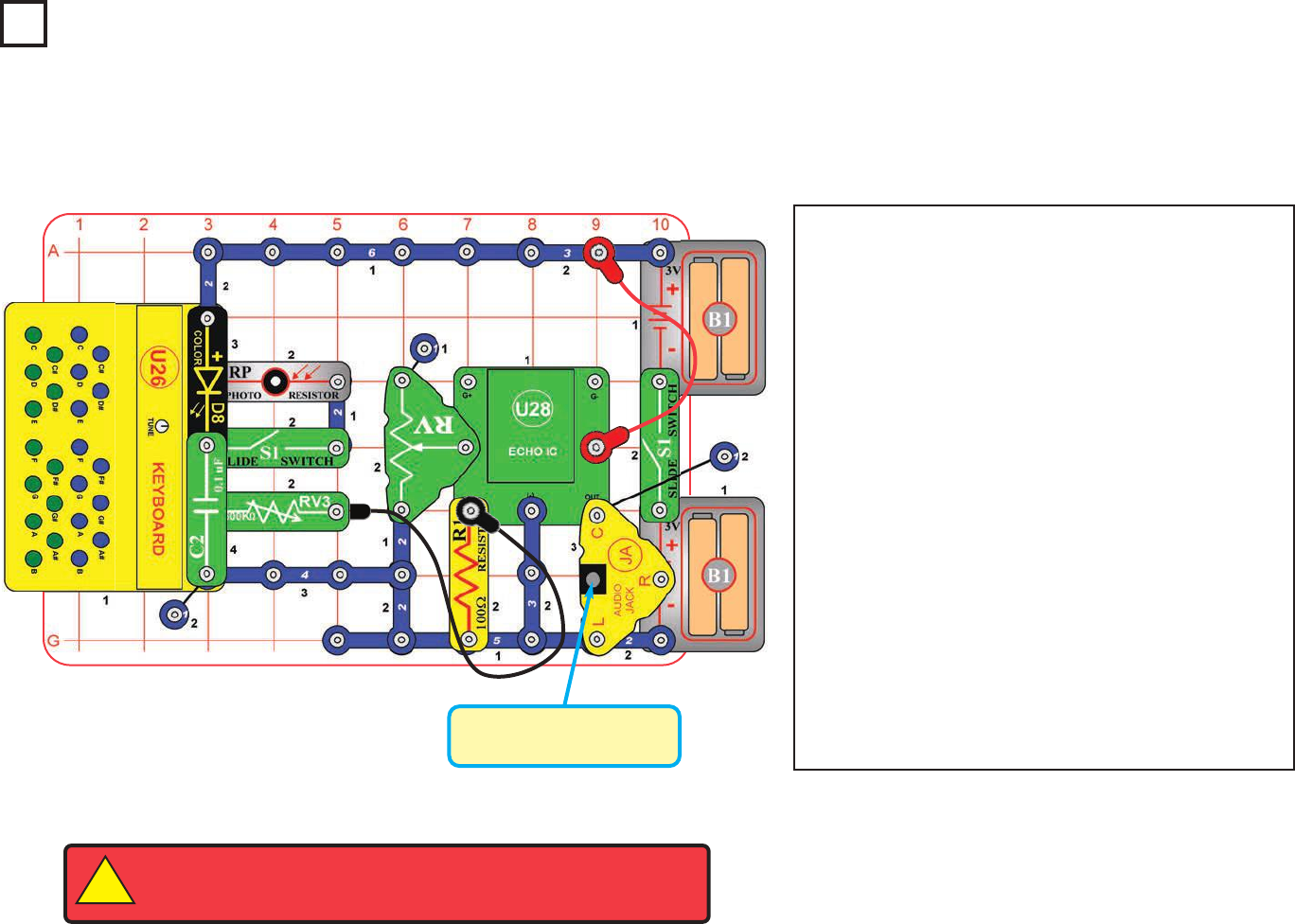
Project 50
Super Optical
Keyboard Echo for
Headphones
Headphones or Stereo
Speaker (not included)
WARNING: Headphones performance varies, so use caution. Start with
low volume, then carefully increase to a comfortable level. Permanent
hearing loss may result from long-term exposure to sound at high volumes.
!
Build the circuit as shown. This project requires stereo
headphones or a stereo speaker (neither is included).
Turn off the left slide switch (S1), and turn on the right slide
switch. Press some of the keyboard keys and listen to the
echo. Set the 500kWadjustable resistor (RV3) for most
comfortable sound level (turn to the left for higher volume,
most of RV3’s range will be very low volume). Move the
lever on the adjustable resistor (RV) to change the amount
of echo (up is maximum echo, down is no echo). Try this
at different RV settings, because the effects are very
interesting with both high and low echo amounts. The
color LED (D8) will light when any green key is pressed,
but will not be very bright.
Now turn on the left slide switch to add the photoresistor
(RP) to the circuit. Wave your hand over the photoresistor
to change the sound. Try it with different levels of light
shining on the photoresistor, and at different RV settings.
Note that the “R” snap on the audio jack is not snapped
or connected, so there will not be any sound from the “R”
side of your headphones/speaker.
You can replace the 0.1mF capacitor (C2) with the 1mF
capacitor (C7) to lower the pitch of the green keys.
-40-
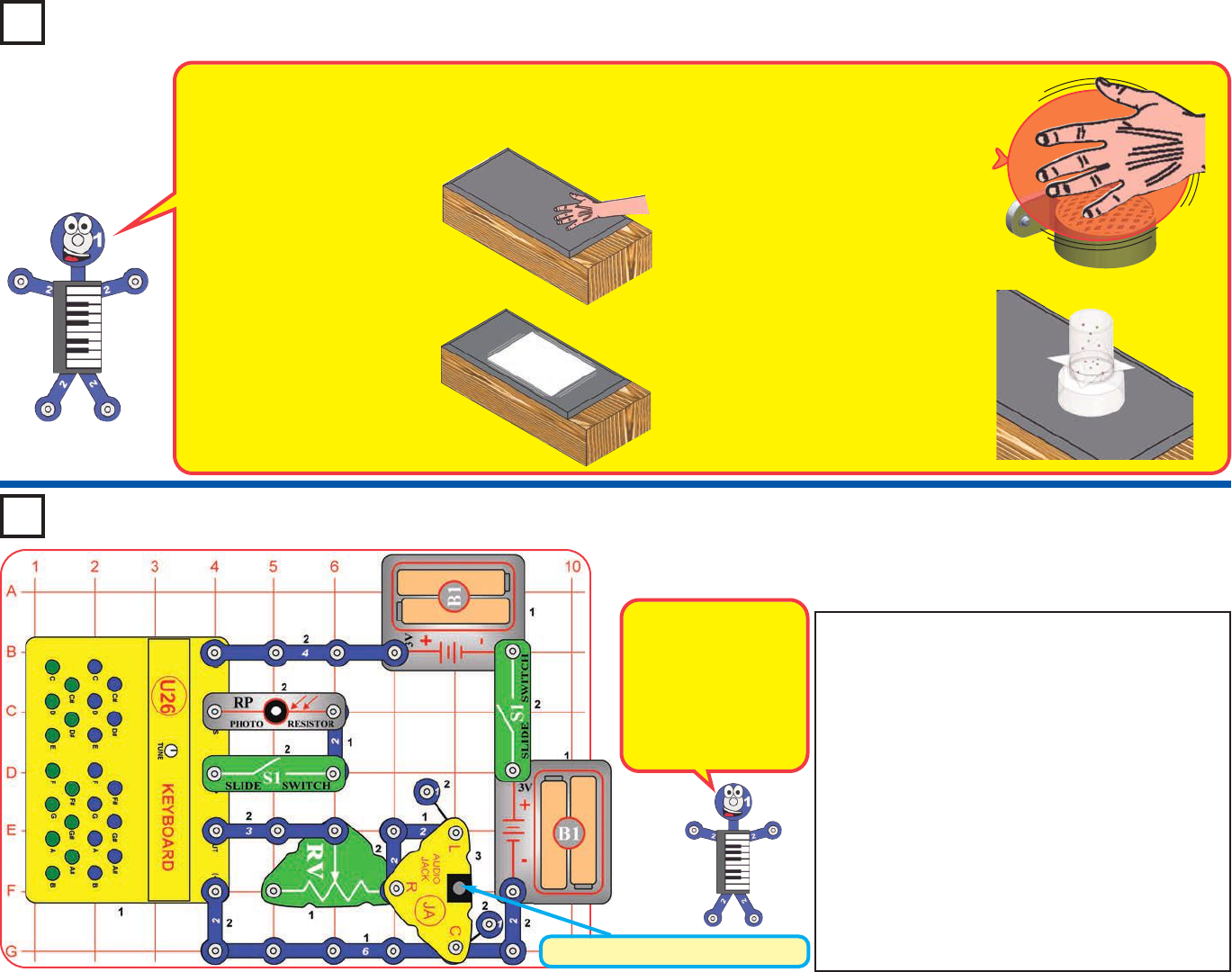
Sound is a variation in air pressure created by a mechanical
vibration. For a demonstration of this, take a stereo speaker in
your home (the larger the better), lay it on the floor, and start
some music.
1. Place your hand on your
stereo speaker and turn up
the volume. Do you feel the
speaker vibrate?
2. Now place a piece of paper
on the speaker; if the sound is
loud enough, you will see the
paper vibrate.
3. Take a balloon (not included) and hold
it on the speaker. You should feel it
vibrating with the sound.
4.
Get your parents’ permission for this part,
because it could get messy. Place the
sound energy demonstration container
(which should have been assembled as
per instructions on page 4) on the center
of the speaker. Pour some salt, glitter,
small foam or candy balls (0.1 inch
diameter or less) or similar into the
container, but not enough to cover the
bottom. Slowly increase the music
volume. When the music is at certain
frequencies, the salt/glitter/balls will
bounce around in the container.
Stereo Speaker (not included)
If you have a stereo speaker (not included), then
you can also do the preceding demonstration
using the sounds from your keyboard (U26). Build
the circuit as shown, and connect your stereo
speaker to it. Start with the left slide switch (S1)
turned off and the right switch turned on. Press
keys to find the one that gives the best effects with
the 3 experiments in the preceding project, then
turn the tune knob on the keyboard to see if you
can make the effects even better.
Now turn on the left slide switch to add the
photoresistor (RP) to the circuit. Move your hand
over the photoresistor to adjust how much light
shines into it, to change the sound to give the best
effects for the 3 experiments in the preceding project.
Project 51 Sound is Air Pressure
Project 52 Sound is Air Pressure -
Keyboard
Your Snap Circuits®
speaker (SP2) is not
powerful enough to
use for this, unless
using the sound
energy demonstration
container as done in
project 13.
-41-
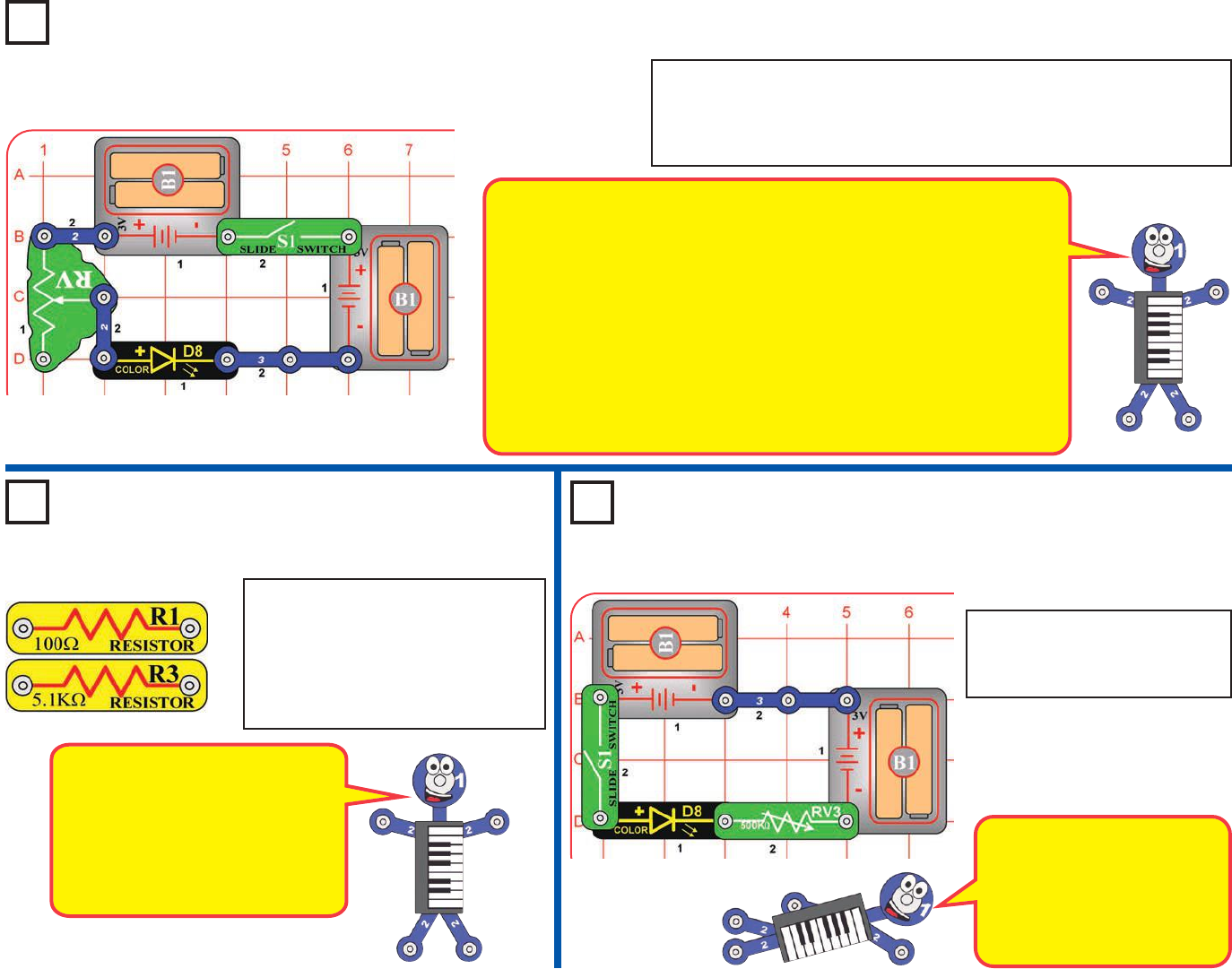
Project 53 Brightness Adjuster
Project 54 Brightness
Limiters
Resistors are used to control or limit the flow of electricity in a circuit.
Higher resistor values reduce the flow of electricity in a circuit.
In this circuit, the adjustable resistor is used to adjust the LED brightness,
to limit the current so the batteries last longer, and to protect the LED
from being damaged by the batteries.
What is Resistance? Take your hands and rub them together very fast.
Your hands should feel warm. The friction between your hands converts
your effort into heat. Resistance is the electrical friction between an
electric current and the material it is flowing through.
The adjustable resistor can be set for as low as 200W, or as high as
50,000W(50kW).
Project 55
Vary the brightness of the color
LED (D8) using the 500kW
adjustable resistor (RV3).
Use the preceding circuit, but
replace the 3-snap with one of the
yellow resistors in this set (R1 or
R3). Observe how each changes
the LED brightness at different
settings for the adjustable resistor.
Build the circuit and turn on the slide switch (S1). Move the lever on the
adjustable resistor (RV) to vary the brightness of the light from the color
LED (D8). If desired, you may place the egg LED attachment on the
LED.
Big Brightness
Adjuster
The 500kWadjustable resistor
(RV3) can be set for as low as
200W, or as high as 500,000W
(500kW), so the color LED will
only light on a small portion of
RV3’s range.
The R1 resistor (100W) will have
little effect, because the adjustable
resistor (RV) will always dominate
it. Resistor R3 (5.1kW) will
dominate when RV is set for low
values, but have little effect when
RV is set at high values.
-42-
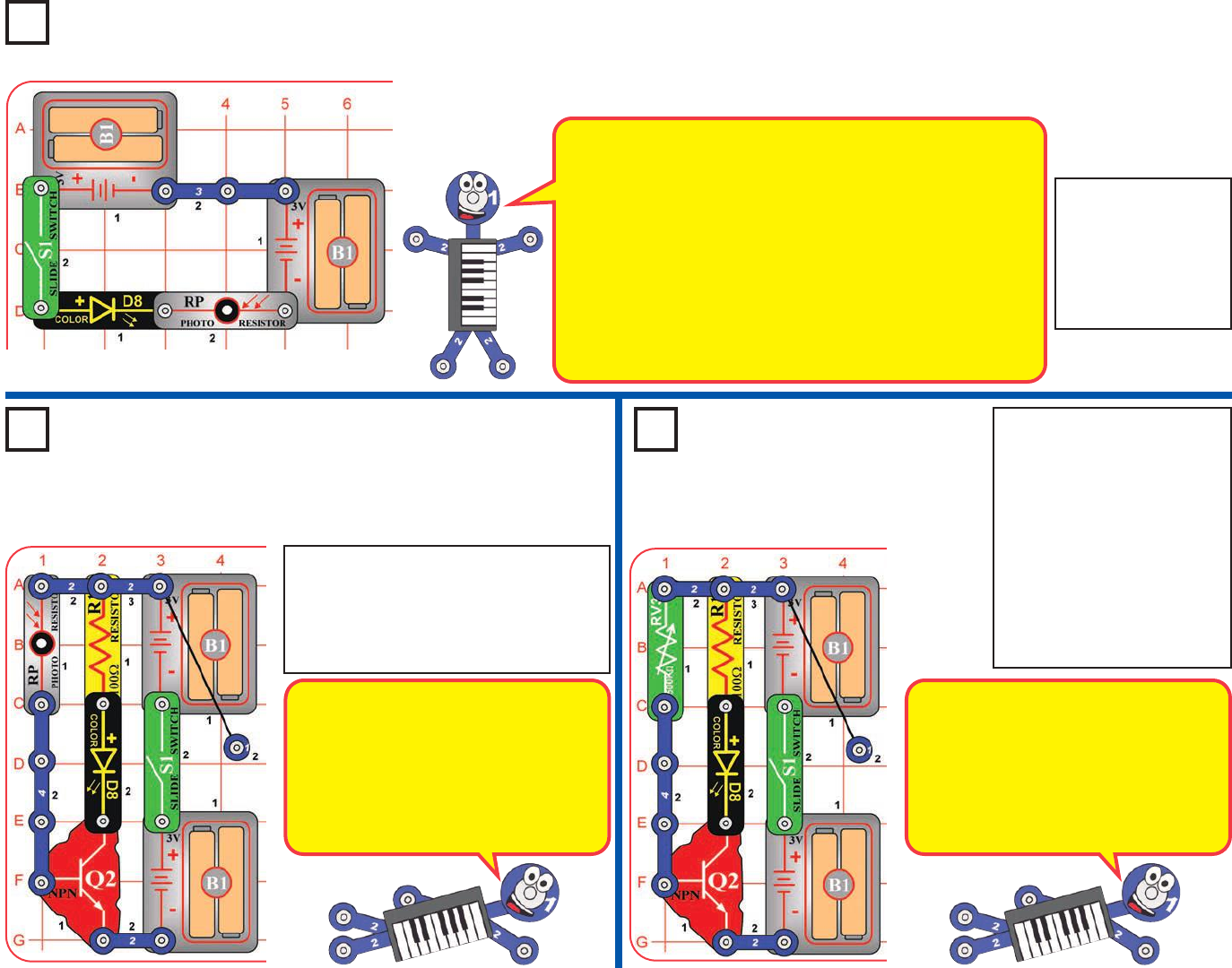
Photo Brightness
Adjuster
Project 56
Amplified Photo
Brightness
Adjuster
Project 57
Amplified Big
Brightness Adjuster
Project 58
Vary the brightness
of the color LED
(D8) by varying the
amount of light
shining on the
photoresistor (RP).
Vary the brightness of the color LED
(D8) by varying the amount of light
shining on the photoresistor (RP). Notice
that you have to cover the photoresistor
to make the color LED dim.
Some materials, such as Cadmium Sulfide, change their
resistance when light shines on them. Electronic parts made
with these light-sensitive materials are called photoresistors.
Their resistance decreases as the light becomes brighter.
The resistance of your Snap Circuits®photoresistor changes
from nearly infinite in total darkness to about 1kWwhen bright
light shines directly on it. Note that a black plastic case
partially shields the Cadmium Sulfide part.
Photoresistors are used in applications such as streetlamps,
which come on as it gets dark due to night or a severe storm.
In the preceding circuit the photoresistor
directly controlled the current through the
color LED. In this circuit the current
through the photoresistor is amplified by
the NPN transistor (Q2), so the light on
the photoresistor must get very dark
before the color LED brightness is
reduced.
Vary the brightness of the
color LED (D8) using the
500kWadjustable resistor
(RV3). The brightness
won’t change a lot; you
may need to view it in a
dark room to notice the
difference. Placing the egg
attachment on the color
LED may help to notice the
brightness difference.
Compare this circuit to project 55 (Big
Brightness Adjuster). In project 55 the
color LED was dark for most of RV3’s
range. In this circuit the NPN transistor
(Q2) amplifies the current through
RV3, so the color LED is bright for
most of RV3’s range.
-43-
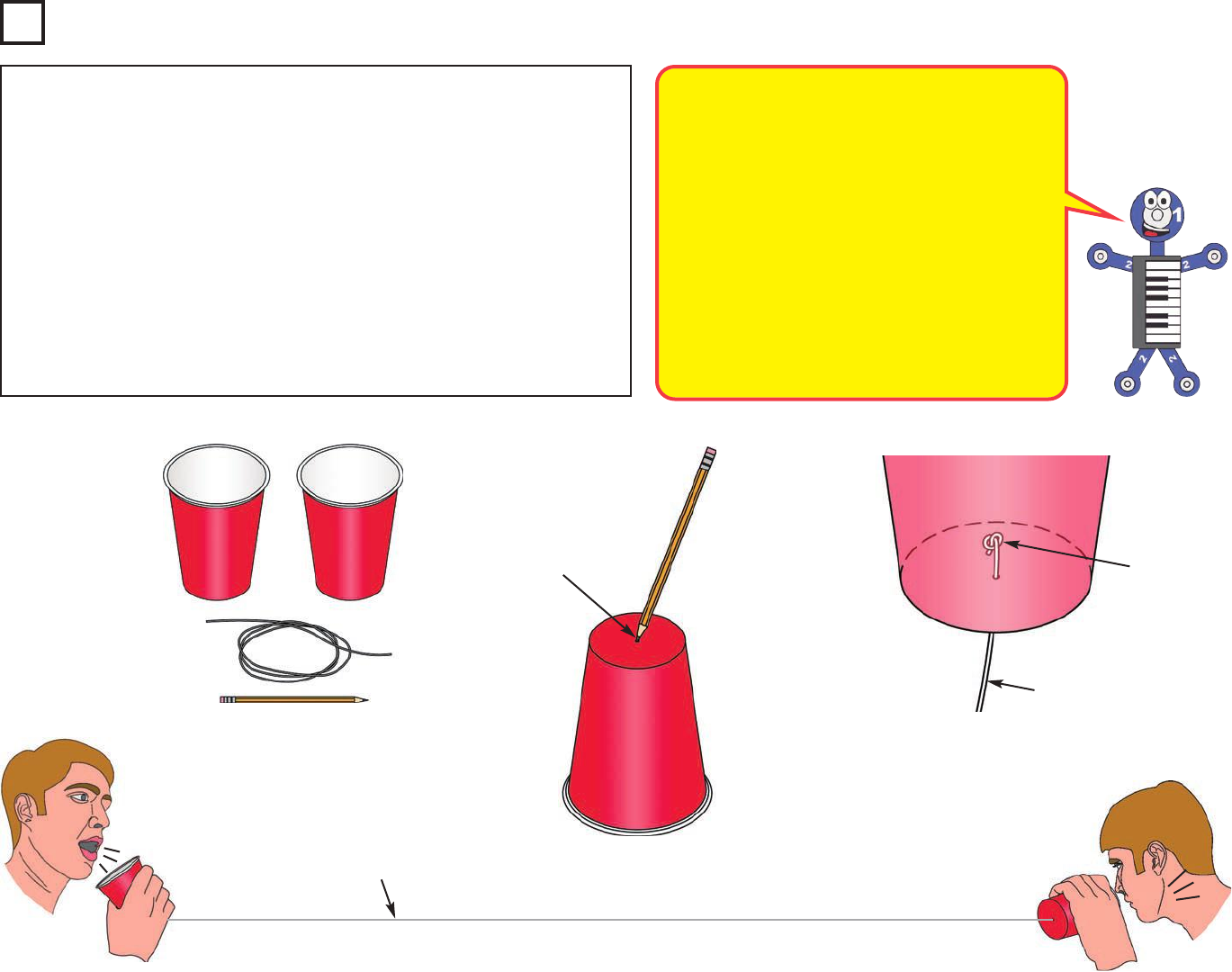
Project 59 Cup & String Communication
How it works: When you talk into the cup, the cup
bottom vibrates back and forth from your sound
waves. The vibrations travel through the string by
pulling the string back and forth, and then make
the bottom of the second cup vibrate just like the
first cup did, producing sound waves that the
listener can hear. If the string is tight, the received
sound waves will be just like the ones sent, and
the listener hears what the talker said.
Telephones work the same way, except that
electric current replaces the string. In radio, the
changing current from a microphone is used to
encode electromagnetic waves sent through the
air, then decoded in a listening receiver.
Cups
String
Pencil
Tiny hole Knot
String threaded
through cup bottom
Taut string
Sound, radio signals, and light all travel through air like waves travel through
water. To help you understand how they are like waves, you can make a cup
& string telephone. This common trick requires some household materials (not
included with this kit): two large plastic or paper cups, some non-stretchable
thread or kite string, and a sharp pencil. Adult supervision is recommended.
Take the cups and punch a tiny hole in the center of the bottom of each with
a sharp pencil (or something similar). Take a piece of string (use between 25
and 100 feet) and thread each end through each hole. Either knot or tape the
string so it cannot go back through the hole when the string is stretched. Now
with two people, have each one take one of the cups and spread apart until
the string is tight. The key is to make the string tight, so it’s best to keep the
string in a straight line. Now if one of you talks into one of the cups while the
other listens, the second person should be able to hear what the first person
says.
-44-
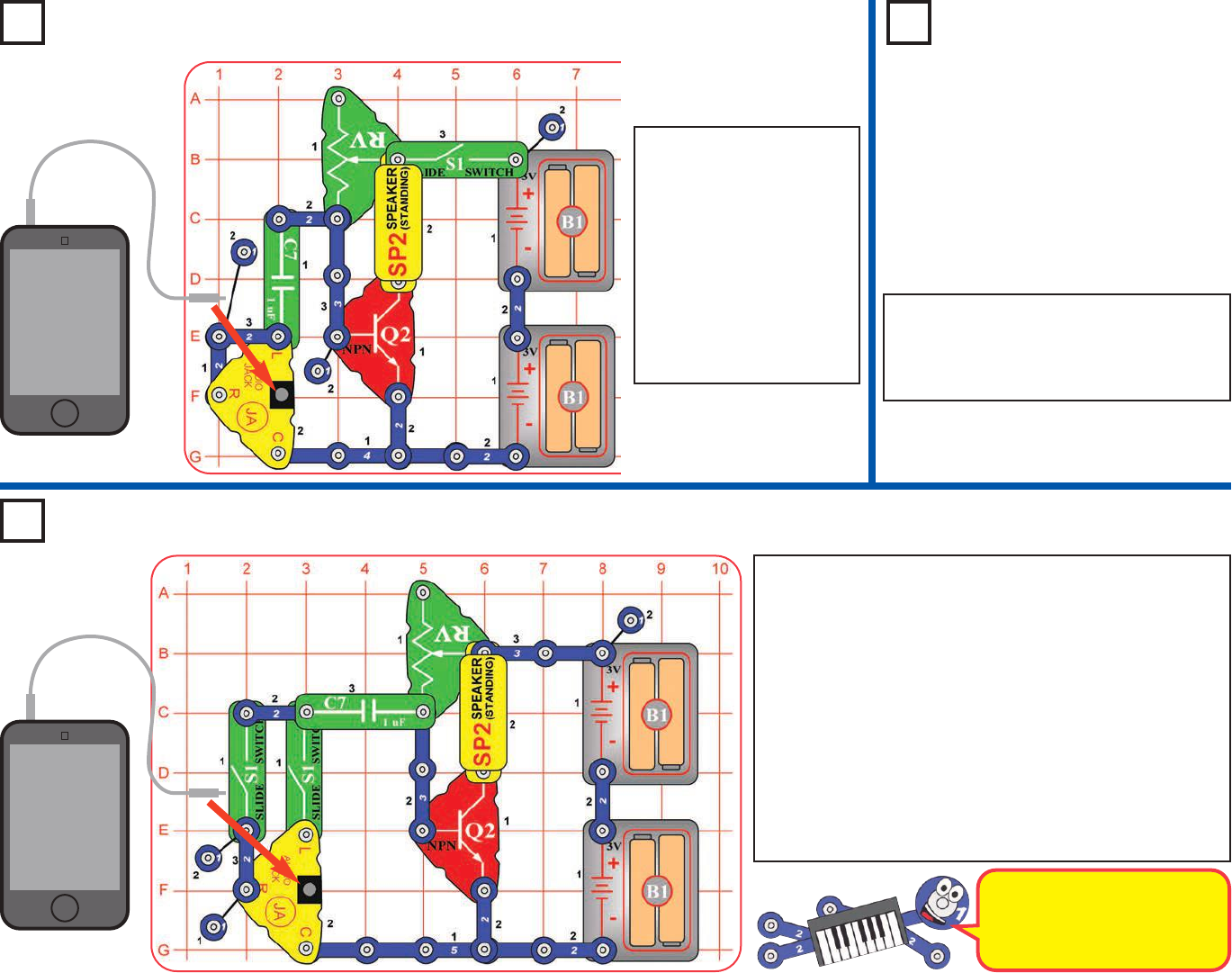
Project 60
MP3 player
Project 61
Low Power
Audio
Amplifier
Project 62
Audio Amplifier with L/R Control
Build the circuit, and turn
on the slide switch (S1).
Connect a music device
(not included) to the audio
jack (JA) as shown, and
start music on it. Set the
volume using the lever on
the adjustable resistor
(RV). This is a simple
amplifier, so the sound
may not be very loud.
Use the preceding circuit, but replace one
of the battery holders (B1) with a 3-snap
wire. The circuit works the same but is not
as loud now.
Build the circuit, and connect the 2-snap wire between the
B1 battery holders last. Connect a music device (not
included) to the audio jack (JA) as shown, and start music
on it. Turn on both of the slide switches (S1), and set the
volume using the lever on the adjustable resistor (RV). This
is a simple amplifier, so the sound may not be very loud.
Turn off either of the slide switches to shut off the left or
right outputs of your music device. If the left and right
outputs of your music signal are the same, then turning off
one switch will reduce the volume a little.
When finished, remove the 2-snap wire between the
battery holders to turn off the circuit.
Audio Amplifier
MP3 player
This circuit does not have an
on/off switch, because the slide
switches are being used to
control the music device outputs.
-45-
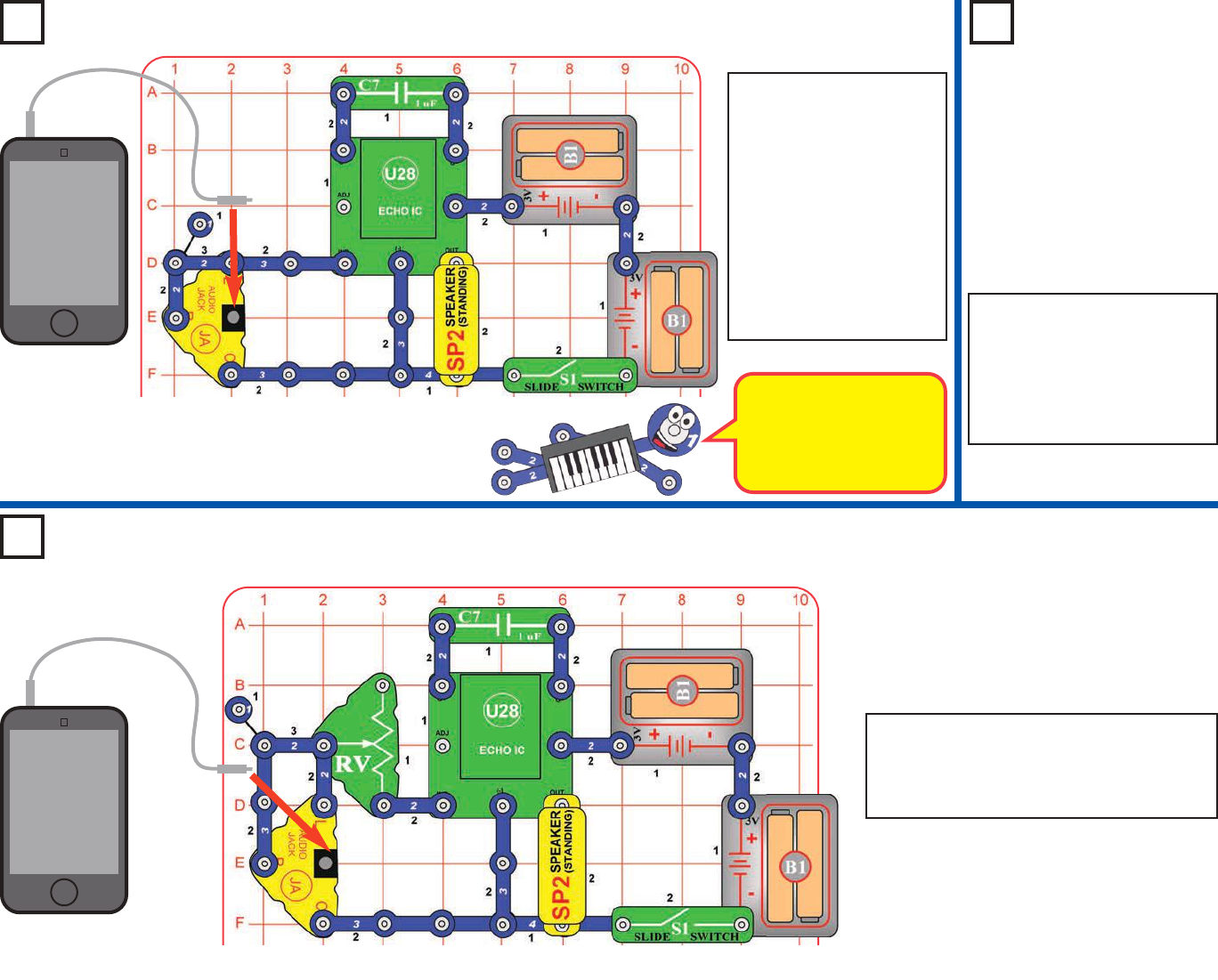
Project 63
Your Music without Echo
MP3 player
Project 64
Low Power
Your Music
without
Echo
Here we are using the
amplifier inside the echo
IC (U28), without adding
any echo effects to the
music.
Project 65
Adjustable Music without Echo
MP3 player
Modify the project 63 circuit to include a
volume control, the adjustable resistor
(RV). It works the same way, but adjust the
volume using the lever on RV.
Build the circuit, and turn
on the slide switch (S1).
Connect a music device
(not included, but this set
does include a cable to
connect it) to the audio
jack (JA) as shown, and
start music on it.
Set the volume control on
your music device for a
comfortable sound level. Use the preceding circuit, but
remove the 1mF capacitor
(C7) from the circuit, or
replace it with the 0.1mF
capacitor (C2). The volume is
not as loud now.
-46-
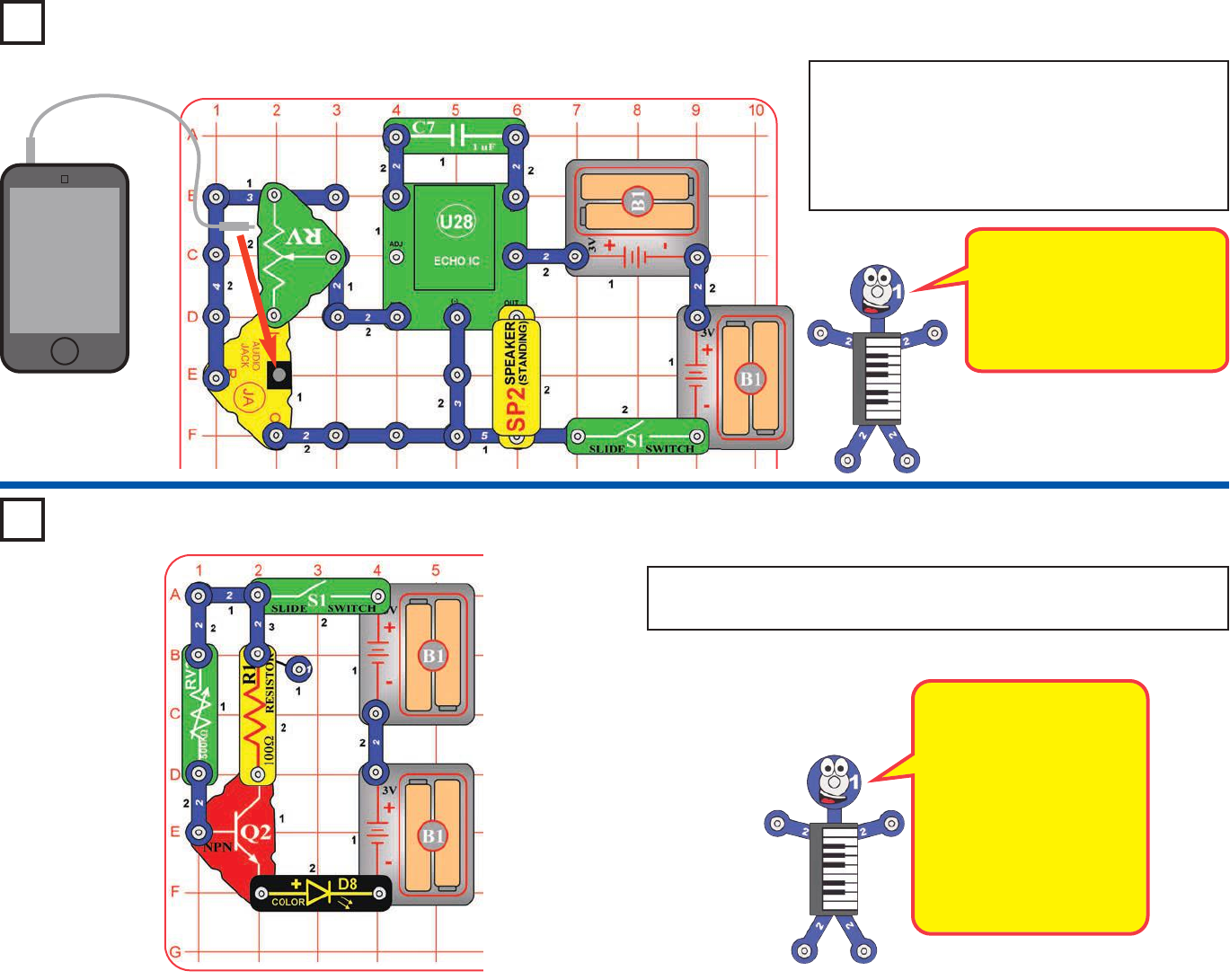
Project 66 L/R Music Amplifier
MP3 player The left and right outputs of
your music device are intended
to control separate speakers,
but are combined here
because you only have one
Snap Circuits®speaker.
This circuit is similar to
project 58 (Amplified Big
Brightness Adjuster), but
the color LED will not be
quite as bright. In this circuit
both the controlling current
(through RV3) and
controlled current (through
R1) also flow through the
color LED, reducing the
amplification.
Vary the brightness of the color LED (D8) using the 500kWadjustable
resistor (RV3).
Build the circuit, and turn on the slide switch (S1).
Connect a music device (not included) to the audio
jack (JA) as shown, and start music on it. Use the
lever on the adjustable resistor (RV) to adjust the
volume for the left and right outputs of your music
device; both won’t be loud at the same time.
Project 67 Another Transistor Amplifier
-47-
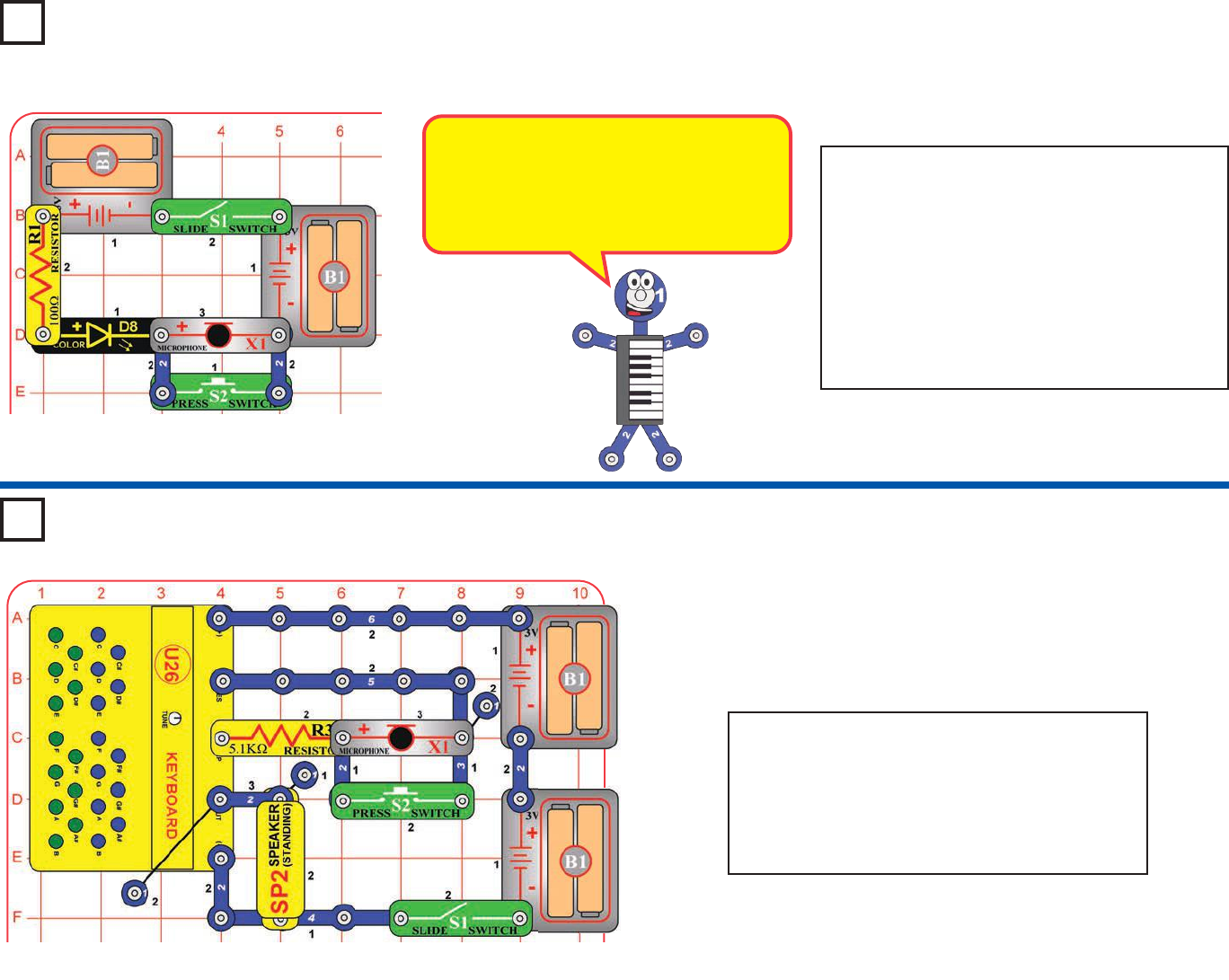
Build the circuit, and turn on the slide switch (S1).
The resistance of the 5.1kWresistor (R3) and
microphone (X1) determine the pitch (frequency)
of the tone.
Push the press switch (S2) to bypass the
microphone, and the tone changes.
Build the circuit, and turn on the slide switch (S1).
The color LED (D8) is dimly lit, because the
resistance of the microphone (X1) keeps the
current low.
Push the press switch (S2) to bypass the
microphone, and the LED gets bright.
You can also try replacing the microphone with
the 5.1kWresistor (R3), to see how their
resistances compare.
Project 69
Microphone
Resistance - Audio
Project 68
Microphone
Resistance - LED
The microphone changes resistance when
exposed to changes in air pressure, such as
from sound waves or blowing on it. Talking
into the microphone or blowing on it will
change the LED brightness, but probably not
enough for you to notice the difference.
-48-
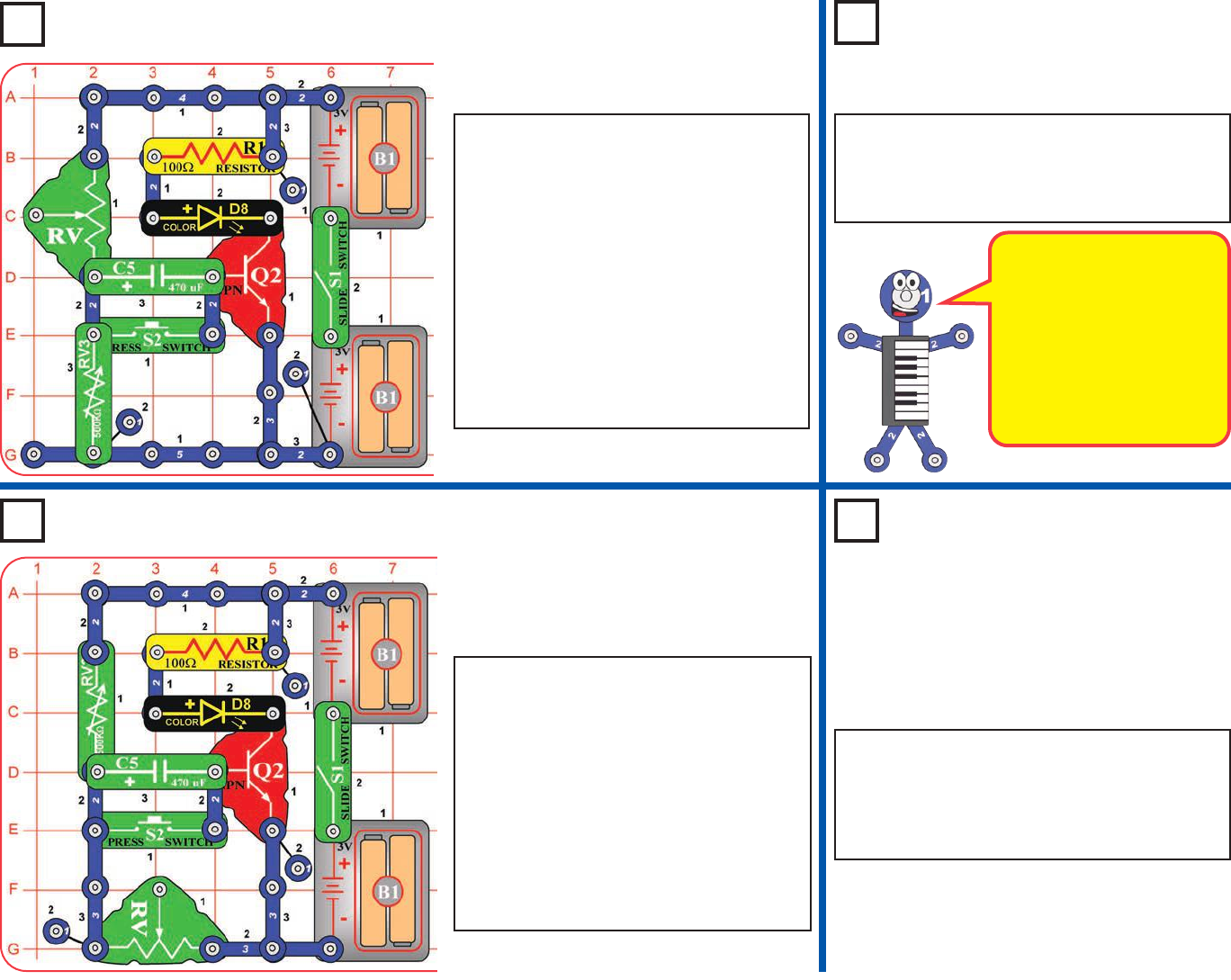
Project 70
Time Light
Project 71
Time Light (II)
The 470mF capacitor (C5)
can store electricity. This
timer circuit works by slowly
charging up C5; the color
LED goes out when C5 gets
full. If you replace C5 with C2
or C7, the LED will go out
almost immediately because
these values can’t store
nearly as much electricity.
Use the preceding circuit, but replace the
adjustable resistor (RV) with the 5.1kWresistor
(R3). The circuit works the same way, but the
color LED can only light over a small part of
RV3’s range, and it gets dim faster.
Build the circuit, and turn on the slide
switch (S1). Push the press switch (S2)
and set the 500kWadjustable resistor
(RV3) so the color LED (D8) just comes
on, then release the press switch. The
color LED will be bright for a while and
slowly get dim and go out. Push the press
switch again to reset the color LED’s timer.
You can change RV3’s setting to keep the
color LED on much longer. The adjustable
resistor (RV) is used here as a fixed
resistor (of 50kW), so moving its lever will
have no effect.
Use the preceding circuit, but replace the
adjustable resistor (RV) with the 5.1kWresistor
(R3). The circuit works the same way, but the
color LED gets dim faster.
Project 72
Easier Adjust
Time Light
Build the circuit, and turn on the slide
switch (S1) Push and release the press
switch (S2). Set the 500kWadjustable
resistor (RV3) so the color LED (D8) is on
and bright, then wait for it to get dim and
go out. Push the press switch again to
reset the color LED’s timer. The brighter
the color LED starts, the faster it gets dim.
The adjustable resistor (RV) is used here
as a fixed resistor (of 50kW), so moving its
lever will have no effect.
Project 73
Small Adjust
Time Light
-49-
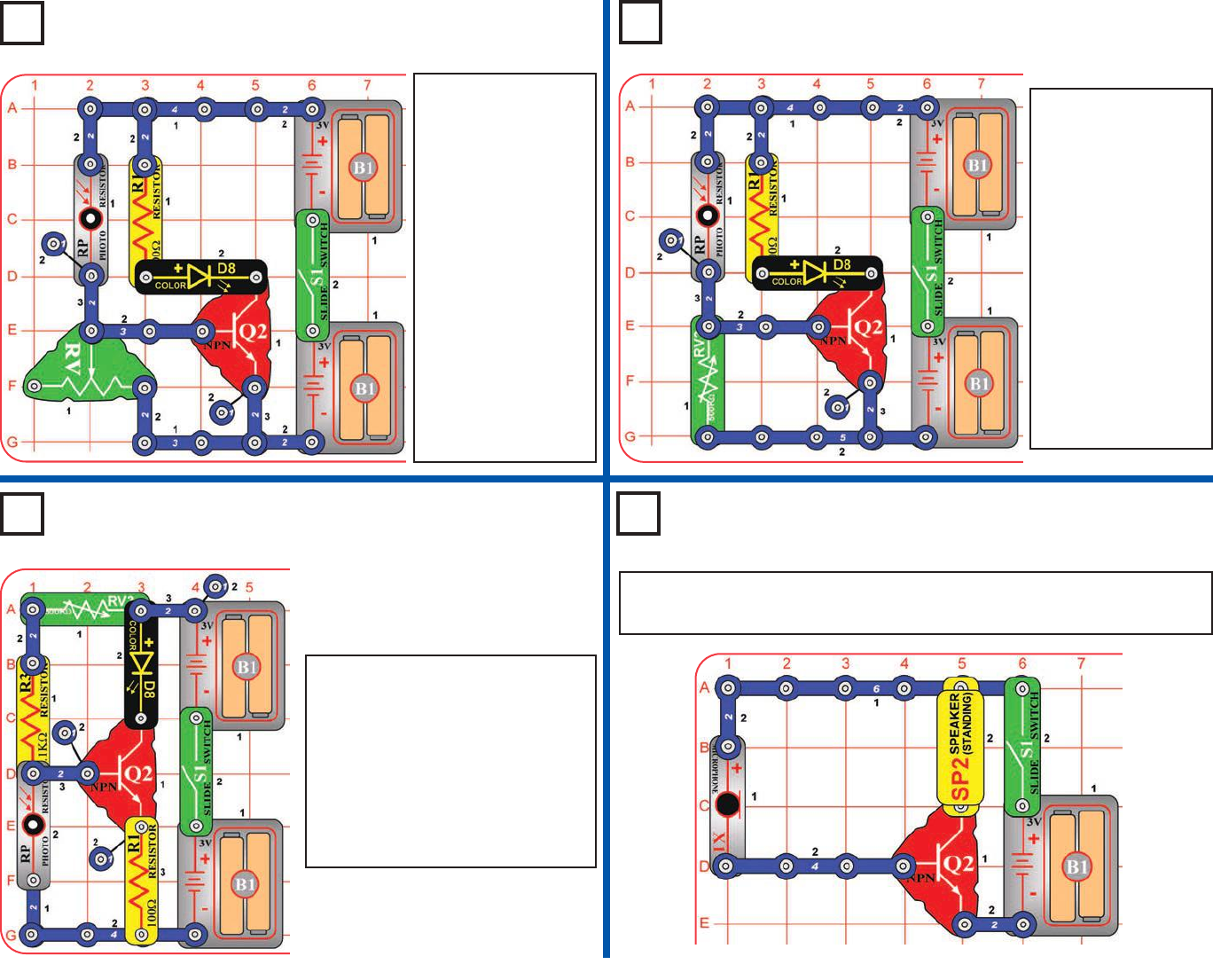
Project 74
Day Light
Project 75 Lower Day Light
Build the circuit, and turn on the
slide switch (S1). Set the knob on
the 500kWadjustable resistor
(RV3) all the way to the right. If the
room light is bright then the color
LED (D8) should be off. Cover the
photoresistor (RP) or take the
circuit into a dark room, and the
color LED should turn on.
Build the circuit, and turn on the slide switch (S1). Blow into the
microphone (X1), and hear it on the speaker (SP2).
This circuit is like the
preceding one, but
can be used in
darker rooms. Build
the circuit, and turn
on the slide switch
(S1). Set the lever
on the adjustable
resistor (RV) so the
color LED (D8) just
gets bright. Now
when you block the
light to the photo-
resistor (RP), the
color LED will turn
off.
Build the circuit, and
turn on the slide
switch (S1). Set the
lever on the
adjustable resistor
(RV) so the color
LED (D8) just gets
bright. Now when
you block the light to
the photoresistor
(RP), the color LED
will turn off. If the
color LED cannot be
turned on or off at
any RV setting, then
change your room
lighting.
Project 76
Dark Light
Project 77
Blow Noise
-50-
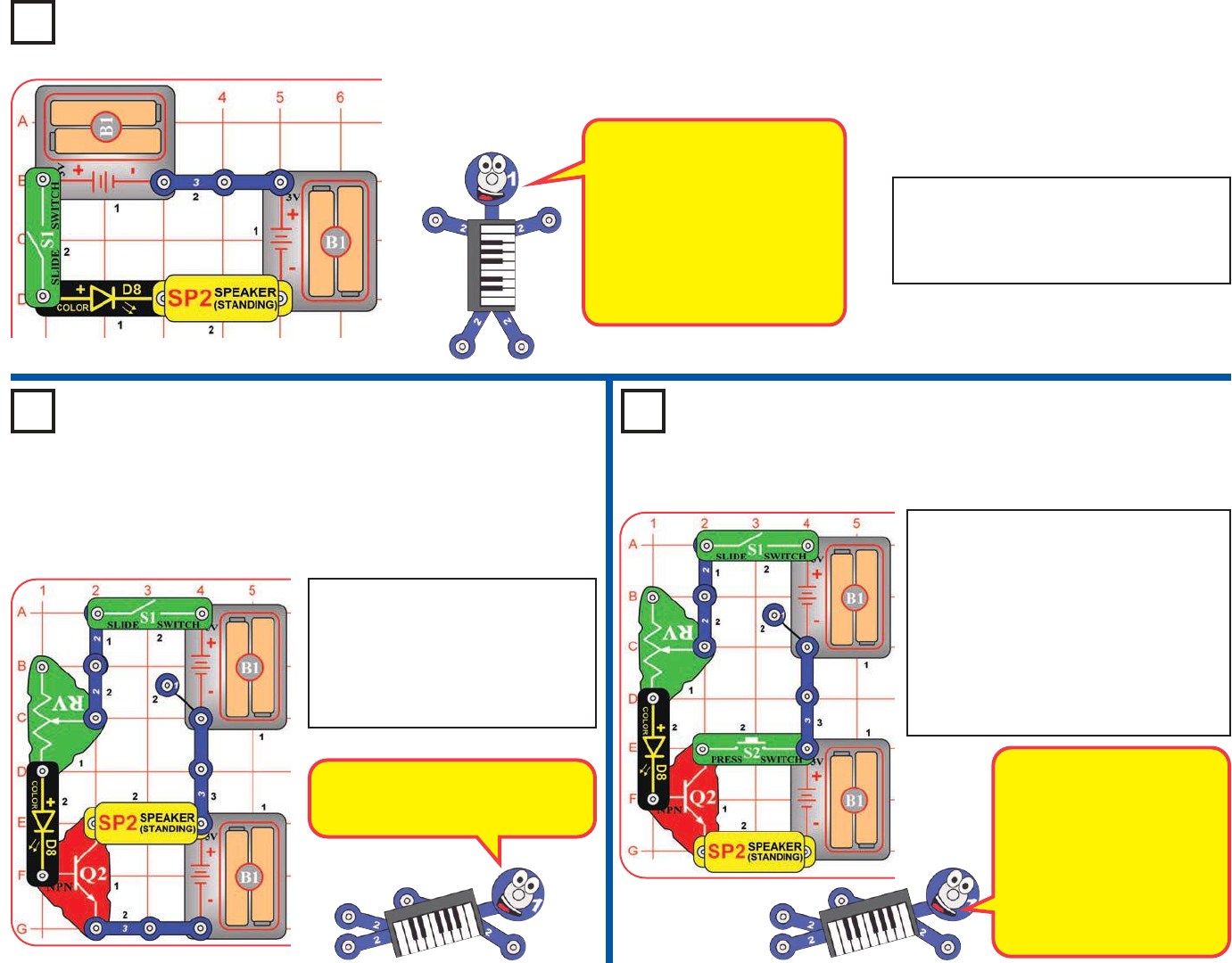
Listen to the
Light Change
Project 78
The color LED actually
contains separate red, green,
and blue lights, with a
microcircuit controlling them.
Each time the LED changes
colors, the voltage across it
changes. Each time the
voltage changes, you hear a
“click” from the speaker.
Project 79
Adjustable Listen to
the Light Change
Project 80
Bright or Loud?
Turn on the slide switch (S1). The color
LED (D8) changes colors in a repeating
pattern, and you hear a clicking sound
from the speaker (SP2).
Turn on the slide switch (S1). Set the
lever on the adjustable resistor (RV) for
different brightness levels on the color
LED (D8). The color LED is bright on a
more limited range of RV settings than
in the preceding project, and the
speaker (SP2) is not nearly as loud.
Now push the press switch (S2); the
LED is dimmer but the sound is louder.
Turn on the slide switch (S1). Set
the lever on the adjustable resistor
(RV) for different brightness levels
on the color LED (D8). You also
hear a clicking sound from the
speaker (SP2).
The transistor (Q2) amplifies the
LED current, to make the speaker
(SP2) sound louder.
When S2 is off the transistor
(Q2) has little effect, and the
circuit is similar to project
46. With S2 pressed, the
transistor acts as an
amplifier, increasing the
current through the speaker.
The LED current is lower in
this arrangement.
-51-
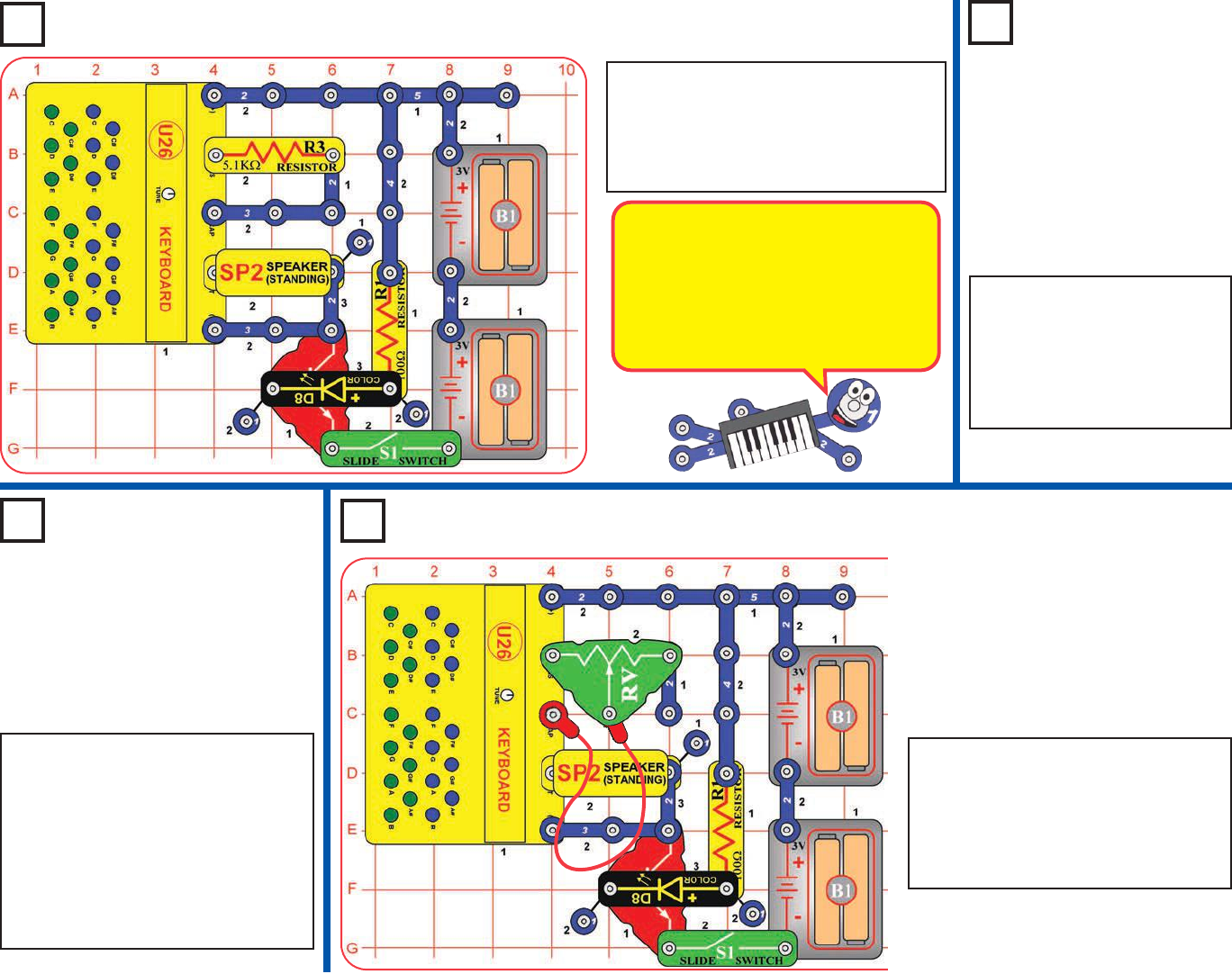
Project 81
LED Keyboard Control
Project 82
LED
Keyboard
Control (II)
Project 83
Photo LED
Keyboard
Control
Use the project 81 circuit, but replace
the 5.1kWresistor (R3) with the
photoresistor (RP). Wave your hand
over the photoresistor or adjust the
room lighting to vary the amount of
light shining on the photoresistor, and
listen to the sounds. You can also
press keys on the keyboard (U26) to
add more sounds.
Build the circuit, and turn on the slide
switch (S1). You hear a sound pattern
that is synchronized with the color LED
(D8) flashing. You can press keys on the
keyboard (U26) to change the sound.
Use the preceding circuit, but
remove the 5.1kWresistor
(R3). Now there is only sound
when you press keys on the
keyboard, and the sounds for
some keys are different.
Modify the project 81 circuit to match
this one. Turn on the slide switch (S1)
and move the lever on the adjustable
resistor (RV) to vary the sounds. You
can also press keys on the keyboard
(U26) to add more sounds.
Project 84
Adjustable
LED Keyboard
Control
The color LED turns off briefly when it
changes colors. Here the color LED
controls the keyboard through the
transistor (Q2), so when the color LED
turns off, the keyboard sound is also
turned off. This produces the sound
effects you hear.
-52-
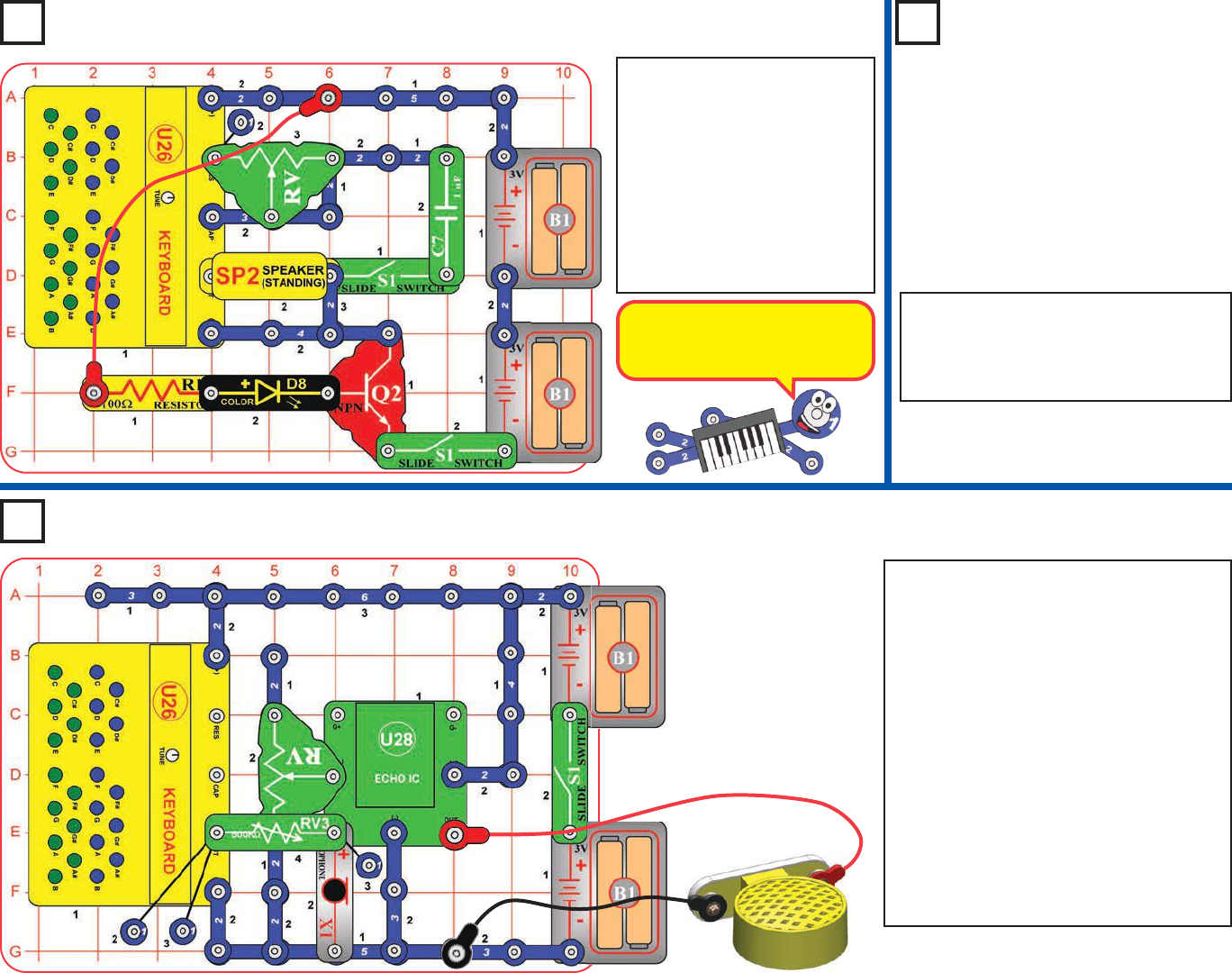
Build the circuit as shown. Place the circuit in
a quiet room. Connect the speaker (SP2)
using the red & black jumper wires, then hold
it away from the microphone (X1). Turn on the
slide switch (S1). Talk into the microphone or
press keys on the keyboard (U26), and listen
the echo on the speaker. Adjust the volume
using the knob on RV3. Adjust the amount of
echo using the lever on RV; move the lever up
for more echo or down for less echo. Try this
at different RV settings, because the effects
are very interesting with both high and low
echo amounts.
Note: You must hold the speaker away from
the microphone or the circuit may self-oscillate
due to feedback. You also need a quiet room,
with low background noise.
Project 85
Capacitor Keyboard Control
Project 86
Capacitor
Keyboard
Control (II)
Adding the capacitor changes
the range of tones produced
by the keyboard.
Project 87 Voice & Keyboard Echo
Build the circuit, and turn both
slide switches (S1). You hear
a sound pattern that is
synchronized with the color
LED (D8) flashing. Move the
lever on the adjustable
resistor (RV) to change the
sound produced. You can also
press keys on the keyboard
(U26) to change the sound.
Use the preceding circuit, but replace
the 1mF capacitor (C7) with the 0.1mF
capacitor (C2). The sounds are
different now.
-53-
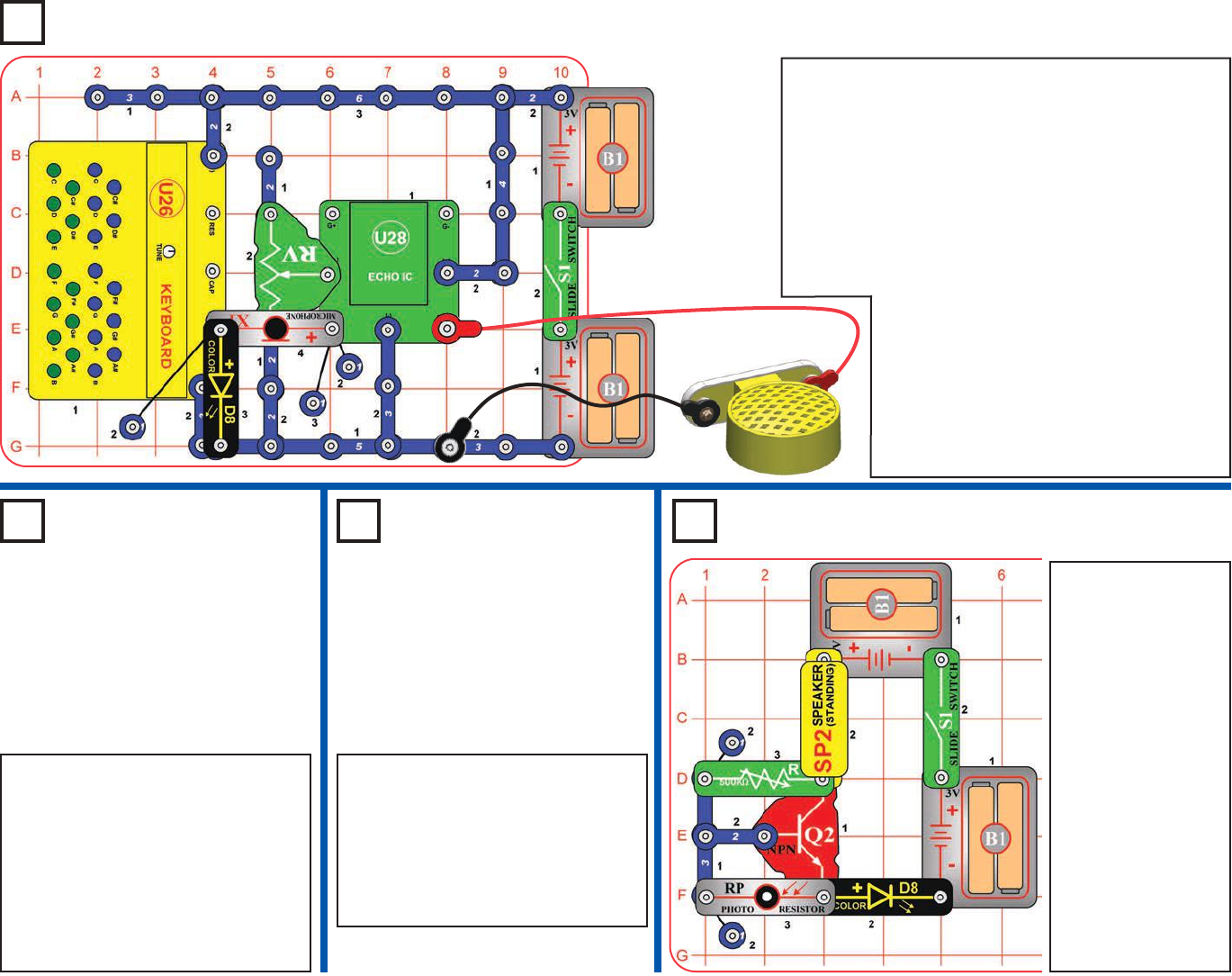
Build the circuit as shown. Place the circuit in a quiet
room. Connect the speaker (SP2) using the red & black
jumper wires, then hold it away from the microphone.
Turn on the slide switch (S1). Talk into the microphone
or press keys on the keyboard (U26), and listen the
echo on the speaker. Adjust the amount of echo using
the lever on the adjustable resistor (RV); move the
lever up for more echo or down for less echo. Try this
at different RV settings, because the effects are very
interesting with both high and low echo amounts.
The color LED (D8) lights when keys are
pressed but will be dim. It is easier to see
in a dimly lit room.
Note: You must hold the speaker away
from the microphone or the circuit may self-
oscillate due to feedback. You also need a
quiet room, with low background noise.
Project 88 LED Voice Keyboard Echo
Project 89
Photo LED
Keyboard
Echo
Project 90
Photo LED
Keyboard
Project 91 Audio Dark Light
Use the preceding circuit, but
remove the adjustable resistor (RV)
from the circuit. Press keys on the
keyboard (U26), and vary the light to
the photoresistor (RP) to adjust the
volume. There won’t be any echo
effects now.
Use the preceding circuit, but
replace the microphone (X1) with the
photoresistor (RP). As you are
pressing keys on the keyboard
(U26), vary the amount of light
shining into the photoresistor to
change the sound. Try it using
different settings on the adjustable
resistor (RV).
Build the circuit, and
turn on the slide
switch (S1). Set the
knob on the 500kW
adjustable resistor
(RV3) to the right
until the color LED
(D8) is off. Cover
the photoresistor
(RP) or take the
circuit into a dark
room, and the color
LED should turn on,
and you hear
clicking from the
speaker (SP2). The
clicking will not be
very loud.
-54-
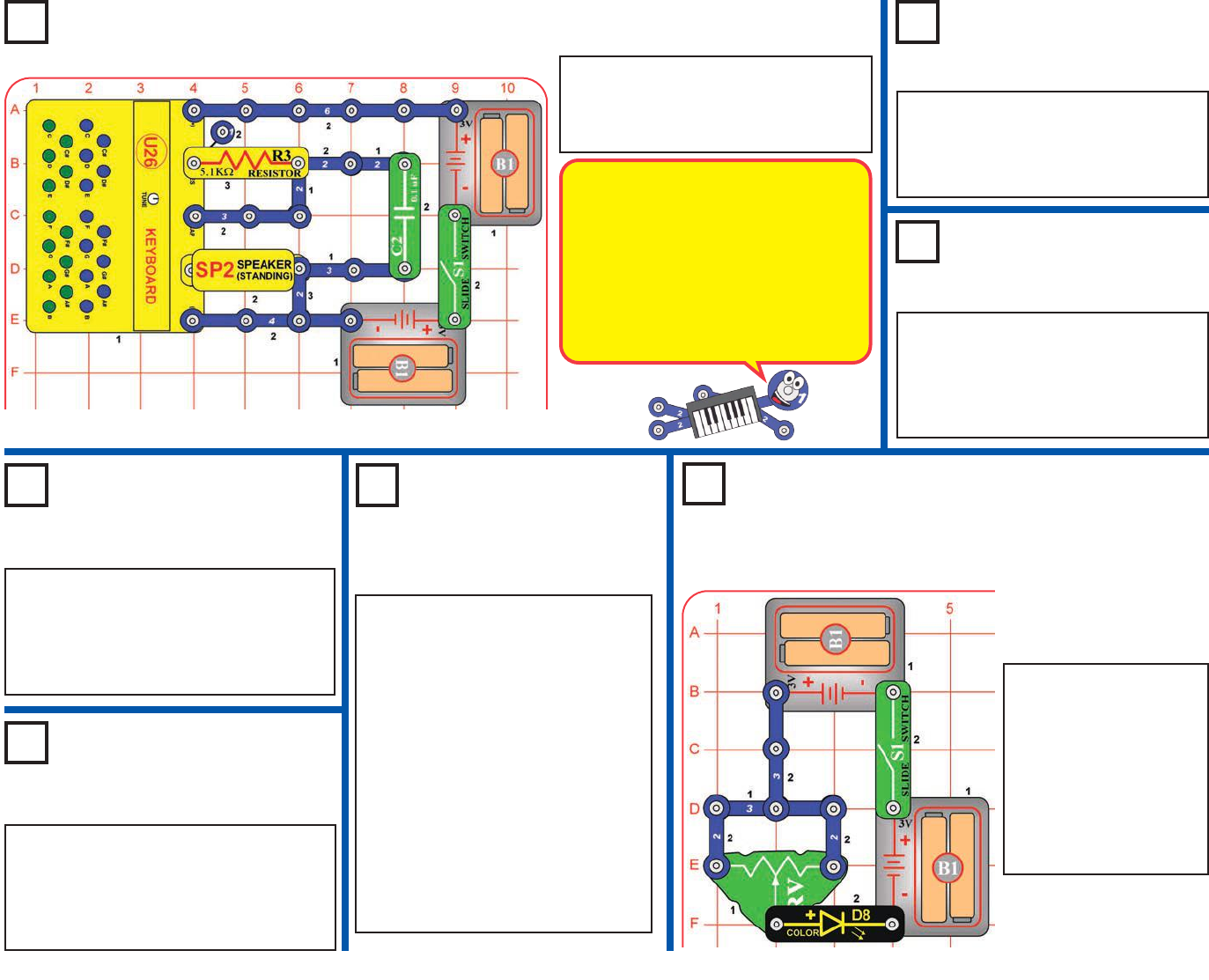
Project 92
Oscillator
This circuit is an oscillator, because it
produces a repetitive electrical signal on its
own. You hear it as sound waves from the
speaker. The signal is produced by a circuit
inside the keyboard module, but may be
controlled using your Snap Circuits®
resistors and capacitors, and the keys on
the keyboard. The keys are actually
connecting different resistors inside the
keyboard, similar to the 5.1kWresistor (R3).
Project 93
Oscillator (II)
Project 94
Oscillator (III)
Project 95
Oscillator (IV)
Project 96
Oscillator (V)
Use the preceding circuit, but
replace the 1mF capacitor (C7) with
the 0.1mF capacitor (C2). Do you
hear anything? The circuit is
producing a high frequency tone,
which may be too high for your ears
to hear, especially if you are older.
Now remove the 0.1mF capacitor
from the circuit. This makes the
tone even higher frequency, and
you probably won’t hear anything
now. Dogs have better high
frequency hearing, so maybe your
dog can hear it.
Use the preceding circuit, but replace
the 5.1kW resistor (R3) with the 100W
resistor (R1). The frequency of the
sound is higher now, and you hear
several clicks a second.
Use the preceding circuit, but replace
the 470mF capacitor (C5) with the 1mF
capacitor (C7). The frequency of the
sound is much higher now, and you hear
a continuous tone.
Use the preceding circuit, but replace
the 1mF capacitor (C7) with the 470mF
capacitor (C5). The frequency of the
sound is now so low that you just hear
a click every few seconds.
Use the preceding circuit, but replace
the 0.1mF capacitor (C2) with the 1mF
capacitor (C7). The frequency (pitch)
of the sound is lower now.
Build the circuit, and turn the slide switch
(S1). You hear a tone. You can also press
keys on the keyboard (U26) to change the
sound.
Project 98
Left Right Bright Light
Turn on the slide switch
(S1) and move the
lever on the adjustable
resistor (RV) around.
The color LED (D8) is
bright if the lever is to
the far left or far right,
and dim if the lever is in
the middle.
Project 97
Oscillator (VI)
-55-
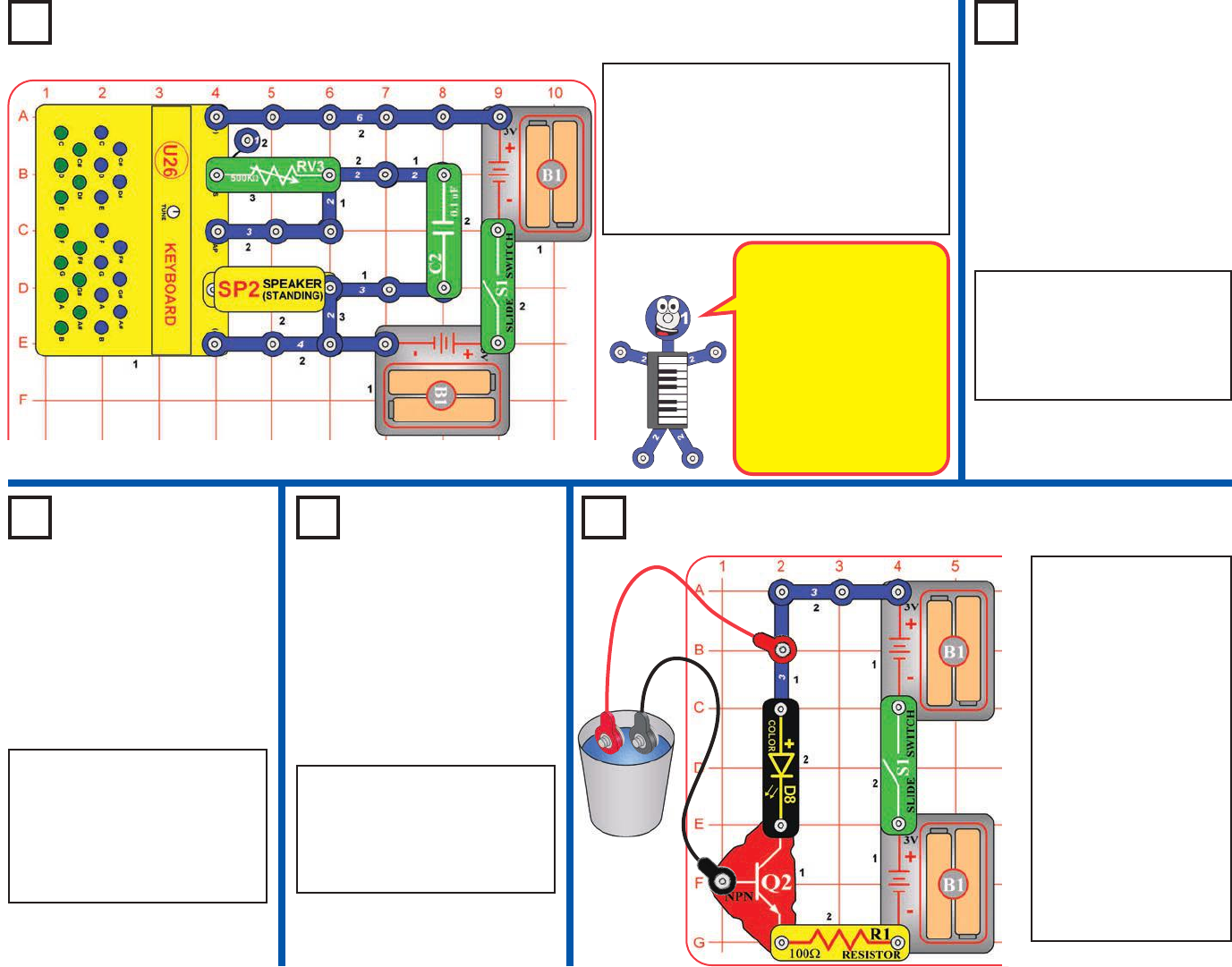
Project 99
Adjustable Oscillator
Project 100
Adjustable
Oscillator
(II)
Project 101
Adjustable
Oscillator
(III)
Project 102
Adjustable
Oscillator
(IV)
Project 103 Water Detector
Use the preceding circuit, but
remove the 470mF capacitor
(C5) from the circuit. See the
range of sounds that this
circuit can produce.
Use the preceding circuit, but
replace the 1mF capacitor (C7)
with the 470mF capacitor (C5).
You can hear a clicking sound
for a small part of RV3’s
adjustment range.
Use the preceding circuit, but
replace the 0.1mF capacitor
(C2) with the 1mF capacitor
(C7). The frequency (pitch) of
the sound is lower now.
Build the circuit, and turn the slide switch
(S1). Turn the knob on the 500kW
adjustable resistor (RV3) to see the range
of sounds that can be produced; there will
only be sound for a small part of RV3’s
range. You can also press keys on the
keyboard (U26) to change the sound.
Build the circuit, and
initially leave the loose
ends of the red &
black jumper wires
unconnected. Turn on
the slide switch (S1);
nothing happens. Now
place the loose ends
of the red & black
jumper wires into a
cup of water, without
their snaps touching
each other. The color
LED (D8) should be
on now, indicating that
you have detected
water!
RV’s 500kWadjustment
range is wide, and the
oscillator circuit inside
the keyboard (U26)
won’t function over RV’s
full range. At some
settings the circuit may
function, but produce too
high of frequency for
your ears to hear.
-56-
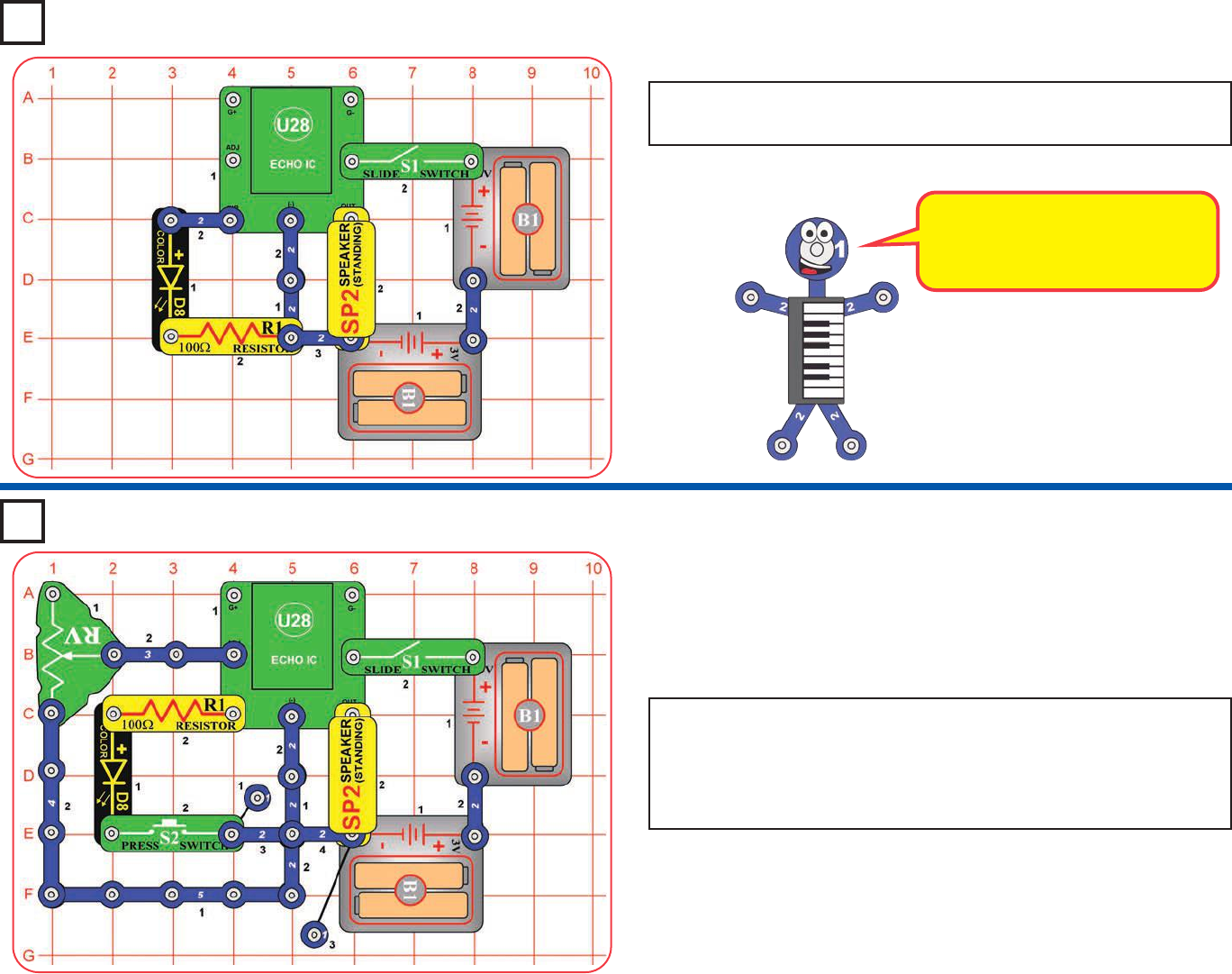
Project 104
Clicker
The color LED turns off briefly when
it changes colors. What you hear in
the speaker is the change in current
as the LED turns on or off.
Build the circuit, and turn the slide switch (S1). The color LED (D8) is
flashing, and you hear a clicking sound.
Modify the preceding circuit to be this one, which adds echo effects.
Turn on the slide switch (S1) and push the press switch (S2) to see the
color LED (D8) flashing and hear a clicking sound. When you release
the press switch, the color LED shuts off but you hear echo effects. Use
the lever on the adjustable resistor (RV) to set the echo level.
Project 105
Clicker with Echo
-57-
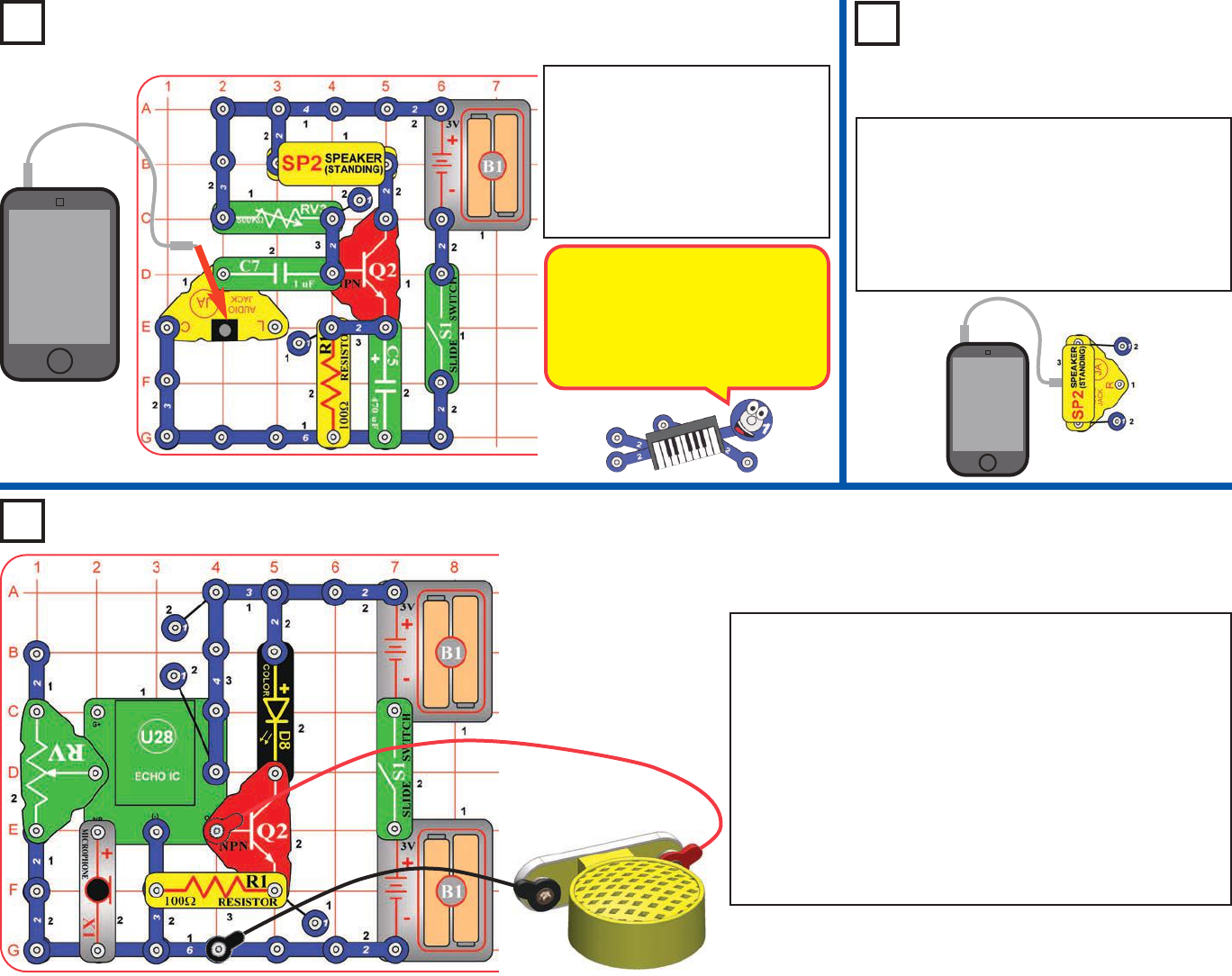
Project 106
3V Audio Amplifier
MP3 player
Build the circuit as shown, and place it in a quiet room.
Connect the speaker (SP2) using the red & black jumper
wires, then hold it away from the microphone (X1). Turn on
the slide switch (S1). Talk into the microphone, and listen the
echo on the speaker, and see it on the color LED (D8). Adjust
the amount of echo using the lever on the adjustable resistor
(RV); move the lever up for more echo or down for less echo.
Try this at different RV settings. You may need to talk loud
directly into the microphone to make the color LED bright.
Note: You must hold the speaker away from the microphone
or the circuit may self-oscillate due to feedback. You also
need a quiet room, with low background noise.
Build the circuit, and turn on the
slide switch (S1). Connect a
music device (not included) to the
audio jack (JA) as shown, and
start music on it. Turn the knob
on the 500kWadjustable resistor
(RV3) to adjust the volume.
Project 107
Mini Music Player
To demonstrate how much the transistor was
amplifying the sound, connect the speaker
directly to the audio jack, as shown here, and
start music on your music device. If you don’t
hear anything then hold the speaker next to
your ear, or set the volume control on your
music device higher.
MP3 player
Project 108
Voice Echo with Light
The transistor (Q2) amplifies the
current from your music device, to
make the sound louder. The
resistors (R1 & RV3) and
capacitors (C5 & C7) condition
the signal to minimize distortion.
-58-
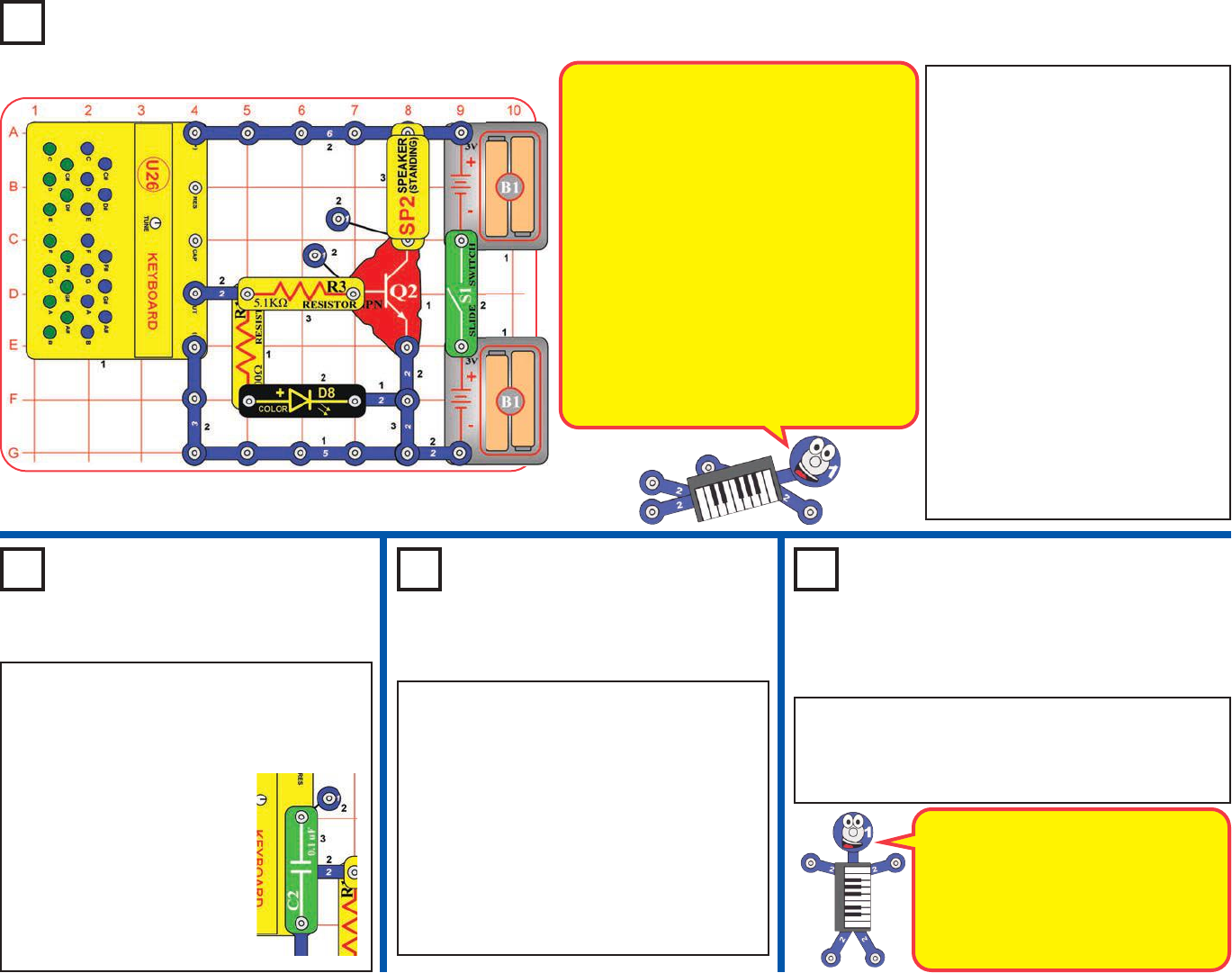
Use the preceding circuit, but add the 0.1mF
capacitor (C2) over the keyboard (U26)
using a 1-snap wire, as shown. Press a blue
and a green key at the same time, while
turning the TUNE knob.
Watch the colors on the color
LED (D8), and listen to the
sound. Normally the color LED doesn’t work
when you connect it backwards, but in
this circuit it does. The changing
voltage produced by the keyboard
actually goes both ways (positive and
negative), so here the color LED will
work in either direction.
Project 112
Backwards Color
Sound
Use any of the 3 preceding circuits, but reverse the
direction of the color LED (D8). The circuit works the
same, but the sound may not be as loud and the LED
may not be as bright.
Use the preceding circuit, but use the 1mF
capacitor (C7) instead of the 0.1mF capacitor
(C2). Press a blue and a green key at the
same time, while turning the TUNE knob.
Watch the colors on the color LED (D8), and
listen to the sound.
Next, replace the 1mF capacitor (C7) instead
of the 470mF capacitor (C5). Press one of
the green keys and hold it down. Every few
seconds, the color LED flashes and you hear
a click from the speaker.
Build the circuit and turn the slide switch
(S1). Press any key on the keyboard
(U26), but just one key at a time. The
color LED (D8) lights (mostly red), and
you hear a tone from the speaker (SP2).
Now press one blue key and one green
key at the same time, to produce 2
tones on the speaker. Watch the color
LED (D8) closely; you should see more
green and blue color than before. Try
viewing it in a dimly lit room.
Now turn the TUNE knob while pressing
the blue C key and the green C key at
the same time. Slowly turn the knob
across its entire range, and see how the
LED color changes.
The spectrum of LED color here
depends on your batteries. With strong
batteries you will see more green and
blue. With weak batteries you will mostly
see red.
Project 109
Color Sound
Normally the color LED changes colors, but here
it doesn’t, why? The U26 keyboard produces a
changing voltage, intended to produce sound on
the speaker. The color LED is designed for use
with a stable voltage (like the batteries); when
used with the changing voltage from the
keyboard, it gets confused and blurs its pattern.
Red is the easiest color for the color LED to
produce, and blue is the hardest. So when the
voltage to it is weak, the more difficult colors get
dim first.
The keyboard produces separate tones for the
blue and green keys, which are played together
at the speaker. The two tones are also control
the color LED. When the tones combine, it is
easier for the color LED to produce green and
blue color.
Project 111
Color Sound (III)
Project 110
Color Sound (II)
-59-
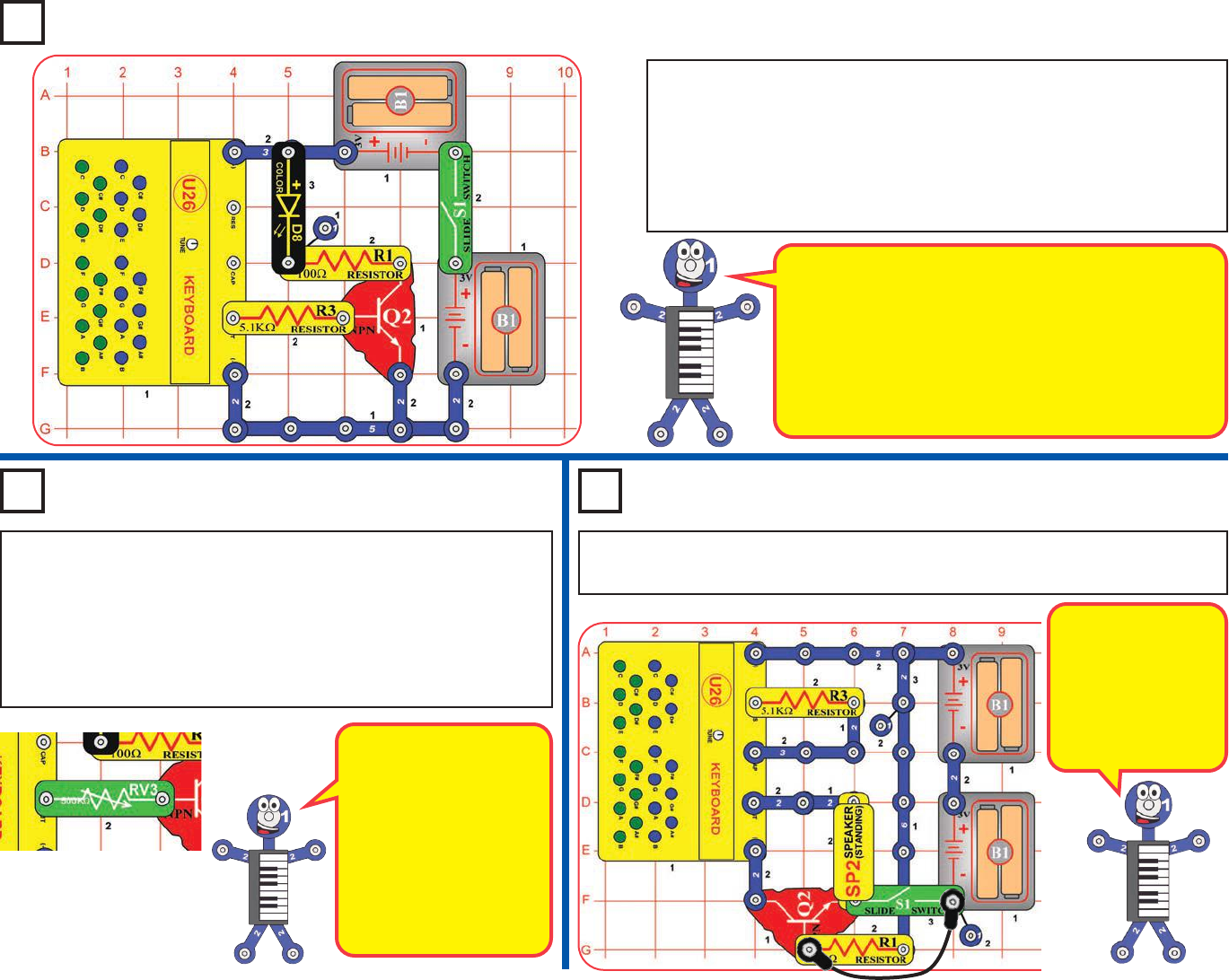
The color LED actually contains separate red, green,
and blue LED controlled by a microcircuit. It is designed
for use with a stable voltage (like the batteries); when
used with the keyboard output (a changing voltage
intended to produce sound on the speaker), it gets
confused and blurs its pattern. The result appears white
because mixing equal amounts of red, green, and blue
light makes white light.
Project 114 Red to White
RV3 controls the voltage
to the color LED, through
transistor Q2. When the
voltage is low, the color
LED only produces red,
since that is the easiest
color for it to produce. As
the voltage increases,
green light is added, then
blue.
Build the circuit and turn the slide switch (S1). Press any key on the
keyboard (U26), but just one key at a time. The color LED appears
white, and isn’t changing colors like it normally does. If you look closely
at the color LED you can see separate red, green, and blue lights on it,
which combine to produce white. This is best seen in a dark room. You
can also view it with the egg attachment on the color LED, which helps
to blend the LED colors together.
Use the preceding circuit, but replace the 5.1kWresistor (R3) with
the 500kWadjustable resistor (RV3). Press any key on the keyboard
(U26), but just one key at a time. Slowly turn the knob on RV3 from
right to left across its range while watching the color LED (D8)
closely. Notice how first red gets bright, then green too, then also
blue. This is best seen in a dark room. You can also try it with the
egg attachment on the color LED.
Build the circuit with the black jumper wire connected as shown, and turn it on.
Nothing happens. Disconnect the jumper wire and an alarm sounds.
Project 113
White Light
Project 115 Alarm
You could replace
the jumper wire with
a longer wire and
run it across a
doorway to signal an
alarm when some-
one enters.
-60-
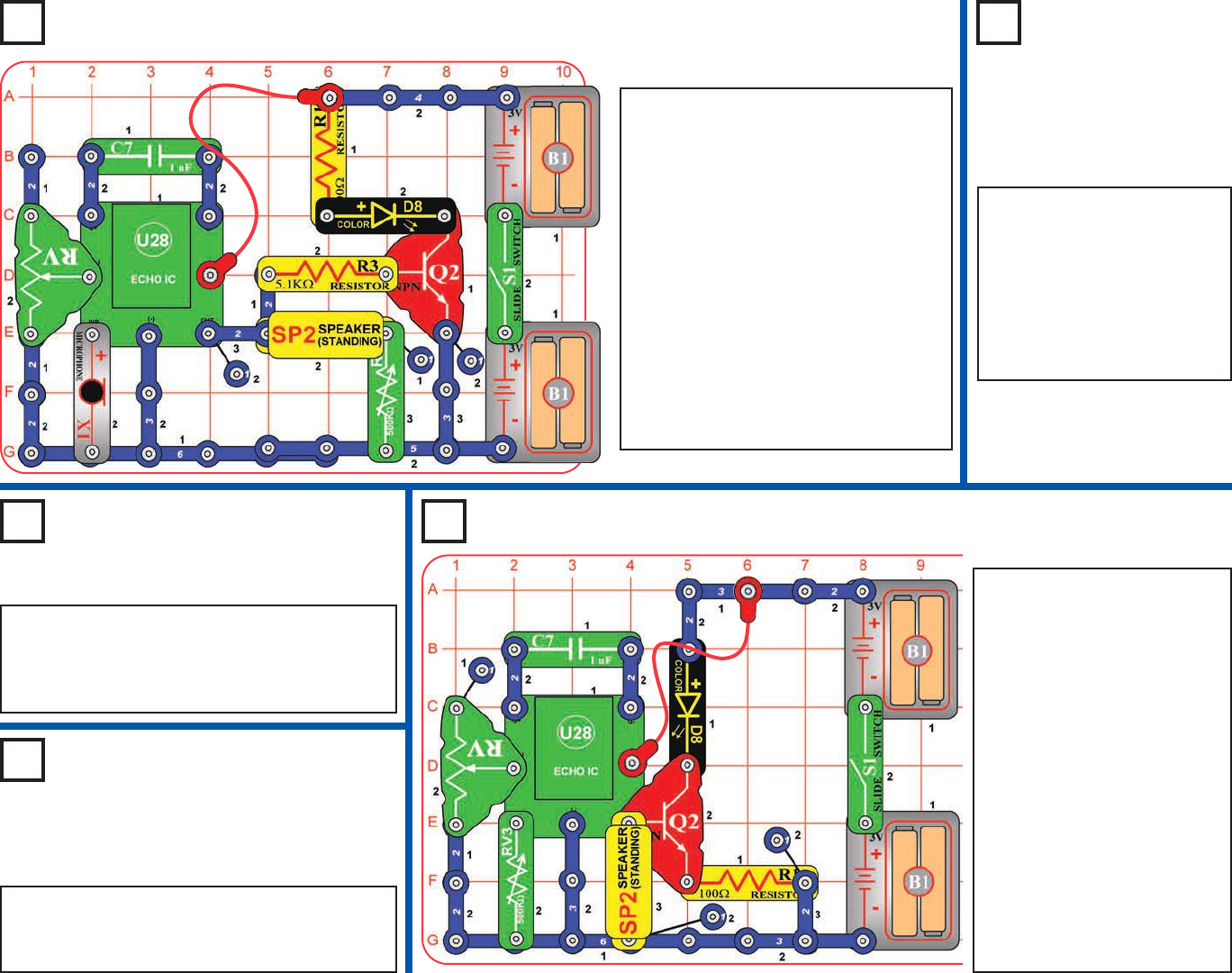
Project 120
Knob Echo
Project 116
Super Voice Echo with Light
Project 117
Press Echo
Project 118
Photo Echo
Build the circuit as shown,
turn on the slide switch (S1),
and turn the knob on the
500kWadjustable resistor
(RV3). You hear clicking in the
speaker (SP2), and the color
LED (D8) flashes. Adjust the
amount of echo using the
lever on the adjustable
resistor (RV). Try this at
different RV settings.
If you remove the speaker
(SP2) from the circuit then the
color LED (D8) will be a little
brighter, because the echo IC
(U28) isn’t trying to control the
speaker at the same time.
Use the preceding circuit, but
replace the microphone (X1)
with the press switch (S2).
Set RV3 to max volume (turn
it to the left). Press S2 to see
light on the color LED (D8),
and hear a clicking sound
from the speaker (SP2).
Build the circuit as shown, and turn on
the slide switch (S1). Talk into the
microphone, and listen the echo on the
speaker, and see it on the color LED
(D8). Set the sound volume using the
knob on the 500kWadjustable resistor
(RV3). Adjust the amount of echo using
the lever on the adjustable resistor
(RV).
Note: There will only be sound if RV3
is set towards the left (most of its range
will have no sound). Also, at the loudest
RV3 setting the circuit may oscillate
and make a whining sound; just set the
RV3 volume a little lower to stop it.
Use the preceding circuit, but replace the press
switch (S2) with the photoresistor (RP), Adjust
the amount of light shining on the photoresistor
to change the sound and light.
Use the circuit from project 117 (with S2) or 118
(with RP), but replace RV3 with a 3-snap wire. The
sound will be louder but the light will be dimmer.
Project 119
Loud Press
Photo Echo
-61-
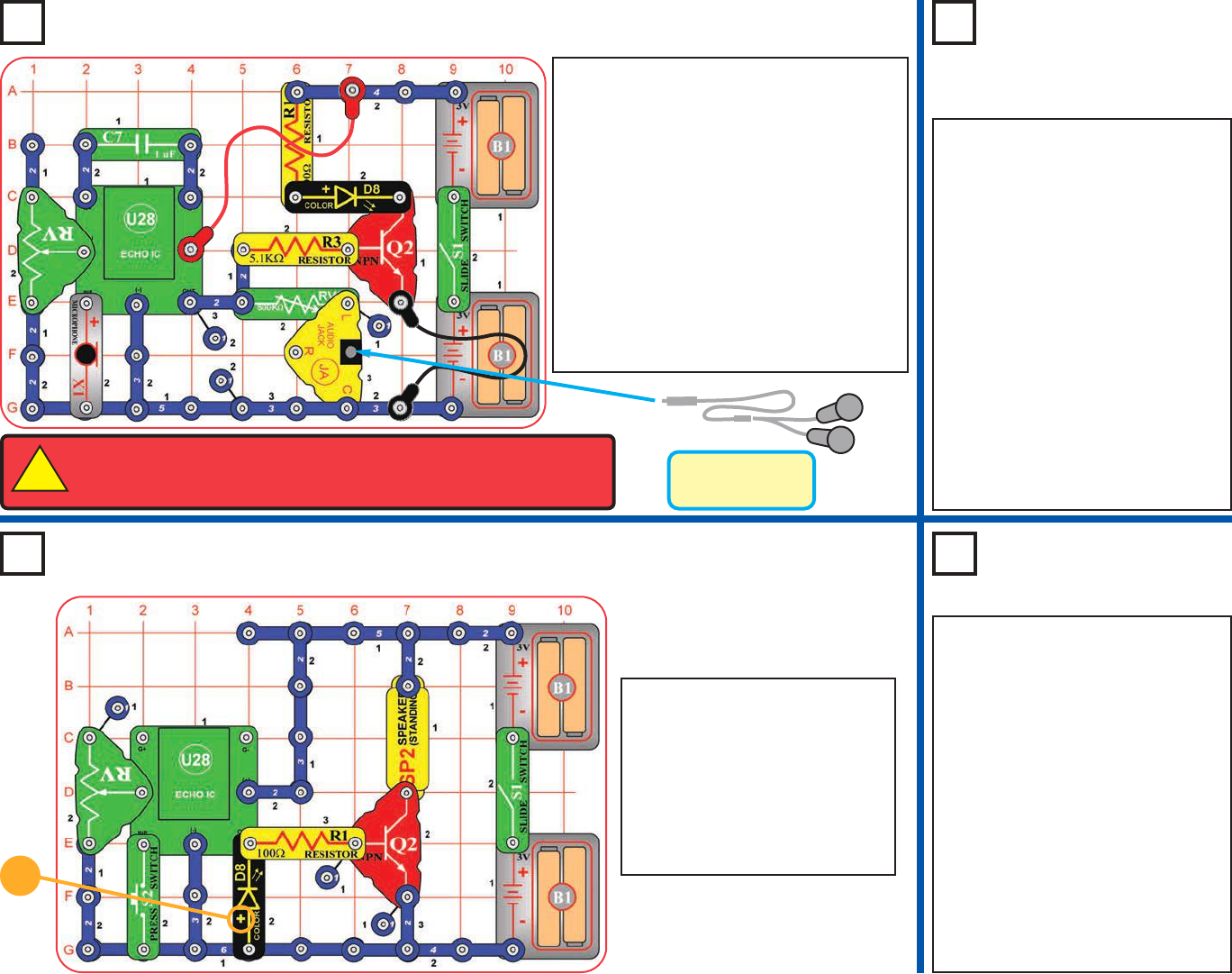
Project 121
Echo Light Headphone
Project 122
Echo Light
Headphone Variants
Headphones
(not included)
WARNING: Headphones performance varies, so use caution. Start with
low volume, then carefully increase to a comfortable level. Permanent
hearing loss may result from long-term exposure to sound at high volumes.
!
Project 123
Press Echo Light
Project 124
Photo Echo Light
+
Use the preceding circuit, but
replace the press switch with the
photoresistor (RP). Adjust the
amount of light shining on the
photoresistor to change the sound
and light. You may need a big
difference in brightness to notice
the effects.
Next, replace the photoresistor with
the microphone (connect the “+”
side to the echo IC (U28)). Talk
loudly directly into the microphone
to flash the light and hear your
voice on the speaker (SP2), but
your voice will be badly distorted.
Build the circuit as shown, and
turn on the slide switch (S1).
Push the press switch (S2) to
see light on the color LED (D8),
and hear a clicking sound from
the speaker (SP2). Adjust the
amount of echo using the lever
on the adjustable resistor (RV).
Use the preceding circuit, but
replace the microphone (X1) with
the press switch (S2). Press S2 to
see light on the color LED (D8),
and hear a clicking sound from
your headphones.
Next, replace the press switch with the
photoresistor (RP), Adjust the amount
of light shining on the photoresistor to
change the sound and light.
You can use a stereo speaker (not
included) instead of headphones.
When using it with the microphone
(X1), you may need to lower the
volume to prevent feedback into
the microphone.
Build the circuit as shown, and connect your
own headphones (not included) to the audio
jack (JA). Turn on the slide switch (S1).
Talk into the microphone, and listen the
echo on your headphones, and see it on
the color LED (D8). Set the 500kW
adjustable resistor (RV3) for most
comfortable sound level (turn to the left for
higher volume, most of RV3’s range will be
very low volume); then adjust the amount
of echo using the lever on the adjustable
resistor (RV). Only the left side of your
headphones will have sound.
-62-
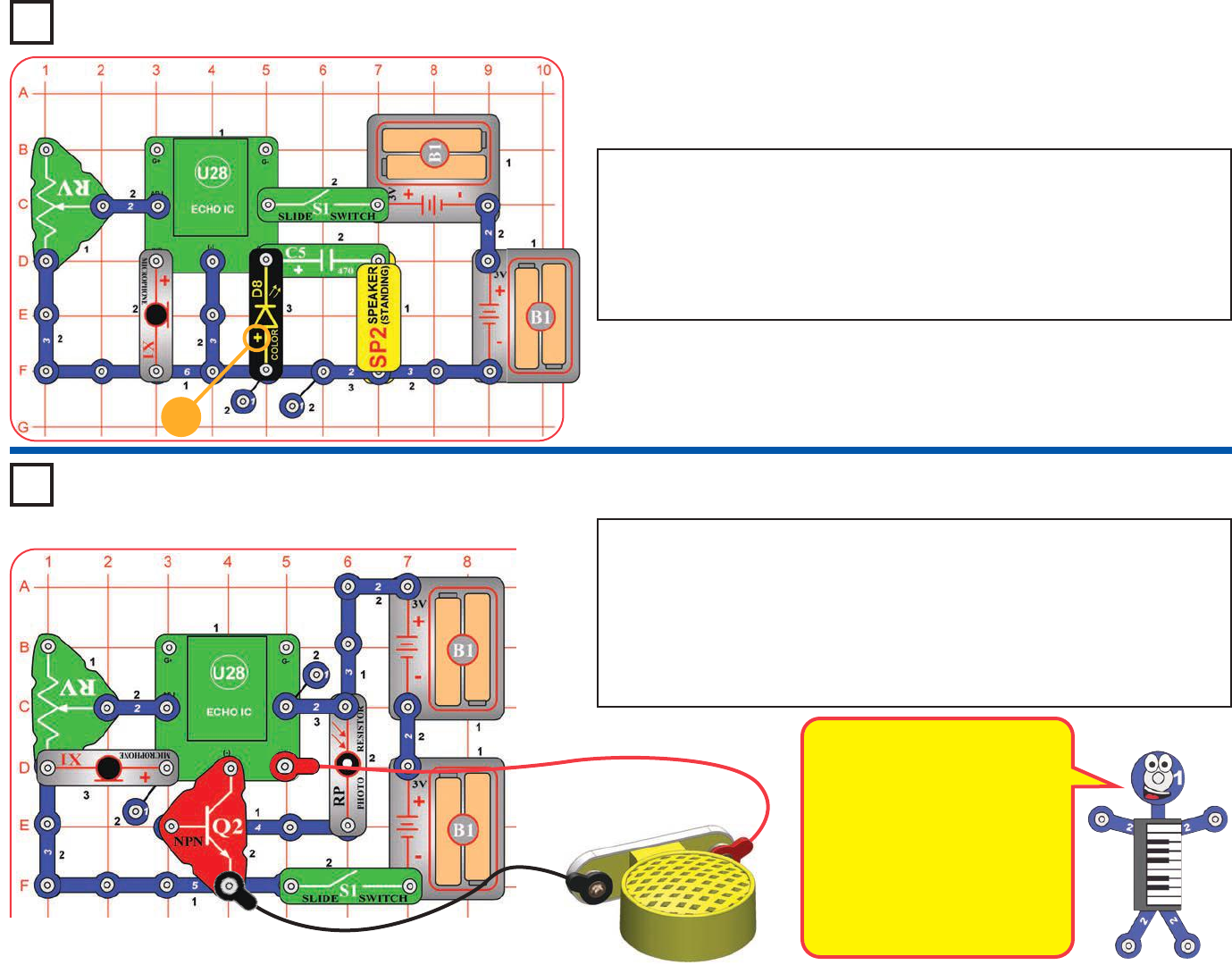
+
Project 126
Daylight Voice Echo
Note that there is a 4-snap wire under Q2, partially hidden. Place the circuit in a quiet
room with bright light shining into the photoresistor (RP). Connect the speaker (SP2)
using the red & black jumper wires, then hold it away from the microphone (X1). Turn
on the slide switch (S1). If the speaker makes a whining sound that does not stop, then
you need brighter light on the photoresistor, or the room is too noisy.
Talk into the microphone, and listen the echo on the speaker. Now block the light to the
photoresistor to turn off the circuit; slowly wave your hand over it to turn the echo on and
off. You can adjust the amount of echo using the lever on the adjustable resistor (RV).
Build the circuit as shown, and turn on the slide switch (S1). Talk into the
microphone (X1) to light the color LED (D8) and hear your voice on the speaker
(SP2). Adjust the amount of echo using the lever on the adjustable resistor
(RV).
Next, replace the microphone with the press switch (S2). Push the press switch
to see light on the color LED, and hear a clicking sound from the speaker.
Project 125
Another Voice Echo Light
The photoresistor controls power to
the echo IC (U28), and acts as an
on/off switch. If there is some light on
it but not bright light, it may only
partially turn on the echo IC, causing
the echo IC to malfunction.
Also, you must hold the speaker
away from the microphone or the
circuit may self-oscillate due to
feedback. You also need a quiet
room, with low background noise.
-63-
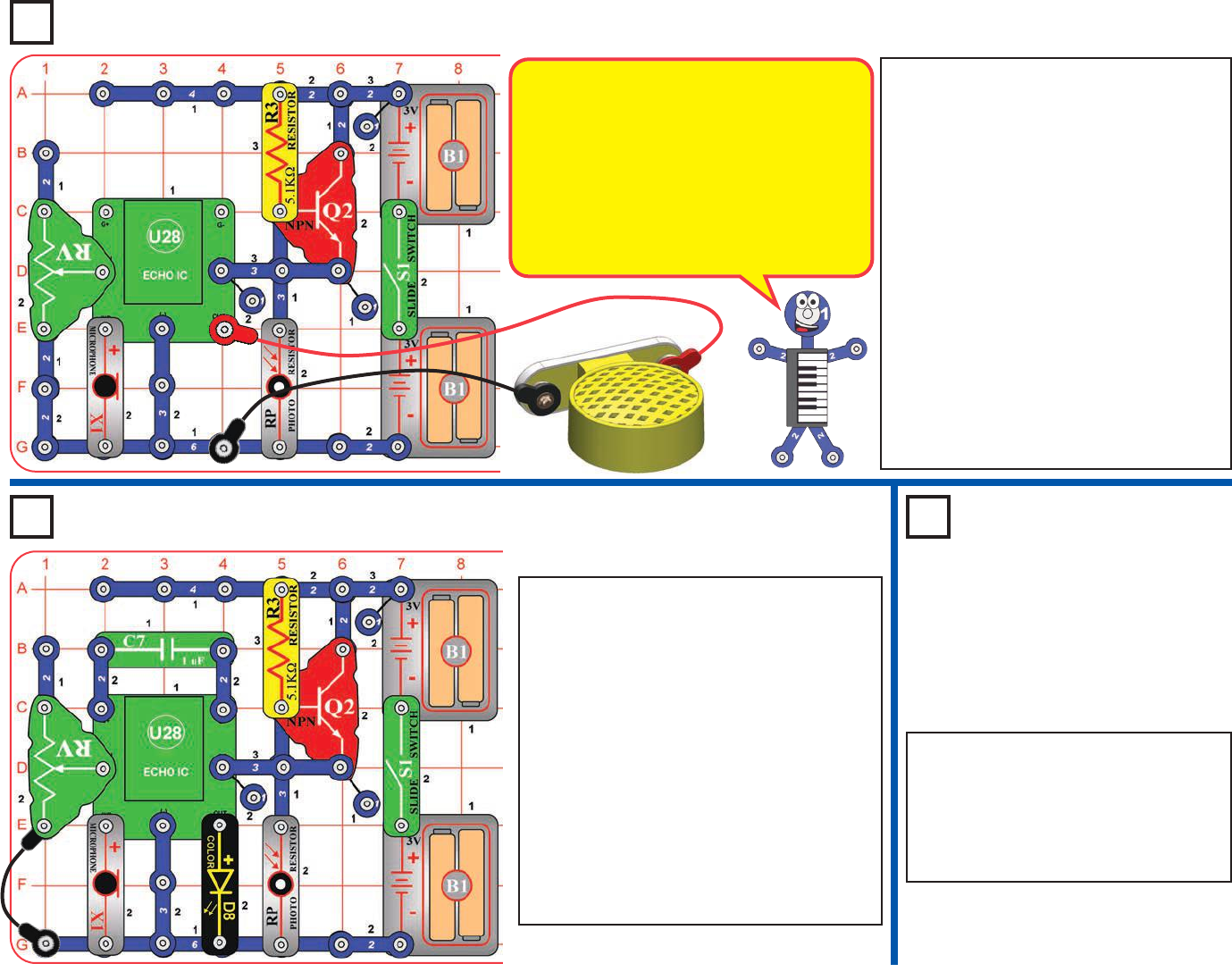
Project 127
Dark Voice Echo
Project 128 Project 129
Dark Echo
Variants
Use either of the preceding two
circuits, but replace the microphone
(X1) with the press switch (S2) or
500kWadjustable resistor (RV3). Press
S2 or turn the knob on RV3 to change
the sound or light.
Modify the preceding circuit to match this
one; it uses the color LED (D8) instead of
the speaker (SP2). Turn on the slide switch
(S1); nothing will happen unless the room is
dark. This circuit only works if there is no
light on the photoresistor (RP).
Cover the photoresistor, talk into the
microphone, and see the light flash. You can
adjust the amount of echo using the lever
on the adjustable resistor (RV). Shine light
on the photoresistor to shut off the circuit.
If the color LED never turns off, then you
need to block light from the photoresistor
better.
Build the circuit as shown, and place it in
a quiet room. Connect the speaker (SP2)
using the red & black jumper wires, then
hold it away from the microphone (X1).
Turn on the slide switch (S1); nothing will
happen unless the room is dark. This
circuit only works if there is no light on the
photoresistor (RP).
Cover the photoresistor, talk into the
microphone, and listen the echo on the
speaker. You can adjust the amount of
echo using the lever on the adjustable
resistor (RV). Shine light on the
photoresistor to shut off the circuit.
If the speaker makes a whining sound that does
not stop, then you need to block light from the
photoresistor better, or the room is too noisy.
The photoresistor controls power to the
echo IC (U28), and acts as an on/off switch.
If the photoresistor is not dark enough, it
may only partially turn on the echo IC,
causing the echo IC to malfunction.
Also, you must hold the speaker away from
the microphone or the circuit may self-
oscillate due to feedback. You also need a
quiet room, with low background noise.
Dark Echo Light
-64-
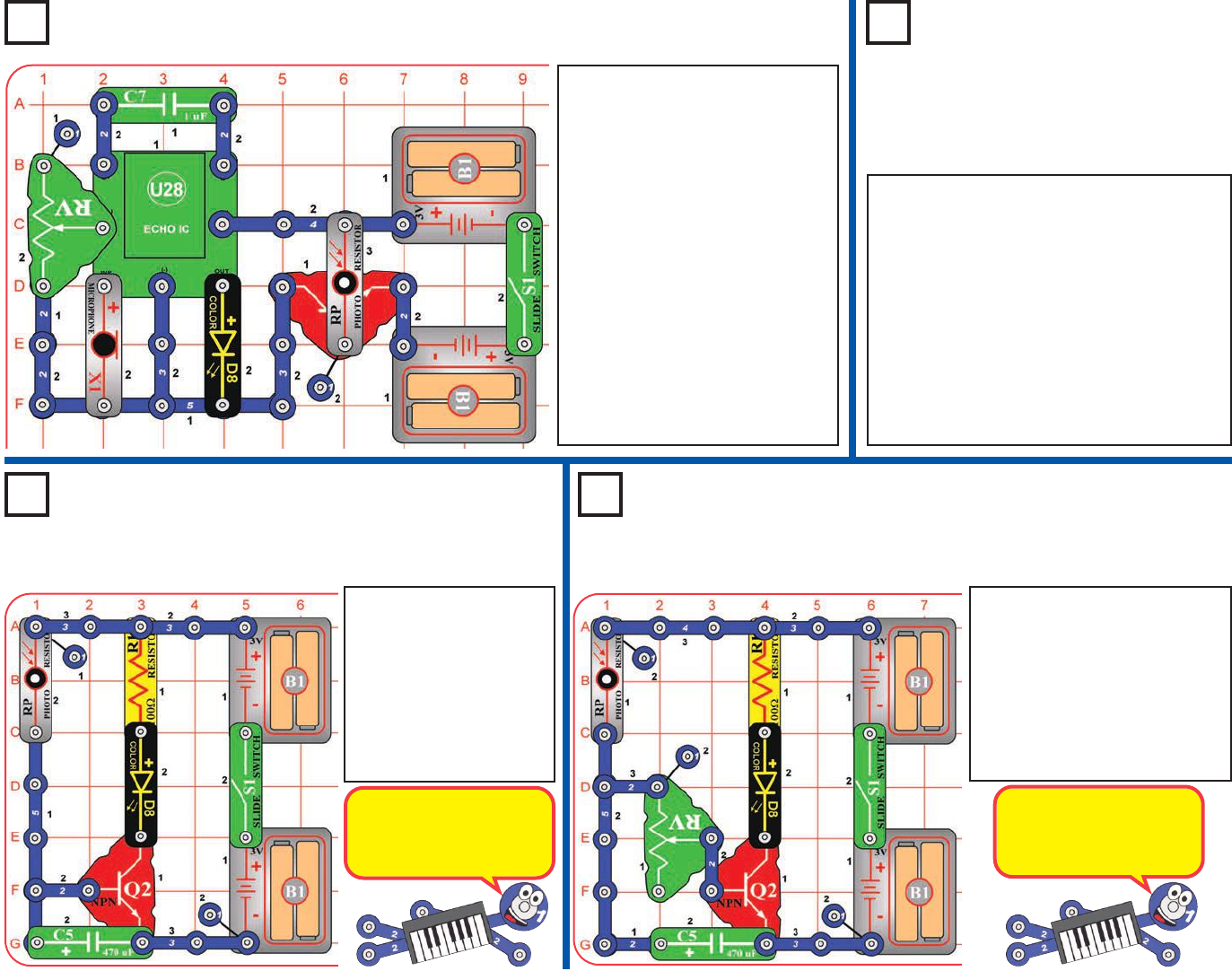
Project 130
Day Echo Light
Project 131
Day Echo
Variants
Project 132
Photo Light Timer
Build the circuit, and turn
on the slide switch (S1). If
there is light on the
photoresistor (RP) then
the color LED (D8) will be
on. Block the light to the
photo-resistor, and the
color LED should slowly
get dimmer and dimmer.
Use the preceding circuit, but replace the
microphone (X1) with the press switch (S2)
or 500kWadjustable resistor (RV3). Press
S2 or turn the knob on RV3 to change the
light.
You can also replace the color LED (D8)
with the speaker (SP2). When used with the
microphone, you must connect the speaker
using the red & black jumper wires and hold
it away from the microphone, and also omit
C7.
Build the circuit as shown, and
place it where there is bright light
shining into the photoresistor
(RP). Turn on the slide switch
(S1). If the color LED never
turns off, then you need brighter
light on the photoresistor.
Talk into the microphone, and
see the color LED (D8) flash.
Now block the light to the
photoresistor to turn off the
circuit; slowly wave your hand
over it to turn the echo on and off
while talking. You can adjust the
amount of echo using the lever
on the adjustable resistor (RV).
Project 133
Adjustable Photo Light Timer
This circuit is similar to the
preceding one, except the color
LED (D8) stays on longer when
you block the light to the
photoresistor (RP). Use the lever
on the adjustable resistor (RV) to
set how long the color LED will
stay bright after the photoresistor
is covered.
The 470mF capacitor (C5)
stores up some electricity,
and releases it when you
block the light.
The resistance of RV
slows down the dis-
charging of the 470mF
capacitor (C5).
-65-
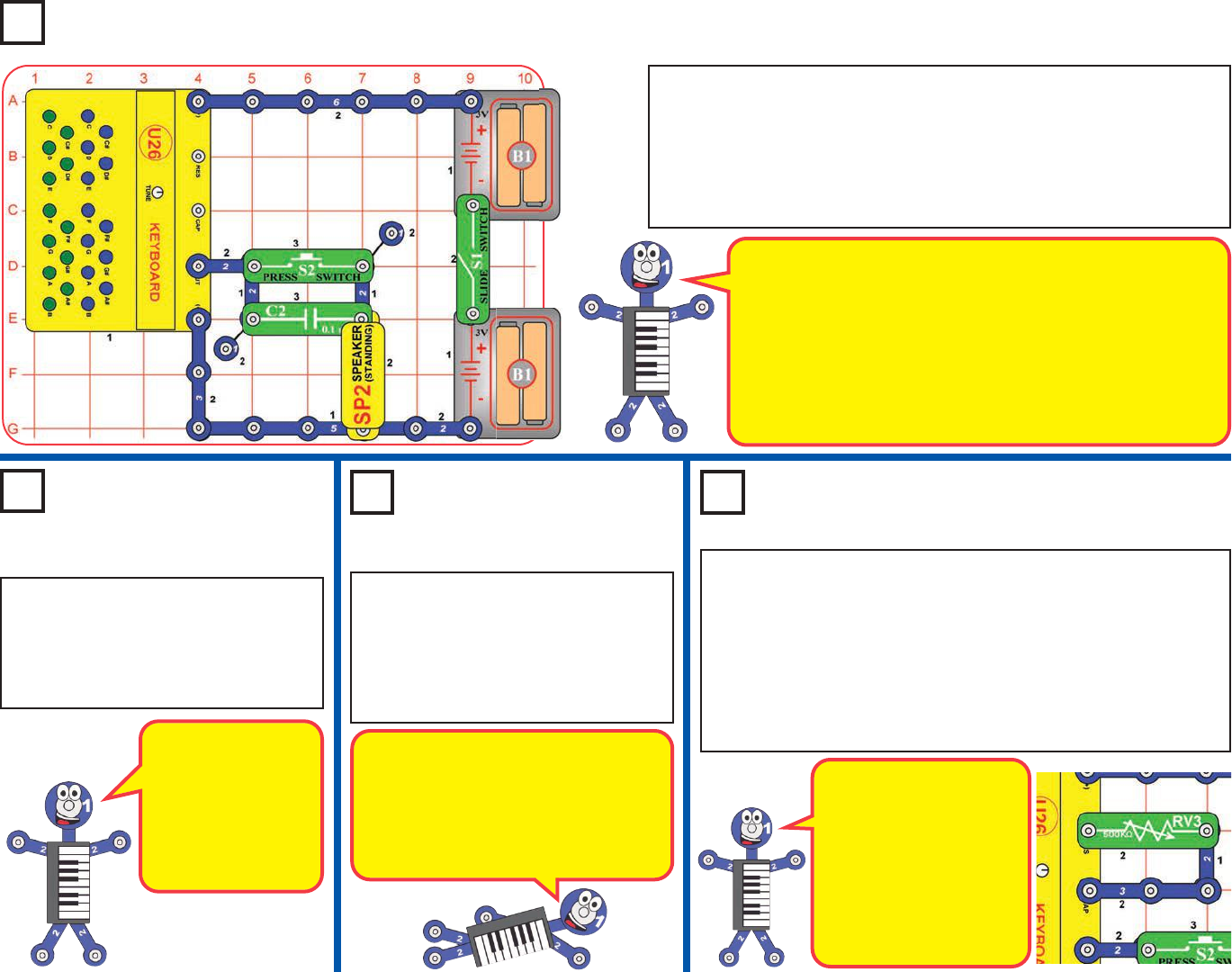
Project 135
Tone Stoppers (II)
The sound is a little
louder now because
the larger 1mF
capacitor passes
more of the tone
than the smaller
0.1mF capacitor did.
Project 136
Tone Stoppers (III)
The sound is much louder now because
the larger 470mF capacitor passes
much more of the tone than the smaller
1mF capacitor did. Now pressing S2
does not increase the sound, because
C5 is already passing all of it.
C7 will give less change on
high frequency tones than
on low frequency tones; you
should be able to notice the
difference as you vary the
tone using RV3. The smaller
C2 will affect both high and
low tones a lot. The larger
C5 will have little effect on
both high and low tones.
Use the circuit from project 135 (with the 1mF capacitor (C7)), but
add the 500kWadjustable resistor (RV3) as shown here. Slowly
turn RV3’s knob to vary the pitch (frequency) of the tone from
lowest to highest possible (there will only be sound for a small
part of RV3’s range). At the same time, press S2 on and off
several times, to see how C7 is changing on the sound.
Next, replace C7 with smaller C2 or larger C5, and compare the
capacitor’s effect as you vary the tone frequency.
Use the preceding circuit, but replace
the 1mF capacitor (C7) with the much
larger 470mF capacitor (C5). Compare
the sound volume to the preceding
circuits. How much difference does
pressing S2 make now?
Use the preceding circuit, but replace
the 0.1mF capacitor (C2) with the
larger 1mF capacitor (C7). Compare
the sound volume to the preceding
circuit.
Build the circuit and turn the slide switch (S1). Press any key on the
keyboard (U26). You hear a tone from the speaker (SP2), though it may
not be very loud.
Now push the press switch (S2) while pressing the same key. The
sound is louder now, because the press switch bypassed the 0.1mF
capacitor.
Project 134
Tone Stoppers
Capacitors can store electricity in small amounts. This
storage ability allows them to block stable electrical signals
and pass changing ones, making them useful in filtering and
delay circuits. Capacitors with higher values have more
storage capacity, and can pass changing signals more easily,
In this circuit the 0.1mF capacitor blocks most of the keyboard
tone signal. You can hear the difference when you press S2
to bypass the capacitor.
Project 137
Tone Stoppers (IV)
-66-
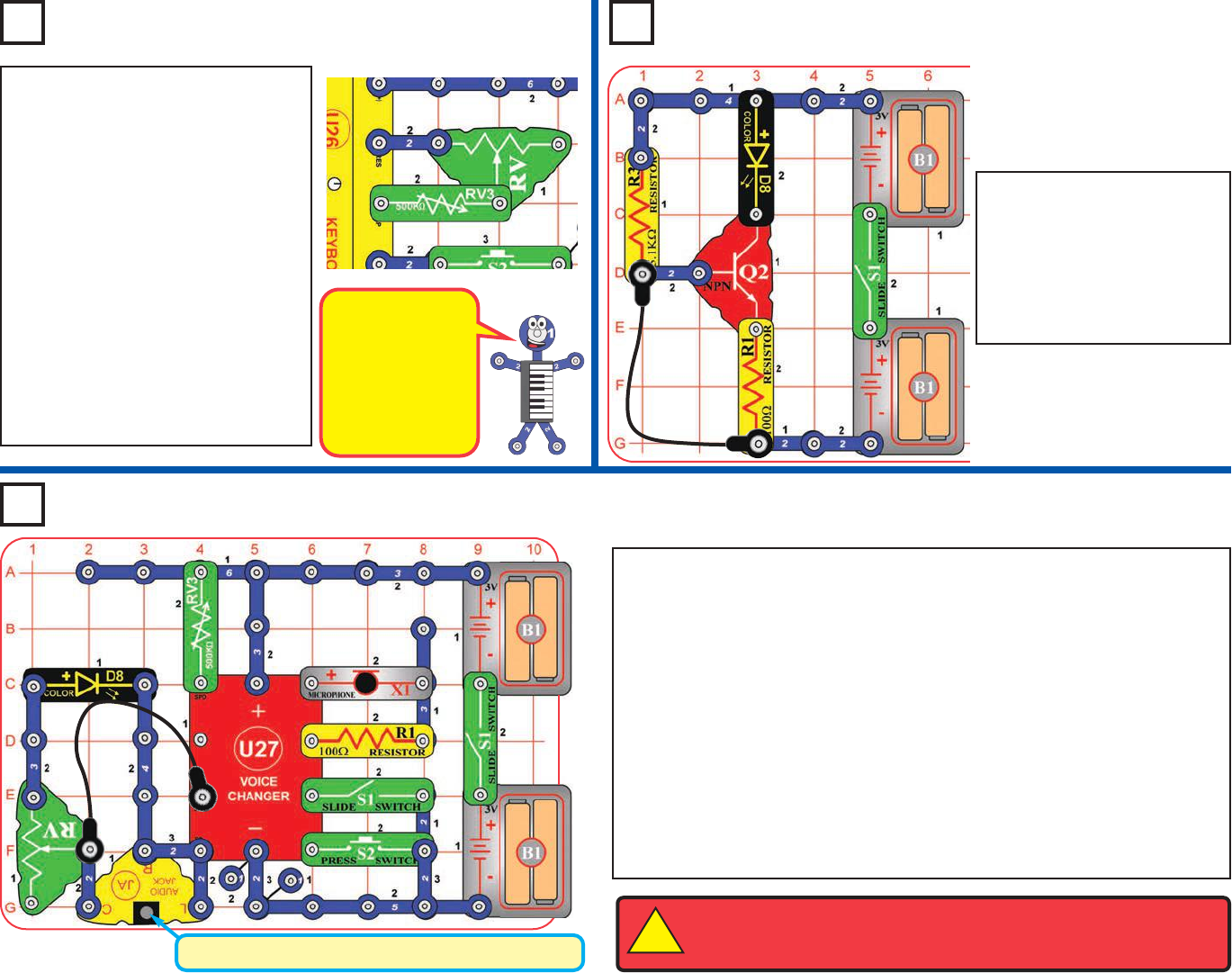
Project 138 Tone Stoppers (V)
Project 140
Voice Changer with Headphones
WARNING: Headphones performance varies, so use caution. Start with
low volume, then carefully increase to a comfortable level. Permanent
hearing loss may result from long-term exposure to sound at high volumes.
!
Headphones or Stereo Speaker (not included)
This project requires stereo headphones or a stereo speaker (neither
included); connect them to the audio jack (JA). Set the 500kWadjustable
resistor (RV3) to mid-range. Turn on both slide switches (S1), you hear a
beep signaing that you may begin recording. Talk into the microphone until
you hear a beep (signaling that recording time is over), then turn off the left
slide switch to exit recording mode. Push the press switch (S2) to play back
the recording and flash the color LED (D8), and turn the knob on RV3 to
change the playback speed. You can play your recording faster or slower by
changing the setting on RV3.
Adjust the volume to your headphones or stereo speaker using the lever on
the adjustable resistor (RV).
Recording time is 6 seconds at normal speed, but this can be changed
depending on the setting of RV3 when you are making the recording.
In project 137, there is only sound for
a small part of RV3’s range, which
can be difficult to tune. To help,
modify the circuit to add the
adjustable resistor (RV) in series with
RV3, as shown. Slowly adjust RV
and RV3 to vary the tone from lowest
to highest possible, while pressing
S2 on and off, to see how the
capacitors (C7, or C2 or C5) change
the sound.
You can also replace RV3 with the
photoresistor (RP). Set RV to the left,
and then adjust the tone by varying
the light to RP, while comparing the
effects of the capacitors.
Build the circuit with the black
jumper wire connected as
shown, and turn it on.
Nothing happens. Disconnect
the jumper wire and the color
LED (D8) comes on,
signalling an alarm.
RV is more
sensitive and can
be adjusted from
200Wto 50kW,
compared to
200Wto 500kW
for RV3.
Project 139 Alarm Light
-67-
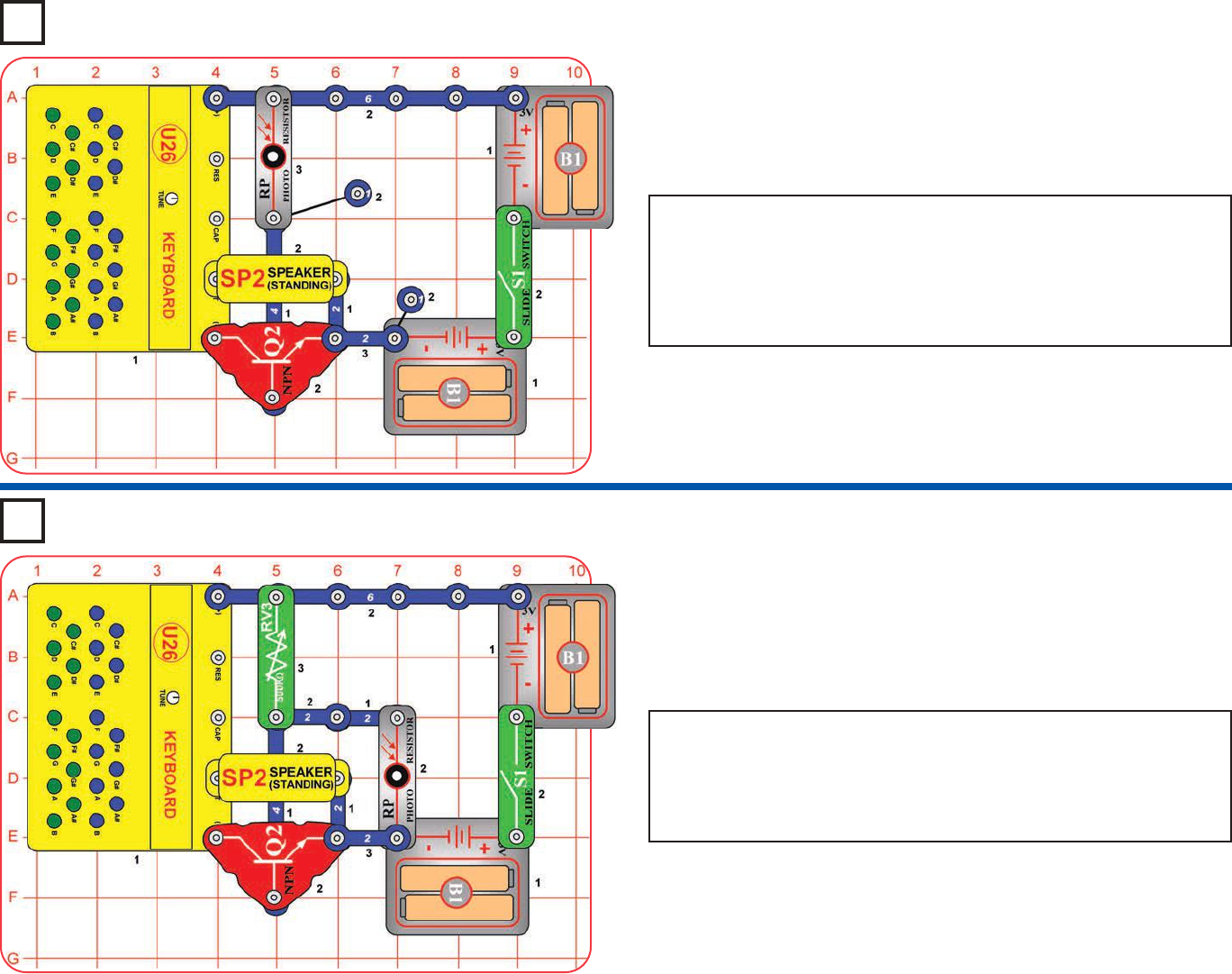
Build the circuit (note that there is a 4-snap wire under Q2, partially
hidden) and turn the slide switch (S1). Press any key on the keyboard
(U26) and set the 500kWadjustable resistor so the sound just shuts off.
Now block the light to the photoresistor (RP) and press some keys to
play tones.
Build the circuit (note that there is a 4-snap wire under Q2, partially
hidden) and turn the slide switch (S1). Press keys on the keyboard
(U26). This keyboard only works during the day, so you have to have
light on the photoresistor or there won’t be any sound. If you cover the
photoresistor or place the circuit in a dark room then it won’t work. If the
light is dim then the sound may be abnormal.
Project 141
Day Keyboard
Project 142
Night Keyboard
-68-
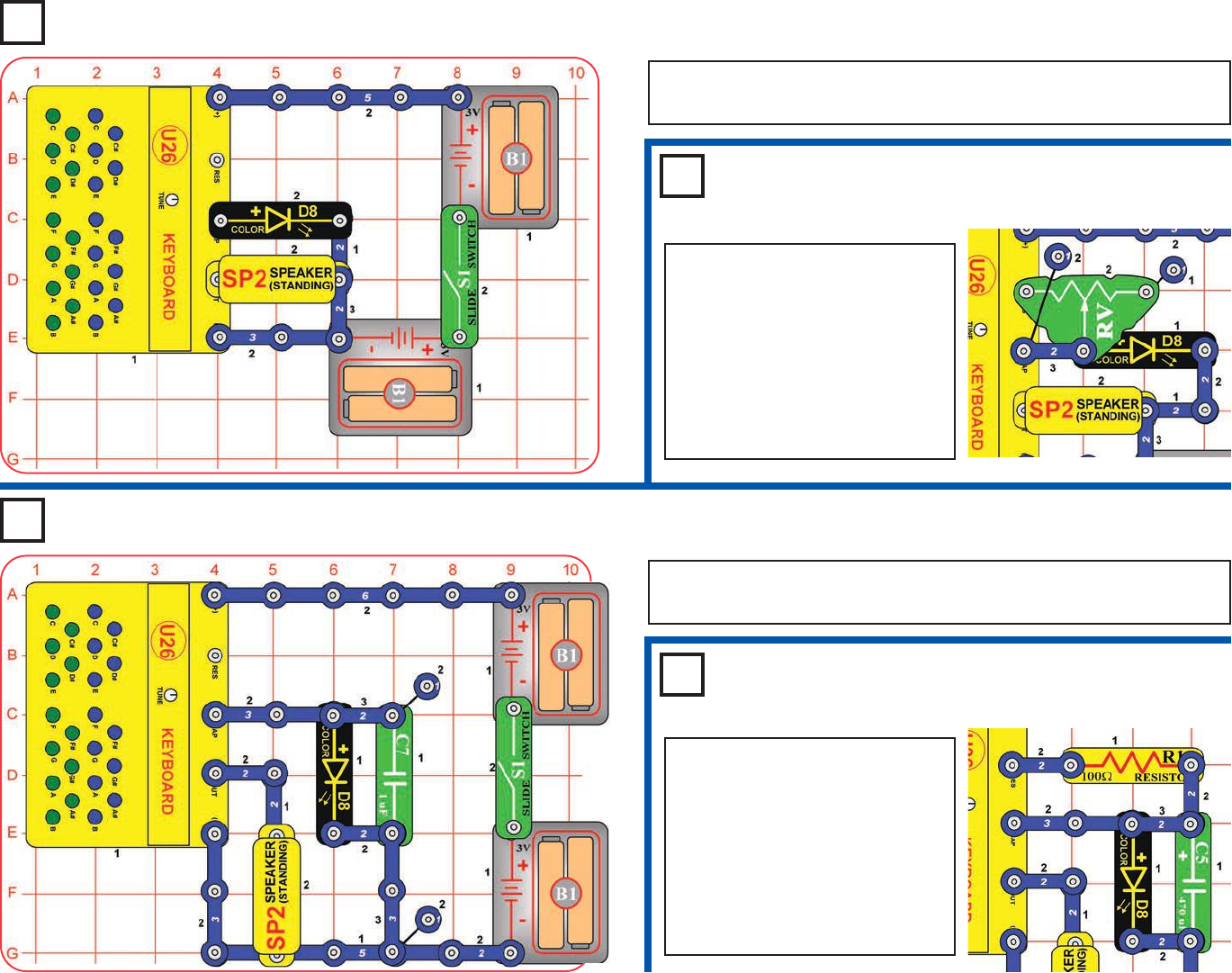
Build the circuit and turn the slide switch (S1). Press and hold down any
green key on the keyboard (U26), and see what happens.
Project 143
Color Keyboard
Project 145
Color Keyboard (III)
-69-
Project 144 Color Keyboard (II)
Modify the preceding circuit by
adding the adjustable resistor
(RV) as shown here. Turn the
slide switch (S1). Move the lever
on the adjustable resistor around;
best effects are when it is to the
left. Press keys on the keyboard
(U26) at the same time. You will
see some cool effects.
Build the circuit and turn the slide switch (S1). Press and hold down any
green key on the keyboard (U26), and see what happens.
Project 146 Color Keyboard (IV)
Modify the preceding circuit by
adding the 100Wresistor (R1) and
replacing the 1mF capacitor (C7)
with the 470mF capacitor (C5), as
shown here. Turn the slide switch
(S1) to see some cool effects.
Press any of the blue keys for
more effects. Pressing the green
keys won’t do anything.
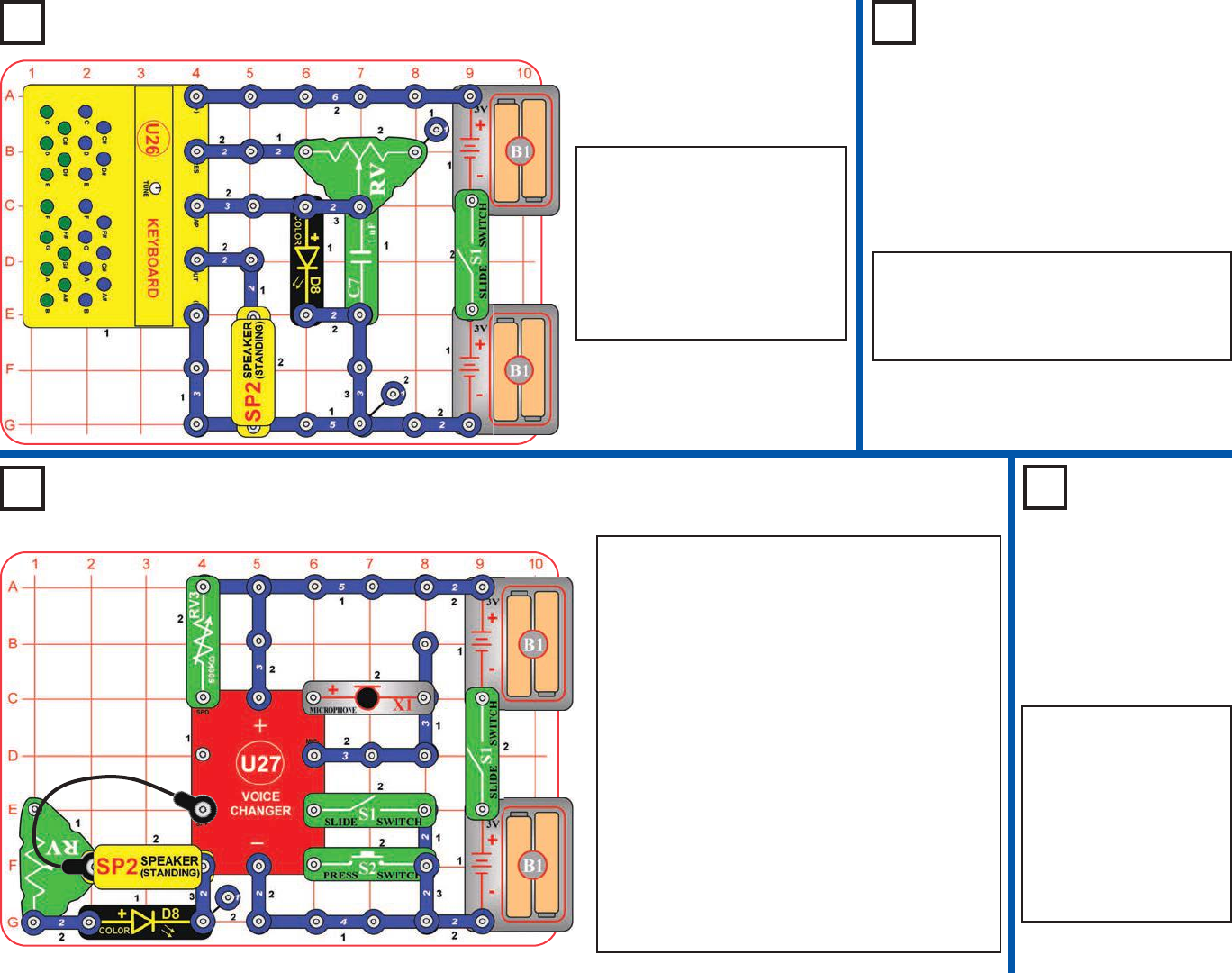
-70-
Project 147
Color Keyboard (V)
Project 148
Color Keyboard
(VI)
Project 149
Adjustable Voice Changer & Light
Project 150
Adjustable
Voice
Changer &
Light (II)
Use the preceding
circuit, but swap the
locations of the speaker
(SP2) and color LED
(D8). Now the color
LED is at full brightness
during playback, and
RV adjusts the sound
volume.
Set the 500kWadjustable resistor (RV3) to mid-
range. Turn on both slide switches (S1), you hear
a beep signaling that you may begin recording.
Talk into the microphone until you hear a beep
(signaling that recording time is over), then turn
off the left slide switch to exit recording mode.
Push the press switch (S2) to play back the
recording, and turn the knob on RV3 to change
the playback speed. You can play your recording
faster or slower by changing the setting on RV3.
Move the lever on the adjustable resistor (RV) to
change the brightness of the color LED (LED)
during playback. Most of RV’s range will give little
or no LED brightness.
Recording time is 6 seconds at normal speed, but
this can be changed depending on the setting of
RV3 when you are making the recording.
Use the preceding circuit, but replace the
1mF capacitor (C7) with the 0.1mF capacitor
(C2). The sound is a little different now, and
the green keys can change it.
Turn on the slide switch (S1).
Move the lever on the
adjustable resistor (RV) around
near the left (not the middle or
right). Press any of the blue
keys for more effects. Pressing
the green keys may not do
anything.
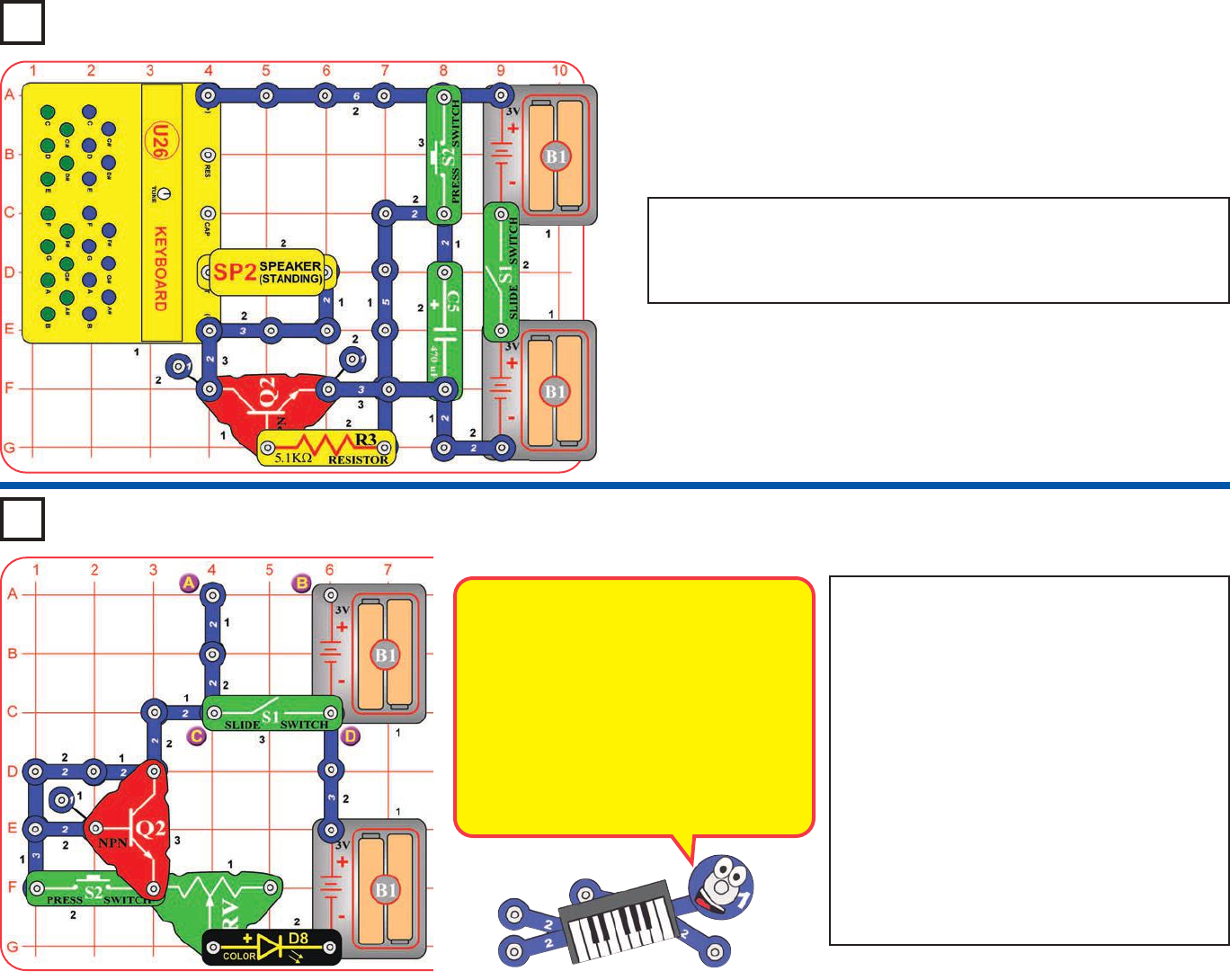
Build the circuit and turn the slide switch (S1). Push the press switch
(S2) and play keys on the keyboard (U26). Play fast, because this
keyboard will only work for a few seconds! Push S2 again to restart the
keyboard and its timer.
Turn on the slide switch (S1). Set the lever on
the adjustable resistor (RV) all the way to the
left. The color LED (D8) should be on, but may
be mostly red. Slowly move the lever on RV to
the right until the LED is completely off. Notice
that the red color stays on the longest.
Now push the press switch (S2) and adjust RV
again, watching the LED colors. Blue and green
color may also appear now, but may go dim
before red does.
Now move S1 from the points marked C & D to
the points marked A & B. Move RV’s lever
around again, watching the LED colors and
brightness. Try pushing S2 again, but it won’t
make as much difference now.
Project 151
Play Fast
Project 152
Red First
The voltage needed to turn on an LED
depends on the light color. Red needs the
least voltage, and blue needs the most.
With S1 at points C & D and S2 off, the
voltage to the color LED is lowest, and may
barely be enough to turn on the red color.
Pressing S2 bypasses the NPN transistor
(Q2), and boosts the LED voltage a little.
Shifting S1 to points A & B increases the
circuit voltage from 3V to 6V, making the
LED work for a greater part of RV’s range.
-71-
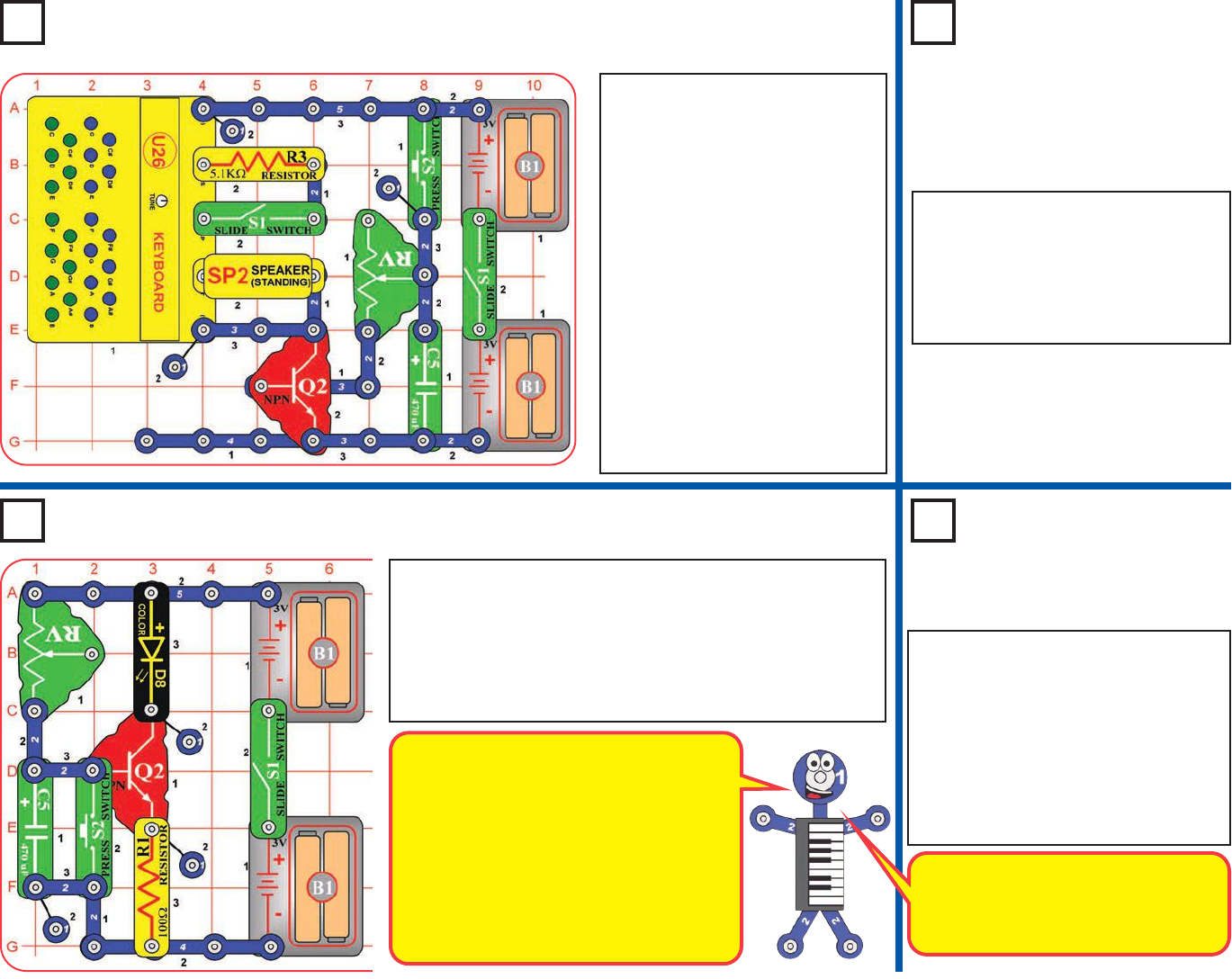
Project 153 Adjustable Timer Tone Project 154
Photo Timer
Tone
Note that there is a 3-snap wire
under Q2, partially hidden. Turn
on both slide switches (S1) and
push the press switch (S2). You
hear a tone, which turns off after
a while. Push S2 again to restart
the keyboard and its timer. Use
the adjustable resistor (RV) to set
how long the timer keeps the
sound on for, it can be set for a
few seconds or very long. You
can change the tone that plays by
pressing keys on the keyboard
(U26).
Turning off the left slide switch
turns off the tone, but not the keys
or timer.
Use the preceding circuit, but replace
the 5.1kWresistor (R3) with the
photoresistor (RP). The circuit works
the same way, but you can vary the
pitch of the tone by adjusting the
amount of light on the photoresistor.
Project 156
Adjustable
Delay Lamp
Use the preceding circuit, but replace
adjustable resistor (RV) with the
500kWadjustable resistor (RV3). Set
the knob on RV3 to different positions,
press S2 to start the timer, and see
how long it takes for the color LED to
turn on. Turning RV3’s knob clockwise
gives longer delay, turning counter
clockwise gives shorter delay.
Project 155 Delay Lamp
Push and release the press switch (S2), then turn on the
slide switch (S1). Nothing happens at first, but after a few
seconds the color LED (D8) turns on. Press S2 to turn off D8
and reset the delay timer.
The adjustable resistor (RV) is used as a fixed resistor, and
moving its lever won’t have any effect.
This circuit works because capacitor C5
can store electricity. When you turn on the
circuit, electricity flows through resistor RV
into C5. When C5 gets full, electricity starts
flowing into transistor Q2, which turns on
the color LED. Pressing S2 empties C5,
and resets the timer. Capacitors C2 and
C7 also store electricity, but only small
amounts; if used in this circuit they would
appear to fill up instantly.
RV3 controls how fast electricity flows
into capacitor C5. Increasing RV3’s
value makes it take longer to charge
up C5.
-72-
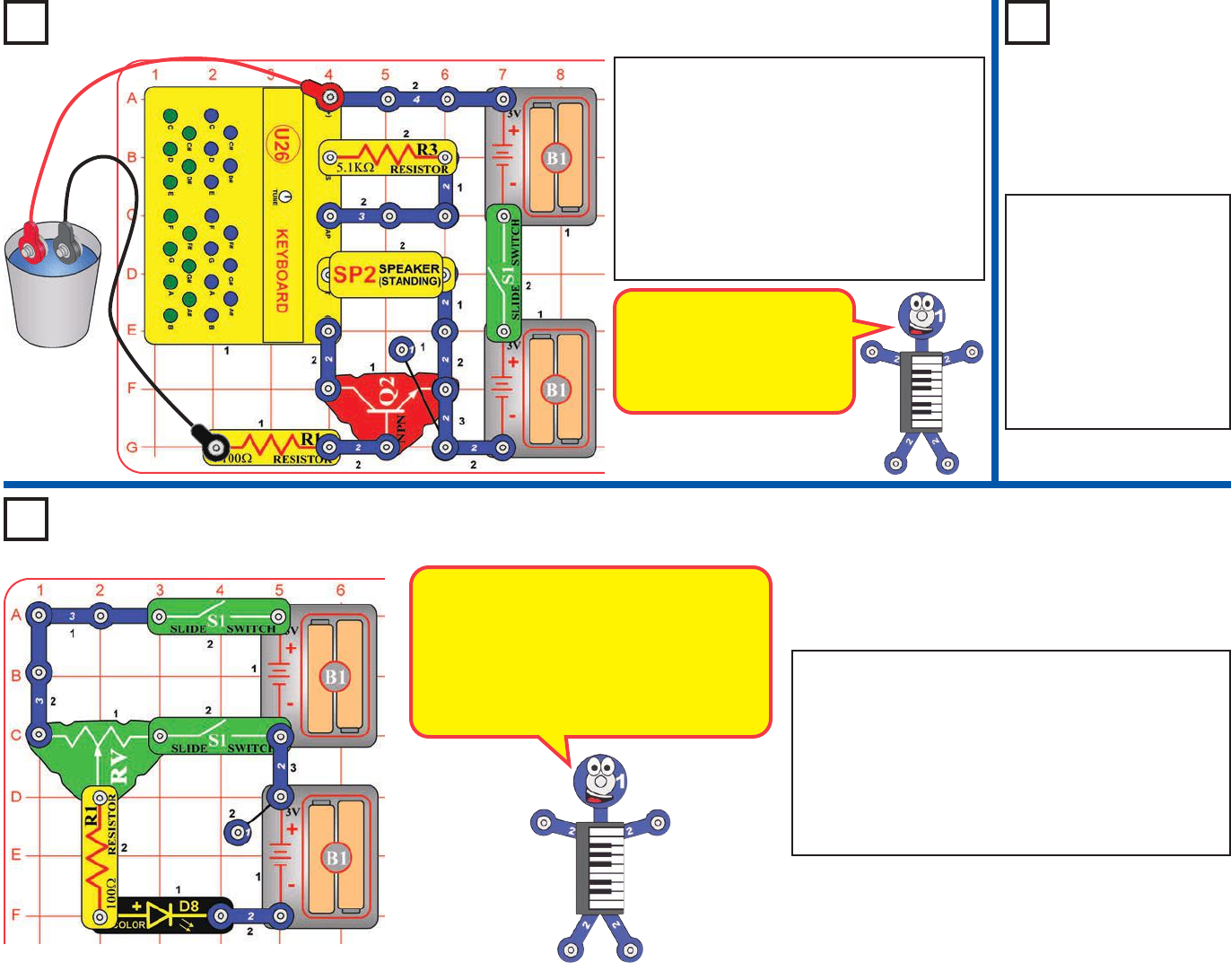
Turn on both slide switches (S1). Move the lever on
the adjustable resistor (RV) all the way to the left or
right, and watch the brightness of the color LED (D8).
The light should be a little brighter when RV’s lever is
to the left.
Now move RV’s lever toward one side, but not all the
way. There should be a larger difference between the
same positions on the left compared to the right.
Project 158
Continuity
Tester
Use the preceding circuit,
but instead connect the
loose ends of the jumper
wires to different
materials in your home. If
you hear sound, then the
material you tested has
low resistance and is a
good conductor of
electricity.
Project 159
High Low Light
The left side of RV is connected to 6V, while
the right side is only connected to 3V; so the
color LED will be brighter when RV’s lever
is to the left. Moving the lever toward the
middle increases the resistance in the
circuit, and the higher voltage left side will
be less affected than the right side.
Project 157 Water Alarm
Build the circuit, and initially leave the loose
ends of the red & black jumper wires
unconnected. Turn on the slide switch (S1);
nothing happens. Now place the loose ends
of the red & black jumper wires into a cup of
water, without their snaps touching each
other. You should hear a tone now, indicating
that you have detected water!
Don’t drink any water used here.
You could place this circuit
in your basement, then it will
sound an alarm if your
basement starts to flood
during a storm.
-73-
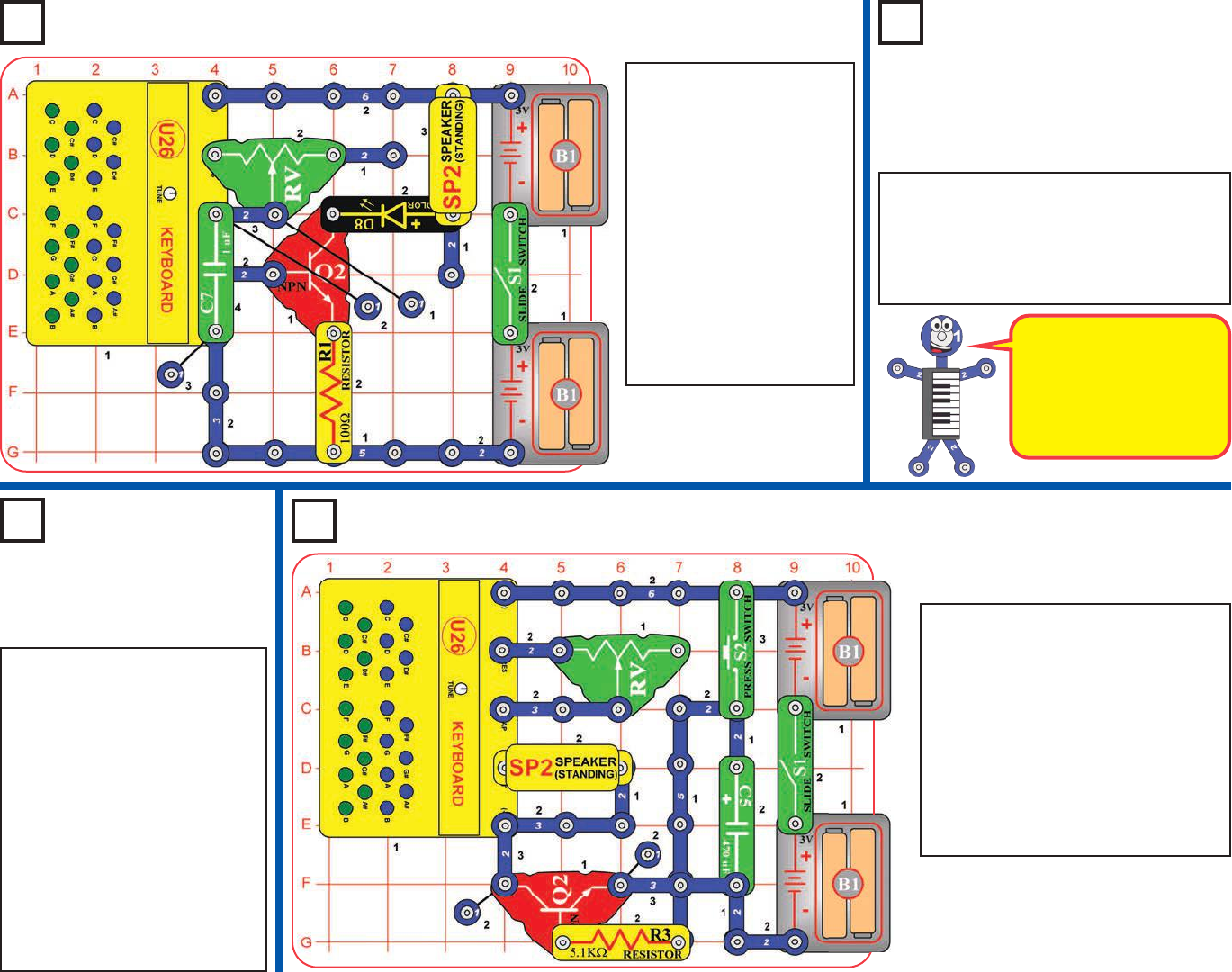
Project 161
Fast Flicker
Clicker
Turn on the slide switch
(S1). Move the lever on
the adjustable resistor
(RV) around to make the
color LED (D8) flicker and
make clicking or buzzing
on the speaker (SP2).
Press keys on the
keyboard (U26) for more
fun effects. Try pressing a
blue key and a green key
at the same time, while
moving RV’s lever
around.
Use the preceding circuit, but replace the
1mF capacitor (C7) with the smaller 0.1mF
capacitor (C2). It works the same way, but
the tone has higher pitch, and the color
LED may appear to be on continuously.
Project 162
Slow Flicker
Clicker
Use the preceding circuit, but
replace the 1mF capacitor (C7)
with the larger 470mF capacitor
(C5). With RV set to the left,
the LED flashes and the
speaker clicks about once a
second. As you move RV’s
lever toward the right, the time
between flashes/clicks
increases and can get very
long. Also try holding down one
of the blue keys; best effects
are when RV is set toward the
left.
Turn on the slide switch (S1) and
push the press switch (S2). You
should hear a tone; adjust its pitch
using the adjustable resistor (RV).
The tone shuts off after about 10
seconds. Push S2 again to re-start
the keyboard and its timer.
Some settings on RV may not
produce any sound. Press S2 and
set RV to where you hear sound.
Project 160 Flicker Clicker
If the speaker is buzzing
and the color LED is on
but not flashing, then the
color LED is probably
flashing so fast that it just
appears as a blur.
Project 163 Timer Tone
-74-
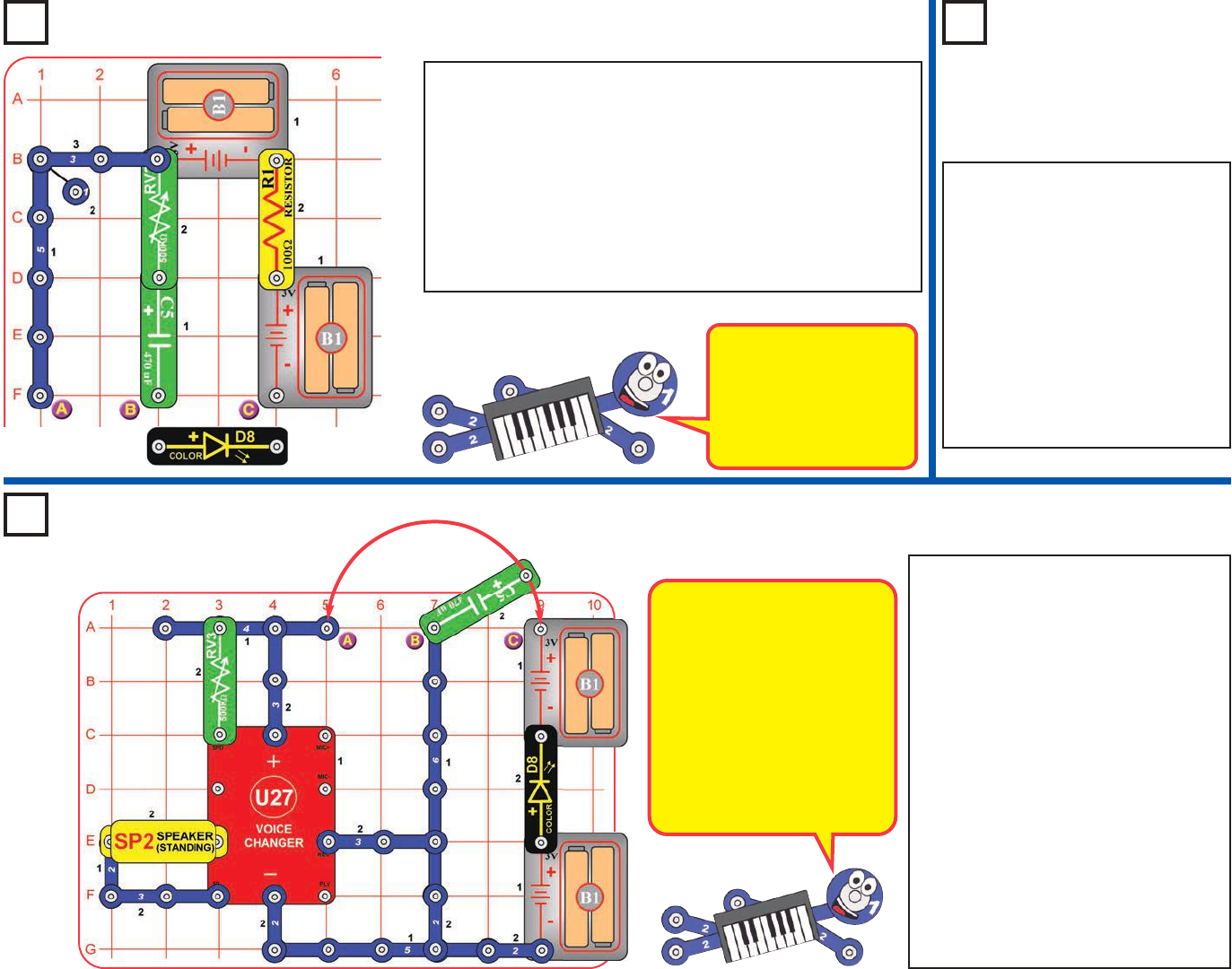
Project 164
Little Battery
Set the knob on the 500kWadjustable resistor (RV3) to the
left. Place the color LED (D8) across the points marked B &
C (“+” to B); the LED lights as the capacitor charges. Next,
place the color LED across points A & B (“+” to A) instead;
now the LED lights as the capacitor discharges. Move the
color LED back to B & C and repeat. Use the knob on RV3
to vary the charge / discharge rate, but keep it close to the
left (otherwise the LED would be too dim to see).
The capacitor is storing energy like a little battery.
Project 165
Tiny Battery
Use the preceding circuit, but
replace the 470mF capacitor (C5)
with the smaller 1mF capacitor
(C7). Set RV3 all the way to the
left. Place the color LED across B
& C to charge C7, then across A
& B to discharge it. The LED will
only flash for a moment, because
C7 can’t store much electricity
(C5 holds 470 times more). The
LED is easier to see in a dimly lit
room.
Set the knob on the 500kWadjustable
resistor (RV3) to mid-range. Place the
470mF capacitor (C5) across the
points marked B & C (“+” to C), then
SWING its “+” side around to point A
(without unsnapping it from point B).
Swing its “+” side between points C &
A several times.
When the capacitor (C5) touches point
C, the color LED (D8) flashes to show
that the batteries charged up the
capacitor. When the capacitor touches
point A, you hear beep from the
speaker (SP2) to show that the audio
circuit discharged the capacitor.
You can change the “beep” sound a
little by turning the knob on RV3.
Batteries can hold a lot
more electricity than
capacitors because
batteries store chemical
energy while capacitors
store electrical energy.
Project 166
Little Battery Beep
The capacitor is storing
energy like a little battery.
The “beep” you hear is the
voice changer (U27) entering
recording mode, but you
can’t make any recording
with this circuit. Capacitor C5
can’t store enough electricity
to operate the voice changer
circuit, but it can power it long
enough to make a beep.
-75-
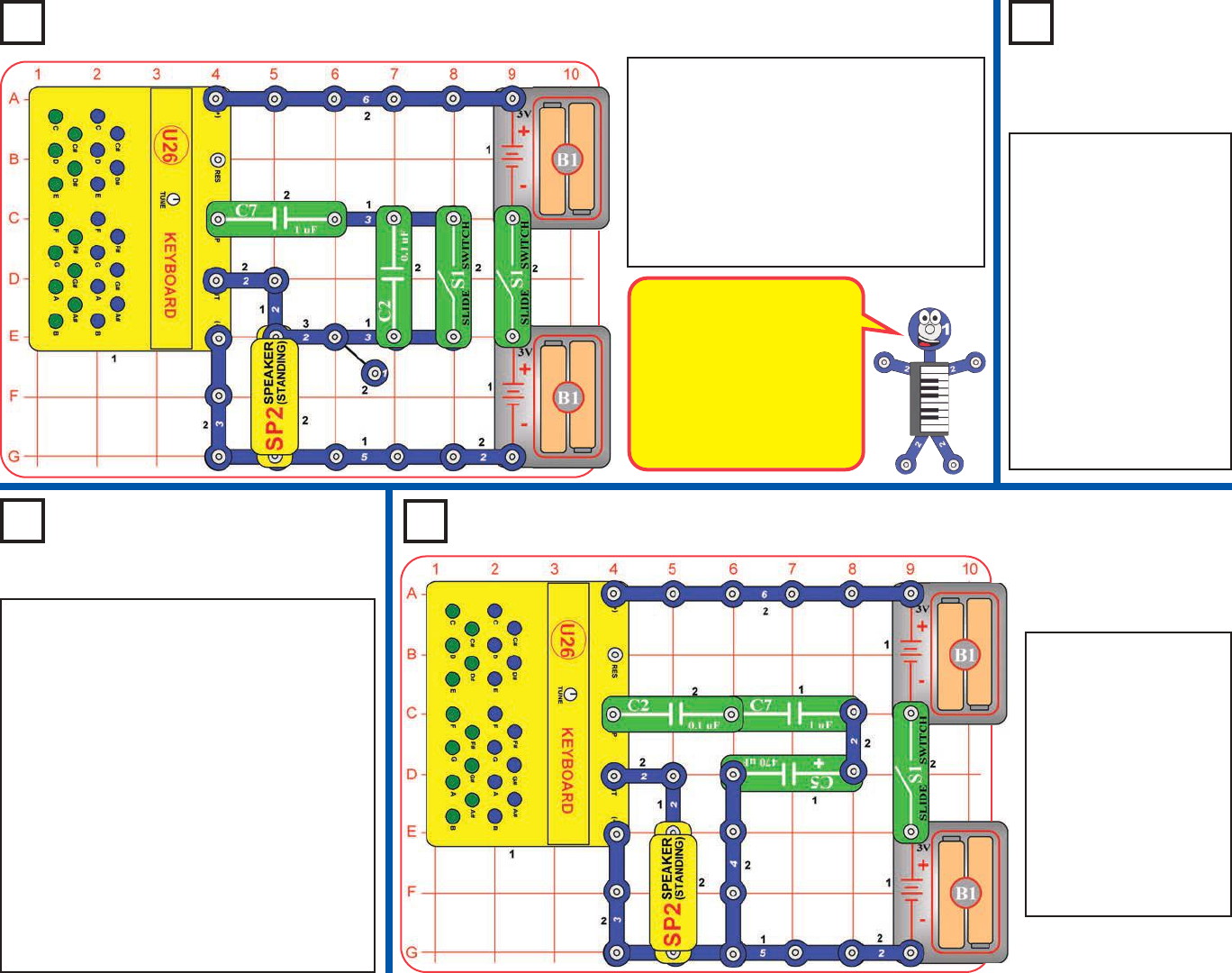
Project 168
Capacitors
in Series (II)
Turn on the right slide switch (S1). Press
any green key and compare the sound with
the left slide switch on or off.
With the left switch off, the 0.1mF and 1mF
capacitors (C2 & C7) are connected in
series. Turning on the left switch bypasses
the 0.1mF capacitor. Notice that having the
0.1mF included has a big effect on the tone.
Use the preceding circuit,
but swap the locations of
the 0.1mF and 1mF
capacitors (C2 & C7).
Press any green key and
compare the sound with the
left slide switch on or off.
The tone does not
change nearly as much
as in the preceding
circuit. When capacitors
are connected in series,
the smaller value
dominates the circuit.
Use the project 167 circuit, but replace the 0.1mF
capacitor (C2) with the much larger 470mF
capacitor (C5). Press any green key and compare
the sound with the left slide switch on or off.
Now the tone is the same whether the left switch
is on of off, because connecting the large 470mF
in series with the small 1mF has little effect on the
total capacitance.
Swap the locations of the 1mF and 470mF
capacitors (C7 & C5). Press any green key and
compare the sound with the left slide switch on or
off (When the switch is off, hold down the key,
because you will only hear a click every few
seconds.) Now turning on the left switch has a big
effect on the circuit, because connecting the small
1mF in series with the large 470mF greatly
increases the total capacitance.
Turn on the right slide
switch (S1). Press any
green key and
compare the sound
when you remove one
or two of the capacitors
(C2, C5, and C7) and
replace them with a 3-
snap wire. You will only
hear a click every few
seconds if C5 is the
only one in the circuit.
Project 170
More Capacitors in Series
Project 169
Capacitors in Series (III)
Project 167
Capacitors in Series
Think of capacitors as
storage tanks for electricity.
If you place a small storage
tank in series with a big
one, electricity flows into
both at the same time, but
the small one fills up
quickly and stops the flow.
-76-
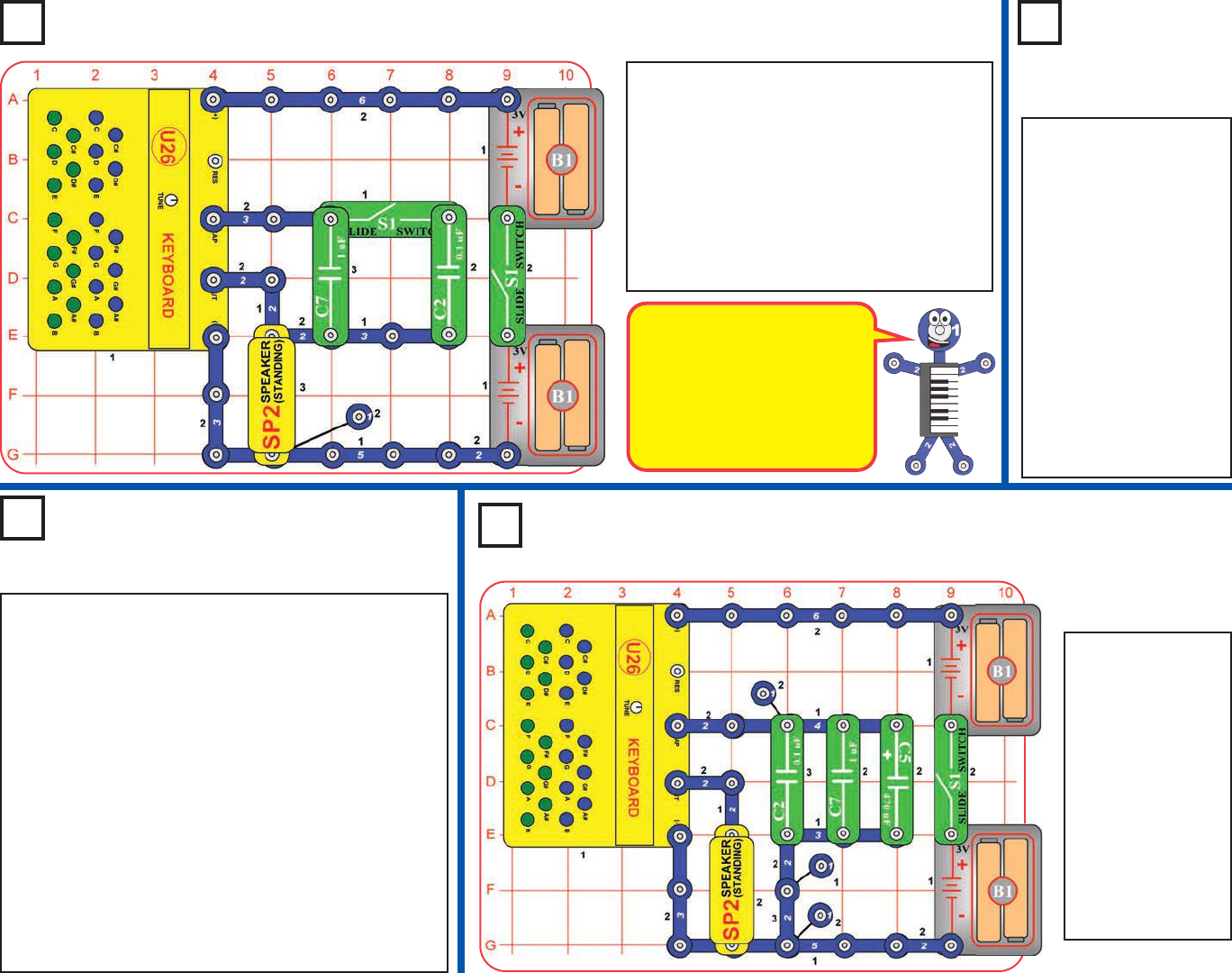
Project 171
Capacitors in Parallel
Project 172
Capacitors in
Parallel (II)
Turn on the right slide switch (S1). Press
any green key and compare the sound with
the left slide switch on or off.
With the left switch on, the 0.1mF and 1mF
capacitors (C2 & C7) are connected in
parallel. Turning off the left switch
disconnects the 0.1mF capacitor. Notice that
having the 0.1mF included has only a small
effect on the tone.
Use the preceding
circuit, but swap the
locations of the 0.1mF
and 1mF capacitors (C2
& C7). Press any green
key and compare the
sound with the left slide
switch on or off.
The tone changes
much more now than in
the preceding circuit.
When capacitors are
connected in parallel,
the larger value
dominates the circuit.
Think of capacitors as
storage tanks for electricity. If
you place a large storage
tank in parallel with a big one,
electricity flows into both at
the same time, but keeps
flowing until both are full.
Use the project 171 circuit, but replace the 0.1mF
capacitor (C2) with the much larger 470mF capacitor
(C5). Press any green key and compare the sound
with the left slide switch on or off. (When the switch is
on, hold down the key, because you will only hear a
click every few seconds.)
Turning on the left switch has a big effect on the circuit,
because connecting the large 470mF in parallel with
the small 1mF greatly increases the total capacitance.
Swap the locations of the 1mF and 470mF capacitors
(C7 & C5). Press any green key and compare the
sound with the left slide switch on or off. Now the tone
is the same whether the left switch is on of off,
because connecting the small 1mF in parallel with the
large 470mF has little effect on the total capacitance.
Turn on the right
slide switch (S1).
Press any green
key and compare
the sound when
you remove one
or two of the
capacitors (C2,
C5, and C7). You
will only hear a
click every few
seconds if C5 is in
the circuit.
Project 174
More Capacitors in Parallel
Project 173
Capacitors in Parallel (III)
-77-
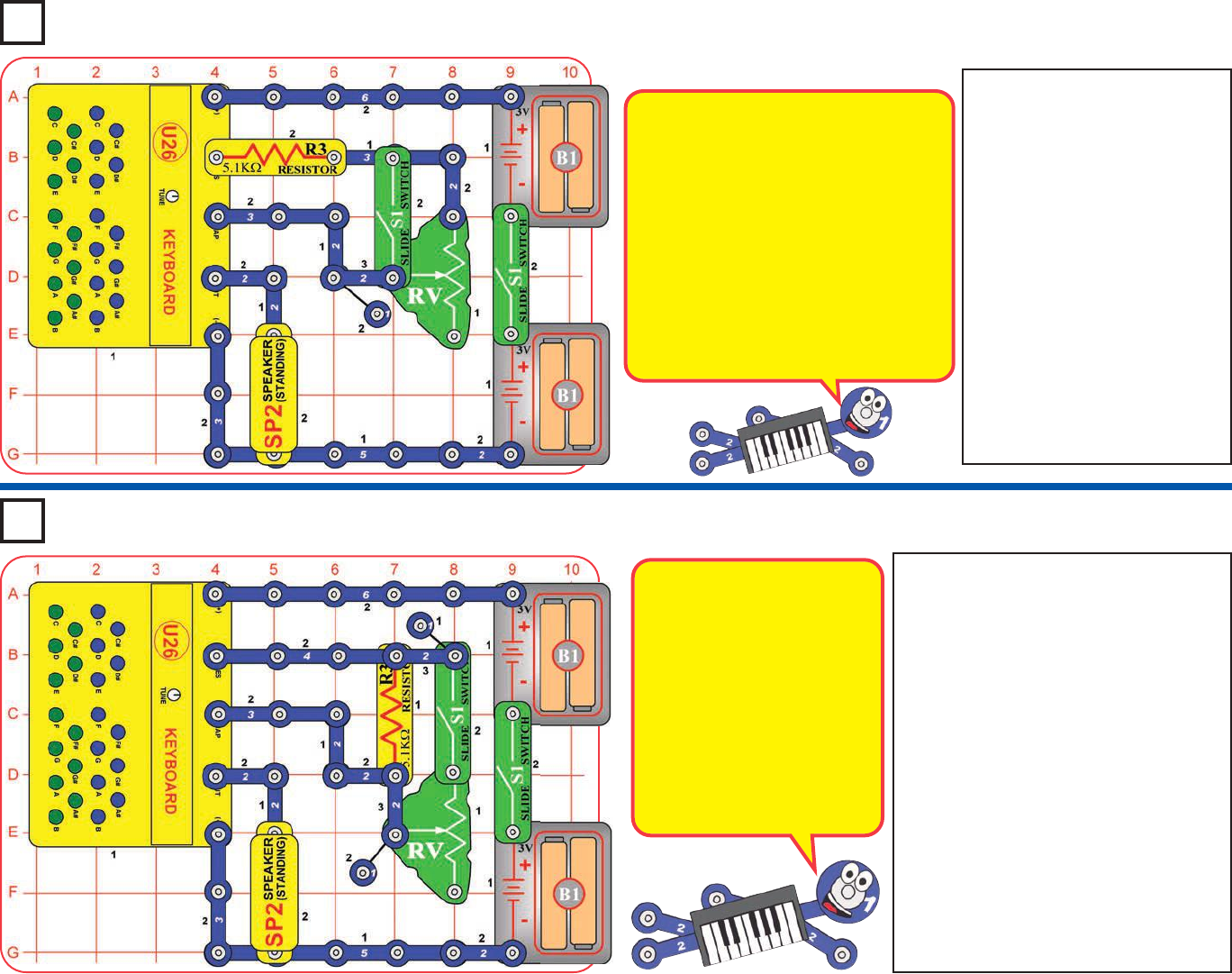
Turn on the right slide switch
(S1). Set the lever on the
adjustable resistor (RV) to each
side and compare the sound
with the left slide switch on or off.
With the lever up, RV is a 200W
resistor. Turning the left switch
off connects this in series with
the 5.1kWresistor (R3), and
has a small effect on the tone.
With the lever down, RV is a
50kWresistor. Turning the left
switch off connects this in
series with the 5.1kWresistor
(R3), and has a big effect on
the tone.
Turn on the right slide switch (S1). Set the
lever on the adjustable resistor (RV) to
each side and compare the sound with the
left slide switch on or off. If there is no
sound when the lever is set all the way up,
adjust it down a little until there is sound.
With the lever up, RV is a 200Wresistor.
Turning the left switch off connects this in
parallel with the 5.1kWresistor (R3), and
has a big effect on the tone.
With the lever down, RV is a 50kWresistor.
Turning the left switch off connects this in
parallel with the 5.1kWresistor (R3), and
has a small effect on the tone.
Pressing any of the green keys now will
change the tone, by connecting resistors
inside the keyboard in parallel with your
R3-RV resistor network.
Project 175
Resistors in Series
Project 176
Resistors in Parallel
Think of resistors as
obstructions to the flow of
electricity. When there is only
one path for electricity and
part of it has a big
obstruction, not much will
flow. When there are several
paths for electricity and one
has a big obstruction, a lot
will flow because most will
flow through the
unobstructed path.
Inside the keyboard module (U26) is an
oscillator circuit that produces separate
tones for the blue and green keys. The
frequency (pitch) of the tone is set using
an internal resistor-capacitor network,
with each key representing a different
resistor value. The green keys can be
adjusted using the tune knob.
The tone of the green keys can also be
changed using external resistors and
capacitors, which is done in many of the
projects.
-78-
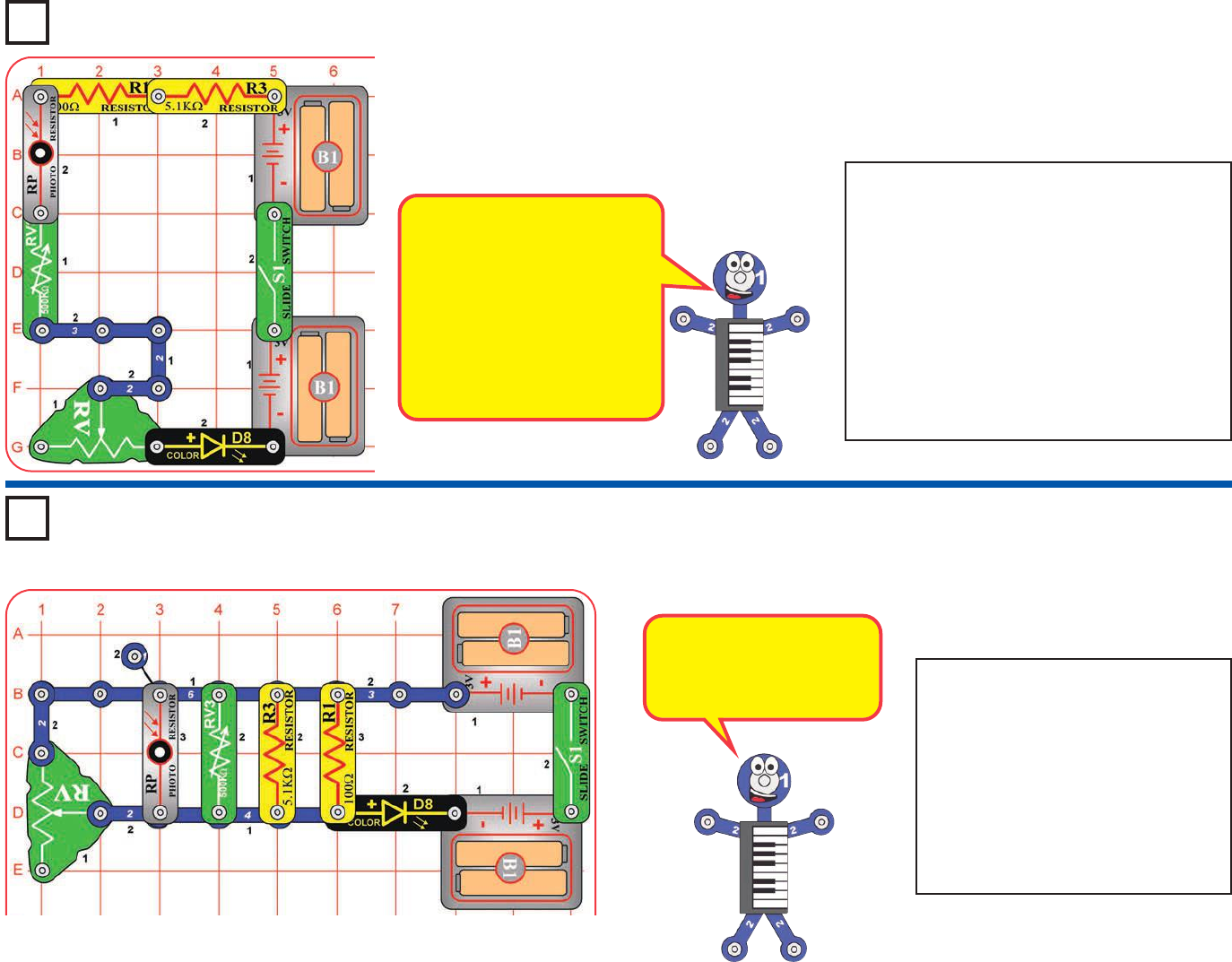
Turn on the right slide switch (S1).
There are five resistors (R1, R3, RV,
RV3, and RP), connected in parallel,
that are controlling the current to the
color LED (D8). See which resistor
has the most effect on the LED
brightness, by removing them one at
a time. The resistance of RV and RV3
depends on their setting, so try them
at different settings.
These five resistors are all
connected in parallel, so the
smallest one (R1, 100W),
will have the most effect.
Turn on the slide switch (S1). There are five
resistors (R1, R3, RV, RV3, and RP),
connected in series, that are controlling the
current to the color LED (D8). See which
resistor has the most effect on the LED
brightness, by replacing them with a 3-snap
wire or the red/black jumper wires, one at a
time. The resistance of RV and RV3 depends
on their setting, so try them at different
settings. Note that the photoresistor’s (RP’s)
resistance can be very high if there isn’t bright
light shining on it.
Project 177
Lots of Resistors in
Series
Project 178
Lots of Resistors in
Parallel
These five resistors are all
connected in series, so the
highest value, will have the
most effect.
Swapping the locations of any
parts in the circuit (without
changing the direction of their
“+” side) will not change how
the circuit works. Try it.
-79-
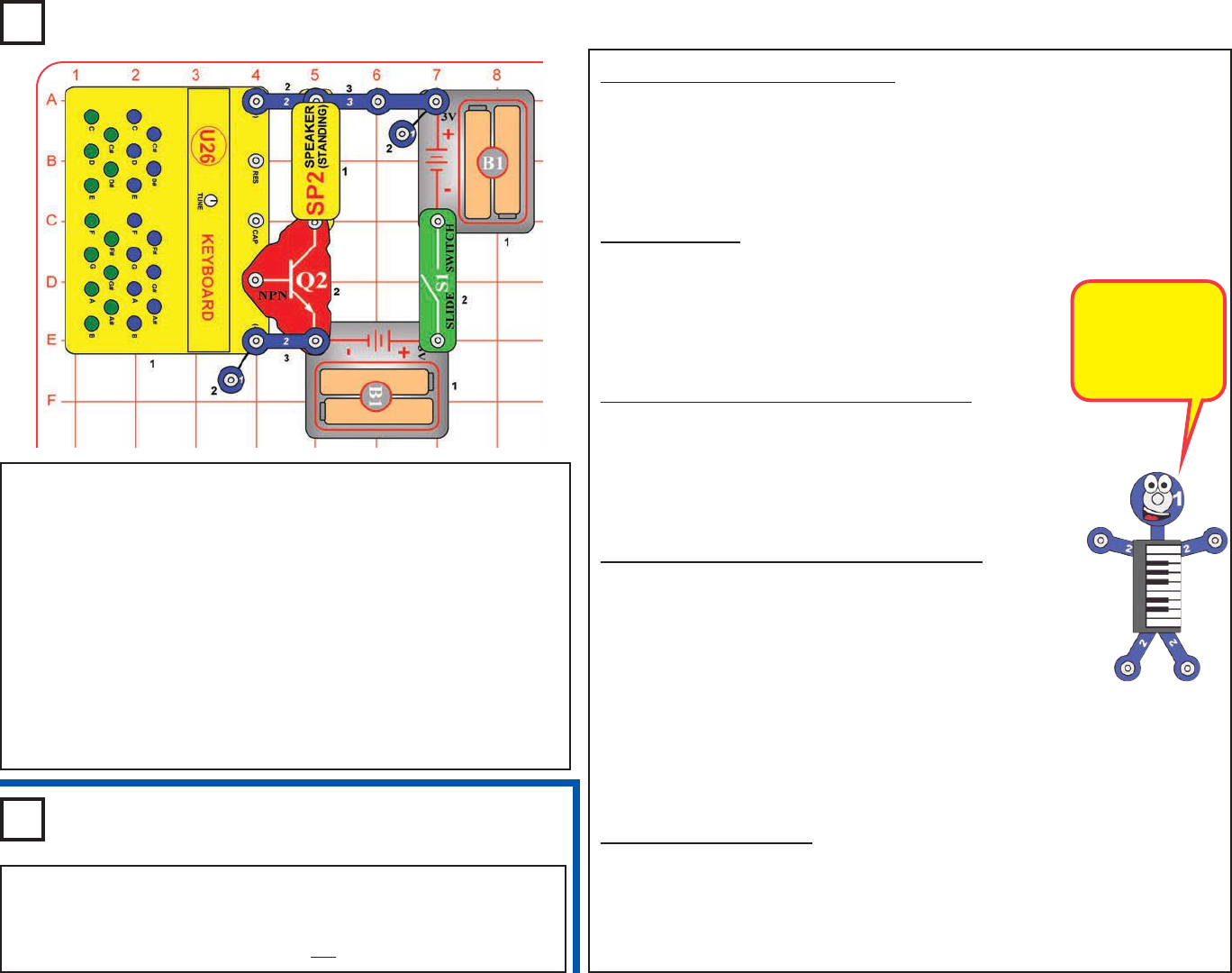
Project 179 Be a Loud Musician
Project 180
Be a Loud Musician (II)
Use the preceding circuit and songs, but press both the blue and
green keys for each note, at the same time. Try this with the blue and
green keys aligned (as per project 2), but also try them at different
TUNE knob settings (so the keys are out of alignment.
It’s Raining, It’s Pouring:
A G E A G E G G E A G E E
It’s rain-ing, it’s pour-ing, Rain-y days aren’t bor-ing. We
F F D D F F D D G F E D E C
like to jump, we like to splash, Let’s hope it rains till mor-ning.
Jingle Bells
E E E E E E E G C D E–
Jin-gle bells, jin-gle bells, Jin-gle all the way,
F F F F F E E E E C G F D C–
Oh what fun it is to ride in a one horse o-pen sleigh.
London Bridge is Falling Down
G A G F E F G D E F E F G
Lon-don Bridge is fal-ling down, Fal-ling down, fal-ling down.
G A G F E F G D– G– E C–
Lon-don Bridge is fal-ling down, My fair la-dy.
If You’re happy and You Know It
C C F F F F F F E F G–
If your’re hap-py and you know it, clap your hands.
C C G G G G G G F G A–
If your’re hap-py and you know it, clap your hands.
A A A# A# A# A# D D A# A# A A A G F F–
If you’re hap-py and you know it, And you real-ly want to show it,
A# A# G G G F E C D E F–
If your’re hap-py and you know it, clap your hands.
A Tisket, A Tasket
E G E F G E G C E A G E E
A tis-ket a tas-ket, A green and yel-low bas-ket
F F D D F F D D G F E D E C–
I wrote a let-ter to my love and on the way I dropped it.
Let’s play some more songs. Build the circuit shown here (it is similar
to the project 1 circuit, but louder), and turn on the slide switch (S1).
For best song quality, align the blue and green keys together: Turn the
TUNE knob while pressing the blue C key and the green C key at the
same time. Slowly turn the knob across its entire range, and see how
the sound varies. At most TUNE knob positions you will notice
separate tones from the blue and green keys, but there will be a knob
position where the blue and green tones blend together and seem like
a single musical note - this is the best TUNE setting to play songs with.
The blue and green keys are now aligned together.
To play a song, just press the key corresponding with the letter shown.
If there is a “–” after a letter, press the key longer than usual.
-80-
Some songs have
been modified to
make them easier
to play on your
keyboard.
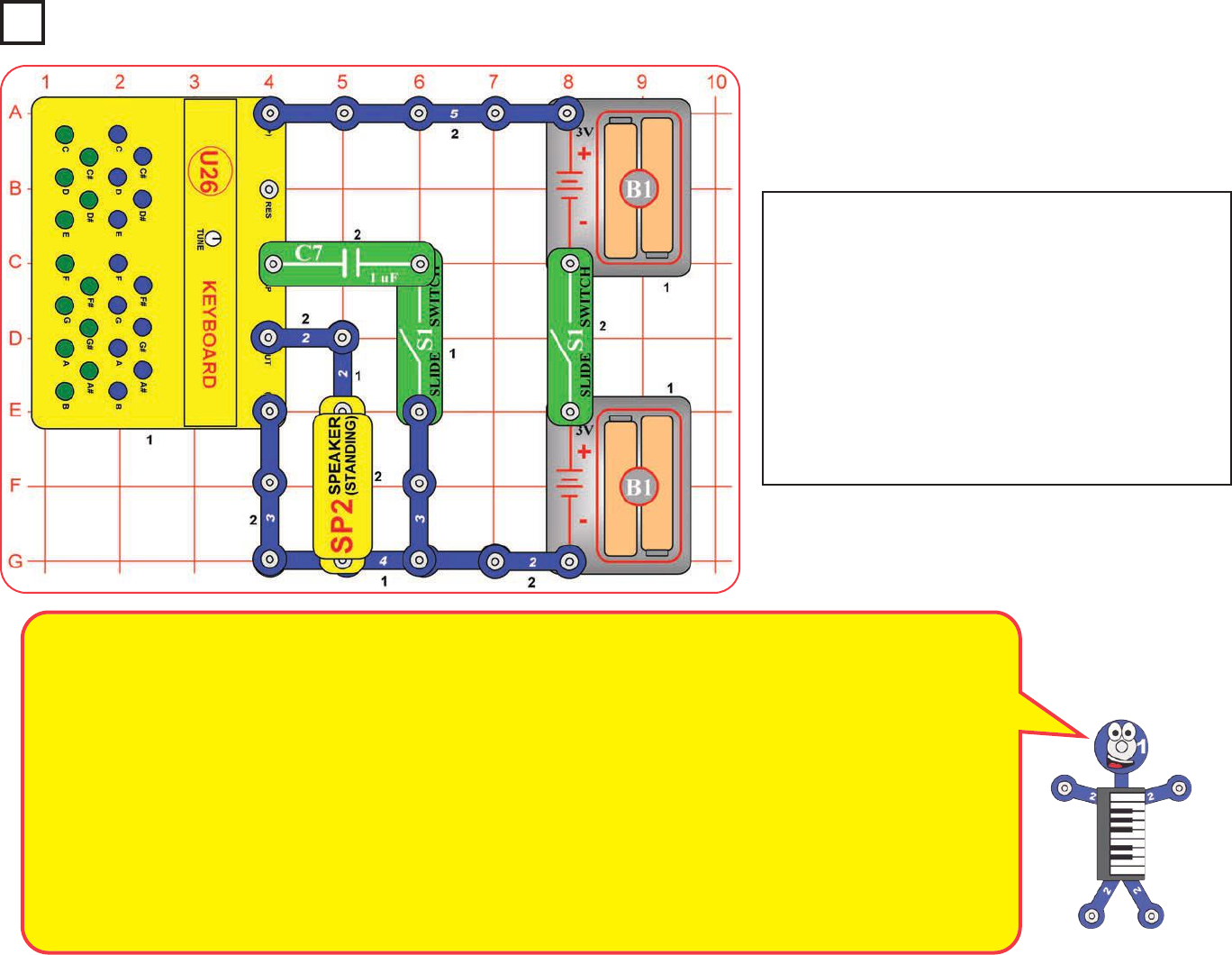
Build the circuit and turn on the right switch (S1). Press
one key in a series of long and short bursts with pauses
in between, and use Morse Code to send secret
messages to your friends.
You can use the difference in pitch between keys to send
messages to different people. For example, sending
Morse Code with the blue C key can mean that the
message is for one friend, using the green C key can
mean it’s for someone else, the green B key can be
someone else. Turn on the left slide switch makes the
pitch of the green keys much different, so can be used to
identify messages for additional friends.
Morse Code: The forerunner of today’s telephone system
was the telegraph, which was widely used in the latter half
of the 19th century. It only had two states - on or off (that is,
transmitting or not transmitting), and could not send the
range of frequencies contained in human voices or music. A
code was developed to send information over long distances
using this system and a sequence of dots and dashes (short
or long transmit bursts). It was named Morse Code after its
inventor. It was also used extensively in the early days of
radio communications, though it isn’t in wide use today. It is
sometimes referred to in Hollywood movies, especially
Westerns. Modern fiber optics communications systems
send data across the country using similar coding systems,
but at much higher speeds. Indian tribes sometimes used
smoke signals to send messages.
MORSE CODE
A . _
B _ . . .
C _ . _ .
D _ . .
E .
F . . _ .
G _ _ .
H . . . .
I . .
J . _ _ _
K _ . _
L . _ . .
M _ _
N _ .
O _ _ _
P . _ _ .
Q _ _ . _
R . _ .
S . . .
T _
U . . _
V . . . _
W . _ _
X _ . . _
Y _ . _ _
Z _ _ . .
Period
. _ . _ . _
Comma
_ _ . . _ _
Question . . _ _ . .
1 . _ _ _ _
2 . . _ _ _
3 . . . _ _
4 . . . . _
5 . . . . .
6 _ . . . .
7 _ _ . . .
8 _ _ _ . .
9 _ _ _ _ .
0 _ _ _ _ _
Project 181 Morse Code
-81-
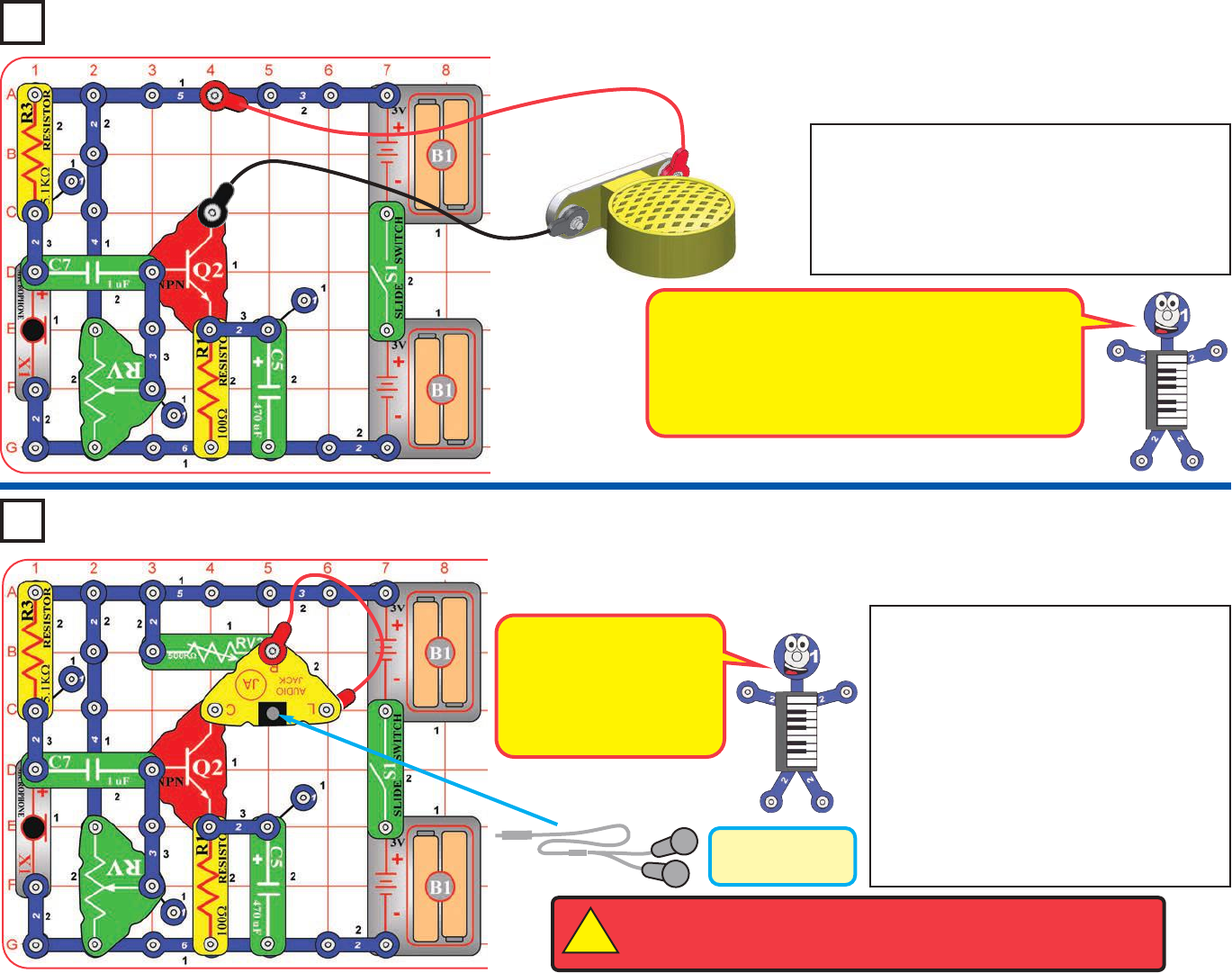
Transistor Audio
Amplifier
Build the circuit with the speaker (SP2) connected
using the red & black jumper wires. Set the
adjustable resistor (RV) to mid-range, and turn on
the slide switch (S1). Hold the speaker next to your
ear and blow into the microphone (X1), or talk
directly into it with your mouth close to it.
This circuit amplifies your voice and plays it on the
speaker. It should be easy to hear the blowing, but it
may be difficult to understand your voice, because
there isn’t enough amplification and there will be
some distortion. Also, the sound from the speaker
may not be as loud as hearing your voice directly.
If you have headphones (not included),
then modify the preceding circuit to match
this one, and connect your headphones to
the audio jack (JA). Set the adjustable
resistor (RV) to mid-range, and set the
500kWadjustable resistor (RV3) for most
comfortable sound level (turn to the left for
higher volume, most of RV3’s range will be
very low volume). Turn on the slide switch
(S1). Blow into the microphone (X1), or talk
directly into it with your mouth close to it.
The sound may not be very loud.
Headphones
(not included)
WARNING: Headphones performance varies, so use caution. Start with
low volume, then carefully increase to a comfortable level. Permanent
hearing loss may result from long-term exposure to sound at high volumes.
!
Project 182
Transistor Audio
Amplifier (II)
Project 183
With headphones it may be
easier to recognize the
difference between the
circuit sound and hearing
your voice directly, than it
had been with the speaker.
-82-
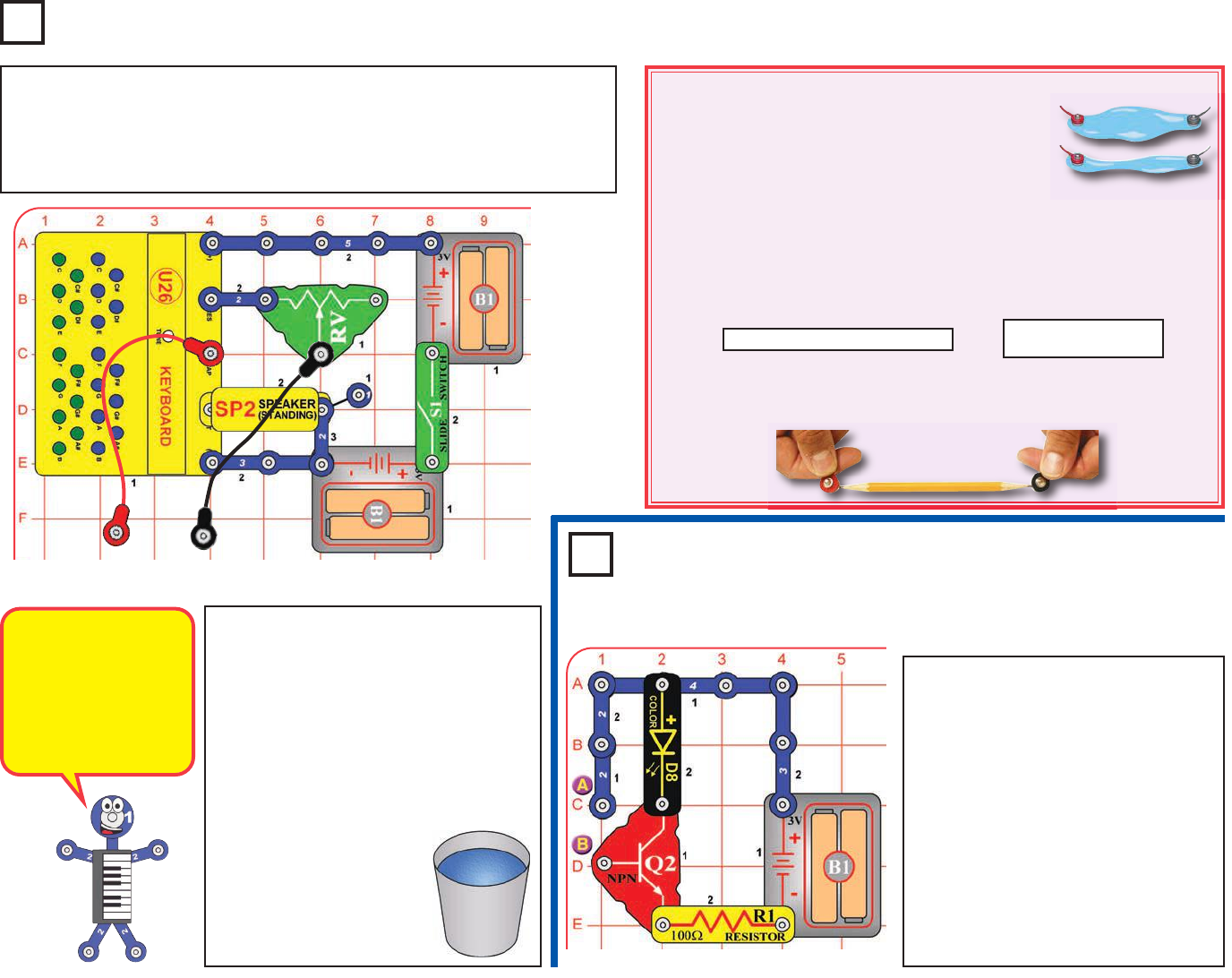
Method A (easy): Spread some water on the table into
puddles of different shapes, perhaps like the ones
shown here. Touch the jumper wires to points at the
ends of the puddles. Small, narrow puddles may not
produce any sound.
Method B (challenging): Use a SHARP pencil (No. 2 lead is best) and draw
shapes, such as the ones here. Draw them on a hard, flat surface. Press hard
and fill in several times until you have a thick, even layer of pencil lead. Touch
the jumper wires to points at the ends of the drawings, then move them across
the drawing to vary the sound. You may get better electrical contact if you wet
the metal with a few drops of water. Wash your hands when finished.
Method C (adult supervision and permission required): Use some double-
sided pencils if available, or VERY CAREFULLY break a pencil in half. Touch
the jumper wires to the black core of the pencil at both ends.
Build the circuit and turn on the switch (S1). Initially set the lever on the
adjustable resistor (RV) to the left, then move it later to vary the range of
sounds that can be produced. Make your parts using either the water
puddles method (A), the drawn parts method (B), or the pencil parts method
(C). Touch the metal in the jumper wires to your parts and listen to the sound.
Long, narrow shapes
have more resistance
than short, wide ones.
The black core of
pencils is graphite,
the same material
used in the resistors.
Next, place the loose ends of the jumper
wires in a cup of water, make sure the
metal parts aren’t touching each other.
The water should change the sound.
The pitch may depend on the amount of
water, so see if adding more water to the
cup changes the sound.
Now add salt to the water and stir to
dissolve it. The sound should have
higher pitch now, since
salt water has less
resistance than plain
water.
Don’t drink any water used
here.
Project 185
Color Touch Light
Build the circuit. It doesn’t do anything,
and may appear to be missing
something. It is missing something,
and that something is you.
Touch points A & B with your fingers.
The color LED (D8) may be lit. If isn’t,
then you are not making a good
enough electrical connection with the
metal. Try pressing harder on the
snaps, or wet your fingers with water
or saliva. The LED should be on now.
If it isn’t very bright, then try going into
a dimly lit room.
Make Your Own Parts
Project 184
-83-

Project 186
Test Your Hearing
This project requires a smart phone with an internet connection, so you
can download a free app. Find and download a “function generator” app
that can generate sine and square signals. Visit the Snap Circuits®Sound
product page at http://www.elenco.com/downloads/scs185/ to find a few
suggestions.
Set the app for “Sine” function (for a
single tone), start it, and vary the
frequency across the available range.
You can listen to the sound directly on
your smart phone, or use the circuit in
project 60. Set the volume control on
your smart phone (and using RV, if
you are using project 60) so that the
sound is at a comfortable level for
middle frequencies.
See what range of frequency you can
hear. Notice that the sound is loud at
middle frequencies, but low (or no
sound at all) at low or high frequency.
There are two reasons for this:
1. Your hearing ability depends on frequency. Most people can hear
frequencies in the range of 20 Hz to 20,000 Hz, but much better in the
middle of this range than at the low or high ends of it. As you get older
you don’t hear higher frequencies as well, so use the same circuit to
see what range of frequency your grandparents can hear.
2. Your speaker’s ability to produce sound depends on frequency, and it
may not perform as well at low or high frequency. Speakers are only
designed to produce sound in the range that we can hear.
Part B: set the frequency on the function generator app to just below what
you can hear, then change the function from “Sine” to “Square” function
(for a tone with lots of overtones). You should be able to hear it now,
because a signal with overtones has some energy at higher frequencies,
which should be within your hearing range.
This project requires a smart phone with an internet connection, so you
can download a free app. Find and download an “oscilloscope” app that
lets your smart phone act as an oscilloscope. Visit the Snap Circuits®
Sound product page at http://www.elenco.com/downloads/scs185/ to find
a few suggestions.
An oscilloscope is an instrument that engineers use to actually look at
electrical signals. Constant tones are especially interesting to look at,
because they are repetitive and actually look like a wave.
Start the app and talk
into the smart phone’s
microphone, and watch
your voice on the screen.
Try making a single tone
at different frequencies,
or whistling, or snapping
your fingers.
Next, use the one of the keyboard (U26) circuits such as projects 1 or 25-
26. Make sound with the keyboard and see what it looks like.
Try an echo circuit such as project 29, and see what an echo looks like.
-84-
Project 187
See the Sound
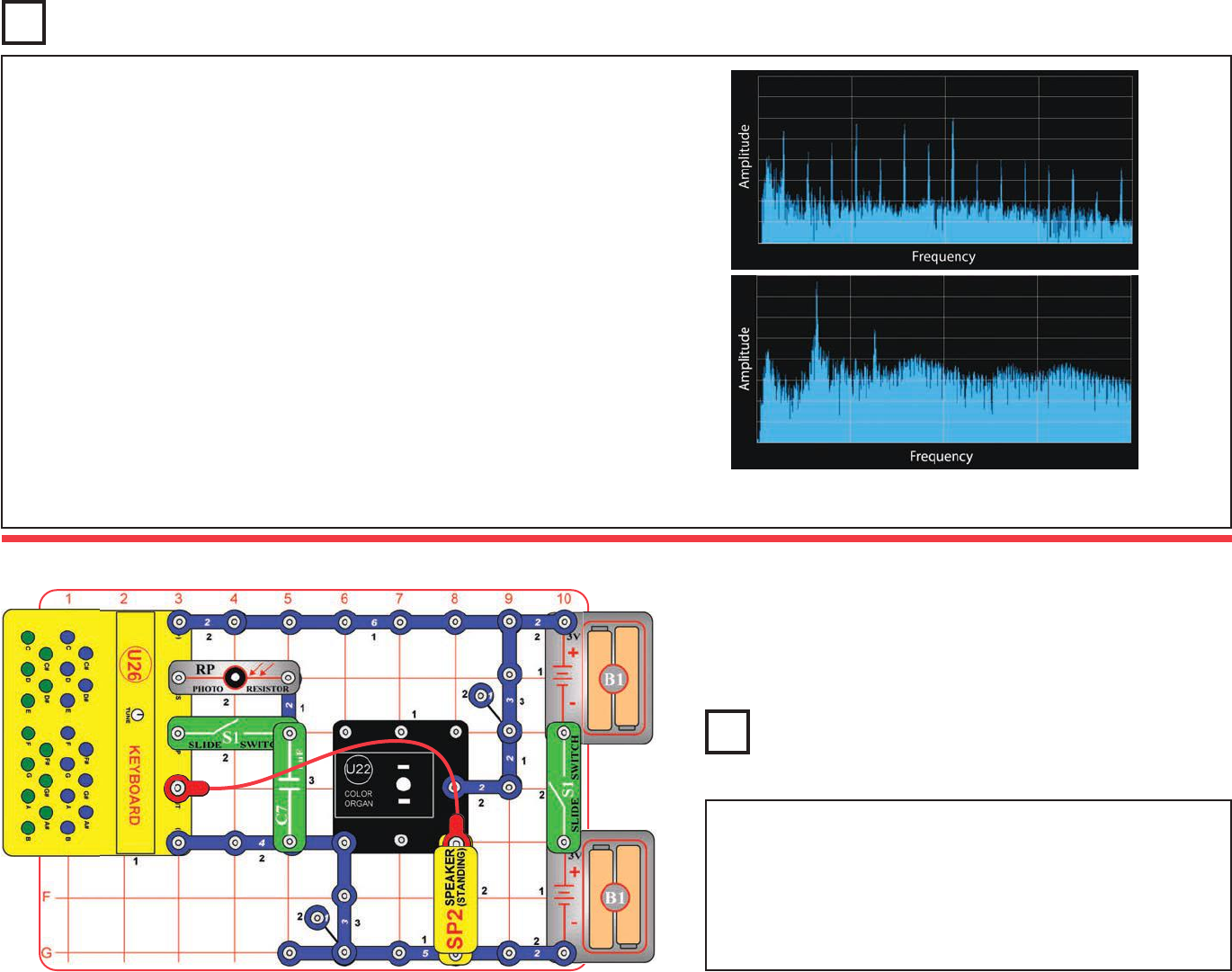
This project requires a smart phone with an internet connection, so you can
download a free app. Find and download a “spectrum analyzer” app that
lets your smart phone view the frequency spectrum of a signal. Visit the
Snap Circuits®Sound product page at
http://www.elenco.com/downloads/scs185/ to find a few suggestions.
A spectrum analyzer is an instrument that engineers use to look at the
frequency content of electrical signals, and shows which frequencies have
the most energy. A pure tone will have all its energy at a single frequency,
while a tone with overtones will have the most energy at the main tone,
but also have energy at multiples of the main tone. A complex sound will
have its energy spread across many frequencies.
Spectrum analyzers usually show data as a chart of energy content versus
frequency. Energy is usually shown in dB (decibels), a logarithmic
measurement, so the strongest frequencies have much more energy than
the weak ones shown. There is always a “noise floor” of background noise,
which can make weak signals difficult to observe.
Start the app and talk into the smart phone’s microphone, and watch the
frequency content of your voice on the screen. Try making a single tone
at different frequencies, or whistling.
Next, use the one of the keyboard (U26) circuits such as projects 1, 6, or 25-26.
Make sound with the keyboard and see what its frequency content looks like.
See the Spectrum
Project 188
Project #B1
See the Sound
This circuit uses the color organ module (U22) from the SCL-175
set. Build the circuit as shown, turn off the left slide switch (S1),
and turn on the right slide switch. Press keys on the keyboard to
make sounds and change the light on the color organ. Turn on the
left slide switch to add optical control, and wave your hand over
the photoresistor to also change the sound and light. If desired,
add one of the SCL-175 LED attachments on the color organ.
BONUS CIRCUIT FOR SNAP CIRCUITS®LIGHT OWNERS
-85-
If you own Snap Circuits®LIGHT (Model SCL-175), then
you may also build this circuit. Do not connect additional
voltage sources from other sets, or you may damage
your parts. Contact Elenco®if you have any questions.
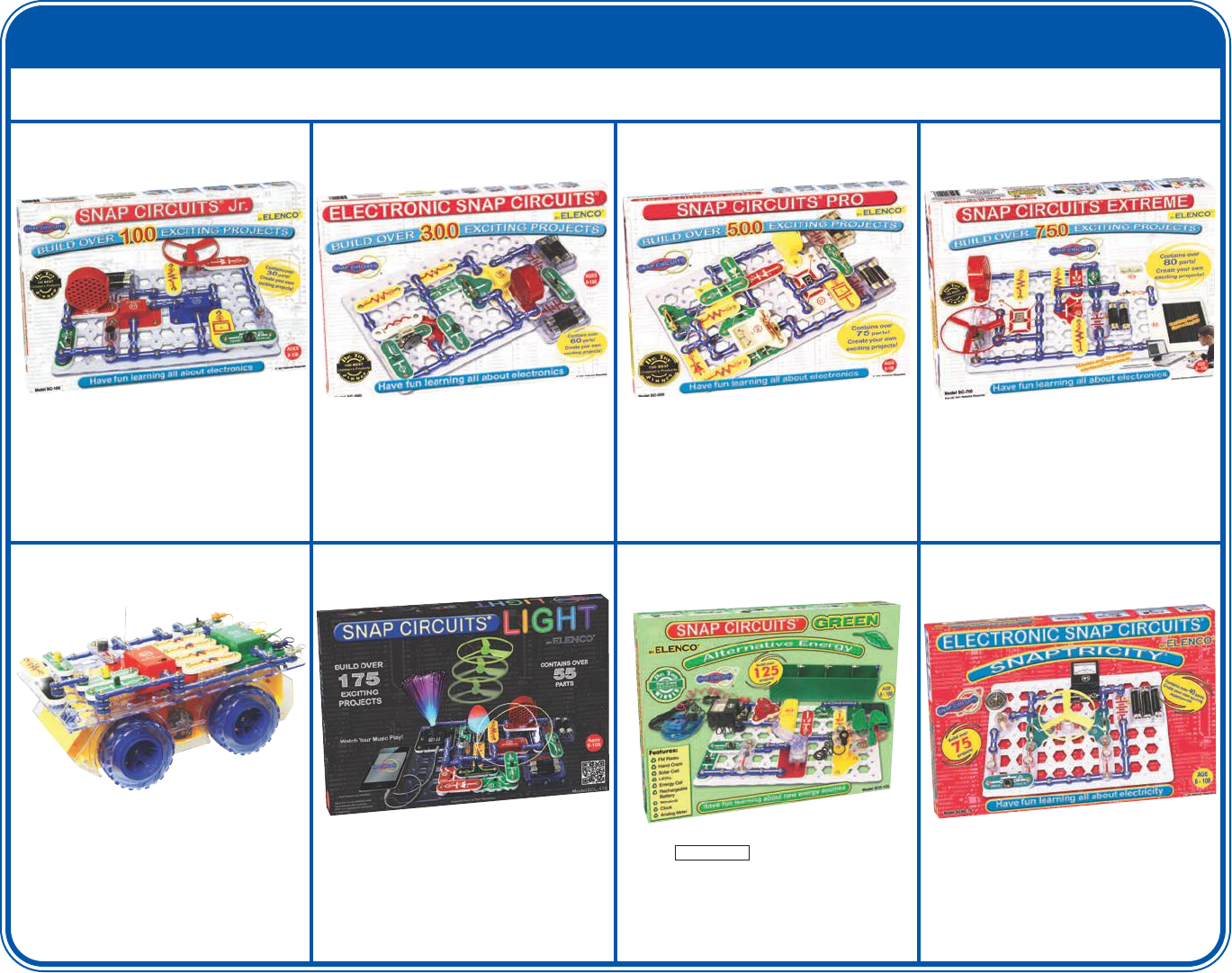
-86-
OTHER SNAP CIRCUITS®PRODUCTS!
For a listing of local toy retailers who carry Snap Circuits®visit www.elenco.com or call us toll-free at 800-533-2441. For Snap Circuits®
upgrade kits, accessories, additional parts, and more information about your parts visit www.snapcircuits.net.
Build over 100 projects
Including:
Snap Circuits®Jr.
Model SC-100
• Flying saucer
• Spin draw
• Sound activated switch
• Alarm circuit
Contains over 30 parts
Including:
• Photoresistor
• Motor
• Music IC
• Space War IC
Build over 300 projects
Including:
Snap Circuits®
Model SC-300
• AM radio
• Radio announcer
• Lie detector
• Burglar alarm
Contains over 60 parts
Including:
• Two transistors
• Microphone
• Power amplifier IC
• Variable capacitor
Build over 500 projects
Including:
Snap Circuits®Pro
Model SC-500
• Digitally tuned FM radio
• Adjustable light control
• Digital voice recorder
• AC generator
Contains over 75 parts
Including:
• Recording IC
• FM module
• Transformer
• Analog meter
Build over 750 projects
Including:
Snap Circuits®Extreme
Model SC-750
• Strobe light
• Transistor AM radio
• Electromagnetism
• Rechargeable battery
Contains over 80 parts
Including:
• Solar cell
• Electromagnet
• Vibration switch
• Computer interface
Snap Circuits®Green
Model SCG-125
Build over 75 projects
Projects relate to electricity in the home and
magnetism and how it is used.
Snaptricity®
Model SCBE-75
Contains over 40 parts
Including:
Meter, electromagnet, motor, lamps, switches,
fan, compass, and electrodes.
Alternative Energy Kit
Build over 125 projects and have loads of fun learning
about environmentally-friendly energy and how the
electricity in your home works. Includes full-color manual
with over 100 pages and separate educational manual.
This educational manual will explain all the forms of
environmentally-friendly energy including: geothermal,
hydrogen fuel cells, wind, solar, tidal, hydro, and others.
Contains over 40 parts.
Snap Rover®
Model SCROV-10
Snap Circuits®Light
Model SCL-175
Have FUN building your own RC Snap Rover®
using the colorful Snap Circuits®parts that
come with this kit. There is no soldering
required as all the parts snap together with
ease. Once completed, you will be able to
navigate your surroundings with the easy-to-
use Snap Rover®remote control.
Contains over 20 projects
and over 30 parts
Build over 175 projects
Including:
Contains over 55 parts
Including:
Strobe light, color organ, infrared detector, color
changing LED, fiber optic cable, and more!
• Fiber Fun
• Dancing Lights
• Follow the Music
• Audio Infrared Detector
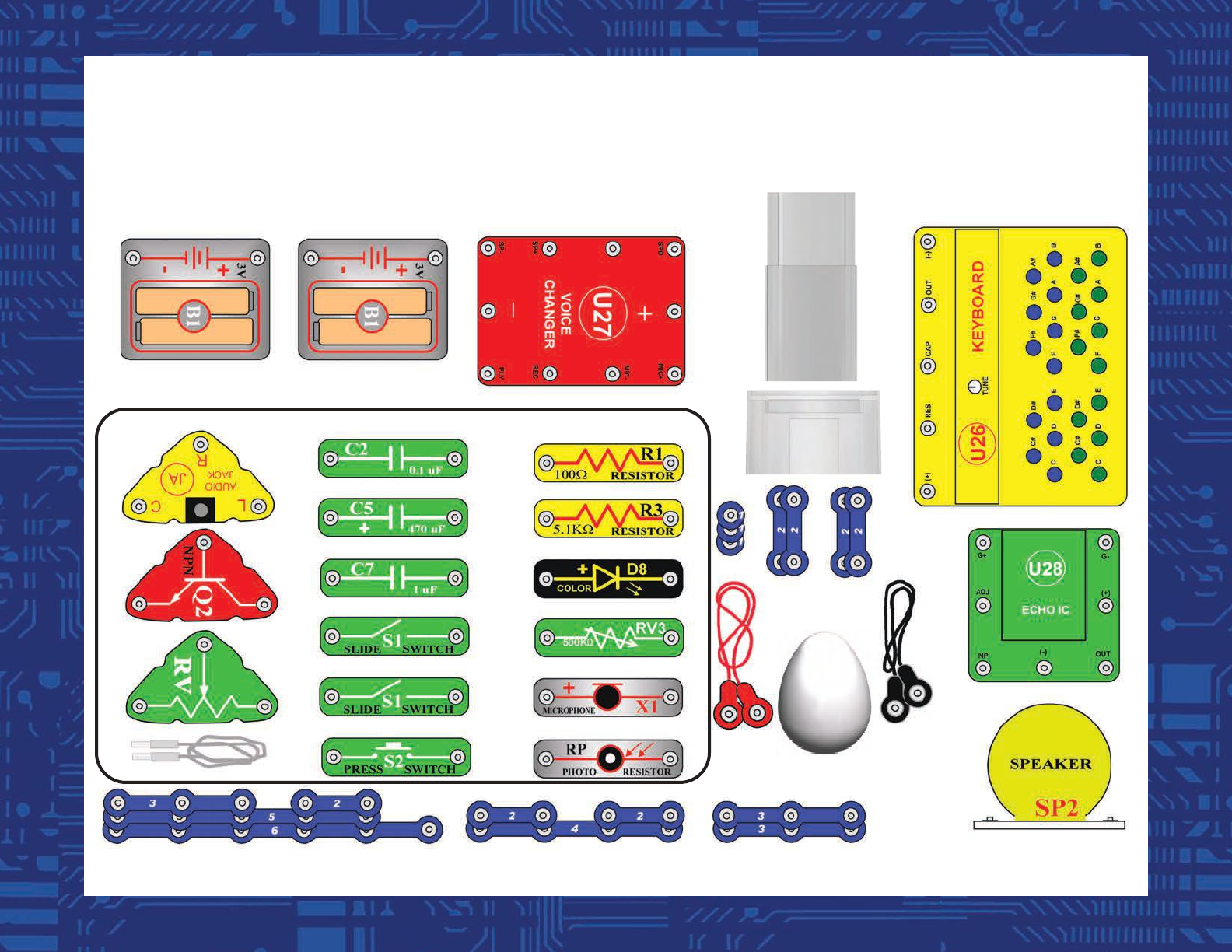
SCS-185 SOUND Block Layout
Important: If any parts are missing or damaged, DO NOT RETURN TO RETAILER.
Call toll-free (800) 533-2441 or e-mail us at: help@elenco.com. Customer Service • 150 Carpenter Ave.
Wheeling, IL 60090 U.S.A. Note: A complete parts list is on pages 2 and 3 in this manual.
Base grid (11.0” x 7.7”) overlays many parts