RQTV0241_1G 536. SC VK 960
User Manual: 536. SC-VK 960 Panasonic Service Manuals - Panasonic Middle East
Open the PDF directly: View PDF ![]() .
.
Page Count: 39
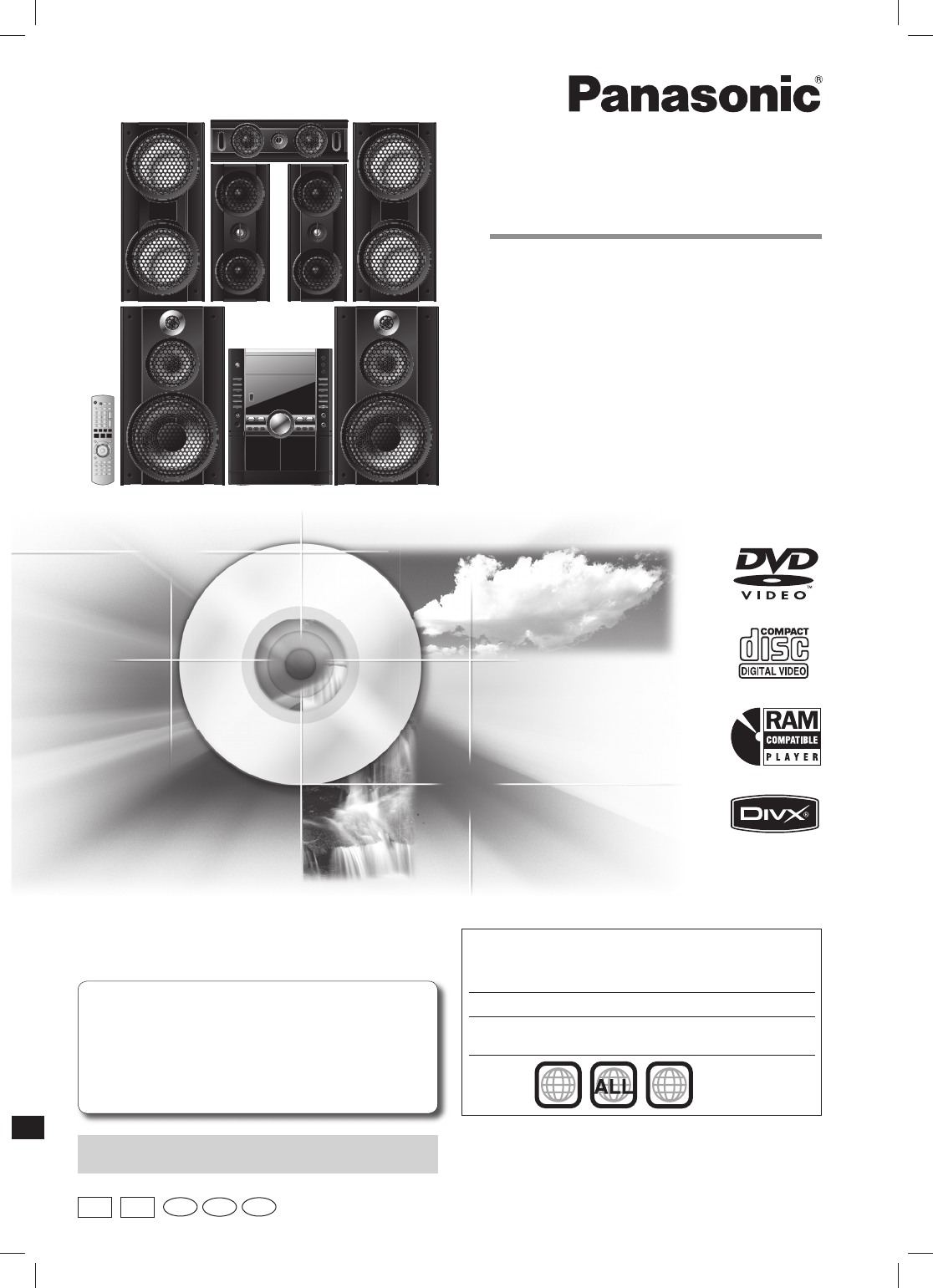
Operating Instructions
DVD Stereo System
Model No. SC-VK960
SC-VK860
SC-VK760
RQTV0241-1G
L0507KE1067
GC GS En Ar
Pe
The illustration shows SC-VK960
Region number
The player plays DVD-Video marked with labels
containing the region number or “ALL”.
Region Number
The Middle East, South Africa,
Saudi Arabia and Kuwait
2
Example:
235
2
Before connecting, operating or adjusting this product,
please read the instructions completely.
Please keep this manual for future reference.
Operations in these instructions are described using
the remote control, but you can perform the operations
on the main unit if the controls are the same.
Unless otherwise indicated, illustrations in these
operating instructions are for the Middle East and South
Africa.
Your unit may not look exactly the same as illustrated.
SC-VK960 is used in the illustrations unless otherwise
indicated.
RQTV0241_1G.indd 1RQTV0241_1G.indd 1 6/12/07 12:30:23 PM6/12/07 12:30:23 PM
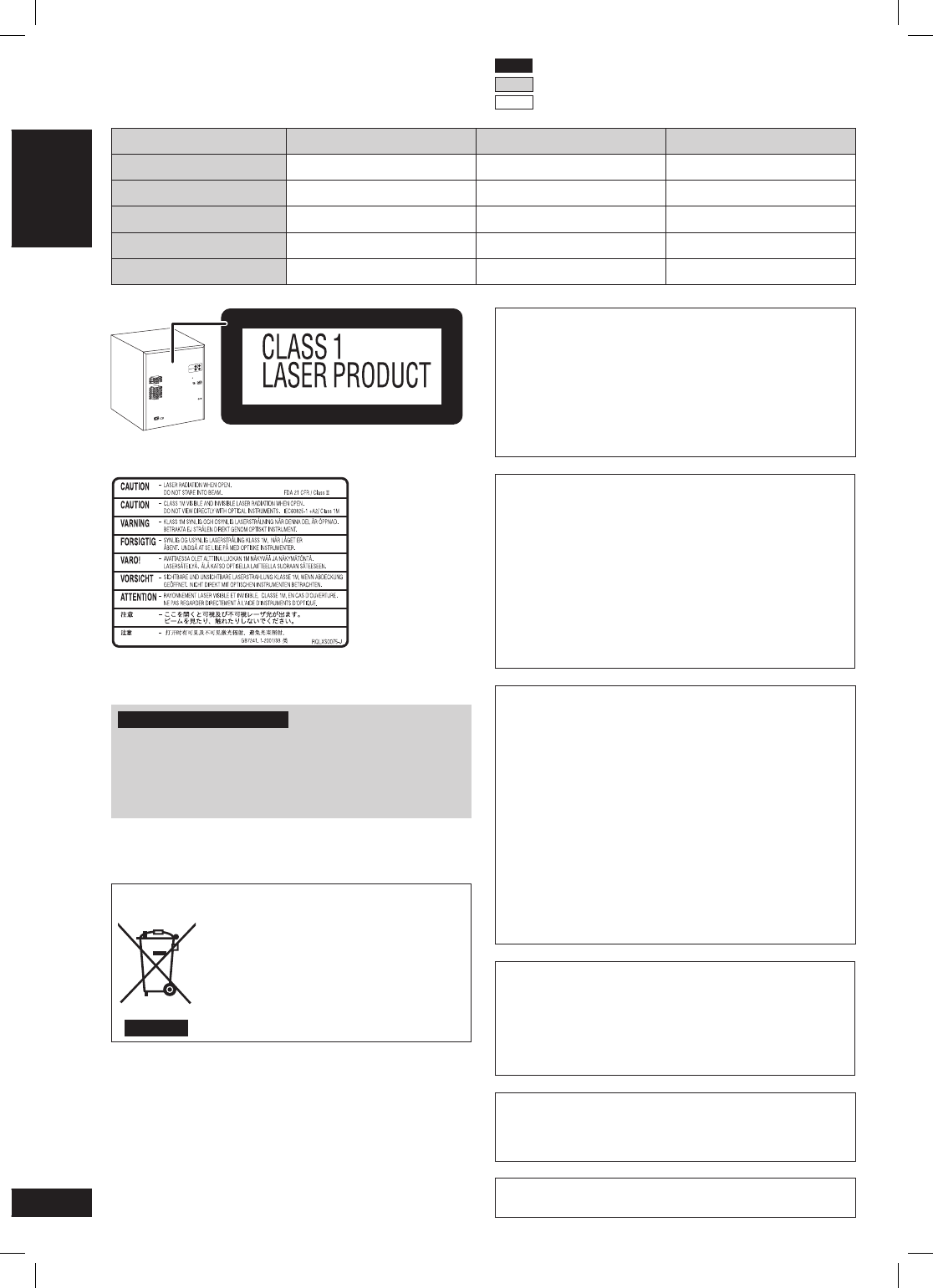
2
2
RQTV0241
LANG - 5 LANG - 4 FRANÇAIS DANSK ENGLISH
System SC-VK960 SC-VK860 SC-VK760
Main unit SA-VK960 (1 unit) SA-VK860 (1 unit) SA-VK760 (1 unit)
Front speakers SB-PF960 (2 units) SB-PF860 (2 units) SB-PF760 (2 units)
Centre speaker SB-PC960 (1 unit) SB-PC860 (1 unit) SB-PC760 (1 unit)
Surround speakers SB-PS960 (2 units) SB-PS860 (2 units) SB-PS760 (2 units)
Subwoofer(s) SB-WVK960 (2 units) SB-WVK860 (1 unit) SB-WVK760 (1 unit)
CAUTION!
THIS PRODUCT UTILIZES A LASER.
USE OF CONTROLS OR ADJUSTMENTS OR
PERFORMANCE OF PROCEDURES OTHER THAN
THOSE SPECIFIED HEREIN MAY RESULT IN
HAZARDOUS RADIATION EXPOSURE.
DO NOT OPEN COVERS AND DO NOT REPAIR
YOURSELF. REFER SERVICING TO QUALIFIED
PERSONNEL.
WARNING:
TO REDUCE THE RISK OF FIRE, ELECTRIC SHOCK
OR PRODUCT DAMAGE,
• DO NOT EXPOSE THIS APPARATUS TO RAIN,
MOISTURE, DRIPPING OR SPLASHING AND THAT
NO OBJECTS FILLED WITH LIQUIDS, SUCH AS
VASES, SHALL BE PLACED ON THE APPARATUS.
• USE ONLY THE RECOMMENDED ACCESSORIES.
• DO NOT REMOVE THE COVER (OR BACK); THERE
ARE NO USER SERVICEABLE PARTS INSIDE.
REFER SERVICING TO QUALIFIED SERVICE
PERSONNEL.
CAUTION!
• DO NOT INSTALL OR PLACE THIS UNIT IN A
BOOKCASE, BUILT-IN CABINET OR IN ANOTHER
CONFINED SPACE. ENSURE THE UNIT IS WELL
VENTILATED. TO PREVENT RISK OF ELECTRIC
SHOCK OR FIRE HAZARD DUE TO OVERHEATING,
ENSURE THAT CURTAINS AND ANY OTHER
MATERIALS DO NOT OBSTRUCT THE VENTILATION
VENTS.
• DO NOT OBSTRUCT THE UNIT’S VENTILATION
OPENINGS WITH NEWSPAPERS, TABLECLOTHS,
CURTAINS, AND SIMILAR ITEMS.
• DO NOT PLACE SOURCES OF NAKED FLAMES,
SUCH AS LIGHTED CANDLES, ON THE UNIT.
• DISPOSE OF BATTERIES IN AN
ENVIRONMENTALLY FRIENDLY MANNER.
The socket outlet shall be installed near the equipment
and easily accessible.
The mains plug of the power supply cord shall remain
readily operable.
To completely disconnect this apparatus from the AC
Mains, disconnect the power supply cord plug from AC
receptacle.
This product may receive radio interference caused by
mobile telephones during use. If such interference is
apparent, please increase separation between the product
and the mobile telephone.
THIS UNIT IS INTENDED FOR USE IN TROPICAL
CLIMATES.
For Saudi Arabia and Kuwait
CAUTION!
The AC voltage is different according to the area.
Be sure to set the proper voltage in your area before
use.
(For details, please refer to page 9.)
– If you see this symbol –
Information on Disposal in other Countries outside
the European Union
This symbol is only valid in the European
Union.
If you wish to discard this product, please
contact your local authorities or dealer and
ask for the correct method of disposal.
Inside of product
Dear customer
Thank you for purchasing this product.
For optimum performance and safety, please read these
instructions carefully.
VK960 : indicates features applicable to SC-VK960 only
VK860 : SC-VK860 only
VK760 : SC-VK760 only
RQTV0241_1G.indd 2RQTV0241_1G.indd 2 6/12/07 12:30:53 PM6/12/07 12:30:53 PM
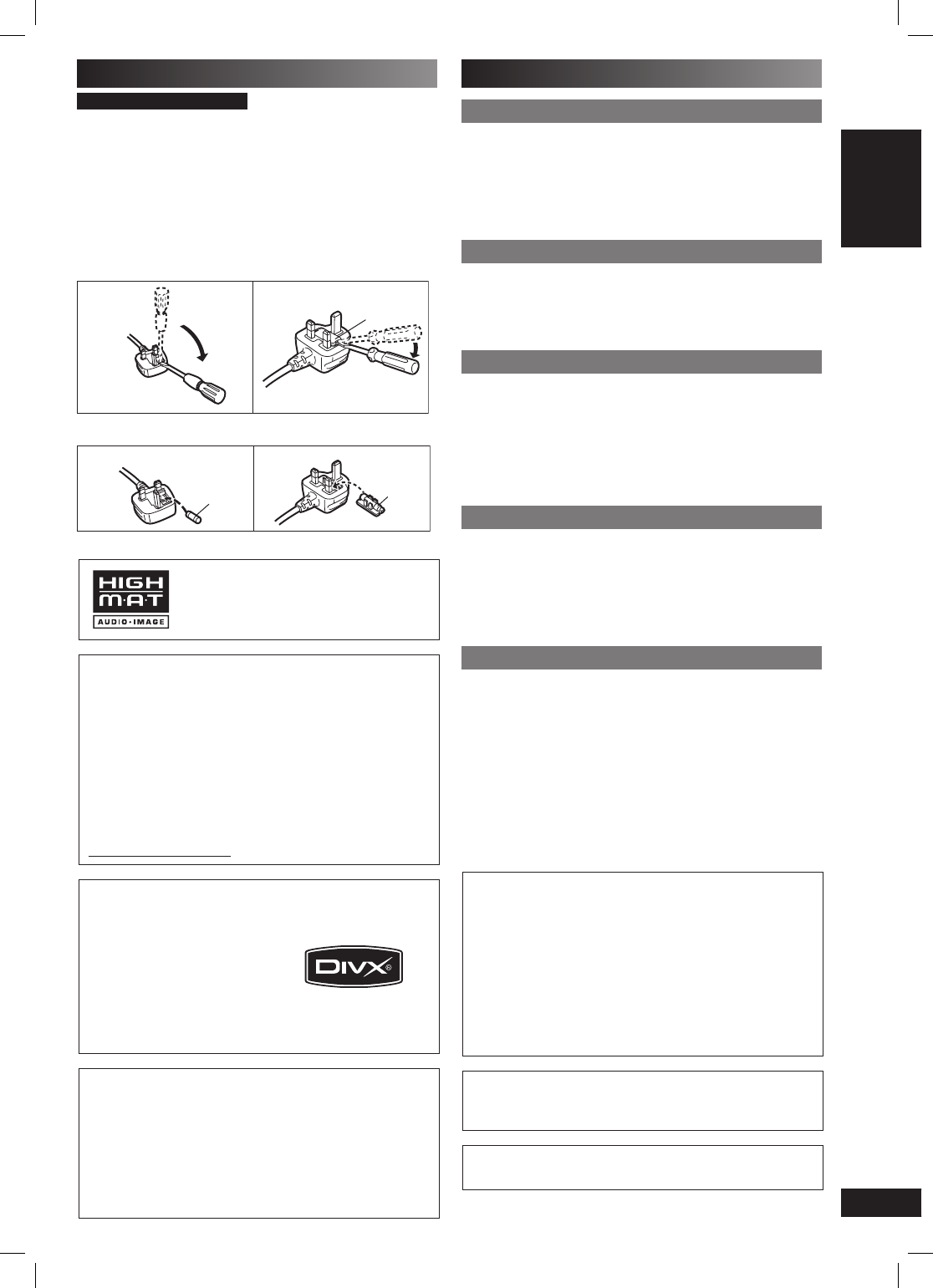
3
3
RQTV0241
LANG - 5 LANG - 4 FRANÇAIS DANSK ENGLISH
GETTING STARTED
Safety precautions
Placement
Set the unit up on an even surface away from direct
sunlight, high temperatures, high humidity, and excessive
vibration. These conditions can damage the cabinet and
other components, thereby shortening the unit’s service life.
Place it at least 15 cm away from wall surfaces to avoid
distortion and unwanted acoustical effects.
Do not place heavy items on the unit.
Voltage
Do not use high voltage power sources. This can overload
the unit and cause a fire.
Do not use a DC power source. Check the source carefully
when setting the unit up on a ship or other place where DC
is used.
Power cord protection
Ensure the AC power cord is connected correctly and not
damaged. Poor connection and lead damage can cause fire
or electric shock. Do not pull, bend, or place heavy items on
the lead.
Grasp the plug firmly when unplugging the lead. Pulling the
AC power cord can cause electric shock.
Do not handle the plug with wet hands. This can cause
electric shock.
Foreign matter
Do not let metal objects fall inside the unit. This can cause
electric shock or malfunction.
Do not let liquids get into the unit. This can cause electric
shock or malfunction. If this occurs, immediately disconnect
the unit from the power supply and contact your dealer.
Do not spray insecticides onto or into the unit. They contain
flammable gases which can ignite if sprayed into the unit.
Service
Do not attempt to repair this unit by yourself. If sound is
interrupted, indicators fail to light, smoke appears, or any
other problem that is not covered in these instructions
occurs, disconnect the AC power cord and contact your
dealer or an authorized service centre. Electric shock
or damage to the unit can occur if the unit is repaired,
disassembled or reconstructed by unqualified persons.
Extend operating life by disconnecting the unit from the
power source if it is not to be used for a long time.
Note on AC mains lead
For Saudi Arabia and Kuwait
Before use
Remove the connector cover.
How to replace the fuse
The location of the fuse differs according to the type of AC
mains plug (fi gures A and B). Confi rm the AC mains plug fi tted
and follow the instructions below.
Illustrations may differ from actual AC mains plug.
1. Open the fuse cover with a screwdriver.
Fuse cover
Figure A Figure B
2. Replace the fuse and close or attach the fuse cover.
Fuse
(5 ampere)
Fuse
(5 ampere)
Figure A Figure B
HighMAT™ and the HighMAT logo
are either trademarks or registered
trademarks of Microsoft Corporation in
the United States and/or other countries.
This product is licensed under the MPEG-4 Visual patent
portfolio license for the personal and non-commercial
use of a consumer for (i) encoding video in compliance
with the MPEG-4 Visual Standard (“MPEG-4 Video”)
and/or (ii) decoding MPEG-4 Video that was encoded by
a consumer engaged in a personal and non-commercial
activity and/or was obtained from a video provider
licensed by MPEG LA to provide MPEG-4 Video. No
license is granted or shall be implied for any other
use. Additional information including that relating to
promotional, internal and commercial uses and licensing
may be obtained from MPEG LA, LLC. See
http://www.mpegla.com.
Official DivX® Certified
product.
Plays all versions of DivX®
video (including DivX®6) with
standard playback of DivX®
media files.
DivX, DivX Certified, and
associated logos are
trademarks of DivX, Inc. and
are used under license.
This product incorporates copyright protection technology
that is protected by method claims of certain U.S.
patents and other intellectual property rights owned by
Macrovision Corporation and other rights owners. Use of
this copyright protection technology must be authorized
by Macrovision Corporation, and is intended for home
and other limited viewing uses only unless otherwise
authorized by Macrovision Corporation. Reverse
engineering or disassembly is prohibited.
Windows Media, and the Windows logo are trademarks,
or registered trademarks of Microsoft Corporation in the
United States and/or other countries.
This product is protected by certain intellectual property
rights of Microsoft Corporation and third parties. Use or
distribution of such technology outside of this product
is prohibited without a license from Microsoft or an
authorized Microsoft Subsidiary and third parties.
WMA is a compression format developed by Microsoft
Corporation. It achieves the same sound quality as MP3
with a file size that is smaller than that of MP3.
Manufactured under license from Dolby Laboratories.
Dolby, Pro Logic and the double-D symbol are
trademarks of Dolby Laboratories.
“DTS” and “DTS 2.0 + Digital Out” are registered
trademarks of DTS, Inc.
RQTV0241_1G.indd 3RQTV0241_1G.indd 3 6/12/07 12:30:55 PM6/12/07 12:30:55 PM
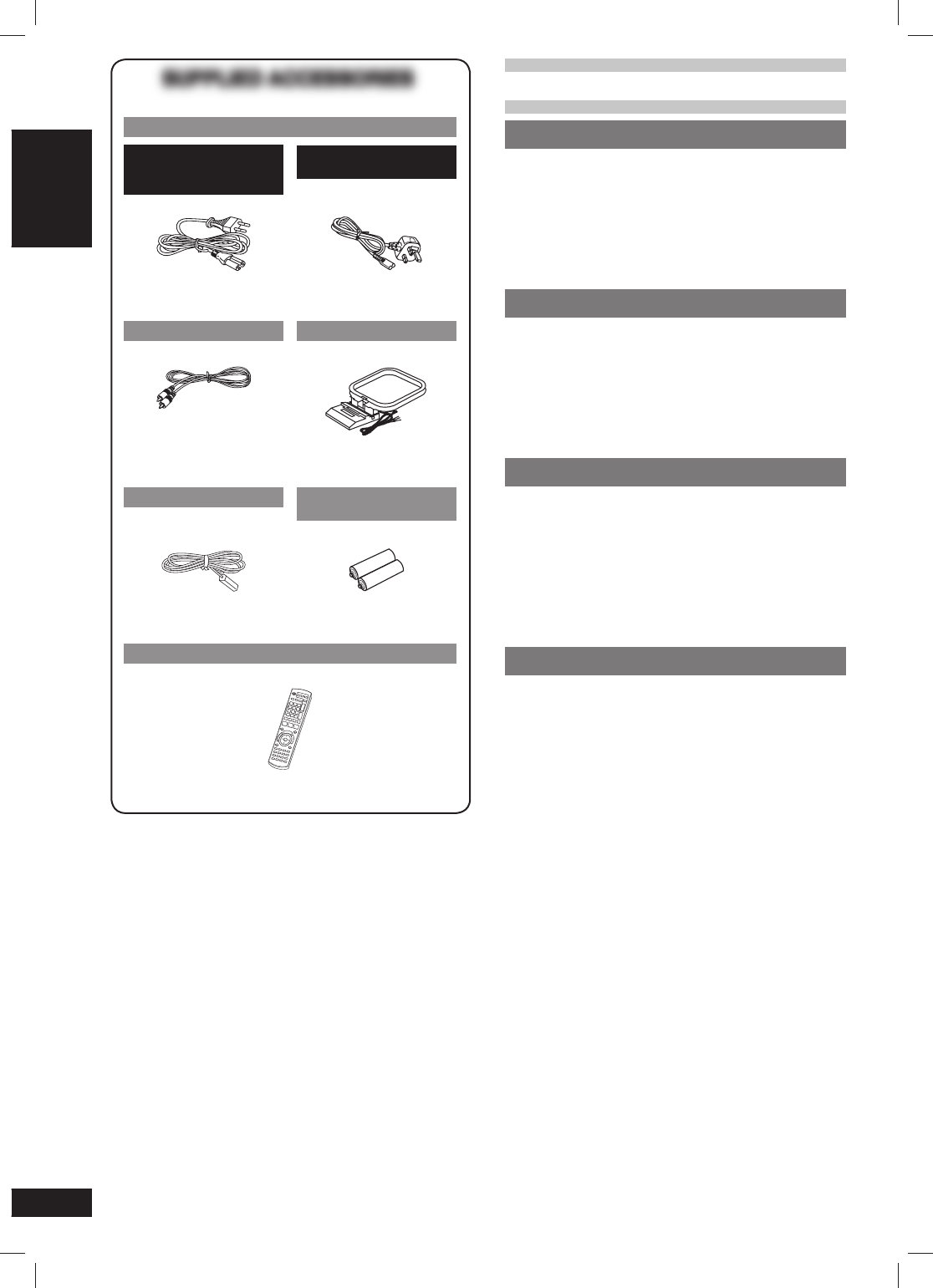
4
4
RQTV0241
LANG - 5 LANG - 4 FRANÇAIS DANSK ENGLISH
Table of contents
GETTING STARTED
Note on AC mains lead .............................. 3
Safety precautions ..................................... 3
Simple setup ............................................... 5
Disc information ........................................11
QUICK SETUP ........................................... 12
Overview of controls ................................ 12
DISC OPERATIONS
Discs — Basic play ................................... 14
Discs — Advanced play ........................... 16
Discs — Program and Random play ....... 17
Discs — Using navigation menus ........... 18
Discs — Using on-screen menus ............ 20
Discs — Changing the player settings ... 22
OTHER OPERATIONS
Using the radio ......................................... 26
Playing and recording using the
cassette tapes ....................................... 26
Enjoying karaoke ...................................... 28
Using sound effects ................................. 29
Using the timers ....................................... 31
Using other equipment ............................ 32
REFERENCE
Glossary .................................................... 34
Maintenance .............................................. 34
When moving the unit .............................. 34
Troubleshooting guide ............................. 35
Specifi cations ........................................... 38
SUPPLIED ACCESSORIES
SUPPLIED ACCESSORIES
Please check and identify the supplied accessories.
1 x AC mains lead
For Saudi Arabia, Kuwait,
the Middle East and South
Africa
For Saudi Arabia and
Kuwait
1 x Video cable 1 x AM loop antenna
1 x FM indoor antenna 2 x Remote control
batteries
1 x Remote control
(N2QAYB000167)
RQTV0241_1G.indd 4RQTV0241_1G.indd 4 6/12/07 12:30:57 PM6/12/07 12:30:57 PM
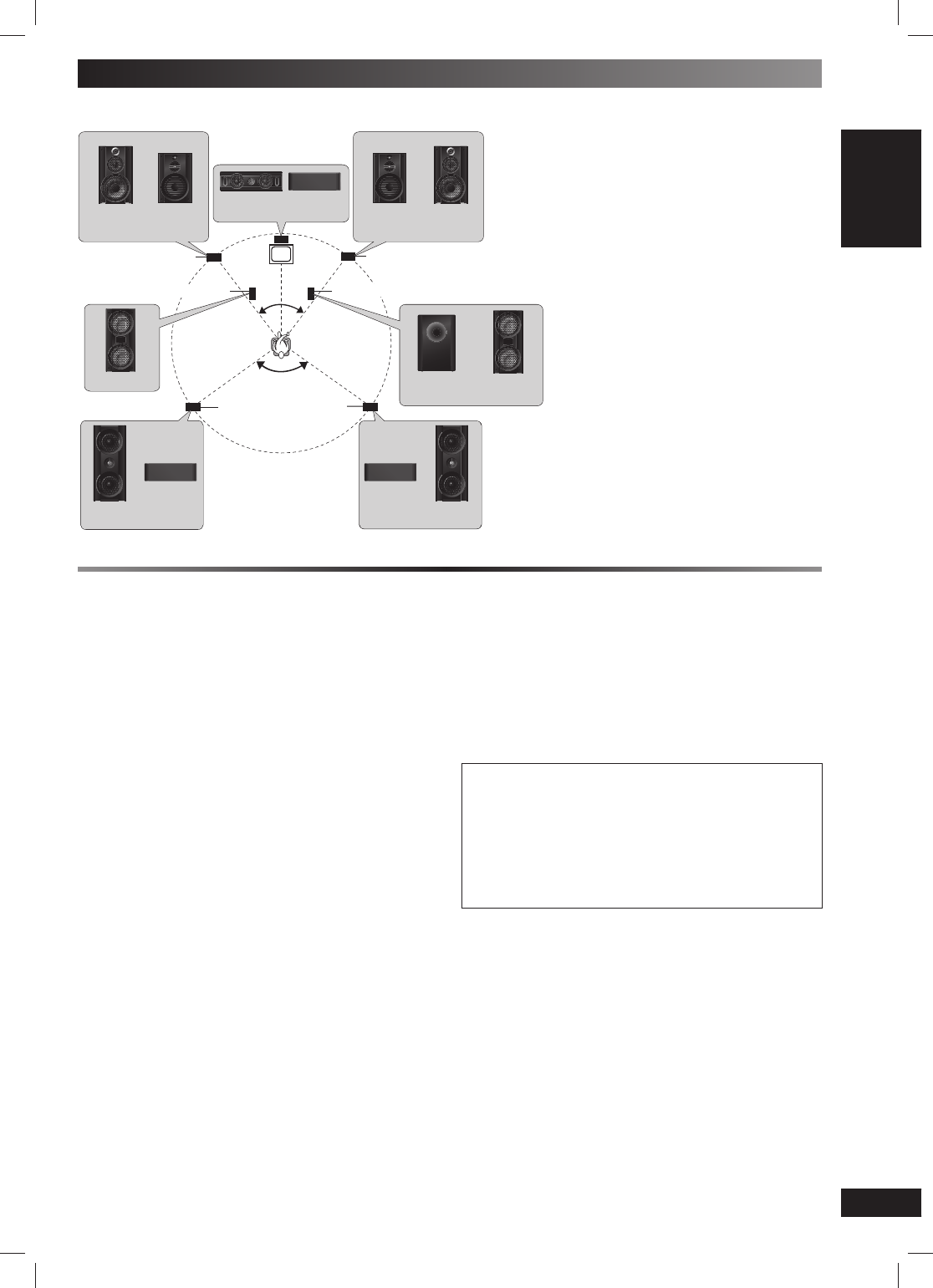
5
5
RQTV0241
LANG - 5 LANG - 4 FRANÇAIS DANSK ENGLISH
GETTING STARTED
Simple setup
Placement of speakers
Placement of speakers
Place the front, centre, and surround
speakers at approximately the same
distance from the seating position.
Front speakers
Speakers are designed identically so
that no left or right channel orientation is
necessary.
Centre speaker
Do not place the centre speaker directly on
the television as vibration may cause it to
fall or disrupt the picture.
Place it on a rack or shelf.
Surround speakers
Place on the side of or slightly behind the
seating area, higher than ear level.
Subwoofer(s)
Place on either side of the television,
on the fl oor or a sturdy shelf to reduce
vibration.
Leave 10 cm at the rear for ventilation.
Use only the supplied speakers
• Using other speakers can damage the unit and sound
quality will be negatively affected.
• Set the speakers up on an even surface to prevent them
from falling. Take proper precautions to prevent the
speakers from falling if you cannot set them up on an
even surface.
Positioning for best effect
How you set up your speakers can affect the bass and the
sound fi eld. Note the following points.
• Place speakers on fl at secure bases.
• Placing speakers too close to fl oors, walls, and corners
can result in excessive bass. Cover walls and windows
with a thick curtain.
If irregular coloring occurs on your television
The supplied speakers are designed to be used close to
a television, but the picture may be affected with some
televisions and setup combinations.
If this occurs, turn the television off for about 30
minutes.
The television’s demagnetizing function should correct the
problem. If it persists, move the speakers further away from
the television.
Note:
• Keep your speakers at least 10mm away from the system for
proper ventilation.
• You can damage your speakers and shorten their useful life if
you play sound at high levels over extended periods.
• Reduce the volume in the following cases to avoid damage.
− When playing distorted sound.
− When the speakers emit strange noise (howling) from a
microphone or record player, noise from FM broadcasts, or
continuous signals from an oscillator, test disc, or electronic
instrument.
− When adjusting the sound quality.
− When turning the unit on or off.
Caution
•
Use the speakers only with the recommended
system. Failure to do so can damage the amplifi er
and speakers, and can cause fi re. Consult a
qualifi ed service person if damage occurs or if a
sudden change in performance is apparent.
• Do not attempt to attach these speakers to walls
using methods other than those described in this
manual.
(SB-PF960
/
SB-PF860)
(SB-PF760) (SB-PF960
/
SB-PF860)
(SB-PF760)
(SB-PC960
/
SB-PC860
)
(SB-PC760
)
Center speaker
Front speaker (left)
Subwoofer (left) (not included)
Television
Front speaker (right)
Subwoofer (right)
30
o
30
o
120
o
Surround
speaker
(left)
Surround
speaker
(right)
(SB-WVK960) (SB-WVK960
/
SB-WVK860)
(SB-PS960
/
SB-PS860
)
)
(SB-PS760
(SB-PS960
/
SB-PS860)
(SB-PS760)
(SB-WVK760)
Centre speaker
RQTV0241_1G.indd 5RQTV0241_1G.indd 5 6/12/07 12:30:58 PM6/12/07 12:30:58 PM
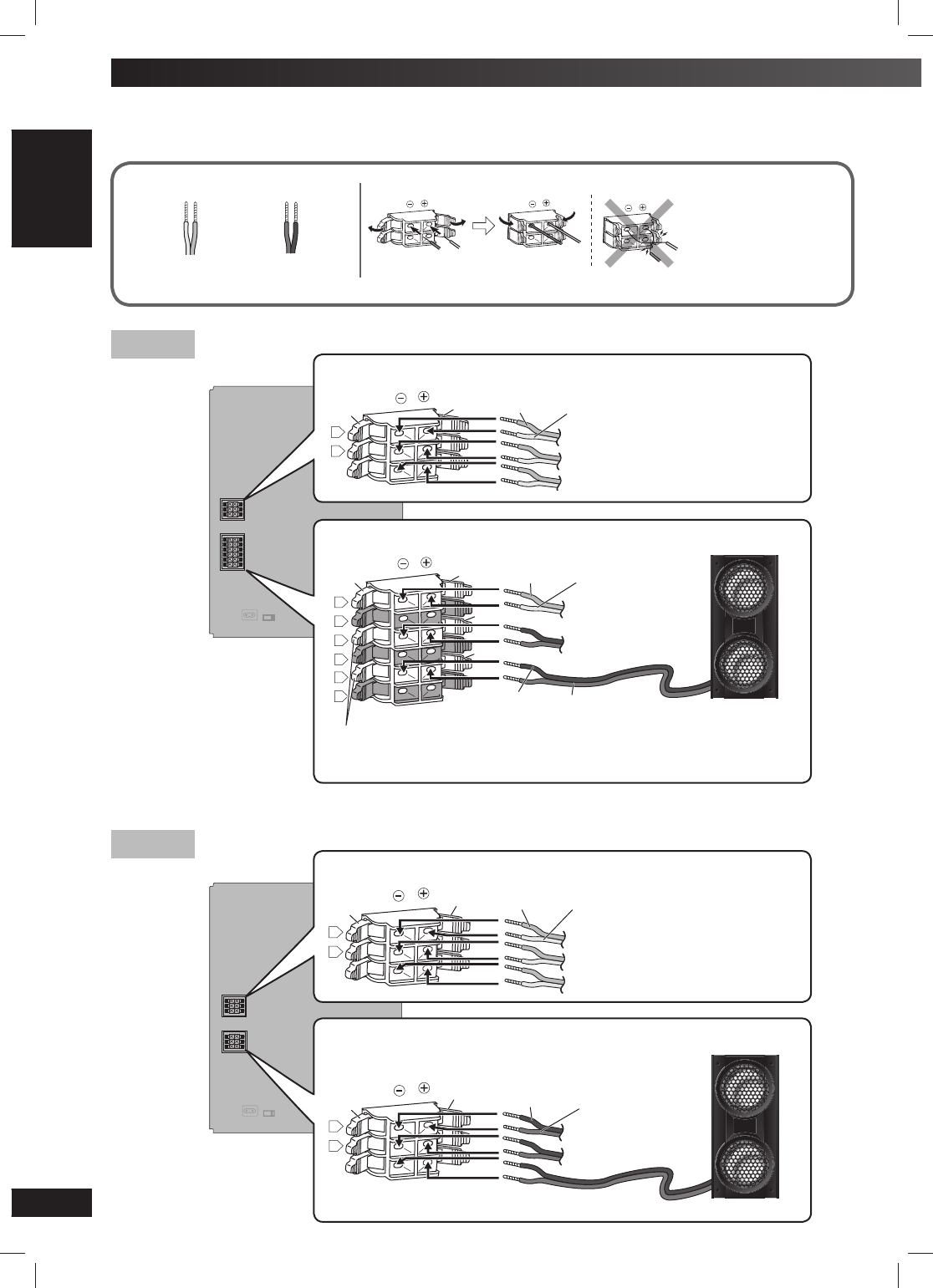
6
6
RQTV0241
LANG - 5 LANG - 4 FRANÇAIS DANSK ENGLISH
Simple setup (continued)
Speaker connections
Speaker connections
Connect all the speakers as illustrated.
Connect so cord colors match the terminal colors.
Note:
Never short-circuit positive
(+) and negative (–)
speaker wires. Incorrect
connection can damage the
speakers.
Grey (+)
Blue (–)
Red (+)
Black (–)
Connecting centre and surround speakers
R
L
Blue Grey Blue (–) Grey (+)
Surround speaker (left)
Surround speaker (right)
Centre speaker
Connecting centre and surround speakers
R
L
Blue Grey Blue (–) Grey (+)
Surround speaker (left)
Surround speaker (right)
Centre speaker
Connecting front speakers and subwoofer
R
L
Red Black (–) Red (+)
Front speaker (left)
Black
Front speaker (right)
Subwoofer
VK960
VK860
Connecting front speakers and subwoofers
R
L
R
L
R
L
Blue
Black
Grey
Red
Red
Blue (–) Grey (+)
Black (–) Red (+)
Front speaker (left)
(High frequency)
Front speaker (left)
(Low frequency)
Subwoofer (left)
Note:
Connect the right (R) side in the same way.
RQTV0241_1G.indd 6RQTV0241_1G.indd 6 6/12/07 12:31:11 PM6/12/07 12:31:11 PM
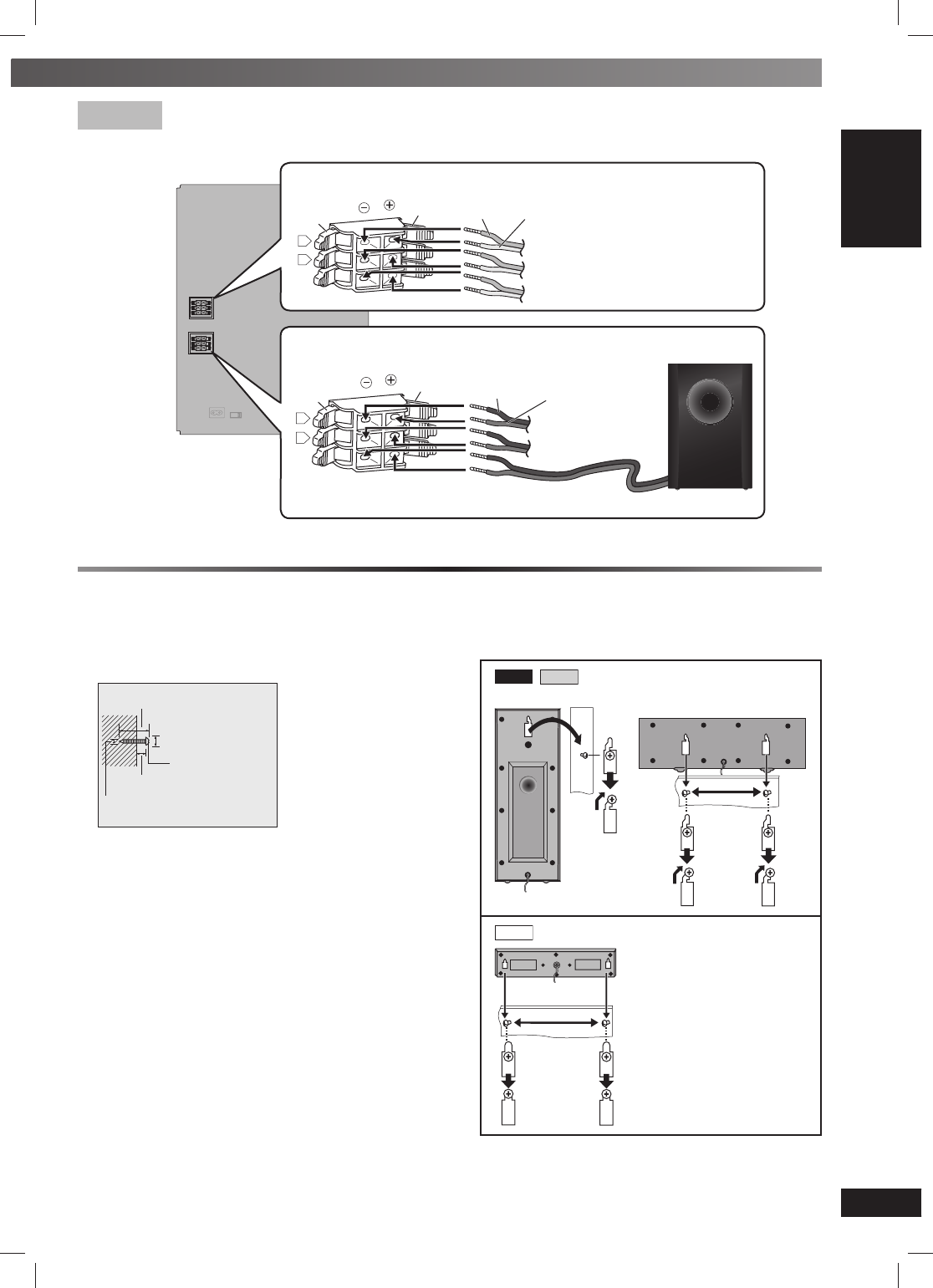
7
7
RQTV0241
LANG - 5 LANG - 4 FRANÇAIS DANSK ENGLISH
GETTING STARTED
Connecting centre and surround speakers
R
L
Blue Grey Blue (–) Grey (+)
Surround speaker (left)
Surround speaker (right)
Centre speaker
Connecting front speakers and subwoofer
R
L
Red Black (–) Red (+)
Front speaker (left)
Black
Front speaker (right)
Subwoofer
Other speaker setup options – attaching to a wall
Other speaker setup options – attaching to a wall
You can attach the surround and centre speakers to a wall.
1 Drive a screw (not included) into the wall.
Ø7.5 to 9.4 mm
30 to 35 mm
Ø3.0 to 4.0 mm
7 to 9 mm
Screw
2 Fit the hole securely onto the screw(s).
Screw
The wall on which the speaker is to be mounted and the
screw used for installing the speaker must be strong
enough to support a weight of at least 10 kg. Consult the
contractor in charge of the work.
* A screw which is at least 30 mm long (\ see above)
is used when installing the speaker on a wooden post
or pillar. In all other cases, use a screw which is strong
enough to support a weight of at least 10 kg.
VK960 VK860
Surround speaker Centre speaker
190 mm
VK760 Centre and Surround speaker
200 mm
VK760
RQTV0241_1G.indd 7RQTV0241_1G.indd 7 6/12/07 12:31:18 PM6/12/07 12:31:18 PM
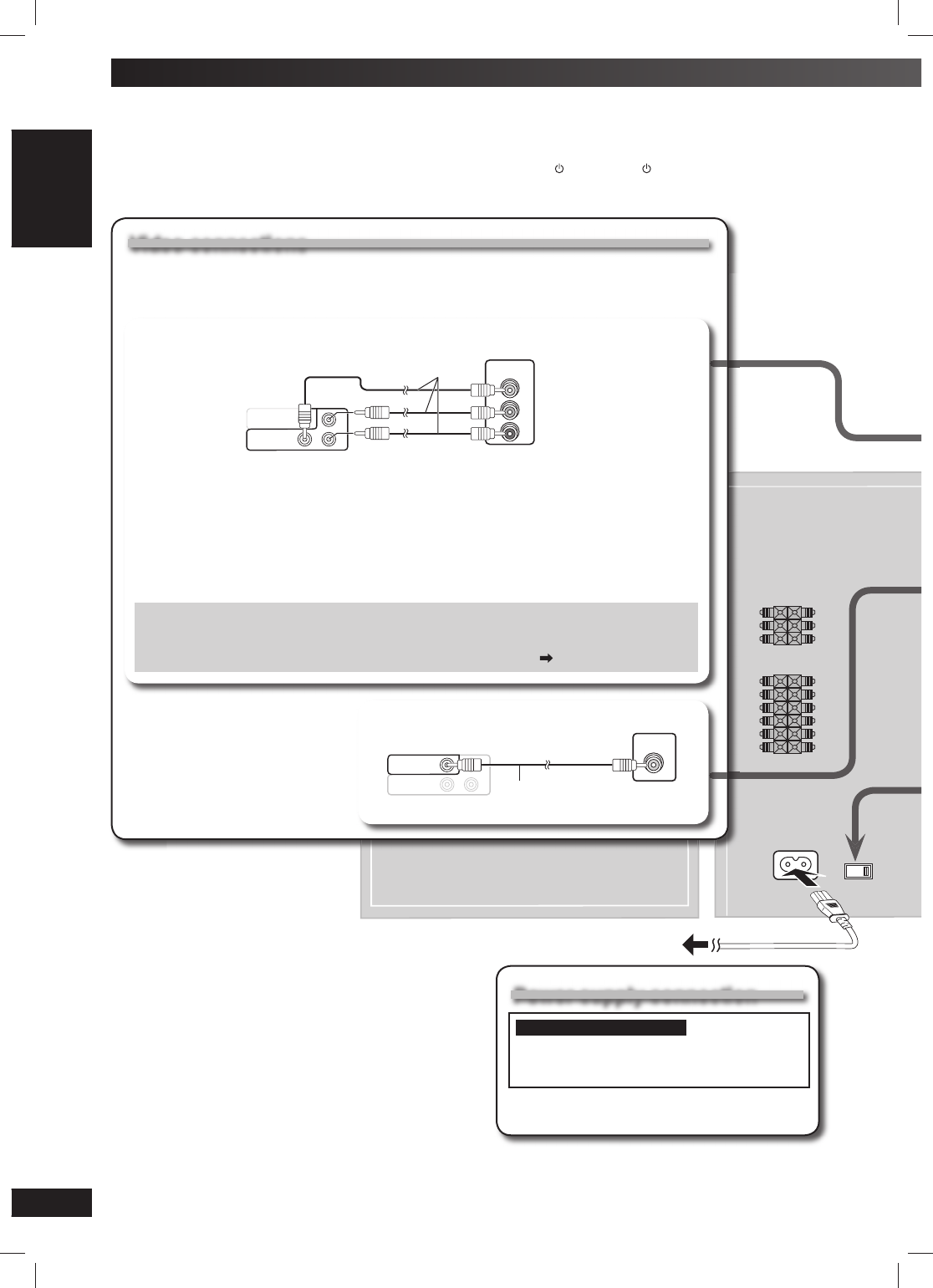
8
8
RQTV0241
LANG - 5 LANG - 4 FRANÇAIS DANSK ENGLISH
To household mains socket
Video connections
Video connections
• Do not connect the unit through a video cassette recorder
Due to copy guard protection, the picture may not be displayed correctly.
• Turn the television off before connecting, and refer to the television’s operating instructions.
Power supply connection
Power supply connection
For Saudi Arabia and Kuwait
BE SURE TO READ THE NOTE ON
AC MAINS LEAD ON PAGE 3 BEFORE
CONNECTION.
The included AC mains lead is for use with this unit
only. Do not use it with other equipment.
■ Television with COMPONENT VIDEO IN terminals
COMPONENT
VIDEO OUT
VIDEO
OUT
P
B
P
R
Y
COMPONENT
VIDEO IN
PR
PB
Y
Television
(not included)
Video cables
(not included)
Rear panel
of this unit
COMPONENT VIDEO OUT terminals
These terminals can be used for either interlace or progressive output.
Connection using these terminals outputs the colour difference signals (PB/PR) and
luminance signal (Y) separately in order to achieve high fi delity in reproducing colours.
The description of the component video input terminals depends on the television or monitor
(example: Y/PB/PR, Y/B-Y/R-Y, Y/CB/CR). Connect to terminals of the same colour.
To enjoy progressive video
1. Connect to the component video input terminals on a 480p or 576p compatible television.
(Video will not be displayed correctly if connected to an incompatible television.)
2. Select “480p” or “576p” for “Video Output Mode” (Picture Menu, page 21).
Making the connections
Making the connections
Connect the AC mains lead only after all other connections have been made.
Conserving power
The unit consumes power (approx. 0.9 W) even when it is turned off with [ ] (main unit: [ /I]). To save power when the unit
is not to be used for a long time, unplug it from the household mains socket. You will need to reset some memory items
after plugging in the unit.
Simple setup (continued)
■ Television with a VIDEO IN terminal
COMPONENT
VIDEO OUT
VIDEO
OUT
P
B
P
R
Y
VIDEO IN
Television
(not included)
Video cable
(included)
Rear panel
of this unit
RQTV0241_1G.indd 8RQTV0241_1G.indd 8 6/12/07 12:31:21 PM6/12/07 12:31:21 PM
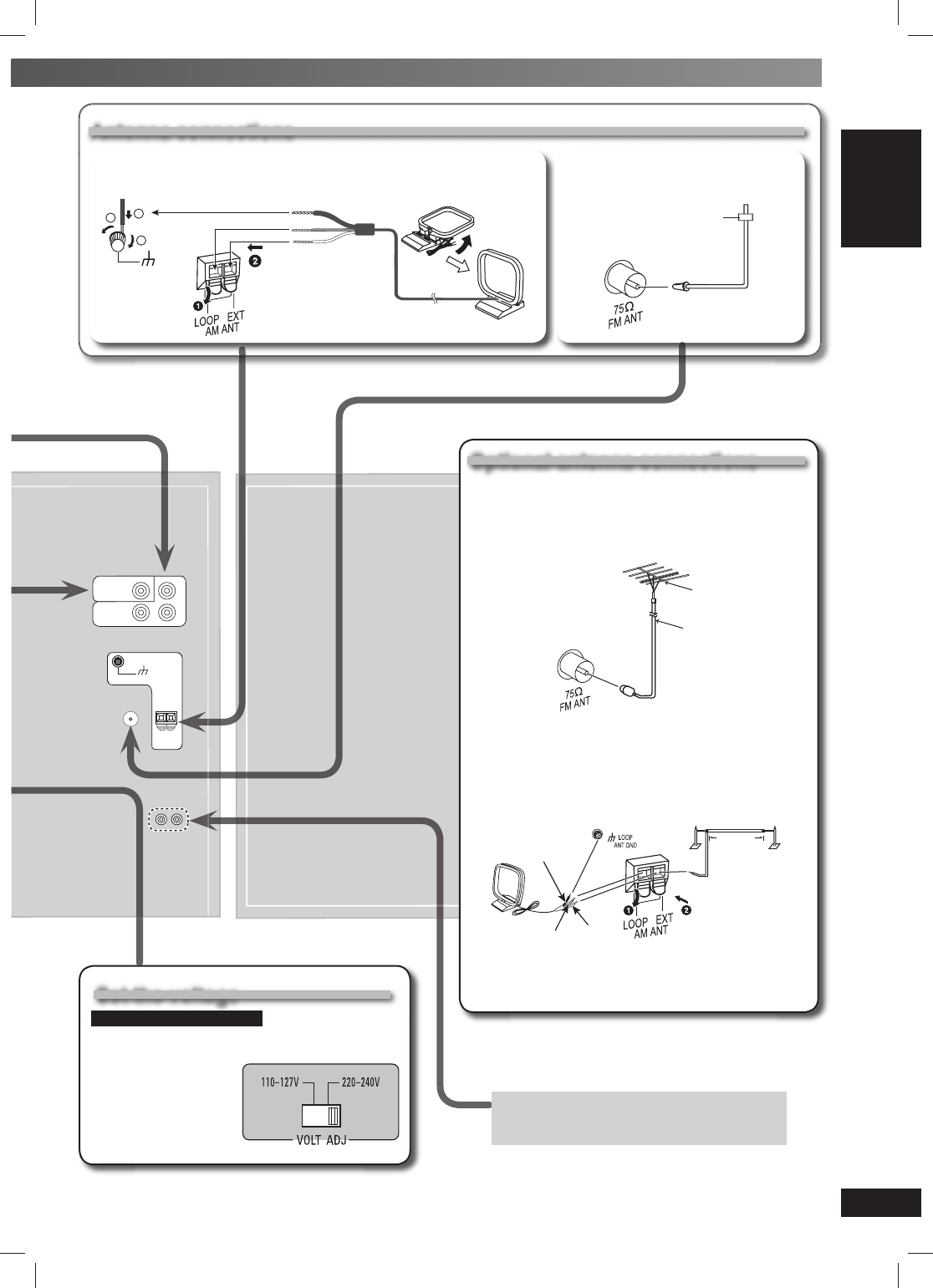
9
9
RQTV0241
LANG - 5 LANG - 4 FRANÇAIS DANSK ENGLISH
GETTING STARTED
Set the voltage
Set the voltage
For Saudi Arabia and Kuwait
Before connecting the AC mains lead, set the
voltage.
Voltage Selector
Use a fl at-head screwdriver
to set the voltage selector
on the back of the main unit
to the appropriate position
for the area in which this
system is used.
Optional antenna connections
Optional antenna connections
Use outdoor antenna if radio reception is poor.
Note:
Disconnect the outdoor antenna when the unit is not in use.
Do not use the outdoor antenna during a lightning storm.
FM outdoor antenna
(
)
FM outdoor antenna
(not included)
75Ω coaxial cable
(not included)
Rear panel of
this unit
• Disconnect the FM indoor antenna.
• The antenna should be installed by a competent
technician.
AM outdoor antenna
Rear panel of
this unit AM outdoor antenna
(not included)
5-12 m
AM loop
antenna
(included)
White
Red
Black
• Run a piece of vinyl wire horizontally across a window
or other convenient location.
• Leave the loop antenna connected.
Antenna connections
Antenna connections
■ AM loop antenna
3
LOOP ANT
GROUND
2
1
Black
Red
White
Stand the antenna
up on its base.
■ FM indoor antenna
Tape the antenna where reception is best.
(
)
Adhesive
tape
Please refer to “Connecting to other external
unit” on page 32 for more information on AUX
connection.
RQTV0241_1G.indd 9RQTV0241_1G.indd 9 6/12/07 12:31:24 PM6/12/07 12:31:24 PM
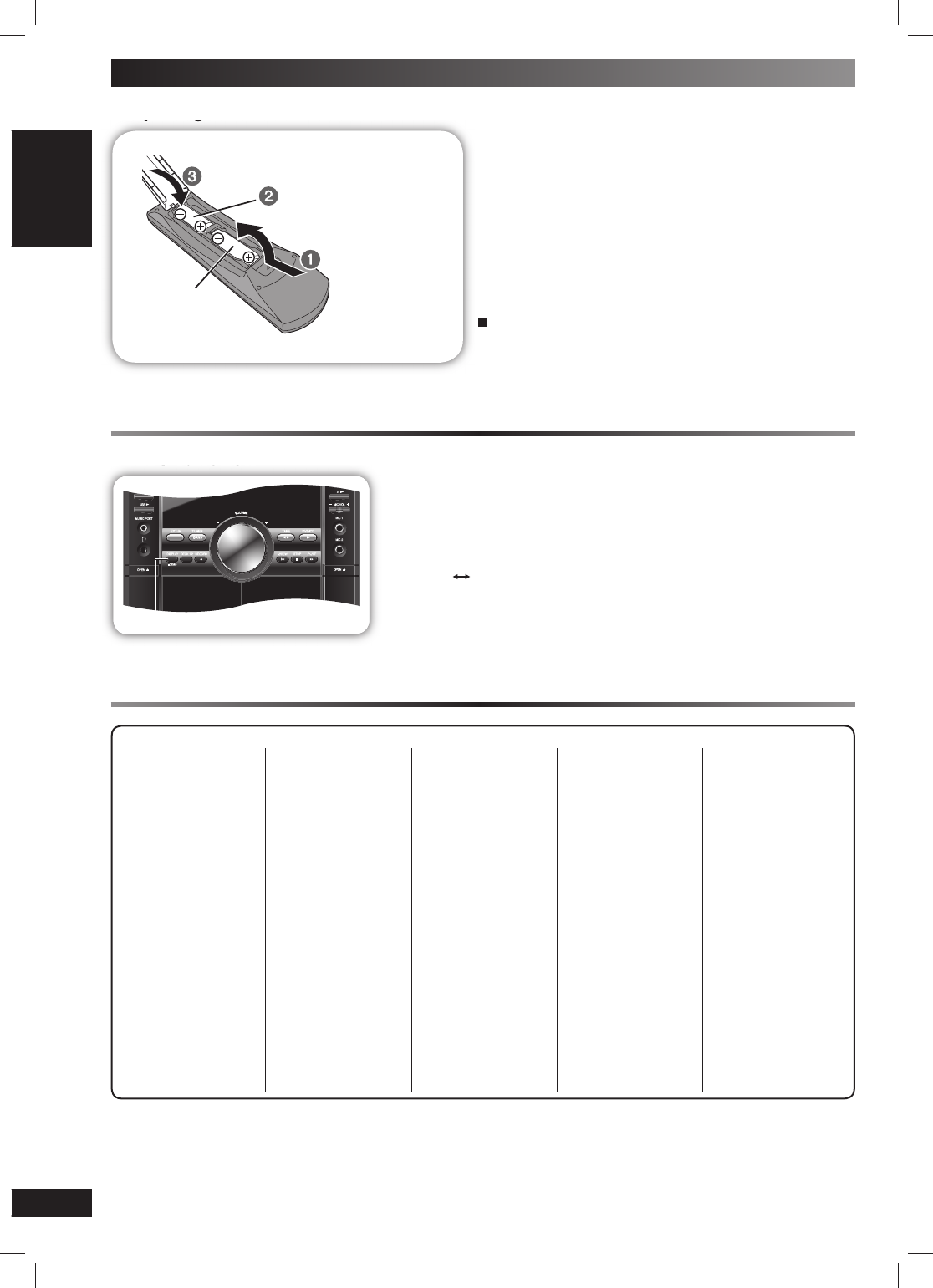
10
10
RQTV0241
LANG - 5 LANG - 4 FRANÇAIS DANSK ENGLISH
Simple setup (continued)
Preparing the remote control
Insert so the
poles (+ and –)
match those in the
remote control.
• Do not use
rechargeable
type batteries.
2,2!!
Do not:
• mix old and new batteries.
• use different types of the batteries at the same time.
• heat or expose batteries to fl ame.
• take apart or short circuit the batteries.
• attempt to recharge alkaline or manganese batteries.
• use batteries if the covering has been peeled off.
Mishandling of batteries can cause electrolyte leakage which
can severely damage the remote control.
Remove the batteries if the remote control is not going to be
used for a long period of time. Store in a cool, dark place.
Use
Aim at the remote control signal sensor (\ page 12),
avoiding obstacles, at a maximum range of 7 m directly in
front of the unit.
DEMO function
5
MIC VOL
MIC 1
MIC 2
OPEN
STOP FF
REW
TAP E DVD/CD
RECORDDECK 1/2DISPLAY
TUNEREXT-IN
DEMO
SUBWOOFER
MUSIC PORT
OPEN
USB
DISPLAY, -DEMO
When the unit is fi rst plugged in, a demonstration of its functions may be
shown on the display.
If the demo setting is off, you can show a demonstration by selecting “DEMO
ON”.
Press and hold [DISPLAY, –DEMO].
The display changes each time the button is held down.
DEMO OFF DEMO ON
While in standby mode, select “DEMO OFF” to reduce power consumption.
Note:
When the DEMO function is on, the Dimmer switches off automatically.
Language code list
Abkhazian: 6566
Afar: 6565
Afrikaans: 6570
Albanian: 8381
Ameharic: 6577
Arabic: 6582
Armenian: 7289
Assamese: 6583
Aymara: 6589
Azerbaijani: 6590
Bashkir: 6665
Basque: 6985
Bengali; Bangla: 6678
Bhutani: 6890
Bihari: 6672
Breton: 6682
Bulgarian: 6671
Burmese: 7789
Byelorussian: 6669
Cambodian: 7577
Catalan: 6765
Chinese: 9072
Corsican: 6779
Croatian: 7282
Czech: 6783
Danish: 6865
Dutch: 7876
English: 6978
Esperanto: 6979
Estonian: 6984
Faroese: 7079
Fiji: 7074
Finnish: 7073
French: 7082
Frisian: 7089
Galician: 7176
Georgian: 7565
German: 6869
Greek: 6976
Greenlandic: 7576
Guarani: 7178
Gujarati: 7185
Hausa: 7265
Hebrew: 7387
Hindi: 7273
Hungarian: 7285
Icelandic: 7383
Indonesian: 7378
Interlingua: 7365
Irish: 7165
Italian: 7384
Japanese: 7465
Javanese: 7487
Kannada: 7578
Kashmiri: 7583
Kazakh: 7575
Kirghiz: 7589
Korean: 7579
Kurdish: 7585
Laotian: 7679
Latin: 7665
Latvian, Lettish: 7686
Lingala: 7678
Lithuanian: 7684
Macedonian: 7775
Malagasy: 7771
Malay: 7783
Malayalam: 7776
Maltese: 7784
Maori: 7773
Marathi: 7782
Moldavian: 7779
Mongolian: 7778
Nauru: 7865
Nepali: 7869
Norwegian: 7879
Oriya: 7982
Pashto, Pushto: 8083
Persian: 7065
Polish: 8076
Portuguese: 8084
Punjabi: 8065
Quechua: 8185
Rhaeto-Romance: 8277
Romanian: 8279
Russian: 8285
Samoan: 8377
Sanskrit: 8365
Scots Gaelic: 7168
Serbian: 8382
Serbo-Croatian: 8372
Shona: 8378
Sindhi: 8368
Singhalese: 8373
Slovak: 8375
Slovenian: 8376
Somali: 8379
Spanish: 6983
Sundanese: 8385
Swahili: 8387
Swedish: 8386
Tagalog: 8476
Tajik: 8471
Tamil : 8465
Tatar: 8484
Telugu: 8469
Thai: 8472
Tibetan: 6679
Tigrinya: 8473
Tonga: 8479
Tur k ish: 8482
Tur k men: 8475
Twi: 8487
Ukrainian: 8575
Urdu: 8582
Uzbek: 8590
Vietnamese: 8673
Volapük: 8679
Welsh: 6789
Wolof: 8779
Xhosa: 8872
Yiddish: 7473
Yoruba: 8979
Zulu: 9085
RQTV0241_1G.indd 10RQTV0241_1G.indd 10 6/12/07 12:31:28 PM6/12/07 12:31:28 PM
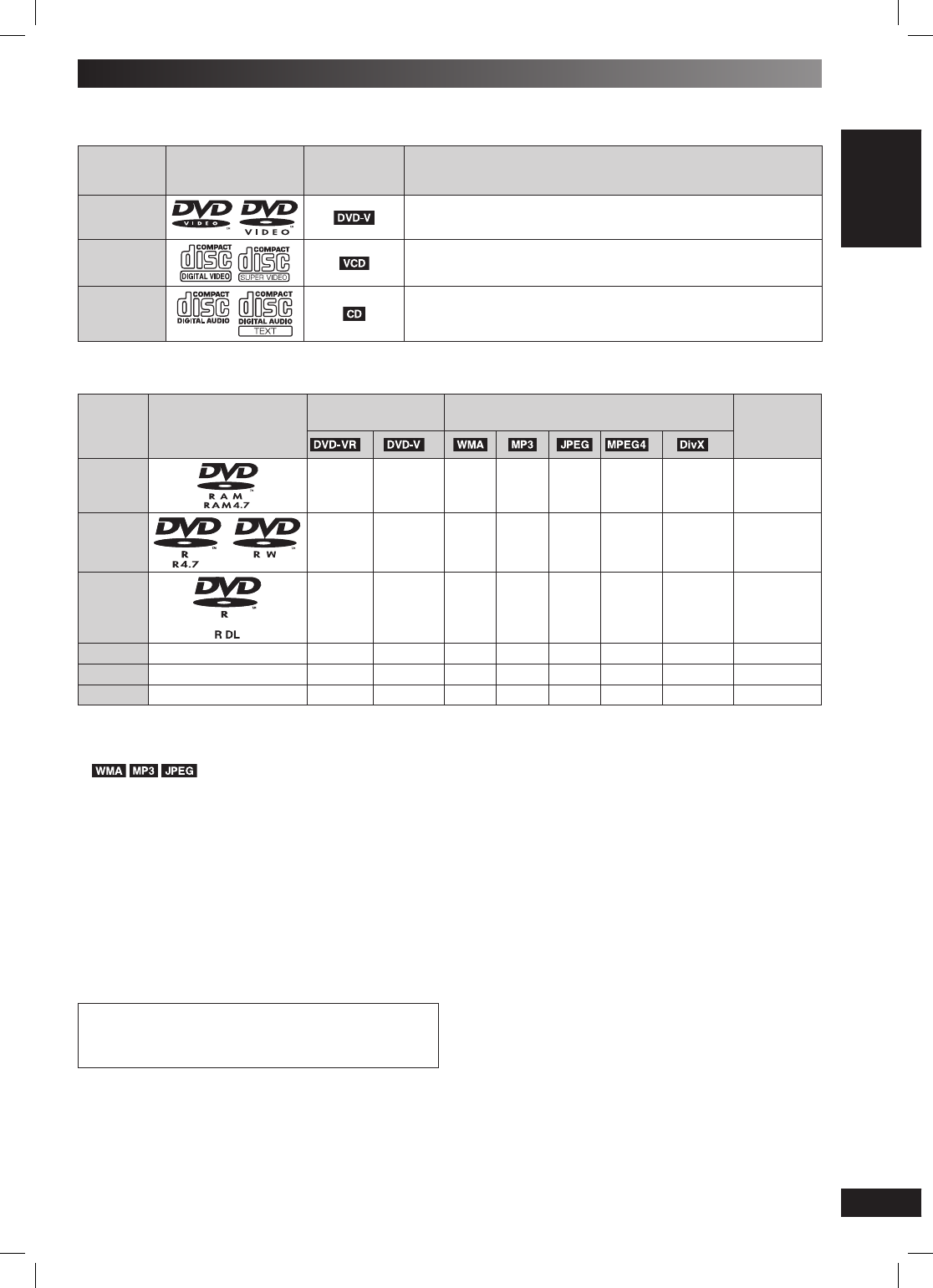
11
11
RQTV0241
LANG - 5 LANG - 4 FRANÇAIS DANSK ENGLISH
GETTING STARTED
Discs that can be played
Discs that can be played
■ Commercial discs
Disc Logo
Indicated in
these
instructions by
Remarks
DVD-Video High quality movie and music discs.
Video CD
Music discs with video.
Including SVCD (Conforming to IEC62107).
CD Music discs.
■ Recorded discs (‡: Playable, —: Not playable)
Disc Logo
Recorded on a DVD
video recorder, etc. Recorded on a personal computer, etc.
Finalizing*6
*2
*4*8
*9
DVD-RAM ‡——
‡‡ ‡ ‡ Not
necessary
DVD-R/RW ‡‡
—‡‡ ‡ ‡ Necessary
DVD-R DL ‡*3‡——— — — Necessary
+R/+RW — — (‡)*5——— — — Necessary
+R DL — — (‡)*5——— — —Necessary
CD-R/RW*1———
‡‡‡ ‡‡
Necessary
*7
• It may not be possible to play all the above-mentioned discs in some cases due to the type of disc, the condition of the
recording, the recording method, or how the fi les were created (\ page 25, Tips for making data discs).
*1 This unit can play CD-R/RW recorded with CD-DA or Video CD format.
This unit also plays HighMAT discs.
*2 Discs recorded on DVD video recorders or DVD video cameras, etc. using Version 1.1 of the Video Recording Format (a unifi ed video
recording standard).
*3 Discs recorded on DVD video recorders or DVD video cameras using Version 1.2 of the Video Recording Format (a unifi ed video
recording standard).
*4 Discs recorded on DVD video recorders or DVD video cameras using DVD-Video Format.
*5 Recorded using a format different from DVD-Video Format, therefore, some functions cannot be used.
*6 A process that allows play on compatible equipment. To play a disc that is displayed as “Necessary” on this unit, the disc must fi rst be
fi nalised on the device it was recorded on.
*7 Closing the session will also work.
*8 MPEG4 data recorded with the Panasonic SD multi cameras or DVD video recorders [conforming to SD VIDEO specifi cations (ASF
standard)/MPEG4 (Simple Profi le) video system/G.726 audio system].
*9 Functions added with DivX Ultra are not supported.
Note about using a DualDisc
The digital audio content side of a DualDisc does not meet the
technical specifi cations of the Compact Disc Digital Audio
(CD-DA) format so playback may not be possible.
■ Discs that cannot be played
DVD-RW version 1.0, DVD-Audio, DVD-ROM, CD-ROM,
CDV, CD-G, SACD, Photo CD, DVD-RAM that cannot be
removed from their cartridge, 2.6 GB and 5.2 GB DVD-
RAM, and “Chaoji VCD” available on the market including
CVD, DVCD and SVCD that do not conform to IEC62107.
■ Video systems
• This unit can play PAL and NTSC, but your television
must match the system used on the disc.
• PAL discs cannot be correctly viewed on an NTSC
television.
• This unit can convert NTSC signals to PAL 60 for
viewing on a PAL television (\ page 23, “NTSC Disc
Output” in “Video” tab).
Disc information
RQTV0241_1G.indd 11RQTV0241_1G.indd 11 6/12/07 12:31:31 PM6/12/07 12:31:31 PM
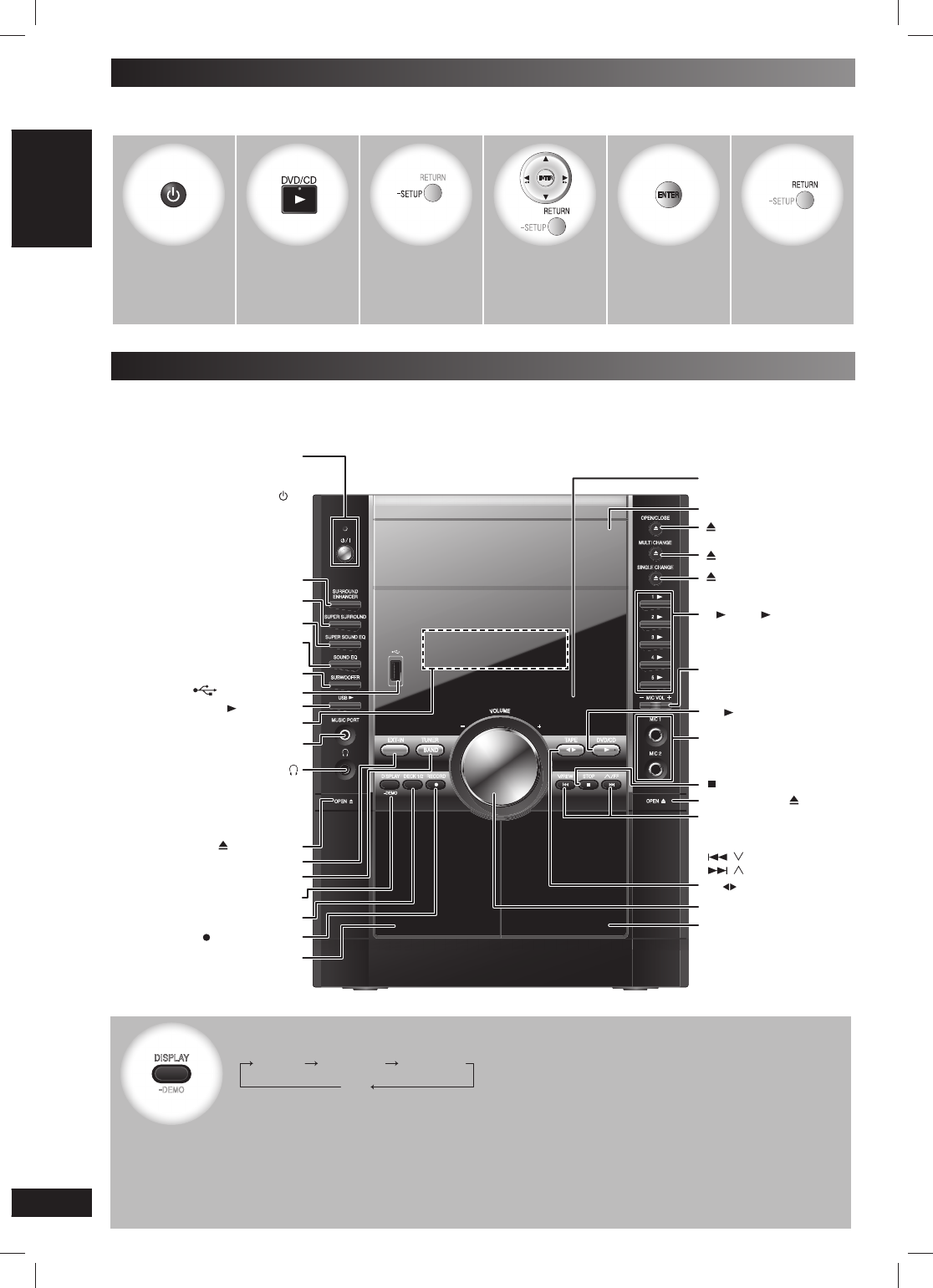
12
12
RQTV0241
LANG - 5 LANG - 4 FRANÇAIS DANSK ENGLISH
1
SINGLE CHANGE
MULTI CHANGE
OPEN/CLOSE
2
3
4
5
MIC VOL
MIC 1
MIC 2
OPEN
STOP FF
REW
TAPE DVD/CD
RECORDDECK 1/2DISPLAY
TUNEREXT-IN
DEMO
SUBWOOFER
SOUND EQ
SUPER SOUND EQ
SUPER SURROUND
SURROUND
ENHANCER
MUSIC PORT
OPEN
USB
AC IN
Disc trays
Remote control signal
sensor
[, OPEN/CLOSE] (14)
[1 ] to [5 ]
(disc direct play) (14)
Deck 2 cassette holder
[– MIC VOL+] (28)
Deck 2 [OPEN, ] (26)
Microphone(MIC 1, MIC 2)
jacks (28)
[ , SINGLE CHANGE] (15)
AC supply indicator [AC IN]
This indicator lights when the unit is
connected to the AC mains supply.
1
Standby/on switch [ /l]
Press to switch the unit from on
to standby mode or vice versa.
In standby mode, the unit is still
consuming a small amount of
power.
Deck 1 cassette holder
7 [– VOLUME +] (28)
Deck 1 [ , OPEN] (26)
[SUBWOOFER] (30)
[SUPER SOUND EQ] (30)
[SUPER SURROUND] (30)
4 [BAND, TUNER] (26)
2 [, USB] (33)
[SURROUND ENHANCER] (30)
Headphone jack
Avoid listening for prolonged
periods of time to prevent hearing
damage.
Plug type: Ø3.5 mm stereo
(not included)
[DISPLAY, –DEMO] (10)
[DECK 1/2] (26)
[ , RECORD] (27)
[ , MULTI CHANGE] (15)
6 [ , TAPE] (26)
5 [ , DVD/CD] (14)
[ , STOP] (14)
Disc skip/search, tape
fast-forward/rewind,
tuning, time adjustment
[ , / REW],
[ , / FF] (14, 26, 31)
USB port (33)
The QUICK SETUP screen assists you to make necessary settings.
Turn on the television and select the appropriate video input on the television.
12 3
(Press and hold)
4 5 6
Switch on the
unit.
Select “DVD/CD”. Shows the QUICK
SETUP screen.
Follow the
messages
and make the
settings.
Finish the QUICK
SETUP.
Exit.
Overview of controls
Main unit
Main unit
Refer to the numbers in parentheses for page reference. Buttons such as ➊ function the same as the controls on the
remote control.
QUICK SETUP
[SOUND EQ] (30)
Display
MUSIC PORT jack (32)
3 [EXT-IN] (32)
DEMO
DISPLAY
To select the desired display mode
Every time you press the button:
Normal Peak hold Refl ection
Off
Normal
Indicates strength of the sound in each tonal range
Peak hold
Peak sound value of each sound range (on display for about one second after it occurs).
Refl ection
Indicates the strength of the sound in each tonal range (displayed in the opposite direction of normal
mode).
RQTV0241_1G.indd 12RQTV0241_1G.indd 12 6/12/07 12:31:34 PM6/12/07 12:31:34 PM
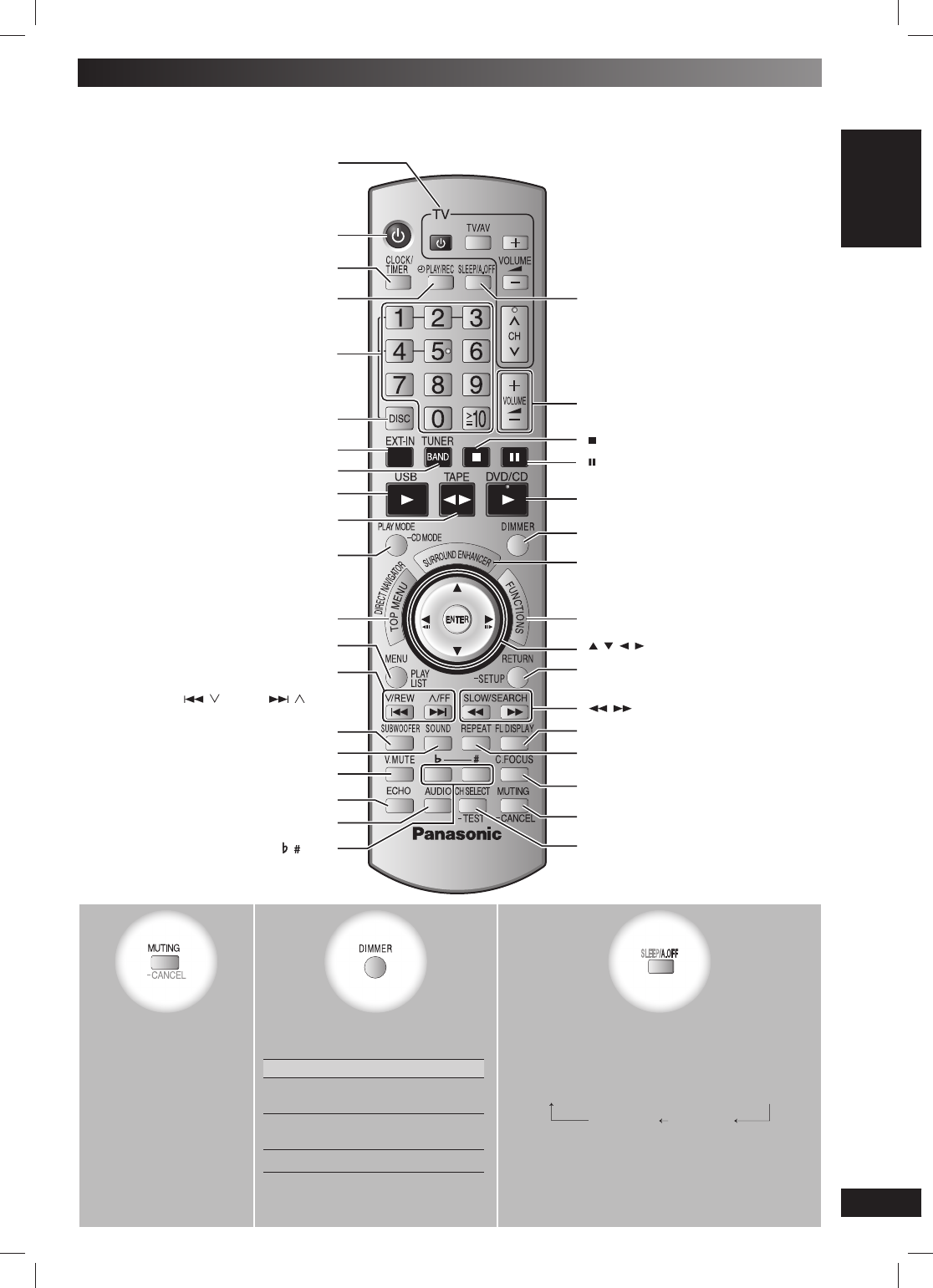
13
13
RQTV0241
LANG - 5 LANG - 4 FRANÇAIS DANSK ENGLISH
GETTING STARTED
To mute the sound.
• Press the button to
activate.
• Press the button again
or adjust the volume to
cancel.
• Muting is also
cancelled when you
switch the unit to
standby.
To dim the display panel.
Every time you press the button.
Setting Effect
1 Display and ambient light
dims
2 Display dims and ambient
light is turned off
3Original brightness
The display is dimmed, but brightens
when you perform some operations.
This auto off function allows you to turn off the
unit in disc or tape mode only after left unused
for 10 minutes.
Every time you press the button:
SLEEP 30 → SLEEP 60 → SLEEP 90 → SLEEP 120
SLEEP OFF AUTO OFF
• The setting is maintained even if the unit is
turned off.
• If you select tuner or music port as the source,
“AUTO OFF” turns off. It comes on again when
you select disc or tape.
Remote control
Remote control
Buttons labelled such as ➊ function in exactly the same way as the buttons on the main unit.
Overview of controls (continued)
1
[CLOCK/TIMER] (31)
3
[ , ] (29)
[SOUND] (30)
Disc skip, tape fast-forward/rewind, preset
channel selection, time adjustment
[ , / REW], [ , / FF]
(15, 26, 31)
[DIRECT NAVIGATOR, TOP MENU]
(14, 18, 19)
4
Television operations ( 33 )
5
[FL DISPLAY] (15)
7
[RETURN, – SETUP] (12, 15)
[CH SELECT, – TEST] (30, 31)
[SLEEP/A.OFF] (32)
[ , , , ], [ENTER] (12, 15)
[] (14)
[C.FOCUS] (30)
[DISC] (14, 16)
2
6
[] (14)
[MUTING, – CANCEL] (17)
[ECHO] (28)
[REPEAT] (16)
[ , , SLOW/SEARCH] (15, 18, 26)
[FUNCTIONS] (18, 19, 20)
[SURROUND ENHANCER] (30)
[DIMMER]
[˚ PLAY/REC] (31)
Numeric (15, 17, 20)
[PLAY MODE, – CD MODE] (16, 17, 26)
[MENU, PLAYLIST] (15, 19)
[SUBWOOFER] (30)
[V.MUTE] (29)
[AUDIO] (28)
RQTV0241_1G.indd 13RQTV0241_1G.indd 13 6/12/07 12:31:39 PM6/12/07 12:31:39 PM
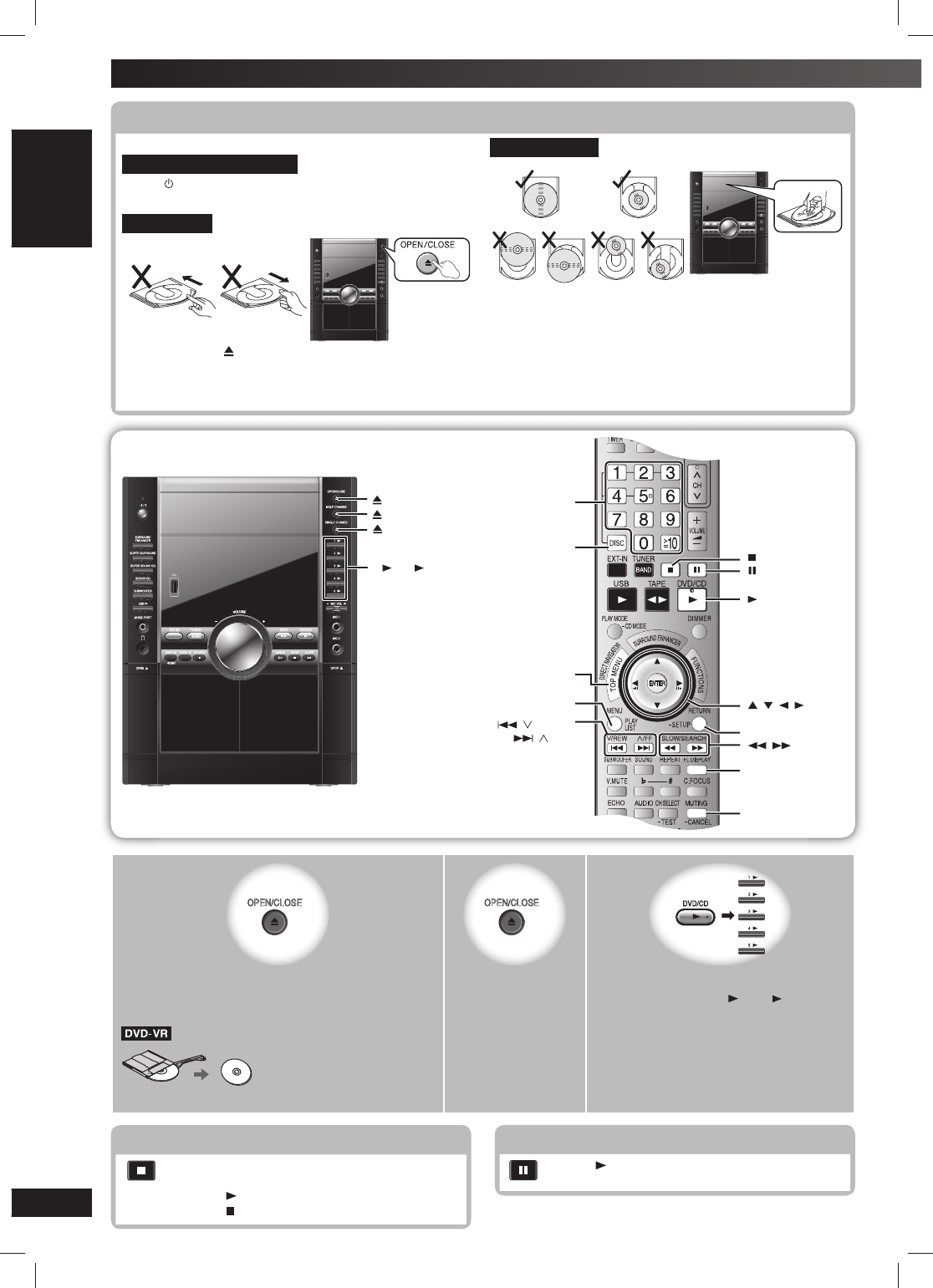
14
14
RQTV0241
LANG - 5 LANG - 4 FRANÇAIS DANSK ENGLISH
1
OPEN/CLOSE
2
OPEN/CLOSE
3
DVD/CD
1
2
3
4
5
Open the tray.
The unit turns on.
Load a disc in the current tray.
Remove the disc from its cartridge before use.
Close the tray. Start play.
You can also press [1 ] ~ [5 ] to select
and play the other loaded discs.
1
SINGLE CHANGE
MULTI CHANGE
OPEN/CLOSE
2
3
4
5
MIC VOL
MIC 1
MIC 2
OPEN
STOP FF
REW
TAP E DVD/CD
RECORDDECK 1/2DISPLAY
TUNEREXT-IN
DEMO
SUBWOOFER
SOUND EQ
SUPER SOUND EQ
SUPER SURROUND
SURROUND
ENHANCER
MUSIC PORT
OPEN
USB
AC IN
, OPEN/CLOSE
, SINGLE CHANGE
1 ~ 5
, MULTI CHANGE
Discs — Basic play
Stop
The position is memorised while “RESUME” is
on the display.
• Press [ , DVD/CD] to resume.
• Press [ ] again to clear the position.
Pause
Press [ , DVD/CD] to resume play.
Handling of the disc trays and discs
Handling of the disc trays and discs
Not doing the following will cause damage to the unit.
Removing the mains plug
Press [ /I] to turn off the unit and then remove the mains
plug only after all the displays have disappeared.
Tray caution
• Always press [ , OPEN/CLOSE] to insert or remove a
disc.
• Do not push or pull out the tray by hand as this will
cause an accident.
Inserting a disc
• Place the disc correctly label-up as shown in the
diagram.
• Insert only one disc into each tray.
, DVD/CD
, , , ,
ENTER
RETURN
, ,
SLOW/SEARCH
Numeric
buttons
TOP MENU,
DIRECT NAVIGATOR
, / REW,
, / FF
FL DISPLAY
DISC
MENU, PLAYLIST
–CANCEL
RQTV0241_1G.indd 14RQTV0241_1G.indd 14 6/12/07 12:31:42 PM6/12/07 12:31:42 PM
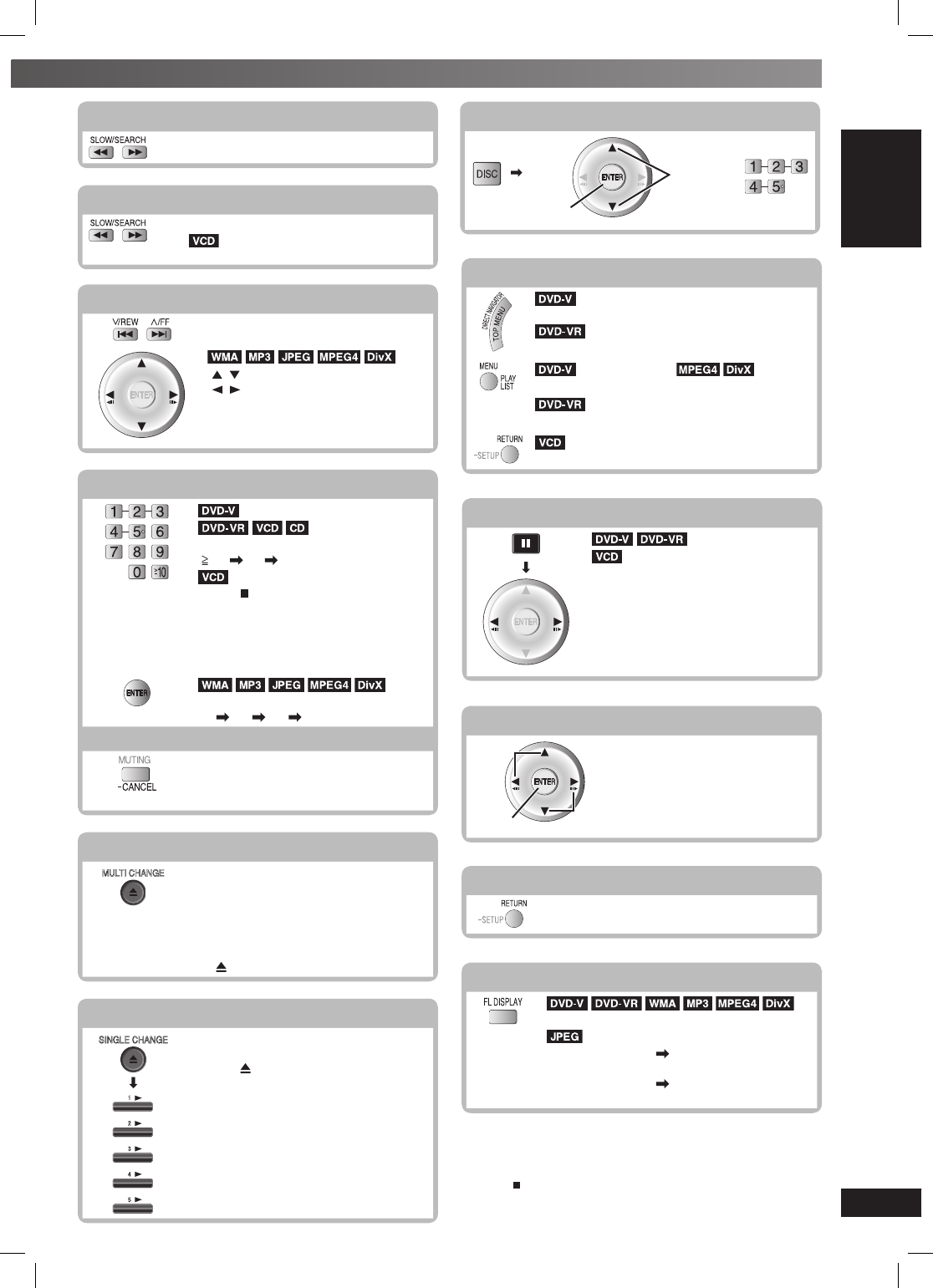
15
15
RQTV0241
LANG - 5 LANG - 4 FRANÇAIS DANSK ENGLISH
DISC OPERATIONS
Main unit display
Time display ↔ Information display
When Slideshow ( page 20) is on:
SLIDE ↔ Information display
When Slideshow ( page 20) is off:
PLAY ↔ Information display
Search (during play)
Play speed increases up to 5 steps.
Slow-motion play (during pause)
• Play speed increases up to 5 steps.
• Slow motion play is for forward
direction only.
Enter numbers
(while stopped)
Example: to select 12:
[10] [1] [2]
with Playback control (PBC)
Press [ ] and then press the numeric
buttons to cancel the PBC functions.
Note:
The numeric buttons that can function
depend on the number of tracks on the
VCD.
Example: to select 123:
[1] [2] [3] [ENTER]
Cancel the numbers
Press and hold
Changing multiple discs (by main unit only)
MULTI CHANGE
Press the button repeatedly to
check and change multiple discs.
• The tray with a disc being played
will not open.
• If the player is stopped, all trays
will open. To close the remaining
trays simultaneously, press
[, OPEN/CLOSE].
Changing a single disc (by main unit only)
SINGLE CHANGE
1
2
3
4
5
While one disc is playing, you can
change the discs in other trays.
Press [ , SINGLE CHANGE] again to
close the tray.
If you select a disc which is being
played, play stops and the tray
opens.
Disc menus
(while stopped)
Shows a disc top menu.
Show the programs (\ page 19).
(while stopped)
Shows a disc menu.
Shows a playlist.
with Playback control (PBC)
Shows disc menu.
Frame by frame (during pause)
Forward direction only.
On-screen item select
Select
Confi rm
Select
Return to previous screen
Note:
• DISC CONTINUES TO ROTATE WHILE MENUS ARE
DISPLAYED.
Press [ ] when you fi nish to preserve the unit’s motor and your
television screen.
• Total title number may not be displayed properly on +R/+RW.
Skip
——
[ , ]: Group skip.
[ , ]: Content skip.
This feature does not work
during program and random play
(\ page 17).
Selecting a disc
Select
Confi rm
or
RQTV0241_1G.indd 15RQTV0241_1G.indd 15 6/12/07 12:31:51 PM6/12/07 12:31:51 PM
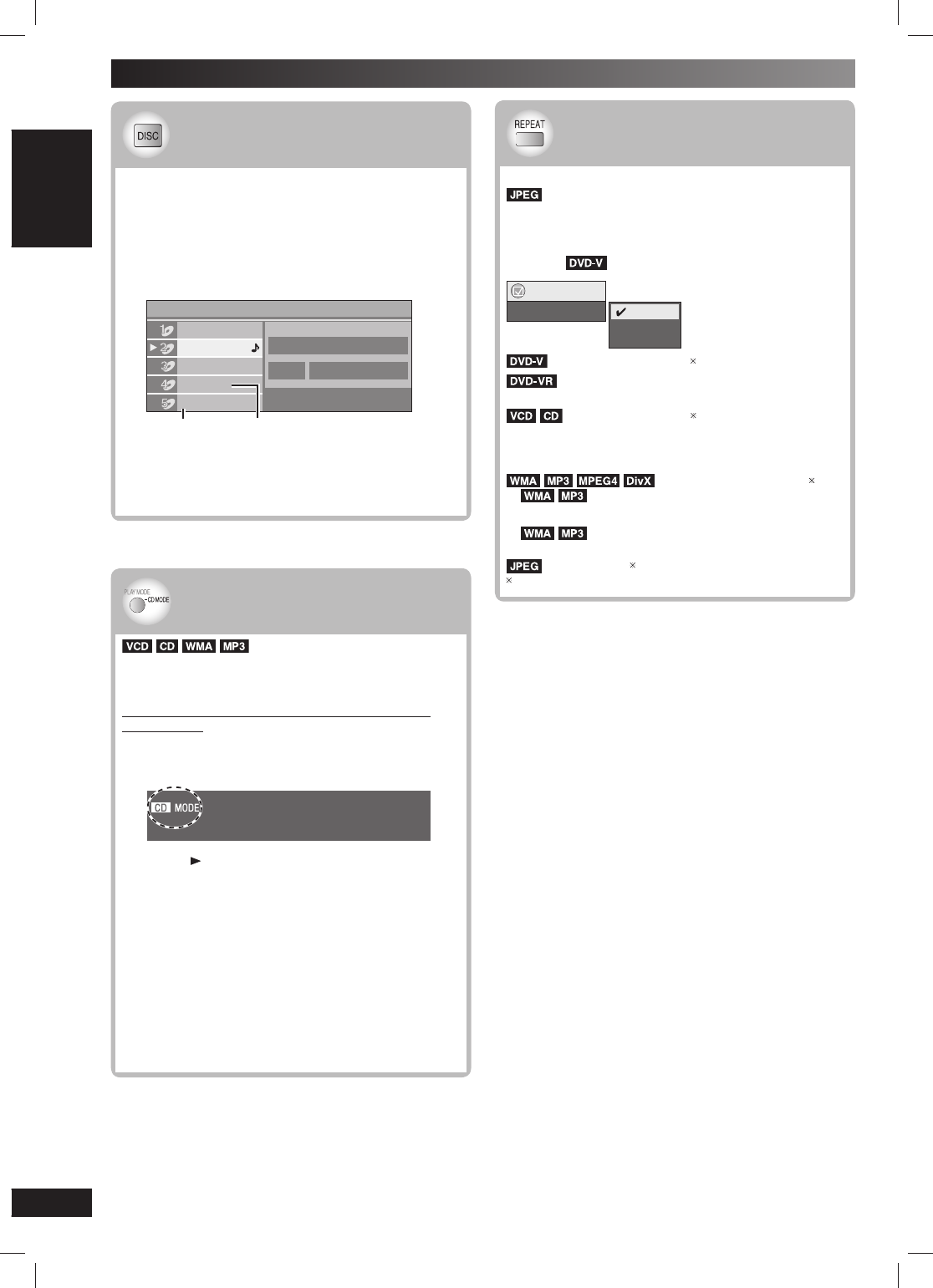
16
16
RQTV0241
LANG - 5 LANG - 4 FRANÇAIS DANSK ENGLISH
Discs — Advanced play
CD sequential play (CD MODE)
CD sequential play (CD MODE)
This feature is very convenient if you want to play
several music CDs sequentially. Make sure that the
applicable disc is in the play position before playing.
DVD, JPEG, MPEG4 and DivX are skipped without
being played.
While stopped
1Press and hold [–CD MODE].
2Press [ , DVD/CD].
To cancel the CD mode (while stopped)
Press and hold [–CD MODE].
Note:
• If the disc in the play position is not applicable (example:
DVD), CD MODE does not work.
• HighMAT menus and Video CD playback control are
disabled.
• You cannot change the mode during play, or while in
program or random mode.
• If you want to play a DVD, press and hold [–CD MODE]
again to cancel CD MODE. (CD MODE is also cancelled
when you open the current disc tray, switch the unit to
standby or select another source.)
Disc information
Disc information
You can select the disc after checking the discs loaded
with the “Disc Information” screen.
You can also select the disc directly with the disc
buttons on the main unit.
1Press [DISC] to show the “Disc Information”
screen.
Example:
Empty
Disc Information
CD
DVD-VR
Unchecked
No Disc
DVD-Video
Track
10 Time 60:15
Not yet read
2Press the numeric buttons ([1] ~ [5]) to select
and play the disc.
To clear the screen
Press [DISC].
Repeat play
Repeat play
(Only when the elapsed play time can be displayed.
: Works with all JPEG contents.)
During play
Press [REPEAT] several times to select an item to be
repeated.
Example:
Example:
Functions
Repeat Off
Chapter
Title
Off
: Off → Chapter → Title
: Off → Program → Disc
During playlist play: Off → Scene → Playlist
: Off → Track → Disc
•
When CD MODE is on:
Off →
Track → Disc → All CD’s
• When CD MODE is on, during program and random
play: Off → Trac k → All CD’s
: Off → Content → Group
•
When CD MODE is on:
Off →
Content → Group →
All CD’s
• When CD MODE is on, during program
and random play: Off → Content → All CD’s
: Off → Group
“All” is displayed during program and random play.
RQTV0241_1G.indd 16RQTV0241_1G.indd 16 6/12/07 12:31:55 PM6/12/07 12:31:55 PM
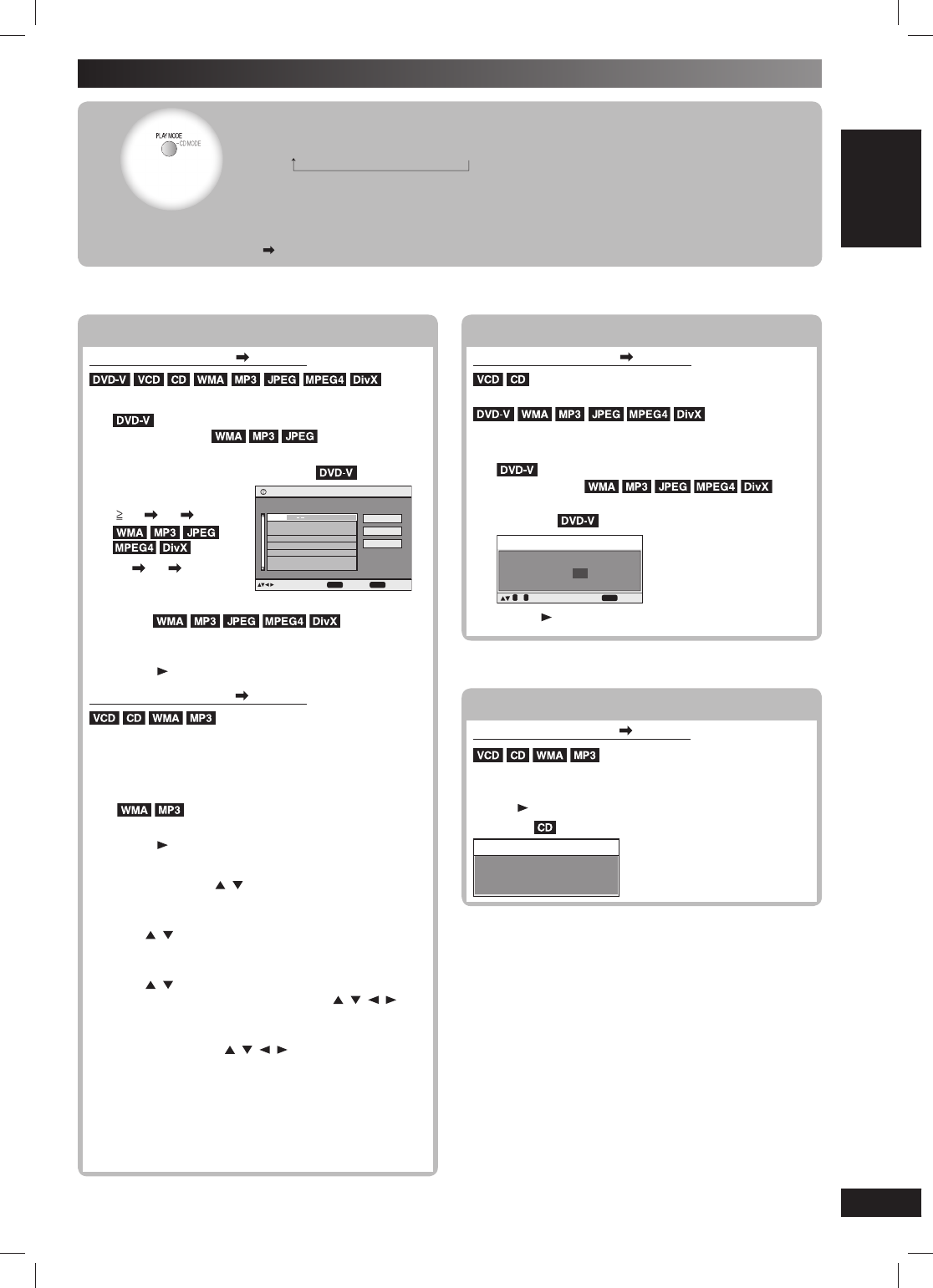
17
17
RQTV0241
LANG - 5 LANG - 4 FRANÇAIS DANSK ENGLISH
DISC OPERATIONS
(While stopped or in
RESUME mode)
Start program/random
Play and select the
desired mode.
Program and random playback screens appear sequentially.
Every time you press the button:
Program → Random → Off (Normal play)
To exit program or random play mode
Press [PLAY MODE] several times while stopped.
Note:
Disable HighMAT disc play to use program and random play. Select “Play as Data Disc” in Other Menu
( page 22).
Discs — Program and Random play
Program play (up to 32 items)
Program play (up to 32 items)
When CD MODE is off ( page 16)
You can program all the items on a disc.
1
Press the numeric buttons to select
a group or title ( then press
[ENTER]).
To select a 2-digit
number
Example: 25:
[ 10] [2] [5]
[2] [5] [ENTER]
Example:
Program Playback
ENTER
to select and press
PLAY
to start
DiscNo. T/ G C / T
Play
Clear
Clear all
Choose a title and chapter.
1
2Press the numeric buttons to select a chapter or
track ( then press
[ENTER]).
Repeat steps 1 and 2 to program other items.
3Press [ , DVD/CD].
When CD MODE is on ( page 16)
You can program all the items on all the discs.
1Press the numeric buttons ([1] ~ [5]) to select a
disc.
2Press the numeric buttons to select the items
( then press [ENTER]).
Repeat steps 1 and 2 to program other items.
3Press [ , DVD/CD].
To select an item using the cursor buttons
Press [ENTER] and [ , ] to select an item, then press
[ENTER] again to confi rm the number.
To change the selected program
a. Press [ , ] to select an item.
b. Repeat above steps 1 and 2.
To clear the selected program
a. Press [ , ] to select an item.
b. Press and hold [−CANCEL] (or press [ , , , ] to
select “Clear” and press [ENTER]).
To clear the whole program
Select “Clear all” with [ , , , ] and press [ENTER].
Note:
The program is retained in memory unless one of the
following occurs:
– The current disc tray is opened.
– Another source is selected.
– The unit is switched to standby.
– CD MODE is turned on or off.
– You manually select another disc (while CD MODE is off).
Random play
Random play
When CD MODE is off ( page 16)
You can play all the items on a disc in random order.
You can play the selected item(s) on a disc in random
order.
1
Press the numeric buttons to select a
group or title (
then
press [ENTER]).
Example:
Random Playback
Title
Choose a title.
1
0
~
9
PLAY
to start
to select
2Press [ , DVD/CD].
ALL-DISC random play
ALL-DISC random play
When CD MODE is on ( page 16)
You can play all the items on all the discs in random
order.
Press [ , DVD/CD].
Example:
Random Playback
Press PLAY to start
RQTV0241_1G.indd 17RQTV0241_1G.indd 17 6/12/07 12:31:58 PM6/12/07 12:31:58 PM
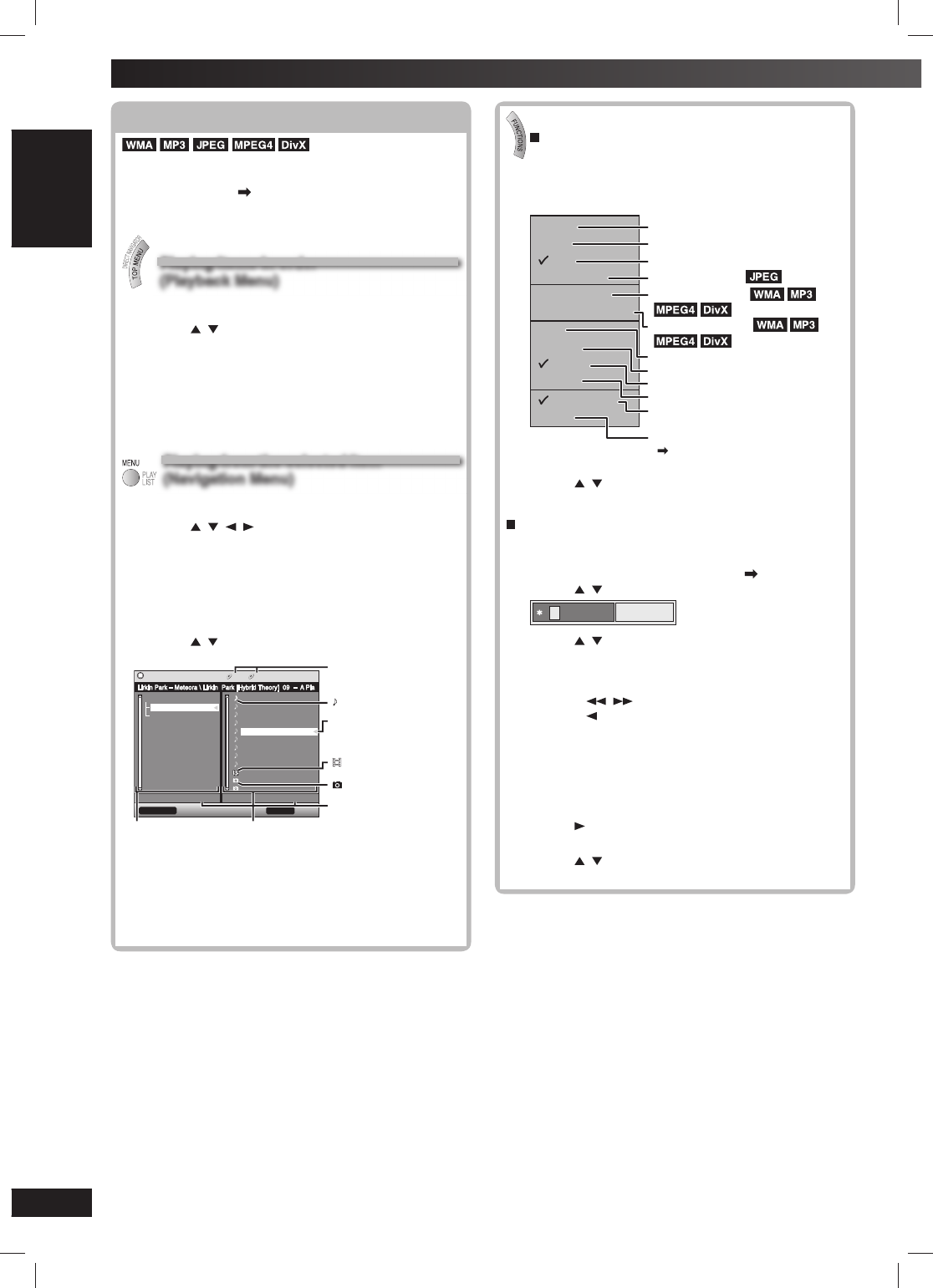
18
18
RQTV0241
LANG - 5 LANG - 4 FRANÇAIS DANSK ENGLISH
Discs — Using navigation menus
Playing data discs
Playing data discs
You can play JPEG, MPEG4 and DivX video contents
on DVD-VR or play HighMAT discs without using the
HighMAT function ( page 22, “Play as Data Disc” in
Other Menu).
Playing items in order
Playing items in order
(Playback Menu)
(Playback Menu)
1Press [TOP MENU].
2Press [ , ] to select “All” (WMA/MP3/JPEG/
MPEG4/DivX video), “Audio” (WMA/MP3),
“Picture” (JPEG) or “Video” (MPEG4/DivX video),
and press [ENTER].
To exit the screen
Press [TOP MENU] or [RETURN].
Playing from the selected item
Playing from the selected item
(Navigation Menu)
(Navigation Menu)
1Press [MENU].
2Press [ , , , ] to select the group or audio/
picture/video content and press [ENTER].
After listing all the contents in one group, the list for
the next group appears.
3To play content in the group in order
Press [ENTER].
To start play from the selected content
Press [ , ] and then [ENTER].
Example:
Navigation Menu 2 5 MP3 1:54
FUNCTIONS to display the sub menu RETURN to exit
Group 002/003 Content 0005/0012
G
GC
C
Breaking The Habit
Dont_Stay
Faint
Hit_The_Floor_ _Abyss
Lirkin Park [Hyorid Theor
Lirkin Park_Cure For The
Lirkin_Park_ _Metora_
Lirkin_Park_ _Metora_
Lying_From_You
Somewhere_I_Belong
Lady Starfish
Life on Jupiter
Sep 15 2003
Lirkin Park – Meteora
Penguins
Group and content
number currently playing
: WMA/MP3 fi les
: indicates the group/
content currently
playing
: MPEG4 and DivX
video
: JPEG fi les
Number currently
selected
Group Content
To enjoy listening to WMA/MP3 contents while
showing a JPEG image on the screen
Select a JPEG fi le fi rst, and then select audio contents.
(The opposite order is not effective.)
To exit the screen
Press [MENU] or [RETURN].
Using the sub menu
1While the Navigation Menu is displayed
Press [FUNCTIONS].
Items shown differ depending on the type of disc.
Multi
List
T ree
Thumbnail
Next group
Previous group
All
Audio
Picture
Help display
Find
Video
Groups and contents are displayed.
Contents only
Groups only
Thumbnail images
To go to next group
To go to previous group
WMA/MP3, JPEG, MPEG4 and DivX video
WMA/MP3 only
JPEG only
MPEG4 only
To switch between guide messages
and the elapsed play time indicator
To search by content or group title
( see below)
2Press [ , ] to select the sub menu and press
[ENTER].
Searching by content or group title
Highlight a group title to search the group, or a content
title to search its content.
1While the sub menu is displayed ( see above)
Press [ , ] to select “Find” and press [ENTER].
Find
A
2Press [ , ] to select a character and press
[ENTER].
• Repeat to enter other characters.
• Lower case is also searched.
• Press [ , ] to skip between A, E, I, O, and U.
• Press [ ] to erase a character.
• Leave the asterisk (✱) when you search for the
titles including the character you enter.
• Erase the asterisk (✱) to search for the titles
starting with the character you enter. To add the
asterisk (✱) again, display the sub menu again
and select “Find”.
3Press [ ] to select “Find” and press [ENTER].
The search results screen appears.
4Press [ , ] to select the content or group and
press [ENTER].
RQTV0241_1G.indd 18RQTV0241_1G.indd 18 6/12/07 12:32:05 PM6/12/07 12:32:05 PM

19
19
RQTV0241
LANG - 5 LANG - 4 FRANÇAIS DANSK ENGLISH
DISC OPERATIONS
Playing from the selected
Playing from the selected
track in the CD
track in the CD
Titles appear with CD Text disc playback.
1Press [TOP MENU] or [MENU].
Example: CD text
CD Text 1/14 0:53
Disc Title : Celine Dion One Heart
Disc Artist : Celine Dion
Track Title : I Drove All Night (Album Version)
Track Artist :
1.
I Drove All Night (Album Version)
2.
Love Is All We Need (Album Version)
3. FAITH
(Album Version)
4.
In His Touch (Album Version)
5.
One Heart (Album Version)
6.
Stand By Your side (Album Version)
7.
NAKED (Album Version)
8.
Sorry For Love (Album Version)
9.
Have You Ever Been In Love (Album Version)
10. Reveal
(Album Version)
T
T
RETURN to exitto select and press ENTER
2
Press [ , ] to select the track and press [ENTER].
Press [FUNCTIONS] to show the playback position
and current position.
To exit the screen
Press [TOP MENU], [MENU] or [RETURN].
Playing HighMAT
Playing HighMAT
TM
TM
discs
discs
While stopped
1Press [TOP MENU].
2Press [ , , , ] to select the item and press
[ENTER].
Repeat this step if necessary.
Example:
.EW0LA
0REV
2ETURN
.EXT
.EW0LAYLIST)TEM,ONG.AME$ISPLAY4E
0!'%
-ENU -ENU
-ENU
0LAYLIST
0LAYLIST 0LAYLIST
Menu: Takes you to
the next menu
which shows
playlists or
another menu
Playlist: Play starts
To change the menu background
Press [FUNCTIONS].
The background changes to the one recorded on the disc.
To exit the screen
Press [ ].
Selecting from the list
Selecting from the list
1Press [MENU].
Example:
Playlist
1 Love Me Do
2 From Me to You
3 She Loves You
4 I Want to Hold Your Hand
5 Canʼt Buy Me Love
No. Content title
Group
Content
Playlist
RETURN to exit
0 ~ 9 to select ENTER to play
All by Artist The Beatles
2Press [ ] then [ , ] to switch among “Playlist”,
“Group” and “Content” lists.
3Press [ ] then [ , ] to select an item and press
[ENTER].
To exit the screen
Press [MENU] or [RETURN].
Playing RAM and DVD-R/-RW (DVD-VR)
Playing RAM and DVD-R/-RW (DVD-VR)
discs
discs
• Titles appear only if the titles are recorded on the
disc.
• You cannot edit programs, playlists and disc titles.
Playing the programs
Playing the programs
1Press [DIRECT NAVIGATOR].
Example:
1 11/ 1(WED) 12:05 Friends of a feather
2 1/ 1(MON) 1:05 Sunny day
3 2/ 2(TUE) 2:21 Penguins habitat
4 3/ 3(WED) 3:37 Irresistible
5 4/ 10(THU) 11:05 Hot cakes
No. Date On Title Contents
RETURN to exit
0 ~ 9 to select
Direct Navigator
2Press [ , ] or the numeric buttons to select the
program.
Press [ ] to show the contents of the program and
the disc.
3Press [ENTER].
To exit the screen
Press [DIRECT NAVIGATOR] or [RETURN].
Playing a playlist
Playing a playlist
(Only when the disc contains a playlist)
1Press [PLAYLIST].
Example:
2Press [ , ] or the numeric buttons to select the
playlist.
3Press [ENTER].
To exit the screen
Press [PLAYLIST] or [RETURN].
RQTV0241_1G.indd 19RQTV0241_1G.indd 19 6/12/07 12:32:08 PM6/12/07 12:32:08 PM
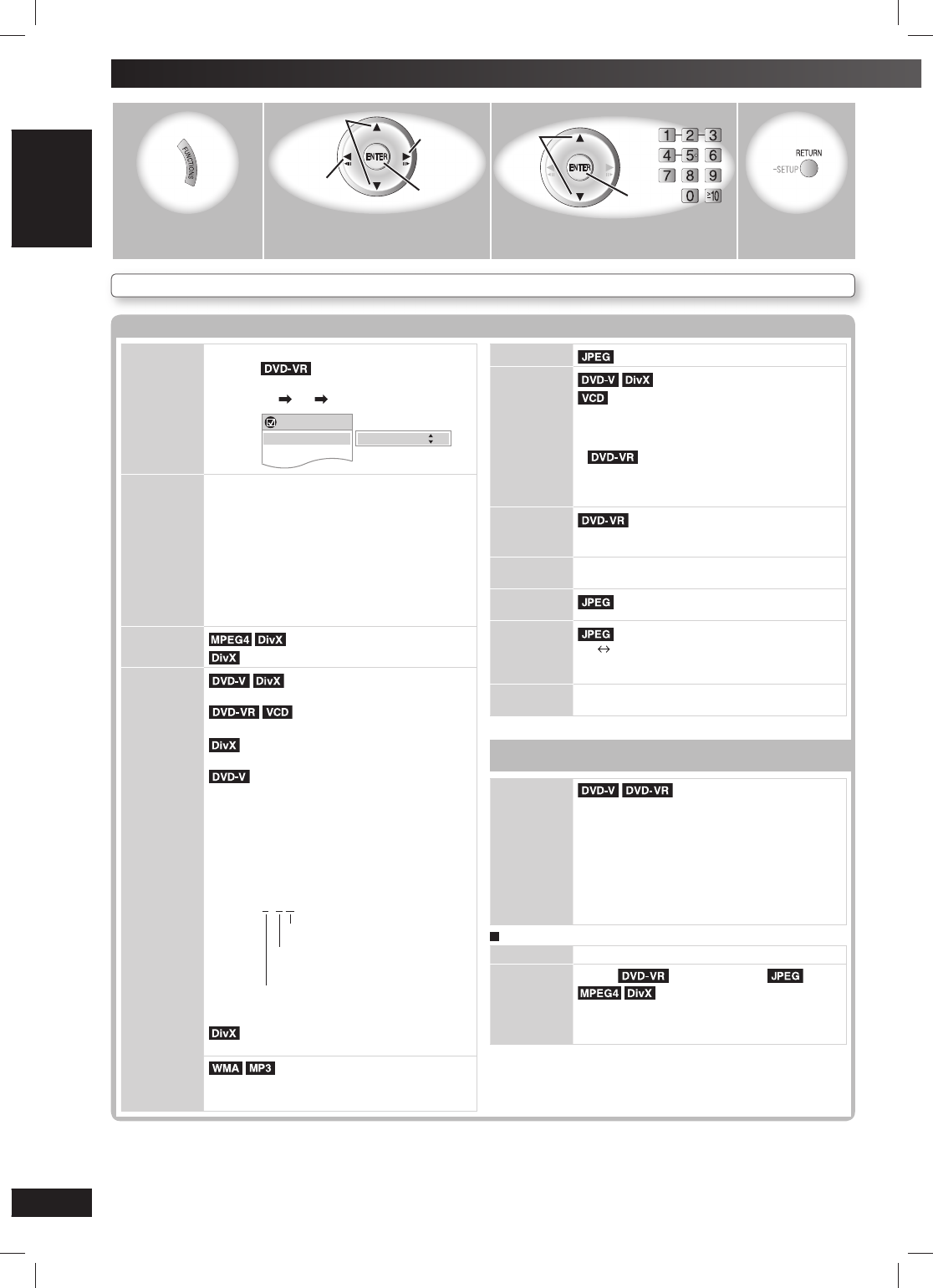
20
20
RQTV0241
LANG - 5 LANG - 4 FRANÇAIS DANSK ENGLISH
Items shown differ depending on the type of disc as well as the recording format.
Functions Menu
Functions Menu
Program
Group
Title
Chapter
Track
Playlist
Content
To start from a specifi c item
Example: To select program 12
Press the numeric buttons:
[1] [2] [ENTER]
Time 0:34:15
Audio
Functions
Program Search 12Program 2/16
Time (Time Slip does not work with +R/+RW discs.)
To skip incrementally or decrementally
(Time slip) (during play)
1. Press [ENTER] twice to show the Time Slip
indicator.
2. Press [5, ∞] to select the time and press [ENTER].
To change the steps quickly, press and hold
[5, ∞].
Time Search
To start from a specifi c time.
To change the elapsed or remaining time display
Video To display the pixel number
Fps (frame per second) is also displayed.
Audio (with multiple soundtracks)
To select audio soundtrack
To select “L R”, “L”, “R” or “L+R”
To select “1”, “Audio L R”, “Audio L” or
“Audio R”
(Karaoke disc)
To select “On” or “Off” for vocals
To select “On”, “Off”, “V1”, “V2” or “V1+V2” for
different vocal selections
Read the disc’s instructions for details.
Signal type/data
LPCM/PPCM/ŸDigital/DTS/MP3/MPEG: Signal
type kHz (Sampling frequency)/bit/ch (Number
of channels)
Example: 3 /2 .1ch
.
1: Low frequency effect
(not displayed if there is no signal)
0: No surround
1: Mono surround
2:
Stereo surround (left/right)
1: Centre
2: Front left + Front right
3: Front left + Front right + Centre
It may take some time for play to start if
you change the audio on a DivX video disc.
To display the current bitrate or sampling
frequency
Thumbnail To show thumbnail images
Subtitle (with multiple subtitles)
(SVCD only)
To select subtitle language
• On +R/+RW, a subtitle number may be shown
for subtitles that are not displayed.
• “On” or “Off” appears only with discs
that contain subtitle on/off information (Subtitle
on/off information cannot be recorded using
Panasonic DVD Recorders).
Marker (VR) To recall a marker recorded on DVD-
Video recorders
Press [5, ∞] ] Press [ENTER]
Angle (with multiple angles)
To select a video angle
Rotate
Picture To rotate pictures
Slideshow To turn the slideshow on/off
On Off
To change the slideshow timing
1 (Fast) to 5 (Slow)
Other
Settings
(\ see below)
Other Settings
Other Settings
Play Speed
To change play speed
– from “x0.6” to “x1.4”
•
Press [3, DVD/CD] to resume normal playback.
• After you change the speed
– Audio output switches to 2-channel stereo.
– Sampling frequency of 96 kHz is converted to
48 kHz.
• This function may not work depending on the
disc’s recording.
Play Menu
Repeat (\ page 16)
A-B Repeat Except (Still picture part)
To repeat a specifi ed section
Press [ENTER] at the starting and ending points.
Press [ENTER] again to cancel.
1 2 Go to the
next menu
Confi rm
Select
Return to the
previous menu
3
Confi rm
Select Select 4
Displays the
“Functions” screen.
Select the menu. Make the settings. Exit.
Discs — Using on-screen menus
RQTV0241_1G.indd 20RQTV0241_1G.indd 20 6/12/07 12:32:13 PM6/12/07 12:32:13 PM
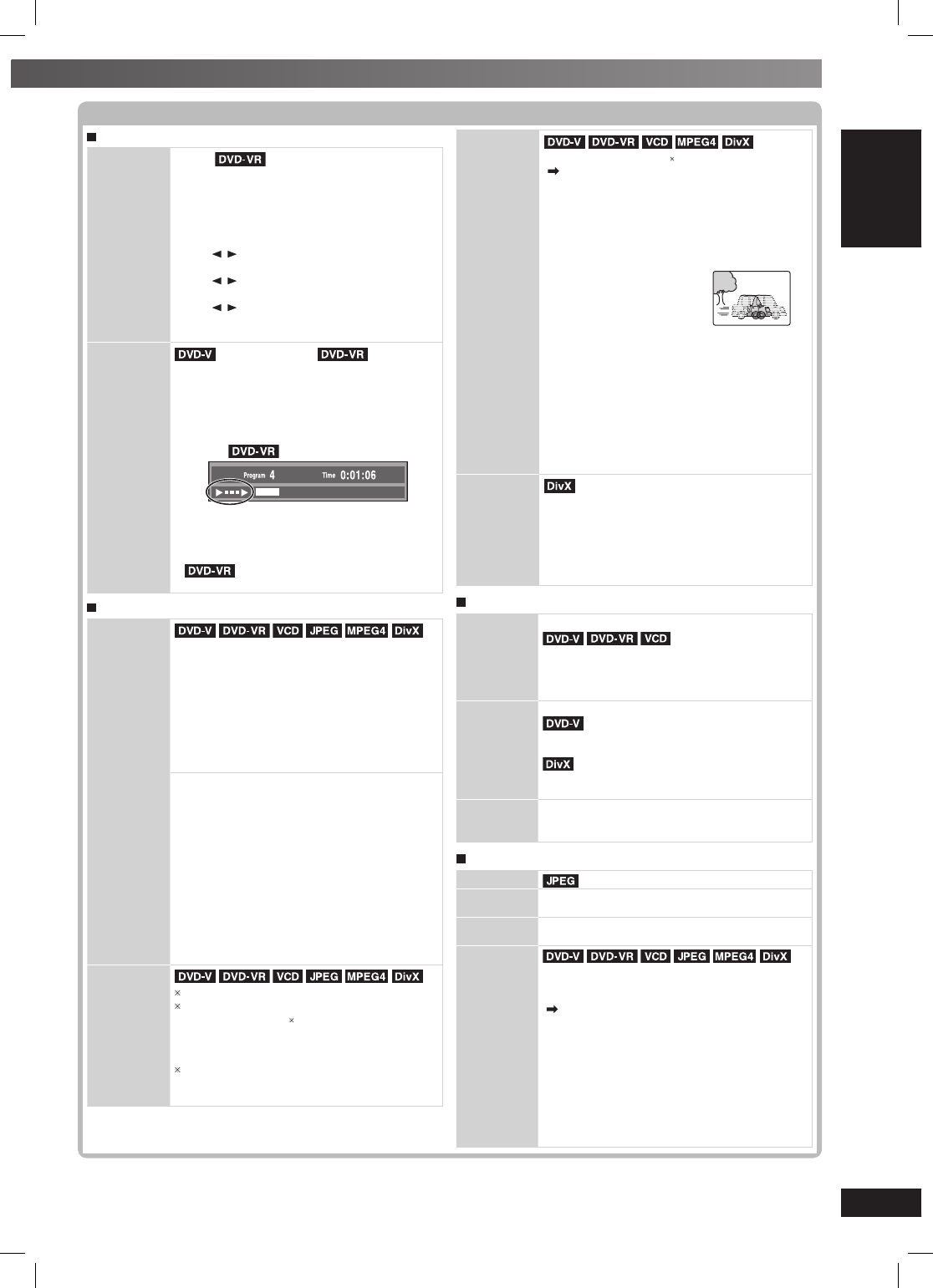
21
21
RQTV0241
LANG - 5 LANG - 4 FRANÇAIS DANSK ENGLISH
DISC OPERATIONS
Other Settings (continued)
Other Settings (continued)
Play Menu (continued)
Marker Except
To mark up to 5 positions to play again
Press [ENTER]. (The unit is now ready to accept
markers.)
To mark a position:
Press [ENTER] at the desired point.
To mark another position:
Press [ , ] to select “✱” ] Press [ENTER]
To recall a marker:
Press [ , ] ] Press [ENTER]
To erase a marker:
Press [ , ] ] Press and hold [– CANCEL]
• This feature does not work during program and
random play.
Advanced
Disc Review
(Except +R/+RW) (Except still
picture part)
Allows you to browse the disc contents and
start playing from the selected position. You
can select either “Intro Mode” or “Interval Mode”
in “Advanced Disc Review” in the “Disc” tab
(\ page 23).
Example:
Press [3, DVD/CD] when you fi nd a title or
program of your choice.
• This may not work depending on the disc and
the play position.
• This does not work when playing a
playlist (\ page 19).
Picture Menu
Picture
Mode
Normal : Normal images.
Cinema1 : Mellows images and enhances detail
in dark scenes.
Cinema2 : Sharpens images and enhances
detail in dark scenes.
Animation : Suitable for animation.
Dynamic : Enhances the contrast for powerful
images.
User : Press [ENTER] to select “Picture
Adjustment” (\ see below).
Picture Adjustment
Contrast : Increases the contrast
between light and dark parts
of the picture.
Brightness : Brightens the picture.
Sharpness : Adjusts the sharpness of the
edges of horizontal lines.
Colour : Adjusts the shade of the
picture’s colour.
Gamma : Adjusts the brightness of
dark parts.
Depth Enhancer : Reduces the rough noise
in the background to give a
greater feeling of depth.
Video Output
Mode
480p/576p (progressive)
480i/576i (interlace)
When you select “xxx p” (progressive) and a
confi rmation screen appears, select “Yes” only
if connecting to a progressive output compatible
television.
The numbers displayed depend on the
geographical location and disc being played.
One of the above numbers is displayed.
Transfer
Mode
If you have chosen “xxx p” (progressive)
( see left), select the method of conversion for
progressive output to suit the type of material.
When playing PAL discs, MPEG4 or DivX video
contents
Auto : Automatically detects the fi lm and video
content, and appropriately converts it.
Video : Select when using Auto, and the content
is distorted.
Film : Select this if the edges
of the fi lm content
appear jagged or
rough when Auto
is selected.
However, if the video content is distorted
as shown in the illustration to the right,
then select Auto.
When playing NTSC discs
Auto1 : Automatically detects the fi lm and video
content, and appropriately converts it.
Auto2 : In addition to Auto1, automatically
detects fi lm contents with different frame
rates and appropriately converts it.
Video : Select when using Auto1 and Auto2, and
the content is distorted.
Source
Select
When you select “Auto” the constructing method
of the DivX contents is automatically distinguished
and output. If the picture is distorted, select “I
(Interlace)” or “P (Progressive)“ depending on
which constructing method was used when the
contents were recorded to disc.
Auto I (Interlace) P (Progressive)
Audio Menu
Dolby Pro
Logic II
(\ page 30, Using the Dolby Pro Logic II)
Off : Cancel
Movie : Movie software, recorded in Dolby
Surround.
Music : Stereo sources
Dialogue
Enhancer
To make the dialogue in movies easier to hear
(Dolby Digital, DTS, MPEG,
3-channel or higher, with the dialogue recorded in
the centre channel)
(Dolby Digital, 3-channel or higher, with
the dialogue recorded in the centre channel)
On
↔
Off
Sound
Enhancement
Enhances audio output to produce a warm hall-
like sound.
On
↔
Off
Display Menu
Information : On
↔
Off
Subtitle
Position
0 to –60
Subtitle
Brightness
Auto, 0 to –7
4:3 Aspect
To select how to show images made for 4:3
aspect screens on a 16:9 aspect television
The “TV Aspect” needs to be set to “16:9”
( page 23, “Video” tab) prior to selecting
“4:3 Aspect”.
Normal : Laterally stretches images.
Auto :
Expands 4:3 letterbox images to fi ll
more of the screen. Other images
appear in full in the centre of the screen.
Shrink :
Images appear in the centre of the
screen.
Zoom : Expands to 4:3 aspect ratio.
If your television has a similar feature, use it
instead for a better effect.
RQTV0241_1G.indd 21RQTV0241_1G.indd 21 6/12/07 12:32:17 PM6/12/07 12:32:17 PM
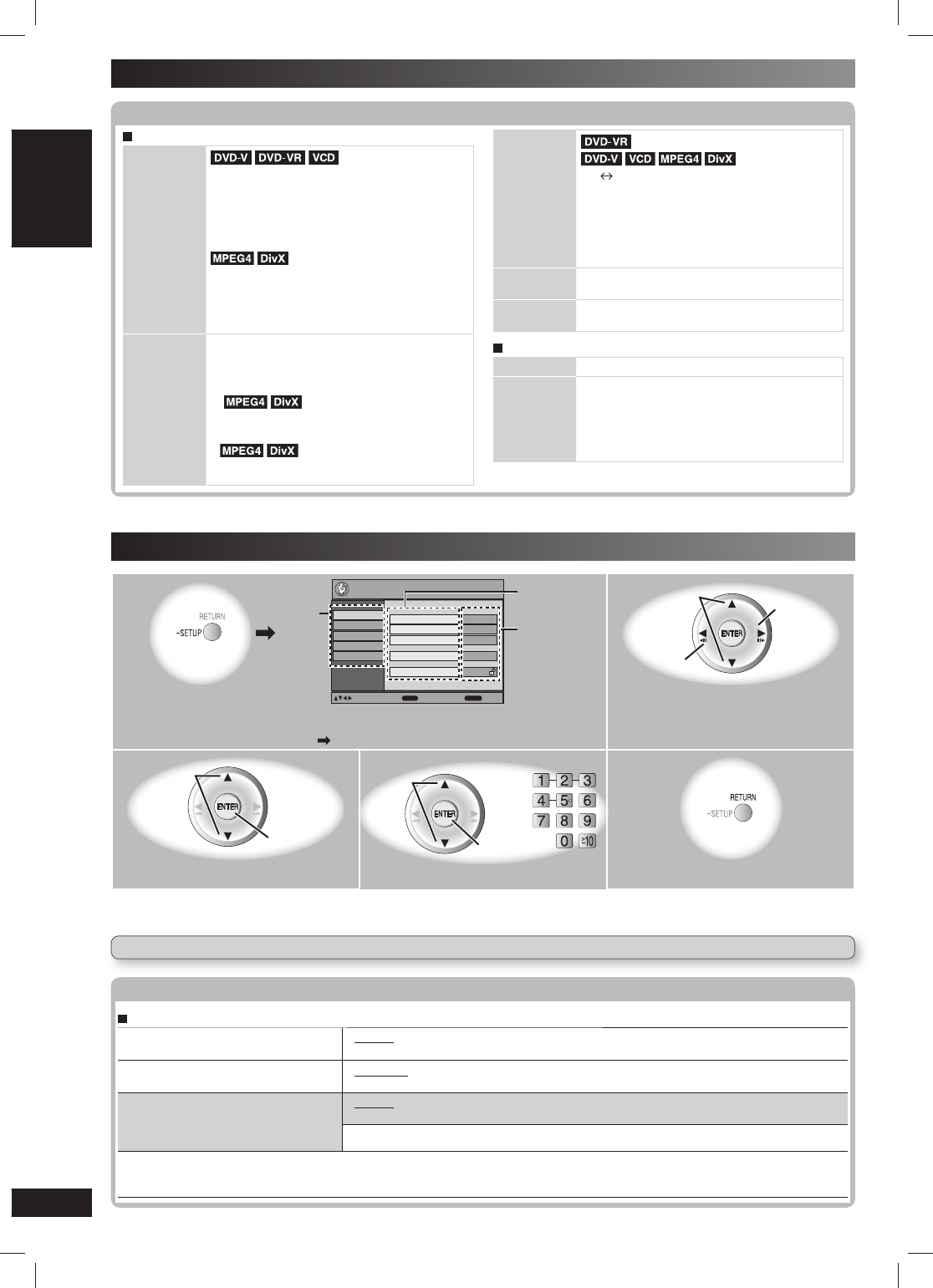
22
22
RQTV0241
LANG - 5 LANG - 4 FRANÇAIS DANSK ENGLISH
Discs — Using on-screen menus (continued)
Other Settings (continued)
Other Settings (continued)
Display Menu (continued)
Just Fit
Zoom
To select the appropriate screen size to fi t
your television screen
Auto American Vista
4:3 Standard Cinemascope 1
European Vista Cinemascope 2
16:9 Standard
Standard (x0.25 full-screen)
Original (actual recorded size)
Full (full-screen)
This function may not work depending on the
disc’s recording.
Manual
Zoom
To zoom in and out manually
– in 0.01-unit steps from “x1.00” to “x1.60”
– in 0.02-unit steps from “x1.60” to “x2.00”
– in 0.05-unit steps from “x2.00” to “x4.00”
( only)
• To change the steps quickly, press and hold
[5, ∞].
• It may not be possible to zoom
up to “x4.00” depending upon the connected
television and its settings.
Bit Rate
Display (motion picture parts only)
On Off
When you select “On”:
During play : shows the bit rate (approximate
values) of the video being played
During pause : shows the data volume of
the frame and type of picture
(\ page 34, Glossary – I/P/B)
GUI See-
through
To make the on-screen menu transparent
Off, On, Auto
GUI
Brightness
To adjust the on-screen menu brightness
–3 to +3
Other Menu
Setup (\ see below)
Play as DVD-
VR, Play as
HighMAT
or
Play as Data
Disc
To use functions for data discs (\ page 18)
(To play MP3, JPEG, MPEG4 or DivX video
contents on DVD-RAM, or to play a HighMAT disc
without using HighMAT function)
Select “Play as Data Disc”.
Player settings
Player settings
“Disc” tab
Audio
Choose the audio language.
• English • French • German • Spanish • Polish
• Russian • Hungarian • Czech • Original
*1 • Other ✱ ✱ ✱ ✱
*2
Subtitle
Choose the subtitle language.
• Automatic
*3 • English • French • German • Spanish
• Polish • Russian • Hungarian • Czech • Other ✱ ✱ ✱ ✱
*2
Menus
Choose the language for disc menus.
Changing the menu language in QUICK
SETUP also changes this setting.
• English • French • German • Spanish • Polish
• Russian • Hungarian • Czech
• Other ✱ ✱ ✱ ✱
*2
*1 The original language designated on the disc is selected.
*2 Input a code number referring to the table (\ page 10).
*3 If the language selected for “Audio” is not available, subtitle appears in that language (if available on the disc).
QUICK SETUP enables successive settings of the items in the shaded area.
1
(Press and hold)
Video
Audio
Display
Others
Disc
Setup
Audio
English
Menus
English
Advanced Disc Review
Intro Mode
Subtitle
Automatic
Ratings
Level 8
ENTER
RETURN
to select and press
to exit
Item
Tab
Setting
2
Go to item
Select
Go to item
Display the Setup menu.
If you have not set QUICK SETUP ( page 12), the QUICK SETUP screen appears.
Select the tab.
3
Go to
setting
Select 4
Confi rm
Select Select 5
Select the item. Make the setting. Exit.
• The settings remain intact even if you switch the unit to standby.
• Underlined items in the following diagram are the factory preset.
Discs — Changing the player settings
RQTV0241_1G.indd 22RQTV0241_1G.indd 22 6/12/07 12:32:20 PM6/12/07 12:32:20 PM
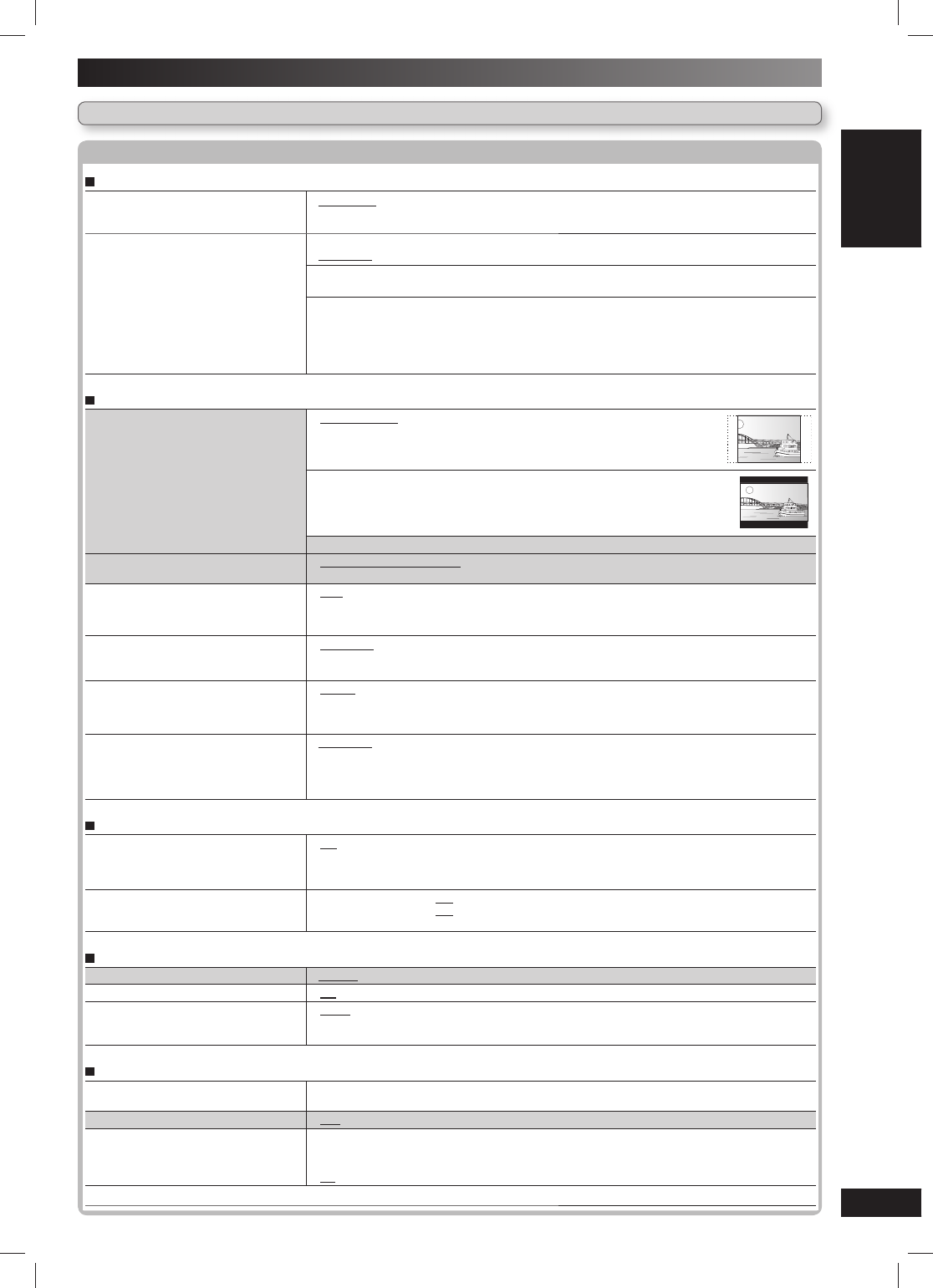
23
23
RQTV0241
LANG - 5 LANG - 4 FRANÇAIS DANSK ENGLISH
DISC OPERATIONS
Discs — Changing the player settings (continued)
QUICK SETUP enables successive settings of the items in the shaded area.
Player settings (continued)
Player settings (continued)
“Disc” tab (continued)
Advanced Disc Review (\ page 21) • Intro Mode: Reviews each title or program.
• Interval Mode: Reviews not only each title or program but also each 10-minute interval
within a title or program.
Ratings
Set a ratings level to limit DVD-Video
play.
Setting ratings (When level 8 is selected)
• 8 No Limit • 1 to 7 • 0 Lock All: To prevent play of discs without rating levels.
Changing ratings (When level 0 to 7 is selected)
• Unlock Player • Change Password • Change Level • Temporary Unlock
When you select your ratings level, a password screen is shown.
Follow the on-screen instructions.
Do not forget your password.
A message screen will be shown if a DVD-Video disc exceeding the ratings level is inserted in
the unit.
Enter your password and then follow the on-screen instructions.
“Video” tab
TV Aspect
Choose the setting to suit your
television and preference.
• 4:3 Pan&Scan: Regular aspect television (4:3)
The sides of the widescreen picture are cut off so it fi lls the screen (unless
prohibited by the disc).
• 4:3 Letterbox: Regular aspect television (4:3)
Widescreen picture is shown in the letterbox style.
• 16:9: Widescreen television (16:9)
TV Type
Select to suit the type of television.
• Standard (Direct View TV) • CRT Projector • LCD TV/Projector
• Projection TV • Plasma TV
Time Delay
When connected with a Plasma display,
adjust if you notice the audio is out of
sync with the video.
• 0ms • 20ms • 40ms • 60ms • 80ms • 100ms
Still Mode
Specify the type of picture shown when
paused.
• Automatic
• Field*4 : The picture is not blurred, but picture quality is lower.
• Frame*4 : Overall quality is high, but the picture may appear blurred.
NTSC Disc Output
Choose PAL 60 or NTSC output when
playing NTSC discs (\ page 11, Video
systems).
• PAL60 : When connected to a PAL television.
• NTSC : When connected to an NTSC television.
Picture/Video Output
Change the video signal format to be
output for JPEG, MPEG4 and DivX
video if picture output is not smooth
during playback.
• Automatic
• PAL
• NTSC/PAL60: Output will depend on “NTSC Disc Output” setting (\ see above)
“Audio” tab
Dynamic Range Compression • Off
• On: Adjust for clarity even when the volume is low by compressing the range of the lowest
sound level and the highest sound level. Convenient for late night viewing.
(Only works with Dolby Digital)
Speaker Settings (\ page 24)
Set the delay time for your centre and
surround speakers
• Centre (C) : 0.0/1.0/2.0/3.0/4.0/5.0 ms
• Surround (LS/RS) : 0.0/5.0/10.0/15.0 ms
“Display” tab
Menu Language • English • Français • Deutsch • Español • Polski • Pусский • Magyar • Česky
On-Screen Messages • On • Off
Background during Play
Select background during JPEG,
MPEG4 and DivX video playback.
• Black • Grey
“Others” tab
DivX Registration
Displays the unit’s registration code.
You need this registration code to purchase and play DivX Video-on-Demand (VOD) content.
(\ page 24, “About DivX VOD content”)
QUICK SETUP • Yes • No
Re-initialise Setting
This returns all values in the Setup
menus to the default settings.
• Yes: The password screen is shown if “Ratings” (\ see above) is set. Please enter the
same password. After “Initialised” on the display disappears, turn the unit off and on
again.
• No
*4 Refer to “Frame still and fi eld still” (\ page 34, “Glossary”).
RQTV0241_1G.indd 23RQTV0241_1G.indd 23 6/12/07 12:32:25 PM6/12/07 12:32:25 PM
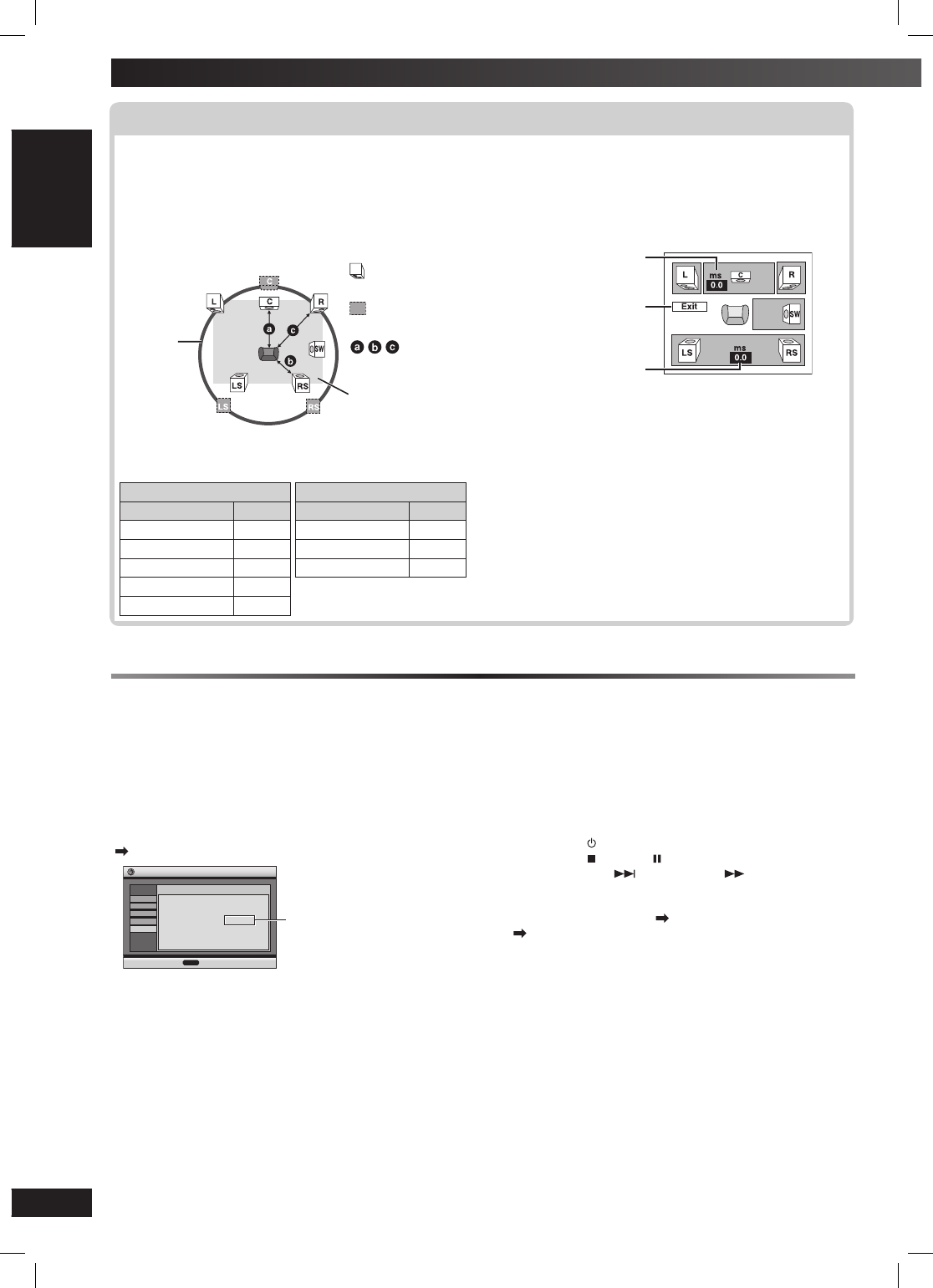
24
24
RQTV0241
LANG - 5 LANG - 4 FRANÇAIS DANSK ENGLISH
Discs — Changing the player settings (continued)
About DivX VOD content
About DivX VOD content
DivX Video-on-Demand (VOD) content is encrypted for
copyright protection. In order to play DivX VOD content on
this unit, you fi rst need to register the unit.
Follow the online instructions for purchasing DivX VOD
content to enter the unit’s registration code and register the
unit. For more information about DivX VOD, visit
www.divx.com/vod.
Display the unit’s registration code
( page 23, “DivX Registration” in “Others” tab)
put
eS
noitartsi
ge
R XviD
dnameD-no-oediV XviD
X
X
XX
X
X
X
X
:
s
i
edoc noita
rt
siger
ruoY
dov/moc.xvid.www tisiv erom nrael oT
srehtO
yalpsiD
oiduA
oediV
c
si
D
eu
nit
n
o
c
ots
se
r
P
R
E
TNE
8 alphanumeric
characters
• We recommend that you make a note of this code for
future reference.
• After playing DivX VOD content for the fi rst time, another
registration code is then displayed in “DivX Registration”.
Do not use this registration code to purchase DivX VOD
content. If you use this code to purchase DivX VOD
content, and then play the content on this unit, you will
no longer be able to play any content that you purchased
using the previous code.
• If you purchase DivX VOD content using a registration
code different from this unit’s code, you will not be able
to play this content. (“Authorization Error” is displayed.)
Regarding DivX content that can only be played a
set number of times
Some DivX VOD content can only be played a set number
of times. When you play this content, the remaining number
of plays is displayed. You cannot play this content when the
number of remaining plays is zero.
(“Rented Movie Expired” or “Rental Expired” is displayed.)
When playing this content
• The number of remaining plays is reduced by one if
– you press [ ] or press and hold [–SETUP].
– you press [ ]. [Press [ ] (pause) to pause play.]
– you press [
4
, ] (skip) or [
1
, ] (search)
etc. and
arrive at another content or start of the content being
played.
• The “Resume” function ( page 14, Stop) and “Marker”
( page 21, Play Menu) functions will not work.
Changing the delay time of the speakers
Changing the delay time of the speakers
Effective when playing multi-channel audio
(Centre and surround speakers only)
For optimum listening with 5.1-channel sound, all the
speakers, except for the subwoofer, should be the
same distance from the seating position. If you have
to place the centre or surround speakers closer to the
seating position, adjust the delay time to make up for the
difference.
: Actual speakers
position
: Ideal speakers
position
: Primary
listening
distance
Approximate room
dimensions
Circle of
constant
primary
listening
distance
If either distance a or b is less than c, fi nd the
difference in the table and change to the recommended
setting.
a Centre speaker
Difference (Approx.) Setting
30 cm 1.0 ms
60 cm 2.0 ms
90 cm 3.0 ms
120 cm 4.0 ms
150 cm 5.0 ms
b Surround speaker
Difference (Approx.) Setting
150 cm 5.0 ms
300 cm 10.0 ms
450 cm 15.0 ms
■ To enter the speaker setting
1 Press [5, ∞] to select the delay time box and press
[ENTER].
2 Press [5, ∞] to adjust the delay time and press
[ENTER].
Centre delay time
Exit
Surround delay time
■ To fi nish the speaker setting
Press [2] to select “Exit” and press [ENTER].
RQTV0241_1G.indd 24RQTV0241_1G.indd 24 6/12/07 12:32:26 PM6/12/07 12:32:26 PM
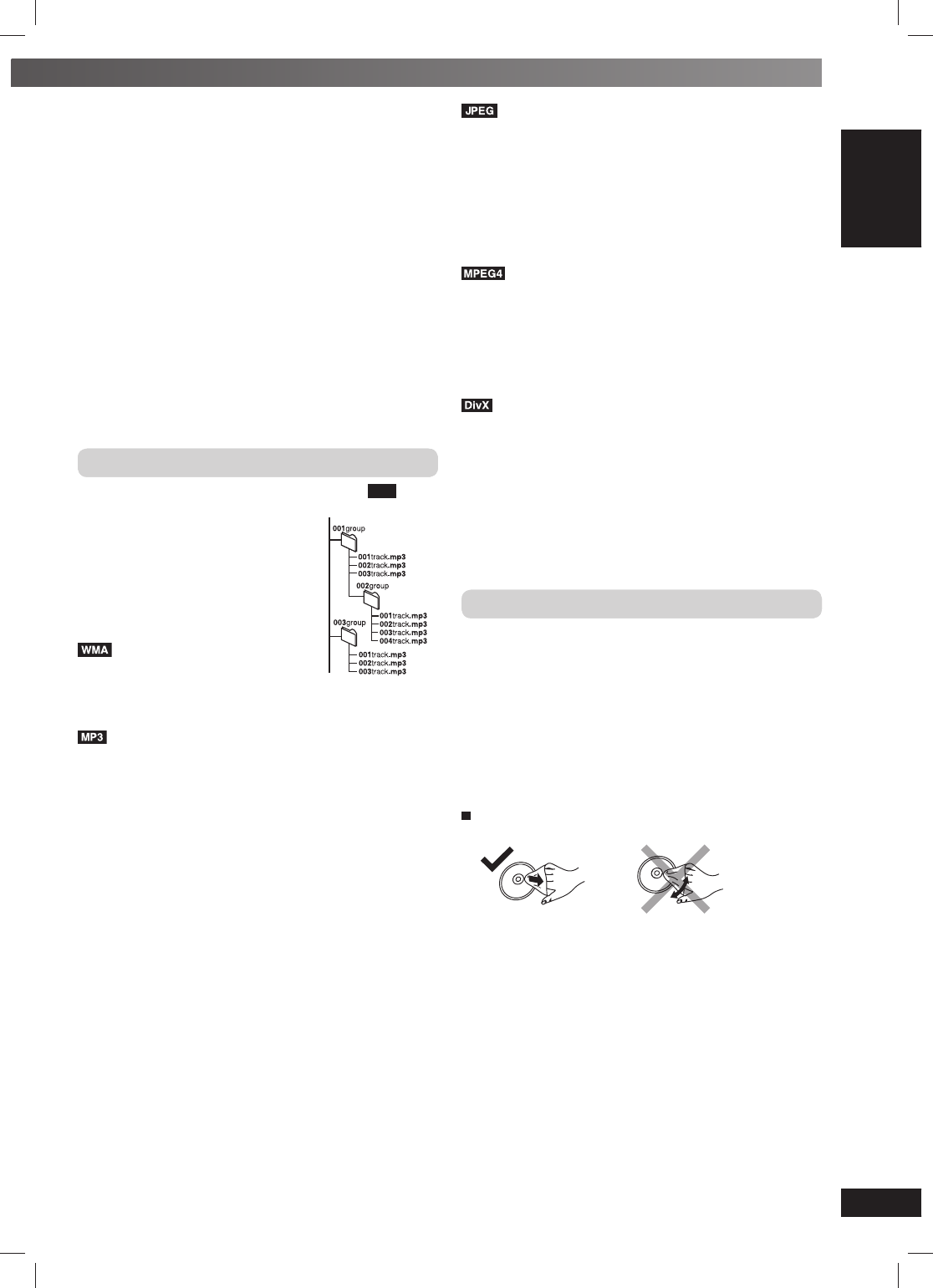
25
25
RQTV0241
LANG - 5 LANG - 4 FRANÇAIS DANSK ENGLISH
DISC OPERATIONS
Tips for making data discs
Tips for making data discs
• When there are more than eight groups, the eighth group
onwards will be displayed on one vertical line in the
menu screen.
• There may be differences in the display order on the
menu screen and computer screen.
• This unit cannot play fi les recorded using packet write.
DVD-RAM
• Discs must conform to UDF 2.0.
DVD-R/RW
• Discs must conform to UDF bridge (UDF 1.02/ISO9660).
• This unit does not support multi-session. Only the default
session is played.
CD-R/RW
• Discs must conform to ISO9660 level 1 or 2 (except for
extended formats).
• This unit supports multi-session but if there are many
sessions it takes more time for play to start. Keep the
number of sessions to a minimum to avoid this.
Naming folders and fi les
Files are treated as contents and
folders are treated as groups on this
unit.
At the time of recording, prefi x folder
and fi le names. This should be with
numbers that have an equal number
of digits, and should be done in the
order you want to play them (this may
not work at times). Files must have the
extension (\ see below).
(Extension: “.WMA” or “.wma”)
• Compatible compression rate:
between 48 kbps and 320 kbps.
Example: MP3
root
• You cannot play WMA fi les that are copy-protected.
• This unit does not support Multiple Bit Rate (MBR).
(Extension: “.MP3” or “.mp3”)
• Compatible compression rate: between 32 kbps and
320 kbps.
• This unit does not support ID3 tags.
• Compatible sampling rates:
– DVD-RAM, DVD-R/RW: 11.02, 12, 22.05, 24, 44.1 and
48 kHz
– CD-R/RW: 8, 11.02, 12, 16, 22.05, 24, 32, 44.1 and
48 kHz
(Extension: “.JPG”, “.jpg”, “.JPEG” or “.jpeg”)
• JPEG fi les taken on a digital camera that conform to DCF
Standard (Design rule for Camera File system) Version
1.0 are displayed. Files that have been altered, edited or
saved with computer picture editing software may not be
displayed.
• This unit cannot display moving pictures, MOTION JPEG
and other such formats, and still pictures other than
JPEG (Example: TIFF), or play pictures with attached
audio.
(Extension: “.ASF” or “.asf”)
• You can play MPEG4 data [conforming to SD VIDEO
specifi cations (ASF standard)/MPEG4 (Simple Profi le)
video system/G.726 audio system] recorded with
Panasonic SD multi cameras or DVD video recorders
with this unit.
• The recording date may differ from that of the actual
date.
(Extension: “.DIVX”, “.divx”, “.AVI” or “.avi”)
• You can play all versions of DivX® video (including
DivX®6) [DivX video system/MP3, Dolby Digital or MPEG
audio system] with standard playback of DivX® media
fi les. Functions added with DivX Ultra are not supported.
• DivX fi les greater than 2 GB or have no index may not be
played properly on this unit.
• This unit supports all resolutions up to maximum of 720 x
480 (NTSC)/720 x 576 (PAL).
• You can select up to eight types of audio and subtitles on
this unit.
Disc handling precautions
• Do not attach labels or stickers to discs. This may cause
disc warping, rendering it unusable.
• Do not write on the label side with a ball-point pen or
other writing instrument.
• Do not use record cleaning sprays, benzine, thinner,
static electricity prevention liquids or any other solvent.
• Do not use scratch-proof protectors or covers.
• Do not use the following discs:
– Discs with exposed adhesive from removed stickers or
labels (rented discs, etc).
– Discs that are badly warped or cracked.
– Irregularly shaped discs, such as heart shapes.
To clean discs
Wipe with a damp cloth and then wipe dry.
RQTV0241_1G.indd 25RQTV0241_1G.indd 25 6/12/07 12:32:28 PM6/12/07 12:32:28 PM
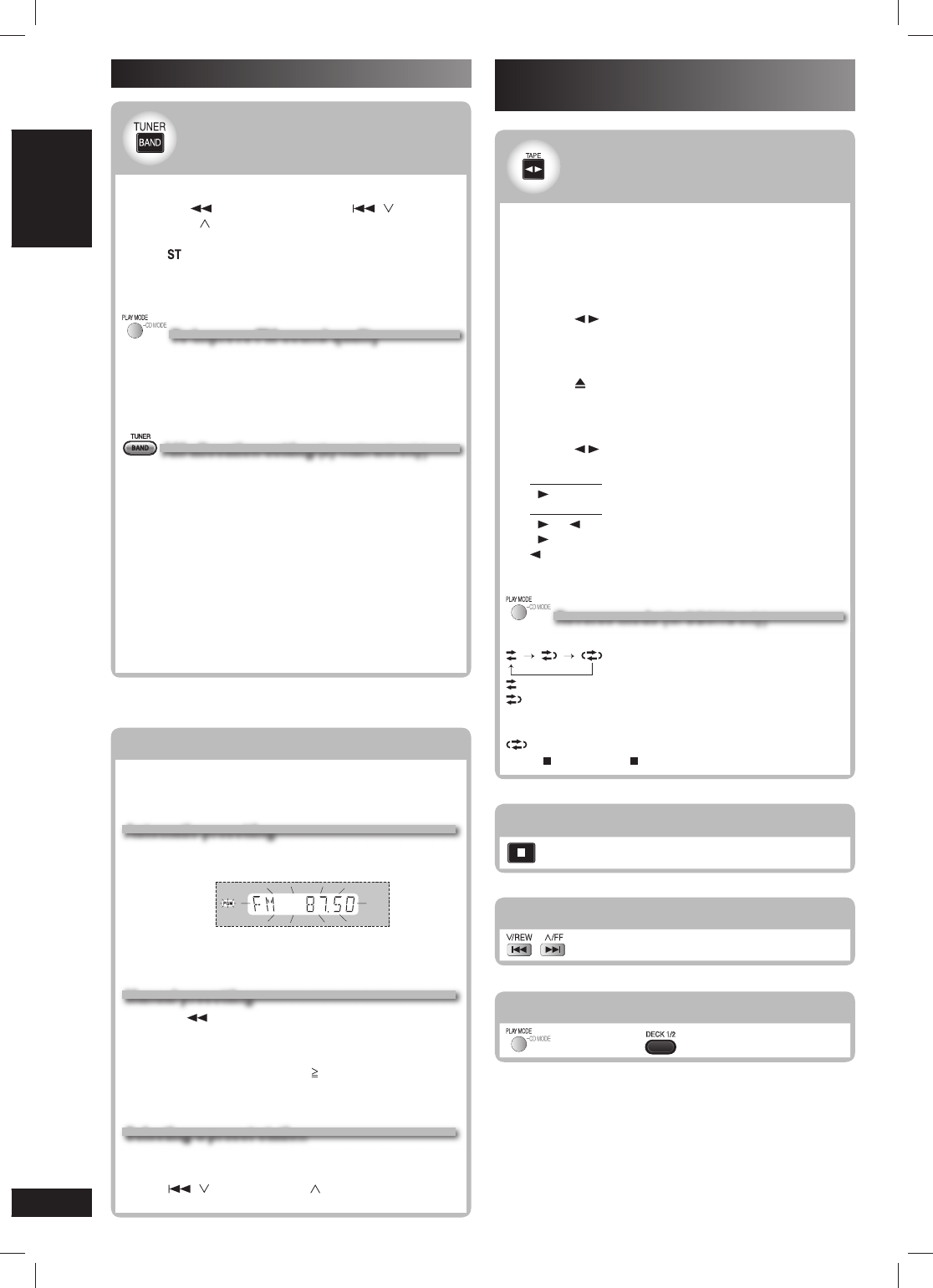
26
26
RQTV0241
LANG - 5 LANG - 4 FRANÇAIS DANSK ENGLISH
Using the radio Playing and recording using the
cassette tapes
Manual tuning
Manual tuning
1Press [BAND , TUNER] to select “FM” or “AM”.
2Press [ ] or [¡] (main unit: [ , / REW]
or [¢, / FF ]) to select the frequency of the
required station.
• “ ” is displayed when a stereo FM broadcast is
being received.
• “TUNED” is displayed when a radio station is
tuned.
To improve FM sound quality
To improve FM sound quality
Press [PLAY MODE] to display “MONO”.
Monaural sound is selected and noise reduces when
reception is weak.
Press [PLAY MODE] again to cancel the mode.
“MONO” is also cancelled if the frequency is changed.
TUNER
AM allocation setting
AM allocation setting
(by main unit only)
(by main unit only)
This system can also receive AM broadcasts allocated
in 10 kHz steps in addition to the 9 kHz steps.
To change the step from 9 kHz to 10 kHz
1Select “FM”.
2Press and hold [BAND , TUNER].
After a few seconds the display changes to a
fl ashing display of the current minimum frequency.
3Continue to hold down [BAND , TUNER].
• When the minimum frequency changes, release
the button. To return to the original step, repeat
the above steps.
• After changing the setting, previously preset
frequency will be cleared.
Memory preset
Memory preset
(by remote control only)
(by remote control only)
20 FM and 15 AM stations can be preset.
Preparation
Press [BAND , TUNER] to select “FM” or “AM”.
Automatic presetting
Automatic presetting
1
Tune to the frequency where pre-setting is to begin.
2Press and hold [ENTER] to start presetting.
The tuner presets all the stations it can receive into the
channels in ascending order. When fi nished, the last
station memorised is tuned in.
Manual presetting
Manual presetting
1
Press [ ] or [ ¡] to tune to the required station.
2Press [ENTER].
3Press the numeric buttons to select a channel.
For channels 10 to 20 press
[10]
, then the two digits.
The station occupying a channel is erased if
another station is preset to that channel.
Selecting a preset station
Selecting a preset station
Press the numeric buttons to select the channel.
OR
Press
[ , / REW] or [¢, / FF ] to select the
channel.
Basic play
Basic play
You can use either DECK 1 or DECK 2 for tape
playback.
Use normal position tapes.
High position and metal position tapes can be
played, but the unit will not be able to identify the
characteristics of these tapes.
1Press [ , TAPE].
The unit turns on.
If a cassette was loaded, play starts automatically
(One touch play).
2Press [0, OPEN] and insert the cassette.
Insert with the side to be played facing towards
you and the exposed tape facing down. Close the
holder by hand.
3Press [ , TAPE] to start play.
Every time you press the button:
For DECK 1
F
For DECK 2
F ↔ R
F : Forward side is played.
R: Reverse side is played.
Reverse mode
Reverse mode
(for DECK 2 only)
(for DECK 2 only)
Every time you press and hold [PLAY MODE]:
: One side is played.
: Both sides are played.
(forward → reverse)
Play stops at the end of the reverse side.
: Both sides are played repeatedly until
[ ] (main unit: [ , STOP]) is pressed.
Stop
Stop
Fast forward or rewind
Fast forward or rewind
Select between loaded decks
Select between loaded decks
(main unit:
DECK 1/2
)
Note:
• Tape playback is momentarily interrupted if you open the other
deck.
• Tapes exceeding 100 minutes are thin and can break or get
caught in the mechanism.
• Tape slack can get caught up in the mechanism and should be
taken up before the tape is played.
• Endless tapes can get caught up in the deck’s moving parts
if used incorrectly. Use tapes appropriate to this unit’s auto-
reverse mechanism.
RQTV0241_1G.indd 26RQTV0241_1G.indd 26 6/12/07 12:32:30 PM6/12/07 12:32:30 PM
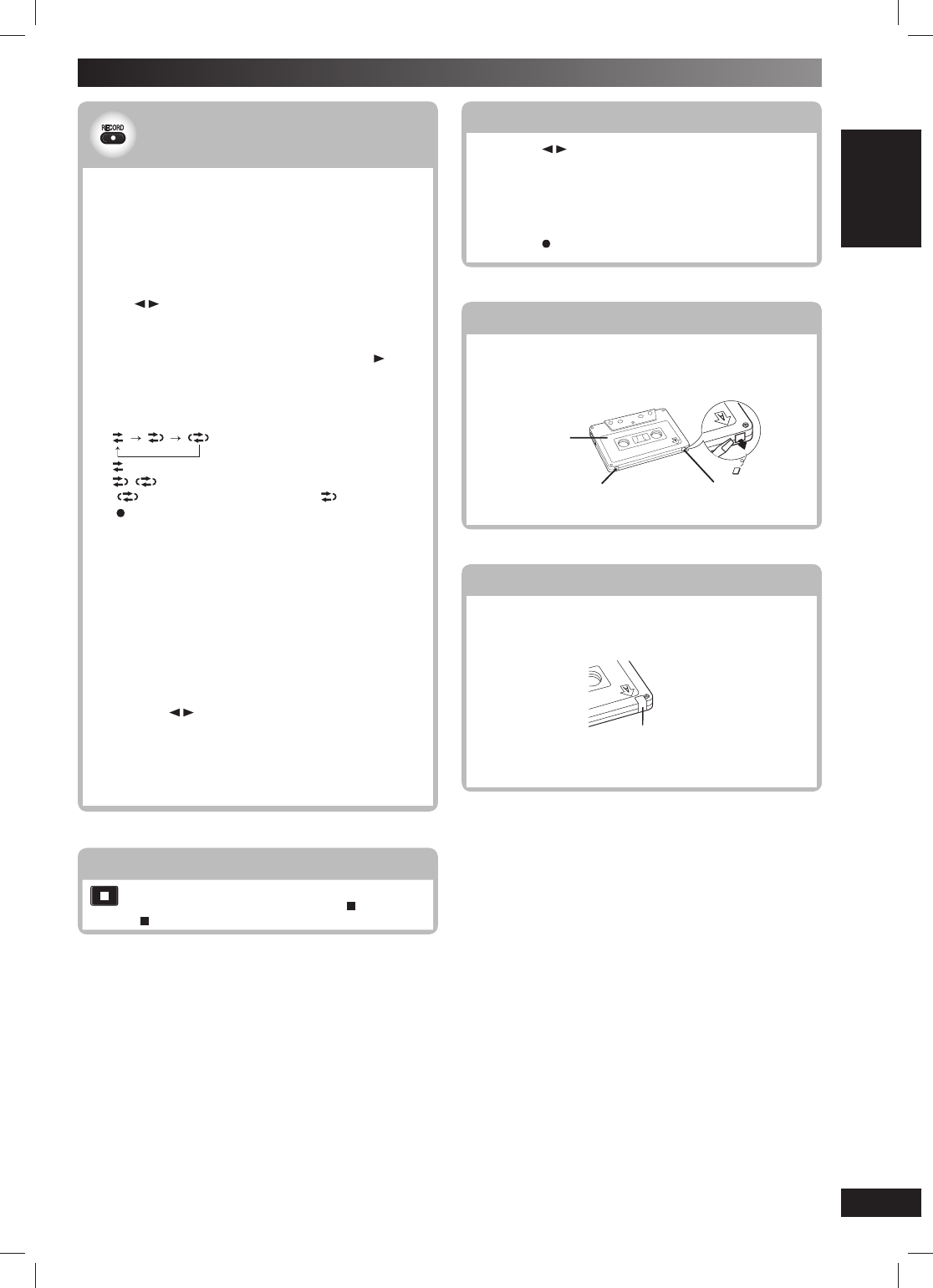
27
27
RQTV0241
LANG - 5 LANG - 4 FRANÇAIS DANSK ENGLISH
OTHER OPERATIONS
Playing and recording using the cassette tapes (continued)
Recording
Recording
Selection of tapes for recording
Use normal position tapes.
High position and metal position tapes can be used,
but this unit will not be able to record or erase them
correctly.
Preparation
Wind up the leader tape so recording can begin
immediately.
Press [ , TAPE] and then [7].
1Press [OPEN, 0] on the main unit for DECK 2
and insert the cassette to be recorded.
The tape direction is automatically set to “F ”.
Insert with the side to be recorded facing towards
you and the exposed tape facing down.
2Select the reverse mode of DECK 2.
Every time you press and hold [PLAY MODE]:
: One side only records.
, : Both sides record (forward → reverse).
“ ” is automatically changed to “ ” when
[ , RECORD] on the main unit is pressed.
3Select the source to be recorded.
Radio recording:
Select the preset station (\ page 26).
Disc recording:
➀ Insert the disc(s) you want to record.
Press [3, DVD/CD] and then [7, STOP].
➁ Prepare the desired disc recording mode.
To record programmed items, perform steps 1
and 2, “Program play (up to 32 items)” (\ page 17).
Ensure the disc has stopped.
Tape-to-tape recording:
➀ Press [ , TAPE] and then [7].
➁ Press [0, OPEN] on the main unit to open
DECK 1 and insert the cassette you want to
record.
4Press [¶, RECORD] on the main unit to start
recording.
Stop recording
Stop recording
If the tape fi nishes before the disc
The disc continues playing. Press [ ] (main unit:
[ , STOP]) to stop it.
To erase a recorded sound
To erase a recorded sound
1Press [ , TAPE] and then [7].
2Insert the recorded cassette into DECK 2.
Ensure there is no cassette in DECK 1.
3Press and hold [PLAY MODE] to select the
reverse mode.
4Press [ , RECORD] on the main unit.
Erasure prevention
Erasure prevention
Use a screwdriver or similar object to break out the tab.
Side A
Tab for side B Tab for side A
To re-record on a protected cassette
To re-record on a protected cassette
Cover the hole with adhesive tape.
Adhesive tape
Note:
• Multi-channel sources (3 to 5.1 channels) are automatically
downmixed to 2 channels during recording.
• Changes to volume and sound or fi eld quality do not affect
recording.
• You cannot open DECK 1 while recording.
• You cannot fast-forward or rewind one deck while recording with
the other.
RQTV0241_1G.indd 27RQTV0241_1G.indd 27 6/12/07 12:32:33 PM6/12/07 12:32:33 PM
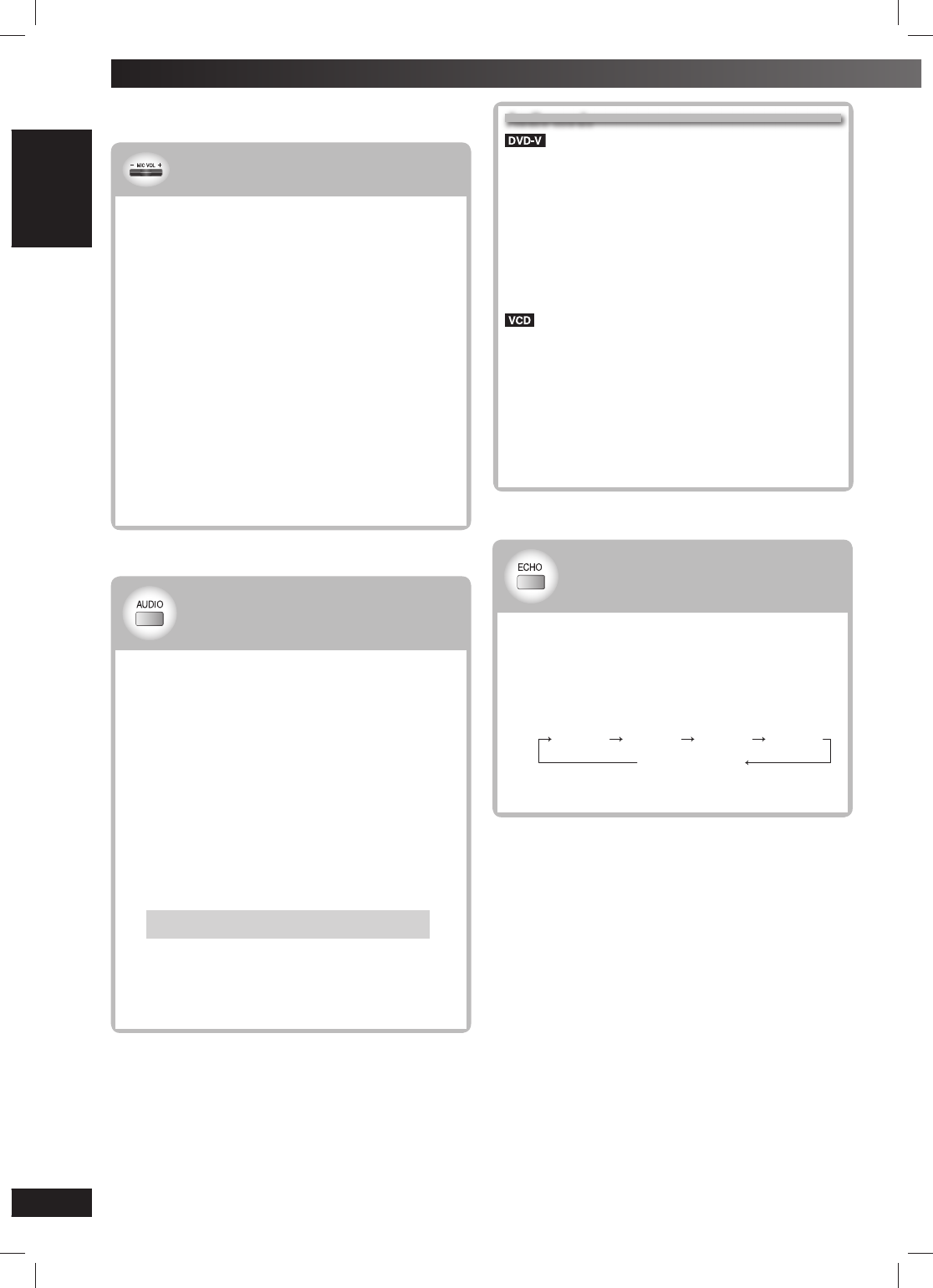
28
28
RQTV0241
LANG - 5 LANG - 4 FRANÇAIS DANSK ENGLISH
Adjusting the echo effect
Adjusting the echo effect
1Lower the volume with [- MIC VOL+] then
connect the microphone(s) to the microphone
jack(s).
2Adjust the microphone volume with [- MIC VOL+].
3Press [ECHO] on the remote control.
Every time you press the button:
ECHO 1 ECHO 2 ECHO 3
ECHO OFF (off)
ECHO 4
Note:
The effect increases with the level.
MIC VOL
Enjoying karaoke with karaoke
Enjoying karaoke with karaoke
DVD and VCD
DVD and VCD
1Firstly, lower the volume with [- MIC VOL+], then
connect the microphone(s) to the microphone
jack(s).
Every time you press the button:
MIC OFF ↔ MIC 1 ↔ .... ↔ MIC 7
Use a dynamic microphone.
Plug type : Ø6.3 mm monaural
2Start playing the music source.
3
Adjust the volume with
[- VOLUME+]
and
[- MIC VOL+]
and sing along.
Note:
• If a strange noise (howling) is emitted during use, move
the microphone away from the speakers, or turn down the
microphone volume.
• When you are not using the microphone, disconnect it from
the microphone jack, and turn down the microphone volume
level to “MIC OFF”.
• Sound adjustments can be made using microphone mixing
but recording will not be affected.
The buttons described for “Enjoying karaoke” are
mainly for the main unit unless indicated otherwise.
Enjoying karaoke
Enjoying karaoke with other
Enjoying karaoke with other
sources
sources
You can also perform karaoke with discs other than
those described and also in USB mode.
1Start play.
Refer to the pages for the source
• When singing along with discs
Insert the desired disc (\ page 14).
• When singing along with cassette tape
Press [0, OPEN] on the main unit for DECK 1
and insert the desired cassette tape (\ page 26).
• When singing along with radio
Select your desired station (\ page 26).
• When singing along with other equipment
Connect and prepare the other equipment
(\ page 32).
2Press [AUDIO] on the remote control to make the
selection (\ see right, Audio mode).
Only necessary if the vocals and melody are spilt
between the left and right channels.
3
Adjust the volume with
[- VOLUME+]
and
[- MIC VOL+]
and sing along.
Even if the vocals and melody are not split, you
may still be able to lower the volume of the vocals.
(\ page 29, Vocal mute function)
Audio mode
Audio mode
(Karaoke discs)
Solo
Off : No vocal
On : Vocal
Duet
Off : No vocal
V1+V2 : Vocal 1 and 2
V1 : Vocal 1
V2 : Vocal 2
• Choose “Off” for karaoke.
• Choose “V1” or “V2” to duet with the player.
and other sources
Audio L R : Left channel sound is heard from the
left speaker and right channel sound is
heard from the right speaker — vocal
and accompaniment
Audio L : Only left channel sound — no vocal
Audio R : Only right channel sound — vocal
Audio L + R : Left and right channel sounds are
mixed and heard from both speakers
• Select no vocal for karaoke.
• Vocal and no vocal may be reversed.
RQTV0241_1G.indd 28RQTV0241_1G.indd 28 6/12/07 12:32:35 PM6/12/07 12:32:35 PM
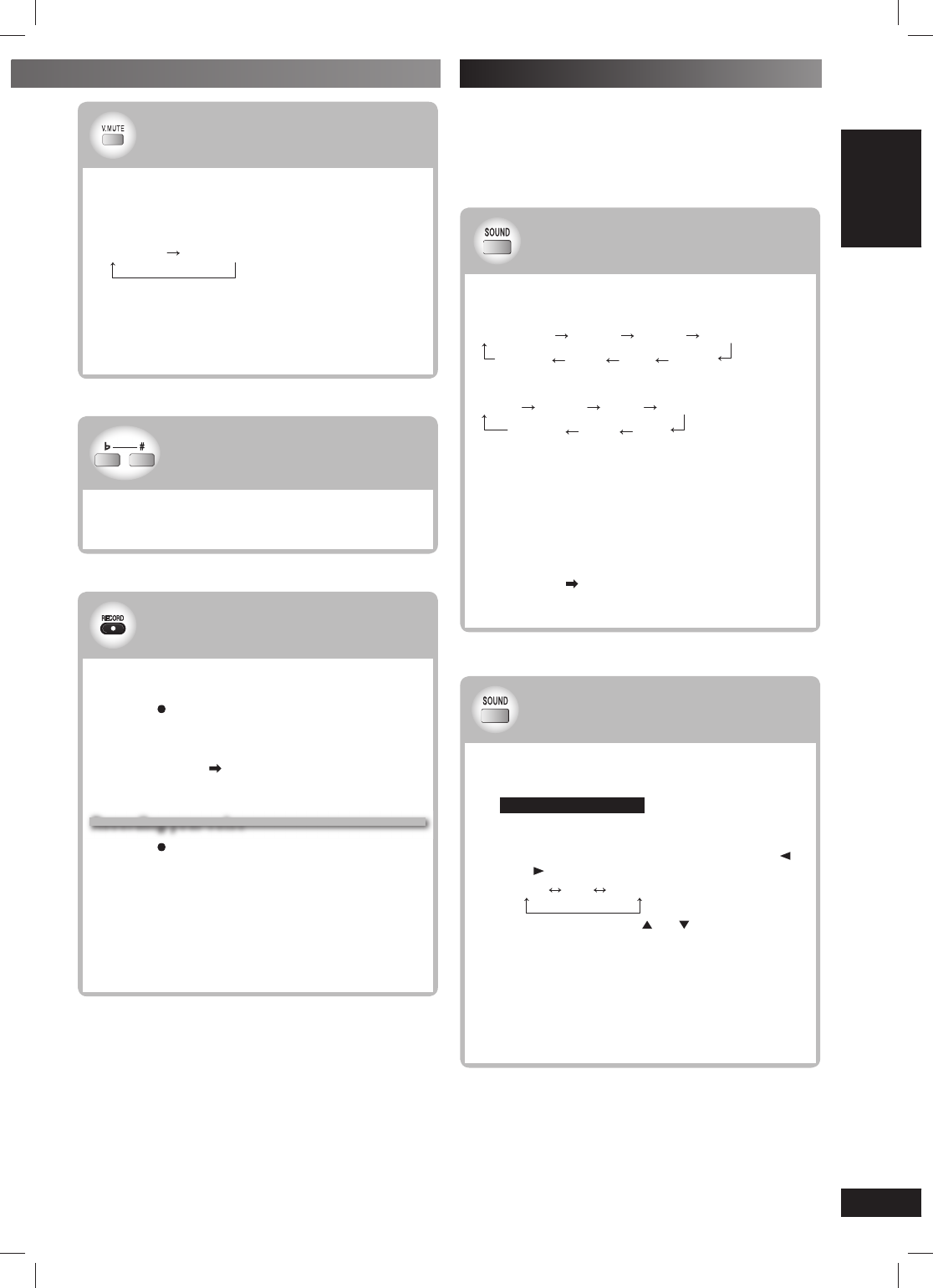
29
29
RQTV0241
LANG - 5 LANG - 4 FRANÇAIS DANSK ENGLISH
OTHER OPERATIONS
You cannot use Surround Enhancer, Centre Focus, Super
Surround and Subwoofer level if you have connected
headphones (“ERROR” appears on the display).
You may experience a reduction in sound quality when
these sound fi eld systems are used with some sources. If
this occurs, turn the sound fi eld system off.
Using sound effects
Using the Manual Equaliser
Using the Manual Equaliser
(MANUAL EQ)
(MANUAL EQ)
(by remote control only)
(by remote control only)
Create your own sound quality effects.
1Press [SOUND] to select “MANUAL EQ”.
2(Within 12 seconds or so )
Change the sound quality with the cursor
buttons.
➀ Select the sound range to be adjusted with [ ]
or [ ].
BASS MID TREBLE
➁ Adjust the level with [ ] or [ ].
(–3 to +3)
Repeat step 2 to set the desired sound quality.
The original display is restored on the display panel in
about 3 seconds.
To cancel
Press [SOUND] to select “EQ-OFF”.
The changes you make are stored and automatically
recalled the next time you select “MANUAL EQ”.
Using the sound fi eld control
Using the sound fi eld control
Press [SOUND] (main unit: [SOUND EQ]) to select a
setting.
Every time you press [SOUND] on the remote control:
MANUAL EQ HEAVY CLEAR SOFT
EQ-OFF HALL LIVE DISCO
Every time you press [SOUND EQ] on the main unit:
HEAVY CLEAR SOFT DISCO
EQ-OFF HALL LIVE
HEAVY : Adds punch to rock.
CLEAR : Clarifi es higher sounds.
SOFT : For background music.
DISCO : Reverberates sound to make you feel
like you are in a disco.
LIVE : Makes vocals more alive.
HALL : Expands sound to make you feel like you
are in a hall.
EQ-OFF : Cancelled (no effect is added).
MANUAL EQ : ( see below).
To check the current setting
Press [SOUND] (main unit: [SOUND EQ]).
To record your karaoke
To record your karaoke
performance
performance
1Adjust the volume with [- VOLUME+] and
[- MIC VOL+].
2Press [
, RECORD
] and sing along.
To record from VCD with playback control
a. Press [7] on the remote control and then press the
numeric buttons
(
( page 15
).
).
b. Press [¶, RECORD] to start recording
.
.
Recording your voice
Recording your voice
1Press [
, RECORD
] and speak through the
microphone(s).
2Adjust the volume with [- VOLUME+] and
[- MIC VOL+].
To stop recording
Press [7, STOP].
Note:
When playing the recorded tape, be sure to select the “Audio
L R” mode.
Changing the pitch
Changing the pitch
Use this function to change the pitch level.
Press [
I
] or [#] on the remote control to select the
pitch between -6 and +6.
Vocal mute function
Vocal mute function
Use this function on stereo sources to block out the
vocals so you can sing along to the music.
Press [V. MUTE] on the remote control.
Every time you press the button:
V.MUTE ON V.MUTE OFF
Note:
This function is not suitable for the following sources.
• Monaural recordings
• Classical music or works performed by a limited number of
instruments
• Chorus works or duets
RQTV0241_1G.indd 29RQTV0241_1G.indd 29 6/12/07 12:32:37 PM6/12/07 12:32:37 PM
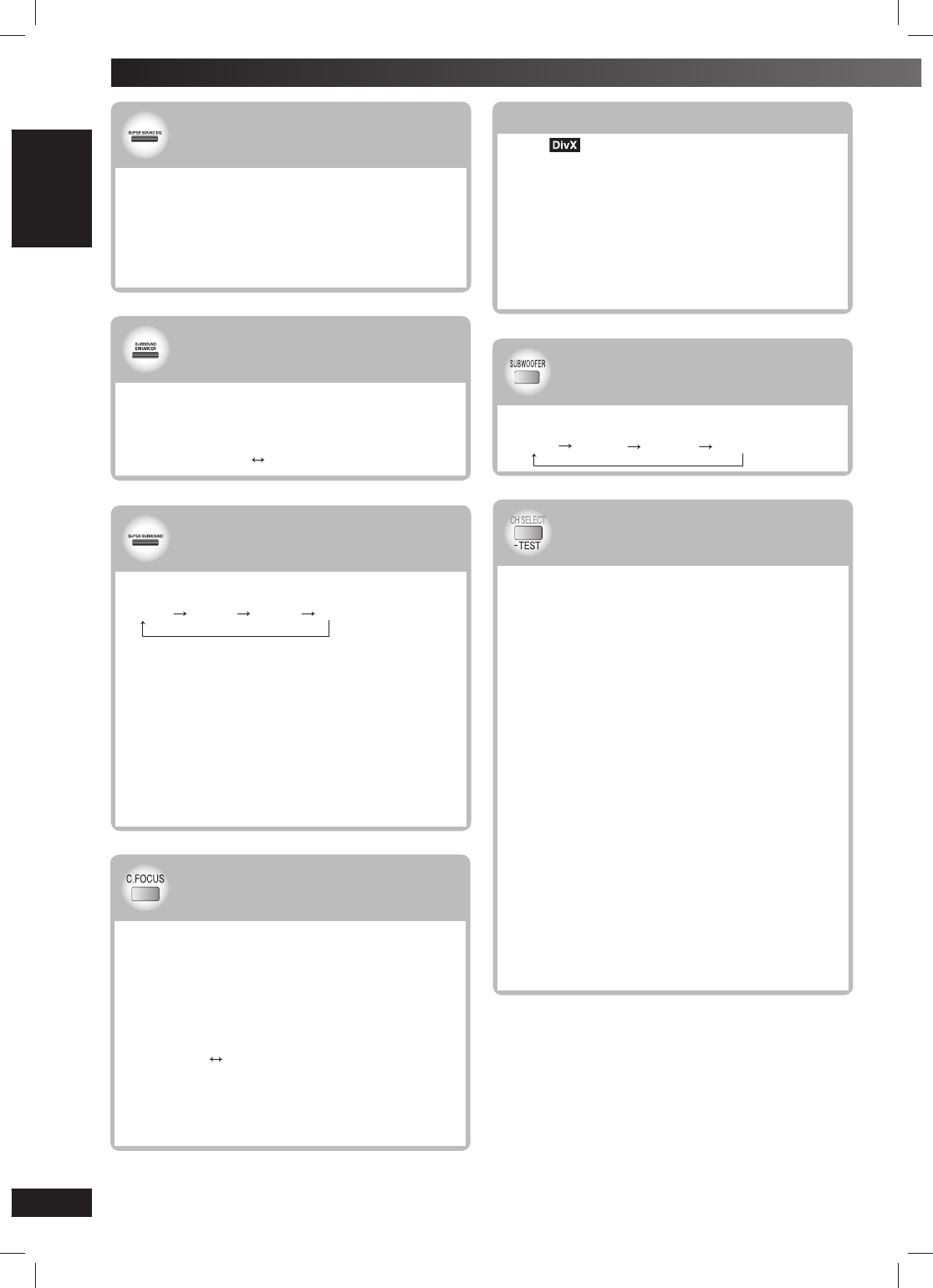
30
30
RQTV0241
LANG - 5 LANG - 4 FRANÇAIS DANSK ENGLISH
Speaker level adjustments
Speaker level adjustments
This is one of the ways to get appropriate surround
effects.
Preparation
Press [3, DVD/CD] and then [7].
1While stopped and no on-screen display is
shown
Press and hold [–TEST] to output a test signal.
TEST L : Front Left
TEST C : Centre
TEST R : Front right
TEST RS : Right surround
TEST LS : Left surround
There is no output from SW (subwoofer) channel.
2Press [- VOLUME+] to set the volume level
normally used for listening.
3Press [5] (increase) or [∞] (decrease) to adjust
the speaker level for each speaker.
C, RS, LS: –6 dB to +6 dB
(L, R: Only the balance is adjustable.)
• To adjust the balance of the front speakers
While outputting the test signal, press [2, 3].
• Adjust the speaker level to the same level as
the front speakers.
To stop the test signal
Press and hold [–TEST] again or [7]
(main unit: [7, STOP]).
Using sound effects (continued)
SUPER SOUND EQ
Using the Super Sound Equaliser
Using the Super Sound Equaliser
Turning on the super sound equaliser gives you a more
powerful sound.
Press [SUPER SOUND EQ] on the main unit.
The “S.SOUND EQ” indicator lights up.
To cancel
Press [SUPER SOUND EQ] on the main unit to turn off
the indicator.
SUPER SURROUND
Using the Super Surround
Using the Super Surround
Press [SUPER SURROUND] on the main unit.
Every time you press the button:
MUSIC MOVIE PARTY Off
Music : Adds surround effects to stereo sources.
Movie : Use this mode when playing movie software.
Party : Sound is in stereo regardless of the direction
you are facing.
Off : Cancel.
Note:
• This function is also available for USB mode.
• You can adjust the volume of the surround speakers to get
the best surround effect (\ see right).
• Super Surround does not work when playing a DVD recorded
with 5.1 channel.
• When Super Surround is on, Dolby Pro Logic II turns off.
SURROUND
ENHANCER
Using the Surround Enhancer
Using the Surround Enhancer
Press [SURROUND ENHANCER].
The “SRD ENH” indicator lights up.
Every time you press the button:
SURROUND SURROUND
ENHANCER ON ENHANCER OFF
Using the Centre Focus
Using the Centre Focus
This applies to discs where the dialogue is recorded
in the centre channel.
You can make the sound of the centre speaker seem
like it is coming from within the television.
Press [C. FOCUS].
The “C.F” indicator lights up.
Every time you press the button:
C FOCUS ON C FOCUS OFF
Note:
• This works only during 5.1 channel or when Dolby Pro Logic II
is turned on.
• You can adjust the volume of the surround speakers to get
the best surround effect (\ see right).
Using the Dolby Pro Logic
Using the Dolby Pro Logic
II
II
Except
Dolby Pro Logic II is an advanced decoder that derives
5-channel surround (Left and Right Front, Centre,
Left and Right Surround) from stereo sound sources,
whether or not it has been specifi cally Dolby Surround
encoded.
(\ page 21, Audio Menu)
Note:
• This function is only available for DVD/CD and USB mode.
• “ŸPL II” lights when there is effect.
Using the subwoofer
Using the subwoofer
Press [SUBWOOFER].
Every time you press the button:
SUB W1 SUB W2 SUB W3 SUB W4
RQTV0241_1G.indd 30RQTV0241_1G.indd 30 6/12/07 12:32:39 PM6/12/07 12:32:39 PM
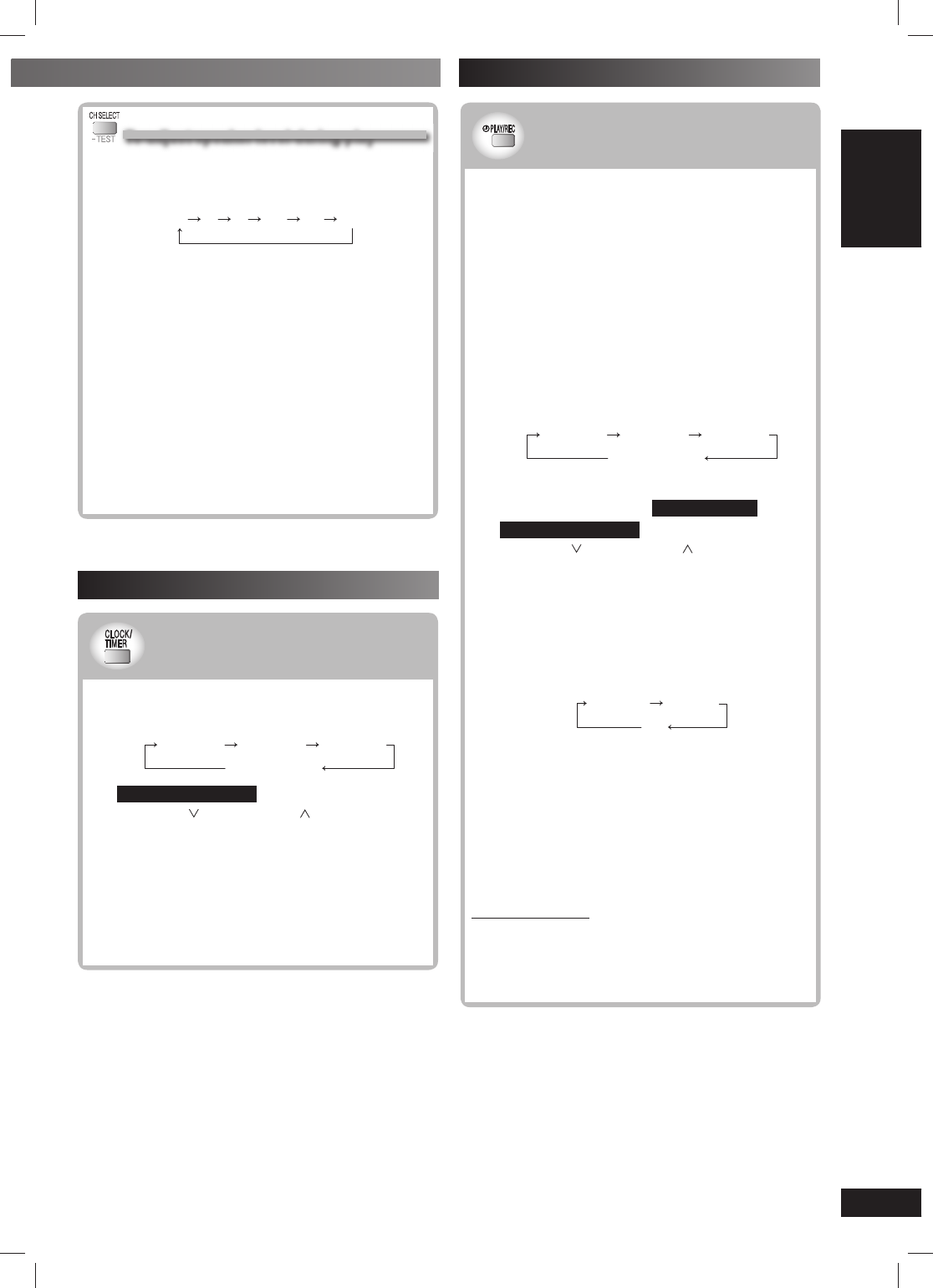
31
31
RQTV0241
LANG - 5 LANG - 4 FRANÇAIS DANSK ENGLISH
OTHER OPERATIONS
Using the timers
Setting the time
Setting the time
This is a 24-hour clock.
1Press [CLOCK / TIMER] to select “CLOCK”.
Every time you press the button:
CLOCK ˚ PLAY
Original display
˚ REC
2(Within 7 seconds or so )
Press [4, / REW] or [¢, / FF] to set the
time.
3
Press [CLOCK / TIMER] to finish setting the time.
Displaying the time
Press [CLOCK
/
TIMER] once when the unit is on or in
standby mode.
The time is displayed for a few seconds.
Note:
Reset the clock regularly to maintain accuracy.
Using the play or record timer
Using the play or record timer
You can set the timer to come on at a certain time to
wake you up (play timer) or to record from the radio or
the external equipment (record timer).
Play timer and record timer cannot be used together.
Turn the unit on and set the clock.
• For the play timer, prepare the desired music
source; cassette (DECK 2 has the priority), disc
number (1 ~ 5), radio or external equipment, and set
the volume.
• For the record timer, check the cassette’s erasure
prevention tabs (\ page 27) and insert the tape in
DECK 2 (\ page 27) and tune to the radio station
(\ page 26) or select the external equipment
(\ page 32).
1
Press [CLOCK/TIMER] to select the timer function.
Every time you press the button:
CLOCK ˚ PLAY
Original display
˚ REC
˚PLAY : to set the play timer
˚REC : to set the record timer
(Proceed to the next step within 7 seconds )
2(Within 7 seconds or so )
Press [4, / REW] or [¢, / FF] to set the
“ON” time.
3Press [CLOCK / TIMER] to confirm.
4Repeat steps 2 to 3 to set the “OFF” time.
To activate the timer
5Press [ ˚PLAY/REC] to display the timer’s
indicator.
Every time you press the button:
˚ PLAY
(off)
˚ REC
˚PLAY : to turn the play time on
˚REC : to turn the record timer on
(The indicator does not appear if the start and fi nish
times or the clock has not been set.)
6Press [y] to turn off the unit.
The unit must be off for the timers to operate.
To change the settings
Perform steps 1 to 4 and 6 (\ see above).
To change the source or volume
When the unit is on
1
Press [
˚
PLAY/REC] to clear the timer indicator
from the display.
2Make changes to the source or volume.
3Perform steps 5 and 6 (\ see above).
To adjust speaker level during play
To adjust speaker level during play
Effective when playing multi-channel audio or when
Dolby Pro Logic II or Super Surround is turned on.
1Press [CH SELECT] to select the speaker.
L C R RS LS SW
SW: Subwoofer
• You can adjust SW only if the disc includes a
subwoofer channel.
• “SW” does not appear on the display and is not
adjustable when Dolby Pro Logic II is turned on.
• “S” appears on the display when “MUSIC”
or “MOVIE” is selected with Super Surround
(\ page 30). In this case, you can adjust both
surround speaker levels at the same time using
[5, ∞].
S : –6 dB to +6 dB
2Press [5] (increase) or [∞] (decrease) to adjust
the speaker level for each speaker.
C, RS, LS, SW: –6 dB to +6 dB
(L, R: Only the balance is adjustable.)
To adjust the balance of the front speakers
While “L” or “R” is selected, press [2, 3].
Using the timers (continued)
RQTV0241_1G.indd 31RQTV0241_1G.indd 31 6/12/07 12:32:41 PM6/12/07 12:32:41 PM
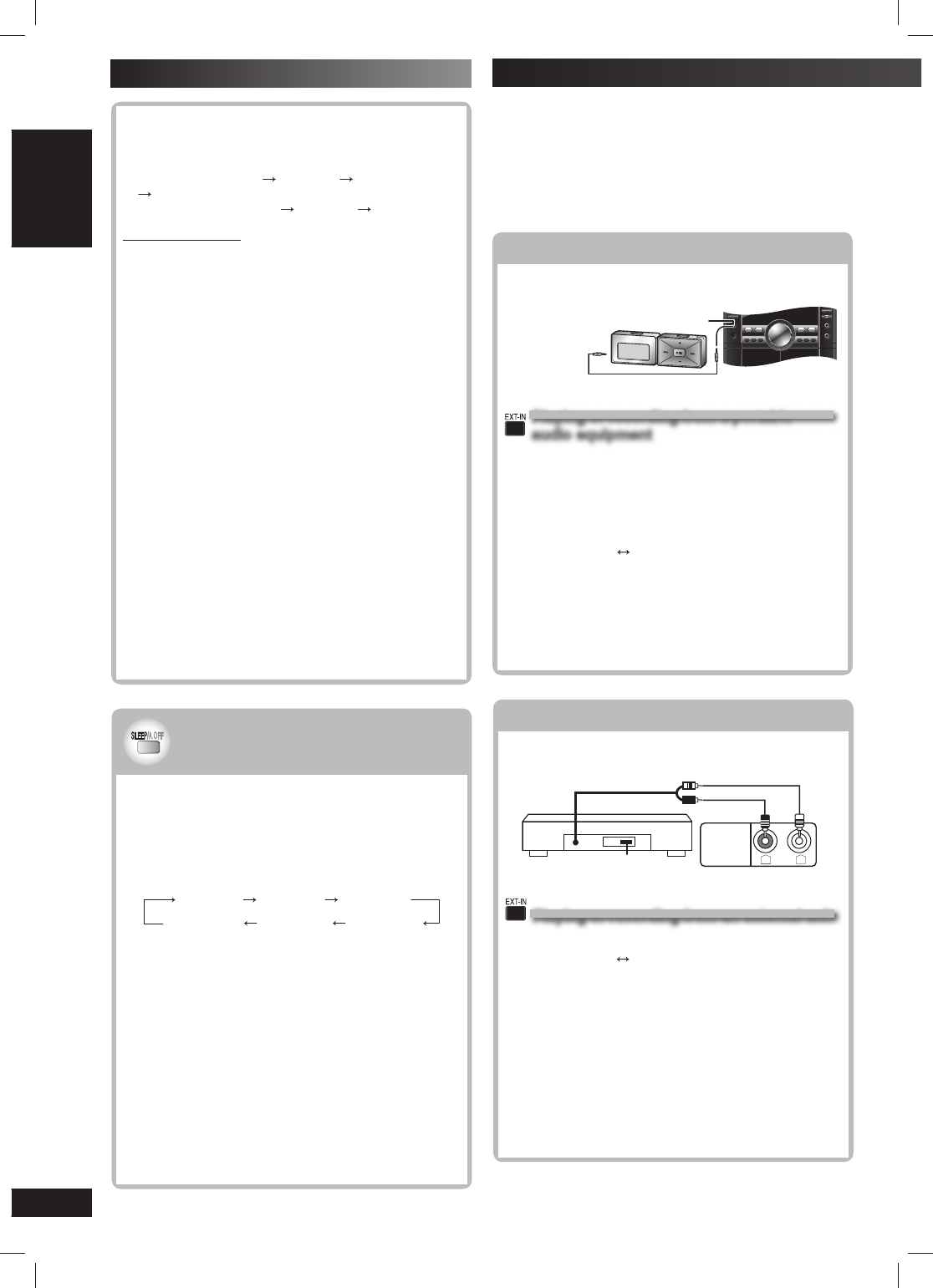
32
32
RQTV0241
LANG - 5 LANG - 4 FRANÇAIS DANSK ENGLISH
Connecting to a portable audio equipment
Connecting to a portable audio equipment
This feature enables you to enjoy music from a portable
audio equipment.
Portable audio equipment
(not included)
Audio cord
(not included)
MUSIC PORT jack
Playing or recording from a portable
Playing or recording from a portable
audio equipment
audio equipment
Switch off the equaliser function (if there is any) of
the portable audio equipment before you plug into the
MUSIC PORT jack. Otherwise, sound from the speaker
may be distorted.
1
Plug the audio cord into the MUSIC PORT jack and
press [EXT-IN] to select “MUSIC PORT”.
MUSIC PORT AUX
2For listening : Proceed to step 3.
For recording : Press [¶, RECORD] on the main
unit to start recording.
3Start playback from the portable audio
equipment. (See the portable audio equipment’s
instruction manual.)
Connecting to other external unit
Connecting to other external unit
You can connect to an analogue player with a built-in
phone equalizer.
(R)
(L)
“LINE OUT”
position
L
R
AUX IN
Analogue player
(not included) Rear panel of this unit
Playing or recording from an external unit
Playing or recording from an external unit
1
Press [EXT-IN] repeatedly until “AUX” is displayed.
MUSIC PORT AUX
2For listening : Proceed to step 3.
For recording : Press [¶, RECORD] on the main
unit to start recording.
3Start playback from the external source.
Note:
• For details, refer to the instruction manual of the unit which
is to be connected.
• When units other than those described above are to be
connected, please consult your audio dealer.
• Sound distortion may occur when you use an adaptor other
than the one supplied.
Before connection
• Disconnect the AC mains lead.
• Turn off all equipment and read the appropriate operating
instructions.
• The equipment connections described are examples
only.
• Peripheral equipment and optional cables are sold
separately unless otherwise indicated.
Using other equipment
Using the sleep timer
Using the sleep timer
This function enables you to turn off the unit
automatically after the set time.
While enjoying the desired source
Press
[SLEEP/A.OFF]
successively to select the time
(minutes).
Every time you press the button:
SLEEP 30 SLEEP 60 SLEEP 90
SLEEP OFF AUTO OFF SLEEP 120
To change the settings
Press [SLEEP/A.OFF] successively to select a new
setting.
To confi rm the remaining time
Press [SLEEP/A.OFF] to show the remaining time.
To cancel the sleep timer
Press [SLEEP/A.OFF] successively to select
“SLEEPOFF”.
Note:
• The play and sleep timer or the record and sleep timer can
be used together.
• The sleep timer always has priority. Be sure not to overlap
timer settings.
• The sleep timer turns off when you perform the record
function.
To check the settings
Press [CLOCK / TIMER] while the unit is on to select
˚PLAY or ˚REC.
The setting are shown in the following order.
– Play timer: start time
fi n i s h t i m e
source
volume
– Record timer: start time
fi n i s h t i m e
source
When the unit is off
1
Press [CLOCK / TIMER].
2During the clock display, press [CLOCK / TIMER]
again.
To cancel the timer
Press [ ˚PLAY/REC] to clear the timer indicator from
the display.
(The timer comes on at the set time everyday if the timer
is on)
If you use the unit after the timers are set
After using, check that the correct tape or disc are
loaded before turning the unit off.
Note:
• The play timer will start at the preset time with volume
increasing gradually to preset level.
• The record timer will start 30 seconds before the set time
with the volume muted.
• The timer comes on at the set time every day if the timer is
on.
• The unit must be in the standby mode for the timer to
function.
• If you turn the unit off and on again while a timer is
functioning, the fi nish time setting will not be activated.
• If MUSIC PORT is selected as the source when the timer
comes on, the system turns on and engages MUSIC PORT
as the source. If you wish to playback or record from the
portable audio equipment, just activate the equipment’s play
mode and increase the volume. (See the portable audio
equipment’s instruction manual.)
Using the timers (continued)
RQTV0241_1G.indd 32RQTV0241_1G.indd 32 6/12/07 12:32:43 PM6/12/07 12:32:43 PM
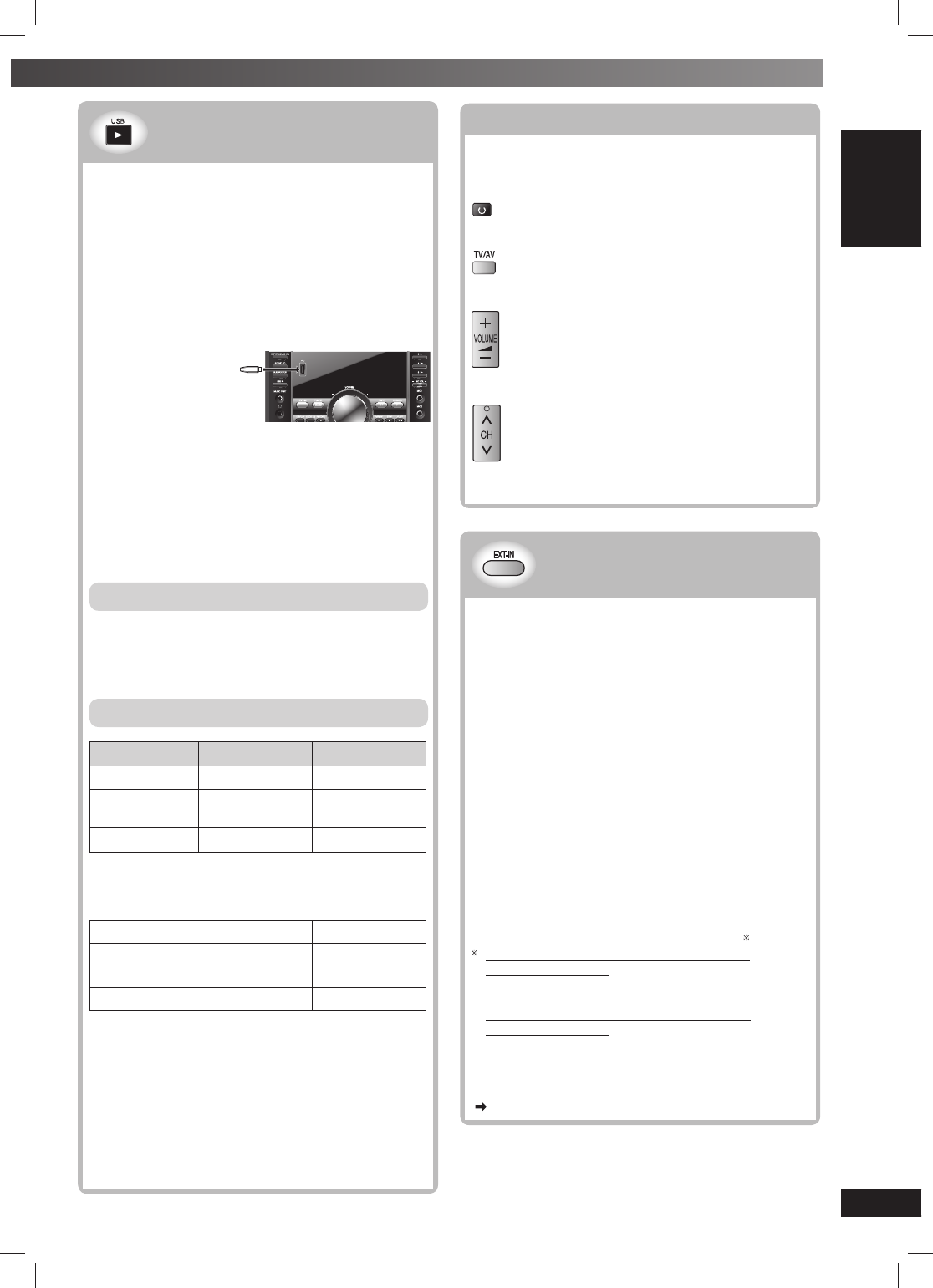
33
33
RQTV0241
LANG - 5 LANG - 4 FRANÇAIS DANSK ENGLISH
OTHER OPERATIONS
Operating a television
Operating a television
Point the remote control at the television for the
following operations.
To switch the television on or off
To switch the television’s video input mode
Adjust the volume
Changing channels
Note:
Some models cannot be operated by this remote control.
Changing the main unit and
Changing the main unit and
remote control mode
remote control mode
The remote control and main unit are factory-set to
“REMOTE 1” mode.
If your remote control affects other equipment during
operation, you can switch to operate in “REMOTE 2”
mode.
To switch to “REMOTE 2” mode
1While pressing and holding [EXT-IN] on the main
unit
Press and hold [2] until “REMOTE 2” appears on
the main unit display.
2Press and hold [ENTER] and [2] for at least 2
seconds.
The main unit and remote control are now set to
operate in “REMOTE 2” mode.
To return to “REMOTE 1” mode
Perform steps 1 and 2 but use [1] instead of [2] for both
steps. (“REMOTE 1” appears on the main unit during
step 1.)
The remote control cannot work with the main unit if
their modes are different.
“REMOTE 1” or “REMOTE 2” appears on the main unit
display when you operate the remote control.
If “REMOTE 1” appears (The main unit is in
“REMOTE 1” mode.)
Press and hold [ENTER] and [1] on the remote
control for at least 2 seconds.
If “REMOTE 2” appears (The main unit is in
“REMOTE 2” mode.)
Press and hold [ENTER] and [2] on the remote
control for at least 2 seconds.
Note:
You can still operate a television using the remote control
( see above) even after switching the mode.
Connecting to the USB devices
Connecting to the USB devices
The USB connectivity enables you to connect and play
tracks or fi les from USB mass storage class devices.
Typically, USB memory devices. (Bulk only transfer)
Preparation
Before connecting any USB mass storage device to
the unit, ensure that the data stored therein has been
backed up.
It is not recommended to use a USB extension cable.
The USB device is not recognised by this unit.
1
Connect the USB mass storage device (not
included).
3
4
5
MIC VOL
MIC 1
MIC 2
STOP FF
REW
TAPE DVD/CD
RECORDDECK 1/2DISPLAY
TUNEREXT-IN
SUBWOOFER
SOUND EQ
SUPER SOUND EQ
MUSIC PORT
USB
USB enabled device
(not included)
It is not recommended to
use a USB extension cable.
The device connected via
the cable will not be recognised by this unit.
2Press [3, USB] to begin playback.
3Press [TOP MENU] or [MENU] to display the USB
menu.
4Press [5, ∞, 2, 3] and then [ENTER] to select
the desired item.
For other operating functions, they are similar as those
described in “DISC OPERATIONS” (\ page 14 to 25).
Compatible Devices
Devices which are defi ned as USB mass storage
class:
– USB devices that support bulk only transfer.
– USB devices that support USB 2.0 full speed.
Supported Formats
File name File extension
Still pictures JPG
*1 .jpg .jpeg
Music MP3
WMA
.mp3
.wma
Video MPEG4
*2.asf
*1 It may not be possible to play all the fi les due to the condition
on how they were created.
*2 For Panasonic D-Snap/DIGA
Note:
Maximum number of folders 400
Maximum number of fi les 4000
Maximum length of folder name 44
Maximum length of fi le name 44
• CBI (Control/Bulk/Interrupt) is not supported.
• Digital Cameras that use PTP protocol or which require
additional program installation when connected to a PC are
not supported.
• A device using NTFS fi le system is not supported.
[Only FAT 12/16/32 (File Allocation Table 12/16/32) fi le
system is supported].
• Depending on the sector size, some fi les may not work.
• It will not operate with Janus enabled MTP (Media Transfer
Protocol) devices.
• Only one memory card will be selected when connecting a
multi-port USB card reader. Typically the fi rst memory card
inserted.
RQTV0241_1G.indd 33RQTV0241_1G.indd 33 6/12/07 12:32:46 PM6/12/07 12:32:46 PM
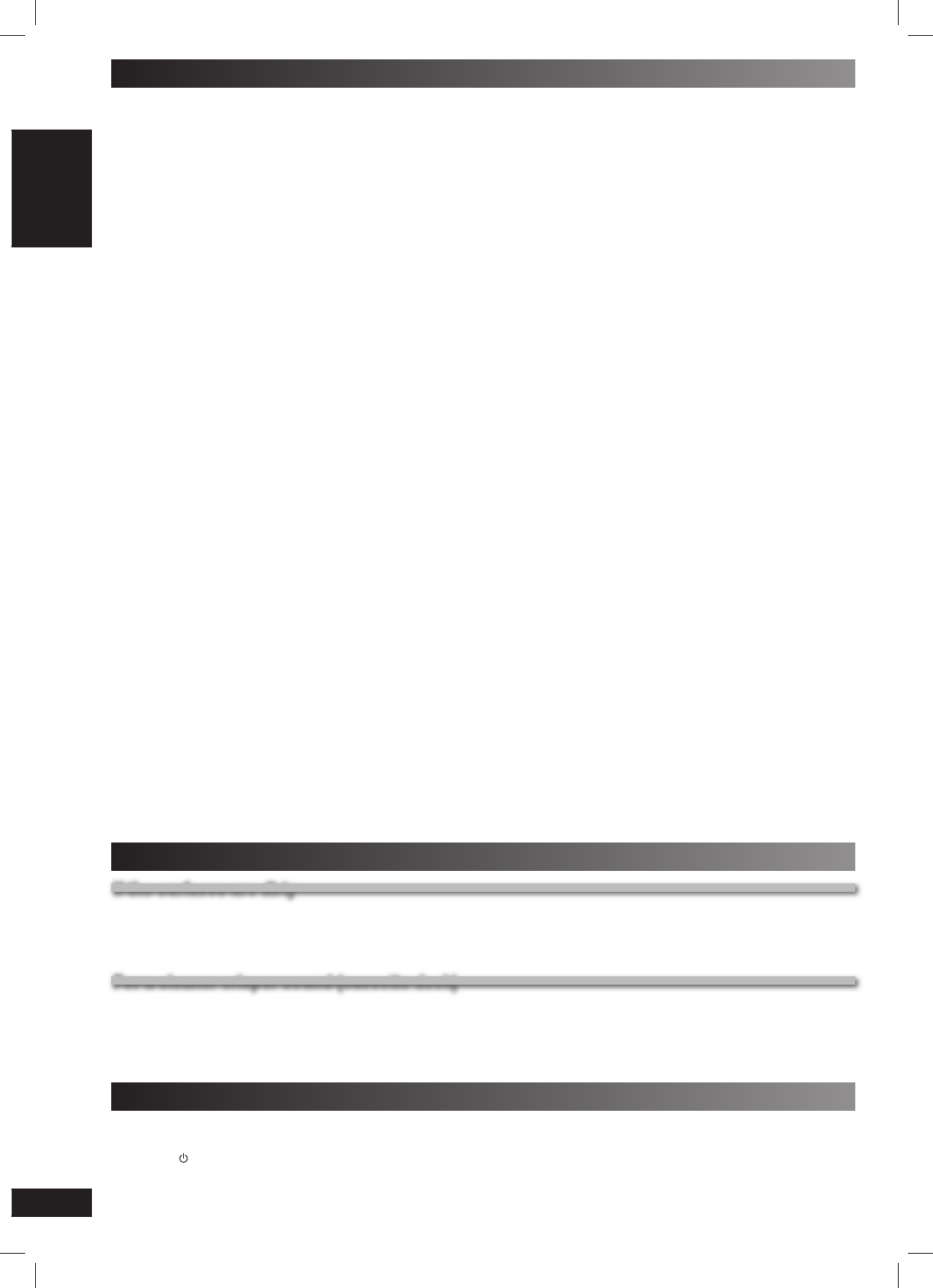
34
34
RQTV0241
LANG - 5 LANG - 4 FRANÇAIS DANSK ENGLISH
Decoder
A decoder restores the coded audio signals on DVDs to
normal. This is called decoding.
DivX
DivX is a popular media technology created by DivX, Inc.
DivX media fi les contain highly compressed video with high
visual quality that maintains a relatively small fi le size.
Dolby Digital
This is a method of coding digital signals developed by
Dolby Laboratories. Apart from stereo (2-channel) audio,
these signals can also be multi-channel audio. A large
amount of audio information can be recorded on one disc
using this method.
DTS (Digital Theatre Systems)
This surround system is used in many movie theatres
around the world. There is good separation between the
channels, so realistic sound effects are possible.
Dynamic range
Dynamic range is the difference between the lowest level of
sound that can be heard above the noise of the equipment
and the highest level of sound before distortion occurs.
Film and video
DVD-Videos are recorded using either fi lm or video. This
unit can determine which type has been used, then uses
the most suitable method of progressive output.
For NTSC
Film is 24 or 30 frames per second, with motion picture fi lm
generally being 24 frames per second. Video is 60 fi elds
per second (two fi elds making up one frame).
For PAL
Film is 25 frames per second. Video is 50 fi elds per second
(two fi elds making up one frame).
Frame still and fi eld still
Frames are the still pictures that go together to make a
moving picture.
There are about 30 frames shown each second.
One frame is made up of two fi elds. A regular television
shows these fi elds one after the other to create frames.
A still is shown when you pause a moving picture. A frame
still is made up of two alternating fi elds, so the picture may
appear blurred, but overall quality is high.
A fi eld still is not blurred, but it has only half the information
of a frame still so picture quality is lower.
Progressive/Interlace
The PAL video signal standard has 576 interlaced (i) scan
lines, whereas progressive scanning, called 576p, uses
twice the number of scan lines. For the NTSC standard,
these are called 480i and 480p respectively.
Using progressive output, you can enjoy the high-resolution
video recorded on media such as DVD-Video.
Your television must be compatible to enjoy progressive
video.
MPEG4
A compression system for use on mobile devices or a
network, that allows highly effi cient recording at a low bit
rate.
I/P/B
I: Intra coded picture
This picture has the best quality and is the best to use
when adjusting the picture.
P: Predictive coded picture
This picture is calculated based on past I or P-pictures.
B: Bidirectionally-predictive coded picture
This picture is calculated by comparing past and future I
and P-pictures so it has the lowest volume of information.
Linear PCM (Pulse Code Modulation)
These are uncompressed digital signals, similar to those
found on CDs.
Playback control (PBC)
If a Video CD has playback control, you can select scenes
and information with menus.
Sampling frequency
Sampling is the process of converting the heights of sound
wave (analogue signal) samples taken at set periods into
digits (digital encoding).
Sampling frequency is the number of samples taken per
second, so larger numbers mean more faithful reproduction
of the original sound.
Glossary
Maintenance
If the surfaces are dirty
If the surfaces are dirty
To clean this unit, wipe with a soft, dry cloth.
• Never use alcohol, paint thinner or benzine to clean this unit.
• Before using chemically treated cloth, read the instructions that came with the cloth carefully.
For a cleaner crisper sound (cassette deck)
For a cleaner crisper sound (cassette deck)
Clean the heads regularly to assure good quality playback and recording. Use a cleaning tape (not included).
When moving the unit
1Remove all discs.
2Press [ /I] to turn the unit off.
3Disconnect the AC mains lead.
RQTV0241_1G.indd 34RQTV0241_1G.indd 34 6/12/07 12:32:49 PM6/12/07 12:32:49 PM
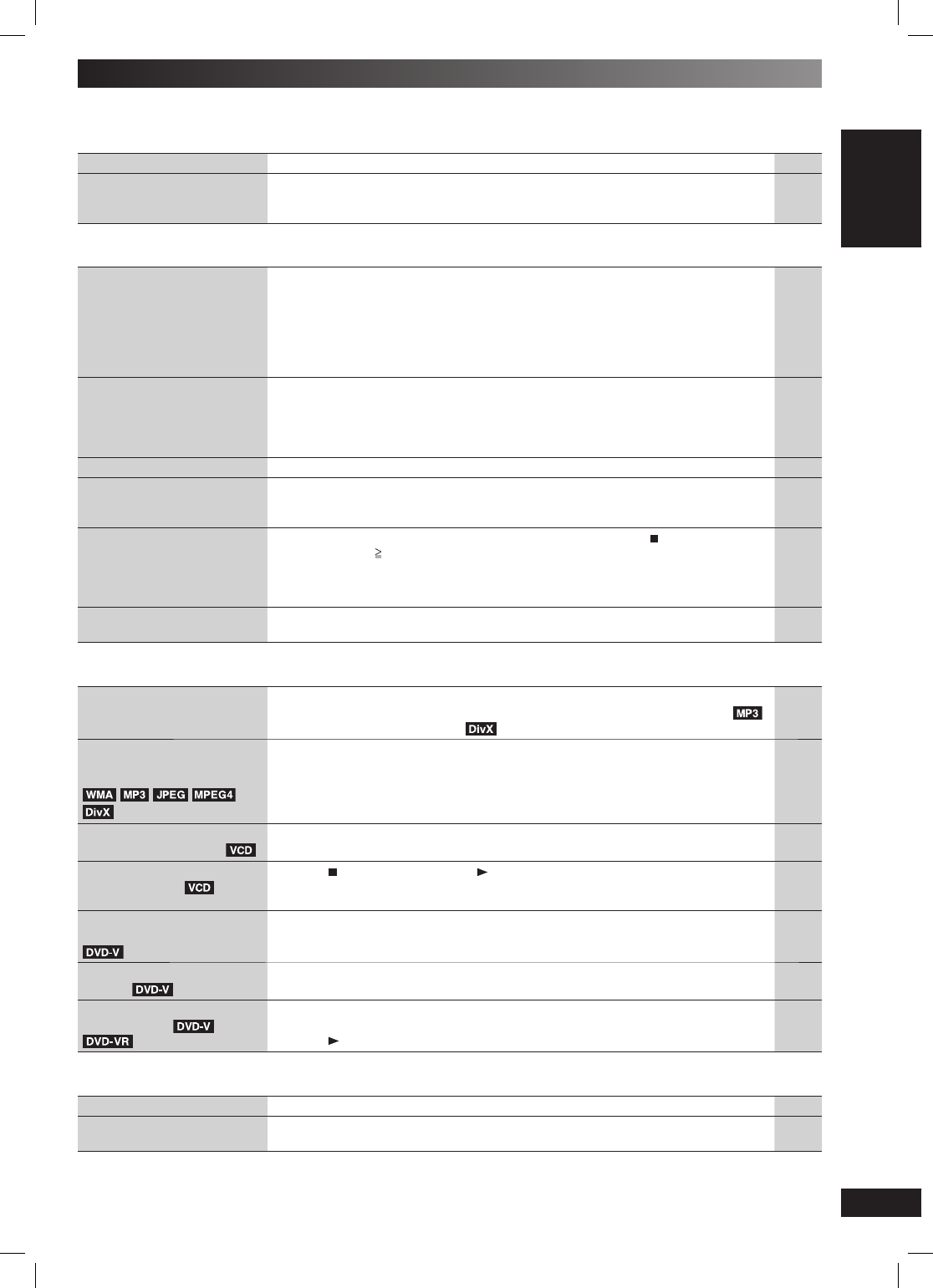
35
35
RQTV0241
LANG - 5 LANG - 4 FRANÇAIS DANSK ENGLISH
REFERENCE
Troubleshooting guide
Before requesting service, make the following checks. If you are in doubt about some of the check points, or if the
remedies indicated in the chart do not solve the problem, consult your dealer for instructions.
Power Page
No power. • Insert the AC mains lead securely. 8
The unit is automatically
switched to the standby
mode.
• The unit was switched to standby by the sleep timer or auto-off function. 13, 32
Unresponsive or inoperable function
No response when buttons
are pressed.
• This unit cannot play discs other than the ones listed in these operating
instructions.
• Some operations may be prohibited by the disc.
• The unit may not be operating properly due to lightning, static electricity or
some other external factor. Turn the unit off then back to ON. Alternatively, turn
the unit off, disconnect the AC mains lead, and then reconnect it.
• Condensation has formed: Wait 1 to 2 hours for it to evaporate.
11
—
—
—
No operations can be
performed with the remote
control.
• Check that the batteries are installed correctly.
• The batteries are depleted: replace them with new ones.
• Aim the remote control at the remote control sensor and operate.
• The remote control and main unit are in different modes.
Change the remote control mode to match the main unit mode.
10
10
10, 12
33
Cannot play DVDs. • CD MODE is on. Press and hold [–CD MODE] to turn CD MODE off. 16
No picture or sound. • Check the video or audio connection.
• Check the power or input setting of the connected equipment.
• Check that the disc has something recorded in it.
8, 9
—
—
You have forgotten your
ratings password.
Reset all the settings to
Factory Preset.
• While stopped and “DVD/CD” is the source, press and hold [ , STOP] on the
main unit and [ 10] on the remote control until “Initialised” disappears from the
television.
Turn the unit off and on again.
All settings will return to the default values.
—
Other products respond to
the remote control
• Change the remote control operating mode. 33
Specifi c operation undesirable or unexpected
It takes time before play
starts.
• Play may take time to begin when an MP3 track has still picture data. Even after
the track starts, the correct play time will not be displayed. This is normal.
• This is normal on DivX video.
—
—
Folders deeper than the
eighth layer on a data disc
are not displayed correctly.
• Folders deeper than the eighth layer are displayed as the eighth layer. —
A menu screen appears
during skip or search.
• This is normal for Video CDs. —
Playback control menu
doesn’t appear. with
playback control
• Press [ ] twice and then press [ , DVD/CD]. —
The program and random
play functions do not work.
• These functions do not work with some DVD-Videos. —
Programmed items are not
played.
• Some items cannot be played even if you have programmed them. —
Scenes are skipped
intermittently.
• If you change the volume or sound fi eld/quality setting during “Advanced Disc
Review”, the function continues without the on-screen display.
Press [ , DVD/CD] to cancel “Advanced Disc Review”.
21
Subtitle
Subtitle position is wrong. • Adjust the position. (“Subtitle Position” in the Display Menu) 21
No subtitles. • Display the subtitles.
• Subtitles may not be displayed depending on the disc.
20
—
RQTV0241_1G.indd 35RQTV0241_1G.indd 35 6/12/07 12:32:50 PM6/12/07 12:32:50 PM
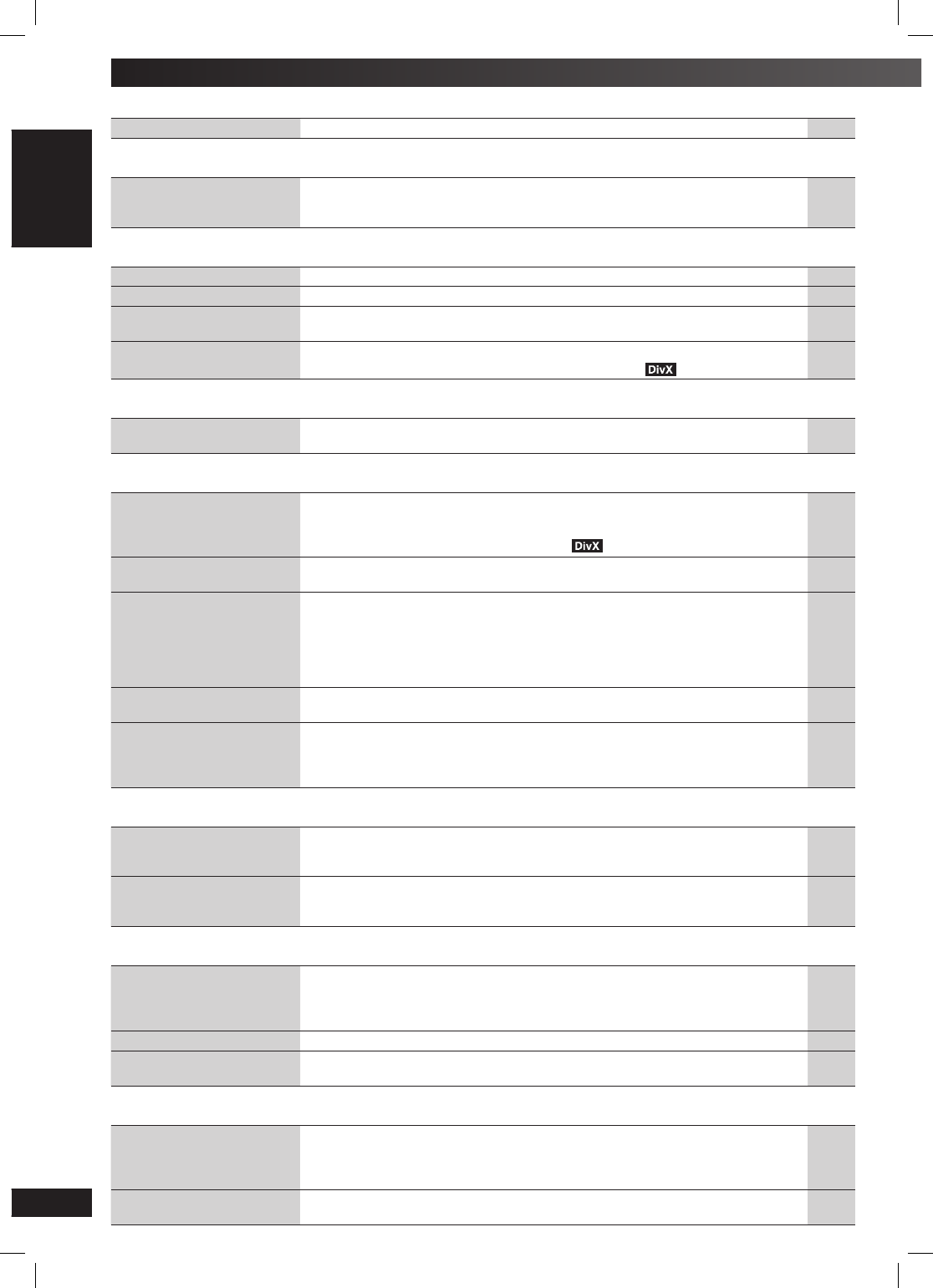
36
36
RQTV0241
LANG - 5 LANG - 4 FRANÇAIS DANSK ENGLISH
A-B repeat Page
Point B is automatically set. • The end of an item becomes point B when it is reached. 20
Marker
Cannot add markers. • You cannot add markers with DVD-VR.
• If the disc’s elapsed play time doesn’t appear on the unit’s display, you cannot
add markers.
21
—
Sound
Sound distorted. • Noise may occur when playing WMA. —
Effects do not work. • Some audio effects do not work or have less effect with some discs. —
Humming heard during play. • An AC mains lead or fl uorescent light is near the cables. Keep other appliances
and cords away from this unit’s cables.
—
No sound. • There may be a pause in sound when you change the play speed.
• Audio may not be output due to how fi les are created.
20
11
Menus
The SETUP menu cannot be
accessed.
• Select “DVD/CD” as the source.
• Cancel program and random play.
—
17
Picture abnormal or un-viewable
Picture distorted. • Some distortion is normal during SEARCH.
• Ensure that the unit is connected directly to the television, and is not connected
through a video cassette recorder.
• Change “Source Select” in Picture Menu.
15
8
21
Picture size doesn’t fi t the
screen.
• Change “TV Aspect” in the “Video” tab.
• Change the Zoom setting.
23
22
The television may display
incorrectly or colors appear
faded.
• The unit and television are using different video systems.
– Use a multi-system or PAL television.
• The system used on the disc does not match your television.
– PAL discs cannot be correctly viewed on an NTSC television.
– This unit can convert NTSC signals to PAL 60 for viewing on a PAL television
(“NTSC Disc Output” in “Video” tab).
—
—
23
Menu is not displayed
correctly.
• Restore the zoom ratio to “x1.00”. (“Manual Zoom” in Display Menu)
• Set “Subtitle Position” in Display Menu to “0”.
22
21
Auto zoom function does
not work well.
• Turn off television zoom function.
• Use the other preset aspect ratios or manual adjustment.
• Zoom function may not work well, especially in dark scenes and may not work
depending on the type of disc.
—
21, 22
—
Progressive video
There is ghosting when
progressive output is on.
• This problem is caused by the editing method or material used on DVD-Video,
but should be corrected if you use interlace output. Change “Video Output
Mode” in Picture Menu to “480i” or “576i”.
21
Picture not in progressive
output.
• Select “480p” or “576p” in “Video Output Mode” in Picture Menu.
• If the unit is connected to the television through VIDEO OUT terminal, output
will be interlace, even if “PRG” is displayed.
21
8
Listening to the radio
Noise is heard.
“ST” fl ickers or doesn’t
light.
Sound is distorted.
• Adjust the position of the FM or AM antenna.
• Use an outdoor antenna.
• Press [PLAY MODE] to select “MONO”.
9
9
26
A beat sound is heard. • Turn the television off or separate it from the unit. —
A low hum is heard during
AM broadcasts.
• Separate the antenna from other cables and cords. —
USB
The USB drive or it’s
contents cannot be read.
• The USB drive format or it’s contents is/are not compatible with the system.
• The USB host function of this product may not work with some USB devices.
• USB devices with storage capacity of more than 32 GB may not work in some
instances.
33
—
—
Slow operation of the USB
device.
• Large fi le size or high memory USB device takes longer time to read and
display on the TV.
—
Troubleshooting guide (continued)
RQTV0241_1G.indd 36RQTV0241_1G.indd 36 6/12/07 12:32:51 PM6/12/07 12:32:51 PM
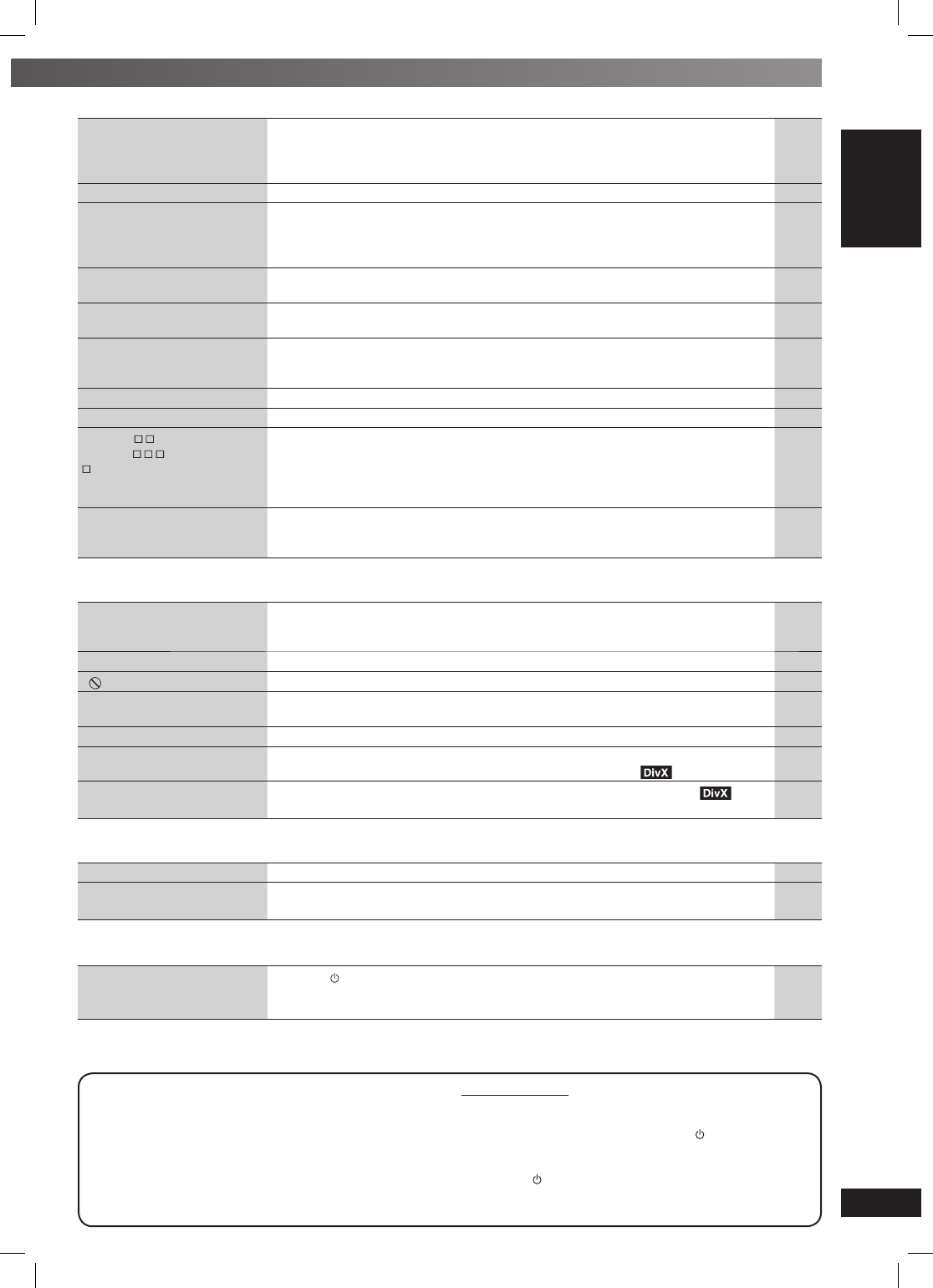
37
37
RQTV0241
LANG - 5 LANG - 4 FRANÇAIS DANSK ENGLISH
REFERENCE
Unit displays Page
Although the unit is on
standby mode, the display
lights up and changes
continuously.
• Turn off the demo function.
• If you set the clock, demo function will be turned off automatically.
10
—
The display is dark. • Press [DIMMER] to brighten the display. 13
“NO PLAY” • You inserted a disc or USB device which the unit cannot play; insert one that
can.
• You inserted a blank disc or USB device.
• You inserted a disc that has not been fi nalised.
11, 3 3
—
—
“NO DISC”, “NO USB” • You haven’t inserted a disc or USB device; insert one.
• You haven’t inserted the disc or USB device correctly; insert it correctly.
—
14, 33
“OVER CURRENT ERROR” • The USB device is drawing too much power. Switch to DVD/CD mode, remove
the USB and turn the unit off.
—
“F61” • Check and correct the speaker cord connections.
If this does not fi x the problem, there is a power supply problem. Consult the
dealer.
6, 7
“DVD U11” • Disc is dirty. Wipe it clean. 25
“ERROR” • Incorrect operation performed. Read the instructions and try again. —
“DVD H ”
“DVD F ”
stands for a number.
• Trouble may have occurred. The numbers following “H” and “F” depend on the
status of the unit. Turn the unit off and back to on. Alternatively, turn the unit off,
disconnect the AC mains lead, and then reconnect it.
• If the service numbers fail to clear, note the service number and contact a
qualifi ed service person.
—
—
“REMOTE 1” or “REMOTE 2” • Match the modes on the main unit and remote control. Depending on the
number being displayed ( “1” or “2”), press and hold [ENTER] and the
corresponding numeric button ([1] or [2]) for at least 2 seconds.
33
Television displays
“This disc may not be
played in your region”
• You can only play DVD-Video if their region number is the same or includes the
same region number as the unit or if the DVD Video is marked “ALL”. Confi rm
the region number for the unit on the back of the main unit.
Cover
No on-screen display. • Select “On” in “On-Screen Messages” in “Display” tab. 23
“” • The operation is prohibited by the unit or disc. —
“Cannot display group xx,
content xx”
• You are trying to display incompatible contents. —
“Check the disc” • This disc may be dirty. 25
“Authorization Error” • You are trying to play the DivX VOD content that was purchased with a different
registration code. You cannot play the content on this unit.
24
“Rented Movie Expired” or
“Rental Expired”
• The DivX VOD content has zero remaining plays. You cannot play it. 24
Using the cassette deck
Poor quality sound. • Clean the heads. 34
Recording is not possible. • If the erasure prevention tabs have been removed, cover the holes with
adhesive tape.
27
Disc trays
Disc tray(s) cannot open.
“CHGR ERR” is displayed.
• Press [ /I] to release the jammed tray(s) as the unit will switch off. Switch it on
again and the tray(s) will initialise to the previous tray(s) condition.
• If this still does not fi x the problem, please consult the dealer.
14
—
Memory reset (Initialization)
When the following situations occur, refer to the
instructions below to reset the memory:
• There is no response when buttons are pressed.
• You want to clear and reset the memory contents.
To reset memory
1 Disconnect the AC mains lead. (Wait at least 3
minutes before proceeding to step 2)
2 While pressing and holding down [ /I] on the main
unit, reconnect the AC mains lead.
“– – – – – – – – –” appears on the display.
3 Release [ /I].
All the settings are returned to the factory preset.
You will need to reset the memory items.
RQTV0241_1G.indd 37RQTV0241_1G.indd 37 6/12/07 12:32:52 PM6/12/07 12:32:52 PM
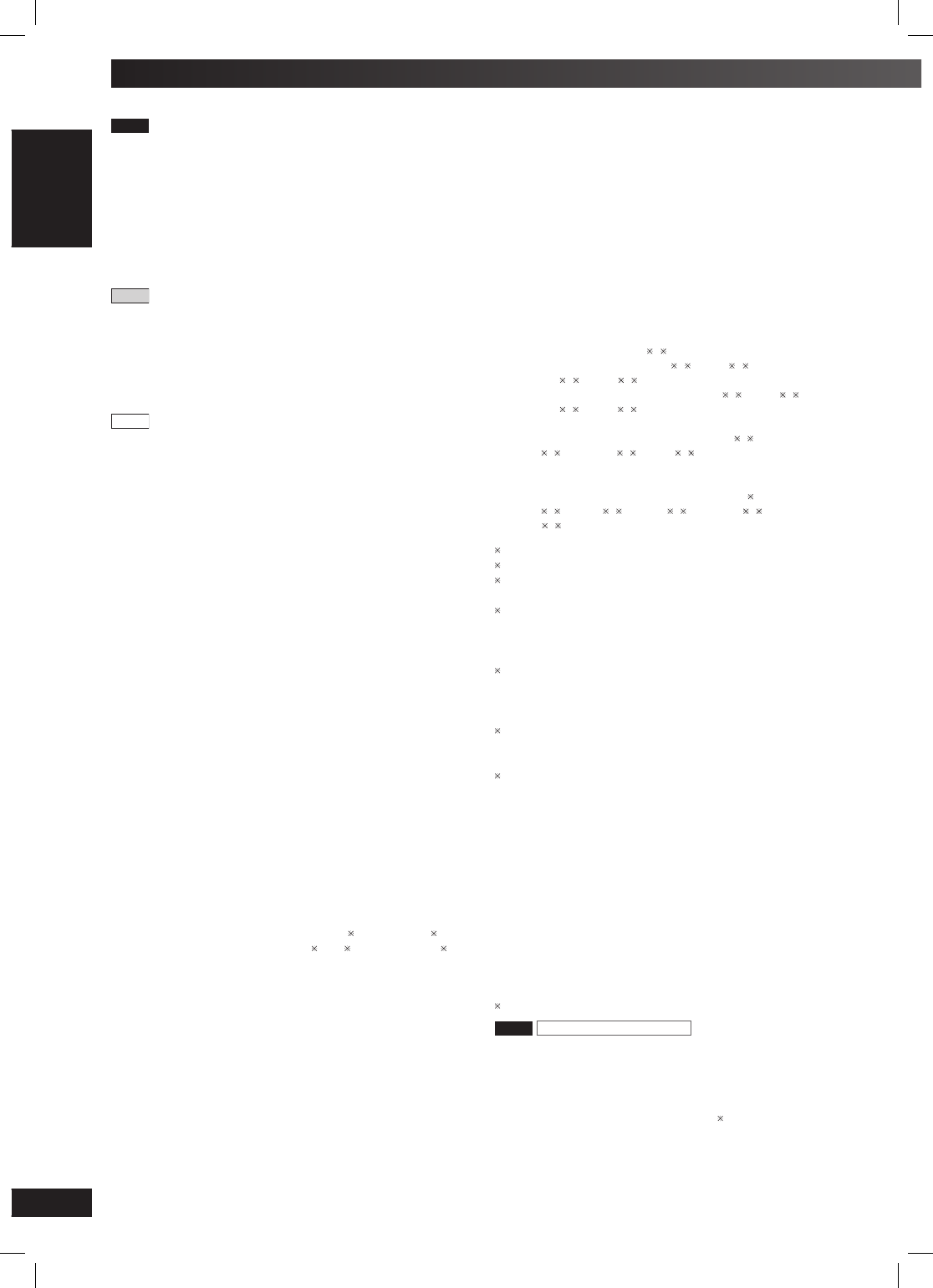
38
38
RQTV0241
LANG - 5 LANG - 4 FRANÇAIS DANSK ENGLISH
AMPLIFIER SECTION
VK960
RMS Output Power : Dolby Digital Mode
Front ch (High Ch)
110 W per channel (3 Ω), 1 kHz, 10% THD
Front ch (Low Ch)
55 W per channel (6 Ω), 100 Hz, 10% THD
Surround Ch 110 W per channel (3 Ω), 1 kHz, 10% THD
Centre Ch 110 W per channel (3 Ω), 1 kHz, 10% THD
Subwoofer Ch 110 W per channel (3 Ω), 100 Hz, 10% THD
Total RMS Dolby Digital mode power 880 W
PMPO output power 10000 W
VK860
RMS Output Power : Dolby Digital Mode
Front Ch 110 W per channel (3 Ω), 1 kHz, 10% THD
Surround Ch 110 W per channel (3 Ω), 1 kHz, 10% THD
Centre Ch 110 W per channel (3 Ω), 1 kHz, 10% THD
Subwoofer Ch 110 W per channel (3 Ω), 100 Hz, 10% THD
Total RMS Dolby Digital mode power 660 W
PMPO output power 7000 W
VK760
RMS Output Power : Dolby Digital Mode
Front Ch 95 W per channel (3 Ω), 1 kHz, 10% THD
Surround Ch 95 W per channel (3 Ω), 1 kHz, 10% THD
Centre Ch 95 W per channel (3 Ω), 1 kHz, 10% THD
Subwoofer Ch 95 W per channel (3 Ω), 100 Hz, 10% THD
Total RMS Dolby Digital mode power 570 W
PMPO output power 6300 W
FM/AM TUNER, TERMINALS SECTION
Preset station FM 20 stations
AM 15 stations
Frequency Modulation (FM)
Frequency range 87.50 to 108.00 MHz (50 kHz step)
Sensitivity 4.0 µV (IHF)
S/N 26dB 2.2 µV
Antenna terminals 75 Ω (unbalanced)
Amplitude Modulation (AM)
Frequency range 522 to 1629 kHz (9 kHz step)
520 to 1630 kHz (10 kHz step)
AM Sensitivity S/N 20dB at 999 kHz 1000 µV/m
Music Port input jack
Sensitivity 100 mV, 4.7 kΩ
Terminal Stereo, 3.5 mm jack
Phone jack
Terminal Stereo, 3.5 mm jack
Mic jack
Sensitivity 0.7 mV, 600 Ω
Terminal Mono, 6.3 mm jack (2 system)
AUX
Sensitivity 2 V, 8 kΩ
Terminal Stereo, RCA jack
USB Port
USB Standard USB 2.0 full speed
Media fi le format support MP3 ( .mp3), WMA ( .wma)
JPEG ( .jpg, .jpeg), MPEG4 ( .asf)
USB device fi le system FAT12, FAT16, FAT32
USB port power 500 mA (Max)
CASSETTE DECK SECTION
Type 1 way, Auto Reverse
Track system 4-Track, 2 Channel
Heads
Record/playback Solid permalloy head
Erasure Double gap ferrite head
Motor DC servo motor
Recording system AC bias 100 kHz
Erasing system AC erase 100 kHz
Tape speed 4.8 cm/s
Overall frequency response (+3, –6 dB) at DECK OUT
Normal 35 Hz to 14 kHz
S/N ratio 50 dB (A weighted)
Wow and fl utter 0.18% (WRMS)
Fast forward and rewind time
Approx. 120 seconds with C-60 cassette tape
VIDEO SECTION
Video system PAL625/50, PAL525/60, NTSC
Composite video output
Output level 1 Vp-p (75 Ω)
Terminal Pin jack (1 system)
Component video output
[NTSC: 480p/480i, PAL: 576p/576i]
Y output level 1 Vp-p (75 Ω)
PB output level 0.7 Vp-p (75 Ω)
PR output level 0.7 Vp-p (75 Ω)
Terminal Pin jack (Y : green, PB : blue, PR : red) (1 system)
DISC SECTION
Disc played (8 cm or 12 cm)
(1) DVD (DVD-Video, DivX 6, 7)
(2) DVD-RAM (DVD-VR, JPEG 4, 7, MP3 2, 7,
MPEG4 5, 7, DivX 6, 7)
(3) DVD-R (DVD-Video, DVD-VR, JPEG 4, 7, MP3 2, 7,
MPEG4 5, 7, DivX 6, 7)
(4) DVD-R DL (DVD-Video, DVD-VR)
(5) DVD-RW (DVD-Video, DVD-VR, JPEG 4, 7,
MP3 2, 7, MPEG4 5, 7, DivX 6, 7)
(6) +R/+RW (Video)
(7) +R DL (Video)
(8) CD, CD-R/RW [CD-DA, Video CD, SVCD 1,
MP3 2, 7, WMA 3, 7, JPEG 4, 7, MPEG4 5, 7,
DivX 6, 7, HighMAT Level 2 (Audio and Image)]
1 Conforming to IEC62107
2 MPEG-1 Layer 3, MPEG-2 Layer 3
3 Windows Media Audio Ver.9.0 L3
Not compatible with Multiple Bit Rate (MBR)
4 Exif Ver 2.1 JPEG Baseline fi les
Picture resolution: between 160 x 120 and 6144 x 4096
pixels (Sub sampling is 4:0:0, 4:2:0, 4:2:2 or 4:4:4).
Extremely long and narrow pictures may not be displayed.
5 MPEG4 data recorded with the Panasonic SD multi cameras
or DVD video recorders
Conforming to SD VIDEO specifi cations (ASF standard)/
MPEG4 (Simple Profi le) video system/ G.726 audio system
6 Plays all versions of DivX® video (including DivX®6) with
standard playback of DivX® media fi les. Certifi ed to the DivX
Stereo System Profi le.
7 The total combined maximum number of recognizable audio,
picture and video contents and groups: 4000 audio, picture
and video contents and 400 groups.
Pick up
Wavelength
CD 785 nm
DVD 662 nm
Laser power
CD CLASS 1M
DVD CLASS 1
Audio output (Disc)
Number of channels (FL, FR, C, SL, SR, SW) 5.1 ch
Audio performance (measurement at: Rec Out terminal)
Frequency response (CD-Audio) 4 Hz to 20 kHz
SPEAKER SECTION
Rating with low-cut fi lter equipped amplifi er.
VK960
Front speakers SB-PF960
Type 3 way, 3 speaker system (Bass refl ex)
Speaker unit(s) Impedance High 3 Ω/Low 6 Ω
1. Super woofer 20 cm Cone type
2. Woofer 12 cm Cone type
3. Tweeter 2.5 cm Titanium Dome type
Input power (IEC) High 110 W (Max)/Low 55 W (Max)
Output sound pressure 88 dB/W (1.0 m)
Cross over frequency 160 Hz, 6 kHz
Frequency range 40 Hz to 29 kHz (–16 dB)
54 Hz to 28 kHz (–10 dB)
Dimensions (WxHxD) 250 mm x 429.5 mm x 298.5 mm
Mass 6.1 kg
Specifi cations
RQTV0241_1G.indd 38RQTV0241_1G.indd 38 6/12/07 12:32:53 PM6/12/07 12:32:53 PM
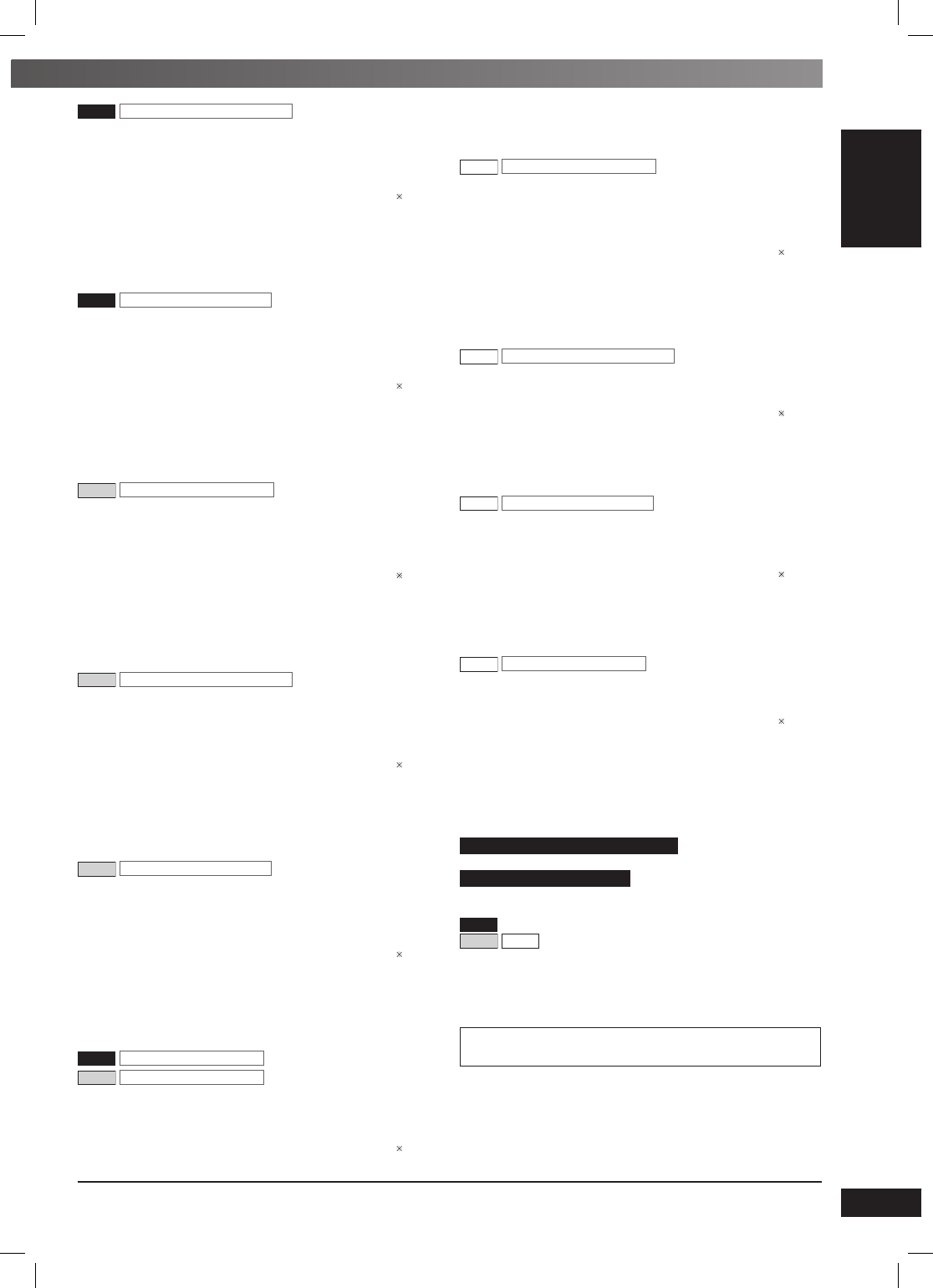
39
39
RQTV0241
LANG - 5 LANG - 4 FRANÇAIS DANSK ENGLISH
REFERENCE
Matsushita Electric Industrial Co., Ltd.
Web Site: http://panasonic.net
VK960
Surround speakers SB-PS960
Type 2 way, 3 speaker system (Bass refl ex)
Speaker unit(s) Impedance 3 Ω
1. Full range 8 cm Cone type
2. Full range 8 cm Cone type
3. Super tweeter Piezo type
Input power (IEC) 110 W (Max)
Output sound pressure 82 dB/W (1.0 m)
Cross over frequency 10 kHz
Frequency range 100 Hz to 24 kHz (–16 dB)
110 Hz to 22 kHz (–10 dB)
Dimensions (WxHxD) 140 mm x 331 mm x 146.5 mm
Mass 1.6 kg
VK960
Centre speaker SB-PC960
Type 2 way, 3 speaker system (Bass refl ex)
Speaker unit(s) Impedance 3 Ω
1. Full range 8 cm Cone type
2. Full range 8 cm Cone type
3. Super tweeter Piezo type
Input power (IEC) 110 W (Max)
Output sound pressure 82 dB/W (1.0 m)
Cross over frequency 10 kHz
Frequency range 92 Hz to 27 kHz (–16 dB)
105 Hz to 25 kHz (–10 dB)
Dimensions (WxHxD) 330 mm x 104 mm x 94.5 mm
Mass 1.4 kg
VK860
Front speakers SB-PF860
Type 3 way, 3 speaker system (Bass refl ex)
Speaker unit(s) Impedance 3 Ω
1. Super woofer 20 cm Cone type
2. Woofer 12 cm Cone type
3. Tweeter 2.5 cm Titanium Dome type
Input power (IEC) 110 W (Max)
Output sound pressure 88 dB/W (1.0 m)
Cross over frequency 200 Hz, 6 kHz
Frequency range 40 Hz to 29 kHz (–16 dB)
54 Hz to 28 kHz (–10 dB)
Dimensions (WxHxD) 250 mm x 429.5 mm x 298.5 mm
Mass 6.1 kg
VK860
Surround speakers SB-PS860
Type 2 way, 3 speaker system (Bass refl ex)
Speaker unit(s) Impedance 3 Ω
1. Full range 8 cm Cone type
2. Full range 8 cm Cone type
3. Super tweeter Piezo type
Input power (IEC) 110 W (Max)
Output sound pressure 82 dB/W (1.0 m)
Cross over frequency 10 kHz
Frequency range 100 Hz to 24 kHz (–16 dB)
110 Hz to 22 kHz (–10 dB)
Dimensions (WxHxD) 140 mm x 331 mm x 146.5 mm
Mass 1.6 kg
VK860
Centre speaker SB-PC860
Type 2 way, 3 speaker system (Bass refl ex)
Speaker unit(s) Impedance 3 Ω
1. Full range 8 cm Cone type
2. Full range 8 cm Cone type
3. Super tweeter Piezo type
Input power (IEC) 110 W (Max)
Output sound pressure 82 dB/W (1.0 m)
Cross over frequency 10 kHz
Frequency range 92 Hz to 27 kHz (–16 dB)
105 Hz to 25 kHz (–10 dB)
Dimensions (WxHxD) 330 mm x 104 mm x 94.5 mm
Mass 1.4 kg
VK960
Subwoofers SB-WVK960
VK860
Subwoofer SB-WVK860
Type 1 way, 2 speaker system (Bass refl ex)
Speaker unit(s) Impedance 3 Ω
1. Woofer 16 cm Aluminum Cone type
2. Woofer 16 cm Aluminum Cone type
Input power (IEC) 110 W (Max)
Output sound pressure 86 dB/W (1.0 m)
Frequency range 26 Hz to 310 Hz (–16 dB)
30 Hz to 250 Hz (–10 dB)
Dimensions (WxHxD) 200 mm x 429.5 mm x 359 mm
Mass 6.1 kg
VK760
Front speakers SB-PF760
Type 3 way, 3 speaker system (Bass refl ex)
Speaker unit(s) Impedance 3 Ω
1. Super tweeter Piezo type
2. Tweeter 6 cm Cone type
3. Woofer 16 cm Cone type
Input power (IEC) 110 W (Max)
Output sound pressure 82 dB/W (1.0 m)
Cross over frequency 4.16 kHz, 10 kHz
Frequency range 30 Hz to 28 kHz (–16 dB)
38 Hz to 21 kHz (–10 dB)
Dimensions (WxHxD) 220 mm x 330 mm x 182 mm
Mass 2.6 kg
VK760
Surround speakers SB-PS760
Type 1 way, 1 speaker system (Bass refl ex)
Speaker unit(s) Impedance 3 Ω
1. Full range 6.5 cm Cone type
Input power (IEC) 110 W (Max)
Output sound pressure 80 dB/W (1.0 m)
Frequency range 95 Hz to 25 kHz (–16 dB)
110 Hz to 22 kHz (–10 dB)
Dimensions (WxHxD) 270 mm x 92 mm x 95.4 mm
Mass 0.9 kg
VK760
Centre speaker SB-PC760
Type 1 way, 1 speaker system (Bass refl ex)
Speaker unit(s) Impedance 3 Ω
1. Full range 6.5 cm Cone type
2. Full range 6.5 cm Cone type
Input power (IEC) 110 W (Max)
Output sound pressure 85 dB/W (1.0 m)
Frequency range 100 Hz to 29 kHz (–16 dB)
110 Hz to 22 kHz (–10 dB)
Dimensions (WxHxD) 270 mm x 92 mm x 95.4 mm
Mass 0.9 kg
VK760
Subwoofer SB-WVK760
Type 1 way, 1 speaker system (Bass refl ex)
Speaker unit(s) Impedance 3 Ω
1. Woofer 16 cm Cone type
Input power (IEC) 110 W (Max)
Output sound pressure 80 dB/W (1.0 m)
Frequency range 28 Hz to 173 Hz (–16 dB)
33 Hz to 148 Hz (–10 dB)
Dimensions (WxHxD) 220 mm x 330 mm x 303 mm
Mass 3.7 kg
GENERAL
Power supply
For the Middle East and South Africa
AC 220 to 240V, 50/60 Hz
For Saudi Arabia and Kuwait
AC 110 to 127V/220 to 240V, 50/60 Hz
Power consumption
VK960
360 W
VK860
VK760
290 W
Dimensions (WxHxD) 250 mm x 330 mm x 334.6 mm
Mass 5.5 kg
Operating temperature range +5°C to +35°C
Operating humidity range
5% to 90% RH (no condensation)
Power consumption in standby mode
0.9 W (approximate)
Note:
1. Specifi cations are subject to change without notice.
Weight and dimensions are approximate.
2. Total harmonic distortion is measured by the digital spectrum
analyzer.
RQTV0241_1G.indd 39RQTV0241_1G.indd 39 6/12/07 12:32:54 PM6/12/07 12:32:54 PM