SENTRY NOISE GATE
Sentry Noise Gate Manual English tc-electronic-sentry-noise-gate-manual-english Manuals - Support | TC Electronic
User Manual: SENTRY NOISE GATE
Open the PDF directly: View PDF ![]() .
.
Page Count: 30

English manual 2015-09-28 a
Table of contents
Important safety instructions 1
Caution 2
Service 2
Warning 2
EMC / EMI 2
Explanation of graphic symbols 3
Before you begin 4
About this manual 5
Getting support 5
About this pedal 6
Sentry Noise Gate 7
True Bypass 7
TonePrint 8
What are TonePrints? 9
Transferring TonePrints to your pedal
using the TonePrint app 9
Editing TonePrints with TonePrint Editor 10
Setup 11
Ready… 12
Set… 12
Play! 12
Inputs, outputs and controls 13
Power / Switching the effect on and off 14
Footswitch 14
Audio in and out 14
Effect controls 16
Maintenance 19
Updating the firmware 20
Changing the battery 20
Switching the pedal from true bypass to
buffered bypass mode 21
Frequently asked questions 22
Frequently asked questions about
TonePrint pedals 23
Links 24
TonePrint resources 25
Support resources 25
TC Electronic on… 25
Technical specifications 26
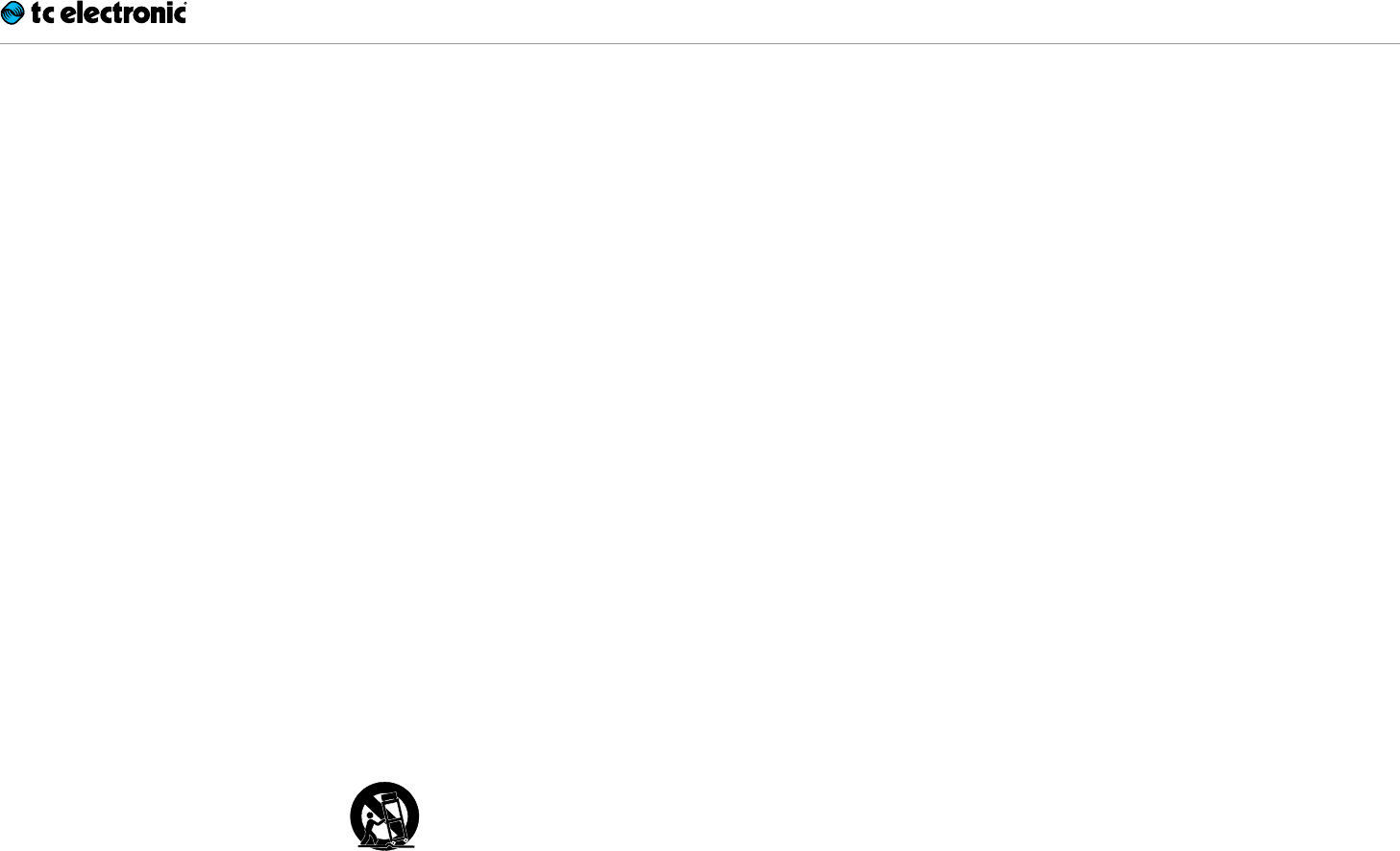
Important safety instructions
English manual 2015-09-28 2
1. Read these instructions.
2. Keep these instructions.
3. Heed all warnings.
4. Follow all instructions.
5. Do not use this apparatus near water.
6. Clean only with a dry cloth.
7. Do not block any ventilation openings. In-
stall in accordance with the manufacturer’s
instructions.
8. Do not install near any heat sources such
as radiators, heat registers, stoves, or other
apparatus (including amplifiers) that pro-
duce heat.
9. Do not defeat the safety purpose of the po-
larized or grounding-type plug. A polarized
plug has two blades with one wider than
the other. A grounding-type plug has two
blades and a third grounding prong. The
wide blade or the third prong is provided for
your safety. If the provided plug does not fit
into your outlet, consult an electrician for
replacement of the obsolete outlet.
10. Protect the power cord from being walked
on or pinched, particularly at plugs, con-
venience receptacles, and the point where
they exit from the apparatus.
11. Only use attachments/accessories speci-
fied by the manufacturer.
12. Use only with a cart, stand, tripod,
bracket, or table specified by the
manufacturer, or sold with the ap-
paratus. When a cart is used, use
caution when moving the cart/apparatus
combination to avoid injury from tip-over.
13. Unplug this apparatus during lightning
storms or when unused for long periods
of time.
14. Refer all servicing to qualified service per-
sonnel. Servicing is required when the ap-
paratus has been damaged in any way,
such as power-supply cord or plug is dam-
aged, liquid has been spilled or objects
have fallen into the apparatus, the appara-
tus has been exposed to rain or moisture,
does not operate normally, or has been
dropped.
Caution
You are cautioned that any change or modifi-
cations not expressly approved in this manual
could void your authority to operate this equip-
ment.
Service
All service must be performed by qualified per-
sonnel.
Warning
To reduce the risk of fire or electric shock, do not
expose this apparatus to rain or moisture and
objects filled with liquids, such as vases, should
not be placed on this apparatus.
Do not install this device in a confined space.
EMC / EMI
Electromagnetic compatibility /
Electromagnetic interference
This equipment has been tested and found to
comply with the limits for a Class B digital de-
vice, pursuant to part 15 of the FCC rules.
These limits are designed to provide reasonable
protection against harmful interference in resi-
dential installations. This equipment generates,
uses and can radiate radio frequency energy
and, if not installed and used in accordance with
the instructions, may cause harmful interference
to radio communications. However, there is no
guarantee that interference will not occur in a
particular installation.
If this equipment does cause harmful interfer-
ence to radio or television reception, which can
be determined by turning the equipment off and
on, the user is encouraged to try to correct the
interference by one or more of the following
measures:
►Reorient or relocate the receiving antenna.
►Increase the separation between the equip-
ment and receiver.
►Connect the equipment into an outlet on a cir-
cuit different from that to which the receiver is
connected.
►Consult the dealer or an experienced ra-
dio / TV technician for help.
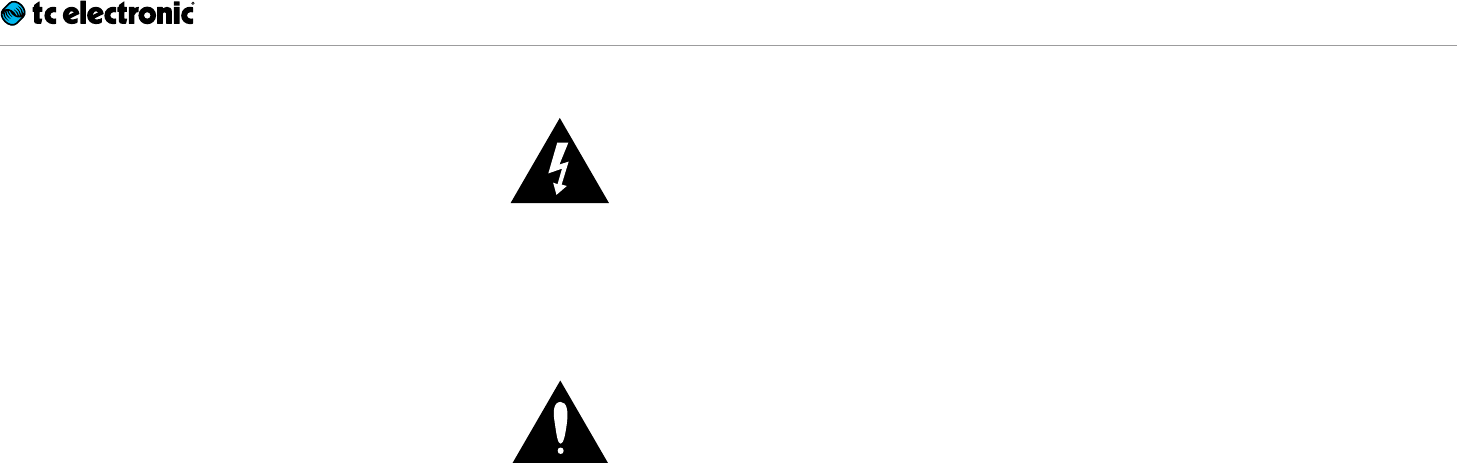
Important safety instructions
English manual 2015-09-28 3
For customers in Canada
This Class B digital apparatus complies with Ca-
nadian ICES-003.
Cet appareil numérique de la classe B est
conforme à la norme NMB-003 du Canada.
Explanation of graphic symbols
The lightning bolt triangle is used to alert the
user to the presence of uninsulated “dangerous
voltages” within the unit’s chassis that may be of
sufficient magnitude to constitute a risk of elec-
tric shock to humans.
The exclamation point triangle is used to alert
the user to presence of important operating and
service instructions in the literature accompany-
ing the product.
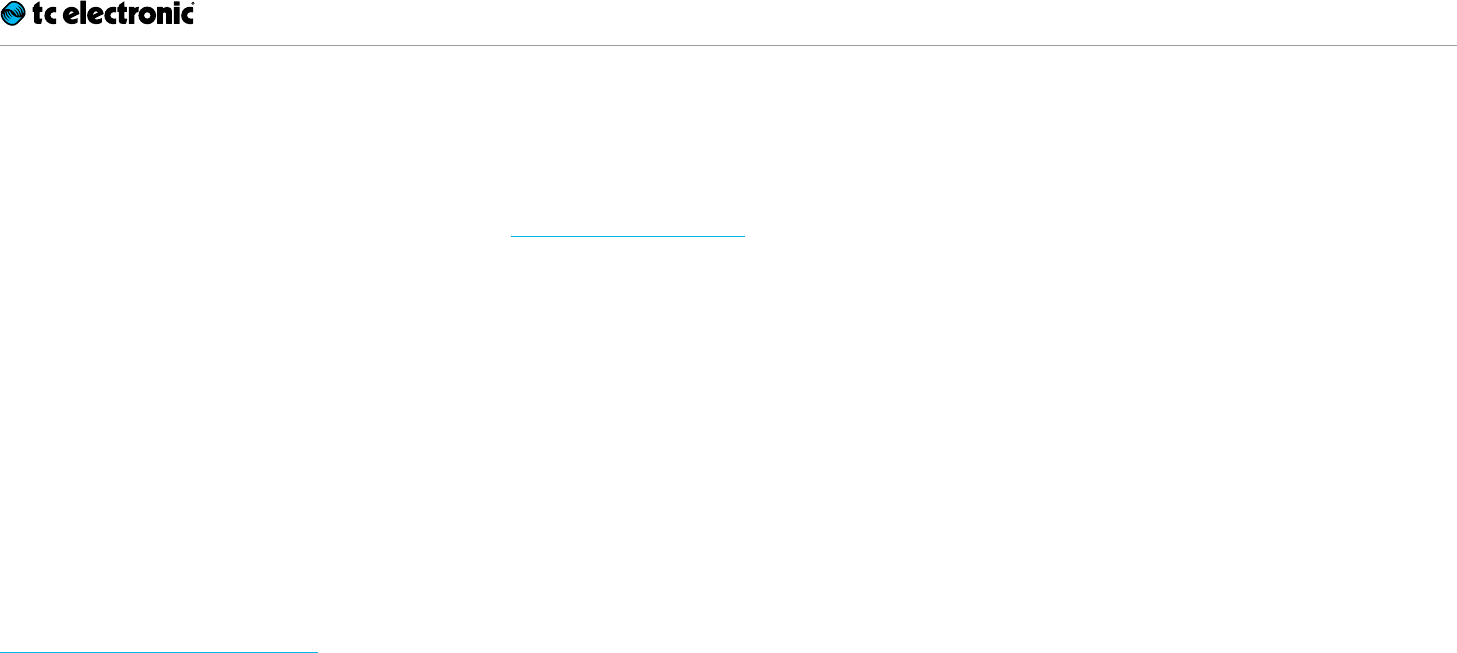
Before you begin
English manual 2015-09-28 5
About this manual
Use this manual to learn how to set up and oper-
ate your TC product.
To get the most from this manual, please read it
from start to finish, or you may miss important
information.
This manual is only available as a PDF download
from the TC Electronic website.
Of course, you can print this manual, but we en-
courage you to use the PDF version, which has
both internal and external hyperlinks. For ex-
ample, clicking the logo in the upper left corner
of each page will take you back to the table of
contents.
To download the most current version of this
manual, visit
tcelectronic.com/support/manuals/
Getting support
If you still have questions about the product af-
ter reading this manual, please get in touch with
TC Support:
tcelectronic.com/support/
Enjoy your TC product!
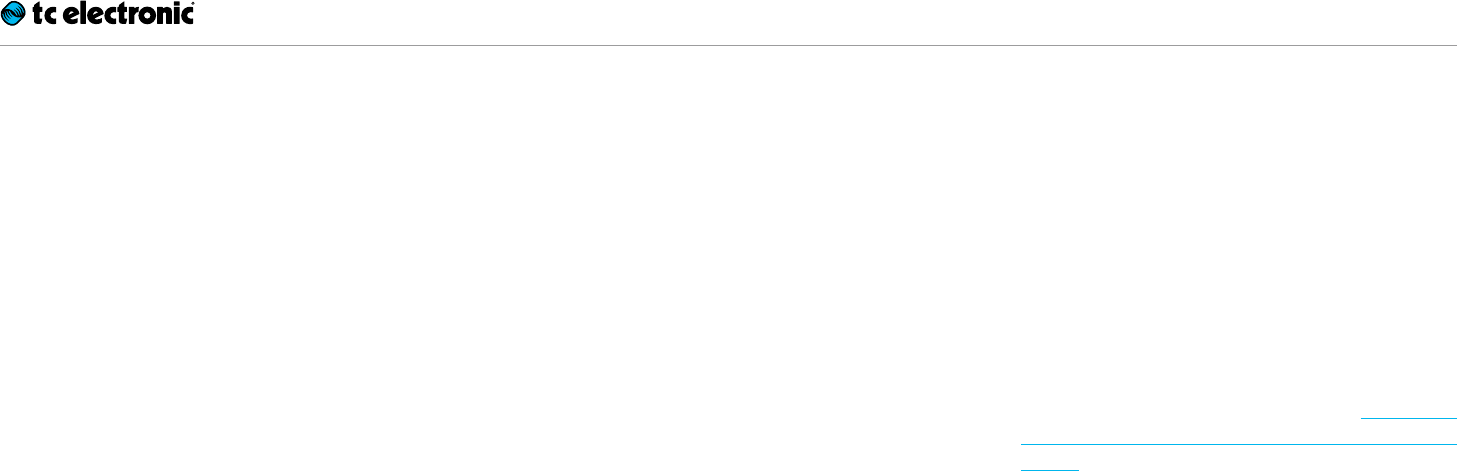
About this pedal
English manual 2015-09-28 7
Thank you for spending your hard-earned mon-
ey on this TC Electronic product! We have done
our best to ensure that it will serve you for many
years to come, and we hope that you will enjoy
using it.
Sentry Noise Gate
Although extremely simple to use, Sentry Noise
Gate features cutting-edge multiband technol-
ogy based on the same algorithms as featured in
System 6000; TC’s definitive studio processing
powerhouse. The pedal also features a classic
hard-gate mode along with a loop Send/Return
for silencing noisy pedals/amps all without cut-
ting out dynamics or feel. This can even be used
for creative sidechaining, so the gate can be in
precise sync with other signals.
With endless gating options available through
TonePrint, including limitless customization via
the TonePrint editor, Sentry Noise Gate has the
finest and most flexible noise reduction engine
compared to any other pedal on the market.
True Bypass
Here at TC, we have a simple philosophy: When
you are using one of our products, you should
hear something great – and if you don’t, you
shouldn’t hear it at all. This is why this pedal
sports True Bypass. When it is bypassed, it is
really off and has zero influence on your tone, re-
sulting in optimum clarity and zero loss of high-
end.
Sometimes, it is advisable to switch an effect
pedal from True Bypass to Buffered Bypass
mode. For more information, see “Switching
the pedal from true bypass to buffered bypass
mode”.
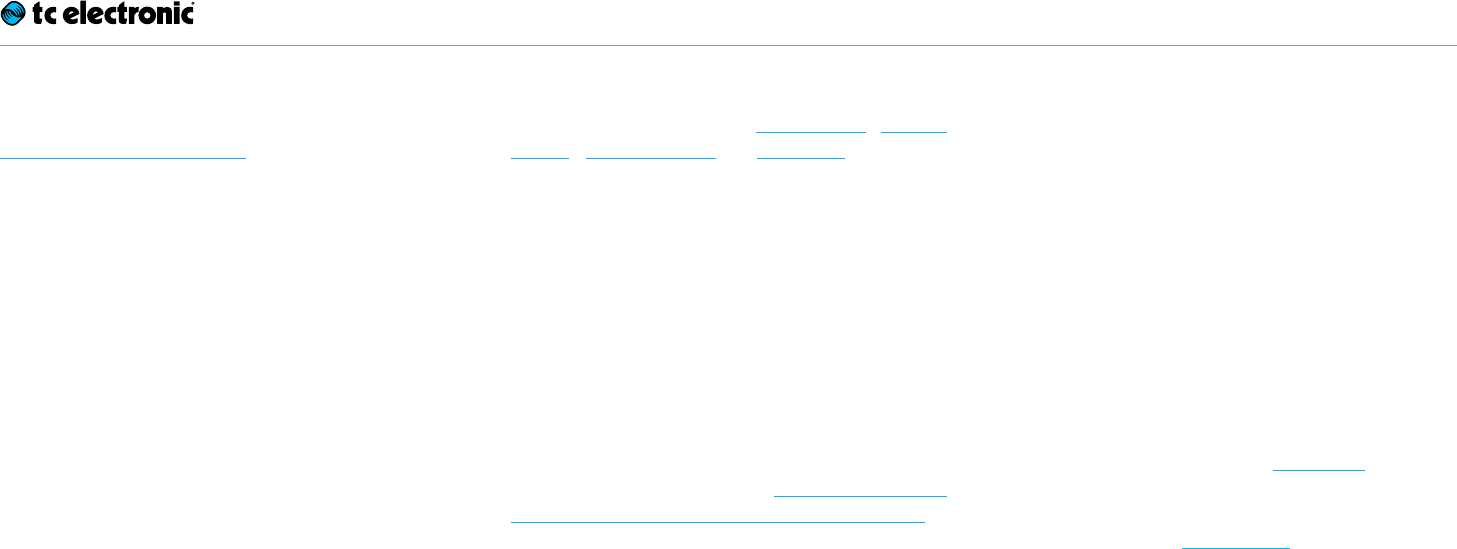
TonePrint
English manual 2015-09-28 9
This TC Electronic product supports TonePrints.
To learn more about TonePrints, go to
tcelectronic.com/toneprint/
What are TonePrints?
When you look at your TC Electronic effect ped-
al, you’ll only see a few knobs. Actually, for some
pedals, it’s just one knob. So – one knob, one
function, right?
Actually, there’s a lot more to it than meets the
eye.
Star-tweaked signature sounds
When TC Electronic builds an effect pedal, the
relationship between its controls and many pa-
rameters “under the hood” are defined by devel-
opers, musicians and product specialists who
live and breathe sound. This gives you an excel-
lent starting point: a great-sounding pedal with
well-balanced controls.
But wouldn’t it be cool to have world-famous
guitar players – guys like Paul Gilbert, Guthrie
Govan, John Petrucci or Steve Vai – virtually
rewire your reverb pedal, defining what should
happen “behind the scenes”?
And how about doing this yourself?
This is exactly what TonePrint allows you to do.
TC Electronic is working with top guitar players
who explore a pedal’s hidden tonal potential, re-
defining the controls and creating their personal
TonePrints. And we are making these custom
TonePrints available to you. Uploading them to
your pedal is really easy (see “Transferring Tone-
Prints to your pedal using the TonePrint app”) –
and with the amazing TonePrint Editor, you can
even create your own signature pedal, tweaked
specifically to your liking.
You can change the TonePrint in your pedal as
often as you like, and the best part:
It’s totally free.
Transferring TonePrints to your
pedal using the TonePrint app
Being able to virtually rewire your TC Electronic
effect pedal wouldn’t be much use if you needed
a lot of extra equipment to do it. This is why we
created the TonePrint app. The TonePrint app is
free software for popular smartphones that al-
lows you to “beam” new TonePrints right into
your effect pedal whenever and wherever you
feel like it.
Obtaining the TonePrint app
If you own an iPhone, you can download the
TonePrint app from Apple’s App Store.
If you own an Android phone, you will find the
TonePrint app on Google Play.
Once you have the app, no additional downloads
or in-app purchases are required. You can ac-
cess all available TonePrints from within the app,
and all TonePrints are free.
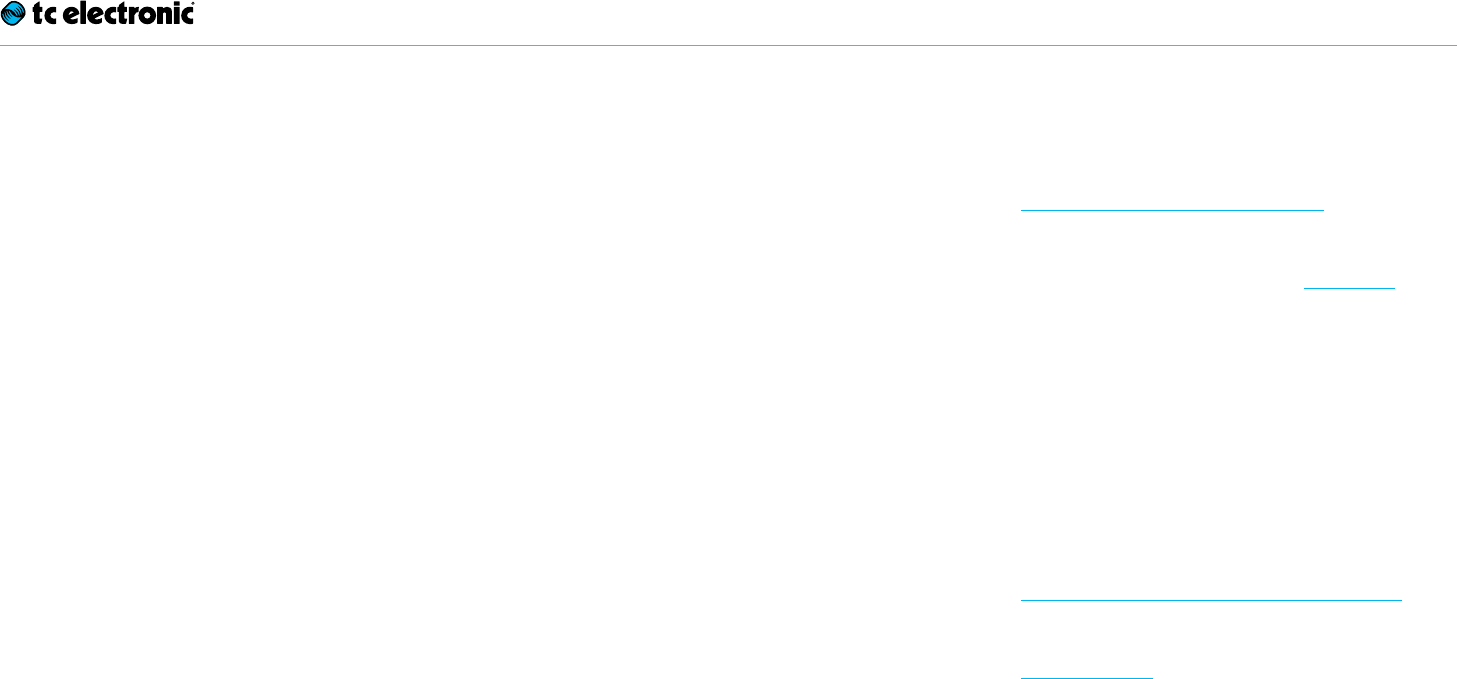
TonePrint
English manual 2015-09-28 10
Transferring TonePrints to
your pedal – step by step
►Launch the TonePrint app on your smart-
phone.
►Find the TonePrint you want to use. You can
browse TonePrints by Artist or Product (i.e.,
pedal type). You will also find Featured Tone-
Prints.
►Plug your guitar or bass into your TonePrint
pedal.
►Turn your TonePrint pedal on.
►Turn up the volume on your instrument and set
the pickup selector to one pickup.
►Hold the speaker of your smartphone next to
the chosen pickup and touch “Beam to pe-
dal”.
Editing TonePrints with
TonePrint Editor
The TonePrint app allows you to use TonePrints
created by your favorite guitar and bass players.
But this is only the start. Using TC’s TonePrint
Editor, you can create your very own signature
pedal sounds.
TonePrint Editor features
►Use TonePrint Editor to build your own custom
sounds.
►Enjoy complete control over all effect param-
eters and effect behavior – it’s your vision,
your sound.
►Customize knob function and knob range to
suit your needs and sounds.
►Audition your sonic creations in real-time live
– make changes on the fly and listen to results
immediately.
►Works with both PC and Mac.
Last but not least…
►TonePrint Editor is absolutely free!
Obtaining TonePrint Editor
If you want to use TonePrint Editor for your Win-
dows or OSX computer, download it from
tcelectronic.com/toneprint-editor/
If you want to use TonePrint Editor on your Apple
iPad, download it from Apple’s App Store.
Please note that version 2.0 or higher of the
TonePrint Editor is required for working with TC
Electronic Mini pedals. Version 2.0 has a Library
function that allows you to access and use Tone-
Prints even without an Internet connection.
Obtaining the TonePrint Editor manual
Download the TonePrint Editor manual from
tcelectronic.com/toneprint-editor/support/
If you open the manual for TonePrint Editor in
Adobe Reader, you can click on interface sec-
tions to jump directly to the sections of the man-
ual you are interested in.
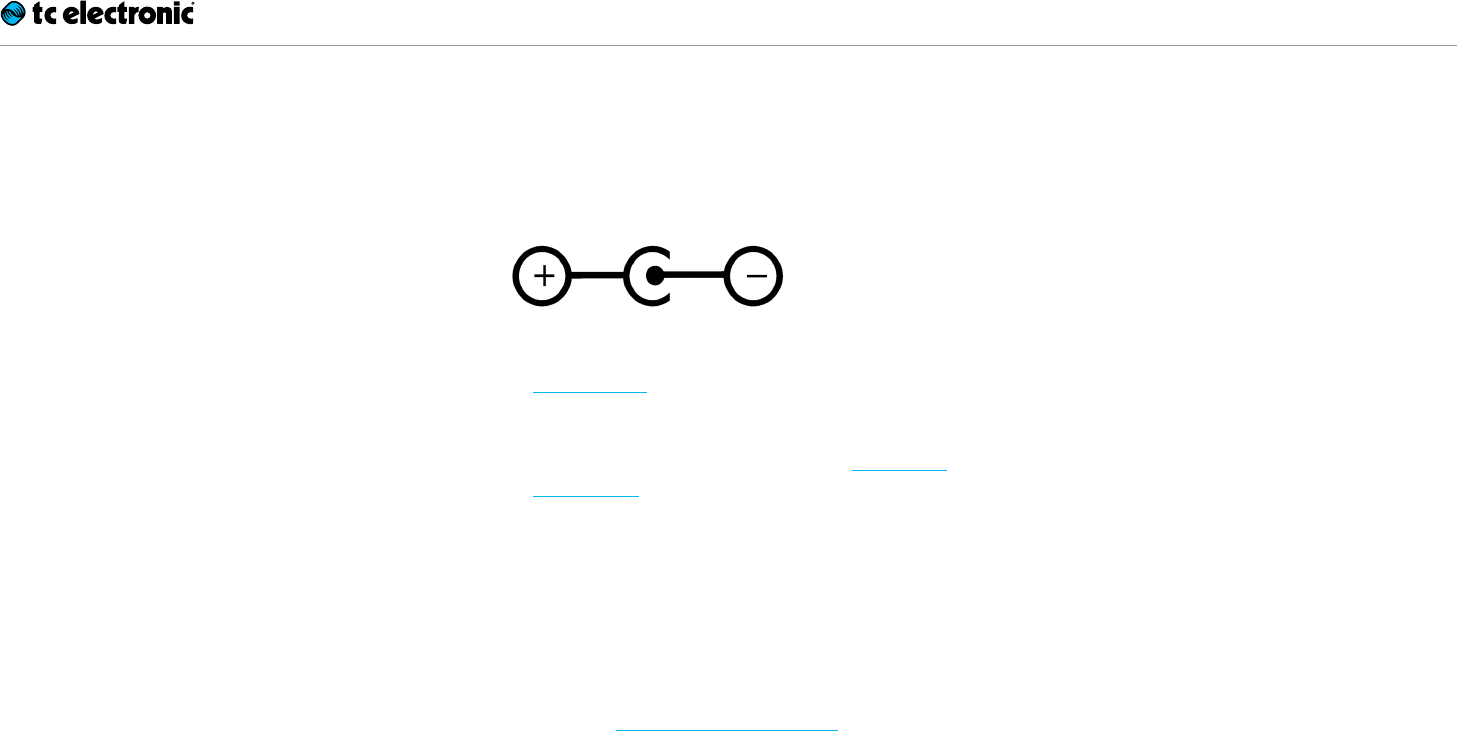
Setup
English manual 2015-09-28 12
Ready…
Your TC Electronic effect pedal box should con-
tain the following items:
►Your TC Electronic effect pedal
►1 USB cable (Type A to Mini-B)
►1 TC Electronic sticker
►1 leaflet about TC’s guitar FX product range
Inspect all items for signs of transit damage. In
the unlikely event of transit damage, inform the
carrier and supplier.
If damage has occurred, keep all packaging, as
it can be used as evidence of excessive handling
force.
Set…
►Connect a 9 V power supply with the follow-
ing symbol to the DC input socket of your TC
Electronic effect pedal.
This product does not come with a power
supply. We recommend using TC Electronic’s
PowerPlug 9 (sold separately).
If no power supply is available, you can run
this product using a battery. For more infor-
mation on changing batteries, see “Changing
the battery”.
►Plug the power supply into a power outlet.
►Connect your instrument to the in jack on the
right side of the pedal using a ¼“ jack cable.
►Connect the out jack on the left side of the
pedal to your amplifier using a ¼“ jack cable.
►You may want to place noisy effect pedals
(such as distortion pedals) in Sentry Noise
Gate’s Send/Return loop. For more informa-
tion, see “Send and Return jacks”.
Play!
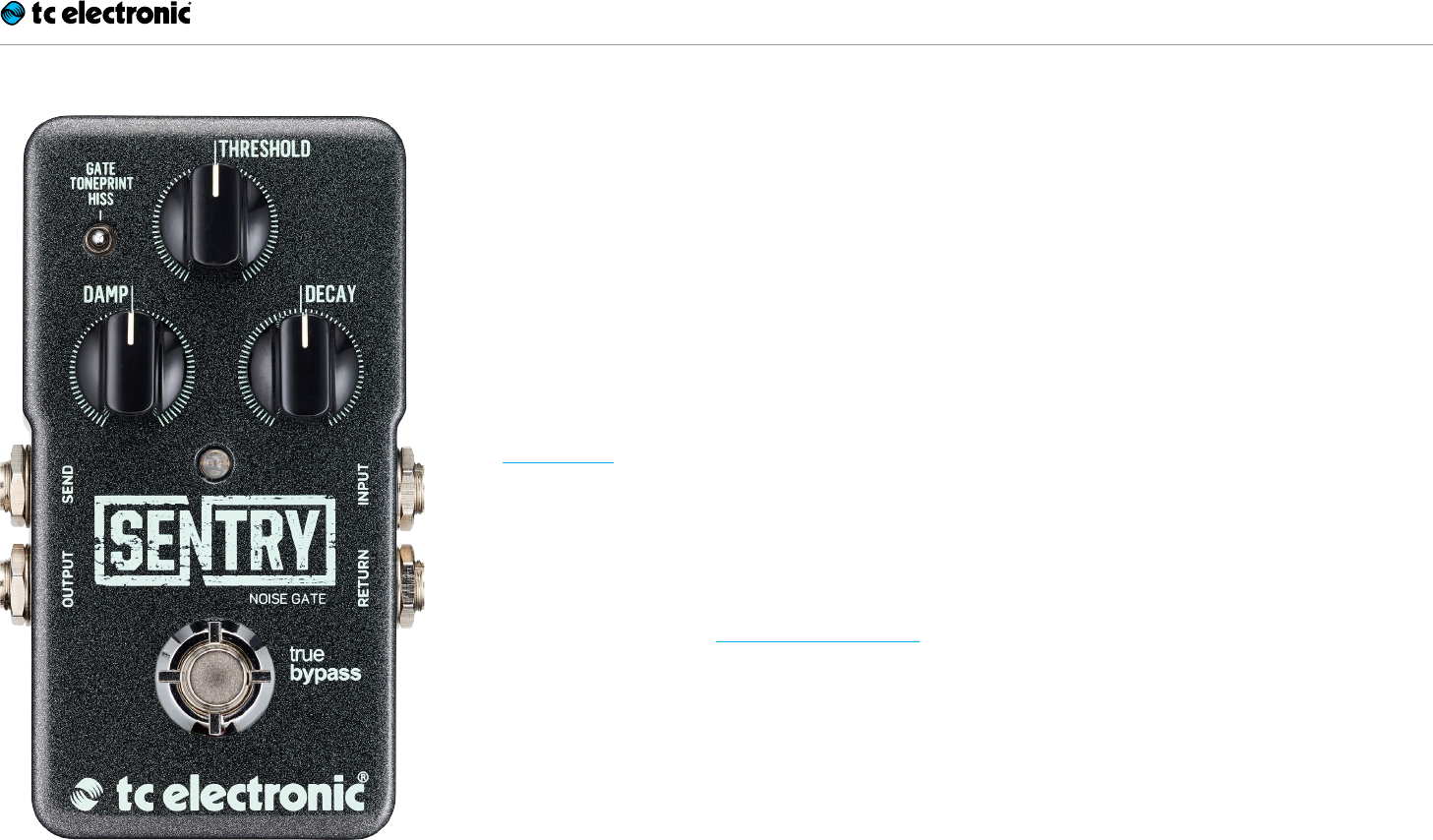
Inputs, outputs and controls
English manual 2015-09-28 14
Sentry Noise Gate
Power / Switching the
effect on and off
Power input
To power up your pedal, connect a power supply
to its power input socket.
The power input socket of your TC Electronic
effect pedal is a standard 5.5 / 2.1mm DC plug
(centre = negative).
Your TC Electronic effect pedal requires a 9 V
power supply providing 100 mA or more (not
supplied). TC Electronic recommends using the
PowerPlug 9.
To minimize hum, use a power supply with iso-
lated outputs.
If no power supply is available, you can run this
product using a battery. For more information on
changing batteries, see “Changing the battery”.
Footswitch
►To turn the effect on, tap the footswitch.
►To turn the effect off, tap the footswitch again.
Audio in and out
Audio input (mono)
The audio input on the right side of this pedal is
a standard ¼” jack (mono/TS).
►Connect your guitar to the audio input on the
right side of your pedal using a regular ¼”
mono cable.
Audio output (mono)
The audio output on the left side of this pedal is
a standard ¼” jack (mono/TS).
►Connect the audio output of your pedal to the
next device in the signal chain using a regular
¼” mono cable.
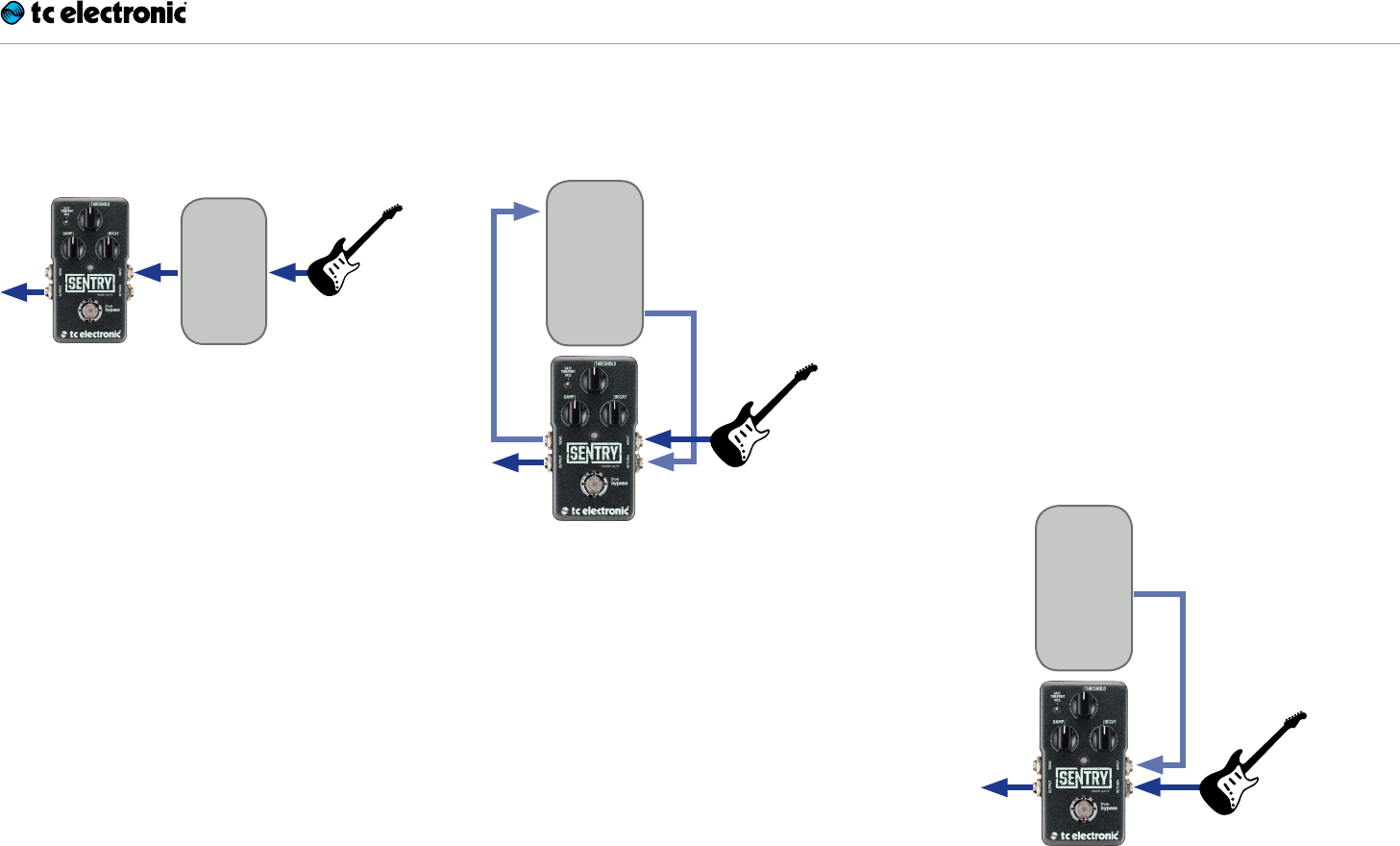
Inputs, outputs and controls
English manual 2015-09-28 15
Send and Return jacks
Typically, you would place a noise gate in the sig-
nal path after your distortion pedal(s).
Distortion
pedal(s)
Daisy-chaining noisy effect pedals
and Sentry Noise Gate
However, noise from a distortion pedal may be
so loud that it prevents your guitar from ringing
out naturally before the gate closes, which kills
playing dynamics. With Sentry Gate’s Send/Re-
turn loop, you can plug your guitar directly into
the pedal’s input while placing your noisy effects
in the loop.
If you do not get the desired results when daisy-
chaining your pedals, consider using the Send
and Return jacks as shown here.
Input
Distortion
pedal(s)
Output
Placing noisy effect pedals in Sentry
Noise Gate’s Send/Return path
With this setup, the gate is opened and closed
by the direct guitar signal and will operate re-
gardless of the noisy pedal’s output – ensuring
the most natural and unobtrusive gating pos-
sible.
Using sidechaining creatively
With the two scenarios described so far (daisy-
chaining or placing noise guitar effect pedals in
the Send/Return path), the signal coming from
your guitar will determine when the gate opens
and closes. But there is also a third option that
opens up new creative possibilities: Use another
audio signal to control the gate. For example,
you could feed a kick drum into Sentry Noise
Gate’s input, and this percussive signal will open
and close the gate, thereby attenuating the sig-
nal from your guitar (connected to the Return
jack) independently of its own level. While this
kind of gating is very popular in electronic dance
music, it can also be used to great effect in other
genres.
External
audio signal
(e.g. kick
drum)
Using a separate audio signal
to control the gate
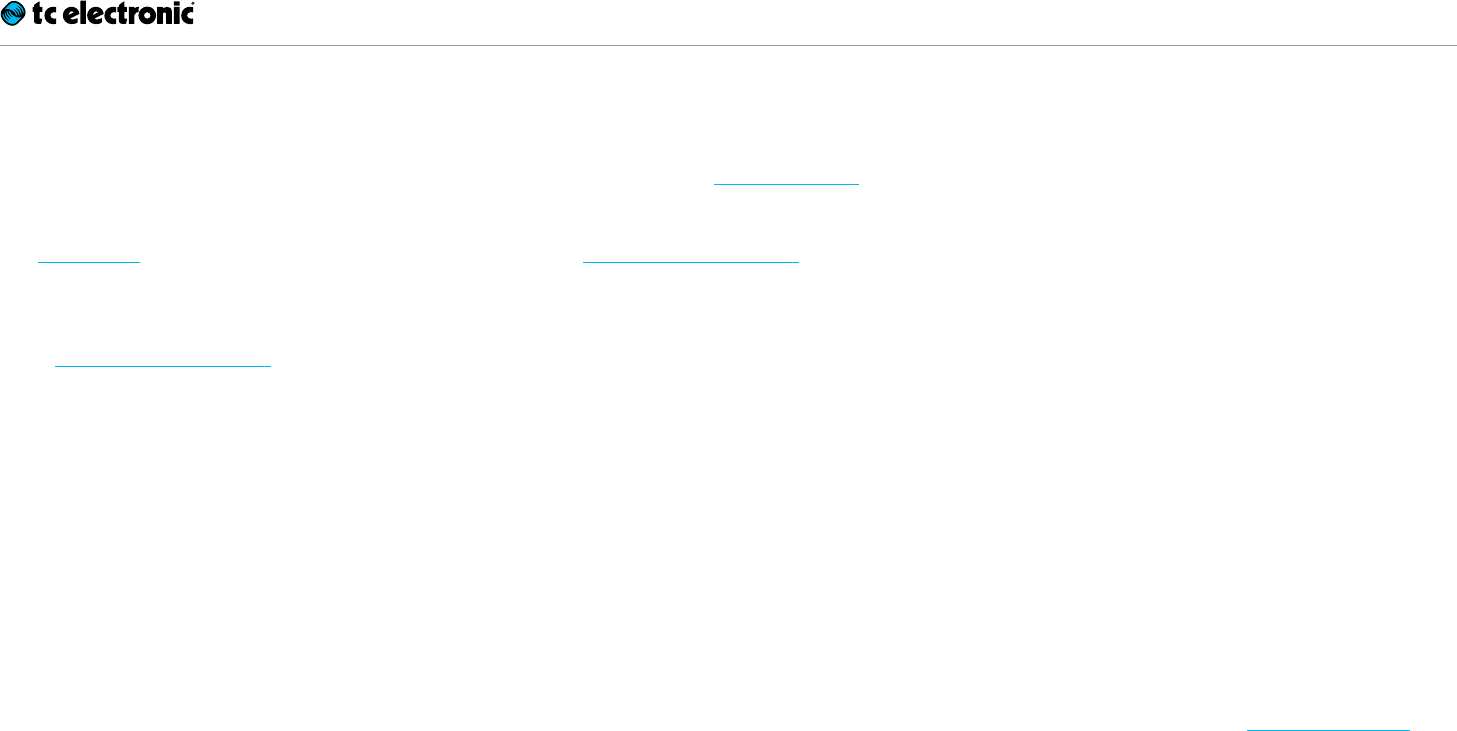
Inputs, outputs and controls
English manual 2015-09-28 16
USB port
Use the standard Mini-B USB port on your TC
Electronic effect pedal to connect your pedal to
a computer. This will allow you to load TonePrints
into the pedal or create your own TonePrint us-
ing TC’s TonePrint Editor. For more information,
see “TonePrint”.
If there should be firmware updates for this ped-
al, they can also be installed using the USB port
– see “Updating the firmware”.
Effect controls
Please note that the knob assignments on your
TC Electronic effect pedal are the default as-
signments. Using the TonePrint Editor, you can
rewire all knobs so they control one or several
parameters of your choice. For more information,
see the TonePrint Editor manual.
The three Sentry Noise Gate knobs control the
“When?”, “How much?” and “How quickly?” of
noise elimination.
Threshold knob – noise gate threshold
Use the Threshold knob to determine the signal
level at which the gate should start attenuating
the signal.
This is the “sensitivity” of the noise gate: When
the input signal falls under the level set with this
knob, the gate closes, and the signal level at the
output is reduced (or muted completely). This
means that the higher the Threshold, the more
aggressive and noticeable the noise gate will
act. Use lower Threshold settings for a more
subtle/“forgiving” noise gate.
►Turn the Threshold knob to the left for a high
Threshold setting (more noise will be elimi-
nated).
►Turn the Threshold knob to the right for a low
Threshold setting (more signal and possibly
noise will pass through).
! If you turn the Threshold to maximum posi-
tion and you are dealing with noise pedals,
the gate may not close at all. As long as the
Gate status LED is green, the gate is open. For
more information, see “Gate status LED”.
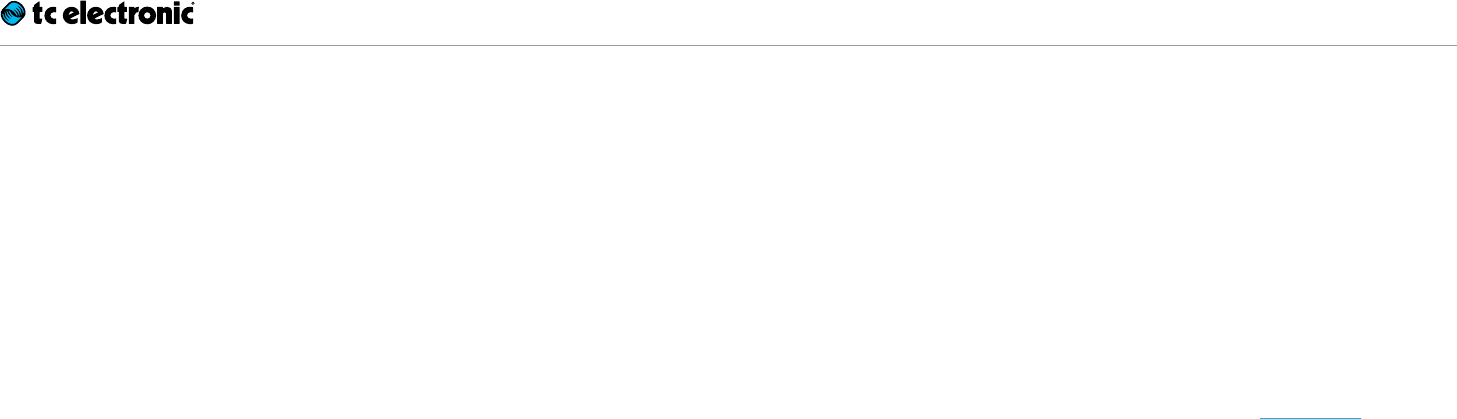
Inputs, outputs and controls
English manual 2015-09-28 17
Damp – signal attenuation control
Use the Damp knob to control how strongly
Sentry Noise Gate should attenuate the output
signal when the input signal falls below the set
Threshold.
►Set the Damp knob to maximum position to
have the gate close completely (i.e., mute the
signal at the output) when the gate has been
triggered.
►Set the Damp knob to a lower position to only
attenuate the signal at the output when the
gate is triggered. Lower settings will lead to
more organic, natural sounding results.
Now you might think that a noise gate should al-
ways have a maximum effect when triggered. Af-
ter all, you want to remove unwanted noise! But
consider that the transition between the “open”
stage and the “gated/attenuated” stage should
usually be imperceptible. The stronger the atten-
uation, the more obvious the effect of the noise
gate will be. Experiment to achieve the right bal-
ance between “effective” and “subtle”.
Decay – gate decay control
Use the Decay knob to control how quickly Sen-
try Noise Gate should attenuate the output signal
when the input signal falls below the set Thresh-
old.
►Turn the Decay knob to the right for a long
decay.
►Turn the Decay knob to the left for a short de-
cay.
A shorter decay will eliminate noise more effec-
tively, but also be more noticeable. Again, you
should experiment to find the right balance.
Gate type selector
Use the Gate type selector to select the desired
noise gate type.
Gate setting
To operate Sentry Noise Gate as a traditional
single band gate, set the Gate type selector to
“Gate”.
TonePrint setting
To use TonePrint-based noise gate configura-
tions, set the Gate type selector to “TonePrint”.
For more information, see “TonePrint”.
Hiss setting
To operate Sentry Noise Gate in hard gate mode,
set the Gate type selector to “Hiss”. This is a
multiband gate mode that is especially suited
(you guessed it) for eliminating hissing.
Why use multiband gating?
Splitting an audio signal into several frequency
bands before running it through a noise gate al-
lows the gate to work more effectively. Think of
a multiband noise gate as multiple units target-
ing and processing low, mid and high frequency
ranges independently and efficiently.

Inputs, outputs and controls
English manual 2015-09-28 18
Gate status LED
Watch the LED of your Sentry Noise Gate as you
play your instrument and adjust gate settings.
When a signal is detected at the input, the gate
will open, and the LED will turn green. When the
gate has closed (i.e., when it has attenuated the
signal as defined with the Damp knob), the LED
will turn red.

Maintenance
English manual 2015-09-28 20
Updating the firmware
TC may provide updates for the built-in software
of your pedal, the firmware. Updating your TC
pedal’s firmware requires…
►a computer running Microsoft Windows or
OSX with a standard USB interface
►the specified DC power supply for your pedal.
Preparing the firmware update
►Download the newest firmware from the “Sup-
port” page for your TC pedal. There are up-
daters
– for Microsoft Windows (these are ZIP ar-
chives containing the firmware installer) and
– for OS X (these are disk image files contain-
ing the firmware installer).
►Unplug all cables (including the power supply)
from your TC pedal.
►Connect the pedal to your computer using a
USB cable.
►Press and hold the footswitch on your TC
pedal. If your TC pedal has more than one
footswitch, press and hold the leftmost foot-
switch.
►Insert the DC power supply plug.
►The LED on your pedal should turn green. If
your TC pedal has more than one LED, the
leftmost LED should turn green. This indicates
that the pedal is ready to receive the software
update.
►Release the footswitch.
►Your TC pedal will now be recognized as an
updatable device.
Applying the firmware update
►Quit all MIDI-related applications (e.g. your
DAW) on your computer and launch the firm-
ware updater you have downloaded in step1.
►In the firmware updater app, select your TC
pedal from the drop-down list under the
“STEP 1” heading.
►When the “Update” button under the “STEP 2”
heading turns green, click it.
The updated firmware will now be transferred to
your TC pedal. Wait for the progress bar to reach
100%. When the update procedure is complete,
the pedal will automatically restart.
Changing the battery
If you need to change the battery of your TC
Electronic effect pedal, proceed as follows:
►Unscrew the thumb-screw on the back of the
pedal and detach the back-plate.
►Unmount the old battery and attach the new
battery to the battery clip making sure the po-
larity is correct.
►Remount the back-plate.
Notes regarding batteries
►Batteries must never be heated, taken apart or
thrown into fire or water.
►Only rechargeable batteries can be recharged.
►Remove the battery when the pedal is not be-
ing used for a longer period of time to save
battery life.
►Always dispose batteries according to local
laws and regulations.

Maintenance
English manual 2015-09-28 21
Switching the pedal from true
bypass to buffered bypass mode
True Bypass and Buffered
Bypass explained
True Bypass mode is a hard-wire bypass that
gives absolutely no coloration of tone when the
pedal is bypassed. This is the default mode for
your effect pedal.
Using True Bypass on all pedals is a perfect
choice in setups with a few pedals and relatively
short cables before and after the pedals.
If…
►you use a long cable between your guitar and
the first pedal or
►if you use many pedals on your board or
►if you use a long cable from your board to the
amp,
…then the best solution will most likely be to set
the first and the last pedal in the signal chain to
Buffered Bypass mode.
Can you hear the difference between a pedal in
True Bypass or Buffered Bypass mode?
Maybe, maybe not – many factors apply: active/
passive pick-ups, single coil/humbucker, cable
quality, amp impedance and more. We cannot
give a single ultimate answer. Use your ears and
find the best solution for your setup!
To set the bypass mode, proceed as follows:
►Disconnect the pedal and turn it on its back.
►Unscrew the back plate of the pedal and look
for the two small dip-switches in the upper
left corner.
►The upper DIP switch (the one closer to the
power in jack), switches between True Bypass
mode (default) and Buffered Bypass mode.
►Set the DIP switch to the desired position.
►Remount the back-plate.
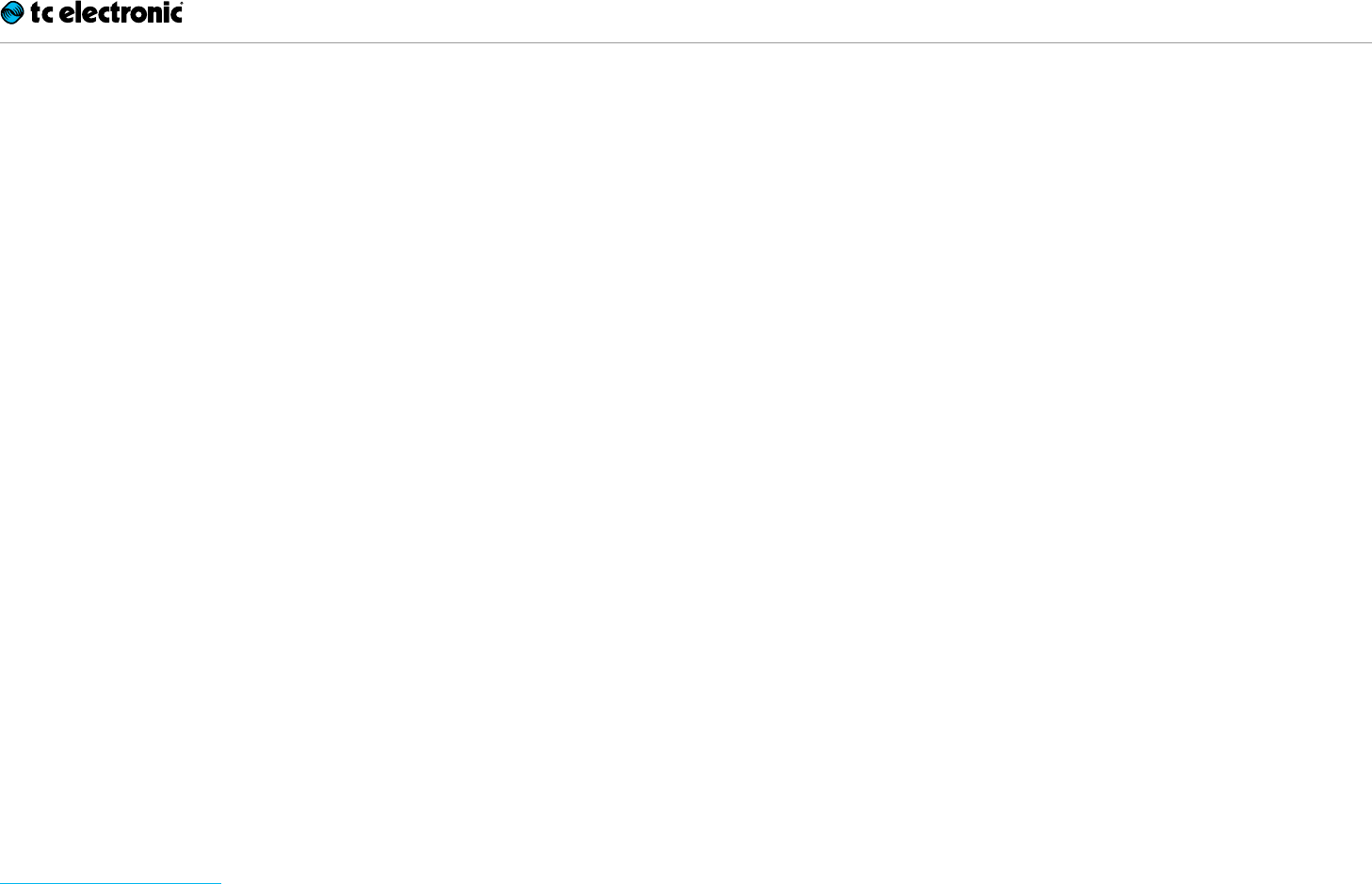
Frequently asked questions
English manual 2015-09-28 23
Frequently asked questions
about TonePrint pedals
“Are TonePrint pedals analog or digital?”
The dry signal of your guitar passes straight
through this effect pedal and is in no way digi-
tized. The processed, “wet” signal is just added.
“Do the TonePrint pedals have balanced
or unbalanced inputs/outputs?”
TonePrint pedals have unbalanced inputs and
outputs. Use cables with TS jacks (i.e., standard
instrument cables).
“Is it possible to run this TonePrint pedal
in the effects loop of a tube amp?”
Yes. All TonePrint pedals have a very wide gain
range and are designed to run at both instru-
ment and line level. There are a few amps which
are capable of running much hotter than regu-
lar +4dBu line-level signals because of the way
their effect loops are designed. With these amps,
it might be possible to get the input to clip. But
for 99 % of all amps, the TonePrint pedals will
work just fine.
For additional information about your TC Elec-
tronic TonePrint effect pedal, please go to TC
Electronic Support:
tcelectronic.com/support/
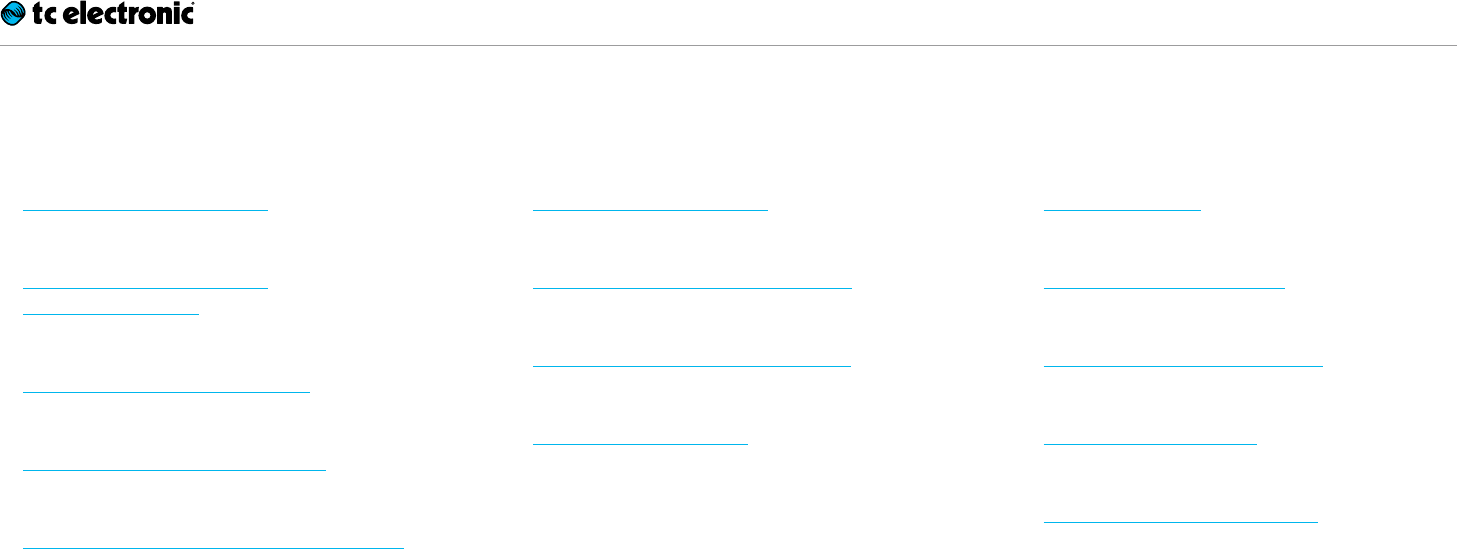
Links
English manual 2015-09-28 25
TonePrint resources
►TonePrint:
tcelectronic.com/toneprint/
►TonePrint products:
tcelectronic.com/toneprint/
toneprint-products/
►TonePrint app:
tcelectronic.com/toneprint-app/
►TonePrint Editor:
tcelectronic.com/toneprint-editor/
►TonePrint Editor manual:
tcelectronic.com/toneprint-editor/support/
Support resources
►TC Electronic Support:
tcelectronic.com/support/
►TC Electronic – product software:
tcelectronic.com/support/software/
►TC Electronic – all product manuals:
tcelectronic.com/support/manuals/
►TC Electronic user forum:
forum.tcelectronic.com/
TC Electronic on…
►the web:
tcelectronic.com/
►Facebook:
facebook.com/tcelectronic
►Google Plus:
plus.google.com/+tcelectronic/
►Twitter:
twitter.com/tcelectronic
►YouTube:
youtube.com/user/tcelectronic

Technical specifications
English manual 2015-09-28 27
Please note that due to continuous development, the following specifications are subject to change without further notice.
Bypass mode True Bypass (Buffered Bypass optional)
Dimensions (width x depth x height) 48 x 48 x 93 mm – 1.9 x 1.9 x 3.7”
Input connector Standard ¼” jack – mono/TS + Return jack
Output connector Standard ¼” jack – mono/TS + Send jack
Power input Standard 9V DC, centre negative >100mA (power supply not included)
Battery option -
Input impedance 1MΩ
Output impedance 100Ω
USB port Mini USB connector for uploading and editing custom TonePrints and for software updates











