V2.3 SOP23 Release Notes 4482516
User Manual: V2.3
Open the PDF directly: View PDF ![]() .
.
Page Count: 7
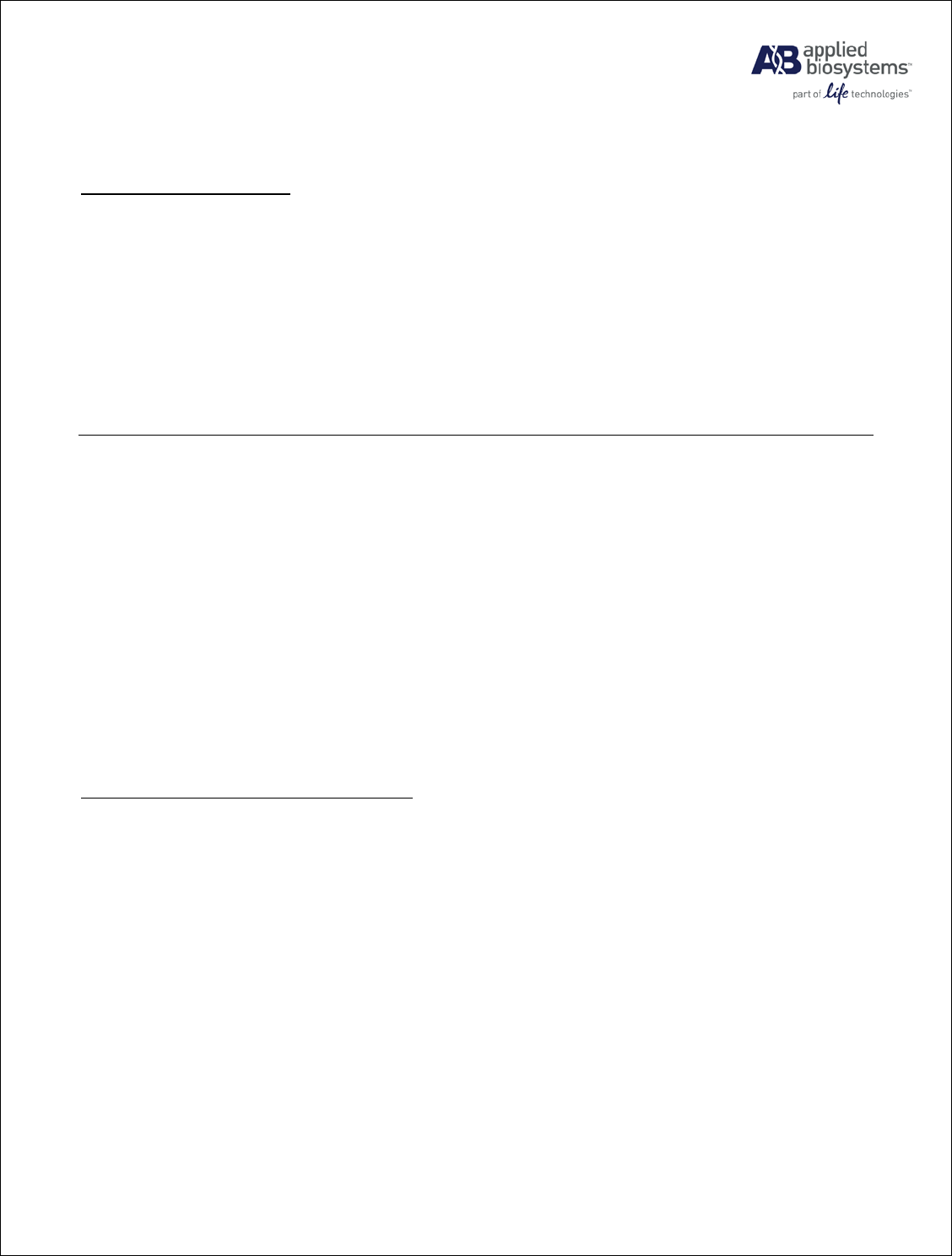
StepOne™ Software v2.3 Release Notes
P/N 4482525 Rev. A Page 1 of 7
1. OVERVIEW
TABLE OF CONTENTS
2. FEATURES
3. SYSTEM REQUIREMENTS
4. KNOWN ISSUES IN STEPONE™ SOFTWARE v2.2
5. KNOWN ISSUES IN STEPONE™ SOFTWARE v2.1
6. ISSUES FIXED IN STEPONE™ SOFTWARE v2.2
7. ISSUES FIXED IN STEPONE™ SOFTWARE v2.2.x
8. ISSUES FIXED IN STEPONE™ SOFTWARE v2.3
9. LEGAL STATEMENTS
1. OVERVIEW
StepOne™ Software v2.3 supports both Applied Biosystems StepOne™ and StepOnePlus™
Real-Time PCR Systems. StepOne software allows the user to open and analyze experiments
generated from either the StepOne or the StepOnePlus system. The software also enables the
user to set up experiments, send experiments to the instrument, control the thermal cycling
process in the instrument, collect data and analyze the collected data, all in an integrated and
streamlined fashion.
To help prevent data loss, it is strongly recommended that user backs up all software data
before installing the StepOne™ Software v2.3
2. FEATURES
• Passive reference (ROX™) normalization is disabled by default as part of StepOne™ and
StepOnePlus™ instrument software optimization. Allow users to enable/disable passive
reference (ROX™) normalization for melt curve analysis through analysis settings dialog.
New Features in StepOne™ Software v2.3
• Experiment with melt curve analysis results ran in a prior version of StepOne™ instrument
software will be prompted for melt re-analysis without passive reference normalization on
opening the experiment file.
Passive reference (ROX™) normalization is a non-factor for melt curve analysis result
determination. Passive reference normalization can help account of well to well volume issues
during thermocycling, where evaporation and condensation may be a factor if a plate is
improperly sealed. Since no thermocycling occurs during melt experiments, passive reference
(ROX™) normalization is a non-factor for melt curve analysis and is disabled for melt curve
analysis.
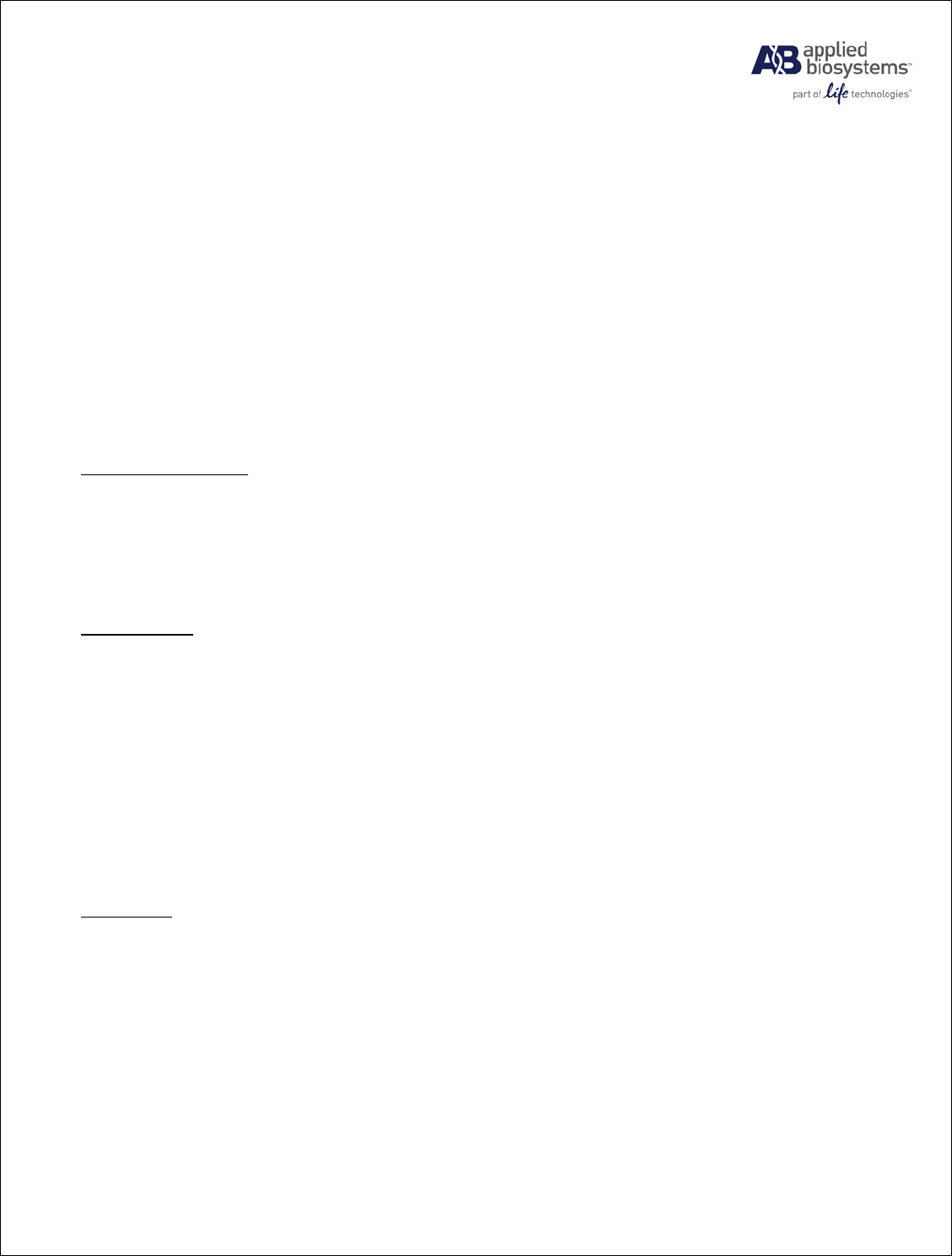
StepOne™ Software v2.3 Release Notes
P/N 4482525 Rev. A Page 2 of 7
3. SYSTEM REQUIREMENTS
The computer hardware and operating system requirements for the StepOne™ Software are:
• Windows® XP with Service Pack 3 or Windows® 7 32-bit or Windows® 7 64-bit with
Service Pack 1
• Pentium 4 or compatible, with minimum 512MB of RAM and a 20 GB hard drive
• Minimum monitor resolution of 1280x1024
• One open Ethernet port for connecting to the instrument directly (co-located configuration)
• Internet Explorer® 6.0 or higher (for online assay browsing and ordering)
• Microsoft PowerPoint® software (for direct export into PowerPoint slides)
• Microsoft Excel® software
4. KNOWN ISSUES in STEPONE™ SOFTWARE v2.2
• Aborting a run during a Hold stage while collecting data may cause the system to halt.
Reboot is required to download the data or start another run but no data is lost.
Instrument Operation
• For existing melt curve run method, eGUI does not allow user to change the ramp mode
between continuous and step-and-hold. User can only delete the melt curve and add a new
one with desired ramp mode.
• User can create an experiment with a name that is 100 characters long in the StepOne v2.2
Software. When this experiment is uploaded to the instrument, run is performed & then
downloaded to the software, the name is truncated to 50 characters in the software as the
eGUI supports only 50 characters for Experiment name.
Miscellaneous
• When the memory is very low in the computer that runs the StepOne v 2.2 Software, a
warning will be prompted to the user indicating that there is low memory & real time plots
will not be displayed. In a scenario like this, it is recommended to reboot the computer and
restart the software for better performance.
5. KNOWN ISSUES in STEPONE™ SOFTWARE v2.1
• If the alleles of a SNP Assay are changed or deleted and then a new SNP Assay is assigned,
the Target drop-down below the amplification plot shows the previously identified alleles.
Workaround: None.
Genotyping
• Software does not check for identical dye being assigned as reporter and quencher.
• Software does not check for identical dye being assigned to both alleles.
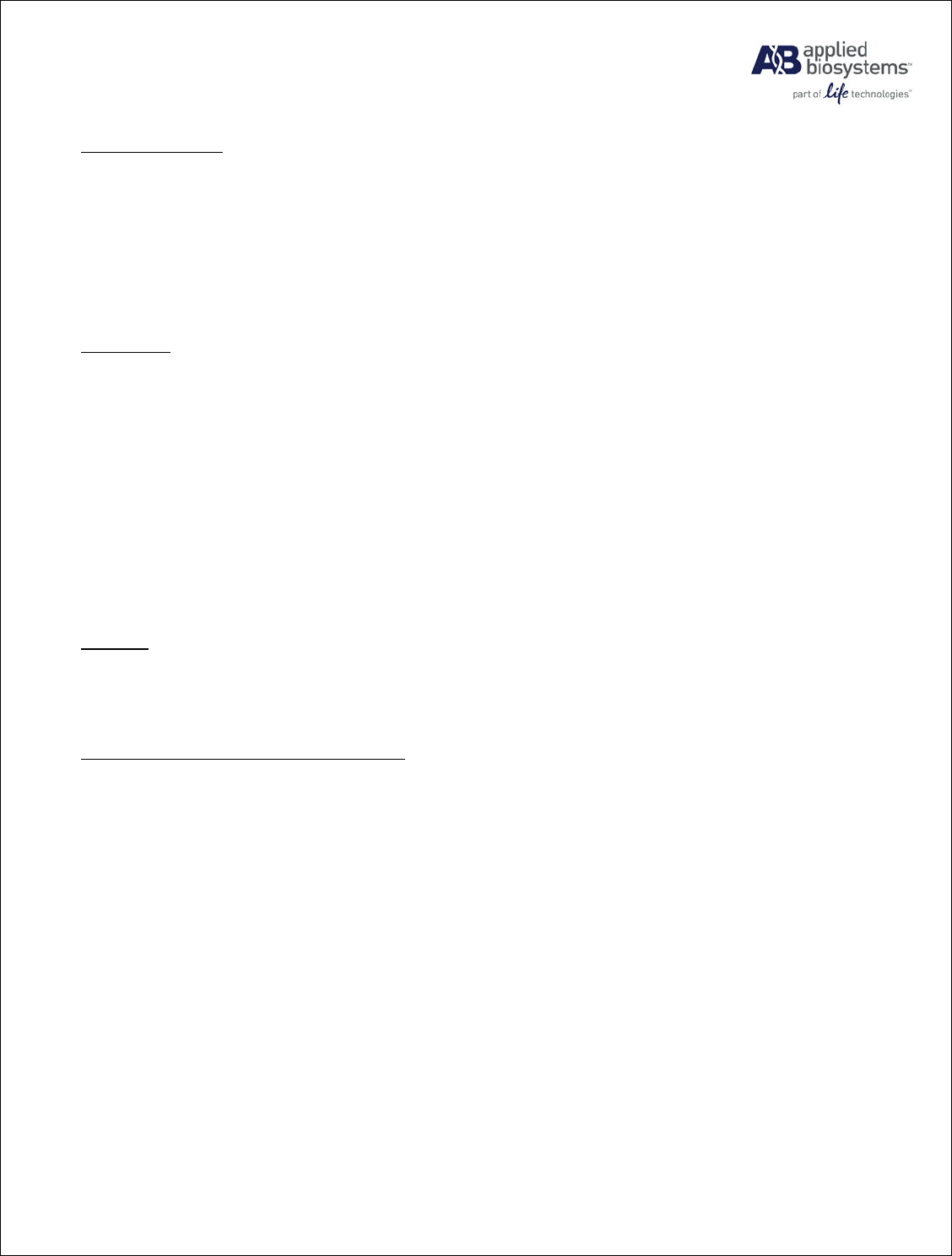
StepOne™ Software v2.3 Release Notes
P/N 4482525 Rev. A Page 3 of 7
• Legend in the Presence/Absence experiment Multiple Plot View is too large. Workaround:
None.
Presence/Absence
• When setting the start/end cycles in a Presence/Absence experiment, start cycles may be set
to more than the end cycles without triggering an error. Workaround: None.
• The display of the Presence/Absence run method is different between the instrument and the
StepOne software; however, they behave the same.
• The melt curve on the instrument touch screen shows a single temperature ramp. The actual
temperature changes are in discreet 0.3 degree steps. The temperature indicator should be
viewed to determine the current temperature of the sample.
Melt Curve
• Although the add melt curve button is valid after adding a melt curve, only one is valid.
Workaround: Add only one.
• In the browse experiment screen, sorting the list by folder name may not work correctly.
Workaround: None.
• Adding a melt curve or establishing a remote monitor session while running will extend the
currently executing hold time by 5 – 10 seconds. There is no effect on image collection or on
the data collected. We recommend that a remote monitoring session be established prior to
starting a run. Workaround: None.
• Analysis is case sensitive with respect to dye names. Workaround: When calibrating a
custom dye, use a dye name that will be the same as the name to be used for analysis.
Analysis
• Remote monitoring may not work when the monitoring PC is not on the same subnet as the
instrument. Workaround: Ensure the name for the instrument is registered with a domain
name service.
Remote Monitoring & Email Notification
• When an instrument is performing a run, a remote monitoring session will affect its
performance, causing a slight delay in its operation. This is especially pronounced during a
melt curve run. Workaround: Do not remotely monitor a melt curve run.
• E-mail notification does not work in remote monitoring context. Workaround: None.
• No error is shown if subnet mask or default gateway is left out of the instrument touch screen
when setting up a static IP address. Network may be inaccessible if not set. Workaround:
Ensure that the proper mask and gateway is set.
• The instrument name will not be available across network sub-nets. Workaround: To monitor
an instrument that exists on a different subnet, the IP address of the instrument should be
used or the instruments name needs to be entered into the DNS.
• Adding a melt curve or establishing a remote monitor session while running will extend the
currently executing hold time by 5 – 10 seconds. There is no effect on image
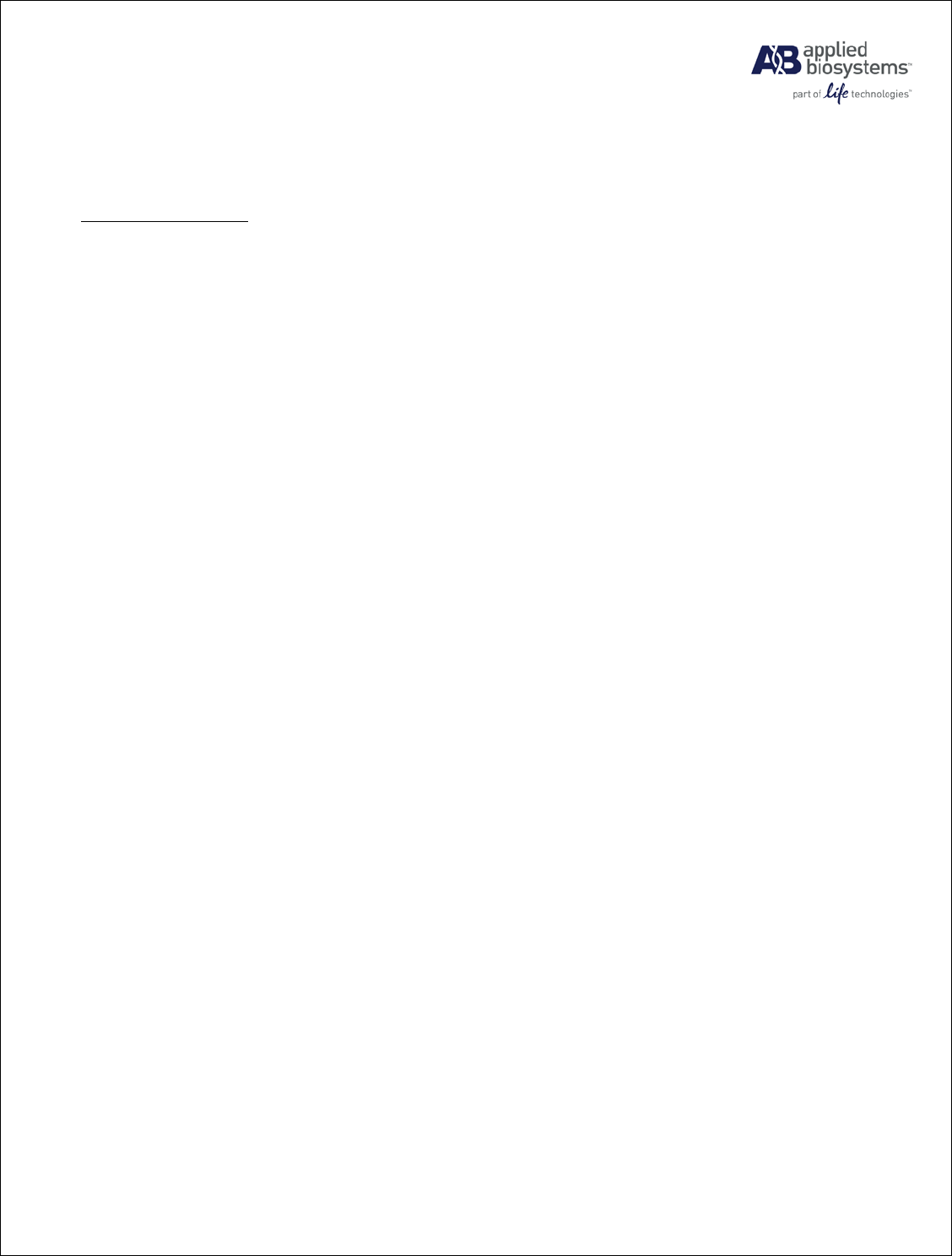
StepOne™ Software v2.3 Release Notes
P/N 4482525 Rev. A Page 4 of 7
collection or on the data collected. We recommend that a remote monitoring session be
established prior to starting a run. Workaround: None.
• The instrument requires additional time after the touch screen menu is displayed. If a run is
attempted before the instrument is ready it will fail. After powering the instrument do not
press menu items for approximately 4 minutes (approximately 90 seconds after the menu is
displayed).
Instrument Operation
• Testing has only been done on USB memory devices of less than 1gbyte. If collection
transfer to a USB memory device fails, try a different USB memory device of 512mbytes or
less, and ensure there is room on the USB device for transfer of data.
• Fatal errors may not display cause. Fatal errors disable further instrument use until the
instrument is powercycled. Fatal errors may be caused by hardware, electrical, or mechanical
system failure, or by improper loading of plates. Workaround: Hardware, electrical and
mechanical failures require instrument servicing.
• Disconnecting a PC from an instrument or a network failure while the PC is controlling a run
will result in a non-responsive touch screen on the instrument for 15 minutes. Workaround:
None. The run will continue normally and no data will be lost.
• The time remaining displayed may be inaccurate for some short runs and also during the first
cycles of longer runs. Workaround: The time remaining will gain accuracy as the run
proceeds.
• The time remaining may not change when a melt curve is added or cycle count is changed
while a run is in progress. Workaround: None. This will not affect the collection or data.
• When programming on the LCD touch screen, the cycle number of an experiment cannot be
edited after closing the auto-delta window using the close window (X) button. Workaround:
Do not use the close window button to exit the auto-delta window.
• When cycle number is updated during a run and the run is then quickly aborted, the software
application and the instrument touch screen may hang. Workaround: Wait 15 to 20 seconds
before aborting a run after updating the cycle number.
• If there is a hardware failure or a product jam that causes an incomplete tray movement to the
up position, the instrument will abort the run, return the tray to the lower position and return
to the main menu. If running the instrument standalone, the error will no longer be displayed
once the main menu is displayed. Verify the transferred experiment is the expected
experiment.
• A USB memory with large number of files will take a longer time to read than a USB
memory device that has just a few files. Ensure that the USB memory device being used for
transferring experiments does not contain an excessive number of files.
• Limit the number of collection cycles (a cycle in which data is collected) per experiment to
600 cycles.
• On the RNaseP wizard of the instrument, it is possible to continue past the data collection
point without collecting the data on a USB memory device. Collect the data on a USB
memory device before pressing the forward arrow to the next step.
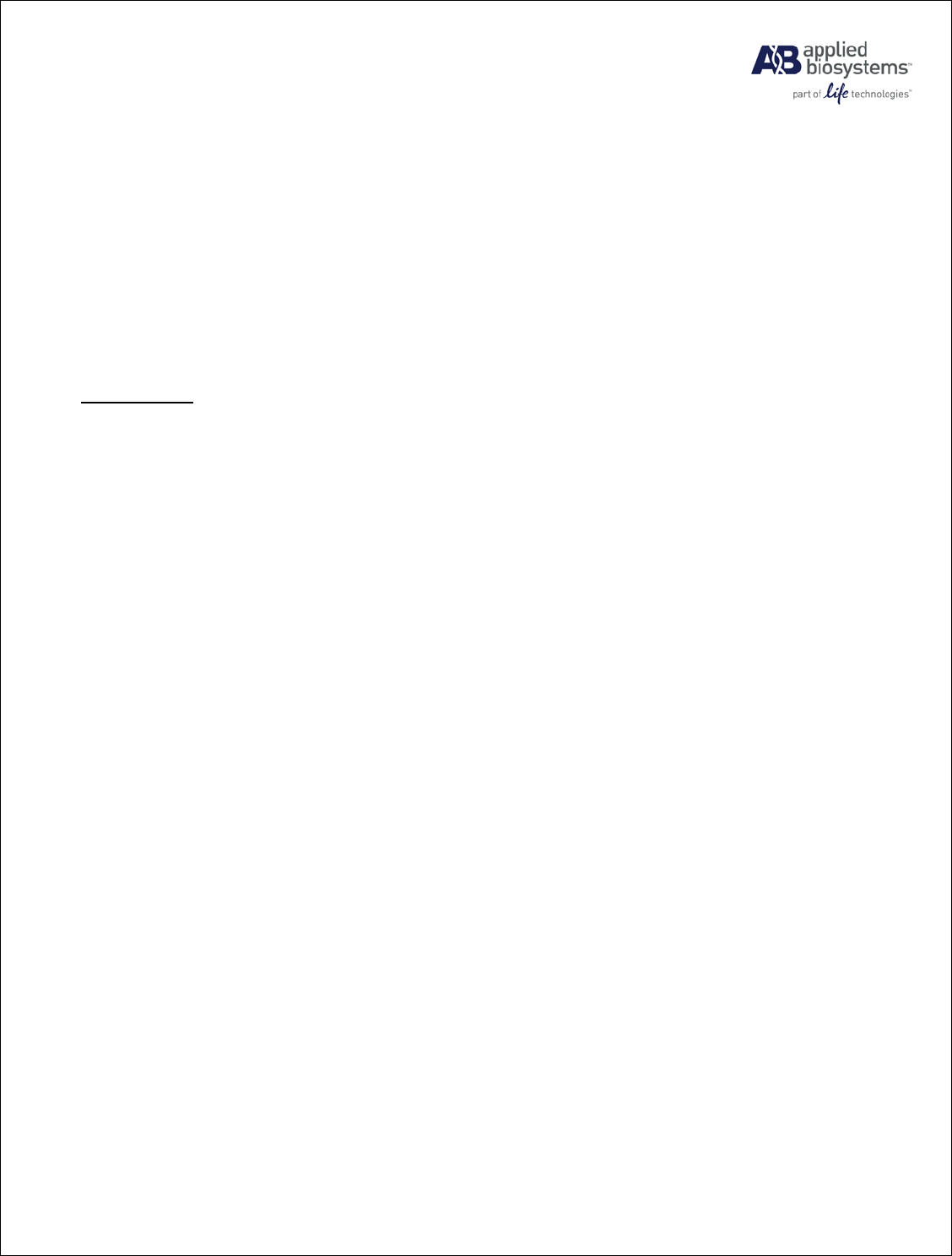
StepOne™ Software v2.3 Release Notes
P/N 4482525 Rev. A Page 5 of 7
• For the co-located port on the instrument, the user is able to input any IP address, including
prohibited addresses. If a prohibited IP address is entered for the co-located port, a generic
error message will be returned. The only allowed addresses for the colocated port are:
192.168.0.1, 172.16.0.1, and 10.0.0.1
• If the IP address of the instrument’s co-located port has been changed from the factory
default value, the co-located PC may not communicate with the instrument. When this
occurs, restart the instrument and then restart the StepOne software.
• In contrast to other experiment types having the default volume of 20µL when creating
experiments from the LCD touch screen, the SYBR_GREEN experiment default volume is
set to 10µL. If necessary, modify the volume for your experiment.
• When un-installing the StepOne software v 2.1 and re-installing it on the same computer, it is
necessary to delete the StepOne v 2.1 folder under Applied Biosystems folder on the D-drive
on the computer, prior to re-installing the software again.
Miscellaneous
• Selected “Save current settings as default” do not always persist. Workaround: None
• Using infinite hold may cause corruption of the file and trigger an error message indicating
low memory. Workaround: Do not use infinite hold
• Biological group color may be displayed in the plate layout even if not selected in the drop
down menu. Workaround. Select and then deselect.
• Print to pdf does not print to pdf when the amplification plots are included, from standard
curve, relative standard curve and comparative Ct. Workaround: Use a pdf print drive such as
the commercially available PDF writer bundled with Adobe® Acrobat® or a freeware
application such as CutePDFTM writer.
• Show in wells dropdown menu, task color and sample color cannot be deselected and not
displayed simultaneously. Workaround; None
• Target color may not be displayed in the plate layout when selected in “show in wells”
dropdown menu. Workaround: Deselect target color and then reselect.
• Thermal profile does not revert back to default when clicking on “revert back to default”
button after adding a melt curve stage in the thermal profile. Workaround: None
• Copy and paste from an excel file, the name of the columns should match the names in the
plate layout view in the StepOne software.
• When too many files are open at the same time, the application may run out of memory and
cause it to crash. Workaround: Limit the number of open experiment to five or six. We
recommend that you routinely save modified experiments to avoid data loss.
• If the default data folder “experiments” does not exist, the software does not create another
default data folder. Workaround: Manually create a data folder or save files to another folder.
• Always use unique names for folders. If the name of a folder is the same as any other folder
(including the folders created by Applied Biosystems) on the system, you may observe
unexpected behavior.
• When upgrading a StepOne instrument, user defined experiments (including all the
templates) on the instrument may be deleted. Before starting an upgrade, save all user defined
experiments to a USB memory device and restore the experiments after the upgrade is
complete.
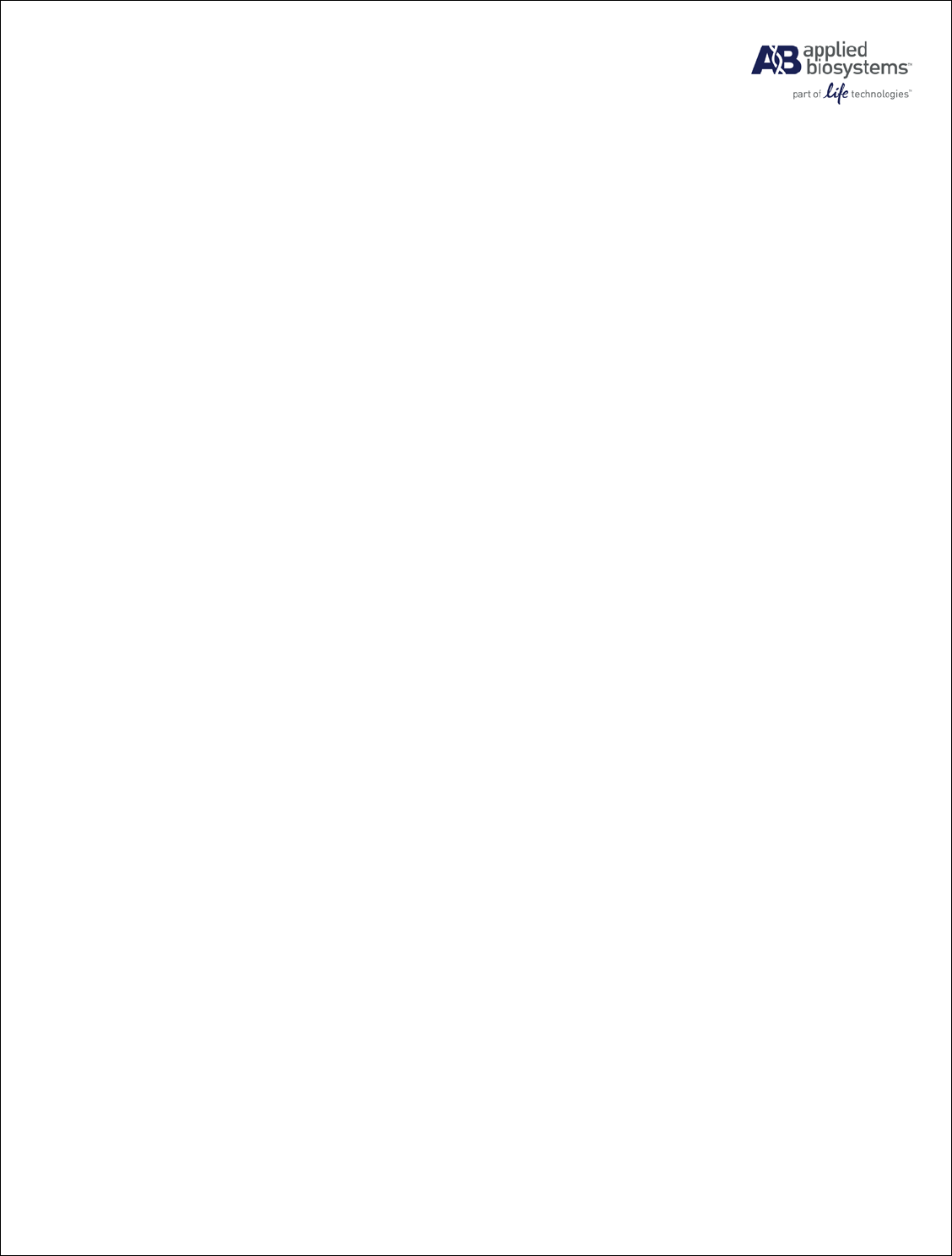
StepOne™ Software v2.3 Release Notes
P/N 4482525 Rev. A Page 6 of 7
• When exporting to Excel® software using a computer with a Japanese Operating System, the
file will open with incorrect and nonsensical symbols. Workaround: User should export
results directly to xls format. If the issue persists, the user should export to a .txt format, open
the text file in the Windows XP/Vista NotePad program, use the "Save As" function and
select ANSI encoding from the dropdown menu for Encoding choices. The new text file can
now be opened in Excel without problem.
6. ISSUES FIXED IN STEPONE™ SOFTWARE v2.2
• Software will not corrupt the ΔΔCT experiment if the efficiency correction is set to anything
other than 100%.
• The Software will validate the experiment name to ensure the following invalid characters do
not exist. %*?|;:,!@#$()<>/\"'`~{}[]=+&^
• StepOne™ Software v2.2 will display the Standard Curve Plot correctly for the selected
target. In StepOne™ Software v2.1 there was a refresh issue where the Standard Curve plot
was not refreshed upon changing the target.
• The settings to arrange the Unknowns, NTC & Standards in the plate layout by columns or
rows in the Design Wizard were not persisted in StepOne™ Software v2.1. This has been
fixed in StepOne™ Software v2.2.
• For RQ Experiments, StepOne™ Software v2.1 incorrectly calculates the fold change value.
This has been fixed in StepOne™ Software v2.2.
• The latest AIF format (generated by NOISE) is not supported by StepOne™ Software v2.1.
StepOne™ Software v2.2 will support the latest AIF file from NOISE.
7. ISSUES FIXED IN STEPONE™ SOFTWARE v2.2.x
• Fixed in v2.2.2: Occasionally the firmware upgrade during software upgrade from v2.1 to
v2.2 may fail, and the instrument would fail to boot up.
• Fixed in v2.2.1: The column name for target in plate setup export is restored back to “Target
Name” to make it compatible with v2.1.
8. ISSUES FIXED IN STEPONE™ SOFTWARE v2.3
• When the melt curve stage step 2 temperature is changed to exactly 65 degrees, the step and
hold temperature should not be changed from 0.3 degrees to 0.1 degrees.
9. LEGAL STATEMENTS
For Research Use Only. Not for use in diagnostic procedures.
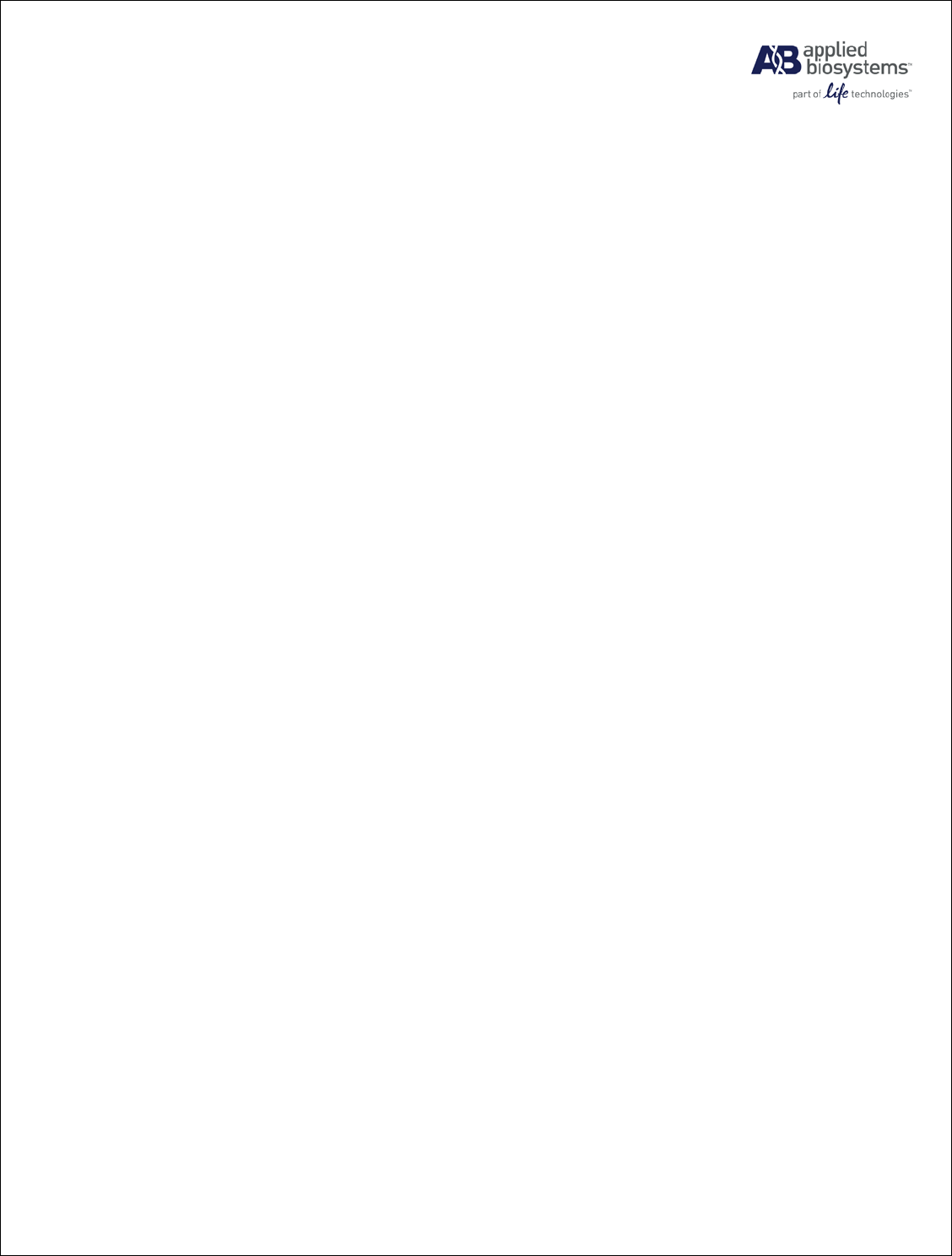
StepOne™ Software v2.3 Release Notes
P/N 4482525 Rev. A Page 7 of 7
Notice to Purchaser: License Disclaimer
Purchase of this software product alone does not imply any license under any process, instrument or
other apparatus, system, composition, reagent or kit rights under patent claims owned or otherwise
controlled by Life Technologies Corporation, either expressly, or by estoppel.
Customer’s use or installation of the StepOne™ Software v2.3 is subject to the Applied
Biosystems software license agreement applicable to the StepOne™ Software v2.3
© 2012 Life Technologies Corporation. All rights reserved.
The trademarks mentioned herein are the property of Life Technologies Corporation or their
respective owners. PowerPoint, Windows Vista, Excel, Internet Explorer, and Windows are
trademarks of Microsoft Corporation.
Pentium is a trademark of Intel Corporation.
Adobe and Acrobat are trademarks of Adobe Systems Incorporated.