SQL Reference Guide
SQL_reference_guide
SQL_reference_guide
SQL_reference_guide
SQL_reference_guide
SQL_reference_guide
User Manual:
Open the PDF directly: View PDF ![]() .
.
Page Count: 7
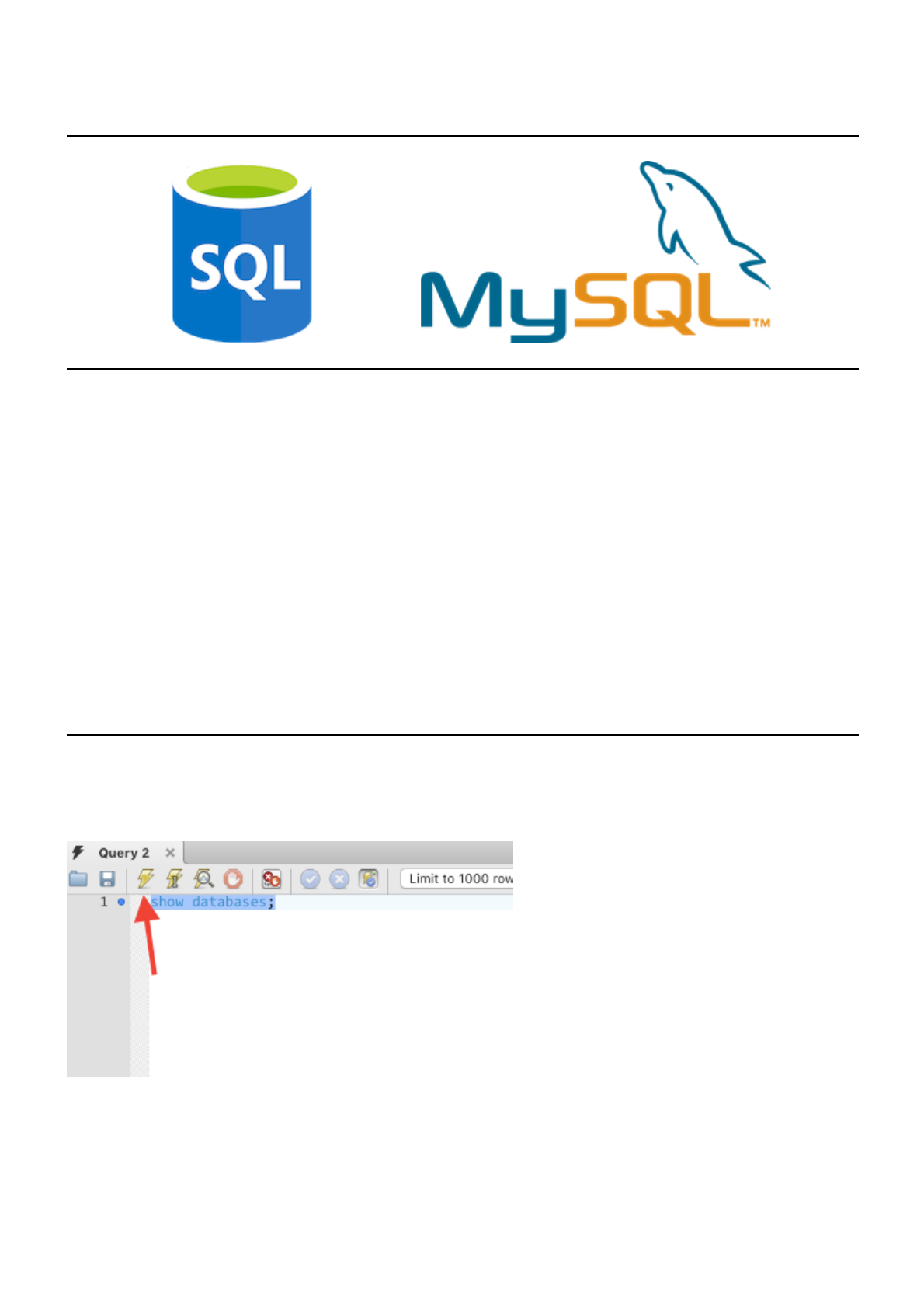
SQL_reference_guide.md 6/14/2018
1 / 7
SQL Reference Guide
Background
What is SQL? MySQL?
Structured Query Language is a programming language used to query and manipulate data stored within
relational databases.
MySQL is open source software that can be placed on a server, allowing SQL commands to access the data
stored there.
SQL Cheat Sheet
The purpose of this guide is to provide users with the SQL commands commonly used while working in the
MySQL Workbench.
MySQL Workbench Basics
To execute a line or block of completed code, click the lightning bolt symbol at the top of the editor.
To confirm code has been successfully run or to troubleshoot bugs, the Action Output section at the
bottom of the editor provides the appropriate feedback.
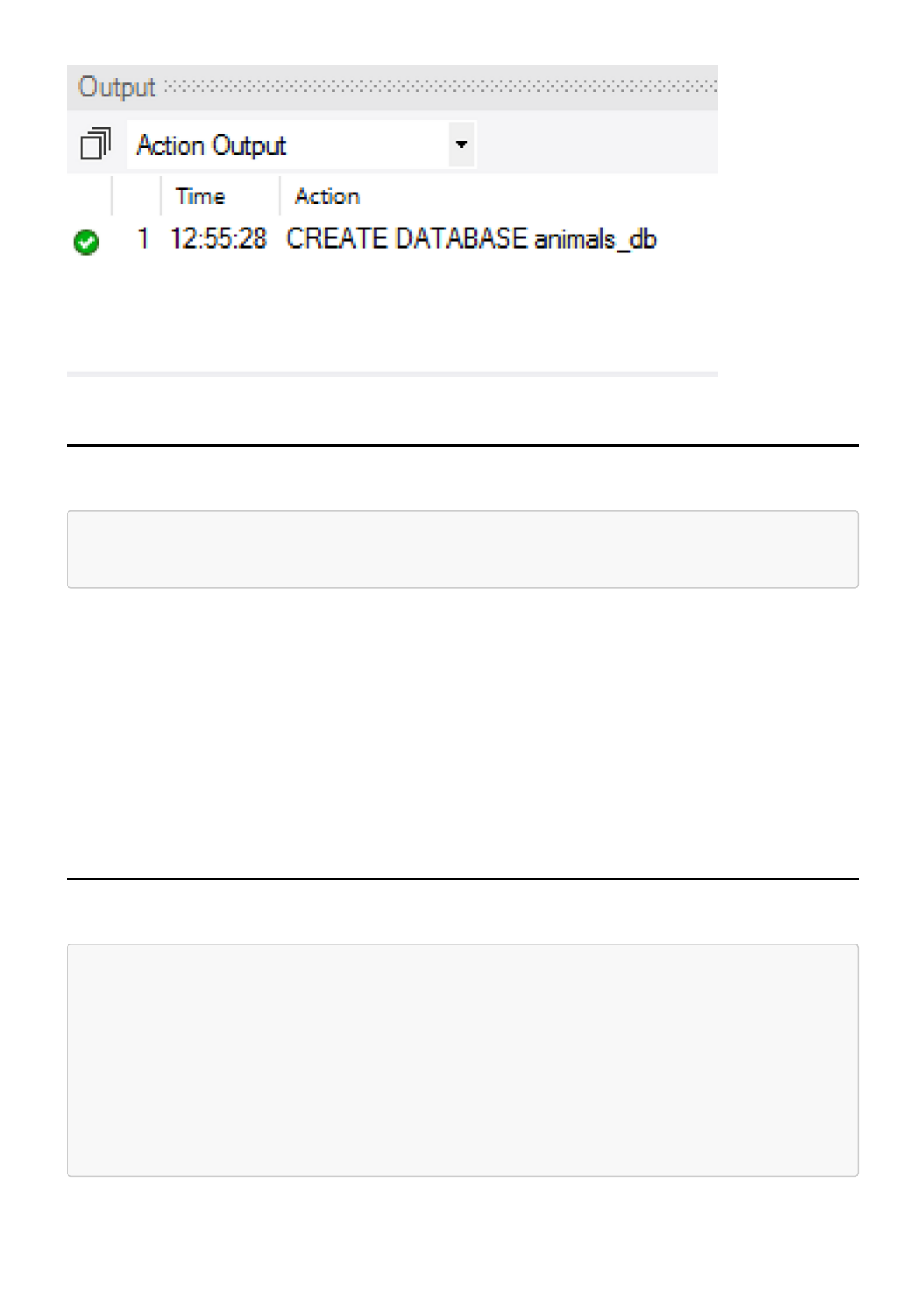
SQL_reference_guide.md 6/14/2018
2 / 7
This image demonstrates the successful creation of a new database (called animals_db in this example).
Creating a Database
CREATE DATABASE animals_db;
When the above command is entered in the MySQL Workbench editor, a new database will be created on the
server the user is connected to.
Hint: A new database will only be created if it does not already exist. To delete, or drop, an existing database,
first run DROP DATABASE <database_name>;, then CREATE DATABASE <database_name>;. Use care
before deleting a database!
Note the semicolon at the end of the statement. This character tells MySQL that the line of code is complete.
This is an important facet of SQL syntax: forgetting the semicolon will result in errors and non-functional code.
Remember to reload the connection for the new database to appear within the navigator.
Creating a Table
USE animals_db;
CREATE TABLE people (
name VARCHAR(30) NOT NULL,
has_pet BOOLEAN NOT NULL,
pet_name VARCHAR(30),
pet_age INTEGER(10)
);
Code Breakdown:
1. USE animals_db; tells SQL the specific database we wish to access.
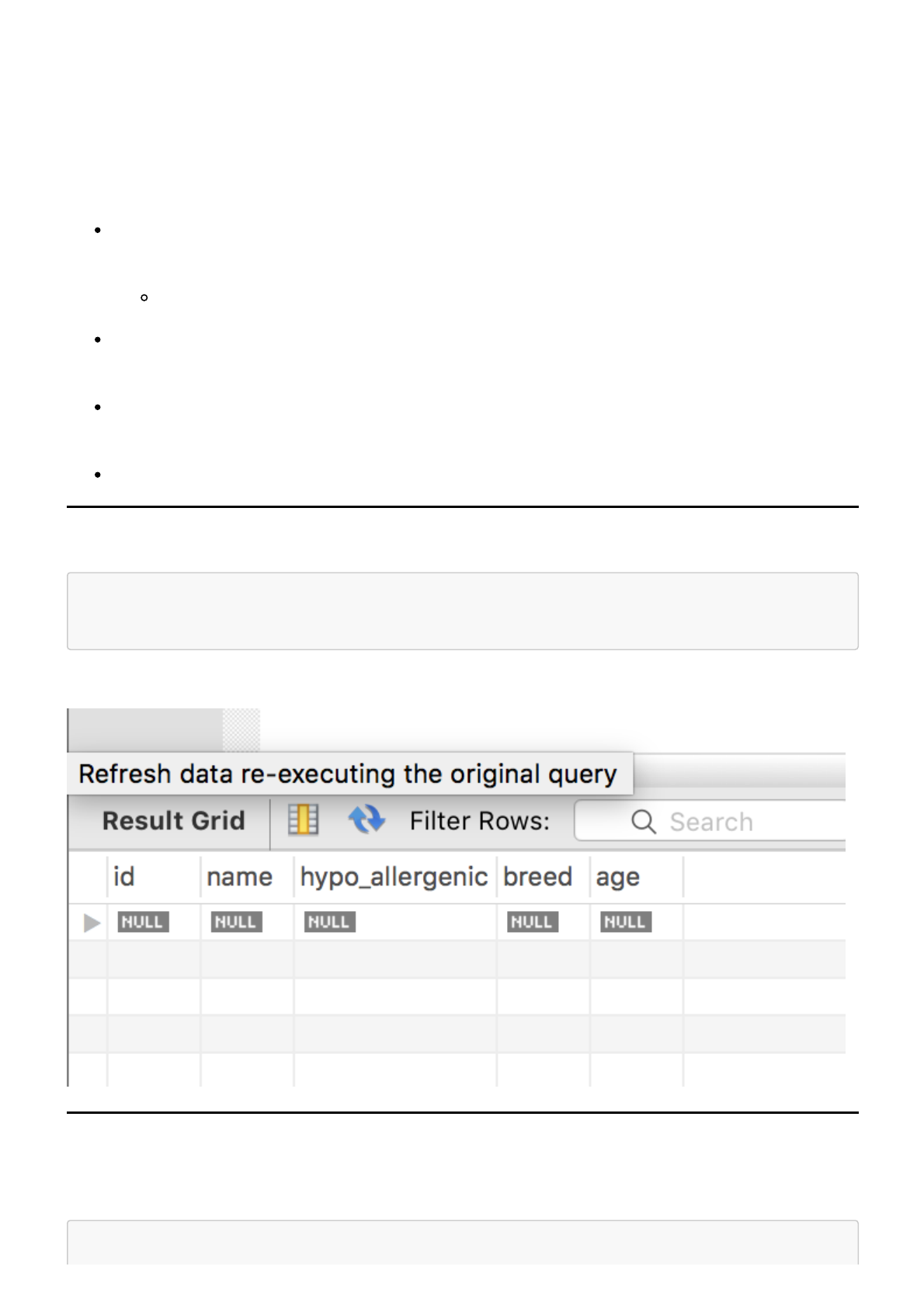
SQL_reference_guide.md 6/14/2018
3 / 7
2. CREATE TABLE people is the line that creates and names a table within animals_db.
Within parentheses, we define the data the table will hold. Similar to the headers on an Excel spreadsheet, name,
has_pet, pet_name and pet_age define the data to be inserted.
Let's picture the table we've created as a fancy Excel spreadsheet:
name VARCHAR(30) NOT NULL states that the column header is name and each row of data within the
column will be a string up to 30 characters in length.
Adding NOT NULL specifies that the "cell" cannot be empty - it must contain data.
The has_pet BOOLEAN NOT NULL line stipulates whether the person in the preceding column has a
pet or not. The data in this column is either TRUE or FALSE and cannot be left blank.
pet_name VARCHAR(30) states that the column will contain a string of characters, though this
column's values can remain empty.
pet_age INTEGER(10) specifies that the column will contain numerical data, if it exists.
Viewing the Table
SELECT * FROM animals_db;
Using the line of code above, a visual of the new (empty) table will be created.
Adding Data
Now that a table has been created, let's insert data.
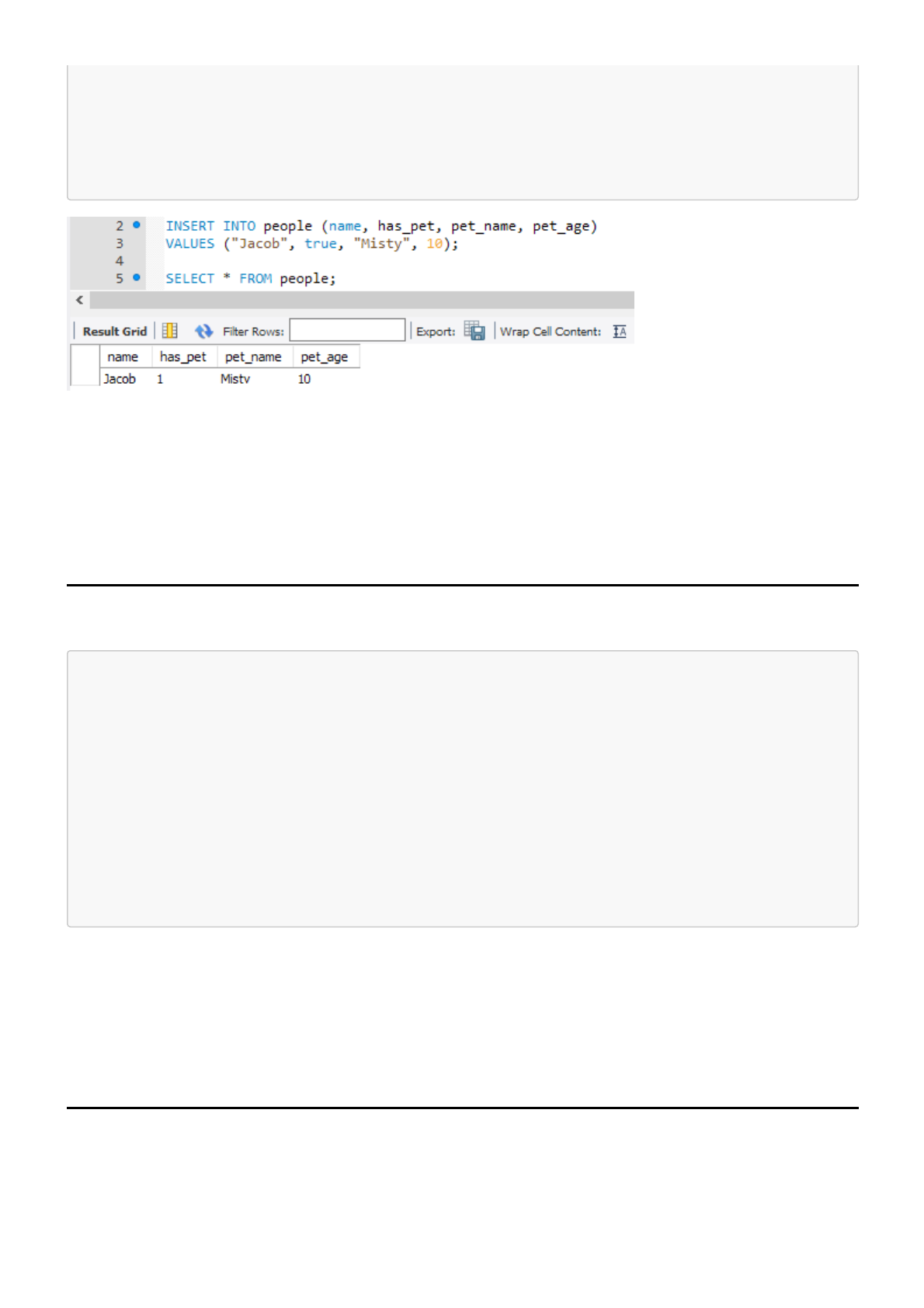
SQL_reference_guide.md 6/14/2018
4 / 7
INSERT INTO people (name, has_pet, pet_name, pet_age)
VALUES ("Jacob", true, "Misty", 10);
SELECT * FROM people;
In the above example, we...
1. Specify which table and columns we will be inserting data to.
2. Assign values to the corresponding columns. This is equivalent to adding a row of data in Excel.
3. Create a view of the table with its new values.
Primary Keys
CREATE TABLE people (
-- Add a numeric auto_increment id column --
id INTEGER(11) AUTO_INCREMENT NOT NULL,
name VARCHAR(30) NOT NULL,
has_pet BOOLEAN NOT NULL,
pet_name VARCHAR(30),
pet_age INTEGER(10),
-- Assign a primary key --
PRIMARY KEY (id)
);
The table we're creating now is almost exactly the same as earlier, with the exception of adding an id column
and assigning it as the primary key.
The id column will auto-increment by one with the addition of each row of data. In doing so, it provides each
row with a unique identifier. Removing duplicates or inserting data at a specific point becomes an easier process
with a unique id column.
SQL Joins
Joins are used to combine two or more tables using a common shared value.
There are three main types of joins used in MySQL:
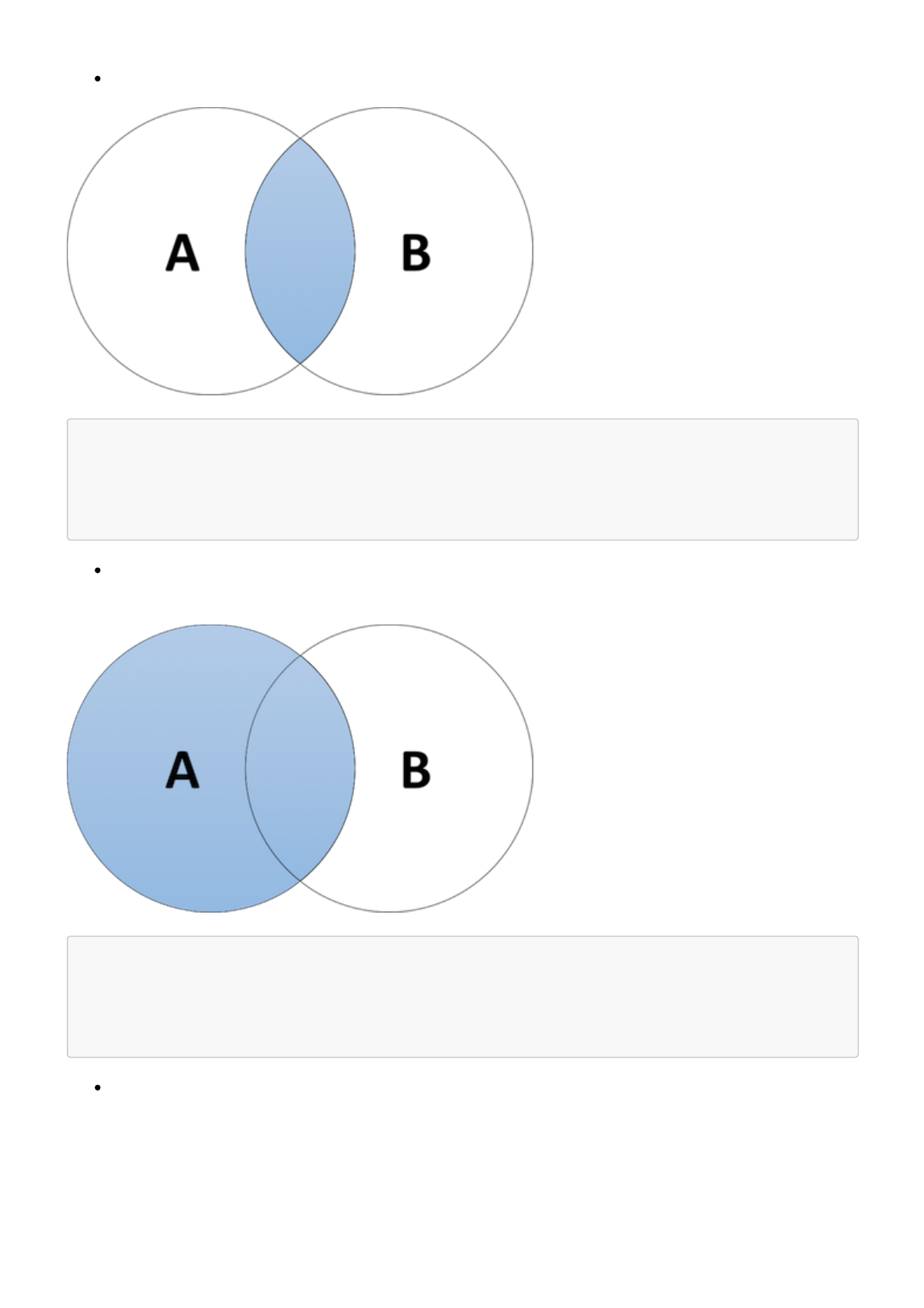
SQL_reference_guide.md 6/14/2018
5 / 7
INNER JOIN: Used to join two tables that share a matching column.
SELECT column(s) FROM table_1
INNER JOIN table_2
ON table_1.column_name = table_2.column_name;
LEFT JOIN: Combined tables will show all values of the first specified table (the left side) while only the
matching values from the second table (on the right side) will be shown.
SELECT column(s) FROM table_1
LEFT JOIN table_2
ON table_1.column_name = table_2.column_name;
RIGHT JOIN: Only the values matched on the first (left) table will be shown, but all values from the
second (right) table will be shown.
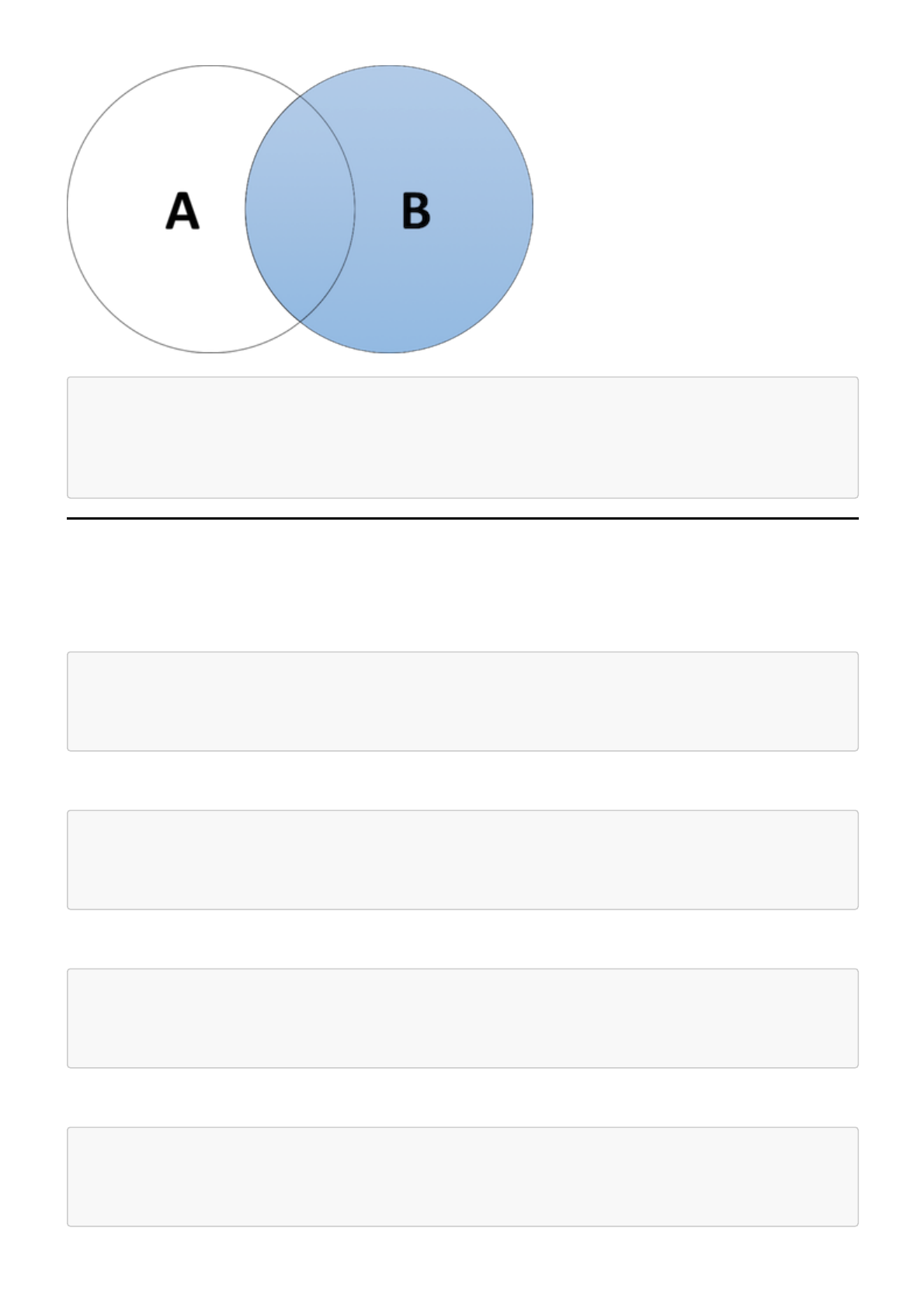
SQL_reference_guide.md 6/14/2018
6 / 7
SELECT column(s) FROM table_1
RIGHT JOIN table_2
ON table_1.column_name = table_2.column_name;
Queries
Specific data within a table can be returned with queries. In the below example, our query returns only the rows
containing specific value in column_a.
SELECT * FROM table_1
WHERE column_a = value;
The query can be expanded to include multiple values using AND:
SELECT * FROM table_1
WHERE column_a = "value" AND column_b = "value";
Alternatively, the query can return data containing either one value or another, using OR:
SELECT * FROM table_1
WHERE column_a = "value" OR column_b = "value";
Certain data can also be excluded from a query using the statement WHERE NOT:
SELECT * FROM table_1
WHERE NOT column_a = "value";
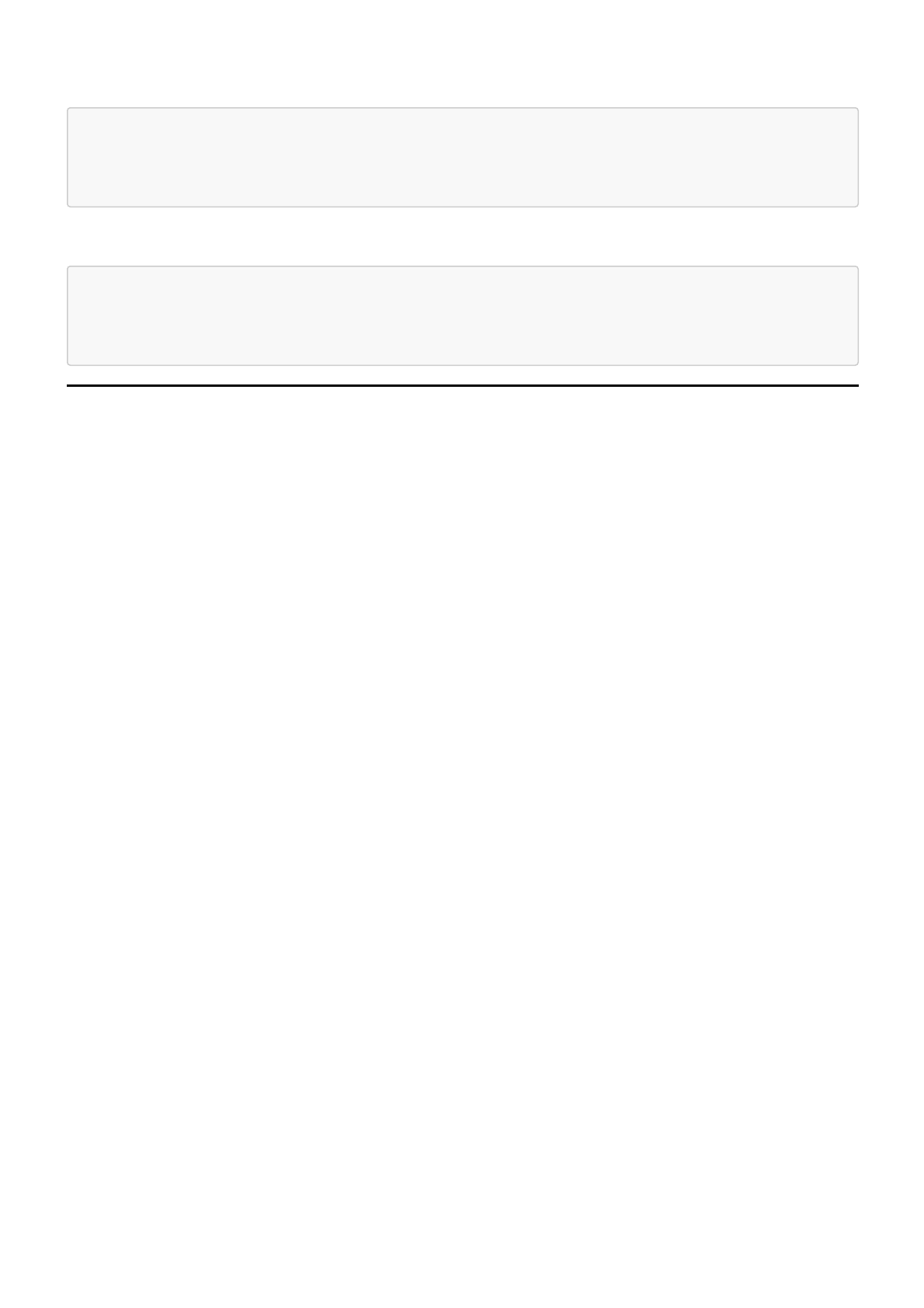
SQL_reference_guide.md 6/14/2018
7 / 7
Using the IN operator with a WHERE clause allows users to specify multiple values in their query:
SELECT * FROM table_1
WHERE column_a IN ("value_a", "value_b");
Similarly, NOT IN excludes certain values from a query:
SELECT * FROM table_1
WHERE column_a NOT IN ("value_a", "value_b");