SSF Tools Server Specific Task Launcher User Guide
SSF_Tools_ServerSpecificTaskLauncher_UserGuide
User Manual:
Open the PDF directly: View PDF ![]() .
.
Page Count: 9
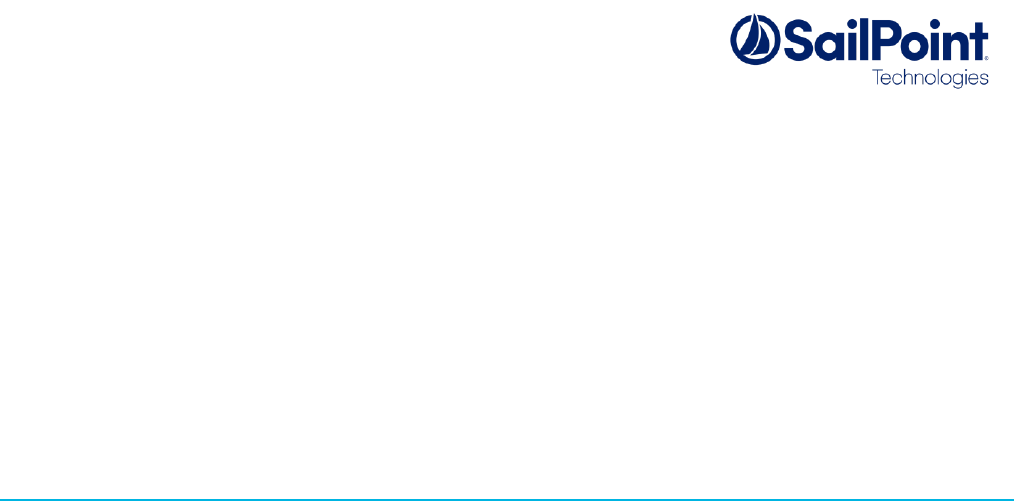
SSF Tools: Server-Specific Task Launcher
User Guide
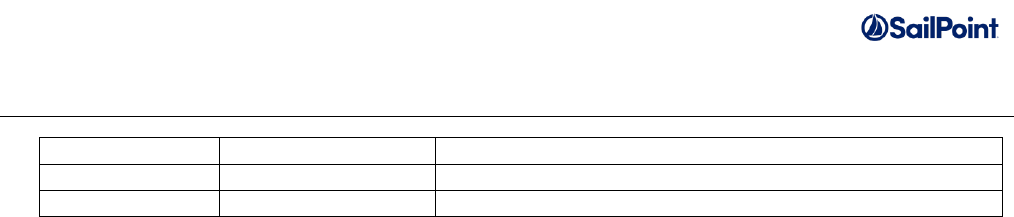
Server-Specific Task Launcher User Guide Page 2 of 9
Document Revision History
Revision Date
Written/Edited By
Comments
April 2017
Paul Wheeler
First release with SSD v4
December 2017
Paul Wheeler
Minor update for SSD v5
© Copyright 2017 SailPoint Technologies, Inc., All Rights Reserved.
SailPoint Technologies, Inc. makes no warranty of any kind with regard to this manual, including, but not limited to, the implied
warranties of merchantability and fitness for a particular purpose. SailPoint Technologies shall not be liable for errors
contained herein or direct, indirect, special, incidental or consequential damages in connection with the furnishing,
performance, or use of this material.
Restricted Rights Legend. All rights are reserved. No part of this document may be photocopied, reproduced, or translated to
another language without the prior written consent of SailPoint Technologies. The information contained in this document is
subject to change without notice.
Use, duplication or disclosure by the U.S. Government is subject to restrictions as set forth in subparagraph (c) (1) (ii) of the
Rights in Technical Data and Computer Software clause at DFARS 252.227-7013 for DOD agencies, and subparagraphs (c)
(1) and (c) (2) of the Commercial Computer Software Restricted Rights clause at FAR 52.227-19 for other agencies.
Regulatory/Export Compliance. The export and reexport of this software is controlled for export purposes by the U.S.
Government. By accepting this software and/or documentation, licensee agrees to comply with all U.S. and foreign export laws
and regulations as they relate to software and related documentation. Licensee will not export or reexport outside the United
States software or documentation, whether directly or indirectly, to any Prohibited Party and will not cause, approve or
otherwise intentionally facilitate others in so doing. A Prohibited Party includes: a party in a U.S. embargoed country or country
the United States has named as a supporter of international terrorism; a party involved in proliferation; a party identified by the
U.S. Government as a Denied Party; a party named on the U.S. Government's Entities List; a party prohibited from
participation in export or reexport transactions by a U.S. Government General Order; a party listed by the U.S. Government's
Office of Foreign Assets Control as ineligible to participate in transactions subject to U.S. jurisdiction; or any party that licensee
knows or has reason to know has violated or plans to violate U.S. or foreign export laws or regulations. Licensee shall ensure
that each of its software users complies with U.S. and foreign export laws and regulations as they relate to software and
related documentation.
Trademark Notices. Copyright © 2017 SailPoint Technologies, Inc. All rights reserved. SailPoint, the SailPoint logo, SailPoint
IdentityIQ, and SailPoint Identity Analyzer are trademarks of SailPoint Technologies, Inc. and may not be used without the
prior express written permission of SailPoint Technologies, Inc. All other trademarks shown herein are owned by the
respective companies or persons indicated.

Server-Specific Task Launcher User Guide Page 3 of 9
Table of Contents
Introduction ........................................................................................................................................ 4
Components ....................................................................................................................................... 4
Installation .......................................................................................................................................... 4
How the Server-Specific Task Launcher Works .................................................................................. 5
Single-Server, Non-Partitioned Tasks ............................................................................................. 5
Multi-Server and/or Partitioned Tasks ............................................................................................. 5
How to use the Server-Specific Task Launcher .................................................................................. 5
Other Settings .................................................................................................................................... 7
Include Maintenance Partitions ....................................................................................................... 7
Task Start Timeout ......................................................................................................................... 7
Partitioned Task Finish Timeout ...................................................................................................... 8
Limitations .......................................................................................................................................... 8
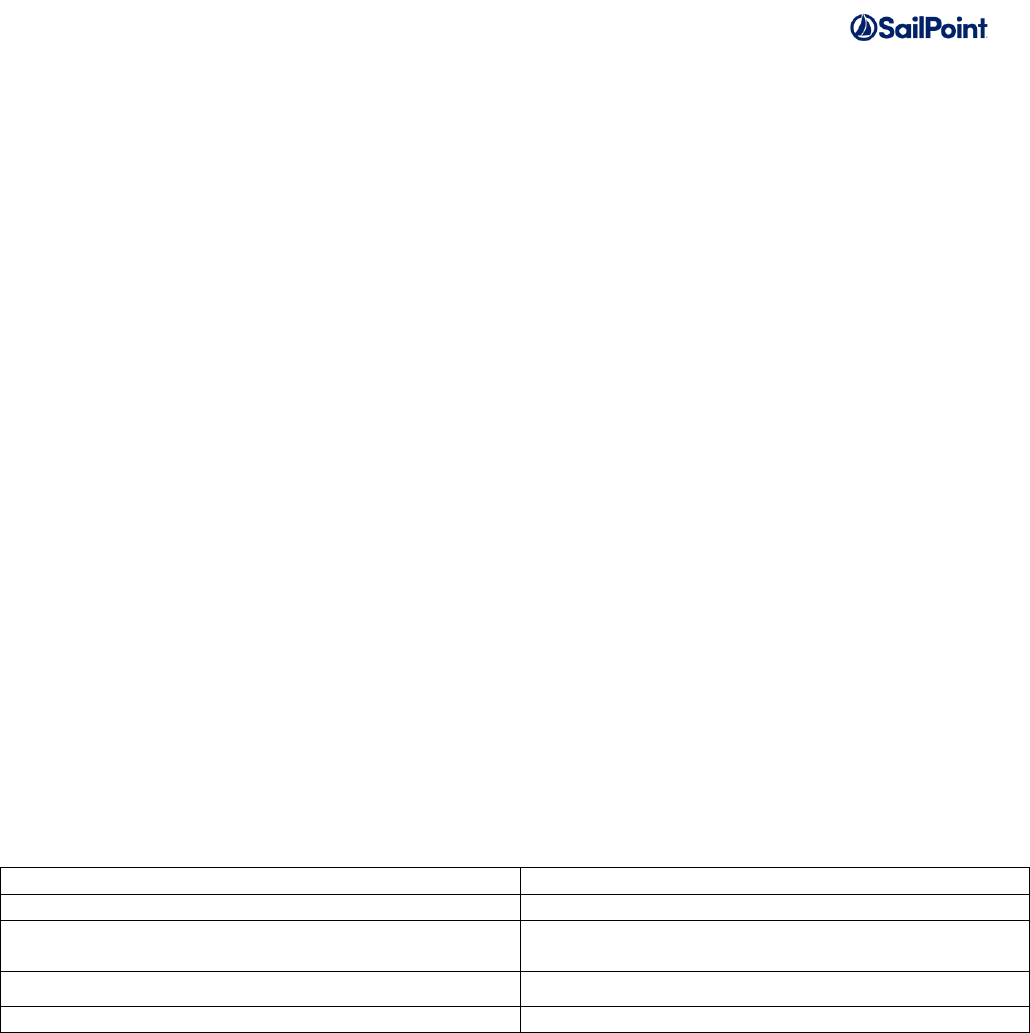
Server-Specific Task Launcher User Guide Page 4 of 9
Introduction
In a multi-server environment, IdentityIQ provides the ability to run a task on any available server that is
configured for task execution. However, in versions of IdentityIQ earlier than 7.2 the out-of-the-box
product does not provide an easy way to run a given task on a specified server. Furthermore, a
partitioned task can be run across all servers that are configured for task execution, but there is no
easy way in any version of IdentityIQ to specify a group of servers that should run a given task without
modifying the configuration. It would sometimes be useful to be able to run a non-partitioned task on a
single specified server, or a partitioned task on a group of specified servers. The Server-Specific Task
Launcher provides a solution for this.
The Server-Specific Task Launcher may be useful in the following cases:
• Troubleshooting issues with a task and ensuring logs are always written to the same location
• Running tasks that export data to a local filesystem where it is important that the file is exported
to the same server
• Aggregating files where there is no shared storage and the file will only be available on one
server
• Running partitioned aggregation and refresh tasks on all available servers out of normal working
hours, making UI servers temporarily available as task servers
The Task Launcher is compatible with non-partitioned tasks and with partitioned tasks for account
aggregation, identity refresh and role propagation.
Components
The Server-Specific Task Launcher includes these files:
Installation
The Server-Specific Task Launcher is installed by default with the SSD. If you are not using the SSD,
the following procedure can be used to install it manually:
1. Compile the two Java classes and copy the resulting class files to:
WEB-INF/classes/sailpoint/services/standard/tasklauncher
2. Import the two XML files using one of the following methods:
• Open iiq console and use the ‘import’ command:
File name
Description
ServerSpecificTaskLauncher.java
The main Task Executor Java class
TaskLauncherService.java
A service for launching single-server non-
partitioned tasks
ServerSpecificTaskLauncher_TaskDefinition.xml
The TaskDefinition object for the task
ServerSpecificTaskLauncher_ServiceDefinition.xml
The ServiceDefinition object for the service

Server-Specific Task Launcher User Guide Page 5 of 9
import <filepath>/ ServerSpecificTaskLauncher_TaskDefinition.xml
import <filepath>/ ServerSpecificTaskLauncher_ServiceDefinition.xml
• In the UI use the “Import from File” functionality under Global Settings (IdentityIQ 7.0 and
later) or System Setup (previous versions)
3. Restart the application servers.
How the Server-Specific Task Launcher Works
The Server-Specific Task Launcher uses two different methods of launching a task on a specific server
or servers depending on whether the task to be launched has partitioning enabled and whether a single
server or multiple servers are selected to run it.
Single-Server Non-Partitioned Tasks
For a single-server non-partitioned task, the task launcher uses the TaskLauncherService, which runs
on every server. The launcher task creates a Custom object with a name in this format:
<server name>_launchtask_<Unique ID>
The Custom object has the task name as an attribute.
When a server runs the TaskLauncher service (by default every 30 seconds) it checks for a Custom
object that has a name starting with a concatentation of the name of the server that the service is
running on and “_launchtask_” and, if it finds one, launches the task whose name is stored in the object
directly on that server (bypassing the task scheduler).
Multi-Server and/or Partitioned Tasks
If the task to be launched has partitioning enabled or if multiple servers are selected to run the task, the
launcher task temporarily modifies the “Task” and “Request” ServiceDefinition objects. These each
have a “hosts” property that defines which servers are permitted to run tasks or process partitions
(amongst other things). The Server-Specific Task Launcher modifies the “hosts” property with the
names of the servers specified by the user, but only until the task has launched and (where applicable)
all partitions have been assigned hosts, after which the previous values are written back, the Task
Launcher closes and the launched task continues running until completion on the specified server(s).
IdentityIQ only polls the ServiceDefinition objects once every 60 seconds, so when using this method of
launching a task the Task Launcher must pause for 60 seconds after changing the values of the
ServiceDefinition hosts before launching the task.
How to use the Server-Specific Task Launcher
In order to use the Task Launcher it is necessary to create a new instance of the launcher from the
template Task Definitions. To do this, go to Setup -> Tasks (or Monitor -> Tasks in versions of
IdentityIQ earlier than 7.0). Click “New Task” and create a new task instance for “Server-Specific Task
Launcher”:
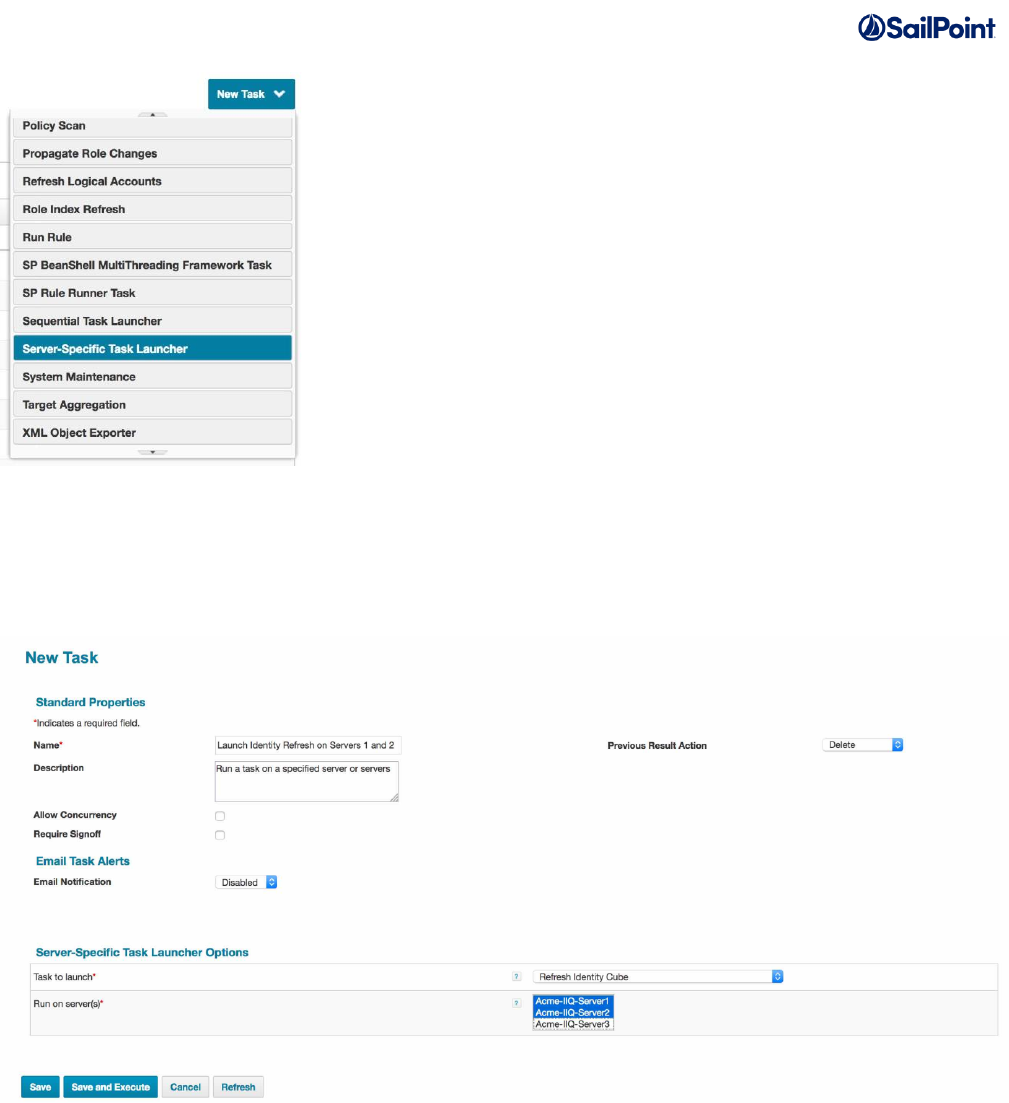
Server-Specific Task Launcher User Guide Page 6 of 9
The New Task screen will appear for the Server-Specific Task Launcher as shown below:
Give the Task Launcher instance a name, then in the “Task to launch” field select the task you want to
launch from the dropdown. The “Run on servers” multi-select field lists all the servers that are currently
online; select the server(s) from this list that you want to run the task on. For a non-partitioned task,
selection of a single server will cause the task to be launched on that server, or if you select multiple
servers any one of them will run it. If the selected task is partitioned, its execution may be shared by

Server-Specific Task Launcher User Guide Page 7 of 9
any or all of the selected servers. Save and execute the task, or save it and schedule for execution
later.
The Task Results page for the Task Launcher will provide information on progress. When it has
launched the selected task and has finished it will display the server(s) that the task was launched on.
Other Settings
The task has some hidden settings that are only editable in the Debug screen in IdentityIQ. The
TaskDefinition for each Task Launcher instance can be edited to modify these settings.
Include Maintenance Partitions
By default, for partitioned aggregation tasks the Task Launcher will only ensure that the partitions that
are concerned with the aggregation activities are launched on the selected servers since these are
usually the partitions that are associated with most of the workload. When these partitions are
completed an optional “Check Deleted Objects” partition and a “Finish Aggregation” partition are
processed. However, it may take a long time for these maintenance partitions to start processing as
they can only commence once the aggregation partitions have finished, and the hosts on which these
maintenance partitions run is only determined after the aggregation partitions have completed. To
avoid waiting for this and to ensure the Task Launcher can set the ServiceDefinition hosts back as early
as possible and finish its work, the default setting is to not wait for the assignment of hosts on the
maintenance partitions, so it is possible that they will run on servers other than those selected in the
Task Launcher. Similarly, partitioned role propagation tasks are not monitored by default for their
“Finish Role Propagation” partition to have a host assigned.
To force the Task Launcher to wait for assignment of hosts for maintenance partitions so that they will
always run on the selected servers, add this to the attributes map in the TaskDefinition for the Task
Launcher instance:
<entry key="includeMaintenancePartitions" value="true"/>
Task Start Timeout
If a multi-server or partitioned task does not launch promptly it may be a sign of an issue with that task,
but the Task Launcher is designed to time out if the selected task does not launch within a reasonable
time, by default 2 minutes. This helps to ensure the Task Launcher does not take too long to reset the
original hosts values in the ServiceDefinition objects. To change this timeout, set the taskStartTimeout
value in the TaskDefinition to the required number of seconds. For example, this will make it time out
after 5 minutes
<entry key="taskStartTimeout" value="300"/>

Server-Specific Task Launcher User Guide Page 8 of 9
Partitioned Task Finish Timeout
Some partitioned tasks can take a long time for all partitions to be assigned hosts, so the Task
Launcher has a timeout after which it sets the original hosts values back in the ServiceDefinition
objects, by default 2 hours. Any further assignment of hosts to partitions will use the original hosts
values. To change this timeout, set the partitionedTaskFinishTimeout value in the TaskDefinition to the
required number of seconds. For example, this will make it time out after 3 hours:
<entry key="partitionedTaskFinishTimeout " value="10800"/>
Limitations
The Server-Specific Task Launcher has the following limitations:
• For a single-server non-partitioned task, the task will launch when the server selected to launch
the task runs the TaskLauncher service and queries for a Custom object intended for that
server. There may be a short delay in this process because the service runs at a defined
frequency (every 30 seconds by default). This is defined in the “interval” property of the
TaskLauncher ServiceDefinition object. While the interval can be decreased by modifying this
value, care should be taken when doing this. It is not recommended that this value be
decreased to a value below 15 seconds, in order to avoid potential performance issues that
might occur if it runs too frequently.
• For a multi-server or partitioned task, the Task Launcher must pause for 60 seconds before
launching the selected task; this is to allow IdentityIQ time to poll for the new hosts settings in
the ServiceDefinition objects.
• For a multi-server or partitioned task, when an instance of the Server-Specific Task Launcher is
running it will be possible to run another instance to launch a different multi-server or partitioned
task (either through setting the Task Launcher instance to allow concurrency or by creating a
new Task Definition with a different name) but the second instance will wait until the first has
completed before doing anything; this is because the first instance needs to set the original
hosts values back in the ServiceDefinition object before the second instance changes them
again to potentially different values.
• If any other task starts running (via a schedule or manually) while the Server-Specific Task
Launcher is running for a multi-server or partitioned task, it will run on the same server(s)
defined by the launcher because it will be referencing the same hosts values in the
ServiceDefinition objects. If a task is started up to 60 seconds after the launcher has finished
launching a multi-server or partitioned task it is possible that it will use the same servers defined
by the launcher because of the 60 second frequency that IdentityIQ uses to poll the
ServiceDefinition objects.
• The Server-Specific Task Launcher will not work for multi-server or partitioned tasks when the
Task and Request servers are defined in the iiq.properties file using the
environment.taskSchedulerHosts and environment.requestSchedulerHosts properties. This is

Server-Specific Task Launcher User Guide Page 9 of 9
an older way of defining which servers are Task or Request servers, and this configuration
should be moved into the ServiceDefinition objects for Task and Request.
• The Server-Specific Task Launcher will not work with versions of IdentityIQ earlier than 6.2.