STATA Instructions Psmcl
User Manual:
Open the PDF directly: View PDF ![]() .
.
Page Count: 24

Title stata.com
smcl — Stata Markup and Control Language
Description Remarks and examples Also see
Description
SMCL, which stands for Stata Markup and Control Language and is pronounced “smickle”, is
Stata’s output language. SMCL directives, such as “{it:. . . }” in
You can output {it:italics} using SMCL
affect how output appears:
You can output italics using SMCL
All Stata output is processed by SMCL: help files, statistical results, and even the output of display
(see [P]display) in the programs you write.
Remarks and examples stata.com
Remarks are presented under the following headings:
Introduction
SMCL modes
Command summary—general syntax
Help file preprocessor directive for substituting repeated material
Formatting directives for use in line and paragraph modes
Link directives for use in line and paragraph modes
Formatting directives for use in line mode
Formatting directives for use in paragraph mode
Directive for entering the as-is mode
Inserting values from constant and current-value class
Displaying characters using ASCII and extended ASCII codes
Advice on using display
Advice on formatting help files
Introduction
You will use SMCL mainly in the programs you compose and in the help files you write to document
them, although you can use it in any context. Everything Stata displays on the screen is processed
by SMCL. You can even use some of SMCL’s features to change how text appears in graphs; see
[G-4]text.
Your first encounter with SMCL was probably in the Stata session logs created by the log using
command. By default, Stata creates logs in SMCL format and gives them the file suffix .smcl. The
file suffix does not matter; that the output is in SMCL format does. Files containing SMCL can be
redisplayed in their original rendition, and SMCL output can be translated to other formats through
the translate command; see [R]translate.
SMCL is mostly just plain text, for instance,
. display "this is SMCL"
this is SMCL
but that text can contain SMCL directives, which are enclosed in braces. Try the following:
1
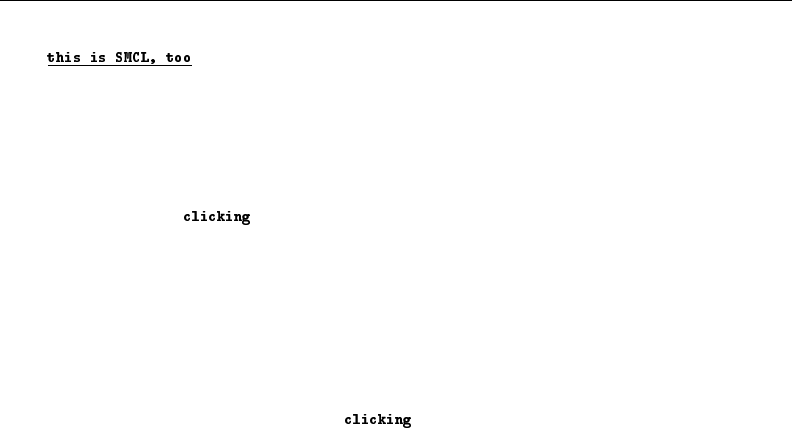
2smcl — Stata Markup and Control Language
. display "{title:this is SMCL, too}"
The “{title:. . . }” directive told SMCL to output what followed the colon in title format. Exactly
how the title format appears on your screen—or on paper if you print it—will vary, but SMCL will
ensure that it always appears as a recognizable title.
Now try this:
. display "now we will try {help summarize:clicking}"
now we will try
The word clicking will appear as a link—probably in some shade of blue. Click on the word.
This will bring up Stata’s Viewer and show you the help for the summarize command. The SMCL
{help:. . . }directive is an example of a link. The directive {help summarize:clicking} displayed
the word clicking and arranged things so that when the user clicked on the highlighted word, help
for summarize appeared.
Here is another example of a link:
. display "You can also run Stata commands by {stata summarize mpg:clicking}"
You can also run Stata commands by
Click on the word, and this time the result will be exactly as if you had typed the command summarize
mpg into Stata. If you have the automobile data loaded, you will see the summary statistics for the
variable mpg.
Simply put, you can use SMCL to make your output look better and to add links.
SMCL modes
SMCL is always in one of three modes:
1. SMCL line mode
2. SMCL paragraph mode
3. As-is mode
Modes 1 and 2 are nearly alike—in these two modes, SMCL directives are understood, and the modes
differ only in how they treat blanks and carriage returns. In paragraph mode—so called because it is
useful for formatting text into paragraphs—SMCL joins one line to the next and splits lines to form
output with lines that are of nearly equal length. In line mode, SMCL shows the line much as you
entered it. For instance, in line mode, the input text
Variable name mean standard error
(which might appear in a help file) would be spaced in the output exactly as you entered it. In
paragraph mode, the above would be output as “Variable name mean standard error”, meaning that
it would all run together. On the other hand, the text
The two main uses of SMCL are in the programs you compose and in the help files
you write to document them, although SMCL may be used in any context.
Everything Stata displays on the screen is processed by SMCL.
would display as a nicely formatted paragraph in paragraph mode.
In mode 3, as-is mode, SMCL directives are not interpreted. {title:. . . }, for instance, has no
special meaning—it is just the characters open brace, t, i, and so on. If {title:. . . }appeared in
SMCL input text,
{title:My Title}

smcl — Stata Markup and Control Language 3
it would be displayed exactly as it appears: {title:My Title}. In as-is mode, SMCL just displays
text as it was entered. As-is mode is useful only for those wishing to document how SMCL works
because, with as-is mode, they can show examples of what SMCL input looks like.
Those are the three modes, and the most important of them are the first two, the SMCL modes,
and the single most important mode is SMCL line mode—mode 1. Line mode is the mother of all
modes in that SMCL continually returns to it, and you can get to the other modes only from line
mode. For instance, to enter paragraph mode, you use the {p} directive, and you use it from line
mode, although you typically do not think of that. Paragraphs end when SMCL encounters a blank
line, and SMCL then returns to line mode. Consider the following lines appearing in some help file:
{p}
The two main uses of SMCL are in the programs you compose and the
help files you write to document them, although SMCL may be used in any context.
Everything Stata displays on the screen is processed by SMCL.
{p}
Your first encounter with SMCL was probably the Stata session
. . .
Between the paragraphs above, SMCL returned to line mode because it encountered a blank line.
SMCL stayed in paragraph mode as long as the paragraph continued without a blank line, but once
the paragraph ended, SMCL returned to line mode. There are ways of ending paragraphs other than
using blank lines, but they are the most common. Regardless of how paragraphs end, SMCL returns
to line mode.
In another part of our help file, we might have
{p}
SMCL, which stands for Stata Markup and Control Language
and is pronounced "smickle", is Stata’s output language.
SMCL directives, for example, the {c -(}it:...{c )-} in the following,
One can output {it:italics} using SMCL
{p} affects how output appears: . . .
Between the paragraphs, SMCL entered line mode (again, because SMCL encountered a blank line),
so the “One can output. . . ” part will appear as you have spaced it, namely, indented. It will appear
that way because SMCL is in line mode.
The other mode is invoked using the {asis} directive and does not end with a blank line. It
continues until you enter the {smcl} directive, and here {smcl} must be followed by a carriage return.
You may put a carriage return at the end of the {asis} directive—it will make no difference—but
to return to SMCL line mode, you must put a carriage return directly after the {smcl} directive.
To summarize, when dealing with SMCL, begin by assuming that you are in line mode; you almost
certainly will be. If you wish to enter a paragraph, you will use the {p} directive, but once the
paragraph ends, you will be back in line mode and ready to start another paragraph. If you want to
enter as-is mode, perhaps to include a piece of text output, use the {asis} directive, and at the end
of the piece, use the {smcl}(carriage return) directive to return to line mode.
Command summary—general syntax
Pretend that {xyz} is a SMCL directive, although it is not. {xyz} might have any of the following
syntaxes:
Syntax 1: {xyz}
Syntax 2: {xyz:text}
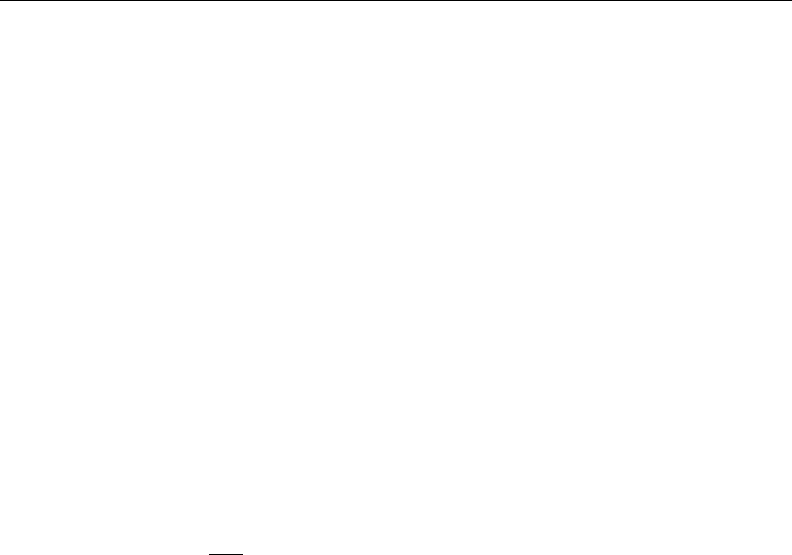
4smcl — Stata Markup and Control Language
Syntax 3: {xyz args}
Syntax 4: {xyz args:text}
Syntax 1 means “do whatever it is that {xyz} does”. Syntax 2 means “do whatever it is that {xyz}
does, do it on the text text, and then stop doing it”. Syntax 3 means “do whatever it is that {xyz}
does, as modified by args”. Finally, syntax 4 means “do whatever it is that {xyz} does, as modified
by args, do it on the text text, and then stop doing it”.
Not every SMCL directive has all four syntaxes, and which syntaxes are allowed is made clear in
the descriptions below.
In syntaxes 3 and 4, text may contain other SMCL directives, so the following is valid:
{center:The use of {ul:SMCL} in help files}
The text of one SMCL directive may itself contain other SMCL directives. However, not only must the
braces match, but they must match on the same physical (input) line. Typing
{center:The use of {ul:SMCL} in help files}
is correct, but
{center:The use of {ul:SMCL} in
help files}
is an error. When SMCL encounters an error, it simply displays the text in the output it does not
understand, so the result of making the error above would be to display
{center:The use of SMCL in
help files}
SMCL understood {ul:. . . }but not {center:. . . }because the braces did not match on the input
line, so it displayed only that part. If you see SMCL directives in your output, you have made an error.

smcl — Stata Markup and Control Language 5
Help file preprocessor directive for substituting repeated material
INCLUDE help arg follows syntax 3.
INCLUDE specifies that SMCL substitute the contents of a file named arg.ihlp. This is useful
when you need to include the same text multiple times. This substitution is performed only when
the file is viewed using help.
Example:
We have several commands that accept the replace option. Instead of typing the description
under Options of each help file, we create the file replace.ihlp, which contains something like
the following:
{* 01apr2005}{...}
{phang}
{opt replace} overwrite existing {it:filename}{p_end}
To include the text in our help file, we type
INCLUDE help replace
Formatting directives for use in line and paragraph modes
{sf},{it}, and {bf} follow syntaxes 1 and 2.
These directives specify how the font is to appear. {sf} indicates standard face, {it} italic face,
and {bf} boldface.
Used in syntax 1, these directives switch to the font face specified, and that rendition will continue
to be used until another one of the directives is given.
Used in syntax 2, they display text in the specified way and then switch the font face back to
whatever it was previously.
Examples:
the value of {it}varlist {sf}may be specified . . .
the value of {it:varlist} may be specified . . .
{input},{error},{result}, and {text} follow syntaxes 1 and 2.
These directives specify how the text should be rendered: in the style that indicates user input, an
error, a calculated result, or the text around calculated results.
These styles are often rendered as color. In the Results window, on a white background, Stata
by default shows input in black and bold, error messages in red, calculated results in black and
bold, and text in black. However, the relationship between the real colors and {input},{error},
{result}, and {text} may not be the default (the user could reset it), and, in fact, these
renditions may not be shown in color at all. The user might have set {result}, for instance, to
show in yellow, or in highlight, or in something else. However the styles are rendered, SMCL tries
to distinguish among {input},{error},{result}, and {text}.
Examples:
{text}the variable mpg has mean {result:21.3} in the sample.
{text}mpg {c |} {result}21.3
{text}mpg {c |} {result:21.3}
{error:variable not found}
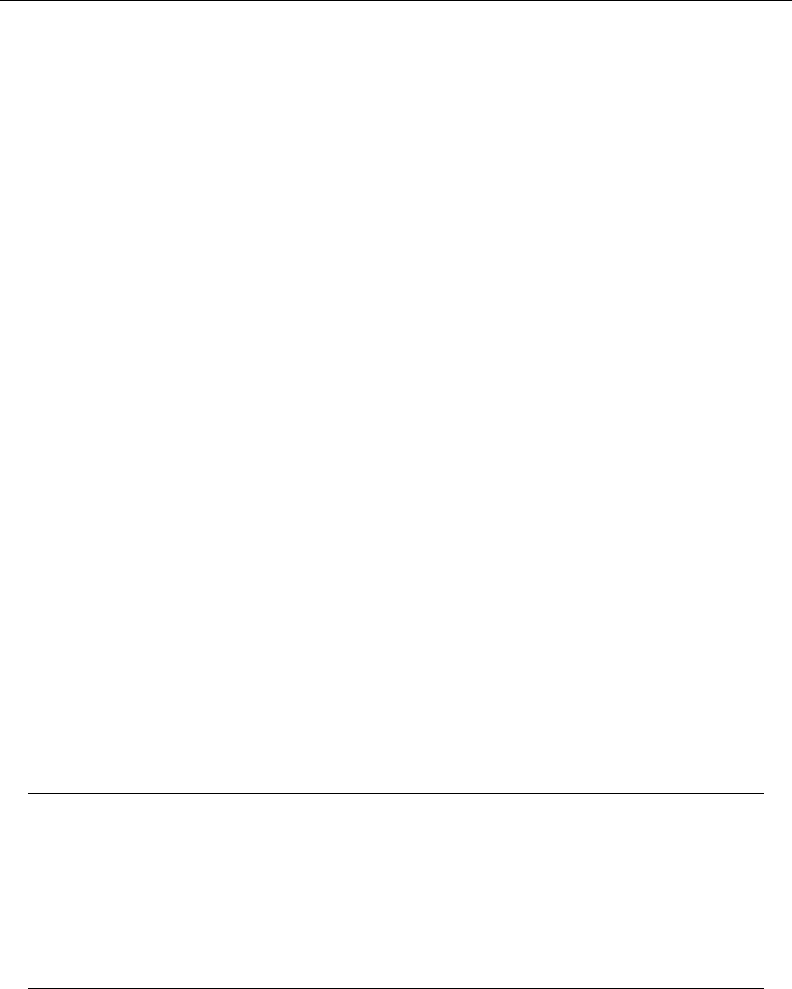
6smcl — Stata Markup and Control Language
{inp},{err},{res}, and {txt} follow syntaxes 1 and 2.
These four commands are synonyms for {input},{error},{result}, and {text}.
Examples:
{txt}the variable mpg has mean {res:21.3} in the sample.
{txt}mpg {c |} {res}21.3
{txt}mpg {c |} {res:21.3}
{err:variable not found}
{cmd} follows syntaxes 1 and 2.
{cmd} is similar to the “color” styles and is the recommended way to show Stata commands in
help files. Do not confuse {cmd} with {inp}.{inp} is the way commands actually typed are
shown, and {cmd} is the recommended way to show commands you might type. We recommend
that you present help files in terms of {txt} and use {cmd} to show commands; use any of {sf},
{it}, or {bf} in a help file, but we recommend that you not use any of the “colors” {inp},
{err}, or {res}, except where you are showing actual Stata output.
Example:
When using the {cmd:summarize} command, specify . . .
{cmdab:text1:text2}follows a variation on syntax 2 (note the double colons).
{cmdab} is the recommended way to show minimum abbreviations for Stata commands and options
in help files; text1 represents the minimum abbreviation, and text2 represents the rest of the text.
When the entire command or option name is the minimum abbreviation, you may omit text2 along
with the extra colon. {cmdab:text}is then equivalent to {cmd:text}; it makes no difference which
you use.
Examples:
{cmdab:su:mmarize} [{it:varlist}] [{it:weight}] [{cmdab:if} {it:exp}]
the option {cmdab:ef:orm}{cmd:({it:varname})} . . .
{opt option},{opt option(arg)},{opt option(a,b)}, and {opt option(a|b)} follow syntax 3;
alternatives to using {cmd}.
{opt option1:option2},{opt option1:option2(arg)},{opt option1:option2(a,b)}, and
{opt option1:option2(a|b)} follow syntaxes 3 and 4; alternatives to using {cmdab}.
{opt} is the recommended way to show options. {opt} allows you to easily include arguments.
SMCL directive . . . is equivalent to typing . . .
{opt option} {cmd:option}
{opt option(arg)} {cmd:option(}{it:arg}{cmd:)}
{opt option(a,b)} {cmd:option(}{it:a}{cmd:,}{it:b}{cmd:)}
{opt option(a|b)} {cmd:option(}{it:a}|{it:b}{cmd:)}
{opt option1:option2} {cmd:option1:option2}
{opt option1:option2(arg)} {cmd:option1:option2(}{it:arg}{cmd:)}
{opt option1:option2(a,b)} {cmd:option1:option2(}{it:a}{cmd:,}{it:b}{cmd:)}
{opt option1:option2(a|b)} {cmd:option1:option2(}{it:a}|{it:b}{cmd:)}
option1 represents the minimum abbreviation, and option2 represents the rest of the text.
a,band a|bmay have any number of elements. Available elements that are displayed in {cmd}
style are ,,=,:,*,%, and (). Several elements are displayed in plain text style: |,{ }, and [ ].
Also, {opth option(arg)} is equivalent to {opt}, except that arg is displayed as a link to help;
see Link directives for use in line and paragraph modes for more details.

smcl — Stata Markup and Control Language 7
Examples:
{opt replace}
{opt bseunit(varname)}
{opt f:ormat}
{opt sep:arator(#)}
{hilite} and {hi} follow syntaxes 1 and 2.
{hilite} and {hi} are synonyms. {hilite} is the recommended way to highlight (draw attention
to) something in help files. You might highlight, for example, a reference to a manual, the Stata
Journal, or a book.
Examples:
see {hilite:[R] anova} for more details.
see {hi:[R] anova} for more details.
{ul} follows syntaxes 2 and 3.
{ul on} starts underlining mode. {ul off} ends it. {ul:text}underlines text.
Examples:
You can {ul on}underline{ul off} this way or
you can {ul:underline} this way
{*} follows syntaxes 2 and 4.
{*} indicates a comment. What follows it (inside the braces) is ignored.
Examples:
{* this text will be ignored}
{*:as will this}
{hline} follows syntaxes 1 and 3.
{hline} (syntax 1) draws a horizontal line the rest of the way across the page.
{hline #}(syntax 3) draws a horizontal line of #characters.
{hline} (either syntax) is generally used in line mode.
Examples:
{hline}
{hline 20}
{.-} follows syntax 1.
{.-} is a synonym for {hline} (syntax 1).
Example:
{.-}
{dup #:text}follows syntax 4.
{dup} repeats text # times.
Examples:
{dup 20:A}
{dup 20:ABC}

8smcl — Stata Markup and Control Language
{char code}and {c code}are synonyms and follow syntax 3.
These directives display the specified characters that otherwise might be difficult to type on your
keyboard. See Displaying characters using ASCII and extended ASCII codes below.
Examples:
C{c o’}rdoba es una joya arquitect{c o’}nica.
{c S|}57.20
The ASCII character 206 in the current font is {c 206}
The ASCII character 5a (hex) is {c 0x5a}
{c -(} is open brace and {c )-} is close brace
{reset} follows syntax 1.
{reset} is equivalent to coding {txt}{sf}.
Example:
{reset}
Link directives for use in line and paragraph modes
All the link commands share the feature that when syntax 4 is allowed,
Syntax 4: {xyz args:text}
then syntax 3 is also allowed,
Syntax 3: {xyz args}
and if you specify syntax 3, Stata treats it as if you specified syntax 4, inserting a colon and then
repeating the argument. For instance, {help} is defined below as allowing syntaxes 3 and 4. Thus
the directive
{help summarize}
is equivalent to the directive
{help summarize:summarize}
Coding {help summarize} or {help summarize:summarize} both display the word summarize,
and if the user clicks on that, the action of help summarize is taken. Thus you might code
See help for {help summarize} for more information.
This would display “See help for summarize for more information” and make the word summarize
a link. To make the words describing the action different from the action, use syntax 4,
You can also {help summarize:examine the summary statistics} if you wish.
which results in “You can also examine the summary statistics if you wish.”
The link directives, which may be used in either line mode or paragraph mode, are the following:
{help args[:text]}follows syntaxes 3 and 4.
{help} displays args as a link to help args; see [R]help. If you also specify the optional :text,
text is displayed instead of args, but you are still directed to the help file for args.
Examples:
{help epitab}
{help summarize:the mean}
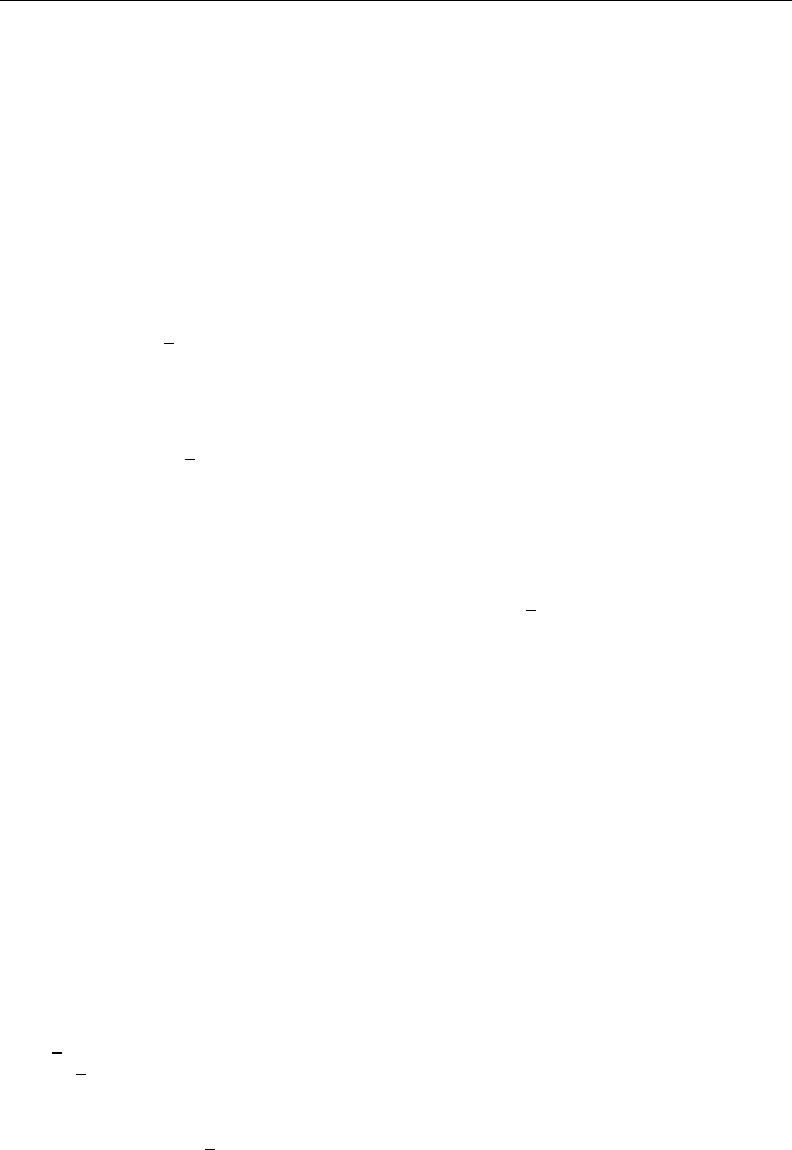
smcl — Stata Markup and Control Language 9
{helpb args[:text]}follows syntaxes 3 and 4.
{helpb} is equivalent to {help}, except that args or text is displayed in boldface.
Examples:
{helpb summarize}
{helpb generate}
{manhelp args1 args2[:text]}follows syntaxes 3 and 4.
{manhelp} displays [args2]args1 as a link to help args1; thus our first example below would
display [R] summarize as a link to help summarize. Specifying the optional :text displays text
instead of args1, but you are still directed to the help file for args1.
Examples:
{manhelp summarize R}
{manhelp weight U:14 Language syntax}
{manhelp graph twoway G:graph twoway}
{manhelpi args1 args2[:text]}follows syntaxes 3 and 4.
{manhelpi} is equivalent to {manhelp}, except that args or text is displayed in italics.
Examples:
{manhelpi twoway options G}
{manhelpi mata M:Mata Reference Manual}
{help args##markername[|viewername] [:text]}and {marker markername}follow syntax 3.
They let the user jump to a specific location within a file, not just to the top of the file. {help
args##markername}displays args##markername as a link that will jump to the location marked by
{marker markername}. Specifying the optional |viewername will display the results of {marker
markername}in a new Viewer window named viewername;new is a valid viewername that
assigns a unique name for the new Viewer. Specifying the optional :text displays text instead of
args##markername.args represents the name of the file where the {marker} is located. If args
contains spaces, be sure to specify it within quotes.
We document the directive as {help . . . }; however, view,news,net,ado, and update may be
used in place of help, although you would probably want to use only help or view.
Examples:
{pstd}You can change the style of the text using the {cmd}
directive; see {help example##cmd} below.
You can underline a word or phrase with the {ul} directive;
see {help example##ul:below}.
{marker cmd}{...}
{phang}{cmd} follows syntaxes 1 and 2.{break}
{cmd} is another style not unlike the ...
{marker ul}{...}
{phang}{ul} follows syntaxes 2 and 3.{break}
{ul on} starts underlining mode. {ul} ...
{help d:text}follows syntax 2.
{help d} displays text as a link that will display a help dialog box from which the user may
obtain interactive help on any Stata command.
Example:
. . . using the {help d:help system} . . .

10 smcl — Stata Markup and Control Language
{newvar[:args]}follows syntaxes 1 and 2.
{newvar} displays newvar as a link to help newvar. If you also specify the optional :args, Stata
concatenates args to newvar to display newvarargs.
Examples:
{newvar}
{newvar:2}
{var[:args]}and {varname[:args]}follow syntaxes 1 and 2.
{var} and {varname} display varname as a link to help varname. If you also specify the
optional :args, Stata concatenates args to varname to display varnameargs.
Examples:
{var}
{var:1}
{varname}
{varname:2}
{vars[:args]}and {varlist[:args]}follow syntaxes 1 and 2.
{vars} and {varlist} display varlist as a link to help varlist. If you also specify the optional
:args, Stata concatenates args to varlist to product varlistargs.
Examples:
{vars}
{vars:1}
{varlist}
{varlist:2}
{depvar[:args]}follows syntaxes 1 and 2.
{depvar} displays depvar as a link to help depvar. If you also specify the optional :args, Stata
concatenates args to depvar to display depvarargs.
Examples:
{depvar}
{depvar:1}
{depvars[:args]}and {depvarlist[:args]}follow syntaxes 1 and 2.
{depvars} and {depvarlist} display depvarlist as a link to help depvarlist. If you also
specify the optional :args, Stata concatenates args to depvarlist to display depvarlistargs.
Examples:
{depvars}
{depvars:1}
{depvarlist}
{depvarlist:2}
{indepvars[:args]}follows syntaxes 1 and 2.
{indepvars} displays indepvars as a link to help varlist. If you also specify the optional
:args, Stata concatenates args to indepvars to display indepvarsargs.
Examples:
{indepvars}
{indepvars:1}
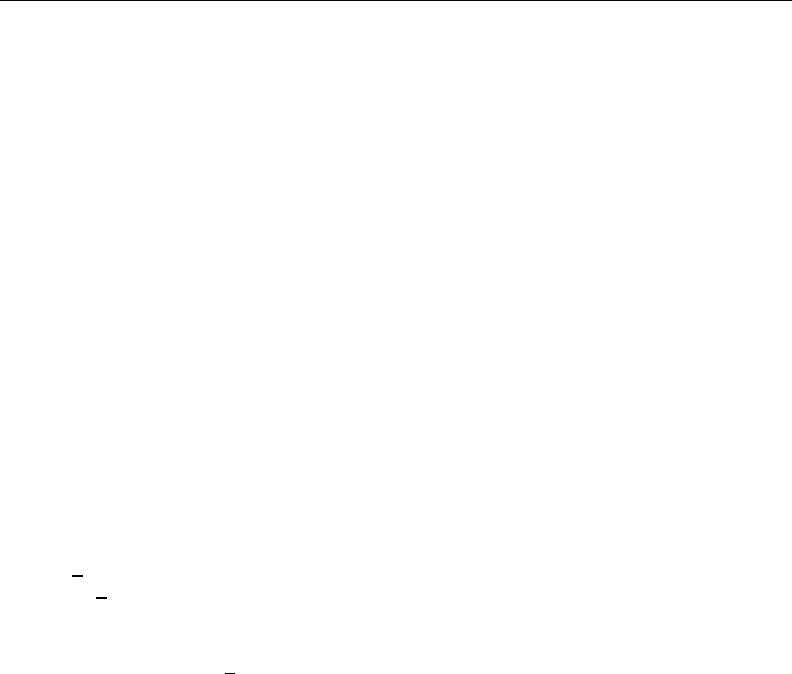
smcl — Stata Markup and Control Language 11
{ifin} follows syntax 1.
{ifin} displays [if ]and [in], where if is a link to the help for the if qualifier and in is a link
to the help for the in qualifier.
Example:
{ifin}
{weight} follows syntax 1.
{weight} displays [weight], where weight is a link to the help for the weight specification.
Example:
{weight}
{dtype} follows syntax 1.
{dtype} displays [type], where type is a link to help data types.
Example:
{dtype}
{search args[:text]}follows syntaxes 3 and 4.
{search} displays text as a link that will display the results of search on args; see [R]search.
Examples:
{search anova:click here} for the latest information on ANOVA
Various programs are available for {search anova}
{search d:text}follows syntax 2.
{search d} displays text as a link that will display a Keyword Search dialog box from which
the user can obtain interactive help by entering keywords of choice.
Example:
. . . using the {search d:search system} . . .
{dialog args[:text]}follows syntaxes 3 and 4.
{dialog} displays text as a link that will launch the dialog box for args.args must contain
the name of the dialog box and may optionally contain , message(string), where string is the
message to be passed to the dialog box.
Example:
. . . open the {dialog regress:regress dialog box} . . .
{browse args[:text]}follows syntaxes 3 and 4.
{browse} displays text as a link that will launch the user’s browser pointing at args. Because
args is typically a URL containing a colon, args usually must be specified within quotes.
Example:
. . . you can {browse "http://www.stata.com":visit the Stata website} . . .
{view args[:text]}follows syntaxes 3 and 4.
{view} displays text as a link that will present in the Viewer the filename args. If args is a
URL, be sure to specify it within quotes. {view} is seldom used in a SMCL file (such as a help
file) because you will seldom know of a fixed location for the file unless it is a URL.{view} is
sometimes used from programs because the program knows the location of the file it created.
{view} can also be used with {marker}; see {help args##markername[|viewername] [:text]}
and {marker markername}, earlier in this section.
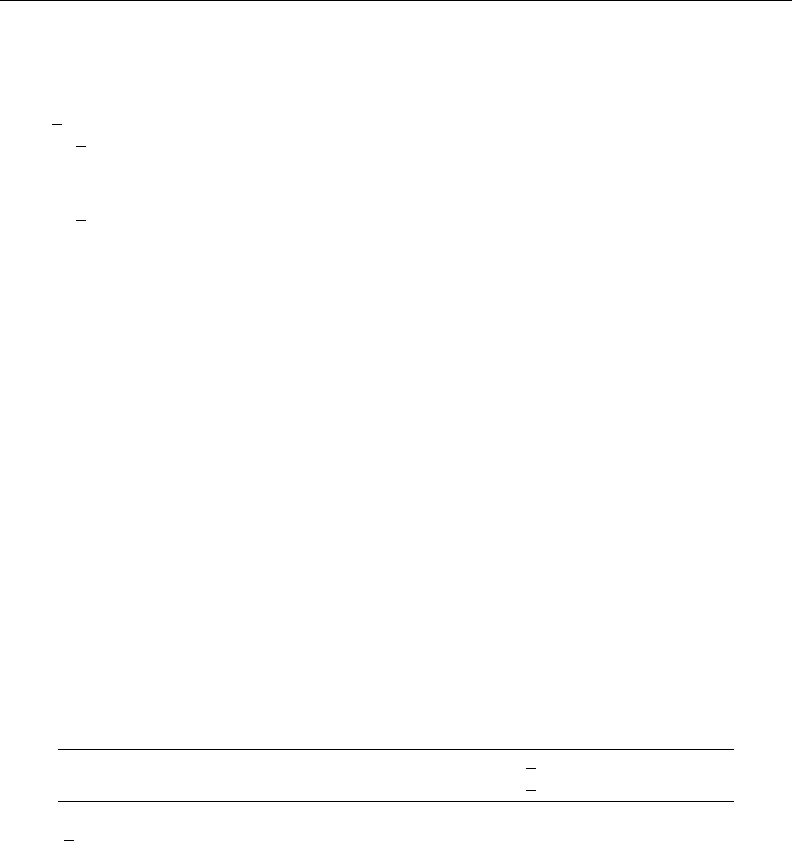
12 smcl — Stata Markup and Control Language
Examples:
see {view "http://www.stata.com/man/readme.smcl"}
display ‘"{view "‘newfile’":click here} to view the file created"’
{view d:text}follows syntax 2.
{view d} displays text as a link that will display the Choose File to View dialog box in which
the user may type the name of a file or a URL to be displayed in the Viewer.
Example:
{view d:Click here} to view your current log
{manpage args[:text]}follows syntaxes 3 and 4.
{manpage} displays text as a link that will launch the user’s PDF viewer pointing at args.args
are a Stata manual (such as Ror SVY) and a page number. The page number is optional. If the
page number is not specified, the PDF viewer will open to the first page of the file.
Example:
The formulas are given on {manpage R 342:page 342 of [R] manual}.
{mansection args[:text]}follows syntaxes 3 and 4.
{mansection} displays text as a link that will launch the user’s PDF viewer pointing at args.
args are a Stata manual (such as Ror SVY) and a named destination within that manual (such
as predict or regress postestimation). The named destination is optional. If the named
destination is not specified, the PDF viewer will open to the first page of the file.
Example:
See {mansection R clogitpostestimation:[R] clogit postestimation}.
{manlink man entry}and {manlinki man entry}follow syntax 3.
{manlink} and {manlinki} display man and entry using the {mansection} directive as a link
that will launch the user’s PDF viewer pointing at that manual entry. man is a Stata manual (such
as Ror SVY) and entry is the name of an entry within that manual (such as predict or regress
postestimation). The named destination should be written as it appears in the title of the manual
entry.
SMCL directive . . . is equivalent to typing . . .
{manlink man entry} {bf:{mansection man entry ns:[man]entry}}
{manlinki man entry} {bf:{mansection man entry ns:[man] {it:entry}}}
entry ns is entry with the following characters removed: space, left and right quotes (‘and ’), #,
$,~,{,},[, and ].
{news:text}follows syntax 2.
{news} displays text as a link that will display in the Viewer the latest news from
http://www.stata.com.
{news} can also be used with {marker}; see {help args##markername[|viewername] [:text]}
and {marker markername}earlier in this section.
Example:
For the latest NetCourse offerings, see the {news:news}.
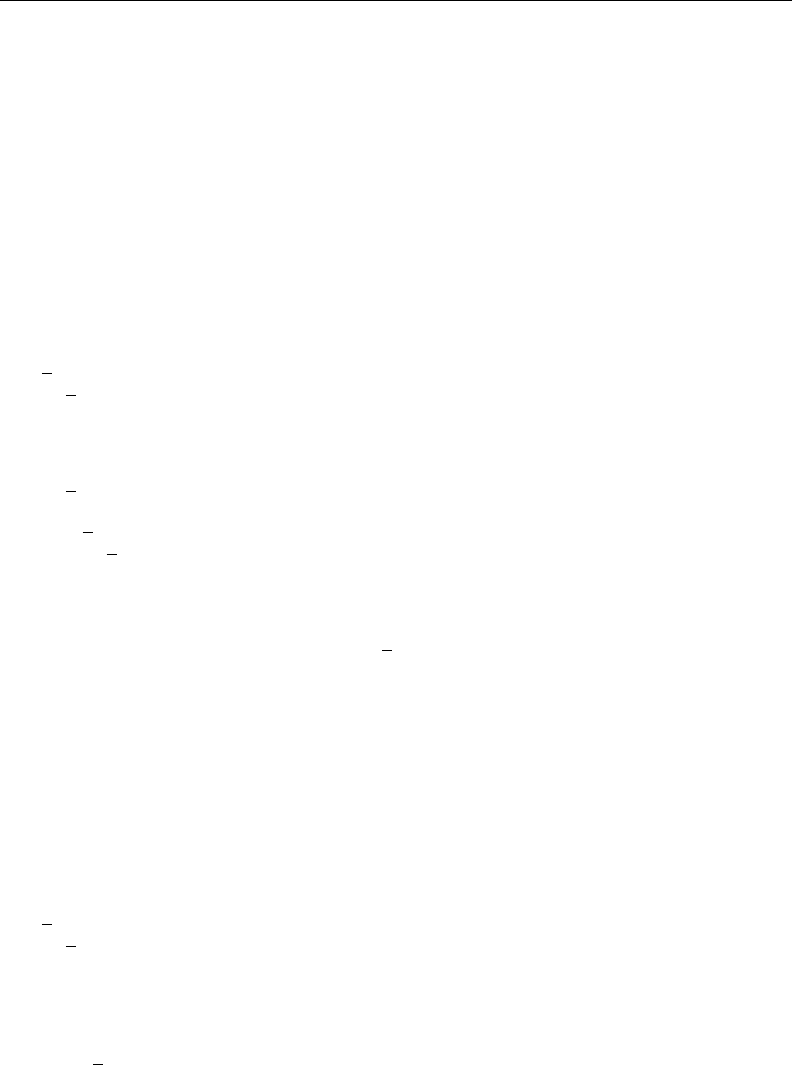
smcl — Stata Markup and Control Language 13
{net args[:text]}follows syntaxes 3 and 4.
{net} displays args as a link that will display in the Viewer the results of net args; see [R]net.
Specifying the optional :text, displays text instead of args. For security reasons, net get and net
install cannot be executed in this way. Instead, use {net describe . . . }to show the page,
and from there, the user can click on the appropriate links to install the materials. Whenever args
contains a colon, as it does when args is a URL, be sure to enclose args within quotes.
{net cd .:text}displays text as a link that will display the contents of the current net location.
{net} can also be used with {marker}; see {help args##markername[|viewername] [:text]}and
{marker markername}, earlier in this section.
Examples:
programs are available from {net "from http://www.stata.com":Stata}
Nicholas Cox has written a series of matrix commands which you can obtain
by {net "describe http://www.stata.com/stb/stb56/dm79":clicking here}.
{net d:text}follows syntax 2.
{net d} displays text as a link that will display a Keyword Search dialog box from which the
user can search the Internet for additions to Stata.
Example:
To search the Internet for the latest additions to Stata available,
{net d:click here}.
{netfrom d:text}follows syntax 2.
{netfrom d} displays text as a link that will display a Choose Download Site dialog box into
which the user may enter a URL and then see the contents of the site. This directive is seldom
used.
Example:
If you already know the URL, {netfrom d:click here}.
{ado args[:text]}follows syntaxes 3 and 4.
{ado} displays text as a link that will display in the Viewer the results of ado args; see [R]net.
For security reasons, ado uninstall cannot be executed in this way. Instead, use {ado describe
. . . }to show the package, and from there, the user can click to uninstall (delete) the material.
{ado} can also be used with {marker}; see {help args##markername[|viewername] [:text]}and
{marker markername}, earlier in this section.
Example:
You can see the community-contributed packages you have installed (and uninstall
any that you wish) by {ado dir:clicking here}.
{ado d:text}follows syntax 2.
{ado d} displays text as a link that will display a Search Installed Programs dialog box from
which the user can search for community-contributed routines previously installed (and uninstall
them if desired).
Example:
You can search the community-contributed ado-files you have installed
by {ado d:clicking here}.
{update args[:text]}follows syntaxes 3 and 4.
{update} displays text as a link that will display in the Viewer the results of update args; see
[R]update. If args contains a URL, be careful to place the args in quotes.
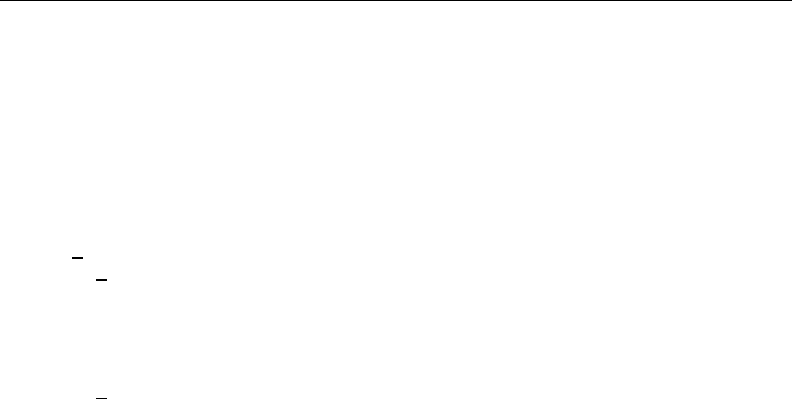
14 smcl — Stata Markup and Control Language
args can be omitted because the update command is valid without arguments. {update:text}is
really the best way to use the {update} directive because it allows the user to choose whether
and from where to update their Stata.
{update} can also be used with {marker}; see {help args##markername[|viewername] [:text]}
and {marker markername}, earlier in this section.
Examples:
Check whether your Stata is {update:up to date}.
Check whether your Stata is {update "from http://www.stata.com":up to date}.
{update d:text}follows syntax 2.
{update d} displays text as a link that will display a Choose Official Update Site dialog box into
which the user may type a source (typically http://www.stata.com, but perhaps a local CD drive)
from which to install official updates to Stata.
Example:
If you are installing from CD or some other source,
{update d:click here}.
{back:text}follows syntax 2.
{back} displays text as a link that will take an action equivalent to pressing the Viewer’s Back
button.
Example:
{back:go back to the previous page}
{clearmore:text}follows syntax 2.
{clearmore} displays text as a link that will take an action equivalent to pressing Stata’s Clear
–more– Condition button. {clearmore} is of little use to anyone but the developers of Stata.
Example:
{clearmore:{hline 2}more{hline 2}}
{stata args[:text]}follows syntaxes 3 and 4.
{stata} displays text as a link that will execute the Stata command args in the Results window.
Stata will first ask before executing a command that is displayed in a web browser. If args (the
Stata command) contains a colon, remember to enclose the command in quotes.
Example:
. . . {stata summarize mpg:to obtain the mean of mpg}. . .
Remember, like all SMCL directives, {stata} can be used in programs as well as files. Thus you
could code
display ". . . {stata summarize mpg:to obtain the mean of mpg}. . . "
or, if you were in the midst of outputting a table,
di "{stata summarize mpg:mpg} {c |}" . . .
However, it is more likely that, rather than being hardcoded, the variable name would be in a
macro, say, ‘vn’:
di "{stata summarize ‘vn’:‘vn’} {c |}" . . .
Here you probably would not know how many blanks to put after the variable name because it
could be of any length. Thus you might code
di "{ralign 12:{stata summ ‘vn’:‘vn’}} {c |}" . . .

smcl — Stata Markup and Control Language 15
thus allocating 12 spaces for the variable name, which would be followed by a blank and the
vertical bar. Then you would want to allow for a ‘vn’ longer than 12 characters:
local vna = abbrev(‘vn’,12)
di "{ralign 12:{stata summ ‘vn’:‘vna’}} {c |}" . . .
There you have a line that will output a part of a table, with the linked variable name on the left
and with the result of clicking on the variable name being to summ ‘vn’. Of course, you could
make the action whatever else you wanted.
{matacmd args[:text]}follows syntaxes 3 and 4.
{matacmd} works the same as {stata}, except that it submits a command to Mata. If Mata is
not already active, the command will be prefixed with mata to allow Stata to execute it.
Formatting directives for use in line mode
{title:text}(carriage return) follows syntax 2.
{title:text}displays text as a title. {title:. . . }should be followed by a carriage return and,
usually, by one more blank line so that the title is offset from what follows. (In help files, we
precede titles by two blank lines and follow them by one.)
Example:
{title:Command summary -- general syntax}
{p}
Pretend that {cmd:{c -({xyz}c )-}} is a SMCL directive, although . . .
{center:text}and {centre:text}follow syntax 2.
{center #:text}and {centre #:text}follow syntax 4.
{center:text}and {centre:text}are synonyms; they center the text on the line. {center:text}
should usually be followed by a carriage return; otherwise, any text that follows it will appear on
the same line. With syntax 4, the directives center the text in a field of width #.
Examples:
{center:This text will be centered}
{center:This text will be centered} and this will follow it
{center 60:This text will be centered within a width of 60 columns}
{rcenter:text}and {rcentre:text}follow syntax 2.
{rcenter #:text}and {rcentre #:text}follow syntax 4.
{rcenter:text}and {rcentre:text}are synonyms. {rcenter} is equivalent to {center},
except that text is displayed one space to the right when there are unequal spaces left and right.
{rcenter:text}should be followed by a carriage return; otherwise, any text that follows it will
appear on the same line. With syntax 4, the directives center the text in a field of width #.
Example:
{rcenter:this is shifted right one character}
{right:text}follows syntax 2.
{right} displays text with its last character aligned on the right margin. {right:text}should be
followed by a carriage return.
Examples:
{right:this is right-aligned}
{right:this is shifted left one character }

16 smcl — Stata Markup and Control Language
{lalign #:text}and {ralign #:text}follow syntax 4.
{lalign} left-aligns text in a field #characters wide, and {ralign} right-aligns text in a field #
characters wide.
Example:
{lalign 12:mpg}{ralign 15:21.2973}
{dlgtab [#[#] ]:text}follows syntaxes 2 and 4.
{dlgtab} displays text as a dialog tab. The first #specifies how many characters to indent the
dialog tab from the left-hand side, and the second #specifies how much to indent from the
right-hand side. The default is {dlgtab 4 2:text}.
Examples:
{dlgtab:Model}
{dlgtab 8 2:Model}
{...} follows syntax 1.
{...} specifies that the next carriage return be treated as a blank.
Example:
Sometimes you need to type a long line and, while {...}
that is fine with SMCL, some word processors balk. {...}
In line mode, the above will appear as one long line to SMCL.
{col #}follows syntax 3.
{col #}skips forward to column #. If you are already at or beyond that column in the output,
then {col #}does nothing.
Example:
mpg{col 20}21.3{col 30}5.79
{space #}follows syntax 3.
{space} is equivalent to typing #blank characters.
Example:
20.5{space 20}17.5
{tab} follows syntax 1.
{tab} has the same effect as typing a tab character. Tab stops are set every eight spaces.
Examples:
{tab}This begins one tab stop in
{tab}{tab}This begins two tab stops in
Note: SMCL also understands tab characters and treats them the same as the {tab} command, so
you may include tabs in your files.
Formatting directives for use in paragraph mode
{p} follows syntax 3. The full syntax is {p # # # #}.
{p # # # #}enters paragraph mode. The first #specifies how many characters to indent the first
line; the second #, how much to indent the second and subsequent lines; the third #, how much
to bring in the right margin on all lines; and the fourth #is the total width for the paragraph.
Numbers, if not specified, default to zero, so typing {p} without numbers is equivalent to typing
{p 0 0 0 0},{p #}is equivalent to {p #0 0 0}, and so on. A zero for the fourth #means use
the default paragraph width; see set linesize in [R]log.{p} (with or without numbers) may
be followed by a carriage return or not; it makes no difference.
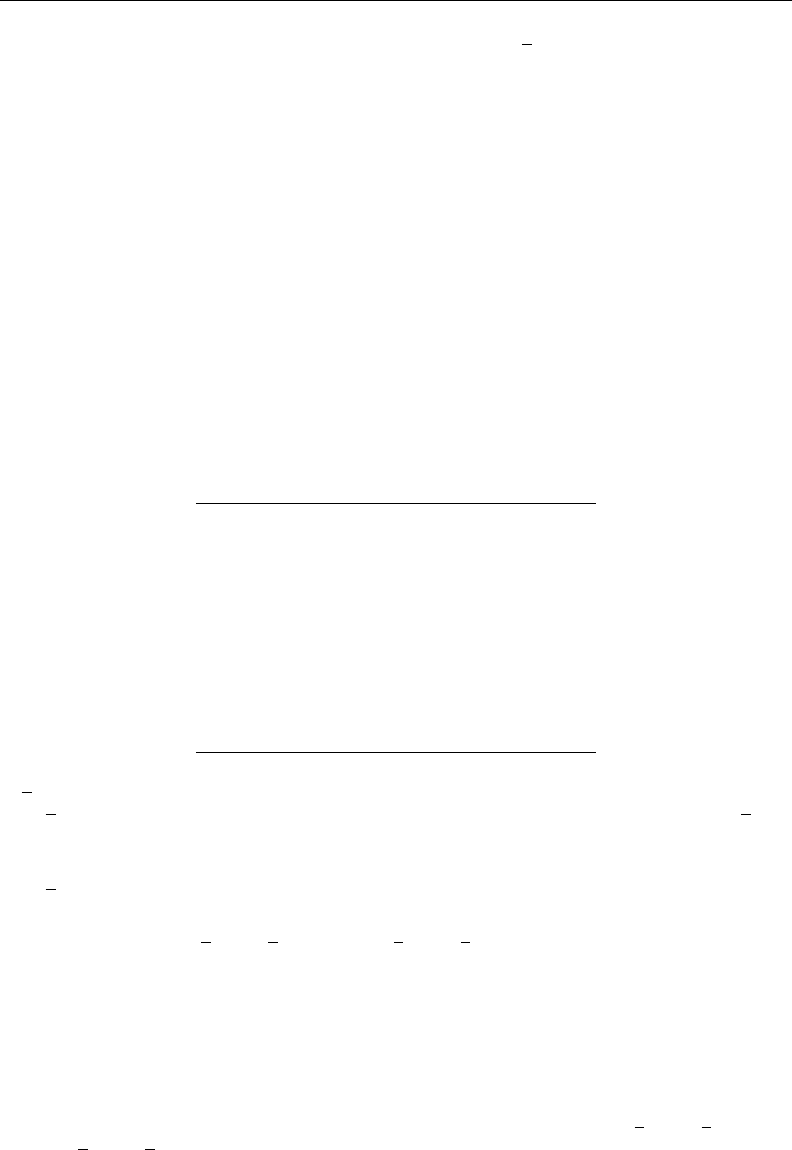
smcl — Stata Markup and Control Language 17
Paragraph mode ends when a blank line is encountered, the {p end} directive is encountered, or
{smcl}(carriage return) is encountered.
Examples:
{p}
{p 4}
{p 0 4}
{p 8 8 8 60}
Note concerning paragraph mode: In paragraph mode, you can have either one space or two spaces
at the end of sentences, following the characters ‘.’, ‘?’, ‘!’, and ‘:’. In the output, SMCL puts two
spaces after each of those characters if you put two or more spaces after them in your input, or if
you put a carriage return; SMCL puts one space if you put one space. Thus
{p}
Dr. Smith was near panic. He could not reproduce the result.
Now he wished he had read about logging output in Stata.
will display as
Dr. Smith was near panic. He could not reproduce the result. Now he wished he
had read about logging output in Stata.
Several shortcut directives have also been added for commonly used paragraph mode settings:
SMCL directive . . . is equivalent to typing . . .
{pstd} {p 4 4 2}
{psee} {p 4 13 2}
{phang} {p 4 8 2}
{pmore} {p 8 8 2}
{pin} {p 8 8 2}
{phang2} {p 8 12 2}
{pmore2} {p 12 12 2}
{pin2} {p 12 12 2}
{phang3} {p 12 16 2}
{pmore3} {p 16 16 2}
{pin3} {p 16 16 2}
{p end} follows syntax 1.
{p end} is a way of ending a paragraph without having a blank line between paragraphs. {p end}
may be followed by a carriage return or not; it will make no difference in the output.
Example:
{p end}
{p2colset # # # #}follows syntax 3.
{p2col [# # # # ]:[first column text ]}[second column text ]follows syntaxes 2 and 4.
{p2line [# # ]}follows syntaxes 1 and 3.
{p2colreset} follows syntax 1.
{p2colset} sets column spacing for a two-column table. The first #specifies the beginning
position of the first column, the second #specifies the placement of the second column, the third
#specifies the placement for subsequent lines of the second column, and the last #specifies the
number to indent from the right-hand side for the second column.
{p2col} specifies the rows that make up the two-column table. Specifying the optional numbers
redefines the numbers specified in {p2colset} for this row only. If the first column text or the
second column text is not specified, the respective column is left blank.
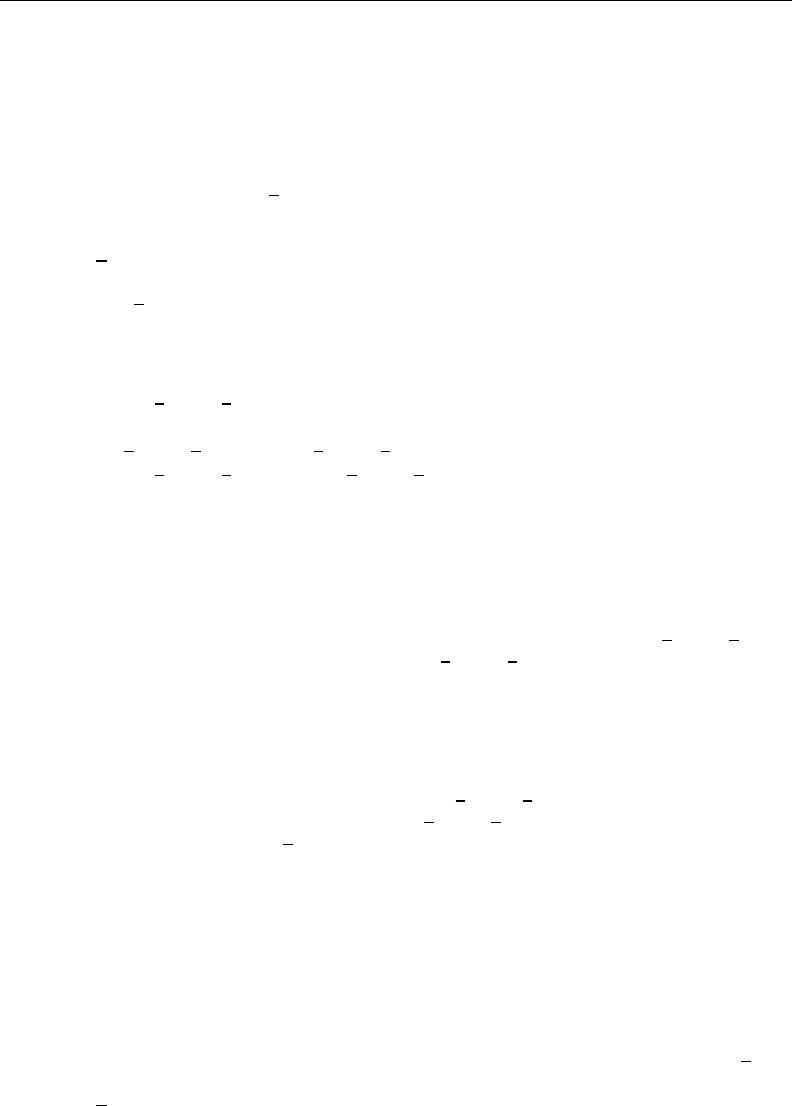
18 smcl — Stata Markup and Control Language
{p2line} draws a dashed line for use with a two-column table. The first #specifies the left
indentation, and the second #specifies the right indentation. If no numbers are specified, the
defaults are based on the numbers provided in {p2colset}.
{p2colreset} restores the {p2col} default values.
Examples:
{p2colset 9 26 27 2}{...}
{p2col:{keyword}}rules{p end}
{p2line}
{p2col:{opt nonm:issing}}all nonmissing values not changed by the
rules{p end}
{p2col 7 26 27 2:* {opt m:issing}}all missing values not changed by
the rules{p end}
{p2line}
{p2colreset}{...}
{synoptset [#] [ tabbed |notes ]}follows syntaxes 1 and 3.
{synopthdr: [first column header ]}follows syntaxes 1 and 2.
{syntab:text}follows syntax 2.
{synopt: [first column text ]}[second column text ]follows syntax 2.
{p2coldent: [first column text ]}[second column text ]follows syntax 2.
{synoptline} follows syntax 1.
{synoptset} sets standard column spacing for a two-column table used to document options in
syntax diagrams. #specifies the width of the first column; the width defaults to 20 if #is not
specified. The optional argument tabbed specifies that the table will contain headings or “tabs”
for sets of options. The optional argument notes specifies that some of the table entries will have
footnotes and results in a larger indentation of the first column than the tabbed argument implies.
{synopthdr} displays a standard header for a syntax-diagram-option table. first column header
is used to title the first column in the header; if first column header is not specified, the default
title “options” is displayed. The second column is always titled “Description”.
{syntab} displays text positioned as a subheading or “tab” in a syntax-diagram-option table.
{synopt} specifies the rows that make up the two-column table; it is equivalent to {p2col} (see
above).
{p2coldent} is the same as {synopt}, except the first column text is displayed with the standard
indentation (which may be negative). The second column text is displayed in paragraph mode
and ends when a blank line, {p end}, or a carriage return is encountered. The location of the
columns is determined by a prior {synoptset} or {p2colset} directive.
{synoptline} draws a horizontal line that extends to the boundaries of the previous {synoptset}
or, less often, {p2colset} directive.
Examples:
{synoptset 21 tabbed}{...}
{synopthdr}
{synoptline}
{syntab:Model}
{p2coldent:* {opth a:bsorb(varname)}}categorical variable to be absorbed{p end}
{synopt:{opt clear}}reminder that untransposed data will be lost if not previously
saved{p end}
{synoptline}
{p2colreset}{...}

smcl — Stata Markup and Control Language 19
{bind:text}follows syntax 2.
{bind:. . . }keeps text together on a line, even if that makes one line of the paragraph unusually
short. {bind:. . . }can also be used to insert one or more real spaces into the paragraph if you
specify text as one or more spaces.
Example:
Commonly, bind is used {bind:to keep words together} on a line.
{break} follows syntax 1.
{break} forces a line break without ending the paragraph.
Example:
{p 4 8 4}
{it:Example:}{break}
Commonly, . . .
Directive for entering the as-is mode
{asis} follows syntax 1.
{asis} begins as-is mode, which continues until {smcl}(carriage return) is encountered. {asis}
may be followed by a carriage return or not; it makes no difference, but {smcl} must be immediately
followed by a carriage return. {smcl} returns SMCL to line mode. No other SMCL commands are
interpreted in as-is mode.
Inserting values from constant and current-value class
The {ccl} directive outputs the value contained in a constant and current-value class (c()) object.
For instance, {ccl pi} provides the value of the constant pi (3.14159. . . ) contained in c(pi). See
[P]creturn for a list of all the available c() objects.
Displaying characters using ASCII and extended ASCII codes
The {char} directive—synonym {c}—allows you to output any ASCII or extended ASCII character
in Latin1 encoding. Extended ASCII characters in Latin1 encoding are converted to the equivalent
Unicode characters in the UTF-8 encoding. For instance, {c 232} is equivalent to typing the letter `e
because extended ASCII code 232 in Latin1 is defined as the letter “e” with a grave accent. You may
also type the Unicode character `e (code point \u00e8) directly.
You can get to all the ASCII and extended ASCII characters in Latin1 encoding by typing {c #},
where #is between 1 and 255. Or, if you prefer, you can type {c 0x#}, where #is a hexadecimal
number between 1 and ff. Thus {c 0x6a} is also jbecause the hexadecimal number 6a is equal to
the decimal number 106.
Also, so that you do not have to remember the numbers, {c} provides special codes for characters
that are, for one reason or another, difficult to type. These include
{c S|} $ (dollar sign)
{c ’g} ‘ (open single quote)
{c -(} { (left curly brace)
{c )-} } (right curly brace)
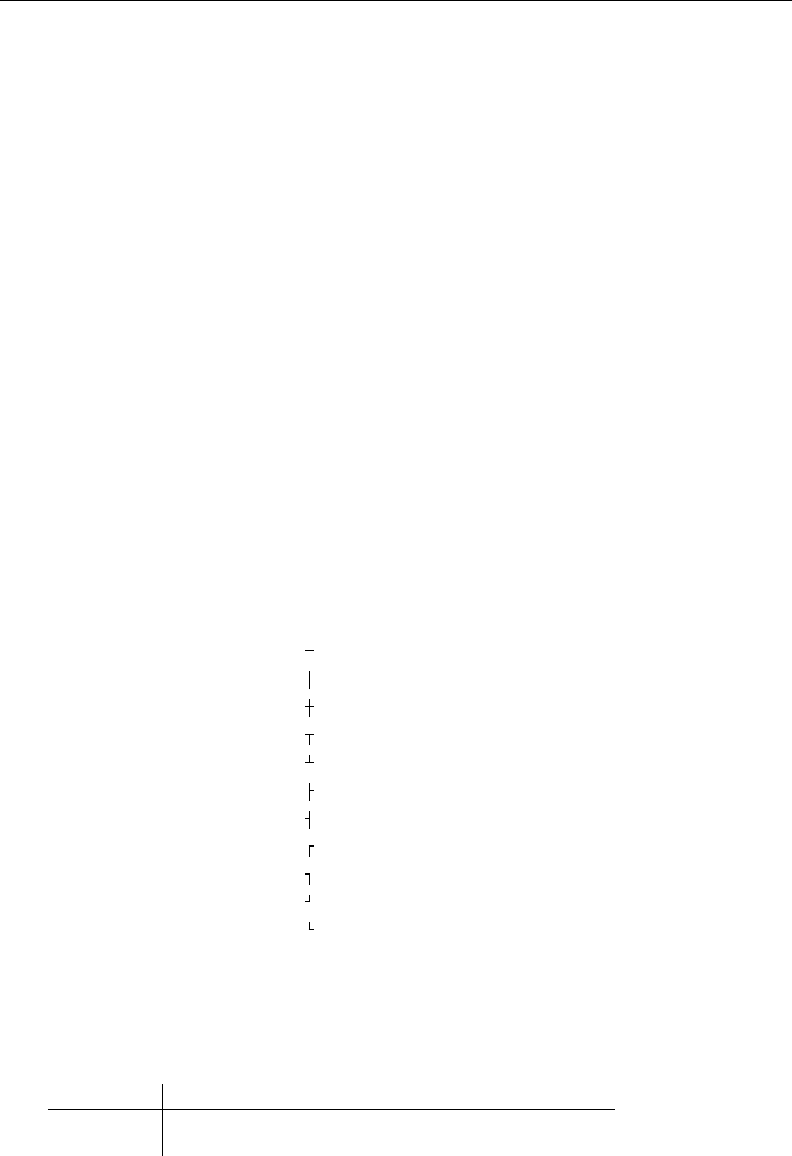
20 smcl — Stata Markup and Control Language
{c S|} and {c ’g} are included not because they are difficult to type or cause SMCL any problems
but because in Stata display statements, they can be difficult to display, since they are Stata’s macro
substitution characters and tend to be interpreted by Stata. For instance,
. display "shown in $US"
shown in
drops the $US part because Stata interpreted $US as a macro, and the global macro was undefined.
A way around this problem is to code
. display "shown in {c S|}US"
shown in $US
{c -(} and {c )-} are included because {and }are used to enclose SMCL directives. Although
{and }have special meaning to SMCL,SMCL usually displays the two characters correctly when
they do not have a special meaning. SMCL follows the rule that, when it does not understand what it
thinks ought to be a directive, it shows what it did not understand in unmodified form. Thus
. display "among the alternatives {1, 2, 4, 7}"
among the alternatives {1, 2, 4, 7}
works, but
. display "in the set {result}"
in the set
does not because SMCL interpreted {result} as a SMCL directive to set the output style (color) to
that for results. The way to code the above is to type
. display "in the set {c -(}result{c )-}"
in the set {result}
SMCL also provides the following line-drawing characters:
{c -} a wide dash character
{c |} a tall |character
{c +} a wide dash on top of a tall |
{c TT} a top T
{c BT} a bottom T
{c LT} a left T
{c RT} a right T
{c TLC} a top-left corner
{c TRC} a top-right corner
{c BRC} a bottom-right corner
{c BLC} a bottom-left corner
{hline} constructs the line by using the {c -} character. The above are not really characters; they
are instructions to SMCL to draw lines. The “characters” are, however, one character wide and one
character tall, so you can use them as characters in your output. The result is that Stata output that
appears on your screen can look like
. summarize mpg weight
Variable Obs Mean Std. Dev. Min Max
mpg 74 21.2973 5.785503 12 41
weight 74 3019.459 777.1936 1760 4840

smcl — Stata Markup and Control Language 21
but, if the result is translated into plain text, it will look like
. summarize mpg weight
Variable | Obs Mean Std. Dev. Min Max
-------------+-----------------------------------------------------
mpg | 74 21.2973 5.785503 12 41
weight | 74 3019.459 777.1936 1760 4840
because SMCL will be forced to restrict itself to the characters.
Finally, SMCL provides the following Western European characters:
{c a’} ´
a{c e’} ´
e{c i’} ´
ı{c o’} ´
o{c u’} ´
u
{c A’} ´
A{c E’} ´
E{c I’} ´
I{c O’} ´
O{c U’} ´
U
{c a’g} `
a{c e’g} `
e{c i’g} `
ı{c o’g} `
o{c u’g} `
u
{c A’g} `
A{c E’g} `
E{c I’g} `
I{c O’g} `
O{c U’g} `
U
{c a^} ˆ
a{c e^} ˆ
e{c i^} ˆ
ı{c o^} ˆ
o{c u^} ˆ
u
{c A^} ˆ
A{c E^} ˆ
E{c I^} ˆ
I{c O^} ˆ
O{c U^} ˆ
U
{c a~}˜
a{c o~}˜
o
{c A~}˜
A{c O~}˜
O
{c a:} ¨
a{c e:} ¨
e{c i:} ¨
ı{c o:} ¨
o{c u:} ¨
u
{c A:} ¨
A{c E:} ¨
E{c I:} ¨
I{c O:} ¨
O{c U:} ¨
U
{c ae} æ{c c,} c¸ {c n~}˜
n{c o/} ø{c y’} ´
y
{c AE} Æ{c C,} c¸ {c N~}˜
N{c O/} Ø{c Y’} ´
Y
{c y:} ¨
y{c ss} ß{c r?} ¿{c r!} ¡
{c L-} £{c Y=} (yen)
SMCL uses UTF-8 to render the above characters. For instance, {c e’} is equivalent to {c 0xe9}, if
you care to look it up. {c 0xe9} will display as ´
e if you are using a Latin1 encoding.
Advice on using display
Do not think twice; you can just use SMCL directives in your display statements, and they will
work. What we are really talking about, however, is programming, and there are two things to know.
First, remember how display lets you display results as text,as result,as input, and as
error, with the abbreviations as txt,as res,as inp, and as err. For instance, a program might
contain the lines
program . . .
. . .
quietly summarize ‘varname’
display as txt "the mean of ‘varname’ is " as res r(mean)
. . .
end
Results would be the same if you coded the display statement
display "{txt}the mean of ‘varname’ is {res}" r(mean)
That is, the display directive as txt just sends {txt} to SMCL, the display directive as res just
sends {res} to SMCL, and so on.
However, as err does not just send {err}.as err also tells Stata that what is about to be
displayed is an error message so that, if output is being suppressed, Stata knows to display this
message anyway. For example,
display as err "varname undefined"

22 smcl — Stata Markup and Control Language
is the right way to issue the error message “varname undefined”.
display "{err}varname undefined"
would not work as well; if the program’s output were suppressed, the error message would not be
displayed because Stata would not know to stop suppressing output. You could code
display as err "{err}varname undefined"
but that is redundant. display’s as error directive both tells Stata that this is an error message and
sends the {err} directive to SMCL. The last part makes output appear in the form of error messages,
probably in red. The first part is what guarantees that the error message appears, even if output is
being suppressed.
If you think about this, you will now realize that you could code
display as err "{txt}varname undefined"
to produce an error message that would appear as ordinary text (meaning that it would probably be
in black) and yet still display in all cases. Please do not do this. By convention, all error messages
should be displayed in SMCL’s {err} (default red) rendition.
The second thing to know is how Stata sets the state of SMCL the instant before display displays its
output. When you use display interactively—when you use it at the keyboard or in a do-file—Stata
sets SMCL in line mode, font face {sf}, and style {res}. For instance, if you type
. display 2+2
4
the 4 will appear in {sf}{res}, meaning in standard font face and in result style, which probably
means in black and bold. On the other hand, consider the following:
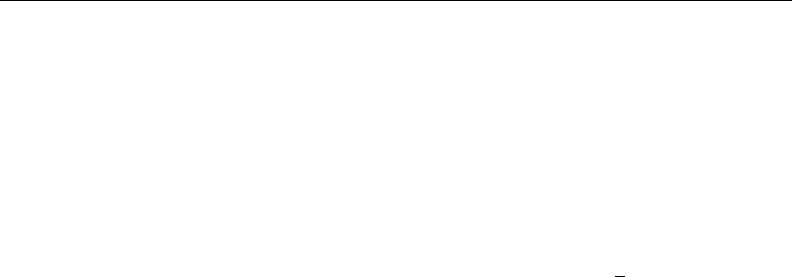
smcl — Stata Markup and Control Language 23
. program demonstrate_display
1. display 2+2
2. end
. demonstrate_display
4
Here the 4 will appear in {sf}{inp}, meaning that the result is probably also shown in black and
bold. However, if your preferences are set to display input differently than results, the output from
the program will be different from the interactive output.
When display is executed from inside a program, no changes are made to SMCL.SMCL is just
left in the mode it happens to be in, and here it happened to be in line mode {sf}{inp} because
that was the mode it was in after the user typed the command demonstrate display.
This is an important feature of display because it means that, in your programs, one display
can pick up where the last left off. Perhaps you have four or five displays in a row that produce
the text to appear in a paragraph. The first display might begin paragraph mode, and the rest of the
displays finish it off, with the last display displaying a blank line to end paragraph mode. Here
it is of great importance that SMCL stay in the mode you left it in between displays.
That leaves only the question of what mode SMCL is in when your program begins. You should
assume that SMCL is in line mode but make no assumptions about the style (color) {txt},{res},
{err}, or {inp}. Within a program, all display commands should be coded as
display as . . . . . .
or
display "one of {txt},{res},{err}, or {inp} . . . ". . .
although you may violate this rule if you really intend one display to pick up where another left
off. For example,
display as text "{p}"
display "This display violates the rule, but that is all right"
display "because it is setting a paragraph, and we want all"
display "these displays to be treated as a whole."
display "We did follow the rule with the first display in the"
display "sequence."
display
display "Now we are back in line mode because of the blank line"
You could even code
program example2
display as text "{p}"
display "Below we will call a subroutine to contribute a sentence"
display "to this paragraph being constructed by example2:"
example2_subroutine
display "The text that example2_subroutine contributed became"
display "part of this single paragraph. Now we will end the paragraph."
display
end
program example2_subroutine
display "This sentence is being displayed by"
display "example2_subroutine."
end

24 smcl — Stata Markup and Control Language
The result of running this would be
. example2
Below we will call a subroutine to contribute a sentence to this paragraph
being constructed by example2: This sentence is being displayed by
example2_subroutine. The text that example2_subroutine contributed became
part of this single paragraph. Now we will end the paragraph.
Advice on formatting help files
Help files are just files named filename.sthlp that Stata displays when the user types “help
filename”. The first line of a help file should read
{smcl}
After that, it is a matter of style. To see examples of our style, type
. viewsource assert.sthlp (simple example with a couple of options)
. viewsource centile.sthlp (example with an options table)
. viewsource regress.sthlp (example of an estimation command)
. viewsource regress_postestimation.sthlp (example of a postestimation entry)
We recommend opening a second Viewer window (one way is to right-click within an existing
Viewer and select “Open New Viewer”) to look at the help file and the raw source file side by side.
Also see
[P]dyndoc — Convert dynamic Markdown document to an HTML file
[P]display — Display strings and values of scalar expressions
[P]markdown — Convert Markdown document to an HTML file
[R]log — Echo copy of session to file