Samsung Galaxy J3 Prime J327T1 User Manual
User Manual: Samsung-Galaxy-J3-Prime
Open the PDF directly: View PDF ![]() .
.
Page Count: 181 [warning: Documents this large are best viewed by clicking the View PDF Link!]
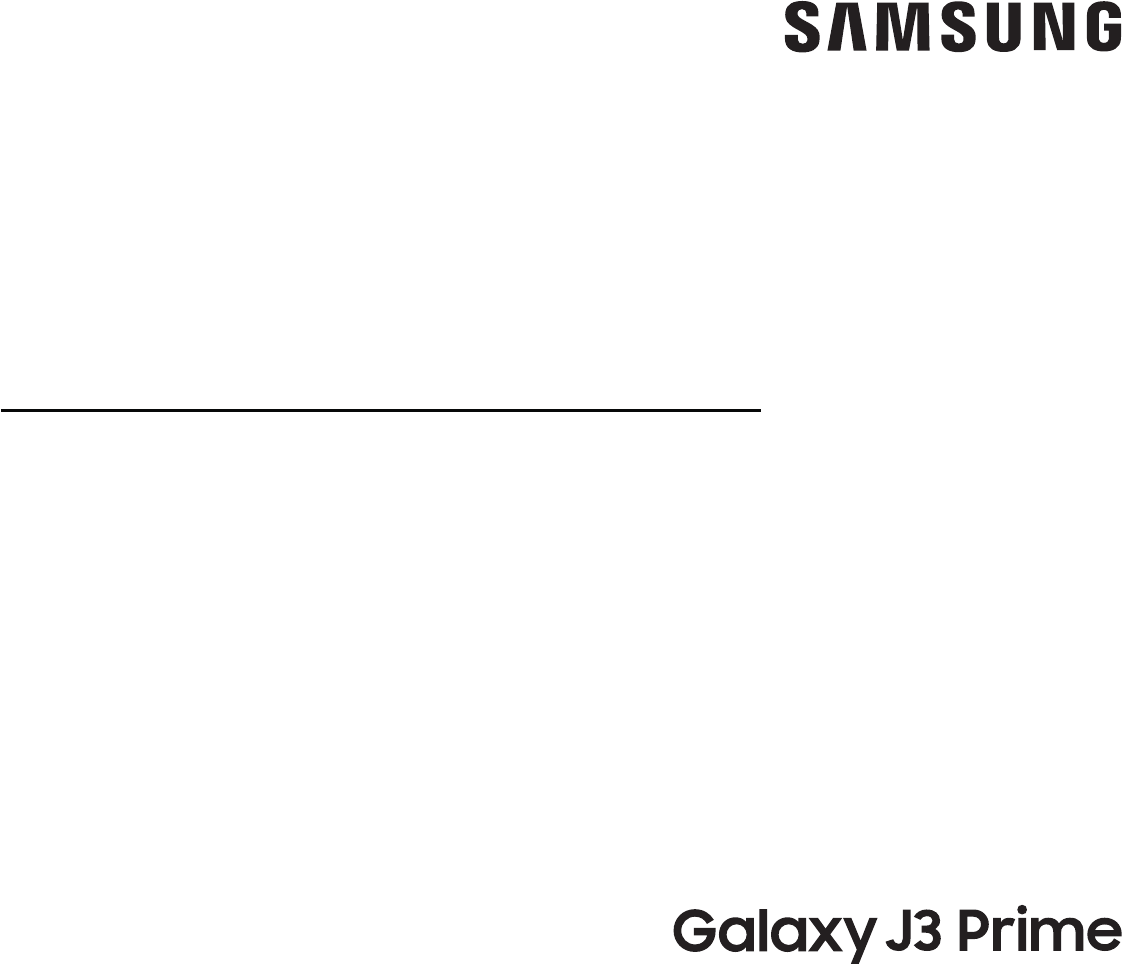
SMARTPHONE
User Manual
Please read this manual before operating
your device and keep it for future reference.
Special Features ..............................1
Side Speaker .................................2
Getting Started .............................. 3
Set Up Your Device .............................4
Assemble Your Device ........................5
Start Using Your Device ......................10
Set Up Your Device ..........................11
Learn About Your Device .......................15
Front View ..................................16
Back View ..................................18
Home Screen ...............................19
Navigation ................................ 28
Entering Text ..............................30
Multi Window .............................. 33
Emergency Mode .......................... 35
Apps .........................................37
Using Apps ................................ 38
Applications Settings ........................41
Calculator ................................. 43
Calendar ..................................44
Camera and Video .......................... 47
Clock ..................................... 52
Table of Contents
MET_J327T1_EN_UM_TN_QCB_042417_FINAL
iii Table of Contents
Contacts .................................. 55
Email ..................................... 62
Galaxy Apps ............................... 65
Gallery ................................... 66
Google Apps ............................... 70
Internet ................................... 73
Messages ..................................77
MetroPCS Apps ............................ 82
My Files ...................................84
Phone .....................................86
Samsung Gear ............................. 96
............................ 97
Samsung+ ................................. 99
Secure Folder .............................. 99
Settings ....................................100
How to Use Settings ........................101
Connections ................................ 102
Wi-Fi ..................................... 103
Bluetooth ................................ 106
Data Usage ...............................109
Airplane Mode .............................111
Mobile Hotspot ............................111
Tethering ..................................114
Mobile Networks ...........................114
Location ...................................115
Nearby Device Scanning ....................117
Printing ...................................117
Virtual Private Networks (VPN) .............117
iv Table of Contents
Sounds and Vibration ........................ 120
Sound Mode ...............................121
Easy Mute .................................121
Vibrations .................................121
Volume ...................................122
Ringtone ................................. 123
Notification Sounds ....................... 124
Do Not Disturb ............................ 124
System Sounds ........................... 125
Key-Tap Feedback ......................... 125
Sound Quality and Effects ..................126
Notifications .................................127
Block App Notifications .................... 128
Customize App Notifications ............... 128
Smart Alert ............................... 129
Display ..................................... 130
Screen Brightness ..........................131
Screen Zoom and Font ......................131
Home Screen ..............................132
Easy Mode .................................132
Icon Frames .............................. 133
Status Bar ................................ 133
Screen Timeout ........................... 133
Screen Saver .............................. 134
Wallpapers and Themes ..................... 135
Wallpapers ............................... 136
Themes .................................. 136
Icons ..................................... 136
Device Maintenance ..........................137
Quick Optimization ........................ 138
v Table of Contents
Battery ................................... 138
Storage .................................. 139
Memory ...................................141
Language and Input ........................141
Date and Time ............................ 144
Reset .................................... 144
Factory Data Reset ........................ 145
Software Update .......................... 146
Lock Screen and Security .....................147
Set a Screen Lock ......................... 148
Find My Mobile ........................... 149
Unknown Sources ......................... 149
Secure Folder ............................. 150
Secure Startup ............................ 150
Encrypt SD Card .......................... 150
Set Up SIM Card Lock .......................151
View Passwords ............................151
Security Update Service ....................151
Device Administration ......................152
Credential Storage .........................152
Knox Active Protection .................... 153
Advanced Security Settings ................ 153
Accounts ................................... 154
Samsung Cloud ............................155
Add an Account ........................... 156
Backup and Restore ....................... 158
........................... 159
Accessibility .................................161
Vision .................................... 162
Hearing .................................. 163
vi Table of Contents
Dexterity and Interaction .................. 163
More Accessibility Settings ................ 164
Accessibility Services ...................... 165
Other Settings .............................. 166
About Device ..............................167
Help ......................................167
Getting Help ...............................168
Videos ................................... 169
Simulators ............................... 169
Tips ...................................... 169
Samsung Support ......................... 169
Legal ........................................170
Legal Information ..........................171
Learn about your mobile device’s
special features.
Special Features

2Special Features
Side Speaker
This device features the speaker on the side of the
device.
Speaker
Learn about your mobile device
new device.
Getting Started
Set Up Your
Device
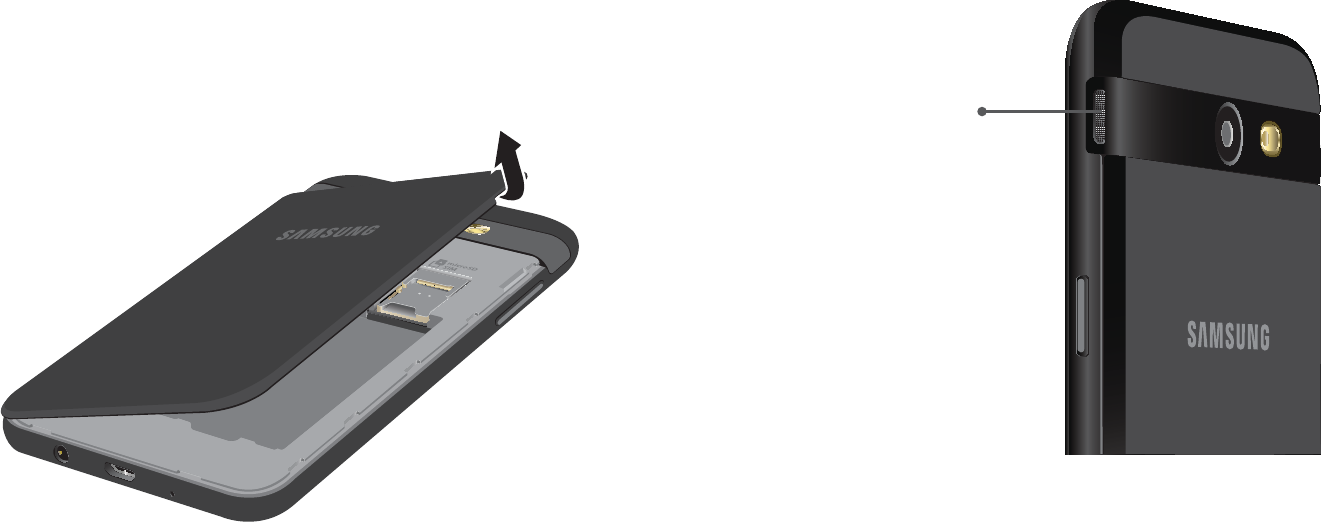
5
Assemble Your Device
Remove the Back Cover
1. Remove the back cover.
2.
Caution: When removing the back cover, use the
Warning
cause the material to break.

6
Install the SIM Card
When you subscribe to a cellular network, you are
Warning
small children.
•
down into the device and that the card is
Install an Optional Memory Card
™ ™ memory

7
Slide the memory card into the slot with the gold
Install the Battery
1.
the device, making sure the connectors align.
2.

8
Replace the Back Cover
1.
2.
have a secure seal.
Charge the Battery
device while charging.
1.
9
Caution: Use only charging devices and batteries
other accessories may void your warranty and may
cause damage.
2.
3.
When to Charge the Battery
regular intervals.
When the battery level becomes too low, the device
138.
While charging, the device and the charger may
too hot.
10
1.
2.
charging the device again.
•
Start Using Your Device
Turn Your Device On or Off
To turn the device on:
Power key until the device
1. Power key until the
2. Power off

11
Lock or Unlock Your Device
device.
screen times out.
To lock the device:
Power key.
148.
To unlock the device:
Power key or Home key, and then drag
Restart the Device
restart your device.
Power key and the
seven seconds.
Set Up Your Device
Use the Set Up Wizard
®
and more.
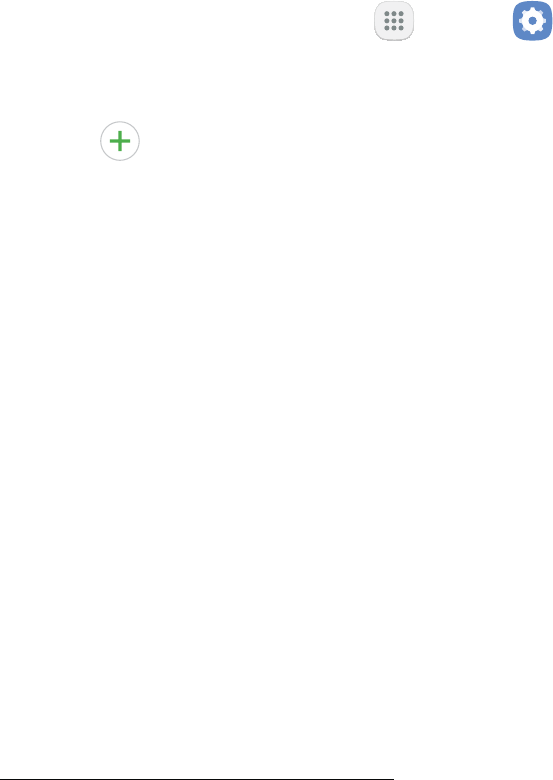
12
accessibility.
Google Account
™
™™,
™ store.
– or –
Accounts settings.
1. Apps > Settings.
2. Cloud and accounts > Accounts.
3. > Google.
Factory Reset Protection
When you sign in to a Google Account on your device,
use the device.
145.

13
Caution
samsung.com/us/support/frp.
Enable Factory Reset Protection
Adding a Google Account to your device automatically
Disable Factory Reset Protection
device.
1. Apps > Settings.
2. Cloud and accounts > Accounts > Google.
•
want to remove.
3. > Remove account.
Samsung Account
Samsung account or create a new Samsung account.
– or –
Samsung account on your device at any time, use
Accounts settings.
1. Apps > Settings.
2. Cloud and accounts > Accounts.
3. > .
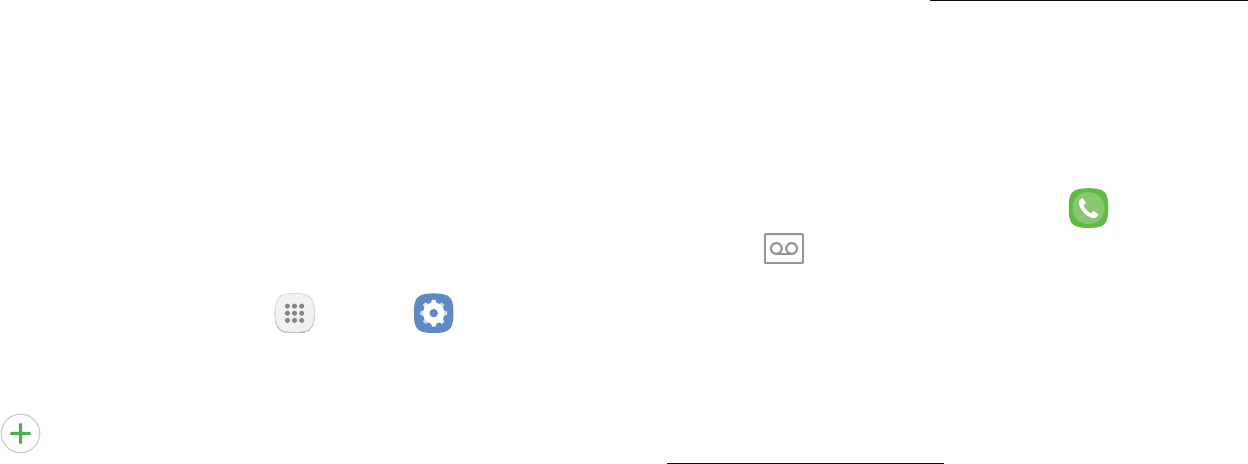
14
Add an Email Account
account.
– or –
account on your device at any time, use Accounts
settings.
1. Apps > Settings.
2. Cloud and accounts > Accounts.
3. > Email.
Transfer Data from Your Old Device
more with Samsung Smart Switch™.
Get started today at samsungsmartswitch.com.
Set Up Your Voicemail
1. Phone, and then
Voicemail.
2.
greeting, and record your name.
93.
Learn About
Your Device
Learn some of the key features of your
mobile device, including the screens and
icons, as well as how to navigate the device
and enter text using the keyboard.

Learn About Your Device 16
Front View
Back
Earpiece
Microphone
Recent apps
Front camera
Home key
Proximity sensors
Power key
Volume keys
*Devices and software are constantly evolving — the illustrations you see here are for reference only.
Learn About Your Device 17
• Proximity sensor
-Turns off the screen and disables touch
functionality when the device is in close
proximity to the human body.
-Turns the screen back on and enables touch
functionality when the device is outside a
specific range to the human body.
• Power key
-Briefly press to turn on or off the screen.
-Press and hold to select a power control option.
• Home key
-Press and hold to launch Google.
-Press twice to launch the camera.
• Volume keys
-Adjust the volume for ringtones, calls, or
notifications.
-In the camera app, press a volume key to take

Learn About Your Device 18
Back View
USB charger/Accessory port
Microphone
Flash
Rear camera
Headset jack
Speaker
*Devices and software are constantly evolving — the illustrations you see here are for reference only.
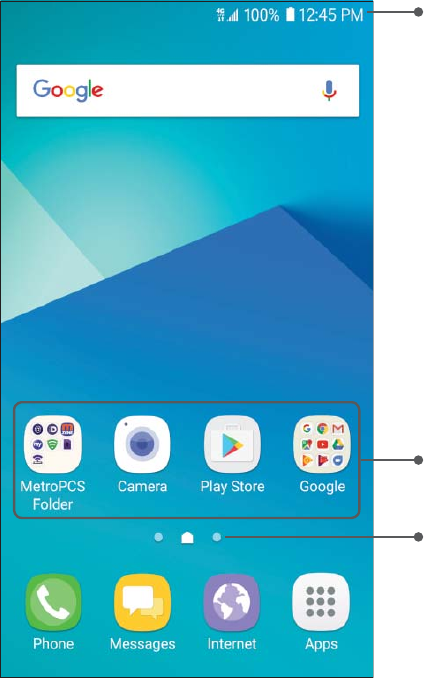
Learn About Your Device 19
Home Screen
Status bar
Home screen indicator
App shortcuts
*Devices and software are constantly evolving — the illustrations you see here are for reference only.
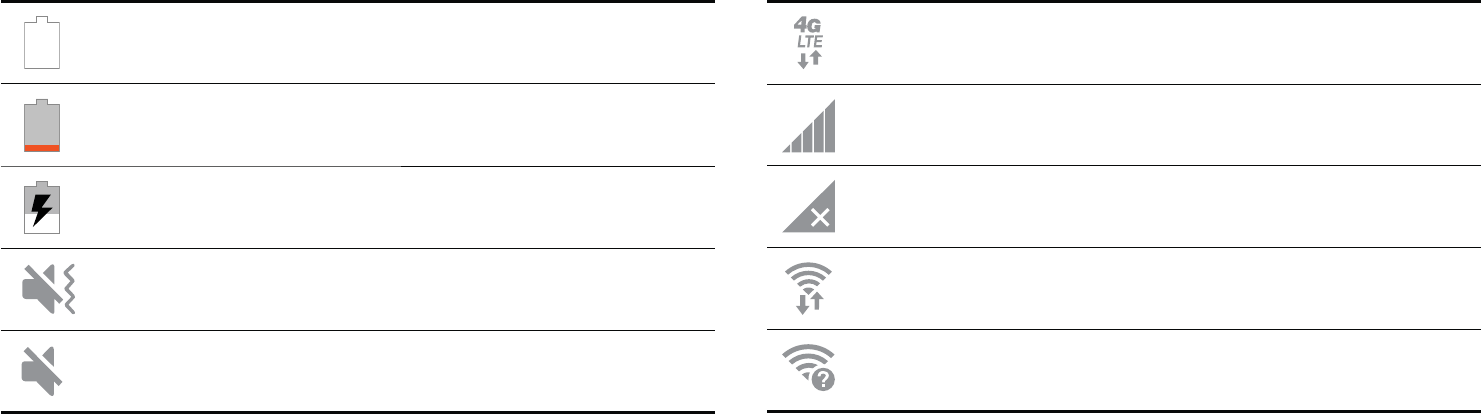
Learn About Your Device 20
Status Bar
The Status bar at the top of the Home screen provides
device information (such as network status, battery
charge, and time) on the right side and notification
alerts on the left.
Status Icons
Battery full
Battery low
Battery charging
Vibrate mode
Mute mode
4G LTE™ active
Signal strength
Network not available
Wi-Fi active
Wi-Fi available
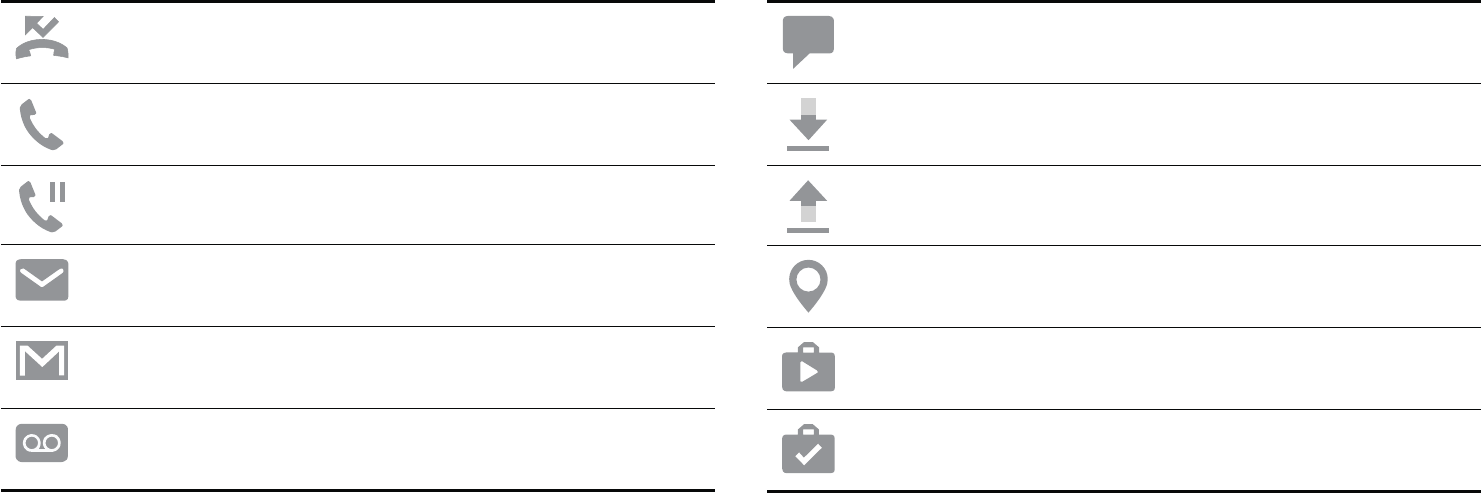
Learn About Your Device 21
Notification Icons
Missed call
Call in progress
Call on hold
New email
New Gmail
New voicemail
New message
File download in progress
File upload in progress
GPS active
App updates available
App updates complete
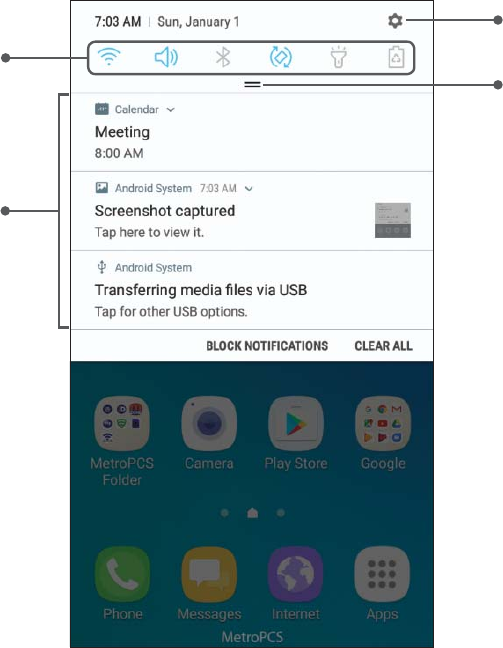
Learn About Your Device 22
Notifications
Settings
Quick settings View all
Notification cards
*Devices and software are constantly evolving — the illustrations you see here are for reference only.
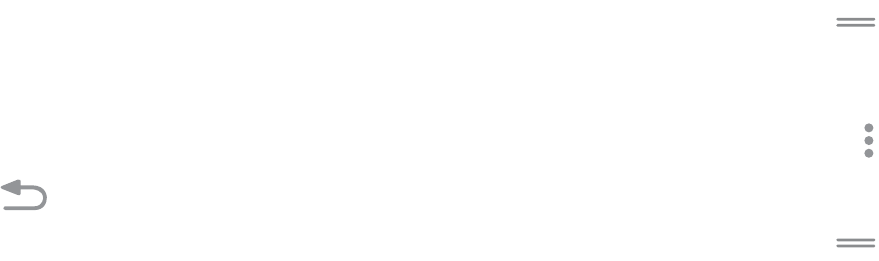
Learn About Your Device 23
View the Notification Panel
You can access the Notification panel from any
1. Drag the Status bar down to display the
2. Swipe down the list to see notification details.
• To open an item, tap it.
• To clear a single notification, drag the
notification left or right.
• To clear all notifications, tap Clear all.
3. Drag upward from the bottom of the screen or tap
Back to close the Notification panel.
Quick Settings
In addition to notifications, the Notification panel also
provides quick access to device functions such as Wi-Fi,
allowing you to quickly turn them on or off.
To view additional Quick settings and customize the
Quick settings that display:
1. Drag the Status bar down to display the
2. Drag View all downward.
• Tap a setting to turn it on or off.
• Tap to edit Quick settings
3. Drag View all upward to close the
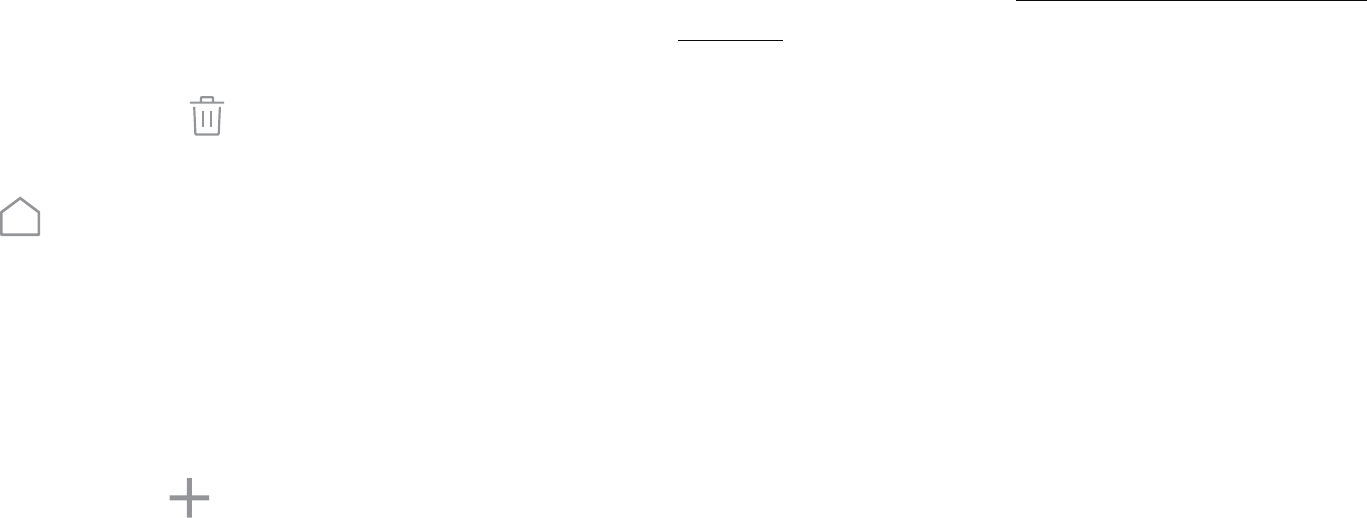
Learn About Your Device 24
Customize Your Home Screen
Screens
Your device comes with multiple Home screens to
hold app shortcuts and widgets. You can add, remove,
change the order of screens, as well as choose a
different main Home screen.
1. From a Home screen, pinch the screen.
2. Use these options to manage screens:
• Remove a screen: Touch and hold a screen, and
then drag it to Remove.
• Set a screen as the main Home screen: Tap
at the top of a screen.
This screen is displayed when you press the
Home
• Change the order of screens: Touch and hold a
• Add a screen: Swipe to the end of the screens,
and then tap Add.
Set visual themes for all system screens and icons
on your device. Change the look of the Home and
picture or choose from preloaded wallpapers.
1. From a Home screen, pinch the screen.
2. Tap to customize.
For more information, see “Wallpapers and Themes” on
135.
Widgets
Widgets are simple application extensions that
run on a Home screen. There are many kinds of
widgets, including links to a specific contact, Internet
bookmarks, Gmail and email accounts, and many
others.

Learn About Your Device 25
To add a widget to a Home screen:
1. From a Home screen, pinch the screen.
2. Tap Widgets.
3.
and release it.
To remove a widget:
1. From a Home screen, touch and hold a widget to
2. Drag the widget to Remove shortcut and
• Removing a widget does not delete the
Screen Grid
Change the number of icons that can be placed on each
Home screen by changing the Screen grid dimensions.
1. From a Home screen, pinch the screen.
2. Tap Screen grid.
3. Tap a dimension option (4 x 4, 4 x 5, or 5 x 5) to
preview its appearance. The numbers indicate how
many icons can be placed horizontally by how many
icons can be placed vertically.
4. Tap to apply the selected dimensions.
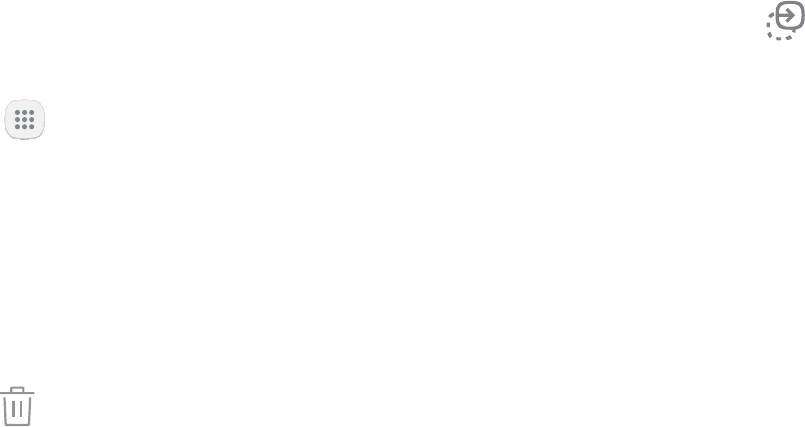
Learn About Your Device 26
You can use app shortcuts to launch an app from any
Home screen.
To add a shortcut:
1. From a Home screen, tap .
2. Touch and hold an app shortcut, drag it to a
To remove a shortcut:
1.
2. Drag the app shortcut to Remove shortcut and
• Removing a shortcut does not delete the
app, it just removes the shortcut from the
To move a shortcut from one Home screen to another:
1.
2. Drag the app shortcut to and
3. Swipe to a new Home screen.
4. Tap the shortcut to place it in the next available
location, or drag it to a specific location and
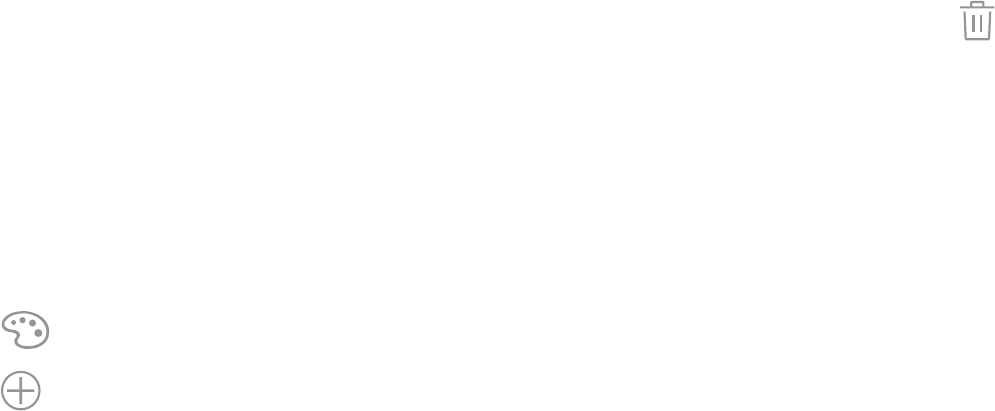
Learn About Your Device 27
Folders
Place folders on a Home screen to organize items.
Create a Folder
You can create an app folder on a Home screen.
1. From a Home screen, touch and hold an app
shortcut and drag it on top of another app shortcut
until a highlighted box appears.
2. Release the app shortcut to create the folder.
• Enter folder name: Enter a name for the folder.
• Palette: Change the color.
• Add
Add.
3. Tap anywhere outside of the folder to close it.
• To add more apps, touch and hold an app
shortcut and drag it to the folder.
Remove a Folder from a Home Screen
You can remove a folder that you added to a
1. Touch and hold the folder until it detaches.
2. Drag the folder to Delete and release it.
Learn About Your Device 28
Navigation
Learn the basics for how to navigate through your
device.
Please note that a touch screen responds best to a light
touch from the pad of your finger or a capacitive stylus.
Using excessive force or a metallic object on the touch
screen may damage the tempered glass surface and
void the warranty.
Use the following motions and gestures on your
touchscreen to navigate the device.
Lightly tap items to select or launch them.
•
• Tap an item to select it.
• Tap an app shortcut to launch the application.
Lightly tap items twice to select or launch them.
• Double-tap an image to zoom in or out.
Touch and hold items on the screen to activate them.
• Touch and hold a widget on a Home screen to
• Touch and hold a field to display a pop-up menu of
options.
Lightly drag your finger vertically or horizontally across
the screen.
• Swipe the screen to unlock the device.
•
or menu options.

Learn About Your Device 29
Drag
Touch and hold an item, and then move it to a new
location.
• Drag an app shortcut to add it to a Home screen.
• Drag a widget to place it in a new location on a
Pinch the screen using your thumb and forefinger or
spread by moving your fingers apart.
• Pinch the screen to zoom out while viewing a picture
• Spread your fingers on the screen to zoom in while
viewing a picture or a web page.
The device uses basic command options to perform
common actions.
• : Tap to view more menu options for
a screen. This often allows you to select items to
delete or share.
• Delete: Tap to select items to delete.
• Share: Tap to select items to share, and then choose
a sharing method.
• Edit: Tap to customize the screen.
• On/Off: Tap to turn the option on ( ) or
off ( ).
• Checkbox: Tap to enable or select. When
enabled, a checkmark is displayed. You can often tap
•
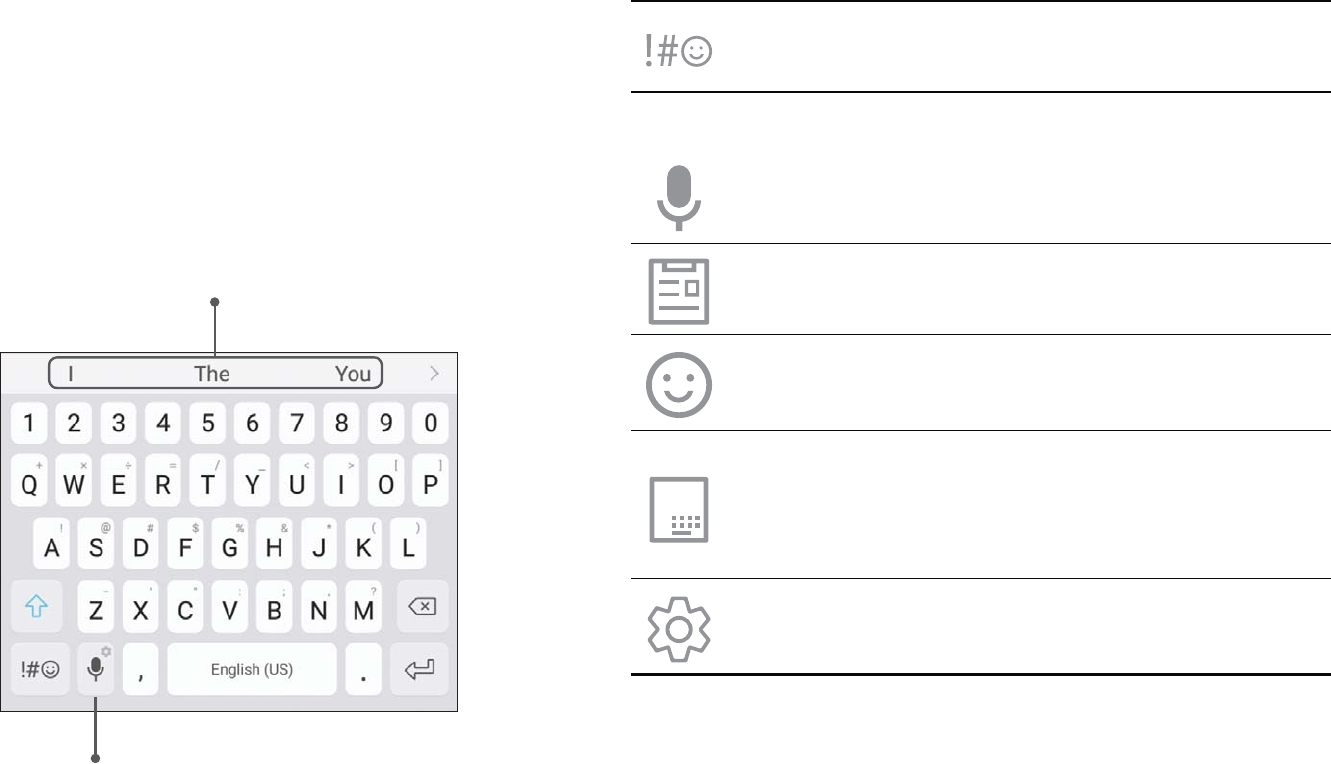
Learn About Your Device 30
Entering Text
Text can be entered using a keyboard or by speaking.
Enter text using a QWERTY keyboard.
Predictive text
Options
Symbol: Tap to insert symbols.
Touch and hold for the following:
: Enter text using Google Voice™
typing.
: Access the clipboard.
Emoticon: Insert an emoticon at the
One-handed keyboard: Change the
keyboard layout to accommodate use with
one hand.
: Access keyboard
settings.

Learn About Your Device 31
To customize the Samsung keyboard:
1. From a Home screen, tap > Settings.
2. Tap General management > >
Virtual keyboard > Samsung keyboard for options.
• : Set the keyboard type
and choose which languages are available on
the keyboard. To switch between languages,
slide the Space bar sideways.
• Predictive text: Predictive text suggests
words that match your text entries, and can
automatically complete common words.
Predictive text can learn your personal writing
style from your contacts, messages, Gmail, and
of predicting your text entries.
• Additional keyboard settings provide assistance
with capitalization, punctuation, and much
more.
Instead of typing, enter text by speaking.
Settings Delete text
To enable Google voice typing:
1. Tap on the Samsung keyboard.
• You may need to touch and hold
the Space bar) to find it.
2. Speak your text.
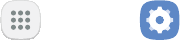
Learn About Your Device 32
To customize Google voice typing:
1. From a Home screen, tap > Settings.
2. Tap General management > >
Virtual keyboard > for options.
• Languages: Select languages for Google voice
typing.
• “Ok Google” detection: Launch a Google search
whenever you say “OK Google”.
• Hands-free: Allow requests with the device
locked.
• : Select options for spoken
feedback.
• : Download and
install speech recognition engines, allowing you
to use voice input while not connected to the
network.
• Block offensive words: Hide search results that
contain offensive words.
• Bluetooth headset: Use audio input from a
Bluetooth® headset (not included) if one is
connected.
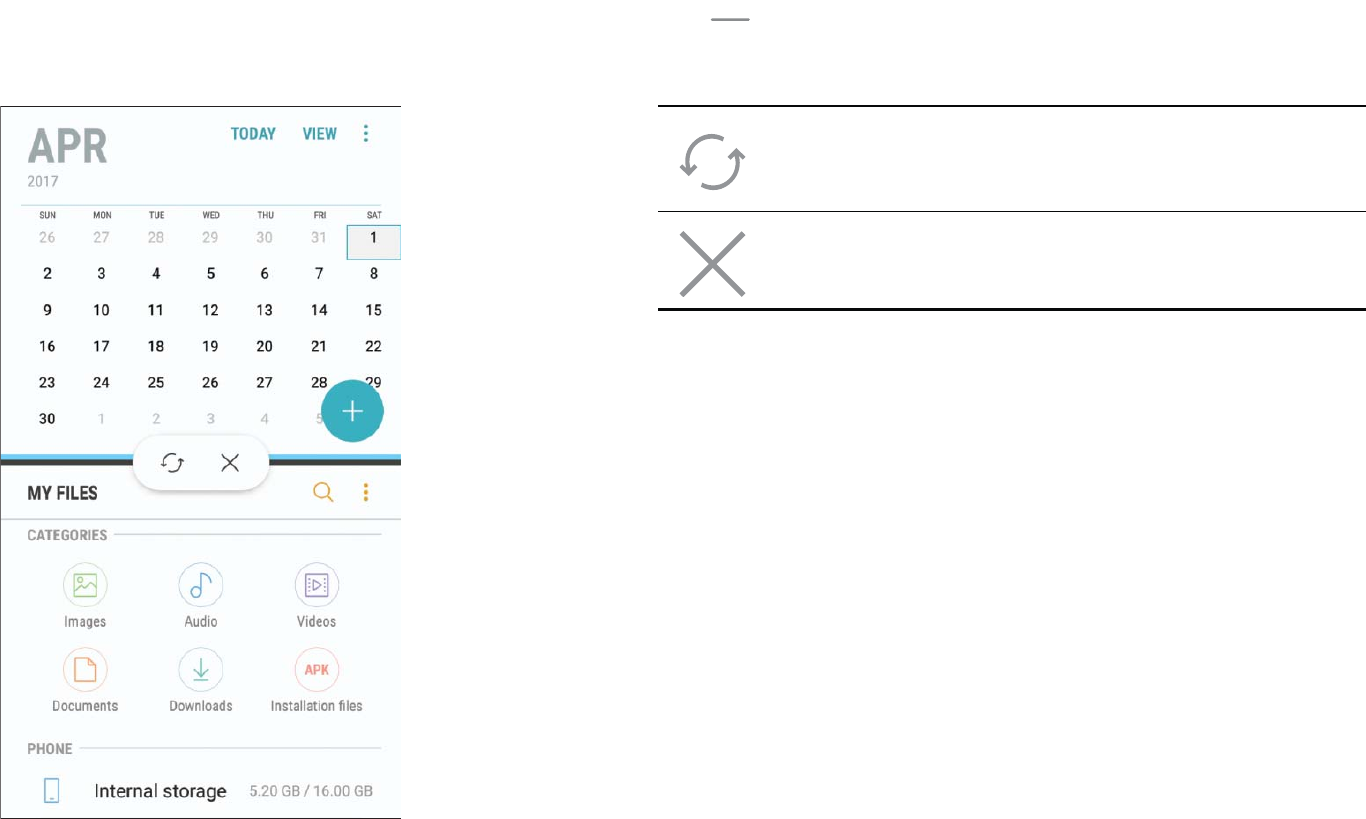
Learn About Your Device 33
Multi Window
Multitask by using multiple applications at the
Window Controls
Tap in the middle of the
Switch windows: Switch locations between
™ apps.
: Close the selected app.
*Devices and software are constantly evolving — the illustrations you see here are for reference only.

Learn About Your Device 34
1. From a Home screen, tap > Settings.
2. Tap Advanced features > .
3. Tap to enable this feature.
on a split screen. You can switch between the apps
and adjust the size of their display on the screen.
1. From any screen, touch and hold .
2. Tap two apps that support Multi window to open
them in split screen view.
– or –
If you are currently using an app that supports
screen view.
You can also launch recently used apps directly into
Multi window view. Only applications that support
Multi window have the Multi window icon.
1. Tap .
•
have a icon in their title bar.
2. Tap in the title bar to launch an
application in split screen view.
• Other recently used apps that support
3.
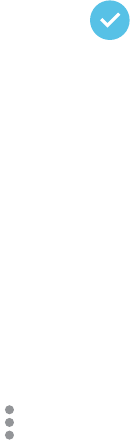
Learn About Your Device 35
Emergency Mode
Emergency mode conserves your device’s remaining
Emergency mode saves battery power by:
• Restricting application usage to only essential
applications and those you select.
• Turning off Mobile data when the screen is off.
• Turning off connectivity features such as Wi-Fi and
Bluetooth.
To activate Emergency mode:
1. Press and hold the Power key to display the Device
options window.
2. Tap Emergency mode.
• When accessing for the first time, read the
the Checkbox, and then tap Agree.
3. Tap .
After Emergency mode is turned off, the Location
settings may stay the same as they were in Emergency
mode.
From the Emergency mode Home screen, tap
> .

Learn About Your Device 36
While in Emergency mode, your device conserves
power. The following apps and features are available on
the Home screen:
• Flashlight: Use the device’s flash as a steady source
of light.
• Emergency alarm: Sound an audible siren.
• Share my location: Send your location information
to your emergency contacts.
• Phone: Launch the call screen.
• Internet: Launch the Web browser.
• Add: Add other available apps.
-Email: Launch the Email app.
-: Launch Google Maps™.
• Battery charge: Display estimated battery charge
remaining.
• Estimated usage time remaining: Display
estimated standby time that can be reached based
on current battery charge and usage.
• Emergency call: Dial the emergency telephone
number (for example, 911). This kind of call can be
made even without activated cellular service.
• :
-: Disable Emergency
mode and return to standard mode.
-Remove: Choose apps to remove from the
screen.
-: Manage your
medical profile and ICE (In Case of Emergency)
group contacts.
-Settings: Configure the available settings.
Emergency mode.
Learn how to change the way
apps are displayed, organize
apps into folders, and uninstall
or disable apps.
Apps
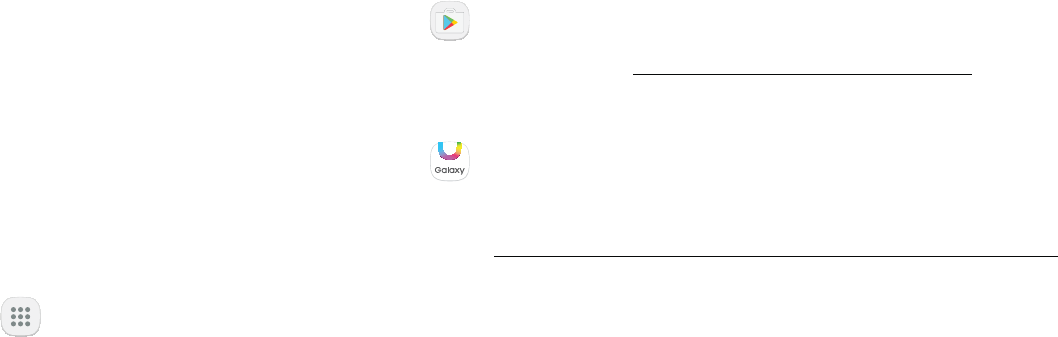
38Apps
Using Apps
The Apps list displays all preloaded apps and apps that
you downloaded. You can uninstall, disable, or hide
apps from view.
Access Apps
You can access and launch all applications from the
Apps list.
1. From a Home screen, tap Apps.
2. Tap an app’s shortcut to launch it.
• To return to the main Home screen, press the
Home key.
Download and Install New Apps
Find new apps to download and install on your device.
• Play Store
Play store. Visit play.google.com/store/apps to
• Galaxy Apps: View and download Samsung apps
Visit samsung.com/levant/apps/mobile/galaxyapps
Uninstall Apps
You can uninstall or disable apps you download and
install.
• Preloaded apps cannot be uninstalled.
• Apps that are disabled are turned off and hidden
from view.
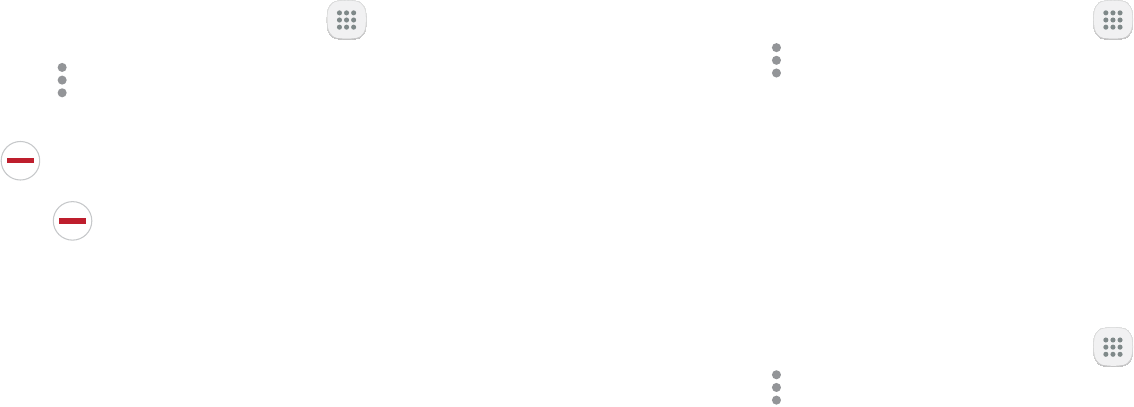
39Apps
To uninstall or disable an app:
1. From a Home screen, tap Apps.
2. Tap > Edit. Apps that
can be uninstalled or disabled display
Uninstall/disable on their shortcut.
3. Tap Uninstall/disable and follow the prompts
to either uninstall or disable the app.
4. Tap Done when finished.
Organize Apps
Arrange the Order
App shortcuts can be listed alphabetically or in your
own custom order.
To change the order apps are listed:
1. From a Home screen, tap Apps >
Edit.
2. Touch and hold an app shortcut or folder, and then
drag it to a new location.
3. Tap Done when finished.
To alphabetize your apps:
1. From a Home screen, tap Apps >
Sort.
2. Tap Alphabetical order.
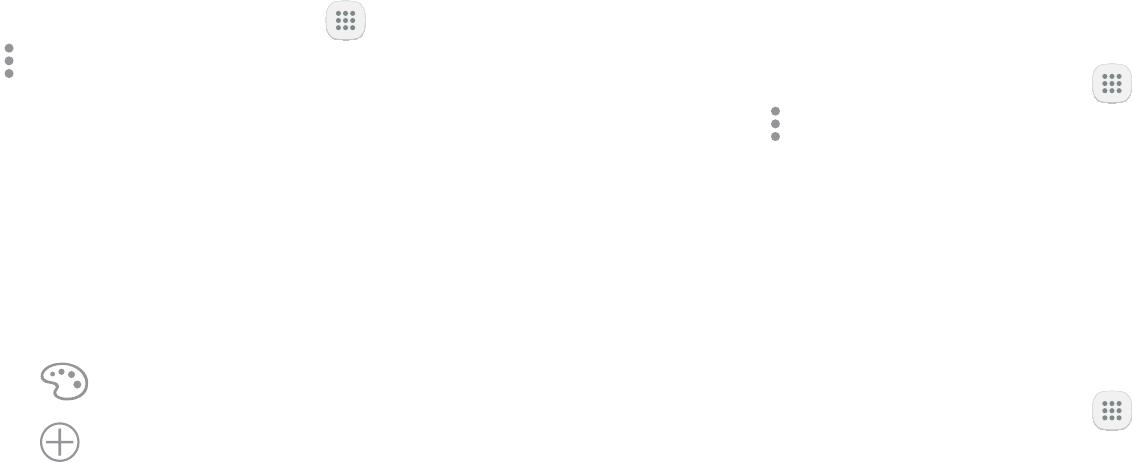
40Apps
Use Folders
You can organize App shortcuts in a folder on an Apps
list screen.
1. From a Home screen, tap Apps >
Edit.
2. Touch and hold an app shortcut, and then drag it on
is displayed.
3. Release the app shortcut to create the folder.
• Enter folder name: Name the folder.
• Palette: Change the folder color.
• Add
Add.
4. Tap anywhere outside of the folder to close it.
• To add more apps, touch and hold an app
shortcut and drag it to the folder.
5. Tap Done when finished.
To launch apps in a folder:
Tap a folder, and then tap an app shortcut to
To delete a folder:
1. From a Home screen, tap Apps >
Edit.
2. Tap the folder to delete, and then tap
. Confirm when prompted.
3. Tap Done when finished.
To add a folder to a Home screen:
1. From a Home screen, tap Apps.
2.
and then release it.
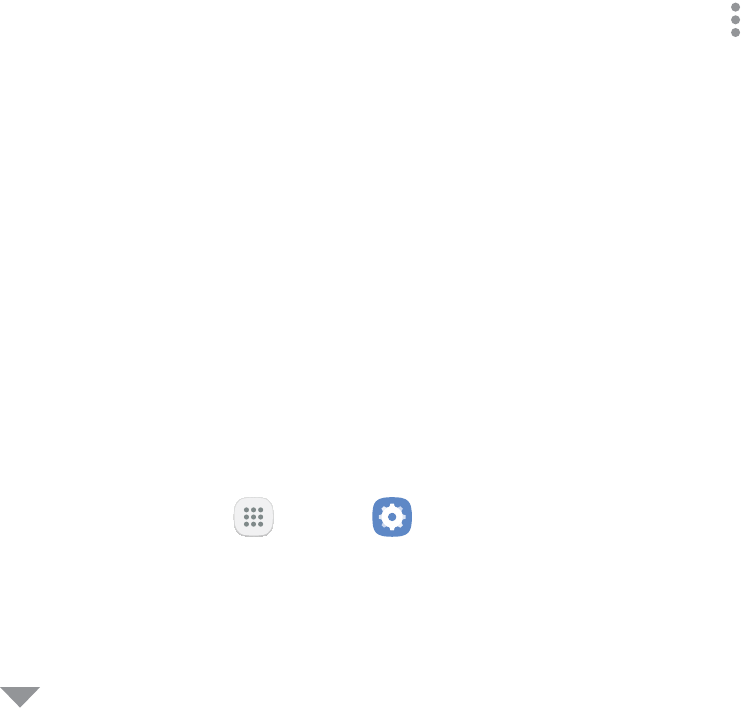
41Apps
Applications Settings
You can download and install new applications on your
your downloaded and preloaded applications.
Warning: Because this device can be configured with
system software not provided by or supported by
at your own risk.
If you have disabled apps, you can choose whether to
display them.
1. From a Home screen, tap Apps > Settings.
2. Tap Apps.
3. If you have disabled applications:
• Tap at the top left of the screen.
• Tap All apps, Enabled, or Disabled.
4. Tap for the following options:
• Sort by size/name: Sort the apps by size or
name.
• : Choose or change apps that are
used by default for certain features, like email or
browsing the Internet.
• App permissions: Control which apps have
permissions to use certain features of your
device.
• Show/Hide system apps: Show or hide system
(background) apps.
• Special access: Select which apps can have
special access permissions to features on your
device.
• Reset app preferences: Reset options that have
42Apps
5. Tap an application to view and update information
about the application. The following options are
displayed:
• Uninstall/Disable: Uninstall or disable the
application. Preloaded apps can only be
disabled.
• Force stop: Stop an app that is misbehaving.
Restart your device if stopping an app, process,
correctly.
• : View mobile data usage.
• Battery: View battery usage since the last full
charge.
• Storage: Manage the app’s storage usage.
• : View memory usage.
• Notifications: Configure notifications from
• Permissions: View permissions granted to the
app for access to your device’s information.
• : Set the app as a default for a
certain category of apps.
• Apps that can appear on top: Choose apps that
can run on top of other running apps.
• Apps that can change system settings: Choose
which apps can change system settings.
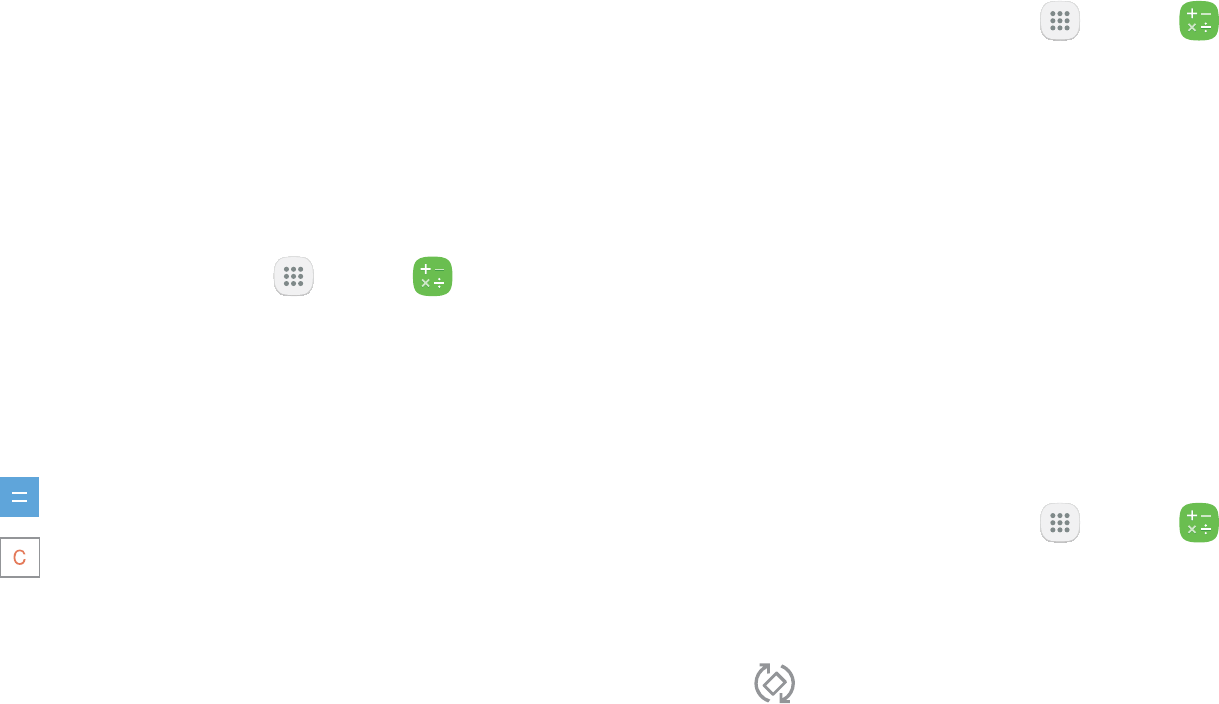
43Apps
Calculator
The Calculator provides basic and advanced arithmetic
functions.
Basic Operation
You can use your calculator to perform basic
operations.
1. From a Home screen, tap Apps > .
2. Enter the first number using the numeric keys.
3. Tap the appropriate arithmetic function key, and
4. Tap to view the result.
5. Tap Clear to clear the results.
You can view and clear your Calculator history.
1. From a Home screen, tap Apps > .
2. Tap History.
• To return to the calculator, tap Keypad.
• To clear the calculator history, tap Clear history.
The Calculator app also provides advanced arithmetic
functions.
To use the Scientific calculator:
1. From a Home screen, tap Apps > .
2. Turn the device to landscape view.
• If Auto rotate is not enabled, tap
.
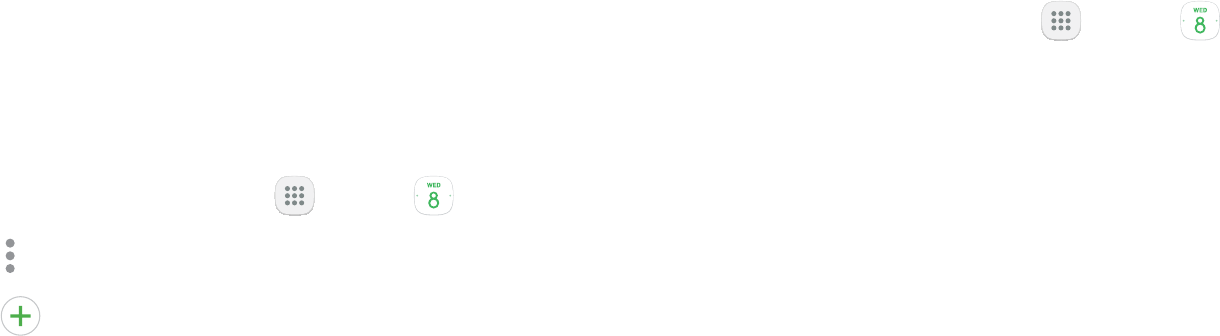
44Apps
Calendar
Manage your events and tasks.
Add Calendars
1. From a Home screen, tap Apps > Calendar.
2. Tap > .
3. Tap , and select an account type.
4. Enter your account information and follow the
prompts.
Calendar View
To choose a calendar view:
1. From a Home screen, tap Apps > Calendar.
2. Tap View, and then tap an option:
• Year: Display all twelve months of this year.
Swipe across the screen to display another year.
• : Display the current month. Swipe across
the screen to display another month. Events and
tasks are also displayed.
• Week: Display the current week. Swipe across
the screen to display another week.
• Day: Display today’s schedule by hour. Swipe
across the screen to display another day.
• Tasks: Display all tasks.
3. Tap Today to return to the current date.
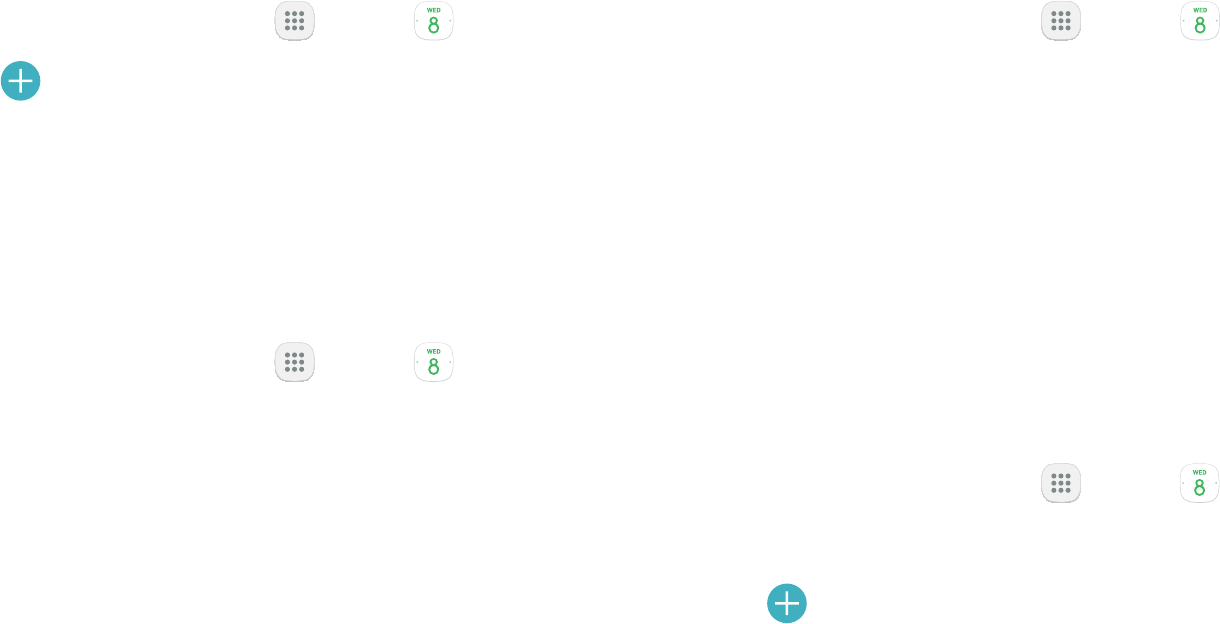
45Apps
Create an Event
You can use your Calendar to create events.
1. From a Home screen, tap Apps > Calendar.
2. Tap Add to add an event.
3. Save.
Share an Event
You can share events you create from your Calendar.
1. From a Home screen, tap Apps > Calendar.
2.
3. Tap Share, choose a sharing method, and follow the
prompts.
Delete an Event
You can delete events you create from your Calendar.
1. From a Home screen, tap Apps > Calendar.
2.
3. Tap Delete. Confirm when prompted.
Create a Task
You can use your Calendar to create tasks. Tasks are
items you add to the calendar to be accomplished on
a certain day. A task appears as a checklist item and is
removed once you mark the task as complete.
1. From a Home screen, tap Apps > Calendar.
2. Tap View > Tasks.
3. Tap Add to add a task.
4. Enter details for the task, and then tap Save.

46Apps
Delete a Task
You can delete tasks you create from your Calendar.
1. From a Home screen, tap Apps > Calendar.
2. Tap a day on the calendar to view the tasks for the
day, or tap View > Tasks.
3. Tap the Checkbox by the task to mark it as
complete and remove it from the calendar.
• To delete an individual task, tap the task to open
it, and then tap Delete. Confirm when prompted.
• To delete all tasks, tap Delete all.
Calendar Settings
These settings allow you to modify settings associated
with using the Calendar.
1. From a Home screen, tap Apps > Calendar.
2. Tap > Settings.
3. Tap an option and follow the prompts.
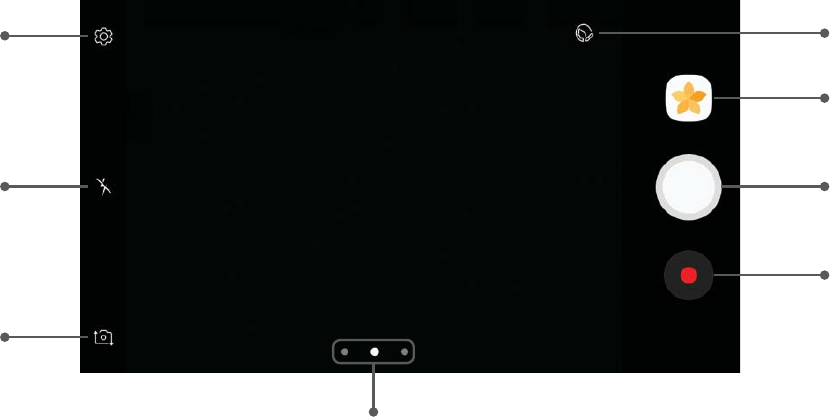
47Apps
Camera and Video
Settings
Beauty
Take a picture
Record video
Switch cameras
Modes, camera, or effects
Flash
*Devices and software are constantly evolving — the illustrations you see here are for reference only.

48Apps
Open the Camera by quickly pressing the Home key
twice.
1. From a Home screen, tap Apps > Settings.
2. Tap , and tap On/Off
to enable.
Take pictures with your device’s front or rear camera.
If you have an SD card installed, pictures and videos are
stored to the SD card. If no card is installed, pictures
and videos are saved to your phone’s memory.
1. From a Home screen, tap Apps > Camera.
2. Use the display screen as a viewfinder by aiming
the camera at the subject. While composing your
picture, use the available options or these gestures:
• To focus the shot, tap the screen. When you
tap the screen, a brightness scale is displayed.
Slide the light bulb up or down to adjust the
brightness.
• To add an effects filter, swipe to the left and tap
a preview filter to apply it to the screen.
• To add a shooting mode, swipe to the right and
select a mode.
• To quickly switch between the front and rear
cameras, swipe the screen up or down.
• To add a camera setting, tap a Quick settings
icon or Settings.
3. Tap to take the picture.
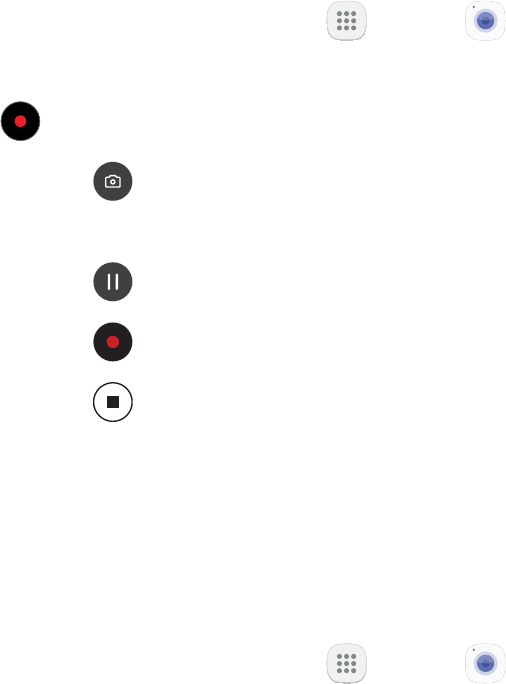
49Apps
Record Videos
Record high-quality videos using your phone.
1. From a Home screen, tap Apps > Camera.
2. Aim the camera at your subject, and then tap
Record. The following actions are available:
• Tap to take a picture while
recording.
• Tap to pause recording.
• Tap to resume recording.
• Tap Stop to stop recording.
Several visual effects are available. Some modes are
not available when taking self-portraits.
1. From a Home screen, tap Apps > Camera.
2. Swipe to the right for the Mode options. Each
section indicates which camera (front or rear) the
modes are available for.
Rear camera
• : Allow the camera to evaluate the
surroundings and determine the ideal mode for
the picture.
• Pro: Manually adjust the ISO sensitivity,
while taking pictures.
• Panorama: Create a linear image by taking
pictures in either a horizontal or vertical
direction.
• : Touch and hold the Camera
button to take pictures continuously.
• Sports: Take clearer pictures of fast moving
subjects.

50Apps
Front camera
• Selfie: Take selfie shots and apply various
effects, such as an airbrushed effect.
Common
• : Enrich your pictures by adding a
few seconds of background sound.
• : See more options for the
camera modes.
Camera Settings
You can adjust your camera’s settings using the
icons on the main camera screen and the full camera
settings menu.
1. From a Home screen, tap Apps > Camera.
2. Tap Settings to configure settings for the
Camera. Available options vary depending on the
camera or recording mode used.
Rear camera
• : Select a resolution. Use higher
resolution for higher quality. Higher resolution
pictures take up more memory.
• Video size: Select a resolution. Use higher
resolution for higher quality. Higher resolution
videos take up more memory.
Front camera
• : Select a resolution. Use higher
resolution for higher quality. Higher resolution
pictures take up more memory.
• Video size: Select a resolution. Use higher
resolution for higher quality. Higher resolution
videos take up more memory.
• : Save the
self-portrait or self-recording as viewed on the
camera screen, not as flipped images.
51Apps
• :
-: Tap the screen to take
selfies.
-: Detect your palm and
automatically take a picture two seconds
later.
Common
• Timer: Take time-delayed pictures or videos.
• Grid lines: Display viewfinder grid lines to help
composition when selecting subjects.
• Location tags
picture.
• : Set to show pictures after
taking them.
• : Open camera by pressing the
Home key twice in quick succession.
• Storage location: Select the memory location
for storage. This option only appears if an
optional memory card (not included) is installed.
• : Use the Volume key
volume.
• : Enable or disable a shutter
sound when pictures are taken.
• Reset settings: Reset the camera settings.
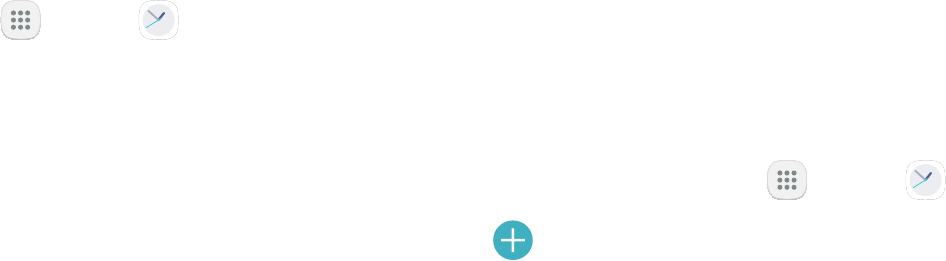
52Apps
Clock
The Clock app offers features for keeping track of time
and setting alarms.
1. From a Home screen, tap Apps > Clock.
2. Tap a tab to use a feature:
• Alarm: Set an alarm to ring at a specific time.
• World clock: View the time of day or night in
other parts of the world. World clock displays
time in hundreds of different cities, within all
• Stopwatch: Measure intervals of time.
• Timer: Use a timer to count down to an event
based on a preset time length (hours, minutes,
and seconds).
Alarm
Set an alarm to ring at a specific time.
Create an Alarm
Create an alarm event. You can set one-time or
recurring alarms, and choose options for how to be
notified.
1. From a Home screen, tap Apps > Clock.
2. Tap Add alarm.
3. Tap the following items to configure an alarm:
• Date: Choose the day for this alarm.
• Time: Set a time for the alarm.
• Repeat: Choose when to repeat the alarm.
• Alarm name: Enter a name for the alarm.
• Snooze: Allow snoozing. Set interval and repeat
values for the alarm while snoozing.
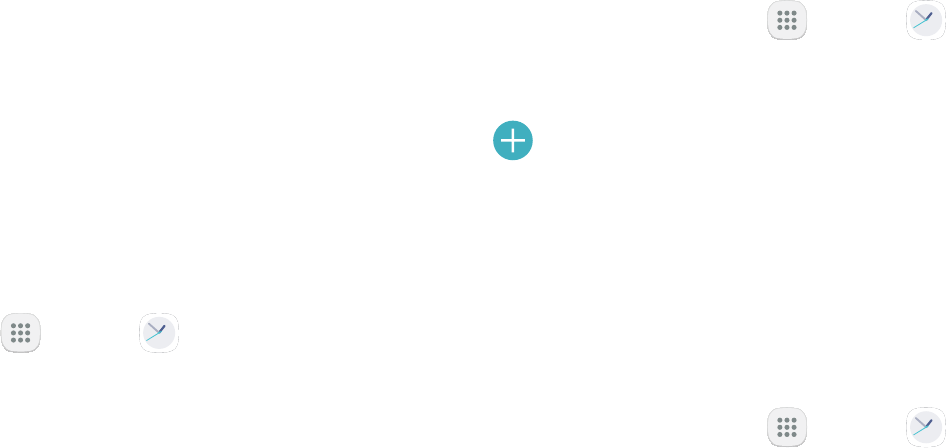
53Apps
• : Choose a sound to
play for the alarm, and drag the slider to set the
volume of the alarm.
• Vibration: Choose whether the alarm uses
vibration alert.
• : Read the time aloud when the
alarm rings.
4. Tap Save to save the alarm.
Delete an Alarm
You can delete an alarm that you created.
1. From a Home screen, tap Apps > Clock.
2. Find the alarm in the alarm list (under Alarm), and
then touch and hold it to select it.
3. Tap Delete.
World Clock
The World clock lets you keep track of the current time
in multiple cities around the globe.
To list a city on the main World clock screen:
1. From a Home screen, tap Apps > Clock.
2. Tap World clock.
3. Tap Add city.
4. Swipe through the list or tap Search to find a
specific city.
5. Tap the city to add it to the World clock list.
To remove a city from the main World clock screen:
1. From a Home screen, tap Apps > Clock.
2. Tap World clock.
3. Find the city to remove, and then touch and hold it
to select it.
4. Tap Delete.

54Apps
Stopwatch
The Stopwatch lets you time events down to a
hundredth of a second.
1. From a Home screen, tap Apps > Clock.
2. Tap Stopwatch and use the following options:
• Start: Begin timing.
• Stop: Stop timing.
• Lap: Keep track of lap times.
• : Continue timing after stopping the
clock.
• Reset: Reset the Stopwatch to zero.
Timer
The Timer provides a countdown timer for up to
1. From a Home screen, tap Apps > Clock.
2. Tap Timer.
3. Use the keypad and tap , , and
Seconds to set the length of the Timer. The
following options are available:
• Start: Begin the Timer.
• : Pause the Timer.
• : Resume the Timer.
• Cancel: Stop the Timer.
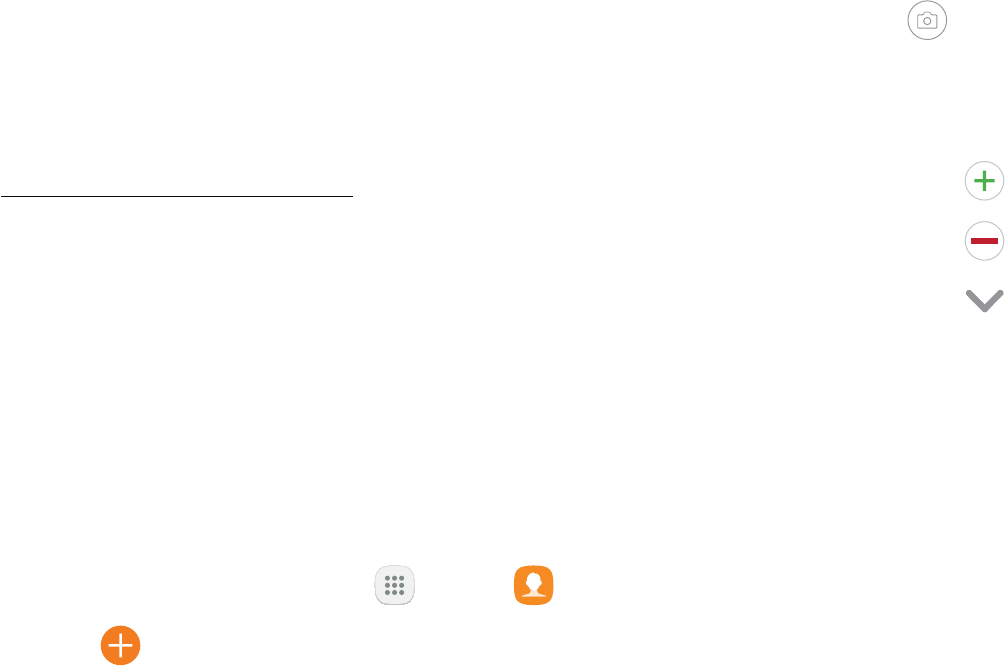
55Apps
Contacts
Store and manage your contacts with the Contacts
app, which can be synchronized with a variety of your
For more information on connecting with and
managing your accounts through your device, see
156.
Note: The Contacts app is different from the Contacts
tab in the Phone app. Although both list the contacts
in your phone and accounts, the available options and
functions are different.
Add a Contact
Use the following procedure to add a new contact.
1. From a Home screen, tap Apps > Contacts.
2. Tap Create contact, and then tap contact fields
to enter information.
• Choose a storage account for the contact. You
can store the contact on the device or sync it
with an account.
• Tap Contact photo to assign a picture to the
new contact.
• Enter a name and other contact information.
-Tap Add field to enter additional entries.
-Tap Remove field to remove an entry.
-Tap View more for additional fields.
-Tap the label to the right of an entry to
Home or Work).
• Tap to import contact
information from a business card through the
device’s camera.
3. Tap Save.

56Apps
Edit a Contact
When editing a contact, you can tap a field and change
or delete the information, or you can add more fields to
the contact’s list of information.
1. From a Home screen, tap Apps > Contacts.
2. Tap the contact to select it, and then tap
DetailsEdit.
3. Tap any of the fields to add, change, or delete
information.
4. Tap Save.
Share, Import, or Export Contacts
When you share a contact, the contact’s information is
a vCard using Bluetooth or Wi-Fi Direct, attach it to a
message, or save it to a storage location.
Share a Contact
1. From a Home screen, tap Apps > Contacts.
2. Tap the contact to select it, and then tap
DetailsShare.
3. Choose whether to send the contact as a
or as a Text.
4. Choose a sharing method and follow the prompts.
Import Contacts
Your phone can import contacts from an installed
memory card (not included).
1. From a Home screen, tap Apps > Contacts.
2. Tap > Settings >
Import/Export contacts.
3. Tap Import and follow the prompts.
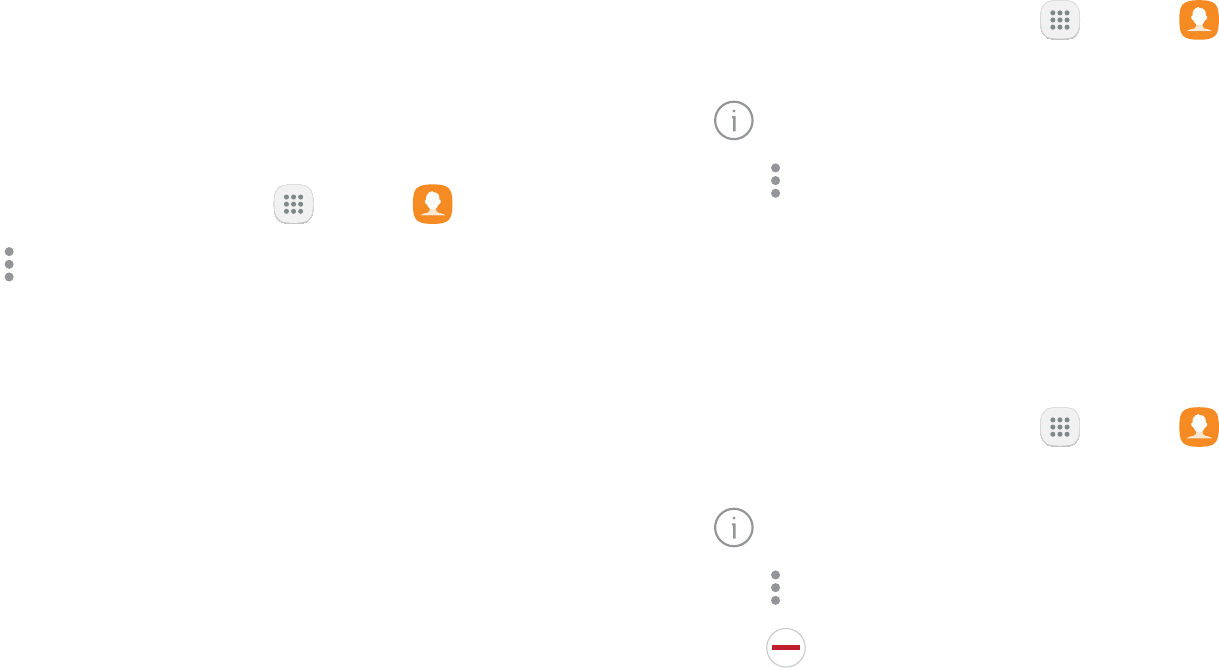
57Apps
Export Contacts
If you are saving contacts to an account that does
not automatically back them up to the Cloud, you can
manually back them up to an optional installed SD card
for re-import if needed.
1. From a Home screen, tap Apps > Contacts.
2. Tap > Settings >
Import/Export contacts.
3. Tap Export and follow the prompts.
Link or Unlink Contacts
When you have contacts from various accounts, you
may have multiple similar entries for a single contact.
Contacts lets you link multiple entries into a single
contact.
To link contacts:
1. From a Home screen, tap Apps > Contacts.
2. Tap the contact to select it, and then tap
Details.
3. Tap > Link contacts.
4. Tap contacts to choose them.
5. Tap Link.
To unlink contacts:
1. From a Home screen, tap Apps > Contacts.
2. Tap the contact to select it, and then tap
Details.
3. Tap > .
4. Tap Disconnect beside contacts to unlink them
from the main contact.
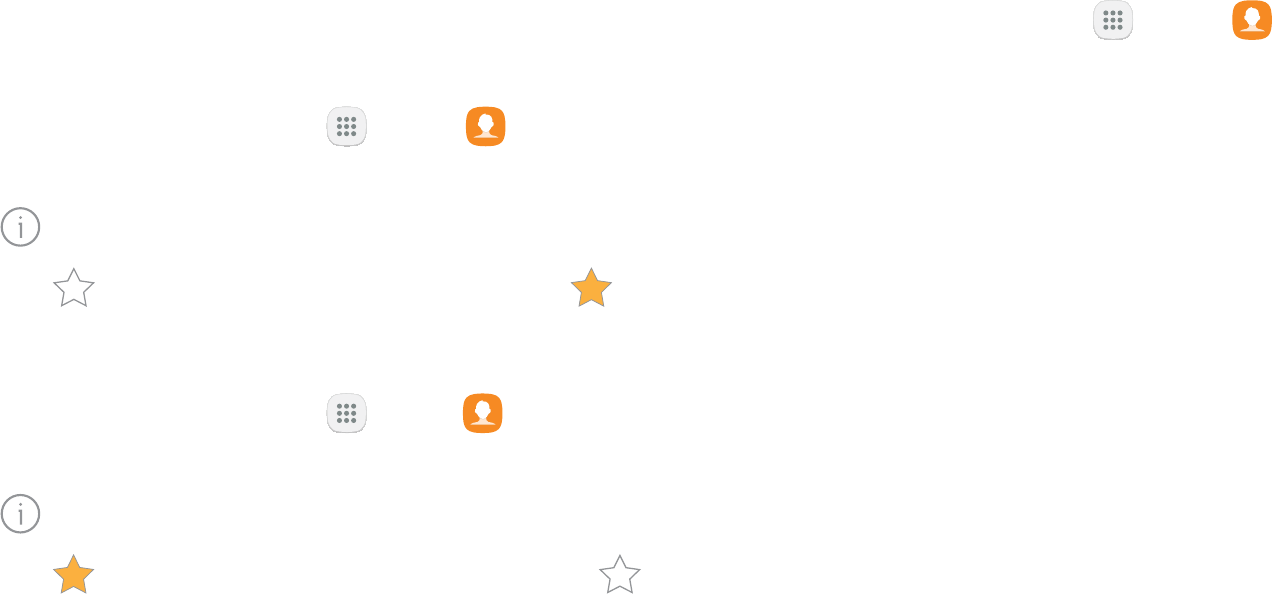
58Apps
When you mark contacts as favorites, they are easily
accessible from other apps. Favorites display together
on the Favorites tab in the Phone app.
To mark contacts as Favorites:
1. From a Home screen, tap Apps > Contacts.
2. Tap the contact to select it, and then tap
Details.
3. Tap ).
To remove contacts from Favorites:
1. From a Home screen, tap Apps >
2. Tap the contact to select it, and then tap
Details.
3. Tap Remove from Favorites (the star dims ).
Delete Contacts
You can delete a single contact or choose multiple
contacts to delete.
1. From a Home screen, tap Apps > Contacts.
2. Touch and hold a contact to select it.
• You can also tap other contacts or tap the All
contacts.
3. Tap Delete, and then confirm when prompted.
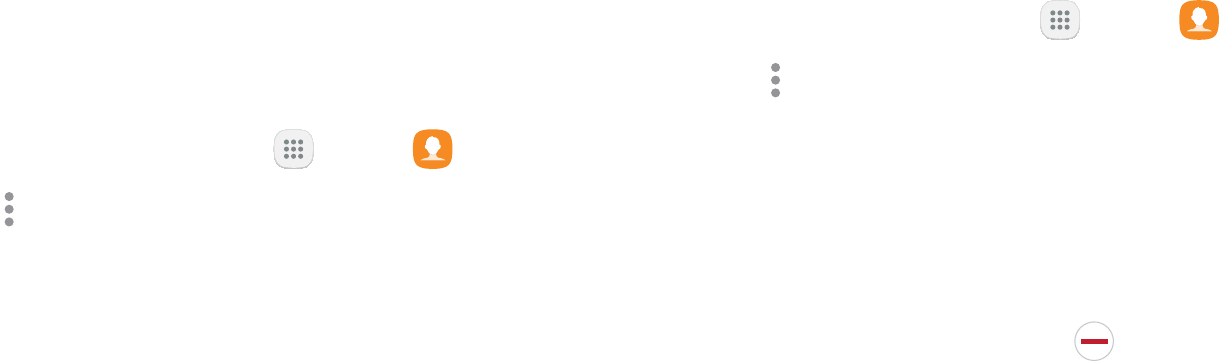
59Apps
You can use groups to organize your contacts. Your
device comes with preloaded groups, and you can
create your own. You might create a group for your
to find contacts, and you can send messages to the
members of a group.
You can create your own contact groups.
1. From a Home screen, tap Apps > Contacts.
2. Tap >.
3. Tap Create, and then tap fields to enter information
about the group:
• : Enter a name for the new group.
• : Customize the sounds for the
group.
• Add member: Select contacts to add to the new
group, and then tap Done.
4. Tap Save.
You can add more contacts to a group, or remove
contacts.
1. From a Home screen, tap Apps > Contacts.
2. Tap >, and then tap a group.
3. Tap Edit.
• To add a contact, tap Add member, and then tap
the contacts you want to add. When finished,
Done.
• To remove a contact, tap Delete
contact.
4. Tap Save.
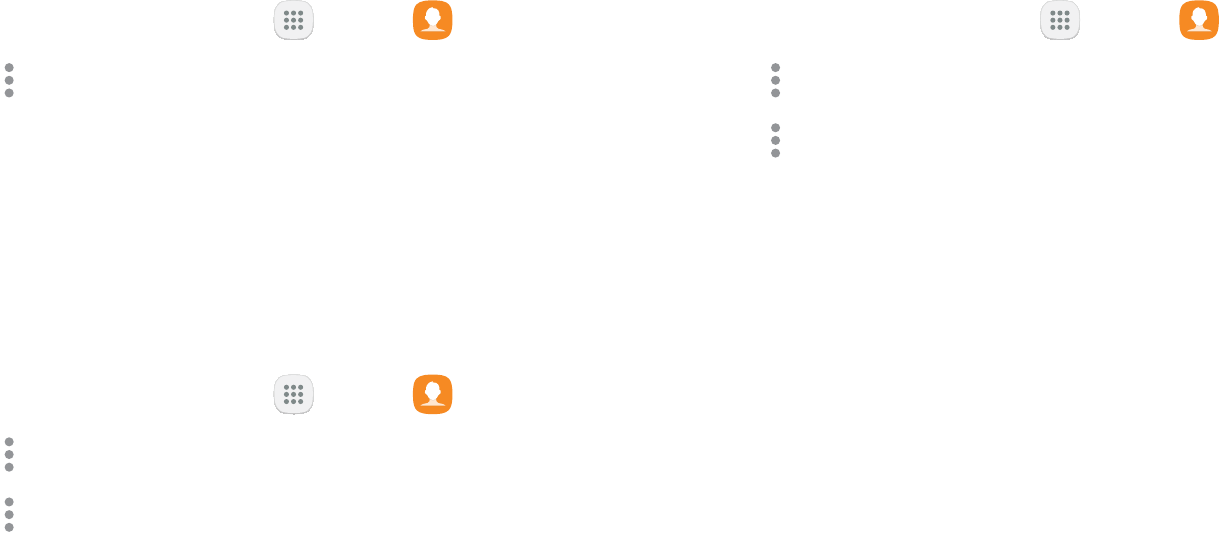
60Apps
You can rename a contact group.
1. From a Home screen, tap Apps > Contacts.
2. Tap >, and then tap a group.
3. Tap Edit and enter a new name.
4. Tap Save.
1. From a Home screen, tap Apps > Contacts.
2. Tap >, and then tap a group.
3. Tap > Send message.
You can send an email to members of a group.
1. From a Home screen, tap Apps > Contacts.
2. Tap >, and then tap a group.
3. Tap > Send email.
4. Tap contacts to select them, or tap the All
at the top of the screen to select all, and then
Done.
• Only group members that have an email address
in their records are displayed.
5.
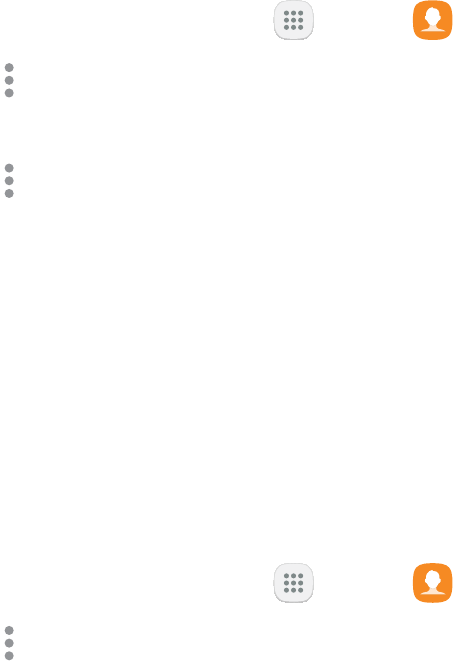
61Apps
Preset groups cannot be deleted.
1. From a Home screen, tap Apps > Contacts.
2. Tap >, and then tap the
group to delete.
3. Tap > Delete.
4. Tap to only delete the group or tap
to delete the group and the
contacts in the groups.
Contacts Settings
These settings allow you to modify settings associated
with using the Contacts app.
1. From a Home screen, tap Apps > Contacts.
2. Tap > Settings.
3. Tap an option and follow the prompts.
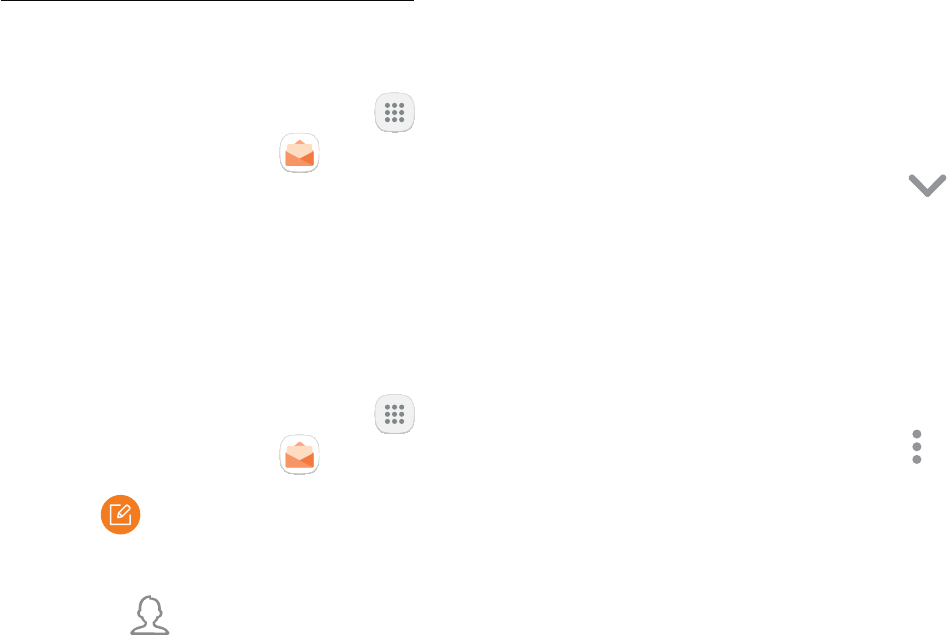
62Apps
Email
Use the Email app to view and manage all your email
accounts in one app. To add an email account, see
14.
To access Email:
From a Home screen, tap Apps >
> Email.
Create and Send an Email
This section describes how to create and send an email
using the Email app.
1. From a Home screen, tap Apps >
> Email.
2. Tap .
3. Tap the To field to manually add an email address
or tap Add from Contacts to select a recipient
• If manually entering recipients, enter additional
recipients by separating each entry with a
semicolon (;). More recipients can be added at
any time before the message is sent.
• If adding a recipient from your Contacts, tap
the contact to place a checkmark, and then
Done. The contact is displayed in the
recipients field.
• Tap Show additional fields to add Cc and
Bcc fields.
4. Tap the and
• Tap Attach to add files, images, audio, and more
to your email.
• Tap for additional email options.
5. Review your message and tap Send.
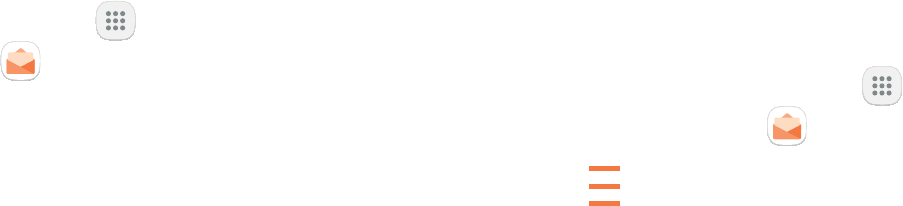
63Apps
From a Home screen, tap Apps >
> Email.
• Tap a message to read and reply or forward it.
• Tap Search to search for key words in your email
• Tap Edit for additional message options like
sorting, deleting, sharing and more.
• Tap Sort by to customize how messages display.
You can view email you receive for multiple accounts
accounts individually.
1. From a Home screen, tap Apps >
> Email.
2. Tap at the top left of the screen to view
3. Tap the account name to view:
• : View all email in a combined
• : View email for only one email
account.

64Apps
To remove an email account:
1. From a Home screen, tap Apps >
> Email.
2. Tap > Settings.
3. Tap the account you want to remove.
4. Tap Remove. Confirm when prompted.
Email Settings
These settings allow you to modify settings associated
with using the Email app.
1. From a Home screen, tap Apps >
> Email.
2. Tap > Settings.
3. Under General, tap an option, and then follow the
prompts.
4. Tap an account to configure specific settings for
only that account.
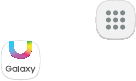
65Apps
Galaxy Apps
to find and download free premium apps that are
A Samsung account is required to purchase and
From a Home screen, tap Apps >
> .

66Apps
Gallery
View, edit, and manage pictures and videos.
another app, such as Email, saves a picture, a Download
folder is automatically created to contain the picture.
Likewise, capturing a screenshot automatically creates
a Screenshots folder.
1. From a Home screen, tap Apps > Gallery.
2. Tap , , or Stories to choose the way
items are displayed.
3. Tap a picture to view it, or first tap an album or
folder, and then tap a picture.
4. When viewing a picture:
•
picture.
• Tap Favorite to mark the picture as a
favorite, and then access it from the Favorites
album.
• To start a slideshow with pictures and videos
in the current folder, tap >
Slideshow.
• To set the picture as the photo for a contact,
tap > .
• To send the picture to your connected printer,
> Print.
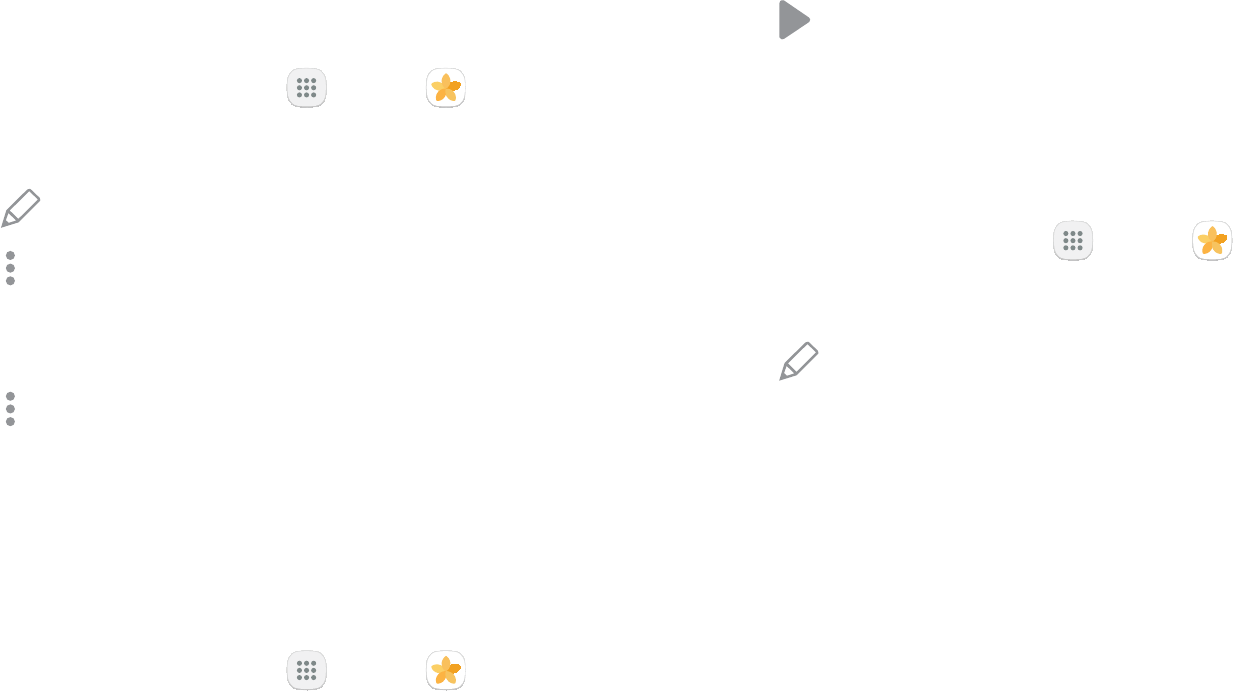
67Apps
You can edit pictures stored on your device.
1. From a Home screen, tap Apps > Gallery.
2. Tap a picture to view it.
• Edit: View and use the editing tools.
• > Details: View and edit
information about the picture, including the
date created, location, and properties.
• > Rotate left or Rotate right:
Rotate the picture.
Play Video
You can play videos stored on your device.
1. From a Home screen, tap Apps > Gallery.
2. Tap a folder or category to open it.
3. Tap a video to view it.
4. Tap Play video to play the video.
Edit Video
You can trim segments of a video.
1. From a Home screen, tap Apps > Gallery.
2. Tap a video to view it.
3. Tap Edit and tap an option.
4. Use the sliders at the bottom of the screen to trim
the video. Move the left bracket to the desired
starting point, and then move the right bracket to
the desired ending point.
5. Tap Save to save your new video.
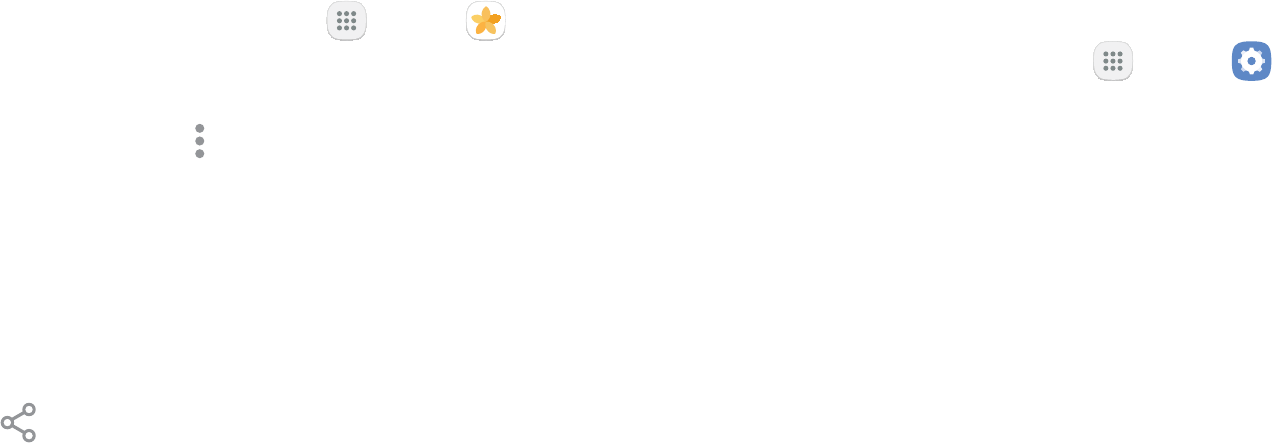
68Apps
1. From a Home screen, tap Apps > Gallery.
2. Tap a folder to open it.
3. In a folder, tap > Share, select
pictures and videos, and then tap Share to send
them to others or share them with social network
services.
– or –
While viewing a single picture or video, tap
Share to send it to others or share it with social
network services.
Direct Share
Share content with specific people directly using the
sharing panel from within any app.
1. From a Home screen, tap Apps > Settings.
2. Tap > Direct share, and tap
On/Off to enable.
Once enabled, contacts you have shared with in the
past will appear as an option in the Share window for
each app.
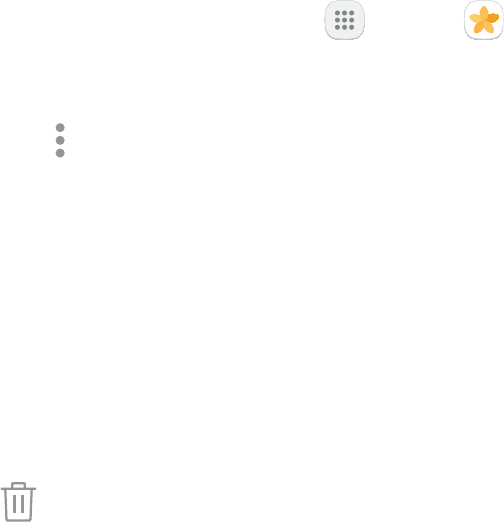
69Apps
You can delete pictures and videos stored on your
device.
1. From a Home screen, tap Apps > Gallery.
2. Tap a folder to open it.
3. Tap > Edit.
4. Tap pictures and videos to select them, or tap the
All
pictures and videos.
5. Tap Delete, and confirm when prompted.
– or –
When viewing a single picture or video, tap
Delete.
Take a Screenshot
Capture an image of your screen. It will automatically
From any screen, press and hold the Power and
Home keys.
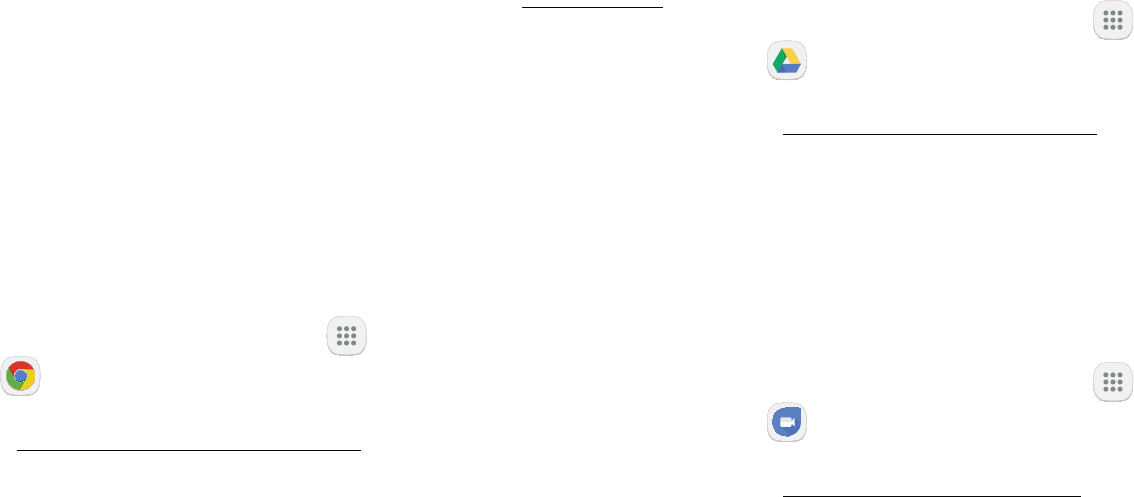
70Apps
Google Apps
google.com
to learn more.
Chrome
Browse the Internet and bring your open tabs,
bookmarks and address bar data from your computer to
your mobile device.
From a Home screen, tap Apps > Google
Chrome.
Visit support.google.com/chrome to learn more about
Chrome™.
Drive
™ and
files.
From a Home screen, tap Apps > Google
Drive.
Visit support.google.com/drive to learn more about
™.
Make one-to-one video calls.
From a Home screen, tap Apps > Google
.
Visit support.google.com/duo to learn more about
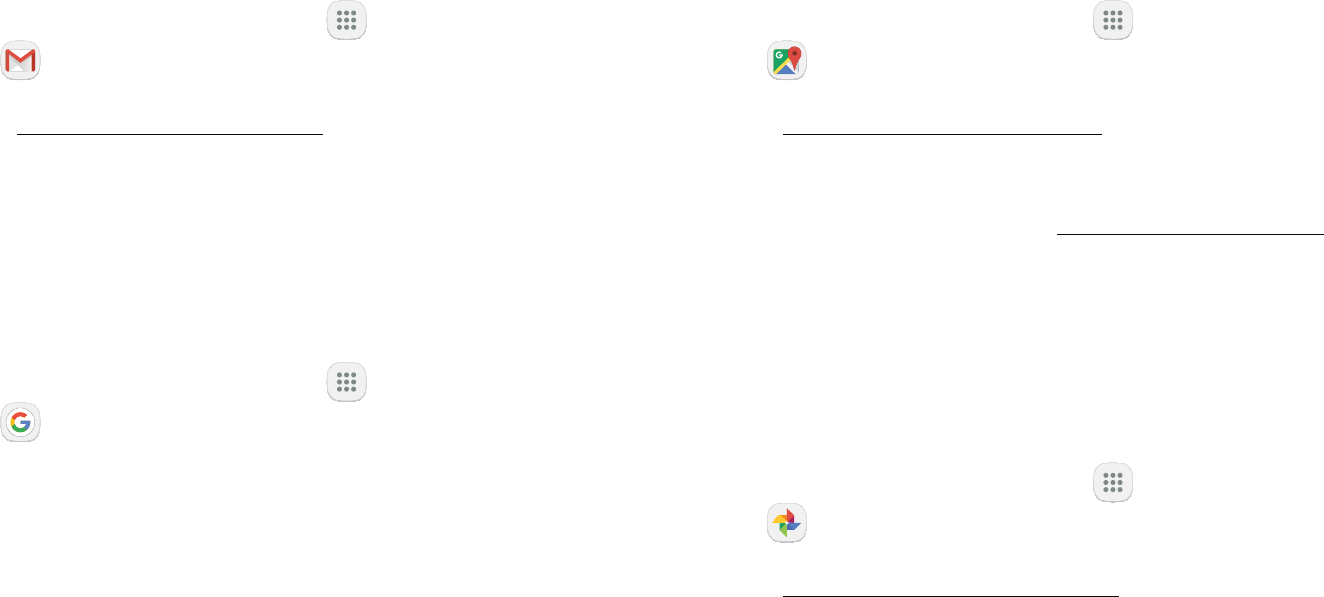
71Apps
Gmail
email service.
From a Home screen, tap Apps > Google
Gmail.
Visit support.google.com/mail to learn more.
Google
Search not only the Internet, but also the apps and
contents of your device.
From a Home screen, tap Apps > Google folder >
Google.
Find your current location and get directions and other
location-based information.
From a Home screen, tap Apps > Google
.
Visit support.google.com/maps to learn more.
115.
Photos
Automatically backs up your photos and videos to your
From a Home screen, tap Apps > Google
Photos.
Visit support.google.com/photos to learn more about
™.

72Apps
Play. You can stream them instantly or download them
for viewing when you are not connected to the Internet.
You can also view videos saved on your device.
From a Home screen, tap Apps > Google folder >
.
Visit play.google.com/store/movies
Play music and audio files on your device.
From a Home screen, tap Apps > .
Visit support.google.com/music to learn more.
Find new apps, movies and TV shows, music, books,
From a Home screen, tap Apps > Play Store.
Visit support.google.com/play to learn more.
View and upload YouTube™ videos right from your
device.
From a Home screen, tap Apps > Google
.
Visit support.google.com/youtube to learn more.
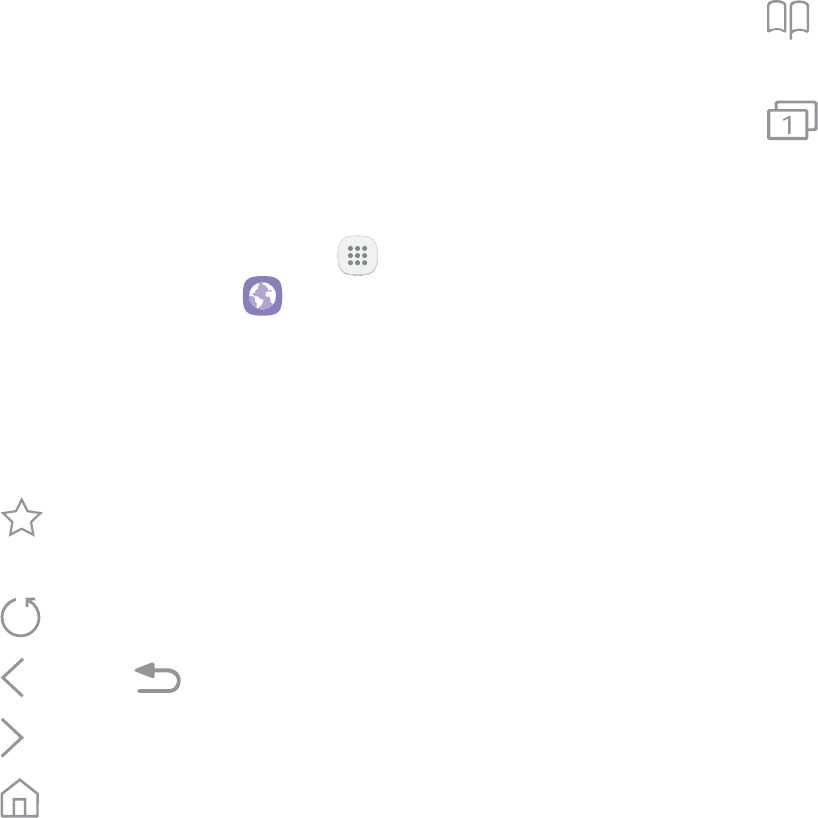
73Apps
Internet
Access the Internet with a fully-featured web browser.
Access the Internet
From a Home screen, tap Apps >
> Internet.
Command Keys
The following command keys are available:
• Add to Bookmarks: Add the current web page to
bookmarks or as a shortcut on the Home screen.
• Refresh
• Back or Back: Return to the previous page.
• Forward
• Home: Display your Internet Home screen.
• Bookmarks: Manage bookmarked pages, saved
pages, and history.
• Tabs: Manage open tabs. The number on
the icon indicates the number of tabs that are
View a Web Site
To view a web site:
Tap the address field, enter the web address, and
then tap Go on the keyboard.
To zoom in or out:
Tap the screen twice or pinch the screen to zoom
out. Stretch the screen to zoom in.
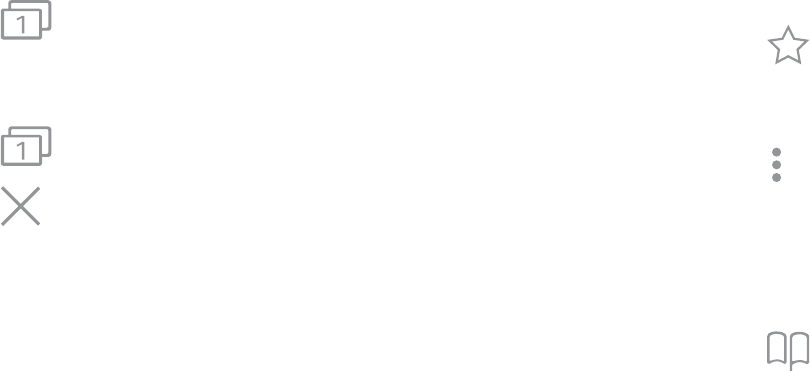
74Apps
Browser Tabs
To open a new tab:
Tap Tabs > New tab.
To close a tab:
1. Tap Tabs.
2. Tap Close tab by the tabs you want to close.
Bookmarks
The Bookmarks page stores Bookmarks, Saved pages,
and History.
Save and Open Bookmarks
Bookmarking a web page saves the web address so
that you can access it quickly.
To bookmark the current web page:
1. Tap Add to Bookmarks.
– or –
Tap > Add to Bookmarks.
2. Type a title for the bookmark and tap Save.
To open a bookmarked web page:
1. Tap Bookmarks > Bookmarks.
2. Tap a bookmark entry.
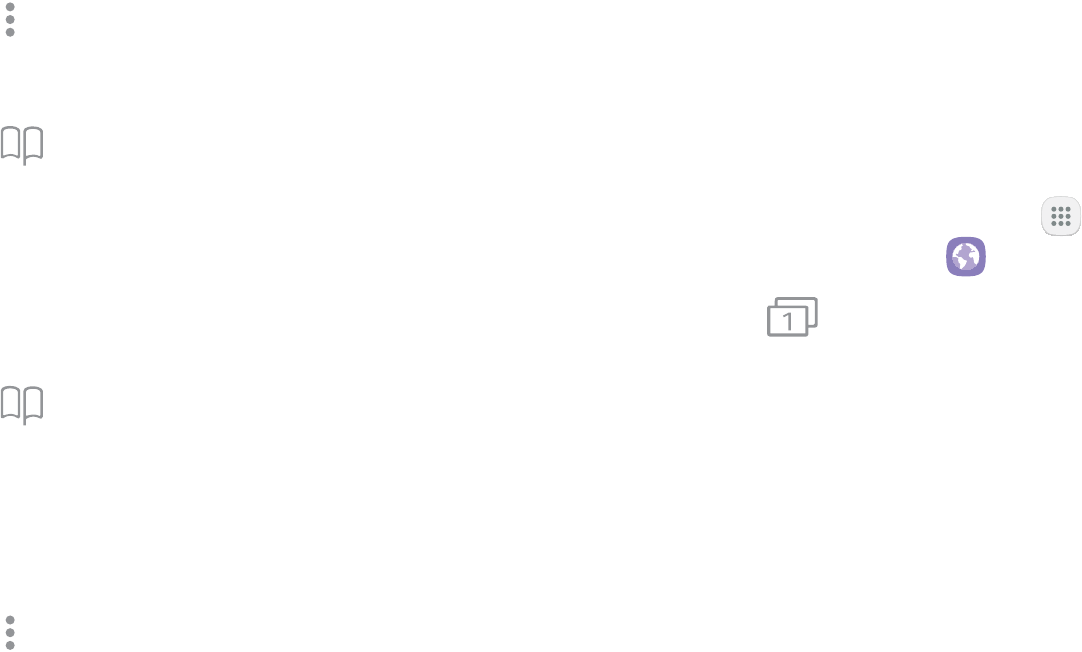
75Apps
Saved Pages
Saving a web page stores the web page content on your
device so that you can access it offline.
To save the current web page:
Tap > Save web page.
To view saved web pages:
1. Tap Bookmarks > Saved pages.
2. Tap a saved page to open it in the browser.
View History
To view a list of recently visited web pages:
Tap Bookmarks > History.
Share Pages
To share a web page address with others:
Tap > Share, and follow the
prompts.
Pages viewed in Secret mode are not listed in your
browser history or search history, and leave no traces
(such as cookies) on your device. Secret tabs are a
darker shade than the normal tab windows.
Any downloaded files remain on your device after you
close the secret tab.
To enable Secret mode:
1. From a Home screen, tap Apps >
> Internet.
2. Tap Tabs.
3. Tap .
4. Tap Set password
with a password.
– or –
Tap .
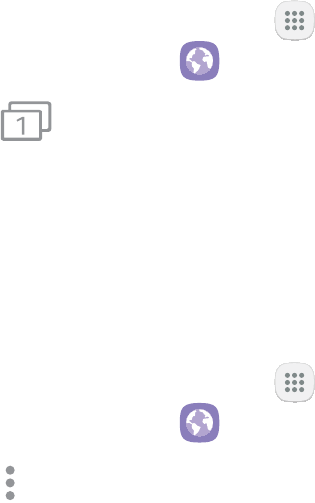
76Apps
To turn off Secret mode:
1. From a Home screen, tap Apps >
> Internet.
2. Tap Tabs > .
Internet Settings
These settings allow you to modify settings associated
with using the Internet app.
1. From a Home screen, tap Apps >
> Internet.
2. Tap > Settings.
3. Tap an option and follow the prompts.
77Apps
Messages
Learn how to send and receive different messages
using the Samsung Messages app on your device.
The Samsung Messages app provides the following
message types:
•
• Multimedia Messages (MMS)
The Short Message Service (SMS) lets you send and
or email addresses. To use this feature, you may need to
subscribe to your service provider’s message service.
The Multimedia Messaging Service (MMS) lets you send
and receive multimedia messages (such as picture,
video, and audio messages) to and from other mobile
phones or email addresses. To use this feature, you may
need to subscribe to your service provider’s multimedia
message service.
Messaging icons are displayed at the top of the
screen and indicate when messages are received and
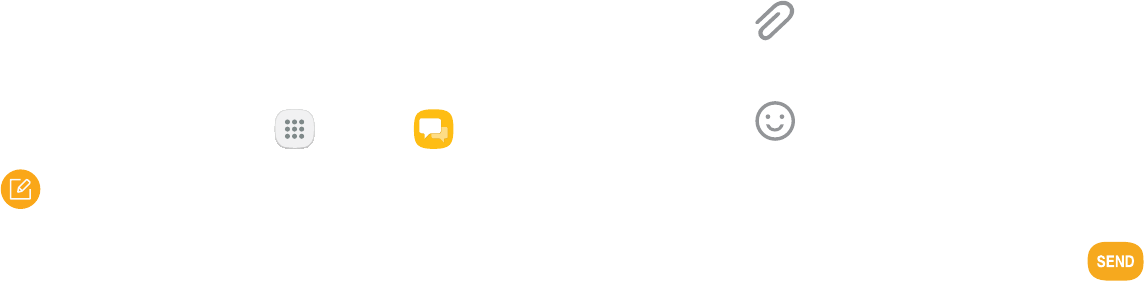
78Apps
This section describes how to create and send a
message using the Messages app.
1. From a Home screen, tap Apps > .
2. Tap Compose.
3. Tap contacts, if desired, and then tap Compose.
• Tap the Recipient field to manually enter a
recipient. You can also select the recipient based
• Enter additional recipients by separating each
entry with a semicolon (;) and then using the
previous procedure. More recipients can be
added at any time before the message is sent.
4. Tap the Enter message field to enter a message.
• Attach: Add images, audio, and more to your
message.
• Emoticon: Choose an available emoticon
from the list and add it into your message at the
cursor location.
5. Review the message and tap Send.
Note
message is automatically saved as a draft.
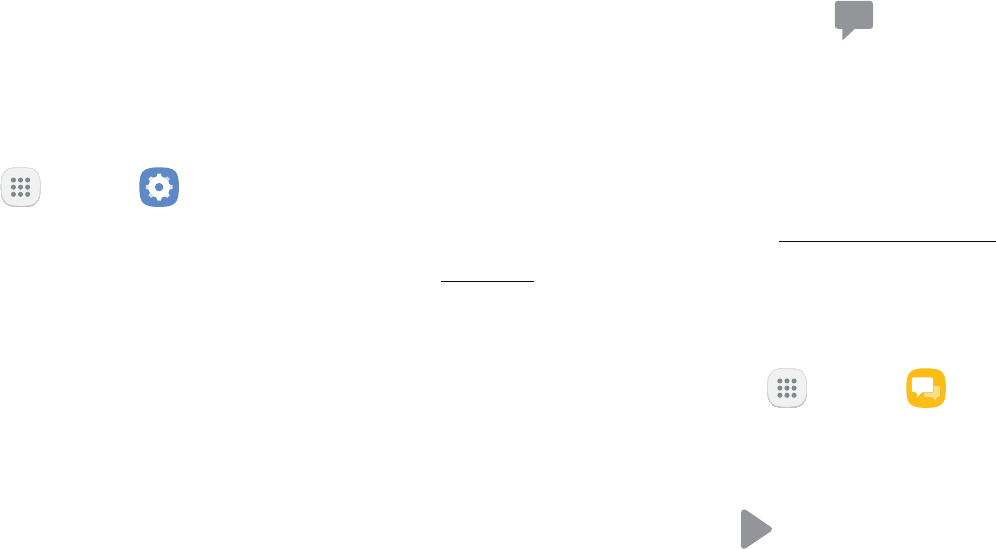
79Apps
Send a message with your location to designated
contacts when you are in an emergency situation.
To enable SOS messages:
1. From a Home screen, tap Apps > Settings.
2. Tap > Send SOS messages, and
tap On/Off to enable this feature.
3. Tap Send messages to > Add and add recipients by
creating new contacts or selecting from Contacts.
• To include a picture from your front and
rear camera in your SOS messages, tap
.
• To include a 5 second audio recording in your
SOS message, tap .
To send an SOS message:
Press the Power key quickly three times.
When you receive a new message,
appears on the Status bar.
To view the message:
Open the Notification panel and tap the message.
For more information, see "Notifications" on
22.
– or –
From a Home screen, tap Apps > ,
and then tap the new message to view it.
• To play a multimedia message attachment
(audio or video), tap Play.
• To scroll through the list of messages, swipe up
or down the page.
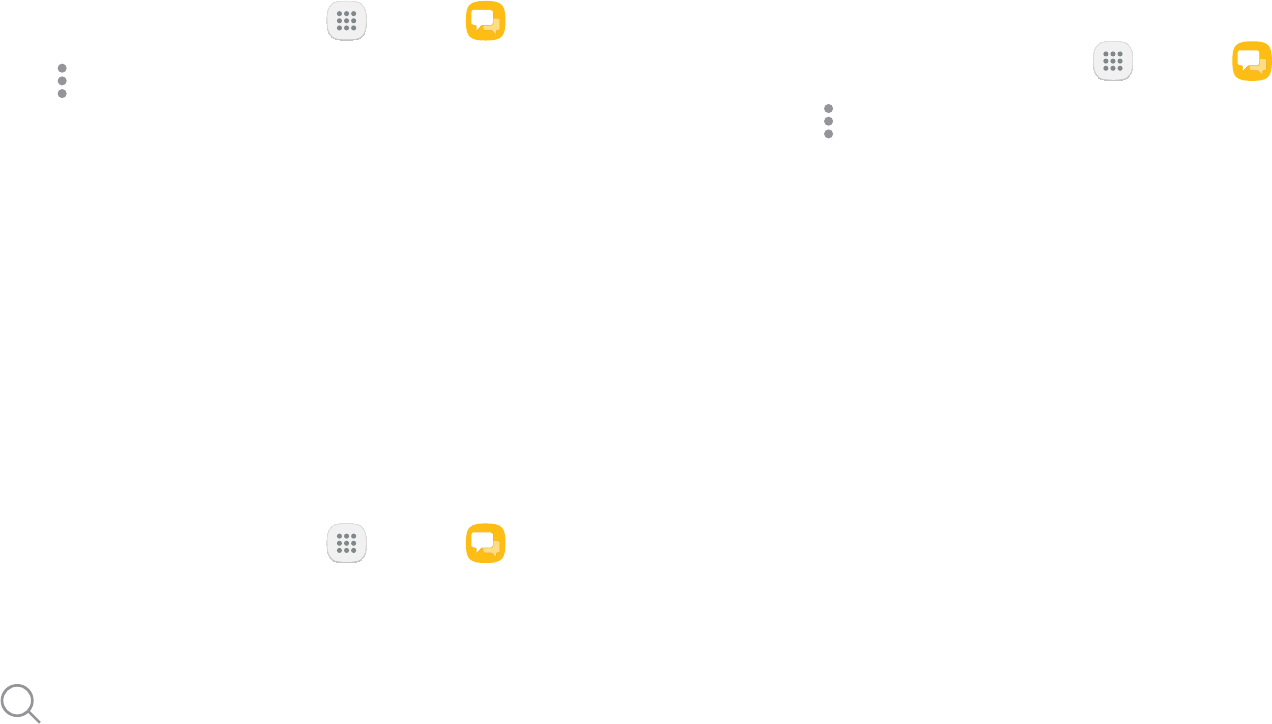
80Apps
To delete messages, follow these steps:
1. From a Home screen, tap Apps > .
2. Tap > Edit.
3. Tap each message you want to delete or tap the
All
messages.
4. Tap Delete and confirm when prompted.
You can search through your messages by using the
Message Search feature.
1. From a Home screen, tap Apps > .
2. Tap Search.
3. Enter a word or phrase to search for, and then tap
Search on the keyboard.
messages, push messages, and more.
1. From a Home screen, tap Apps > .
2. Tap > Settings.
Emergency Alerts
This device is designed to receive wireless emergency
alerts from the Commercial Mobile Alerting System
(CMAS), which may also be known as the Personal
Localized Alerting Network (PLAN). For more
information, contact your wireless provider.
Emergency alerts allows customers to receive
geographically-targeted messages. Alert messages
notify customers of imminent threats to their safety
within their area. There is no charge for receiving an
Emergency alert message.
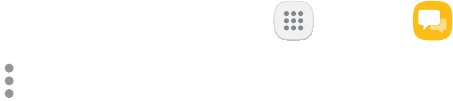
81Apps
There are three types of Emergency alerts:
• Alerts issued by the President
• Alerts involving imminent threats to safety of life
• AMBER alerts (missing child alert)
Users may choose not to receive Imminent alerts
Note: Alerts issued by the President cannot be
disabled.
To disable Imminent and AMBER alerts:
1. From a Home screen, tap Apps > .
2. Tap > Settings >
.
3. Tap Emergency alerts.
• All alerts are enabled (on) by default.
4. Tap an alert option to disable it.
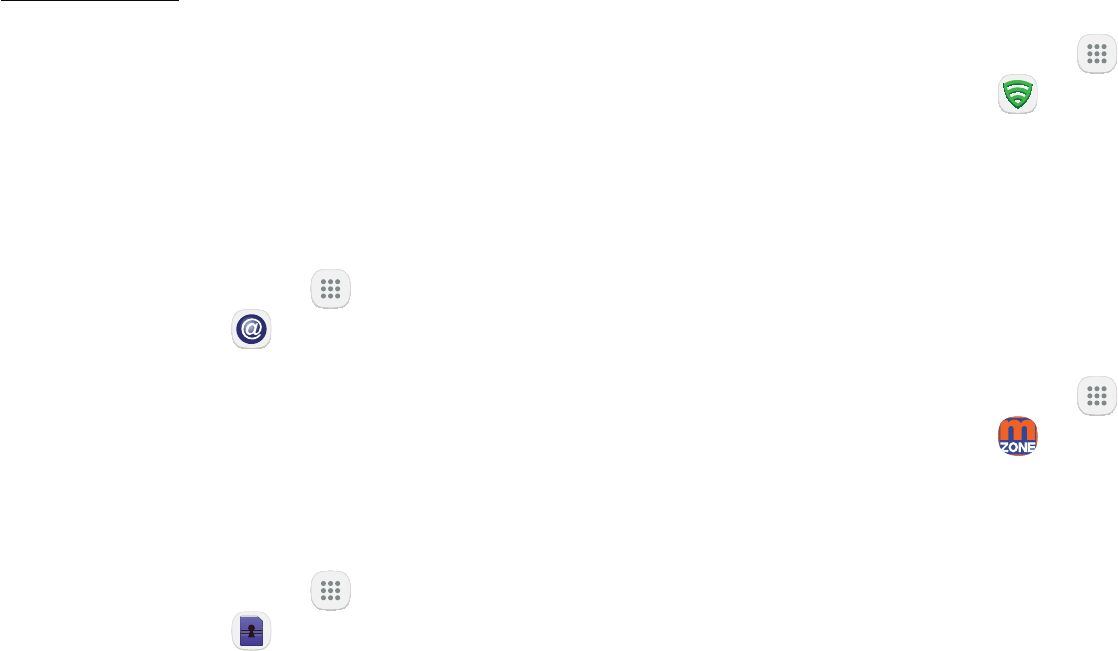
82Apps
MetroPCS Apps
Enjoy these apps from MetroPCS.
Pre-installed apps may vary according to your plan.
Visit metroPCS.com to learn more or contact your
service provider for additional information.
AppStore
Shop for games, applications, ways to personalize your
device, and much more.
From a Home screen, tap Apps >
> AppStore.
Device Unlock
Your device is network locked. Use Device Unlock to
inquire about your device’s unlock eligibility.
From a Home screen, tap Apps >
> Device Unlock.
Configure and manage key security options, such as
anti-virus and anti-malware technology, a lost and
stolen device locator service, an application privacy
adviser, and a backup service.
From a Home screen, tap Apps >
> .
Enjoy all of your available updates in a single place.
MetroZONE recommends content, information, and
apps within a single location.
From a Home screen, tap Apps >
> .
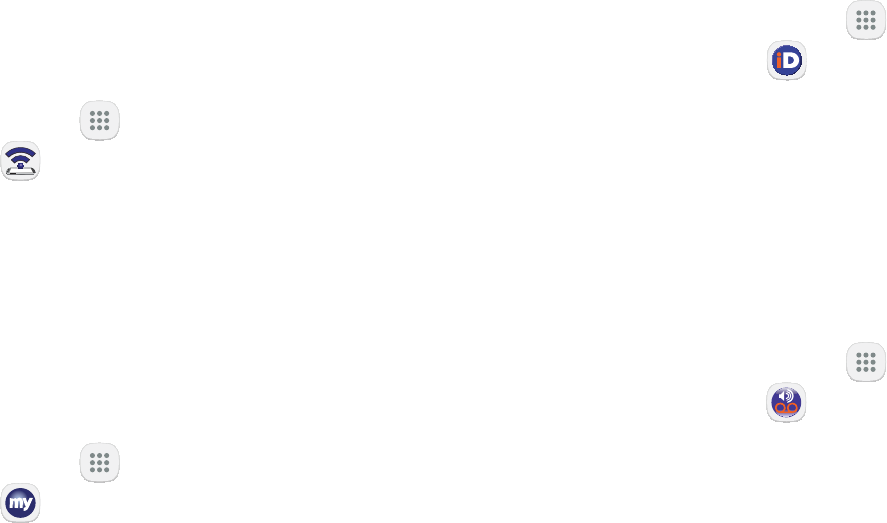
83Apps
Use your device as a mobile hotspot, sharing data with
other devices through a Wi-Fi connection.
To use Mobile HotSpot, Smartphone Mobile Hotspot
service must be added to your plan.
From a Home screen, tap Apps >
> .
View your account balance, make payments,
view your rate plan and features, and access your
From a Home screen, tap Apps >
> .
name ID
Modify Caller ID information. Name ID identifies
unknown callers by Name, City, and State.
From a Home screen, tap Apps >
> name ID.
View and play voicemail messages, easily save
important numbers to your Favorites list, and respond
From a Home screen, tap Apps >
> .
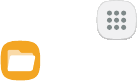
84Apps
My Files
Access files stored on your device, including images,
videos, music, and sound clips.
To view files in My Files:
1. From a Home screen, tap Apps >
.
2. Tap a category to view the relevant files or folders.
3. Tap a file or folder to open it.
Files stored in the device are organized into the
following groups:
• Recent files: View recently saved files.
-This option appears if one or more files have
been accessed recently.
• Categories
-Images: View image files.
-: View audio files.
-Videos: View video files.
-: View document files.
-Downloads: View all apps and files that have
been downloaded to the device.
-Installation files: View all APK files.
• Phone
-Internal storage: View folders and files located
on the device.
-SD card: View folders and files located on the
optional SD card (not included).
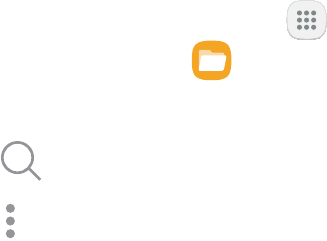
85Apps
Use My File options to search, edit, clear file history,
and more.
From a Home screen, tap Apps >
> . The following
options are available:
• Search: Search for a file or folder.
• : Tap for the following options:
-Clear recent file history: Clear the Recent
files category. This option only appears if
files have been accessed recently.
-: View memory
information for your device.
-Settings: View settings for the My Files app.

86Apps
Phone
Call
Hide the keypad
More options
Voicemail
Video call
*Devices and software are constantly evolving — the illustrations you see here are for reference only.
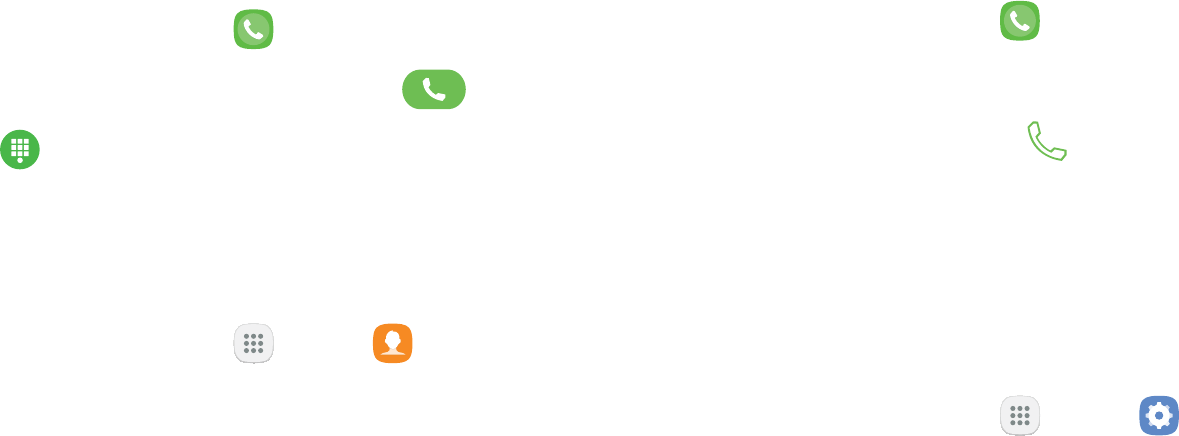
87Apps
You can make a call from a Home screen.
Using the Dialer
1. From a Home screen, tap Phone.
2. Enter a number on the keypad and tap Call.
• Tap Keypad if the keypad is not displayed.
From Contacts
To make a call from Contacts.
1. From a Home screen, tap Apps > Contacts.
2. Swipe your finger across a contact to the right to
call the contact.
From Recents
All incoming, outgoing, and missed calls are recorded
in the Call log. If the number or caller is listed in your
contacts list, the associated name is also displayed.
1. From a Home screen, tap Phone.
2. Tap Recents. A list of recent calls is displayed.
3. Tap a contact, and then tap Call.
Direct Calls
Call the contact whose call log, message, or contact
details are currently on the screen by bringing the
device close to your ear.
1. From a Home screen, tap Apps > Settings.
2. Tap > Direct call, and tap
On/Off to enable.

88Apps
Answer a Call
When a call is received, the phone rings and the caller’s
Contacts list.
On the incoming call screen, drag Answer to the
right to answer the call.
If you are using an app, a pop-up screen is displayed for
the incoming call.
On the incoming call pop-up screen, tap Answer
to answer the call.
Decline a Call
On the incoming call screen, drag Decline to the
left to reject the call and send it to your voicemail.
If you are using an app, a pop-up screen is displayed for
the incoming call.
Tap Decline to reject the call and send it to
your voicemail.
On the incoming call screen, drag Send message
upward and select a message.
If you are using an app, a pop-up screen is displayed for
the incoming call.
Tap Send message and select a message.
End a Call
To finish your call:
Tap End when you are ready to end your call.
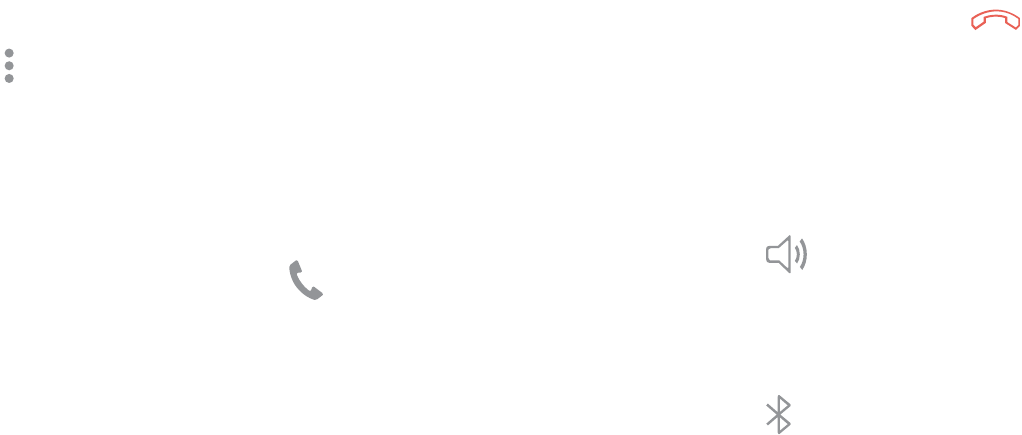
89Apps
While on a Call
Press the keys to increase or decrease the
volume.
– or –
Tap > to
quickly add more volume to the incoming audio.
your active call is indicated by Call
This lets you continue with your current call and do
something else, such as access the contacts list, view a
recent email, or locate a picture.
To return to the call screen:
Drag the Status bar down to display the Notification
panel, and then tap .
To end a call from any application:
Drag the Status bar down to display the Notification
panel, and then tap End call.
Switch to Headset or Speaker
Listen to the call using the speaker or through a
Tap Speaker to hear the caller using the
speaker.
– or –
Tap to hear the caller using a
Bluetooth headset.
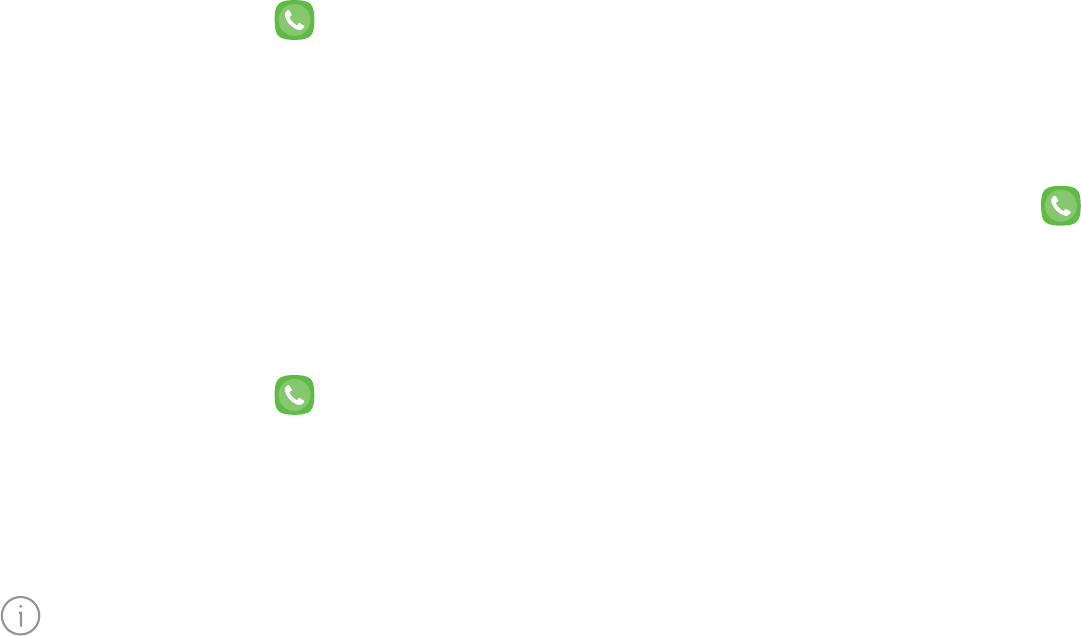
90Apps
Call Log
The numbers of the calls you have dialed, received, or
missed are stored in the Call log.
1. From a Home screen, tap Phone.
2. Tap Recents. A list of recent calls is displayed. If
the caller is in your Contacts list, the caller’s name
is displayed.
Save a Contact from a Recent Call
Use recent call information to create a contact or
update your Contacts list.
1. From a Home screen, tap Phone.
2. Tap Recents.
3. Tap the call that contains the information that you
want to save to your Contacts list.
4. Tap Details.
5. Tap Create contact.
– or –
contact, tap Update existing.
Delete Call Records
To delete Call log entries:
1. From a Home screen, tap Phone.
2. Tap Recents.
3. Touch and hold the call you want to delete from the
Call log.
4. Tap Delete.
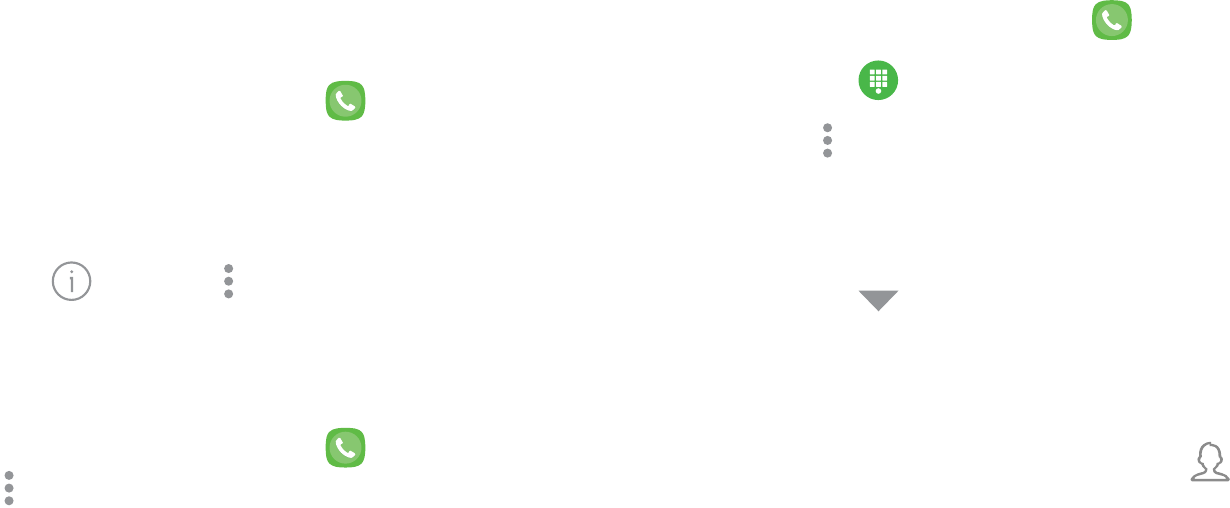
91Apps
By adding a caller to your Block list, future calls from
this number are sent directly to your voicemail, and
messages are not received.
1. From a Home screen, tap Phone.
2. Tap Recents.
3. Tap the caller you want to add to the Block list.
4. Tap Details > > Block contact.
Confirm when prompted.
You can also modify the Block list in Settings:
From a Home screen, tap Phone >
> Settings > .
Speed Dial
You can assign a shortcut number to a contact for
speed dialing their default number.
Create a Speed Dial
You can assign 999 speed dial numbers.
1. From a Home screen, tap Phone.
• Tap Keypad if the keypad is not displayed.
2. Tap > Speed dial. The Speed dial
screen displays the reserved speed dial numbers.
3. Tap an unassigned number.
• Tap to select a different Speed dial
• Number 1 is reserved for Voicemail.
4. Type in a name or number, or tap Add from
Contacts to assign a contact to the number.
• The selected contact is displayed in the
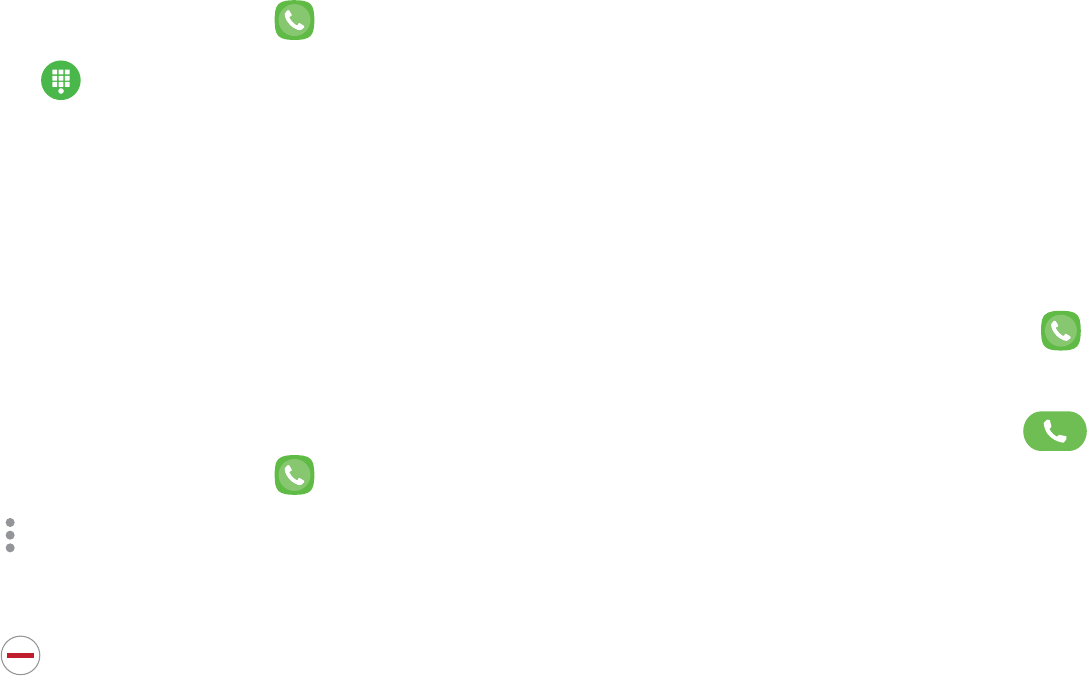
92Apps
You can make a call using Speed dial.
1. From a Home screen, tap Phone.
• Tap Keypad if the keypad is not displayed.
2. Touch and hold the Speed dial number.
• If the Speed dial number is more than one digit
long, enter the first digits, and then hold the
You can remove an assigned Speed dial number.
1. From a Home screen, tap Phone.
2. Tap > Speed dial.
3. Find the contact to remove from Speed dial.
4. Tap Remove.
Emergency Calls
You can dial the emergency telephone number in your
region regardless of the phone’s cellular service status.
You can dial the emergency telephone number
from your phone whether or not cellular service has
only make an emergency call.
1. From a Home screen, tap Phone.
2. Enter the emergency telephone number (911 in
North America) and tap Call.
3. Complete your call. During this type of call, you
have access to most in-call features.
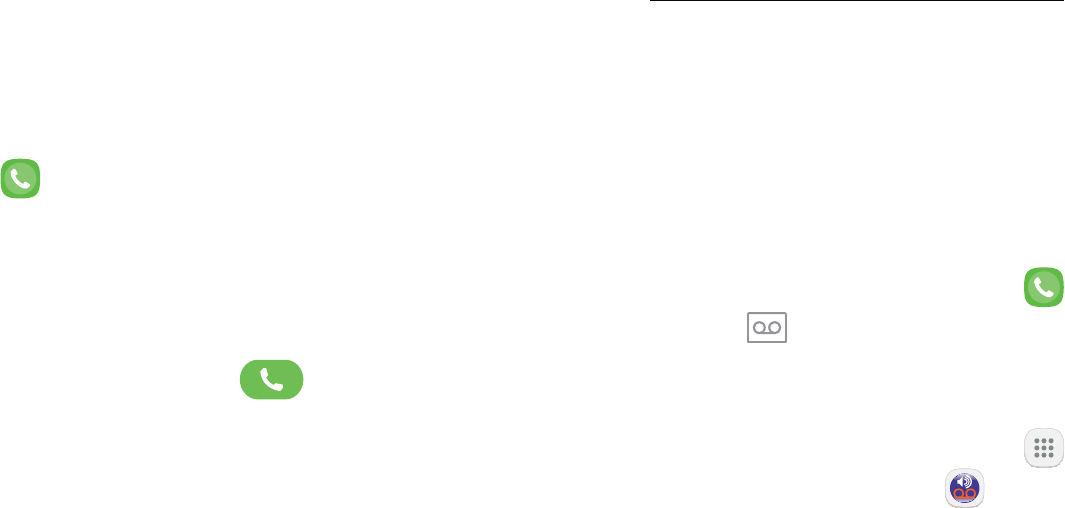
93Apps
The emergency telephone number can be dialed even if
the phone is locked, allowing anyone to use your phone
to call for help in an emergency. When accessed from
a locked screen, only the emergency calling feature is
accessible to the caller. The rest of the phone remains
secured.
1. Drag Phone upward to open the call screen.
2. Tap Emergency call to display the Emergency
dialer.
3. Enter the emergency telephone number (911 in
North America) and tap Call.
4. Complete your call. During this type of call, you
have access to most in-call features.
Voicemail
Use your phone’s voicemail feature.
For information on setting up voicemail, see
14.
Access Voicemail
You can access your voicemail from your device or
another phone.
From a Home screen, tap Phone, and then
tap Voicemail.
– or –
From a Home screen, tap Apps >
> .
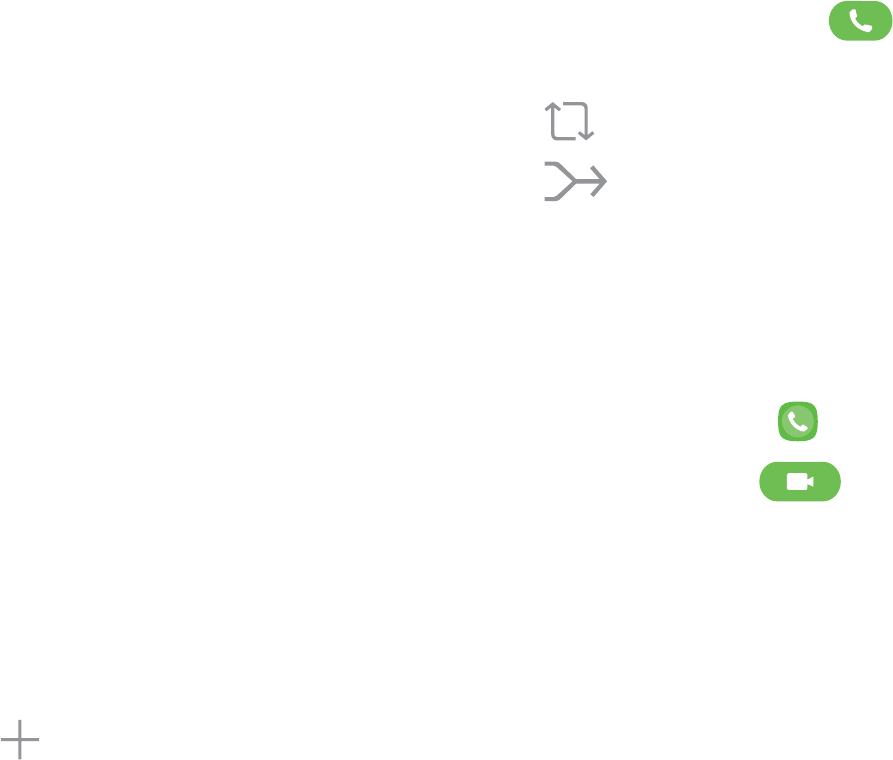
94Apps
From Another Phone
You can access your voicemail from another phone.
1. From another phone, dial your wireless phone
number. Wait until you hear your voicemail
greeting.
2. Press the asterisk or star (*) key on the phone you
are using.
3. Enter your password and you are connected to your
voicemail.
Optional Calling Services
If your service plan supports this feature, you can make
another call while a call is in progress.
1. From the active call, tap Add call to dial the
second call.
2. Dial the new number and tap Call. When the
call is answered:
• Tap Swap to switch between the two calls.
• Tap to hear both callers at once
(multi-conferencing).
Video Calls
To make Video calls:
1. From a Home screen, tap Phone.
2. Enter a number and tap Video call.
Note: Not all devices support video calling. The
receiver has the option to accept the video call or
answer the call as a regular voice call.
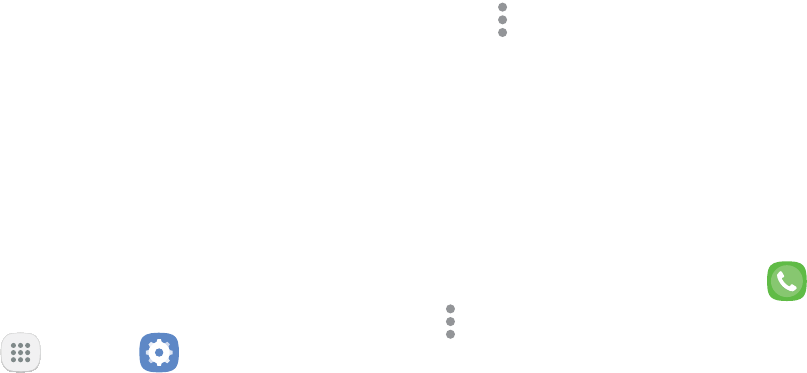
95Apps
You can make calls over Wi-Fi when you are connected
to a Wi-Fi network. Wi-Fi Calling is a service provided
by your wireless service provider. Please contact
your wireless service provider for details on cost and
functionality.
To configure Wi-Fi Calling:
1. From a Home screen, tap Apps > Settings.
2. Tap Connections > >
.
3. Tap On/Off to enable or disable the feature.
4. Tap an option to customize your preferences for
calling:
• Wi-Fi preferred
• Cellular network preferred
• Never use cellular network
5. Tap to view a tutorial or top
questions about Wi-Fi Calling.
Phone Settings
To access settings:
From a Home screen, tap Phone >
> Settings.
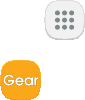
96Apps
Samsung Gear
application.
1. From a Home screen, tap Apps.
2. Tap folder > .
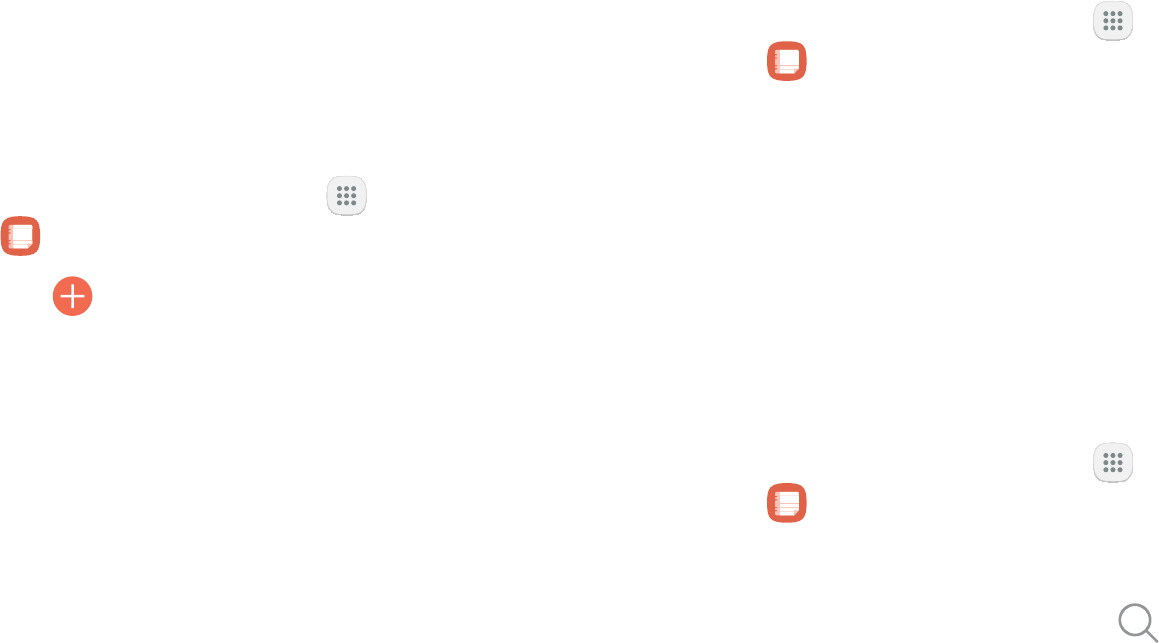
97Apps
Samsung Notes
Compose a Note
1. From a Home screen, tap Apps >
.
2. Tap Create and type a note. Available options
include:
• Text
• Pen: Use your finger or a stylus (not included) to
• : Create a drawing.
• Image: Insert an image into the note.
• Voice
3. When you are finished, tap Save.
Edit Notes
You can make edits to notes you create.
1. From a Home screen, tap Apps >
.
2. Tap a note to view it.
3. Tap the content and make edits.
4. When you are finished, tap Save.
Browse Notes
You can browse notes you create.
From a Home screen, tap Apps >
.
• Browse note entries by swiping up or down.
• To search for a note, tap Search.
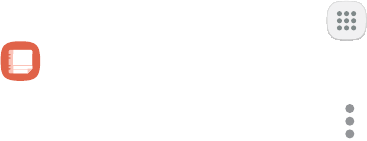
98Apps
Notes Options
You can edit, share, or manage notes.
1. From a Home screen, tap Apps >
.
2. While browsing notes, tap for the
following options:
• Edit: Select notes to share, delete, or move.
• Sort by: Change the way notes are organized.
• List/Grid view: Switch between List view and
• Settings
app.

99Apps
Samsung+
promotions for your Samsung device.
From a Home screen, tap Apps >
.
Visit samsung.com/us/samsung-plus to learn more.
Secure Folder
Lock your private content and apps to enhance security.
From a Home screen, tap Apps >
.
For more information, see 150.
Configure your device’s connections
customize Home screens, apps,
Settings
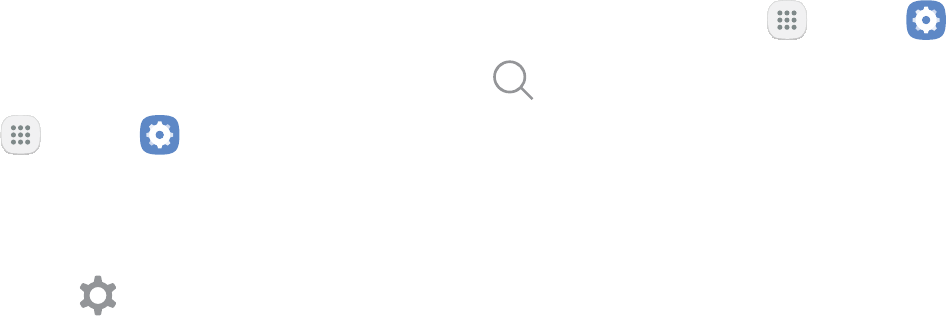
Settings 101
How to Use Settings
Access Settings
There are a couple of ways to access your device
From a Home screen, tap Apps > Settings
– or –
Settings
Search for Settings
If you are not sure exactly where to find a certain
From a Home screen, tap Apps > Settings
Tap Search
• Enter a word or words in the Search
•
Connections

Settings 103
Wi-Fi
Wi-Fi is a term used for certain types of Wireless Local
Connect to a Wi-Fi Network
To scan for a Wi-Fi network and connect to it:
From a Home screen, tap Apps > Settings
Tap Connections > Wi-Fi, and then tap On/Off to
• When Wi-Fi is turned on, your device
• When you select an open network, you are
You can connect your device to a Wi-Fi network
From a Home screen, tap Apps > Settings
Tap Connections > Wi-Fi, and then tap On/Off to
• Network name: Enter the name of the Wi-Fi
• Security: Select a security option and enter your
• Auto reconnect: Connect to this network
• Show advanced options

Settings 104
Tap Connect to store the new information and
Wi-Fi Options
The Wi-Fi settings menu allows you to set up many of
From a Home screen, tap Apps > Settings
Tap Connections > Wi-Fi, and then tap On/Off to
Tap Advanced for options:
• Smart network switch: Connect automatically
• Network notification: Receive notifications
• Hotspot 2.0: Connect automatically to Wi-Fi
• Manage networks: Manage your saved Wi-Fi
• WPS push button: Set up a connection to a
• WPS PIN entry
• Keep Wi-Fi on during sleep: Specify when to
• Install network certificates: Install
• Wi-Fi control history: View apps that have
• MAC address
• IP address

Settings 105
Wi-Fi Direct
Wi-Fi Direct allows direct device-to-device connections
using Wi-Fi, without having to connect to a Wi-Fi
Connect to a Device with Wi-Fi Direct
Use Wi-Fi Direct to connect directly to other Wi-Fi
From a Home screen, tap Apps > Settings
Tap Connections > Wi-Fi, and then tap On/Off to
•
Tap Wi-Fi Direct
Select a device, and then follow the prompts to
Send and Receive Data with Wi-Fi Direct
Connect your phone to the device using Wi-Fi
From an app, tap Share or >
Share
•
Tap Wi-Fi Direct
Disconnect from Wi-Fi Direct
From a Home screen, tap Apps > Settings
Tap Connections > Wi-Fi > Wi-Fi Direct
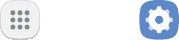
Settings 106
Bluetooth
Bluetooth is a short-range communications technology
Bluetooth devices, such as headsets and hands-free car
The Bluetooth communication range is approximately
Pair with a Bluetooth Device
continue to recognize their partnership and exchange
Due to different specifications and features of other
From a Home screen, tap Apps > Settings
Tap Connections > Bluetooth, and then tap On/Off
•
instructions that came with the device to find
• When Bluetooth is first turned on, it scans for
• To manually perform a new scan, tap Scan
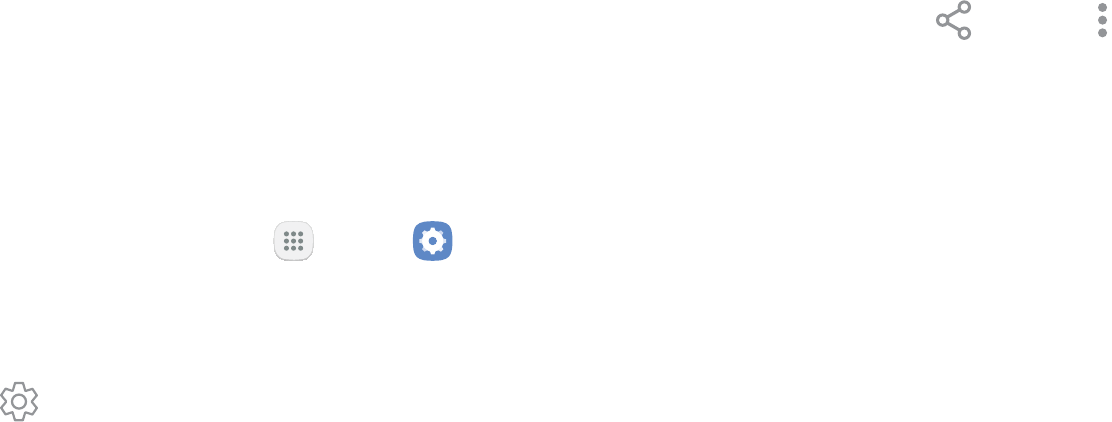
Settings 107
Tap the name of the target device when you see it
• Your device automatically tries to pair with the
Rename a Paired Device
Once you have paired your device to another device,
you can rename the paired device to make it easier to
From a Home screen, tap Apps > Settings
Tap Connections > Bluetooth, and then tap On/Off
Tap Settings next to the previously paired
device, and then tap Rename
Enter a new name, and tap Rename
Share Data with Bluetooth
To send data to another device using Bluetooth:
From an app, tap Share or >
Share
•
Tap Bluetooth
To receive data from another device using Bluetooth:
When another device attempts to send a file to your
Tap Accept
To open the file, drag down the Notification panel
and tap File received
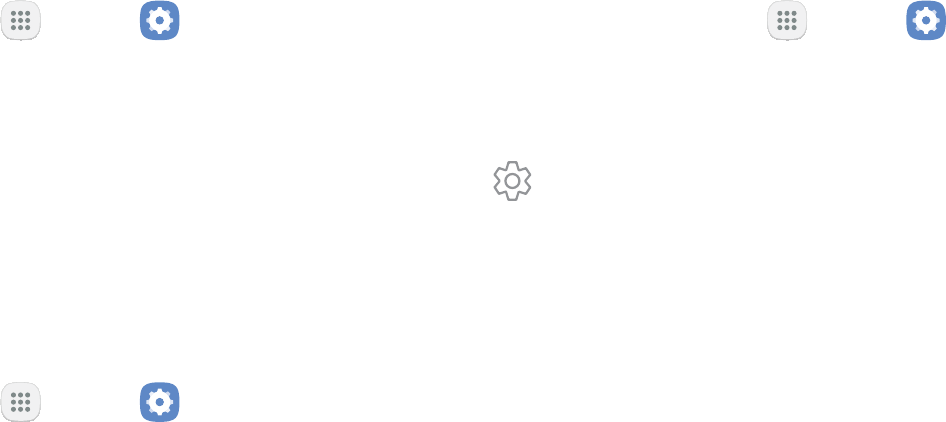
Settings 108
Connect with a Bluetooth Device
Listen to music using a Bluetooth stereo headset, or
From a Home screen, tap Apps > Settings
Tap Connections > Bluetooth, and then tap On/Off
Disconnect from a Bluetooth Device
From a Home screen, tap Apps > Settings
Tap Connections > Bluetooth, and then tap On/Off
Unpair from a Bluetooth Device
When you unpair from a Bluetooth device, the two
From a Home screen, tap Apps > Settings
Tap Connections > Bluetooth, and then tap On/Off
Tap Settings next to the paired device, and
Unpair
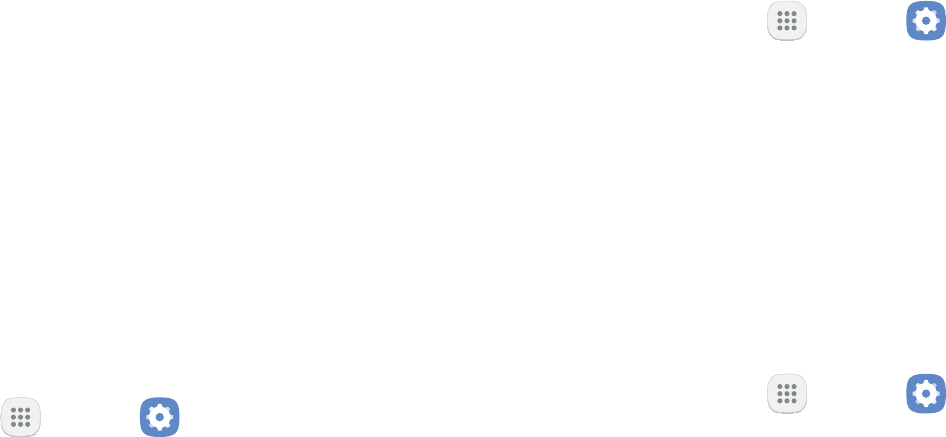
Settings 109
Data Usage
Your service provider may account for data usage
Turn Data Saver On or Off
Data saver prevents some apps from sending or
From a Home screen, tap Apps > Settings
Tap Connections > > Data saver
Tap On/Off
Tap Allow unrestricted data usage, and then
On/Off next to each app that you want to
Turn Mobile Data On or Off
From a Home screen, tap Apps > Settings
Tap Connections > > Mobile data to
Set or Remove Limits to Mobile
From a Home screen, tap Apps > Settings
Tap Connections > > Bill cycle
Tap On/Off next to Data limit
Tap Data limit
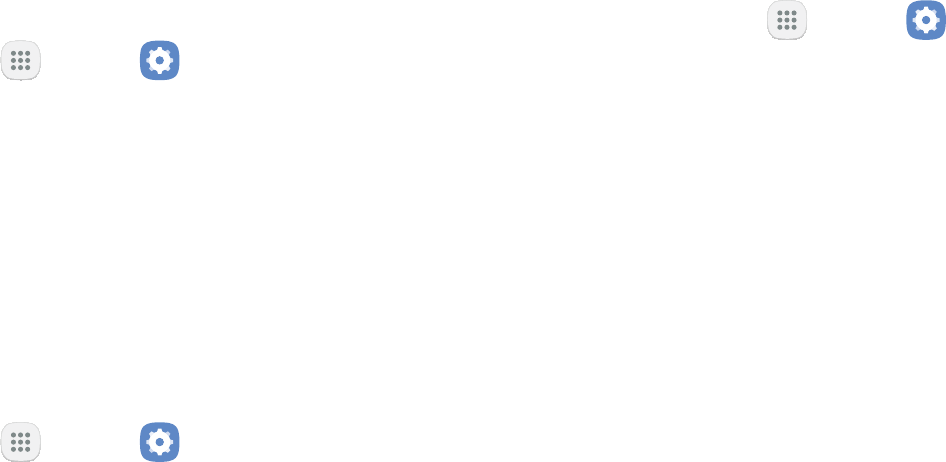
Settings 110
Create an Alert for Mobile Data
Usage
From a Home screen, tap Apps > Settings
Tap Connections > > Bill cycle
Tap Data warning to set the data usage warning
Check Mobile Data Usage by Apps
From a Home screen, tap Apps > Settings
Tap Connections > >
Additional Mobile Data Usage
Options
From a Home screen, tap Apps > Settings
Tap Connections >
• Bill cycle
• Wi-Fi data usage: Monitor your apps’ Wi-Fi data
• Restrict networks: Select networks to prevent

Settings 111
Airplane Mode
networks and turns off connectivity features, such as
such as playing music, watching videos, and other
Turn Airplane Mode On or Off
From a Home screen, tap Apps > Settings
Tap Connections > Airplane mode, and then tap
On/Off
Mobile Hotspot
Note: You must have a tethering plan on your service
Warning
From a Home screen, tap Apps > Settings
Tap Connections > Mobile hotspot and tethering >
Tap On/Off

Settings 112
Connect a Device to Your
Use the other device’s Wi-Fi control to connect to
From a Home screen, tap Apps > Settings
Tap Connections > Mobile hotspot and tethering >
Tap On/Off
Scan for Wi-Fi hotspots and select your device’s
Change the Mobile Hotspot
Password
From a Home screen, tap Apps > Settings
Tap Connections > Mobile hotspot and tethering >
Tap On/Off
Tap Save
Allowed Devices List
devices to the list, they can scan for your device and

Settings 113
Note
hotspot is active, your device’s applications use the
From a Home screen, tap Apps > Settings
Tap Connections > Mobile hotspot and tethering >
Tap On/Off
Tap > Allowed devices, and then
tap Add to enter the other device’s Device name
Tap Add
• Tap Allowed devices only
Configure Mobile Hotspot Settings
From a Home screen, tap Apps > Settings
Tap Connections > Mobile hotspot and tethering >
Tap > Configure mobile hotspot for
the following settings:
• Network name: View and change the name of
• Broadcast network name (SSID): Make your
• Security: Choose the security level for your
• Password: If you choose a security level that

Settings 114
• Show advanced options
options, including Broadcast channel, and
to specify the channel your device uses for
Tethering
You can use USB tethering to share your device’s
From a Home screen, tap Apps > Settings
Tap Connections > Mobile hotspot and tethering
Connect the computer to the device using the
to turn on
Mobile Networks
From a Home screen, tap Apps > Settings
Tap Connections > Mobile networks for options:
• Data roaming
• VoLTE calls: Turn on enhanced communication
• Network mode: Select the network type to use
• Access Point Names
• Network operators
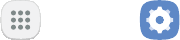
Settings 115
Location
Locating Method
From a Home screen, tap Apps > Settings
Tap Connections > Location
Tap On/Off
Tap Locating method to select how your location is
determined:
• High accuracy
• Battery saving
• Device only
Tap Improve accuracy to use other connections for
determining your location:
• Wi-Fi scanning
for Wi-Fi networks automatically, even when
• Bluetooth scanning

Settings 116
Recent Location Requests
From a Home screen, tap Apps > Settings
Tap Connections > Location
Tap On/Off
Tap an entry under Recent location requests to
Location Services
™ stores and uses your device’s
Maps, can use this data to improve your search results
From a Home screen, tap Apps > Settings
Tap Connections > Location
Tap On/Off
Tap Google Location History and sign in to your
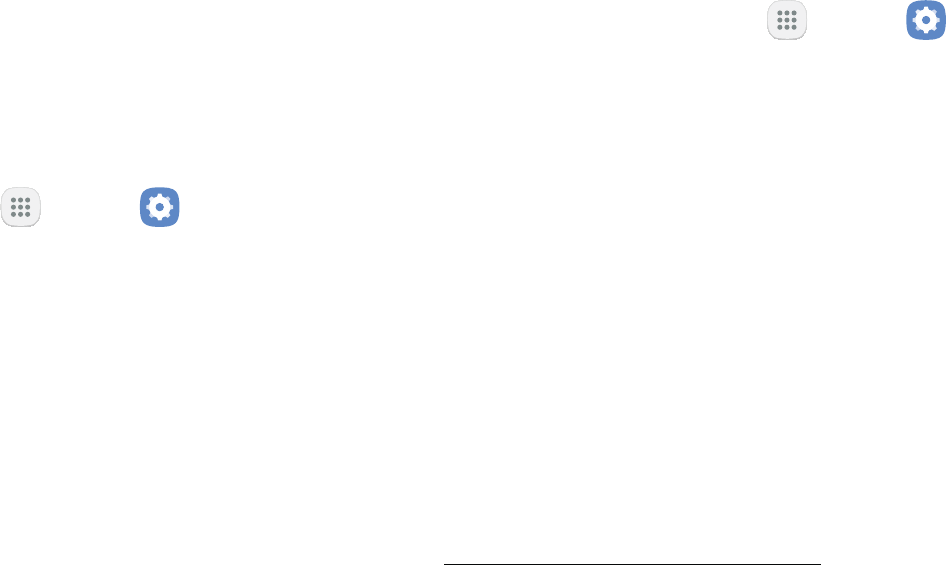
Settings 117
Nearby Device Scanning
Bluetooth Low Energy scanning even if Bluetooth is
From a Home screen, tap Apps > Settings
Tap Connections > >
Tap On/Off
Printing
From a Home screen, tap Apps > Settings
Tap Connections > >
Printing
Tap Download plug-in, and follow the prompts to
Virtual Private Networks
(VPN)
see 148
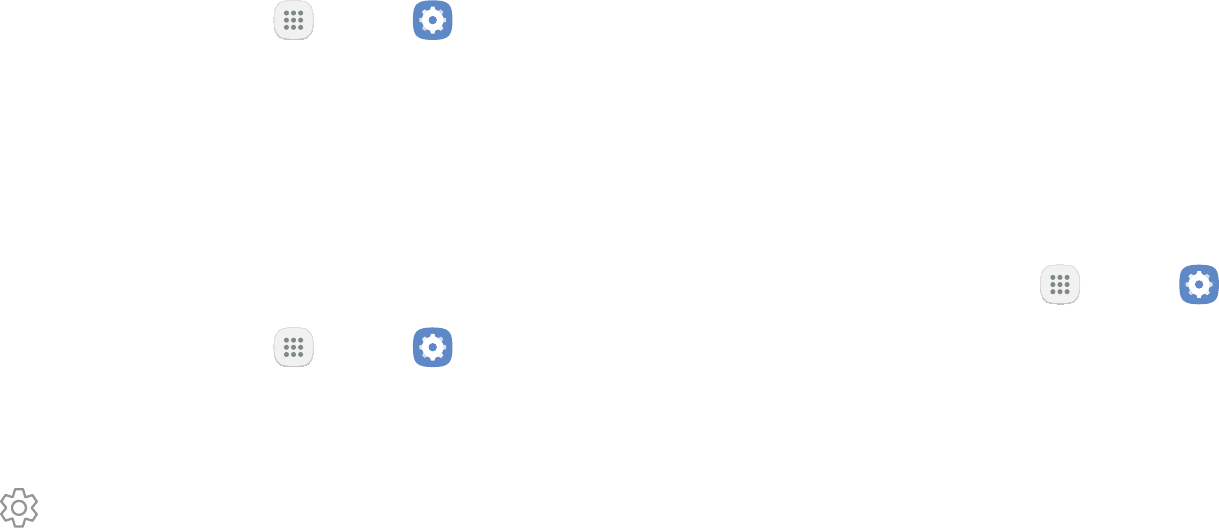
Settings 118
Set Up and Manage a VPN
From a Home screen, tap Apps > Settings
Tap Connections > >
VPN
Tap Add VPN and follow the prompts to set up
From a Home screen, tap Apps > Settings
Tap Connections > >
VPN
Tap Settings
Save
– or –
Tap Delete
Connect to or Disconnect from
From a Home screen, tap Apps > Settings
Tap Connections > >
VPN
Connect
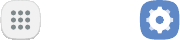
Settings 119
From a Home screen, tap Apps > Settings
Tap Connections > >
VPN
Disconnect
Sounds and
Vibration
indicate notifications, screen touches, and

Settings 121
Sound Mode
From a Home screen, tap Apps > Settings
Tap Sounds and vibration > Sound mode, and then
choose a mode:
• Sound
levels you have chosen in Sound settings for
• Vibrate
• Mute
Easy Mute
From a Home screen, tap Apps > Settings
Tap Advanced features > Easy mute, and tap
On/Off
Vibrations
Vibrate While Ringing
From a Home screen, tap Apps > Settings
Tap Sounds and vibration > Vibrate while ringing

Settings 122
Vibration Pattern
From a Home screen, tap Apps > Settings
Tap Sounds and vibration > Vibration pattern
Volume
Set the system volume level and default volume for call
Set the Volume
pressing the Volume
From a Home screen, tap Apps > Settings
Tap Sounds and vibration > Volume and drag the
sliders to set the default volume for:
• Ringtone
• Media
• Notifications
• System

Settings 123
Media Volume Limiter
From a Home screen, tap Apps > Settings
Tap Sounds and vibration > Volume
Tap > Media volume limiter
• Tap On/Off
-Custom volume
limit slider to set the maximum output
• Tap Set volume limit PIN to prevent changes to
Ringtone
From a Home screen, tap Apps > Settings
Tap Sounds and vibration > Ringtone
– or –
Tap Add from phone

Settings 124
Notification Sounds
Choose a sound for notifications, such as for new
From a Home screen, tap Apps > Settings
Tap Sounds and vibration >
and configure the following options:
• Default notification sound: Choose a default
• Messages notifications: Choose a sound for
• Calendar notifications: Choose a sound for
• Email notifications: Configure email account
Do Not Disturb
can make sounds, and during what time periods you
From a Home screen, tap Apps > Settings
Tap Sounds and vibration > Do not disturb
Tap Turn on now
Tap Turn on as scheduled, and then tap Days,
, and
• Tap Allow exceptions to customize which
notifications are allowed while your device is in
• Tap Hide visual notifications to prevent

Settings 125
System Sounds
From a Home screen, tap Apps > Settings
Tap Sounds and vibration
option:
• Touch sounds
• Screen lock sounds
• Charging sound
Key-Tap Feedback
From a Home screen, tap Apps > Settings
Tap Sounds and vibration
each option:
• Dialing keypad tones
• Keyboard sound
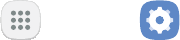
Settings 126
Sound Quality and
Effects
Choose from advanced sound options to customize your
From a Home screen, tap Apps > Settings
Tap Sounds and vibration > Sound quality
Tap Equalizer and choose a setting, or tap
Advanced or Basic to customize your sound
Tap On/Off
• Surround: Recreate the effects of rich surround
• Tube Amp Pro
• Concert hall
Tap Adapt sound and follow the prompts to
Notifications
Select which apps you want to receive alerts

Settings 128
Block App Notifications
From a Home screen, tap Apps > Settings
Tap Notifications
Tap On/Off
• Tap Advanced to configure more notification
Customize App
Notifications
Customize notification settings for each application
From a Home screen, tap Apps > Settings
Tap Notifications
Tap an app, and select an option:
• Allow notifications: Receive notifications from
• Show silently
• Set as priority
to sound and turn on the screen while Do not
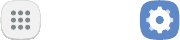
Settings 129
Smart Alert
From a Home screen, tap Apps > Settings
Tap Advanced features > Smart alert, and tap
On/Off
Display
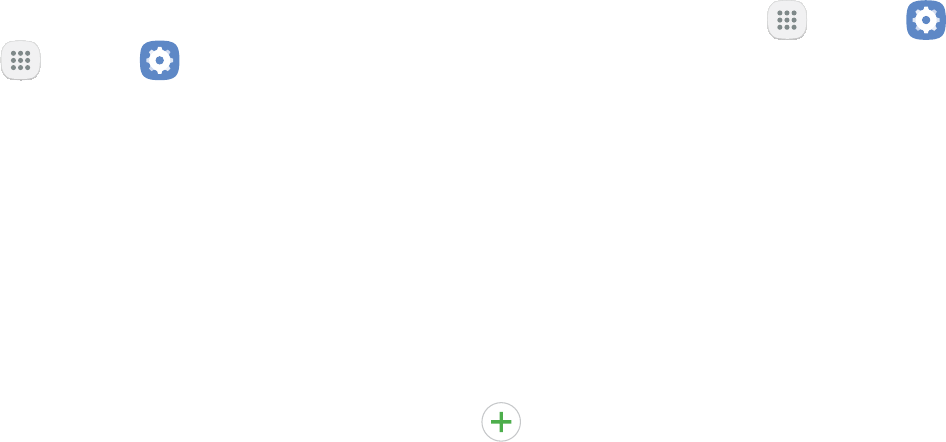
Settings 131
Screen Brightness
From a Home screen, tap Apps > Settings
Tap Display
Customize options under Brightness:
• Drag the Brightness slider to set a custom
• Tap Outdoor mode to increase the screen
Screen Zoom and Font
You can set the screen zoom level and font size and
From a Home screen, tap Apps > Settings
Tap Display > Screen zoom and font for the
following options:
• Drag the Screen zoom
• Drag the Font size
• Tap a Font style to select a font, or tap
Download fonts to find new fonts from
Tap Apply
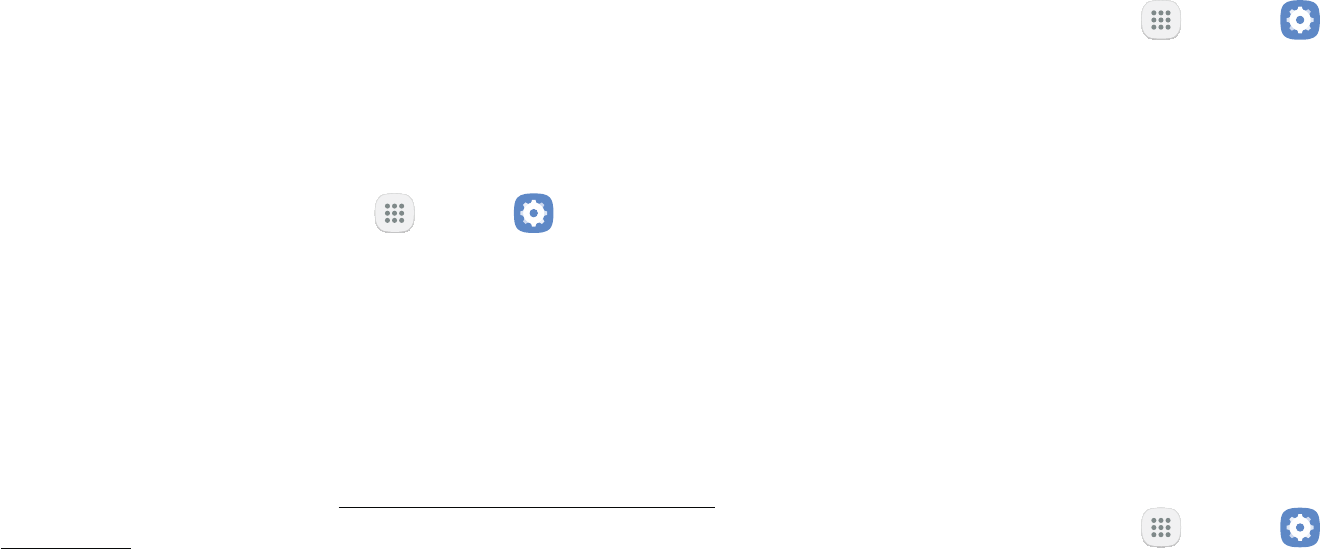
Settings 132
Home Screen
To customize Home screen:
From a Home screen, tap Apps > Settings
Tap Display > Home screen
– or –
From a Home screen, either touch and hold an
For more information, see “Customize Your Home Screen”
24
Easy Mode
From a Home screen, tap Apps > Settings
Tap Display > Easy mode
Tap Easy mode
•
down the page and select which apps you want
Tap Done
From a Home screen, tap Apps > Settings
Tap Display > Easy mode > Standard mode
Tap Done
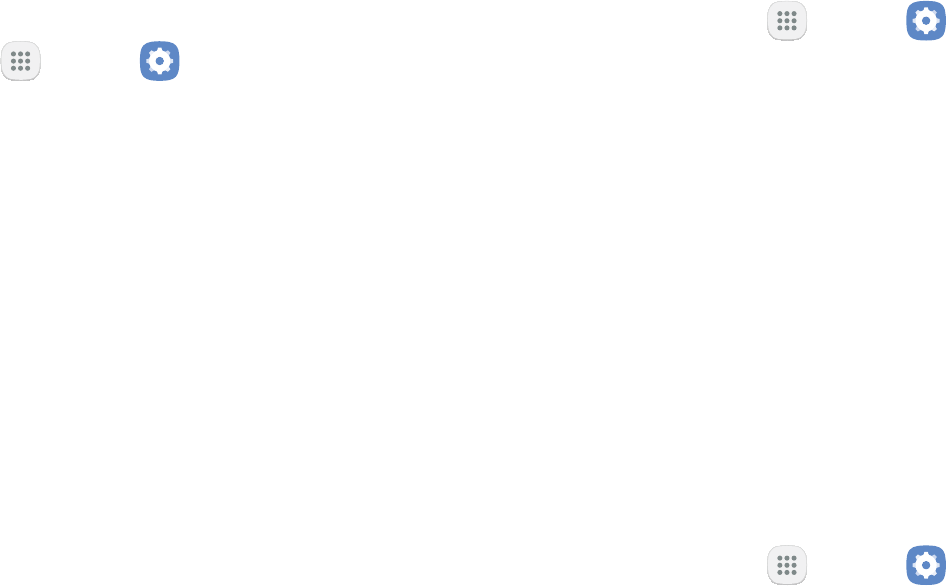
Settings 133
Icon Frames
You can show icons with shaded frames to make them
From a Home screen, tap Apps > Settings
Tap Display > Icon frames and choose one of the
following options:
• Icons only
• Icons with frames: Show icons with shaded
Tap Done
Status Bar
From a Home screen, tap Apps > Settings
Tap Display > Status bar
• Tap Show recent notifications only to display
only the three most recent notification icons on
• Tap Show battery percentage to display the
Screen Timeout
From a Home screen, tap Apps > Settings
Tap Display > Screen timeout and choose a time

Settings 134
Screen Saver
Screen saver controls what is displayed on the screen
From a Home screen, tap Apps > Settings
Tap Display > Screen saver
Tap On/Off
Configure options:
• Colors: Tap the selector to display a changing
• Photo table
Tap Settings
• Photo frame
Tap Settings
• Photos
Settings
Tap for additional options:
• Preview
• Set when to use: Set when your device can go
Wallpapers
and Themes
You can change the appearance of your
device with custom wallpapers, themes,
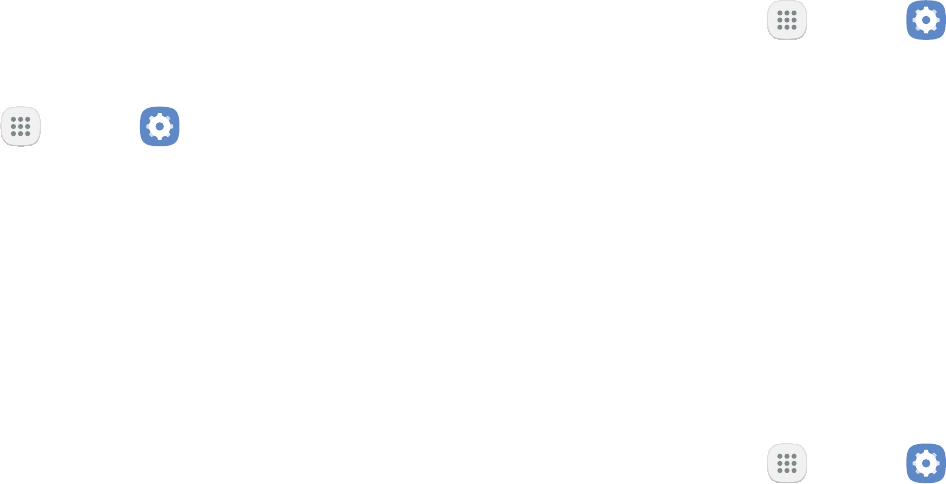
Settings 136
Wallpapers
Change the look of the Home and Lock screens with
To change wallpaper:
From a Home screen, tap Apps > Settings
Tap Wallpapers and themes > Wallpapers
Tap View all
• Tap From Gallery
Tap an image to choose it, and then choose which
screen you want to use it for:
• Home screen
• Lock screen
• Home and lock screens
Tap Set as wallpaper
Themes
From a Home screen, tap Apps > Settings
Tap Wallpapers and themes > Themes
• Tap View all
Tap Apply
Icons
From a Home screen, tap Apps > Settings
Tap Wallpapers and themes > Icons
• Tap View all
Tap Apply
Device
Maintenance
automatically optimize your device’s
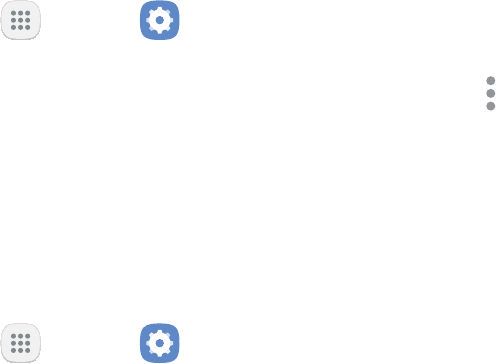
Settings 138
Quick Optimization
performance through the following actions:
•
• Deleting unnecessary files and closing apps running
•
From a Home screen, tap Apps > Settings
Tap Device maintenance
Tap Optimize now
Battery
From a Home screen, tap Apps > Settings
Tap Device maintenance > Battery for options:
• Battery usage
• Power saving mode
Off, Mid, or Max
• App power monitor
Tap Save power
• Unmonitored apps: Select apps to exclude from
• > Advanced settings: Configure
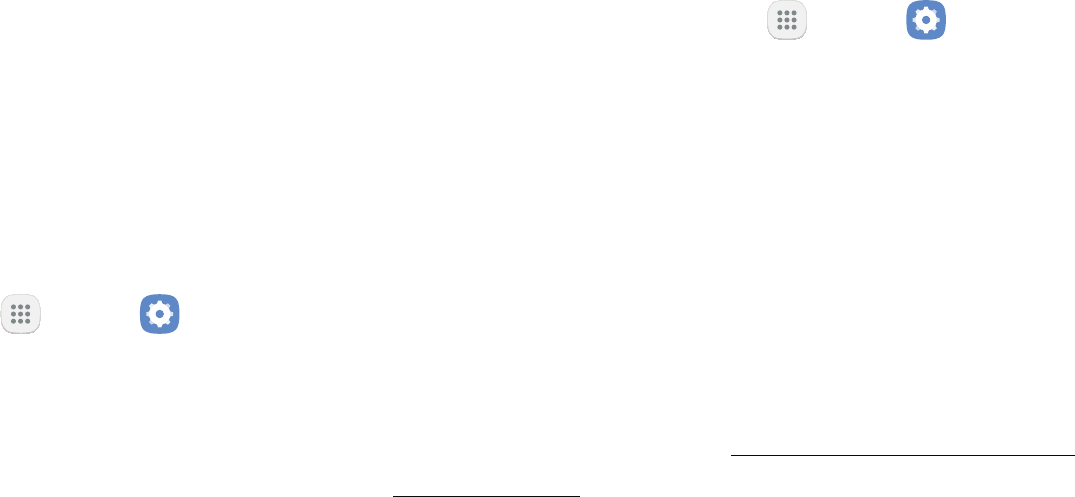
Settings 139
Storage
Device Memory
From a Home screen, tap Apps > Settings
Tap Device maintenance > Storage
is divided into:
• Documents
• Images
•
• Videos
•
From a Home screen, tap Apps > Settings
Tap Device maintenance > Storage
Tap Clean now
Memory Card (SD Card)
installed in your device, the card memory is displayed
For more information, see “Install an Optional Memory
6

Settings 140
Mount a Memory Card
When you install an optional memory card, it is
card without removing it from the device, you need to
From a Home screen, tap Apps > Settings
Tap Device maintenance > Storage
Tap > Storage settings
Under Portable storage, tap your SD card, and then
tap Mount
Remove a Memory Card
Warning: To prevent damage to information stored on
From a Home screen, tap Apps > Settings
Tap Device maintenance > Storage
Tap > Storage settings
Under Portable storage, tap your SD card, and then
tap Unmount
Format a Memory Card
Warning:
up your music and photo files that are stored on the
From a Home screen, tap Apps > Settings
Tap Device maintenance > Storage
Tap > Storage settings
Under Portable storage, tap your SD card, tap
Format
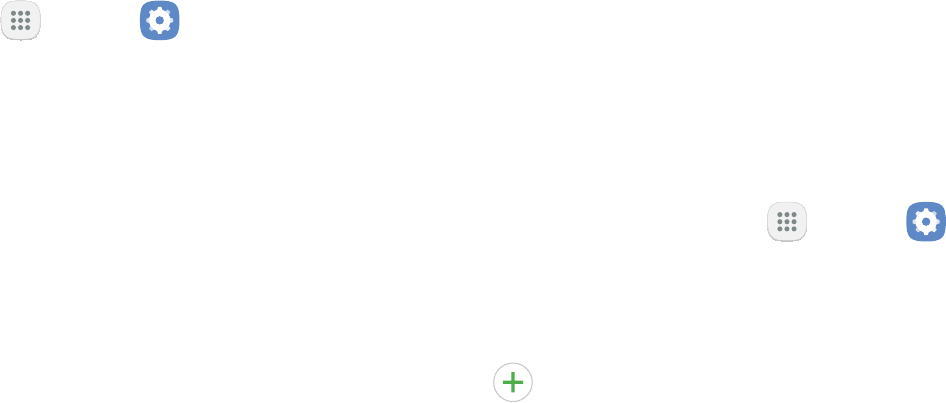
Settings 141
Memory
From a Home screen, tap Apps > Settings
Tap Device maintenance > Memory
•
•
Language and Input
Change the Device Language
You can add languages to your list and organize them
your default language then it will move to the next
From a Home screen, tap Apps > Settings
Tap General management > Language and input >
Language
Tap Add language, and select a language from
• To change the default language, or remove a
language from your list, tap Edit

Settings 142
Manage Virtual Keyboards
From a Home screen, tap Apps > Settings
Tap General management > Language and input >
Virtual keyboard > Manage keyboards
Physical Keyboards
From a Home screen, tap Apps > Settings
Tap General management > Language and input
Tap Physical keyboard, and then choose an option:
• Show virtual keyboard: Show the virtual
• Keyboard shortcuts: Show explanations of the
Text-to-Speech Options
From a Home screen, tap Apps > Settings
Tap General management > Language and input >
Text-to-speech for options:
• Preferred TTS engine: Choose either the
Tap Settings
• Speech rate: Set the speed at which the text is
• Pitch
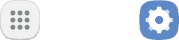
Settings 143
• Reset speech rate: Reset the speed at which the
• Reset pitch: Reset the pitch at which the text is
• Listen to an example
• Default language status: Display the default
Pointer Speed
Configure pointer speed for an optional mouse or
From a Home screen, tap Apps > Settings
Tap General management > Language and input
Under Pointer speed, drag the slider to the right to

Settings 144
Date and Time
By default, your device receives date and time
outside network coverage, you may want to set date
and time information manually using the date and time
From a Home screen, tap Apps > Settings
Tap General management > Date and time
• Automatic date and time: Receive date and
-Set date
-Set time
-Select time zone: Choose your local time
• Use 24-hour format: Set the format for
Reset
Reset Settings
You can reset your device to its factory default settings,
which resets everything except the security, language,
From a Home screen, tap Apps > Settings
Tap General management > Reset >
Tap Reset settings

Settings 145
Reset Network Settings
From a Home screen, tap Apps > Settings
Tap General management > Reset >
Tap Reset settings
Factory Data Reset
You can reset your device to factory defaults, erasing all
system and application data and settings, downloaded
applications, as well as your music, photos, videos, and
Note
“Factory Reset Protection” on
12
If you reset your device to factory default settings
activated, you must enter the user name and password
Warning
can take 24 hours for the password reset to sync with

Settings 146
Before resetting your device:
Verify that the information you want to keep has
To reset your device:
From a Home screen, tap Apps > Settings
Tap General management > Reset >
Tap Reset and follow the prompts to perform the
When the device restarts, follow the prompts to set
Software Update
From a Home screen, tap Apps > Settings
Tap Software update for the following options:
• Download updates manually: Check for
• Scheduled software updates: Set a time to
automatically check for and install software
Lock Screen
and Security
Secure your device and protect your data
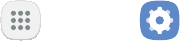
Settings 148
Set a Screen Lock
It is recommended that you secure your device using
From a Home screen, tap Apps > Settings
Tap Lock screen and security > Screen lock type to
select a screen lock and level of security:
• Swipe
• Pattern: Create a pattern that you draw on
• PIN
• Password: Create a password for unlocking the
• None
Select your notification preferences, if you choose a
secured lock screen option:
• Show content
• Hide content
• Do not show notifications
Choose a screen lock option:
• Info and app shortcuts: Display a dual clock,
owner information, or app shortcuts on the
• Notifications: Show notifications on the
• Secure lock settings: Set your secure lock
functions such as Secured lock time and Smart

Settings 149
Find My Mobile
To access your device remotely, visit
findmymobile.samsung.com
From a Home screen, tap Apps > Settings
Tap Lock screen and security >
Enter your Samsung account password or, if you
are not logged in to your Samsung account, tap
Add account
• Remote controls
controls, which allows you to access your device
• Google location service
• Send last location
Unknown Sources
From a Home screen, tap Apps > Settings
Tap Lock screen and security >
Warning
applications can cause your device and personal data

Settings 150
Secure Folder
You must sign in to your Samsung account in order to
From a Home screen, tap Apps > Settings
Tap Lock screen and security > Secure Folder
and follow the prompts to secure content on your
Secure Startup
Note: You must have a secured screen lock for this
From a Home screen, tap Apps > Settings
Tap Lock screen and security > Secure startup and
Encrypt SD Card
From a Home screen, tap Apps > Settings
Tap Lock screen and security >
Tap Encrypt SD card and follow the prompts to
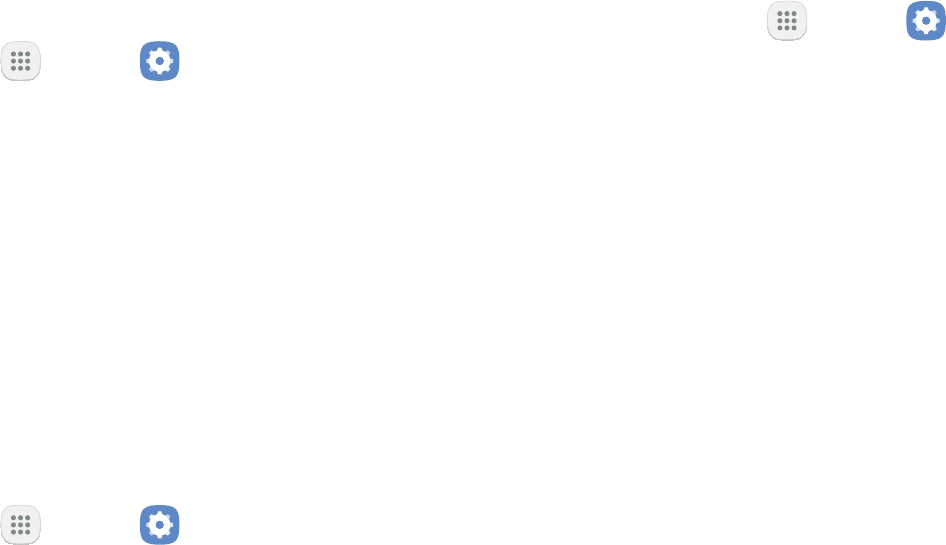
Settings 151
Set Up SIM Card Lock
From a Home screen, tap Apps > Settings
Tap Lock screen and security > Other security
settings > and follow the
Tap Lock SIM card
Tap Change SIM card PIN
View Passwords
From a Home screen, tap Apps > Settings
Tap Lock screen and security > Other security
settings > to turn the
Security Update Service
From a Home screen, tap Apps > Settings
Tap Lock screen and security > Other security
settings for the following Security update service
options:
• Security policy updates
-
only when your device is connected to a
• Send security reports: Use Wi-Fi to send
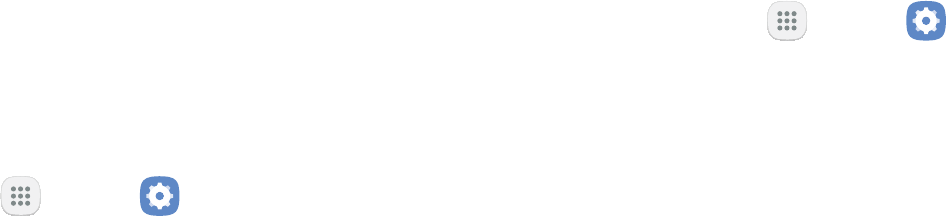
Settings 152
Device Administration
Manage your device administrators and application
From a Home screen, tap Apps > Settings
Tap Lock screen and security > Other security
settings >
• Tap Android Device Manager to allow it to lock
• Tap Secure Folder to allow it to perform various
Credential Storage
From a Home screen, tap Apps > Settings
Tap Lock screen and security > Other security
settings for the following Credential storage
options:
• Storage type: Select a storage location for
• View security certificates: Display certificates
in your device’s ROM and other certificates you
• User certificates
• Install from device storage: Install a new
• Clear credentials: Erase the credential contents
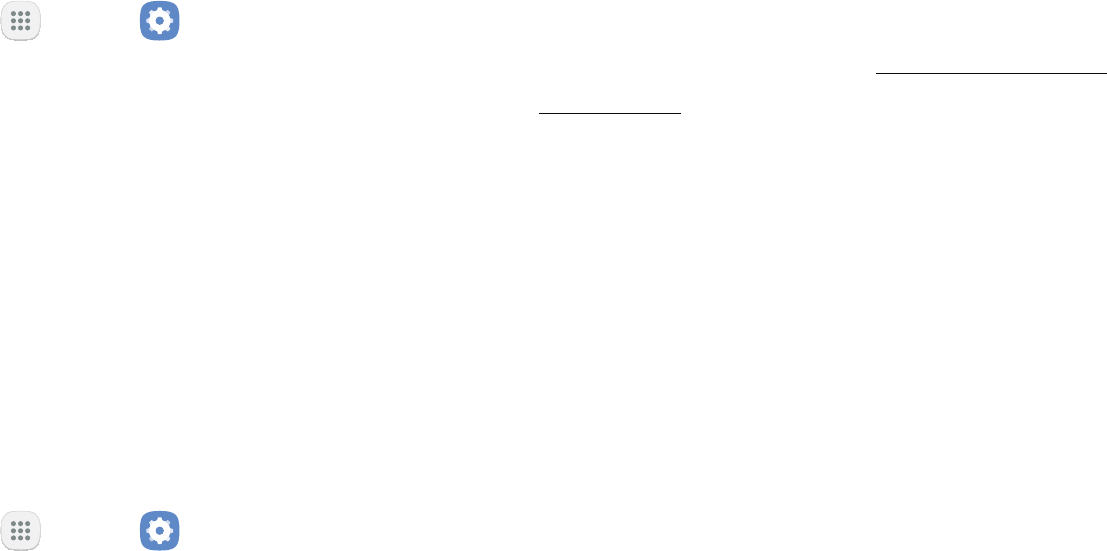
Settings 153
Knox Active Protection
From a Home screen, tap Apps > Settings
Tap Lock screen and security > Other security
settings
Tap On/Off next to Knox active protection to
Advanced Security
Settings
Use these options to configure advanced security
From a Home screen, tap Apps > Settings
Tap Lock screen and security > Other security
settings for the following advanced options:
• Trust agents
-To view Trust agents, set up a secured
“Set a Screen Lock”
148
• Pin windows
preventing access to other features of your
• Usage data access: View the applications that
• Notification access: View the applications that
can access notifications you receive on your
• Do not disturb permission: View which apps
Accounts
Set up and manage accounts, including your

Settings 155
Samsung Cloud
From a Home screen, tap Apps > Settings
Tap Cloud and accounts > Samsung Cloud
•
Start
Once a Samsung account is configured, the
• Manage cloud storage: View how much cloud
• Backup settings
supported apps using your Samsung Cloud
• Restore
• Data to sync
-Contacts (Samsung account): Sync contact
-Calendar (Samsung account): Sync your
-Samsung Notes: Sync your notes and
-Internet
-Keyboard data
-Gallery

Settings 156
• :
-Sync now: Sync all selected settings for
-Sync information: View a list of Samsung
-Settings: Limit syncing data from your
Samsung account to only when the device is
-FAQ
-Contact us
Add an Account
You can add and manage all your email, social
From a Home screen, tap Apps > Settings
Tap Cloud and accounts > Accounts >
Follow the prompts to enter your credentials and

Settings 157
Synchronize Accounts
You can synchronize your calendar, contacts, and other
From a Home screen, tap Apps > Settings
Tap Cloud and accounts > Accounts >
Tap an account to view the sync settings for that
Tap > Sync now to synchronize the
Account Settings
you can configure common settings for all accounts of
service provider for more information on your account’s
From a Home screen, tap Apps > Settings
Tap Cloud and accounts > Accounts >
Tap an account to configure that account’s sync
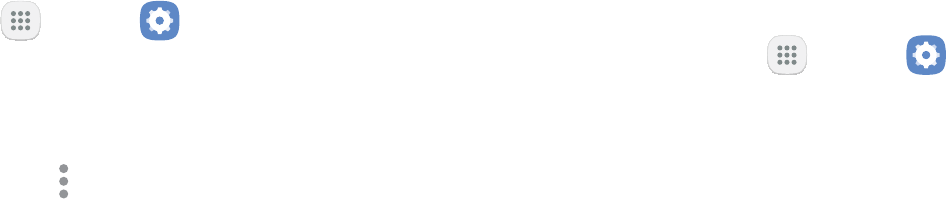
Settings 158
Remove an Account
From a Home screen, tap Apps > Settings
Tap Cloud and accounts > Accounts >
Tap the account and then tap >
Backup and Restore
Samsung Account
From a Home screen, tap Apps > Settings
Tap Cloud and accounts > Backup and restore for
options:
• Backup settings
log, messages, and more through your Samsung
• Restore: Use your Samsung account to restore

Settings 159
Google Account
From a Home screen, tap Apps > Settings
Tap Cloud and accounts > Backup and restore for
options:
• Back up my data
data, Wi-Fi passwords, and other settings to
• Backup account
• Automatic restore
Google Settings
Customize Google
From a Home screen, tap Apps > Settings
Tap Google, and select an option to customize:
• Location
• Security
• Ads
• App preview messages: Receive and reply to
messages sent from messaging apps that are
Settings 160
• Nearby: Use your device’s sensors to connect
• Search & Now
™
• Set up nearby device: Set up another device

Accessibility
that make using the device easier for those
for Samsung products, please contact us at
accessibility@sea.samsung.com
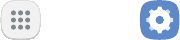
Settings 162
Vision
From a Home screen, tap Apps > Settings
Tap Accessibility > Vision, and tap an option:
• Dark screen: Keep the screen turned off at all
• Rapid key input: Release your finger to enter
• Speak passwords: Read the characters aloud as
• Accessibility shortcut
• Screen zoom and font: Configure the screen
• High contrast fonts
outline of fonts to increase the contrast with the
• High contrast keyboard
• Show button shapes
• Magnifier window: Magnify content shown on
• Magnification gestures: Use exaggerated
pinching, and dragging two fingers across the
• Large mouse/touchpad pointer

Settings 163
• Color inversion: Reverse the display of colors
• Color correction
Hearing
From a Home screen, tap Apps > Settings
Tap Accessibility > Hearing
• Flash notification: Set your camera light to
• Turn off all sounds: Turn off all notifications and
• Hearing aids
• Samsung subtitles (CC)
• Google subtitles (CC)
• Left/right sound balance: Use the slider to set
• Mono audio: Switch audio from stereo to mono
Dexterity and
Interaction
interaction:
From a Home screen, tap Apps > Settings
Tap Accessibility > Dexterity and interaction
• Assistant menu: Improve the device
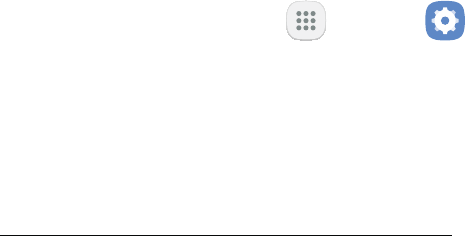
Settings 164
• Press and hold delay: Select a time interval for
• Click after pointer stops: If you use a mouse
with your device, tap On/Off
this option, which causes your device to
automatically click when the mouse cursor stops
Delay before click slider to set
the amount of time to delay the click once the
• Interaction control: Block areas of the
Only show application notifications in the
More Accessibility
Settings
From a Home screen, tap Apps > Settings
Tap Accessibility
• Text-to-speech: Set your preferred TTS engine
142
• Direct access
Home
• Notification reminder: Beep at set intervals to
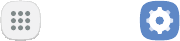
Settings 165
• Answering and ending calls: Select shortcuts
• Single tap mode: Dismiss or snooze alarms,
calendar events, and timer alerts, and answer or
Accessibility Services
From a Home screen, tap Apps > Settings
Tap Accessibility
• TalkBack
• Switch Access: Lets you scan and select items
Other Settings
Configure features on your device that make

Settings 167
About Device
status, legal information, hardware and software
From a Home screen, tap Apps > Settings
Tap About device, and then tap items for more
details:
• My phone number
• Status
• Legal information: View legal notices and other
• Device name: View and change your device’s
•
Help
From a Home screen, tap Apps > Settings
Tap Help to access your user manual from the
Additional resources for your device.
Getting Help
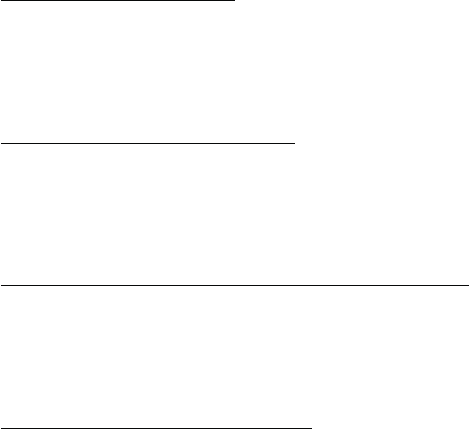
169Getting Help
Videos
samsung.com/spsn
Simulators
samsungsimulator.com/
Tips
samsung.com/us/support/tips/galaxy/
Samsung Support
samsung.com/us/support
View legal information for
Legal
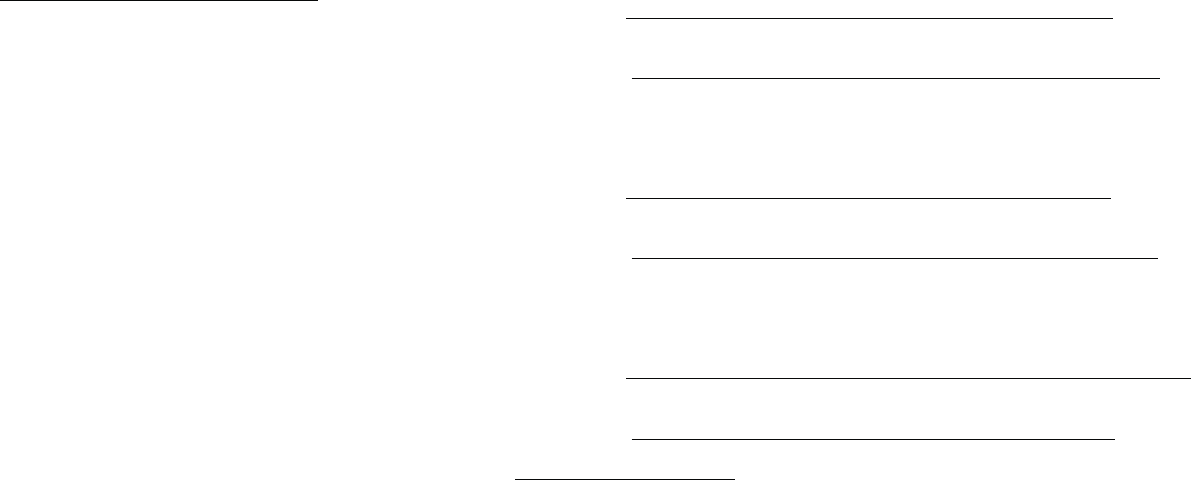
171Legal
Legal Information
READ THIS INFORMATION BEFORE USING YOUR
MOBILE DEVICE.
Arbitration Agreement - This Product is subject
to a binding arbitration agreement between you
and SAMSUNG ELECTRONICS AMERICA, INC.
(“Samsung”). You can opt out of the agreement
within 30 calendar days of the first consumer
purchase by emailing optout@sea.samsung.com or
the applicable information. For complete terms
and conditions that bind you and Samsung, refer to
the “Arbitration Agreement” section of the Terms &
Conditions, included with the Product.
Find Legal Information Online
• samsung.com/us/Legal/Phone-HSGuide
• samsung.com/us/Legal/Phone-HSGuide-SP
• samsung.com/us/Legal/Tablet-HSGuide
• samsung.com/us/Legal/Tablet-HSGuide-SP
• samsung.com/us/Legal/SamsungLegal-EULA4
• samsung.com/us/Legal/SamsungLegal-
EULA4/#SPANISH

172Legal
• Settings > About phone or >
Legalinformation > Samsung legal
Intellectual Property
Open Source Software
opensource.samsung.com
173Legal
Disclaimer of Warranties; Exclusion
of Liability
The information below explains that a user accepts
this Product as sold, including the hardware and
software components as created and packaged for
sale. If the user changes these parameters through
a unique modification, Samsung will not be held
responsible for damages or issues that result from
these end-user changes.
Except as set forth in the Standard Limited Warranty
that accompanies the Product, the purchaser takes
the product “as is”, and Samsung makes no express
respect to the product, including but not limited to
the:
• merchantability of the product or its fitness for
any particular purpose or use;
• design, condition or quality of the product;
• performance of the product;
• workmanship of the product or the components
contained therein; or
• compliance of the product with the requirements
of any law, rule, specification or contract
pertaining thereto.
Nothing contained in the User Manual shall be
construed to create an express or implied warranty
In addition, Samsung shall not be liable for any
damages of any kind resulting from the purchase or
use of the product or arising from the breach of the
express warranty, including incidental, special or
consequential damages, or loss of anticipated profits
or benefits.

174Legal
Modification of Software
Samsung is not liable for performance issues or
incompatibilities caused by your editing of registry
settings, or your modification of Operating System
(OS) software.
applications to work improperly. Your carrier may not
permit users to download certain software, such as
custom OS.
Samsung Knox
samsung.com/us/knox
Restricting Children’s Access to
Samsung Electronics America, Inc.
samsung.com
175Legal