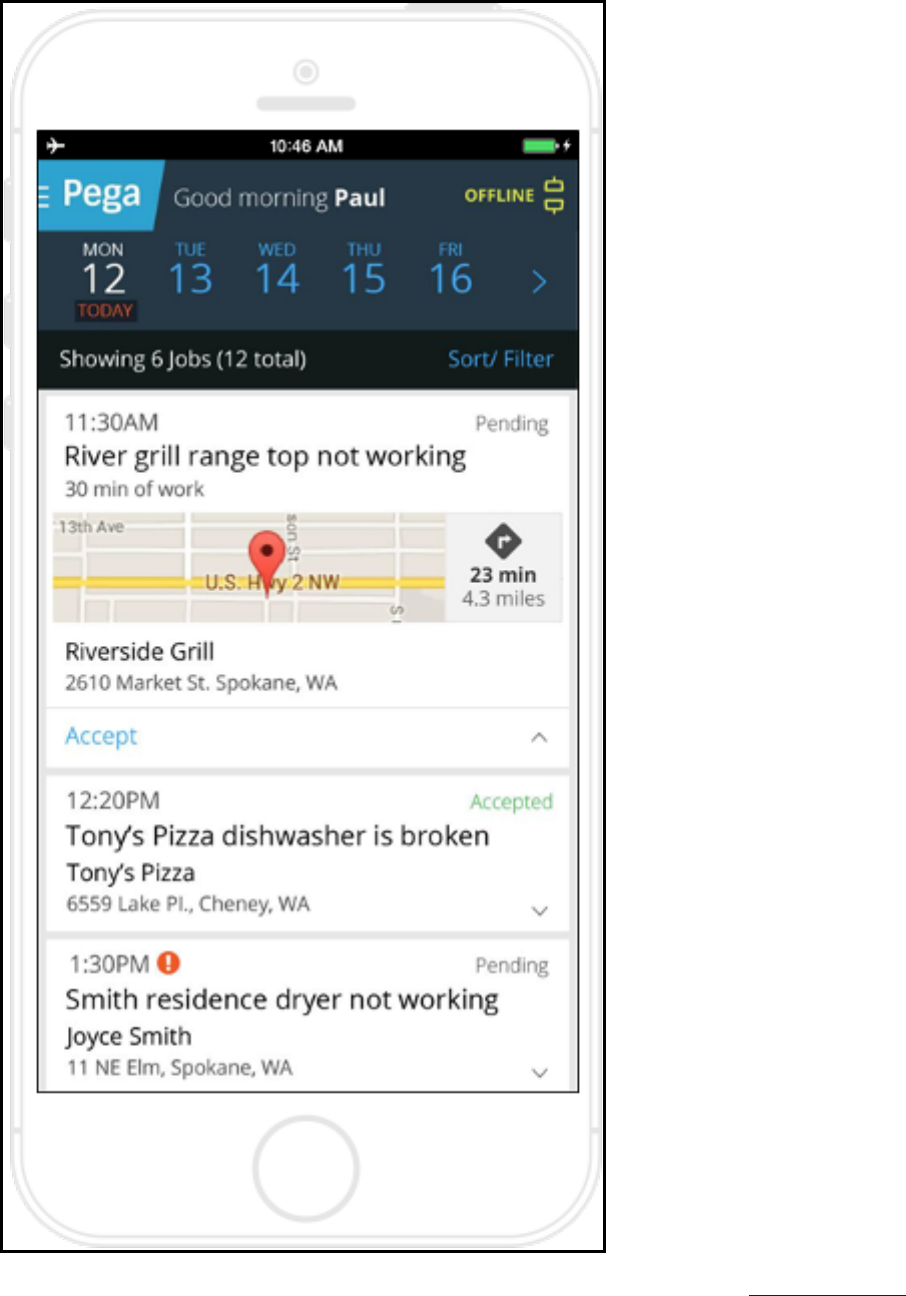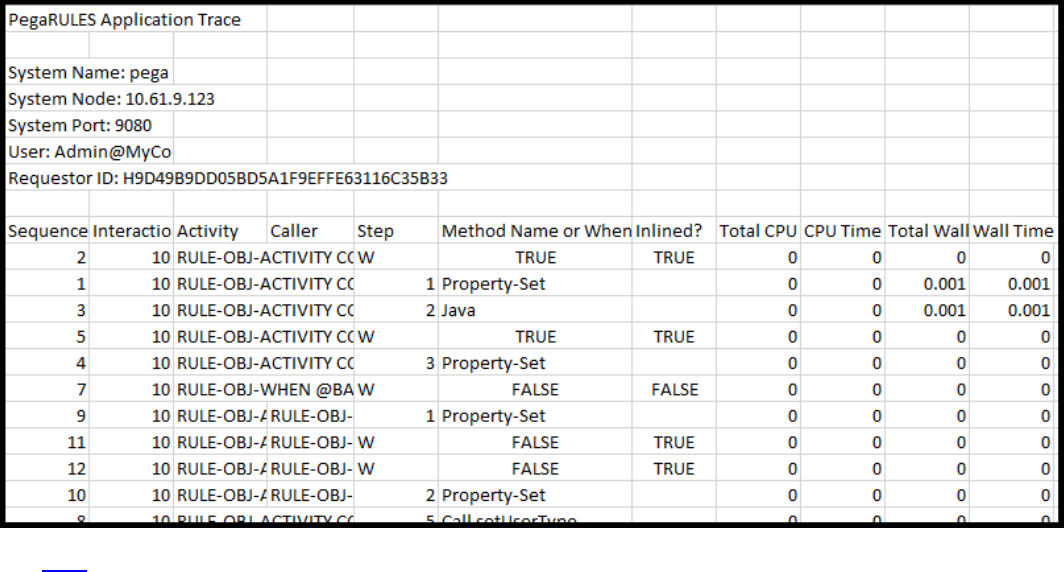Senior System Architect Student Guide
User Manual:
Open the PDF directly: View PDF ![]() .
.
Page Count: 450 [warning: Documents this large are best viewed by clicking the View PDF Link!]
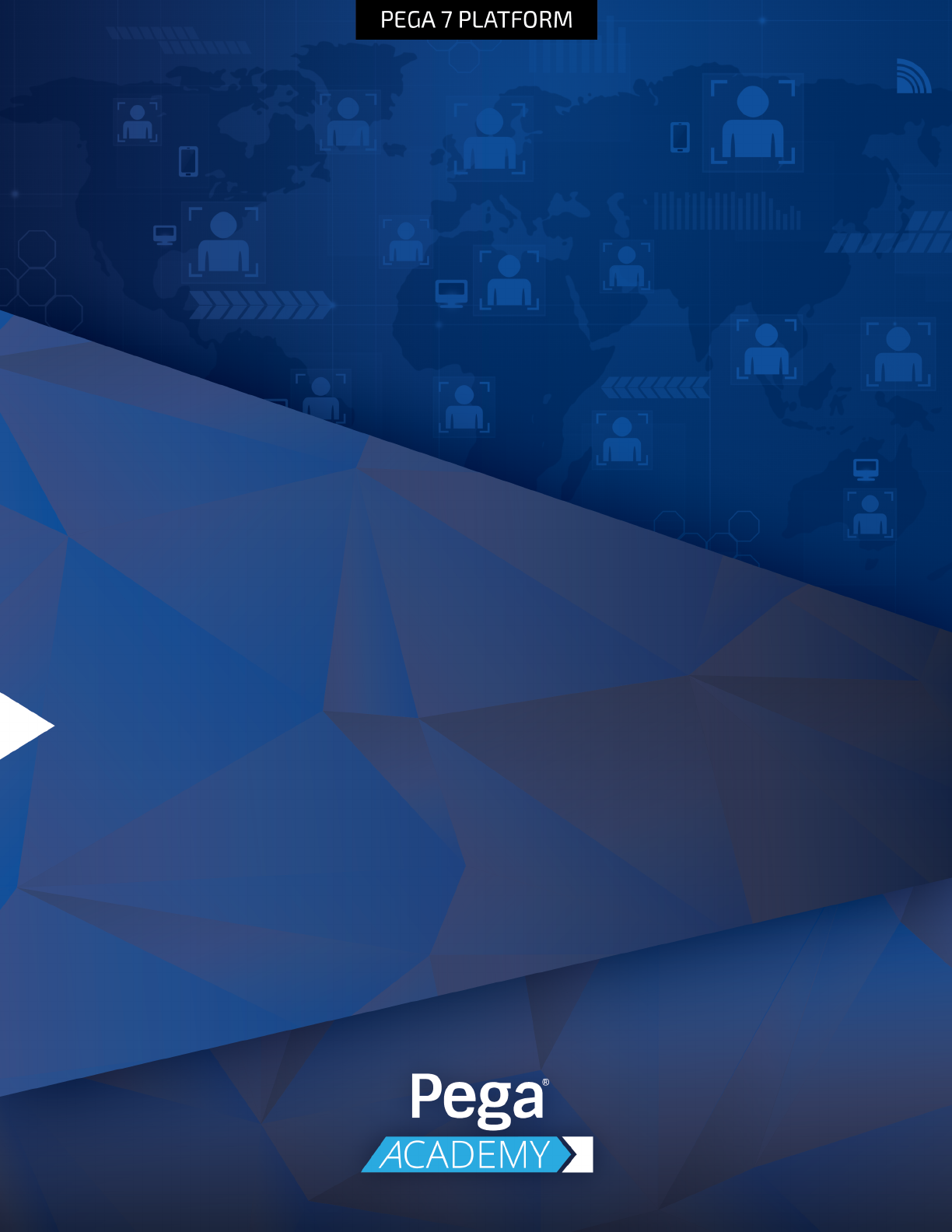
Senior System Architect
7.2
Student Guide

© Copyright 2017
Pegasystems Inc., Cambridge, MA
All rights reserved.
Trademarks
For Pegasystems Inc. trademarks and registered trademarks, all rights reserved. Other brand or product names are trademarks of their
respective holders.
For information about the third-party software that is delivered with the product, refer to the third-party license file on your installation
media that is specific to your release.
Notices
This publication describes and/or represents products and services of Pegasystems Inc. It may contain trade secrets and proprietary
information that are protected by various federal, state, and international laws, and distributed under licenses restricting their use,
copying, modification, distribution, or transmittal in any form without prior written authorization of Pegasystems Inc.
This publication is current as of the date of publication only. Changes to the publication may be made from time to time at the
discretion of Pegasystems Inc. This publication remains the property of Pegasystems Inc. and must be returned to it upon request. This
publication does not imply any commitment to offer or deliver the products or services described herein.
This publication may include references to Pegasystems Inc. product features that have not been licensed by you or your company. If
you have questions about whether a particular capability is included in your installation, please consult your Pegasystems Inc. services
consultant.
Although Pegasystems Inc. strives for accuracy in its publications, any publication may contain inaccuracies or typographical errors, as
well as technical inaccuracies. Pegasystems Inc. may make improvements and/or changes to the publication at any time.
Any references in this publication to non-Pegasystems websites are provided for convenience only and do not serve as an endorsement
of these websites. The materials at these websites are not part of the material for Pegasystems products, and use of those websites is at
your own risk.
Information concerning non-Pegasystems products was obtained from the suppliers of those products, their publications, or other
publicly available sources. Address questions about non-Pegasystems products to the suppliers of those products.
This publication may contain examples used in daily business operations that include the names of people, companies, products, and
other third-party publications. Such examples are fictitious and any similarity to the names or other data used by an actual business
enterprise or individual is coincidental.
This document is the property of:
Pegasystems Inc.
One Rogers Street
Cambridge, MA 02142-1209
USA
Phone: 617-374-9600
Fax: (617) 374-9620
www.pega.com
DOCUMENT: Senior System Architect Student Guide
SOFTWARE VERSION: Pega 7.2
UPDATED: 05 31 2017
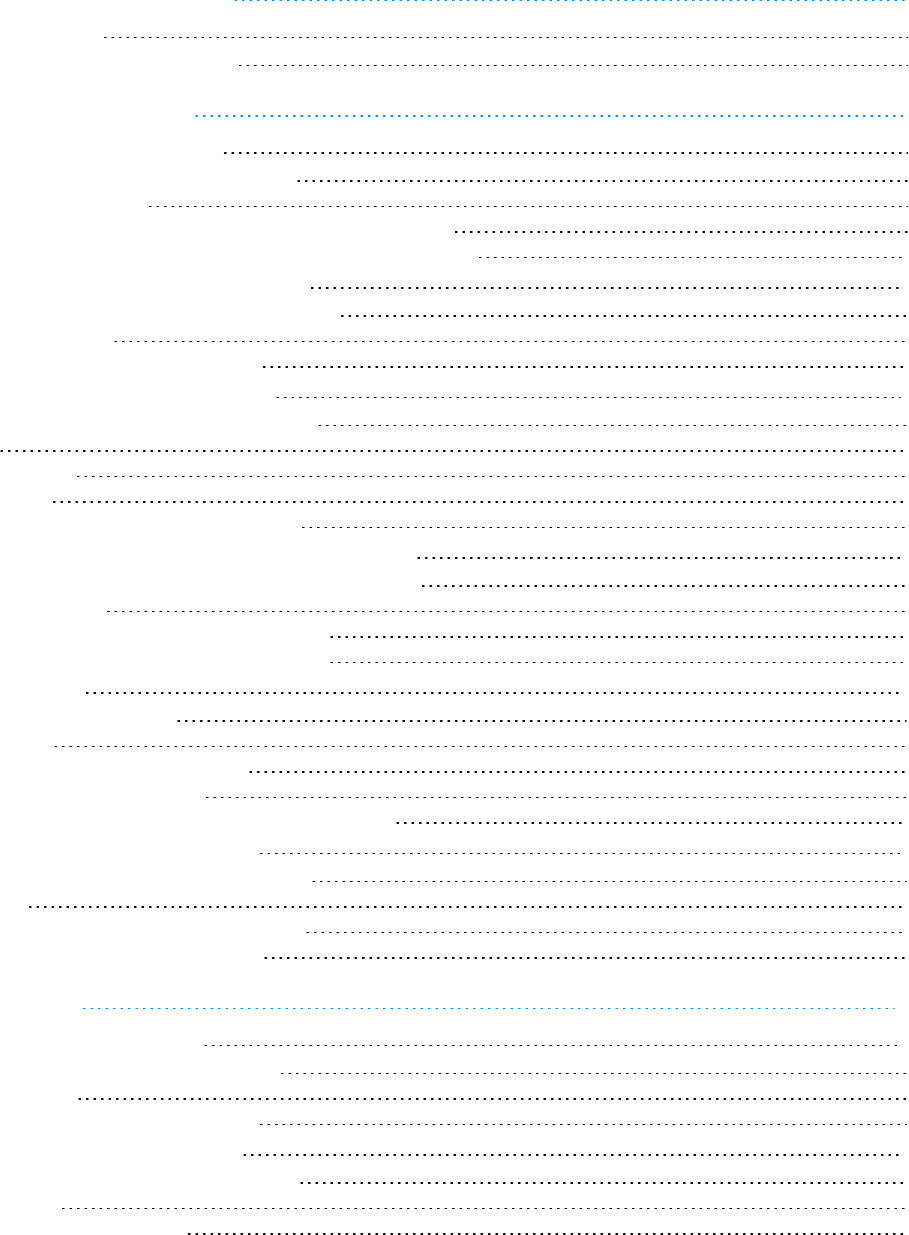
CONTENTS
COURSE INTRODUCTION 1
Before you begin 2
Senior System Architect 7.2 overview 2
APPLICATIONDESIGN 3
Creating a Pega application 4
Introduction to creating a Pega 7 application 4
Enterprise Class Structure 5
How to use the New Application wizard to create an application 8
How to configure advanced settings in the New Application wizard 12
Creating a new application version 15
Introduction to creating a new application version 15
Application versioning 16
How to create a new application version 19
Configuring application rulesets 21
Introduction to configuring application rulesets 21
Rulesets 22
Ruleset validation 24
The ruleset list 29
How to manage changes to rules in a ruleset 31
Branching rulesets for parallel development 34
Introduction to branching rulesets for parallel development 34
Parallel development 35
How to develop in parallel by branching rulesets 37
How to merge changes from a branched ruleset 40
Rule resolution 41
Introduction to rule resolution 41
Rule resolution 42
How the rule resolution process works 44
How the rules cache is populated 48
How to influence rule resolution through rule availability 60
Parameterizing rules for reuse 63
Introduction to parameterizing rules for reuse 63
Parameters 64
How to make rules reusable with parameters 67
How to pass a parameter value to a rule 69
CASE DESIGN 71
Creating temporary cases 72
Introduction to Creating Temporary Cases 72
Temporary Cases 73
Configuring temporary case processing 75
Searching for duplicate cases 79
Introduction to searching for duplicate cases 79
Duplicate cases 80
How to identify duplicate cases 82
i
©2017 Pegasystems Inc.
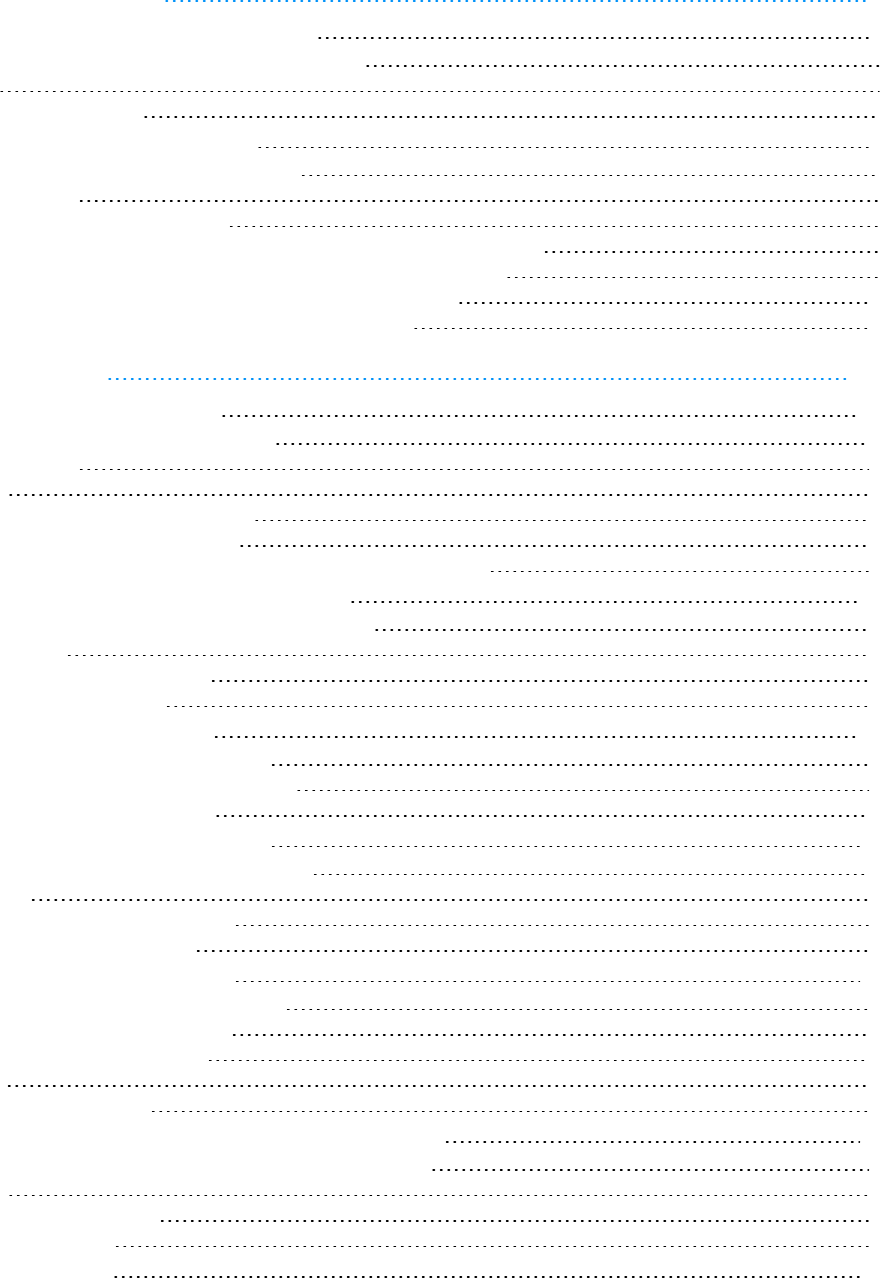
DATA MODEL DESIGN 86
Configuring a localizable list of values 87
Introduction to configuring a localized list of data values 87
Field values 88
How to configure field values 90
Configuring data access patterns 91
Introduction to configuring data access patterns 91
Data access patterns 92
How to configure the reference pattern 95
How to configure the SoR pattern by referencing a data page from a property 96
How to configure the snapshot pattern by copying data from a data page 98
How to configure the keyed access pattern using keyed data pages 100
How to configure the alias pattern using reference properties 103
PROCESS DESIGN 105
Creating organization records 106
Introduction to creating organization records 106
Organization records 107
Work groups 109
How to update an organizational structure 112
Creating a work group and a workbasket 117
How to customize reusable processes with Dynamic Class Referencing 120
Configuring a cascading approval process 125
Introduction to configuring a cascading approval process 125
Cascading approval 126
How to configure cascading approval 128
Configuring cascading approval 131
Prioritizing user assignments 133
Introduction to prioritizing user assignments 133
Assignment models: user- and system-selected 134
How to manage assignment selection 136
Delegating rules to business users 139
Introduction to delegating rules to business users 139
Rule delegation 140
How to delegate rules to business users 143
Delegating a rule to business users 146
Configuring parallel processing 149
Introduction to configuring parallel processing 149
Parallel processing in Pega applications 150
How to configure parallel processing 153
Case locking 157
How to configure case locking 160
Improving the user experience with screen flows 162
Introduction to improving the user experience with screen flows 162
Screen flows 163
How to configure a screen flow 165
Configuring a screen flow 169
Adding attachments 171
ii
©2017 Pegasystems Inc.
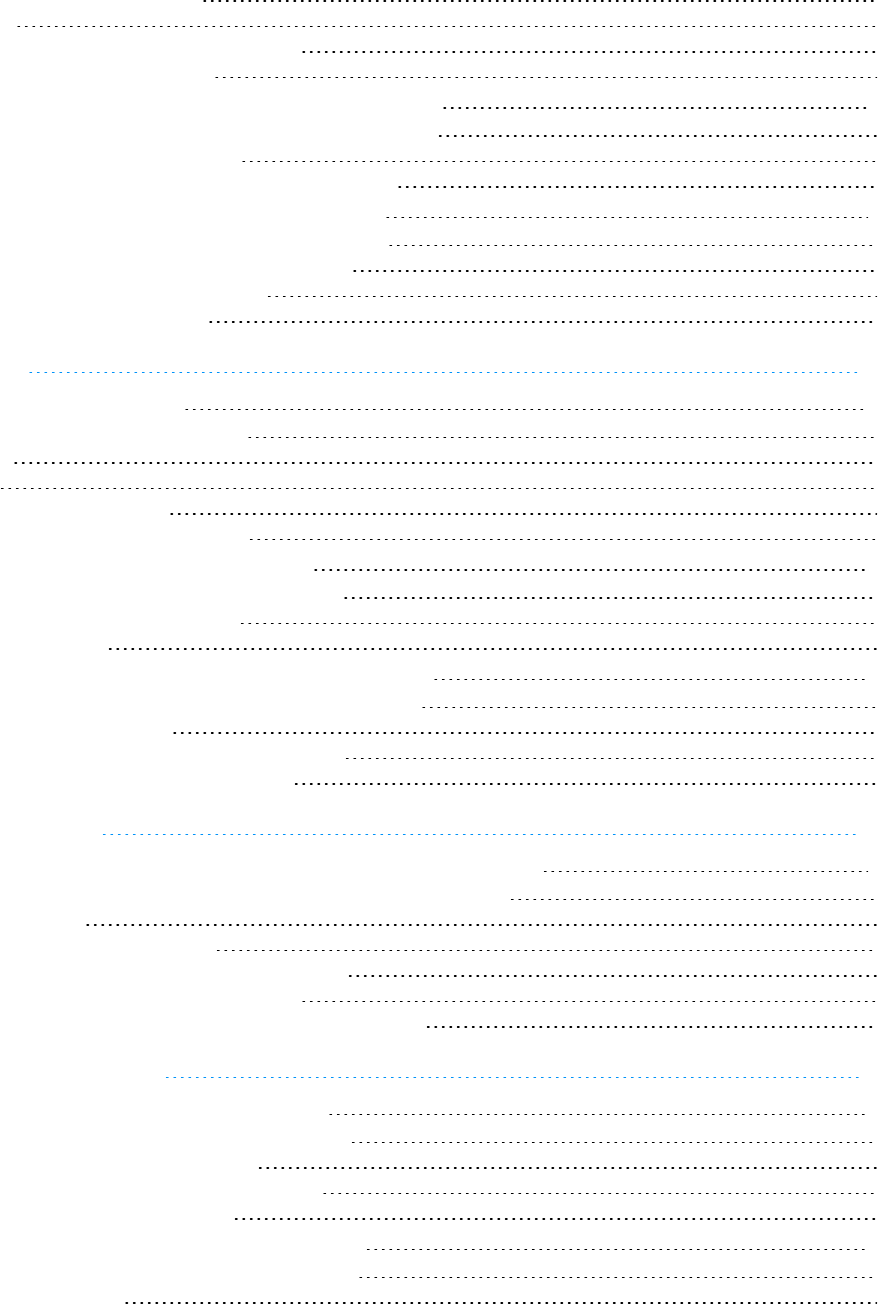
Introduction to adding attachments 171
Attachments 172
How to configure a case to accept attachments 174
How to configure attachment access 176
Configuring flow action pre- and post-processing 178
Introduction to configuring flow action pre- and post-processing 178
Pre- and post-processing in flow actions 179
How to configure pre- and post-processing for flow actions 181
Cirucmstancing rules on multiple variables 183
Introduction to circumstancing rules on multiple variables 183
How to circumstance a record with multiple variables 184
How circumstancing affects rule resolution 187
How to override circumstanced rule 188
UI DESIGN 191
Customizing a user portal 192
Introduction to customizing a user portal 192
User portals 193
Harnesses 194
How to customize a user portal 196
Changing the logo image in a user portal 199
Designing a mobile-ready application 200
Introduction to designing a mobile-ready application 200
How to build a mobile-ready application 201
Mobile-friendly controls 206
Customizing the look and feel of an application 209
Introduction to customizing the look and feel of an application 209
Styling an application with skins 210
How to customize application appearance with skins 212
Controlling application appearance with a skin 215
REPORT DESIGN 220
Creating reports that combine data from multiple tables 221
Introduction to creating reports that combine data from multiple classes 221
Data storage in Pega 222
Class mappings and database tables 223
How to combine classes using joins and associations 227
Creating class joins and associations in reports 230
How to combine data from different classes using a subreport 233
DATA MANAGEMENT 236
Exposing an application with a service 237
Introduction to exposing an application with a service 237
How to expose an application as a service 238
Creating a SOAP service using the Service Wizard 242
How to configure exception processing 247
Reading and writing data to the database 249
Introduction to reading and writing data to a database 249
The PegaRULESdatabase 250
iii
©2017 Pegasystems Inc.
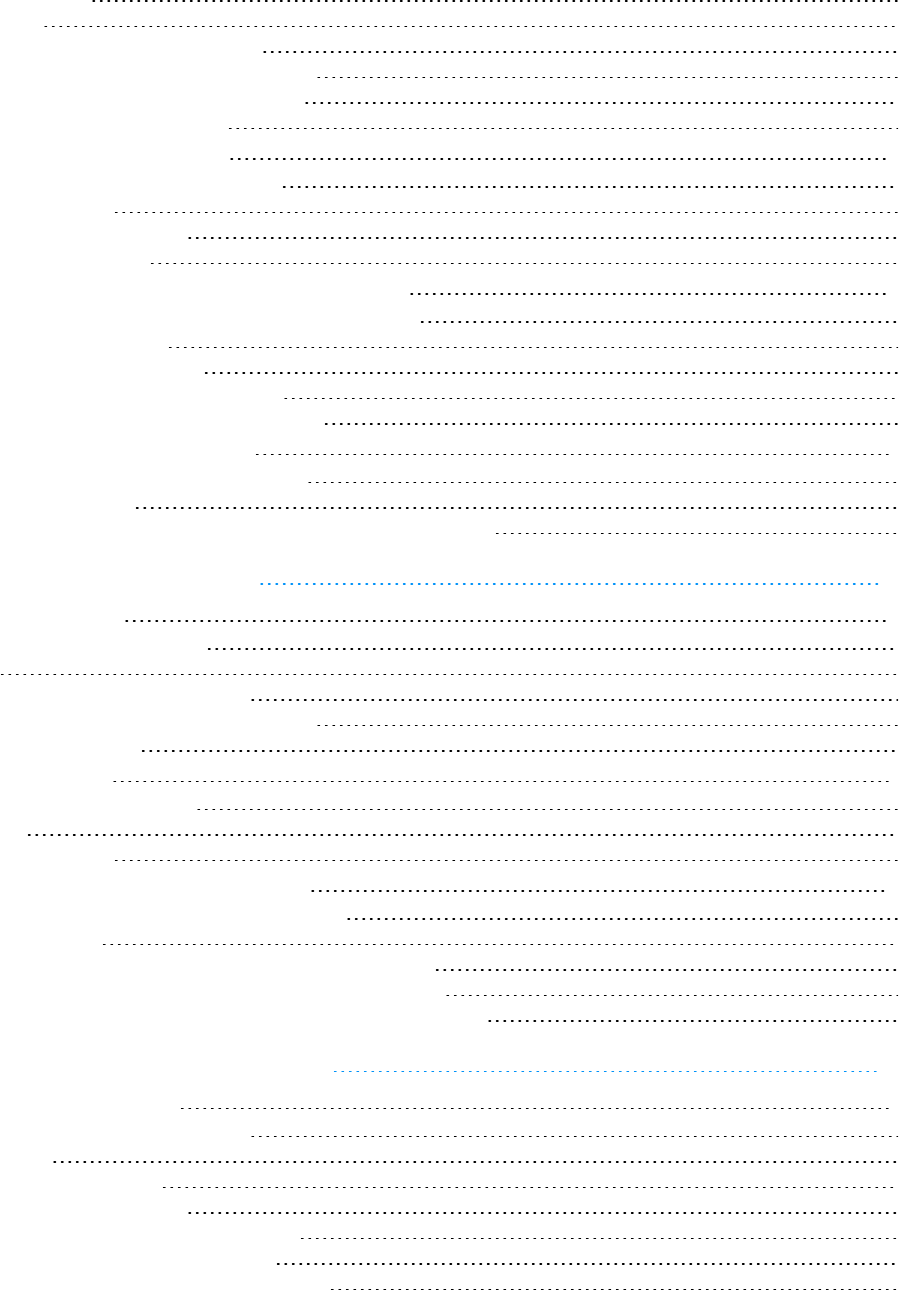
External databases 251
Obj- methods 253
How to connect to an external database 255
How to use symbolic indexes to reference lists 259
How to execute SQL using Connect SQL rules 261
Connecting to an external database 264
Simulating integration data 267
Introduction to simulating integration data 267
Integration simulation 268
How to simulate an integration 269
Simulating connector data 272
Addressing integration errors in connectors 274
Introduction to addressing integration errors in connectors 274
Error handling in connectors 275
How to configure error detection 276
Configuring error detection for integration 278
How to address errors returned by a connector 281
Managing integration settings 285
Introduction to managing integration settings 285
Global resource settings 286
How to configure a global resource setting for a connector endpoint 288
APPLICATION DEBUGGING 292
Reviewing log files 293
Introduction to reviewing log files 293
Log files 294
How to access system log files in Pega 296
How to use the PegaRULES Log Analyzer (PLA) 297
Monitoring logs remotely 299
Unit testing rules 301
Introduction to unit testing rules 301
Unit testing 302
How to unit test a rule 304
Analyzing application performance 308
Introduction to analyzing application performance 308
Performance testing 309
How to analyze performance with the Performance Analyzer 310
How to analyze application performance with Database Trace 312
How to analyze application performance with Performance Profiler 314
APPLICATION ADMINISTRATION 316
Securing an application 317
Introduction to securing an application 317
Access control 318
Access control record types 321
How to manage access control 325
How to add roles to an access control model 329
How to manage access to individual rules 331
How to manage user access with access groups 334
iv
©2017 Pegasystems Inc.

How to secure workbaskets and attachments 338
Creating an agent for background processing 340
Introduction to creating agents for background processing 340
Standard agents 341
How to perform background processing with an agent 342
How to troubleshoot issues with agents 345
Migrating an application 347
Introduction to migrating an application 347
Product rule 348
How to create an application archive file 349
How to associate data instances with rulesets 351
How to configure a product rule 352
Exporting an application using the Application Packaging wizard 357
Importing an application archive 363
COURSE SUMMARY 365
Next steps for Senior System Architects 366
Senior System Architect summary 366
v
©2017 Pegasystems Inc.
DECISION DESIGN 369

1
©2017 Pegasystems Inc.
COURSE INTRODUCTION

Before you begin
Senior System Architect 7.2 overview
The Senior System Architect course is an advanced course designed to help Pega 7 architects further
their knowledge of Pega 7.
The lessons in this course focus on tasks a senior system architect performs to develop a Pega
application.
This course is based on the Pega 7.2 platform. Pega recommends that students complete Pega Platform
Fundamentals 7.2 and System Architect Essentials 7.2 prior to starting this course.
Objectives
After completing this course, you should be able to:
lIdentify the tasks and responsibilities of the Senior System Architect on a Pega Implementation
lCreate and extend a Pega application
lManage rules and rulesets
lLeverage the Enterprise Class Structure (ECS) to promote rule reuse between case types and
applications
lConfigure roles, access groups and privileges
lManage data access within an application
lCreate wizards to configure a sequence of assignments
lDesign applications for multiple device types and screen sizes, including mobile devices
lManage integration settings
lIncorporate next-best-action decision-making into applications
lTest your application design to analyze rule behavior and identify configuration errors
Intended audience
This advanced course is designed to help System Architects further their knowledge of Pega 7 and
improve their ability to implement Pega 7 solutions in an efficient manner. Upon completion of this
course students should be ready to take the Certified Senior System Architect (CSSA) exam.
Prerequisites
To succeed in this course, students should have:
lSome familiarity with application development concepts
lCompleted the System Architect Essentials 7.2 course
2
©2017 Pegasystems Inc.

3
©2017 Pegasystems Inc.
APPLICATIONDESIGN

Creating a Pega application
Introduction to creating a Pega 7 application
Developing new applications from the ground up can be an overwhelming task for any organization and
developer. Every application should adhere to an established set of organizational standards to simplify
maintenance, customization, and reuse.
The New Application wizard enables you to create new applications in a few minutes, while ensuring you
are following organizational best practices and standards.
After this lesson, you should be able to:
lDefine the enterprise class structure (ECS)
lDifferentiate between the implementation layer and framework layer
lDescribe the purpose of the New Application wizard
lCreate or extend an application with the New Application wizard
4
©2017 Pegasystems Inc.
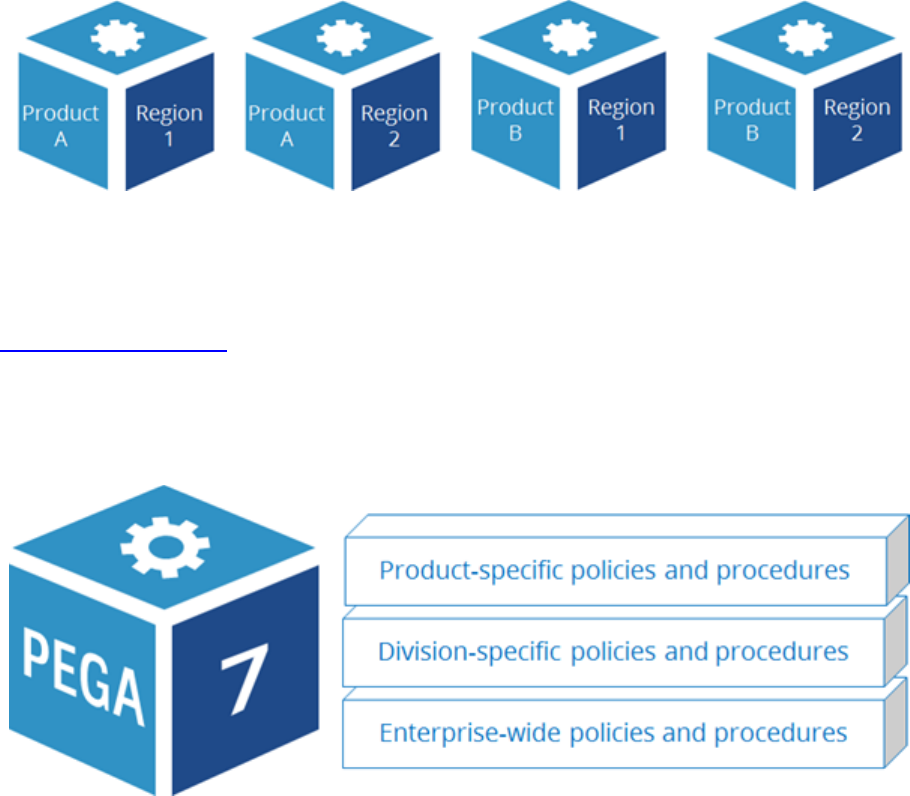
Enterprise Class Structure
An enterprise can have a complex organization structure with many locations. The enterprise may sell
more than one product or service through multiple channels to different types of customers.
When you conduct business in different locations or countries, you need a way to manage the
regulations of each jurisdiction, and the cultural differences in each region. When you sell multiple
products through multiple channels, you need a way to manage the business rules for selling each
product in each channel separately. Also, when you sell to different types of customers, you need a way
to manage each customer's expectations and preferences.
With some application development platforms, you must create separate copies of the application for
each product, region, or channel. Or, you must create a single application that treats all business
transactions the same, regardless of the business context. The result is enterprise applications that do
not scale and are hard to maintain.
Pega's Situational Layer Cake allows you to organize your application using the same dimensions as your
business. The Situational Layer Cake makes reusing common policies and procedures easy while
allowing for differences between products, regions, channels, and customer segments.
The Situational Layer Cake is implemented in Pega 7 using a class hierarchy called an Enterprise Class
Structure (ECS).
The ECS enables you to organize your application using the same dimensions as your business. The ECS
makes reusing common policies and procedures easy while allowing for differences between divisions
and products. When you place a rule in an ECS layer, it may be shared across multiple applications. As
business operations change, existing layers of the ECS can be modified to address the changes.
Building an application on top of a well-designed class structure is vital for application scalability. A
well-designed class structure also enforces best practices around reuse and standardization as the
system expands to other lines of business.
5
©2017 Pegasystems Inc.
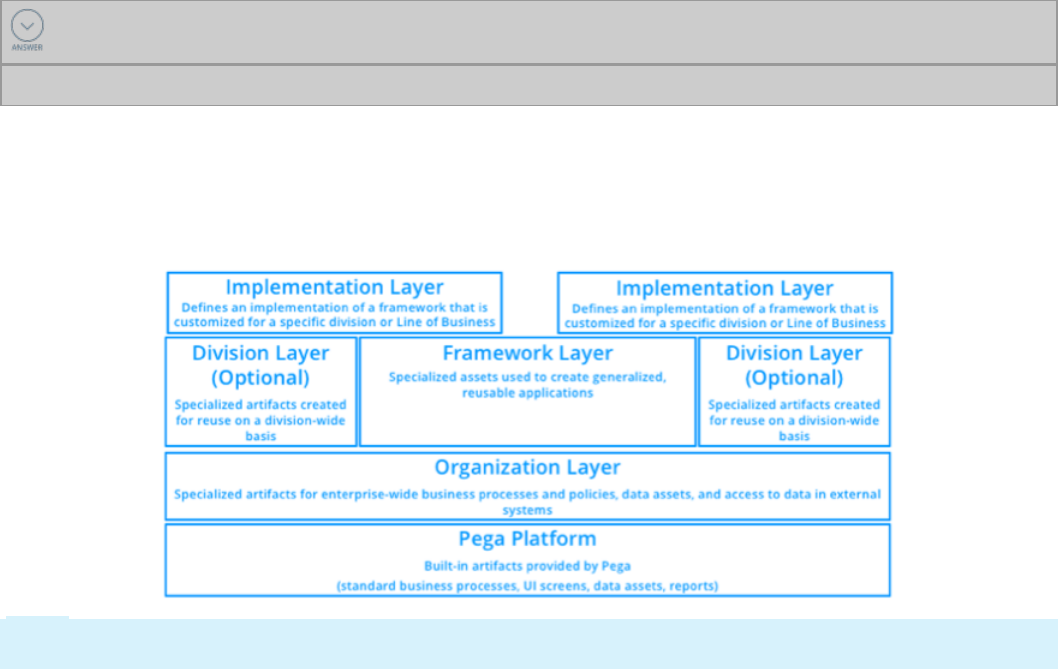
KNOWLEDGE CHECK
State two advantages of organizing rules using an ECS.
Using an ECS helps you organize rules in a way that makes them scalable and encourages reuse.
Enterprise Class Structure layers
The ECS enables multiple Pega applications within the same system to coexist, and supports effective
reuse among the applications.
Note: For each release of Pega 7, the generated class structure reflects best practices available in that
release.
Pega Platform layer
The Pega 7 layer contains the built-in assets necessary for processing cases and other work in Pega
applications. This layer also contains assets used by Pega 7.
Organization layer
The Organization layer contains the assets used on an enterprise-wide basis. Such assets are rules for
enterprise-wide business logic such as standard properties, decision tables, and service level rules. For
example, a property that holds a customer's account number would be reused on an enterprise-wide
basis. As a result, the applications used across the enterprise can rely on the same account number
property without having to make copies of the property in every application.
The Organization layer also contains enterprise-wide data assets such as classes and rules for data
stored in the system, and classes and rules for access to data in external systems, via connectors. For
example, access to an external customer database is an integration point that may be added to the
Organization layer.
Division layer
The Division layer contains the assets used on a division-wide basis. The division layer is the middle
level of the three-level organization hierarchy (Org-Div-FW) and is available for use in every application.
6
©2017 Pegasystems Inc.
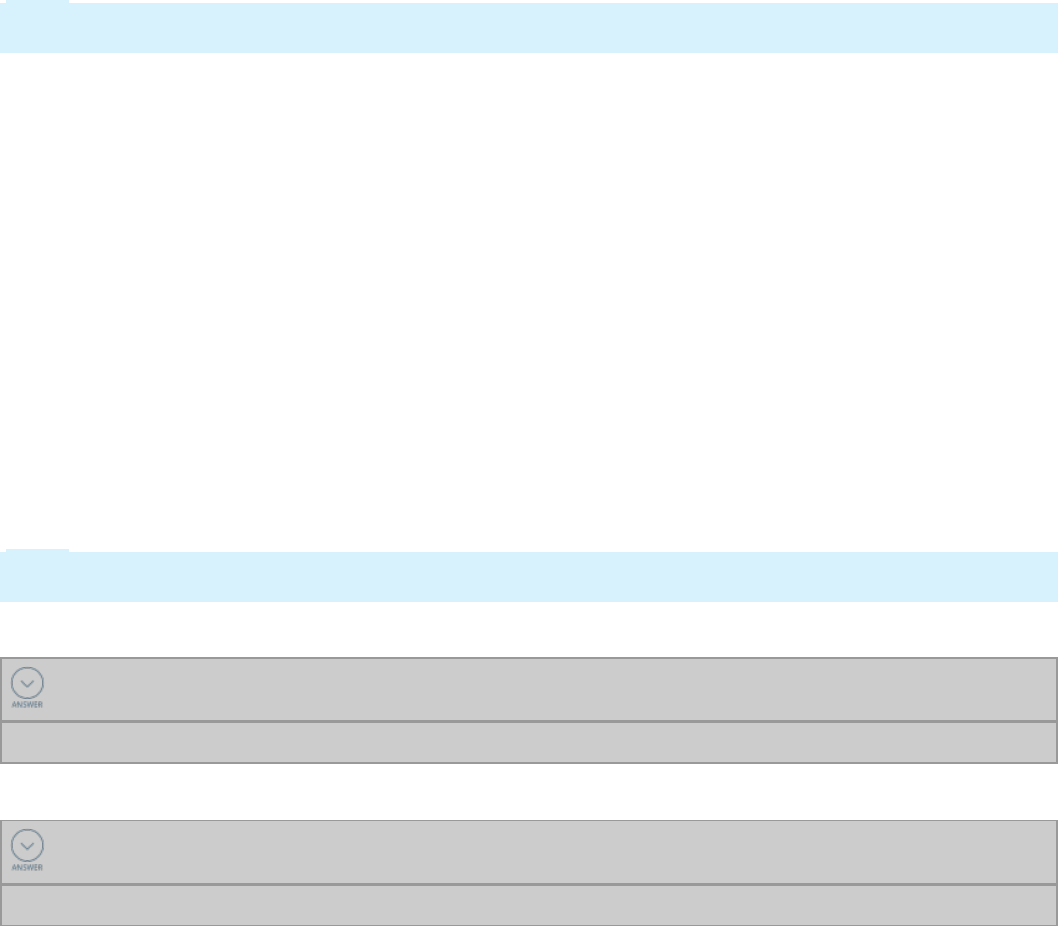
Assets in the Division layer may be applicable to a line of business, or for regions, brands, or
departments. For example, a line of business wants to reuse a service level rule that defines the
expected response time to a customer complaint in all of its applications. Placing the service level rule in
the Division layer helps ensure all applications have access to the service level rule without having to
create separate copies.
Note: The Division layer is an optional layer. When used, the Division layer is parallel to the Framework
layer.
Framework layer
The Framework layer contains the assets used to create generalized, reusable applications. A
framework application is then extended by specific implementations.
For example, a finance company provides auto loans. An auto loan framework is created that contains all
of the assets needed for the standard auto loan process. Each line of business may extend the basic
auto loan application to meet specific business needs. For example, the commercial business line
division's auto loan application needs to handle loan requests that are distinct from that of the personal
line division.
Implementation layer
The Implementation layer defines an implementation of a framework that is customized for a specific
division, or line of business. For example, the commercial business line's auto loan application reuses
assets from the commercial business line division layer and from the auto loan framework layer. The
personal line's auto loan application reuses assets from the personal line division layer and the auto
loan framework layer.
Note: While the assets in the Framework layer are designed for maximum reuse, the assets in the
Implementation layer are specific and cannot be reused elsewhere.
KNOWLEDGE CHECK
In which layer of the ECSdo you organize assets used to create generalized applications?
The Framework layer
KNOWLEDGE CHECK
When used, the Division layer is parallel to the __________________ layer.
Framework
7
©2017 Pegasystems Inc.

How to use the New Application wizard to
create an application
Use the New Application wizard to build applications. The New Application wizard guides you through
the basic configuration for your application. You use advanced options in the wizard to customize the
settings to match your design requirements. Pega 7 generates the application and the application
structure.
Start the New Application wizard
In the Designer Studio header, click Application >New Application to start the New Application wizard.
Select the type of application you want to create. Choose Enterprise application to create an application
with a reusable class structure, case types, data types, and organizational rules. Choose Express
application if you do not require a reusable class structure, or you are inviting another user to explore
the Pega Express environment.
Click Create new application to start creating an application.
Specify basic application settings
In the Application name field, enter a unique name.
Note: The application name is limited to 49 characters. The application name must start with a letter
and can only contain alphanumeric characters, ampersands, underscores, or hyphens. The application
name is displayed in portals, menus, and forms.
8
©2017 Pegasystems Inc.

Note: The advanced settings are the domain of an LSA. Focus on building an app at a time.
If the application name you enter exceeds 11 characters, the New Application wizard truncates the
application name to an application short name of no more than 8 characters.
The application short name serves as a unique identifier the system uses for processing, and for naming
the application's classes. To change the application short name, click the short name to open the
Application short name dialog.
Note: The application short name is limited to 14 characters.
The Built on application option specifies the application you want to extend.
The Application structure option indicates how many class layers are created in your application.
Important: As a best practice, always use the Implementation only option. This option helps the project
team focus on building one application at a time to help ensure project success.
Organization specifies the organization associated with the application. The organization value
uniquely identifies organization records, classes, and the organization ruleset.
Note: The organization name is limited to 32 characters.
9
©2017 Pegasystems Inc.
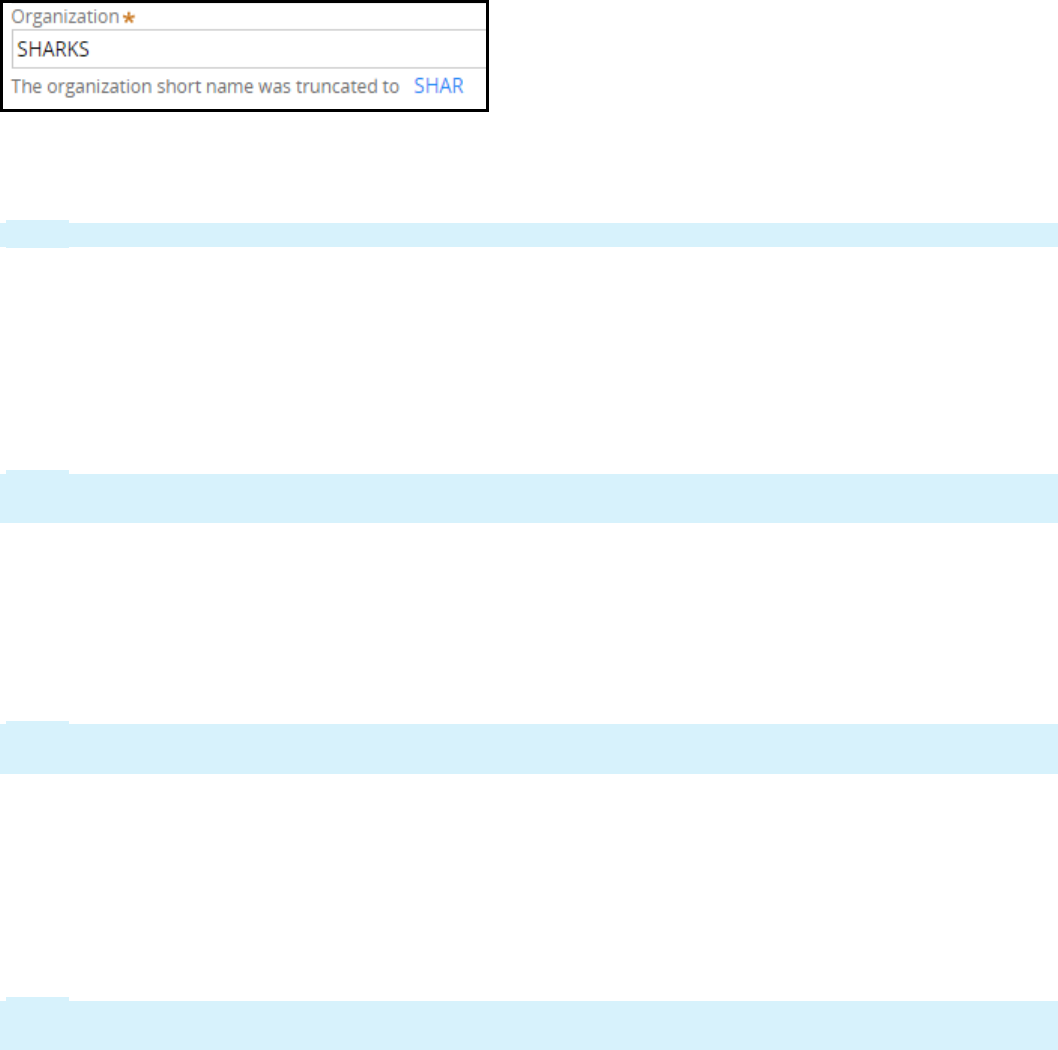
If the organization name exceeds four characters, the New Application wizard truncates the name to
create a short name consisting of 4 characters. To change the organization short name, click the short
name to open the Organization short name dialog box.
Note: The Organization short name is limited to a maximum of 6 characters.
Specify business objectives
Business objectives define the expected business outcomes for the new application. Business architects
work with the business stakeholders to define the business objectives.
To add business objectives to the application, click Add business objective to add a row and enter a
new business objective.
Note: When using the New Application wizard, adding business objectives is optional. After you create
your application, you can add or update business objectives on the Application Overview landing page.
Specify case types
Case types represent work in the application that follows a life cycle, or path, to completion. Cases
traditionally have a life cycle, and through a set of actions, accomplish a meaningful business outcome.
To add case types to the application, click Add case type to add a row and enter a case type.
Note: When using the New Application wizard, adding case types is optional. After you create your
application, you can add case types using the Case Designer.
Specify data types
Data types represent information that is necessary for a case to accomplish its actions or achieve its
business outcome. This data is often shared across multiple cases and possibly applications, and could
be stored local to this application or in an external system.
To add a data type to the application, click Add data type to add a row and enter a data type.
Note: When using the New Application wizard, adding data types is optional. After you create your
application, you can add data types using Designer Studio.
Preview the application
To preview the class structure the New Application wizard creates, click Preview.
10
©2017 Pegasystems Inc.
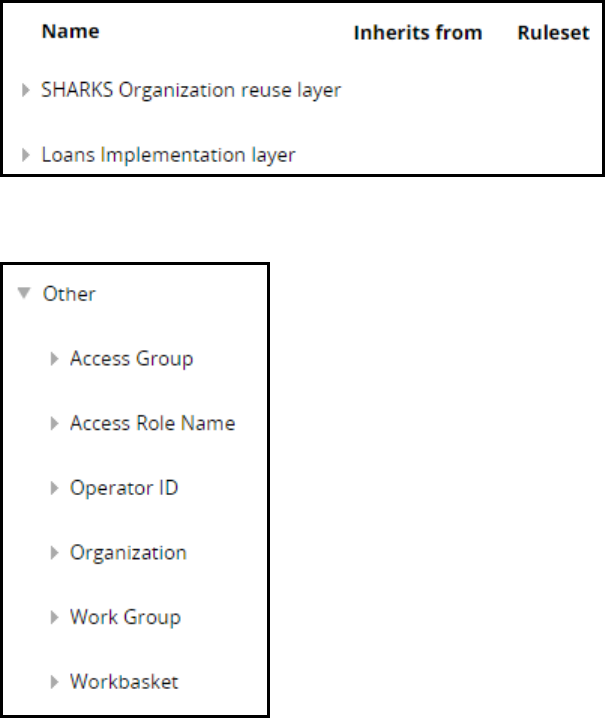
The Application preview dialog box displays the names of the class layers that will be created for the
new application.
The Other section includes information such as access group and access role names that are created for
the new application. To make changes to the application settings, close the preview dialog and return to
the Application settings step.
Create the application
To create the application, click Create.
When the New Application wizard finishes creating the application, the application's Home page opens
to the Application Overview landing page. You are now ready to develop your new application.
11
©2017 Pegasystems Inc.
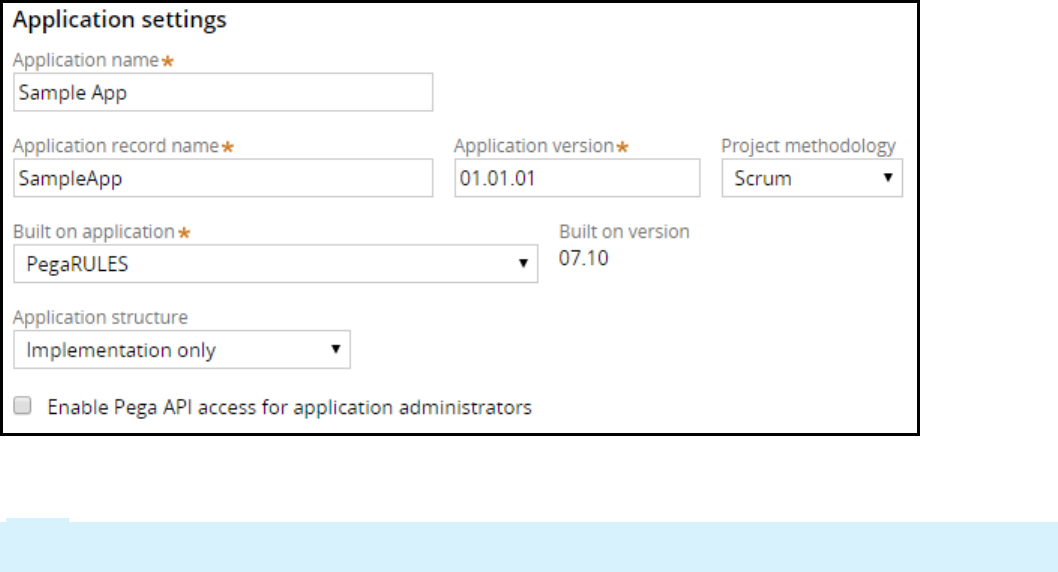
How to configure advanced settings in the
New Application wizard
Use the advanced settings of the New Application wizard to customize your new application to match
your design requirements.
Customize Application settings
The advanced Application settings provide access to details such as the application version and the
project methodology. Some of the settings defined in the New Application wizard are also displayed in
this dialog box. For example, the application short name is displayed in the Application record name.
The Application record name is also referred to as the application short name, and uniquely identifies
application records across systems.
Note: The system derives the application record name from the first 8 characters of the application
name and is limited to 14 characters.
Follow your organization's naming conventions and best practices when customizing the application
record name.
The Application version is set to 01.01.01 as the default version number. To customize the application
version, enter a version number in the format [Major].[Minor].[Patch]. Follow your organization's
application versioning conventions and best practices when customizing the application version.
The Project methodology is set to Scrum as the default. If your organization uses a different project
methodology you can change this option to PegaBPM or Other. The project methodology can also be
edited in the Application overview landing page.
Select the Enable Pega APIaccess for application administrators option to add the PegaRULES:PegaAPI role
to the administrators access group. This role enables you to power client and mobile applications using
built-in Pega REST services. It also includes case, assignment, and data APIs that let you leverage your
Pega 7 Platform Applications.
12
©2017 Pegasystems Inc.

Customize Organization settings
The advanced Organization settings provide access to organizational details such as division and unit
names.
The Organization name is a unique name used to create organization, division, and unit rules, and prefix
class names within the organization layer. Use your organization's short name, ticket symbol, or internet
domain name; for example: Pega, PEGA, or pega.com.
The Division name is a unique name for a division, or department within the organization. The division
name is limited to 32 characters.
The Unit name is a unique name for a unit within a division. The unit name is limited to 32 characters.
Note: You can only define one new division and unit, or select an existing division and unit when using
the New Application wizard. Use the Organization and Security landing page to add additional divisions
and units to the application.
Select the Generate reusable division records to extend the organization class layer by creating a division
class layer to the enterprise class structure.
Customize Class structure - Implementation layer settings
The fields in this section are visible when you select an application structure that includes an
implementation layer.
The Division layer is used to create a class for the division. Use a name that clearly describes the name of
the division within the organization.
The Unit layer is used to create a class for the unit. Use a name that clearly describes the name of the
unit within the division.
Note: The division layer and unit layer fields are only available when you select the Generate reusable
division records and the Generate reusable unit records options in the Organization settings
section.
The Application layer is used to create an implementation class and ruleset. The application layer
corresponds to the Implementation layer in the enterprise class structure.
13
©2017 Pegasystems Inc.

Important: Consider using 4 to 6 characters for layer names to allow for more descriptive names when
defining case and data types.
The Class group name is used to create a work pool. A work pool is a set of allowed cases a user can
work on within an application. The standard naming convention is to use Work as the class group name.
The context of the work pool is derived from the application name. For example: TGB-Loans-Work and
TGB-Insurance-Work.
14
©2017 Pegasystems Inc.

Creating a new application version
Introduction to creating a new application
version
Pega provides the ability to preserve a version of an application. You can edit application functionality in
a new version of the application without changing the initial version.
After this lesson, you should be able to:
lIdentify the application components which versioning impacts
lExplain the role of versioning in application development
lExplain the purpose of ruleset skimming
lCreate a new application version
15
©2017 Pegasystems Inc.
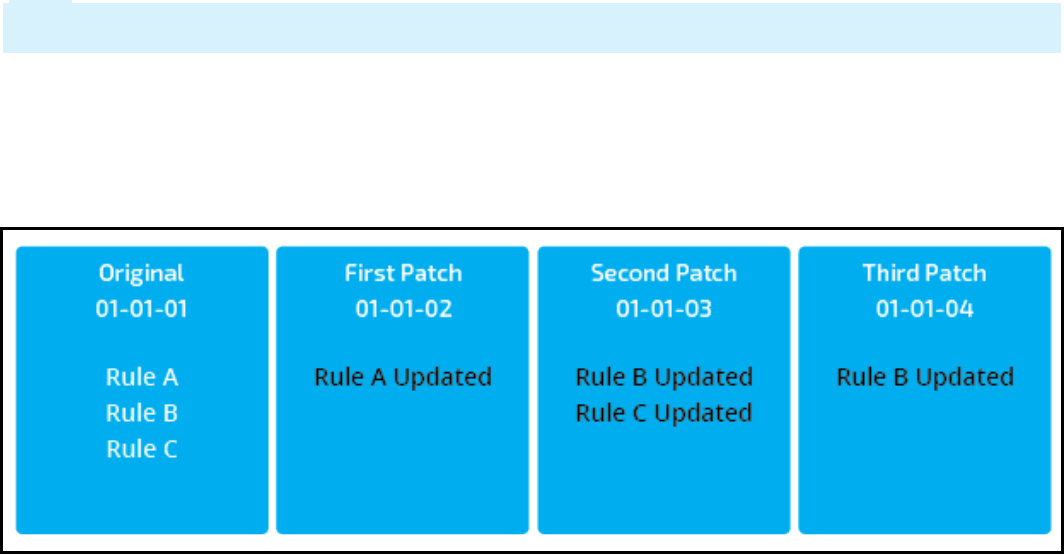
Application versioning
Pega provides two methods for creating new versions of an application. Each method preserves prior
application versions. Application versioning is a way to differentiate current and past application
configurations. Rule resolution can look through all the minor and patch versions for the current major
ruleset.
Application components include the application ruleset stack — this contains the rules and data types
used by the application. To version an application, you must version the application's rulesets.
The versioning methods are lock and roll and skimming. The act of using a version method begins a
release cycle. Every major version, minor version, and patch version represents a release cycle. Both
methods list the highest version, and offers to roll the ruleset to a still-higher version by default.
The person performing the lock and roll or skim must understand the application structure. A senior
system architect (SSA) or lead system architect (LSA) is able to understand application structures.
Your choice of method depends on the type of application change. Lock and roll is best for incrementing
patch versions. Skimming is better for minor and major versions.
Lock and roll
Small changes or patches are ideal for lock and roll. Application patches and minor updates usually
involve updating rules. When using lock and roll, you create a new empty ruleset version. To update the
configuration, you copy the necessary rules into the new ruleset version.
The rule in the higher ruleset version overrides the rule in the lower version. You specify the new
version number and whether to update the application record and access groups to reflect the ruleset
version.
Note: Minor and major versions require application record and access group updates. Patches usually
do not need the updates.
If you roll 01-01-01 to 02-03-01, Pega will start at 02-03-01 and look back to the previous minor version,
02-01-01, to find rules. As long as the rule is present in one of the versions, Pega can find it. If a rule is
only in 01-03-05, rule resolution will not find it because it is in a different major version.
This graphic illustrates how a system architect would version an application. The lock and roll wizard
creates an empty ruleset. The system architect adds the appropriate rules to configure the new version.
16
©2017 Pegasystems Inc.

In the previous example, an SSA ran lock and roll to create an empty 01-01-02 version. Then, a system
architect updated rule A in this version. When a user runs the application, they use the updated rule A
and rules B and C from the 01-01-01 ruleset.
Then, an SSA ran lock and roll to create the 01-01-03 version. A system architect copied rules B and C to
this version to update them. Now, when a user runs the application, they use the rule B and C from the
01-01-03 version and rule A from the 01-01-02 version. The copies of A, B, and C in 01-01-01 are all
overridden.
Finally, the SSA ran lock and roll to create 01-01-04. A system architect copied rule B to this version to
update that rule again. So, when a user runs the application now, they use rule B from the 01-01-04
version, rule C from the 01-01-03 version, and rule A from the 01-01-02 version. The copies of A, B, and C
in 01-01-01 are all overridden.
KNOWLEDGE CHECK
In lock and roll, what occurs after you use the wizard to create a new, empty ruleset?
A system architect copies the required rules into the empty ruleset to create the new application
version.
Skimming
Skimming is the process of saving the highest version of a rule into a new, higher ruleset version.
Skimming applies mainly to resolved rules. Skimming is useful when rule changes follow a logical
sequence. The two types of skims are minor and major. The skim types correspond with the update
types (major or minor/patch).
During a minor skim, rules are stored in a higher minor version, and during a major skim, rules are
stored in a higher major version.
A rule's availability status determines if the rule is carried forward. This table defines the rules that are
carried forward during a skim.
Rule Availability Status Carried forward?
Yes Yes
Blocked Yes
Final Yes
Withdrawn No - major update; Yes - minor update
No (not available) No
Blocked rules are carried forward because a blocked rule can block rules in other rulesets. You should
maintain blocking relationships.
The key to skimming is you can start at a major version and skim all minor and patch numbers into a
new version, or you can start at some minor version and work up from there.
17
©2017 Pegasystems Inc.
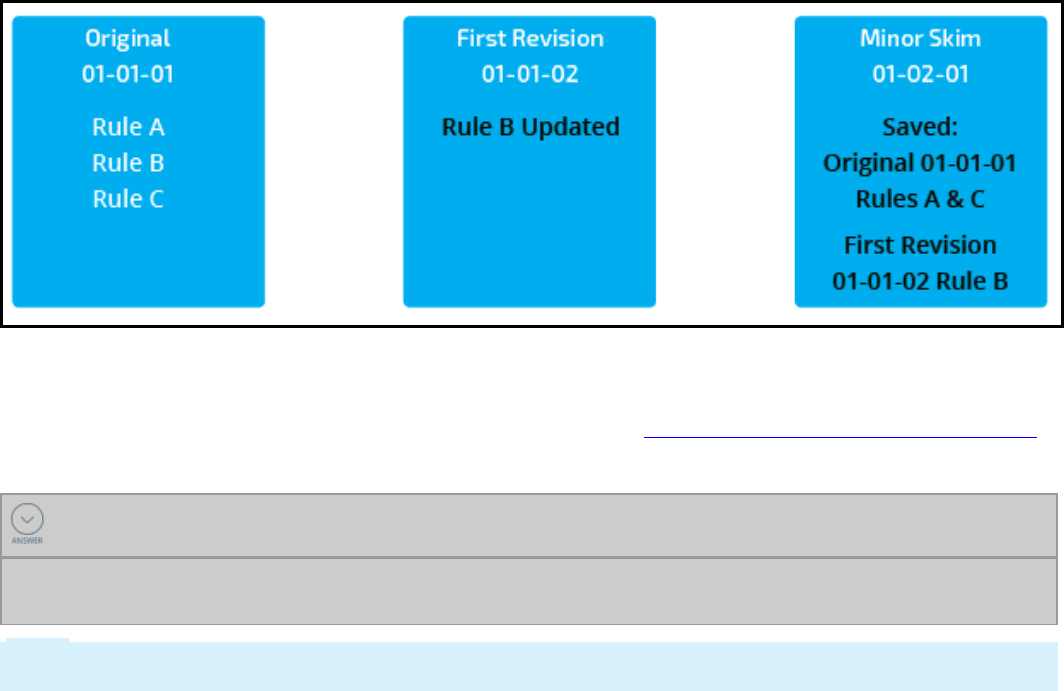
Pega provides a skimming wizard. For each rule instance in a specified ruleset, the wizard identifies the
highest-numbered version and creates a copy with the number you specify.
For more information on the ruleset wizard, view the Help topic About the Ruleset Maintenance wizard.
KNOWLEDGE CHECK
Why would you use skimming instead of lock and roll when versioning an application?
Skimming is the process of saving the highest version of a rule into a new, higher ruleset version.
Skimming streamlines application versions where rule changes follow a logical sequence.
Note: In the exercise, you version a patch update using lock and roll and create a new version of the
application.
18
©2017 Pegasystems Inc.

How to create a new application version
You determine the method to use to create a new application version. Your choice is based on the type
of application change. Small bug fixes and incremental application enhancement patches are ideal for
lock and roll. Skimming streamlines applications versions where rule changes follow a logical
progression.
Preprocess best practice recommends confirming the rules for the new version are checked in. You can
run a search for checked out rules from the Checked Out Rules page. An additional best practice is
locking all but the highest ruleset versions.
Lock and roll
Within lock and roll, you have three choices for updating the application rule: no change, edit the
current version, and create a new version.
You use Do not update my application when you update the patch version number of a ruleset
without updating the application ruleset list. By default, the application rule only lists the major and
minor version numbers for a ruleset, so incrementing the patch version number does not require a
change to the application rule.
You use Update my Application to include the new Ruleset Versions when you are rolling out an
application and updating the minor version or when the application rule lists the ruleset patch version
number. You may enter a new application description. The default application description is current. If
current application is locked, enter the application password.
You use Create a new version of my application when you want to lock and roll the version and
create a new application rule. You may enter a new application version, if different than the default one
increment higher. You may enter a new application description. The default application description is
current. If current application is locked, enter the application password.
You can also use Create a new version of my application to allow people access to more than one
version of the application (for example, during a phased roll-out or a test period).
You must select the appropriate ruleset versions for the lock and roll before proceeding. Most selections
will be the most recent version. However, an earlier version of a ruleset might be appropriate.
Application requirements dictate this decision.
You can view the rulesets in the current application version on the Ruleset Stack page. You can select
the appropriate ruleset versions, enter the ruleset passwords, and select the update option in the Lock &
Roll window.
KNOWLEDGE CHECK
When using lock and roll, what is the purpose of selecting the new version option?
You use create a new version when you want to lock and roll the version and create a new application
rule. You can also create a new application version when you want to have people access more than
one version of the application (for example, a phased roll-out or a test period).
19
©2017 Pegasystems Inc.
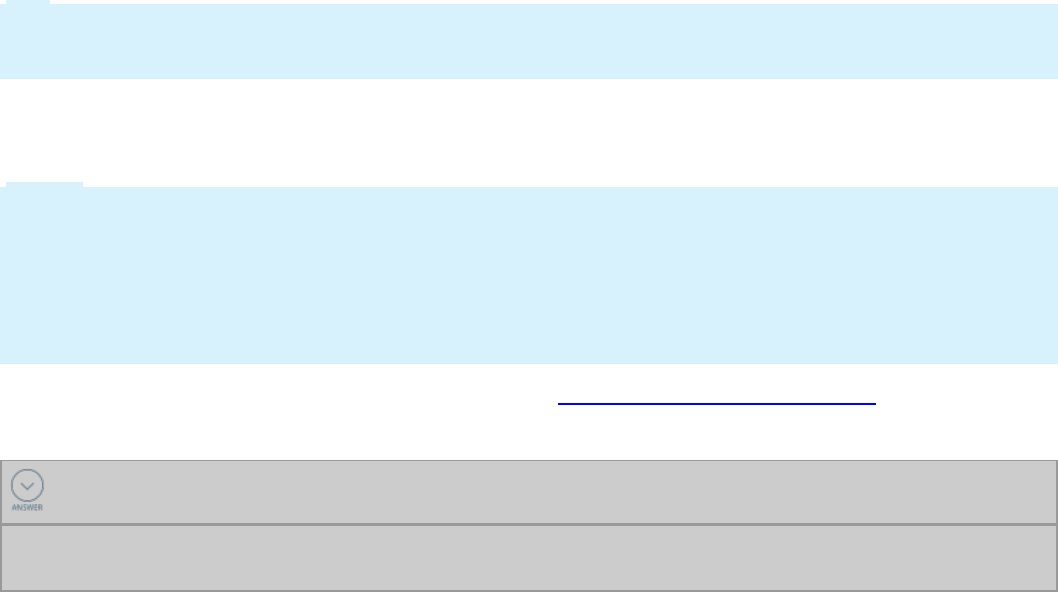
Skimming
In Designer Studio, navigate to the Refactor > RuleSets page to access the link to the Skim a RuleSet
page. Indicate whether the update is to be a major version (NN-01-01) or a minor version (NN-MM-01),
the ruleset(s) to skim, and the version number to be created. Click Skim to begin the process.
The system creates a new ruleset version and begins copying rules. A status area shows progress and
the results of the skim. The actual duration of the skim could be several minutes.
Tip: If errors occur, select the Total Number of Errors link in the lower right corner of the display form
to view error messages. The error list is difficult to access after the results form closes. Print the list if
you wish to research and address the errors after closing the form.
You must update application rules, the Requires RuleSets and Versions prerequisites array in RuleSet
version rules, and access groups to reference the new major version after the skim completes. Log out
and log in to access the new version.
Notes: Skimming only copies the rules in the major version you select. For example, if you skim 02-ZZ-ZZ
into 03-01-01, rules in version 01-ZZ-ZZ are ignored.
You must have the zipMoveSkim privilege to perform the skim. Pega provides a default role for system
architects which includes zipMoveSkim. SysAdm4 is the default system role for system architects.
SysAdm4 includes the zipMoveSkim privilege. When an application is in production, the SysAdm4 role
becomes the Administrator role.
For more information on skimming, view the Help topic Skim to create a higher version.
KNOWLEDGE CHECK
What tasks must you perform after the skim is complete?
Update the application rules, the Requires RuleSets and Versions prerequisites array in RuleSet
version rules, and the access groups to reference the new major or minor version.
20
©2017 Pegasystems Inc.

Configuring application rulesets
Introduction to configuring application
rulesets
In this lesson you learn how to configure an application ruleset to package for distribution. You also
learn about the impact the configuration has during development and runtime.
After this lesson, you should be able to:
lDescribe the purpose of a ruleset
lDescribe the organization of rulesets in an application
lCompare the ruleset validation modes
lIdentify how the ruleset list is built
lAdd and remove application rulesets
21
©2017 Pegasystems Inc.

Rulesets
Rules are the building blocks of a Pega application. The rule type determines the type of behavior
modeled by the rule. In Pega, every instance of every rule type belongs to a ruleset. A ruleset is a
container or an organizational construct used to identify, store, and manage a set of rules. The primary
function of a ruleset is to group rules together for distribution. Understanding the relationship between
an application and rulesets is essential in order to understand development and run-time behavior.
Each ruleset has versions. See the Help topic About ruleset versions for a primer on ruleset versioning.
Application rulesets
An application contains a set of rulesets. The New Application wizard creates the initial application
rulesets.When the application is generated, the created rulesets include two rulesets for the application
itself and two organizational rulesets. In the following example, HRApps and HRAppsInt contain
application configuration. The two organizational rulesets — in this example, TGB and TGBInt — contain
reusable organizational assets, such as data structures.
Note: The rulesets ending in Int are used for rules related to integration.
Add additional rulesets for reusable functionality that you might want to migrate to other applications.
For example, the integration wizards create separate rulesets for each integration. The CreditCheck
ruleset holds the integration assets for a connector used to perform a background check.
22
©2017 Pegasystems Inc.
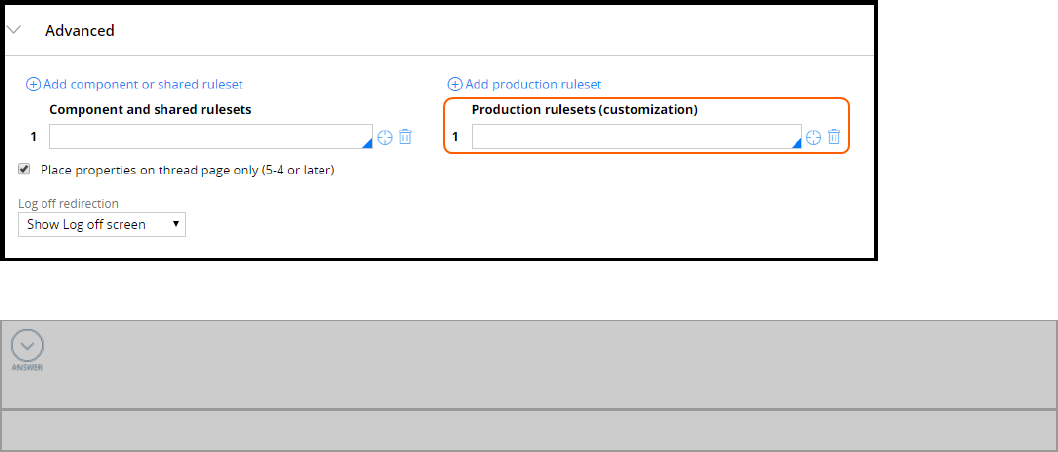
Production rulesets
Production rulesets have at least one unlocked ruleset version in the production environment.
Production rulesets include rules that are updated in the production environment. The most common
use of production rulesets is for delegated rules. However, production rulesets can be used for any use
case requiring rules to be updated in a production environment.
Production rulesets are configured in the Advanced tab on the application record. In addition, the
production ruleset needs to be specified in the access group.
KNOWLEDGE CHECK
The default initial application created by the New Application wizard contains a set of ruleset
for the application code and __________ assets.
organizational
23
©2017 Pegasystems Inc.
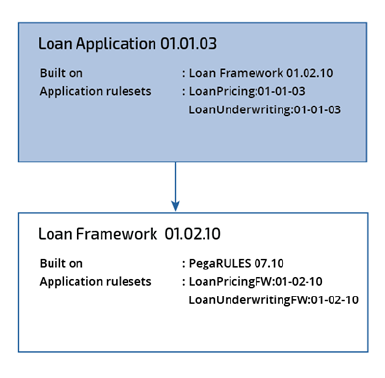
Ruleset validation
Ruleset validation is performed every time a rule is saved. It guarantees that referenced rules are
available on the target system when the ruleset is promoted.
Ruleset validation does not affect rule resolution at run time, but is only applied at design time.
There are two options for the validation mode:
lApplication Validation
lRuleset Validation
The selected validation mode applies to all versions of the ruleset.
The New Application wizard creates rulesets that are set to both Application Validation (AV)and Ruleset
Validation (RV) modes. The rulesets containing the application rules are AVmode to reduce the
difference between design and run time.
Conversely, the organizational rulesets created by the New Application wizard are RV mode. RV ensures
strict validation on prerequisite rulesets when migrated.
Application validation mode
If the AV mode is used, rules in the ruleset can reference all rules in the rulesets defined in the:
lSame application
lRulesets belonging to any built-on application
Rules in the ruleset cannot reference rules outside the current application stack or above the defining
application.
In the following example, all rulesets are configured as AV. The shaded and unshaded cells represent
applications. The loan application is built on a loan framework.
24
©2017 Pegasystems Inc.
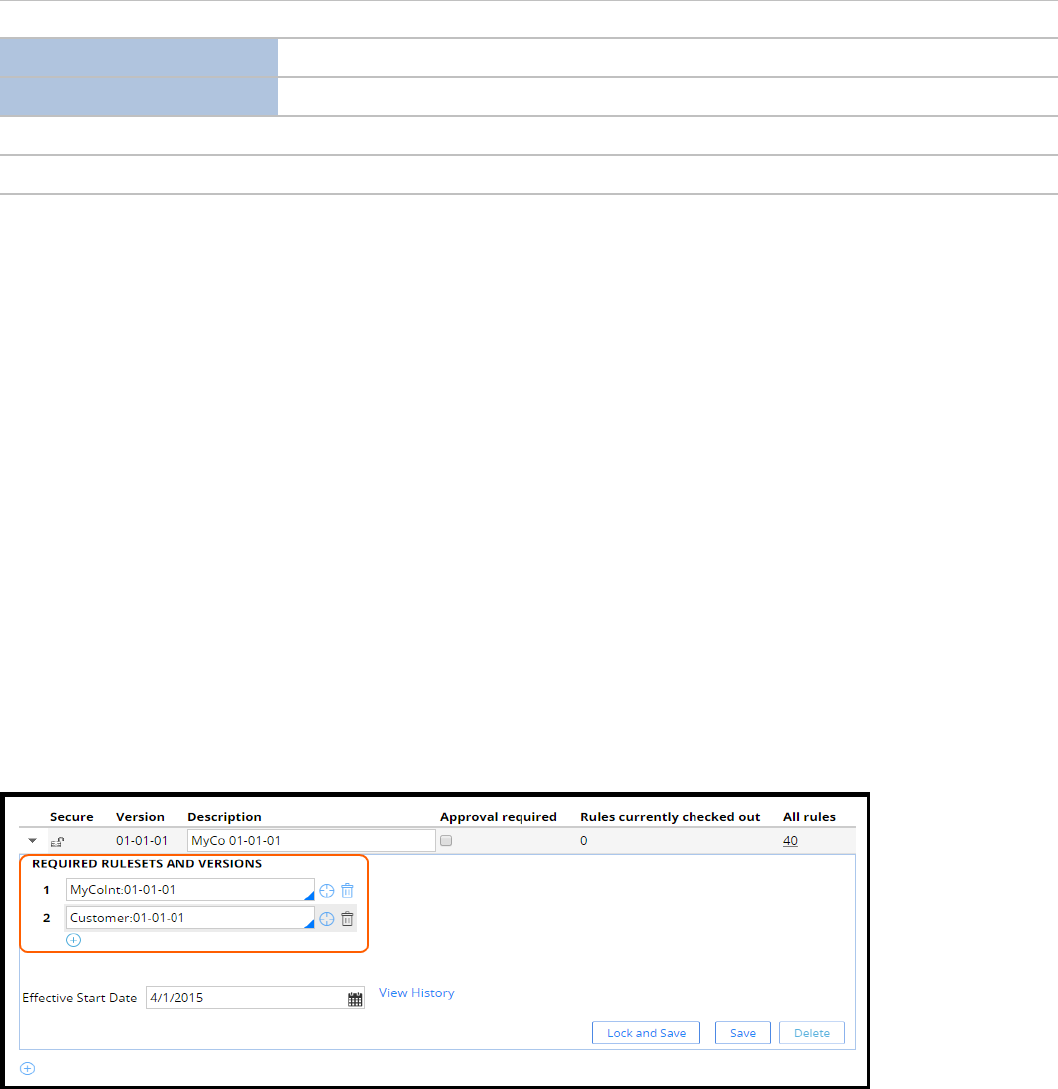
Ruleset Mode
LoanPricing Can call all other rulesets listed
LoanUnderwriting Can call all other rulesets listed
LoanPricingFW Can call LoanUnderwritingFW but not shaded rulesets
LoanUnderwritingFW Can call LoanPricingFW but not shaded rulesets
AV allows for codependent rulesets within the same application. That is, rules in LoanPricing can
reference rules in LoanUnderwriting, and rules in LoanUnderwriting can reference rules in LoanPricing.
Each ruleset in the application has a version. When AV mode is used, the application defines the ruleset
versions accessible for a given ruleset. For example, ruleset LoanPricing:01-01-03 can access ruleset
version 01-01-01 to 01-01-03 of the ruleset LoanUnderwriting and 01-01-01 to 01-02-10 of the
LoanPricingFW and LoanUnderwritingFW rulesets.
When AV mode is selected, if you change the application definition, the rules may become invalid.
Invalid rules might cause serious errors at run time. Use the Validation tool (DesignerStudio >
Application >Tools > Validation) to quickly identify invalid rules in the application.
Ruleset validation mode
When you use RV mode, each ruleset version defines one or more ruleset versions on which the ruleset
version depends. For example, if you create a ruleset Myco:01-01-01 that uses rules in MyCoInt:01-01-01
and Customer:01-01-01, then MyCoInt:01-01-01 and Customer:01-01-01 ruleset versions must be specified
as a prerequisite. Only rules in the ruleset versions that are specified as prerequisites (and their
prerequisites) can be referenced from the ruleset.
For example, if MyCo:01-01-01 specifies Customer:01-01-03 as a prerequisite, rules in version 01-01-01 to
01-01-03 of the customer ruleset can be referenced.
Ruleset prerequisites
If your ruleset version does not have any prerequisite ruleset versions, you need to specify the base
product ruleset Pega-ProcessCommander as a prerequisite.
25
©2017 Pegasystems Inc.
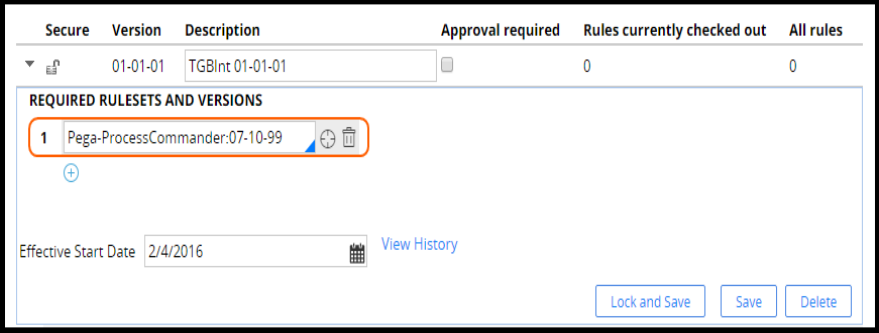
The Pega-ProcessCommander ruleset lists all product rulesets. You do not need to list any product
rulesets below Pega-ProcessCommander. There is a 99 patch version of the Pega-ProcessCommander
ruleset available in the product. Use that ruleset version as a prerequisite to avoid having to update the
ruleset after product updates. For example, if the product is updated from 07-10-13 to 07-10-18, you do
not need to update the rule prerequisites since the 99 version automatically picks the highest patch for
the ruleset version.
Ruleset prerequisites cannot be cyclic.For example, if Alpha:01-01-01 defines Beta:01-01-01 as a
prerequisite, then Beta:01-01-01 cannot define Alpha:01-01-01 as a prerequisite.
Mixing application ruleset validation modes
You can mix rulesets that use AV and RV.
lRulesets with another ruleset in brackets — for example, MyCoPL [MyCo] — next to them use RV. The
ruleset in brackets is the prerequisite ruleset.
lRulesets without a ruleset with brackets next to them use AV.
With RV, you cannot call AV rulesets that are not in the prerequisites.
26
©2017 Pegasystems Inc.
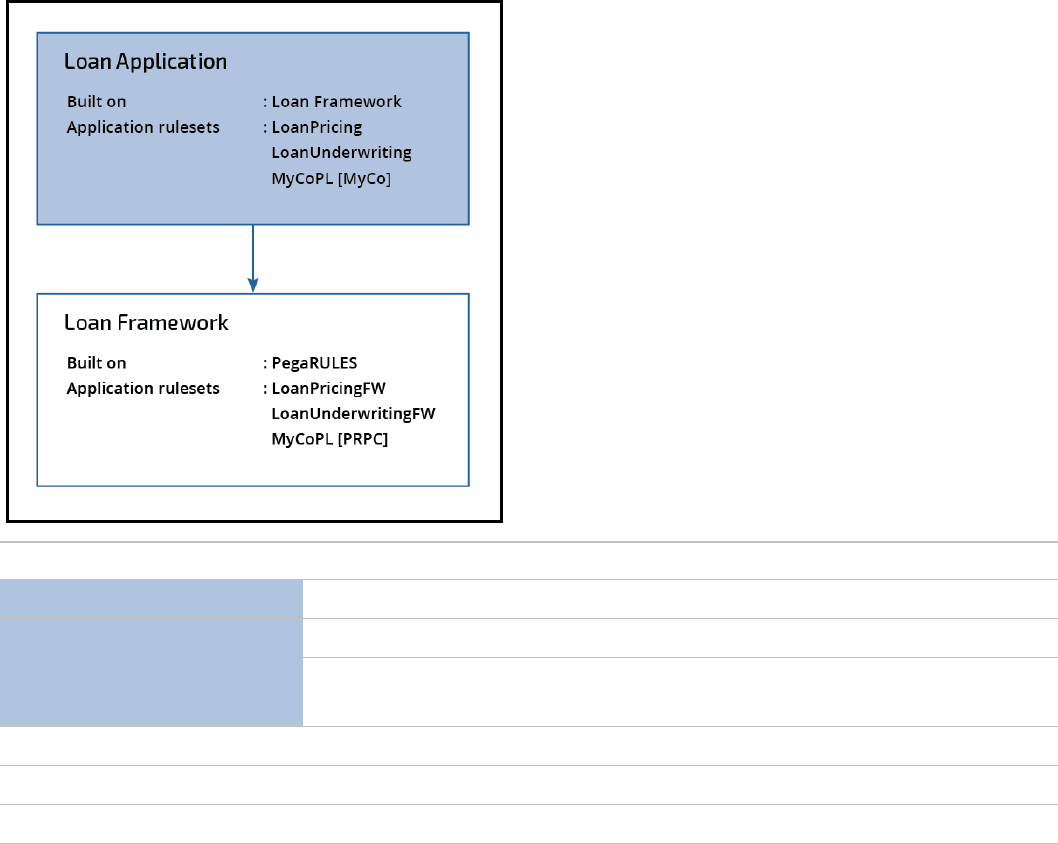
Name Mode
LoanPricing Can call all other rulesets listed
LoanUnderwriting Can call rules in all other rulesets including LoanPricing
MyCoPL [MyCo] Can call rules in MyCo but not in LoanUnderwriting, LoanPricing,
LoanPricingFW, or LoanUnderwritingFW
LoanPricingFW Cannot call rules in MyCoPL, LoanUnderwriting, or LoanPricing
LoanUnderwritingFW Cannot call rules in MyCoPL, LoanUnderwriting, or LoanPricing
MyCo[PRPC] Cannot call rules in MyCoPL, LoanUnderwriting, or LoanPricing
Ruleset validation best practices
Follow these best practices when configuring rulesets.
lOnly use RV for rulesets that are designed to be used across multiple applications, such as
organizational rulesets, to make them easily portable and prevent introduction of dependencies on a
specific application.
lCreate applications for common rulesets; use the built-on functionality to include common rulesets in
the application.
lInclude unlocked AV rulesets in one application only. This prevents AV rulesets from referring to rules
that may not exist in applications that do not contain the ruleset.
lRun the Validation tool after critical changes/milestones have been implemented (for example,
changes to the application ruleset list or built-on application as well as changes made before
27
©2017 Pegasystems Inc.
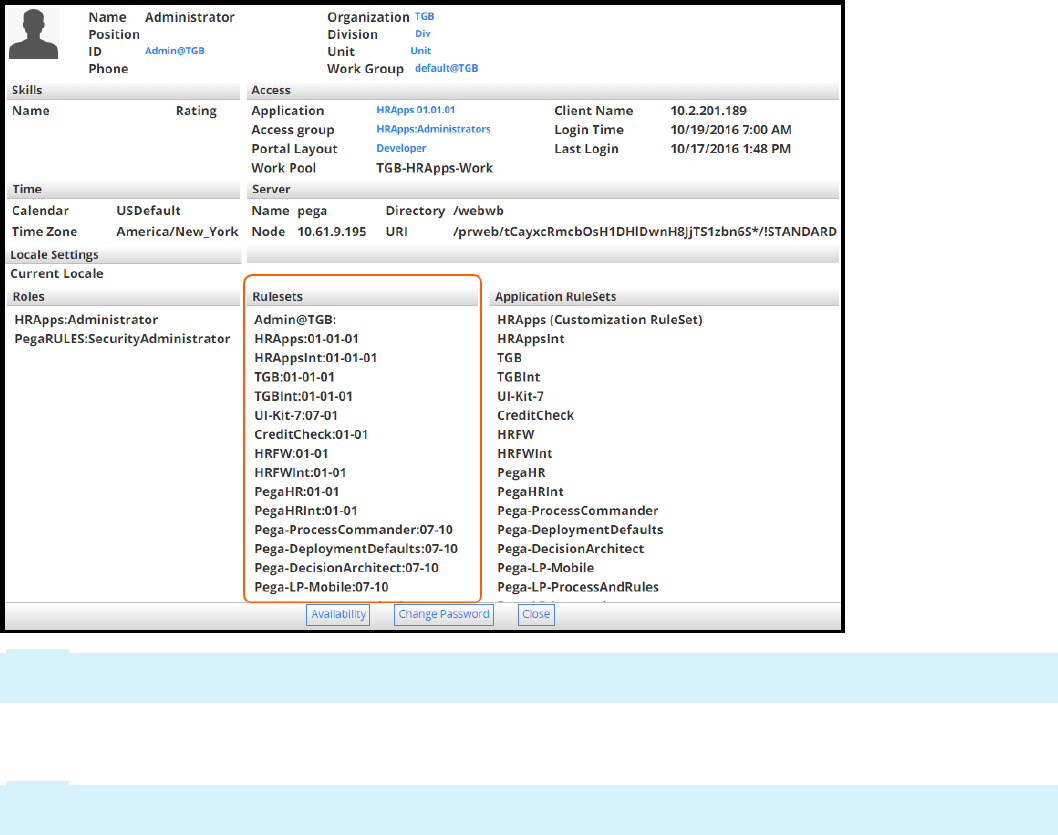
The ruleset list
While ruleset validation governs rule development and import, the ruleset list, sometimes referred to as
the ruleset stack, governs rule execution at run time. Because ruleset validation is enforced during
development, the system does not need to validate the rulesets during run-time processing.
The ruleset listindicates the rulesets that are available to the application for a given operator session.
The ruleset list is available in the operator profile Operator > Profile.
Note: The order of the rulesets is important. The rule resolution algorithm refers to the order of the
ruleset in the ruleset list. Rulesets at the top of the list have higher precedence.
The ruleset listis assembled by Pega when an operator logs in to the application. The process begins by
locating the versioned application rule referenced on the access group of the operator.
Note: In rare configurations, the access group is provided as part of the requestor definition,
organization, or division record.
The ruleset list consists of rulesets referenced on the application form. The built-on applications are
processed repeatedly until the PegaRULES application is located.
The ruleset list is built by stepping through the built-on applications until the PegaRULES application is
located. First the PegaRULES ruleset list is added to the ruleset list. Then the built-on applications are
processed recursively adding each application’s ruleset to the ruleset list on top of the previously added
rulesets.
For example, the PegaRULES application is at the base, the HRFW application is built on top of PegaRULES,
and the HRAppsapplication is built on top of HRFW.
29
©2017 Pegasystems Inc.
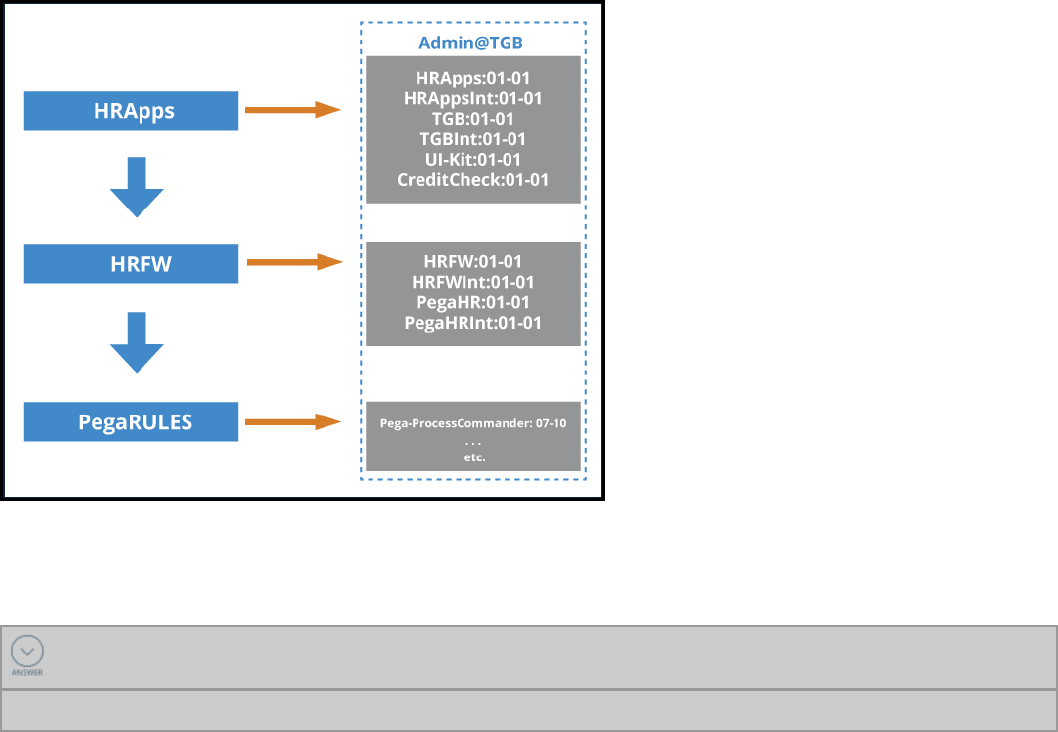
If you are allowed to check out rules, a personal ruleset is added to the top of the list. The personal
ruleset has the name of the operator ID and contains the rules checked out by the operator.
The ruleset list for the application with built-on applications can be viewed on the ruleset list landing
page (Designer Studio > Application > Structure > RuleSet Stack).
KNOWLEDGE CHECK
The ruleset list indicates the rulesets that are available to the application for _______________.
a given operator session
30
©2017 Pegasystems Inc.
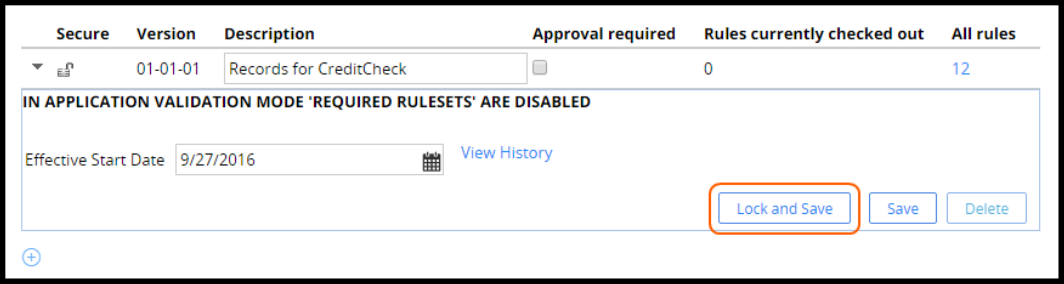
How to manage changes to rules in a ruleset
Rules are the source code of an application. During development, changes to rules need to be managed
to ensure that:
lRules belonging to a release that has been promoted are not updated
lRules are configured in a coordinated manner to avoid rules being updated simultaneously
Ruleset locking
You can lock a ruleset to prevent changes using the Lock and Save button. Typically, you lock rulesets
when development has reached a specific state and the application is ready to be promoted to testing.
You cannot add or update rules in a locked ruleset.
Rule check-out and check-in
Applications are typically developed by a team. Multiple team members may check out rules to work on
the same application in a coordinated way. The check-out feature ensures that one rule is not being
edited by different team members at the same time.
The system enforces use of check-out and check-in operations when a ruleset has the check-out facility
turned on. Before you can change that rule, you must perform either the standard check-out or private
check-out operation.
Check out a rule
When you check out a rule, you are creating a private copy of the rule that you can modify and test.
On the Security tab on the ruleset, select Use check-out? to enable check-out.
31
©2017 Pegasystems Inc.
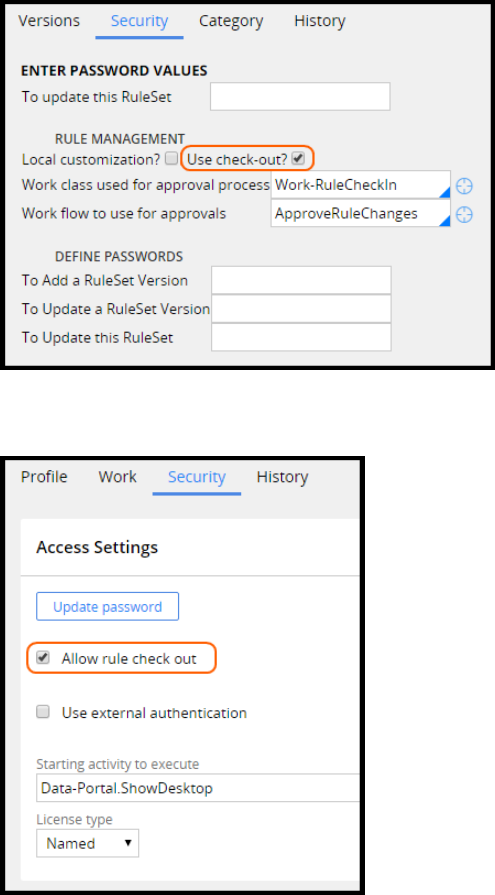
On the Operator record Security tab, operators need to have the Allow Rule Check out selected in
order to update rules in rulesets that require check-out.
The check-out button displays on rules that are in unlocked rulesets. If a developer checks out a rule, no
one else may check the rule out until it is checked back in by the developer.
If a rule is not available for check-out, it is already checked out by someone else, or in a locked ruleset
version.
When the ruleset is in a locked ruleset version, the private edit button is displayed instead of the check-
out button. Private edit is a special case of the standard check-out that allows a developer to prototype
or test changes to a rule that is not available for standard check-out. When an operator checks out or
selects private edit for a rule, a copy of the rule is placed in the personal ruleset.
We can view our checkouts and private edits in the Private Explorer or by using the check mark icon in
the header.
32
©2017 Pegasystems Inc.
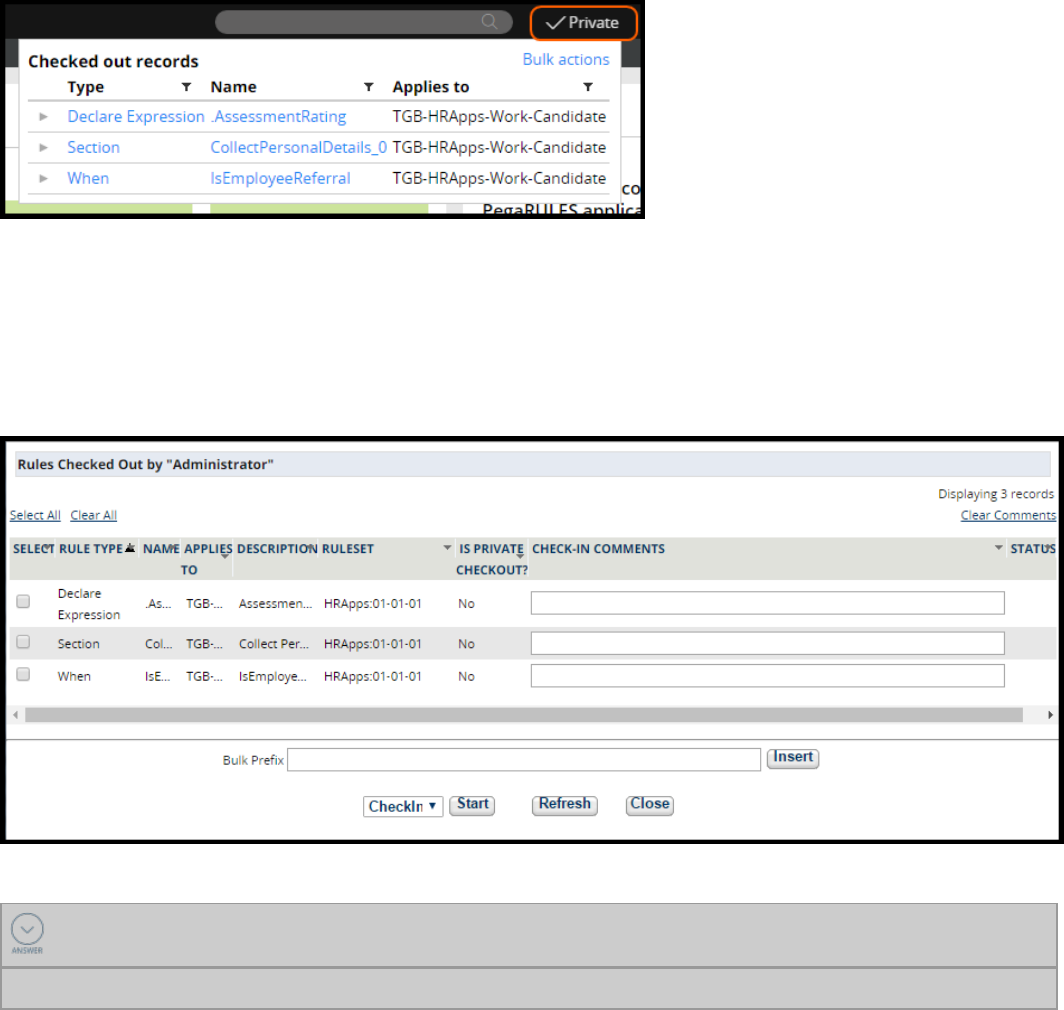
Checking in a rule
When a rule is checked in, the checked-in rule replaces the original base rule. Add a comment
describing the changes to the rule. The check-in comments can be viewed on the rule History tab.
Use the bulk action feature to check-in, open, or delete several checked out rules at the same time.The
bulk action feature is located in the Private Explorer menu or under the check mark icon in the header.
KNOWLEDGE CHECK
List the two reasons a rule is not available for checkout.
The rule is already checked out by someone else. The rule is in a locked ruleset
33
©2017 Pegasystems Inc.

Branching rulesets for parallel
development
Introduction to branching rulesets for parallel
development
In this lesson, you learn how to use branches to enable parallel development work to take place within
an isolated ruleset without impacting other development teams.
After this lesson, you should be able to:
lExplain the role of branched rulesets in development
lList the pros and cons of using branches
lDevelop in parallel using branches
lCreate a development branch
lMerge the contents of a branch into an application
34
©2017 Pegasystems Inc.
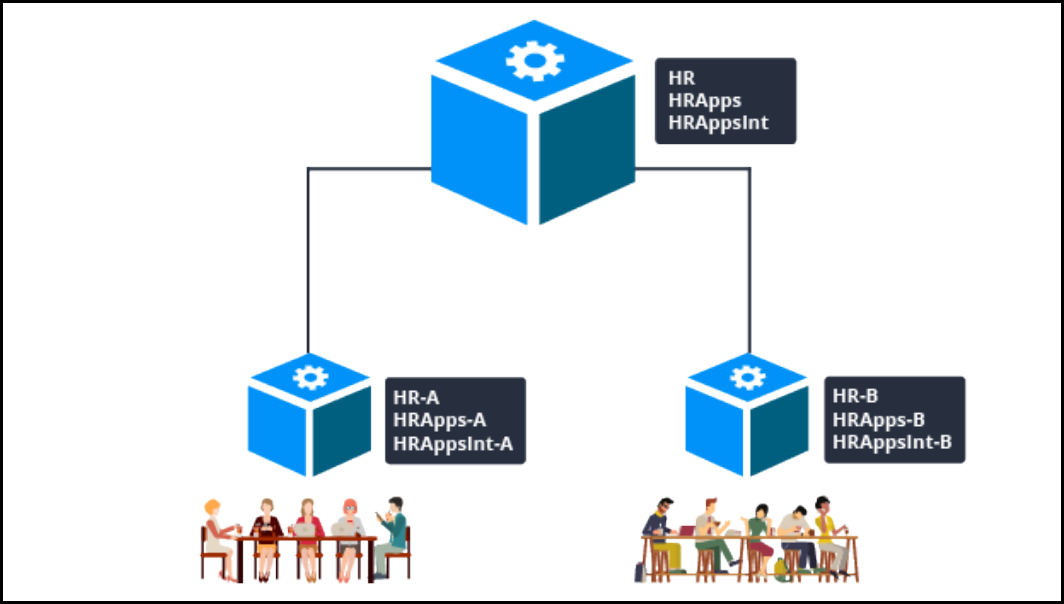
Parallel development
When multiple teams are working in the same application rulesets, coordinating changes across teams
is a challenge. When development teams configure an application in parallel, rule changes might result
in conflicts. Resolving conflicts disrupts the overall project and may delay time to delivery.
Pega 7 uses branch rulesets to help teams manage parallel development in distributed environments. A
branch is a container for rulesets with records that are undergoing rapid change and development. The
rulesets associated with a branch are called branch rulesets.
A branch ruleset:
lIs based on (branched from) another ruleset
lContains rules that are in active development in the associated branch
In Pega, you create a branch ruleset for each team. These branches allow each team to create and
update rules without impacting other teams.
The following scenario describes how branches allow multiple teams to make rule update changes in
parallel.
Team Alpha and Team Beta are developing anHROnboarding application. Team Alpha is assigned to
develop a new UI feature. Team Beta is assigned to work on candidate profile information. While each
team works independently, both features involve changes to rules in the same rulesets: HR, HRApps, and
HRAppsInt.
Using branches and branch rulesets, each team creates its own development branch. When the rule
updates are complete, each team resolves conflicts the system detects between the branch rules and
35
©2017 Pegasystems Inc.

other instances of the rules. After the team resolves rule conflicts, the system merges the updated
branch rules into the original application.
Branch rulesets allow each team to work within an isolated space (the branch) without affecting
functionality other teams are developing. They are especially useful on large development projects,
where multiple teams work simultaneously on the rules in an application. Each team works on their
changes independently.All members of a team can see each other's work, while isolating the
development changes from other teams. Changes do not affect other teams until the changes are stable,
conflicts are resolved, and approval is granted to make the changes available to all development teams.
KNOWLEDGE CHECK
Describe two advantages of branching rulesets.
Two or more development teams can configure an application in parallel. Rule development takes
place within an isolated space (the branch) without affecting functionality in the source rules.
36
©2017 Pegasystems Inc.

How to develop in parallel by branching
rulesets
In this lesson, you learn about an approach Pega development teams follow to develop features and
rules in parallel.To manage the independent development of features that share rulesets, each team
creates its own branch and branch rulesets.
For example, two development teams are building features for a new application. Changes made by
each team impact the same application rulesets. To develop rules in parallel using branched rulesets,
each team follows these steps:
1. Creates a team application built on the main application
2. Creates one or more development branches in the team application
3. Creates branch rulesets for each branch listed in the application rule
4. Grant access to the team application
5. Creates or configures rules using the branch rulesets
6. Merges each branch into the application rulesets when development in branches is complete and
stable
When the work is done, the team resolves conflicts the system detects between its branch and the
application. After resolving any conflicts, the team merges the contents of the branch into the main
application rulesets.
Create a team application
First, Team A and Team B each create a development team application built on the main application.
Team application names typically reflect the base application, team name, or the focus of the team. For
example, for a base application named NewHireOnApp, the development team working on the layout of
the user portal might name the team application OnBCoolPortalFeature.
Use the New Application wizard to create a team application. From the Built on application(s) list, enter
aName and Version for the team application.
Applications are associated with rulesets. The Application rulesets for the team application are drawn
from the main application. To learn more about how to associate rulesets with a team application, refer
to the Using branches for parallel development online tutorial.
The following image displays a team application rule with branched rulesets.
37
©2017 Pegasystems Inc.
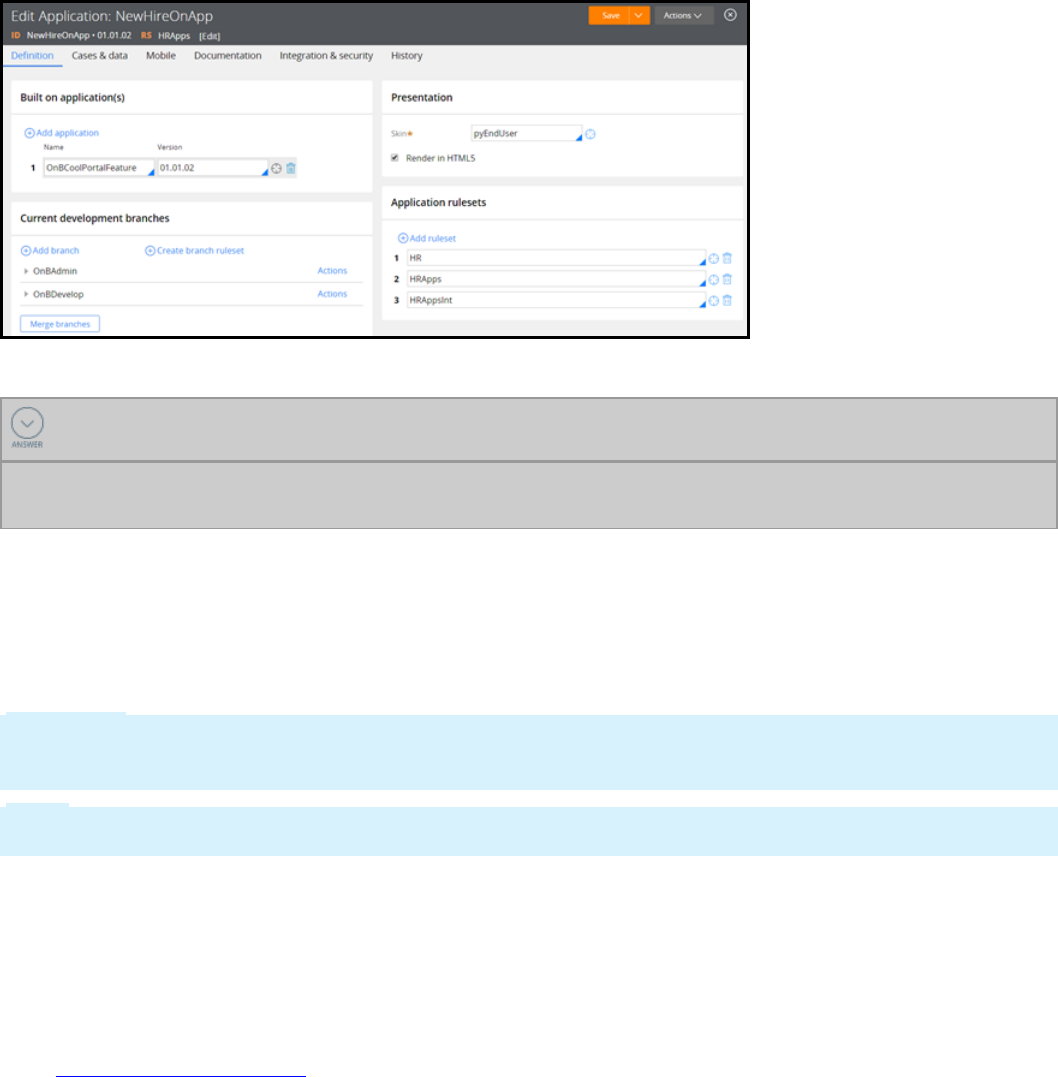
KNOWLEDGE CHECK
Why do you create a team application?
You create a team application to allow your team to manage the branches they use without impacting
other teams.
Create branches in the team application
After you create the team application, you define branches in the application and add them to the
application record for the team application.Specify a unique name for the branch that identifies the
feature being configured. Pega limits the name of each branch to 16 characters.
Important: Branch names are visible across all of the applications on a system. When creating a
branch, use a name that identifies the appropriate application, such as Expense[Feature]. This
avoids confusion when development teams attempt to add branches to their applications.
Note: The branch list establishes a dependency order from top to bottom. If a branch is dependent
upon other branches, it should be listed above the branches it depends upon.
Create branch rulesets for the branches
The development application must have at least one branch before you create a branch ruleset. A
branch ruleset is branched from a ruleset in the main (base) application, or any of its built-on
applications. The team determines which rulesets contain the rules they expect to modify for a planned
enhancement. The branch ruleset is based on those rulesets. For more information refer to the Help
topic Creating branch rulesets.
Grant access to the team application
Create an access group that references the team application. To name the access group, include the
application name plus the standard user type, such as ExpenseCPFAdmn. When you create the access
group:
lVerify that the access roles are sufficient to develop and test the application
lReference the work pool for the main application
38
©2017 Pegasystems Inc.
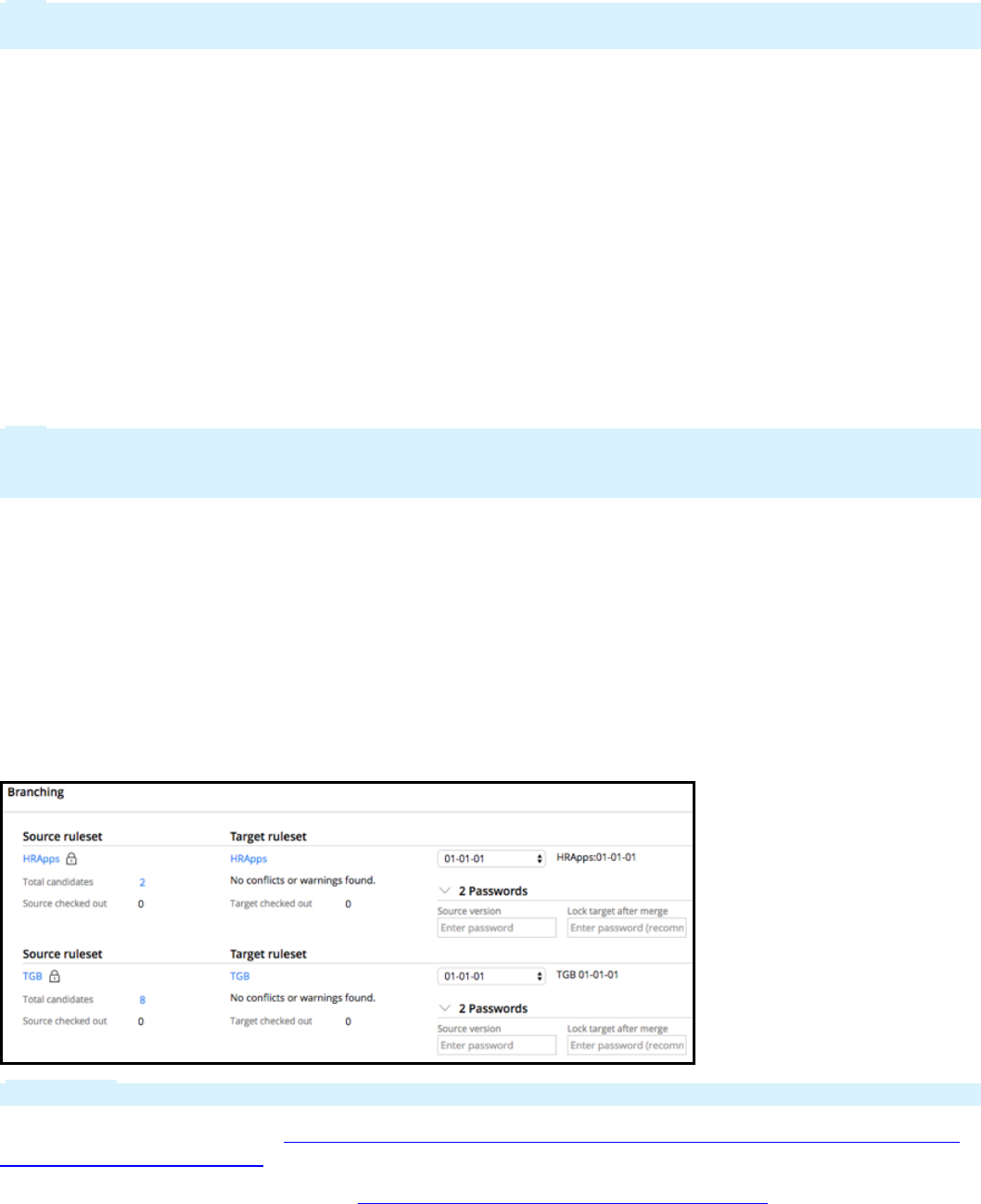
lSpecify the correct portal, such as the Developer portal for application developers
Tip: When creating access groups for each team, start by copying the access groups for the original
application.
Configure rules using the branch rulesets
You have created:
lA team development application, built on the main application
lBranches defined in that team development application
lBranch rulesets branched off of the appropriate base rulesets, and associated with the appropriate
branches
The development team members can now implement the planned enhancements in the branches, using
the branch rulesets.
To update an existing rule, save a copy of the base rule into the associated branch ruleset, and work on
that copy.
Tip: If a ruleset is configured to support check out, you can check out a record directly to the branch.
Checking out a record to a branch copies the rule in its current state to the branch and checks out the
new record for configuration.
To create new rules, save them directly into the branch ruleset that is branched from the main ruleset.
Merge branches when development is complete and
stable
Move the new and updated records from the branch to the base rulesets when development activity in
the branch has reached a stable point. This makes the newest updates available to the wider
development team. When you merge a branch into the application, you can either delete the branch if
development is complete, or maintain the branch to support additional development of the feature.
Important: You must check in all rules to the branch ruleset before merging.
For more information, refer to How to support parallel development and deployment of two separate
projects for one application.
Refer to the online tutorial to practice creating branches for parallel development.
39
©2017 Pegasystems Inc.

How to merge changes from a branched
ruleset
After development in a branch has reached a stable state, use the Merge Branch Rulesets wizard to
move branch contents into the base rulesets. The Merge Branch ruleset wizard helps identify potential
conflicts so that you can address them before moving your changes.
Before moving the updated rules into the base rulesets, you first identify any conflicts between your
changes. Other teams might have branched the same base rulesets to enhance the same rules, or
modified the core rules at the same time as work was done in your branch.
Refer to the Merging Branches with the Merge Branches wizard procedure and Merging branches
tutorial for examples.
Note: Changes to rulesets must be closely coordinated. If a developer tries to check in a rule that
already exists in a higher-numbered ruleset version, a warning appears in the rule form. Developers
seeing the warning must communicate the changes they have made to the owner of the higher-
numbered ruleset Version.
KNOWLEDGE CHECK
Before moving the updated rules into the base rulesets, you first _____________.
identify any conflicts between your changes
For additional information, refer to:
Merge Branch Rulesets wizard
About the Merge Branch RuleSets wizard
Conflicts and warnings in the Merge Branches wizard
Resolving conflicts in the Merge Branches wizard
40
©2017 Pegasystems Inc.

Rule resolution
Introduction to rule resolution
In this lesson, you learn about rule resolution. Rule resolution finds the best or most appropriate rule
instance to apply in a situation.
After this lesson, you should be able to:
lState the rule resolution process
lInfluence rule resolution results by adjusting rule availability
41
©2017 Pegasystems Inc.
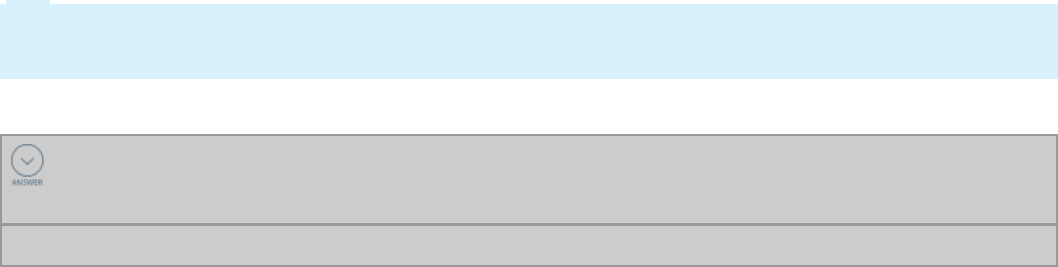
Rule resolution
Rule resolution is a search algorithm used to find the most appropriate instance of a rule to execute in
any situation.
Rule resolution occurs whenever a rule is needed to accomplish processing of a case. As you create
applications, the choices you make when defining the values for the key parts of a rule determine how
Pega finds the rule through rule resolution.
Rule resolution applies to most rules that are instances of classes derived from the abstract Rule- base
class. The following are examples of instances of rules derived from the abstract Rule-base class:
lCase types (Rule-Obj-CaseType)
lProperties (Rule-Obj-Property)
lUI rules such as Sections (Rule-HTML-Section) and Harnesses (Rule-HTML-Harness)
lRuleset names (Rule-Ruleset-Name)
lRuleset versions (Rule-RuleSet-Version)
Rule resolution does not apply to rules that are instances of classes derived from any other abstract
base class such as Data-, System-, or Work-. The following are examples of instances of rules derived
from the abstract System- base class;
lOperator IDs (Data-Admin-Operator-ID)
lEmail listeners (Data-Admin-Connect-EmailListener)
lOperator's favorites (System-User-MyRules)
lThe rule check-in process (Work-RuleCheckIn)
Tip: A rules' type is defined by the class from which the rule is derived. For example, the rule type of a
rule derived from Rule-HTML-Section is called a section rule. The rule type of a rule derived from Data-
Admin-Operator-IDis called an operator IDrule.
KNOWLEDGE CHECK
Rule resolution applies to most rules that are instances of classes derived from the _______
base class.
abstract Rule-
Key inputs to the rule resolution algorithm
The key inputs to the rule resolution algorithm are the:
lKey parts of a rule, such as the Apply to: class, rule name, and rule type
lUser's ruleset list
lClass hierarchy of the rule in question
lCircumstances such as the value of a property, or time and date restrictions
42
©2017 Pegasystems Inc.
lAvailability of the rule
lUser's access roles and privileges
The output of the resolution process is the first rule found that matches all of the key input criteria.
43
©2017 Pegasystems Inc.
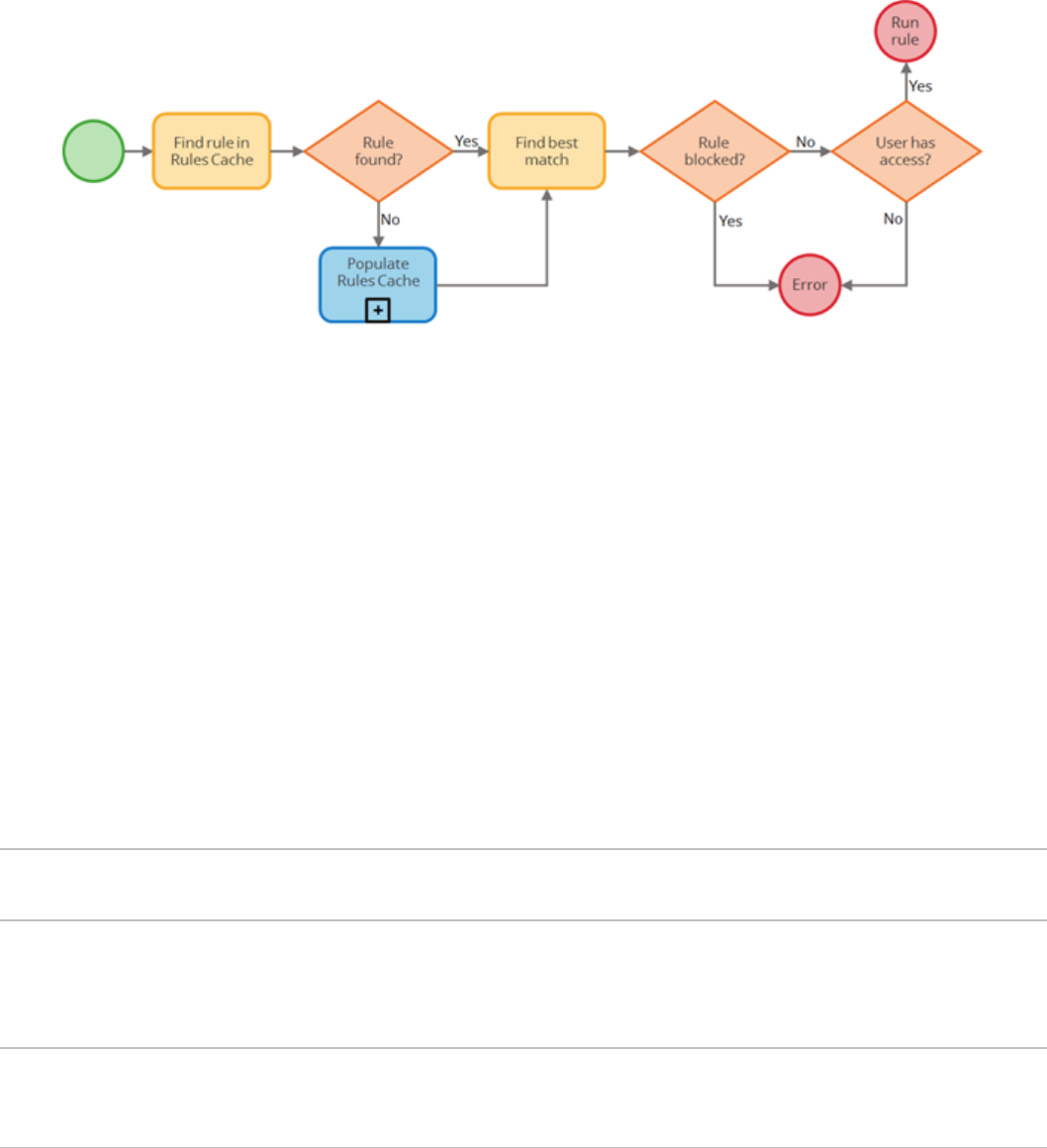
How the rule resolution process works
Rule Resolution is the process Pega uses to determine the most appropriate rule to execute.
When a rule is referenced in a Pega application, rule resolution attempts to locate instances of the rule
in the rules cache. If instances of the referenced rule are found, rule resolution finds the best instance
of the rule and checks for duplicates. Then Pega confirms the rule is available for use. Finally, Pega
verifies the user is authorized to use the rule.
If instances of the rule are not found in the rules cache, Pega runs a special sub-process to populate the
rules cache.
The point of the rule resolution is to return the most appropriate rule to satisfy the need of a specific
user for a specific purpose.
Find the rule in the rules cache
If rule resolution was already run for the rule, the rules cache has a list of all possible rule candidates.
For example, the referenced rule is a section rule named CreateRequest for a Purchase Request case. The
requestor (the user working on the case) has the Purchasing:02-01-05 ruleset in their ruleset stack.
Pega 7 searches the Rules Cache for a list of all possible rule candidates for the rule in question.
The rules cache contains three rule candidates.
Apply to:
class
Rule
type
Rule name Availabilit
y
Ruleset Versio
n
Qualifier Privileg
e
TGB-
Purchasin
g-Work
Rule-
HTML-
Sectio
n
CreateReque
st
Available Purchasin
g
02-01-
05
Supplier=Restrict
ed
TGB-
Purchasin
g-Work
Rule-
HTML-
Sectio
CreateReque
st
Available Purchasin
g
02-01-
05
> 01 June 2000
44
©2017 Pegasystems Inc.
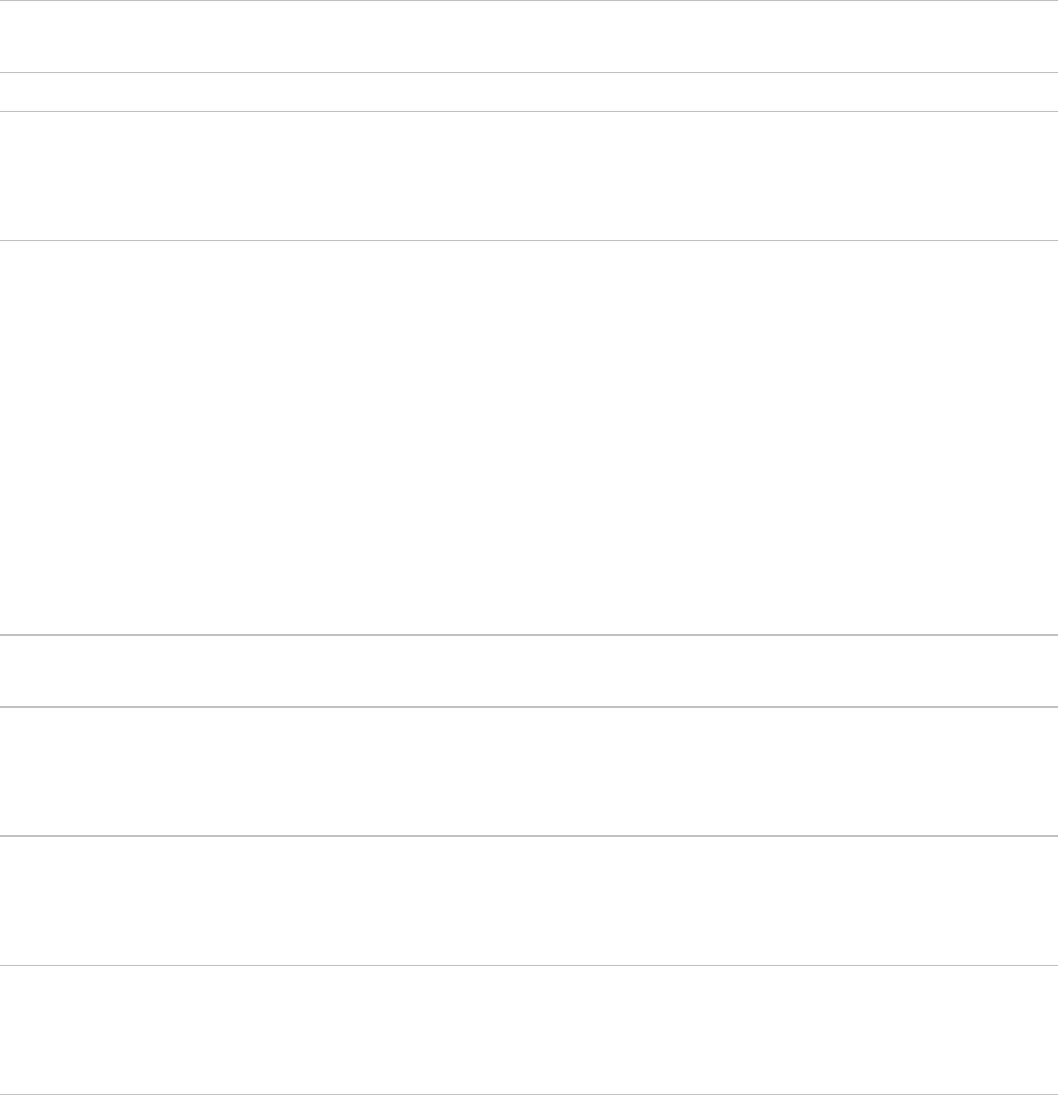
Apply to:
class
Rule
type
Rule name Availabilit
y
Ruleset Versio
n
Qualifier Privileg
e
n
TGB-
Purchasin
g-Work
Rule-
HTML-
Sectio
n
CreateReque
st
Available Purchasin
g
02-01-
05
Find the best instance and check for duplicates
In this step, the rule resolution algorithm determines which rule candidate is a first, best match. A first,
best match is determined by an exact match of a property or date circumstance, or a default rule if no
exact circumstance matches are found.
When a rule that matches any of these conditions is found, the rule resolution algorithm checks whether
the next rule in the list is equally correct. If a subsequent match is found, Pega sends a message that
there are duplicate rules and stops processing. If no other matches are found, Pega prepares to use the
rule that matched the listed conditions.
Continuing with the example, the value of .Supplier in the Purchase Request case is set to Open. The first
condition — .Supplier=Restricted — is not met, so the rule candidate is skipped and Pega moves to the
next rule in the list.
Apply to:
class
Rule
type
Rule name Availabilit
y
Ruleset Versio
n
Qualifier Privileg
e
TGB-
Purchasin
g-Work
Rule-
HTML-
Sectio
n
CreateReque
st
Available Purchasin
g
02-01-
05
Supplier=Restrict
ed
TGB-
Purchasin
g-Work
Rule-
HTML-
Sectio
n
CreateReque
st
Available Purchasin
g
02-01-
05
> 01 June 2000
TGB-
Purchasin
g-Work
Rule-
HTML-
Sectio
n
CreateReque
st
Available Purchasin
g
02-01-
05
The next rule candidate has a date circumstance defined, so Pega compares the date circumstance
against the current system date.
Continuing with the example, the next condition is a date range specified as Before 01 June, 2000.
Assume the current system date is 15 August 2000.
45
©2017 Pegasystems Inc.

Apply to:
class
Rule
type
Rule name Availability Ruleset Version Qualifier Privilege
TGB-
Purchasing-
Work
Rule-
HTML-
Section
CreateRequest Available Purchasing 02-01-05 > 01 June
2000
TGB-
Purchasing-
Work
Rule-
HTML-
Section
CreateRequest Available Purchasing 02-01-05
The date range circumstance is not met, so the rule candidate is skipped and Pega moves to the next
rule in the list. The next rule candidate does not have a qualifier, so the system selects this rule.
Apply to:
class
Rule
type
Rule name Availability Ruleset Version Qualifier Privilege
TGB-
Purchasing-
Work
Rule-
HTML-
Section
CreateRequest Available Purchasing 02-01-05
KNOWLEDGE CHECK
During rule resolution, a first, best match is determined by ______________.
an exact match of a property or date circumstance
KNOWLEDGE CHECK
During rule resolution, the _____________ rule is selected if no exact circumstance matches are
found.
default
Confirm the rule is available for use
In this step, the rule resolution algorithm checks to see if the Availability of the rule is set to Blocked. If
the rule is blocked, the system sends a message that it could not find an appropriate rule to use.
Continuing with the example, the availability of the rule candidate is set to Available, so the rule is
considered available to run.
Apply to:
class
Rule
type
Rule name Availability Ruleset Version Qualifier Privilege
TGB-
Purchasing-
Work
Rule-
HTML-
Section
CreateRequest Available Purchasing 02-01-05
46
©2017 Pegasystems Inc.

Verify the user is authorized to use the rule
In this final step, the rule resolution algorithm verifies that the user has authorization to access the
selected rule. If the user has all of the privileges required by the selected rule, the rule is executed. If
the user does not have any of the privileges required by the rule, Pega sends a message that it could not
find an appropriate rule to execute.
The rule does not list a required privilege, so the rule is selected and executed.
Apply to:
class
Rule
type
Rule name Availability Ruleset Version Qualifier Privilege
TGB-
Purchasing-
Work
Rule-
HTML-
Section
CreateRequest Available Purchasing 02-01-05
47
©2017 Pegasystems Inc.
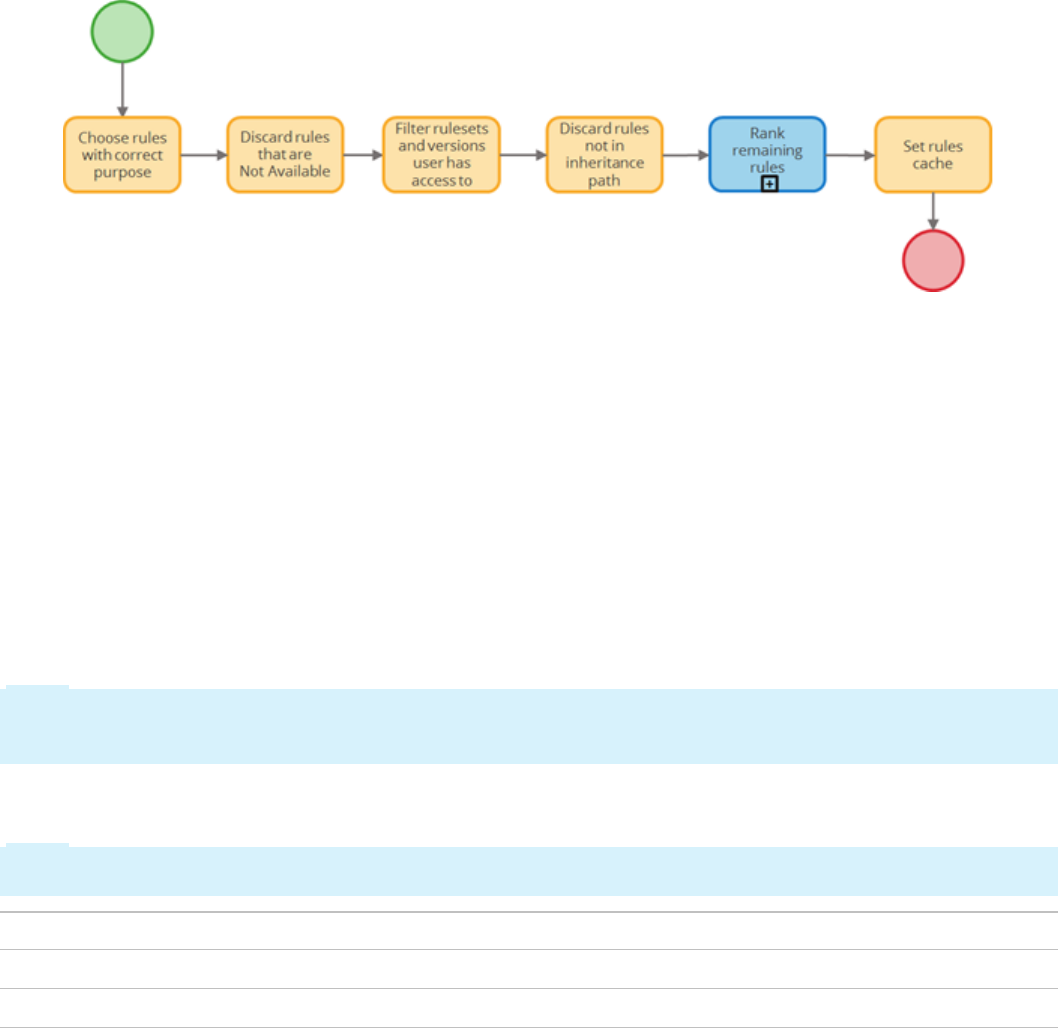
How the rules cache is populated
Pega uses a caching mechanism called the Rules Cache to help ensure rule resolution operates
efficiently.
When your application references a rule, Pega checks the rules cache for the referenced rule. If the
referenced rule is not available in the rules cache, Pega uses a multiple-step process to populate the
rules cache.
To populate the rules cache, the rule resolution algorithm first creates a list of all rules that match the
purpose of the rule in question. Next, rule candidates marked as Not Available are removed from the list.
Then the rule resolution algorithm uses the operator's Ruleset list to determine which rule candidates
the operator can access. The rule resolution algorithm then removes all rule candidates not defined in a
class in the ancestor tree. The rule resolution algorithm then ranks the remaining rule candidates.
Finally, the rule resolution algorithm adds the remaining rule candidates to the Rules Cache.
The referenced rule used in the following examples is a section rule named CreateRequest for a Purchase
Request case. This example helps illustrate the rule resolution process.
Choose all instances with the correct purpose
In this step, the rule resolution algorithm creates a list of all rules that match the purpose of the
referenced rule.
Note: Remember, the purpose of a rule is defined by a combination of all the key properties of a rule,
except the Apply to: class on which the rule is defined. For example, the key properties of a section rule
include the Apply to: class, the rule type, and the rule name.
In the example, all HTMLsection rules named CreateRequest are collected into a list. There can be many
instances of the rule in the initial list of rule candidates.
Note: The Apply to: class is displayed in this list to help provide context where each instance of the rule
in question is found.
Apply to: class Rule type Rule name
TGB-Purchasing-Work-PurchaseRequest Rule-HTML-Section CreateRequest
TGB-Purchasing-Work-PurchaseRequest Rule-HTML-Section CreateRequest
48
©2017 Pegasystems Inc.

Apply to: class Rule type Rule name
TGB-Purchasing-Work-PurchaseRequest Rule-HTML-Section CreateRequest
TGB-Purchasing-Work-PurchaseRequest Rule-HTML-Section CreateRequest
TGB-Purchasing-Work-PurchaseRequest Rule-HTML-Section CreateRequest
TGB-Purchasing-Work-PurchaseRequest Rule-HTML-Section CreateRequest
TGB-Purchasing-Work-PurchaseOrder Rule-HTML-Section CreateRequest
TGB-Purchasing-Work-PurchaseOrder Rule-HTML-Section CreateRequest
TGB-Purchasing-Work Rule-HTML-Section CreateRequest
TGB-Purchasing-Work Rule-HTML-Section CreateRequest
TGB-Purchasing-Work Rule-HTML-Section CreateRequest
TGB-Purchasing-Work Rule-HTML-Section CreateRequest
TGB-Purchasing-Work Rule-HTML-Section CreateRequest
TGB Rule-HTML-Section CreateRequest
TGB Rule-HTML-Section CreateRequest
TGB Rule-HTML-Section CreateRequest
TGB Rule-HTML-Section CreateRequest
TGB Rule-HTML-Section CreateRequest
TGB Rule-HTML-Section CreateRequest
SAE-Quoting-Work-EnterQuote Rule-HTML-Section CreateRequest
SAE-Quoting-Work-EnterQuote Rule-HTML-Section CreateRequest
SAE-Quoting-Work Rule-HTML-Section CreateRequest
SAE Rule-HTML-Section CreateRequest
Discard rules where Availability = Not Available
In this step, the rule resolution algorithm filters the list of rule candidates and removes any rules where
the Availability of a rule is set to Not Available.
Continuing with the example, the rule resolution algorithm finds three rules where the Availability of a
rule is set to Not Available. The rules are removed from the list of rule candidates.
Apply to: class Rule type Rule name Availability
TGB-Purchasing-Work-PurchaseRequest Rule-HTML-Section CreateRequest Not Available
TGB-Purchasing-Work-PurchaseRequest Rule-HTML-Section CreateRequest Available
TGB-Purchasing-Work-PurchaseRequest Rule-HTML-Section CreateRequest Withdrawn
TGB-Purchasing-Work-PurchaseRequest Rule-HTML-Section CreateRequest Available
49
©2017 Pegasystems Inc.
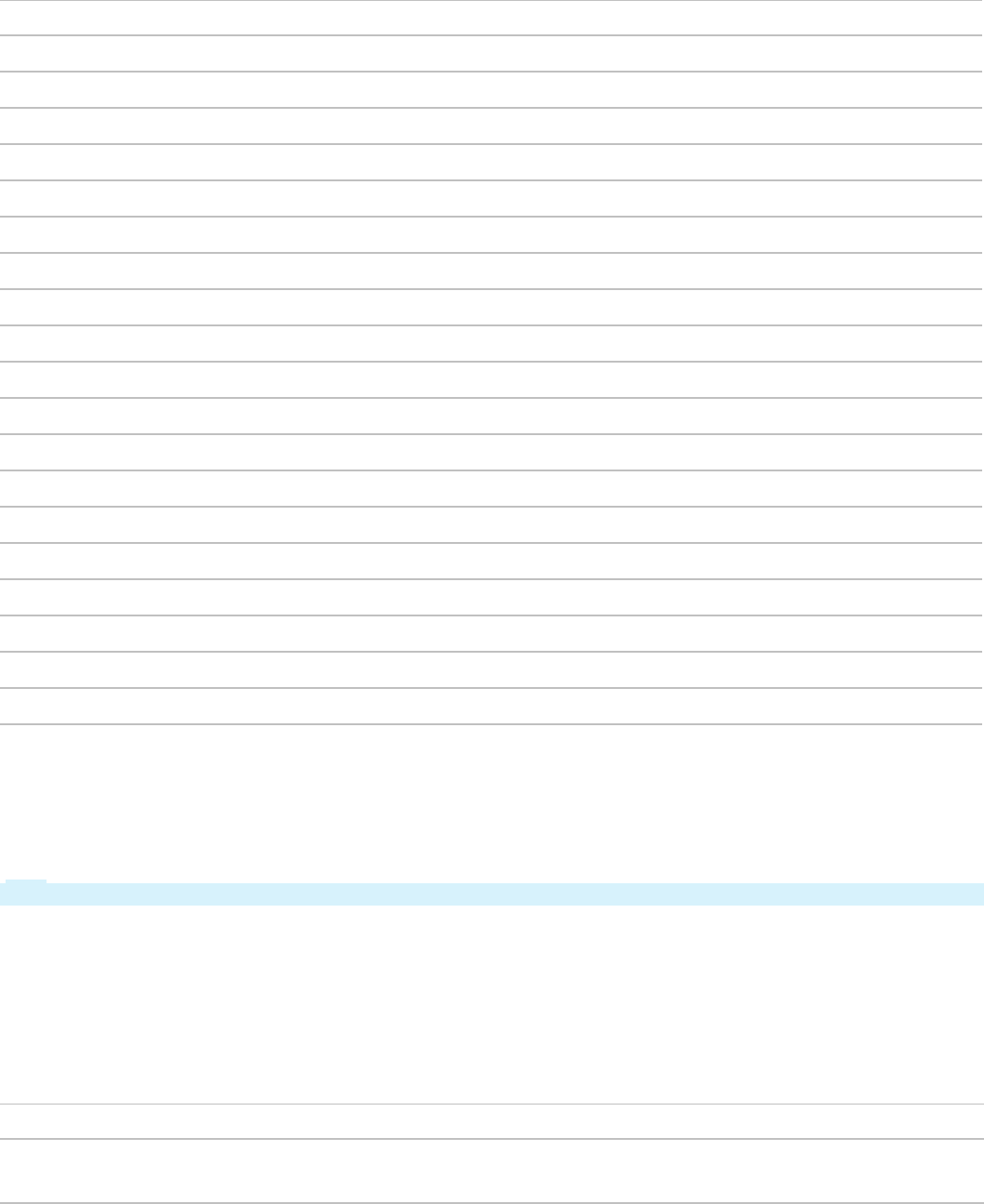
Apply to: class Rule type Rule name Availability
TGB-Purchasing-Work-PurchaseRequest Rule-HTML-Section CreateRequest Available
TGB-Purchasing-Work-PurchaseRequest Rule-HTML-Section CreateRequest Blocked
TGB-Purchasing-Work-PurchaseOrder Rule-HTML-Section CreateRequest Available
TGB-Purchasing-Work-PurchaseOrder Rule-HTML-Section CreateRequest Available
TGB-Purchasing-Work Rule-HTML-Section CreateRequest Not Available
TGB-Purchasing-Work Rule-HTML-Section CreateRequest Available
TGB-Purchasing-Work Rule-HTML-Section CreateRequest Available
TGB-Purchasing-Work Rule-HTML-Section CreateRequest Available
TGB-Purchasing-Work Rule-HTML-Section CreateRequest Available
TGB Rule-HTML-Section CreateRequest Available
TGB Rule-HTML-Section CreateRequest Available
TGB Rule-HTML-Section CreateRequest Available
TGB Rule-HTML-Section CreateRequest Available
TGB Rule-HTML-Section CreateRequest Available
TGB Rule-HTML-Section CreateRequest Available
SAE-Quoting-Work-EnterQuote Rule-HTML-Section CreateRequest Available
SAE-Quoting-Work-EnterQuote Rule-HTML-Section CreateRequest Not Available
SAE-Quoting-Work Rule-HTML-Section CreateRequest Available
SAE Rule-HTML-Section CreateRequest Available
Discard inapplicable rulesets and versions
In this step, the rule resolution algorithm uses the operator's Ruleset list to determine which candidate
rules the operator can access.
Tip: The Ruleset list is a combination of the ruleset name and a Major-Minor version number.
To be included in the results, each rule candidate must belong to a ruleset listed in the operator's
ruleset list. Each rule must have the same Major version number, and a Minor version number less than
or equal to the specified Minor version number listed in the operator's ruleset list.
Continuing with the example, assume the operator's ruleset list includes Puchasing:02-01 and TGB:03-01.
The three rules in the Purchasing:01-01-01 ruleset are eliminated because they do not match the major
version as defined in the operator's ruleset list (Purchasing:02-01).
Apply to: class Rule type Rule name Availability Ruleset Version
TGB-Purchasing-Work-
PurchaseRequest
Rule-HTML-
Section
CreateRequest Available Purchasing 02-02-01
50
©2017 Pegasystems Inc.
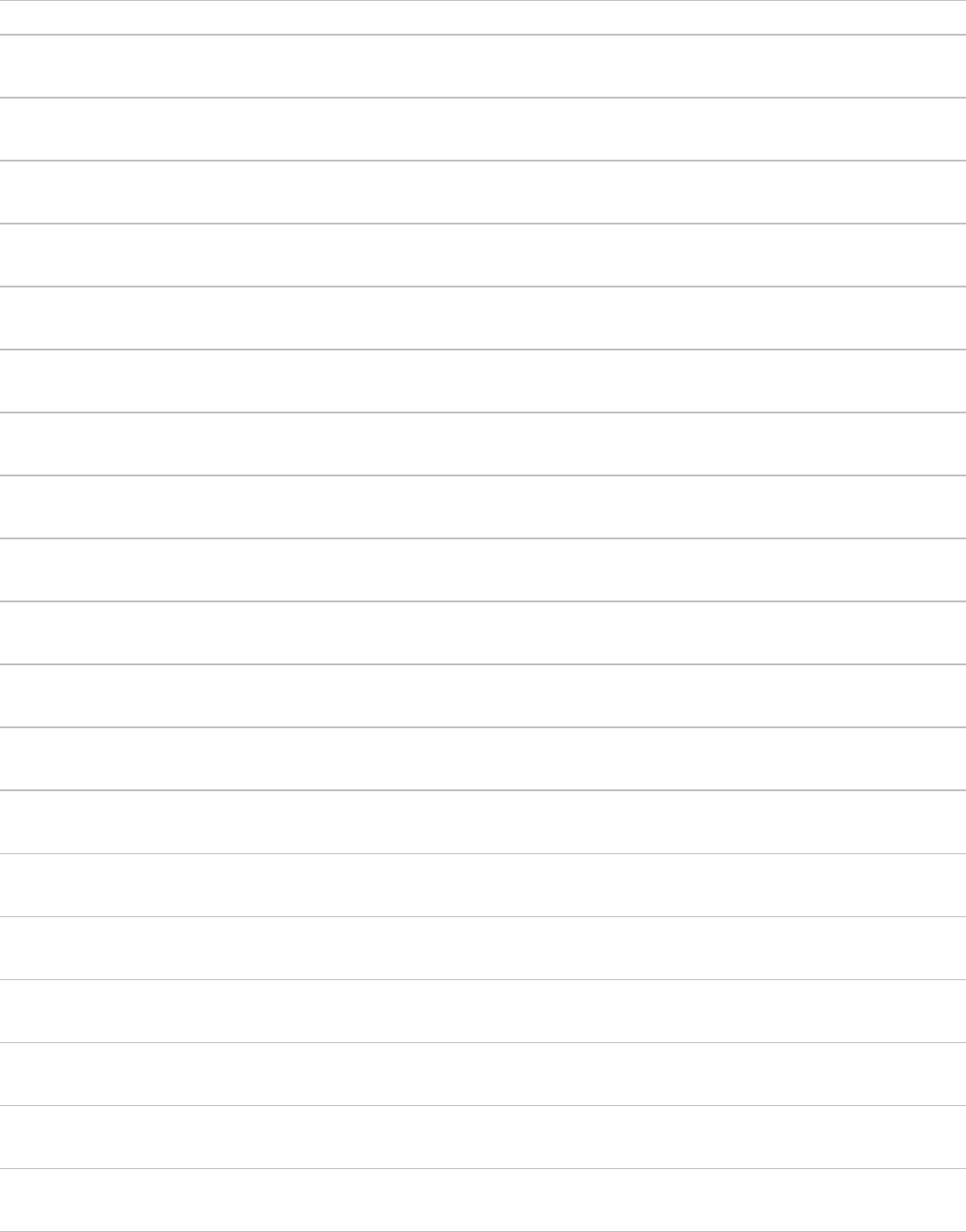
Apply to: class Rule type Rule name Availability Ruleset Version
TGB-Purchasing-Work-
PurchaseRequest
Rule-HTML-
Section
CreateRequest Withdrawn Purchasing 02-01-10
TGB-Purchasing-Work-
PurchaseRequest
Rule-HTML-
Section
CreateRequest Available Purchasing 02-01-05
TGB-Purchasing-Work-
PurchaseRequest
Rule-HTML-
Section
CreateRequest Available Purchasing 02-01-01
TGB-Purchasing-Work-
PurchaseRequest
Rule-HTML-
Section
CreateRequest Blocked Purchasing 01-01-01
TGB-Purchasing-Work-
PurchaseOrder
Rule-HTML-
Section
CreateRequest Available Purchasing 02-01-01
TGB-Purchasing-Work-
PurchaseOrder
Rule-HTML-
Section
CreateRequest Available Purchasing 01-01-01
TGB-Purchasing-Work Rule-HTML-
Section
CreateRequest Available Purchasing 02-01-05
TGB-Purchasing-Work Rule-HTML-
Section
CreateRequest Available Purchasing 02-01-05
TGB-Purchasing-Work Rule-HTML-
Section
CreateRequest Available Purchasing 02-01-05
TGB-Purchasing-Work Rule-HTML-
Section
CreateRequest Available Purchasing 02-01-01
TGB Rule-HTML-
Section
CreateRequest Available Purchasing 01-01-01
TGB Rule-HTML-
Section
CreateRequest Available TGB 03-01-01
TGB Rule-HTML-
Section
CreateRequest Available TGB 02-10-01
TGB Rule-HTML-
Section
CreateRequest Available TGB 02-10-01
TGB Rule-HTML-
Section
CreateRequest Available TGB 02-01-01
TGB Rule-HTML-
Section
CreateRequest Available TGB 01-01-01
SAE-Quoting-Work-
EnterQuote
Rule-HTML-
Section
CreateRequest Available Quoting 01-01-06
SAE-Quoting-Work Rule-HTML-
Section
CreateRequest Available Quoting 01-01-01
SAE Rule-HTML-
Section
CreateRequest Available SAE 01-01-01
51
©2017 Pegasystems Inc.
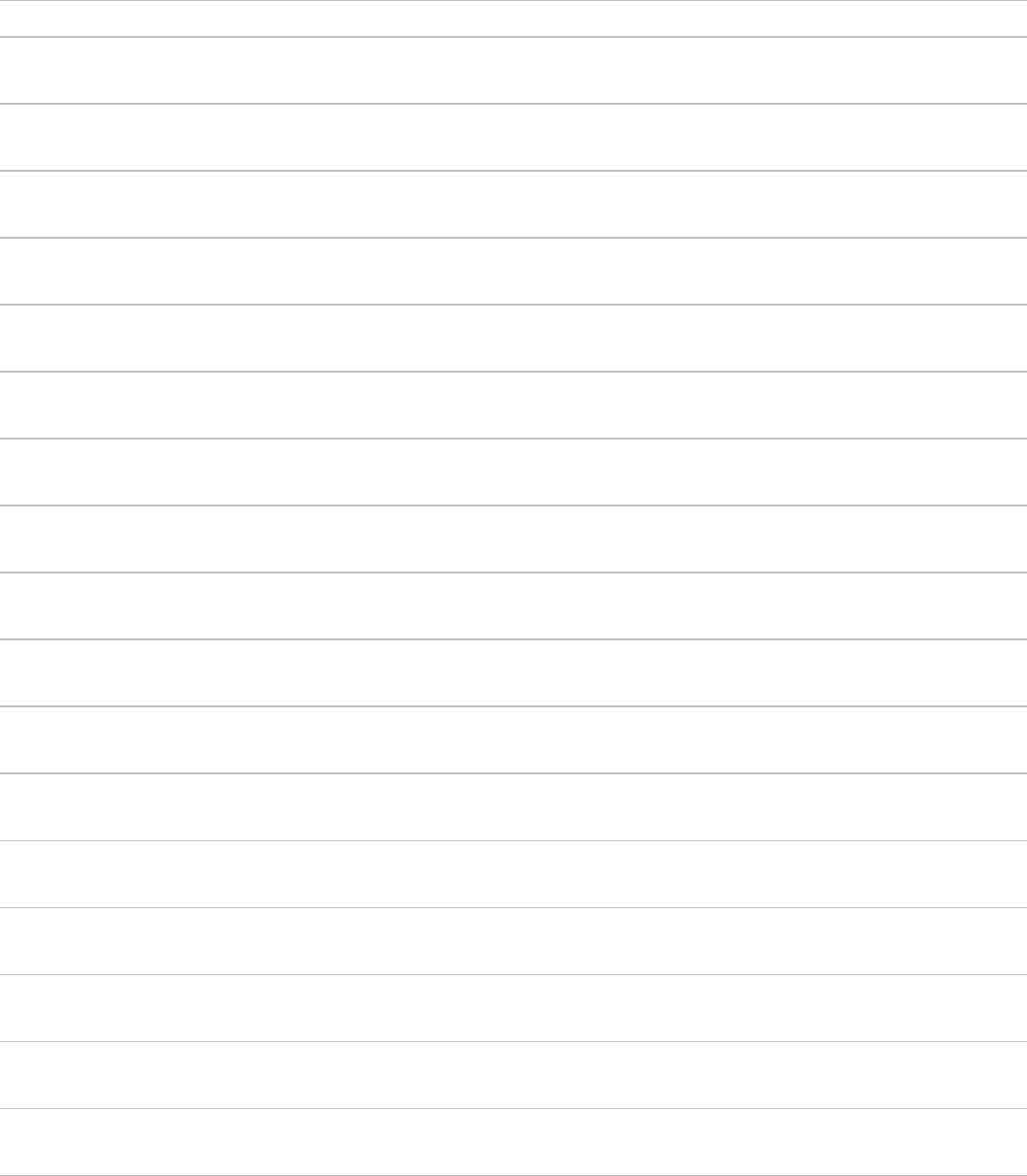
The rule in the Purchasing:02-02-01 ruleset is also eliminated because the minor version number
(Purchasing:02-02) is higher than the minor version number defined in the operator's ruleset list
(Purchasing:02-01).
Apply to: class Rule type Rule name Availability Ruleset Version
TGB-Purchasing-Work-
PurchaseRequest
Rule-HTML-
Section
CreateRequest Available Purchasing 02-02-01
TGB-Purchasing-Work-
PurchaseRequest
Rule-HTML-
Section
CreateRequest Withdrawn Purchasing 02-01-10
TGB-Purchasing-Work-
PurchaseRequest
Rule-HTML-
Section
CreateRequest Available Purchasing 02-01-05
TGB-Purchasing-Work-
PurchaseRequest
Rule-HTML-
Section
CreateRequest Available Purchasing 02-01-01
TGB-Purchasing-Work-
PurchaseOrder
Rule-HTML-
Section
CreateRequest Available Purchasing 02-01-01
TGB-Purchasing-Work Rule-HTML-
Section
CreateRequest Available Purchasing 02-01-05
TGB-Purchasing-Work Rule-HTML-
Section
CreateRequest Available Purchasing 02-01-05
TGB-Purchasing-Work Rule-HTML-
Section
CreateRequest Available Purchasing 02-01-05
TGB-Purchasing-Work Rule-HTML-
Section
CreateRequest Available Purchasing 02-01-01
TGB Rule-HTML-
Section
CreateRequest Available TGB 03-01-01
TGB Rule-HTML-
Section
CreateRequest Available TGB 02-10-01
TGB Rule-HTML-
Section
CreateRequest Available TGB 02-10-01
TGB Rule-HTML-
Section
CreateRequest Available TGB 02-01-01
TGB Rule-HTML-
Section
CreateRequest Available TGB 01-01-01
SAE-Quoting-Work-
EnterQuote
Rule-HTML-
Section
CreateRequest Available Quoting 01-01-06
SAE-Quoting-Work Rule-HTML-
Section
CreateRequest Available Quoting 01-01-01
SAE Rule-HTML-
Section
CreateRequest Available SAE 01-01-01
52
©2017 Pegasystems Inc.
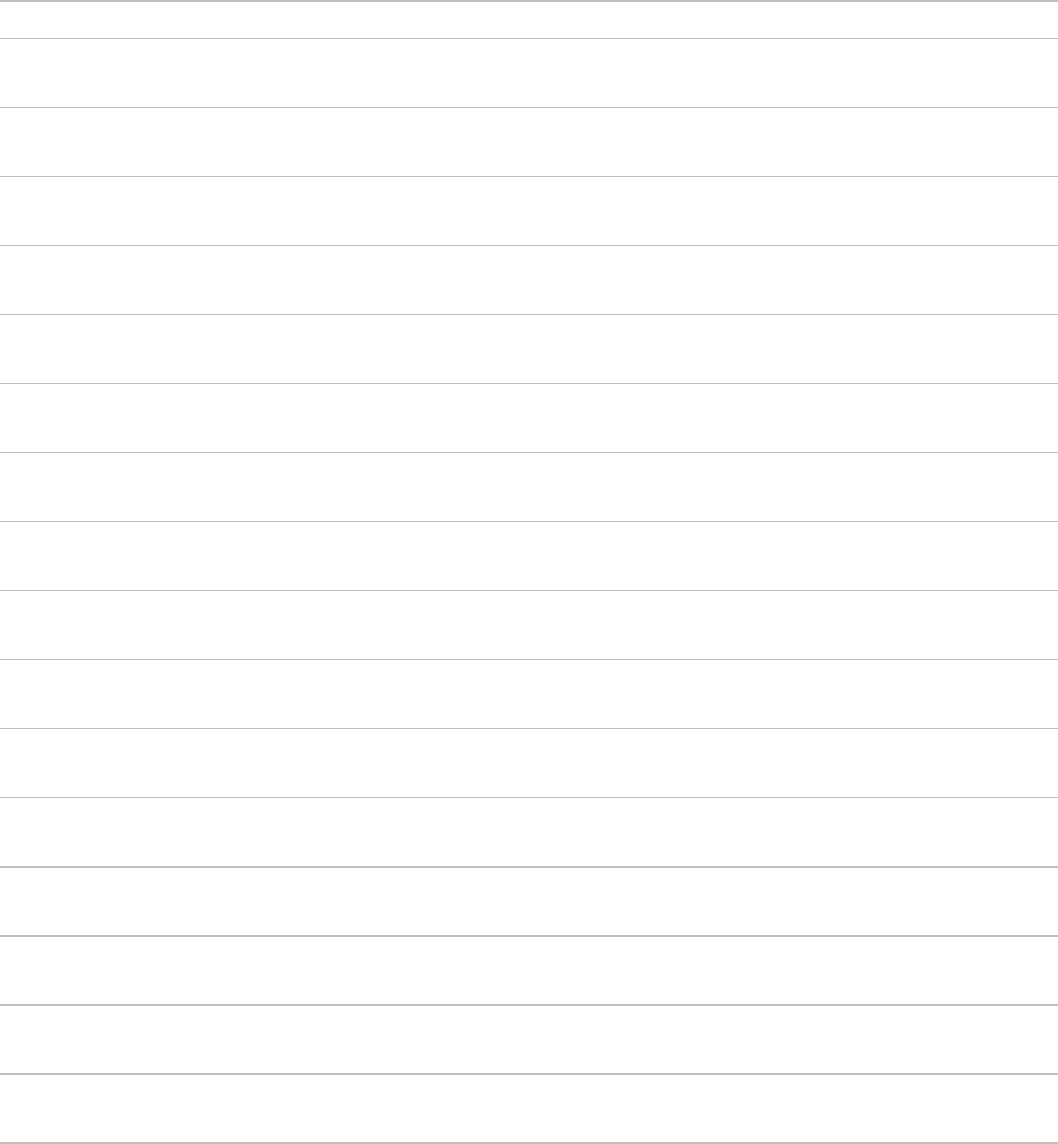
Of the rules listed in the TGB rulesets, only one rule matches the current major version listed in the
operator's ruleset list (TGB:03-01). All other rules in the TGBrulesets are eliminated.
Apply to: class Rule type Rule name Availability Ruleset Version
TGB-Purchasing-Work-
PurchaseRequest
Rule-HTML-
Section
CreateRequest Withdrawn Purchasing 02-01-10
TGB-Purchasing-Work-
PurchaseRequest
Rule-HTML-
Section
CreateRequest Available Purchasing 02-01-05
TGB-Purchasing-Work-
PurchaseRequest
Rule-HTML-
Section
CreateRequest Available Purchasing 02-01-01
TGB-Purchasing-Work-
PurchaseOrder
Rule-HTML-
Section
CreateRequest Available Purchasing 02-01-01
TGB-Purchasing-Work Rule-HTML-
Section
CreateRequest Available Purchasing 02-01-05
TGB-Purchasing-Work Rule-HTML-
Section
CreateRequest Available Purchasing 02-01-05
TGB-Purchasing-Work Rule-HTML-
Section
CreateRequest Available Purchasing 02-01-05
TGB-Purchasing-Work Rule-HTML-
Section
CreateRequest Available Purchasing 02-01-01
TGB Rule-HTML-
Section
CreateRequest Available TGB 03-01-01
TGB Rule-HTML-
Section
CreateRequest Available TGB 02-10-01
TGB Rule-HTML-
Section
CreateRequest Available TGB 02-10-01
TGB Rule-HTML-
Section
CreateRequest Available TGB 02-01-01
TGB Rule-HTML-
Section
CreateRequest Available TGB 01-01-01
SAE-Quoting-Work-
EnterQuote
Rule-HTML-
Section
CreateRequest Available Quoting 01-01-06
SAE-Quoting-Work Rule-HTML-
Section
CreateRequest Available Quoting 01-01-01
SAE Rule-HTML-
Section
CreateRequest Available SAE 01-01-01
The rules listed in the Quoting and SAE rulesets are eliminated because the rulesets are not listed in the
operator's ruleset list.
53
©2017 Pegasystems Inc.

Apply to: class Rule type Rule name Availability Ruleset Version
TGB-Purchasing-Work-
PurchaseRequest
Rule-HTML-
Section
CreateRequest Withdrawn Purchasing 02-01-10
TGB-Purchasing-Work-
PurchaseRequest
Rule-HTML-
Section
CreateRequest Available Purchasing 02-01-05
TGB-Purchasing-Work-
PurchaseRequest
Rule-HTML-
Section
CreateRequest Available Purchasing 02-01-01
TGB-Purchasing-Work-
PurchaseOrder
Rule-HTML-
Section
CreateRequest Available Purchasing 02-01-01
TGB-Purchasing-Work Rule-HTML-
Section
CreateRequest Available Purchasing 02-01-05
TGB-Purchasing-Work Rule-HTML-
Section
CreateRequest Available Purchasing 02-01-05
TGB-Purchasing-Work Rule-HTML-
Section
CreateRequest Available Purchasing 02-01-05
TGB-Purchasing-Work Rule-HTML-
Section
CreateRequest Available Purchasing 02-01-01
TGB Rule-HTML-
Section
CreateRequest Available TGB 03-01-01
SAE-Quoting-Work-
EnterQuote
Rule-HTML-
Section
CreateRequest Available Quoting 01-01-06
SAE-Quoting-Work Rule-HTML-
Section
CreateRequest Available Quoting 01-01-01
SAE Rule-HTML-
Section
CreateRequest Available SAE 01-01-01
KNOWLEDGE CHECK
Assume an operator's ruleset list includes Loans:01-01. Why would a candidate rule found in
Loans:01-02 not be included in the results of the rule resolution process?
To be included in the results, each candidate rule must have the same Major version number, and a
Minor version number less than or equal to the specified Minor version number listed in the
operator's ruleset list.
Discard all candidates not defined in a class in the
ancestor tree
In this step, the rule resolution algorithm examines the Apply to:class in the list of candidate rules to
determine if the remaining candidate rules are in the inheritance hierarchy of the referenced rule.
54
©2017 Pegasystems Inc.
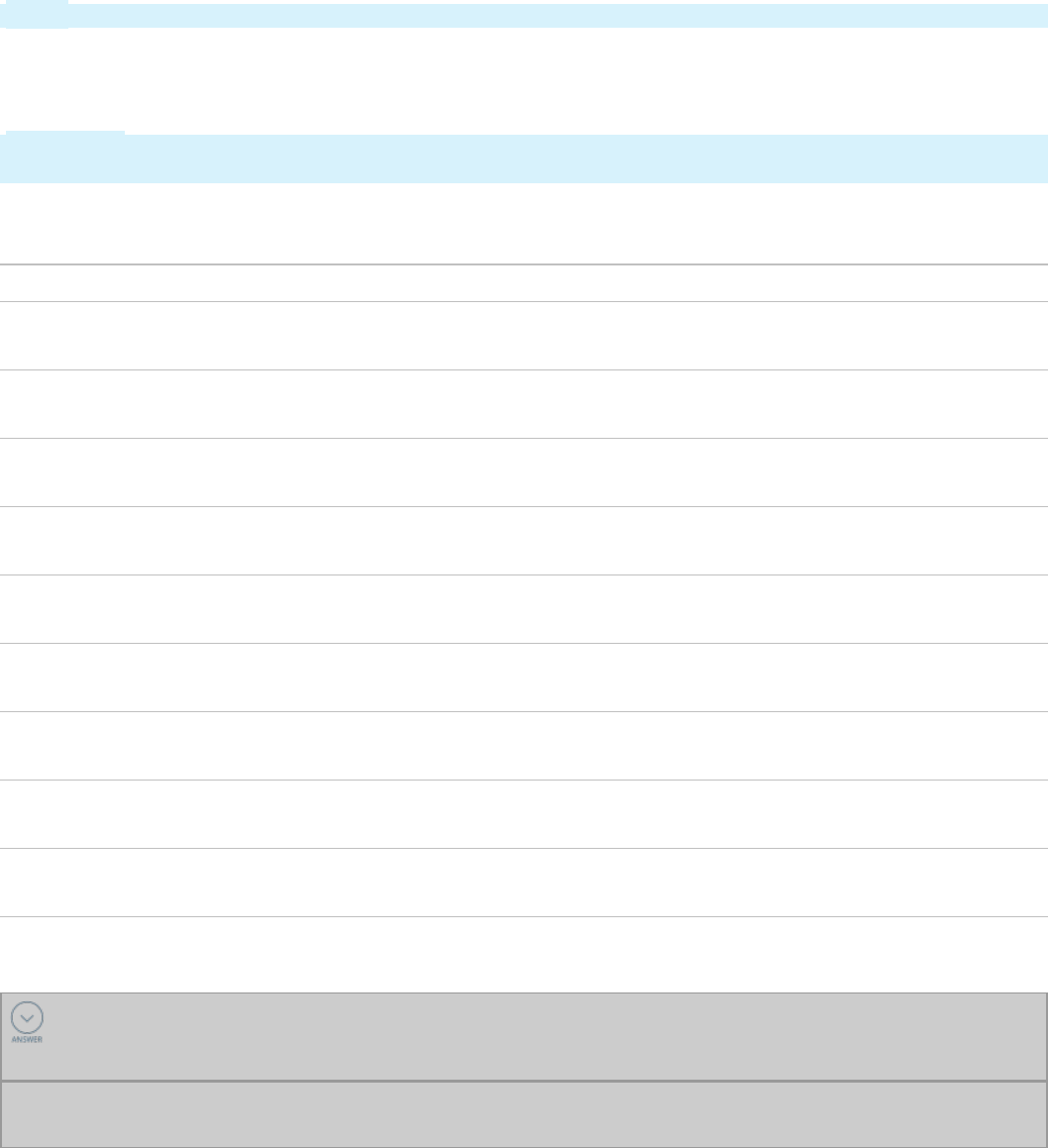
Note: The ancestor tree refers to a rule’s inheritance.
To be included in the results, the Apply to:class of the remaining candidate rules must match the
ancestor tree of the referenced rule. Only rules found in the ancestor tree of the referenced rule — by
either pattern or direct inheritance — will be retained in the list.
Important: A class must have the Use class-based inheritance to arrive at the correct rule to execute check
box selected in the class definition to be considered in this step.
Continuing with the example, the referenced rule has an Apply to: class of TGB-Purchasing-Work-
PurchaseRequest. There is one candidate rule not in the ancestor tree, so it is removed from the list.
Apply to: class Rule type Rule name Availability Ruleset Version
TGB-Purchasing-Work-
PurchaseRequest
Rule-HTML-
Section
CreateRequest Withdrawn Purchasing 02-01-10
TGB-Purchasing-Work-
PurchaseRequest
Rule-HTML-
Section
CreateRequest Available Purchasing 02-01-05
TGB-Purchasing-Work-
PurchaseRequest
Rule-HTML-
Section
CreateRequest Available Purchasing 02-01-01
TGB-Purchasing-Work-
PurchaseOrder
Rule-HTML-
Section
CreateRequest Available Purchasing 02-01-01
TGB-Purchasing-Work Rule-HTML-
Section
CreateRequest Available Purchasing 02-01-05
TGB-Purchasing-Work Rule-HTML-
Section
CreateRequest Available Purchasing 02-01-05
TGB-Purchasing-Work Rule-HTML-
Section
CreateRequest Available Purchasing 02-01-05
TGB-Purchasing-Work Rule-HTML-
Section
CreateRequest Available Purchasing 02-01-01
TGB Rule-HTML-
Section
CreateRequest Available TGB 03-01-01
KNOWLEDGE CHECK
Assume the referenced rule has an Apply to:class of TGB-HRApps-Work-Onboarding. Why would
a candidate rule with an Apply to: class of TGB-HRApps-Work be retained in the list of rule candidates?
Rules found in the ancestor tree of the rule in question — by either pattern or direct inheritance — are
retained in the list of rule candidates.
Rank remaining rule candidates
In this step, the rule resolution algorithm uses a three-step sub-process to rank the remaining candidate
rules. First, the list of rule candidates is sorted. Then, all rule candidates marked as Withdrawn are
removed from the list. Finally, a default rule candidate is defined.
55
©2017 Pegasystems Inc.
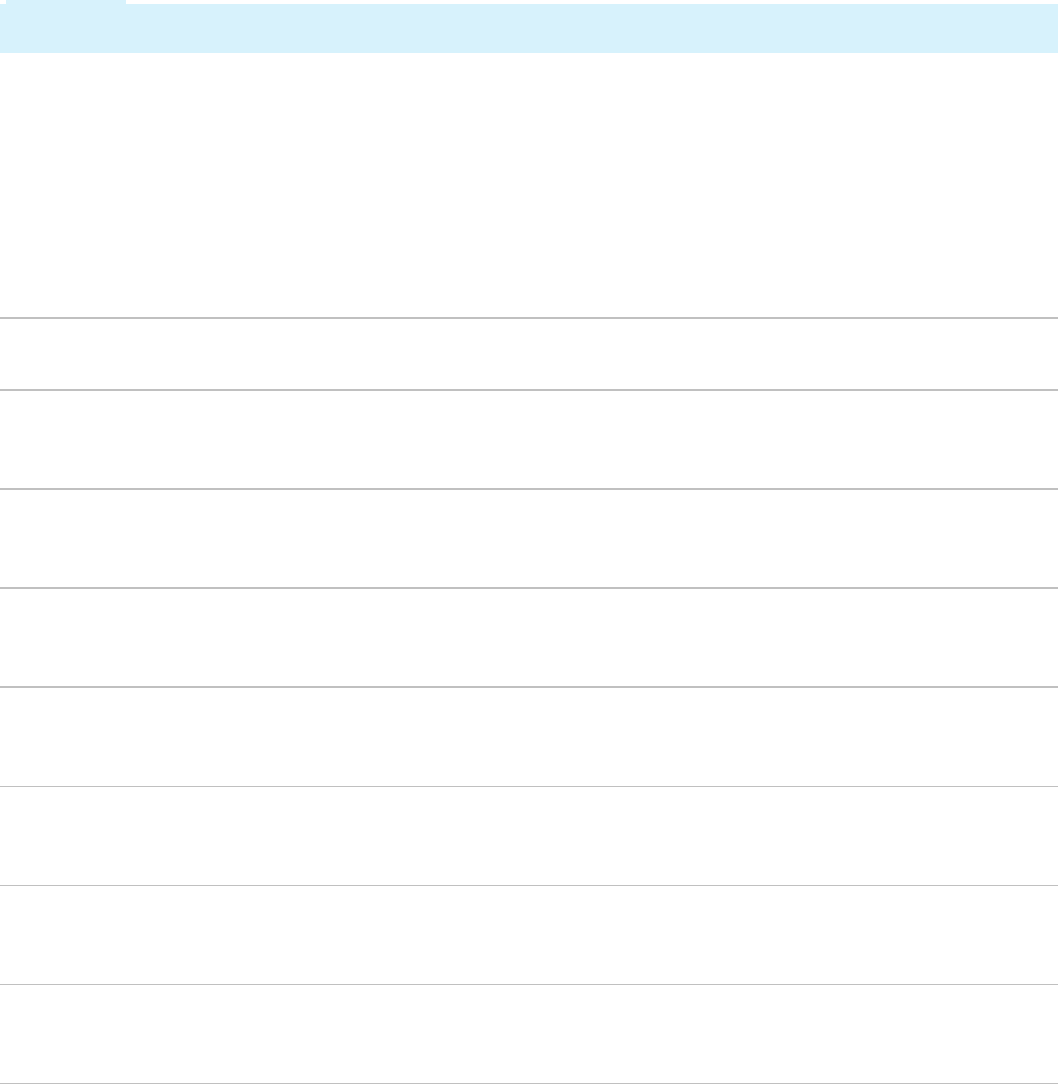
Sort the remaining rule candidates
The rule resolution algorithm sorts the remaining rule candidates according to this specific order: Class,
Ruleset, Circumstance, Circumstance Date, Date/Time Range, Ruleset, then Version.
The first two criteria — Class and Ruleset — provide the basics of rule resolution. The closer a rule
candidate is to the Apply to: class of the referenced rule, the higher the rule candidate is ranked. Within
each class, the rule candidates are sorted according to the operators' ruleset list.
Important: Rules which do not have the Use class-based inheritance to arrive at the correct rule to execute
check box selected in their class definition are not ranked by class.
The next three criteria — Circumstance (Property or Template), Circumstance Date, and Date/Time Range
— are used as qualifiers to the basics of rule resolution, and are used to further refine, or specialize,
rule candidates.
The last criteria — Version — ranks the remaining candidate rules by the ruleset version that contains
them. This ensures that circumstanced rules are not automatically overridden if the base rule is
updated in a more recent ruleset version.
Continuing with the example, the list of rule candidates is ranked according to class and ruleset order,
including any circumstanced rules, so no rules are removed from the list of rule candidates.
Apply to: class Rule
type
Rule name Availability Ruleset Version Qualifier
TGB-Purchasing-
Work-
PurchaseRequest
Rule-
HTML-
Section
CreateRequest Withdrawn Purchasing 02-01-10
TGB-Purchasing-
Work-
PurchaseRequest
Rule-
HTML-
Section
CreateRequest Available Purchasing 02-01-05
TGB-Purchasing-
Work-
PurchaseRequest
Rule-
HTML-
Section
CreateRequest Available Purchasing 02-01-01
TGB-Purchasing-
Work
Rule-
HTML-
Section
CreateRequest Available Purchasing 02-01-05 Yes
(Circumstance)
TGB-Purchasing-
Work
Rule-
HTML-
Section
CreateRequest Available Purchasing 02-01-05 Yes (Date)
TGB-Purchasing-
Work
Rule-
HTML-
Section
CreateRequest Available Purchasing 02-01-05
TGB-Purchasing-
Work
Rule-
HTML-
Section
CreateRequest Available Purchasing 02-01-01
56
©2017 Pegasystems Inc.
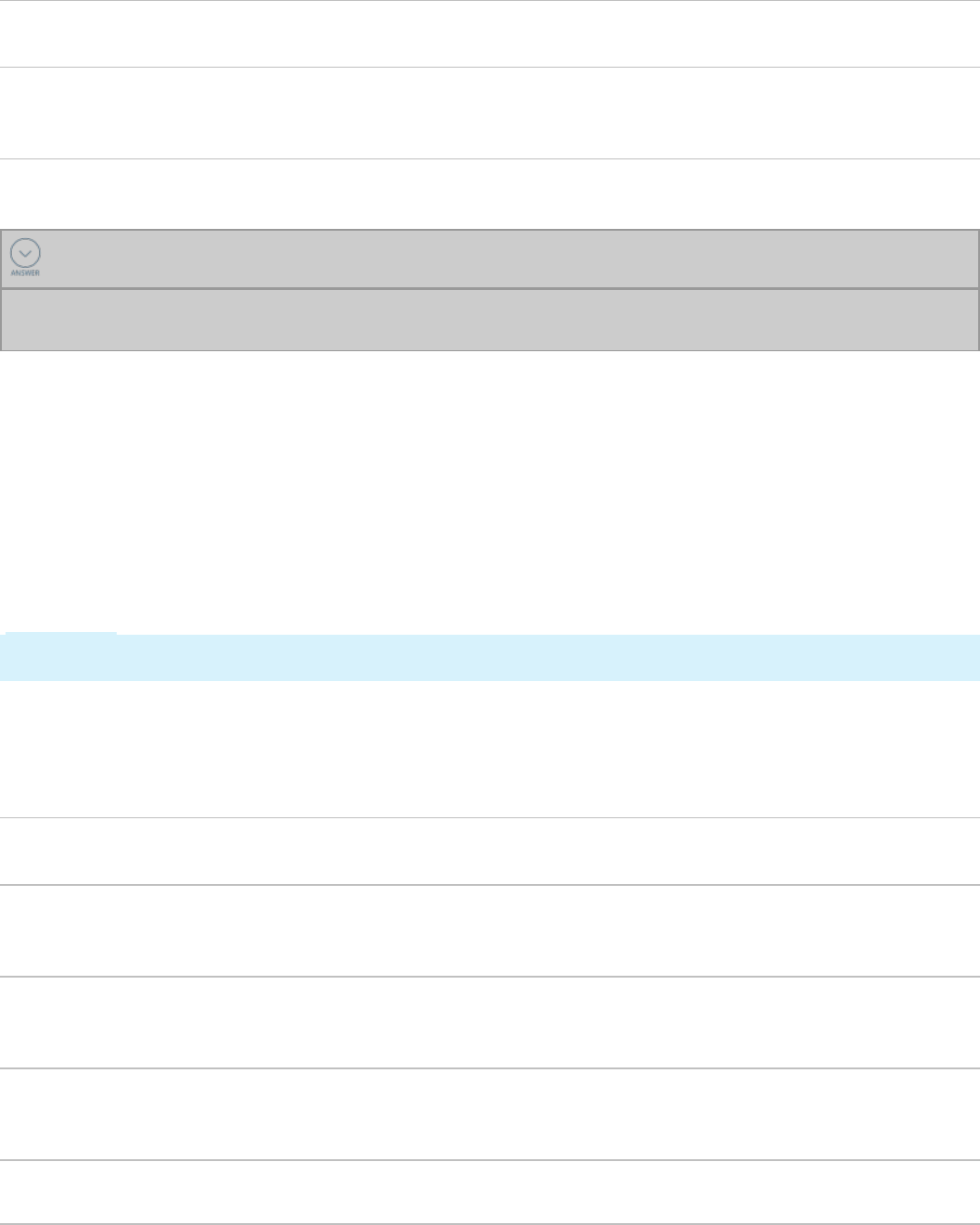
Apply to: class Rule
type
Rule name Availability Ruleset Version Qualifier
TGB Rule-
HTML-
Section
CreateRequest Available TGB 03-01-01
KNOWLEDGE CHECK
As candidate rules are ranked during rule resolution, which criteria is considered last? Why?
The version of the ruleset is considered last. This ensures that circumstanced rules are not
automatically overridden if the base rule is updated in a more recent ruleset version.
Remove rule candidates with an Availability set to Withdrawn
After the rule candidates are ranked, the rule resolution algorithm removes any rule candidates where
the Availability of the rule is set to Withdrawn.
When the Availability of a rule is set to Withdrawn, the rule is removed from the list of rule candidates.
Finally, all other rule candidates that match the Apply to:class, the ruleset name and major version
number, the rule purpose, and any qualifiers of the rule set to Withdrawn are removed from the list as
well.
Continuing with the example, there is one rule candidate with an Availability set to Withdrawn.
Important: Notice all rules in the same Apply to class as the rule with the Availability set to Withdrawn
are removed from the list of candidate rules.
In this sub-step, three rules are removed from the list of candidate rules.
The rule candidate in TGB-Purchasing-Work-PurchaseRequest with the Availability set to Withdrawn is
removed. There are two rule candidates that match the Apply to: class, the ruleset name and major
version number, and the rule purpose of the Withdrawn rule, so they are also removed.
Apply to: class Rule
type
Rule name Availability Ruleset Version Qualifier
TGB-Purchasing-
Work-
PurchaseRequest
Rule-
HTML-
Section
CreateRequest Withdrawn Purchasing 02-01-10
TGB-Purchasing-
Work-
PurchaseRequest
Rule-
HTML-
Section
CreateRequest Available Purchasing 02-01-05
TGB-Purchasing-
Work-
PurchaseRequest
Rule-
HTML-
Section
CreateRequest Available Purchasing 02-01-01
TGB-Purchasing-
Work
Rule- CreateRequest Available Purchasing 02-01-05 Yes
(Circumstance)
57
©2017 Pegasystems Inc.
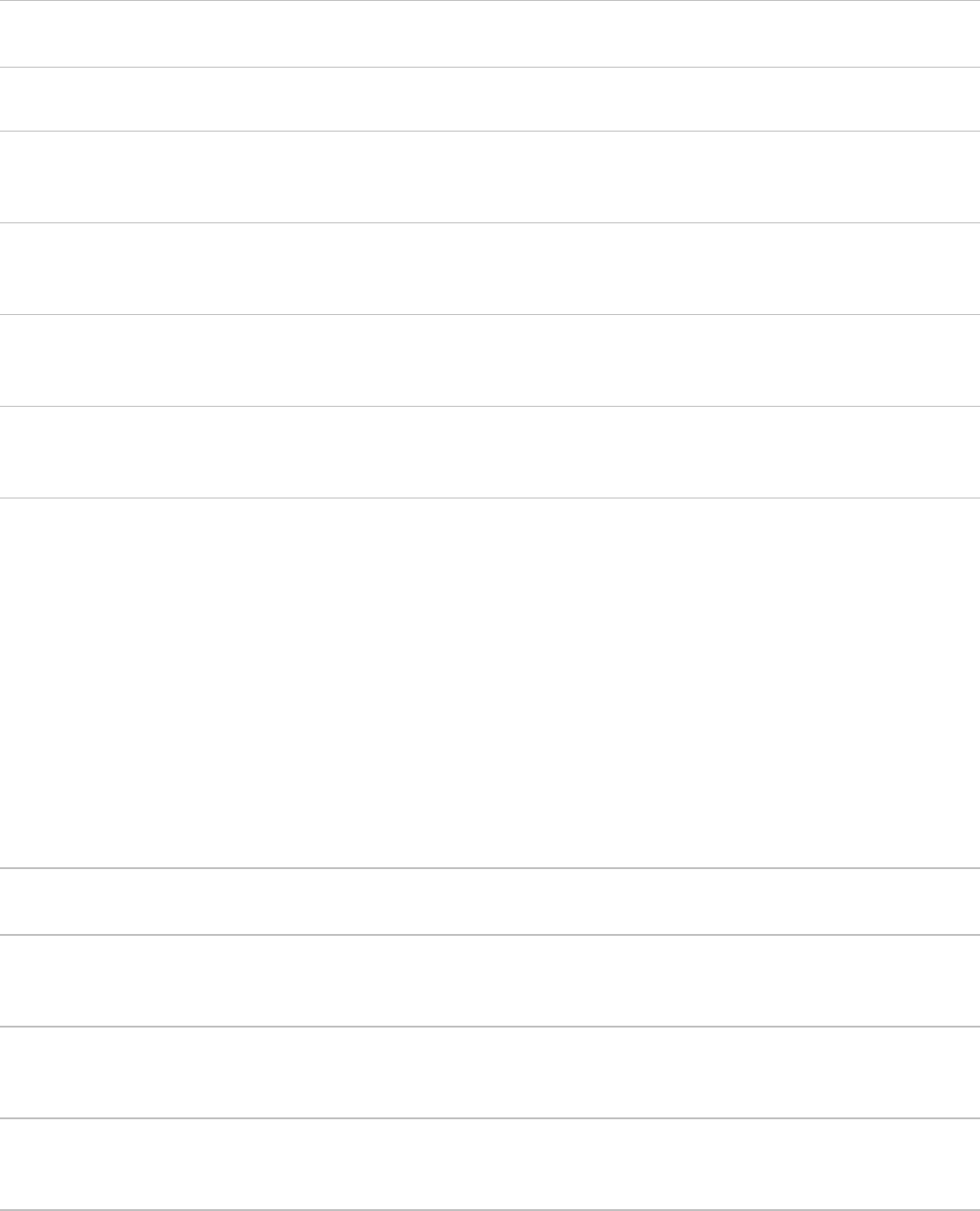
Apply to: class Rule
type
Rule name Availability Ruleset Version Qualifier
HTML-
Section
TGB-Purchasing-
Work
Rule-
HTML-
Section
CreateRequest Available Purchasing 02-01-05 Yes (Date)
TGB-Purchasing-
Work
Rule-
HTML-
Section
CreateRequest Available Purchasing 02-01-05
TGB-Purchasing-
Work
Rule-
HTML-
Section
CreateRequest Available Purchasing 02-01-01
TGB Rule-
HTML-
Section
CreateRequest Available TGB 03-01-01
Determine default rule candidate
The last sub-step in the ranking phase of the rule resolution algorithm determines the default rule
candidate.
A default rule candidate is the first rule candidate (highest ranked) that has no qualifiers. This default
rule candidate is the last possible rule to be executed as it always matches any additional requests for
this rule.
Additional rule candidates ranked below the default rule candidate are discarded.
Continuing with the example, the default rule candidate is TGB-Purchasing-Work-CreateRequest in the
Purchasing:02-01-05 ruleset.
The two rules below the default rule candidate are removed from the list of rule candidates.
Apply to:
class
Rule type Rule name Availability Ruleset Version Qualifier
TGB-
Purchasing-
Work
Rule-HTML-
Section
CreateRequest Available Purchasing 02-01-05 Yes
(Circumstance)
TGB-
Purchasing-
Work
Rule-HTML-
Section
CreateRequest Available Purchasing 02-01-05 Yes (Date)
TGB-
Purchasing-
Work
Rule-HTML-
Section
CreateRequest Available Purchasing 02-01-05
58
©2017 Pegasystems Inc.
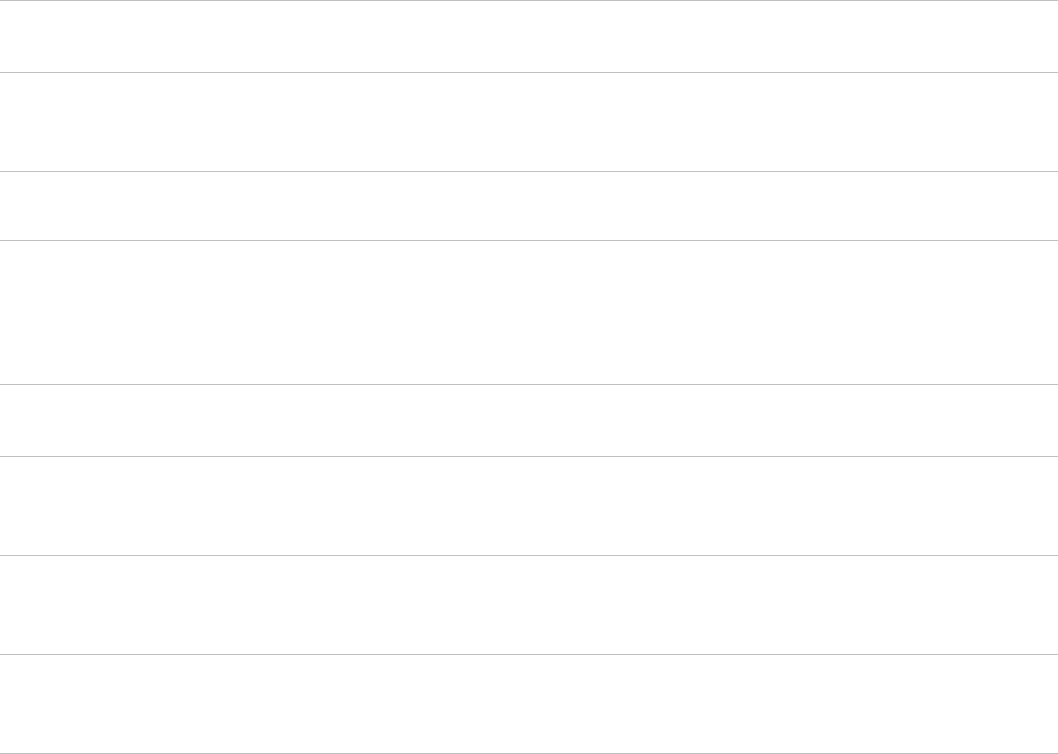
Apply to:
class
Rule type Rule name Availability Ruleset Version Qualifier
TGB-
Purchasing-
Work
Rule-HTML-
Section
CreateRequest Available Purchasing 02-01-01
TGB Rule-HTML-
Section
CreateRequest Available TGB 03-01-01
Set the rules cache
The rule resolution algorithm adds the remaining rule candidates to the rules cache.
Apply to:
class
Rule type Rule name Availability Ruleset Version Qualifier
TGB-
Purchasing-
Work
Rule-HTML-
Section
CreateRequest Available Purchasing 02-01-05 Yes
(Circumstance)
TGB-
Purchasing-
Work
Rule-HTML-
Section
CreateRequest Available Purchasing 02-01-05 Yes (Date)
TGB-
Purchasing-
Work
Rule-HTML-
Section
CreateRequest Available Purchasing 02-01-05
59
©2017 Pegasystems Inc.
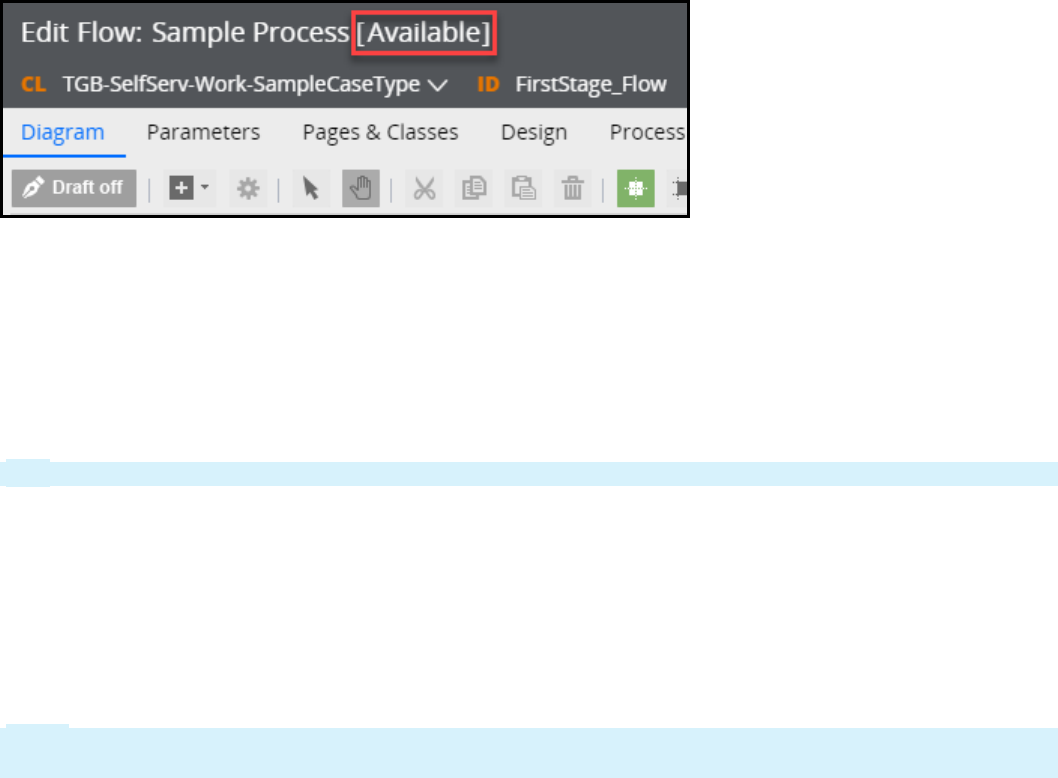
How to influence rule resolution through rule
availability
Rules that are subject to the rule resolution process have an Availability setting. A rule’s current
Availability is visible on the rule form next to the rule’s name or description.
The Availability setting is used to determine if a rule is available for use during rule resolution. The
availability of a rule is also used to determine if you can view, copy, or edit a rule inDesigner Studio.
You can set the availability of a rule to one of five values.
Availability = Available
An availability of Available indicates the rule may be used during the rule resolution process.
Tip: When you create a rule, the default availability of the rule is set to Available.
You can view, copy, edit, and execute rules in Designer Studio when the availability is set to Available.
Availability = Final
An availability of Final indicates the rule may be used during the rule resolution process.
Rules marked as Final can be viewed and executed in Designer Studio, but cannot be edited or copied
into another ruleset.
Note: The Final setting is used by Pega to indicate Pega-provided rules that may be changed in
subsequent releases.
Availability = Not Available
An availability of Not Available indicates the rule may not be used during the rule resolution process.
When a rule set to Not Available is found during the rule resolution process, the rule in the next-highest
version is considered for rule resolution.
In the table below, the availability of the rule named CreateRequest in the Purchasing:02-01-10 ruleset is
set to Not Available. The rule in the next-highest version — Purchasing:02-01-05 — is considered for rule
resolution.
60
©2017 Pegasystems Inc.
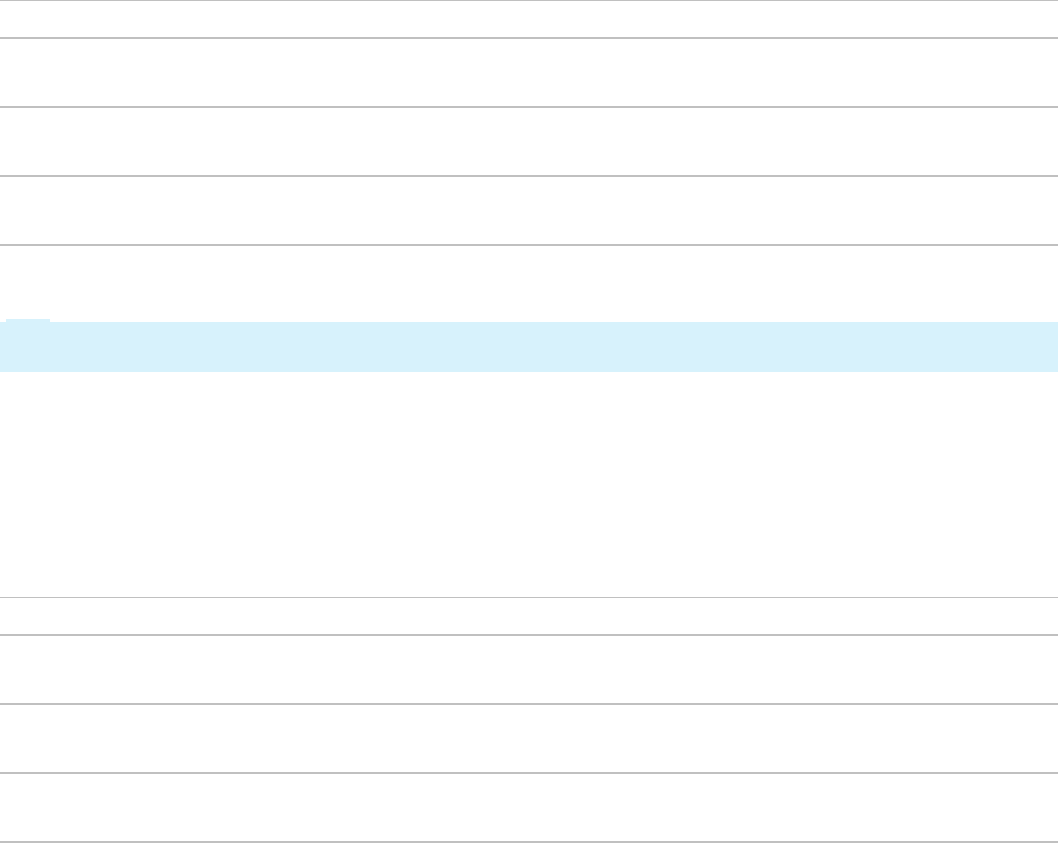
Apply to: class Rule type Rule name Availability Ruleset Version
TGB-Purchasing-Work-
PurchaseRequest
Rule-HTML-
Section
CreateRequest Not Available Purchasing 02-01-10
TGB-Purchasing-Work-
PurchaseRequest
Rule-HTML-
Section
CreateRequest Available Purchasing 02-01-05
TGB-Purchasing-Work-
PurchaseRequest
Rule-HTML-
Section
CreateRequest Available Purchasing 02-01-01
Rules marked as Not Available can be viewed, copied, or edited in Designer Studio, but will not execute.
Tip: Set the availability of a rule to Not Available during initial development. This allows you to save a
rule without validation.
Availability = Blocked
An availability of Blocked indicates the rule may be used during the rule resolution process. If a blocked
rule is selected during rule resolution, execution is halted and an error message is displayed.
In the table below, the availability of the rule named CreateRequest in the Purchasing:02-01-10 ruleset is
set to Blocked. This version of the rule is available during rule resolution.
Apply to: class Rule type Rule name Availability Ruleset Version
TGB-Purchasing-Work-
PurchaseRequest
Rule-HTML-
Section
CreateRequest Blocked Purchasing 02-01-10
TGB-Purchasing-Work-
PurchaseRequest
Rule-HTML-
Section
CreateRequest Available Purchasing 02-01-05
TGB-Purchasing-Work-
PurchaseRequest
Rule-HTML-
Section
CreateRequest Available Purchasing 02-01-01
Block a rule when access to the rule must be blocked immediately and you need more time to develop
and release an updated rule.
You can view, copy, edit, or execute rules in Designer Studio when the availability is set to Blocked.
Availability = Withdrawn
An availability of Withdrawn indicates all rules with the same purpose, Apply to: class, and in the same
ruleset are not considered during the rule resolution process.
When a rule marked as Withdrawn is found during rule resolution, the system looks for an instance of
the rule in the next highest class or ruleset.
In the table below, the availability of the rule named CreateRequest in the Purchasing:02-01-10 ruleset is
set to Withdrawn. All rules with same purpose, the same Apply to: class, and in the same ruleset are not
considered during rule resolution.
61
©2017 Pegasystems Inc.
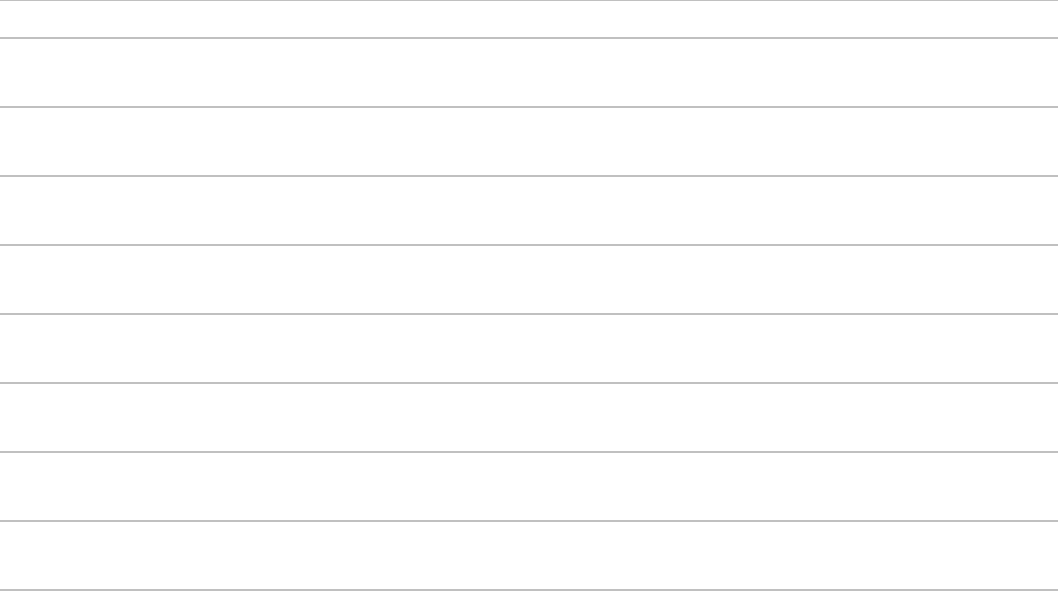
Apply to: class Rule type Rule name Availability Ruleset Version
TGB-Purchasing-Work-
PurchaseRequest
Rule-HTML-
Section
CreateRequest Withdrawn Purchasing 02-01-10
TGB-Purchasing-Work-
PurchaseRequest
Rule-HTML-
Section
CreateRequest Available Purchasing 02-01-05
TGB-Purchasing-Work-
PurchaseRequest
Rule-HTML-
Section
CreateRequest Available Purchasing 02-01-01
TGB-Purchasing-Work Rule-HTML-
Section
CreateRequest Available Purchasing 02-01-05
TGB-Purchasing-Work Rule-HTML-
Section
CreateRequest Available Purchasing 02-01-05
TGB-Purchasing-Work Rule-HTML-
Section
CreateRequest Available Purchasing 02-01-05
TGB-Purchasing-Work Rule-HTML-
Section
CreateRequest Available Purchasing 02-01-01
TGB Rule-HTML-
Section
CreateRequest Available TGB 03-01-01
You can view, copy, edit, or execute rules in Designer Studio when the availability is set to Withdrawn.
62
©2017 Pegasystems Inc.

Parameterizing rules for reuse
Introduction to parameterizing rules for reuse
In this lesson, you learn how parameters can help promote rule reuse and make your application easier
to maintain.
After this lesson, you should be able to:
lDescribe the importance of creating modular, reusable rules
lExplain how parameters make a rule more reusable
lAdd parameters to a rule to improve reusability
63
©2017 Pegasystems Inc.
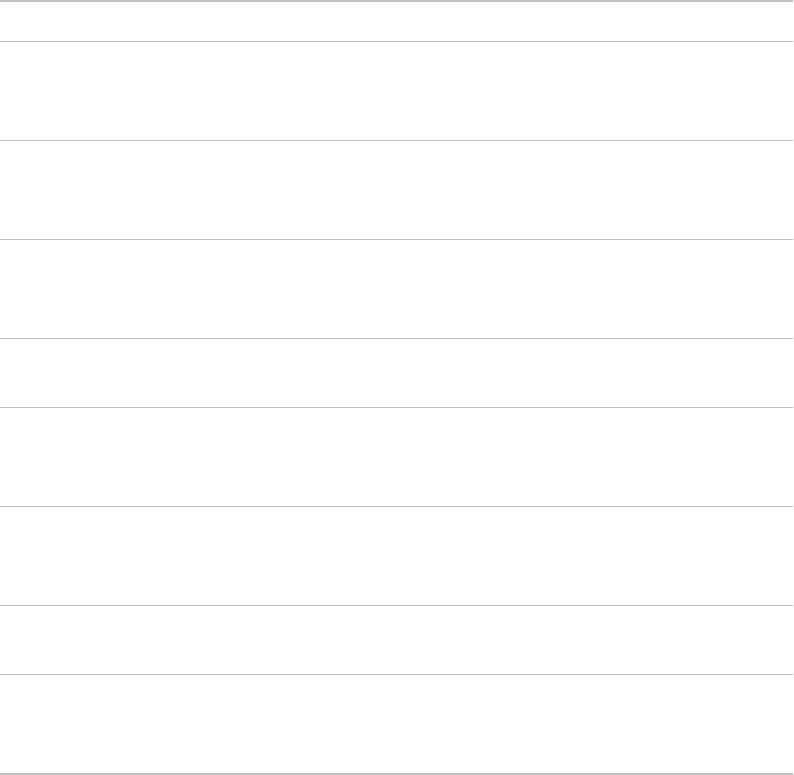
Parameters
Parameters enable you to create generic rules that can be reused in more than one context.
For example, a list of available healthcare plans are stored in a single database table.
PlanName Type Description
Plan One Medical Lorem ipsum dolor sit amet, consectetur adipiscing
elit. Nunc eleifend orci urna, vitae dapibus mi
placerat quis.
Plan Two Medical Ut quis nulla eu neque sollicitudin molestie. Mauris
semper tortor non libero euismod, ac volutpat dui
rutrum
Plan Three Medical Duis sit amet nisl sed dui molestie cursus eu id
odio. Suspendisse scelerisque nunc vel risus
feugiat.
Plan Four Medical Nullam in posuere nibh. Nullam sit amet convallis
eros, eu ultrices sapien.
Plan Alpha Dental Maecenas gravida est purus, eget tincidunt enim
imperdiet at. Pellentesque a malesuada lorem, vel
vulputate nunc.
Plan Bravo Dental Curabitur sollicitudin, justo a gravida fringilla,
lectus leo tempor lectus, a aliquet arcu lectus
finibus magna.
20/20 Vision Pellentesque eget fermentum diam, nec convallis
nisl. Ut quis nulla eu neque sollicitudin molestie.
20/100 Vision Fusce non nisi egestas, pulvinar felis a, aliquet arcu.
Maecenas at lectus posuere, auctor odio sed,
dictum arcu.
Retrieving a list of available plans for a specific plan type requires a report definition with a filter
condition set to the specific plan type.
64
©2017 Pegasystems Inc.
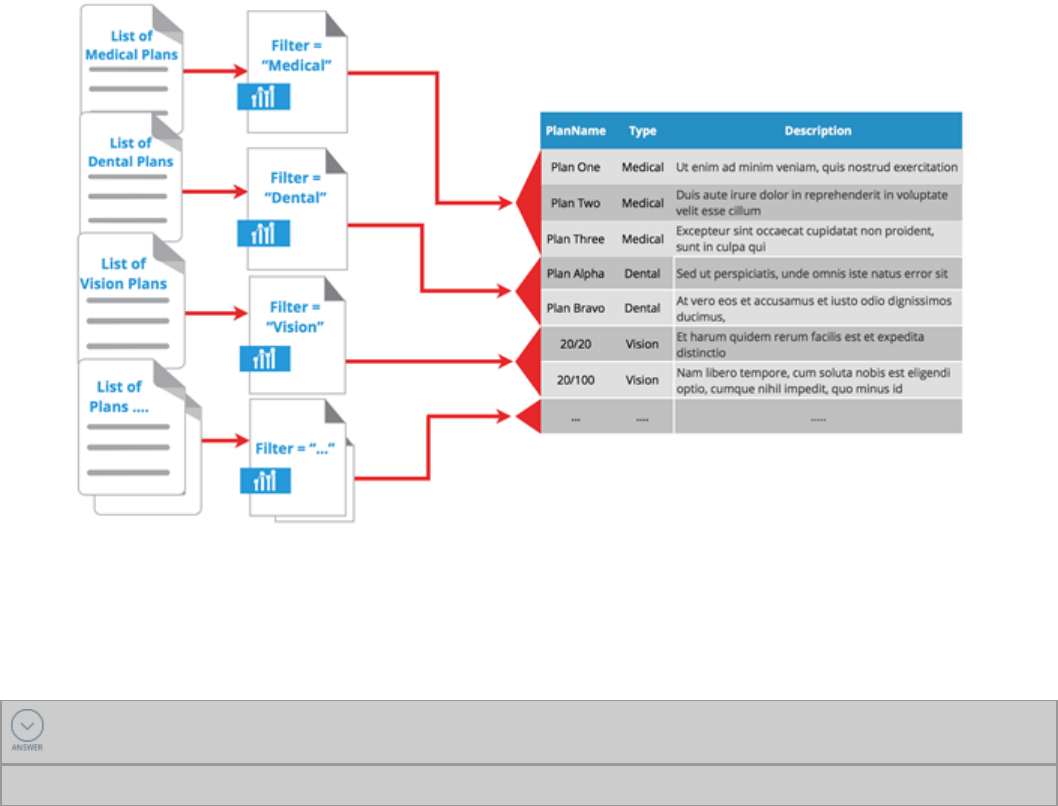
If you hard code the value of the filter condition in a report definition, you must create a separate report
definition for each additional plan type. If additional plan types are added, you must create additional
report definitions for each new plan type. As the number of report definitions increases, implementing
changes becomes more time consuming and the risk of introducing an error increases.
KNOWLEDGE CHECK
State two disadvantages of creating a unique rule for each business context.
Implementing changes takes more time and the risk of introducing errors increases.
Create reusable rules with parameters
Parameters eliminate the need for a unique rule for each condition, or context. A parameter is a value
passed into a rule to make it more reusable.
65
©2017 Pegasystems Inc.
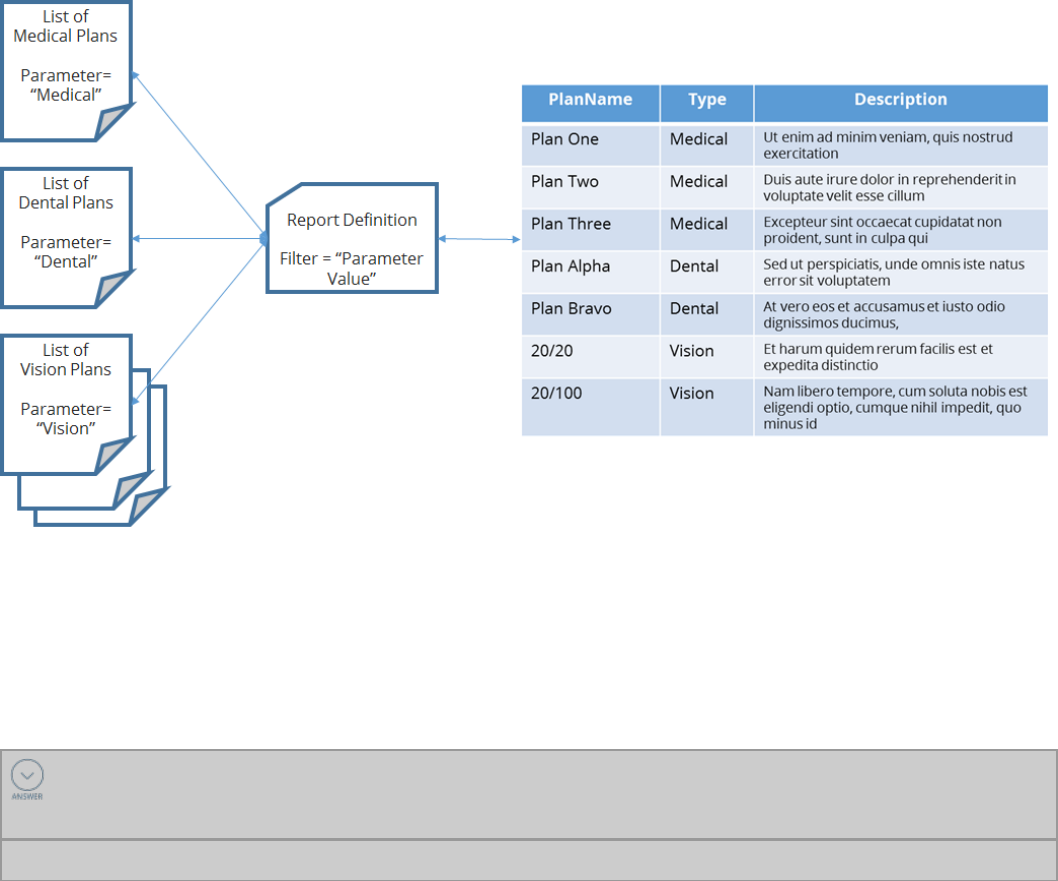
In the healthcare plans example, using a parameter to set the filter condition enables you to use a single
report definition to retrieve a separate list for each specific plan type.
Parameters enable you to separate the functional behavior of a rule from specific business contexts, and
therefore, maximize the reuse of the rule. Implementing changes takes less time and, because only one
report definition must be maintained, the risk of introducing errors is diminished.
KNOWLEDGE CHECK
State two advantages of separating the functional behavior of a rule from the business
context.
Implementing changes takes less time and the risk of introducing errors is diminished.
66
©2017 Pegasystems Inc.

How to make rules reusable with parameters
Rules that accept parameters have a Parameters tab where you specify the parameters the system uses
when the rule is executed. After the parameters are added, you can reference them in a rule, including
the rule in which the parameter is defined.
Define a parameter for a rule
Common fields
Each parameter consists of three common fields — Name, Description, and Data type.
Note: The Name and Data type fields are always required.
Name
Enter a unique name that clearly identifies the parameter. For example, to add a parameter for a tax
rate, use TaxRate. Do not use Rate, as it may be ambiguous to other architects.
The name should begin with a letter and can include letters, numbers, hyphens, and underscore
characters. When defining parameter names, follow your organization's naming convention for
properties.
Description
Provide a short description that describes how the parameter is used. For example, use Regional tax rate
used to calculate total order price.
Data type
Select the expected data type of the parameter's value.
Pega 7 performs a level of type-checking when you save a rule that references the rule on which the
parameter is defined, not at run time.
Additional fields
Additional fields — Required, In/Out, Default value, Smartprompt type, and Validate as — are available
for certain rule types.
Required
Use this field to indicate the parameter must have a value when the rule is executed.
You must select an option when the Required field is displayed. When Required is set to Yes, the
restriction is enforced when you save a rule that references the rule on which the parameter is defined,
not at run time.
In/Out
Use this field to indicate whether the parameter is used for input to the rule, or returned as output from
the rule.
The In/Out field is required when displayed. The In option is selected by default.
Default value
Use this field to define a literal constant value that appears as the default parameter value when the
system presents a parameter prompt dialog for this rule.
67
©2017 Pegasystems Inc.
Smartprompt type
Use this field to configure a list of values to choose from when setting the parameter's value in other
rules.
Validate as
Use this field to identify a property for the Smartprompt Type operation.
Parameter pages
Each parameter you add to a rule is added to a parameter page. The parameter page stores values for
each parameter defined for a rule. Pega maintains a parameter page in memory for each parametrized
rule. The parameter page for a rule cannot be viewed using the clipboard. To view the contents of the
parameter page, you use the Tracer to record execution of the rule, then view the contents of the
parameter page for the appropriate step in the Tracer results.
68
©2017 Pegasystems Inc.
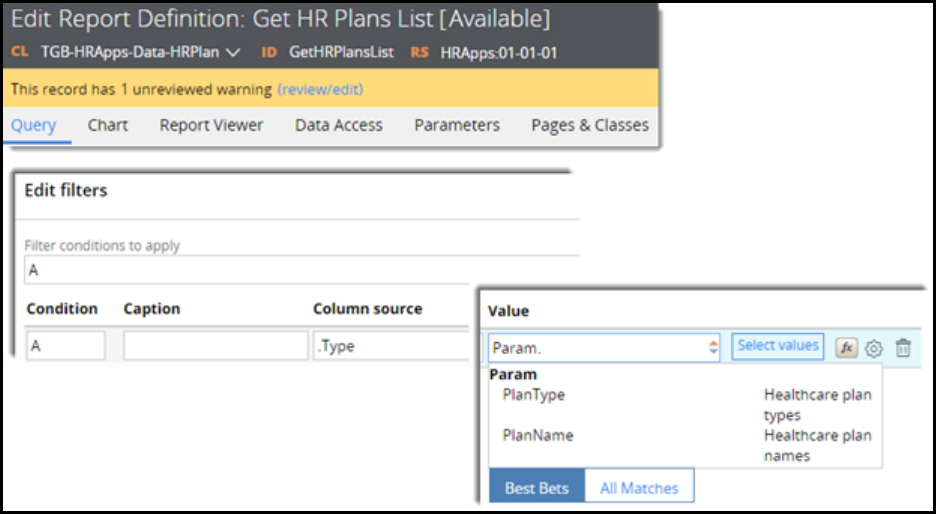
How to pass a parameter value to a rule
Parameters can be referenced from any rule, including the rule in which they are defined. Depending on
where a parameter is defined — in the same rule, or in another rule — determines how it is referenced.
Reference a parameter in a rule
To reference a parameter in the rule in which the parameter is defined, use the keyword Param in front
of the parameter name. For example, to add a filter to a report definition using a parameter named
PlanType, enter Param.PlanType in the Value field for the filter condition. When running the report, Pega
looks for the value of the PlanType parameter on the parameter page for the report definition, and
applies the value to the filter condition.
In the example above, two parameters (PlanType and PlanName) are defined on the Parameters tab of
the report definition. Use the keyword Param to access a list of available parameters, then select the
desired parameter.
Provide a value for the parameter
When you reference a parametrized rule, Pega prompts you with the name of each parameter accepted
by the rule. For each parameter, Pega provides a field in which to enter a value. This value can be a
constant, a property reference, or another parameter. When an application uses a parametrized rule,
Pega passes the value to the rule, and the parametrized rule returns the appropriate result.
69
©2017 Pegasystems Inc.
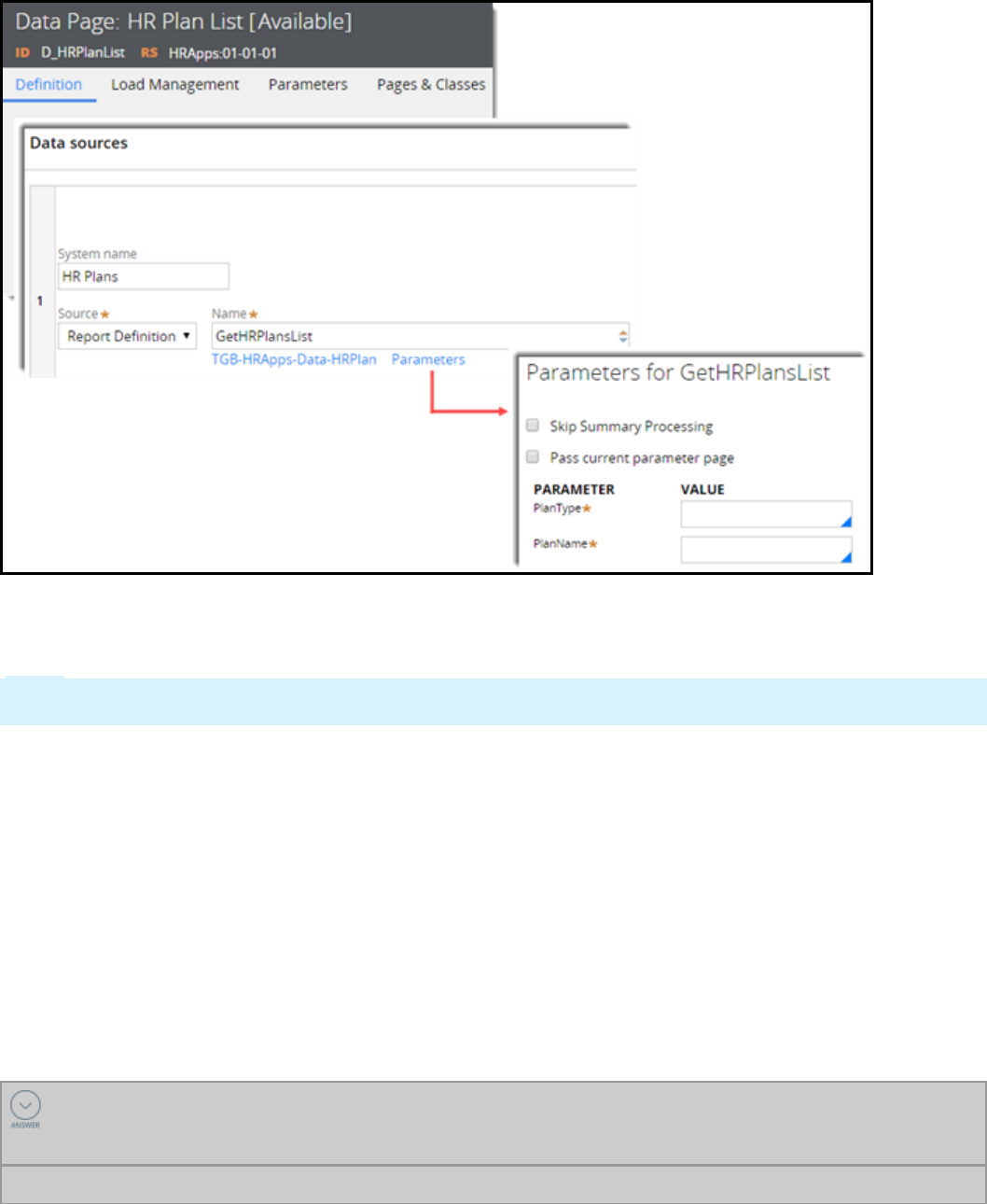
In the example above, the data page references a report definition that has defined two required
parameters. The Parameters link on the data page rule opens a modal dialog that displays a list of
parameters defined in the report definition.
Note: If a referenced rule requires a parameter, the referencing rule indicates the required parameter
with an asterisk (*).
Pass a parameter page
Pega provides two options for passing parameters to a rule. By default, when you select a parametrized
rule, Pega lists each parameter accepted by the rule and provides a field for you to enter a value for
each parameter. You can also pass the entire parameter page for the current rule to the parametrized
rule by selecting the Pass current parameter page option. In the previous example, you could select
Pass current parameter page to pass a value for the PlanType parameter from the data page to the
report definition.
When you pass a parameter page to a rule, the rule reads parameter values from the parameter page
associated with the calling rule. Updates to parametrized values are made on the parameter page,
which may affect the behavior of the calling rule.
KNOWLEDGE CHECK
What keyword do you use to reference parameters in the rule on which the parameters are
defined?
Param
70
©2017 Pegasystems Inc.

71
©2017 Pegasystems Inc.
CASE DESIGN

Creating temporary cases
Introduction to Creating Temporary Cases
When starting a business process, an organization may want to defer recording the case in the
database. Starting a case as a temporary case allows you to defer saving the case until one or more
threshold conditions are met. If the temporary case is closed or resolved, no record of the case will exist.
In this lesson, you learn how to configure a temporary case for processing. You also learn how to use a
SmartShape to persist data to the database.
After this lesson, you should be able to:
lDescribe the purpose of a temporary case
lExplain when to create a temporary case
lConfigure a case for temporary processing
lPersist a temporary case
72
©2017 Pegasystems Inc.
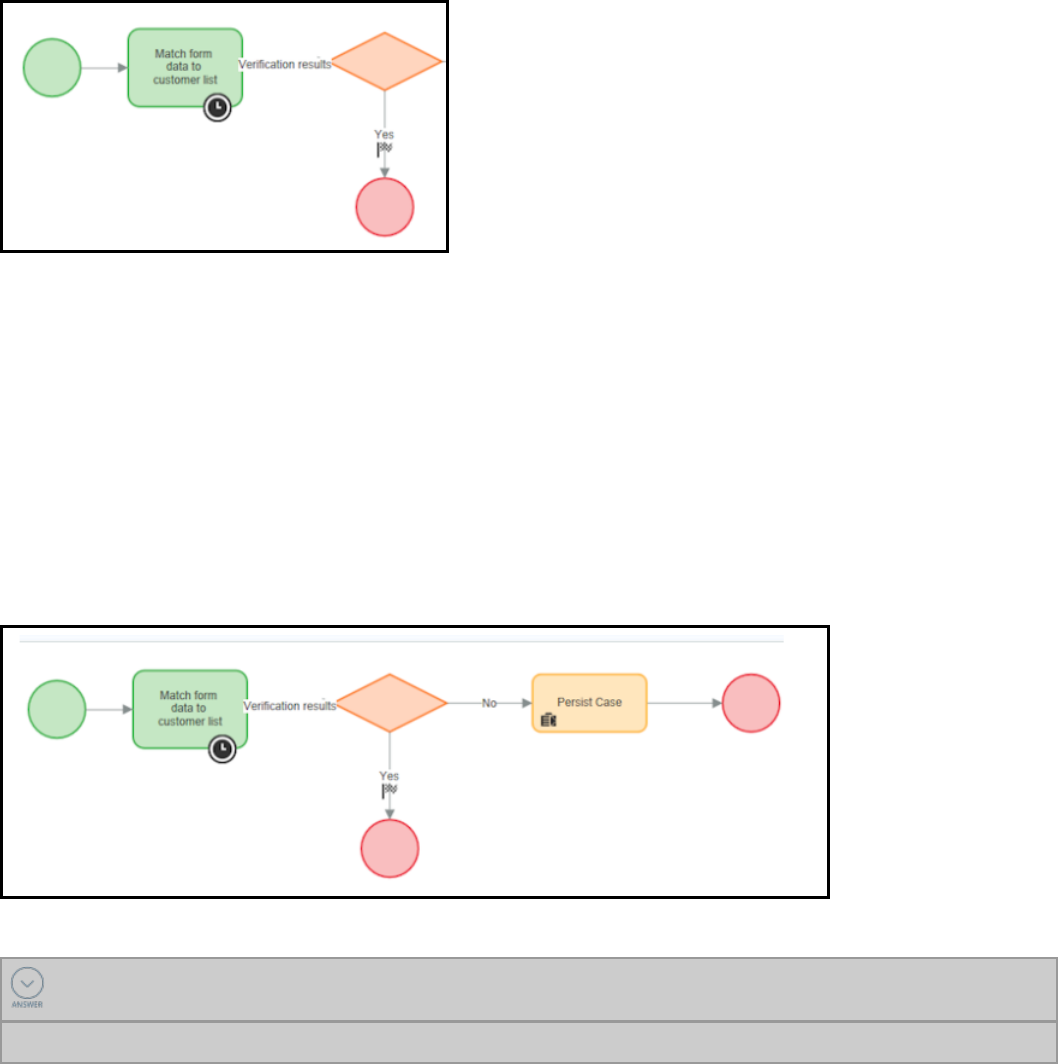
Temporary Cases
Temporary cases store data that is not stored in the Pega database. For example, consider a change of
address case for a customer service application. The customer service representative (CSR) checks the
user's current address in the database. If the address is up-to-date, no changes are necessary. This
address check is temporary.
Temporary cases are modeled in screen flows and regular flows. In this diagram, the temporary case is
resolved.
Persist the temporary case
Once a case meets the qualifying condition specified by the organization, the case is ready to be
recorded in the database for future reference. The recording of a case in the database is referred to as
persisting the case. For example, when the customer has a new address that does not match the
existing address, the CSR continues the update process. This is the point in the workflow where you as a
developer indicate where to persist the case in the database.
To make the case permanent, and continue to the next stage of the Update Address process, add a
Persist Case SmartShape to the workflow.
KNOWLEDGE CHECK
Temporary cases capture information that is ________________.
not stored in the database
73
©2017 Pegasystems Inc.

KNOWLEDGE CHECK
What happens when the case is persisted?
When the case is persisted, updated data is stored in the database
74
©2017 Pegasystems Inc.
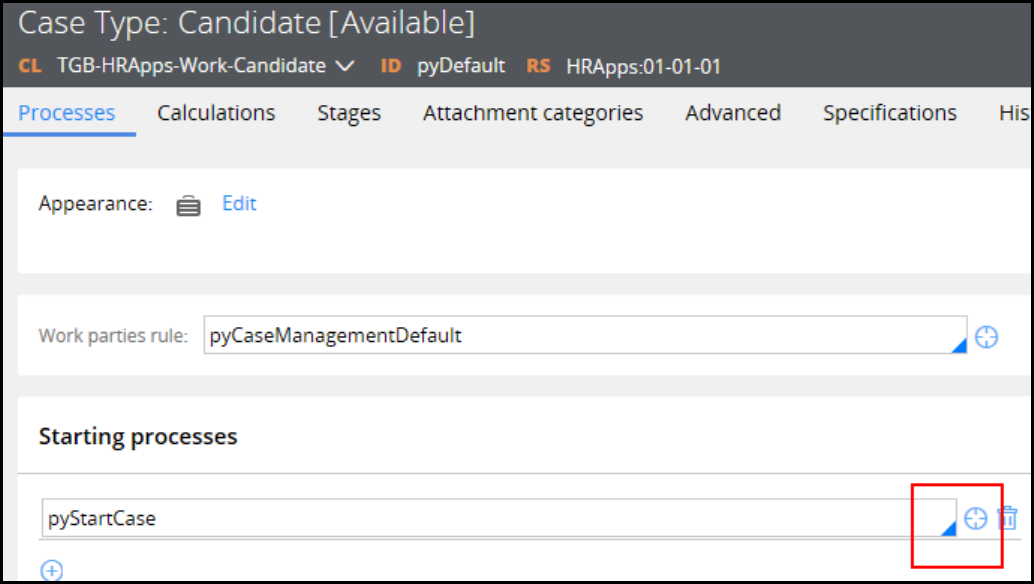
Configuring temporary case processing
When a business user creates a temporary case, the system does not create a case instance in the
database (an object ID is not created). As the case is processed, data remains in memory but is not
committed to the database.
In your process, decide when to persist the case. To persist the case, add a Persist Case SmartShape to
the flow. When Pega encounters the Persist Case shape, Pega creates a case instance and commits the
case data to the database.
When adding the Persist Case shape to the case life cycle, consider the information that must be input
to qualify the case. Remember to add the Persist Case shape only after this information has been added
to the case. For example, if a case type provides the user with a wizard to select the type of bank account
to open, you only persist the case after the user selects the account type and is ready to open an
account.
Create a temporary case
Configure the starting flow for a case (pyStartCase) so that the case is created as a temporary case.
1. From the Cases Explorer, open the case type rule.
2. On the Processes tab, next to the pyStartCase field in the Starting processes section, click the
Crosshair icon to open the pyStartCase flow rule.
75
©2017 Pegasystems Inc.
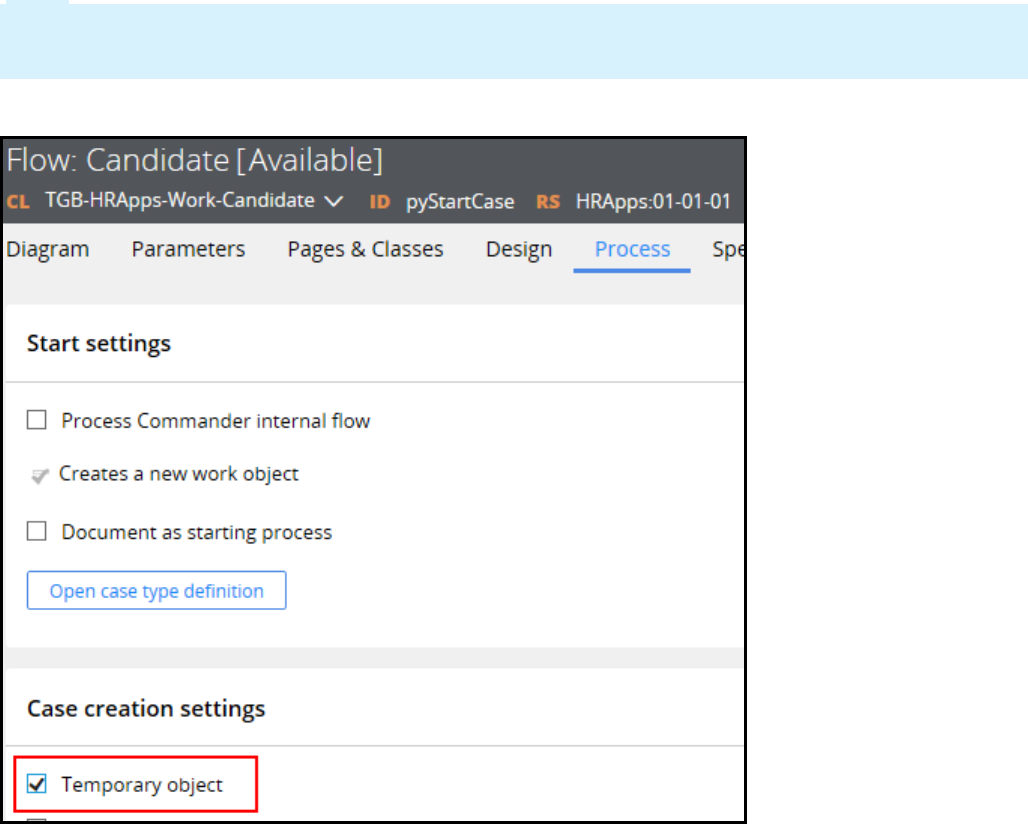
Note: When you create a case type, Pega automatically creates a starting flow for you, named
pyStartCase. This flow initializes the case, and then runs the first process in the first stage of the
case life cycle.
3. On the Process tab, select the Temporary object check box.
4. Click Save. When the user creates a case, it will be temporary.
Persist a temporary case
1. In the Case Designer, open the case type.
2. Identify the step in the starting workflow where the case will be persisted to the database.
3. After the +Step you have identified, add a new step and select More.
76
©2017 Pegasystems Inc.
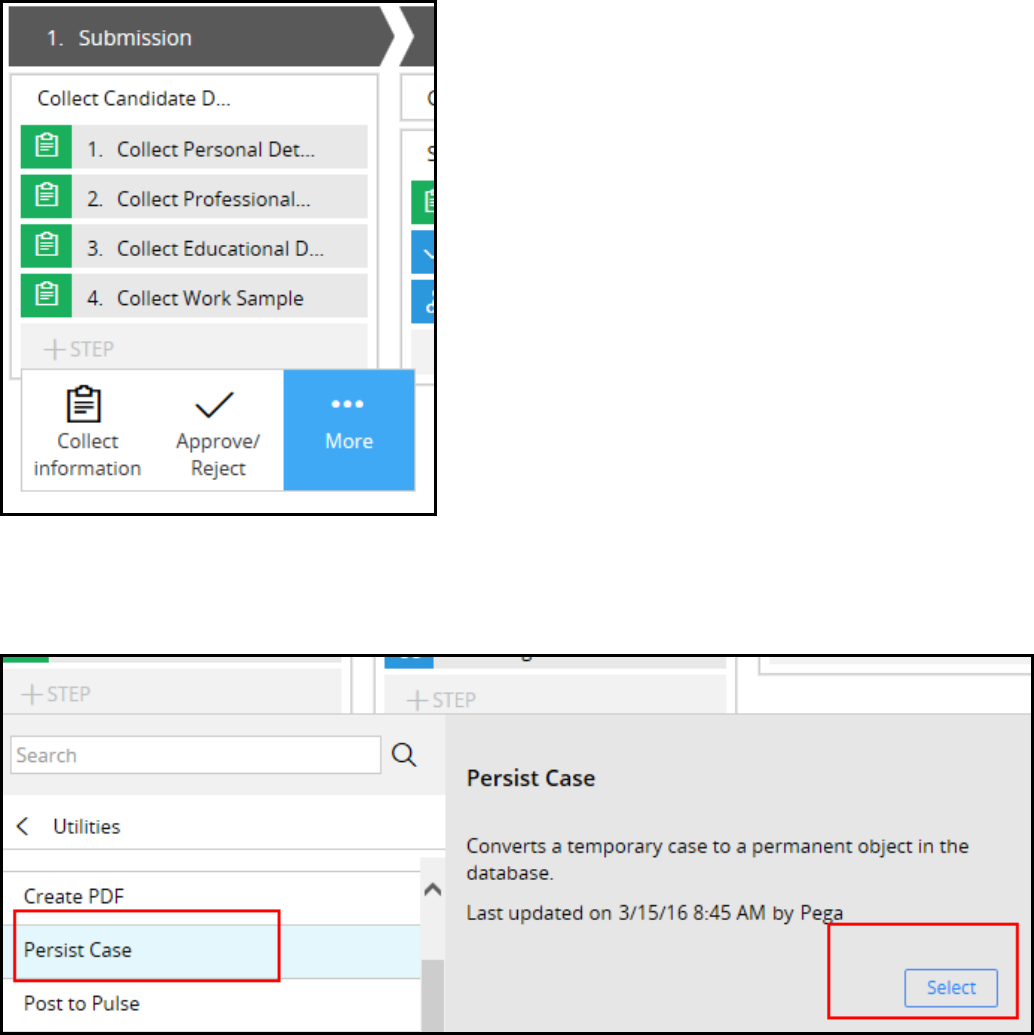
4. In the dialog that appears beneath the new step, expand the Utilities section.
5. Select Persist Case. The Persist Case panel is displayed.
6. In the panel, click Select.
7. On the case life cycle header, click Save. The process now includes the Persist Case SmartShape. In
this example, it follows the Collect Work Sample assignment shape.
77
©2017 Pegasystems Inc.
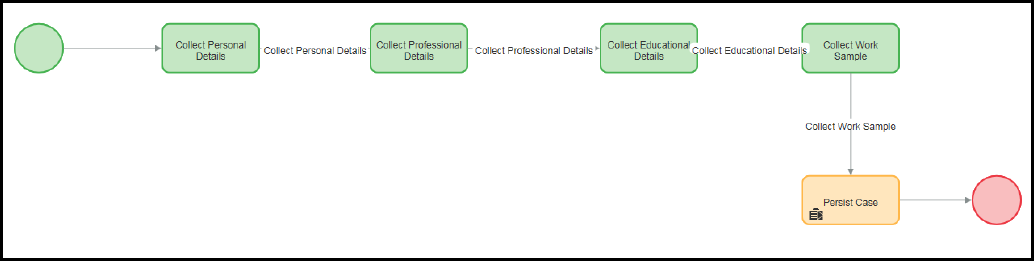
When a case is submitted after the Collect Work Sample step, the case is persisted to the database.
78
©2017 Pegasystems Inc.

Searching for duplicate cases
Introduction to searching for duplicate cases
In this lesson, you learn how to configure the duplicate case search feature to identify duplicate cases in
the system. This feature allows users to decide which case is redundant and should be removed from
the process.
After this lesson, you should be able to:
lDescribe situations in which users might submit duplicate cases
lDescribe the duplicate case search logic and how it identifies duplicate cases
lConfigure a duplicate case search
79
©2017 Pegasystems Inc.
Duplicate cases
In many situations, a user may enter a case that has many of the same data values as another case
already in the system. Usually, matching data is not an issue. For instance, two purchase requests may
have the same request date, the same items, or the same customer name. However, if a specific
combination of data values match, the new case is possibly a duplicate case.
For example, a health care services application processes requests to authorize insurance coverage for
surgical procedures. A user enters a request for a specific surgeon to perform inpatient surgery on May
1 to repair a torn tendon. Two days later, the patient's health care provider discovers that the surgeon is
not available on the specified date. The provider submits a new request for the same type of surgery,
the same surgeon, and the same procedure but for a procedure date of May 7. Because three of the four
data values — the surgeon, type of surgery, and procedure — match in both requests, the second
request is likely a duplicate. To avoid double-booking the procedure, the user should not process the
request with the incorrect date. In these situations, users need to identify duplicate cases so that users
can process the correct case.
Pega provides the duplicate case search process to help users identify and resolve duplicate cases.
This process is implemented in your case life cycle as a Duplicate Search step. When a case enters the
step, the system uses weighted conditions to compare specific properties or values with cases already
in the system. Each condition has a weight (between 1 and 100) to determine the condition's relative
importance when making the comparisons. The system adds up the weights of all the conditions that
evaluate to true. If the sum exceeds a specified threshold value, the system flags the current case as a
duplicate. The duplicate case search process then displays to the user the current case and the
matching case in the system. The user may select the unwanted duplicate and resolve it. The case is not
processed. Alternatively, the user may decide that the current case is not a duplicate and choose to
continue processing the case.
In the previous example, assume that you have given the surgery type, procedure, surgeon, and date a
weighted condition of 25 each. The system displays the second request as a duplicate because the
surgeon name, surgery type, and procedure match the values in an existing case. The total condition
value is 75, exceeding a matching threshold of 50. The user decides that the second request is valid and
resolves the original request as a duplicate.
80
©2017 Pegasystems Inc.

KNOWLEDGE CHECK
What does duplicate case search use to compare specific properties or values with cases
already in the system?
Duplicate case search uses weighted conditions. Each condition has a relative importance defined by a
weighting value.
81
©2017 Pegasystems Inc.
How to identify duplicate cases
There are two main steps to implementing duplicate case search. First, you configure the duplicate case
search logic by adding weighted conditions. You also add conditions that must match in order for a case
to be evaluated a possible duplicate. Then, you add a Duplicate Search step to your case lifecycle. The
Duplicate Search step runs the duplicate case search process when a case enters the step. The
associated process uses the duplicate case search logic to flag duplicates. The process also provides a
user interface allowing users to either resolve or process duplicates.
Configure the condition logic
On the Case Designer Settings tab, use the Track duplicates panel to configure the weighted and must
match conditions. When you create the conditions, the system creates the case match rule named
pyDefaultCaseMatch rule. The logic for tracking duplicate cases is implemented in the duplicate case
search process.
Add weighted conditions
Enter weighted conditions that the duplicate search case process uses to identify duplicates. In the two
Conditions fields, enter the property names or values in the current case you want to compare with
existing cases. You can enter the current case and existing case values in either column. In the field
containing the value for the current case, you must add the Primary keyword to the value. For example,
in the first field, enter Primary.FirstName, and in the first field, enter .FirstName. Select the appropriate
relational operator between the fields.
Specify a relative weight for each condition. In the Weight field, enter an integer value between 1 and
100. The higher the value is, the greater the effect this value has on flagging a duplicate case.
In the Case is a duplicate when sum>= field, specify a numerical value to set the duplicate case
threshold. The duplicate case logic sums the weights of matching conditions. The sum is tested against
the threshold value. When the total weights of matching conditions equals or exceeds this threshold, the
system flags the current case as a duplicate case.
The following image shows an example of weighted conditions in the Track duplicates settings panel.
82
©2017 Pegasystems Inc.
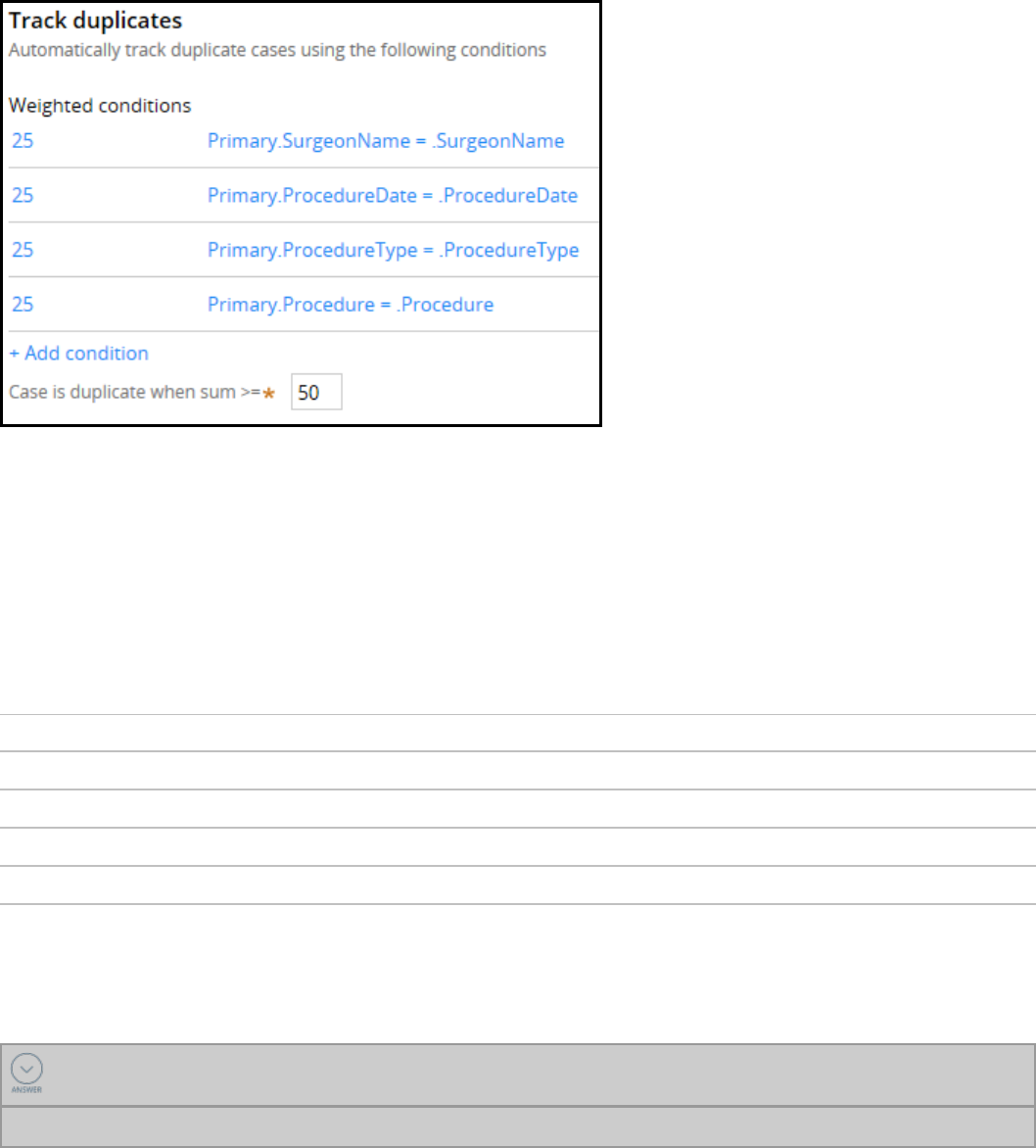
The weights and thresholds depend upon the specific requirements of your organization. If weights are
incorrectly assigned, a large number of cases may unnecessarily be flagged as duplicates.
For example, assume an insurance authorization for a surgical procedure uses procedure type, surgeon
name, procedure date, and procedure as your conditions. You have set the threshold to 50. Because
procedure types and procedures frequently match with existing cases, you do not give the conditions
high weights. In combination, they should not exceed the threshold. In contrast, you give surgeon name
and procedure date higher weights. A case is more likely to be a duplicate if either of these conditions
evaluate to true.
The following table is an example of how you might weight the conditions.
Condition values Condition weights
.SurgeonName 30
.ProcedureDate 30
.ProcedureType 20
.Procedure 20
Also consider adjusting the threshold value if too many or too few cases are being identified as
duplicates.
KNOWLEDGE CHECK
How do you identify a weighed condition value that is in the current case?
You add the keyword Primary to the value.
Add must match conditions
As a best practice, include one or more must match conditions. When the duplicate case search
process begins, it first evaluates the must match condition. If the condition evaluates to true, the current
83
©2017 Pegasystems Inc.
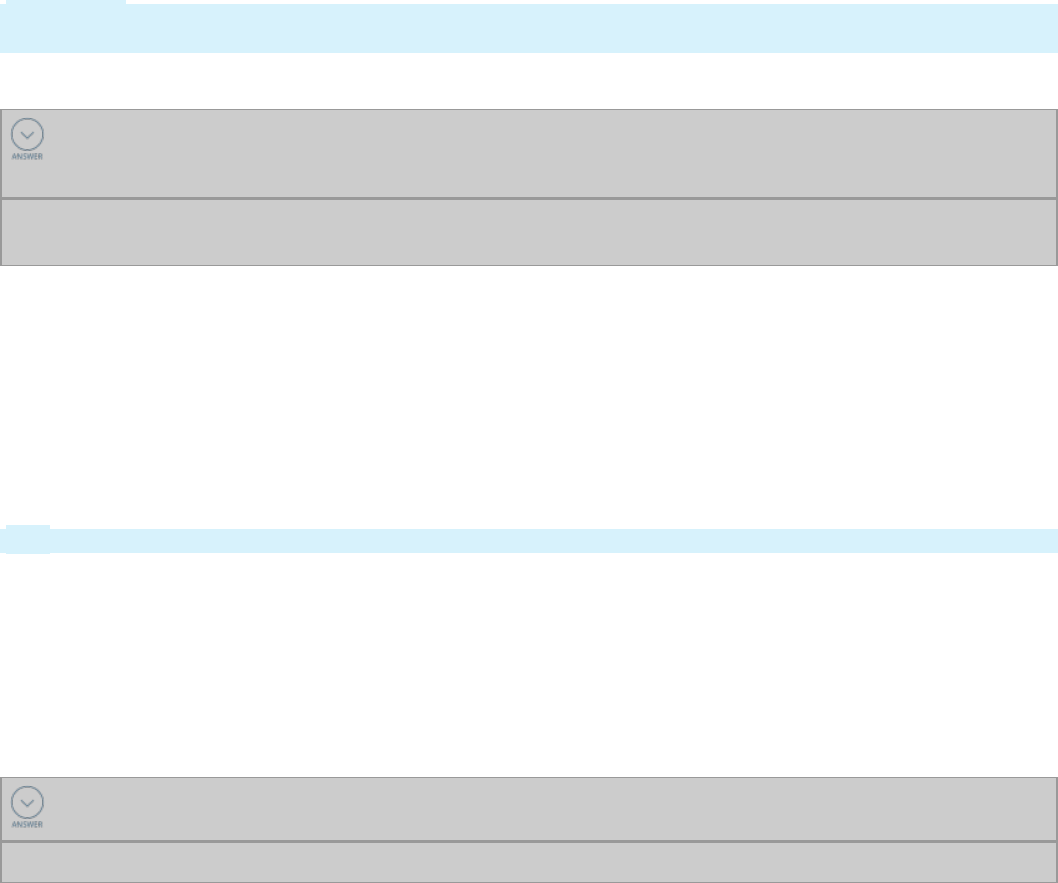
case is considered a potential duplicate. The process then evaluates the weighted conditions. To create
a must match condition, you enter a value to evaluate for potential duplicates. You then specify an
operation. In some cases, you also enter a filter value. For example, assume you only want to evaluate
cases where the patient ID in existing cases match the patient ID in the current case. You enter the
patient ID as the value and an operation of is same. If the patient IDs match, the process then evaluates
the weighted conditions. In another example, you can filter out resolved cases by entering
.pyStatusWork as a potential duplicate value, does not contain as the operation, and "Resolved" as the
filter value.
Exact match conditions limit the number of weighted condition evaluations. This can help reduce the
number of incorrectly tagged duplicates and can help enhance performance.
Important: Properties that are referenced by a must match condition must be exposed as columns in
the database.
KNOWLEDGE CHECK
How does the duplicate case search process use the weights in weighting conditions to flag a
duplicate case?
The process sums the weights of all the conditions that evaluate to true. If the sum is greater than a
threshold value, the process flags the current case as a duplicate.
Add the Duplicate Search step
You add the duplicate case search process by adding a Duplicate Search step in the case lifecycle. You
can add the step anywhere in the case lifecycle. Typically, you check for duplicates after initial
information about a case has been collected. For example, when processing a loan request, users first
collect the customer's personal information and loan information. You add a Duplicate Search step after
this information is collected. Duplicate Search can evaluate conditions such as customer name, loan
type, and loan amount.
Tip: On the case lifecycle, click +STEP > More > Utilities > Duplicate Search to add the step.
When Duplicate Search identifies a duplicate case, the system displays a user form that lists the current
case and the matching cases. The system prompts the user to either select a duplicate case and resolve
it, or to continue processing the current case. This standard flow action pyDuplicateSearchCases uses
properties such as case status, creation date, and match score to identify each case. You can customize
pyDuplicateSearchCases by adding property values that help users identify and resolve the correct
duplicate. For example, you may add work party and email address.
KNOWLEDGE CHECK
Where in a process are you most likely to place a Duplicate Cases step?
Place the step after basic case information is collected.
Combining temporary cases with duplicate cases
In some situations, duplicate cases can commonly occur due to high intake volume. For example, assume
that your application has a process for updating customer information. Because multiple users enter
84
©2017 Pegasystems Inc.

updates, duplicate cases often occur. To prevent large numbers of unprocessed cases from
accumulating in the system, consider using temporary cases in the process. In this scenario, you would
set up the address update case type to instantiate temporary cases. You would then add the Persist
Case step after the Duplicate Search step. New cases that are not duplicates are persisted as they
advance through the process. If a new case is flagged as a potential duplicate, the case is not written to
the database if the user resolves it as a duplicate.
Configuring duplicate case search
For instructions on how to configure the duplicate case search feature, see the Help topic Tracking
duplicate cases.
85
©2017 Pegasystems Inc.

86
©2017 Pegasystems Inc.
DATA MODEL DESIGN

Configuring a localizable list of values
Introduction to configuring a localized list of
data values
In this lesson, you learn how to use Field Value rules to define items in a selection list presented to end
users. This enables you to restrict the values of a property to one of a fixed list of choices.
After this lesson, you should be able to:
lDescribe how field values are used to define allowed data for properties
lConfigure a field value rule
lAdd a list of field values to a property rule
87
©2017 Pegasystems Inc.
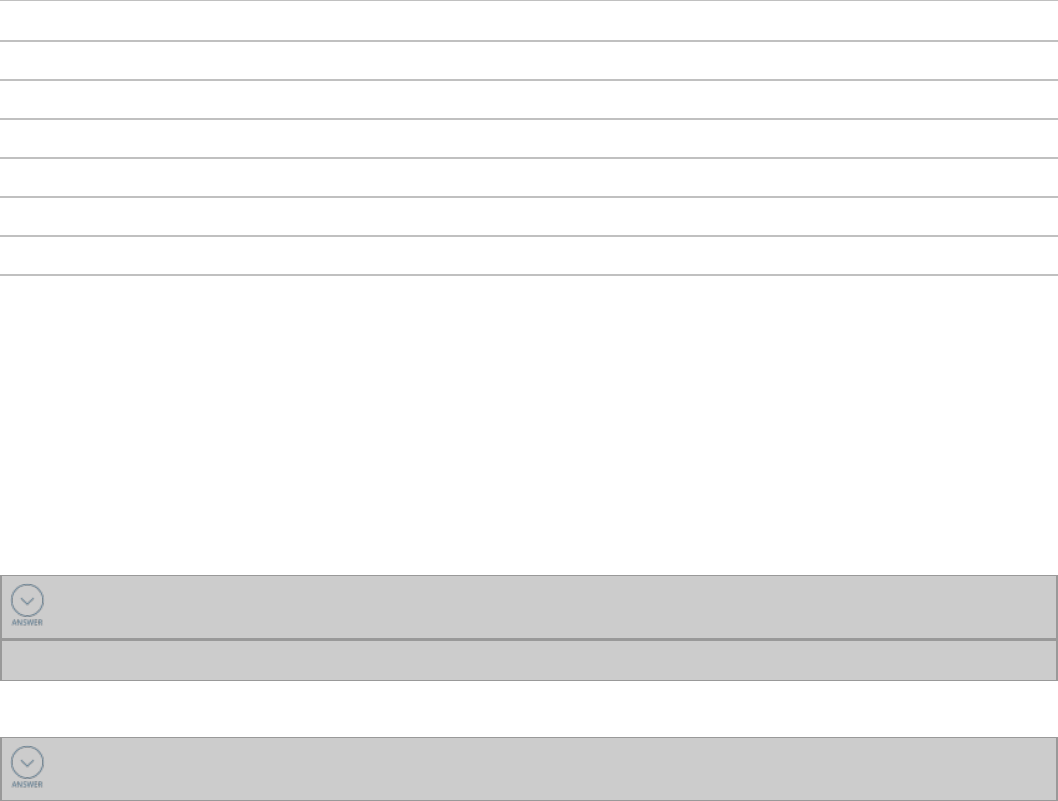
Field values
When building an application, you often need to use a list of allowed values for a specific property. If the
list of allowed values is short, mostly static, and common, for all case types in the application, the list of
allowed values may be defined in a local list on the property record.
If the list of allowed values is large, expected to change frequently, or may be specific for each case type,
you can use a field value.
Field Values provide an alternate method for defining allowed values for properties. Field values enable
you to manage the list of allowed values separately from the property. Managing the allowed values
separately from the property enables you to reuse a single property, and customize the allowed values
based on the context of the property.
For example, in a Pega 7 application, every case instance has a status, which changes as the case
progresses through the case life cycle. The status of a case is set using the property named
.pyStatusWork. The list of allowed values for setting .pyStatusWork is defined using field values.
You can add different field values for a single property in the same context, or in separate contexts
using the Apply to: class setting for each value. You can also use rulesets to maintain different versions
of each field value in each context.
Applies To Field Name Field Value Ruleset:Version
Work- pyStatusWork Open Pega-ProCom:07-10-01
Work- pyStatusWork Pending Pega-ProCom:07-10-25
Work- pyStatusWork Resolved-Completed Pega-ProCom:07-10-25
TGB-HRApps-Work-Candidate pyStatusWork Open-Scheduling HRApps:01-01-01
TGB-HRApps-Work-Onboarding pyStatusWork Open-Enrollment HRApps:01-01-01
TGB-HRApps-Work-Onboarding pyStatusWork Pending-Enrollment HRApps:01-01-02
In the table above, the Pega-provided property used to set the status of a case — .pyStatusWork — uses a
common set of allowed values as defined in the Work- context. This common set of allowed values is
available for all applications built on the Pega platform.
Additional custom values are defined for the HRApps application. These values are usable in the TGB-
HRApps-Work-Candidate and the TGB-HRApps-Work-Onboarding contexts (case types).
Field values also support localization of words, phrases, and sentences that appear on portal displays,
reports, and user forms.
KNOWLEDGE CHECK
A field value enables you to manage the ________________ separately from the ______________.
list of allowed values, property.
KNOWLEDGE CHECK
True or False: You can add different field values for a single property in the same context.
88
©2017 Pegasystems Inc.

True
89
©2017 Pegasystems Inc.
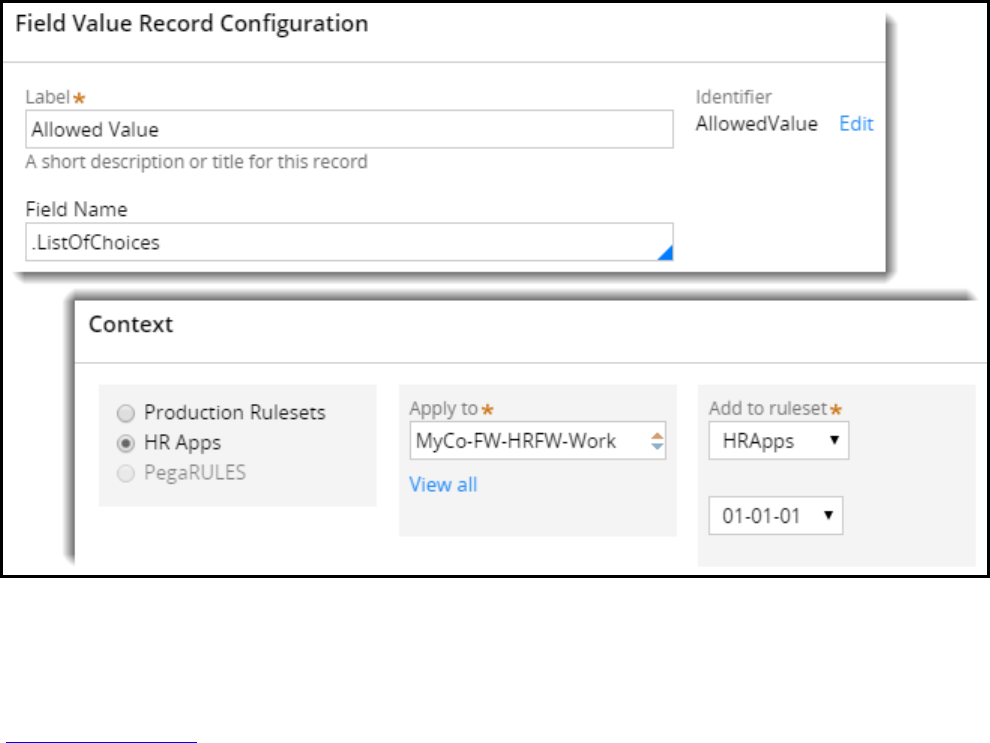
How to configure field values
You can create field values to restrict the values of a property to a list of allowed values.
First, organize a list of allowed values you want to display in the list for the property. Next, create a Field
Value record for each allowed value. In the record, enter the value you want to display. Then, identify the
appropriate Apply to: class of the property where you want to display the list. Finally, associate each Field
Value record to the property where you want to display the allowed value.
Identify the values you want use
Use values that are meaningful to the user so the purpose of each value in the list is clear. For example,
to prepare a list of values used to select a state or territory, use standard abbreviations or the full name
of each state or territory (TX or Texas; KA or Karnataka; AA or Alsace).
Create a Field Value record for each allowed value
Create a new Field Value record for each allowed value.
In the Label field, enter one of the allowed values you organized.
In the Apply to:field, select the class where you want to apply the allowed value.
In the Field Name field, select the property on which you want to display the allowed value.
About Field Values provides details on how to create a field value record.
90
©2017 Pegasystems Inc.

Configuring data access patterns
Introduction to configuring data access
patterns
Pega includes powerful data capabilities to improve the speed and quality of development.
This lesson introduces data access patterns — these are used when creating the data model and
integration that support the Pega application. Patterns provide a common taxonomy for Pega solutions
promoting scalability and reuse. This lesson covers five data access patterns.
After this lesson, you should be able to:
lDescribe the data access patterns available in Pega and their uses
lConfigure a property to refer to a data page
lConfigure a property to copy a data page
lConfigure a data page with keyed access
lReference a data page from a UI control
lConfigure a reference property
91
©2017 Pegasystems Inc.
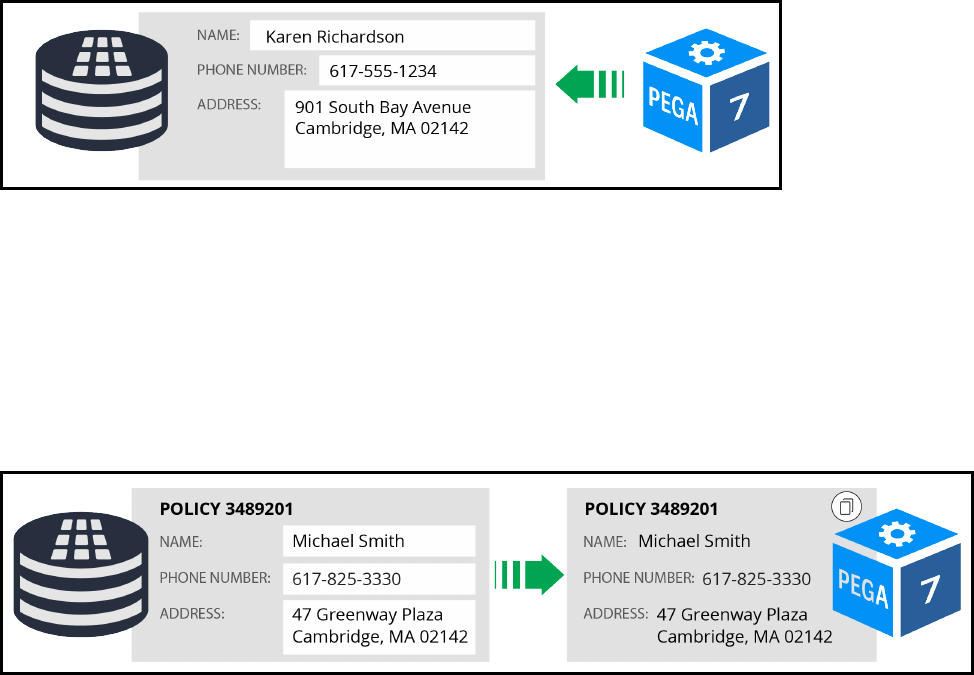
Data access patterns
Data access patterns provide simple mechanisms to help technical staff effectively manage data in a
Pega application. This section introduces five data access patterns that are available in Pega. These
patterns may be used as a starting place to create solutions for specific situations.
This section provides an overview of how each pattern may be tailored for a Pega application. The best
way to master these patterns is to experiment with them in different situations.
System of record pattern
The System of Record (SoR) pattern is used when a case needs access to data that is stored in another
system or application. The case does not own the reference data. Data is referenced as needed by the
application for context or to populate rules. For example, a loan application or credit card dispute
accesses customer account information and history.
Data loaded from the SoR pattern usually comes from an external data source. The SoR pattern helps to
ensure that data displayed in the Pega application is current. For example, if the account holder has a
new phone number, the updated number is displayed when the data is accessed from the case.
Snapshot pattern
The snapshot pattern copies data into the case. Once the data is copied into the case, the data is not
retrieved from the source again unless the request parameters change.
The snapshot pattern may be used to provide a copy of the data at a specific point in time. For example,
for an insurance claim, the snapshot pattern provides a copy of the policy data at the time the claim is
filed. If the policy changes after the claim, you do not want to update the policy data. This is the opposite
of the SoR pattern discussed earlier.
92
©2017 Pegasystems Inc.
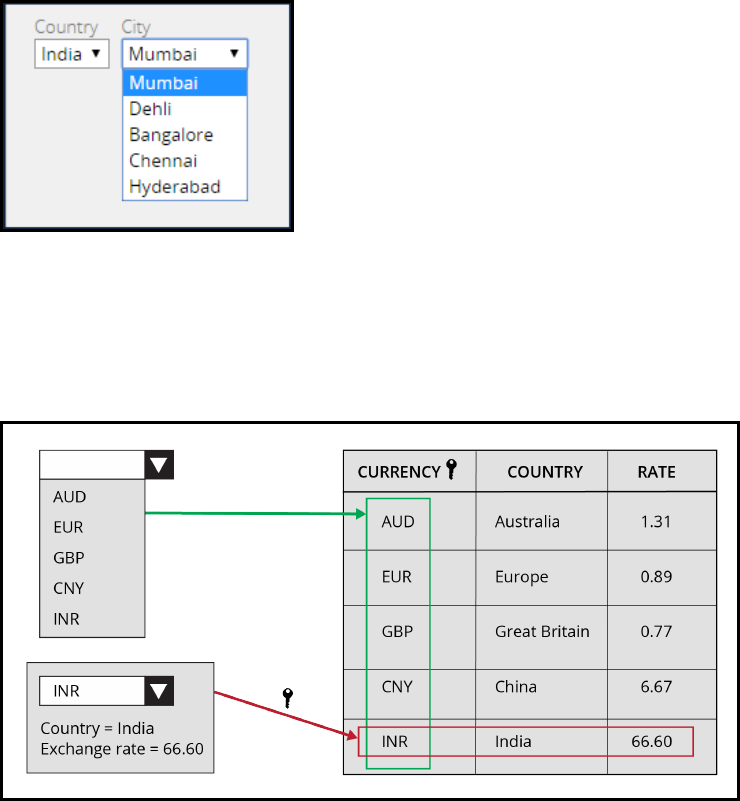
Reference pattern
Reference data is a simple pattern used frequently inPega applications. This pattern references data
that is usually not directly connected to a given case. Therefore, the data is not part of the data model.
Examples of data in a reference list include:
lProducts
lAutomobile makes and models
lDrop-down values (for example, countries and states)
The data can be used by multiple cases or applications. In many cases, the data is used to populate user
interface controls.
Keyed access pattern
The keyed access pattern is used to populate a list of objects and access information about a specific
object in the list. When retrieving a list of objects, the details for each object are retrieved as part of the
list. This eliminates the need for subsequent calls to retrieve object details.
The keyed access pattern is appropriate when users need to frequently switch back and forth between
objects in a large list, such as when loading a list of currencies and exchange rates.
When appropriately applied, the keyed access pattern significantly improves application performance
and maintainability.
93
©2017 Pegasystems Inc.
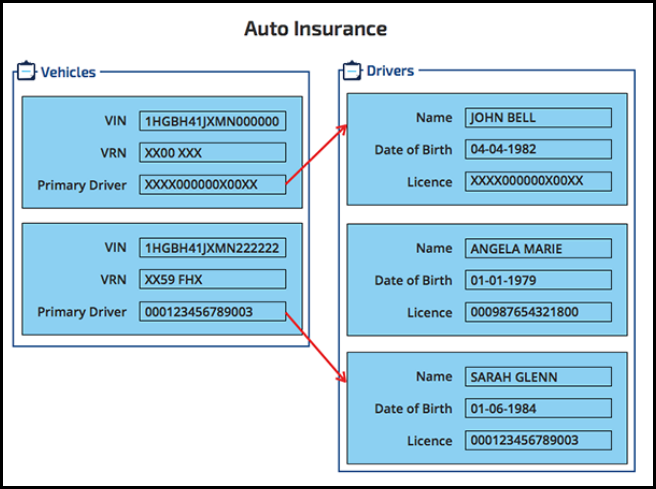
Alias pattern
The alias pattern links one property to another — it is an alias for a property.
For example, in an auto insurance quoting application is a data structure with two lists. One list includes
drivers on the auto insurance policy. The other list includes vehicles covered by the policy. Each vehicle
has a primary driver. Use the alias pattern to link each vehicle to a driver in the driver list.
The alias pattern prevents duplication of data, streamlines data management, reduces memory
footprint, and improves performance.
94
©2017 Pegasystems Inc.

How to configure the reference pattern
To implement the reference pattern, reference a data page directly in your application. For example, a
data page can be referenced in a drop-down control.
The data pages are used directly in the drop-down control and are not part of the data model. When
implementing the reference pattern, data pages are often node level since the data is not linked to a
specific case and can be shared.
KNOWLEDGE CHECK
To implement the reference pattern, use a data page in your application without defining it as
part of the _______.
data model
95
©2017 Pegasystems Inc.

How to configure the SoR pattern by
referencing a data page from a property
If you need to reference the most current data in an external system, use the System of Record (SoR)
pattern. For example, use the SoR pattern if you are building a seating request application. Every time
the case is accessed, the user must see up-to-date information for the seating assignment transaction.
To implement the SoR pattern, you reference a data page from a property rule. The type of property
(page or page list) must correspond to the structure of the data page (page or list). A new data page is
created on the first reference to the property.
Data is not stored in the property that refers to the data page. The property only contains a reference to
a data page, as illustrated in the following screenshot of the clipboard.
96
©2017 Pegasystems Inc.

Reloading the data
The data reloads according to the refresh strategy specified on the data page. The property always
points to the current version of the data page.
Whenever a data page parameter is updated, a new data page is created. The property then points to
the new page.
KNOWLEDGE CHECK
Data is, or is not, stored in the property that refers to the data page?
A: is not
97
©2017 Pegasystems Inc.
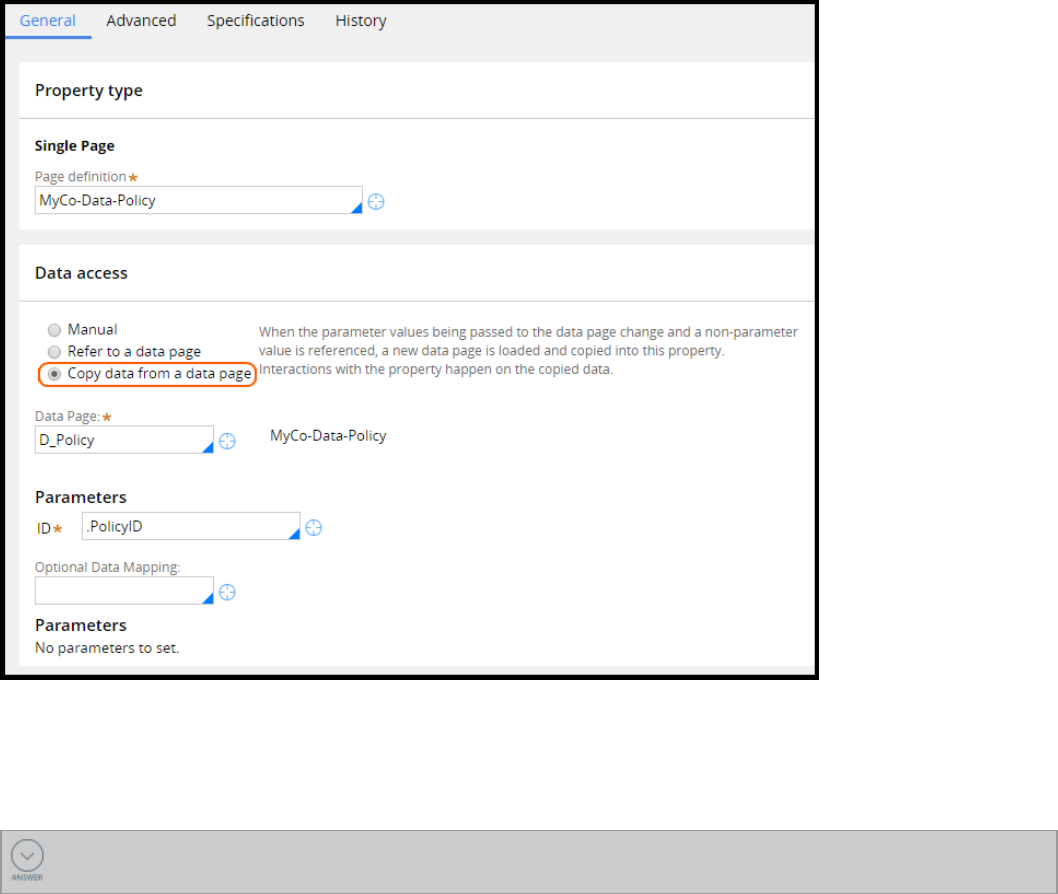
How to configure the snapshot pattern by
copying data from a data page
If you want to populate a property with data from a specific point in time, use the snapshot data access
pattern. For example, you may opt to use a snapshot pattern for an insurance claim case.When the
business user creates a new insurance claim, the customer's insurance coverage information is copied
into the claim from an external system.Each time the case is opened, the insurance coverage
information recorded in the case remains unchanged.
To implement the snapshot pattern, use the Copy data from a data page option on a property. The
type of property (page or page list) must correspond to the structure of the data page (page or list).
The first time the property is referenced, the data page is created and the data is copied to the property.
You may also choose to specify a data transform for data mapping in Optional data mapping.
When you copy data from a data page, the data is stored in the property. The data page is not accessed
again unless it has a parameter that changes. When the parameter changes, a new data page is created.
The impacted data is copied to the property and overwrites the existing data.
KNOWLEDGE CHECK
When you copy data from a data page, the data is refreshed only when _____________.
98
©2017 Pegasystems Inc.

a data page parameter changes
99
©2017 Pegasystems Inc.
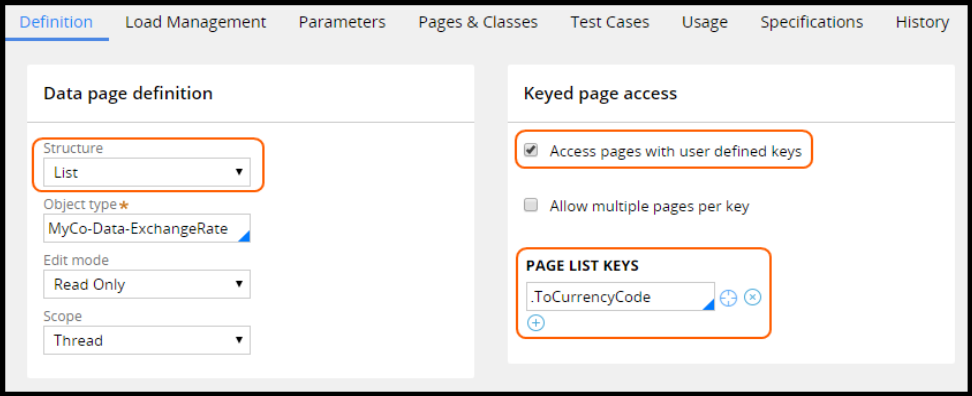
How to configure the keyed access pattern
using keyed data pages
The keyed access pattern serves as an alternative to having two separate data pages. Follow these steps
to configure keyed data pages:
1. Define the data page Structure as a List.
2. Select Access pages with user defined keys.
3. Select Allow multiple pages per key to filter a large list to create a smaller list.
4. Specify the Page list keys used to access the list entry.
In the following example, the currency code is defined as the key for a data page of currency conversion
rates.
If you use the data page without a key, all of the exchange rates are displayed, for example, in a drop-
down.
Note:There is no option to specify keys.
100
©2017 Pegasystems Inc.
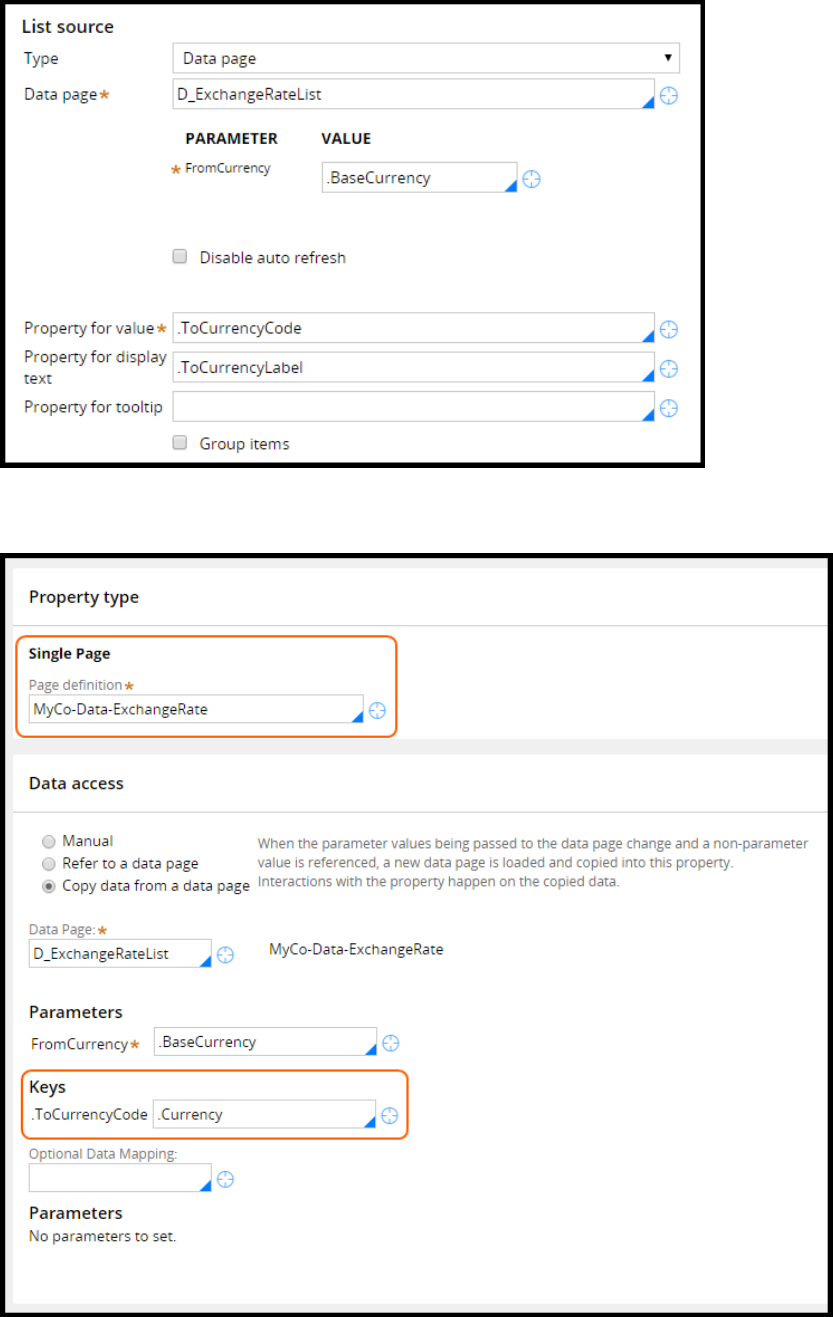
Using the data page with a property allows you to specify keys. In this example, the application displays
the exchange rate for a specific currency if you provide a key.
101
©2017 Pegasystems Inc.

KNOWLEDGE CHECK
A keyed data page serves as an alternative to having ___________.
two separate data pages
102
©2017 Pegasystems Inc.
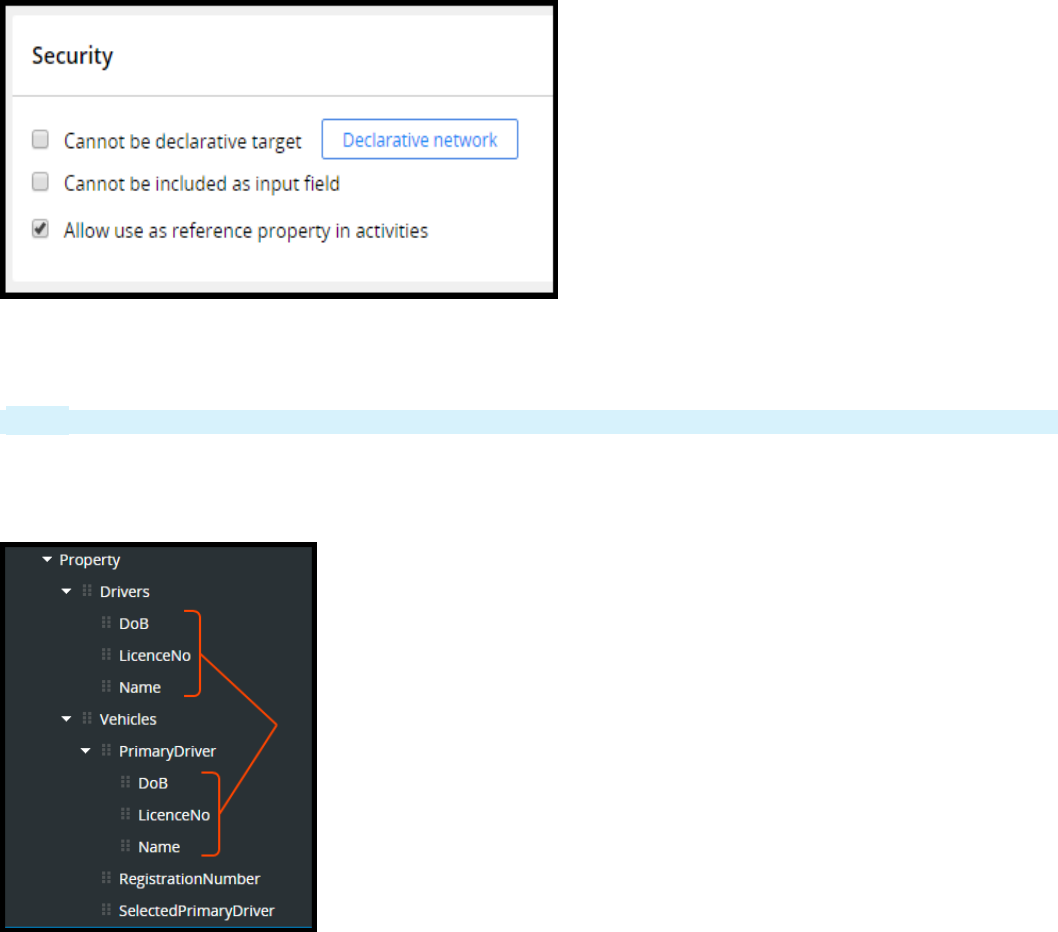
How to configure the alias pattern using
reference properties
Use reference properties to implement the alias patterns. On the property, select the Allow use as
reference property in activities option. Reference properties can reduce the need for data
duplication. They can also simplify lengthy property references. The setting can be found on the
Advanced tab of the property rule.
You need an activity to set up the property reference. Use the Property-Ref method to create the link
between the source and target properties. Once linked, the references are maintained until the link is
explicitly broken or changed using the Property-Ref method.
Note: Property references cannot be circular.
In this example, two embedded page lists are defined in the case type. One list includes drivers on the
policy. The other list includes vehicles covered by the policy. Each vehicle has a primary driver that links
to an entry in the list of drivers on the policy.
Insurance representatives need to see primary-driver details such as name and license number
together with vehicle data. Use reference properties to link the primary driver to an entry in the list of
drivers on the policy. Using reference properties, you can access driver details from the vehicle page
since the driver page appears as if it is part of the vehicle page.
103
©2017 Pegasystems Inc.
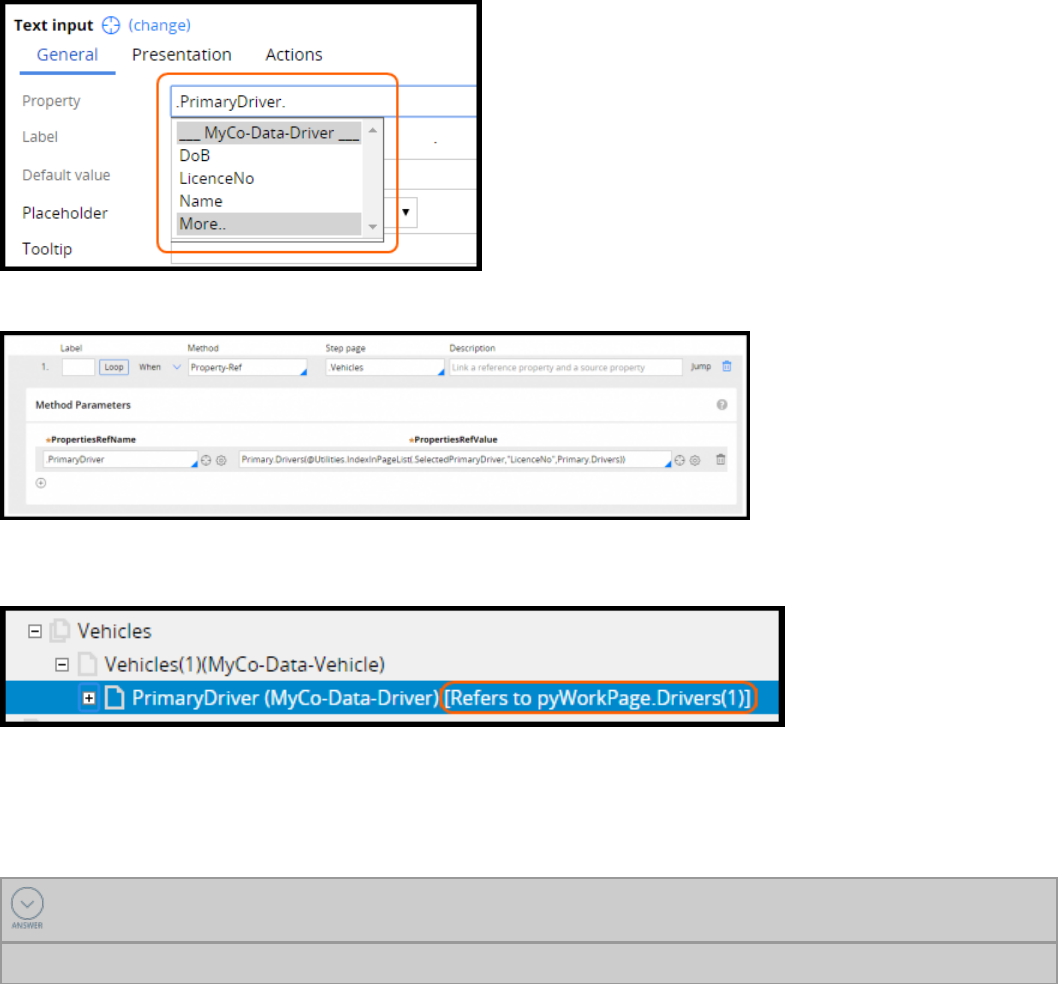
Use the Property-Ref activity method to set up the reference property.
On the clipboard is a reference from the PrimaryDriver page property to the driver page in the Drivers
page list property.
Reference properties are not common, but they can be powerful in more advanced data structures that
require linking of embedded entities. Reference properties can help improve run-time performance, and
make design time easier by making property references simpler and more intuitive.
KNOWLEDGE CHECK
A reference property links one property to ____________________.
another property
104
©2017 Pegasystems Inc.

105
©2017 Pegasystems Inc.
PROCESS DESIGN

Creating organization records
Introduction to creating organization records
Pega 7 supports a three-level organizational structure. In this lesson, you learn how to use the
Organization Chart and organization records to modify the organizational structure. You also learn how
to use Dynamic Class Referencing (DCR) to reference objects in different classes.
After this lesson, you should be able to:
lDescribe the relationships between parts of the organizational structure
lDifferentiate between a work group and an organizational structure
lModify an existing organizational structure
lCreate a work group and a workbasket
lDescribe Dynamic Class Referencing (DCR)
lUpdate a workbasket name using DCR
106
©2017 Pegasystems Inc.
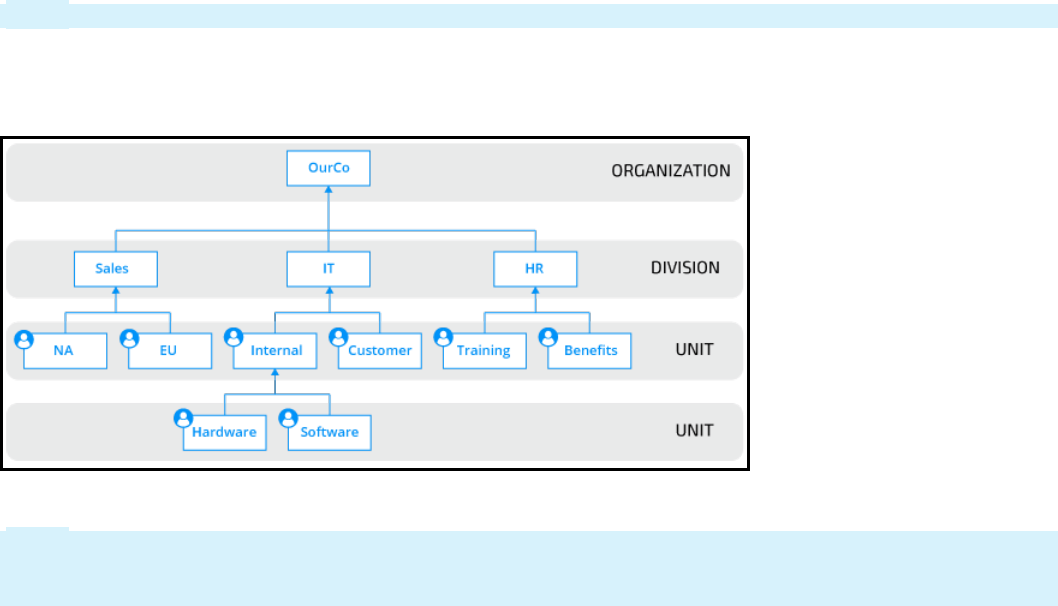
Organization records
A Pega application uses an organizational structure to direct assignments to the right operator or
workbaskets, determine the access rights of operators, and report on activity in various company
departments. For example, in order to approve a home loan, the request has to move through different
levels in the organization, starting at the customer representative all the way to the approving manager.
The structure is built with standard data instances called organization records. You use these rules to
support your requirements, and you can find these rules in the Records Explorer in the Organization
category.
The Pega organizational structure is a three-level hierarchy. The top level is known as the organization,
the middle level contains divisions, and the lowest level contains organization units.
A hierarchy has only one organization, and this represents the entire enterprise. A company such as
Apple or IBM would map to an organization in the hierarchy. An organization can have one or more
divisions. A division can be defined as a layer for categorizing business units such as a region, a brand,
or a department. Divisions can have one or more units. A unit contains operators who perform work
specific to their organization. These operators can include caseworkers, agents, and customer service
representatives. A unit can have child units. For example, two units (such as Hardware and Software)
may report to a single unit (Internal) which belongs to the IT division. The Internal unit manages IT
requests from inside the organization. The child units handle the requests and inventories and ships
the items.
Note: A division cannot have subdivisions.
The following chart shows a sample organization and its hierarchy. The OurCo organization has three
divisions — Sales, IT, and HR. Each division has its own units. In this example, IT has two units named
Internal and Customer. The Internal unit has two units that report to it — Hardware and Software.
Note: The Pega designations of organization, division, or unit do not necessarily coincide with the
company’s official organizational chart. Instead, organization rules refer to the work that users do and
the levels of access they have in Pega applications.
An operator is associated with a unit, division, and organization. The operator ID record (also an
organization rule) stores the operator's organizational structure. You can update the operator's
organization structure, if necessary.
107
©2017 Pegasystems Inc.
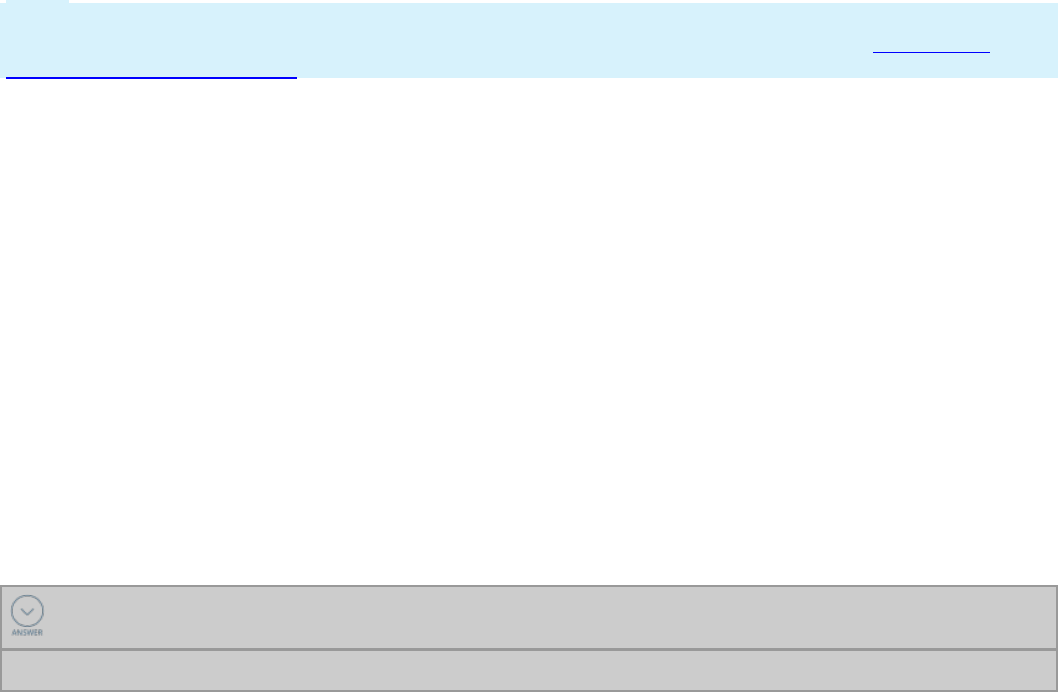
A workbasket is an organization rule, but is not part of the organizational hierarchy. A workbasket
belongs to a unit, a division, and an organization. By default, an operator can access work in the
workbasket to which the operator belongs.
Note: A workbasket is sometimes referred to as work queue because it provides a queue of open
assignments available to multiple operators. For more information, see the Help topic Routing an
assignment to a work queue.
You can use the organization structure in various ways:
lYou can define access groups available to operators at the organization or division levels. These
access groups apply only if operators do not have an access group defined in their operator ID
record.
lYou can configure routers that send assignments to operators or workbaskets defined within the
organizational structure.
lYou can use manager data associated with the organization records in routing configurations,
approval processes, and SLAs. For example, an operator ID lists a manager the operator reports to,
and a unit record specifies a unit manager. The operator's manager can report to the unit manager.
For example, you can route a purchase request to a manager if the amount is up to USD10,000. If the
amount exceeds USD10,000, you can route the request to a unit manager.
lYou can configure SLA configurations. Since each assignment contains the organizational data of the
assigned operator, you can use the data to determine escalation actions to specific managers. For
instance, if a purchase request is past goal, the case is escalated to the operator's manager. If the
case is past deadline, the case is escalated to the unit manager.
KNOWLEDGE CHECK
When you associate an operator with an organization hierarchy, which rules do you use?
Organization, Division, and Unit
108
©2017 Pegasystems Inc.
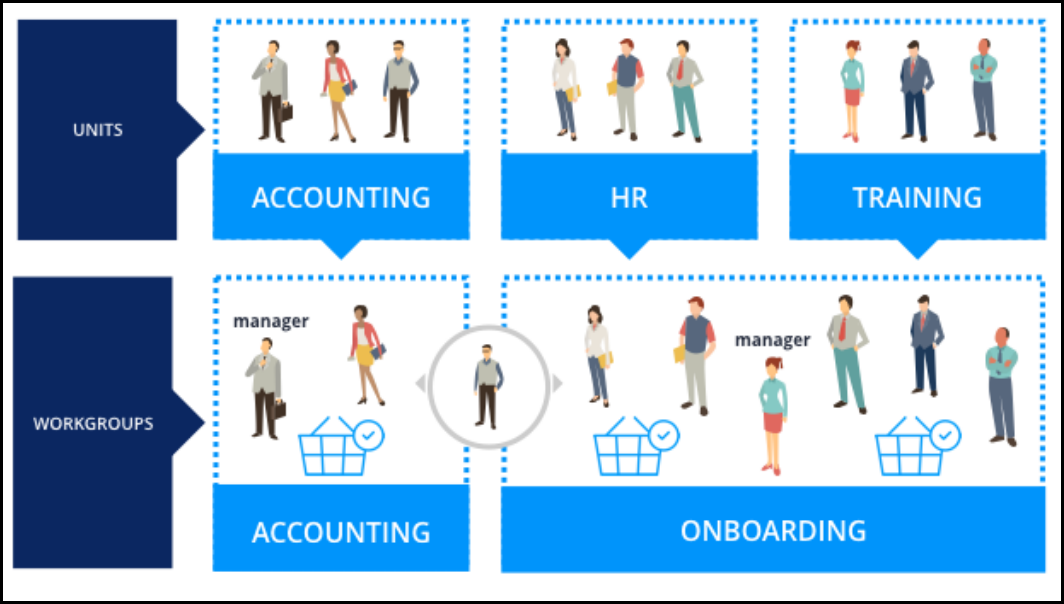
Work groups
Awork group identifies a cross-functional team that contains a manager, and a set of operators, a set
of workbaskets, or both. You create work groups so that resources can be shared among units, divisions,
or the entire organization. Even though operators and workbaskets belong to a unit, associating an
operator with a work group allows the operator to share work with another operator in other units. In
the following example, the Onboarding work group is associated with the Human Resources (HR) unit
and Training unit. Because each unit has its own default workbasket, the work group contains both
workbaskets. Operators in the HR unit and Training unit are associated with the work group and share
work. One operator in the Accounting work group is also associated with the Onboarding work group.
This allows the operator to share work with the other operators in the Onboarding work group.
A work group is an organization rule but not a level of the three-level hierarchy. An operator must be
associated with at least one work group and can belong to more than one work group. A work group
contains one workbasket.
A work group instance identifies one user who is the work group manager. The system can use manager
information in a work group for notification tasks and routing tasks. Work groups give managers the
flexibility to assign, monitor, and report on work performed in each work group. Managers use the Case
Manager portal to access the work being performed in work groups. The Case Manager portal refers to
work groups as teams. The following image shows work groups displayed as Teams in the Case
Manager portal.
109
©2017 Pegasystems Inc.
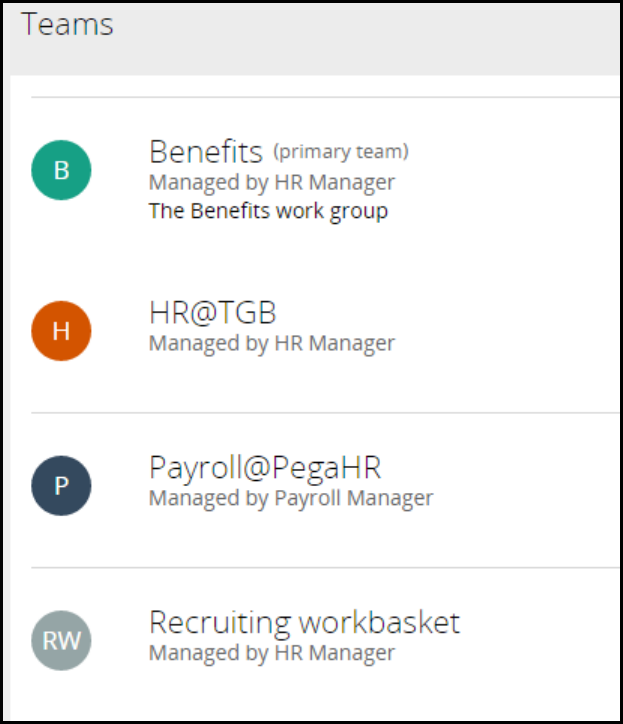
Teams contain operators. In the Case manager portal and in work queues, operators are referred to as
Members. The portal allows managers to drill down and monitor work for each team member and
workbaskets in a team. For instance, a manager can select a member's icon to open the member's
worklist. If the member belongs to more than one team, the manager can see the items the member is
working on in all the teams. The manager can also add or delete operators and workbaskets in the
Members and Work queues sections, respectively.
110
©2017 Pegasystems Inc.

KNOWLEDGE CHECK
Which of the following is not part of the organizational structure: Division, unit, work group, or
organization?
A work group is not part of the organizational structure. Although it is an organization rule, a work
group is used to allow managers to monitor, report, and assign work among operators and
workbaskets across the organization.
111
©2017 Pegasystems Inc.

How to update an organizational structure
As companies grow, system architects may extend the existing organizational structure to reflect
organizational change. You may have to add new organization levels, work groups, and workbaskets. You
associate operators with an organization structure in order to define how work is routed to the operator.
When you create a new application using the New Application wizard, you specify an organization. Pega
provides a default division and unit for that organization. For example, if you enter TGB as the
organization, the system creates a division named Div and a unit named Unit. You have the option to
name the division and unit you want in your new organization.
The example in this topic assumes that an organization has a Human Resources (HR) unit. Due to
business expansion, the company intends to add a unit named Benefits that reports to an HR unit.
Operators belonging to the unit will also be in a new work group that contains a new workbasket.
Follow these steps to update the organization in this example:
1. Add a new unit to the hierarchy.
2. Create a new work group.
3. Create a new workbasket.
4. Associate the workbasket with the work group.
5. Associate the unit and work group with an operator.
Important: Because of mutual dependencies, a workbasket or a work group must already exist before
either instance can be created. You cannot create both the workbasket and the work group at the same
time. For example, when you create a new work group, you must use an existing workbasket — this is
required value. After you create a new workbasket, go back to the work group and update the
workbasket.
The following image shows the sequence of steps using the previous example.
112
©2017 Pegasystems Inc.
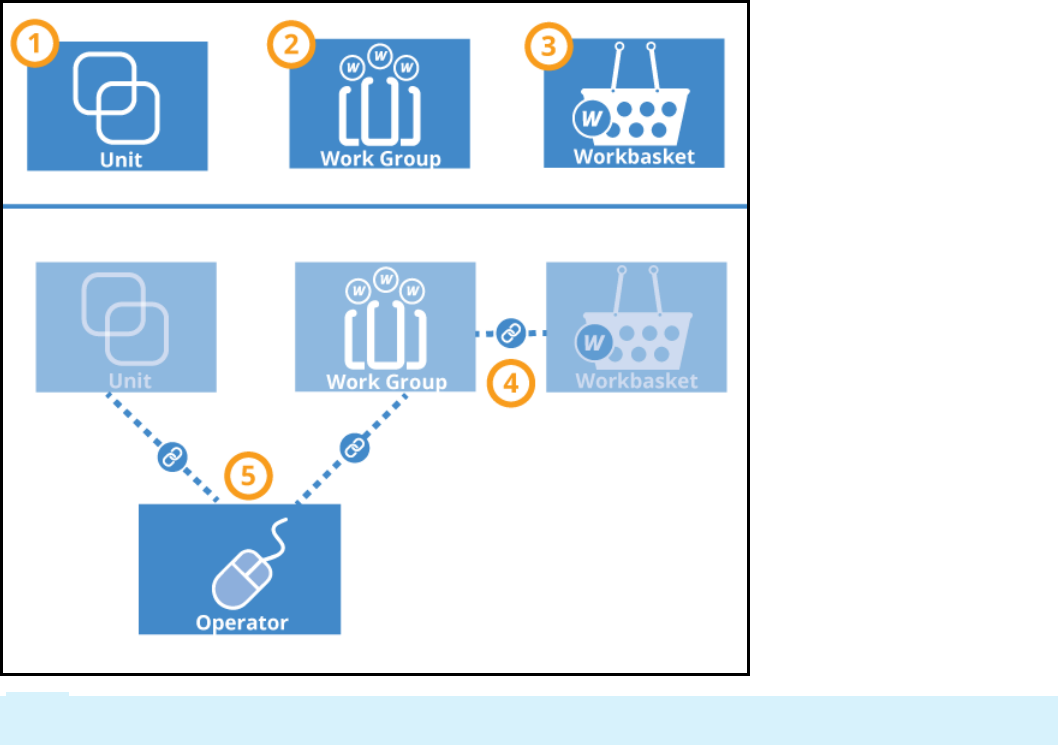
Note: You can create new organization records such as units, work groups, and workbaskets from the
Records Explorer. In the Organization category, select a rule type, right-click, and click +Create.
Adding a level to the organization hierarchy
Use the chart on the Organizational Chart landing page to add levels to an organization. The chart helps
you see where in the hierarchy you are adding a level. From the Designer Studio menu, select Org &
Security > Organization > Organizational Chart to open the landing page. You can also access
organizational charts on the Chart tab on Organization, Division, and Unit records.
To add a layer, select an entry in the organizational hierarchy. Right-click to display a menu that lets you
add organizations, divisions, and units. Organization names are unique and cannot be used in more
than one hierarchy. For example, a division cannot belong to more than one organization, or a unit
cannot belong to more than one division.
113
©2017 Pegasystems Inc.
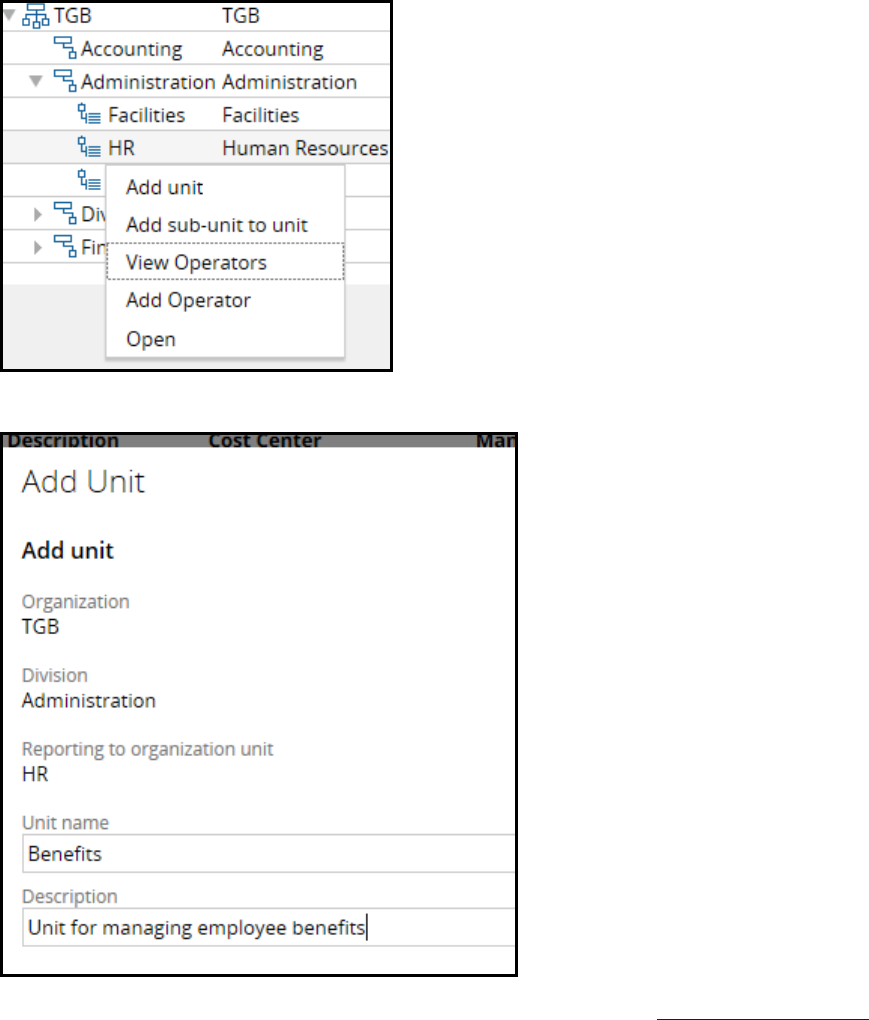
In this example, a subunit named Benefits has been added to its parent unit, HR.
For more information on how to use the chart, see the Help topic Organizational Chart.
Adding a work group
From the Records Explorer, create a work group record. By convention, end the work group name with an
at sign (@) and an organization name, such as Benefits@TGB. In the Manager field, enter a work group
manager for reporting and routing purposes. In the Default workbasket field, select a workbasket. The
standard router activity ToDefaultWorkbasket uses this value to locate a workbasket, based on the work
group associated with the current operator. For example, you can enter the default organization
workbasket such as default@TGB. After you create a new workbasket for the work group, you update this
default workbasket with the new one.
114
©2017 Pegasystems Inc.
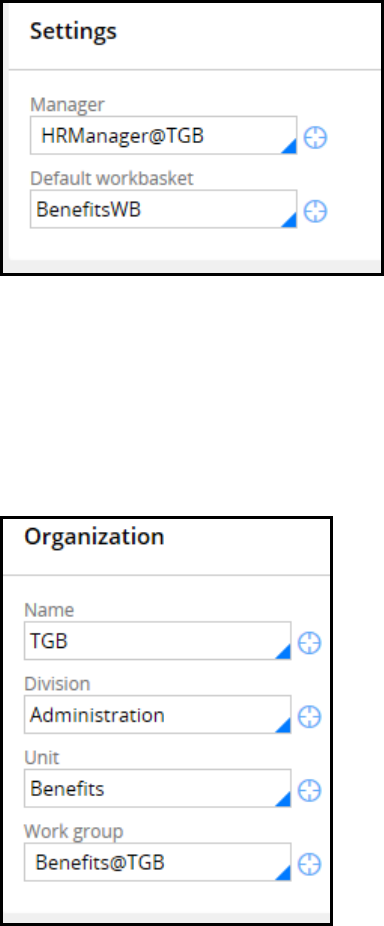
Save the work group record but leave it open. Next, enter the name of the new workbasket in the
Default workbasket field. To help users and developers easily distinguish workbasket and operator
identifiers, choose a naming convention specifically for workbaskets. For example, include WB as a part
of the name as shown in the following example. Then, click the Crosshair icon to open a Create
Workbasket form.
Adding a workbasket
Complete the New Workbasket form and create the record. In the Organization section on the
workbasket form, first select the organization in the Name field, and then complete the Division and
Unit fields. In the Work group field, enter the name of a work group that uses this workbasket. This
field determines which workbaskets appear in a Team's Work Queues list on the Manager portal. Save
the record to associate the workbasket with the work group.
Return to the open work group record and save it. The workbasket you created is now the work group's
default workbasket.
Update the operator record
Open an operator record that you want to associate with the new level. On the Work tab, update the
Organization unit values. Then, in the Work group field, select the work group you want to associate
with the operator. Finally, add the work group to the Workbasket field.
115
©2017 Pegasystems Inc.

KNOWLEDGE CHECK
A requirement states that you must add a new division to your organization. What approach
allows you to see where in the organization hierarchy you are adding the division?
Select the organization in the organization chart and use the chart menu to add the division.
116
©2017 Pegasystems Inc.
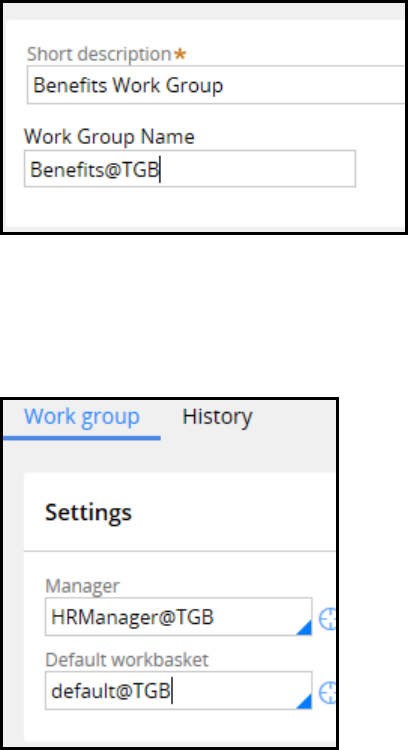
Creating a work group and a workbasket
A workbasket must be associated with a work group. Similarly, a work group must be associated with a
workbasket. In some situations, you must create both a new workbasket and work group that are
associated with each other. Follow these steps to create a work group and a workbasket, and then
associate the workbasket with the work group.
1. In the Records Explorer, select Organization > Work Group and click +Create to display the Create
Work Group form.
2. In the Short description field, enter a description.
3. In the Work Group Name field, enter a work group name. Remember to use the standard naming
convention by adding an at symbol (@) and the organization name. In the following example, the
Work Group name is Benefits@TGB.
4. Click Create and Open.
5. In the Manager field, on the Work group tab, in the Work Group form, select a work group manager.
6. In the Default workbasket field, select a default workbasket. In the following example, the
workbasket is the default for the organization, default@TGB.
7. Click Save to create the new work group.
8. In the Default workbasket field, in the Work Group form, overwrite the value with the name of the
new workbasket. Use a naming convention that indicates the record is a workbasket. In the following
example, the new workbasket is BenefitsWB. Later, you will enter this name in the Create Workbasket
117
©2017 Pegasystems Inc.
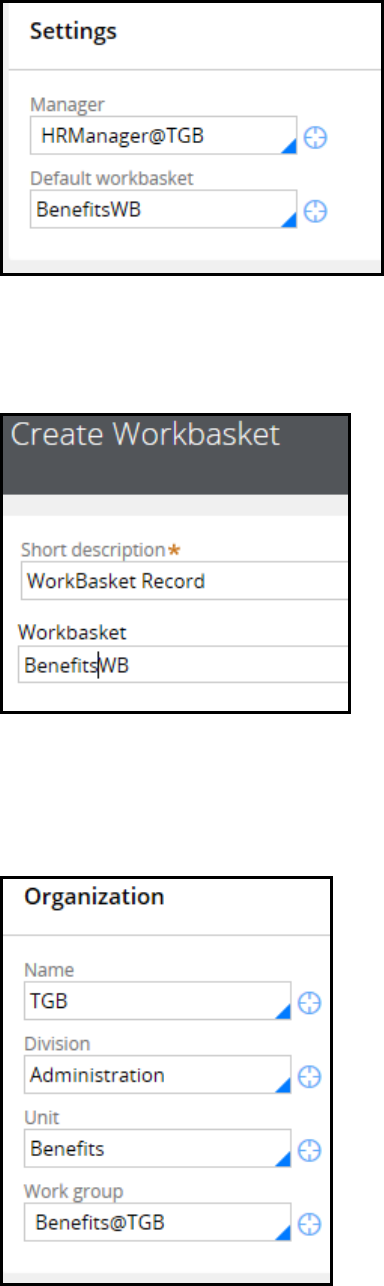
form.
9. Click the Crosshair icon to open the Create Workbasket form.
10. In the Short description field, enter a description.
11. In the Workbasket field, enter the name you entered in the Work Group form.
12. Click Create and Open.
13. On the Workbasket form, on the Workbasket tab, select the required organization levels in the
Name,Division, and Unit fields.
14. In the Work group field, select the work group you created.
118
©2017 Pegasystems Inc.
15. Click Save to create the new workbasket.
16. Return to the Work Group record and click Save to associate the new workbasket with the work
group.
119
©2017 Pegasystems Inc.
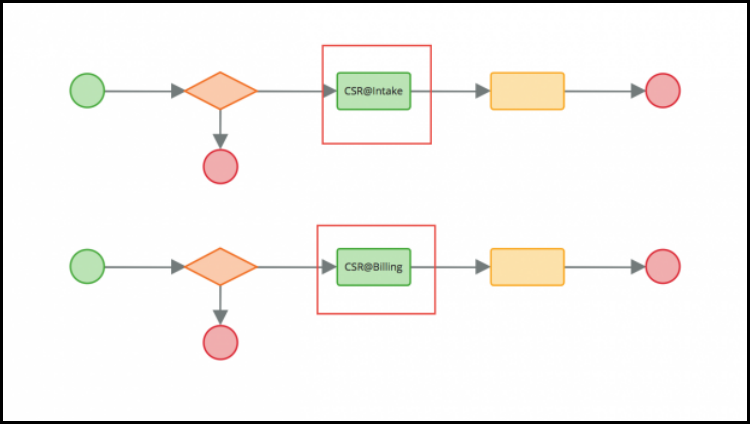
How to customize reusable processes with
Dynamic Class Referencing
Many framework properties and data instances are meant to be reused without modification in the
implementation layer. For example, a process for approving a loan request in the framework layer may
be reused as-is without having to copy the process into your implementation layer.
However, you may have to make minor modifications. For example, you may want to use a workbasket
defined in your implementation, not in the framework, for routing assignments. If the framework is
locked, you have to copy the entire process to make the update.
Copying from the framework to the implementation layer can increase rule maintenance costs.
Whenever framework rules are updated, you must update the copy in your implementation. This process
can be especially time-consuming with multiple implementations.
Dynamic class referencing (DCR) is a Pega design pattern that enables you to easily reuse framework
rules without having to copy the rules into implementation layers. DCR uses a data page in the
framework layer that holds properties typically sourced from the data transform. In your framework, you
configure rules that reference the data page property. In your implementation, you specify the data
page and the property you want.
DCR is especially useful when you make small modifications to implementation rules you are reusing. In
the following example, the only differences between the processes is that the assignments use different
workbaskets in their routers. You can use DCR to reference the workbasket property in the data page.
This means that you do not have to copy the flow rule and manually update the workbasket value in the
router. Using DCR, the system runs the framework flow and references the workbasket used in the
implementation class.
The use of dynamic referencing is not limited to frameworks. You can configure the DCR data page and
data transform in the implementation layer. For instance, a claims application can process both home
and auto insurance claims. Some of the flows can be reused as-is for both claim types. The flows are
located in the class group.
120
©2017 Pegasystems Inc.
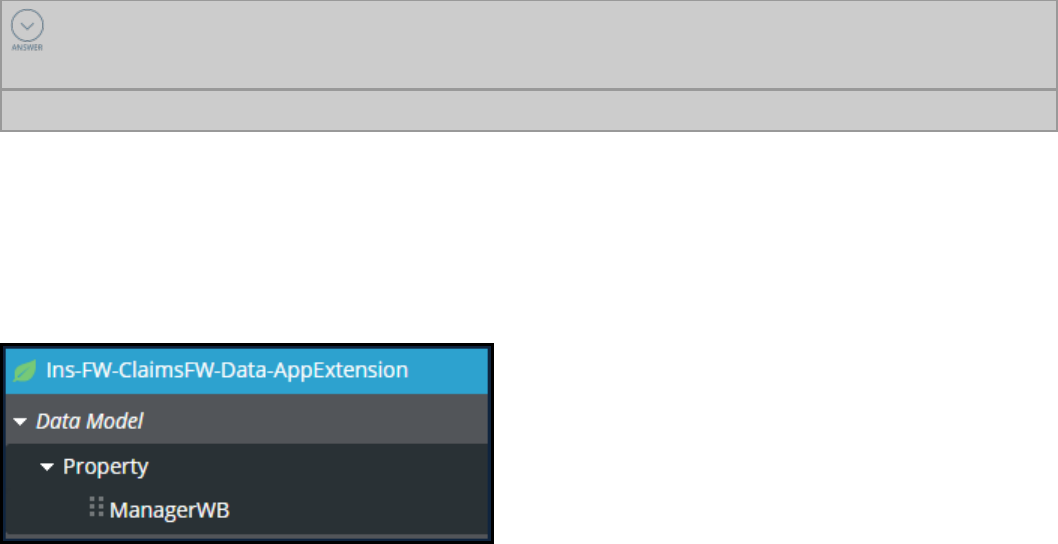
However, each claim type may require minor customization. For example, you may have a step in which
cases are routed to a workbasket. The workbaskets in each case type differ depending on the claim type
or other parameters, such as the organizational unit. You can configure DCR in each case type to handle
the differences. When you use this approach, you do not have to specialize the flows in each case type.
KNOWLEDGE CHECK
You want to promote reuse of framework assets using DCR. Where would you put the required
extension properties?
In the framework layer
Configuring DCR
When you configure a framework DCR, you first create a data class in the framework that contains the
properties used as the dynamic reference variables. This approach lets you easily find the extension
points that need to be configured when extending the framework. In the following example, the Ins-FW-
ClaimsFW-Data-AppExtension data class contains a property (.ManagerWB) that is used as a variable.
You then create a page property in the framework class group. This approach makes the property
available to all application layers. In the following illustration, the page property, AppExtension, is in class
group Ins-FW-ClaimFW-Work. The value in the Page Definition field is the data class holding the
property. The Data access section refers to a data page holding the extension values. In this example,
the data page is named D_AppExtension.
121
©2017 Pegasystems Inc.
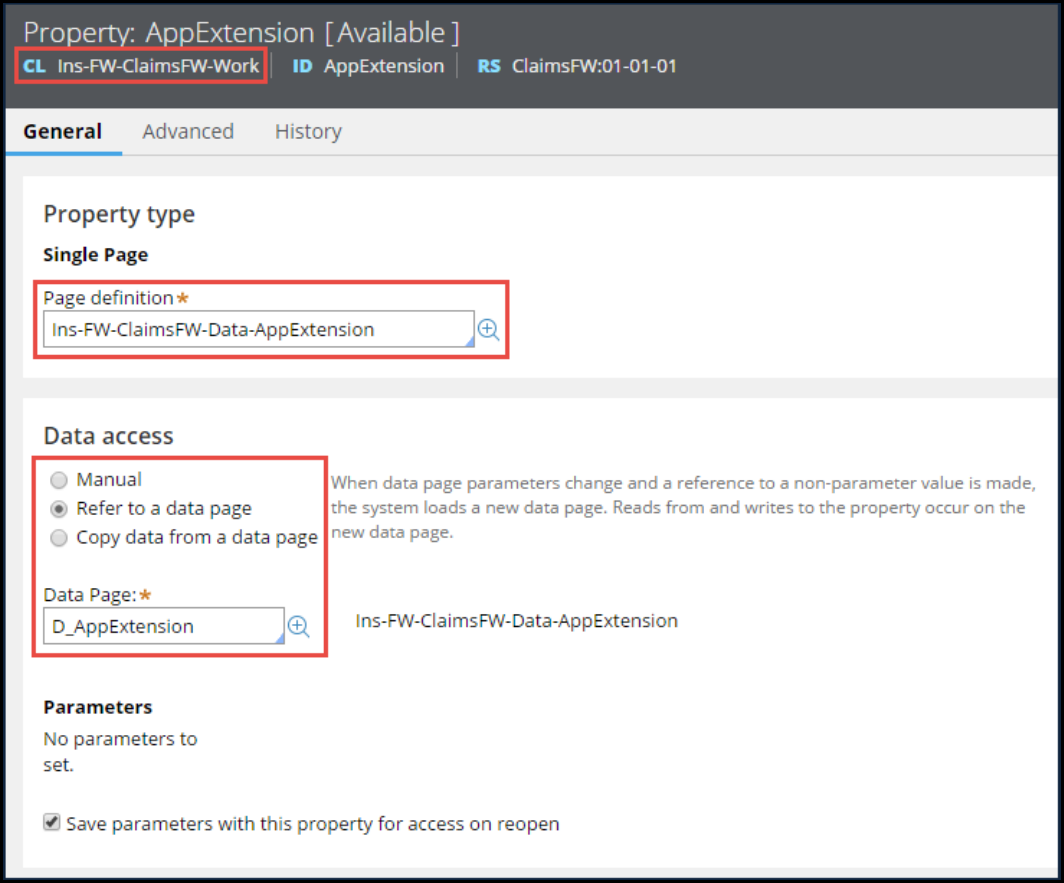
In the data page holding the extension values, you specify the data source. You typically use a data
transform as the data source. You can alternately use other data sources such as the results of decision
rules or declare expressions. For example, you can use a decision table to determine the correct
property based on an organization unit. In the following example, the data page is sourced from a data
transform.
122
©2017 Pegasystems Inc.
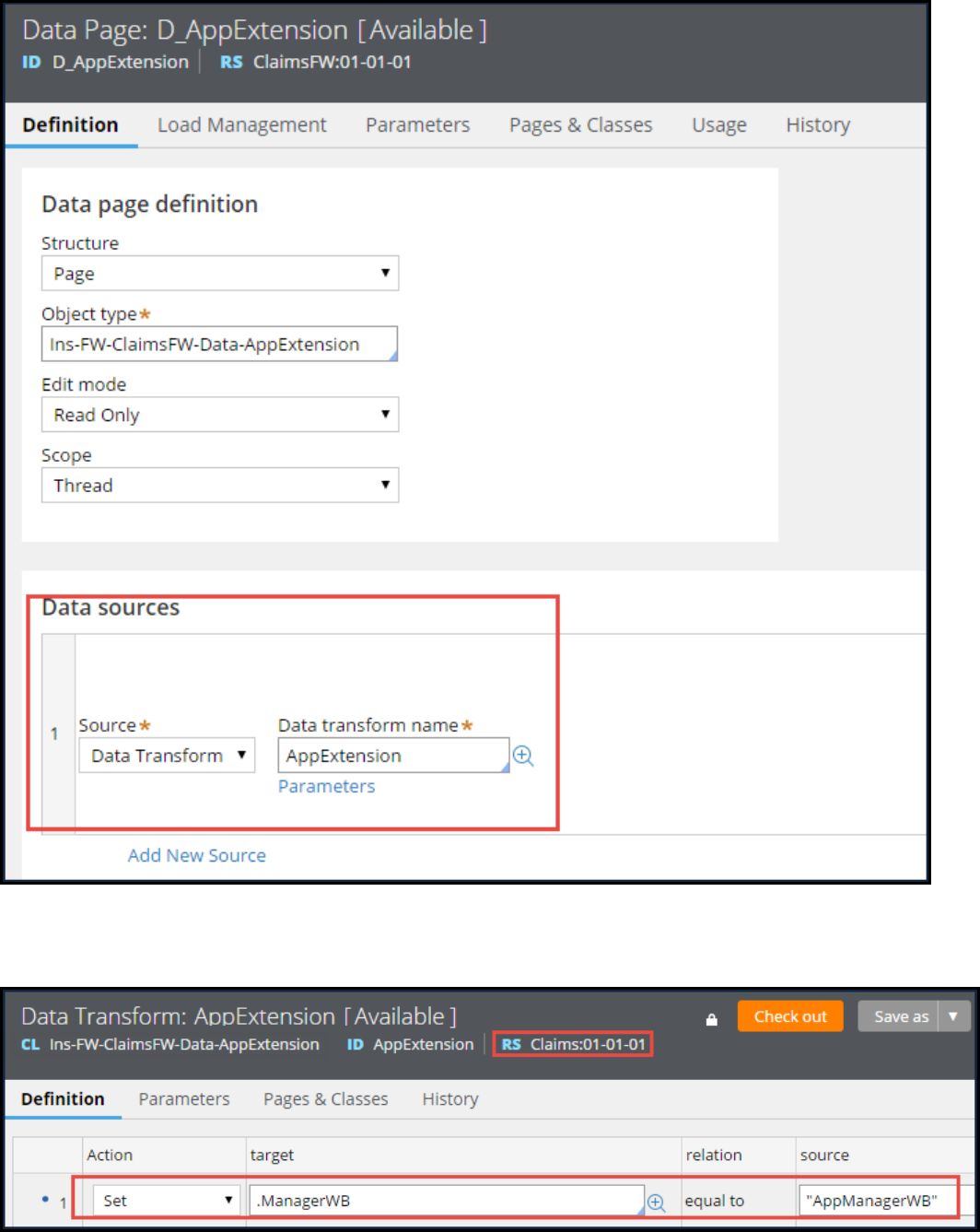
The data transform is in the framework data class but is overridden in each application ruleset. You set
the target to the variable property defined in the framework data class. In this example, the target is
.ManagerWB.
123
©2017 Pegasystems Inc.
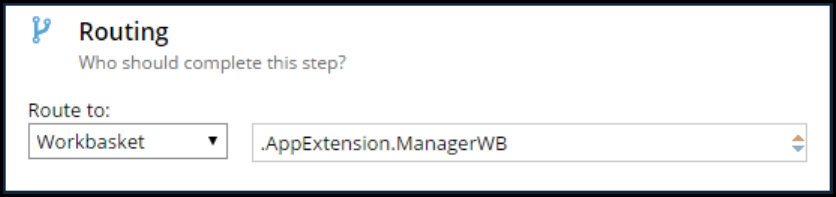
When you reference the target property, you first specify the framework data class and then the
property. In the following example, the assignment is routed to .ManagerWB in the framework data class
.AppExtension.
At run time, the process uses the data page value on the clipboard and routes the assignment to the
workbasket specified in the implementation layer instead of the workbasket specified in the framework
layer.
124
©2017 Pegasystems Inc.

Configuring a cascading approval
process
Introduction to configuring a cascading
approval process
Pega provides the ability to include single and cascading approvals when designing case types. This
lesson focuses on how to convert a single approval to a cascading approval.
After this lesson, you should be able to:
lDifferentiate a cascading approval from a single approval
lIdentify the appropriate cascading approval model
lConfigure a cascading approval process
125
©2017 Pegasystems Inc.
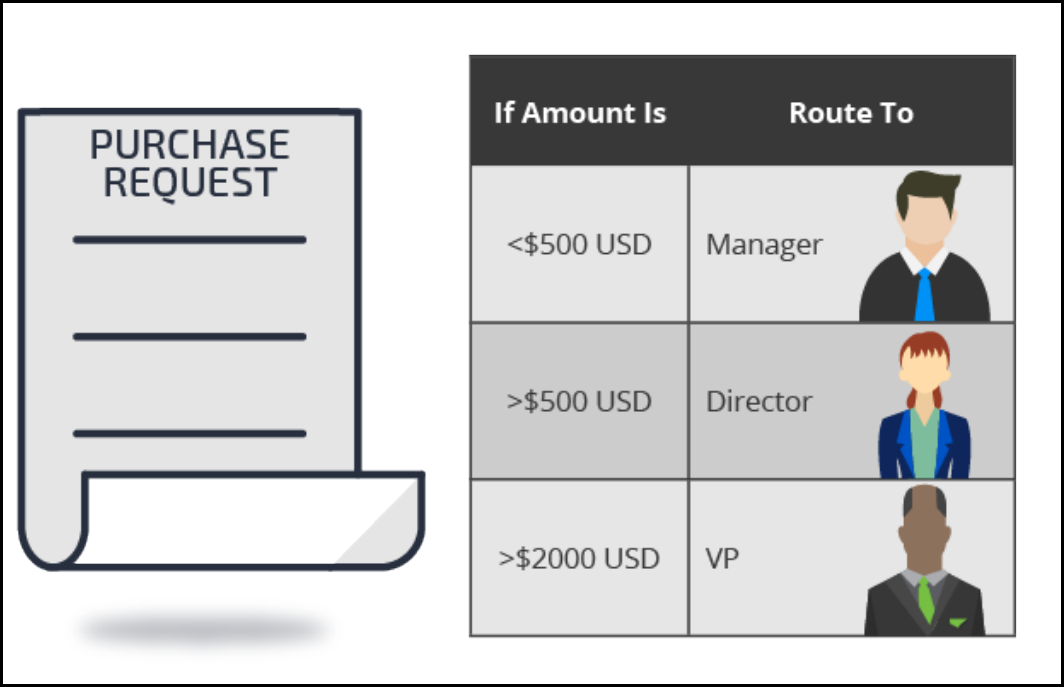
Cascading approval
Approvals vary depending on the case type. An application for auto insurance may need one approval
from the company underwriter. Some case types, such as a purchase request or an expense report, may
need a series of approvals. A cascading approval process configures a series of approvals.
The two cascading approval models are reporting structure and authority matrix.
The reporting structure model works when approvals always move up the submitter's reporting
structure or another defined list.
The authority matrix model works when the approval chain is directed by a set of rules to individuals
both in and out of the submitter's organization.
To determine which model to use, write the requirement in a simple sentence, beginning the sentence
with "When". Following are examples for each approval model.
Reporting structure example
When an employee submits a purchase request, the employee's direct manager must approve the
request. Amounts over USD500 require more approvals from people above the manager.
126
©2017 Pegasystems Inc.
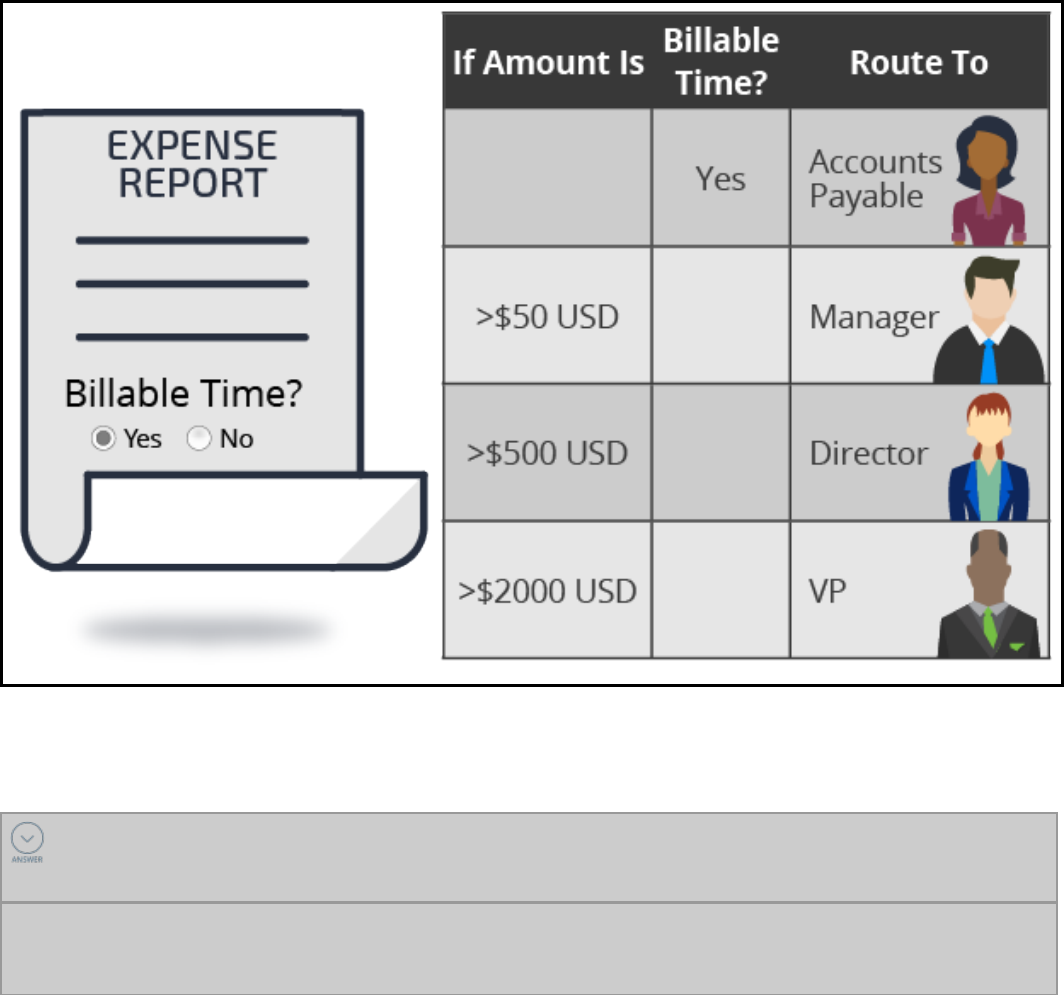
The purchase request example contains no conditions. Every time an employee submits a purchase
request, the request must be approved by a defined list of approvers. When there are no conditions, use
the reporting structure model.
Authority matrix example
When an instructor submits an expense report, if a line item is billable to a customer, then accounts
payable must approve the line item.
The expense report example contains a condition. If an expense item is billable, then accounts payable
must approve the expense item. When conditions exist, use the authority matrix model.
KNOWLEDGE CHECK
What is the difference between the authority matrix and reporting structure cascading
approval models?
The authority matrix model works best when the approval chain is directed by a set of rules to
individuals both in and out of the submitter's organization. The reporting structure model works best
when approvals always move up a defined list.
127
©2017 Pegasystems Inc.
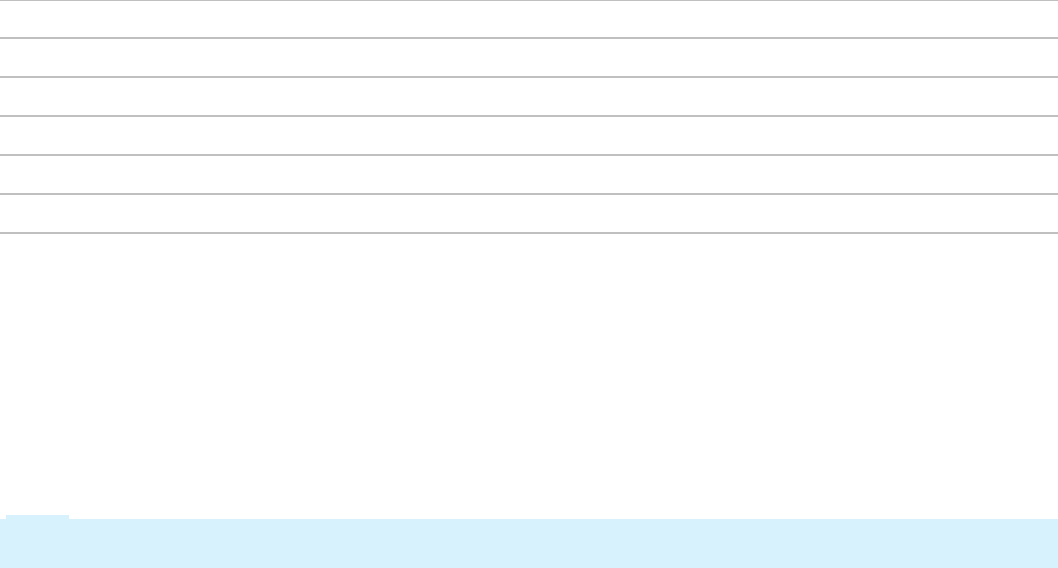
How to configure cascading approval
When an application requires multiple approvals of a case based upon specific criteria, you add a
cascading approval step in your case life cycle.
Consider a requirement for approvals of a purchase order based on the value of the order.
Purchase request value up to Approval requirement
USD25,000 Cost Center Manager
USD75,000 Vice President
USD100,000 Vice President of Finance
USD500,000 Senior Vice President
over USD500,000 Chief Financial Officer
You use the criteria in the table to configure a process for routing a case through multiple approvals. For
example, the Cost Center Manager, the Department VP, VP of Finance, and Senior VP must approve a
USD110,000 purchase request.
The approvals proceed sequentially through the hierarchy. For instance, after the Cost Center Manager
approves the request, the case is routed to the Vice President.
To configure a cascading approval step, you first add an approval step to a stage. Then, you specify
Cascading as the approval type. Finally, you choose the approval model: a reporting structure or an
authority matrix.
Note: You can also configure a cascading approval in a process flow by selecting the Cascading
Approval Smart Shape from the Smart Shapes menu in the process modeler.
Reporting structure
The Reporting structure has two default single-level modes for routing an approval — either the
submitter's reporting manager or work group manager. The manager information is defined in each
submitter's operator ID and associated work group. If the operator ID lists more than one work group,
Pega uses the default work group to determine the work group manager.
You can assign levels of approval to route cases up the organization's management hierarchy:
lOne — This is either the reporting manager or the work group manager you specified.
lAll — This is the submitter's entire manager hierarchy.
lCustom — This is a specified number of levels as determined by the evaluation of when rules. Specify
a manager at each approval level and define a cut off with a when rule for each manager.
The following example shows a cascading approval configuration based on the reporting structure, with
two when rules used to determine the number of approvals needed.
128
©2017 Pegasystems Inc.
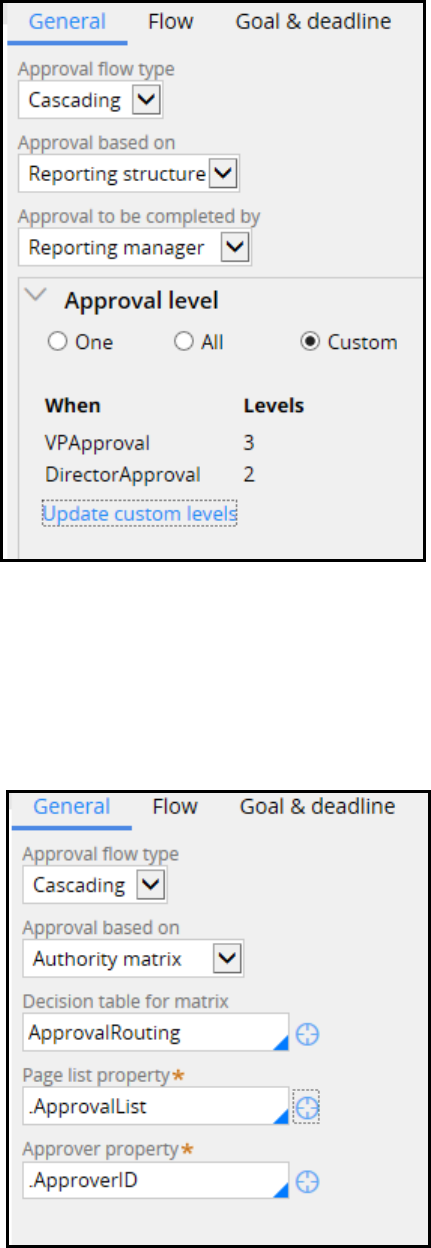
Authority matrix
The authority matrix model determines the approvers using a list of operators stored in a Page List and
a single value property that identifies the approver. In most situations, you use a decision table to define
conditions for populating the list. When a request is made, the system populates the approver list with
the operators who evaluate to true in the table. The following image shows an example of a cascading
approval based on an authority matrix.
KNOWLEDGE CHECK
129
©2017 Pegasystems Inc.

What is the purpose of a cascading approval step?
A cascading approval step simplifies the configuration of a process that requires multiple approvals.
You can base the cascading approval on a reporting structure or on an authority matrix.
130
©2017 Pegasystems Inc.
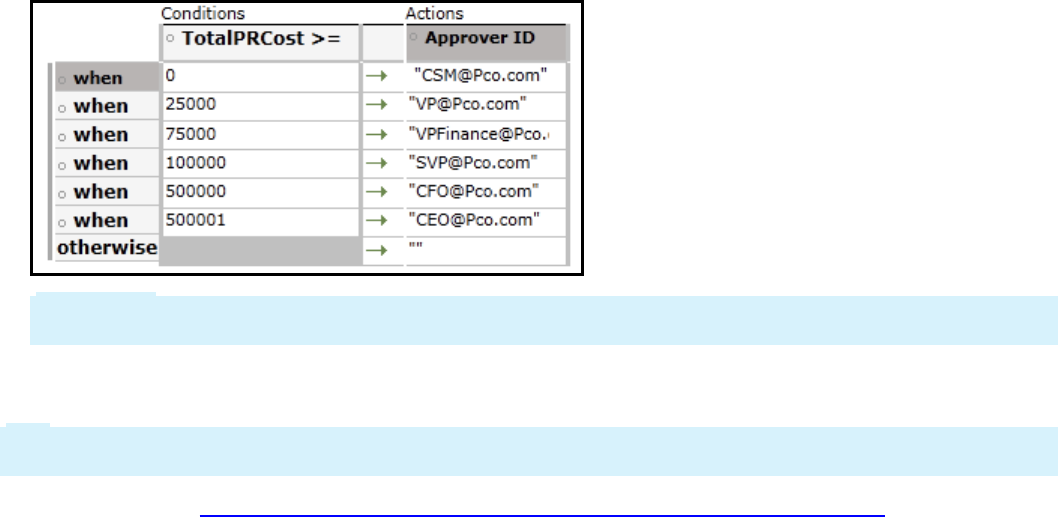
Configuring cascading approval
When configuring a process that requires multiple approvals, you use a cascading approval step.
Prerequisites to configuring a cascading approval
Prior to configuring a cascading approval, determine the cascading approval model (reporting structure
or authority matrix) to implement and identify the approval criteria.
If you choose the reporting structure model, determine the required number of approval levels. If the
number of levels varies based on case data, such as the amount of a purchase request, configure when
rules to test the threshold for each approval level.
If you choose the authority matrix model:
lConfigure a page list property to hold the list of approvers.
lConfigure a single-value property as an element of the page list to identify each approver in the list.
lOptionally, configure a decision table to determine the conditions for populating the page list. For
example, you can use the property .ApproverID to identify the approver for each cost level.
Important: When using a decision table with an authority matrix, set the decision table to Evaluate
all rows to return a list of results. Otherwise, the decision table returns only one result.
lIf you do not use a decision table, configure a data transform or activity for populating the list if the
approvers are the same under all conditions.
Tip: Configure the authority matrix using a decision table if you intend to delegate control of the
authority matrix to business users.
See the PDN article Route cases for approval with the Cascading Approval Smart Shape for instructions
on configuring properties and a decision table for an authority matrix, and configuring levels of approval
for a reporting structure. Note that some descriptions of the Case Designer are out-of-date.
Configure the cascading approval
To add a cascading approval step to your case life cycle, do the following:
1. On the Life cycle tab of Case Designer, hover over a process and click + Step.
2. In the palette that is displayed, click Approve/Reject.
131
©2017 Pegasystems Inc.

Caution: The system adds an alternate stage named Approval Rejection to your case type. Do not
delete or rename this stage because users will not be able to reject cases.
3. In the text field that is displayed, enter a unique name that describes the step.
4. On the step panel's General tab, select Cascading in the Approval flow type field.
5. Refer to the help topic Configuring approval shape options for instructions on how to configure the
approval models. For reporting structure, see the topic section: To use a reporting structure. For
authority matrix, see the topic section: To use a list of reviewers.
132
©2017 Pegasystems Inc.

Prioritizing user assignments
Introduction to prioritizing user assignments
Cases consist of a series of tasks, often assigned to users. Users must perform the most important work
first, and only perform assignments appropriate for their skill set. System architects can configure
applications to select user assignments, matching each user with an appropriate assignment.
After this lesson, you should be able to:
lExplain the user-selected assignment model
lExplain the system-selected assignment model
lPrioritize assignments using Get Next Work
133
©2017 Pegasystems Inc.
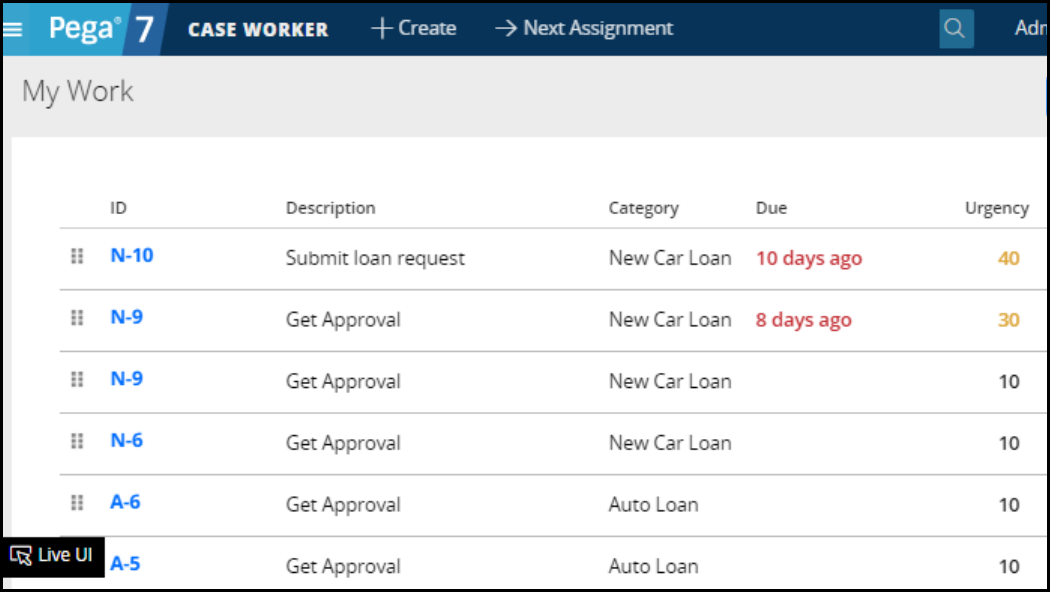
Assignment models: user- and system-
selected
With Pega, end users can choose what to work on next by selecting an item from a worklist. For example,
a case worker at a bank may choose to get approval for a new car loan or submit an overdue loan
request.
The ability to select work assignments at the user's discretion comprises the user-selected assignment
model.
Cases often consist of a series of tasks, assigned to users.
Completion of each assignment advances the case through its life cycle.
Assignments can go to a specific user, or to a general queue for a group. In the user-selected
assignment model, users choose from many pending assignments. Users must balance two goals:
performing the most important work first, and performing work appropriate for the user's skill set.
In the system-selected assignment model, you configure applications to choose user assignments
according to importance and required skills.
Get Next Work is the Pega term for system-selected assignment model. Get Next Work matches each
user with the appropriate assignments and prevents users from selecting preferred assignments rather
than high-priority assignments. For a financial-services firm, you can assign mortgage application
reviews to a general queue. Assignments for complex mortgages can be assigned to underwriters with
the appropriate expertise.
134
©2017 Pegasystems Inc.
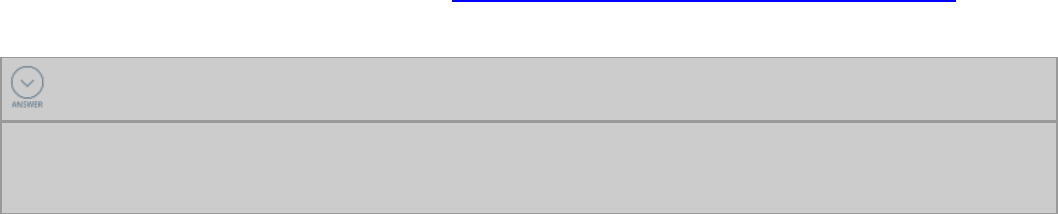
System architects can configure applications to identify and present the assignment with the most
immediate need. The system can prioritize assignments from either the user's worklist or the
workbaskets a user can access. Allowing the application to prioritize the most important assignment is
the system-selected assignment model.
For example, a loan underwriting group pulls work from a common workbasket. The members of the
group specialize by loan type. You want to ensure that only group members, who are trained
underwriters, process mortgages. System architects use the system-selected model to determine how
the system chooses a user's next assignment. The system-selected model ensures that the right user
performs the right assignment.
For more information, refer to the help topic Maximizing user productivity with Get Next Work.
KNOWLEDGE CHECK
What concern does the system-selected assignment model resolve?
System architects can configure applications to identify and present the assignment with the most
immediate need. Allowing the application to locate the most important assignment is the system-
selected assignment model.
135
©2017 Pegasystems Inc.
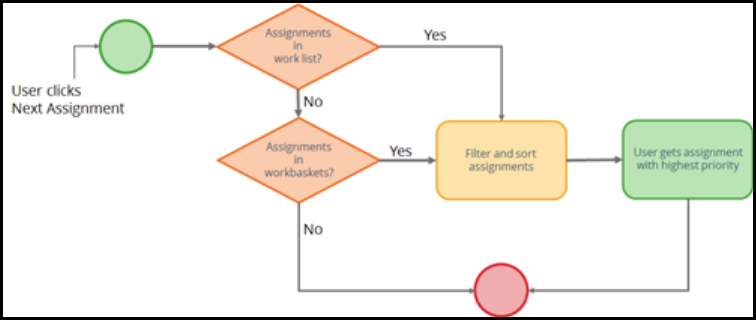
How to manage assignment selection
Many business processes require storing tasks in a centralized workbasket. Users can then select a task
when ready for new work. The concern is that users only select desirable tasks, leaving the less
desirable tasks in the workbasket.
You can configure the application so that each time a user completes an assignment, the application
automatically selects the most appropriate assignment for the user to work on next.
Pega 7 provides a set of facilities called GetNextWork that helps match users to the next most
appropriate assignment. The GetNextWork functionality considers all eligible assignments to which a
user has access.
To control the order in which users complete work, answer the following questions:
lWill the user's worklist be checked for assignments first?
lWill the workbaskets a user is assigned to be checked for assignments first?
lIf assignments come from one or more workbaskets, should the list of assignments be consolidated
into a single list before being filtered and sorted?
Checking the user's worklist for assignments first
The default behavior of the GetNextWork functionality in Pega 7 is to check the user's worklist for open
assignments.
When a user clicks the Next Assignment link, the system checks the user's work list. If assignments are
available in the user's work list, the assignments are filtered and sorted. The assignment ranked with
the highest priority is selected.
If no assignments are found in the user's worklist, the workbaskets associated with the user are checked.
If assignments are available in the workbaskets, the assignments are filtered and sorted. The
assignment ranked with the highest priority is selected.
136
©2017 Pegasystems Inc.
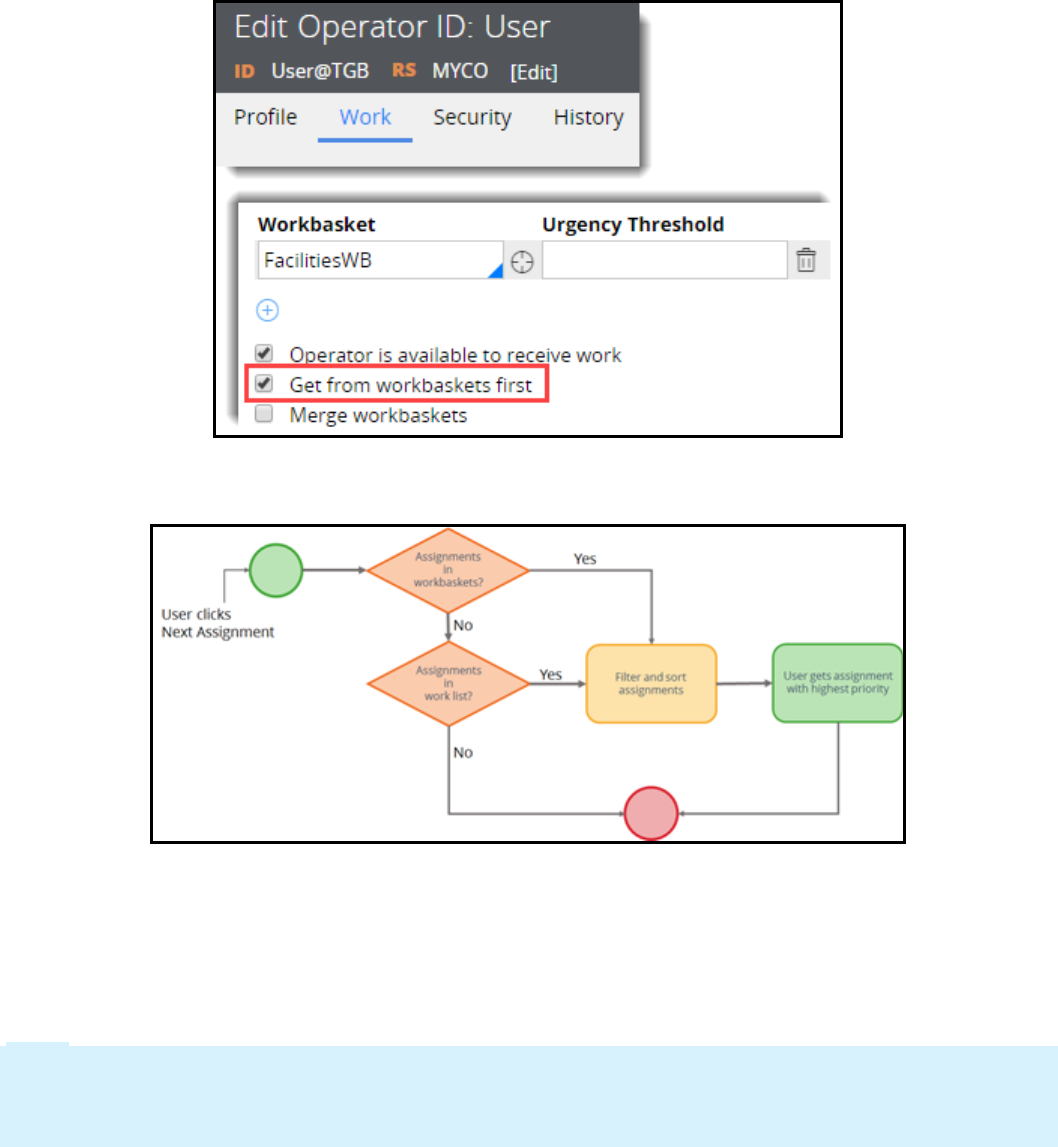
Getting assignments from workbaskets first
You can adjust the default settings to adapt how the system assigns work. For example, in some
organizations, users must work on the next available, highest priority task in a centralized work queue.
In the user's operator IDrecord, select the Get from workbaskets first? option to configure the
application to check the workbaskets a user is associated with before checking the user's work list.
When the Get from workbaskets first? option is selected, the workbaskets associated with the user
are checked first. If assignments are available in the workbaskets, the assignments are filtered and
sorted. The assignment ranked with the highest priority is selected.
If no assignments are found in the user's workbaskets, the user's work list is checked. If assignments are
available in the user's worklist, the assignments are filtered and sorted. The assignment ranked with the
highest priority is selected.
Note: By design, workbaskets are searched in the order they appear in the user's operator IDrecord.
The highest priority assignment in each workbasket is added to a final list of candidate assignments.
This final list of candidate assignments is then filtered and sorted again to find the assignment with the
highest priority.
KNOWLEDGE CHECK
137
©2017 Pegasystems Inc.
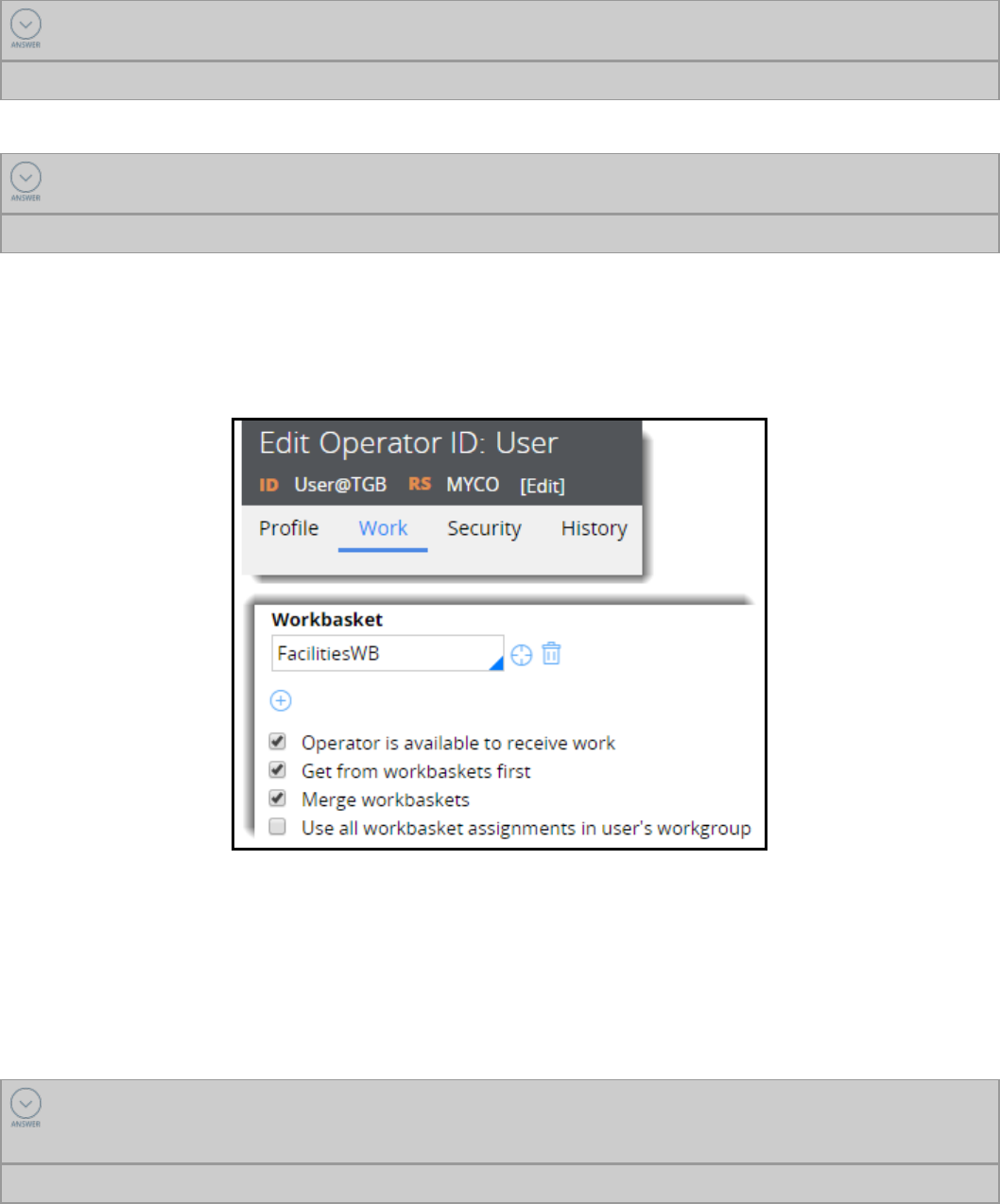
What is the default search order of the GetNextWork functionality — worklist or workbasket?
Worklist
KNOWLEDGE CHECK
How do you change the default search order of the GetNextWork functionality?
In the Operator ID record, select the Get from workbaskets first option.
Consolidating assignments from multiple workbaskets into a single list
If a user is assigned to multiple workbaskets, the task assigned could possibly come from the first
workbasket listed in the user's operator ID record regardless of the priority of tasks in other
workbaskets.
Use the Merge workbaskets? option to organize all assignments in all of the workbaskets the user is
associated with into a single list before the list is filtered and sorted. In some applications, a user may
be associated to additional workbaskets other than the workbasket associated to the user's work group.
When the Merge workbaskets? option is selected, use the Use all workbasket assignments in the
user’s work group option to limit the assignments available to the user to only those assignments
listed in the workbasket of the user's work group.
KNOWLEDGE CHECK
How do you configure the GetNextWork functionality to create a consolidated list of all eligible
assignments from all workbaskets to which a user is associated, before they are sorted and ranked?
Select the Get from workbaskets first and Merge workbaskets options in the Operator IDrecord.
138
©2017 Pegasystems Inc.

Delegating rules to business users
Introduction to delegating rules to business
users
When building a Pega 7 application, remember that it is designed to meet business needs. Business
needs reflect the operating environment of the business itself, and can change frequently and
unexpectedly.
Using Pega 7, you can delegate responsibility for updating selected parts of an application to business
users. Delegating business rules can help promote an agile response to changing business needs, and
empower those closest to the day-to-day business operations. Delegating business rules can also help
focus the workload for architects by transferring to the business the responsibility for maintaining low-
risk items.
After this lesson, you should be able to:
lDescribe the use of rule delegation in an application
lExplain the benefits of rule delegation
lDelegate a rule for maintenance by business users
139
©2017 Pegasystems Inc.

Rule delegation
Every business application comprises a series of business processes that describe the steps a business
takes to achieve a specific business outcome.
Business processes are driven by policies that define what tasks must be completed, and when those
tasks must be completed. Business policies may even specify the order in which tasks must be
completed, or if certain tasks are necessary.
These business policies reflect the operating environment of the business itself, and can change
frequently — often unexpectedly. Changes to business polices can be caused by updates to internal
procedures, evolving industry guidelines, or changes in governmental regulations.
140
©2017 Pegasystems Inc.
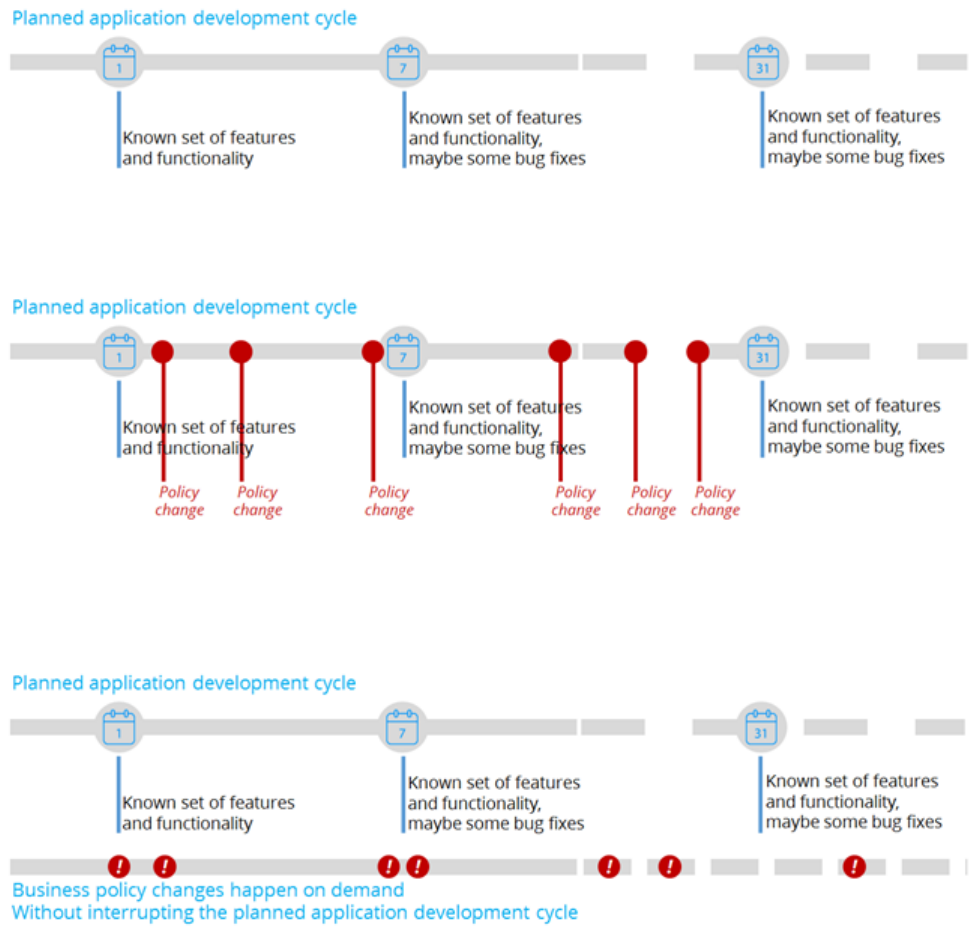
When you model business policies in an application, you need to adopt a strategy to update these
models as business conditions change. Doing so enables the business to be more agile.
This approach also helps focus the workload for system architects. Rule delegation transfers the
responsibility for maintaining low-risk business policies to business users. This allows system architects
to concentrate on tasks suited to a longer, more rigorous development cycle. For example, a business
can delegate to the Human Resources (HR)department a service level agreement for processing benefits
enrollments. The HR department can adjust the details of the service level agreement, allowing system
architects to focus on other development tasks.
Keeping pace with change
Most changes to a business application occur within the scope of a development cycle.
A known set of business requirements are used to define the features and functionality for a specific
version of a business application. Each specific version of the business application is scheduled for
release on a certain date.
Business policies tend to change more frequently than any other part of a business application. If you
treat each business policy change as a change to the application, the result is either an endless series of
development projects, or the inability to keep up with the policy changes at the pace required by the
business.
141
©2017 Pegasystems Inc.

If you allow business users to update business policies, the business application can be adapted to
changes as they occur, rather than during the next update cycle. Designing the application so business
policies are owned and modified by business users can help promote an agile response to ever
changing business conditions. This design also empowers business users to make changes to business
policies as those changes occur.
Empowering business users with rule delegation
In Pega 7, rule delegation allows business users to make changes to business policies without
involvement from IT.
Using rule delegation, you put a set of policies under business control even while the application is in
production. Business users view the policies in a familiar environment, and can make updates to the
policies without knowing all the related, technical details.
Enabling business users to manage changes to business policies on their own helps the business be
more agile, and rely less on people outside of their control. This in turn allows system architects and
other technical members to spend more time on architectural decisions and implementation strategies.
Adopting a rule delegation strategy significantly improves the business' ability to adapt to changing
business conditions, and allows business users and architects to focus on what they do well.
KNOWLEDGE CHECK
Delegating business rules can ________________ and ____________________.
promote an agile response to constantly changing business conditions
provide a level of empowerment to business users
142
©2017 Pegasystems Inc.
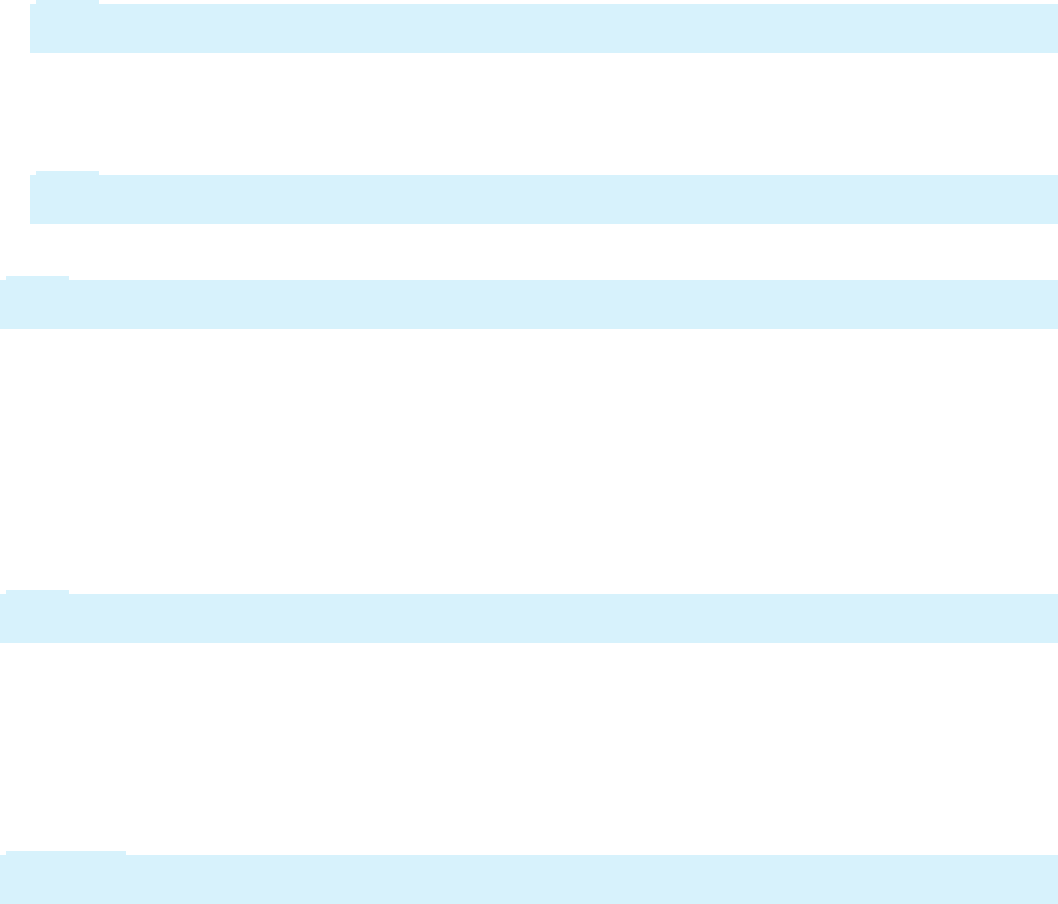
How to delegate rules to business users
Rule delegation enables business users to change simple application logic without involvement from IT.
For example, you can delegate correspondence or service level agreement rules to a business line
manager. The business line manager views the delegated rules in the Case Manager portal, and can
make changes to the delegated rules without knowing all of the related, technical details.
Several parties collaborate to perform the tasks necessary to delegate rules:
lA business architect (BA) identifies the business users who manage the delegated rules.
lA senior system architect (SSA) or lead system architect (LSA) creates an access group for business
users responsible for managing the delegated rules.
lA system administrator organizes the business users who manage the delegated rules in the access
group.
Note: During development, an SSA may perform this task with test operators to test the
configuration.
lA BA identifies the rules to delegate.
lAn SSA organizes the rules to delegate in a production ruleset. This ruleset must remain unlocked in
the production environment as changes cannot be made to rules in a locked ruleset.
Note: Depending on the customer, creating the rulesets used for delegating rules may fall to a
system administrator, an LSA, or others with detailed knowledge of the application structure.
lAn SSA delegates the rules for availability in a user portal.
Note: Although the tasks listed in this process are not considered sequential, they are listed in a logical
order that makes them easier to complete.
Create an access group for users who manage delegated
rules
Create an Access Group to organize the business users responsible for managing the delegated rules. A
separate access group for delegated rules simplifies the management of the delegated rules. The access
group includes the rights to view and modify the delegated rule while preventing other users from
making unauthorized changes.
Note: In some organizations, creating an access group may be the responsibility of a system
administrator or others who understand the application structure and security implementation.
Identify the rules to delegate
In Pega 7, there are no restrictions on which rules can be delegated. However, to be successful, your rule
delegation strategy must consider which rule types are best to delegate. In general, BAs work with the
business users to determine what components of the business logic — which rule types — they want to
maintain.
Important: The business user'sfamiliarity with managing rules is a key factor when deciding which
rules to delegate.
143
©2017 Pegasystems Inc.
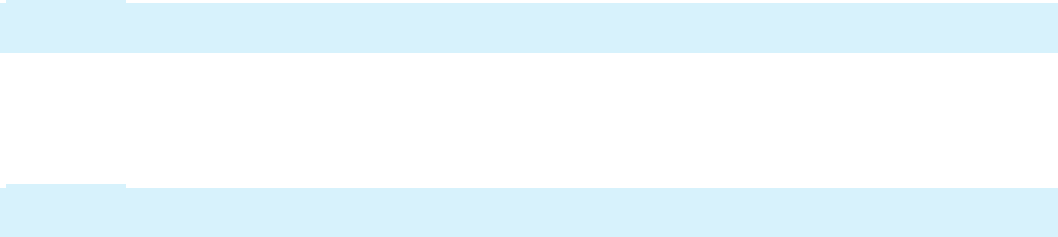
The best candidates for delegation are the rules most affected by frequently changing business
conditions such as correspondence, paragraphs, decision tables, service level agreements, or when
rules.
Start by delegating a small, focused set of decision rules and correspondence templates. As the
business users become more comfortable with delegation, you can expand the number and types of
delegated rules.
Organize the rules to delegate in an unlocked, production
ruleset
To update any rule on a production system, the rule must be contained in an unlocked ruleset. An
unlocked ruleset is a ruleset in which rules can be modified and saved.
An unlocked ruleset is a potential security risk, so it should be dedicated solely to delegated rules. This
allows a system administrator to prevent unauthorized access to critical process flows or case design
elements. Changes to these elements can have drastic effects on case processing.
Add the ruleset to the application rule as a production ruleset. A production ruleset is a ruleset
containing rules that can be modified after the application is deployed.
Using a production ruleset to organize and contain delegated rules insulates the rest of the application
from frequent changes. Because the original version of the rule still exists in a locked ruleset, a system
administrator can revert to the original copy if something happens to the delegated version of the rule.
Important: The ruleset containing the delegated rules must remain unlocked in production so business
users can make changes to the delegated rules. Changes cannot be made to a rule in a locked ruleset.
Delegate the rule
Create a new rule, or open an existing one.
Important: Remember to add the rule you want to delegate to the ruleset created specifically for
delegated rules.
Delegate the rule to the access group used to organize the business users who will manage the
delegated rule. For example, a Human Resources (HR) department may send an email to a new employee
prior to the employee's first day of work. You can delegate the correspondence rule that contains the
email content to allow the HR department to update the email to reflect a different new hire orientation
procedure.
144
©2017 Pegasystems Inc.
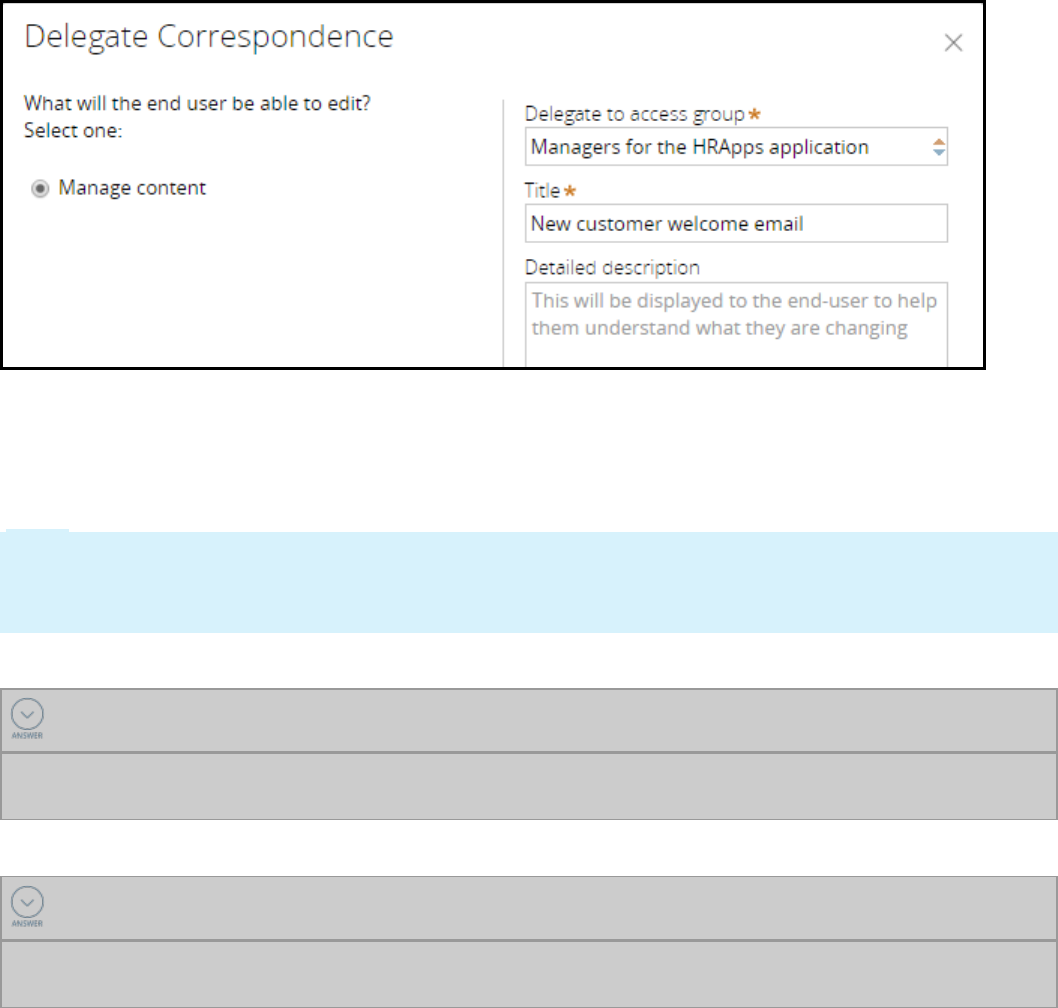
Provide a meaningful title and detailed information about how the delegated rule affects the
application. For example, if delegating a decision table, include a detailed description such as:The logic
in this decision table determines whether a travel request requires additional manager approval.
Changing the logic in this decision table may affect all subsequent travel requests submitted in this
application.
Note: To delegate a rule, your operator ID must be assigned to an available role that has the
pxCanDelegateRules privilege. By default, this privilege is extended to users assigned to the
Administrator or SysAdm4 access role. If you cannot delegate rules, contact your Pega 7 system
administrator to confirm that your operator IDhas this privilege.
KNOWLEDGE CHECK
Why is organizing delegated rules in an unlocked ruleset necessary?
This is necessary so that business users can make changes to the rule. Rules in a locked ruleset cannot
be edited.
KNOWLEDGE CHECK
What two prerequisite tasks should you complete before attempting to delegate a rule?
1. Prepare an access group used only for granting access to delegated rules.
2. Organize the rules you want to delegate in an unlocked, production ruleset.
145
©2017 Pegasystems Inc.
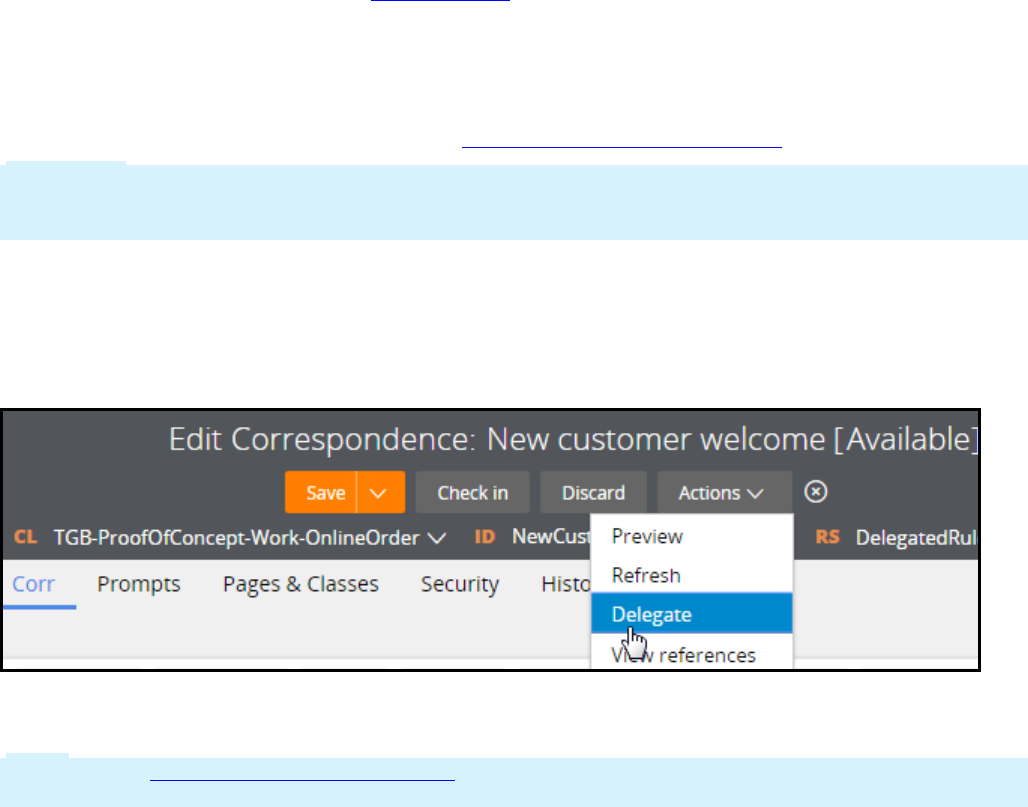
Delegating a rule to business users
Delegating a rule enables business users to make changes to simple application logic without
involvement from architects or other technical team members.
Prerequisites to delegating a rule
Prior to delegating a rule, you must:
lIdentify an access group responsible for managing delegated rules
Using a separate access group for delegated rules simplifies the management of the delegated rules.
The access group includes the rights to view and modify the delegated rule while preventing other
users from making unauthorized changes.
For help with access groups, see the Access Group Help topic.
lCopy the rule to a production ruleset
Organizing the rule in a production ruleset insulates the rest of the application from frequent
changes.
For help with making a copy of a rule, see the Copying a rule or data instance Help topic.
Important: The ruleset used to organize delegated rules must remain unlocked in the production
environment so business users can make changes to the delegated rules. Remember, changes
cannot be made to a rule in a locked ruleset.
Delegate the rule to users
1. Open the rule you want to delegate to users.
2. From the Actions menu, click Delegate.
3. Select how the end user will interact with the delegated rule. The options that are displayed depend
on the rule or data type being delegated.
Note: See the Delegating a rule or data type help topic for detailed information on the available
options.
146
©2017 Pegasystems Inc.
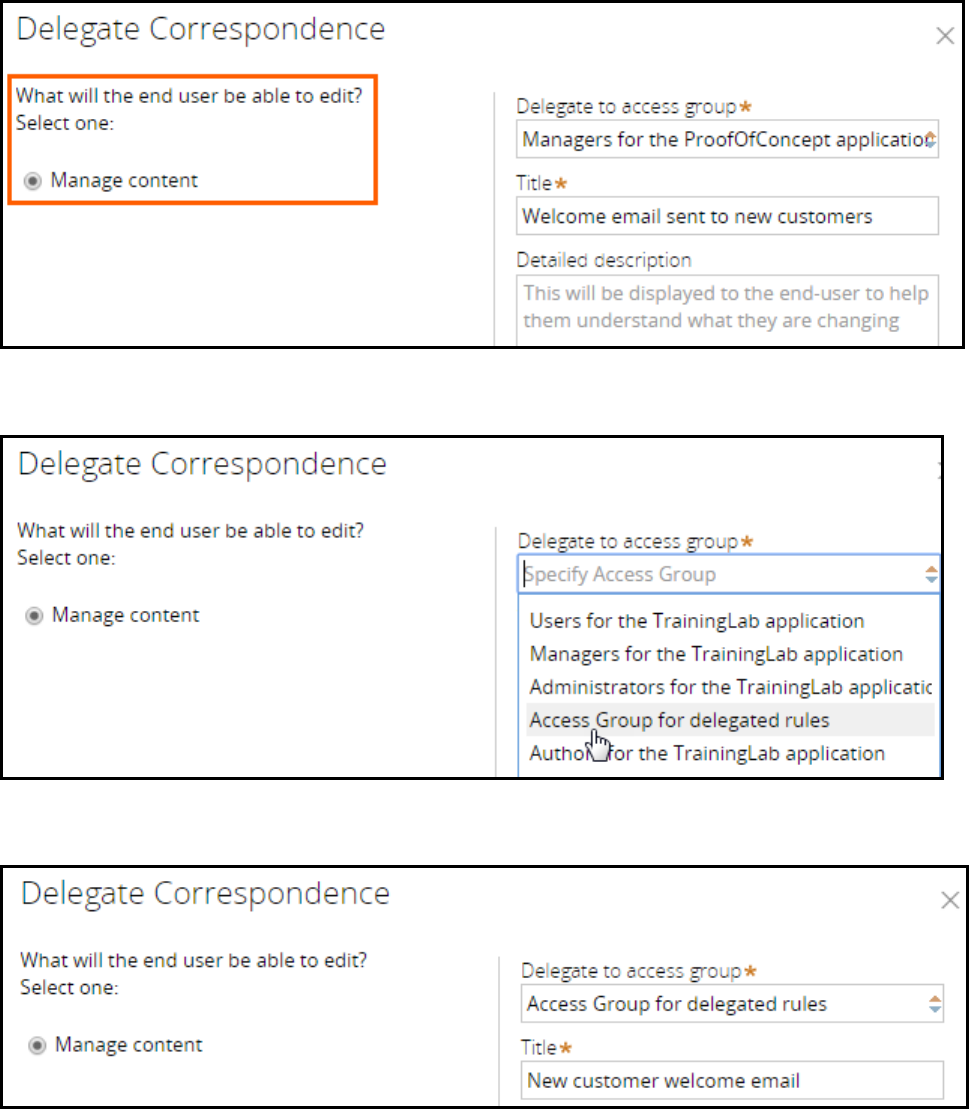
4. In the Delegate to access group drop-down list, select the access group to which to delegate the
rule or data type.
5. In the Title field, enter a title for the delegated rule. Use a title that is meaningful in a business
context. For example, use New customer welcome email. Do not use Welcome email.
6. In the Detailed Description field, enter detailed information about the delegated rule. This text is
displayed to the business users to help them understand the rule, and the impact changes they make
to the rule may have on the application logic.
Provide information about how the delegated rule or data type affects the application. For example,
write: The logic in this delegated decision table determines whether a travel request requires
147
©2017 Pegasystems Inc.
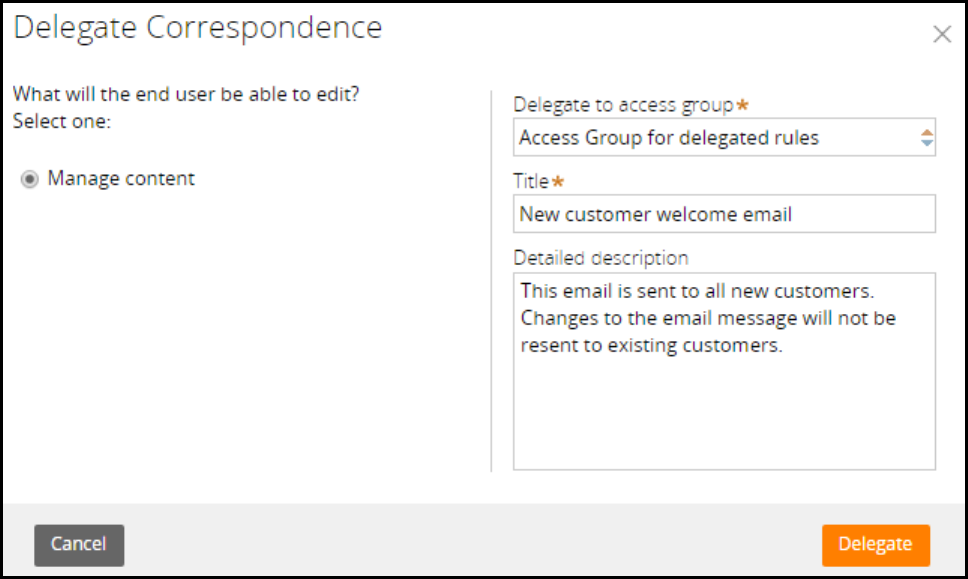
additional manager approval. Changing the logic in this decision table may affect all subsequent travel
requests submitted in this application.
7. Click Delegate.
8. Click Save to save your changes.
148
©2017 Pegasystems Inc.

Configuring parallel processing
Introduction to configuring parallel
processing
In this lesson, you learn how to configure processing that allows two or more processes to proceed in
parallel as a case is processed. You also learn how to configure case locking.
After this lesson, you should be able to:
lDescribe parallel processing
lConfigure parallel processing for cases
lDescribe case locking strategies
lConfigure case locking
149
©2017 Pegasystems Inc.
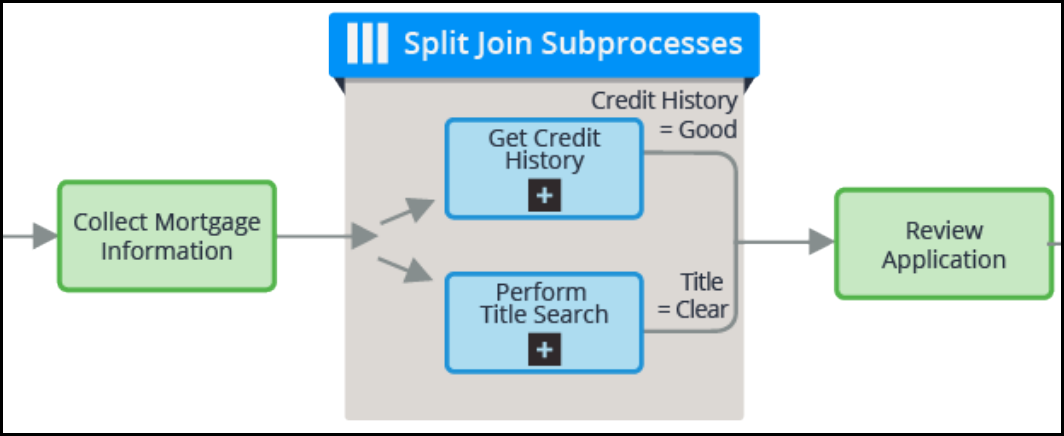
Parallel processing in Pega applications
You can configure a stage to run multiple processes in parallel. This configuration allows users to
perform tasks independently in order to complete the work in a stage. For example, in the recruitment
stage, you can include a process for interviewing a candidate. In the same stage, you can include a
process for verifying a candidate's job history. Both processes can be started and completed
independently. When the interview and job verification are completed, the case moves to the next stage.
For more complex parallel processing requirements, Pega provides the Split Join shape, the Split For
Each shape, and the spinoff option in the Subprocess shape.
The process to which you add the shape is called the main process. The shapes call one or more
subprocesses that proceed in parallel.
Split Join
You use the Split Join shape to call multiple independent processes that operate in parallel and then
later rejoin. For example, a mortgage application process may require that a user validates the home
buyer's credit history. At the same time, another user must perform a title search. Both of these
processes are unrelated and can be performed in subprocesses that proceed independently and in
parallel. When the subprocesses are complete, the main mortgage application process can continue.
This is similar to a parallel process in the case lifecycle — when all the processes in a stage are
completed, the case enters the next stage or is resolved.
However, the Split Join shape gives you the flexibility to use join conditions that determine when the
primary process can continue. The join condition may iterate over a when condition or a count to
determine when to resume the flow. For instance, a Split Join may include three separate approval
subprocesses. You can specify that only two of the three approvals must be completed before resuming
the main flow.
150
©2017 Pegasystems Inc.
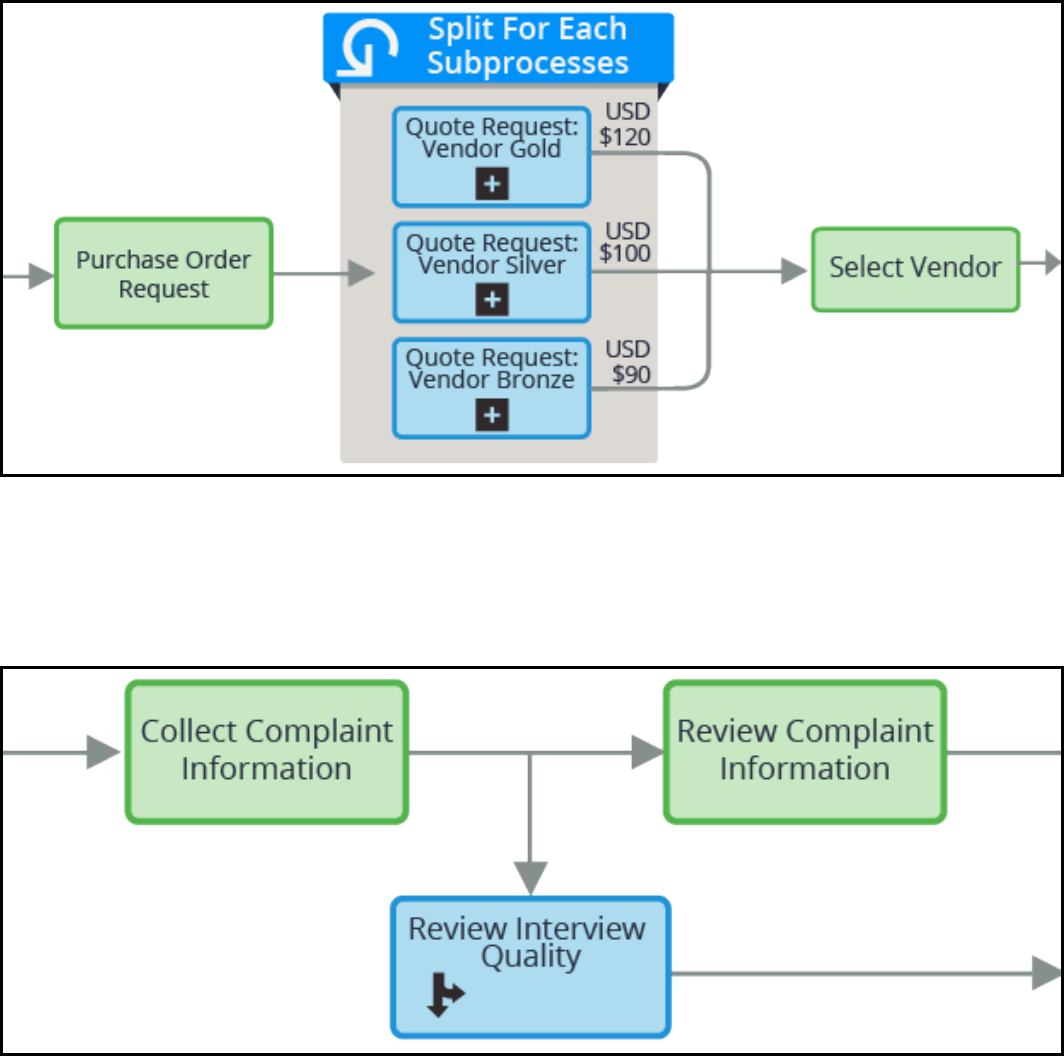
Split For Each
A Split For Each shape allows you to run one subprocess multiple times by iterating through a set of
records stored in a page list or page group. When the items on the list have been processed, the main
flow continues. For example, you can use a Split For Each to iterate over a list of vendors and send a
quote request from each vendor on the list. Like the Split Join, you can use a join condition to control
when the primary process resumes. If you use an iterate join condition, you can start flows for elements
of the Page Group or Page List property one by one, and configure testing conditions to determine
whether to continue.
Spinoff
The spinoff option in the Subprocess shape allows you to run the subprocess in parallel with the main
flow. The main process does not wait for the subprocess to complete before proceeding. The spinoff
option is an advanced feature in the Subprocess shape and is accessed in the flow diagram.
151
©2017 Pegasystems Inc.

KNOWLEDGE CHECK
Which type of Smart Shape would you use to start an interview processes based on a list of
employees who must interview a job candidate?
A Split For Each allows you to iterate over a list of employees to start an interview process for each
employee.
152
©2017 Pegasystems Inc.

How to configure parallel processing
You configure Split For Each, Split Join, or Spinoff parallel processes in a flow diagram. To add a shape,
right-click and select a shape. For a Spinoff, select the Subprocess shape.
First, decide where in the flow you want to place the shape. After you place the shape, you open the
property panel and configure the properties. These properties vary depending upon the shape. For
example, in an interview flow, job candidates are scheduled for interviews. Each candidate is
interviewed by multiple employees. As each employee completes the interview, the employee submits a
candidate assessment in a subprocess. In this example, you place the Split For Each shape after an
assignment for scheduling an interview.
Then, open the shape and configure the properties. For a Split For Each, you enter the page property you
want the process to iterate. The Split For Each functionality starts a new flow for each item on the list. In
153
©2017 Pegasystems Inc.
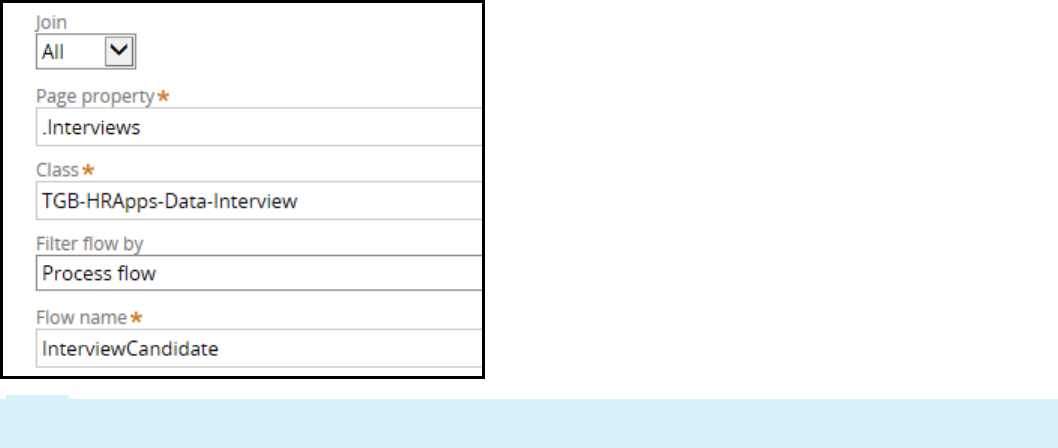
this example, the property contains a list of interviewers. An InterviewCandidate flow is created for each
interviewer.
Note: When you use a Split For Each shape, make sure that the flow and the page list used in the
iteration are in the same class.
A Split Join shape allows you to call multiple subprocesses from the main process. In the following
example, the main process calls a background check and collects candidate details subprocesses, which
run in parallel with each other.
154
©2017 Pegasystems Inc.
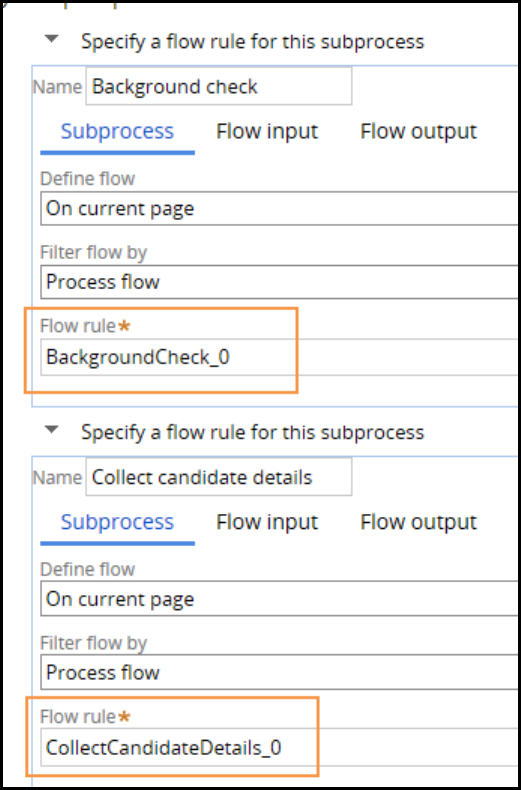
To use the Spinoff parallel processing, you must open the Subprocess shape on the flow diagram and
select the Spinoff option. You can add subprocesses in the case life cycle by adding process steps.
However, to use the spinoff feature, you must configure the shape in the flow rule.
Embedded classes
Split Join shapes allow you to call a flow on an embedded page such as a data class. For example,
assume the Purchase Request case has an embedded page named .ShippingAddress and the data class
is ADV-Purchasing-Data-Address. Based on the specified address location, you can call a flow in that
data class. The flow is configured to check whether a Saturday delivery is possible for that address. The
subprocess returns a Yes or No result to the main process.
Join conditions
On Split For Each and Split Join shapes property forms, you specify a join condition. The join condition
setting controls when the main flow resumes.
lSelect Any if you want the main flow to resume after any one of the subprocesses completes. At that
time, processing of the other subprocesses that have not completed is stopped. Open assignments
155
©2017 Pegasystems Inc.
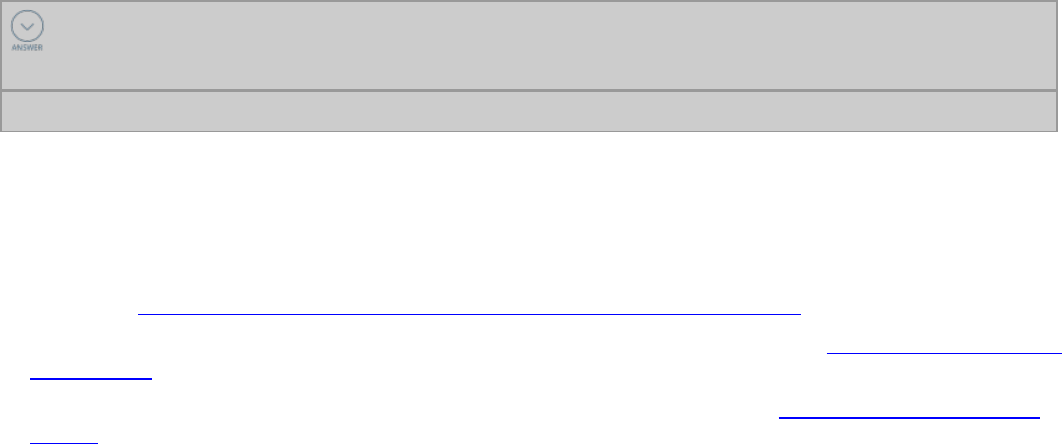
for these subprocesses are cancelled.
lSelect All if you want the main flow to resume after all of the subprocesses complete.
lSelect Some if you want to use a when rule or a count to determine when the main process can
resume.
The Split for Each shape also contains an Iterate join condition. This starts flows for items on the Page
Group or Page List property one by one, testing a when condition to determine whether to continue.
A Spinoff does not have a join condition because the subprocess never rejoins the main process.
KNOWLEDGE CHECK
In an equipment selection process, you want to start a Facilities Setup and IT Setup processes
to run in parallel using a smart shape. Which smart shape would you choose?
You would choose a Split Join because it lets you call multiple subprocess that run in parallel.
Configuring parallel processing
The following resources provide information to help you configure the parallel processes.
lFor a description of the settings you use to configure a subprocess for parallel processing, see the
Help topic Advanced settings in Process Modeler for the Subprocess shape.
lFor a description of how to configure a Split For Each shape, see the Help topic Configuring a Split For
Each shape.
lFor a description of how to configure a Split Join shape, see the Help topic Configuring the Split Join
shape.
156
©2017 Pegasystems Inc.
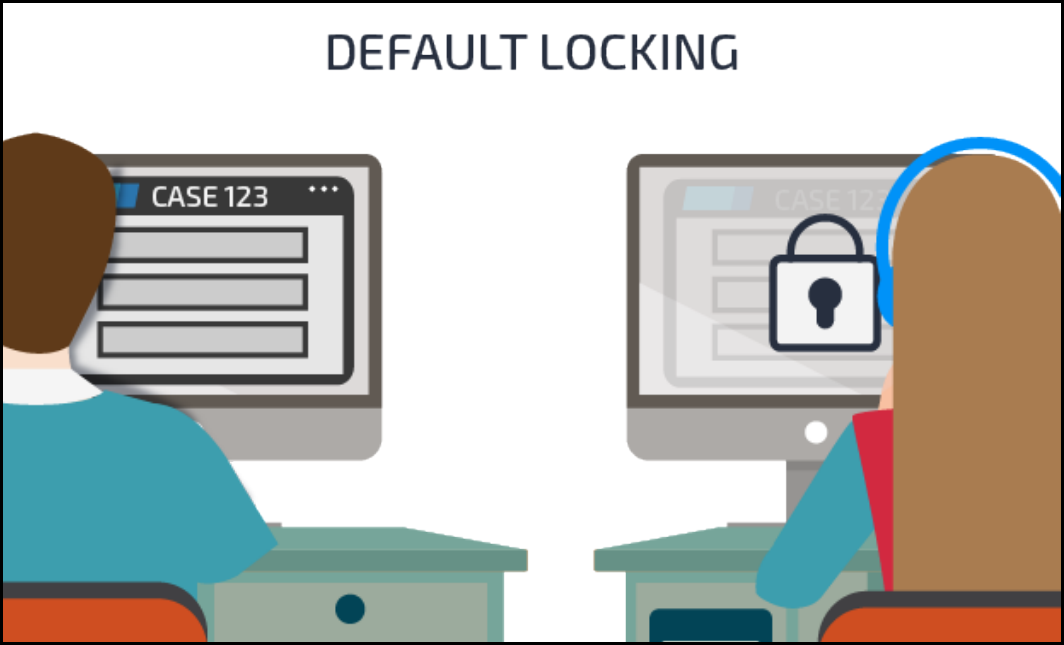
Case locking
In most situations, when a user is working on a case, other users are locked out of the case until the first
user submits their case. This locking strategy prevents potential conflicts when a user attempts to
submit cases that have already been updated. Default locking in Pega locks the case when an operator
opens the case. If a second operator tries to open the same case, they get a message that the case is
locked by the first operator. The second operator is able to open the case in review mode only. The lock
is acquired when the case was opened by the first operator. The second operator cannot access and
update the case. By default, the system locks the case for 30 minutes or until the user submits or closes
the case, whichever comes first.
In certain situations, a business may want to allow more than one user to open a case at the same time.
For example, an insurance company may want to allow claims adjustors to make real-time updates to a
claim request. These updates could be adding a new item or adjusting the estimated cost. The company
may also want customer service representatives (CSRs) to have access to the request in case the CSR
needs to update the customer's personal information. The rationale is that the adjustor and CSR will
likely be updating different data and not risk overwriting the same data.
In those situations, optimistic locking enables both the operators to open the case. No lock is obtained
when the case is opened. The lock occurs when the user submits the case. When two operators are
working on the same case, the changes to the case are made by whoever submits the case first. When
the second operator submits the form, the operator receives a message with the first operator’s name
and the time of the change. The second operator clicks a refresh button in the message to get the new
changes made by the first operator. The second operator’s changes are not applied until they submit
their action after the refresh.
157
©2017 Pegasystems Inc.
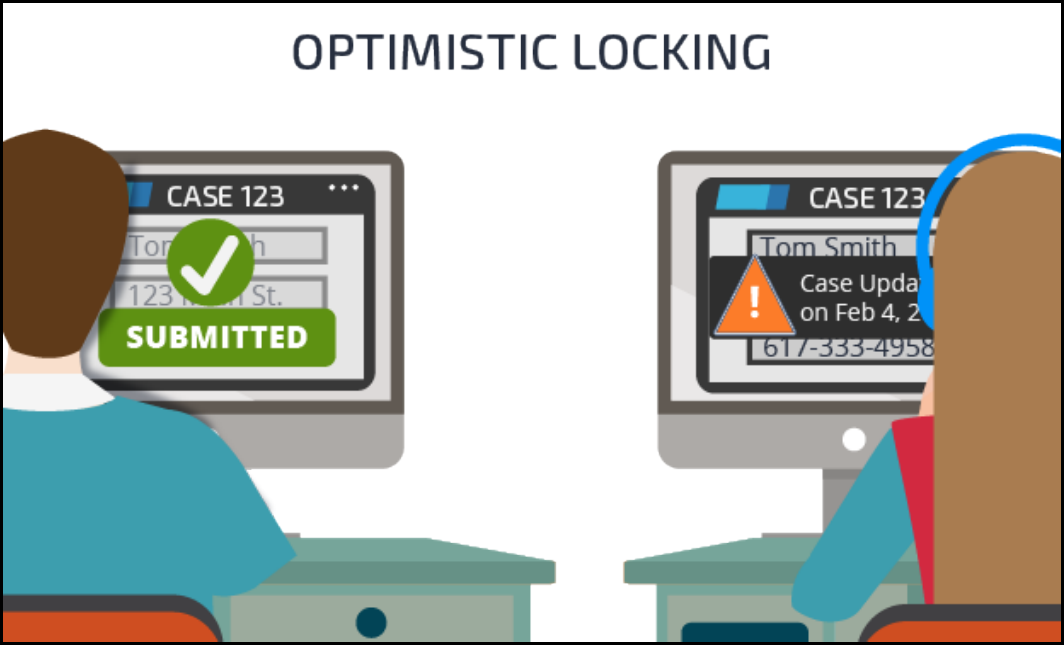
Locking in the case type hierarchy
In a case type hierarchy, you configure case locking on the top-level parent. When child cases are
created, the parent's lock settings cascade down through all the child-case types. At run time, the lock
settings are applied to the child case you created. The standard setting is default locking. Assume the
parent case type, Onboarding, has a child case type, Benefits Enrollment. Both use default locking. When
a user opens a Benefits Enrollment case, it and its parent Onboarding case are locked. If default locking
hampers user throughput in your application, you can override the default locking setting at the child-
case level. This lets users concurrently make updates to parent cases and their child cases without
conflict.
The recommended approach for most situations is to lock the parent when the child case is being
worked on. Default locking helps preserve transaction integrity among cases. For example, the
Onboarding case may contain properties such as the total cost of benefits that are totaled from values in
the Benefits Enrollment case.
If you set the top-level parent case type to optimistic locking, all of the parent's child case also use
optimistic locking. You cannot override the setting at the child-case level.
Choosing a locking strategy
Choosing the right locking strategy depends on your organization's business requirements. If multiple
users will likely attempt updates to cases in one or more case types, you should use default locking.
158
©2017 Pegasystems Inc.

Optimistic locking may be called for where multiple users need only to open and review cases without
having to perform updates.
Also consider creating a child case type as an alternative to allowing multiple users perform tasks on an
open case. Using the previous insurance example, assume that you make Account Updates a child case
type of the Claim Request case type. This allows you to use default locking for both case types. Users in
both case types can make updates without causing conflicts.
KNOWLEDGE CHECK
Assume you want users to have the ability to work on top-level cases while their child cases
are open. How would you configure your locking settings?
For each child case, you override the default setting that locks the parent case.
159
©2017 Pegasystems Inc.
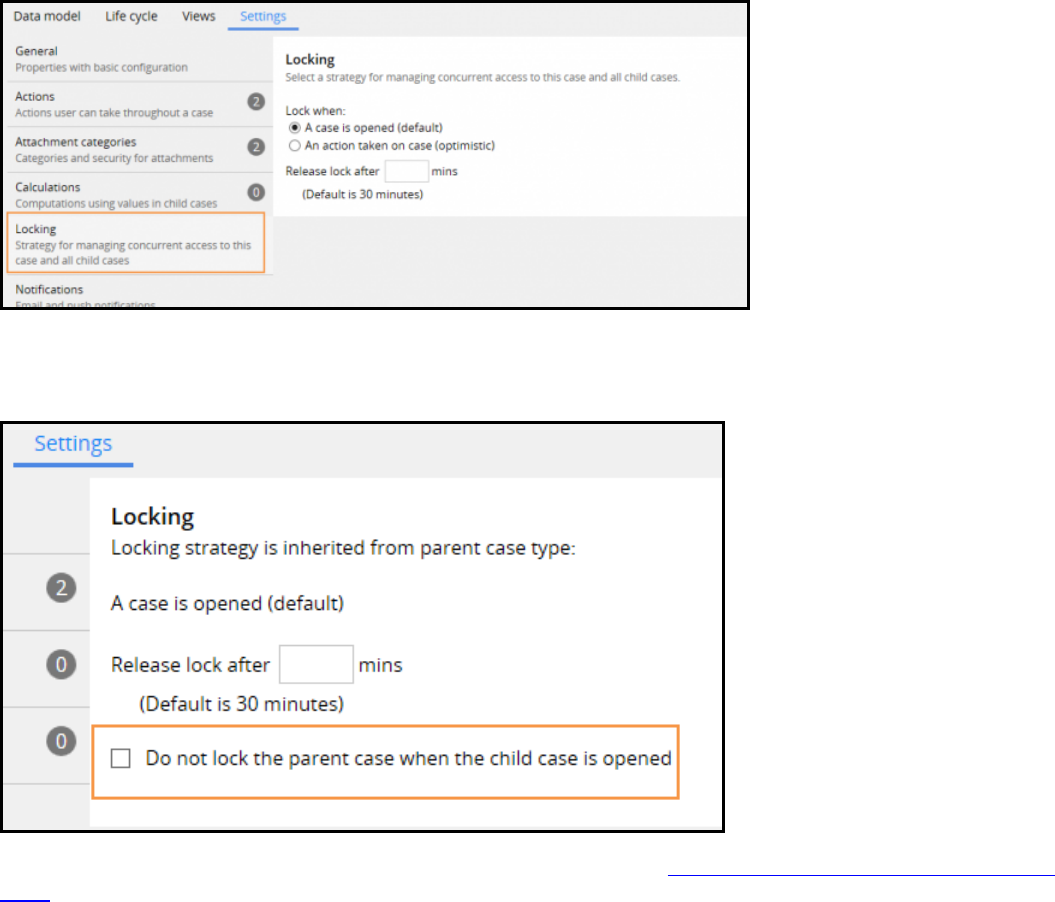
How to configure case locking
When working with a case type hierarchy, you set locking on the top parent case. The settings cascade
down to each child case when it is instantiated. If the child cases are instantiated as part of the parent
case, they have the same locking settings as the parent. In the Case Explorer, select the parent case type
to set locking. Then, in the Case Designer, on the Settings tab, select the Locking option. If you select
default locking, you can modify the default locking timeout of 30 minutes in the Release lock after _____
___ mins field. Consider the business context when setting the timeout duration. For instance, if a case
will likely be opened frequently, you may want to shorten the timeout so that users can more quickly
access the case.
If you select default locking, you can update the lock timeout for any child cases. If you do not want to
lock the parent case if the child case is open, select the Do not lock the parent case when the child
case is opened check box.
For more information about the Locking option, see the Help topic Setting the locking strategy for a case
type.
160
©2017 Pegasystems Inc.
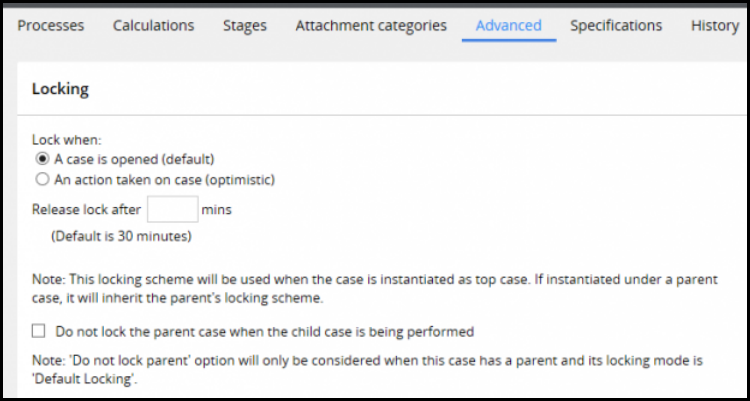
Locking standalone cases
Child cases may be instantiated independent of a parent case. For example, you may want to create a
shipping case as a standalone case that is not a child case of a purchase request parent case. If a child
case is instantiated as a standalone case, it does not inherit its lock settings. You can configure case
locking for this case type on the Advanced tab of the Case Type rule.
161
©2017 Pegasystems Inc.

Improving the user experience with
screen flows
Introduction to improving the user experience
with screen flows
Screen flows are an efficient way to capture a lot of data at once from an end user. Screen flows divide
complex tasks into a series of steps. By splitting the task into a series of steps, you effectively simplify
the task.
After this lesson, you should be able to:
lDescribe the purpose of a screen flow.
lConfigure navigation and persistence options for a screen flow.
162
©2017 Pegasystems Inc.
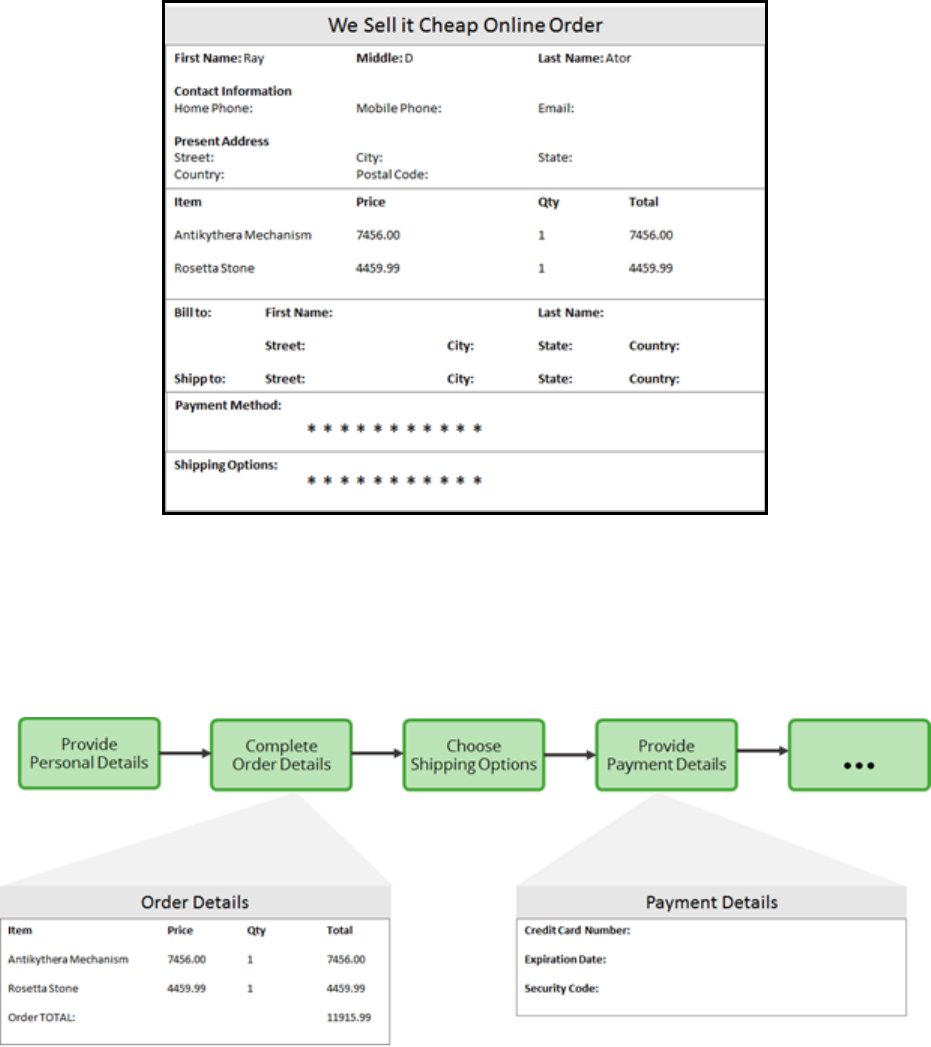
Screen flows
Long, complex online forms can be difficult and frustrating for users of the application to navigate.
For example, online order forms require a lot of data. Users must enter their contact information, the
items they want to buy, and the payment method. They may also have to select a shipping method that
impacts the total cost of the order.
To help users complete complicated tasks, UX designers often design a guided, linear workflow using
simple UI screens. Each screen captures specific and related data such as order details or payment
information.
Users easily navigate these screens to enter data and complete tasks without frustration.
In Pega, a screen flow is used to create a linear series of UI screens. The screen flow allows users to
navigate multiple screens to enter data and complete tasks. Users can return to a prior screen to change
or review the input on each screen.
163
©2017 Pegasystems Inc.
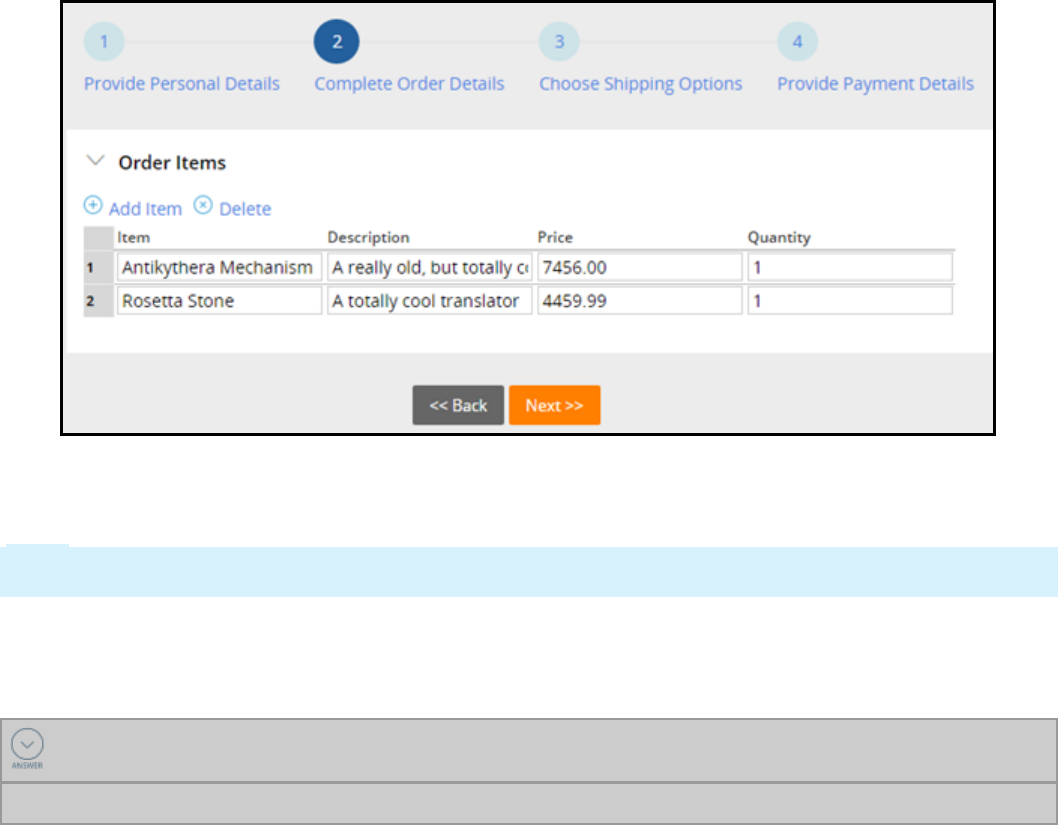
The individual UIscreens are part of a single form presented in a logical sequence. Users can complete
the UIscreens in any order. At any point in the flow, users can review or change information on previous
screens.
Note: A screen flow represents a single assignment completed by a single user. Individual UIscreens in
a screen flow cannot be routed to different users.
Screen flows present users with a road map to complete the task. The linear structure ensures users
focus on each step eliminating frustrations.
KNOWLEDGE CHECK
Screen flows can help users complete complicated tasks by __________________ .
presenting a linear workflow using simple UI screens
164
©2017 Pegasystems Inc.
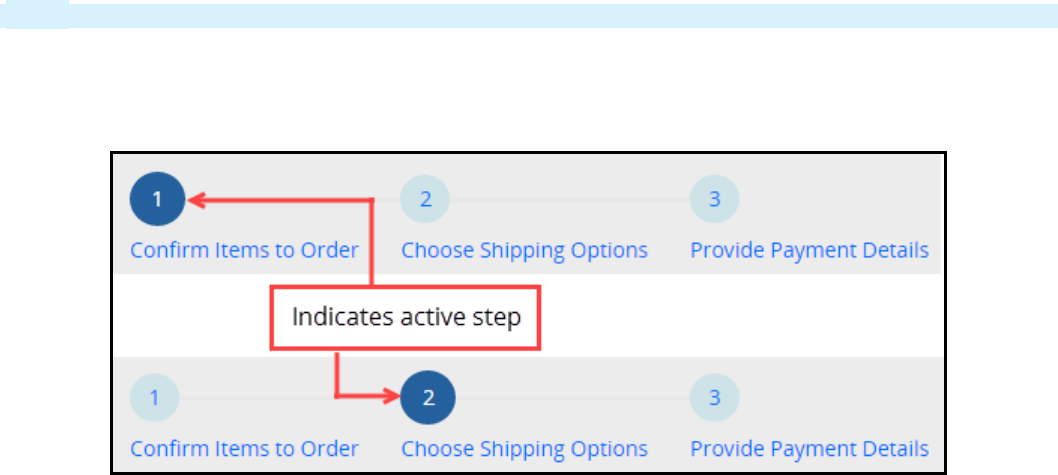
How to configure a screen flow
A screen flow allows users to navigate multiple screens to enter data and complete tasks. Users can
return to a prior screen to change or review the input on each screen.
To configure a screen flow, determine the following:
lWhat type of navigation style will the screen flow use?
lWhat is the sequence of steps? Must users complete each screen in sequence, or can they complete
the screens in any order?
lWhat post-processing actions must execute? Must data be validated on each step, or only when the
screen flow is completed?
lWhat data, if any, needs to be persisted? Will data be saved on each screen, or only when the user
has completed all screens?
Configure the navigation style for the screen flow
Use a harness to define the navigation style for the screen flow. Pega 7 provides three harnesses you
can use to define the navigation style:
lTabbedScreenFlow7
lTreeNavigation7
lPerformScreenFlow
Note: The harness is configured on the Start shape when using the ScreenFlow process template.
TabbedScreenFlow7 harness
Use the TabbedScreenFlow7 harness to display the steps of the screen flow in a tabbed format.
This navigation option displays the current step of the screen flow highlighted in blue and shows all the
steps in a tabbed format. Users navigate using the Back and Next buttons, or by clicking on a tab. Users
can move forward or backward by clicking on a tab in the tab navigation.
165
©2017 Pegasystems Inc.

TreeNavigation7 harness
Use the TreeNavigation7 harness to display the steps of the screen flow in a tree structure format.
This navigation option displays the current step of the screen flow highlighted in blue and shows all the
steps in the navigation tree. Users navigate using the Back and Next buttons, or by clicking on the menu
item in the tree structure. Users can move forward or backward by clicking on a step in the tree
structure.
PerformScreenFlow harness
Use the PerformScreenFlow harness to display the steps of the screen flow as a trail of breadcrumbs.
Note: The PerformScreenFlow harness will only display the current and completed steps of the screen
flow.
Users navigate using the Back and Next buttons. Users can only move multiple steps backwards.
Configure the sequence of steps
Each assignment shape in a screen flow represents a step. Configure each assignment shape to control
the order in which the steps are executed.
166
©2017 Pegasystems Inc.

You can configure a screen flow so that:
lsteps are run in a strictly enforced sequence; that is, step 2 can only be executed after step 1, and
step 3 can only be executed after step 2.
lsteps are run in any order; users can move from step 1 to step 5, and then back to step 3.
To strictly enforce the sequence in which steps can be executed, select the Enable navigation link and
the Only allow navigating back to this step options on each assignment.
Note: One way to enforce a strict sequence is to use the PerformScreenFlow harness. This harness
displays a breadcrumb trail that does not include future steps. Users must use the Next button to
move to the next screen in the sequence.
To allow steps to be run in any order, select only the Enable navigation link option on each
assignment.
Caution: If you clear the Enable navigation link option on an assignment, the step will not display in
the navigation sequence, but will display to the end user when the step is encountered in the screen
flow.
This may confuse end users. As a best practice, use the Enable navigation link on all steps.
Configure post-processing actions
When using the screen flow template, post-processing actions listed on the flow actions are not
automatically executed. You can force post-processing actions to execute by selecting the Perform post-
processing when navigating away from this step option on each assignment. When the process
moves from the step, any validation rules and post processing rules listed in the flow action are
executed.
Examples of leaving a shape at run time include clicking another entry point in the navigation sequence
or automatically moving to the next step in the sequence when the current step is completed.
Configure the persistence options
When using the screen flow template, each step in the screen flow is committed to the database as it is
executed.
Use the Save on last step option on the Start shape to prevent commits to the database as each step is
executed. When the option is selected, the data collected on each of the assignments is not saved until
the last step.
167
©2017 Pegasystems Inc.

Use the Allow errors option to allow users to progress the screen flow to a different step even if the
current step fails validation.
Note: The Allow errors option is often used with the Save on last step option.
Tip: As a best practice, select the Save on last step option to reduce the number of case and history
commit operations.
168
©2017 Pegasystems Inc.
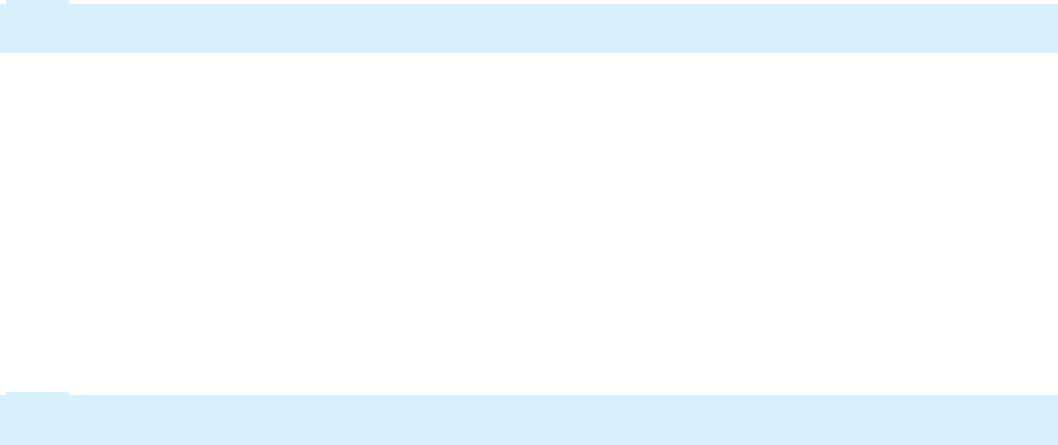
Configuring a screen flow
Configure a screen flow to allow users to navigate multiple screens to enter data and complete tasks.
To configure a screen flow, create a flow record using the standard template for screen flows. Next,
configure the screen flow navigation style and the sequence of steps. Then, configure post-processing
options. Finally, configure persistence.
Create a new flow record using the screen flow template
A screen flow is a special type of flow. To configure a screen flow, first create a flow record and specify
the screen flow template.
Note: By design, flow records are created using the standard flow template, and cannot be converted to
a different template.
1. Create a new flow record.
2. Click View additional configuration options.
3. Select the Standard template for screen flows option.
4. Click Create and open to create and open a screen flow that contains a Start shape, a single
Assignment shape, and an End shape.
Configure the screen flow navigation style
Use a harness to define the navigation options for the screen flow. The harness is configured on the
Start shape.
Note: When using a screen flow, the harness rule is configured on the Start shape. Because of this, a
screen flow can only use one type of navigation style.
1. Double-click the Start shape to open the properties panel.
2. In the Harness field, press the down arrow key and select a harness that defines the presentation of
the screen flow.
3. Click Submit to close the properties panel.
Configure the sequence of steps
By design, all steps in a screen flow are presented in the navigation sequence. To make changes to how
steps are presented in the navigation sequence:
1. Double-click an Assignment shape to open the properties panel.
2. Clear the check box for the Enable navigation link option to prevent users from advancing to the
step.
169
©2017 Pegasystems Inc.
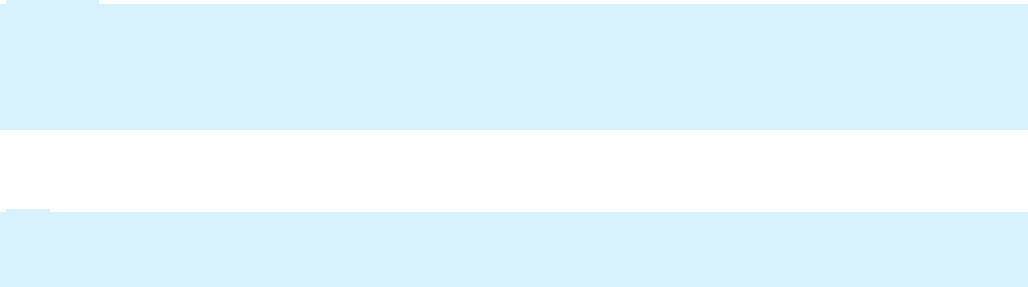
Caution: If you clear the Enable navigation link option on an assignment, the step will not display
in the navigation sequence. The step displays to the end user when the step is encountered in the
screen flow sequence. This may confuse end users. As a best practice, use the Enable navigation
link on all steps in a screen flow to ensure that the step is always displayed in the navigation
sequence.
3. Select the Only allow navigating back to this step option to prevent users from skipping ahead to
this step before the preceding steps are completed.
Tip: As a best practice, select the Only allow navigating back to this step option for cases that are
accessed on mobile devices. When using a computer-based browser, clearing this check box
provides the most flexibility because users can process steps in any order.
4. Click Submit to close the properties panel.
Configure post-processing actions
In a screen flow, post-processing actions listed on the flow action are not automatically executed. Follow
these steps to force post-processing actions to execute:
1. Double-click an Assignment shape to open the properties panel.
2. Select the Perform post-processing when navigating away from step option to run validation and
post-processing actions each time a user leaves the shape.
3. Click Submit to close the properties panel.
Configure persistence options
In a screen flow, Pega commits each step to the database as the step executes. To prevent commits to
the database when each step is executed:
1. Double-click the Start shape to open the properties panel.
2. Select the Save on Last Step option to prevent commits to the database when each step is executed.
3. Click Submit to close the properties panel.
Remember to save your changes to the screen flow record.
170
©2017 Pegasystems Inc.

Adding attachments
Introduction to adding attachments
Many cases need associated assets such as files, screen captures, and scanned documents to
substantiate the case. You can also use Pega's internal security precautions to provide users access to
search, view, add, and edit the attachments.
After this lesson, you should be able to:
lDescribe the purpose of attachments
lConfigure the ability to add attachments manually to a case
lConfigure the ability to add attachments automatically to a case
lControl user access to attachments
171
©2017 Pegasystems Inc.
Attachments
During case processing, end users may need to attach documentation containing additional information.
For example, an insurance claim for a car accident might need the police report to identify who is at
fault. A case attachment can be a file, screen shot capture, URL, or text note.
This video illustrates attachment options.
Many cases require associated documentation and assets such as files, screenshots, and scanned
documents.
You use out-of-the-box tools to attach files to a case for further reference. You can use security
precautions to ensure that only people who are allowed access to a specific case file can edit the
attachments.
For example, a legal secretary can attach a scanned legal document, making it into an editable PDF.
When another member of the legal team needs to review the case documents, the team member can
access the secured document.
When the team needs to look for a specific type of attachment within the case, the search is based on
filter criteria, such as all file attachments.
Pega 7 supports configuring a case type to add attachments manually and automatically, as required by
the specific application.
Pega 7 supports security and access restrictions for certain attachment options. For example, any
member of the claims processing group may add attachments, while only claims managers have the
right to delete attachments. You use the Attachment Category rule type to enable security and restrict
access for certain attachment operations and organize and classify attachments. You can differentiate
between a police report and a repair estimate and assign each a different access restriction.
Attachment file conversion and editing
When a user designates a file as an attachment, the system uploads a copy of the file and links it to the
history of the work item. The system saves attachments for correspondence in HTML format (.htm file
type) even if a user edited the correspondence with Microsoft Word. If the correspondence includes
embedded images or other embedded objects, the attachment is saved as a .zip archive containing the
objects and the .htm file. The system converts the .zip file internally into characters using Base64
encoding.
File attachments are normally a permanent read-only part of the history of a work item. However, in
some applications, you can edit and update the attached file (using Windows workstation software),
creating a higher-numbered version of the file attachment. The application retains all versions, in
sequence. You can edit the description of a new version to add a number or other distinguishing
information.
For example, a photograph stored as a .jpg file might be difficult to interpret or might contain
extraneous material. When rules have the appropriate configuration, you can open and manipulate the
.jpg file (using Windows imaging software) to crop, filter, or annotate the image. Pega 7 Platform retains
the original unaltered file as the first edition and the updated file as the second edition.
Similarly, you can edit a project plan file with Microsoft Project, or revise a Microsoft Word document.
The standard flow action Work-.EditAttachment supports opening and editing file attachments.
172
©2017 Pegasystems Inc.

Attachment classes
An attachment is an object of a class that inherits from the Data-WorkAttach class. Pega provides
several standard classes to describe attachments.
Data-WorkAttach-File — Holds files of any type and format, including PDF files generated by an
application
Data-WorkAttach-Note — Contains text that is pasted into, or typed directly into, a work item
Data-WorkAttach-URL — Records an Internet Uniform Resource Locator (URL) or Uniform Resource
Identifier (URI)
Data-WorkAttach-ScreenShot — Holds screen shot attachments that usually record facts about the
work item that were obtained from another system
Data-WorkAttach-ScanDocument — Contains a TIFF image file created by a scanner
Data-WorkAttach-ECM — File attachments saved in an external enterprise content management (ECM)
system, accessed through a Connect CMIS rule
Attachments are stored in a different database table than cases. By default, attachments are stored as
rows in the pc_data_workattach table.
KNOWLEDGE CHECK
Pega supports attaching documentation to cases. Name the documentation feature that must
be specifically configured.
Security and access restrictions for certain attachment options
173
©2017 Pegasystems Inc.
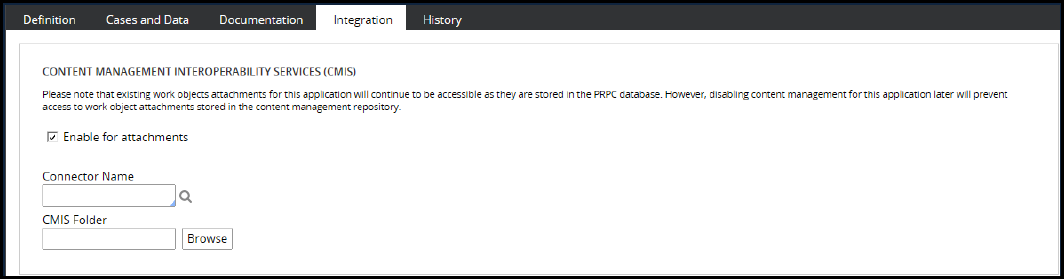
How to configure a case to accept
attachments
You use standard perform and review harnesses to enable users to add attachments to a case. The add
attachment function is built into the standard user interface (UI). End users access the Case
Attachments section to add attachments.
The ability to add attachments may be unavailable with custom perform or review harnesses. System
architects may configure a local add attachment action or select one of the available standard flow
actions. You can also configure local actions for UI events. End users select local actions from the Other
actions menu.
Enterprise Content Management attachments
Pega provides the ability to configure external attachment storage. Pega uses a Content Management
Interoperability Services (CMIS) protocol to connect with an external enterprise content management
system (ECM). Compatible CMIS protocols include Microsoft SharePoint and IBM FileNet.
On the application rule Integration tab, select the Enable for attachments check box to enable
external storage.
Next, in the Connector Name field, specify the Connect CMIS rule used to connect to the external CMS
system. If necessary, click the Magnifying glass icon to create a new Connect CMIS rule.
In the CMIS Folder field, use the Browse button to select the content management system storage
directory.
Anyone who has access to a particular case can view the list and content of the attachments. Case
access is subject to the security configuration for the category.
The Advanced attachments window groups attachments by type. You use the attachments section in the
harnesses for quick viewing.
Attach Content smart shape
You use the Attach Content smart shape to add a specific file, note, or URL automatically to a case (for
example, a standard Terms and Conditions form for user review). You can configure the Attach Content
174
©2017 Pegasystems Inc.

shape after you add it to a flow. By customizing the shape, you can control the kind of information that is
attached to the case at run time.
Double clicking in the Attach Content smart shape displays the attachment type selection list. You can
select the format of the expected attachment. You also enter data specific to the attachment file format,
including a description, the external file storage location (if relevant), and any relevant rule name. The
Attachment Category field is optional.
KNOWLEDGE CHECK
The ability to add attachments to a case is available out-of-the-box. Which attachment function
must be configured by system architects?
External attachment storage
175
©2017 Pegasystems Inc.
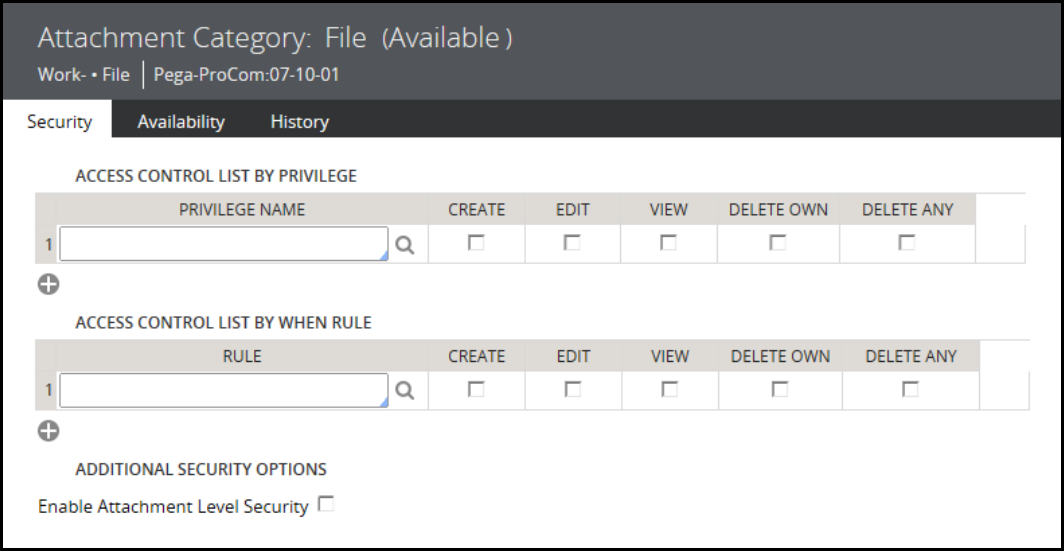
How to configure attachment access
Pega 7 enables case attachment access and edit control through attachment categories.
An attachment category rule represents a business classification indicating the attachment content or
significance. The attachment category controls operations on attachments including create, edit, review,
and delete. Attachment categories are part of the Security category and are instances of the Rule-Obj-
AttachmentCategory rule type. Users can select an attachment category when adding attachments to
work items.
This screen capture shows the standard File Attachment Category rule.
You can specialize the file attachment category rule by copying it to a different ruleset and Applies To
class.
You can reuse the standard categories or create new attachment category rule instances, such as invoice
and packing slip.
You use the Security tab to control access to the attachments through privileges and when rules. In the
ACCESS CONTROL LIST BY PRIVILEGE section, in the PRIVILEGE NAME field, you select a privilege rule. The
system uses the Applies to class of the attachment category to validate the privilege name.
Select any of the following check boxes that apply:
lCREATE — Add category attachments
lEDIT — Edit category attachments
lVIEW — View category attachments
lDELETE OWN — Delete category attachments that they added earlier
lDELETE ANY — Delete any category attachments
176
©2017 Pegasystems Inc.
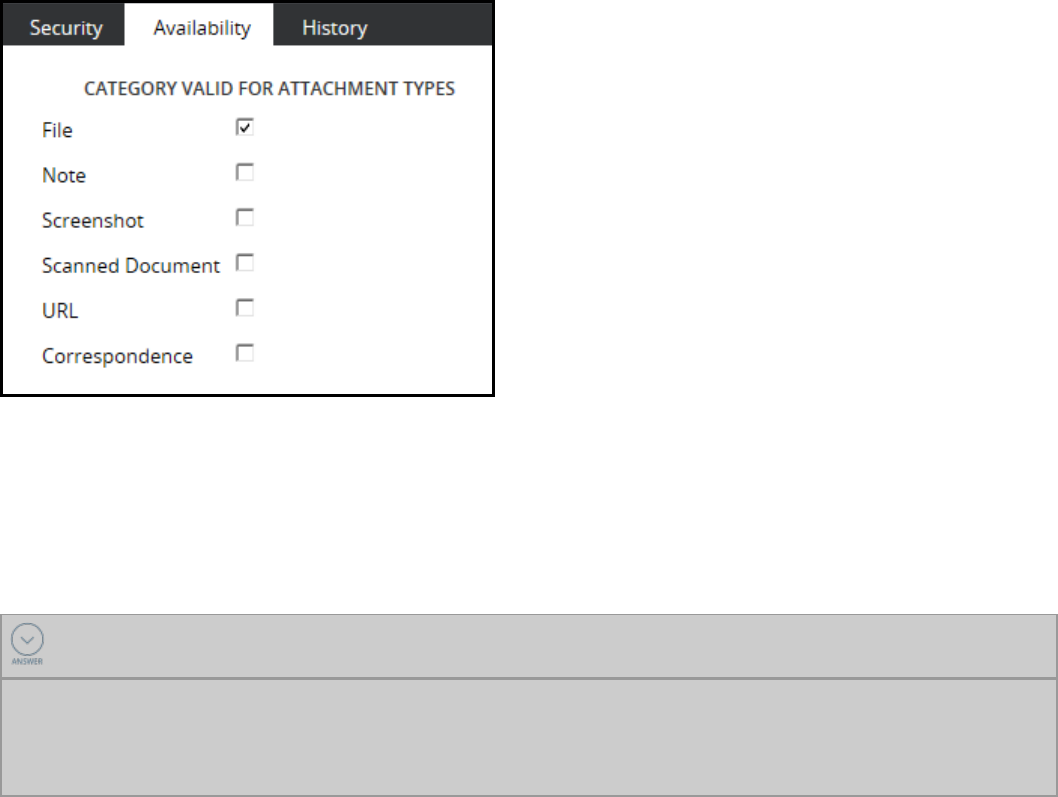
You can use the Add a row icon to add multiple privileges. The order of rows in this section is not
significant. In categories with multiple rows, users must hold at least one privilege to gain access.
You can define a list of when rules to control access to the attachments. All when rules must evaluate to
true for a qualified user to be granted access.
In the ACCESS CONTROL LIST BY WHEN RULE section, in the RULE field, you select a when rule. The
system uses the Applies to class of the attachment category rule to find the when rule. Next, select any
of the operation check boxes that apply.
The Enable Attachment Level Security option allows the operator who attaches a work attachment of this
category to identify one or more work groups that have access to the attachment.
When enabled, the attachment-level restriction operates in addition to and independently of any
restrictions defined on the tab for the category.
The Availability tab provides a list of the attachment types.
You select the check boxes for the attachment types that are valid for the category and the work type
identified by the Applies to class of this attachment category rule. In this example, only File attachments
are valid for the category.
If no types are selected, a default category rule in Work- class is used for its respective type. The default
category has no security restrictions.
KNOWLEDGE CHECK
What is the purpose of attachment categories?
The attachment category controls operations on attachments including create, edit, review, and delete.
Attachment categories are part of the Security category and are instances of the Rule-Obj-
AttachmentCategory rule type. Users can select an attachment category when adding attachments to
work items.
177
©2017 Pegasystems Inc.

Configuring flow action pre- and post-
processing
Introduction to configuring flow action pre-
and post-processing
In Pega, you can add pre- and post-processing actions to a flow action to manipulate data. These actions
enable you to add related tasks to the flow action. For example, you can concatenate a person's first
name and last name to create their full name.
After this lesson, you should be able to:
lExplain how pre- and post-processing configurations affect flow actions
lConfigure pre- and post-processing actions for a flow action
178
©2017 Pegasystems Inc.
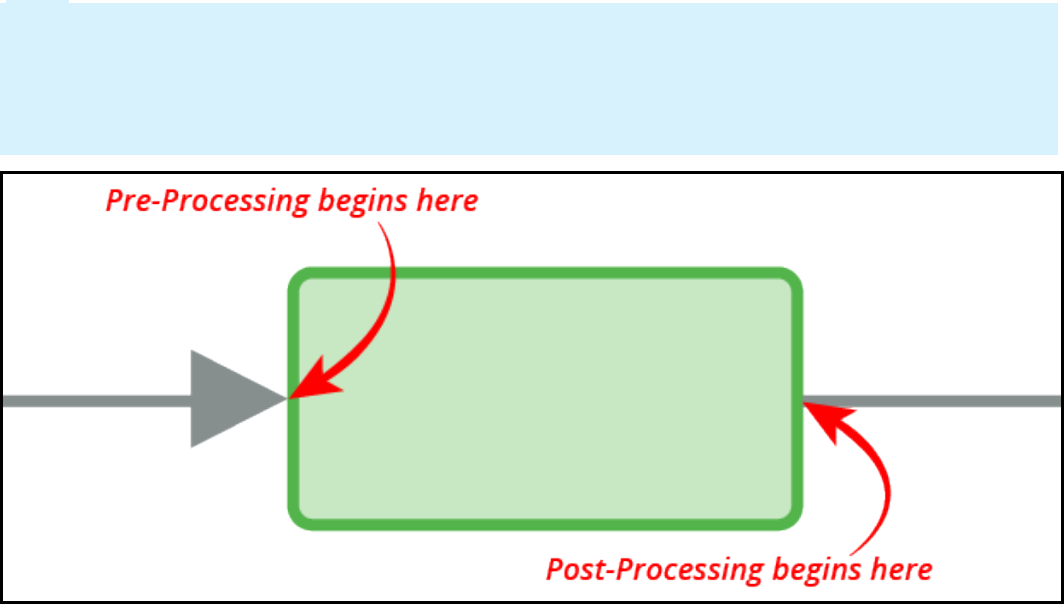
Pre- and post-processing in flow actions
Sometimes you need to perform a set-up or wrap-up action in conjunction with a flow action. For
example, you may need to initialize items in a list or copy data from one property to another. To satisfy
these needs, you can add pre-processing and post-processing actions to a flow action.
Consider an example of a trip case type. TGB hosts an annual meeting for employees and vendors. TGB's
employees use the trip case type to finalize travel arrangements for all business trips. Approximately
60% of the trip cases processed are for the annual company meeting. TGB's application requirements
include creating a default event for the annual company meeting. Default values populate the event
form at rendering. If the user removes the default event, the event values do not populate again. The
case type must also be suitable for all company travel requests.
You can use a data transform to populate the annual company meeting on the event form as a pre-
processing action. The first time a user opens the form, the data transform populates the event on the
form. Creation of the default event occurs when the user selects the flow action, or automatically if the
flow action is the default action for the assignment.
Note: When you configure a flow action with a pre-processing action, Pega performs the action
whenever a user selects the flow action and each time the user is presented with the assignment. In the
preceding use case for a trip case type, if the user completes the assignment and later returns to the
assignment — for example, to update the details of their trip — the event re-populates on the form. For
this reason, add logic to a pre-processing data transform or activity to test whether to perform the
action.
Another common use case for post-processing is when a customer's billing address is also the shipping
address. A data transform copies the property values from the billing address page to the shipping
address page when a box is selected. You add the data transform to the flow action as a post-processing
action. When the user submits the form, the application copies the contents of the billing address page
to the shipping address page.
When you configure a flow action with a post-processing action, Pega performs the action each time you
perform the action. In the previous example of a billing address, each time the user submits the billing
address form, Pega performs the post-processing action to copy the billing address to the shipping
address.
179
©2017 Pegasystems Inc.
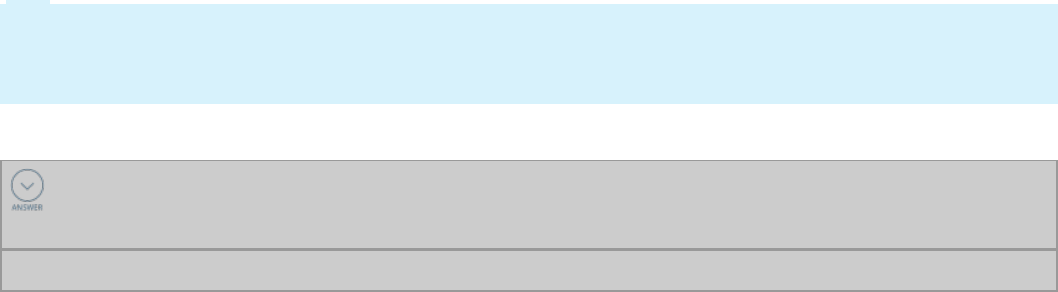
Tip: Verify that adding an action to the flow action is the best way to perform the action. For example,
when configuring concatenation of a user's first and last names, consider using a declare expression.
The concatenation is performed only when needed with a declare expression. With a pre- or post-
processing on the flow action, the concatenation is performed every time.
KNOWLEDGE CHECK
If a flow action includes a pre-processing data transform or activity, when does Pega perform
the action?
Pega performs the pre-processing action each time the flow action is presented to the user.
180
©2017 Pegasystems Inc.
How to configure pre- and post-processing for
flow actions
When considering whether to add a data transform or activity to a flow action as either a pre- or post-
processing action, analyze the requirement and the case type.
Consider the impact of a pre- or post-processing action when configuring the data transform or activity.
For example, if you add a pre-processing action to initialize a value or a list, you may not want to repeat
it if you reload the flow action. You should add logic to test if the value or list is already initialized.
For a pre-processing action, another consideration is flow action likelihood. Pega automatically loads the
flow action with the highest likelihood, so a pre-processing action on the flow action automatically
executes when the user reaches an assignment.
The primary concern is the use case. Reusing application components and the Situational Layer Cake are
key Pega benefits. You can add actions and data transforms to a flow action both before and after
processing. Whenever an application uses the flow action, Pega performs the pre-or post-processing
action. If a pre- or post-processing action is only applicable to one case type, then specialize the flow
action for the case type before adding the pre-or post-processing action.
You analyze the requirement and the case type. Identify the affected flow action. Determine the
appropriate location for the new data transform or activity, before or after the flow action executes.
When the data transform or activity is ready, locate the locate the Action tab of the Flow Action form
for the appropriate process. Select the data transform or activity to apply and enter it the Pre-
processing or Post-processing section as appropriate. Selecting and entering the data transform or
activity completes the form.
181
©2017 Pegasystems Inc.
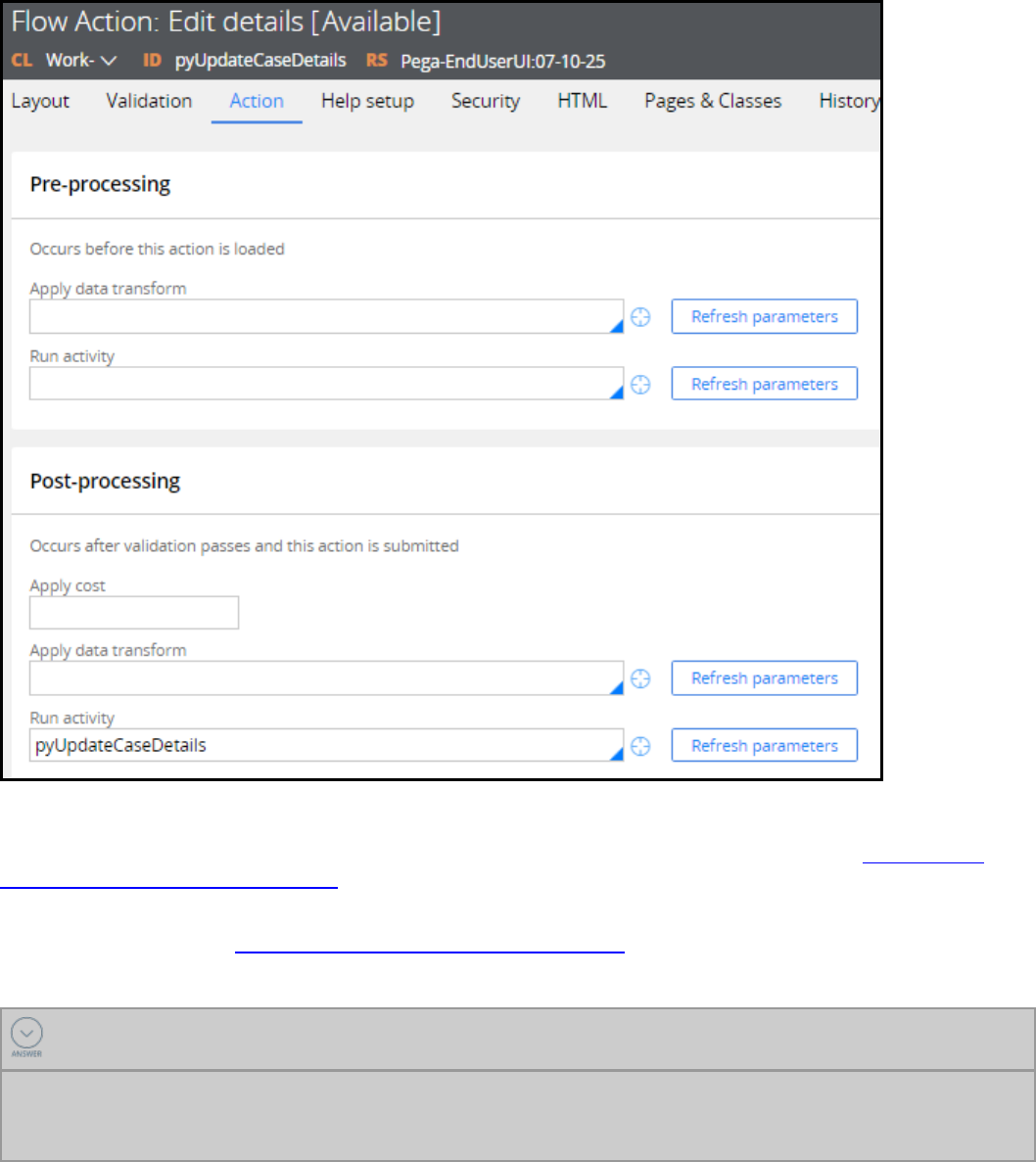
For more detailed information on completing the Flow Action form, read the Help topic, Flow Action
Form, Completing the Action Tab.
To see an example of creating data transforms and then using the data transforms as pre- and post-flow
action processing, read Using Data Transforms in Flow Actions.
KNOWLEDGE CHECK
Why is analyzing the requirement and the case type important?
You must identify the impacted flow action and determine whether the new data transform or activity
should be placed before or after the flow action. You must also create or update the desired data
transform or activity.
182
©2017 Pegasystems Inc.

Cirucmstancing rules on multiple
variables
Introduction to circumstancing rules on
multiple variables
In this lesson, you learn how to create a circumstanced rule that is based on multiple variables. You also
learn how circumstancing impacts rule resolution.
After this lesson, you should be able to:
lDescribe how circumstancing affects rule resolution
lExplain how Pega supports circumstancing rules on multiple variables
lOverride circumstances with a base rule
lCircumstance a rule on multiple variables
183
©2017 Pegasystems Inc.
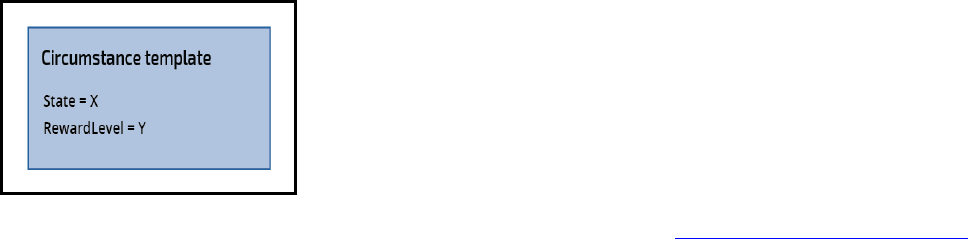
How to circumstance a record with multiple
variables
You use multivariate circumstancing when you want to use multiple properties to circumstance a record.
The first thing you do to configure multivariate circumstancing is create a Circumstance Template. After
creating a template, you create one or more Circumstance Definitions. Then, using the Circumstance
Template, you circumstance the rule.
Creating a Circumstance Template
ACircumstance Template defines the properties used to determine if the circumstance is valid. For
example, an internet provider wants to circumstance a correspondence based on the state the customer
lives in and the reward level. You would create a Circumstance Template that defines the state and
reward level properties.
To create a new Circumstance Template, reference this Help topic: New Circumstance Template.
Creating a Circumstance Definition
After you define a Circumstance Template, you create one or more Circumstance Definitions that use the
template. A Circumstance Definition defines the values for the Circumstance Template. The values
determine if the Circumstance executes. In the internet provider example, you create Circumstance
Definitions for each combination of state and reward level as needed. You do not have to account for all
possible combinations. If a combination does not have a Circumstance Definition defined, the rule
resolution algorithm uses the base rule.
184
©2017 Pegasystems Inc.

To create a new Circumstance Definition, reference this Help topic: New Circumstance Definition.
Circumstance a record using the Circumstance Template
After you create a Circumstance Template and one or more Circumstance Definitions, you circumstance
the appropriate record. In the Internet provider example, you would circumstance the correspondence
record and reference the Circumstance Template that uses state and RewardLevel.
To add a circumstance to a record, reference this Help topic: Specializing a record.
KNOWLEDGE CHECK
What are the three activities you must complete to configure multivariate circumstancing?
1. Create a Circumstance Template
2. Create one or more Circumstance Definitions
3. Circumstance the record and use the Circumstance Template
Circumstancing on multiple properties
You may have a business case that requires you to circumstance on multiple properties. For example,
mortgage rates are typically impacted by the type of property and the type of customer. You can do the
following things to implement this:
lCircumstance a base rule that is already circumstanced with a different property. Multiple property
circumstancing in this way is possible only when the circumstanced rules are in different rulesets or
Applies To classes. For example, a MortgageRate rule that is circumstanced by the PropertyType
property can be circumstanced again by the CustomerSegment property.
185
©2017 Pegasystems Inc.

lCircumstance a rule by a different property in the same ruleset by withdrawing the existing
circumstanced versions. The circumstanced version must be in the higher ruleset version. For
example, a MortagageRate rule that was circumstanced by the PropertyType property can be
circumstanced again by a different property, CustomerSegment, in a higher ruleset version after the
rule MortgageRate(PropertyType) is withdrawn.
Note: If you withdraw a circumstanced rule in a ruleset version, you cannot specialize the base rule
again in that ruleset version.
186
©2017 Pegasystems Inc.
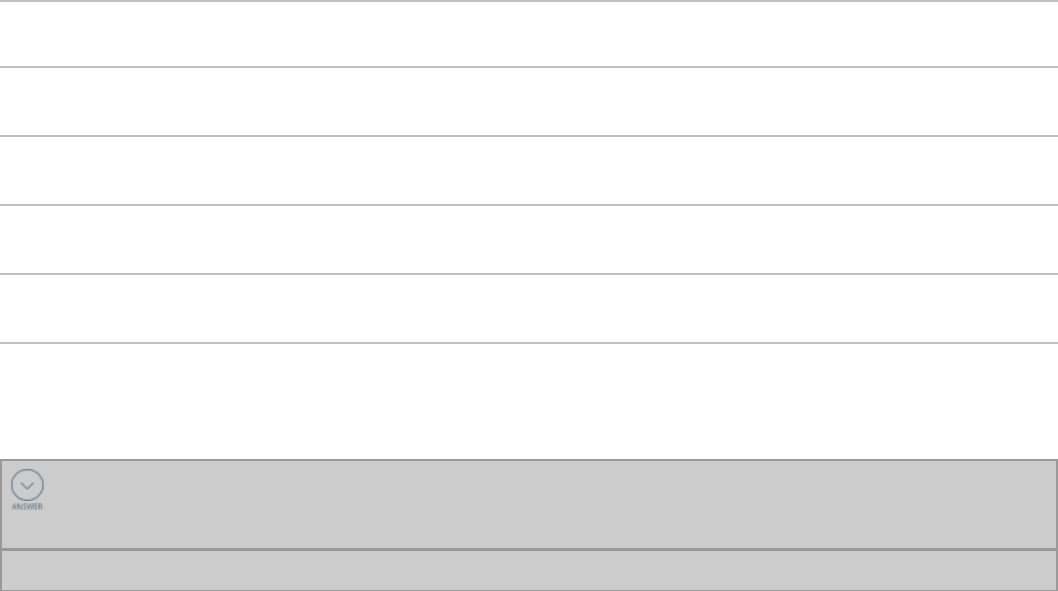
How circumstancing affects rule resolution
Rule resolution of circumstanced rules
When several circumstanced versions of the base rule are available, the rule resolution algorithm selects
a rule based on the availability of rules in the higher ruleset versions as shown in the following table.
Circumstanced rule
in higher ruleset
Circumstanced rule
in lower ruleset
Base rule in
higher ruleset
Result
True True True Circumstanced rule in higher
ruleset version is resolved
True False True Circumstanced rule in higher
ruleset version is resolved
False True True Base rule in higher ruleset
version is resolved
False False True Base rule in higher ruleset
version is resolved
Watch the following video to understand how rule resolution and circumstancing work.
KNOWLEDGE CHECK
You have a circumstanced rule in a lower ruleset and a base rule in a higher result. Which
rule would run?
The base rule in the higher ruleset
187
©2017 Pegasystems Inc.
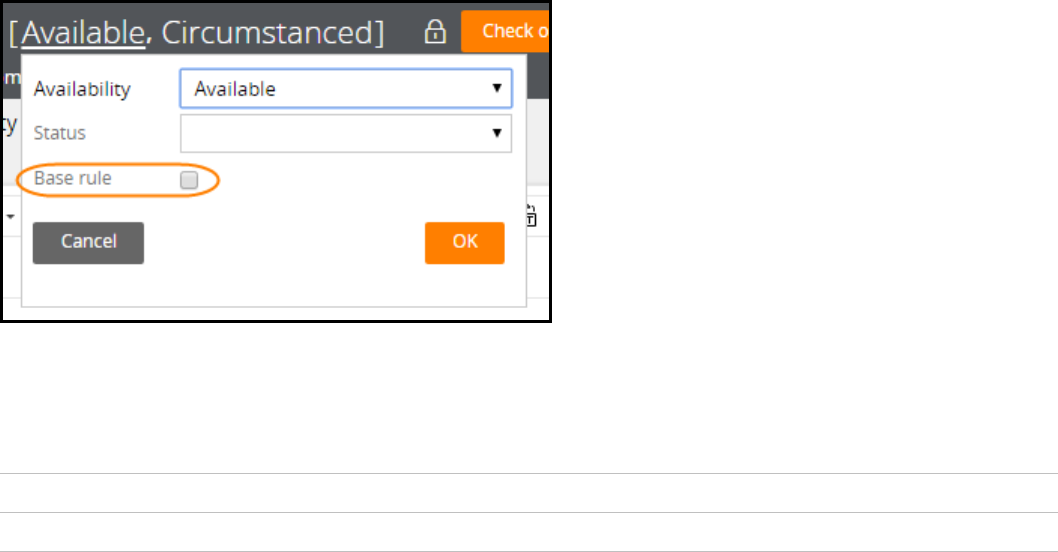
How to override circumstanced rule
When the rule resolution algorithm determines the ranking of a rule, the version of the rule is less
important than the circumstance. Understanding how the rule resolution algorithm processes
circumstancing is important when updating one of the variations of the rule, or the base rule itself.
Consider the following circumstance:
During tax season, complete the request in two days instead of three.
What if there is a requirement that requires the base rule to change from three days to four days?
Updating the base rule is easy — you save the rule into a new version of the rule and update it. You do
not need to save the circumstanced versions of the rules because the rule resolution algorithm ranks
version as less important than the circumstance. So it is possible to have a circumstanced rule in version
01-01-01 and the base rule in 01-01-15. At run time, if the rule matches the circumstance, then the rule
from version 01-01-01 executes. Otherwise, the rule from version 01-01-15 executes.
You have two choices to remove a circumstance: override the base rule, or override the rule by
withdrawing it.
Overriding a circumstanced rule with the base rule
One way to override a circumstanced rule is by defining a new base rule. You use this method when you
want to override all circumstances for a given rule. When a rule is marked as a base rule, all previous
circumstances are ignored during rule resolution.
Any version of any rule that can be circumstanced can also be designated as a base rule. When setting
the rule’s availability, check the Base rule option to designate a rule as a base rule.
Selecting the Base rule option indicates that this version of the rule is now considered this rule’s base
and any previous circumstances no longer apply. Consider an example where you vary the welcome
email based on the department a new employee is in.
The following table lists of all variations of a correspondence rule.
Version Circumstance
1 01-01-01 None
188
©2017 Pegasystems Inc.
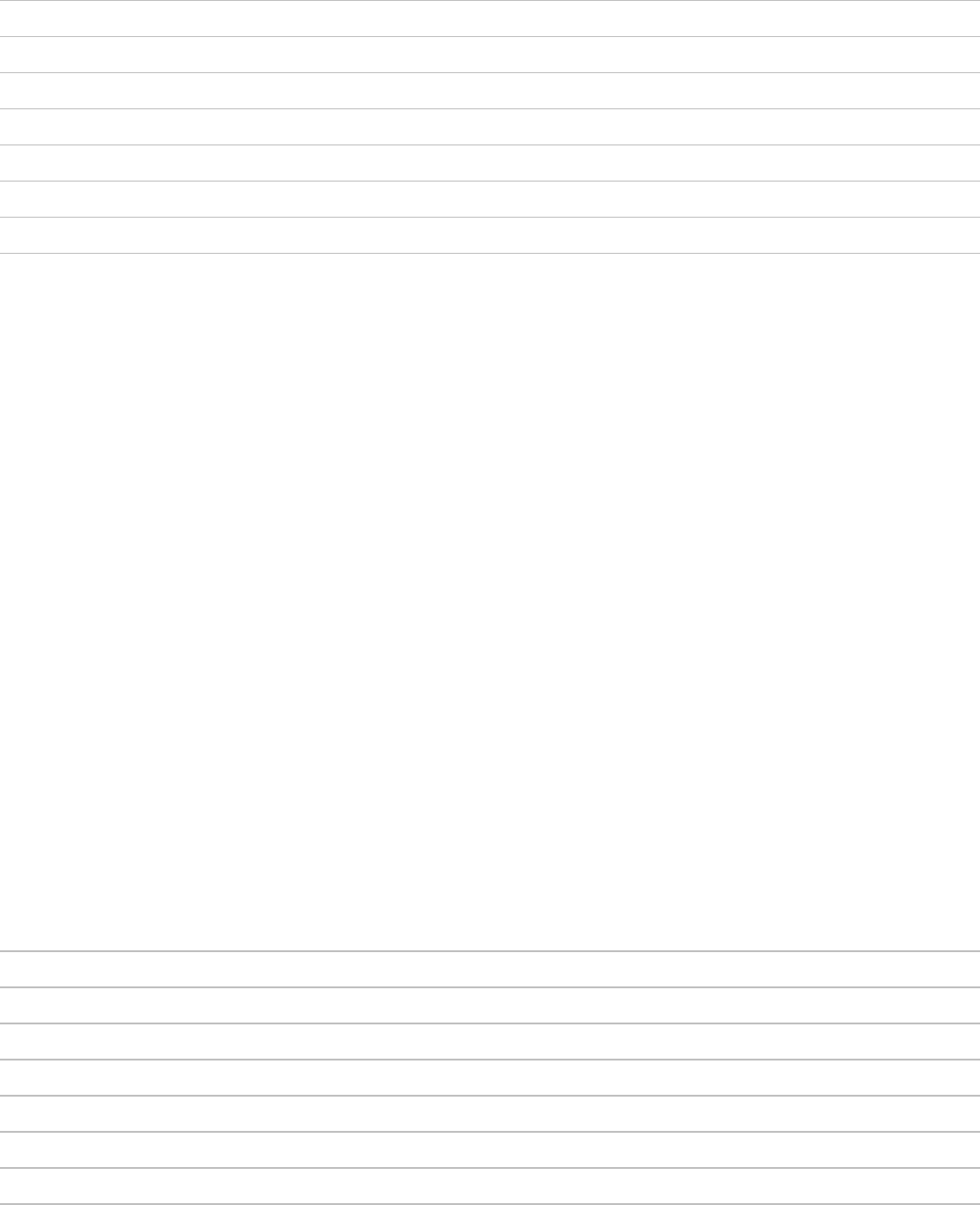
2 01-01-01 .Dept = Accounting
3 01-01-01 .Dept = Engineering
4 01-01-15 None
5 01-01-20 .Dept = Engineering
6 01-01-25 None, Base rule Checked
7 01-01-30 .Dept = Accounting
8 01-01-35 None
Based on the information in the list, if you execute this rule when .Dept= Accounting, Pega uses the
version of the rule on line 7 (ver. 01-01-30). If you execute this rule when .Dept = Engineering, Pega Uses
the version of the rule on line 8 (ver. 01-01-35).
This is because the rule on line 6 (ver. 01-01-25) has the base rule checked. All the rules previous to this
version (rules 1 through 5) are no longer applicable to the ranking. When the system looks at only those
rules available for ranking, the circumstance for Engineering is not applicable. As a result, the highest
version of the rule with no circumstances defined is chosen.
Overriding a circumstanced rule by withdrawing a rule
You can also override a circumstanced rule by adding a withdrawn rule with the same circumstance.
You use this method of overriding when the circumstance is no longer needed.
You must create this withdrawn rule in a higher ruleset version than the original rule to be deleted or
blocked so it is chosen first in rule resolution. You must also define the new rule with the same
characteristics as the rule to be withdrawn:
lSame defined-on (Applies To) class
lSame qualifiers (Circumstance Property, Property Value, Date Property, Date Property Value, Start
Date, or End Date)
lSame ruleset name
lSame major version
Using the previous example, if the requirement is to remove the circumstance because the engineering
department is no longer an exception, you would withdraw that circumstance and not impact the base
rule or the accounting circumstance.
Version Circumstance
1 01-01-01 None
2 01-01-01 .Dept = Accounting
3 01-01-01 .Dept = Engineering
4 01-01-15 None
5 01-01-20 .Dept = Engineering
6 01-01-30 .Dept = Engineering, Withdrawn
189
©2017 Pegasystems Inc.
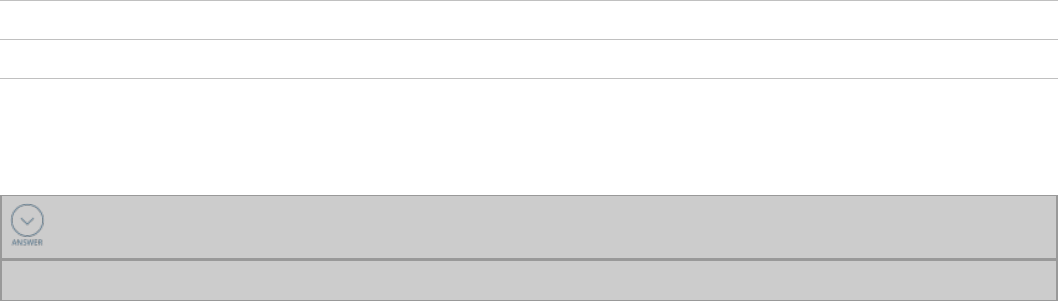
7 01-01-30 .Dept = Accounting
8 01-01-35 None
Create a new rule as shown in line 6 to remove the circumstance where .Dept=Engineering.
KNOWLEDGE CHECK
What are the two ways to override a circumstance rule?
Override the base rule, or withdraw a rule in a higher ruleset.
190
©2017 Pegasystems Inc.

191
©2017 Pegasystems Inc.
UI DESIGN

Customizing a user portal
Introduction to customizing a user portal
User portals provide application users with the tools and options needed to work with a Pega
application. Each portal is tailored to a specific user role. In this lesson, you learn how to customize a
portal for application users.
After this lesson, you should be able to:
lExplain the role of user portals in applications
lExplain the role of a harness in a Pega UI
lExplain how user portals are organized
lCustomize a user portal
192
©2017 Pegasystems Inc.
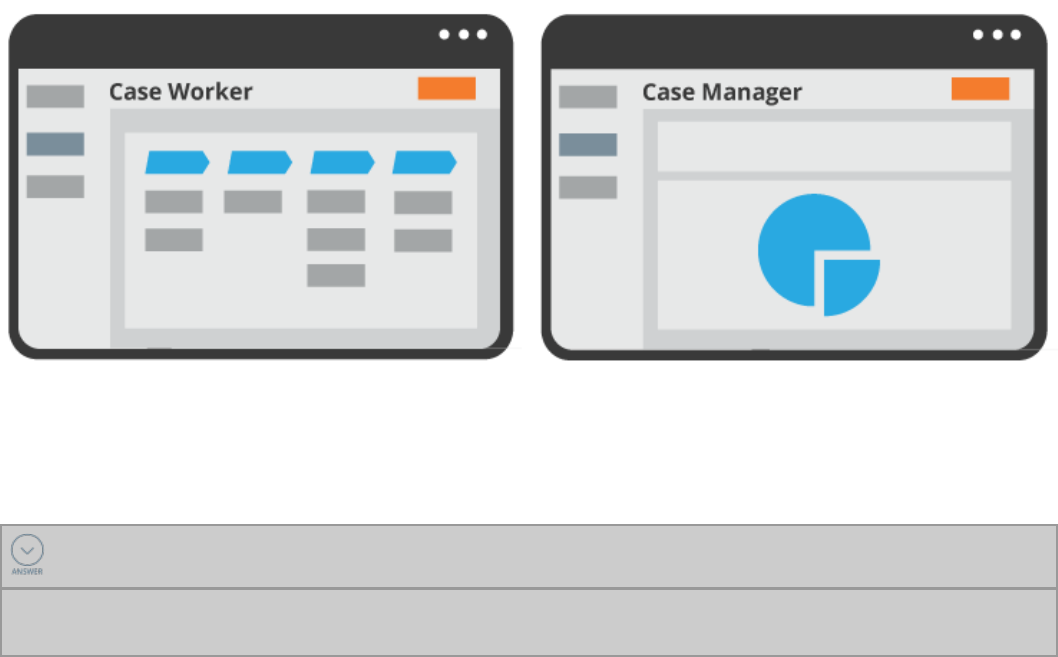
User portals
Applications often support multiple types of users, such as case workers and managers. Each type of
user interacts with the application in a unique manner. For example, case workers create and process
cases, while managers track the progress of cases. Each type of user needs access to tools and features
that support their role in case processing.
Auser portal is the application user’s view into the application. Pega provides several user portals. Each
portal is customized to the needs of a specific type of user. For example, case workers can use their
portal to create new work, complete existing work, and run reports. Managers can use their portal to
monitor cases in progress and run reports that show case worker and case metrics.
Pega provides default portals for case workers and managers. While these portals can be used in an
application as is, some situations require that you customize the layout of the portal or the tools
presented to the user.
KNOWLEDGE CHECK
What is the purpose of a user portal?
The purpose of a user portal is to provide users with a view into their application.Each portal is
customized to the needs of a particular group of users.
193
©2017 Pegasystems Inc.
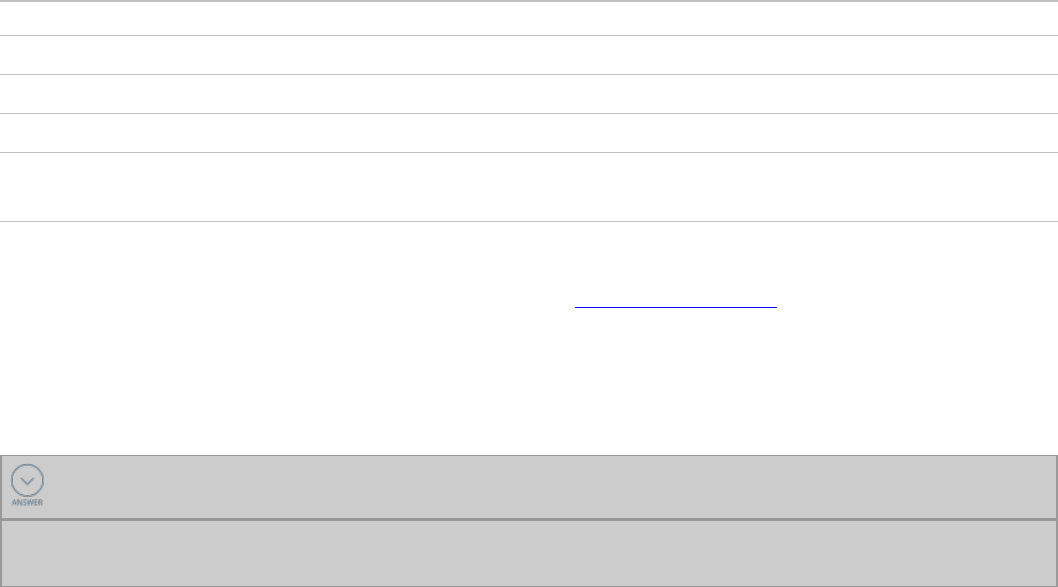
Harnesses
Pega encourages architects to follow the principles of modular application design, including user
interface (UI) design. To promote modular design, Pega provides different types of UI records for content,
structure, and formatting. Harness records describe the structure of the UI.
Harness records
Aharness organizes the structure of a portion of the user display. In Pega, you use a harness to
organize either a work form or a portal.
Pega applications commonly use four standard harnesses to organize the content of user forms.
Harness name Usage
New Supports the creation of new cases.
Perform Allows users to select a flow action to perform to complete an assignment.
Review Presents an assignment in read-only mode, preventing data entry.
Confiirm Presents a read-only confirmation of completion of an assignment if the next
assignment is not performed by the user.
Pega also provides harnesses specialized for organizing user forms in screen flows. For a full list of the
standard harnesses available in Pega, see the Help topic Standard harnesses.
Harnesses that allow users to select a flow action and complete an assignment contain an action area.
When users select a flow action to perform, such as an approval form, Pega displays the content for the
selected flow action in the action area.
KNOWLEDGE CHECK
What is the purpose of an action area in a harness?
An action area displays the content of a user form when users select a flow action. The action area
describes the work users perform to complete an assignment.
Harnesses that organize a user portal contain a screen layout. A screen layout organizes the elements
of the browser window into a main content pane and smaller surrounding panes. For example, the
Header Left screen layout divides the portal into three areas: a header, a smaller left pane for
navigation, and a larger content pane for displaying cases and reports.
194
©2017 Pegasystems Inc.
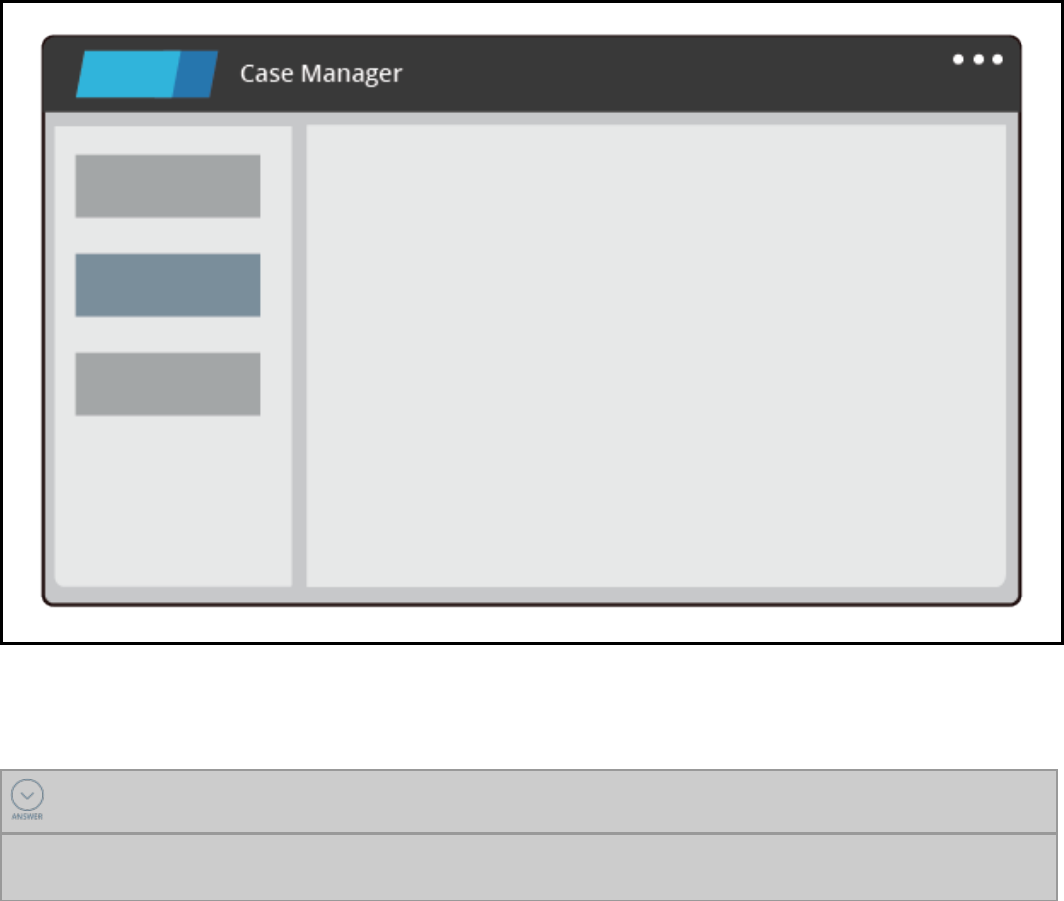
Each pane of the screen layout references a section that contains the content displayed in the pane. To
modify the content in these sections, you use Live UI to identify and open the section to configure.
KNOWLEDGE CHECK
What is the purpose of a screen layout in a harness?
An screen layout defines the structure or a portal. The screen layout defines the panes of the
portal.The content of each pane is determined by referencing a section.
195
©2017 Pegasystems Inc.

How to customize a user portal
You can customize the default end-user portals provided in Pega to meet many project requirements. If
the requirements are complex enough, you can also create a custom application portal.
In Pega, a portal is represented with a portal rule. A portal rule identifies the type of user expected to
use the portal, the harness used to organize the portal contents, and the skin that defines the branding
applied to the portal.
To configure a Pega portal, you:
lIdentify the intended user role and portal type
lOrganize the layout of the portal
lCustomize the branding of the portal
lCustomize the content and tools available to users
lConfigure an access group to reference the portal if necessary
Portal records are listed in the User Interface category in both the Records Explorer and the +Create
menu.
Note: Portal records are classless and do not appear in the App Explorer.
Identify the intended user role and portal type
In Pega, you configure a portal for use by either users or developers. User portals are intended for users
who do not routinely need to update rules. Developer portals are intended for system architects and
business architects, who routinely update rules. User portals require less memory on the user's
workstation than developer portals. Unless the intended user configures rules on a daily basis, configure
a new portal as a user portal.
Note: Users can configure delegated rules in a user portal.
Pega supports two portal types: composite and custom. Composite portals are defined by harnesses and
sections. Composite portals are cross-browser compatible and support Microsoft Internet Explorer,
Mozilla Firefox, Apple Safari, and Google Chrome browsers. Custom portals are defined by an activity. As
a best practice, configure a new portal as a composite portal.
You select the user role and portal type on the Details tab of the portal record.
Organize the layout of the portal
The organization of the portal affects how the contents of the portal are presented to the user. The
default user portals are organized with a header, a left navigation pane, and a content pane. To change
the layout of the portal, you change the screen layout used in the harness. To modify the content in
these sections, you use Live UI to identify and open the section to configure.
To create a new layout for a portal, create a new harness in the Data-Portal class, and add a section
layout to the portal. Then reference the harness on the Details tab of the portal record.
196
©2017 Pegasystems Inc.
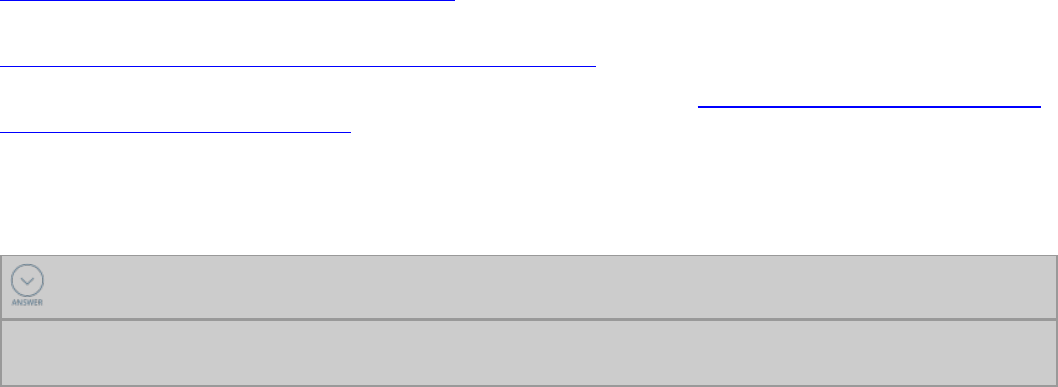
Change the branding of the portal
You can customize the appearance of a portal by applying a skin. Skins contain instructions for
formatting elements of the user interface, such as text size, font style, and background color. To
customize the appearance of a portal, you choose between applying the application skin to the portal
and configuring a skin for the portal.
When you select the application skin, Pega applies the skin for the active application to the portal. If the
user switches applications, Pega applies the skin for the new application to the portal. If you create a
new portal, Pega configures the portal to default to the application skin.
To apply a skin to the portal, rather than reusing the application skin, select the Other skin option on
the Details tab of the portal record, then enter or select the skin to apply. For example, a portal is used
across an entire organization. Within the organization, each division customizes its branding, including
fonts and color schemes. In this situation, consider applying a skin to the portal to prevent changes to
the portal when users switch between applications.
Customize the content and tools available to users
You can add or remove content displayed in a portal by updating the sections referenced in the screen
layout. To modify portal content, use Live UI to identify and open the section to update. To override
records provided in the UI-Kit-7 ruleset for standard portals, copy the record into an application ruleset.
Customize portal menus
You can add a menu to a portal by using a navigation record. A navigation record defines the entries in
a menu and the action performed when a user selects the menu item. Navigation records are used to
organize the menus displayed in standard portals such as the Case Manager and Case Worker portals.
A navigation record contains a list of menu items. For each menu item, you associate a click event and
resulting action, such as logging off or displaying a harness.
For information on configuring entries in a menu using a navigation record, see the Help topic
Navigation rule — Completing the Editor tab.
For information on configuring an action for an entry in a navigation record, see the Help topic
Navigation rule — Completing the Node Details Action tab.
For an example of configuring a navigation record, see the PDN topic How to create context menus for
grid layouts using navigation rules.
Navigation records are organized in the User Interface category in the Records Explorer and the
+Create menu.
KNOWLEDGE CHECK
A navigation record is used to do what?
A navigation record is used to configure the entries on a menu. It lists a menu entry and identifies the
action performed when a user selects the entry.
197
©2017 Pegasystems Inc.

Replace the Pega logo
You can update the icon displayed in the upper left corner of the portal. Standard Pega 7 portals display
the Pega 7 icon. You can update the portal configuration to display a different icon, such as a company
logo. To add an image or other non-text file to a Pega application, you create a binary file record.
Abinary file record acts as a wrapper for the file, providing the security, inheritance, versioning, and
deployment benefits of rule resolution.
To update the icon displayed in a portal, create a binary file record for the icon, then use Live UI to
identify and update the section containing the icon. For instructions on configuring a binary file record,
see the Help topic Binary File rules — Completing the Main tab.
Binary files are organized in the Technical category in the Records Explorer and the +Create menu.
KNOWLEDGE CHECK
What benefits does a binary file record provide for storing non-text files?
A binary file record is a container for a non-text file. It provides the security, inheritance, versioning,
and deployment benefits granted through the process of rule resolution.
Customize the dashboard content
You can customize the content displayed on the dashboard of the Case Manager portal. For example, a
manager often wants to view the status of cases processed by their unit or work group. You can
configure the CaseManager portal to display one or more dashboard widgets that provide insight into
the status and progress of open cases. Dashboard widgets are organized into two or more slots using a
dashboard template.
To customize the dashboard, determine the template to use to organize the dashboard, then add
widgets to each slot. For example, to display a report on the dashboard, add the Report widget to a slot,
then select the report to display. For a list of widgets available in Pega, see the Help topic Dashboard
widgets. For instructions on adding a widget to the dashboard, see the Help topic Adding a widget.
Tip: You can also create dashboard widgets. For instructions on creating widgets, see the PDN topic
Quick start: Creating a custom widget.
After you finish adding or removing widgets from the dashboard, you can publish the dashboard as a
default dashboard for use by managers.
Note: Managers can personalize their dashboard with any of the standard widgets provided in Pega, or
any custom widgets you create. Once a manager customizes and publishes their dashboard, they no
longer view any changes you make to the default dashboard.
Configure an access group to reference the portal
To provide users with access to a user portal, add the portal to one or more access groups. To add a
portal to an access group, list the portal in the Available portals section of the Advanced tab of the
access group record. For each access group, you select one portal for Pega to use as the default portal.
Pega presents the default portal to a user when the user first logs in to Pega. The remaining portals are
available to users from either the Operator menu or the Launch menu, depending on the portal.
198
©2017 Pegasystems Inc.
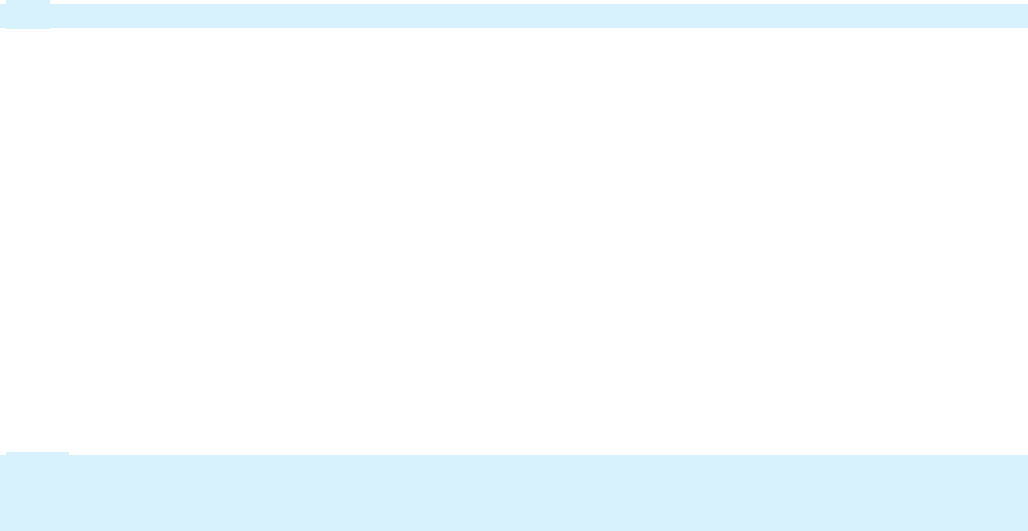
Changing the logo image in a user portal
To replace the logo image in a composite portal, such as the Case Worker or Case Manager portals, you
create a binary file record for the logo image, then update the portal header to use the correct logo
image.
Create a binary file rule for the logo image
1. In the Designer Studio header, select +Create > Technical > Binary File to create a binary file rule
for the image.
2. In theLabel field, enter a short description of the record to use as the file name.
3. In the App Name (Directory) field, enter the server directory used for images. In most cases, the
server directory is webdb.
4. In the File Type (extension) field, enter the file extension for the image, such as PNG.
Tip: Use a PNG or GIF image if part of the logo is to be transparent.
5. Click Create and open to open the binary file record.
6. On the File tab, click Upload file to open the Upload file modal dialog.
7. In the Upload file modal dialog, browse to and select the image file.
8. Click Upload file to close the dialog and upload the image file.
9. Click Save to complete the configuration of the binary file record.
Update the portal header to use the logo image
1. From Designer Studio, use the Launch menu to open the relevant portal.
2. Use Live UI to identify the section used in the portal header. Standard Pega portals use the section
pyPortalHeader to display the Pega 7 logo.
3. Save a copy of the section to the appropriate ruleset in your application.
Note: Select a ruleset that matches the scope of the image. For example, for a company logo, save
the header to an organization ruleset to reuse the customized header across all applications in the
organization.
4. Locate the cell containing the image, and open the Cell properties panel. For the standard
pyPortalHeader section, the cell containing the logo image is the blank cell to the left of the Case
Manager cell.
5. In the Cell properties panel, in the Image field, enter the name of the binary file record you created
for your logo image, in the format [directory name]/[binary record name].[file type]. For the Pega 7 logo
displayed in the standard pyPortalHeader section, the image name is webwb/pega-7-logo.svg.
6. In the Image size field, select Auto.
7. ClickSubmit to update the logo used in the header section.
8. ClickSave to complete your configuration.
199
©2017 Pegasystems Inc.

Designing a mobile-ready application
Introduction to designing a mobile-ready
application
Applications are accessed by desktops, laptops, tablets, phones, or other devices. When creating an
application, you need to consider that users will access the application from both traditional and mobile
devices.
After this lesson, you should be able to:
lIdentify the design approaches that support a mobile ready application
lIncorporate mobile-specific features into an application
lConfigure an application to support mobile users
200
©2017 Pegasystems Inc.

How to build a mobile-ready application
Many applications are required to run on mobile devices such as tablets or phones, in addition to
desktop and laptop computers. When the application you are developing will run on multiple devices,
you must consider elements such as screen size, font size, and control position for your user interface.
When it comes to mobile-ready controls, layouts, and other user interface components there is no such
thing as mobile-only in Pega. The advantage of Pega is that all the controls are responsive. You build a
Pega application once and it works on all devices, and seamlessly adapts the user interface.
Mobile applications follow the same core user interface principles as other Pega applications. However,
the designer and developer of the application must be aware that the user interface may be accessed
on a mobile device. Follow these guidelines when building applications that are mobile ready.
Keep the user interface simple
Highlight the most important part of the screen by placing the important information in a section as
visible. If there is supporting information, or less critical information that needs to be displayed,
consider hiding it unless the user asks for the information. This can be done by putting less critical
information under the most important content. Another technique you can use is progressive disclosure,
such as using collapsible sections, menus, or some other paradigm.
Setting widths in percent (%)
When you are designing for mobile applications, avoid using pixels on layout formats. Using percentages
enables the layout to automatically adjust for different screen resolutions. Using a fixed width in pixels
has the risk of injecting a horizontal scroll bars on a smaller device.
User controls
Pega 7 comes with a wide repository of user controls. Always use out-of-the-box auto-generated controls.
These are designed to work on all browsers and devices. They also have mobile specific configurations.
For example, you can configure a date control to have a native rendering when on a mobile device. Set
the data type of the property carefully so that the correct keypad choice appears (number, alphabetic).
201
©2017 Pegasystems Inc.
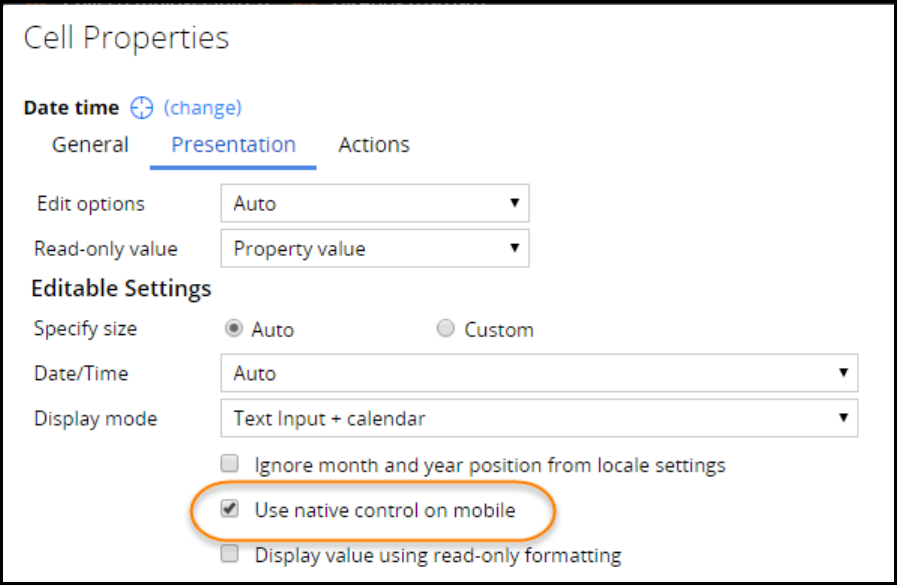
Design the application with Tap in mind
When using a mobile device, users may find buttons easy to tap, but not links. Many people find clicking
a mouse easier than tapping a high pixel count touch screen. Ensure that actionable components are
easy to tap. Generally, a tap target should be a minimum of 44 x 44 pixels. You can use layout level
events and actions to help with that.
Events are configured to occur on a specific user action, such as navigating a menu using the mouse
movements. This is harder to do on mobile devices but can be done by redesigning the menus to work
when a user taps the screen. Use a Collapsible navigation menu to make this easier.
Designing layouts
A layout group is another key feature that helps when displaying layouts such as tabs, accordions, or
stacked layouts depending on the screen size. Layout groups are formatted in the skin rule using
responsive breakpoints to switch to a specific layout based on the resolution size. For example, you can
see a layout change where you have a two column layout (like an inline grid double) responsively change
to a one column layout (like stacked). The one column layout has better readability and usability on small
screens.
Grids
Grids are great for displaying columnar data. However, grids do not work well on a mobile device when
there are more than a couple of columns. Too many columns can be confusing to users trying to process
information off-screen. If you have a grid with a lot of columns, identify the columns that are less
important. Then identify the most important columns. Mark the columns in the grid as primary,
202
©2017 Pegasystems Inc.
secondary, and other. The grid layout uses this information to adjust when displayed on a mobile device
using responsive specifications. As the user resizes the screen or views the application on a mobile
device, the user sees the primary column and only the other columns if there is room.
When you have a requirement to show a list, use a repeating dynamic layout instead of a grid. The
repeating dynamic layout is more flexible than a grid, especially on a mobile device. Repeating dynamic
layouts automatically adjusts the layout elements with respect to the screen size. This layout helps
developers when creating an interface for displaying data that can be viewed on a tablet, monitor, or
smartphone.
Sourcing controls and grids
Always use data pages as a data source regardless of whether the user interface is going to be used on
a mobile device. This is required if you are designing applications to work on a mobile device when the
device is not connected to a network, also known as offline mode. When a mobile application is in offline
mode, all work completed is stored in data pages. The data pages are then synched to your application
when the mobile device is online.
203
©2017 Pegasystems Inc.

Testing
Test the application on actual devices. Never rely exclusively on device emulators/simulators or on the
Pega Mobile Preview for testing. Testing on actual devices ensures that your application performs well,
provides the right experience, and works and behaves as you expect from a mobile application.
KNOWLEDGE CHECK
Why is it important to use the out-of-the-box user interface controls and dynamic layouts?
Using the out-of-the-box user interface controls and dynamic layouts means your application is mobile
ready without you having to do anything.
205
©2017 Pegasystems Inc.
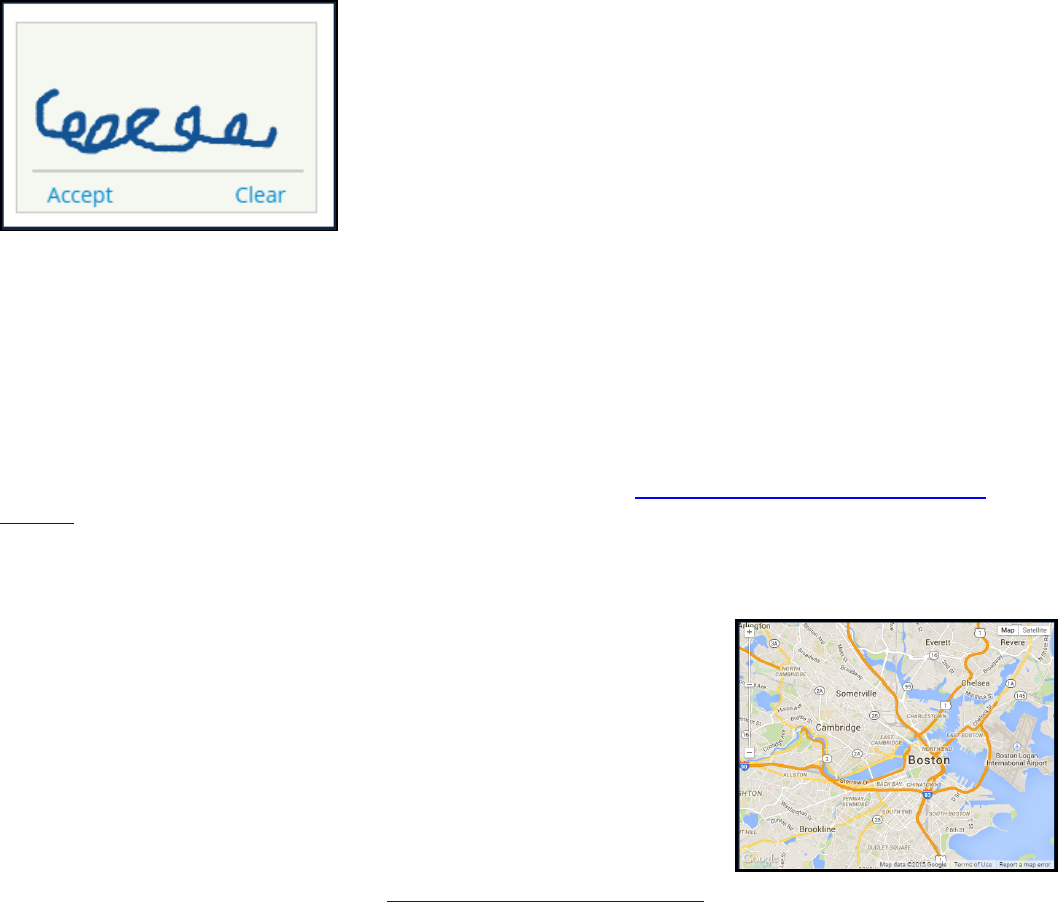
Mobile-friendly controls
Pega provides a set of controls that you can use to make your applications mobile-friendly. You add
these controls to your application like other controls: determine the section where you want the control
to display and add the control from Designer Studio.
Signature Capture
The Signature Capture control captures a user signature, either through mouse input or through a touch
interaction on a mobile device.
When a user clicks Accept, the entered signature is saved as an attachment in the case. Entering and
accepting a signature can be repeated as many times as necessary, but only the last signature is saved.
When a user clicks Clear, the current signature is deleted so that a new one can be entered. If a
signature has been saved as an attachment and then the user clears the signature, the signature
attachment is still part of the case.
A signature is automatically cleared when the control is resized (for example, when changing the
orientation of a mobile device).
To configure a Signature Capture control, go to the PDN article How to use the Signature Capture
control.
Address Map
The Address Map control allows users to view and interact with location
points in Google Maps from within the desktop and mobile applications.
To display locations correctly on a map, geolocation must be active for
your web browser or mobile device.
For the Address Map control to work correctly, you need to obtain a
Google API key. In a production environment, the recommendation is to
use an enterprise key since this allows for a greater number of
geocoding hits per IP each day.
To learn more about configuring the Address Map control and obtaining
a Google API key, go to the PDN article Using the Address Map control.
206
©2017 Pegasystems Inc.
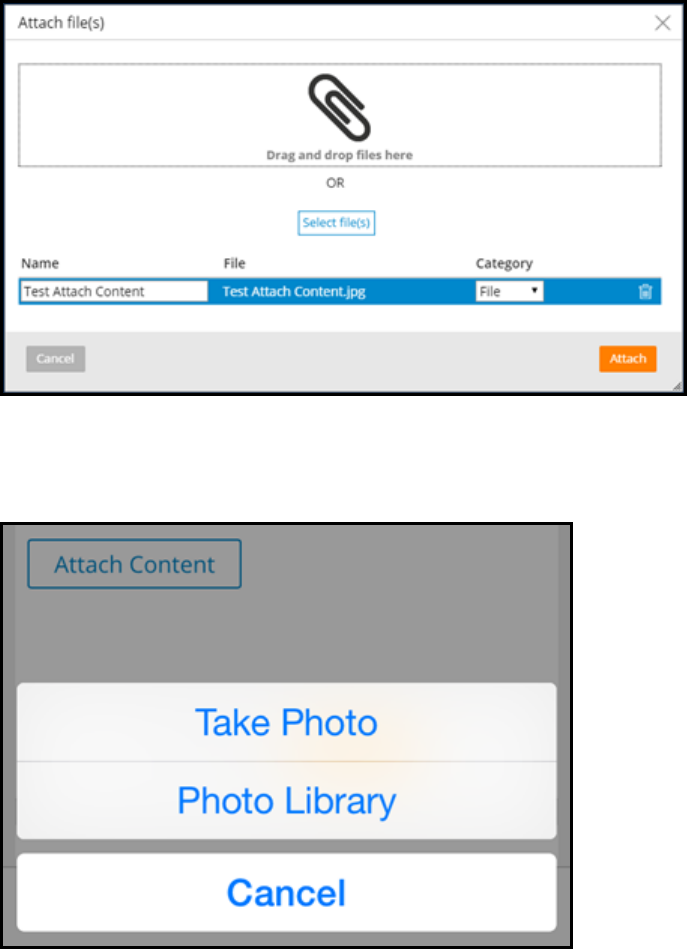
Attach Content
Add the Attach Content control to a desktop or mobile application to allow users to attach files to an
application. This control can be formatted to display as a button, link, or icon.
When the Attach Content control is used at run time in a desktop application, the default file browser
window opens.
The control also works on certain mobile browser, such as Safari on iOS and Chrome on Android devices.
In a mobile application, the actions are specific to the operating system.
On iOS devices, users can select an image file from the mobile device’s camera roll or take a photo.
On Android devices, users can select where to retrieve an image file, using a tiled list of applications —
including the device’s image gallery, Google Drive, Dropbox, and any other related file storage
application installed.
After initiating the attach process, users are prompted to attach a file. You cannot proceed until a file is
attached unless the attachment process is canceled.
207
©2017 Pegasystems Inc.
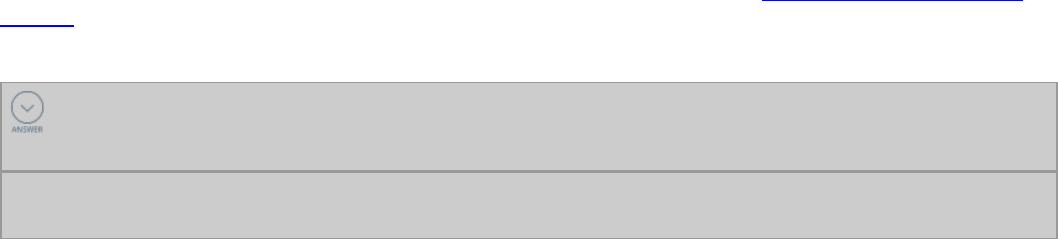
To learn more about using the Attach Content control, go to the PDN article Using the Attach Content
control.
KNOWLEDGE CHECK
How would you use an Attach control in layout to appear differently based on the type of
device with which the user accesses your application?
You don't have to do anything. Add the control to the section and it will render differently based on the
device.
208
©2017 Pegasystems Inc.

Customizing the look and feel of an
application
Introduction to customizing the look and feel
of an application
If an application is easy to use, user adoption of it increases. Maintaining a consistent look and feel
throughout the application helps users navigate it more easily. In Pega, you maintain a consistent look
and feel using skins.
After this lesson, you should be able to:
lDescribe the purpose of the skin
lDescribe the components of a skin
lUpdate a skin to modify the user interface
lCreate reusable style patterns using mixins
lReference a style format in the application UI
209
©2017 Pegasystems Inc.
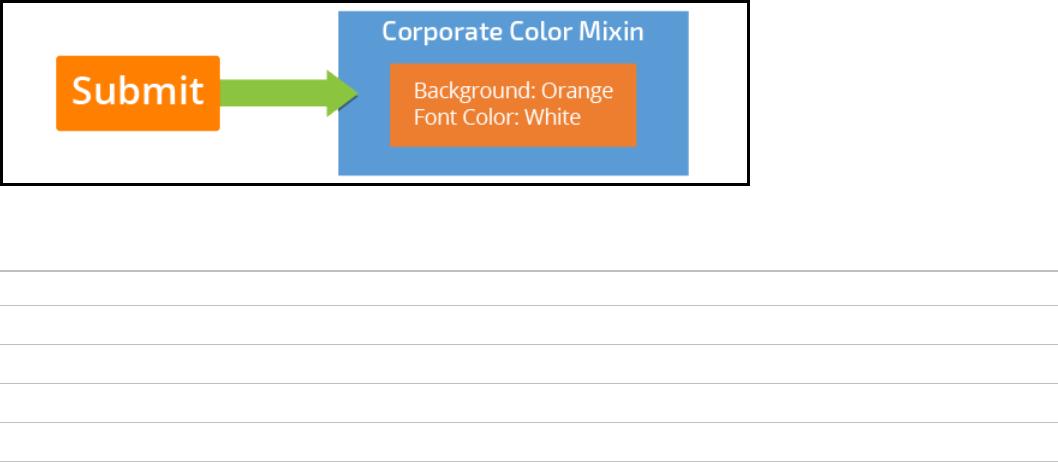
Styling an application with skins
In any business, branding plays a vital role in presenting a uniform appearance across an application. A
consistent look and feel provides familiarity for end users as they use an application. Well-designed
formatting and styles help guide users through navigation and calls to action by applying consistent
formatting to user interface elements.
In Pega, you style your user interface by configuring a skin. This generates the CSS for the application.
Skins
Askin defines the responsive behavior and formatting, such as colors, fonts, images, and layouts used in
a Pega application. A skin generates the styling (Cascading Style Sheet) for the application. A skin also
defines the responsive breakpoints applied to dynamic layouts. Responsive breakpoints enable your
application to work on various devices, such as tablets and mobile phones.
For example, most companies have a corporate color scheme that their applications must follow. You
implement the color scheme in a skin, removing the need for architects to manually specify the color
scheme every time they use a UI element.
A skin applies formatting through the use of mixins and formats.
Mixins
Amixin defines a set of style attributes that can be reused in user interface elements. Mixins allow for
defining efficient and clean style repetitions, and an easy way to update styling. For example, you can
create a mixin that defines your corporate color scheme that is then reused for buttons, menus, and
headers. If your corporate colors change from blue to orange, you only need to update the mixin with
the new color, and any UI element that uses the mixin gets changed.
Mixins can either define a set of styles or inherit styles from another mixin. You can define four
categories of mixins, listed in the following table.
Category Description
Typography Allows you to configure anything related to text, like font, font size, or color
Background Allows you to configure background colors of elements
Border Allows you to configure borders and gradient effects
Combination Allows users to create complex mixins that incorporate multiple mixin types
210
©2017 Pegasystems Inc.
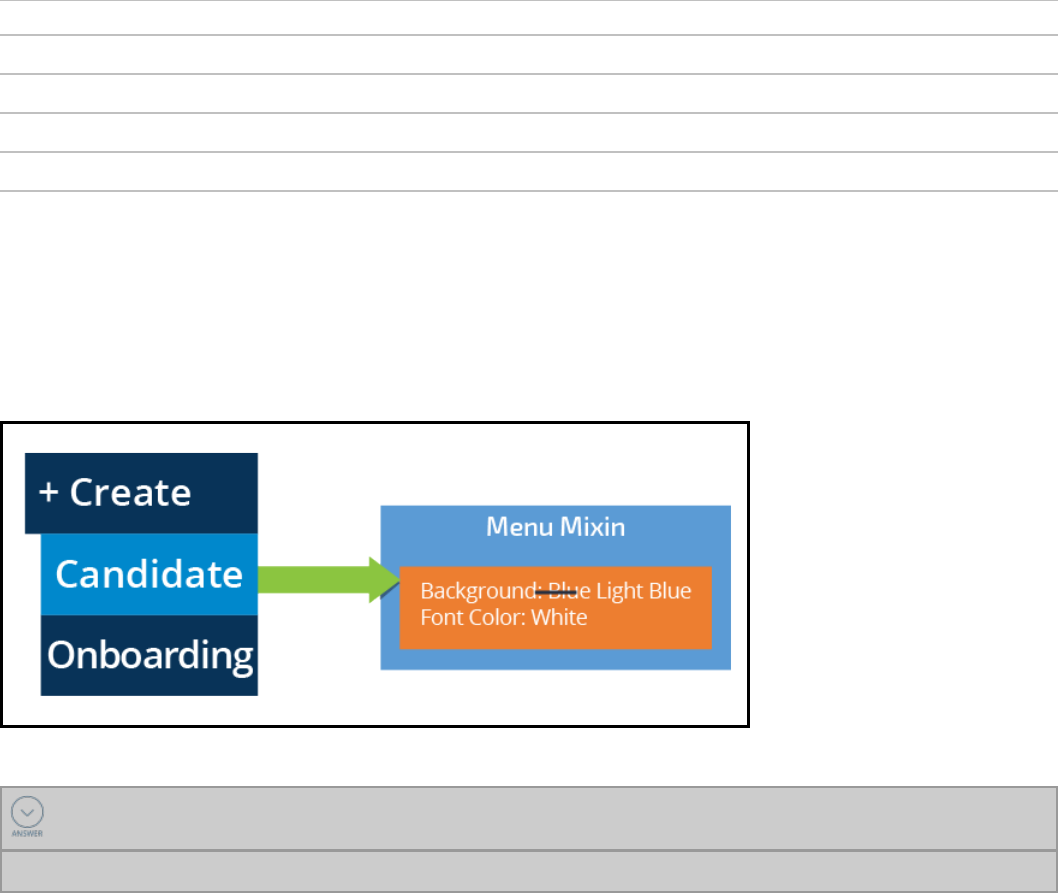
Formats
Aformat defines the styling of a specific UIcomponent. A component is an element that you can style
within the skin — for example, a layout (dynamic layout), or a control (button).
You can define various style formats for each component. For example, you can define a style for all
buttons. You define style formats in the skin and reference the formats on property panels in sections,
harnesses, and controls. For example, you can define how inline grids or double grids are displayed to
the user.
Every component can have one or more formats defined. These formats are then used throughout the
application to control the appearance of the user interface. All components have a default format called
either Standard or Default that is supplied out-of-the-box.
The following table lists the four categories of components where you add formats.
Category Examples
General Modal Dialogs, Errors
Layouts Dynamic Layouts, Trees and Grids
Controls Buttons, Dropdowns, Labels
Reports List View, Paging Bar
You configure a format by setting the properties in the format or by inheriting styles from a mixin. When
you update the mixin, any format based on the mixin is automatically updated. That instant update and
reusability is incredibly powerful when designing user interfaces. Within a format, you also have the
option to override part of the mixin. For example, define a mixin that specifies the color scheme for a
menu. One of the attributes of the menu format allows you to set the color when a menu item is
selected. You could override the mixin color when an item is selected to make it stand out from the other
menu items.
KNOWLEDGE CHECK
What element should you create to maintain a consistent group of styles?
Mixin
211
©2017 Pegasystems Inc.
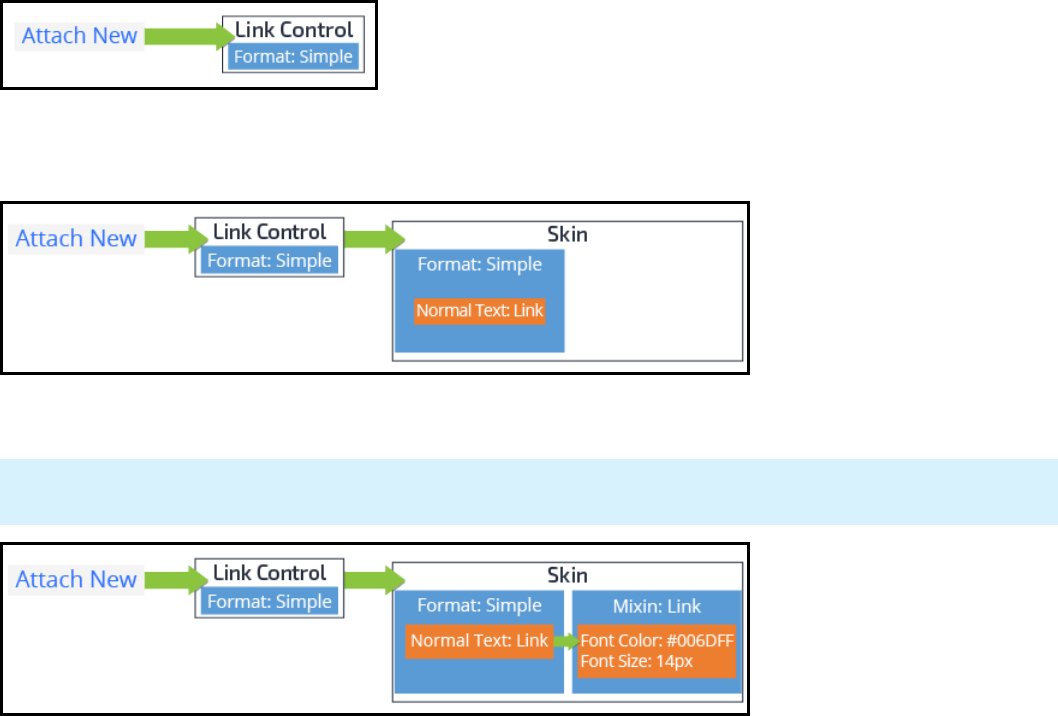
How to customize application appearance
with skins
Skins are applied at an application level, but could also be applied to a portal. The best practice is to
reuse the application skin in any portal. However, at times you may create a custom skin for a portal. For
example, you could create a separate skin for the mobile application version. You only need to do this if
you want to present the application differently where using the responsive layouts does not give you
what you need.
The following example describes the relationship between mixins, formats, skins, and what you see
when you view the application. The example uses the Attach New link — this adds an attachment to a
case. You configure a link using a Link Control. One of the configuration options of a Link Control is to
specify a format for the link. In this example, the Link Control specifies the Simple format.
Every application defines a skin used for the UI. The formats are defined in the skin. In our example, the
Link Control uses the Simple format — that is, the styles defined in that format determine how the link is
rendered. For this example, the text style for Normal Text is set to use a mixin named Link.
Finally, the styles of the mixin are loaded. In our example, the Link mixin defines the font color and font
size for the text in the link.
Notes: There are other properties for both the Simple format and the Link mixin. The example
discusses a subset of the overall properties.
When creating a skin to customize the user interface, you need to answer the following questions:
lWill you inherit styles from another skin?
lCan you inherit styles from existing mixins?
212
©2017 Pegasystems Inc.
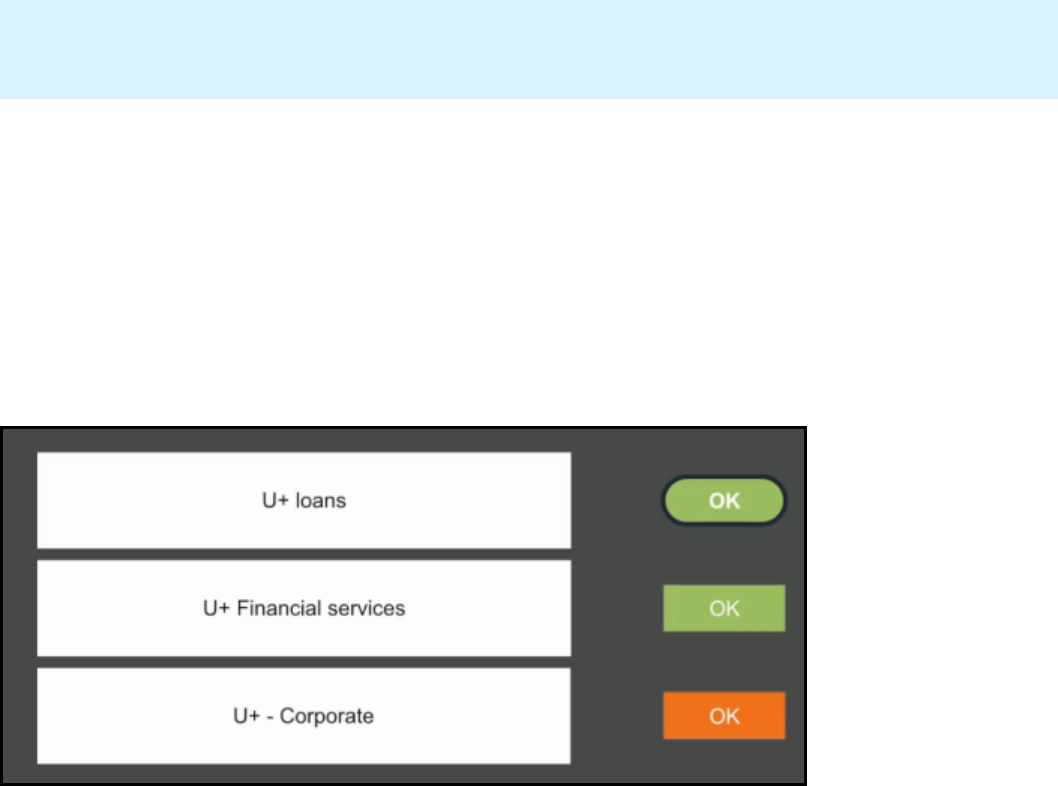
Skin Inheritance
The first decision when creating a skin is to determine if a skin that you can inherit a set of base styles
from already exists. This is known as skin inheritance.
Notes: Applications should use inheritance wherever possible. The application that you work on
should either inherit from one of the base Pega skins or a corporate skin your company has already
created.
Skin inheritance allows a skin to inherit formats and mixins from a parent skin. The parent skin defines
formats and mixins that the dependent skin can use as is or update them in a new mixin or format.
When a format on the parent skin is modified, the dependent skin automatically inherits those changes
unless the format is overridden in the dependent skin.
The advantage of skin inheritance is that you can create an enterprise-wide layering of styles. In the
following example, U+ bank (a fictional bank) uses a corporate base skin that defines a color scheme of
orange and square-shaped buttons. The financial services application for U+ is branded using green.
The financial services application would inherit from the corporate base skin and then update the
buttons to use green. Then, in a loan application may be a requirement to use rounded corners on a
button. This time, you inherit from the financial services skin and update the borders for buttons to use
rounded corners.
Another benefit of layering your skins through inheritance is that if a change is made, all skins that
inherit from that skin get the changes. In the previous example, if the financial services application color
scheme changes to purple, you can update the button color in the financial services skin. As a result,
both the financial services and loan applications have purple buttons.
Mixin Inheritance
Mixins should be the first point of customization when customizing the look and feel of an application
because they ensure that you maximize the reuse of styling. Formats then apply the style templates
created in a mixin to render a UI component.
Like skins, mixins can also inherit from other mixins. A new mixin should be created when a new
meaning for the style is needed. For example, you may create a generic notification style in a mixin, and
then create a new mixin that inherits from the notification mixin for errors.
213
©2017 Pegasystems Inc.

As with skin inheritance, using inheritance with mixins provides a layering effect where, if you change
part of a style in a base skin, the change modifies any mixins that inherit from it.
214
©2017 Pegasystems Inc.
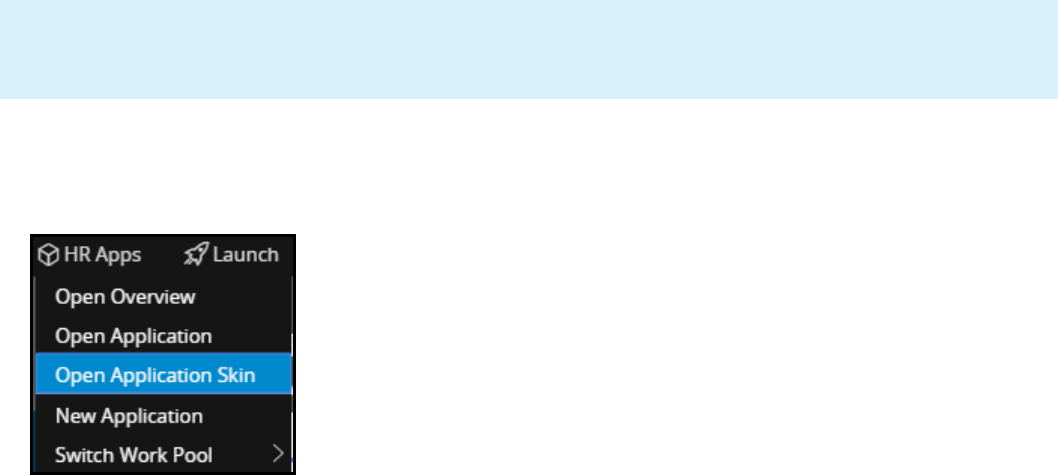
Controlling application appearance with a
skin
Skins are used to create a consistent look and feel in your application. Within a skin, you configure the
formats and mixins used by the UI components in the application.
Notes: This procedure demonstrates how to add a new Typography mixin. However, the procedure
is the same for whatever type of mixin yow want to create. Each mixin type has its own configuration
properties.
Accessing the application skin
1. In Designer Studio, on the Application menu, click Open Application Skin.
2. Click Inheritance to update the inheritance of your application's skin (if required).
Creating a mixin
1. In your application skin, click Mixins.
2. On the My Mixins tab, click Create new mixin for the type of mixin you need to create. For example,
under Typography, click Create new mixin to create a typography mixin.
215
©2017 Pegasystems Inc.

Notes: This procedure walks through the process of creating a Topography mixin.
3. In the Mixin name field, enter a name for your mixin, such as MyTypographyMixin.
4. In the Mixin usage annotation field, enter a description of the purpose of the mixin.
5. Click Submit.
6. Customize the mixin by specifying the style attributes. For example, define the mixin to render text in
red using the Courier New font at 10px.
216
©2017 Pegasystems Inc.
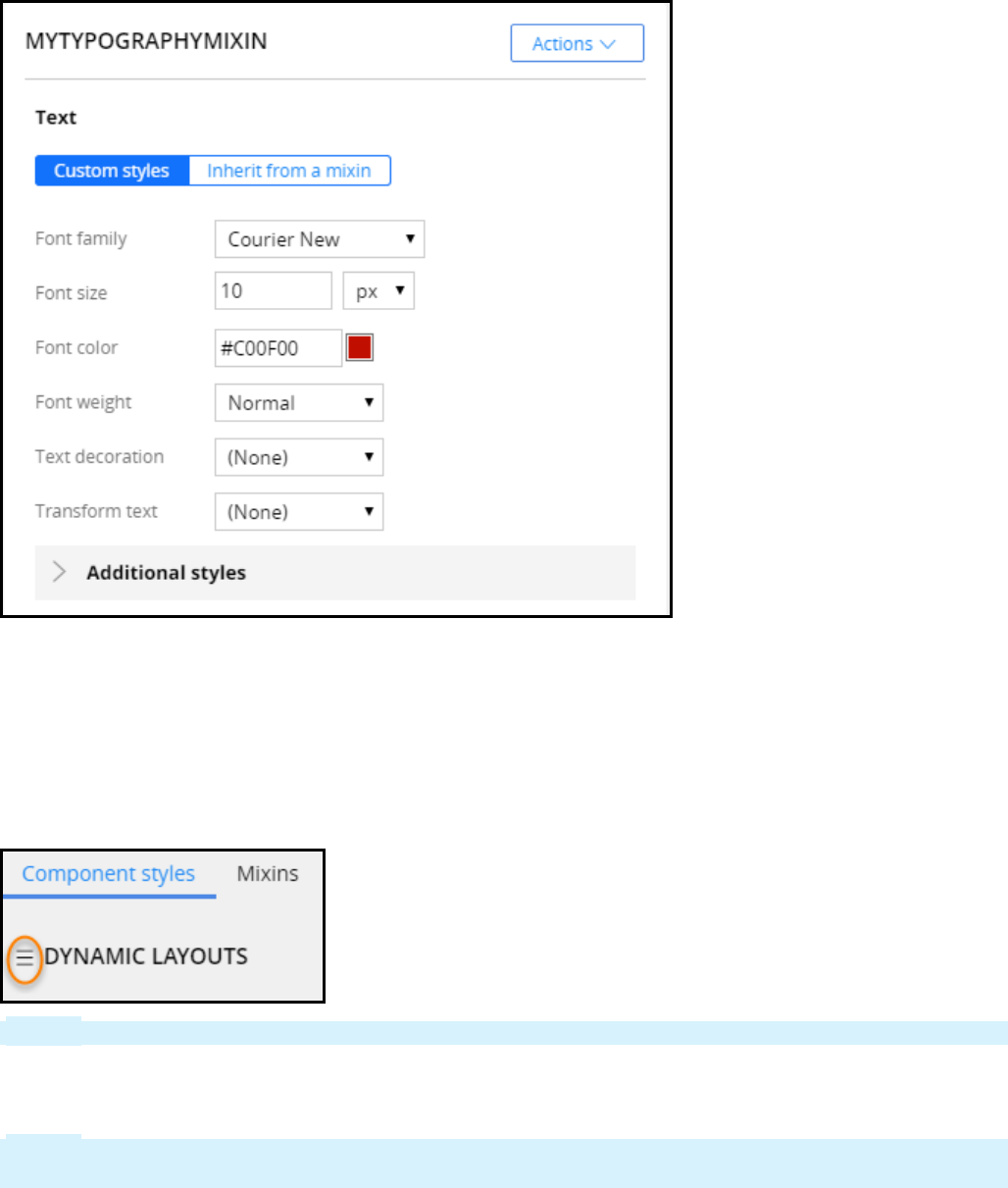
7. Click Save.
Using a mixin in a format
1. In the application's skin, click Component styles.
2. Click the slide out menu and select the format to modify. For example, from the slide out menu, select
Links to update the format for links.
Notes: This procedure updates the Link format.
3. Select the format to configure, such as the Standard format.
4. Click override it to update the Standard link format to your skin from the inherited skin.
Notes: Alternatively, you could create a new Standard format in your format. However, as a best
practice, inherit from the parent skin wherever you can.
217
©2017 Pegasystems Inc.
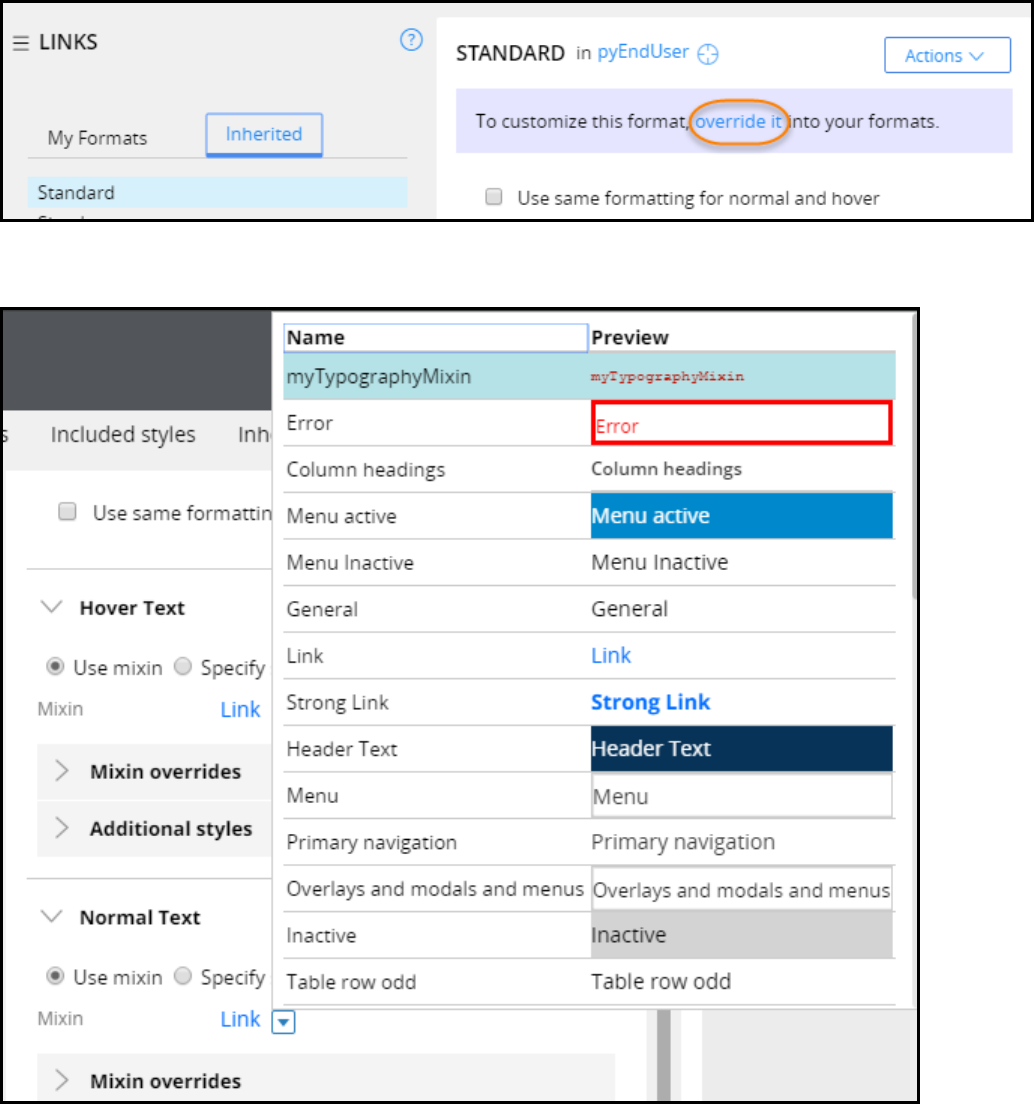
5. Expand the style property to update it. Select the mixin to specify the style. For example, choose the
myTopographyMixin to update the Normal Text.
6. Click Save.
7. Click Check in.
Applying a format to a control
1. In any section, open a Link control from your application.
2. Click Presentation.
218
©2017 Pegasystems Inc.
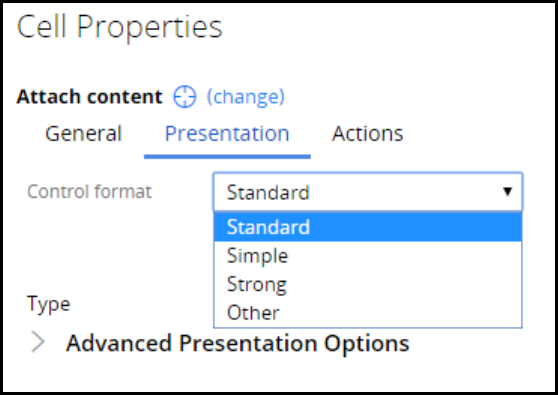
3. Update the Control format with the format used for this link.
4. Click Save.
219
©2017 Pegasystems Inc.

220
©2017 Pegasystems Inc.
REPORT DESIGN

Creating reports that combine data
from multiple tables
Introduction to creating reports that combine
data from multiple classes
In this lesson, you learn three techniques to create a report that references data from multiple classes:
combining data in a report by creating subreports, configuring class joins, and referencing reusable
association rules.
After this lesson, you should be able to:
lDescribe how Pega data can be stored in multiple database tables
lDescribe the relationship of class mappings to database tables
lExplain how associations and joins combine data in different tables for reporting
lExplain how subreports combine data in different tables for reporting
lUse associations and joins to combine data from different database tables in a report
lConfigure a report to incorporate data from a subreport
lCreate a report that uses a class join
221
©2017 Pegasystems Inc.

Data storage in Pega
Pega saves data across multiple database tables when a case is processed. The system uses Pega
classes to organize and store the data in the appropriate table. When you create reports, the Pega
reporting tool uses the Pega class organization to find and retrieve information from these tables.
Efficient data organization and access enables the organization to generate reports that support key
strategic decisions.
For example, managers may want to know which customer service representatives (CSRs) resolved the
most cases during the past three quarters. The report requires you combine case information and
historical processing information. This information may be stored in separate tables.
The following video highlights how Pega's flexible data model helps generate information immediately to
suit reporting requirements.
KNOWLEDGE CHECK
How does the Pega reporting tool find and retrieve data from the appropriate table?
The tool uses Pega classes to find the table.
222
©2017 Pegasystems Inc.
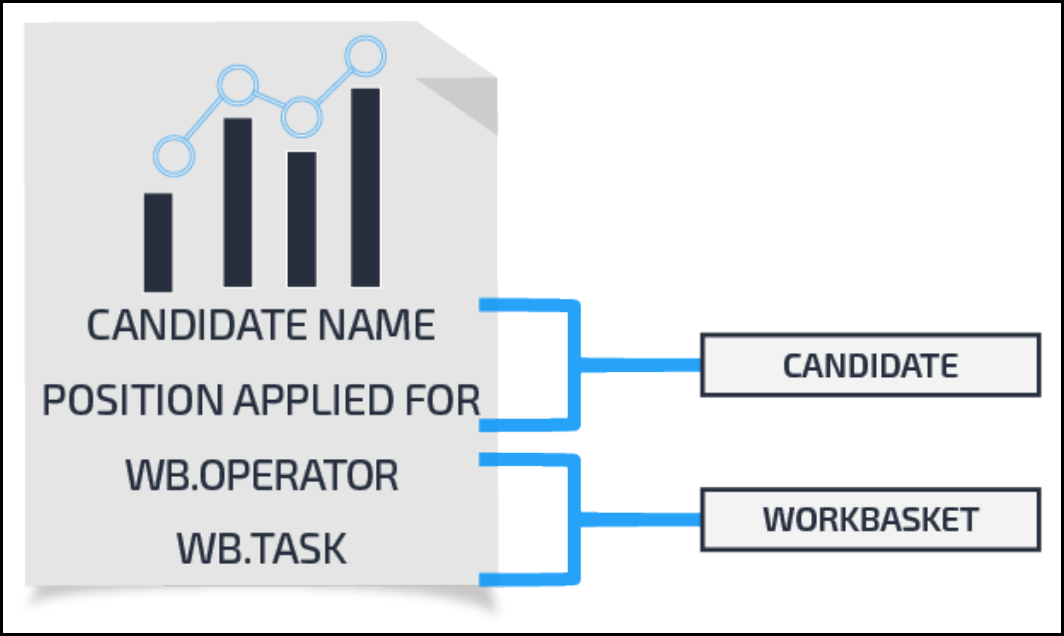
Class mappings and database tables
Any Pega class that has instances, such as case types, can be mapped to a database table. For example,
when users create cases, the system assigns the case an ID and saves the value as an individual row in a
database table. When you generate reports, you are retrieving data from rows in database tables.
Reports use class mappings to locate the data from one or more database tables.
When designing reports, you need to know which table has the data and how the data is mapped. For
example, you may need to create a report that contains information about Candidate cases. These
records are instances in the case work class. In the same report, you may also want to include
workbasket information about each candidate case. Workbasket records are instances in a workbasket
class. The information for each type of information is stored in separate tables. When you combine the
information in a report, you use class names to identify in which tables the information is stored.
Records used for mapping classes to tables
Pega uses two records to identify the database table the class is mapped to: Database and Database
Table.
lA Database record identifies how Pega connects to a specific database for the named database. The
record contains connection information so Pega can access the database. The record establishes an
alias that can be referenced elsewhere, such as a database table record. Database records can be
configured to use either JNDI or JDBC url for the database connection. By default, Pega uses the
following standard databases in a database record:
223
©2017 Pegasystems Inc.
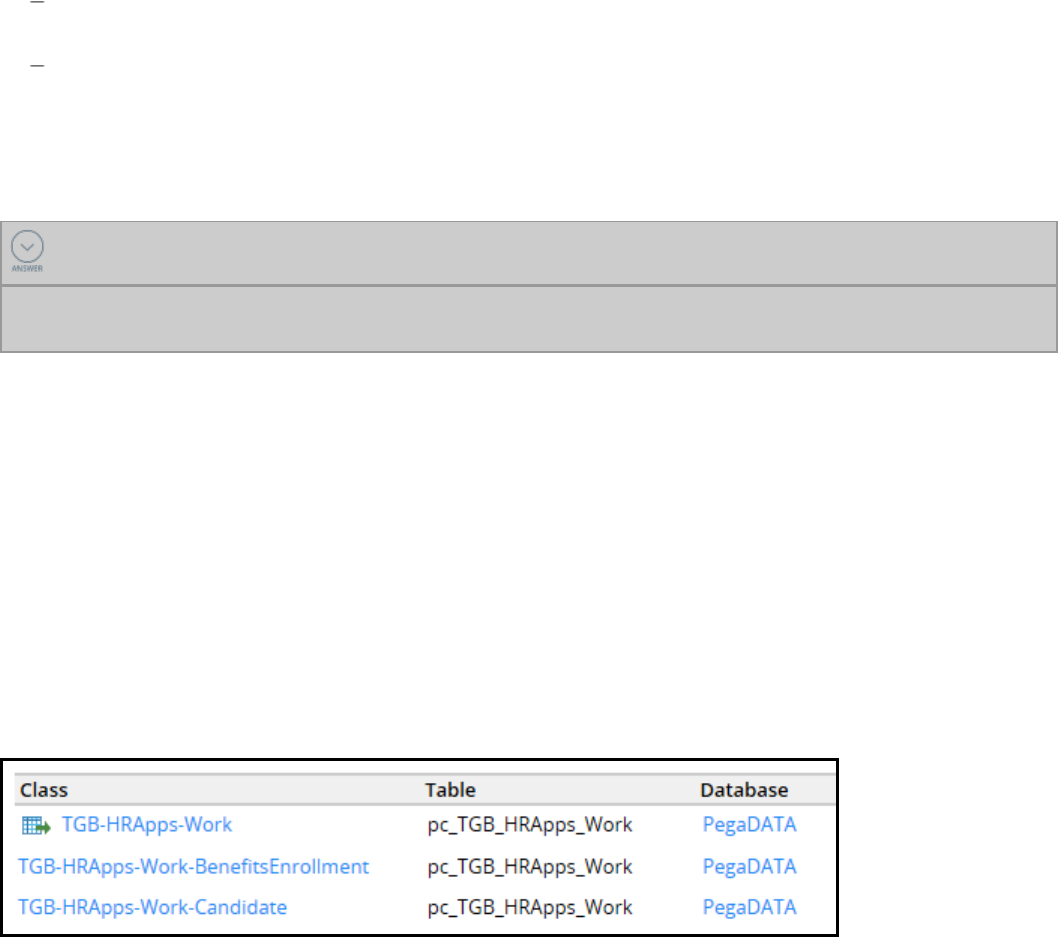
PegaRULES maps to a database where all the rules, data instances, work objects, history, and
other concrete objects from internal classes of your Pega system.
PegaDATA maps to a database where all custom data instances are saved.
lA Database Table record identifies a specific table in a specific database, and specifies the
corresponding Pega class. Pega uses this record to identify which table to write case data when a
user creates or updates a case.
KNOWLEDGE CHECK
How does Pega map classes to database tables?
Pega uses two records — a Database record and a Database Table record — to map classes to
database tables.
Mapping multiple classes to a single table
In some situations, you want to have multiple classes store data in the same table. For example, you
might have an application with three case types such as Candidate, Onboarding, and Benefits
Enrollment, and you want to report on the work statuses of all cases in the application. Rather than
create a database table for each case type, you can designate a class as a class group (also referred to
as a work pool). Class groups cause the system to store instances of similar or related case types
together in a single database table. If you create a report in a specific case type such as Candidate, your
report returns only records in the case type. If you create a report for the class group, the report returns
all instances in the classes that belong to the class group.
In Designer Studio, the mappings are displayed in the Database Class Mappings landing page. The
following example shows the work classes that map to the class group database table pc_TGB_HRApps_
Work.
Three commonly used report types
You commonly generate three types of reports: work, assignment, and history. Each type of report uses
properties in classes mapped to a variety of data tables.
Work reports
When a case is created, Pega uses standard properties in the Work-base class to define each case. This
Work- base class includes properties that describe the following:
lA case identifier (pyID), the work parties participating in a case (pyWorkParty)
lThe customer identifier such as an account number (pyCustomer)
lThe work status of the case (pyStatusWork)
224
©2017 Pegasystems Inc.
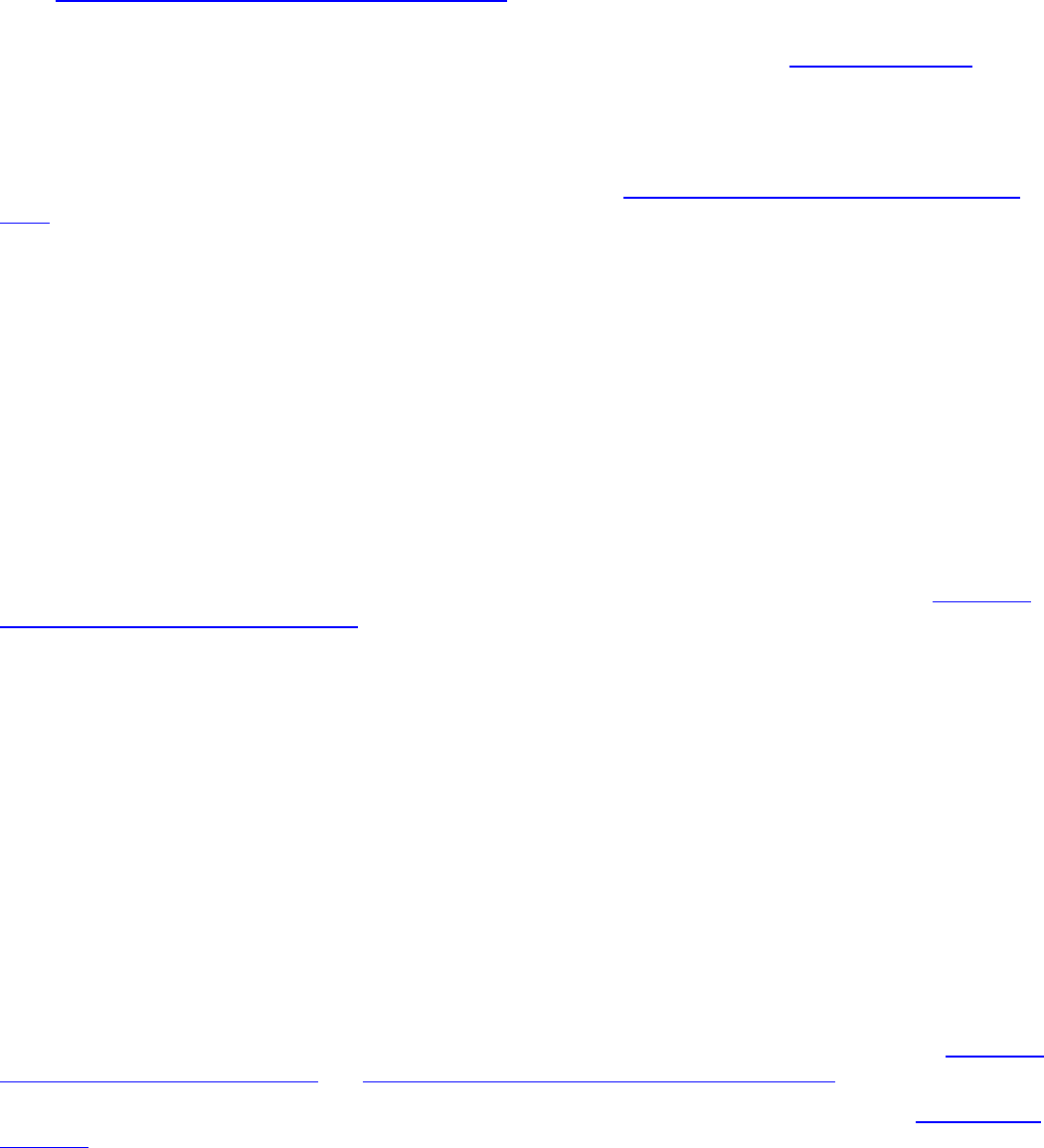
For descriptions of the important standard Work- properties used in case-based reports, see the help
topic Standard properties in the Work- base class .
Standard properties that support subcase processing can be found in the Work-Cover- class. For
descriptions of those properties, see the help topic Standard properties in the Work-Cover- class.
Standard properties in the @baseclass class are available for every case when it is created. The most
important property is pzInsKey. Pega uses this property to internally identify each case. A subcase also
has a property named pxCoverInsKey that identifies the parent case.
For descriptions of the standard properties see the help topic Standard properties in the @baseclass
class.
Assignment reports
Cases requiring user interaction are assigned to a user during processing. Each time a case is assigned,
Pega creates an assignment object. When the case is completed and advances to the next assignment,
Pega creates another object. If the assignment is routed to an operator, Pega saves the object to the
database table named pc_assign_worklist. If the assignment is routed to a workbasket, Pega saves the
object in a database table named pc_assign_workbasket.
Some commonly used properties that are specific to assignments include the operator who has the
assignment (pxAssignedOperatorID) or the name of the flow rule for the assignment (pxFlowName).
When creating assignment reports, you often use pxRefObjectKey — this is mapped to pzInsKey. The
pxRefObjectKey property allows you to relate the assignment to the case.
For descriptions of many standard properties used in assignment reports, see the help topic Standard
properties in the Assign- base class.
History reports
When a case is being processed, the system automatically captures audit trail data in the history classes.
The classes are mapped to the History database tables where the data is saved. For example, the history
class History-TGB-HRApps-Work is mapped to pc_History-TGB-HRApps-Work.
History reports use properties in the History- and History-Work- classes. These properties include
pyHistory type (identifies the event that caused the history event), or pyPerformer (identifies the operator
who completed the event recorded in the history instance).
Properties in history classes can be used to design performance-based reports. For example, you can
use pxTaskElapsedTime to report the total time spent on an assignment. If an assignment is routed to
multiple users, you can use pyPerformTaskTime to report on the total time spent by all users. If
pyPerformTaskTime is significantly lower than pxTaskElapsedTime, then the assignment has been idle for a
long time.
For descriptions of the properties in the History- and History-Work classes, see the help topics Standard
properties in the History- class and Standard properties in the History-Work- class.
For more information about using the statistics for performance reports, see the help topic Assignment
statistics.
KNOWLEDGE CHECK
225
©2017 Pegasystems Inc.

You create a report that shows how quickly cases were processed in a specific assignment.
Which classes contain the standard properties you use in your report?
History-Work- and History- classes
226
©2017 Pegasystems Inc.
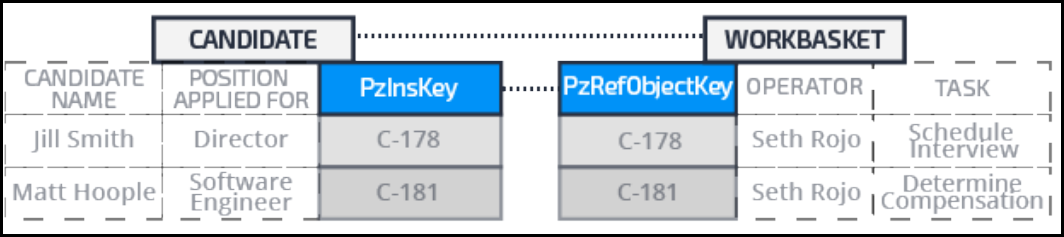
How to combine classes using joins and
associations
You can relate properties in multiple database tables or classes to combine data in a single report. The
following examples show you how to use properties to make relationships between classes or tables.
lUse case and subcase relationships to show subcase data along with the parent case data. For
example, assume you want to create a report that lists the purchase orders in a purchase request.
You match the case identifier in the parent purchase order class to the case identifier in the child
purchase request class.
lUse case and assignment relationships to show how the system processes assignments for a specific
case or a subcase. For example, assume you want to show the operators working on specific cases.
You match the operator identifier in the case database table with the operator ID column in the
assignment table.
lUse case and history relationships to monitor performance. For example, assume you want to show
the total amount of time required to resolve specific cases. You match the case identifier in the case
data table with the case identifier in the history table.
You create class or database table relationships in a report definition. You do not specify database
tables to define joins. You can either configure class joins or you can reference association rules.
Class joins
When you build a class relationship in a report definition, you configure a class join. For example,
assume you want a report that identifies the current assignment and operator working on each
candidate case. The candidate information is in the Candidate case type. The assignment information is
in the assignment workbasket class. You would create a report definition in the Candidate class and
configure a class join to the assignment-workbasket class. In the report definition, you would first specify
the Assignment-Workbasket class as the class you want to join to your report. You would then specify a
filter that matches key values in records for both classes. For example, you would match the candidate
case key value pzInsKey to the workbasket assignment key value pzRefObjectKey. In this way, the report
can correctly match, for each case, the records in both classes.
You follow these basic steps to create a class join:
lDetermine the class to which you are joining.
lCreate a prefix that in combination with the class name serves as an alias for the joined class.
227
©2017 Pegasystems Inc.

lDecide whether you want to include or exclude instances that do not match.
lCreate a filter that describes how you relate the classes.
Note: In the report definition form, you specify the class as the primary join. If this work type is derived
from Work-, determine whether the join is to an implementation class or to a framework class. This
ensures that you are joining to the correct data set.
Class join settings
On the Data Access tab on a report definition form, in the Class name field you specify the class you are
joining. For each class, in the Prefix field you enter a text prefix. The prefix combined with the class
name serves as an alias for the joined class and its properties. For example, to join to a work class that
describes benefits enrollment cases, you might use the prefix BE as shown in the following image.
When you add properties to columns in your report, the prefix helps you identify the properties in the
joined class.
In the Type field, you specify how you want the system to join the data by selecting one of the following
options:
Type Description
Only include matching rows To only include instances in each class that have a
matching instance in the other class (referred to
in database terms as an inner join)
228
©2017 Pegasystems Inc.
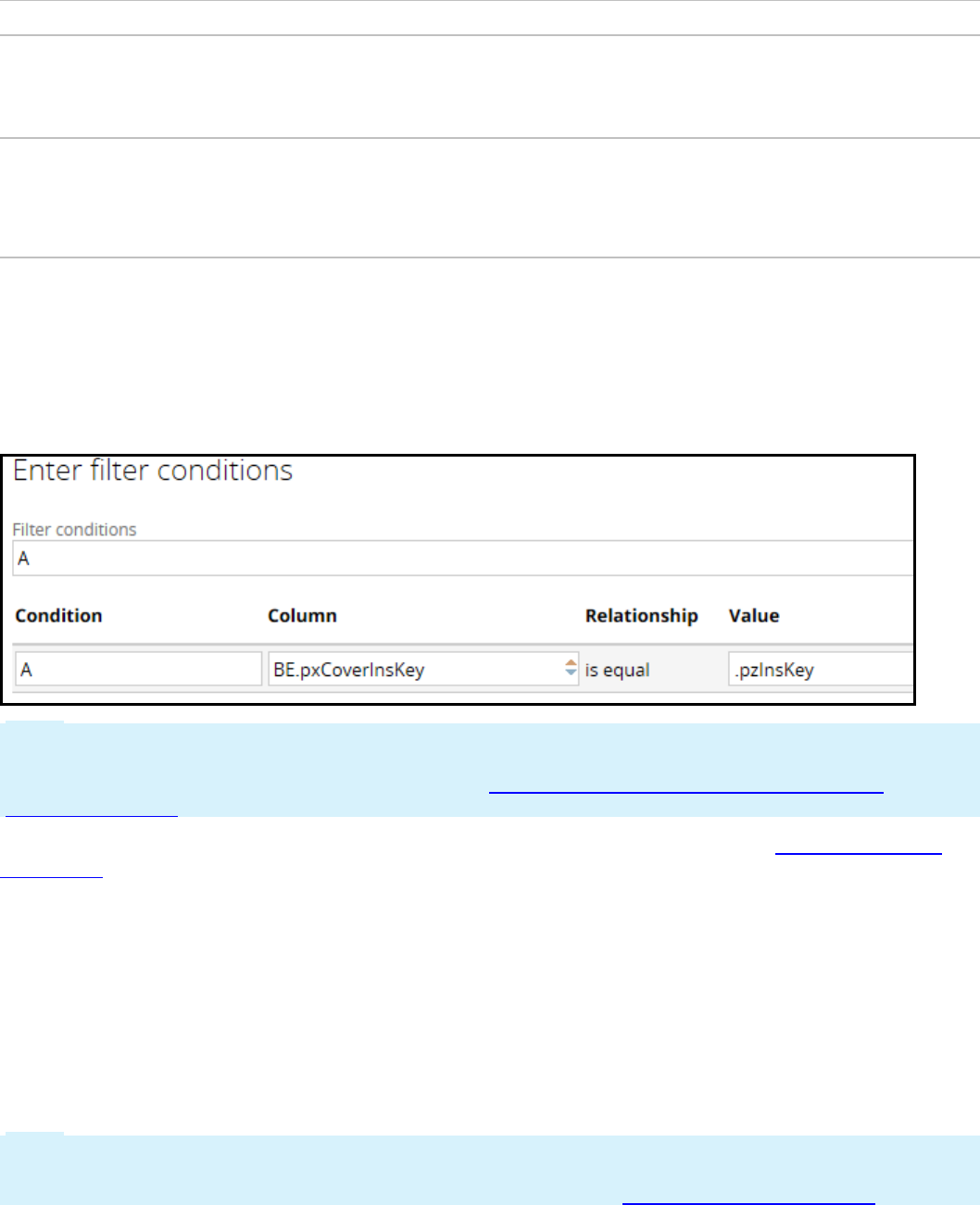
Type Description
Select Include all rows in <class> To include all qualifying instances of the Applies
To class of the rule, even if there is no match
found in the joined (prefix) class (referred to in
database terms as an outer join)
Select Include all rows in <prefix> To include all qualifying instances of the joined
(prefix) class, even if there is no match found in
the Applies To class (referred to in database
terms as an outer join)
Filter conditions
You create a filter condition that defines the relationship between the classes. The filter uses one or
more properties to establish the relationship. Consider the Benefits Enrollment class join to the
Candidate class. You would create a filter that matches the .pxCoverInsKey property in the Benefits
Enrollment class to the .pzInsKey property in the Candidate class.
Note: You cannot join to a class in a different database than the Applies To class of the report. The
Column property must be an exposed column. You can use the Optimization tool to expose columns. For
more information about the tool, see the Help topic Property optimization using the Property
Optimization tool.
For descriptions of the fields you use when defining a class join, see the help topic Report definition
access tab.
Association rules
You use association rules to join multiple classes. Unlike a class join (unique to each report), associations
can be reused in any report. Managers can also use associations when they create reports in the Case
Manager portal.
For example, assume you want to combine records in the Assign-WorkBasket class with records in work
classes. You use the standard WorkBasket Assignment (pxWorkbasketAssignments) association rule to join
the classes.
Note: Pega provides a set of standard association rules. You can use these rules for many class joins.
For example, standard association rules allow you to join work to assignment classes or to history
classes. For a list of standard association rules, see the Help topic Standard Association rules.
229
©2017 Pegasystems Inc.
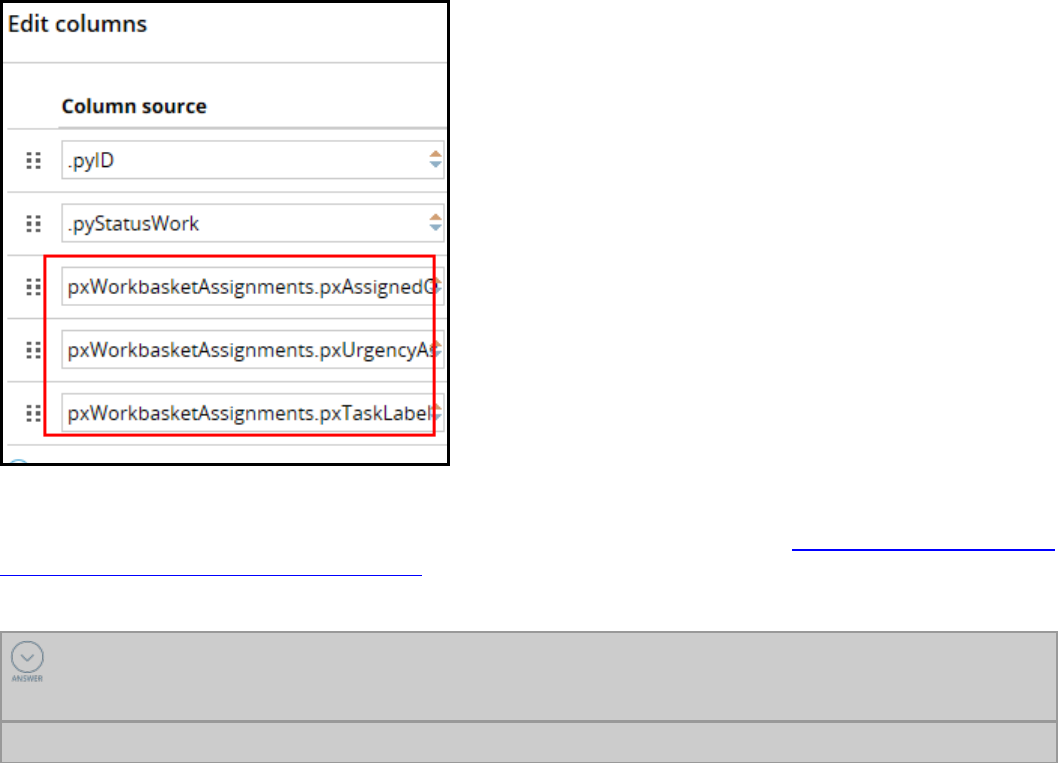
When you add a column, you specify the association rule class name as a prefix, then select the
properties in the class.
When you add the association rule prefix, it appears on the Data Access tab in the Associations section.
For information about creating your own association rules, see the PDN article When and how to create
an association rule to support reporting.
KNOWLEDGE CHECK
When configuring a class join, how do you specify a property that defines the relationship
between the primary and joined classes?
Create a filter condition
Creating class joins and associations in
reports
You can report on records in multiple classes mapped to one or more data tables. To create these
reports, in a report definition you can reference an association rule or configure a class join.
Referencing an association rule
After you create a report definition in the class you want to report on, reference an association rule to
join another class.
1. Open your report definition.
2. In the Edit columns section, in the Column source and Column name fields, enter the name of the
association rule you want to reference. The system uses the prefix for the properties you want to
include.
230
©2017 Pegasystems Inc.
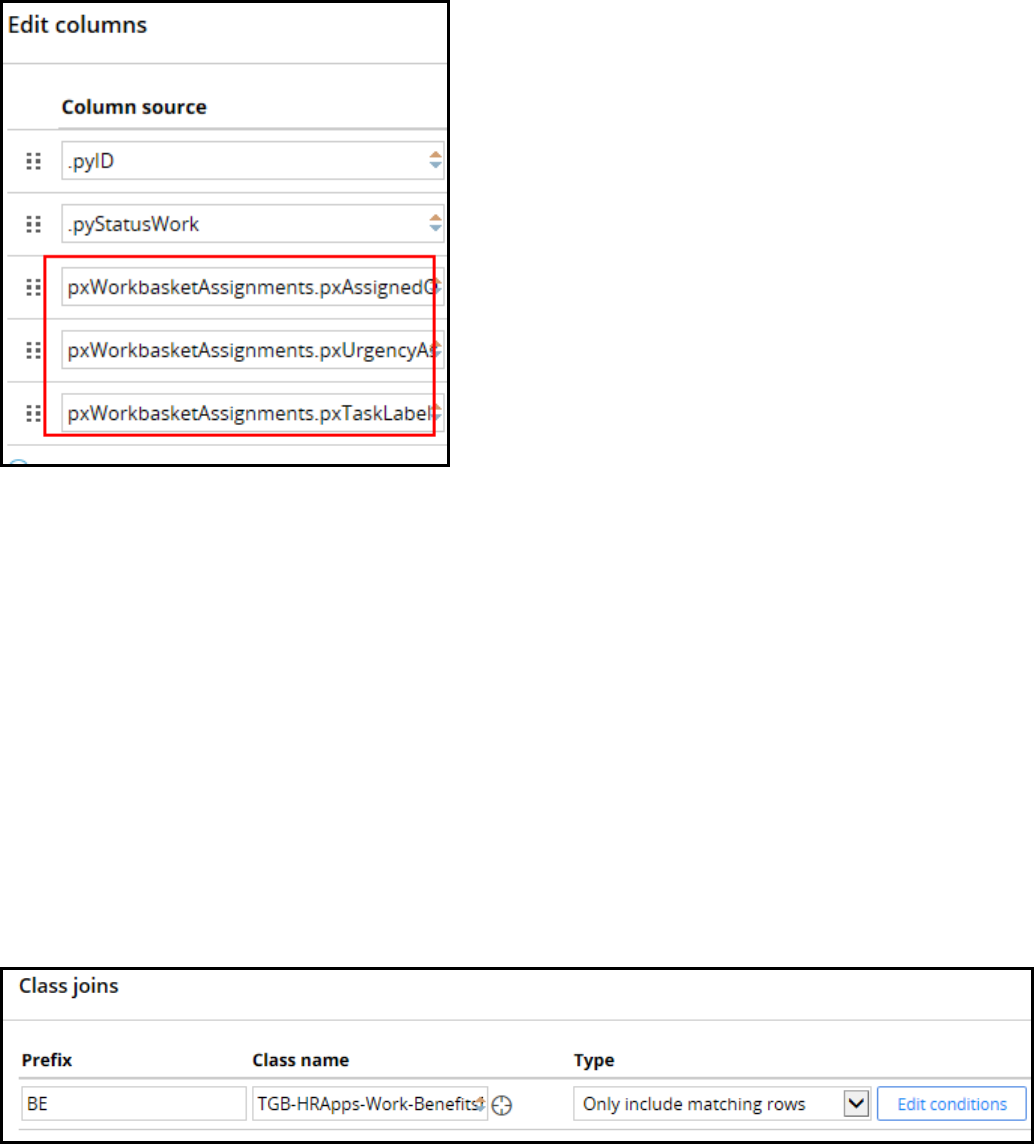
The following example shows the pxWorkbasketAssignments association rule prefix and properties.
3. Click Save to save your reference to the association rule. When you add a column that uses an
association, the system automatically references the association. The Associations field on the Data
Access tab displays the association.
Configuring a class join
After you have created a report definition in the class you want to report on, create a class join to
establish a relationship to instances of another class.
1. Open your report definition.
2. On the report definition form, open the Data Access tab.
3. In the Class joins section, click Add class join to add a row.
4. In the Prefix field, enter a prefix for the class to join to the report definition. Use this prefix to
reference properties in the class.
5. In the Class name field, enter the class to join to the report class. The form looks like the following
image.
6. At the end of the row, click Edit conditions. The system displays the Enter filter conditions dialog.
7. In the Column field, select a property within the joined class.
231
©2017 Pegasystems Inc.
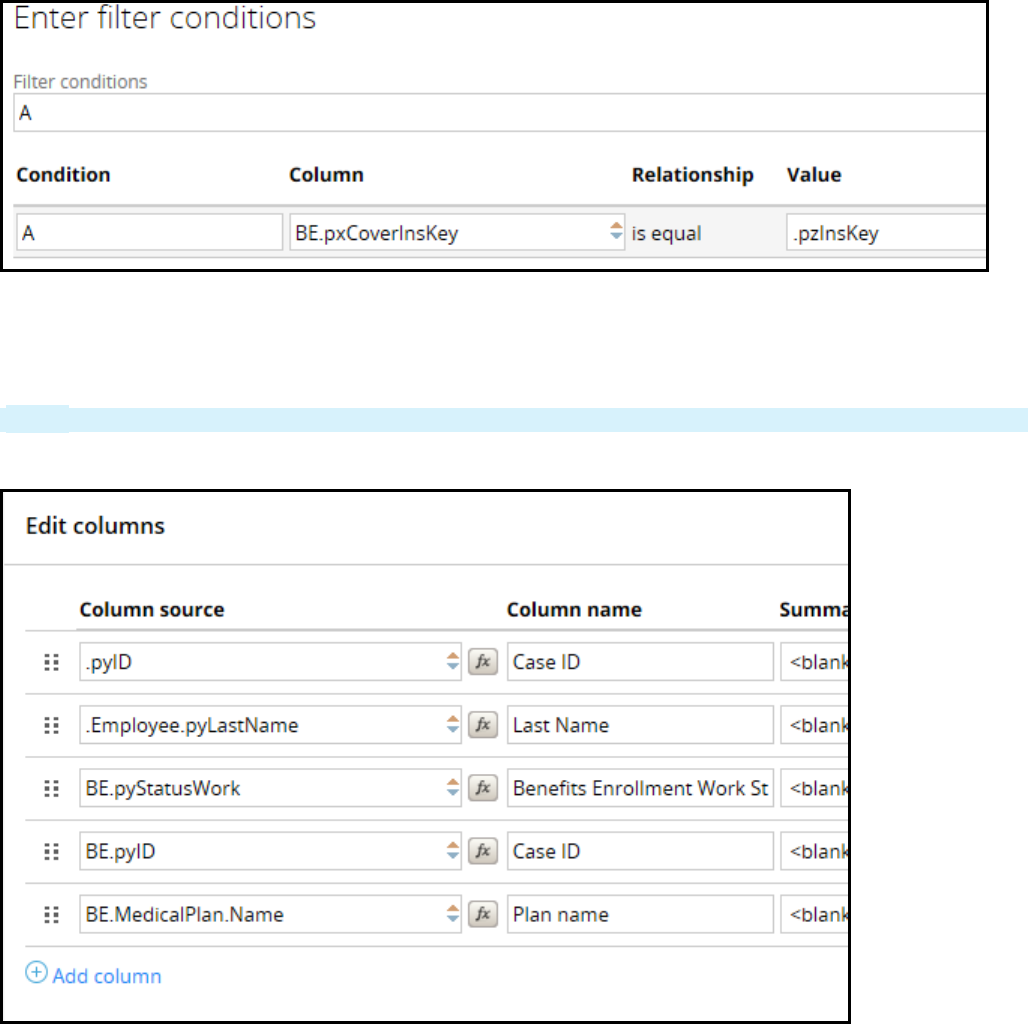
8. In the Value field, enter a property in the report definition's Applies To class.
9. Click Submit to save your filter condition and close the Enter filter conditions dialog.
10. Open the Query tab.
11. In the Edit columns section, enter Column source and Column name values.
Note: Use the class prefix to find properties in the joined class you want to include in the report.
When you are done, the report definition looks like the following image.
12. Click Save to save the join configuration in your report definition.
232
©2017 Pegasystems Inc.
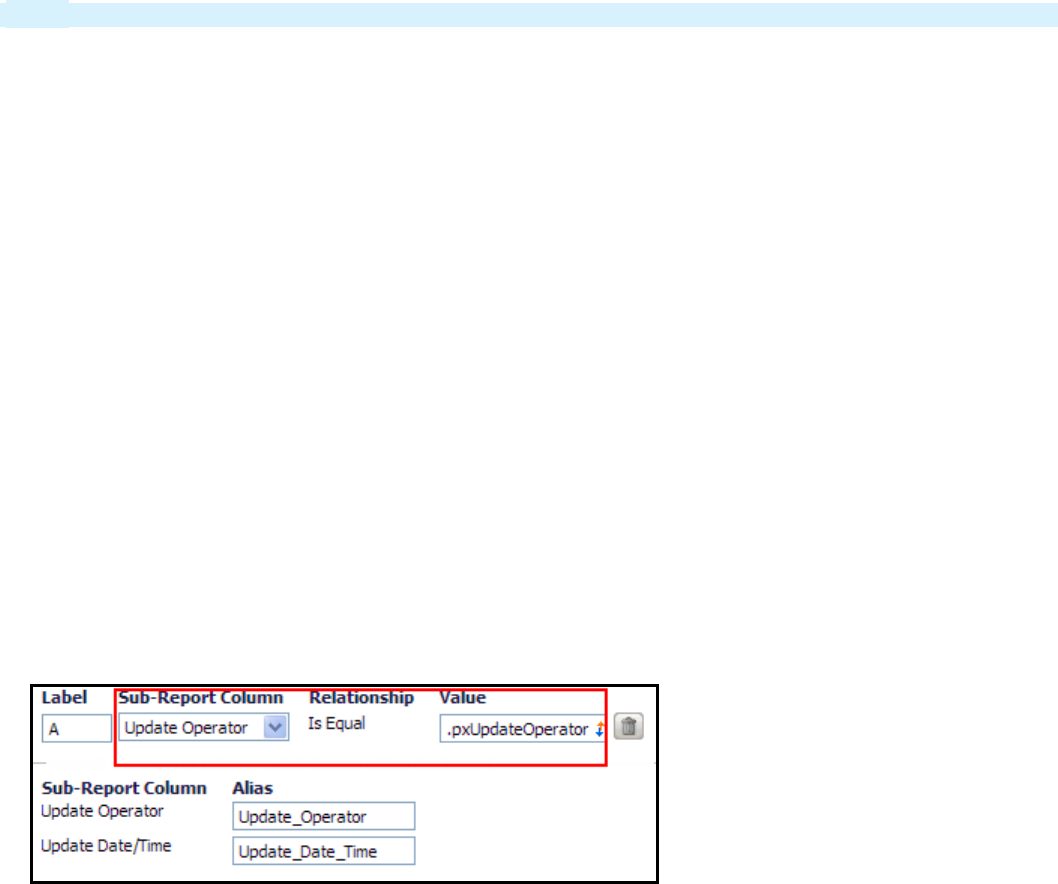
How to combine data from different classes
using a subreport
Subreports enable you to reference results from any report definition in a main report. A report
definition used as a subreport can be run like any other report.
Note: Consider subreports as a way of combining data using IN, HAVING, and WITH clauses.
Subreports can be defined in classes different from the main report. You can access data in different
classes similar to the way you would use a class join or an association.
You commonly use subreports to satisfy complex reporting requirements. For instance, you can use
subreports to filter results. This approach allows you to include or exclude data. You can also use
subreports to display aggregate calculations on specific rows in a main report.
You use two different methods to create a subreport: join filters or aggregation.
Using join filters to create a subreport
Assume you want to display the task information for each purchase request recently updated by each
operator.
Do the following things to create the report:
lCreate a subreport for purchase requests that retrieves the most recent update date by update
operator.
lOn the main report in the Query tab, add columns for the requested data for each case and specify
the subreport you want to reference.
lOn the main report's Data Access tab, add the subreport.
lCreate a join filter condition for the subreport. The filter defines how you want to join the subreport
data to the main report. As shown in the following example, the subreport Update Operator column is
matched to the update operator value (.pxUpdateOperator) in the main report.
lOn the Design tab, add a filter condition so that the update date value is equal to the update date
value in the subreport.
When you run the report, it shows, for each operator, information about the purchase request the
operator most recently updated. For each case, the report displays the update date and time retrieved
from the subreport.
233
©2017 Pegasystems Inc.
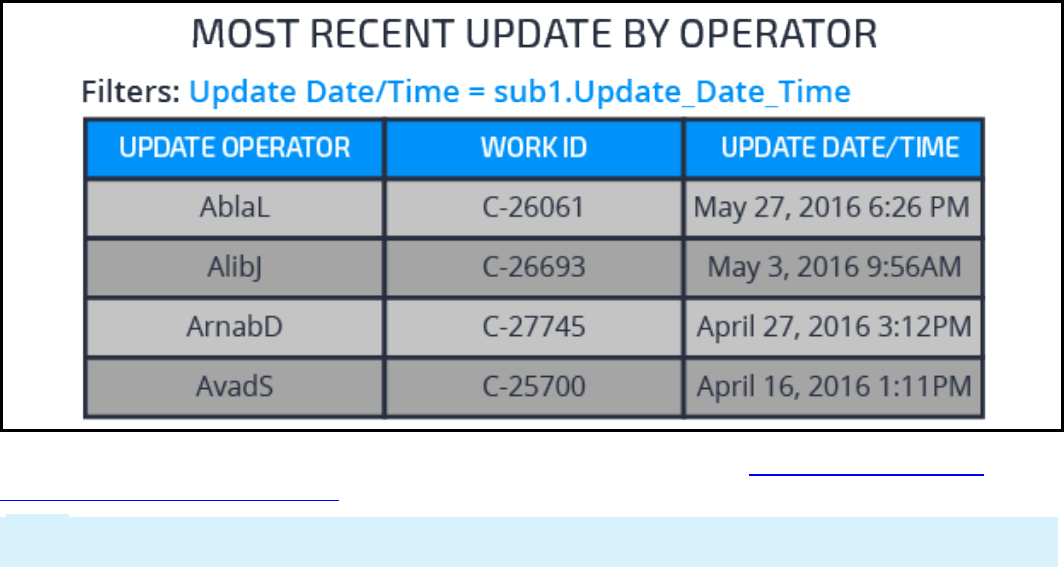
The procedure for creating the previous example is described PDN article When and How to Use
subreports in a Report Definition. See Use Case 2.
Note: The examples in the PDN article were created in Pega 6.2. The styles on the rule forms have been
upgraded in Pega 7. However, the fields and functions are still applicable.
Using aggregation to create a subreport
You can use subreports to display aggregate calculations on specific rows. For example, assume you
want to list the managers in the Engineering division who have more than ten direct reports.
You would do the following things to create the report:
lCreate a subreport that shows the managers who have direct reports, and how many they have. You
use filter conditions to limit the data to managers who are part of the Engineering division and report
directly to someone.
lOn main report's Data Access tab, add the subreport.
lCreate a join filter condition to join data from the subreport to the main report where the value in the
subreport's operator column matches the value in the operator column in the main report.
lCreate a filter condition to use only data from the subreport where the number of reports-to
instances is greater than ten.
When you run the report, it displays managers in the Engineering divisions who have more than ten
direct reports.
234
©2017 Pegasystems Inc.
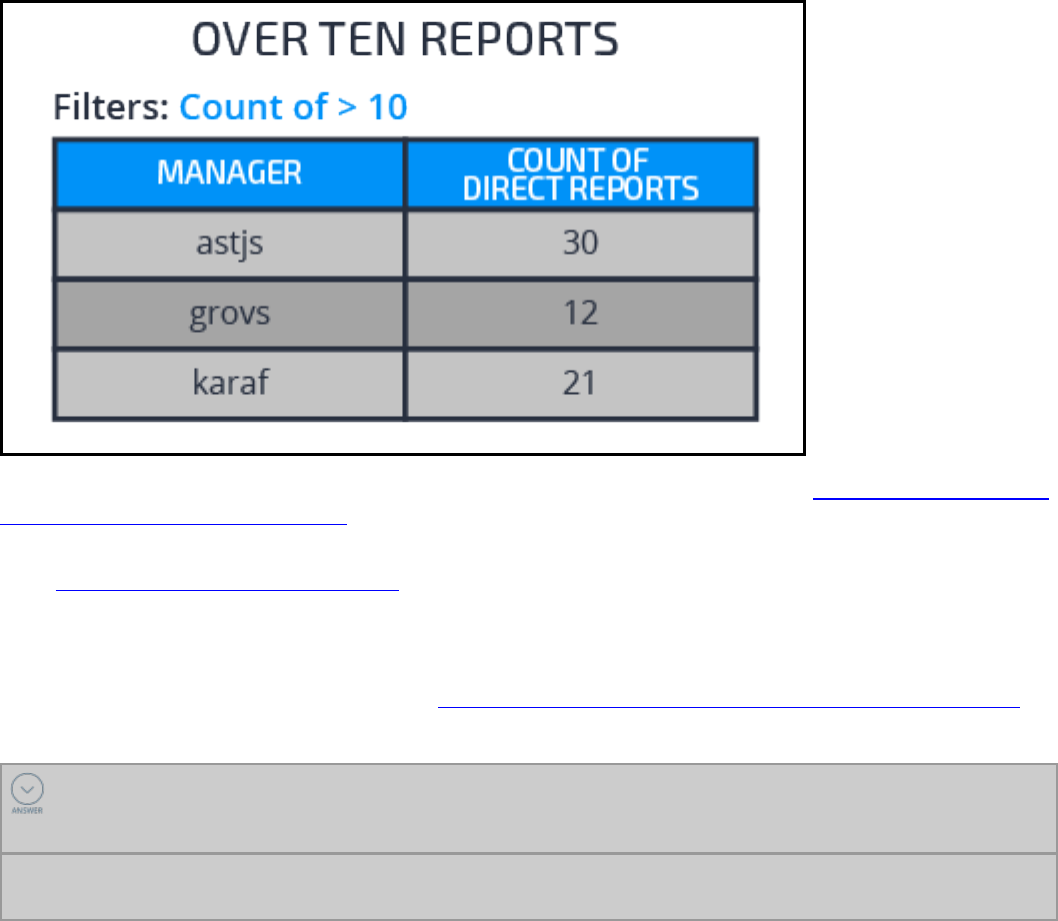
The procedure for creating the previous example is described in the PDN article When and How to Use
sub-reports in a Report Definition. See Use Case 3.
For descriptions of the fields you use to configure a subreport, see the Subreports section in the Help
topic Report Definition Data Access tab.
Subreports can be configured to support many types of report requirements. For example, you may wan
to list the average number of direct reports for the managers in a specific division or list the operators
who have not updated work items of a specific type within the past week. To see more use cases and
design procedures, refer to the PDNarticle When and How to Use sub-reports in a Report Definition.
KNOWLEDGE CHECK
How can you use a subreport to list the operators who have not updated cases of a specific
case type within the past week?
Use the subreport as a filter, comparing with a list of all operators and removing all entries where
there is a match between the two reports.
235
©2017 Pegasystems Inc.

236
©2017 Pegasystems Inc.
DATA MANAGEMENT

Exposing an application with a service
Introduction to exposing an application with a
service
In this lesson, you learn how to use web services to expose application functionality. You learn how to
identify an application function and use the Service Wizard to wrap the function in a SOAPframework.
After this lesson, you should be able to:
lDescribe the components of a service
lExplain how to create a service with the Service Wizard
lExplain how to add error handling to a service
lCreate a SOAP service using the Service wizard
lTest a SOAP service
237
©2017 Pegasystems Inc.
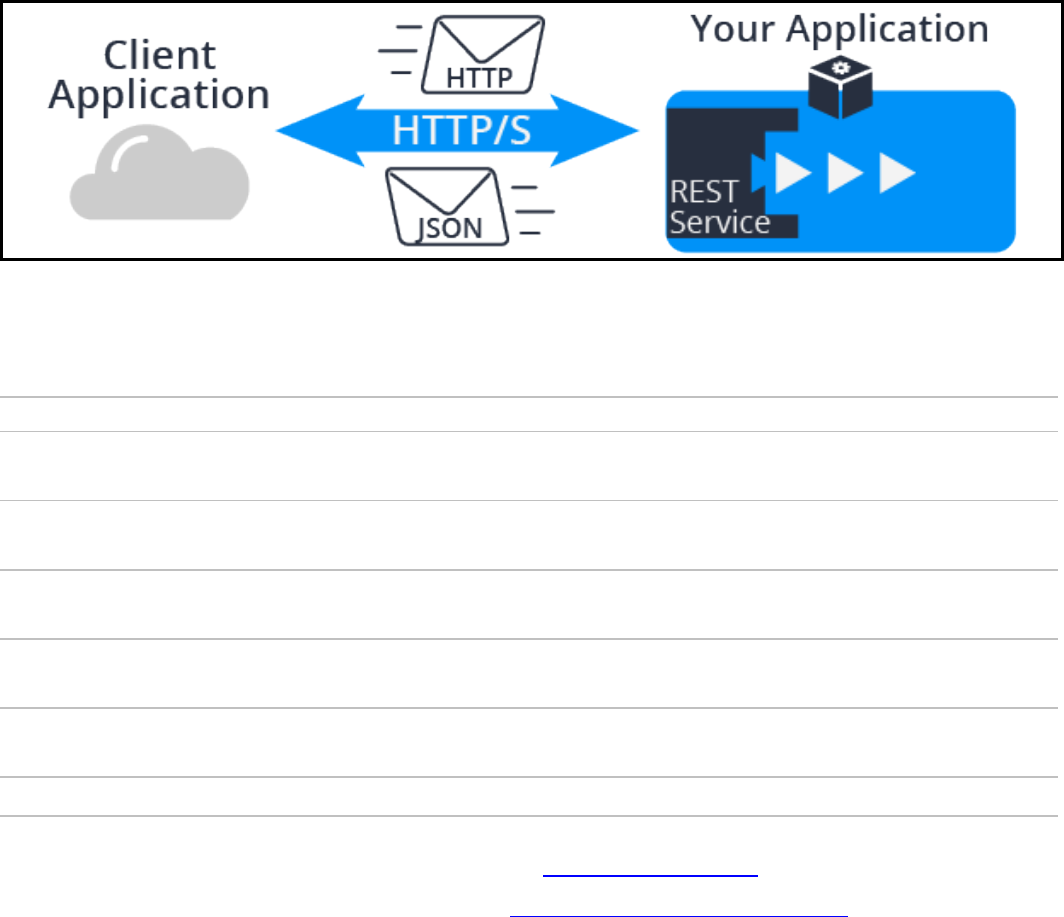
How to expose an application as a service
The two most common ways to expose your application as a service is either to create a web service or to
leverage the Pega API.
Conceptually, these two options work the same way: a request is made to a URL, and a response is
returned. The difference is how you communicate with the service.
Leverage the Pega API
The Pega API provides a standard set of services that includes new case creation, assignment
processing, and access to data pages. These built-in REST/JSON services enable the rapid
implementation of Pega-powered mobile and client applications.
You can call any of the Pega API services by using standard HTTP methods (for example, GET, POST, or
PUT). Refer to the Pega API resources page in Designer Studio (click Resources > Pega API) to see
details of the request and response data requirements. This documentation is also available in JSON
format in the Docs API (GET/docs).
Resource Description
Assignment
API
Provides the ability to obtain a list of assignments for a user, obtain the details of any
specific assignment, and perform an assignment action
Authenticate
API
Allows you to verify user credentials
Cases API Provides the ability to obtain a list of cases for a user, create a new case, obtain case
details, and update a specific case
Casetypes
API
Provides the ability to obtain a list of case types for the authenticated user
Data API Facilitates the process of obtaining the contents of a data page and obtaining the
metadata for a specific data page
Docs API Provides access to the complete documentation for the Pega API
You can learn more about the Pega API on the PDN at Overview of Pega API.
You can practice using the Pega API on the PDN at Getting Started with the Pega API.
238
©2017 Pegasystems Inc.
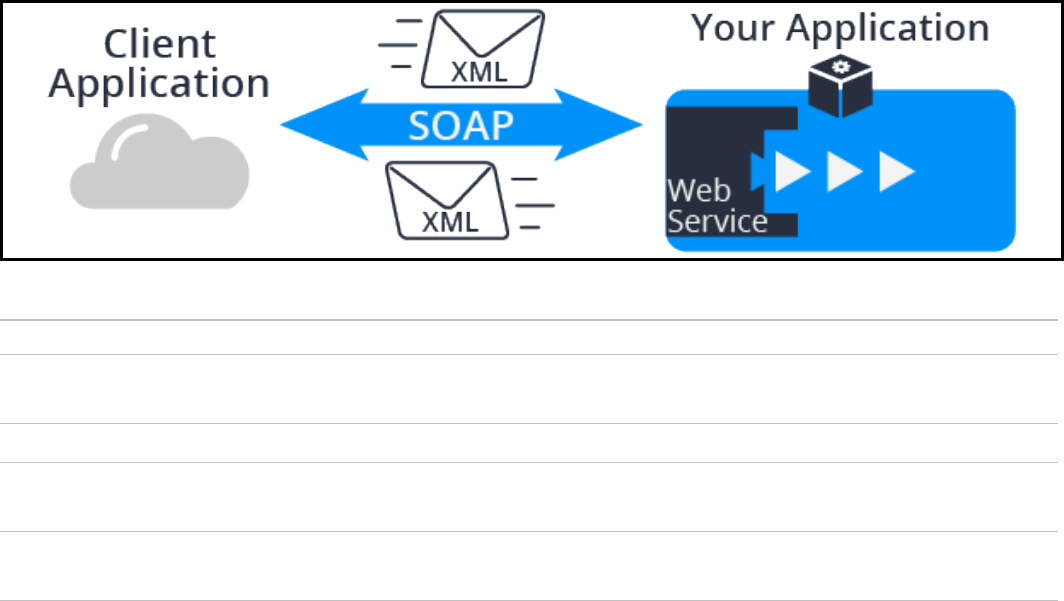
Create a SOAP service
When you have a requirement to implement a SOAP web service to expose your application to other
applications, you do this by creating a service. SOAP web services communicate using the SOAP protocol
and pass XML messages from one application to another. Your application needs to convert that XML
message to Pega objects to process them and then convert those Pega objects back to XML after the
processing is complete.
A SOAP service uses a combination of rules to process a request. The rules you use are:
Rule Description
Service
activity
An activity that performs the steps of what you want done in the service
XML Parser Map data from an XML message into clipboard property values
XML Stream Assembles and sends an XML document in an email message, a SOAP message, a file, or
other types of messages
Service
Package
Groups one or more service rules that are designed to be developed, tested, and
deployed together
These rules work together to process a request and send a response back to another application. The
following diagram shows how Pega processes a service request.
239
©2017 Pegasystems Inc.
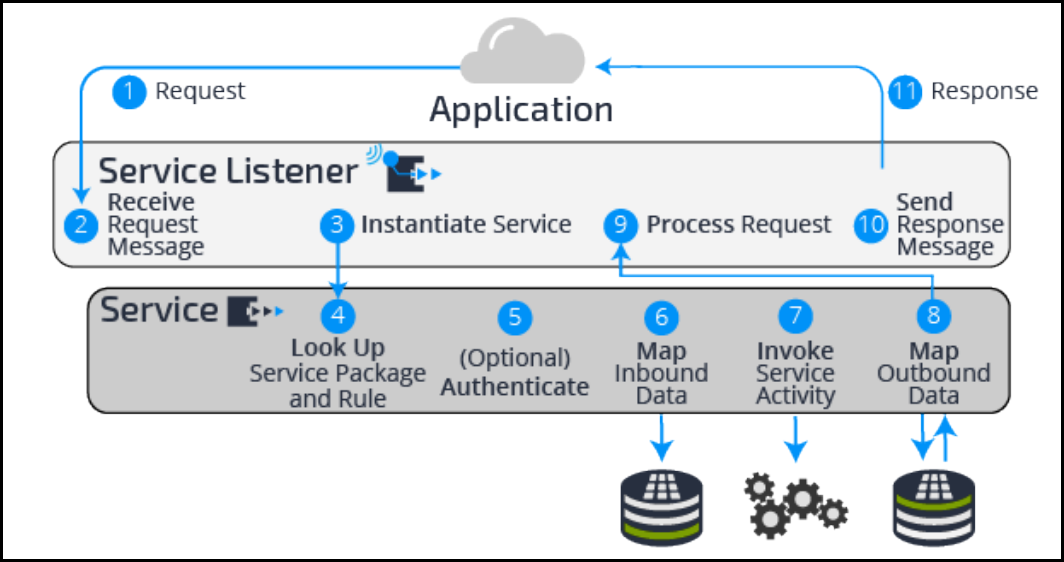
1. A client application sends a request to your application.
2. The service listener listens for incoming requests. This functionality is provided by either the Web
Server, Application Server, or Pega Listener.
3. The service listener receives the request and instantiates the Service API to provide communication
with Pega. Then, via the Service API, control is handed to Pega.
4. Pega looks up the service package and related service rule, using the access group that is specified in
the service package.
5. Pega then establishes the service requestor, and optionally performs authentication based on
security credentials that are passed in the request. Once authenticated, service processing continues
using the authenticated user’s access group, not the access group that is contained in the service
package.
6. The request is mapped, using the instance of an XML Parser rule, onto the clipboard according to the
specifications contained in the service rule.
7. Control is passed to the service activity, which provides the logic for the service.
8. Using the XML Parser rule, the service rule maps the clipboard data to form the response data.
9. The service listener receives the response from the Service API.
10. The service listener sends the response back to the application that made the request.
11. The client application receives the request.
240
©2017 Pegasystems Inc.

KNOWLEDGE CHECK
What is the purpose of a service?
Services are used to allow other applications to access to your application.
241
©2017 Pegasystems Inc.
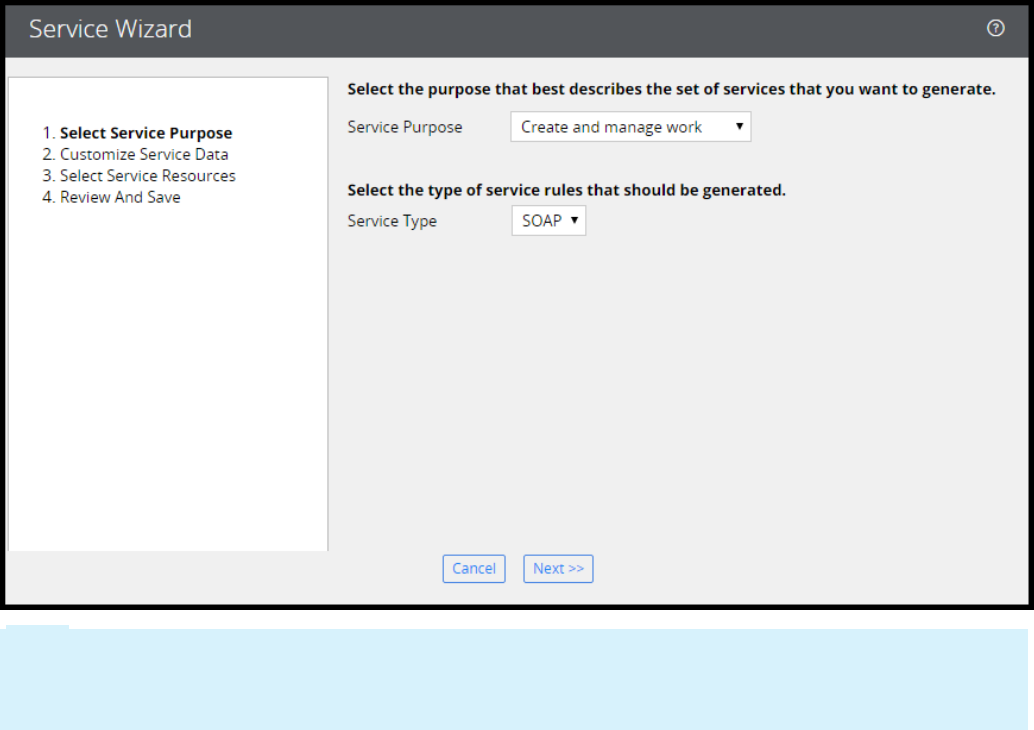
Creating a SOAP service using the Service
Wizard
You run the Service Wizard to create all the records needed to expose your application as a service. The
Service Wizard walks you through entering the settings required to create the service. The Service
Wizard does not create XML mappings for inherited properties, so you must add those properties as
needed.
Run the Service Wizard
1. Select Designer Studio > Integration > Services > Service Wizard to start the Service Wizard.
2. Complete the Select Service Purpose section:
a. Set the Service Purpose to Create and manage work.
b. Set the Service Type to SOAP.
c. Click Next.
Note: Create and manage work is the most common reason to create a service. You invoke an
existing service activity if you have created the activity previously. The Process input or output data
provides an empty activity that you configure to get or process the desired data. The options in the
wizard differ based on the Service Purpose selected.
242
©2017 Pegasystems Inc.
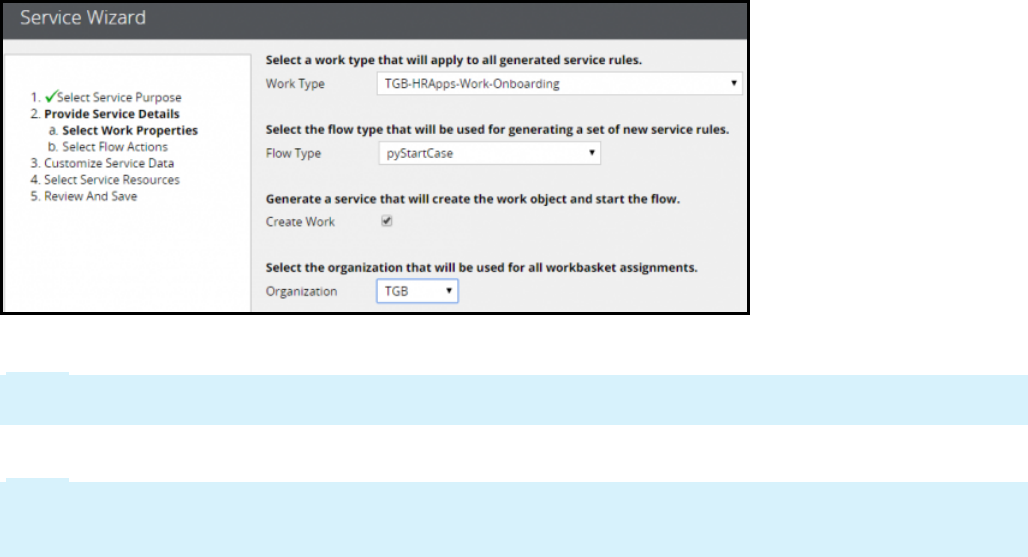
3. Complete the Provide Service Details — Select Work Properties section:
a. Set Work Type to TGB-HRApps-Work-Onboarding.
b. Set Flow Type to pyStartCase.
c. Select Create Work and set the Organization to TGB.
d. Click Next.
4. Click Next.
Note: The pyStartCase flow does not have any flow actions that you want to consider a service to
execute.
5. Select Use XML for data mapping to allow for list structures in the request.
Note: Only properties defined directly in the TGB-HRApps-Work-Candidate case type are displayed.
Inherited properties are not displayed and need to be added manually after the wizard has been
completed.
6. Select the following input properties:
l.Employee.Manager
l.Employee.StartDate
Click Next to confirm the proprieties to use.
7. Set the Ruleset Name to HRApps, and set the Ruleset Version to the version in which you are
working.
8. From the Service Package Options drop-down list, select Configure a new service package, then click
Next.
243
©2017 Pegasystems Inc.
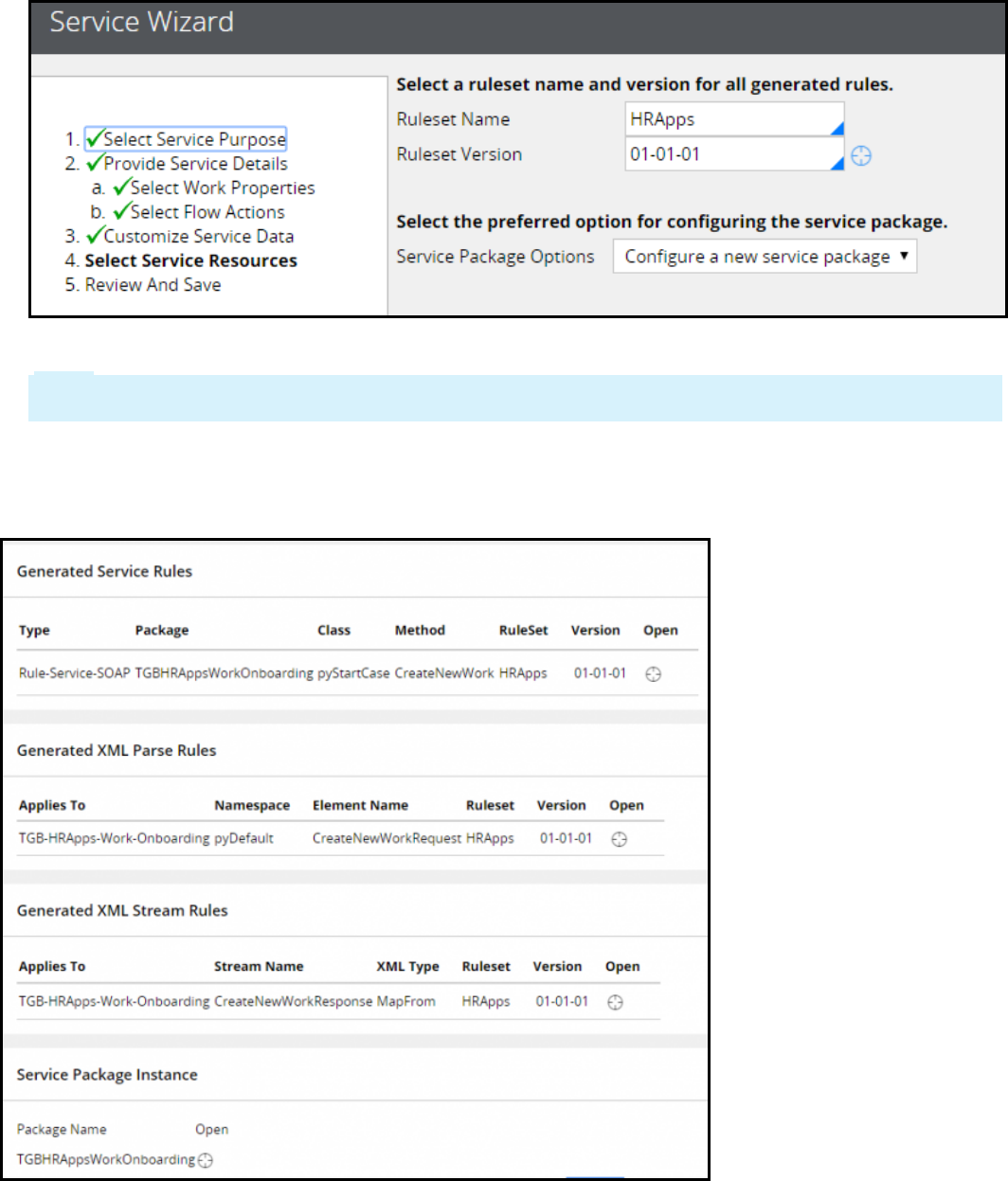
9. Keep the default settings in the Configuration Data Records screen. Click Next.
Note: Requires authentication is selected by default. This means that you need to provide an
operator and password when you call your service.
10. The Review and Save screen displays the records that will be created by the wizard. Click Finish to
create the records.
The final page displays the records created by the wizard.
244
©2017 Pegasystems Inc.
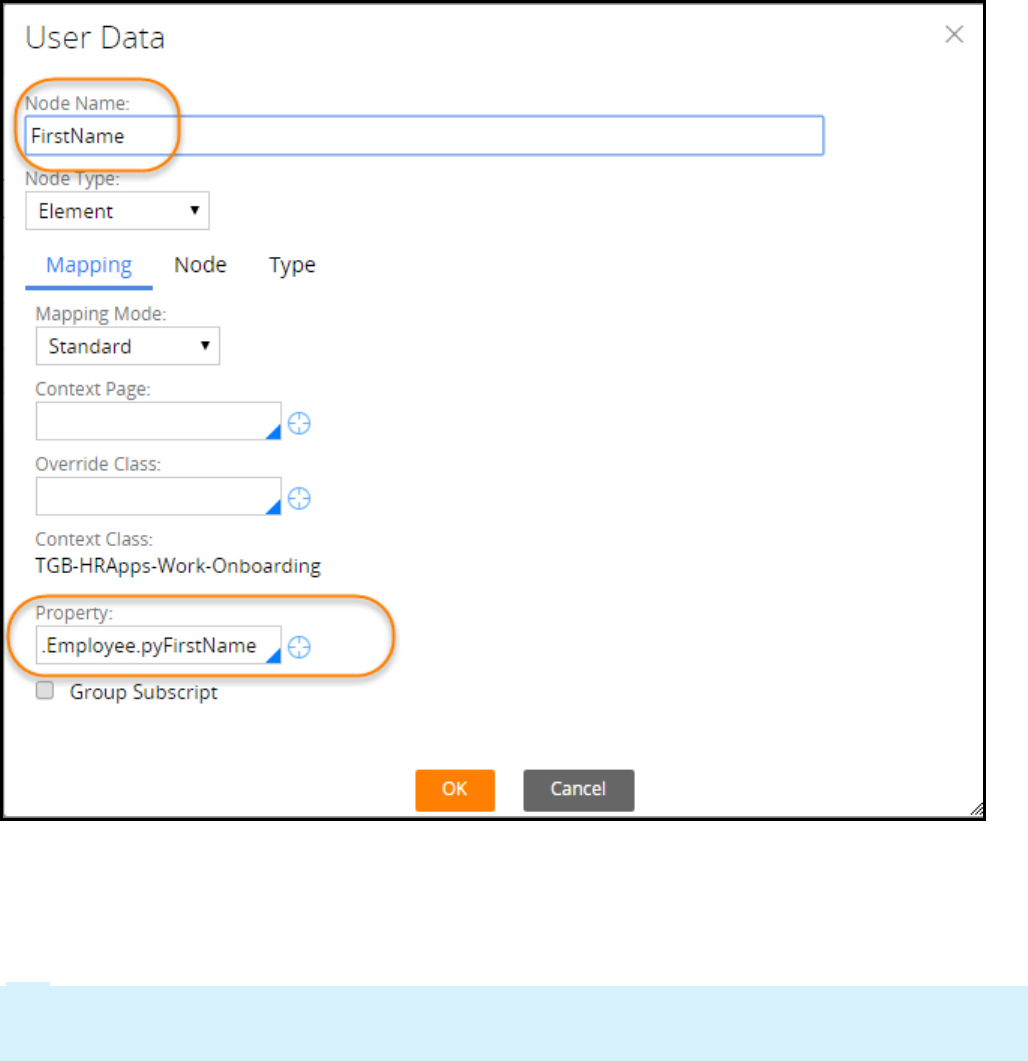
Add inherited properties
1. Open the CreateNewWorkResponse XML parse rule generated by the wizard.
2. Click Add Element to add the required input parameter that was not available for selection in the
wizard.
3. Double-click the new property to configure it.
4. Enter a Node Name and specify the Property to map the value.
5. Click OK to update your changes.
Test the service
1. Open the service rule.
Tip: You can access the service rule from the final screen of the Service Wizard. If you have closed
this screen, you can open the Records Explorer and navigate to Integration-Services > Service
SOAP to access it.
245
©2017 Pegasystems Inc.
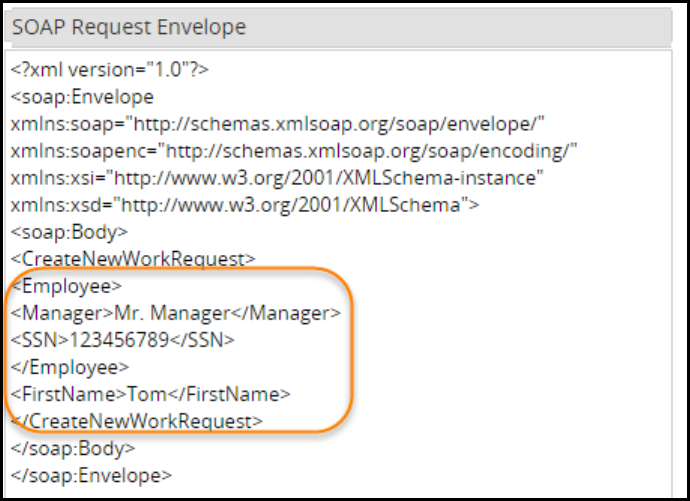
2. Click Actions > Run to test the service rule.
3. Select Supply SOAP request envelope to enter values for the test.
4. Update the request and enter values for each option. In the following screenshot, you see values have
been entered for Employee, SSN, and FirstName.
5. Click Execute to test the service.
6. Your response will vary based on what you are attempting to do. If there is an error, you see a
SOAPFault exception produced.
246
©2017 Pegasystems Inc.
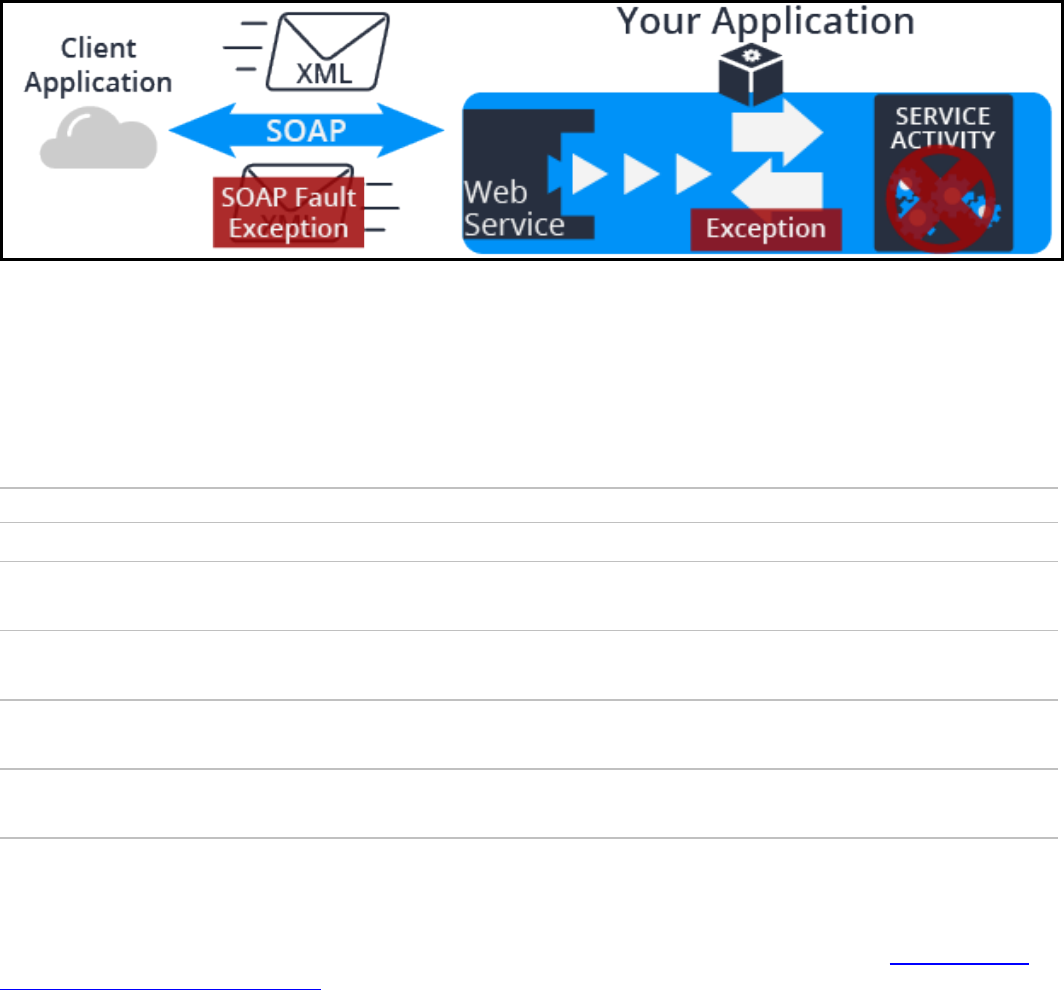
How to configure exception processing
Integrating with external systems can introduce additional problems such as network errors involving
firewalls, incorrect authentication or credentials, or system failures. An application that handles
exceptions properly is critical to the success of any application.
Many errors can be anticipated at design time and addressed with specific actions to help ensure a
positive customer interaction. But unexpected errors may still occur and are just as important to
address promptly.
Exception processing is critical to catch errors and exceptions during execution of a service rule so that
they can be communicated to the client application in a clean way. Best practice requires you to
configure clipboard property values to communicate service errors to the calling application.
Many service types, including SOAP, have an exceptions or faults tab where you can define what the
application does when a service error or exception is encountered. When the service encounters a
processing error and a condition evaluates to true, the application returns a defined error message to
the calling application. The following conditions are available for defining an error response message.
Condition Description
When The specified when rule returns true.
Queue
When
If the specified when rule returns true, the request is queued and a Pega-specific SOAP
fault that includes the queue ID of the request is returned.
Mapping
Error
An error occurs while mapping incoming data from the request message to the clipboard.
Security
Error
Authentication fails.
Service
Error
A valid instance of the service activity cannot be found.
If the mapping, security, and service errors are not defined, the system returns standard exceptions,
such as an AuthenticationException if the supplied credentials are not valid.
For more information about configuring the Fault tab of a service, consult the help topic Service SOAP
form Completing the Faults tab.
KNOWLEDGE CHECK
247
©2017 Pegasystems Inc.

What is the purpose of using a condition in a SOAP exception?
Conditions allow you to add a custom error message to the response.
248
©2017 Pegasystems Inc.

Reading and writing data to the
database
Introduction to reading and writing data to a
database
Many Pega applications need to exchange data with each other as well as with external systems. In this
lesson, you learn how to use Obj- methods and SQL connectors to read and write data to databases.
After this lesson, you should be able to:
lDescribe the use of external databases in Pega applications
lDifferentiate between options for connecting to an external database
lDetermine when to use Obj- Methods for database integration
lDetermine when to use SQLconnectors for database integration
lRead and write data using activity Obj- methods
lUse symbolic keywords to navigate lists
lConnect to an external database
249
©2017 Pegasystems Inc.

The PegaRULESdatabase
Each system stores rules, work, and other data in aPega relational database known as the PegaRULES
database.
The PegaRULESdatabase contains all of the permanent data for all the Pega applications. Detailed
knowledge about the database is not needed for most application tasks. Designers can create new rules
and new properties, and save data without updating the database structure. Built-in tools and wizards
help you understand how well the database is operating and where to focus efforts to tune application
performance.
As users interact with a Pega system, rows of the database are automatically created, updated, saved,
and deleted. The database includes user inputs, decisions, and the results of calculations. For example,
for a purchase order request system, as users create purchase orders, the PegaRULES database is
updated with the each new purchase order requests. Input from a single user — for example, approving
a purchase order request — causes updates to multiple tables in the PegaRULES database.
Database updates occur simultaneously (known as a transaction commit) so that PegaRULESis always
up-to-date. Internally, database updates are transmitted as Structured Query Language (SQL) queries.
Use Obj- methods to query tables present in the PegaRULESdatabase. By default, Pega uses only the
database table name to identify tables for database queries. This can cause issues in some situations.
To handle such situations, use fully qualified table names.
For additional information
PegaRULES database overview
Database tables in the PegaRULES database
250
©2017 Pegasystems Inc.
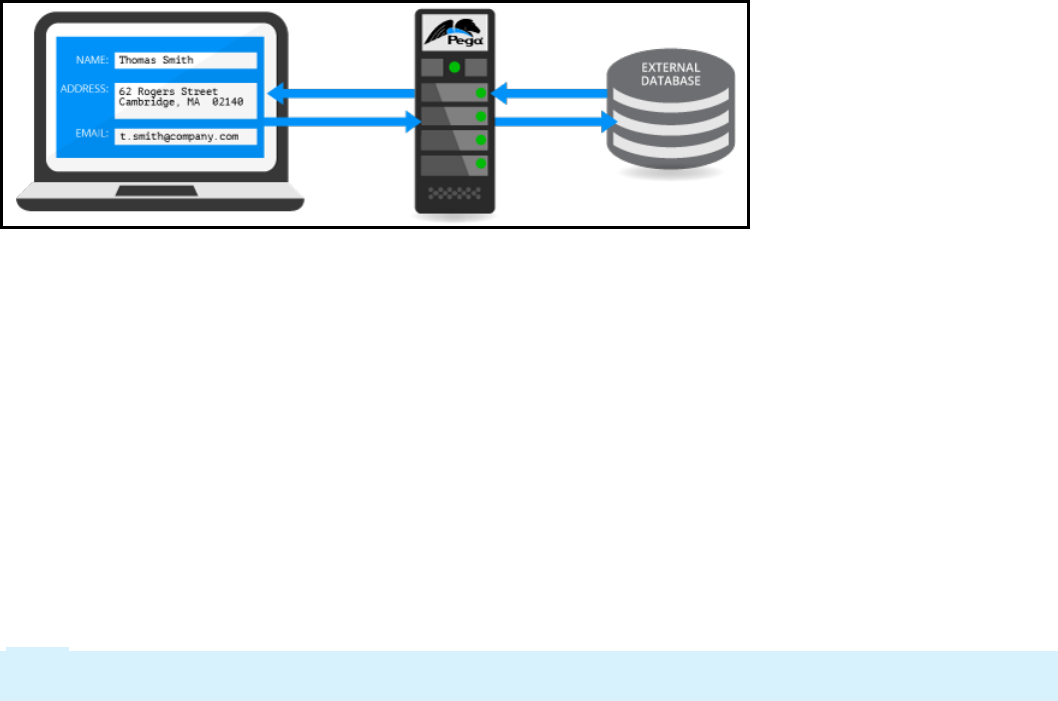
External databases
Pega applications sometimes require access to data stored outside of the application. For example, an
application to provide quotes for automobile insurance policies may rely on a system of record for
customer policy data. Also, an order management application may rely on an external inventory
database.
The information in an external database is often manipulated by an application. For example, an order
management application needs to update the inventory database after a user submits an order. This
ensures that future orders reflect current inventory levels. Also, customers may update their home
mailing address for their automobile insurance policy.
To manage the data read from and written to an external database, you create an external class in your
application. An external class is a class that corresponds to a table in an external database rather than
to a table or view in the PegaRULES database.
External classes differ from other Pega classes in three ways.
lAn external class cannot belong to a class group. Instead, it corresponds to a database table not
administered by Pega. Each external class should be mapped to a unique database table.
lAn external class does not contain either the pzInsKey or pxObjClass properties. These properties are
used by Pega as key columns to identify rows in tables in the PegaRULES database. Instead, the
external class uses the key column specified by the database table to identify unique rows.
lAn external class maps Pega properties to database columns. This mapping identifies the database
columns that correspond to the properties used in the application. You can use this mapping to
provide more meaningful names for cryptically named database columns. For example, an external
class can map the database column CustAdrHome to property .CustomerStreetAddressHome.
Note: For a class mapped to the PegaRULES database, Pega uses the name of the property record as the
database column name.
The external class allows you to operate on the data stored in the external database. For example,
properties in an external class are present on the clipboard, and you can set property values with data
transforms and declare expressions.
Assume that an office furniture purchase order form includes fields for three target property items:
chairs, desks, and lamps. You have selected rulesets and versions for the table mapping, and created a
class to map to the external table that holds inventory data for chairs, desks, and lamps. A declare
expression uses the two source properties — item cost and quantity — to calculate the target property:
item total. The declare expression multiplies the item cost from the external database by the quantity to
calculate the item total.
KNOWLEDGE CHECK
251
©2017 Pegasystems Inc.

How does an external class relate to an external database?
An external class maps the contents of the external database to properties in Pega. This allows Pega to
use the data from the external database in applications.
252
©2017 Pegasystems Inc.
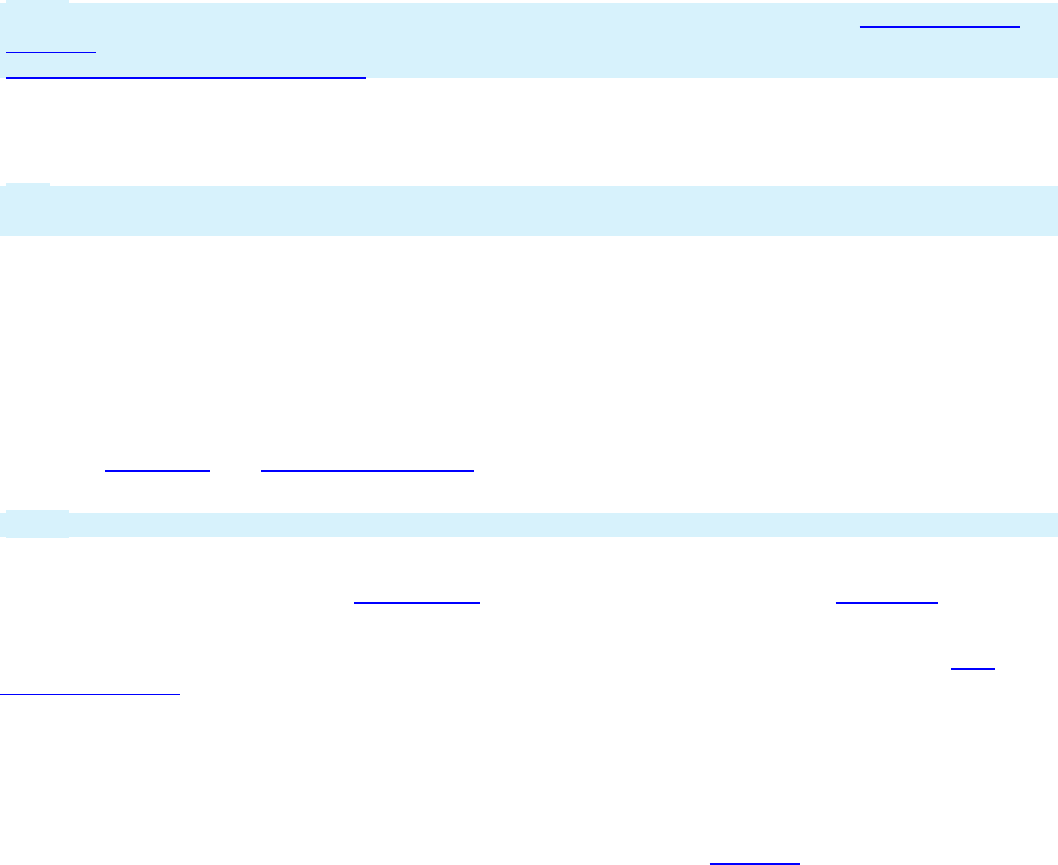
Obj- methods
When you create a class mapping to an external database table, you can read from and write to the
database using activity records. Activities consist of a series of steps that represent the operations
performed when the activity runs. Each step includes a method that describes the action to perform.
Note: For information on determining when to create an activity, see the PDNarticle Introduction to
Activities. For more information on the activity methods provided for activities, see the Help topic
Methods and Instructions by Name.
When you configure an activity to read from or write to a database, you use a subset of activity methods
called Obj- methods, provided by Pega. Obj- methods operate on one or more objects, or rows, in a
database table, to open, save, and remove database records.
Tip: You can use Obj- methods to read or write class instances in the Pega database, in addition to
records in an external database.
To configure an activity for reading from or writing to an external database table, use the methods
described in this lesson.
Read from a database
The obj- Open methods are used when you want to update the object you read. Use Obj-Open or Obj-
Open-By-Handle to load an instance of a class stored in either the PegaRules database or an external
database. Obj- Open and Obj-Open-By-Handle methods create a clipboard page for the instance
opened.
Note: If you want to fetch read-only data on a Data Page use a lookup and report definition.
Use Obj-Browse to search the database, retrieve multiple records, and copy them to the clipboard as an
array of embedded pages. Use the Obj- Browse method optionally followed by the Obj-Filter method to
create a list of search results.
Use Obj-Refresh-and-Lock if the instance is already present on the clipboard as a page. Use Obj-
Refresh-and-Lock to test whether a page is current and if a lock is held. If the object is locked, Obj-
Refresh-and-Lock has no effect. However, if the object is not locked, the activity acquires a lock and
refreshes the page if it is stale.
Save to a database
Use Obj-Save saves the contents of a clipboard page to the database. Obj-Save immediately writes the
object to the database only if the WriteNow parameter is selected. If the WriteNow parameter is not
selected, the Obj-Save operation becomes a deferred save. A deferred save adds a deferred operation to
an internal list of operations to be performed on the next commit. The internal list is also known as
deferred operations list or deferred list.
Until the next commit occurs, either explicit or automatic, changes are not reflected in the database. The
benefit of this deferral is the ability to perform multiple, back-to-back saves on the same object instance.
Pega combines the updates into a single cumulative update at the time of commit. This decreases the
interval of time in which locks are held within the database and maximizes concurrency within the
application.
253
©2017 Pegasystems Inc.
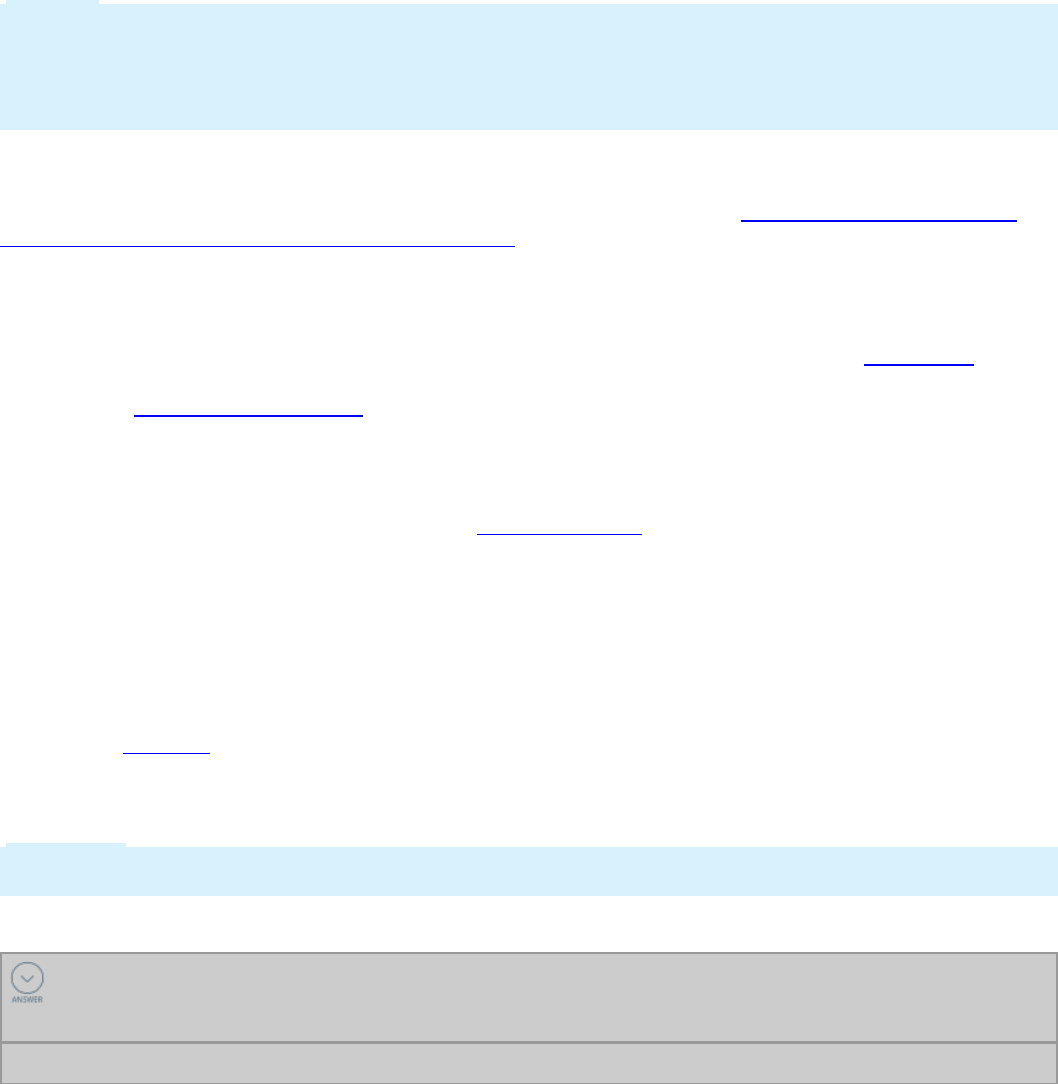
Caution: Specifying WriteNow defeats all the benefits of the deferred save feature. Avoid enabling the
WriteNow option unless absolutely necessary. Enabling this option causes the activity to perform a
commit operation, and this commits any deferred operations. If the deferred operation also writes the
same record, Pega performs the current activity step first, then performs the deferred operations.This
may overwrite the result of the Obj-Save operation.
A valid reason to perform a WriteNow is the need to immediately reread this instance before issuing a
commit. Using this parameter can cause incorrect information if you do not use proper locking and error
checking in your configuration. For more information, see the PDN article When to set the WriteNow
parameter in the Obj-Sav and Obj-Delete methods.
Delete a database record
Use Obj-Delete or Obj-Delete-By-Handle to remove an instance from the database.Obj-Delete deletes
a database row based on the contents of a clipboard page, or marks it for later deletion with the Commit
method. Use Obj- Delete-By-Handle to delete an instance identified by its handle.
Cancel or rollback operations
Use Obj-Save-Cancel to undo the last change.Obj-Save-Cancel cancels the most recent uncommitted
Obj-Save method so that the instance is not written as part of a later Commit operation. You can also
use this method to undo an Obj-Delete that has not yet been committed. The page identified in the most
recent Obj-Save or Obj-Delete method is removed from the set of pages pending a Commit method.
When a later Commit method executes, this page is not included in those committed. This method
updates the pxMethodStatus property.
Use the Rollback method to cancel or withdraw any previous uncommitted changes to the PegaRULES
database (and to external databases accessed from an external class) from the current Thread. When
you use the Rollback method, all pending Obj-Save and Obj-Delete methods are canceled. As a result, all
uncommitted database operations are withdrawn. If an instance is locked and the ReleaseOnCommit
box was selected, the lock is released. Locks on instances where the ReleaseOnCommit box was not
selected are retained.
Important: Using the Rollback method cancels all uncommitted Obj-Save and Obj-Delete operations,
not only the most recent one.
KNOWLEDGE CHECK
_____________________ and ________________________ methods create a clipboard page for the
instance opened.
Obj- Open and Obj-Open-By-Handle
254
©2017 Pegasystems Inc.
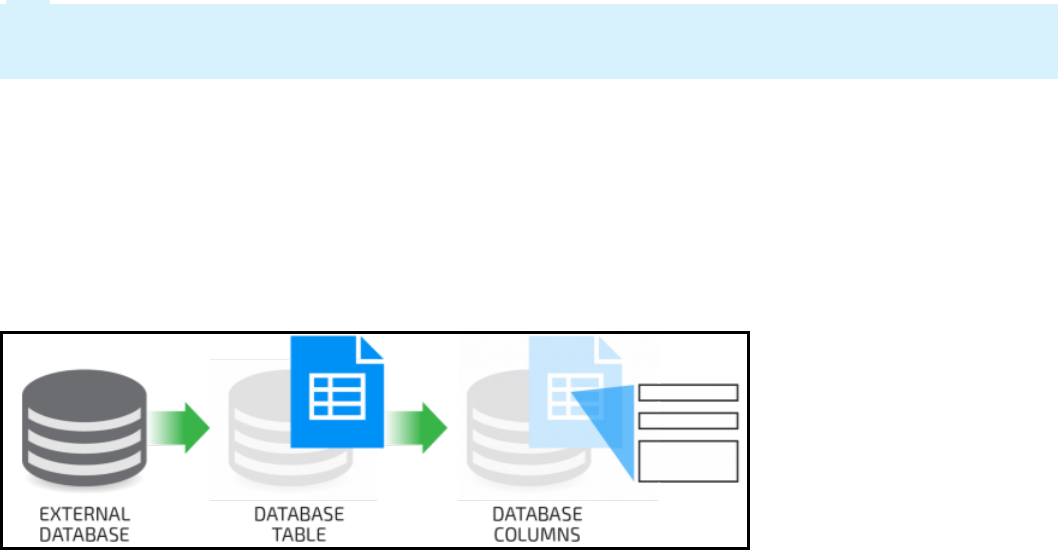
How to connect to an external database
Pega applications frequently need to exchange data with external systems. For example, an application
requirement may be to respond to requests for order status updates. Order status data is stored in an
external system of record database. The Pega application has to integrate with the SoR database to
retrieve and modify data hosted outside of the Pega 7 system.
Pega provides the External Database Table Class Mapping wizard to guide you through the process of
connecting to an external database.
Select a connection method
If your application performs simple SQL statements against a single external database table, use the
External Database Table Class Mapping wizard to create an external class mapping. The External
Database Table Class Mapping wizard maps the database contents to an external class in your
application.Read and write data to the database using Obj- methods in activities.
If your application performs more complex SQLstatements such as joins or stored procedures against
external database tables, configure Connect SQL rules.
Tip: In certain situations, you may need to use a combination of Obj-methods and Connect SQL rules.
For example, you may need to configure a complex search using an SQLConnector; the remaining
operations can be performed with Obj-methods.
Connect to the external database
Database table mapping and the SQL connector both require you to perform three steps:
lRegister the external database.
lIdentify the database table containing the needed data.
lMap the database table columns to application data elements.
Register the external database
Before you can read from or write to a database, you must register it with the Pega server. To register a
database in Pega, you create a Database record. For example, if the system of record for customer data is
an external database, you create a database record named Customer. In a Pega application, you
reference the database record to connect to the external database.
255
©2017 Pegasystems Inc.
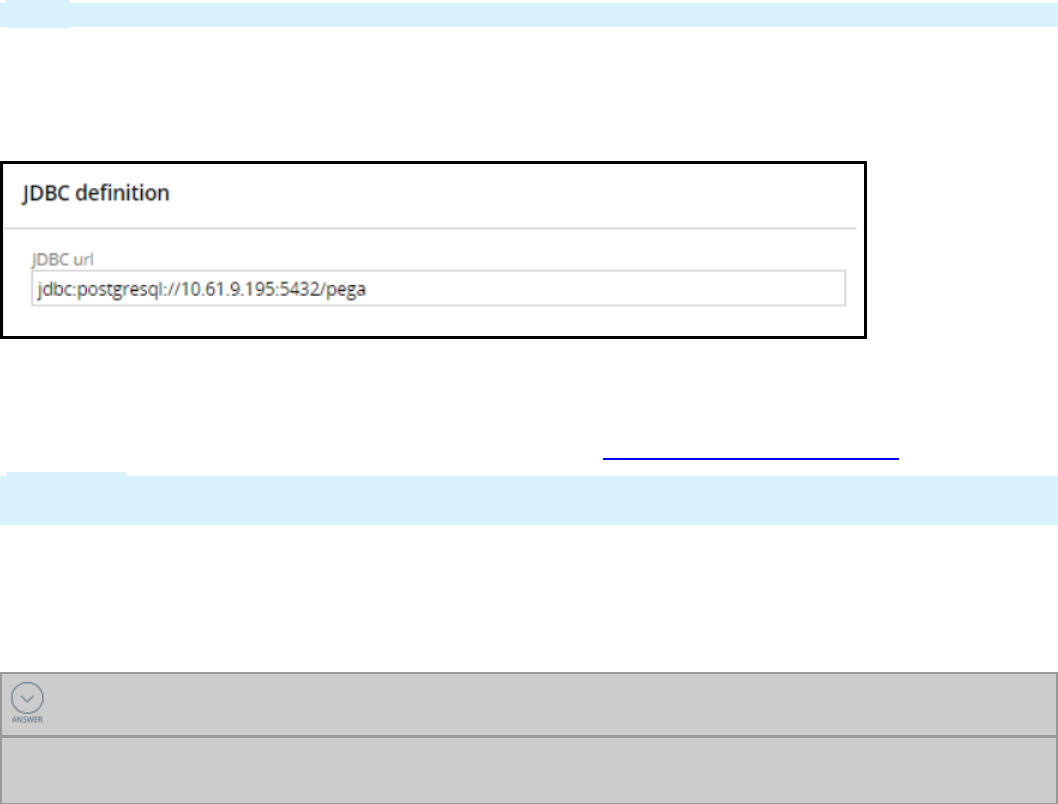
A database record allows you to identify connection information for either the Pega database or an
external database. The use JDBCConnection pool and use configuration in preferences options are used
for connecting to the Pega database.
Note: Database records can be found in the Records Explorer, under SysAdmin > Database.
The database record defines an alias for the database, and contains the information needed to connect
to the database. Configuring the database record allows you to then connect to the database using
either the Database Table Class Mapping wizard or the SQLconnector. The following example shows one
possible configuration to an external database.
When configuring a database record, consider how you plan to connect to the database. For external
databases, select the use JDBCURL listed below option. This option allows you to specify the database
URL and authentication information needed for Pega to connect to the database. For more information
on providing authentication information, see the Help topic Completing the database tab.
Important: Before you configure a connection to an external database, confirm with a system
administrator that the appropriate JDBC library for the database has been installed on the Pega server.
To test your connection to the external database, click Test connection. This test allows you to verify
that the information you entered leads to a connection. Pega tests the configuration and displays a
status page indicating whether the test was successful or not.
KNOWLEDGE CHECK
What is the purpose of a database record?
A database record specifies the connection information needed to establish a link to a database, such
as a system of record.
Identify the database table containing the needed data
Once you identify the database that contains the required data, you identify the table that contains the
relevant data. To link a class to a database table, you create a Database Table record.
256
©2017 Pegasystems Inc.
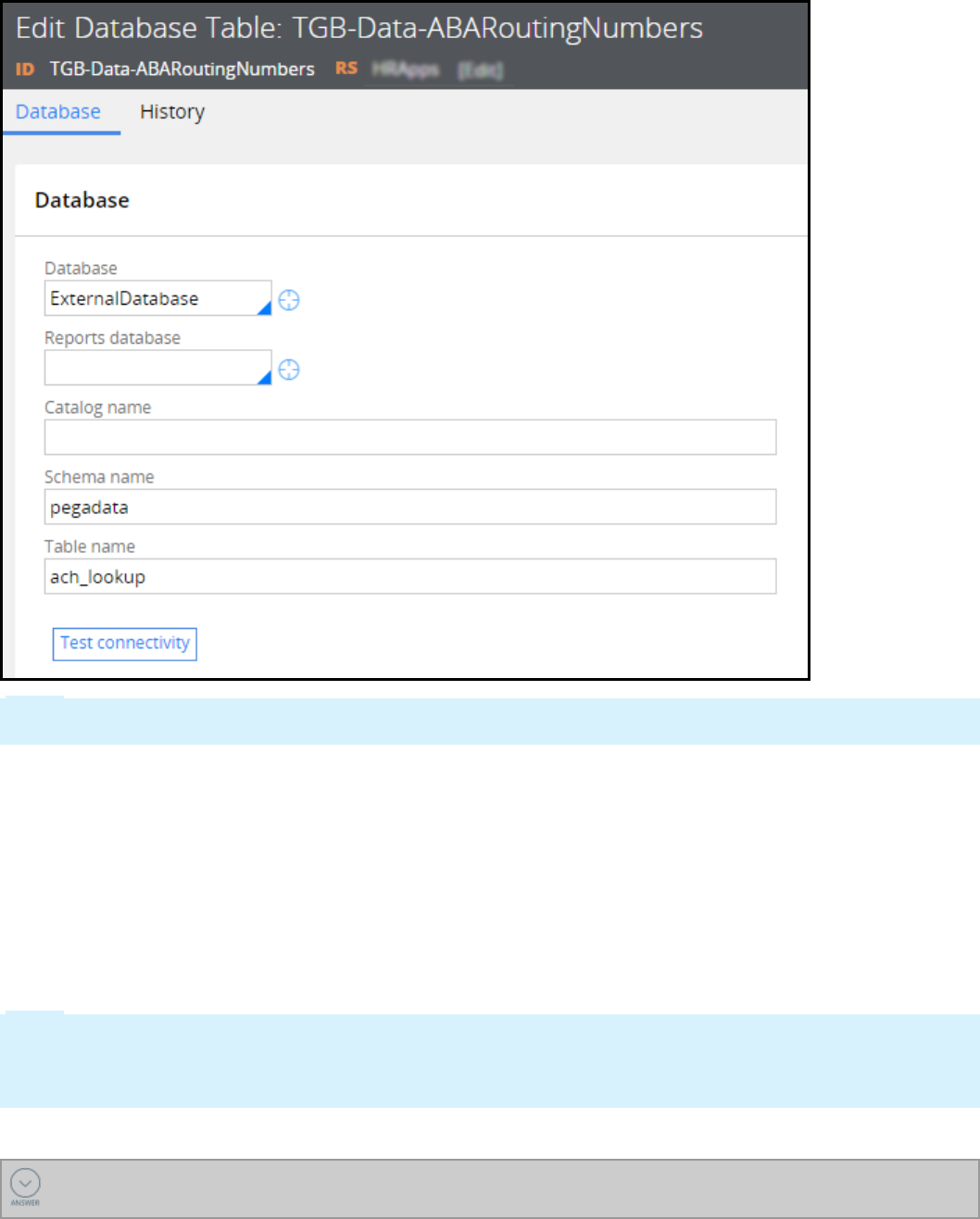
Note: Database table records can be found in the Records Explorer, under SysAdmin > Database
Table.
To configure a database table record, you specify the database to connect to and the table to read from
or write to. In the previous example, Pega instances of the data class TGB-Data-ABARouting Numbers are
read from and written to the table ach_lookup.
Both the External Database Table Class Mapping wizard and the Connector and Metadata wizard create
a database table record for you. In either wizard, you enter or select the database name and Pega
queries the database for a list of tables for you to choose from. If necessary, enter the name of the
schema that contains the table.
To test your connection to the database table, click Test connection. Pega tests the configuration and
displays a status page indicating whether the test was successful or not.
Note: Creating a Database Table record for every concrete class used in your application is not
necessary. For classes written to the Pega database, such as the classes that represent case types, Pega
uses pattern inheritance and class groups to locate the appropriate Database Table instance for an
object. If none is found, Pega uses the table pr_other as default.
KNOWLEDGE CHECK
What is the purpose of a database table record?
257
©2017 Pegasystems Inc.

A database table record maps instances of a class to a database table.
Map the database table columns to application data elements
After you identify the database table, you identify the columns in the table that contain the data used by
your application. Both the External Database Table Class Mapping wizard and the Connector and
Metadata wizard use your selections to create an external class with properties mapped to the columns
you select.
One you complete either wizard, you can reference the properties in the external class in your
application.
258
©2017 Pegasystems Inc.
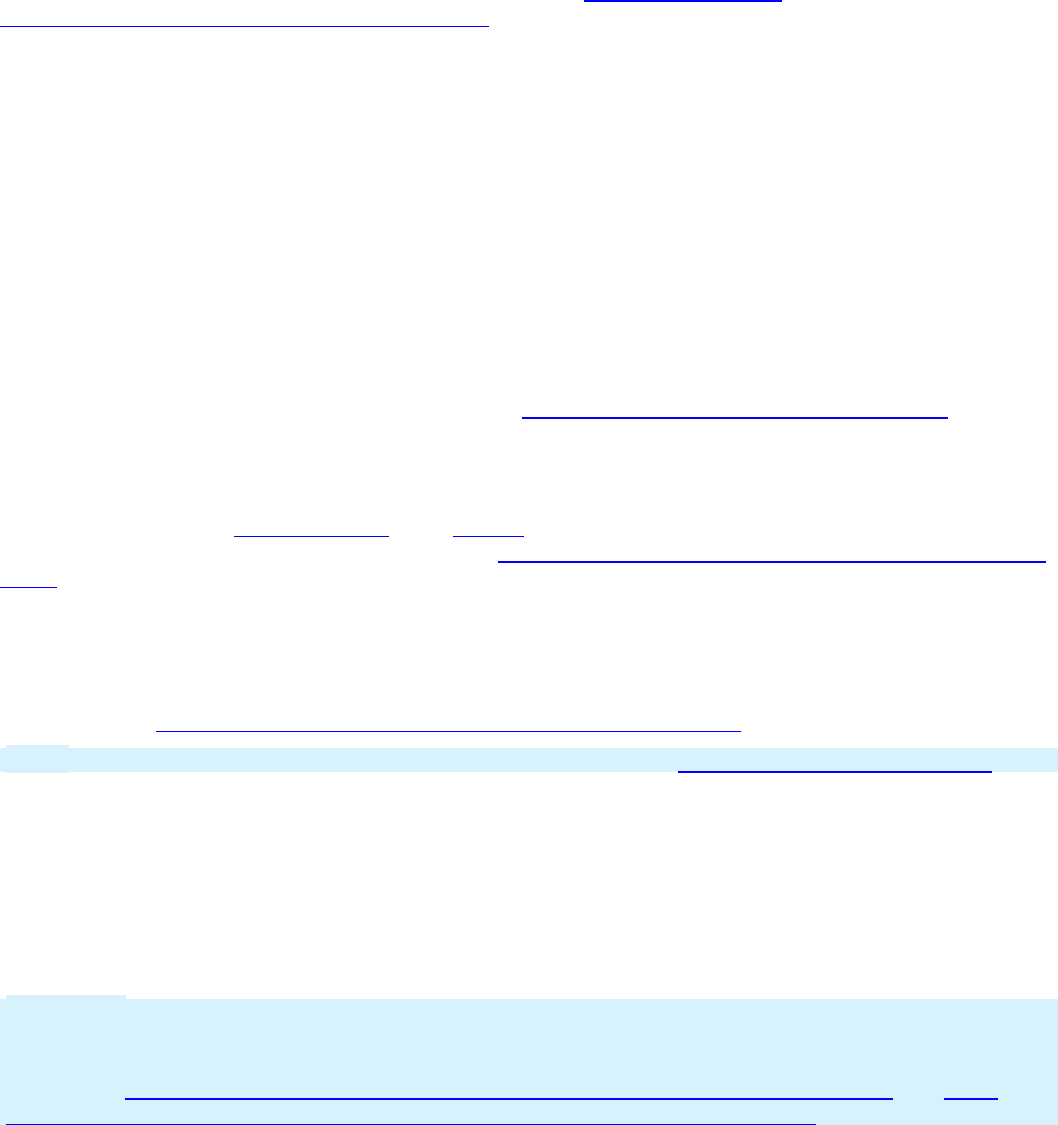
How to use symbolic indexes to reference lists
Pega provides a set of symbolic indexes to access items in a page list without using an explicit index
number. For information about symbolic indexes, refer to Symbolic indexes -
APPEND,CURRENT,INSERT, LAST and PREPEND in the PDN articles Expressions - How to reference
parts of aggregate properties.
When data is read into a Pega application, the data may include a set of records recorded in a page list.
Pega needs to navigate the entries in the list to locate a specific item. Often this is done by iterating
through the list to find an item, or appending an item to the list using symbolic keywords.
For example, consider the vehicle inventory for an automobile dealer. When a salesperson sells a
vehicle, it must be removed from inventory. In order to remove the vehicle, you need to know which
entry in the list corresponds to it. Otherwise, you may remove the wrong vehicle from inventory.
You can configure an iteration that performs a repeated computation over a collection, such as all the
elements in a Page List property. In the example, you need to iterate through the list to identify a specific
item in the list. When you add a loop to a data transform or an activity, you can use the <CURRENT>
index keyword to read the current item as the loop iterates. Or you can use <INSERT> index keyword to
write a new item at the current index and push the remaining items down in the list.
For more information about entering loops, refer to Completing the Steps tab - Entering loops.
Read and write list items using an activity
In Pega, you may use a data transform or an activity to iterate over a list. For instructions on configuring
an iteration in an activity step, see the Help topic Activity form — Completing the Steps tab — Entering
loops.
Read and write list items using a data transform
You can use a data transform to iterate over a data page that uses a list structure. To review a sample
procedure, see Iterating over a page list in a data transform using Pega 7.
Note: You cannot use a data transform to write to a database. See Apply-Data Transform method.
Use symbolic indexes
If you know the index number in a list, you can add an item sequentially. If you do not know the index
number, use symbolic indexes to iterate over a list.
To write a new entry to the end of a list, use <APPEND>as the index for the new entry. Use the
<APPEND> keyword with the Update Page action in a data transform, and in an activity step.
Important: When iterating over a list in a data transform by using the For Each Page In action, you
cannot use the <APPEND> keyword. Instead, add a step to the iteration and use the Append to or
Append and Map to actions. For more information on using these actions in a data transform, see the
Help topics Data Transform form — Completing the Definition tab — Append to action and Data
Transform form — Completing the Definition tab — Append and Map to action.
To write a new entry to the beginning of the a list, use <PREPEND>.
To identify the last item in a list, use <LAST>.
259
©2017 Pegasystems Inc.
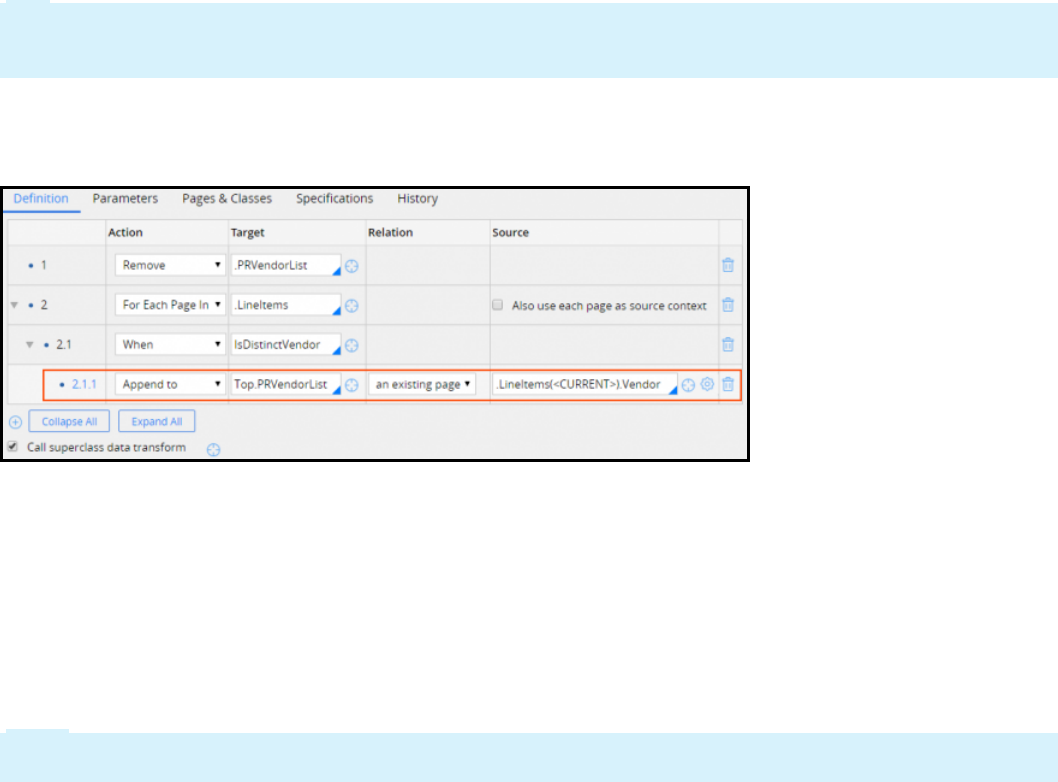
If you want to enter an item sequentially in a list, and you do not know the index number, use the
<CURRENT>and <INSERT> keywords when iterating over the entries in a list. For example, for a purchase
order application that allows users to order items, there is a list of unique vendors. For each line item
ordered, business users select a vendor from a list of preferred vendors for the purchase.
Follow these steps to create a list of unique vendors.
1. Create a data transform to iterate over the list of order items.
2. Identify the vendor for the item.
3. Compare the vendor to the list of unique vendors.
If the vendor is not listed, copy the vendor from the order item to the list of unique vendors. Within the
iteration, use the <CURRENT> keyword as the index for the order item.
Tip: Pega also provides a standard activity parameter, pyForEachCount, for identifying the current entry
in a list. Unlike <CURRENT>, pyForEachCount can be passed as an activity parameter and used in
expressions.
To configure a data transform step to iterate over a list, starting with the first entry, select the For Each
Page In action. The following example shows a data transform configured to iterate over a list of order
items in a purchase request that creates a list of unique vendors.
Navigate nested embedded pages
When navigating a hierarchy of embedded pages, you may need to refer to a parent page in the
hierarchy. Pega provides two keywords for accessing the correct page in a hierarchy of embedded
pages.
Top – Refers the top most page of the embedded page
Parent – Refers to the parent page of the embedded page
Note: If the embedded page has only one parent and no grandparents in the hierarchy, Top and Parent
refer to the same parent page.
260
©2017 Pegasystems Inc.
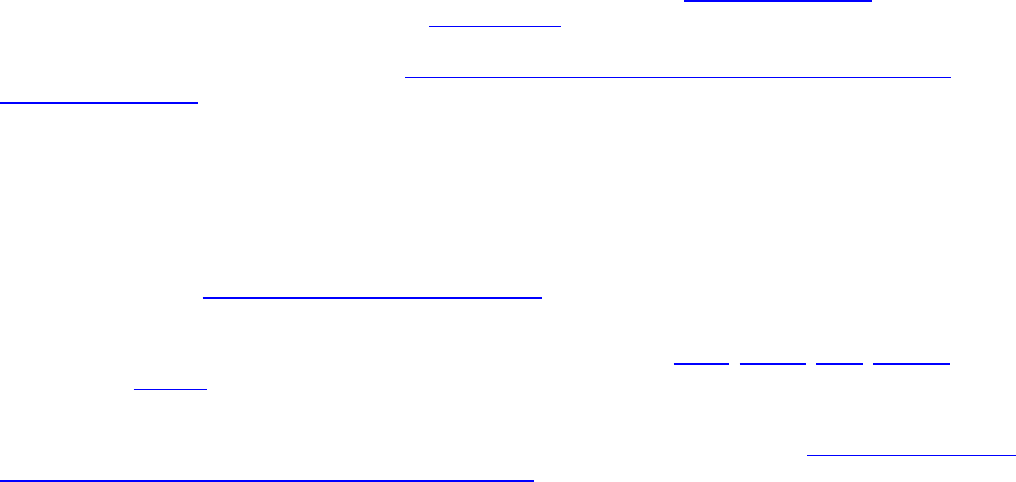
How to execute SQL using Connect SQL rules
When you need to execute a SQL command or stored procedure as part of a database operation, you
may use a Connect SQL rule to interact with an external database. Connect SQL rules can be invoked
from a data page or from an activity using RDBmethods. The Application Explorer lists the Connect SQL
rules in your application. The Records Explorer lists all Connect SQL rules that are available to you. For
information about creating records, see Connect SQL rules Completing the Create, Save As or
Specialization form.
Keywords and notations
Keywords and notations describe mapping to the external database. These keywords and notations
provide a two-way mapping between Pega features — the clipboard, Database Name instances, and
Database Table instances — and the tables, rows, and columns of the external database. Employ the
syntax described in Connect SQL form Data mapping to cause Pega to make run-time substitutions to
the SQL before sending it to the external database.
The Connect SQL rule provides four tabs for supported operations Open,Delete,Save,Browse. In
addition, the History tab provides information about the rule history. Use these tabs to enter SQL
statements to execute when performing the operation.
A dynamically created WHEREclause can add flexibility to SQL connections. See the ASIS keyword to
build a dynamic WHERE clause in Connect SQL rules.
Use a Connect SQLrule to map to a table
The following example includes a Connect SQL rule used to access an external POSTALCODES table. In
the example, the query requests a city and region for a postal code. To map the columns in the select to
properties in the clipboard page, use the keyword “as” for the select.
The Applies To class is ADV-Purchasing-Int-PostalCode. The mapping between columns and properties
takes place within the Connect SQL rule.The mapping does not need to be defined in the class rule. The
Package Name indicates the SQL language variant used. The Request Type field holds the name of the
rule.
261
©2017 Pegasystems Inc.
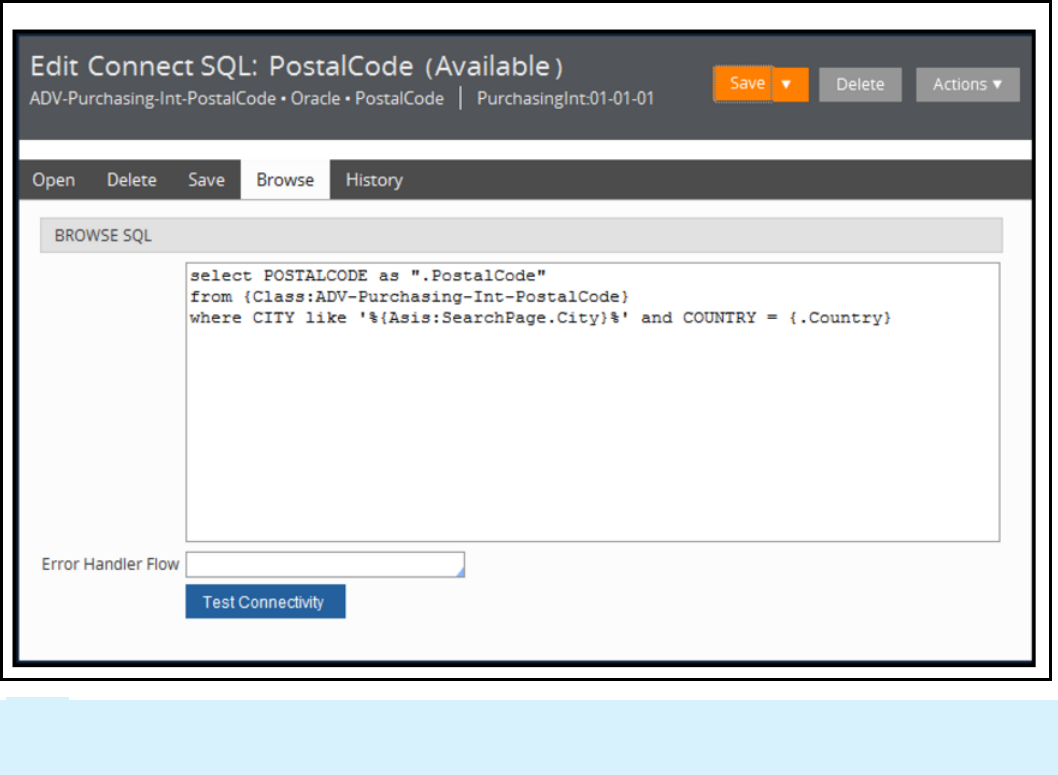
Note: A best practice is not to hardcode table names in the SQL statement. As an alternative, use the
class keyword that uses the Database Table instance configured for the class to determine the table
name.
The where clause references the ID property in the step page.
Use the characters /* and */ to surround comments within the SQL statement.
To include SQL debugging and return status information from the database software, enter a line at the
top of the SQL code defining the name of the page on which to record the messages.
262
©2017 Pegasystems Inc.
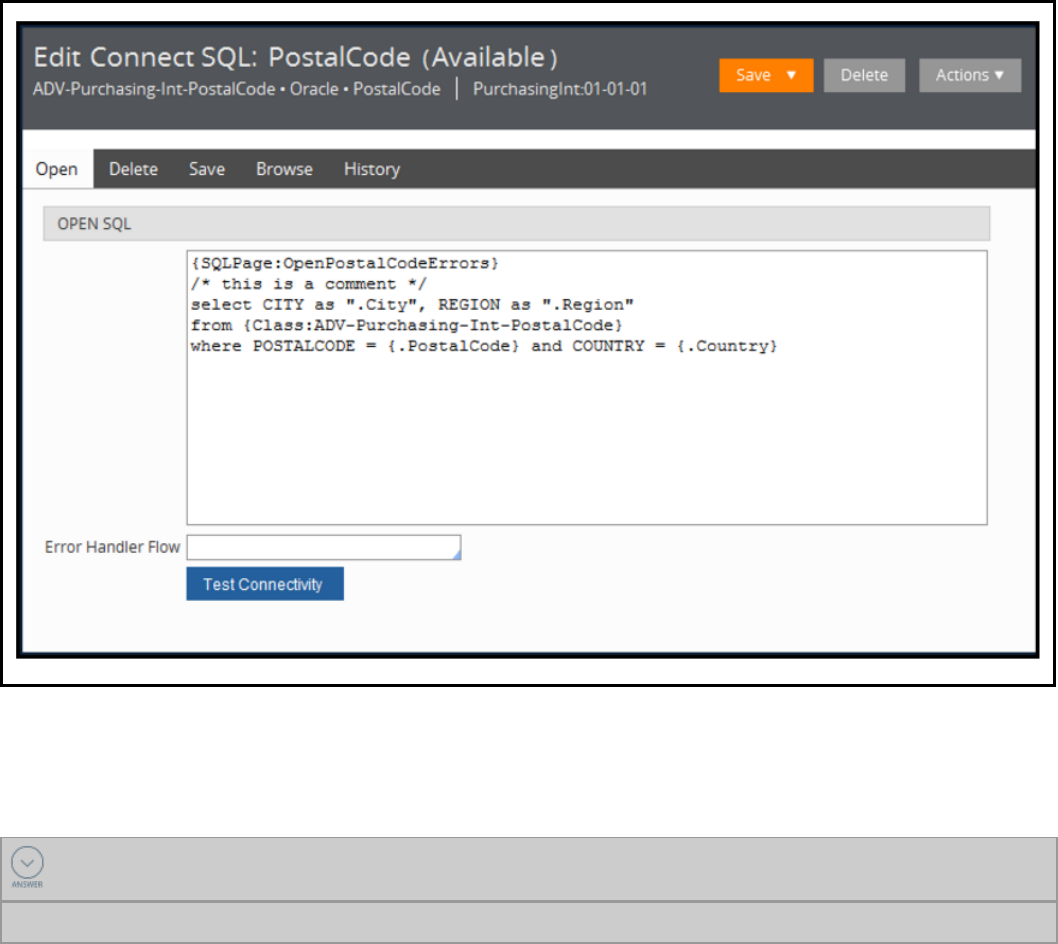
In this statement, the query searches for a city. The Asis keyword prevents the system from placing
spaces or quotes around the value. Using wildcard characters is possible because the Asis keyword is
included in the syntax.
KNOWLEDGE CHECK
Describe one way to add flexibility to SQLconnections.
A dynamically created WHEREclause can add flexibility to SQL connections.
263
©2017 Pegasystems Inc.
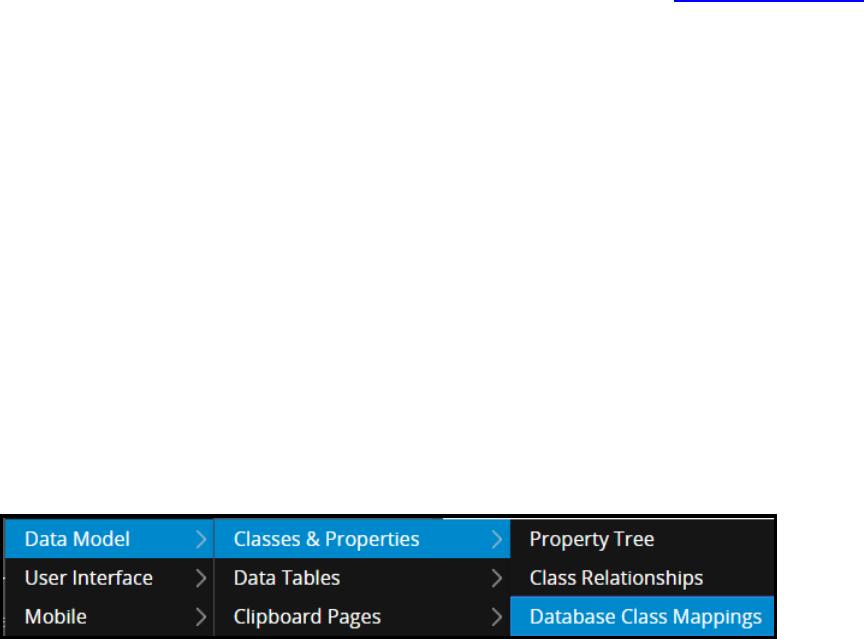
Connecting to an external database
Use the Database Table Class Mapping landing pages to map database tables to an external class in
Pega. The wizard guides you through the steps to create the records needed to map a database table to
an external class in your application.
Pega builds upon commercial relational database products from Oracle, IBM, and Microsoft. Detailed
knowledge about the database is not needed for most application tasks. Senior system architects and
system architects can create new rules and new properties, and save data without updating the
database structure and without the need for a database administrator.
Register an external database
Each relational database you need to connect to must be defined as a database instance. When the
Database instance has been created and a suitable JDBC library has been installed on the server, you
can connect to and interact with that database.
Testconnectivity
A database table instance maps classes and class groups to relational database tables or views in a
database. Before creating a Database Table instance, you must confirm that the table or view is present
in the database schema.
You do not need to create a Database Table instance for every concrete class. At run time, the system
uses pattern inheritance and class groups to locate the appropriate Database Table instance for an
object. If none is found, the system uses the table pr_other as default.
However, each class representing a table in an external table must have a Database Table instance.
Specify the database table
1. From the Designer Studio menu, select Data Model >Classes and Properties >Database Class
Mapping to open the Database Class Mappings landing page.
2. In the upper-right corner of the landing page, click New External Database Table Class Mapping to
264
©2017 Pegasystems Inc.
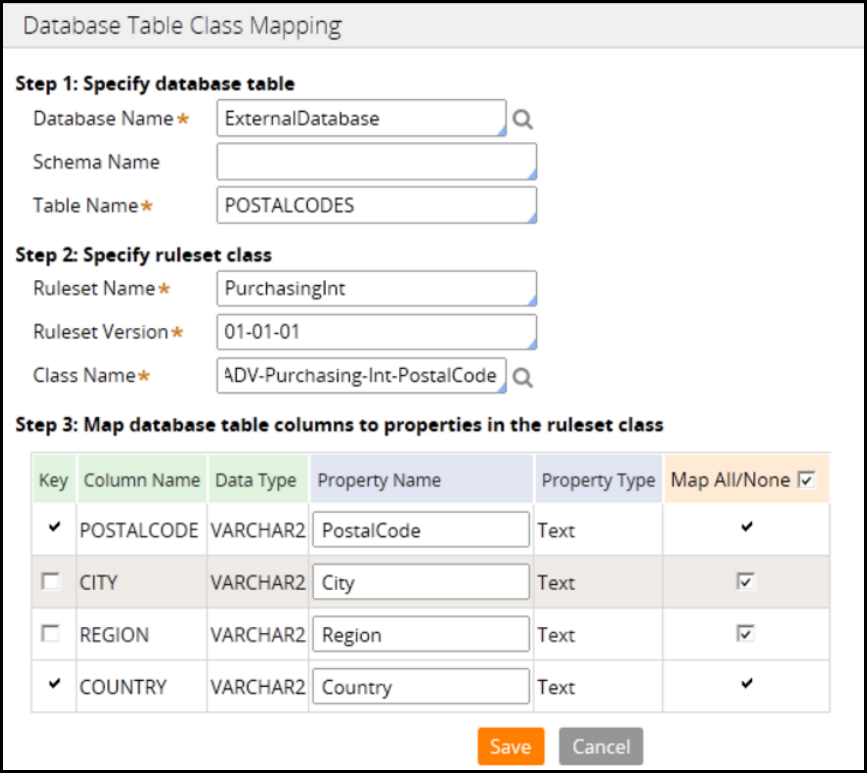
save an existing one or create a new database table instance .
Map database table columns to properties in the ruleset
class
1. In the Database Table Class Mappings dialog, select a database name and table name:
a. For Database Name, select the database instance that holds the table to which you are
connecting.
b. For Schema Name, select the database schema to which you are mapping.
c. For Table Name, select the table you will use to generate the class, properties, and database
table instance in your application.
2. Specify the ruleset and version for generated rules
a. For Ruleset Name, select an existing Ruleset that will contain the generated rules for the table
mapping.
b. Enter the Ruleset Version for the generated rules.
c. Enter the Class Name of the class to create and map to the external table.
265
©2017 Pegasystems Inc.

Now that you have selected rulesets and versions for the table mapping, and created a class to map to
the external table, the information is saved in the External Mappings tab of the class rule.
Map the database columns toproperties in the ruleset
class
1. Select the Key column check box to indicate that the associated properties will be designated as keys
for the generated class. Columns that are keys to the table will also be keys to the generated class.
Note: The Key cannot be edited once the external table has been mapped.
2. Select the Column Name for the name of a column in the external table.
3. The Data Type is the database-specific data type that was defined when the column was added to
the table.
4. In the Property Name column, enter a name for the new property. The Property Name is the name
of the property in the external class that represents the table column in the Column Name Field.
Leave the field blank to use the column name from the database as the property name.
5. In PropertyType, enter the type of property that will be created.This is dependent on the data type.
6. In the Map All/None column, select the:
a. Check box to map the property to the specified class
b. Map All/None check box to select or deselect all the columns specified class
To learn about the purpose of each of the tables in the PegaRules database, refer to Database tables in
the PegaRules database.
266
©2017 Pegasystems Inc.

Simulating integration data
Introduction to simulating integration data
Pega provides the ability to simulate integrations with services for testing purposes or when the data
source is unavailable. You simulate an integration to unit test the integration connector.
After this lesson, you should be able to:
lExplain the need for simulated data in testing integrations
lExplain how to simulate a connection to an external system
lCreate an integration simulation
267
©2017 Pegasystems Inc.
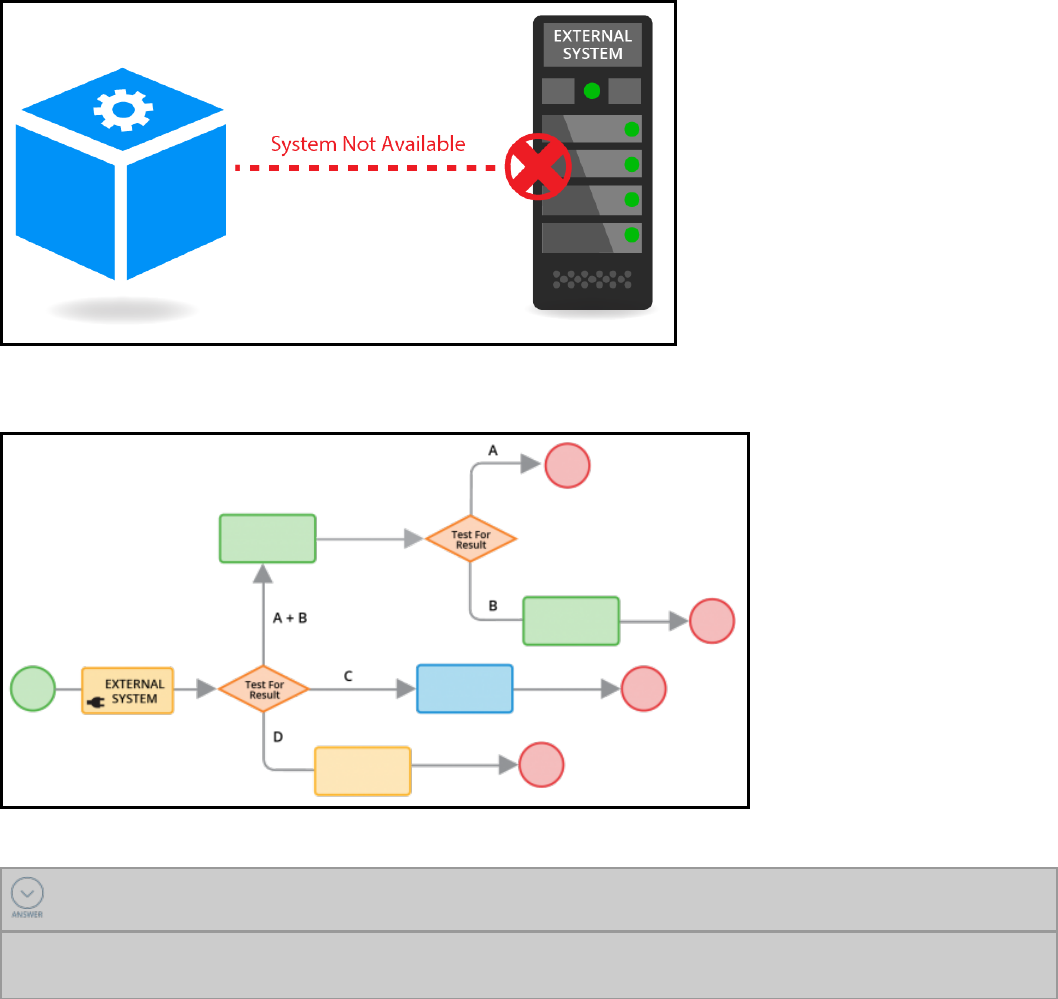
Integration simulation
Integration simulation is useful in situations where the external service is not available or when you
want to dictate the response returned. You can simulate any external service as long as you know what
data the external service is expecting and returning. The exact interface definition does not need to be
in place.
For example, an external service might not be implemented yet. Simulating the service allows you to
implement case processing before the service is available.
Simulation is also useful in testing since it allows you to dictate the response returned. For example,
when testing all permutations of a flow.
KNOWLEDGE CHECK
When would you simulate an integration?
You would simulate an integration when the service is not available or when the response needs to be
dictated.
268
©2017 Pegasystems Inc.
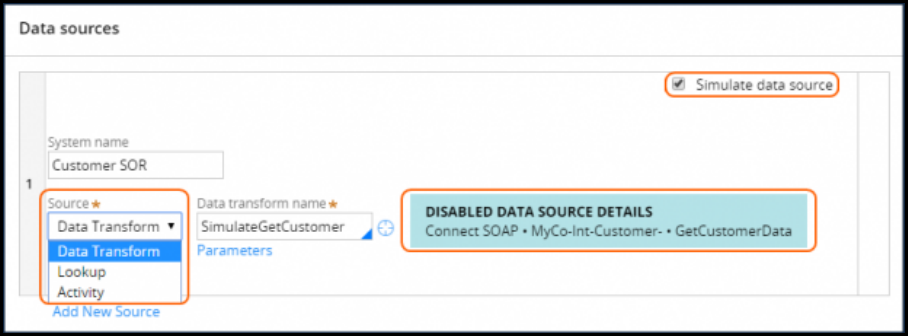
How to simulate an integration
Pega uses connectors to integrate with external systems. A connector can be invoked from either a data
page or an integrator activity. Data pages are used to read, or pull, data from an external system.
Activities are used to write, or push, data to an external system.
If the interface definition is available, a connector can be generated using one of the connector wizards.
How an integration is simulated depends on whether or not a connector is available.
If you need to simulate an external service which has not yet been defined, but you know what data the
service is going to return, then simulate the data page source or integrator activity. Simulate the
connector if it already exists.
Simulating a data page
In the data page, select the Simulate data source option to simulate the data source in the data page.
You can simulate a data page using a data transform, report definition, or activity. Selecting simulation
disables any data source configured.
Select Designer Studio > Data Model > View external data entities to open the External Data Entities
landing page and get an overview of simulated data pages in your application. Source systems marked
with a green dot are production ready. Source systems marked with an orange triangle are simulated.
269
©2017 Pegasystems Inc.
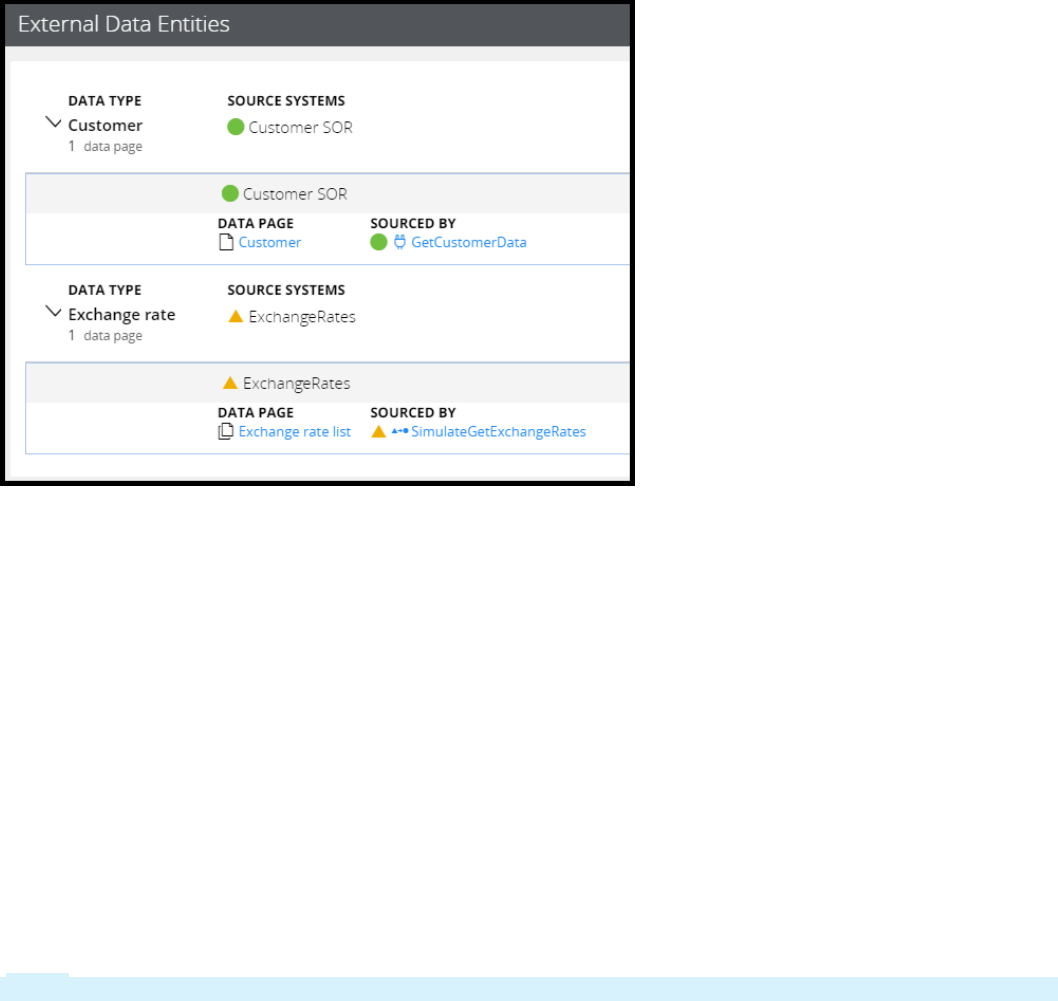
Simulating an integrator activity
If you are invoking the connector from an integrator activity, a simulation data transform can be applied
to populate the case with response data.
Use a data transform to define simulation data if your connector is invoked from an integrator activity.
Set the simulation data directly in the case in the same way you would map the response data returned
from the connector.
Configure connector simulation
You can simulate a connector when the interface of the service to which you are integrating is defined
and the connector exists, but the service may still be under development or not yet deployed.
The Connectors landing page (Designer Studio > Integration > Connectors > Connector Definitions
& Simulations) provides you with an overview of available connectors and their simulations. No
connector simulations are available out-of-the-box.
Note: Simulation is not available for SQL connectors.
270
©2017 Pegasystems Inc.

Connectors are simulated using a simulation activity. The simulation activity sets the properties to be
returned by the external service on the integration page used by the connector.
A connector can be simulated either for all users in the application using the Global option, or for the
current user only using the User session option.
Follow these steps to enable simulation of a connector.
1. Navigate to the connector you want to simulate.
2. Specify the simulation activity.
3. Select the scope: Global or user session.
4. Apply the changes to activate the simulation.
KNOWLEDGE CHECK
When would you use the simulation option in a data page?
When the connector has not yet been generated
271
©2017 Pegasystems Inc.
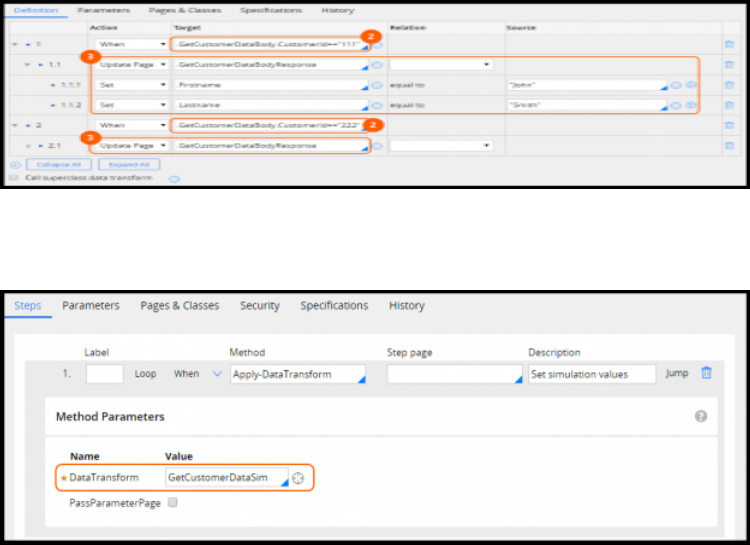
Simulating connector data
Connector simulators can be set up for most connector types. First create the simulation activity for the
connector. Then configure the activity for the connector.
Create a simulation activity
1. Create a data transform in the same class as the connector.
2. Use the values on the request page to create responses based on incoming values.
3. Set values on the response page to simulate the response returned by the external service.
4. Create the simulation activity in the same class as the connector it simulates.
5. Apply the data transform in the simulation activity.
Configure simulation for a connector
1. Open the simulations settings for the connector. You have two options:
a. At the bottom of the connector record, click Simulations.
b. On the Connectors landing page (Designer Studio > Integration > Connectors > Connector
Definitions & Simulations), click the Simulations link for the connector.
2. Specify the simulation activity.
3. Select the simulation scope.
272
©2017 Pegasystems Inc.
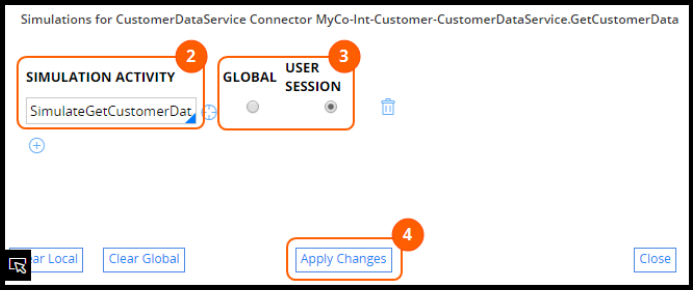
4. Click Apply Changes.
273
©2017 Pegasystems Inc.

Addressing integration errors in
connectors
Introduction to addressing integration errors
in connectors
Connectors are used to integrate with external systems. Errors may occur when a connector invokes a
service. Errors might be related to the infrastructure — for example, the connector may not be able to
connect to the server. Errors may also be due to the configuration — for example, a service might return
a response that the connector does not understand.
There are different mechanisms for handling errors, depending on how the connector is invoked. This
lesson demonstrates a pattern to build reusable error detection mechanisms for connectors.
After this lesson, you should be able to:
lDescribe the role of error detection when configuring connectors
lConfigure error detection for an integration
lAddress errors returned by a connector
274
©2017 Pegasystems Inc.
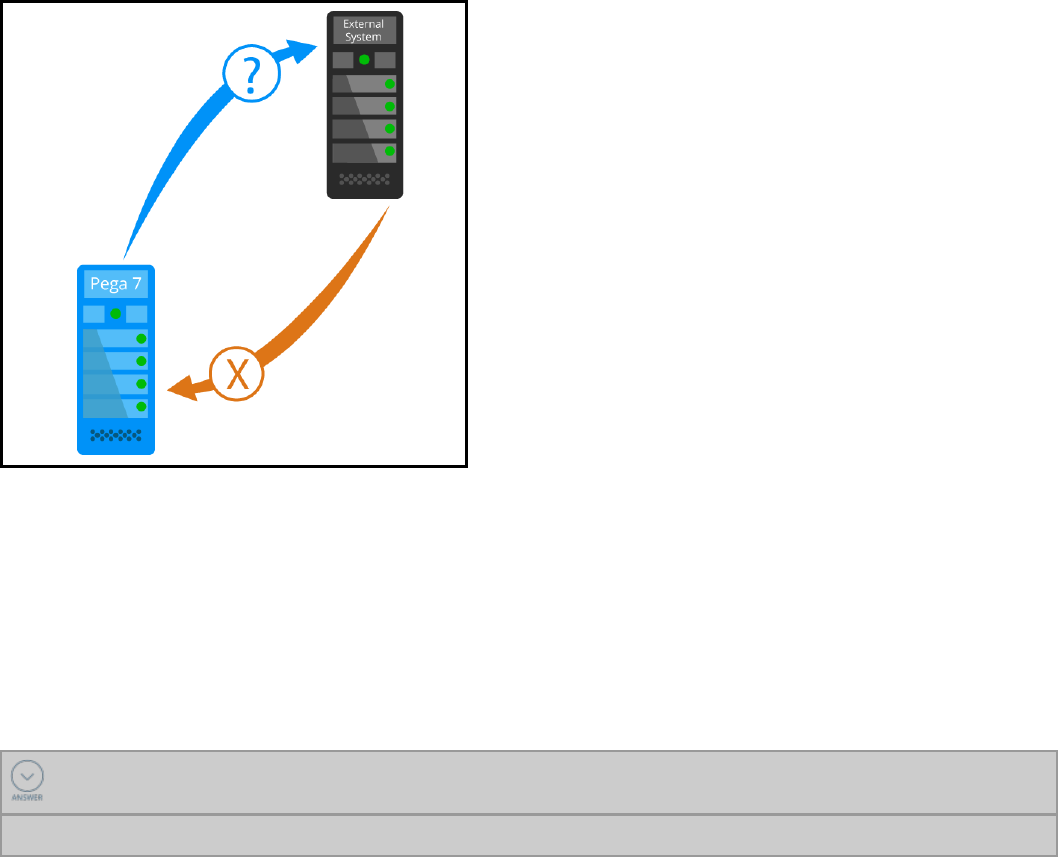
Error handling in connectors
Connectors are used to read data from or write data to an external system.Two types of errors can occur
when integrating with an external system:
lTransient errors typically do not last long; they correct themselves over time. For example, the
connector is unable to connect because the application is being restarted and is temporarily
unavailable.
lPermanent errors are typically due to a configuration error or an error in the remote application
logic. For example, an invalid SOAP request is sent to a SOAP service. In this scenario, the error
persists until the SOAP request message is fixed.
For transient errors, post a note to alert the end user that the integration failed. Ask the user to retry at a
later time. Alternatively, if the response is not immediately needed, the connection can be automatically
retried.
For permanent errors, write the details to a log file so that errors can be investigated and fixed. In
addition, you might want to implement a process for the investigation and fixing.
Since connectors communicate with external systems, the possibility of something going wrong always
exists. Therefore, a best practice is to include error handling for all connectors.
KNOWLEDGE CHECK
What type of errors correct themselves over time?
Transient
275
©2017 Pegasystems Inc.
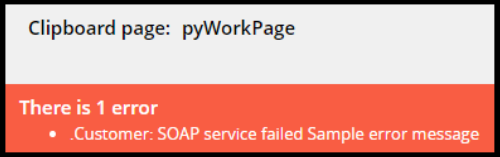
How to configure error detection
The way errors are detected depends on how the connector is invoked. Connectors can be invoked by
data pages or activities. When data pages and activities invoke a connector, the best practices are to:
lAdd error detection to all data pages and activities
lInvoke a reusable data transform to handle errors
Pega provides a template data transform called pxErrorHandlingTemplate. This can be used to create a
reusable error handling data transform. The error handler data transform can be used with both data
pages and activities. The pxErrorHandlingTemplate data transform is in the base class and is shipped as
part of the product.
In addition, each connector has an error handling flow. Pega automatically invokes the error handler
flow if the error is not detected by another mechanism.
Data pages
Connectors are used with data pages to read data — such as customer and insurance policy data —
from an external system. Data pages are loaded on demand. All data source errors must be handled as
part of the data page load mechanism. The type of data source being leveraged to load the data page
affects how errors are detected and handled.
lConnectors, report definitions, and lookups use the response data transform to detect errors.
lActivities use a transition condition in the activity step to detect errors.
The response data transform is invoked after the connector call is complete. If there is an issue,
messages are added.
In your response data transform, use a when condition to check for any error messages on the page. If
an error has occurred, apply the reusable error handling data transform.
Activities
Connectors are used with activities to write data to external systems. For example, a connector may be
used to update data in a system of record. When the connector is invoked from an activity, use a
transition condition in the activity step invoking the connector. If an error is detected, apply the reusable
error handling data transform.
Error handling flow
The error handling flow feature detects errors that are not detected in a data page or an activity. This
feature is always enabled.
276
©2017 Pegasystems Inc.

The error handler flow allows you to implement a process for handling the error. It is typically used
when the connector response is not required immediately — for example, when updating a legacy
system.
<<image: error handler flow>>
KNOWLEDGE CHECK
In data pages, a best practice is to detect errors in the __________.
response data transform
277
©2017 Pegasystems Inc.
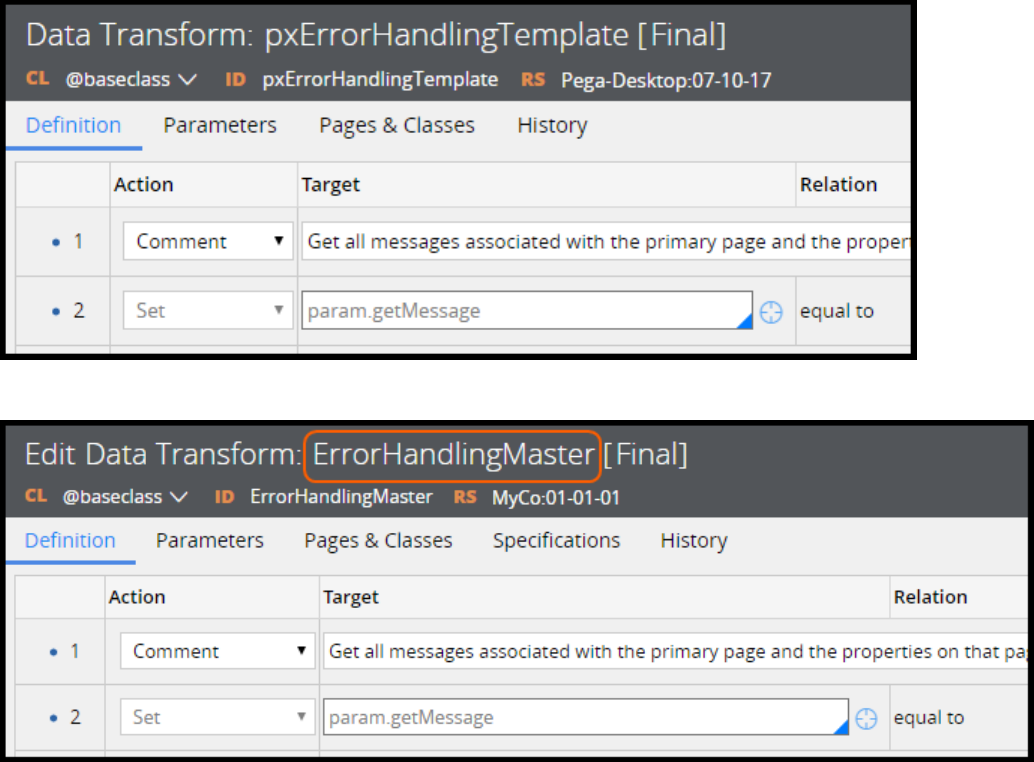
Configuring error detection for integration
The following procedure explains how to configure error detection and handling for data pages and
activities. Data pages and activities invoke connectors to read data from and write data to external
systems.
Configure error detection for a data page
To configure error detection for a data page, create a new data transform for error handling. This data
transform is applied when an error is detected.
1. In Designer Studio, search for the standard data transform called pxErrorHandlingTemplate.
2. Save pxErrorHandlingTemplate with a new name to create a new data transform in your application.
Next, in your response data transform, apply the error handling data transform you just created.
278
©2017 Pegasystems Inc.
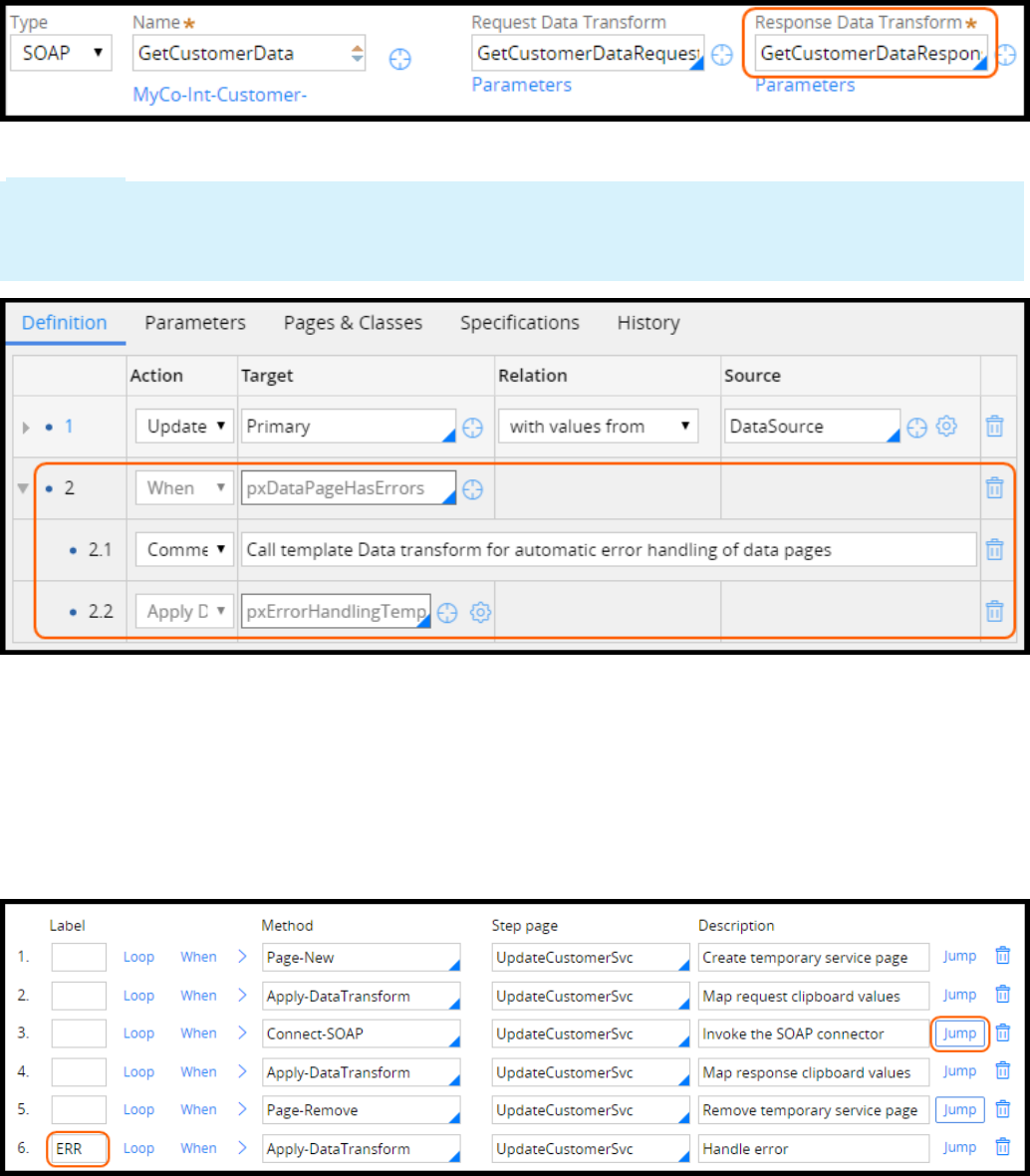
1. Open the response data transform. Create a new response data transform if one does not exist.
2. Use the standard when condition pxDataPageHasErrors to detect errors in the data page.
Important: The steps highlighted in the following image are automatically added to response data
transforms by default. When you change the name of the error handling data transform, you must
update step 2.2 to apply your error handling data transform instead of the standard error handling
data transform.
Configure error detection in an activity
The error handling data transform may be used when connectors are called from an activity as well.
1. Define an error label for the error handling step.
2. Identify the steps in your activity that include error detection. Click Jump to define a transition
condition.
3. Select the StepStatusFail when condition to detect errors. Jump to the error step when an error occurs.
279
©2017 Pegasystems Inc.
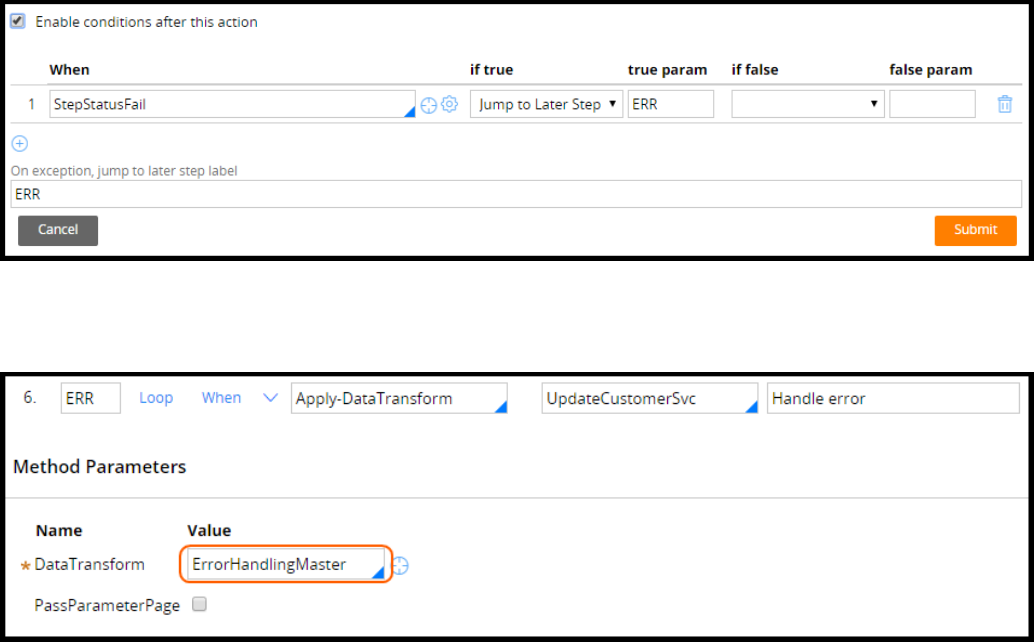
4. You can use the error handling data transform you created previously that specifies how to handle
the error. Select the Apply-DataTransform method. In the error handling step, select your data
transform.
280
©2017 Pegasystems Inc.
How to address errors returned by a
connector
(missing or bad snippet)
The following process describes how to address errors returned by a connector. Options to address
integration errors depend on how the connector is used. Use an error handling data transform if the
errors are detected using a:
lResponse data transform in a data page
lTransition condition in an activity
If the error is not detected in the data page or the activity, then the error handler flow for the connector
is invoked to detect the error.
Error handling data transform
If there is an immediate need for the response to be returned by the invoked service, you should:
lDisplay an error message
lWrite the error to the log file
Writing a message to the log file helps troubleshoot errors. For example, a log file can be analyzed to
identify patterns related to a specific error. In the log message, include details about the connector
request to help identify the cause of the error.
Another option is to generate an email that includes error details. The template error handling data
transform includes examples of standard utility functions to:
lGet available messages
lClear messages
lAdd a message to the data page
lWrite a message in a log file
lSend an email
281
©2017 Pegasystems Inc.

Retry a connector invoked from a data page
If the returned error is temporary, you may give the user the option to retry the connector. To retry the
connector, configure the data page refresh strategy:
lCreate awhen condition that returns true when there are no error messages.
lSet the Do not reload when setting so the data page does not reload if there are no error messages.
Error handler flow
When the response to be returned by the connector is not immediate needed for further processing,
consider using an error handler flow. Configure the error handler flow in the service tab for the
282
©2017 Pegasystems Inc.
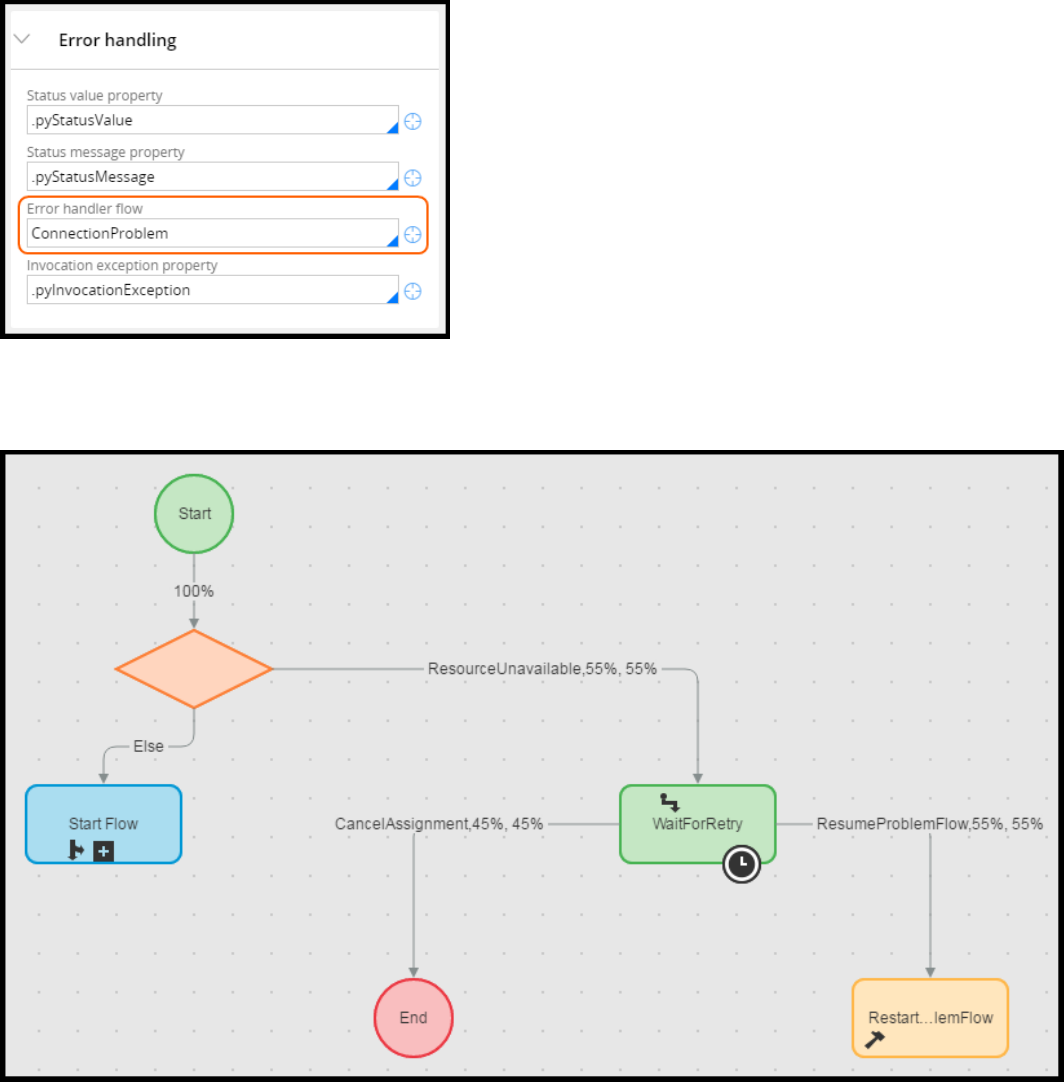
connector. The error handler flow feature is always enabled. The error handler flow is not executed if
the error is detected in the response data transform or in a transition in an activity.
By default, connectors use the standard ConnectionProblem flow. The flow can be copied and
customized. You may also choose to create an alternative error handler flow.
When an error occurs, the original flow execution is paused. Control is handed over to the error handler
flow. If the resource is unavailable, a transient error may be preventing processing. If there is no
transient error, the connector is retried, and processing continues in a flow called FlowProblems.
The FlowProblems flow either routes the work item to a problem flow workbasket or notifies an operator
about the issue. The operator may:
283
©2017 Pegasystems Inc.

lRetry the connector
lResume the flow without retrying the connector
lRestart the initial flow
lCancel the error handling flow
KNOWLEDGE CHECK
When would you use an error handling flow for your connector?
You would use it when the response is not immediately needed and a process for handling the error is
required.
284
©2017 Pegasystems Inc.

Managing integration settings
Introduction to managing integration settings
The use of global resources settings for references to external systems, rather than fixed text values in
rule forms, allows greater flexibility for changing values such as port numbers, addresses, and URLs.
In this lesson, you learn how to apply global resource settings to reference any property of the
appropriate type on a data page. You also learn how to apply global resources settings in rule forms.
After this lesson, you should be able to:
lExplain the need for global resource settings
lCompare mechanisms for setting global resource settings values
lDescribe the global resource settings pattern
lAdd resource settings for an integration
285
©2017 Pegasystems Inc.
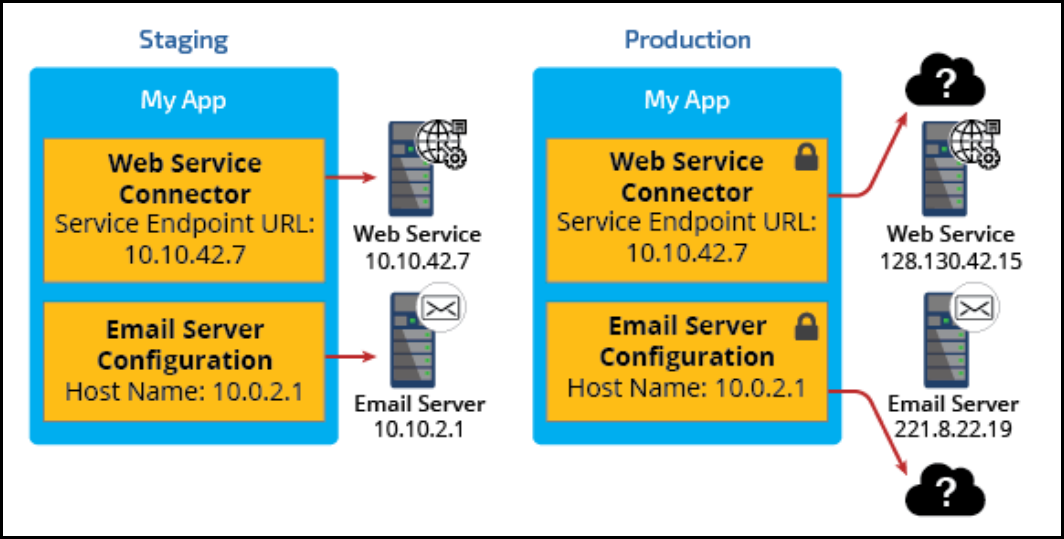
Global resource settings
Before an application is live, it moves through many environments. Typically, applications go through
development, staging, QA, and production. When migrating an application from one server or
environment to another, references to the external systems connected to the application (such as
endpoint URLs and JNDI servers) typically change. The information required to connect to these external
systems must be modified, depending on your environment.
In this example, you have a web service connector that accesses a web service. There is also
configuration for the email server used to send and receive email in the application. When the
application moves from the staging environment to the production environment, the URLs and host
names all have to change because the production web service and email server have different values.
The example provides only two sets of settings, but an application could have dozens of connectors and
setting information. You do not want to have to remember all of the different resources and update each
one individually. Additionally, some of the values are in rules — these belong to locked rulesets. You do
not want to unlock your ruleset after promotion. The risk is that you would miss one or two settings and
delay the application going live.
To avoid missing a setting, use the Global Resource Settings pattern to reference the external systems.
Global Resource Settings allow you to define values for settings that can vary depending on
environment, without requiring the update of integration rules and data instances.
286
©2017 Pegasystems Inc.
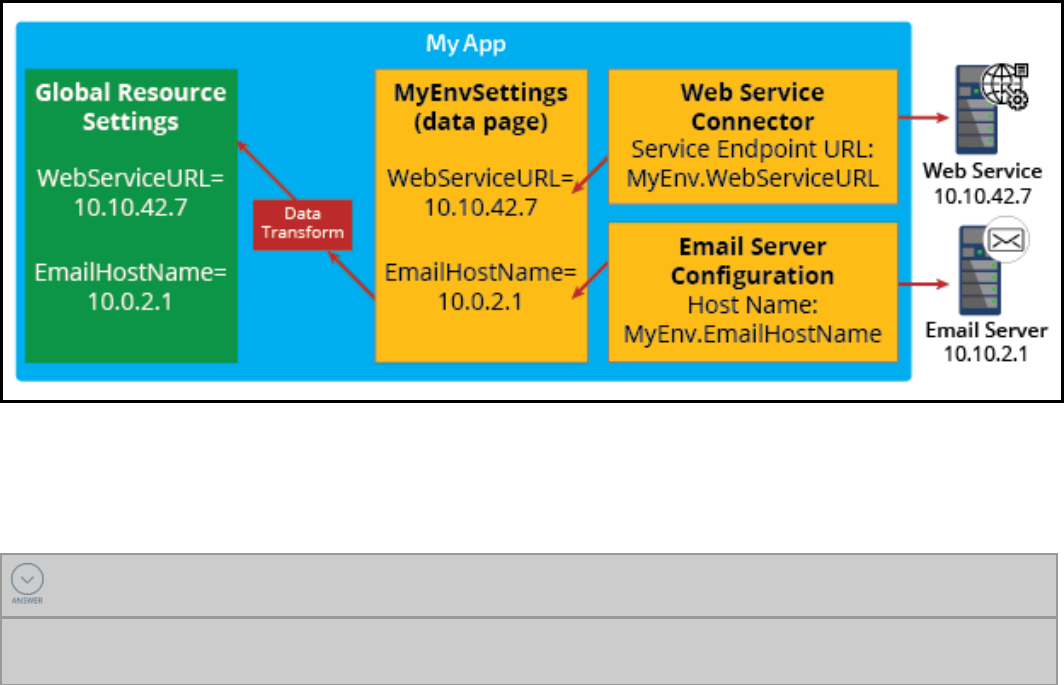
In this pattern, you create a class that contains the configuration settings for an integration that has
values able to change from one environment to the next. You then have your resources access a data
page to load those settings. This allows you to have a place to maintain and update these settings.
KNOWLEDGE CHECK
What is the largest benefit of using global resource settings?
The largest benefit is the ability to reference external systems in a way that can vary depending on
environment, without requiring the update of integration rules and data instances.
287
©2017 Pegasystems Inc.
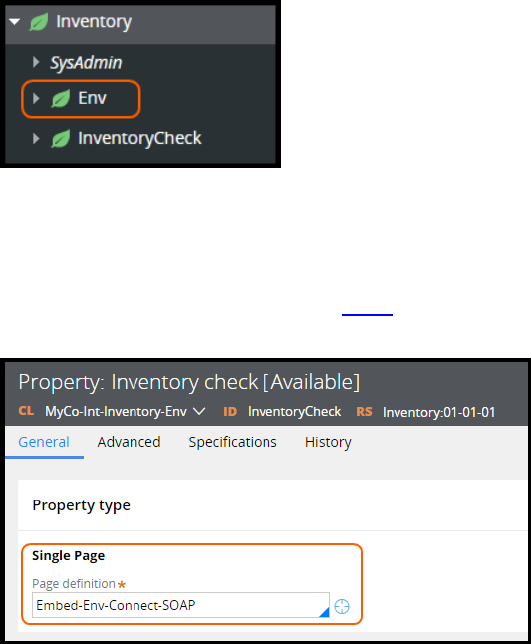
How to configure a global resource setting for
a connector endpoint
When you configure a global resource setting (GRS) for an integration, you first create a class for the
references. You place all GRS rules in the same ruleset as the integration rules. Next, you determine
which environment references to external systems will use the feature. Then, you create a page property
for each environment reference. Continue the process by creating a data transform to assign values to
the environment properties using utility functions. Finally, you create a data page to tie these artifacts
together.
Assume that you have generated a connector for an inventory check SOAP service using the Create SOAP
Integration wizard.
Designate a class for the references
The first step in implementing GRS is to create or identify a class to contain environment properties that
represent those references.
As a best practice, create the class in the integration's base class. This helps avoid later confusion when
users access multiple integrations, since each integration has its own data page. Create a class called
Env in the base integration class.
In this case, create the Env class in the Inventory class generated by the Create SOAP Integration wizard.
Create the environment properties
The next step in implementing the GRS is to determine which environment references to external
systems will use the feature. This table contains classes that support the GRS syntax. Create a page
property for each environment reference. For SOAP connectors, use the class Embed-Env-SOAP.
288
©2017 Pegasystems Inc.
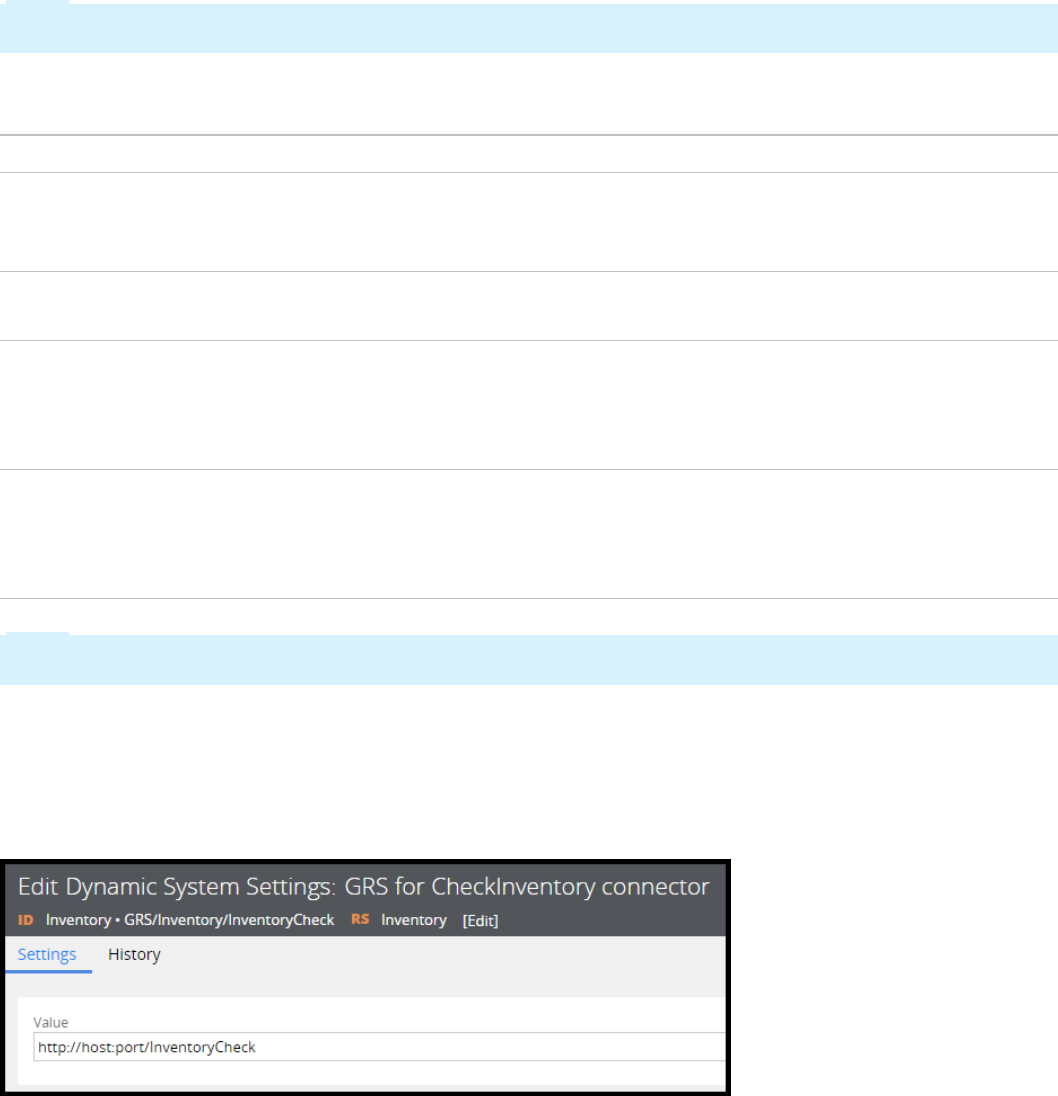
Create a data transform to assign values to the
environment properties
After you create the environment properties for the integration, you must create a data transform to
assign values to those properties. This data transform is used to source a data page.
Note: Hard coding the environmental variables in the data transform requires you to unlock the ruleset
to update the values. As a best practice, never unlock a locked ruleset.
Pega 7 provides several ways of specifying environmental variables without requiring unlocking rulesets.
The following table provides the options with relevant utility functions used to obtain the value.
Type Function Description
Dynamic
System
Settings
getDataSystemSetting This function reads the specified Dynamic System Settings
from the database and returns it as a string.
Java System
Property
getJavaSystemProperty This function returns the specified Java system property as
a String.
Java
Properties File
getJavaPropertyFromFile This function loads the specified Java properties file and
returns the value of the property specified in the function's
Key parameter as a String. If the property cannot be found,
the function returns an empty string.
JNDI Entry getJNDIEntry This function does a lookup for the specified JNDI entry and
returns it as a string. If the lookup cannot be performed, the
function returns an empty string and writes an error to the
log.
Note: The environmental variables should not be packaged as part of the application since that would
overwrite the settings on the target system when an application is migrated.
In this example, a Dynamic System Settings is used to store the values. Since Dynamic System Settings
are data, they can be updated without the need of unlocking a ruleset.
Consider a naming convention to categorize the Dynamic System Settings entries and assure their
uniqueness. For example, the first entry could be GRS, a namespace for these types of entries. The
second is the name of the interface, and the third is the name of the property.
289
©2017 Pegasystems Inc.
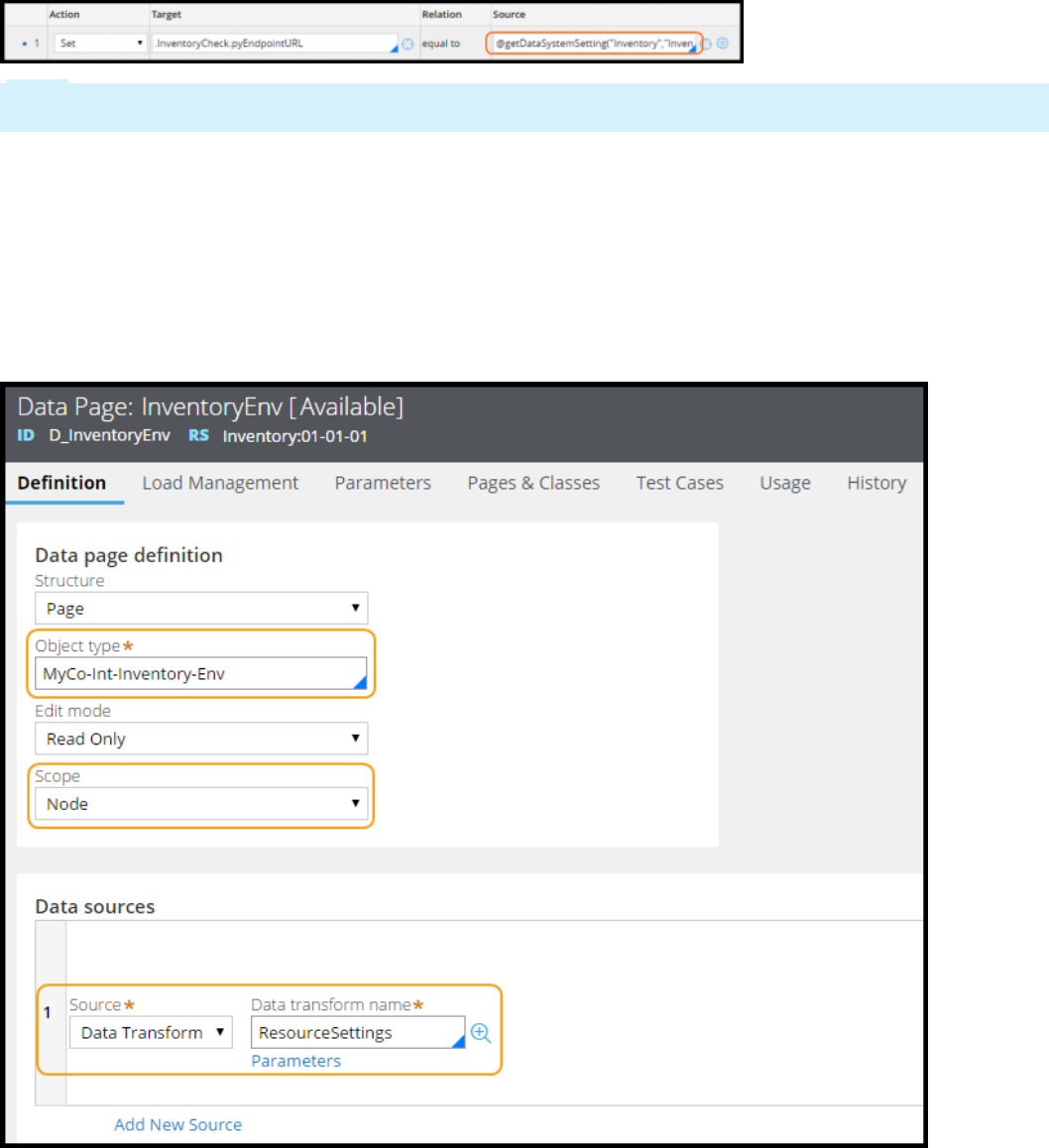
In this example, the getDataSystemSetting utility function rule is used to obtain the value in the data
transform.
Note: You must Base64 encode any passwords before you use them in rules or data instances. Use the
Encode() function to encode passwords.
Create a data page
The final rule you create is a data page that ties everything together. As a best practice, choose a name
that includes the name of the integration. This helps avoid later confusion when users access multiple
integrations (and each integration has its own data page).
For object type, enter the class created in the first step and select the node scope. Use the data
transform created to populate the data page.
290
©2017 Pegasystems Inc.
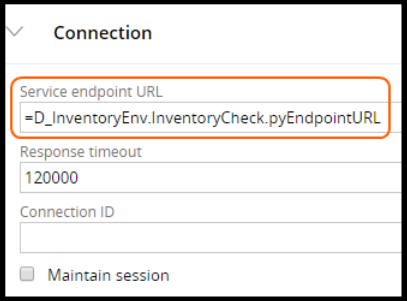
Use the Global Resource Settings syntax for references to
external systems
After you have set up the data page for GRS, use the following syntax to refer to the values:
=DataPageName.IntegrationPropertyName.FieldPropertyName
Where:
lPageName is the name of the data page, and
lPropertyName is one of the properties
This is how the reference looks if you want to refer to a SOAP Service Endpoint URL, your data page is
named D_InventoryEnv, and the property is named InventoryCheck. The setting is on the SOAP connector's
Service tab.
Execution-time sequence
The following list shows the execution-time sequence for determining the Endpoint URL for the SOAP
connector:
1. The SOAP Connector is invoked.
2. A data page property is referenced.
3. The data transform for the data page is executed if the page is not already available on the clipboard.
4. The data transform invokes a utility function to obtain the value of, for example, a dynamic system
setting.
5. The value is used by the SOAP connector to invoke the service.
291
©2017 Pegasystems Inc.

292
©2017 Pegasystems Inc.
APPLICATION DEBUGGING

Reviewing log files
Introduction to reviewing log files
Pega generates log files to track application and system activity. In this lesson, you learn how to use the
PegaRULES Log Analyzer (PLA) to read and interpret log files.
After this lesson, you should be able to:
lDescribe the importance of Pega log files
lIdentify when to review log files to aid application development
lDescribe the purpose of the stack trace file
lAnalyze system logs using the PegaRULES Log Analyzer (PLA)
lAccess system logs in Pega
lSet up remote logging
293
©2017 Pegasystems Inc.
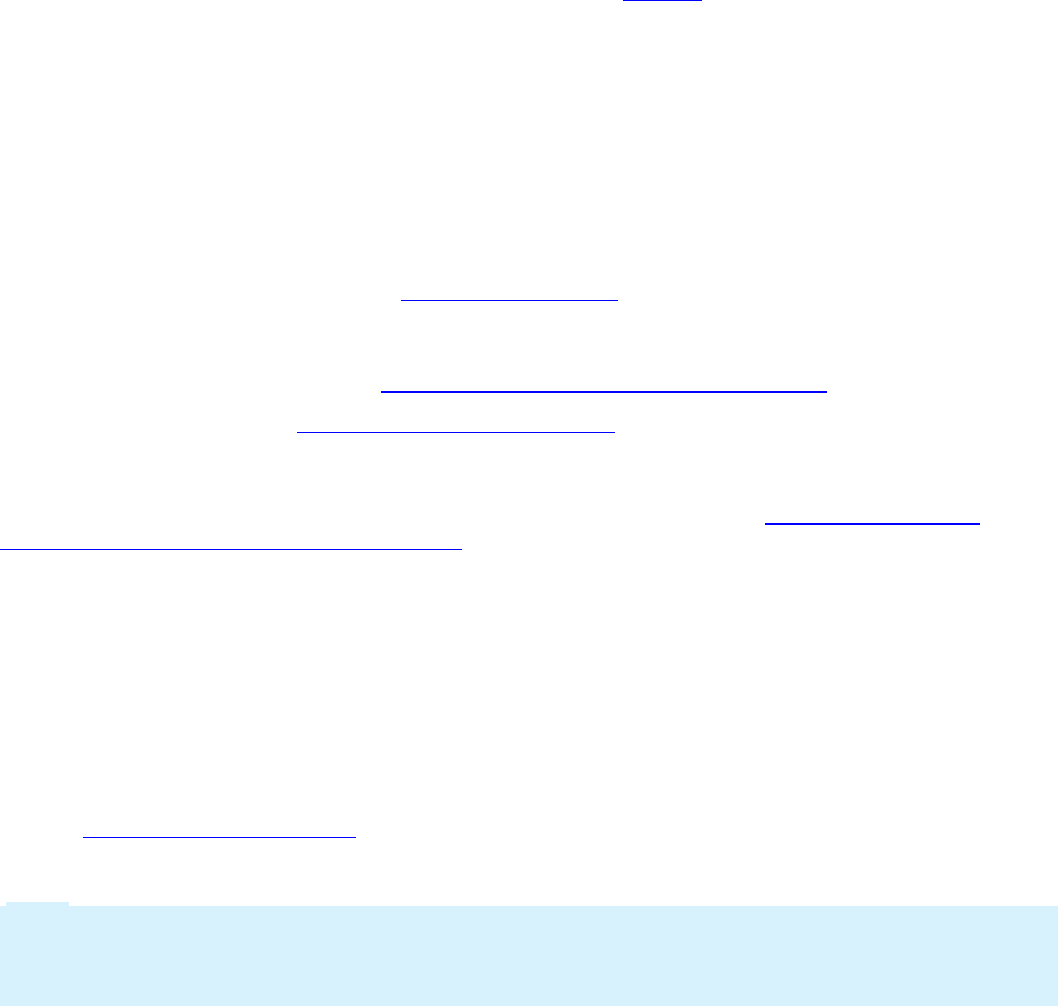
Log files
Pega writes errors, warnings, and other debug information to log files. Logs track exceptions and other
events that impact your application, and provide valuable insight into their cause. Each log is managed
by an appender, which determines the type of events written to the log file. Pega manages logs based
on the appender configuration in the prlogging.xml file for the node.
In Designer Studio, logs are available from the System Operation landing page. Depending on your
settings, you may see the following log files:
The PEGA log contains warnings, errors, and information messages about internal operations. This file,
also referred to as the Console log or System log, is used for debugging the application. By default, the
Pega log is filtered to entries that match the current operator ID.
The ALERT log contains performance-related alerts. Use the PLA tool to parse and summarize this file
into a Microsoft Excel spreadsheet. See Understanding Alerts.
The ALERTSECURITY log contains alerts (identified by the prefix SECU) that suggest improper
configuration of Internet Application Composer facilities, or overt attempts to bypass system security
features through URL tampering. SeePerformance alerts, security alerts, and AES.
The BIX log is created by the BusinessIntelligence Exchange during extract operations.BIX is an
optional add-on product that provides the extract functions of an ETL (extract, transform, and load)
utility.
The SERVICES-PAL log contains performance data saved from services. See Performance tool —
Statistics for services in the SERVICES-PAL log.
Filter criteria
When you view a log file, Pega displays only lines of the log for your own Operator ID (for all your
sessions on this node), in pages of 25 lines each. You may view or set log filtering criteria. To view other
entries, you have the option to change or remove the filter.
Logging level settings
Use the Logging Level Settings tool to control which logging events appear in the Pega log. The
prlogging.xml configuration file defines the levels of logging events. In a multinode Pega system, you can
create separate prlogging.xml files for each node.
Note: Rulesets and the Pega class hierarchy are not relevant to logging. If you set logging events for an
activity named Data-Party.Research and your system includes several activities of that name (in various
RuleSets and versions), executions on the current node of any of these activities may produce logged
events.
You may temporarily override the severity settings in the prlogging.xml file for the current node. When
you make this temporary change, the prlogging.xml file is not altered. Logging on nodes other than your
current node is unaffected.
For example, you can change the logging level for activities in the Work- class from FATAL to DEBUG.
Thereafter, olog() calls in Java steps that have a severity setting of DEBUG or lower appear in the Pega
log.
294
©2017 Pegasystems Inc.

The changes you make take effect immediately and remain in force until the server on the node is
stopped, or until you or another developer uses the Logging Level Settings tool again to reset the logging
level.
For more information about how to change the diagnostic logging level in a Pega application see Logging
Level Settings tool.
KNOWLEDGE CHECK
What is the purpose of an appender?
An appender manages the writing of errors, warnings, and other debug information to a log file.
295
©2017 Pegasystems Inc.

How to access system log files in Pega
System administrators monitor logs throughout the development process. Using the logs to debug your
Pega application as you work results in fewer errors during testing and speeds time to delivery.
In Designer Studio, logs are available from the System Operation landing page. Log files can also be
obtained from the SystemManagement Application (SMA).
ThePega log file is used for debugging. The other logs in the list illustrated in the following image apply
to performance.
You can view logs in Designer Studio or download the current log from the server to your workstation. To
view a log, click the text link or zip link to download the log. You can import the file intoMicrosoft Excel,
using a single asterisk character (*) as the field separator character, for ease in reading, sorting, or
searching.
Application server authentication may be required to read PEGAlog files. Access is controlled by the
PegaDiagnosticUser role in the web.xml file for the DiagnosticData servlet. Consult your Pega 7
Installation Guide for instructions.
Log messages
In an activity, use the Log-Message method to add a message to the Pega log. For more information,
refer to the Log-Message method help topic.
296
©2017 Pegasystems Inc.
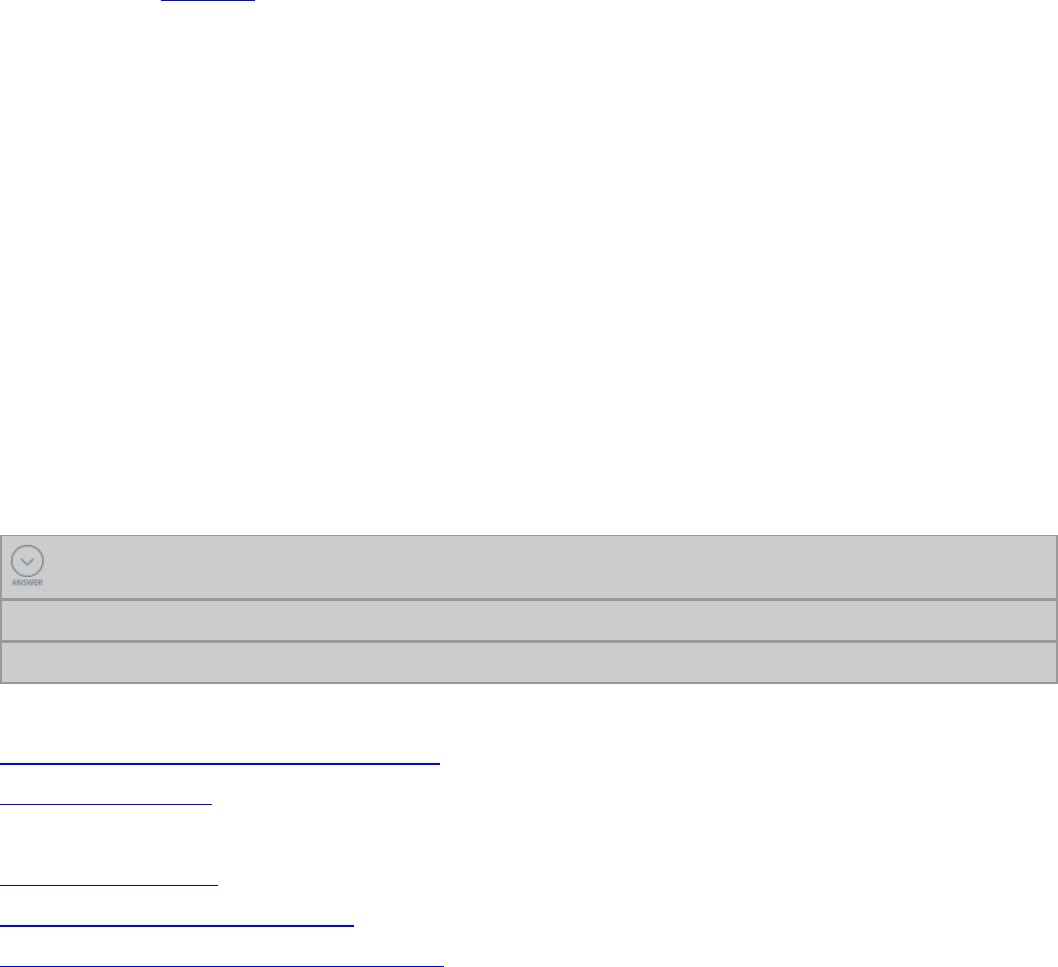
How to use the PegaRULES Log Analyzer (PLA)
Regular monitoring of log files during development and production helps ensure your application is
operating properly. The PegaRULES Log Analyzer (PLA) is a standalone web application that
developers and system administrators can use to view summaries of console logs.
Use the PLA to test new or reconfigured Pega applications during user acceptance testing (UAT),
performance and stress testing, and immediately after deployment into a production environment.
Testing reconfigured applications during UAT, during performance testing, and right after deployment is
important because performance, stability, and scaling issues are most likely to occur during these times.
The PLA consolidates and summarizes three types of logs — Alert, Pega, and Garbage Collection (GC) —
from individualPega JVM server nodes in your application system. The log data provides key information
about operational and system health.
View log information to quickly identify, diagnose, and remediate issues that may be degrading or
compromising your application:
lTo monitor performance, review the Alert log. The Alert log contains diagnostic messages that
identify individual system events that exceed performance thresholds or failures. Alert messages
contain a set of field values that identify the alert, the conditions that caused it, and the state of
system when it occurred. The Alert log supports performance-related monitoring.
lTo monitor system stability, review the Pega log.The Pega log gathers system errors, exceptions (with
their stack trace statements), debug statements, and any other messages not specified as alerts. The
Pega log can contain messages created by your activities as well as messages created by standard
rules. The Pega log is also referred to as the console log or system log.
lFor insight into how your Pega application is using memory, monitor the JVM garbage collection log.
Each node on a Pega system produces two log files, the Alert Log and the Pega log. The Pega log contains
messages created since the most recent start of the server. The log file is usually named PegaRULES-YYYY-
MMM-DD.log. The date portion of the name indicates the date the application server was recently started
(on the current node).
KNOWLEDGE CHECK
Name two specific times in the project life cycle when reviewing log files is important.
During UATperformance and stress testing
Immediately after application deployment
For more information about the PLA, refer to:
Understanding the PegaRulesLog Analyzer
How to User the PLA
For more information about alerts, refer to:
Understanding Alerts
Working with the My Alerts display
Performance Alerts, Security Alerts and AES
297
©2017 Pegasystems Inc.
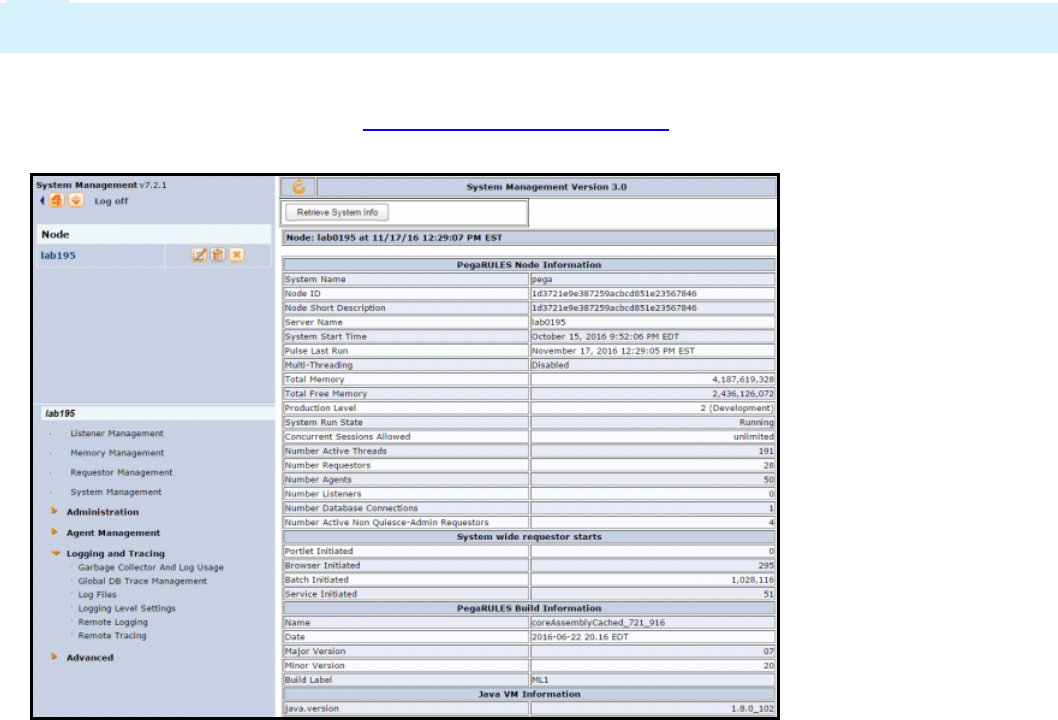
Monitoring logs remotely
Use the System Management Application (SMA) to perform remote logging. Remote logging establishes a
connection between the server and a standalone Pega application running on a desktop. The remote
logger is updated near real time.
Note: The logs are updated in near real time. If you execute the steps too quickly, the remote logger will
be unable to keep up.
1. Select System >Operations > SMA to open the SMA.
2. Select a Node. The SMAdisplays PegaRULES Node Information. Each server hosting the Pega rules
engine software (but sharing one system name) is known as a node.
3. Expand Logging and Tracing to run the remote logger, and select Remote Logging.
299
©2017 Pegasystems Inc.
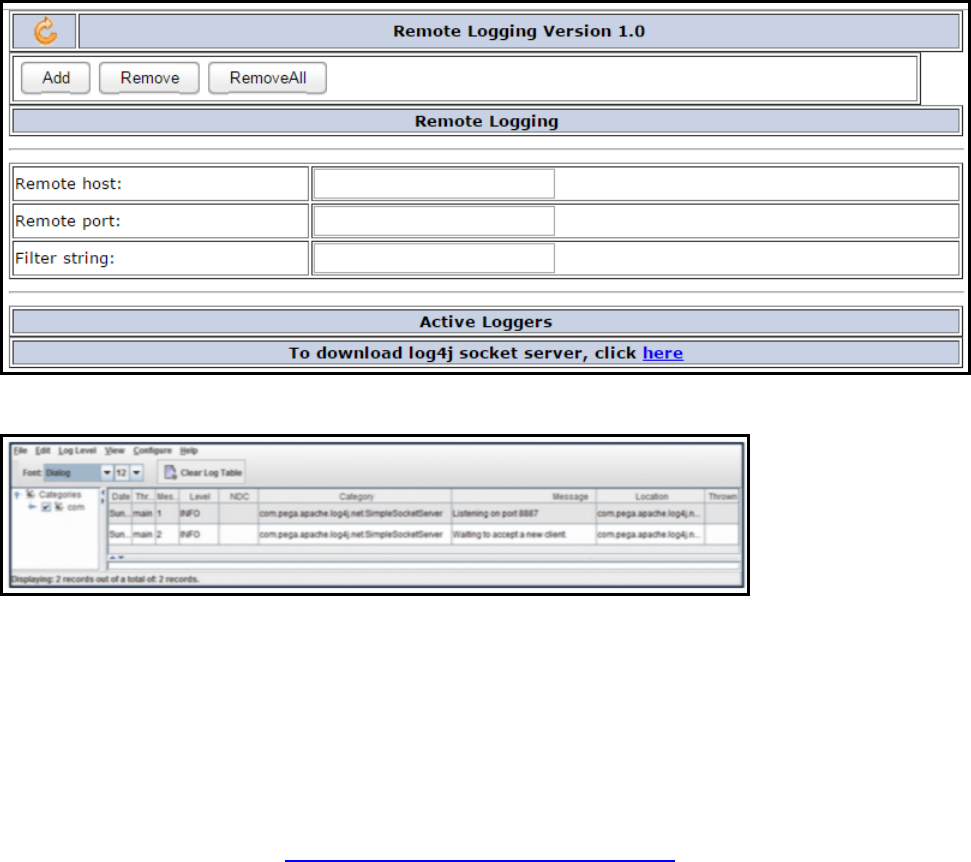
4. Click the link at the bottom of the Remote Logging dialog to download the log4j socket server.
5. Extract and run the log4j socket server. The remote logger user interface opens.
6. Now that the log4j server is running, establish a connection by returning to the SMA and specifying:
lThe host
lThe port displayed in the first line of the logger (default is 8887)
lAny filters that are appropriate
You are now ready to monitor logs files in near real time as you step through a process to identify when
exceptions or events occur.
For additional information, see How to install and use remote logging.
300
©2017 Pegasystems Inc.

Unit testing rules
Introduction to unit testing rules
Unit testing allows you to test the smallest testable parts of your application. In this lesson, you learn
how to unit test individual rules.
After this lesson, you should be able to:
lDescribe the role of unit testing in application development
lUnit test a rule with the Run Rule window
301
©2017 Pegasystems Inc.
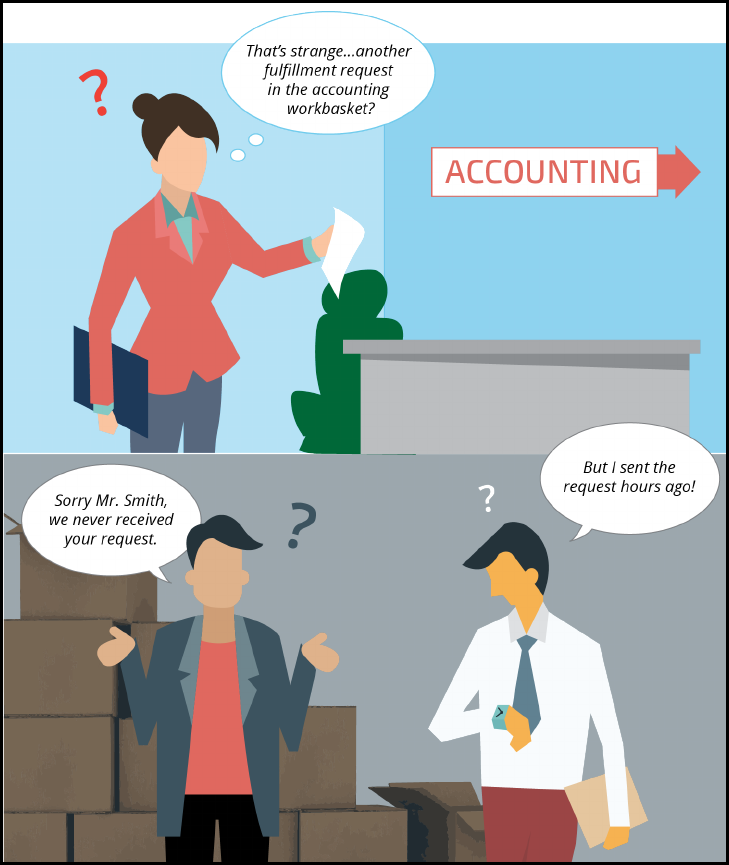
Unit testing
An incorrect rule configuration in an application can cause delays in case processing. When an error
occurs, end users may need to reassign work, or a case may become broken and require repair by an
administrator. For example, consider a case that should be routed to the Fulfillment department. If the
case is routed instead to the Accounting department, an accountant must reroute the case to the
Fulfillment department. The accountant wastes time rerouting the assignment, while the Fulfillment
department is idle. The result is a delay to the customer while the case is reassigned to the Fulfillment
department.
To avoid configuration errors such as incorrectly routed assignments, developers test their applications.
The most basic form of application testing is unit testing individual rules. The purpose of unit testing is
to verify that each element of the application — for example, a decision table or a report definition —
works as expected. Unit testing reduces the risk of a configuration error in one rule propagating to other
rules in the application and causing significant delays to case processing.
302
©2017 Pegasystems Inc.
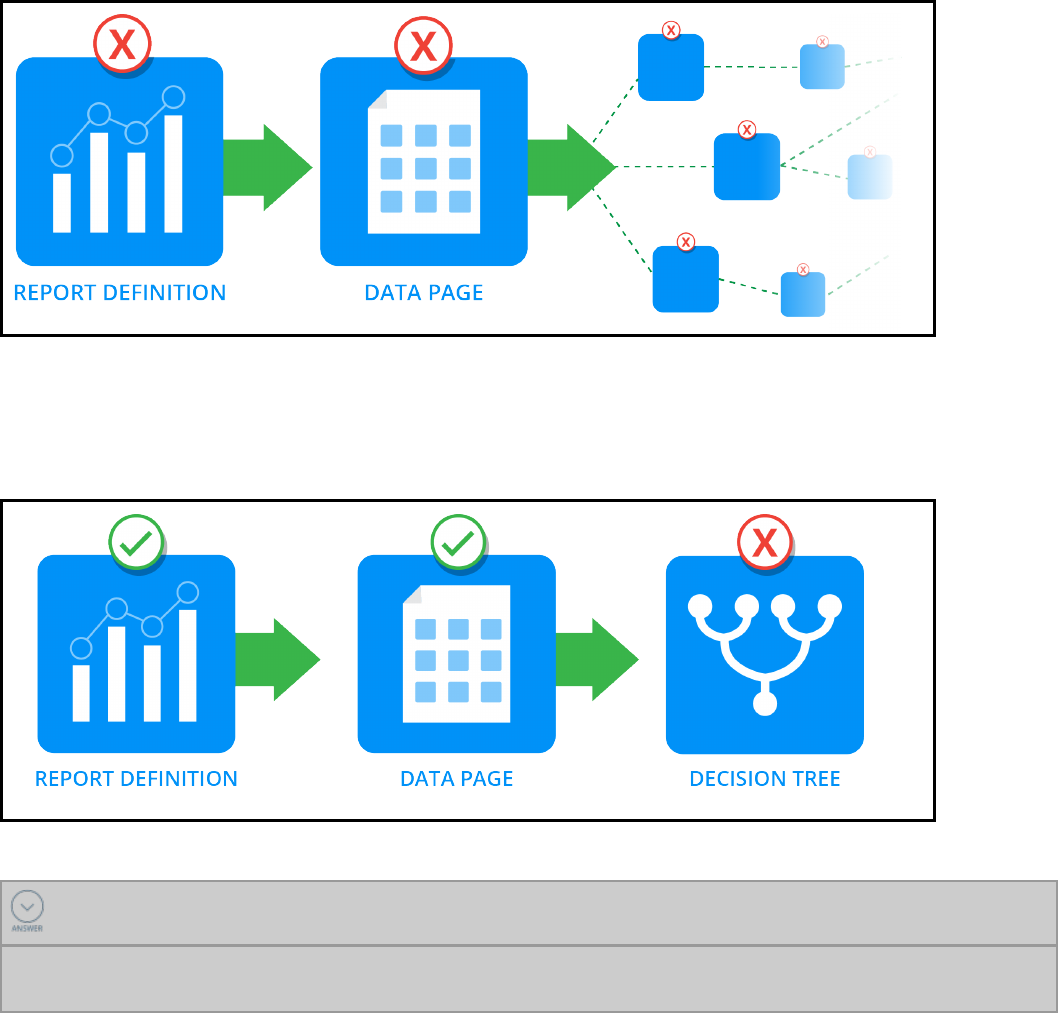
Use unit testing to reduce configuration errors. Consider a decision tree that evaluates a property. The
application reads the property from a data page sourced from a report definition. By unit testing the
individual rules as you configure them, you know that each rule works as expected. If the decision tree
returns an incorrect result, but the data page contains the correct data, you can isolate the error to the
decision tree.
KNOWLEDGE CHECK
The purpose of unit testing is to _____________.
identify configuration errors in a rule before the errors are compounded in an application when the
result of the rule is depended upon by another rule
303
©2017 Pegasystems Inc.

How to unit test a rule
Pega allows you to unit test many of the rules used to configure application behavior.
Perform the following tasks to successfully unit test a rule:
lOpen the Run Rule window from the rule form.
lInitialize the rule with test data.
lView the result returned by the rule.
Open the Run Rule window from the rule form
To unit test a rule, open the rule form and select Actions > Run. For some rule types, such as binary file
rules, Pega does not provide a option for unit testing. If the rule cannot be unit tested, the Run entry
does not appear in the Actions menu.
If the rule operates on data in memory, Pega displays the Run Rule window. For example, declare
expressions, decision rules, and UI rules operate on data in memory, so Pega displays the Run Rule
window when you select Actions > Run.
Note: Report definitions run against the contents of a database table, rather than memory. As a result,
Pega skips the Run Rule window and returns the report data when you select Actions > Run.
Use the top part of the window to specify a page of test data for the rule. The bottom part displays the
result returned by the rule.
304
©2017 Pegasystems Inc.

The Run Rule window applies rule resolution when testing a rule. If the application contains a higher
version of the rule, Pega runs the higher version of the rule rather than the version you selected.
Initialize the rule with test data
Use the Test Page section of the Run Rule window to identify a page of data used to unit test the rule.
This page is the test page. The Run Rule window creates the test page on the clipboard. The name of
the test page is the same as the Applies to class of the rule, with the prefix "temp_" applied. This isolates
the test data from other pages in memory.
When you unit test a rule, determine how you want to source data for the test page. The window
provides several options to add data to the test page, depending on the type of rule tested.
Typically, you can create a page of test data using a data transform. By default, Pega applies the
pyDefault data transform to populate the test page with data. Alternately, you can select another data
transform to apply. For example, to unit test a decision table, you can create a data transform to provide
values for the properties evaluated by the table, rather than manually enter values when you run the
rule.
You can also copy a page of the appropriate class already on the clipboard. For example, to test a
decision table used by a case type, you can create a case and copy data from pyWorkPage.
305
©2017 Pegasystems Inc.
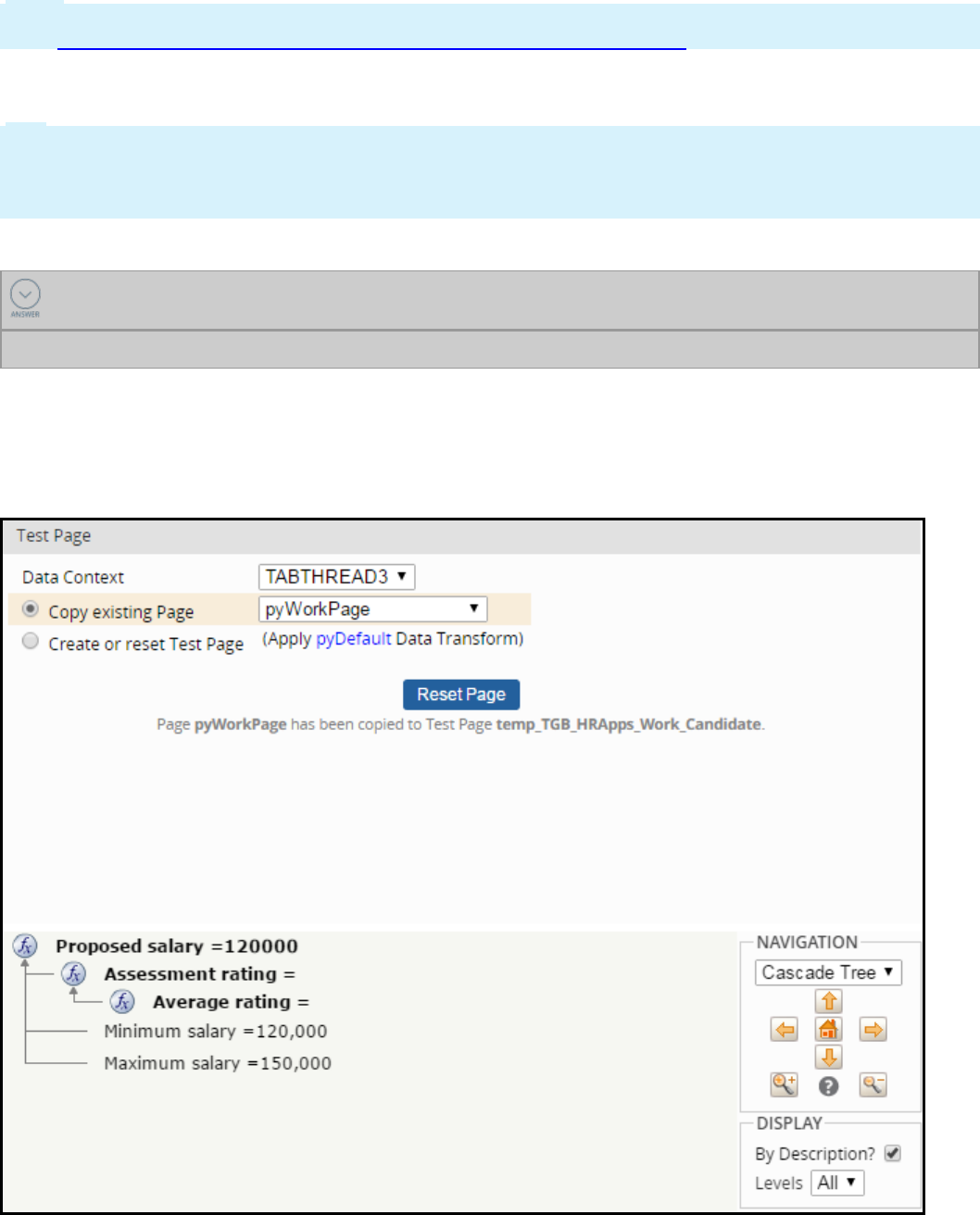
Note: For detailed explanations on how to configure a test page for a specific type of rule, see the Help
topic Designer Studio – How to unit test a rule with the Run Rule feature.
To test a circumstanced rule, populate the test page to ensure that the circumstance conditions are
correct for the rule. Otherwise, the base (unqualified) rule runs instead of the one you intend to test.
Tip: If your user role includes the AutomatedTesting privilege, you can use the Run Rule window to
generate test cases for automated testing and verify rule behavior against the saved results of
automated testing. For more information on using the Run Rule window to support automated unit
testing, see the Automated Testing topics on the PDNat https://pdn.pega.com/automated-unit-testing.
KNOWLEDGE CHECK
The purpose of a test page is to _________________________.
store data to use when unit testing a rule
View the result returned by the rule
Once you select a method to populate the test page, clickReset Page. This populates the page with data
and runs the rule to return a result.
306
©2017 Pegasystems Inc.
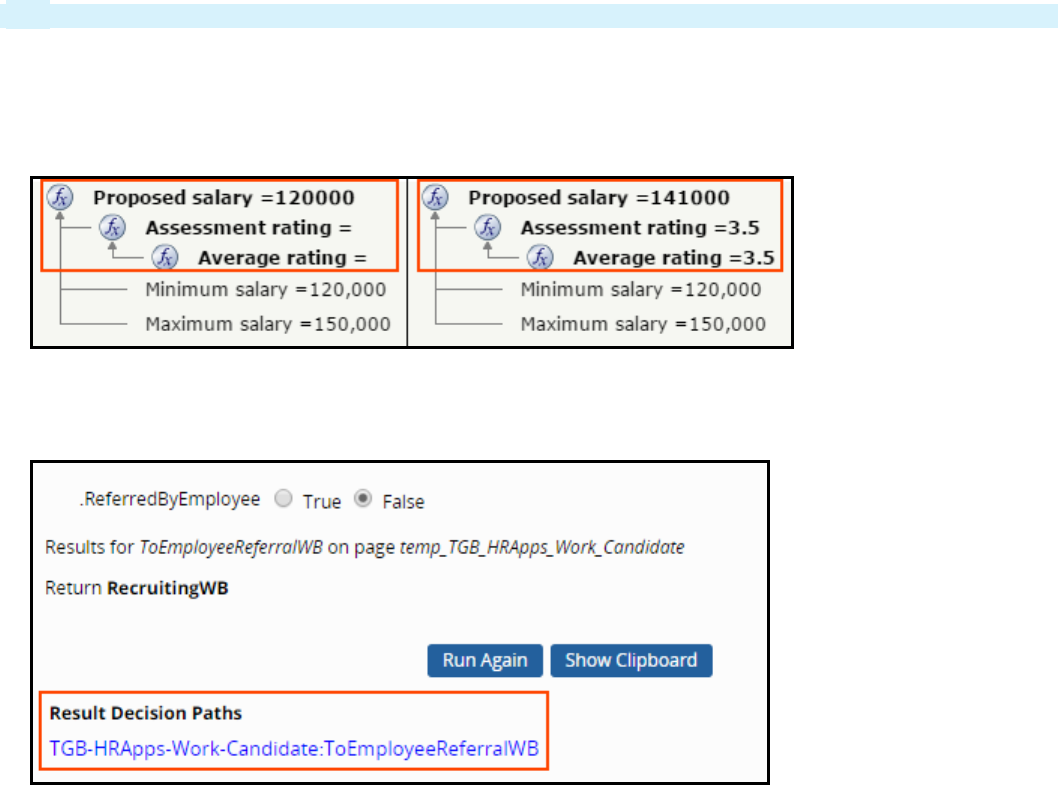
Tip: Click Reset Page to clear the result of a previous test.
If the rule accepts inputs, you can enter values to test. The values you enter in this section of the window
override the values on the test page. For example:
lFor a declare expression, assign values to each input property and view the calculated result. As you
add values, Pega updates the result automatically.
lFor a decision table or decision tree, assign values to each input property and click Run Again. The
window displays the result of the decision table or tree, and provides a link to the rule. Click the link
to view the table row or tree branch that returned the result.
You can also review the result of the unit test by viewing the output of the test with the Clipboard tool.
The Run Rule window generates several pages on the clipboard. These pages provide information about
how the rule was tested:
lRuleToRun is the clipboard representation of the rule that you tested. If more than one version of
the rule is present in the application, view this page to identify which version of the rule was tested.
lrunRulePage holds the output from the rule. To view the result of rule execution, open the Clipboard
and examine this page.
lAtemp_ page was created or copied when you tested the rule. The names of these pages begin with
the string "temp_". View this page to examine the data used to initialize the rule for the unit test.
lpySimulationDataPage is used when testing service rules. View this page to examine information
about the simulated request and response.
307
©2017 Pegasystems Inc.

Analyzing application performance
Introduction to analyzing application
performance
Pega provides tools to evaluate application performance. Performance statistics help you distinguish
between performance issues that arise in the Pega 7 server, the PegaRULES database, or external
systems called by the workflow. In this lesson, you learn how to use the Performance Analyzer,
Performance Profiler and DatabaseTrace to evaluate performance.
After this lesson, you should be able to:
lDescribe the importance of performance testing
lDescribe the purpose of the Performance Analyzer (PAL)
lDescribe the purpose of the DatabaseTrace
lDescribe the purpose of the Performance Profiler
308
©2017 Pegasystems Inc.
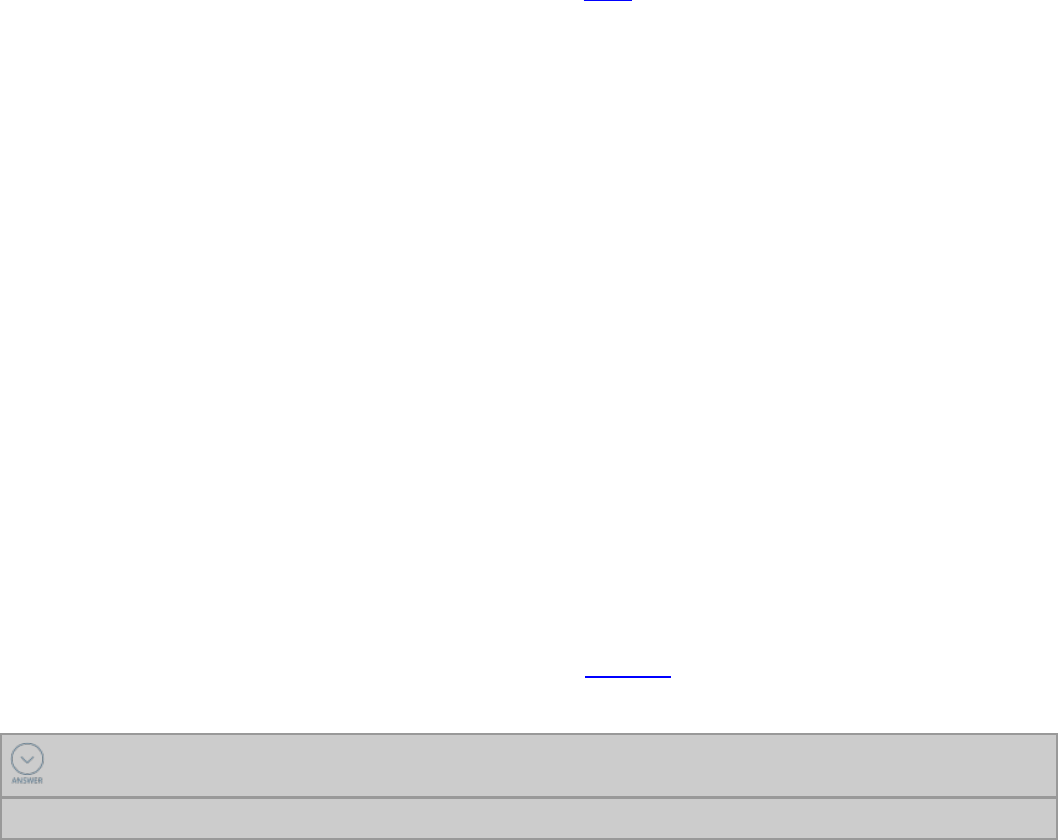
Performance testing
Performance is an important aspect of any system. User satisfaction and business value are often
measured by the perceived quickness of the system. Pega provides a full suite of tools to monitor and
address performance. You use these tools during development to ensure that your configuration
performs optimally.
The Performance landing page provides access to the three performance tools: Performance Analyzer
(PAL), Database Trace, and Performance Profiler. These tools are also available by clicking Performance
tool in the toolbar, and they are described in detail in the Help files. Use the performance tools to collect
performance statistics. Performance statistics can help you distinguish between performance issues
that arise in the Pega 7 Platform server, the database, or external systems called. In all cases, the
statistics can help you determine how to improve performance.
Performance Analyzer (PAL)
The Pega 7 Platform always accumulates cumulative resource statistics. Use the Performance Analyzer
(PAL) to understand the system resources consumed by processing a single requestor session. PAL works
on existing data, and this means that it does not degrade processing.
Database Trace
The Database Trace tool is useful in tuning the application in case of any database performance issues.
Run Database Trace if PAL readings indicate performance issues in the database operations. Database
Trace can trace all the SQL operations like queries or commits that are performed.
Performance Profiler
Use the Profiler to obtain a detailed trace of performance information about the execution of activities,
when condition rules, and data transforms executed by your requestor session. The Profiler traces every
execution (in all Threads) of rules of these three types in all rulesets. The Performance Profiler should be
run in conjunction with Performance Analyzer to narrow down the specific step (Performance Profiler) of
the cause (Performance Analyzer).
Additional information on these tools can be found in the Help file.
KNOWLEDGE CHECK
Which performance tool is used to display resource statistics recorded by Pega 7?
Performance Analyzer (PAL)
309
©2017 Pegasystems Inc.
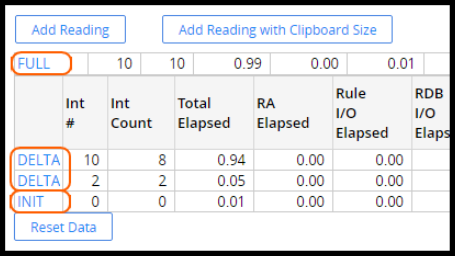
How to analyze performance with the
Performance Analyzer
The Performance Analyzer (PAL) provides a view to all the performance statistics that Pega Platform
captures. You can use PAL to understand the system resources consumed by processing a single
requestor session.
PAL is available on the Performance landing page (Designer Studio > System > Performance) or from
the Performance tool in the toolbar.
Measuring performance
The first step to measuring your application performance is to take measurements. You start by clicking
Reset Data to clear any data in the tool. Since the system is constantly monitoring performance, you are
eliminating any previously recorded entries from your results by resetting data.
You have two options for adding a reading: Add Reading and Add Reading with Clipboard Size. The
only difference between the two readings is the addition of the clipboard size, which takes extra time to
calculate.
When adding a reading, the best practice is to define points that identify what occurred during that
reading. For example, use one reading per flow action or screen render, depending on what process you
are measuring.
Click Save Data to download the results to an Excel file.
Analyze performance data
The INIT row shows the totals when this Performance display first appeared. Each reading added is
shown as a DELTA — this indicates the change from a previous reading. The FULL reading is the total
sum of all the statistics from the last time the data was reset.
In the readings displayed, you can see the top delta has a reading that shows 1.61 for RA Elapsed. All
values are in seconds. RA Elapsed represents the time spent in rule assembly. These results can skew
performance readings as rule assembly, also known as first use assembly or FUA, is expensive but only
occurs once. This is evidenced by the results you see here. The total elapsed time was 2.82s, and 1.61s
of that time was spent in rule assembly. If you did not have the additional 1.61s, the total time would be
less than half the measured number. FUA also affects the other readings such as the total rules
executed, the reads from the database, and various I/O counts.
310
©2017 Pegasystems Inc.
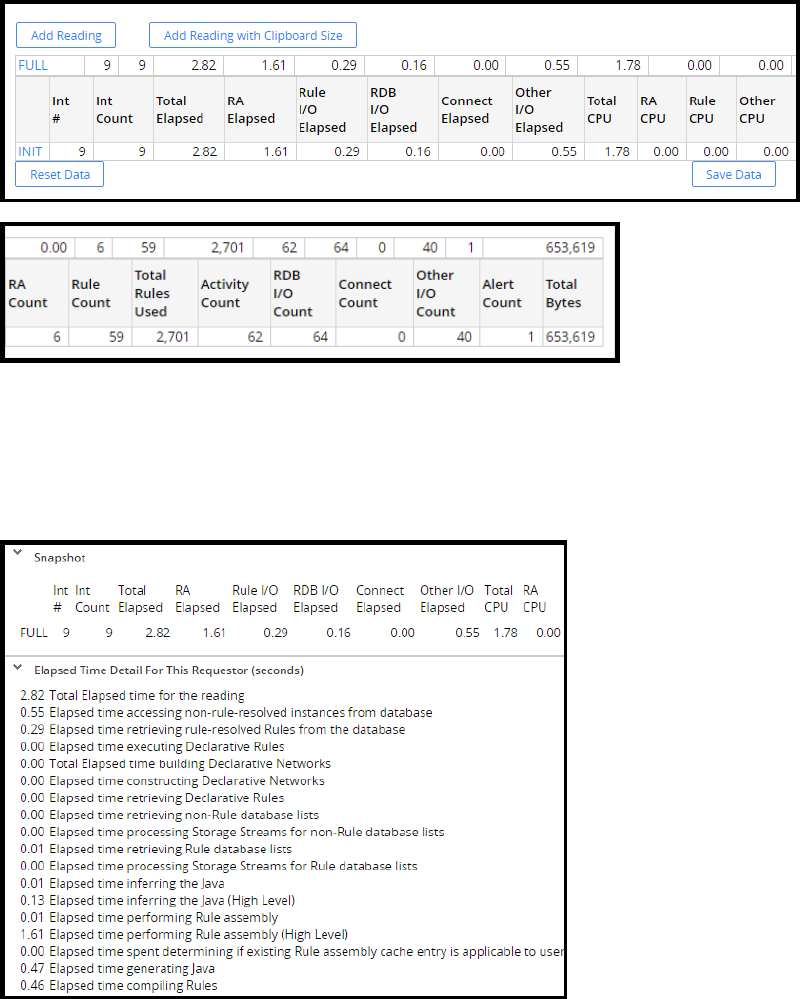
To obtain results not affected by FUA, you should run through the process once to ensure all rules have
been assembled before taking any measurements. That was not done here in order to demonstrate the
impact this has on performance readings.
Clicking INIT,DELTA, or FULL displays more details about the reading. Many different results are
available to you for analyzing the performance.
Results have no magic number. A result of 10 minutes may be acceptable in one situation, anything over
100 milliseconds is considered too slow in another. You must work with the lead system architect and
the business to determine an acceptable result for each step of the process.
311
©2017 Pegasystems Inc.
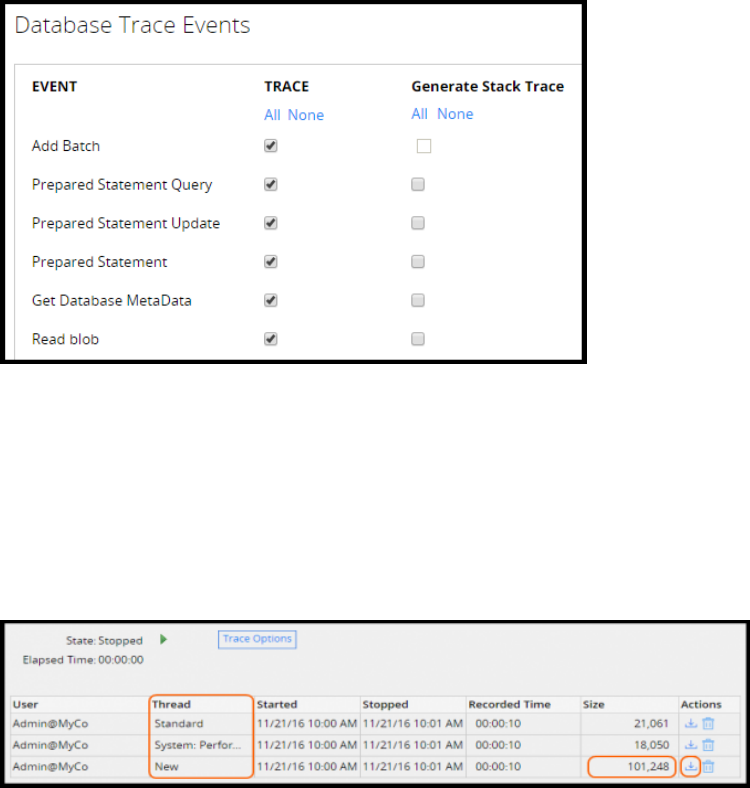
How to analyze application performance with
Database Trace
The Database Trace produces a text file containing the SQL statements, rule cache hit statistics, timings,
and other data that reflect your requestor session's interactions with the Pega 7 Platform database or
other relational databases. Familiarity with SQL is not required to interpret the output.
The Database Trace is available on the Performance landing page (Designer Studio > System >
Performance > Database Trace) or from the Performance tool in the toolbar.
Configuring the Trace settings
Click Trace Options to open the settings window. The settings window lists all possible events to trace.
If an event does not apply to a situation, it should be removed from the list to streamline the results. You
also have the option to generate a stack trace. Generating the stack trace is an expensive process and
should only be used when required.
Taking readings
Click the green Play button to start Database Trace. Click the red Stop button after you have performed
the steps you want to trace. After stopping the tool, the table is updated with the results for all the
threads it traced.
You need to identify the thread corresponding to the process where you performed your work. When in
doubt, look for the largest size — it is most likely the one in which you performed your work.
312
©2017 Pegasystems Inc.

Click the Download icon to save the results in a tab delimited file format so they can be opened using
any spreadsheet program, such as Excel, to review the Database Trace readings. The following image
shows an example of the file to review.
313
©2017 Pegasystems Inc.
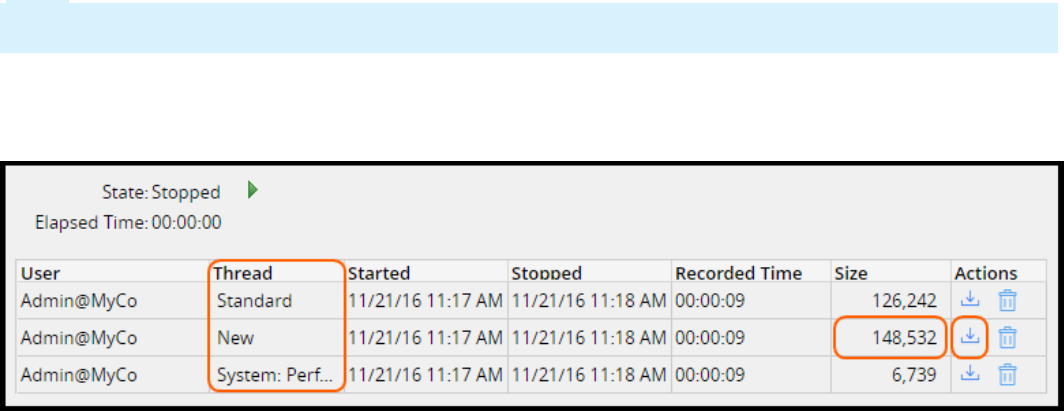
How to analyze application performance with
Performance Profiler
The Performance Profiler is useful when determining which part of the process might be having
performance issues, or identifying the particular step of a data transform or activity that might have a
performance issue.
When you use the Performance Profiler, you first record readings of the application's performance. Then
you analyze the readings to identify problems.
The Performance Profiler is available on the Performance landing page (Designer Studio > System >
Performance > Performance Profiler) or from the Performance tool in the toolbar.
Once you locate the Performance Profiler, click the green Play button to start recording the steps you
want to trace in your application. Click the red Stop button after you have performed the steps. After
stopping the tool, the table is updated with the results for all the threads it traced.
Note: The Performance Profiler requires substantial processing overhead. Disable the Performance
Profiler as soon as your data collection is complete.
When you review the trace log, you need to identify the thread corresponding to the process where you
performed your work. When in doubt, look for the largest size. The largest thread is most likely the one
were you performed your work.
Click the Download icon to save the results in a comma-separated-value file format. The results can
then be opened using any spreadsheet program, such as Excel, to then review the Performance Profiler
readings.
314
©2017 Pegasystems Inc.

316
©2017 Pegasystems Inc.
APPLICATION ADMINISTRATION

Securing an application
Introduction to securing an application
Privileges assigned in an access group restrict access to application functionality.
In this lesson, you learn how to authorize users to define roles and assign privileges to members of an
access group.
After this lesson, you should be able to:
lExplain how user roles relate to access groups
lExplain how privileges authorize users to perform specific tasks
lCreate access groups and users
lExplain the role of the Access Manager in securing an application
lConfigure access control with Access Manager
lSecure a workbasket
lSecure an attachment
lSecure a specific rule
lRequire a privilege to perform a flow action
317
©2017 Pegasystems Inc.
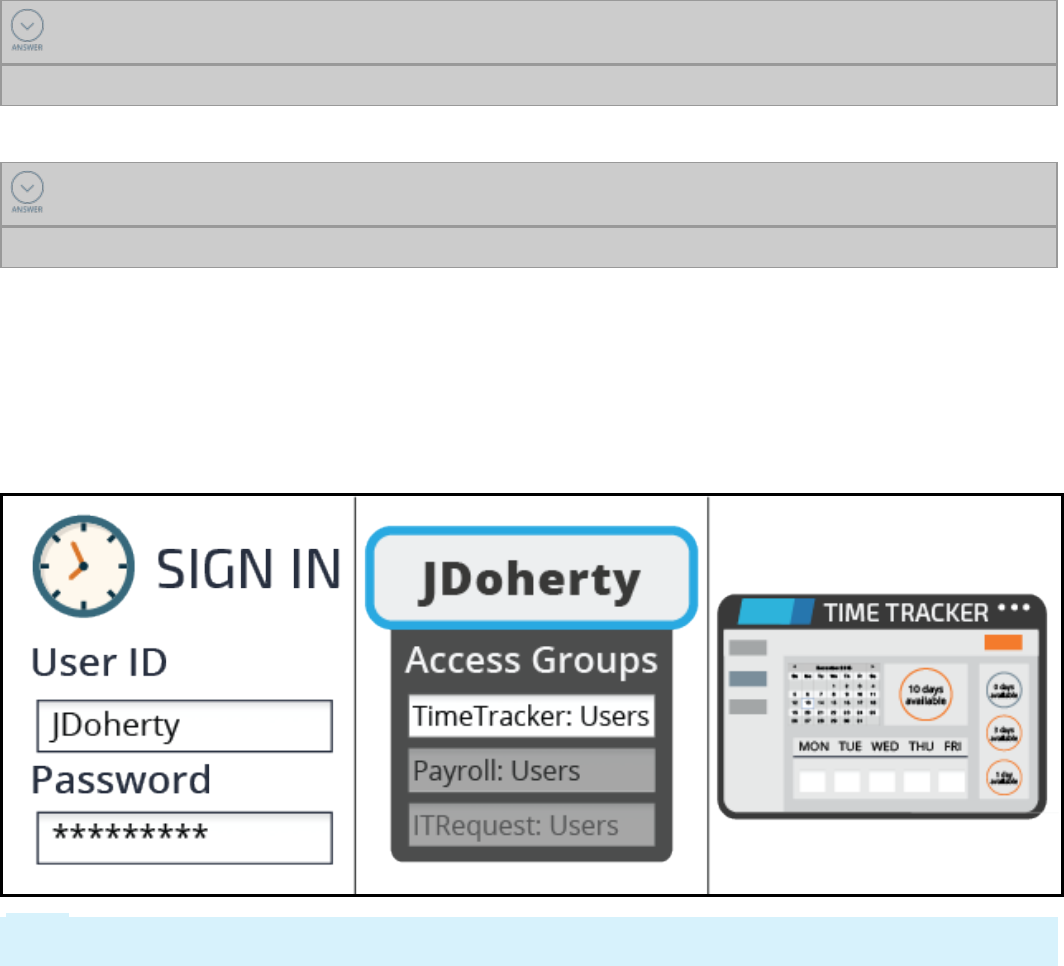
Access control
Each user of an application has a defined role in processing cases. Some users can only create cases,
while other users may be responsible for reviewing cases and determining case outcomes. Ensuring that
the correct user performs a task or action is access control.
Access control depends on two factors: authentication and authorization. Authentication confirms the
identity of a user and verifies that the user is allowed access to an application. Authorization
determines what data the user can view and what actions the user can perform.
KNOWLEDGE CHECK
___________________ verifies a user's identity and access to an application.
Authentication
KNOWLEDGE CHECK
___________________ determines the actions the user can perform in the application.
Authorization
In Pega, the records for the operator ID, access group, and application allow authentication of a user. For
example, an access group named PurchaseRequest:Managers indicates that a user is a manager for a
purchase request application. An access group named TimeTracker:Users indicates that a user is a case
worker for a time-tracking application.
A user can belong to multiple access groups, but only one access group is active at a single time. When a
user signs in, Pega identifies the default access group and opens the corresponding application in the
specified portal.
Note: When users switch between applications, Pega changes the active access group and resets the
user session. This automatically closes any open forms and discards unsaved work.
318
©2017 Pegasystems Inc.

Authorization consists of identifying the types of users who access the application and determining the
actions those users can perform.
Access roles
An access role categorizes users according to their job function. Each access group identifies one or
more access roles. Each access role represents how a set of users interacts with an application to create
and process cases.
Most applications allow one group of users to create and process cases, and a second group of users to
approve or reject those cases. For example, in an application for managing purchase requests, any user
can submit a purchase request, but only department managers can approve purchase requests. Each
group of users performs a specific role in processing and resolving the case.
For example, in an expense reporting application you want to allow employees to submit expense
reports, but not run reports. You define a role for employees, named Submitter, that allows users to
submit expense reports. Remember, each access role describes the capabilities of a specific set of users.
KNOWLEDGE CHECK
What is the purpose of an access role?
The purpose of an access role is to identify the actions that a group of users can perform.
Privileges
Aprivilege is an authorization to perform an action. You grant privileges to an access role to deny, allow,
or conditionally allow actions to users.
319
©2017 Pegasystems Inc.

For example, consider a flow action to set a salary increase for an employee as part of their annual
review. The process for employee reviews routes all assignments to calculate a raise for an employee to
a common workbasket accessible by all employees in the Human Resources (HR) department. However,
you want to only allow HR partners assigned to a specific department to perform assignments for
employees in that department. So only an HRpartner assigned to the Engineering department can
determine raises for employees in the Engineering department.
In this situation, applying the privilege conditionally allows you to test whether the HR partner is
assigned to the employee's department. If true, the HRpartner can perform the action. Otherwise, Pega
denies the action to the user.
KNOWLEDGE CHECK
What is the role of a privilege in access control?
A privilege determines whether a user can perform a specific action. If the user has the privilege, they
can perform the action.
320
©2017 Pegasystems Inc.
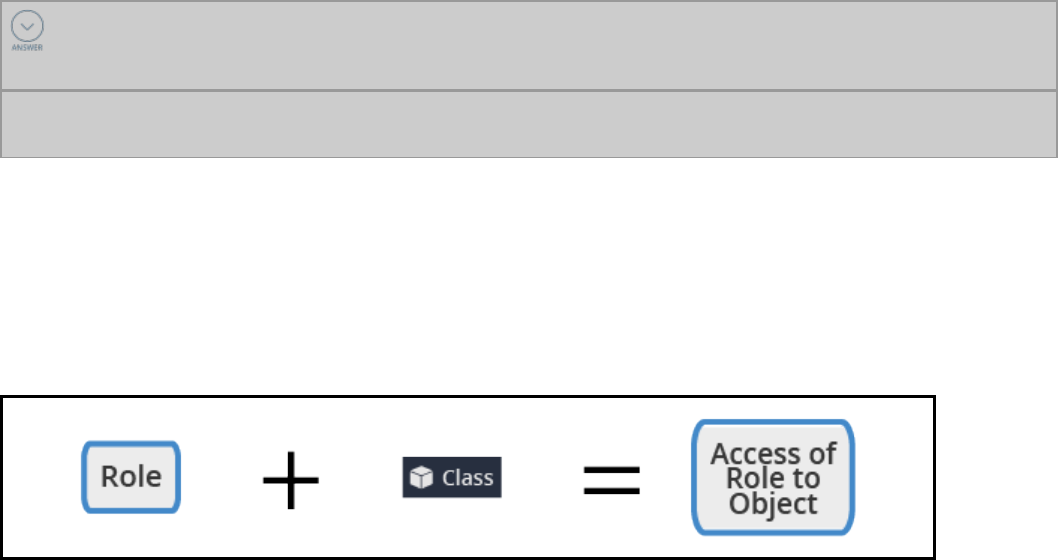
Access control record types
When creating an application, the New Application wizard creates test users and access groups. These
test users represent the basic roles involved in case processing: users to create cases, and managers to
approve or reject them. For your applications, you may need to create additional roles with different
access control requirements.
In Pega, you configure access control through a combination of record types: Access Role Name,Access of
Role to Object (ARO), Privilege,Access When, and Access Deny.
Access Role Name
An Access Role Name record describes a specific user role in the processing of cases. Pega uses an
Access Role Name record to associate an access group with a set of actions that users can perform.
Access Role Name records associated with an access group are listed on the Definition tab of the access
group record, in the Available roles section.
An access group can reference more than one role. When an access group lists more than one role, Pega
applies the settings for all the roles listed. For example, managers not only need to approve time-off
requests for their direct reports, but they also need to submit their own time-off requests for
approval.The Manager role identifies the actions that managers perform, such as approving cases. The
User role identifies actions that users perform, such as creating and editing cases. By listing both roles,
you allow members of the Managers access group to perform actions allowed for either role.
By applying more than one role to an access group, you can design modular, reusable roles and combine
those roles to meet complex security needs. If two or more roles conflict over whether to allow or deny
an action, Pega applies the most permissive setting across all the applied roles.
KNOWLEDGE CHECK
An access group lists two access roles. One role denies users the ability to run reports. The
other role allows users to run reports. Can members of the access group run reports?
Yes. When an access group lists more than one role, Pega applies the most permissive setting across
all of the listed roles.
Access of Role to Object
You use an Access of Role to Object record to define the access control settings for instances of a
specific class. Each Access of Role to Object identifies the set of actions that a role can perform on
instances of the specified class. For example, an Access of Role to Object named
PurchaseRequst:Administrators associated with a class that describes purchase request cases may allow
users to open cases, but not to run reports.
321
©2017 Pegasystems Inc.
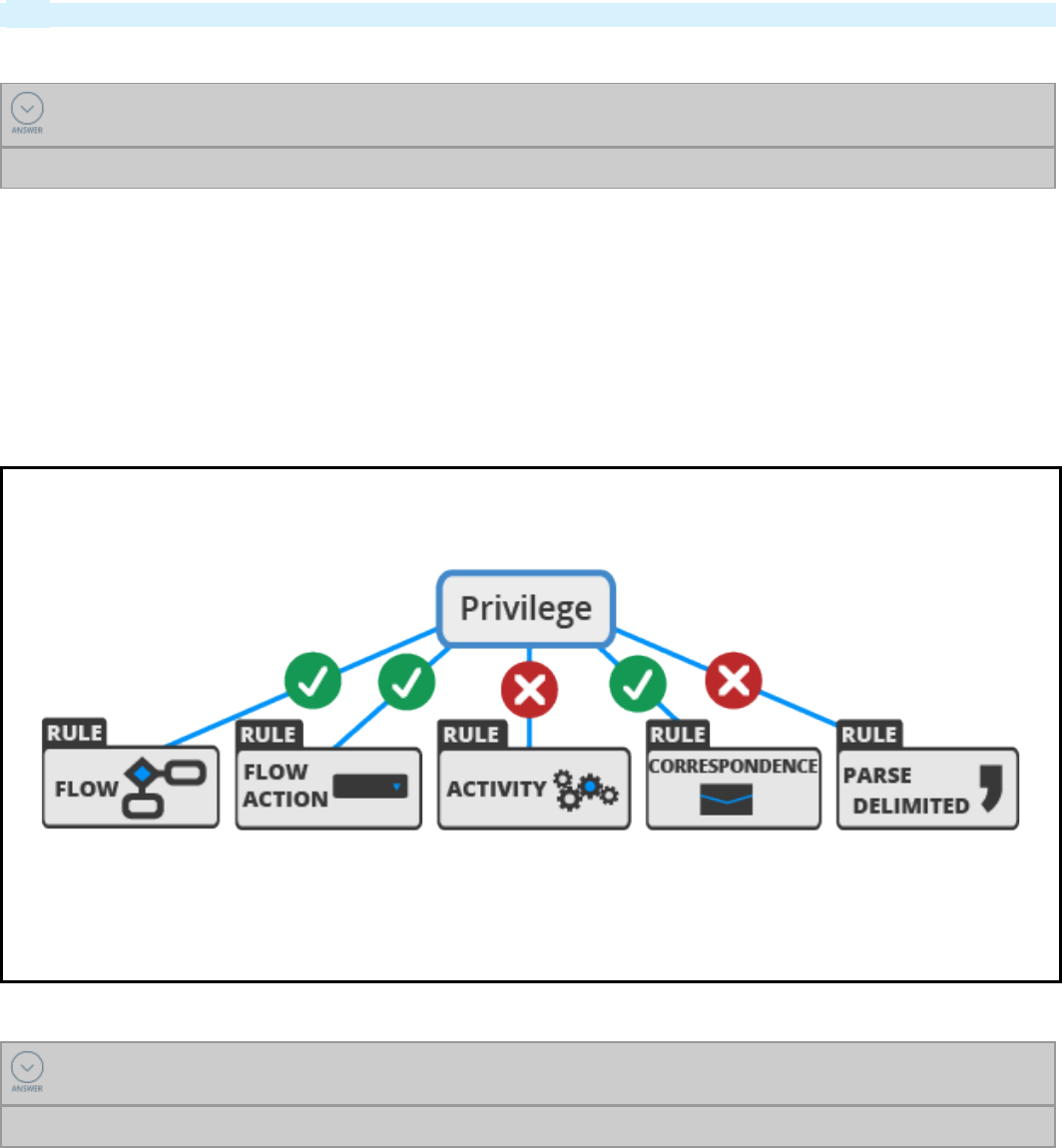
Each Access of Role to Object record corresponds to a unique combination of access role and class. This
allows Pega to apply the permissions configured in the Access of Role to Object record to the users in a
particular role.
Tip: An Access of Role to Object record is sometimes informally referred to as an ARO.
KNOWLEDGE CHECK
The purpose of an Access of Role to Object record is ____________________________.
to configure the access control settings for a specific set of class instances for a specific access role
Privilege
Security needs sometimes require more granular control over elements of an application. For example,
you may need to prevent some users from running an approval process or performing a rejection action.
To allow or deny access to individual records, such as flow actions and correspondence, you configure a
privilege. For example, you add a privilege to a flow action to control which users can run the flow action.
Aprivilege is a token. If a record requires a privilege, then users can use the record only if you grant the
privilege to a user role. A privilege record contains no information.
KNOWLEDGE CHECK
The purpose of a privilege record is _______________________________.
to manage access control for an individual record, such as flow or correspondence record
322
©2017 Pegasystems Inc.
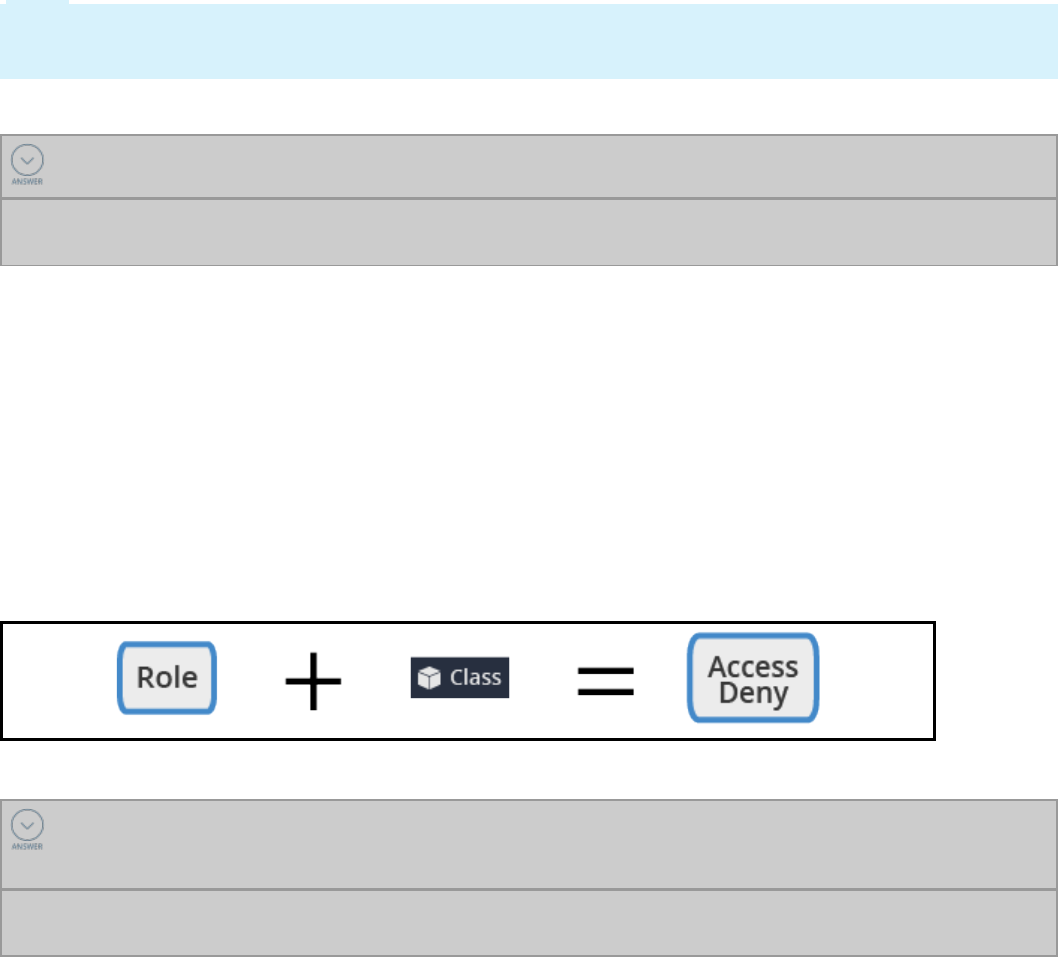
Access When
Some actions are only performed under certain situations. To test whether to allow or deny an action,
you configure a testable condition with an Access When record. At run time, Pega evaluates the
condition to determine whether users can perform the action.
For example, an employee evaluation case requires employees to provide a set of goals for the upcoming
year. At the end of the year, managers assess each employee's performance against the goals listed for
the employee. You want to restrict an employee from editing their goals unless the evaluation case is in
the Goal Setting stage. To do this, you create an Access When record to test the current stage. If the
current stage is Goal Setting, the employee can perform the action. Otherwise, Pega denies the action to
the user.
Note: Do not confuse When records with Access When records. Although both records consist of a
testable condition that evaluates to a Boolean result, only Access When records are used for configuring
access control.
KNOWLEDGE CHECK
The purpose of an Access When record is ____________________________________.
to define a testable condition, which is evaluated at run time to determine if an action is allowed or
denied to a user
Access Deny
By default, Pega denies access to all instances of a class unless you explicitly grant access to users. In
certain situations, government, or company regulations and policies sometimes require explicit denial of
access to specific capabilities. For example, government regulations on personally identifiable
information (PII) may require that a claims management application deny access to a patient's medical
information for anyone not directly involved in patient care.
To explicitly deny access to an action for instances of a class, you configure an Access Deny record. An
Access Deny record is similar to an Access of Role to Object record, but the logic is reversed. While the
Access of Role to Object record denies an action unless explicitly allowed, the Access Deny record allows
an action unless explicitly denied.
KNOWLEDGE CHECK
Why do you configure an Access Deny record, rather than denying an action on the Access of
Role to Object record?
You configure an Access Deny record to explicitly deny access to an action, often to meet government or
corporate regulations.
323
©2017 Pegasystems Inc.
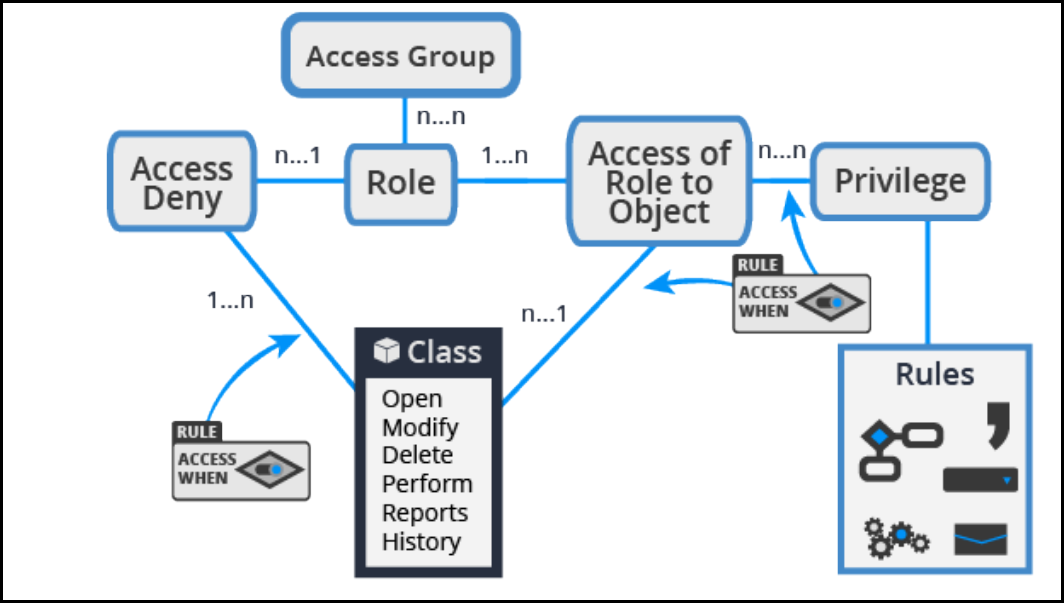
The following illustration shows the relationship between all these record types in managing access
control.
324
©2017 Pegasystems Inc.
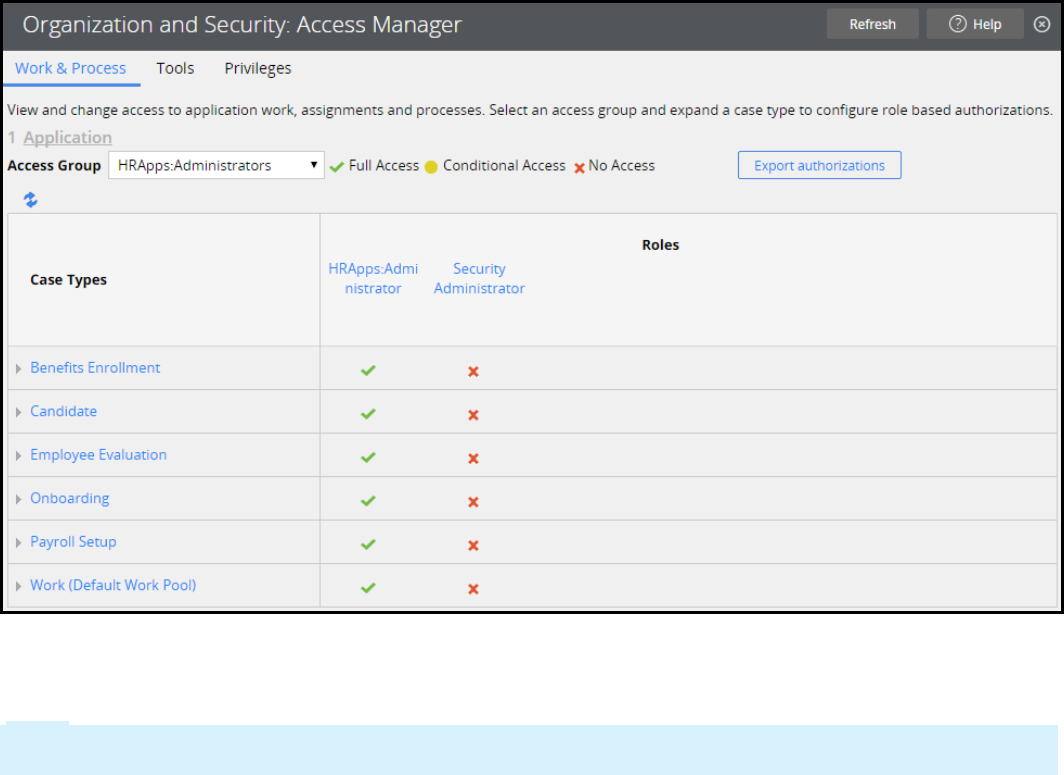
How to manage access control
To simplify the configuration of security records, Pega provides the Access Manager. The Access
Manager presents you with an easy-to-use interface for managing application security. Navigate to the
Designer Studio menu and select Org & Security > Access Manager to open the Access Manager.
Manage access control with the Access Manager
The Access Manager provides three tabs for configuring security settings in an application.
lUse the Work & Process tab to configure access control for instances of a specific case type.
lUse the Tools tab to configure access to Pega tools such as the Clipboard and Live UI for end users.
lUse the Privileges tab to manage access to specific records, such as flow actions and correspondence
records.
The following screenshot shows the configuration for the HRApps:Administrators access group on the
Work & Process tab of the Access Manager.
To configure the access control for a setting, click the icon in the column for the appropriate role. The
Access Manager presents a pop-up window for you to select the level of access to grant — Full Access,
ConditionalAccess, or No Access.
Note: The Access Manager displays Conditional Access for a case type when you select different access
levels for the listed actions.
325
©2017 Pegasystems Inc.
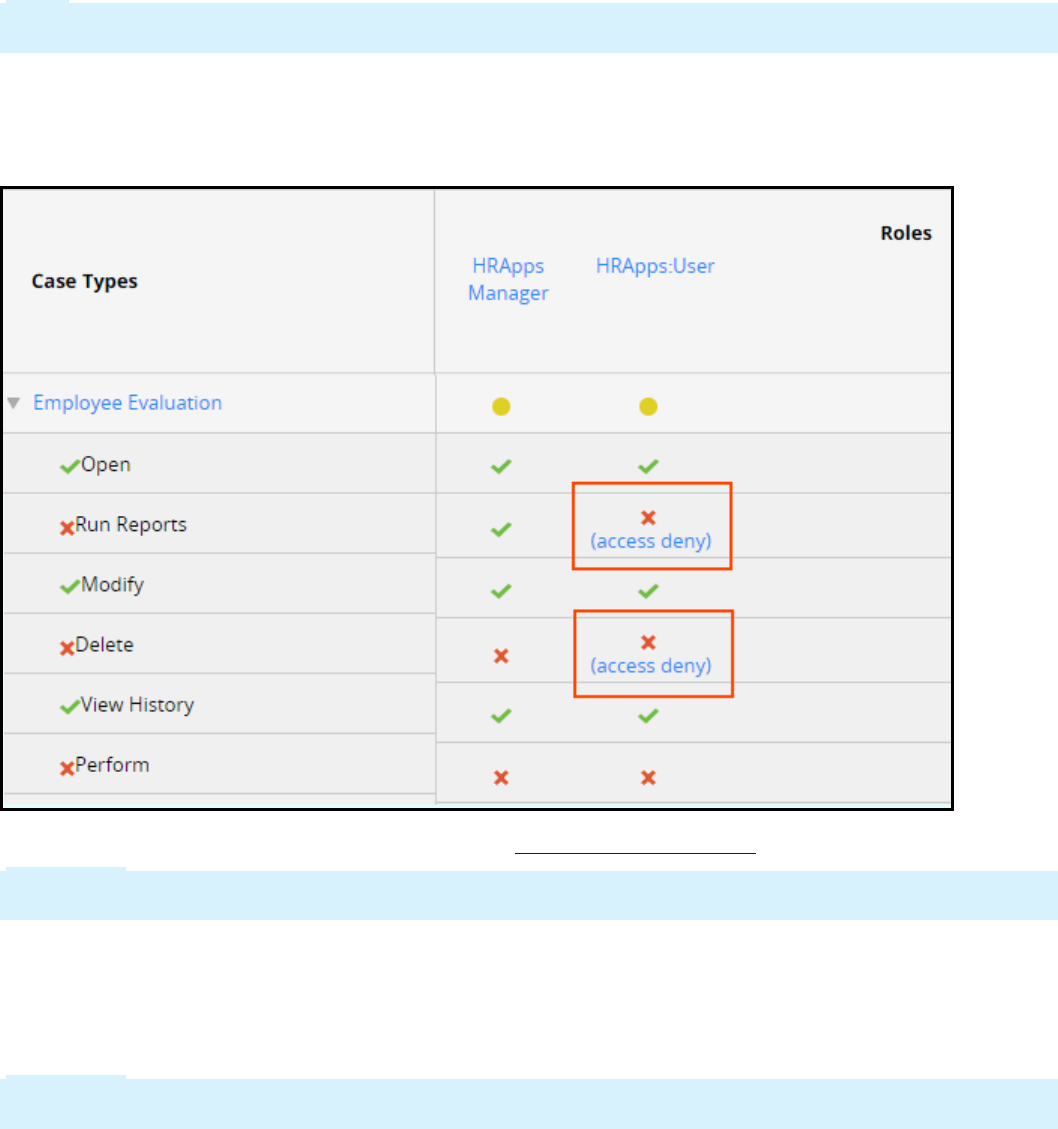
Explicitly deny actions on class instances
The Access Manager manages the Access of Role to Object and AccessDeny records for case types for a
selected access role. When you update a setting, the Access Manager updates the appropriate record.
Note: Access Deny records only manage actions on class instances, such as opening cases or running
reports. You cannot use an Access Deny record to explicitly deny access to tools or individual records.
An AccessDeny record overrides an Access of Role to Object record applied to the same class and role.
Below the indicator icon, the Access Manager displays a link to the AccessDeny record to indicate the use
of an AccessDeny record. In the following example, the Access Manager indicates the use of an Access
Deny record to explicitly deny privileges to delete cases and run reports for the HRApps:User role.
For a description of each action, see the Help topic Case type authorization.
Important: The View History action applies to the class group, so the setting is the same for all case
types in a class group.
If necessary, the Access Manager creates Access of Role to Object records to reflect your configuration.
For example, when you create an application, Pega creates an Access of Role to Object record for the class
group. Any case types you create for the application inherit the settings for the class group. When you
update an access control setting for a specific case type, the Access Manager creates an Access of Role to
Object record for the corresponding class for the specified role.
Important: You must create an Access Deny record manually. The Access Manager creates only Access of
Role to Object records.
326
©2017 Pegasystems Inc.
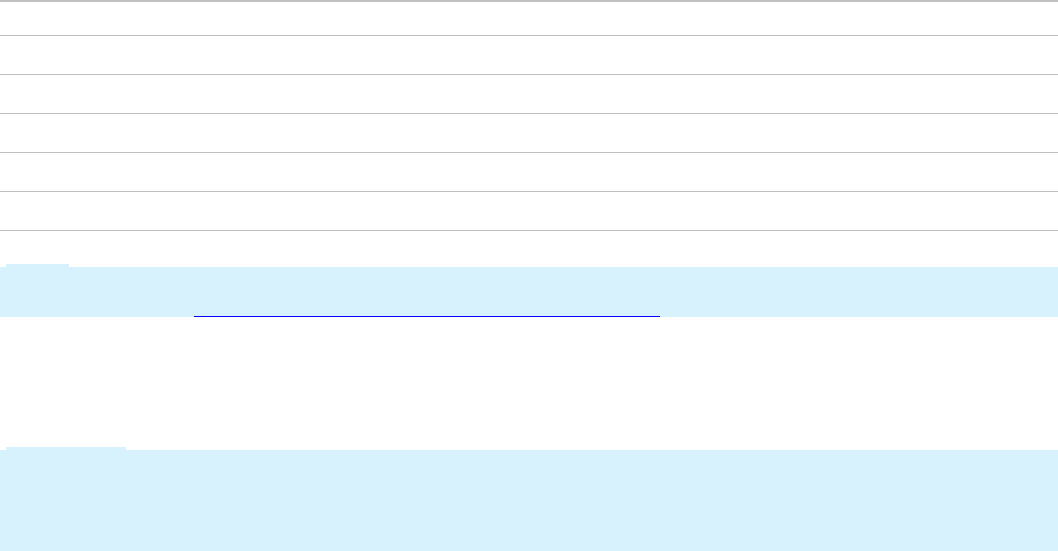
Vary user access by system type
During development, you may want to configure more permissive access control to users to support
debugging. However, you want to configure more restrictive access control on a production system. You
can update individual Access of Role to Object andAccess Deny records to automatically revoke access to
actions and tools as the application advances towards production.
An Access of Role to Object record grants access for action on a scale of 0 to 5. A zero means the action is
denied. The remaining ratings are compared to the production level value of your system. If the privilege
level is equal to or greater than the production level value of the system, Pega allows the action. If not,
Pega denies the action.
An Access Deny record denies access for an action on the same 0 to 5 scale. A zero means the action is
allowed. If the privilege level is equal to or greater than that the production level value of the system,
Pega denies the action. If not, Pega allows the action.
Production level values follow the software development life cycle. The greater the production level
value, the closer the system is to a production environment.
Production level Description
5 Production system
4 Preproduction system
3 Testing system
2 Development system
1 Experimental system
Note: For additional information on production level values, and how to set these values for the server,
see the Help topic System form - Completing the Production tab.
When you update an access control setting in the Access Manager, Pega updates the Access of Role to
Object or Access Deny record with a value of either 0 or 5. To apply a different value, click the access role
name in the Access Manager to open the AccessRole Name record, then click the access class to update
the entry on the record.
Important: If you use access control levels other than 0 or 5, the Access Manager indicates the access
level on the current system. For example, you set the access control level to 2 (Development system) for
a role to delete instances of a case type. On a development system, the AccessManager indicates Full
Access. On a production system, the Access Manager indicates No Access.
Configure conditional access
To conditionally allow access to an action, tool, or privilege, you configure an Access When record.
Unlike numerical access control values, Access When records are not tested against the production level
of the system. If an Access When record returns a result of true, Pega grants access to the specified action
regardless of the production level of the system.
To conditionally grant or deny access, click the Indicator icon and select Conditional Access, then enter
the name of the Access When record. To create an Access When record, click the Crosshair icon to the
right of the field.
327
©2017 Pegasystems Inc.

You configure an Access When record as you do a When record. Create the when condition to evaluate on
the Conditions tab of the Access When record form. For instructions on configuring the when condition
of an Access When record, see the Help topic Access When form — Completing the Conditions tab.
328
©2017 Pegasystems Inc.

How to add roles to an access control model
When you create an application, Pega provides a default access control model to support three
processing roles: users, managers, and administrators. In complex business processes, you may divide
these roles into more distinct roles. For example, an accounting application may reflect the following
roles for requests such as expense reports and purchase requests:
lUsers — Employees who submit requests
lManagers — Employees who approve requests for direct and indirect reports
lAuditors — Employees who review requests for compliance with company policy
Each role requires that users perform different actions on a request. To ensure that users of an
application only perform the actions they are allowed to perform, you extend the access control model
by adding roles, then configuring the roles to allow or deny actions as appropriate.
Create a new role
You create a new role to customize access control for a specific set of users. For example, to differentiate
between employees who submit accounting requests and employees who process requests, you define
roles for each group of employees.
When extending the access control model with a new role, consider the following questions:
lWhat is the role of the user in processing a case?
lWhat actions do these users need to perform?
lHow do these actions differ from the actions allowed for other users?
In Pega, you define an access role with an Access Role Name record, a label used to describe a specific set
of application users with a unique job function. You apply the role to Access of Role to Object and Access
Deny records to identify the actions allowed or denied to users assigned the role.
When you create a new access role, you must create a new set of Access of Role to Object records to
associate with the role. You can clone an existing access role to create a set of Access of Role to Object
records for a new role. Cloning an access role allows you to quickly create the needed Access of Role to
Object records. You then update these records as needed.
Tip: When cloning an access role, identify the most similar role currently defined on the system to
simplify configuration.
Note: When you create an application, Pega generates custom Access Role Name records by cloning
default records. For example, Pega creates an <ApplicationName>:Administrators role for each
application to manage security settings for developers. This role is a copy of the standard
PegaRULES:SysAdm4 role, which lists the default security settings for application developers.
Once you associate an Access of Role to Object record with an access role name, you can customize
privileges from the Access Role Name record. When you do, Pega applies your changes to the
corresponding Access of Role to Object record. To update an Access of Role to Object record, click the entry
in the Access Class column to open a modal dialog that displays the contents of the Access of Role to
Object record.
329
©2017 Pegasystems Inc.

Important: The Access Role Name record lists both Access of Role to Object records and Access Deny
records by class name. To identify the type of record listed, click the link.
After you create an Access Role Name record, you add the role to the appropriate access group. Pega then
applies the access control settings in the role to users upon log in. If necessary, create a new access
group to apply the role to the appropriate set of users.
330
©2017 Pegasystems Inc.

How to manage access to individual rules
In certain cases, you need to control access to specific user actions, such as individual flow actions. For
example, a bank organizes its account support agents into two roles: level one agents and level two
agents. Level one agents can respond to customer complaints and open an account dispute case. Only
level two agents can reverse a charge to an account to resolve an account dispute. In this situation, you
need to allow level two agents to perform the flow action to reverse the charge, but deny the action to
level one agents.
You create a Privilege record to control user access to a rule. When you add a privilege to a rule, users
can access the rule only if they are assigned a role that has been granted the privilege. When a user
attempts to use a rule with a privilege applied, Pega verifies whether the user is granted the privilege. If
the user is granted the privilege, Pega allows the user to use the rule. If the user does not have the
privilege, Pega denies the rule to the user.
To allow users to use a rule that references a privilege, you add the privilege to a user role. In the
previous example, to ensure that only level two agents can perform a charge reversal, you first apply a
privilege to the charge reversal flow action. Then you grant the privilege to the user role for level two
agents. Pega then denies the action to level one agents.
Create a privilege record
You create Privilege records to configure access control for specific rules, such as flows, flow actions, and
correspondence. Privilege records are listed in the +Create menu, under the Security category. When
naming the record, identify the action that the privilege governs. This helps other system architects to
select the correct privilege for other rules when configuring the access control model.
Caution: Whenever possible, save the privilege to the same class and ruleset as the rules that reference
the privilege. This reduces the likelihood that Pega denies access to a rule because of a missing
privilege.
Tip: When you create a privilege record, remember to complete the History tab. The contents of the Full
Description and Usage fields are displayed in the Access Manager. Use these fields to identify the
intent of the privilege and what rules require the privilege.
Require a privilege to use a rule
To add a required privilege to a rule, open the rule and list the privilege on the rule form. For most rules
that support privileges, you add privileges to the Security tab. For flow rules, you add privileges to the
Process tab. The following image shows a privilege applied to a flow action. At run time, Pega verifies if
the user has been granted the privilege RuleObjFlowAction:pyCascadingApprove before allowing the user
to perform the action.
331
©2017 Pegasystems Inc.
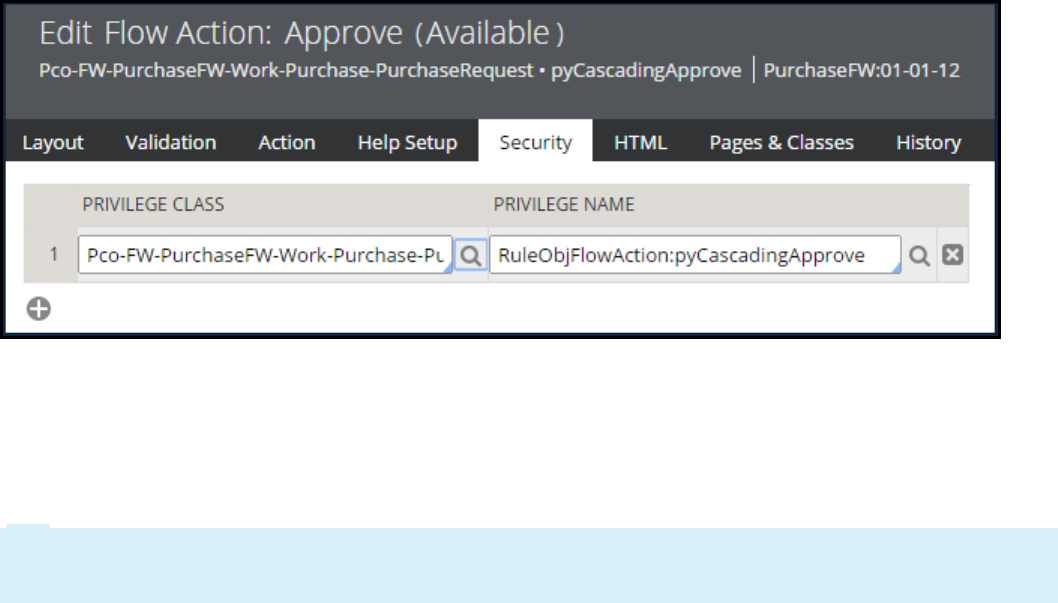
Grant a privilege to a role
You add a privilege to the user role on the Privileges tab of the Access Manager. In the Access Manager,
you can deny, explicitly grant, or conditionally grant a privilege to users. To conditionally grant the
privilege, you configure an Access When record to test when to grant and deny the privilege.
Tip: You can also configure the access control model to grant or deny privileges according to the
production level of the system. To do this, add the privilege to the role using the Access Manager, then
adjust the privilege setting on the Access of Role to Object record for the role and class.
The following example shows a set of privileges configured for the HRApps:Manager role. Users with the
HRApps:Manager role on their access group can use any rule that requires one of the listed privileges.
332
©2017 Pegasystems Inc.
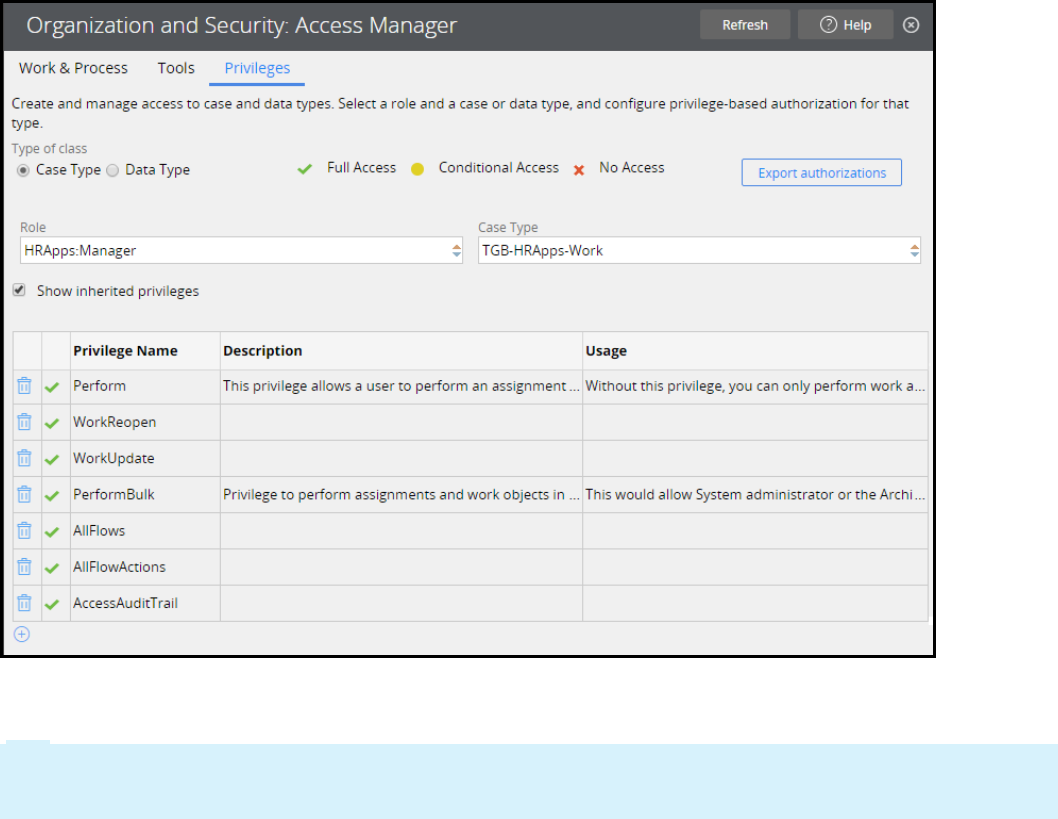
To view the set of privileges granted to a role, select the role and class. To add a privilege to a role, add
the privilege to the table.
Tip: The Access Manager filters the class list to display either case types or data types. Under Type of
class, select either Case Type or Data Type to switch between a list of case types and a list of data
types.
By default, the Access Manager lists privileges applied to the selected class. To view inherited privileges,
select Show inherited privileges to display the privileges inherited from parent classes. For example,
you can define privileges in the class group to extend to all case types in your application. These
privileges are not displayed in the Access Manager unless you select Show inherited privileges.
333
©2017 Pegasystems Inc.
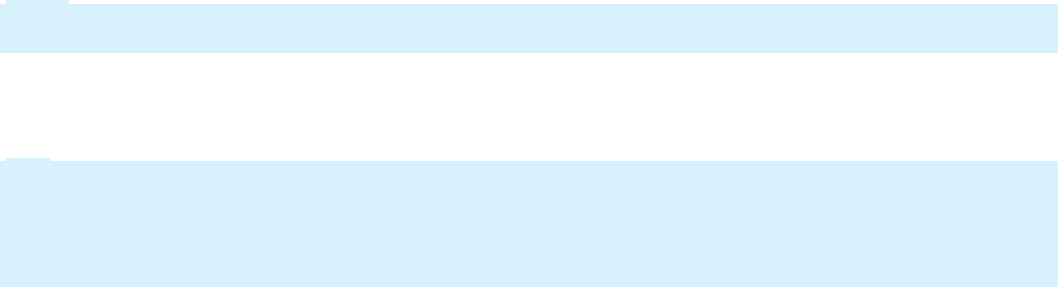
How to manage user access with access
groups
In Pega, user access to an application is determined by the access group to which a user belongs. Each
access group references an application version that the user can access, and the roles that the user
belongs to when logged in. For each role in an application, you allow or deny actions and privileges to
determine what actions users assigned to the role can and cannot perform.
When you extend the access control model for an application, you may need to create additional access
groups to implement the entire model. When creating a new access group, consider how the access
group differs from existing access groups.
lIdentify the application and application version for the access group.
lIdentify allowed portals for user interaction.
lIdentify allowed access roles for group members.
lIdentify the cases that users can create.
If the access group you plan to create does not provide a unique combination of these factors, re-
evaluate the need for the access group.
Note: For best performance on a production environment, minimize the number of distinct access
groups in use on a system.
When you create a new access group, enter the access group name in the format
ApplicationName:JobDescription. For example, to create an access group for auditors for a Purchasing
application, use the name Purchasing:Auditors.
Tip: Before you create a new access group, review the access groups defined for the application. Access
group records are listed in the Records Explorer, under the Security category. If an existing access
group closely matches the needed configuration, you can save time and reduce configuration errors by
copying the access group and updating the configuration as needed. To create a copy of an access
group, open the access group record and click Save As, then enter a unique name.
Identify the application and application version for the
access group
Access groups specify the application that members can access. When configuring the access group,
identify the application and application version that users will use. This identifies the rulesets that are
added to the ruleset list for the user, which determines how users process cases.
To associate the access group with an application, enter the application name and version to the
Application section of the Definition tab of the access group record. The following example shows an
access group configured to allow users access to version 01.01.01 of the HRApps application.
334
©2017 Pegasystems Inc.
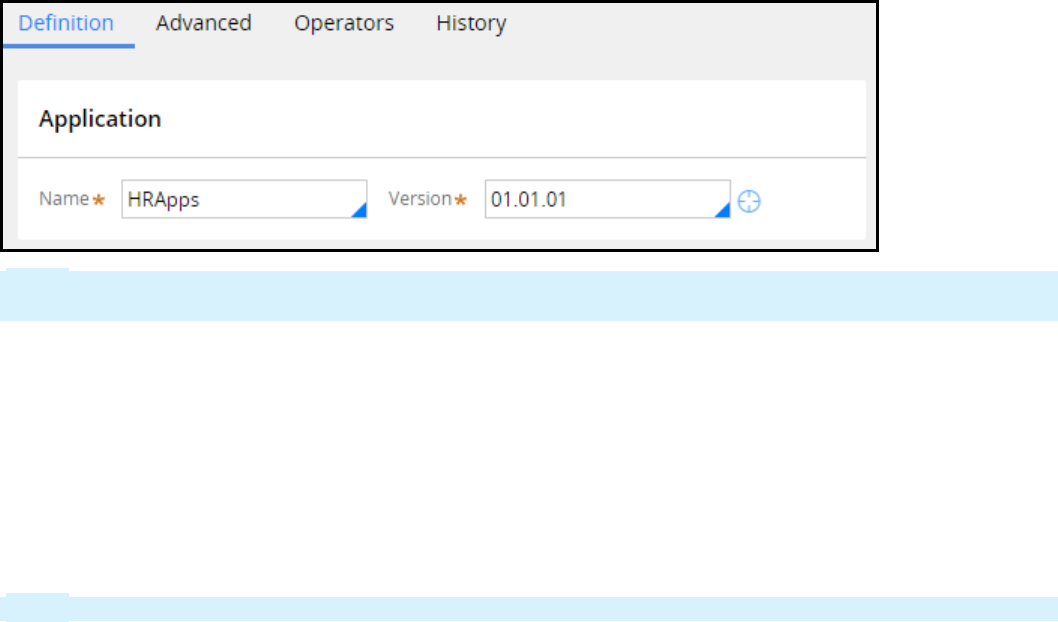
Note: If your application uses production rulesets, list the production rulesets used by the access group
on the Advanced tab of the access group record.
Consider creating a new access group when migrating users to a new application version for user
testing or as part of a phased roll-out of an application update. For example, when developing a new
minor version of an application, you may want to provide users with early access to the new version
without removing their access to the current version. This early access allows users to become familiar
with changes to the application, and allows users to provide feedback during development.
Since each access group can only reference one application, you need to create an additional access
group to allow users to access both application versions. You create a new access group to reference the
new application version, and add the access group to the operator IDrecord. Users can then switch
between the two access groups from the Operator menu.
Note: In Designer Studio, you switch between access groups from the Application menu.
If you need to migrate all members of the access group to a new application version, update the
application version on the Definition tab of the access group record rather than create a new access
group.
Identify allowed portals for user interaction
An access group specifies the portal or portals that members of the access group use to perform work.
Access groups for end users reference one of the standard end-user portals. When identifying portals to
add to an access group, select portals that align to the roles assigned to the access group. For example,
if members of an access group are managers, add the Manager portal to the access group record. To add
a portal to an access group record, list the portal in the Available portals section of the Definition tab
of the access group record.
When adding portals to an access group, identify a default portal to present to users upon log in. The
following example shows an access group configured to allow users access to the Manager and User
portals. In this configuration, Pega presents the Manager portal to members of the access group after
they log in.
335
©2017 Pegasystems Inc.

If an access group lists more than one portal, the remaining portals are available to users from the
Operator menu.
Note: In Designer Studio, additional portals are listed in the Launch menu, rather than the operator
menu. In Pega Express, additional portals are listed in the Applicationview menu.
Identify allowed access roles for group members
An access group identifies the access roles granted to members of the group. As you extend the access
control model for your application, you add new roles to an access group. Adding a role to an access
group grants the access control and privileges for the role to the user. To add an access role to an
access group, list the Access Role Name record in the Available roles section of the Definition tab of
the access group record.
When configuring an access group, identify the access roles that grant or deny privileges to match the
needs of members of the access group. An access group can reference more than one access role.
For example, an application allows employees to submit expense reports for reimbursement. The
application then assigns the case to the manager of the user for review. However, managers also submit
expense reports. So managers perform tasks associated with both the user and manager roles. In this
situation, you apply both roles to the access group for managers.
When an access group references more than one access role, Pega applies the most-permissive setting
across all the access roles.
Identify the cases that users can create
An access group identifies the types of cases that members of the group can create and process. To
identify the case types that members can create, you identify one or more work pools for the access
group on the Advanced tab of the access group record.
336
©2017 Pegasystems Inc.
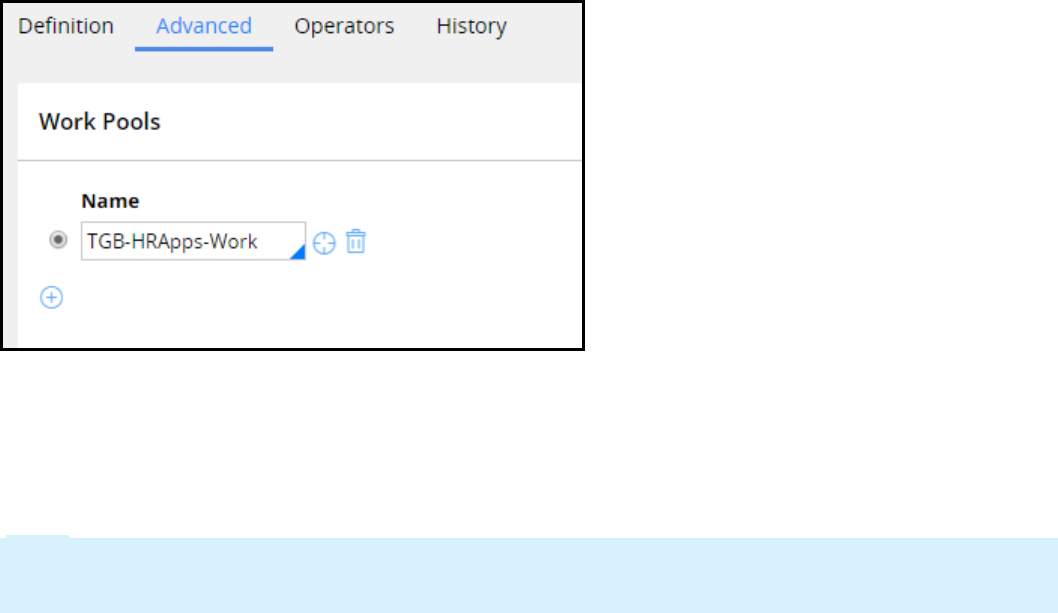
Awork pool is a set of case types a user can work on in an application. Each work pool corresponds to a
class group defined in the application or a built-on application. Users in an access group can only create
cases from class groups identified as a work pool for the access group. For example, Tom is a member of
the Users access group, while Mary is a member of the Managers access group. The Managers access
group lists a class group that contains the Transaction override case type, but the Users access group
does not. Mary can create a Transaction override case. Tom cannot create a Transaction override case.
Note: If your application uses case types defined only in the Framework layer, add the class group for
the framework layer to the access group to allow users to create cases using case types defined in the
framework application.
337
©2017 Pegasystems Inc.
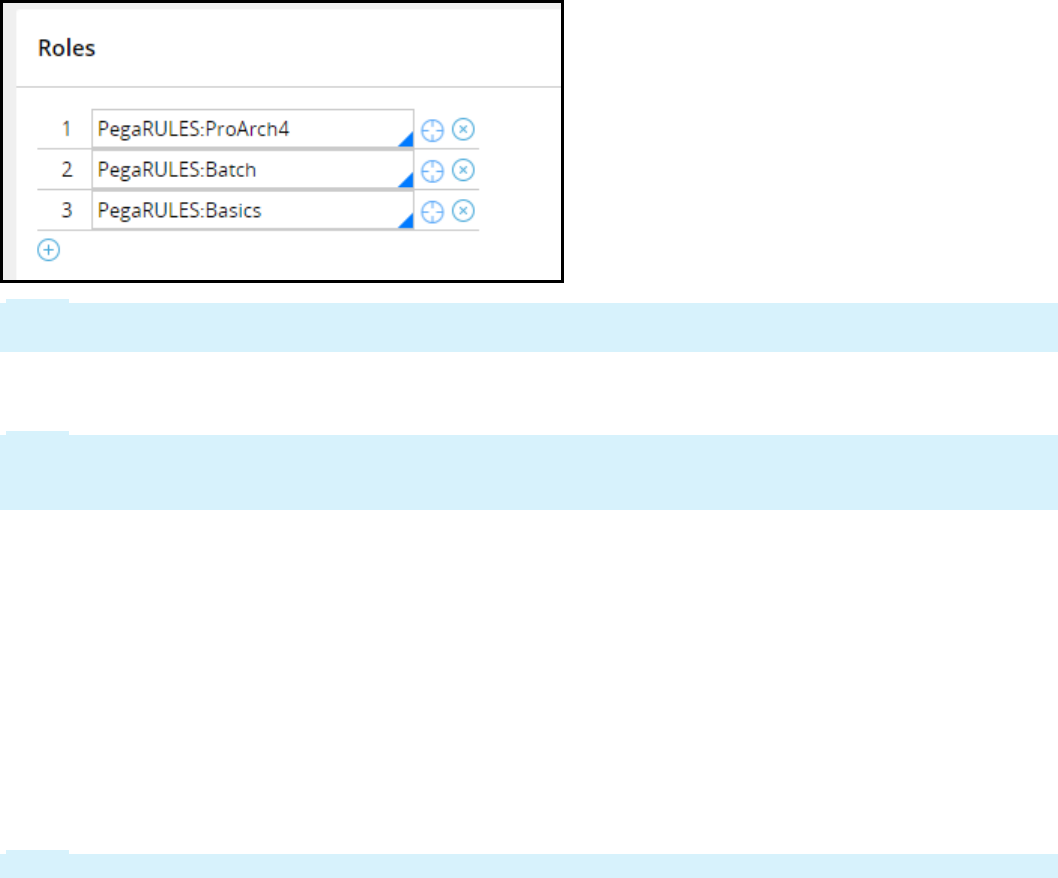
How to secure workbaskets and attachments
The Access Manager allows you to configure and manage access control settings for many of the
elements of an application. Security for two application elements cannot be configured in the Access
Manager: workbaskets and attachment categories.
Access control for workbaskets
In Pega, access control for workbaskets is role-based. By default, any user who can access a workbasket
can perform an assignment in the workbasket. To control whether users can perform assignments in a
specific workbasket, you apply one or more roles to it. When you apply a role to a workbasket, only users
assigned to a listed role may retrieve an assignment from the workbasket.
For example, the standard workbasket default@pega.com lists three roles. A user must be assigned the
PegaRULES:ProArch4,PegaRULES:Batch, or PegaRULES:Basics role to perform an assignment in the
default@pega.com workbasket.
Note: Pega uses the default@pega.com workbasket as a last resort for routing. Pega routes assignments
to the default@pega.com workbasket when no other more specific or local workbasket can be found.
To apply a role to a workbasket, enter or select the role in the Roles section on the Workbasket tab of
the workbasket record.
Note: Do not confuse access control with skill-based routing. You prevent users from performing
specific assignments through the use of skill-based routing. You assign a role to a workbasket to
prevent unauthorized users from performing any assignment in the workbasket.
Access control for attachments
Pega provides two levels of access control for attachments. You apply a privilege or when condition to an
attachment category to allow or deny attachment actions to users. You enable attachment level security
to restrict access to the attachment itself.
Attachment category access control
Use a privilege or when condition to control access to an attachment category. When you add the
privilege, select the actions to allow if the user has the privilege. For each when condition, select the
actions to allow if the condition is true.
Note: Configure access control for an attachment category using a When rule, not an Access When rule.
338
©2017 Pegasystems Inc.
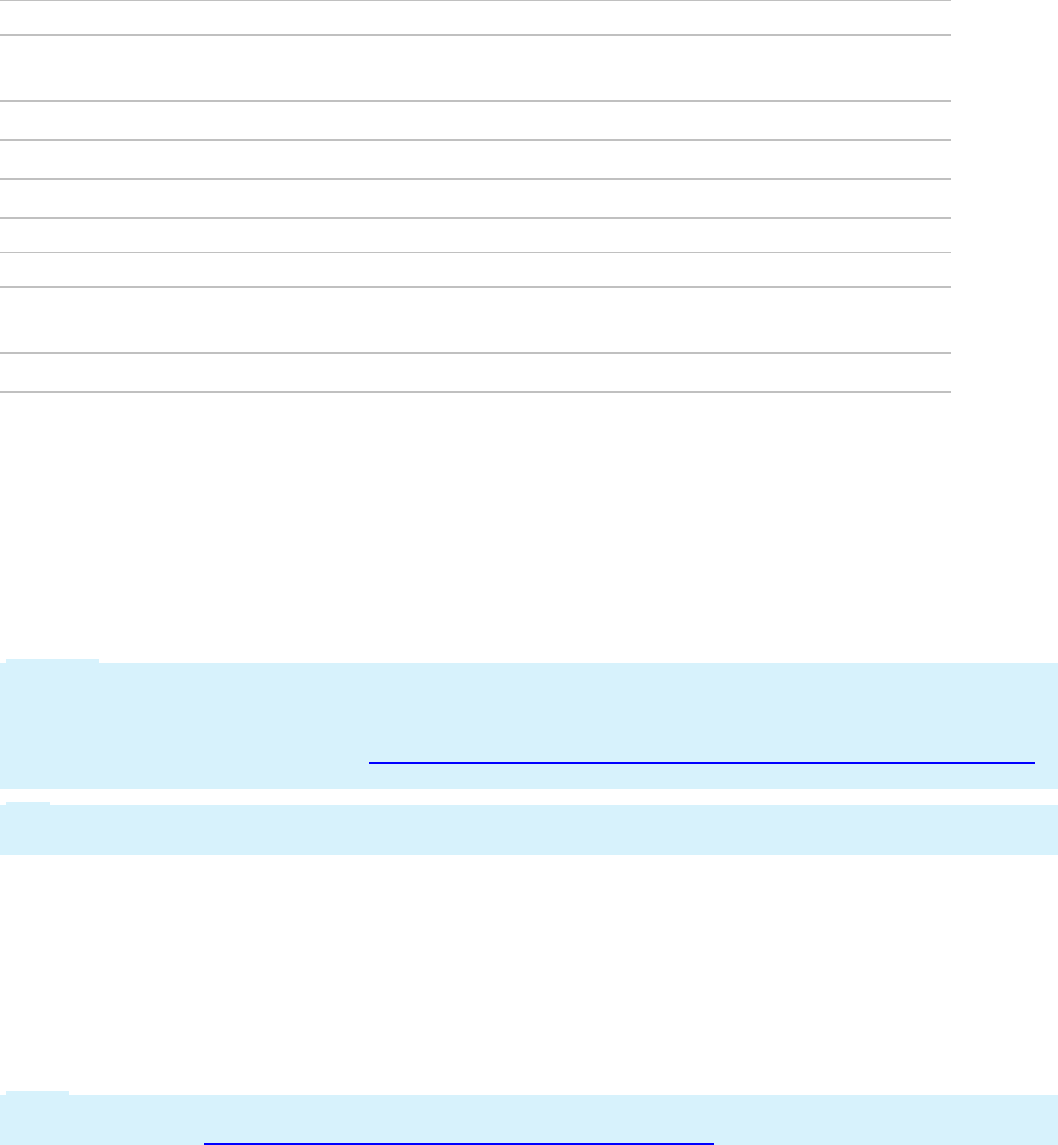
Users can perform an action on attachments in the category if they have at least one of the required
privileges, and all of the when conditions for the action are true. Consider the following configuration for
an attachment category.
Access control list by privilege
Privilege Create Edit View Delete
own
Delete any
DeleteOthers x
DeleteOwn x
AdministerWorkbasket x x
Access control list by WhenRule
When Create Edit View Delete
own
Delete any
IsCurrentStageSubmit x x x
For this attachment category, the following conditions hold:
lUsers can delete any attachment if they have either the DeleteOthers or AdministerWorkbasket
privilege.
lUsers can delete their own attachment if they have either the DeleteOwn or AdministerWorkbasket
privilege.
lA user can create, edit, or view an attachment if the IsCurrentStageSubmit when rule returns a true
result.
Caution: If you use a When rule to control access to a category, deselecting an action is not sufficient to
deny access to the action. In the example above, the when rule IsCurrentStageSubmit is not sufficient to
prohibit users from deleting an attachment if the condition returns a value of false. For more
information, see the support article Access control 'When' rule does not affect Attachment Categories
on the PDN.
Tip: You can use the standard when rule Never to create an always-false condition to deny an action to
users.
Attachment-level access control
Configure attachment-level access control to allow users to determine who can access a specific
attachment within the category. When users add an attachment to the category, they identify one or
more work groups for which to allow access to the attachment.
To enable attachment-level access control, click the Enable attachment-level security check box on
the Security tab of the Attachment category record.
Note: For more information on how attachment-level access control affects user access to attachments,
see the PDN article How to control access to categorized attachments.
339
©2017 Pegasystems Inc.

Creating an agent for background
processing
Introduction to creating agents for
background processing
In this lesson, you learn how to create an agent for background processing. You also learn how to use
the System Management Application (SMA) and use DB Trace to trace and troubleshoot agents.
After this lesson, you should be able to:
lExplain the purpose of agents
lDescribe agent types and modes
lDescribe the agent processing model
lDefine agents rules and agent schedules
lCreate a standard agent
lBe able to trace and troubleshoot a standard agent
340
©2017 Pegasystems Inc.

Standard agents
An agent is a background process operating on the server that runs activities on a periodic basis.
Service levels, inbound messages (Services), and data flows are examples of agents running in the
background.
The assignment, queuing and management of background system operations is governed by agent
configuration. Agents route work according to the rules in your application. Agents perform system tasks
including:
lsending email notifications about assignments and outgoing correspondence
lgenerating updated indexes for the full-text search feature
lsynchronizing caches across nodes in a multiple node system
The following video highlights how agents perform tasks in the background.
You can schedule agents to run at almost any time. For example, a case worker needs to check currency
exchange rates for an application that processes international transactions. The database connection
and currency retrieval can be done by an agent as a background task every five minutes. The case
worker continues processing the work item without stopping to look up the exchange rate. The system
retrieves the data in the background. If rapid updates were not needed , you could also schedule the
agent to process the currency lookup task at a specific time, for example, overnight.
Agents are autonomous and asynchronous. The activities they call run individually on their own
schedules.One activity does not have to finish before another one runs.
Typically, an agent can either be task-driven or schedule-driven.
Task-driven agents pick work from a queue. The queue entries are generally created during the work
item processing. For example, a case generates correspondence and an agent sends it.
Schedule-driven agents directly run an activity to perform their tasks. For example, every morning an
agent runs the system cleaner to clean up temporary database entries. A queue entry is not needed
before the agent runs this operation.
KNOWLEDGE CHECK
The __________agents pick their work from a queue.
task-driven
341
©2017 Pegasystems Inc.
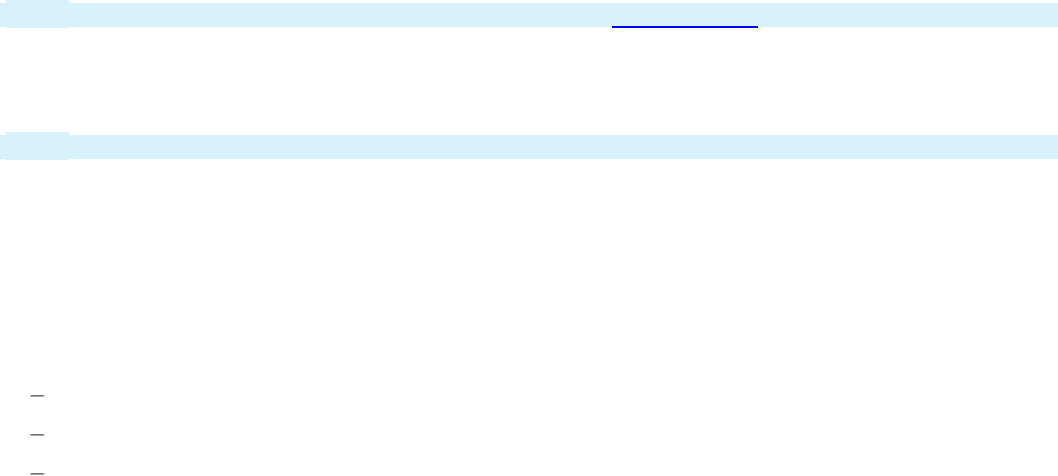
How to perform background processing with
an agent
When an agent starts, a master agent creates an agent thread and associates it with a requestor. A Pega
master agent checks the agent's queue for entries. If there are no entries, the agent stops without
running the agent. If the system finds one or more entries in the queue, the system retrieves and locks
the entry, and then starts the agent activity. The activity processes the entries and stops when the
maximum number of entries (that you define) have been processed, or until the queue is empty —
whichever comes first. The agent starts again at the specified interval.
Note: For a description of master agents, see the Help topic master agents.
You add agents to an agents rule. An agents rule provides a template that specifies the global settings
for agents on all nodes. An agents rule is not itself an agent. Agents rules are instances of the Rule-
Agent-Queue class in the SysAdmin category.
Note: A ruleset can have only one agents rule.
For each agent in the agents rule, you specify:
lWhether to enable or disable the agent
lWhich activity the agent will run
lThe maximum number of entries the activity will process before the agent stops
lThe schedule that controls when the agent will start and run the activity. You can specify one of three
schedule patterns:
A periodic interval measured in seconds, such as every 180 seconds.
A recurring time interval that defines a start time and schedule, such as 12 A.M. every Friday.
Once at startup, based on a specified parameter.
lThe way the agent interacts with the queue when running an activity.
You typically run the agent in standard queue mode. In this mode, Pega manages the agent queue
functionality. The activity does not perform transaction tasks such as getting a lock on the entry or
committing the changes to the database. The agent activity contains only business logic.
lWhether you enable Auto Queue Manager (AQM)
AQM manages the state of each agent queue entry as it is moves from the scheduled agent queue
through agent processing. AQMalso controls how a queue entry is retrieved for processing. This
includes locking and updating the state of the entry. For each entry, if agent processing succeeds, all
entries are committed to the database. If agent processing throws an exception, then the system rolls
back all entries associated with that operation. AQM then moves the entries to the Broken Process
queue. You can troubleshoot entries by monitoring entries in that queue.
As shown in the following example, an agent sends correspondence to customers approved for loans.
1. Correspondence entries wait in the scheduled queue until the agent activity starts.
2. AQM locks the entry and sends it to the agent activity for processing.
342
©2017 Pegasystems Inc.
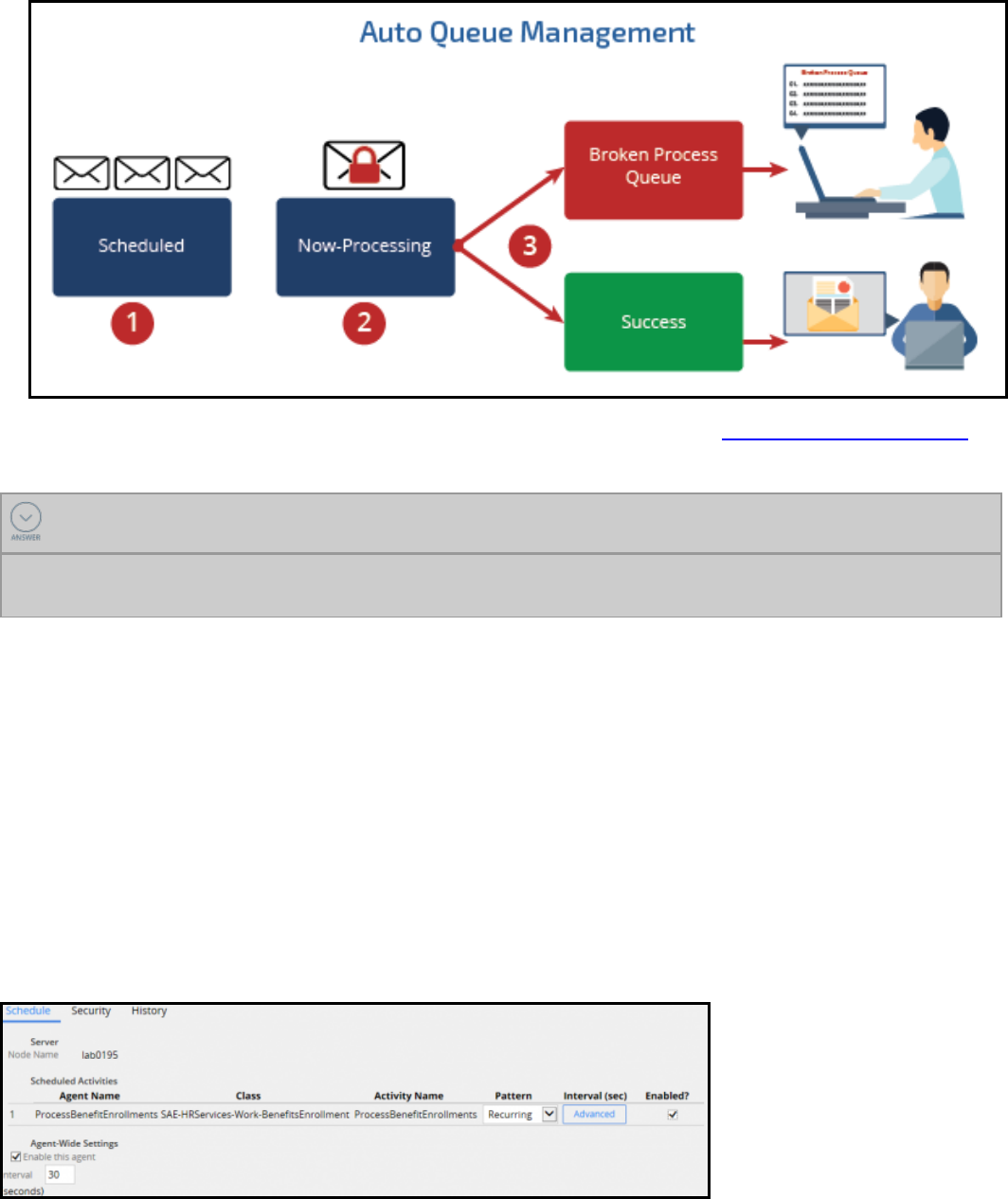
3. If processing is successful, the correspondence entries are sent. If processing fails, the entries are
sent to the Broken Process queue for troubleshooting.
For more information about queue modes and AQM, see the PDNarticle How Agent Queues Work.
KNOWLEDGE CHECK
Under what conditions does an agent activity stop processing (assuming there are no errors)?
An agent activity stops processing when all the items in the scheduled queue have been processed or
when the number of entries reaches the maximum defined in the agents rule.
Agent schedules
When you create an agents rule, a Pega master agent generates one agent schedule data instance for
each server node running on your Pega system. Agent schedules are data instances of the Data-Agent-
Queue class in the SysAdmin category. You do not create or copy agent schedules. The system must
create agent schedules in order to associate them with an agents rule.
Agent schedules determine whether an agent is enabled, and on which server node that agent will run.
A new agent schedule contains the schedule intervals and the enable setting you specified in the agents
rule. The master agent uses the settings in the agent schedules when checking for agents. The master
agent does not use the settings in the agents rule. Therefore, if necessary, make updates to the schedule
or enable/disable the agent in the agent schedule. Be careful to make these changes to each agent
schedule on every node. This ensures that the agent functionality is consistent across nodes in the
system.
343
©2017 Pegasystems Inc.
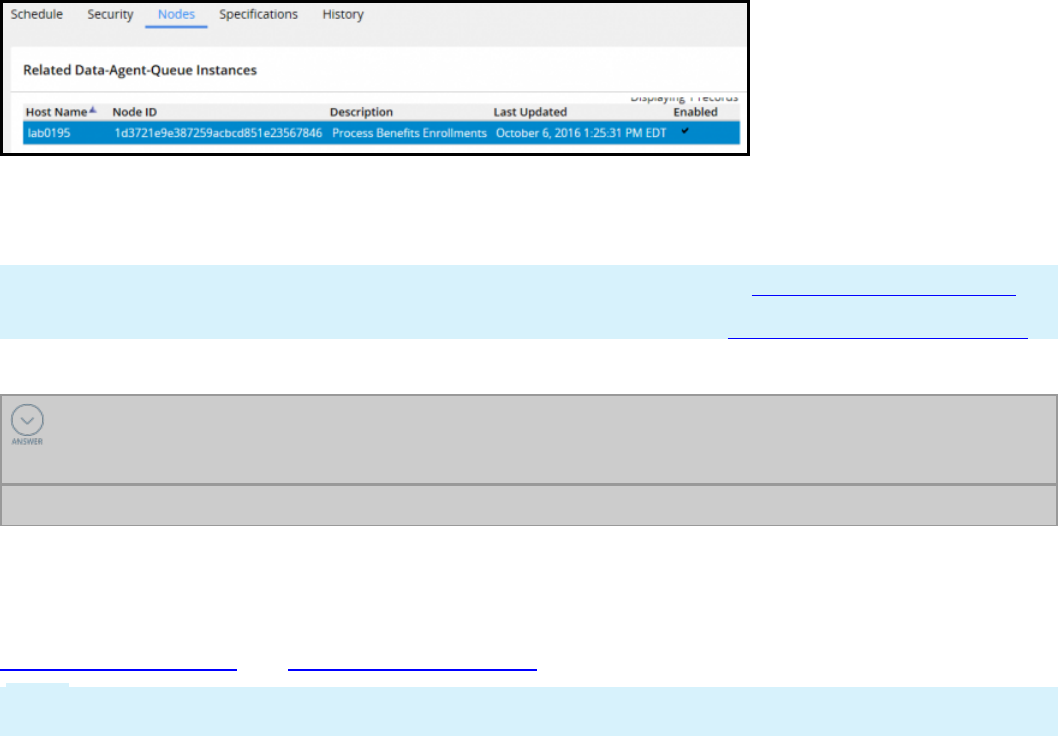
To modify the settings on an agent schedule, on the Agents rule form, select a node displayed on the
Nodes tab to open its agent schedule.
Pega provides standard agents rules. These agents rules are in locked rulesets so you cannot modify
them. To change the configuration settings for the agents listed in these rules, update the agent
schedules generated from the agents rule.
Notes: For information about standard agents rules, see the Help topic Atlas - Standard Agents.
For more information on how agents process items, see the PDNarticle Overview of agent processing.
KNOWLEDGE CHECK
When the master agent checks for agents, which agent schedule settings does the master
agent use?
The master agent uses the schedule settings in the agent schedule instance.
Creating agents or defining schedule intervals
For instructions on how to create an agent or how to configure agent schedules, see the PDN articles
How to create an agent and Agent schedule intervals.
Note: The procedures in the PDN articles were created in Pega 5.4. The styles on the rule forms have
been upgraded in Pega 7. However, the fields and functions are still applicable.
344
©2017 Pegasystems Inc.
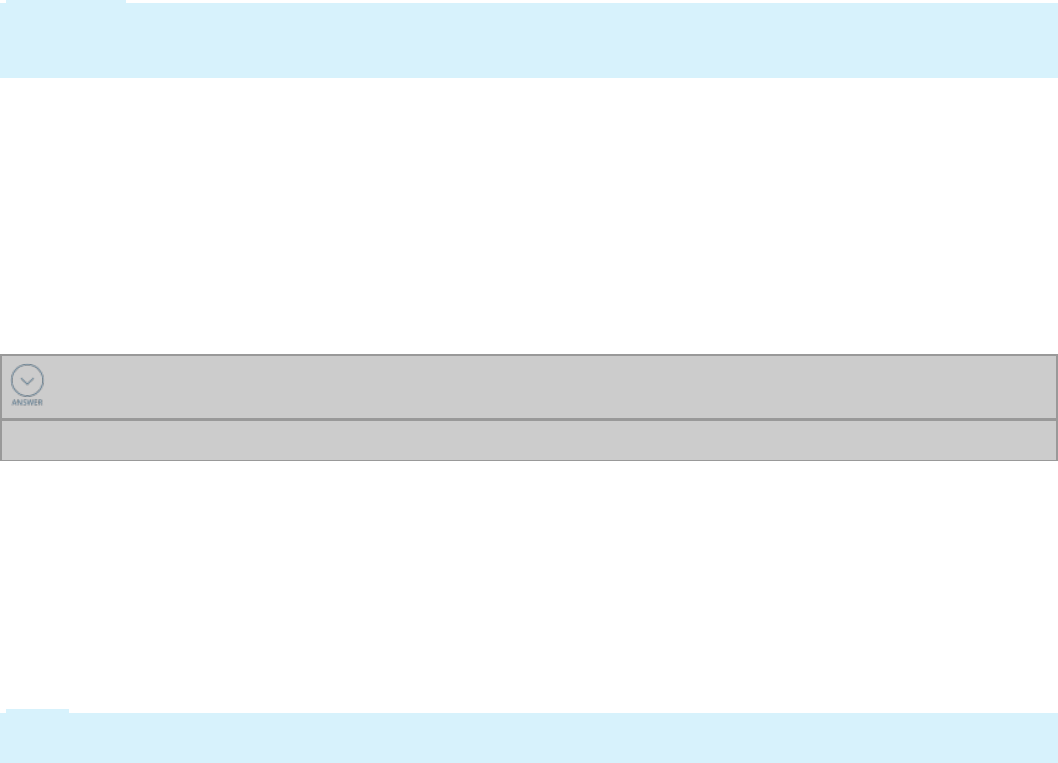
How to troubleshoot issues with agents
Agents can fail to correctly process items for different reasons. For example, agents cannot locate
assignments they are attempting to process, or the agents are unable to obtain a lock on an entry
because they lack security access.
You have two options available when troubleshooting issues with agents. These options are available in
the Pega System Management Application (SMA).
lExamine items in the Broken Process queue
lTrace running agents using the Tracer tool
Checking the Broken Process queue
If processing fails, all the changes are rolled back. If Auto Queue Management (AQM) is enabled and the
system cannot commit a queue entry, AQM puts the entry into failure status and stores the entry into
the Broken Process queue. From there, users who hold the @baseclass.ReconcileBrokenQueueItems
privilege can view the issue, fix it, and resubmit or delete the broken queue entry.
Important: Enable Auto Queue Management (AQM) as a best practice. If it is disabled, when an entry is
retrieved for processing, the system removes the task from the queue. If processing fails, that entry is
lost and cannot be restarted in the Broken Process queue.
Tracing running agents
You can use the Tracer tool to troubleshoot agents while they are running. Tracing agents allows you to
examine issues such as failed activity steps that may be preventing the agent from committing an entry.
You can trace agent processing throughout the system. This enables you to troubleshoot agents even if
AQMdoes not add failed entries in the Broken Process queue. When you trace an agent, SMA lets you
control when to start the agent and when to run the tracer.
KNOWLEDGE CHECK
If AQM is enabled, what happens when agent processing fails?
All changes are rolled back and the entries are sent to the Broken Process queue.
Troubleshooting in SMA
The System Management Application (SMA) gives you access to a list of items in the Broken Process
queue. SMA also gives you access to the Tracer tool so that you can monitor a running agent. Open SMA
in Designer Studio > Systems > Operations > System Management Application .
The following demonstration first shows you how to locate and manage items in the Broken Process
queue. Then the demonstration shows you how to identify issues by tracing a running agent.
Note: The style of the agent schedule rule form shown in the video has been upgraded in Pega 7.
However, the fields and functions are still applicable.
345
©2017 Pegasystems Inc.

You can administer broken queue items using the Broken Queue Items report. Select Designer Studio >
Process & Rules > Tools > Work Admin > Broken Queue Items to access the report. For instructions
on how to use the tool, see the PDN article How to requeue failed agent items with the Broken Queue
Items report.
Note: For more information about identifying and correcting agent issues, see the PDNarticle
Troubleshooting agents.
346
©2017 Pegasystems Inc.

Migrating an application
Introduction to migrating an application
An application is typically packaged and exported to move it to another system. For example, you
package and export an application to migrate among development, testing, and production
environments. In this lesson, you learn about the features and tools available to package, export, and
import applications.
After this lesson, you should be able to:
lDescribe the purpose of a product rule
lAssociate data objects with a ruleset
lDescribe the contents of the product rule
lCreate a product rule with the Application Packaging wizard
lGenerate an application archive
lImport an application archive
347
©2017 Pegasystems Inc.

Product rule
Applications consist of rulesets, application data, system data, and other objects such as database
schemas. As an application moves toward production, the application and its components must migrate
among Pega systems. For example, after you have completed development, you migrate the application
from the development environment to a QA environment. In some cases, you may want to migrate only
specific application components such as updated rulesets or data objects that are included in a patch
release.
Imagine that you are moving from one house to another house. You would likely create a manifest of
household items you want to move. You would not include things like cabinets, plumbing, or wiring.
Those items are already built into the house you are moving to. You would then load the items on the
manifest into a moving van. When the van reaches its destination, the items are taken out of the van and
unpacked in the house.
Like the manifest described in the previous example, you create a product rule that identifies the
application components you want to move to a destination Pega system. A product rule lists the rulesets,
data, and other objects that make up an application. The product rule usually does not include standard
rulesets and data because those components are built into all Pega systems. A product rule is an
instance of the Rule-Admin-Product class, and is sometimes referred to as a RAP. You can find product
rules in the SysAdmin category in the Records explorer.
Like you would load the moving van, you put the contents of the product rule into a ZIParchive file
(sometimes called a RAP file). The information consists entirely of XML documents in Unicode characters.
You copy the archive file to the destination system and import the file's contents into the system.
You can create a product rule directly in the rule form. Alternatively, Pega provides a tool called the
Application Packaging wizard that guides you through the creation of a product rule in a series of
steps. Both approaches allow you to generate the archive file.
The following video highlights the basics of application migration.
KNOWLEDGE CHECK
In order to migrate an application between system environments, what actions must you
perform?
First, identify the application components in a product rule. Then put the rule contents in an archive
file. Finally, copy the archive file to the destination system and import the file.
348
©2017 Pegasystems Inc.
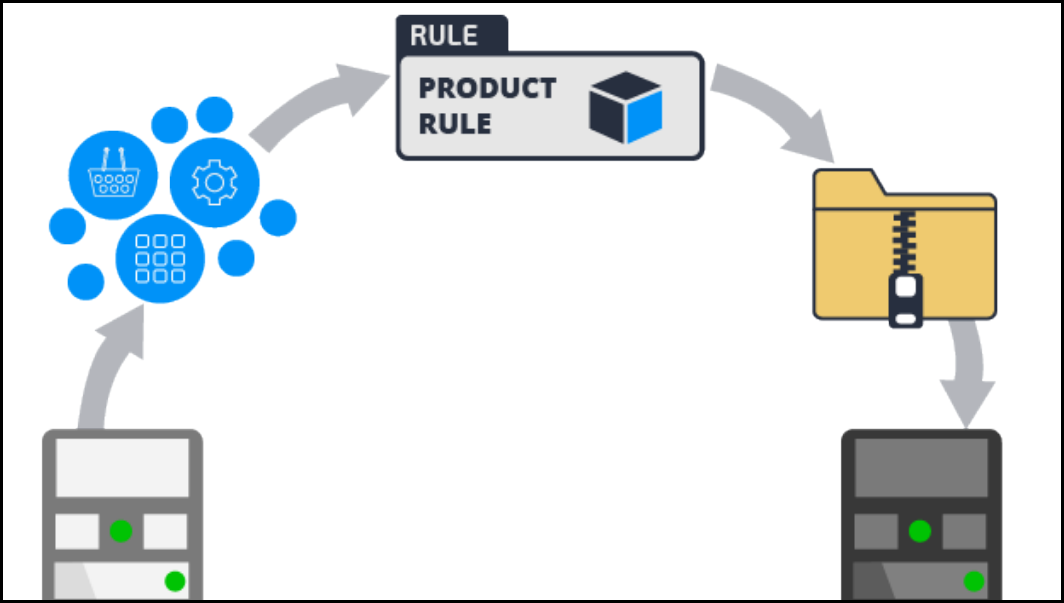
How to create an application archive file
To create an application archive file, you must first create a product rule to identify the components you
want to include in the archive file. Then, you create anarchive file that contains the application
components.
Create a product rule
You can create a product rule in two ways:
lCreate the rule instance manually and add the information to the fields on the rule form. The rule
form provides greater flexibility than the wizard. For example, you can set minimum or maximum
ruleset versions to include in the archive rule. You can also include rulesets that are not in the
application. However, manually entering information — such as selecting specific data instances —
can be time-consuming and error-prone.
lUse the Application Packaging wizard — it guides you through a series of steps that populate and
create a product rule. The wizard includes the rulesets in your application. Because the wizard
presents an inventory of components that are in your application, selecting the components you want
to include is easier and more accurate than manually entering them in the product rule. When the
wizard creates the product rule, it enters your selections automatically on the form. For finer control,
you can modify the product rule after you have created it in the wizard.
Create an archive file
Before you create an archive file, do the following things to ensure that the file is complete and correct:
349
©2017 Pegasystems Inc.

lAssociate your data records with rulesets. This ensures that all the data records required by your
application are included in the archive file.
lMake sure that all rules are checked in so that the rulesets are complete and current.
lIn most cases, lock the application rulesets included in the package. This helps ensure that the
migrated application and its rulesets are synchronized among the source and destination systems.
lIf you are exporting the application to a production system, you should merge branched rulesets and
remove the branches from the application.
Note: Do not lock delegated rulesets. Locking the rulesets prevents users from updating the rules in
the destination system.
You can create an archive file using buttons on the product rule form or on the landing page that
contains the wizard.
350
©2017 Pegasystems Inc.
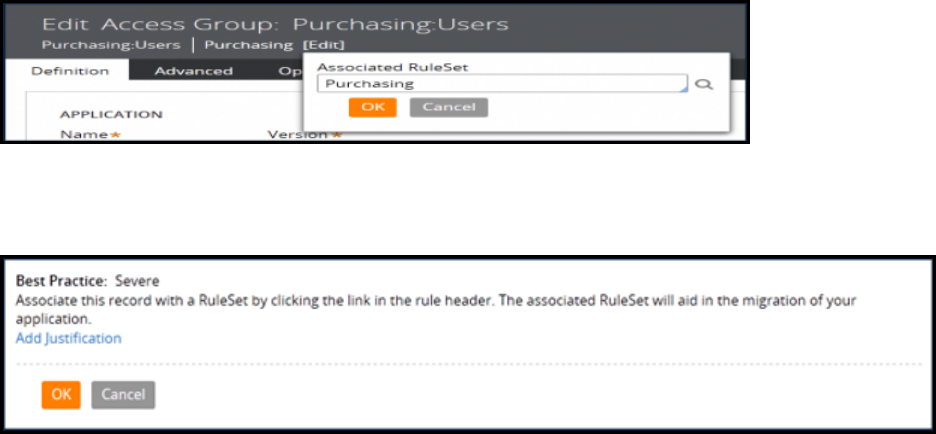
How to associate data instances with rulesets
Associating data instances to a ruleset simplifies application migration and maintenance. When you
package an application for migration, you include an application's rulesets. However, a ruleset
corresponds to a collection of rules, and does not include data instances such as operator IDs, access
groups, database tables, and databases.
To help make packaging and migration of data instances easier, you associate data instances with
rulesets. By doing this, you do not need to specify each data instance in the product rule. When you
create the product rule, the system adds the data instances to the archive file automatically.
As a best practice, associate data instances with rulesets. As you create data instances of certain classes,
either manually or with a wizard, the system automatically associates the instance with one of the
application's rulesets.
The associated ruleset appears in the rule header. The following example provides an access group that
is associated with the Purchasing ruleset. You can change the associated ruleset by clicking Edit. Update
the ruleset in the Associated RuleSet pop-up dialog.
You can remove the ruleset so that the data instance is not associated with any ruleset. For example, you
may not want to associate specific instances of operator IDs that you do not want to export. Removing
the associated ruleset results in a guardrail warning.
Associating a data instance with a ruleset does not affect or restrict any run-time behavior. The data
instance remains available to all applications regardless of the associated ruleset.
351
©2017 Pegasystems Inc.

How to configure a product rule
You define the application components you want to package in a product rule. Put the product rule in
the same ruleset as the work class for the application.
Identifying the components
You specify the components you want to export on the Contents tab of a product rule. The tab includes
these sections:
lApplications to include
lRulesets to include
lClass instances to include
lIndividual instances to include
lJAR files to include
lFile details
For more information about the settings on the product rule Contents tab, see the help topic Product
rules - Completing the Contents tab.
Applications to include
Specify the application rules that identify the rulesets and versions to include in the archive file. Using
this option eliminates the need to specify the individual rulesets and versions in the RuleSets to
includesection. Select the application in the Name and Version fields. The order of applications in the
array is not important.
Rulesets included in the archive must have all the prerequisite rulesets included either in the product
rule or on the destination system. When the product rule is exported to an archive file, the archive
contains information about all the rulesets associated with the application. This information is used by
the Import wizard to warn you about missing rulesets on the destination system.
A ruleset using Application Validation (AV) mode has no prerequisites. Rules within a ruleset using AV
mode can refer to rules in any rulesets in the application and its built-on application. An AV ruleset,
therefore, should be exported within the context of an application.
Use the following settings to automatically include specific components or patch ruleset versions in the
archive.
lSelect Include associated data to automatically export any data instances associated with the
application ruleset. Instances selected in the Individual instances to include section are not used.
Typically, these data instances are derived from the Data- class and include operator ID, access
group, database table, and database records.
352
©2017 Pegasystems Inc.

lSelect Custom/Production rulesets to automatically include the production rulesets listed on the
application rule. You should select this check box if you are using delegated or localization rulesets
(these are production rulesets).
lSelect Include rule history to include the instances of History-Rule class. The instances are rows in
the standard history rule table. These instances include the date, time, operator, and comments in a
rule's History tab that are added when a developer checks in a rule. This information can be useful
for auditing purposes when migrating applications to another development or testing environment.
lSelect Include data types to include the instances of the custom data types (classes) that you have
created for your application. For example, you may have created a Customer data type to manage
customer contact information. This data type might include information such as customer's name,
email, or phone number. The data types are exported even if they are not associated with a ruleset.
lSelect Delta mode to include only the highest patch version of the application's rulesets in the
archive file. For example, if your application references OrderEntry:02-03-05, the archive file
produced from the product rule includes only rules in OrderEntry:02-03-05. This feature is useful
when you are migrating a patch update and do not want to include the contents of all the
prerequisite rulesets.
Rulesets to include
Specify rulesets that are not part of an application. The rulesets can be entered in any order. During
import, the system determines a valid order to load the rules. Make sure that the prerequisites are
included in the list or already exist on the target system. For example, when you include rulesets from
other applications, you must verify that all the prerequisites are listed in the product rule or are already
present on the target system. If the prerequisites are not present on the target system, some rules may
be unavailable.
lUse the Minimum version and Maximum version fields to define a range within a major version
that you want to include in the product. Leave both fields blank to include all versions.
lSelect Exclude non-versioned rules to exclude rule types that are associated with a ruleset but not
with a version, such as class and application rules.
lSelect the Include associated data check box to include data instances associated with the selected
rulesets.
Class instances to include
You can include all instances from any class by entering a class name. In addition to concrete classes,
you can enter an abstract class that has concrete subclasses. This section is useful for specifying data
classes (derived from the Data- base class) that are required for an application to run correctly on the
destination system. Remember that if you have selected the Include associated data check box in the
Applications to include section or RuleSets to include section, all data instances associated with the
rulesets are exported by default.
Be careful to note any dependencies among data instances or between data instances and your rules.
During import to the destination system, data instances already present are by default not overwritten.
These data instances may require adjustment after they are imported.
353
©2017 Pegasystems Inc.
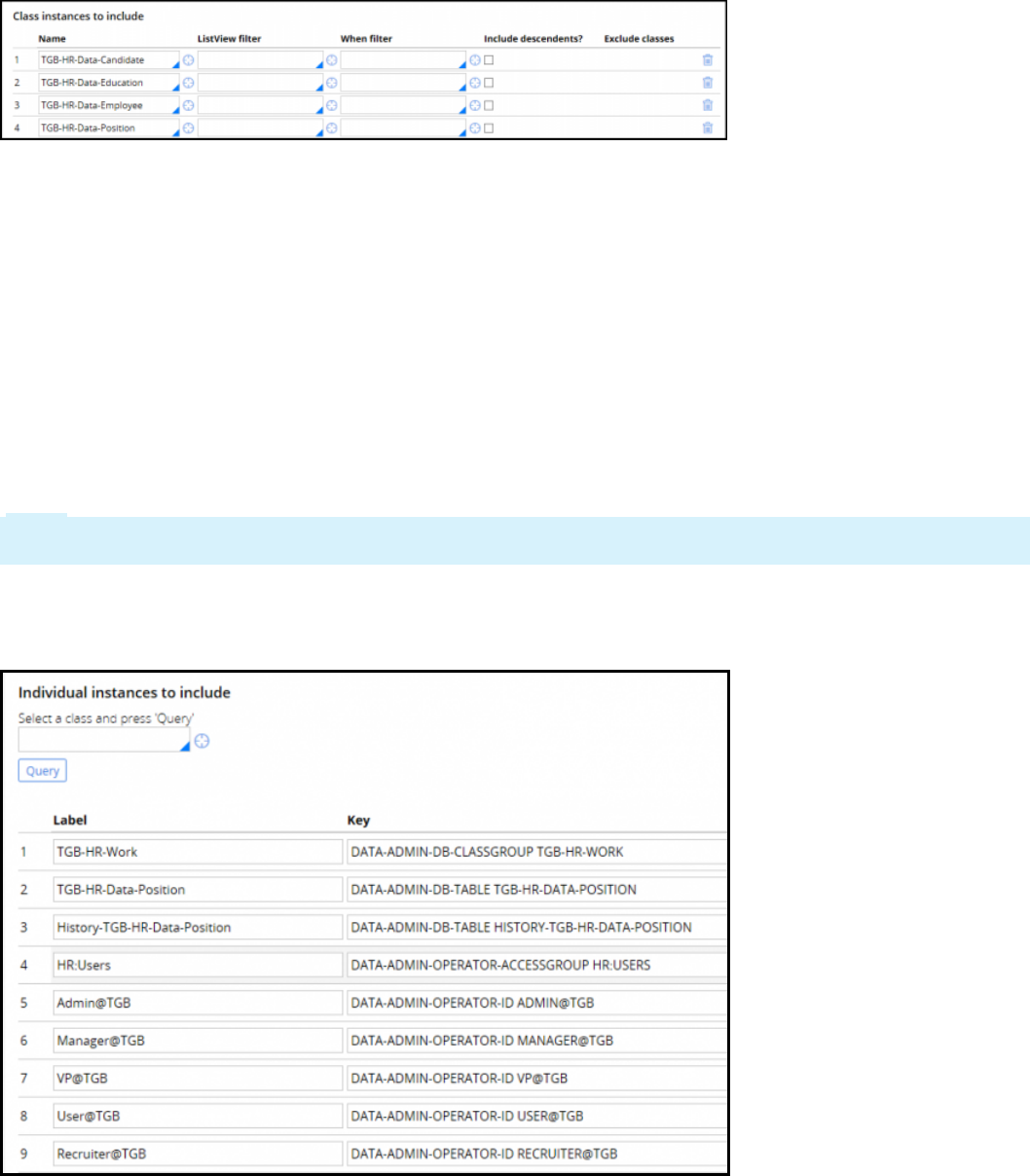
You can use a when rule in the When filter field to filter the class instances you want include in the ZIP
file. The ListView filter column is included for backward compatibility.
If you select Include descendants?, all the subclass instances are included and the ListView filter and
When filter values are ignored.
Use the Exclude classes field to enter the names of descendant classes you do not want to include. You
can enter more than one class using a comma (,) to delimit the names.
Individual instances to include
Complete this optional array by listing the specific class instances that you want to include in the archive
file. For example, you may want to include only specific operators or access groups in the product rule,
rather than all instances.
Note: If you select Include associated data in the Applications to include section or RuleSets to
include section, your selections are ignored if the instances are associated with application rulesets.
Instances are processed in the order listed on the product rule. This is important if your application
includes views that reference each other. Listing the instances in the wrong order can create
dependency tree errors. Drag and drop the instances to change the order.
As a best practice, when selecting large numbers of instances, use a filter in the Class instance to
include section.
354
©2017 Pegasystems Inc.
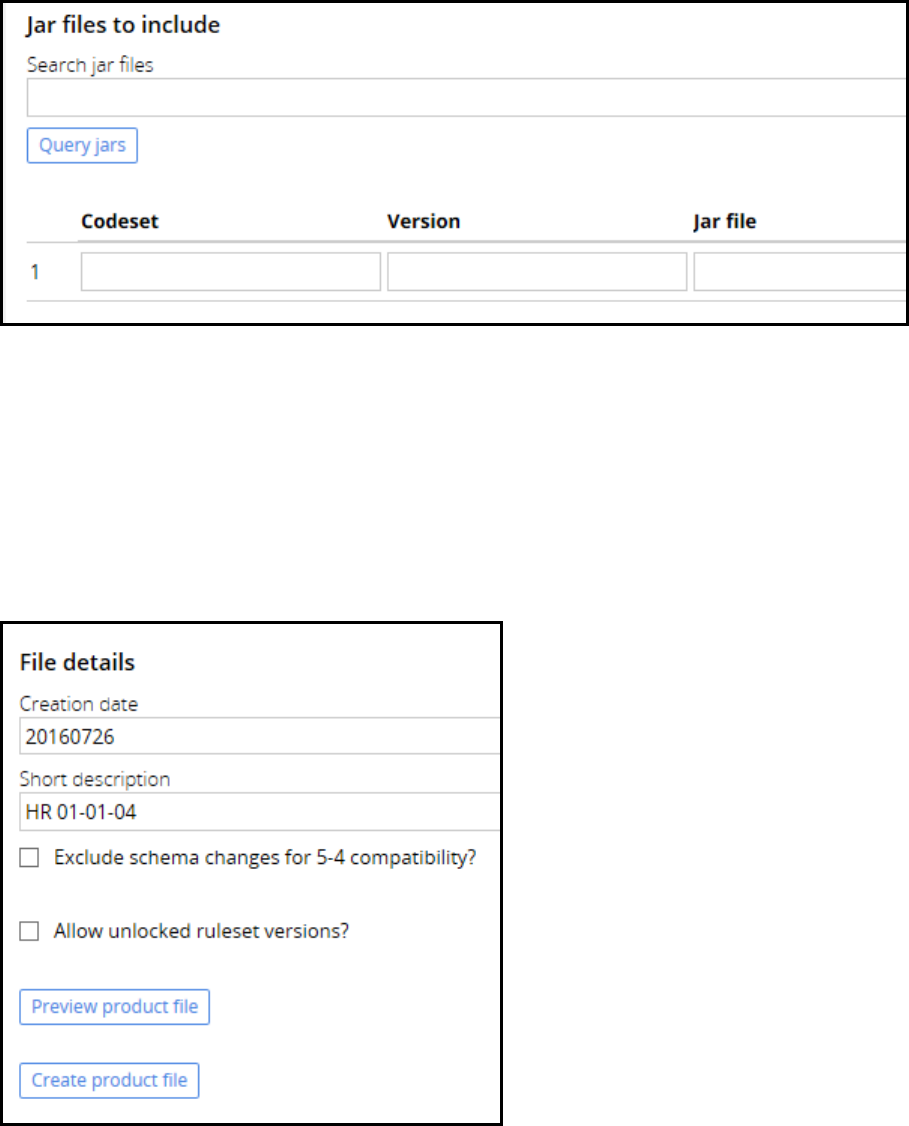
JAR files to include
The Pega 7 Platform allows you to extend the Java code built into the Pega 7 platform with your own
code. The code can be used with activities (Rule-Obj-Activity rule type), user interfaces, or system
interfaces. If your application uses JAR files, complete the array in the Jar files to include section to
include JAR files in the product archive.
To locate available JAR files, enter a class name in the Search jar files field and click Query jars.
File details
Use this section to prepare the product rule for packaging in a ZIP archive file.
The date in the Creation Date field displays on the destination system before the archive file is
imported. The date value entered persists even when the file is copied or renamed. Enter a text
description of the contents of this file in the Short Description field. This value appears on the
destination system before the archive file is imported.
355
©2017 Pegasystems Inc.
As a best practice, lock the ruleset versions you are including in the archive file. This helps prevent
updates to the rulesets after they have been packaged in the archive file. Select Allow unlocked
ruleset versions? if you want to include unlocked ruleset versions. For example, select the check box if
you are including a delegated ruleset.
If you want to include post-import instructions such as a Read-Me text, identify an HTML rule on the
Installation tab. The file is displayed at the end of the import operation for this product rule.
The Preview Product File button lets you review the contents of the product definition before creating
the archive file. It is a best practice to review contents before you create the archive file to ensure that
the contents are correct.
The Create Product File button creates an archive file on your local computer.
356
©2017 Pegasystems Inc.
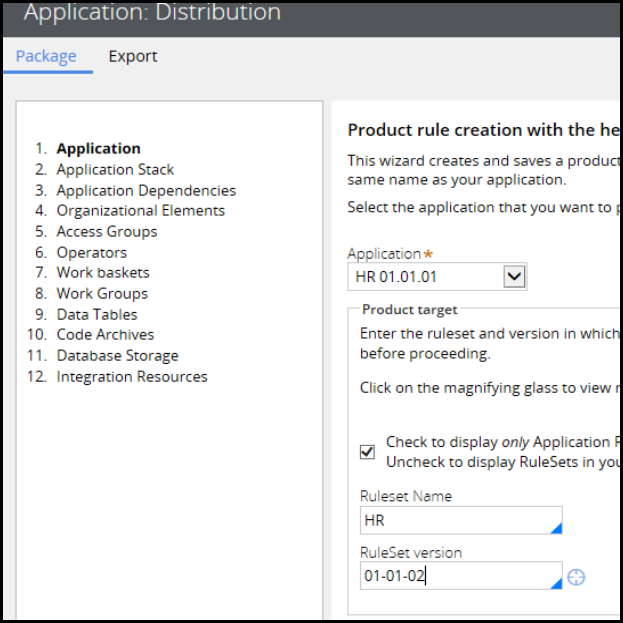
Exporting an application using the Application
Packaging wizard
The Application Packaging wizard simplifies the process of exporting an application by guiding you
through the steps to create a product rule. In each step, you add the application components you want
to include. After you complete the steps, the wizard creates the product rule. You can then review the
product rule contents and generate the archive file.
Follow these steps to create a product rule and generate an archive file:
1. Start the wizard by selecting Designer Studio > Application > Distribution > Package.
2. On the Application step, use the Application drop-down to select the application you want to
package. The drop-down contains the applications you have access to on the current system.
3. In the Ruleset Name and RuleSet version fields, select the ruleset and unlocked version that
contain the product rule. If you specify a locked ruleset, you receive an error message.
4. Optionally, click Check to display only Application Rulesets to display the rulesets specified in the
selected application's rule form. If unchecked, only rulesets in your ruleset stack, as shown on your
operator profile, are displayed.
As you proceed through the steps in the wizard, the system automatically lists the components that
are available in your application with a check box. Components that are used by your application are
selected by default. If you want to exclude a component, deselect the check box
357
©2017 Pegasystems Inc.
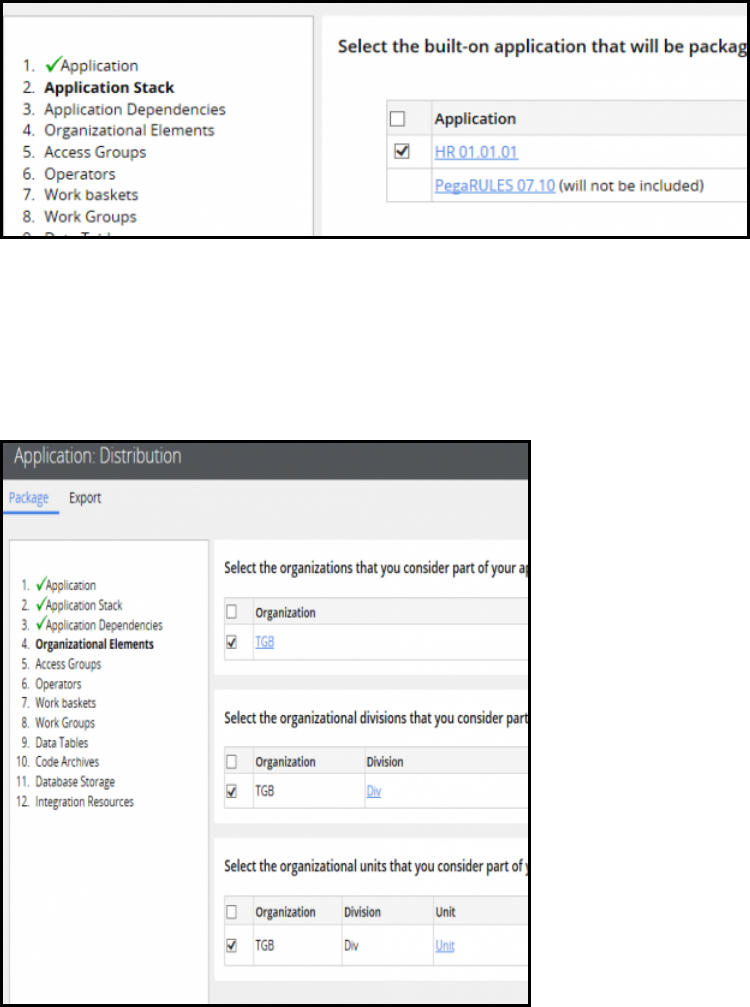
5. On the Application Stack step, identify the chain of built-on applications ending with the base
PegaRULES application. Depending on the applications present on the destination system, you may
not need to include the entire stack in your package.
6. On the Application Dependencies step, identify the products that many Pega-supplied applications
are dependent on. The Pega 7 Platform verifies that these dependencies are installed on the
destination system before importing the Pega-supplied applications. If there are no required
products for your Pega-supplied applications, skip this task.
7. On the Organizational Elements step, identify the organization, divisions, and units associated with
your application.
8. On the Access Groups step, identify the access groups associated with your application. If you have
created access groups for the purpose of development or testing and are not part of the application,
clear the check box next to the access group names to exclude them.
358
©2017 Pegasystems Inc.
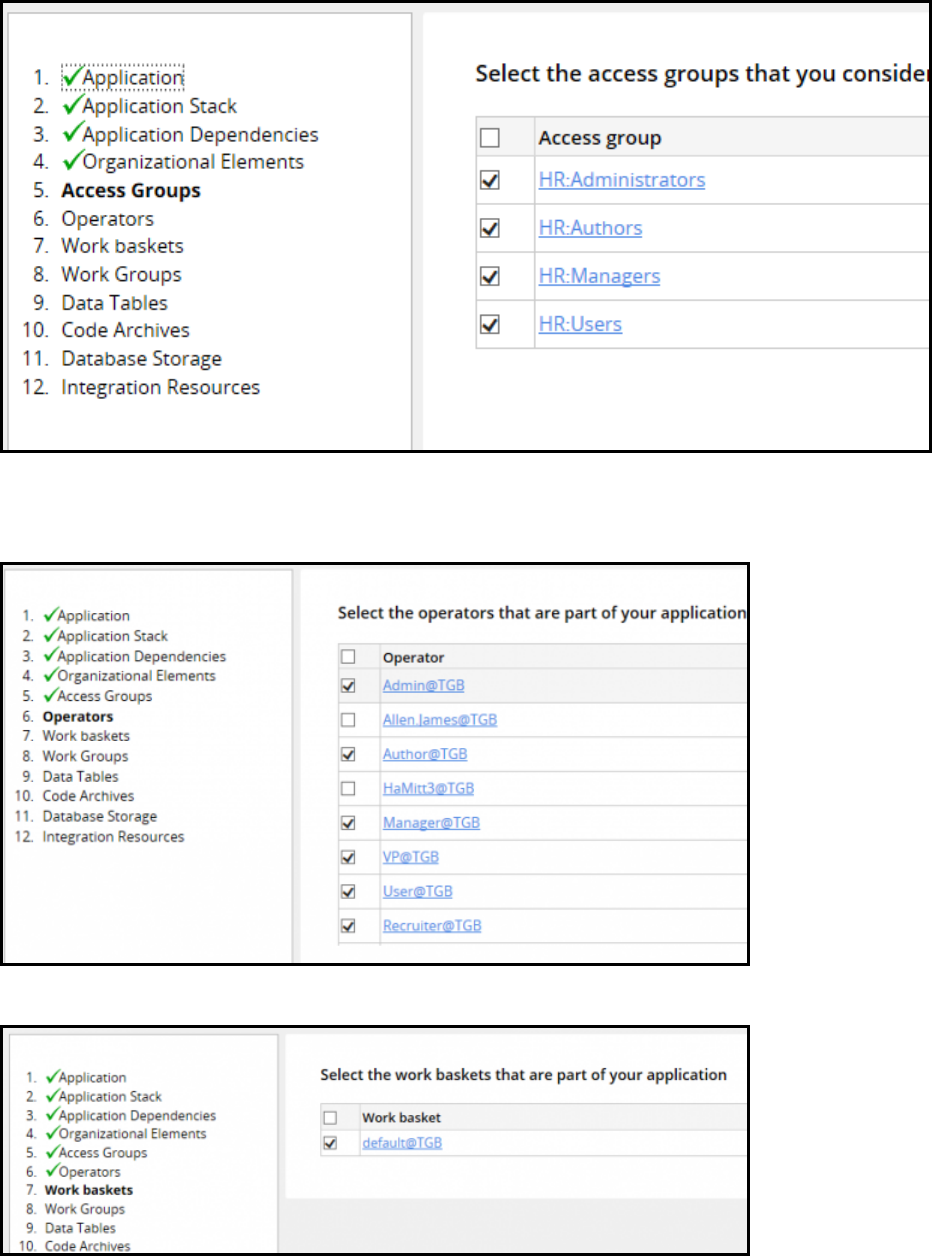
9. On the Operators step, identify the operators associated with the application. If you have created
operators for the purpose of development or testing and are not part of the application, clear the
check box next to the operator names to exclude them.
10. On the Work baskets step, identify the work baskets associated with your application.
359
©2017 Pegasystems Inc.
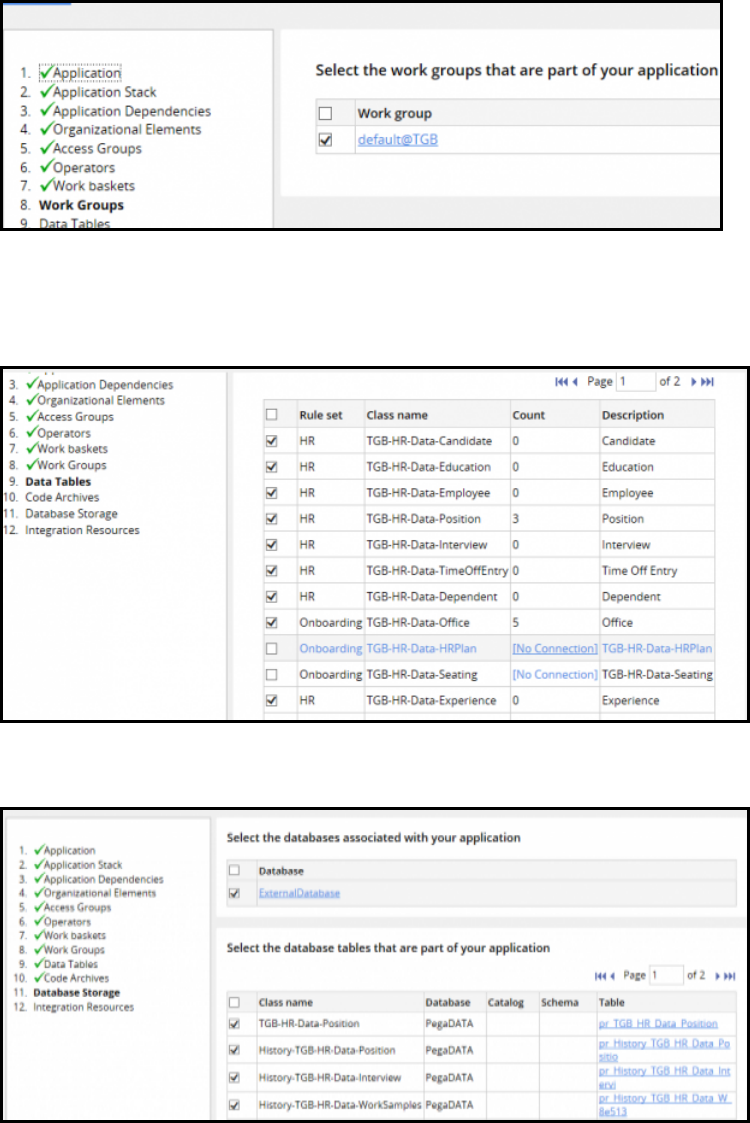
11. On the Work Groups step, identify the work groups associated with your application.
12. On the Data Tables step, identify the local data storage data types used in the application. A link
named No Connection is displayed in the Count column if a connection issue arises. For example,
an external data table may have more than one data class mapped to it. Click the No Connection
link to open the rule, and click Test Connection to identify the issue.
13. On the Database Storage step, identify the databases and database tables that are available to your
application.
14. On the Code Archives step, identify the java code archives used by your application.
15. On the Integration Resources step, identify the integration resources available to your application.
The integration instances associated with your application are automatically selected.
360
©2017 Pegasystems Inc.
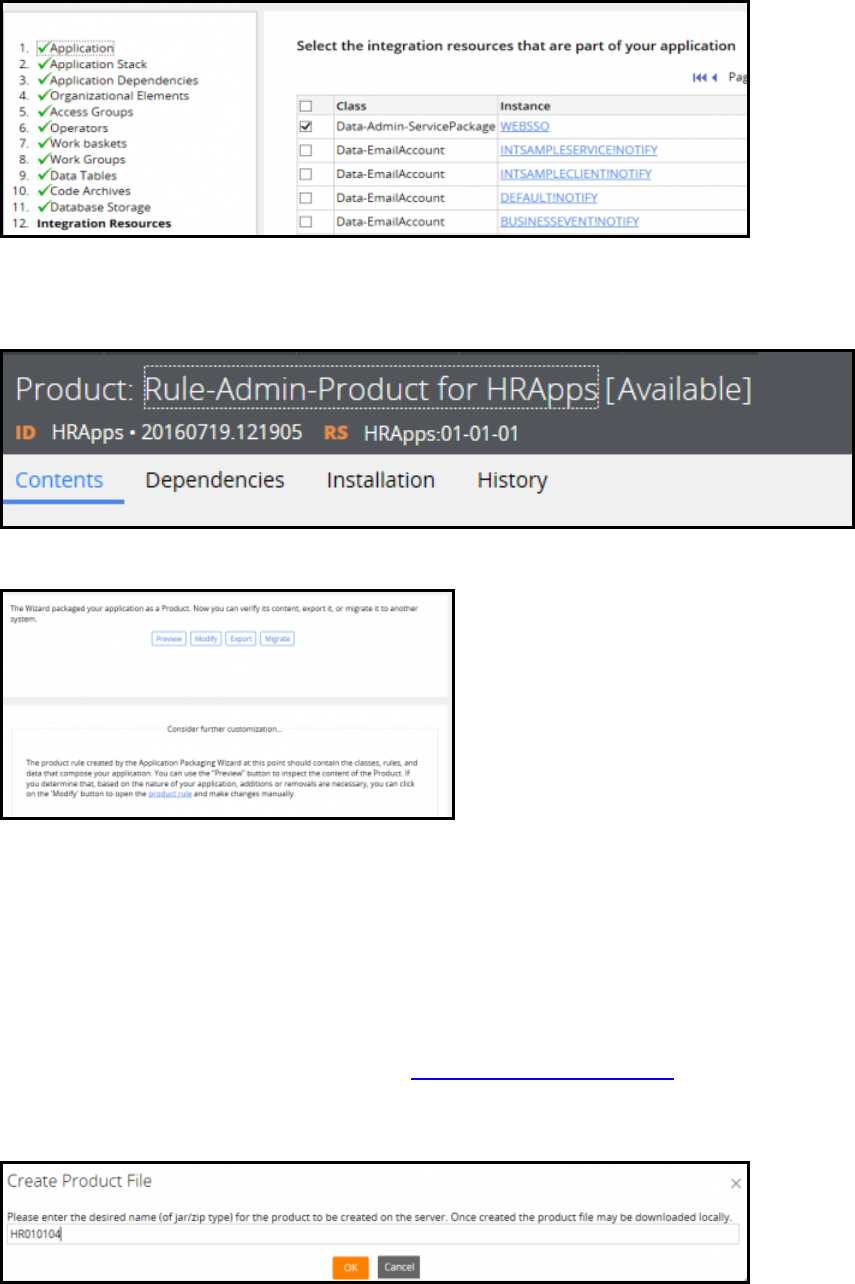
When you have completed all the steps, click Finish. The system creates the product rule in the
ruleset you specified. The wizard names the product rule after the application you specified. The
version is set to the date and time it was created.
After you click Finish, the Package landing page displays a dialog that lets you perform various tasks.
16. You can do the following:
lClick Preview to show the content of the ZIP file that is created by the product file.
lClick Modify to open the product rule so that you can manually add or remove instances or change
default settings.
lClick Migrate to start the Product Migration wizard. The Product Migration wizard lets you
automatically archive, migrate, and import a Product rule to one or more destination systems. See
Pega 7 help for more information on the Product Migration wizard.
lClick Export to create an archive file on your local computer. The system displays a Create Product
File dialog in which you enter a file name.
361
©2017 Pegasystems Inc.
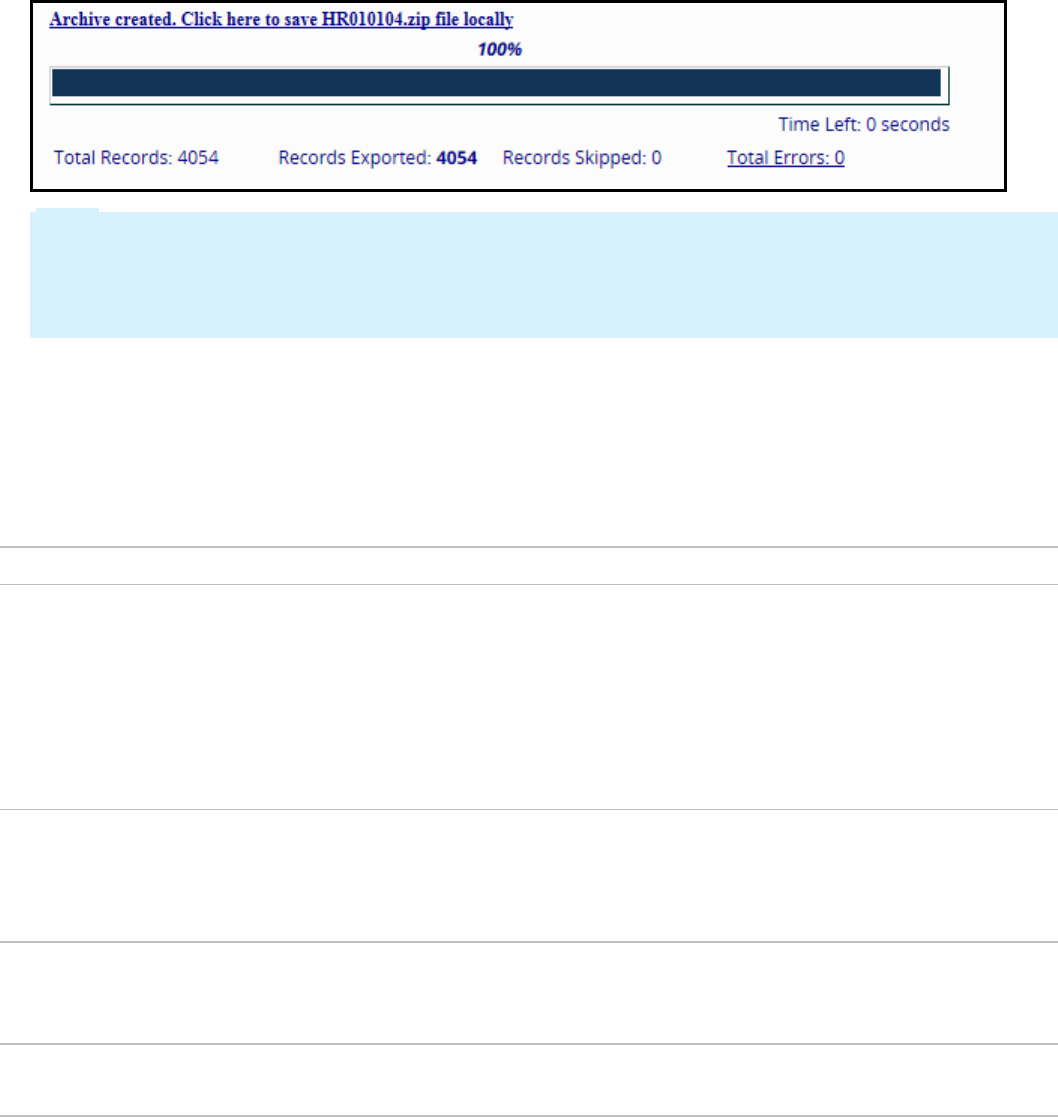
Click OK. A progress indicator is displayed. When the export process is complete, the indicator
displays a link to the archive file.
Click the link to download the file.
Note: After you have created your product rule, you can also create the archive file using the Export
gadget. The gadget is available from Designer Studio menu by selecting Application > Distribution
> Export. In the gadget, provide the product information and click Perform export. You can also use
the Export gadget to quickly package specific rulesets and data objects without having to create a
product rule.
Updating the product rule after you use the wizard
The product rule created by the wizard uses default settings that you may have to override, depending
on your requirements or selections you made in the wizard. Click Modify to open the rule and make
your updates.
What you want to export Where to make the update
You are exporting delegated rulesets. In the File details section, select the Allow
unlocked ruleset versions? check box. These
rulesets must be unlocked so that users can
access them on the destination system.
In the Applications to include section, select the
Custom/Production rulesets check box.
You have excluded specific associated data
instances in the wizard.
In the Applications to include section, clear the
Include associated data items check box.
Otherwise, all associated data items are included
in the archive file.
You have excluded specific data tables in the
wizard.
In the Applications to include section, clear the
Include data types check box. Otherwise, all data
types are included in the archive file.
You do not want to include rule history instances. In the Applications to include section, clear the
Include rule history check box.
362
©2017 Pegasystems Inc.
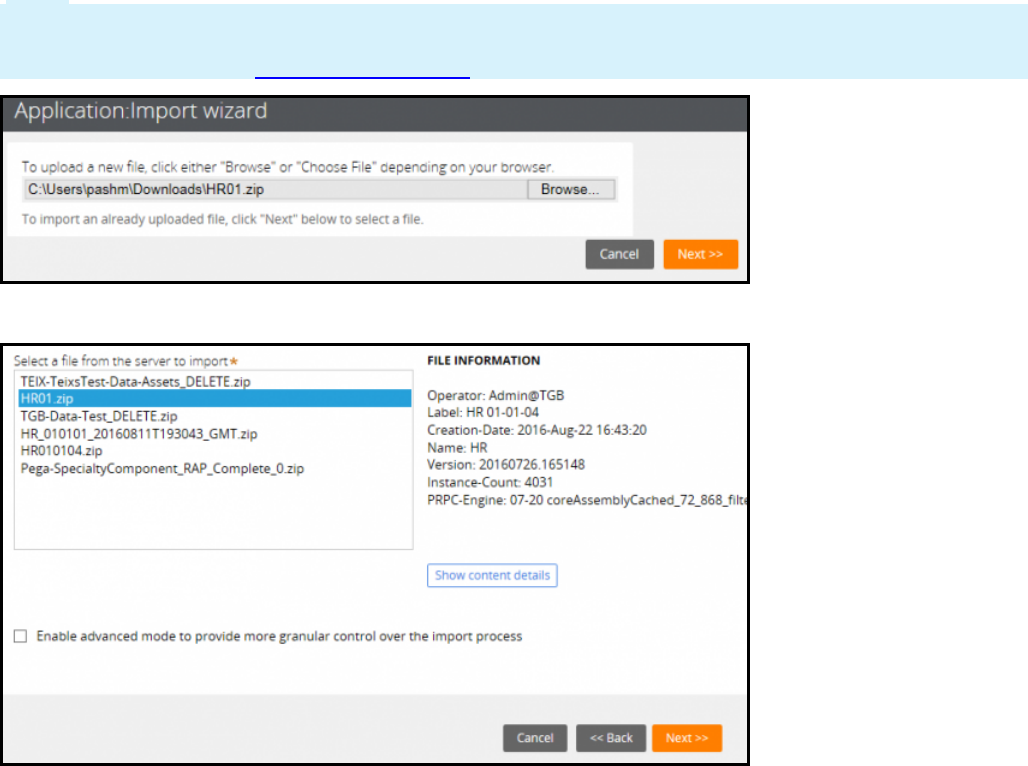
Importing an application archive
Use the Import gadget to import the contents of an archive on the destination system. You must have
the @baseclass.zipMoveImport privilege to use the Import gadget. Rules, data, and other Pega system
instances contained in the archive file are added to the rules already present in this system, optionally
overwriting some existing rules.
1. On a destination system, open the Application Import wizard from DesignerStudio > Application >
Distribution > Import.
2. Select the archive to upload. This field can be left empty if the file to import already exists on the
server.
Note: By default, uploading a file larger than 1 GB is not possible. You can increase the limit by
changing a parameter value in the prconfig.xml file or the Dynamic System Setting. See the Notes
section in the help topic Import landing page for more information.
3. Click Next.
4. Optionally, click Show Content Details to show the details of the contents.
5. Optionally, select the Enable advanced mode to select individual instances in the archive to
provide more granular control over the import process check box. If you do not select this
option, continue to step 7.
6. Click Next and continue through the pages to review or edit instances that are skipped, inserted,
replaced, or added. When you reach the last page, the import starts.
363
©2017 Pegasystems Inc.
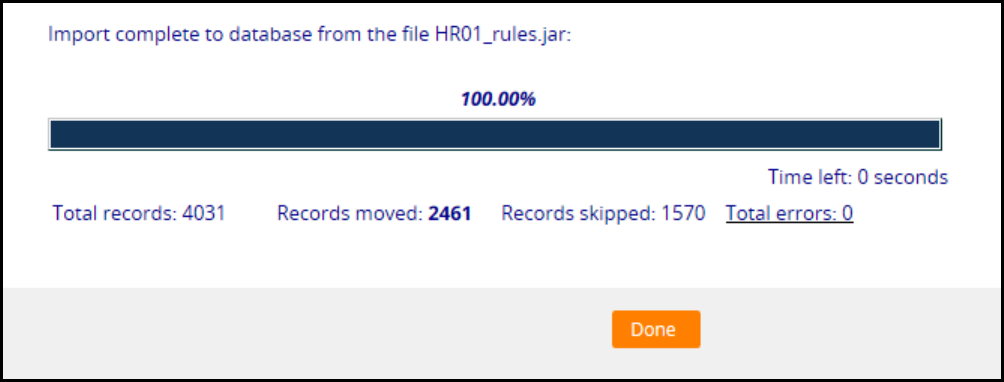
7. Click Next to start the import. The system attempts to upload the rules in an order that minimizes
processing. When complete, the progress indicator shows 100.00%.
8. After processing is complete, adjust access groups or application rules to provide access to the new
rulesets, versions, and class groups as needed.
When imported rules are available
If you import rules in a ruleset that users already can access, the rules may begin executing
immediately. These rules may execute before all the rules in the same archive have been imported.
Similarly, declarative rules begin executing immediately. This means that the declarative processes
might fail if the elements or properties they reference have not been uploaded yet. This needs to be
planned for when an archive is imported on a system with active users.
364
©2017 Pegasystems Inc.

365
©2017 Pegasystems Inc.
COURSE SUMMARY

Next steps for Senior System
Architects
Senior System Architect summary
Now that you have completed this course, you should be able to:
lIdentify the tasks and responsibilities of the senior system architect on a Pega Implementation
lCreate and extend a Pega application
lManage rules and rulesets
lLeverage the Enterprise Class Structure (ECS) to promote rule reuse between case types and
applications
lConfigure roles, access groups, and privileges
lManage data access within an application
lCreate wizards to configure a sequence of assignments
lDesign applications for multiple device types and screen sizes, including mobile devices
lManage integration settings
lIncorporate next-best-action decision-making into applications
lTest your application design to analyze rule behavior and identify configuration errors
Next steps
Completion of Senior System Architect 7.2 helps to prepare students to take the Certified Senior
SystemArchitect exam. To practice taking the exam, enroll in the CSSAPractice Exam course in Pega
Academy.
366
©2017 Pegasystems Inc.
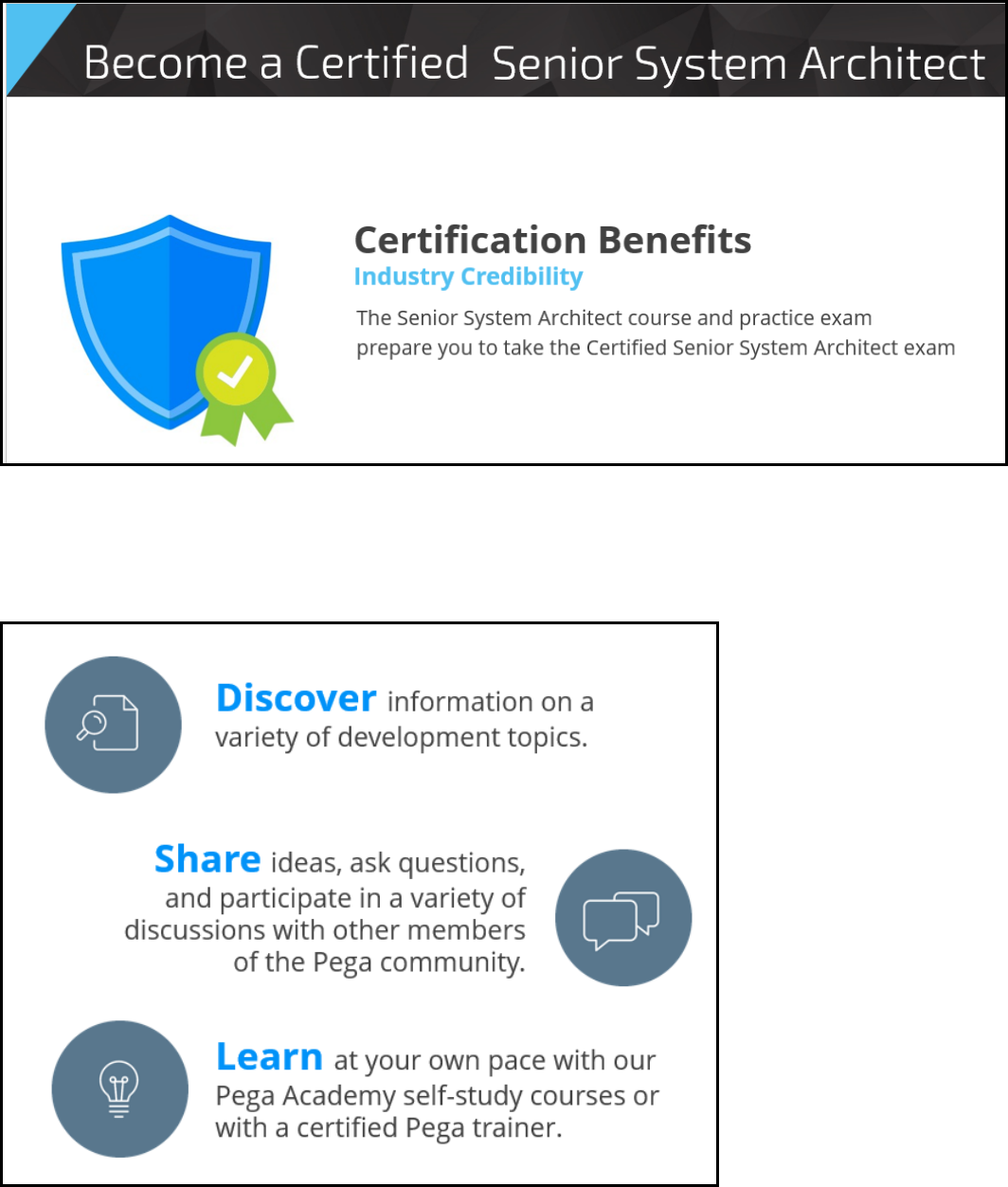
Certification
Pega Discovery Network
Join the Pega Discovery Network (PDN) today. The PDN is an online community for Pega developers,
customers, and partners to find everything they need to successfully implement Pega solutions.
367
©2017 Pegasystems Inc.

369
©2017 Pegasystems Inc.
DECISION DESIGN
370
Improving the Customer Experience with
Next-Best-Action
371
Next-Best-Action paradigm
Helping to determine the Next-Best-Action is the primary role of Pega Decision
Management in customer-facing business operations.
Next-Best-Action is a proven method for improving the results of any type of customer
interaction involving marketing, sales, service, retention, collections, risk, even data
collection. Its goal is to determine the optimal action to take with a customer at a given
moment under the circumstances. The optimal action is one that satisfies customer
expectations while also meeting business objectives.
In a real-time inbound environment, Next-Best-Action is a process that begins with the
customer taking some sort of action such as calling into the call center or responding to an
email. The system then registers the customer’s intent for this action.
Next, Pega Decision Management applies decision strategies to the customer’s
action/intent to create a mini business case that calculates the Next-Best-Action for the
interaction. Once calculated, the decision engine communicates the Next-Best-Action to the
channel in which the interaction is taking place. The Next-Best-Action could be to take no
action at all, or to take a service action, or to make an offer, or any number of other things.
The process begins again each time the customer responds or takes another action. This
action-decision-action loop never ends for the entire lifetime of the customer relationship.
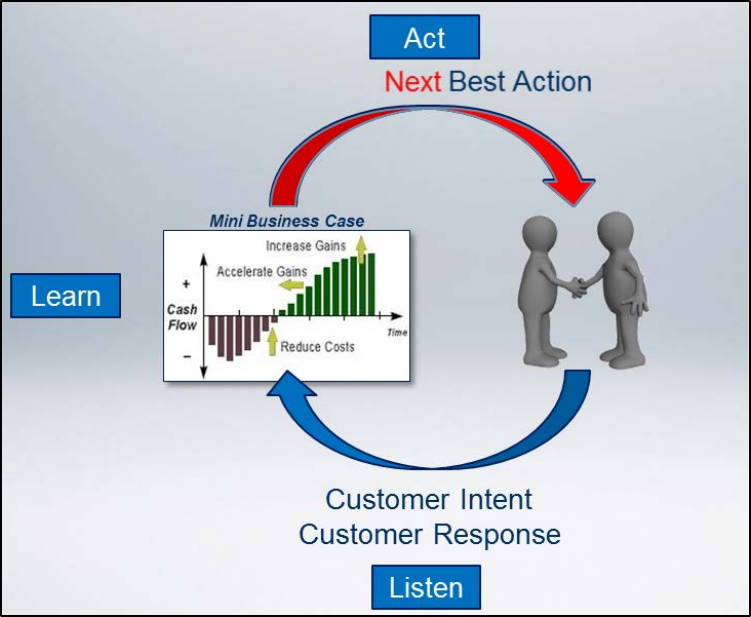
372
To put it in more human terms, Next-Best-Action follows a very old interaction paradigm:
Listen, Learn, and Act accordingly.
To listen effectively you have to be able to remember what was said. Interaction History is
what gives Pega Decision Management its long-term memory. Interaction History captures
every customer response to every Next-Best-Action, even if the response is no response.
Traditional business rules engines do not have an Interaction History component, so they
are not capable of remembering. Pega Decision Management combines traditional
business rules with predictive analytics and interaction history to determine the Next-Best-
Action.
In real-time inbound environments in which an agent is involved, Pega implements Next-
Best-Action via Next-Best-Action Advisor, which advises agents on how to interact with
customers. Next-Best-Action Advisor is part of Pega Next-Best-Action Marketing, which
applies the same principles to outbound campaigning to make all customer outreach as
relevant and effective as possible.
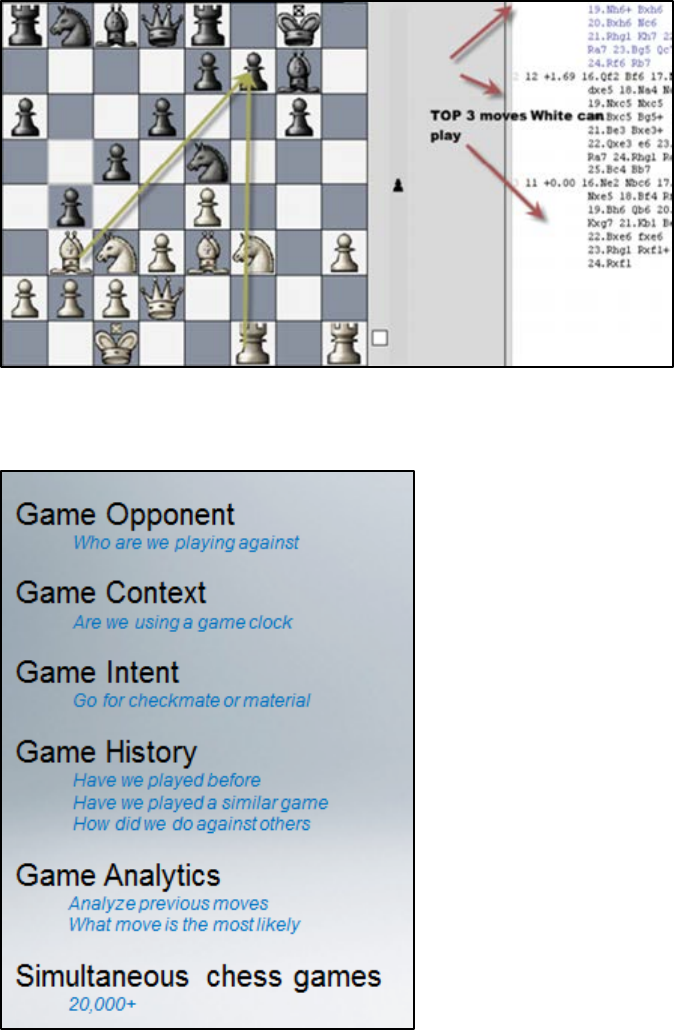
373
Next-Best-Action in chess: Next-Best-Move
Another way of thinking about Next-Best-Action is to apply it to a game of chess. In chess
the question would be, “What’s the next best move?”
With every next move you make in chess, you would ideally consider all of the factors
ABOVE. Who is your opponent and what do you know about them? Is a clock being used in
this game? In other words, what are the constraints you have to work under? Also, what is
your goal for this game, do you want to go for a win, or just a draw? Have you played
similar opponents before and how did you do against them? What did you learn from the
374
last game that will help you improve your game this time? That’s where analytics come in.
Next-Best-Action considers all of these questions and more before deciding on an action,
and the more data it has, the more accurate its decisions will be.
However, unlike a game of chess with two players, Next-Best-Action can be played with
thousands of customers at the same time.
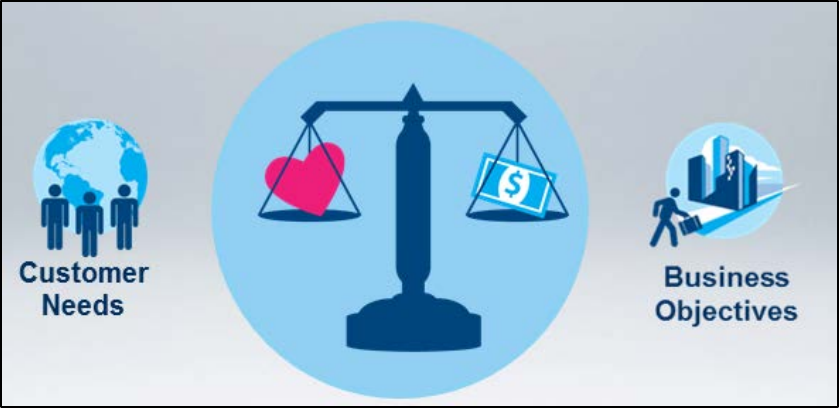
375
Optimizing Customer Value
The ultimate goal of Next-Best-Action is to optimize customer value. In other words, to
maximize the profitability of each customer relationship and to help retain profitable
customers.
To do this, Next-Best-Action bases each of its decisions on 2 essential things: first, what
does that customer need right now, and then, what are the business objectives for this
interaction?
And when it is deployed as a centralized decision hub, Pega Decision Management can
deliver each Next-Best-Action decision to any available channel, from the call center to a
mobile phone to a retail store, at any moment. Next-Best-Actions continuously build on
each other across every interaction in any channel to maximize customer value over the
lifetime of the relationship.
To satisfy customer needs, Next-Best-Actions must have 4 key characteristics.
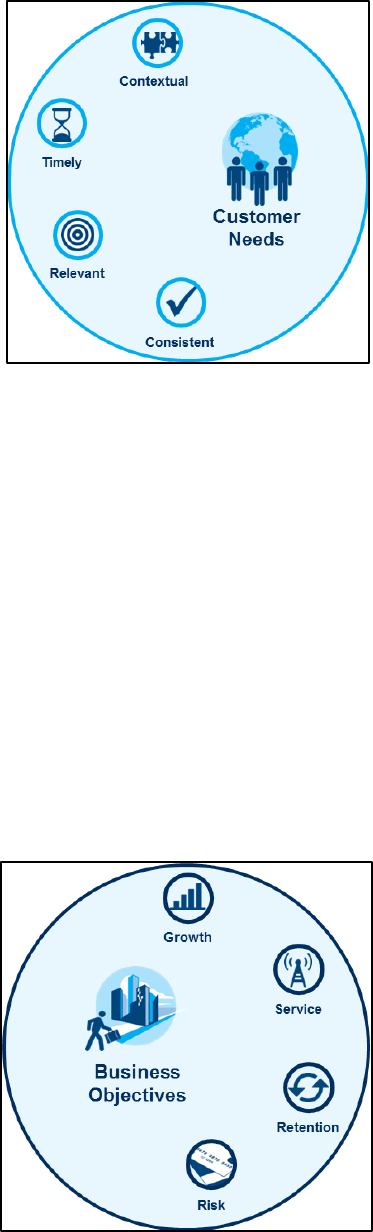
376
First, they must be Contextual. In other words, they must take into account the very last
input the customer gave to the company. For example, if a customer said ‘no’ to a
particular offer, that will influence what the next offer will be.
They must also be Timely. All Next-Best-Actions must be taken in an appropriate
timeframe, via the right channel at the right moment. This means in real-time in the
inbound channels.
Then they have to be Relevant. Every action taken must be right for that particular
customer based on everything known about them at the moment of communication.
And lastly, Consistent. Every Next-Best-Action must be consistent across every channel. No
matter which channel the customer uses to communicate with the company, the messages
and propositions they receive must be the same.
377
On the business side, Next-Best-Actions consider four key strategic business directions:
Growth, Service, Retention and Risk mitigation. These lie at the heart of ensuring profitable
customer interactions.
By considering these factors, Decision Management can answer key business questions
during every interaction, such as: ‘Do we want to try to make a sale with this customer or
should we just focus on retaining them? If so, how much should we invest in trying to retain
them? Or, maybe we need to send this customer straight to collections?
Other things such as budget and resource constraints must also be considered. For
example, what if you’re sold out of the product you want to offer to a customer?
All of these factors must to be weighed and balanced as part of every Next-Best-Action
decision, and the weighing and balancing needs to happen fast.
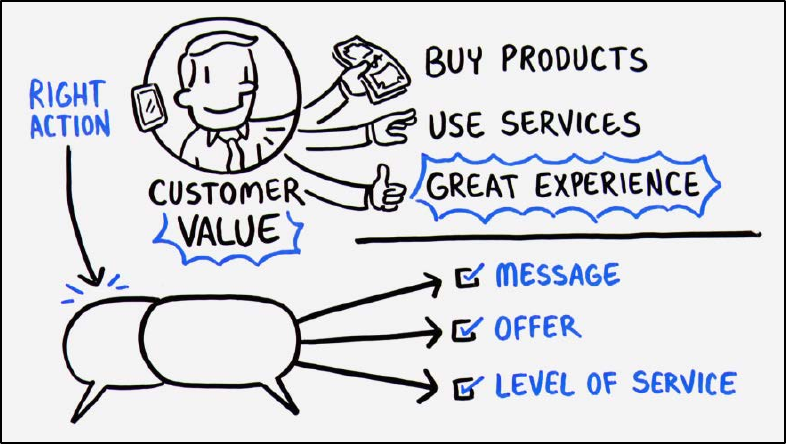
378
Next Best Action
This is your customer. You want him to buy your products, use your services and have a
great experience. And your competitors want the same thing.
To compete, you have to take the right action, at every customer touch, ensuring that each
and every conversation delivers exactly the right message, the right offer and the right level
of service.
You want to provide a great experience, while maximizing the customer’s value to your
organization.
Big data and analytics are at start. But the real value comes when you can turn data into
insight, into action. Which means making coordinated decisions in real-time across all
channels. Pega delivers this through a capability we call: Next-best-Action.
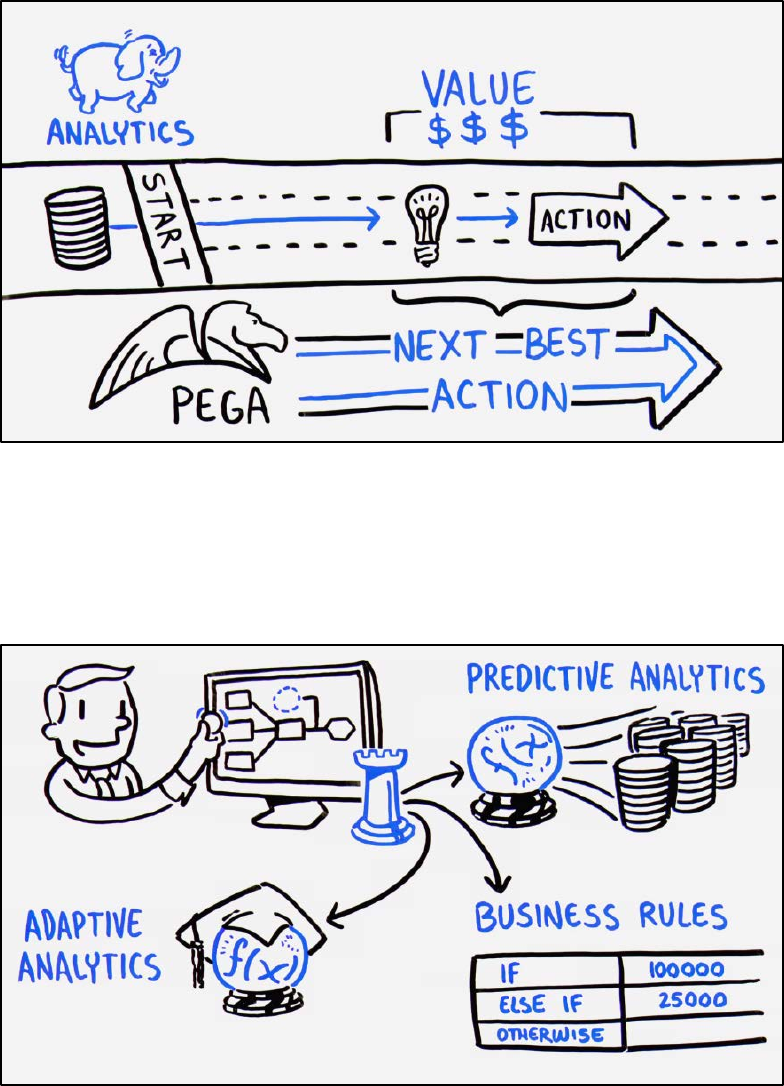
379
In Pega, business people uses browser based forms to build decision strategties visually.
These strategies. These strategies combine predictive analytics with algorithms developed
to mining large sets of data, adaptive analytics with self learning algorithms that improve
with each interaction and traditional busienss rules that allow users to prioritize and
arbitrate between decisions.
Pega uses a strategy to looks across all the potential actions that you may take with a
customer. Make an offer, innitiate a retention plan, open a service case, start a collections
process, and ensure that exactly the right action is taken at every interaction; and it works
across al channels to give a consistent experience, weather the customer is on the web, a
mobile app, in a store or calling a contact center.

380
Strategies can even be connected to streams like social feeds, or network events that
detect paterns and drive the Next Best Action proactively. And stratgies are completely
contextual. Any change in the customer context, a click a reply, a location change a tweet,
will trigger the Next Bext Action so you can really listen to your customers and act
accordingly.
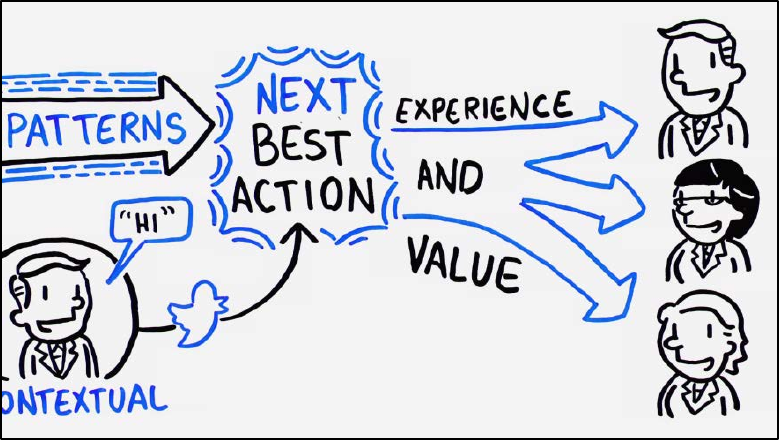
381
Pega’s 7 Next Best Action capability let’s organizations optimize every customer interaction
for experience and value. Our world is constantly changing. Only Pega let’s you build for
change.
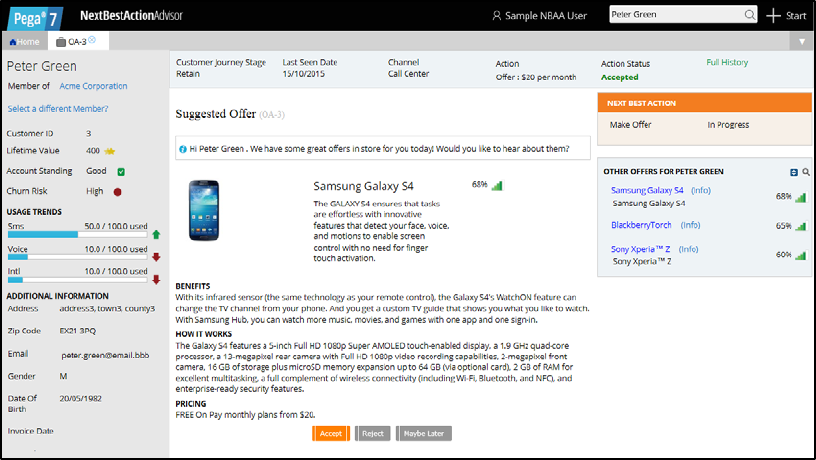
382
Agent desktop
This video provides an overview of the Call Centre Agent desktop. Here’s a typical desktop
of the Next-Best-Action Advisor call center application.
Through this dashboard, agents are presented with all of the information they need to
have an intelligent conversation with the customer.
On the left is the customer profile and other contextual information such as their current
Churn Risk.
All of this data is fetched in real-time from different data sources once an interaction
begins.
In the center is the Next-Best-Action ‘Suggested Offer’, which in this case is the Samsung
Galaxy S4.
Along the top we see more contextual information such as the last time we spoke with the
customer and the main goal for this interaction, which in this case is to retain them.
By clicking on the Full History link, you can see a record of every interaction the company
has had with the customer.
On the right, in the ‘Other Offers’ box are the top 3 offers the system as selected for them.
The Samsung is the most highly recommended, but if they reject it, there are 2 other highly
ranked possibilities.
383
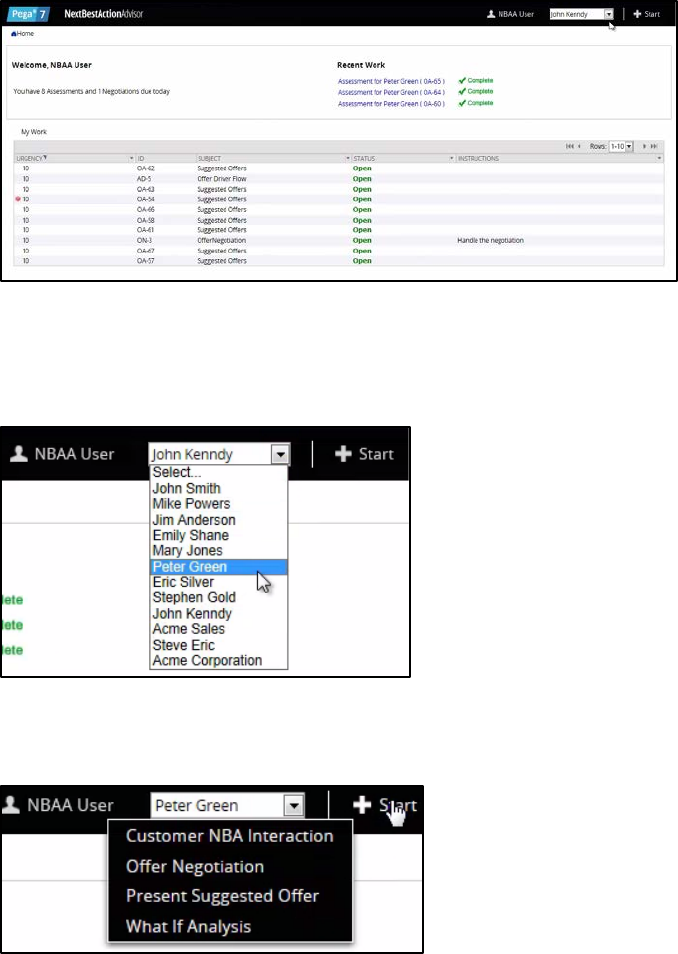
384
Call Center Interaction
In your role as a Call Center Agent, you’re going to use Next-Best-Action Advisor to
recommend two Next-Best-Action offers to customer Peter Green and then wrap-up the
call with him. After logging in, you immediately see your Call Center Agent home screen.
Here you can see recently completed assignments as well as the status of cases you’re
currently working on.
If you open the customer queue drop down menu in the upper-right corner of the screen,
you can select a customer to start a new interaction with. In this case, select Peter Green
and click Start.
From the Start menu, you can select which process you want to run with the customer. In
this case, you’re going to kick-off a Next-Best-Action process.
In the orange ‘Next-Best-Action’ box you can see that the recommended action is to make
an offer.
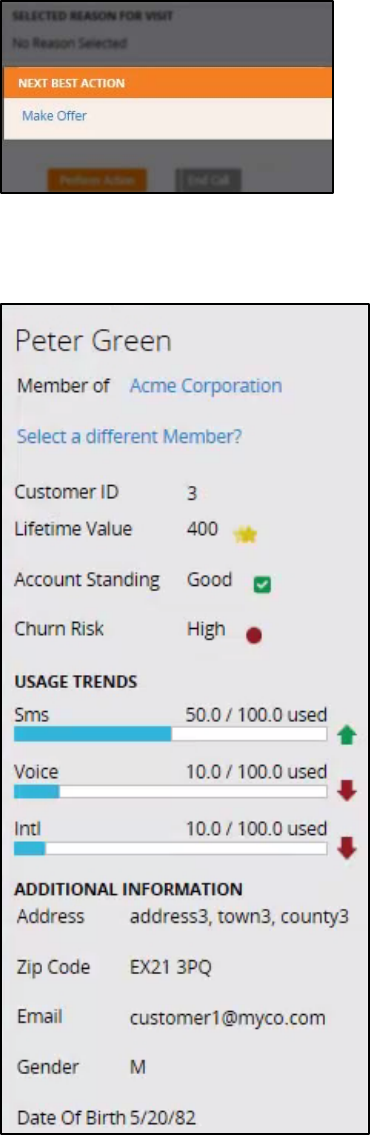
385
On the left is the profile information on Peter Green that has been fetched from the
database.
In the middle of the screen is the ‘Customer Intent’ section. This is populated with potential
reasons why the customer has called in.
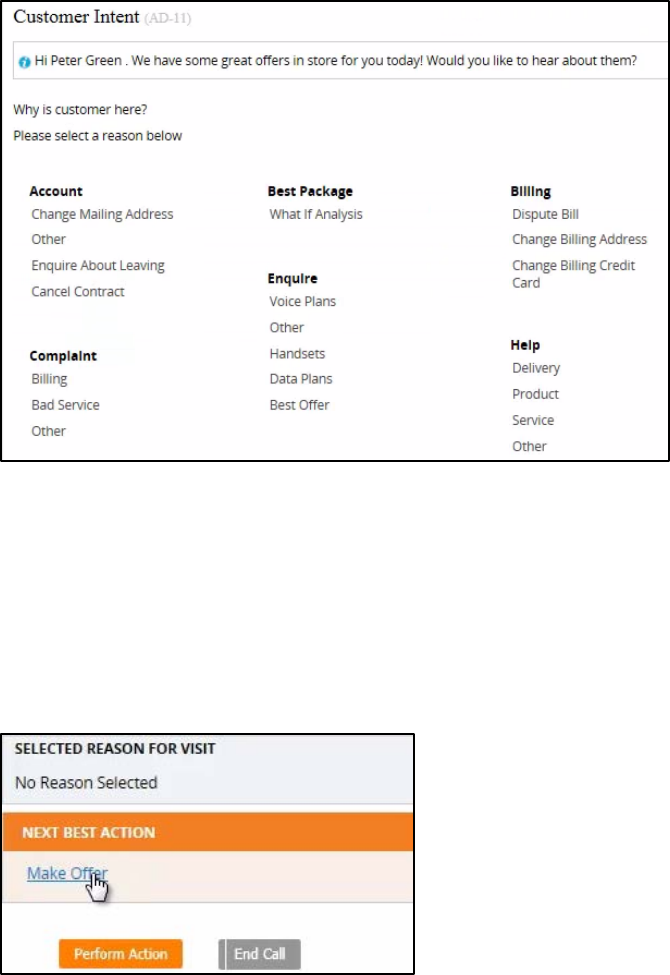
386
In a real-world environment, the agent would select a call reason, and the recommended
Next-Best-Action may or may not change based on that input.
In this demonstration, you’re just going to take the current Next-Best-Action, which is to
make an offer to Peter Green.
You can take the action by clicking on the ‘Make Offer’ link or the orange ‘Perform Action’
button.
The system now presents the Next-Best-Offer for Peter Green, which in this case is the
Samsung Galaxy S4 phone.
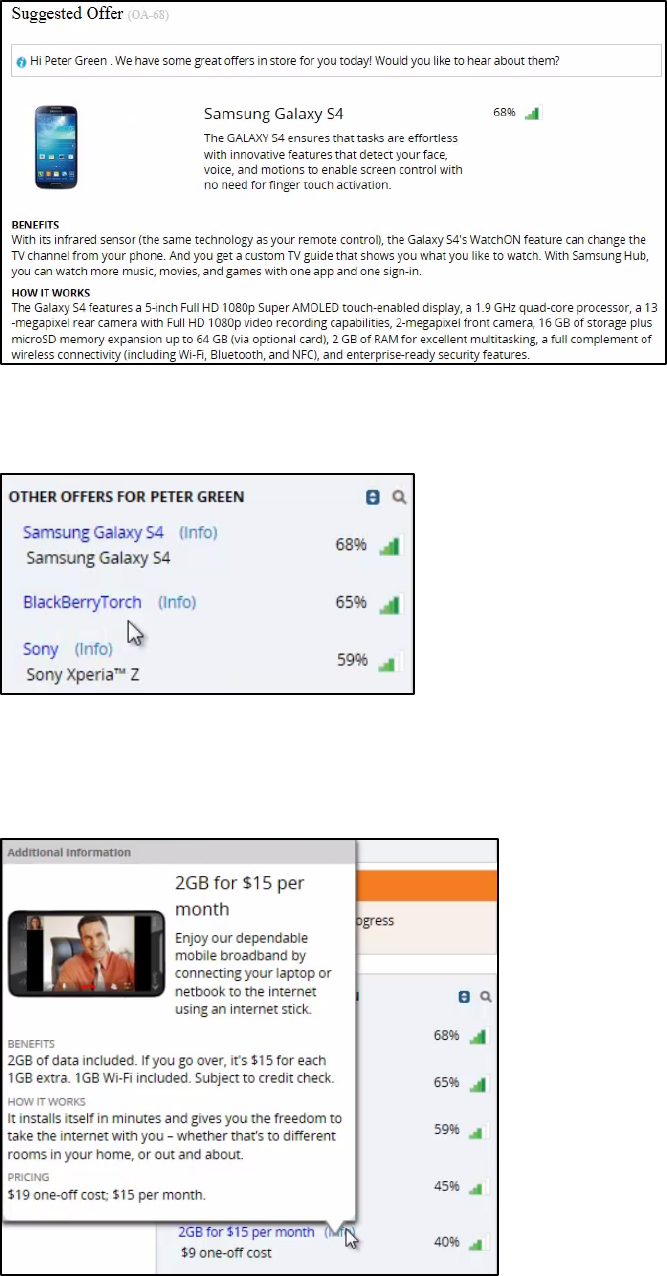
387
If you look in the ‘Other Offers’ section, you can see that by default, the top 3 offers for
Peter Green are shown.
But if you click on the blue ‘Information’ button you can see the other offers for Peter
Green. Clicking on the ‘Info’ link for one of the offers will show you more information about
it. This information can be customized with scripting and unique details for each customer.
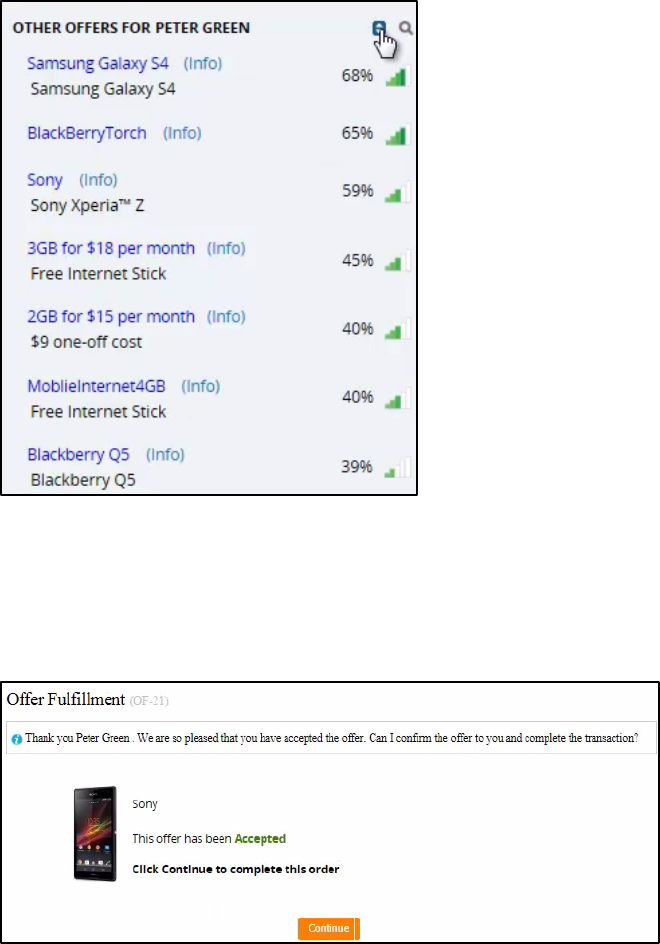
388
In the ‘Other Offers’ section, there is a percentage listed next to each offer. This is what we
call the Propensity. In Pega Decision Management, the Propensity is the likelihood that a
customer will accept a particular offer. The Propensity for each customer/product
combination is determined by the predictive models in the decision engine.
Of course, the information displayed here doesn’t have to be the Propensity, you can select
something else based on your business priorities.
Let’s select the Sony as the offer Peter Green is interested in. Now you can see that the
‘Suggested Offer’ section changes to highlight the Sony.
By accepting the offer for Peter Green, the offer fulfillment process is automatically kicked
off and will be carried out by another application.
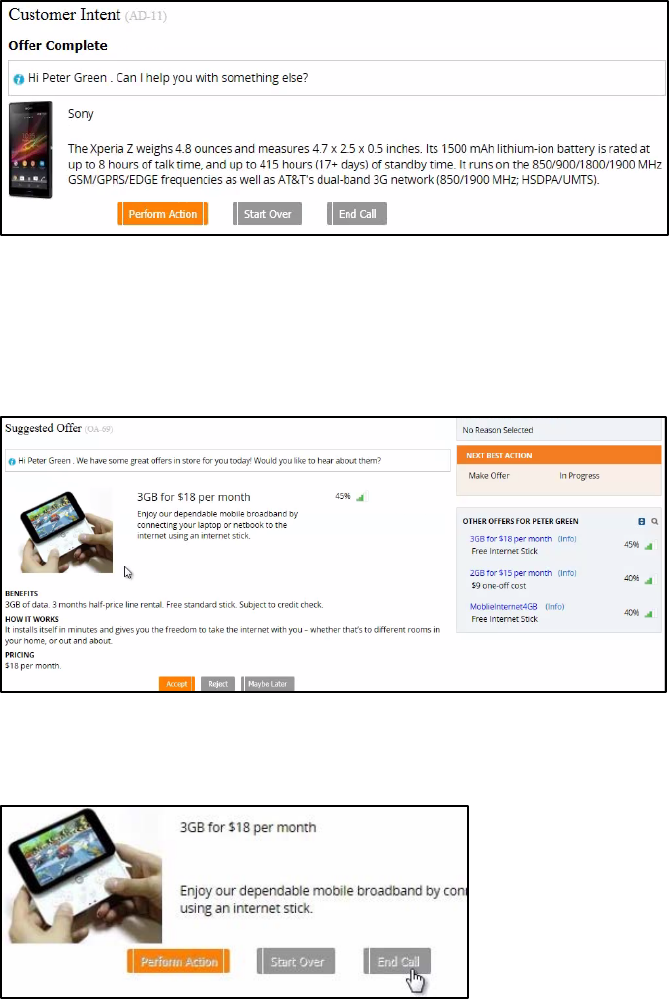
389
You will then be prompted to continue the Next-Best-Action process. At this point, you have
the choice to either end the call, start from the beginning with the same offers, or carry on
with Next-Best-Action.
If you click the ‘Perform Action’ button, the system immediately displays the Next-Best-
Offer.
In this case, it’s a Data Plan. This is because, using historical data, the decision engine has
seen a strong correlation between a customer accepting a new handset and then accepting
a new data plan. Notice now that in the ‘Other Offers’ section on the right, all of the top
offers shown are data plans.
Click Accept again, and the order fulfillment process will kick off for the customer. Then
click Continue, and this time, wrap-up the call.
Now you’re back at the home screen and can go ahead and take the next customer in the
queue.
390
Inside Pega Decision Management
391
Key features of Pega Decision Management
In this lesson, we’re going to open the Pega Decision Management box and take a look at
the features and components that come with the product. We’ll also examine how they
work together to make decisions and deliver Next-Best-Actions.
The key features of Pega Decision Management are: Proposition Management, Decision
Strategies, Interaction History, Visual Business Director, Adaptive Decision Manager, and
Predictive Analytics Director. You need to have at least a high-level understanding of each
of the key features, so let’s define them briefly.
Proposition Management is how propositions are defined, stored and managed in Pega
Decision Management. Propositions are anything that can be offered to a customer. This
can include things such as advertisements, products, offer bundles, even customer service
actions.
Decision Strategies match propositions with customers. They combine data about the
customer with rules and predictive analytics to determine the Next-Best-Action for a
customer during each interaction.
Interaction History is what gives Pega Decision Management its long-term memory. It
captures every customer response to every Next-Best-Action and provides it as input for
determining what the Next-Best-Action should be.
Visual Business Director is a 3-D graphical environment for simulating and analyzing the
results of decision strategies and customer interactions. This helps ensure that your
strategies are on target to meet your goals.
Adaptive Decision Manager enables automatic development and deployment of adaptive
predictive models. These models learn and gather data on-the-fly to predict future
customer behavior.
Predictive Analytics Director provides a safe and heavily automated environment in which
business users can easily develop fit-for-purpose, non-adaptive predictive models that use
historical data to predict future customer behavior.
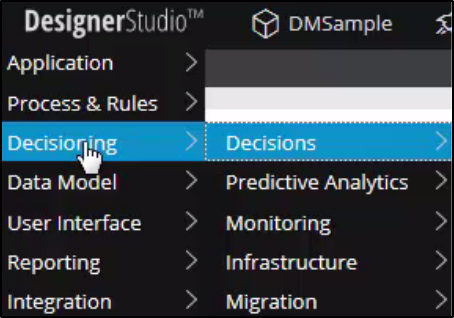
392
Decisioning artifacts
Each of the key features of Pega Decision Management leverages the different types of
decisioning artifacts: rule types, landing pages, decision components, and flow shapes.
These artifacts are the building blocks of Pega Decision Management.
Let’s look first at some of the main landing pages. Landing pages are where certain key
capabilities are configured, monitored and managed.
The landing pages also provide a shortcut to viewing the rule types as well as the data
behind the key capabilities we will discuss.
The Decisions landing page enables you to define and manage all aspects of the
decisioning that determines Next-Best-Actions. This includes proposition hierarchies,
simulations and data flows.
The Predictive Analytics landing page enables you to manage all aspects of the
development and implementation of predictive and adaptive models.
The Monitoring landing page enables you to monitor decisions through three types of
reports: the Adaptive Model reports, Interaction History reports and Visual Business
Director.
The Infrastructure landing page enables you to configure, view and manage resource usage
and various operational settings.
Next, let’s examine the decisioning-specific flow shapes. Each element in a process flow is
called a flow shape. These flow shapes allow seamless integration of Pega Decision
Management with Pega Business Process Management.
There are 2 types of flow shapes: Decision and Run Interaction.
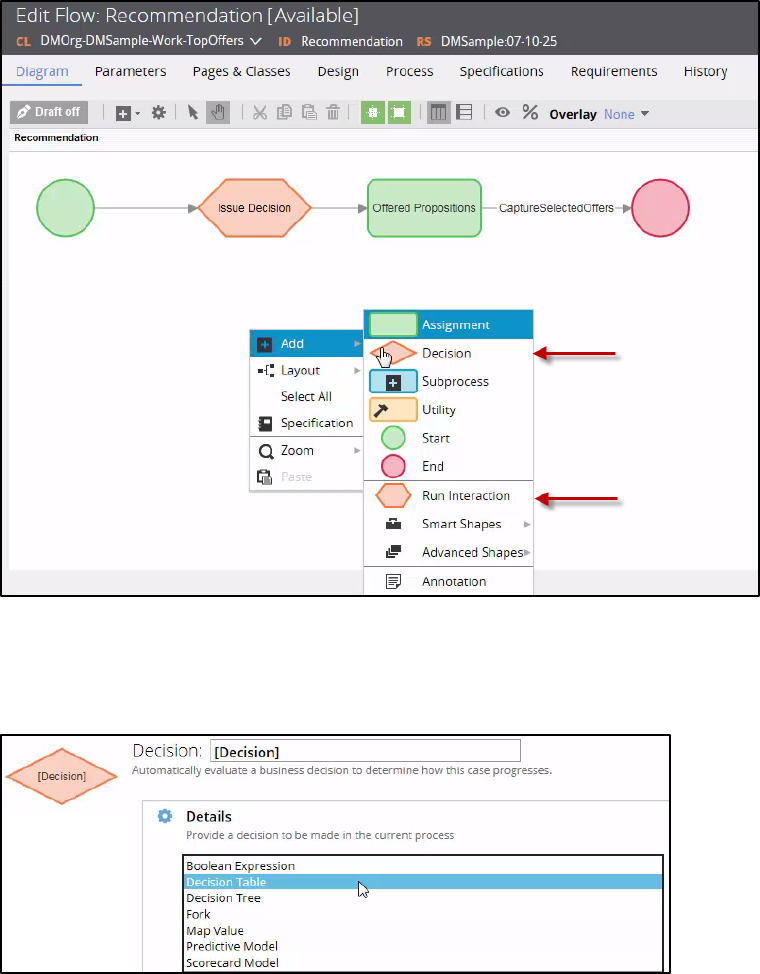
393
The Decision flow shape extends the capability of the Decision flow shape in the Pega
platform by enabling it to invoke predictive models and Decision rules, such as Decision
Tables and Decision Trees.
The Run Interaction flow shape invokes a decision strategy, which determines how and
when to make a proposition to the customer, and then captures the customer’s response
to the proposition.
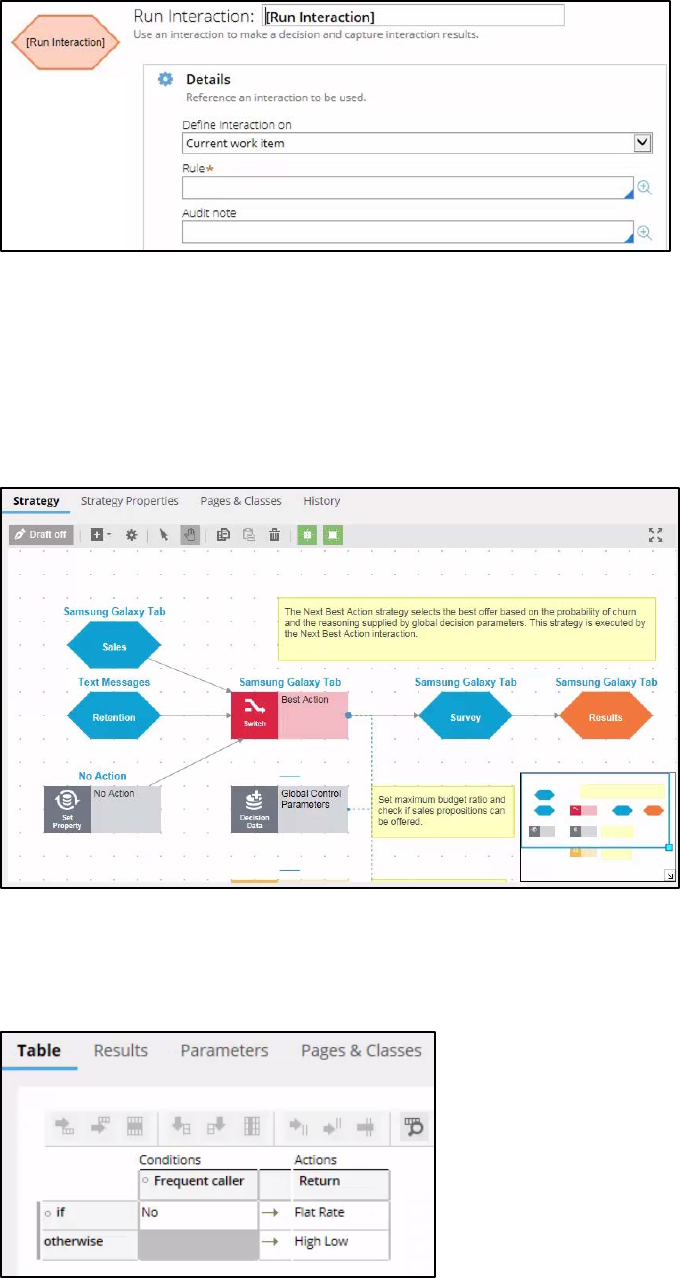
394
Decision Management also contains new rule types. These are Scorecard, Predictive and
Adaptive Model, as well as the Interaction and Strategy rule types.
The Strategy rule type, which is the main rule type, utilizes all other rule types to determine
what the Next-Best-Action should be.
Decision Tables and Decision Trees are existing rule types that use different formats for
doing largely the same thing, which is to classify customers by characteristics for the
purpose of creating segments.
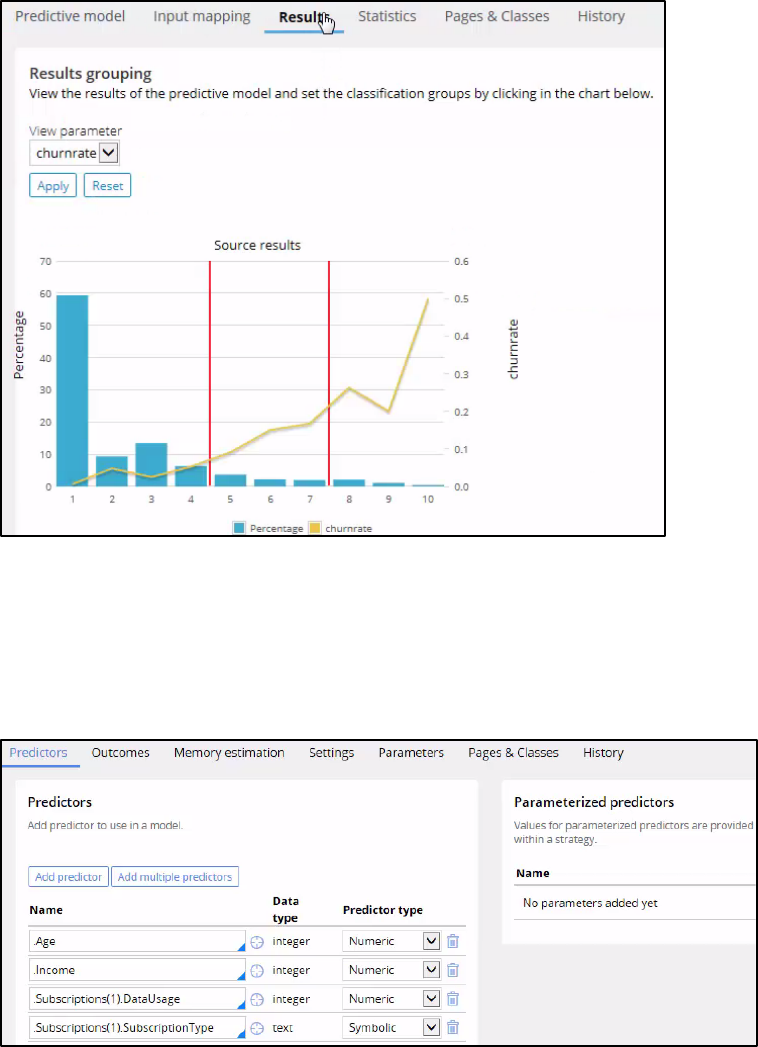
395
The Predictive Model rule type is used to execute predictive models created with Pega
Predictive Analytics Director.
The Adaptive Model rule type is used to configure the adaptive analytics decision models
that are managed by the Adaptive Decision Manager service.
The Interaction rule type is used to execute a decision strategy from a workflow and
capture the details of the customer interaction.
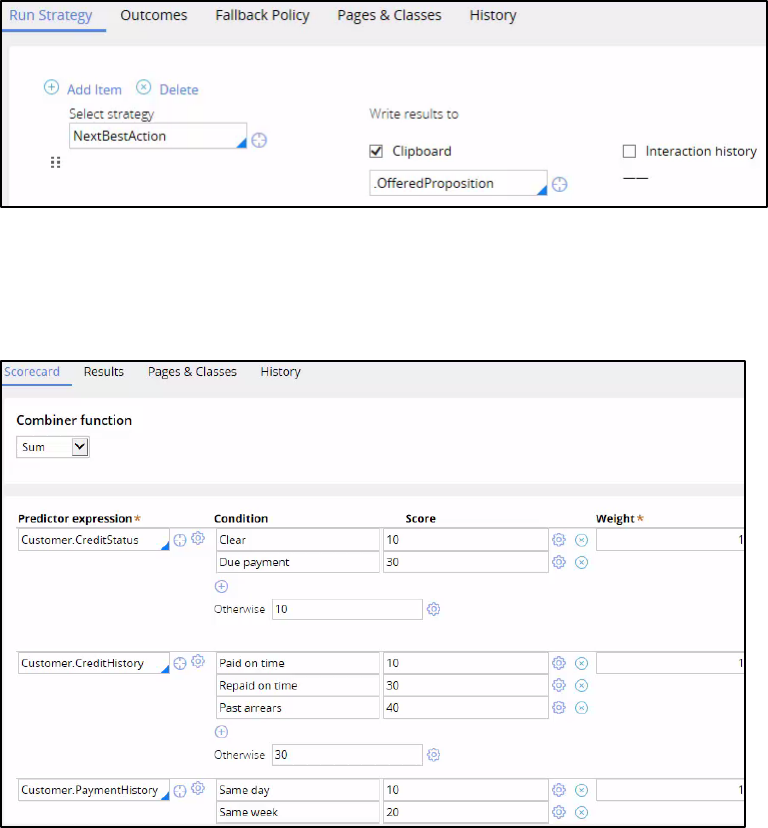
396
Scorecards are used to implement industry standard scorecards such as the FICO
scorecard.
And lastly, the decision components are the building blocks of decision strategies. They are
the language used by the business to express how they want to do business through their
strategies.
There are 7 groups of decision components: Import, Business Rules, Decision Analytics,
Enrichment, Arbitration, Selection and Aggregation.
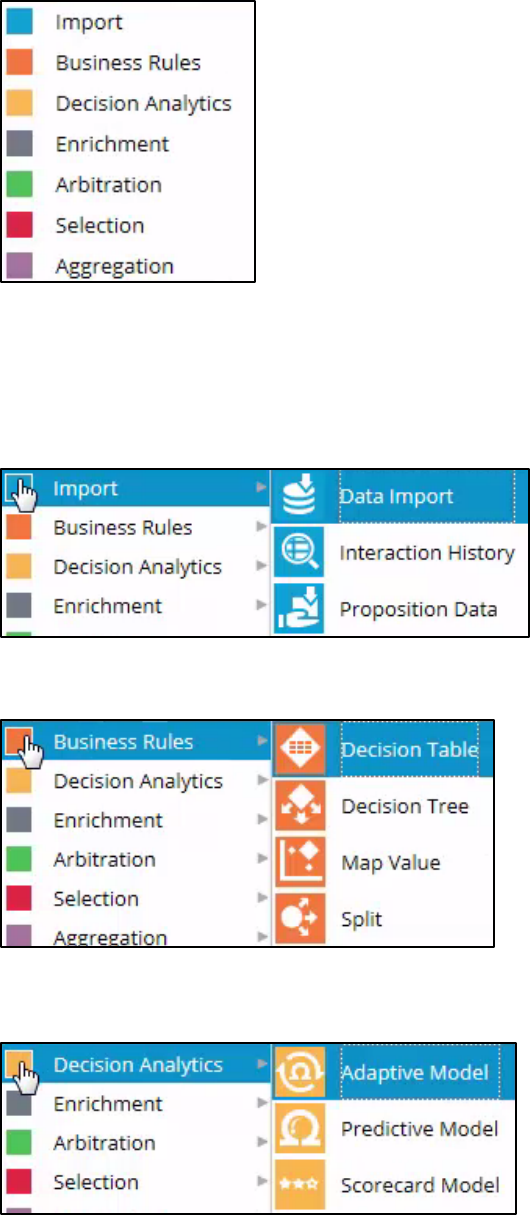
397
Within each of these groups are a number of decision components, but for now we’ll just
give an overview of each of the groups.
The Import components bring additional data into the decision strategy, such as external
data, Interaction History data, or the propositions that you want to offer to the customer.
Business Rules components apply business rules, such as eligibility requirements.
Decision Analytics components make predictions about the customer. They often make
predictions about their propensity, which is the likelihood they will accept an Offer.
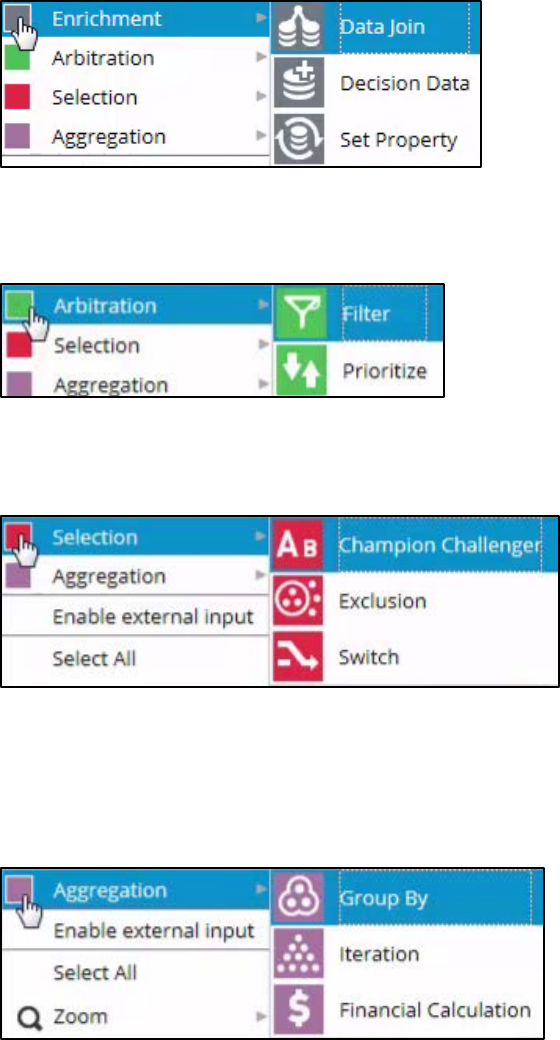
398
Enrichment components can do calculations, such as a margin calculation based on the
price and cost of an Offer.
Arbitration components filter out propositions that are less relevant for the customer. They
also filter out propositions that the customer is not eligible for.
Selection components allow propositions to be ranked, so the top Offers for each customer
can be selected.
Aggregation components allow the calculation of aggregate numbers. For example, a
communications company can calculate monthly usage, or a bank can calculate average
monthly account balances before determining the customer’s eligibility for, say, a credit
card.
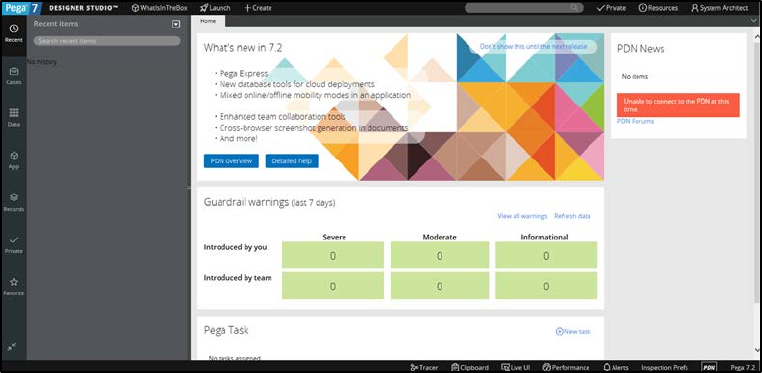
399
System architect view
In your role as the System Architect you will explore the artifacts that come with the ‘Whats
In The Box’ application.
Start by logging in as the System Architect to the Pega 7 Designer Studio portal.
This is the Application Designer portal. It provides access to the back end of the sample
application.
Most of the changes to the artifacts will be delegated to the Strategy Designer whose work
will be carried out in the Decision Manager portal.
But before diving into the back end, let’s take a look at how the application looks to an end-
user and how it’s used.
To experience the application from an end-user perspective, you have to switch to the
Decision Manager portal.
From here you can run the Top Offers process against customers in the database.
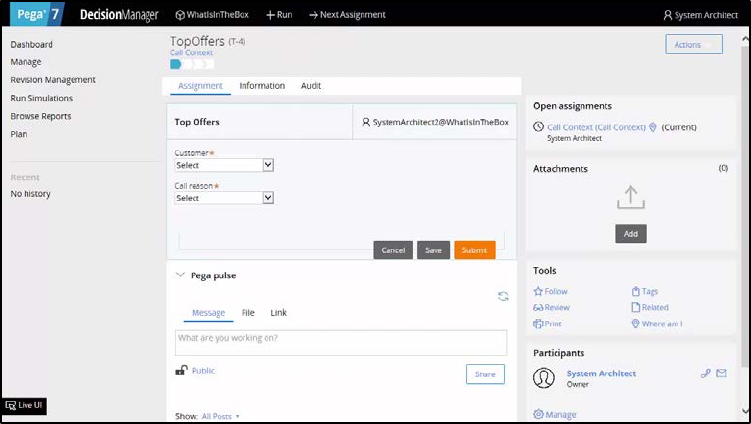
400
The Top Offers process has 3 stages. First, the customer that’s being served is identified
and the reason they’re calling is determined.
Next, the top 3 Offers are presented to the customer, and their response to each
proposition is recorded.
On the last screen, you can see the result of all of the interactions the company has had so
far with the customer.
Now let’s explore the decisioning artifacts in the application. This will help you understand
how the application works and enable you to modify it. To do this, you need to switch back
to the Designer Studio portal.
In the application explorer, open the application and expand the Process Flow menu.
Now click on the Top Offers business process.
Again you see the ‘process flow’ diagram. To view the underlying decision strategy, you
need to open the Issue Decision flow shape.
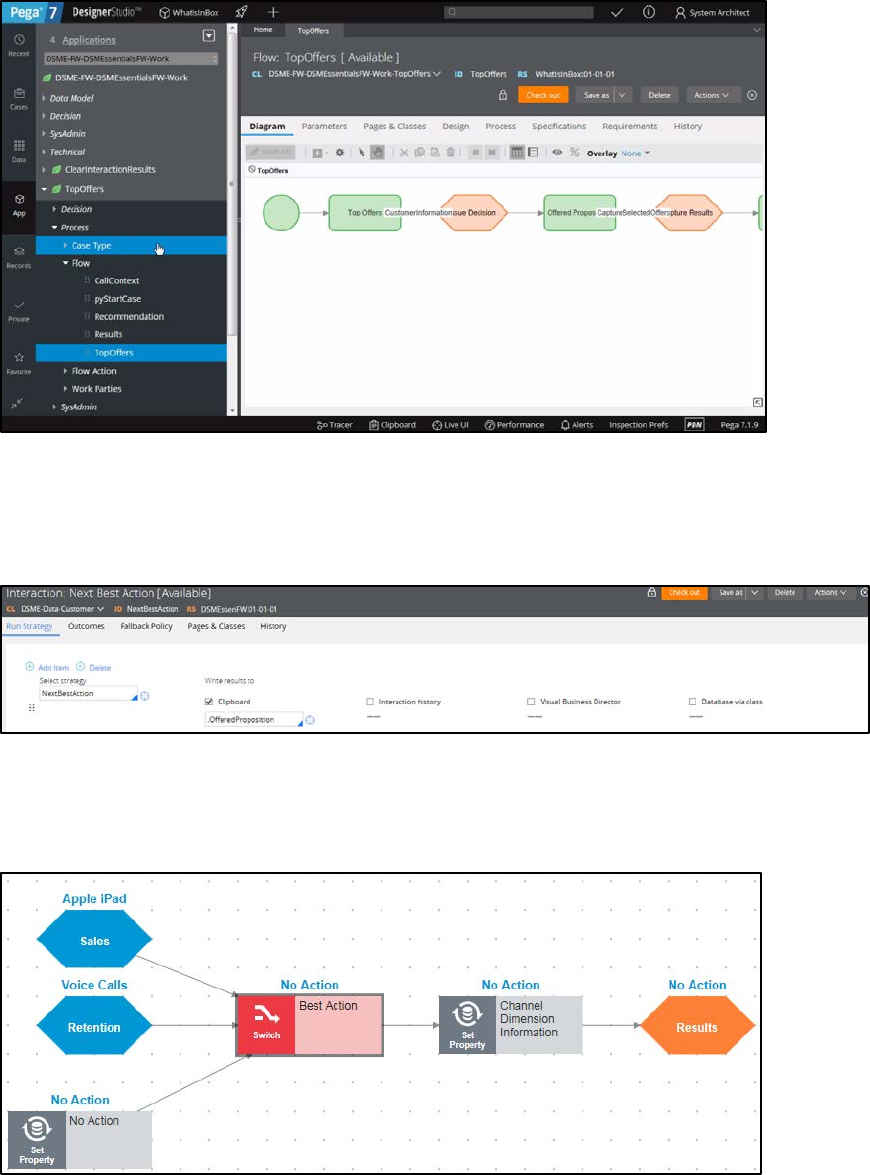
401
When you right click on it, you can see that it calls an ‘Interaction rule’.
When you open the Interaction rule, you can see on the left that it invokes a strategy, in this
case, it’s called the Next-Best-Action strategy.
If you now open the Next-Best-Action strategy, you can see the underlying structure, which
shows that the Best-Action is selected from either a Sales or Retention component, or it
returns ‘No Action’.
Let's examine the Switch component to determine when the different strategies are
selected.

402
As you can see, if the Call Reason is "Customer care" then the Retention strategy will be
selected, if it is "Product offer" then the Sales strategy will be selected.
If none of the reason codes match, the best action is ‘No Action’.
If you drill down into the Sales component, you can see the strategy it uses to select Offers.
The Offers are selected from either all available Products or all available Tariffs.
If you open the Products component and go a third level down, you can see the strategy it
uses to select Products. These are selected from either all available Phones or all available
Tablets.
In this lesson you have explored the artifacts that come with the ‘Whats In The Box’
application. These are the Top Offers process flow, the ‘Next-Best-Action’ Interaction rule
and the Next-Best-Action strategy.
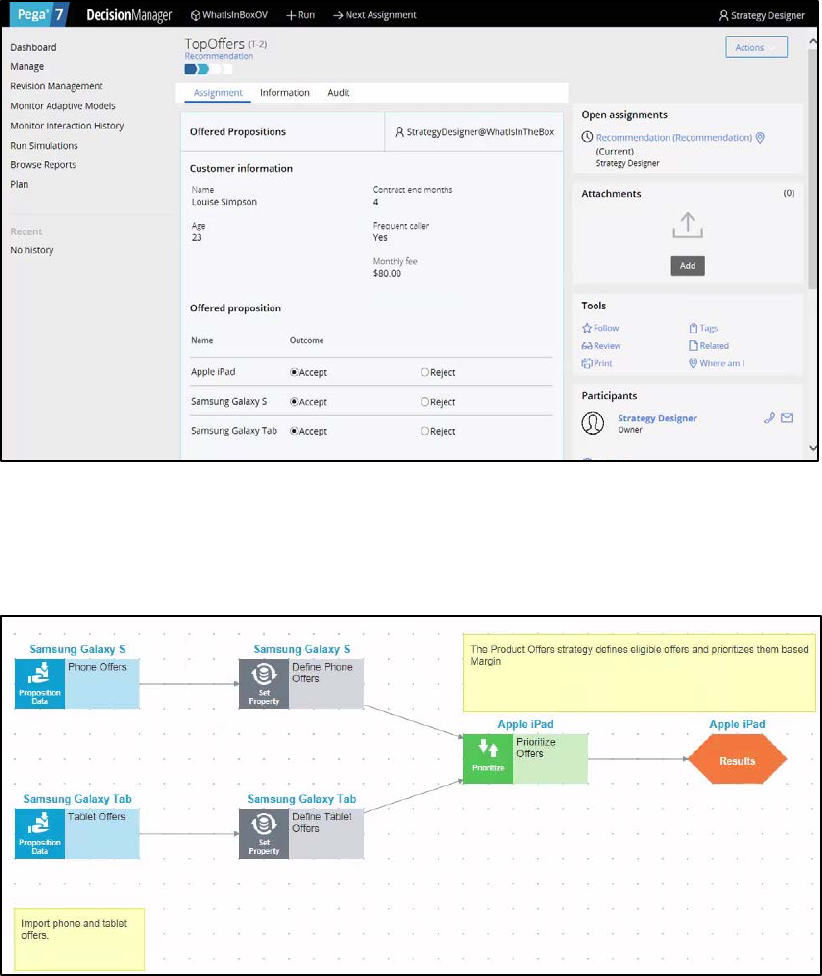
403
Strategy designer view
In your role as the Strategy Designer, you want to modify the strategy to display all relevant
Offers for the customer instead of only the top 3.
Normally, the TopOffers process selects the top 3 Offers for a customer.
To change this, start by creating a change request detailing the work to be done.
Essentially, the Prioritization component in the Product Offers strategy needs to be
modified.
The value that needs to be changed is in the Prioritize Offers component, so you need to
open this component’s Properties panel.
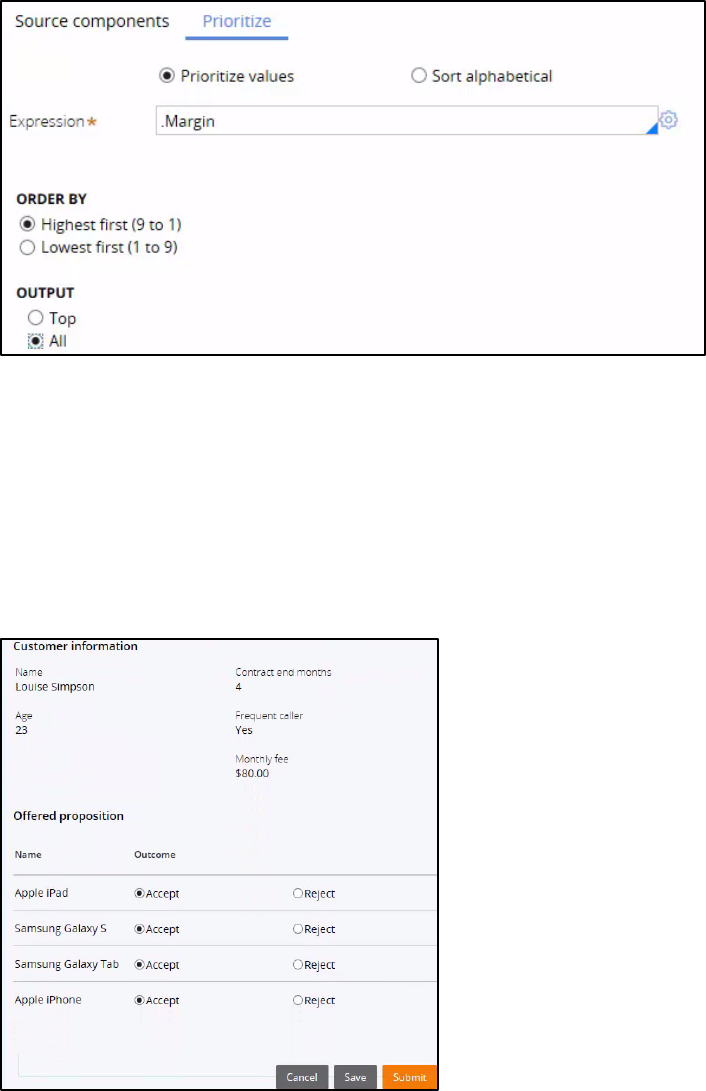
404
Here you can see that the Output of the component is currently the Top 3 Offers. And in
the Expression field, you see that they are sorted by Margin.
You want to change the Output from ‘Top 3’ to ‘All’.
Now instead of returning the Top 3 Offers, the strategy will return all relevant Offers for a
customer. By saving the change you can verify your work.
To see the result of the change you can step through the TopOffers process again.
For a direct comparison of the two runs, select the same customer and the same ‘Call
reason’.
Now you can see that the customer is presented with four propositions instead of three.
405
Enriching Business Applications with Next-
Best-Action
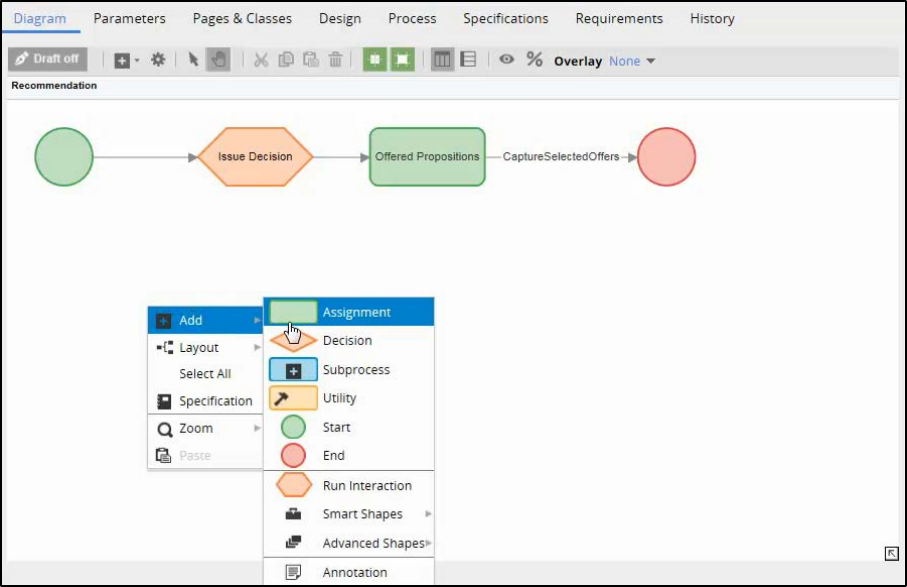
406
Decision Management in a business process
This lesson will illustrate how Decision Management can be used from within an existing
business process.
Typically, a Decision rule or Decision strategy is kicked off as part of a business process. In
order to request a decision, you use a flow shape.
You can think of the flow shape as the link between Business Process Management and
Decision Management.
These flow shapes allow seamless integration of Pega Decision Management with Pega
Business Process Management.
There are 2 types of decisioning-related flow shapes: Decision and Run Interaction.
The Decision flow shape extends the capability of the Decision flow shape in the Pega
Platform by enabling it to invoke predictive models and Decision rules.
The Decision rule is either a Predictive Model, Map Value, Scorecard, Decision Table or
Decision Tree.
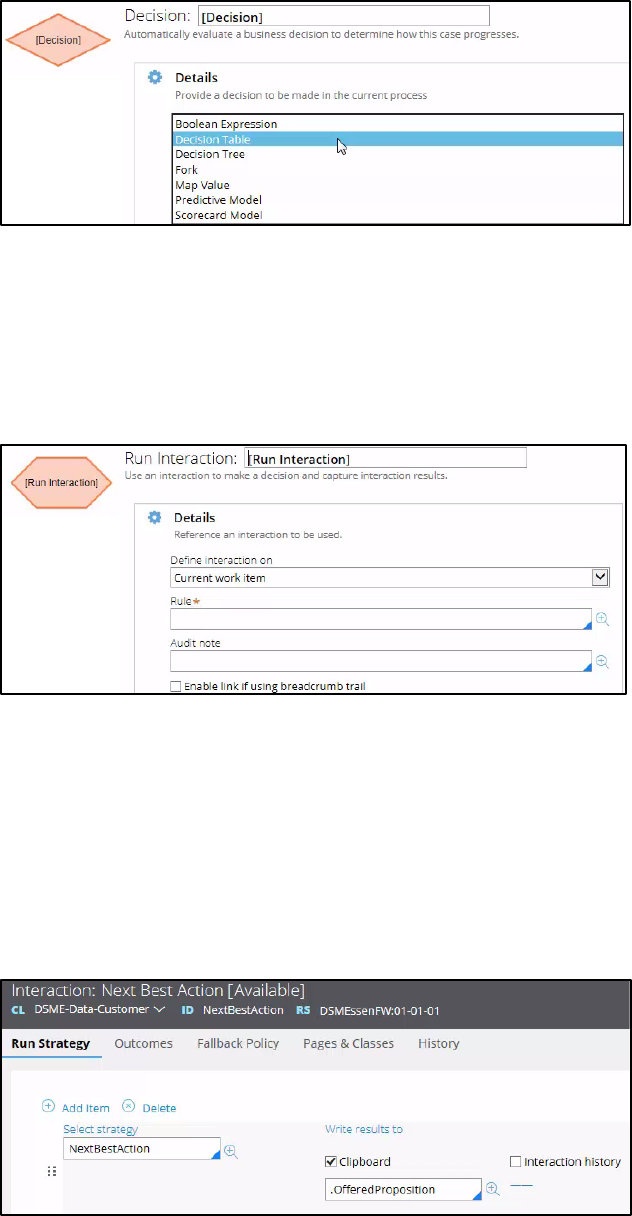
407
A ‘Run Interaction’ flow shape invokes a Decision strategy via the Interaction rule type.
Having the Interaction rule in-between separates the Decision strategies from the business
processes.
This allows you to swap out different strategies without having to touch the process flow.
To view the Decision strategy, you need to open the underlying interaction rule.
By right-clicking on the Issue Decision shape, you can see that it calls an Interaction rule.
By opening the Interaction rule, you can see on the left that it invokes a strategy, in this
case, it's called the Next-Best-Action strategy.
As you can see, the results of the strategy are written to the Clipboard.
The Clipboard is the place where data can be stored and accessed by both the Business
Process Management layer as well as the Decision Management layer of the application.
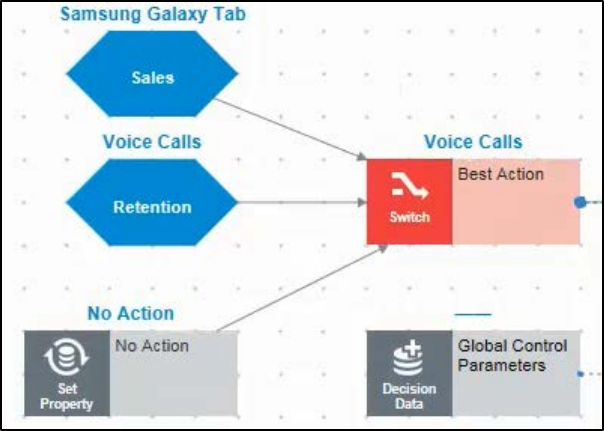
408
When you open the Next-Best-Action strategy, you can see the top-level decisioning
structure. The Best Action is either a Sales action, Retention action or No Action.
In this way you can enable a business application to optimize the customer experience by
augmenting it with Decision Management.
409
The Importance of Propositions
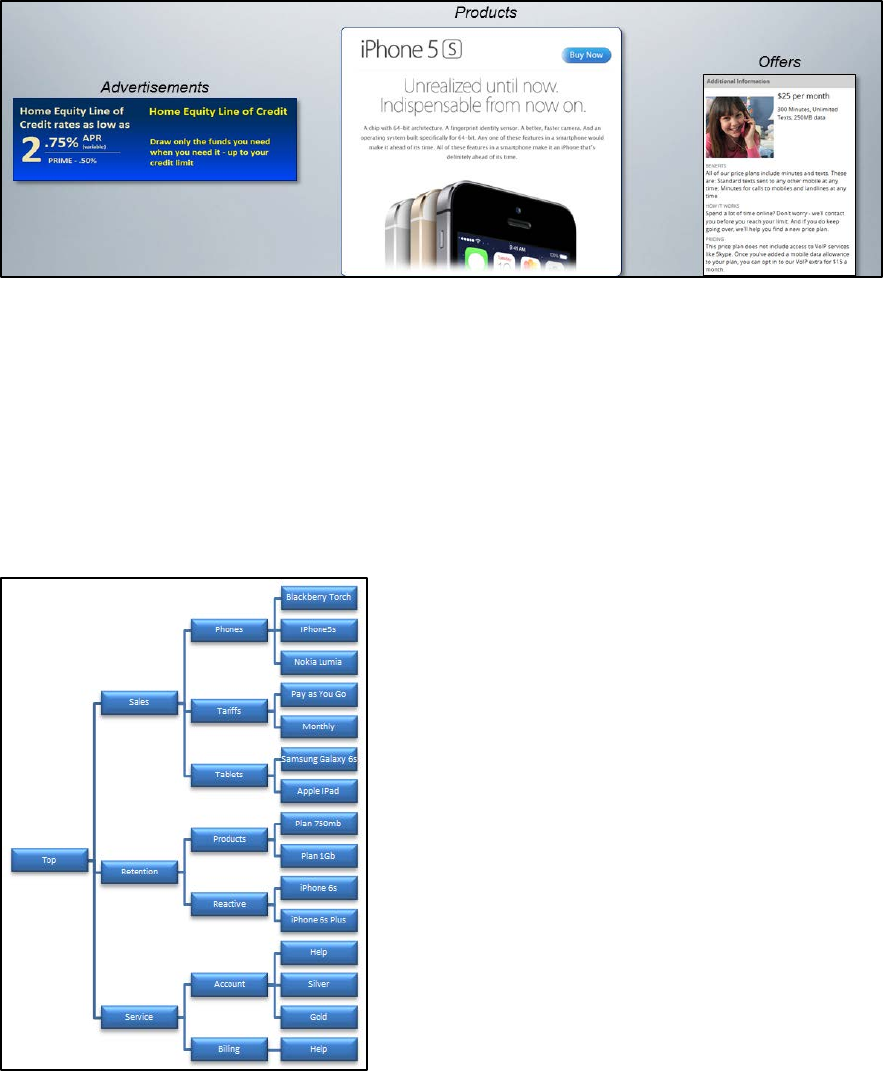
410
What is a Proposition?
In Pega Decision Management, propositions are anything that can be offered to a
customer. This can include things like advertisements, products, offer bundles, even service
actions. Whatever is presented to the customer as the Next-Best-Action is called a
proposition. The actual definition is: “The proposed course of action.”
Under the covers, a proposition is just a data model that is organized into a three-level
hierarchy. The highest level is the business issue level. This represents the ultimate
purpose of the proposition, such as Sales, Retention, Service, Risk Management, etc. Next is
the group the proposition belongs to, which can include Phones, Discounts, Tariffs, Tablets,
etc. And then there are the names of the actual propositions themselves. Using this three-
part hierarchy, every proposition in Pega Decision Management has a unique Identifier,
which is a combination of its Business issue, Group, and Name. This 3-level hierarchy is
customizable, and can be easily mapped to an existing product catalogue.
411
In addition to its Identifier (/Business issue/Group/Proposition Name for example;
/Sales/Phones/IPhone5s) each proposition has properties. These properties can be a
number of different things such as an image or description, a price, the actual cost, or the
customer lifetime value threshold required for eligibility. However, not all properties are
relevant for decision-making, so Pega Decision Management handles this information as
smartly as possible, importing only the necessary properties into the decision strategy.
Proposition Management
Propositions can only be created under Business issue/Group hierarchy and the name of
the proposition must be unique within the individual Business issue/ Group structure. That
is to say, two propositions called ‘Help’ may exist providing there were defined under
different Business issue/ Group structure.
To add a new property to a proposition you should first define the property on the
Proposition Management landing page. During that process you declare the property
name, property type and the property scope.
The property scope is a very important concept in decisioning and it follows the rules
associated with proposition hierarchy. The properties scope can be summarized as
follows:
• Scope global (top) - available to all propositions in the system
• Scope issue - available to all propositions within the same issue
• Scope group - available to all propositions within the same group
Once a property is created you can make it available to a proposition. To do so, open the
proposition grouping and select the property from a property list. Only properties within
allowable scope are displayed.
Monitoring Propositions
Reports
There are a number of reports based on the interaction history which are automatically
created by the system. You will find them in the Designer Studio on the Interaction
History landing page
(DecisioningMonitoringInteraction History)
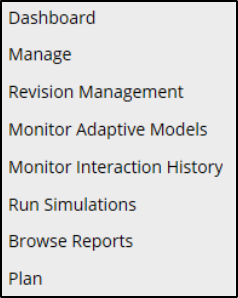
412
and in Decisioning Management Portal under Interaction History Reports under Browse
Reports.
There are four standard reports:
Accept Rate - Accept rate by a proposition group.
Volume by Channel - Information regarding which channel the propositions are accepted
or rejected.
Volume by Proposition - How frequently a proposition is being offered to the customer.
Recent Interactions – A list of recent interaction in a chronological order.
In a real implementation, these reports would typically be based on millions of records for
thousands of customers. Pega Decision Management typically interacts with thousands of
customers at a time through multiple channels. All of the propositions and customer
responses are captured in the Interaction History, which builds up Big Data, and we use
that to do analytics. In fact, the more data there is the more analytics the system can do,
the more it learns, and the better it becomes at making offers that will be accepted.
Visual Business Director
Visual Business Director (VBD) is Pega’s 3-D graphical environment for simulating and
analyzing the results of Decision Strategies in real time. This means that if you add a new
proposition it will immediately picked up and analyzed by VBD. VBD enables you to monitor
Key Performance Indicators (KPIs) which you can create and maintain based on
previously defined interaction outcomes.
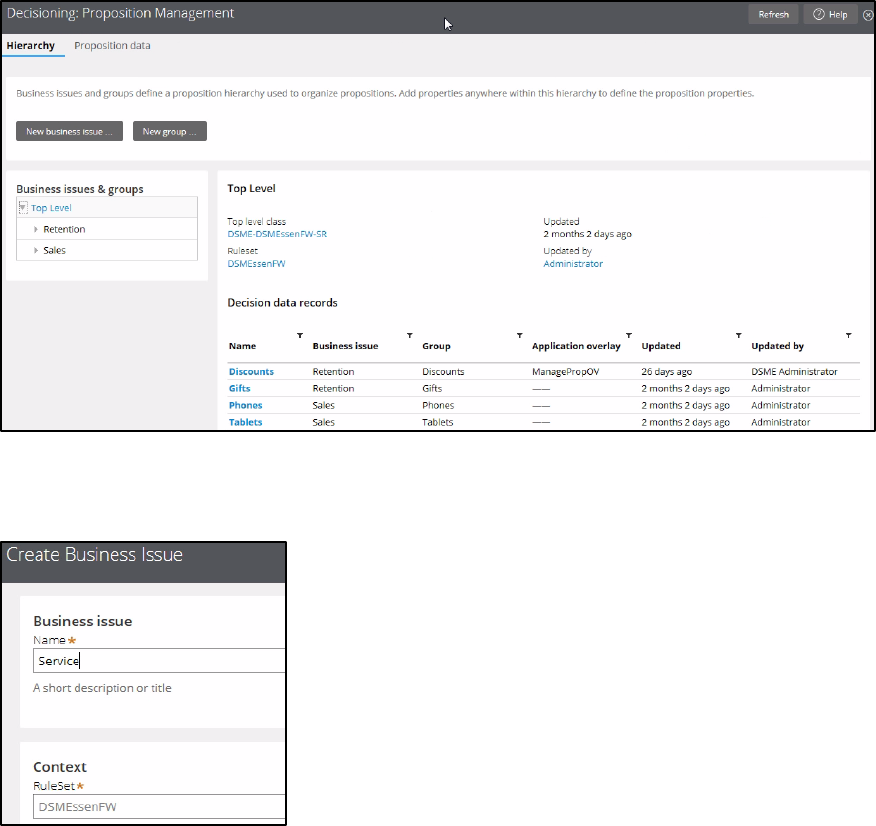
413
Create proposition hierarchy
This lesson will illustrate how to create a proposition hierarchy as a Decisioning Architect.
As you recall, a proposition is just a data model that is organized into a three-level
hierarchy. The highest level is the business issue level, which you will now create.
First, navigate to the Hierarchy landing page, which can be found under Decisioning:
Proposition Management. Here you can see previously created Retention and Sales
business issues.
To create a new business issue, click “New business issue” and give it a unique name. In this
case, Service.
Now, return to the landing page and click Refresh. As you can see, your newly added
Service business issue is displayed.

414
To create the second level of the hierarchy, click ‘New group’ and enter a group name. The
name must be unique within the issue. Ensure that the box entitled "Create versioned
proposition data" is selected. This will make proposition data available for version control.
At this stage you can also select a business issue for which the group is being created.
To see the new Group, you need to refresh the screen. Now you can select the new Group
by expanding the Service issue.
To add a new proposition you need to open the Maintenance group.
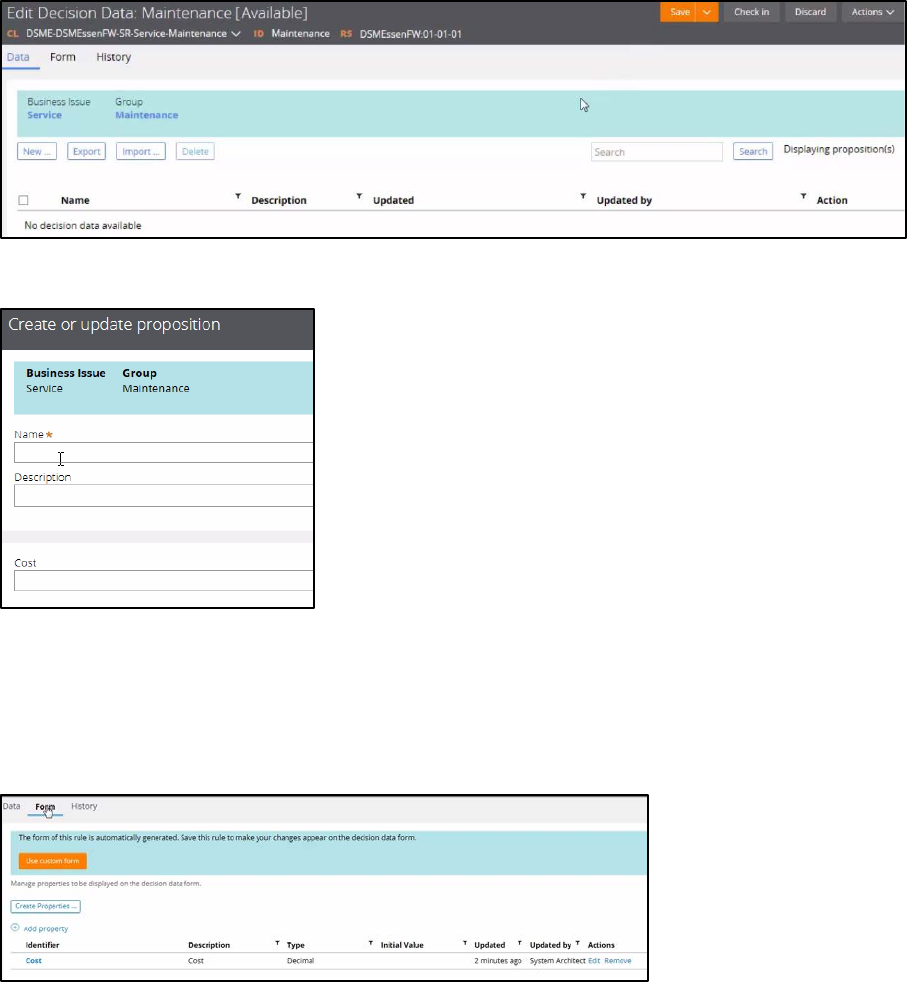
415
Here you can add propositions. To create a new proposition, check-out the Decision Data
record and click New.
Enter the proposition Name, Description and Cost values.
In order to preserve the changes, save the record.
You can now add a new property to the Maintenance group. Let’s define the MaxDiscount
property for all propositions in this group. This is done on the Form tab. First you need to
create the property, and then add the property to the group.
Enter the property Name and Type, then click anywhere on the form to save it.
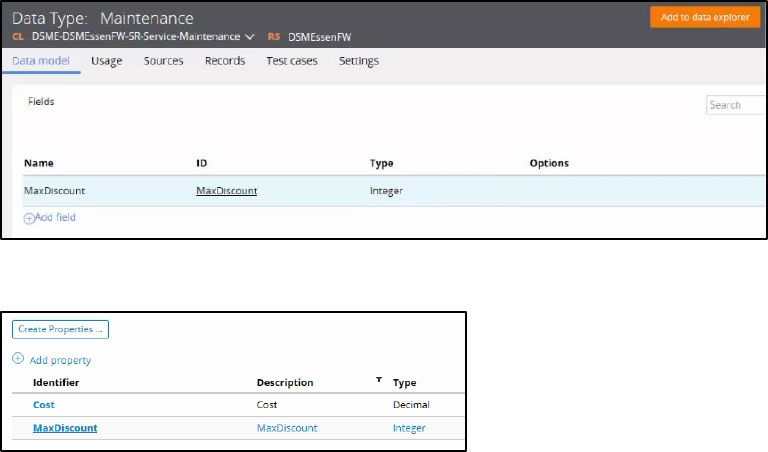
416
Now the MaxDiscount property is created, and you can add it to the proposition group.
From the Data tab you can open a proposition and edit the value of the new property.
This demonstration illustrated how to define a business issue, a proposition group, a
proposition and a proposition property
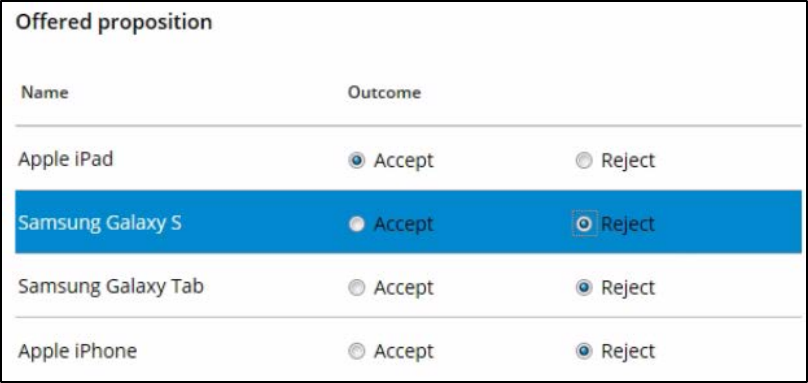
417
How to create new propositions
This demo explores how propositions are created and managed, as well as how they are
tracked and reported on once they have been offered to the customer.
The TopOffers process used in this demonstration uses the Product Offer strategy to
determine which Sales Offer should be made.
Execute the TopOffers flow, to show how Interaction History records are collected.
The Product Offer strategy selects all currently eligible Offers and prioritizes them based on
Margin. Accept one offer, and reject the others.
Four reports were created based on this Interaction History.
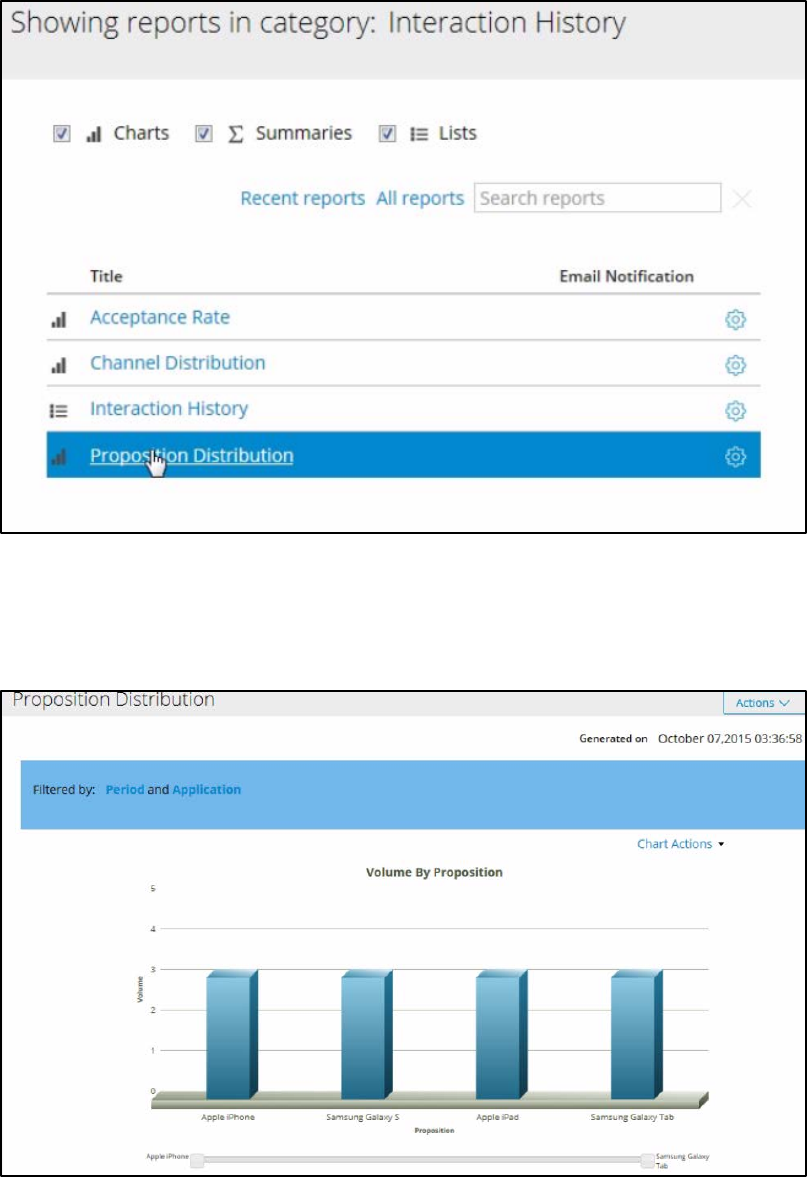
418
Let's examine each of the reports individually.
In the Proposition Distribution report you can see how frequently a proposition is being
offered.
The Channel Distribution report displays proposition Accepts and Rejects per channel.
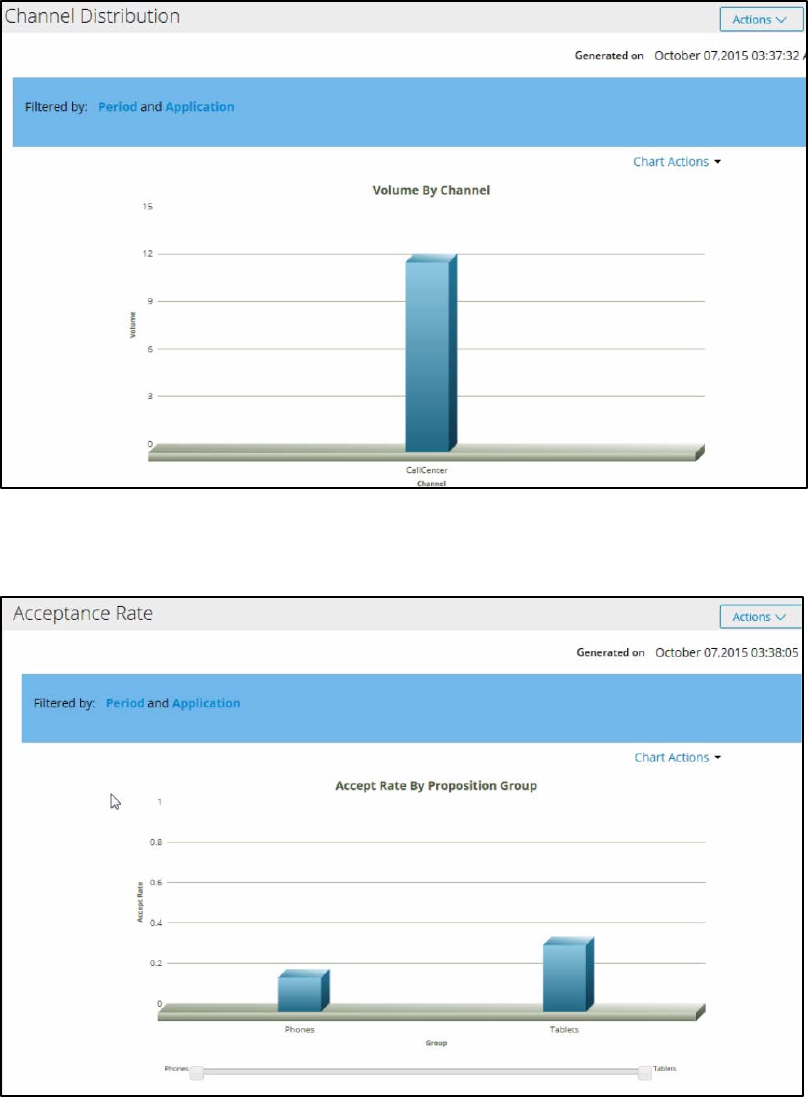
419
The Acceptance Rate report shows the accept rate of proposition groups, in this case
Phones and Tablets.
The Interaction History report lists recent interactions.
What you see here are 12 interactions with our test customers, Louise Simpson and Maria
Shields, who are identified as CE-1 and CE-2 respectively.

420
In a real implementation, this report would typically be based on millions of records for
thousands of customers.
Pega Decision Management typically interacts with thousands of customers at a time
through multiple channels.
In the Key performance indicators tab, you can create and maintain KPIs based on
previously defined interaction outcomes.
These metrics allow you to calculate things like ‘accept rate’ or ‘conversion rate’.
For example, you can count the number of responses.
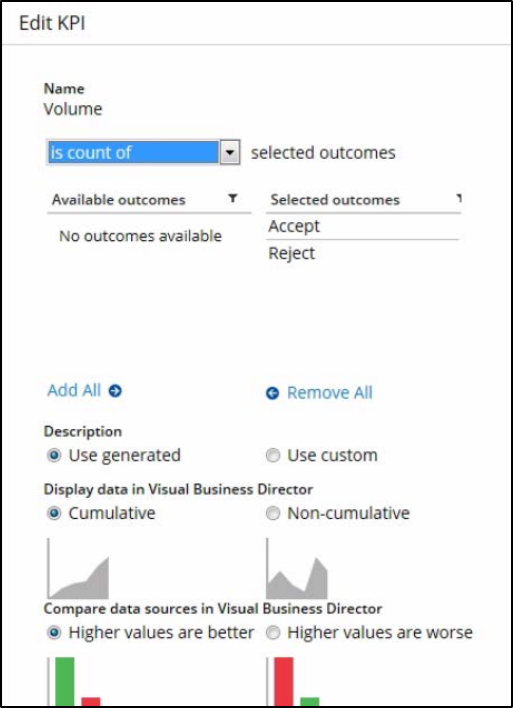
421
Or calculate the accept rate, which is the ratio of accepts to total volume.
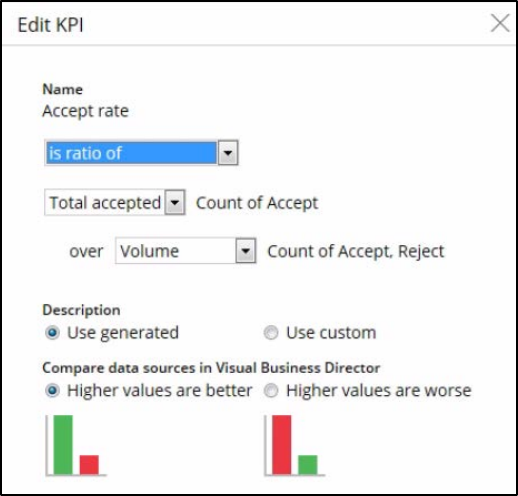
422
Now let’s take a look at how this data is rendered in Visual Business Director, which is
Pega’s 3-D graphical environment for simulating and analyzing the results of Decision
strategies.
In the Saved Views tab you can define different perspectives on the data. Here you see only
one view, the Sales Outcomes.
When you open this view, you will see a 3-dimensional depiction of the Accept and Reject
volumes for each of the propositions.
This is a live, real-time visualization of the actual data. Listed along the Y Axis are the
different propositions, and along the X Axis are the Outcomes. By right-clicking on the
graph, you can rotate the view to get a look at the data from different perspectives. You
can also reset to the original view, and zoom in and out.
You can drill down on the Y Axis to view Accepts and Rejects at the Group or Issue level. On
the X Axis you can drill down to view the total volume of Accepts and Rejects. And you can
change the view by clicking on a different KPI.
You can even bring the back panel forward for a 2-dimensional view and take screen shots
to use in reports.
You can change the dimension of the X Axis by clicking on the All Outcomes label and
selecting a different dimension.

423
There are 6 dimensions available for the X Axis. These are: Actions, Channels, Applications,
Operators, Outcomes and Times.
If, for example, you select Operators from the All Operators dimension, you can instantly
see who was most successful in offering the Apple iPhone to customers.
Viewing this alongside Accept/Reject rates, you can quickly pinpoint which sales person or
agent is the most successful at offering which propositions.
Let’s now add a new phone proposition - the Nokia Lumia.
In this demo, in order to add a new proposition, you need to create a change request.
Open the newly created change request, and then open the Decision Data record, where
you can add this new proposition.
The propositions in this Group have three properties: Cost, Points and Price.
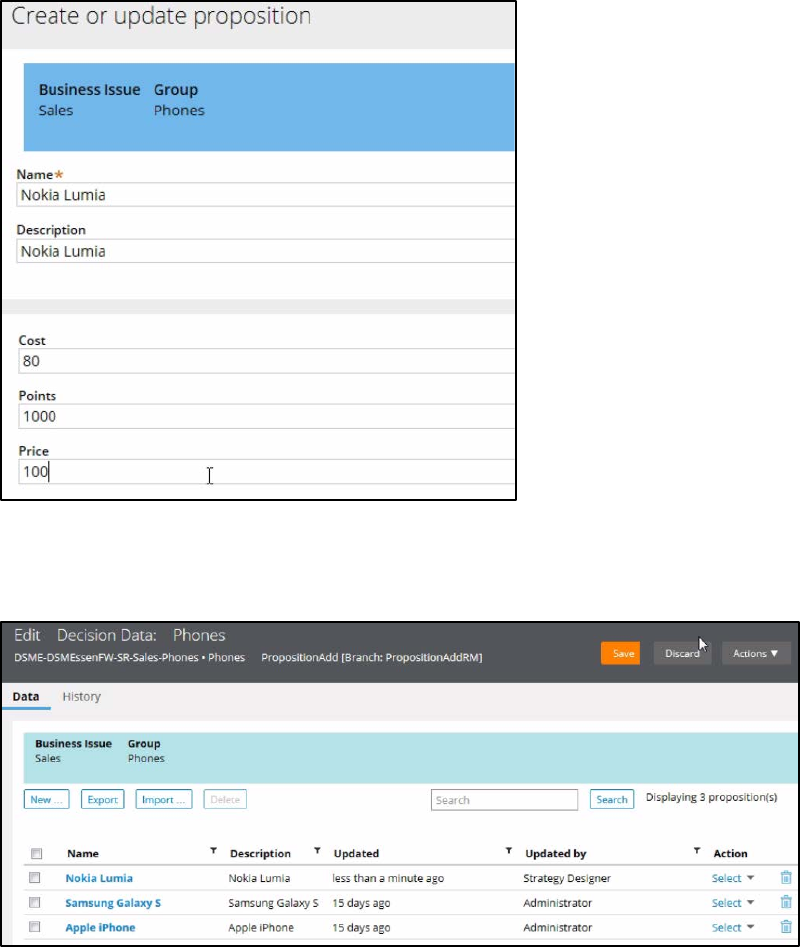
424
Don’t forget to save the record.
You can test to see that the new proposition is immediately picked up by the monitoring
system.
To do this, re-execute the Top Offers process and accept the Nokia Lumia proposition.
Then, examine the results in Visual Business Director.
Note that the Nokia Lumia proposition is immediately available without having to alter the
strategy.
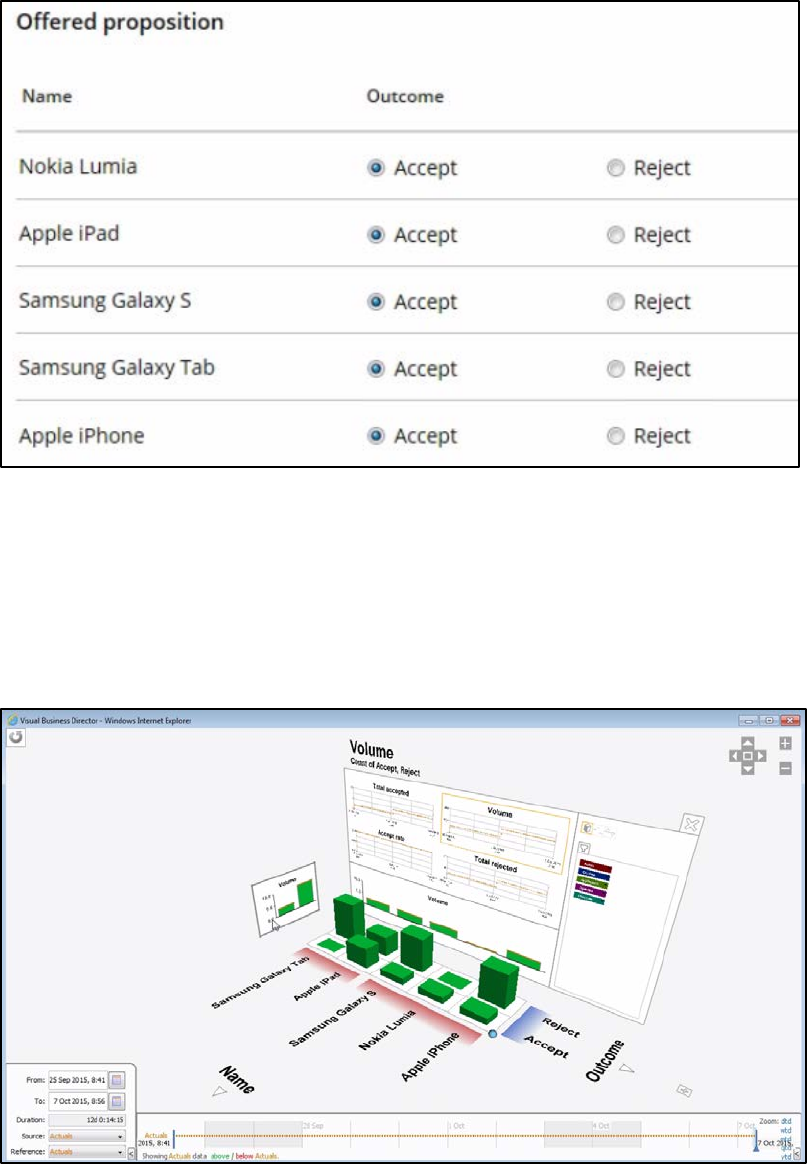
425
You can see that the list of historical interactions with this customer now includes the
Nokia Lumia.
The new proposition is also part of the 3-D visualization. This is because Pega Decision
Management monitoring and reporting happens in real-time.
The KPIs are also automatically updated with the Accept data for the new proposition.
426
How to Design a Decision Strategy
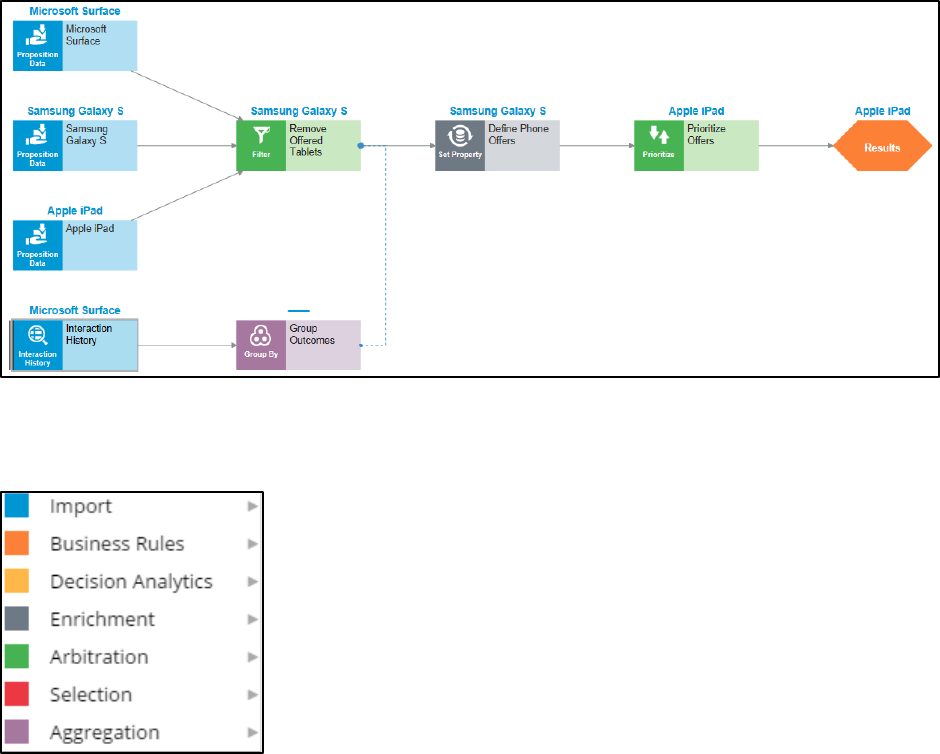
427
Introduction to Decision Strategies
The Decision Strategy
Decision Strategies are used to select the best proposition for each customer. If you’re
familiar with Business Process Management, you may be thinking that Decision Strategies
look very similar to Process Flows. However, where a business process comprises a
sequence of steps represented by flow shapes, a decision strategy comprises a unit of
reasoning represented by decision components. And each decision component adds
distinct functionality to the holistic Next-Best-Action decision.
Decision Strategy Components
Decision components are grouped into seven categories.
Import components are used to bring data into the strategy. The data can include
propositions or historical information about customer behavior.
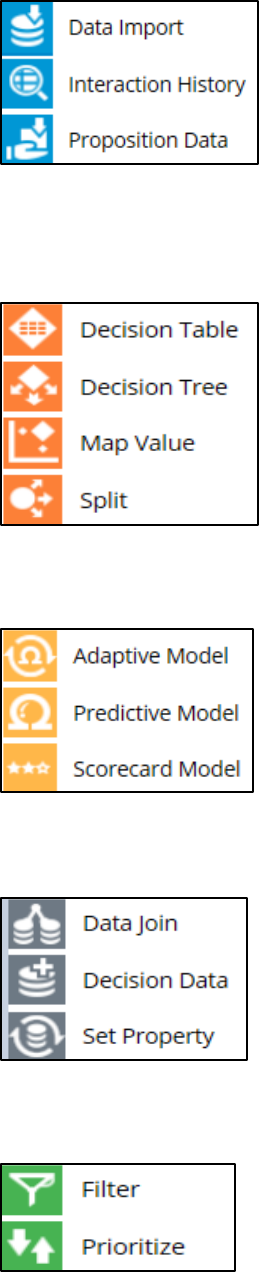
428
Business Rule components reference logic such as Decision tables and Decision Trees that
are used to implement business policies and requirements as well as operational
constraints.
Decision Analytics components reference logic that makes predictions about customer
behavior, such as adaptive models, predictive models and scorecards.
Enrichment components set values for properties that require a calculation, such as the
margin on a product. These calculations are defined using the Expression Builder.
Arbitration components filter out inappropriate propositions and prioritize those that
remain by characteristics such as margin or propensity.
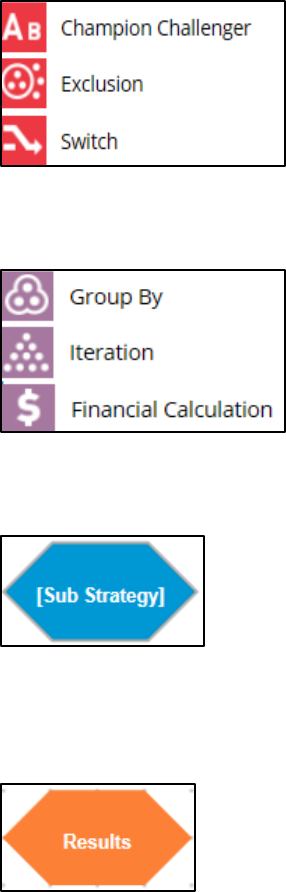
429
Selection components allow the strategy to switch between different business issues such
as Sales, Retention, Service, etc. The Champion Challenger, for example, is used to try out
alternative strategies or to compare the performance of different predictive models.
Aggregation components are used to calculate aggregate amounts, such as the sum of all
transactions in the past month.
Sub-strategy components enable the strategy to consider the result of other strategies in
its calculation, such as the outcome of a Sales or Retention sub-strategy.
Finally, each strategy contains a standard component, the Results component, which
defines the output of the strategy. The contents of the Results component can be used as
input by other strategies and rules.
Depending on the goal for our strategy, various component combinations can be used to
express the reasoning. For instance, if we’re trying to create a strategy that will help us
retain customers, we could add a Predictive Analytics component to select propositions
that will be mostly likely to entice a customer to remain with the company. The individual
components and component combinations provide a lot of flexibility in designing decision
strategies.
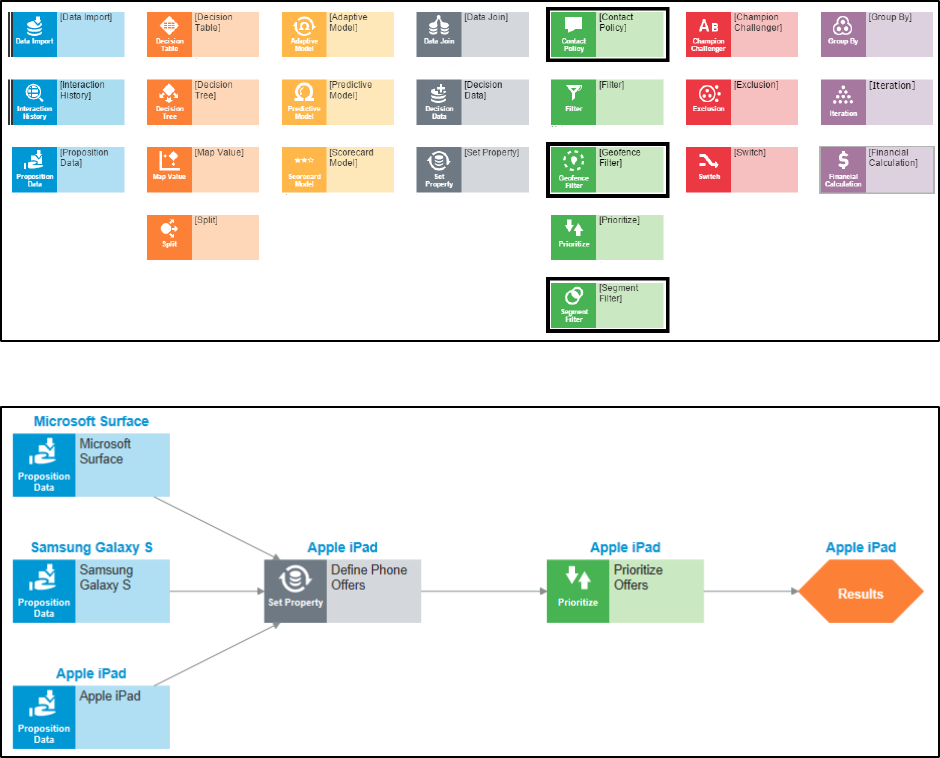
430
Applications can enrich the number of components available to the strategy designer. For
example, Pega Marketing makes three additional components available: Contact Policy,
Geofence, and Segment.
Strategy Flow
This is an example of a Next-Best-Offer strategy that uses 4 types of components:
Proposition Data components, a Set Property component, a Prioritization component and a
Results component. This strategy’s flow can be broken down into the following phases.
First, the propositions we would like the strategy to consider are imported via the
Proposition Data components. Then, a Data Enrichment component calculates the margin
for each of them. Once the margin is calculated, the arbitration phase begins, where, in this
case, the Prioritize component prioritizes the propositions by margin, and the proposition
with the highest margin is selected as the Next-Best-Offer. The selected proposition is
collected by the strategy Results component where it is typically written to a database table
or clipboard page to be referenced by other strategies or business processes.
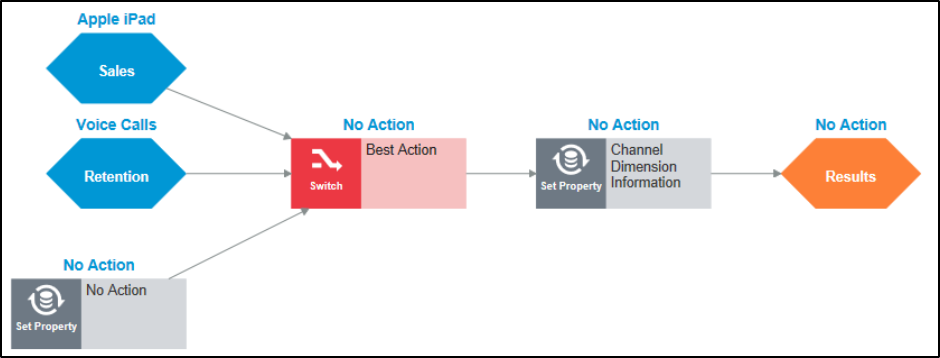
431
More realistic strategies have 20, 50, or even hundreds of components. Typically, a Next-
Best-Action strategy is broken up into smaller strategies, called sub-strategies, to make it
more manageable. As such, most Next-Best-Actions are holistic decisions determined by a
collection of sub-strategies. This is called the “Separation of Concerns” design principle. It
enables each sub-strategy to address a separate aspect of how the Next-Best-Action is
determined. This in turn allows different people to take responsibility for different aspects
of the Next-Best-Action decision. The sub-strategies provide their results to the higher-level
strategy via the Sub-strategy components.
How Strategies Determine the Next-Best-Action
Here is an example of a Next-Best-Action strategy that uses input from Sub-strategies to
determine the Next-Best-Action.
Input from the sub-strategies is delivered via the Sub-strategy components on the right.
The sub-strategies make decisions regarding Sales and Retention.
The dotted lines in this image depict how each of the strategies is linked to the others.
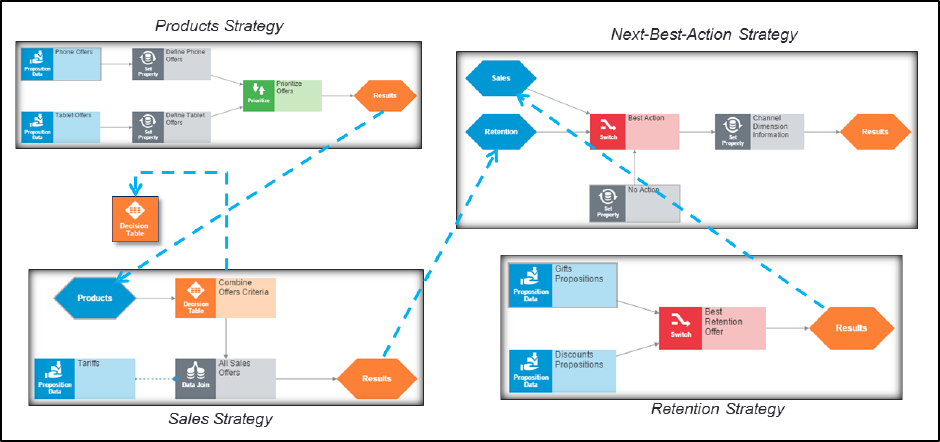
432
If we drill down further into the Sales strategy, we can see the Product strategy that it
references. And in this case, the Sales strategy also references a Decision Table business
rule.
The Result of each sub-strategy feeds into the corresponding component of the higher-
level strategy. This chain of events takes place for each customer decision, with the final
Result being presented by the Next-Best-Action strategy to the agent or customer in the
appropriate channel.
Strategy Tabs
Strategy
Under the Strategy tab of our Next-Best-Action strategy you will find the Design Canvas.
This is the place where you build and test your strategies. Expand the right-hand side panel
and you will see a powerful Test Run panel that enables you to run simulations and test
strategies for single and multiple customers. There you can identify the most popular
propositions offered to customers, check overall strategy performance, and examine the
performance of individual components.
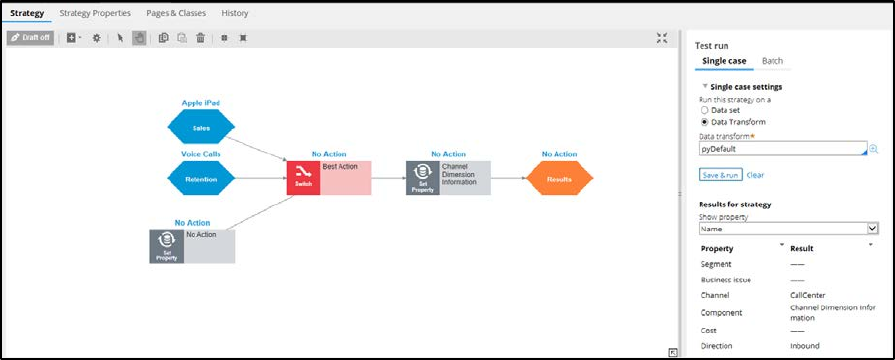
433
In Single Case mode, the strategy Test Run panel captures the result of a strategy each time
it is run. The data values behind each strategy component are visible in the panel. In this
example we can see that the Phones group consists of two propositions.
Propositions are listed as Pages that show all of the information that is stored for any
particular proposition.
In Batch mode, the strategy Test Run panel enables you test the strategy against real data.
You can run the strategy on all records or a limited number of records and view the results
based on the highest ranked decision or strategy performance.
Strategy Properties
The Strategy Properties tab contains the underlying data model, or, set of properties that
comprises the strategy. Creating and executing the strategy essentially sets values for this
set of blank strategy properties.
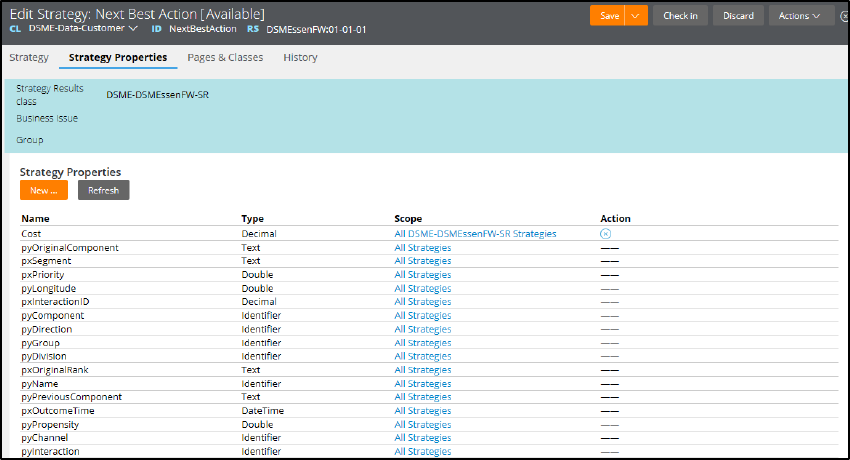
434
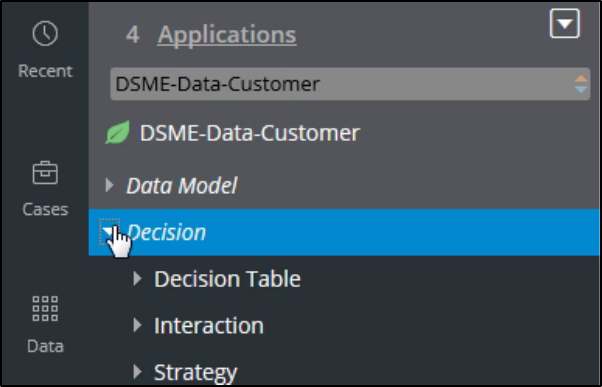
435
Create a New Strategy
As a Decisioning Architect, you are going to create a stub for the Next-Best-Offer strategy
and ensure that the strategy will be used by the TopOffers process.
In Decision Management, all of your strategies will be created in the context of making
customer-related decisions.
So you need to switch to the Customer data class, which is where all the decisioning
artifacts for your application live.
If you expand the Decision category, you can see the 3 Decision rule types that are
currently in use in this application: Decision Table, Interaction and Strategy.
If you open the Strategy rule type, you can see the different strategies that exist in the
system. Right-click on the Strategy menu and click Create to create a new strategy.
Next, give your strategy a name in the Label field. A unique identifier will be generated by
the system for it. This will allow you to change the label name later if needed.
The Business Issue and Group of the Strategy Results class will limit the scope of the
propositions the strategy will be able to consider.
By selecting the Sales Business Issue, the strategy will filter out all propositions that are not
Sales propositions.
Next-Best-Offer strategies include a reference to DSME-Data-Customer. This is what we call
the Applies-to class, which is always the Customer class.
The creation of the strategy stub is now complete. The actual development of the strategy
will be completed by a Strategy Designer.
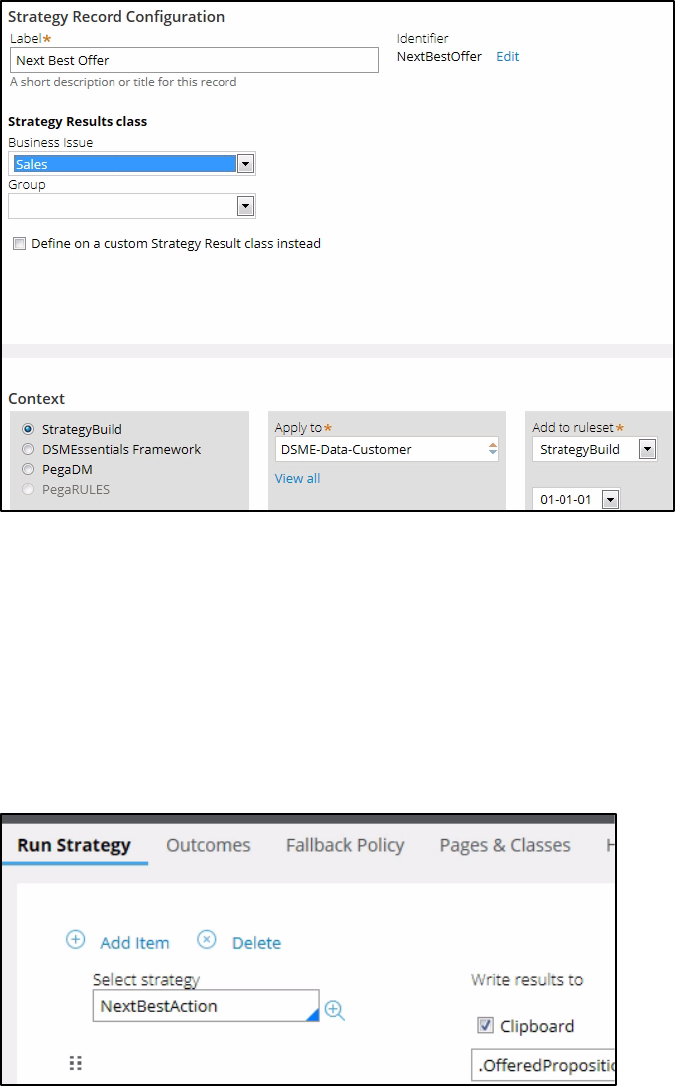
436
Next you need to update the Interaction rule. The Interaction rule is what the Top Offer
process uses to request a decision from the Next-Best-Action strategy.
A business process calls an Interaction rule, and the Interaction rule invokes the strategy.
This ensures that the entire business process does not need to change if you just want to
change the strategy.
Within the Interaction rule, you can see that it currently refers to a Next-Best-Action
strategy. But this needs to be changed to your new Next-Best-Offer strategy.
When you check the interaction rule back in, it becomes available to other users in the
system. So it’s important to write an appropriate comment to indicate to others what
you’ve done.
437
Now when you run the business process, your new strategy will be executed.
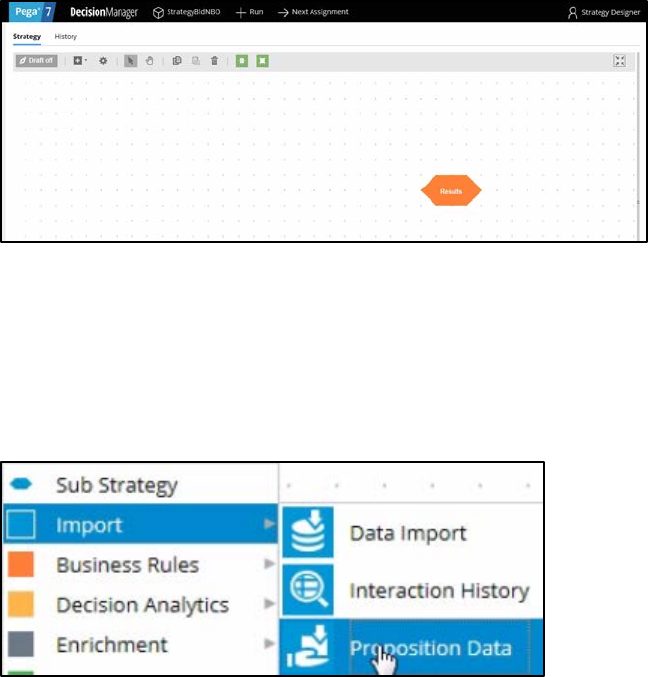
438
Building a Strategy
In your role as the Strategy Designer, you are going to learn how to use decision
components by building the Next-Best-Offer strategy.
Start by opening a change request detailing the work to be done. Now open the strategy.
Notice here that the complete definition of the Next-Best-Offer strategy includes a
reference to DSME-Data-Customer.
This is what we call the Applies-to class. This classification indicates the context of the
strategy.
This ensures that from within the strategy, you have access to customer-related properties,
such as Age, Address, Name etc.
You can now start building the strategy. By right-clicking on the canvas, you get this context
menu, which shows all of the component categories. The first component you need to add
is an Import component.
By expanding the Import category, you can see the 3 available Import component types. In
this case you need a Proposition Data component.
Now you need to configure the component. First, right-click to open the Proposition Data
properties panel. Notice that the Business Issue is grayed out. This cannot be changed
because Sales was previously selected as the Business Issue for this decision strategy.
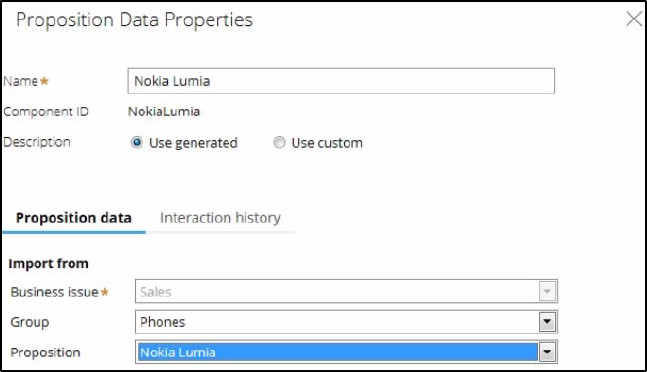
439
As you can see, by default, the strategy will import all of the propositions within that
Business Issue. But you can select a specific proposition Group. For this component, you’re
going to import only the Nokia Lumia, so let’s select that.
Selecting the proposition from the drop-down menu automatically gives the component an
appropriate name. The description, which will appear on the canvas, will also be generated
automatically. If you want to create your own description, you can do so by clicking the ‘Use
custom’ radio button.
You want to import 2 more propositions into the strategy. You can use the Copy and Paste
buttons to quickly add two more Proposition components to the canvas. First, Select Nokia
Lumia, then click Copy and Paste. Also, by clicking the highlighted button you can turn the
grid display on or off.
This button is for “alignment snapping”. By turning it off, you can place a component
anywhere on the canvas, but it makes it more difficult to align shapes.

440
Now you need to add the next component in the strategy, which is an enrichment
component called Set Property. You can add this component to the canvas by selecting it
from the component menu.
Ultimately, we want the result of this strategy to be the proposition with the highest
margin. The Set Property component is where we will calculate the margin for each of the
propositions.
The information in the ‘Source components’ tab is populated automatically by the
Proposition Data components connected to this component.
On the Target tab you can add properties for which the values need to be calculated. Click
Add Item to create the equation that will calculate margin for each of the components.
Begin by setting the Target property to Margin. Then you need to make Margin equal to the
calculation you create. To create the calculation, click on the ‘Expression Builder’ icon next
to the Source field.
Using the Expression Builder, you can create all sorts of complex calculations, but we’re
going to keep it simple. Notice that we began each of the inputs with a dot. This is called
the dot-operator, and it’s unique to Pega.
Typing a dot before each input means that you want to use a strategy property to calculate
the value of your expression. And when you type the dot, a list of available and relevant
strategy properties appears.
This not only makes it easy to quickly find the property names you’re looking for, it also
avoids spelling mistakes.
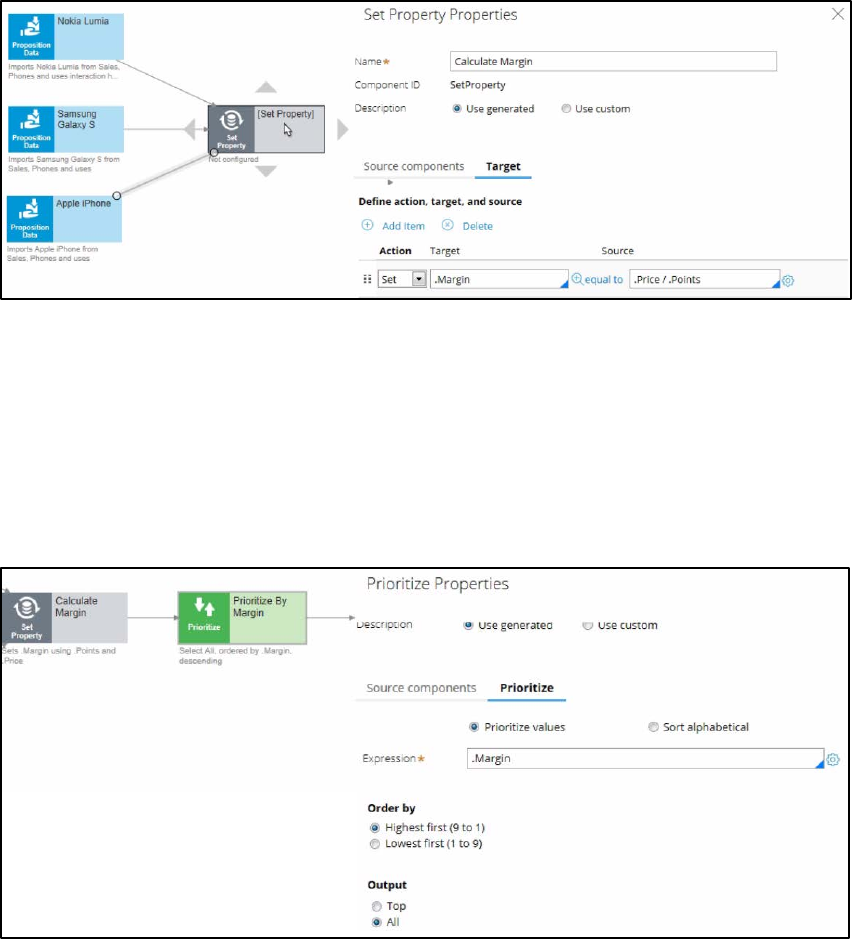
441
But what if you want to use a customer property in your expression, such as Age or Name?
In that case, you would have to type the prefix “Primary dot”, instead of just dot. “Primary
dot” accesses the properties in the “Applies-to” class to which your strategy belongs.
Even though you used the dot-operator to build your expression, it’s best practice to
validate it, so click Validate.
If the expression wasn’t valid, you would receive an error message on screen.
On the canvas, you can see the automatically generated description for the component:
Sets Margin using Points and Price.
Now you want to ensure that the Offers will be prioritized based on their margin. So you
need to add the Prioritize component from the Arbitration category.
The prioritization can either be based on an existing property or it can be based on an
equation. Let’s select an existing property using the dot construct.
Here you can select the order in which the top Offers are presented. You can also select the
number of Offers that will be returned by the strategy.
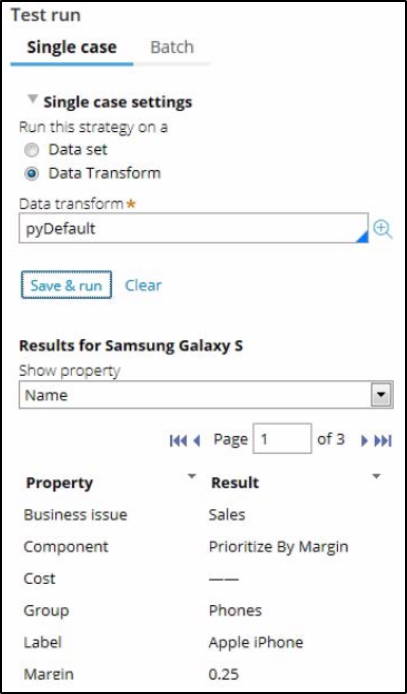
442
Now you can save and test the strategy. Start by expanding right-hand side panel. The test
case can be defined and stored in something called a Data Transform.
You will currently execute this strategy against a Data Transform called pyDefault. But you
can also select a Data Set that points to an actual live database table. Click ‘Save & run’ to
examine the results.
In this case the result contains three propositions, which are presented as pages. The
properties listed for each proposition’s page are the Margin and the Points and Price used
to calculate it.
The Points and Price come directly from the live product catalogue, and the Margin is
calculated on-the-fly in this particular strategy. As you can see, the Margin values for the
second and third propositions are lower than for the first proposition.
You can also view results for any of the components by selecting that component.
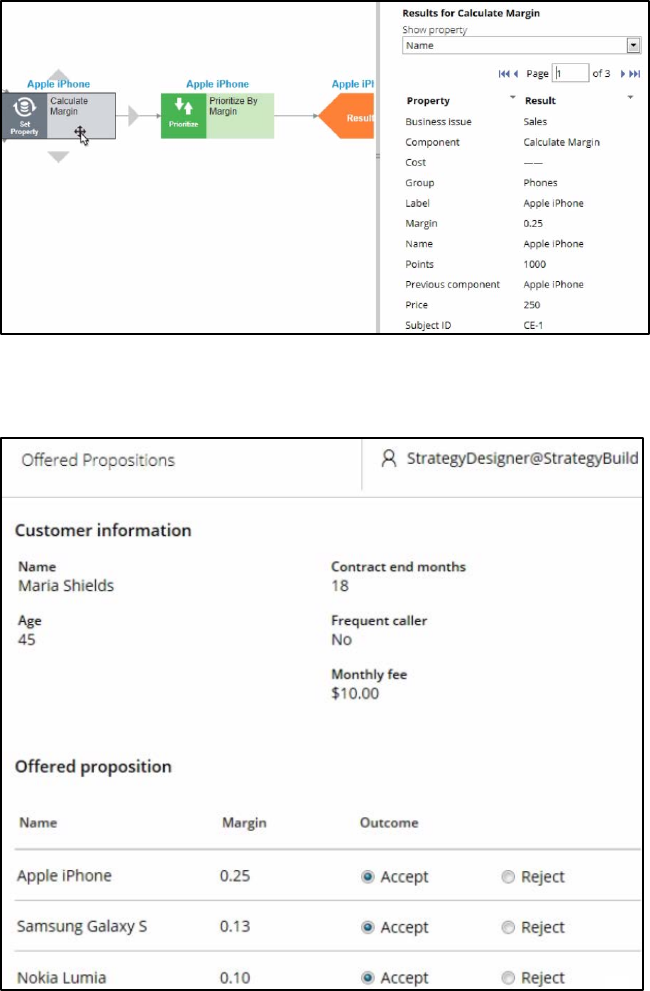
443
You can now execute the Top Offers process to verify your results. Note that the
proposition with the highest margin is listed first.