ServiceManual_UR5_en_3.1.1 Service Manual UR5 En 3.1.1
User Manual:
Open the PDF directly: View PDF ![]() .
.
Page Count: 102 [warning: Documents this large are best viewed by clicking the View PDF Link!]
- General information
- Preventive Maintenance
- Service and Replacement of parts
- 3.1 Robot arm
- 3.1.1 Robot arm configuration
- 3.1.2 Brake release
- 3.1.3 General guidance to separate joint from counterpart
- 3.1.4 Torque values
- 3.1.5 Base joint – Base mounting bracket
- 3.1.6 Shoulder joint – Base joint
- 3.1.7 Upper arm – Shoulder joint
- 3.1.8 Elbow joint – Upper arm
- 3.1.9 Elbow counterpart – Elbow joint
- 3.1.10 Wrist 1 joint – Lower arm
- 3.1.11 Wrist 2 joint – Wrist 1 joint
- 3.1.12 Wrist 3 joint – Wrist 2 joint
- 3.1.13 Tool flange – Wrist 3 joint
- 3.1.14 Joint calibration
- 3.1.15 Change joint ID
- 3.2 Controller
- 3.1 Robot arm
- 4. Software
- 5. Troubleshooting
- 6 Spare parts
- 7 Packing of robot
- 8 Changelog
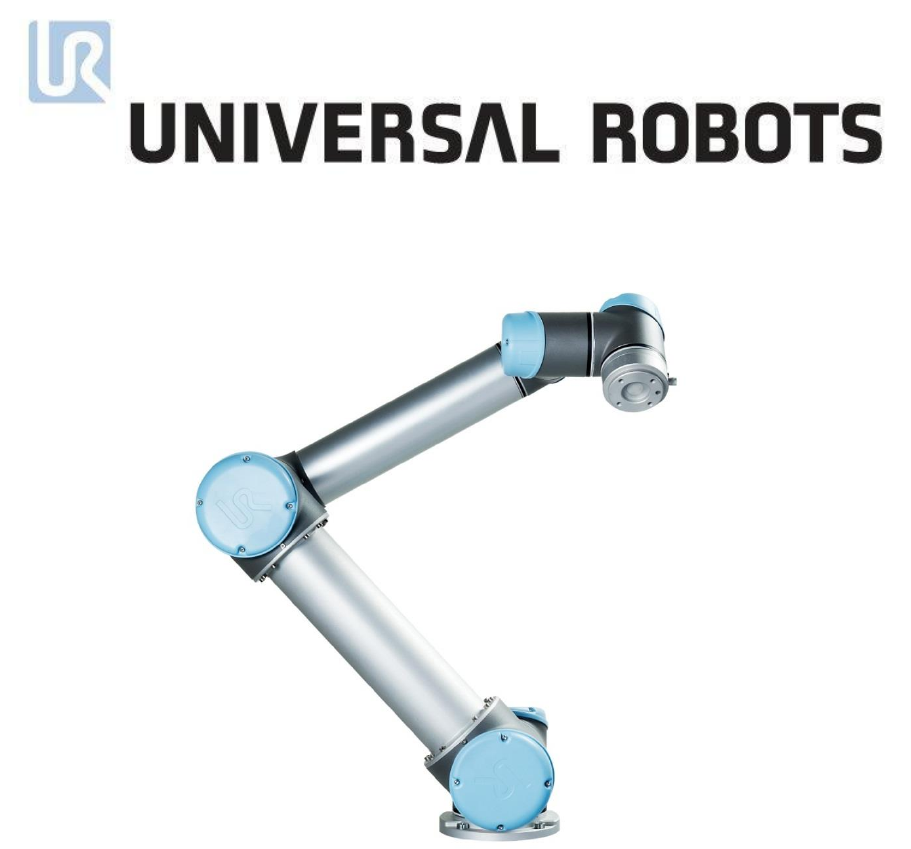
Service Manual
Revision UR5_en_3.1.1
Robot:
UR5 with CB3-controller
valid from robot s/n 2014350001
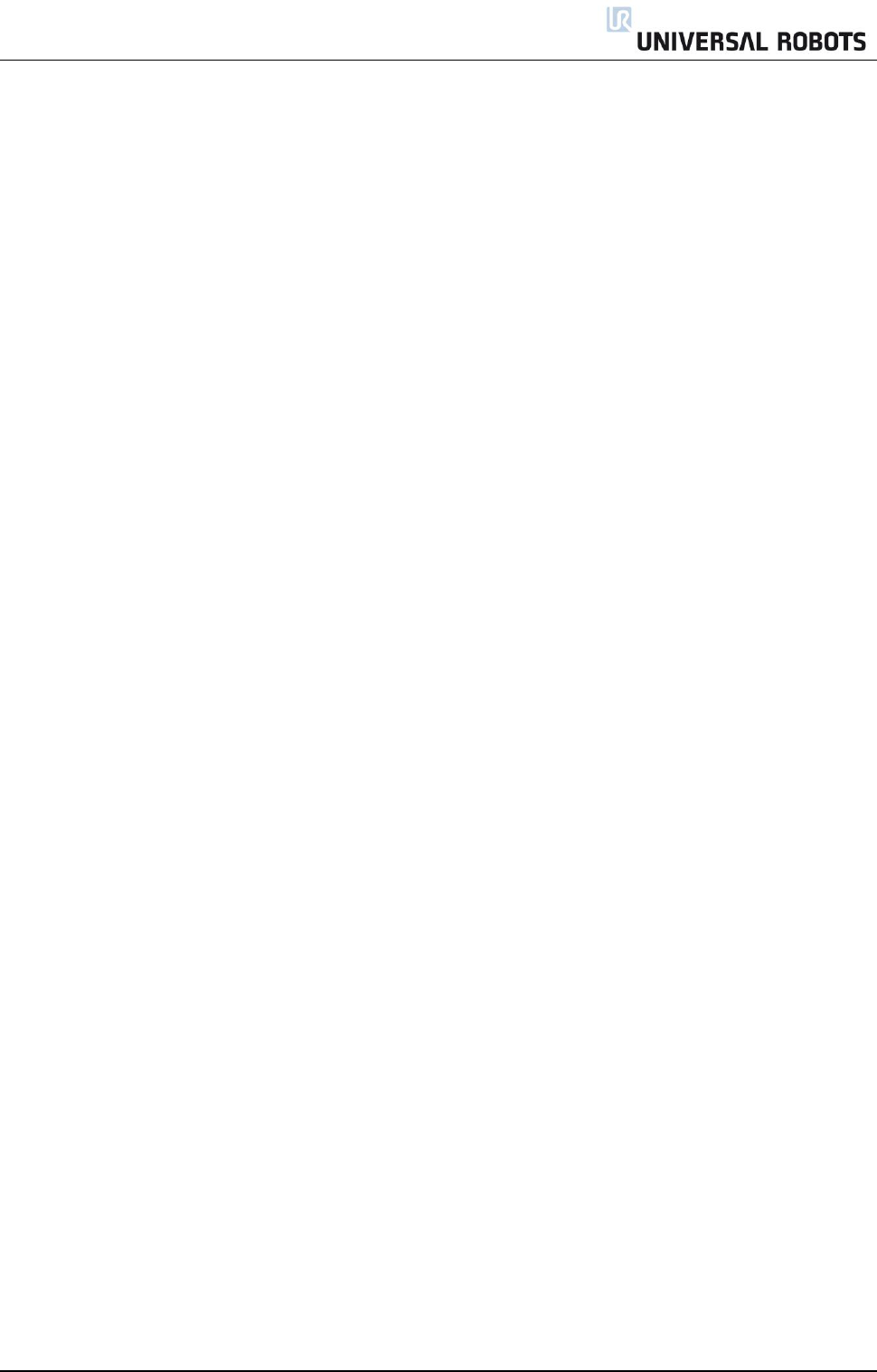
All rights reserved 2 Servicemanual_UR5_en_rev3.1.1
Contents
General information .................................................................................................................................. 4
1.1 Purpose .................................................................................................................................................... 4
1.2 Company details ...................................................................................................................................... 5
1.3 Disclaimer ................................................................................................................................................ 5
Preventive Maintenance ........................................................................................................................... 6
2.1 Controller ................................................................................................................................................. 6
2.1.1 Inspection plan, Safety Functions ..................................................................................................... 6
2.1.2 Visual inspection ............................................................................................................................... 7
2.1.3 Cleaning and replacement of filters ................................................................................................. 7
2.2 Robot arm ................................................................................................................................................ 8
2.2.1 Visual inspection ............................................................................................................................... 8
Service and Replacement of parts ............................................................................................................. 9
3.1 Robot arm ................................................................................................................................................ 9
3.1.1 Robot arm configuration .................................................................................................................. 9
3.1.2 Brake release .................................................................................................................................. 10
3.1.3 General guidance to separate joint from counterpart ................................................................... 11
3.1.4 Torque values ................................................................................................................................. 14
3.1.5 Base joint – Base mounting bracket ............................................................................................... 15
3.1.6 Shoulder joint – Base joint .............................................................................................................. 17
3.1.7 Upper arm – Shoulder joint ............................................................................................................ 19
3.1.8 Elbow joint – Upper arm ................................................................................................................. 21
3.1.9 Elbow counterpart – Elbow joint .................................................................................................... 21
3.1.10 Wrist 1 joint – Lower arm ............................................................................................................. 23
3.1.11 Wrist 2 joint – Wrist 1 joint .......................................................................................................... 25
3.1.12 Wrist 3 joint – Wrist 2 joint .......................................................................................................... 27
3.1.13 Tool flange – Wrist 3 joint ............................................................................................................ 27
3.1.14 Joint calibration ............................................................................................................................ 29
3.1.15 Change joint ID ............................................................................................................................. 35
3.2 Controller ............................................................................................................................................... 37
3.2.1 Handling ESD-sensitive parts .......................................................................................................... 37
3.2.2 Replacement of motherboard ........................................................................................................ 41
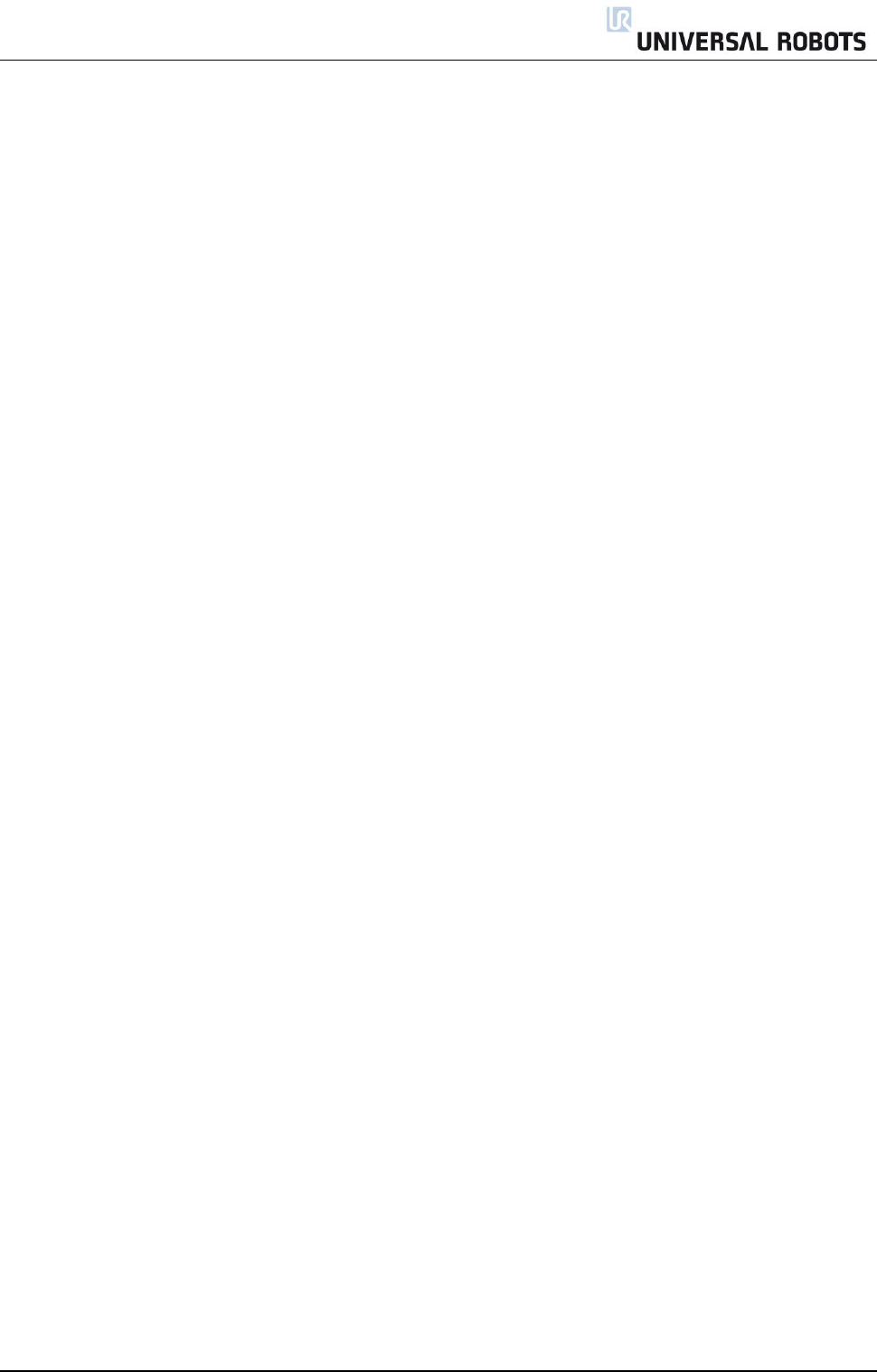
All rights reserved 3 Servicemanual_UR5_en_rev3.1.1
3.2.3 Replacement of Safety Control Board ............................................................................................ 44
3.2.4 Replacement of teach pendant ...................................................................................................... 46
3.2.5 Replacement of 48V power supply ................................................................................................. 47
3.2.6 Replacement of 12V power supply ................................................................................................. 50
3.2.7 Replacement of current distributor................................................................................................ 51
4. Software .................................................................................................................................................. 52
4.1 Update software .................................................................................................................................... 52
4.2 Update joint firmware ........................................................................................................................... 54
4.3 Using Magic files .................................................................................................................................... 57
5. Troubleshooting ...................................................................................................................................... 58
5.1 Error codes............................................................................................................................................. 58
5.2 LED indicators on Safety Control Board .......................................................................................... 73
5.3 Error phenomena .................................................................................................................................. 74
5.3.1 ControlBox: NO CONTROLLER displayed in Initializing ................................................................... 74
5.3.2 NO CABLE displayed during power up ............................................................................................ 75
5.3.3 Force limit protective stop ............................................................................................................. 76
5.3.4 Power on failure in Initializing ........................................................................................................ 77
5.3.5 Checklist after a collision ................................................................................................................ 80
5.4 Electrical drawing ............................................................................................................................ 81
5.4.1 Schematic overview ........................................................................................................................ 81
5.4.2 E-Plan diagrams .............................................................................................................................. 86
6 Spare parts ............................................................................................................................................... 99
6.1 Spare part list ......................................................................................................................................... 99
6.2 Service kit............................................................................................................................................. 100
7 Packing of robot ..................................................................................................................................... 101
8 Changelog .............................................................................................................................................. 102
8.1 Changelog ............................................................................................................................................ 102
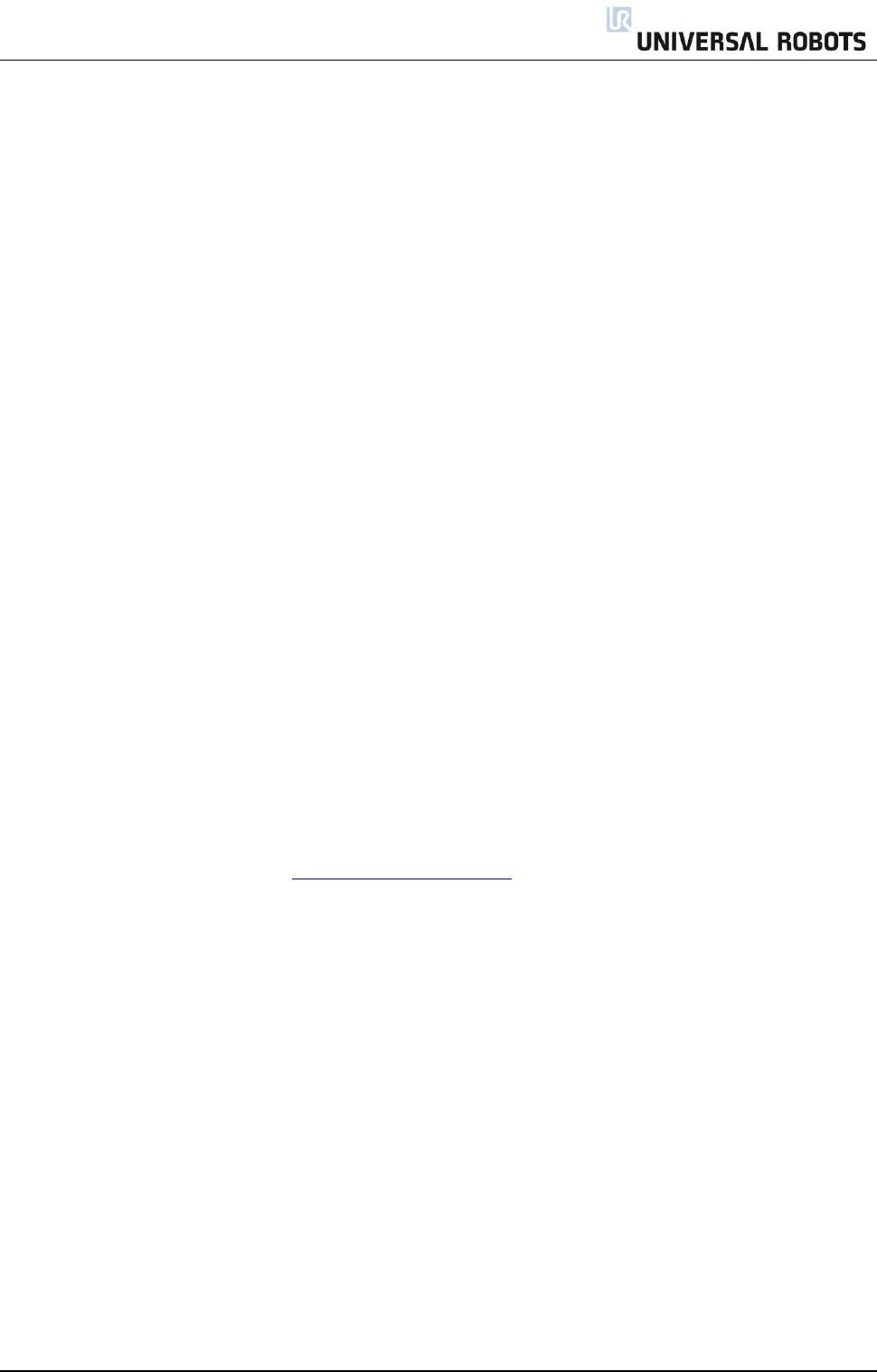
All rights reserved 4 Servicemanual_UR5_en_rev3.1.1
General information
1.1 Purpose
The main purpose of this manual is to help the user safely perform service related operations and
troubleshooting.
Universal Robots industrial robots are designed using high quality components designed for long lifetime.
However any improper use of robot can potentially cause failures. For example, the robot may have been
overloaded or have been dropped on the floor when relocating or have run with a load not recommended
by Universal Robots. Any improper use of the robot will invalidate the guarantee.
Universal Robots recommends that you do not attempt repair, adjustment or other intervention in the
mechanical or electrical systems of the robot unless a problem has arisen. Any unauthorized intervention
will invalidate the guarantee. Service related operations and troubleshooting should only be performed by
qualified personnel.
Before performing service related operations, always make sure to stop the robot program and disconnect
power supply to any potential dangerous tool on the robot or in the work cell.
In the event of a defect, Universal Robots recommends ordering new parts from the Universal
Robot distributor from where the robot has been purchased.
Alternatively, you can order parts from your nearest distributor, whose details you can obtain from
Universal Robots official website at www.universal-robots.com
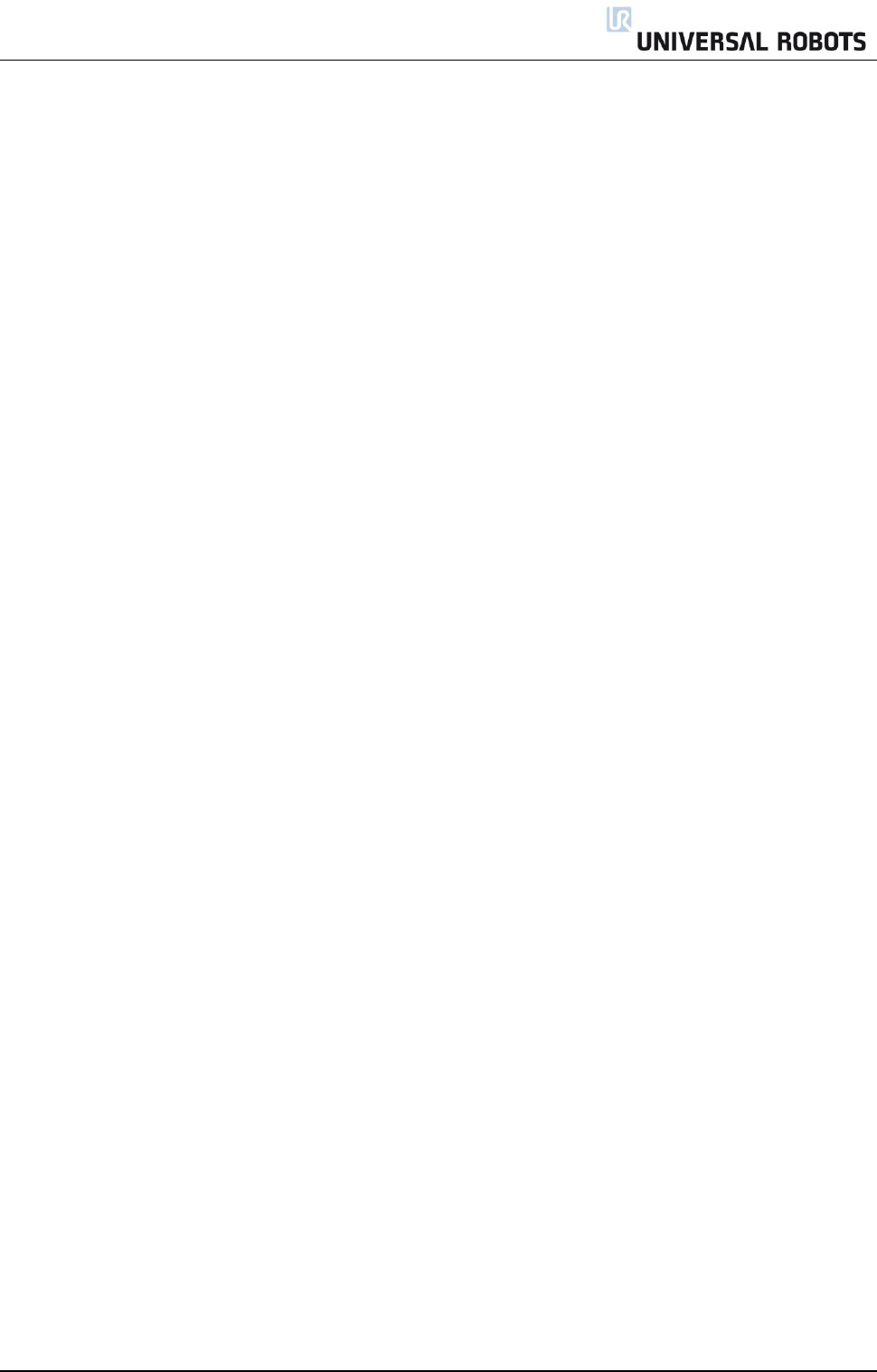
All rights reserved 5 Servicemanual_UR5_en_rev3.1.1
1.2 Company details
Universal Robots A/S
Energivej 25
DK-5260 Odense Denmark
Tel.: +45 89 93 89 89
Fax +45 38 79 89 89
1.3 Disclaimer
The information contained herein is the property of Universal Robots A/S and shall not be reproduced in
whole or in part without prior written approval of Universal Robots A/S. The information herein is subject
to change without notice and should not be construed as a commitment by Universal Robots A/S. This
Manual is periodically reviewed and revised.
Universal Robots A/S assumes no responsibility for any errors or omissions in this document.
Copyright © 2014 by Universal Robots A/S
The Universal Robots logo is a registered trademark of Universal Robots A/S.

All rights reserved 6 Servicemanual_UR5_en_rev3.1.1
Preventive Maintenance
2.1 Controller
2.1.1 Inspection plan, Safety Functions
The safety functions of the robots must be tested at least once a year to ensure correct function. The
following tests must be performed.
Test that the Emergency Stop button on the Teach Pendant functions:
o Press the Emergency Stop button on the Teach Pendant
o Observe that the robot stops and turns off the power to the joints
o Power the robot again
Test Teach mode:
o Set the robot in Teach mode by pressing the Teach button on the Teach Pendant
o Move the robot to a position where it is stretched out horizontally
o Monitor that the robot maintains its position when not holding the robot and the teach
button still pressed
Verify safety settings:
o Verify that the safety settings of the robot comply with the Risk Assessment of the robot
installation
Test that additional safety inputs and outputs are still functioning:
o Check which safety inputs and outputs are active and test that they can be triggered

All rights reserved 7 Servicemanual_UR5_en_rev3.1.1
2.1.2 Visual inspection
Disconnect power cable from controller
Open cabinet door
Check connectors are properly inserted on printed circuit boards
Check for any dirt/dust inside of controller
If any dirt/dust is present:
» gently use a vacuum cleaner to remove particles
2.1.3 Cleaning and replacement of filters
Controller box contains two filters, one on each side of controller
Remove filters from controller box and clean them thoroughly using compressed air
» Replace filters if necessary
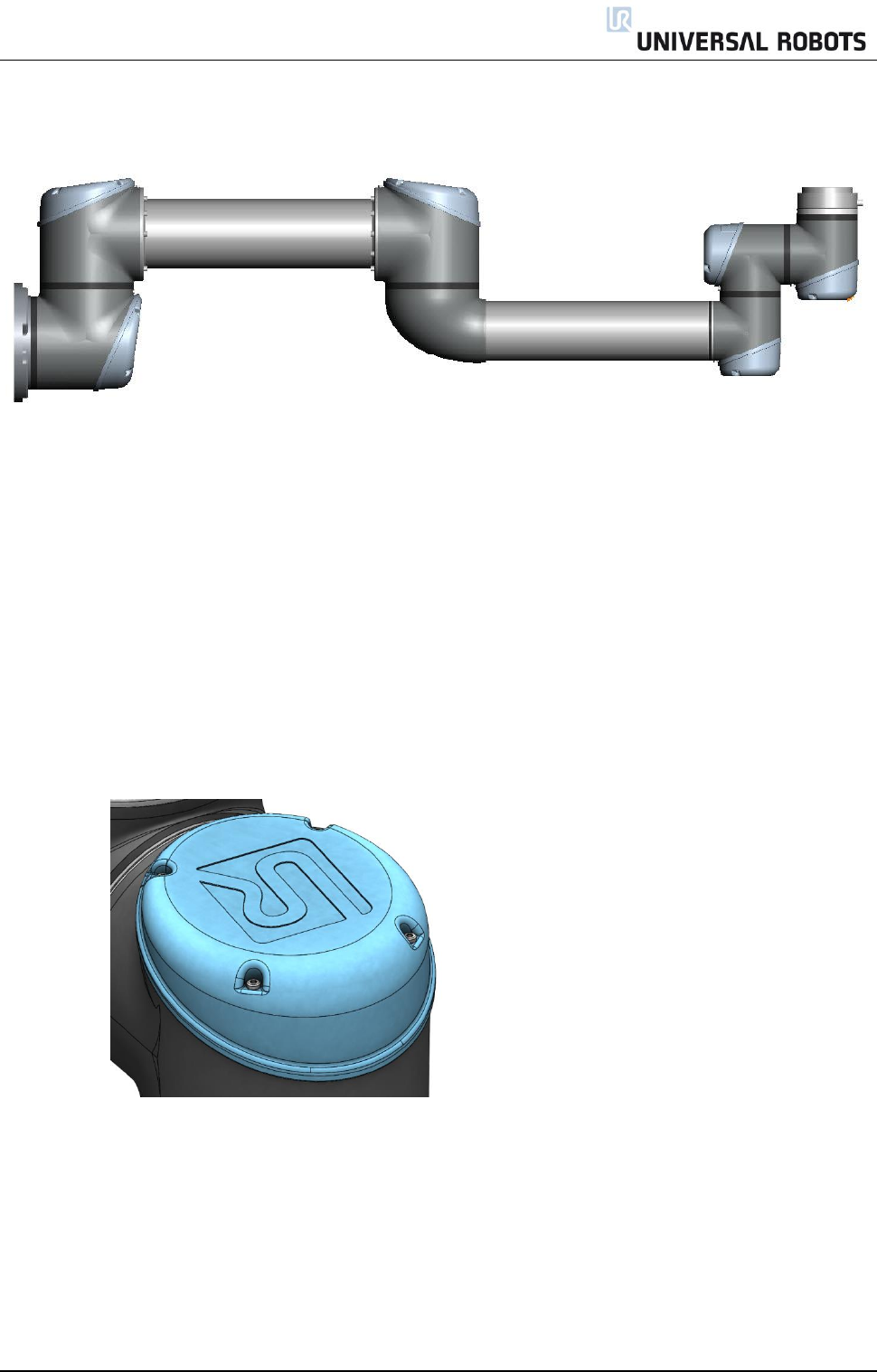
All rights reserved 8 Servicemanual_UR5_en_rev3.1.1
2.2 Robot arm
2.2.1 Visual inspection
Move robot arm to HOME position (if possible)
Turn off and disconnect power cable from controller
Inspect cable between controller and robot arm for any damage
Inspect flat rings for wear and damage
» replace flat rings if worn out or damaged
Inspect blue lids on all joints for any cracks or damage
» replace blue lids if cracked or damaged.
Inspect that screws for blue lids are in place and properly tightened
» Replace screws, tighten properly if necessary
Correct torque value for screws on blue lids are 0.4Nm
If any damage is observed on a robot within the warranty period, contact the distributor from which the
robot has been purchased.
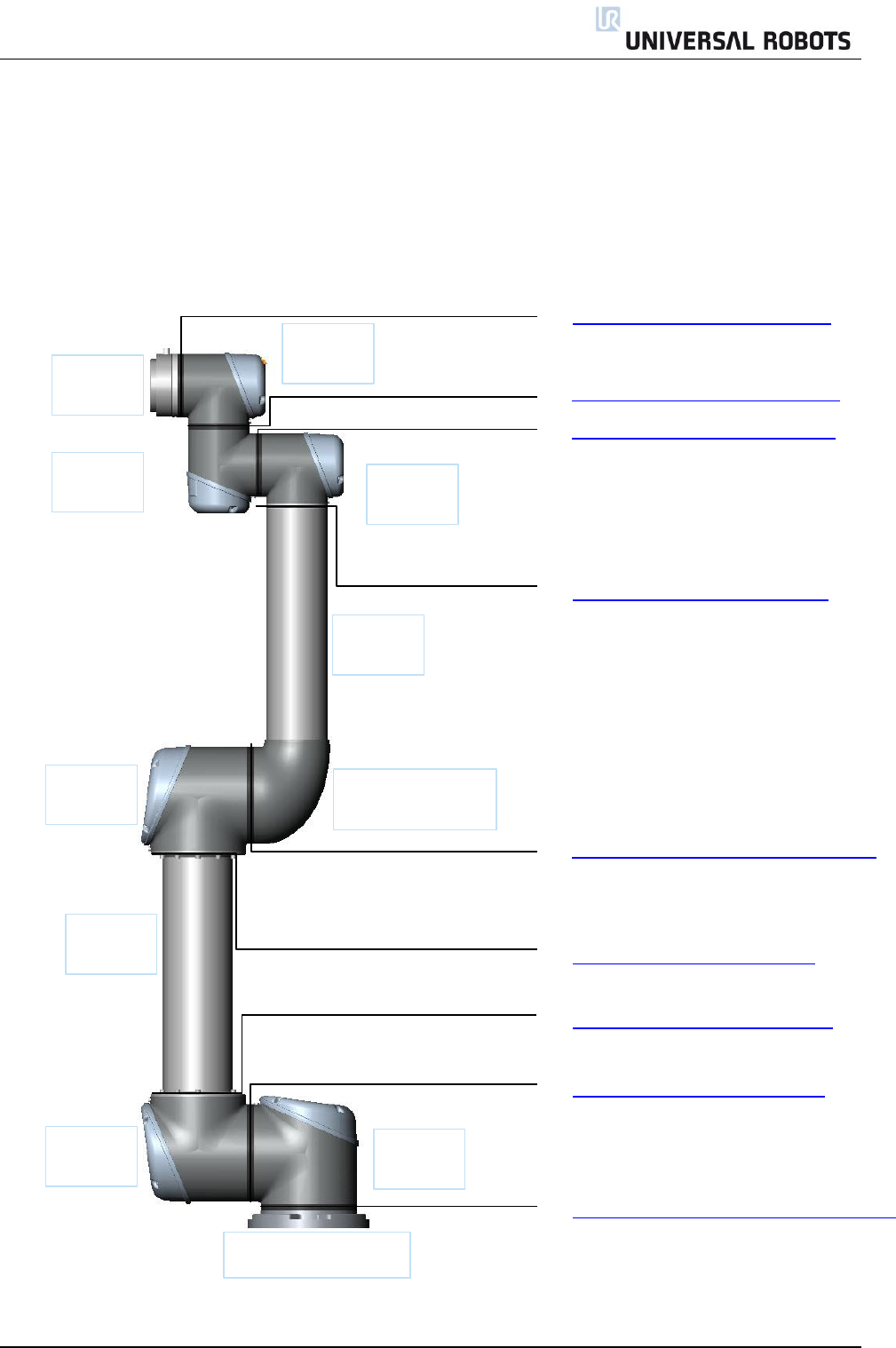
All rights reserved 9 Servicemanual_UR5_en_rev3.1.1
Service and Replacement of parts
3.1 Robot arm
3.1.1 Robot arm configuration
J1
Shoulder
J0
Base
J5
Wrist 3
J3
Wrist 1
J2
Elbow
J4
Wrist 2
Upper arm
Lower arm
Base mounting bracket
Tool flange
Elbow counter part
3.1.13 Tool flange – Wrist 3 joint
3.1.12 Wrist 3 joint – Wrist 2 joint
3.1.11 Wrist 2 joint– Wrist 1 joint
3.1.10 Wrist 1 joint – Lower arm
3.1.9 Elbow counter part – Elbow joint
3.1.8 Elbow joint – Upper arm
3.1.7 Upper arm – Shoulder joint
3.1.6 Shoulder joint – Base joint
3.1.5 Base joint – Base mounting bracket

All rights reserved 10 Servicemanual_UR5_en_rev3.1.1
3.1.2 Brake release
If required, the brake on a joint can be released without power connected.
IMPORTANT NOTICE:
Before releasing a brake it is extremely important to dismount any dangerous tooling to avoid any
hazardous situations.
If releasing the brake on Base joint, Shoulder joint or Elbow joint, it is important to make proper
mechanical support prior to releasing the brake.
Always make sure no personnel are located under the arm when releasing the brake.
Do not move the joint more than necessary, absolute max. is 180 degrees in order for the robot to
find its original physical position.
Procedure for releasing the joint
Shut down Controller.
Remove blue lid on joint.
Push brake pin down to release, joint can then be rotated.
Brake on Base, Shoulder and Elbow joints, Brake on Wrist joints
Make sure to mount blue lid properly on joint before turning on Controller.
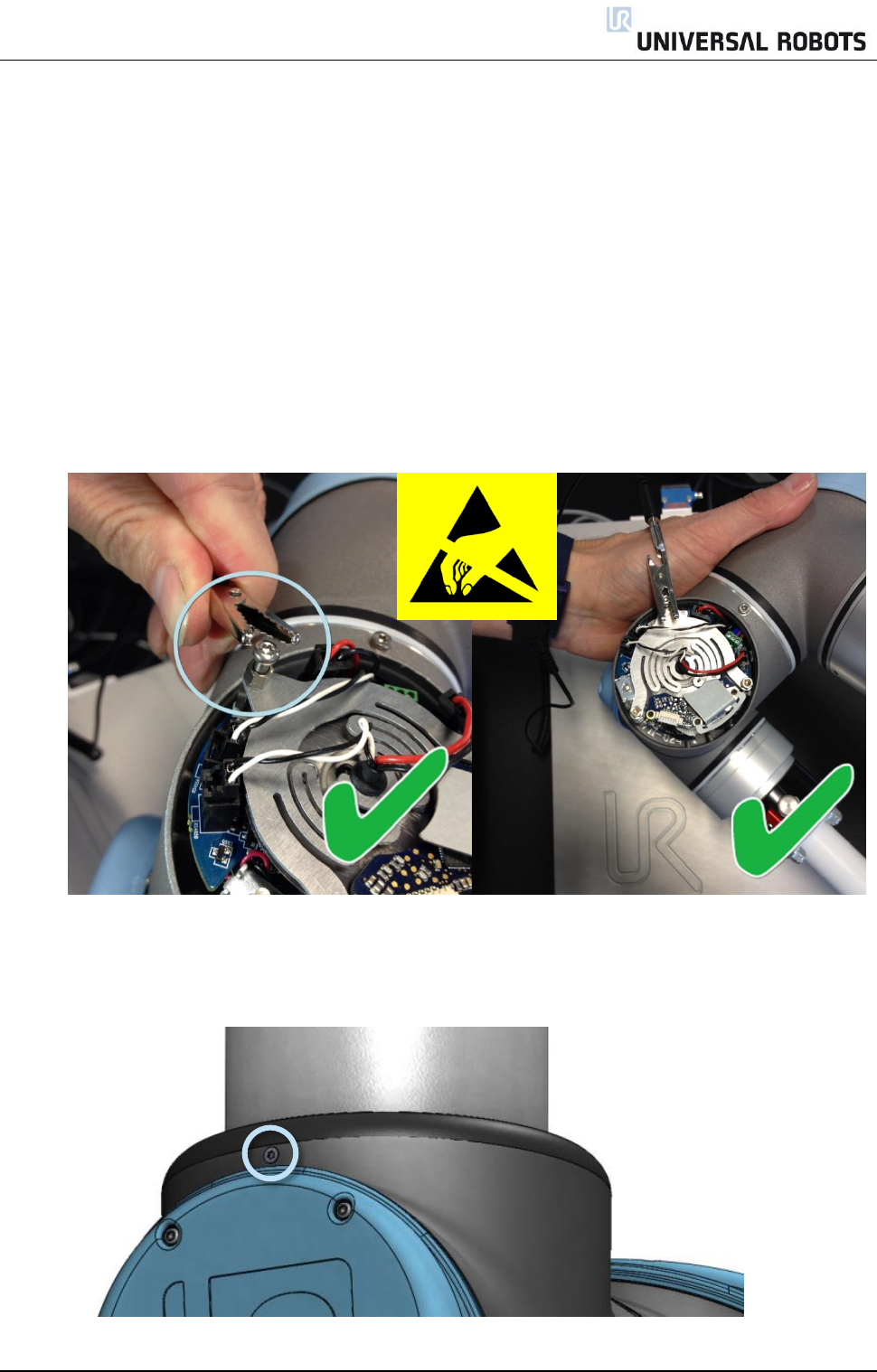
All rights reserved 11 Servicemanual_UR5_en_rev3.1.1
3.1.3 General guidance to separate joint from counterpart
Disassemble:
1. Shut down the controller.
2. Move the robot to a comfortable position for disassembly. If necessary dismount entire robot arm
from work cell and place on a solid surface.
3. Remove blue lid.
4. Now screw back one of the lid screws into a pol. Clip on your ESD wristband/alligator clip as shown
below.
5. Disconnect wires.
6. Remove alignment screw.
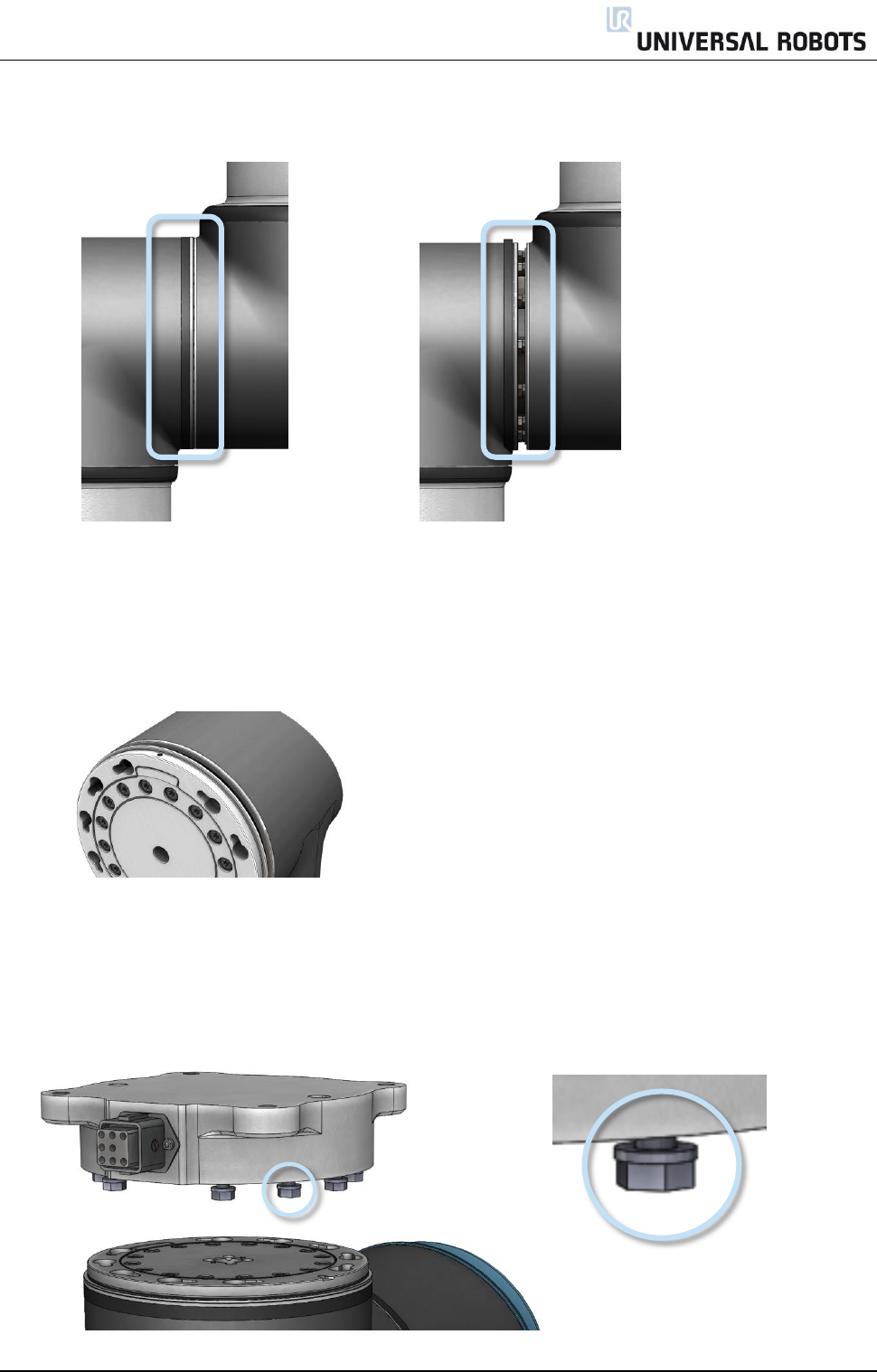
All rights reserved 12 Servicemanual_UR5_en_rev3.1.1
7. Gently remove black flexible flat ring with a tiny screwdriver or similar tool and twist it around the
joint housing.
8. Slide the grey Teflon ring back.
10 screws become visible, 5 on each side of joint.
Loosen the screws with an open-ended spanner approximately two full turns each.
9. Pull the two parts apart and gently twist them in opposite directions around 10 mm, until a
mechanical stop is met (holes are keyhole-type). They can then be completely separated.
Assemble:
1. After replacing a joint etc. do as follows to assemble the robot arm.
2. Gently insert one part with screws and washers into the other part.
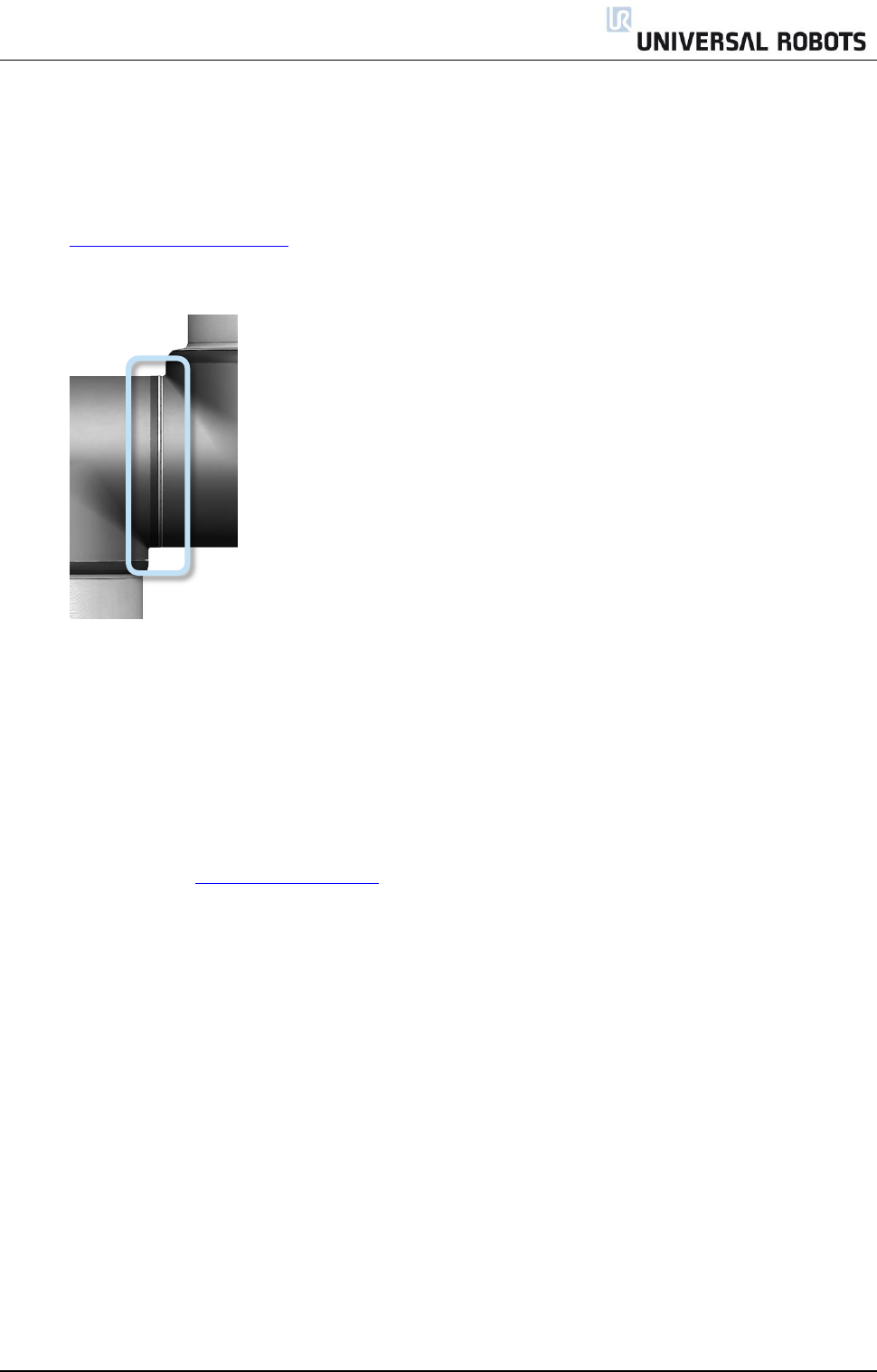
All rights reserved 13 Servicemanual_UR5_en_rev3.1.1
3. Make sure the washers are fully inserted and flush against the head of the bolt (this is important)
before gently twisting the parts in opposite directions until a mechanical stop is met.
4. Gently tighten the 10 screws, and then tighten in cross order with the correct torque.
See Section 3.1.4 Torque value.
5. Slide the grey Teflon ring into place and gently put the flat ring back on top of the Teflon ring.
6. Mount the alignment screw and tighten with 0.4Nm.
7. Twist the communication wires before they are connected.
(To reduce electrical noise in the system)
8. Mount the blue lid on the joint and tighten with 0.4Nm.
9. Proceed to chapter 3.1.14 Joint calibration for calibrating the joint.
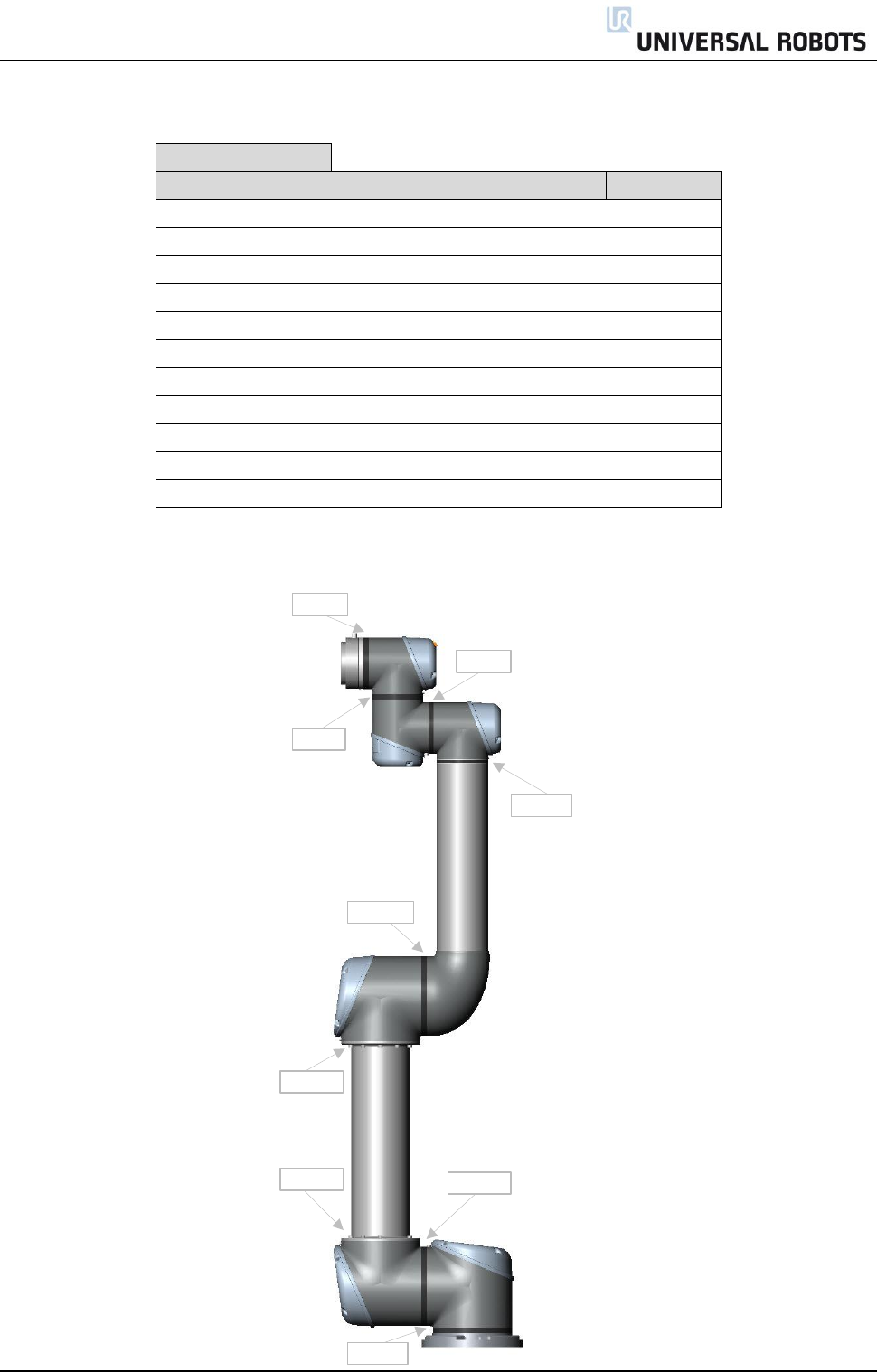
All rights reserved 14 Servicemanual_UR5_en_rev3.1.1
3.1.4 Torque values
UR5 torque values
CONNECTION
TORQUE
HEAD SIZE
BASE PLATE
J0 BASE
3.0Nm
7 mm.
[J0] BASE
J[1] Shoulder
3.0Nm
7 mm.
[J1] SHOULDER
LOWER ARM
3.0Nm
7 mm.
LOWER ARM
[J2] ELBOW
3.0Nm
7 mm.
[J2] ELBOW
HIGHER ARM
3.0Nm
7 mm.
HIGHER ARM
[J3] WRIST 1
1.3Nm
5.5 mm.
[J3] WRIST 1
[J4] WRIST 2
1.3Nm
5.5 mm.
[J4] WRIST 2
[J5] WRIST 3
1.3Nm
5.5 mm.
[J5] WRIST 3
TOOL
1.3Nm
5.5 mm.
Alignment screw
0.4Nm
Torx T10
Blue lid
0.4Nm
Torx T10
Attention: Click the torque tools 3 times before use to get the correct calibrated torque.
3.0Nm
3.0Nm
3.0Nm
3.0Nm
1.3Nm
3.0Nm
1.3Nm
1.3Nm
1.3Nm
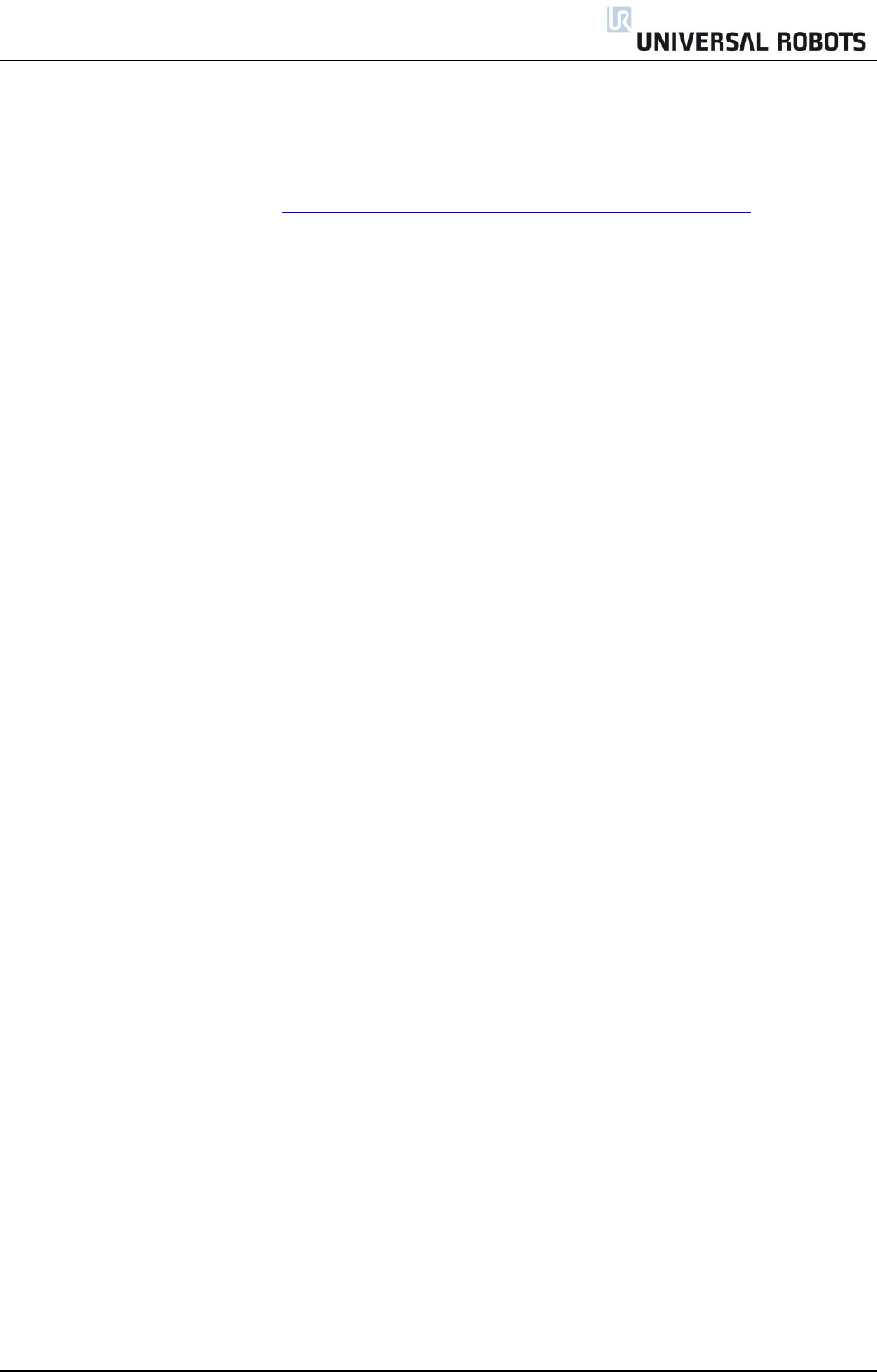
All rights reserved 15 Servicemanual_UR5_en_rev3.1.1
3.1.5 Base joint – Base mounting bracket
Disassemble
For details and photos please see: 3.1.3 General guidance to separate joint from counterpart
1. Shut down the controller.
2. Remove alignment screw.
3. Gently remove black flexible flat ring with a tiny screwdriver or similar tool and twist it around the joint
housing.
4. Slide the grey Teflon ring back. 10 screws become visible, 5 on each side of joint. Loosen the screws
with a 7 mm. open-ended spanner about two full turns, approximately 3 mm. for each screw.
5. Pull the base plate and Base joint apart and gently twist the two parts in opposite directions around 10
mm. until a mechanical stop is met (holes are keyhole-type).
6. Pull away the base plate from Base joint.
7. Disconnect wires between base plate and Base joint.
1 x red wire = 48V DC
1 x black wire = GND
Black connector = bus cable
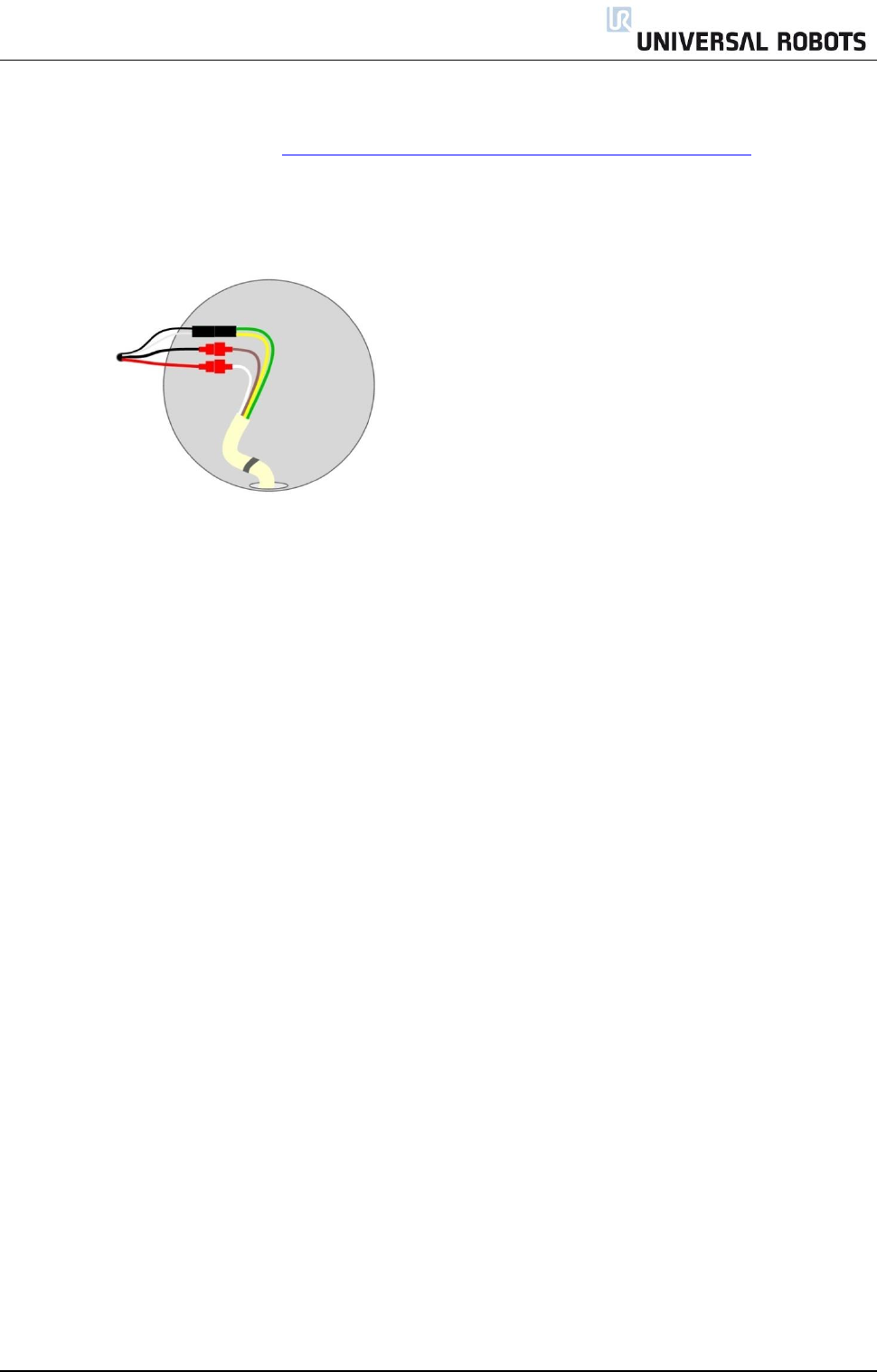
All rights reserved 16 Servicemanual_UR5_en_rev3.1.1
Base joint – Base mounting bracket: Assemble
For details and photos please see: 3.1.3 General guidance to separate joint from counterpart
1. Replace base plate and reconnect wires according to illustration:
Twist the communication wires before they are connected.
(To reduce electrical noise in the system)
2. Gently insert base plate with screws and washers into the Base joint.
3. Make sure the washers are fully inserted and flush against the head of the bolt (this is important)
before gently twisting the parts in opposite directions until a mechanical stop is met.
4. Gently tighten the 10 screws, and then tighten in cross order with 3.0Nm.
5. Slide the grey Teflon ring into place and gently put the flat ring back on top of the Teflon ring.
6. Mount the alignment screw and tighten with 0.4Nm.
7. Mount blue lid on Base joint and tighten with 0.4Nm.
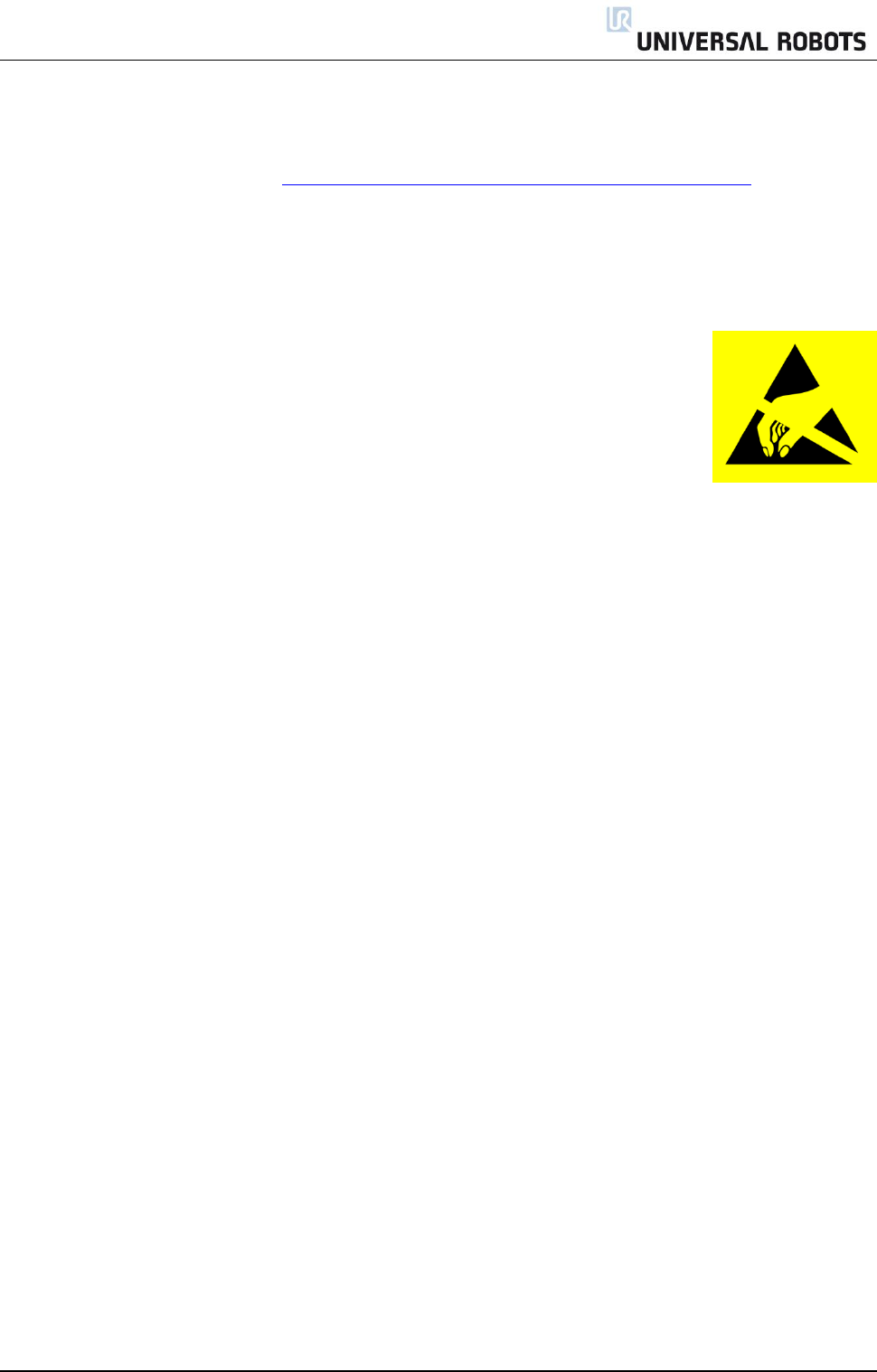
All rights reserved 17 Servicemanual_UR5_en_rev3.1.1
3.1.6 Shoulder joint – Base joint
Disassemble
For details and photos please see: 3.1.3 General guidance to separate joint from counterpart
1. Shut down the controller.
2. Remove blue lid on Base joint.
3. Connect ESD wristband
4. Disconnect wires between Base joint and Shoulder joint
1 x red wire = 48V DC
1 x black wire = GND
Black connector = bus cable (NB: polarized)
5. Remove alignment screw
6. Gently remove black flexible flat ring between Base and Shoulder with a tiny screwdriver or similar tool
and twist it around the joint housing.
7. Slide the grey Teflon ring back. 10 screws become visible, 5 on each side of joint. Loosen the screws
with a 7 mm. open-ended spanner about two full turns, approximately 3 mm. for each screw.
8. Pull the Base joint and Shoulder joint apart and gently twist the two parts in opposite directions around
10 mm. until a mechanical stop is met (holes are keyhole-type).
9. Pull away the Base joint from Shoulder joint.
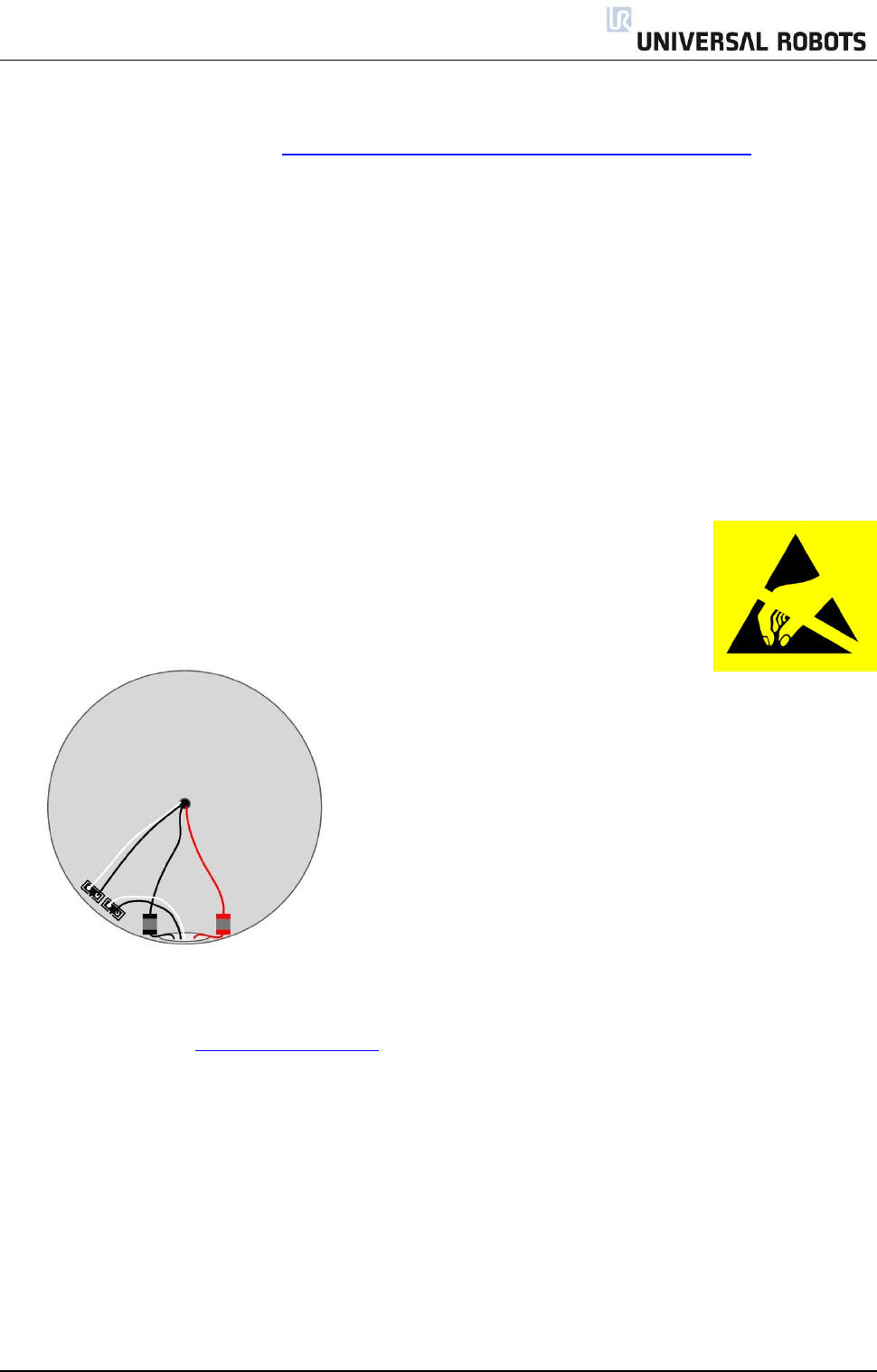
All rights reserved 18 Servicemanual_UR5_en_rev3.1.1
Shoulder joint – Base joint: Assemble
For details and photos please see: 3.1.3 General guidance to separate joint from counterpart
1. Gently insert Base joint with screws and washers into the Shoulder joint.
2. Make sure the washers are fully inserted and flush against the head of the bolt (this is important)
before gently twisting the parts in opposite directions until a mechanical stop is met.
3. Tighten the 10 screws lightly, and then tighten in cross order with 3.0Nm.
4. Slide the grey Teflon ring in place and gently put back the flat ring on top of the Teflon ring.
5. Mount the alignment screw and tighten with 0.4Nm.
6. Connect ESD wristband
7. Reconnect connectors as illustrated.
Twist the communication wires before they are connected.
(To reduce electrical noise in the system)
8. Mount blue lid on Base joint and tighten with 0.4Nm.
9. Proceed to chapter 3.1.14 Joint calibration for calibrating the joint.

All rights reserved 19 Servicemanual_UR5_en_rev3.1.1
3.1.7 Upper arm – Shoulder joint
Disassemble
For details and photos please see: 3.1.3 General guidance to separate joint from counterpart
1. Shut down the controller.
2. Remove blue lid on Shoulder joint.
3. Connect ESD wristband
4. Disconnect wires between Upper arm and Shoulder joint
1 x red wire = 48V DC
1 x black wire = GND
Black connector = bus cable (NB: polarized)
5. Remove alignment screw
6. Unmount screws around the upper arm as indicated on the illustration:
7. Pull away the Shoulder joint from upper arm.
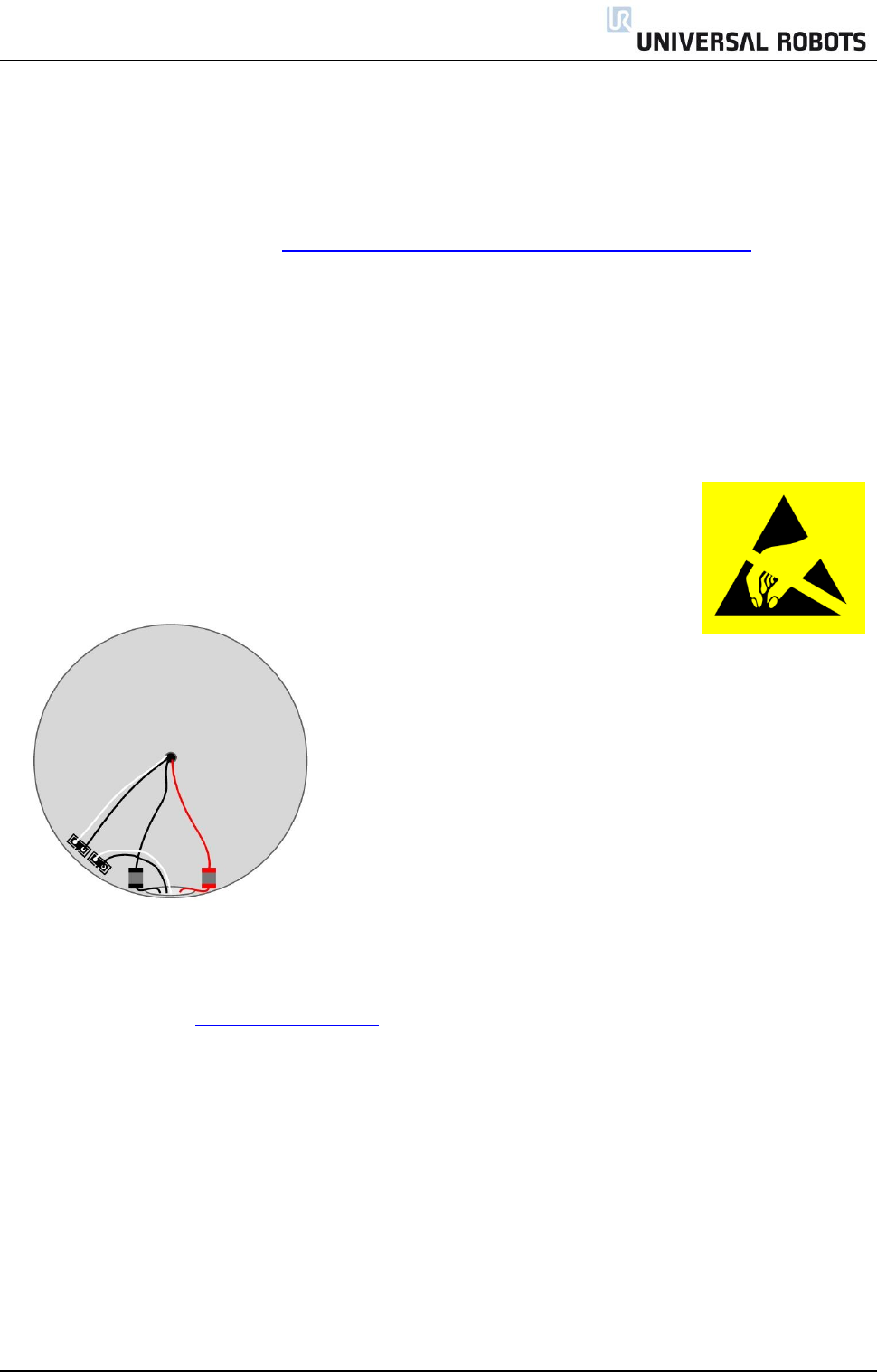
All rights reserved 20 Servicemanual_UR5_en_rev3.1.1
Upper arm – Shoulder joint: Assemble
For details and photos please see: 3.1.3 General guidance to separate joint from counterpart
1. Gently assembly the Shoulder joint with upper arm end mount screws into shoulder joint.
2. Tighten the 10 screws lightly, and then tighten in cross order with 3.0Nm.
3. Mount the alignment screw and tighten with 0.4Nm.
4. Connect ESD wristband
5. Reconnect wires correctly.
Twist the communication wires before they are connected.
(To reduce electrical noise in the system)
6. Mount blue lid on Shoulder joint and tighten with 0.4Nm.
7. Proceed to chapter 3.1.14 Joint calibration for calibrating the joint.
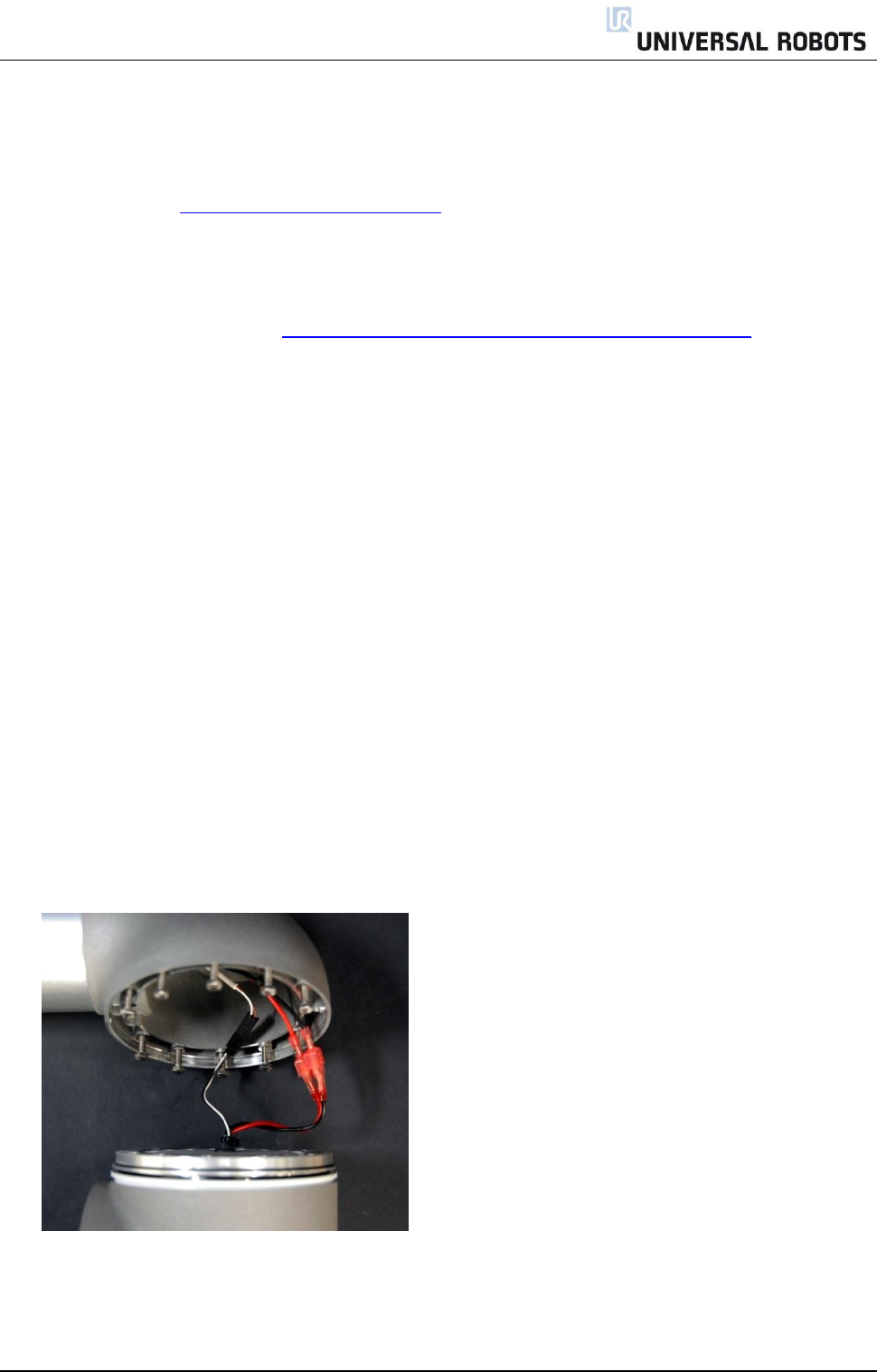
All rights reserved 21 Servicemanual_UR5_en_rev3.1.1
3.1.8 Elbow joint – Upper arm
Disassemble and assemble
Procedure for separating Elbow joint from Upper arm is similar to separation of Upper arm and Shoulder
joint, consult chapter 3.1.7 Upper arm - Shoulder joint.
3.1.9 Elbow counterpart – Elbow joint
Disassemble
For details and photos please see: 3.1.3 General guidance to separate joint from counterpart
1. Shut down the controller.
2. Remove alignment screw
3. Gently remove black flexible flat ring between Elbow and Elbow counterpart with a tiny screwdriver or
similar tool and twist it around the joint housing.
4. Slide the grey Teflon ring back. 10 screws become visible, 5 on each side of joint. Loosen the screws
with a 7 mm. open-ended spanner about two full turns, approximately 3 mm. for each screw.
5. Pull Elbow joint and Elbow counterpart apart and gently twist the two parts in opposite directions
around 10 mm. until a mechanical stop is met (holes are keyhole-type).
6. Pull away the Elbow joint from Elbow counterpart.
7. Disconnect wires between Elbow joint and Elbow counterpart
1 x red wire = 48V DC
1 x black wire = GND
Black connector = bus cable (NB: polarized)
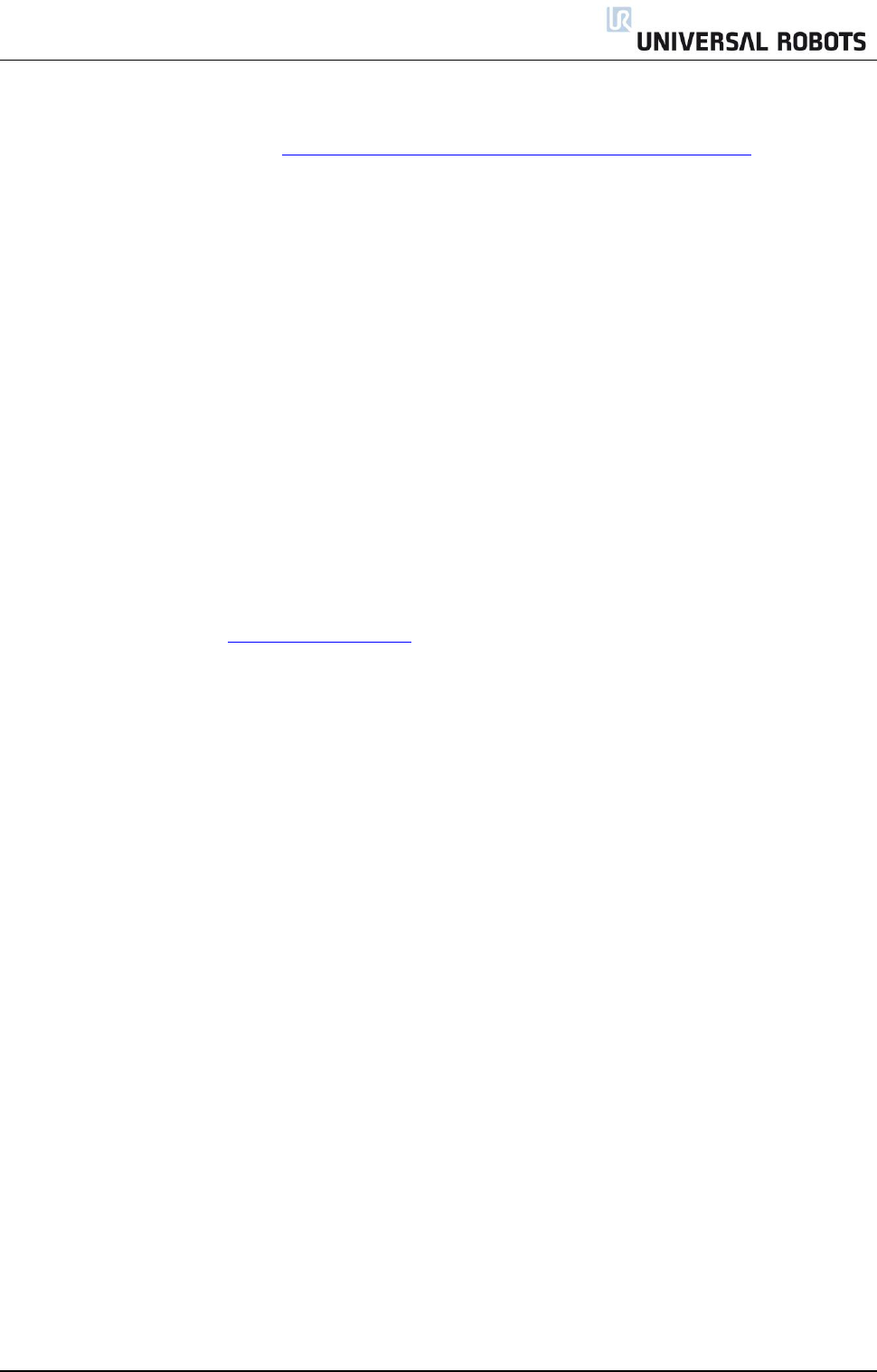
All rights reserved 22 Servicemanual_UR5_en_rev3.1.1
Elbow counterpart – Elbow joint: assemble
For details and photos please see: 3.1.3 General guidance to separate joint from counterpart
1. Reconnect connectors.
Twist the communication wires before they are connected.
(To reduce electrical noise in the system)
2. Gently insert Elbow joint with screws and washers into the Elbow counterpart.
3. Make sure the washers are fully inserted and flush against the head of the bolt (this is important)
before gently twisting the parts in opposite directions until a mechanical stop is met.
4. Tighten the 10 screws lightly, and then tighten in cross order with 3.0Nm.
5. Slide the grey Teflon ring in place and gently put back the flat ring on top of the Teflon ring.
6. Mount the alignment screw and tighten with 0.4Nm.
7. Proceed to chapter 3.1.14 Joint calibration for calibrating the joint.
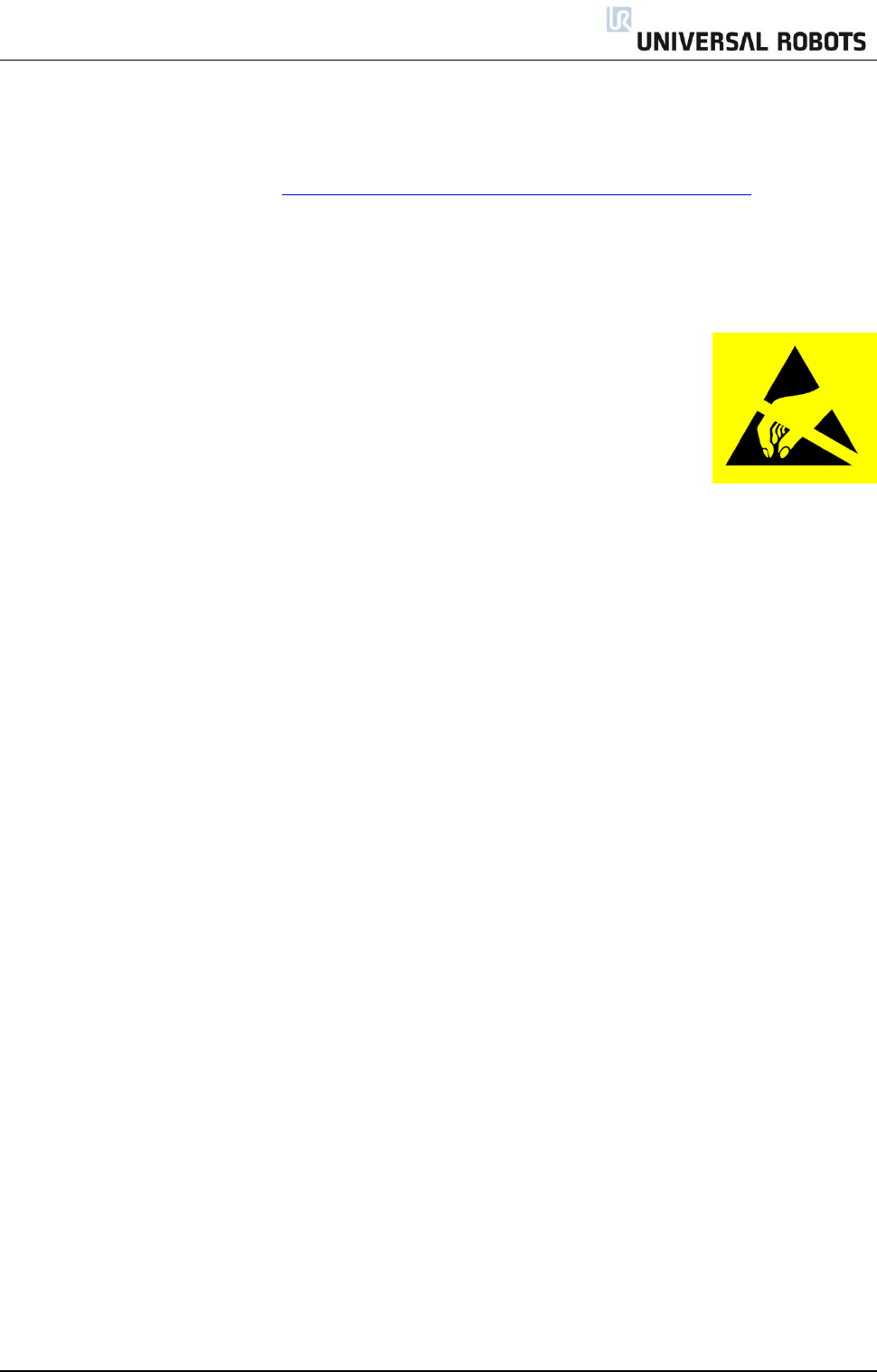
All rights reserved 23 Servicemanual_UR5_en_rev3.1.1
3.1.10 Wrist 1 joint – Lower arm
Disassemble
For details and photos please see: 3.1.3 General guidance to separate joint from counterpart
1. Shut down the controller.
2. Remove blue lid on Wrist 1 joint.
3. Connect ESD wristband
4. Disconnect wires between lower arm and Wrist 1 joint.
1 x red wire = 48V DC
1 x black wire = GND
Black connector = bus cable (NB: polarized)
5. Remove alignment screw
6. Gently remove black flexible gasket between lower arm and Wrist 1 joint with a tiny screwdriver or
similar tool and twist it around the lower arm.
7. 8 screws become visible, 4 on each side of joint. Loosen the screws with a 5.5 mm. open-ended spanner
about two full turns, approximately 3 mm. for each screw.
8. Pull the lower arm and Wrist 1 joint apart and gently twist the two parts in opposite directions around
8 mm. until a mechanical stop is met (holes are keyhole-type).
9. Pull away the lower arm from Wrist 1 joint.
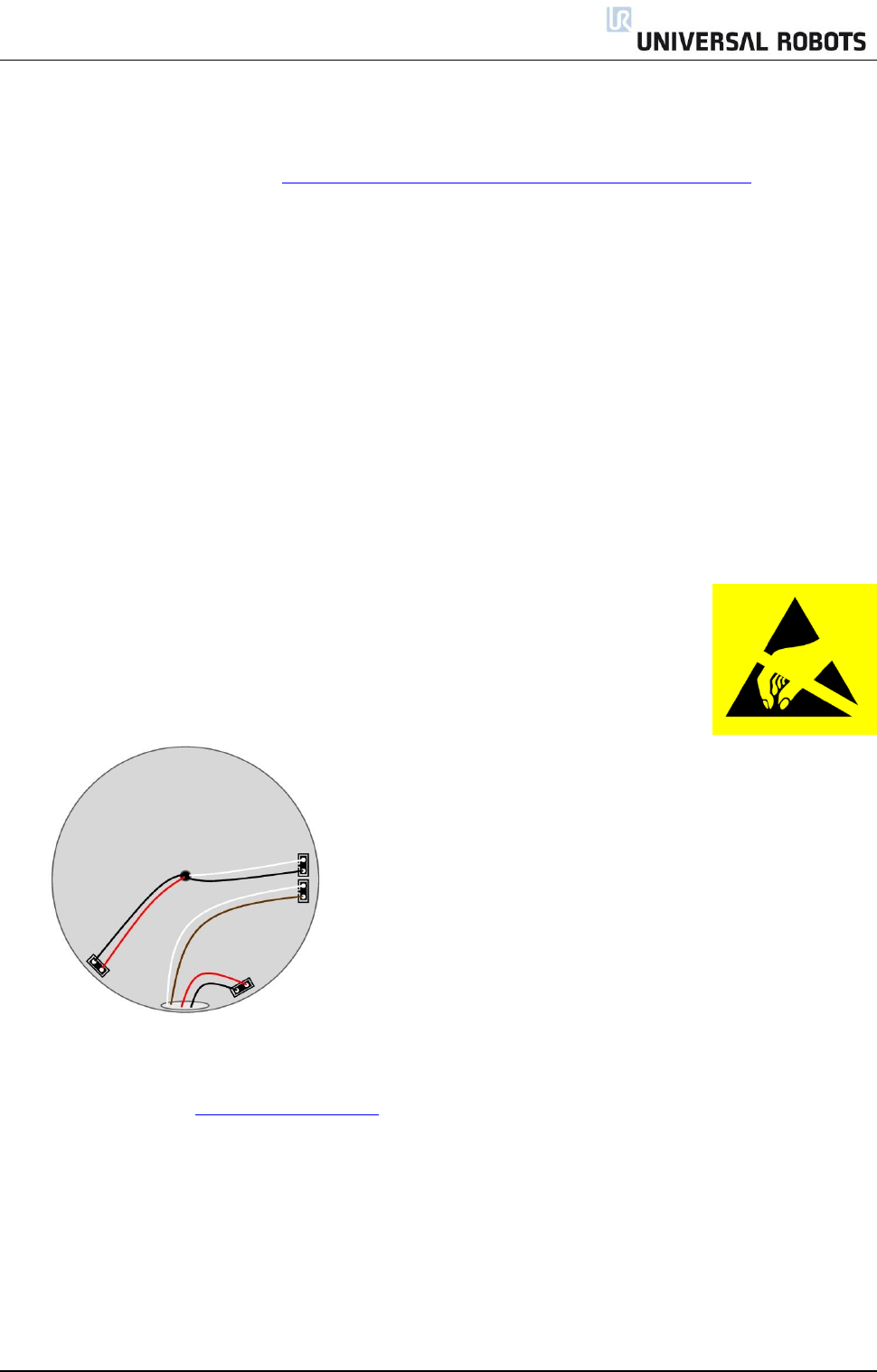
All rights reserved 24 Servicemanual_UR5_en_rev3.1.1
Wrist 1 joint – Lower arm: Assemble
For details and photos please see: 3.1.3 General guidance to separate joint from counterpart
1. Gently insert Wrist 1 joint with screws and washers into the lower arm.
2. Make sure the washers are fully inserted and flush against the head of the bolt (this is important)
before gently twisting the parts in opposite directions until a mechanical stop is met.
3. Tighten the 8 screws lightly, and then tighten in cross order with 1.3Nm.
4. Gently put back the gasket.
5. Mount the alignment screw and tighten with 0.4Nm.
6. Connect ESD wristband
7. Reconnect wires between lower arm and Wrist 1 joint correctly.
Twist the communication wires before they are connected.
(To reduce electrical noise in the system)
8. Mount blue lid on Wrist 1 joint and tighten with 0.4Nm.
9. Proceed to chapter 3.1.14 Joint calibration for calibrating the joint.
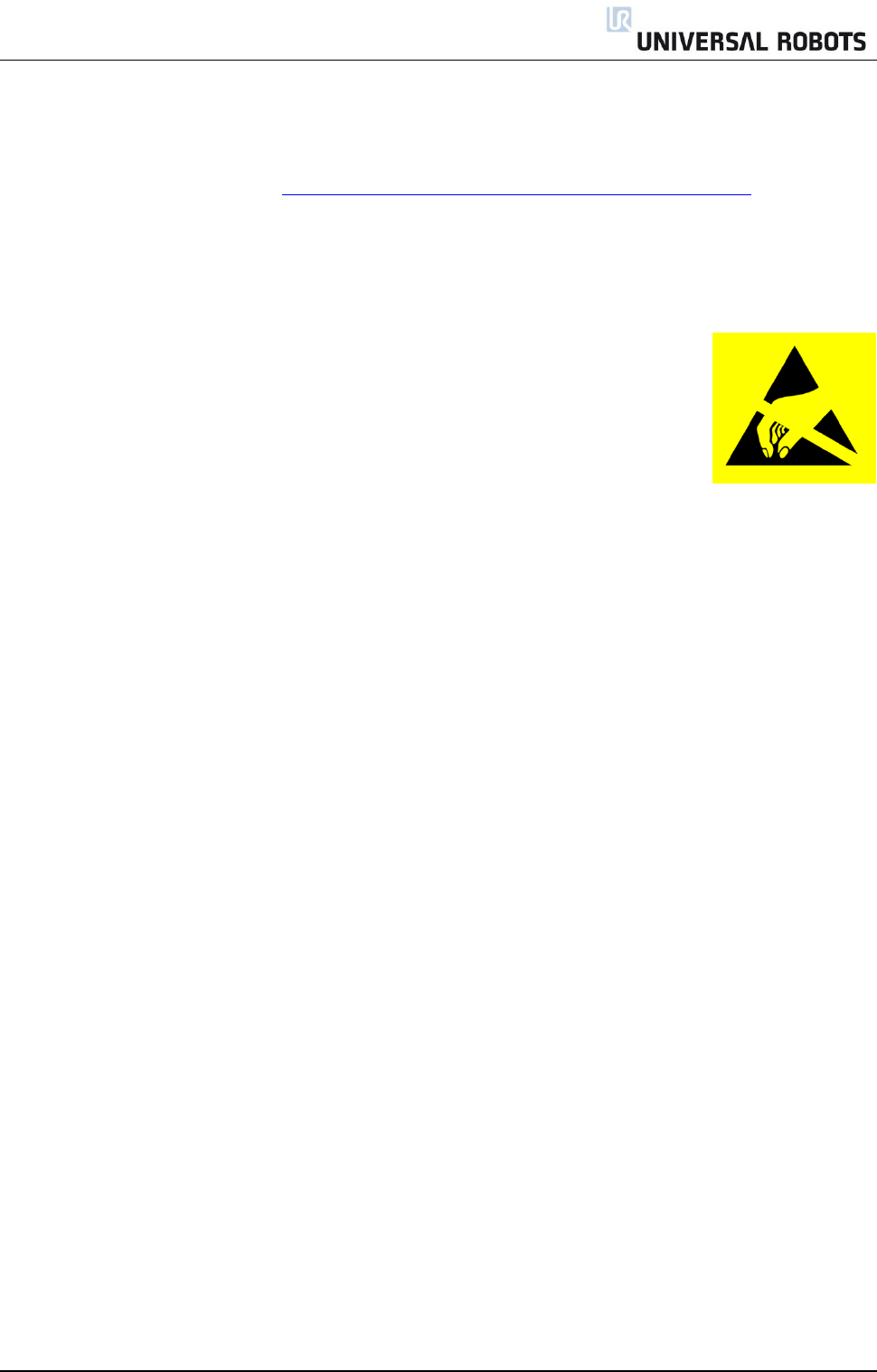
All rights reserved 25 Servicemanual_UR5_en_rev3.1.1
3.1.11 Wrist 2 joint – Wrist 1 joint
Disassemble
For details and photos please see: 3.1.3 General guidance to separate joint from counterpart
1. Shut down the controller.
2. Remove blue lid on Wrist 1 joint.
3. Connect ESD wristband
4. Disconnect wires between Wrist 1 joint and Wrist 2 joint
1 x red wire = 48V DC
1 x black wire = GND
Black connector = bus cable (NB: polarized)
5. Remove alignment screw
6. Gently remove black flexible flat ring between Wrist 1 and Wrist 2 with a tiny screwdriver or similar tool
and twist it around the joint housing.
7. Slide the grey Teflon ring back. 8 screws become visible, 4 on each side of joint. Loosen the screws with
a 5.5 mm. open-ended spanner about two full turns, approximately 3 mm. for each screw.
8. Pull Wrist 1 joint and Wrist 2 joint apart and gently twist the two parts in opposite directions around 8
mm. until a mechanical stop is met (holes are keyhole-type).
9. Pull away Wrist 1 joint from Wrist 2 joint.
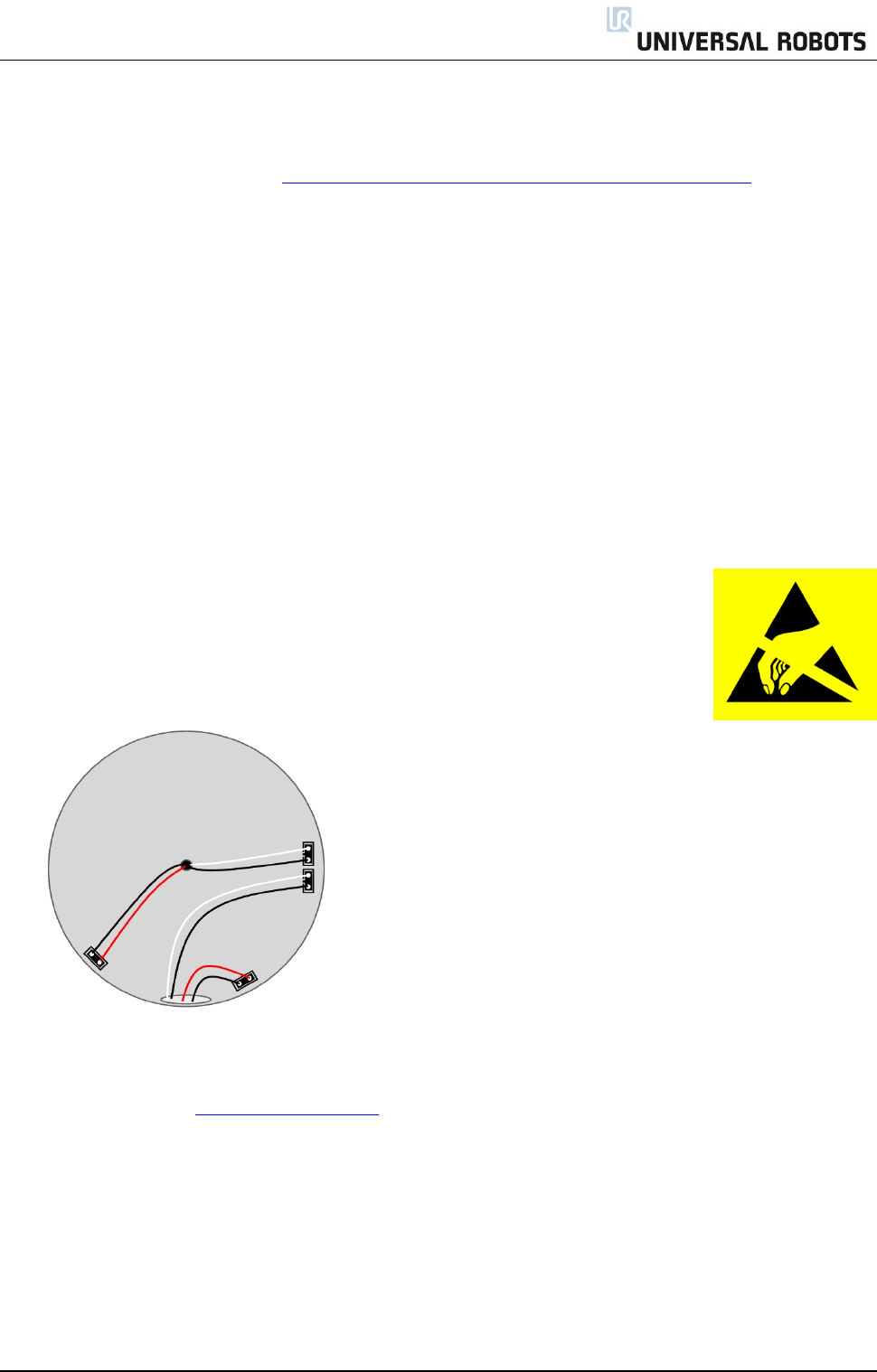
All rights reserved 26 Servicemanual_UR5_en_rev3.1.1
Wrist 2 joint – Wrist 1 joint: Assemble
For details and photos please see: 3.1.3 General guidance to separate joint from counterpart
1. Gently insert Wrist 1 joint with screws and washers into Wrist 2 joint.
2. Make sure the washers are fully inserted and flush against the head of the bolt (this is important)
before gently twisting the parts in opposite directions until a mechanical stop is met.
3. Tighten the 8 screws lightly, and then tighten in cross order with 1.3Nm.
4. Slide the grey Teflon ring in place and gently put back the flat ring on top of the Teflon ring.
5. Mount the alignment screw and tighten with 0.4Nm.
6. Connect ESD wristband
7. Replace Wrist 1 and reconnect connectors as illustrated into Wrist 2.
Twist the communication wires before they are connected.
(To reduce electrical noise in the system)
8. Mount blue lid on Wrist 1 joint and tighten with 0.4Nm.
9. Proceed to chapter 3.1.14 Joint calibration for calibrating the joint.
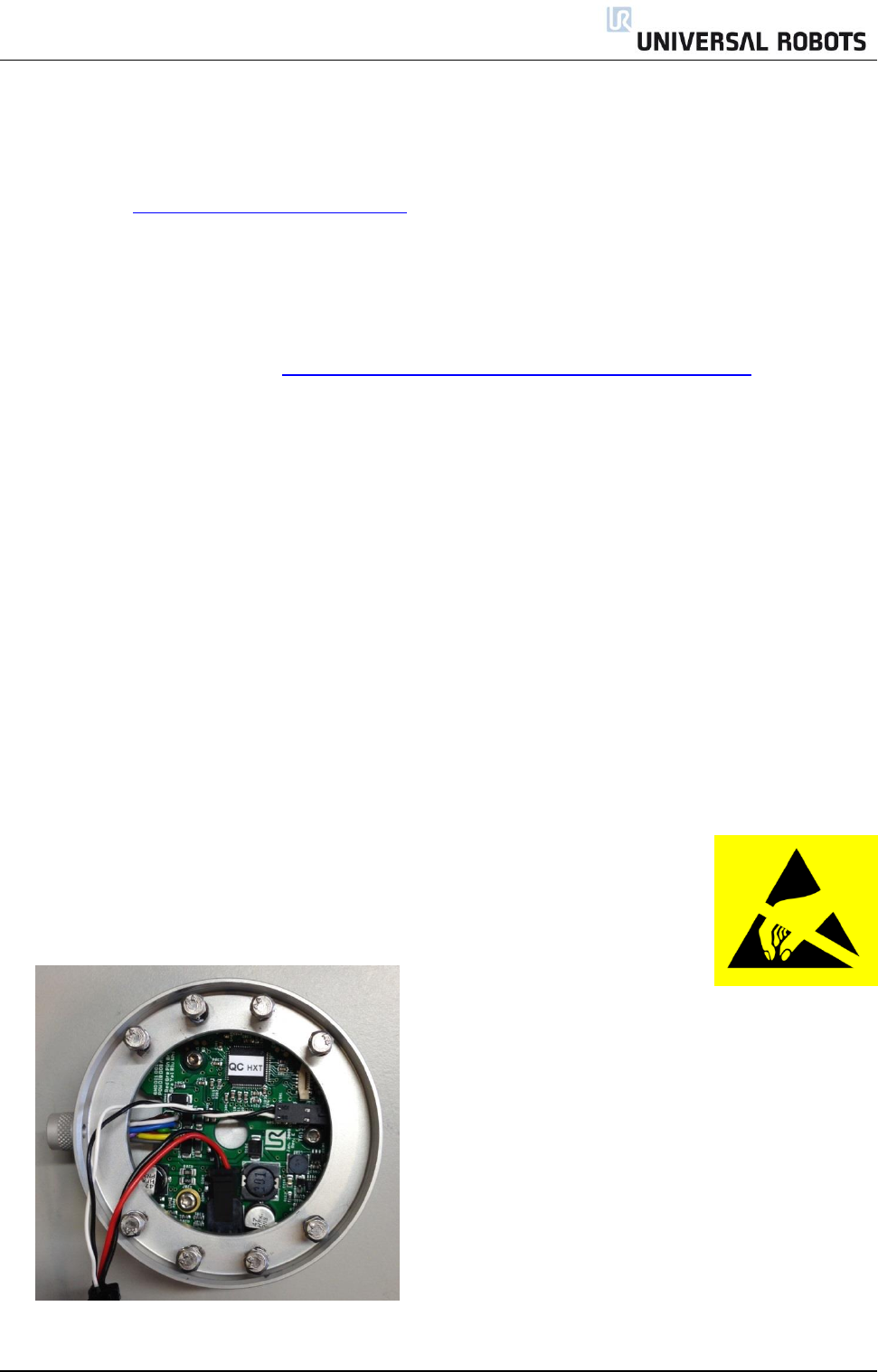
All rights reserved 27 Servicemanual_UR5_en_rev3.1.1
3.1.12 Wrist 3 joint – Wrist 2 joint
Disassemble and assemble
Procedure for separating Wrist 3 joint from Wrist 2 is similar to separation of Wrist 2 joint and Wrist 1 joint,
consult chapter 3.1.11 Wrist 2 joint – Wrist 1 joint.
3.1.13 Tool flange – Wrist 3 joint
Disassemble
For details and photos please see: 3.1.3 General guidance to separate joint from counterpart
1. Shut down the controller.
2. Remove alignment screw.
3. Gently remove black flexible flat ring with a tiny screwdriver or similar tool and twist it around the joint
housing.
10. Slide the grey Teflon ring back. 8 screws become visible, 4 on each side of joint. Loosen the screws with
a 5.5 mm. open-ended spanner about two full turns, approximately 3 mm. for each screw.
4. Pull the tool flange and Wrist 3 joint apart and gently twist the two parts in opposite directions around
8 mm. until a mechanical stop is met (holes are keyhole-type).
5. Pull away the tool flange from Wrist 3 joint.
6. Connect ESD wristband
7. Disconnect the two connectors.
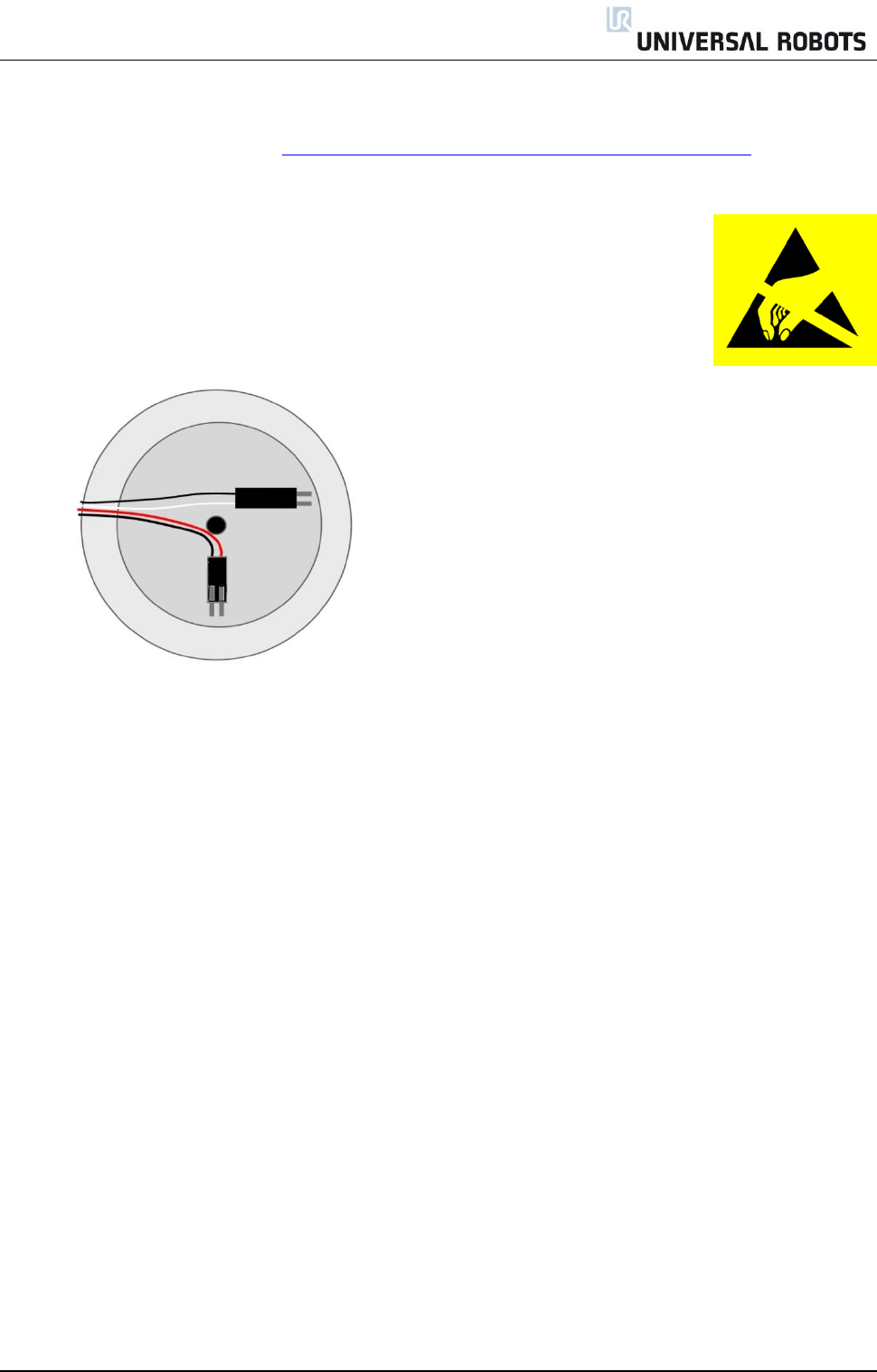
All rights reserved 28 Servicemanual_UR5_en_rev3.1.1
Tool flange – Wrist 3 joint: Assemble
For details and photos please see: 3.1.3 General guidance to separate joint from counterpart
1. Connect ESD wristband
2. Replace tool flange and reconnect connectors as illustrated.
Twist the communication wires before they are connected.
(To reduce electrical noise in the system)
3. Gently insert tool flange with screws and washers into the Wrist 3 joint.
4. Make sure the washers are fully inserted and flush against the head of the bolt (this is important)
before gently twisting the parts in opposite directions until a mechanical stop is met.
5. Tighten the 8 screws lightly, and then tighten in cross order with 1.3Nm.
6. Slide the grey Teflon ring in place and gently put back the flat ring on top of the Teflon ring.
7. Mount the alignment screw and tighten with 0.4Nm.
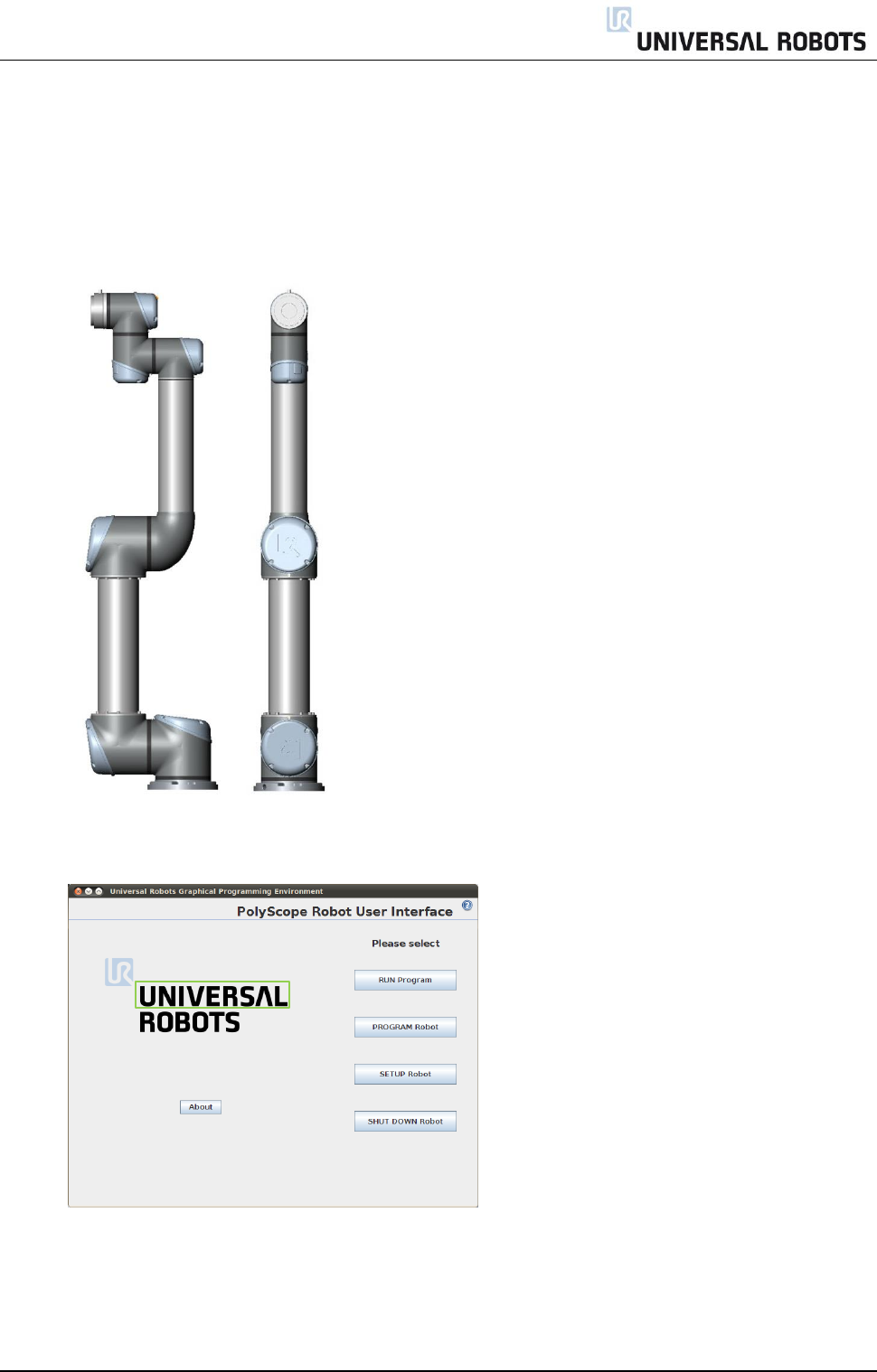
All rights reserved 29 Servicemanual_UR5_en_rev3.1.1
3.1.14 Joint calibration
After replacement calibration of the new joint is required in order to find the correct zero position.
Instructions for calibrating a joint:
Jog robot to HOME position
Illustration shows the HOME position, which is defined as zero position of all joints.
Drag a finger from left to right across the UNIVERSAL-sign on main screen of PolyScope.
Enter password lightbot and press OK.
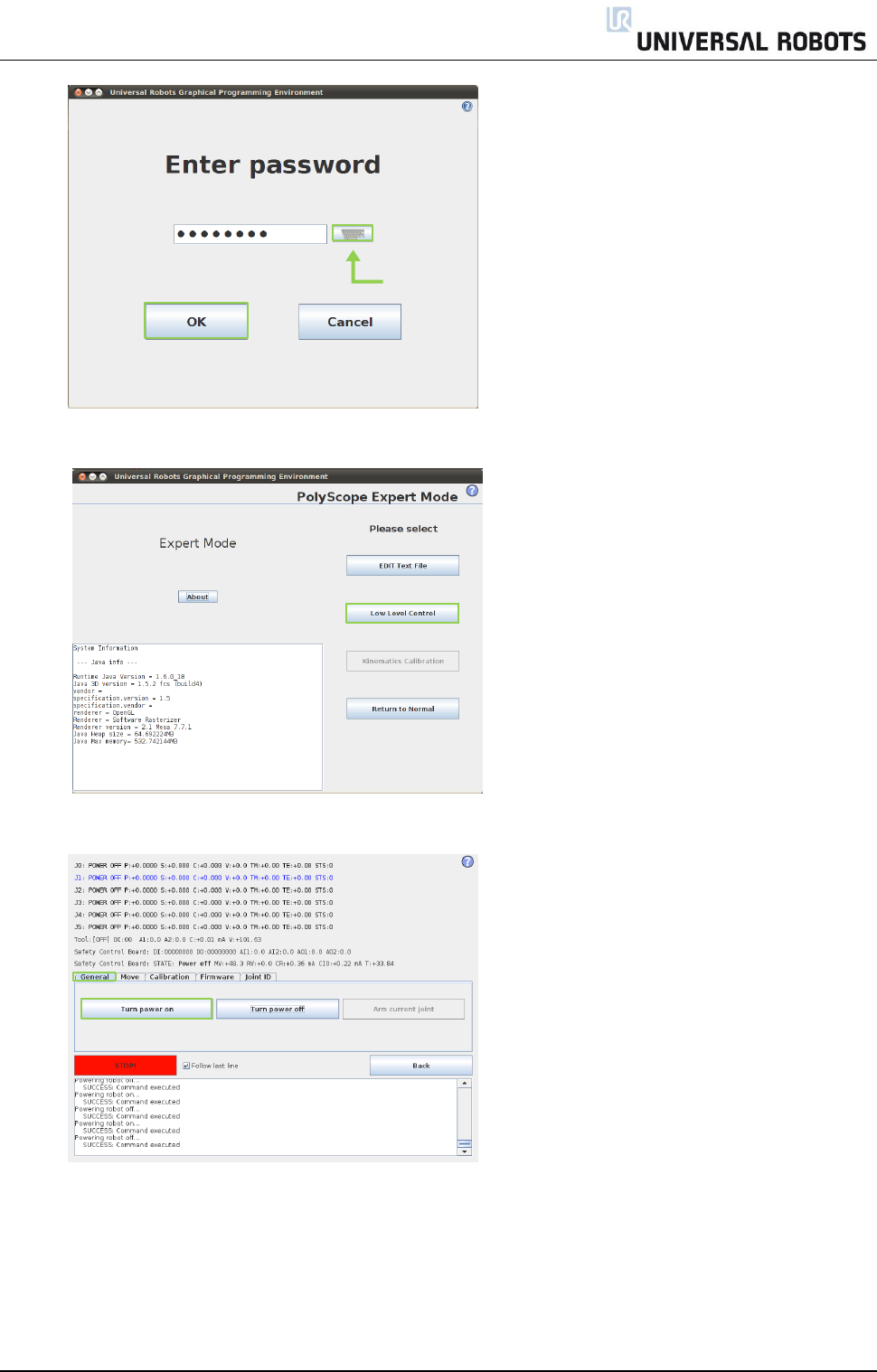
All rights reserved 30 Servicemanual_UR5_en_rev3.1.1
You are now in Expert Mode, press Low Level Control.
Press Turn power on for enabling power to joints.
Press Go to Idle for enabling the joints ready mode.
lightbot
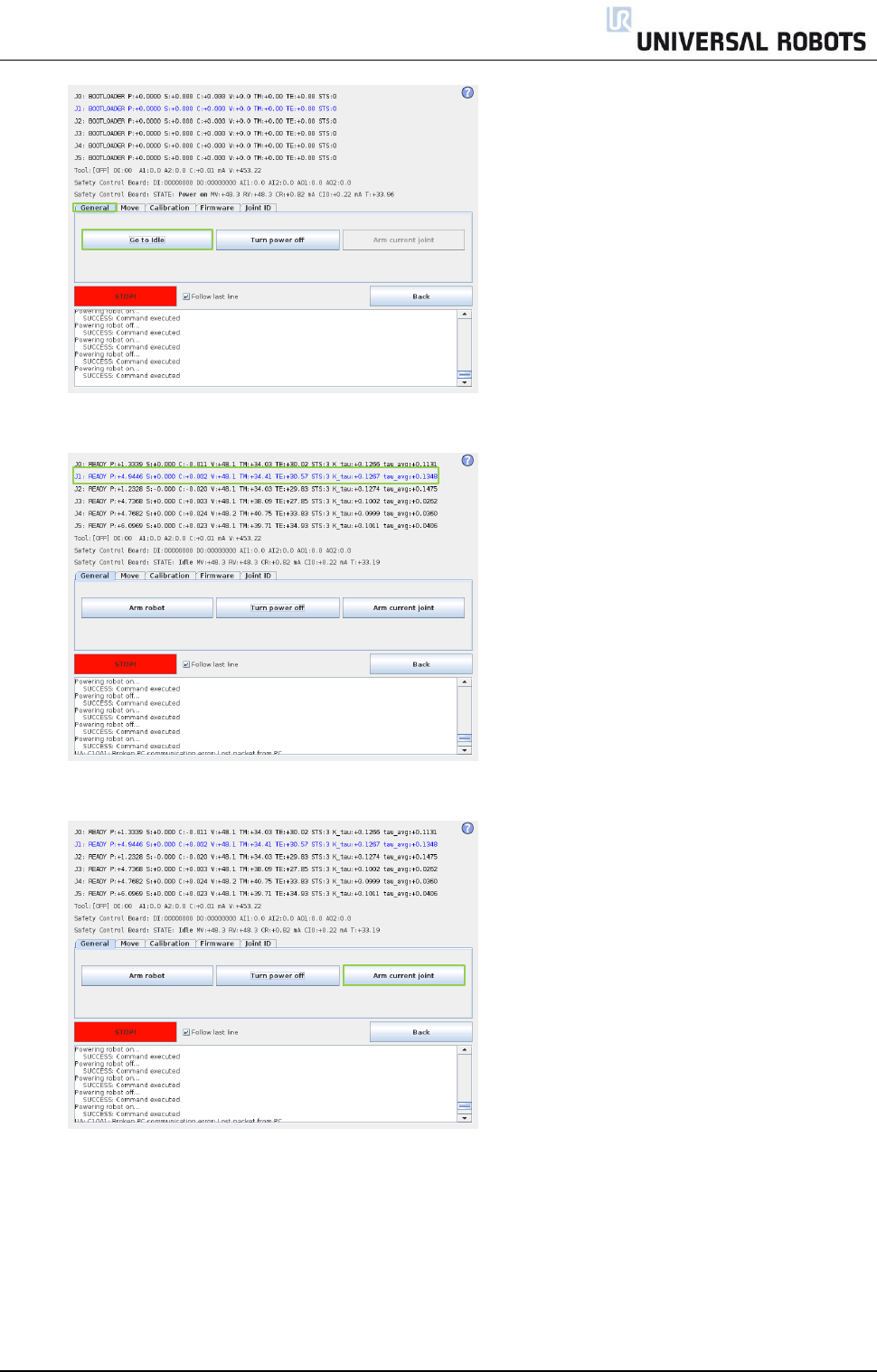
All rights reserved 31 Servicemanual_UR5_en_rev3.1.1
Select the desired joint by directly clicking the status line for that joint.
Press Arm current joint to release the brake on the selected joint.
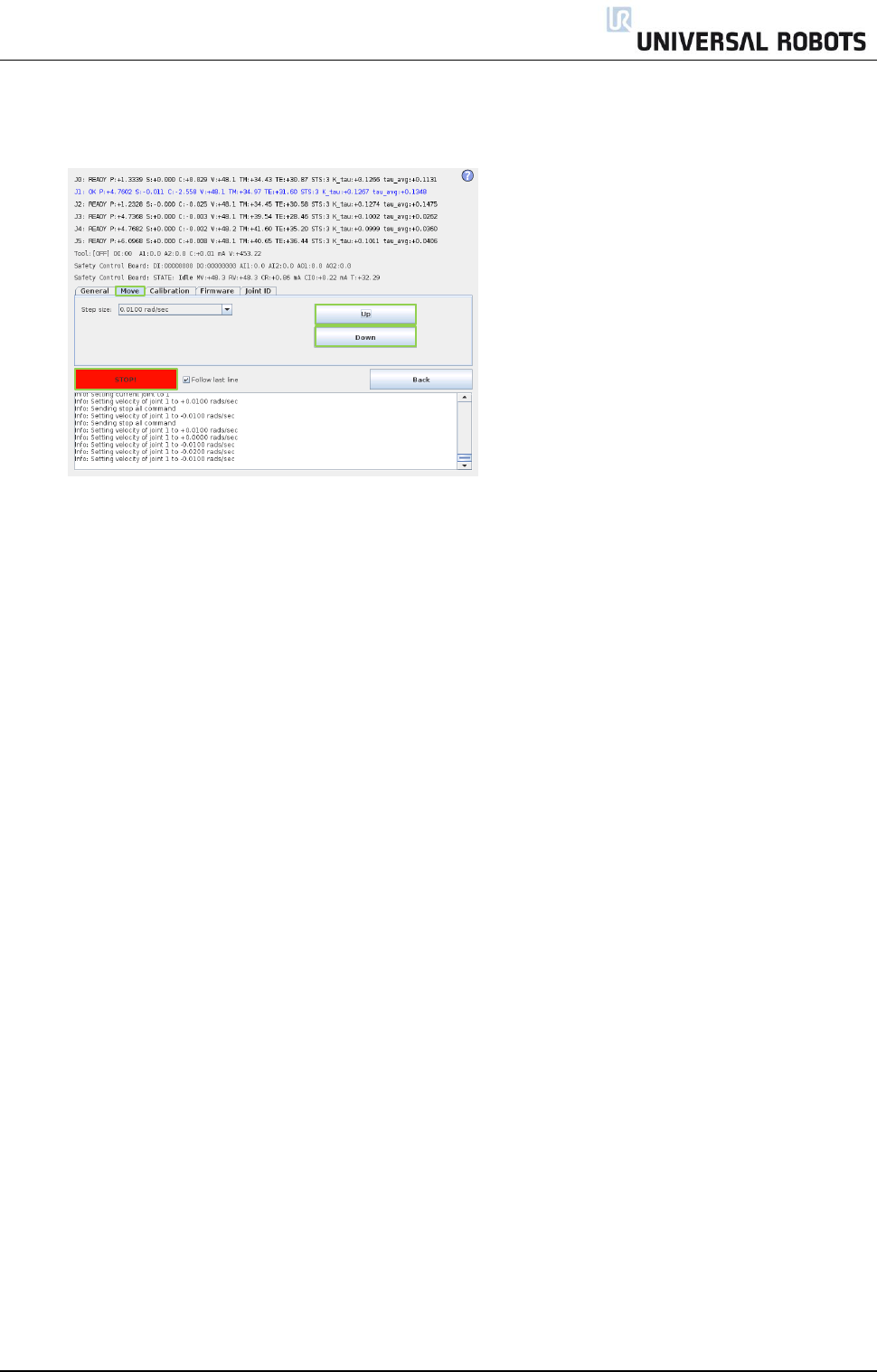
All rights reserved 32 Servicemanual_UR5_en_rev3.1.1
Use the Up and Down buttons in the Move window to navigate the joint to the correct zero position
according to the following illustrations.
Press STOP when the joint is in the correct position.
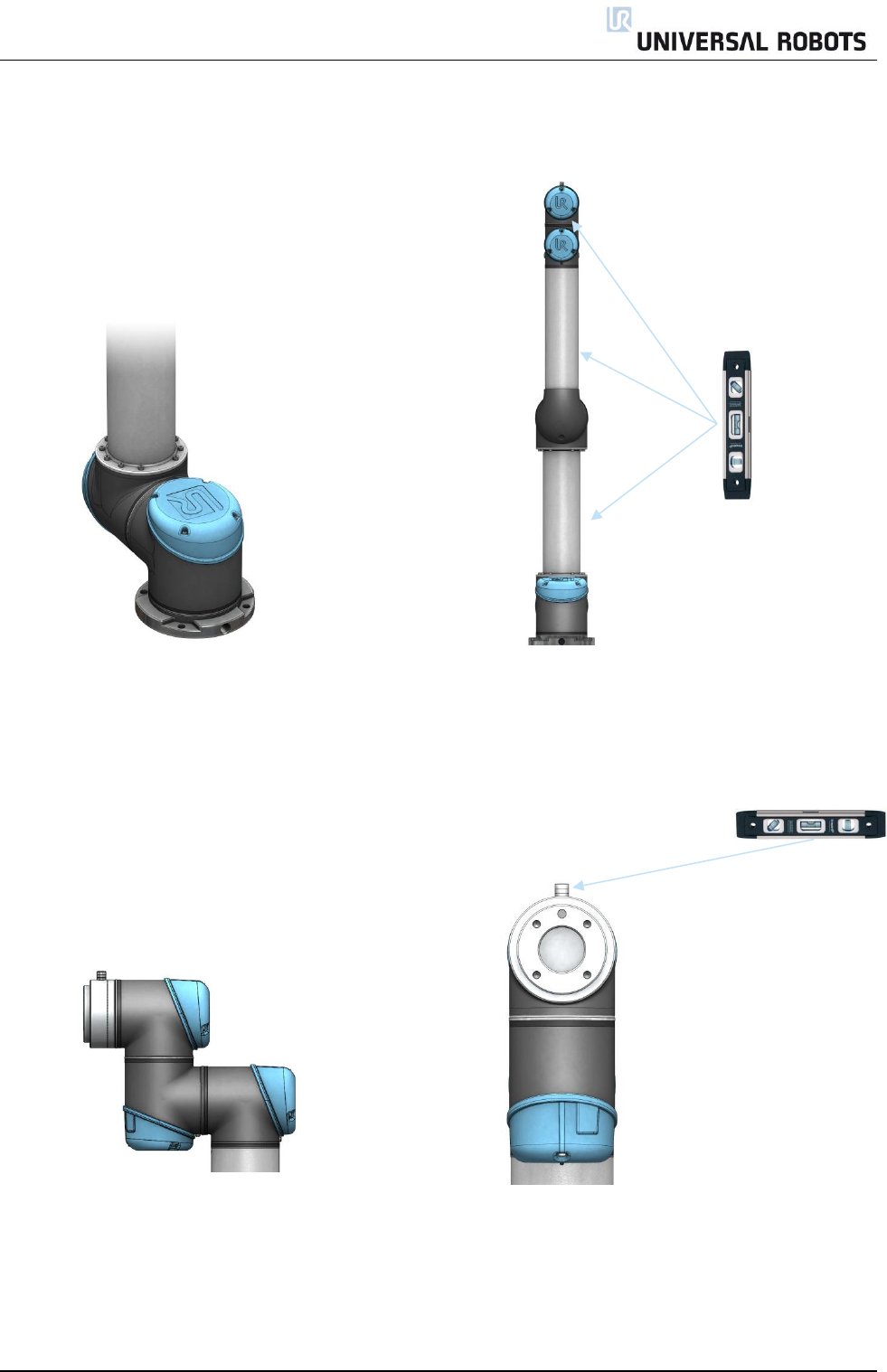
All rights reserved 33 Servicemanual_UR5_en_rev3.1.1
Zero position illustrations
Base: Shoulder, Elbow, Wrist 1:
Base zero position is aligned so that the Shoulder, Elbow and Wrist 1 zero output flange is
output flange is offset 180 degree from vertical aligned (if Base if horizontal).
the cable in back of robot base. Make sure that base of robot is horizontal, use
spirit level to align joints.
Wrist 2: Wrist 3:
Wrist 2 zero position is aligned similar Wrist 3 zero position is aligned so tool connector
to Base joint, with tool flange parallel is pointing upward.
with wrist Mount two bolts in tool holes and use spirit level
to align joint.
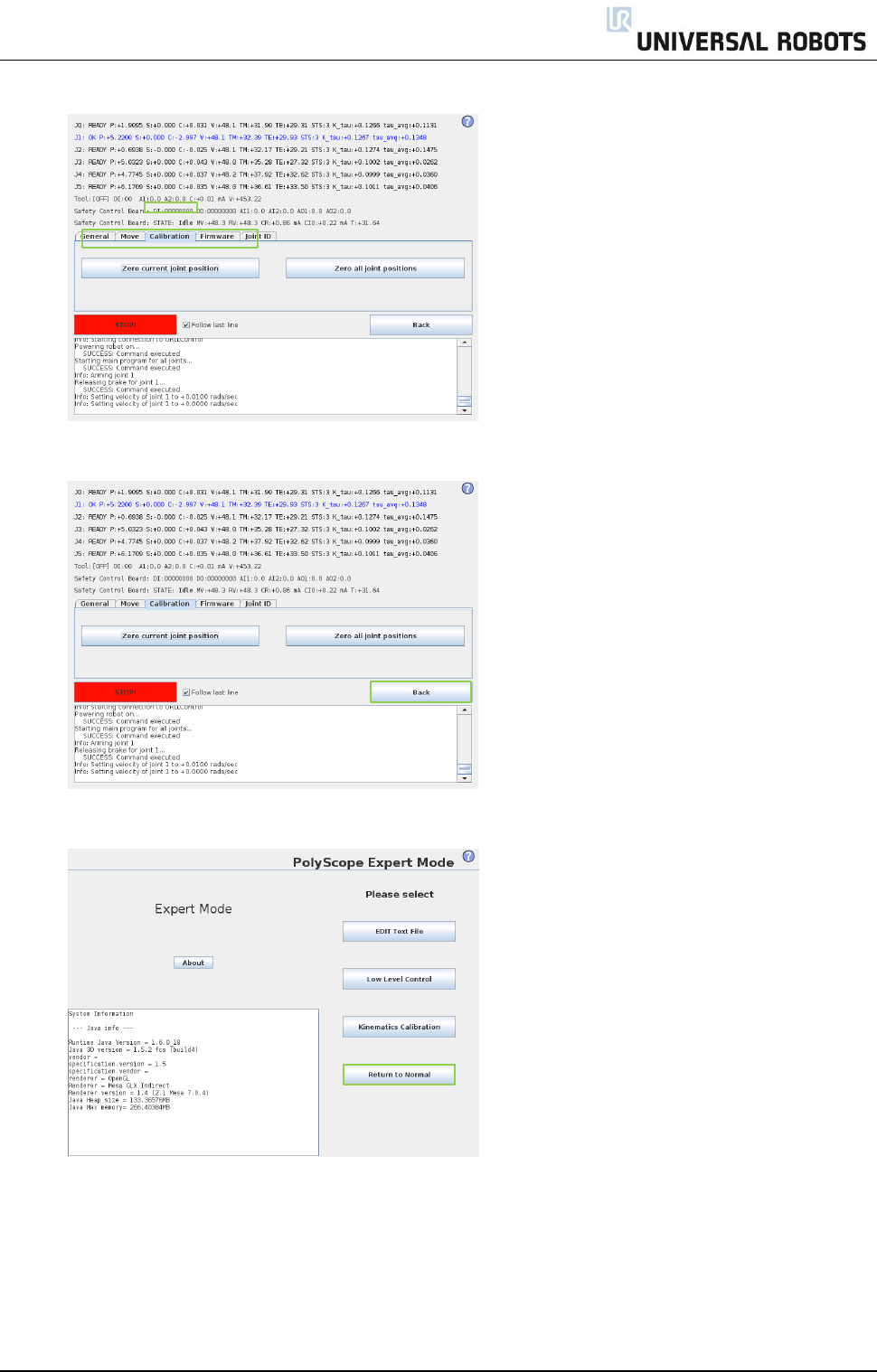
All rights reserved 34 Servicemanual_UR5_en_rev3.1.1
Select Calibration tab and press Zero current joint position to calibrate the joint.
Press Back to exit Low Level Control.
Press Return to Normal.
Verify zero position by moving the robot to HOME.
If not satisfied with the zero position, perform the procedure once again.
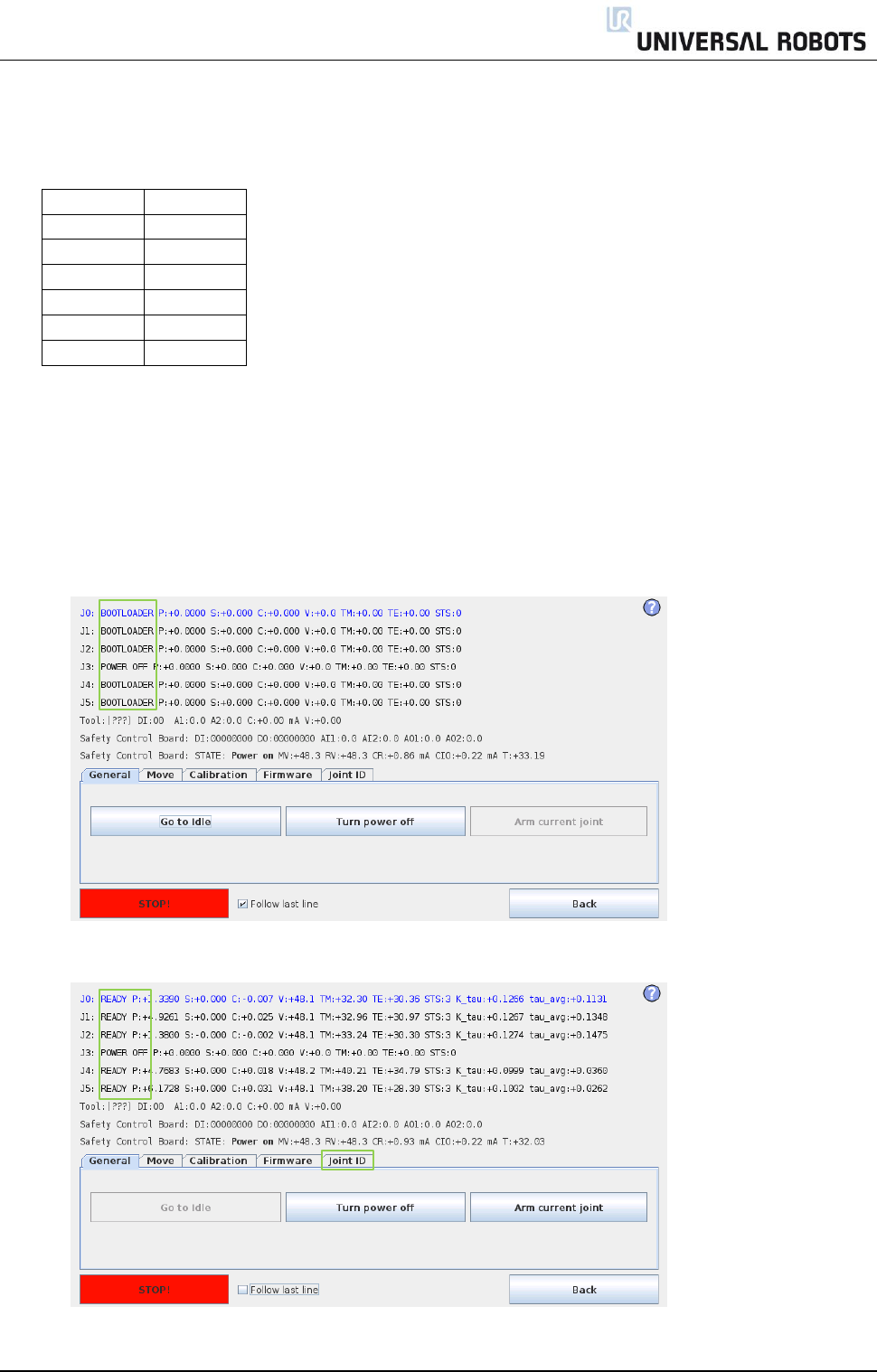
All rights reserved 35 Servicemanual_UR5_en_rev3.1.1
3.1.15 Change joint ID
Each joint has a unique ID no. It is NOT possible to have two joints with the same ID no. on the same robot.
ID
Joint
J0
Base
J1
Shoulder
J2
Elbow
J3
Wrist 1
J4
Wrist 2
J5
Wrist 3
Example:
Wrist 1 (J3) has to be replaced. Spare joint is a Wrist 3 (J5)
Disconnect the joint with correct ID no.
Enter Low Level Control
Press Turn power on and the connected joints turn into BOOTLOADER
Press Go to Idle and the connected joints turn into READY
Select Joint ID

All rights reserved 36 Servicemanual_UR5_en_rev3.1.1
Select J5 (The one to be changed)
Uncheck “Exchange IDs” box
In dropdown box, select ID no. 3
Press Set it
Confirm Change ID
After you have turned power on you can see the joint J5 has changed to J3.
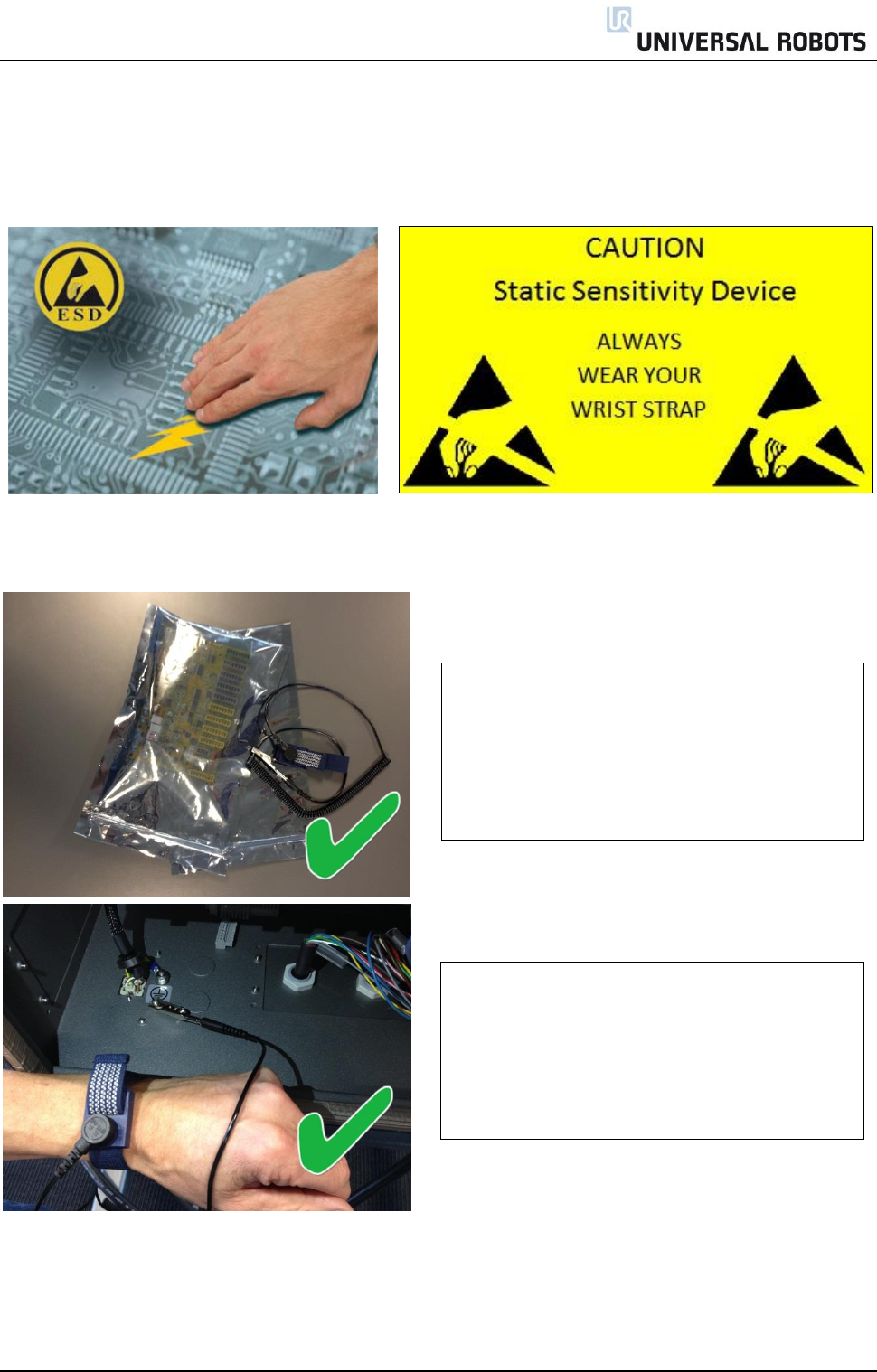
All rights reserved 37 Servicemanual_UR5_en_rev3.1.1
3.2 Controller
3.2.1 Handling ESD-sensitive parts
To prevent damage to ESD-sensitive parts, follow the instructions below in addition to all the
usual precautions, such as turning off power before removing logic cards:
.
Put the ESD wrist strap on your
wrist. Connect the wrist band to
the system ground point.
This discharges any static electricity in your
body to ground.
Keep the ESD-sensitive part in its
original shipping container.
(a special "ESD bag") until the part is ready to
be installed
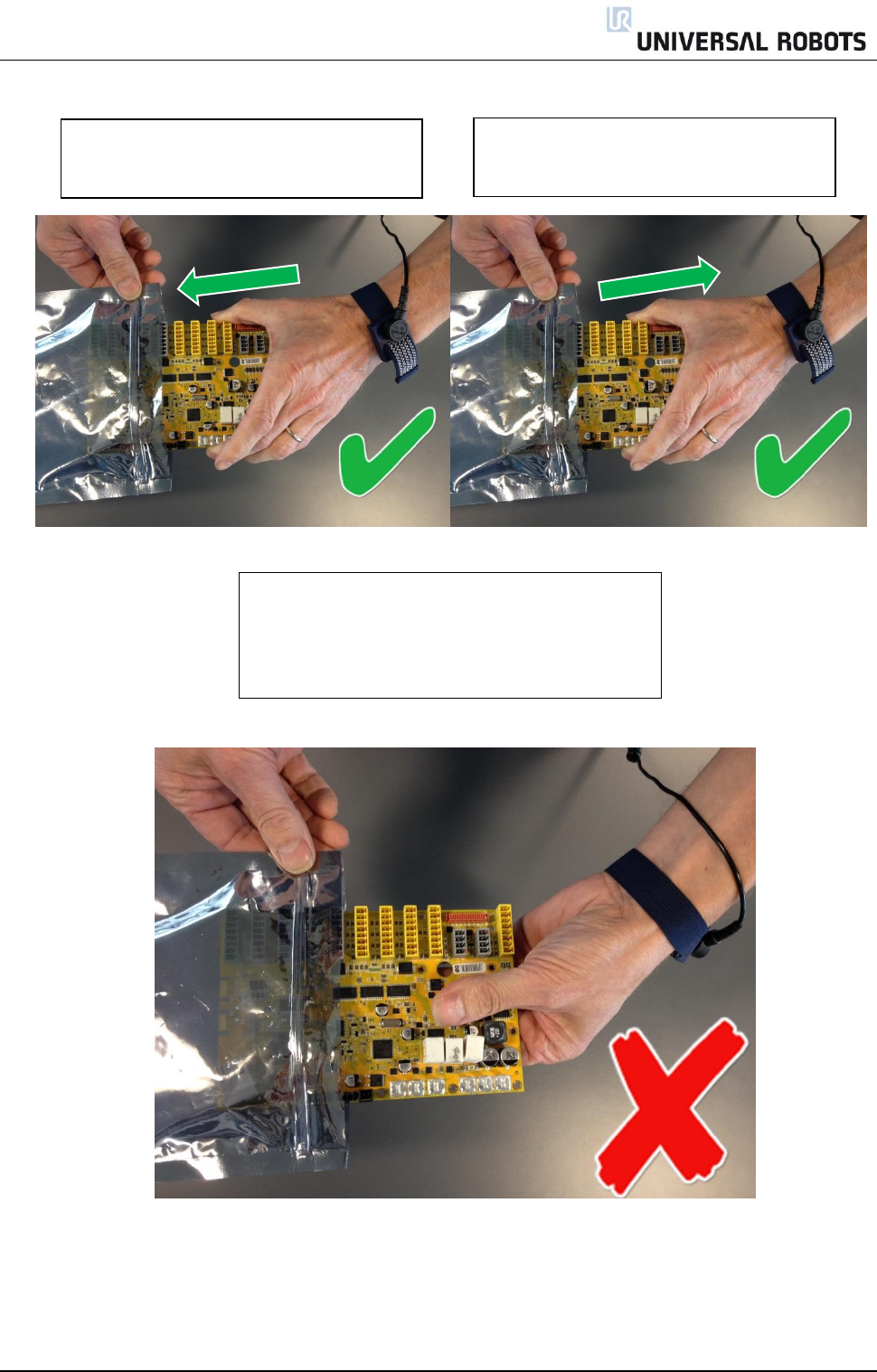
All rights reserved 38 Servicemanual_UR5_en_rev3.1.1
Hold the ESD-sensitive part by its edges;
do not touch its pins.
If a pluggable module is being removed, then
use the correct tool.
Step 1:
Put OLD board into spare ESD bag.
Step 2:
Take NEW board out of ESD bag.
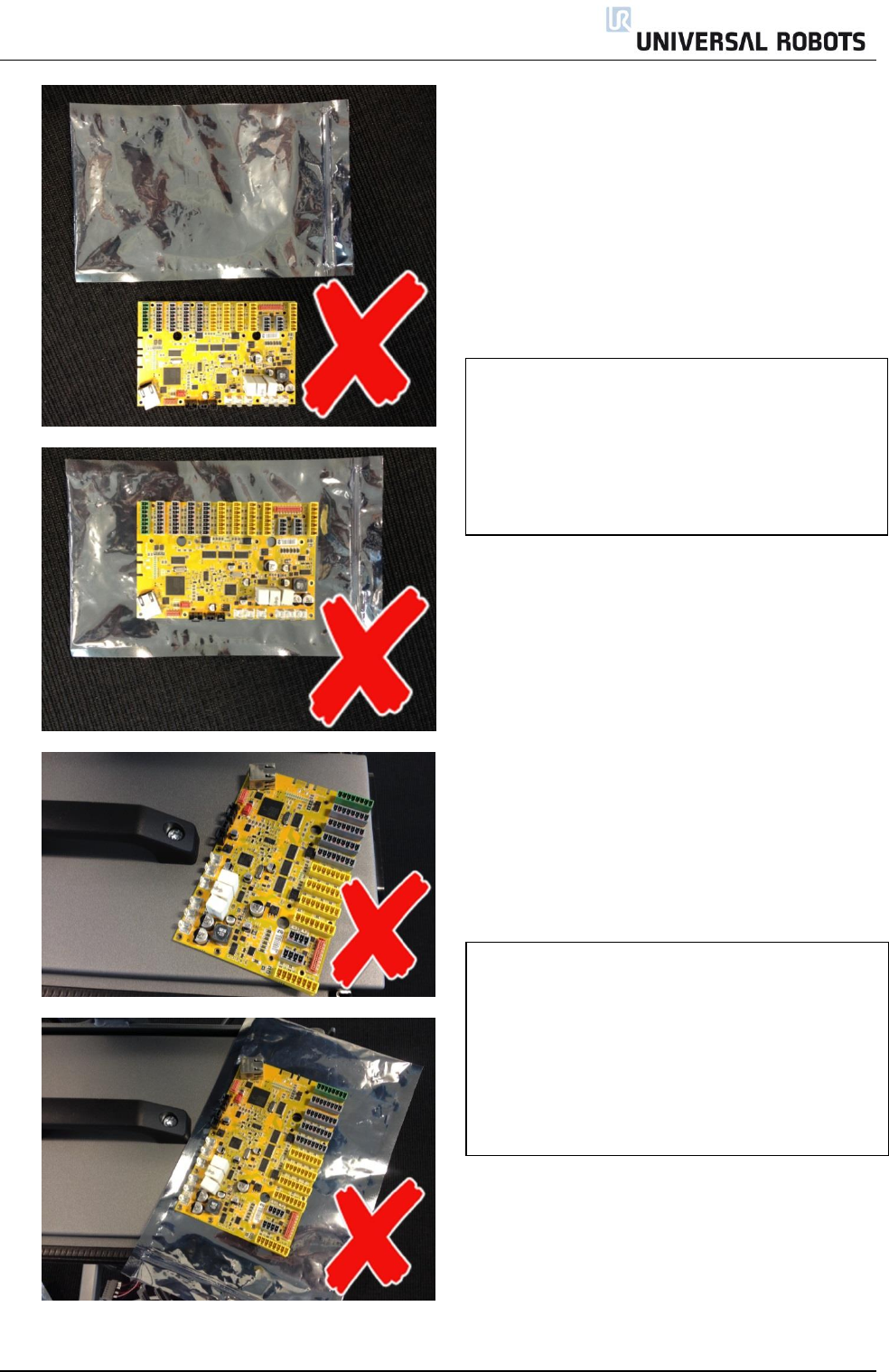
All rights reserved 39 Servicemanual_UR5_en_rev3.1.1
Do not place the ESD-sensitive part on
nonconductive material or on a metal table.
If the ESD-sensitive part needs to be put
down for any reason, then first put it into its
special ESD bag
Machine covers and metal tables
are electrical grounds. They
increase the risk of damage
because they make a discharge path from
your body through the ESD-sensitive part.
(Large metal objects can be discharge paths
without being grounded.)
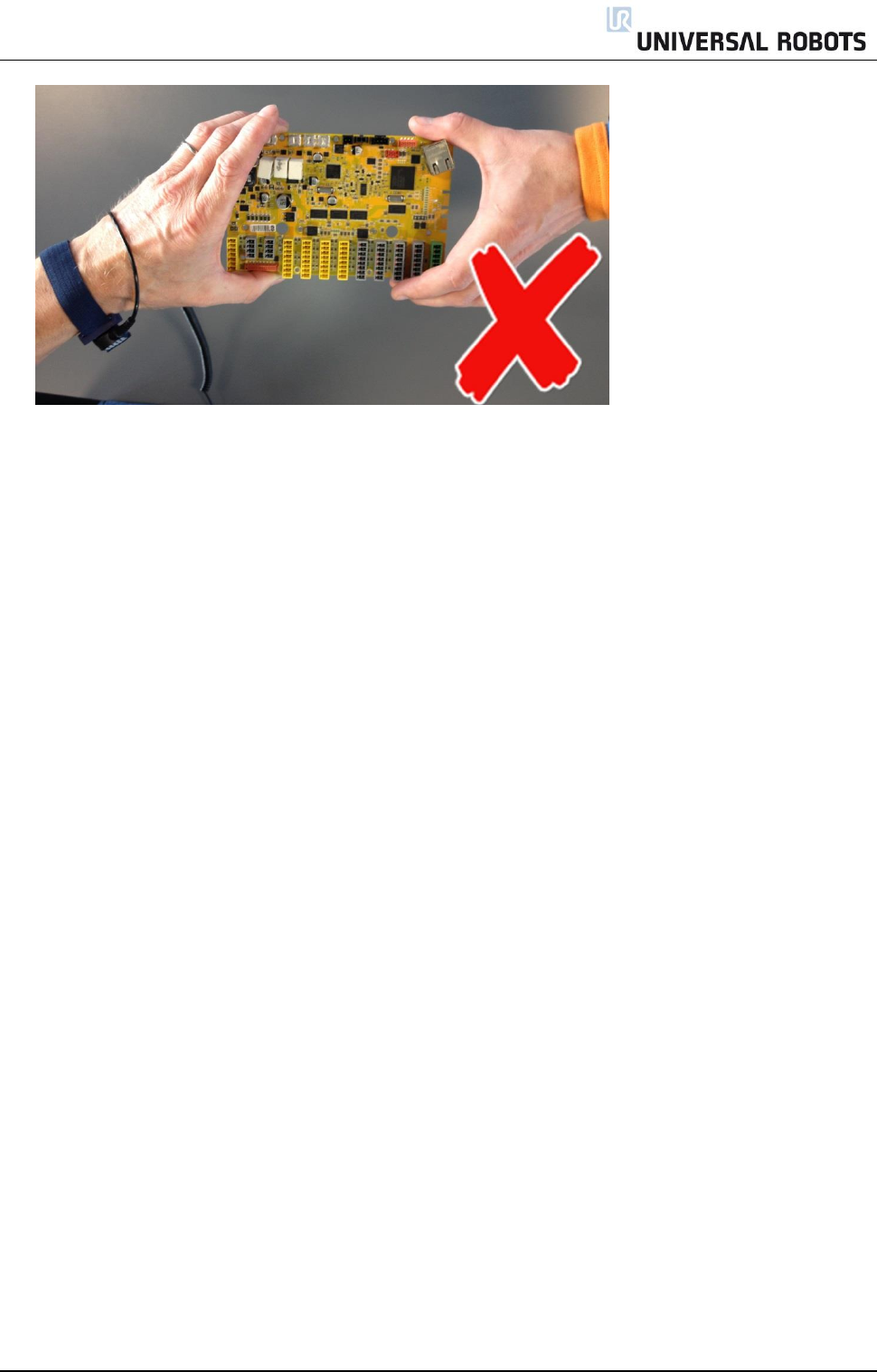
All rights reserved 40 Servicemanual_UR5_en_rev3.1.1
Prevent ESD-sensitive parts from being accidentally touched by other personnel and do not put
unprotected ESD-sensitive parts on a table.
Be extra careful in working with ESD-sensitive parts when cold-weather and
heating is used, because low humidity increases static electricity.
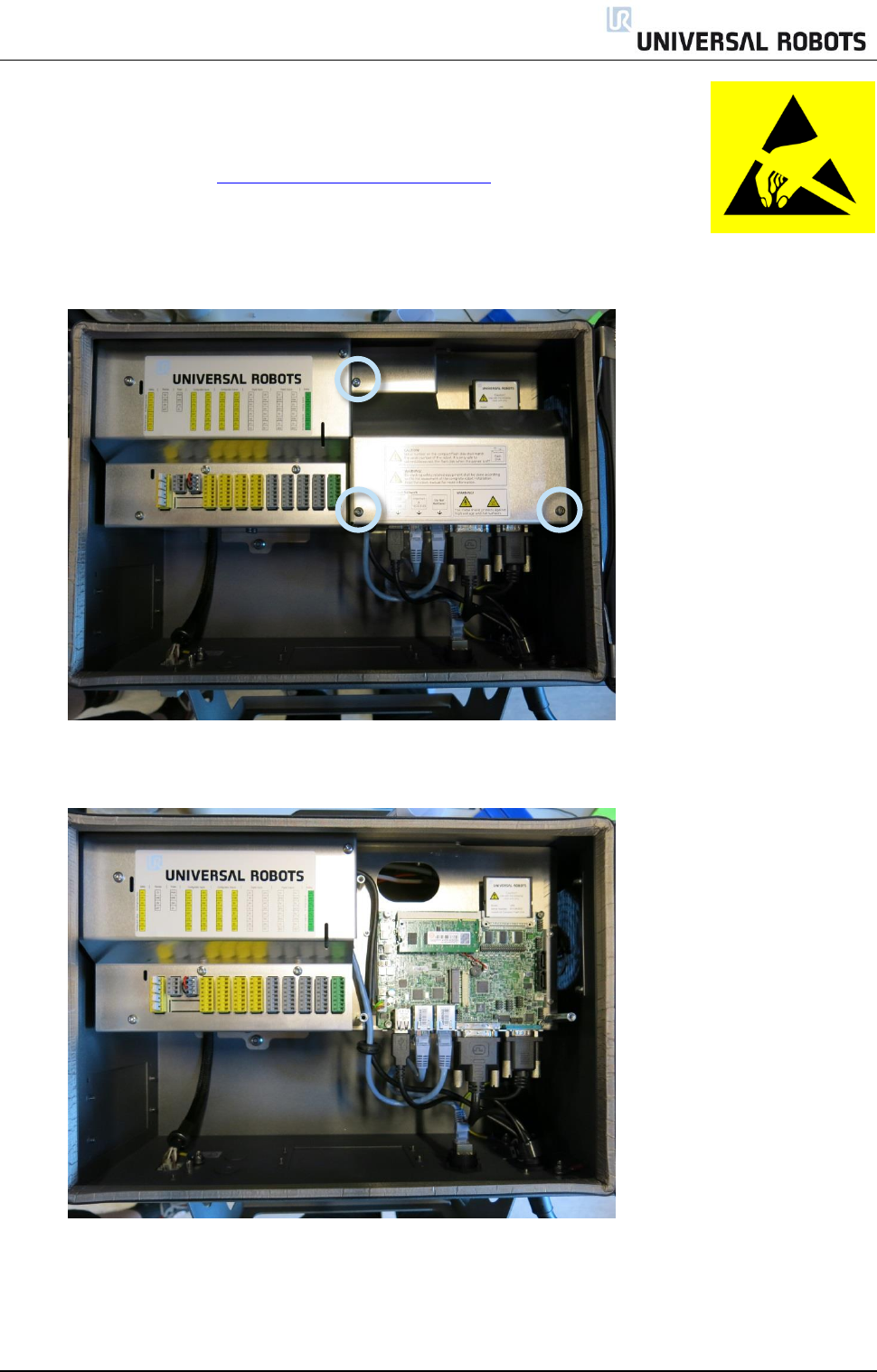
All rights reserved 41 Servicemanual_UR5_en_rev3.1.1
3.2.2 Replacement of motherboard
Take care of ESD handling 3.2.1 Handling ESD-sensitive parts
How to replace motherboard in Controller box
Shut down the controller and disconnect the power cable, open the controller cabinet and
loosen the 3 Torx screws
Remove the aluminum cover plate

All rights reserved 42 Servicemanual_UR5_en_rev3.1.1
Disconnect cable connections from motherboard:
2x RJ45 network cables
Black USB cable
DVI-cable
Black cable for RS232-connection
White plug with white, brown, yellow and green wires

All rights reserved 43 Servicemanual_UR5_en_rev3.1.1
Remove the 4 screws from the 2 holding brackets
NB! Ethernet cable to Safety control Board
Replace Motherboard with new one
If controller is equipped with long-hole brackets, make sure to replace them with circular-hole
brackets. Tighten the 4 screws gently
Insert the 6 cables in correct positions. Special attention on the Ethernet cable to the Safety
Control Board. It must be connected to the right connector on the mother board
Re-install Flash card and RAM block
Carefully put back the grey aluminum cover plate, make sure to mount it correct and fix it with the
3 screws
Connect power and verify that teach pendant works properly

All rights reserved 44 Servicemanual_UR5_en_rev3.1.1
3.2.3 Replacement of Safety Control Board
Take care of ESD handling 3.2.1 Handling ESD-sensitive parts
How to replace Safety Control Board in Controller box
Shut down the controller and disconnect the power cable, open the controller cabinet and
loosen the 5 Torx screws
Carefully remove all plugs and connectors (it is recommended to mark the cable positions or
take a picture of them).
Remove the aluminum cover plate.
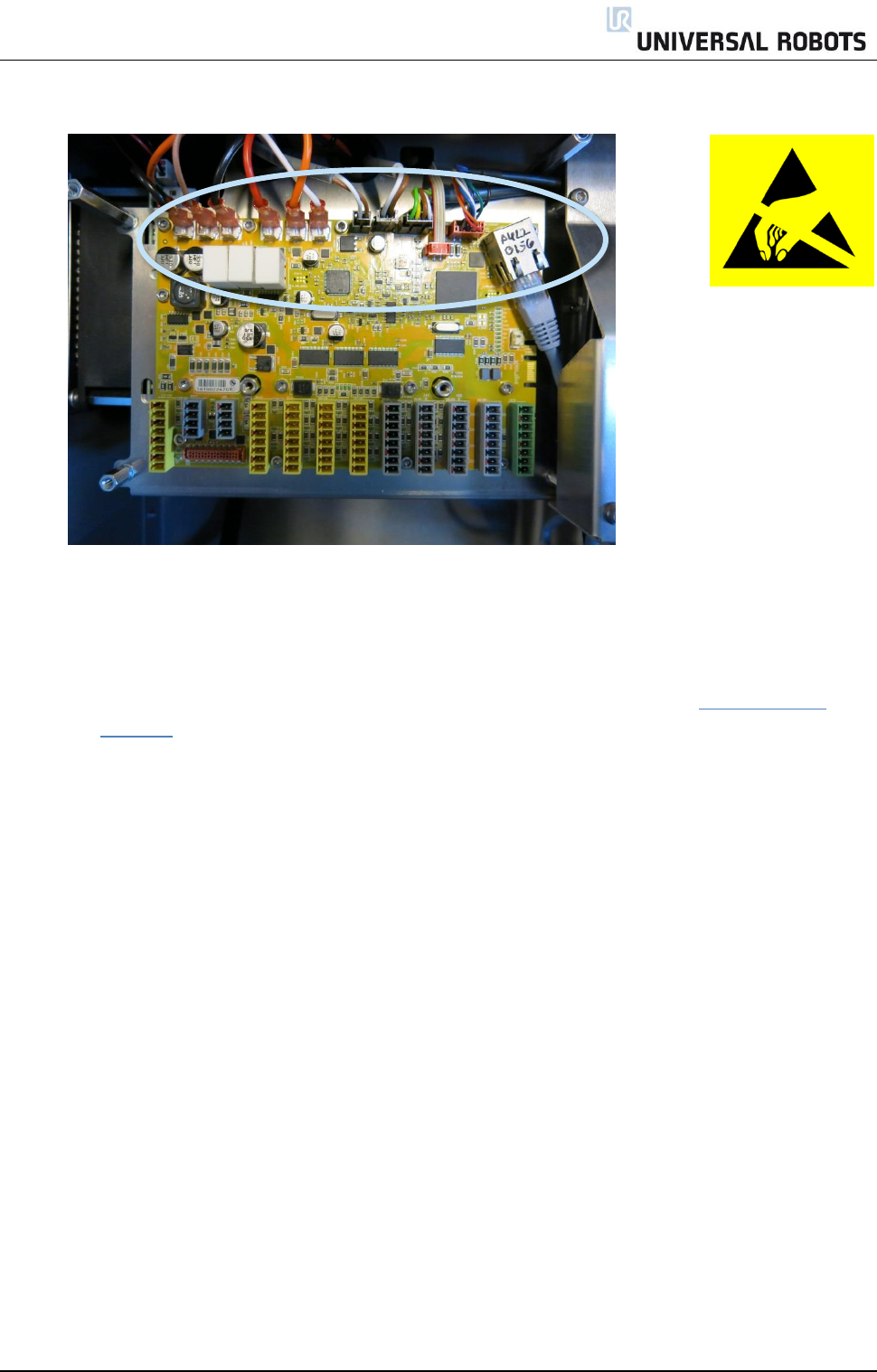
All rights reserved 45 Servicemanual_UR5_en_rev3.1.1
Carefully remove all plugs and connectors (it is recommended to mark the cable positions or
take a picture of them).
Remove 13 screws holding the Safety Control Board.
Replace Safety Control Board with new one and tighten the 13 screws to hold the board
Insert all connectors and plugs in correct positions. Eventually see section 5.4.1 Schematic
overview
Carefully put back the grey aluminum cover plate, make sure to mount it correct and fix it with
the 5 screws.
Connect power and verify that teach pendant works properly.

All rights reserved 46 Servicemanual_UR5_en_rev3.1.1
3.2.4 Replacement of teach pendant
Take care of ESD handling 3.2.1 Handling ESD-sensitive parts
How to replace Teach Pendant on Controller
Note: use the same procedure for power down and removing the aluminum cover plates as in
chapter 3.2.2 Replacement of motherboard and 3.2.3 Replacement of Safety Control Board
Disconnect 4 cables:
Red plug with black cable
Black USB cable
Black DVI cable
Black cable for RS232-connection to touchscreen
Pull Red plug with black cable through rubber gasket.
Remove the bracket (foot of the controller box) that holds the cable inlet and pull out the
cables and plugs through this hole.
Replace teach pendant with new, insert cable in cable inlet and perform reconnection of all
plugs and mounting of aluminum cover in reverse order to the above description.
Connect power and verify that teach pendant works properly.
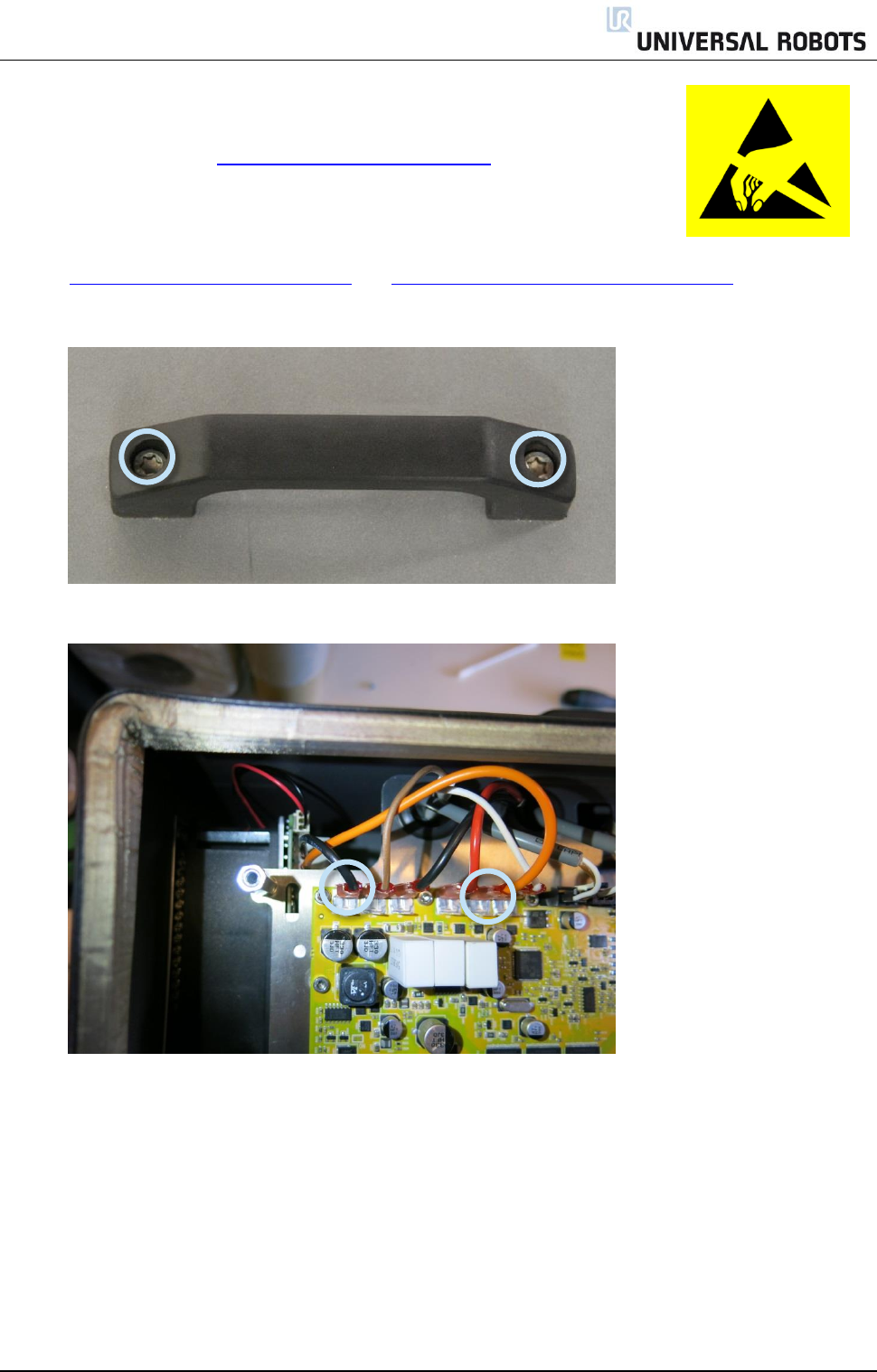
All rights reserved 47 Servicemanual_UR5_en_rev3.1.1
3.2.5 Replacement of 48V power supply
Take care of ESD handling 3.2.1 Handling ESD-sensitive parts
How to replace 48V power supply in Controller box
Note: use the same procedure for power down and removing the aluminum cover plates as in
chapter 3.2.2 Replacement of motherboard and 3.2.3 Replacement of Safety Control Board
Remove the handle on Controller box by loosen the 2 screws holding it.
Removes the 2 wires for the fan.
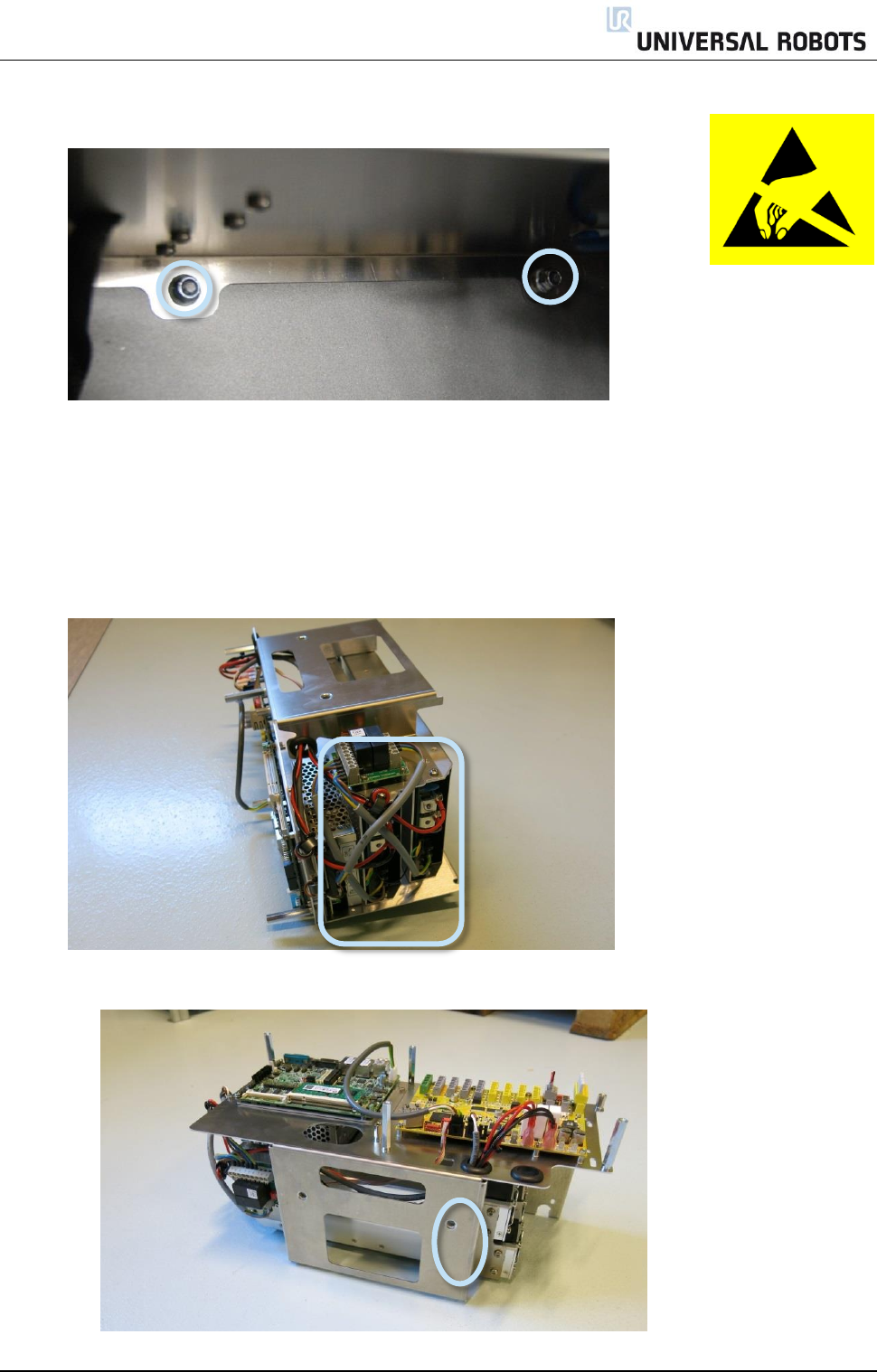
All rights reserved 48 Servicemanual_UR5_en_rev3.1.1
Remove the 2 nuts in the bottom of Controller module.
Gently take out the controller module from the Controller box without disconnecting the robot
cable and power cable.
Power supplies are located in the rack under the controller module, the two 48V power
supplies are the lower ones in the rack. (UR5 have one and the UR10 have two 48V power
supplies)
Before dismounting the 48V power supply, mark and disconnect the cables from that supply.
Remove the screws respectively of the defective 48V power supply from the side of the rack.

All rights reserved 49 Servicemanual_UR5_en_rev3.1.1
Replace 48V power supply with new one.
Reconnect the wires for the 48V power supply.
Re-install Controller module in reverse order and connect the 2 wires for the fan and cables for
the teach pendant.
Carefully put back the grey aluminum cover plate, make sure to mount it correct and fix it with
the 5 screws.
Connect power and verify that teach pendant works properly.
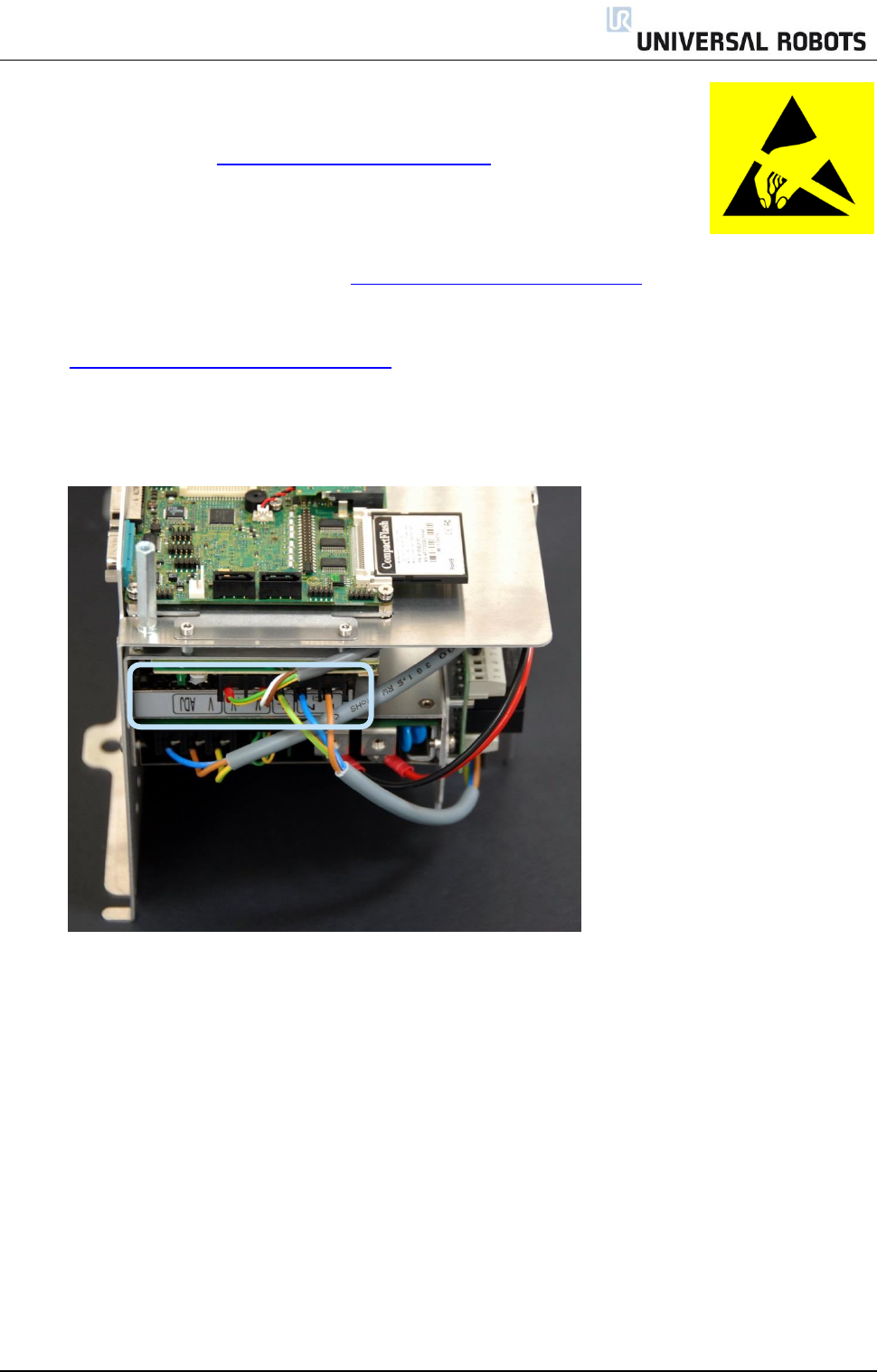
All rights reserved 50 Servicemanual_UR5_en_rev3.1.1
3.2.6 Replacement of 12V power supply
Take care of ESD handling 3.2.1 Handling ESD-sensitive parts
How to replace 12V power supply in Controller box
Note: use the same procedure for power down and removing the aluminum cover plate
and cables for teach pendant as in chapter 3.2.4 Replacement of teach pendant
To replace the 12V power supply follow exactly the same steps as for the procedure in
chapter 3.2.5 Replacement of 48V power supply
The 12V power supply is placed in top of rack. The screws holding it in the frame are placed on
the sides.
Replace 12V power supply with new one.
Reconnect the wires for the 12V power supply.
Re-install Controller module in reverse order and connect the 2 wires for the fan and cables for
the teach pendant.
Carefully put back the grey aluminum cover plate, make sure to mount it correct and fix it with
the 5 screws.
Connect power and verify that teach pendant works properly.
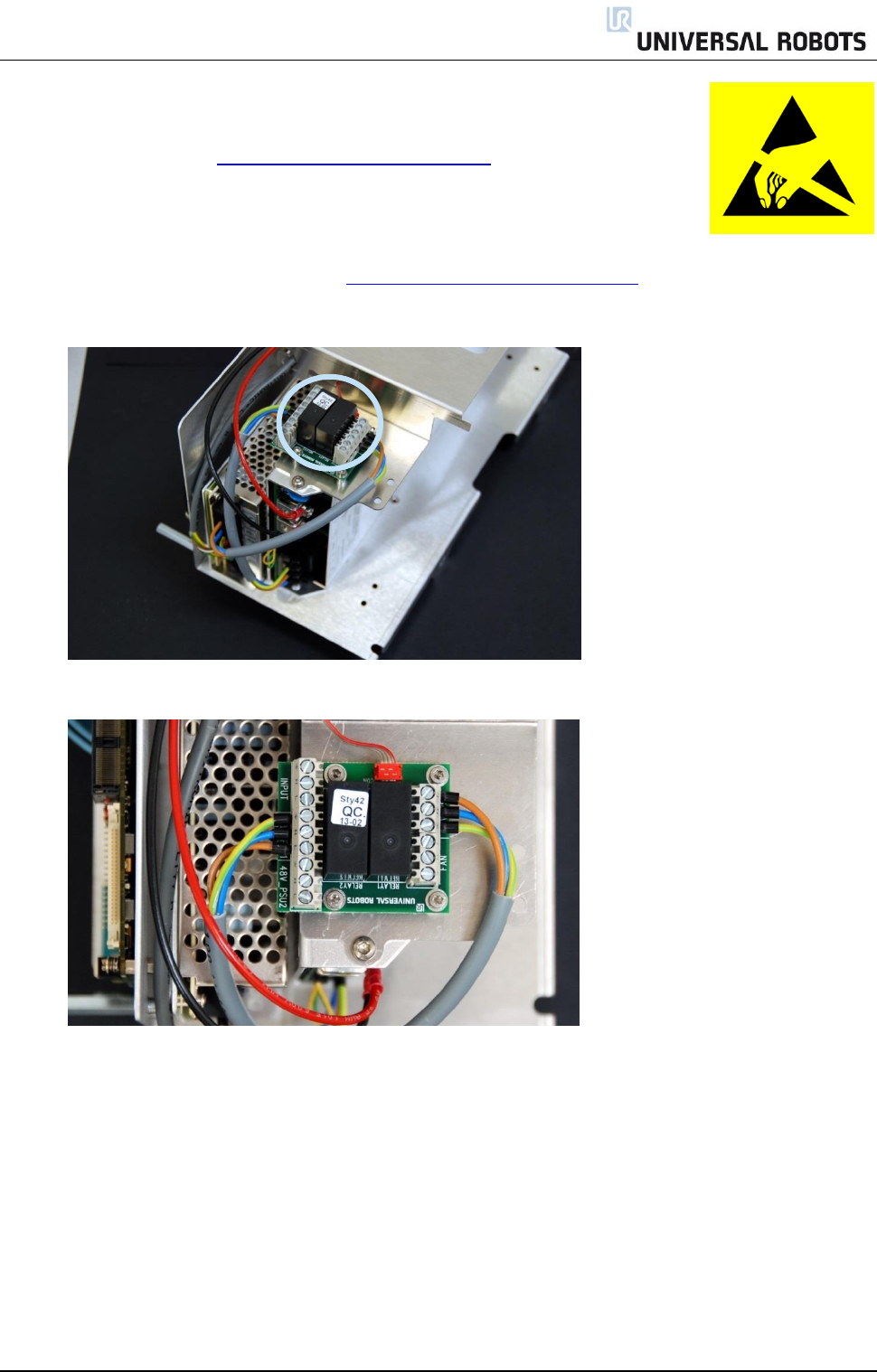
All rights reserved 51 Servicemanual_UR5_en_rev3.1.1
3.2.7 Replacement of current distributor
Take care of ESD handling 3.2.1 Handling ESD-sensitive parts
How to replace current distributor in Controller box
Note: use the same procedure for power down and removing the aluminum cover plate
and cables for teach pendant as in chapter3.2.4 Replacement of teach pendant
Current distributor is placed on top of rack.
Before dismounting the current distributor, mark and disconnect the cables from the circuit
board.
Replace current distributor with new one.
Reconnect the wires for the current distributor.
Re-install Controller module in reverse order and connect the 2 wires for the fan and cables for
the teach pendant.
Carefully put back the grey aluminum cover plate, make sure to mount it correct and fix it with
the 5 screws.
Connect power and verify that teach pendant works properly.
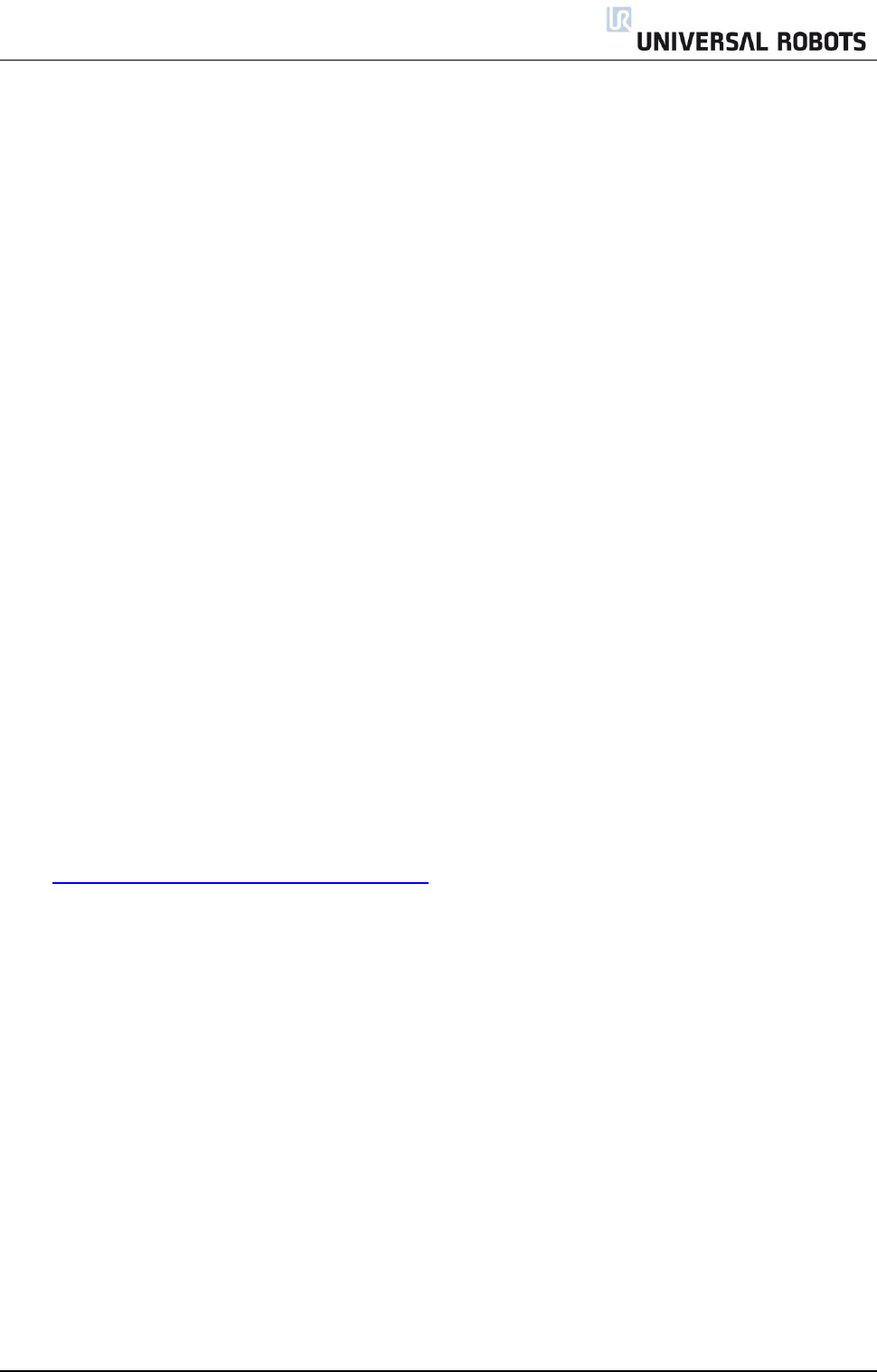
All rights reserved 52 Servicemanual_UR5_en_rev3.1.1
4. Software
4.1 Update software
Universal Robots software is named PolyScope.
This software can be updated, when new releases of software become available.
When updating software from an older version, updates must be installed sequentially.
If it ain’t broke, don’t fix it:
If a robot is operating in an existing application, Universal Robots do not recommend updating software,
unless the use of new functions in a newer software release is required for this application.
IMPORTANT NOTICE:
Software should only be updated after consulting Distributor from which the robot has been
purchased or after consulting Universal Robots if representing a Distributor.
Universal Robots do not recommend updating software without proper instruction in how to carry
out updates.
When updating firmware controller power MUST NOT be turned off during update.
Universal Robots can by no means be held responsible for any failed update caused by improper
operation.
Go to www.support.universal-robots.com/download for downloading software updates.
A login is required, which is only available to Distributors.
Please note: If representing an end customer, contact the Distributor from which the robot has been
purchased to request software updates.
Instructions to updat software:
Download software update. Carefully read requirements on support site relating to which software
must be installed on robot prior to updating to the downloaded version.
Save it in the root folder on a USB-stick.
Insert USB-stick into USB-connector on right-hand side of teach pendant.
Go to main screen of PolyScope.
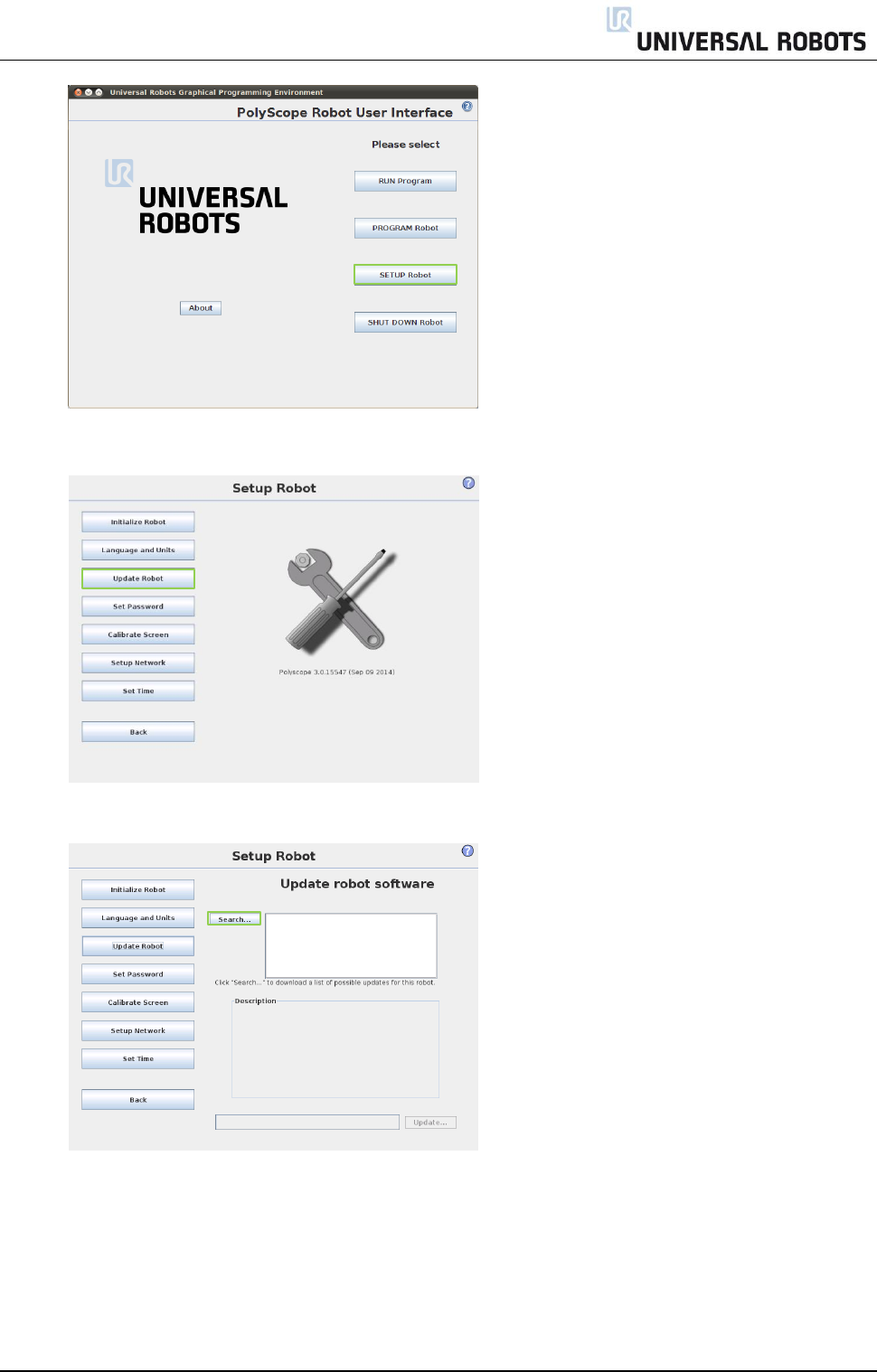
All rights reserved 53 Servicemanual_UR5_en_rev3.1.1
Press button SETUP Robot.
In left side menu, select UPDATE Robot.
Press button Search for searching after software update on USB-stick.
Select the found software update and press UPDATE.
Press YES to update the software.
Wait for update to complete, after successful update controller will automatically power off.
Remove USB-stick and boot robot.
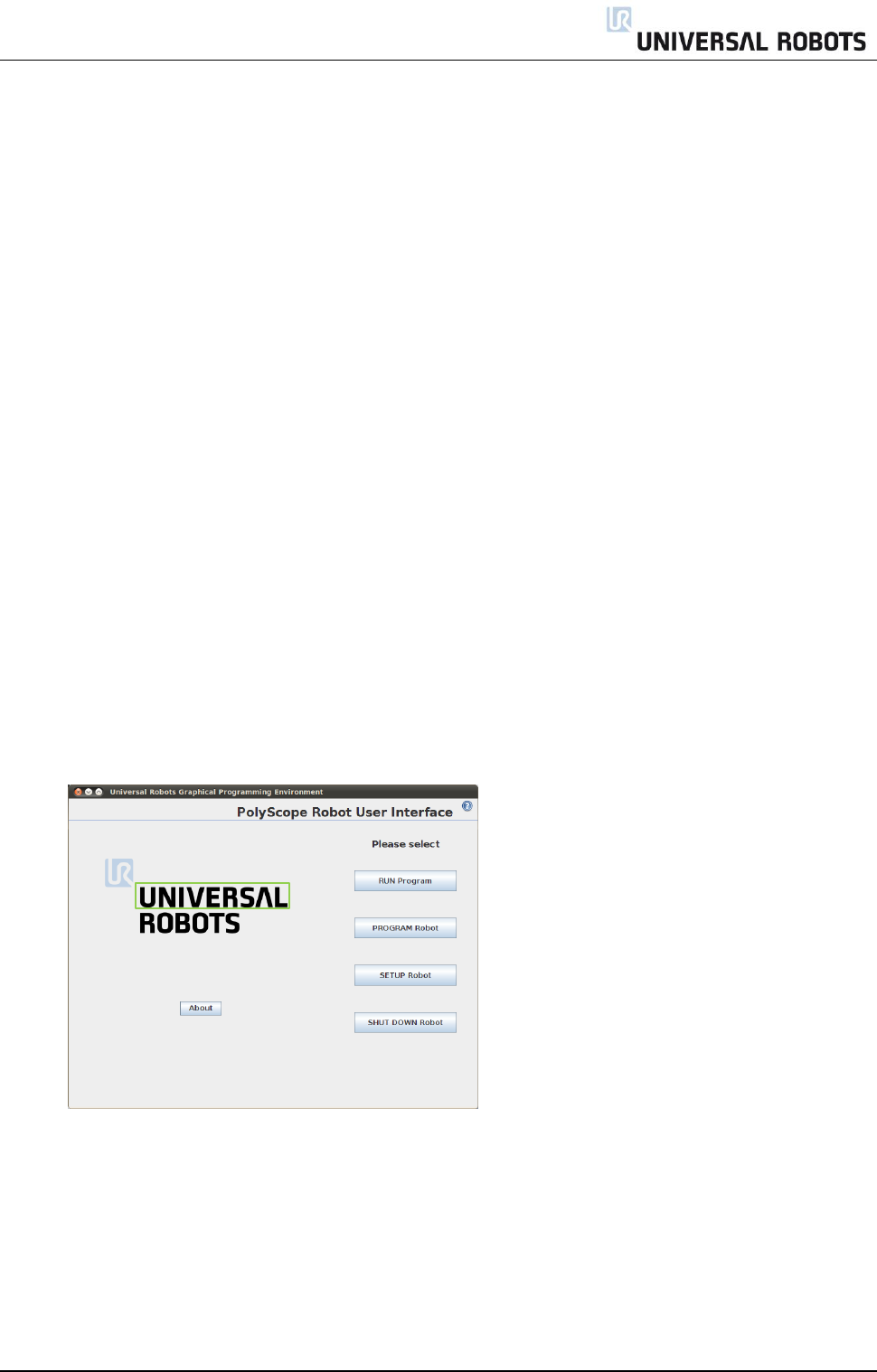
All rights reserved 54 Servicemanual_UR5_en_rev3.1.1
4.2 Update joint firmware
Each joint on the robot contains firmware to control the joint.
For normal operation firmware update is not required. Software can be updated on robot without updating
the firmware.
IMPORTANT NOTICE:
Firmware should only be updated after consulting Distributor from which the robot has been
purchased or after consulting Universal Robots if representing a Distributor.
Universal Robots do not recommend updating firmware without proper instruction in how to
update firmware.
When updating firmware controller power MUST NOT be turned off during update.
Universal Robots can by no means be held responsible for any failed update caused by improper
operation.
Instructions for updating firmware:
Prior to updating firmware, robot software must be updated.
Please refer to chapter 4.1 for updating software. When updating robot software, the firmware will
automatically be copied to a folder on the controller.
Drag a finger from left to right across the UNIVERSAL-sign on main screen of PolyScope.
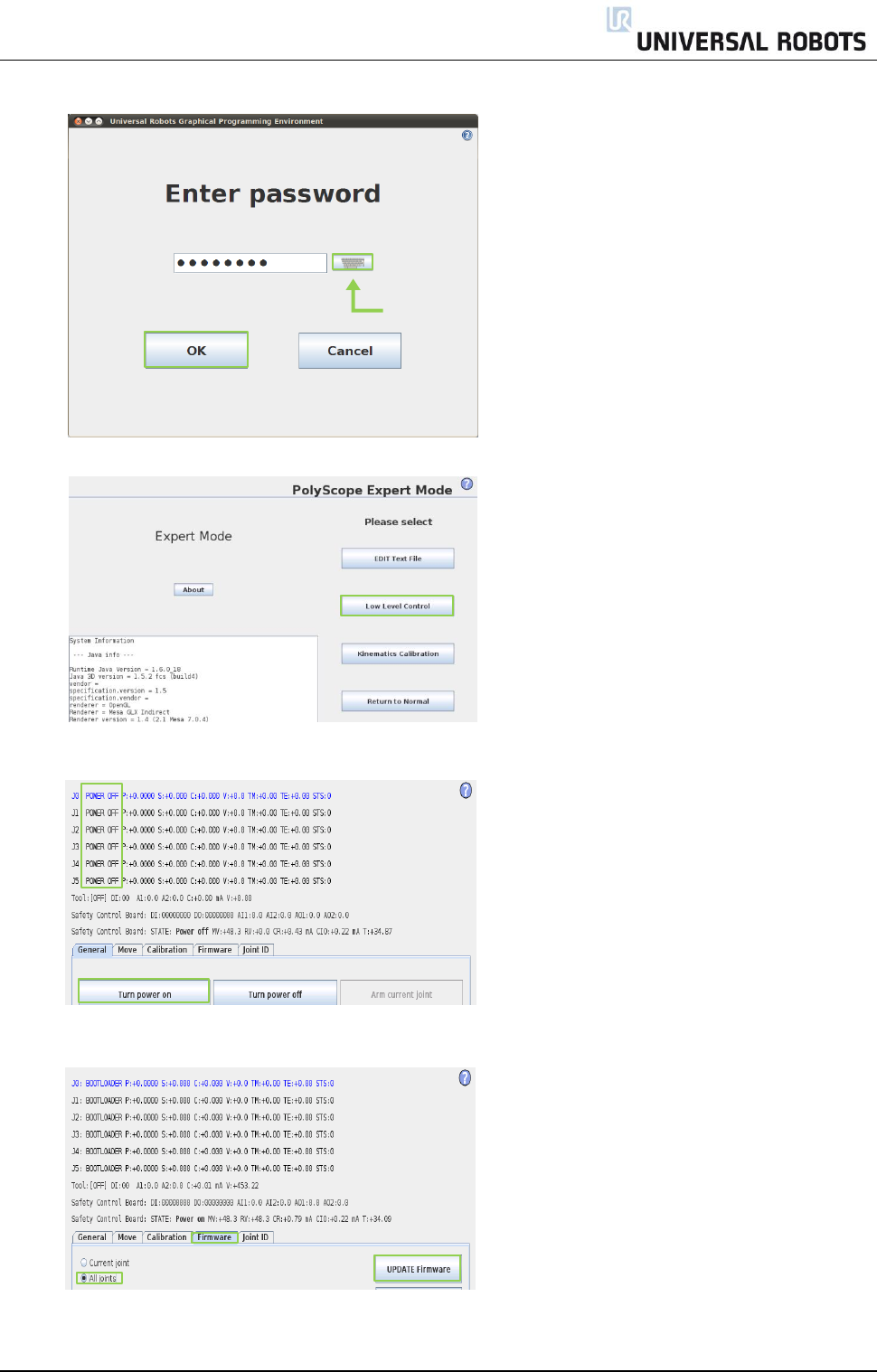
All rights reserved 55 Servicemanual_UR5_en_rev3.1.1
Enter password lightbot and press OK.
You are now in Expert Mode, press Low Level Control.
Press Turn power on to go into BOOTLOADER
Select the Firmware tab, mark All joints and press UPDATE firmware.
Firmware update is being processed, await message that robot firmware updated successfully.
lightbot
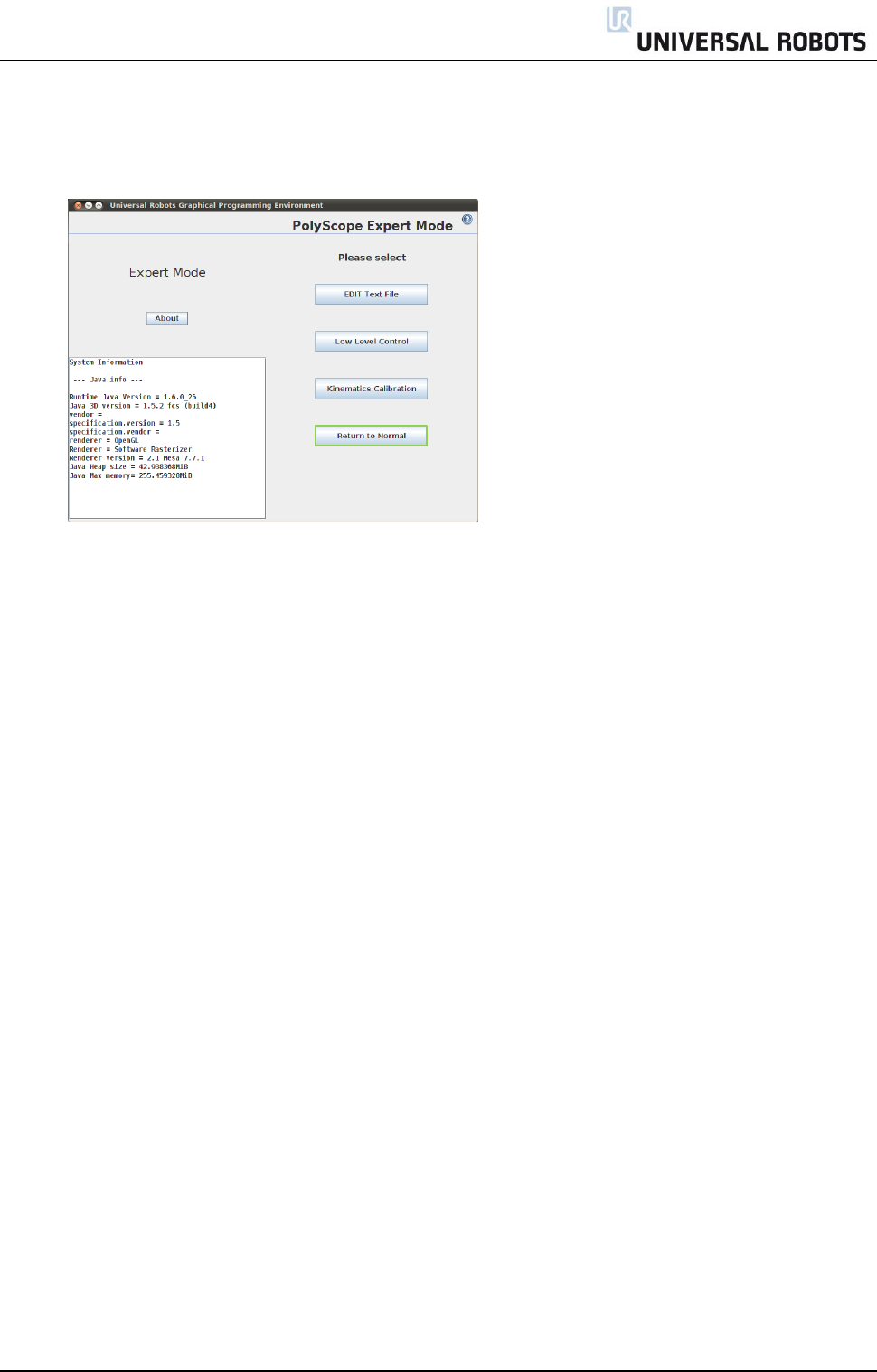
All rights reserved 56 Servicemanual_UR5_en_rev3.1.1
Controller MUST NOT be powered off during this update.
After successful update, press Back.
Back in Expert Mode, press Return to Normal.
Firmware has now been updated.
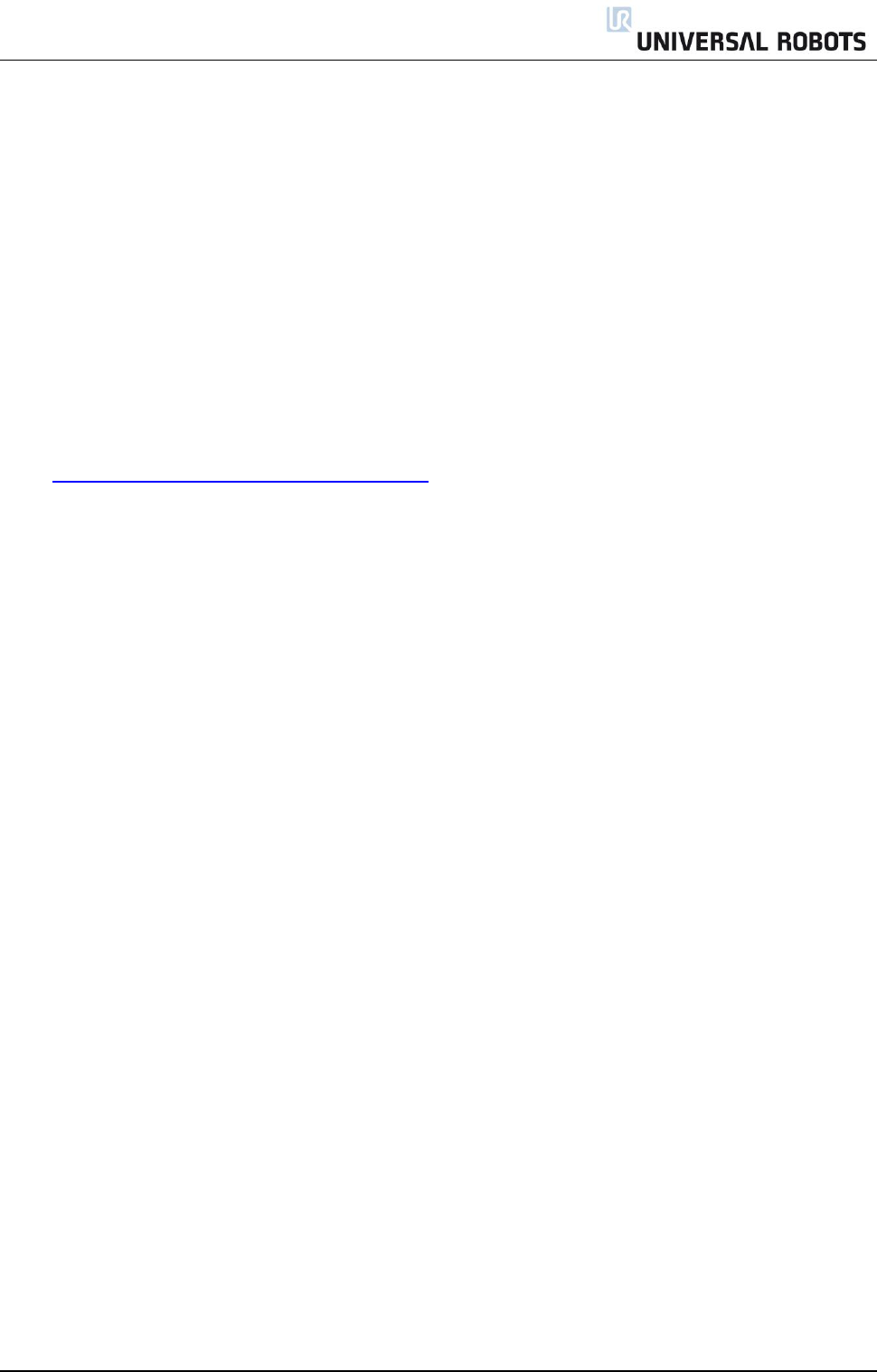
All rights reserved 57 Servicemanual_UR5_en_rev3.1.1
4.3 Using Magic files
For easy backup, Universal Robots provides Magic files to automatically copy data from controller to USB-
stick.
These files are available: Function:
URmagic log file copies the entire log history file to USB-stick
URmagic backup programs copies all programs and installation files to USB-stick
URmagic configuration files copies all configuration files to USB-stick
URmagic upload programs copies all programs and installation files from USB-stick
URmagic screenshot generates a screenshot of GUI when USB-stick is inserted
Go to www.support.universal-robots.com/download to download Magic files.
A login is required, which is only available to Distributors.
Please note: If representing an end customer, contact the Distributor from which the robot has been
purchased to request Magic files.
Instruction for using Magic files
Download Magic file.
Save it in the root folder on a USB-stick.
Insert USB-stick into USB-connector on right-hand side of teach pendant.
After a few seconds a red ! USB ! -sign will appear on the screen, this is a warning not to remove
the USB-stick, while the file will do its magic.
Await a green <- USB -sign appears on the screen, the USB-stick can then be safely removed.
Remove USB-stick and the process is complete.
The Magic file creates a folder on USB-stick named with the serial number of robot.
If more than one magic file is on USB-stick, they will be run in sequence; the warnings will then appear for
each file. Do not remove the USB-stick until after the last file has been run. Multiple folders will be created
and named with serial number plus a sequential no, like 201430xxxx_0, 201430xxxx_1etc.
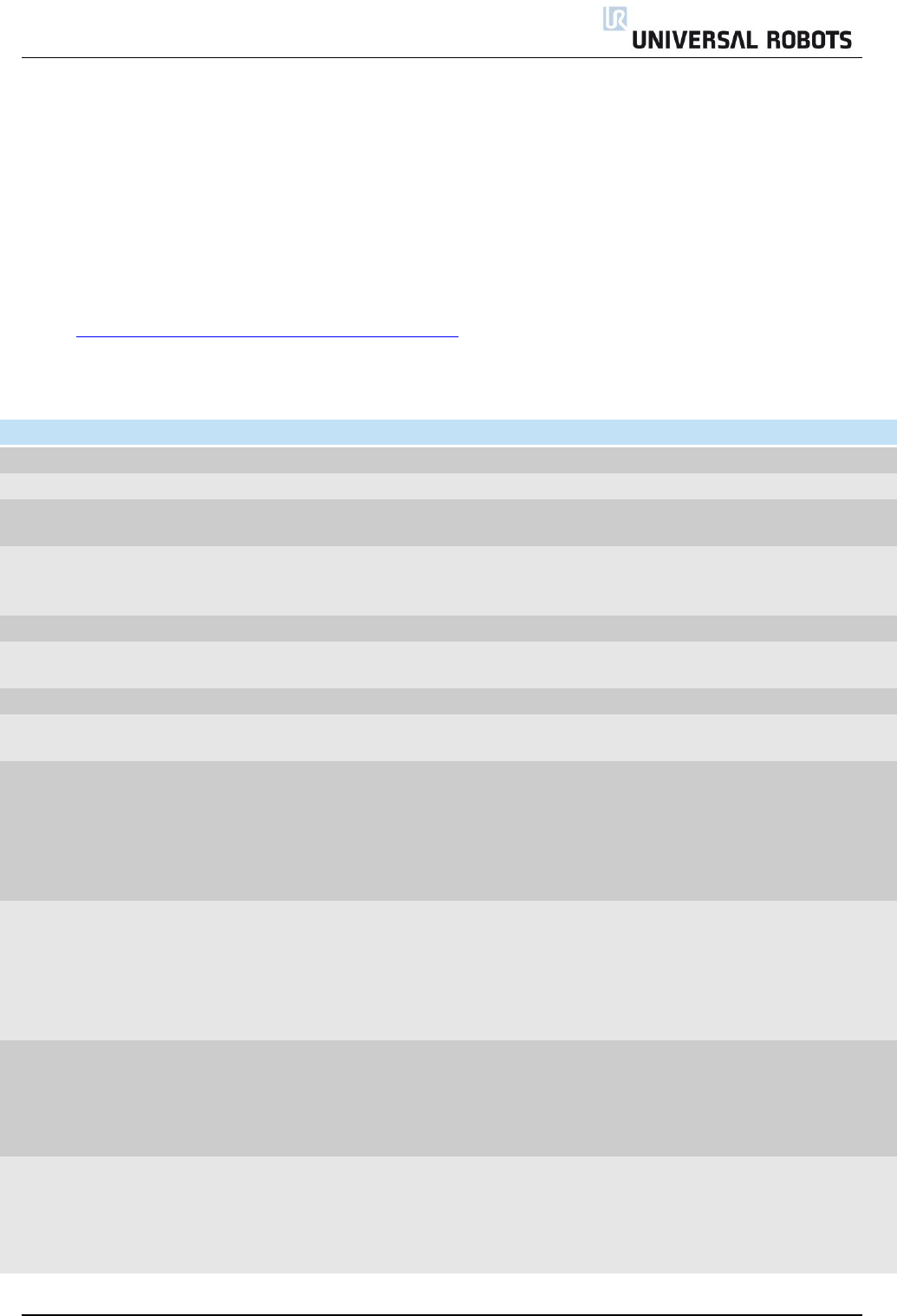
All rights reserved 58 Servicemanual_UR5_en_rev3.1.1
5. Troubleshooting
In the error codes different words have been used for the same thing:
On the Safety Control Board: Processor A = A uP = SafetySys1
On the Safety Control Board: Processor B = B uP = SafetySys2
PC = Motherboard
Open log files with Support Log Reader.
Go to www.support.universal-robots.com/download to download Support Log Reader
5.1 Error codes
Code
Error description
Explanation
How to fix
CODE_0
No error
CODE_1
Outbuffer overflow error
CODE_1A1
Buffer of stored warnings
overflowed
CODE_1A2
Outbuffer to RS485
overflowed (problem with PCs
message)
CODE_2
Inbuffer overflow error
CODE_3
Processor overloaded error
Processor in any part could give
this error.
CODE_4
Broken communication
CODE_4A1
Communication with PC lost.
Between Safety Control Board
and Motherboard
CODE_4A2
Communication with Safety
Control Board A uP lost
If either processor A or
processer B is communicating,
the Safety Control Board or
cable between the
Motherboard and Safety
Control Board is defect
a) Check TCP/IP connection
between Motherboard and
Safety Control Board. b)
Exchange Safety Control
Board
CODE_4A3
Communication with Safety
Control Board B uP lost
If either processor A or
processer B is communicating,
the Safety Control Board or
cable between the
Motherboard and Safety
Control Board is defect
a) Check TCP/IP connection
between Motherboard and
Safety Control Board. b)
Exchange Safety Control
Board
CODE_4A4
Communication with primary
Teach Pendant uP lost
If either processor A or
processer B is communicating,
the Teach Pendant or cable
between the Motherboard and
Teach Pendant is defect
a) Check TCP/IP-12V
connection between
Motherboard and Teach
Pendant. b) Exchange
Teach Pendant
CODE_4A5
Communication with
secondary Teach Pendant uP
lost
If either processor A or
processer B is communicating,
the Teach Pendant or cable
between the Motherboard and
Teach Pendant is defect
a) Check TCP/IP-12V
connection between
Motherboard and Teach
Pendant. b) Exchange
Teach Pendant
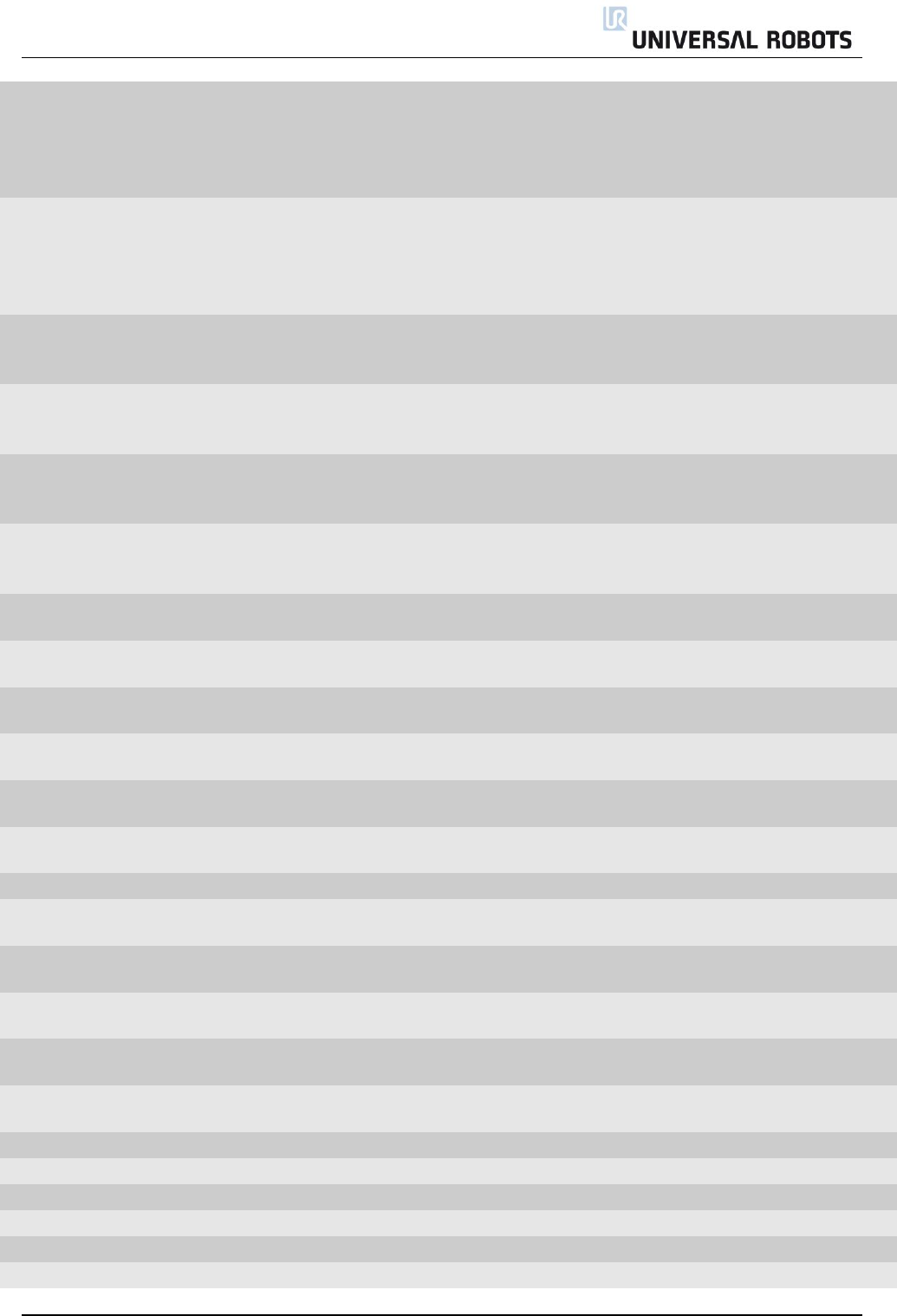
All rights reserved 59 Servicemanual_UR5_en_rev3.1.1
CODE_4A6
Communication with primary
EUROMAP67 uP lost
If either processor A or
processer B is communicating,
Euromap67 or cable between
the Motherboard and Euromap
is defect
a) Check Euromap67
connection between
Motherboard and
Euromap67. b) Exchange
Euromap67
CODE_4A7
Communication with
secondary EUROMAP67 uP
lost
If either processor A or
processer B is communicating,
Euromap67 or cable between
the Motherboard and Euromap
is defect
a) Check Euromap67
connection between
Motherboard and
Euromap67. b) Exchange
Euromap67
CODE_4A8
Primary EUROMAP67 uP
present, but euromap67 is
disabled
Incorrect safety configuration
Update the miscellaneous
settings in the Safety
Configuration
CODE_4A9
Secondary EUROMAP67 uP
present, but euromap67 is
disabled
Incorrect safety configuration
Update the miscellaneous
settings in the Safety
Configuration
CODE_4A10
Primary Teach Pendant
present, but Teach Pendant
safety is disabled
Incorrect safety configuration
Update the miscellaneous
settings in the Safety
Configuration
CODE_4A11
Secondary Teach Pendant uP
present, Teach Pendant safety
is disabled
Incorrect safety configuration
Update the miscellaneous
settings in the Safety
Configuration
CODE_4A12
Communication with joint 0
lost
More than 1 package lost
CODE_4A13
Communication with joint 1
lost
More than 1 package lost
CODE_4A14
Communication with joint 2
lost
More than 1 package lost
CODE_4A15
Communication with joint 3
lost
More than 1 package lost
CODE_4A16
Communication with joint 4
lost
More than 1 package lost
CODE_4A17
Communication with joint 5
lost
More than 1 package lost
CODE_4A18
Communication with tool lost
More than 1 package lost
CODE_4A65
Lost package from Primary
Teach Pendant
1 package lost - warning
CODE_4A66
Lost package from Secondary
Teach Pendant
1 package lost - warning
CODE_4A67
Lost package from Primary
Euromap67
1 package lost - warning
CODE_4A68
Lost package from Secondary
Euromap67
1 package lost - warning
CODE_4A69
Lost package from Secondary
Masterboard
1 package lost - warning
CODE_4A70
Lost package from joint 0
1 package lost - warning
CODE_4A71
Lost package from joint 1
1 package lost - warning
CODE_4A72
Lost package from joint 2
1 package lost - warning
CODE_4A73
Lost package from joint 3
1 package lost - warning
CODE_4A74
Lost package from joint 4
1 package lost - warning
CODE_4A75
Lost package from joint 5
1 package lost - warning
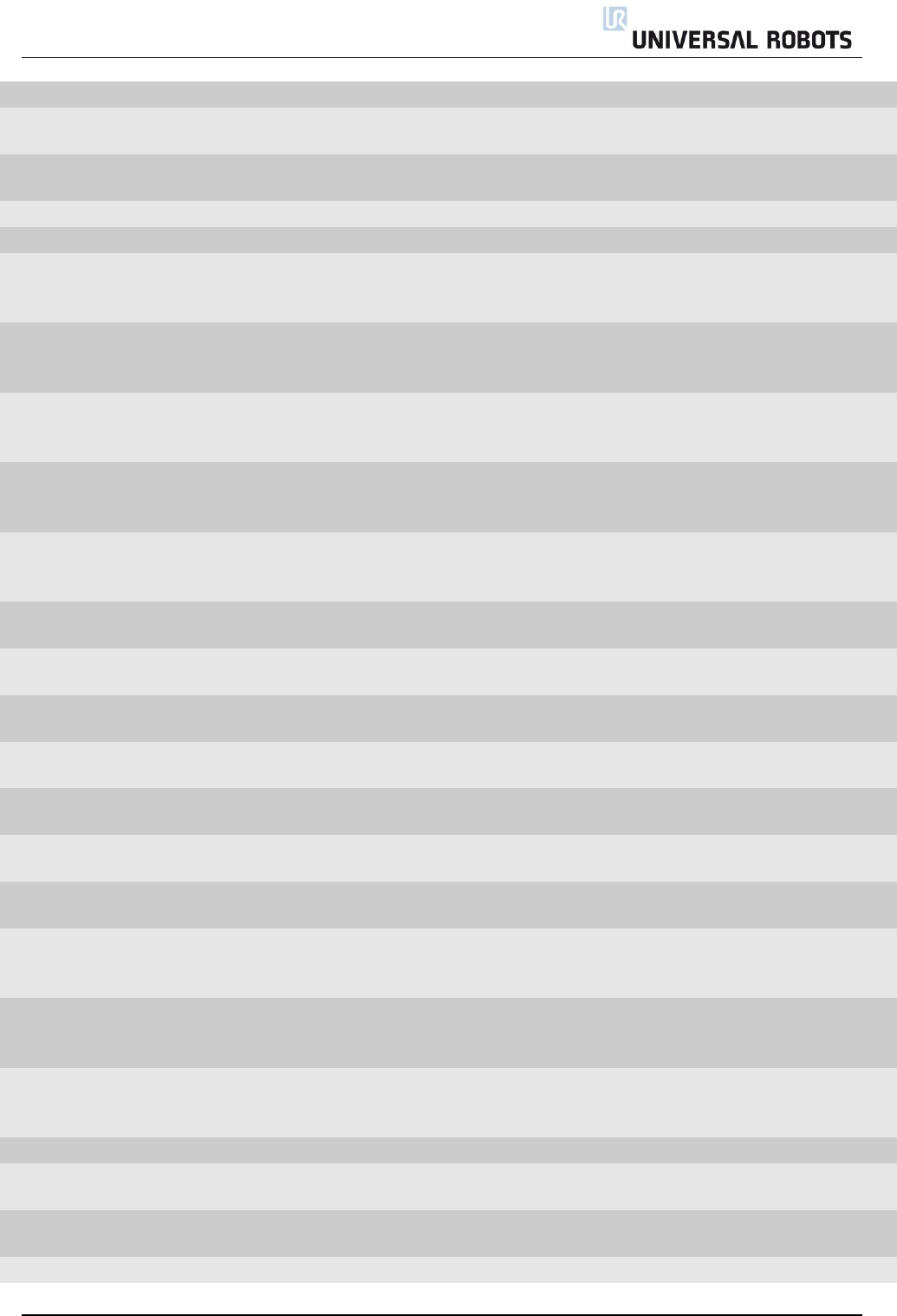
All rights reserved 60 Servicemanual_UR5_en_rev3.1.1
CODE_4A76
Lost package from tool
1 package lost - warning
CODE_4A77
Lost package from uPA to
joints
1 package lost - warning
CODE_4A78
Lost package from uPA to
teach pendant
1 package lost - warning
CODE_4A79
Lost package from uPA to uPB
1 package lost - warning
CODE_4A80
Lost package from uPB
1 package lost - warning
CODE_4A81
Packet counter disagreement
in packet from Primary
Screen
CODE_4A82
Packet counter disagreement
in packet from Secondary
Screen
CODE_4A83
Packet counter disagreement
in packet from Primary
Euromap67
CODE_4A84
Packet counter disagreement
in packet from Secondary
Euromap67
CODE_4A85
Packet counter disagreement
in packet from Safety Control
Board B
CODE_4A86
Packet counter disagreement
in packet from joint 0
CODE_4A87
Packet counter disagreement
in packet from joint 1
CODE_4A88
Packet counter disagreement
in packet from joint 2
CODE_4A89
Packet counter disagreement
in packet from joint 3
CODE_4A90
Packet counter disagreement
in packet from joint 4
CODE_4A91
Packet counter disagreement
in packet from joint 5
CODE_4A92
Packet counter disagreement
in packet from tool
CODE_4A93
Packet counter disagreement
in packet from processor A to
joints
CODE_4A94
Packet counter disagreement
in packet from processor A to
B
CODE_4A95
Packet counter disagreement
in packet from processor A to
Teach Pendant and EUROMAP
CODE_5
Heavy processor load warning
CODE_10
Broken PC communication
error
Eventually update the
software
CODE_10A1
Lost packet from PC
Eventually update the
software
CODE_10A101
PC packet received too early
Eventually update the
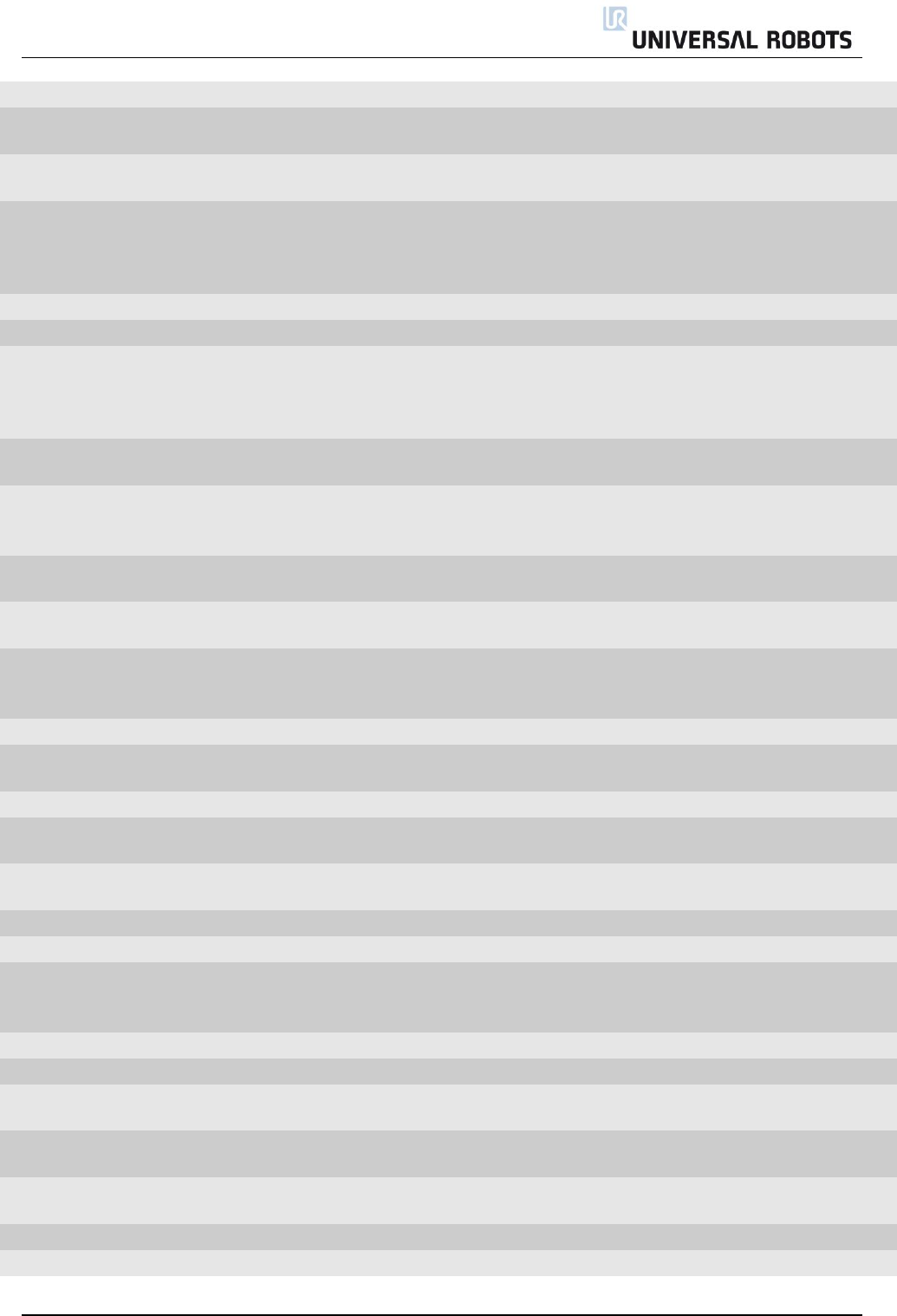
All rights reserved 61 Servicemanual_UR5_en_rev3.1.1
software
CODE_10A102
Packet counter does not
match
Eventually update the
software
CODE_10A103
PC is sending packets too
often
Eventually update the
software
CODE_11
Bad CRC error
Serial communication problem
with joint
Check black 2-wire
connectors and wires in
joints. Eventually 2 joints
with the same ID.
CODE_12
Unknown message error
CODE_14
Debug message
CODE_17
Inbuffer overflow in package
from PC
Communication error between
Safety Control Board and
Motherboard
Check ethernet connection
between circuit boards.
Eventually update the
software
CODE_26
Motor Encoder index drift
detected
Joint mechanical problem
Replace joint
CODE_27
Calibration data is invalid or
does not exist, selftest is
needed!
CODE_29
Online Calibration data
checksum failed
Calibration data is not in the
joint
a) Power OFF and Power
ON. b) replace joint
CODE_30
Master received data from too
many joints
CODE_31
Caught wrong message (not
from master)
Serial communication problem
with joint
Check black 2-wire
connectors and wires in
joints
CODE_32
Flash write verify failed
Debug message
Ignor
CODE_33
Calibration flash checksum
failed
CODE_34
Program flash checksum failed
Update Firmware
CODE_34A0
Program flash checksum failed
during bootloading
Update Firmware
CODE_34A1
Program flash checksum failed
at runtime
Update Firmware
CODE_35
Joint ID is undefined
CODE_36
Illegal bootloader command
Debug message
Ignor
CODE_37
Inbuffer parse error
Serial communication problem
with joint
Check black 2-wire
connectors and wires in
joints
CODE_38
Online RAM test failed
Replace Item
CODE_38A1
Data-bus test failed
Replace Item
CODE_38A2
Address-bus stuck-high test
failed
Replace Item
CODE_38A3
Address-bus stuck-low test
failed
Replace Item
CODE_38A4
Address-bus shorted test
failed
Replace Item
CODE_38A5
Memory-cell test failed
Replace Item
CODE_39
Logic and Temporal
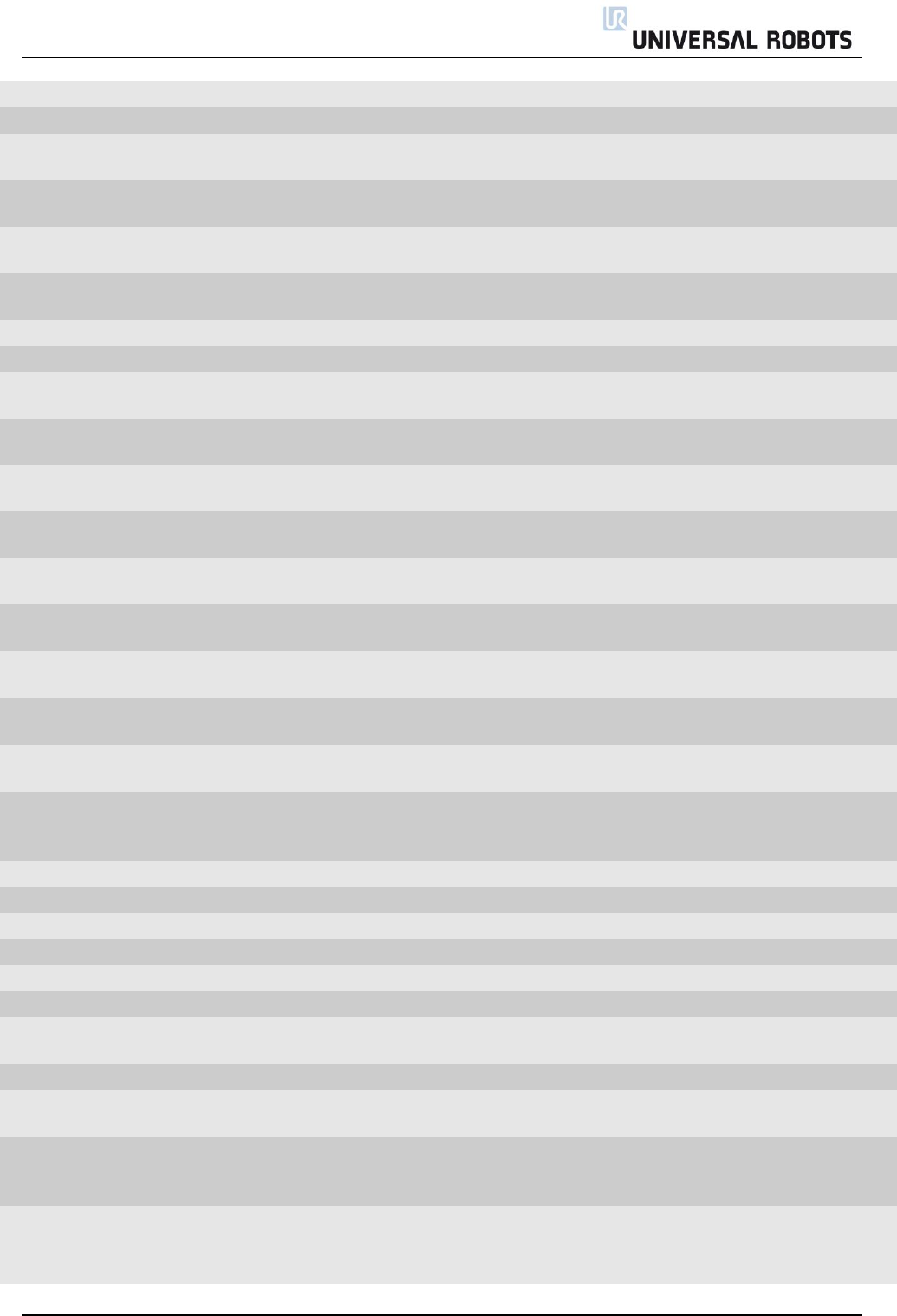
All rights reserved 62 Servicemanual_UR5_en_rev3.1.1
Monitoring Fault
CODE_39A1
Max current deviation failure
CODE_39A2
Max joint-encoder speed
exceeded
CODE_39A3
Max motor-encoder speed
exceeded
CODE_39A4
Illegal state change in joint
detected
CODE_39A5
Too fast state change in joint
detected
CODE_39A6
5V regulator voltage too low
Replace joint
CODE_39A7
5V regulator voltage too high
Replace joint
CODE_39A100
Watchpoint fault: ADC task
timeout
CODE_39A101
Watchpoint fault: Motor-
Control task timeout
CODE_39A102
Watchpoint fault: Motor-
encoder task timeout
CODE_39A103
Watchpoint fault: Joint-
encoder task timeout
CODE_39A104
Watchpoint fault:
Communication task timeout
CODE_39A105
Watchpoint fault: RAM-test
task timeout
CODE_39A106
Watchpoint fault: CalVal-test
task timeout
CODE_39A107
Watchpoint fault: ROM-test
task timeout
CODE_40
AD-Converter hit high limit
joint
EMC issue external or
electronics internal
Check grounding and
shielding for EMC problems
CODE_44
CRC check failure on primary
bus
Serial communication problem
with joint or secondary bus
node
Check black 2-wire
connectors and wires in
joints
CODE_44A0
Joint 0
Replace joint 0
CODE_44A1
Joint 1
Replace joint 1
CODE_44A2
Joint 2
Replace joint 2
CODE_44A3
Joint 3
Replace joint 3
CODE_44A4
Joint 4
Replace joint 4
CODE_44A5
Joint 5
Replace joint 5
CODE_44A6
Tool
Replace Tool mounting
bracket
CODE_45
AD-Converter error
Replace Item
CODE_46
Loose gearbox or bad encoder
mounting
Mechanical problem in gear
related to encoder mounting
Replace joint
CODE_47
AD-Converter hit low limit
EMC issue external or
electronics internal
a) Check grounding and
shielding for EMC
problems. b) Replace Item
CODE_48
Powerbus voltage drop
detected.
Error on 48V powerbus to robot
arm
Check 48V output from
PSU. Check current-
distributor PCB.
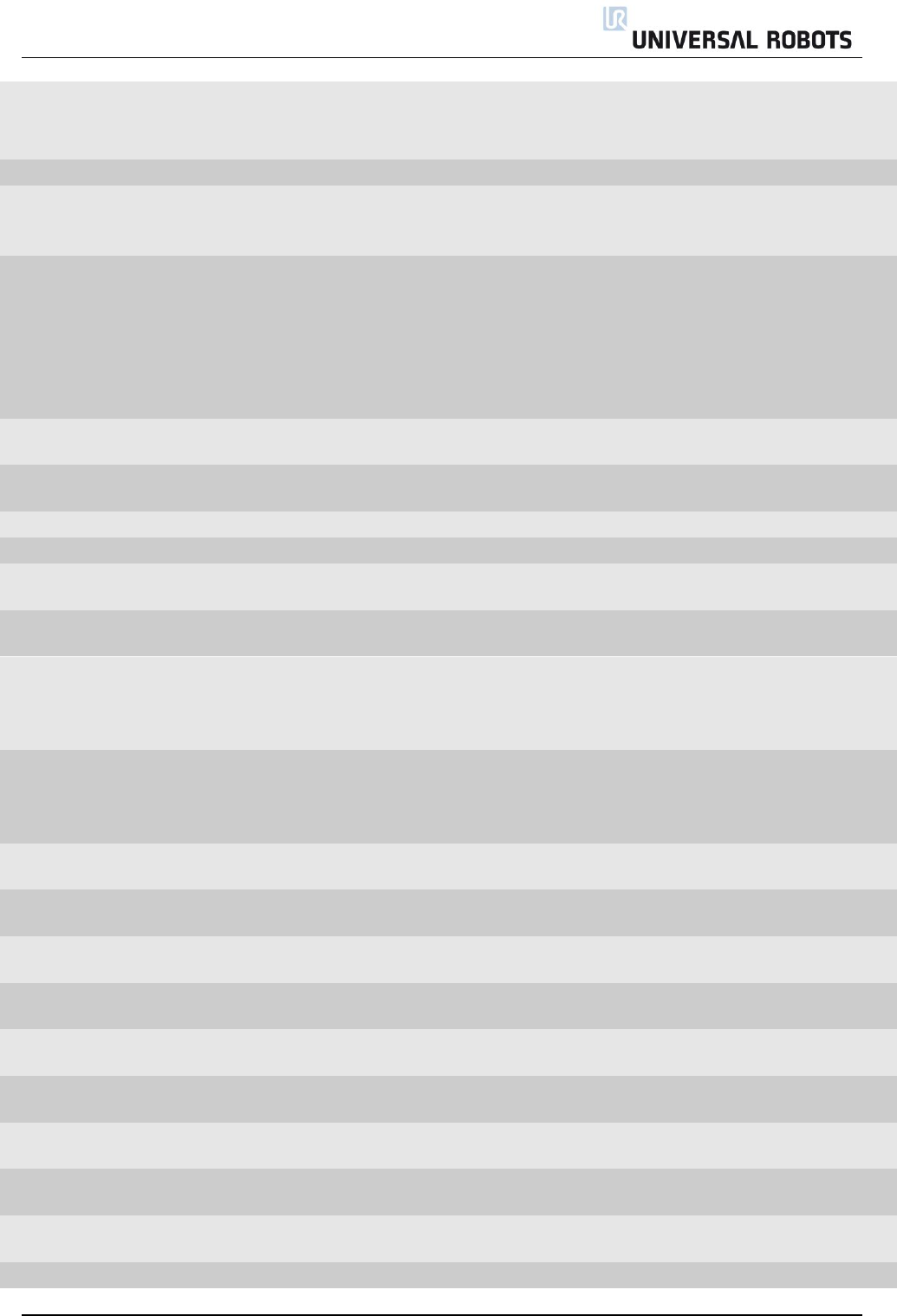
All rights reserved 63 Servicemanual_UR5_en_rev3.1.1
Replacement of 48V PSU or
current-distributor is
necessary
CODE_49
RS485 receive warning
CODE_49A200
Secondary RS485 bus is down
Bus for: Teach Pendant,
Processor A and Processor B on
the Safety Control Board.
Check TCP/IP-12V cable to
Teach Pendant
CODE_50
Robot powerup failure
Electrical error control box
Remove all external
connections to I/O-
interface of Safty Control
Board. Check for short
circuit. Argument of error
code specifies in details
what causes the error.
CODE_50A1
Voltage detected at 24V rail
before startup
CODE_50A2
Voltage present at unpowered
robot
CODE_50A5
Powersupply voltage too low
CODE_50A6
Powersupply voltage too high
CODE_50A11
Voltage not detected at 24V
rail after startup
24 V to the I/O interface in the
controller
CODE_50A15
Warning, waiting for
SafetySYS2
SafetySYS2 = Processor B on
Safety Control Board
CODE_50A16
The Teach Pendant does not
respond
Loose wire or incorrect safety
configuration. Message comes
from Safety Control Board
Check the cable or change
in the Safety Configuration
of the Installation the
miscellaneous settings
CODE_50A17
The Euromap67 interface does
not respond
Loose wire or incorrect safety
configuration
Check the cable or change
in the Safety Configuration
of the Installation the
miscellaneous settings
CODE_50A18
Warning, waiting for
SafetySYS1
SafetySYS1 = Processor A on
Safety Control Board
CODE_50A20
5V, 3V3 or ADC error (5V too
high)
CODE_50A21
5V, 3V3 or ADC error (5V too
low)
CODE_50A22
Robot current sensor reading
too high
CODE_50A23
Robot current sensor reading
too low
CODE_50A24
48V not present (Check
internal connection)
CODE_50A25
Robot voltage present at 48V
PSU powereup
CODE_50A26
Voltage present on
unpowered 48V power supply
CODE_50A27
12V, 3V3 or ADC error (12V
too high)
CODE_50A28
12V, 3V3 or ADC error (12V
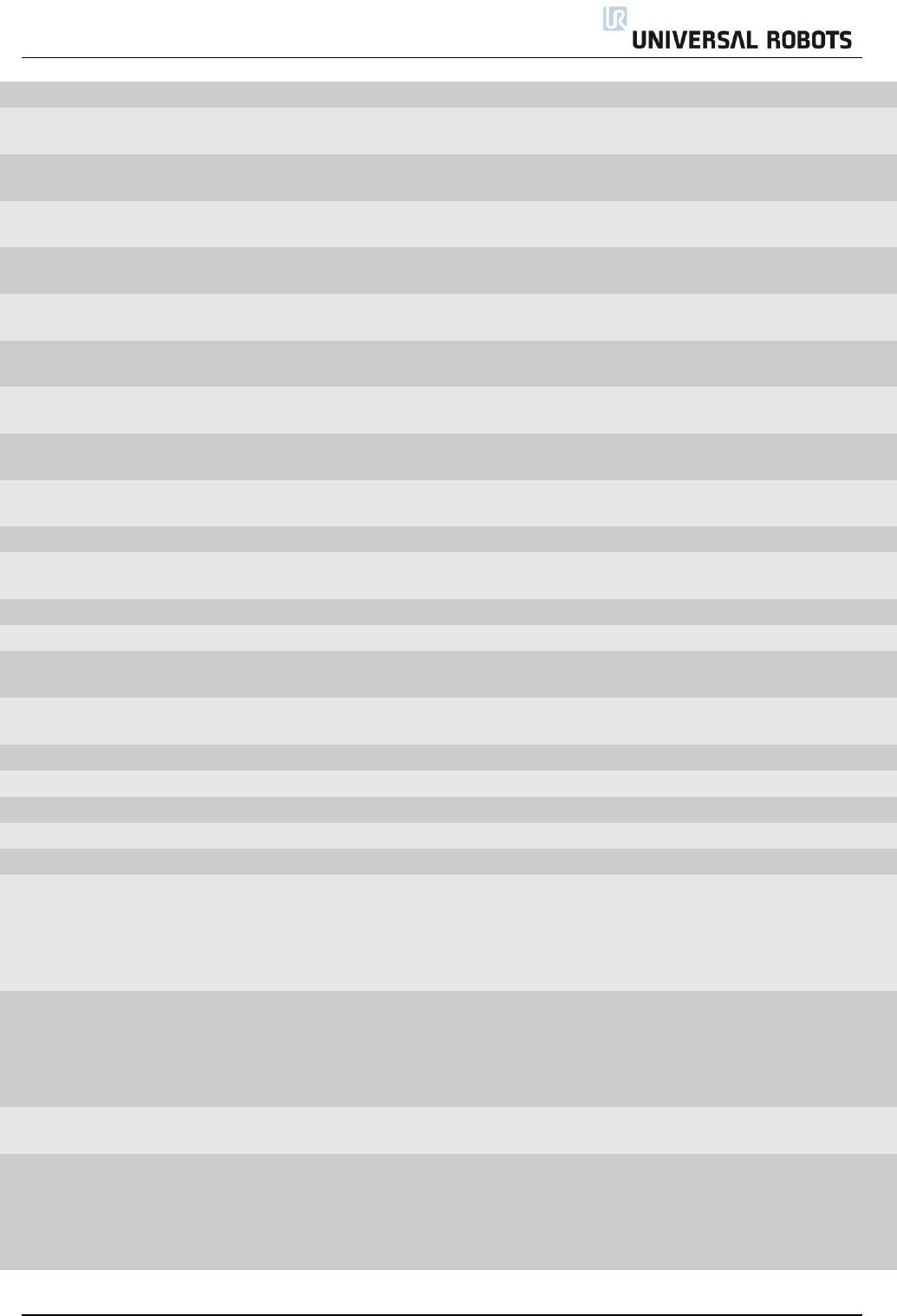
All rights reserved 64 Servicemanual_UR5_en_rev3.1.1
too low)
CODE_50A29
Analog I/O error (-12V too
high)
CODE_50A30
Analog I/O error (-12V too
low)
CODE_50A31
The other safetySYS do not
initialize
CODE_50A80
Last CPU reset caused by Low-
Power-Reset
CODE_50A81
Last CPU reset caused by
Window-Watchdog-Reset
CODE_50A82
Last CPU reset caused by
Independent-Watchdog-Reset
CODE_50A83
Last CPU reset caused by
Software-Reset
CODE_50A84
Last CPU reset caused by
External-Pin-Reset
CODE_50A85
Last CPU reset caused by
Brown-Out-Reset
CODE_50A99
Wrong software on PCB
CODE_50A100
Cable not connected
Robot Problem: Robot Cable is
not detected
CODE_50A101
Short circuit in robot detected
Robot Problem: 48V
CODE_50A102
Voltage rising too slowly
Robot Problem: 48V
CODE_50A103
Voltage failed to reach
acceptable level
Robot Problem: 48V
CODE_51
CRC check failure on
secondary bus
CODE_51A0
Processor B
CODE_51A1
Primary screen processor
CODE_51A2
Secondary screen processor
CODE_51A3
Primary E67
CODE_51A4
Secondary E67
CODE_53
IO overcurrent detected
Safety Control Board error
Remove all external
connections to I/O-
interface of Safety Control
Board. Check for short
circuit
CODE_53AMA
STER
IO overcurrent detected, max
is 800mA
Safety Control Board error
Remove all external
connections to I/O-
interface of Safety Control
Board. Check for short
circuit
CODE_53ATO
OL
IO overcurrent detected, max
is 600mA
Tool error
Remove tool connector.
Check for short circuit
CODE_55
Safety system error
Safety system malfunction
Check Motherboard, Safety
Control Board,
Screenboard, Current
distributor( Euromap, if
installed ). Bypass safety
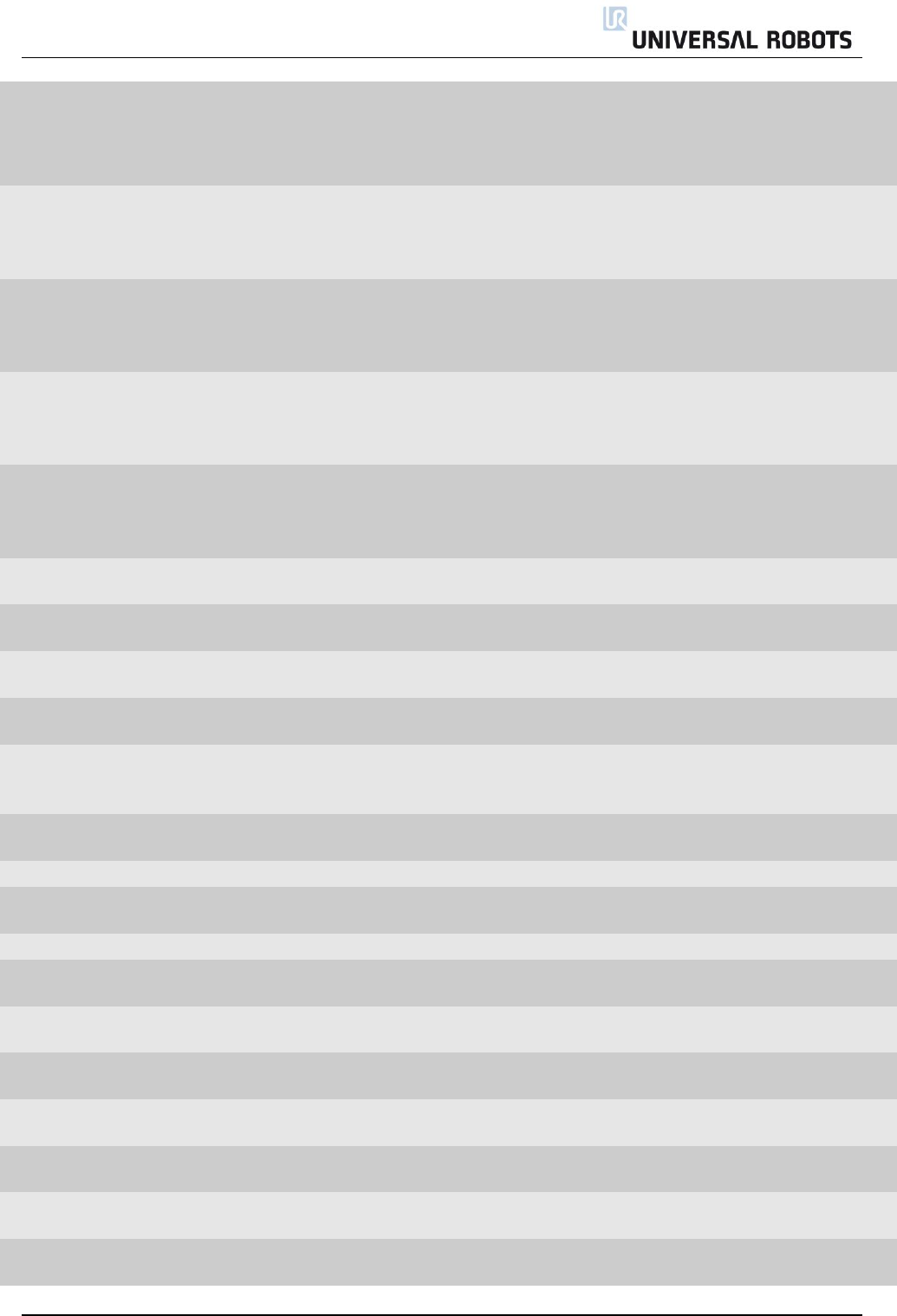
All rights reserved 65 Servicemanual_UR5_en_rev3.1.1
connections to I/O-
interface of Safety Control
Board
CODE_55A23
Safety relay error (minus
connection)
Current distributor error
Fault: Cable SCB-Current
distributor or 48V Power
supply or Current
distributor.
CODE_55A24
Safety relay error (plus
connection)
Current distributor error
Fault: Cable SCB-Current
distributor or 48V Power
supply or Current
distributor.
CODE_55A33
Safety relay error (a relay is
stuck)
Current distributor error
Fault: Cable SCB-Current
distributor or 48V Power
supply or Current
distributor.
CODE_55A34
Safety relay error (relays are
not on)
Current distributor error
Fault: Cable SCB-Current
distributor or 48V Power
supply or Current
distributor.
CODE_55A50
Voltage present at unpowered
robot
SCB hardware fault
Replace Safety Control
Board (SCB)
CODE_55A51
Voltage will not disappear
from robot
SCB hardware fault
Replace Safety Control
Board (SCB)
CODE_55A52
5V, 3V3 or ADC error (5V too
low)
SCB hardware fault
Replace Safety Control
Board (SCB)
CODE_55A53
5V, 3V3 or ADC error (5V too
high)
SCB hardware fault
Replace Safety Control
Board (SCB)
CODE_55A90
Bootloader error, robot
voltage too low or current too
high
CODE_55A91
Bootloader error, robot
voltage too high
CODE_55A100
Safety violation
CODE_55A101
Safety Channel Error In Safety
Control Board
CODE_55A102
Safety Channel Error In Screen
CODE_55A103
Safety Channel Error In
Euromap67 Interface
CODE_55A109
Received fault message from
PC
CODE_55A110
Safety State is changing too
often
CODE_55A111
On/Off State is changing too
often
CODE_55A112
Robot current sensors
readings differ
CODE_55A120
Robot current is too high while
emergency stopped
CODE_55A121
Robot current is too high while
safeguard stopped
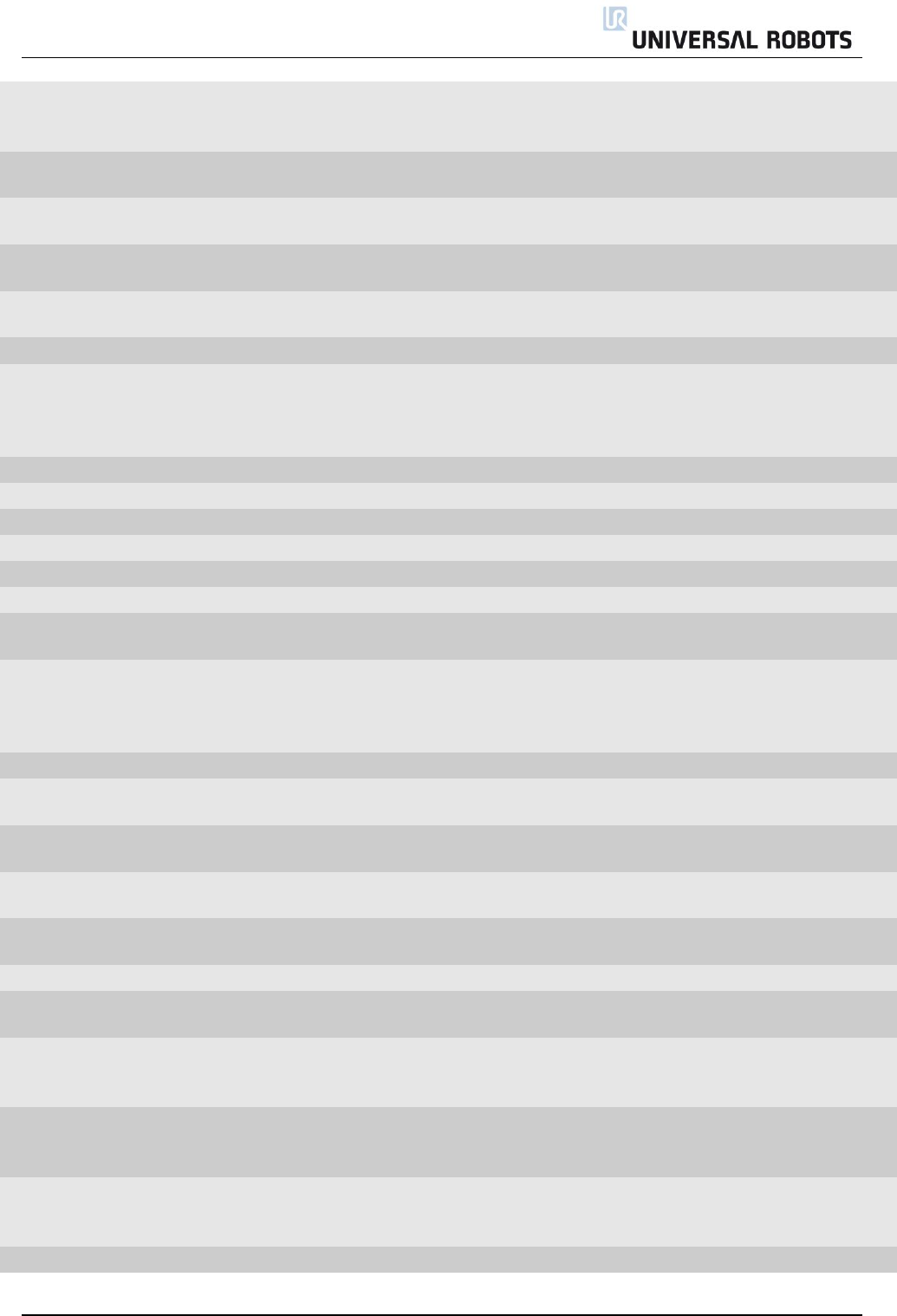
All rights reserved 66 Servicemanual_UR5_en_rev3.1.1
CODE_56
Overvoltage shutdown
Voltage exceeded 55V
Check Energy Eater. Cable
to Energy eater, Replace
Energy Eater
CODE_57
Brake release failure
Check Brake, solonoide,
Payload, TCP and Mount
CODE_57A1
Joint did not move or motor
encoder is not functioning
Check Brake, solonoide,
Payload, TCP and Mount
CODE_57A2
Large movement detected
during brake release
Check Brake, solonoide,
Payload, TCP and Mount
CODE_57A3
Robot was not able to brake
release, see log for details
Check Brake, solonoide,
Payload, TCP and Mount
CODE_58
Motor encoder not calibrated
Callibrate joint
CODE_59
Overcurrent shutdown
Overcurrent in joint. Argument
= Current in Amps.
Check for short circuit.
Check program for
singularity issues. Replace
joint if necessary
CODE_62
Joint temperature
CODE_62A1
High (80 C)
Warning
CODE_62A3
Static load too high warning
Warning
CODE_62A11
Shut down (85 C)
Stop
CODE_62A13
Static load too high
Stop
Check Payload
CODE_63
Selftest failed
CODE_68
SPI error
Joint: Absolut encoder on joint
communication error
Replace joint
CODE_70
Close to gearbox shear limit
Acceleration / deceleration to
high. Mechanical problem in
gear related to encoder
mounting
Reduce acceleration in user
program. Replace joint if
necessary
CODE_71
Startup check error
Fault: Firmware in joint
CODE_71A1
Hardware is size1, software is
not
Fault: Firmware in joint
CODE_71A2
Hardware is size2, software is
not
Fault: Firmware in joint
CODE_71A3
Hardware is size3, software is
not
Fault: Firmware in joint
CODE_71A4
Hardware is size4, software is
not
Fault: Firmware in joint
CODE_71A5
Invalid hardware size read
CODE_71A6
Motor indication signal not
working
CODE_71A7
Phase 1 and phase 2 not
working
The motor wires are damaged
or bad connection in
screwterminals
CODE_71A8
Phase 2 not working
The motor wires are damaged
or bad connection in
screwterminals
CODE_71A9
Phase 1 not working
The motor wires are damaged
or bad connection in
screwterminals
CODE_71A10
Invalid motor test result
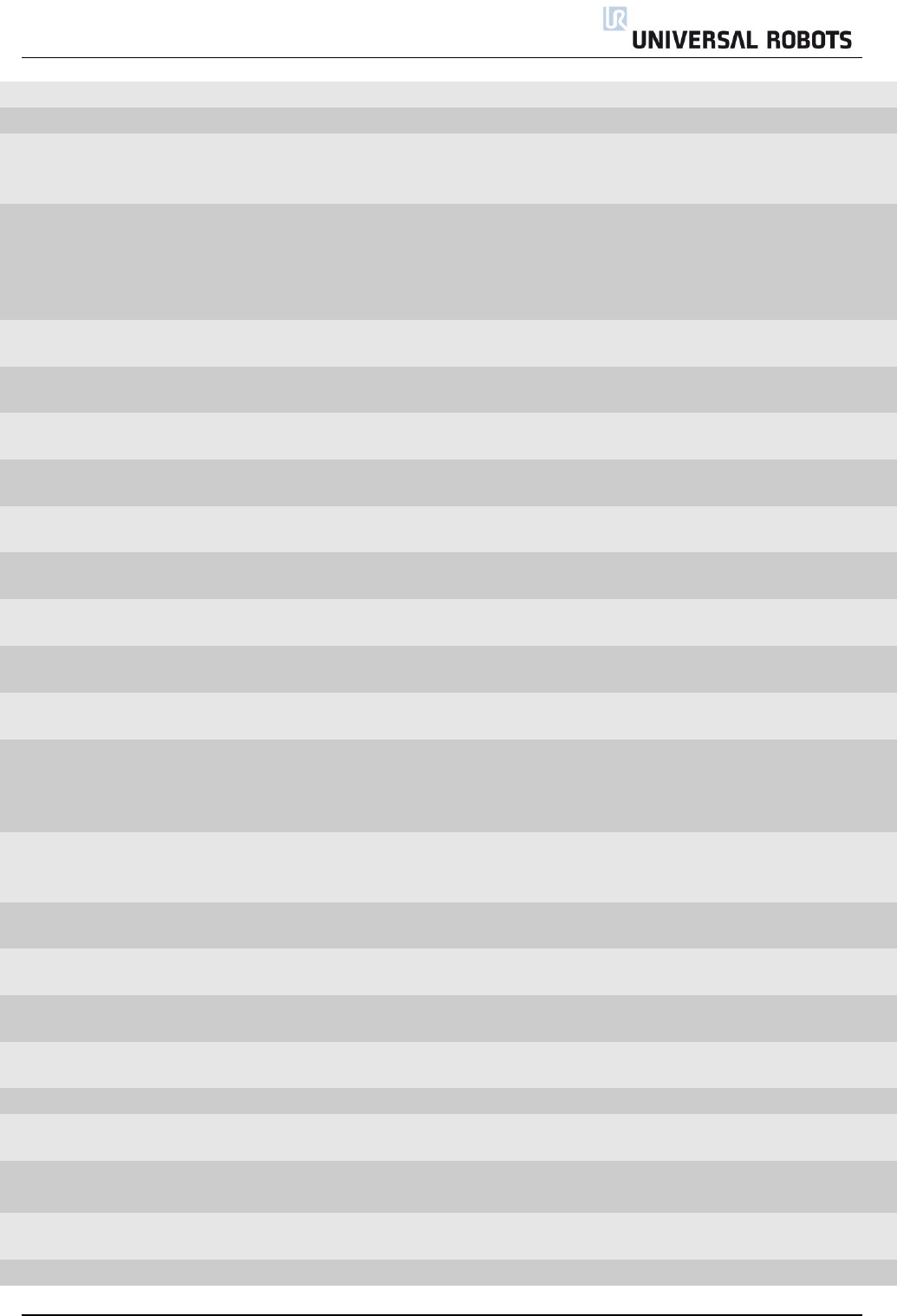
All rights reserved 67 Servicemanual_UR5_en_rev3.1.1
CODE_71A11
ADC calibration failed
Only in joint
CODE_72
Power Supply Unit failure
48 V Power problem
CODE_72A1
0 PSUs are active
PSU was not able to deliver 48V
(In UR10: No 48V)
Check power connection
between power supply and
Safety Control Board
CODE_72A2
1 PSU active, but we expect 2
(UR10)
PSU was not able to deliver 48V
or UR10 flash card in UR5 robot
Check power connection
between power supply and
Safety Control Board and
check that the flash card
and robot match
CODE_72A3
2 PSUs active, but we expect 1
(UR5)
UR5 flash card in UR10 robot
Check that the flash card
and robot match
CODE_73
Brake test failed during
selftest, check brakepin
CODE_74
Joint encoder warning
Magnetic encoder error
(Absolut encoder)
CODE_74A2
Speed reading is not valid
If more 74 errors on one time
the argument is the sum
Look in the service manual
CODE_74A8
Supply voltage is out of range
If more 74 errors on one time
the argument is the sum
Look in the service manual
CODE_74A16
Temperature is out of range
If more 74 errors on one time
the argument is the sum
Look in the service manual
CODE_74A64
Signal low =Too far from
magnetic ring
If more 74 errors on one time
the argument is the sum
Look in the service manual
CODE_74A128
Signal saturation =Too close to
magnetic ring
If more 74 errors on one time
the argument is the sum
Look in the service manual
CODE_75
Joint encoder error
If more 75 errors on one time
the argument is the sum
Look in the service manual
CODE_75A1
Invalid decode: Readhead
misalignment, ring damaged
or external magnetic field
present.
If more 75 errors on one time
the argument is the sum
Look in the service manual
CODE_75A4
System error=malfunction or
inconsistent calibration
detected
If more 75 errors on one time
the argument is the sum
Look in the service manual
CODE_75A32
Signal lost =Misaligned
readhead or damaged ring
If more 75 errors on one time
the argument is the sum
Look in the service manual
CODE_75A128
Signal saturation =Too close to
magnetic ring
If more 75 errors on one time
the argument is the sum
Look in the service manual
CODE_76
Joint encoder communication
CRC error
Error between sensor and joint
circuit
Check connections or very
heavy electrical noise
CODE_100
Robot changed mode
Status warning, general modus
change
Check preceding errors in
log history
CODE_101
Real Robot Connected
CODE_102
Real Robot not connected -
Simulating Robot
CODE_103
UR Ethernet Error
Comm. Prob. between Mother
Board and Safety Control Board
Check cable
CODE_103A1
3 packages in a row lost from
Safety Control Board
CODE_104
Error=Empty command sent to
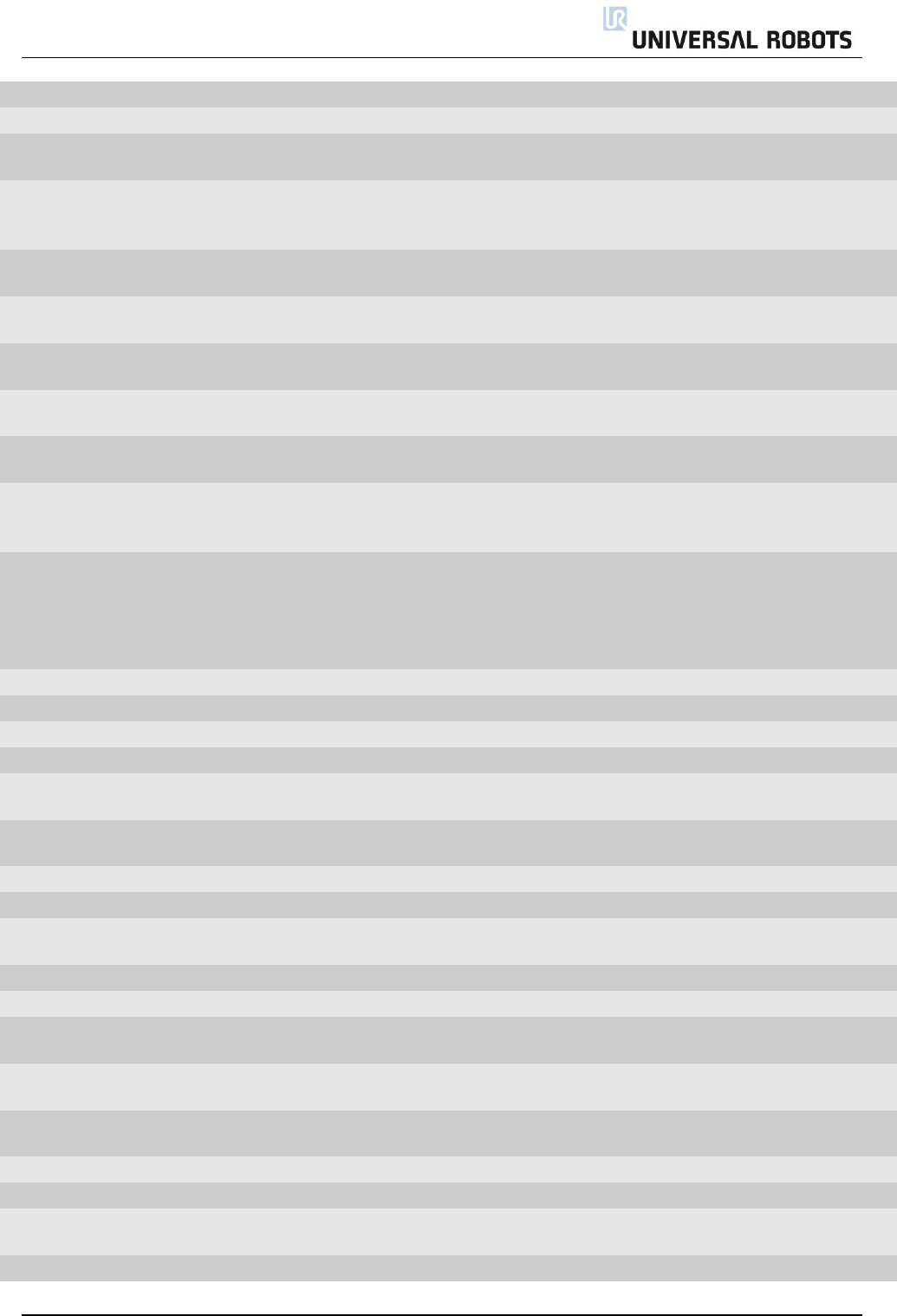
All rights reserved 68 Servicemanual_UR5_en_rev3.1.1
robot
CODE_111
Something is pulling the robot
Check Payload setting
CODE_116
Realtime part warning
Possible CPU-overload due to
structure of user program
Restructure user program
CODE_117
Restart SCB failed
The Safety Control Board
couldn't be rebooted from the
controller.
Reboot the robot
CODE_150
Protective Stop: Position close
to joint limits
CODE_151
Protective Stop: Tool
orientation close to limits
CODE_152
Protective Stop: Position close
to safety plane limits
CODE_153
Protective Stop: Position
deviates from path
CODE_154
Protective Stop: Position in
singularity
Robot can not move linear in a
singularity
Use jointspace movement
or change the motion
CODE_155
Protective Stop: Robot cannot
maintain its position, check if
payload is correct
CODE_156
Protective Stop: Wrong
payload or mounting
detected, or something is
pushing the robot when
entering Teach mode
The robot may move
unexpected due to wrong
settings
Verify that the TCP
configuration and
mounting in the used
installation is correct
CODE_172
Illegal control mode
CODE_184
Joint self test not completed
CODE_191
Safety system violation
CODE_191A1
Joint position limit violated
CODE_191A2
Joint speed limit violated
Reduce acceleration or
speed for joint
CODE_191A3
TCP speed limit violated
Reduce acceleration or
speed for joint
CODE_191A4
TCP position limit violated
CODE_191A5
TCP orientation limit violated
CODE_191A6
Power limit violated
Reduce acceleration or
speed for joint
CODE_191A7
Joint torque window violated
Software problem
CODE_191A8
Joint torque window too large
Software problem
CODE_191A9
Reduced mode output
violation
Software problem
CODE_191A10
Safeguard stop output
violation
Software problem
CODE_191A11
Emergency stop output
violation
Software problem
CODE_191A12
Momentum limit violation
CODE_191A13
Robot moving output violation
CODE_191A14
Robot is not braking in stop
mode
CODE_191A15
Robot is moving in stop mode
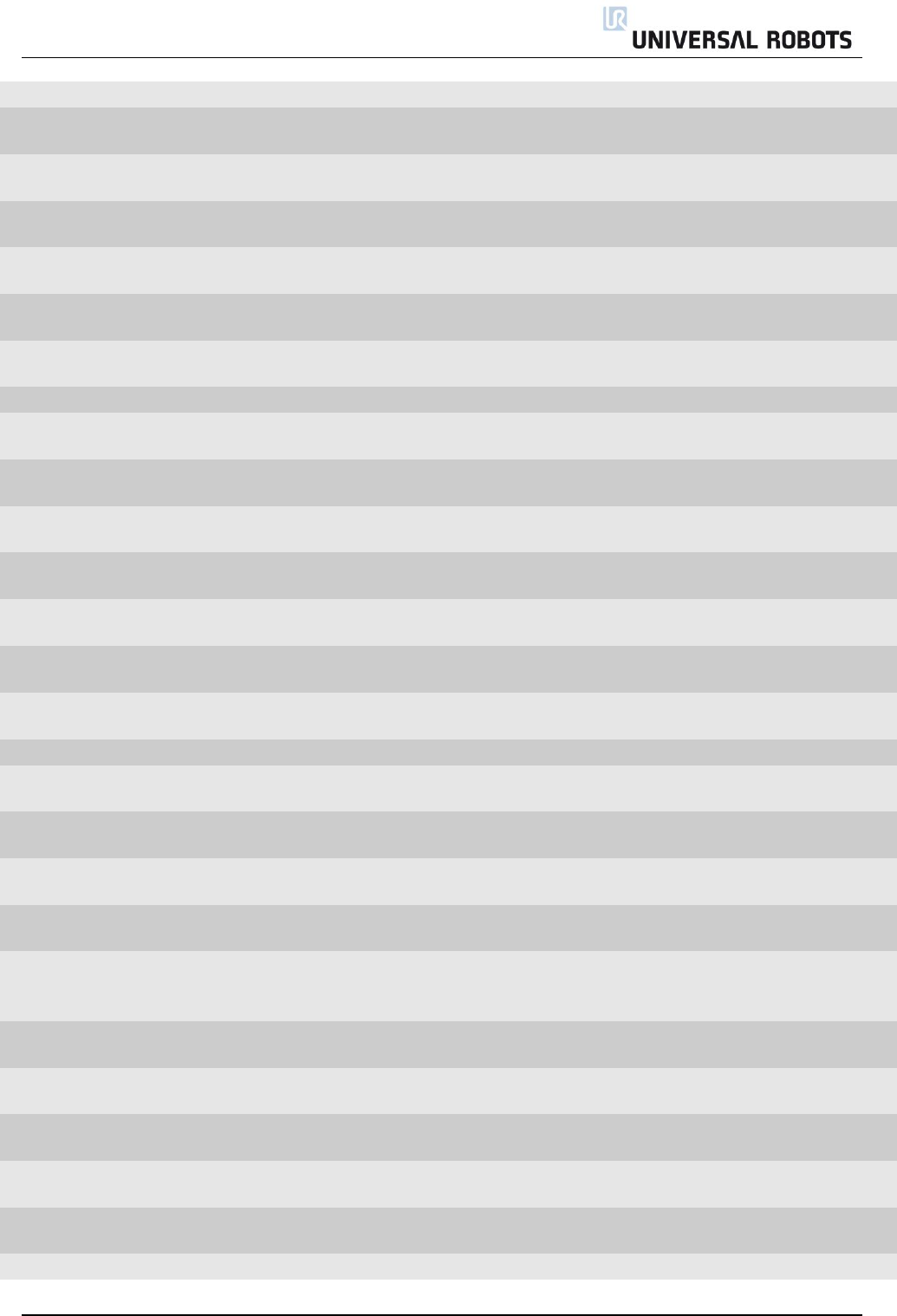
All rights reserved 69 Servicemanual_UR5_en_rev3.1.1
CODE_191A16
Robot did not stop in time
CODE_191A17
Received a null vector for TCP
orientation
Fault in config file, when no GUI
is used
CODE_191A18
Robot not stopping output
violation
Software problem
CODE_191A19
Invalid safety IO configuration
Fault in config file, when no GUI
is used
CODE_191A20
Configuration information or
limit sets not received
Software problem
CODE_191A21
The other safety processor
detected a violation
CODE_191A22
Received unknown command
from PC
Check Firmware
CODE_191A23
Invalid setup of safety limits
Check Firmware
CODE_191A24
Reduced Mode Output set,
while it should not be
Check Firmware
CODE_191A25
Reduced Mode Output not
set, while it should be
Check Firmware
CODE_191A26
Not Reduced Mode Output
set, while it should not be
Check Firmware
CODE_191A27
Not Reduced Mode Output
not set, while it should be
Check Firmware
CODE_191A28
Robot Emergency Stop
exceeded maximum stop time
Much too high payload
CODE_191A29
System Emergency Stop
exceeded maximum stop time
Much too high payload
CODE_191A30
Safeguard Stop exceeded
maximum stop time
Much too high payload
CODE_192
Safety system fault
CODE_192A1
Robot still powered in
emergency stop
CODE_192A2
Robot emergency stop
disagreement
E-stop in teach pendant or in
Robot E-stop circuit problem
Check cables or replace
Safety Control Board (SCB)
CODE_192A3
System emergency stop
disagreement
System E-stop circuit problem
Check cables or replace
Safety Control Board (SCB)
CODE_192A4
Safeguard stop disagreement
Safeguard circuit problem
Check cables or replace
Safety Control Board (SCB)
CODE_192A5
Euromap safeguard stop
disagreement
Euromap circuit problem
Check cables from Safety
Control Board to Euromap
to external machine
CODE_192A6
Joint position disagreement
Reduce payload, check for
encoder problems
CODE_192A7
Joint speed disagreement
Reduce payload, check for
encoder problems
CODE_192A8
Joint torque disagreement
Reduce payload, check for
encoder problems
CODE_192A9
TCP speed disagreement
Reduce payload, check for
encoder problems
CODE_192A10
TCP position disagreement
Reduce payload, check for
encoder problems
CODE_192A11
TCP orientation disagreement
Reduce payload, check for

All rights reserved 70 Servicemanual_UR5_en_rev3.1.1
encoder problems
CODE_192A12
Power disagreement
Only in joint
CODE_192A13
Joint torque window
disagreement
Communication error or
CODE_192A14
Reduced mode input
disagreement
Safety I/O uP-A and uP-B
disagreement
Check cables
CODE_192A15
Reduced mode output
disagreement
Safety I/O uP-A and uP-B
disagreement
Check Cables and Software
error on motherboard
CODE_192A16
Safety output failed
CODE_192A17
Safeguard stop output
disagreement
Safety I/O uP-A and uP-B
disagreement
Check Cables and Software
error on motherboard
CODE_192A18
The other safety processor is
in fault
CODE_192A19
Emergency stop output
disagreement
Safety I/O uP-A and uP-B
disagreement
Check Cables and Software
error on motherboard
CODE_192A20
SPI output error detected
Cafety Control Board
Check 24 V supply
CODE_192A21
Momentum disagreement
CODE_192A22
Robot moving output
disagreement
Safety I/O uP-A and uP-B
disagreement
Check Cables and Software
error on motherboard
CODE_192A23
Wrong processor ID
CODE_192A24
Wrong processor revision
CODE_192A25
Potential brownout detected
Voltage drop on Safety Control
Board(SCB) or defect SCB
CODE_192A26
Emergency stop output
disagreement
Safety I/O uP-A and uP-B
disagreement
Check Cables and Software
error on motherboard
CODE_192A27
Safeguard stop output
disagreement
Safety I/O uP-A and uP-B
disagreement
Check Cables and Software
error on motherboard
CODE_192A28
Robot not stopping output
disagreement
Safety I/O uP-A and uP-B
disagreement
Check Cables and Software
error on motherboard
CODE_192A29
Safeguard reset input
disagreement
Safety I/O uP-A and uP-B
disagreement
Check cables
CODE_192A30
Safety processor booted up in
fault mode
CODE_192A31
Reduced Mode Output
disagreement
Safety I/O uP-A and uP-B
disagreement
Check Cables and Software
error on motherboard
CODE_192A32
Not Reduced Mode Output
disagreement
Safety I/O uP-A and uP-B
disagreement
Check Cables and Software
error on motherboard
CODE_192A33
Checksum disagreement
between uA and uB
Problem in Software
CODE_192A34
User safety config checksum
disagreement between uA and
GUI
Problem in Software
CODE_192A35
Robot config checksum
disagreement between uA and
GUI
Problem in Software
CODE_192A36
Online RAM test failed
CODE_192A37
Not all safety related
functionalities are running
CODE_193
One of the nodes is in fault
mode
SCB has detected an error
See previous error
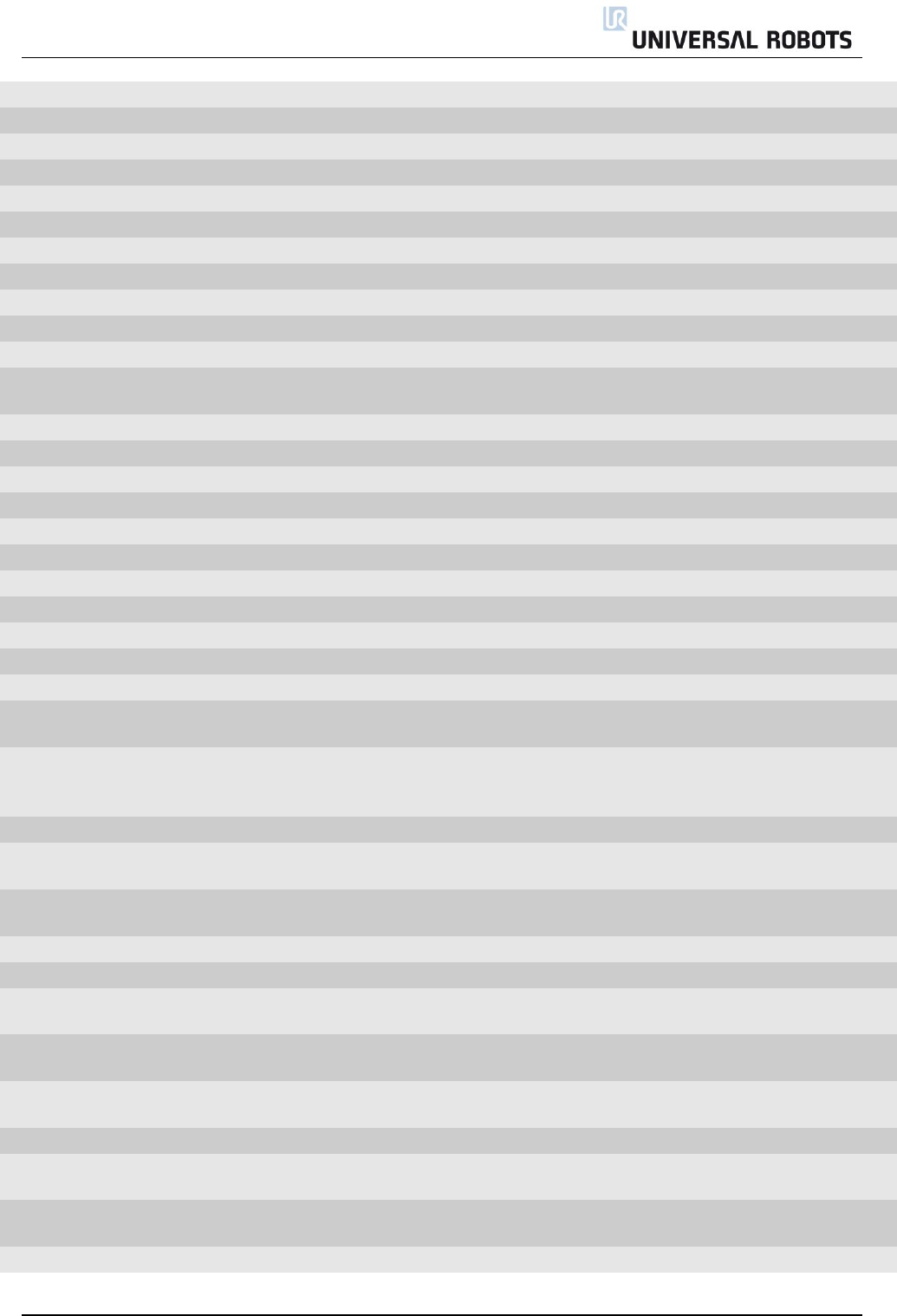
All rights reserved 71 Servicemanual_UR5_en_rev3.1.1
CODE_193A0
Joint 0
SCB has detected an error
See previous error
CODE_193A1
Joint 1
SCB has detected an error
See previous error
CODE_193A2
Joint 2
SCB has detected an error
See previous error
CODE_193A3
Joint 3
SCB has detected an error
See previous error
CODE_193A4
Joint 4
SCB has detected an error
See previous error
CODE_193A5
Joint 5
SCB has detected an error
See previous error
CODE_193A6
Tool
SCB has detected an error
See previous error
CODE_193A7
Screen 1
SCB has detected an error
See previous error
CODE_193A8
Screen 2
SCB has detected an error
See previous error
CODE_193A9
Euromap 1
SCB has detected an error
See previous error
CODE_193A10
Euromap 2
SCB has detected an error
See previous error
CODE_194
One of the nodes is not
booted or not present
CODE_194A0
Joint 0
SCB has detected an error
CODE_194A1
Joint 1
SCB has detected an error
CODE_194A2
Joint 2
SCB has detected an error
CODE_194A3
Joint 3
SCB has detected an error
CODE_194A4
Joint 4
SCB has detected an error
CODE_194A5
Joint 5
SCB has detected an error
CODE_194A6
Tool
SCB has detected an error
CODE_194A7
Screen 1
SCB has detected an error
CODE_194A8
Screen 2
SCB has detected an error
CODE_194A9
Euromap 1
SCB has detected an error
CODE_194A10
Euromap 2
SCB has detected an error
CODE_195
Conveyor speed too high
Conveyor speed higher than
robot is able to run
Make sure that conveyor
tracking is set correct up
CODE_196
MoveP speed too high
Too high speed in relation to
blend radius
Reduce speed or increase
blend radius in user
program
CODE_197
Blend overlap warning
CODE_200
Safety Control Board
hardware error
SCB: uP-A has detected an error
CODE_200A1
Hardware ID is wrong
SCB: uP-A has detected an
error: Wrong SCB
CODE_200A2
MCU type is wrong
SCB: uP-A has detected an error
CODE_200A3
Part ID is wrong
SCB: uP-A has detected an error
CODE_200A4
RAM test failed
SCB: uP-A has detected an error
Replace Safety Control
Board (SCB)
CODE_200A5
Register test failed
SCB: uP-A has detected an error
Replace Safety Control
Board (SCB)
CODE_200A6
pRom Crc test failed
SCB: uP-A has detected an
error: firmware error
Replace Safety Control
Board (SCB)
CODE_200A7
Watchdog reset the processor
SCB: uP-A has detected an error
CODE_200A8
OVG signal test not passed
SCB: uP-A has detected an
error: over voltage generator
Replace Safety Control
Board (SCB)
CODE_200A9
3V3A power good pin is low
SCB: uP-A has detected an error
Replace Safety Control
Board (SCB)
CODE_200A10
3V3B power good pin is low
SCB: uP-A has detected an error
Replace Safety Control
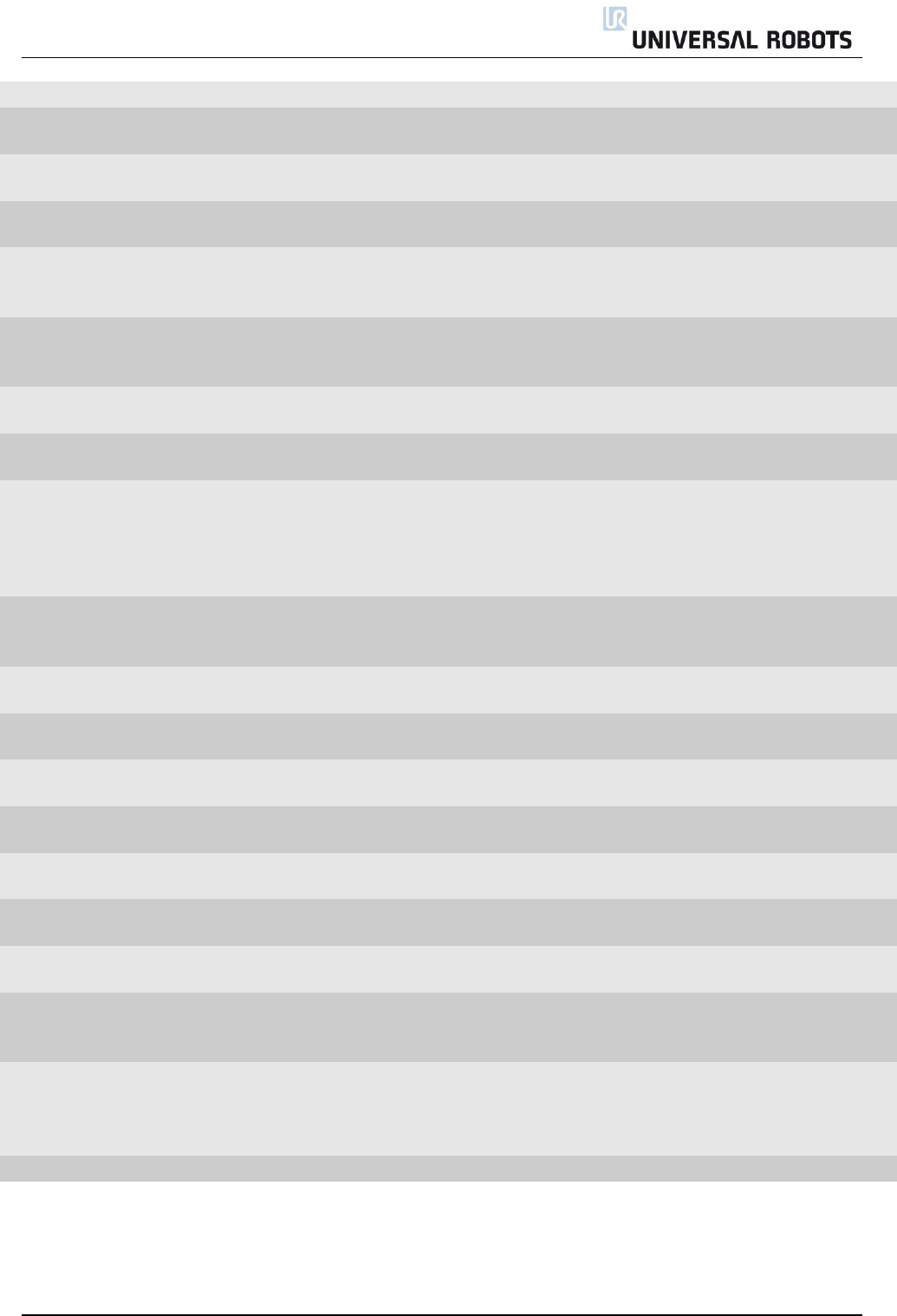
All rights reserved 72 Servicemanual_UR5_en_rev3.1.1
Board (SCB)
CODE_200A11
5V power good is low
SCB: uP-A has detected an error
Replace Safety Control
Board (SCB)
CODE_200A12
3V3 voltage too low
SCB: uP-A has detected an error
Replace Safety Control
Board (SCB)
CODE_200A13
3v3 voltage too high
SCB: uP-A has detected an error
Replace Safety Control
Board (SCB)
CODE_200A14
48V input is too low
Check: 48 V power supply,
current distributer energy
eater or replace SCB
CODE_200A15
48V input is too high
Check: 48 V power supply,
current distributer energy
eater or replace SCB
CODE_200A16
24V IO short circuited
Too high current
Disconnect external
connections
CODE_200A17
PC current is too high
Motherboard takes too high
current
CODE_200A18
Robot voltage is too low
Check: Short circuit in
robot arm, 48 V power
supply, current distributer
energy eater or replace
SCB
CODE_200A19
Robot voltage is too high
Check: 48 V power supply,
current distributer energy
eater or replace SCB
CODE_200A20
24V IO voltage is too low
Disconnect I/O or replace
SCB
CODE_200A21
12V voltage is too high
Check 12 V power supply,
cables or replace SCB
CODE_200A22
12V voltage is too low
Check 12 V power supply,
cables or replace SCB
CODE_200A23
It took too long to stabilize
24V
SCB error
External 24 V problem or
replace SCB
CODE_200A24
It took too long to stabilize
24V IO
SCB error
External 24 V problem or
replace SCB
CODE_200A25
24V voltage is too high
Safety Control Board error(SCB)
Replace Safety Control
Board (SCB)
CODE_200A26
24V IO voltage is too high
Disconnect I/O or replace
SCB
CODE_201
Setup of safety board failed
Invalid safety parameters have
been received
Verify that the setup of the
Safety Configuration is
valid
CODE_203
PolyScope detected a
mismatch between the shown
and (to be) applied safety
parameters
The PolyScope continuously
verifies that the shown safety
parameters are equal to the
running parameters
Reload the installation
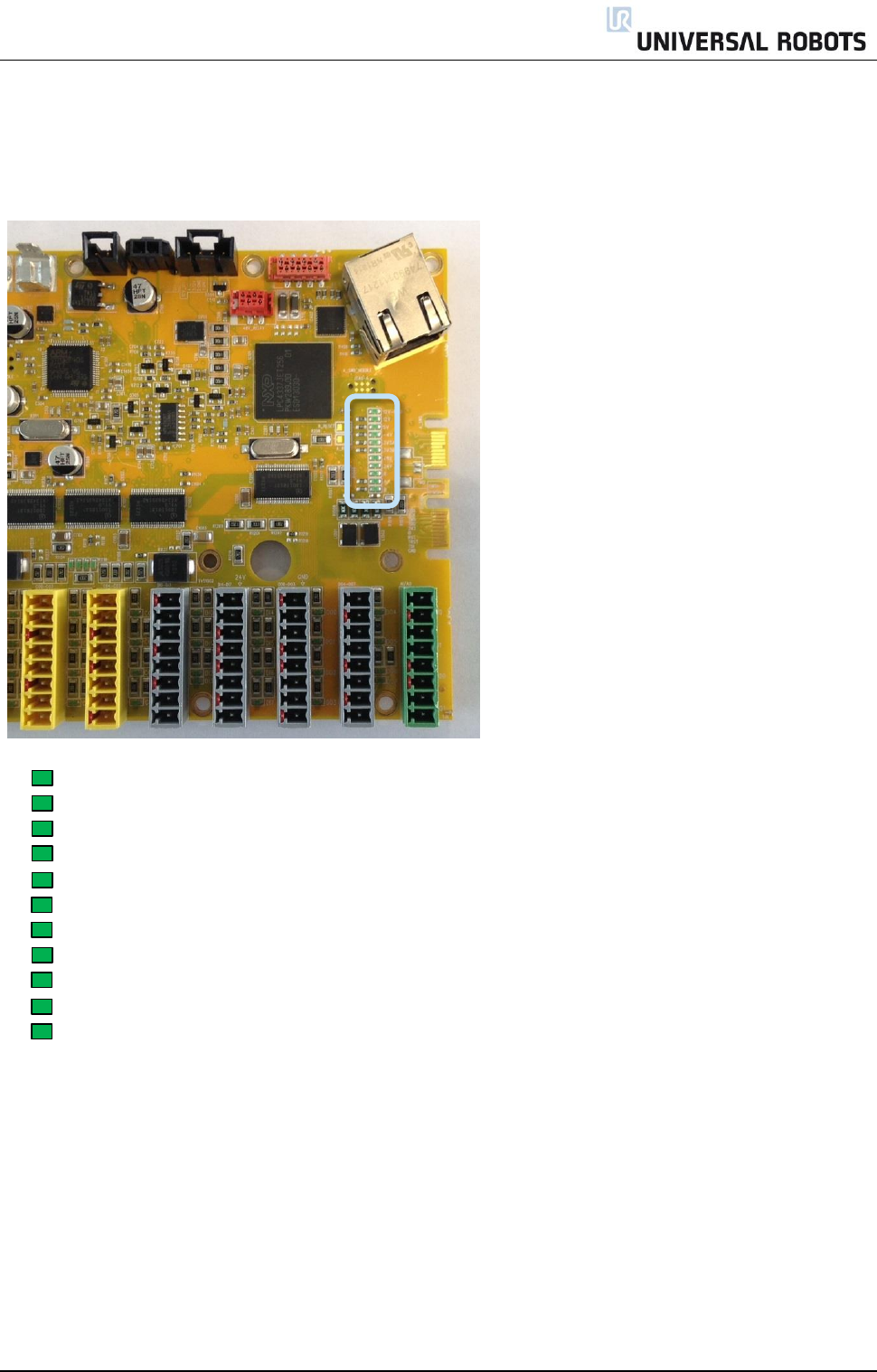
All rights reserved 73 Servicemanual_UR5_en_rev3.1.1
5.2 LED indicators on Safety Control Board
Safety Control Board (SCB)
12V-PSU On when the power plug is connected.
12V System: On when the power on has been activated
5V On when “12 V System” is on and indicate that 5 V is ok.
-4V On when “12 V System” is on and indicate that - 4 V to analog I/O is ok.
3V3A On when 5V is on and indicate 3.3 V for logic Safety circuit A
3V3B On when 5V is on and indicate 3.3 V for logic Safety circuit B
48V 48 V is present on the safety control board
24V 48 V is detected and ok, indicate that internal 24 V is present for I/O’s
R 48 V on robot arm
A Status for Logic A: a blink sequence
B Status for Logic B: a blink sequence
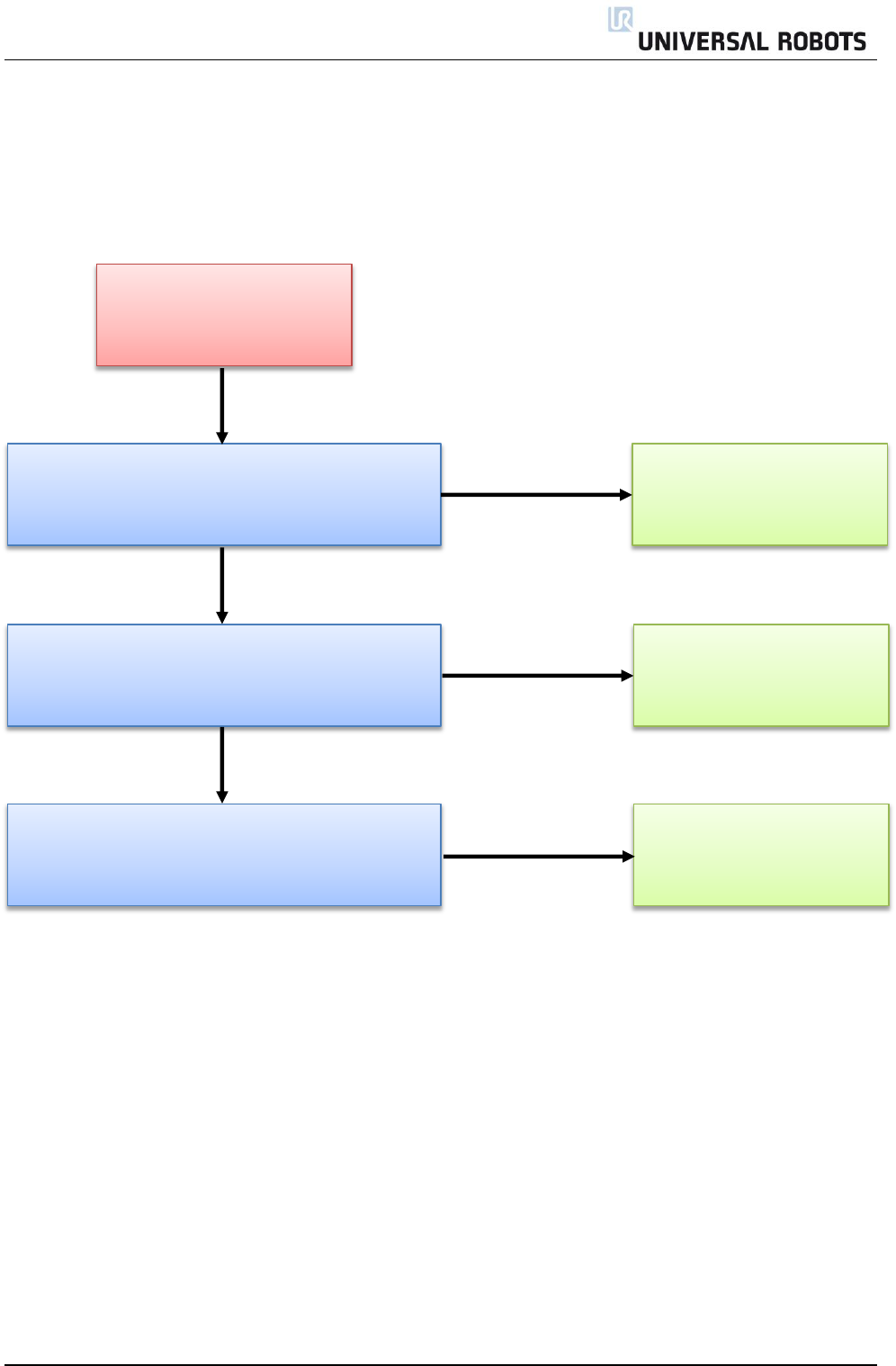
All rights reserved 74 Servicemanual_UR5_en_rev3.1.1
5.3 Error phenomena
5.3.1 ControlBox: NO CONTROLLER displayed in Initializing
ControlBox = NO
CONTROLLER displayed at
INITIALIZING screen
Defective Safety Control
Board
Replace Safety Control Board and verify problem
is solved
Replace ethernet cable between motherboard
and Safety Control Board and verify problem is
solved
Replace motherboard and verify problem is solved
Defective motherboard
YES
YES
NO
NO
Defective ethernet cable
YES
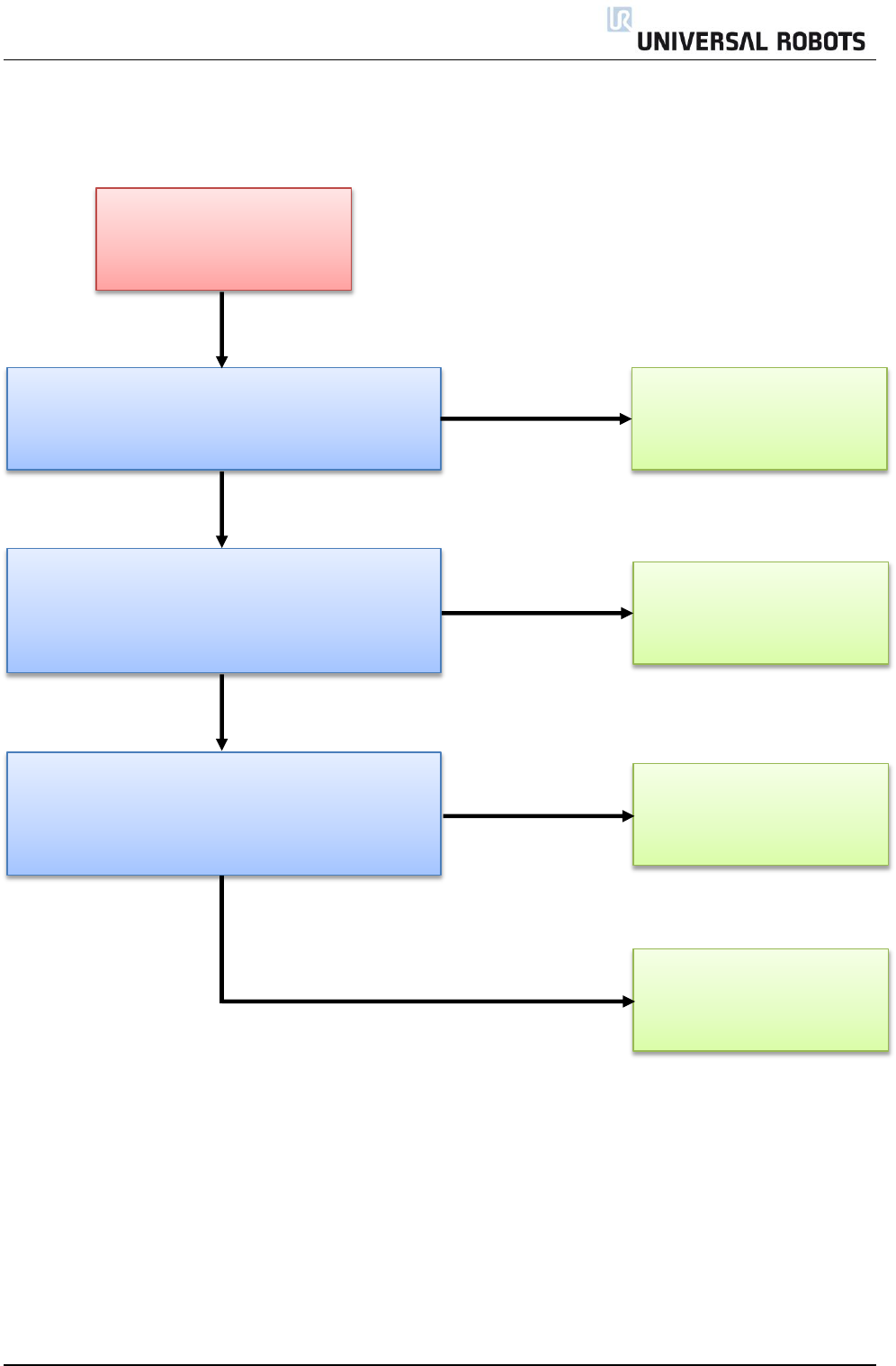
All rights reserved 75 Servicemanual_UR5_en_rev3.1.1
5.3.2 NO CABLE displayed during power up
NO CABLE displayed during
power up > controller shuts
off after few seconds
Replace 12V power supply
Check that 12V PSU LED is lid. The top LED in the
row in the right side of the Safety Control Board
Measure that 230V AC is present on power input
connector on 12V power supply
During power up (within first few seconds) check
that the 48 V LED and R LED are lid before they
turns off again. The no. 3 and no 5 LED from the
bottom on the Safety Control Board.
Replace Safety Control
Board
Replace motherboard
NO
NO
YES
YES
YES
Replace current distributor
NO
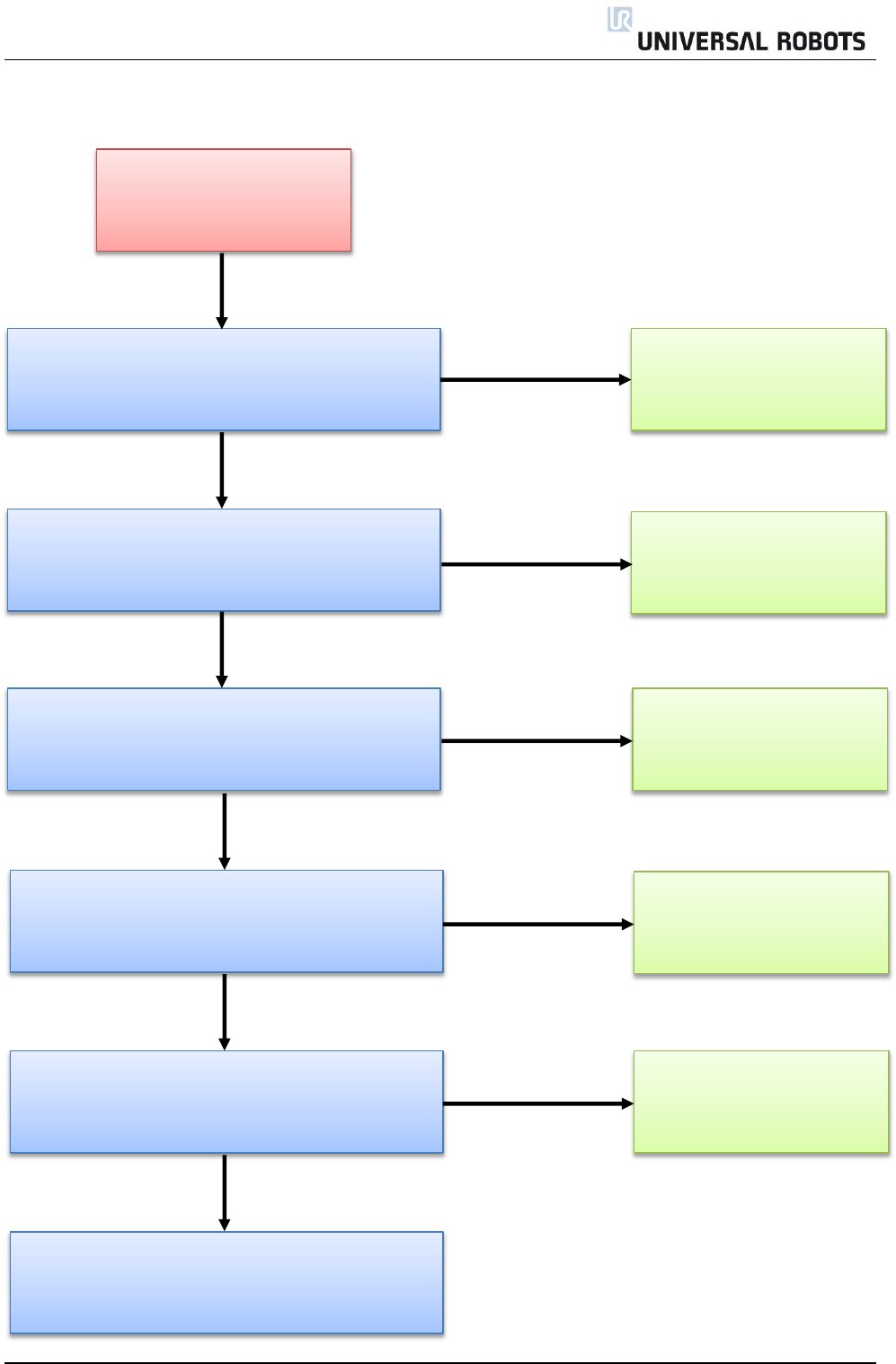
All rights reserved 76 Servicemanual_UR5_en_rev3.1.1
5.3.3 Force limit protective stop
Force Limit Protective Stop
Is center of mass very different from tcp point?
Payload and tcp settings in Installation\TCP
Configuration must correspond with actual tool.
Are settings incorrect?
Are waypoints positioned very close to cylindrical
area around base of robot where robot can not
operate?
Adjust waypoints away
from this area or reduce
speed/acceleration
YES
NO
Adjust payload and tcp
settings
YES
Adjust center of mass using
script code set_payload()
YES
NO
Is robot moving with excessive speed or
accelerating very hard?
Reduce speed or
acceleration
YES
NO
Press teach button on back of TP and check the
teach function of all joints > any abnormal friction
or behavior observed?
NO
Inspect joint with abnormal
behavior, joint might have
mechanical failure
YES
Contact distributor from where robot has been
purchased
NO
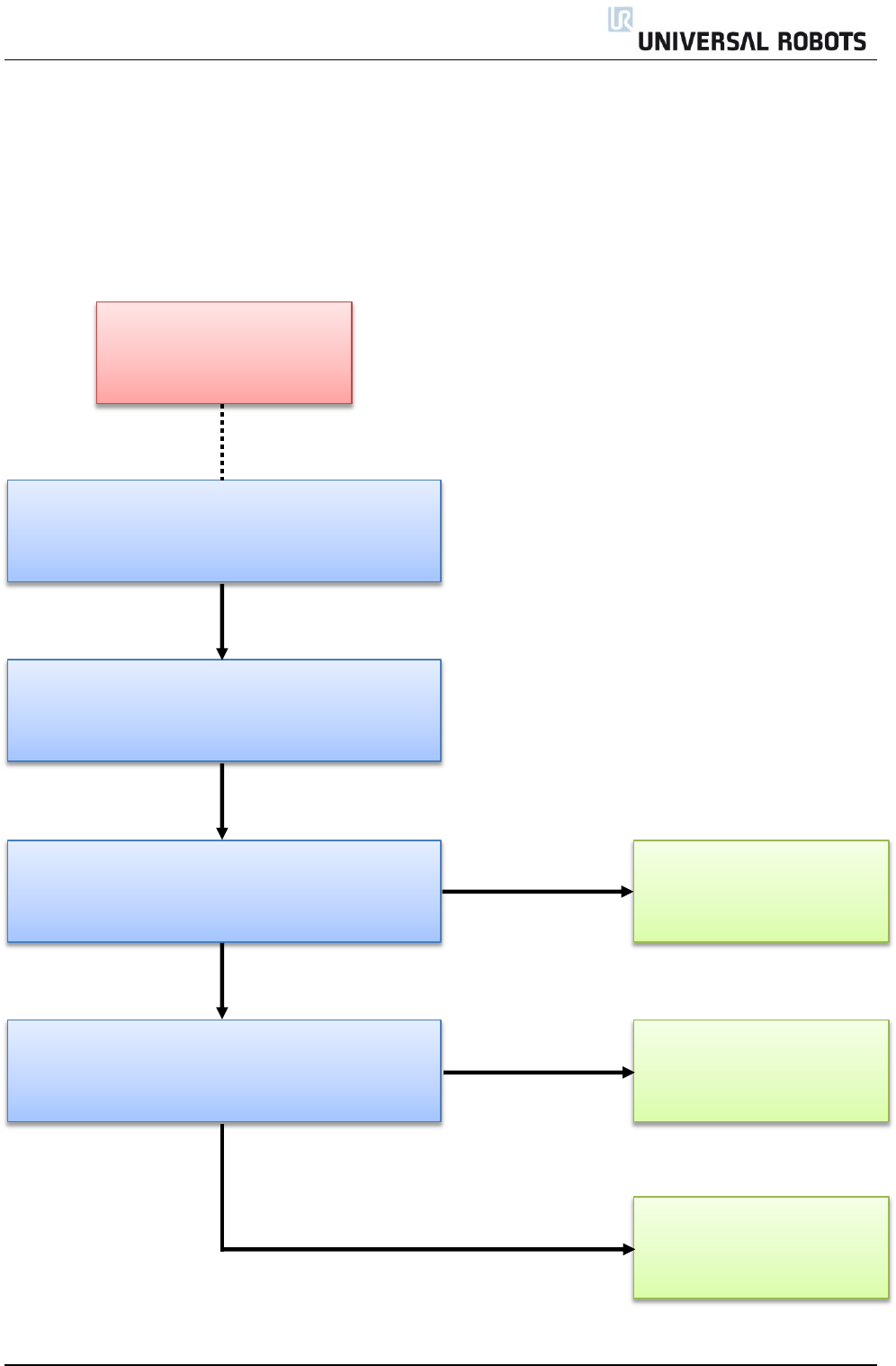
All rights reserved 77 Servicemanual_UR5_en_rev3.1.1
5.3.4 Power on failure in Initializing
If power turns off a few seconds after Robot Power is turned On in the Initializing window, there are many
possible causes for this phenomenon.
Most likely it is a control box failure or a communication failure with a joint or the tool.
Control box failure
Replace 48V power supply
During power up (within the first three seconds of
power up) measure that 230V AC is present on
48V_PSU1 connector on current distributor PCB
Power controller OFF/ON
Measure that 12V DC is present in the red
connector/flatcable on the current distributor
Replace current distributor
Check log history for error messages and consult
the section Error Codes for detailed explanation
Replace Safety Control
Board
YES
YES
NO
NO
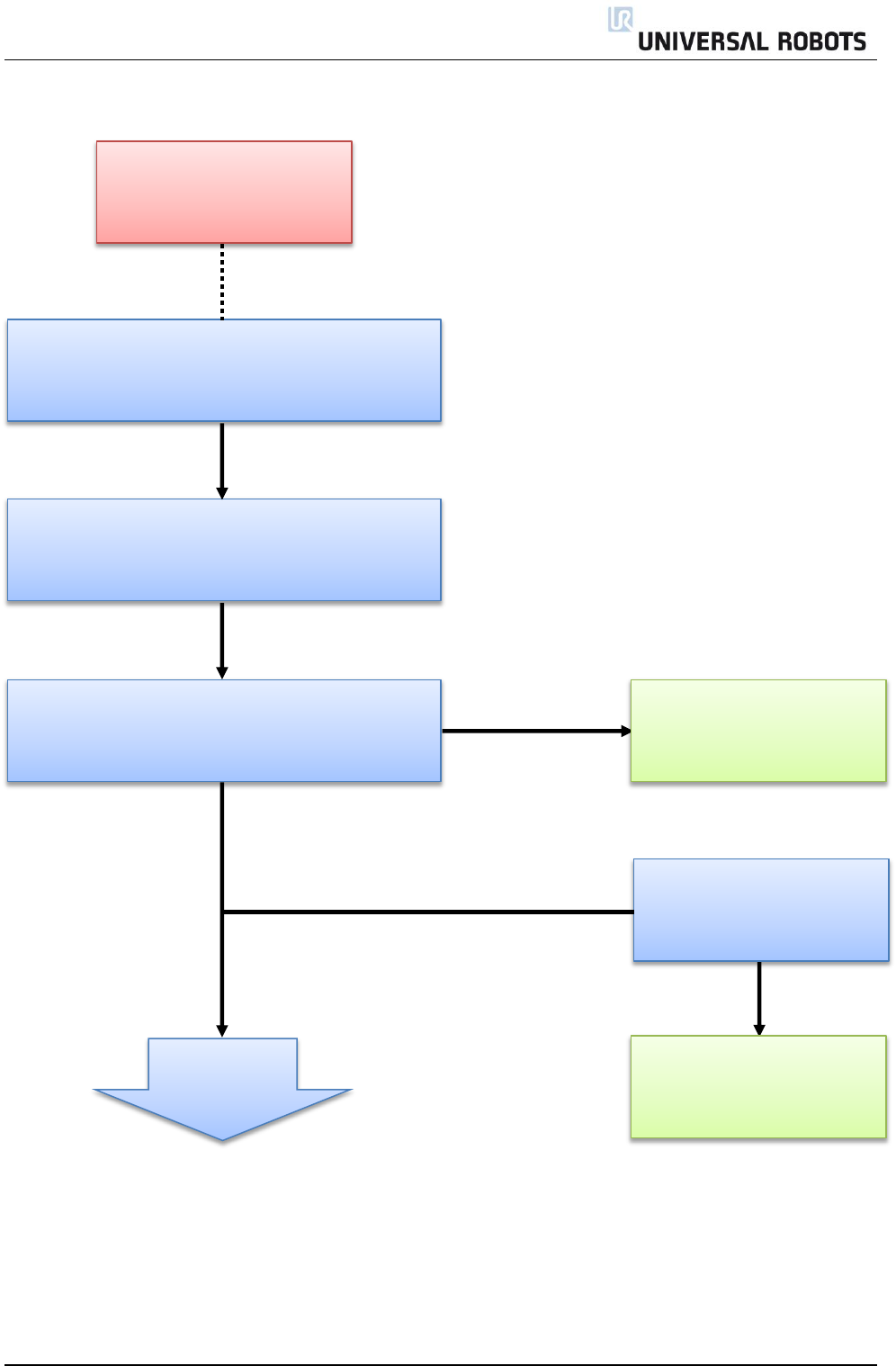
All rights reserved 78 Servicemanual_UR5_en_rev3.1.1
Communication failure with
a joint or the tool connector
Go to tab POWER ON/OFF and press TURN
POWER ON. Does state of tool switch from
BROKEN COMM. ERROR to READY?
Go to LOW LEVEL CONTROL in EXPERT MODE
(consult chapter 4.2 for how to access EXPERT
MODE)
Does state of tool switch to
READY?
Replace tool
Check log history for error messages and consult
the section Error Codes for detailed explanation
NO
YES
Unmount tool and check
black comm. connector is
fully inserted in pcb
YES
NO
Continue to
next page
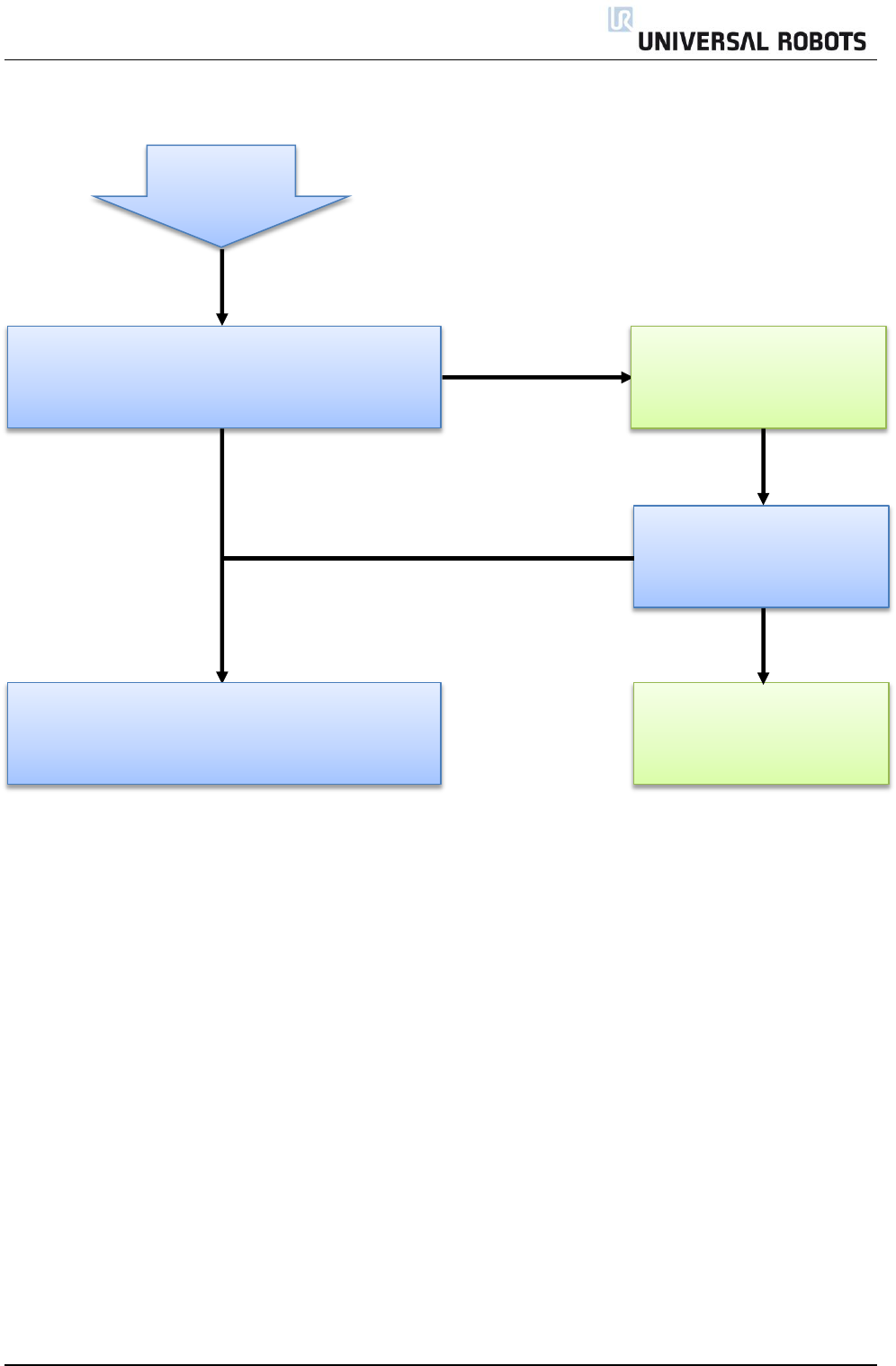
All rights reserved 79 Servicemanual_UR5_en_rev3.1.1
Go to tab POWER ON/OFF and press TURN
POWER ON. Does state of all joints J0-J5 switch
from BROKEN COMM. ERROR to READY?
Does state of joint switch to
READY?
Replace joint
NO
YES
YES
Remove blue lid of joint and
check black comm.
connector is fully inserted
Continued
NO
Communication ok to joints and tool
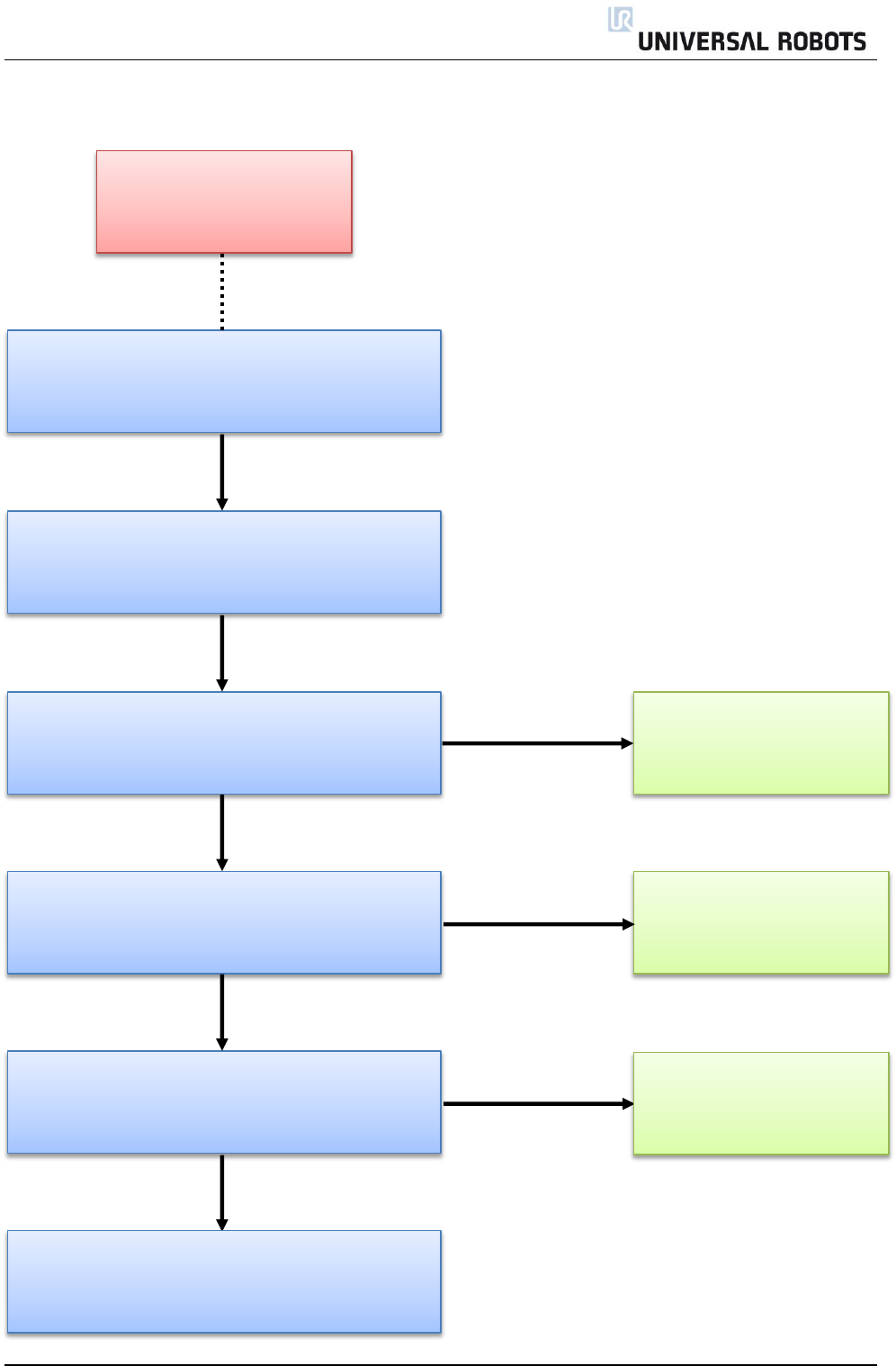
All rights reserved 80 Servicemanual_UR5_en_rev3.1.1
5.3.5 Checklist after a collision
Checklist after a collision
Remove lid and inspect
parts inside of joint
Visually inspect robot arm.
Are any parts visually damaged, like damages on
one of the blue lids?
Stop robot program and eventually press the
Emergency button prior to entering the work cell
Press teach button on back of TP and check the
teach function of all joints > any abnormal friction
or behavior observed?
Inspect joint with abnormal
behavior
Check log history for error messages and consult
the section Error Codes for detailed explanation
YES
YES
NO
NO
Press teach button on back of TP and check the
teach function of all joints > any excessive noise
observed?
YES
NO
Inspect joint with abnormal
noise. If click noises appear,
check brake pin
Start the robot program in reduced speed and
verify robot is running as intended
NO
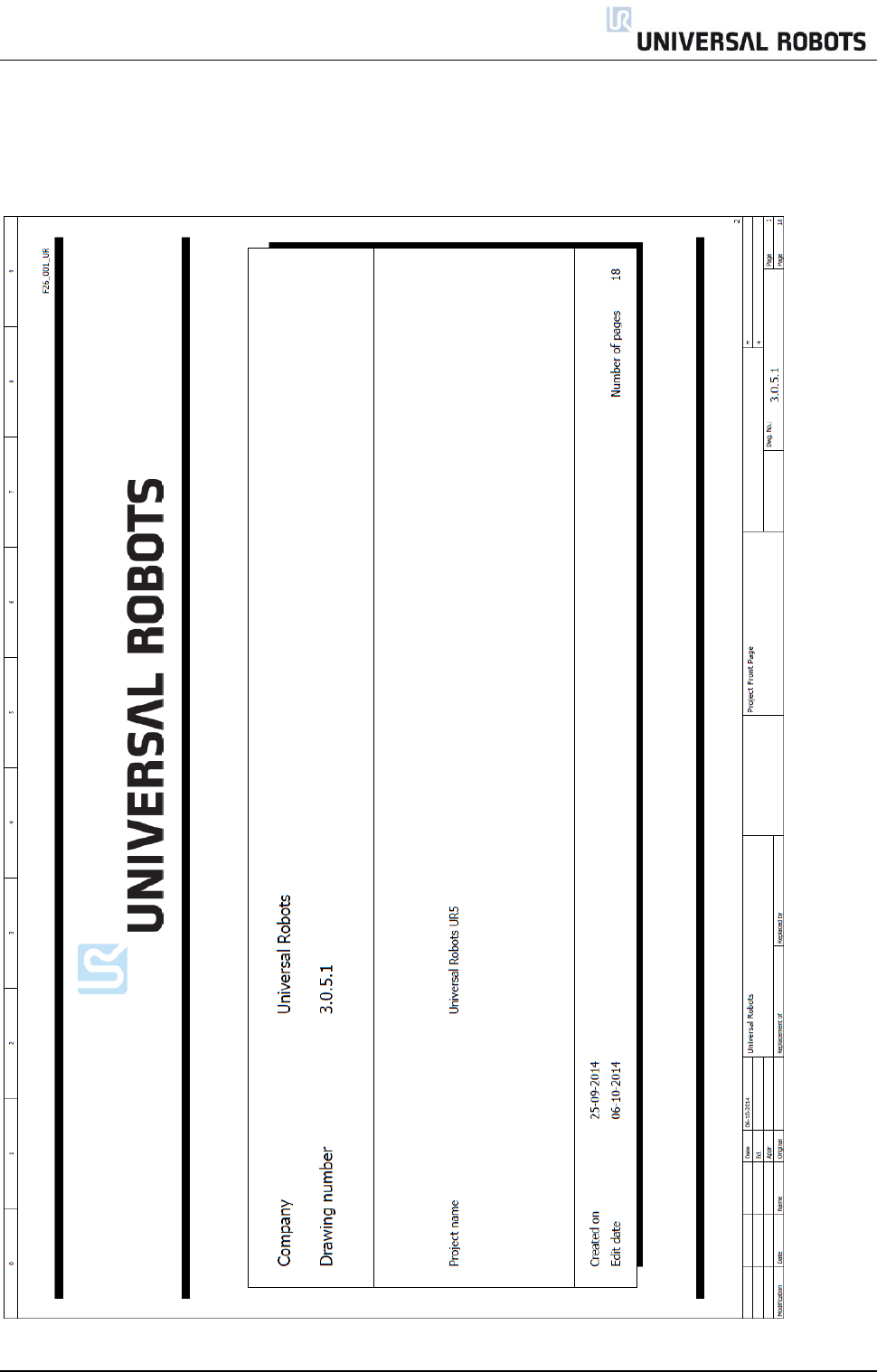
All rights reserved 81 Servicemanual_UR5_en_rev3.1.1
5.4 Electrical drawing
5.4.1 Schematic overview
Diagrams in pdf or in E-plan format, can be found on our support platform under the download section.
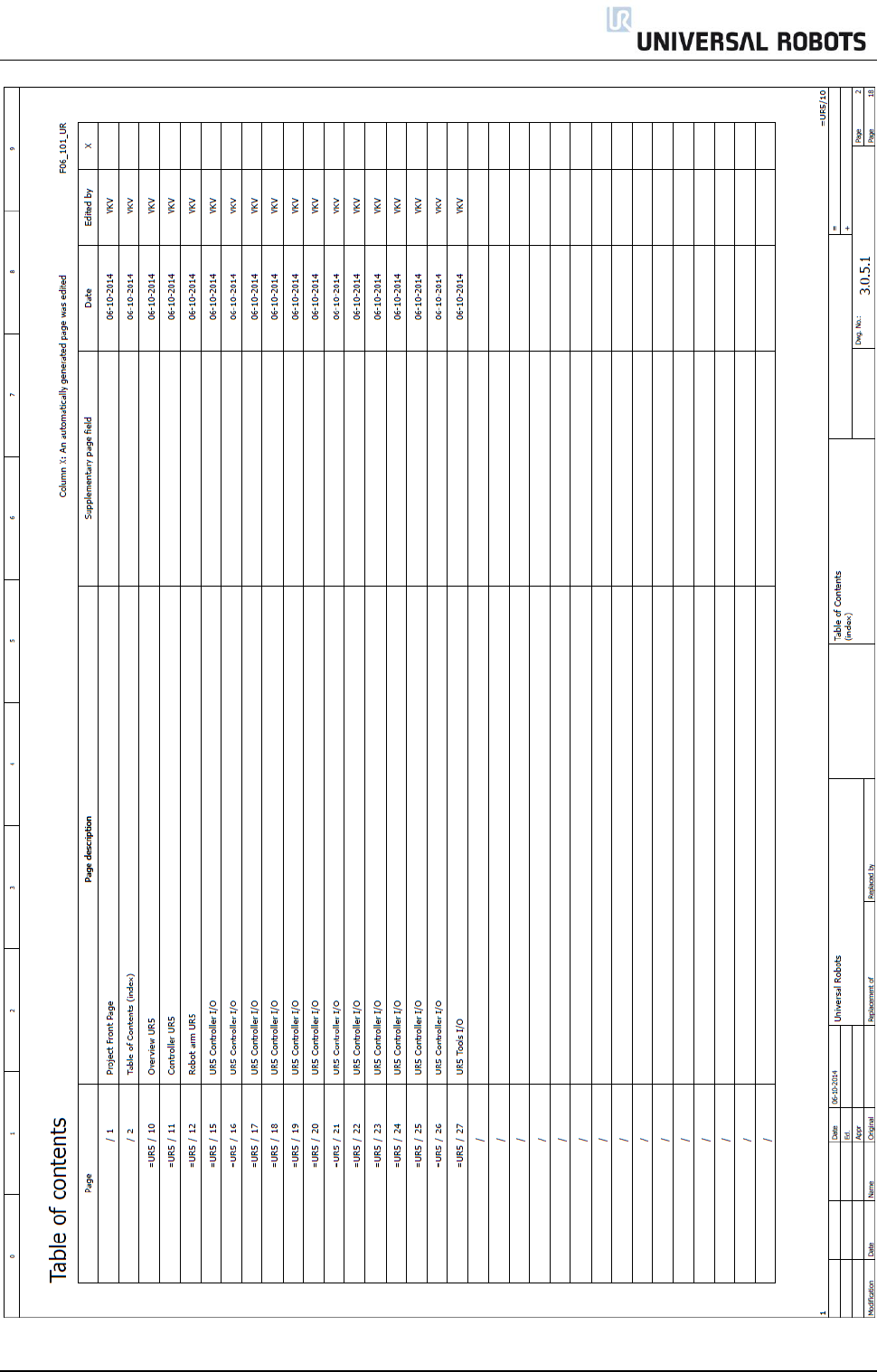
All rights reserved 82 Servicemanual_UR5_en_rev3.1.1
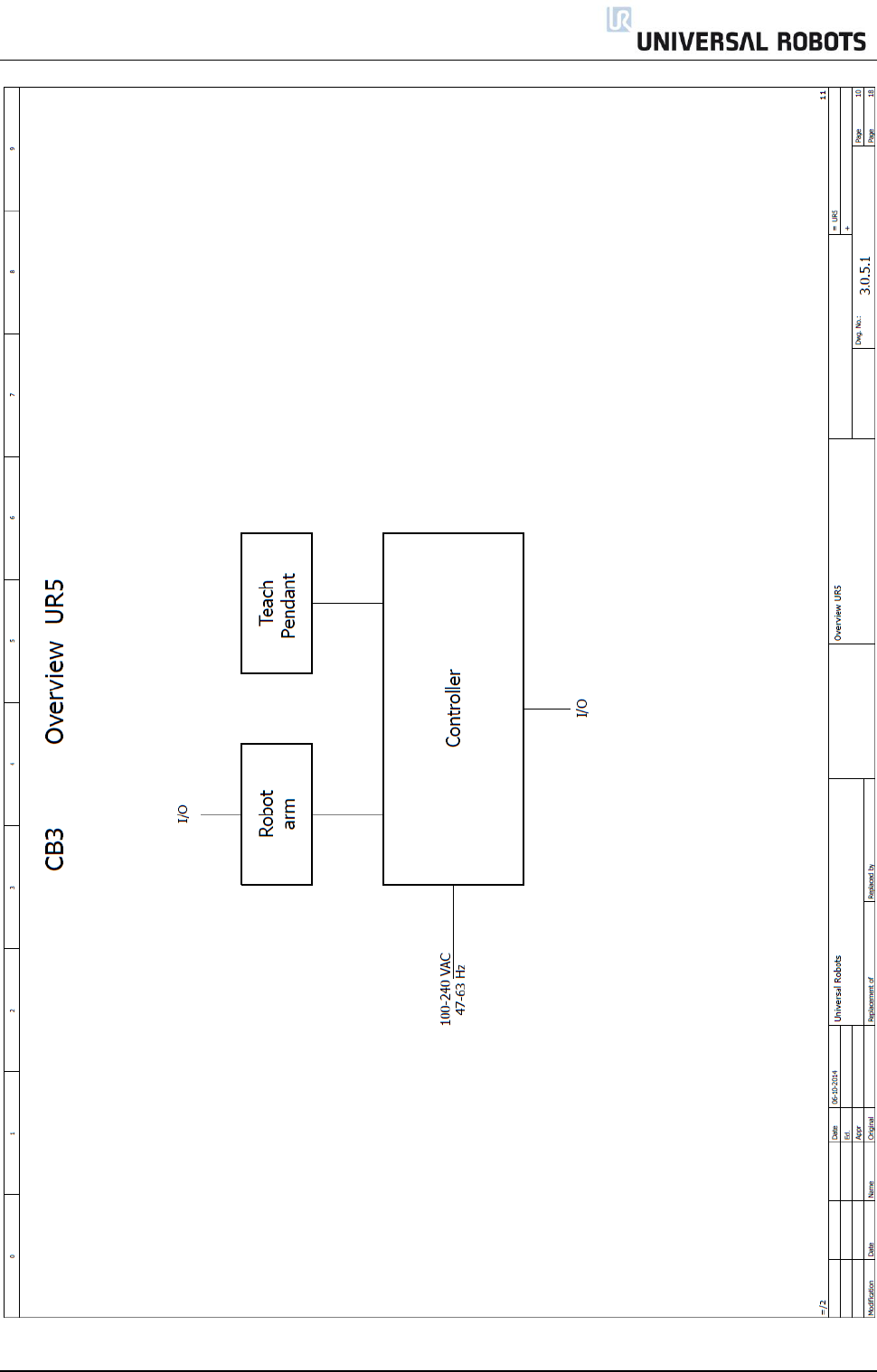
All rights reserved 83 Servicemanual_UR5_en_rev3.1.1
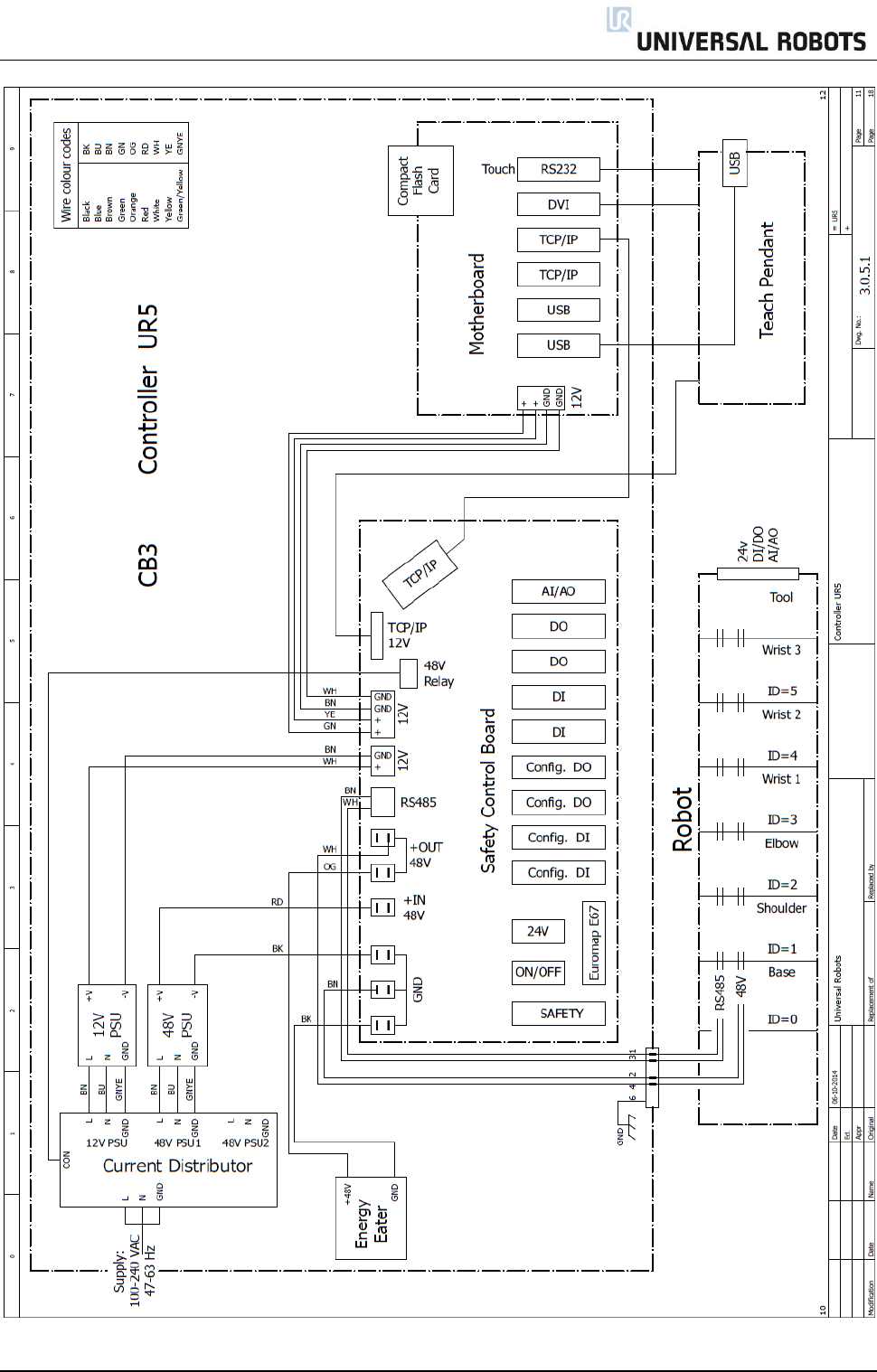
All rights reserved 84 Servicemanual_UR5_en_rev3.1.1
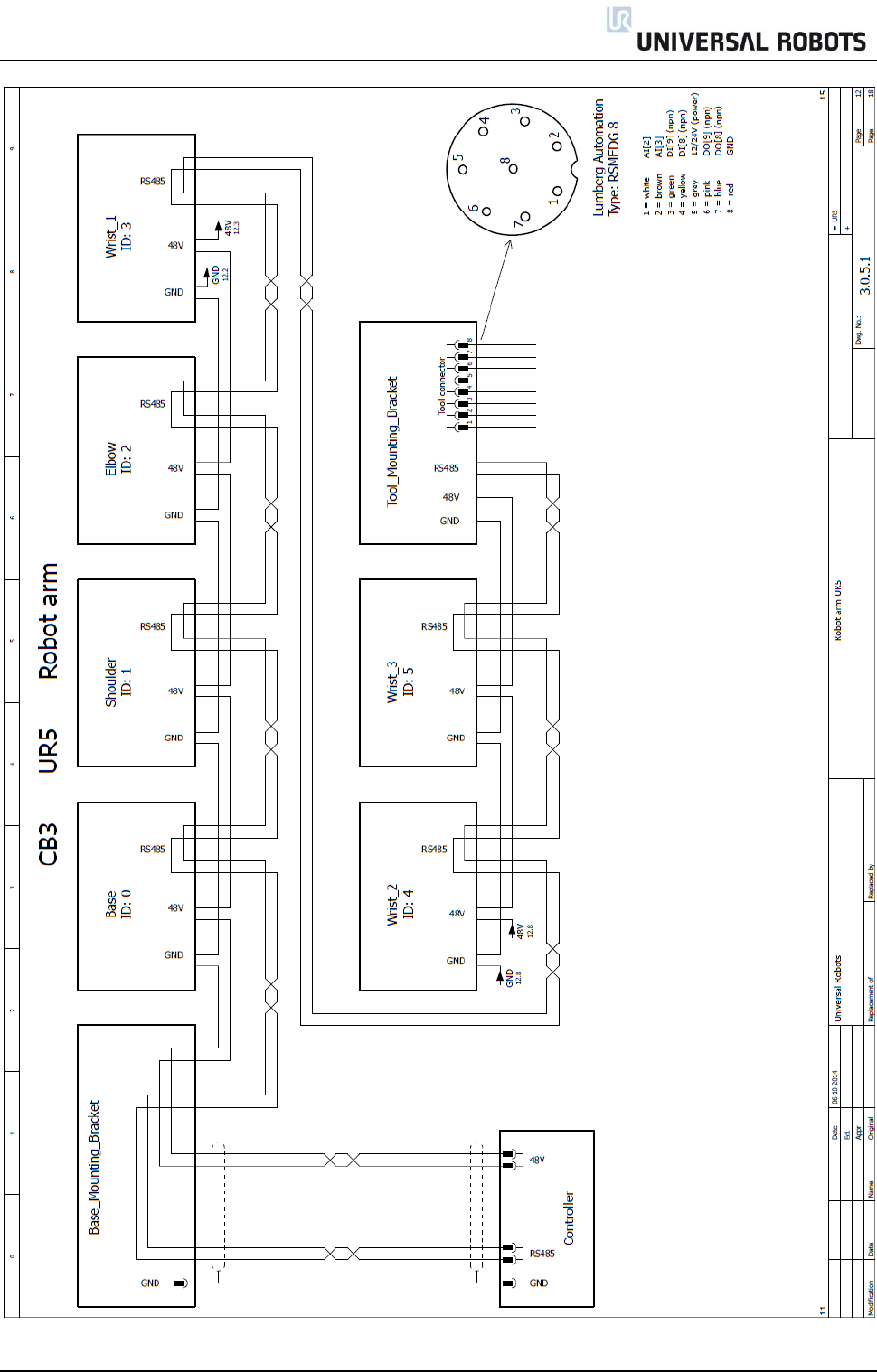
All rights reserved 85 Servicemanual_UR5_en_rev3.1.1
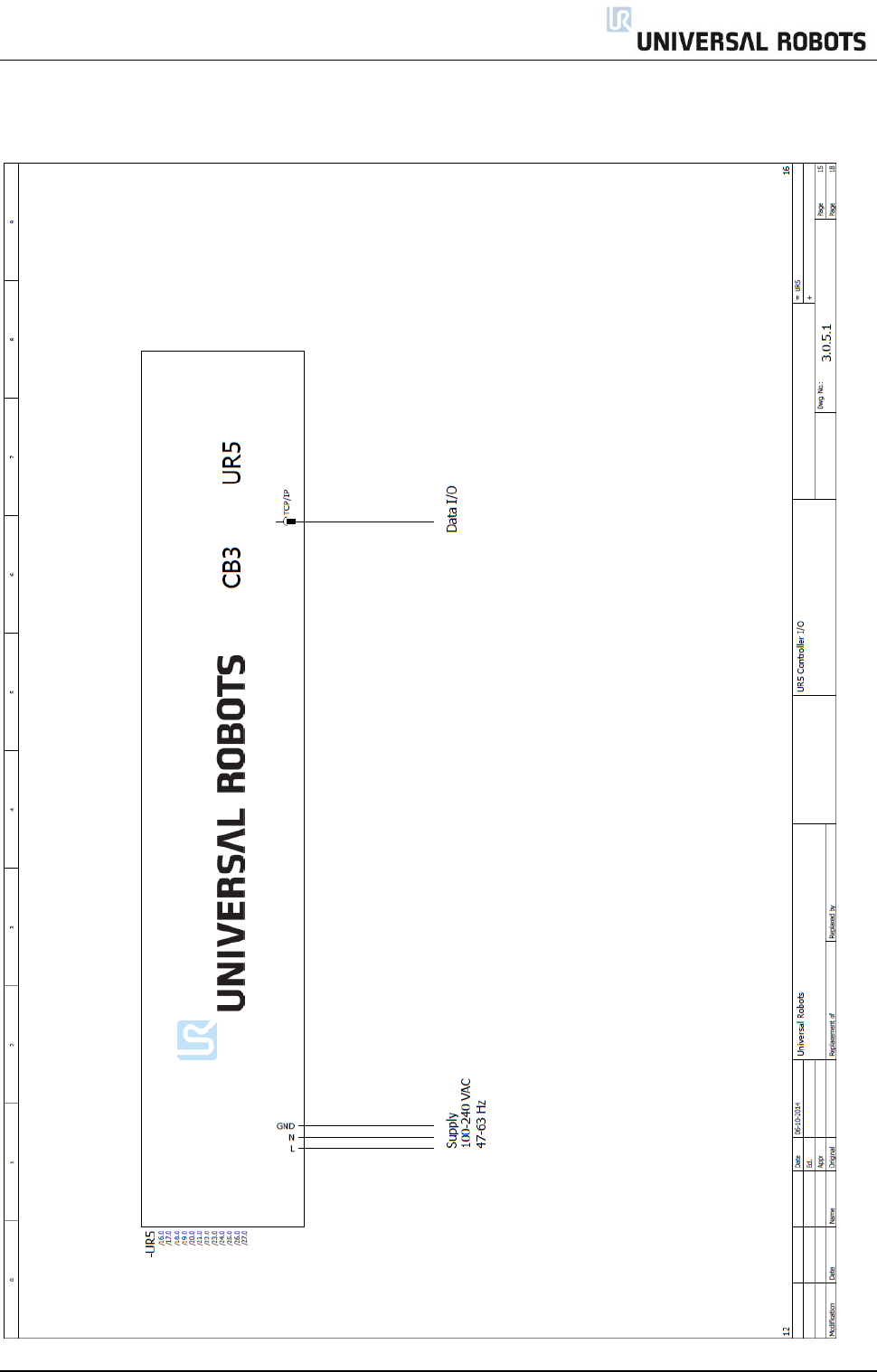
All rights reserved 86 Servicemanual_UR5_en_rev3.1.1
5.4.2 E-Plan diagrams
Diagrams in pdf or in E-plan format, can be found on our support platform under the downloads section.
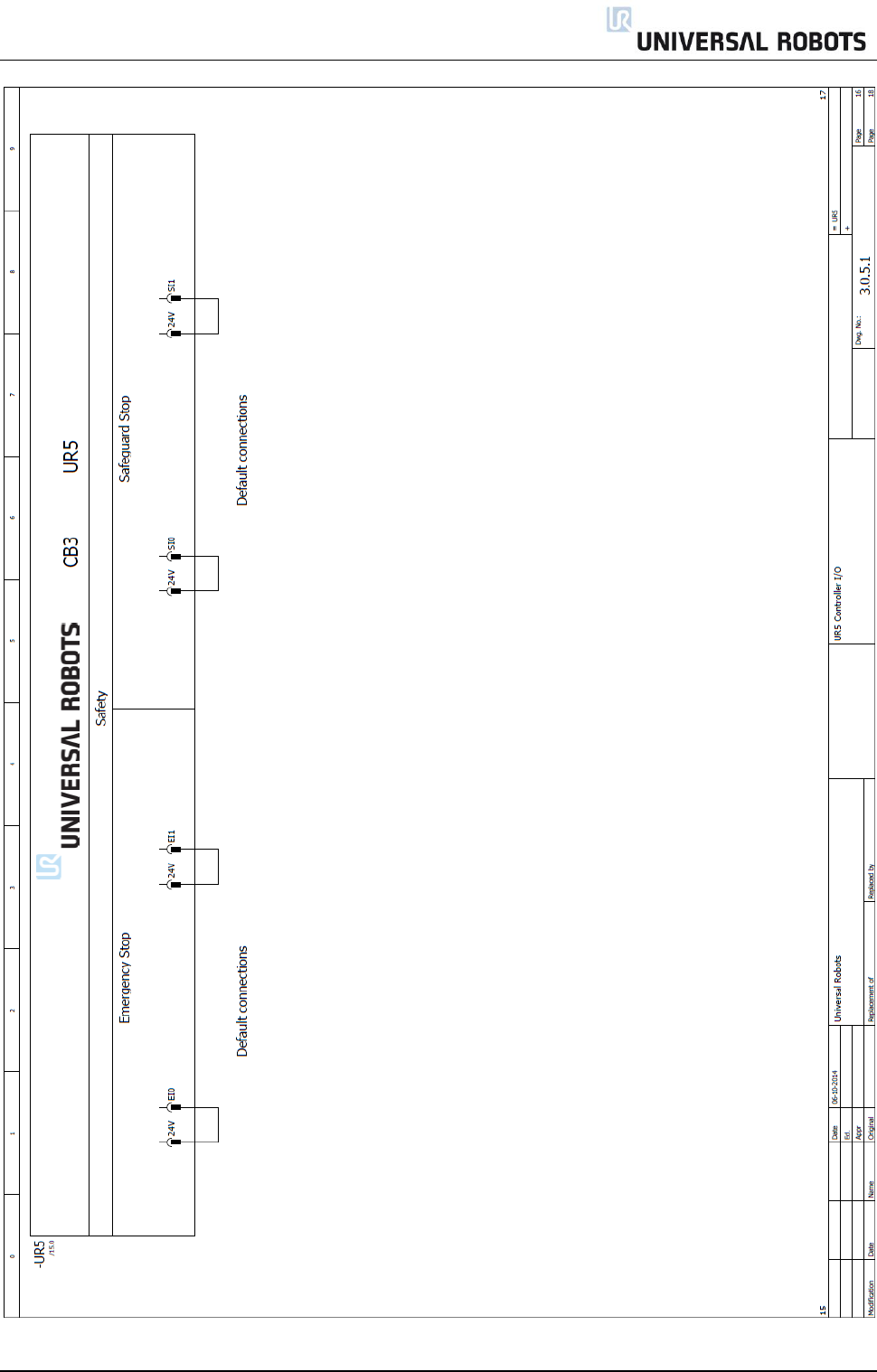
All rights reserved 87 Servicemanual_UR5_en_rev3.1.1
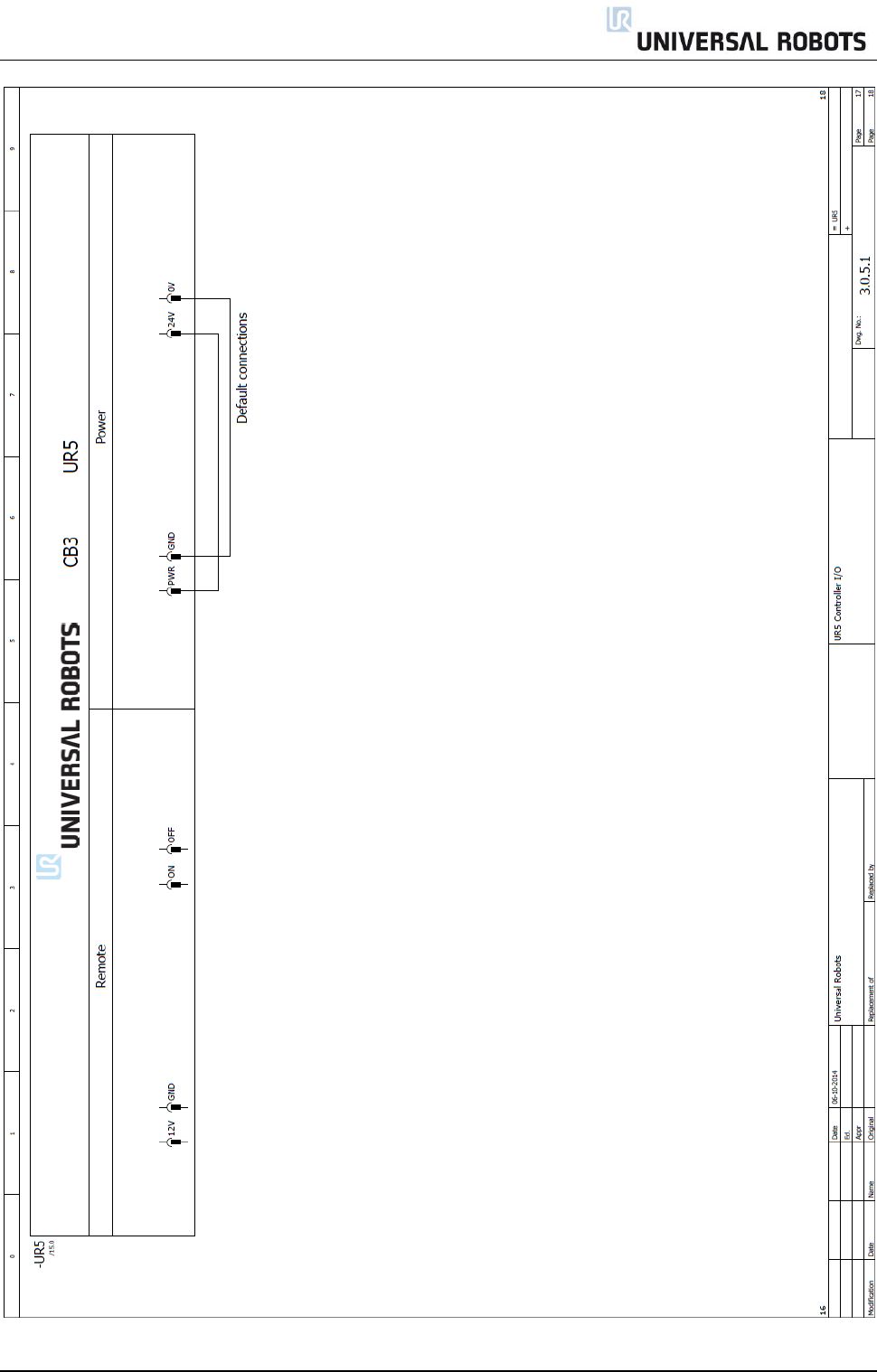
All rights reserved 88 Servicemanual_UR5_en_rev3.1.1
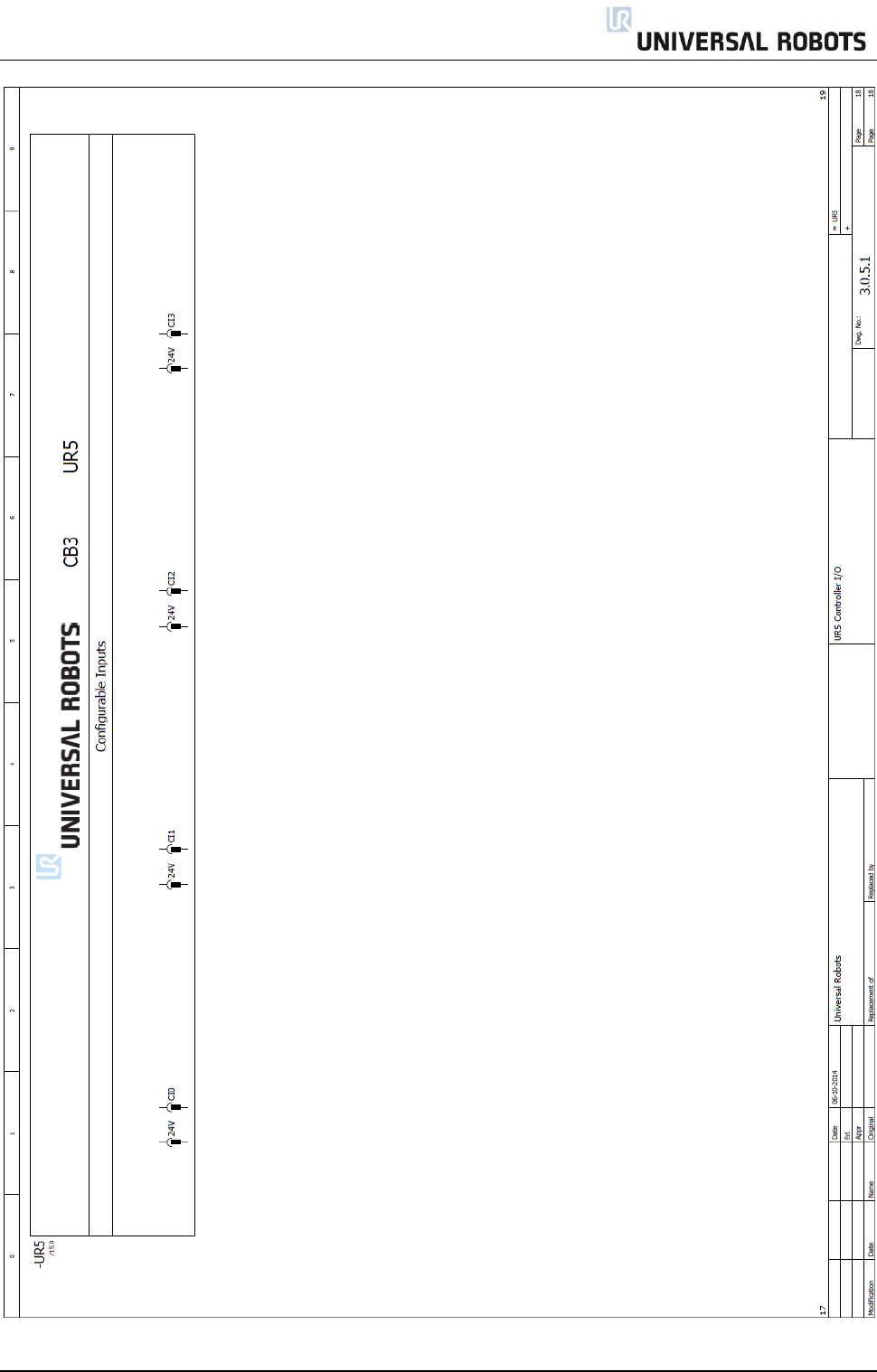
All rights reserved 89 Servicemanual_UR5_en_rev3.1.1
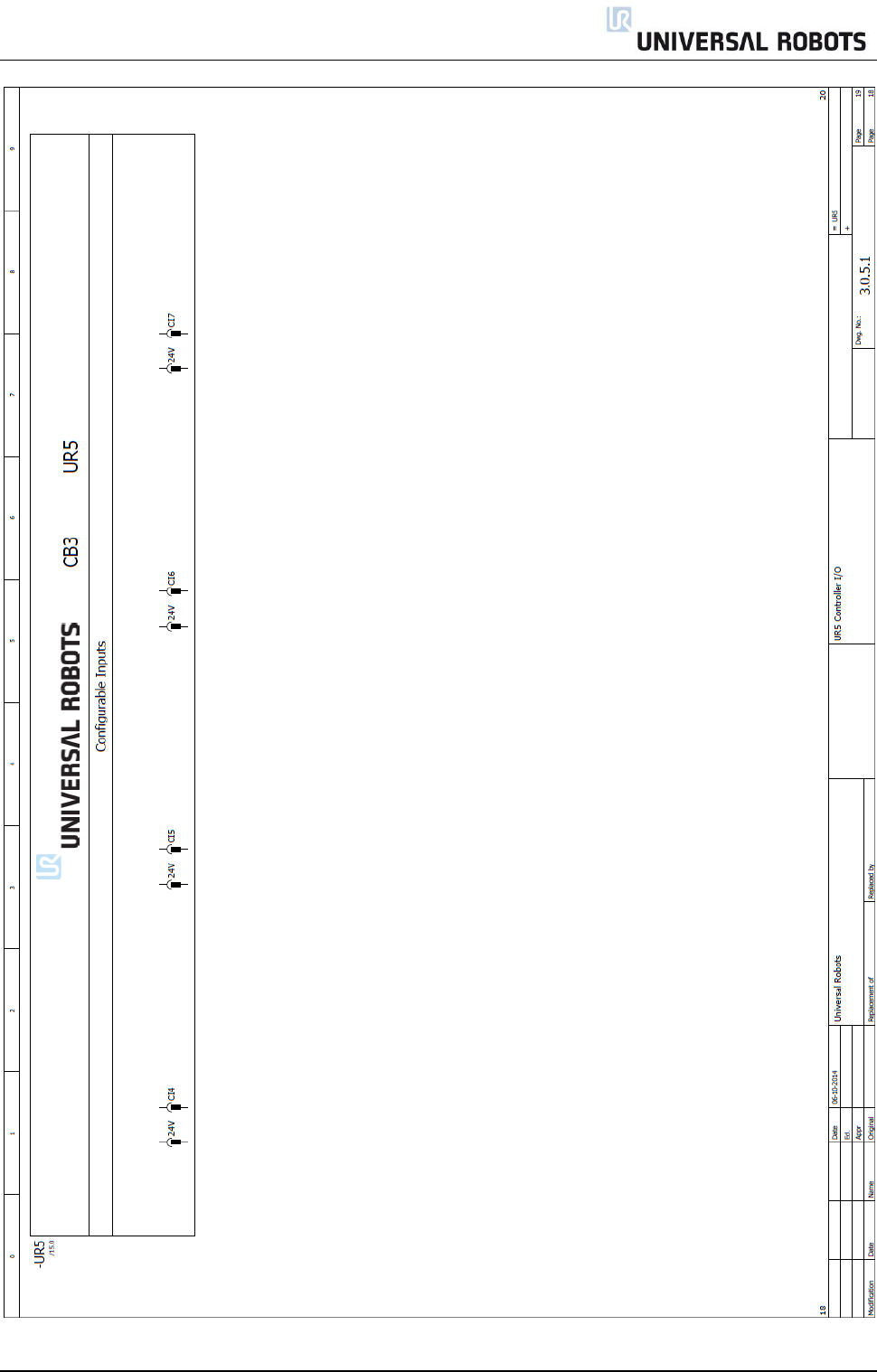
All rights reserved 90 Servicemanual_UR5_en_rev3.1.1
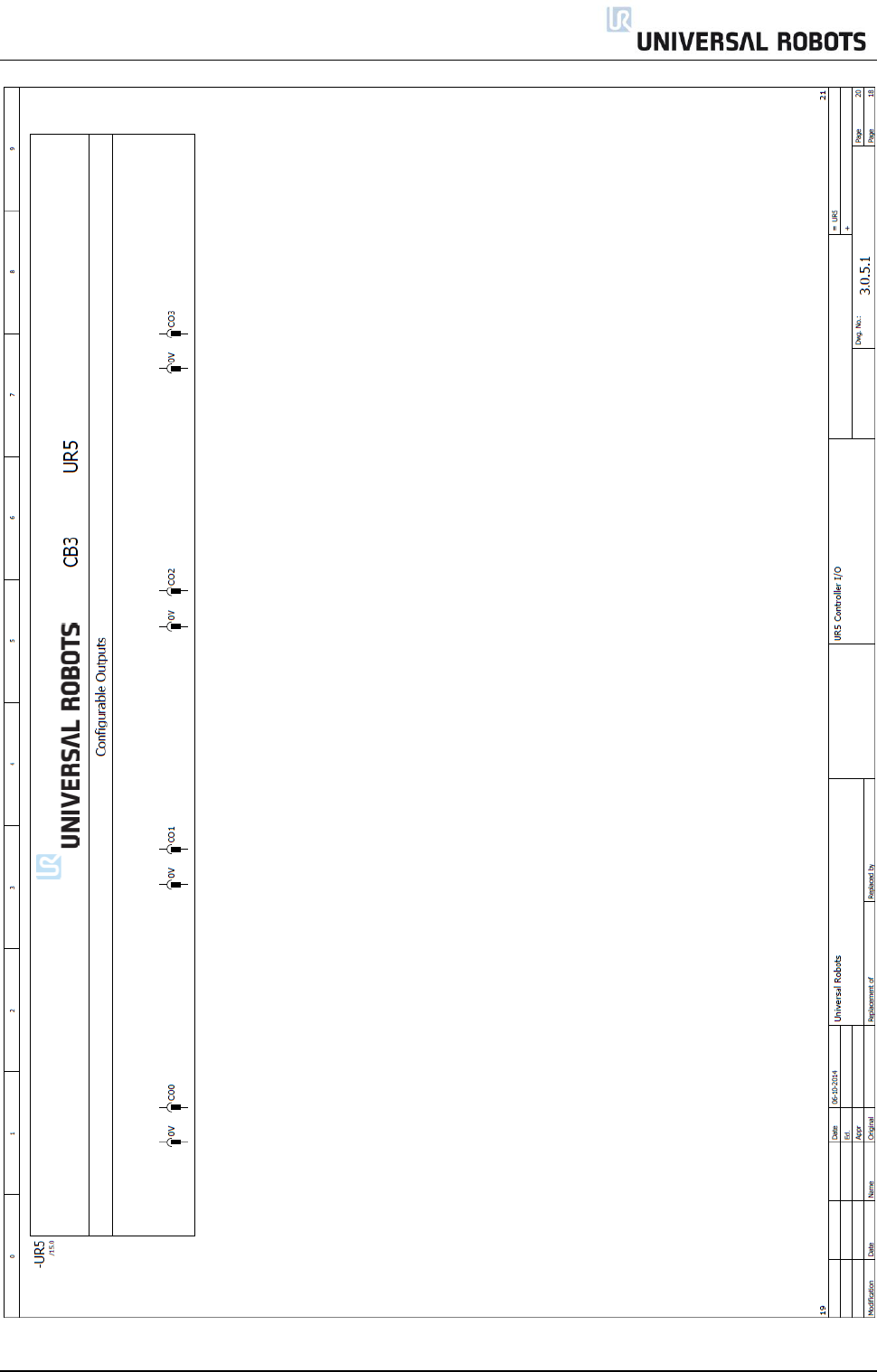
All rights reserved 91 Servicemanual_UR5_en_rev3.1.1
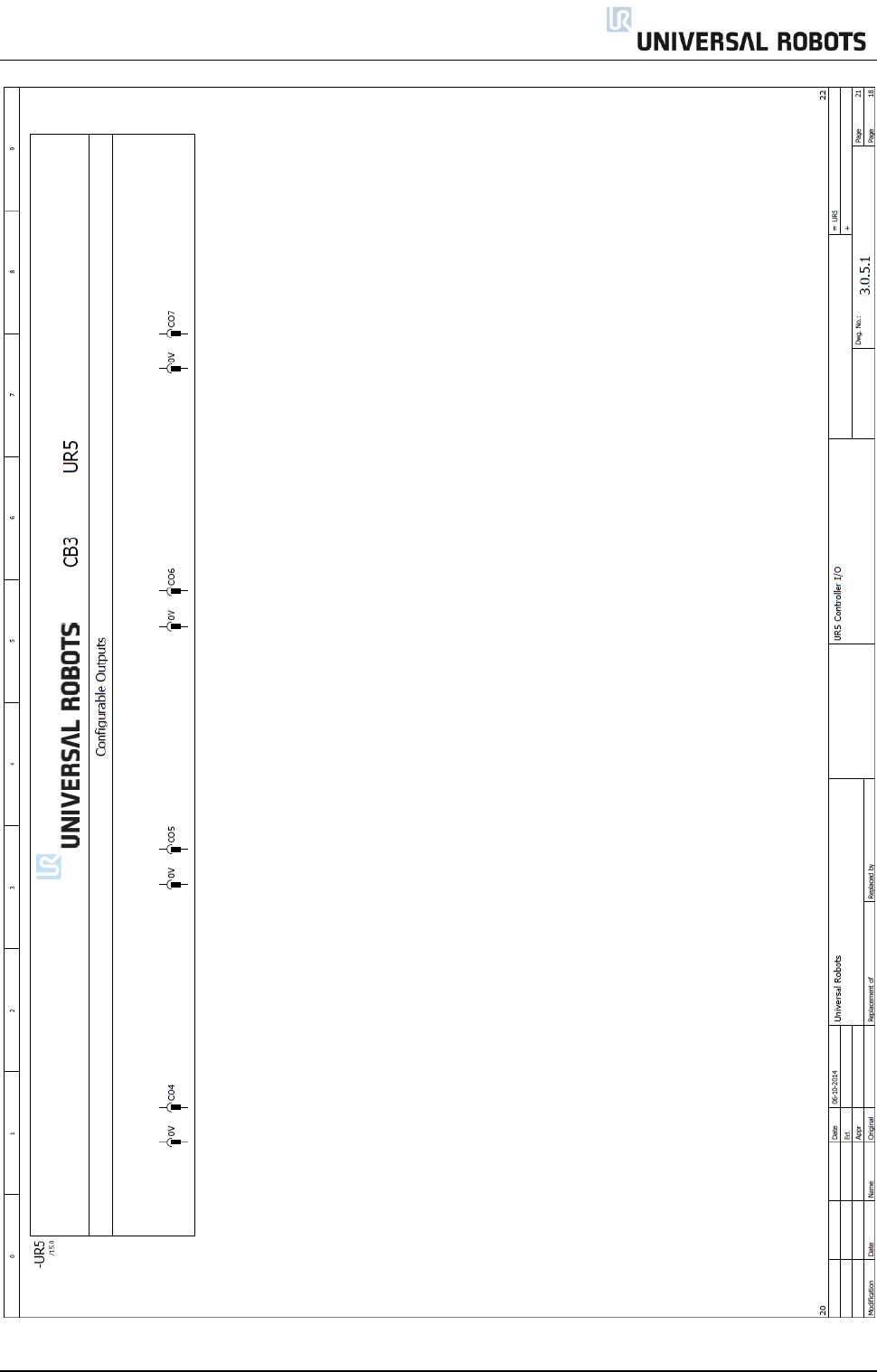
All rights reserved 92 Servicemanual_UR5_en_rev3.1.1
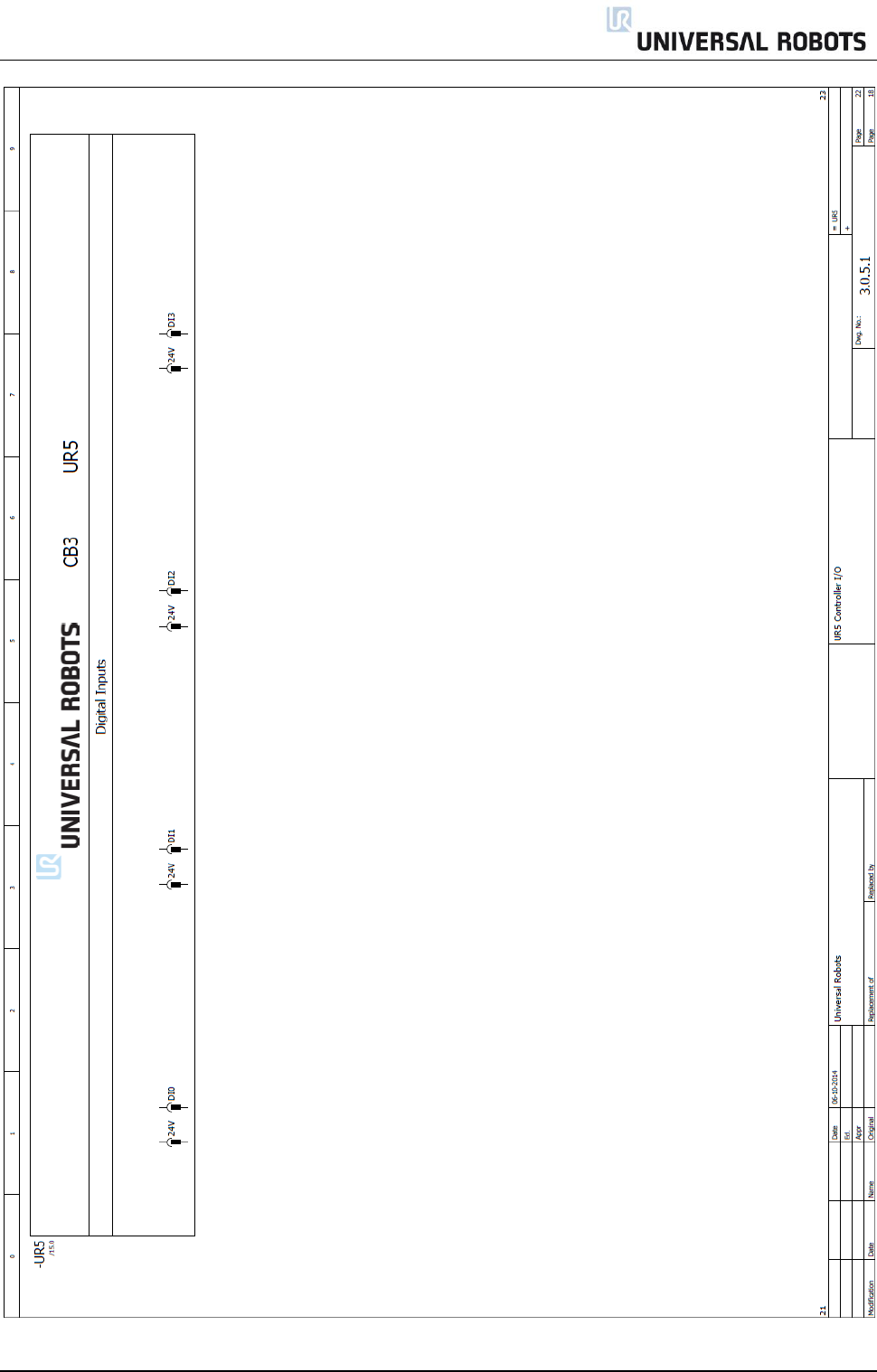
All rights reserved 93 Servicemanual_UR5_en_rev3.1.1
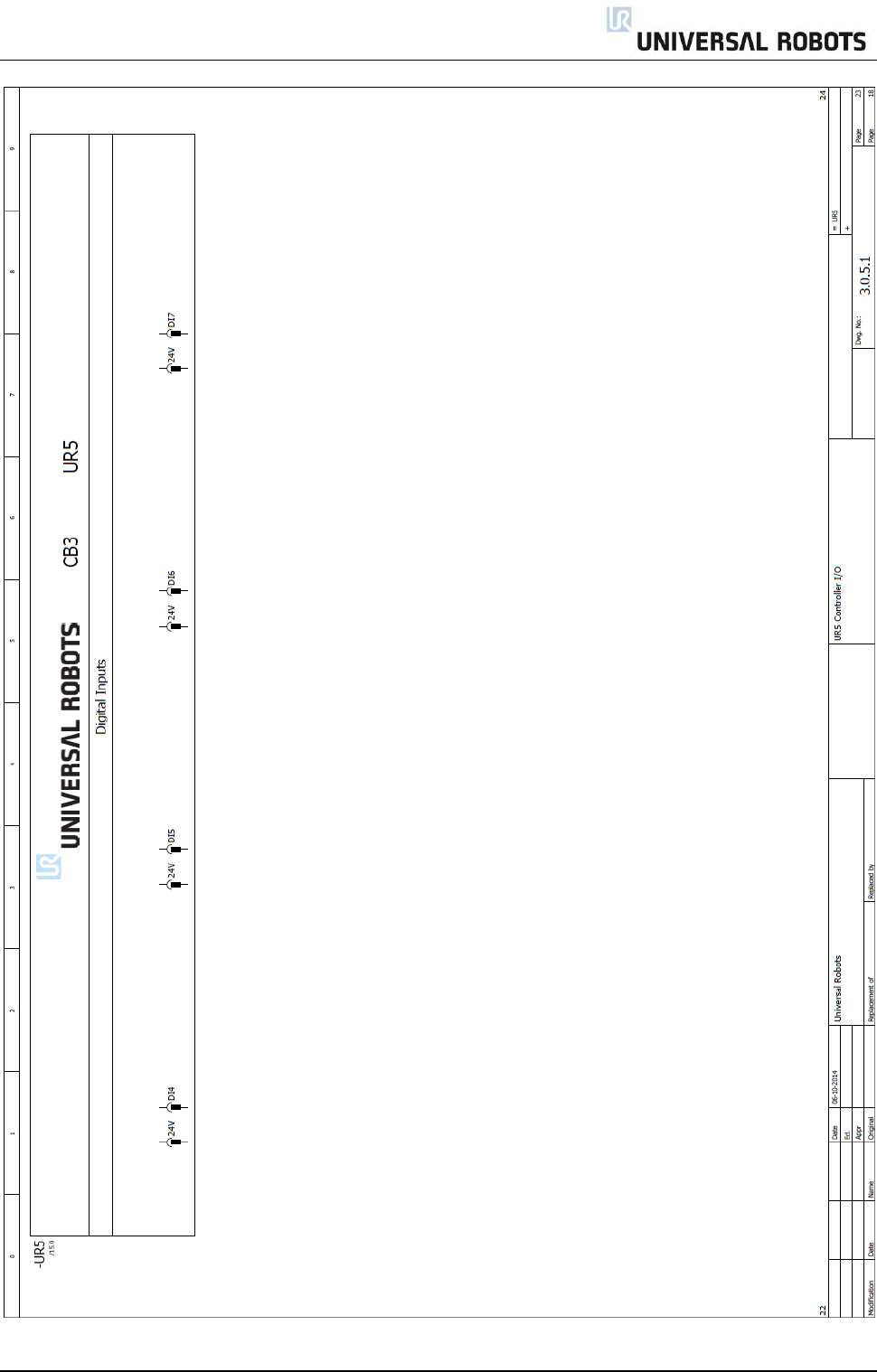
All rights reserved 94 Servicemanual_UR5_en_rev3.1.1
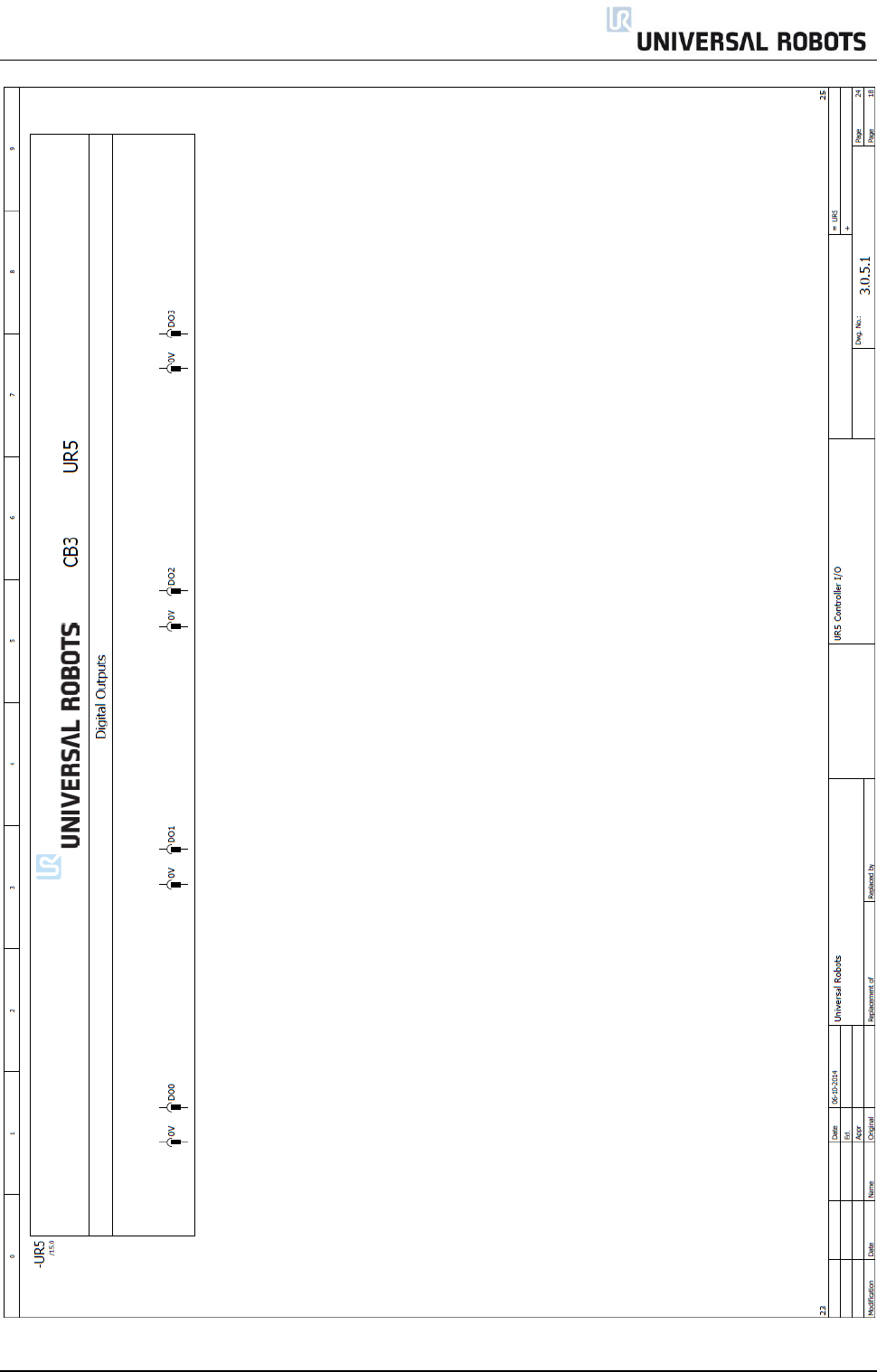
All rights reserved 95 Servicemanual_UR5_en_rev3.1.1
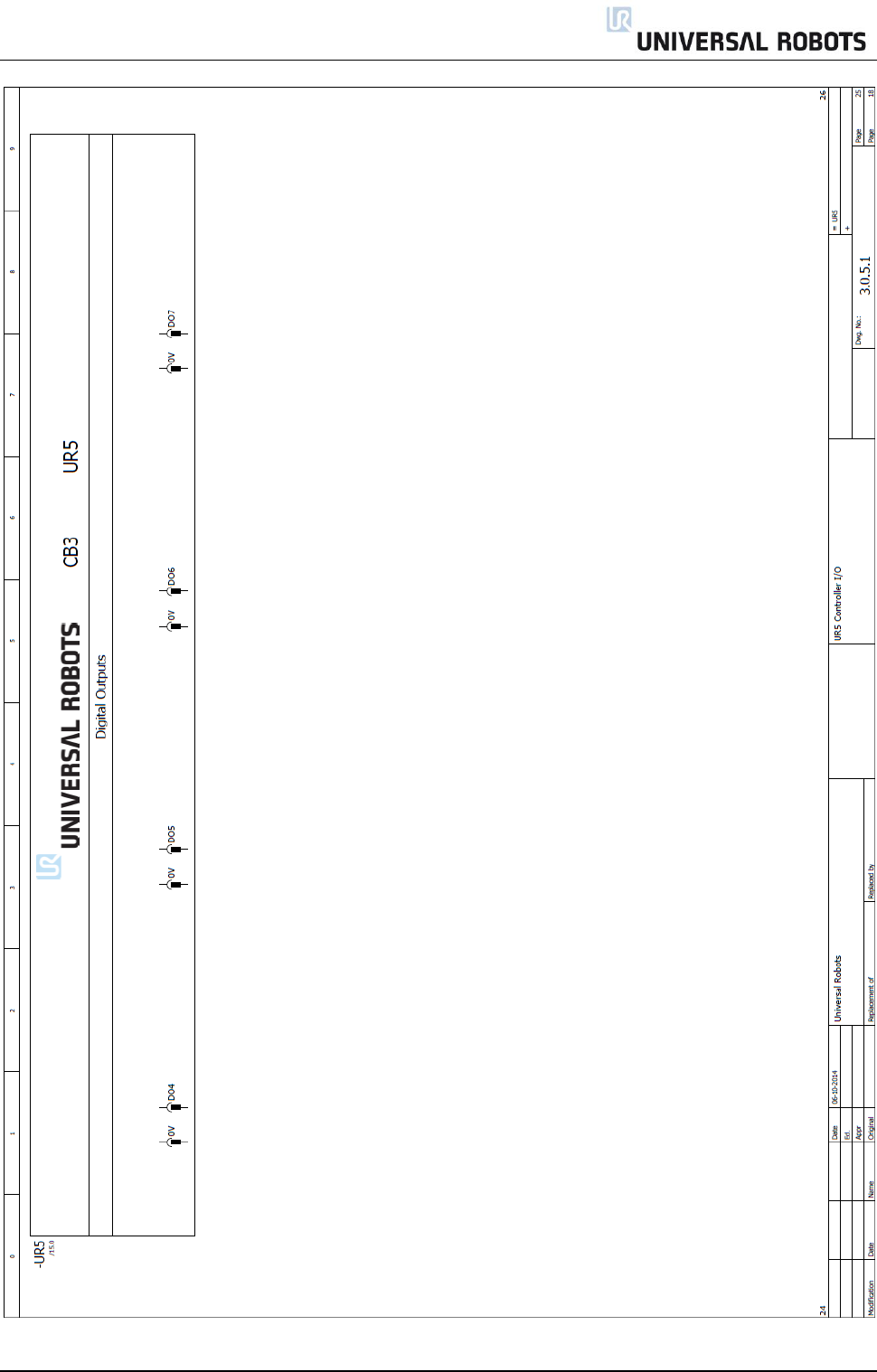
All rights reserved 96 Servicemanual_UR5_en_rev3.1.1
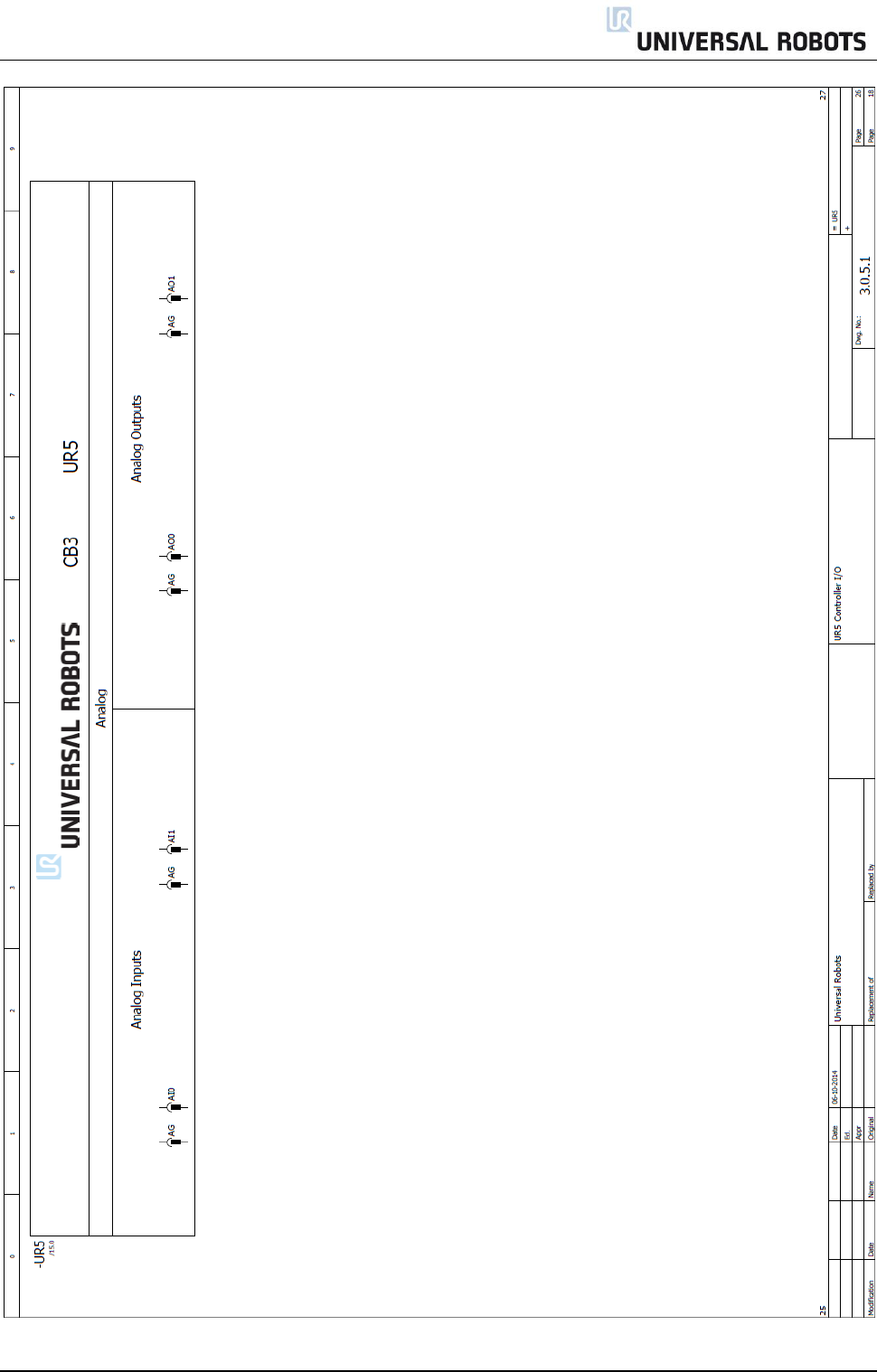
All rights reserved 97 Servicemanual_UR5_en_rev3.1.1
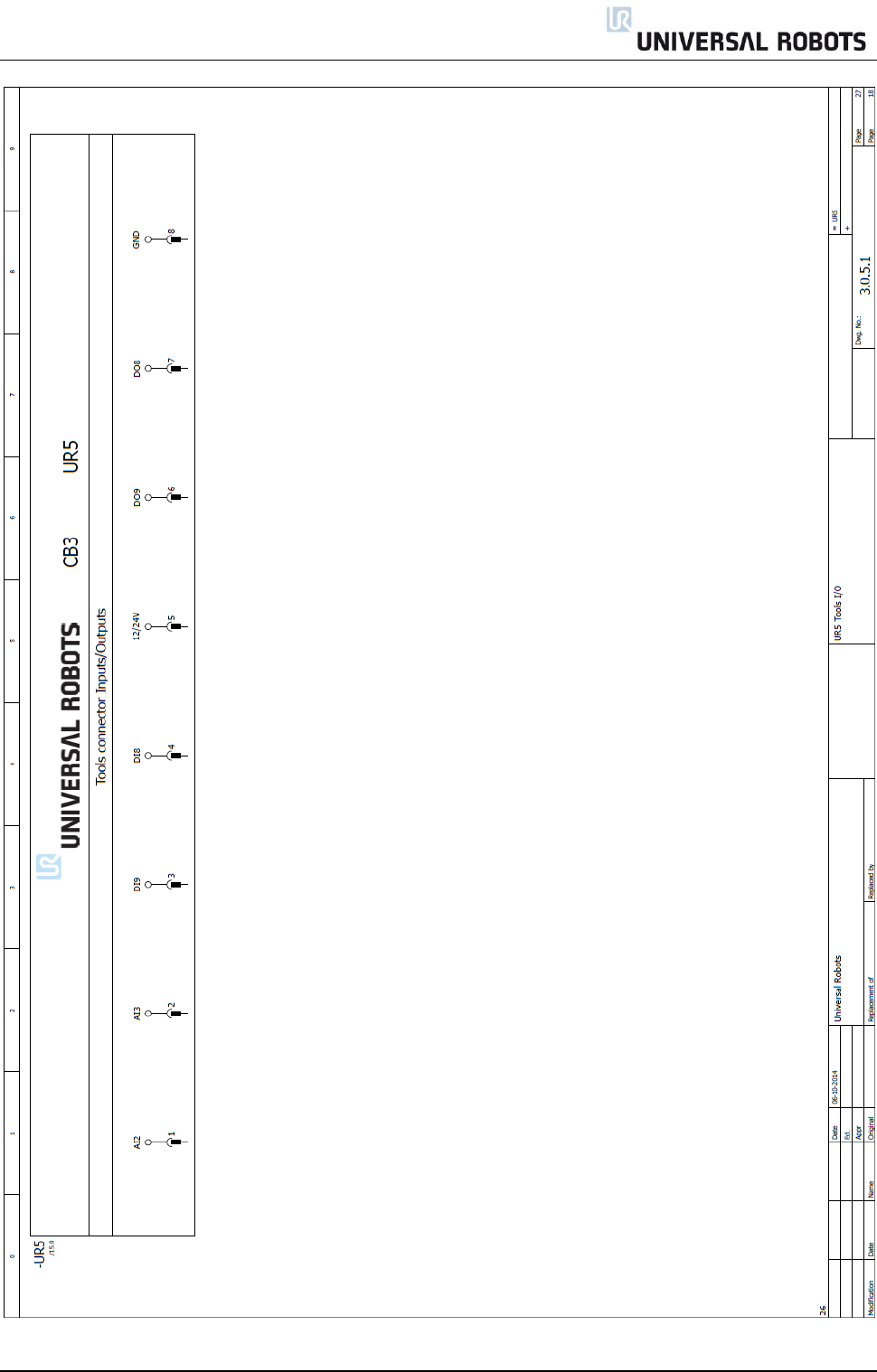
All rights reserved 98 Servicemanual_UR5_en_rev3.1.1
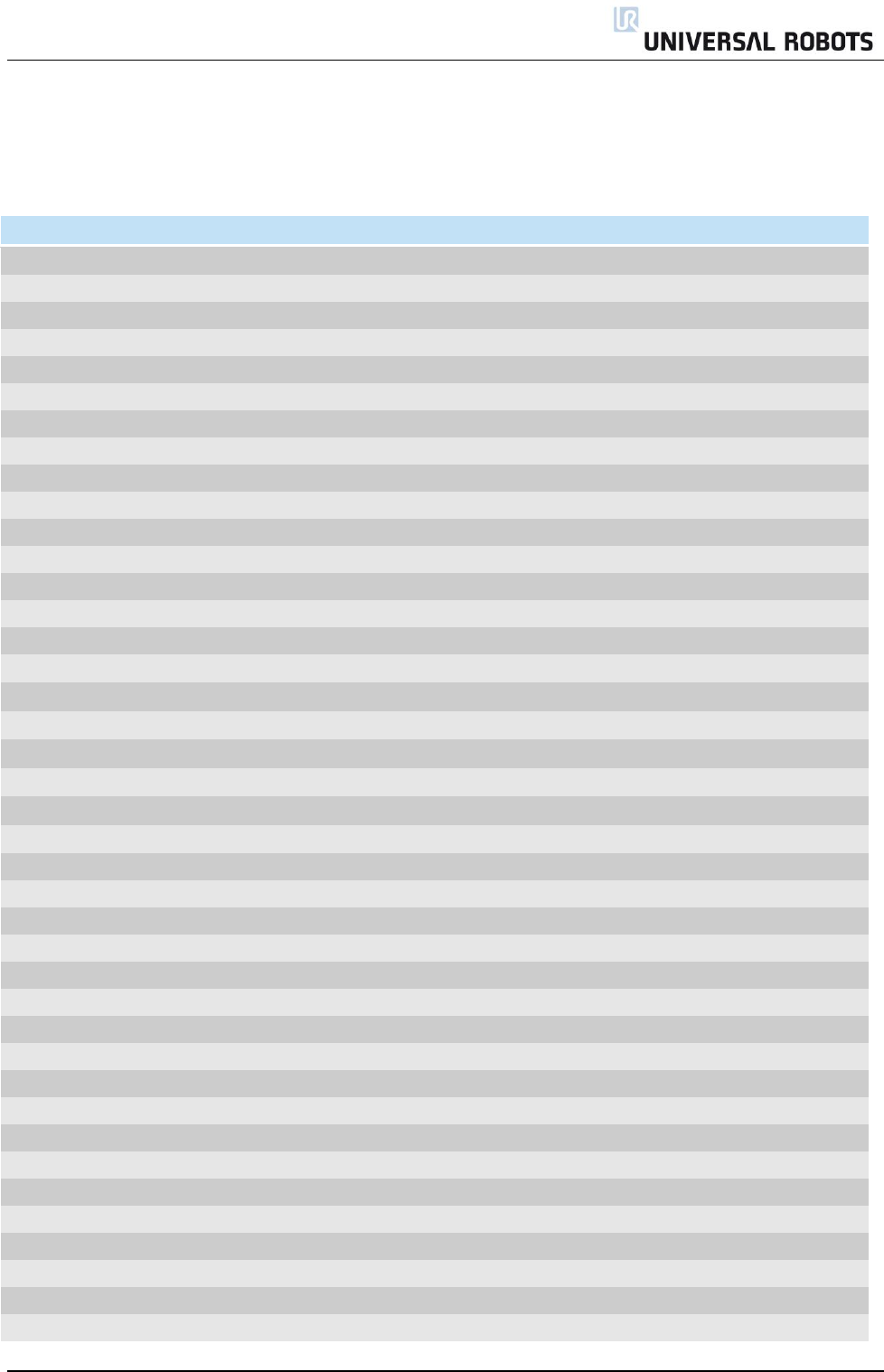
All rights reserved 99 Servicemanual_UR5_en_rev3.1.1
6 Spare parts
6.1 Spare part list
Item no.
Item designation
Controller:
122905
Controller incl. Teach Pendant UR5
122900
Controller excl. Teach Pendant UR5
122091
Teach Pendant incl. Touch Screen & power cable UR5 & UR10
180001
Stylus Pen
171021
Flash card
122600
Motherboard kit
172290
Safety Control board kit
177002
Power Supply Unit 12V
177003
Power Supply Unit 48V
172080
Current Distributor PCB
122745
Energy-eater incl. fan CB3
164219
Wire bundle controller output UR5
171030
RAM module
177503
Filter kit for controller
106800
Euromap E67 kit CB3
122671
Euromap E67 Bypass Plug
122673
Euromap E67 module CB3
123670
Euromap E67 cable 6 m
Robot arm:
111105
UR5 robotarm stand-alone CB3
122050
Base Mounting Bracket incl. Cable 6 m UR5
122123
Joint Size 3 Base UR5
122223
Joint Size 3 Shoulder UR5
122323
Joint Size 3 Elbow UR5
123100
Elbow counterpart and Lower arm kit UR5
122121
Joint Size 1 Wrist 1 UR5
122221
Joint Size 1 Wrist 2 UR5
122321
Joint Size 1 Wrist 3 UR5
122041
Tool Mounting Bracket UR5
103305
Sealing set UR5, external. Visible flat rings between joints
103405
Lid set complete UR5 incl. seal in the lid
Asessories:
173100
Cable for tool: external
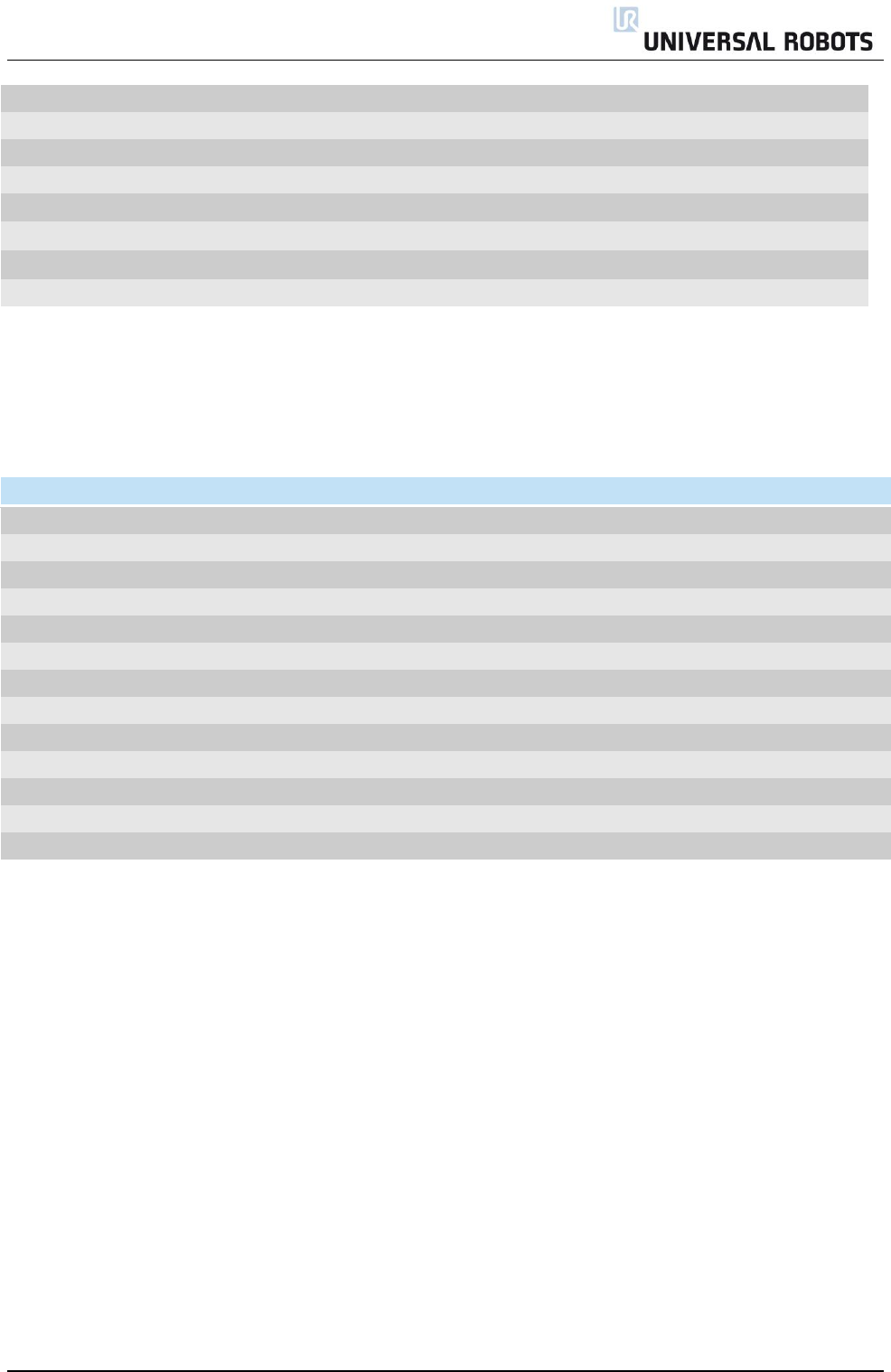
All rights reserved 100 Servicemanual_UR5_en_rev3.1.1
131099
Lid Tool protective cap Alu. For tool connector
139033
Bracket for Mounting Teach Pendant
132407
Bracket for Mounting Controller
107000
Safety Control board Terminal kit
131501
Bracket for mounting robot arm UR5 (Item profile)
131502
Bracket for mounting robot arm UR5 (Bosch profile)
6.2 Service kit
Item no.
Item designation
109010
Service kit UR5/UR10 (kit includes all of the below part no.’s)
109101
Spanner Hex 5.5mm
UR5 & UR10
109102
Spanner Hex 7.0mm
UR5 & UR10
109110
Spanner Hex 10.0mm
UR10 only
182200
Screwdriver Flat 2.5
UR5 & UR10
109103
Screwdriver torx T10
UR5 & UR10
109105
Torque wrench Hex 5.5mm Size 1 and Size 2 (1.3 Nm)
UR5 & UR10
109106
Torque wrench Hex 7.0mm Size 3 (3.0 Nm)
UR5 & UR10
109107
Torque wrench Hex 10.0mm Size 4 (8.0 Nm)
UR10 only
109104
Torque screwdriver torx T10 (0.4 Nm)
UR5 & UR10
164084
Bypass cable (for setting joint-ID)
UR5 & UR10
109180
ESD wrist strap
UR5 & UR10
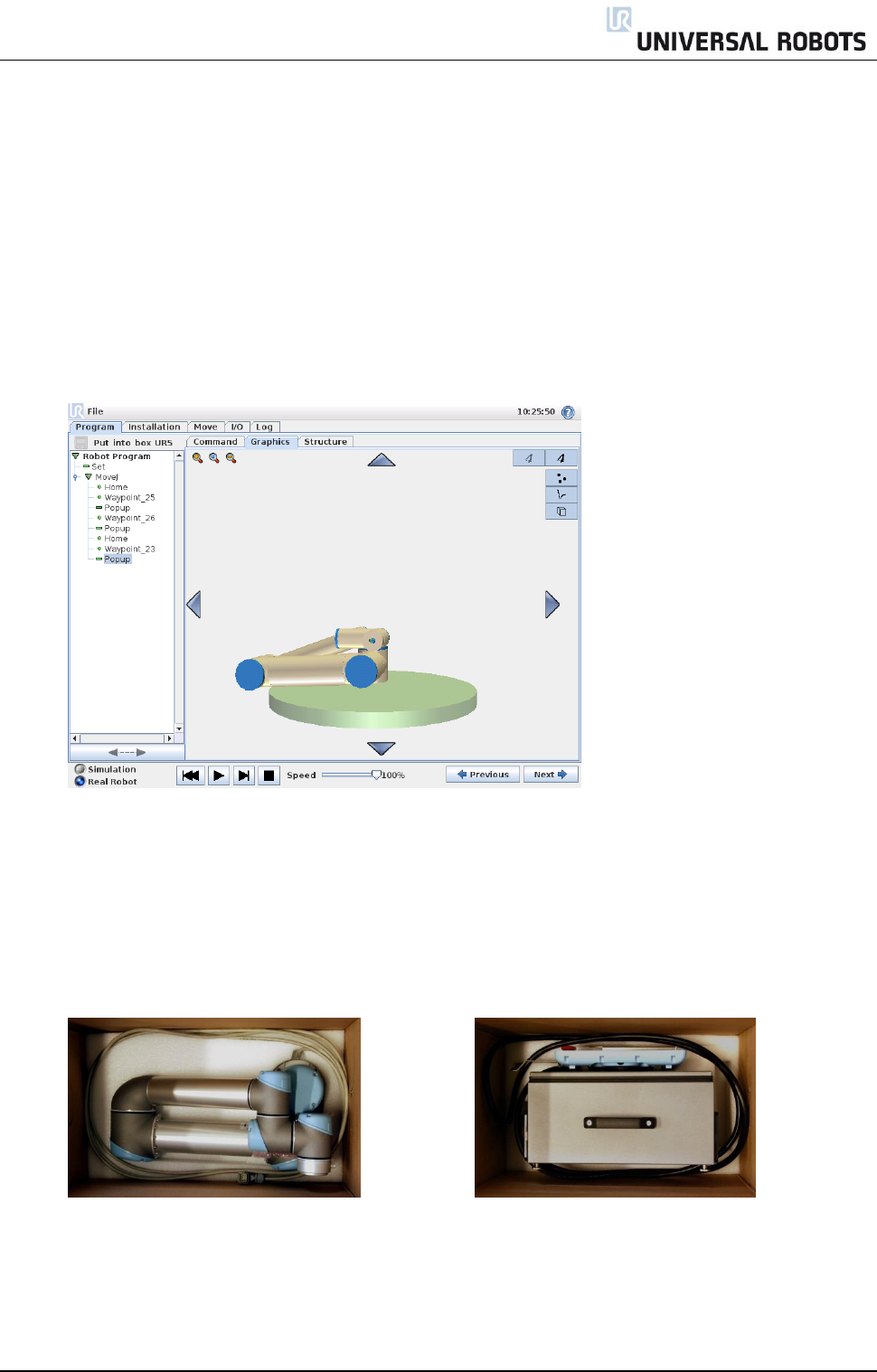
All rights reserved 101 Servicemanual_UR5_en_rev3.1.1
7 Packing of robot
Packing of robot and controller box for shipment
Remove any external tooling and external electrical connections.
Load program Put_into_box_ur5.urp and follow instructions while removing mounting bolts.
While robot folds together, hold a piece of bubble wrap between Shoulder joint and wrists.
Note: If robot cannot run or power is not available, it is possible to manually release the brakes for
each joint individually and pack the robot accordingly. For brake release, see chapter 3.1.2.
Power down, disconnect power and disconnect robot arm from controller.
Pack robot arm and Controller box in designated boxes.
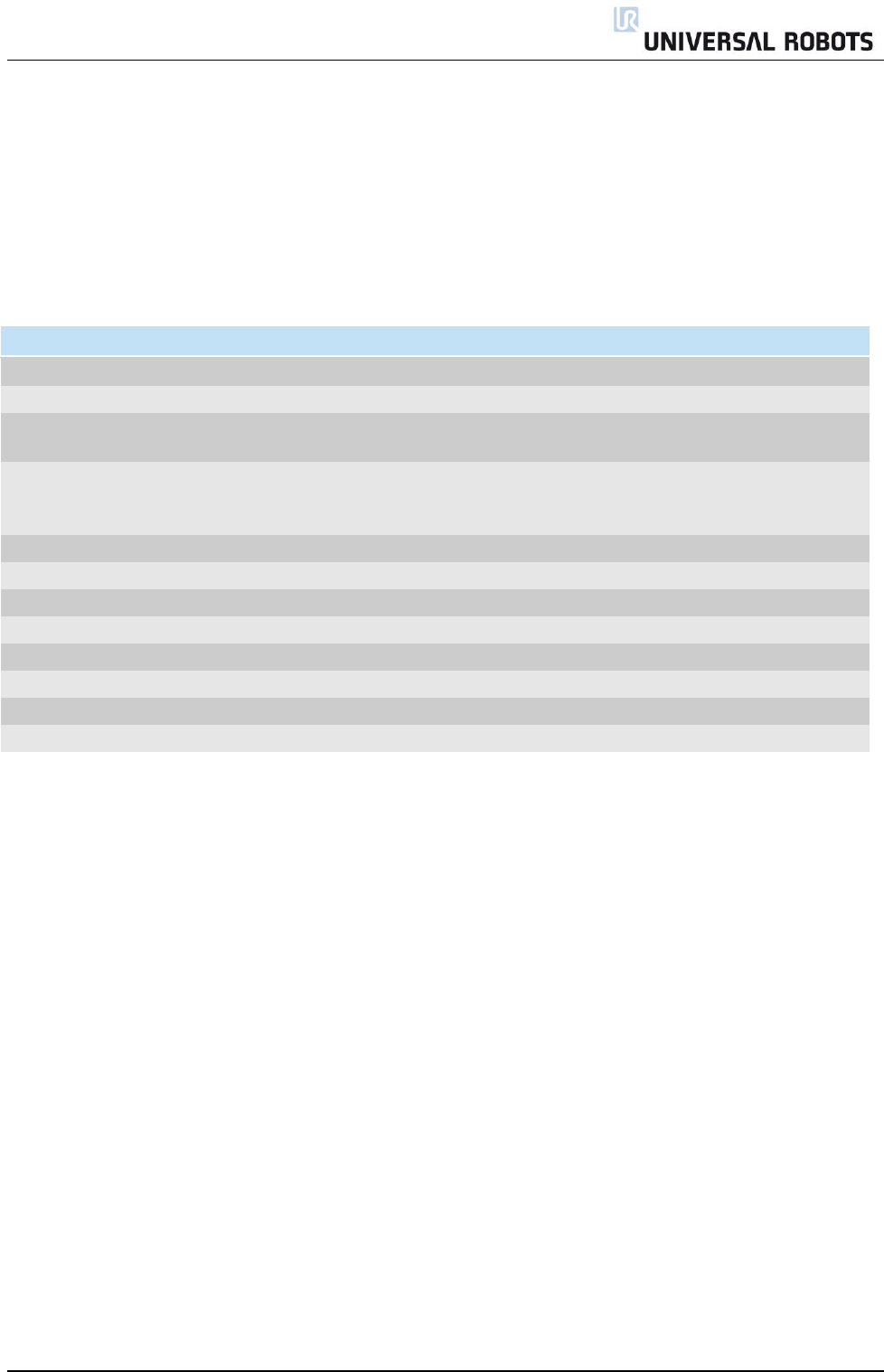
All rights reserved 102 Servicemanual_UR5_en_rev3.1.1
8 Changelog
8.1 Changelog
Date
Revision
Action
Changes
3. May 2014
UR5_en_3.0
Added
Revision 3.0 released
19. June 2014
UR5_en_3.0.1
Changed
Pictures and illustrations changed to match 3. gen. robot
29. July 2014
UR5_en_3.0.2
Changed
Error codes, Spareparts changed to match 3. Gen robot
and ESD handling added
20. Oct. 2014
UR5_en_3.1.1
Changed
Electrical doc., E-plan , Spare parts update and error code
update. New structure for disassemble/assemble guide.
ESD handling modified.