Microsoft Learning Experiences Setup Guide
User Manual:
Open the PDF directly: View PDF ![]() .
.
Page Count: 2
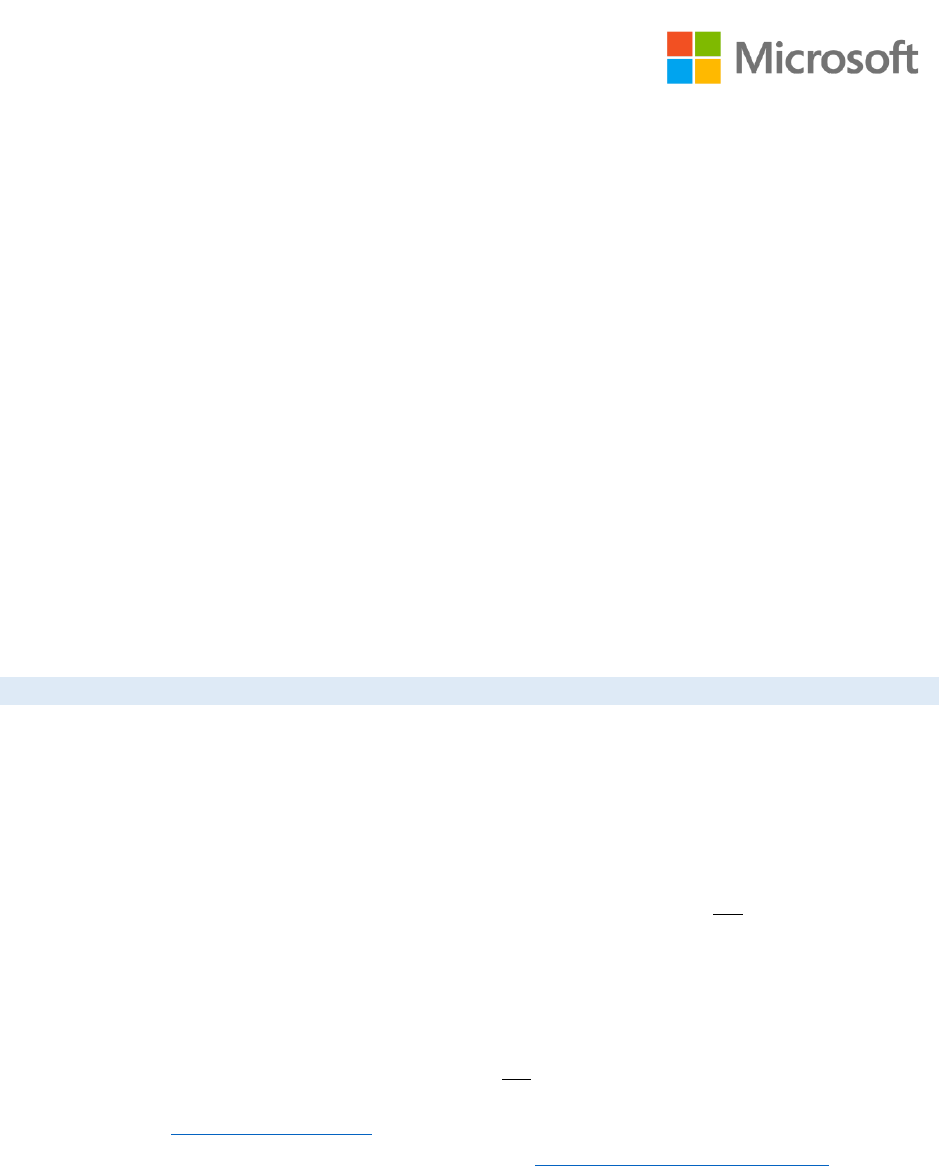
Processing Real-Time Data Streams in Azure
Setup Guide
Overview
This course describes how to implement real-time big data processing solutions using Microsoft Azure.
What You’ll Need
• A Microsoft account
• A Microsoft Azure subscription
• A Microsoft Windows, Apple Macintosh, or Linux computer
Create an Azure Subscription
Note: If you already have a Microsoft Azure subscription, you can skip this section.
If you have never had an Azure subscription, you can create a 30-day free trial subscription, which
includes $200 of free credit in your local currency, which is comfortably enough to complete the labs in
this course. You will need to provide a valid credit card number for verification, but you will not be
charged for Azure services – for more information, see the frequently asked questions in the Azure sign-
up page.
If you have previously had a free trial subscription that has now expired, you will not be able to sign up
for a second free trial. In this case, you must sign up for a pay-as-you-go subscription. The lab
instructions in this course are designed to minimize the cost of the Azure resources required to complete
the hands-on exercises.
To set up an Azure subscription:
1. If you already have a Microsoft account that has not already been used to sign up for a free Azure
trial subscription, you’re ready to get started. If not, don’t worry, just create a new Microsoft
account at https://signup.live.com.
2. After you’ve created a Microsoft account, browse to https://aka.ms/edx-dat223.1x-az and follow
the instructions to sign up for a free 30-day trial subscription to Microsoft Azure. You’ll need to
sign-in with your Microsoft account if you’re not already signed in. When activating a 30-day trial
Azure subscription, you will need to provide valid payment details – don’t worry, your credit card
won’t be charged for any services you use during the trial period, and the account is automatically
deactivated at the end of the trial period unless you explicitly decide to keep it active.
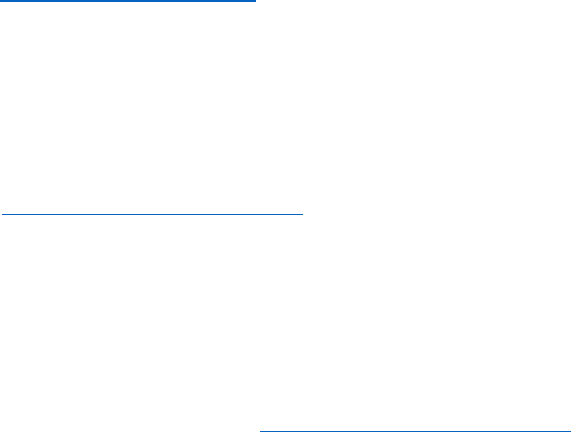
Install Azure Storage Explorer
You will be working with Azure blob storage in this course. You can use any Azure storage client to
upload and download files to Azure. If you do not already have an Azure storage client installed, you can
install Azure Storage Explorer, which is available for Windows, Mac OSX, and Linux.
1. Browse to http://storageexplorer.com/ and follow the instructions to download and install the
latest version of Azure Storage Explorer for your operating system (Windows, Mac OSX, or
Linux).
Install Node.JS
You will use Node.JS to create client applications that send and receive messages to Azure event hubs and IoT
hubs.
1. Browse to https://nodejs.org/en/download/ and follow the instructions to download and install the
latest version of Node.js for your operating system (Windows, OSX, or Linux) and architecture (64-bit or
32-bit).
Install the Lab Files
To complete the labs in this course, you will need to download and extract the lab files from the course GitHub
repository.
1. Download the lab files zip archive from https://aka.ms/edx-dat223.2x-labs.
2. Extract the lab files to a folder on your computer.