Setup Instructions
User Manual:
Open the PDF directly: View PDF ![]() .
.
Page Count: 2
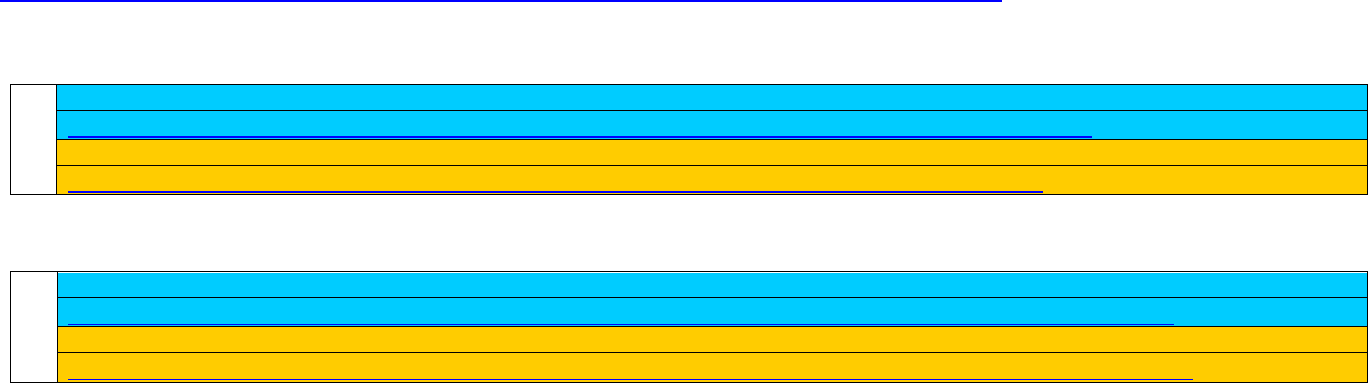
Setup Instructions for Modern Java
__________________________________________________________________________________________
Instructions are included for Windows and MacOS. Choose between an Intellij or Eclipse installation
Download this 3rd-party software:
a. Latest JDK 11 (JDK 11.0.2,
https://www.oracle.com/technetwork/java/javase/downloads/jdk11-downloads-5066655.html)
Accept license terms
b. Intellij IDE for Java SE Developers (Community Edition)
Community
Windows 64-bit
https://www.jetbrains.com/idea/download/download-thanks.html?platform=windows&code=IIC
Mac OSX
https://www.jetbrains.com/idea/download/download-thanks.html?platform=mac&code=IIC
c. Or, Eclipse IDE for Java SE Developers 2018-12
2018-12
Windows 64-bit
https://www.eclipse.org/downloads/download.php?file=/oomph/epp/2018-12/R/eclipse-inst-win64.exe
Mac OSX
https://www.eclipse.org/downloads/download.php?file=/oomph/epp/2018-12/R/eclipse-inst-mac64.dmg
Configuring for Windows:
JDK installation
1. Download and install JDK 11. Default installation directory will be: C:\Program Files\Java\jdk-11.0.1
2. Configure JAVA_HOME environment variable in your System Variables to \PROGRA~1\Java\jdk-11.0.1
3. Configure PATH environment variable in your System Variables, add to the beginning of the PATH variable ->
%JAVA_HOME%\bin;
4. Test your Java environment from the new command prompt window
a. java -version
b. javac -version
Intellij installation
5. Execute the downloaded Intellij installation from your browser and accept the defaults.
6. Test your Intellij installation.
Eclipse installation
7. Execute the downloaded .exe file.
8. Execute the Eclipse installer.
9. Select the “Eclipse IDE for Java Developers” and select Install and accept the license agreement as well as the Eclipse
Foundation Software Agreements. Select and accept the Eclipse Foundation; Java Software Code Signing certificates.
10. Start Eclipse from the Launch button or from Applications.
Configuring for MacOS:
1. Download and install JDK 11. Default installation directory will be
/Library/Java/JavaVirtualMachines/jdk-11.jdk/Contents/Home/
2. Configure JAVA_HOME environment variable in your ~/.bash_profile, e.g. export
JAVA_HOME=/Library/Java/JavaVirtualMachines/jdk-11.jdk/Contents/Home/
3. Test your Java environment from the new command prompt window
a. java -version
b. javac -version
Intellij installation
4. Execute the downloaded .dmg file. Drag the Intellij icon to Applications
5. Test your Intellij installation
Eclipse installation
6. Execute the downloaded .dmg file
7. Execute the Eclipse installer. Select /Applications as the installation folder.
8. Select the “Eclipse IDE for Java Developers” and select Install and accept the license agreement as well as the Eclipse
Foundation Software Agreements. Select and accept the Eclipse Foundation; Java Software Code Signing certificates.
9. Start Eclipse from the Launch button or from Applications.