Setup Instructions
User Manual:
Open the PDF directly: View PDF ![]() .
.
Page Count: 5

1) Open the URL below:
Make sure you are signed in using your cloud.cs account
https://cloud.google.com/bigquery/docs/quickstarts/quickstart-web-ui
2) Create a Project by clicking on the button:
If you already created a project before, you can use the same project and skip to
step 3. Otherwise, you can follow step 1 and 2 to create a new project.
Click on the “GO TO THE MANAGE RESOURCES PAGE” button.
3) Create a new project If you don’t have one
Click on create a project button on the top and fill in details about your project as shown
below. Click on the create button to finish creating your project. Make sure you select
the Billing Account as COMS 4111 Introduction to Databases.
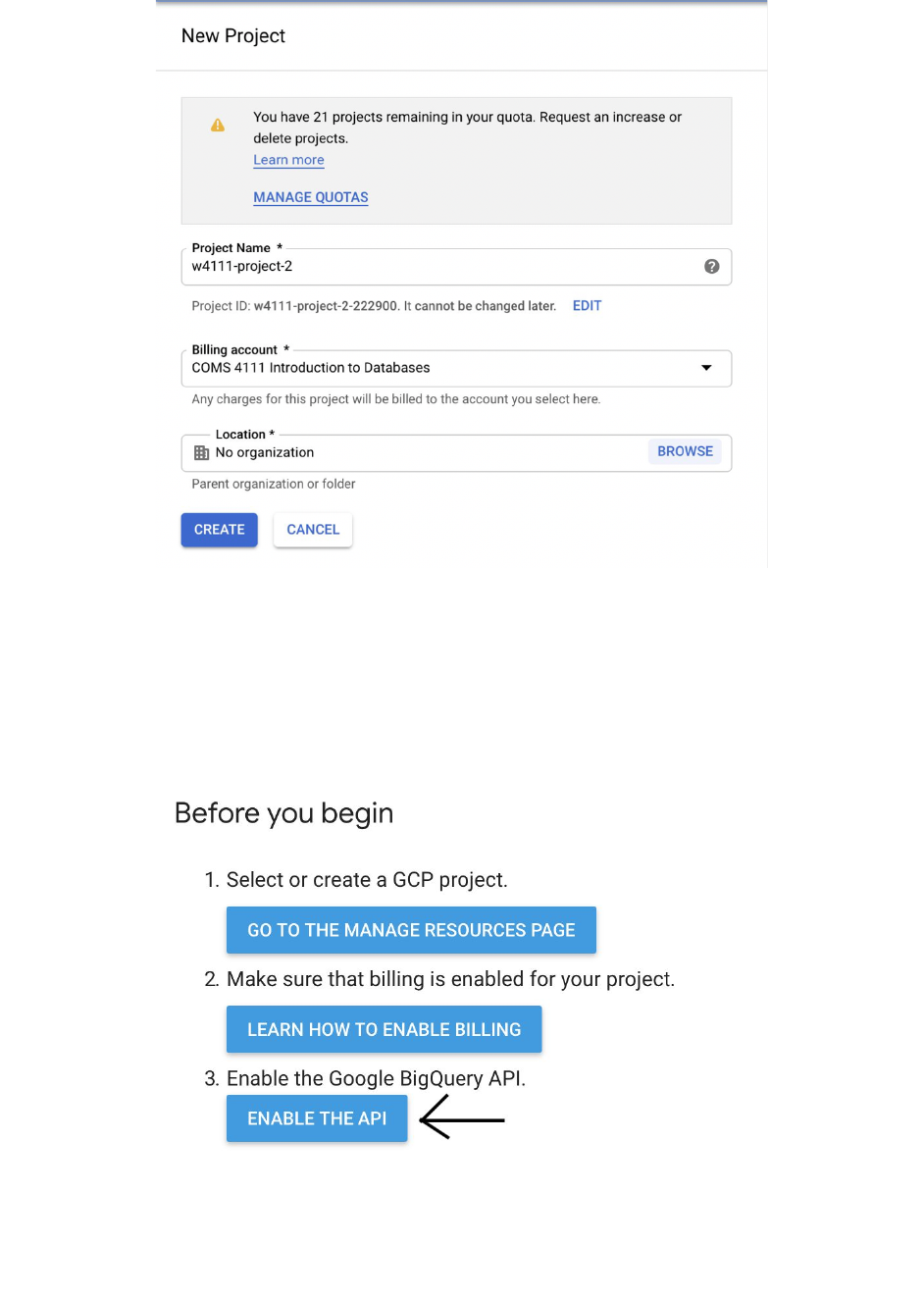
3) Click on the “Enable API” button
Once the project has been created, click on the “ENABLE API” button in the URL which
has been mentioned above.
4) Select the project which you created in step 3
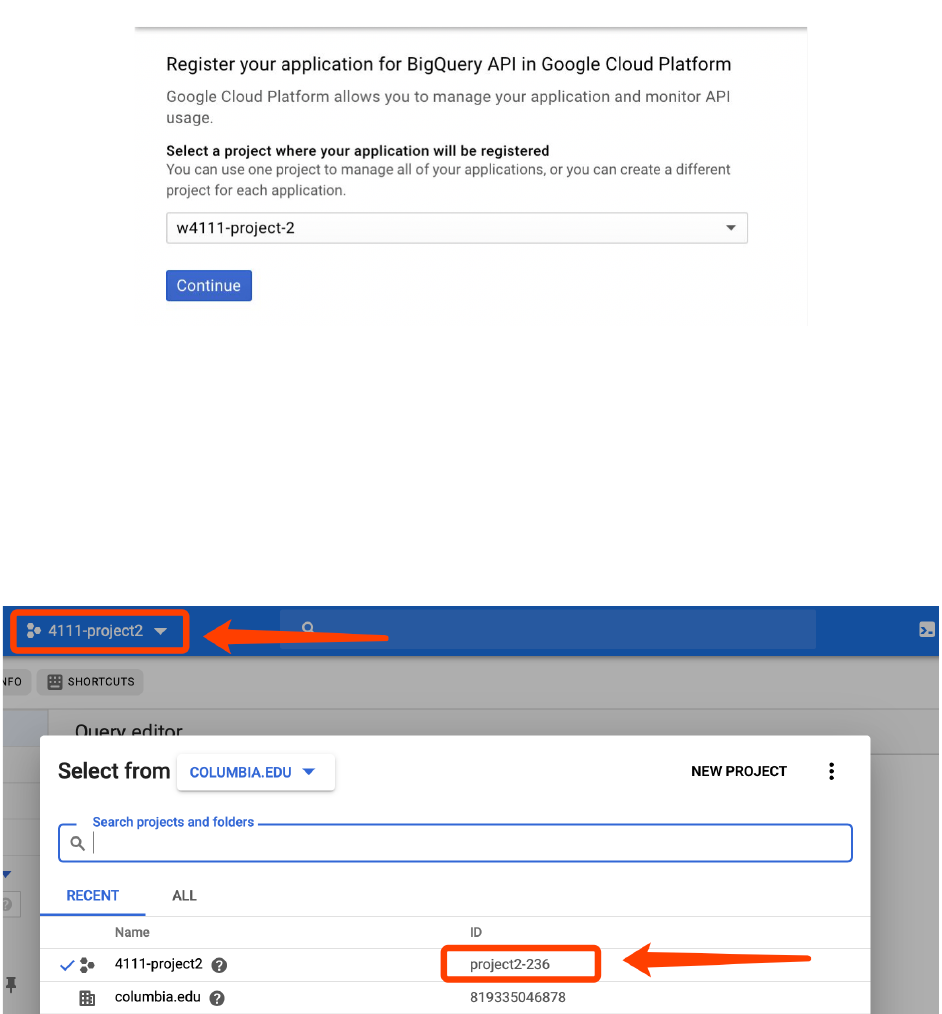
Once, you have selected the project, the BigQuery API will get enabled.
5) Get your project ID:
To query our dataset, you need to specify your project ID in Colab. Get your project ID
from the Web UI console and fill it in Colab cell.
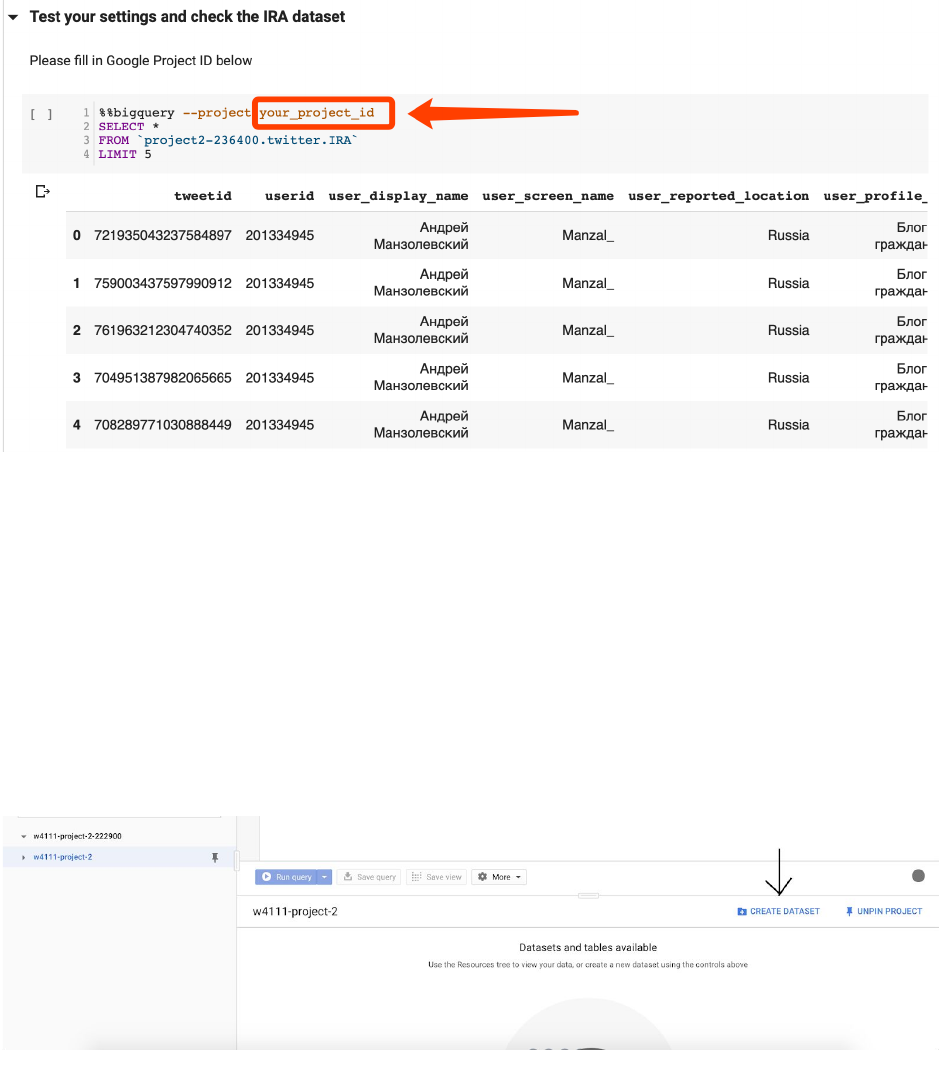
6) Create a new dataset to store your temporary table:
Click on the URL https://cloud.google.com/bigquery/ and choose the “Go To Console”
button.
To create a new dataset, click on the button below. Fill in the details and click on the
create button. This dataset is to store your temporary table.
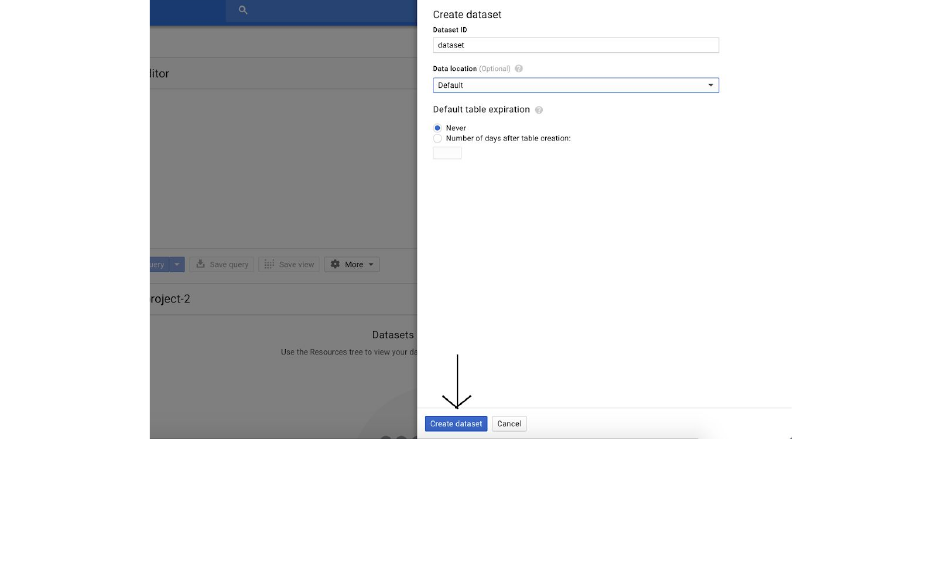
7) Done
Use the Colab to finish your Project 2.