Electronic Balance Instruction Manual For UW Series And UX Shimadzu Precision Balances
User Manual: Shimadzu-UX-Precision-Balances-Manual
Open the PDF directly: View PDF ![]() .
.
Page Count: 129 [warning: Documents this large are best viewed by clicking the View PDF Link!]
- Electronic Balance Instruction Manual
- UW series UX series
- Notation Conventions
- Shimadzu Balances and 21 CFR Part 11
- Action for Environment (WEEE)
- Safety Precautions
- 1. Introduction
- 2. Name and Function of Components
- 3. Specifications
- 4. Installation
- 5. Basic Operation
- 6. WindowsDirect Function
- 7. Menu Item Selection
- 8. Built-in Clock Set-up
- 9. Display Selection
- 10. Calibration
- 11. Environment
- 12. Units
- 13. Enhancing Productivity
- 14. Application Functions
- 15. Connecting Peripheral Instruments
- 16. Maintenance and Transportation
- 17. Troubleshooting
- Appendices
- Explanatory Operation Sheet
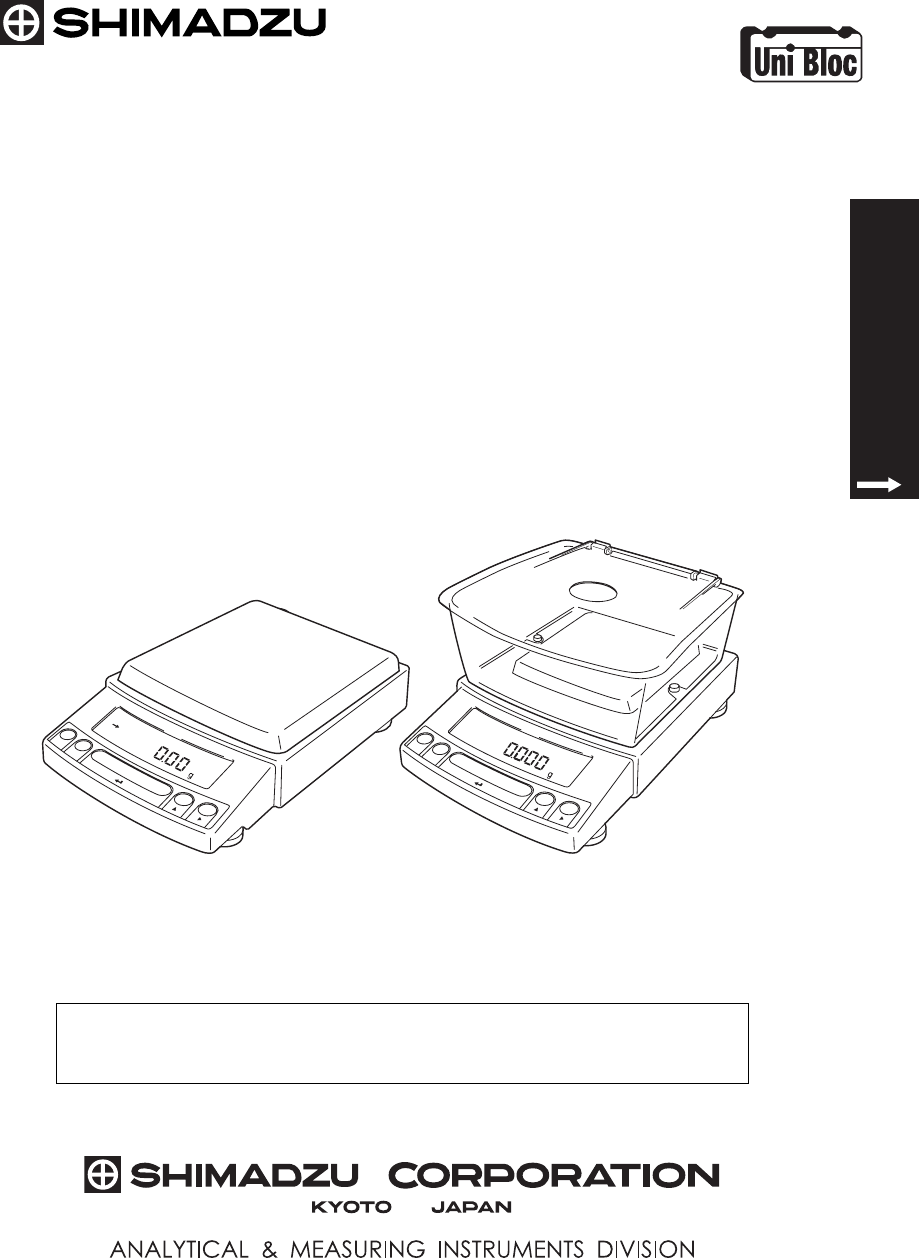
321-56829-21F
Nov. 2010
For Basic Operation
Electronic Balance
Instruction Manual
UW series
UX series
Read the instruction manual thoroughly before you use the product.
Keep this instruction manual for future reference.

- I -
For Basic Operation
Requests
• Provide this manual to the next user in the event that the instrument is transferred.
• To ensure safe operation, contact your Shimadzu Balance representative for installation,
adjustment, or reinstallation after moving the instrument to a different site.
Notices
• The content of this manual is subject, without notice, to modifications for the sake of improve-
ment.
• Every effort has been made to ensure that the content of this manual was correct at the time
of creation. However, in the event that any mistakes or omissions are discovered, it may not
be possible to correct them immediately.
• The copyright of this manual is owned by Shimadzu Corporation. Reproduction and duplica-
tion of whole or part of the content without permission of the company are strictly prohibited.
• "Microsoft", "Windows", "Windows Vista" and "Excel" are registered trademarks of Microsoft
Corporation of the U.S.A. in the United States and other countries. All other company names
and product names that appear in this manual are trademarks or registered trademarks of the
companies concerned. Note that ™ and ® indications are not used.
• The company names, organization names and product names in this manual are trademarks
or registered trademarks of the companies and organizations concerned.
• Shimadzu does not guarantee that the WindowsDirect communication function will operate
without problems on all PCs. Shimadzu will accept no responsibility for any trouble that arises
as a result of using this function. You are recommended to back up all important data and pro-
grams in advance.
© 2002-2008 Shimadzu Corporation. All rights reserved.
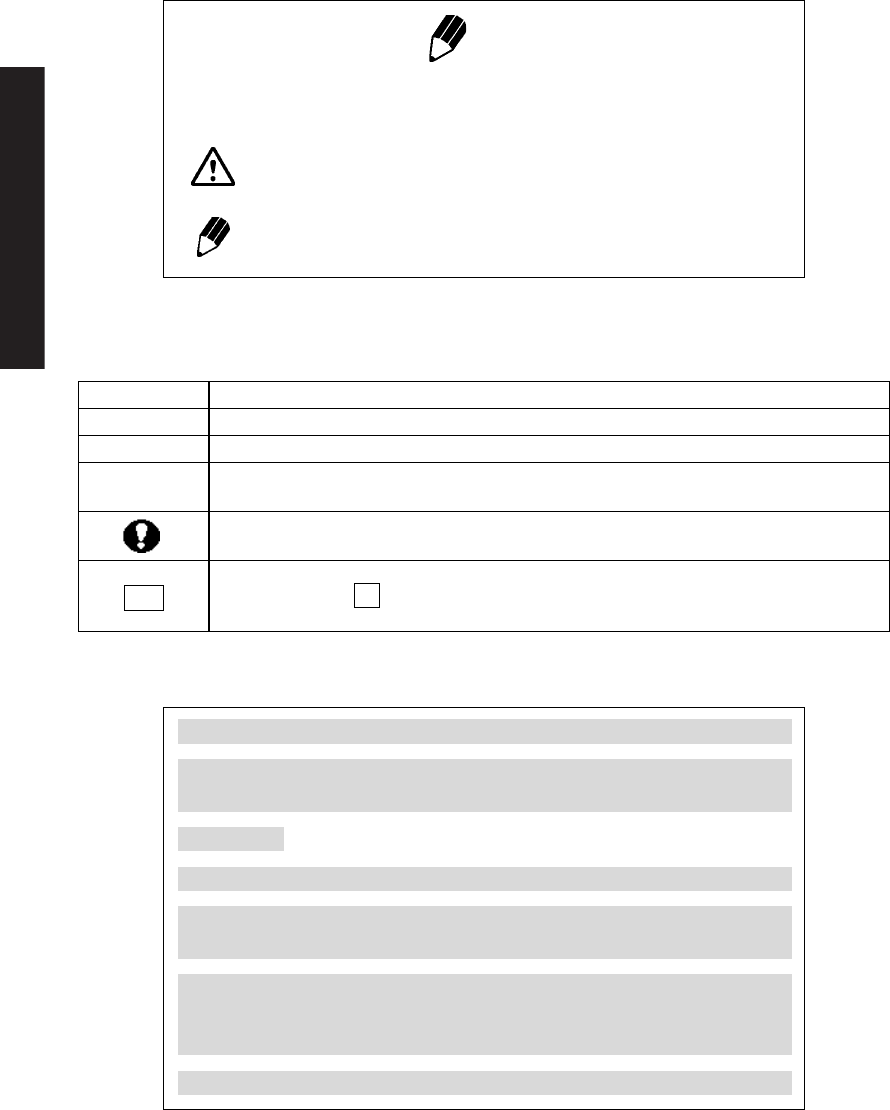
- II -
For Basic Operation
Other conventions used in this manual include:
Note
This instruction manual uses the following notation conventions to indicate
Safety Precautions and additional information.
Caution Indicates a potentially hazardous situation that may
result in injury to personnel or equipment damage.
Note Provides additional information needed to properly
use the balance.
Item Description
1, 2, 3 .... Indicates the step number in a procedure or a sequence of changes in the balance display.
[ ] key Indicates the operation key on the balance. See 2.2.
mass display Indicates that the balance is in the weighing mode and mass is displayed in one of the weigh-
ing units.
These sections include information to make using the balance more convenient.
Indicates the menu item to be selected.
The number in the is the number of the menu item on the Menu Map.
See 7.2 “Menu Map”.
Notes on the use of verified balances as legal measuring instruments
Important notes about the use of verified balances as legal measuring
instruments in the EU are highlighted with the shadow.
Examples:
Using a verified balance as a legal measuring instrument in the EU:
Not applicable to a verified balance as a legal measuring instrument
in the EU:
There are special requirements on using a verified balance as a legal mea-
suring instrument in the EU. With the verified balances, some of the func-
tions are either unavailable or restricted.
“EU” includes the signatories of the European Economic Area agreement.
No.
Notation Conventions
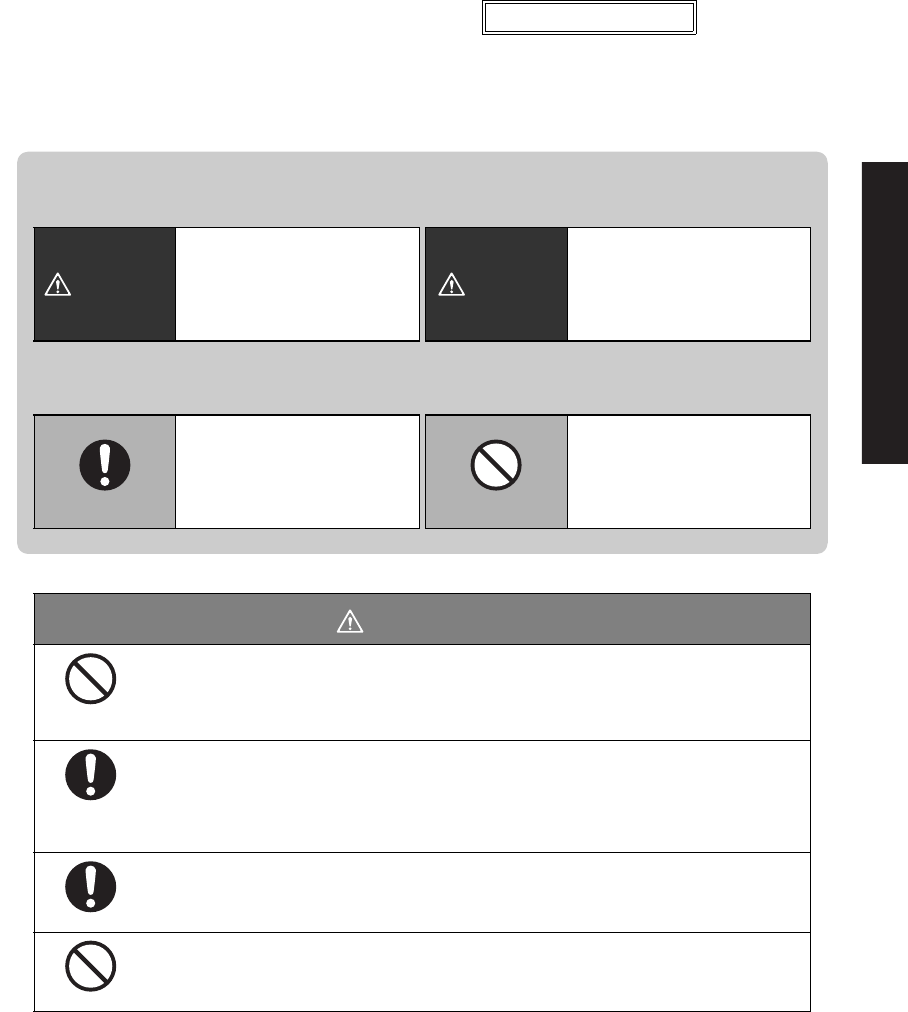
- III -
For Basic Operation
To ensure that you use the balance safely and correctly, read the following precautions carefully and
observe them.
WARNING
Never disassemble, modify or attempt to repair this product or any
accessory.
You could sustain an electric shock or the product could operate abnormally.
If you believe that the balance has failed, contact your Shimadzu representative.
Use the balance with the specified power supply and voltage.
Using the balance with an incorrect power supply or voltage will lead to fire or trouble
with the balance.
Note also that if the power supply or voltage is unstable or if the power supply capacity
is insufficient, it will not be possible to obtain satisfactory performance from the balance.
Use the correct weighing units.
Using incorrect weighing units can lead to accidents as a result of weighing errors.
Check that the weighing units are correct before starting weighing.
Do not use the balance outdoors or anywhere where it will be exposed to
water.
You could sustain an electric shock or the product could operate abnormally.
The levels of danger and damage that will arise if the balance is used incorrectly are classified and
indicated as shown below.
Precautions are classified and explained by using one of the symbols below, depending on the
nature of the precaution.
WARNING
Indicates a potentially
hazardous situation which,
if not avoided, could result in
serious injury or possibly death.
CAUTION
Indicates a potentially
hazardous situation which,
if not avoided, may result in
minor to moderate injury or
equipment damage.
Indicates an action that must be
performed.
Indicates an action that must
NOT be performed.
Instructions Prohibitions
Prohibitions
Instructions
Instructions
Prohibitions
Safety Precautions To be strictly observed
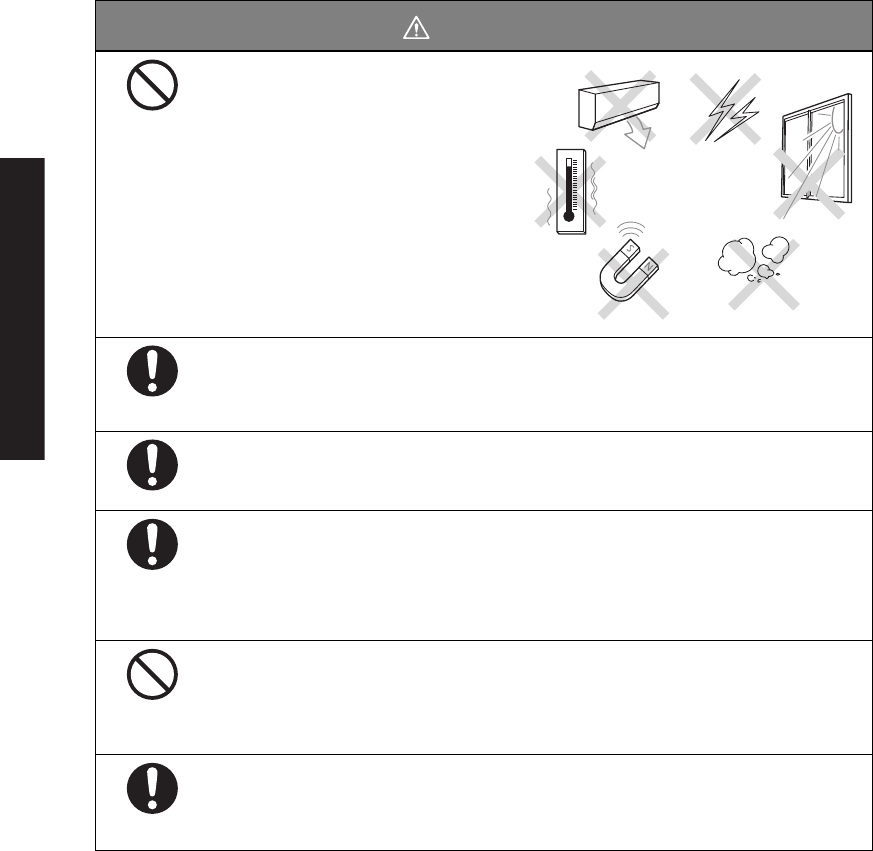
- IV -
For Basic Operation
CAUTION
Avoid locations where the balance
will be exposed to any of the
following.
This could cause accidents or poor
performance.
• Air flow from an air conditioner,
ventilator, door or window
• Extreme temperature changes
•Vibration
• Direct sunlight
• Corrosive or flammable gases
• Dust, electromagnetic waves or a
magnetic field
Install the balance on a strong and stable flat table or floor.
Placing the balance in an unstable site could lead to injury or trouble with the balance.
When selecting the installation site, take into account the combined weight of the
balance and the item to be weighed.
After a power outage, turn the power back ON.
When a power outage occurs, the power is shut off automatically. Therefore, begin
operation from 4.4 “Turning ON the Power” (^ page 18) again.
Treat the balance with care and respect.
The balance is a precision instrument. Subjecting it to impacts could cause it to fail.
When moving the balance, remove pan and pan supporter. Grasp it firmly with both
hands to carry it.
If the balance has to be stored for a long time, store it in the packaging box in which it
was delivered.
Do not connect anything other than peripheral devices specified by
Shimadzu to the balance’s connector.
If you do, the balance may stop working normally.
In order to avoid trouble, always connect peripheral devices in accordance with the
directions in this manual.
If you detect anything abnormal (e.g. a burning smell) disconnect the AC
adapter immediately.
Continuing to use the balance with an abnormality could lead to fire or an electric
shock.
Prohibitions
Instructions
Instructions
Instructions
Prohibitions
Instructions
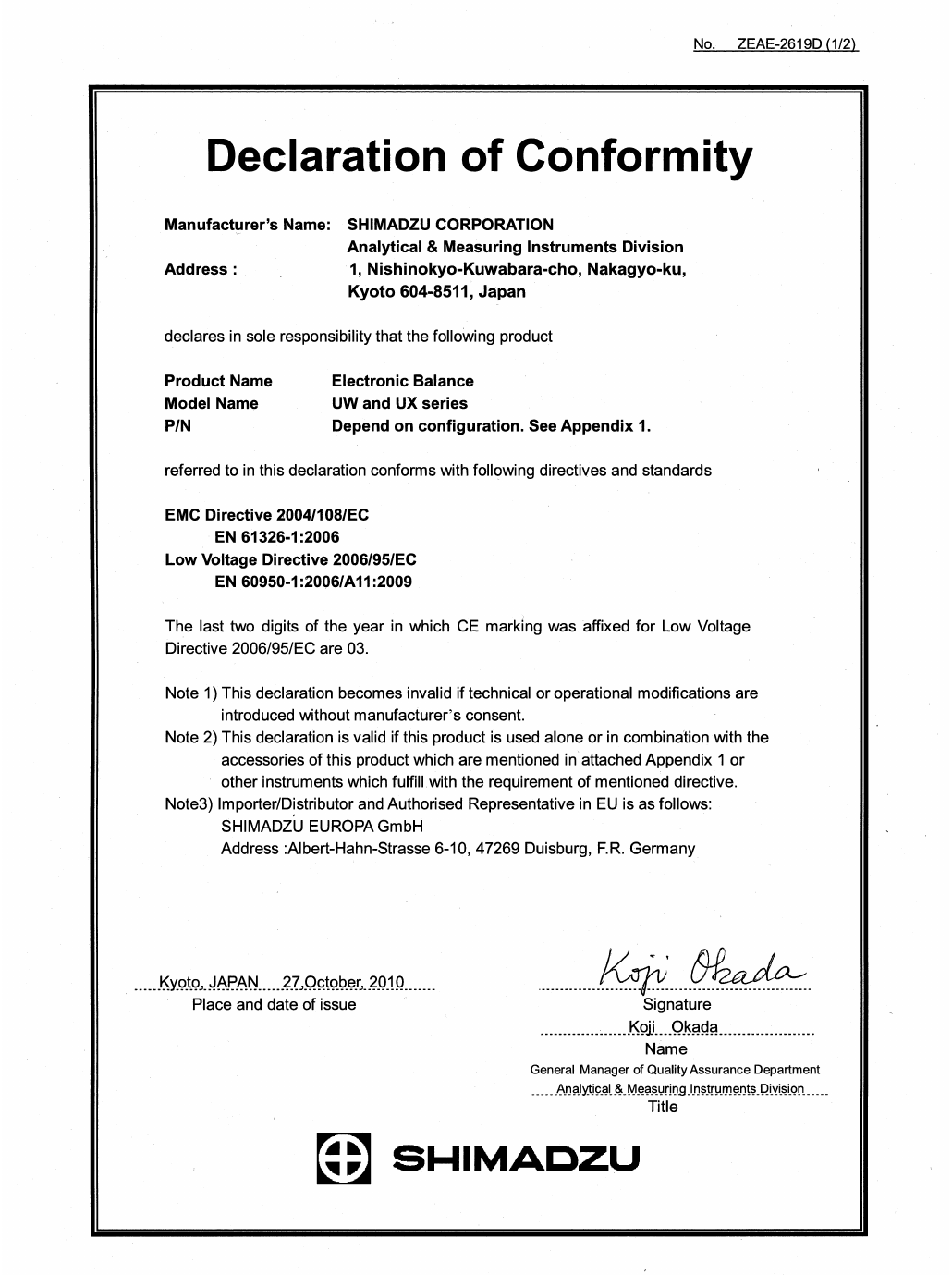
- V -
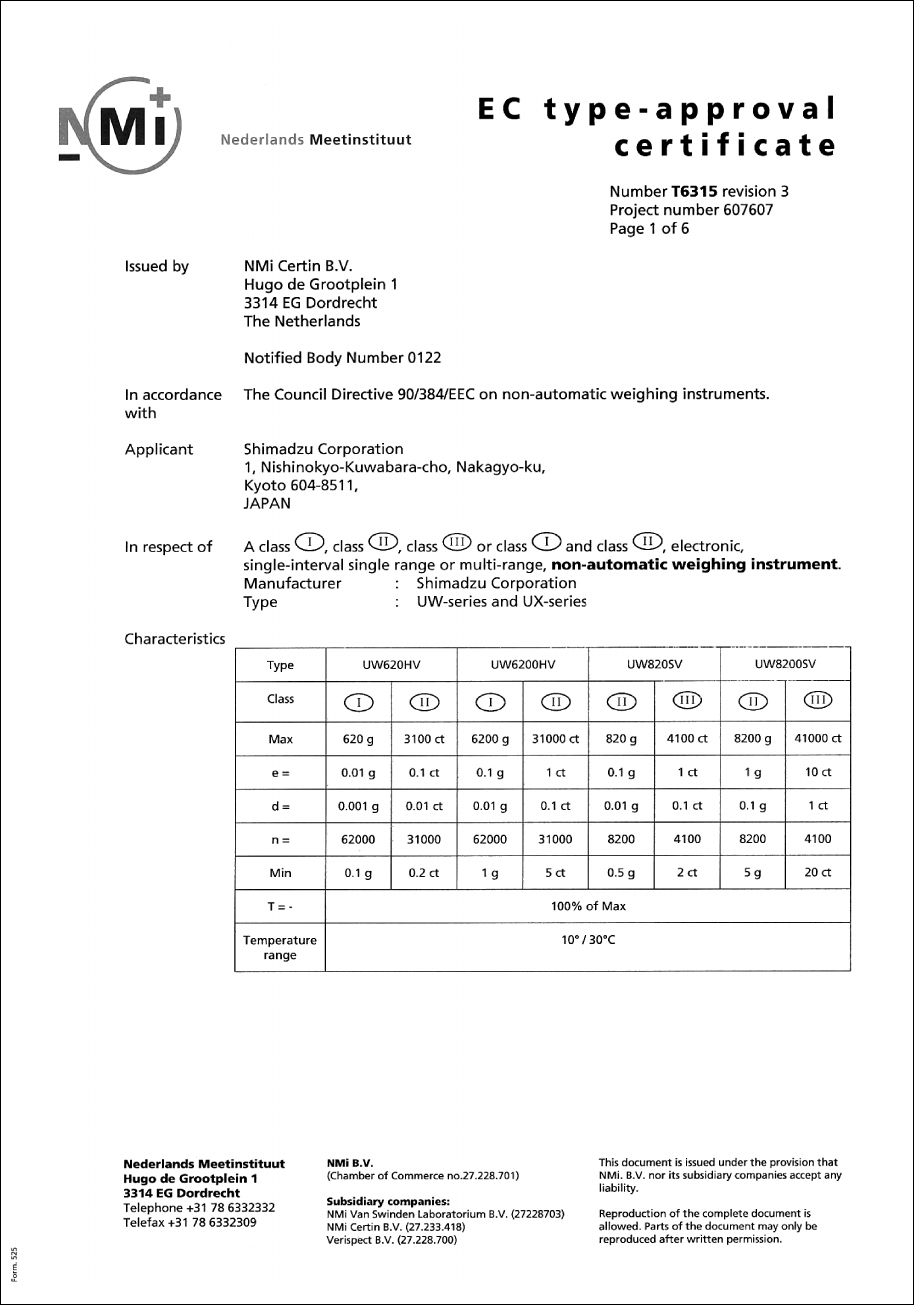
- VI -
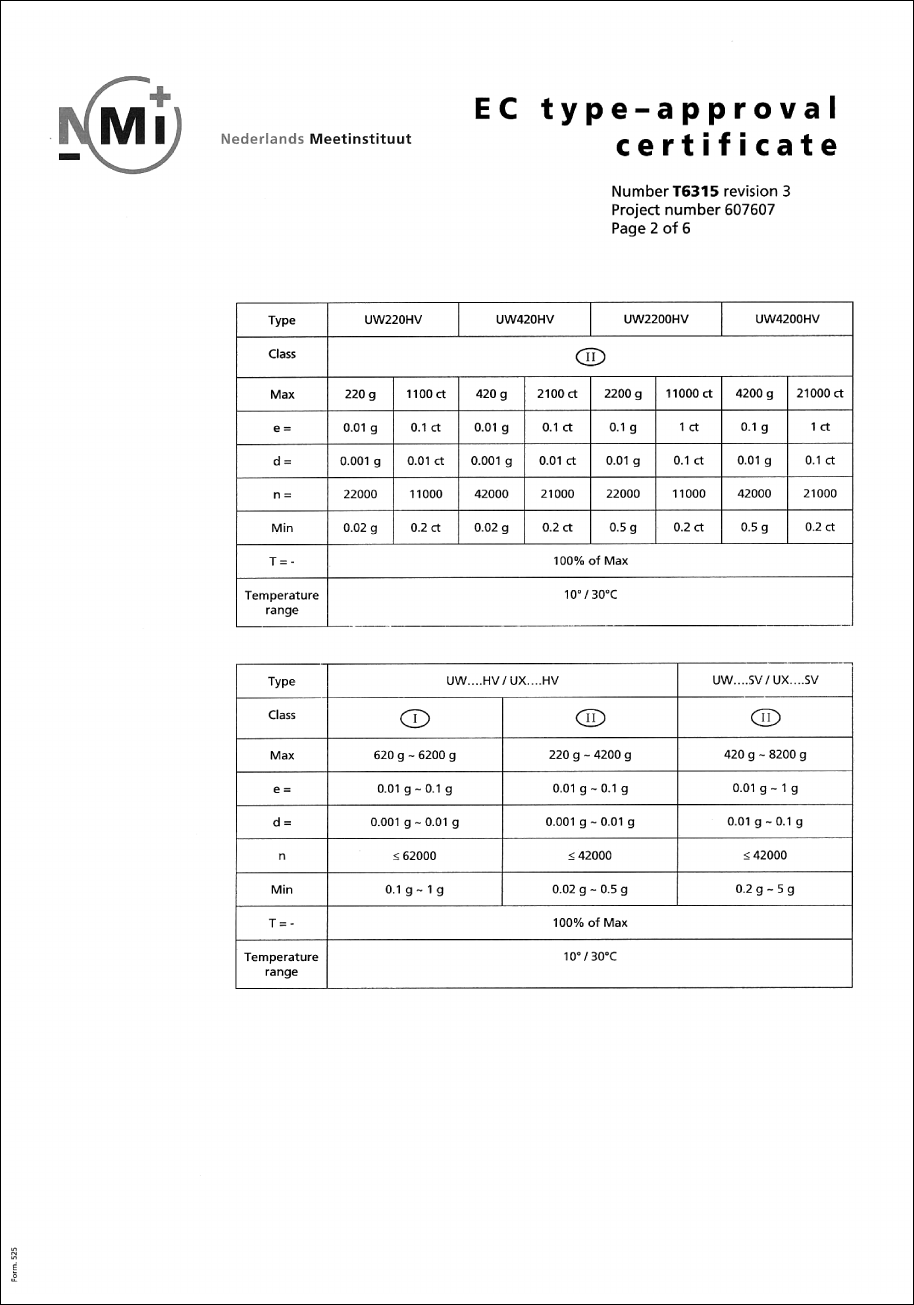
- VII -
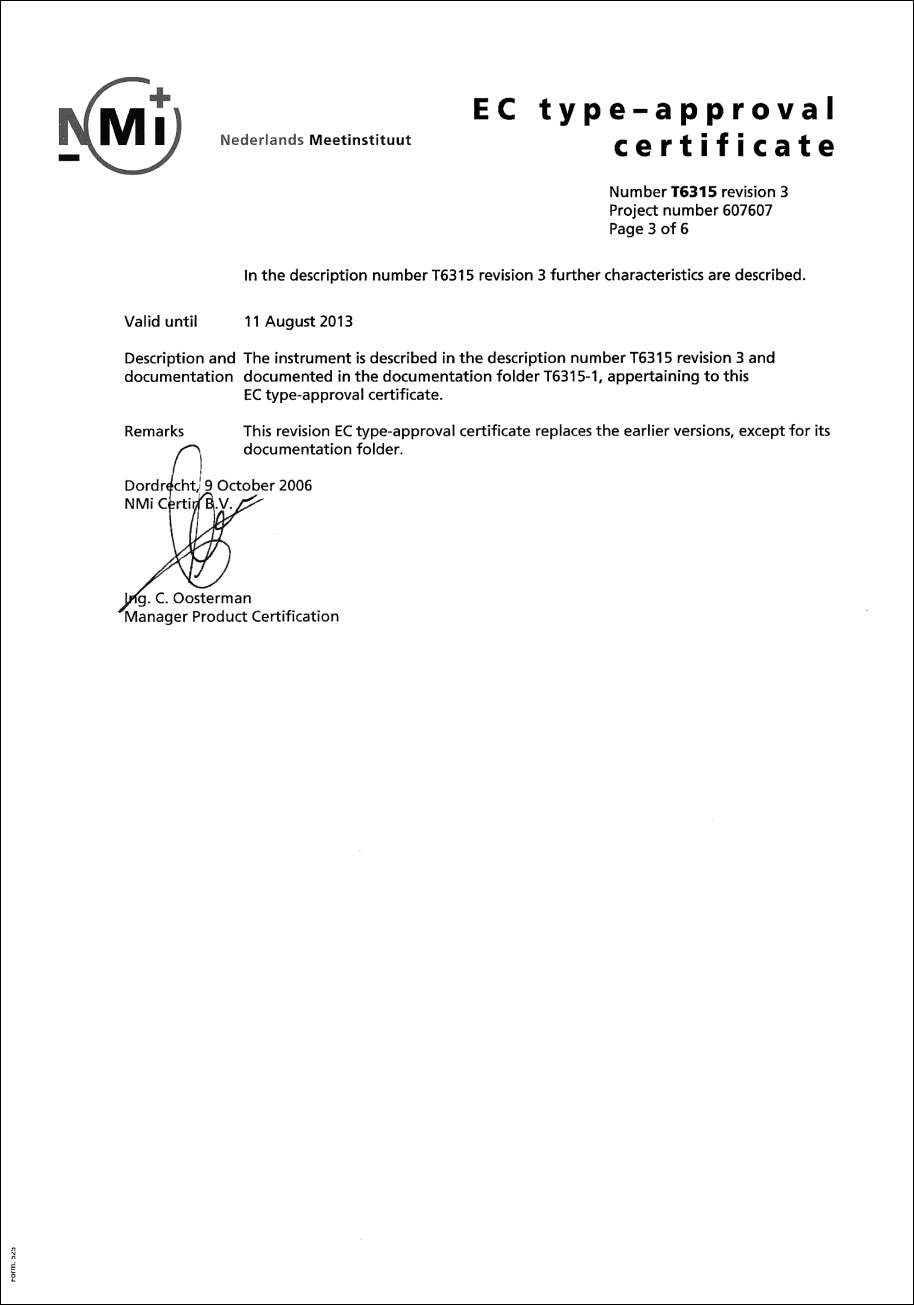
- VIII -
- IX -
21 CFR Part 11
21 CFR Part 11, Electronic Records, Electronic Signatures, Final
Rule (often referred to as Part 11) is the United States Food and
Drug Administration (FDA) regulation affecting computer resources
and electronic records that are used for any document that is
required to be kept and maintained by FDA regulations.
Requirements concerning computer resources security are key ele-
ments in Part 11.
The controls implemented as a result of security related require-
ments are intended to result in trusted records.
Shimadzu CLASS-Balance Agent
Shimadzu provides a means for compliance with 21 CFR Part 11
with Shimadzu CLASS-Balance Agent software, part of a compre-
hensive laboratory data management system, Shimadzu CLASS
Agent.
Ask your Shimadzu representative about it.
Shimadzu WindowsDirect
When Shimadzu balances are integrated with laboratory software by
means of our WindowsDirect function, no communication software is
required or used.
The Shimadzu balance functions as a primary device in the system,
just as a keyboard, mouse or other data entry hardware does.
For this reason, system validation and compliance may be greatly
simplified with the use of Shimadzu balances.
Two-way Communication
Shimadzu balances have always been computer friendly and they
can be set up for bi-directional communication as part of a fully auto-
mated production system or LIMS.
This manual includes the command codes and information needed
by programmers to integrate Shimadzu balances with their software.
Shimadzu Balances and 21 CFR Part 11
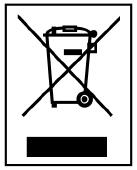
- X -
Action for Environment (WEEE)
To all user of Shimadzu equipment in the European Union:
Equipment marked with this symbol indicates that it was sold on or after 13th August 2005,
which means it should not be disposed of with general household waste. Note that our equip-
ment is for industrial/professional use only.
Contact Shimadzu service representative when the equipment has
reached the end of its life.
They will advise you regarding the equipment take-back.
With your co-operation we are aiming to reduce contamination from
waste electronic and electrical equipment and preserve natural
resource through re-use and recycling.
Do not hesitate to ask Shimadzu service representative, if you require
further information.
WEEE Mark

- i -
1. Introduction ........................................................................................................... 1
2. Name and Function of Components ......................................................... 2
2.1 Components ...................................................................................................... 2
2.2 Key Panel and Operation ................................................................................... 4
2.3 Balance Display and Function ............................................................................ 5
3. Specifications ....................................................................................................... 6
4. Installation ............................................................................................................. 8
4.1 Choosing the Installation Site ............................................................................. 8
4.2 Unpacking and Delivery Inspection ..................................................................... 10
4.3 Installation ......................................................................................................... 13
4.4 Turning ON the Power ....................................................................................... 18
4.5 Span Calibration ............................................................................................... 19
5. Basic Operation ................................................................................................... 22
5.1 Weighing ........................................................................................................... 22
5.2 Changing the Unit Display .................................................................................. 23
6. WindowsDirect Function ................................................................................ 24
6.1 Introduction: Experience it! ................................................................................. 24
6.2 Set Up WindowsDirect ....................................................................................... 24
6.2.1 Setting Up the Balance ........................................................................... 24
6.2.2 Cable Connection .................................................................................. 25
6.2.3 Setting Up the Computer ........................................................................ 25
6.2.4 Start and Checking Operation ................................................................. 27
6.3 Troubleshooting the WindowsDirect Communication Function ............................. 28
7. Menu Item Selection ......................................................................................... 30
7.1 What is the Menu? ............................................................................................. 30
7.2 Menu Map ......................................................................................................... 30
7.3 Menu Item Selection Procedure .......................................................................... 31
7.4 Setting Numeric Values ...................................................................................... 33
7.5 Related Useful Functions ................................................................................... 34
7.5.1 Last Menu Recall ................................................................................... 34
7.5.2 Returning to the Default Settings (menu reset) ........................................ 34
7.5.3 Menu Lock ............................................................................................. 35
Contents
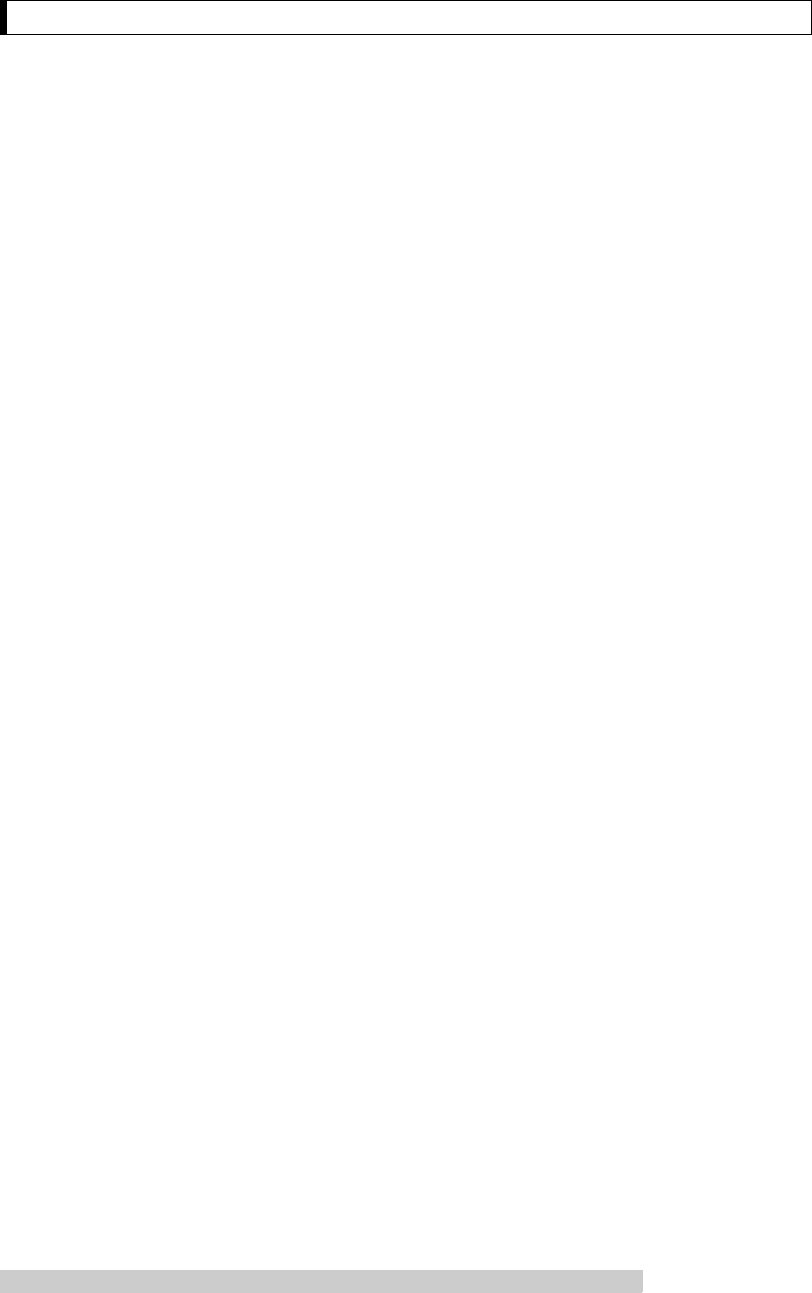
- ii -
Contents
8. Built-in Clock Set-up .......................................................................................... 36
8.1 Date ................................................................................................................... 36
8.2 Date Output Style ............................................................................................... 36
8.3 Time ................................................................................................................... 37
8.4 Setting Display During Stand-by .......................................................................... 37
9. Display Selection ................................................................................................. 38
9.1 Bar graph display ................................................................................................ 38
9.2 Changing the Minimum Display Digit (10d:1d)* .................................................... 38
10. Calibration ........................................................................................................... 39
10.1 What is calibration? ............................................................................................ 39
10.2 Calibration Execution ......................................................................................... 40
10.2.1 Span Calibration Using the Built-in Weight (UW Series Only) ................... 40
10.2.2 Calibration Check Using the Built-in Weight (UW Series Only) .................. 41
10.2.3 Span Calibration Using External Weights* ............................................... 42
10.2.4 Calibration Check Using External Weights* .............................................. 43
10.3 Calibration Setting .............................................................................................. 44
10.3.1 Selecting the Calibration Type ................................................................. 44
10.3.2 PSC Fully-automatic Calibration (UW series only) .................................... 44
10.3.3 Clock-CAL Fully-automatic Calibration (UW series only) ........................... 45
10.3.4 PCAL: Calibration of the Built-in Weight (UW series only)* ....................... 46
10.3.5 PCAL Password Setting (UW series only)* .............................................. 47
10.4 For GLP/GMP/ISO Conformance ........................................................................ 48
10.4.1 Calibration Report Setting ....................................................................... 48
10.4.2 Balance ID Setting .................................................................................. 48
11. Environment ....................................................................................................... 49
11.1 Overview ............................................................................................................ 49
11.2 Stability and Response (Averaging) ..................................................................... 49
11.3 Stability Detection and Settings ........................................................................... 50
11.3.1 Stability Detection Band .......................................................................... 51
11.3.2 Timing of Stability Mark Illumination and Data Output ............................... 52
11.4 Tracking ............................................................................................................. 52
12. Units ....................................................................................................................... 53
12.1 Unit Display Set-up ............................................................................................ 53
12.2 Percentage (%) Conversion ................................................................................ 54
*Not applicable to a verified balance as a legal measuring instrument in the EU
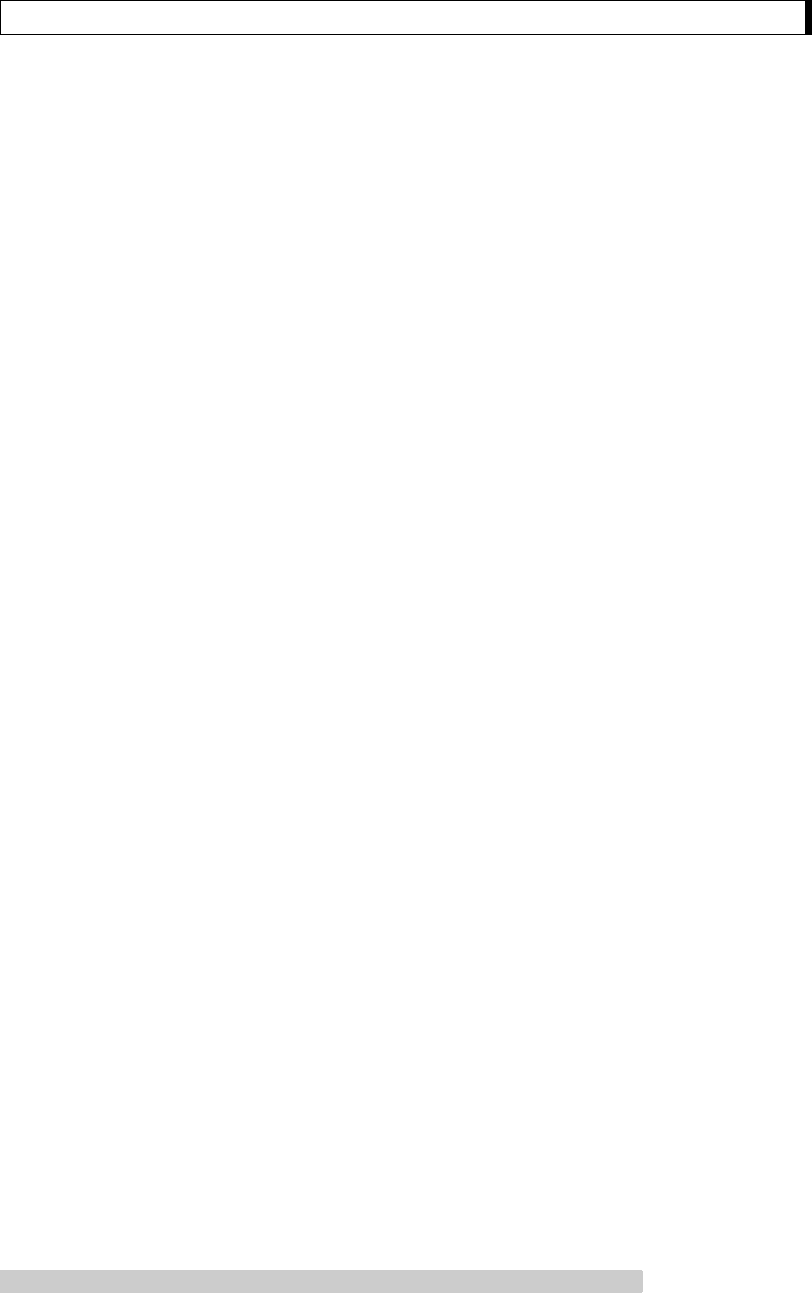
- iii -
Contents
13. Enhancing Productivity ............................................................................... 55
13.1 Checkweighing and Target Display ..................................................................... 55
13.1.1 Checkweighing (Comparator) Display Type 1 .......................................... 56
13.1.2 Checkweighing (Comparator) Display Type 2 .......................................... 56
13.1.3 Target Mode .......................................................................................... 57
13.2 Piece Counting (PCS) ........................................................................................ 58
13.3 Auto Print .......................................................................................................... 59
13.4 Auto Zero* ......................................................................................................... 61
13.5 Zero Range ....................................................................................................... 62
13.6 Taring/Printing at Stability* ................................................................................. 63
13.7 Pretaring Value* ................................................................................................ 64
14. Application Functions .................................................................................. 65
14.1 Solid Specific Gravity Measurement ................................................................... 65
14.2 Liquid Density Measurement .............................................................................. 67
14.3 Peak Hold* ........................................................................................................ 69
14.4 Interval Timer* ................................................................................................... 71
14.5 Add-on Mode ..................................................................................................... 72
14.6 Animal Weighing* .............................................................................................. 74
14.7 Formulation Mode .............................................................................................. 77
15. Connecting Peripheral Instruments ...................................................... 79
15.1 Electronic Printer ............................................................................................... 79
15.2 Personal Computer - RS-232C - ......................................................................... 80
15.2.1 Connecting the Cable ............................................................................ 80
15.2.2 Data Format ........................................................................................... 81
15.2.3 Using Command Codes ......................................................................... 83
15.2.4 Multi-Connection Mode .......................................................................... 88
15.3 Communication Setting ...................................................................................... 91
15.3.1 Overview ............................................................................................... 91
15.3.2 Handshaking .......................................................................................... 91
15.3.3 Format ................................................................................................... 92
15.3.4 Communication Speed ........................................................................... 92
15.3.5 Parity / Bit Length ................................................................................... 92
15.3.6 Stop Bit .................................................................................................. 92
15.3.7 Delimiter ................................................................................................ 93
15.4 Decimal Point Symbol in Output Data ................................................................. 93
16. Maintenance and Transportation ........................................................... 94
16.1 Maintenance ...................................................................................................... 94
16.2 Moving the Balance ........................................................................................... 94
*Not applicable to a verified balance as a legal measuring instrument in the EU

- iv -
Contents
17. Troubleshooting ............................................................................................... 95
17.1 General Display .................................................................................................. 95
17.2 Error Display ...................................................................................................... 96
17.3 Troubleshooting .................................................................................................. 97
17.4 LCD (Liquid Crystal Display) Check ..................................................................... 97
Appendices ..................................................................................................................... 98
A-1. Menu Map .......................................................................................................... 98
A-2. Standard Accessories and Maintenance Parts List ............................................... 103
A-3. Optional Accessories List ................................................................................... 104
A-4. Specifications of Connectors ............................................................................... 105
A-5. Table of Unit Conversion Constants .................................................................... 106
A-6. Performance Checks .......................................................................................... 107
A-7. Below-Weigh Hook Dimensions .......................................................................... 108
A-8. Index .................................................................................................................. 109
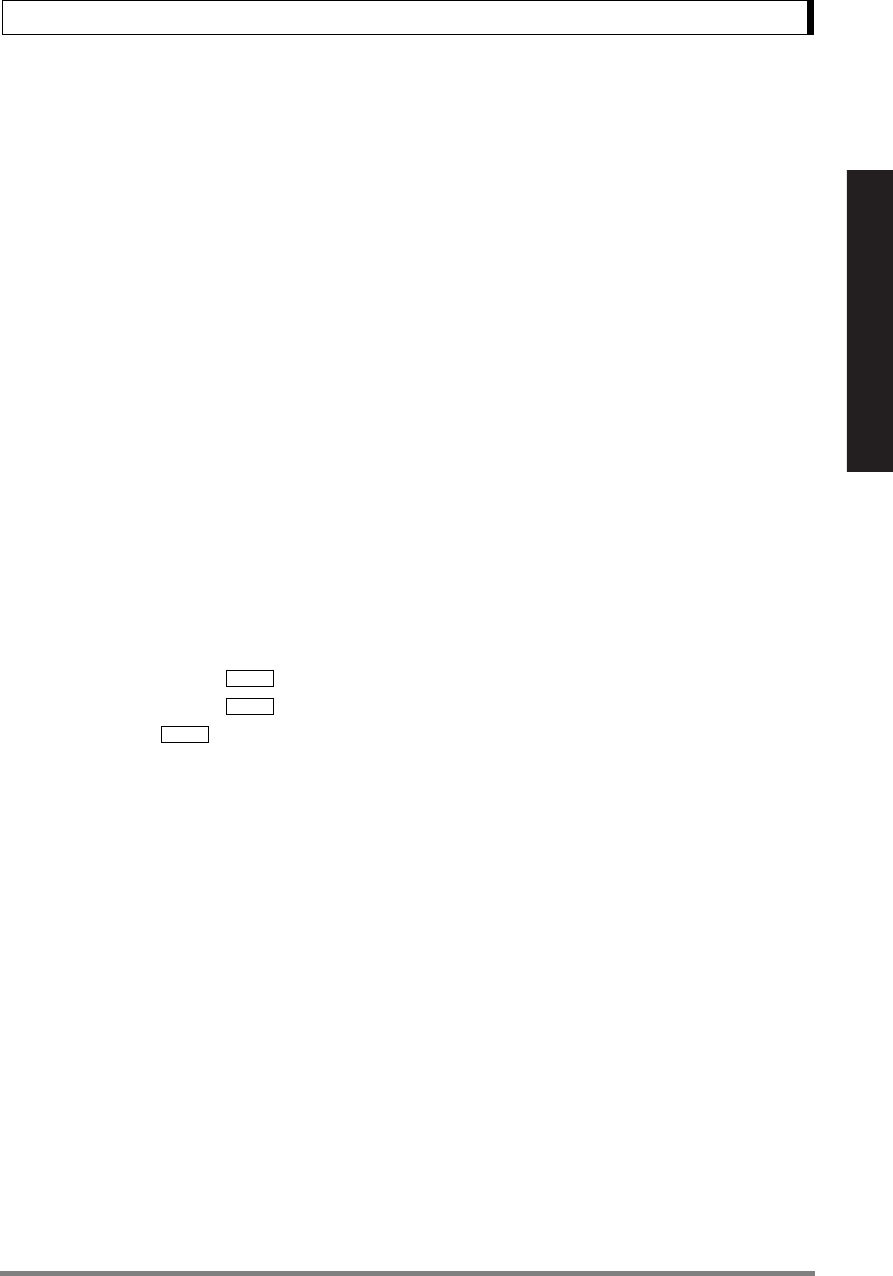
1
1. Introduction
For Basic Operation
1. Introduction
Shimadzu UW/UX series of toploading balances are a product of our 80 year history of developing and
manufacturing weighing instruments.
Shimadzu UW/UX series of toploading balances utilize the patented Shimadzu UniBloc sensor, intro-
duced in 1989, to achieve high performance, fast response, and durability. Available features include
multiple units of measure, piece counting, checkweighing functions, auto print, and GLP/GMP/ISO out-
put including date and time data from a built-in clock.
The new series also features Shimadzu’s WindowsDirect communication, requiring no software instal-
lation to quickly integrate balances with lab or business software. This function eliminates data input
errors and offers extensive flexibility for application development without compromising compliance or
data security.
The UW series balance incorporates a motor-driven built-in calibration weight that can automatically
calibrate sensitivity without the use of external weights.
Read this manual carefully before using this instrument and keep it with the balance for future refer-
ence.
This manual refers to the different types of UW and UX series (UW/UX series) balances as follows:
H type: UW/UX H
S type: UW/UX S
Where: represents the figure indicating the capacity, H indicates high resolution and
S indicates standard resolution.
Suffix “V” is added for models with EC Type Approval.
The type of balance is classified as “large pan” or “small pan” depending on the capacity. The small
pan models with minimum display of 0.001g come with a standard windbreak. Accordingly, the models
are classified into the following three groups in “4. Installation”.
a. Large pan models: Capacity 2200g or higher
b. Small pan models: Capacity 820g or lower (minimum display 0.01g)
c. Small pan models: Capacity 1020g or lower (minimum display 0.001g, windbreak standard)
For information on the following points, please contact your Shimadzu Balance representative.
• Product warranty
• After service
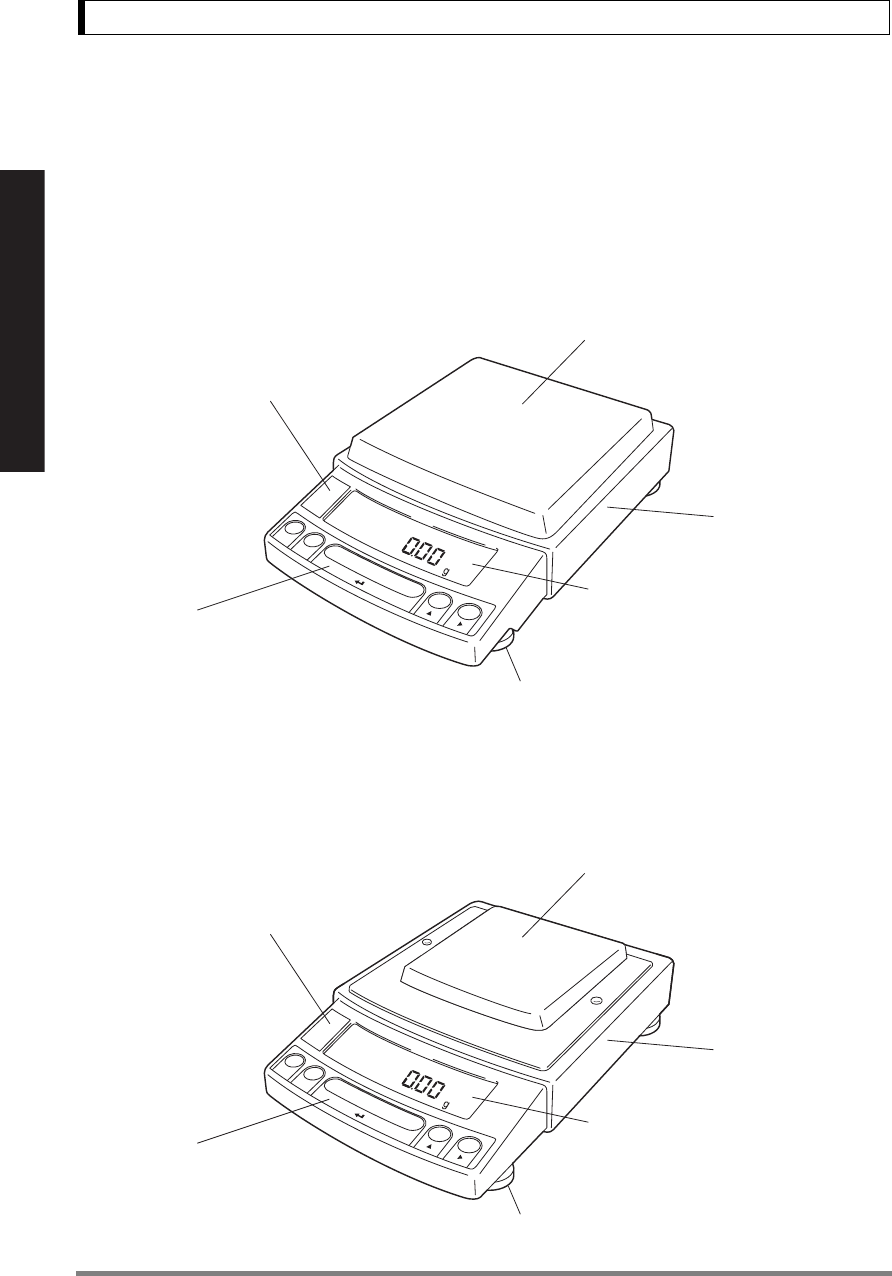
2
2. Name and Function of Components
For Basic Operation
2. Name and Function of Components
2.1 Components
a. Large pan model
b. Small pan model (minimum display 0.01g)
Pan
(Supports the object to be weighed)
Label
(Shows model name. "Max", "Min", "e" and "d"
are indications required by legal metrology,
w
hich do not restrict the weighing range
in general use.)
Main body
Display panel
(Shows weighed result, information on
programming function, indicates current
setting, working function, necessary
operation, and error message)
Operation keys
(Used to tare, execute calibration
and functions, program functions,
input numerical values)
Level screws
(Adjust to level the balance)
Pan
(Supports the object to be weighed)
Label
(Shows model name. "Max", "Min", "e" and "d"
are indications required by legal metrology,
w
hich do not restrict the weighing range
in general use.)
Main body
Display panel
(Shows weighed result, information on
programming function, indicates current
setting, working function, necessary
operation, and error message)
Operation keys
(Used to tare, execute calibration
and functions, program functions,
input numerical values)
Level screws
(Adjust to level the balance)

3
2. Name and Function of Components
For Basic Operation
c. Small pan model (minimum display 0.001g, windbreak standard)
a, b, c. common
Windbreak set
(Included with models with
minimum display of 0.001g.
Prevents possible affect by air flow)
Pan
(Supports the object to be weighed)
Label
(Shows model name.
"Max", "Min", "e" and "d"
are indications required by
legal metrology, which do not
restrict the weighing range
in general use.)
Main body
Display panel
(Shows weighed result, information on
programming function, indicates current
setting, working function, necessary
operation, and error message)
Operation keys
(Used to tare, execute calibration
and functions, program functions,
input numerical values)
Level screws
(Adjust to level the balance)
Below-weigh hook cap
RS-232C
Connector
DATA I/O
Connector
DC IN
Connecto
r
AUX
Connector
KEY Connector
Theft preventing ring
Ground terminal
(Connect this terminal to ground if necessary)
(Connectors on the back)
Below-weigh hook cap
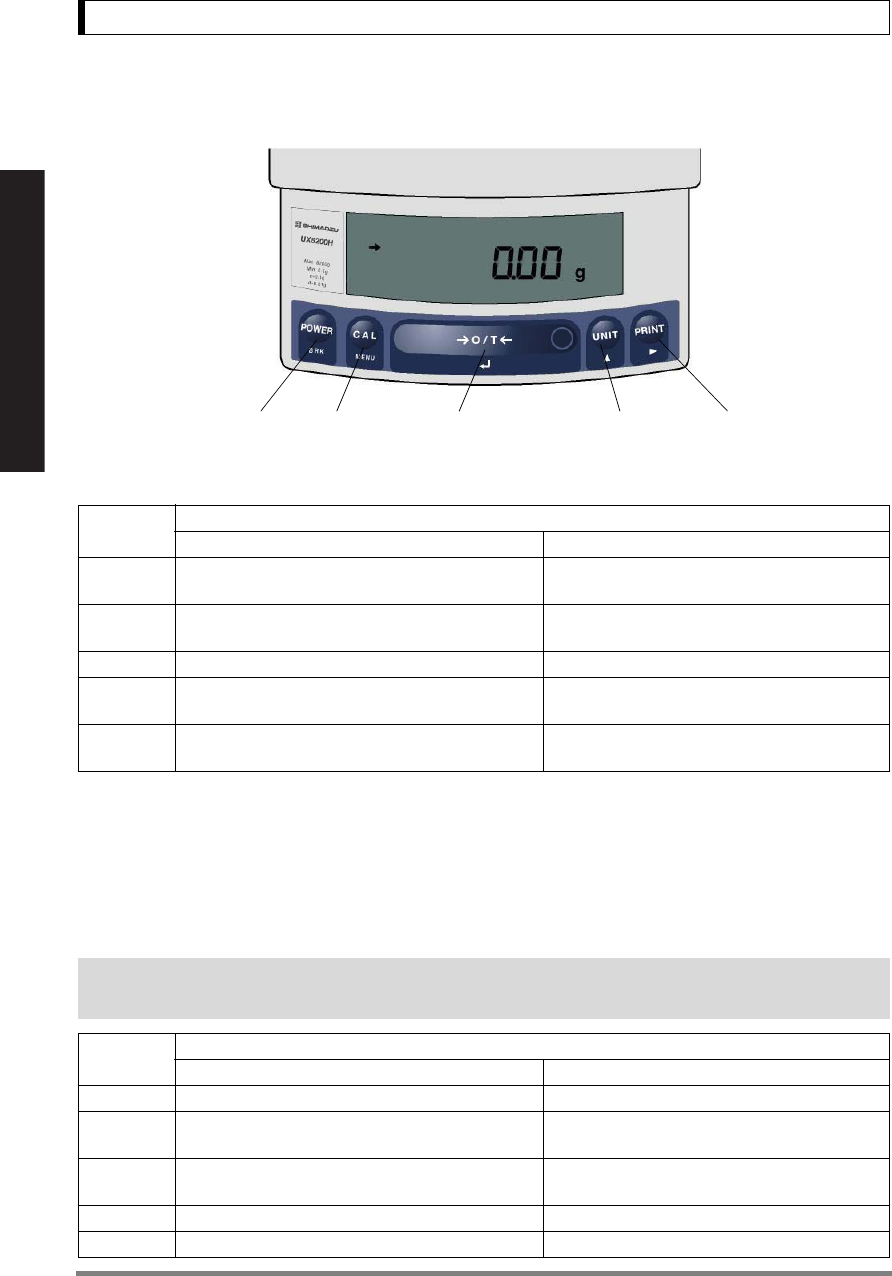
4
2. Name and Function of Components
For Basic Operation
2.2 Key Panel and Operation
Functions of the keys
*1 This key is used to set values when percent (%), number (PCS), solid specific gravity (Td), or liquid specific
gravity (d) are displayed.
*2 When a Pretare value is set, zero is not displayed and [-Pretare value] is displayed. (*7)
*3 Units other than “g” must be set up before they can be used for measurement. Only gram (g), percent (%), and
piece counting (PCS) are set-up before shipment. To set up other units or specific gravity measurement, refer
to section 12., or 14.1, 14.2.
*4 When the unit is set to 10d, the resolution of the minimum display is decreased by one decimal place.
*5 In Pouring mode (See 11.2), the right-most part of [O/T] key marked with a circle functions as the switch for
environmental condition setting. Otherwise this part functions the same way as the other parts of [O/T] key.
*6 Either “Taring” (at a weight exceeding 2.0% of the capacity) or “Zeroing” ( at a weight within 2.0% of the capac-
ity) takes place with a verified balance as a legal measuring instrument in the EU.
*7 Not applicable to a verified balance as a legal measuring instrument in the EU.
Key During Weighing
Press Once and Release Press and Hold for About 3 Seconds
[POWER] Switches between the operation and standby
modes.
Exits the application function and returns to
the mass display.
[CAL] Enters span calibration or menu item selection.
(*1)
Displays the last menu item that was set.
(Last menu recall)
[O/T] Tares the balance. (Displays zero.) (*2) (*5) (*6) Displays the Pretare value.(*7)
[UNIT] Changes the weighing unit or selects specific
gravity measurement. (*3)
Switches between the 1d and 10d display. (*4)
(*7)
[PRINT] Sends the displayed value to a peripheral device. Sends the date and time to a peripheral
device.
Key During Menu Item Selection
Press Once and Release Press and Hold for About 3 Seconds
[POWER] Returns to the previous menu level Returns to the mass display.
[CAL] Moves to the next menu item. Displays the last menu item that was set.
(Last Menu Recall)
[O/T] Selects or sets the currently displayed menu item,
or enter into the displayed menu. No operation.
[UNIT] Increases the numeric value of the blinking digit by 1. No operation.
[PRINT] Moves to the next digit during numeric value entry. No operation.
[POWER] key [CAL] key [O/T] key [UNIT] key [PRINT] key
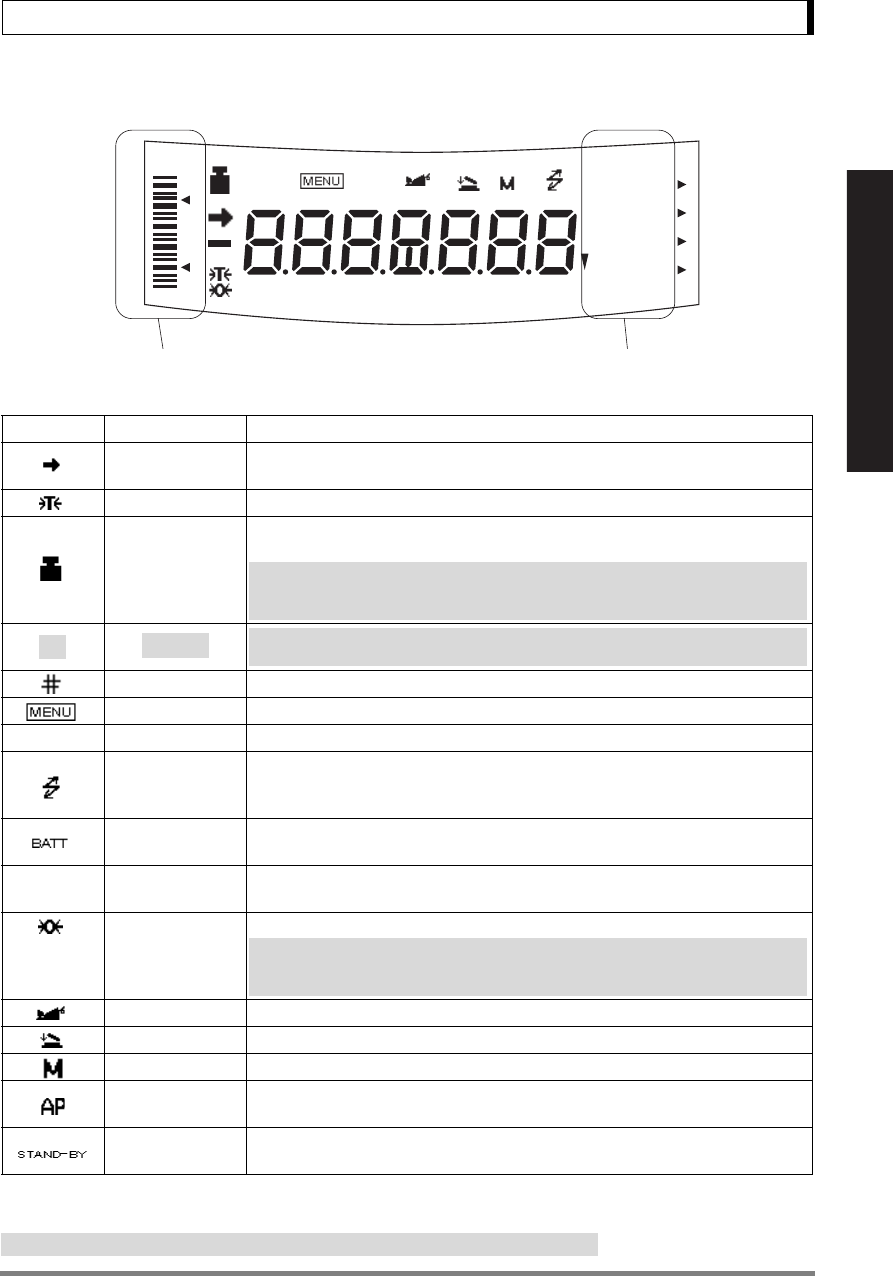
5
2. Name and Function of Components
For Basic Operation
2.3 Balance Display and Function
*1 Stability mark
The displayed value may change while the stability symbol remains illuminated if the load is changing slowly or
if the stability detection band has been set to a large value.
*2 Not applicable to a verified balance as a legal measuring instrument in the EU
Display Name Description
Stability mark Indicates that the weighed value is stable. (*1) In menu item selection, indi-
cates currently selected item.
Tare symbol Indicates that a Pretare value has been set.(*2)
Weight symbol
Illuminates during span calibration. In menu selection, indicates setting related
to calibration. Blinks before automatic span calibration starts.
Note: Using a verified balance as a legal measuring instrument in the EU:
When PSC fully-automatic span calibration is not activated, operator must
carry out span calibration with the built-in weight upon blinking of this symbol.
[ ] Bracket
Note: Using a verified balance as a legal measuring instrument in the EU:
The figure bordered by the bracket is the auxiliary indicating device.
Number symbol Indicates numeric value entry.
Menu symbol Indicates that the menu lock is on. Illuminates during menu item selection.
∗Asterisk Indicates that the displayed numeric value is not a mass value.
Communication
symbol
Illuminates during communication to external equipment through the RS-
232C or DATA I/O connector. In menu selection, indicates setting related to
communication.
Battery symbol When the balance is operated with the optional battery pack, this symbol illu-
minates to indicate that the battery voltage has dropped.
TInverse triangle
symbol
Indicates the set-up of solid specific gravity measurement. Used as a substi-
tute for the decimal point.
Zero symbol Indicates the set-up of Auto Zero function.(*2)
Note: Using a verified balance as a legal measuring instrument in the EU:
Indicates that the balance is set exactly to "Zero" with the zero-setting func-
tion(+/-0.20e: e = verification scale interval).
Animal symbol Indicates the set-up of Animal Weighing function.(*2)
Add-on symbol Indicates the set-up of Add-on mode or Formulation mode.
Memory symbol Indicates the set-up of Formulation mode.
Auto Print
symbol
Indicates the set-up of Auto Print function.
Stand-by symbol Illuminates when the balance power is in the standby mode.
Also illuminates when the application function has entered the standby mode.
%NETBPTG
PCS lbGN
mg mom
kg
ctdwt
oztl
BATT
#∗
AP WARM-UP STAND-BY
HI
GO
LO
Analog display section Unit display section
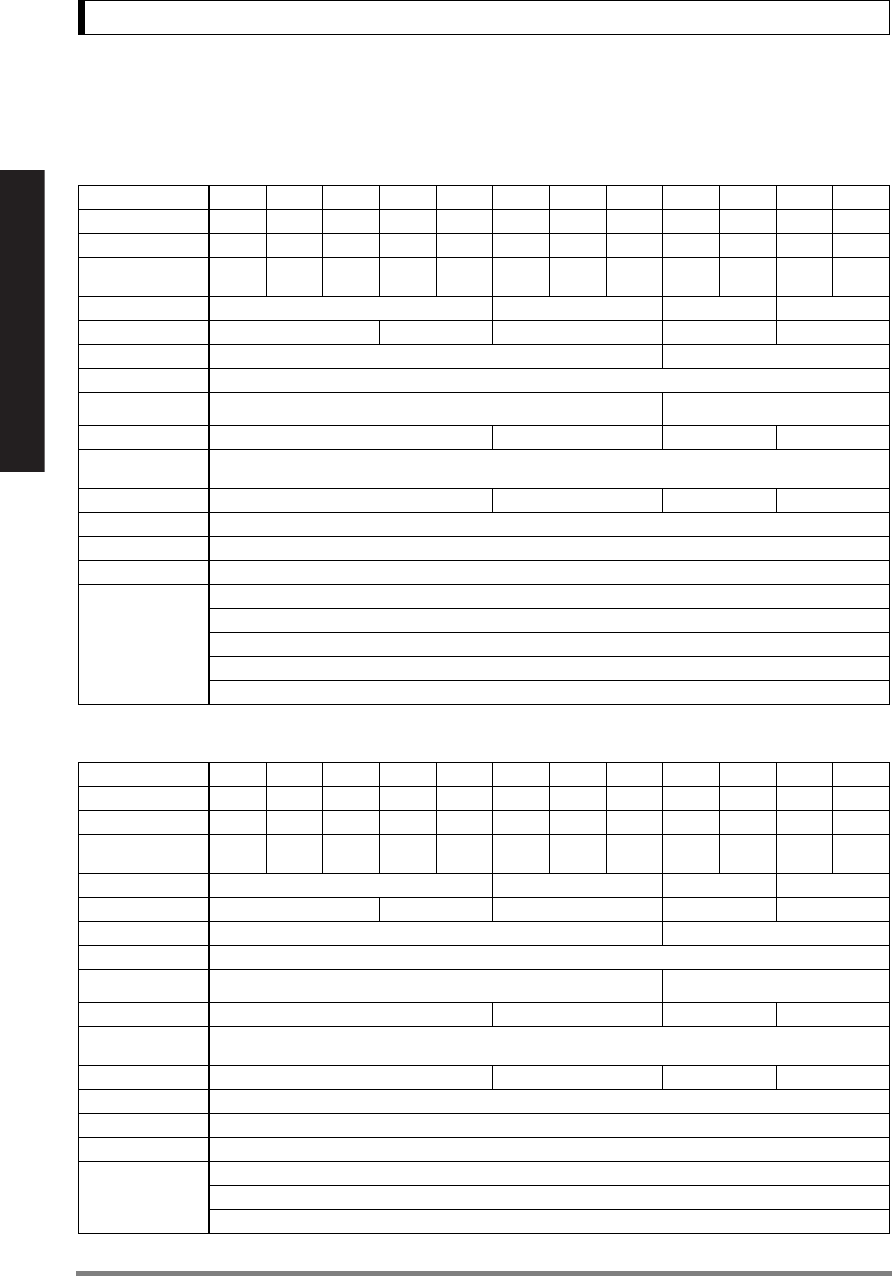
6
3. Specifications
For Basic Operation
3. Specifications
UW Series Model
UW220H UW420H UW620H UW820H UW1020H UW2200H UW4200H UW6200H UW420S UW820S UW4200S UW8200S
Capacity 220g 420g 620g 820g 1020g 2200g 4200g 6200g 420g 820g 4200g 8200g
Minimum display 0.001g 0.001g 0.001g 0.001g 0.001g 0.01g 0.01g 0.01g 0.01g 0.01g 0.1g 0.1g
Calibration range
with external weights
100 - 220g 100 - 420g 100 - 620g 400 - 820g
500 - 1020g
1000 - 2200g 1000 - 4200g 1000 - 6200g
100 - 420g 100 - 820g
1000 - 4200g 1000 - 8200g
Repeatability (σ)≤0.001g ≤0.01g ≤0.008g ≤0.08g
Linearity ±0.002g ±0.003g ±0.02g ±0.01g ±0.1g
Response time (s) 1.5 - 2.5 0.7 - 1.2
Ambient temperature and humidity
5 - 40 °C 30 - 85% (No condensation)
Temperature coefficient of sensi-
tivity (ppm/°C) (10 - 30°C)±3±5
Pan size (mm) approx. 108 X 105 170 X 180 108 X 105 170 X 180
Main body dimensions
(mm) approx.
190W X 317D X 78H
Weight (kg) approx. 3.4 4.6 3.4 4.6
Display LCD with backlight
Power requirements DC, 10 to 15.5V, 500mA (plug polarity: center negative)
Data I/O RS-232C
Features
WindowsDirect
PSC
Clock-CAL
GLP/GMP/ISO conformance
Analog display, % display, PCS, User unit, Animal weighing, Specific gravity measurement S/W, Checkweighing
UX Series Model
UX220H UX420H UX620H UX820H UX1020H UX2200H UX4200H UX6200H UX420S UX820S UX4200S UX8200S
Capacity 220g 420g 620g 820g 1020g 2200g 4200g 6200g 420g 820g 4200g 8200g
Minimum display 0.001g 0.001g 0.001g 0.001g 0.001g 0.01g 0.01g 0.01g 0.01g 0.01g 0.1g 0.1g
Calibration range
with external weights
100 - 220g 100 - 420g 100 - 620g 400 - 820g
500 - 1020g
1000 - 2200g 1000 - 4200g 1000 - 6200g
100 - 420g 100 - 820g
1000 - 4200g 1000 - 8200g
Repeatability (σ)≤0.001g ≤0.01g ≤0.008g ≤0.08g
Linearity ±0.002g ±0.003g ±0.02g ±0.01g ±0.1g
Response time (s) 1.5 - 2.5 0.7 - 1.2
Ambient temperature and humidity
5 - 40 °C 30 - 85% (No condensation)
Temperature coefficient of sensi-
tivity (ppm/°C) (10 - 30°C)±3±5
Pan size (mm) approx. 108 X 105 170 X 180 108 X 105 170 X 180
Main body dimensions
(mm) approx.
190W X 317D X 78H
Weight (kg) approx. 2.7 2.9 2.7 2.9
Display LCD with backlight
Power requirements DC, 10 to 15.5V, 500mA (plug polarity: center negative)
Data I/O RS-232C
Features
WindowsDirect
GLP/GMP/ISO conformance
Analog display, % display, PCS, User unit, Animal weighing, Specific gravity measurement S/W, Checkweighing
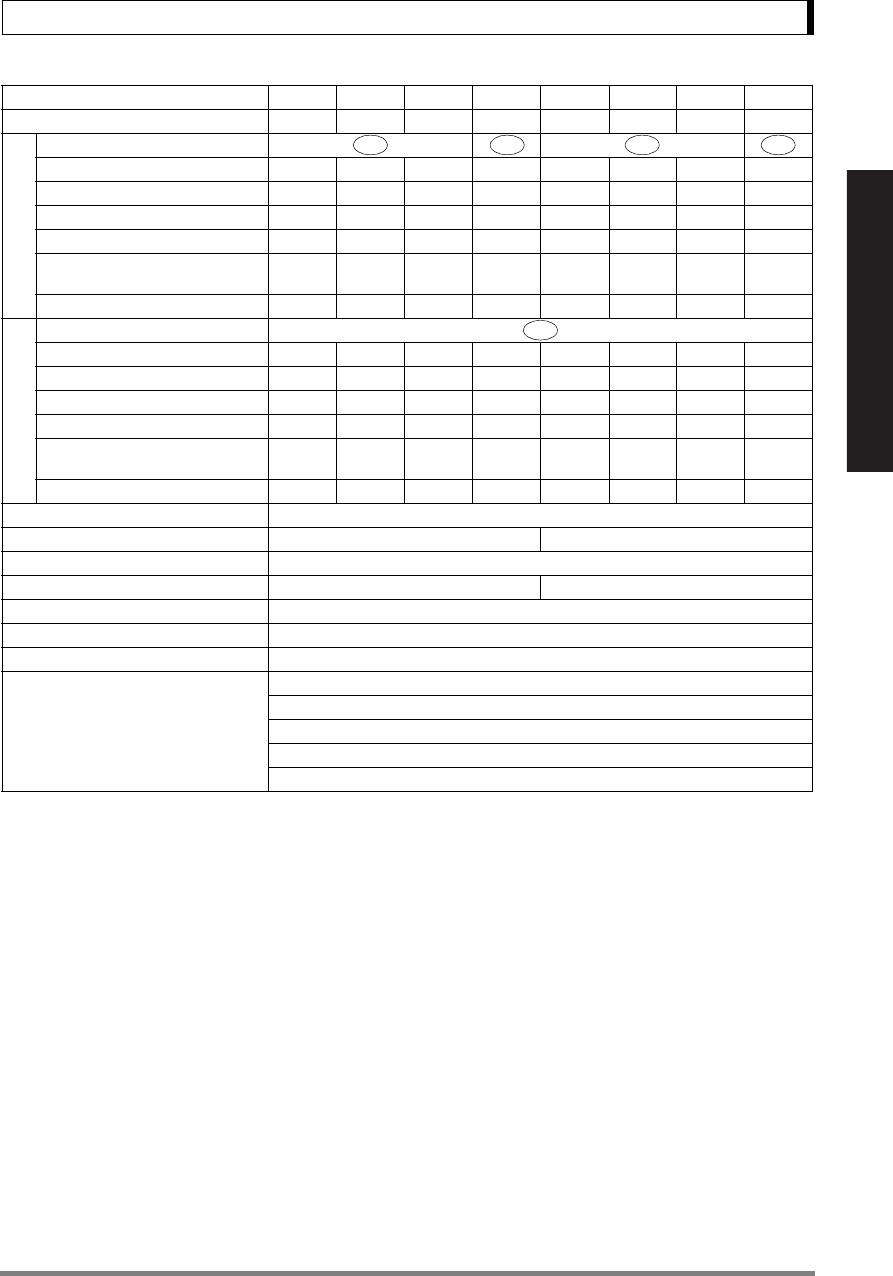
7
3. Specifications
For Basic Operation
UW Series (ECTA) Model UW820SV UW220HV UW420HV UW620HV
UW8200SV UW2200HV UW4200HV UW6200HV
UX Series (ECTA) Model UX820SV UX220HV UX420HV UX620HV
UX8200SV UX2200HV UX4200HV UX6200HV
g Accuracy class IIIIII
Capacity 820g 220g 420g 620g 8200g 2200g 4200g 6200g
Verification scale interval (e) 0.1g 0.01g 0.01g 0.01g 1g 0.1g 0.1g 0.1g
Number of verification scale interval 8200 22000 42000 62000 8200 22000 42000 62000
Scale interval (d) 0.01g
0.001g 0.001g 0.001g
0.1g 0.01g 0.01g 0.01g
Range of use 0.5g -
820g
0.02g -
220g
0.02g -
420g
0.1g -
620g
5g -
8200g
0.5g -
2200g
0.5g -
4200g
1g -
6200g
Tare range (by subtraction) -820g -220g -420g -620g -8200g -2200g -4200g -6200g
ct Accuracy class II
Capacity N/A 1100ct 2100ct 3100ct N/A 11000ct 21000ct 31000ct
Verification scale interval (e) N/A 0.1ct 0.1ct 0.1ct N/A 1ct 1ct 1ct
Number of verification scale interval N/A 11000 21000 31000 N/A 11000 21000 31000
Scale interval (d) N/A 0.01ct 0.01ct 0.01ct N/A 0.1ct 0.1ct 0.1ct
Range of use N/A
N/A
0.2ct -
1100ct
0.2ct -
2100ct
0.2ct -
3100ct
N/A
N/A
5ct -
11000ct
5ct -
21000ct
5ct -
31000ct
Tare range (by subtraction) N/A -1100ct -2100ct -3100ct N/A
-11000ct -21000ct -31000ct
Ambient operating temperature and humidity
10 - 30 °C 30 - 85% (No condasation)
Pan size (mm) approx. 108 X 105 170 X 180
Main body dimensions (mm) approx. 190W X 317D X 78H
Weight (kg) approx. 3.4 4.6
Display LCD with backlight
Power requirements DC, 10 to 15.5V, 500mA (plug polarity: center negative)
Data I/O RS-232C
Features
WindowsDirect
PSC (UW***V only)
Clock-CAL (UW***V only)
GLP/GMP/ISO conformance
Analog display, % display, PCS, Specific gravity measurement S/W, Checkweighing
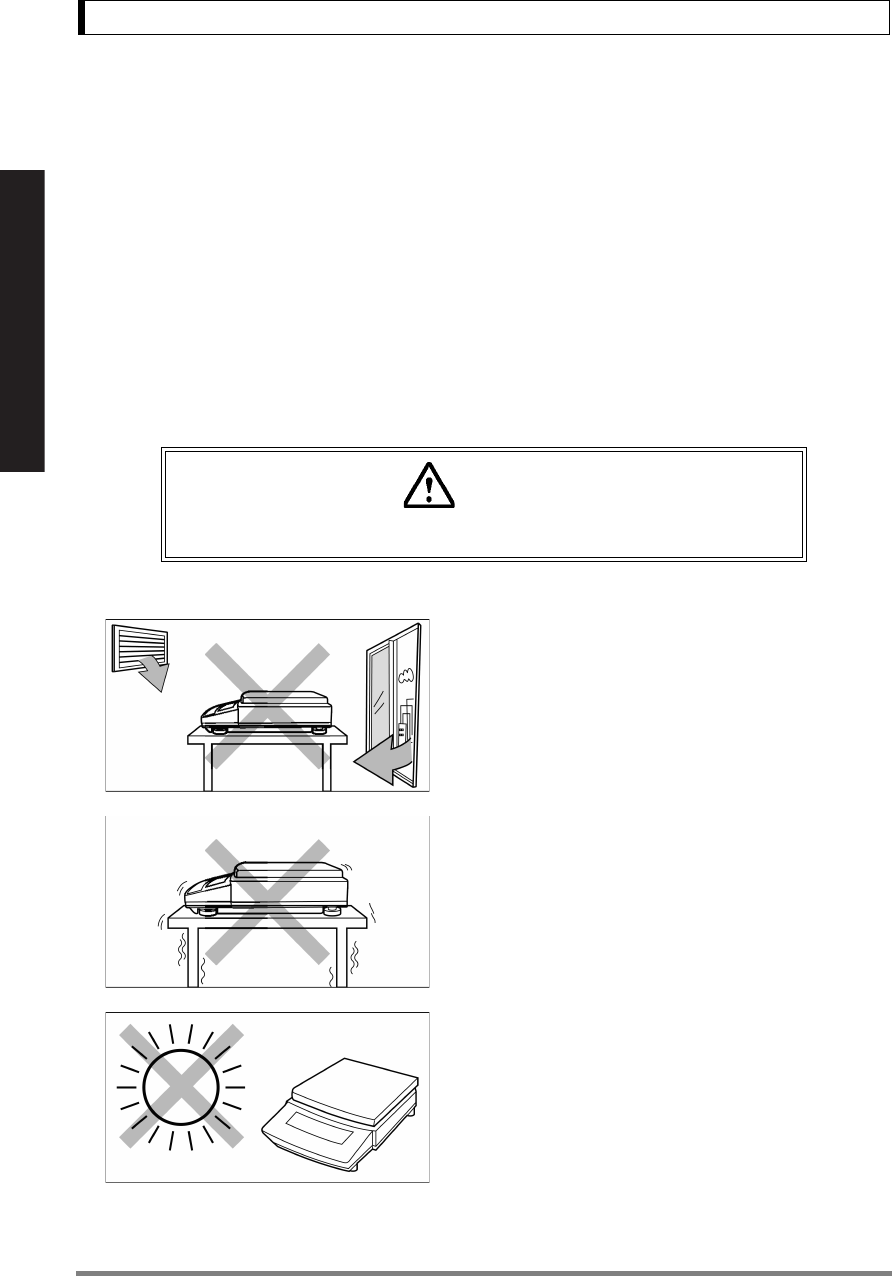
8
4. Installation
For Basic Operation
4. Installation
4.1 Choosing the Installation Site
(1) Power supply
• Select an installation site that is near a power source to ensure that the attached AC adapter
is used properly. If this is not possible, an optional battery pack is available as a special
accessory.
• Verify that the supply power voltage conforms to that indicated on the AC adapter.
(2) Installation site
• Air flow from air-conditioner, open window, or venti-
lator
•Vibration
• Direct sunlight
(Continued)
Caution
Avoid sites where the balance will be exposed to the following:

9
4. Installation
For Basic Operation
• Extreme temperature, temperature changes or
humidity
• Corrosive or flammable gasses
• Dust, wind, electromagnetic waves, or magnetic fields
Large capacity balances should be installed on a sturdy floor and table that can support the total load
of the balance AND object to be weighed.
Note
Using a verified balance as a legal measuring instrument in the EU:
The balance must be used within the temperature range indicated on the
verification label.
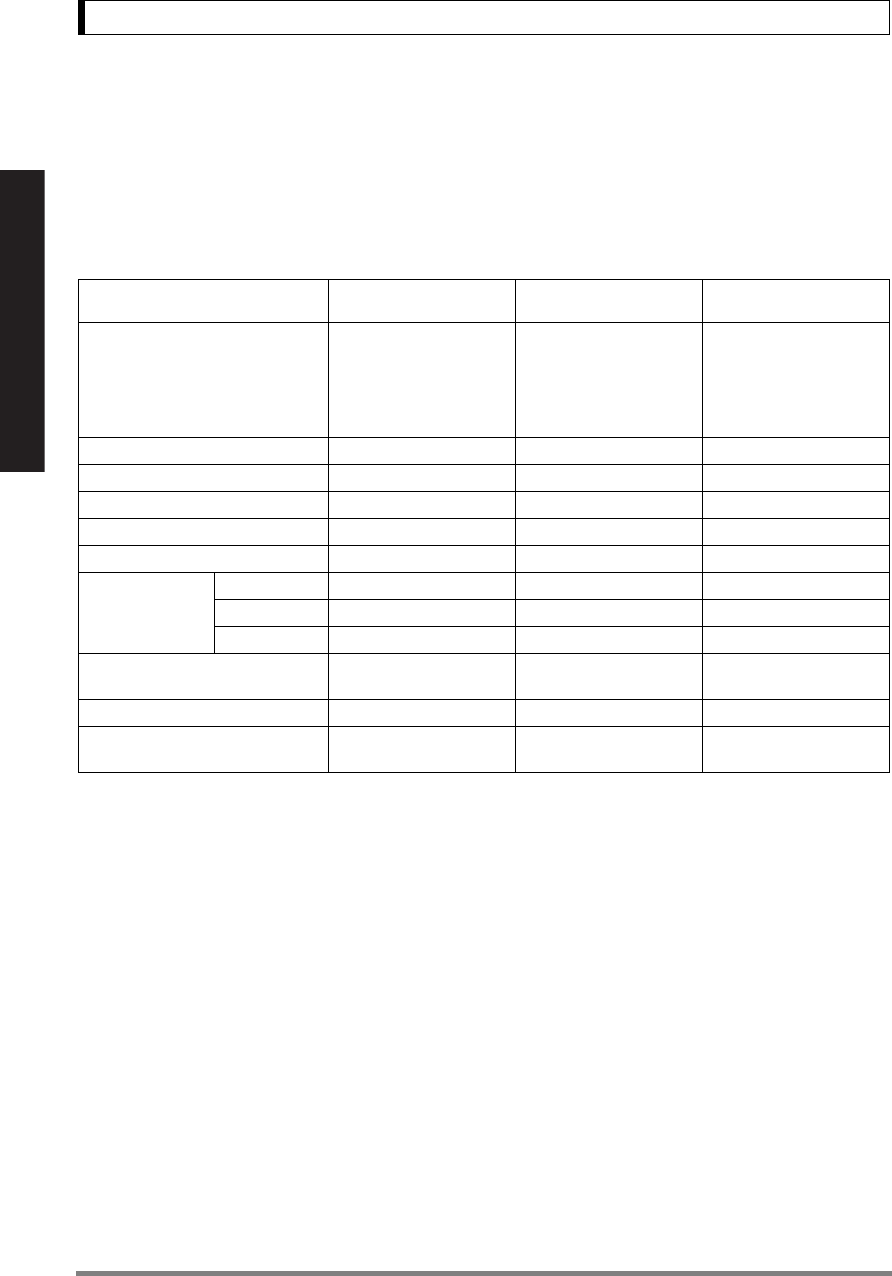
10
4. Installation
For Basic Operation
4.2 Unpacking and Delivery Inspection
Unpack and remove all the items from the delivery box. Check if all the listed items are present and
nothing has been damaged. Contact your local distributor in case of damaged or missing items.
Standard packed item and quantity
Type a. Large pan model b. Small pan model
(Minimum display 0.01g)
c. Small pan model
(Minimum display 0.001g)
Model
(UW/UX is “UW or UX”. Additional
suffix may appear after H or S on
your balance.)
UW/UX2200H,
UW/UX4200H,
UW/UX6200H,
UW/UX4200S,
UW/UX8200S
UW/UX420S,
UW/UX820S
UW/UX220H,
UW/UX420H,
UW/UX620H,
UW/UX820H,
UW/UX1020H
Balance main body 111
Pan supporter cap 444
Pan 111
AC adapter 111
In-use protective cover 111
Windbreak set
Main 001
Lid 001
Fixing knob 002
Rubber cap 02 (installed on balance
main body)
2 (installed on balance
main body)
Stainless screw 022
Instruction manual (incl. explan-
atory operation sheet) 111
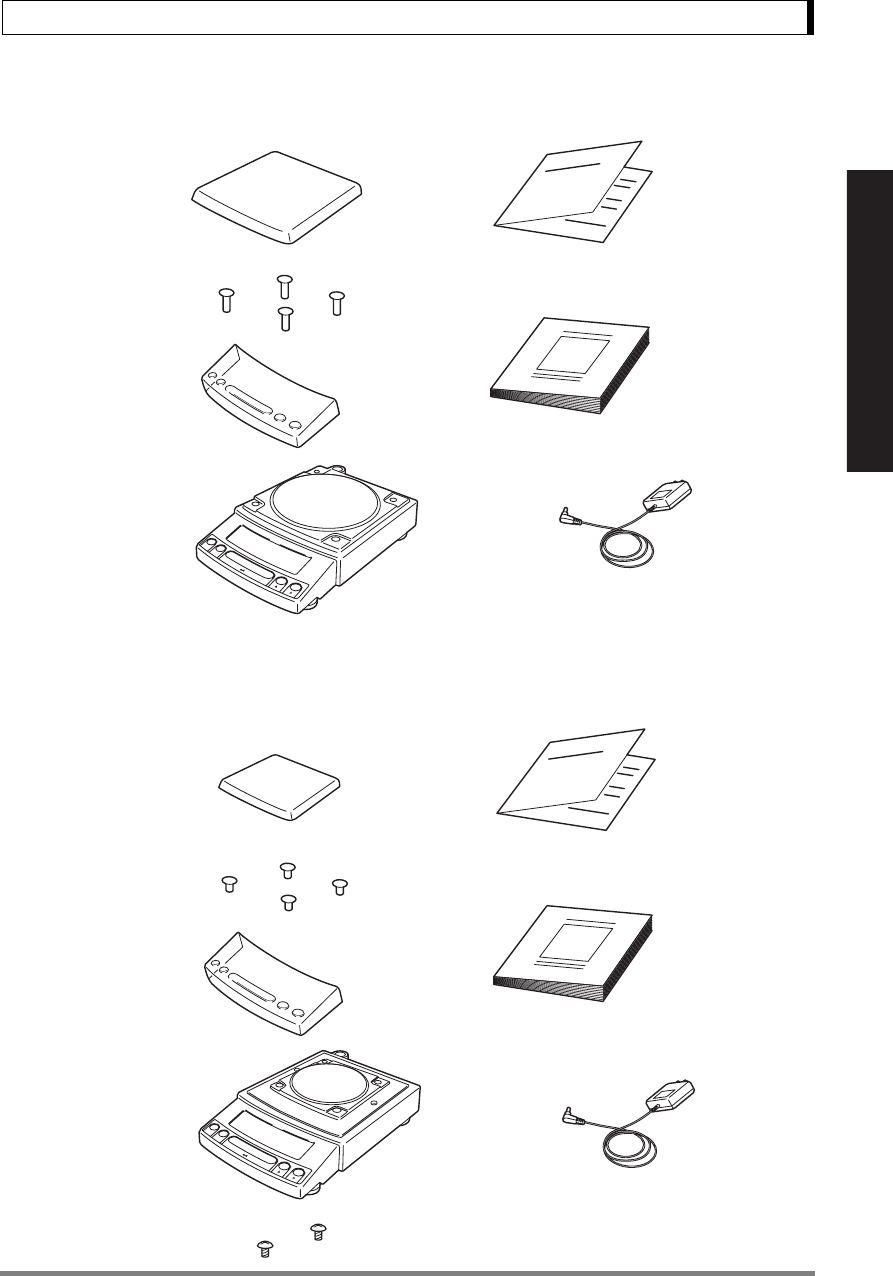
11
4. Installation
For Basic Operation
a. Large pan model
b. Small pan model (minimum display 0.01g)
AC adapter
(The shape of the adapter supplied with
the balance may differ from this figure.)
Instruction manual
Explanatory operation sheet
Pan
Pan supporter caps
Balance
main body
In-use protective
cover
Stainless screws
Instruction manual
Explanatory operation sheet
Pan
Pan supporter caps
Balance main body
(with rubber caps)
In-use protective
cover
AC adapter
(The shape of the adapter supplied with
the balance may differ from this figure.)
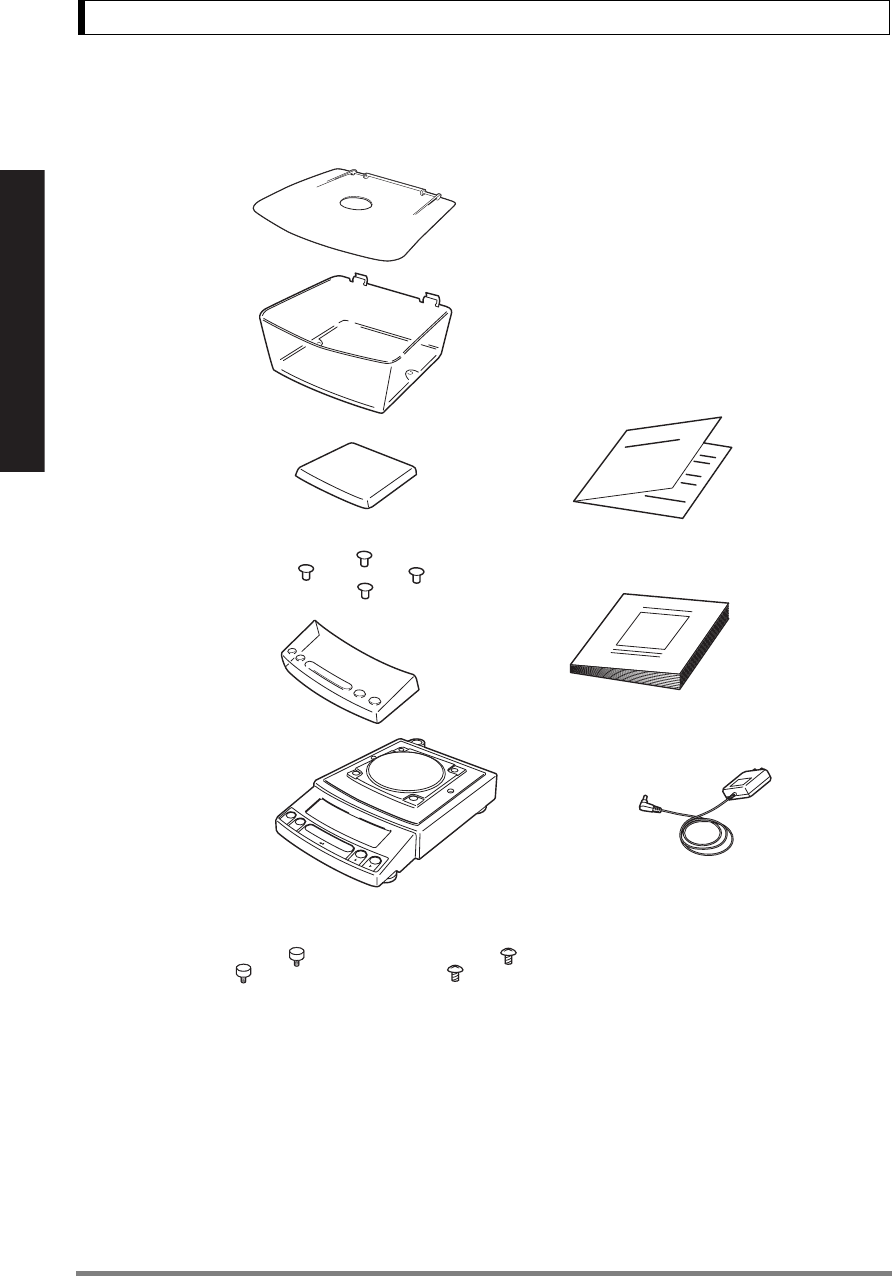
12
4. Installation
For Basic Operation
c. Small pan model (minimum display 0.001g)
Windbreak Main
Windbreak Lid
Stainless screwsFixing knobs for windbreak
AC adapter
Instruction manual
Explanatory operation sheet
Pan
Pan supporter caps
Balance main body
(with rubber caps)
In-use protective
cover
(The shape of the adapter supplied with
the balance may differ from this figure.)
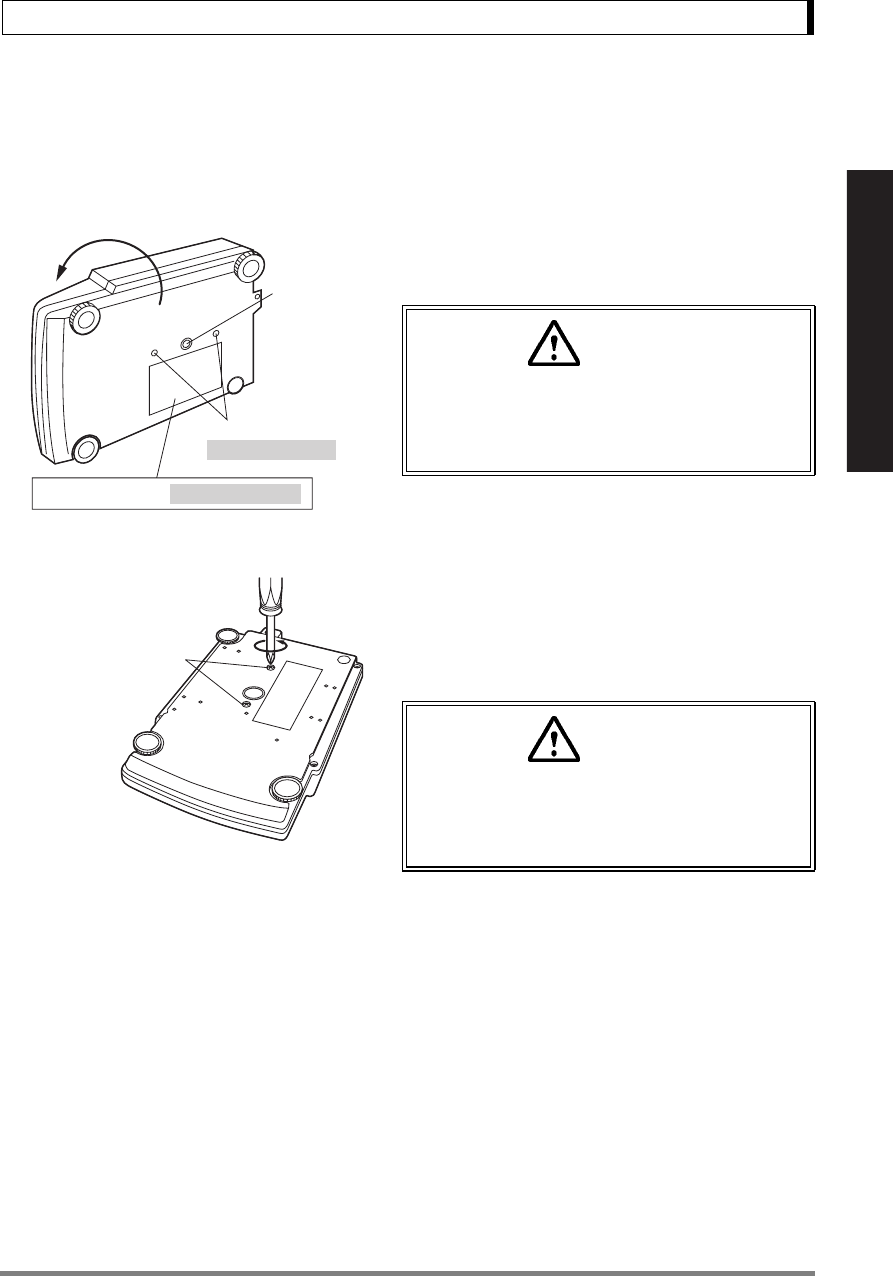
13
4. Installation
For Basic Operation
4.3 Installation
(Start at step 3 when installing a UX series balance. Prepare a plus (+) screw driver for a UW series
balance.)
1Place the balance main body upside down.
(UW only)
2Referring to the explanation label on the bottom
of the balance, turn the two transportation screws
counterclockwise until they tighten again.
(UW only)
Caution
Do not operate step 2 with the balance placed
on its side.
Place the balance on a smooth surface.
Transportation screws
(only for UW series)
Below-weigh
hook cap
Explanation label (only for UW series)
Caution
When moving the balance again, turn the two
transportation screws clockwise until they
tighen. (UW only)
Transportation screws
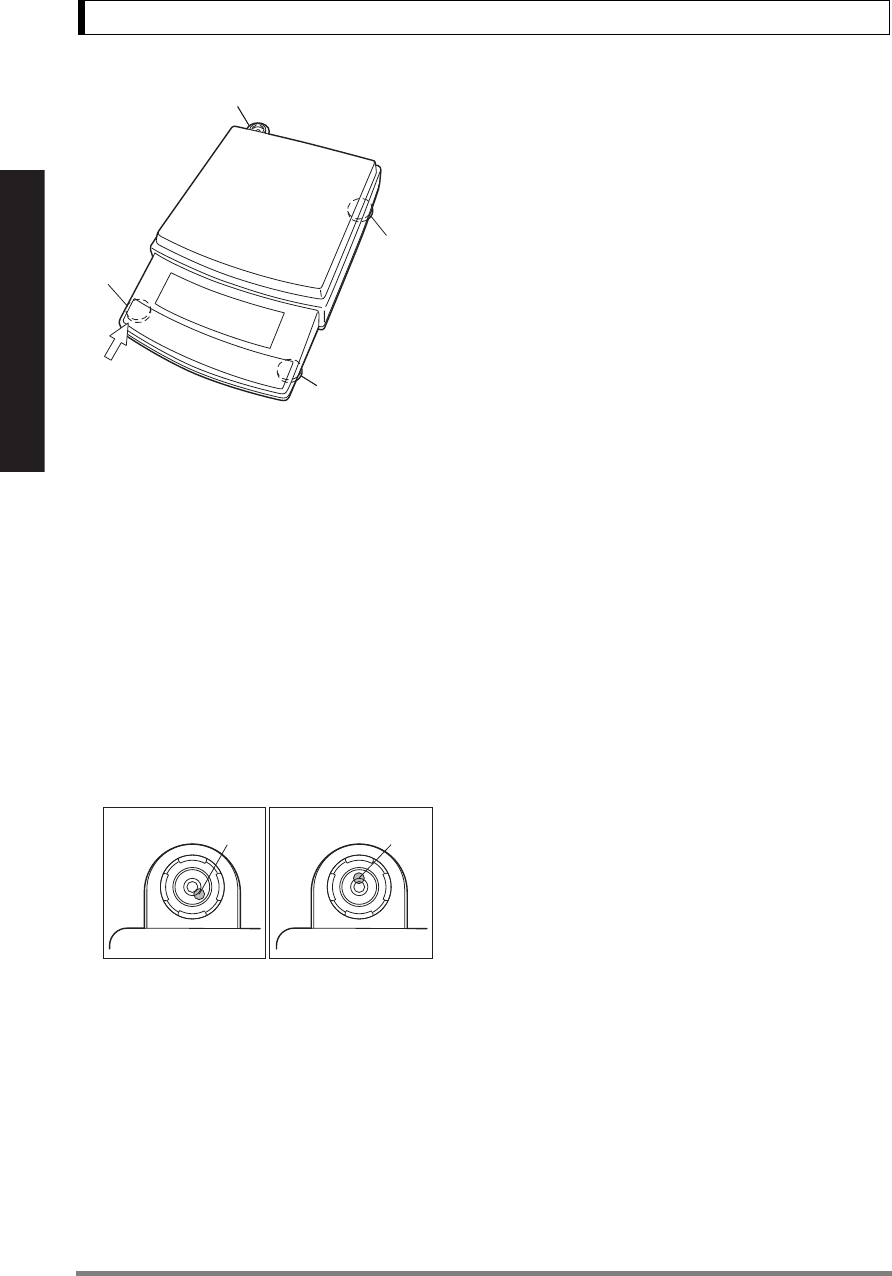
14
4. Installation
For Basic Operation
3This balance has three level screws (adjustable
feet) at the right front, left front and right rear cor-
ners.
Turning a level screw clock-wise stretches the leg
to raise the balance body there. Turning anti-
clockwise withdraws the leg and lowers the bal-
ance body.
The level indicator locates at left rear. The bubble
of it is off center when the balance is not placed
level.
(1) Adjustment is made with the two front level
screws only. Accordingly, first turn the right rear
level screw 1 anti-clockwise to withdraw its
leg completely.
(2) While adjusting level screws and observing
the bubble, gently press the left front corner of
the balance 2 so that both front level screw
feet 3 are touching the table surface.
(3) Bubble moves to the highest position. There-
fore, adjust level screws 3 so that the balance
main body is lowered in the direction of the
bubble.
Case 1: Right front of the balance is too high.
Turn right front level screw anti-clockwise so
that the bubble moves towards center.
Case 2: Front of the balance is too low. Turn
both front level screws clockwise so that the
bubble moves towards center.
(4) When the bubble has come to the center of
the red circle, turn the right rear level screw
clockwise until its foot softly touches the table
surface. Verify the balance sits stable with four
feet.
Level indicator
Level screw
(At the shortest
point when
starting
adjustment)
Level screw
Level
screw
Left front
3
3
2
1
[Large pan model]
Case 1 Case 2
Bubble Bubble
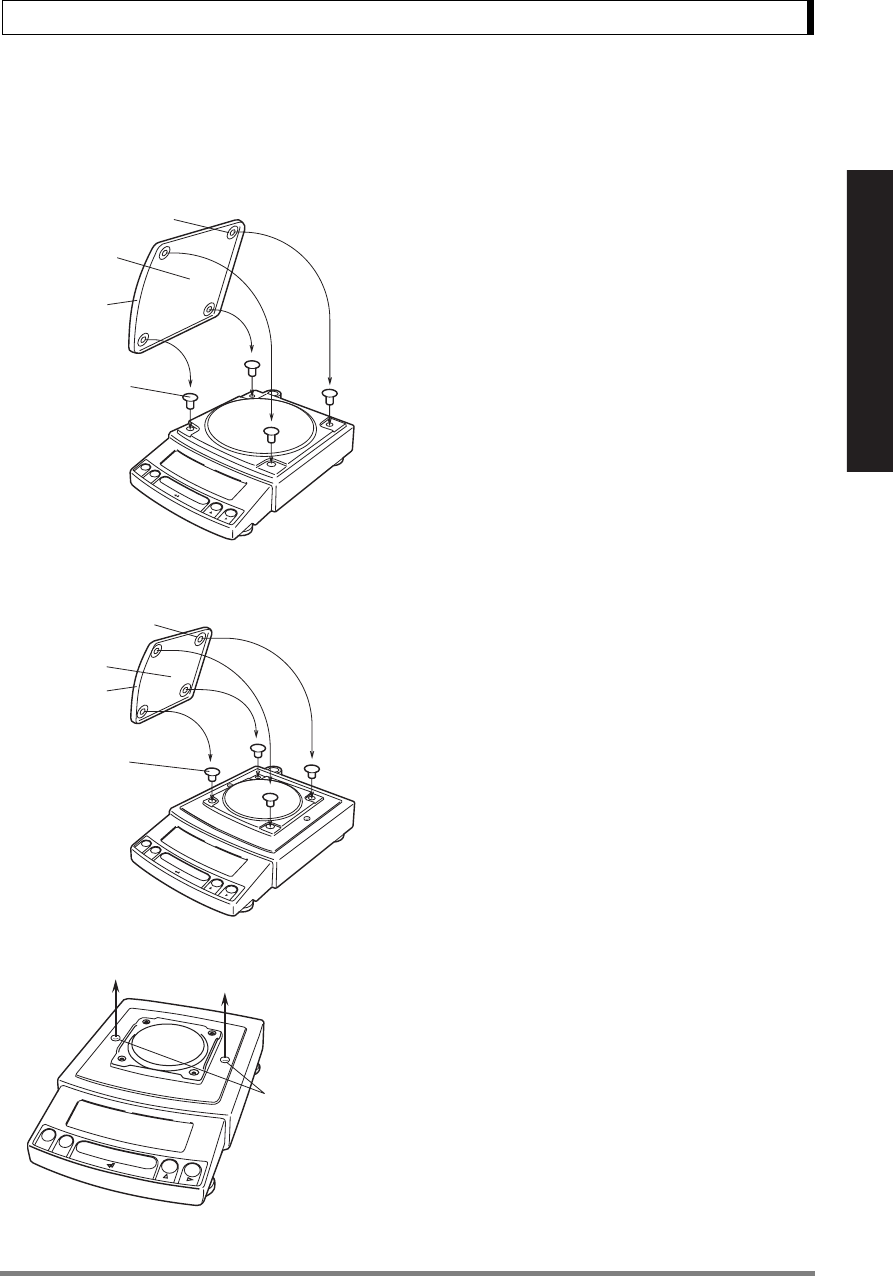
15
4. Installation
For Basic Operation
4Install the pan. With small pan model with mini-
mum display of 0.001g, the standard windbreak is
also installed here.
a. Large pan model
Insert the four pan supporter caps into the
holes in the top of the balance. Place the pan
gently on pan supporter caps. Positioners of the
pan must fit pan supporter.
b. Small pan model
(minimum display 0.01g)
Insert the four pan supporter caps into the
holes in the top of the balance. Place the pan
gently on pan supporter caps. Positioners of the
pan must fit pan supporter.
The rubber caps on top of the main body may be replaced with
the stainless screws so that it will be more secure when exposed
to organic solvent.
c. Small pan model
(minimum display 0.001g, windbreak standard)
(1) Pull out the two rubber caps from the main
body top.
Pan
Positioners
Pan supporter
caps
Curved
front
Curved
front
Pan
Positioners
Pan supporter
caps
Rubber caps
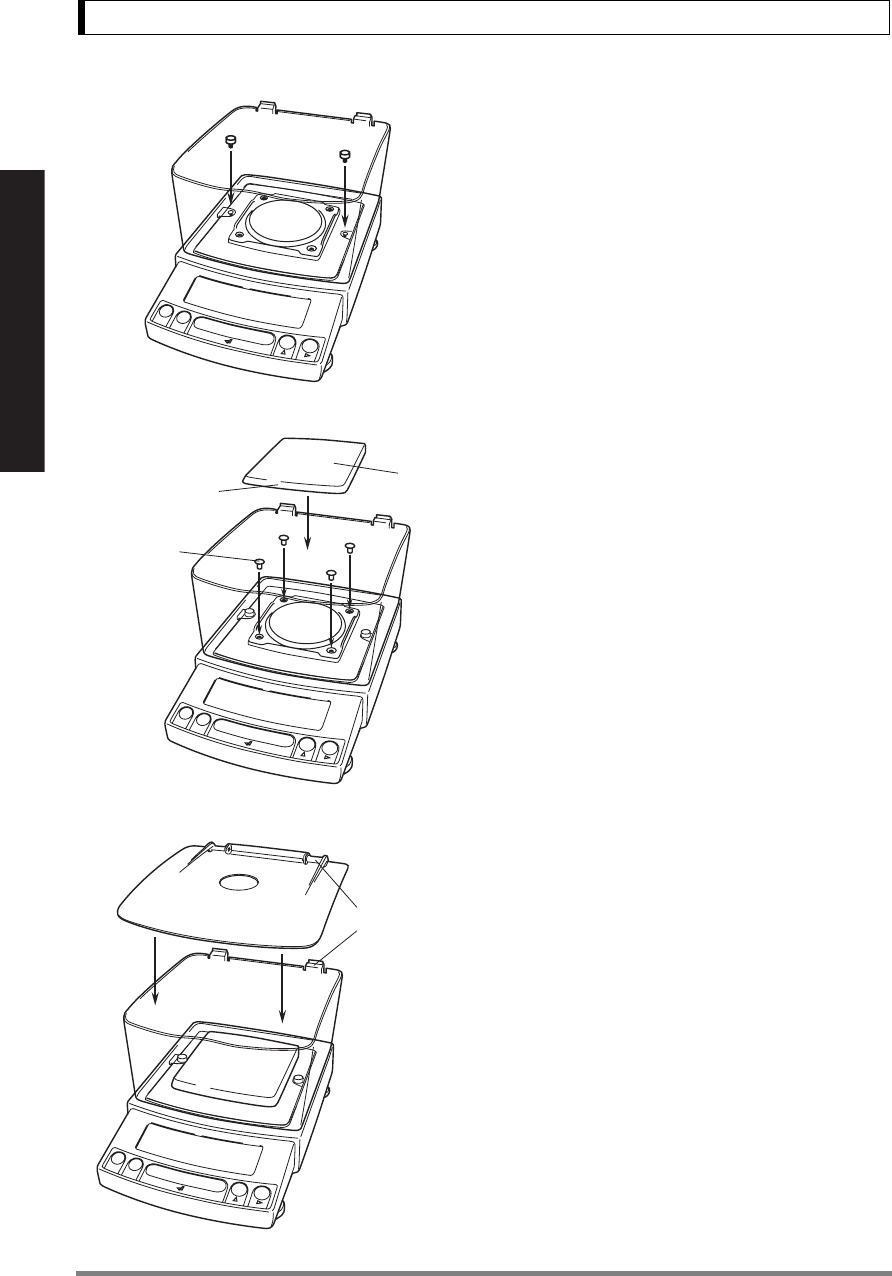
16
4. Installation
For Basic Operation
(2) Fit windbreak main on top of the balance
main body, and fasten it with two fixing knobs.
(3) Insert the four pan supporter caps into the
holes in the top of the balance. Place the pan
on them. Positioners on the pan must fit pan
supporter caps.
(4) Place windbreak lid on top of windbreak
main fitting the hinge parts.
Curved
front
Pan
Pan
supporter
caps
Hinge parts
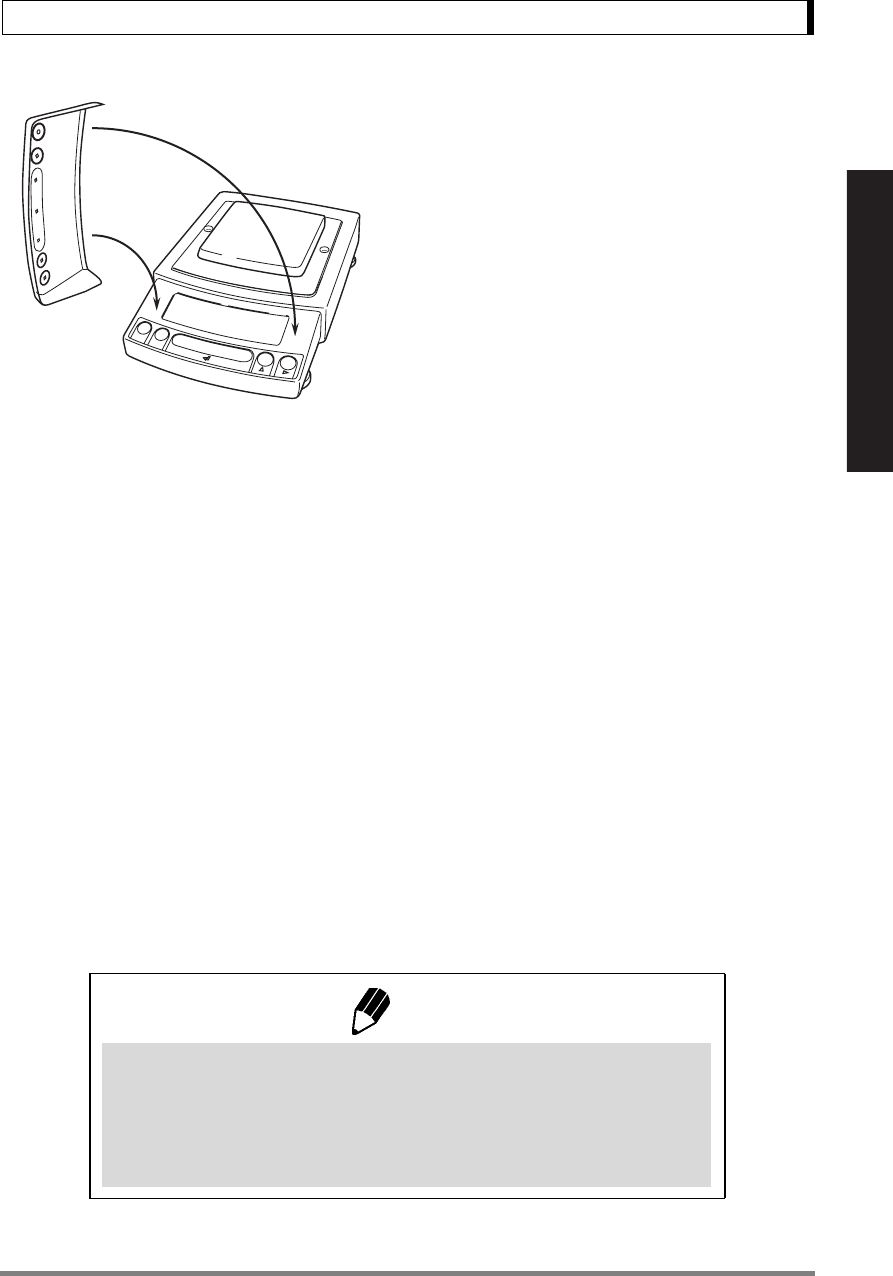
17
4. Installation
For Basic Operation
5If you use in-use protective cover, peel off the
paper to expose the adhesive on it, then fit it on
the display and key part. Press the adhesive parts
gently.
Note
Using a verified balance as a legal measuring instrument in the EU:
Legal regulations require a verified balance be sealed. This control seal is
a self-destructive adhesive label. This seal is irreparably damaged invali-
dating the verification, if you attempt to remove it. The balance must then
be re-verified before it is used for legal measurements.
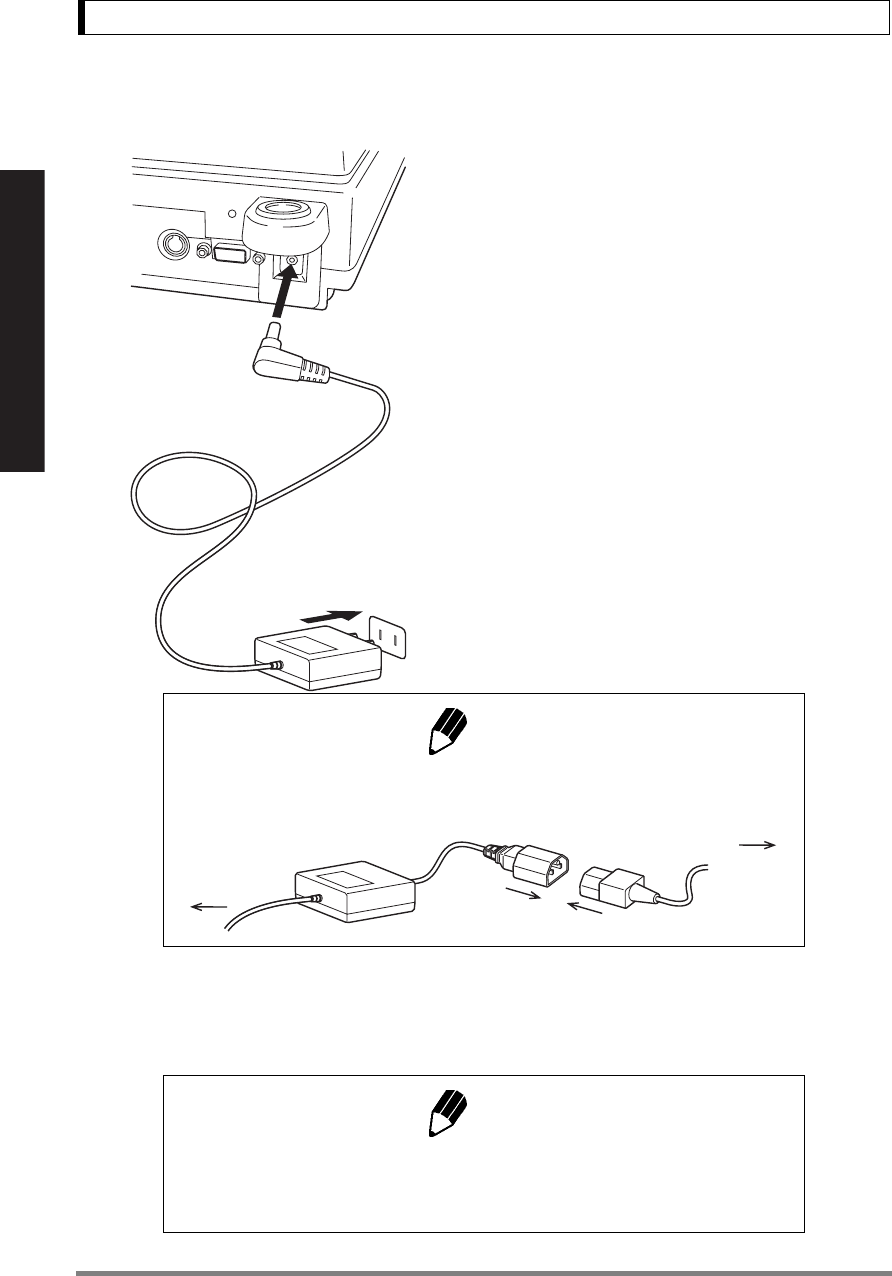
18
4. Installation
For Basic Operation
4.4 Turning ON the Power
1Insert the plug of the AC adapter into the DC IN
connector on the rear of the balance.
2Insert the AC adapter into the power source.
The balance self-check is activated and the fol-
lowing messages are displayed in the order indi-
cated. First, the software version number is
displayed.
[1.30:00], [CHE 5], [CHE 4], [CHE 3], [CHE2],
e.g. of the version number
[CHE1], [CHE0], whole lighting, [oFF] ([CHE 5]
and [CHE 4] are not displayed for the UX series).
3Press [POWER] key. The whole display illumi-
nates and then the display changes to indicate
the gram-display. The backlight is illuminated.
Note
A power cable may be necessary to connect the AC adapter to the power
source, depending on the type of the AC adapter.
AC Adapter
Balance
Power Source
Power cable
Note
When using the optional battery pack (special accessory), connect the fully
charged battery pack to the DC IN connector of the balance using the cable
attached to the battery pack.
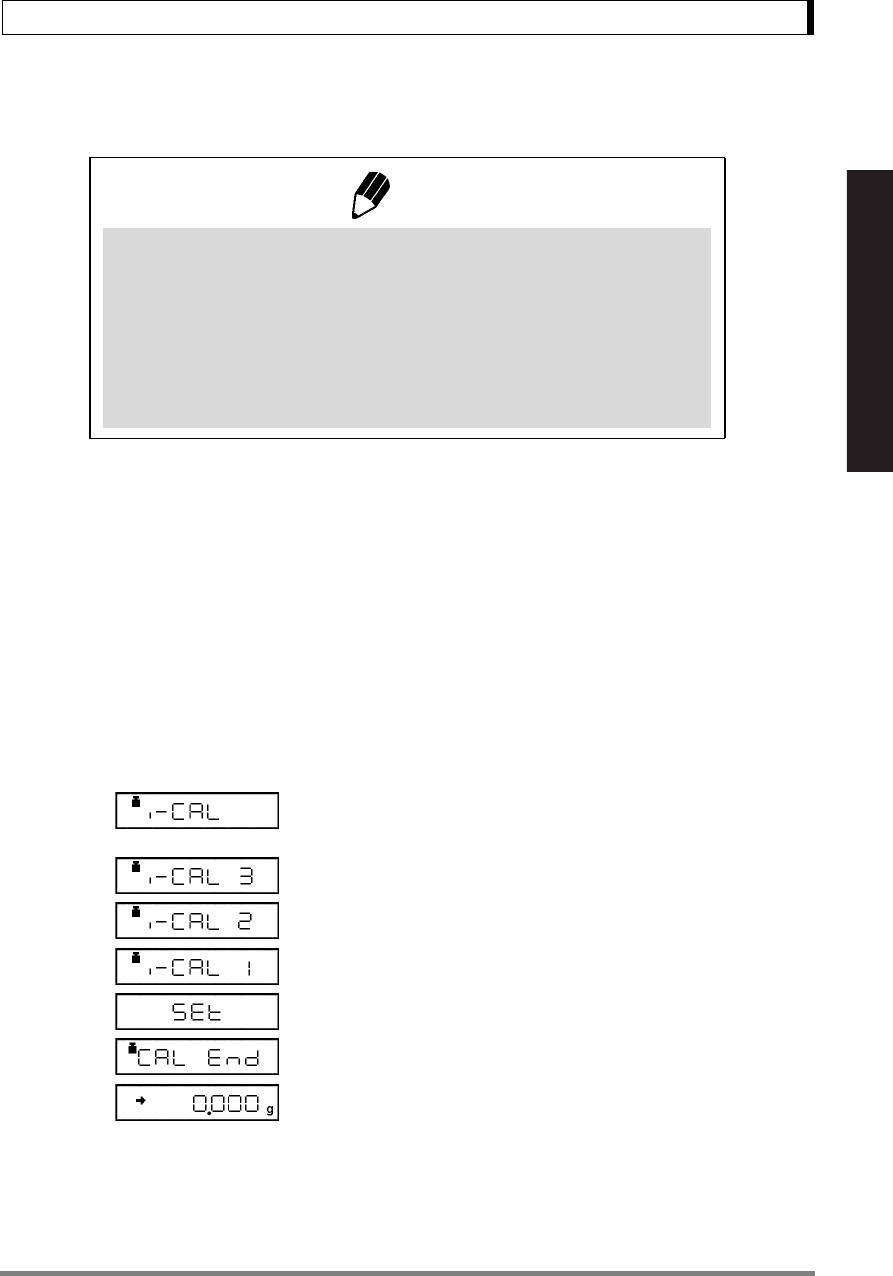
19
4. Installation
For Basic Operation
4.5 Span Calibration
It is necessary to calibrate the balance after it is moved.
Verify that the balance is stable before performing the span calibration. To achieve a very stable state,
ensure that the balance has been turned on with the gram-display for at least one hour, that the tem-
perature is constant, that there are no breezes or vibrations and that the balance is in an area isolated
from the normal traffic flow.
UW series [Span Calibration Using the Built-
in Weight]
1Verify that the balance is in gram-display and
that the pan is empty.
2Press the [CAL] key once. “i-CAL” is displayed.
3Press the [O/T] key. After “i-CAL3”...“i-CAL1”,
“Set”, “CALEnd” are displayed indicating the com-
pletion of span calibration, the gram-display will
appear.
This is the standard calibration type. Refer to 10.3.1 for use of external weights.
Note
Using a verified balance as a legal measuring instrument in the EU:
Span calibration must be performed once the balance is installed and
before using the balance as a legal measuring instrument in the EU. Span
calibration must be performed with the internal calibration weight to main-
tain the verification valid. The balance must be connected to power and
warmed up for at least 2 hours prior to span calibration and use as a legal
measuring instrument.
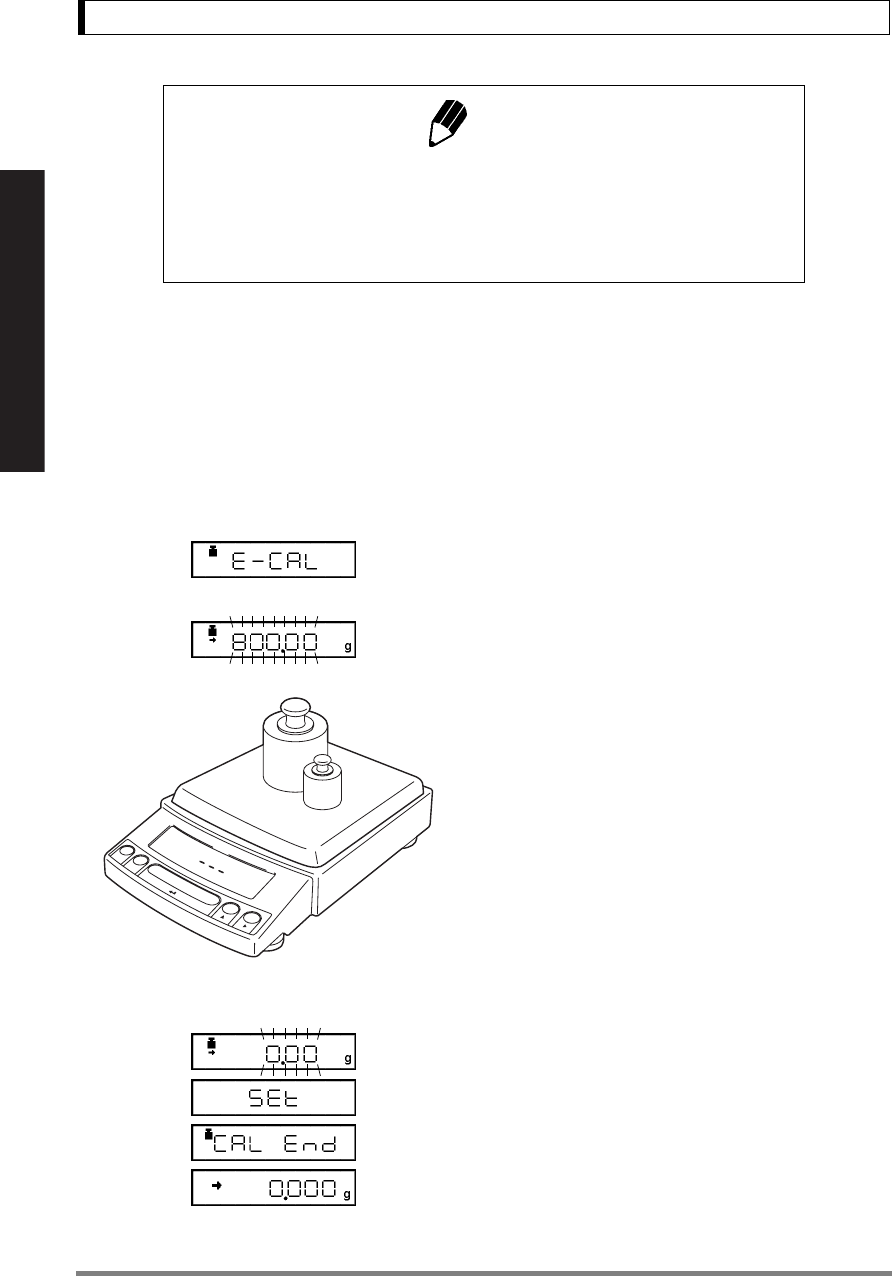
20
4. Installation
For Basic Operation
UX series [Span Calibration Using External
Weights]
1Verify that the balance is in gram-display and
unload the sample from the pan.
2Press the [CAL] key once. “E-CAL” is displayed.
3Press the [O/T] key.
The value of the correct calibration weight to be
loaded is displayed and blinks.
4Load the indicated calibration weight and press
the [O/T] key.
5When the zero display blinks, unload the weight
from the pan and press the [O/T] key. “Set” is dis-
played briefly to indicate completion of span cali-
bration. Then the gram-display will return.
Note
Span calibration should be performed again :
when the location of the balance is changed,
when the room temperature changes considerably,
periodically, according to the quality control plan of the user.
(Example)
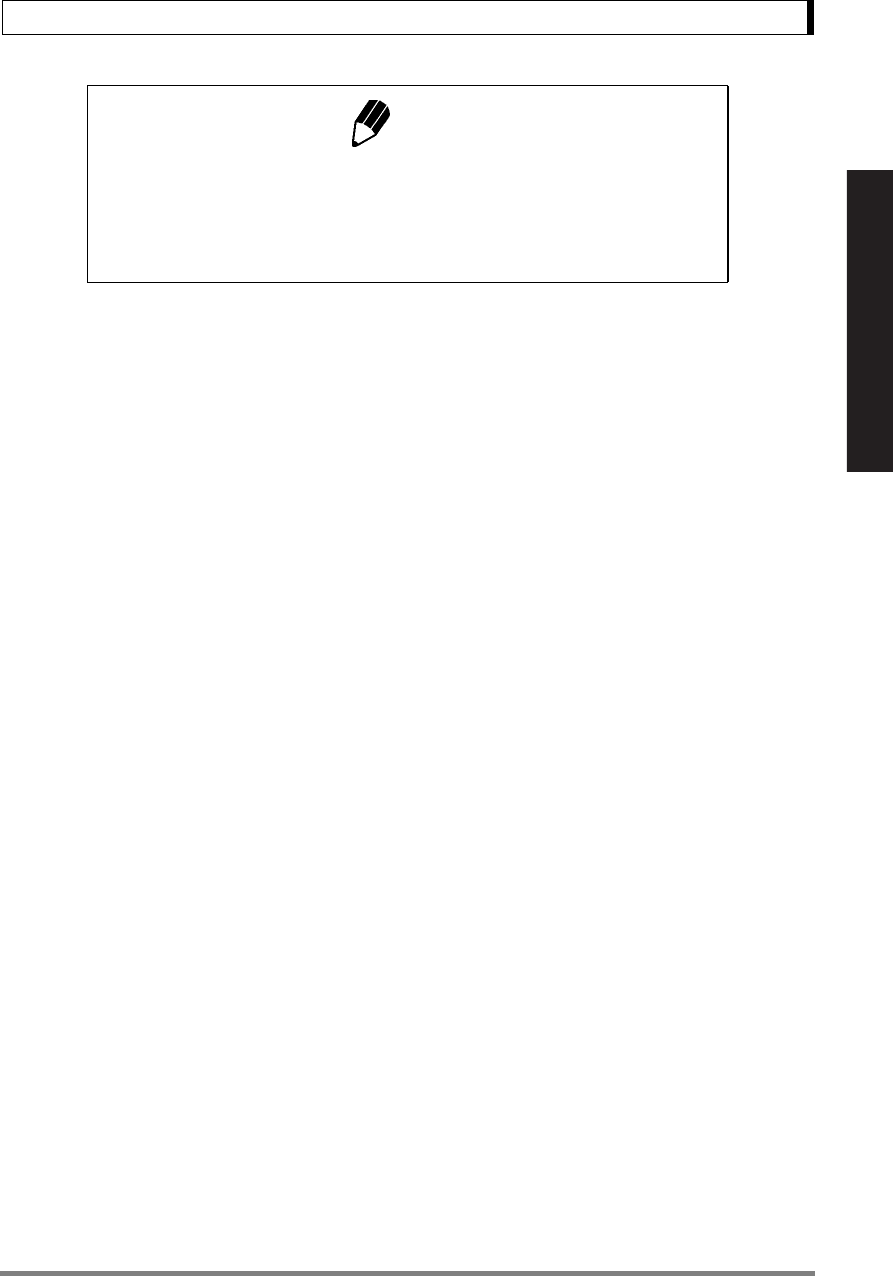
21
4. Installation
For Basic Operation
Note
Span calibration should be performed again :
when the location of the balance is changed,
when the room temperature changes considerably,
periodically, according to the quality control plan of the user.
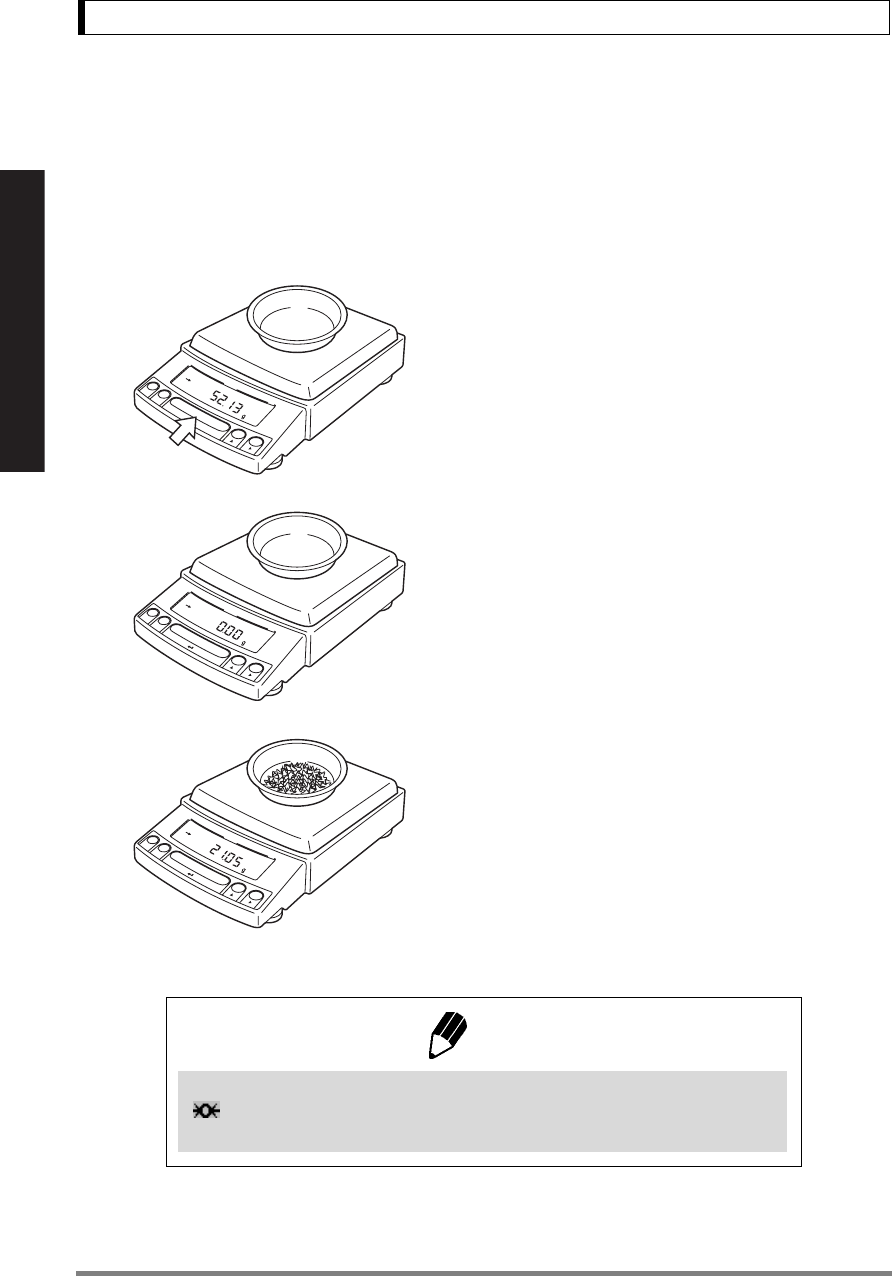
22
5. Basic Operation
For Basic Operation
5. Basic Operation
5.1 Weighing
1If a weighing vessel (tare) is used, place it on
the pan and wait for the stability mark to illumi-
nate.
2Press the [O/T] key to zero the display. (This
operation is called “taring”.)
3Place the object to be weighed on the pan.
4Read the displayed value after the stability
mark is displayed.
Note
Using a verified balance as a legal measuring instrument in the EU:
Indicates that the balance is set exactly to “Zero” with the zero-setting
function (+/-0.20e: e = verification scale interval).
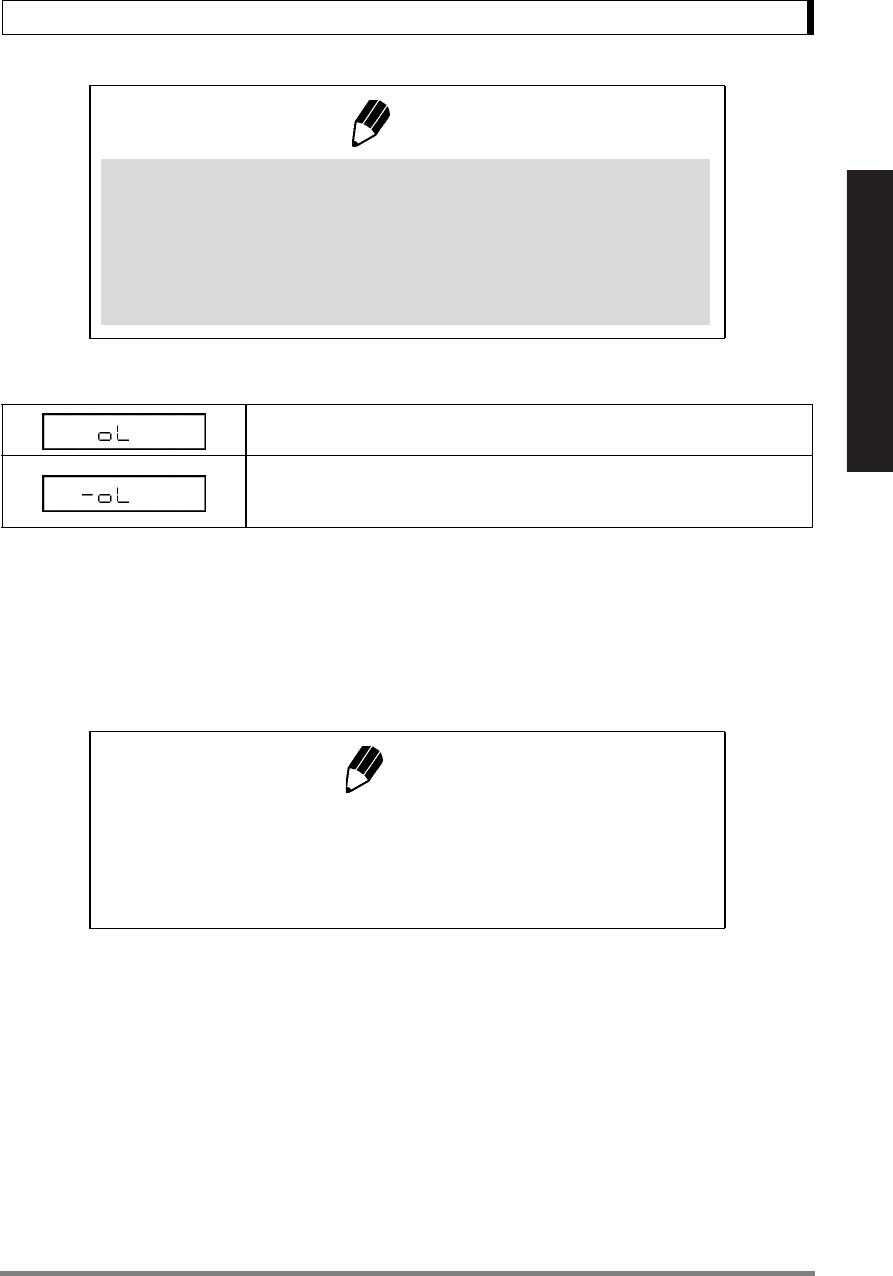
23
5. Basic Operation
For Basic Operation
Error Displays During Weighing
5.2 Changing the Unit Display
Every time the [UNIT] key is pressed, the unit display changes sequentially among those set-up in
12.1 Unit Display Set-up. Gram, %, and PCS have been set-up before delivery.
Note
Using a verified balance as a legal measuring instrument in the EU:
The balance must be used within the temperature range indicated on the
verification label.
When PSC (refer to 10.3.2), fully-automatic span calibration, is not acti-
vated, operator must carry out span calibration with the built-in weight
(refer to 4.5) upon blinking of the Weight Symbol.
Overload: Weighing capacity has been exceeded.
Negative Overload: The load on the balance is too light.
The pan is not adjusted properly.
For D-type balances, [-oL] will appear if the load is below the low capacity range.
Notes
• Before a unit can be displayed it must be registered in 12.1 Unit Display
Set-up.
• The registered units are displayed sequentially according to the order of
the 12.1 Unit Display Set-up.
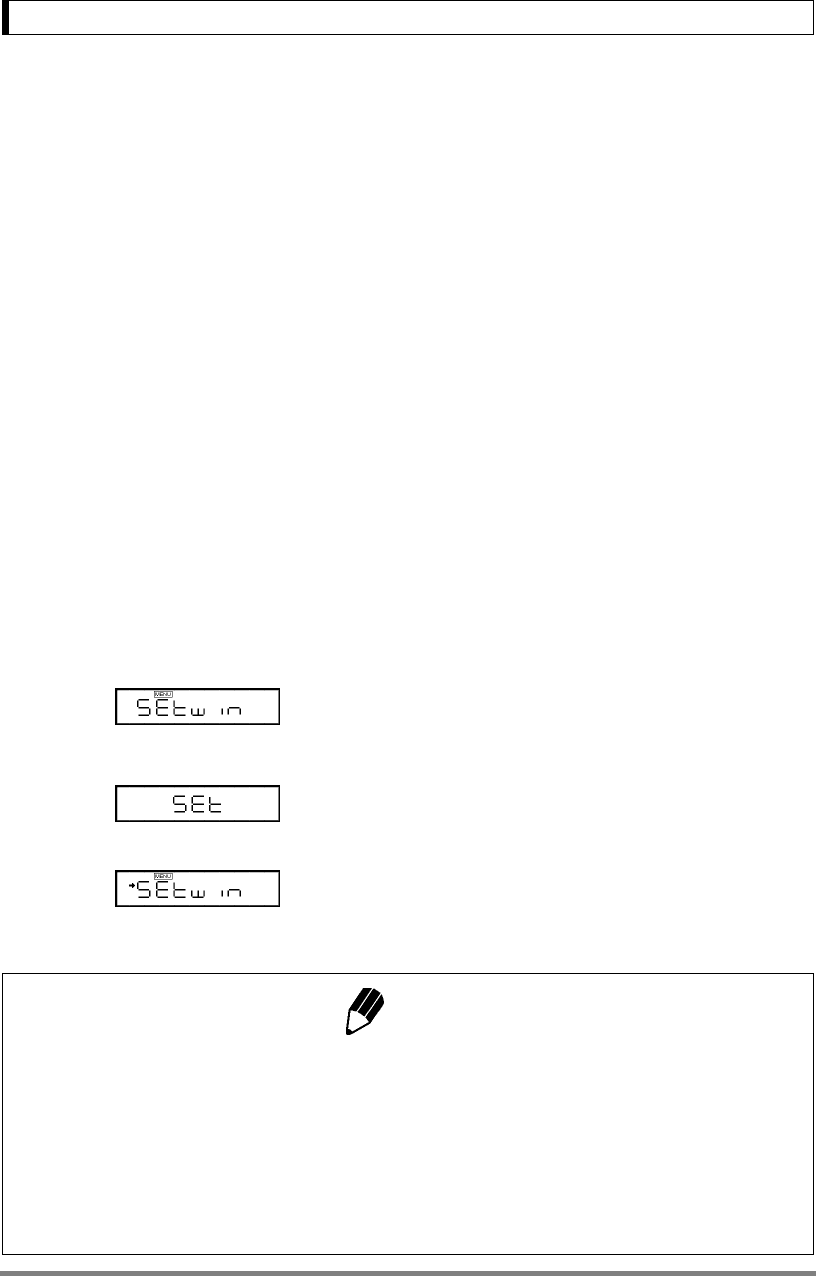
24
6. WindowsDirect Function
6. WindowsDirect Function
6.1 Introduction: Experience it!
The UW/UX series balance can transfer data directly to a computer running MS-Excel, mass input win-
dow of analytical instrument software or other applications on Windows®* OS, as if the displayed value
were typed from the keyboard to the cursor position. This function is called WindowsDirect. As this func-
tion directly accesses the Windows® OS, communication software-installation troubles are eliminated.
A cable and a few simple settings are all that is needed to enable data transmission from the balance.
For bi-directional communication between the balance and the computer, software is required. Win-
dowsDirect does not send commands from the computer.
• Only numerical values can be transferred through WindowsDirect.
6.2 Set Up WindowsDirect
Simple settings are made for the balance and the computer. Connection is by RS-232C cable (15.2.1)
specified by Shimadzu.
If bi-directional communication software is used: WindowsDirect function should be turned off. Set up the opti-
mal communication parameters for the software according to “15.3 Communication setting”.
6.2.1 Setting Up the Balance
1Press the [MENU] key twice from the gram-dis-
play. “Setwin” appears.
2Press the [O/T] key. Verify the stability mark is
illuminated with “Setwin” display. All the communi-
cation settings for WindowsDirect have been made.
3Go to “STAND-BY” by pressing the [POWER]
key several times and unplug the AC adapter
from the balance. Unpluging the balance once is
necessary after the above setting.
Notes
• Individual communication parameters can be changed at any time using the communications set-
tings menu. If WindowsDirect communication settings have been previously made, the → (stability
mark) may appear with the “SEtwin” display even after communication settings are changed and
become invalid for WindowsDirect. To restore WindowsDirect optimal settings, first go to the "SEt-
win" display and remove the stability mark by pressing the [O/T] key. This restores the default com-
munication settings. Then, reset “SEtwin” following the procedure described in 6.2.1.
•Refer to 15.3 for details of communication settings.
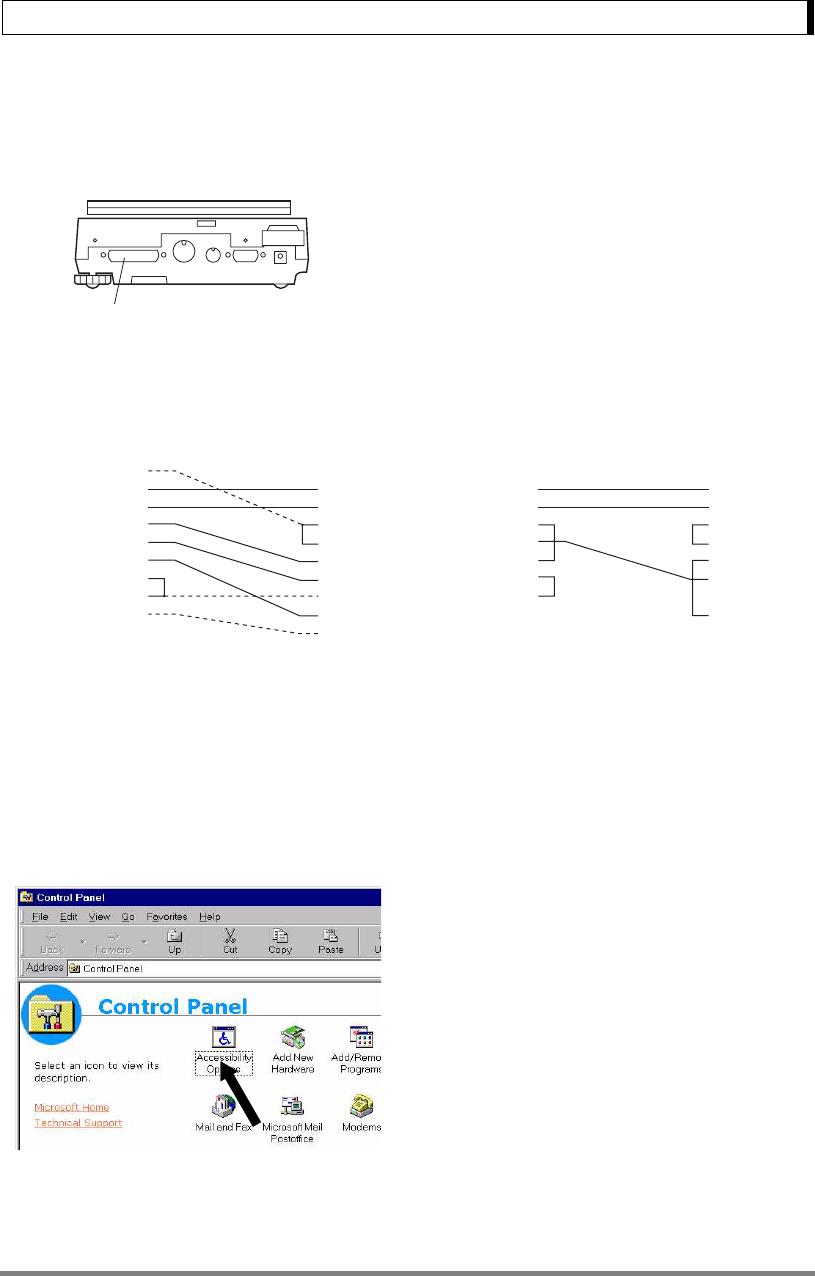
25
6. WindowsDirect Function
6.2.2 Cable Connection
1Verify the balance display is “STAND-BY”.
2Turn off the computer and remove power from
the balance.
3Connect the RS-232C cable to the balance.
4Connect the RS-232C cable to the computer.
6.2.3 Setting Up the Computer
(leave the balance unplugged)
1Turn ON the power to the computer and start
Windows®*.
2Click “Start”, choose “Settings”, and “Control
Panel”.
3Select “Accessibility Options.”
4Verify that there are no check marks for any
items on all five tabs including “General.”
RS-232C Connector
When using WindowsDirect, use a Null modem cable of one of the below wirings.
(1) (2)
D-sub9
1
2
3
4
5
6
7
8
9
D-sub25
1
2
3
4
5
6
7
8
20
22
D-sub9
2
3
4
5
6
7
8
D-sub25
2
3
4
5
6
7
20
--- is not necessarily required.
A cable of the (1) wiring (including --- wiring) is available as an optional accessory.
RS-232C Cable 25P-9P (1.5m) P/N 321-60754-01
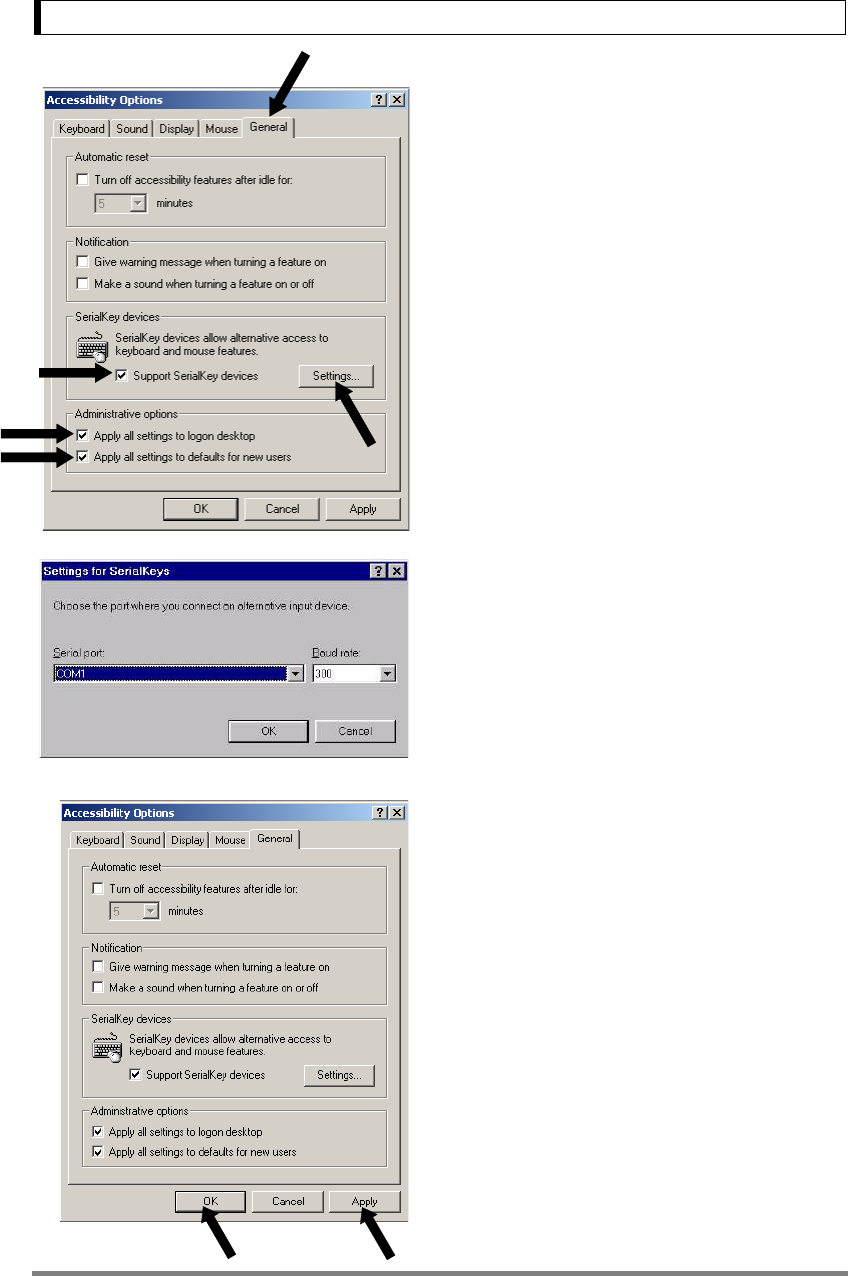
26
6. WindowsDirect Function
5Put a check mark at “Support Serialkey device”
in the “General” tab. This should be the only
check mark on all the tabs of Accessibility Options
unless “Administrative options” appears in the
“General” tab. Put check marks at both the items
of “Administrative options” to maintain the settings
even after restarting Windows®.
6Open “Settings”.
7Select the serial port corresponding to the RS-
232C port of your personal computer. (Serial port:
any one of COM1 to 4. Usually, COM1)
8Select a “Baud rate” of 300.
9Click “OK”.
10 Click “Apply” and wait.
11 Click “OK”.
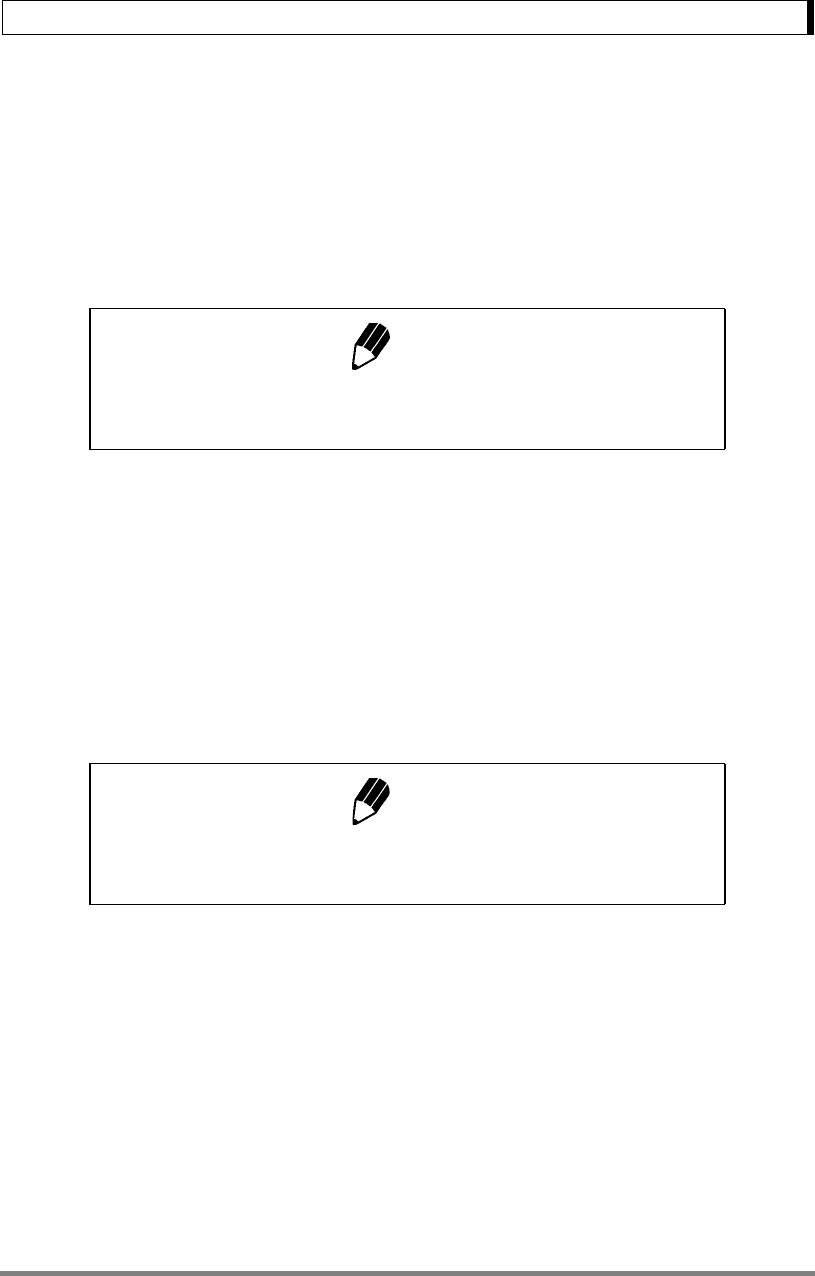
27
6. WindowsDirect Function
6.2.4 Start and Checking Operation
1Confirm Windows® is free from any application.
2After Windows® has completely started, con-
nect power cord from the AC adapter to the bal-
ance, when “oFF” is displayed, press the
[POWER] key. The mass display appears.
3Open the “Note pad” accessory in Windows®*
(or start the application you wish to use).
4Press the [PRINT] key of the balance.
Verify that the numeric value displayed on the bal-
ance appears at the cursor position on the screen
of computer. The effect is the same as typing the
value from the computer keyboard and pressing
the ENTER key. Characteristics indicating the unit
of measure are not sent to the computer.
5Test combination with Auto Print function, if you
wish to use it. (Refer to 13.3)
6End the operation using the standard close or
exit procedure.
Note
Turning ON the balance before Windows®* is completely activated may
cause incorrect operation.
Note
To output date and time from the balance, press and hold the [PRINT]
key for about 3 seconds.
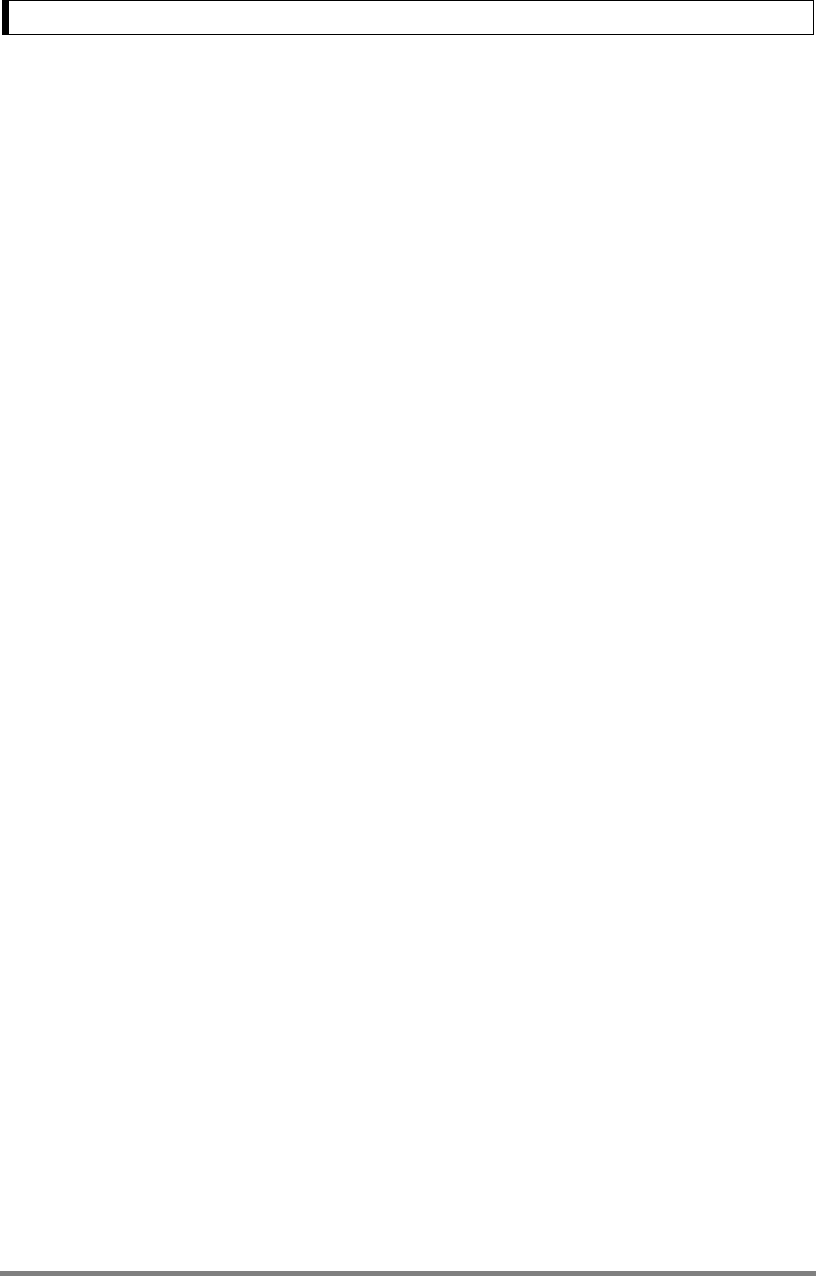
28
6. WindowsDirect Function
6.3 Troubleshooting the WindowsDirect
Communication Function
If the WindowsDirect communication function doesn't run properly, check the following points.
If this doesn't resolve the problem, contact your Shimadzu representative.
Q1 WindowsDirect communication has been set but it is not operating at all.
A1
• Check the type of communications cable used for the connection (Shimadzu authorized part or
another part available on the general market) and the soundness of the connection.
• If a USB serial converter is used, depending on the circumstances at the setup there is a possibility
that it has been automatically set to a COM port number higher than 4, and in this case you should
reassign it to a COM port number that can be used by serial key devices (COM1 to COM4).
• It is possible that the driver used as an accessory with the USB serial converter has not been set up
properly. Try uninstalling the driver and installing it again.
• Some notebook PCs feature a setting for disabling RS-232C ports as a power-saving measure.
Before trying to use the WindowsDirect communication function, make the setting that enables the
use of RS-232C ports.
• Communications with other applications and PCs via a LAN may interfere with the serial key device
settings. Try using WindowsDirect communication without using the LAN.
Q2 The WindowsDirect communication function won't work after I restart the PC.
A2
• Some PCs don't recognize that a serial key device has been set when they start up. For details on
how to deal with this, contact your Shimadzu representative.
Q3 I want to use the WindowsDirect communication function with Windows Vista or
Windows 7.
A3
• Windows Vista doesn't have the serial device setting screen that is required to set the WindowsDi-
rect communication function. For details on the setting, contact your Shimadzu representative.
Q4 Data is input to the PC as garbled characters.
A4
• Either the balance or the PC is not set for the WindowsDirect connection function. Make the settings
again.
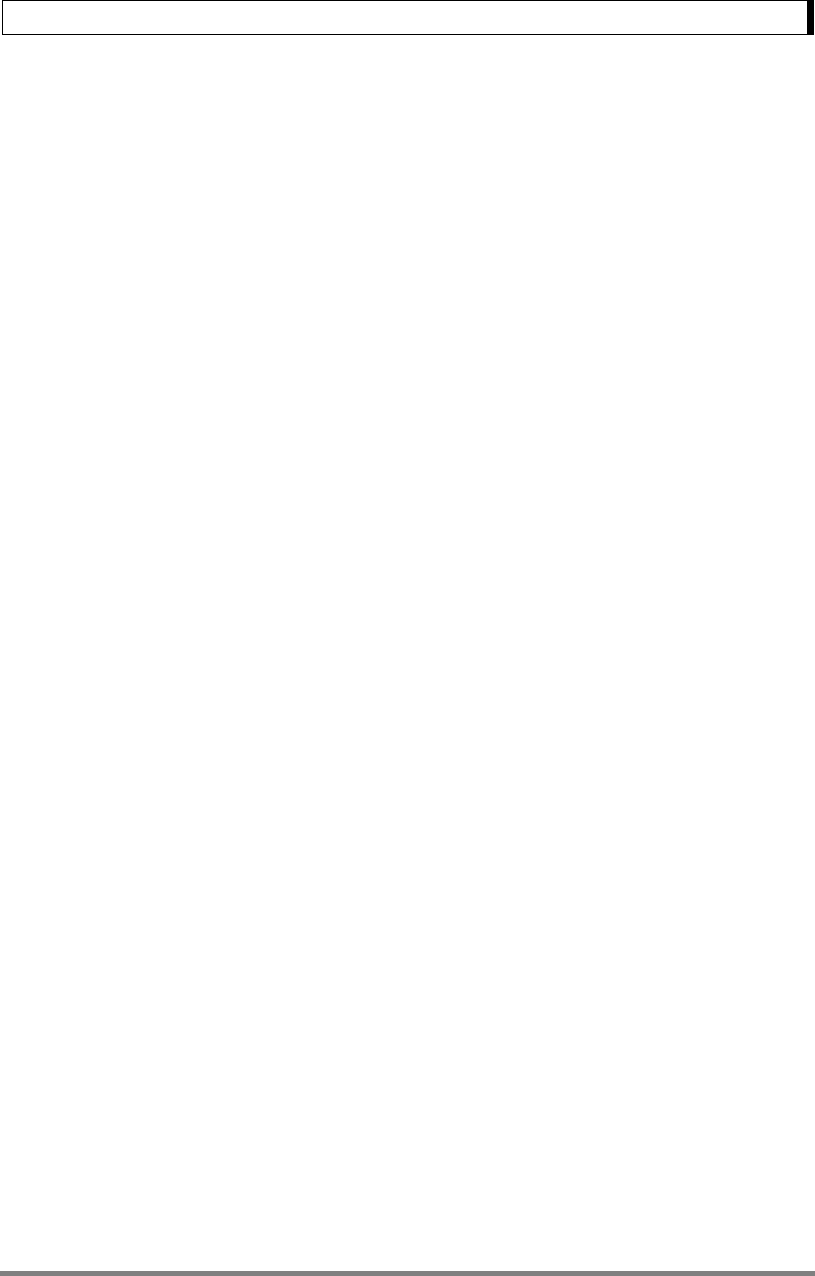
29
6. WindowsDirect Function
Q5 When data is input into Excel, the cursor doesn't move to another cell.
A5
• If a function for conversion to 2-byte characters is available in Windows, turn the setting for this func-
tion off.
• Click the [Edit] tab under [Options] in Excel and check [Move selection after Enter] (if cells move in
response to keyboard input there is no problem).
• Check the input data in another application (e.g. Notepad).
Q6 The operation is sometimes abnormal.
A6
• Depending on the processing capability of the PC, malfunctions may occur if the communications
speed is high. Set 300 bps for the communication speed. Malfunctions may also occur if the interval
for data transmission from the balance is too short. Ensure that one batch of data is displayed on the
screen before the next batch of data is sent. And if there is limited processing capability, don't use
the continuous output function.
• When data is sent from the balance, don't touch the PC's keyboard or mouse.
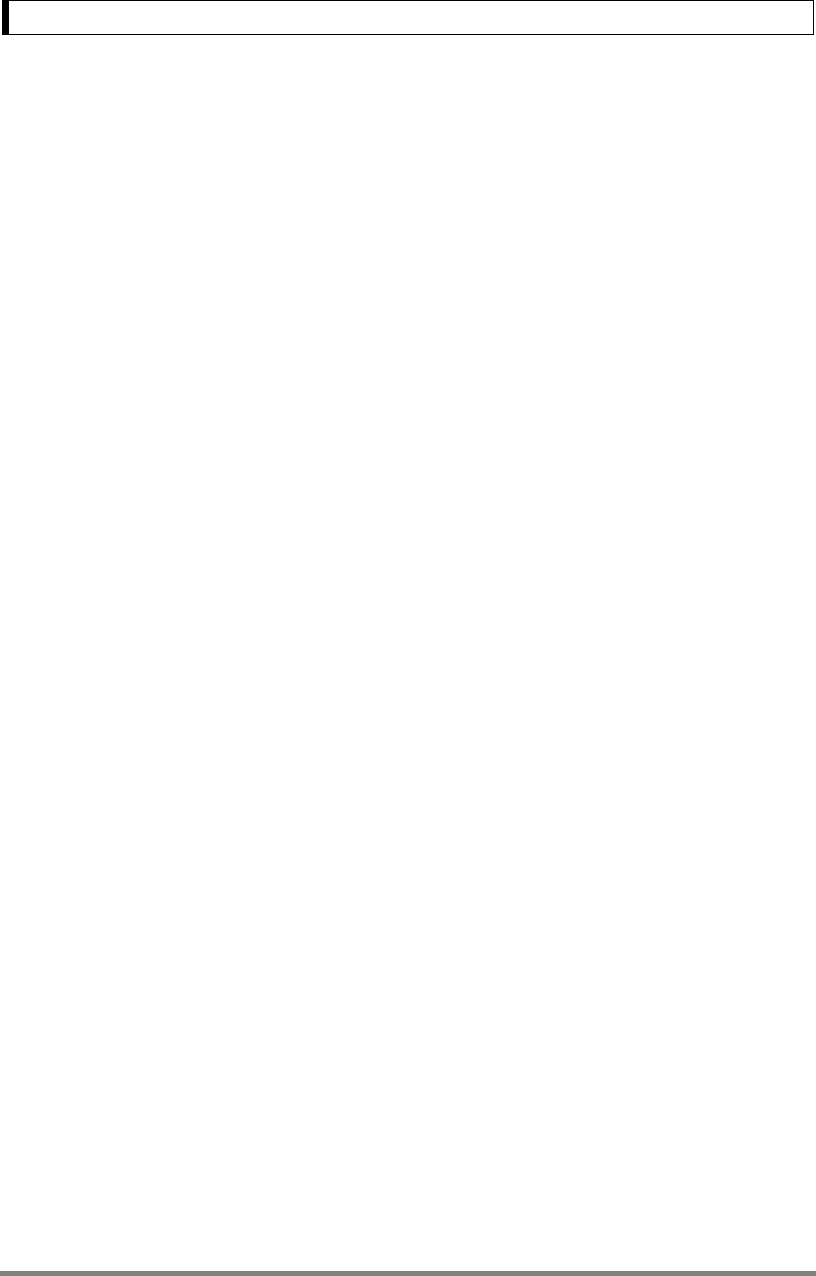
30
7. Menu Item Selection
7. Menu Item Selection
7.1 What is the Menu?
The UW/UX series balance has many functions that can be selected to meet the requirements of the
user. Menu Item selection is used to program these functions.
7.2 Menu Map
The menu of the UW/UX balance consists of seven groups and four levels. The Menu Map shows the
structure clearly with menu item numbers to help access the desired function. Refer to the Menu Map
on the operation explanatory sheet or in appendix when programming the functions in Chapter 8
through 15.
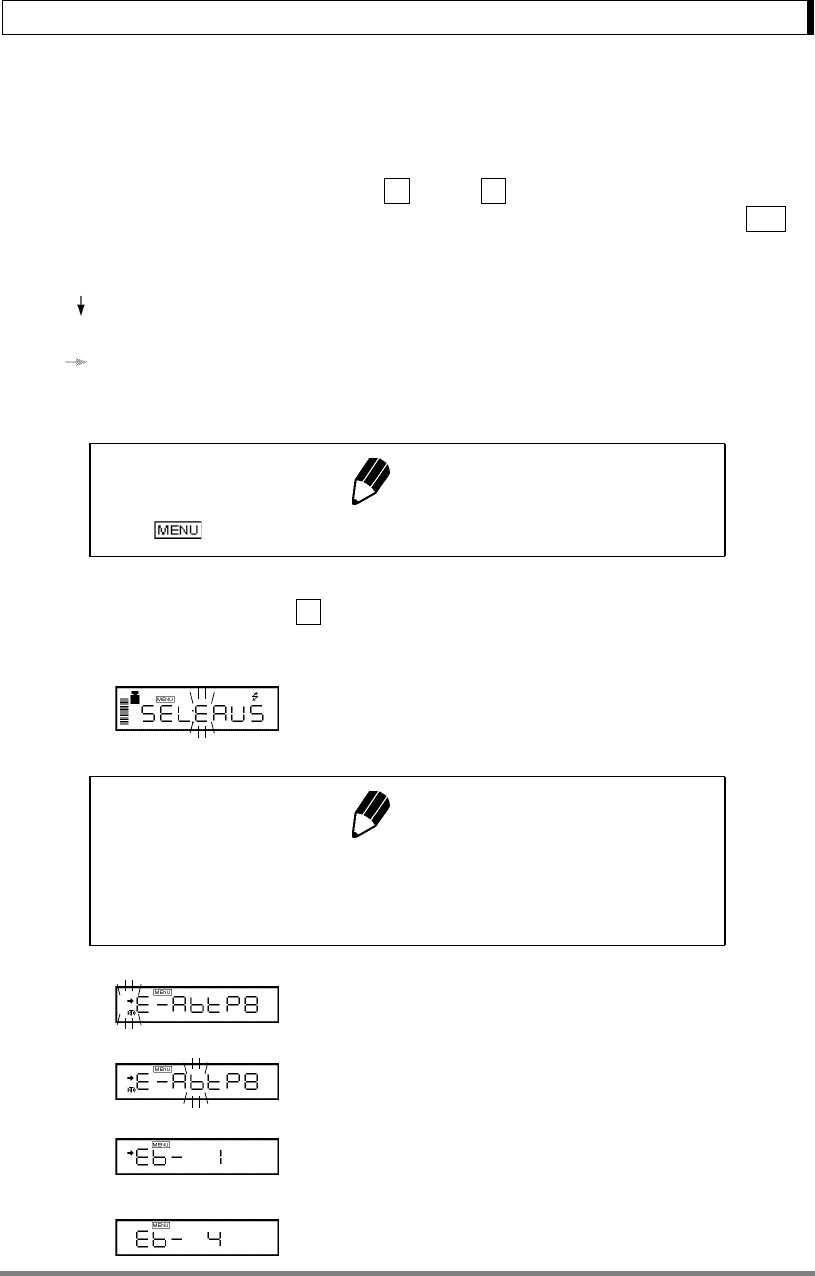
31
7. Menu Item Selection
7.3 Menu Item Selection Procedure
This instruction manual identifies each menu item by a number. For example, the menu items of “Sta-
bility Detection Band ” of “11. Environment” are through .
Find the function to be programmed in the Menu Map, referring to the item number in square, .
To reach the item, operate the keys on the balance.
(1) Press the [CAL] key to cycle through the items within a menu level.
( In the Menu Map)
(2) Press the [O/T] key to choose the current item or move to the next menu level.
( In the Menu Map)
(3) Press the [POWER] key to move back one menu level.
(4) Press and hold the [POWER] key to return to the gram-display.
Example: Select “Stability Detection Band” “4 counts”.
The menu item number is on the Menu Map.
1Press the [CAL] key repeatedly from the gram-
display until “SEL:EAUS” and some symbols are
displayed and “E” blinks.
2Press the [O/T] key. “E” is selected and display
changes to “→E-AbtP8” and “→” blinks.
3Press the [CAL] key twice to make “b” blink.
4Press the [O/T] key. “b” is selected and “Eb-1”
is displayed. Stability mark is lit if Eb-1 is currently
set.
5Press the [CAL] key twice. “Eb-4” is displayed.
Note
The symbol is displayed during Menu Item selection.
27 33
No.
29
Note
Before entering the menu, set the balance to the gram-display using the
[UNIT] key. It is also possible to enter the menu from other weighing units
involving no further setting with the [UNIT] key.
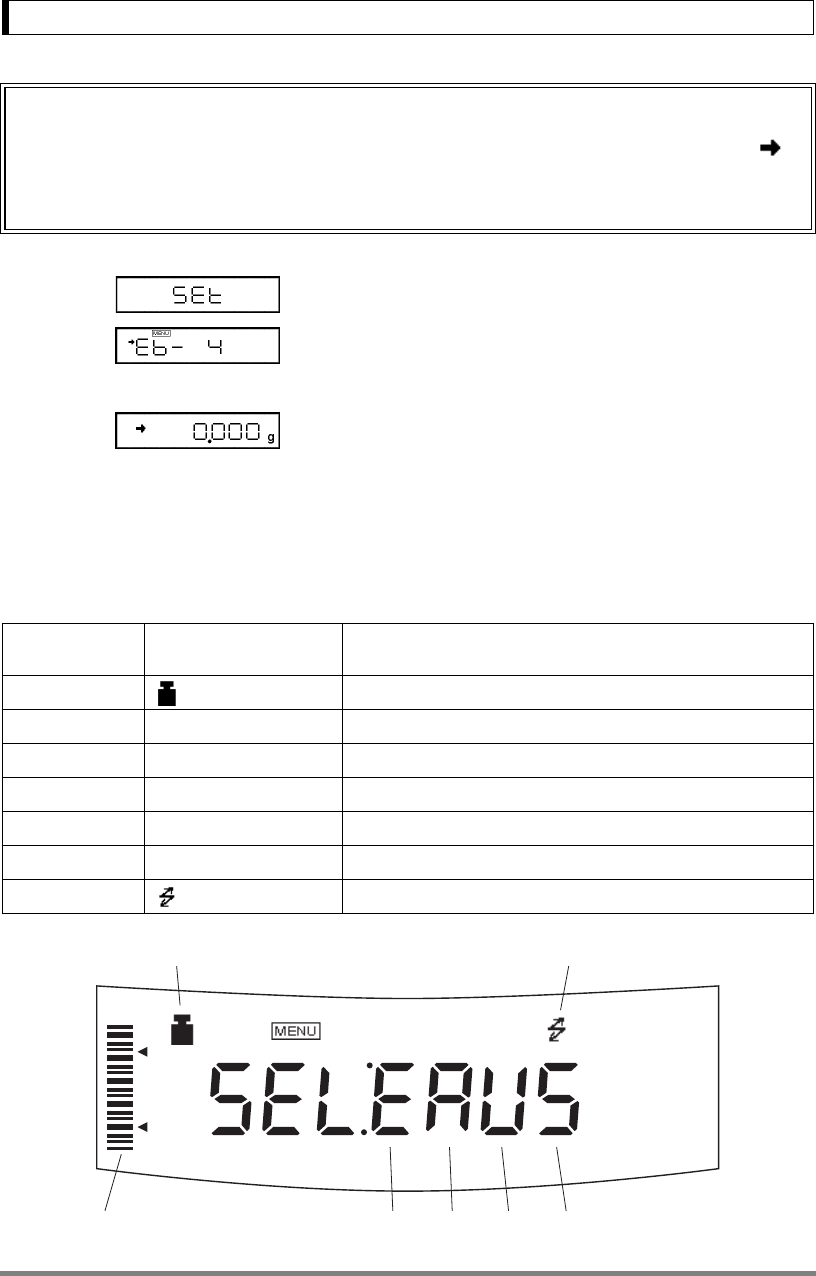
32
7. Menu Item Selection
6Press the [O/T] key to select this item. “SEt” is
displayed and the stability mark now appears with
“Eb-4”.
7Return to the desired menu by pressing the
[POWER] key. If pressed and held, it returns to
the gram-display.
Once the menu items have been set based on the installation environment and weighing purpose, it is
not necessary to select the menu items each time the balance is used. Once the contents of the menu
are set, they are stored even if the balance is turned OFF or if the power is disconnected.
Major Menu Description
Important Note on Menu Item Selection
Even the desired menu item is reached and displayed, it is not yet set unless Stability mark ( )
is illuminated with it. Do not fail to press [O/T] key to put Stability mark before returning to the
mass display.
Menu Group Symbol that blinks at
beginning of menu Menu Items Included
1 Calibration
2 (Graphic display) Analog display, checkweighing, and target weighing
3 E Installation environment and taring
4 A Application measurements and automatic output
5 U Unit conversion and specific gravity measurement
6 S Clock set-up and calibration record
7 Communication with computer and external devices.
HI
GO
LO
71
24356
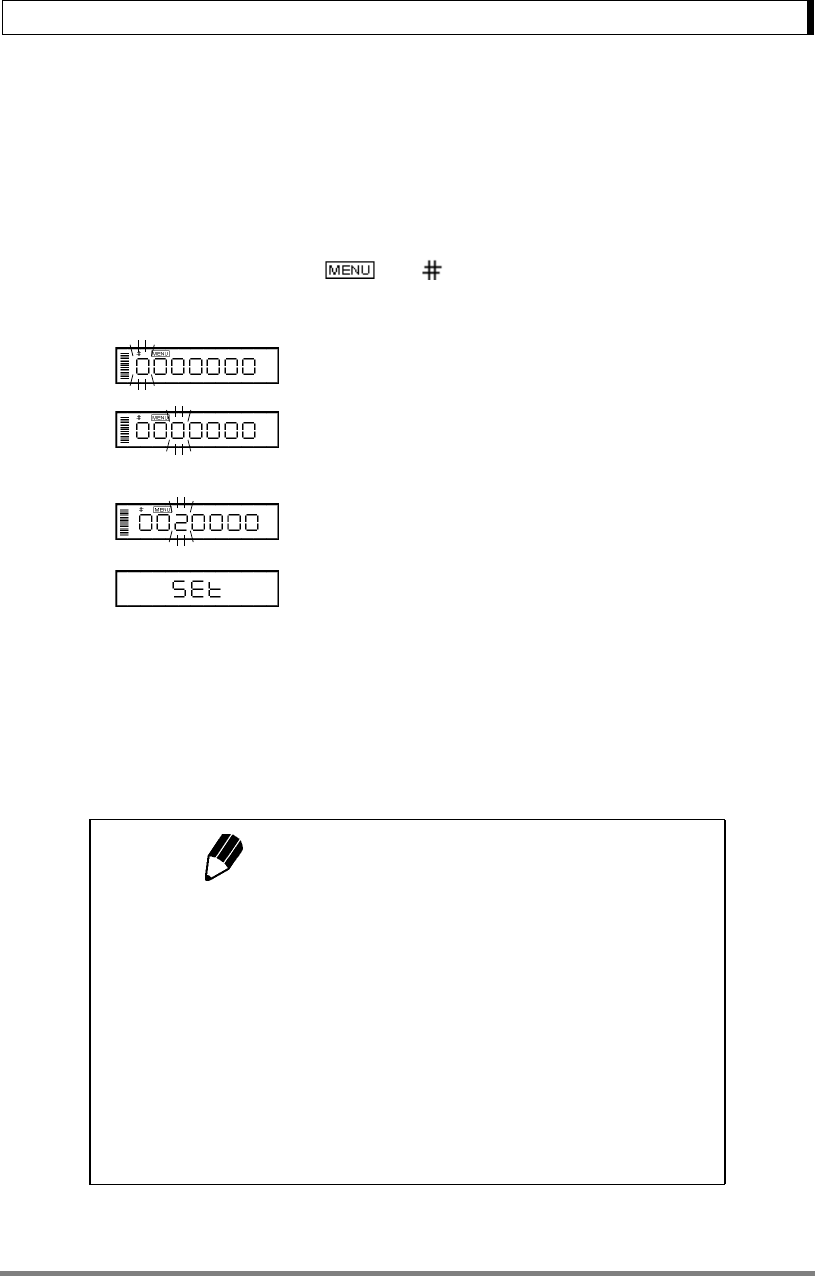
33
7. Menu Item Selection
7.4 Setting Numeric Values
Some of UW/UX series balance menu items require numeric value setting.
For example, external calibration weight input, thresholds for checkweighing, and reference density in
specific gravity measurements (see 10.2, 10.3, 13.1, 13.5, 14.1, 14.2, 14.4 for detail of each item.)
The values can be set using the balance keys.
In a menu used to set numeric values, and are both illuminated and the digit to be input
blinks.
1Press the [UNIT] key to increase the value of
the blinking digit by one. (0.....9, 0)
2Press the [PRINT] key to move the blinking
digit one place to the right.
3Press the [O/T] key to store the displayed value
in the balance memory.
“SEt” is displayed when the value has been suc-
cessfully saved.
“Err” is displayed when the balance failed to save
the value.
4Press the [POWER] key to stop numeric entry.
“Abort” is displayed briefly and the display returns
to the menu, one level up.
Use the optional AKB-301 Application Keyboard to easily set numerical values and decimals.
...
Notes: Setting a Decimal Point
A decimal point is only used when setting units for solid density weighing,
liquid density weighing or when setting the multiplier for the user-defined
unit. Set the decimal point while setting numerical values as follows.
•Press the [PRINT] key repeatedly until the last digit is blinking. Press the
[PRINT] key once more to initiate decimal point setting mode. The T
symbol or current decimal point blinks.
•Press the [UNIT] key to move the blinking decimal point one digit at a
time to the desired position.
• Press the [O/T] key to set the decimal point position.
“SEt” is displayed briefly to indicate that the setting is completed.
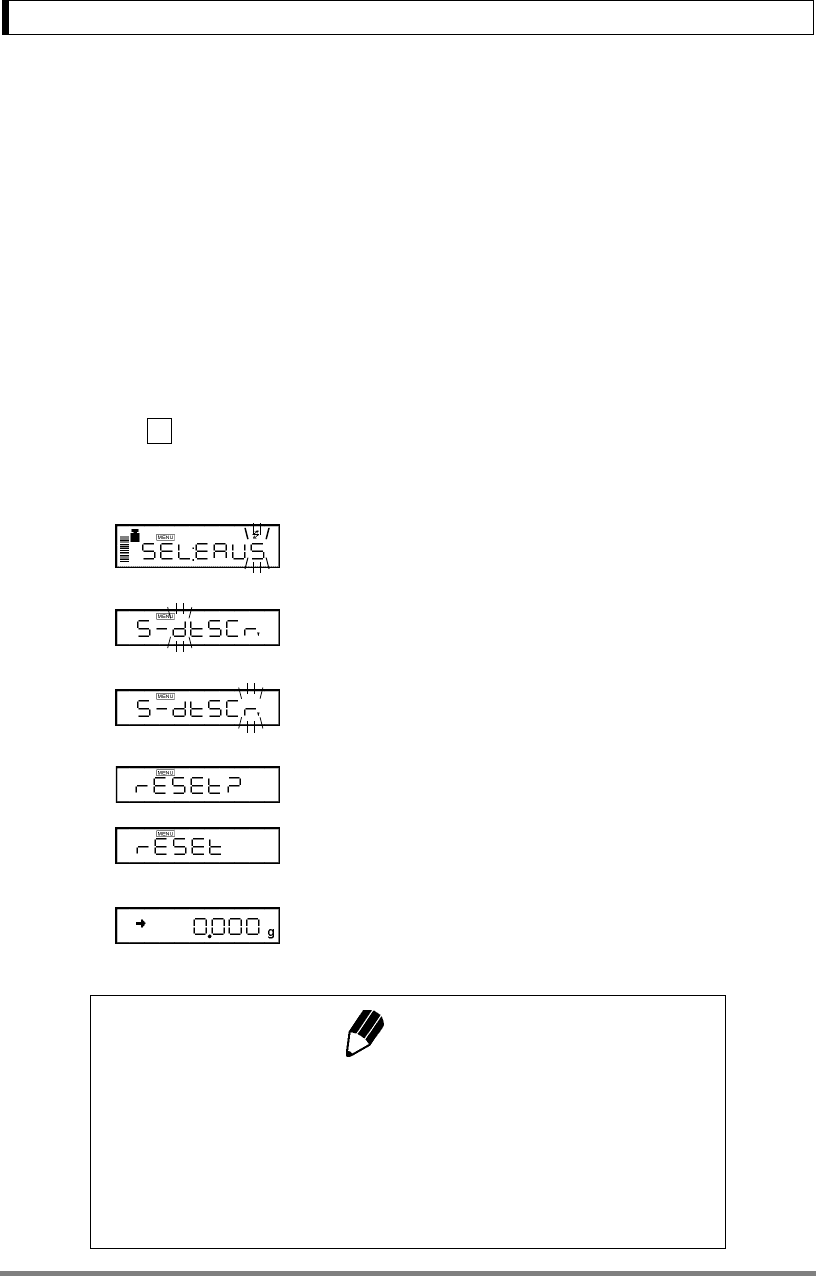
34
7. Menu Item Selection
7.5 Related Useful Functions
7.5.1 Last Menu Recall
This function is convenient when an application requires frequent changes to a specific menu item.
During mass display or menu selection, press and hold the [CAL] key for approximately three sec-
onds. The last menu item that was changed or set is displayed.
7.5.2 Returning to the Default Settings (menu reset)
The procedure below describes how to reset the menu and return to the default settings.
Default settings are indicated with the ∗ symbol in the Menu Map.
Select menu item to reset the menu.
1In the gram-display, press the [CAL] key
repeatedly until the “S” of “SEL:EAUS” blinks.
2Press the [O/T] key. The Menu Group 6 is
selected.
3Press the [CAL] key repeatedly until the “r” in
“S-dtSCr,” is blinking.
4Press the [O/T] key to display “rESEt?” (“?”
without the dot).
5Press the [O/T] key again. “rESEt” is displayed
to indicate menu reset completion.
6Press the [POWER] key several times (or hold
it for approximately 3 seconds) to return to the
gram-display.
72
Notes
• The settings made in “15.4 Decimal Point Symbol in Output Data” and
“8.2 Date Output Style” are not be cleared with Menu reset.
• Environmental setting of Pouring mode (11.2) is not cleared with Menu
reset.
• Operational condition setting of Animal Weighing mode (14.6) returns to
the default (Cond 1).
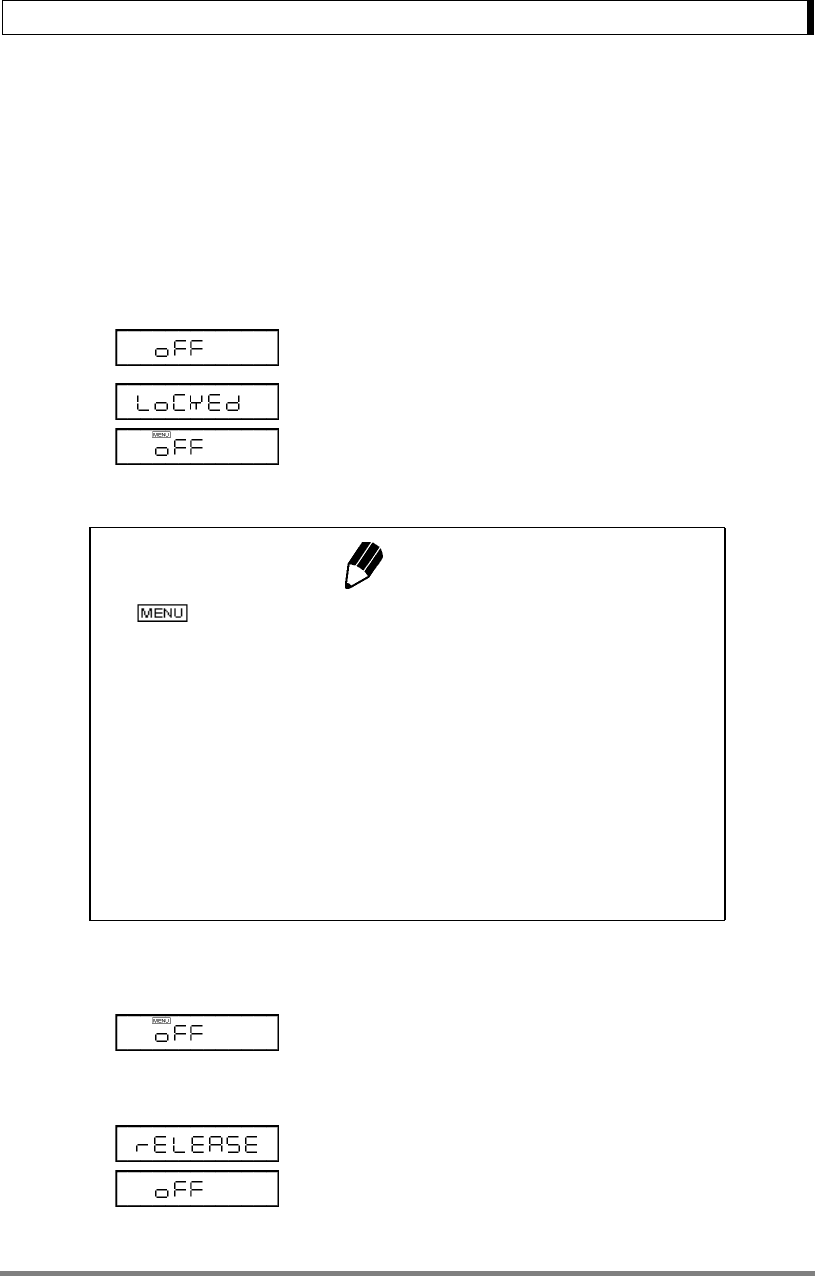
35
7. Menu Item Selection
7.5.3 Menu Lock
The “Menu Lock” function locks the menu item selection to protect the current settings from undesired
alterations.
Menu Lock can be activated or released only at the “oFF” display immediately after the balance is con-
nected to the power.
1Disconnect power from the balance once.
Then, reconnect power to the balance.
2Press and hold down the [CAL] key for about
three seconds during “oFF” display. “LoCKEd” is
briefly displayed to indicate that the menu is
locked.
1Disconnect power from the balance once.
Then, reconnect power to the balance.
2When “oFF” is displayed, press and hold down
the [CAL] key for about three seconds.
3“rELEASE” is briefly displayed to indicate that
the menu lock has been turned off.
(H
ow
t
o
l
oc
k
th
e menu
)
Notes
• is illuminated during “oFF” display or STAND-BY while Menu
Lock is activated.
• “LoCKEd” is displayed upon an attempt of access to the menu including
releasing the currently set function, while Menu Lock is activated.
• All the menu item selections including WindowsDirect setting (6.2.1) are
locked. The operational condition setting for Animal Weighing (14.6) and
the environmental setting for Pouring mode (11.2) are also locked under
Menu Lock.
• Change of minimum display (See 9.2, 14.1, 14.2) is not locked by Menu
Lock.
• Change of unit display (See 5.2) is not locked by Menu Lock.
(
How to remove Menu Lock)
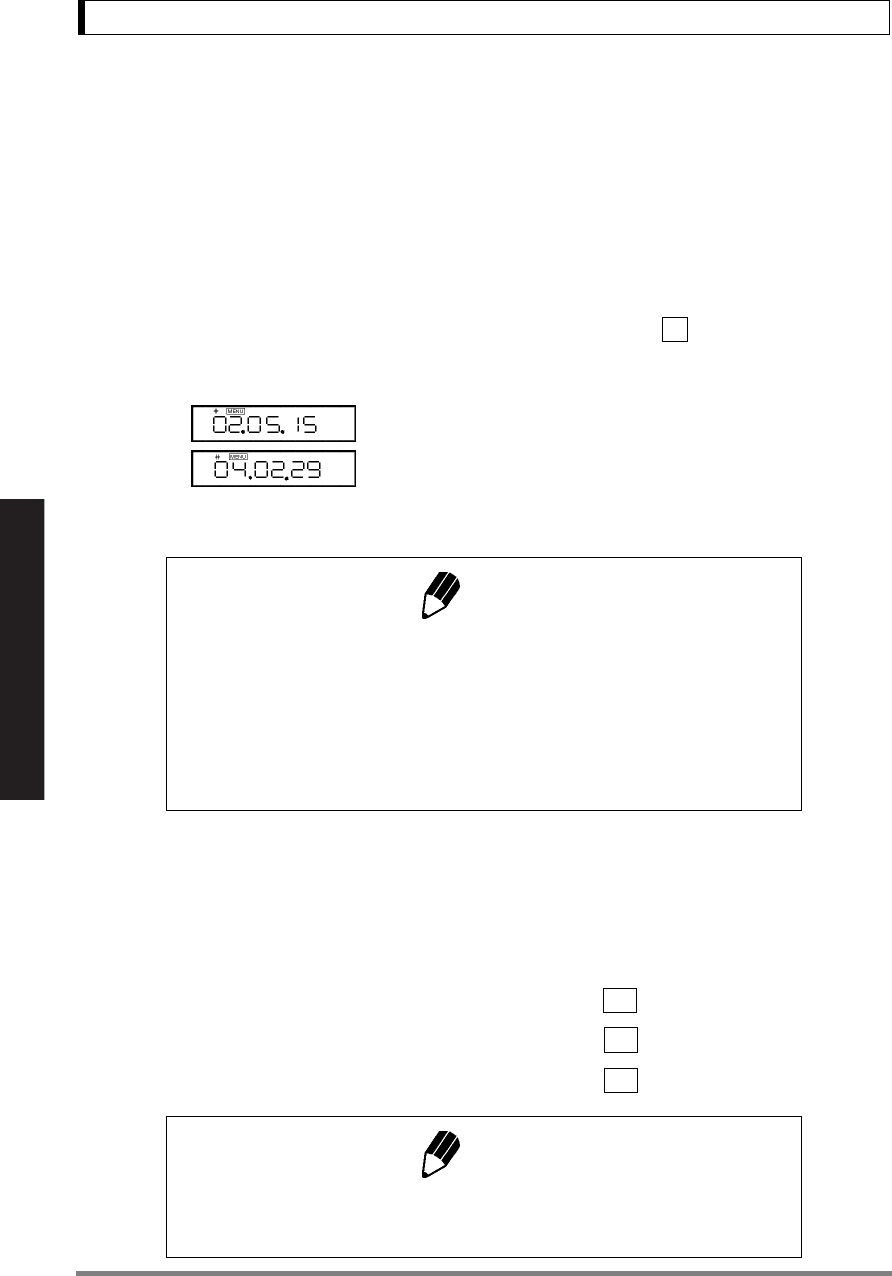
36
8. Built-in Clock Set-up
Read Chapter 7 Before Use of These Pages
8. Built-in Clock Set-up
The built-in clock has to be set up in advance if a calibration record is to be produced or Clock-CAL
function is to be used.
8.1 Date
1Select menu item and set the last two fig-
ures of the year, month and day, using the [UNIT]
and [PRINT] keys.
Example:May 15th, 2002, set as “02.05.15”
Example:February 29th, 2004, set as “04.02.29”
2Then press the [O/T] key.
8.2 Date Output Style
The order of the year, the month and the date in the external output can be selected from three styles.
The setting made here is not reflected on the display of the balance.
To output in the YYYY-MM-DD order, select menu item . [y.m.d]
To output in the DD-MM-YYYY order, select menu item . [d.m.y]
To output in the MM-DD-YYYY order, select menu item . [m.d.y]
63
(Example)
Notes
• The built-in clock corrects for the leap year automatically.
• The moment the [O/T] key is pressed to finish setting, seconds are set
to zero. If the is set after setting the time, the second value will be incor-
rect. It is important to set the first and then the time, or to correct the
seconds value using the ± second correcting function described in sec-
tion 8.3.
Notes
The setting made here on “Date Output Style” will not be cleared with
Menu reset (See 7.5.2).
63a
63b
63c
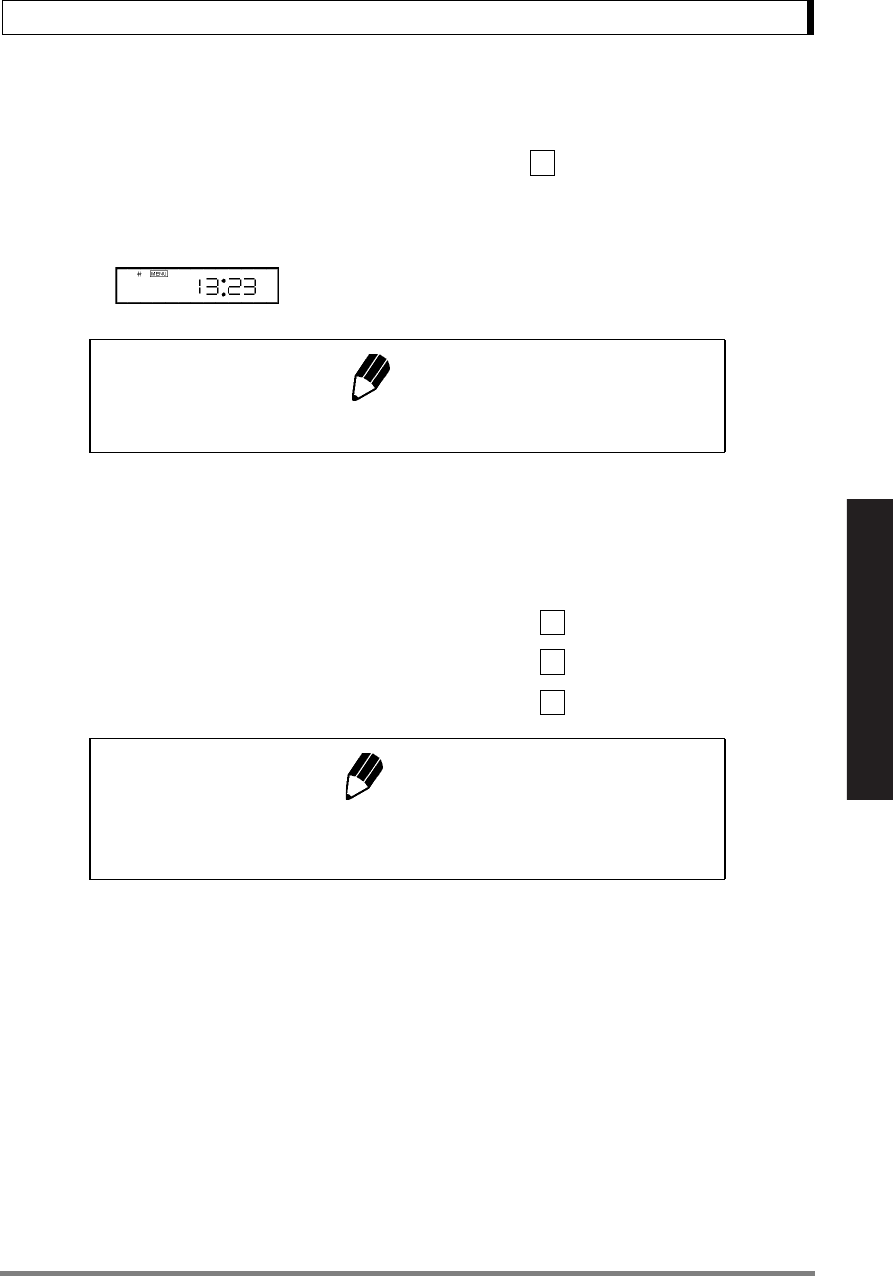
37
8. Built-in Clock Set-up
Read Chapter 7 Before Use of These Pages
8.3 Time
Select menu item and set the time in the 24 hour
system using the [UNIT] and [PRINT] keys, then
press the [O/T] key.
Example: 1:23 in the afternoon, is set as “13:23”.
8.4 Setting Display During Stand-by
Determine what is to be displayed during stand-by.
To display the time during stand-by, select menu item .
To display the date during stand-by, select menu item .
To display neither during stand-by, select menu item .
64
(Example)
Note
The moment the [O/T] key is pressed seconds are set to 00.
Notes
•Seconds display function:
Press the [UNIT] key to switch on/off of the display of seconds.
65
66
67
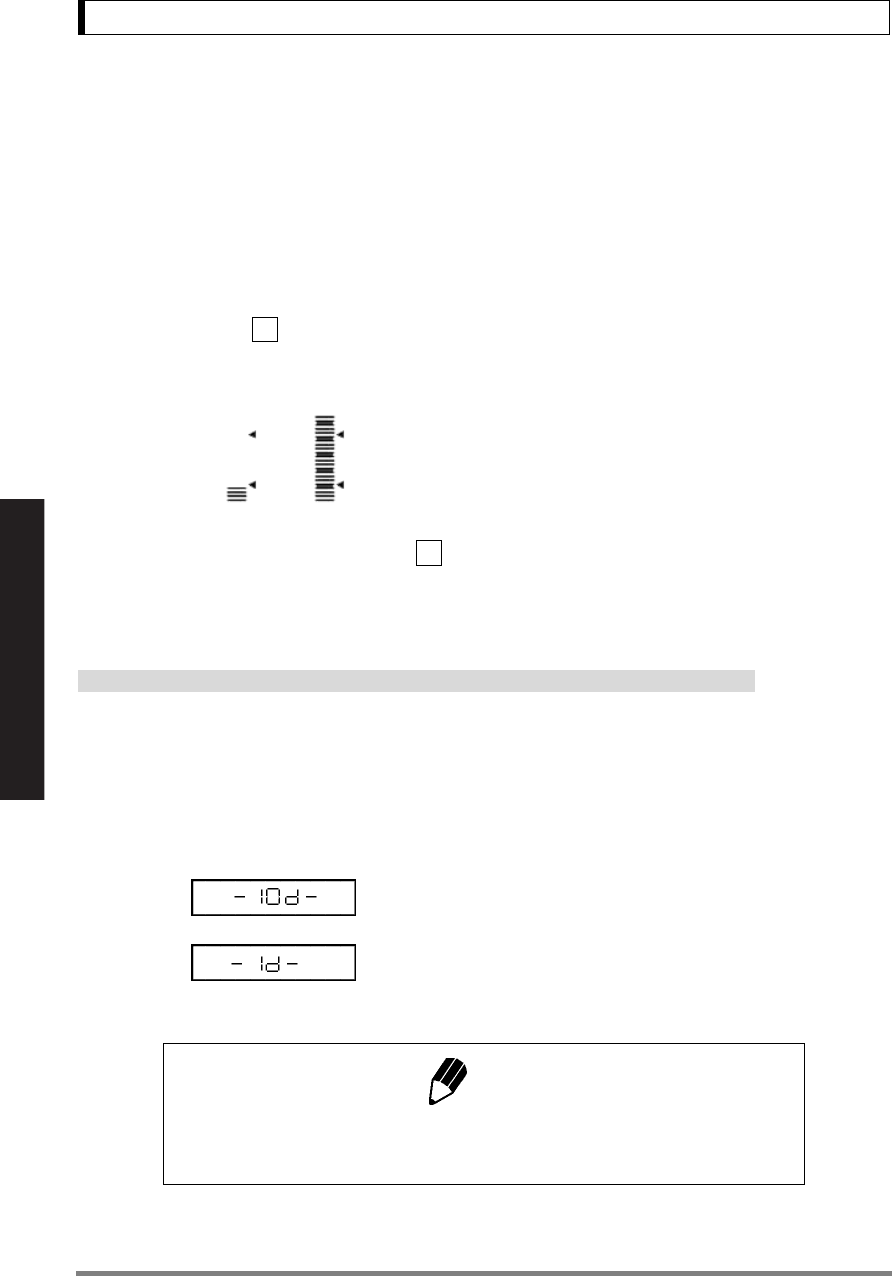
38
9. Display Selection
Read Chapter 7 Before Use of These Pages
9. Display Selection
9.1 Bar graph display
The relative amount of the load on the pan is displayed in the bar graph. This feature helps to prevent
errors due to OL (overload) status. This is called Full Scale mode. This display can not be used with
the Checkweighing or Target mode.
Select the menu item to set up Full Scale mode.
A bar displayed in the lower areas of the scale
indicates that the load on the pan is small. (1)
A bar displayed up to the upper areas of the scale
indicates that the load on the pan is close to the
weighing capacity. (2)
To display no bar graph, select menu item .
9.2 Changing the Minimum Display Digit (10d:1d)
Not applicable to a verified balance as a legal measuring instrument in the EU
It is possible to decrease the resolution of the minimum balance display by one decimal place if neces-
sary.
1Press and hold the [UNIT] key for approxi-
mately three seconds. “- 10d -” is displayed and
the display is decreased by one decimal place.
2Press and hold the [UNIT] key for approxi-
mately three seconds. “- 1d -” is displayed and the
display returns to the original number of decimal
places.
11
(Examples) (1) (2)
21
Note
The location of the decimal point in the display does not shift. In the “10d”
display, the last digit is empty.
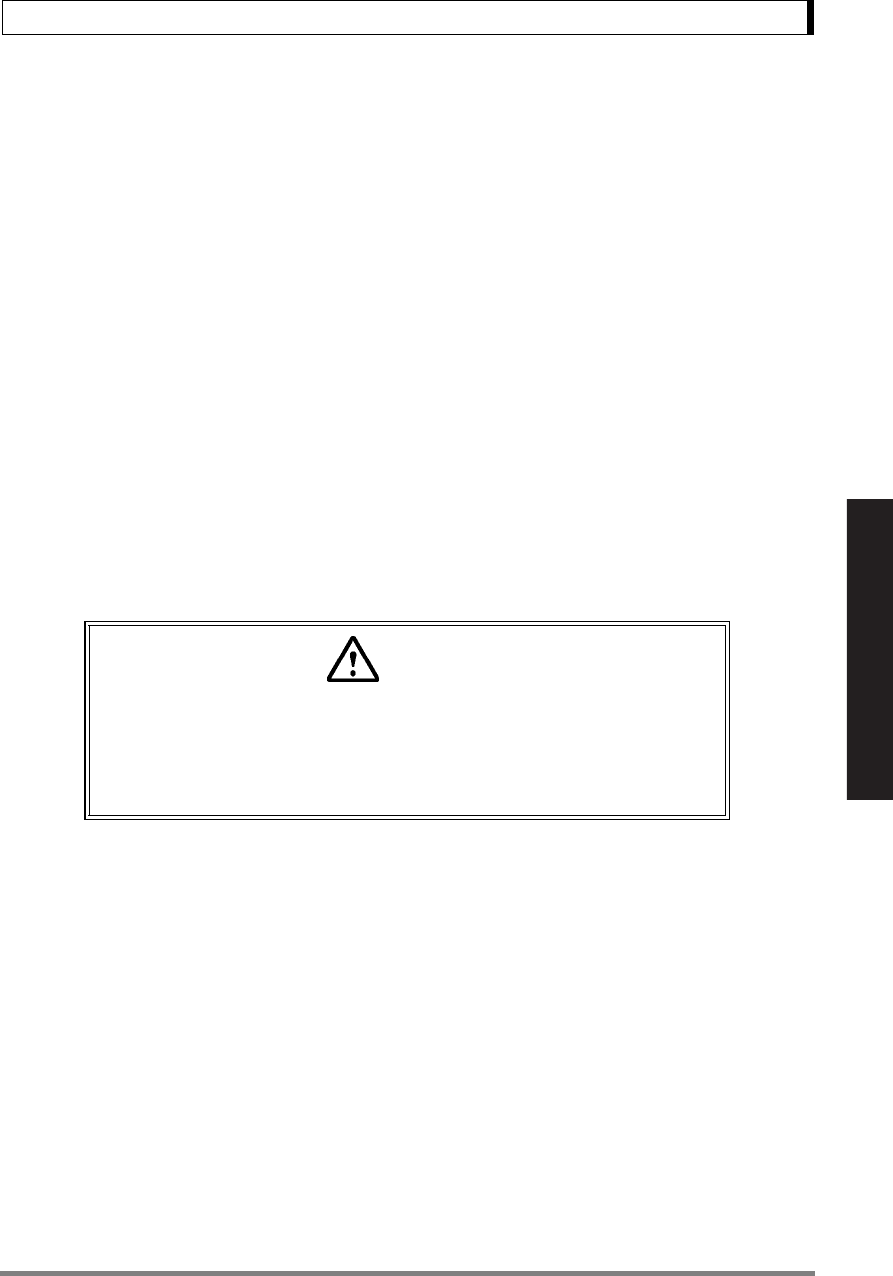
39
10. Calibration
Read Chapter 7 Before Use of These Pages
10. Calibration
10.1 What is calibration?
Calibration is required to accurately weigh items with an electronic balance. Calibration should be per-
formed:
• When the location of the balance is changed, even within the same room.
• When the room temperature changes considerably.
• Periodically, according to the quality control plan of the user.
Terms used in this manual:
Span Calibration: Adjustment of the balance to specifications using two weight values;
zero and an appropriate value for the balance capacity.
Calibration Check: Comparing the current calibration weight reading to the calibration
weight reading after the last span calibration.
Calibration: Pertains to both span calibration and calibration check.
Caution
Never plug off the balance when the following messages are displayed.
“i-CAL x”, “i-tESt x”, “wAit”, “Abort”, “CAL E x”(“x” represents a number).
With UW series, displaced built-in weight may cause damage to the mech-
anism.
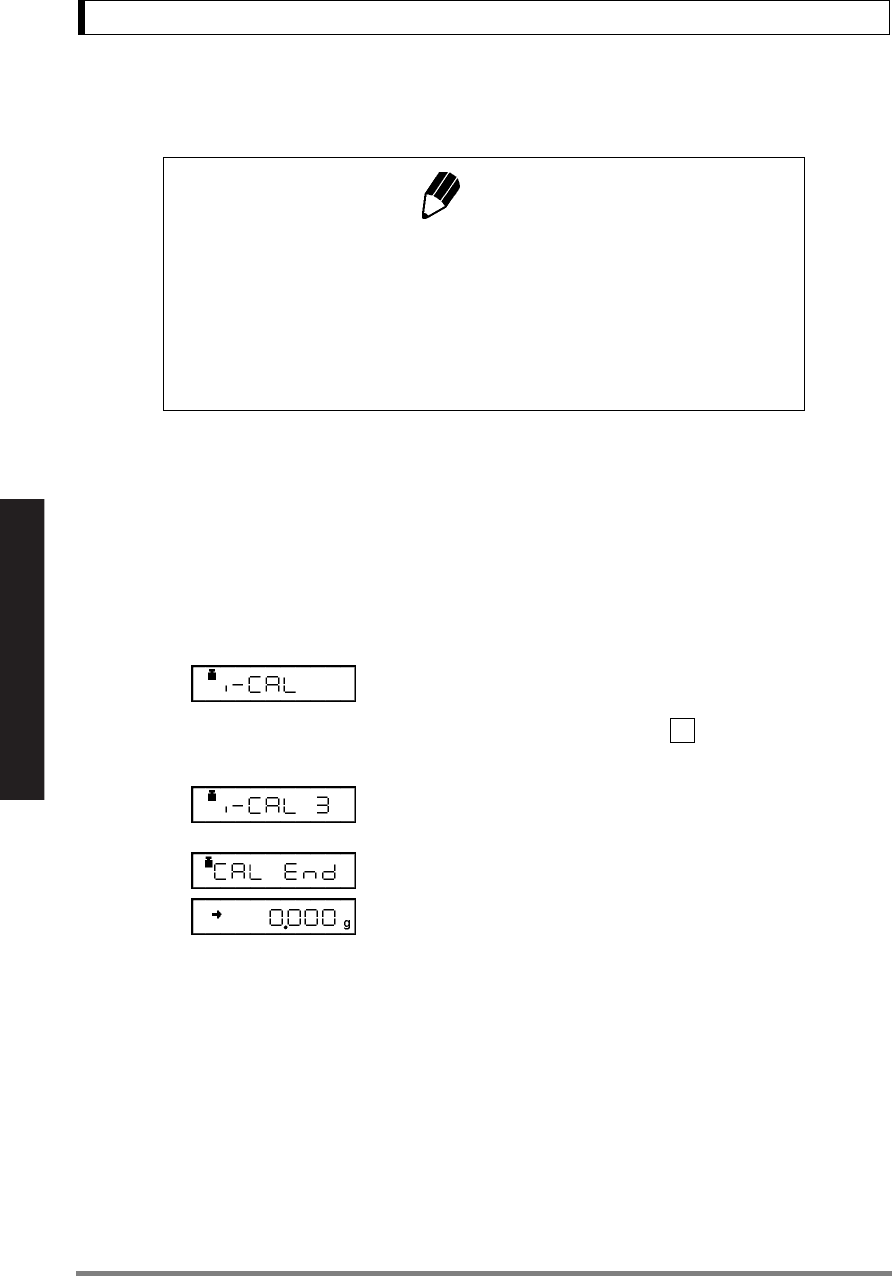
40
10. Calibration
Read Chapter 7 Before Use of These Pages
10.2 Calibration Execution
10.2.1 Span Calibration Using the Built-in Weight (UW Series Only)
The balance is adjusted using the built-in calibration weight.
1Verify that the balance is in mass display and
that the pan is empty.
2Press the [CAL] key once. “i-CAL” is displayed.
(If “i-CAL” is not displayed, return to mass display
and select menu item .)
3Press the [O/T] key.
After “i-CAL3”, “i-CAL2”, “i-CAL1”, “Set”, “CALEnd”
the mass display will appear indicating the com-
pletion of span calibration.
Notes
• Setting before shipment is as the following:
UW series: Span calibration using the built-in weight
UX series: Span calibration using external weights
The type of calibration can be changed (See 10.3).
• Calibration will not be performed when the weight on the pan is not near
zero, or the balance is not stable.
...
1
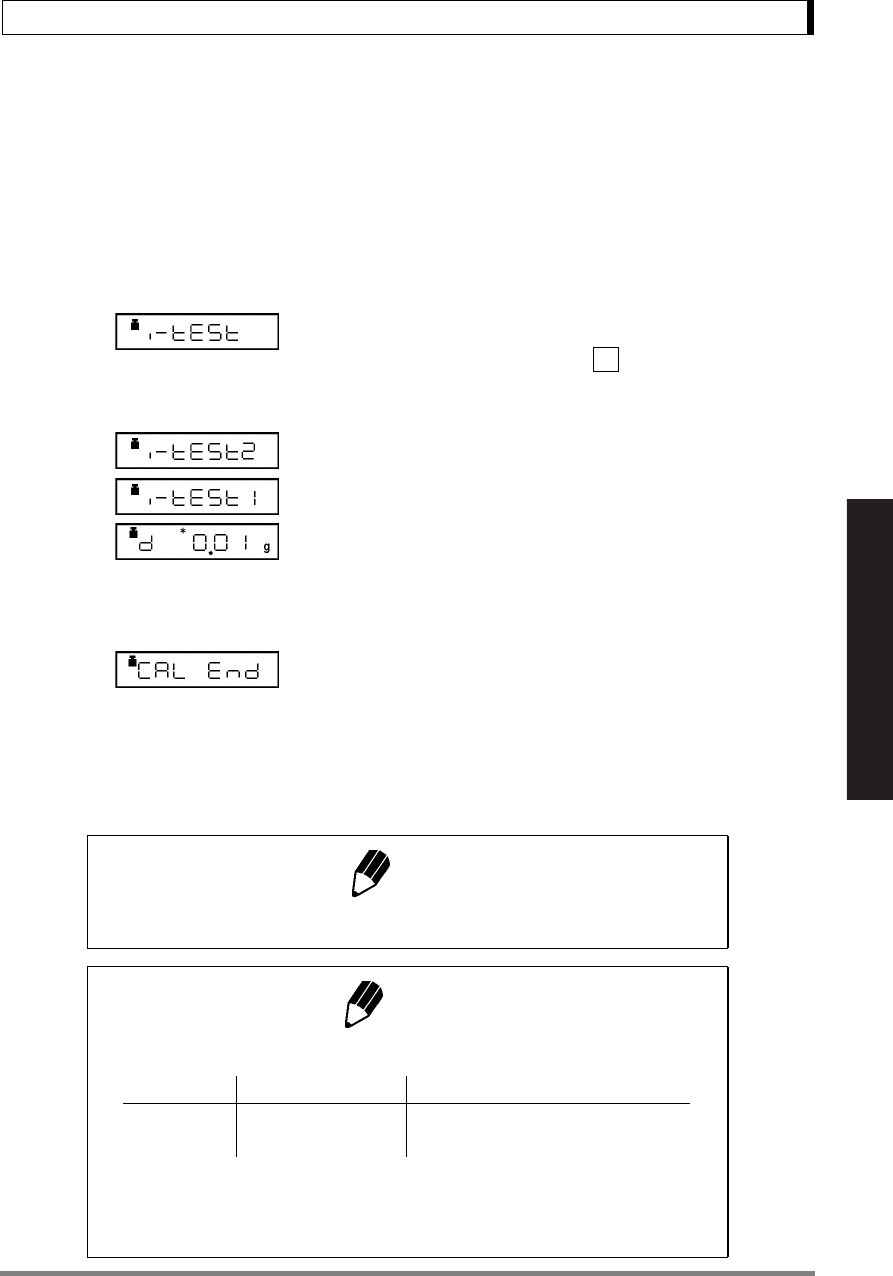
41
10. Calibration
Read Chapter 7 Before Use of These Pages
10.2.2
Calibration Check Using the Built-in Weight (UW Series Only)
The shift from the last calibration is displayed using the built-in calibration weight, however, the balance
is not adjusted.
1Verify that the balance is in mass display and
that the pan is empty.
2Press the [CAL] key once to display “i-tESt”.
(If “i-tESt” is not displayed, return to mass display
and select menu item .)
3Press the [O/T] key.
The display changes sequentially from “i-tESt 2” to
the “d xxx” display. (xxx indicates a numeric value)
This “d” value indicates the difference between
the current calibration weight reading and the cal-
ibration weight reading at the last span calibration.
4To perform span calibration, change the “d”
value to zero, by pressing the [CAL] key.
--Otherwise, Press the [O/T] key to avoid chang-
ing the “d” value to zero. (Pressing the [POWER]
key interrupts calibration and does not change
this value to zero.)
“CALEnd” is displayed, indicating the completion
of the calibration check.
2
Note
Changing the “d” value to zero is equivalent to performing span calibration.
Notes
• Examples for interpreting the results of a Calibration Check:
• Error codes that may be displayed:
“d ouEr” (d OVER) indicates that the “d” value is 1000 counts or more.
“d UndEr” indicates that the “d” value is -1000 counts or less.
“d” Value Actual Mass Displayed Mass
−0.3 3000g 2999.7(3200g/0.1g balance)
+0.21 400g 400.21(420g/0.01g balance)
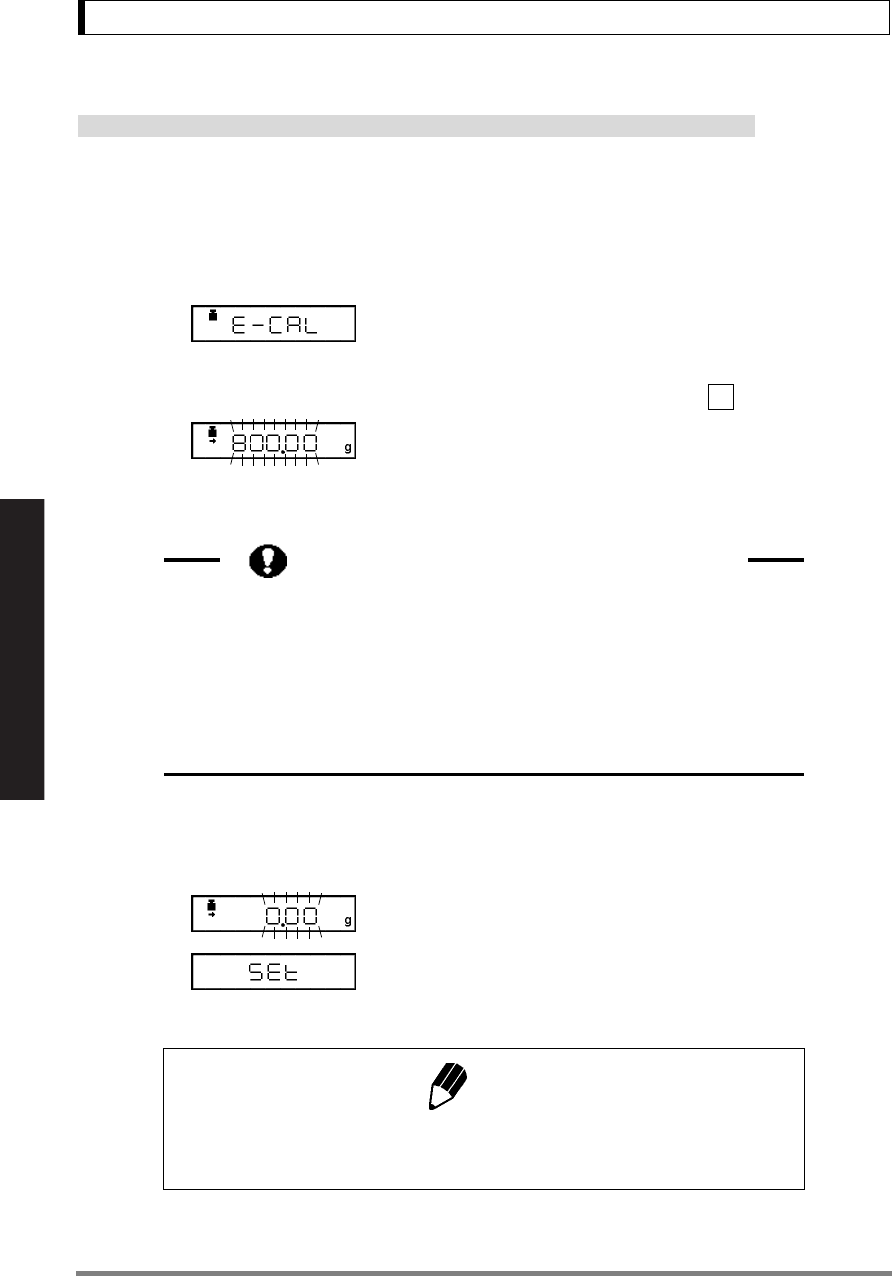
42
10. Calibration
Read Chapter 7 Before Use of These Pages
10.2.3 Span Calibration Using External Weights
Not applicable to a verified balance as a legal measuring instrument in the EU
The balance is adjusted using your external standard calibration weight(s).
1Verify that the balance is in mass display and
that the pan is empty.
2Press the [CAL] key once. “E-CAL” is dis-
played.
(If “E-CAL” is not displayed, return to mass dis-
play and select menu item .)
3Press the [O/T] key.
The value of the correct calibration weight to be
loaded is displayed and blinks.
4Load the indicated calibration weight and press
the [O/T] key.
5Shortly, zero display blinks. Unload the weight
from the pan and press the [O/T] key.
“SEt” is displayed briefly to indicate completion of
span calibration.
(Example)
3
Changing the Calibration Weight to be Used
Pressing the [CAL] key allows changes to the weight value. Modify the value
using the [UNIT] key and [PRINT] key, then press the [O/T] key. Refer to
7.4 for how to make numerical input. To interrupt modification, press the
[POWER] key. Calibration range with external weights is designated to
each model. Refer to “3. Specifications” for calibration range. Attempt of
inputting an invalid calibration weight value causes an error message.
Note
OIML Class E2 or F1 calibration weight is recommended for calibration,
depending on your accuracy demand.
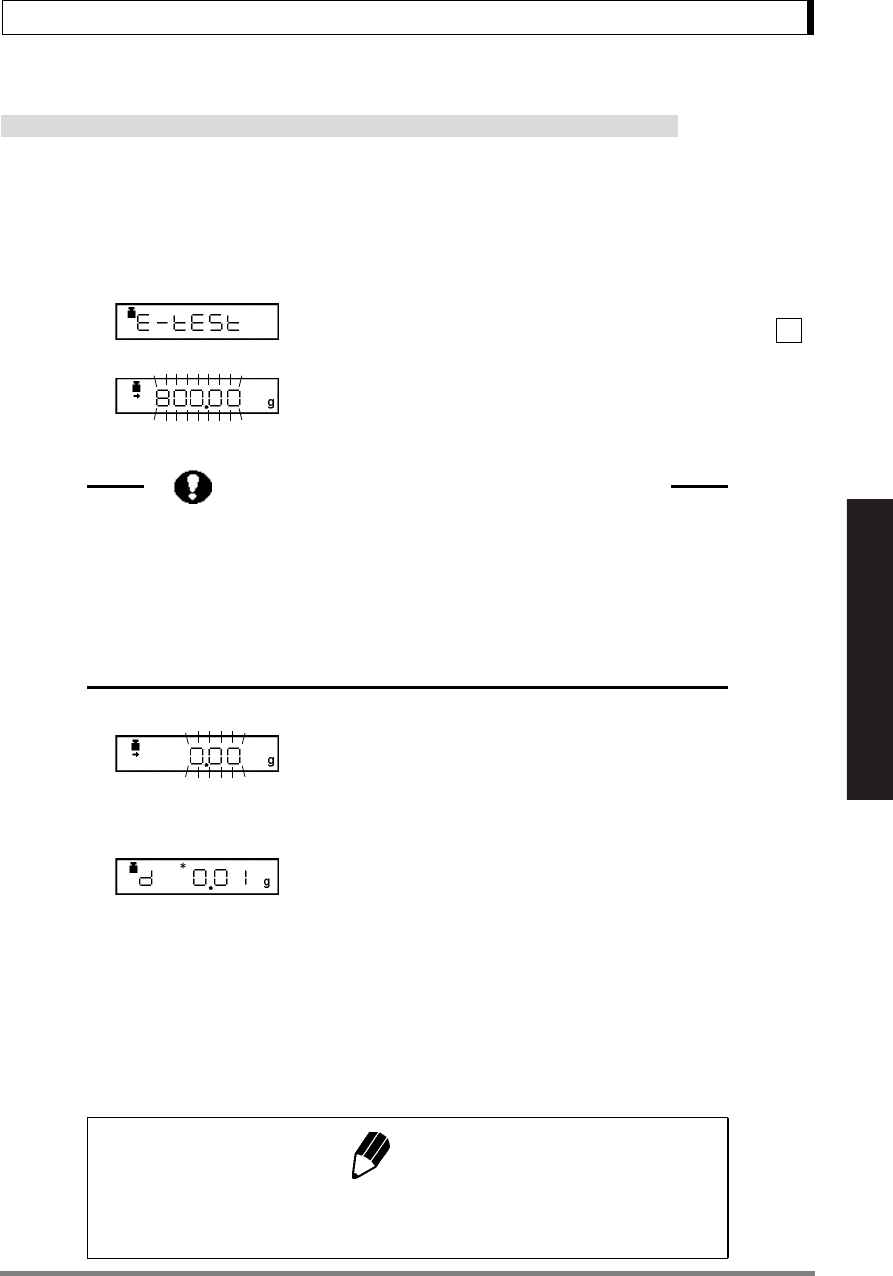
43
10. Calibration
Read Chapter 7 Before Use of These Pages
10.2.4 Calibration Check Using External Weights
Not applicable to a verified balance as a legal measuring instrument in the EU
The shift from the last calibration is displayed using your external standard calibration weight(s), how-
ever, the balance is not adjusted.
1Verify that the balance is in mass display and
that the pan is empty.
2Press the [CAL] key once to display “E-tESt”.
(If “E-tESt” is not displayed, select menu item .)
3Press the [O/T] key.
The value of the correct calibration weight to be
loaded is displayed and blinks.
4Load the indicated calibration weight and press
the [O/T] key.
The zero display blinks.
5Unload the weight from the pan and press the
[O/T] key.
The display changes to the “d xxx” display.
(xxx indicates a numeric value)
6To perform span calibration, change the “d”
value to zero by pressing the [CAL] key.
Otherwise, press the [O/T] key to avoid changing the “d” value to zero. (Pressing the [POWER] key
interrupts calibration and does not change this value to zero.)
“CALEnd” is displayed, indicating the completion of the calibration check.
4
(Example)
Changing the Calibration Weight to be Used
Pressing the [CAL] key allows changes to the weight value. Modify the value
using the [UNIT] key and [PRINT] key, then press the [O/T] key. Refer to
7.4 for how to make numerical input. To interrupt modification, press the
[POWER] key. Calibration range with external weights is designated to
each model. Refer to “3. Specifications” for calibration range. Attempt of
inputting an invalid calibration weight value causes an error message.
Note
Changing the “d” value to zero is equivalent to performing span calibration.
Refer to 10.2.2. for interpreting the results of a Calibration Check.
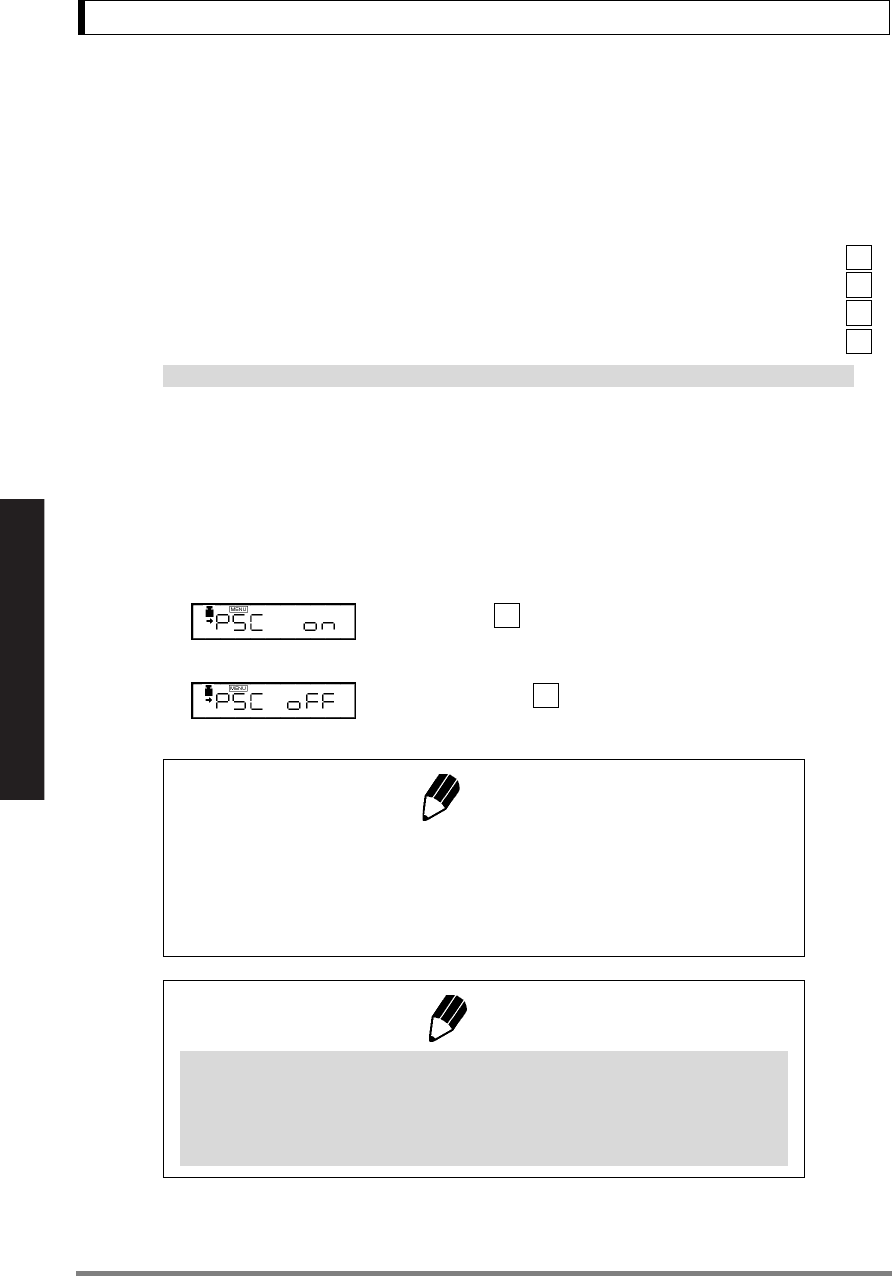
44
10. Calibration
Read Chapter 7 Before Use of These Pages
10.3 Calibration Setting
10.3.1 Selecting the Calibration Type
Set the calibration type that will be used in Calibration Execution.
To set up “Span calibration using the built-in weight”,(UW only) Select menu item .
To set up “Calibration check using the built-in weight”,(UW only) Select menu item .
To set up “Span calibration using external weights”, Select menu item .*
To set up “Calibration check using external weights”, Select menu item .*
*Not applicable to a verified balance as a legal measuring instrument in the EU
10.3.2 PSC Fully-automatic Calibration (UW series only)
With the PSC function, span calibration is performed automatically using the built-in calibration weight
when the balance detects a temperature change that would affect weighing accuracy.
1To turn ON the PSC function, Select menu item
.
2To turn OFF the PSC function, Select menu
item .
1
2
3
4
5
6
Notes
• Blinking calibration symbol indicates an automatic calibration is about to
start.
• If PSC starts while the balance is in use, press the [POWER] key to abort
that cycle.
Note
Using a verified balance as a legal measuring instrument in the EU:
When PSC, fully-automatic span calibration, is not activated, operator must
carry out span calibration with the built-in weight (refer to 10.2.1) upon
blinking of the Weight Symbol.
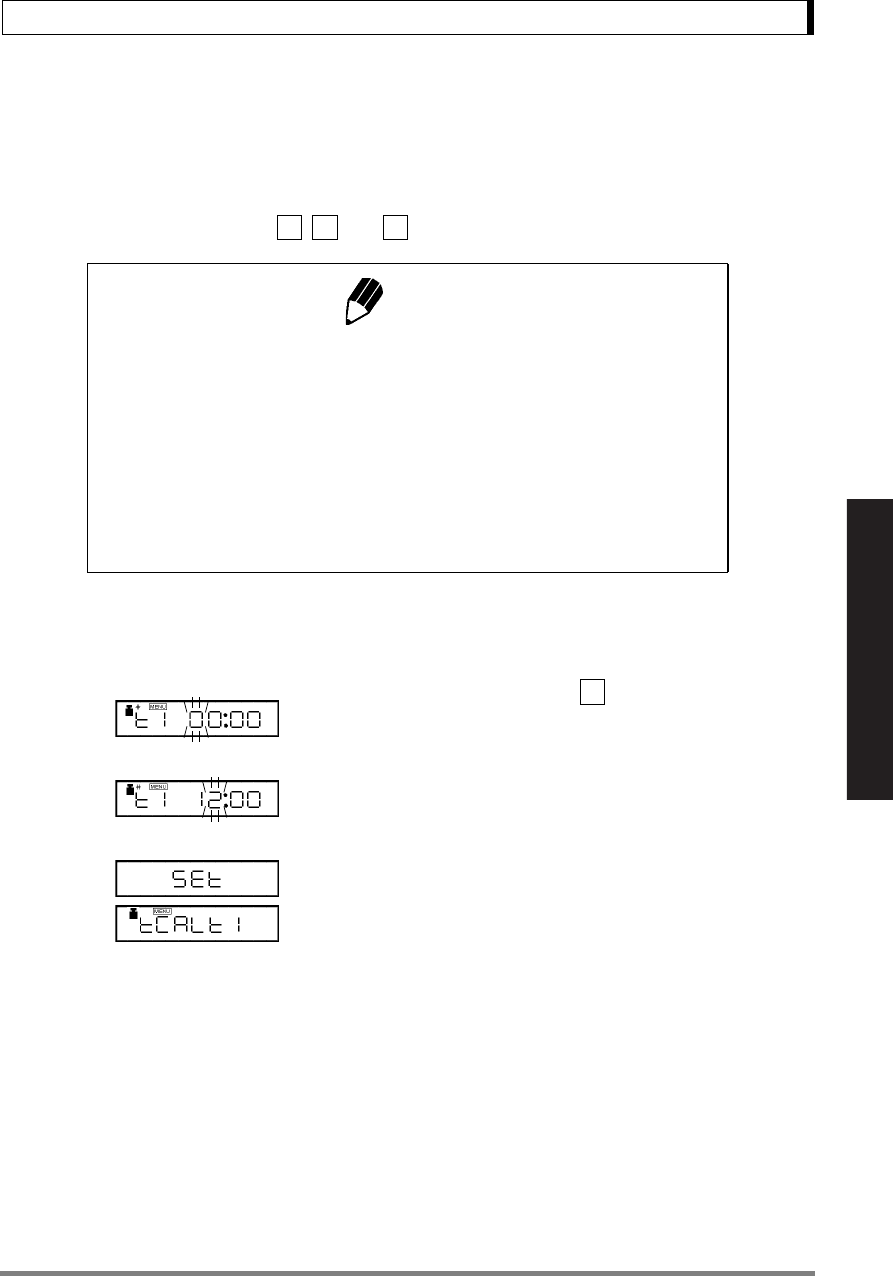
45
10. Calibration
Read Chapter 7 Before Use of These Pages
10.3.3 Clock-CAL Fully-automatic Calibration (UW series only)
Span calibration is performed automatically using the built-in calibration weight at up to 3 specific, pre-
set times during each day. The user selects the times. This function is named Clock-CAL.
It is possible to set up to three specific times for Clock-CAL (“tCALt1”, “tCALt2”, and “tCALt3”). Use the
24 hour system to set menu items , , and . Setting to“00:00” releases the function.
Example: Setting “tCAL t1” to twelve noon.
1Select menu item .
2Set the desired time.(Refer to 7.4 for numerical
input.)
3Press the [O/T] key. The set time will be stored.
4Proceed to next time setting by the [MENU] key,
or return by the [POWER] key.
Skipping Clock-CAL
If Clock-CAL starts while the balance is in use, press the [POWER] key to abort that cycle.
Turning Off Clock-CAL Function
When all three Clock-CAL times are set to “00:00”, the function is off.
Notes
To execute Clock-CAL, all of the following conditions must be satisfied at
the set time. If these conditions are not satisfied within one minute, the
automatic span calibration is not executed and that cycle is skipped.
• The balance must be in mass display or the standby mode.
• The balance must be stable.
(The stability symbol must be illuminated during mass display.)
• Load on the pan should be near zero.
• The balance should not already be in the process of span calibration.
7 8 9
(Example)
7
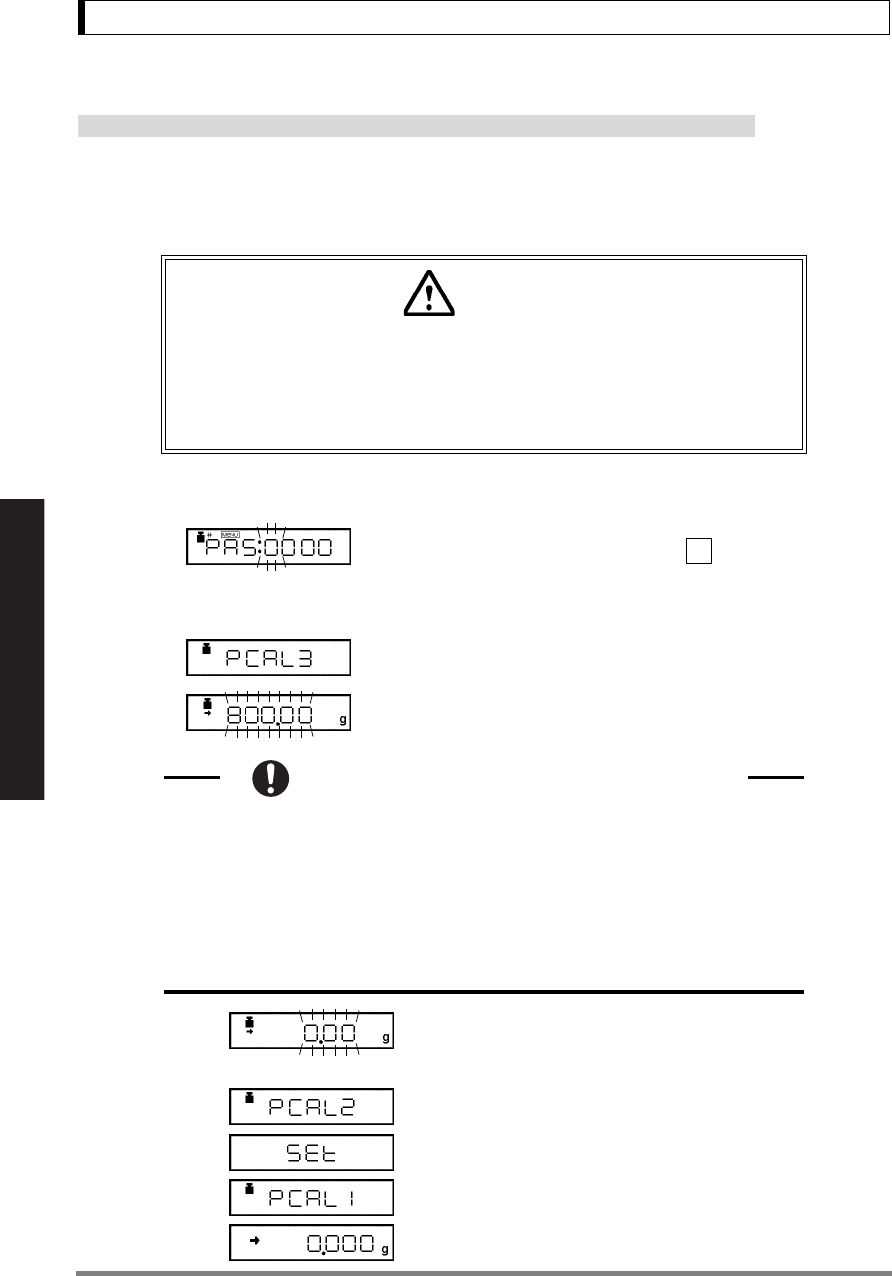
46
10. Calibration
Read Chapter 7 Before Use of These Pages
10.3.4 PCAL: Calibration of the Built-in Weight (UW series only)
Not applicable to a verified balance as a legal measuring instrument in the EU
PCAL is used to calibrate the built-in weight to a standard calibration weight that is correctly adjusted,
traceable and/or certified. The PCAL procedure is password protected. The administrator should set
this password (refer to 10.3.5).
1Unload the sample from the pan and verify a
zero mass display.
2Select the menu item .
“PAS: 0000” is displayed.
3Enter the PCAL password using the [UNIT] and
[PRINT] keys, then press the [O/T] key.
The default password is 9999, set at shipment or
upon menu reset.
After “PCAL 3” is displayed, the value of the stan-
dard weight to be loaded blinks.
4Load the standard weight displayed, and press
the [O/T] key.
Soon, zero is displayed and blinks.
5Unload the weight and press the [O/T] key.
The display proceeds to “PCAL 0”. When the
mass display appears, calibration is complete.
Caution
Use a correctly controlled, precise calibration weight for this procedure. If it
is performed without a correct calibration weight, span calibration and cali-
bration checks using the built-in mass may not be correct in subsequent
operations.
(Example)
10
Changing the Calibration Weight to be Used
Pressing the [CAL] key allows changes to the weight value. Modify the value
using the [UNIT] key and [PRINT] key, then press the [O/T] key. Refer to
7.4 for how to make numerical input. To interrupt modification, press the
[POWER] key. Calibration range with external weights is designated to
each model. Refer to “3. Specifications” for calibration range. Attempt of
inputting an invalid calibration weight value causes an error message.
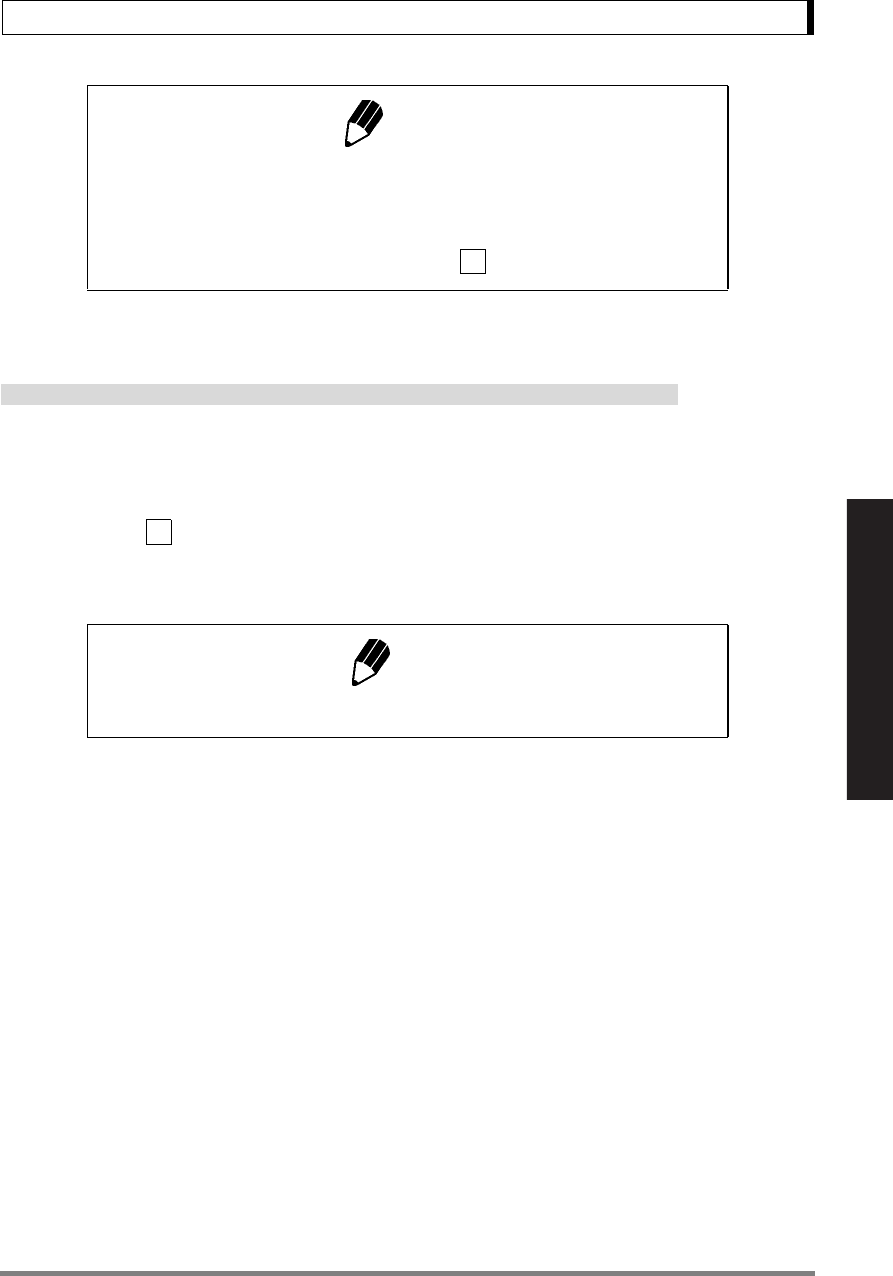
47
10. Calibration
Read Chapter 7 Before Use of These Pages
10.3.5 PCAL Password Setting (UW series only)
Not applicable to a verified balance as a legal measuring instrument in the EU
This password is necessary to access the PCAL function.
It is recommended that the balance administrator set this password to prevent an unauthorized person
from incorrectly calibrating the built-in calibration weight.
Select menu item . The numerical setting display appears.
Enter a 4-digit number from “0000” to “9999”.
Refer to 7.4 for numerical input.
Notes
• “SEt” is displayed during the process. Leave the balance in a stable state
until the mass display appears as in step 5.
• In PCAL, the value of the “weight to be loaded” cannot be changed.
• Set the PCAL password using menu item .
Note
When the menu is reset, the PCAL password is reset to “9999”.
71
71
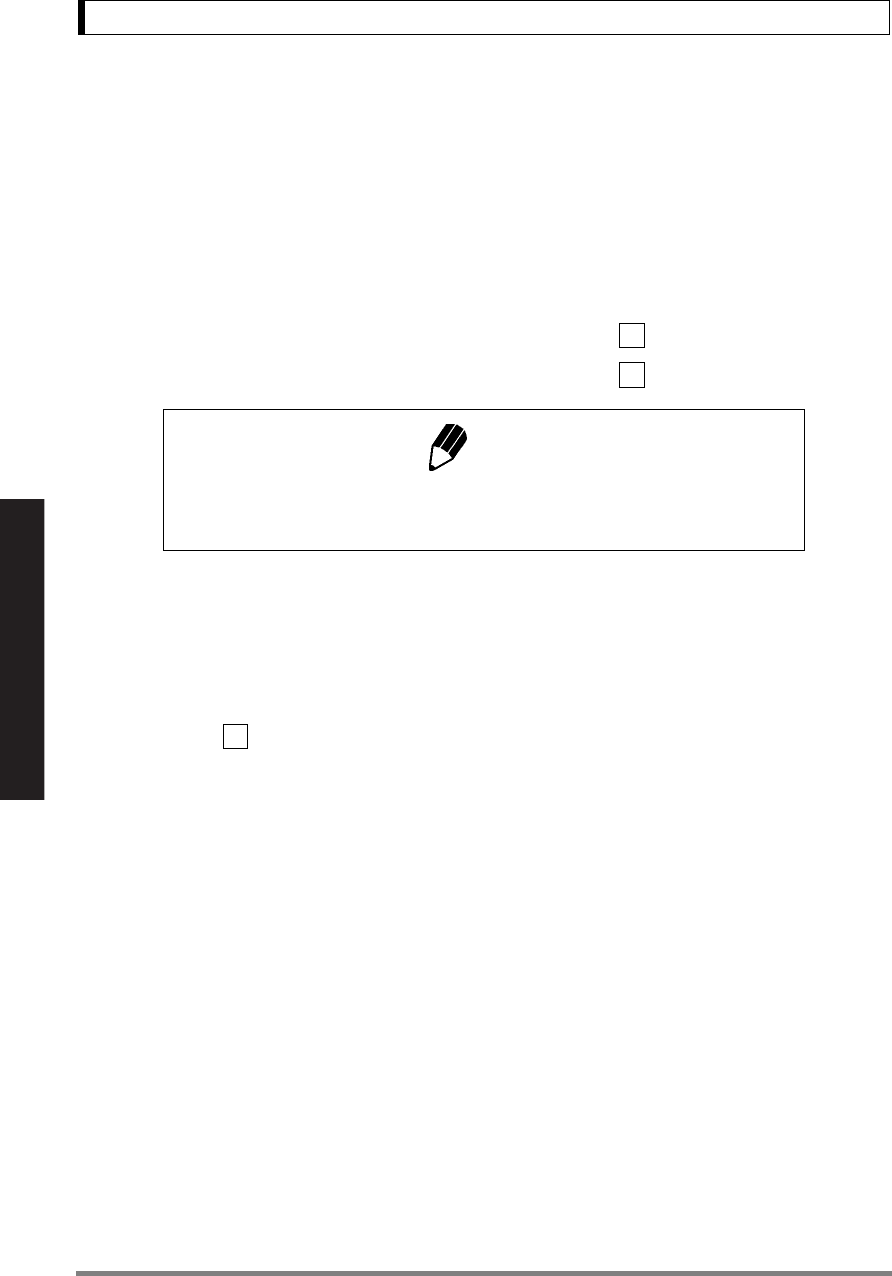
48
10. Calibration
Read Chapter 7 Before Use of These Pages
10.4 For GLP/GMP/ISO Conformance
These settings should be made by the administrator.
10.4.1 Calibration Report Setting
Turns the calibration report function ON/OFF. Use this to generate and output a calibration report as for
GLP, GMP, or ISO9000. An electronic printer (optional accessory) is required to print the report.
To create calibration report, Select menu item .
To turn off calibration report function, Select menu item ..
10.4.2 Balance ID Setting
Individual balances can be identified by the serial number on the main body of the balance. The user
can add a four-digit ID number to the calibration report.
Select menu item . Set a 4-digit number from “0000” to “9999”.
Note
Date output, ID number etc. of electronic printer EP-50 or EP-90 should be
turned off when calibration report is produced.
68
69
70
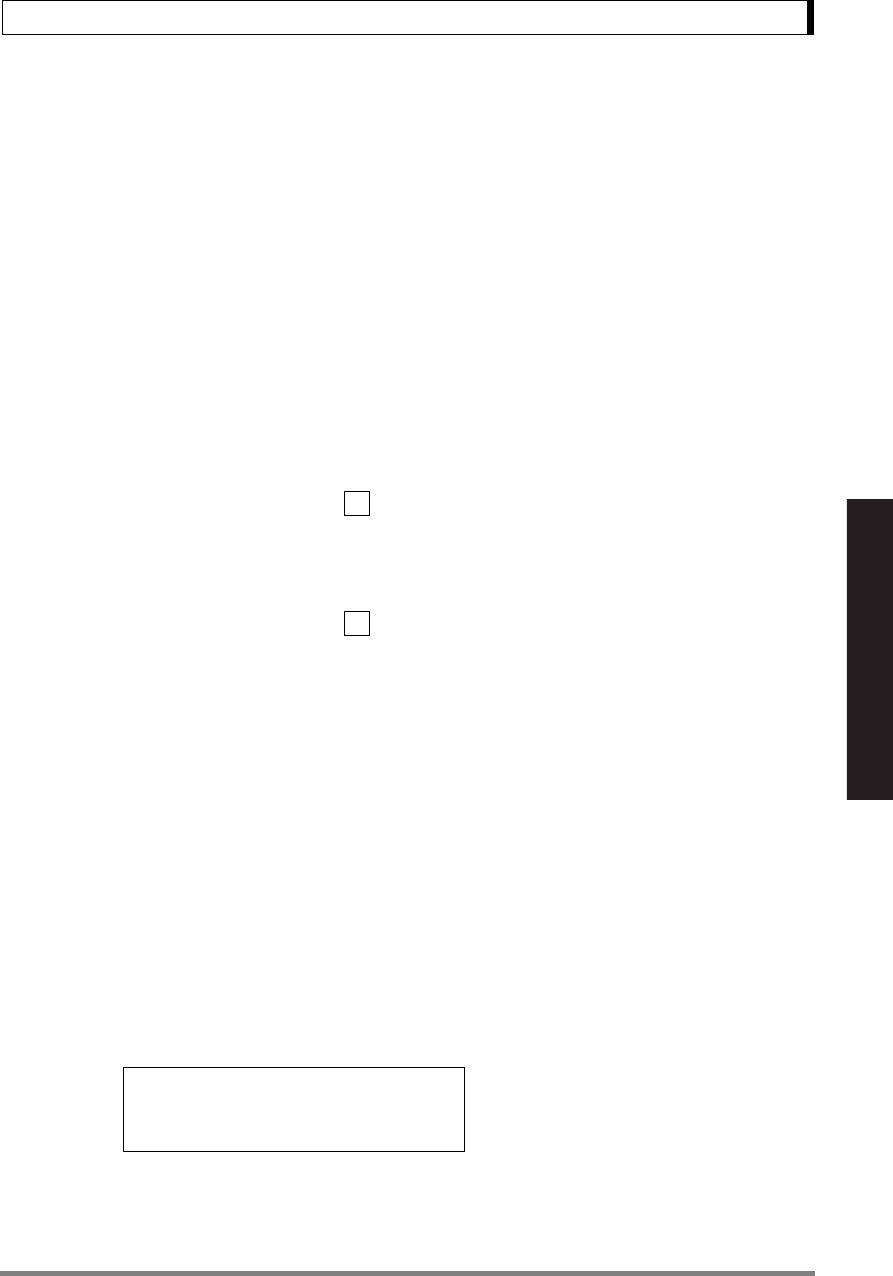
49
11. Environment
Read Chapter 7 Before Use of These Pages
11. Environment
11.1 Overview
Settings on the balance can be changed to compensate for the installation environment such as the
degree of vibration or air movement or for the purpose of weighing a solid, liquid or powder.
11.2 Stability and Response (Averaging)
It is possible to match the stability of the display and the degree of response with the requirements of
specific applications or the installation environment. One of the five modes can be selected. Note that
adjustments for stability and response conflict with each other, although the UW/UX series is designed
to meet both.
Auto mode: Select menu item .
The balance automatically performs optimum averaging dynamically while
observing the load data. This is the recommended setting and should be used
unless special circumstances exist.
Pouring mode: Select menu item .
(Filling, dosing) This mode is particularly suitable for dosing or filling purposes.
Note that this mode is very sensitive to wind and vibration.
(Environmental setting in Pouring mode)
Pouring mode allows further adjustments to the surrounding environmental
conditions. Choose the optimal setting for your installation site observing the
response and stability.
Every time the circle in the right part of the [O/T] key is pressed during weigh-
ing in Pouring mode, the environmental setting will be changed and cycles in
the following order. Upon changing the setting, the new setting is briefly dis-
played as shown in “ ”.
normal environment ( “norm E” ) → unstable environment, ( “UnStb E” )
→very stable environment, ( “StAbL E” ) → normal environment, ( “norm E” ).
During use, the current environmental setting of Pouring mode can be con-
firmed by observing the position of the W symbol in the display.
22
23
W
W
W
(Display) When “UnStb E” is selected
When “norm E” is selected
When “StAbL E” is selected
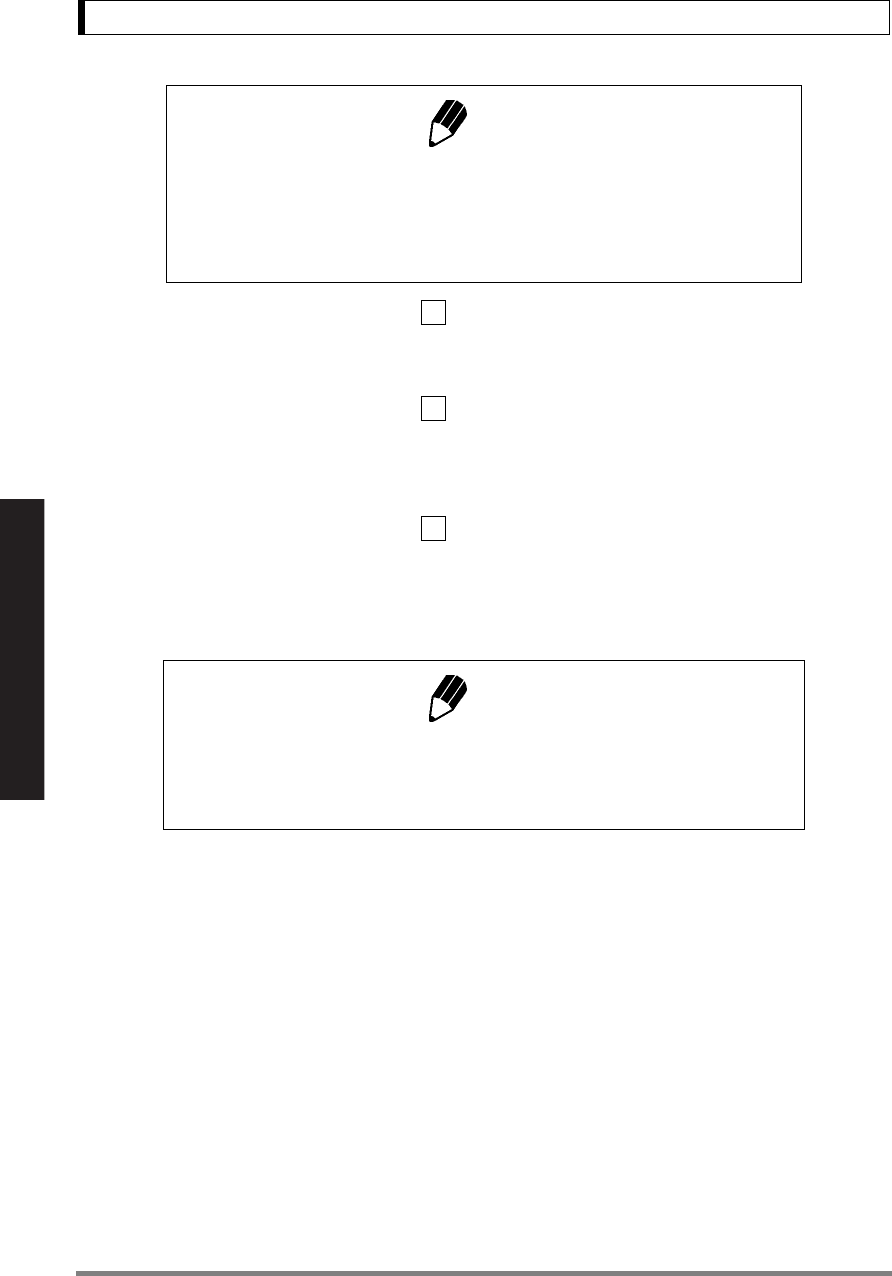
50
11. Environment
Read Chapter 7 Before Use of These Pages
Standard mode: Select menu item .
This mode is suitable for weighing in a normal environment. Averaging is
fixed and does not change dynamically as in the Auto mode.
Anti-vibration mode: Select menu item .
Use this mode when the balance is used in a location where there are large
vibrations and the display fluctuates in the Auto mode.
Response is deteriorated at small mass amount changes.
Anti-wind mode: Select menu item .
Use this mode when the balance is used in a location where it is exposed to
airflow that causes the display to fluctuate in the Auto mode.
Response deteriorates further than the Anti-vibration mode, but weighing is
comparatively stabilized.
11.3 Stability Detection and Settings
Stability detection is an auxiliary function used for the following purposes.
(1) When stability is detected during measurement, Stability mark is illuminated as an auxiliary indi-
cation of measurement stability.
(2) Operations such as data output and auto zeroing of the below listed functions are triggered by
stability detection. Some data output functions operated with communication commands
(15.2.3) are also linked to stability detection.
(Functions that employ stability detection)
Auto Print (See 13.3), Auto Zero (See 13.4), Taring/Printing at Stability (See 13.6), Peak Hold
(See 14.3), Auto-Memory and Zeroing (See 14.5), Animal Weighing (See 14.6), Formulation
Mode (See 14.7).
Note
While “Pouring” is selected as the Stability and Response setting, taring
the container or zeroing the display cannot be made by pressing the right-
most part of [O/T] key. Press the center or the left part of [O/T] key for tar-
ing or zeroing.
Note
If weighing cannot be performed efficiently even with the Anti-wind mode,
change the installation site of the balance or use the optional windbreak
(large).
24
25
26
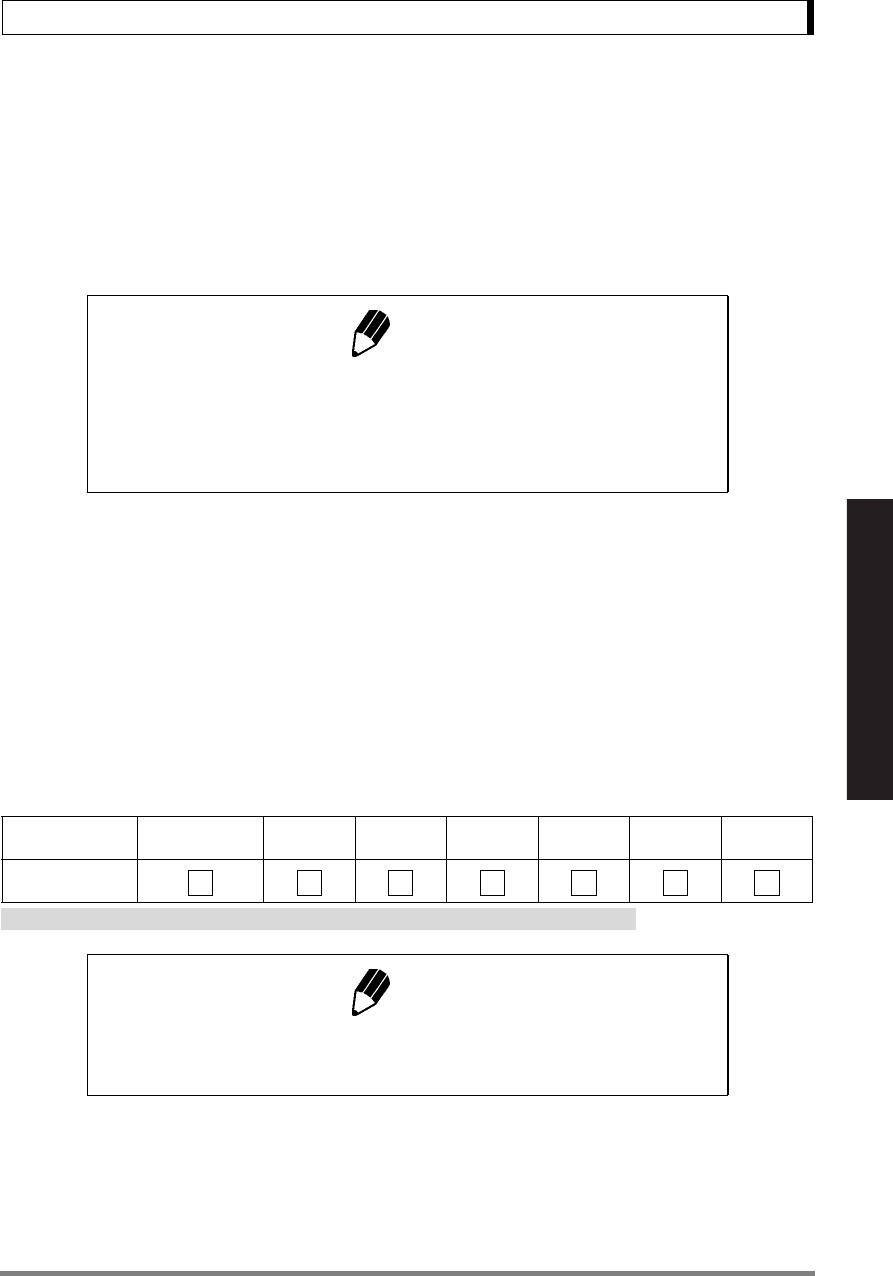
51
11. Environment
Read Chapter 7 Before Use of These Pages
It is possible to adjust the operation with the following stability detection settings.
(a) Stability Detection Band (11.3.1)
(b) Timing of Stability Mark Illumination and Automatic Output (11.3.2)
It is not usually required to change these settings as they are optimized at default. However, it is
allowed to change according to 11.3.1 and 11.3.2 when: wishing to ease the criteria of stability detec-
tion under very unstable environmental or sample conditions, or wishing to accelerate automatic data
output when using a function that employs stability detection.
11.3.1 Stability Detection Band
The default setting is “1 count” and the measurement is regarded to be stable when the display has
remained within one display count for a fixed length of time. If stability detection band is set at
“2 counts”, it will be regarded to be stable when the display has remained within two display counts.
Selecting a larger stability detection band generally eases the criteria and makes stability mark illumi-
nate more readily. However, it will be more likely for the display to further fluctuate after illumination of
stability mark.
Try a larger stability detection band when data outputs triggered by stability detection is slow due to
very unstable environmental and/or sample conditions.
*Not applicable to a verified balance as a legal measuring instrument in the EU.
Note
Stability mark is an auxiliary device to inform measurement stability. The
displayed value may change while the stability symbol remains illuminated
if the load is changing slowly, or depending on the stability detection set-
tings.
Stability
detection band
1 count
(default setting) 2 counts 4 counts 8 counts
16 counts* 32 counts* 64 counts*
Menu item
number
Note
Use “16 counts” to “64 counts” for Auto Print, Animal Weighing or other
data-outputting function under very unstable conditions only.
27 28 29 30 31 32 33
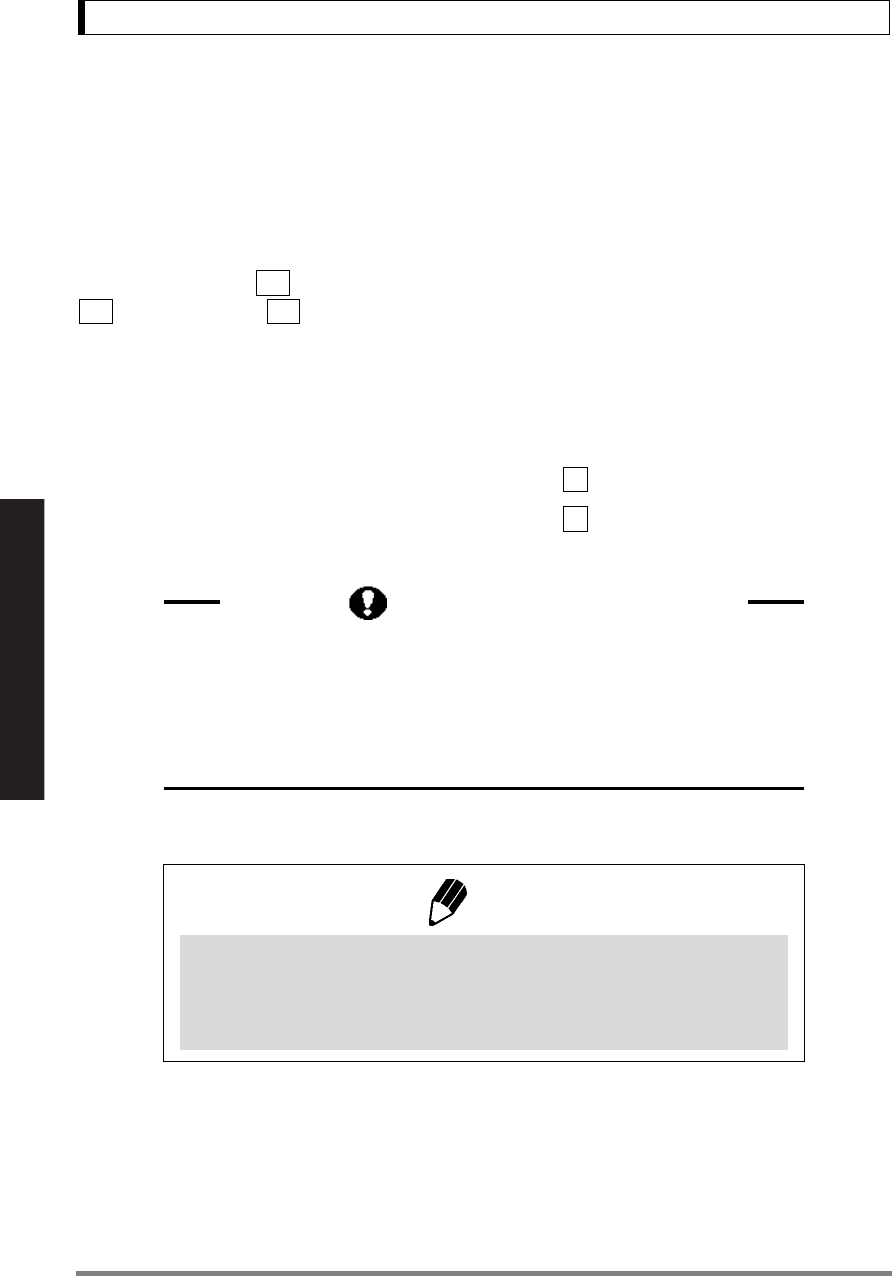
52
11. Environment
Read Chapter 7 Before Use of These Pages
11.3.2 Timing of Stability Mark Illumination and Data Output
The illumination of stability mark and automatic data output of the functions employing stability detec-
tion take place at the same timing. The timing after detection of stability is optimized at the default and
it is not necessary to change the setting usually.
However, adjustment of the timing is allowed to three levels according to specific measurement
requirements. When wishing to accelerate automatic data output with functions such as animal weigh-
ing, select menu item . When wishing to delay the illumination of stability mark, select menu item
. Select menu item to return it to the standard setting.
11.4 Tracking
Tracking is the function that will maintain the current displayed value as long as possible.
To turn ON this function, Select menu item .
To turn OFF this function, Select menu item .
Zero Tracking Function
When the display is zero, tracking functions as “zero tracking” to keep the
zero display as long as possible. “Zero tracking” automatically cancels
small zero drift.
It is recommended to set tracking off when measuring slight mass change
such as in the process of drop addition or liquid evaporation.
Note
Using a verified balance as a legal measuring instrument in the EU:
Even when Tracking is ON, the range where it works is restricted to the
vicinity of the zero, and it is subjected to conditions, according to the regu-
lations.
21a
21c 21b
34
35
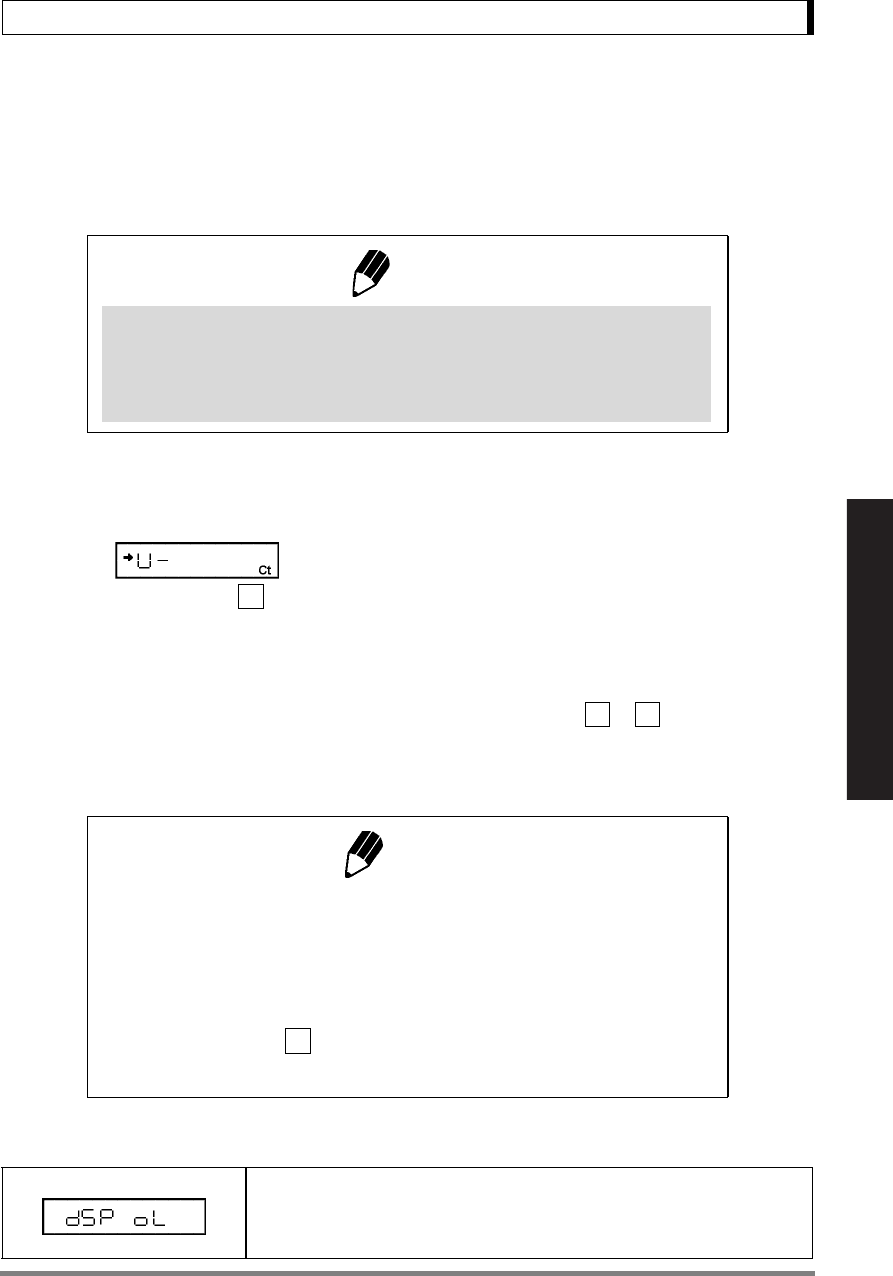
53
12. Units
Read Chapter 7 Before Use of These Pages
12. Units
12.1 Unit Display Set-up
The UW/UX series balance can display weighed results in various weighing units (Refer to 5.2).
1It is possible to display units other than “g”.
Press the [UNIT] key in mass display to sequen-
tially change the selected units.
2Before weighing, set the display units to be
used. Gram, %, and PCS (piece counting) are set
up before shipment. Set up the desired units by
selecting menu from to .
For details of PCS and specific gravity measure-
ment, refer to 13.3 and 14.1 to 14.2.
Error Display
Note
Using a verified balance as a legal measuring instrument in the EU:
Only g (gramme=gram), ct (carat) weighing units, percentage conversion
and piece counting are available for use. Carat is not available for
UW820SV and UW8200SV models.
(Example)
When menu item (carat) has
been selected.
58
54 62
Notes
For the unit names, refer to the menu map.
• In the unit setting menu, the stability symbol is illuminated to indicate the
currently set units.
• Set or release the unit by pressing the [O/T] key when the unit is dis-
played. Gram cannot be released.
User unit (menu item ): A numeric value (multiplier) is multiplied by the
gram (g) weight of the unit.
Display Overload: This display appears if the mass display exceeds 7 digits
due to the choice of unit.
62
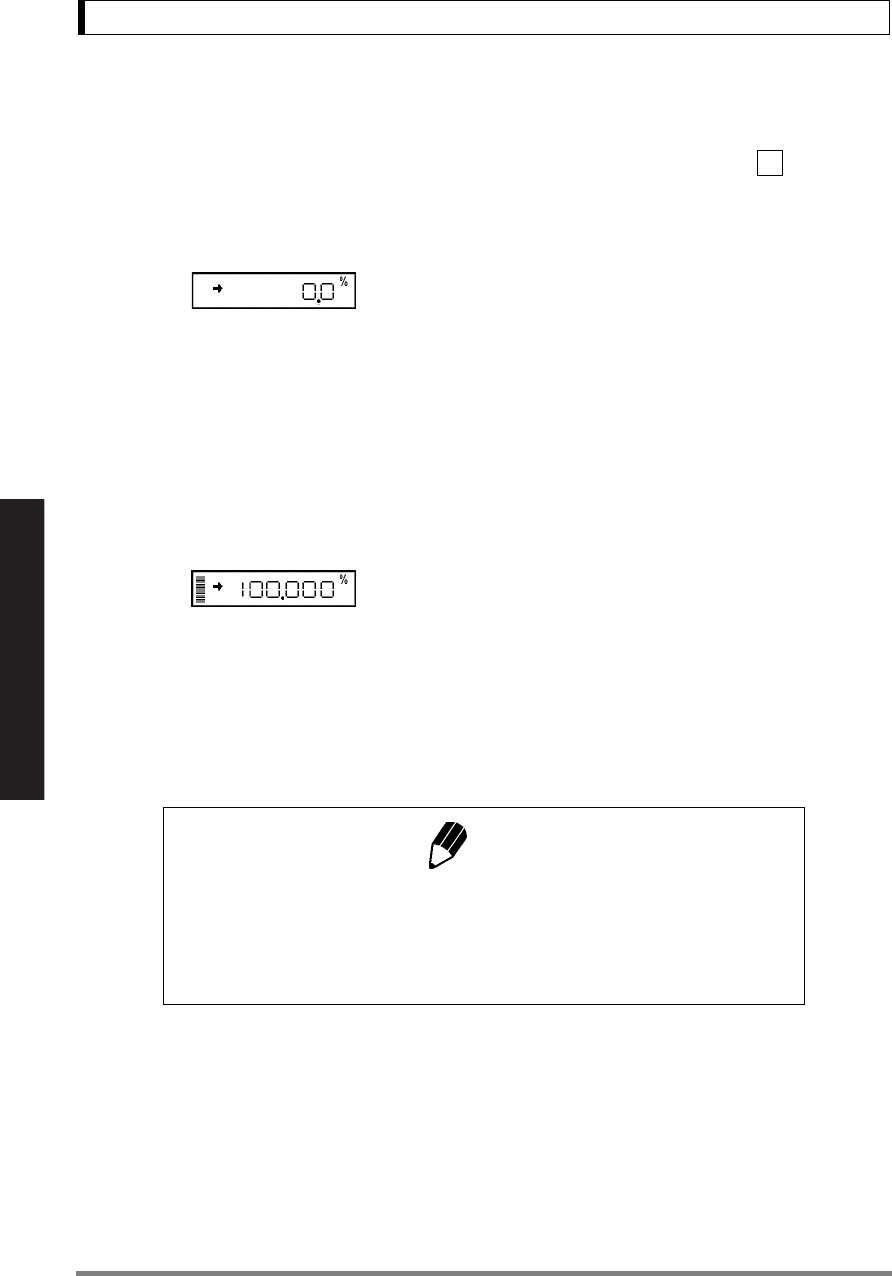
54
12. Units
Read Chapter 7 Before Use of These Pages
12.2 Percentage (%) Conversion
1Set the % unit with menu item if it is not set
up.
The % unit is set before shipment.
2Press the [UNIT] key several times in the mass
display until the % unit is displayed.
Setting the 100% reference
1Press the [O/T] key to tare the balance.
2Load the reference sample that corresponds to
the 100% value. This value must be equivalent to
100 counts or more in the “g” unit.
3When the stability mark illuminates, press the
[CAL] key.
“SEt” is displayed briefly and the reference sam-
ple weight is displayed as 100%.
The weights of subsequent samples are dis-
played as a percentage of the reference sample
weight.
56
Note
The numbers of digits displayed in the % unit and rounding off of the mini-
mum digit vary depending on the mass value of the reference sample and
the balance model. It is not possible to obtain resolution greater than that in
the “g” unit.
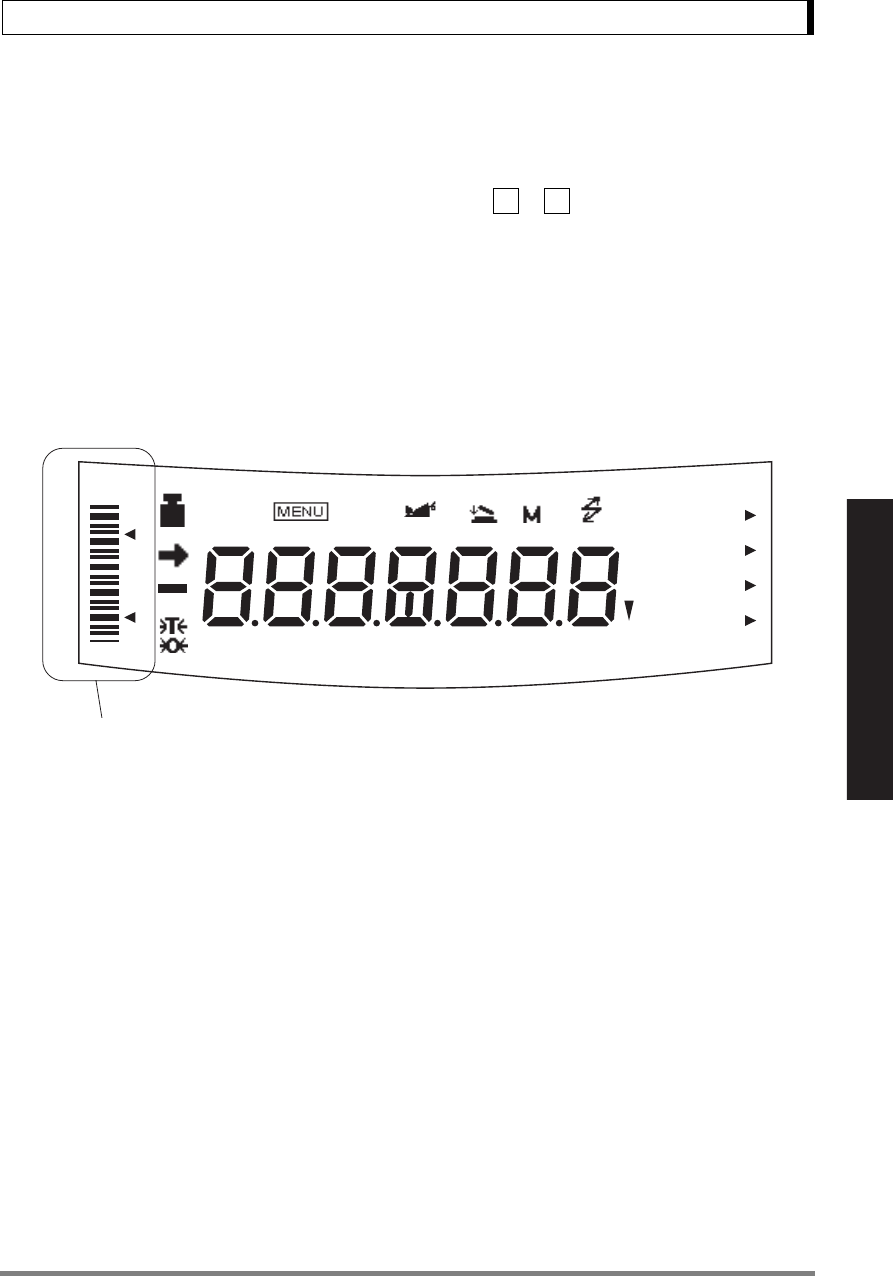
55
13. Enhancing Productivity
Read Chapter 7 Before Use of These Pages
13. Enhancing Productivity
Functions that are useful mainly in production sites are described in this chapter.
Only one of the functions in the menu group 4 (Refer to 7.3) ( to ) can be used at a time. When
one of the functions in menu group 4 is to be used with a weighing unit other than gram, select the
function from the gram-display first. Then, change to the other unit with the [UNIT] key. To release this
function, use the [POWER] key. For returning to the previous function, Last Menu Recall function is
convenient. There are some other combinations of functions that can be used together. Some func-
tions employ the value set in Zero Range setting (refer to 13.5).
13.1 Checkweighing and Target Display
The UW/UX series balance has an analog bar graph located on the left side of the display. This graph
can be conveniently used for checkweighing or cumulative weighing.
The graphic display functions include the two display modes of checkweighing, the target mode, and
full scale mode. Only one of them can be used at a time. Refer to 9.1 for the full scale mode and the no
bar graph display.
Upon selection of either the checkweighing mode or the target mode, the numerical value for threshold
or target is requested. Numeric values are memorized independently for each graphic display mode.
When one of the checkweighing modes is selected, a signal corresponding to HI, GO, or LO in the-
graphic display can be transmitted via the RS-232C/AUX connector.
Target, limit, upper, and lower values are set as numeric values only. Set the correct numerical value
for the unit that will be used for weighing.
• In weighing mode, changing the displayed unit does NOT change the target, limit, upper, or lower
numeric values. For example, when the upper limit has been set at 10g, switching the unit from “g” to
“kg” does not change the limit to 10kg. It will be 0.01kg.
The decimal point is invisible in the value setting display. Determine its position based on the resolution
of the balance. For example, if the balance’s minimum display is 0.01g, 150g must be set by inputting
“15000” in the display.
41 53
%NETBPTG
PCS lbGN
mg mom
kg
ctdwt
oztl
BATT
#∗
APWARM-UP STAND-BY
HI
GO
LO
Analog display section
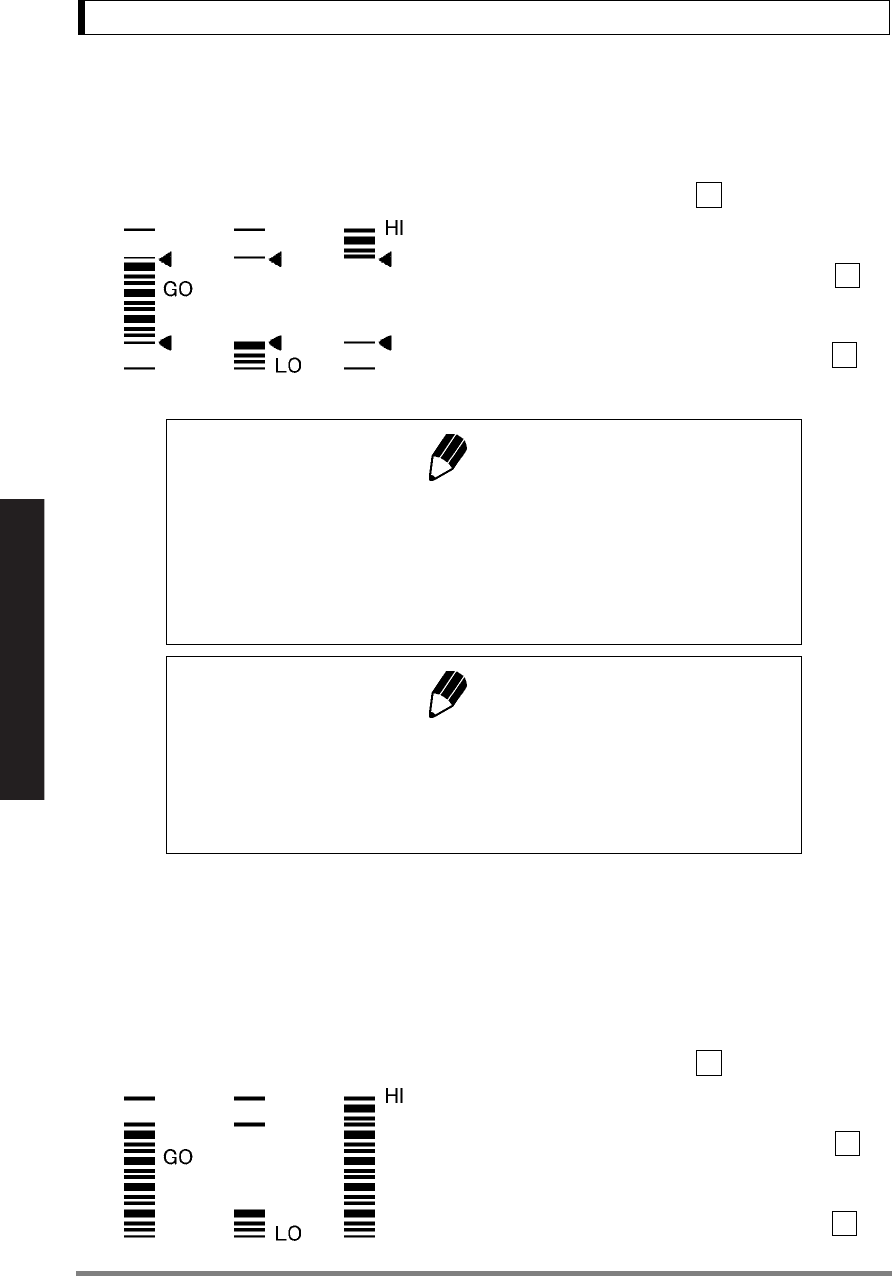
56
13. Enhancing Productivity
Read Chapter 7 Before Use of These Pages
13.1.1 Checkweighing (Comparator) Display Type 1
This is the best mode to determine pass or failure judgment based on the sample weight.
1Select menu map item .
2Set the upper threshold value, which corresponds
to the upper triangle mark, with menu item .
3Set the lower threshold value, which corresponds
to the lower triangle mark, with menu item .
13.1.2 Checkweighing (Comparator) Display Type 2
Use this mode for classification based on the sample weight. The display looks like a bar graph, but
also includes a checkweighing function.
1Select menu map item .
2Set the upper threshold value, which corresponds
to the upper triangle mark, with menu item .
3Set the lower threshold value, which corresponds
to the lower triangle mark, with menu item .
Displays in use 15
16
17
Note
The decimal point is invisible in each value setting display. Setting the
value cannot be made in gram unit. Determine the number based on the
minimum display of the balance. For example, if the balance’s minimum
display is 0.01g, 150g (150.00g in this balance) must be set by inputting
“15000” in the display, not “150” or “150.00”.
Note
Determination as follows:
Upper threshold < Sample weight HI
Lower threshold ≤ Sample weight ≤ Upper threshold GO
Sample weight < Lower threshold LO
Displays in use 18
19
20
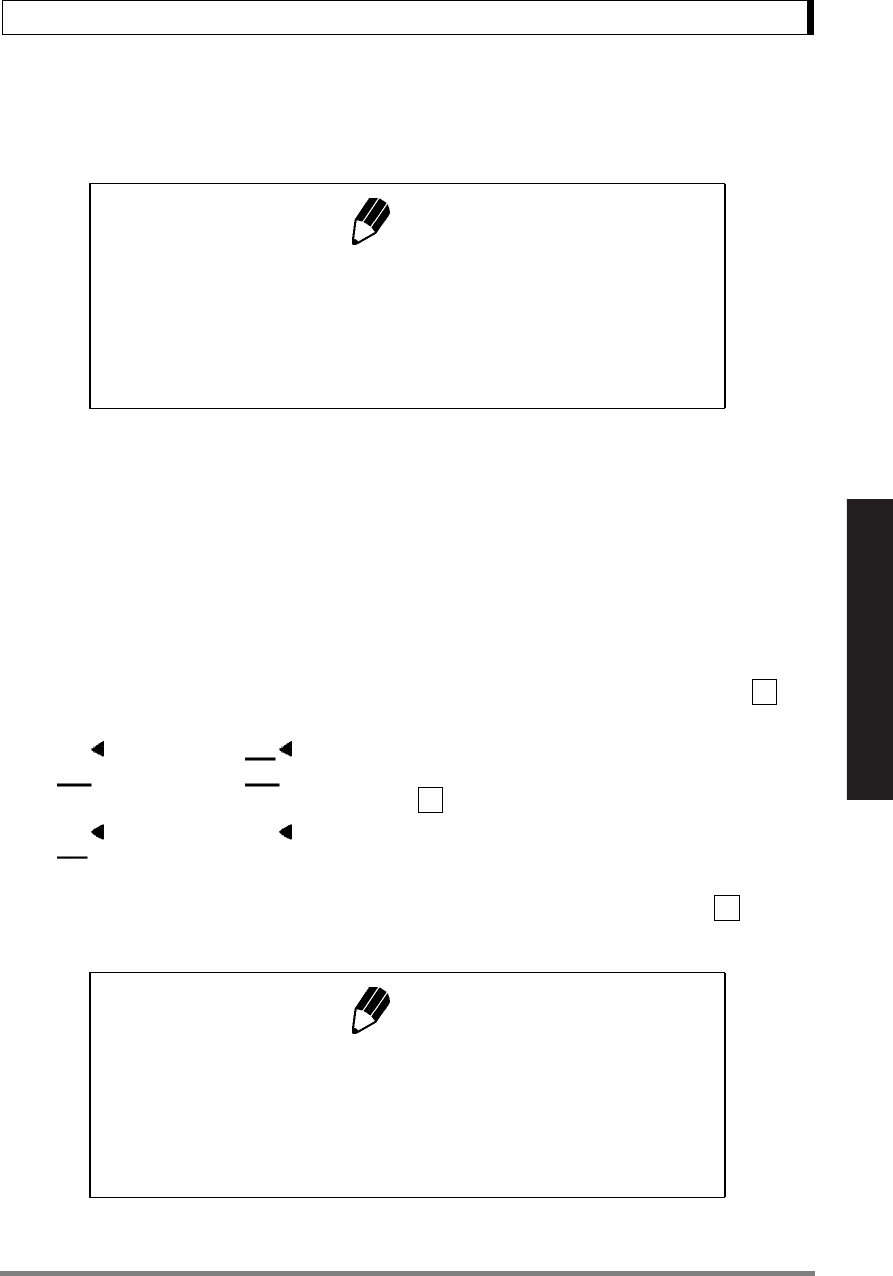
57
13. Enhancing Productivity
Read Chapter 7 Before Use of These Pages
Upper threshold < Sample weight HI
Lower threshold ≤ Sample weight ≤ Upper threshold GO
Sample weight < Lower threshold LO
13.1.3 Target Mode
This mode is useful for constant amount weighing of liquid or judgment of excess and shortage.
The target value is the numeric value that is the desired amount in the unit that is used for weighing.
The limit value is the numeric amount above or below the target value that is acceptable. The target will
be indicated as the center line in the analog display. The limits will be indicated as triangle marks. A
moving bar represents the current weight on the pan.
1Select the Target mode with menu item .
2Set the “target” value, which corresponds to the
center line of the graphic display, with menu item
.
3Set the “limit” value, which corresponds to the
distance between the center line and upper or
lower triangle marks, with menu item .
Note
The decimal point is invisible in each value setting display. Setting the
value cannot be made in gram unit. Determine the number based on the
minimum display of the balance. For example, if the balance’s minimum
display is 0.01g, 150g (150.00g in this balance) must be set by inputting
“15000” in the display, not “150” or “150.00”.
Without load With a load within
the limit range
Display examples in use
← target →
12
13
14
Note
The decimal point is invisible in each value setting display. Setting the
value cannot be made in gram unit. Determine the number based on the
minimum display of the balance. For example, if the balance’s minimum
display is 0.01g, 150g (150.00g in this balance) must be set by inputting
“15000” in the display, not “150” or “150.00”.
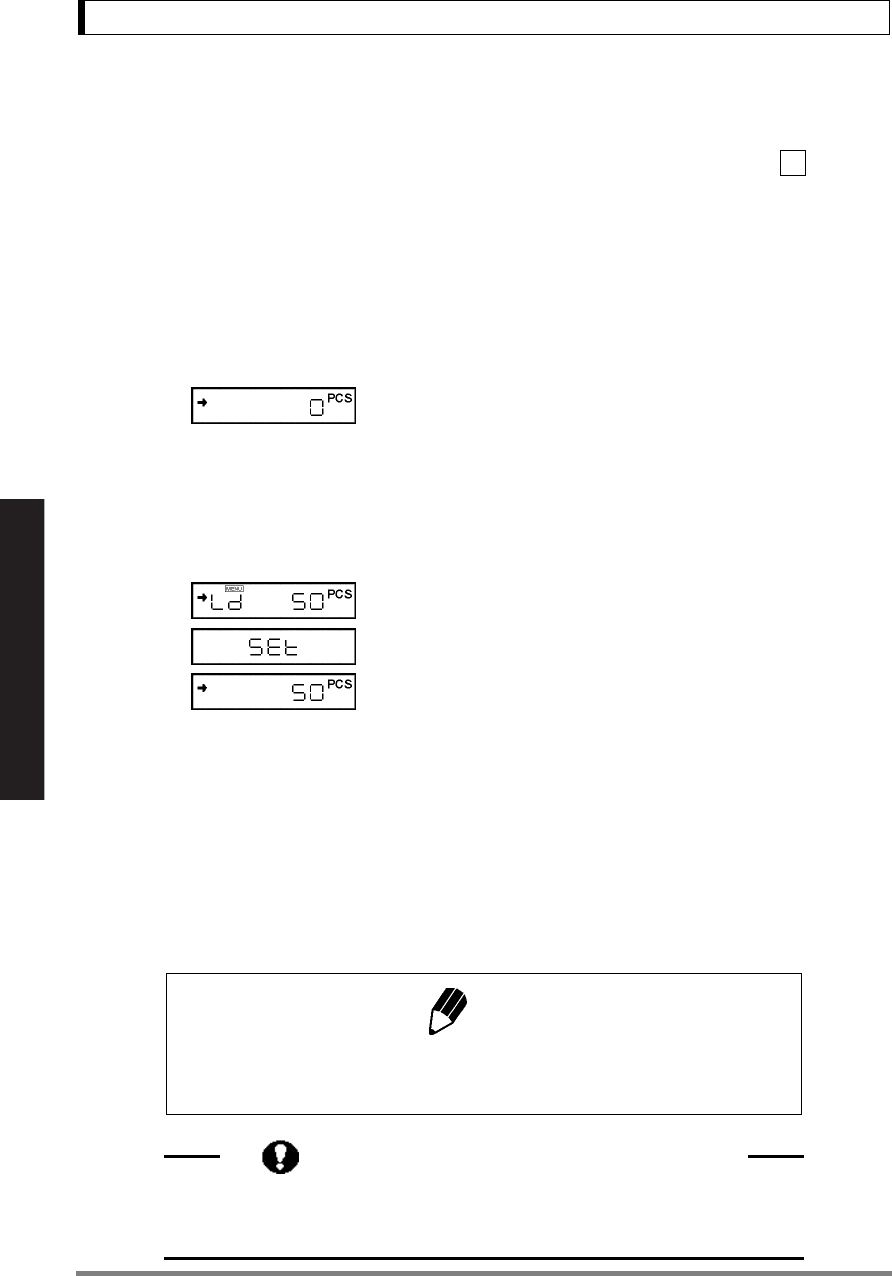
58
13. Enhancing Productivity
Read Chapter 7 Before Use of These Pages
13.2 Piece Counting (PCS)
1Set up the PCS with menu item if it is not
set.
(The PCS unit is set before shipment.)
2Press the [UNIT] key several times in the mass
display until the PCS is displayed.
3Load the container and press the [O/T] key to
tare the balance.
4Count exactly five pieces (or 10, 20, 50, 100, or
200 pieces) of sample to be measured and load
them on the pan.
5Press the [CAL] key.
6Every time the [CAL] key is pressed, the dis-
play sequentially changes as
“Ld 5pcs” ....“Ld 200pcs”, “Ld 5pcs”...
The default setting is “Ld 10pcs”.
Press the [O/T] key when the display is equiva-
lent to the number of loaded pieces.
Example:If 50 pieces are loaded, press the [O/T]
key when “Ld 50pcs” is displayed. This
determines the unit weight or average
weight per piece.
As sample is added or removed, the
piece count (number of pieces) is dis-
played.
57
(Example)
Note
Repeat steps 3 through 6 above when the sample or manufacturing lot is
changed.
Piece Count Menu Display at Next Setting
In this example, when the [CAL] key is pressed in the next PCS menu, dis-
play starts from “Ld 50pcs”.
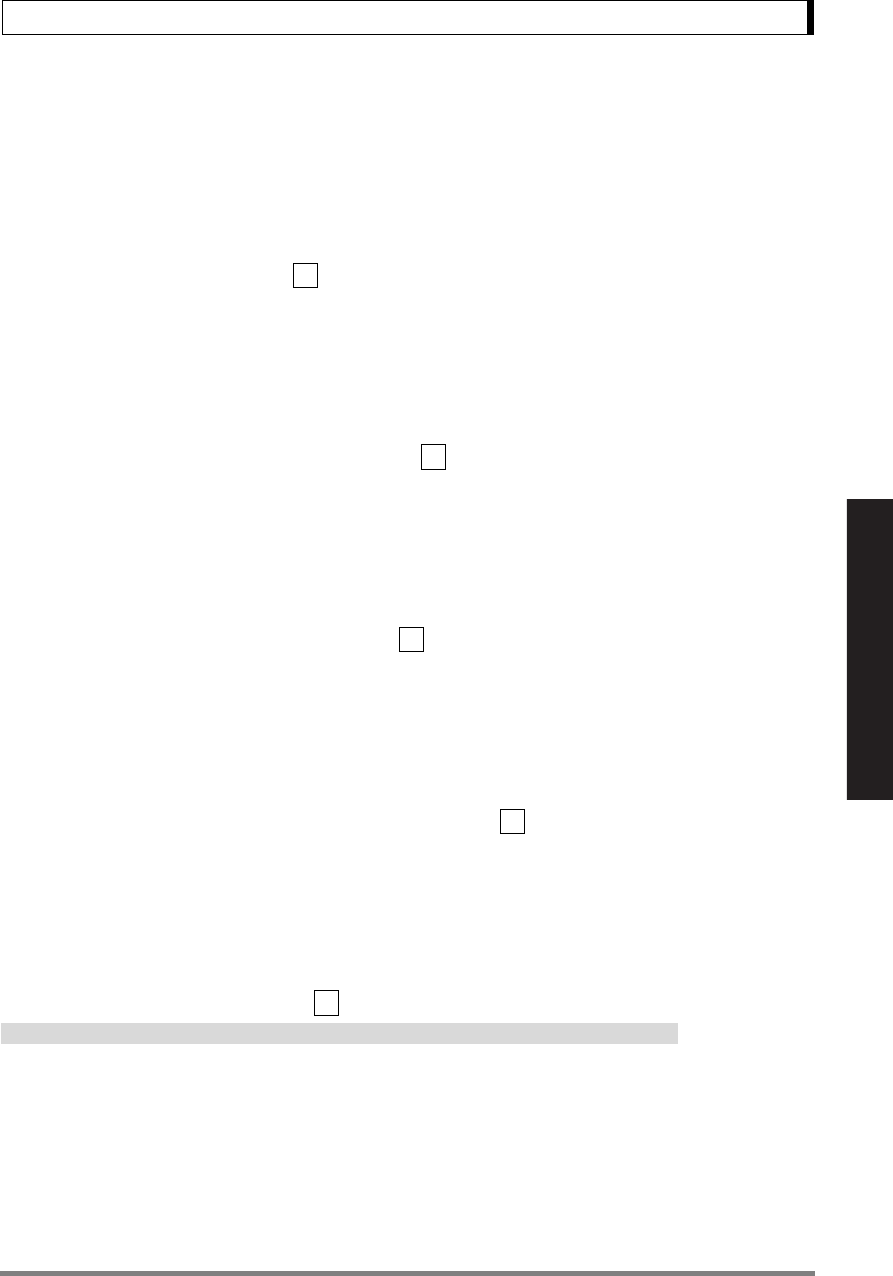
59
13. Enhancing Productivity
Read Chapter 7 Before Use of These Pages
13.3 Auto Print
Auto Print function allows output of the data automatically without pressing the [PRINT] key for each
sample. The “Auto-Print symbol is illuminated when the Auto Print function is activated.
Six types of Auto Print are selectable.
Print on loading: Select menu item .
Load the sample when the value displayed is within the Zero Range. When stability is
detected and the positive displayed value is more than 5 times the Zero Range, data is
automatically output.
The next data output is not performed unless the display has returned to a value within the
Zero Range by unloading the sample or pressing the [O/T] key.
Print on loading and unloading: Select menu item .
Load or unload the sample when the displayed value is within the Zero Range. When stability
is detected and the displayed positive or negative value is more than 5 times the Zero
Range, data is automatically output.
The next data output is not performed unless the display has returned to a value within the
Zero Range by unloading the sample or pressing the [O/T] key.
Print on loading and on zero: Select menu item .
Load the sample when the value displayed is within the Zero Range. When stability is
detected and the positive displayed value is more than 5 times the Zero Range, data is
automatically output.
Unload the sample or press the [O/T] key. When the displayed value is within the Zero
Range and stability is detected, data is output again.
Print on loading, unloading, and on zero: Select menu item .
Load the sample when the value displayed is within the Zero Range. When stability is
detected and the displayed positive or negative value is more than 5 times the Zero Range,
data is automatically output.
Unload the sample or press the [O/T] key. When the displayed value is within the Zero
Range and stability is detected, data is output again.
Print continuously: Select menu item .
Not applicable to a verified balance as a legal measuring instrument in the EU
By pressing the [PRINT] key while the Auto-Print symbol and Stand-by symbol are lit, the
Stand-by symbol goes out, the Communication symbol lights and the displayed data is con-
tinuously output.
Continuous output stops temporarily when the [PRINT] key is pressed.
42
43
44
45
46
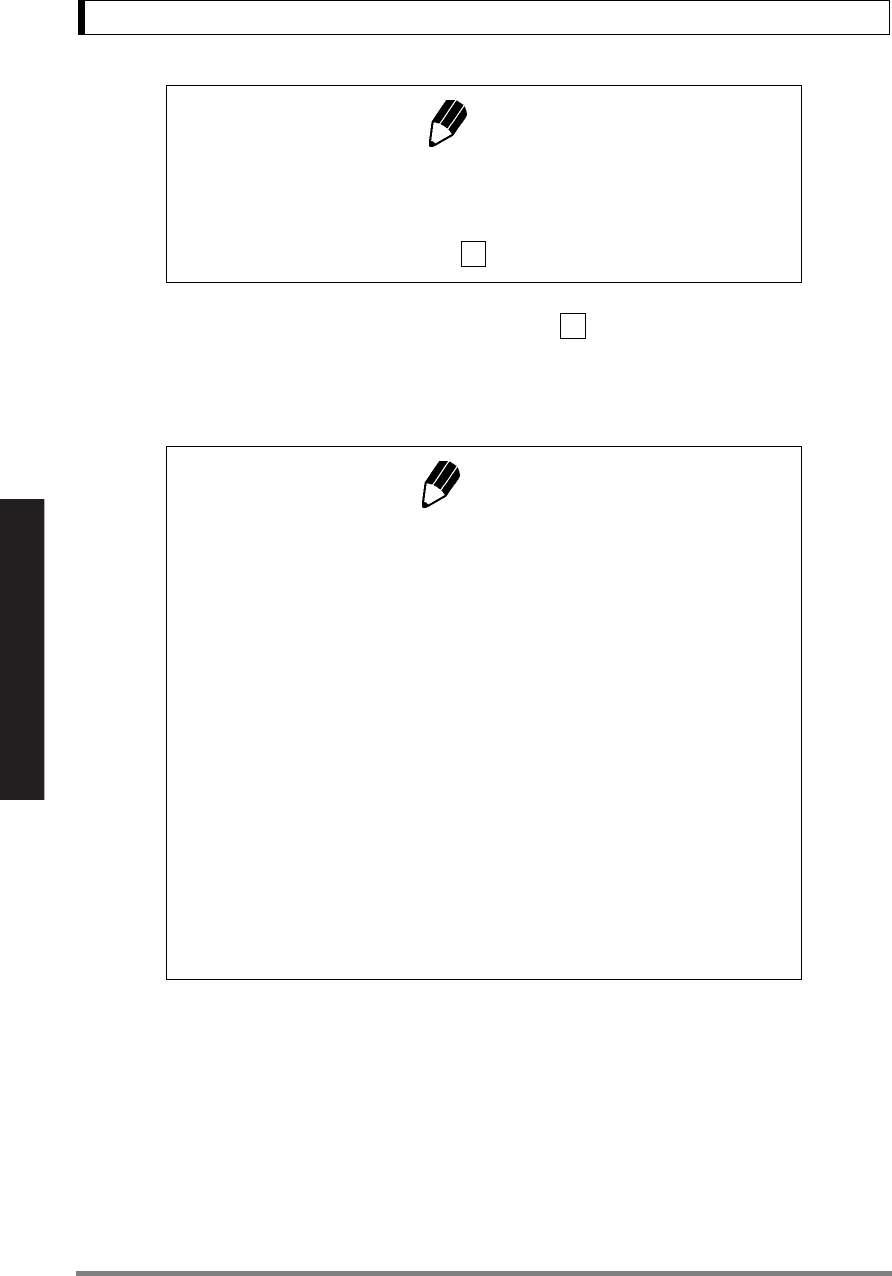
60
13. Enhancing Productivity
Read Chapter 7 Before Use of These Pages
Print on “GO” judge of checkweighing: Select menu item .
When the checkweighing function (See 13.1) is used and stability is detected in the “GO”
range, the data is output once.
The next data output is executed after the displayed value is within the Zero Range.
Note
During continuous output, the Communication symbol may appear to
remain lit. If the transfer speed of the data output is slow, the display may
become unstable. Increase the transfer speed as much as possible and
set the handshake off (menu item ).
Notes
•See 13.5 for details of Zero Range.
•See 11.3 for details of stability detection.
• Pretaring Value (13.7) function cannot be used with Auto Print functions.
• Auto Print mode setting can be cleared without menu operation, by
pressing the [POWER] key for about three seconds.
• Not more than one of these seven functions can be set at a time. Setting
the second one with the menu will automatically clear the previously set
function; Auto Print(13.3), Auto Zero(13.4), Peak Hold(14.3), Interval
Timer(14.4), Add-on mode(14.5), Animal Weighing mode(14.6), Formu-
lation mode(14.7).
• For automatic outputs at preset intervals, see “14.4 Interval Timer”.
• When minimum display has been switched to 10d (See 9.2), the opti-
mized Zero Range for 1d display may cause failure in the operation (e.g.
Data is not automatically output as sample is loaded). Select optimal
Zero Range value again when minimum display has been changed (See
13.5 for details).
73
47
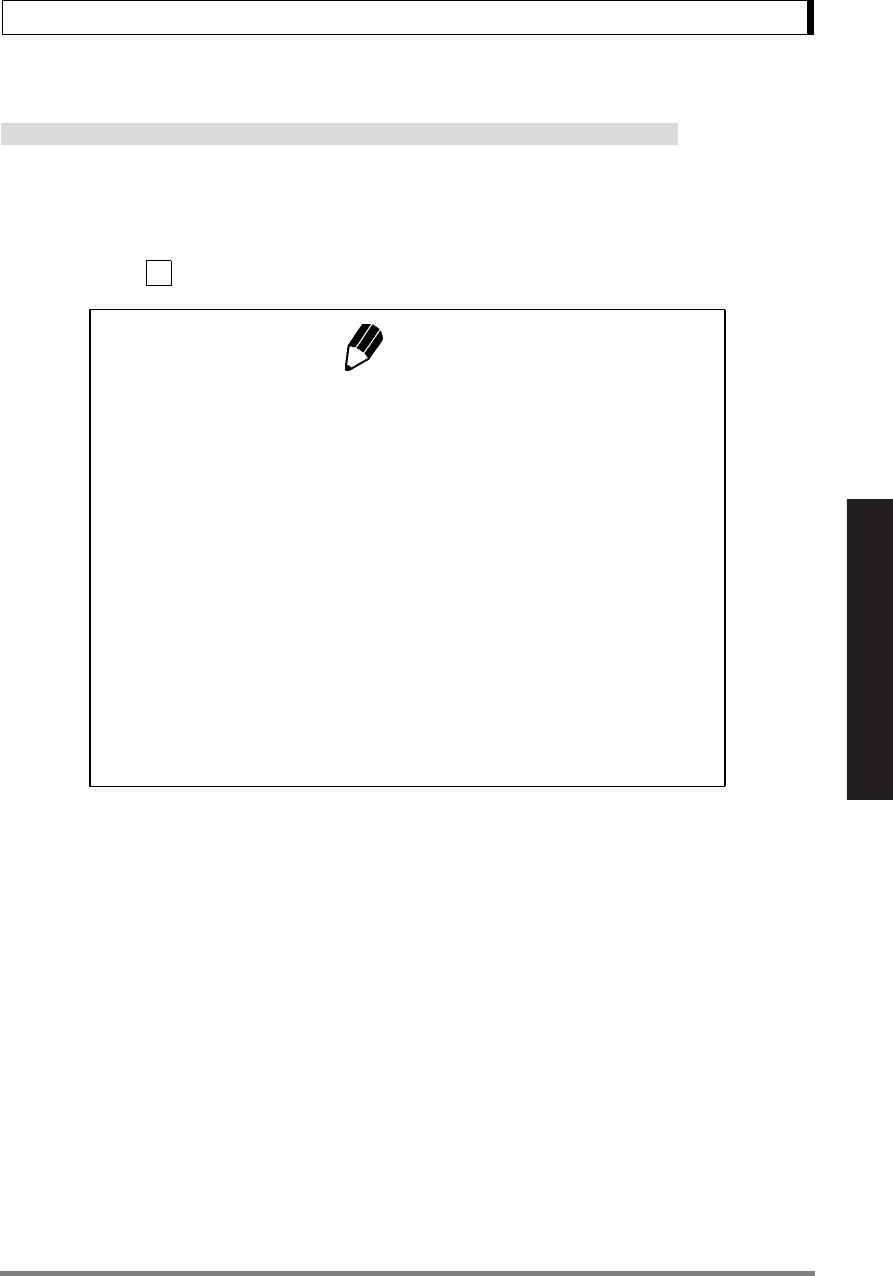
61
13. Enhancing Productivity
Read Chapter 7 Before Use of These Pages
13.4 Auto Zero
Not applicable to a verified balance as a legal measuring instrument in the EU
When the displayed value is within the Zero Range and stability is detected, zeroing occurs automati-
cally. The Zero symbol appears in the display when the Auto Zero function is active. Other keys func-
tion as expected with the Auto Zero function activated.
Select menu item to activate it.
Notes
•See 13.5 for details of Zero Range.
•See 11.3 for details of stability detection.
• Pretaring Value (13.7) function cannot be used with Auto Zero function.
• Auto Zero setting can be cleared without menu operation, by pressing
the [POWER] key for about three seconds.
• Not more than one of these seven functions can be set at a time. Setting
the second one with the menu will automatically clear the previously set
function; Auto Print(13.3), Auto Zero(13.4), Peak Hold(14.3), Interval
Timer(14.4), Add-on mode(14.5), Animal Weighing mode(14.6), Formu-
lation mode(14.7).
• When minimum display has been switched to 10d (See 9.2), the opti-
mized Zero Range for 1d display may cause failure in the operation.
Select optimal Zero Range value again when minimum display has been
changed (See 13.5 for details).
41
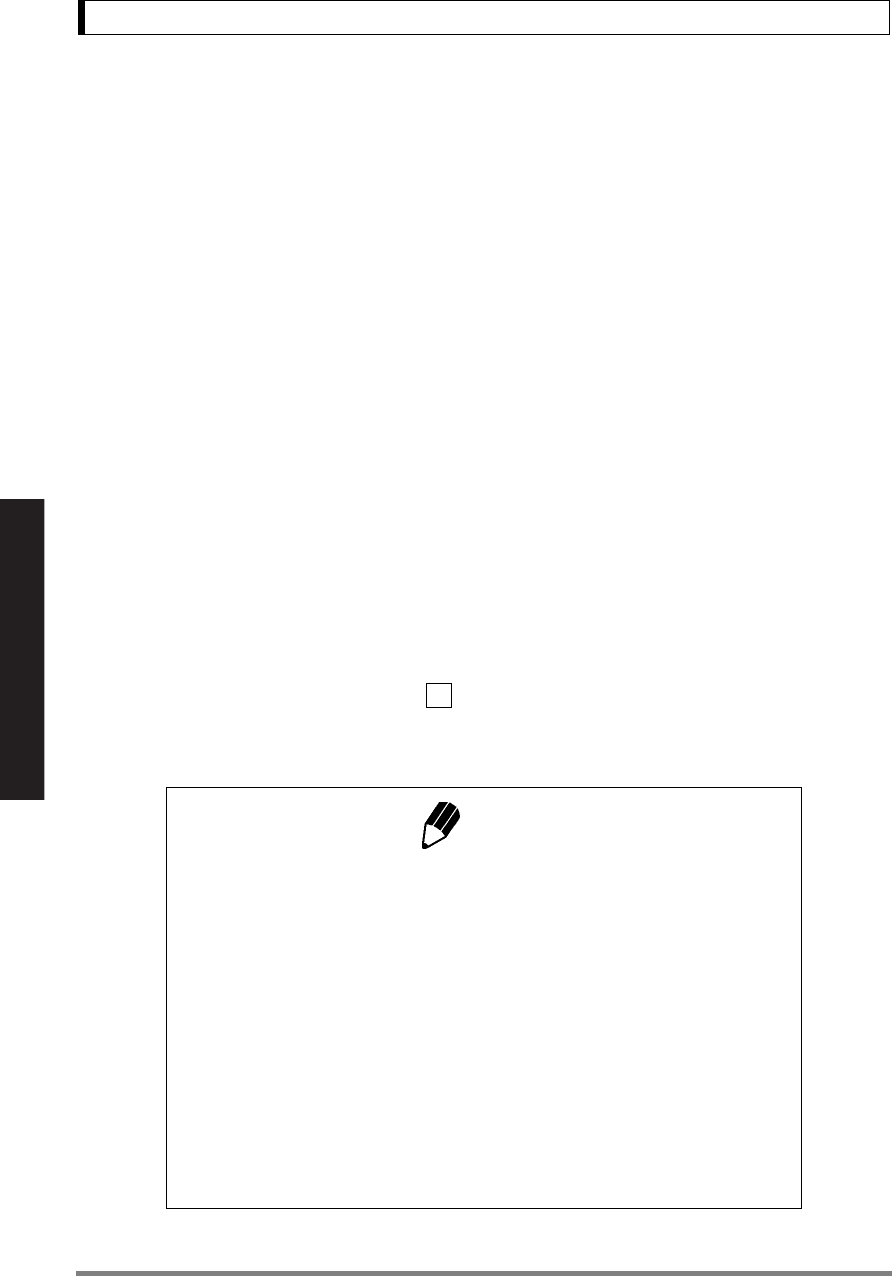
62
13. Enhancing Productivity
Read Chapter 7 Before Use of These Pages
13.5 Zero Range
The “Zero Range” value is used in the following functions as a reference for judging whether the sam-
ple is loaded: Auto Print (13.3), Auto Zero(13.4), Peak Hold(14.3), Add-on Mode(14.5), Animal Weigh-
ing Mode(14.6), and Formulation Mode(14.7).
If the display is within the Zero Range, the balance determines that the balance is not loaded. If the
display reaches five times the Zero Range or more, it determines that a sample is loaded. Functions
which involves judgment of whether a sample is loaded or not work in accordance with the Zero Range
setting.
Example:Samples are weighed one after another with UX2200H (minimum display 0.01g) and each
measurement result is automatically output with the Auto Print “on Ld” function (13.3).
Suppose Zero Range is set to 10. As 1 count for UX2200H is 0.01g, Zero Range is 0.10g in
this case. When a sample of 0.50g or more is placed, it is judged to be loaded and the data
will be output. When this sample is removed and the display returns below 0.10g, it is
judged that the balance is unloaded, then it is ready for the next sample. If it does not return
below 0.10g, the previous sample is not judged to be unloaded. Therefore, even when the
displayed value reaches 0.50g again by next loading, the data will not be automatically output.
Select Zero Range value according to the influences of environment (causing difficulty in
zero-return), the weight of the samples, etc. so that Auto Print functions properly.
Set the “Zero Range” value with menu item using the number of counts displayed in gram-display.
The setting range is 01 to 99 with 10 being the default value. Even when weighing will be done in
another unit, Zero Range setting is made by only gram value.
Notes
• Zero Range value is a common setting for all the Zero Range-linked
functions.
• The application of Zero Range value is different depending on each
function. Refer to the section of each function using Zero Range.
• When a Pretare value is set, the thresholds to determine that there is
“no load” becomes “− Pretare ± Zero Range”.
• When minimum display is changed to 10d (See 9.2), number of counts
used for load/unload judgment is counted based on the 10d minimum
display. Therefore, the Zero Range value optimized for 1d display can
be too large for 10d display. This may cause failure of linked operation,
e.g. automatic output upon loading. Optimize Zero Range value again
when switching minimum display 1d/10d.
48
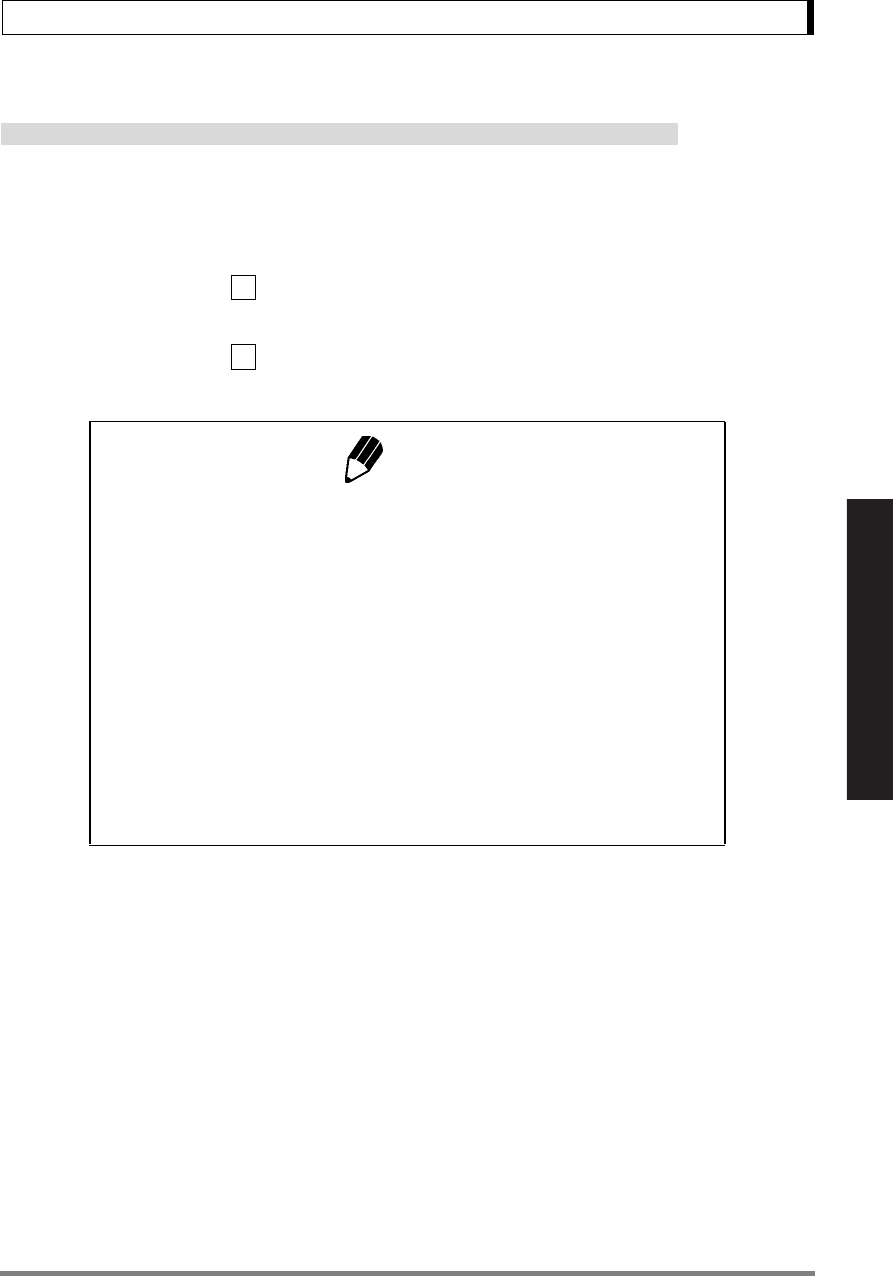
63
13. Enhancing Productivity
Read Chapter 7 Before Use of These Pages
13.6 Taring/Printing at Stability
Not applicable to a verified balance as a legal measuring instrument in the EU
Determine if the balance should wait for stability before printing when the [PRINT] key is pressed or
zeroing when the [O/T] key is pressed.
To print or tare without waiting for stability: (Immediately operating mode)
Select menu item .
To have printing or taring take place after stability is detected: (Waiting for stability detection)
Select menu item .
Notes
• While the balance is waiting for stabilization, ---- is displayed.
• When the [O/T] key has been pressed,
“---” is displayed. At this occasion, press the [POWER] key if you desire
to disable this function and abort taring.
• When the [PRINT] key has been pressed,
Once the communication symbol and the Stand-by symbol are lit, then
stability detection is waited. The data will be output after stability is
detected. If the [POWER] key is pressed during the waiting, the balance
is brought to stand-by. The data will be printed upon stability in the next
weighing.
•See 13.5 for details of Zero Range.
•See 11.3 for details of stability detection.
39
40
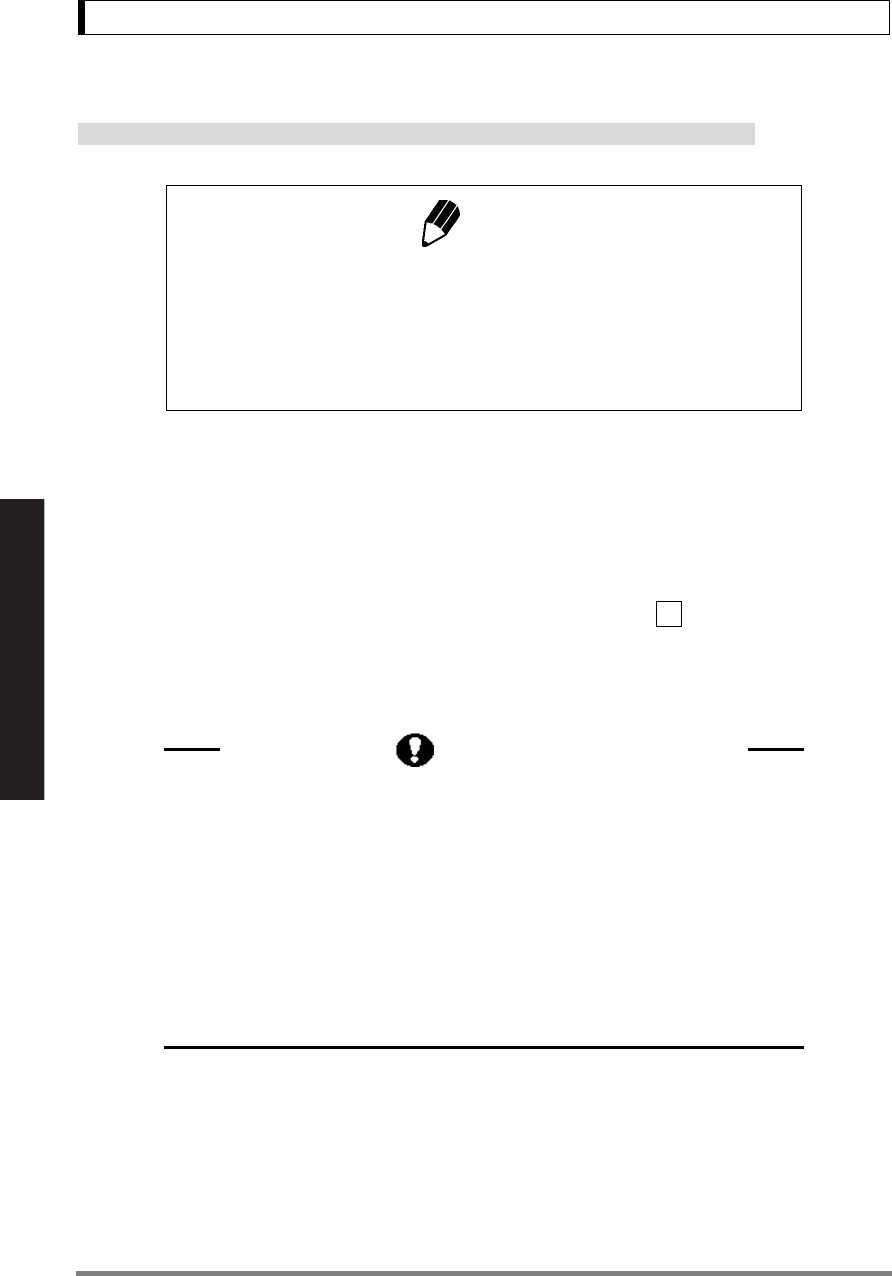
64
13. Enhancing Productivity
Read Chapter 7 Before Use of These Pages
13.7 Pretaring Value
Not applicable to a verified balance as a legal measuring instrument in the EU
This function is used to weigh the mass of a sample packed in a container such as a bottle or bag with-
out opening the container. Pretare function should be used only if the mass of each container does not
vary from sample to sample. Instead of zero, the pretare value is displayed (as a negative value) when
the [O/T] key is pressed. The pretare value is then subtracted from the total load on the balance pan to
display the weight of the sample.
1Select menu item .
2Set the Pretare value. Refer to 7.4 for numeri-
cal value input.
Notes
• If the weight of the tare (container) varies, accurate measurement with
Pretaring Value function cannot made.
• Pretaring Value function cannot be used with Peak Hold (14.3), Add-on
Mode(14.5), Animal Weighing Mode(14.6), Formulation Mode (14.7) or
Auto Print function (13.3).
36
Pretare Value
Cancel the Pretare value by setting the value to zero.
When a Pretare value other than zero has been set, the Tare symbol illumi-
nates.
The Pretare value is set using the “g” unit. The maximum value is the
weighing capacity of the balance.
Check the Pretare value by pressing and holding the [O/T] key for approxi-
mately 3 seconds during weighing.
Use the AKB-301 external keypad if you have to change the Pretare value
frequently.
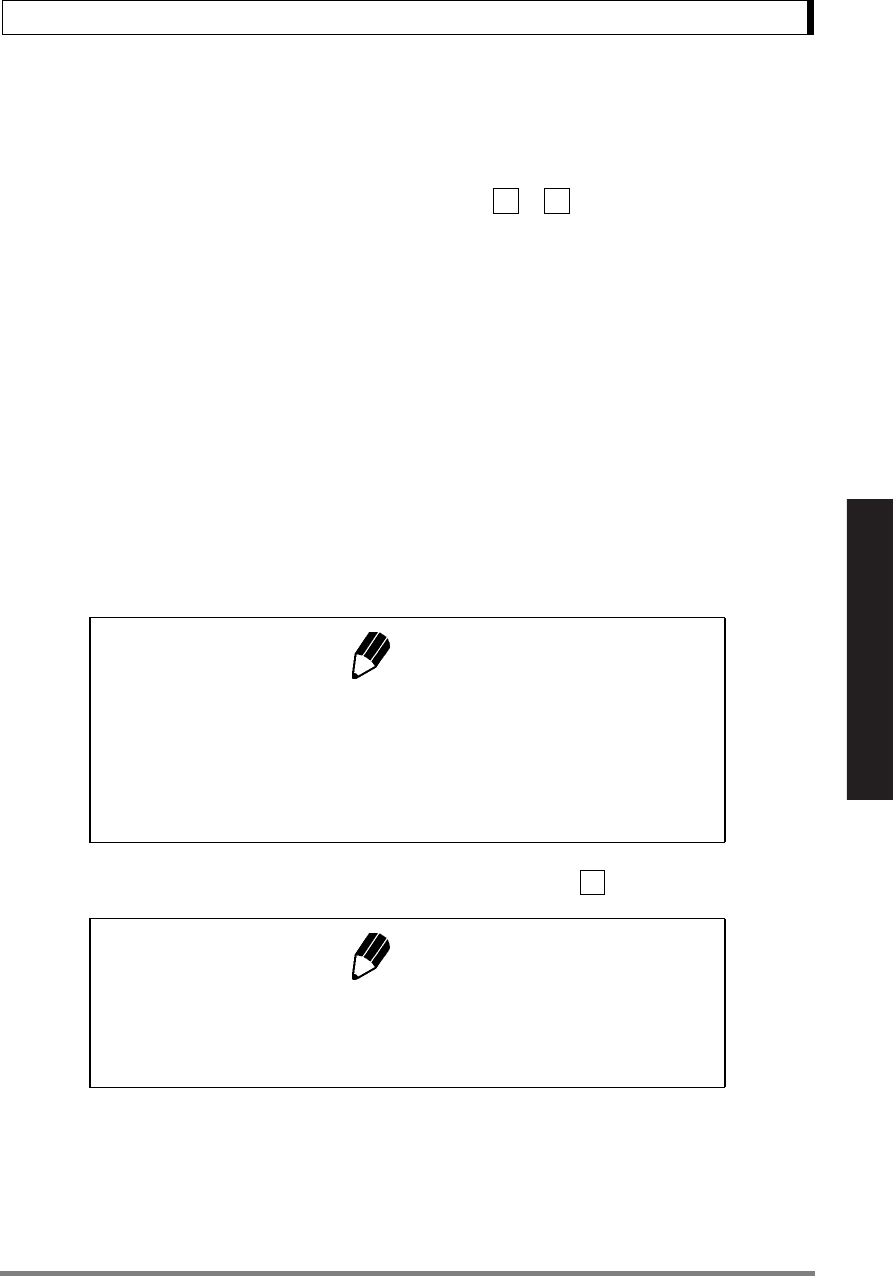
65
14. Application Functions
Read Chapter 7 Before Use of These Pages
14. Application Functions
Application measurement functions are described in this chapter.
Only one of the functions in the menu group 4 (Refer to 7.3) ( to ) can be used at a time. When
one of the functions in menu group 4 is to be used with a weighing unit other than gram, select the
function from the gram-display first. Then, change to the other unit with the [UNIT] key. To release this
function, use the [POWER] key. For returning to the previous function, Last Menu Recall function is
convenient. There are some other combinations of functions that can be used together. Some func-
tions employ the value set in Zero Range setting (refer to 13.5).
14.1 Solid Specific Gravity Measurement
Solid specific gravity measurement refers to the measurement of the sample (solid) weight in the air
and in a liquid of known specific gravity (or density) and the calculation of the sample specific gravity
(or density).
The Td symbol is used to represent the solid specific gravity in this balance. The data output unit is DS.
1Select menu item in advance.
2Remove the below-weigh hook cap from the
bottom of the balance to expose the below-weigh
hook.
Note
Use of the optional SMK-101, or SMK-102 Specific Gravity Measure-
ment Kit (refer to A-3.) is recommended for efficient measurements.
When using the SMK-101 or SMK-102, refer to the instruction manual of
the kit. Follow the instruction below when a hanging pan and a tank are
prepared by the user.
41 53
60
Note
Enter the value of the specific gravity (or density (g/cm3)) of the liquid
(water, alcohol etc.) in which the sample is immersed. Refer to 7.4 for
numerical value input. To cancel the set-up, set the value to zero.
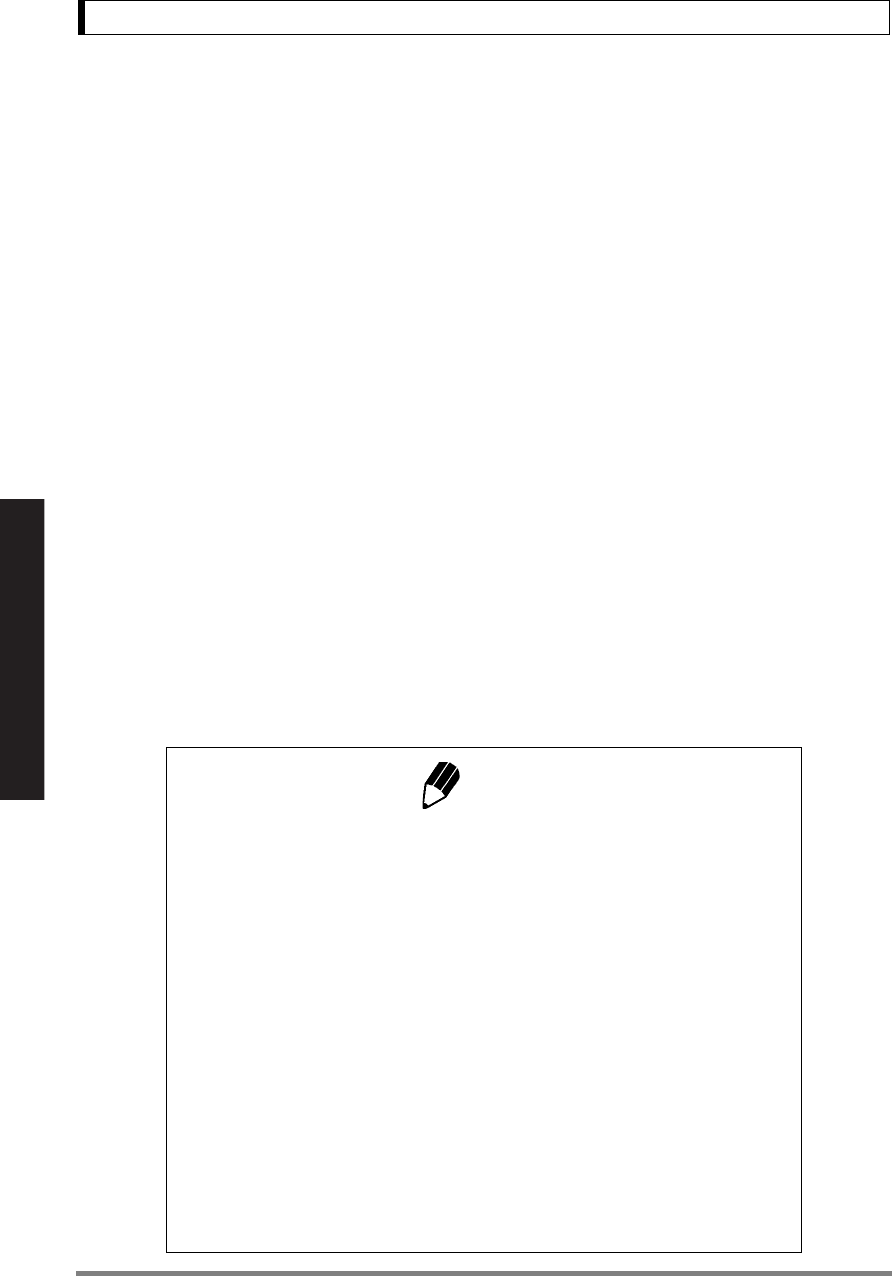
66
14. Application Functions
Read Chapter 7 Before Use of These Pages
3Hook the hanging pan, and then immerse the
hanging pan in the tank filled with the liquid of
known specific gravity (or density).
4From mass display, press the [UNIT] key sev-
eral times until Td (inverse triangle and “d”) is
displayed.
5Press the [O/T] key.
6Load the sample on the balance pan (or in the
hanging pan in air).
7After the stability mark illuminates, press the
[CAL] key.
“dSP oL” may be displayed but this does not indi-
cate a malfunction.
8Load the sample on the hanging pan immersed
in the liquid. The specific gravity (or density) of the
sample is displayed.
9Repeat steps 5 through 8 for each additional
sample.
Notes
• Up to four decimal places are displayed for density or specific gravity.
Depending on the measurement conditions, not all digits are stable even
the balance is working normally.
When it is not possible to stabilize the display in all 4 decimal places,
you may change the minimum display by using the [UNIT] key.
How to change the minimum display in density (specific gravity) display
When the result is displayed, press and keep holding down the [UNIT]
key for about three seconds.
This changes the minimum display to 10d (d: original minimum display).
Every time the same key operation is made, the minimum display
changes and cycles in the order of “1d → 10d → 100d → 1000d → 1d →”.
• When loading the sample on the pan in the liquid, ensure that the entire
sample is immersed in the liquid.
• The balance does not re-zero when the [O/T] key is pressed in this function.
• The dimensions of the below-weigh hook are shown in A-7.
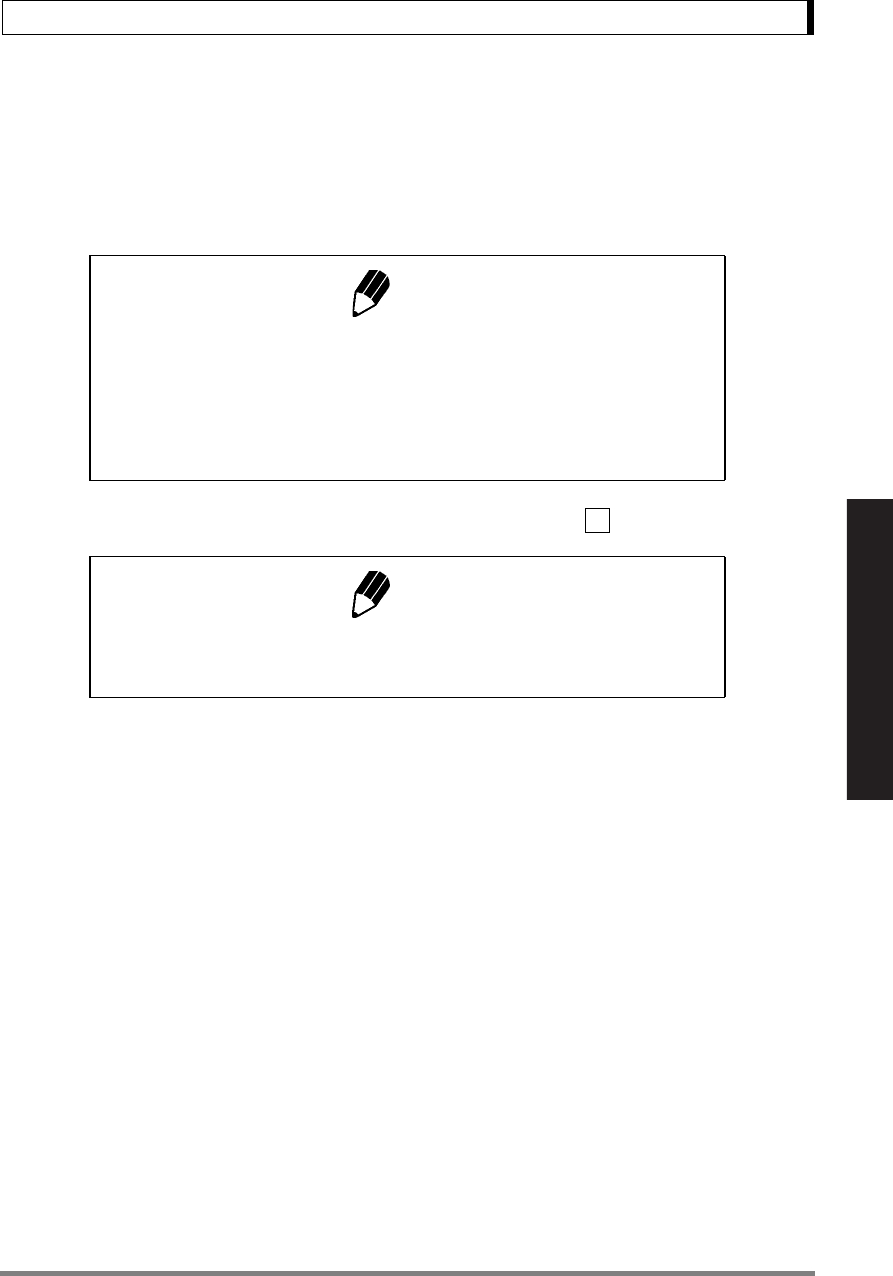
67
14. Application Functions
Read Chapter 7 Before Use of These Pages
14.2 Liquid Density Measurement
Liquid density measurement refers to the measurement of the weight of a reference solid of a known
volume in air and in the sample liquid. Density of the liquid is calculated from these two values.
The display unit for liquid density is “d”. The data output unit is DL.
1 Select menu item in advance.
2Remove the below-weigh hook cap from the
bottom of the balance to expose the below-weigh
hook.
3Hook the hanging pan, and then immerse the
hanging pan in a tank containing the sample liq-
uid.
4From mass display, press the [UNIT] key sev-
eral times until “d” is displayed.
5Press the [O/T] key.
6Load the reference weight on the pan of the
balance.
Note
Use of the optional SMK-101, or SMK-102 Specific Gravity Measure-
ment Kit (refer to A-3.) is recommended for efficient measurements.
When using the SMK-101 or SMK-102, refer to the instruction manual of
the kit. Follow the instruction below when a hanging pan and a tank are
prepared by the user.
61
Note
Enter the value for the volume (cm3) of the reference weight. Refer to 7.4
for numerical value input. To cancel the set-up, set the value to zero.
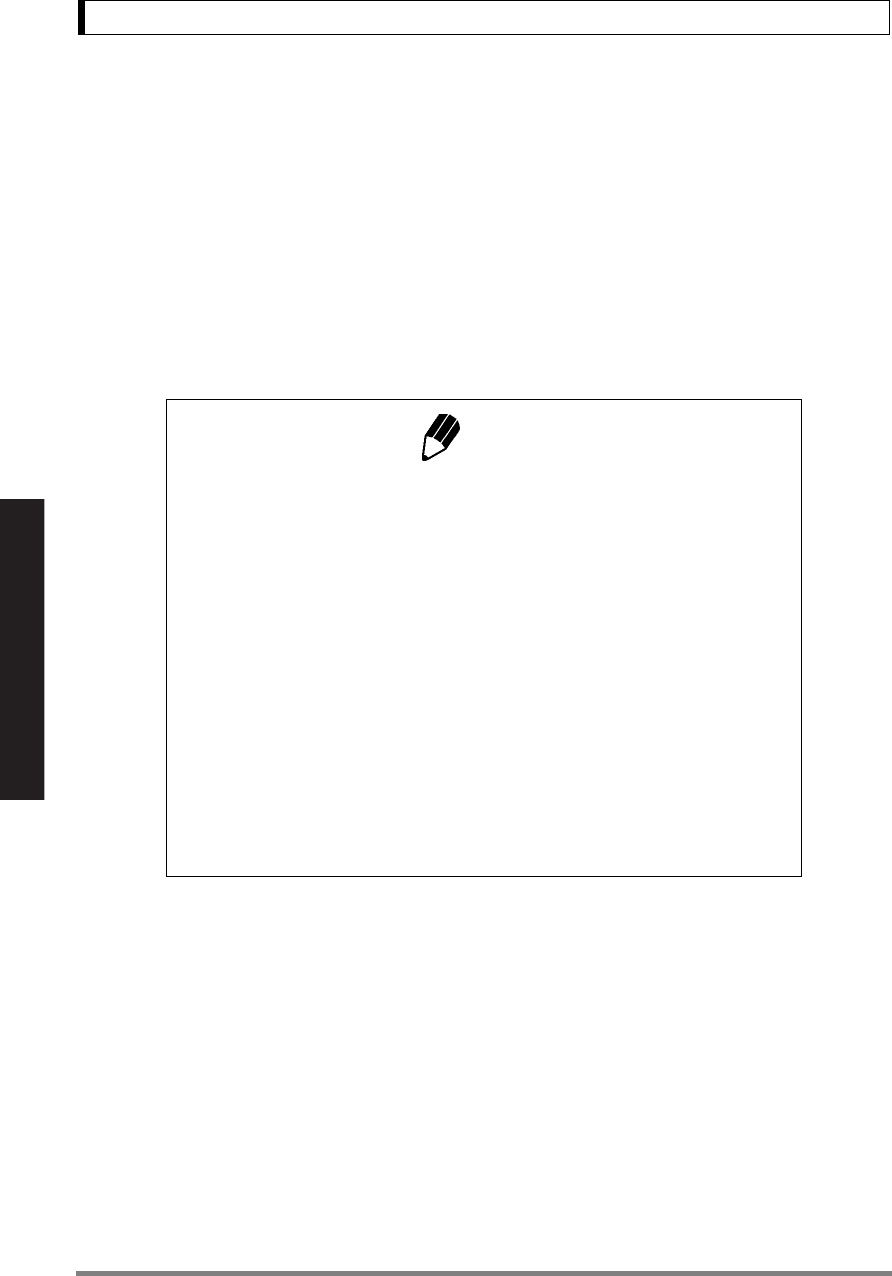
68
14. Application Functions
Read Chapter 7 Before Use of These Pages
7After the stability mark illuminates, press the
[CAL] key.
“dSP oL” may be displayed but this does not indi-
cate a malfunction.
8Load the reference weight on the hanging pan
and immerse it in the sample liquid. The density of
the sample liquid is displayed.
9Repeat steps 5 through 8 for each additional
sample.
Notes
• Up to four decimal places are displayed for density or specific gravity.
Depending on the measurement conditions, not all digits are stable even
the balance is working normally.
When it is not possible to stabilize the display in all 4 decimal places,
you may change the minimum display by using the [UNIT] key.
How to change the minimum display in density (specific gravity) display
When the result is displayed, press and keep holding down the [UNIT]
key for about three seconds.
This changes the minimum display to 10d (d: original minimum display).
Every time the same key operation is made, the minimum display
changes and cycles in the order of “1d → 10d → 100d → 1000d → 1d →”.
• When loading the reference weight on the pan in the liquid, ensure that
the entire weight is immersed in the liquid.
• The dimensions of the below-weigh hook are shown in A-7.
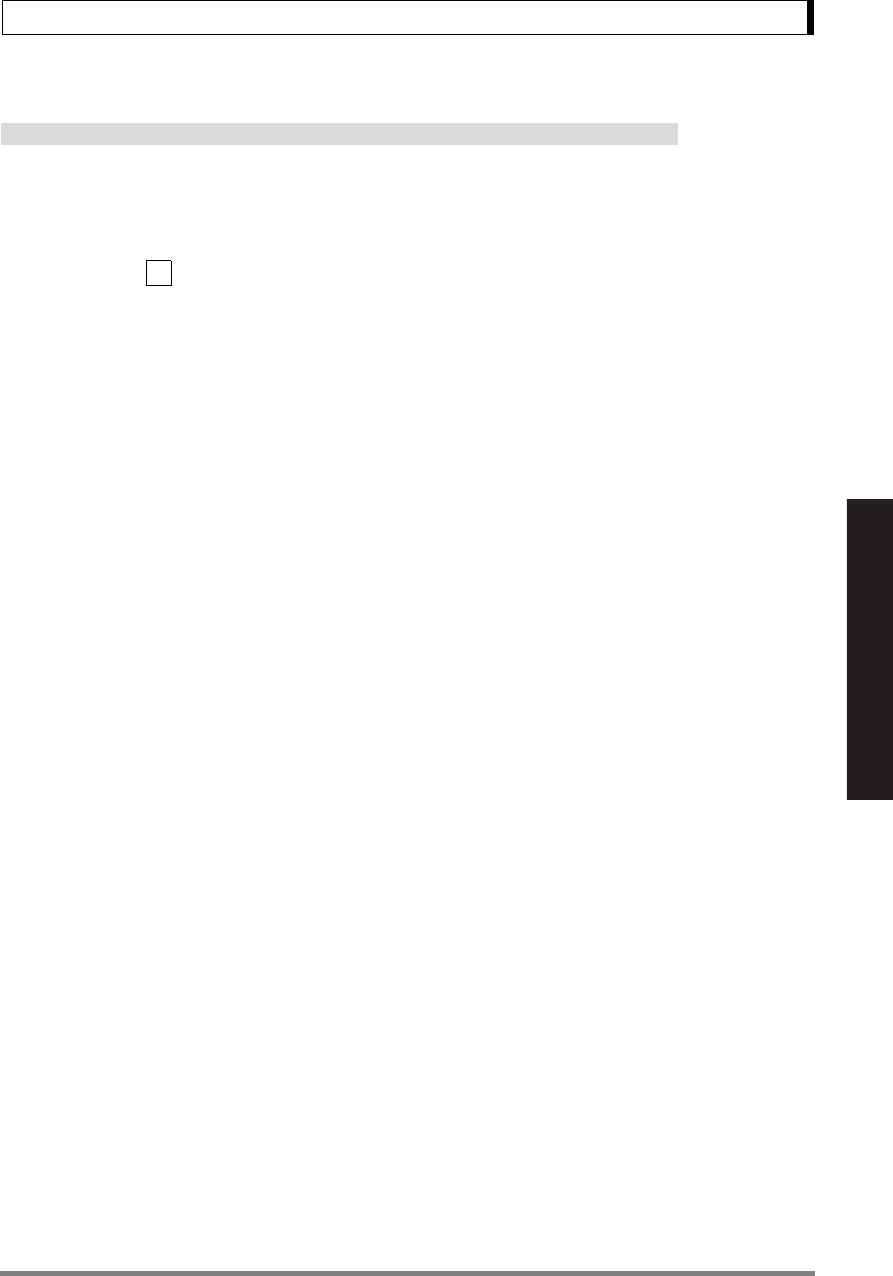
69
14. Application Functions
Read Chapter 7 Before Use of These Pages
14.3 Peak Hold
Not applicable to a verified balance as a legal measuring instrument in the EU
Detects the peak value of a fluctuating weight. “Peak value” is the highest or lowest value displayed in
the duration after it has changed beyond five times the Zero Range until the first stability detection after
that. The “P” symbol (“P” of Auto-Print symbol) is illuminated when the Peak Hold function is activated.
Select menu item in advance.
1In the peak detection standby state with the “P”
symbol and the Stand-by symbols illuminated,
press the [O/T] key to tare the display.
2Press the [PRINT] key.
The Stand-by symbol disappears and peak value
detection starts.
3Upon stability is detected, the operation of peak
value detection is ceased.
The detected peak value is displayed with the “P”
symbol and Asterisk simultaneously illuminated.
The peak value is output to external devices if
connected. After the detection of the peak value,
the same display remains regardless of the load
change on the pan.
4Press the [POWER] key for the next operation.
The balance returns to the peak detection
standby state described in the above step 1.
49
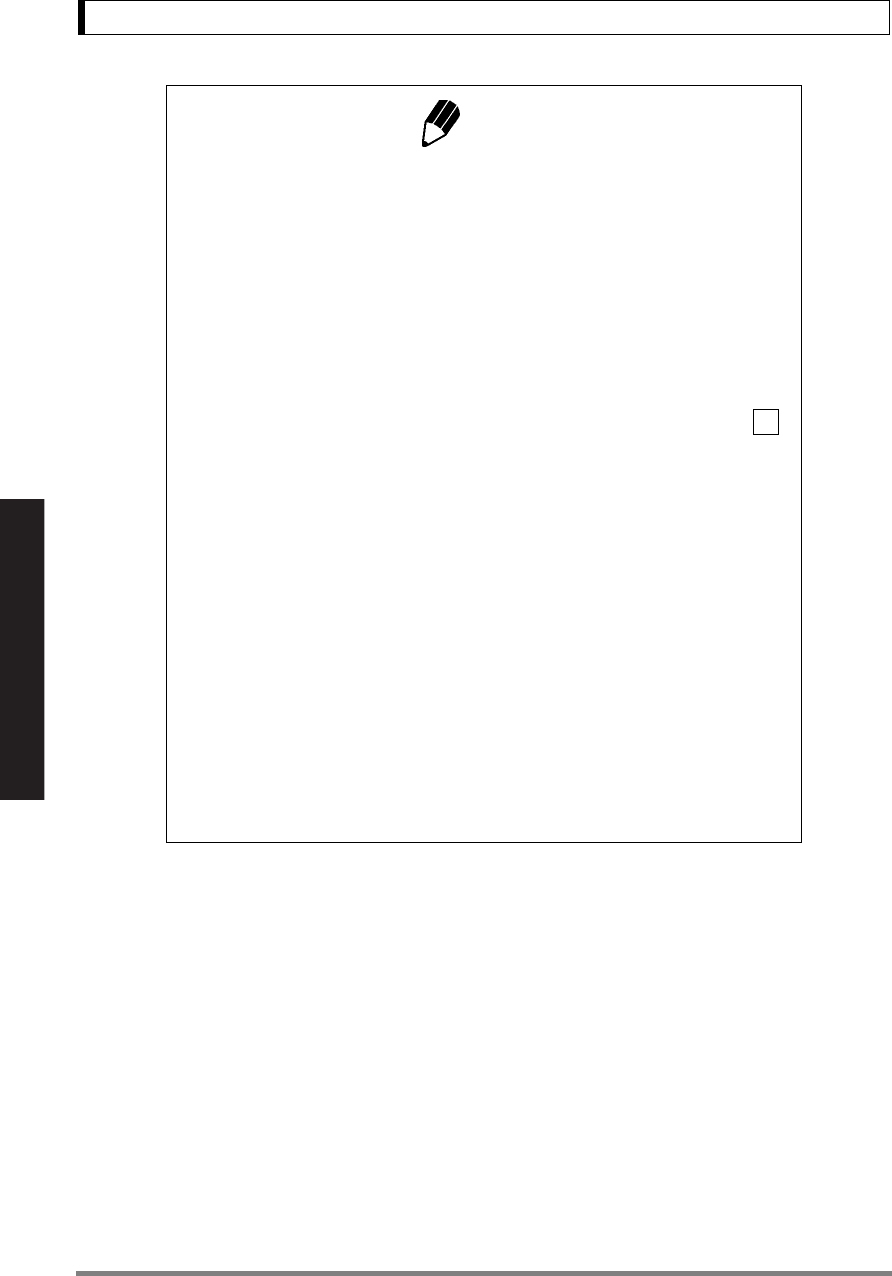
70
14. Application Functions
Read Chapter 7 Before Use of These Pages
Notes
•Press the [POWER] key in the peak detection standby state to initiate
the power standby state.
•Press the [POWER] key during detection of the peak to return to the
peak detection standby state.
• Peak Hold setting can be cleared without menu operation, by pressing
the [POWER] key for about three seconds.
• Polarity of the peak value displayed is “polarity of the displayed value of
the first change (by five times or more of Zero Range) from the display
within Zero Range.”
• Usually the peak value is easily measured by selecting menu item
(Pouring mode). Depending on the weighting conditions and the sample
type, this setting may not always be suitable.
• Pretaring Value (13.7) function cannot be used with Peak Hold function.
•See 13.5 for details of Zero Range.
•See 11.3 for details of stability detection.
• Not more than one of these seven functions can be set at a time. Setting
the second one with the menu will automatically clear the previously set
function; Auto Print(13.3), Auto Zero(13.4), Peak Hold(14.3), Interval
Timer(14.4), Add-on mode(14.5), Animal Weighing mode(14.6), Formu-
lation mode(14.7).
• When minimum display has been switched to 10d (See 9.2), the opti-
mized Zero Range for 1d display may cause failure in the operation.
Select optimal Zero Range value again when minimum display has been
changed (See 13.5 for details).
23
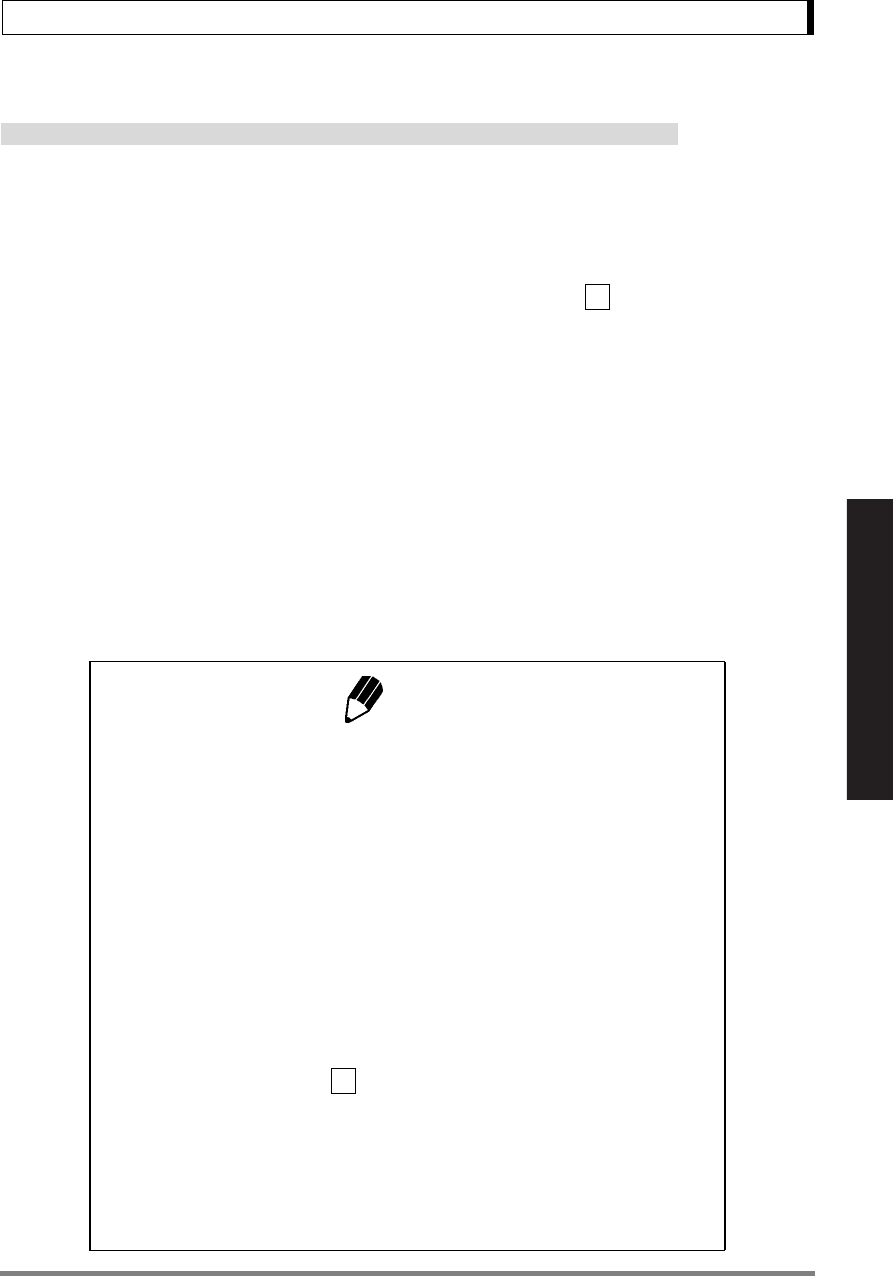
71
14. Application Functions
Read Chapter 7 Before Use of These Pages
14.4 Interval Timer
Not applicable to a verified balance as a legal measuring instrument in the EU
Automatically outputs the displayed value at preset intervals. The “T” symbol (“T” of the Tare symbol) is
illuminated when the Interval Timer is activated.
The optional AKB-301 Application Keyboard is convenient when the interval is changed frequently.
1Select menu item and set the output inter-
val (00:01 = 1 sec to 99:59 = 99 minutes 59 sec-
onds).
2In the interval timer standby state when the “T”
and the Stand-by symbols are both illuminated,
press the [PRINT] key.
The first data is output. Data will be automatically
output at the set time intervals thereafter.
3To stop output, press the [POWER] key.
The balance returns to the interval timer standby
state in step 1).
50
Notes
• Use the [O/T] key to erase the tare or zero the balance at any time.
•Pressing the [POWER] key in the interval timer standby state brings the
power supply standby state.
• Interval Timer setting can be cleared without menu operation, by press-
ing the [POWER] key for about three seconds. This does not clear the
set time interval value.
• Using the interval timer function to record data over a long period may
cause data error due to balance drift.
• Some instruments receiving the data may not operate normally if the set
time interval is short. To correct this, set the time interval to a longer
period. When the set time interval is short and the instrument connected
to DATA I/O is unknown, it is recommended to set the handshake to a
setting other than “H-tm” .
• Not more than one of these seven functions can be set at a time. Setting
the second one with the menu will automatically clear the previously set
function; Auto Print(13.3), Auto Zero(13.4), Peak Hold(14.3), Interval
Timer(14.4), Add-on mode(14.5), Animal Weighing mode(14.6), Formu-
lation mode(14.7).
76
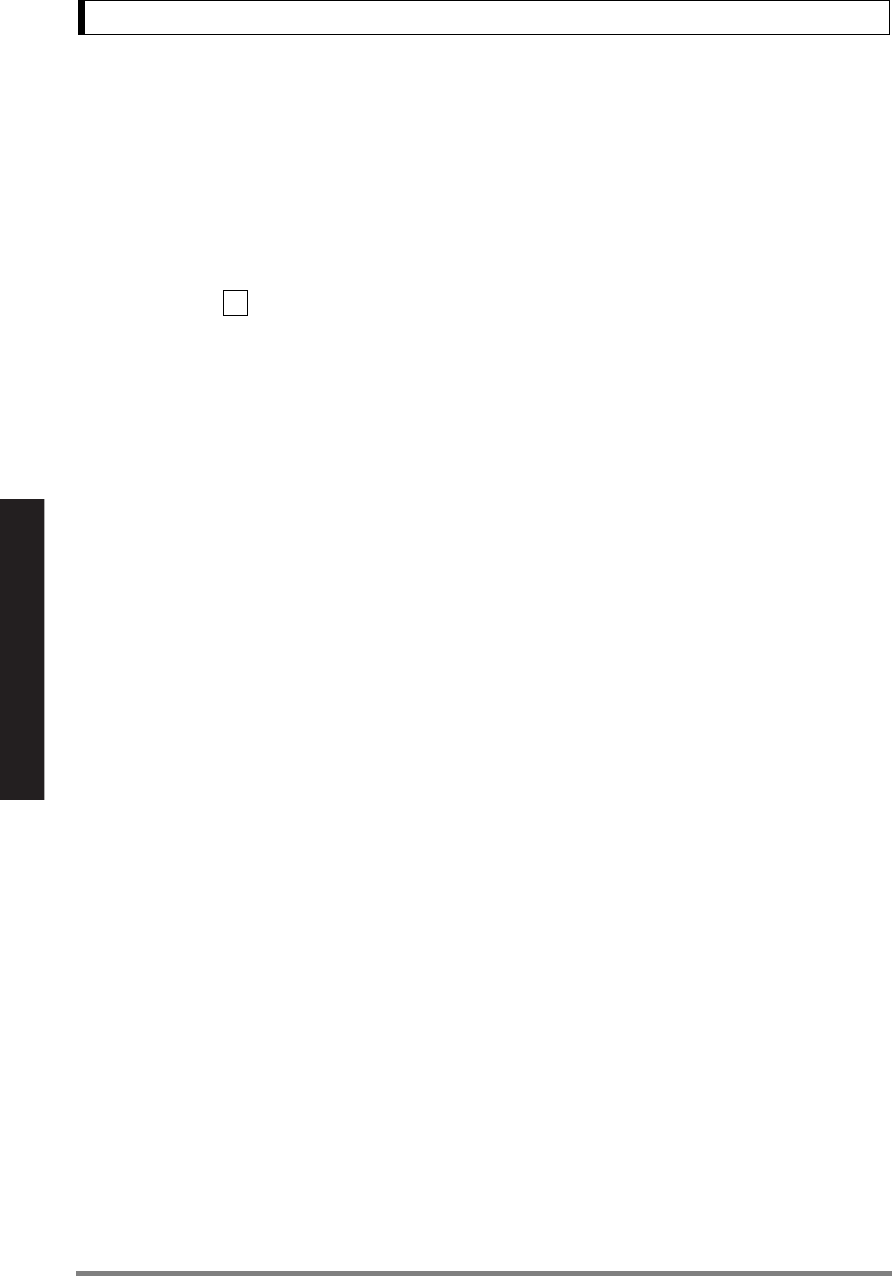
72
14. Application Functions
Read Chapter 7 Before Use of These Pages
14.5 Add-on Mode
This function is convenient for weighing a large number of sample components as they are added on
the balance. Every time a component is added and stability is detected, the mass of it is displayed and
output through RS-232C or DATA I/O interface. The display will then be automatically zeroed for the
next component. When all the components have been weighed, the total mass is calculated by press-
ing [POWER] key.
Select menu item .
1Load the weighing vessel and press the [O/T]
key in the Add-on standby state (The “Add-on”
and the Standby symbols are lit).
Zeroing occurs.
2Press the [PRINT] key.
The Stand-by symbol disappears, and Add-on
measurement starts.
3Load the first sample.
When stability is detected with a displayed value
five times the Zero Range or more, the displayed
value is automatically output and zeroing occurs.
Even if the displayed value is less than five times
the Zero Range, pressing [PRINT] key at stability
causes the same effect.
4Repeat the above step 3 until all the compo-
nents have been weighed.
5Press the [POWER] key.
The total sample mass on the pan is displayed
and the balance returns to the Add-on standby
state.
Press the [PRINT] key to output the total mass.
Start the next set of measurements from the
above step 1.
52
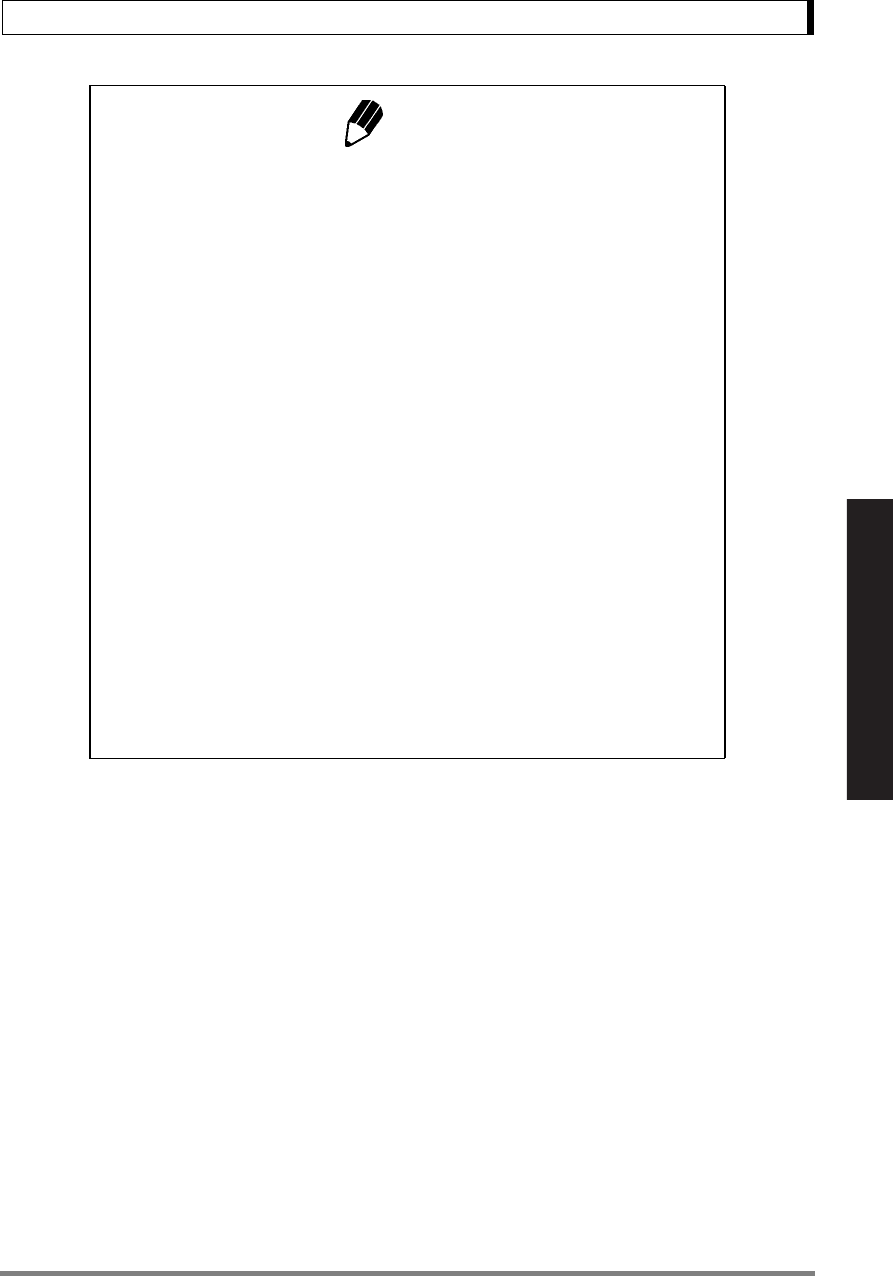
73
14. Application Functions
Read Chapter 7 Before Use of These Pages
Notes
• In Add-on Mode, when stability is detected and the displayed value is within
Zero Range, zeroing occurs automatically to maintain the zero display.
• When the [POWER] key is pressed in the Add-on standby state, the
power standby state is initiated.
• Add-on Mode setting can be cleared without menu operation, by press-
ing the [POWER] key for about three seconds.
• Pretaring Value (13.7) function cannot be used with Add-on Mode.
•See 13.5 for details of Zero Range.
•See 11.3 for details of stability detection.
• Weighing unit (12.1) and minimum display (9.2) cannot be changed
when Add-on Mode is on.
• When Add-on Mode is ON, fully-automatic span calibration by PSC
(10.3.2) or Clock-CAL (10.3.3) is not performed. Weight symbol keeps
blinking when span calibration is necessary. Span calibration with the
built-in calibration weight or external weights can be performed between
sets of measurements (Add-on standby).
• Not more than one of these seven functions can be set at a time. Setting
the second one with the menu will automatically clear the previously set
function; Auto Print(13.3), Auto Zero(13.4), Peak Hold(14.3), Interval
Timer(14.4), Add-on mode(14.5), Animal Weighing mode(14.6), Formu-
lation mode(14.7).
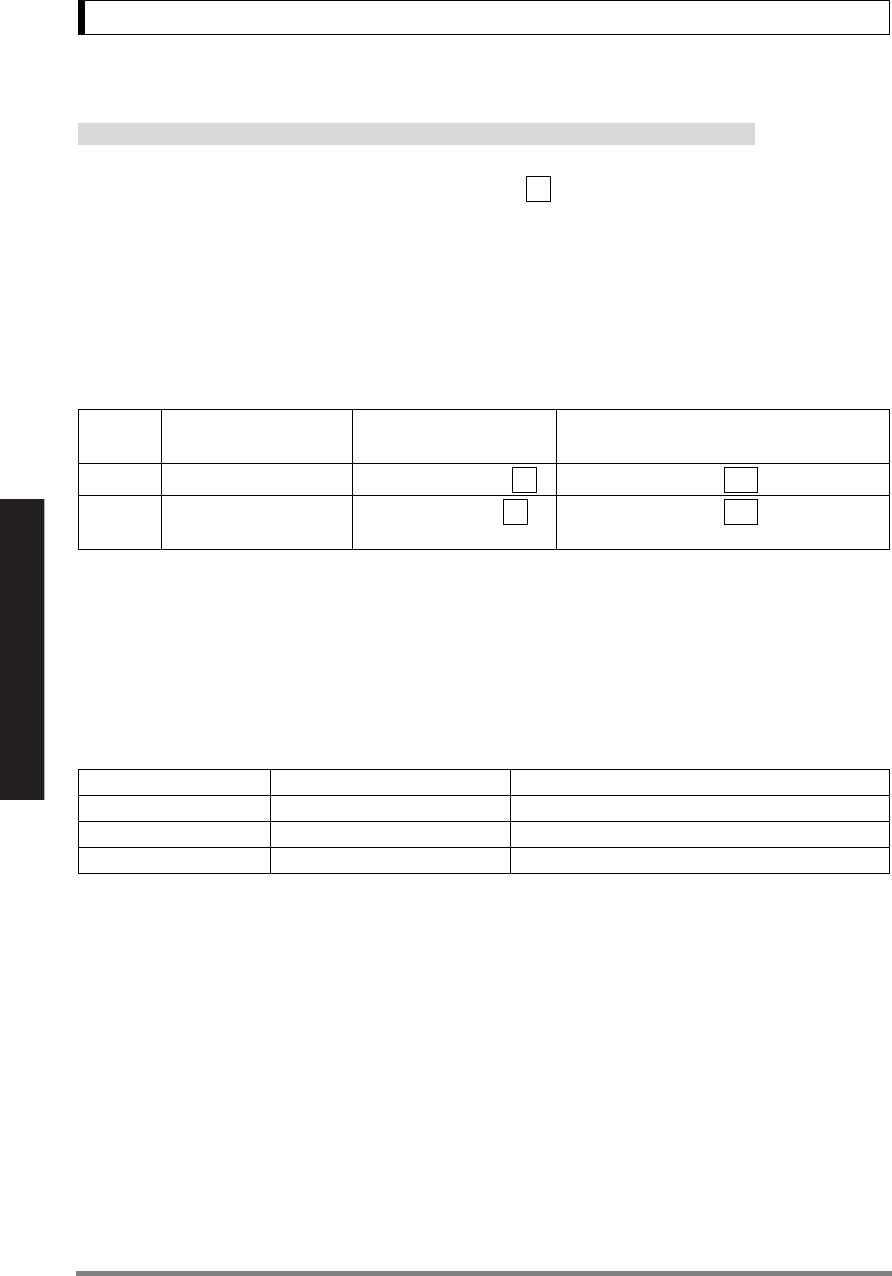
74
14. Application Functions
Read Chapter 7 Before Use of These Pages
14.6 Animal Weighing
Not applicable to a verified balance as a legal measuring instrument in the EU
Designed for weighing live animals. Select menu item to activate Animal Weighing mode. Also,
optimize the operational condition (See the following), “Stability Detection Band (11.3.1)” and “Timing
of Stability Mark Illumination and Data Output (11.3.2)” depending on the size and movement of the
weighed animal.
If you weigh rats or mice, refer to the below table showing the typical settings to obtain optimal accu-
racy and efficiency.
Recommended Settings for Rat and Mouse
Operational condition selection according to the level of animal’s movement.
Depending on the level of animal’s movement, operational condition (response and stability) can be
optimized within Animal Weighing mode. At zero display in Animal Weighing mode, operational condi-
tions can be switched using only the [UNIT] key. Select the optimal operational condition by observing
the response and stability of measurement.
(Operational Conditions)
Cond 2 and Cond 3 are not suitable for weighing animals lighter than the respectively specified in the
above. When lighter animals are weighed with these settings, the zero return after removing the animal
may be very slow
(Switching operational conditions)
Every time the [UNIT] key is pressed at the zero display in Animal Weighing mode, the operational
condition will be changed in the following order: [Cond 1] →[Cond 2] →[Cond 3] →[Cond 1].
Upon [UNIT] key is pressed, the new operational condition is briefly displayed. Thereafter, the confir-
mation of the operational condition setting can be made observing the position of the W symbol in the
right end of the display.
Animal Operational condition
(See below)
Stability detection band
(See 11.3.1 for details)
Timing of Stability Mark Illumination and
Data Output (See 11.3.2 for details)
Rat Cond3 4 counts (menu item ) “ES-FAst” (menu item )
Mouse Cond1 or 2 1 count (menu item =
default setting)
“ES-FAst” (menu item )
Operational condition Level of animal’s movement Remarks
Cond 1 Calm
Cond 2 Moderate Not suitable for weighing animal lighter than 50g.
Cond 3 Active Not suitable for weighing animal lighter than 100g.
53
29 21a
27 21a
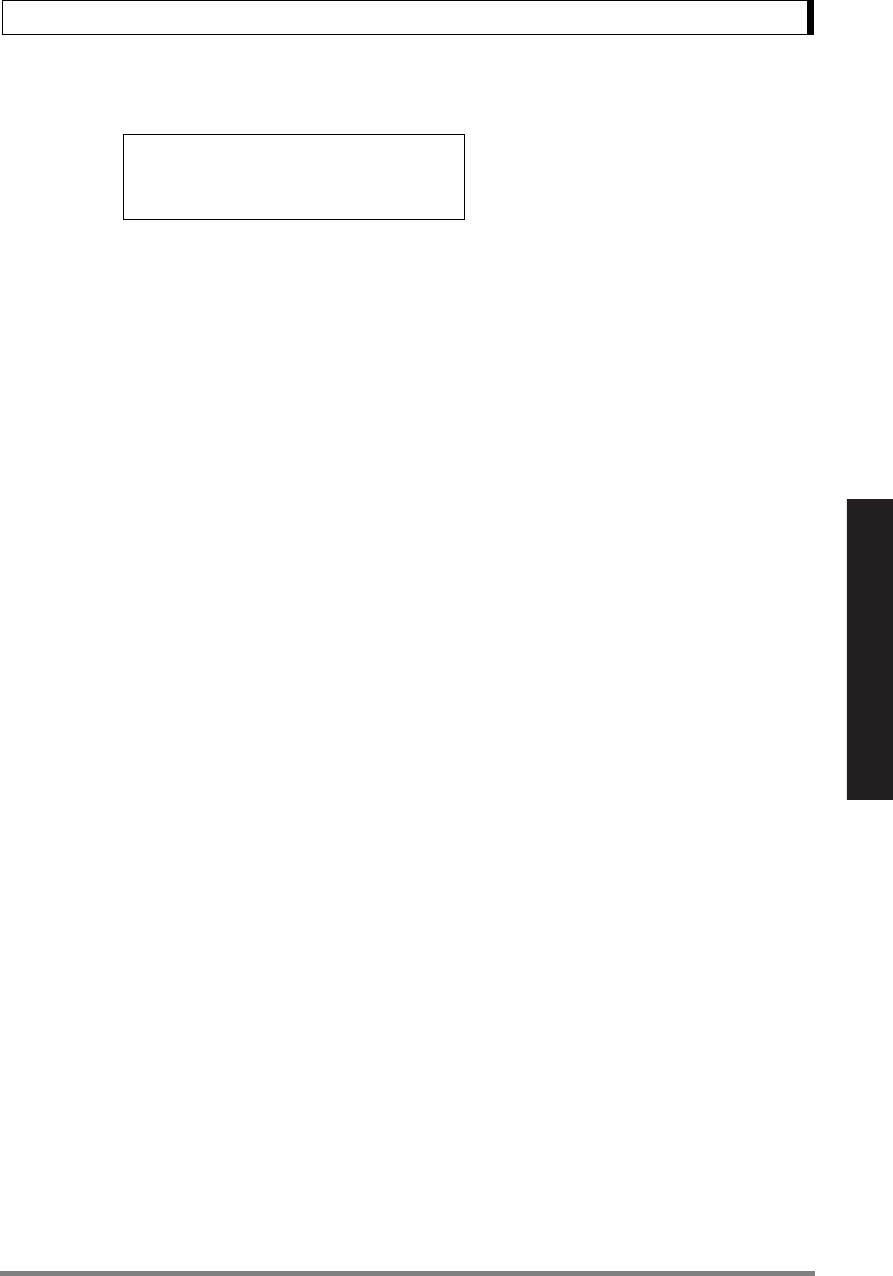
75
14. Application Functions
Read Chapter 7 Before Use of These Pages
(Operational condition setting check display)
(Operation)
The Animal symbol is illuminated when this mode is active. Also a triangular symbol to indicate the cur-
rently set operational condition is illuminated in the right end of the display (See the above).
1Load the weighing vessel and press the [O/T]
key to zero the display.
2Load the sample (animal) with a mass more
than 50 times the Zero Range.
3When the measurement reaches stability crite-
ria of Animal Weighing, the weighed value is auto-
matically output.
4Unload the animal or press the [O/T] key.
5When the mass display becomes less than 10
times the Zero Range and stability is detected,
automatic zeroing occurs.
The mass of any residue remaining on the bal-
ance (excrement or fur) is canceled and returns to
zero display.
Start weighing from the above step 2 for the next
animal.
When Cond 3 is selected
When Cond 2 is selected
When Cond 1 is selected
W
W
W
(Display)
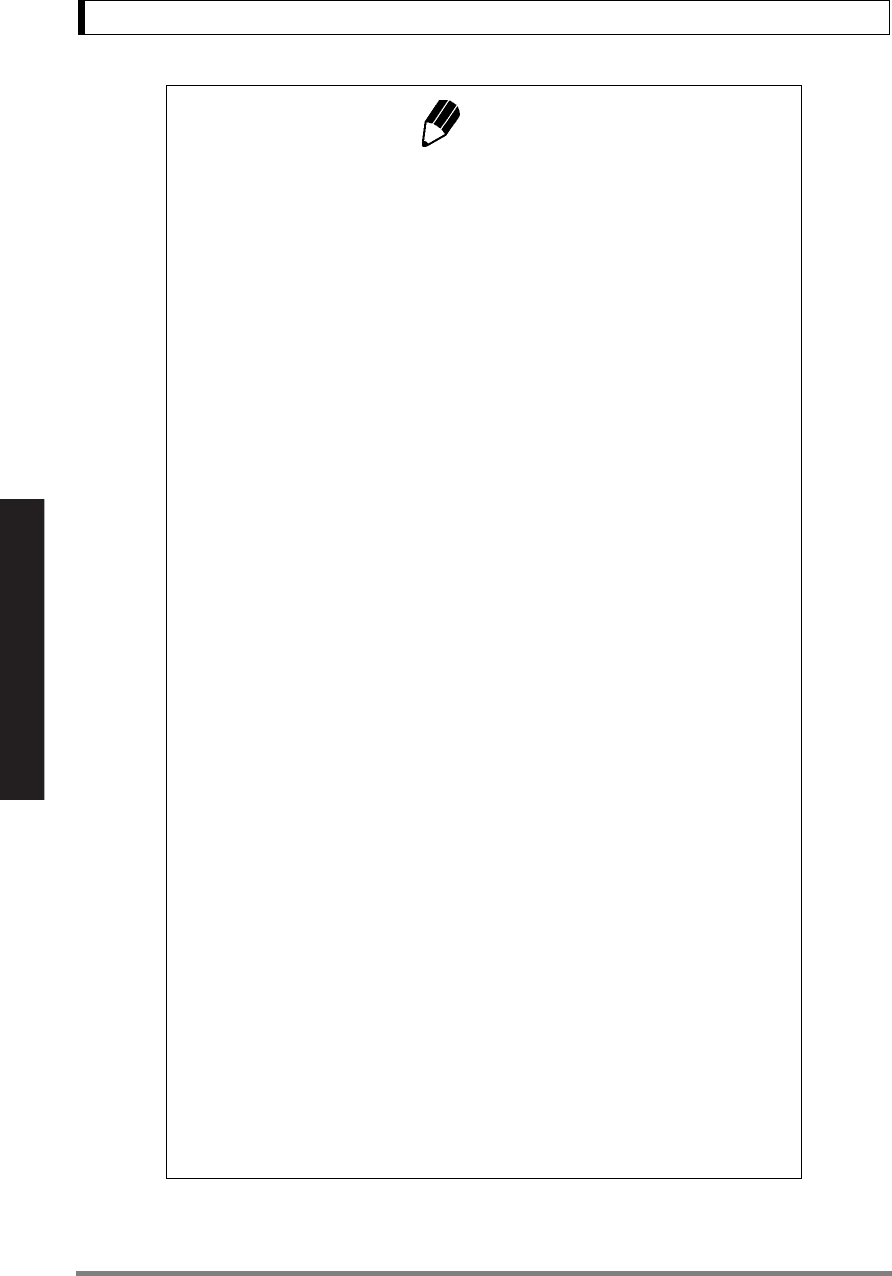
76
14. Application Functions
Read Chapter 7 Before Use of These Pages
Notes
• On the premise of weighing animated objects, the stability detection
band is automatically extended in the Animal Weighing mode. Repro-
ducibility of the measurement data is slightly less than with other modes.
If a larger stability detection band is selected with the menu (See 11.3.1),
stability detection is more readily made and the output of measurement
result usually becomes faster. However, the accuracy may become
poorer. When changing stability detection band, select according to the
specific measurement’s requirements on accuracy, observing the repro-
ducibility on the test run.
• If the balance is slow to automatically return to the zero display, set a
larger Zero Range value.
• Weighing unit cannot be changed when Animal Weighing is on.
•See 13.5 for details of Zero Range.
•See 11.3 for details of stability detection.
• When Menu Lock (7.5.3) is activated, operational condition of Animal
Weighing is also locked.
• When Menu reset (7.5.2) is performed, operational condition setting of
Animal Weighing is also returned to the default (Cond 1).
• Pretaring Value (13.7) function cannot be used with Animal Weighing
mode.
• Small animal bucket set (option, see A-3.) is recommended for weighing
small animals such as mice
• When the [POWER] key is pressed in the Animal Weighing standby
state, the power standby state is initiated.
• Animal Weighing mode setting can be cleared without menu operation,
by pressing the [POWER] key for about three seconds.
• Not more than one of these seven functions can be set at a time. Setting
the second one with the menu will automatically clear the previously set
function; Auto Print(13.3), Auto Zero(13.4), Peak Hold(14.3), Interval
Timer(14.4), Add-on mode(14.5), Animal Weighing mode(14.6), Formu-
lation mode(14.7).
• When minimum display has been switched to 10d (See 9.2), the opti-
mized Zero Range for 1d display may cause failure in the operation (e.g.
Data is not automatically output as animal is placed). Select optimal
Zero Range value again when minimum display has been changed (See
13.5 for details).
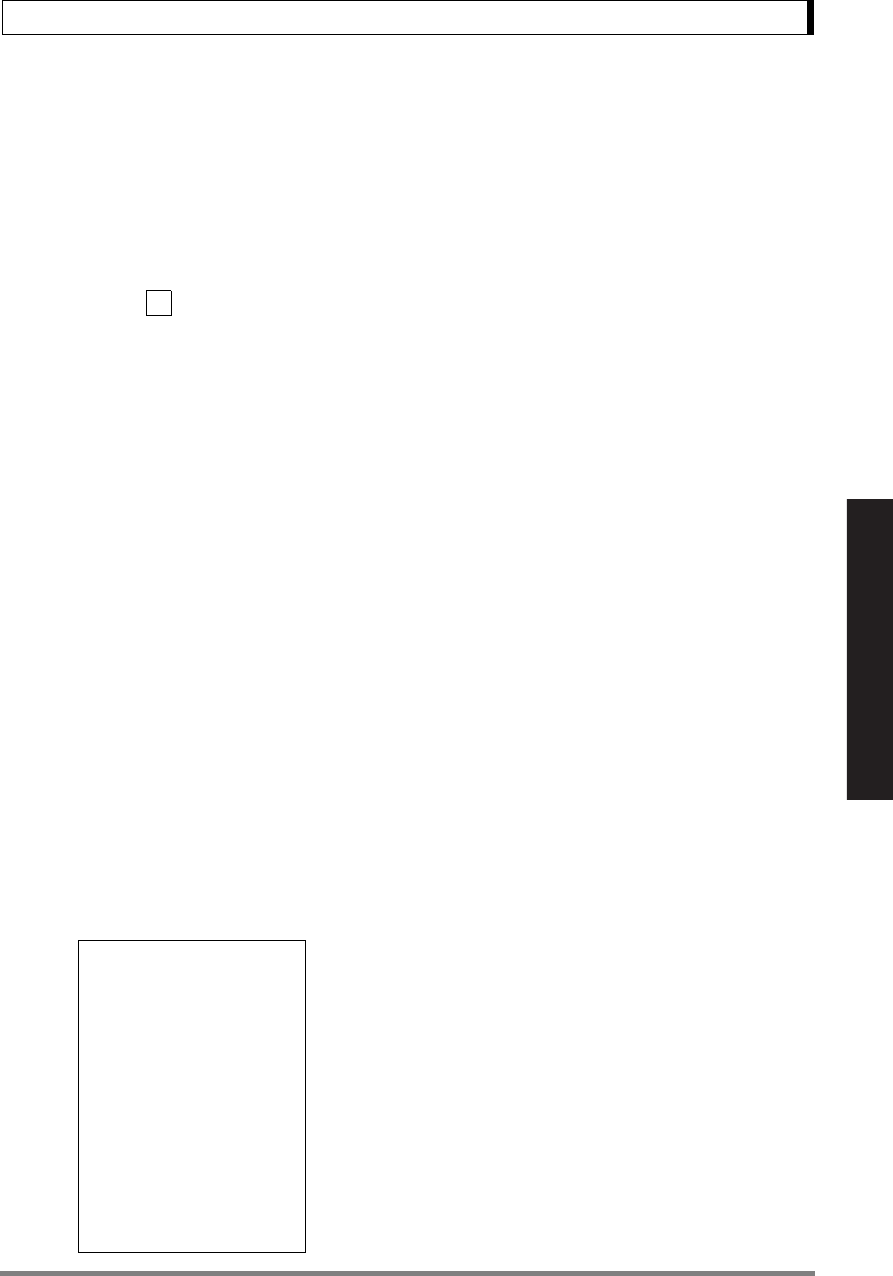
77
14. Application Functions
Read Chapter 7 Before Use of These Pages
14.7 Formulation Mode
This function is convenient for weighing in the components of a formulation. The mass of each compo-
nent is displayed and stored Every time a component is added and [PRINT] key is pressed, the mass
of that component is output through RS-232C or DATA I/O interface and the display will be automati-
cally zeroed. When all the components have been weighed, the masses are summed up and the total
mass is displayed and output by pressing [POWER] key.
Select menu item .
(Operation)
1When Formulation Mode is ON, the display
stands at Formulation stand-by status upon enter-
ing the mass display. Add-on symbol, Memory
symbol and Stand-by symbol are illuminated in
the display.
Place a container (if used) and press [O/T] key to
tare the display.
Note that taring with [O/T] key is not accepted
after [PRINT] key is pressed in the following step
2 until [POWER] key is pressed in the step 5.
2Press [PRINT] key. When external device is
connected, “--------- FORMULATION MODE ---------”
will be output.
3Load the first component and press [PRINT]
key. Upon stability is detected at a value higher
than five times Zero Range, the mass value will
be output with a numbering “CMP001 =”. The dis-
play will be automatically zeroed after that.
4Repeat step 3 until all the components have
been weighed.
5Press [POWER] key.
The total mass will be displayed and output to
external devices with a remark “TOTAL =”.
6Clear the pan.
Start the next set of measurements from the step 1.
51
---Formulation Mode---
CMP001 =
0.5361g
CMP002 =
0.5422g
CMP003 =
0.4488g
TOTAL =
1.5271g
Output example: 1st component is 0.5361g,
2nd is 0.5422g, 3rd is 0.4488g.
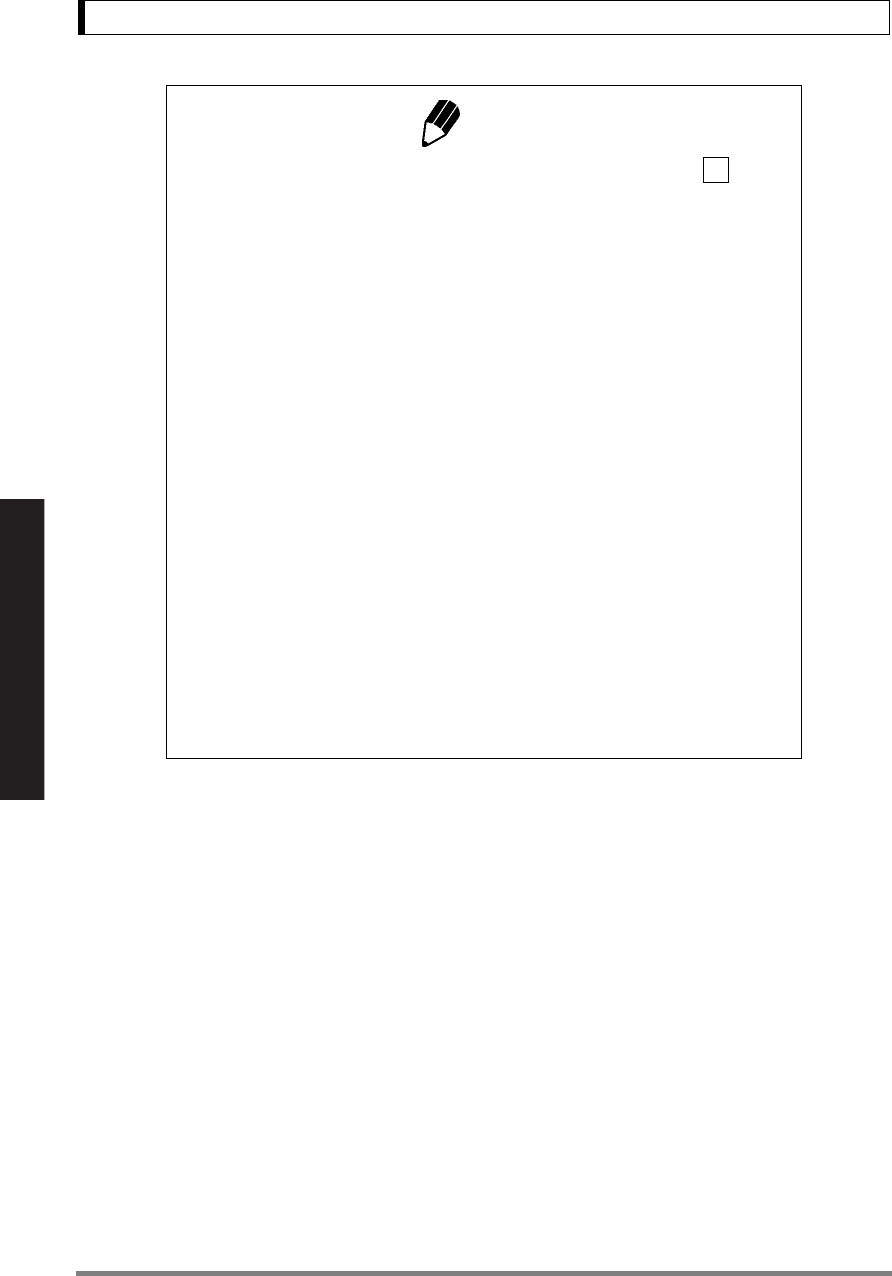
78
14. Application Functions
Read Chapter 7 Before Use of These Pages
Notes
• Set the Stability and Response to Pouring mode (menu item , See
11.2) if faster response is required.
• When the [POWER] key is pressed in the Formulation standby state, the
power standby state is initiated.
• Formulation Mode setting can be cleared without menu operation, by
pressing the [POWER] key for about three seconds.
•See 11.3 for details of stability detection.
•See 13.5 for details of Zero Range.
• Cannot be used together with Pretaring (13.7).
• Weighing unit (12.1) and minimum display (9.2) cannot be changed
when Formulation Mode is on.
• When Formulation mode is ON, fully-automatic span calibration by PSC
(10.3.2) or Clock-CAL (10.3.3) is not performed. Weight symbol keeps
blinking when span calibration is necessary. Span calibration with the
built-in calibration weight or external weights can be performed between
sets of measurements (Formulation stand-by).
• Not more than one of these seven functions can be set at a time. Setting
the second one with the menu will automatically clear the previously set
function; Auto Print(13.3), Auto Zero(13.4), Peak Hold(14.3), Interval
Timer(14.4), Add-on mode(14.5), Animal Weighing mode(14.6), Formu-
lation mode(14.7).
23
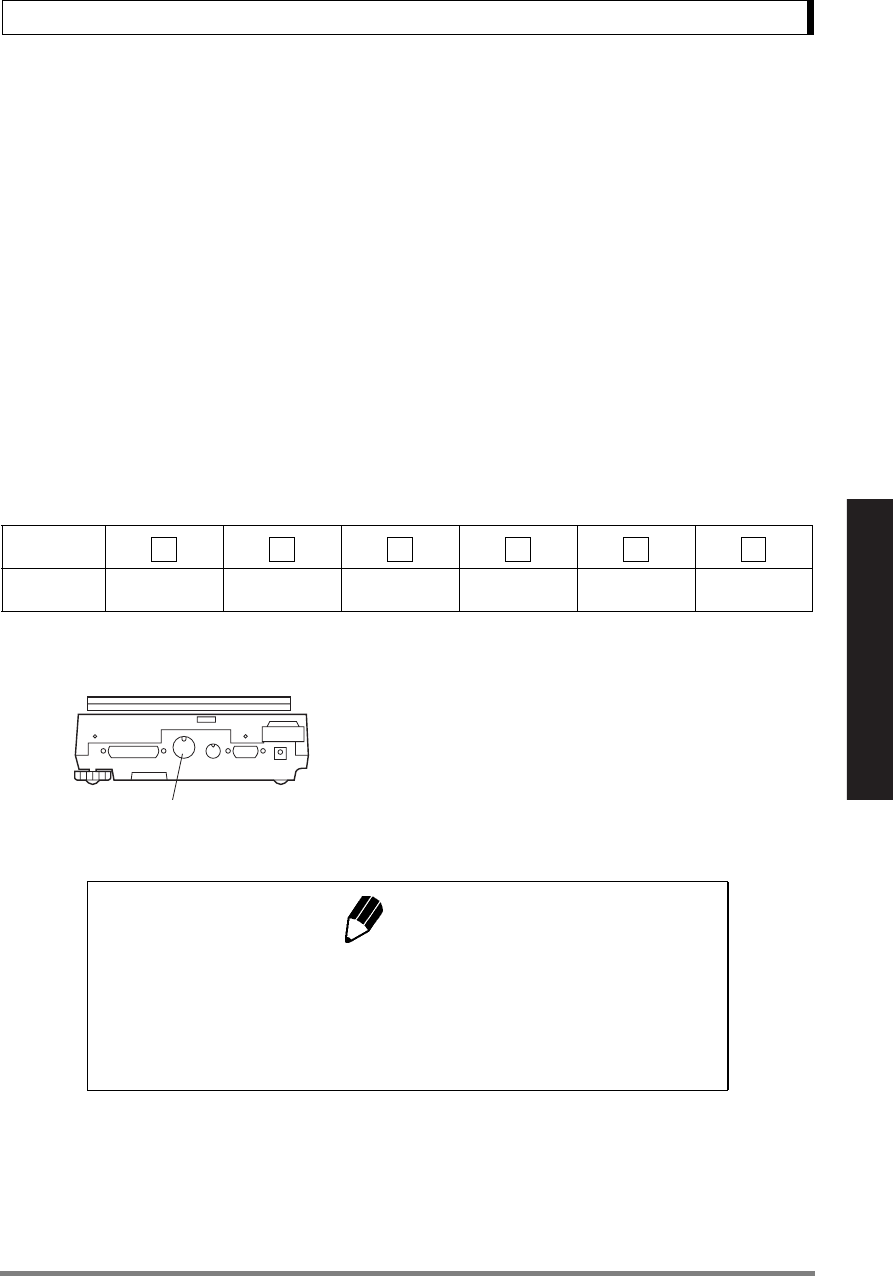
79
15. Connecting Peripheral Instruments
Read Chapter 7 Before Use of These Pages
15. Connecting Peripheral Instruments
(For WindowsDirect, refer to “6. WindowsDirect Function”)
A variety of peripheral instruments are available for use with the UW/UX series balance, such as an
electronic printer, keyboard or personal computer.
This chapter describes how to connect and communicate with peripheral instruments.
The details of the balance's communication settings are described in 15.3.
15.1 Electronic Printer
Shimadzu Electronic Printer EP-80, EP-60A can be connected.
1For the balance, select the default communica-
tion settings..
2Disconnect the power to the balance and the
electronic printer.
3Connect the DATA I/O connector of the balance
to the electronic printer using the attached cable
of the printer.
4First turn ON the power to the balance, then
turn ON the power to the electronic printer.
Menu item
number
Setting Handshaking,
Timer
Format,
EB type
Baud Rate,
1200 bps Parity, None Stop bit, 1 bit Delimiter, CR
76 77 83 89 92 94
DATA I/O Connector
Notes
• Read the instruction manual of the electronic printer.
• When using EP-80 simultaneously with WindowsDirect function, commu-
nication settings are different. Follow 6.2.1 for setting the balance.
•Date and time output: Press and hold the balance’s [PRINT] key for
about 3 seconds
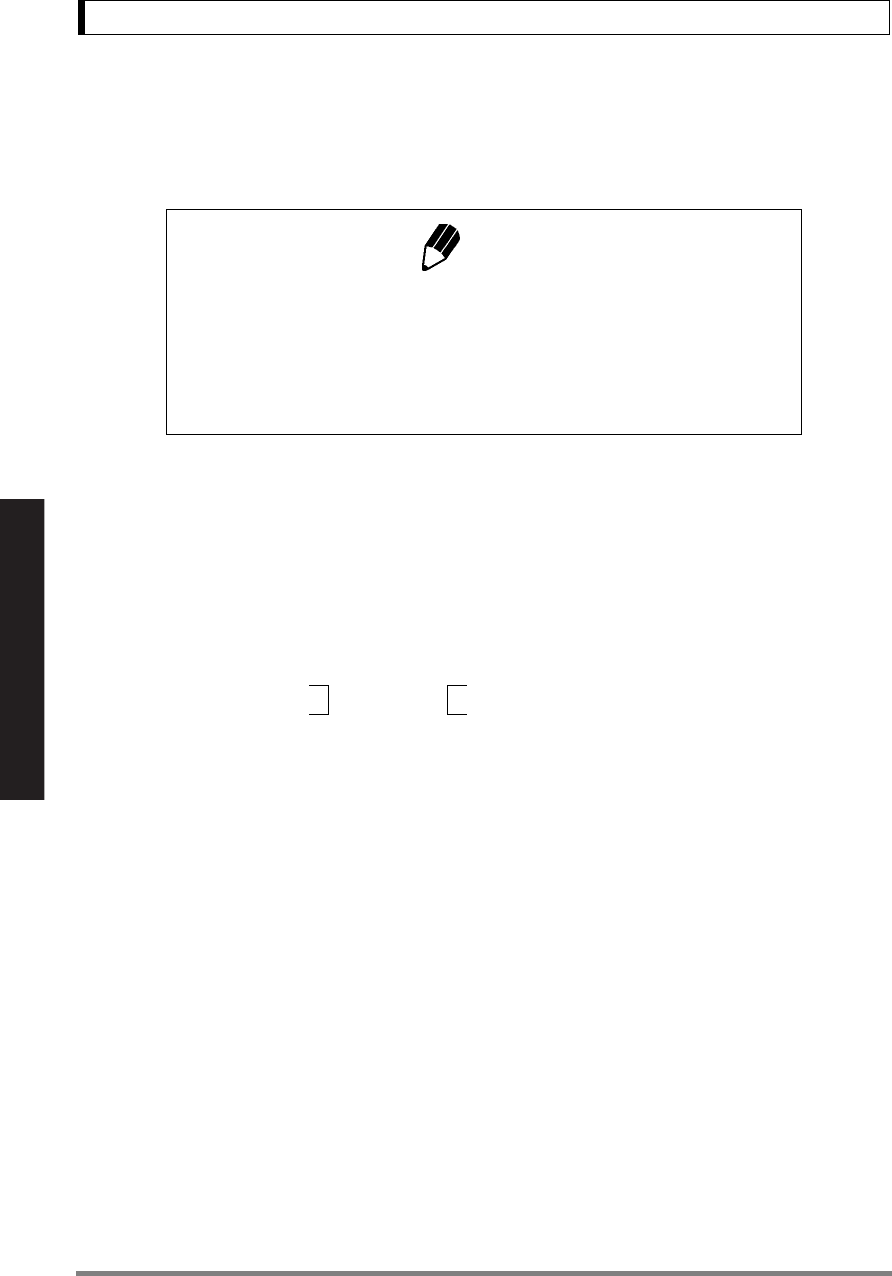
80
15. Connecting Peripheral Instruments
Read Chapter 7 Before Use of These Pages
15.2 Personal Computer - RS-232C -
15.2.1 Connecting the Cable
For DOS/V computers (D-sub9 pin) (Null-modem)
Notes
• The cable must have the correct connections as shown in the diagram
below.
• Cables with the connections shown below and the special accessory
RS-232 cable are not guaranteed to operate properly for all types of
computers and devices.
Computer side Balance side
RXD 2 --------------- 2 TXD
TXD 3 --------------- 3 RXD
DTR 4 --------------- 6 DSR
SG 5 --------------- 7 SG
DSR 6 --------------- 20 DTR
RTS 7 5 CTS
CTS 8 4 RTS
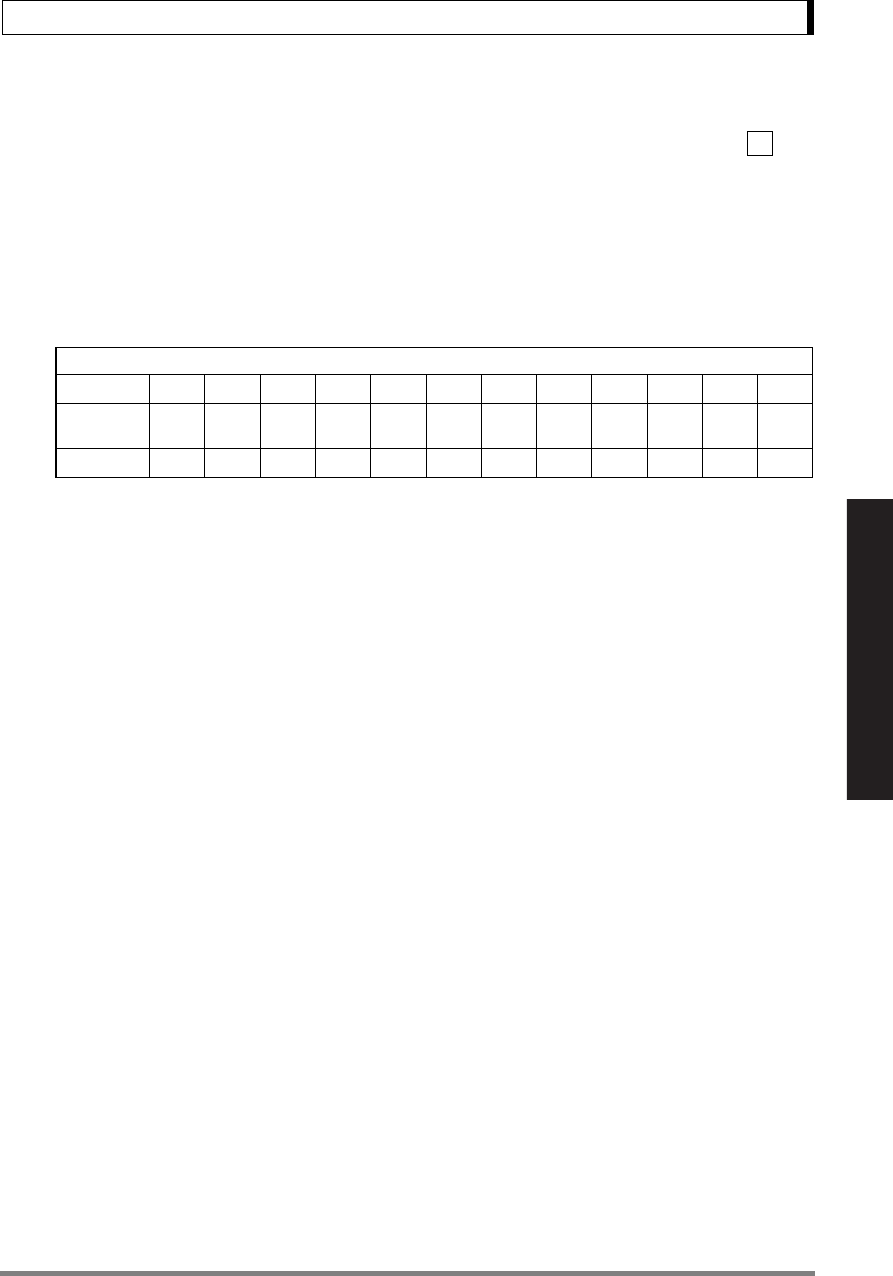
81
15. Connecting Peripheral Instruments
Read Chapter 7 Before Use of These Pages
15.2.2 Data Format
The detailed information on the standard format for Shimadzu electronic balances (Menu item , “EB
type”. Refer to 15.3.3) is given here.
(1) Basic format
An example of data format of a negative value (-186.65g) with delimiter of C/R is shown.
The data length varies depending on attached information, unit expression and delimiter as
explained in (2).
Remarks
Position 1: For a positive value, " " (space) (20H), and for a negative value, "-" (2DH) is
in this position.
Positions 2 to 9: The absolute value. When the numerical value does not use all the 8 posi-
tions, the code for space is entered to each excessive position as shown in
this example.
Positions 10,11: One or two letters indicating the weighing unit. As shown in this example,
the code for space is entered at position No.11 if only one letter is used for
the unit.
Position 12: Code for delimiter.
(2) Information of additional bytes
(i) Output with stability information
When outputting data with stability information (Refer to 15.2.3 (4)-(i)), either of the following
characters is added in front of Character No.1 in the example. Consequently, the data
becomes 1 byte longer.
When stable: S
When unstable: U
(ii) Verified balance as a legal measuring instrument
The brackets “[ ]” bordering auxiliary indicating device of legal measuring instrument can also
be outputted. In this case, “[” and “]” are inserted according to their positions in the weighed
data. They come to the positions before and after Position No.9 in the example. Conse-
quently, the data becomes 2 bytes longer.
(iii) Unit expressed with three letters
Some weighing units are expressed with three letters. Therefore one more byte is inserted
after Position No.11 in the above example. Consequently, the data becomes 1 byte longer.
Data length of this example: 12 bytes
Position 123456789101112
ASCII
code 2DH 20H 20H 31H 38H 36H 2EH 36H 35H 67H 20H 0DH
Data -186.65gC/R
77
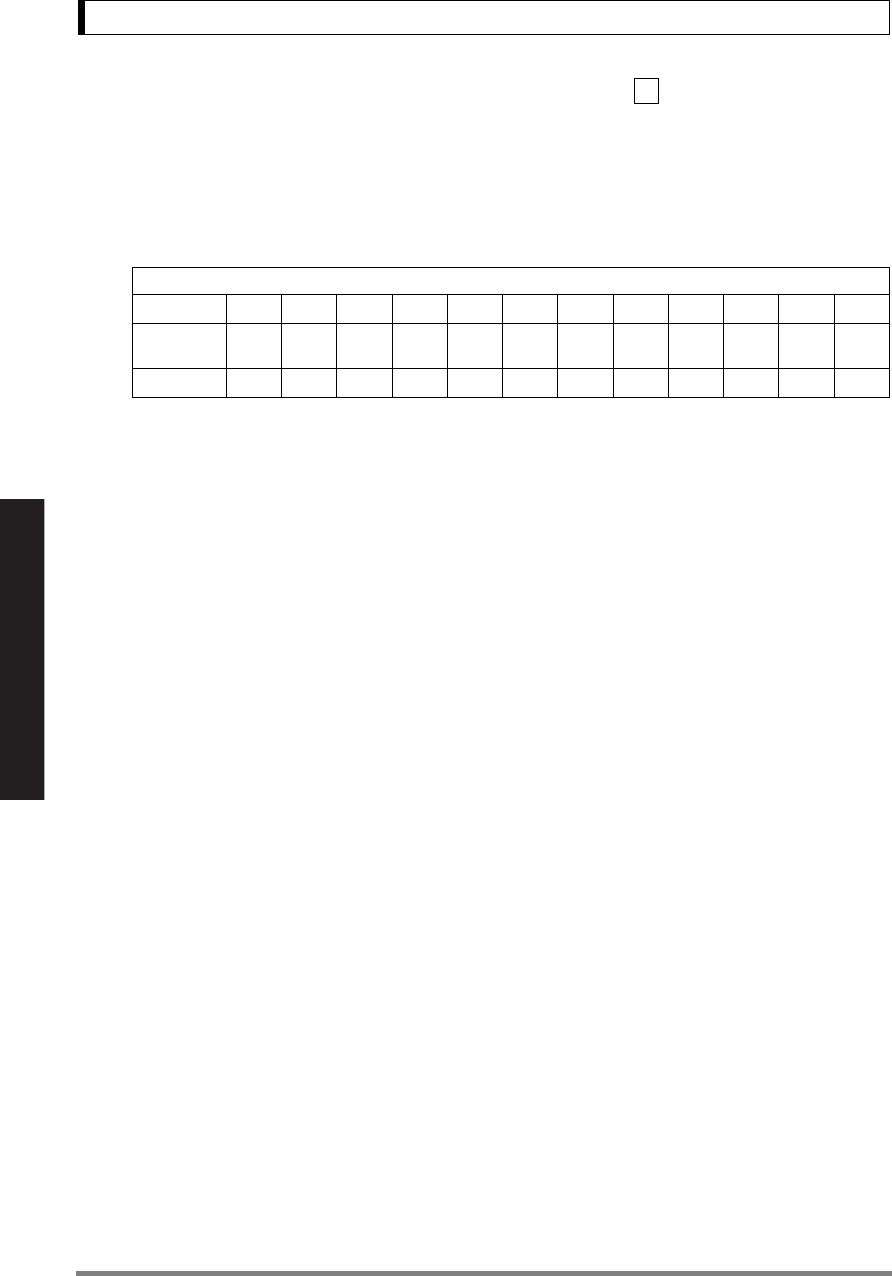
82
15. Connecting Peripheral Instruments
Read Chapter 7 Before Use of These Pages
(iv) When the delimiter “C/R+L/F” is selected (Menu item No. . Refer to 15.3.7.)
The delimiter information requires one more character. Therefore one more byte is added
after Position No.12 in the above example. Consequently, the data becomes 1 byte longer.
(3) Data format in case of “oL” or “-oL” (Overload)
The below is the data format for “oL”.
For “-oL” (negative overload), Position 1 is replaced with “-” (minus, ASCII code: 2DH).
The following parts appearing in “(2) Information of additional bytes” also apply to (3).
(i) Output with stability information
(iv) When the delimiter “C/R+L/F” is selected
Data length of this example: 12 bytes
Position 123456789101112
ASCII
code 20H 20H 20H 20H 20H 4FH 4CH 20H 20H 20H 20H 0DH
Data OL C/R
96
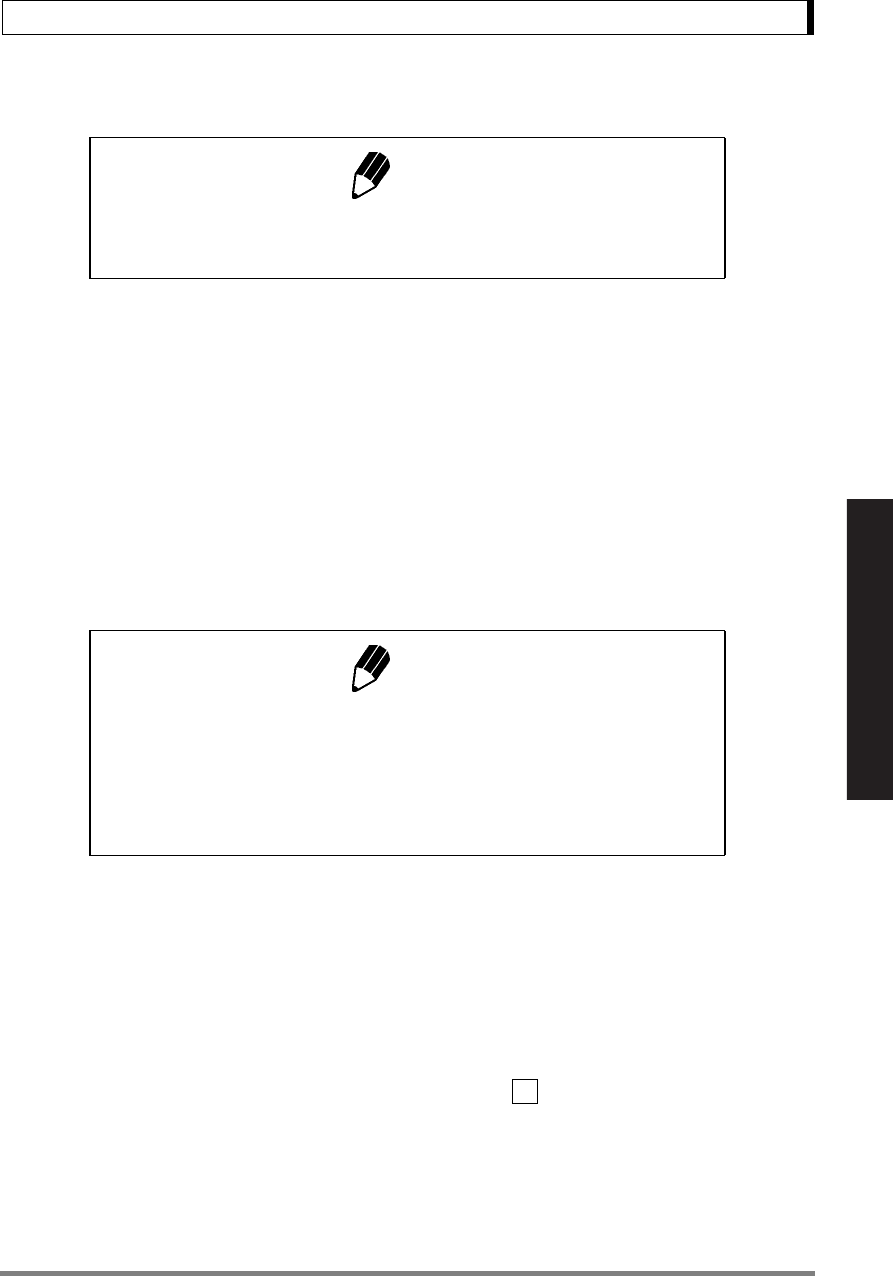
83
15. Connecting Peripheral Instruments
Read Chapter 7 Before Use of These Pages
15.2.3 Using Command Codes
(1) Commands that end with a number, character, or symbol other than [=]: Transmit to the balance
with a delimiter for each command code.
Example 1: PRINT<CR> ... The same operation as pressing the [PRINT] key
(2) Commands that end with a [=]: Transmit the number to the balance with a delimiter.
Example 2: TIME=1234 <CR> .. 12:34 is set as the current time.
Example 3: P.TARE=1.23 <CR> (example of type of the second decimal place).
...1.23g is set as a Pretare value.
Example 4: P.TARE=0.00 <CR> (example of the second decimal place)
...Clears (cancels) the Pretare value.
Example 5: MENU=4630 <CR> (4-digit number after [=])
This is the same in the following operation.
.. from mass display, press the [CAL] key five times, then press the [O/T] key
once and the press the [CAL] key six times. This returns to the same display
as if the [CAL] key was never pressed.
Press the [O/T] key once, then [CAL] key three times, and the [O/T] key
once more.
This example indicates that menu item (Anti-vibration mode) is selected.
Note
If communication conditions are incorrectly set, a communication error
message “ComErr” is displayed.
Note
Number of digits, decimal point, position of decimal point of the numeral
transmitted succeeding to ‘=’ are the same as the case of setting the
numeric value using the AKB-301 Application Keyboard.
Use the same number of decimal places as in the gram-display.
This restriction does not apply to USER=, SOLID=, and LIQUID=.
25
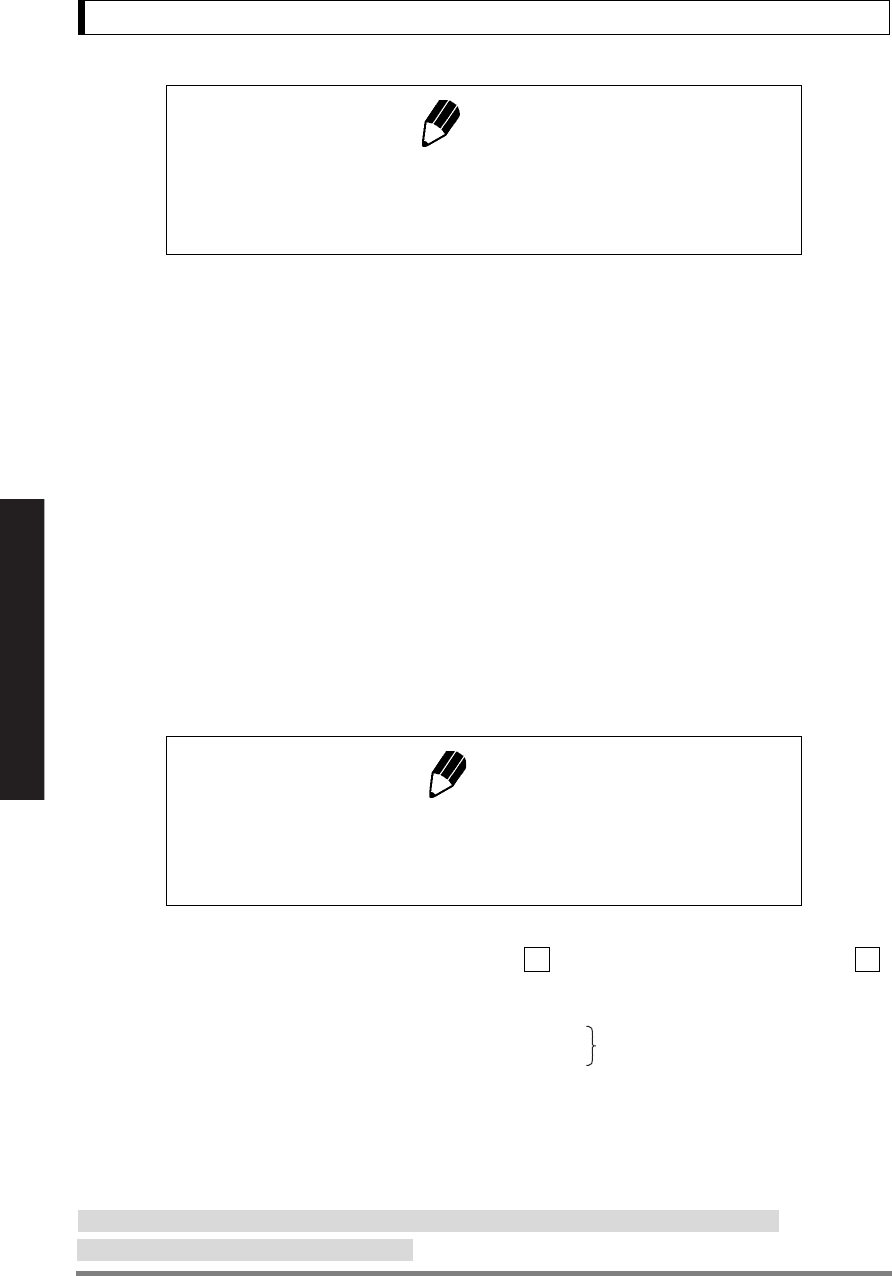
84
15. Connecting Peripheral Instruments
Read Chapter 7 Before Use of These Pages
Example 6: #=2.56 <CR>
Example 7: #=12.345.67 <CR>
A personal computer can instruct the weighing and display a specific number
on the balance.
With the commands in Example 6 &7, [#2.56] and [#12.345.67] are displayed
on the balance. When the operator presses the [PRINT] key, the character
string '2-56<CR>' and '12-345-67<CR> are output from the balance.
(3) Echo back command
The balance again transmits the character strings of N pieces included between an echo back
command ‘{‘ or ’}’ and the delimiter.
An unprocessed echo back command is not left in the receiving buffer of the balance, N ≤ 30.
Example 8: ABCDEFG12345<CR>
... After receiving this command, the balance outputs ABCDEFG12345<CR>.
The printer can print this character string.
(4) Command codes for Format EB type (menu item ) and Format Old EB type (menu item )
(i) Commands related to output
Notes
• If there is 0 in the four-digit number, the setting is complete at that point
and menu selection is ended.
• The result of this command varies depending on the type of the balance.
Note
Only capital alphabets and a part of symbols (decimal point, symbol etc.)
can be used when printing with an electronic printer. A maximum of 15
characters per line.
D01 Continuous output*
D03 Continuous output with stability information*
D05 Single output
D06 Auto Print setting (type of Auto Print is set separately)
D07 Single output with stability information*
D09 Release of continuous output and Auto Print
77 78
*Not applicable to a verified balance as a legal measuring instrument in the EU
(The balance continuausly outputs every about 80ms**)
**Handshake is “OFF” or “Hardware”
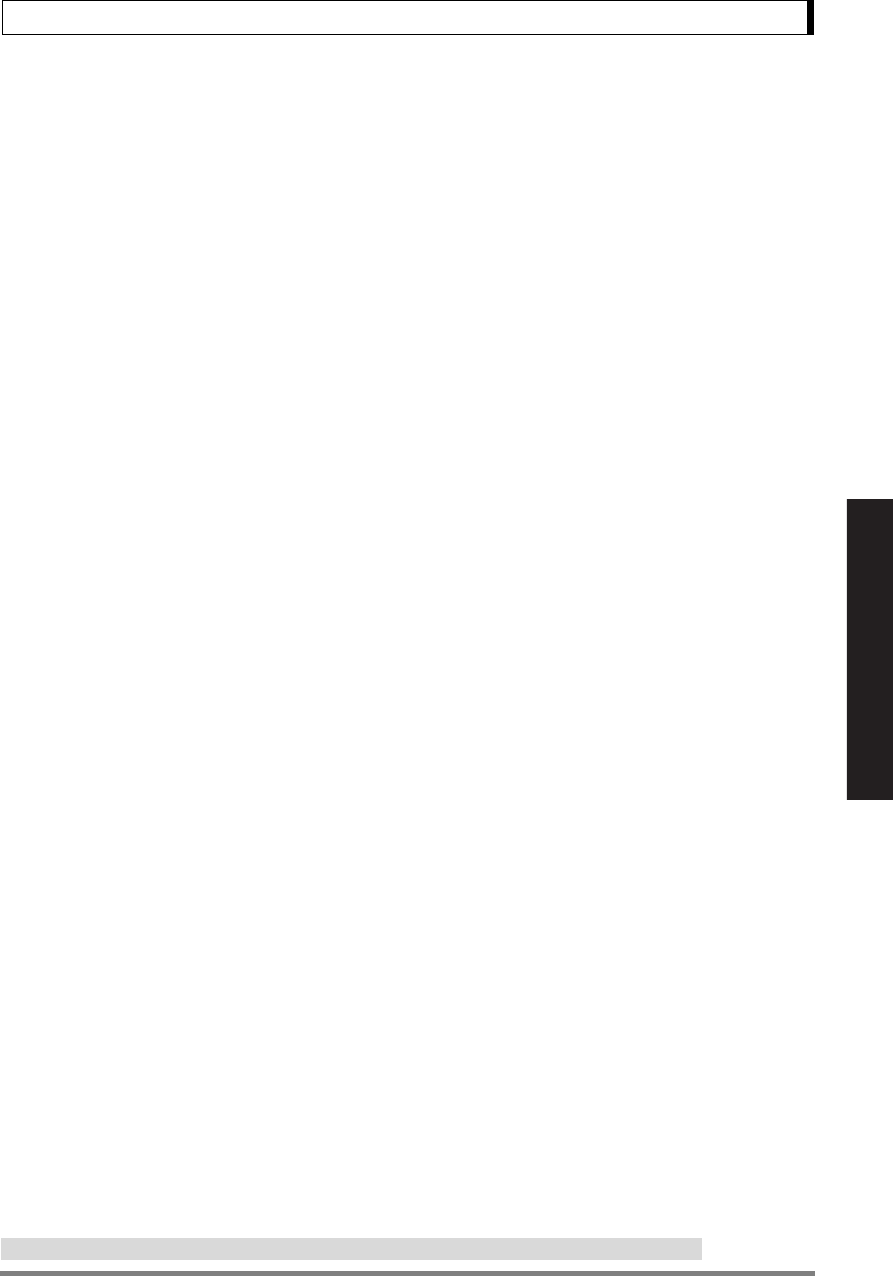
85
15. Connecting Peripheral Instruments
Read Chapter 7 Before Use of These Pages
(ii) Commands related to operation keys
(iii) Commands related to application measurement
(iv) Commands related to unit conversion
POWER Equivalent to the [POWER] key.
Q Equivalent to the [POWER] key.
MENU Equivalent to the [CAL] key.
TARE Equivalent to the [O/T] key.
T Equivalent to the [O/T] key.
UNIT Equivalent to the [UNIT] key.
PRINT Equivalent to the [PRINT] key.
POWER+ Equivalent to holding the [POWER] key for approximately 3 seconds.
MENU+ Equivalent to holding the [CAL] key for approximately 3 seconds.
UNIT+ Equivalent to holding the [UNIT] key for approximately 3 seconds.
PRINT+ Equivalent to holding the [PRINT] key for approximately 3 seconds.
RECALC Equivalent to the [RECALC] key of the AKB-301Application Keyboard.
C Equivalent to the [C] key of the AKB-301 Application Keyboard.
PEAK Sets the Peak Hold mode.*
AZERO Sets the Auto Zero mode ON.*
INTERVAL Sets the Interval Timer mode.*
MEMORY Sets the Formulation mode.
M Immediately operates after setting the Formulation mode.
ADDON Sets the Add-on mode.
+ Immediately operates after setting the Add-on mode.
A Sets the Animal Weighing mode.*
ANIMAL Sets the Animal Weighing mode.*
R Releases the Application weighing mode.
g Switches to “g” unit.
kg Registration of “kg” unit and switching.
mg Registration of “mg” unit and switching.*
PERCENT Registration of “%” unit and switching.
% Sets 100% when display is in “%” unit.
Gg ← → % switching.
PCS Registration of “PCS” unit and switching.
CT Registration of “carat” unit and switching.
MOM Registration of “momme” unit and switching.*
SDENSE Registration of “solid density” unit and switching.
LDENSE Registration of “liquid density” unit and switching.
CU Switches to “user” unit (Set the conversion coefficient beforehand.).
RSTUNIT Returns the default units.
*Not applicable to a verified balance as a legal measuring instrument in the EU
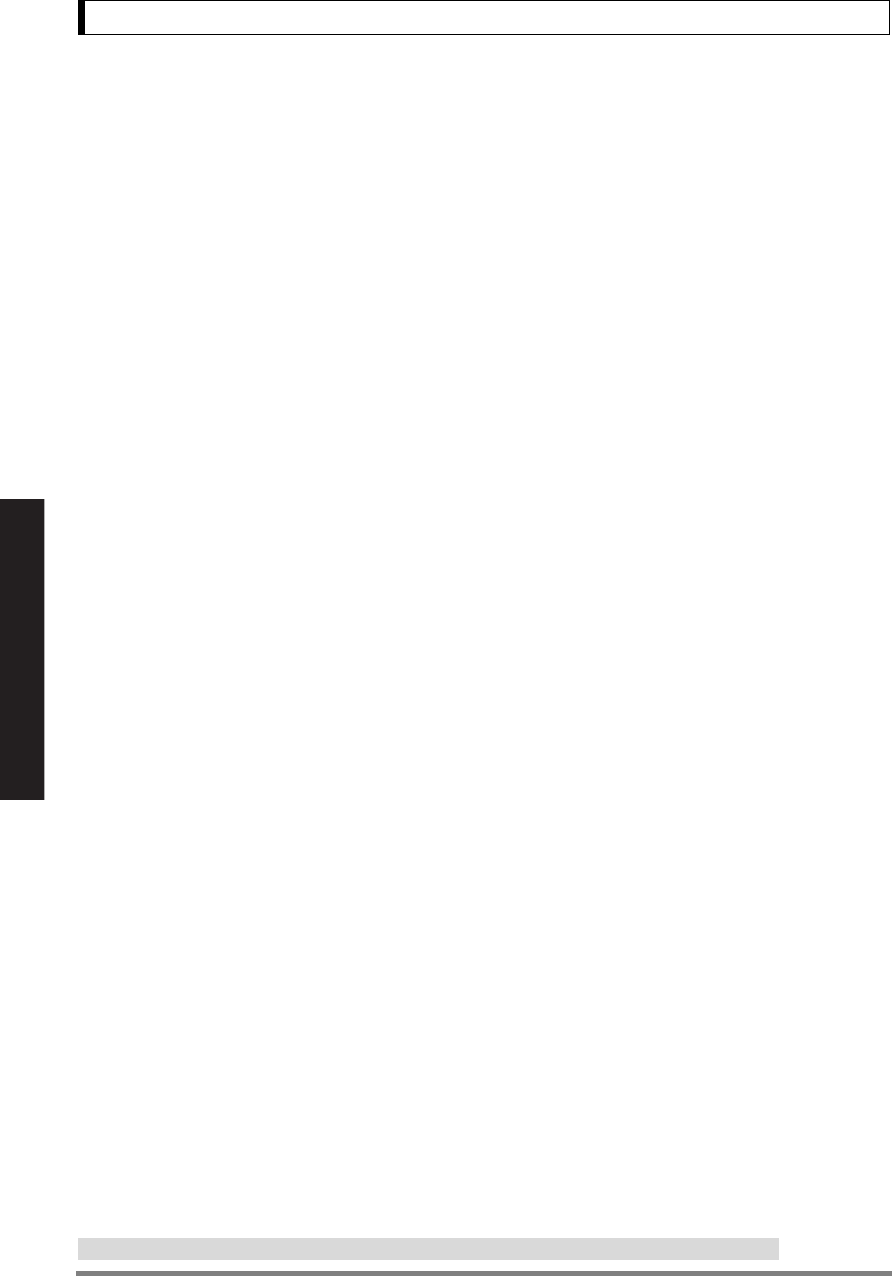
86
15. Connecting Peripheral Instruments
Read Chapter 7 Before Use of These Pages
(v) Readout commands of set value
(vi) Commands for numeric value setting
TARGET Readout of target set value.
LIMIT Readout of limit set value.
G.LO Readout of lower limit set value in Checkweighing Display 1.
G.LO Readout of upper limit set value in Checkweighing Display 1.
L.LO Readout of lower limit set value in Checkweighing Display 2.
L.UP Readout of upper limit set value in Checkweighing Display 2.
UW Readout of unit weight set value.
G/PCS Equivalent to g/PCS key.
CALWT Readout of external weights set value for span calibration.*
ACALT1 Readout of Clock-CAL time 1.
ACALT2 Readout of Clock-CAL time 2.
ACALT3 Readout of Clock-CAL time 3.
P.TARE Readout of Pretare set value.*
ZRNG Readout of Zero Range set value.
USER Readout of user unit conversion coefficient.*
VOL Readout of reference weight set value.
DENSE Readout of surrounding liquid density set value.
I.TIME Readout of Interval Timer set value.*
CALWT= Sets external weights value for span calibration.*
ACALT1= Sets Clock-CAL time 1.
ACALT2= Sets Clock-CAL time 2.
ACALT3= Sets Clock-CAL time 3.
P.TARE= Sets Pretare value.*
ZRNG= Sets Zero Range value.
UW= Sets unit weight.
USER= Sets user unit conversion coefficient.*
VOL= Sets volume of reference weight.
SDENSE= Sets surrounding liquid density.
I.TIME= Sets interval timer value.*
DATE= Sets the date.
TIME= Sets the time.
TARGET= Sets the target value.
LIMIT= Sets the limit value.
G.LO= Sets the lower limit value of Checkweighing Display 1.
G.UP= Sets the upper limit value of Checkweighing Display 1.
L.LO= Sets the lower limit value of Checkweighing Display 2.
L.UP= Sets the upper limit value of Checkweighing Display 2.
PCS= Sets the arbitrary loading piece.
#= Corresponds to numeral keys of AKB-301 Application Keyboard.
ID= Sets ID.
PASSSET= Sets PCAL password.*
PASS= Inputs PCAL password.*
*Not applicable to a verified balance as a legal measuring instrument in the EU
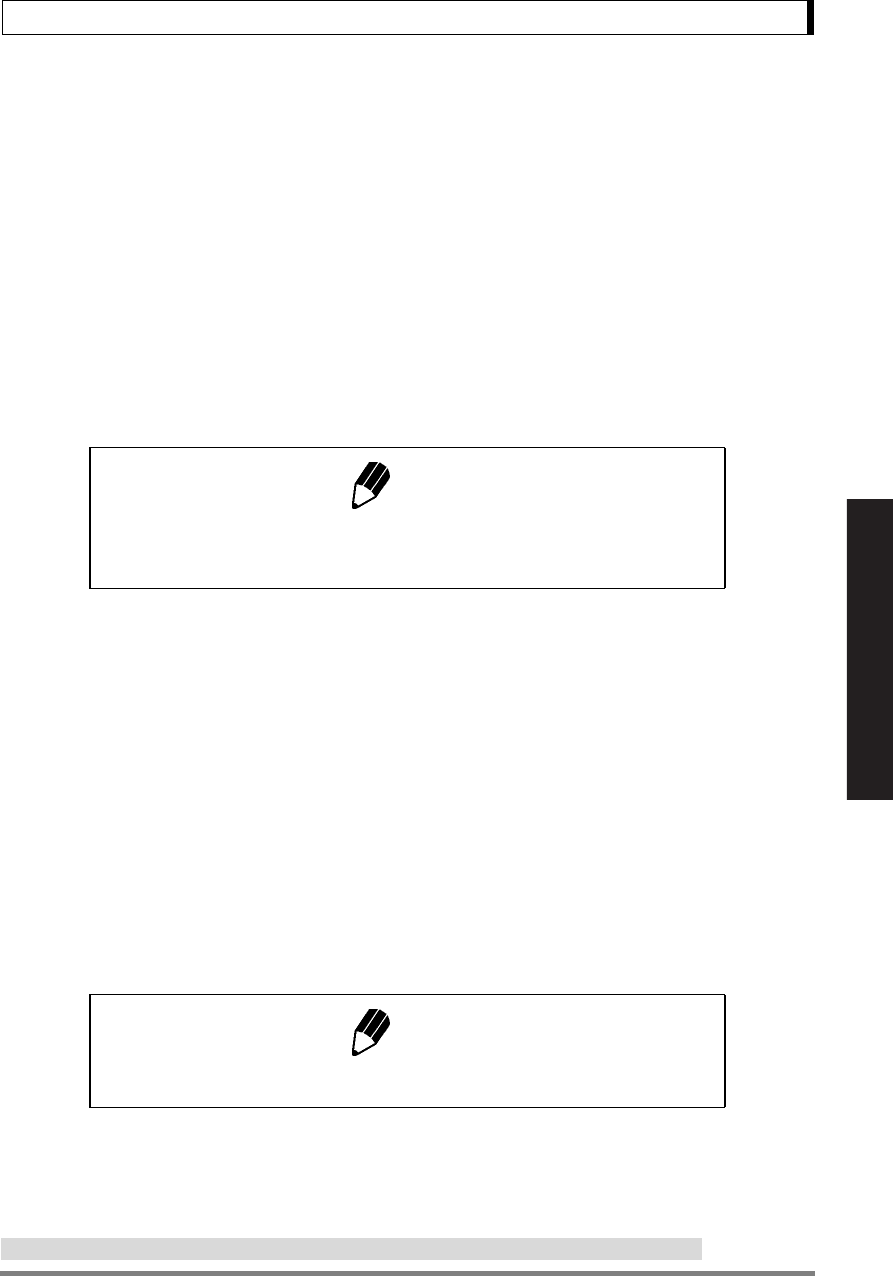
87
15. Connecting Peripheral Instruments
Read Chapter 7 Before Use of These Pages
(vii) Commands of special functions
(5) Compatible commands with Mettler Toledo® PR and SR series Electronic Balances
(6) Compatible commands with Sartorius® IS series Electronic Balances
CAL Enters Span Calibration mode.
C18 Enters Span Calibration mode.
LOCK Sets menu lock.
RELEASE Releases menu lock.
TIME Readout of date and time.
ADJCLK Adjusts ± 30 seconds.
RSTMN Menu reset.
MENU= Sets arbitrary menu.
{ Echo back.
} Echo back.
[α] Sets to Multi-Connection mode. (α represents a lower-case alphabet character.)
Note
For Multi-Connection mode, refer to Section “15.2.4 Multi-Connection
Mode”.
S One time output at a stable state
SI Immediate one time output*
SIR Continuous output*
SR Continuous output at a stable state
T Taring after stabilized
TI Immediate taring*
Z Zero setting (same as immediate taring)*
<ESC>P One time output
<ESC>T Taring
Note
<ESC> indicates escape code (1BH).
*Not applicable to a verified balance as a legal measuring instrument in the EU
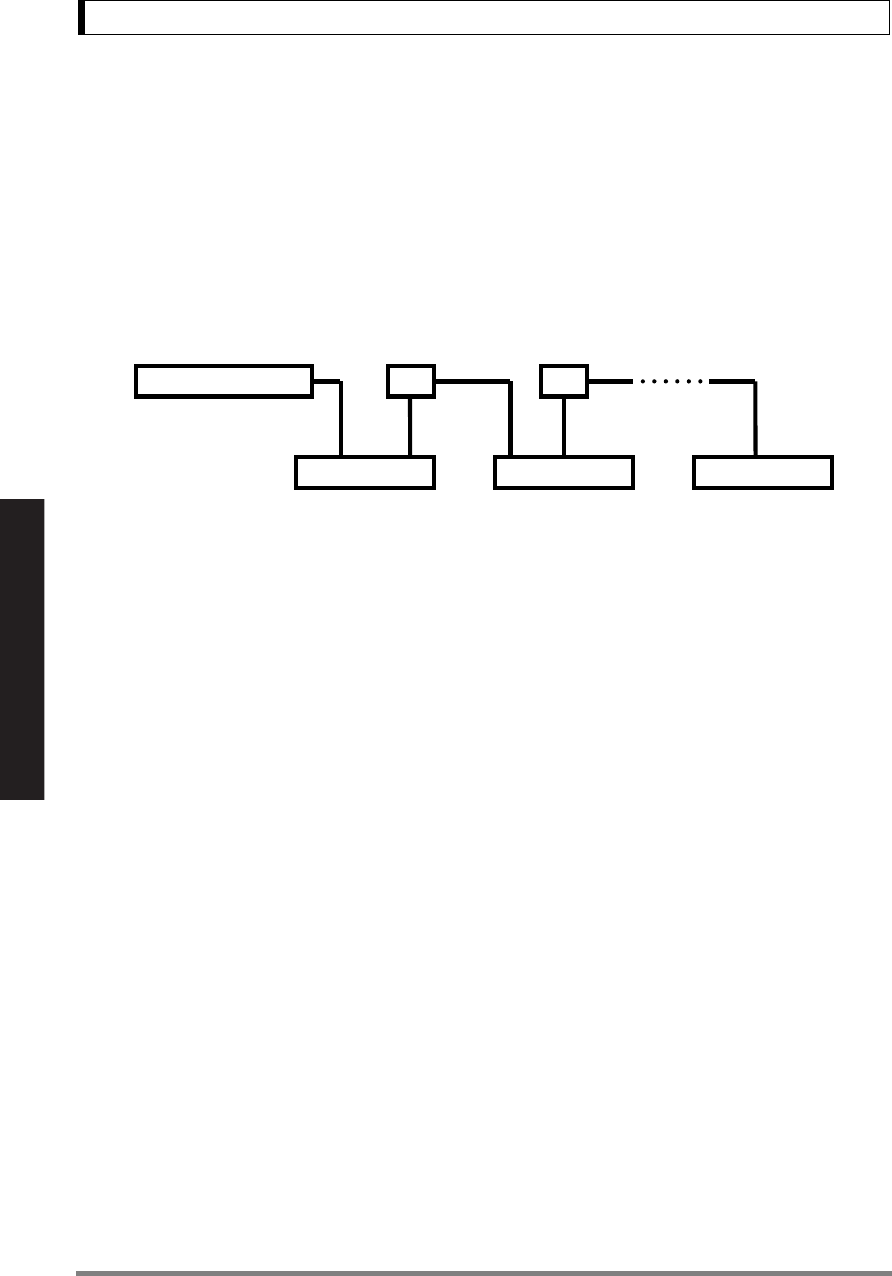
88
15. Connecting Peripheral Instruments
Read Chapter 7 Before Use of These Pages
15.2.4 Multi-Connection Mode
A maximum of 26 UW/UX series balances can be connected to one personal computer at the same
time. This is called “Multi-Connection mode.” To use the balance in this mode, prepare RS-232C
cables in the number of balances connected, and the optional IFB-102A RS-232C Interface.
Connecting Method
Example for connecting 10 units of UW/UX series balances to one personal computer is shown in the
diagram below.
Assignment of Identification Name
In this example (10 balances connected to one computer), assign the identification name in lower-case
alphabets.
Since 10th character of alphabet is “j,” assign “j” to the balance closest to the personal computer, “i” to
next closest balance, and so on, back to “a.”
Setting to Multi-Connection Mode
1Adjust the communication menu settings of all
the balances to the specification of the personal
computer, and then, turn off the power to all bal-
ances.
2Start supplying the power to the whole system.
Wait until all balances display OFF.
3Send “[α] <delimiter>” from the personal com-
puter.
α is the name of the balance next to the personal
computer. In the example above, lower-case “j.”
This command is valid only one time after turning
the power ON.
Respective balances automatically enter the
Multi-Connection mode and the mass is dis-
played.
Personal computer IFB IFB
UW or UX [j] UW or UX [i] UW or UX [a]
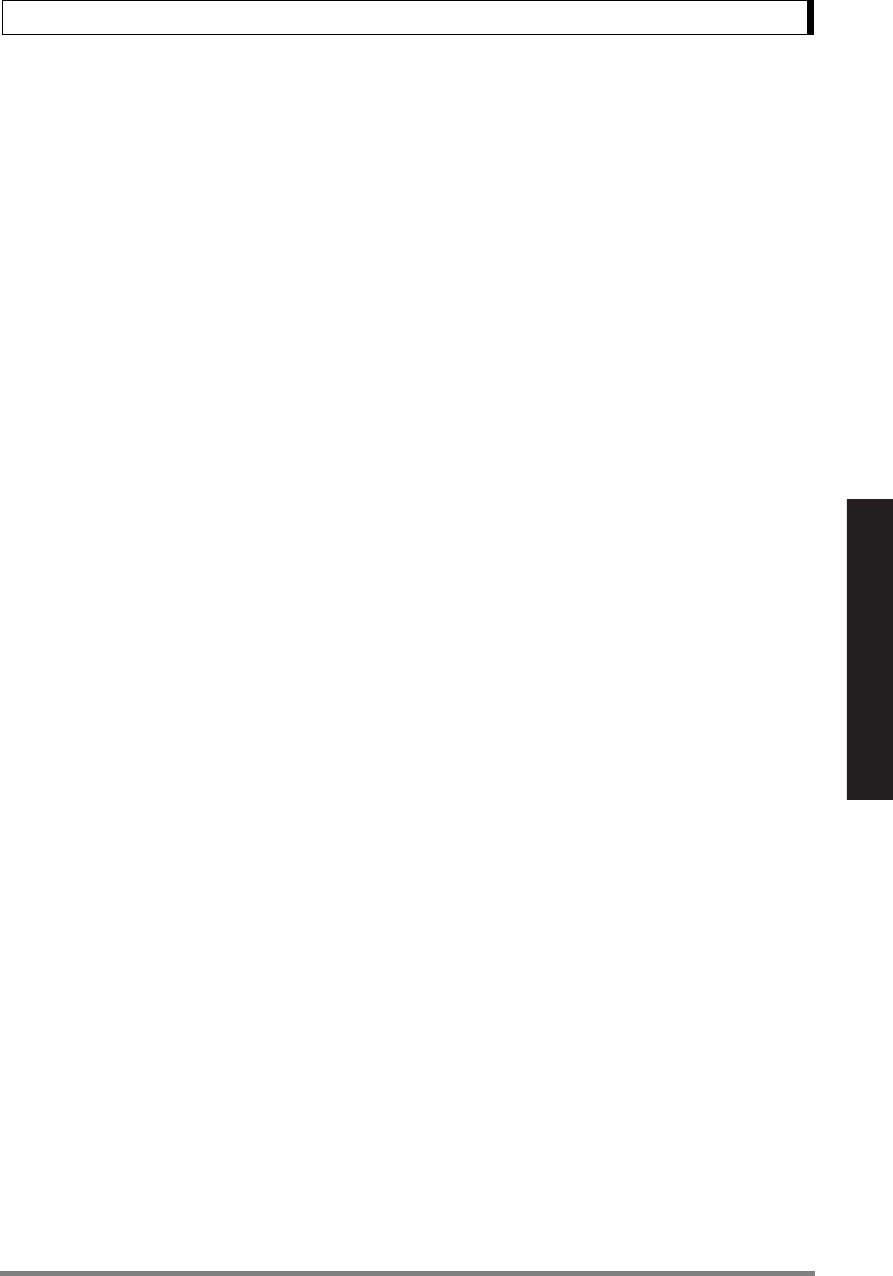
89
15. Connecting Peripheral Instruments
Read Chapter 7 Before Use of These Pages
On this process, the name smaller than the sent
command by one, i.e. “[i] <delimiter>”, is returned.
4This procedure completes the setting to the
Multi-Connection mode.
Command Codes in the Multi-Connection Mode
Only the commands shown below are valid in the Multi-Connection mode.
(α is the name of the balances.)
Format of Output Data from the Balance
The output data from the balance “α” is performed with the following format.
“[α]” data <delimiter>
Format of the load data is the same as the normal output form (Format EB type).
Operation is not guaranteed for the data containing characters, such as printing of date, time, and cali-
bration document etc.
BALANCE (No) Command (PC) RETURN DATA (PC)
a [a] PRINT [a] PRINT
0.0g
b [b] PRINT [b] PRINT
0.0g
c [c] PRINT [c] PRINT
0.0g
d [d] PRINT 0.0g
(nearest to PC) (No Data)
[α]TARE Same as the operation of pressing the [O/T] key of the balance “α”.
[α]T Same as the operation of pressing the [O/T] key of the balance “α”.
[α]POWER Same as the operation of pressing the [POWER] key of the balance “α”.
[α]Q Same as the operation of pressing the [POWER] key of the balance “α”.
[α] PRINT Same as the operation of pressing the [PRINT] key of the balance “α”.
[α]D05 Same as the operation of pressing the [PRINT] key of the balance “α”.
[α]D07 Same as sending the D07 command to the balance “α”.
[α]UNIT Same as the operation of pressing the [UNIT] key of the balance “α”.
[α]CAL Same operation as sending the CAL command to the balance “α”.
[α]UNIT+ Same as the state of holding down the [UNIT] key of the balance “α”.
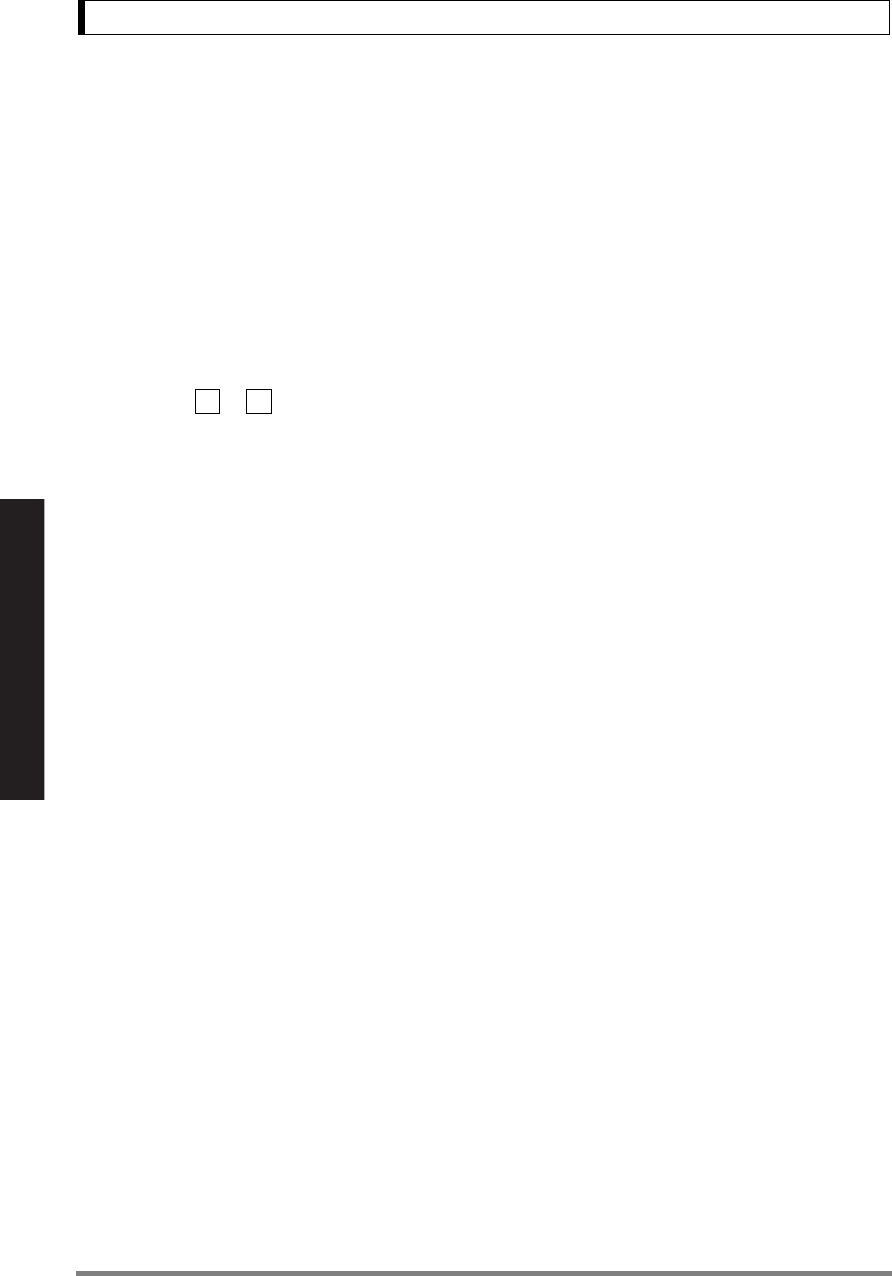
90
15. Connecting Peripheral Instruments
Read Chapter 7 Before Use of These Pages
Restricted Items in the Multi-Connection Mode
• Multi-Connection mode is not designed for each balance to independently send the data.
This mode is for sampling the data by control of multiple balances with one PC. This is not the func-
tion to support multiple balances for sending the data separately.
When multiple number of data and commands exist on the system at the same time, the balance
may not operate normally. For example, multiple data may exist simultaneously on the system when
using multiple balances in the Application Measurement mode such as Auto Print or Continuous
Output, or pressing the [PRINT] key. Normal operation cannot be guaranteed.
• Peripheral instruments connected to the DATA I/O or IFB-102A connector, such as an EP-50 Elec-
tronic Printer, cannot be used.
• The communication formats can only be used with “Format EB type”. Delimiters cannot be used with
menu items or (setting for WindowsDirect).
• It will take an average 0.05×N seconds for the data from the personal computer to reach balance unit
N, even at setting of 38400 bps. Also, it will take almost the same time for the data from the balance
in the Nth position to reach the personal computer.
Cancellation of Multi-Connection mode
Multi-Connection mode cannot be canceled unless the power for all balances is turned OFF.
97 98
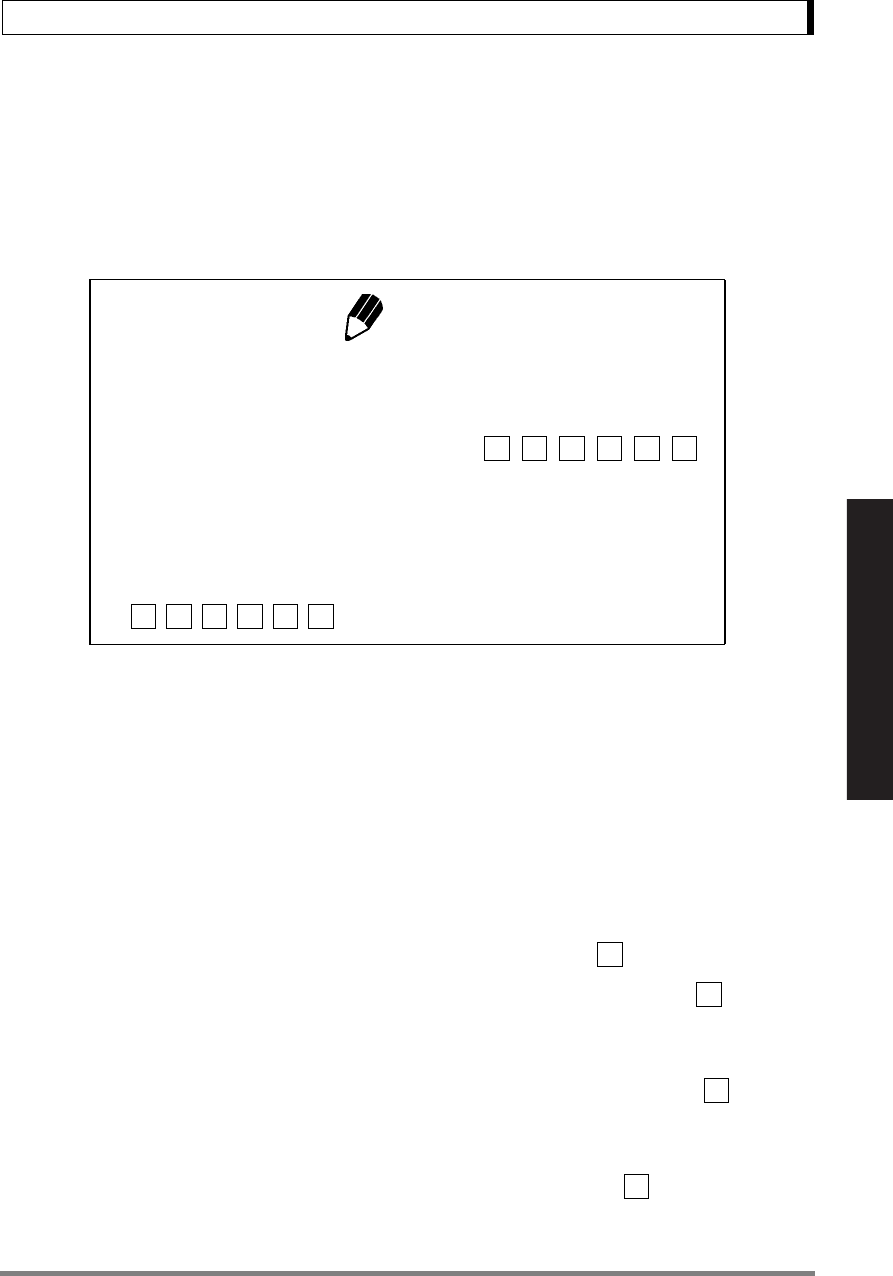
91
15. Connecting Peripheral Instruments
Read Chapter 7 Before Use of These Pages
15.3 Communication Setting
15.3.1 Overview
This menu is used to set the specifications for communication between the balance and a personal
computer or electronic printer.
15.3.2 Handshaking
Handshaking determines whether the peripheral equipment can receive communication data from the
balance. This function does not relay the status of the balance to the peripheral equipment.
The balance is able to receive as long as there is space in the receiving buffer of the balance. This
function operates once “oFF” is displayed, operation in other states is not guaranteed.
When the balance output is retained by handshaking, the display of the balance is locked. Determine
the specifications for handshaking.
To have software handshaking not performed, select menu item .
To have software handshaking performed as the following, select menu item .
After the balance receives X-OFF (13H), the balance output is retained.
After the balance receives X-ON (11H), the balance output is initiated.
To have hardware handshaking performed as the following, select menu item .
When DTR is OFF, the output from the balance is retained.
When DTR is ON, the output from the balance is initiated.
To have timed hardware handshaking performed, select menu item .
Notes
• This menu affects both the RS-232C and DATA I/O at the same time.
For the instrument to be connected to the DATA I/O connector such as
an electronic printer, select the communication setting of the balance to
the default settings, which are menu items , , , , , .
However, select WindowsDirect setting (6.2.1) and follow the manual of
the electronic printer when using EP-80 or EP-50WIN Electronic Printer
simultaneously with WindowsDirect.
• When WindowsDirect function is set by the procedure described in
6.2.1, the communication settings are the same as selecting menu items
, , , , , .
76 77 83 89 92 94
74 77 81 89 92 97
73
74
75
76
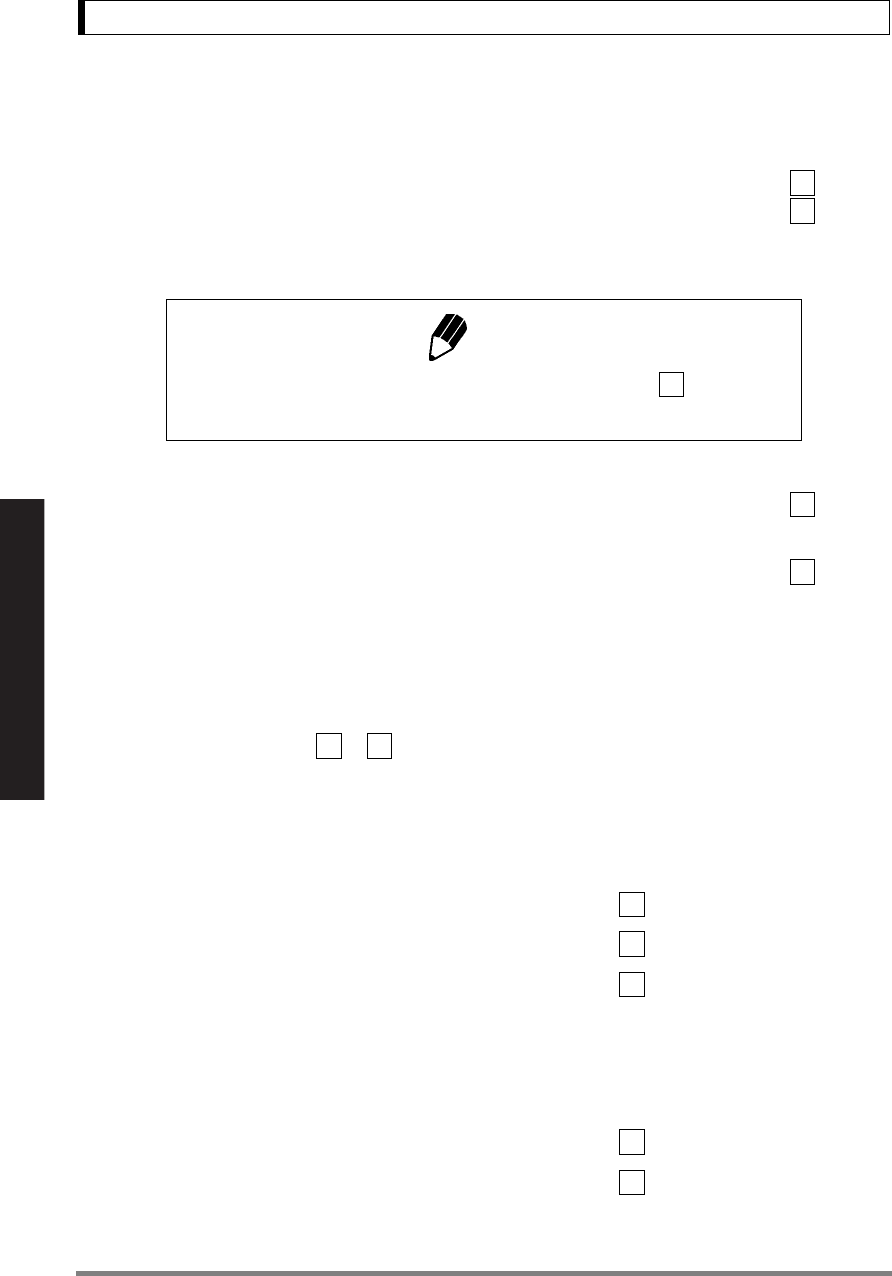
92
15. Connecting Peripheral Instruments
Read Chapter 7 Before Use of These Pages
15.3.3 Format
Set the balance output data format.
The standard format for the Shimadzu electronic balance: Select menu item .
The old output format for the Shimadzu electronic balance: Select menu item .
The old output format is employed in the following models.
EB-500, 5000, 280, 2800, AEL-1600, EB-50K (except -15)
Compatible format for the PR and SR series of Mettler-Toledo electronic balances. Available
commands, functions and responses are limited: Select menu item .
Compatible format for the IS series of Sartorius electronic balances. Available commands,
functions and responses are limited: Select menu item .
15.3.4 Communication Speed
Select the communication speed (300, 600, 1200, 2400, 4800, 9600, 19200, or 38400 bps).
Number of “b-xxx” shows bps (bits/second). Baud rate and bps are the same value.
Select one of the menu items to .
15.3.5 Parity / Bit Length
Select the parity and bit length.
No parity, 8-bit length: Select menu item .
Odd number parity, 7-bit length: Select menu item .
Even number parity, 7-bit length: Select menu item .
15.3.6 Stop Bit
Select the number of stop bits.
Stop bit 1: Select menu item .
Stop bit 2: Select menu item .
Note
In this format, the number of the lowest place of menu item is assigned
to identify the balance.
77
78
70
79
80
81 88
89
90
91
92
93
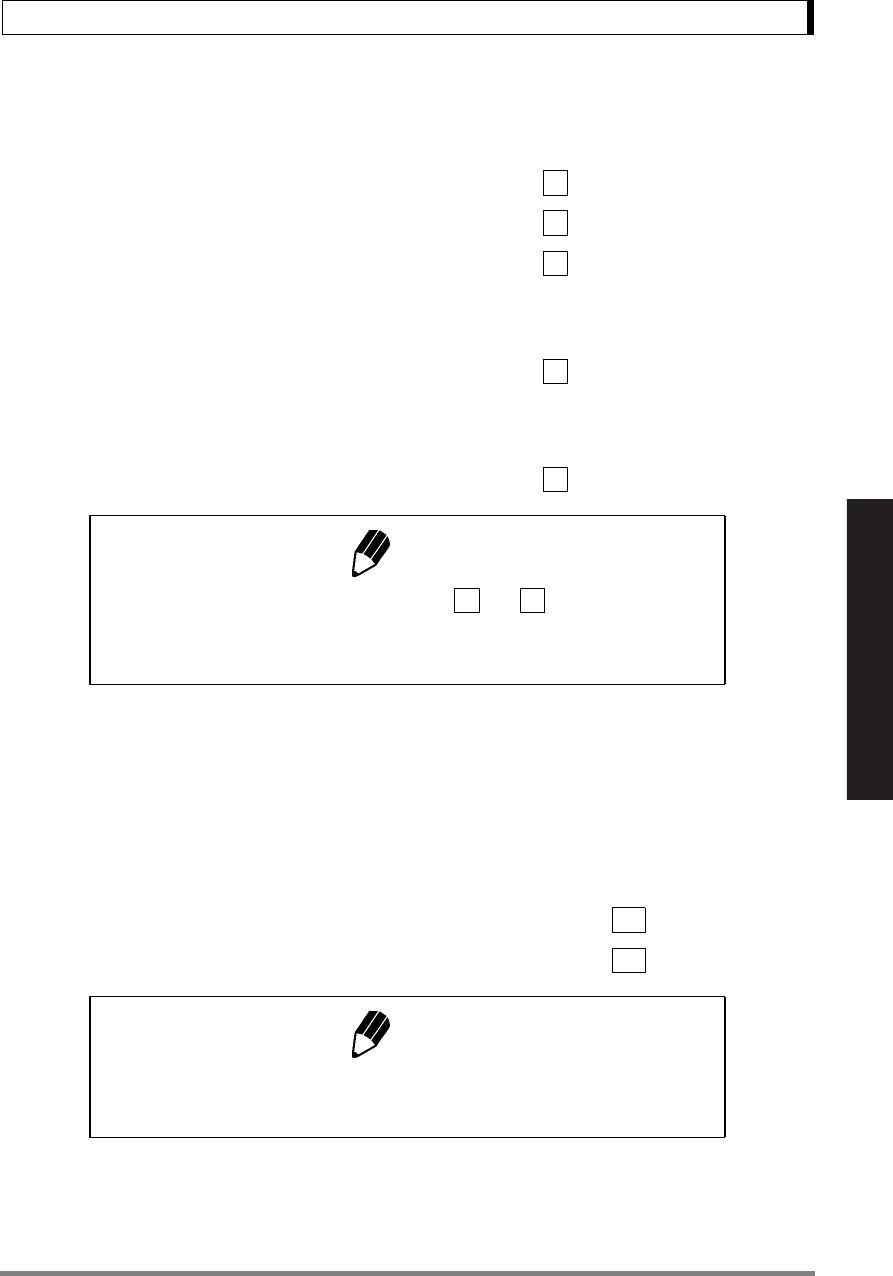
93
15. Connecting Peripheral Instruments
Read Chapter 7 Before Use of These Pages
15.3.7 Delimiter
The “delimiter” is used to separate individual pieces of data or commands. Set the delimiter as follows:
Set to CR(0DH): Select menu item .
Set to LF(0AH): Select menu item .
Set to CR+LF(0D0AH): Select menu item .
WindowsDirect setting (down) :
equivalent to pressing the Enter key of the computer after typing the value:
Select menu item .
WindowsDirect setting (right) :
equivalent to pressing the right arrow key of the computer after typing the value:
Select menu item .
15.4 Decimal Point Symbol in Output Data
The decimal point symbols in the outputted data to external devices can be selected from “.” (period) or
“,” (comma) depending on your preference. Note that the decimal point expression on the balance dis-
play is always with “.” (period).
To select “.” as outputted decimal point, select menu item number . “dECP-Pr”
To select “,” as outputted decimal point, select menu item number . “dECP-Cn”
Note
Settings for “WindowsDirect” (menu items and )
When these menu items are selected, it is not possible to send commands
to the balance from the peripheral instruments.
Note
The setting made here in “Decimal Point Symbol in Output Data” will not
be cleared with Menu reset (See 7.5.2).
94
95
96
97
98
97 98
72a
72b
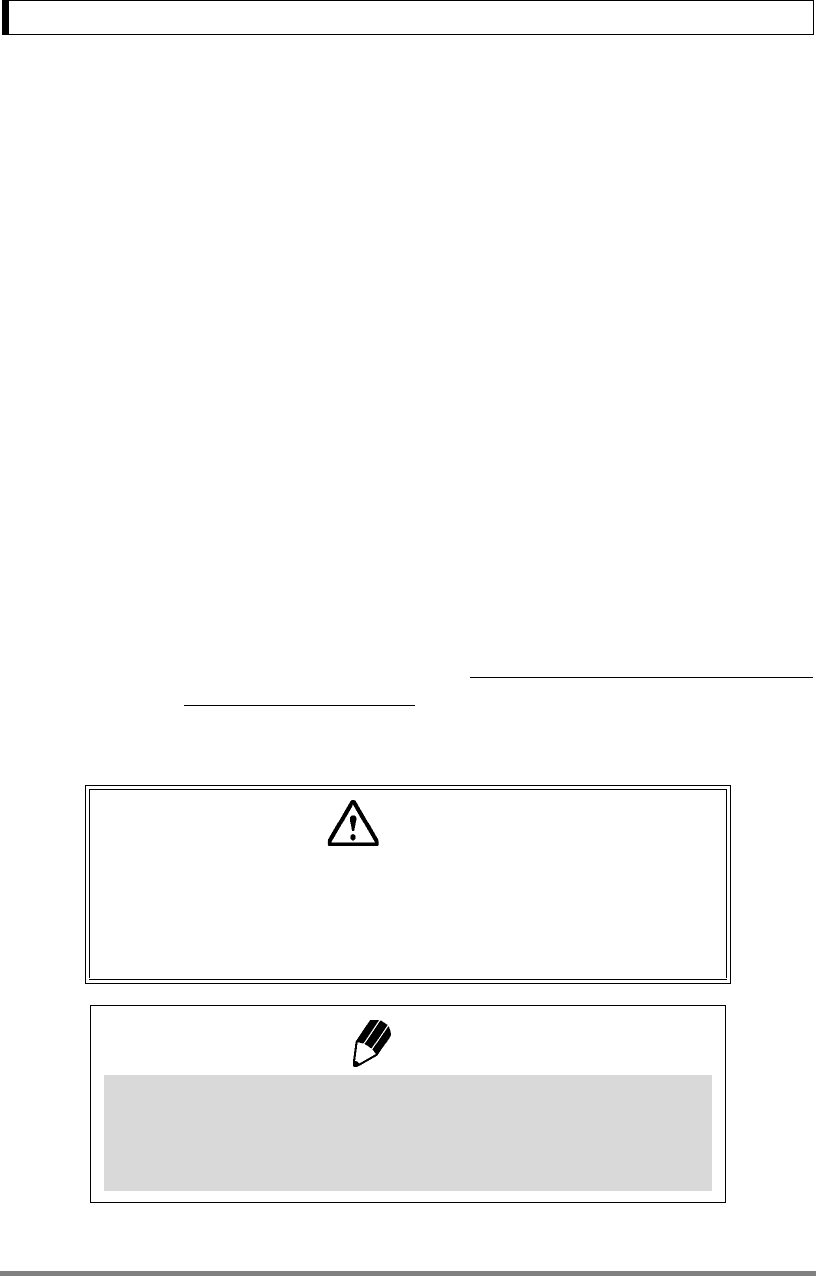
94
16. Maintenance and Transportation
16. Maintenance and Transportation
16.1 Maintenance
Use a soft damp cloth containing a neutral detergent to clean the balance.
Avoid using organic solvents, chemicals, or dusting sprays as they may damage the coatings of the
balance or the display panel.
Attach the protective in-use cover (standard accessory) when the balance is used in an environment
where it is susceptible to being soiled.
The pan can be removed and washed with water. Verify that the pan is completely dry before replacing
it on the balance.
16.2 Moving the Balance
To carry the balance, hold the balance firmly with both hands.
To transport the balance, use the shipping carton used to deliver the balance.
For UW balances: Before placing the balance into the shipping carton, remove the pan and pan
supporter caps and verify that the transportation screws in the bottom of the
balance have been tightened clockwise until they stop. Refer to 4.3.
For UX balances: Remove the pan and pan supporter caps and place the balance in the packing
case as it was shipped.
Caution
Failing to tighten the transportation screws, placing the balance on its side
when turning the transportation screws, or failing to remove pan supporter
caps before placing the balance upside down may cause serious damage
to the mechanism.
Note
Using a verified balance as a legal measuring instrument in the EU:
Span calibration must be newly performed with the built-in calibration
weight after the balance has been moved and re-installed, before using the
balance as a legal measuring instrument in the EU.
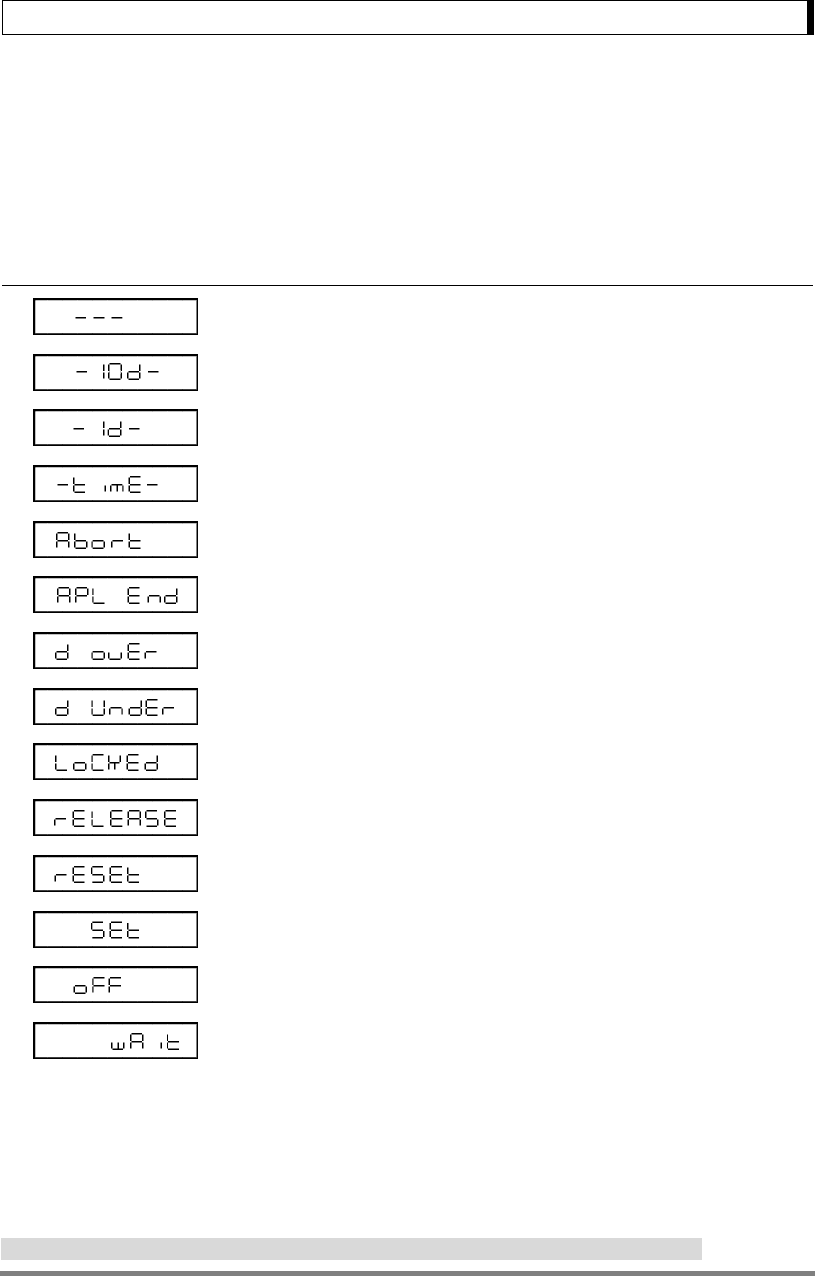
95
17. Troubleshooting
17. Troubleshooting
17.1 General Display
Display Description of message
Wait for next display.
Minimum display resolution is decreased by one decimal place.*
Minimum display digit is returned to original state.*
Date and time are being output.
Operation was aborted.
Application Measurement was released.
Calibration check detects too large error. (Contact your Shimadzu representative.)
Calibration check detects too large error. (Contact your Shimadzu representative.)
Menu lock is applied.
Menu lock is released.
Menu was reset.
Contents of new setting and coefficient were stored.
Reset by power failure.
Built-in weight is moving. Wait.
All numerals blinking Place the displayed calibration weight.
*Not applicable to a verified balance as a legal measuring instrument in the EU
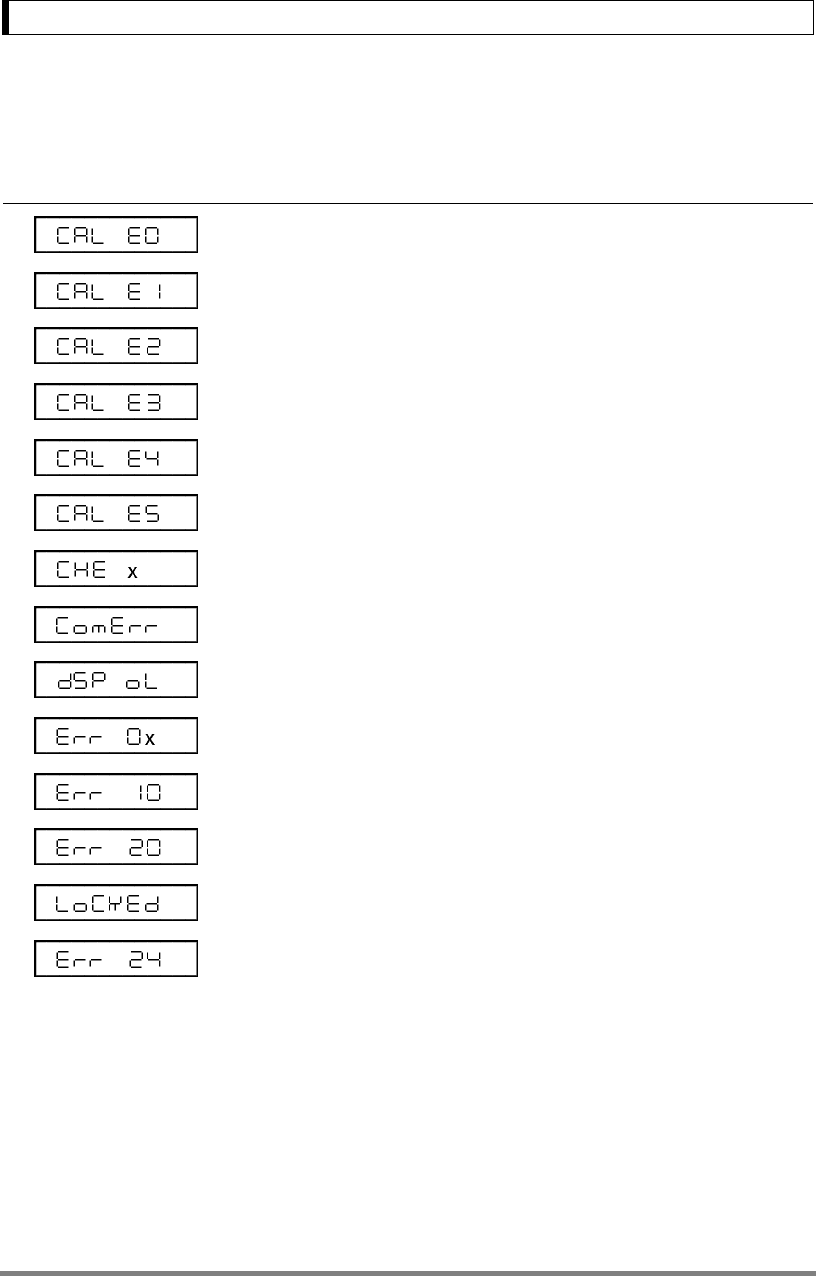
96
17. Troubleshooting
17.2 Error Display
∗ Contact your Shimadzu representative.
Error display Description Countermeasure
Trouble in weight loading mechanism Check transportation screws.
The load on the pan is unstable at cal-
ibration.
Avoid wind and vibration.
The drift of zero point is large at cali-
bration.
Install the pan properly.
Unload the pan.
The drift is large at the time of PCAL. Use correct weight.
The drift is large at span calibration. Use correct weight.
Calibration weight is wrong. Use correct weight.
Failure in the balance
(Stops when this is displayed) ∗
Received command code is not cor-
rect.
Check delimiter etc.
Integer of the displayed unit exceeded
7 digits.
Decrease the load.
Failure in the balance. ∗
PCAL password error. Check the password.
Attempted to set improper numeric
value.
Review the numeric value and decimal
places.
Menu item selection was attempted
when menu is locked.
Release menu lock. (Refer to 7.5.3)
Supply voltage is abnormal. Check the supply voltage.
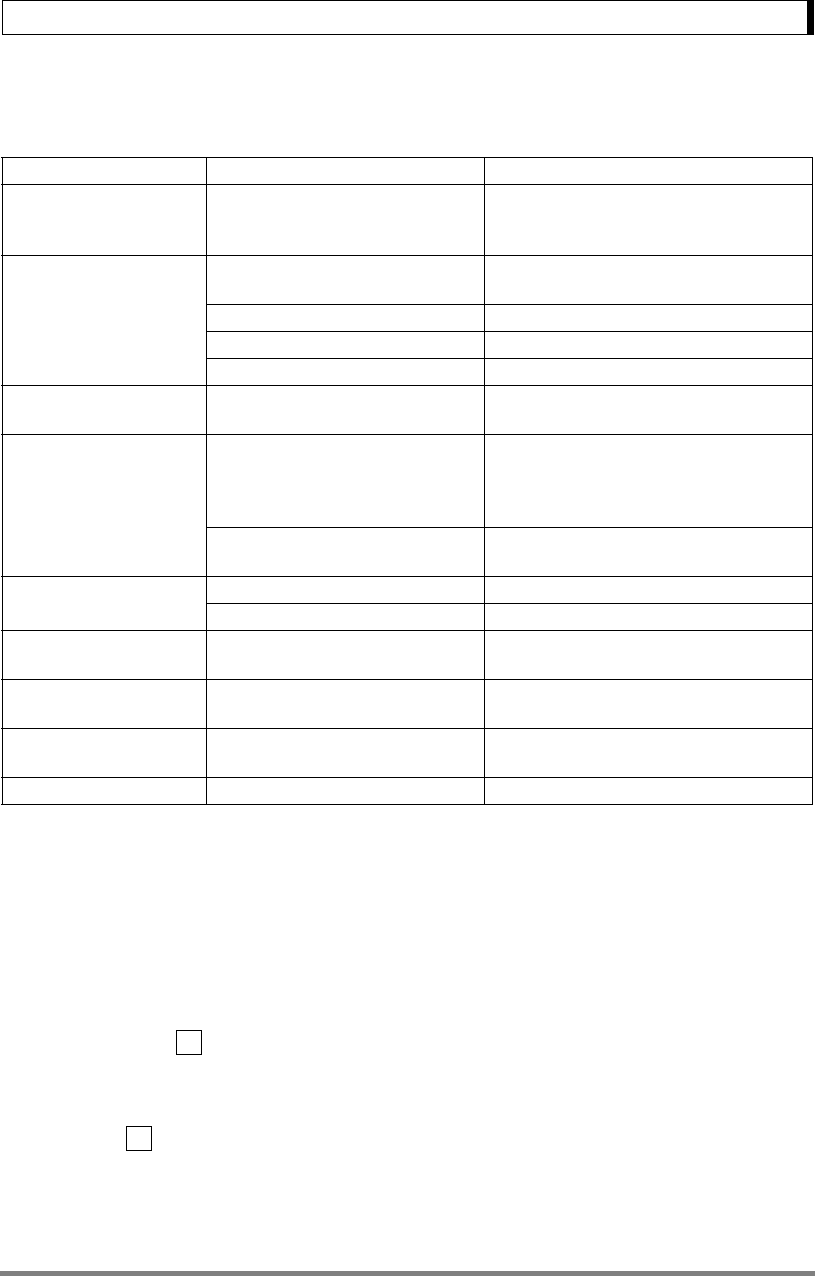
97
17. Troubleshooting
17.3 Troubleshooting
17.4 LCD (Liquid Crystal Display) Check
By selecting the whole lighting mode, the LCD can be easily inspected upon power is connected.
To have the display stop and hold at whole lighting after power is connected, select the
menu item .
When the display holds, press the [O/T] key to proceed to the mass display.
To have the display stop and proceeds to the mass display automatically, select the menu
item .
(Refer to chapter 7 for menu item selection.)
If the display is not the same as the figure in 2.3, contact your Shimadzu representative.
Symptom Probable cause(s) Countermeasure
Nothing is displayed. • The AC adapter is disconnected.
• The breaker of the room is off.
• The voltage is wrong.
Check the power and connect AC adapter
correctly. (See 4.1)
“OL” or “-OL” is displayed. Transportation screws haven’t been
loosened.(UW only)
Turn them anti-clockwise until they stop. (See
4.3)
The pan is displaced. Place the pan properly.
Pan supporter caps are not installed. Install pan supporter caps. (See 4.3)
The load on the pan is too large. Use balance within its capacity.
Display does not change
when pan is loaded.
Pan is displaced. Place the pan properly.
Display fluctuates. Affected by vibration or air flow. Install the balance at a proper site. (See
4.1)
Try changing environment settings. ( See
11.)
Protective in-use cover touches the
pan.
Adhere the cover firm to the balance body.
(See 4.3)
The weighed result is not
accurate.
Span calibration has not been done. Calibrate it properly. (See 10.)
Taring has not been done. Tare before weighing. (See 5.1)
Does not display the unit
desired to use.
The unit has not been set up Set it up in advance. (See 12.)
Menu item selection is
rejected.
Menu Lock is ON. Release Menu Lock. (See 7.5.3)
WindowsDirect does not
work.
See “6. WindowsDirect Function”
An error code is shown. See “17.2 Error Display”
37
38
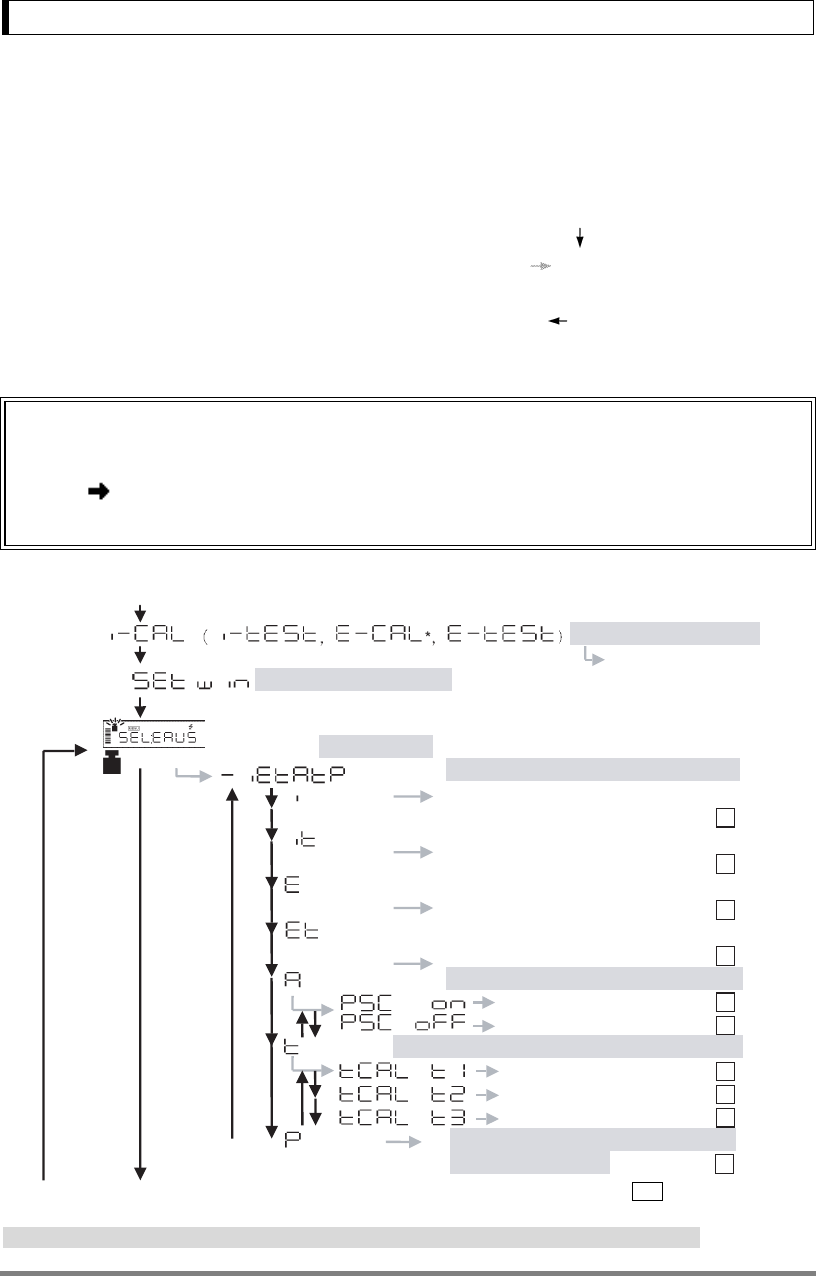
Appendices
98
Appendices
A-1. Menu Map
•Pressing [CAL] key moves to the next menu in the same hierarchy. ( in menu map)
•Pressing [O/T] key moves to the menu of one hierarchy down. ( in menu map)
When no menu exists in the menu of one hierarchy down, it is fixed.
•Pressing [POWER] key returns to the menu of one hierarchy up. ( direction in menu map)
Refer to 7.3 for menu item selection.
Important Note on Menu Item Selection
Even the desired menu item is reached and displayed, it is not yet set unless Stability
mark ( ) is illuminated with it. Do not fail to press [O/T] key to put Stability mark
before returning to the mass display.
(The mass display)
CAL Execution menu
Executes calibration.
WindowsDirect Setting
mark blinking Menu Group 1 ([CAL] key three times from mass-display)
Sets type of calibration to execute
blinkingSets I-CAL. (Adjusting sensitivity
with the built-in weight) # 1
blinkingSets I-TEST. (Testing sensitivity
with the built-in weight) 2
blinkingSets E-CAL. (Adjusting sensitivity
with the external weight) #* 3
blinkingSets E-TEST. (Testing sensitivity
with the external weight)* 4
blinking
Fully-automatic calibration PSC On/Off
Sets PSC ON 5
Sets PSC OFF # 6
blinking
Fully-automatic calibration
Clock-CAL settings
time 1 7
time 2 8
time 3 9
blinkingExecutes calibration of the built-in
calibration weight*10
*
Continued : Menu item number
# : Default settings
No.
*Not applicable to a verified balance as a legal measuring instrument in the EU
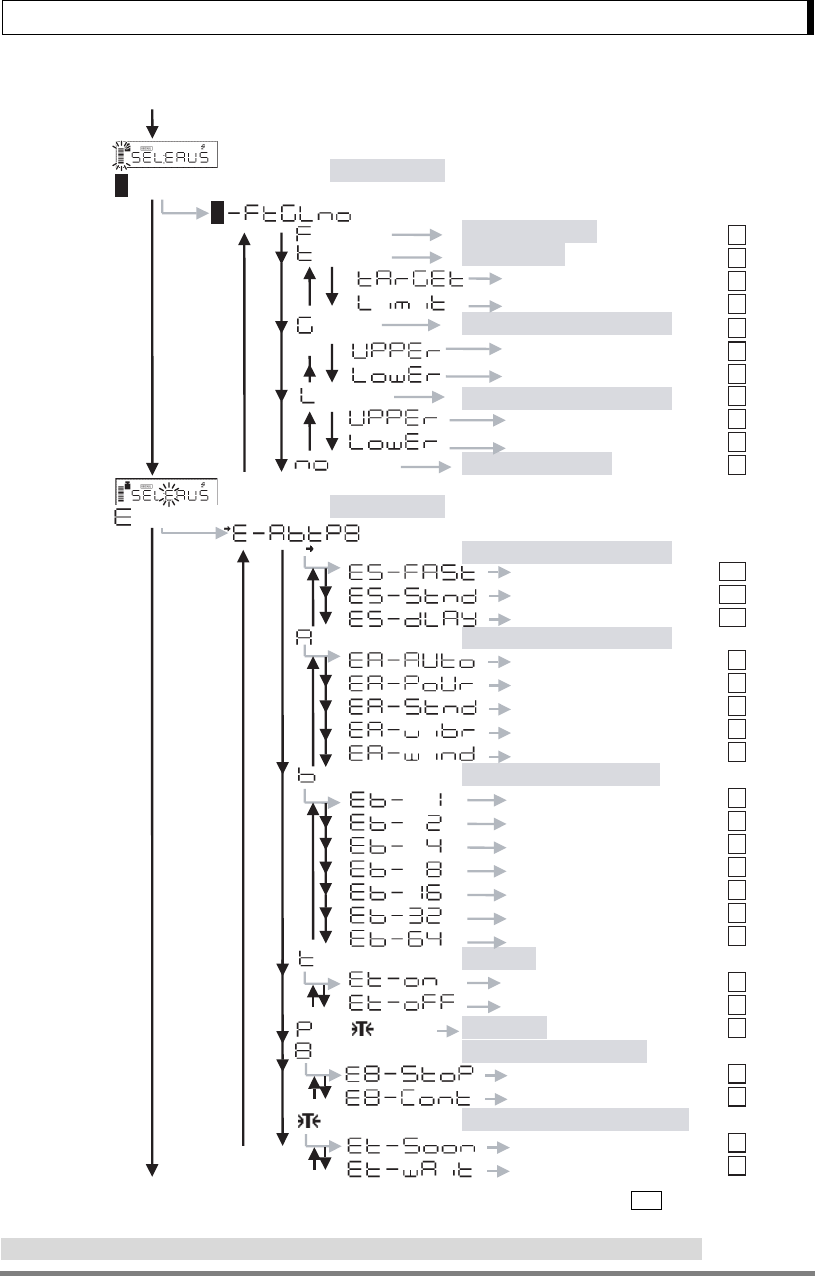
Appendices
99
Analog display blinkingMenu Group 2
Menu Group 3
([CAL] key four times from mass-display)
blinkingFull Scale mode # 11
blinkingTaget mode 12
Target value 13
Limit value 14
blinkingCheckweighing Display 1
Checkweighing Display 2
15
Upper threshold 16
Lower threshold 17
blinking18
Upper threshold 19
Lower threshold 20
blinkingNo analog display 21
blinking ([CAL] key five times from mass-display)
blinkingStability and Response
Timing of Stability Mark
Auto #22
Pouring23
Standard 24
21a
21b
21c
Anti-vibration25
Anti-wind26
blinking Stability detection band
1 count # 27
2 counts 28
4 counts 29
8 counts 30
16 counts*31
32 counts*32
64 counts*33
blinkingTracking
ON #34
OFF 35
and blinkingPretaring*
Whole lighting at start
36
blinking
holds 37
Does not hold #.38
blinkingTaring/Printing at Stability*
Immediately #*39
Waiting for stabilization*40
fast
standard #
delayed
blinking
*Not applicable to a verified balance as a legal measuring instrument in the EU
Continued : Menu item number
# : Default settings
No.
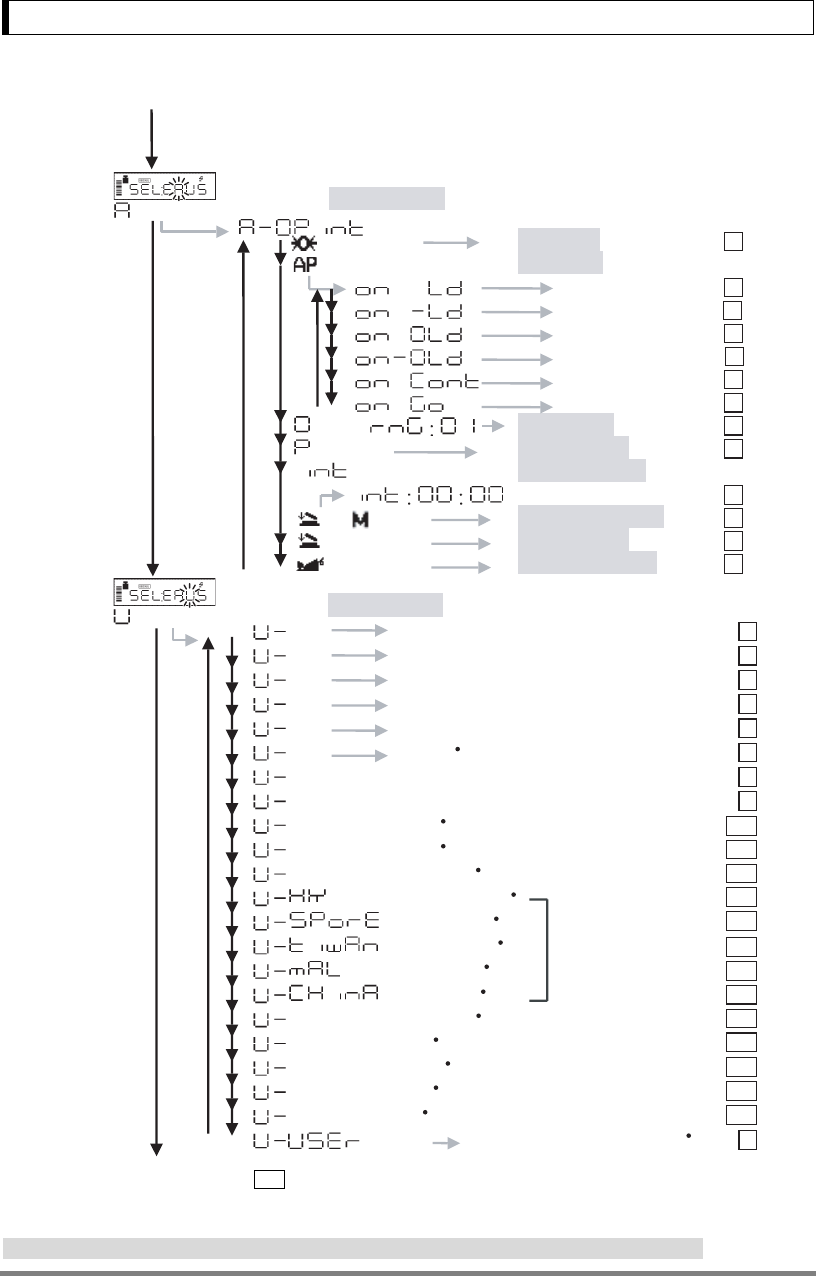
Appendices
100
blinkingMenu Group 4 ([CAL] key six times from gram-display)
mark blinkingAuto Zero On*
On
41
mark blinkingAuto Print
Loading42
Loading and unloading43
Loading and zero 44
Loading, unloading, and zero
45
Continuous*46
Stability with GO 47
blinkingZero Range 48
blinkingPeak Holding On*49
blinkingInterval Timer*
Time interval*50
mark blinkingAdd-on Mode
Formulation Mode
52
51
mark blinkingAnimal Weighing On*
On
On
53
and blinking
blinkingMenu Group 5 ([CAL] key seven times from mass-display)
kgkg (kg) 54
mgmg (mg) *55
%%#
pcsNumber #(PC) 5
5
7
ct Carat (CT) 58
momMomme(MO) *59
dSolid Specific gravity measurement60
d Liquid density measurement61
LbPound *61a
OzOunce *61b
OztTroy Ounce *61c
Hong Kong's tael *61d
Singapore tael *61e
Taiwanese tael *61f
Malaysia tael *61g
Chinese tael *61h
61i
GN Grain *61j
mMesgal *61k
bbaats *61l
ttara *61m
Set the Multiplier for User uni
*
t(US)62
During measurement,
these items are
distinguished by the
position of the symbol
dwt pennyweigh *
6
(%)
Continued : Menu item number
# : Default settings
•: These units cannot be selected in some countries due to legal restriction.
No.
*Not applicable to a verified balance as a legal measuring instrument in the EU
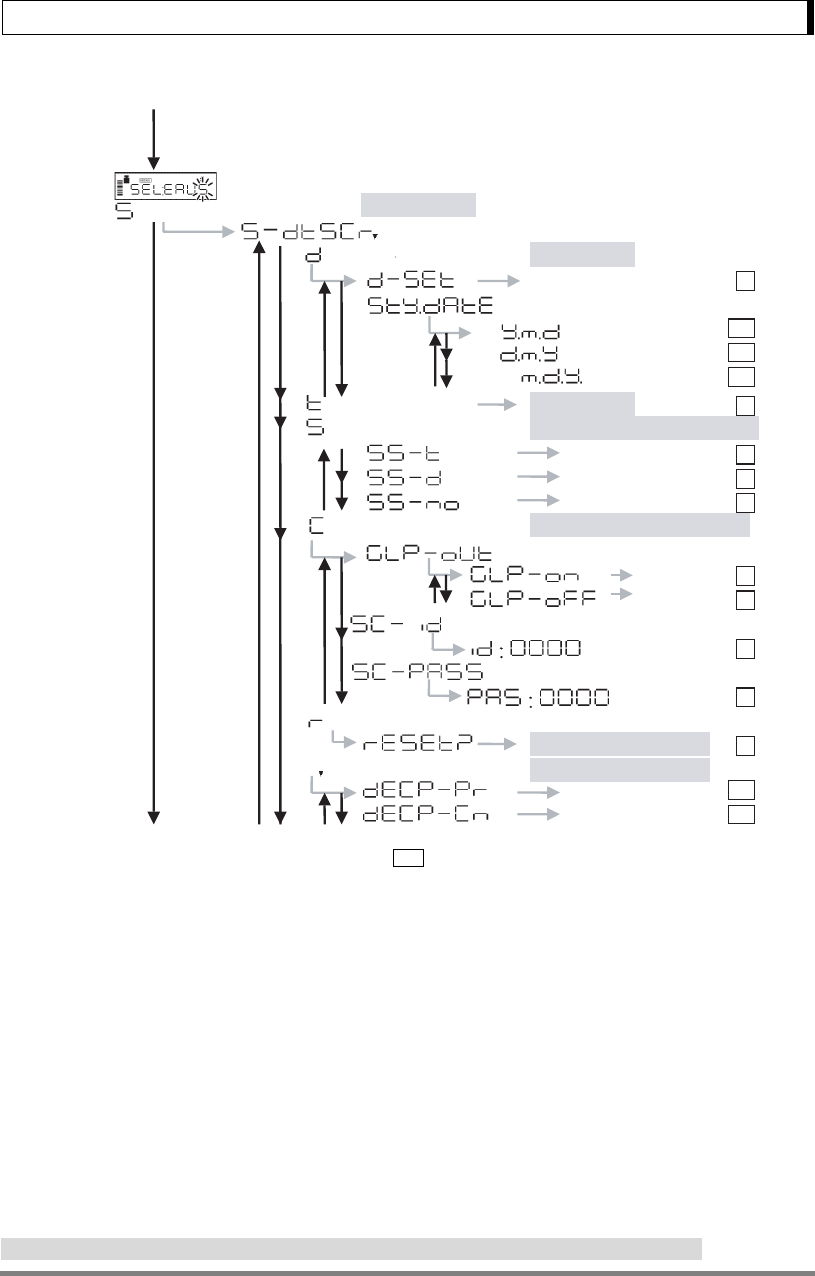
Appendices
101
Menu Group 6
blinking ([CAL] key eight times from mass-display).
blinking
blinking
Date setting
63
64
blinking Display during standby setting
Time 65
Date 66
No display # 67
63a
63b
63c
blinking Report and control setting
CAL report output
On 68
Off #
#
69
Balance ID
70
PCAL Password*
71
blinking
blinking
Menu reset to default
Decimal point output
72
Date output style
Date setting
Period( . ) #
Comma( , )
Time setting
72a
72b
*
#
#
Continued
: Menu item number
# : Default settings.
Settings are initialized to default by “Menu reset”.
# # : Default settings.
Settings are not initialized to default by “Menu reset”.
No.
*Not applicable to a verified balance as a legal measuring instrument in the EU
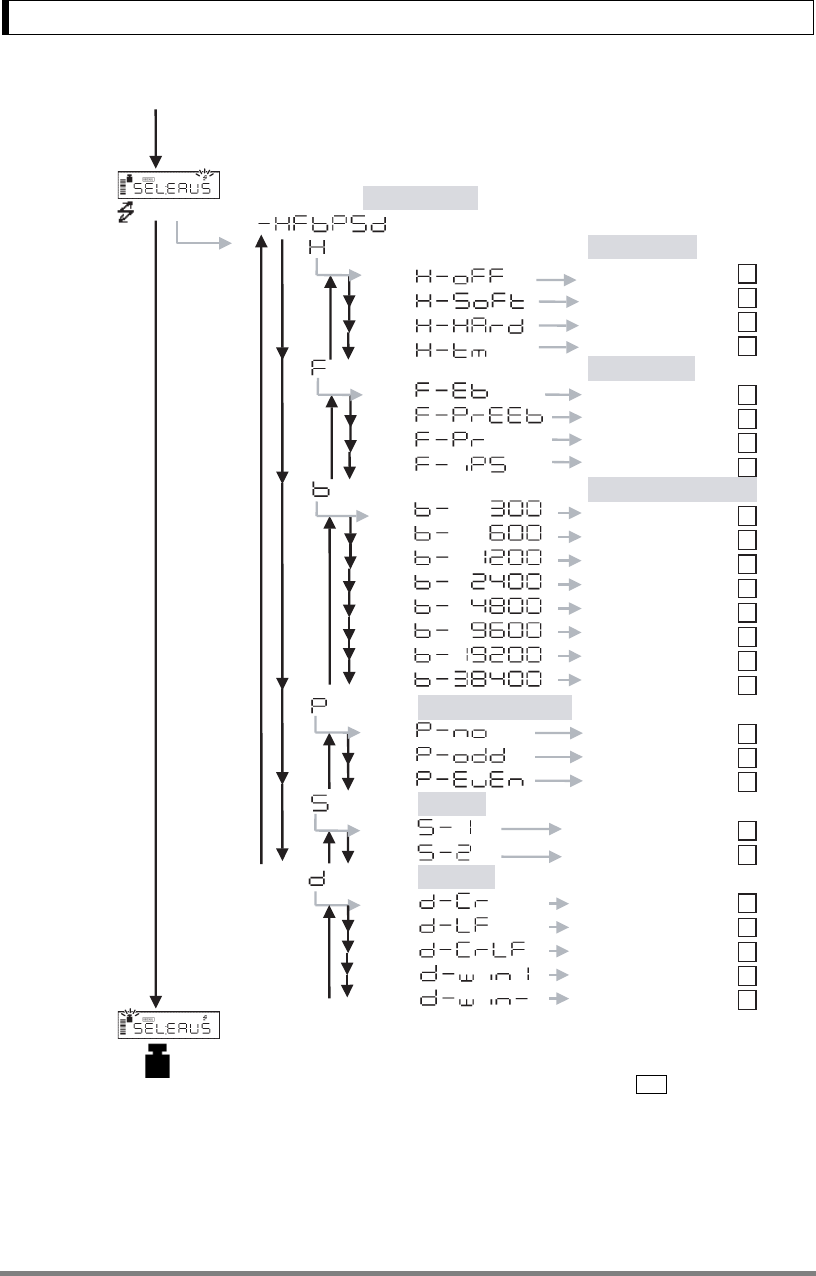
Appendices
102
Menu Group 7
mark blinking ([CAL] key nine times from gram-display)
blinking Handshaking
Not provided 73
Software 74
Hardware 75
Timer # 76
blinking Data Format
EB type # 77
Old EB type 78
PR type 79
IPS type 80
blinking Baud Rate (Bits/sec)
300 bps 81
600 bps 82
1200 bps # 83
2400 bps 84
4800 bps 85
9600 bps 86
19200 bps 87
38400 bps 88
blinking Parity & bit length
None (8 bits) # 89
Odd (7 bits) 90
Even (7 bits) 91
blinking Stop bit
1 bit # 92
2 bits 93
blinking Delimiter
CR # 94
LF 95
CR+LF 96
WindowsDirect down 97
WindowsDirect right 98
Returns to blinking
: Menu item numbe
r
# : Default settings
No.
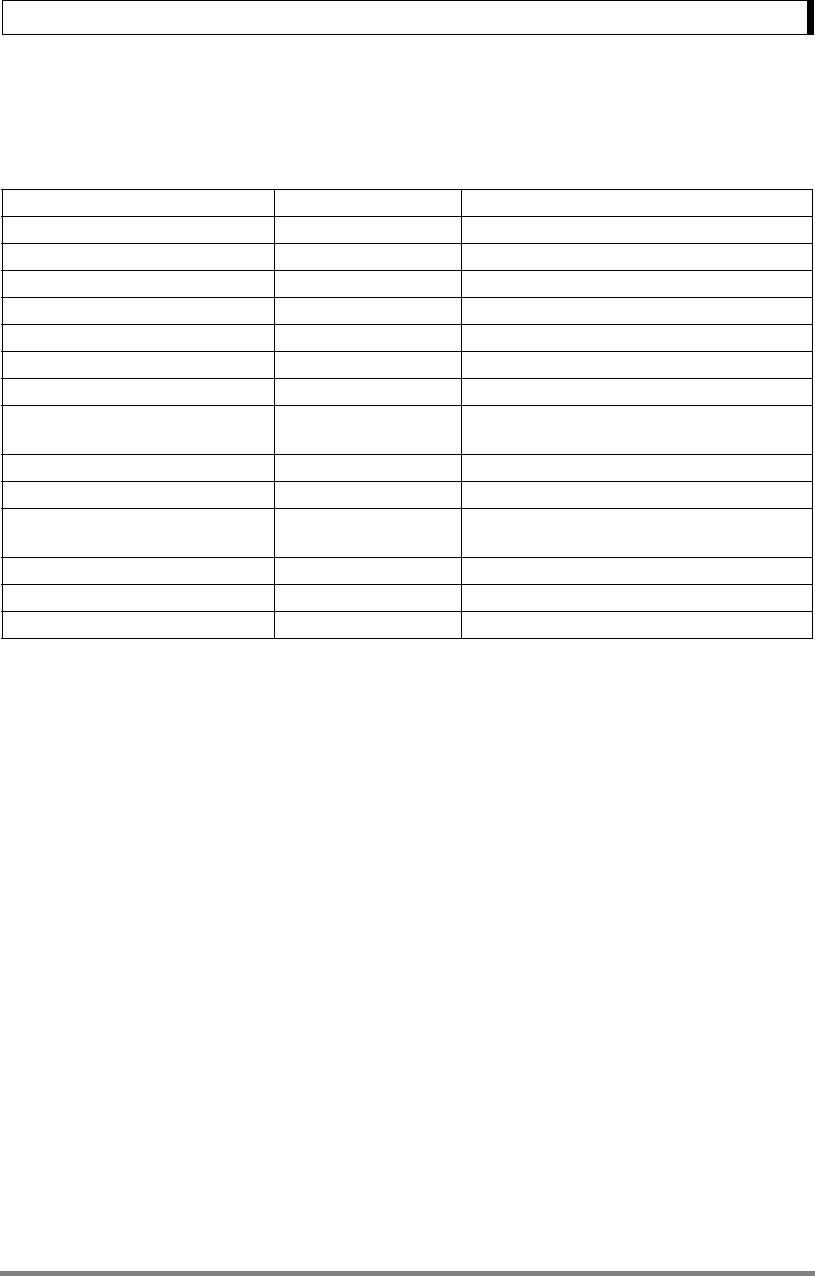
Appendices
103
A-2. Standard Accessories and
Maintenance Parts List
Item Part number Description
Pan (large pan) 321-51555
Pan (small pan) 321-51556
Pan supporter cap (for large pan) 321-51552-02
Pan supporter cap (for small pan) 321-51552-01
In-use protective cover 321-62395 For display and key part
In-use protective cover (5 pieces) 321-62395-10 For display and key part
Level screws 321-53530-30
Windbreak main 321-62799-01 Standard for models with minimum display of
0.001g only
Windbreak lid 321-62798-01
Windbreak fixing knob (1 piece) 321-62787
Windbreak Set 321-62797 Set of 321-62799-01, 321-62798-01 and 2 pieces
of 321-62787
Rubber cap (1 piece) 321-62794 For small pan model
AC adapter Contact your distributor
Below-weigh hook cap 321-51572-04

Appendices
104
A-3. Optional Accessories List
Item Part number Description
EP-80 Electronic Printer 321-62675-01
(w/o AC adapter)
Impact dot print, can be used with WindowsDirect
RS-232C Cable 25P-9P (1.5m) 321-60117-01 For PC/AT, DOS/V serial port
IFB-102A RS-232C Interface 321-41167-10 Necessary for multi-connection
IFB-102A-UNC RS-232C Interface 321-41167-20 Inch-size screws type, Necessary for multi-con-
nection
AKB-301 Application Keyboard 321-53382-01
Remote Display RDB-201 321-53600-01 With operation keys
Remote Display RDB-202 321-53600-02 Without operation keys
Windbreak Set 321-62797 For small pan model only (Standard for models
with minimum display of 0.001g)
WBC-102 Glass Windbreak 321-62795 For small pan model only (with three sliding doors)
WBC-502 Large Size Windbreak 321-53537 For all models (opens upward with hinges)
FSB-102PK Foot Switch 321-60110-11 The same effect as [PRINT] key
FSB-102TK Foot Switch 321-60110-12 The same effect as [O/T] key
Animal Bucket Set 321-62150 For animal weighing, for large pan model only
Specific Gravity Measurement Kit SMK-101 321-60576-01 For large pan model only
Specific Gravity Measurement Kit SMK-102 321-60576-02 For small pan model only (except for UW/UX220H)
In-use protective cover
(for large-pan model)
321-53529-01 Covering whole main body
In-use protective cover
(for small-pan model)
321-53529-02 Covering whole main body
Note
Part number and specification are subject to change without notice.
It is not guaranteed that RS-232C cable will conform to all computers.
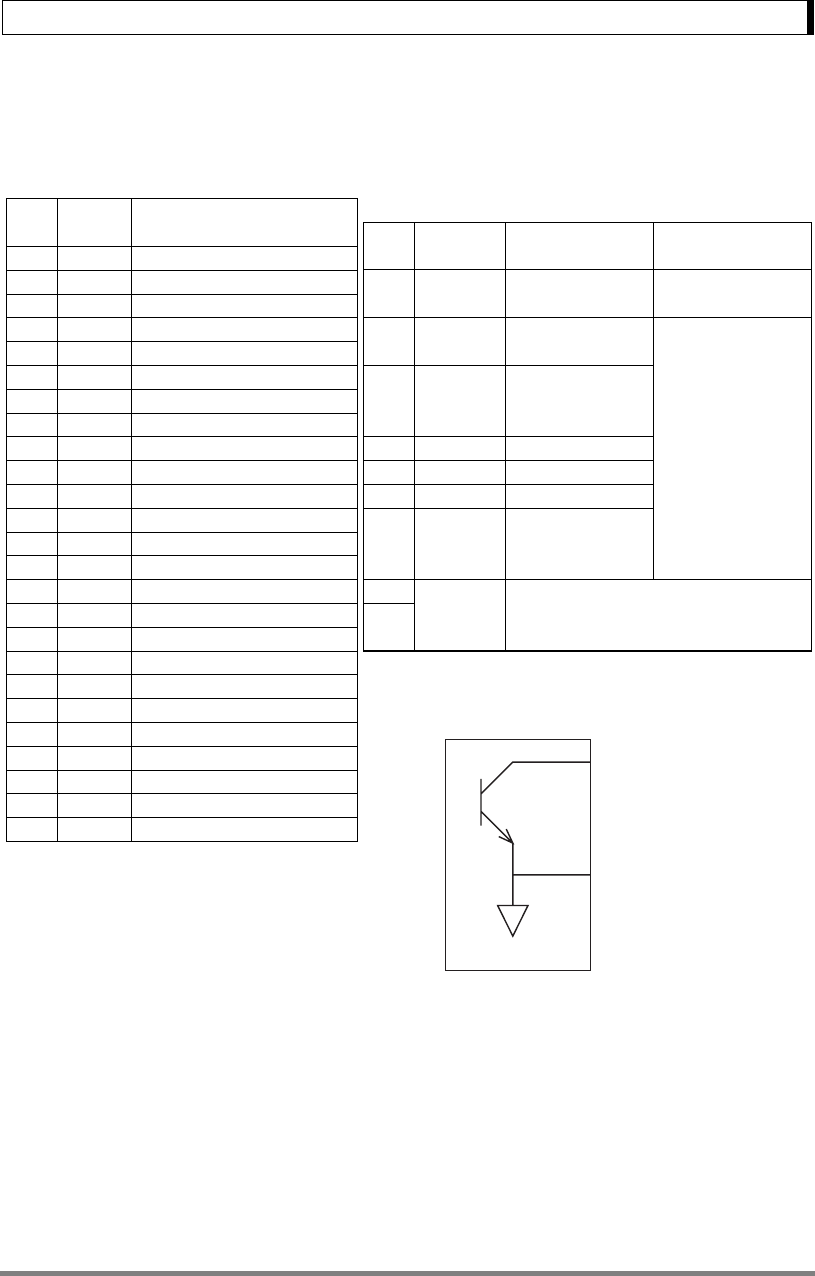
Appendices
105
A-4. Specifications of Connectors
"Pin n" O.C. (+)
"Pin 1" (GND)
Balance internal circuit
RS-232C Connector
Pin
No. Name Function
1FG Frame ground
2TXD Data output
3RXD Data input
4RTS Internal connection with CTS
5CTS Internal connection with RTS
6DSR Handshake (receiving)
7SG Signal grounding
8NC Blank
9NC Blank
10 NC Blank
11 NC Blank
12 NC Blank
13 NC Blank
14 NC Blank
15 NC Blank
16 NC Blank
17 NC Blank
18 NC Blank
19 NC Blank
20 DTR Handshake (transmission)
21 NC Blank
22 NC Blank
23 NC Blank
24 NC Blank
25 NC Blank
KEY Connector
(When used for checkweighing output)
Pin
No. Name Function Remarks
1GND
Ground of
checkweighing
2OPERA-
TION
Output during
weighing
Checkweighing output
is O.C. (open collec-
tor).
Capacity:
5 to 24VDC,
0 to 20mADC
3STABIL-
ITY
Output while
balance display is
stable.
10 LO LO signal output
11 GO GO signal output
12 HIGH HI signal output
13 ZERO Output while
balance display is
zero
9Pin 9 and Pin 15 must be short-circuited by the
external device in order to use KEY Connector
for checkweighing signal output.
15
Concept of Open Collector Circuit
(n= 2,3,10,11,12,13)
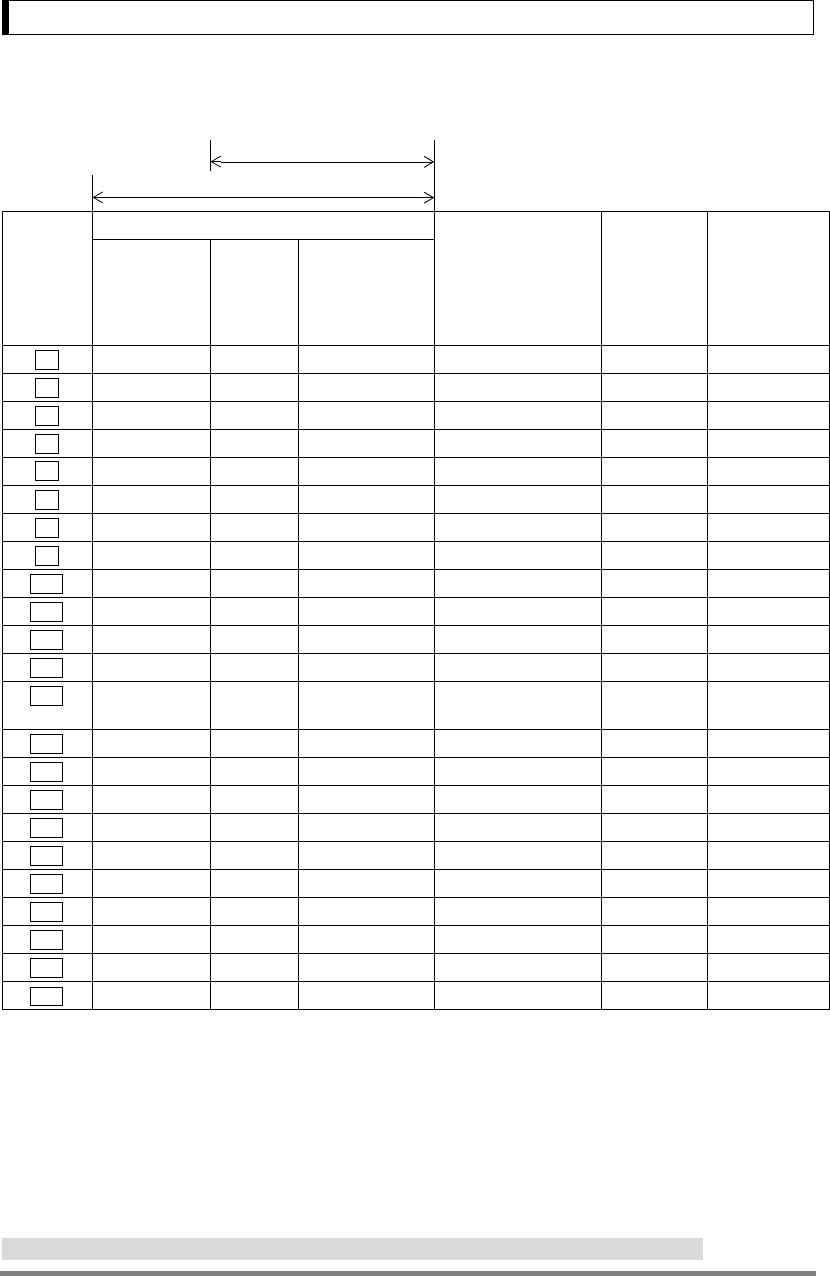
Appendices
106
A-5. Table of Unit Conversion Constants
Displayed during weighing
Displayed during Unit Display Set-up (See 12.1)
Menu item
number
Display
Unit
Conversion
coefficient
(1g=)
Minimum
display in the
unit (models
with minimum
display of
0.01g, as
examples)
Center section
(segmented
character
display)
Unit
display
section
Illuminated
triangular symbols
in the right end raw
of the display;
numbered from 1 to
4 from the top.
54 U- kg none kg 0.001 0.00001
55 U- mg none mg* 1000 10
56 U- % none percentage ______ ______
57 U- pcs none piece counting ______ 1
58 U- ct none carat 5 0.1
59 U- mom none momme* 0.266667 0.005
60 U- T d none solid specific gravity ______ ______
61 U- d none liquid density ______ ______
61a U- lb none Lb (pound)* 0.00220462 0.00005
61b U- oz none Oz (ounce)* 0.035274 0.0005
61c U- ozt none Ozt (troy ounce)* 0.0321507 0.0005
61d U-HK tl 1 Hong Kong tael* 0.0267165 0.001
61e U-HK tl 2,3,4 Hong Kong
tael (jewel) *
0.0267173 0.001
61f U-SPorE tl 2 Singapore tael* 0.0264554 0.001
61g U-twn tl 3 Taiwan tael* 0.0266667 0.001
61h U-twn tl 1,2,4 Taiwan tael* 0.0266667 0.0002
61i U- mAL tl 4 Malaysia tael* 0.0264600 0.0005
61j U-CHinA tl none China tael* 0.0266071 0.0005
61k U-CHinA tl 1,2,3,4 China tael* 0.0266071 0.001
61l U- dwt none dwt (pennyweight)* 0.643015 0.01
61m U- GN none GN (Grain)* 15.4324 0.2
61n U- t none tola* 0.0857339 0.001
62 U-USEr 4User unit* ______ ______
*Not applicable to a verified balance as a legal measuring instrument in the EU
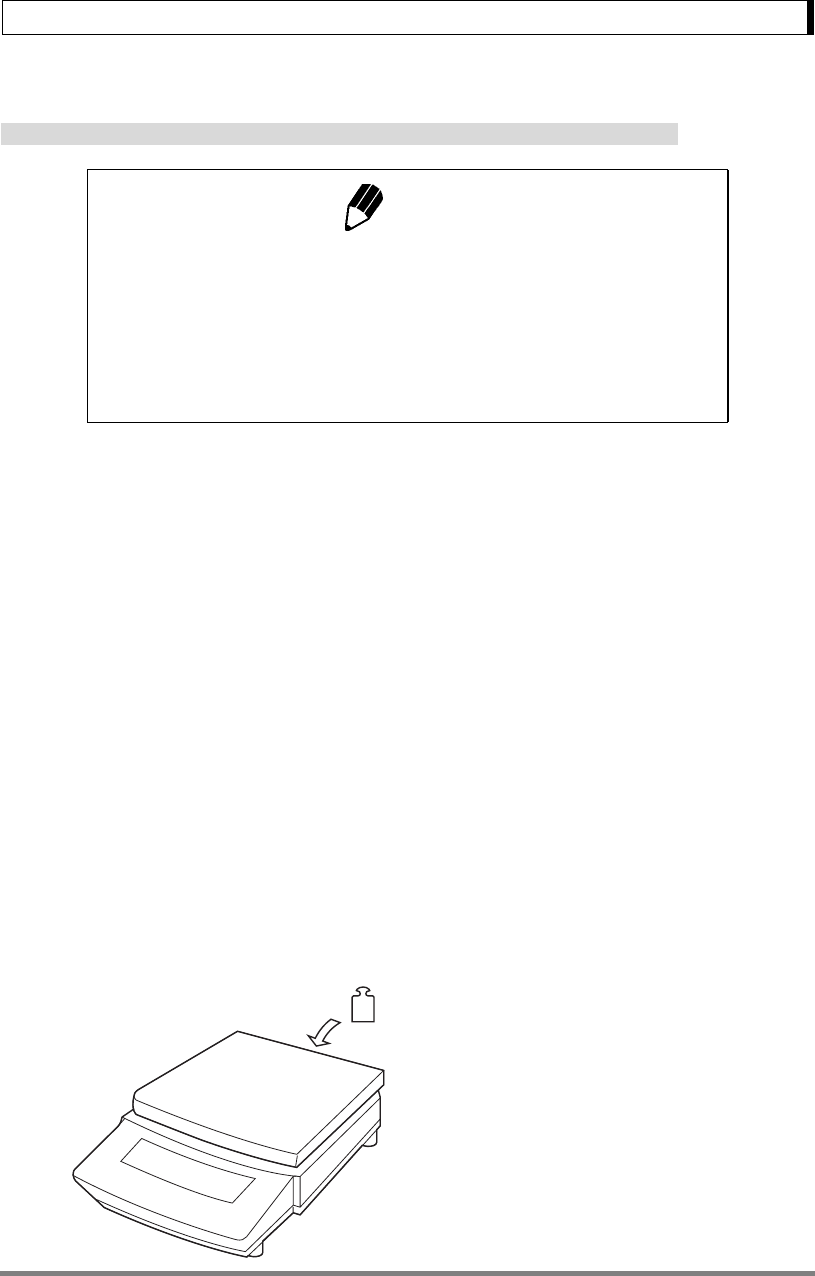
Appendices
107
A-6. Performance Checks
Not applicable to a verified balance as a legal measuring instrument in the EU
Repeatability
1Allow the balance to warm up sufficiently by
turning ON the power and leaving it at the gram-
display at least two hours before starting the per-
formance checks.
2Choose a weight that is near half the capacity
of the balance. Load and unload the weight five
successive times and record the following items:
Xi: Displayed value when the weight is loaded.
Yi: Displayed value when the weight is unloaded.
3Use the formulas shown below to calculate the
values Rx and Ry.
4Balance repeatability is considered normal
when both Rx and Ry are within five counts.
* One count corresponds to one minimum dis-
play unit of the balance model.
Notes
• Performance checks should be conducted in a room where there are no
sudden temperature changes. Refer to the installation guidelines for the
environmental factors that assure optimal performance.
• The following is a standard method used to determine whether the bal-
ance is working properly.
• The specific criterion should be set according to each user’s quality goal.
Load and unload a weight which is
near the capacity of the balance five
successive times.
Load : X1, X2, .....Xi, .....X5
Unload : Y1, Y2, .....Yi, .....Y5
Rx = X (max) − X (min)
Ry = Y (max) − Y (min)
↑
↓
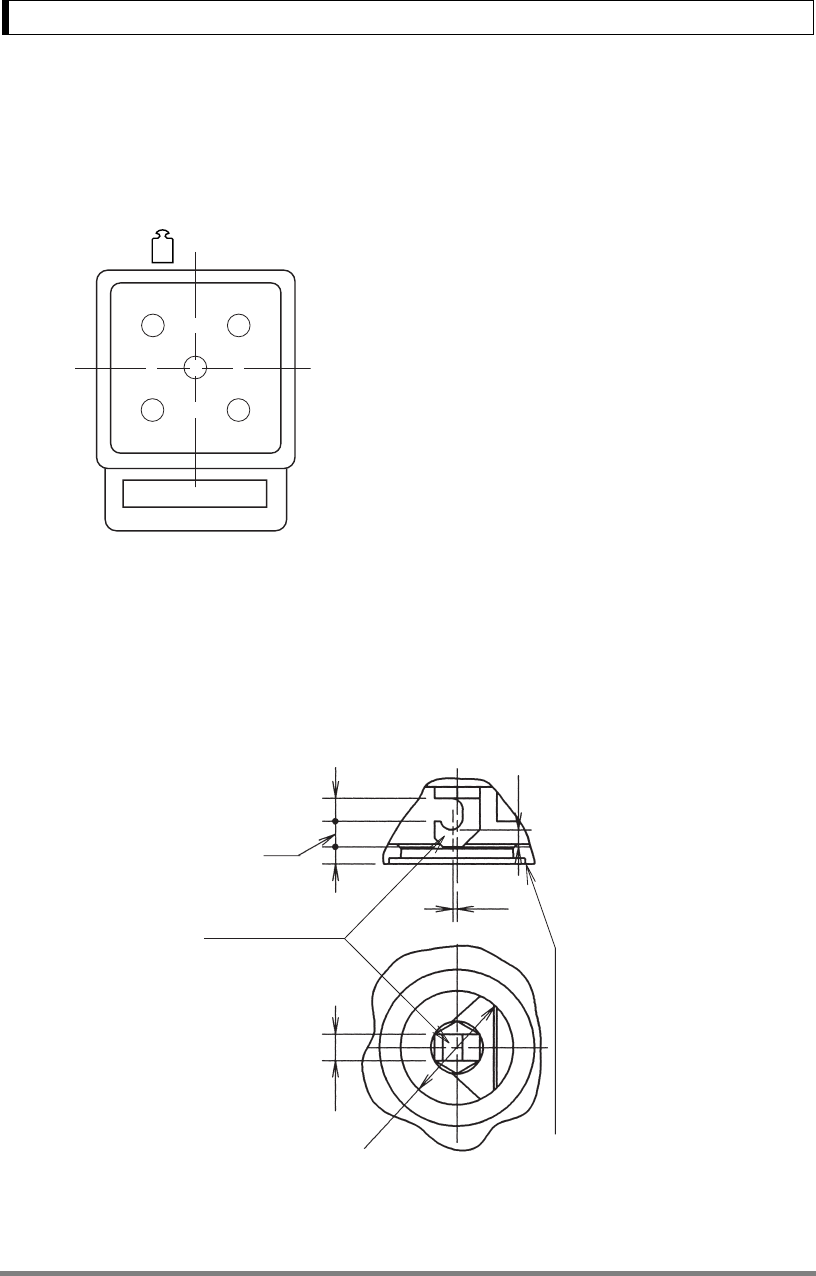
Appendices
108
Cornerload Performance
1Allow the balance to warm up sufficiently by
turning ON the power and leaving it at the gram-
display at least two hours before starting the per-
formance checks.
2Use a weight that is approximately 1/4 of the
balance capacity and place it sequentially at five
different positions on the pan in the order shown.
Record the readings in each of the five positions.
3If the difference between the readings at the
center position and each of the off-center posi-
tions (eccentric error) is within five counts, the
balance cornerload performance is considered
normal.
* One count corresponds to one minimum dis-
play unit of the balance model.
A-7. Below-Weigh Hook Dimensions
1
2 3
4
5
0.7
4.5
Below-weigh Hook
Holeφ20 Balance bottom
43
3
4.6
(Unit: mm)

109
Appendices
A-8. Index
A
AC adapter .................................... 8, 18, 103
Administrator .................................. 46, 47, 48
Air flow ........................................................ 8
Ambient temperature .................................... 6
Analog display ....................................... 6, 32
Animal weighing ................................... 74, 85
Application keyboard ........ 33, 71, 85, 86, 104
Auto print ............................................. 27, 59
Auto zero ............................................. 61, 85
Automatic span calibration .......................... 45
Averaging ............................................ 49, 50
B
Bar graph display ....................................... 38
Basic operation .......................................... 22
Battery pack ............................................... 18
Baud rate ................................................... 92
Below-weigh hook .................... 3, 65, 67, 108
Bps ............................................................ 92
Built-in calibration weight ................ 44, 45, 47
Built-in clock ............................................... 36
C
Cable ..................................... 25, 80, 88, 104
Calibration check ............................ 39, 43, 44
Calibration mass (JSee Calibration weight)
Calibration report ........................................ 48
Calibration weight
........................ 20, 39, 42, 43, 44, 45, 46, 47
Checkweighing ............................... 55, 56, 60
Clock ................................................... 36, 45
Clock-CAL Fully-automatic Calibration ........ 45
Command code .............................. 83, 84, 89
Communication speed ................................ 92
Comparator ................................................ 56
Computer ............................................. 25, 88
Connector ............................................ 3, 105
Continuous output ...................................... 59
D
Data format ................................................ 92
Date ............................................... 36, 37, 86
Decimal point ....................................... 33, 93
Default setting ............................................ 34
Delimiter ..................................................... 93
Delivery ...................................................... 10
Density ................................................. 65, 67
Display ...........................5, 37, 38, 95, 96, 97
Dosing ....................................................... 49
E
Echo back ............................................ 84, 87
Electronic printer ..................................48, 79
Environment ............................................... 49
Error code ..................................................97
Error display ................................... 23, 53, 96
External weight ......................... 20, 42, 43, 86
F
Filling ......................................................... 49
Foot Switch ..............................................104
Format ................................................. 81, 92
Formulation ................................................77
G
GLP ........................................................... 48
GMP .......................................................... 48
Graphic display ...........................................32
H
H type .......................................................... 1
Handshake .................................................71
I
ID ......................................................... 48, 86
Impact dot ................................................ 104
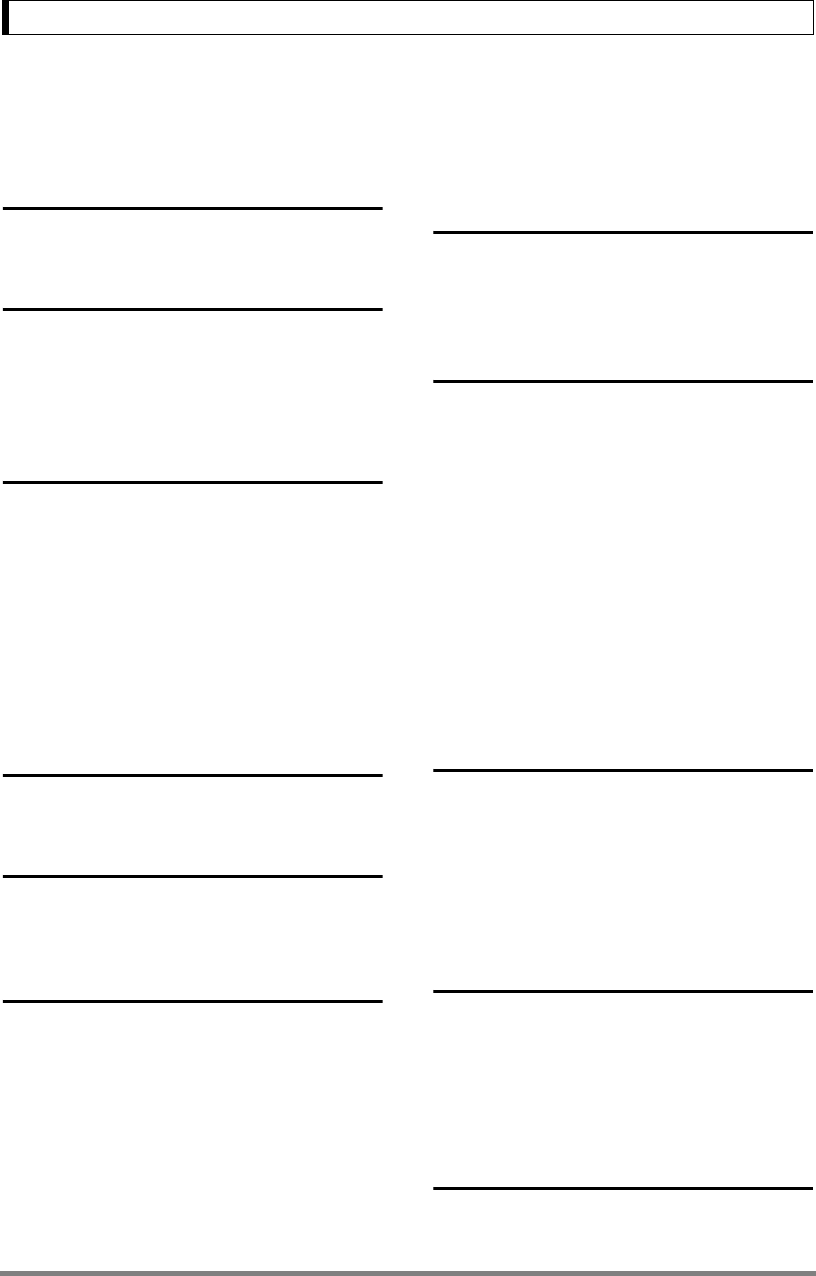
110
Appendices
Installation ....................................................8
Interval timer ...................................71, 85, 86
In-use protective cover ..............................103
ISO9000 .....................................................48
K
Key ...............................................................4
L
Large pan model ...........................................1
Last menu recall .............................34, 55, 65
LCD ........................................................6, 97
Limit ...............................................55, 57, 86
M
Maintenance .......................................94, 103
Menu ..........................................................30
Menu group ................................................32
Menu item selection ..............................30, 31
Menu lock .............................................35, 87
Menu map ......................................30, 31, 98
Menu reset ...........................................34, 87
Minimum display .....................................6, 38
Multi-connection ..........................................88
N
Numerical value ..........................................33
O
Optional accessories .................................104
Output ....................48, 59, 60, 63, 84, 89, 92
P
Parity ..........................................................92
Password ........................................46, 47, 86
PCS ...............................................58, 85, 86
Peak hold .............................................69, 85
Percentage .................................................54
Performance check ...................................107
Peripherals (JSee Optional accessories)
Personal computer ......................................88
Piece counting ..................................... 53, 58
Pouring mode ............................................. 49
Power source ......................................... 8, 18
Pretare ................................................. 64, 86
Printing (JAlso See "Output") ..................... 63
R
Readability (JSee Minimum display)
Remote display ........................................ 104
Response .................................................. 49
S
S type .......................................................... 1
Sensitivity adjustment (JSee Span calibration)
Small pan model .......................................... 1
Span calibration
.................. 19, 20, 39, 40, 42, 44, 45, 86, 87
Specific gravity ................................... 65, 104
Specification ................................................ 6
Stability ................................................ 49, 63
Stability detection band ............................... 50
Stability mark ................................... 5, 22, 52
standard accessories ................................ 103
Stand-by ................................................ 5, 37
Stop bit ...................................................... 92
T
Target ............................................ 55, 57, 86
Taring .................................................. 22, 63
Time ........................................ 37, 45, 86, 87
Tracking ..................................................... 52
Transportation ...................................... 13, 94
Troubleshooting ............................. 28, 95, 97
U
Unit ...................................... 4, 23, 53, 85, 86
Unit conversion ............................ 32, 85, 106
Unit weight ........................................... 58, 86
Unpacking .................................................. 10
User unit .............................................. 53, 86
V
Vibration .......................................... 8, 49, 50
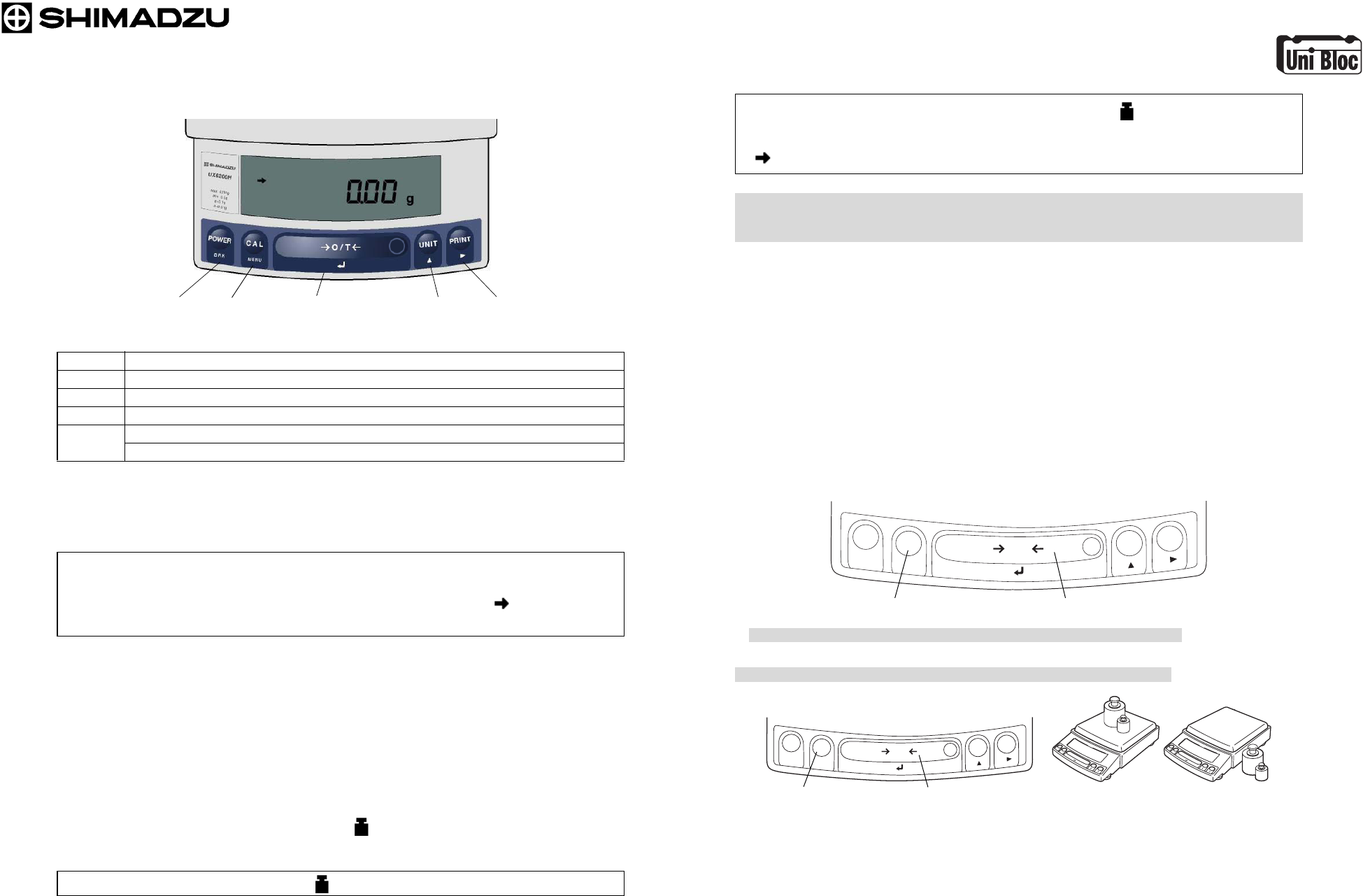
Key Switch Basic Function
Key function during basic weighing (Refer main manual 2.2 for details)
Stabilizing Display / Faster Response for Filling
• If it is unavoidable to install the balance at a location subject to air flow or vibration, try changing the
environmental settings to stabilize the reading.
This setting will bring more stability, however response will be slower. If further stability is desired,
select “EA-wind” instead of “EA-vibr” in the above procedure.
• If faster response is required for filling or dosing purpose, select “PoUr” instead of “EA-vibr” in the
above procedure. Pouring mode is set and the response will be very fast, but display unstable. Refer
to 11.2 for details of Pouring mode.
Hints on Fully-automatic Span Calibration(UW series only)
Fully-automatic span calibration PSC
Default setting of PSC is ON. Upon detection of temperature change, span calibration is automatically
performed to maintain accuracy. The Weight symbol blinks prior to fully-automatic calibration.
How to skip a PSC calibration
[POWER] Switches between operation and stand-by (On/Off).
[CAL] Enters span calibration or menu item selection.
[O/T] Tares the balance (Displays zero with a container on the pan)
[UNIT] Switches weighing units.
[PRINT] Output the displayed data to an electronic printer or a computer.
To output date and time → Press and hold for about 3 seconds
(From mass display) Press [CAL] repeatedly till “E” is blinking in “SEL:EAUS” display → Press
[O/T] (“→E- AbtP8” is displayed with “→” blinking) → Press [CAL] once (“A” blinks) → Press
[CAL] repeatedly until “EA-vibr” is displayed → Press [O/T] (Stability mark is added to “EA-
vibr”) → Press [POWER] repeatedly to return to mass display.
Press [POWER] key while Weight symbol is blinking.
[POWER] key [CAL] key [O/T] key [UNIT] key [PRINT] key
UW/UX Series
[Explanatory Operation Sheet]
How to switch off PSC
When PSC is off, perform span calibration according to Span Calibration Procedure when it is necessary.
Using a verified balance as a legal measuring instrument in the EU:
When PSC, fully-automatic span calibration, is not activated, operator must carry out span calibration
with the built-in weight (refer to the following) upon blinking of the Weight Symbol.
Clock-CAL is a practical alternative that performs regular automatic span calibration according to
time setting (UW series only, up to 3 times a day, refer to main manual 10.3.3).
Span Calibration Procedure
Calibration is required to accurately weigh items with an electronic balance.
Calibration should be performed:
• When the location of the balance is changed, even within the same room.
• When the room temperature changes considerably.
• Periodically, according to the quality control plan of the user.
Before span calibration, verify that the balance is in the mass-display and that the pan is empty.
UW series [Span Calibration Using the Built-in Weight]
(1) Press the [CAL] key once. “i-CAL” is displayed.
(2) Press the [O/T] key. After “i-CAL3”...“i-CAL1”, and “SEt”, “CAL End” are displayed indicating the
completion of span calibration, the mass-display will return.
* This is the calibration of default setting. Refer to 10.3.1 for the use of external weights
(Not applicable to a verified balance as a legal measuring instrument in the EU).
UX series [Span Calibration Using External Weights]
Not applicable to a verified balance as a legal measuring instrument in the EU
(1) Press the [CAL] key once. “E-CAL” is displayed.
(2) Press the [O/T] key.
The value of the correct calibration weight to be loaded is displayed and blinks.
(3) Load the indicated calibration weight and press the [O/T] key.
(4) When the zero display blinks, unload the weight from the pan and press the [O/T] key. “SEt” is
displayed briefly to indicate completion of span calibration. Then the mass-display will return.
(From mass display) Press [CAL] repeatedly till Weight symbol is blinking → Press [O/T]
(“- iEtAtP” is displayed with “i” blinking) → Press [CAL] repeatedly until “A” blinks → Press [O/T]
(“PSC on” is displayed) → Press [CAL] (“PSC off” is displayed) → Press [O/T] (Stability mark
) is added) → Press [POWER] repeatedly to return to the mass display.
POWER
POWER
PRINT
PRINT
POWER
C A L
PRINT
UNIT
O / T
BRK
MENU
(1) (2)
POWER
POWER
PRINT
PRINT
POWER
C A L
PRINT
UNIT
O / T
BRK
MENU
(1) (2) (3) (4) (4)(3)
321-56829-21F
Nov. 2010
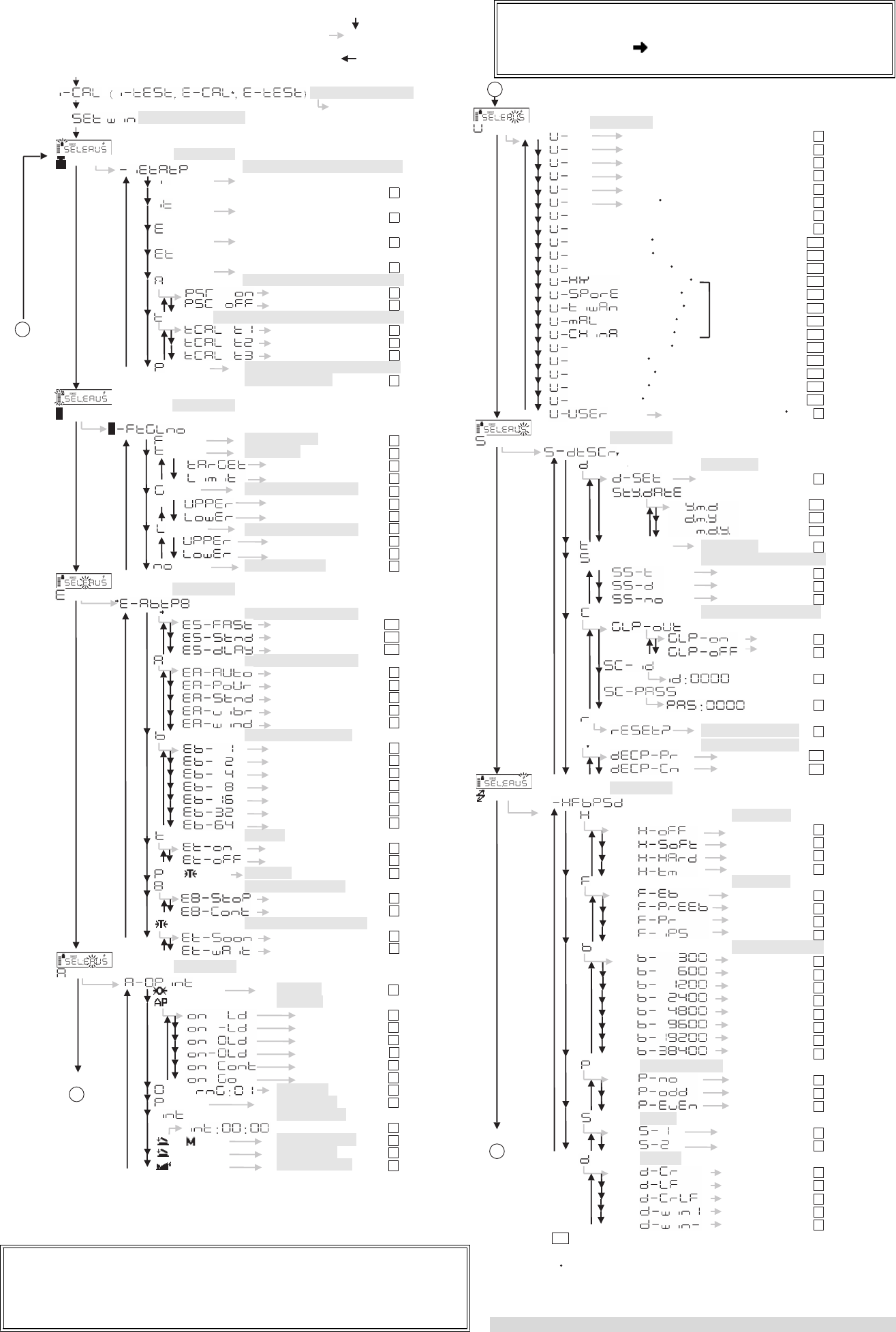
Pressing [CAL] key moves to the next menu in the same hierarchy. ( in menu map)
Pressing [O/T] key moves to the menu of one hierarchy down. ( in menu map)
When no menu exists in the menu of one hierarchy down, it is fixed.
Pressing [POWER] key returns to the menu of one hierarchy up. ( direction in menu map)
•
•
•
(The mass display)
CAL Execution menu
Executes calibration.
WindowsDirect Setting
mark blinking Menu Group 1 ([CAL] key three times from mass-display)
Sets type of calibration to execute
blinking Sets I-CAL. (Adjusting sensitivity
with the built-in weight) # 1
blinking Sets I-TEST. (Testing sensitivity
with the built-in weight) 2
blinking Sets E-CAL. (Adjusting sensitivity
with the external weight) #*3
blinking Sets E-TEST. (Testing sensitivity
with the external weight)*4
blinking
Fully-automatic calibration PSC On/Off
Sets PSC ON 5
Sets PSC OFF # 6
blinking
Fully-automatic calibration
Clock-CAL settings
time 1 7
time 2 8
time 3 9
blinking Executes calibration of the built-in
calibration weight*10
B
Analog display blinking Menu Group 2
Menu Group 3
([CAL] key four times from mass-display)
blinking Full Scale mode # 11
blinking Taget mode 12
Target value 13
Limit value 14
blinking Checkweighing Display 1
Checkweighing Display 2
15
Upper threshold 16
Lower threshold 17
blinking 18
Upper threshold 19
Lower threshold 20
blinking No analog display 21
blinking ([CAL] key five times from mass-display)
blinking Stability and Response
Timing of Stability Mark
Auto # 22
Pouring 23
Standard 24
21a
21b
21c
Anti-vibration 25
Anti-wind 26
blinking Stability detection band
1 count # 27
2 counts 28
4 counts 29
8 counts 30
16 counts*31
32 counts*32
64 counts*33
blinking Tracking
ON # 34
OFF 35
and blinking Pretaring*
Whole lighting at start
36
blinking
holds 37
Does not hold #. 38
blinking Taring/Printing at Stability*
Immediately #*39
Waiting for stabilization*40
fast
standard #
delayed
blinking
blinking Menu Group 4 ([CAL] key six times from gram-display)
mark blinking Auto Zero On*
On
41
mark blinking Auto Print
Loading 42
Loading and unloading 43
Loading and zero 44
Loading, unloading, and zero 45
Continuous*46
Stability with GO 47
blinking Zero Range 48
blinking Peak Holding On*49
blinking Interval Timer*
Time interval*50
mark blinking Add-on Mode
Formulation Mode
52
51
mark blinking Animal Weighing On*
On
On
53
and blinking
A
blinking Menu Group 5 ([CAL] key seven times from mass-display)
kg kg (kg) 54
mg mg (mg
)*55
%#
pcs Number # (PC) 5
5
7
ct Carat (CT) 58
mom Momme (MO)*59
d Solid Specific gravity measurement 60
d Liquid density measurement 61
Lb Pound *61a
Oz Ounce *61b
Ozt Troy Ounce *61c
Hong Kong's tael *61d
Singapore tael *61e
Taiwanese tael *61f
Malaysia tael *61g
Chinese tael *61h
61i
GN Grain *61j
mM
esgal *61k
bbaats *61l
tt
ara *61m
SettheMultiplierforUserunit
*(US) 62
During measurement,
these items are
distinguished by the
position of the symbol
dwt pennyweigh *
6
(%)
A
Menu Group 6
blinking ([CAL] key eight times from mass-display).
blinking
blinking
Date setting
63
64
blinking Display during standby setting
Time 65
Date 66
No display #
##
67
63a
63b
63c
blinking Report and control setting
CAL report output
On 68
Off # 69
Balance ID
70
PCAL Password*
71
blinking
blinking
Menu reset to default
Decimal point output
72
Date output style
Date setting
Period( . ) #
Comma( , )
Time setting
72a
72b
B
Menu Group 7
mark blinking ([CAL] key nine times from gram-display)
blinking Handshaking
Not provided 73
Software 74
Hardware 75
Timer # 76
blinking Data Format
EB type # 77
Old EB type 78
PR type 79
IPS type 80
blinking Baud Rate (Bits/sec)
300 bps 81
600 bps 82
1200 bps # 83
2400 bps 84
4800 bps 85
9600 bps 86
19200 bps 87
38400 bps 88
blinking Parity & bit length
None (8 bits) # 89
Odd (7 bits) 90
Even (7 bits) 91
blinking Stop bit
1 bit # 92
2 bits 93
blinking Delimiter
CR # 94
LF 95
CR+LF 96
WindowsDirect down 97
WindowsDirect right 98
*
No. :
Menu item number
# :
Default settings. Settings are initialized to default by “Menu reset”.
# # :
Default settings. Settings are not initialized to default by “Menu reset”.
:
These units cannot be selected in some countries due to legal restriction.
*
#
Menu Map
Cannot enter the menu?
“LoCKEd” is displayed and returns to mass display when menu access is attempted? J Menu is locked.
How to remove Menu Lock
Press [POWER] (It goes STAND-BY) J Disconnect power cable J Connect power cable again (Dis-
plays proceed and it stands at “oFF”) J Press [CAL] (Displays proceed: “rELEASE” then “oFF”) J
Press [POWER] (It returns to the mass display) (Refer to 7.5.3 for detail.) *Not applicable to a verified balance as a legal measuring instrument in the EU
Refer to main manual 7.3 for menu item selection.
Important Note on Menu Item Selection!
Even the desired menu item is reached and displayed, it is not yet set
unless Stability mark ( ) is illuminated with it. Do not fail to press
[O/T] key to put Stability mark before returning to the mass display.
321-56829-21F
Nov. 2010
