Gigaset SL400/SL400A User Guide Siemens SL400 A
User Manual: Gigaset SL400/SL400A User Guide Gigaset User Guides, Manuals and Brochures
Open the PDF directly: View PDF ![]() .
.
Page Count: 97
- Gigaset SL400/SL400A - your high-quality accessory
- Brief overview
- Display symbols
- Display keys
- Main menu symbols
- Contents
- Safety precautions
- First steps
- Using the phone
- Menu overview
- Making calls
- Making calls using network services
- Using the directory and lists
- Sending SMS (text messages)
- Operating the Gigaset SL400A base answering machine
- Using the network mailbox
- ECO DECT
- Setting an appointment (calendar)
- Setting the alarm clock
- Using multiple handsets
- Using a handset as a room monitor
- Using Bluetooth devices
- Defining handset settings
- Quick dialling numbers and functions
- Changing the display language
- Setting the display
- Setting keypad illumination
- Activating/deactivating auto answer
- Changing the handsfree/ earpiece volume
- Setting a handsfree profile
- Changing ringtones
- Using the Resource Directory
- Activating/deactivating advisory tones
- Setting your own area code
- Restoring the handset default settings
- Setting the base
- Connecting the base to the PABX
- Customer Service & Assistance
- Protecting our environment
- Appendix
- Accessing additional functions via the PC interface
- Accessories
- Mounting the base on the wall
- Index
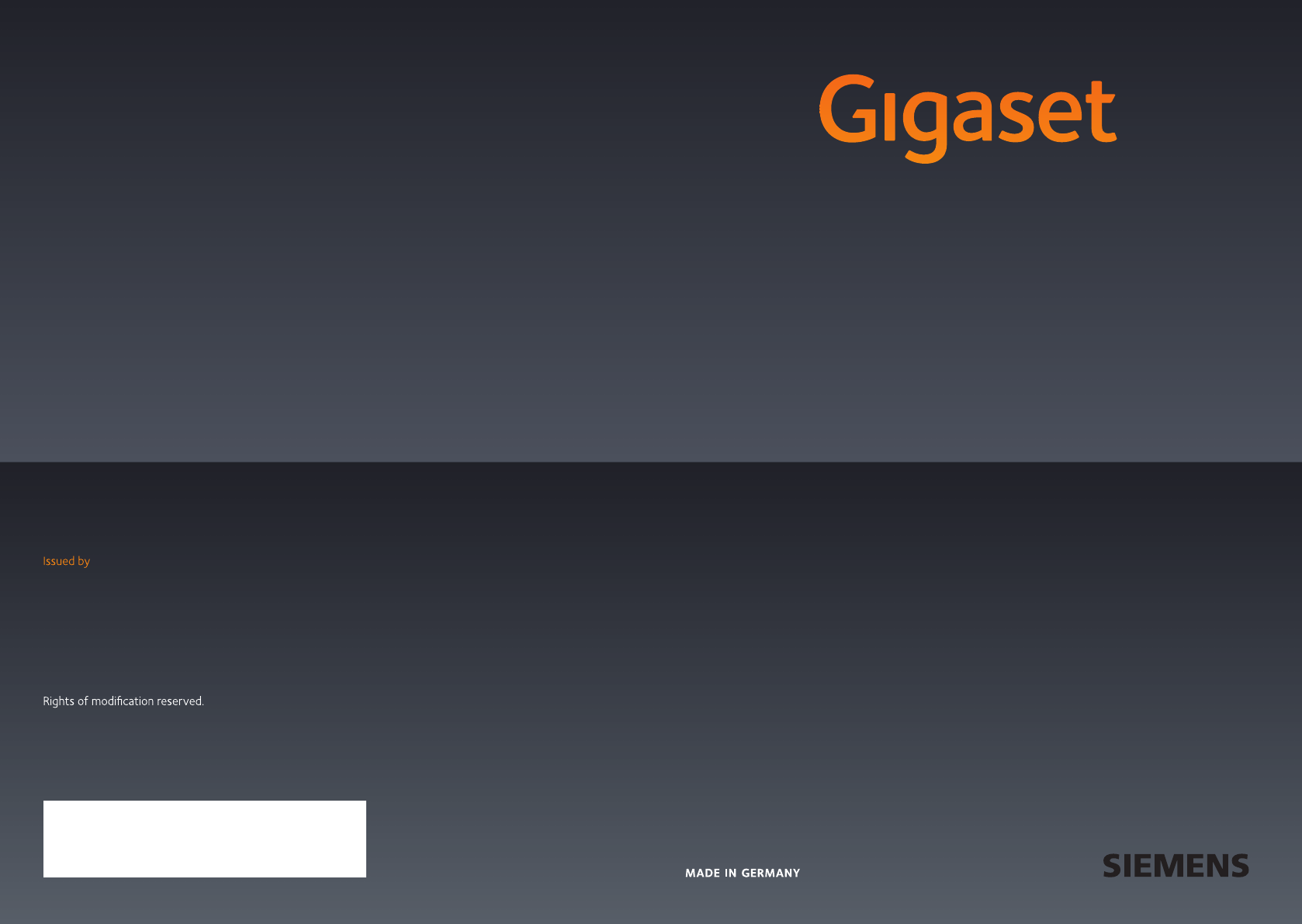
SL400 - SL400 A
SL400 - SL400 A
GIGASET. INSPIRING CONVERSATION.
Gigaset Communications GmbH
Frankenstr. 2a, D-46395 Bocholt
Manufactured by Gigaset Communications GmbH
under trademark license of Siemens AG.
As of 1 Oct. 2011 Gigaset products bearing the
trademark 'Siemens' will exclusively use the trademark 'Gigaset'.
All rights reserved. Subject to availability.
www.gigaset.com
© Gigaset Communications GmbH 2010
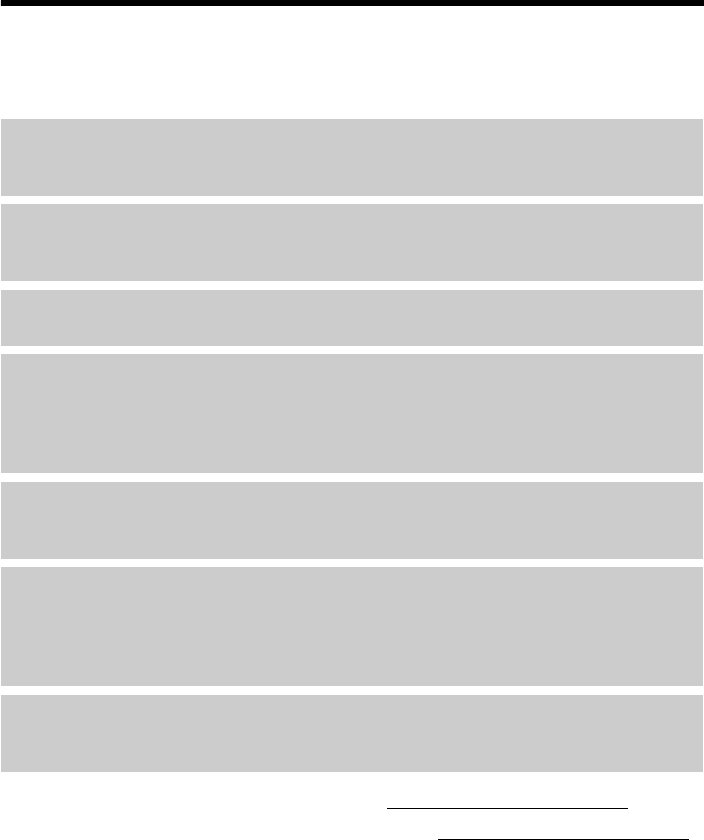
1
Gigaset SL400/SL400A – your high-quality accessory
Gigaset SL400-SL400A / EN for IM-Nord / A31008-M2103-R201-2-SM19 / introduction.fm / 30.04.2010
Version 4, 16.09.2005
Gigaset SL400/SL400A – your high-quality accessory
Congratulations, you are holding the slimmest and smallest Gigaset ever made. This phone sets
new standards not only with its high-quality genuine metal frame, metal keypad and its 1.8´´
TFT colour display but just wait until you discover its outstanding functionality. Your Gigaset can
do a lot more than just make calls:
Further information on your phone can be found at www.gigaset.com/gigasetSL400.
After purchasing your Gigaset phone, please register it at www.gigaset.com/customercare –
this ensures any questions you may have or warranty services you request are dealt with even
faster!
Have fun using your new phone!
Bluetooth® and mini USB
Connect your handset to a PC or headset using a mini USB (¢page 18) or Bluetooth®
(¢page 66).
Directory for up to 500 vCards – calendar and appointments
Save phone numbers and other data to the directory (¢page 36). Enter appointments and
birthdays in the calendar and set reminders (¢page 59).
Large font
Increase readability of call lists and the directory (¢page 70).
Customise
Assign a personal picture to each caller (¢page 36), view your personal pictures as a screen-
saver slide show (¢page 69) or change the colour scheme of the display (¢page 70).
Choose from a selection of ringtones specially composed for your SL400 or load your own
(¢page 72).
If you don't (always) want it to ring
Make the most of the silent alert (¢page 72), the time control for calls (¢page 72) or
ensure that all calls with a withheld number are not signalled (¢page 72).
Other practical information
Synchronise the directory of an existing Gigaset handset (¢page 38), use the quick dial
function (¢page 38), adapt your Gigaset to suit your handsfree requirements (¢page 71)
and adjust the brightness of your keypad to suit you (¢page 70). Skip back five seconds
when listening to answering machine messages to repeat the last section (¢page 53).
Environment
Gigaset Green Home — Be environmentally aware when using your phone. Details about our
ECO DECT products can be found at www.gigaset.com/customercare.
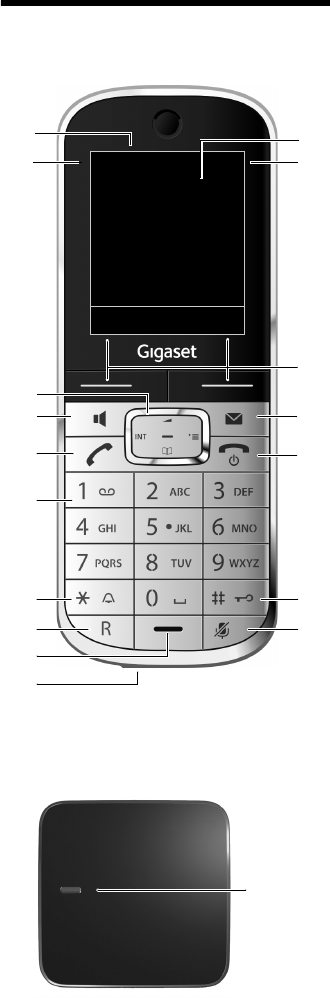
2
Brief overview
Gigaset SL400-SL400A / EN for IM-Nord / A31008-M2103-R201-2-SM19 / overview.fm / 30.04.2010
Version 4, 16.09.2005
Brief overview
Base
1Display in idle state
2Battery charge status (¢page 17)
3Display keys (¢page 4)
4Message key (¢page 41)
Access to call and message lists;
Flashes: new message or new call
5End call key, On/Off key
End call, cancel function, go back one menu
level (press briefly), back to idle state (press
and hold), activate/deactivate handset (press
and hold in idle state)
6Hash key
Keypad lock on/off (press and hold in idle
state);
toggles between upper/lower case and digits
7Mute key (¢page 31)
Mute the microphone
8Mini USB port (¢page 18)
9Microphone
10 Recall key
- Recall
- Insert a dialling pause (press and hold)
11 Star key
Ringtone on/off (press and hold);
with an open connection: switch between
pulse dialling/tone dialling (press briefly);
text input: open table of special characters
12 Key 1
Dial answering machine (SL400A only)/net-
work mailbox (press and hold)
13 Talk key
Flashes: incoming call;
Accept a call; open redial list (press briefly);
start dialling (press and hold)
14 Handsfree key
Switch between earpiece and handsfree mode
15 Control key (¢page 20)
16 Signal strength (¢page 17)
Green: Eco Mode (¢page 58) activated
17 Answering machine icon (SL400A only)
Answering machine switched on;
Flashes: answering machine is recording a
message or is being operated by another inter-
nal party
ià V
07:15
INT 1 05 Apr
Calls Calendar
2
3
5
4
6
7
15
13
9
1
14
16
11
12
10
8
Registration/
Paging button
(¢page 62)
17
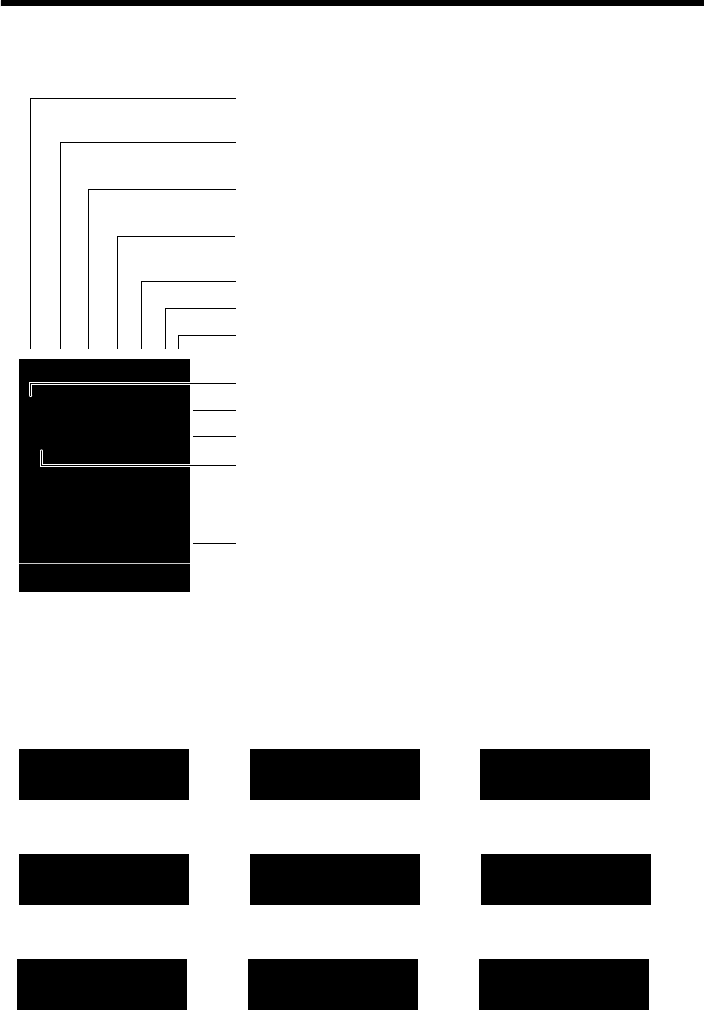
3
Display symbols
Gigaset SL400-SL400A / EN for IM-Nord / A31008-M2103-R201-2-SM19 / overview.fm / 30.04.2010
Version 4, 16.09.2005
Display symbols
The following symbols are displayed dependent on the settings and the operating status of
your telephone:
Signalling
Establishing a connection
W
Connection established
Connection cannot be
established or connection
interrupted
i à »ó˝
¼ 08:00 07:15
INT 1 05 Apr
Ù ¾
02 10 09 08
Calls Calendar
ØåÚ
Internal call (¢page 62)
Ø«Ú
External call (¢page 29)
Signal strength i(¢page 58)
or ECO Mode+ icon ¼(¢page 58)
Answering machine activated (SL400A only)
Bluetooth activated (¢page 67)
or ô/ õ (Bluetooth headset/data device) connected
Ringtone switched off (¢page 72)
or ñalert tone activated (¢page 72)
Keypad lock switched on (¢page 22)
ØþÚ
Answering machine
is recording (¢page 51)
Battery charging (¢page 17)
Battery charge status (¢page 17)
Alarm switched on and wake-up time set (¢page 61)
Current time (¢page 16)
Current day and month (¢page 16)
Name of the handset (¢page 64)
Number of new messages:
uÃon the network mailbox (¢page 41)
u™in the missed calls list (¢page 41)
u¾in the SMS list (¢page 45)
uin the missed alarms list (¢page 42)
V
ØðÚ
Anniversary (¢page 59)
ØìÚ
Alarm (¢page 61)
ØáÚ
Appointment (¢page 59)
z X
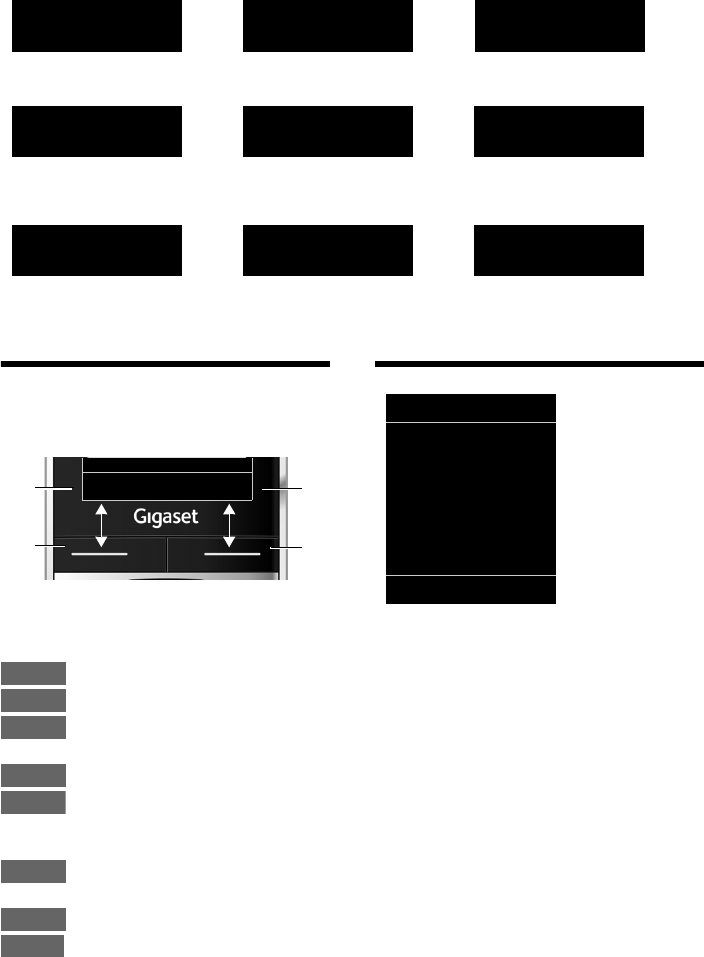
4
Display keys
Gigaset SL400-SL400A / EN for IM-Nord / A31008-M2103-R201-2-SM19 / overview.fm / 30.04.2010
Version 4, 16.09.2005
Other display symbols
Display keys
The functions of the display keys change
depending on the particular operating situ-
ation. Example:
Important display keys:
Open call lists.
Open calendar.
Open a menu for further func-
tions.
Confirm selection.
Delete key: delete character by
character/word by word from
right to left.
Go back one menu level or can-
cel operation.
Save entry.
Forward a call to the answering
machine.
Main menu symbols
Information on using the menus
(¢page 21)
Menu overview (¢page 25)
Information
¶ Û
Query Please wait...
À
Action failed
‰
Action complete
Á
Room monitor activated
(¢page 65)
Ð
‹ Œ °
Snooze mode
(¢page 61)
Switch from earpiece
to handsfree mode
(¢page 31)
Switch from handsfree
to earpiece mode
(¢page 31)
Back Save
1Current display key function
2Display keys
1
2
1
2
Calls
Calendar
Options
OK
Û
Back
Save
à
ÇSelect Services
òBluetooth
ÉAdditional Features
ÊCall Lists
ËSMS
ÌVoice Mail
áOrganizer
ÂDirectory
ÏSettings
SMS
ÇòÉ
ÊËÌ
á Â Ï
Back OK

5
Contents
Gigaset SL400-SL400A / EN for IM-Nord / A31008-M2103-R201-2-SM19 / SL400AIVZ.fm / 30.04.2010
Version 4, 16.09.2005
Contents
Gigaset SL400/SL400A – your high-quality accessory . . . . . . . . . . . . . . . . 1
Brief overview . . . . . . . . . . . . . . . . . . . . . . . . . . . . . . . . . . . . . . . . . . . . . . . . . . . . . 2
Display symbols . . . . . . . . . . . . . . . . . . . . . . . . . . . . . . . . . . . . . . . . . . . . . . . . . . . 3
Display keys . . . . . . . . . . . . . . . . . . . . . . . . . . . . . . . . . . . . . . . . . . . . . . . . . . . . . . . 4
Main menu symbols . . . . . . . . . . . . . . . . . . . . . . . . . . . . . . . . . . . . . . . . . . . . . . . 4
Safety precautions . . . . . . . . . . . . . . . . . . . . . . . . . . . . . . . . . . . . . . . . . . . . . . . . . 8
First steps . . . . . . . . . . . . . . . . . . . . . . . . . . . . . . . . . . . . . . . . . . . . . . . . . . . . . . . . . 9
Checking the package contents . . . . . . . . . . . . . . . . . . . . . . . . . . . . . . . . . . . . . . . . . . . . . . . 9
Installing the base and charger . . . . . . . . . . . . . . . . . . . . . . . . . . . . . . . . . . . . . . . . . . . . . . . 10
Connecting the base . . . . . . . . . . . . . . . . . . . . . . . . . . . . . . . . . . . . . . . . . . . . . . . . . . . . . . . . . 11
Connecting the charger . . . . . . . . . . . . . . . . . . . . . . . . . . . . . . . . . . . . . . . . . . . . . . . . . . . . . . 12
Setting up the handset for use . . . . . . . . . . . . . . . . . . . . . . . . . . . . . . . . . . . . . . . . . . . . . . . 13
Setting the date and time . . . . . . . . . . . . . . . . . . . . . . . . . . . . . . . . . . . . . . . . . . . . . . . . . . . . 16
Establishing the mini USB connection . . . . . . . . . . . . . . . . . . . . . . . . . . . . . . . . . . . . . . . . 18
What would you like to do next? . . . . . . . . . . . . . . . . . . . . . . . . . . . . . . . . . . . . . . . . . . . . . . 19
Using the phone . . . . . . . . . . . . . . . . . . . . . . . . . . . . . . . . . . . . . . . . . . . . . . . . . . 20
Using the control key . . . . . . . . . . . . . . . . . . . . . . . . . . . . . . . . . . . . . . . . . . . . . . . . . . . . . . . . 20
Using keys on the keypad . . . . . . . . . . . . . . . . . . . . . . . . . . . . . . . . . . . . . . . . . . . . . . . . . . . . 21
Correcting incorrect entries . . . . . . . . . . . . . . . . . . . . . . . . . . . . . . . . . . . . . . . . . . . . . . . . . . 21
Using the menus . . . . . . . . . . . . . . . . . . . . . . . . . . . . . . . . . . . . . . . . . . . . . . . . . . . . . . . . . . . . . 21
Activating/deactivating the handset . . . . . . . . . . . . . . . . . . . . . . . . . . . . . . . . . . . . . . . . . . 22
Activating/deactivating keypad lock . . . . . . . . . . . . . . . . . . . . . . . . . . . . . . . . . . . . . . . . . . 22
Using this guide . . . . . . . . . . . . . . . . . . . . . . . . . . . . . . . . . . . . . . . . . . . . . . . . . . . . . . . . . . . . . 23
Menu overview . . . . . . . . . . . . . . . . . . . . . . . . . . . . . . . . . . . . . . . . . . . . . . . . . . . 25
Making calls . . . . . . . . . . . . . . . . . . . . . . . . . . . . . . . . . . . . . . . . . . . . . . . . . . . . . . 29
Making an external call . . . . . . . . . . . . . . . . . . . . . . . . . . . . . . . . . . . . . . . . . . . . . . . . . . . . . . 29
Ending a call . . . . . . . . . . . . . . . . . . . . . . . . . . . . . . . . . . . . . . . . . . . . . . . . . . . . . . . . . . . . . . . . . 29
Accepting a call . . . . . . . . . . . . . . . . . . . . . . . . . . . . . . . . . . . . . . . . . . . . . . . . . . . . . . . . . . . . . . 29
Using Calling Line Identification . . . . . . . . . . . . . . . . . . . . . . . . . . . . . . . . . . . . . . . . . . . . . . 30
Using handsfree mode . . . . . . . . . . . . . . . . . . . . . . . . . . . . . . . . . . . . . . . . . . . . . . . . . . . . . . . 31
Switching to mute . . . . . . . . . . . . . . . . . . . . . . . . . . . . . . . . . . . . . . . . . . . . . . . . . . . . . . . . . . . 31
Specifying automatic network provider code (preselection) . . . . . . . . . . . . . . . . . . . 32
Making calls using network services . . . . . . . . . . . . . . . . . . . . . . . . . . . . . . . 33
Restricting Calling Line Identification . . . . . . . . . . . . . . . . . . . . . . . . . . . . . . . . . . . . . . . . . 33
Using ringback . . . . . . . . . . . . . . . . . . . . . . . . . . . . . . . . . . . . . . . . . . . . . . . . . . . . . . . . . . . . . . 33
Receiving call waiting during an external call . . . . . . . . . . . . . . . . . . . . . . . . . . . . . . . . . 33
Using call divert (CD) . . . . . . . . . . . . . . . . . . . . . . . . . . . . . . . . . . . . . . . . . . . . . . . . . . . . . . . . . 34
Using consultation call, call swap, conference . . . . . . . . . . . . . . . . . . . . . . . . . . . . . . . . . 34
6
Contents
Gigaset SL400-SL400A / EN for IM-Nord / A31008-M2103-R201-2-SM19 / SL400AIVZ.fm / 30.04.2010
Version 4, 16.09.2005
Using the directory and lists . . . . . . . . . . . . . . . . . . . . . . . . . . . . . . . . . . . . . . . 36
Directory . . . . . . . . . . . . . . . . . . . . . . . . . . . . . . . . . . . . . . . . . . . . . . . . . . . . . . . . . . . . . . . . . . . . 36
Redial list . . . . . . . . . . . . . . . . . . . . . . . . . . . . . . . . . . . . . . . . . . . . . . . . . . . . . . . . . . . . . . . . . . . . 40
Incoming SMS message list . . . . . . . . . . . . . . . . . . . . . . . . . . . . . . . . . . . . . . . . . . . . . . . . . . 40
Answering machine list (Gigaset SL400A only) . . . . . . . . . . . . . . . . . . . . . . . . . . . . . . . . 40
Call lists . . . . . . . . . . . . . . . . . . . . . . . . . . . . . . . . . . . . . . . . . . . . . . . . . . . . . . . . . . . . . . . . . . . . . 40
Opening lists with the message key . . . . . . . . . . . . . . . . . . . . . . . . . . . . . . . . . . . . . . . . . . 41
Missed alarms list . . . . . . . . . . . . . . . . . . . . . . . . . . . . . . . . . . . . . . . . . . . . . . . . . . . . . . . . . . . . 42
Sending SMS (text messages) . . . . . . . . . . . . . . . . . . . . . . . . . . . . . . . . . . . . . 43
Writing/sending SMS . . . . . . . . . . . . . . . . . . . . . . . . . . . . . . . . . . . . . . . . . . . . . . . . . . . . . . . . 43
Receiving an SMS . . . . . . . . . . . . . . . . . . . . . . . . . . . . . . . . . . . . . . . . . . . . . . . . . . . . . . . . . . . . 45
SMS with vCard . . . . . . . . . . . . . . . . . . . . . . . . . . . . . . . . . . . . . . . . . . . . . . . . . . . . . . . . . . . . . . 46
Receiving notifications via SMS . . . . . . . . . . . . . . . . . . . . . . . . . . . . . . . . . . . . . . . . . . . . . . . 47
Using SMS mailboxes . . . . . . . . . . . . . . . . . . . . . . . . . . . . . . . . . . . . . . . . . . . . . . . . . . . . . . . . 47
Setting SMS centres . . . . . . . . . . . . . . . . . . . . . . . . . . . . . . . . . . . . . . . . . . . . . . . . . . . . . . . . . . 48
Using SMS services . . . . . . . . . . . . . . . . . . . . . . . . . . . . . . . . . . . . . . . . . . . . . . . . . . . . . . . . . . . 49
Receiving SMS on a PABX . . . . . . . . . . . . . . . . . . . . . . . . . . . . . . . . . . . . . . . . . . . . . . . . . . . . 49
Activating/deactivating SMS function . . . . . . . . . . . . . . . . . . . . . . . . . . . . . . . . . . . . . . . . 50
SMS troubleshooting . . . . . . . . . . . . . . . . . . . . . . . . . . . . . . . . . . . . . . . . . . . . . . . . . . . . . . . . 50
Operating the Gigaset SL400A base answering machine . . . . . . . . . . . . 51
Operating via the handset . . . . . . . . . . . . . . . . . . . . . . . . . . . . . . . . . . . . . . . . . . . . . . . . . . . . 51
Activating/deactivating call screening . . . . . . . . . . . . . . . . . . . . . . . . . . . . . . . . . . . . . . . . 54
Setting the recording parameters . . . . . . . . . . . . . . . . . . . . . . . . . . . . . . . . . . . . . . . . . . . . 54
Resetting fast access for the answering machine using key 1 . . . . . . . . . . . . . . . . . . 55
Operating when on the move (remote operation) . . . . . . . . . . . . . . . . . . . . . . . . . . . . . 55
Using the network mailbox . . . . . . . . . . . . . . . . . . . . . . . . . . . . . . . . . . . . . . . 57
Configuring fast access for the network mailbox . . . . . . . . . . . . . . . . . . . . . . . . . . . . . . 57
Viewing the network mailbox message . . . . . . . . . . . . . . . . . . . . . . . . . . . . . . . . . . . . . . . 57
ECO DECT . . . . . . . . . . . . . . . . . . . . . . . . . . . . . . . . . . . . . . . . . . . . . . . . . . . . . . . . 58
Setting an appointment (calendar) . . . . . . . . . . . . . . . . . . . . . . . . . . . . . . . . 59
Displaying missed appointments, anniversaries . . . . . . . . . . . . . . . . . . . . . . . . . . . . . . . 60
Setting the alarm clock . . . . . . . . . . . . . . . . . . . . . . . . . . . . . . . . . . . . . . . . . . . 61
Using multiple handsets . . . . . . . . . . . . . . . . . . . . . . . . . . . . . . . . . . . . . . . . . . 61
Registering handsets . . . . . . . . . . . . . . . . . . . . . . . . . . . . . . . . . . . . . . . . . . . . . . . . . . . . . . . . . 61
De-registering handsets . . . . . . . . . . . . . . . . . . . . . . . . . . . . . . . . . . . . . . . . . . . . . . . . . . . . . . 62
Locating a handset ("Paging") . . . . . . . . . . . . . . . . . . . . . . . . . . . . . . . . . . . . . . . . . . . . . . . . 62
Changing the base . . . . . . . . . . . . . . . . . . . . . . . . . . . . . . . . . . . . . . . . . . . . . . . . . . . . . . . . . . . 62
Making internal calls . . . . . . . . . . . . . . . . . . . . . . . . . . . . . . . . . . . . . . . . . . . . . . . . . . . . . . . . . 62
Listening in to an external call . . . . . . . . . . . . . . . . . . . . . . . . . . . . . . . . . . . . . . . . . . . . . . . . 64
Changing the name of a handset . . . . . . . . . . . . . . . . . . . . . . . . . . . . . . . . . . . . . . . . . . . . . 64
Changing a handset's internal number . . . . . . . . . . . . . . . . . . . . . . . . . . . . . . . . . . . . . . . 64
Using a handset as a room monitor . . . . . . . . . . . . . . . . . . . . . . . . . . . . . . . . 65
Using Bluetooth devices . . . . . . . . . . . . . . . . . . . . . . . . . . . . . . . . . . . . . . . . . . 66
7
Contents
Gigaset SL400-SL400A / EN for IM-Nord / A31008-M2103-R201-2-SM19 / SL400AIVZ.fm / 30.04.2010
Version 4, 16.09.2005
Defining handset settings . . . . . . . . . . . . . . . . . . . . . . . . . . . . . . . . . . . . . . . . . 68
Quick dialling numbers and functions . . . . . . . . . . . . . . . . . . . . . . . . . . . . . . . . . . . . . . . . 68
Changing the display language . . . . . . . . . . . . . . . . . . . . . . . . . . . . . . . . . . . . . . . . . . . . . . 69
Setting the display . . . . . . . . . . . . . . . . . . . . . . . . . . . . . . . . . . . . . . . . . . . . . . . . . . . . . . . . . . . 69
Setting keypad illumination . . . . . . . . . . . . . . . . . . . . . . . . . . . . . . . . . . . . . . . . . . . . . . . . . . 70
Activating/deactivating auto answer . . . . . . . . . . . . . . . . . . . . . . . . . . . . . . . . . . . . . . . . . 70
Changing the handsfree/earpiece volume . . . . . . . . . . . . . . . . . . . . . . . . . . . . . . . . . . . . 71
Setting a handsfree profile . . . . . . . . . . . . . . . . . . . . . . . . . . . . . . . . . . . . . . . . . . . . . . . . . . . 71
Changing ringtones . . . . . . . . . . . . . . . . . . . . . . . . . . . . . . . . . . . . . . . . . . . . . . . . . . . . . . . . . . 71
Using the Resource Directory . . . . . . . . . . . . . . . . . . . . . . . . . . . . . . . . . . . . . . . . . . . . . . . . . 73
Activating/deactivating advisory tones . . . . . . . . . . . . . . . . . . . . . . . . . . . . . . . . . . . . . . . 74
Setting your own area code . . . . . . . . . . . . . . . . . . . . . . . . . . . . . . . . . . . . . . . . . . . . . . . . . . 74
Restoring the handset default settings . . . . . . . . . . . . . . . . . . . . . . . . . . . . . . . . . . . . . . . . 74
Setting the base . . . . . . . . . . . . . . . . . . . . . . . . . . . . . . . . . . . . . . . . . . . . . . . . . . 75
Activating/deactivating music on hold . . . . . . . . . . . . . . . . . . . . . . . . . . . . . . . . . . . . . . . 75
Activating repeater support . . . . . . . . . . . . . . . . . . . . . . . . . . . . . . . . . . . . . . . . . . . . . . . . . . 75
Protecting against unauthorised access . . . . . . . . . . . . . . . . . . . . . . . . . . . . . . . . . . . . . . . 75
Resetting the base to the default settings . . . . . . . . . . . . . . . . . . . . . . . . . . . . . . . . . . . . . 76
Connecting the base to the PABX . . . . . . . . . . . . . . . . . . . . . . . . . . . . . . . . . . 77
Selecting recall . . . . . . . . . . . . . . . . . . . . . . . . . . . . . . . . . . . . . . . . . . . . . . . . . . . . . . . . . . . . . . 77
Saving an access code (outside line code) . . . . . . . . . . . . . . . . . . . . . . . . . . . . . . . . . . . . . 77
Setting pauses . . . . . . . . . . . . . . . . . . . . . . . . . . . . . . . . . . . . . . . . . . . . . . . . . . . . . . . . . . . . . . . 78
Customer Service & Assistance . . . . . . . . . . . . . . . . . . . . . . . . . . . . . . . . . . . . 79
Questions and answers . . . . . . . . . . . . . . . . . . . . . . . . . . . . . . . . . . . . . . . . . . . . . . . . . . . . . . 80
Authorisation . . . . . . . . . . . . . . . . . . . . . . . . . . . . . . . . . . . . . . . . . . . . . . . . . . . . . . . . . . . . . . . . 81
Protecting our environment . . . . . . . . . . . . . . . . . . . . . . . . . . . . . . . . . . . . . . . 81
Appendix . . . . . . . . . . . . . . . . . . . . . . . . . . . . . . . . . . . . . . . . . . . . . . . . . . . . . . . . 82
Care . . . . . . . . . . . . . . . . . . . . . . . . . . . . . . . . . . . . . . . . . . . . . . . . . . . . . . . . . . . . . . . . . . . . . . . . . 82
Contact with liquid . . . . . . . . . . . . . . . . . . . . . . . . . . . . . . . . . . . . . . . . . . . . . . . . . . . . . . . . . . 82
Specifications . . . . . . . . . . . . . . . . . . . . . . . . . . . . . . . . . . . . . . . . . . . . . . . . . . . . . . . . . . . . . . . . 83
Writing and editing text . . . . . . . . . . . . . . . . . . . . . . . . . . . . . . . . . . . . . . . . . . . . . . . . . . . . . . 84
Accessing additional functions via the PC interface . . . . . . . . . . . . . . . . . 85
Accessories . . . . . . . . . . . . . . . . . . . . . . . . . . . . . . . . . . . . . . . . . . . . . . . . . . . . . . . 87
Mounting the base on the wall . . . . . . . . . . . . . . . . . . . . . . . . . . . . . . . . . . . . 90
Index . . . . . . . . . . . . . . . . . . . . . . . . . . . . . . . . . . . . . . . . . . . . . . . . . . . . . . . . . . . . 91
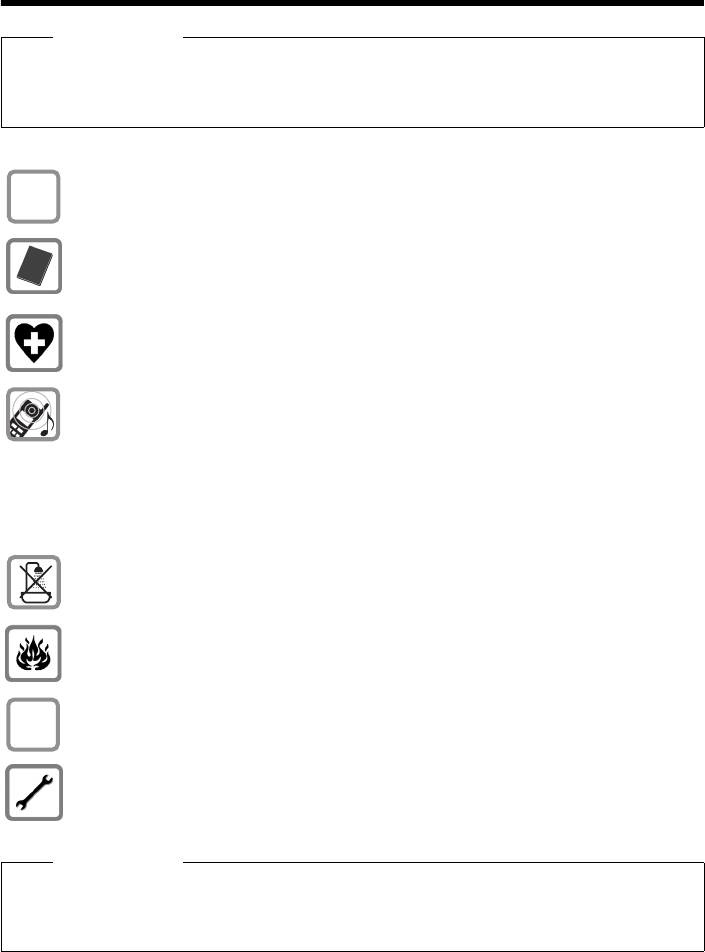
8
Safety precautions
Gigaset SL400-SL400A / EN for IM-Nord / A31008-M2103-R201-2-SM19 / security.fm / 30.04.2010
Version 4, 16.09.2005
Safety precautions
Warning
Be sure to read this user guide and the safety precautions before using your telephone.
Explain their content and the potential hazards associated with using the telephone to your
children.
Use only the power adapter supplied, as indicated on the underside of the base.
Use only rechargeable batteries that correspond to the specification provided on
page 83, as this could otherwise result in significant health risks and personal injury. .
Using your telephone may affect nearby medical equipment. Be aware of the tech-
nical conditions in your particular environment, e.g., doctor's surgery.
Do not hold the rear of the handset to your ear when it is ringing or when handsfree
mode is activated. Otherwise you risk serious and permanent damage to your hear-
ing.
Your Gigaset is compatible with the majority of digital hearing aids on the market.
However, perfect function with all hearing aids cannot be guaranteed.
The handset may cause interference in analogue hearing aids. If you require assist-
ance, please contact the hearing aid supplier.
Do not install the base or charger in bathrooms or shower rooms. The base and
charger are not splashproof (¢page 82).
Do not use your phone in environments with a potential explosion hazard (e.g., paint
shops).
If you give your Gigaset to a third party, make sure you also give them the user guide.
Remove faulty bases from use or have them repaired by our Service, as they could
interfere with other wireless services.
Please note
uNot all of the functions described in this user guide are available in all countries.
uThe device cannot be used in the event of a power failure. It is also not possible to trans-
mit emergency calls.
$
ƒ

9
First steps
Gigaset SL400-SL400A / EN for IM-Nord / A31008-M2103-R201-2-SM19 / starting.fm / 30.04.2010
Version 4, 16.09.2005
First steps
Checking the package contents
1One Gigaset SL400/SL400A base
2One base cover stand
3One power adapter for the base
4One Gigaset handset
5One battery
6One battery cover
7One belt clip
8One charger
9One power adapter for the charger
JOne phone cord
KOne user guide
31
45
6
8
2
7
9
K
J

10
First steps
Gigaset SL400-SL400A / EN for IM-Nord / A31008-M2103-R201-2-SM19 / starting.fm / 30.04.2010
Version 4, 16.09.2005
Installing the base and charger
The base and charger are designed for use in dry rooms in a temperature range of
+5°C to +45°C.
¤Install the base on a level, non-slip surface at a central point in the building or
mount the base on the wall (¢page 90).
The phone's feet do not usually leave any marks on surfaces. However, due to the
multitude of different varnishes and polishes used on today's furnishings, the
occurrence of marks on the surfaces cannot be completely ruled out.
Please note:
uNever expose the telephone to the influence of heat sources, direct sunlight or
other electrical devices.
uProtect your Gigaset from moisture, dust, corrosive liquids and fumes.
Please note
Pay attention to the range of the base.
This is up to 300 m in unobstructed outdoor areas and up to 50 m inside build-
ings. The range is reduced when Eco Mode (¢page 58) is activated.

11
First steps
Gigaset SL400-SL400A / EN for IM-Nord / A31008-M2103-R201-2-SM19 / starting.fm / 30.04.2010
Version 4, 16.09.2005
Connecting the base
Please note:
uThe power adapter must always be connected, as the phone will not operate
without a mains connection.
uUse only the power adapter and phone cord supplied. Pin connections on tele-
phone cables can vary (pin connections ¢page 83).
1
3
2
1
1
4
¤Connect power adapter 1 and
phone jack 2 to the base and
place the cables in the cable
recesses.
¤Place the cover in the notches on the
back of the base and click into place
(not if mounting on the wall).
¤First connect the power
adapter 3.
¤Then connect the phone
jack 4.

12
First steps
Gigaset SL400-SL400A / EN for IM-Nord / A31008-M2103-R201-2-SM19 / starting.fm / 30.04.2010
Version 4, 16.09.2005
Connecting the charger
¤Plug the power adapter into the
plug socket 2.
¤Connect the flat plug from the
power adapter 1.
To disconnect the plug from the charger,
press the release button 3 and
disconnect the plug 4.
1
2
3
4
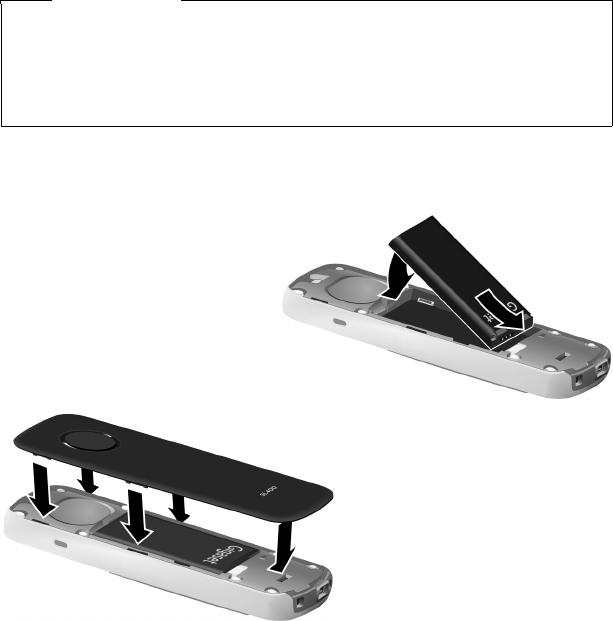
13
First steps
Gigaset SL400-SL400A / EN for IM-Nord / A31008-M2103-R201-2-SM19 / starting.fm / 30.04.2010
Version 4, 16.09.2005
Setting up the handset for use
The display is protected by a plastic film.
Please remove the protective film!
Inserting the battery and closing the battery coverr
Warning
Use only the rechargeable battery recommended by Gigaset Communications
GmbH (¢page 83) as this could otherwise result in significant health risks and
personal injury. For example, the outer casing of the battery could be damaged
or the battery could explode. The phone could also malfunction or be damaged
as a result of using batteries that are not of the recommended type.
¤First insert battery with the con-
tact surface facing down a.
¤Then press the battery down-
wards b until it clicks into place.
¤First, align the protrusions
on the side of the battery
cover with the notches on
the inside of the casing.
¤Then press the cover until it
clicks into place.
a
b
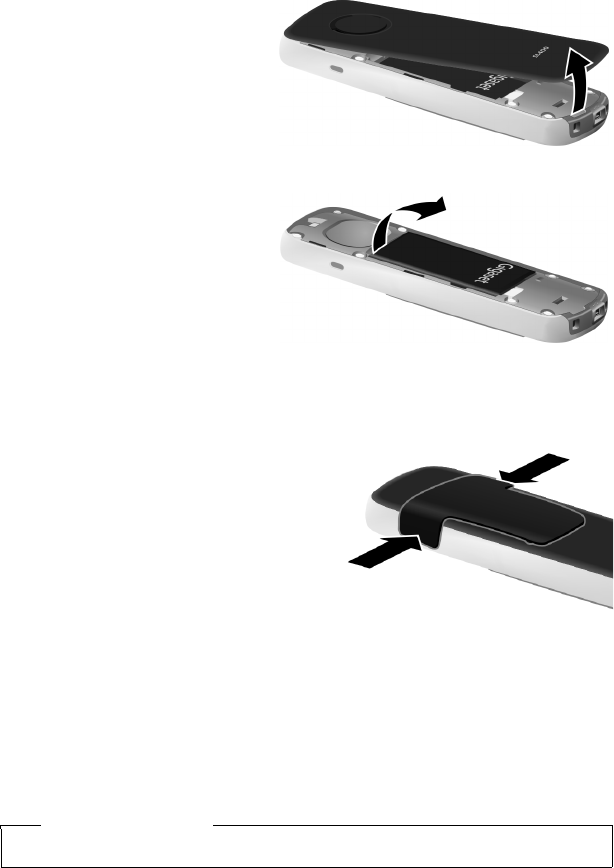
14
First steps
Gigaset SL400-SL400A / EN for IM-Nord / A31008-M2103-R201-2-SM19 / starting.fm / 30.04.2010
Version 4, 16.09.2005
To reopen the battery cover to replace the battery:
¤Remove the belt clip
(if attached).
¤Insert your fingernail into the
notch at the bottom of the
casing and pull the battery
cover upwards.
To change the battery, insert
your fingernail into the notch in
the casing and pull the battery
upwards.
Attaching the belt clip
The handset has notches on each side to attach the belt clip.
¤To attach — press the belt clip onto
the back of the handset so that the
protrusions on the belt clip engage
with the notches.
¤To remove — press the centre of the
belt clip firmly with your right thumb,
push the fingernail of your left index
finger up between the clip and the
housing and pull the clip in an upward
direction.
Placing the handset in the charger
¤Place the handset in the charger with its display facing forward.
The handset is pre-registered with the base. You do not need to register the hand-
set again. If you wish to use your handset with a different base or use additional
handsets with your base, you have to register the handset manually (¢page 61).
To charge the battery, leave the handset in the charger.
Please note
Only place the handset in the charger that came with the handset.
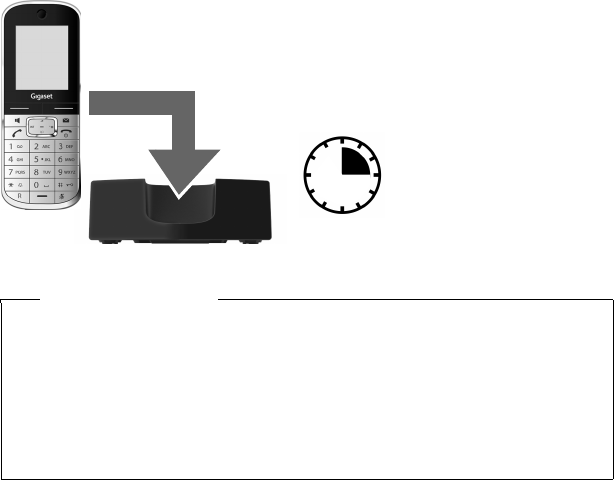
15
First steps
Gigaset SL400-SL400A / EN for IM-Nord / A31008-M2103-R201-2-SM19 / starting.fm / 30.04.2010
Version 4, 16.09.2005
First battery charge and discharge
The correct charge status can only be displayed if the battery is first fully charged
and discharged.
¤Place the handset in the charger for three
hours.
¤Once the battery is
fully charged, remove
the handset from the
charger and do not
put it back again until
the battery is fully dis-
charged.
3hour
Please note
uAfter the first battery charge and discharge, you may place your handset in
the charger after every call.
uAlways repeat the charging and discharging procedure if you remove the
battery from the handset and reinsert it.
uThe battery may heat up during charging. This is not dangerous.
uAfter a time, the charge capacity of the battery will decrease for technical
reasons.
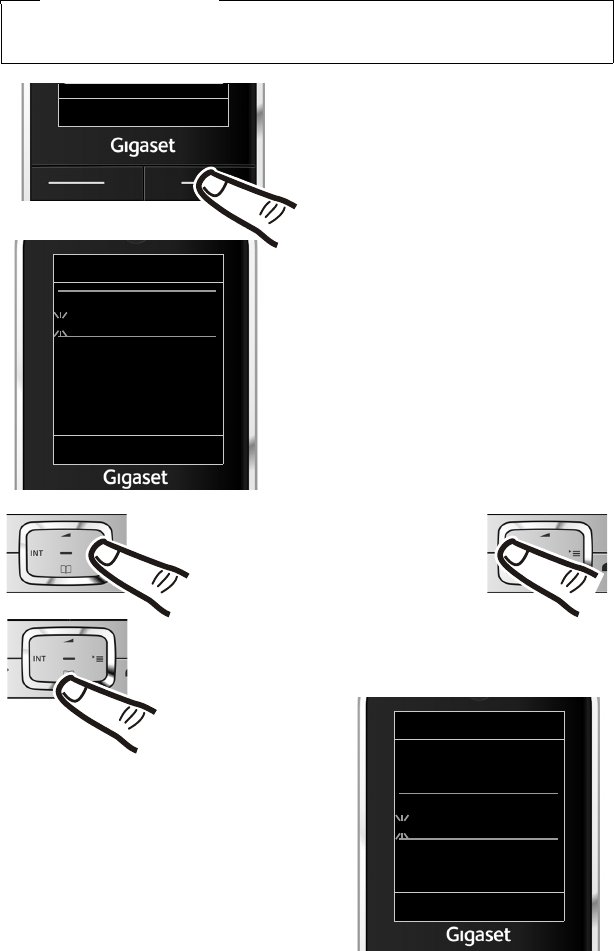
16
First steps
Gigaset SL400-SL400A / EN for IM-Nord / A31008-M2103-R201-2-SM19 / starting.fm / 30.04.2010
Version 4, 16.09.2005
Setting the date and time
Set the date and time so that the correct date and time can be assigned to incoming
calls, and so that the alarm can be used.
Please note
Depending on your network provider, the date and time may be displayed auto-
matically.
Date/Time
Date:
04.04.2010
Time:
00:00
Back Save
¤Press the key below §Time§ on the dis-
play screen to open the input field.
(If you have already set the time and
date, open the input field via the menu
¢page 27.)
The Date/Time submenu is shown on the
display.
¤The active input position flashes.
Enter day, month and year as an
8-digit number via the keypad, e.g.,
Q4Q42QQ
for 04/04/2010.
Date/Time
Date:
01.03.2010
Time:
00:00
Back Save
Calls Time
Press the right or left control key
to change the input position and
correct an entry.
¤Enter the hours and minutes as four
digit numbers via the keypad,
e.g., QM5 for 07:15 am.
Change the input position with the
control key if necessary.
¤Press down on the control key to switch
to the time input field.
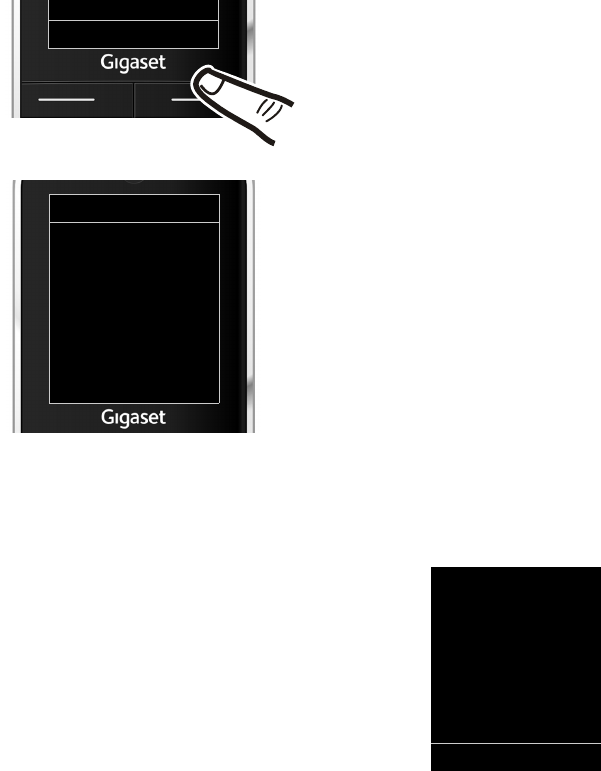
17
First steps
Gigaset SL400-SL400A / EN for IM-Nord / A31008-M2103-R201-2-SM19 / starting.fm / 30.04.2010
Version 4, 16.09.2005
Display in idle state
Once the phone is registered and the time set, the idle state is shown as in this
example. If the answering machine is activated, the answering machine icon Ãis
displayed in the header.
Displays
uReception between the base and the handset:
– Pood to good: ÒÑiÐ
–No reception: | flashes
Green: Eco Mode (¢page 58) activated
uBattery charge status:
–{ white: charged over 66%
–{ white: charged between 33% and 66%
–y white: charged between 10% and 33%
–y red: charged below 10%
–yflashes red: battery almost empty (less than 10-minutes talktime)
–xyxyx{x{ white: battery charging
uINT 1
Internal name of the handset (¢page 64)
If Eco Mode+ (¢page 58) is activated, the ¼ icon is displayed in the top left cor-
ner of the display.
Your answering machine is set with a pre-recorded announcement.
Your phone is now ready for use!
¤Press the key below §Save§ on the dis-
play screen to confirm your entry.
The display shows Saved. You will hear a
confirmation tone and the handset will
automatically return to idle state.
Back Save
Date/Time
‰
Saved
ià V
07:15
INT 1 04 Apr
Calls Calendar
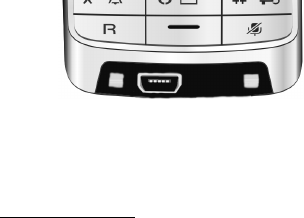
18
First steps
Gigaset SL400-SL400A / EN for IM-Nord / A31008-M2103-R201-2-SM19 / starting.fm / 30.04.2010
Version 4, 16.09.2005
Establishing the mini USB connection
The mini USB connection is on the
underside of your Gigaset handset.
Connecting the headset with jack connectors
You can connect the headset with a 2.5 mm jack connector using the USB-to-jack
adapter (available from Service).
See the relevant product page at www.gigaset.com for information on recom-
mended headsets.
The headset volume corresponds to the settings for the earpiece volume.
Connecting the USB data cable
You can connect a standard USB data cable with a USB mini-B connector to syn-
chronise your handset with a PC. To use this function, the Gigaset QuickSync soft-
ware must be installed (¢page 85).
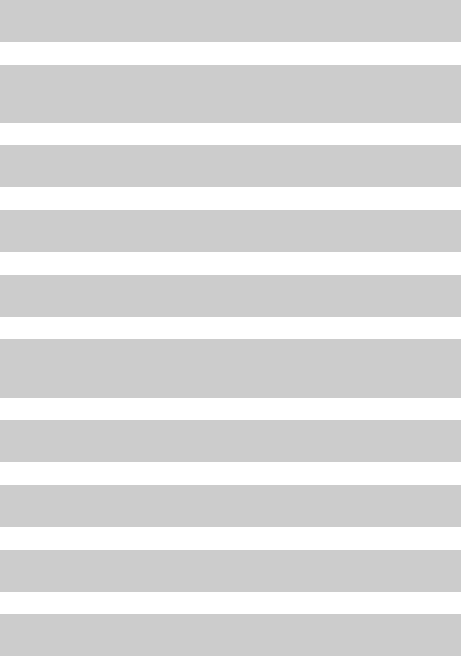
19
First steps
Gigaset SL400-SL400A / EN for IM-Nord / A31008-M2103-R201-2-SM19 / starting.fm / 30.04.2010
Version 4, 16.09.2005
What would you like to do next?
Now you have successfully set up your Gigaset, you will certainly want to adapt it
to your personal requirements. Use the following guide to quickly locate the most
important subjects.
If you are unfamiliar with menu-driven devices such as other Gigaset telephones,
read the section entitled "Using the phone" (¢page 20) first.
If you have any questions about using your phone, please read the tips
on troubleshooting (¢page 80) or contact our Service team
(¢page 79).
Information on ... ... is located here.
Setting ringtones and silent alert page 71
Recording your own announcement for the
answering machine
page 52
Using Bluetooth devices page 66
Connecting the phone to the PC page 85
Registering existing Gigaset handsets to a base page 61
Transferring directory entries from existing Gigaset
handsets to new handset(s)
page 38
Setting Eco Mode / Eco Mode+ page 58
Preparing the telephone for SMS reception page 43
Operating the telephone on a PABX page 77
Setting the earpiece volume page 71
g
g
g
g
g
g
g
g
g
g
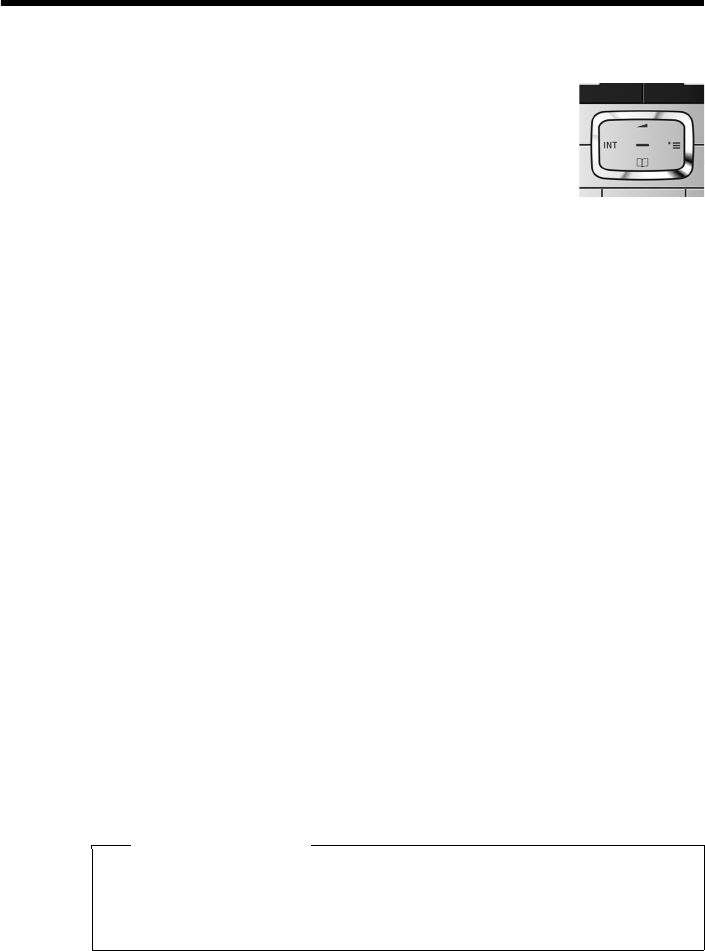
20
Using the phone
Gigaset SL400-SL400A / EN for IM-Nord / A31008-M2103-R201-2-SM19 / starting.fm / 30.04.2010
Version 4, 16.09.2005
Using the phone
Using the control key
Below, the side of the control key that you must press in the
respective operating situation is marked in black (top, bottom,
right, left, centre), e.g., v for "press right on the control key" or
w for "press the centre of the control key".
The control key has a number of different functions:
When the handset is in idle state
s Open the directory.
v Open the main menu.
u Open the list of handsets.
tCall up the menu for setting the handset's call volume (¢page 71).
In the main menu
t, s, v or u
Navigate to the required function.
In submenus and lists
t/ s Scroll up/down line by line.
In input fields
Use the control key to move the cursor up t, down s, right v or left u. Press
and hold v or u to move the cursor word by word.
During an external call
s Open the directory.
u Initiate an internal consultation call.
tAdjust the loudspeaker volume for earpiece and handsfree mode.
Functions when pressing the middle of the control key
Depending on the operating situation, the key has different functions.
uIn idle state the key opens the main menu.
uIn submenus, selection and input fields, the key takes on the function of the
display keys §OK§, §Yes§, §Save§, §Select§ or §Change§.
Please note
These instructions demonstrate the main menu being opened by pressing the
right of the control key and functions being actuated by pressing the appropri-
ate display key. However, if you prefer, you can use the control key as described
above.
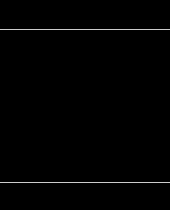
21
Using the phone
Gigaset SL400-SL400A / EN for IM-Nord / A31008-M2103-R201-2-SM19 / starting.fm / 30.04.2010
Version 4, 16.09.2005
Using keys on the keypad
c/ Q/ * etc.
Press the matching key on the handset.
~Enter digits or letters.
Correcting incorrect entries
You can fix incorrect characters in the input fields by navigating to the incorrect
entry using the control key. You can then:
uDelete the character to the left of the cursor with the display key Ñ (press and
hold to delete the word)
uInsert characters at the cursor position
uOverwrite the highlighted (flashing) character, e.g., when entering time and
date.
Using the menus
Your telephone's functions are accessed using a menu that has a number of levels.
The menu view can be expanded (expert mode •) or simplified. Expert mode is
the active default setting.
Settings or functions that are only available in expert mode are marked in these
instructions by the • icon.
Changing the menu view and menu overview (¢page 25).
Main menu (first menu level)
¤When the handset is in idle state, press the right control key v to open the main
menu.
The main menu functions are shown in the display with
icons. The icon for the selected function is highlighted
and the name of the associated function appears in the
display header.
To access a function, i.e., to open the corresponding
submenu (next menu level):
¤Use the control key p to select the required func-
tion and press the display key §OK§.
Briefly press the display key §Back§ or the end call key
a to revert back to idle state.
Settings
ÇòÉ
ÊËÌ
á Â Ï
Back OK
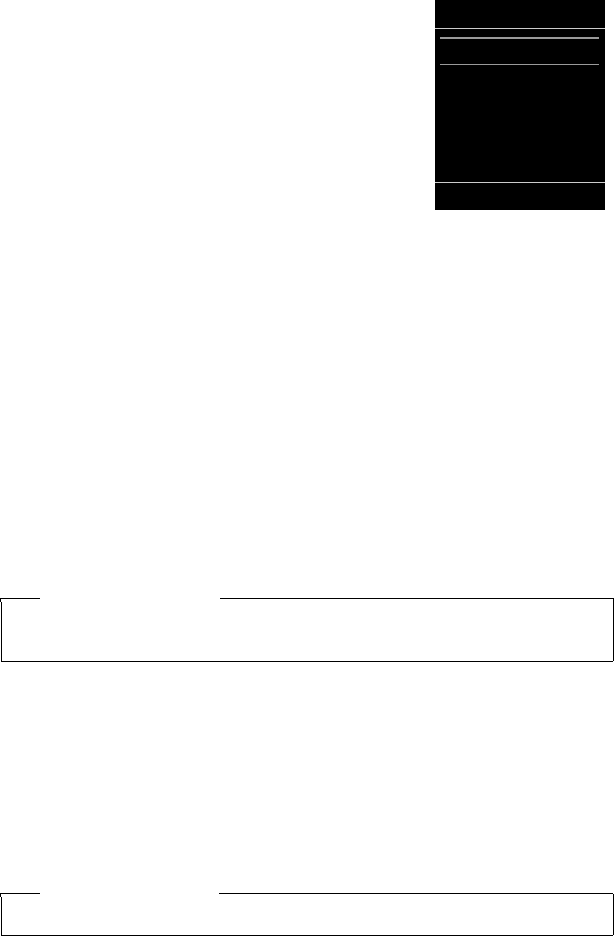
22
Using the phone
Gigaset SL400-SL400A / EN for IM-Nord / A31008-M2103-R201-2-SM19 / starting.fm / 30.04.2010
Version 4, 16.09.2005
Submenus
The functions in the submenus are displayed as lists (as
shown on the right).
To access a function:
¤Scroll to the function with the control key q and
press §OK§.
Briefly press the display key §Back§ or the end call key
a to return to the previous menu level/cancel the
operation.
Reverting to idle state
You can revert to idle state from anywhere in the menu as follows:
¤Press and hold the end call key a.
Or:
¤Do not press any key: after 2 minutes the display automatically reverts to idle
state.
Settings that have not been saved by selecting the display keys §OK§, §Yes§ or §Save§ are
lost.
An example of the display in idle state is shown on page 17.
Activating/deactivating the handset
aWith the phone in idle state, press and hold the end call key (confirma-
tion tone) to switch off the handset.
Press and hold the end call key again to switch the handset on.
Activating/deactivating keypad lock
The keypad lock prevents any accidental use of the phone.
#Press and hold the hash key in idle state to activate or deactivate the
keypad lock. You will hear the confirmation tone.
If the keypad lock is active a warning will be shown when you press a key.
The keypad lock deactivates automatically when you receive a call. It is reactivated
when the call is ended.
Settings
Date/Time
Audio Settings
Display + Keypad
Language
Registration
Back OK
Please note
When the handset is switched on or placed in the charger, an animation of the
Gigaset logo is displayed for several seconds.
Please note
When the keypad lock is active, you cannot call emergency numbers.
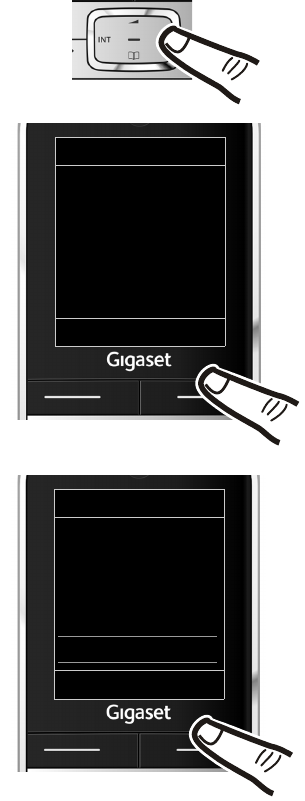
23
Using the phone
Gigaset SL400-SL400A / EN for IM-Nord / A31008-M2103-R201-2-SM19 / starting.fm / 30.04.2010
Version 4, 16.09.2005
Using this guide
The operating steps are shown in abbreviated form.
Example:
The illustration:
v ¢Ï ¢Eco Mode ¢Eco Mode+ (³=on)
means:
¤Press right on the control key v
to open the main menu.
¤Press right, left, down and up on
control key p to navigate to the
Settings submenu.
¤Press the display key §OK§ to confirm
your selection.
¤Press down on the control key s
until the Eco Mode menu option
appears on the display.
¤Press the display key §OK§ to confirm
your selection.
Settings
Registration
Telephony
System
Menu View
Eco Mode
Back OK
Settings
ÇòÉ
ÊËÌ
á Â Ï
Back OK
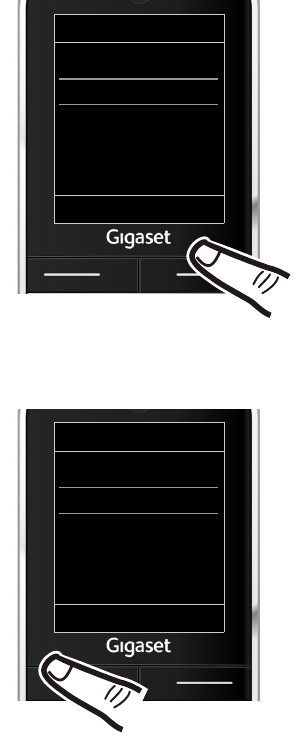
24
Using the phone
Gigaset SL400-SL400A / EN for IM-Nord / A31008-M2103-R201-2-SM19 / starting.fm / 30.04.2010
Version 4, 16.09.2005
The change is effective immediately
and does not need to be confirmed.
¤Press down on the control key s
until the Eco Mode+ menu option
appears on the display.
¤Press the display key §Change§ to
activate/deactivate the function.
Eco Mode
Eco Mode ³
Eco Mode+ ³
Back Change
Eco Mode
Eco Mode ³
Eco Mode+ ´
Back Change
¤Press the key below §Back§ on the dis-
play screen to jump back to the previ-
ous menu level.
Or
Press and hold the end call key a
to return to idle state.
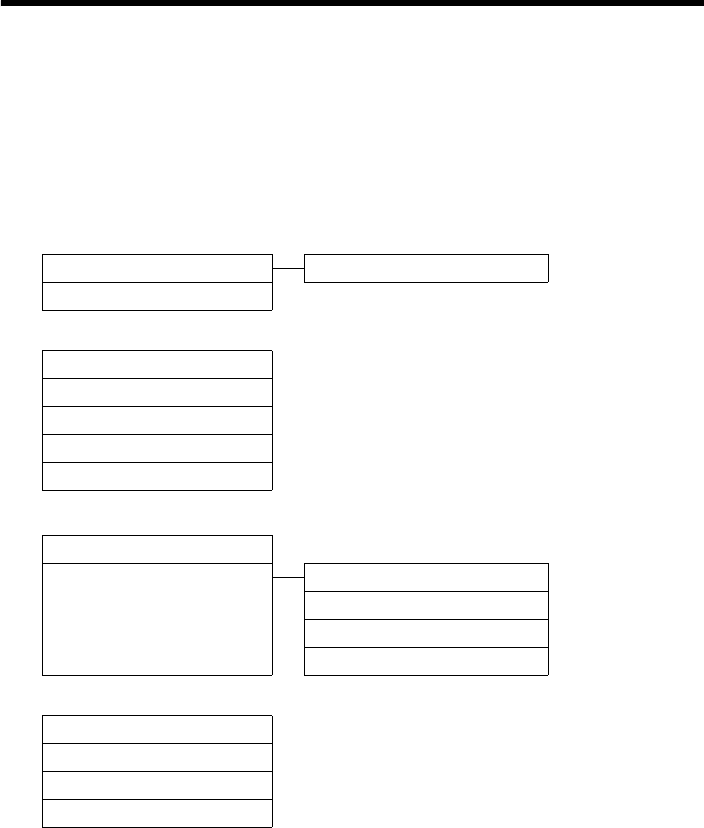
25
Menu overview
Gigaset SL400-SL400A / EN for IM-Nord / A31008-M2103-R201-2-SM19 / menuetree.fm / 30.04.2010
Version 4, 16.09.2005
Menu overview
Setting simplified or expert mode
The menu display can be extended (expert mode •) or simplified. Expert mode is the active
default setting. Settings or functions that are only available in expert mode are marked in these
insructions by the • icon. The icon does not appear on the handset.
To change these settings:
Select v ¢Ï ¢Menu View ¢Simplified or Complete (expert mode) ¢§Select§ (the
active mode is marked with Ø)
Open the main menu: press v when the phone is in idle mode.
Ç Select Services
All Calls Call Divert ¢page 34
Ringback Off ¢page 33
òBluetooth
Activation ¢page 67
Search for Headset ¢page 67
Search Data Device ¢page 67
Known Devices ¢page 67
Own Device ¢page 68
ÉAdditional Features
Room Monitor ¢page 65
•Resource Directory Screensavers ¢page 73
Caller Pictures ¢page 73
Sounds ¢page 73
Capacity ¢page 73
ÊCall Lists
All Calls ¢page 40
Outgoing Calls ¢page 40
Accepted Calls ¢page 40
Missed Calls ¢page 40
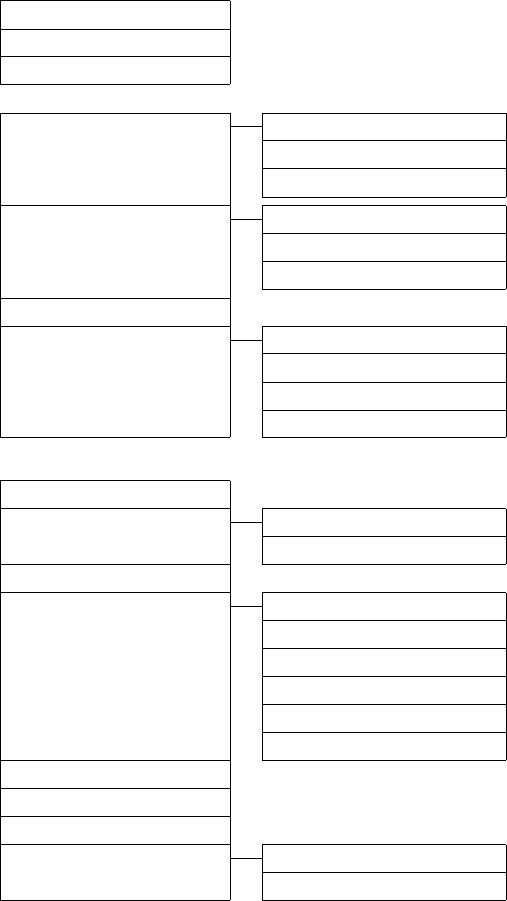
26
Menu overview
Gigaset SL400-SL400A / EN for IM-Nord / A31008-M2103-R201-2-SM19 / menuetree.fm / 30.04.2010
Version 4, 16.09.2005
ËSMS
You have activated an SMS mailbox (general or private) without a PIN
New SMS ¢page 43
Incoming ¢page 45
Draft ¢page 44
You have activated an SMS mailbox with a PIN or 2-3 mailboxes
Mailbox New SMS ¢page 43
Incoming ¢page 45
Draft ¢page 44
Mailbox 1
Mailbox 2
Mailbox 3
New SMS ¢page 43
Incoming ¢page 45
Draft ¢page 44
•SMS Service ¢page 49
•Settings Service Centres ¢page 48
SMS Mailboxes ¢page 47
Notification ¢page 47
Status Report ¢page 44
ÌVoice Mail
Play Messages *** ¢page 57
Play Messages ** Network Mailbox * ¢page 57
Answering Machine * ¢page 51
Activation ** ¢page 51
Announcements ** Rec. Announcement ** ¢page 52
Play Announcement ** ¢page 52
Del. Announcement ** ¢page 52
•Rec. Advisory Msg. ** ¢page 52
•Play Advisory Msg. ** ¢page 52
•Del. Advisory Msg. ** ¢page 52
•Recordings ** ¢page 54
•Call Screening ** ¢page 54
•Network Mailbox ¢page 57
•Set Key 1 ** Network Mailbox ¢page 57
Answer Machine ¢page 57
* Only if the number is entered in the network mailbox (¢page 57)
** Only base with answering machine
*** Only base without answering machine and number of network mailbox is already entered
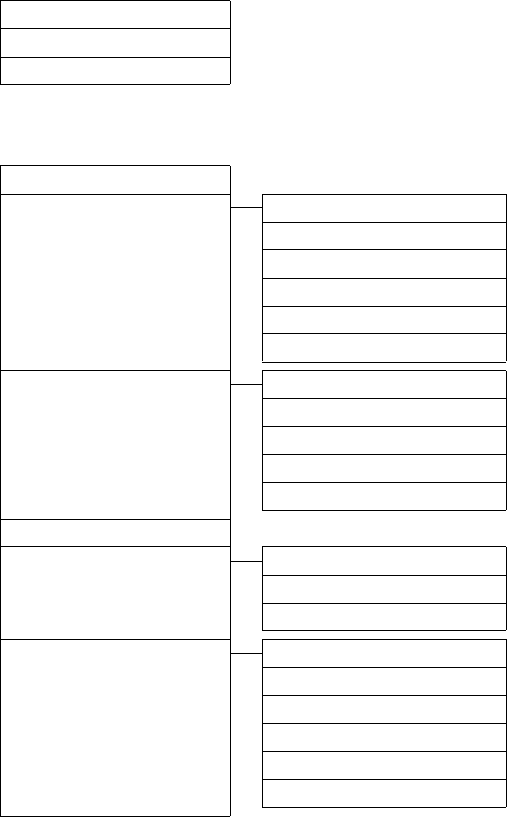
27
Menu overview
Gigaset SL400-SL400A / EN for IM-Nord / A31008-M2103-R201-2-SM19 / menuetree.fm / 30.04.2010
Version 4, 16.09.2005
áOrganizer
Calendar ¢page 59
Alarm Clock ¢page 61
Missed Alarms ¢page 60
ÂDirectory ¢page 36
ÏSettings
Date/Time ¢page 16
Audio Settings Handset Volume ¢page 71
Handsfree Profiles ¢page 71
•Advisory Tones ¢page 74
Silent Alert ¢page 72
Ringtones(Handset) ¢page 71
•Music on hold ¢page 75
Display + Keypad Screensaver ¢page 69
Large Font ¢page 70
Colour Schemes ¢page 70
•Display Backlight ¢page 70
Keypad Illumination ¢page 70
Language ¢page 69
Registration Register Handset ¢page 61
De-reg. Handset ¢page 62
Select Base ¢page 62
•Telephony Auto Answer ¢page 70
Area Codes ¢page 74
Listening In ¢page 64
Preselection ¢page 32
Access Code ¢page 77
Recall ¢page 77
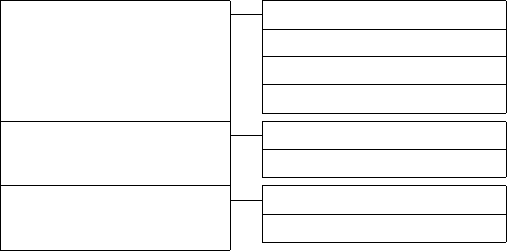
28
Menu overview
Gigaset SL400-SL400A / EN for IM-Nord / A31008-M2103-R201-2-SM19 / menuetree.fm / 30.04.2010
Version 4, 16.09.2005
•System Handset Reset ¢page 74
Base Reset ¢page 76
Repeater Mode ¢page 75
System PIN ¢page 75
Menu View Simplified ¢page 25
Complete ¢page 25
Eco Mode Eco Mode ¢page 58
Eco Mode+ ¢page 58
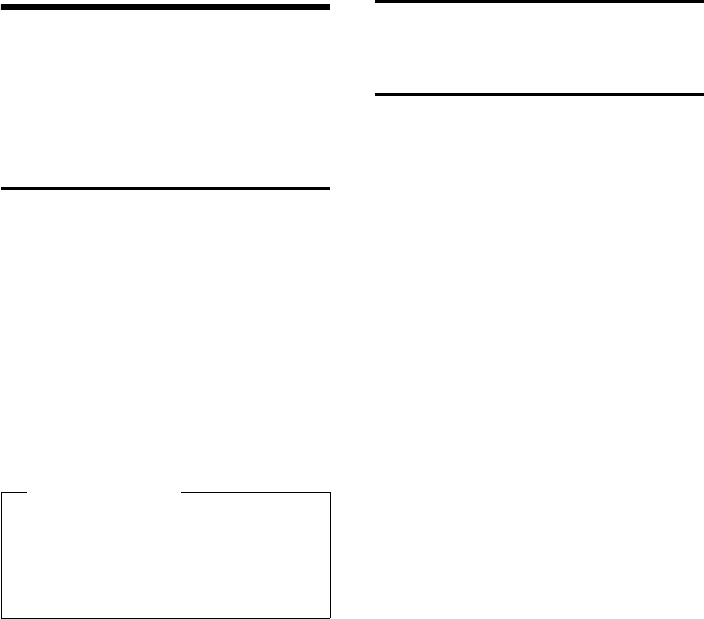
29
Making calls
Gigaset SL400-SL400A / EN for IM-Nord / A31008-M2103-R201-2-SM19 / telefony.fm / 30.04.2010
Version 4, 16.09.2005
Making calls
If the display backlight is deactivated
(¢page 70), it can be reactivated by press-
ing any key. Digit keys appear on the display
for pre-dialling; all other keys do not have
any further functions.
Making an external call
External calls are calls using the public tele-
phone network.
~c Enter the number and press the
talk key.
Or:
c~ Press and hold the talk key c
and then enter the number.
You can cancel the dialling operation with
the end call key a.
While the call is in progress the duration of
the call is displayed.
Continuing a call on a Bluetooth
headset
Prerequisite: Bluetooth is activated; a con-
nection has been established between the
Bluetooth headset and the handset
(¢page 67).
Press the talk key on the headset; it may take
up to 5 seconds to establish a connection to
the handset.
The menu to set the earpiece and micro-
phone volume can be called up during a call
by pressing up on the control key t.
For further details about your headset, see
the accompanying user guide.
Ending a call
aPress the end call key.
Accepting a call
The handset indicates an incoming call in
three ways: by ringing, by a display on the
screen and by the flashing talk key c.
Accept the call by:
¤Pressing the talk key c.
¤Pressing the handsfree key d.
¤Gigaset SL400: press the display key
§Accept§.
¤Gigaset SL400A: press the display key
Ô to divert the call to the answering
machine (¢page 54).
If the handset is in the charger and the Auto
Answer function is activated (¢page 70),
the handset automatically accepts a call
when you remove it from the cradle.
To deactivate the ringtone, press the §Silence§
display key. You can accept the call as long as
it is displayed on the screen.
Accepting a call on a Bluetooth
headset
Prerequisite: Bluetooth is activated; a con-
nection has been established between the
Bluetooth headset and the handset
(¢page 67).
Only press the talk key on the headset
when the headset rings; it can take up to 5
seconds.
The menu to set the earpiece and micro-
phone volume can be called up during a call
by pressing up on control key t.
For further details about your headset, see
the accompanying user guide.
Please note
Dialling with the directory (¢page 36),
call list (¢page 40), redial list
(¢page 40) and automatic redial
(¢page 40) saves you from repeatedly
keying in phone numbers.
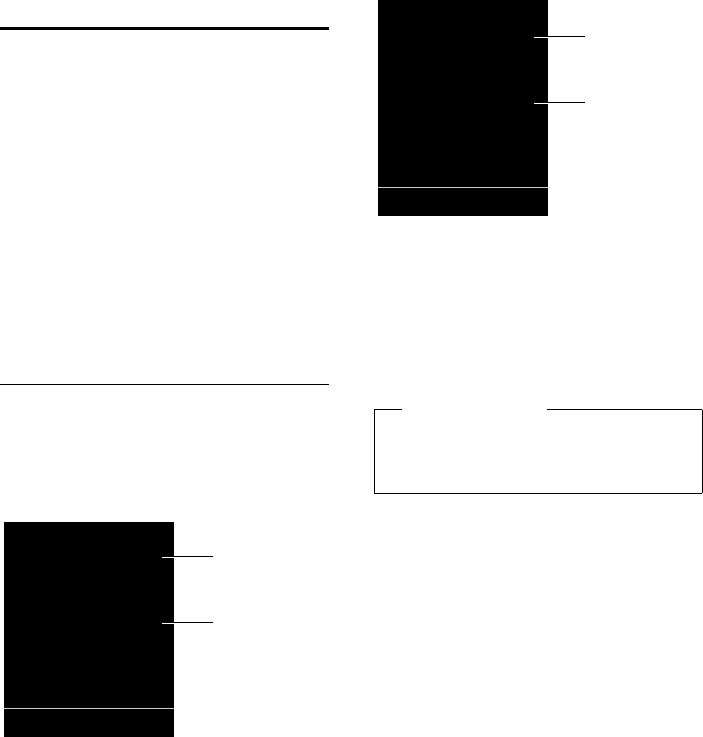
30
Making calls
Gigaset SL400-SL400A / EN for IM-Nord / A31008-M2103-R201-2-SM19 / telefony.fm / 30.04.2010
Version 4, 16.09.2005
Using Calling Line
Identification
When you receive a call, the caller's number
is displayed on the screen if the following
conditions are met:
uYour network provider supports CLIP, CLI.
– CLI (Calling Line Identification): the
caller's number is transmitted.
– CLIP (Calling Line Identification Pres-
entation): the caller's number is dis-
played.
uYou have requested CLIP from your net-
work provider.
uThe caller has requested CLI from the net-
work provider.
Call display with CLIP/CLI
If the number of the caller is saved in your
directory, you will see their name, and if you
have assigned a caller picture to that caller,
this will also be displayed.
or
1Ringtone icon
2Number or name of caller
The following is displayed in place of the
number:
uExternal, if no number is transmitted.
uUnavailable, if the caller has not
arranged Calling Line Identification.
Ø«Ú
1234567890
Accept Silence
1
2
Gigaset SL400
Please note
The ringtone can be switched off for
unknown calls (calls with Calling Line
Identification restricted) (¢page 72).
1
2
Gigaset SL400A
Ø«Ú
1234567890
àSilence
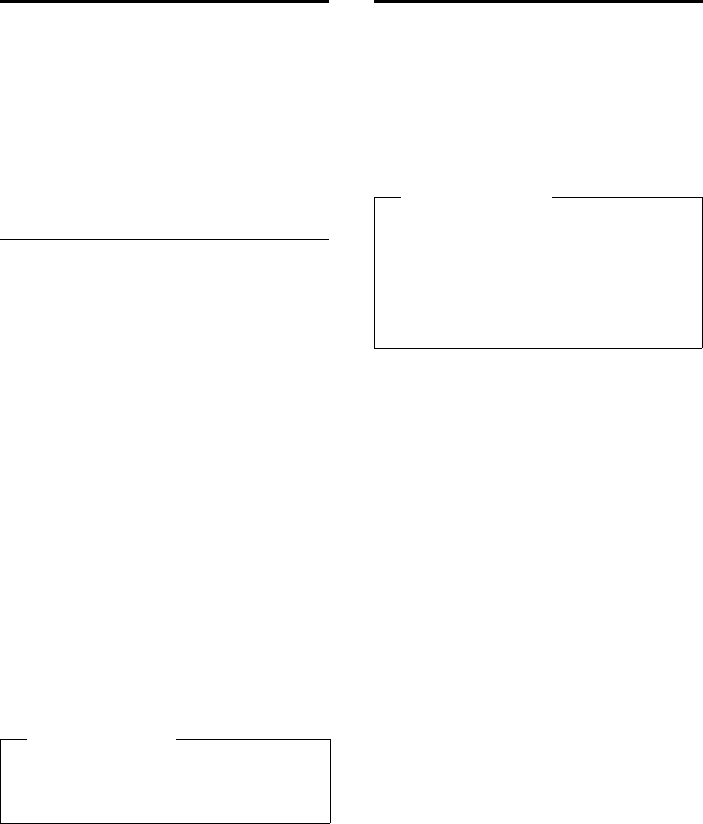
31
Making calls
Gigaset SL400-SL400A / EN for IM-Nord / A31008-M2103-R201-2-SM19 / telefony.fm / 30.04.2010
Version 4, 16.09.2005
Using handsfree mode
In handsfree mode, instead of holding the
handset to your ear you can put it down, for
example on the table in front of you. This
allows others to participate in the call.
You can set various handsfree profiles to
optimally adapt your phone to your environ-
ment (¢page 71).
Activating/deactivating handsfree
mode
Activating while dialling
~d Enter the number and press the
handsfree key.
¤Inform your caller before you use the
handsfree function so that the caller
knows a third party may be listening.
Switching between earpiece and
handsfree mode
dPress the handsfree key.
During a call and when listening to the
answering machine (Gigaset SL400A only),
activate or deactivate handsfree mode.
To place the handset in the charger during a
call:
¤Press and hold handsfree key d while
placing the handset in the base/charger
and for a further 2 seconds.
For instructions on adjusting the handsfree
volume (¢page 71).
Switching to mute
You can deactivate the microphone in your
handset during a call.
hPress key to mute the handset.
The display shows Microphone
is off.
Press the key again to reactivate
the microphone.
Please note
If you have a headset connected, you can
switch between the headset and hands-
free mode.
Please note
uIf the telephone is muted the only
keys that will function on the handset
are the mute key h and the end-
call key a.
uA connected headset will also be
muted.
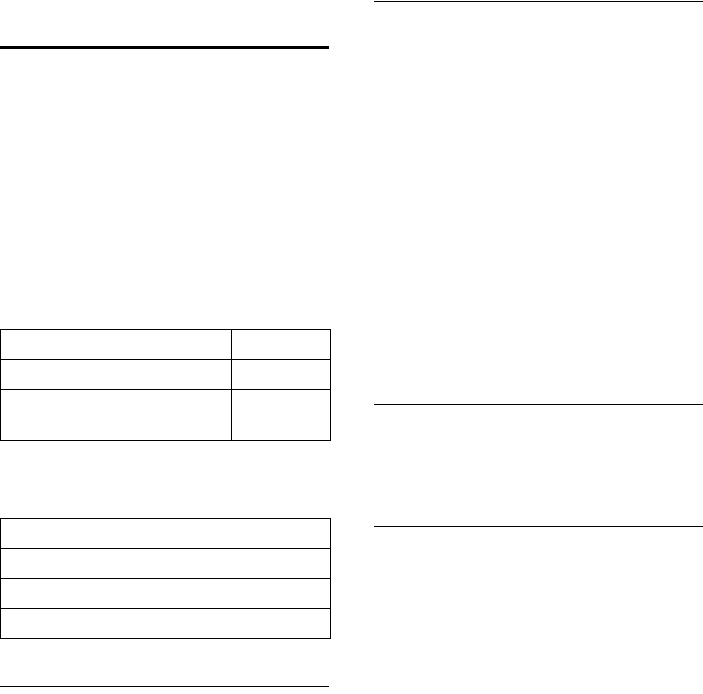
32
Making calls
Gigaset SL400-SL400A / EN for IM-Nord / A31008-M2103-R201-2-SM19 / telefony.fm / 30.04.2010
Version 4, 16.09.2005
Specifying automatic
network provider code
(preselection)
You can store a call-by-call number (prese-
lection number), which is automatically
placed in front of numbers when you dial
them.
In the "With Preselection" list, specify the
access codes or the first digits of the access
codes that you wish to assign to the prese-
lection number.
In the "No Preselection" list, enter the
exceptions to the "With Preselection" list.
Example:
All numbers that start with 08, except for 081
and 084, are dialled with the preselection
number 0999.
Saving preselection numbers
v ¢Ï ¢Telephony ¢Preselection
¢Preselection No.
~Enter or change the preselec-
tion number (call-by-call
number).
§Save§ Press the display key.
Saving or changing entries in the
preselection lists
Each of the two lists can contain 20 entries,
each with 6 digits.
Numbers may be prefixed according to the
country in the "With Preselection" list. This
means, for example, that all national calls or
calls to the mobile network are automati-
cally linked to the preselection number you
have saved previously.
v ¢Ï ¢Telephony ¢Preselection
¢With Preselection / No Preselection
sSelect entry.
~Enter or edit the first digits of
the number.
§Save§ Press the display key.
Temporarily cancelling
preselection
c(press and hold) ¢§Options§
¢Preselection off ¢~ (dial number)
Permanently deactivating
preselection
v ¢Ï ¢Telephony ¢Preselection
¢Preselection No.
ÑPress and hold the display key
until the preselection number is
deleted.
§Save§ Press the display key.
Preselection No. 0999
With Preselection 08
No Preselection 081
084
Phone number Dialled number
07112345678 ¢07112345678
08912345678 ¢0999 08912345678
08412345678 ¢08412345678
•
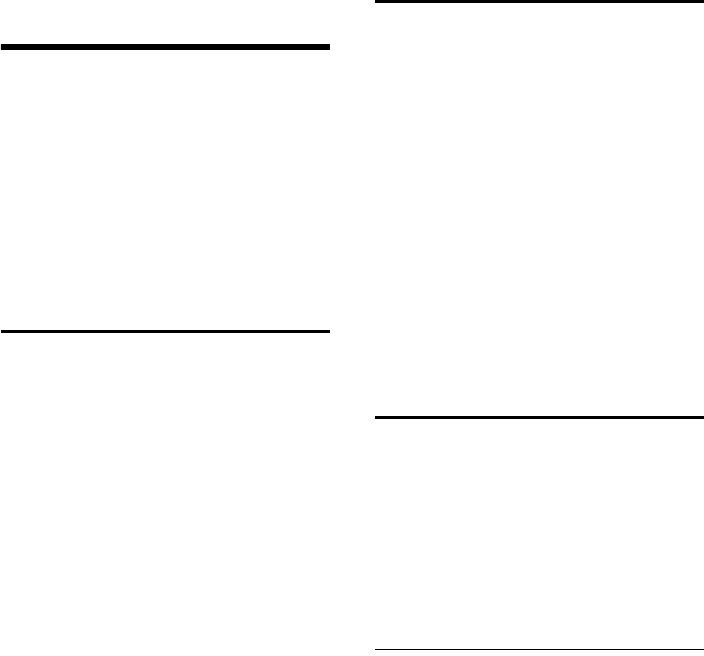
33
Making calls using network services
Gigaset SL400-SL400A / EN for IM-Nord / A31008-M2103-R201-2-SM19 / TNet_Features_SAG.fm / 30.04.2010
Version 4, 16.09.2005
Making calls using
network services
Network services are functions that your
network provider makes available to you.
You have to request these services from your
network provider.
¤It is not possible to reprogram the net-
work services.
¤If you require assistance, please contact
your network provider.
Restricting Calling Line
Identification
Restrict Calling Line Identification
once (CLIR):
If you make a call, your number is shown in
the display of the call recipient if that person
has activated CLIP (¢page 30).
If, in certain instances, you do not wish to
have your number displayed, you can with-
hold your number for the next call (CLIR).
v ¢Ç ¢Withhold Number
~ Enter phone number.
cPress the talk key.
Enable Calling Line Identification once
If your number is permanently withheld by
your network provider, you can change the
settings to display your phone number on
your next call.
v ¢Ç ¢Send Number
~ Enter phone number.
cPress the talk key.
Using ringback
Initiating ringback
If the number you have called is engaged,
you can initiate ringback. As soon as the line
belonging to the person you called is free,
your handset will ring.
You hear the busy tone.
§Options§ ¢Ringback
aPress the end call key.
Cancelling ringback
You can cancel a ringback that has already
been initiated.
v ¢Ç ¢Ringback Off
Receiving call waiting during
an external call
If the function is activated, during an exter-
nal call you will hear a call waiting tone to
signal that another external caller is trying to
get through. If you have CLIP (¢page 30),
the number of the waiting caller or the cor-
responding directory entry is shown in the
display.
Activating/deactivating call
waiting
v ¢Ç ¢All Calls ¢Call Waiting
Status Activate/deactivate.
§Dial§ Press the display key.
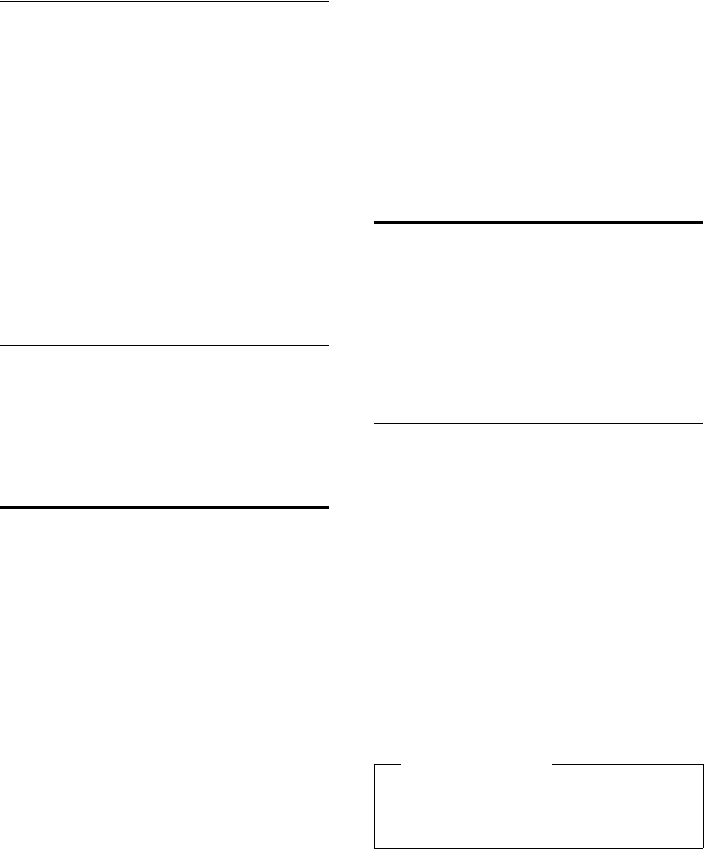
34
Making calls using network services
Gigaset SL400-SL400A / EN for IM-Nord / A31008-M2103-R201-2-SM19 / TNet_Features_SAG.fm / 30.04.2010
Version 4, 16.09.2005
Accepting a waiting call
You are making an external call and hear the
call waiting tone.
You have the following options:
If CLIP (¢page 30) is activated
§Accept§ Press the display key.
If CLIP is not activated
§Options§ ¢Accept Waiting call
Once you have accepted the waiting call,
you can switch between the two callers
("Call swap" ¢page 35) or speak to both
at the same time ("Conference"
¢page 35).
Rejecting a waiting call
You can hear the call waiting tone but do not
want to speak to the caller.
§Options§ ¢Reject Waiting call
The caller hears the busy tone.
Using call divert (CD)
When diverting a call, the call is forwarded to
another connection.
The following options are available:
uAll Calls: Calls are diverted immediately.
No more calls are signalled on your
phone.
uNo Answer: Calls are diverted if no one
accepts the call within several rings.
uWhen Busy: Calls are forwarded when
your line is busy. Call is diverted without a
call waiting tone.
v ¢Ç ¢All Calls ¢ Call Divert
¤You can enter data in the following fields:
When:
Select All Calls / When Busy / No Answer.
Phone Number:
Enter the number to which the call is to
be diverted.
Status:
Activate/deactivate call divert.
§Send§ Press the display key.
a You will hear a confirmation
announcement. After the
announcement, press the end
call key.
Using consultation call, call
swap, conference
These functions enable you to:
uCall a second external caller (consultation
call)
uSwitch between two calls (call swap)
uTalk to two external callers at the same
time (conference)
Consultation call
You can call a second external caller. The first
call is placed on hold.
During an external call:
§Ext.Call§ Press the display key.
The previous call is placed on
hold. The other participant
hears an announcement.
~Enter the second participant's
telephone number.
The phone number is dialled. You are con-
nected to the second participant.
If the caller does not answer, select the dis-
play key §End§ to return to the first participant.
Please note
You can also select the second partici-
pant's phone number from the directory
or the call list (¢page 39).
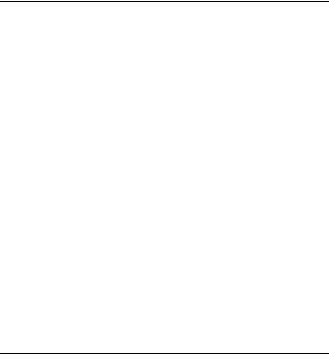
35
Making calls using network services
Gigaset SL400-SL400A / EN for IM-Nord / A31008-M2103-R201-2-SM19 / TNet_Features_SAG.fm / 30.04.2010
Version 4, 16.09.2005
Ending a consultation call
§Options§ ¢End Active Call
You are reconnected to the first caller.
You can also end the consultation call by
pressing the end call key. The connection is
briefly interrupted and you will receive a call
back. Once you have pressed the talk key,
you are reconnected to the first caller.
Call swap
You can speak to both callers one at a time
(call swap).
Prerequisite: You are conducting an exter-
nal call and have called a second participant
(consultation call) or have accepted a wait-
ing call.
¤Use q to swap between the participants.
The caller you are currently speaking to is
marked with the æicon.
Ending the active call.
§Options§ ¢End Active Call
You are re-connected to the waiting caller.
Conference
You can speak to both participants simulta-
neously.
Prerequisite: You are conducting an exter-
nal call and have called a second participant
(consultation call) or have accepted a wait-
ing call.
§Conf.§ Press the display key.
You and the other two callers (both marked
by the æicon) can hear and speak to each
other simultaneously.
Ending a conference call
a Press the end call key to end the
call with both participants.
Or:
§EndConf§ Press the display key.
You return to the "call swap" status. You are
reconnected to the caller with whom you
started the conference call.
You can continue your conversation with the
other callers.
Each of the callers can end their participa-
tion in the conference call by pressing the
end call key and replacing the handset.
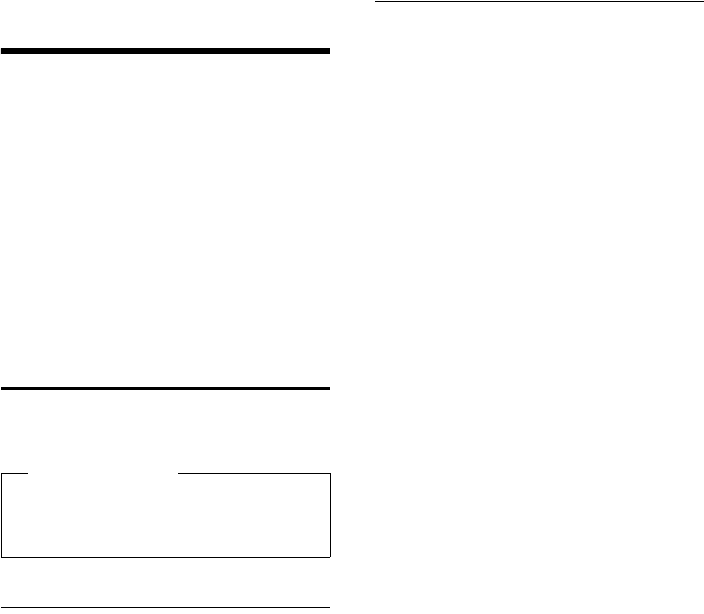
36
Using the directory and lists
Gigaset SL400-SL400A / EN for IM-Nord / A31008-M2103-R201-2-SM19 / direct_charges.fm / 30.04.2010
Version 4, 16.09.2005
Using the directory and
lists
The options are:
uDirectory
uRedial list
uIncoming SMS message list
uCall lists
uMissed alarms list
uAnswering machine list
(Gigaset SL400A only)
You can create a personalised directory for
your own handset. You can also send lists/
entries to other handsets (¢page 38).
Directory
You can save up to 500 entries in the direc-
tory.
Directory
In the directory, you can save:
uFor each directory entry, one first name,
one surname, and up to three numbers
uE-mail address
uAnniversaries with reminder
uVIP ringtone with VIP icon
uCaller pictures
Open the directory in idle state using the s
key.
Length of the entries
3 numbers:
each max. 32 digits
First name and surname:
each max. 16 characters
E-mail address:
max. 64 characters
Saving a number in the directory
s ¢<New Entry>
¤You can enter data in the following fields:
First Name:/Surname:
Enter first names and/or surnames.
If you do not enter a name in either of the
fields, the phone number is saved and
displayed in place of a surname.
(For instructions on entering text and
special characters, please see
¢page 84.)
Phone (Home):/Phone (Office):/Phone
(Mobile):
Enter a number in at least one of the
fields.
When scrolling through the directory, the
entries are highlighted by a prefixed sym-
bol: ä/ k/ l.
E-mail:
Enter the e-mail address.
Anniversary:
Select On or Off.
When set to On:
Enter Annivers. (Date) and Anniversary
(time) and select reminder type: Anniver-
sary (tone) (¢page 39).
Caller Melody (VIP):
Mark a directory entry as a VIP (Very
Important Person) by assigning a specific
ringtone to it. VIP calls are recognised by
the ringtone.
When scrolling through the directory, VIP
entries are highlighted by the Æ icon.
Prerequisite: Calling Line Identification
Presentation (CLIP).
Caller Picture:
If required, select a picture to be dis-
played when this person calls (see "Using
the Resource Directory", page 73).
Prerequisite: Calling Line Identification
Presentation (CLIP).
§Save§ Press the display key.
Please note
For quick access to a number from the
directory, (quick dial), you can assign the
number to a key (¢page 68).
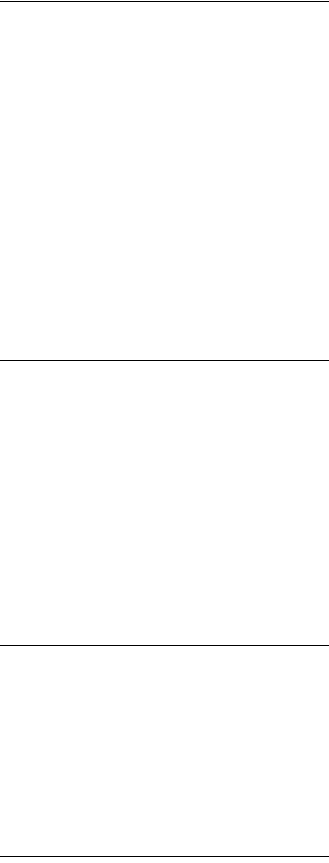
37
Using the directory and lists
Gigaset SL400-SL400A / EN for IM-Nord / A31008-M2103-R201-2-SM19 / direct_charges.fm / 30.04.2010
Version 4, 16.09.2005
Order of directory entries
Directory entries are generally sorted alpha-
betically by surname. Spaces and digits take
first priority. If only the first name was
entered in the directory, this is incorporated
into the sort order instead of the surname.
The sort order is as follows:
1. Space
2. Digits (0–9)
3. Letters (alphabetical)
4. Other characters
To force an entry to appear at the beginning
of the list, insert a space or digit in front of
the first letter of the surname.
Selecting a directory entry
s Open the directory.
You have the following options:
uUse s to scroll through the entries until
the required name is selected.
uEnter the first letters of the name (max. 8),
if necessary scroll to the entry with the s
key.
The directory searches for the surname. If
a surname has not been entered, the
directory searches for the first name.
Dialling with the directory
s ¢s(Select entry)
c Press the talk key.
(If several numbers are entered,
select the required number by
pressing rand press the talk
key cagain).
The number is dialled.
Managing directory entries
Viewing entries
s ¢s(Select entry)
§View§ Press the display key. The entry
is displayed.
§Options§ Press the display key.
The following functions can be selected
with q:
Display Number
To edit or add to a saved number, or to
save it as a new entry, press Óafter the
number is displayed.
Delete Entry
Delete selected entry.
Copy Entry
to Internal: Send a single entry to a hand-
set (¢page 38).
vCard via SMS: Send a single entry in
vCard format via SMS.
vCard via Bluetooth: Send a single entry
in vCard format via Bluetooth.
Editing entries
s ¢s(Select entry)
§View§ §Edit§
Press the display keys one after
the other.
¤Perform changes and save.
Using other functions
s ¢s(Select entry)
¢§Options§ (Open menu)
The following functions can be selected
with q:
Display Number
Edit or add to a saved number and then
dial with c or save as a new entry; to
do this, press Óafter the number is dis-
played.
Edit Entry
Edit selected entry.
Delete Entry
Delete selected entry.
Copy Entry
to Internal: Send a single entry to a hand-
set (¢page 38).
vCard via SMS: Send a single entry in
vCard format via SMS.
vCard via Bluetooth: Send a single entry
in vCard format via Bluetooth.
Delete All
Delete all entries in the directory.
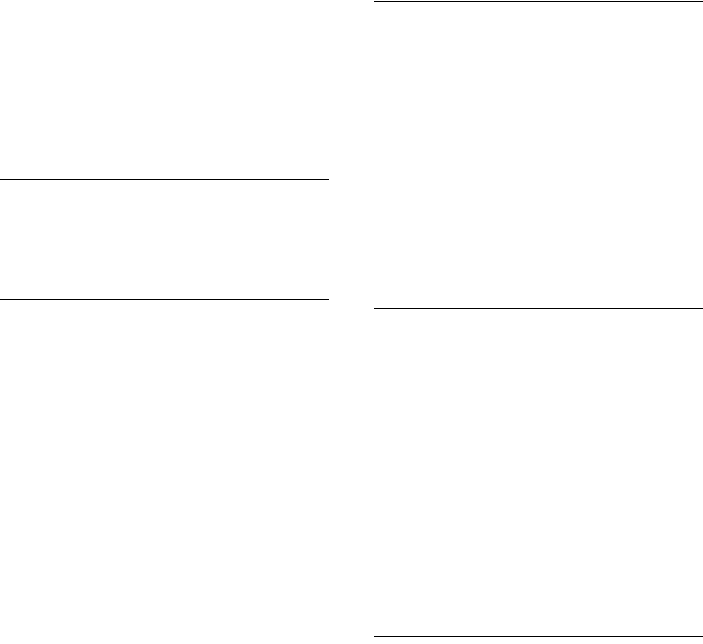
38
Using the directory and lists
Gigaset SL400-SL400A / EN for IM-Nord / A31008-M2103-R201-2-SM19 / direct_charges.fm / 30.04.2010
Version 4, 16.09.2005
Copy All
to Internal: Send the complete list to a
handset (¢page 38).
vCard via Bluetooth: Send the complete
list in vCard format via Bluetooth.
Available Memory
Display the number of entries that are still
available in the directory (¢page 36).
Using quick dial keys
¤Press and hold the required quick dial key
(¢page 68).
Transferring the directory to
another handset
Prerequisites:
uThe sending and receiving handsets must
both be registered to the same base.
uThe other handset and the base can send
and receive directory entries.
s ¢s(Select entry)
¢§Options§ (Open menu)
¢Copy Entry / Copy All ¢to Internal
sSelect the internal number of
the receiving handset and press
§OK§.
You can transfer several individual entries
one after the other by responding to the
Entry copied - Copy next entry? prompt
with §Yes§.
A successful transfer is confirmed by a mes-
sage and confirmation tone on the receiving
handset.
Please note:
uEntries with identical numbers are not
overwritten on the receiving handset.
uThe transfer is cancelled if the phone
rings or if the memory of the receiving
handset is full.
uPictures and sounds assigned to entries
are not transferred.
Transferring the directory as a
vCard with Bluetooth
In Bluetooth mode (¢page 67), you can
transfer directory entries in vCard format,
e.g., to exchange entries with your mobile
phone.
s ¢s(select entry)
¢§Options§ (open menu)
¢Copy Entry / Copy All
¢vCard via Bluetooth
The list of "Known Devices" (¢page 67) is
displayed.
sSelect device and press §OK§.
Receiving a vCard with Bluetooth
If a device from the "Known Devices" list
(¢page 67) sends a vCard to your handset,
this occurs automatically. You are informed
about it via the display.
If the sending device does not appear in the
list, you will be asked on the display to enter
the device PIN for the sending device:
~Enter the PIN for the sending
Bluetooth device and press §OK§.
The transferred vCard is available as a direc-
tory entry.
Copying the displayed number to
the directory
You can copy numbers displayed in a list,
e.g., the call list or the redial list, or in an SMS,
to the directory.
A number is displayed:
§Options§ ¢Copy to Directory
¤Complete the entry (¢page 36).
Gigaset SL400A: Message playback is inter-
rupted during the number transfer from the
answering machine list.
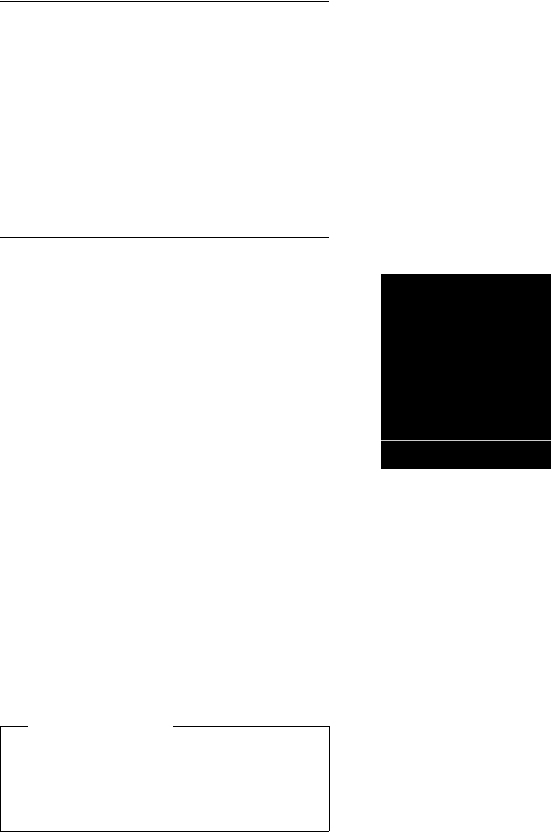
39
Using the directory and lists
Gigaset SL400-SL400A / EN for IM-Nord / A31008-M2103-R201-2-SM19 / direct_charges.fm / 30.04.2010
Version 4, 16.09.2005
Copying a number or e-mail
address from the directory
In some operating situations, you can open
the directory to copy a number or e-mail
address, for example. Your handset need not
be in idle state.
¤Depending on the operating situation,
open the directory with s or Ó.
qSelect entry (¢page 37).
Storing an anniversary in the
directory
You can save an anniversary for every
number in the directory and specify a time
when you will receive a reminder call on the
anniversary.
(Default setting: Anniversary: Off).
s ¢s (Select entry)
§View§ §Edit§ Press the display keys one after
the other.
sScroll to the Anniversary line.
vSelect On.
¤You can enter data in the following fields:
Annivers. (Date)
Enter day/month/year in 8-digit format.
Anniversary (time)
Enter the hour/minute for the reminder
call in 4-digit format.
Anniversary (tone)
Select the type of signal for the reminder.
§Save§ Press the display key.
Deactivating anniversaries
s ¢s (Select entry)
§View§ §Edit§ Press the display keys one after
the other.
sScroll to the Anniversary line.
vSelect Off.
§Save§ Press the display key.
Reminder call on an anniversary
In idle state, a reminder call is indicated on
the handset display and by the selected
ringtone and volume that has been set for
internal calls (¢page 71).
You can:
§SMS§ Write an SMS.
§Off§ Press the display key to
acknowledge and end the
reminder call.
When you are on the phone, a reminder call
is indicated on the handset with a single
advisory tone.
Anniversaries that are indicated during a call
and are not acknowledged are entered in
the Missed Alarms list (¢page 42).
Please note
You must specify a time for reminder
calls. If you select a visual signal, a time is
not required and is automatically set to
00.00.
ØðÚ
Miller,
Frank
Off SMS
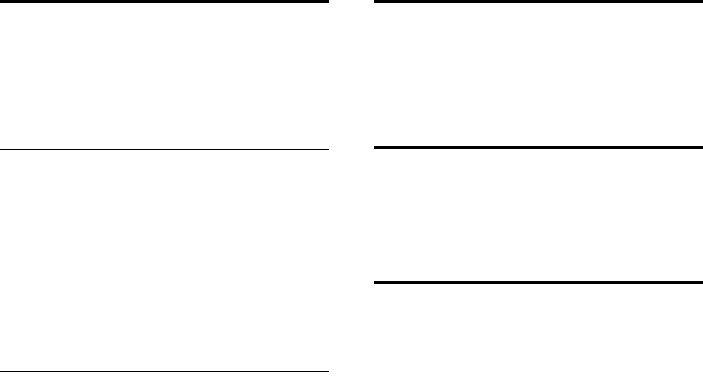
40
Using the directory and lists
Gigaset SL400-SL400A / EN for IM-Nord / A31008-M2103-R201-2-SM19 / direct_charges.fm / 30.04.2010
Version 4, 16.09.2005
Redial list
The redial list contains the twenty numbers
last dialled with the handset (max. 32 digits).
If one of the numbers is in the directory, the
corresponding name is displayed.
Manual redial
cPress the key briefly.
sSelect entry.
cPress the talk key again. The
number is dialled.
When a name is displayed, you can display
the corresponding phone number by press-
ing the display key §View§.
Managing entries in the redial list
cPress the key briefly.
sSelect entry.
§Options§ Open menu.
The following functions can be selected with
q:
Copy to Directory
Copy an entry to the directory (page 36).
Automatic Redial
The selected number is automatically
dialled at fixed intervals (at least every 20
seconds). The talk key c flashes; "open
listening" is activated.
– Party answers:
Press the talk key c. The function
is terminated.
– Party does not answer:
The call is terminated after approx.
30 seconds.
The function is terminated after pressing any
key or after ten unsuccessful attempts.
Display Number (as in the directory,
page 37)
Delete Entry (as in the directory, page 37)
Delete All (as in the directory, page 37)
Incoming SMS message list
All received SMS messages are saved in the
incoming message list (¢page 45).
Answering machine list
(Gigaset SL400A only)
You can use the answering machine list to
listen to the messages that are on the
answering machine.
Call lists
Prerequisite: Calling Line Identification
Presentation (CLIP, page 30)
Your telephone stores various types of calls:
uOutgoing calls ( š)
uAccepted calls ( ›)
uMissed calls ( ™)
uCalls recorded by the answering machine
(Ã, Gigaset SL400A only)
You can view each type of call separately or
gain an overview of all calls. Each call record
contains the last 20 numbers in its category.
When in idle state, open the call lists by
selecting the §Calls§ display key or via the
menu:
v ¢Ê
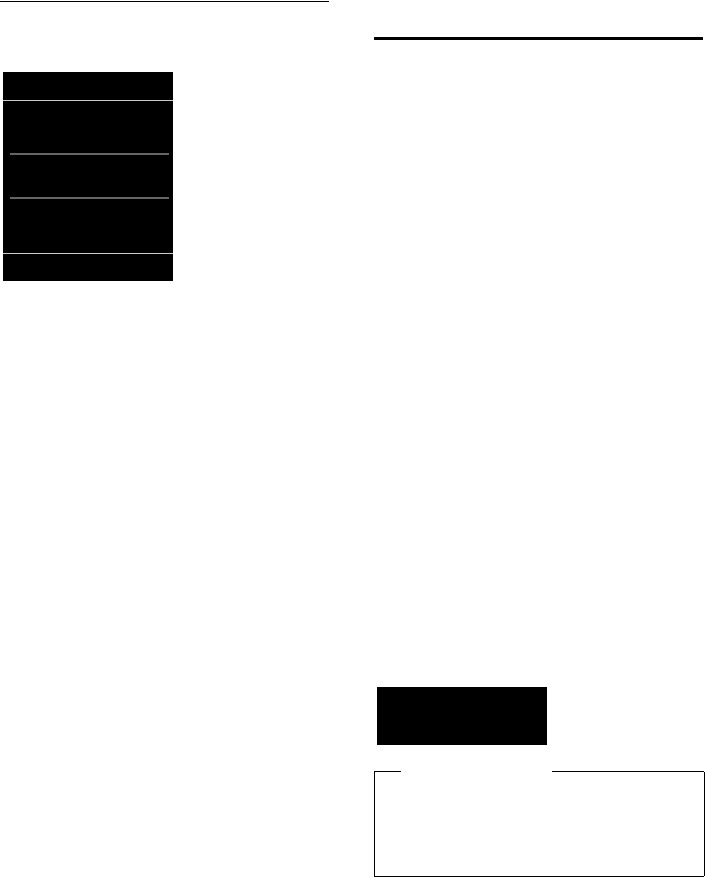
41
Using the directory and lists
Gigaset SL400-SL400A / EN for IM-Nord / A31008-M2103-R201-2-SM19 / direct_charges.fm / 30.04.2010
Version 4, 16.09.2005
List entry
New messages are displayed at the top.
Example of list entries:
uList type (appears in the header)
uStatus of entry
Bold: New entry
uNumber or name of caller
uDate and time of call (if set, page 16)
uType of entry
Press the talk key c to return the calls
selected.
Select the §View§ display key to access addi-
tional information, including for example
the number linked to the name
Select the §Options§ display key to select the
following options:
Copy to Directory
Copy the number to the directory.
Delete Entry
Delete selected entry.
Delete All
Delete all entries.
When you quit the call lists, all entries are set
to the status "old", i.e., the next time you call
up the list, they will no longer be shown in
bold.
Opening lists with the
message key
Use the message key f to open the fol-
lowing list selection:
uAnswering machine list (Gigaset SL400A
only) or network mailbox, if your network
provider supports this function and fast
access is set for the network mailbox
(¢page 57).
uIncoming SMS message list (¢page 45)
If several mailboxes are set up
(¢page 47), several lists are displayed.
uMissed calls list
uMissed alarms list (¢page 42)
An advisory tone sounds as soon as a new
message arrives in a list. The f key
flashes (it goes off when the key is pressed).
In idle state, the display shows an icon for
the new message:
The number of new entries is displayed
under the corresponding icon.
After pressing the message key f, you
can see all lists containing messages and the
network mailbox list.
All Calls
™ Frank
14.05.10, 15:40
š089563795
14.05.10, 15:32
™...0123727859362922
14.05.10, 15:07
View Options
Icon New message...
à ... in the answering machine list
(Gigaset SL400A only) or on the net-
work mailbox
™ ... in the Missed Calls list:
Ë ... in the SMS list
... in the Missed Alarms list:
Please note
If calls are saved in the network mailbox,
you will receive a message if the appro-
priate settings have been made (see your
network provider user guide).
Ãœ ¾
02 10 09 08
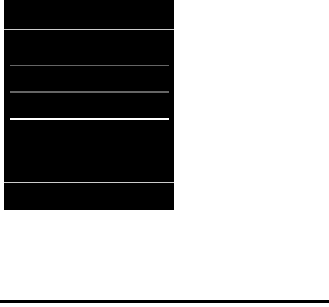
42
Using the directory and lists
Gigaset SL400-SL400A / EN for IM-Nord / A31008-M2103-R201-2-SM19 / direct_charges.fm / 30.04.2010
Version 4, 16.09.2005
Lists containing new messages are at the top
of the list and are marked in a bold font.
Select a list with q. To open, press §OK§.
Missed alarms list
Missed (unacknowledged) appointments
from the calendar (¢page 59) and anniver-
saries (¢page 39) are saved in the Missed
Alarms list if:
uYou do not accept an appointment/anni-
versary.
uThe appointment/anniversary was sig-
nalled during a phone call.
uThe handset is deactivated at the time of
the appointment/anniversary.
uAutomatic redial was activated at the
time of an appointment/anniversary
(¢page 40).
uOpen the list by pressing the message
key f (¢page 41).
Each entry is displayed with:
uNumber or name
uDate and time
The most recent entry is at the top of the list.
Press the display key §Delete§, to delete the
selected entry.
Each list may contain a maximum of 10
entries. If 10 entries are already stored in the
list, the next appointment reminder will
delete the oldest entry.
Messages & Calls
Calls: (3)
Missed Alarms: (1)
SMS: (2)
Back OK
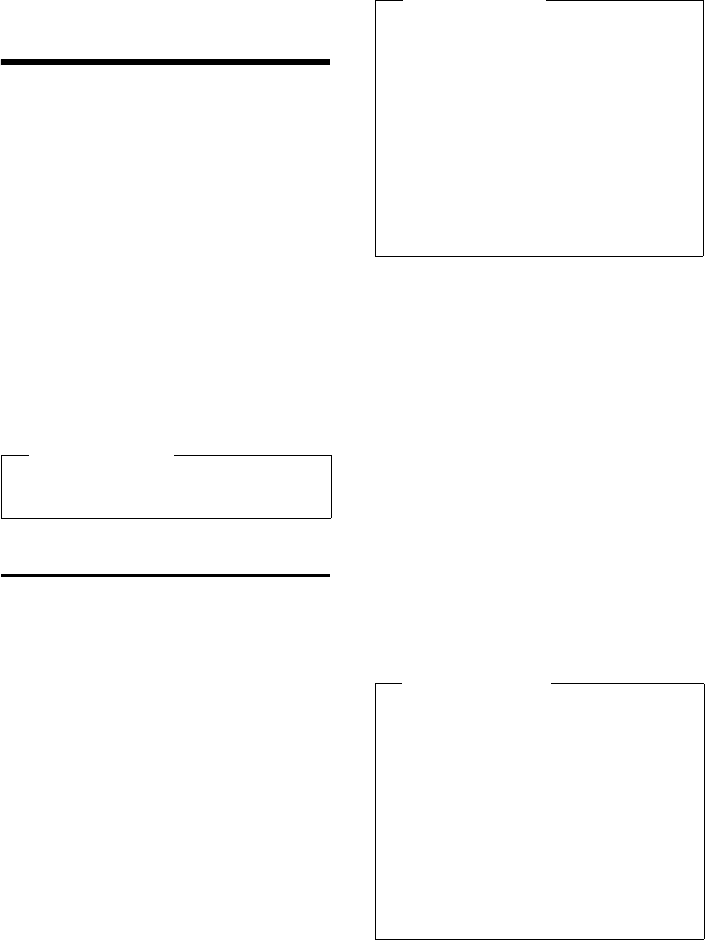
43
Sending SMS (text messages)
Gigaset SL400-SL400A / EN for IM-Nord / A31008-M2103-R201-2-SM19 / sms_BRD_neutral.fm / 30.04.2010
Version 4, 16.09.2005
Sending SMS
(text messages)
Your phone is delivered ready to send SMS
messages immediately.
Prerequisites:
uCalling Line Identification is enabled for
your phone line.
uYour network provider supports SMS on
the fixed line network (information on
this can be obtained from your network
provider).
uYou are registered with your service pro-
vider to send and receive SMS.
uTo receive SMS messages, you must be
registered with your service provider. This
occurs automatically when you send your
first SMS.
Writing/sending SMS
Writing an SMS
v ¢Ë
Mailbox 2 Select mailbox if necessary and
press §OK§.
~ Enter mailbox PIN if necessary
and press §OK§.
New SMS Select and press §OK§.
~Write an SMS.
Sending an SMS
cPress the talk key
Or:
§Options§Press the display key.
Send Select and press §OK§.
SMS Select and press §OK§.
~/sSelect number with access code
(even if you are in that area)
from the directory or enter
directly. For sending SMS mes-
sages to an SMS mailbox: add
the mailbox ID to the end of the
number.
§Send§ Press the display key. The SMS is
sent.
Please note
If your phone is connected to a PABX,
please read (¢page 49).
Please note
uFor instructions on entering text and
special characters, please see
page 84.
uAn SMS may contain up to 612 char-
acters. If there are more than 160
characters, the SMS is sent as a linked
SMS (up to 4 SMS messages with 153
characters each). The top right of the
display shows how many characters
are still available and which part of a
linked SMS is currently being written.
Please note
uIf you are interrupted by an external
call while writing an SMS, the text is
automatically saved in the draft SMS
list.
uIf the memory is full, or if the SMS
function on the base is being used by
another handset, the operation is can-
celled. A relevant message appears in
the display. Delete SMS messages you
no longer require or send the SMS
later.
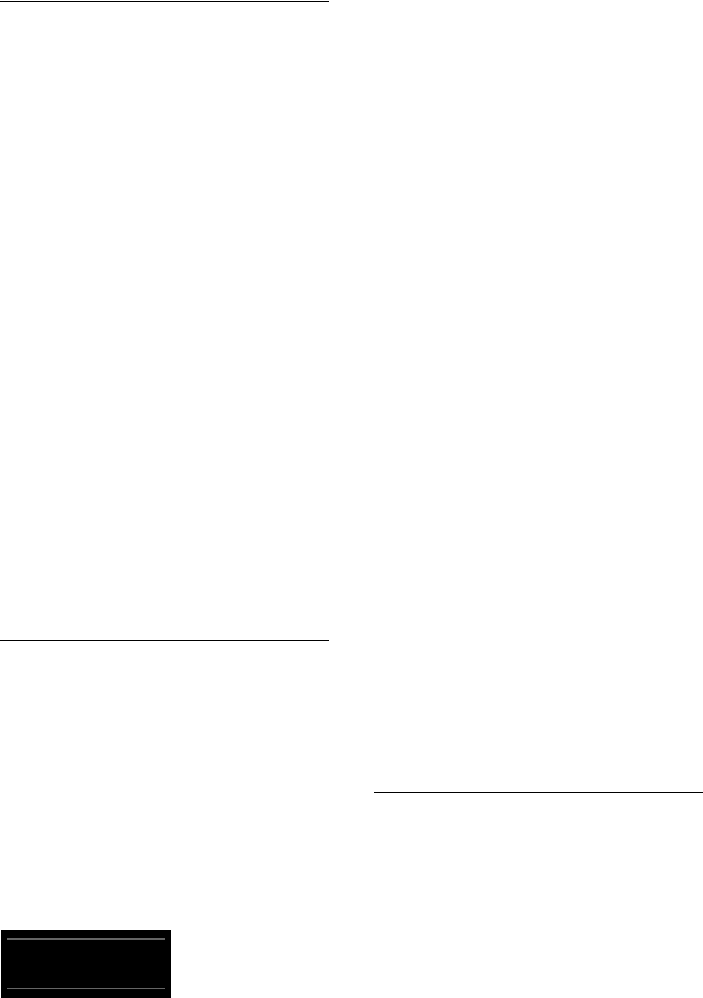
44
Sending SMS (text messages)
Gigaset SL400-SL400A / EN for IM-Nord / A31008-M2103-R201-2-SM19 / sms_BRD_neutral.fm / 30.04.2010
Version 4, 16.09.2005
SMS status report
Prerequisite: Your network provider sup-
ports this feature.
If you have activated the status report, you
will receive an SMS with a confirmation mes-
sage after sending.
Activating/deactivating the status
report
v ¢Ë ¢Settings
Status Report
Select and press §Change§
(³=on).
Reading/deleting status report/saving
number to directory
¤Open the incoming message list
(¢page 45) and then:
qSelect SMS with State OK or
State not OK status.
§Read§ Press the display key.
uDelete:
§Options§ ¢Delete Entry ¢§OK§.
uNumber in directory:
§Options§ ¢Copy to Directory ¢§OK§.
uDelete entire list:
§Options§ ¢Delete All ¢§OK§.
Draft SMS list
You can save an SMS in the draft SMS list, and
edit and send it later.
Saving an SMS in the draft SMS list
¤You are writing an SMS (¢page 43).
§Options§Press the display key.
Save Entry Select and press §OK§.
Opening the draft message list
v ¢Ë ¢if necessary ~ (mailbox,
mailbox PIN) ¢Draft
The first list entry is displayed, e.g.,
If the entry has been saved with the phone
number, i.e., when the SMS was saved from
the incoming message list, the number is
displayed in the first line.
Reading or deleting SMS messages
¤Open the draft message list and then:
qSelect SMS.
§Read§ Press the display key. The text is
displayed. Scroll line by line
using q.
or delete the SMS with
§Options§ ¢Delete Entry ¢§OK§.
Writing/editing an SMS
¤You are reading an SMS in the draft SMS
list.
§Options§ Open menu.
You have the following options:
Copy
Send stored SMS.
Edit
Edit the text of the saved SMS and then
send it (¢page 43).
Character Set
Display text in the selected character set.
Deleting draft SMS list
¤Open the draft message list and then:
§Options§ Open menu.
Delete All
Select, press §OK§ and confirm
with §Yes§. The list is deleted.
Sending SMS messages to an
e-mail address
If your service provider supports the SMS as
e-mail feature, you can also send your SMS
messages to e-mail addresses.
The e-mail address must be at the beginning
of the text. You must send the SMS to your
SMS send centre's e-mail service.
v ¢Ë ¢(Mailbox, mailbox PIN)
¢New SMS
•
Saved
14.05.10, 15:07
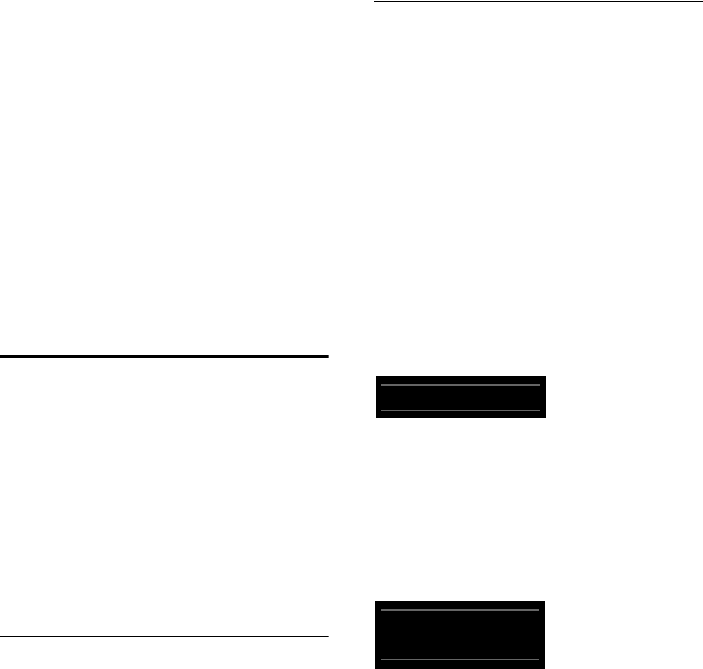
45
Sending SMS (text messages)
Gigaset SL400-SL400A / EN for IM-Nord / A31008-M2103-R201-2-SM19 / sms_BRD_neutral.fm / 30.04.2010
Version 4, 16.09.2005
s/ ~ Copy the e-mail address from
the directory or enter it directly.
End the entry with a space or
colon (depending on the serv-
ice provider).
~Enter the SMS text.
§Options§ Press the display key.
Send Select and press §OK§.
E-mail Select and press §OK§. If the
number of the e-mail service is
not entered (¢page 48), enter
the number of the e-mail serv-
ice.
§Send§ Press the display key.
Receiving an SMS
All received SMS messages are saved in the
incoming SMS list. Linked SMS messages are
displayed as one message. If this is too long
or is not transferred completely, it is split into
individual messages. Since an SMS remains
in the list even after it has been read, regu-
larly delete SMS messages from the list.
The display tells you if the SMS memory is
full.
Activating/deactivating first
ringtone muting
Each incoming SMS is signalled by a single
ring (ringtone as for external calls). If you
accept such a "call", the SMS is lost. To pre-
vent this ring, suppress the first ringtone for
all external calls.
v Open the main menu.
*#Q5# O
Press keys.
Q§OK§ Make the first ringtone audible.
Or:
§OK§ Mute the first ringtone.
Incoming SMS list
The incoming message list contains:
uAll received SMS messages, starting with
the most recent.
uSMS messages that could not be sent due
to an error.
New SMS messages are signalled on all
Gigaset handsets by the Ë icon on the dis-
play, the flashing message key f and an
advisory tone.
Opening the incoming message list
with the f key
fPress.
The incoming message list is indicated by
the mailbox name and the number of entries
(example):
Bold: new entries
Normal font: old entries
If necessary select a mailbox and open list by
selecting §OK§ (enter mailbox PIN if required
and confirm by pressing §OK§).
The number and date of receipt are dis-
played in the entry list.
Opening the incoming message list via
the SMS menu
v ¢Ë ¢if necessary select mailbox,
enter mailbox PIN) ¢Incoming
Deleting the incoming message list
All new and old SMS messages in the list are
deleted.
¤Open the incoming message list.
§Options§ Open menu.
Delete All
Select, press §OK§ and confirm
with §Yes§. The list is deleted.
SMS: (2)
0123727859362922
14.05.10, 09:07
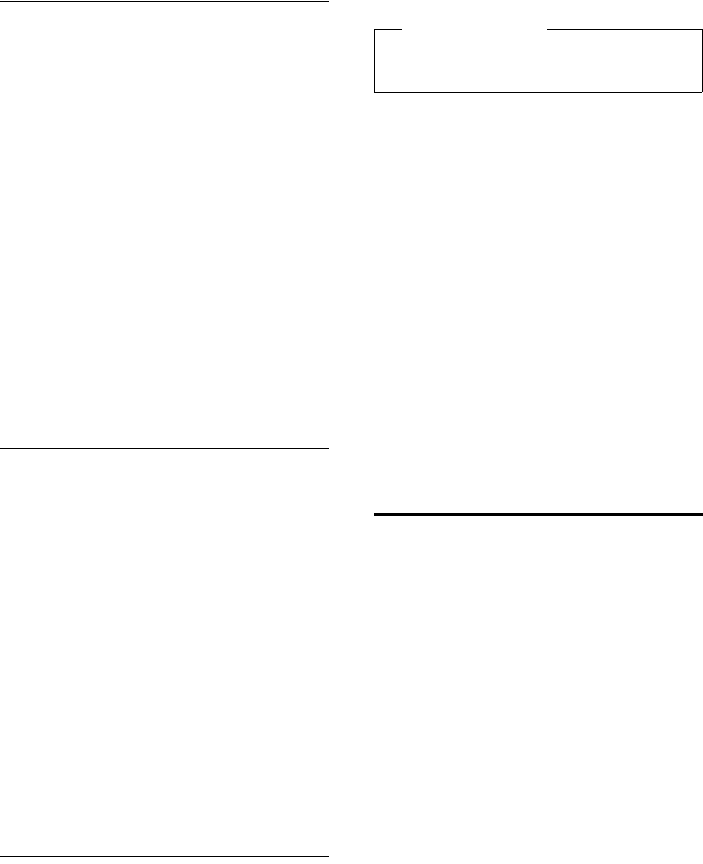
46
Sending SMS (text messages)
Gigaset SL400-SL400A / EN for IM-Nord / A31008-M2103-R201-2-SM19 / sms_BRD_neutral.fm / 30.04.2010
Version 4, 16.09.2005
Reading or deleting SMS messages
¤Open the incoming message list, then:
qSelect SMS.
§Read§ Press the display key. The text is
displayed. Scroll line by line
using q.
Or delete the SMS with
§Options§ ¢Delete Entry ¢§OK§.
After you have read a new SMS, it is given the
status "Old" (is no longer shown in bold).
Changing the character set
¤Read SMS
§Options§ Press the display key.
Character Set
Text is shown in the selected character
set.
Replying to or forwarding SMS
messages
¤Read SMS
§Options§ Press the display key.
You have the following options:
Reply
Write and send a new SMS in reply to the
sender (¢page 43).
Edit
Edit the text in the SMS and return it to
the sender (¢page 43).
Forward
Forward the SMS to another number
(¢page 43).
Character Set
Display text in the selected character set.
Copying the number to the
directory
Copying the sender's number
¤Open the incoming message list and
select the SMS (¢page 45).
§Options§ ¢Copy to Directory
¤Complete the entry (¢page 38).
Copying/dialling numbers from an
SMS
¤Read the SMS and scroll to the telephone
number.
The digits are highlighted.
ÓPress the display key.
Complete the entry (¢page 38).
Or:
cPress the talk key to dial the
number.
If you wish to use the number to send an
SMS:
¤Save the number with the local area code
(access code) in the directory.
SMS with vCard
The vCard is an electronic business card. It is
displayed by the Å icon in the body of the
SMS.
A vCard can include:
uName
uPrivate number
uBusiness number
uMobile phone number
uBirthday
Entries in a vCard can be saved to the direc-
tory individually.
Opening the vCard
¤Read the SMS containing the vCard.
§View§ Press the display key.
To return to the body of the
SMS, press §Back§.
qSelect number.
§Save§ Press the display key.
Please note
An attached mailbox identifier is added
to the directory.
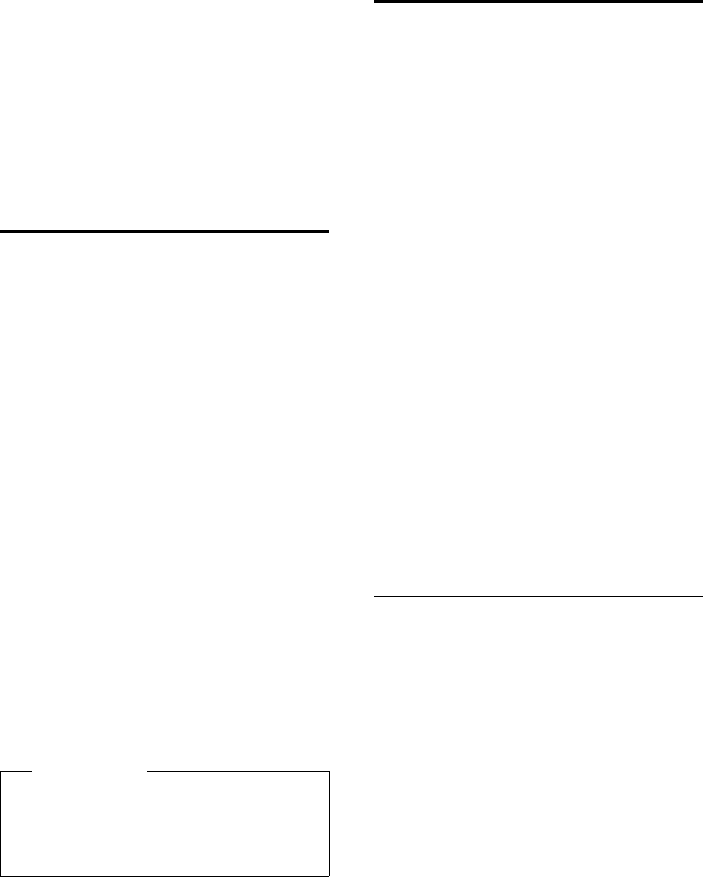
47
Sending SMS (text messages)
Gigaset SL400-SL400A / EN for IM-Nord / A31008-M2103-R201-2-SM19 / sms_BRD_neutral.fm / 30.04.2010
Version 4, 16.09.2005
When you save a number, the directory is
opened automatically. The number and
name are copied. If a birthday is entered on
the vCard, the date is copied to the directory
as an anniversary.
¤If necessary, edit the entry in the direc-
tory and save it. You will return to the
vCard automatically.
Receiving notifications
via SMS
You can be notified about missed calls or
new answering machine messages (Gigaset
SL400A only) via SMS.
Prerequisite: For missed calls, the caller's
number (CLI) must have been transmitted.
Notification is sent to your mobile phone or
another phone with SMS functionality.
You only need to save the telephone
number to which you wish the notification
to be sent.
v ¢Ë ¢Settings ¢Notification
¤You can enter data in the following fields:
To:
Enter the number to which the SMS
should be sent.
On missed call
Select On if you require SMS notification.
On message on answer machine
(Gigaset SL400A only)
Select On if you require SMS notification.
§Save§ Press the display key.
Using SMS mailboxes
The general mailbox is the default setting.
Anyone can access this mailbox and it can-
not be protected by a PIN. You can set up
three additional personal mailboxes and
protect these with a PIN. Each mailbox is
identified by a name and a "mailbox ID" (a
kind of extension number).
Please note:
uIf you operate a number of devices
(bases) with SMS functionality on a single
phone line, then each SMS mailbox ID
may only occur once. In this case, you
must also change the preset ID of the
general mailbox ("0").
uYou can only use personal mailboxes if
your service provider supports this func-
tion. You can tell whether this is the case
by the addition of a star (*) to the number
of a (preset) SMS centre.
uIf you have forgotten your mailbox PIN,
you can reset it by restoring the base's
default settings. This will delete all SMS
messages from all mailboxes.
Setting up and changing a
personal mailbox
Setting up a personal mailbox
v ¢Ë ¢Settings ¢SMS Mailboxes
sSelect mailbox, e.g., Mailbox 2
and press §Edit§.
¤You can enter data in the following fields:
Activation:
Activate or deactivate mailbox.
Name:
Enter name.
Box ID:
Select mailbox ID (0–9). You can only
select the available numbers.
Protection:
Activate/deactivate PIN protection.
Warning
Do not enter your own fixed line network
number for the notification of missed
calls. This can lead to chargeable endless
looping.
•
•
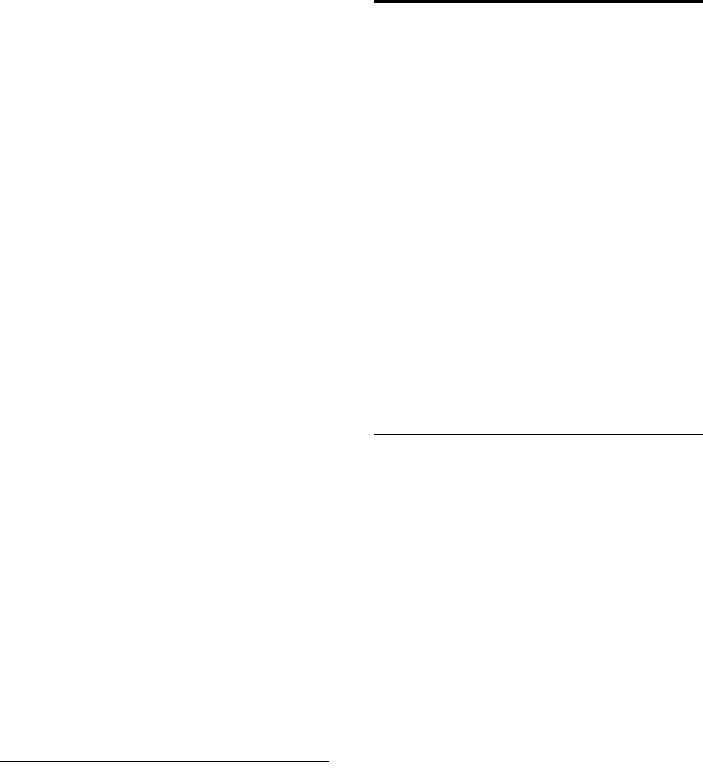
48
Sending SMS (text messages)
Gigaset SL400-SL400A / EN for IM-Nord / A31008-M2103-R201-2-SM19 / sms_BRD_neutral.fm / 30.04.2010
Version 4, 16.09.2005
SMS PIN
If necessary, enter 4-digit PIN.
§Save§ Press the display key.
Active mailboxes are marked with μin the
mailbox list. They are shown in the SMS list
and can, if necessary, be displayed by press-
ing the message key f.
Deactivating a mailbox
¤Set Activation to Off. Confirm message
with §Yes§ if necessary.
All SMS messages saved in this mailbox are
deleted.
Deactivating PIN protection
¤Set Protection to Off.
The mailbox PIN is reset to 0000.
Changing the name of a mailbox
v ¢Ë ¢Settings ¢SMS Mailboxes
¢s(Select mailbox)
§Edit§ Press the display key.
~Enter new name.
§Save§ Press the display key.
Changing a mailbox's PIN and ID
v ¢Ë ¢Settings ¢SMS Mailboxes
¢s(Select mailbox)
~ Enter mailbox PIN if necessary
and press §OK§.
¤Set Box ID, Protection and SMS PIN
(¢page 47).
Sending an SMS to a personal
mailbox
To send an SMS to a personal mailbox, the
sender must know your ID and enter it after
your number.
¤You can send your SMS contact an SMS
via your personal mailbox.
Along with this SMS, your SMS contact will
receive your SMS number with the current ID
and can save it in their directory. If the ID is
invalid, the SMS will not be delivered.
Setting SMS centres
SMS messages are exchanged between SMS
centres operated by service providers. You
must enter the SMS centre through which
you wish to send and receive SMS messages
into your phone. You can receive SMS mes-
sages from every SMS centre that is entered,
provided you have registered with your serv-
ice provider.
Your SMS messages are sent via the SMS cen-
tre that is entered as the active send service
centre (¢page 48). Only one SMS centre
can be the active send service centre at any
one time.
If no SMS service centre is entered, the SMS
menu only contains the entry Settings.
Enter an SMS service centre (¢page 48).
Entering/changing SMS
centres
¤Find out about the services and special
functions offered by your service pro-
vider before you make a new applica-
tion and/or before you delete pre-config-
ured call numbers.
v ¢Ë ¢Settings ¢Service Centres
sSelect SMS centre (e.g., Service
Centr.1) and press §Edit§.
¤You can enter data in the following fields:
Active Send:
Select §Yes§ if SMS messages are to be sent
via the SMS centre.
SMS Service Centre no.:
Enter the number of the SMS service and
insert a star if your service provider sup-
ports personal mailboxes.
Send e-mail to:
Enter the number of the e-mail service.
Save Press the display key.
•
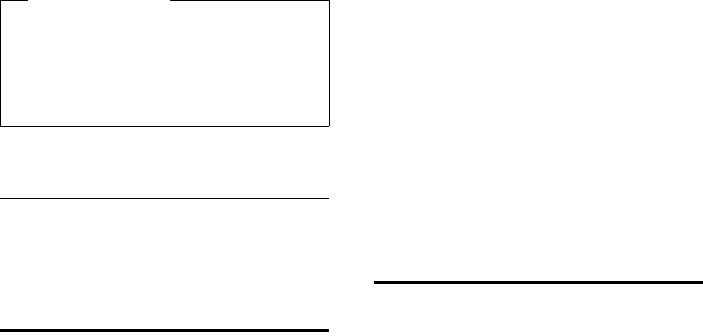
49
Sending SMS (text messages)
Gigaset SL400-SL400A / EN for IM-Nord / A31008-M2103-R201-2-SM19 / sms_BRD_neutral.fm / 30.04.2010
Version 4, 16.09.2005
Sending an SMS via another SMS
centre
¤Activate the SMS centre (2 to 4) as the
active send service centre.
¤Send the SMS.
Using SMS services
You can have your service provider send you
specific information by SMS (e.g., weather
forecast or the lottery numbers). A total of
up to 10 SMS services can be saved. You can
obtain information about the SMS services
available and their costs from your service
provider.
Setting up/ordering an SMS
service
Ordering an SMS service
v ¢Ë ¢SMS Service
sSelect SMS service.
§Send Press the display key.
Setting up an SMS service
¤Select an empty entry, delete beforehand
if necessary. Then:
§Edit§ Press the display key.
~ If necessary, enter code, desig-
nation or destination number.
§Save§ Press the display key.
Editing an SMS service entry
¤Select the SMS service (see above). Then:
§Options§ Open menu.
Edit Entry
Select and press §OK§.
~ If necessary, change the code,
designation or destination
number.
§Save§ Press the display key.
Deleting an SMS service
¤Select the SMS service (see above). Then:
§Options§ Open menu.
Delete Entry
Select and press §OK§.
Receiving SMS on a PABX
uYou can only receive an SMS when Call-
ing Line Identification is forwarded to
the extension of the PABX (CLIP). The
CLIP evaluation of the SMS centre
number is completed in your Gigaset.
uDepending on your PABX, you may have
to add the access code (external line pre-
fix) before the number of the SMS centre.
If in doubt, test your PABX, e.g., by send-
ing an SMS to your own number: once
with and once without the access code.
uWhen you send SMS messages, your
sender number may be sent without your
extension number. In this case the recipi-
ent cannot reply to you directly.
Sending and receiving SMS messages on
ISDN PABXs is only possible via the MSN
number assigned to your base.
Please note
Ask your service provider for details on
entering service numbers if you wish to
use personal mailboxes (prerequisite:
your service provider supports this func-
tion).
•
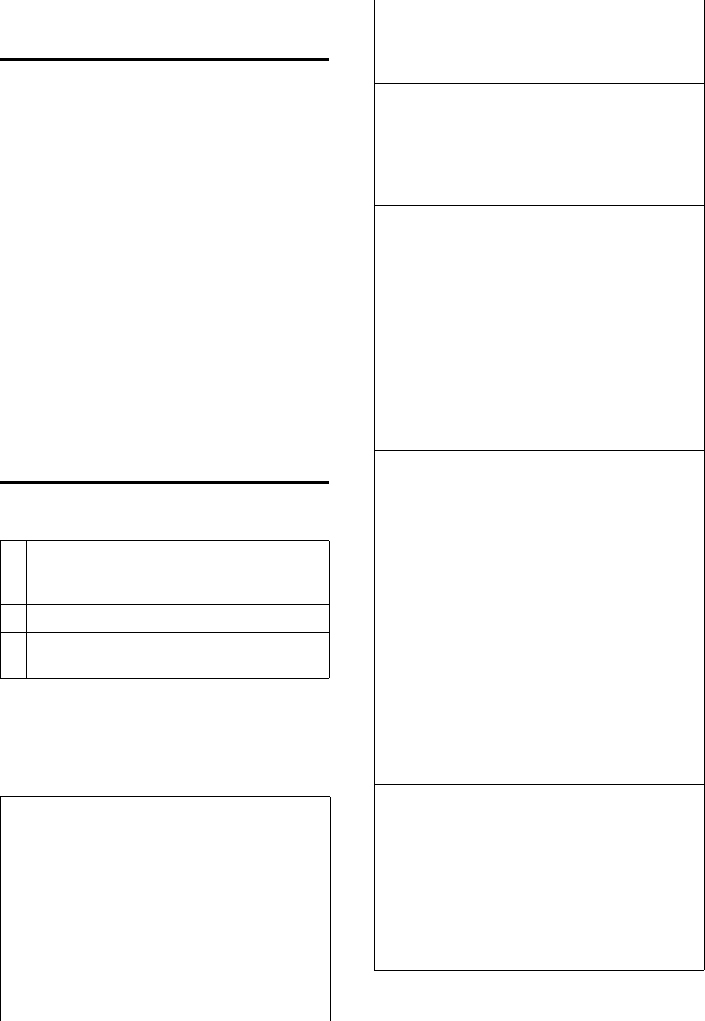
50
Sending SMS (text messages)
Gigaset SL400-SL400A / EN for IM-Nord / A31008-M2103-R201-2-SM19 / sms_BRD_neutral.fm / 30.04.2010
Version 4, 16.09.2005
Activating/deactivating SMS
function
If you deactivate the SMS function, you can-
not send or receive any SMS messages with
your phone.
The settings you have made for sending and
receiving SMS messages (e.g., the numbers
of the SMS centres) and the entries in the
incoming and draft message lists are saved
even after deactivation.
v Open the main menu.
*#Q5# 2 L
Enter the digits.
Q§OK§ Deactivate the SMS function.
Or:
§OK§ Activate the SMS function
(default setting).
SMS troubleshooting
Error codes when sending
Self-help with errors
The following table lists problem situations
and possible causes and provides advice on
troubleshooting.
E0 Calling Line Identification permanently
restricted (CLIR) or Calling Line Identification
not activated.
FE Error occurred during SMS transfer.
FD Connection to SMS centre failed; see self-
help.
You cannot send messages.
1. You have not requested the CLIP service (Call-
ing Line Identification Presentation).
¥Ask your service provider to enable this
service.
2. SMS transmission has been interrupted (e.g.,
by a call).
¥Re-send the SMS.
3. The network provider does not support this
feature.
4. No number or an invalid number is entered for
the SMS centre set as the active send service
centre.
¥Enter the number (¢page 48).
You receive an incomplete SMS.
1. Your phone's memory is full.
¥Delete old SMS messages (¢page 44).
2. The service provider has not yet sent the rest
of the SMS.
You have stopped receiving SMS messages.
1. You have changed the ID of your mailbox.
¥Give your SMS contacts your new ID or
undo the change (¢page 48).
2. You have not activated your mailbox.
¥Activate your mailbox (¢page 48).
3. Call divert (redirecting) is set to When: Imme-
diately or Immediately is activated for the
network mailbox.
¥Change the call divert settings
(¢page 34).
The SMS is played back.
1. The "display call number" feature is not acti-
vated.
¥Ask your service provider to activate this
function (chargeable).
2. No agreement is in place between your
mobile phone operator and your fixed line
network SMS service provider.
¥Obtain information from your fixed line
network SMS service provider.
3. Your terminal has been recorded by your SMS
provider as having no fixed line network SMS
functionality, i.e., you are not registered with
the provider.
¥Send any SMS to automatically register
your telephone to receive SMS.
Messages are only received during the day.
The terminal is recorded in your SMS pro-
vider's database as having no fixed line net-
work SMS functionality, i.e., you are not regis-
tered with the provider.
¥Obtain information from your fixed line
network SMS service provider.
¥Send any SMS to automatically register
your telephone to receive SMS.
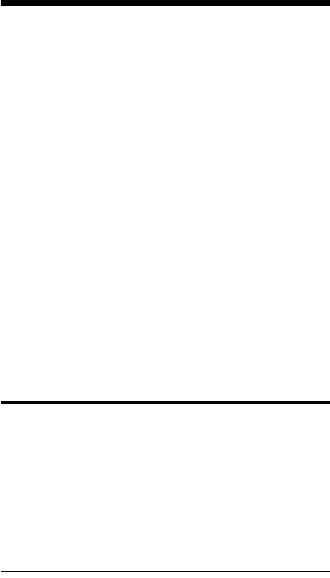
51
Operating the Gigaset SL400A base answering machine
Gigaset SL400-SL400A / EN for IM-Nord / A31008-M2103-R201-2-SM19 / answering_m.fm / 30.04.2010
Version 4, 16.09.2005
Operating the
Gigaset SL400A base
answering machine
You can access the answering machine via
the handset or by remote operation (from
another telephone/mobile phone). You can
record your own announcement message or
advisory message via the handset.
Answering machine mode
You can use the answering machine in two
different modes.
uIn Answer & record mode, the caller
hears the announcement and can then
leave a message.
uIn Answer only mode, the caller hears
your announcement but cannot leave a
message.
Operating via the handset
The handset loudspeaker activates auto-
matically if you receive an acoustic prompt
or message while operating. You can switch
it off with handsfree key d.
Activating/deactivating and
setting answering machine mode
You can choose between Answer & record,
Answer only and Alternating. By using the
Alternating setting, you can activate answer
and record mode for a set period of time,
outside this period the caller will only hear
the announcement.
v ¢Ì ¢Activation (μ=on)
§Edit§ Press the display key.
¤You can enter data in the following fields:
Activation:
Select On or Off to activate/deactivate
the answering machine.
Mode:
Select Answer & record, Answer only or
Alternating.
If Alternating mode is selected:
Record from:
Enter hours/minutes for the start of
the period in 4-digit format.
(The time must be set on the phone
beforehand.)
Record until:
Enter hours/minutes for the end of the
period in 4-digit format.
If answer & record is not set, answer only
mode applies.
§Save§ Press the display key.
If the messages memory is full and
Activation: On has been selected, saving is
interrupted and you will receive an instruc-
tion to delete old messages.
When you switch the answering machine
on, the remaining memory time is
announced. If the time has not yet been set,
an appropriate announcement is made (set
time ¢page 16). The à icon appears in
the display.
The phone is supplied with pre-recorded
announcements for answer and record
mode and for answer only mode. If a per-
sonal announcement has not been
recorded, the relevant pre-recorded
announcement is used.
•
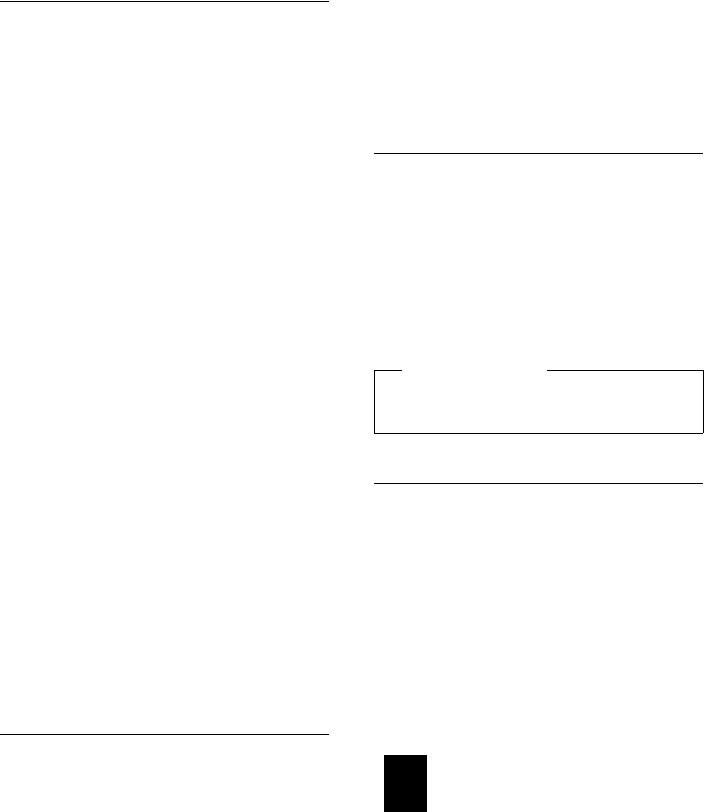
52
Operating the Gigaset SL400A base answering machine
Gigaset SL400-SL400A / EN for IM-Nord / A31008-M2103-R201-2-SM19 / answering_m.fm / 30.04.2010
Version 4, 16.09.2005
Recording announcements/
advisory messages
v ¢Ì ¢Announcements
¢Rec. Announcement / Rec. Advisory
Msg.
§OK§ Press the display key to start the
recording.
You hear the ready tone (short tone).
¤Now speak your announcement (at least
3 secs.).
§End§ Press the display key to end the
recording.
Cancel recording with a or §Back§. Restart
the recording with §OK§.
After recording, the announcement is
played back for you to check. You can re-
record the announcement with §New§.
Please note:
uRecording ends automatically if the max-
imum recording time of 170 seconds is
exceeded or there is a break in speech for
more than 2 seconds.
uIf you cancel the recording, the pre-
recorded announcement is used again.
uIf the answering machine's memory is
full, it will switch to Answer only mode.
¤Delete old messages and the answer-
ing machine will automatically switch
back to Answer & record mode.
Repeat recording if required.
Playing back announcements/
advisory messages
v ¢Ì ¢Announcements
¢Play Announcement /
Play Advisory Msg.
If you have not recorded a personal
announcement, the relevant pre-recorded
announcement is played.
Record a new announcement while playing
back the announcement:
§New§ Press the display key.
If the answering machine's memory is full, it
will switch to Answer only mode.
¤Delete old messages and the answering
machine will automatically switch back
to Answer & record mode. Repeat
recording if required.
Deleting announcements/
advisory messages
v ¢Ì ¢Announcements
¢Del. Announcement /
Del. Advisory Msg.
§Yes§ Press the display key to confirm
the prompt.
Once you have deleted your announcement,
the relevant pre-recorded announcement
will be used again.
Playing back messages
The date and time of each message is logged
(provided this has been set, ¢page 16) and
displayed during the playback. If Calling Line
Identification is activated, the caller's
number is displayed. If the caller's number is
saved in the directory, their name is dis-
played.
Playing back new messages
New messages that have not yet been
played back are indicated on the display
with an icon and number:
The f key on the handset flashes.
fPress the message key.
Answer. Mach.:
Select and press §OK§.
•
•
Please note
Deleting announcements can take some
time.
•
Ã
02
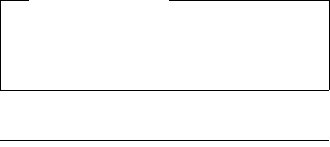
53
Operating the Gigaset SL400A base answering machine
Gigaset SL400-SL400A / EN for IM-Nord / A31008-M2103-R201-2-SM19 / answering_m.fm / 30.04.2010
Version 4, 16.09.2005
If there are new messages, playback then
begins with the first new message. After the
last new message, you will hear the end tone
and an announcement stating how much
recording time remains.
If the message has been saved with the date
and time, you will hear an appropriate
announcement before playback begins.
After the entry time and date have been
played back (after approx. 3 seconds), a new
message assumes the status "old".
Playing back old messages
You can listen to old messages if there are no
more new messages. Begin playback as
described under "Playing back new mes-
sages".
Stopping and controlling playback
During message playback:
2 Pause playback. Press 2
again to resume.
or
§Options§ Open menu.
Select Pause and press §OK§.
To continue select Continue
and press §OK§.
t or
Go to the start of the current
message.
Press twice to go back to the
previous message.
s or 3Go to the next message.
Press twice to skip ahead two
messages.
4 Skip back 5 seconds in the cur-
rent message.
(Skip back function
prerequisite: more than five sec-
onds of the current message
have been played back).
If playback is interrupted for over a minute,
the answering machine returns to idle sta-
tus.
Marking a message as "new"
A previously played back "old" message is
displayed as a "new" message again.
During message playback:
*Press the star key.
or:
§Options§ Open menu.
Mark as New
Select and press §OK§.
An announcement informs you of the mes-
sage's new status.
Playback of the current message is can-
celled. Playback of next message starts, if
applicable.
The f key on the handset flashes.
Copying a phone number from a
message to the directory
During playback or pause:
§Options§ ¢Copy to Directory
¤Complete the entry (¢page 38).
Deleting messages
You can either delete all old messages
together or individually.
Deleting all old messages
During playback or pause:
§Options§ ¢Delete Old List
§OK§ Press the display key to confirm
the prompt.
§Yes§ Press the display key to confirm
the prompt.
Deleting individual old messages
During playback or pause:
§Delete§ Press the display key.
Please note
Message playback can also be started via
the menu:
v ¢Ì ¢Play Messages
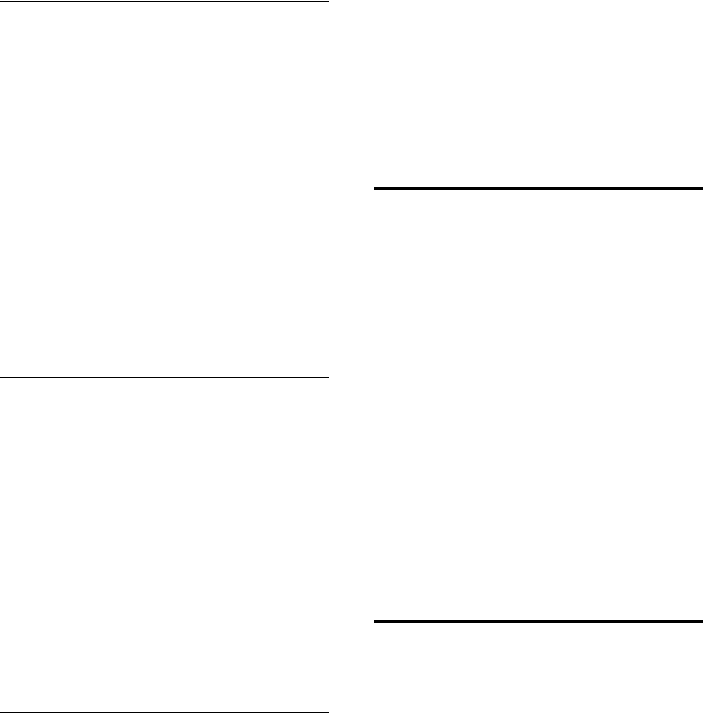
54
Operating the Gigaset SL400A base answering machine
Gigaset SL400-SL400A / EN for IM-Nord / A31008-M2103-R201-2-SM19 / answering_m.fm / 30.04.2010
Version 4, 16.09.2005
Picking up a call from the
answering machine
You can pick up a call while the answering
machine is recording or is being operated
remotely:
c/ §Accept§
Press the talk or display key.
Recording stops and you can speak to the
caller.
If two seconds of the call have already been
recorded when you pick it up, the call is dis-
played as a new message. The f key on
the handset flashes.
You can answer the call, even if it is not sig-
nalled on the handset.
Diverting an external call to the
answering machine
You can divert an incoming external call to
the answering machine, even if it is deacti-
vated.
Prerequisite: sufficient memory space is
available on the answering machine.
An external call is signalled on the handset:
ÔSelect display key.
The answering machine starts immediately
in answer & record mode and records the
call. The set time for ring delay (¢page 54)
is ignored.
Activating/deactivating two-way
record
You can record an external call with the
answering machine.
¤Inform the caller that the call is being
recorded.
§Options§ Open menu.
Two-way Record
Select and press §OK§.
Two-way record is indicated on the display
by an advisory text and is added to the
answering machine list as a new message.
§End§ Press the display key to stop
two-way record.
The maximum recording time depends on
the memory available on the answering
machine. If the memory is full, you will hear
an end tone, the recording is aborted, and
the call recorded up to that point is listed in
the answering machine list as a new mes-
sage.
Activating/deactivating
call screening
During recording of a message, you can
screen a call via the loudspeaker of regis-
tered handsets.
Permanently activating/deactivating
call screening
v ¢Ì ¢Call Screening (³=on)
§Change§ Select display key to activate/
deactivate the function.
Deactivating call screening for the
current recording
You can deactivate the function for your
own handset during the recording.
§Silence§ Press the display key.
Setting the recording
parameters
The answering machine has already been
preset at the factory. Individual settings can
be adjusted using the handset.
v ¢Ì ¢Recordings
¤You can enter data in the following fields:
Length:
Maximum recording time, select 1 min.,
2 min., 3 min. or Maximum.
Quality:
Select European or Excellent recording
quality. If the quality is higher, the maxi-
mum recording time is reduced.
•
•
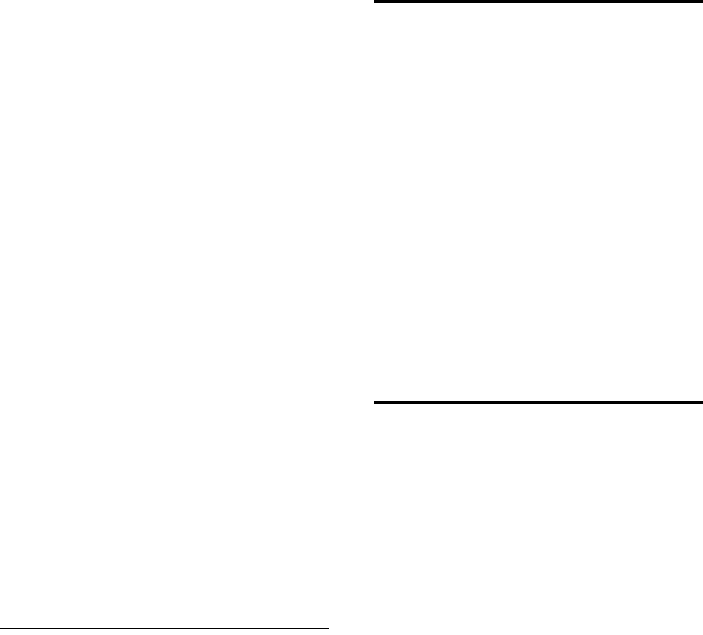
55
Operating the Gigaset SL400A base answering machine
Gigaset SL400-SL400A / EN for IM-Nord / A31008-M2103-R201-2-SM19 / answering_m.fm / 30.04.2010
Version 4, 16.09.2005
Ring Delay:
Select when the answering machine
should accept a call:
Immediately, after 10 sec., 18 sec.,
30 sec. or Automatic.
§Save§ Press the display key.
Information about ring delay
In Automatic mode, the following applies
for ring delay:
uIf there are no new messages, the answer-
ing machine answers a call after 18 sec-
onds.
uIf there are new messages, the answering
machine answers a call after 10 seconds.
When operating remotely (¢page 55), you
can tell after approx. 15 seconds that there
are no new messages (otherwise the
answering machine would have already
accepted your call). There are no call charges
if you hang up now.
Please note:
You can configure your telephone so that
the first ring is suppressed on all calls
(¢page 45). This means that the time
selected for the ring delay predetermines
how long the caller must wait before the
answering machine accepts the call.
Changing the language for voice
prompt and pre-recorded
announcement
v Open the main menu.
*#Q5#2
Enter digits and press
Q§OK§ To set Swedish.
§OK§ To set Norwegian.
2§OK§ To set Danish.
Resetting fast access for
the answering machine using
key 1
By default, key has been assigned for
fast access to the integrated answering
machine. However, if you have set the net-
work mailbox for fast access (¢page 57),
you can reset this setting.
v ¢Ì ¢Set Key 1
Answer Machine
Select and press §OK§.
Once you have selected the answering
machine, press and hold key . You are
connected directly.
The setting for fast access applies to all regis-
tered handsets.
Operating when on the move
(remote operation)
You can check and activate your answering
machine from any other telephone (hotel,
pay phone etc.), or initiate ringback from the
answering machine with an SMS.
Prerequisites:
uYou have set a system PIN other than
0000 (¢page 75).
uThe phone you are using for remote oper-
ation has tone dialling (DTMF), i.e., you
hear different tones when you press the
keys. Alternatively, you can use a code
transmitter (available from your mobile
phone retailer).
•
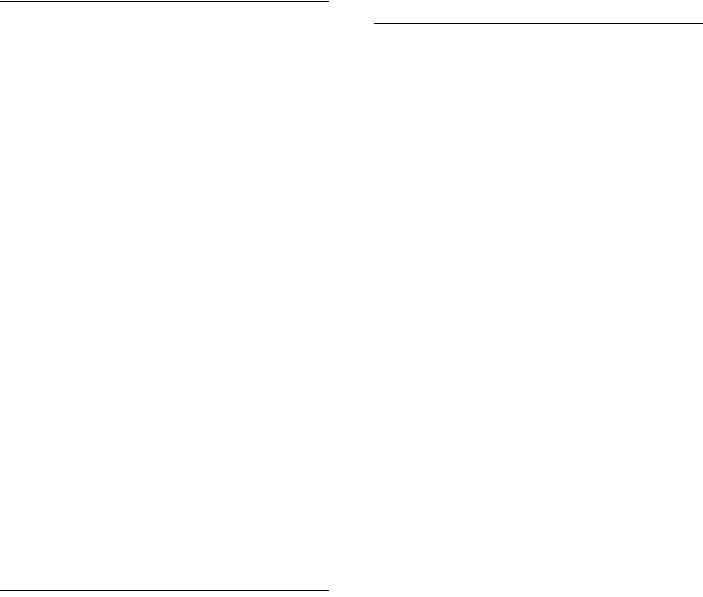
56
Operating the Gigaset SL400A base answering machine
Gigaset SL400-SL400A / EN for IM-Nord / A31008-M2103-R201-2-SM19 / answering_m.fm / 30.04.2010
Version 4, 16.09.2005
Calling the answering machine and
playing back messages
~ Dial your own number.
9~ When you hear your announce-
ment, press 9 and enter the
system PIN.
You are informed whether any new mes-
sages have been recorded. The messages are
now played back. You can now operate the
answering machine with the keypad.
The following keys are used for operation:
A To return to the start of the cur-
rent message.
Press twice to go back to the
previous message.
B Stop playback. Press again to
resume.
3 Go to the next message.
D Skip back five seconds in the
current message.
(Skip back function
prerequisite: more than five sec-
onds of the current message
have been played back).
0 Delete current message.
Activating the answering machine
¤Phone home and let the phone ring until
you hear: "Please enter PIN".
~ Enter system PIN.
Your answering machine is activated. It tells
you how much memory time is left.
The messages are now played back.
The answering machine cannot be deacti-
vated remotely.
Initiating ringback from the
answering machine with SMS and
listening to messages
Prerequisite: You must have stored an SMS
notification number (¢page 47).
You can use the telephone (mobile phone or
any other device with SMS functionality) for
which you have stored the notification
number in your phone to send an SMS to
your answering machine when you are away
from home. It will then call you back. The
message playback begins when you accept
the call and press any digit key.
The SMS must contain the following:
*<System PIN>*<Ringback number>*
The ringback number is optional.
Examples:
*4711* or *4711*089123456*
If a ringback number is entered, it is dialled;
otherwise the SMS notification number is
dialled.
You can now operate the answering
machine via the keypad, as described in the
previous sections.
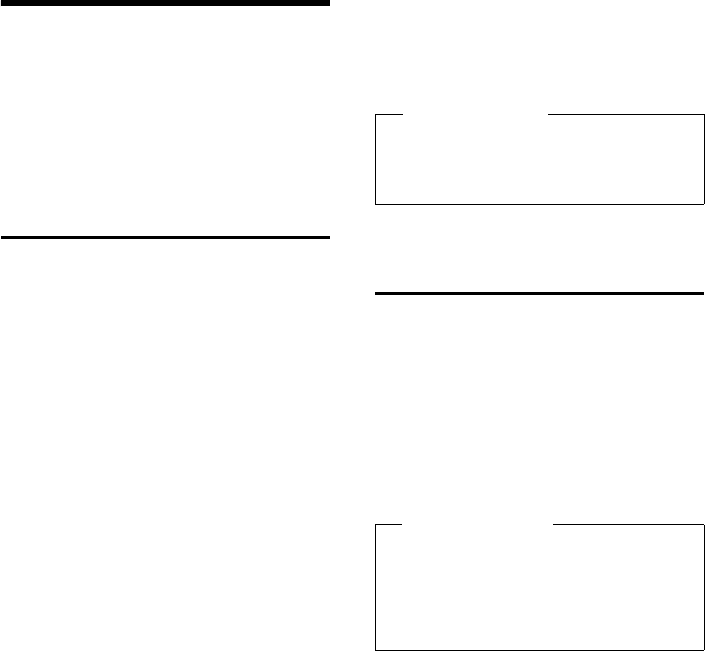
57
Using the network mailbox
Gigaset SL400-SL400A / EN for IM-Nord / A31008-M2103-R201-2-SM19 / T-NetBox_SAG.fm / 30.04.2010
Version 4, 16.09.2005
Using the network
mailbox
The network mailbox is your network pro-
vider's answering machine within the net-
work. Ask your network provider about this.
You cannot use the network mailbox unless
you have requested it from your network
provider.
Configuring fast access
for the network mailbox
With fast access, you can dial the network
mailbox or the integrated answering
machine (Gigaset SL400A only) directly by
pressing and holding key .
Gigaset SL400: Fast access is preset for the
network mailbox. You only need to enter the
number of the network mailbox.
Gigaset SL400A: Fast access is preset for the
integrated answering machine. You can con-
figure the network mailbox instead.
Entering network mailbox number
v ¢Ì ¢Network Mailbox
~Enter the number for the net-
work mailbox.
§Save§ Press the display key.
Select key 1 for the network mailbox
(Gigaset SL400A only)
v ¢Ì ¢Set Key 1
Network Mailbox
Select Network Mailbox and
press §Select§ (Ø= selected).
The fast access settings apply to all regis-
tered Gigaset handsets.
Calling the network mailbox
Press and hold. You are con-
nected directly to the network
mailbox.
dPress handsfree key d if
required. You hear the network
mailbox announcement.
Viewing the network mailbox
message
When a message is recorded, you receive a
call from the network mailbox. If you have
requested Calling Line Identification, the
network mailbox number is displayed. If you
accept the call, the new messages are played
back. If you do not accept the call, the net-
work mailbox number is saved in the missed
calls list and the message key flashes
(¢page 41).
•
Please note
You can also connect to the network
mailbox via the menu:
v ¢Ì ¢Play Messages
Please note
Enter the network mailbox phone
number into your directory along with
the designation "Network mailbox"; the
display and the call list will then show
this designation.
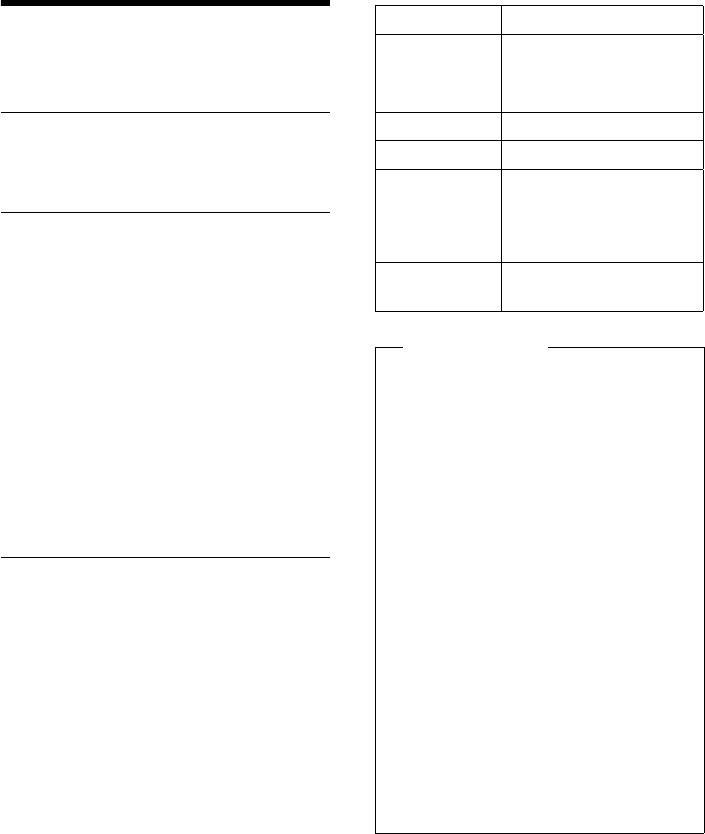
58
ECO DECT
Gigaset SL400-SL400A / EN for IM-Nord / A31008-M2103-R201-2-SM19 / registr_sett.fm / 30.04.2010
Version 4, 16.09.2005
ECO DECT
You are helping to protect the environment
with your Gigaset SL400/SL400A.
Reducing energy consumption
Your telephone has a power-saving adapter
plug and uses less power.
Reducing radiation
The radiation from your telephone is
reduced automatically:
uThe closer the handset is to the base, the
lower the radiation.
You can further reduce the radiation from
the handset and base by using Eco Mode:
Eco Mode
Reduces radiation from the base and hand-
set by 80% – whether you are making a call
or not. Eco Mode reduces the range of the
base by approx. 50%. Using Eco Mode
always makes sense when a reduced range is
sufficient.
Switching off radiation
Eco Mode+
When you activate Eco Mode+, radiation
(DECT transmission power) from the base
and handset is switched off in the idle state.
This is also true when multiple handsets are
used, provided the handsets support Eco
Mode+.
Eco Mode / Eco Mode+ can be activated/
deactivated independently of one another
and can also be used with multiple handsets.
Eco Mode / Eco Mode+
Activate/deactivate:
v ¢Ï ¢Eco Mode
¢Eco Mode / Eco Mode+
§Change§ Press the display key (³=on).
Status displays
Display icon
ÐiÑÒ
| (flashes)
Reception strength:
– good to poor
– no reception
Ðwhite Eco Mode deactivated
Ðgreen Eco Mode activated
¼ white Eco Mode+ activated
(displays instead of the
reception strength icon
when in idle state)
¼ green Eco Mode and Eco
Mode+ activated
Please note
uWhen using Eco Mode+, you can
ensure that the range of the base is
sufficient by pressing and holding
the talk key c. You hear the ring-
tone if the base can be reached.
uWhen Eco Mode+ is activated:
– Call setup is delayed by approx.
2seconds.
– Handset standby time is reduced
by approx. 50%.
uRegistering handsets that do not sup-
port Eco Mode+ causes the mode to
be deactivated on the base and all
other handsets.
uActivating Eco Mode reduces the
range of the base.
uEco Mode / Eco Mode+ and repeater
support (¢page 75) cancel each
other out, i.e., if you use a repeater,
you cannot use Eco Mode or Eco
Mode+.
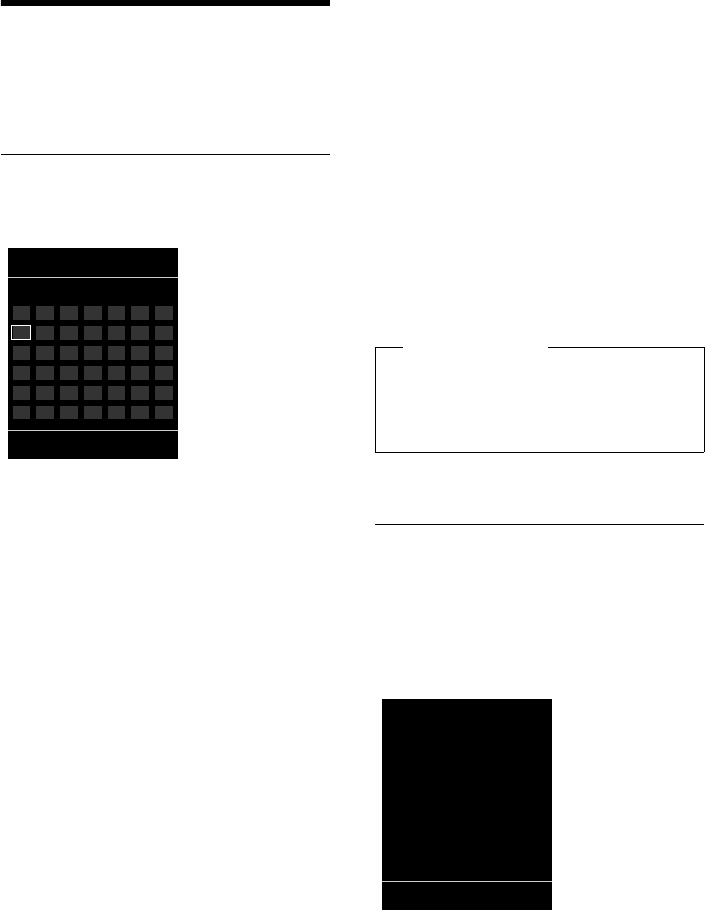
59
Setting an appointment (calendar)
Gigaset SL400-SL400A / EN for IM-Nord / A31008-M2103-R201-2-SM19 / registr_sett.fm / 30.04.2010
Version 4, 16.09.2005
Setting an appointment
(calendar)
You can use your handset to remind yourself
of up to 30 appointments. Anniversaries
(¢page 39) entered in the directory are
automatically recorded in the calendar.
Saving an appointment.
Prerequisite: The date and time have
already been set (¢page 16).
v ¢Í ¢ Calendar
uThe current day is selected (highlighted).
uDays on which appointments have
already been saved are highlighted.
r/q Select the required day in the
graphical calendar.
The selected day is highlighted. The current
day is highlighted in the same colour as the
digits.
w Press the centre of the control
key.
uIf appointments have already been
entered, this will open the list of saved
appointments on that day.
Select <New Entry> ¢§OK§ to open the
data input window.
uIf no appointments have been entered,
the data input window will open immedi-
ately to add the new appointment.
¤You can enter data in the following fields:
Activation:
Select On or Off.
Date:
Enter day/month/year in 8-digit format.
Time:
Enter hours/minutes in 4-digit format.
Tex t:
Enter text (max. of 16 characters). The
text appears as the appointment name in
the list and is displayed on the screen
during the appointment reminder. If you
do not enter any text, only the date and
time of the appointment are displayed.
Signal:
Select the reminder type.
§Save§ Press the display key.
Signalling appointments and
anniversaries
An appointment reminder is signalled in idle
state for 60 seconds with the selected ring-
tone at the volume that has been set for
internal calls (¢page 71).
The name is displayed for anniversaries,
while the entered text is displayed for
appointments along with the time.
April 2010
Back OK
Mo Tu We Th Fr Sa Su
01 02 03 04
05 06 07 08 09 10 11
12 13 14 15 16 17 18
19 20 21 22 23 24 25
26 27 28 29 30
Please note
If you have already saved thirty appoint-
ments, you will have to first delete an
existing appointment before adding a
new one.
ØáÚ
Meeting
15:38
Off SMS
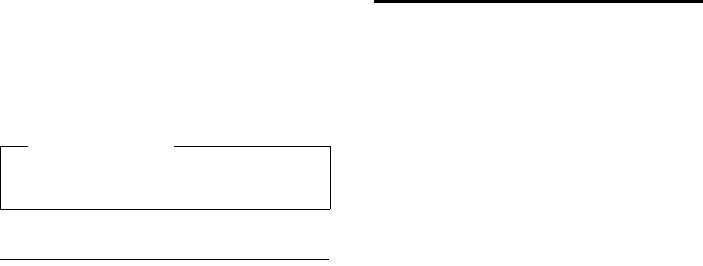
60
Setting an appointment (calendar)
Gigaset SL400-SL400A / EN for IM-Nord / A31008-M2103-R201-2-SM19 / registr_sett.fm / 30.04.2010
Version 4, 16.09.2005
You can either deactivate or answer an
appointment reminder:
§§Off§§ Press the display key to deacti-
vate the appointment reminder.
Or:
§SMS§ Press the display key to respond
to the appointment reminder
with an SMS.
Managing appointments
v ¢Í ¢ Calendar
Editing individual appointments
r/q Select a day in the graphical cal-
endar on which an appointment
has already been saved (digits
highlighted) and press the con-
trol key w.
q Select appointment for the day.
You have the following options:
§§View§§ Press the display key and edit or
confirm the entry.
or
§Options§ Open the menu for editing,
deleting and activating/deacti-
vating.
Deleting all appointments for one day
§Options§ ¢Delete all Appts. ¢§OK§
Confirm the security prompt with §Yes§.
All appointments are deleted.
Displaying missed
appointments, anniversaries
Missed appointments/anniversaries
(¢page 39) are displayed in the Missed
Alarms list if:
uYou do not accept an appointment/anni-
versary.
uThe appointment/anniversary was sig-
nalled during a phone call.
uThe handset is deactivated at the time of
the appointment/anniversary.
uAutomatic redial was activated at the
time of an appointment/anniversary
(¢page 40).
The icon and the number of new entries
are shown in the display. The most recent
entry is at the top of the list.
Open the list by pressing the message key
f(¢page 41) or via the menu:
v ¢Í ¢Missed Alarms
Select appointment/anniver-
sary.
A missed appointment is dis-
played with the appointment
name and a missed anniversary
is displayed with the last name
and first name. The date and
time will also be given.
§Delete§ Delete appointment.
§SMS§ Write an SMS.
If 10 entries are already stored in the list, the
next appointment reminder will delete the
oldest entry.
Please note
During a call, the appointment reminder
is signalled by a short tone.
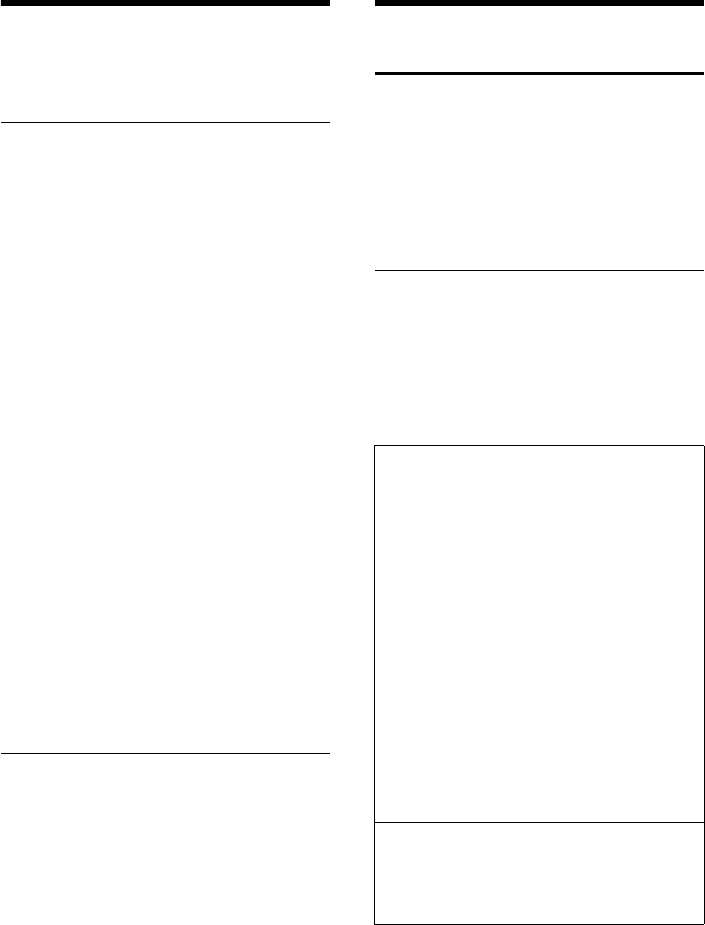
61
Setting the alarm clock
Gigaset SL400-SL400A / EN for IM-Nord / A31008-M2103-R201-2-SM19 / registr_sett.fm / 30.04.2010
Version 4, 16.09.2005
Setting the alarm clock
Prerequisite: The date and time have
already been set (¢page 16).
Activating/deactivating the alarm
clock and setting the wake-up time
v ¢á ¢Alarm Clock
¤You can enter data in the following fields:
Activation:
Select On or Off.
Time:
Enter the wake-up time in 4-digit format.
How often:
Select Daily or Monday-Friday.
Volume:
Set the volume (1–6).
Melody:
Select melody.
§Save§ Press the display key.
In idle state, the ¼ icon and wake-up time
are displayed.
A wake-up call is signalled on the display
and with the selected ringtone (¢page 3).
The wake-up call sounds for 60 seconds. If
no key is pressed, the wake-up call is
repeated twice at five minute intervals and
then switched off.
During a call, the wake-up call is only sig-
nalled by a short tone.
Deactivating the wake-up call/
repeating after a pause (snooze
mode)
Prerequisite: A wake-up call is sounding.
§OFF§ Press the display key. The wake-
up call is deactivated.
Or
§Snooze§ Press the display key or any key.
° is shown in the display. The
wake-up call is deactivated and
then repeated after 5 minutes.
After the second repetition the
wake-up call is deactivated
completely.
Using multiple handsets
Registering handsets
You can register up to six handsets to your
base.
A Gigaset handset can be registered on up to
four bases.
Manually registering
Gigaset handsets to the
Gigaset SL400/SL400A
You must manually register the handset on
both the handset (1) and the base (2).
Once the registration process has been com-
pleted successfully, the handset returns to
idle state. The handset's internal number is
shown in the display e.g., INT 1. If not, repeat
the procedure.
1) On the handset
The handset is not registered to a base.
§Register§ Press the display key.
The handset is already registered to a base:
v ¢Ï ¢Registration
¢Register Handset
If the handset is already registered to four
bases:
sSelect base, e.g., Base 3 and
press §OK§.
~If required, enter the system
PIN for the base and press §OK§.
A message appears stating that the hand-
set is searching for a base that is ready for
registration.
2) On the base
¤Within 60 seconds, press and hold the
registration/paging button on the base
(¢page 2) (approx. 3 seconds).
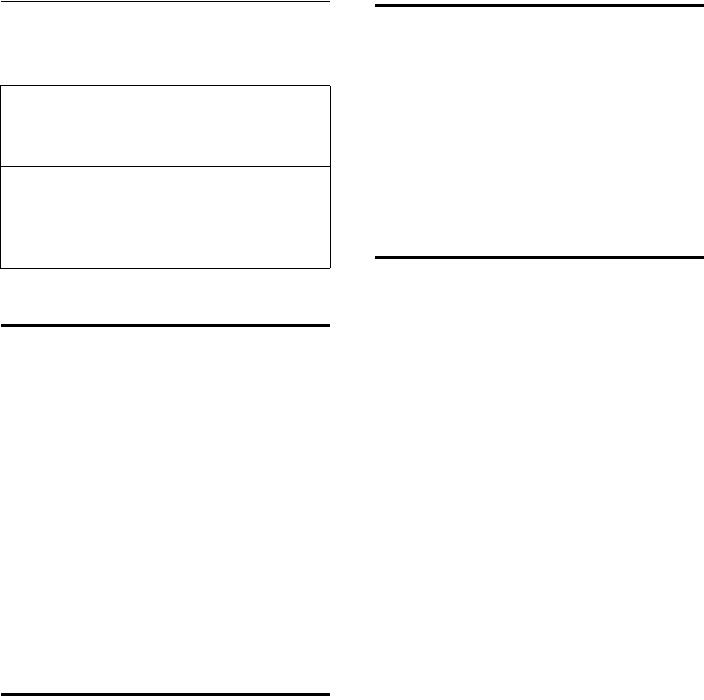
62
Using multiple handsets
Gigaset SL400-SL400A / EN for IM-Nord / A31008-M2103-R201-2-SM19 / registr_sett.fm / 30.04.2010
Version 4, 16.09.2005
Registering other handsets
You can register other Gigaset handsets and
handsets for other devices with GAP func-
tionality as follows.
De-registering handsets
You can de-egister all other registered hand-
sets from each of the registered Gigaset
handsets.
v ¢Ï ¢Registration
¢De-reg. Handset
sSelect the internal subscriber
you wish to de-register and
press §OK§.
(The handset you are currently
using is highlighted with <).
~Enter the current system PIN
and press §OK§.
§Yes§ Press the display key.
Locating a handset ("Paging")
You can locate your handset using the base.
¤Briefly press the registration/paging but-
ton on the base (¢page 2).
¤All handsets will ring simultaneously
("paging"), even if the ringtones are deac-
tivated.
Ending paging
¤Briefly press the registration/paging but-
ton on the base or press the talk key c
on the handset.
Changing the base
If your handset is registered to more than
one base, you can set it to a particular base
or to the base that has the best reception
(Best Base).
v ¢Ï ¢Registration ¢Select Base
sSelect one of the registered
bases or Best Base and press
§Select§.
Making internal calls
Internal calls to other handsets registered on
the same base are free.
Calling a specific handset
uInitiate internal call.
~Enter the number of the hand-
set.
Or:
s Select handset.
cPress the talk key.
Calling all handsets ("group call")
u Press and hold.
Or:
u Initiate internal call.
*Press the star key.
or
Call All Select
cPress the talk key.
All handsets are called.
Ending a call
a Press the end call key.
1) On the handset
¤Start to register the handset as
described in its user guide.
2) On the base
¤Press and hold the registration/paging
button on the base (¢page 2)
(approx. 3 sec.).
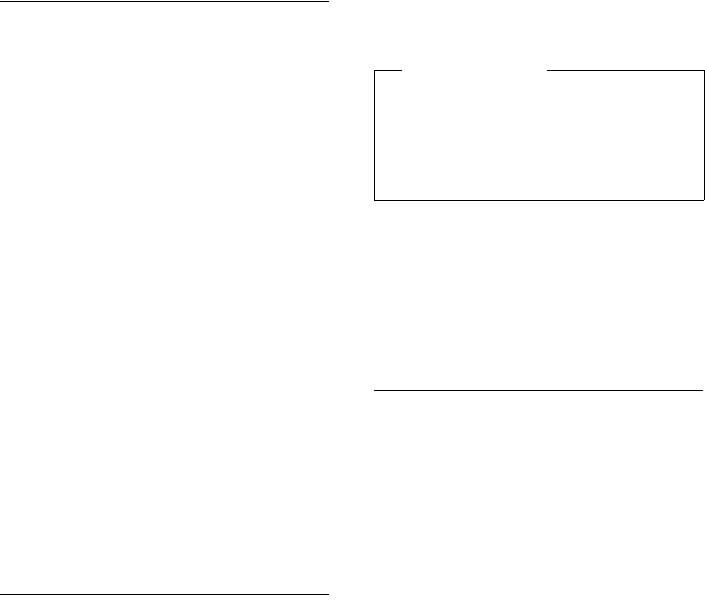
63
Using multiple handsets
Gigaset SL400-SL400A / EN for IM-Nord / A31008-M2103-R201-2-SM19 / registr_sett.fm / 30.04.2010
Version 4, 16.09.2005
Transferring a call to another
handset
You can transfer an external call to another
handset (connect).
u Open the list of handsets.
The external participant hears
music on hold, if activated
(¢page 75).
sSelect a handset or Call All and
press §OK§.
When the internal participant answers:
¤If necessary, announce the external call.
a Press the end call key.
The external call is transferred to the other
handset.
If the internal participant does not answer or
the line is busy, press the display key §End§, to
return to the external call.
When transferring a call, you can also press
the end call key a before the internal par-
ticipant answers.
Then, if the internal participant does not
answer or the line is busy, the call will auto-
matically return to you.
Making internal consultation/
conference calls
When you are conducting an external call,
you can call an internal participant at the
same time for consultation or hold a confer-
ence call between all 3 participants.
You are conducting an external call:
u Open the list of handsets.
The external participant hears
music on hold, if activated
(¢page 75).
sSelect handset and press §OK§.
The internal participant is
called.
If the participant picks up, you can either:
§End§ Press the display key.
You are reconnected with the
external participant.
Or:
§Conference§ Press the display key.
All 3 participants are connected
with each other.
Ending a conference call
a Press the end call key.
If an internal participant presses the end call
key a, the other handset remains con-
nected to the external participant.
Accepting/rejecting call waiting
If you receive an external call during an
internal call, you will hear the call waiting
tone (short tone). With Calling Line Identifi-
cation, the caller's number will appear in the
display.
Ending an internal call, accepting an
external call
§Accept§ Press the display key.
The internal call is ended. You are connected
to the external caller.
Rejecting the external call
§Reject§ Press the display key.
The call waiting tone is turned off. You
remain connected with the internal partici-
pant. The ringtone can still be heard on
other registered handsets.
Please note
uIf only two handsets are registered,
the other handset is called immedi-
ately by pressing the u key.
uPressing and holding the u key calls
all handsets immediately.
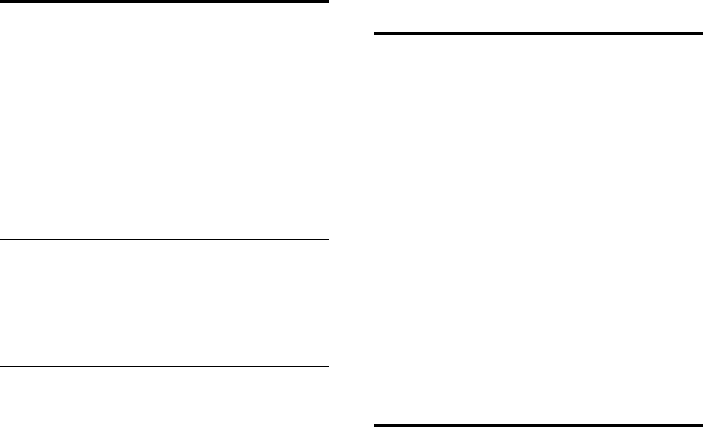
64
Using multiple handsets
Gigaset SL400-SL400A / EN for IM-Nord / A31008-M2103-R201-2-SM19 / registr_sett.fm / 30.04.2010
Version 4, 16.09.2005
Listening in to an external call
Prerequisite: The Listening In function must
be activated.
You are conducting an external call. An inter-
nal participant can listen in on this call and
take part in the conversation. All the partici-
pants are made aware of additional listeners
by a signal tone.
Activating/deactivating
listening in
v ¢Ï ¢Telephony ¢Listening In
Press §Change§ to activate/deactivate the func-
tion (³=on).
Internal listening in
The line is engaged with an external call.
Your screen displays information to that
effect. To listen in to the external call:
c Press and hold the talk key.
You can listen in to the call. All participants
hear a signal tone. During this time, this
handset displays the Conference message
and it is not possible to dial another number
from this handset.
Ending listening in
a Press the end call key.
All participants hear a signal tone.
If the first internal participant presses the
end call key a, the handset that has "lis-
tened in" remains connected to the external
participant.
Changing the name of a
handset
The names "INT 1", "INT 2" etc. are assigned
automatically at registration. You can
change these names. The name must be no
more than 10 characters. The changed name
is displayed in every handset's list.
uOpen the list of handsets. Your
own handset is indicated by f.
sSelect handset.
§Options§ Open menu.
Rename
~Enter name.
§Save§ Press the display key.
Changing a handset's
internal number
A handset is automatically assigned the
lowest free number when it is registered. If
all slots are occupied, number 6 is overwrit-
ten if this handset is in idle state. You can
change the internal number of all registered
handsets (1–6).
uOpen the list of handsets. Your
own handset is indicated by f.
§Options§ Open menu.
Assign Handset No.
Select and press §OK§.
rSelect number.
§Save§ Press the display key to save the
input. Only free numbers can be
assigned.
•
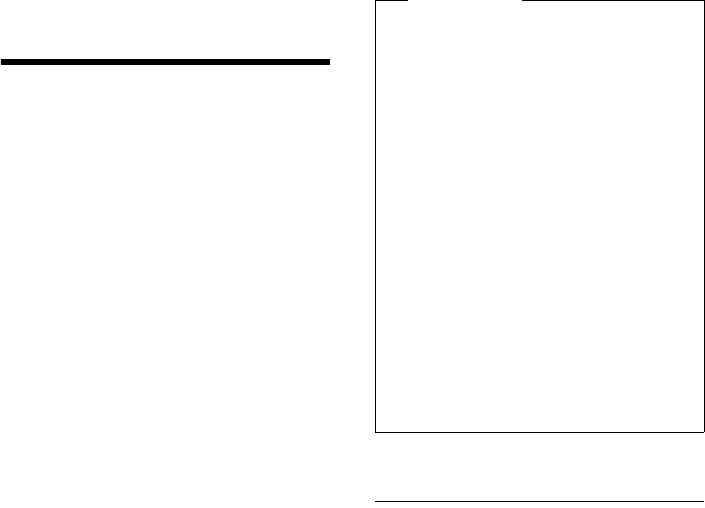
65
Using a handset as a room monitor
Gigaset SL400-SL400A / EN for IM-Nord / A31008-M2103-R201-2-SM19 / registr_sett.fm / 30.04.2010
Version 4, 16.09.2005
Using a handset as a
room monitor
If the room monitor is activated, a previously
saved destination number is called as soon
as a set noise level is reached. You can save
an internal or external number in your hand-
set as the destination number. All of the
handset keys are deactivated, with the
exception of the display keys.
The room monitor call to an external
number is terminated after approximately
90 seconds. The room monitor call to an
internal number (handset) stops after
approx. 3 minutes (depending on the base).
When the room monitor is activated, all keys
are locked except the end call key. The hand-
set's speaker is muted.
When the room monitor is activated, incom-
ing calls to the handset are indicated with-
out a ringtone and are only shown on the
screen. The display and keypad are not illu-
minated and advisory tones are also turned
off.
If you accept an incoming call, the room
monitor is suspended for the duration of the
call, but the function remains activated.
If you deactivate then reactivate the hand-
set, the room monitor remains activated.
Activating the room monitor and
entering the destination number
v ¢É ¢Room Monitor
¤You can enter data in the following fields:
Activation:
Select On to activate.
Alarm to:
Select Internal or External.
External number: Select the number
from the directory (press display key ö)
or enter it manually.
Internal number: Select display key
§Change§ ¢Select handset or Call All to
call all registered handsets ¢§OK§.
In idle state, the destination number or
the internal destination number is dis-
played.
Sensitivity:
Select noise level sensitivity (Low or
High).
¤Press §Save§ to save the settings.
Warning!
uAlways check the operation of the
room monitor before use. For exam-
ple, test its sensitivity. Check the
connection if you are diverting the
room monitor to an external
number.
uWhen the function is switched on, the
handset's operating time is considera-
bly reduced. If necessary, place the
handset in the charger. This ensures
that the battery does not run down.
uIdeally the handset should be posi-
tioned 1 to 2 metres away from the
baby. The microphone must be
directed towards the baby.
uThe connection to which the room
monitor is diverted must not be
blocked by an activated answering
machine.
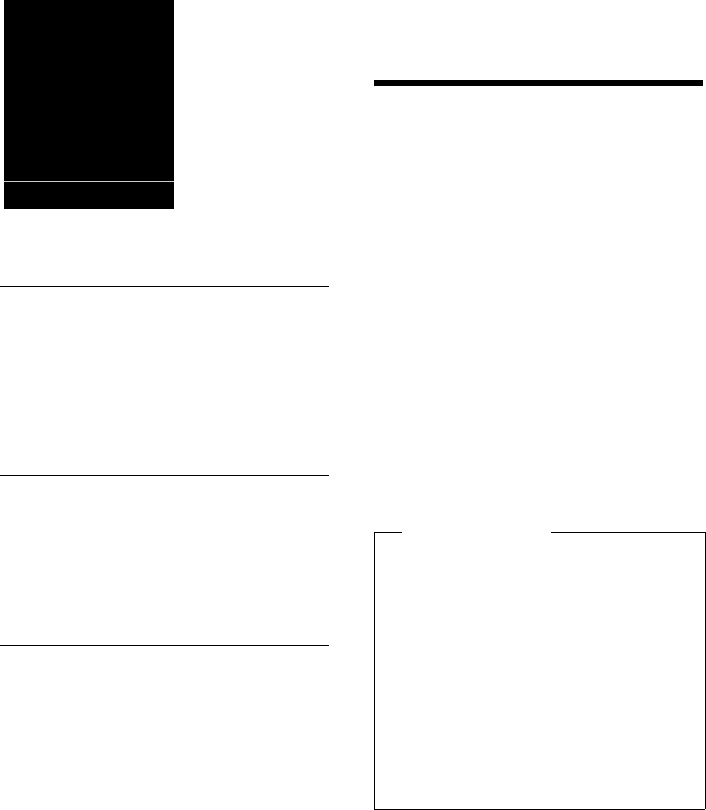
66
Using Bluetooth devices
Gigaset SL400-SL400A / EN for IM-Nord / A31008-M2103-R201-2-SM19 / registr_sett.fm / 30.04.2010
Version 4, 16.09.2005
When the room monitor function is acti-
vated, the idle display appears as shown
below:
Changing the set destination
number
v ¢É ¢Room Monitor
¤Enter and save number as described in
"Activating the room monitor and enter-
ing the destination number"
(¢page 65).
Cancelling/deactivating the room
monitor
Press the end call key a to cancel the call
when the room monitor is activated.
In idle state, press the display key §OFF§ to
deactivate room monitor mode.
Deactivating the room monitor
remotely
Prerequisites: The phone must support tone
dialling and the room monitor should be set
for an external destination number.
¤Accept the call from the room monitor
and press keys 9 ;.
The room monitor function will deactivate
after the call ends. There are no further room
monitor calls. The other room monitor set-
tings on the handset (e.g., no ringtone) will
remain activated until you press the display
key §OFF§ on the handset.
To reactivate the room function with the
same phone number:
¤Reactivate and save with §Save§
(¢page 65).
Using Bluetooth devices
Your Gigaset handset can communicate
wirelessly via Bluetooth™ with other devices
using this technology.
Before you can use your Bluetooth device,
activate Bluetooth, ensure the devices are
visible and then register the handset.
You can register one Bluetooth headset to
the handset. You can also register up to five
data devices (PCs, PDAs and mobile phones)
to send and receive directory entries as
vCards or exchange data with the computer
(¢page 85).
To use the phone numbers, dialling codes
(country and area code) must be stored in
the directory (¢page 74).
You will find a description of how to operate
your Bluetooth devices in the user guides for
these devices.
i à V
07:15
INT 1 05 Apr
Á
Room Monitor
0891234567
OFF Options
Please note
uYou can operate headsets on your
handset that have the headset or
handsfree profile. If both profiles are
available, the handsfree profile is used
to communicate.
uIt can take up to five seconds to estab-
lish a connection between your hand-
set and a Bluetooth headset. This
applies both when a call is accepted
using the headset or transferred to the
headset, and when a number is
dialled from the headset.
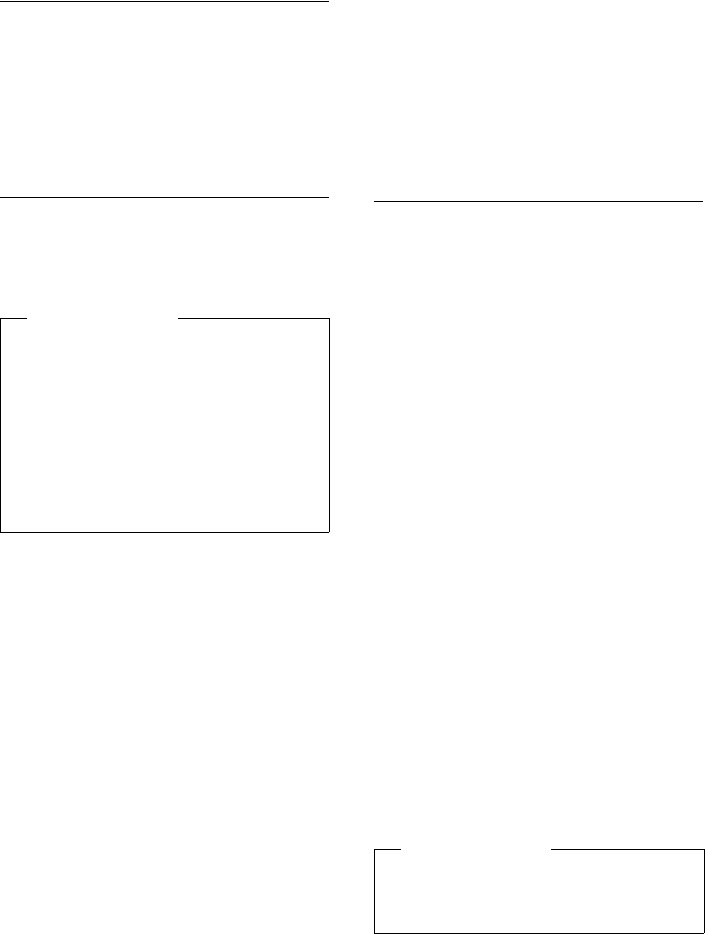
67
Using Bluetooth devices
Gigaset SL400-SL400A / EN for IM-Nord / A31008-M2103-R201-2-SM19 / registr_sett.fm / 30.04.2010
Version 4, 16.09.2005
Activating/deactivating Bluetooth
mode
v ¢ò ¢Activation
Press §Change§ to activate or deactivate Blue-
tooth mode (³ = activated).
In idle state, the ò icon on the handset
shows that Bluetooth mode is activated
(¢page 3).
Registering Bluetooth devices
The distance between the handset in Blue-
tooth mode and the activated Bluetooth
device (headset or data device) should be no
more than 10 m.
v ¢ò ¢Search for Headset / Search
Data Device
The search can take up to 30 seconds.
Once the device has been found, its name is
shown on the display.
§Options§ Press the display key.
Trust Device
Select and press §OK§.
~Enter the PIN for the Bluetooth
device you want to register and
press §OK§.
The device is saved in the list of known
devices.
Cancelling/repeating current search
To cancel search:
§Cancel§ Press the display key.
Repeat search if necessary:
§Options§ Press the display key.
Repeat Search
Select and press §OK§.
Editing the list of known (trusted)
devices
Open list
v ¢ò ¢Known Devices
A corresponding icon appears next to each
device name in the list displayed:
If a device is connected, the corresponding
icon is shown in the header of the display
instead of ò.
Viewing entries
Open list ¢s(select entry)
§Options§ Press the display key.
View Entry
Select and press §OK§.
Device name and address are
displayed.
Go back with §OK§.
De-registering Bluetooth devices
Open list ¢s(select entry)
§Options§ Press the display key.
Delete Entry
Select and press §OK§.
Please note
uIf you register a headset, any headset
that is already registered will be over-
written.
uIf you would like to use a headset with
your handset that is already regis-
tered to another device (e.g., to a
mobile phone), please deactivate this
connection before you start the regis-
tration process.
Icon Meaning
ô Bluetooth headset
õ Bluetooth data device
Please note
If you de-register an activated Bluetooth
device, it may try to reconnect as an
"unregistered device".
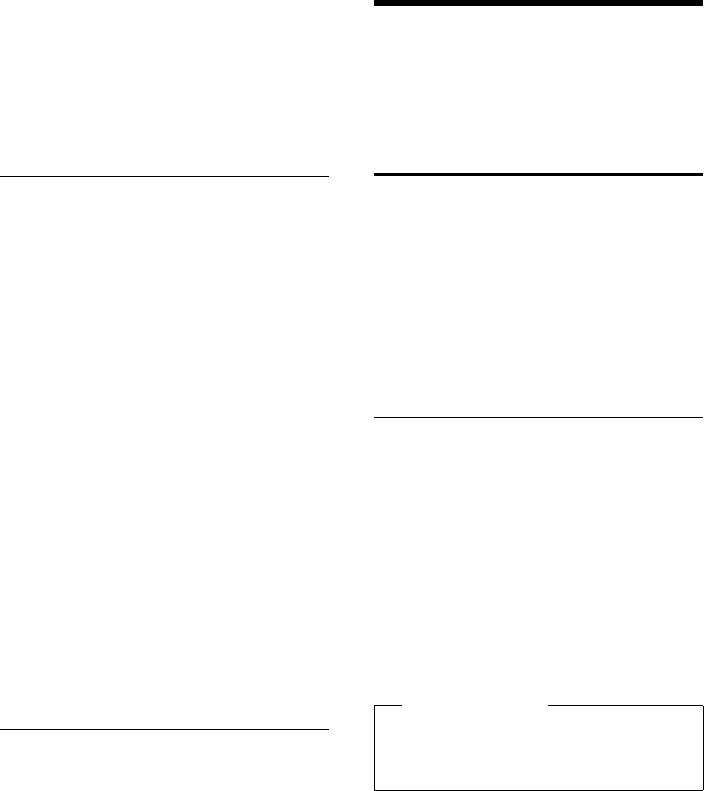
68
Defining handset settings
Gigaset SL400-SL400A / EN for IM-Nord / A31008-M2103-R201-2-SM19 / registr_sett.fm / 30.04.2010
Version 4, 16.09.2005
Changing the name of a Bluetooth
device
Open list ¢s(select entry)
§Options§ Press the display key.
Edit Name Select and press §OK§.
~Change the name.
§Save§ Press the display key
Rejecting/accepting an
unregistered Bluetooth device
If a Bluetooth device that is not registered in
the list of known devices tries to connect
with the handset, you will be prompted on
the display to enter the PIN for the Bluetooth
device (bonding).
uReject
aBriefly press the end call key.
uAccept
~Enter the PIN for the Bluetooth
device you want to accept and
press §OK§.
If you have accepted the device, you can
use it temporarily (i.e., as long as it is
within receiving range or until you deac-
tivate the handset) or save it to the list of
known devices.
Once the device's PIN has been con-
firmed
– Save to the list of known devices: press
display key §Yes§.
– Use temporarily: press display key §No§.
Changing the Bluetooth name of
the handset
You can change the handset name used to
identify it on the display of another Blue-
tooth device.
v ¢ò ¢Own Device
§Change§ Press the display key
~Change the name.
§Save§ Press the display key
Defining handset
settings
Your handset is preconfigured, but you can
change the settings to suit your individual
requirements.
Quick dialling numbers and
functions
You can assign a number from the directory
to each of the digit keys Q and 2to
O.
The left and right display keys have a default
function. You can change the assignment
(¢page 69).
The number is then dialled or the function
started by simply pressing a key.
Assigning digit keys
Prerequisite: You have not yet assigned a
number to the digit key and there is at least
one entry in the directory.
¤Press and hold the digit key
or
Press the digit key briefly and press the
display key §QuickDial§.
The directory opens.
¤Select an entry and press §OK§.
The entry is saved to the corresponding digit
key.
Please note
If you delete or edit the entry in the direc-
tory at a later date, this will not affect the
assignment to the number key.
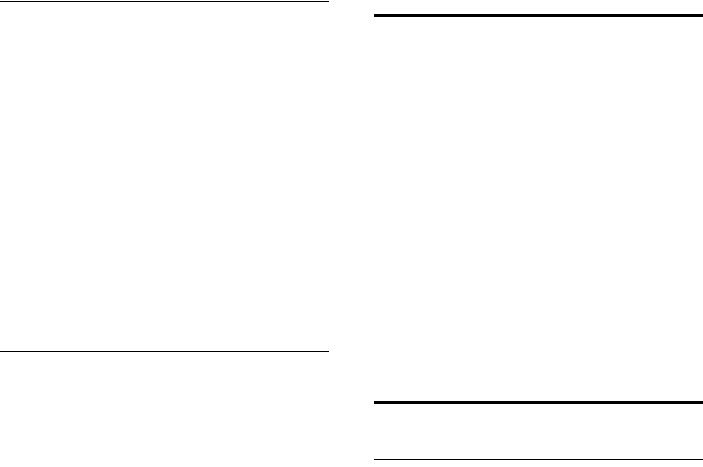
69
Defining handset settings
Gigaset SL400-SL400A / EN for IM-Nord / A31008-M2103-R201-2-SM19 / registr_sett.fm / 30.04.2010
Version 4, 16.09.2005
Selecting numbers/changing an
assignment
Prerequisite: The digit key already has a
number assigned to it.
When the handset is in idle state
¤Press and hold the digit key:
The number is dialled immediately.
Or
¤Briefly press the digit key.
Press the display key with the number/
name (abbreviated if necessary) to select
the number or
Press display key §Change§ to change the
digit assignment or press display key
§Clear Key§ to delete the assignment.
Changing display key assignments
¤Press and hold the left or right side of the
display key.
The list of possible key assignments is
opened. The following can be selected:
Room Monitor
Assign menu for setting and activating
the room monitor to a key (¢page 65).
Alarm Clock
Assign menu for setting and activating
the alarm clock to a key (¢page 61).
Calendar
Display graphical calendar (¢page 59).
Bluetooth
Assign the Bluetooth menu to a key
(¢page 66).
Redial
Display the redial list.
More Functions...
More features are available:
Call Lists
Display call lists (¢page 40).
INT
Internal calls (¢page 62).
SMS
Assign menu for SMS functions to a
key (¢page 43).
¤Select an entry and press §OK§.
Changing the display
language
You can view the display texts in different
languages.
v ¢Ï ¢Language
The current language is indicated by a Ø.
sSelect language and
press §Select§.
If you accidentally choose a language you do
not understand:
v ¢Ï ¢ s ¢ s ¢ s
Press keys in sequence and con-
firm by selecting §OK§.
sSelect the correct language and
press the right display key.
Setting the display
Setting the screensaver/slide show
When in idle state, a picture or a slide show
(all the pictures are displayed one after the
other) from the Screensaver folder of the
Resource Directory (¢page 73) or the
time can be displayed as a screensaver. This
will replace the idle state display.
The screensaver is not displayed in certain
situations, e.g., during a call or if the handset
is de-registered.
If a screensaver is activated, the Screensaver
menu option is marked with μ.
v ¢Ï ¢Display + Keypad
¢Screensaver
The current setting is displayed.
¤You can enter data in the following fields:
Activation:
Select On (screensaver is displayed) or
Off (no screensaver).
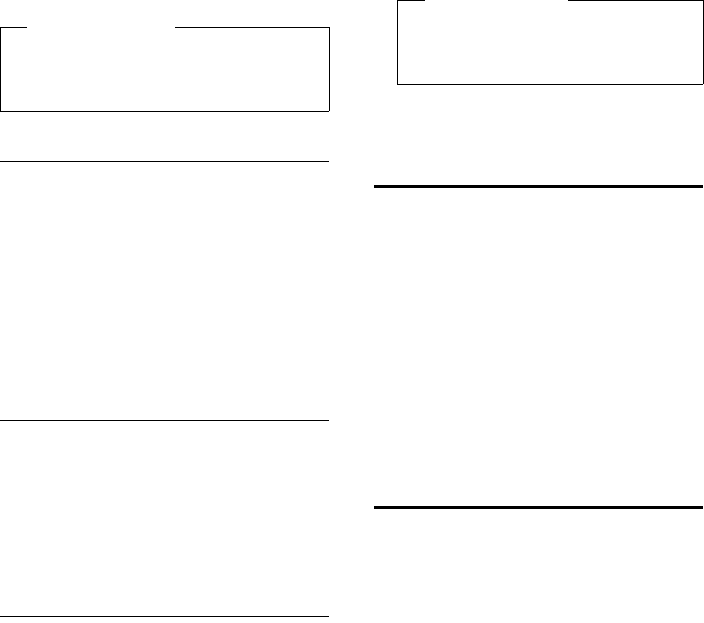
70
Defining handset settings
Gigaset SL400-SL400A / EN for IM-Nord / A31008-M2103-R201-2-SM19 / registr_sett.fm / 30.04.2010
Version 4, 16.09.2005
Selection:
Select screensaver or
§View§ Press the display key. The active
screensaver is displayed.
s Select screensaver and press
§OK§.
§Save§ Press the display key.
Briefly press the end call key a to return
to the idle display.
Setting large font
You can increase the font size of print and
symbols in call lists and the directory to
improve readability. Only one entry is shown
at a time on the display instead of several
entries and names are abbreviated if neces-
sary.
v ¢Ï ¢Display + Keypad
¢Large Font
§Change§ Press display key (³=on).
Setting the colour scheme
You can set the display to be shown in vari-
ous colour combinations.
v ¢Ï ¢Display + Keypad
¢Colour Schemes
Select Colour Scheme (1 to 5) and press
§Select§.
Setting the display backlight
Depending on whether or not the handset is
in the charger, you can activate or deactivate
the backlight. If it is activated, the display is
permanently dimmed.
If the display backlight is deactivated, it can
be reactivated by pressing any key. Digit
keys appear on the display for pre-dialling;
all other keys do not have any further func-
tions.
v ¢Ï ¢Display + Keypad
¢Display Backlight
The current setting is displayed.
¤You can enter data in the following fields:
In Charger
Select On or Off.
Out of Charger
Select On or Off.
§Save§ Press the display key.
Setting keypad illumination
The brightness of the keypad illumination
can be set to one of five levels.
v ¢Ï ¢Display + Keypad
¢Keypad Illumination
The current setting is displayed.
¤You can enter data in the following fields:
Brightness:
Select 1 (darkest) to 5 (brightest).
§Save§ Press the display key.
Activating/deactivating
auto answer
If this function is activated, you can simply
lift the handset out of the charger without
having to press the talk key c when you
receive a call.
v ¢Ï ¢Telephony ¢Auto Answer
§Change§ Press display key (³=on).
Please note
If the analogue clock has been set as the
screensaver, the second hand is shown
only when the handset is in the base.
•
Please note
With the On setting, the standby time
of the handset can be significantly
reduced.
•
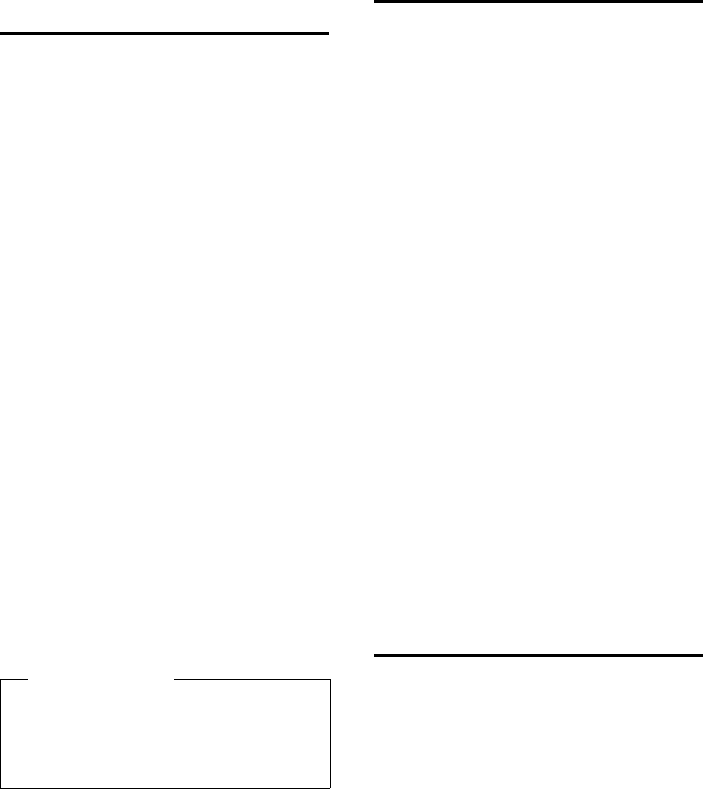
71
Defining handset settings
Gigaset SL400-SL400A / EN for IM-Nord / A31008-M2103-R201-2-SM19 / registr_sett.fm / 30.04.2010
Version 4, 16.09.2005
Changing the handsfree/
earpiece volume
You can set the loudspeaker volume for
handsfree mode and the earpiece volume to
five different levels.
In idle state:
tOpen the menu for setting the
call volume.
rSet the earpiece volume.
sScroll to the Speaker line.
rSet the handsfree volume.
§Save§ Press the display key to save the
setting.
During a conversation via the earpiece or in
handsfree mode:
tPress the control key to call up
the Handset Volume menu. Set
the earpiece or handsfree vol-
ume by pressing r.
The setting will automatically be saved after
approximately 3 seconds, if not then press
the display key §Save§.
If t is assigned to another function, e.g., call
swap (¢page 35):
§Options§ Open menu.
Volume Select and press §OK§.
Configure setting (see above).
Setting a handsfree profile
In idle state, you can set various handsfree
profiles to optimally adapt your phone to
your environment.
Profile 1
The optimum setting for most connec-
tions and set as default.
Profile 2
Optimum volume in handsfree mode.
However, this means that the participants
cannot speak at the same time as the per-
son speaking is given preferential trans-
mission (making two-way conversations
difficult).
Profile 3
Optimises two-way conversations, both
callers can hear each other, even if they
talk at the same time.
Profile 4
Optimised for special connections. If the
default setting (profile 1) does not pro-
vide optimum sound, please give this a
try.
v ¢Ï ¢Audio Settings
¢Handsfree Profiles
Select handsfree profile (1 to 4) and press
§Select§.
Changing ringtones
uVolume:
You can choose between five volumes (1–
5; e.g., volume 3 = Š) and the "cre-
scendo" ringtone (6; volume increases
with each ring = ‡).
uRingtones:
You can select a ringtone from a list of
pre-loaded melodies.
You can select various ringtones, melo-
dies or any sound from the resource
directory (¢page 73).
You can set different ringtones for the fol-
lowing functions:
uInternal Calls
uExternal Calls
Please note
uThe settings for the earpiece also
apply to a connected headset.
uYou can also set the call volume using
the menu (¢page 27).
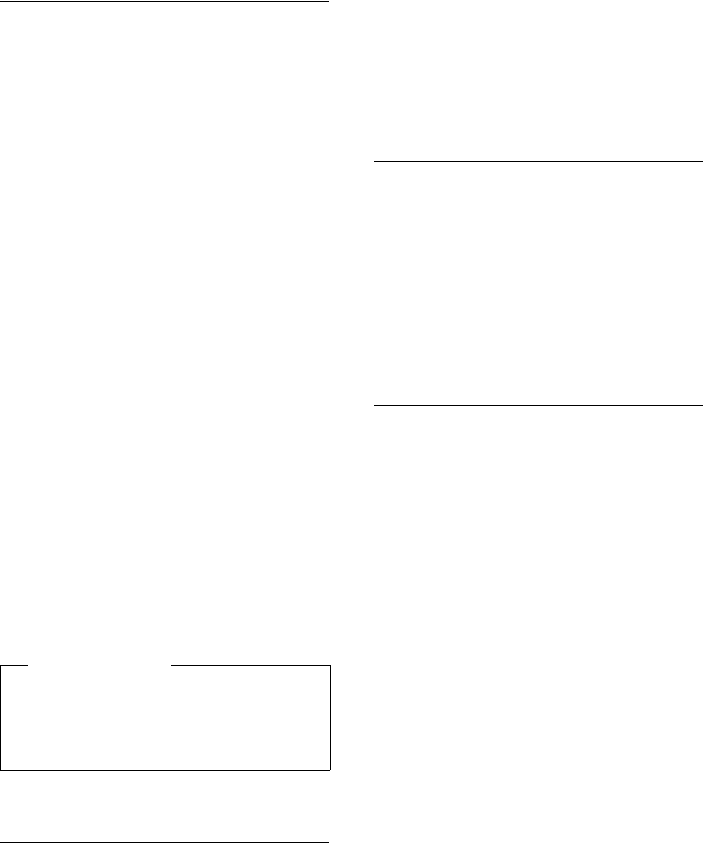
72
Defining handset settings
Gigaset SL400-SL400A / EN for IM-Nord / A31008-M2103-R201-2-SM19 / registr_sett.fm / 30.04.2010
Version 4, 16.09.2005
Setting volume/melodies
In idle state:
v ¢Ï ¢Audio Settings
¢Ringtones(Handset)
¢Volume/Melodies
rSet the volume for internal calls
and appointments or melody
for internal calls.
sScroll to the next line.
rSetting volumes/melodies for
external calls.
§Save§ Press the display key to save the
setting.
For external calls, you can also:
Specify a time period when you do not want
the telephone to ring, e.g., during the night.
v ¢Ï ¢Audio Settings
¢Ringtones(Handset) ¢Time Control
Time Control:
Select On or Off.
If time control is activated:
Suspend ring. from:
Enter the start of the period in 4-digit for-
mat.
Suspend ring. until:
Enter the end of the period in 4-digit for-
mat.
Activating/deactivating the
ringtone for unknown calls
You can set your phone not to ring for calls
where Calling Line Identification has been
restricted. The call will only be signalled on
the display.
In idle state:
v ¢Ï ¢Audio Settings
¢Ringtones(Handset)
¢Anon. Calls Silent
Press §Change§ to activate or deactivate the
function (³= on).
Silent alert
Incoming calls and other messages are indi-
cated by a silent alert.
In idle state:
v ¢Ï ¢Audio Settings
¢Silent Alert
Press §Change§ to activate or deactivate the
silent alert (³= on).
Activating/deactivating the
ringtone/silent alert
You can
uPermanently deactivate the ringtone in
idle state or when receiving a call
uDeactivate the ringtone and silent alert
for the current call
The ringtone cannot be re-activated while a
call is in progress.
Deactivating the ringtone
permanently
*Press and hold the star key.
The ó icon appears in the display.
Reactivating the ringtone
*Press and hold the star key.
Deactivating the ringtone/silent alert
for the current call
§Silence§ Press the display key.
Please note
During this period, you will continue to
receive calls from numbers to which you
have assigned a personalised melody in
the directory (VIP).
•
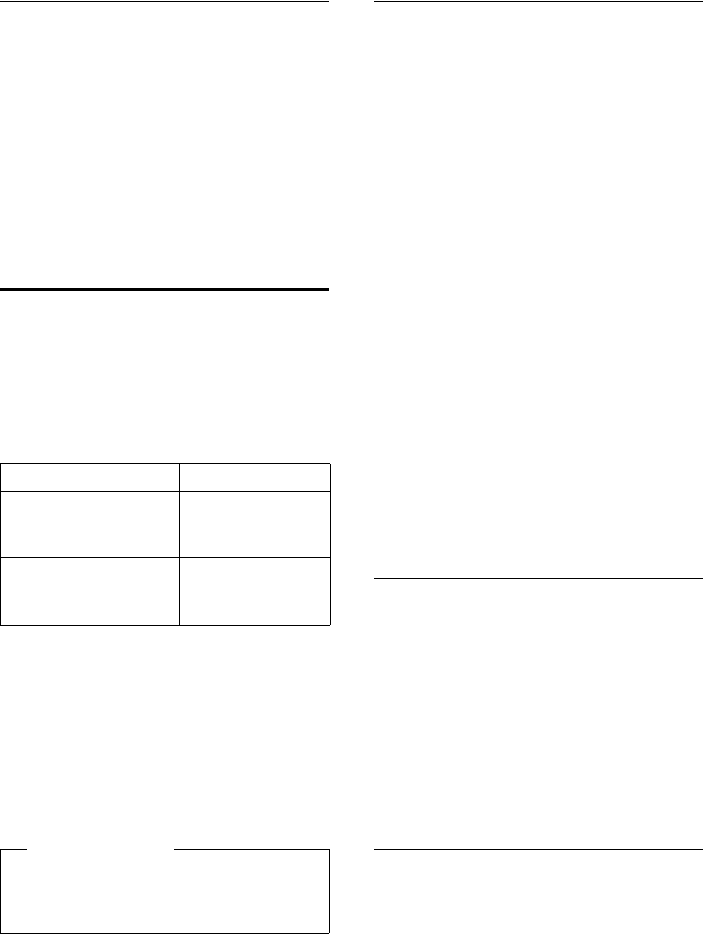
73
Defining handset settings
Gigaset SL400-SL400A / EN for IM-Nord / A31008-M2103-R201-2-SM19 / registr_sett.fm / 30.04.2010
Version 4, 16.09.2005
Activating/deactivating the alert
tone
In place of the ringtone, you can activate an
alert tone. When you receive a call, you will
hear a short tone ("Beep") instead of the
ringtone.
*Press and hold the star key and
within 3 seconds:
§Beep§ Press the display key. A call will
now be signalled by one short
alert tone.
ñ appears in the display.
Using the Resource Directory
The resource directory on the handset man-
ages sounds, which you can use as ring-
tones, and pictures, which you can use as
caller pictures or as screensavers. Prerequi-
site: Calling Line Identification Presentation
(CLIP). The resource directory can manage
the following media types:
Various mono and polyphonic sounds and
pictures are preconfigured on your handset.
You can listen to the available sounds and
view the pictures.
You can download pictures and sounds from
a PC (¢page 85). If there is not enough
memory available, you must first delete one
or more pictures or sounds.
Playing back sounds/viewing caller
pictures
v ¢É ¢Resource Directory
¢Screensavers / Caller Pictures /
Sounds (select entry)
Pictures:
§View§ Press the display key. The
selected picture is displayed.
Switch between pictures using
the q key.
If you have saved a picture in an invalid file
format, you will see an error message after
selecting the entry.
Sounds:
The selected sound is played back immedi-
ately. Switch between the sounds using the
q key.
You can set the volume during playback.
§Options§ Open menu.
Volume Select and press §OK§.
rSet volume.
§Save§ Press the display key.
Deleting/renaming a picture/
sound
You have selected an entry.
§Options§ Open menu.
You can select the following functions:
Delete Entry
The selected entry is deleted.
Rename
Change the name (max. 16 characters)
and press §Save§. The entry is stored with
the new name.
Checking the memory capacity
You can check how much memory is availa-
ble for screensavers, sounds and caller pic-
tures.
v ¢É ¢Resource Directory
¢Capacity
Type Format
Sound
– Ringtones
– Imported sounds
Internal
WMA, MP3, WAV
Picture
– Caller picture
– Screensaver
BMP, JPG, GIF
128 x 86 pixels
128 x 160 pixels
Please note
The memory for screensavers, sounds
and caller pictures is separated from the
memory for the directory.
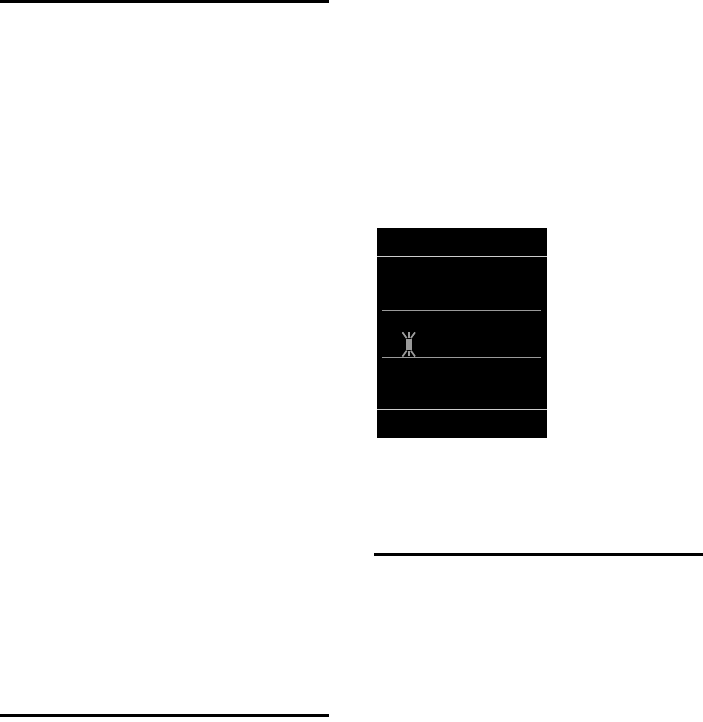
74
Defining handset settings
Gigaset SL400-SL400A / EN for IM-Nord / A31008-M2103-R201-2-SM19 / registr_sett.fm / 30.04.2010
Version 4, 16.09.2005
Activating/deactivating
advisory tones
Your handset uses advisory tones to tell you
about different activities and statuses. The
following advisory tones can be activated/
deactivated independently of each other:
uKey tones: every key press is confirmed.
uAcknowledge tones:
–Confirmation tone: at the end of an
entry/setting and when an SMS or a
new entry arrives in the answering
machine list or call list
–Error tone: when you make an incor-
rect entry
–Menu end tone: when scrolling to the
end of a menu
uBattery: the battery needs charging.
In idle state:
v ¢Ï ¢Audio Settings ¢Advisory
Tones
¤You can enter data in the following fields:
Key Tones:
Select On or Off.
Confirmation:
Select On or Off.
Battery:
Select On or Off.
§Save§ Press the display key.
Setting your own area
code
To transfer phone numbers (e.g., in vCards),
it is essential that your area code (interna-
tional and local area code) is saved on the
phone.
Some of these numbers are already preset.
v ¢Ï ¢Telephony ¢Area Codes
Check that the (pre)set area code is correct.
¤You can enter data in the following fields:
qSelect/change input field.
rNavigate in the input field.
ÑIf necessary, delete number:
press the display key.
~Enter number.
§Save§ Press the display key.
Example:
Restoring the handset
default settings
You can reset individual settings and
changes that you have made.
The following settings are not affected by a
reset:
uRegistration of the handset to the base
uDate and time
uEntries in the calendar
uEntries in the directory, SMS lists and the
contents of the resource directory
v ¢Ï ¢System ¢Handset Reset
§Yes§ Press the display key.
•
•
Area Codes
International code:
00 - 45
Local area code:
0 - [ ]
ÛSave
•
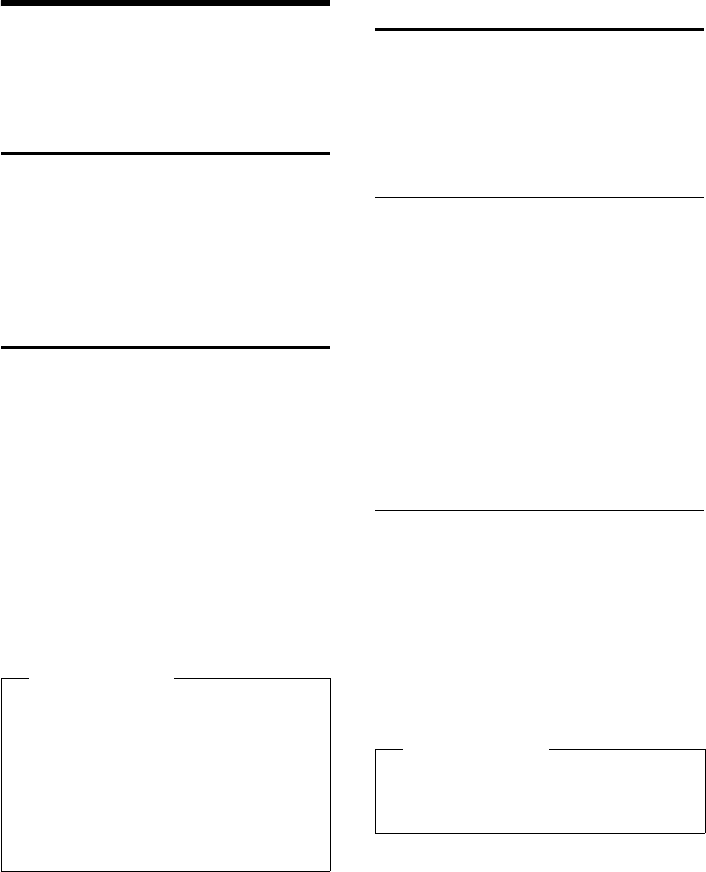
75
Setting the base
Gigaset SL400-SL400A / EN for IM-Nord / A31008-M2103-R201-2-SM19 / registr_sett.fm / 30.04.2010
Version 4, 16.09.2005
Setting the base
The base settings are changed using a regis-
tered Gigaset handset.
Activating/deactivating
music on hold
v ¢Ï ¢Audio Settings
¢Music on hold
Press §Change§ to activate or deactivate the
music on hold (³ = on).
Activating repeater
support
With a repeater, you can increase the range
and signal strength of your base. You will
need to activate repeater mode. This will ter-
minate any calls that are in progress at the
time.
Prerequisite: A repeater is registered.
v ¢Ï ¢System ¢Repeater Mode
Press §Change§ to activate/deactivate repeater
mode (³ = activated).
Switch your handset off and on again
(¢page 22), once the repeater has
been activated/deactivated.
Protecting against
unauthorised access
Protect the system settings of the base with
a PIN known only to you. The system PIN
must be entered when, for example, regis-
tering/de-registering a handset to/from the
base or when restoring the default settings.
Changing the system PIN
You can change the 4-digit system PIN set on
the base (default setting: 0000) to a 4-digit
PIN known only to you.
Gigaset SL400A: Setting a system PIN facili-
tates remote operation of the answering
machine (¢page 55).
v ¢Ï ¢System ¢System PIN
~Enter the current system PIN
and press §OK§.
~Enter your new system PIN and
press §OK§.
Resetting the system PIN
If you have forgotten your system PIN, you
can reset the base to the original code 0000:
Disconnect the power cable from the base.
Hold down the registration/paging button
on the base while reconnecting the power
cable to the base. Hold down the button for
at least 5 seconds.
The base has now been reset and the system
PIN is set to 0000.
Please note
uEco Mode / Eco Mode+ (¢page 58)
and repeater support cancel each
other out, i.e., if you use a repeater,
you cannot use Eco Mode or Eco
Mode+.
uThe default encrypted transmission
setting is deactivated when a
repeater is activated.
•
•
Please note
All handsets are de-registered and must
be re-registered. All settings are reset to
the default settings.
•

76
Setting the base
Gigaset SL400-SL400A / EN for IM-Nord / A31008-M2103-R201-2-SM19 / registr_sett.fm / 30.04.2010
Version 4, 16.09.2005
Resetting the base to the
default settings
When the settings are restored:
uDate and time are retained
uHandsets are still registered
uEco Mode is activated and Eco Mode+ is
deactivated,
uThe system PIN is not reset.
v ¢Ï ¢System ¢Base Reset
~Enter the system PIN and
press §OK§.
§Yes§ Press the display key.
•
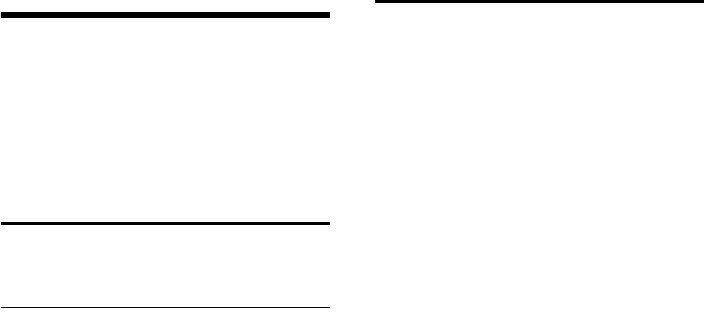
77
Connecting the base to the PABX
Gigaset SL400-SL400A / EN for IM-Nord / A31008-M2103-R201-2-SM19 / pabx.fm / 30.04.2010
Version 4, 16.09.2005
Connecting the base to
the PABX
The following settings are only necessary if
your PABX requires them; see the PABX user
guide.
You cannot send or receive SMS messages
on PABXs that do not support Calling Line
Identification.
Selecting recall
The current setting is indicated by Ø.
Setting recall
Your phone is preset at the factory for oper-
ation on the main connection. For operation
on a PABX, you may have to change this
value. Please refer to the user guide for your
PABX.
v ¢Ï ¢Telephony ¢Recall
sSelect recall and
press §Select§
(Ø = set value). Possible values
are:
80 ms, 100 ms, 120 ms, 180 ms,
250 ms, 300 ms, 400 ms, 600 ms,
800 ms.
Saving an access code
(outside line code)
Prerequisite: You may have to enter an
access code in front of the number for exter-
nal calls in your PABX, e.g., "0".
v ¢Ï ¢Telephony ¢Access Code
~Enter or change access code,
max. 3 digits.
§Save§ Press the display key.
If an access code has been saved:
uThe access code is automatically prefixed
when dialling using the call lists, answer-
ing machine list and when dialling the
numbers of the SMS centres you have
entered.
uThe access code must be entered when
dialling manually and when manually
entering directory, emergency/quick dial
numbers or SMS centre numbers.
uIf you copy the recipient's number from
the directory when sending an SMS, you
have to delete the access code.
uAn existing access code is deleted
using Ñ.
•
•
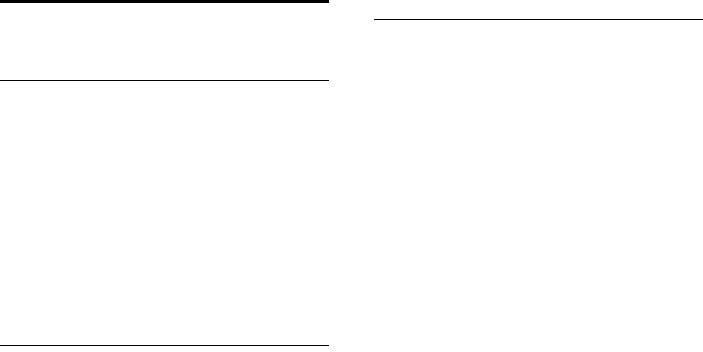
78
Connecting the base to the PABX
Gigaset SL400-SL400A / EN for IM-Nord / A31008-M2103-R201-2-SM19 / pabx.fm / 30.04.2010
Version 4, 16.09.2005
Setting pauses
Changing the pause after line
seizure
You can change the length of the pause that
is inserted between pressing the talk key
c and sending the number.
v Open the main menu.
*#Q5#L
Press keys.
~Enter number for the length of
the pause (1= 1 sec.; 2= 3 secs.;
3= 7 secs.) and press §OK§.
Changing the pause after recall key
You can change the length of the pause if
your PABX requires this (refer to the user
guide for your PABX).
v Open the main menu.
*#Q5#2
Press keys.
~Enter a number for the length of
the pause (1= 800 ms;
2= 1600 ms; 3=3200ms) and
press §OK§.
Changing a dialling pause (pause
after access code)
Prerequisite: You have saved an access code
(¢page 77).
v Open the main menu.
*#Q5#
Press keys.
~Enter number for the length of
the pause
(1= 1 sec.; 2= 2 secs.;
3= 3 secs.; 4=6secs.)
and press §OK§.
To insert a dialling pause: press and hold
S for 2 seconds. A P appears in the dis-
play.

79
Customer Service & Assistance
Gigaset SL400-SL400A / EN for IM-Nord / A31008-M2103-R201-2-SM19 / appendix.fm / 30.04.2010
Version 4, 16.09.2005
Customer Service & Assistance
Do you have any questions? As a Gigaset customer, you can find help quickly in this User Manual
and in the service section of our Gigaset online portal www.gigaset.com/service.
Please register your phone online right after purchase.
This enables us to provide you with even better service regarding questions or a warranty claim.
In order to contact our customer service via email, please use the email contact form from our
Gigaset online portal after selecting your home country.
Our representatives are also available on the telephone hotlines for consultation.
Please have your record of purchase ready when calling.
Replacement or repair services are not offered in countries where our product is not sold by
authorised dealers.
Australia . . . . . . . . . . . . . . . . . . . . . . 1300 780 878
Austria. . . . . . . . . . . . . . . . . . . . . 0043 1 311 3046
Bahrain . . . . . . . . . . . . . . . . . . . . . 97 31 73 11 173
Belgium . . . . . . . . . . . . . . . . . . . . . . .0 78 15 66 79
Bosnia Herzegovina . . . . . . . . . . . . .033 276 649
Brazil . . . . . . . . . . . . . . . . . . . . . . . . . . . . 4003 3020
(grandes cidades e regiões metropolitanas -
Custo de uma ligao local)
. . . . . . . . . . . . . . . . . . . . . . . . . . . . . . 0800 888 3020
(demais localidades - Gratuito)
Bulgaria. . . . . . . . . . . . . . . . . . . . .+359 2 9710666
(0.50 евро на минута от всички държави за
стационарни телефони. За обаждания от
мобилни телефони може да има други цени).
Canada . . . . . . . . . . . . . . . . . . . . . 1-866 247-8758
China . . . . . . . . . .0 21 400 670 6007 (RMB 0.11)
Croatia. . . . . . . . . . . . . . . . 01 2456 555 (0,23 Kn)
Czech Republic. . . . . . . . . . . . +420 23303 2727
Denmark. . . . . . . . . . . . . . . . . +45 (0) 35 25 86 00
Finland . . . . . . . . . . . . . . . . . . . . . . . 09 231 134 25
France . . . . . . . . . . . . . . . . . . . . . +33 170 706 181
Coût d’un appel local depuis une ligne fixe
France Télécom.
Germany. . . . . . . . . . . . . . . . . . . . . 01805 333 222
Der Anruf kostet Sie aus den deutschen Fest-
netzen 0,14 € pro Minute. Anrufe aus den deut-
schen Mobilfunknetzen kosten höchstens 0,42
€ pro Minute.
Greece. . . . . . . . . . . . . . . . . . . . . . . . 801-1000 500
(Χρέωση 0,0026 € το λεπτό για το σταθερό
δίκτυο της Ελλάδας. Για κλήσεις από κινητό
ίσως ισχύουν άλλες χρεώσεις)
Hong Kong . . . . . . . . . . . . . . . . . . . . . . 2763 0203
. . . . . . . . . . . . . . . . . . . . . . . . . . . . . . . . . . 2389 7285
Hungary . . . . . . . . . . . . . . .06 14 71 24 44 (27 Ft)
India. . . . . . . . . . . . . . . . . . . . .Please refer to your
. . . . . . . . . . . . . . . . . . . . . . . . . .local warranty card
Indonesia . . . . . . . . . . . . . . . . . . .(62-21) 5673813
. . . . . . . . . . . . . . . . . . . . . . . . . . (62-21) 888856000
Ireland. . . . . . . . . . . . . . . . . . . . . . . 18 50 77 72 77
Italy . . . . . . . . . . . . . . . . . . . . . . . . . . . 199.15.11.15
(€ cent 8,36 + IVA al minuto da telefono fisso
della rete Telecom Italia senza scatto alla ris-
posta mentre per le chiamate effettuate attra-
verso la rete di altri operatori fissi o mobili con-
sultate le tariffe del vostro operatore)
Jordan . . . . . . . . . . . . . . . . 00962 6 5625460/1/2
Kuwait . . . . . . . . . . .+965 -22458737/22458738
Lebanon . . . . . . . . . . . . . . . . . . . . . +9611240259/
. . . . . . . . . . . . . . . . . . . . . . . . . . . . . . .+9611236110
Luxembourg . . . . . . . . . . . . . . . +352 8002 3811
Malaysia . . . . . . . . . . . . . . . . . . . +603-8076 9696
Malta . . . . . . . . . . . . . .+390 2360 46789 (0,10 €)
Mexico
. . . .01800 999 4442738 (01800 999 GIGASET)
Netherlands. . . . . . . . . . . . . . . . . . 0900-3333102
(0,25 € per minuut (vast net). Voor oproepen uit
het mobiele netwerk kunnen andere prijzen
gelden.)
New Zealand . . . . . . . . . . . . . . . . . . 0800 780 878
Norway . . . . . . . . . . . . . . . . . . . . . . . . . 22 70 84 00
(Oppstartskost 89 øre + 15 øre pr minutt fra
fasttelefon linje. For samtaler fra mobil vil det
gjelde egne priser.)
Oman . . . . . . . . . . . . +968 709281 Ext. 49/21/75
Poland . . . . . . . . . . . . . . . . . . . . . . . .0 801 140 160
Portugal . . . . . . . . . . . . . . . . . . (351) 808 781 223
(custo de uma chamada local)
Romania . . . . . . . . . . . . . . . . . .+40 021 204 9130
Russia. . . . . . . . . . . . . . . . . . . . . . .8 (495) 2281312
Serbia. . . . . . . . . . . . . . . . . . . . . . . . . 0800 222 111
Singapore. . . . . . . . . . . . . . . . . . . . . . . . 6735 9100
Slovak Republic . . . . 02 59 68 22 66 (4,428 sk)
Slovenija . . . . . . . . . . . . . . . . . . . . . . 0 14 74 63 36
South Africa. . . . . . . . . . . . . . . . +2711 46 13 181
Spain . . . . . . . . . . . . . . . . . . . . . . . . . . . 902 103935
Sweden . . . . . . . . . . . . . . . . . . . . . . . .08-750 99 11
Switzerland . . . . . . . . . . . . . . . . . . . 0848 212 000
Taiwan . . . . . . . . . . . . . . . . . . . . . . . . 02 266 24343
Turkey . . . . . . . . . . . . . . . . . . . . . . 0216 459 98 59
Ukraine . . . . . . . . . . . . . . . . . +380-44-451-71-72
United Arab Emirates . . . . . . . .+97144458255/
. . . . . . . . . . . . . . . . . . . . . . . . . . . . . +97144458254
United Kingdom. . . . . . . . . . . . 0 84 53 67 08 12
USA. . . . . . . . . . . . . . . . . . . . . . . . . 1-866 247-8758
Vietnam. . . . . . . . . . . . . . . . . . . . . . . 1900 545 416
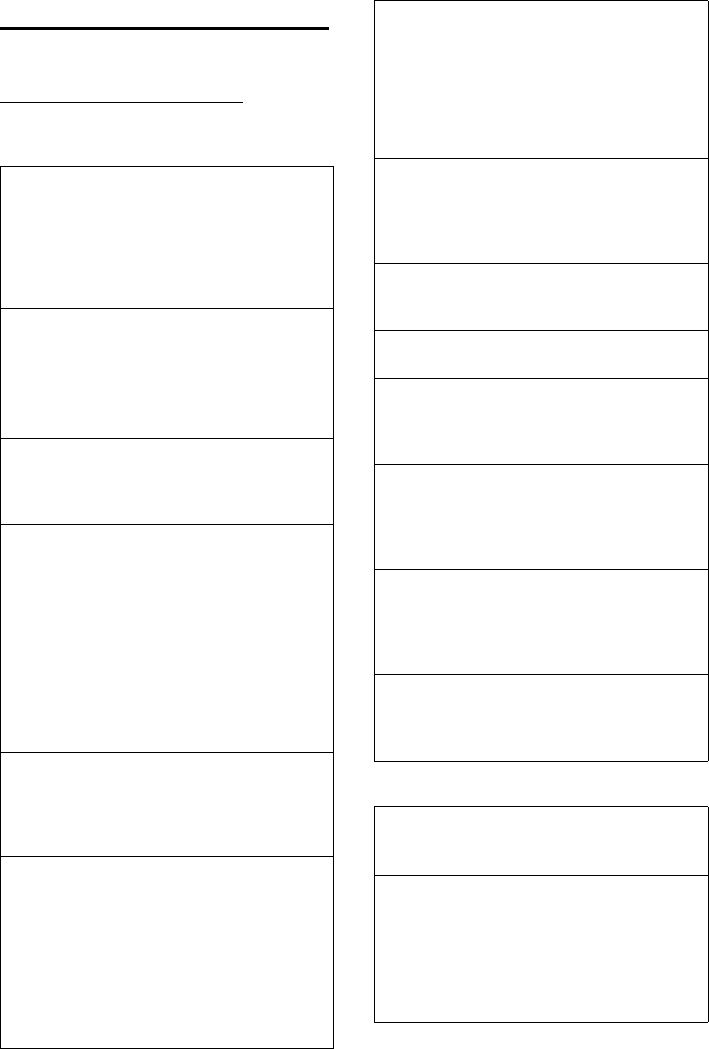
80
Customer Service & Assistance
Gigaset SL400-SL400A / EN for IM-Nord / A31008-M2103-R201-2-SM19 / appendix.fm / 30.04.2010
Version 4, 16.09.2005
Questions and answers
If you have any questions about the use of
your phone, you can contact us 24/7 at
www.gigaset.com/customercare.
The table below contains a list of common
problems and possible solutions.
Gigaset SL400A only:
Registration or connection problems with a
Bluetooth headset.
¥Reset the Bluetooth headset (see the user
guide for your headset).
¥Delete registration data from the handset by
de-registering the device (¢page 67).
¥Repeat the registration process (¢page 67).
The display is blank.
1. The handset is not switched on.
¥Press and hold the end call key a.
2. The battery is empty.
¥Charge the battery or replace it
(¢page 13).
Not all menu items are displayed.
The menu view is simplified.
¥Activate complete menu view (expert
mode •) (¢page 25).
"No Base" flashes on the display.
1. The handset is outside the range of the base.
¥Move the handset closer to the base.
2. The base's range is reduced because Eco Mode
is activated.
¥Deactivate Eco Mode (¢page 58) or
reduce the distance between the handset
and the base.
3. The base is not switched on.
¥Check the power adapter of the base
(¢page 11).
"Please register handset" flashes on the dis-
play.
Handset has not been registered with the base or
has been de-registered.
¥Register the handset (¢page 61).
Handset does not ring.
1. The ringtone is deactivated.
¥Activate the ringtone (¢page 72).
2. Call divert set for "All Calls".
¥Deactivate call divert (¢page 34).
3. The phone only rings if the phone number has
been transferred.
¥Activate the ringtone for unknown calls
(¢page 72).
You cannot hear a ringtone/dialling tone from
the fixed line network.
The phone cord supplied has not been used or
has been replaced by a new cord with the wrong
pin connections.
¥Please always use the phone cord supplied or
ensure that the pin connections are correct
when purchasing from a retailer (¢page 83).
The connection always terminates after approx.
30 seconds.
Repeater activated/deactivated (¢page 75).
¥Activate/deactivate the handset
(¢page 22).
Error tone sounds after system PIN prompt.
You have entered the wrong system PIN.
¥Reset the system PIN to 0000 (¢page 75).
Forgotten the system PIN.
¥Reset the system PIN to 0000 (¢page 75).
The other party cannot hear you.
You have pressed the mute button h. The
handset is "muted".
¥Reactivate the microphone (¢page 31).
The number of the caller is not displayed
despite CLIP.
Calling Line Identification is not enabled.
¥The caller should ask the network provider to
enable Calling Line Identification (CLI).
You hear an error tone when keying an input.
Action has failed/invalid input.
¥Repeat the operation.
Watch the display and refer to the user guide if
necessary.
You cannot listen to messages on the network
mailbox.
Your PABX is set for pulse dialling.
¥Set your PABX to tone dialling.
No time is specified for a message in the call list.
Date and time have not been set.
¥Set the date/time (¢page 16).
The answering machine announces "PIN is
incorrect" during remote operation.
1. You have entered the wrong system PIN.
¥Enter the system PIN again.
2. The system PIN is still set to 0000.
¥Set the system PIN to something other
than 0000 (¢page 75).
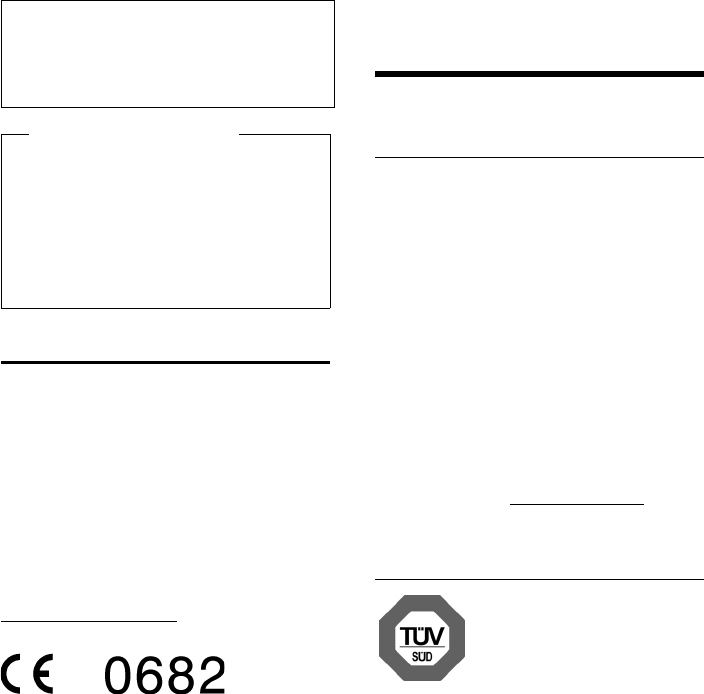
81
Protecting our environment
Gigaset SL400-SL400A / EN for IM-Nord / A31008-M2103-R201-2-SM19 / appendix.fm / 30.04.2010
Version 4, 16.09.2005
Authorisation
This device is intended for analogue phone
lines in your network.
Country-specific requirements have been
taken into consideration.
We, Gigaset Communications GmbH,
declare that this device meets the essential
requirements and other relevant regulations
laid down in Directive 1999/5/EC.
A copy of the 1999/5/EC Declaration of Con-
formity is available at this Internet address:
www.gigaset.com/docs
Protecting our
environment
Our environmental mission
statement
We, Gigaset Communications GmbH, bear
social responsibility and are actively com-
mitted to a better world. Our ideas, technol-
ogies and actions serve people, society and
the environment. The aim of our global
activity is to secure sustainable life resources
for humanity. We are committed to a respon-
sibility for our products that comprises their
entire life cycle. The environmental impact
of products, including their manufacture,
procurement, distribution, use, service and
disposal, are already evaluated during prod-
uct and process design.
Further information on environmentally
friendly products and processes is available
on the Internet at www.gigaset.com.
Environmental management
system
Gigaset Communications
GmbH is certified pursuant
to the international stand-
ards EN 14001 and
ISO 9001.
ISO 14001 (Environment): certified since
September 2007 by TüV SÜD Management
Service GmbH.
ISO 9001 (Quality): certified since 17/02/
1994 by TüV SÜD Management Service
GmbH.
The answering machine is not recording any
messages/has switched over to answer only.
Its memory is full.
¥Delete old messages.
¥Play back new messages and delete.
Exclusion of liability
Some displays may contain pixels (pic-
ture elements), which remain activated
or deactivated. As a pixel is made up of
three sub-pixels (red, green, blue), it is
possible that pixel colours may vary.
This is completely normal and does not
indicate an error.
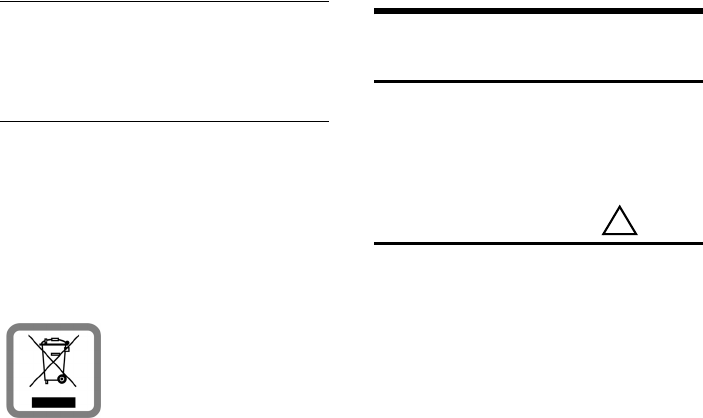
82
Appendix
Gigaset SL400-SL400A / EN for IM-Nord / A31008-M2103-R201-2-SM19 / appendix.fm / 30.04.2010
Version 4, 16.09.2005
Ecological energy consumption
The use of ECO DECT (¢page 58) saves
energy and makes an active contribution
towards protecting the environment.
Disposal
Batteries should not be disposed of in gen-
eral household waste. Observe the local
waste disposal regulations, details of which
can be obtained from your local authority.
All electrical and electronic equipment must
be disposed of separately from general
household waste using the sites designated
by local authorities.
If a product displays this
symbol of a crossed-out
rubbish bin, the product is
subject to European Direc-
tive 2002/96/EC.
The appropriate disposal
and separate collection of used equipment
serve to prevent potential harm to the envi-
ronment and to health. They are a precondi-
tion for the re-use and recycling of used
electrical and electronic equipment.
For further information on disposing of your
used equipment, please contact your local
authority, your refuse collection service.
Appendix
Care
Wipe the base station, charging cradle and
handset with a damp cloth (do not use sol-
vent) or an antistatic cloth.
Never use a dry cloth. This can cause static.
Contact with liquid
If the handset has come into contact with
liquid:
1. Switch off the handset and remove the
battery pack immediately.
2. Allow the liquid to drain from the hand-
set.
3. Pat all parts dry, then place the handset
with the battery compartment open and
the keypad facing down in a dry, warm
place for at least 72 hours (not in a mic-
rowave, oven etc.).
4. Do not switch on the handset again un-
til it is completely dry.
When it has fully dried out, you will normally
be able to use it again.
!
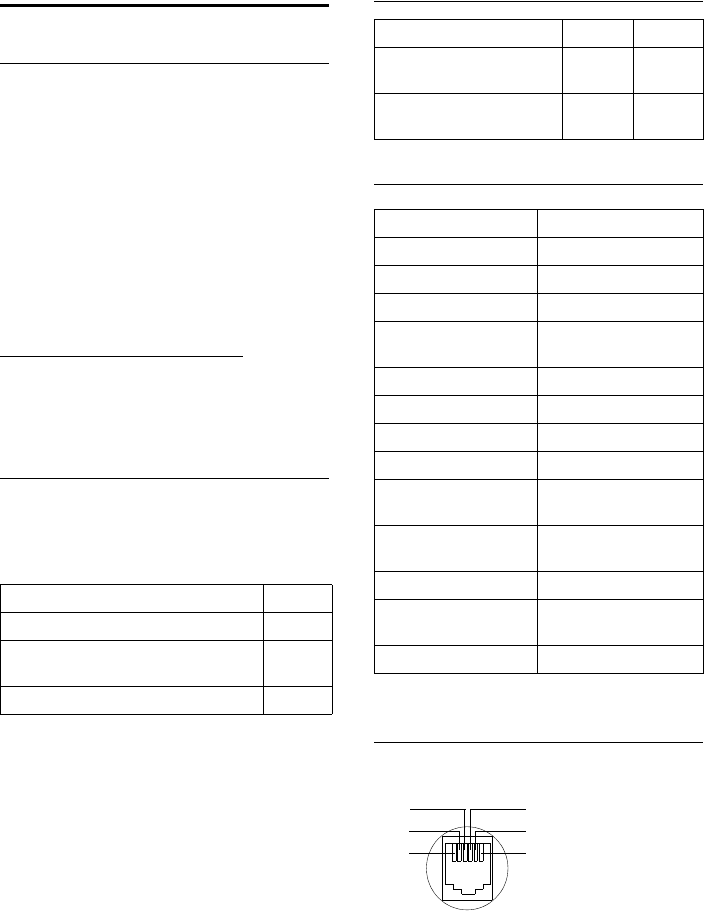
83
Appendix
Gigaset SL400-SL400A / EN for IM-Nord / A31008-M2103-R201-2-SM19 / appendix.fm / 30.04.2010
Version 4, 16.09.2005
Specifications
Batteries
Technology: Lithium ion (Li-Ion):
Voltage: 3.7 V
Capacity: 750 mAh
Type: V30145-K1310-X445
The handset is supplied with the recom-
mended battery. Only an original battery
may be used.
Due to the constant progression in battery
development, the list of recommended bat-
teries in the FAQ section of the Gigaset Cus-
tomer Care pages is regularly updated:
www.gigaset.com/customercare
The device is supplied with the recom-
mended battery.
Handset operating times/charging
times
The operating time of your Gigaset depends
on the capacity and age of the battery and
the way it is used. (All times are maximum
possible times).
Base power consumption
General specifications
Pin connections on the telephone
jack
Standby time (hours) * 230/95
Talktime (hours) 14
Operating time for 1.5 hrs of calls per
day (hours) **
120
Charging time in charger (hours) 3
* without/with display backlight
** without display backlight
("Setting the display backlight"¢page 70)
SL400 SL400A
In standby mode approx.
1.1 W
approx.
1.2 W
During a call approx.
1.2 W
approx.
1.3 W
DECT standard Is supported
GAP standard Is supported
No. of channels 60 duplex channels
Radio frequency range 1880–1900 MHz
Duplex method Time multiplex,
10 ms frame length
Channel grid 1728 kHz
Bit rate 1152 kbit/s
Modulation GFSK
Language code 32 kbit/s
Transmission power 10 mW, average power
per channel
Range Up to 300 m outdoors,
up to 50 m indoors
Base power supply 230 V ~/50 Hz
Environmental condi-
tions in operation
+5°C to +45°C, 20% to
75% relative humidity
Dialling mode DTMF (tone dialling)
1unused
2unused
3a
4b
5unused
6unused
3
2
1
4
5
6
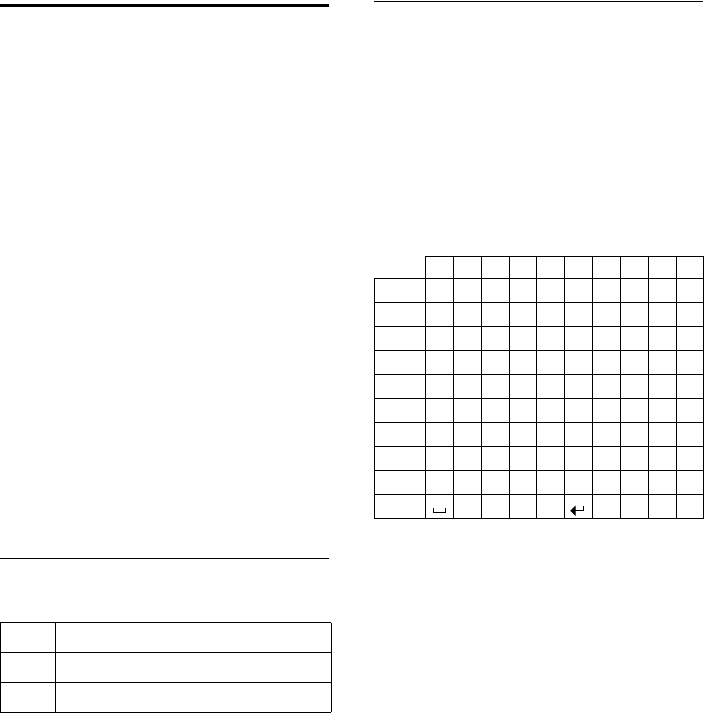
84
Appendix
Gigaset SL400-SL400A / EN for IM-Nord / A31008-M2103-R201-2-SM19 / appendix.fm / 30.04.2010
Version 4, 16.09.2005
Writing and editing text
The following rules apply when writing text:
uEach key between Q and O is
assigned several letters and characters.
uControl the cursor with uvts.
Press and hold u or v to move the cur-
sor word by word.
uCharacters are inserted at the cursor posi-
tion.
uPress the star key * to display the
table of special characters. Select the
required character and press the display
key §Insert§ to insert the character at the
cursor position.
uPress and hold Q to O to enter dig-
its.
uPress display key Ñ to delete the char-
acter to the left of the cursor. Press and
hold to delete the word to the left of the
cursor.
uThe first letter of the name of directory
entries is automatically capitalised, fol-
lowed by lower case letters.
Setting upper/lower case or digits
Repeatedly press the hash key # to
change the text input mode.
The active mode is indicated at the bottom
right of the screen.
Writing an SMS/names
¤Enter the individual letters/characters by
pressing the corresponding key.
The characters assigned to the key are
shown in a selection line at the bottom left
of the screen. The selected character is high-
lighted.
¤Briefly press the key several times in suc-
cession to select the required letter/char-
acter.
Standard characters
1) Space
2) Line break
123 Writing digits
Abc Upper case *
abc Lower case
* First letter in capitals, all others in lower case
1x 2x 3x 4x 5x 6x 7x 8x 9x 10x
1
2abc2äáàâãç
3def3ëéèê
4gh i4ïíìî
5jkl5
Lmno6öñóòôõ
Mpqr s7ß
Ntuv8üúùû
Owx y z 9 ÿ ýæøå
Q.,?! 0
1)
2)
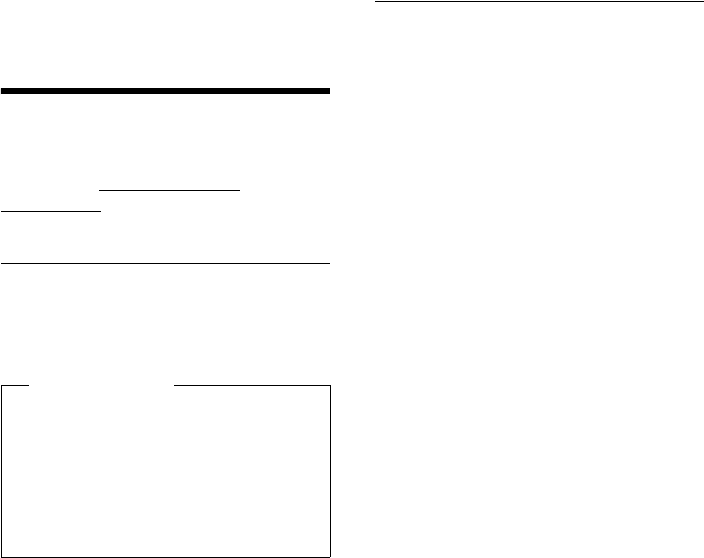
85
Accessing additional functions via the PC interface
Gigaset SL400-SL400A / EN for IM-Nord / A31008-M2103-R201-2-SM19 / appendix.fm / 30.04.2010
Version 4, 16.09.2005
Accessing additional
functions via the PC
interface
To enable your handset to communicate
with the PC, the "Gigaset QuickSync" pro-
gram must be installed on your PC (free to
download at www.gigaset.com/
gigasetSL400).
Transferring data
After installing "Gigaset QuickSync", co n-
nect the handset to your computer using
Bluetooth (¢page 66) or a USB data cable
(¢page 18).
Start the "Gigaset QuickSync" program. You
can now:
uSynchronise your handset directory with
Outlook
uDownload caller pictures (.bmp) from the
computer to the handset
uDownload pictures (.bmp) as a screen-
saver from the computer to the handset
uDownload sounds (ringtones) from the
computer to the handset
During the transfer of data between handset
and PC, you will see Data transfer in
progress on the display. During this time the
keypad is disabled, and incoming calls will
be ignored.
Completing a firmware update
¤Connect your phone to your PC using a
USB data cable (¢page 18).
¤Start the "Gigaset QuickSync" program
on your PC.
¤Establish a connection to your handset.
¤Select [Settings] ¢[Device properties]
to open the [Device] tab.
¤Click on [Firmware update].
This launches the firmware update.
The update process can take up to 10 min-
utes (not including the download time). Do
not interrupt the process or remove the
USB data cable.
The data is initially loaded from the update
server on the Internet. The amount of time
this takes depends on the speed of your
Internet connection.
The display on your phone is switched off
and the message key f and the talk key
c start flashing.
When the update is complete, your phone
will automatically restart.
Procedure in the event of an error
If the update procedure fails or your phone
does not work properly following the
update, repeat the update procedure as fol-
lows:
¤Close the "Gigaset QuickSync" program
on the PC.
¤Remove the USB data cable from the tel-
ephone.
¤Remove the battery (¢page 13).
¤Replace the battery.
¤Complete the firmware update as
described.
Please note
uIf the USB data cable is plugged in, a
Bluetooth connection cannot be
established.
uIf a USB data cable is plugged in dur-
ing an existing Bluetooth connection,
the Bluetooth connection is can-
celled.
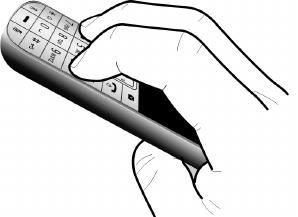
86
Accessing additional functions via the PC interface
Gigaset SL400-SL400A / EN for IM-Nord / A31008-M2103-R201-2-SM19 / appendix.fm / 30.04.2010
Version 4, 16.09.2005
If the update procedure fails several times or
you can no longer connect to the PC, pro-
ceed as follows:
¤Close the "Gigaset QuickSync" program
on the PC.
¤Remove the USB data cable from the tel-
ephone.
¤Remove the battery (¢page 13).
¤Press and hold keys 4 and L with
the index and middle finger.
¤Replace the battery.
¤Release keys 4 and L. The message
key f and the talk key c will flash
alternately.
¤Complete the firmware update as
described.
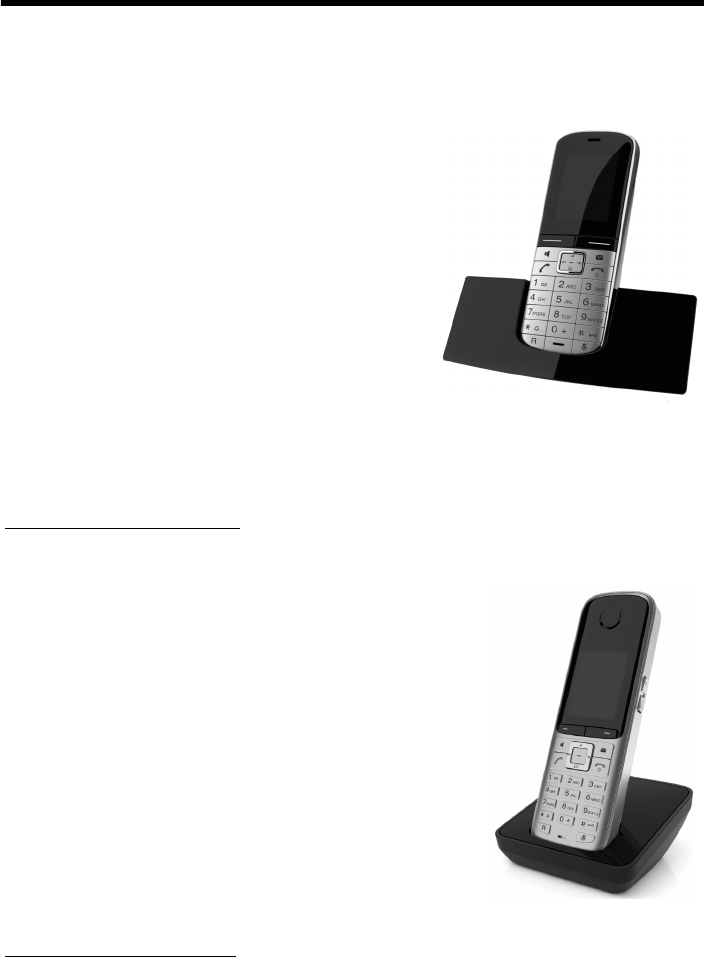
87
Accessories
Gigaset SL400-SL400A / EN for IM-Nord / A31008-M2103-R201-2-SM19 / accessories_SAG.fm / 30.04.2010
Version 4, 16.09.2005
Accessories
Gigaset handsets
Upgrade your Gigaset to a cordless PABX:
Gigaset SL400 handset
uGenuine metal frame and keypad
uHigh-quality keypad illumination
u1.8´´ TFT colour display
uBluetooth® and mini USB
uDirectory for up to 500 vCards
uTalk/standby time of up to 14h/230h
uLarge font for call lists and directory
uBrilliant sound quality in handsfree mode: 4
handsfree settings
uCaller pictures, slide show and screensaver
(analogue and digital clock)
uSilent alert, download ringtones
uECO DECT
uCalendar with appointment scheduler
uNight mode with time-controlled ringtone deactivation
uNo interruptions from unknown calls
uRoom monitor
uSMS with up to 640 characters
www.gigaset.com/gigasetsl400
Gigaset S79H handset
uBrilliant sound quality in handsfree mode
uHigh-quality genuine metal keypad with illumination
uPlus/minus key for simple volume control
u1.8´´ TFT colour display
uMini USB
uDirectory for up to 500 vCards
uTalk/standby time of up to 13h/180h, standard batteries
uLarge font for call lists and directory
uCaller pictures, screensaver (analogue and digital clock)
uDownload ringtones
uECO DECT
uCalendar with appointment scheduler
uNight mode with time-controlled ringtone deactivation
uNo interruptions from unknown calls
uRoom monitor
uSMS with up to 640 characters
www.gigaset.com/gigasets79h

88
Accessories
Gigaset SL400-SL400A / EN for IM-Nord / A31008-M2103-R201-2-SM19 / accessories_SAG.fm / 30.04.2010
Version 4, 16.09.2005
Gigaset C59H handset
uSocial life management with room monitor and birthday
reminders
uIndividual programming of ringtones with 6 VIP-groups
uHigh-quality keypad with illumination
u1.8´´ TFT colour display
uDirectory for up to 150 vCards
uTalk/standby time of up to 12h/180h, standard batteries
uLarge font for call lists and directory
uBrilliant sound quality in handsfree mode
uScreensaver (digital clock)
uECO DECT
uAlarm clock
uNo interruptions from unknown calls
uSMS with up to 640 characters
www.gigaset.com/gigasetc59h
Gigaset SL78H handset
uReal metal frame
uModern keypad with high-quality illumination
u2.2´´ TFT QVGA colour display
uBluetooth® and mini USB
uDirectory for up to 500 vCards
uTalk/standby time of up to 14h/200h
uBrilliant sound quality in handsfree mode
uCaller pictures, slide show and screensaver (analogue and
digital clock)
uDownload ringtones
uECO DECT
uCalendar with appointment scheduler
uNight mode with time-controlled ringtone deactivation
uRoom monitor
uSMS with up to 640 characters
www.gigaset.com/gigasetsl78h
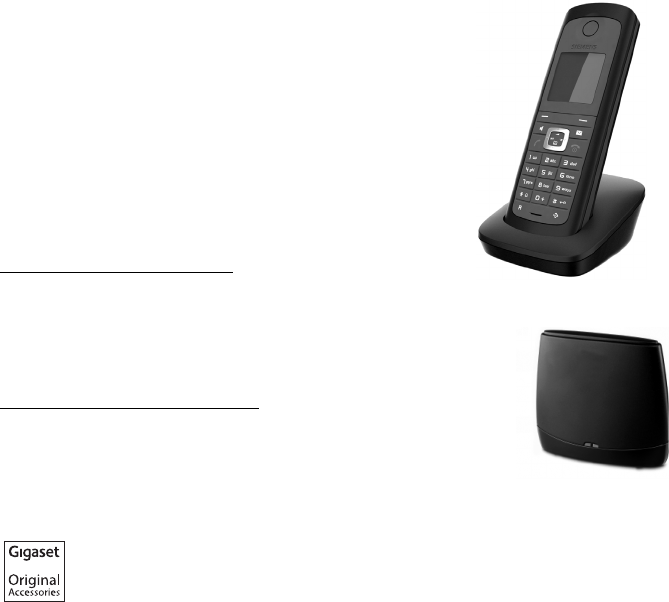
89
Accessories
Gigaset SL400-SL400A / EN for IM-Nord / A31008-M2103-R201-2-SM19 / accessories_SAG.fm / 30.04.2010
Version 4, 16.09.2005
Gigaset E49H handset
uResistant to shocks, dust and water splashes
uHardy illuminated keypad
uColour display
uDirectory for up to 150 entries
uTalk/standby time of up to 12h/250h
Standard batteries
uBrilliant sound quality in handsfree mode
uScreensaver
uECO DECT
uAlarm clock
uRoom monitor
uSMS with up to 640 characters
www.gigaset.com/gigasete49h
Gigaset repeater
The Gigaset repeater can be used to increase the reception
range between your Gigaset handset and the base.
www.gigaset.com/gigasetrepeater
All accessories and batteries are available from your phone retailer.
Use only original accessories. This will avoid possible health risks and personal
injury, and also ensure that all the relevant regulations are complied with.
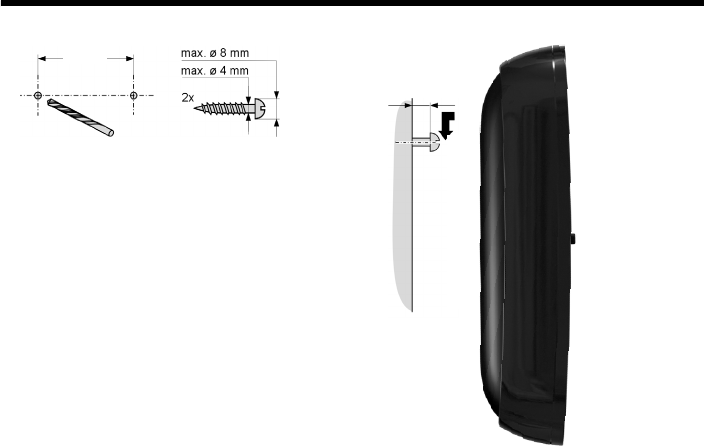
90
Mounting the base on the wall
Gigaset SL400-SL400A / EN for IM-Nord / A31008-M2103-R201-2-SM19 / accessories_SAG.fm / 30.04.2010
Version 4, 16.09.2005
Mounting the base on the wall
approx. 2.5
48 mm

91
Index
Gigaset SL400-SL400A / EN for IM-Nord / A31008-M2103-R201-2-SM19 / SL400ASIX.fm / 30.04.2010
Version 4, 16.09.2005
Index
A
Access code . . . . . . . . . . . . . . . . . . . . . . . . . . 77
for a PABX . . . . . . . . . . . . . . . . . . . . . . . . . . 77
Access protection . . . . . . . . . . . . . . . . . . . . . 75
Accessories . . . . . . . . . . . . . . . . . . . . . . . . . . . 87
Acknowledge tones . . . . . . . . . . . . . . . . . . . 74
Activating
advisory tones . . . . . . . . . . . . . . . . . . . . . . 74
answering machine . . . . . . . . . . . . . . . . . 51
answering machine (remote
operation). . . . . . . . . . . . . . . . . . . . . . 56
appointment . . . . . . . . . . . . . . . . . . . . . . . 59
handset . . . . . . . . . . . . . . . . . . . . . . . . . . . . 22
keypad lock . . . . . . . . . . . . . . . . . . . . . . . . 22
listening in . . . . . . . . . . . . . . . . . . . . . . . . . 64
muting ringtone . . . . . . . . . . . . . . . . . . . . 45
ring delay . . . . . . . . . . . . . . . . . . . . . . . . . . 70
room monitor . . . . . . . . . . . . . . . . . . . . . . 65
two-way record . . . . . . . . . . . . . . . . . . . . . 54
Advisory tones . . . . . . . . . . . . . . . . . . . . . . . . 74
Alarm clock . . . . . . . . . . . . . . . . . . . . . . . . . . . 61
Alert tone . . . . . . . . . . . . . . . . . . . . . . . . . . . . 73
Anniversary. . . . . . . . . . . . . . . . . . . . . . . . . . . 39
deactivating . . . . . . . . . . . . . . . . . . . . . . . . 39
missed . . . . . . . . . . . . . . . . . . . . . . . . . . 42, 60
saving in the directory. . . . . . . . . . . . . . . 39
Announcement (answering machine) . . . 52
Announcement mode (answering
machine). . . . . . . . . . . . . . . . . . . . . . . . . 51
Anonymous calling. . . . . . . . . . . . . . . . . . . . 33
Answering machine . . . . . . . . . . . . . . . . . . . 51
activating/deactivating . . . . . . . . . . . . . . 51
deleting messages . . . . . . . . . . . . . . . . . . 53
playing back messages . . . . . . . . . . . . . . 52
recording an announcement/
advisory message. . . . . . . . . . . . . . . 52
remote operation . . . . . . . . . . . . . . . . . . . 55
scrolling back . . . . . . . . . . . . . . . . . . . . . . . 53
scrolling forward . . . . . . . . . . . . . . . . . . . . 53
skip-back function . . . . . . . . . . . . . . . 53, 56
Answering machine list . . . . . . . . . . . . . 40, 41
Answering machine, see also
Network mailbox
Appointment/anniversary
display missed . . . . . . . . . . . . . . . . . . . . . . 60
Appointments . . . . . . . . . . . . . . . . . . . . . . . . 59
activating/deactivating. . . . . . . . . . . . . . 60
deleting. . . . . . . . . . . . . . . . . . . . . . . . . . . . 60
managing . . . . . . . . . . . . . . . . . . . . . . . . . . 60
Area code
setting own area code . . . . . . . . . . . . . . . 74
Assigning a number key . . . . . . . . . . . . . . . 68
Authorisation . . . . . . . . . . . . . . . . . . . . . . . . . 81
Automatic
network provider preselection . . . . . . . 32
redial . . . . . . . . . . . . . . . . . . . . . . . . . . . . . . 40
ring delay . . . . . . . . . . . . . . . . . . . . . . . 29, 70
B
Backlight
display . . . . . . . . . . . . . . . . . . . . . . . . . . . . . 70
keypad. . . . . . . . . . . . . . . . . . . . . . . . . . . . . 70
Base
changing. . . . . . . . . . . . . . . . . . . . . . . . . . . 62
connecting . . . . . . . . . . . . . . . . . . . . . . . . . 11
connecting to PABX . . . . . . . . . . . . . . . . . 77
restoring to default settings. . . . . . . . . . 76
setting up . . . . . . . . . . . . . . . . . . . . . . . . . . 10
settings . . . . . . . . . . . . . . . . . . . . . . . . . . . . 75
system PIN . . . . . . . . . . . . . . . . . . . . . . . . . 75
Battery
charging . . . . . . . . . . . . . . . . . . . . . . . 2, 3, 15
display . . . . . . . . . . . . . . . . . . . . . . . . . . . . 2, 3
icon. . . . . . . . . . . . . . . . . . . . . . . . . . . . . . . 2, 3
inserting . . . . . . . . . . . . . . . . . . . . . . . . . . . 13
tone . . . . . . . . . . . . . . . . . . . . . . . . . . . . . . . 74
Best base . . . . . . . . . . . . . . . . . . . . . . . . . . . . . 62
Birthday, see Anniversary
Bluetooth
accepting a call . . . . . . . . . . . . . . . . . . . . . 29
activate . . . . . . . . . . . . . . . . . . . . . . . . . . . . 67
changing device name . . . . . . . . . . . . . . 68
de-registering devices. . . . . . . . . . . . . . . 67
list of known devices . . . . . . . . . . . . . . . . 67
registering devices . . . . . . . . . . . . . . . . . . 67
transferring directory (vCard) . . . . . . . . 38
92
Index
Gigaset SL400-SL400A / EN for IM-Nord / A31008-M2103-R201-2-SM19 / SL400ASIX.fm / 30.04.2010
Version 4, 16.09.2005
C
Calendar . . . . . . . . . . . . . . . . . . . . . . . . . . . . . 59
Call
accepting . . . . . . . . . . . . . . . . . . . . . . . . . . 29
accepting (Bluetooth) . . . . . . . . . . . . . . . 29
connect participant . . . . . . . . . . . . . . . . . 64
ending . . . . . . . . . . . . . . . . . . . . . . . . . . . . . 29
external . . . . . . . . . . . . . . . . . . . . . . . . . . . . 29
internal . . . . . . . . . . . . . . . . . . . . . . . . . . . . 62
make anonymous call . . . . . . . . . . . . . . . 33
picking up from answering machine . . 54
transferring (connecting) . . . . . . . . . 63, 64
two-way record . . . . . . . . . . . . . . . . . . . . . 54
Call divert . . . . . . . . . . . . . . . . . . . . . . . . . . . . 34
Call duration . . . . . . . . . . . . . . . . . . . . . . . . . . 29
Call lists . . . . . . . . . . . . . . . . . . . . . . . . . . . . . . 40
Call screening during recording . . . . . . . . 54
Call swap . . . . . . . . . . . . . . . . . . . . . . . . . . . . . 35
Call waiting
accepting/rejecting . . . . . . . . . . . . . . . . . 34
activating/deactivating . . . . . . . . . . . . . . 33
external call . . . . . . . . . . . . . . . . . . . . . . . . 33
internal call. . . . . . . . . . . . . . . . . . . . . . . . . 63
Call-by-call . . . . . . . . . . . . . . . . . . . . . . . . . . . 32
Caller picture . . . . . . . . . . . . . . . . . . . . . . 36, 73
Calling
anonymously . . . . . . . . . . . . . . . . . . . . . . . 33
external . . . . . . . . . . . . . . . . . . . . . . . . . . . . 29
internal . . . . . . . . . . . . . . . . . . . . . . . . . . . . 62
Calling Line Identification . . . . . . . . . . . . . . 30
restrict once . . . . . . . . . . . . . . . . . . . . . . . . 33
Care of the telephone . . . . . . . . . . . . . . . . . 82
CD see Call divert
Changing
destination number (room monitor) . . 66
dialling mode. . . . . . . . . . . . . . . . . . . . . . . 77
display language. . . . . . . . . . . . . . . . . . . . 69
earpiece volume . . . . . . . . . . . . . . . . . . . . 71
handsfree volume. . . . . . . . . . . . . . . . . . . 71
internal number of a handset . . . . . . . . 64
name of a handset . . . . . . . . . . . . . . . . . . 64
pauses . . . . . . . . . . . . . . . . . . . . . . . . . . . . . 78
ringtone. . . . . . . . . . . . . . . . . . . . . . . . . . . . 71
system PIN . . . . . . . . . . . . . . . . . . . . . . . . . 75
Changing device name (Bluetooth) . . . . . 68
Changing the system PIN . . . . . . . . . . . . . . 75
Character set . . . . . . . . . . . . . . . . . . .44, 46, 84
Charge status display. . . . . . . . . . . . . . . . . 2, 3
CLI, CLIP. . . . . . . . . . . . . . . . . . . . . . . . . . . . . . 30
CLIR. . . . . . . . . . . . . . . . . . . . . . . . . . . . . . . . . . 33
Colour scheme. . . . . . . . . . . . . . . . . . . . . . . . 70
Conference . . . . . . . . . . . . . . . . . . . . . . . . . . . 35
Conference (internal) . . . . . . . . . . . . . . . . . . 63
Confirmation tone . . . . . . . . . . . . . . . . . . . . 74
Connecting
base to PABX . . . . . . . . . . . . . . . . . . . . . . . 77
Connecting the headset . . . . . . . . . . . . . . . 18
Consultation call . . . . . . . . . . . . . . . . . . . . . . 34
Consultation call (internal) . . . . . . . . . . . . . 63
Control key . . . . . . . . . . . . . . . . . . . . . . . . . 2, 20
Correcting incorrect entries . . . . . . . . . . . . 21
Customer Care . . . . . . . . . . . . . . . . . . . . . . . . 79
Customer Service & Assistance . . . . . . . . . 79
D
Deactivating
advisory tones . . . . . . . . . . . . . . . . . . . . . . 74
answering machine . . . . . . . . . . . . . . . . . 51
appointment . . . . . . . . . . . . . . . . . . . . . . . 59
handset . . . . . . . . . . . . . . . . . . . . . . . . . . . . 22
keypad lock . . . . . . . . . . . . . . . . . . . . . . . . 22
listening in . . . . . . . . . . . . . . . . . . . . . . . . . 64
muting ringtone . . . . . . . . . . . . . . . . . . . . 45
ring delay . . . . . . . . . . . . . . . . . . . . . . . . . . 70
room monitor . . . . . . . . . . . . . . . . . . . . . . 66
two-way record . . . . . . . . . . . . . . . . . . . . . 54
Delete key. . . . . . . . . . . . . . . . . . . . . . . . . . . . . .4
Deleting
announcement for answering
machine . . . . . . . . . . . . . . . . . . . . . . . 52
characters . . . . . . . . . . . . . . . . . . . . . . . . . . 21
message . . . . . . . . . . . . . . . . . . . . . . . . . . . 53
De-registering (handset). . . . . . . . . . . . . . . 62
De-registering devices (Bluetooth). . . . . . 67
Destination number (room monitor) . . . . 65
Dialling
using quick dial . . . . . . . . . . . . . . . . . . 38, 68
using the directory . . . . . . . . . . . . . . . . . . 37
Dialling pause . . . . . . . . . . . . . . . . . . . . . . . . 78
Directory . . . . . . . . . . . . . . . . . . . . . . . . . . . . . 36
copying number from text . . . . . . . . . . . 38
managing entries . . . . . . . . . . . . . . . . . . . 37
opening. . . . . . . . . . . . . . . . . . . . . . . . . . . . 20
order of entries . . . . . . . . . . . . . . . . . . . . . 37
saving anniversary . . . . . . . . . . . . . . . . . . 39
93
Index
Gigaset SL400-SL400A / EN for IM-Nord / A31008-M2103-R201-2-SM19 / SL400ASIX.fm / 30.04.2010
Version 4, 16.09.2005
saving entry . . . . . . . . . . . . . . . . . . . . . . . . 36
saving sender’s (SMS) number. . . . . . . . 46
sending entry/list to handset. . . . . . . . . 38
transferring a vCard (Bluetooth) . . . . . . 38
using to enter numbers. . . . . . . . . . . . . . 39
Display
backlight . . . . . . . . . . . . . . . . . . . . . . . . . . . 70
changing display language . . . . . . . . . . 69
colour scheme . . . . . . . . . . . . . . . . . . . . . . 70
directory memory. . . . . . . . . . . . . . . . . . . 38
in idle state . . . . . . . . . . . . . . . . . . . . . . 17, 22
memory (resource directory) . . . . . . . . . 73
missed anniversaries . . . . . . . . . . . . . . . . 42
missed
appointments/anniversaries . . . . . 60
network mailbox message . . . . . . . . . . . 57
number (CLI/CLIP). . . . . . . . . . . . . . . . . . . 30
screensaver. . . . . . . . . . . . . . . . . . . . . . . . . 69
setting . . . . . . . . . . . . . . . . . . . . . . . . . . . . . 69
slide show . . . . . . . . . . . . . . . . . . . . . . . . . . 69
Display keys . . . . . . . . . . . . . . . . . . . . . . . . . 2, 4
assigning. . . . . . . . . . . . . . . . . . . . . . . . . . . 68
Disposal . . . . . . . . . . . . . . . . . . . . . . . . . . . . . . 82
Draft message list (SMS) . . . . . . . . . . . . . . . 44
E
Earpiece volume . . . . . . . . . . . . . . . . . . . . . . 71
ECO DECT . . . . . . . . . . . . . . . . . . . . . . . . . . . . 58
Eco mode . . . . . . . . . . . . . . . . . . . . . . . . . . . . 58
Eco mode+ . . . . . . . . . . . . . . . . . . . . . . . . . . . 58
E-mail address . . . . . . . . . . . . . . . . . . . . . . . . 44
copying from the directory . . . . . . . . . . 39
End call key . . . . . . . . . . . . . . . . . . . . . . . . . 2, 29
Ending
call. . . . . . . . . . . . . . . . . . . . . . . . . . . . . . . . . 29
Entry
from directory Select . . . . . . . . . . . . . . . . 37
saving, changing (preselection) . . . . . . 32
Environment. . . . . . . . . . . . . . . . . . . . . . . . . . 81
Error tone . . . . . . . . . . . . . . . . . . . . . . . . . . . . 74
Expert mode. . . . . . . . . . . . . . . . . . . . . . . . . . 25
External call
call waiting . . . . . . . . . . . . . . . . . . . . . . . . . 33
to ans. mach. Forward . . . . . . . . . . . . . . . 54
F
Fast access
answering machine . . . . . . . . . . . . . . . . . 55
network mailbox. . . . . . . . . . . . . . . . . . . . 57
Firmware update . . . . . . . . . . . . . . . . . . . . . . 85
G
General troubleshooting. . . . . . . . . . . . . . . 80
Group call . . . . . . . . . . . . . . . . . . . . . . . . . . . . 62
H
Handset
activating/deactivating. . . . . . . . . . . . . . 22
advisory tones . . . . . . . . . . . . . . . . . . . . . . 74
changing internal number . . . . . . . . . . . 64
changing name . . . . . . . . . . . . . . . . . . . . . 64
changing the number . . . . . . . . . . . . . . . 64
changing to a different base . . . . . . . . . 62
changing to best reception . . . . . . . . . . 62
colour scheme . . . . . . . . . . . . . . . . . . . . . . 70
contact with liquid . . . . . . . . . . . . . . . . . . 82
de-registering . . . . . . . . . . . . . . . . . . . . . . 62
deregistering . . . . . . . . . . . . . . . . . . . . . . . 61
display backlight. . . . . . . . . . . . . . . . . . . . 70
display language. . . . . . . . . . . . . . . . . . . . 69
earpiece volume . . . . . . . . . . . . . . . . . . . . 71
handsfree volume. . . . . . . . . . . . . . . . . . . 71
idle state . . . . . . . . . . . . . . . . . . . . . . . . . . . 22
keypad backlight . . . . . . . . . . . . . . . . . . . 70
large font. . . . . . . . . . . . . . . . . . . . . . . . . . . 70
list . . . . . . . . . . . . . . . . . . . . . . . . . . . . . . . . . 20
locating . . . . . . . . . . . . . . . . . . . . . . . . . . . . 62
muting. . . . . . . . . . . . . . . . . . . . . . . . . . . . . 31
paging . . . . . . . . . . . . . . . . . . . . . . . . . . . . . 62
registering . . . . . . . . . . . . . . . . . . . . . . . . . 61
registering to a different base . . . . . . . . 62
restoring to default settings. . . . . . . . . . 74
screensaver. . . . . . . . . . . . . . . . . . . . . . . . . 69
set up for use . . . . . . . . . . . . . . . . . . . . . . . 13
setting . . . . . . . . . . . . . . . . . . . . . . . . . . . . . 68
transferring a call . . . . . . . . . . . . . . . . . . . 63
using multiple . . . . . . . . . . . . . . . . . . . . . . 61
using room monitor. . . . . . . . . . . . . . . . . 65
Handset mode . . . . . . . . . . . . . . . . . . . . . . . . 31
Handset operating time
in room monitor mode . . . . . . . . . . . . . . 65
Handsfree
key . . . . . . . . . . . . . . . . . . . . . . . . . . . . . . . . . .2
set profile . . . . . . . . . . . . . . . . . . . . . . . . . . 71
Handsfree mode . . . . . . . . . . . . . . . . . . . . . . 31
Handsfree profile. . . . . . . . . . . . . . . . . . . . . . 71
Hash key . . . . . . . . . . . . . . . . . . . . . . . . . . . 2, 22
Headset (Bluetooth) . . . . . . . . . . . . . . . . . . . 66
Hearing aids . . . . . . . . . . . . . . . . . . . . . . . . . . . .8
Help . . . . . . . . . . . . . . . . . . . . . . . . . . . . . . . . . 80
94
Index
Gigaset SL400-SL400A / EN for IM-Nord / A31008-M2103-R201-2-SM19 / SL400ASIX.fm / 30.04.2010
Version 4, 16.09.2005
I
Icon
alarm clock . . . . . . . . . . . . . . . . . . . . . . . . . 61
answering machine . . . . . . . . . . . . . . 51, 54
for new messages . . . . . . . . . . . . . . . . . . . 41
keypad lock . . . . . . . . . . . . . . . . . . . . . . . . 22
new message (answering machine). . . 52
new SMS . . . . . . . . . . . . . . . . . . . . . . . . . . . 45
ringtone. . . . . . . . . . . . . . . . . . . . . . . . . . . . 72
Idle state
returning to . . . . . . . . . . . . . . . . . . . . . . . . 22
Idle state (display) . . . . . . . . . . . . . . . . . . . . . 17
Idle status (display) . . . . . . . . . . . . . . . . . . . . 22
Incoming message list (SMS) . . . . . . . . . . . 45
Incorrect entries (correction) . . . . . . . . . . . 21
Info services (SMS) . . . . . . . . . . . . . . . . . . . . 49
Internal
conference . . . . . . . . . . . . . . . . . . . . . . . . . 63
consultation . . . . . . . . . . . . . . . . . . . . . . . . 63
listening in . . . . . . . . . . . . . . . . . . . . . . . . . 64
making calls . . . . . . . . . . . . . . . . . . . . . . . . 62
Internal call . . . . . . . . . . . . . . . . . . . . . . . . . . . 62
call waiting . . . . . . . . . . . . . . . . . . . . . . . . . 63
K
Key
assigning to a function or number . . . . 68
Key 1 (fast access) . . . . . . . . . . . . . . . . . . . 2, 55
Keypad backlight . . . . . . . . . . . . . . . . . . . . . 70
Keypad lock . . . . . . . . . . . . . . . . . . . . . . . . . . 22
Keys
control key . . . . . . . . . . . . . . . . . . . . . . . 2, 20
delete key . . . . . . . . . . . . . . . . . . . . . . . . . . . .4
display keys . . . . . . . . . . . . . . . . . . . . . . . 2, 4
end call key. . . . . . . . . . . . . . . . . . . . . . . 2, 29
fast access. . . . . . . . . . . . . . . . . . . . . . . . 2, 55
handsfree key. . . . . . . . . . . . . . . . . . . . . . . . .2
hash key . . . . . . . . . . . . . . . . . . . . . . . . . 2, 22
message key. . . . . . . . . . . . . . . . . . . . . . . . . .2
mute key . . . . . . . . . . . . . . . . . . . . . . . . . . . . .2
On/Off key . . . . . . . . . . . . . . . . . . . . . . . . . . .2
quick dial. . . . . . . . . . . . . . . . . . . . . . . . . . . 38
recall key . . . . . . . . . . . . . . . . . . . . . . . . . . . . .2
star key . . . . . . . . . . . . . . . . . . . . . . . . . . . . . .2
talk key. . . . . . . . . . . . . . . . . . . . . . . . . . . 2, 29
L
Language, display. . . . . . . . . . . . . . . . . . . . . 69
Large font . . . . . . . . . . . . . . . . . . . . . . . . . . . . 70
Linking, see SMS
Liquid . . . . . . . . . . . . . . . . . . . . . . . . . . . . . . . . 82
List
answering machine . . . . . . . . . . . . . . 40, 41
call lists . . . . . . . . . . . . . . . . . . . . . . . . . . . . 40
handsets . . . . . . . . . . . . . . . . . . . . . . . . . . . 20
known devices (Bluetooth) . . . . . . . . . . 67
missed calls . . . . . . . . . . . . . . . . . . . . . . . . 40
network mailbox. . . . . . . . . . . . . . . . . . . . 41
SMS draft message list. . . . . . . . . . . . . . . 44
SMS incoming message list . . . . . . . 41, 45
Listening in to a call . . . . . . . . . . . . . . . . . . . 64
Locating
handset . . . . . . . . . . . . . . . . . . . . . . . . . . . . 62
Lock
activating/deactivating keypad lock . . 22
M
Mailbox ID, see SMS
Mailboxes, see SMS
Making calls
accepting a call . . . . . . . . . . . . . . . . . . . . . 29
external . . . . . . . . . . . . . . . . . . . . . . . . . . . . 29
internal . . . . . . . . . . . . . . . . . . . . . . . . . . . . 62
Manual redial . . . . . . . . . . . . . . . . . . . . . . . . . 40
Medical equipment . . . . . . . . . . . . . . . . . . . . .8
Memory
directory . . . . . . . . . . . . . . . . . . . . . . . . . . . 38
resource directory. . . . . . . . . . . . . . . . . . . 73
Menu
end tone . . . . . . . . . . . . . . . . . . . . . . . . . . . 74
opening. . . . . . . . . . . . . . . . . . . . . . . . . . . . 20
overview . . . . . . . . . . . . . . . . . . . . . . . . . . . 25
using . . . . . . . . . . . . . . . . . . . . . . . . . . . . . . 21
Menu view
complete (expert mode) . . . . . . . . . . . . . 25
simplified . . . . . . . . . . . . . . . . . . . . . . . . . . 25
Message key
open list. . . . . . . . . . . . . . . . . . . . . . . . . . . . 45
opening lists. . . . . . . . . . . . . . . . . . . . . . . . 41
Messages. . . . . . . . . . . . . . . . . . . . . . . . . . . . . 51
copy number to directory. . . . . . . . . . . . 53
deleting. . . . . . . . . . . . . . . . . . . . . . . . . . . . 53
95
Index
Gigaset SL400-SL400A / EN for IM-Nord / A31008-M2103-R201-2-SM19 / SL400ASIX.fm / 30.04.2010
Version 4, 16.09.2005
key . . . . . . . . . . . . . . . . . . . . . . . . . . . . . . . . . .2
marking as "new" . . . . . . . . . . . . . . . . . . . 53
playing back. . . . . . . . . . . . . . . . . . . . . . . . 52
Microphone . . . . . . . . . . . . . . . . . . . . . . . . . . . .2
Missed
anniversary . . . . . . . . . . . . . . . . . . . . . . . . . 60
appointment . . . . . . . . . . . . . . . . . . . . . . . 60
Missed calls. . . . . . . . . . . . . . . . . . . . . . . . . . . 40
Music on hold. . . . . . . . . . . . . . . . . . . . . . . . . 75
Mute key . . . . . . . . . . . . . . . . . . . . . . . . . . . . . . .2
Muting
first ringtone . . . . . . . . . . . . . . . . . . . . . . . 45
Muting the handset . . . . . . . . . . . . . . . . . . . 31
N
Name
of a handset . . . . . . . . . . . . . . . . . . . . . . . . 64
Network mailbox. . . . . . . . . . . . . . . . . . . . . . 57
Network mailbox message
viewing . . . . . . . . . . . . . . . . . . . . . . . . . . . . 57
Network provider preselection
automatic . . . . . . . . . . . . . . . . . . . . . . . . . . 32
Network services . . . . . . . . . . . . . . . . . . . . . . 33
Notification via SMS . . . . . . . . . . . . . . . . . . . 47
Number
as destination for room monitor . . . . . . 65
copying from an SMS text. . . . . . . . . . . . 46
copying from directory . . . . . . . . . . . . . . 39
copying to the directory . . . . . . . . . . . . . 38
displaying caller's number (CLIP) . . . . . 30
entering with directory . . . . . . . . . . . . . . 39
saving in directory . . . . . . . . . . . . . . . . . . 36
O
On/Off key. . . . . . . . . . . . . . . . . . . . . . . . . . . . . .2
Operating remotely . . . . . . . . . . . . . . . . . . . 55
Order in directory . . . . . . . . . . . . . . . . . . . . . 37
P
PABX
connecting base . . . . . . . . . . . . . . . . . . . . 77
pauses . . . . . . . . . . . . . . . . . . . . . . . . . . . . . 78
saving access code . . . . . . . . . . . . . . . . . . 77
setting dialling mode. . . . . . . . . . . . . . . . 77
setting recall. . . . . . . . . . . . . . . . . . . . . . . . 77
SMS. . . . . . . . . . . . . . . . . . . . . . . . . . . . . . . . 49
Package contents . . . . . . . . . . . . . . . . . . . . . . .9
Paging . . . . . . . . . . . . . . . . . . . . . . . . . . . . . . . 62
Paging button . . . . . . . . . . . . . . . . . . . . . . . . . .2
Pause
after access code. . . . . . . . . . . . . . . . . . . . 78
after line seizure . . . . . . . . . . . . . . . . . . . . 78
after recall key . . . . . . . . . . . . . . . . . . . . . . 78
PC Interface . . . . . . . . . . . . . . . . . . . . . . . . . . 85
Picture
caller. . . . . . . . . . . . . . . . . . . . . . . . . . . . 36, 73
deleting. . . . . . . . . . . . . . . . . . . . . . . . . . . . 73
renaming. . . . . . . . . . . . . . . . . . . . . . . . . . . 73
PIN change
system PIN . . . . . . . . . . . . . . . . . . . . . . . . . 75
Pin connections. . . . . . . . . . . . . . . . . . . . . . . 83
Playing back
announcement (answering
machine). . . . . . . . . . . . . . . . . . . . . . . 52
message (answering machine) . . . . . . . 52
Power adapter . . . . . . . . . . . . . . . . . . . . . . . . . .8
Power consumption . . . . . . . . . . . . . . . . . . . 83
Preselection . . . . . . . . . . . . . . . . . . . . . . . . . . 32
Protecting the phone against access. . . . 75
Q
Questions and answers . . . . . . . . . . . . . . . . 80
Quick dial . . . . . . . . . . . . . . . . . . . . . . . . . 36, 68
R
Range. . . . . . . . . . . . . . . . . . . . . . . . . . . . . . . . 10
Recall . . . . . . . . . . . . . . . . . . . . . . . . . . . . . . . . 77
Recall key. . . . . . . . . . . . . . . . . . . . . . . . . . . 2, 78
Reception booster, see Repeater
Recording
two-way record . . . . . . . . . . . . . . . . . . . . . 54
Recording quality . . . . . . . . . . . . . . . . . . . . . 54
Recording time . . . . . . . . . . . . . . . . . . . . . . . 54
Redial . . . . . . . . . . . . . . . . . . . . . . . . . . . . . . . . 40
Redirect see Call divert
Registering (handset). . . . . . . . . . . . . . . . . . 61
Registering devices (Bluetooth) . . . . . . . . 67
Registration button . . . . . . . . . . . . . . . . . . . . .2
Reminder call . . . . . . . . . . . . . . . . . . . . . . . . . 39
Repeater . . . . . . . . . . . . . . . . . . . . . . . . . . . . . 75
Resource directory . . . . . . . . . . . . . . . . . . . . 73
Ring delay . . . . . . . . . . . . . . . . . . . . . . . . . 55, 70
Ringback . . . . . . . . . . . . . . . . . . . . . . . . . . . . . 33
Ringtone
changing. . . . . . . . . . . . . . . . . . . . . . . . . . . 71
muting. . . . . . . . . . . . . . . . . . . . . . . . . . . . . 45
setting volume . . . . . . . . . . . . . . . . . . . . . 71
Room monitor . . . . . . . . . . . . . . . . . . . . . . . . 65
96
Index
Gigaset SL400-SL400A / EN for IM-Nord / A31008-M2103-R201-2-SM19 / SL400ASIX.fm / 30.04.2010
Version 4, 16.09.2005
S
Saving (access code). . . . . . . . . . . . . . . . . . . 77
Screensaver. . . . . . . . . . . . . . . . . . . . . . . . . . . 69
Search directory . . . . . . . . . . . . . . . . . . . . . . 37
Sending
directory entry to handset . . . . . . . . . . . 38
Sensitivity (room monitor) . . . . . . . . . . . . . 65
Setting the date. . . . . . . . . . . . . . . . . . . . 16, 27
Setting the time. . . . . . . . . . . . . . . . . . . . 16, 27
Setting up
base . . . . . . . . . . . . . . . . . . . . . . . . . . . . . . . 10
handset . . . . . . . . . . . . . . . . . . . . . . . . . . . . 13
Signal tone, see Advisory tones
Silent alert . . . . . . . . . . . . . . . . . . . . . . . . . . . . 72
Skip-back function
(answering machine) . . . . . . . . . . . 53, 56
Slide show. . . . . . . . . . . . . . . . . . . . . . . . . . . . 69
SMS. . . . . . . . . . . . . . . . . . . . . . . . . . . . . . . . . . 43
active send service centre. . . . . . . . . . . . 48
changing mailbox. . . . . . . . . . . . . . . . . . . 48
deleting . . . . . . . . . . . . . . . . . . . . . . . . . 44, 46
draft message list . . . . . . . . . . . . . . . . . . . 44
forwarding . . . . . . . . . . . . . . . . . . . . . . . . . 46
incoming message list . . . . . . . . . . . . 41, 45
info services . . . . . . . . . . . . . . . . . . . . . . . . 49
linked . . . . . . . . . . . . . . . . . . . . . . . . . . . . . . 43
mailbox ID. . . . . . . . . . . . . . . . . . . . . . . . . . 47
mailboxes . . . . . . . . . . . . . . . . . . . . . . . . . . 47
notification via SMS . . . . . . . . . . . . . . . . . 47
PIN protection . . . . . . . . . . . . . . . . . . . . . . 47
reading . . . . . . . . . . . . . . . . . . . . . . . . . 44, 46
receiving . . . . . . . . . . . . . . . . . . . . . . . . . . . 45
replying to or forwarding . . . . . . . . . . . . 46
saving number. . . . . . . . . . . . . . . . . . . . . . 46
self help with error messages . . . . . . . . 50
sending to a personal mailbox . . . . . . . 48
sending to an e-mail address. . . . . . . . . 44
status report. . . . . . . . . . . . . . . . . . . . . . . . 44
to PABXs . . . . . . . . . . . . . . . . . . . . . . . . . . . 49
troubleshooting . . . . . . . . . . . . . . . . . . . . 50
vCard . . . . . . . . . . . . . . . . . . . . . . . . . . . . . . 46
writing . . . . . . . . . . . . . . . . . . . . . . . . . . 43, 84
SMS centre
changing number. . . . . . . . . . . . . . . . . . . 48
setting . . . . . . . . . . . . . . . . . . . . . . . . . . . . . 48
Snooze mode . . . . . . . . . . . . . . . . . . . . . . . . . 61
Sound, see Ringtone
Special functions . . . . . . . . . . . . . . . . . . . . . . 77
Specifications . . . . . . . . . . . . . . . . . . . . . . . . . 83
Star key . . . . . . . . . . . . . . . . . . . . . . . . . . . . . . . .2
System settings . . . . . . . . . . . . . . . . . . . . . . . 75
T
Talk key . . . . . . . . . . . . . . . . . . . . . . . . . . . . 2, 29
Telephone jack
pin connections . . . . . . . . . . . . . . . . . . . . 83
Text message, see SMS
Three-party conference. . . . . . . . . . . . . . . . 35
Tone dialling . . . . . . . . . . . . . . . . . . . . . . . . . . 77
Troubleshooting (SMS) . . . . . . . . . . . . . . . . 50
U
Unknown call off . . . . . . . . . . . . . . . . . . . . . . 72
Update . . . . . . . . . . . . . . . . . . . . . . . . . . . . . . . 85
USB connection . . . . . . . . . . . . . . . . . . . . . . . 18
V
vCard (SMS). . . . . . . . . . . . . . . . . . . . . . . . . . . 46
Volume
earpiece. . . . . . . . . . . . . . . . . . . . . . . . . . . . 71
handset handsfree volume. . . . . . . . . . . 71
loudspeaker . . . . . . . . . . . . . . . . . . . . . . . . 71
ringtone . . . . . . . . . . . . . . . . . . . . . . . . . . . 71
W
Warning tone, see Advisory tones
Writing (SMS) . . . . . . . . . . . . . . . . . . . . . . . . . 43
Writing and editing text . . . . . . . . . . . . . . . 84