SimpleSQL Simple SQL User Manual
SimpleSQL%20User%20Manual
SimpleSQL%20User%20Manual
SimpleSQL%20User%20Manual
SimpleSQL%20User%20Manual
User Manual:
Open the PDF directly: View PDF ![]() .
.
Page Count: 66
- SimpleSQL
- Table of Contents
- 1. Overview
- 2. Workflow
- 3. Setting Up Your Project
- 4. Creating a Database
- 5. Creating a Database Manager
- 6. Data Structure
- 7. Queries
- 8. Inserting Records
- 9. Updating Records
- 10. Deleting Records
- 11. Transactions
- 12. Creating, Altering, and Dropping Tables
- 13. Upgrading Databases
- 14. Options and Optimization
- 15. FAQ and Troubleshooting
- 15.1 Questions / Errors
- 15.2 Answers / Resolutions
- Q: Why are the changes I've made to the database in my project not showing up when I run my application?
- Q: Why can't I drag my database to the manager?
- Q: Error: Failed to open database at the working path
- Q: Error: If you want to change the database's working name, then you will need to supply a new working name in the SimpleSQLManager
- Q: Error: SQLiteException: no such table
- 16. Revisions

SimpleSQL
SQLite manager for Unity3D
v1.1.0
echo17.com

Table of Contents
ii
Table of Contents
1. Overview
2. Workflow
3. Setting Up Your Project
4. Creating a Database
4.1 Create an Empty Database using SimpleSQL in Unity
Create from the Unity Menu
Create From the Project Menu
Create From the Asset Menu
4.2 Create a Database with a Third Party Tool
4.3 Making Changes to Your Database
5. Creating a Database Manager
5.1 Creating a SimpleSQLManager
Create Through the Unity Menu
Create Through the Hierarchy Menu
Attach to an Existing GameObject
Dragging the Script to the GameObject
Attaching the Script Through the Unity Menu
5.2 Create a SimpleSQLManager with System.Data
5.3 Manager Settings
Database File
. . . . . . . . . . . . . . . . . . . . . . . . . . . . . . . . . . . . . . . . . . . . . . . . . . . . . . . . . . . . . . . . ii
. . . . . . . . . . . . . . . . . . . . . . . . . . . . . . . . . . . . . . . . . . . . . . . . . . . . . . . . . . . . . . . . . . . 1
. . . . . . . . . . . . . . . . . . . . . . . . . . . . . . . . . . . . . . . . . . . . . . . . . . . . . . . . . . . . . . . . . . . 3
. . . . . . . . . . . . . . . . . . . . . . . . . . . . . . . . . . . . . . . . . . . . . . . . . . . . . . . 4
. . . . . . . . . . . . . . . . . . . . . . . . . . . . . . . . . . . . . . . . . . . . . . . . . . . . . . . . . . 8
. . . . . . . . . . . . . . . . . . . . . . . . . . . . . . . . . . . . 8
. . . . . . . . . . . . . . . . . . . . . . . . . . . . . . . . . . . . . . . . . . . . . . . . . . . . . . . . . . . 9
. . . . . . . . . . . . . . . . . . . . . . . . . . . . . . . . . . . . . . . . . . . . . . . . . . . . . . . . . . 10
. . . . . . . . . . . . . . . . . . . . . . . . . . . . . . . . . . . . . . . . . . . . . . . . . . . . . . . . . . . 10
. . . . . . . . . . . . . . . . . . . . . . . . . . . . . . . . . . . . . . . . . . . . . . 11
. . . . . . . . . . . . . . . . . . . . . . . . . . . . . . . . . . . . . . . . . . . . . . . . . . . 12
. . . . . . . . . . . . . . . . . . . . . . . . . . . . . . . . . . . . . . . . . . . . . . . . . . 13
. . . . . . . . . . . . . . . . . . . . . . . . . . . . . . . . . . . . . . . . . . . . . . . . . . . . . . 13
. . . . . . . . . . . . . . . . . . . . . . . . . . . . . . . . . . . . . . . . . . . . . . . . . . . . . . . . 14
. . . . . . . . . . . . . . . . . . . . . . . . . . . . . . . . . . . . . . . . . . . . . . . . . . . . . 15
. . . . . . . . . . . . . . . . . . . . . . . . . . . . . . . . . . . . . . . . . . . . . . . . . . . . . . . 15
. . . . . . . . . . . . . . . . . . . . . . . . . . . . . . . . . . . . . . . . . . . . . . . . . 16
. . . . . . . . . . . . . . . . . . . . . . . . . . . . . . . . . . . . . . . . . . . 17
. . . . . . . . . . . . . . . . . . . . . . . . . . . . . . . . . . . . . . . . . 17
. . . . . . . . . . . . . . . . . . . . . . . . . . . . . . . . . . . . . . . . . . . . . . . . . . . . . . . . . . . . . . . . . . 19
. . . . . . . . . . . . . . . . . . . . . . . . . . . . . . . . . . . . . . . . . . . . . . . . . . . . . . . . . . . . . . . . . . . . . . . 19
| iii
Drag Database Asset to the Inspector
Select the Database from the Object Browser
Change Working Name
Overwrite if Exists
Debug Trace
6. Data Structure
6.1 Using .NET's System.Data
6.2 Using the ORM
Sample Classes
Attributes
7. Queries
7.1 Query Examples
Retrieve All Data from a Table
Iterating the Results
Retrieve Data from a Table Join
Using Linq to Retrieve a Table's Data
7.2 System.Data Query Examples
Retrieve data from a table and store in a DataTable
8. Inserting Records
8.1 Insert Record Examples
Insert with SQL Statement
Insert with Class Definition
9. Updating Records
9.1 Update Record Examples
Update with SQL Statement
Update with Class Definition
10. Deleting Records
10.1 Delete Record Examples
Delete With SQL Statement
Delete With Class Definition
11. Transactions
. . . . . . . . . . . . . . . . . . . . . . . . . . . . . . . . . . . . . . . . . . . . . . . . . . 20
. . . . . . . . . . . . . . . . . . . . . . . . . . . . . . . . . . . . . . . . . . . . 20
. . . . . . . . . . . . . . . . . . . . . . . . . . . . . . . . . . . . . . . . . . . . . . . . . . . . . . . . . . . . . . . 21
. . . . . . . . . . . . . . . . . . . . . . . . . . . . . . . . . . . . . . . . . . . . . . . . . . . . . . . . . . . . . . . . . . . 22
. . . . . . . . . . . . . . . . . . . . . . . . . . . . . . . . . . . . . . . . . . . . . . . . . . . . . . . . . . . . . . . . . . . . . . . . 23
. . . . . . . . . . . . . . . . . . . . . . . . . . . . . . . . . . . . . . . . . . . . . . . . . . . . . . . . . . . . . . . 24
. . . . . . . . . . . . . . . . . . . . . . . . . . . . . . . . . . . . . . . . . . . . . . . . . . . . . . . . . . 25
. . . . . . . . . . . . . . . . . . . . . . . . . . . . . . . . . . . . . . . . . . . . . . . . . . . . . . . . . . . . . . . . . . . 26
. . . . . . . . . . . . . . . . . . . . . . . . . . . . . . . . . . . . . . . . . . . . . . . . . . . . . . . . . . . . . . . . . . . . . . 27
. . . . . . . . . . . . . . . . . . . . . . . . . . . . . . . . . . . . . . . . . . . . . . . . . . . . . . . . . . . . . . . . . . . . . . . . 28
. . . . . . . . . . . . . . . . . . . . . . . . . . . . . . . . . . . . . . . . . . . . . . . . . . . . . . . . . . . . . . . . . . . . . 31
. . . . . . . . . . . . . . . . . . . . . . . . . . . . . . . . . . . . . . . . . . . . . . . . . . . . . . . . . . . . . . . . . . 31
. . . . . . . . . . . . . . . . . . . . . . . . . . . . . . . . . . . . . . . . . . . . . . . . . . . . . . . . . 31
. . . . . . . . . . . . . . . . . . . . . . . . . . . . . . . . . . . . . . . . . . . . . . . . . . . . . . . . . . . . . . . . . . 32
. . . . . . . . . . . . . . . . . . . . . . . . . . . . . . . . . . . . . . . . . . . . . . . . . . . . . . . . 32
. . . . . . . . . . . . . . . . . . . . . . . . . . . . . . . . . . . . . . . . . . . . . . . . . . . . 33
. . . . . . . . . . . . . . . . . . . . . . . . . . . . . . . . . . . . . . . . . . . . . . . . . . . . . . . . 34
. . . . . . . . . . . . . . . . . . . . . . . . . . . . . . . . . . . . . . . . . 34
. . . . . . . . . . . . . . . . . . . . . . . . . . . . . . . . . . . . . . . . . . . . . . . . . . . . . . . . . . . . 36
. . . . . . . . . . . . . . . . . . . . . . . . . . . . . . . . . . . . . . . . . . . . . . . . . . . . . . . . . . . . 36
. . . . . . . . . . . . . . . . . . . . . . . . . . . . . . . . . . . . . . . . . . . . . . . . . . . . . . . . . . . . . 36
. . . . . . . . . . . . . . . . . . . . . . . . . . . . . . . . . . . . . . . . . . . . . . . . . . . . . . . . . . . . 37
. . . . . . . . . . . . . . . . . . . . . . . . . . . . . . . . . . . . . . . . . . . . . . . . . . . . . . . . . . . . 38
. . . . . . . . . . . . . . . . . . . . . . . . . . . . . . . . . . . . . . . . . . . . . . . . . . . . . . . . . . . 38
. . . . . . . . . . . . . . . . . . . . . . . . . . . . . . . . . . . . . . . . . . . . . . . . . . . . . . . . . . . 38
. . . . . . . . . . . . . . . . . . . . . . . . . . . . . . . . . . . . . . . . . . . . . . . . . . . . . . . . . . . 39
. . . . . . . . . . . . . . . . . . . . . . . . . . . . . . . . . . . . . . . . . . . . . . . . . . . . . . . . . . . . 40
. . . . . . . . . . . . . . . . . . . . . . . . . . . . . . . . . . . . . . . . . . . . . . . . . . . . . . . . . . . 40
. . . . . . . . . . . . . . . . . . . . . . . . . . . . . . . . . . . . . . . . . . . . . . . . . . . . . . . . . . . . 40
. . . . . . . . . . . . . . . . . . . . . . . . . . . . . . . . . . . . . . . . . . . . . . . . . . . . . . . . . . . 40
. . . . . . . . . . . . . . . . . . . . . . . . . . . . . . . . . . . . . . . . . . . . . . . . . . . . . . . . . . . . . . . 42
iv | Table of Contents
11.1 Transaction Examples
Transactions with SQL Statements
Transactions With Class Definitions
12. Creating, Altering, and Dropping Tables
12.1 Create Table Examples
Create Table With SQL Statements
Create Table With Class Definition
12.2 Alter Table Examples
Alter Table With SQL Statements
Alter Table With SQL Statements # 2
12.3 Drop Table
13. Upgrading Databases
13.1 Database Workflow
13.2 Upgrade Path
13.3 Redundancy
14. Options and Optimization
14.1 Optimize Platform
14.2 Optimize Data Library
15. FAQ and Troubleshooting
15.1 Questions / Errors
15.2 Answers / Resolutions
Q: Why are the changes I've made to the database in my project not showing up when I run my
application?
Q: Why can't I drag my database to the manager?
Q: Error: Failed to open database at the working path
Q: Error: If you want to change the database's working name, then you will need to supply a new
working name in the SimpleSQLManager
Q: Error: SQLiteException: no such table
16. Revisions
. . . . . . . . . . . . . . . . . . . . . . . . . . . . . . . . . . . . . . . . . . . . . . . . . . . . . . . . . . . . . 42
. . . . . . . . . . . . . . . . . . . . . . . . . . . . . . . . . . . . . . . . . . . . . . . . . . . . . . 42
. . . . . . . . . . . . . . . . . . . . . . . . . . . . . . . . . . . . . . . . . . . . . . . . . . . . . 43
. . . . . . . . . . . . . . . . . . . . . . . . . . . . . . . . . . . . . . . . 45
. . . . . . . . . . . . . . . . . . . . . . . . . . . . . . . . . . . . . . . . . . . . . . . . . . . . . . . . . . . . 45
. . . . . . . . . . . . . . . . . . . . . . . . . . . . . . . . . . . . . . . . . . . . . . . . . . . . . . 45
. . . . . . . . . . . . . . . . . . . . . . . . . . . . . . . . . . . . . . . . . . . . . . . . . . . . . . 46
. . . . . . . . . . . . . . . . . . . . . . . . . . . . . . . . . . . . . . . . . . . . . . . . . . . . . . . . . . . . . 46
. . . . . . . . . . . . . . . . . . . . . . . . . . . . . . . . . . . . . . . . . . . . . . . . . . . . . . . 46
. . . . . . . . . . . . . . . . . . . . . . . . . . . . . . . . . . . . . . . . . . . . . . . . . . . . 47
. . . . . . . . . . . . . . . . . . . . . . . . . . . . . . . . . . . . . . . . . . . . . . . . . . . . . . . . . . . . . . . . . . . . . 48
. . . . . . . . . . . . . . . . . . . . . . . . . . . . . . . . . . . . . . . . . . . . . . . . . . . . . . . . 50
. . . . . . . . . . . . . . . . . . . . . . . . . . . . . . . . . . . . . . . . . . . . . . . . . . . . . . . . . . . . . . . 50
. . . . . . . . . . . . . . . . . . . . . . . . . . . . . . . . . . . . . . . . . . . . . . . . . . . . . . . . . . . . . . . . . . . . 51
. . . . . . . . . . . . . . . . . . . . . . . . . . . . . . . . . . . . . . . . . . . . . . . . . . . . . . . . . . . . . . . . . . . . . 52
. . . . . . . . . . . . . . . . . . . . . . . . . . . . . . . . . . . . . . . . . . . . . . . . . . . . 53
. . . . . . . . . . . . . . . . . . . . . . . . . . . . . . . . . . . . . . . . . . . . . . . . . . . . . . . . . . . . . . . . 53
. . . . . . . . . . . . . . . . . . . . . . . . . . . . . . . . . . . . . . . . . . . . . . . . . . . . . . . . . . . . 55
. . . . . . . . . . . . . . . . . . . . . . . . . . . . . . . . . . . . . . . . . . . . . . . . . . . . 57
. . . . . . . . . . . . . . . . . . . . . . . . . . . . . . . . . . . . . . . . . . . . . . . . . . . . . . . . . . . . . . . . 57
. . . . . . . . . . . . . . . . . . . . . . . . . . . . . . . . . . . . . . . . . . . . . . . . . . . . . . . . . . . . . 57
. . . . . . . . . . . . . . . . . . . . . . . . . . . . . . . . . . . . . . . . . . . . . . . . . . . . . . . . . . . . . . . . . . . . . . . . 58
. . . . . . . . . . . . . . . . . . . . . . . . . . . . . . . . . . . . . . . . . . . 59
. . . . . . . . . . . . . . . . . . . . . . . . . . . . . . . . . . . . . . . 60
. . . . . . . . . . . . . . . . . . . . . . . . . . . . . . . . . . . . . . . . . . . . . . . . . 60
. . . . . . . . . . . . . . . . . . . . . . . . . . . . . . . . . . . . . . . . . . . . . . . . . 61
. . . . . . . . . . . . . . . . . . . . . . . . . . . . . . . . . . . . . . . . . . . . . . . . . . . . . . . . . . . . . . . . . . 62

Overview
1.
1
SimpleSQL is a plugin for Unity3D that allows you to easily query or modify data in a database.
Its primary advantage over other plugins is that you don't have to concern yourself with the specialized
dll's necessary for connecting to a database. Also, it simplifies publishing to mobile devices by doing all
the work of moving data to your application's working directory for you.
Some examples of how you can use a database in a game or project include (but are not limited to):
●Keep track of player stats
●Store inventory information, such as items' weight, cost, damage, armor, etc.
●Keep track of progress and visited areas in a game
●Store maps of your world with interlinking connections
●Store dialog for an RPG with quick lookups based on person and place
●And many more!
SimpleSQL uses SQLite as the database format for its data storage. You can easily create and modify
databases programmatically or with third party tools. A few examples of free tools that you can use
include:
●SQLite Manager addon for Firefox (requires Firefox browser - also free):
https://addons.mozilla.org/en-US/firefox/addon/sqlite-manager/
●SQLite Administrator: http://sqliteadmin.orbmu2k.de/
●SQLiteman: http://sqliteman.com/page/4.html
These tools are not supported by echo17, so you should check with the above providers if you have
questions regarding their products. Training on these products is outside of the scope of echo17 and this
2 | Overview
documentation.
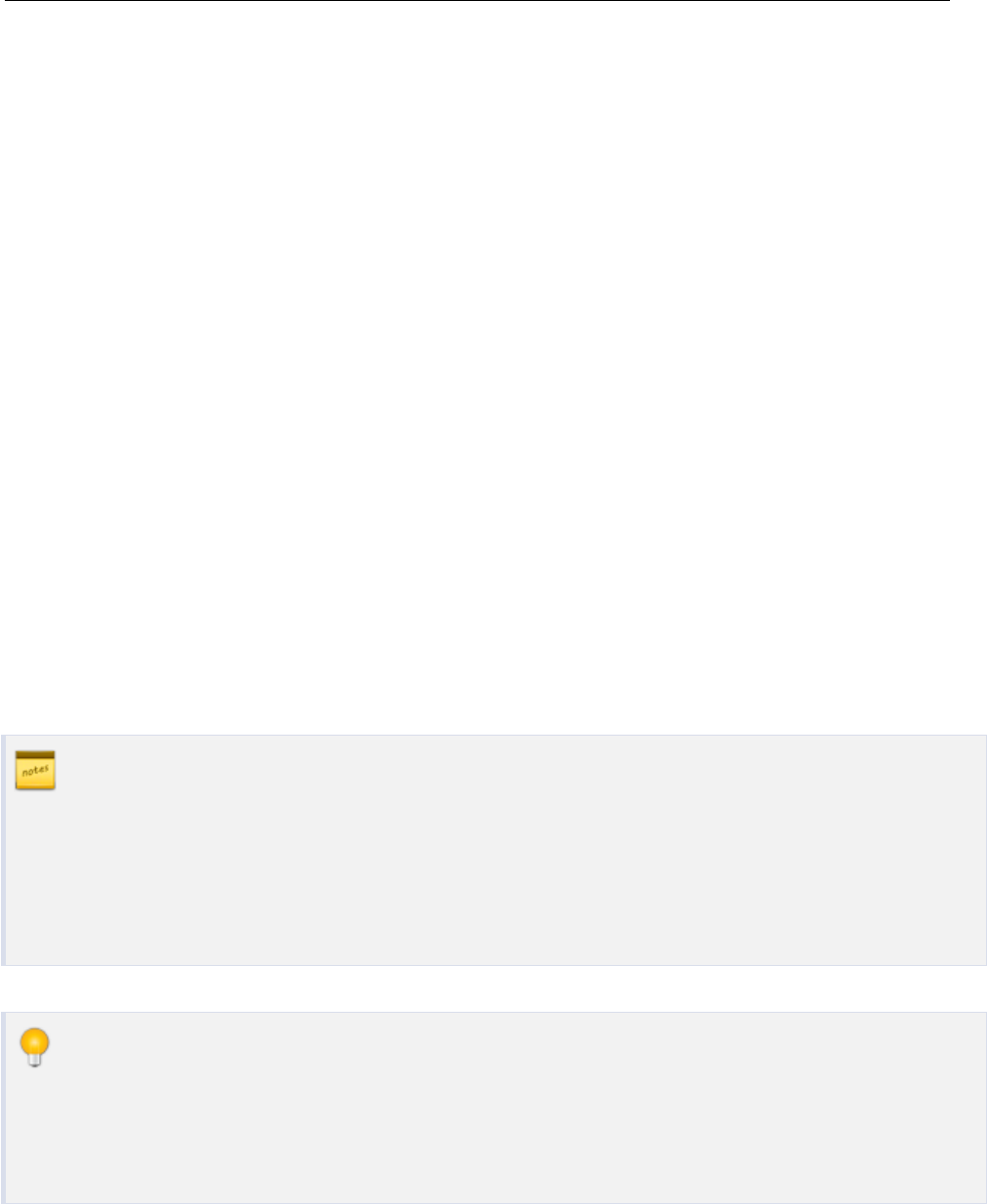
Workflow
2.
3
SimpleSQL only works with databases in your application's working directory so the databases in your
project will never be updated at runtime.
You can use this workflow to your advantage by making your project database a template that can create
one or many working databases.
If you do not have a working database in existence then SimpleSQL will copy the project database to
your working directory. If you do have a working database in existence, then SimpleSQL will only copy
the project database over to the working directory if you tell it to.
If you are using data statically (not making changes at runtime), then you can overwrite your working
database(s) without any consequences. This keeps your working databases in sync with what you have
set up in your project.
If you are using data dynamically (making changes at runtime), then you DO NOT want to
overwrite your working database since this would wipe out any changes since the last time
the application was run. If you need to make changes to your working database(s)' structure
or static data, then you will need to follow an upgrade path as outlined in Upgrading
Databases.
You may want to divide your data into multiple databases. For instance, you could keep all
your static data such as room layout, maps, unit properties, etc. in one database and all your
dynamic data such as player stats and achievements in another database. This allows you to
overwrite the static database without worrying about wiping out dynamic data.
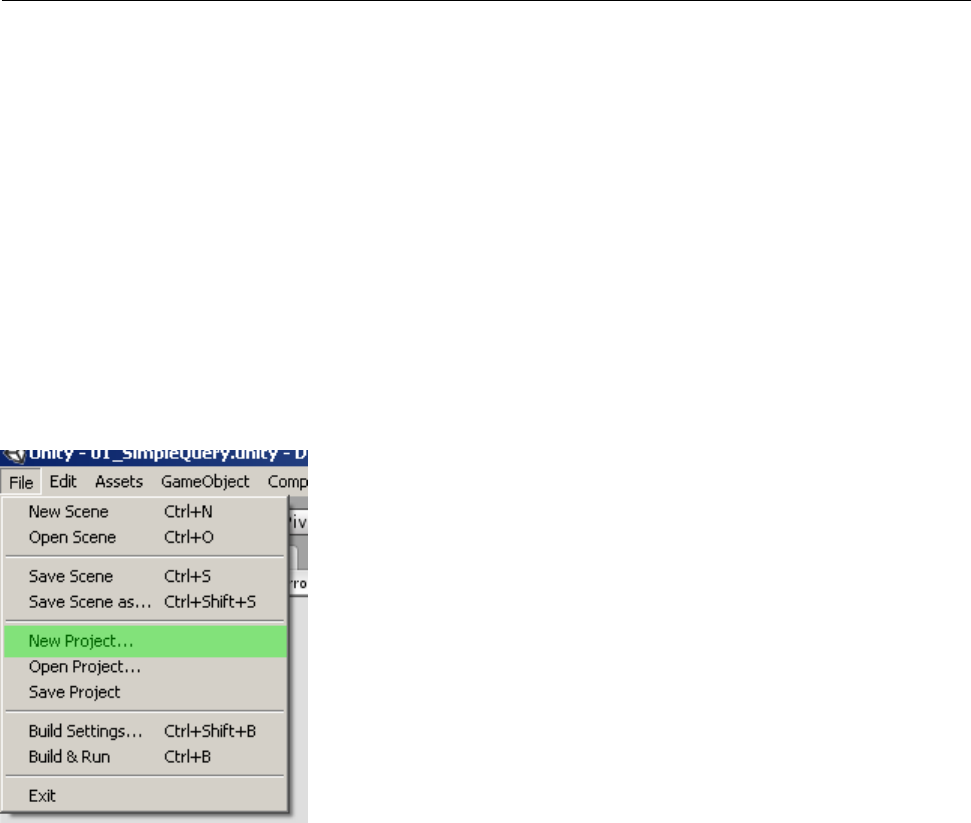
Setting Up Your Project
3.
4
To use SimpleSQL in your project, first create a new project in Unity. It's best to create a new project for
any version changes so you can have a history of the plugin in case something goes wrong and you want
to revert to an earlier version.
Figure 3-1 New Project
You can then import the SimpleSQL plugin from the asset store. Go to Window > Asset Store.
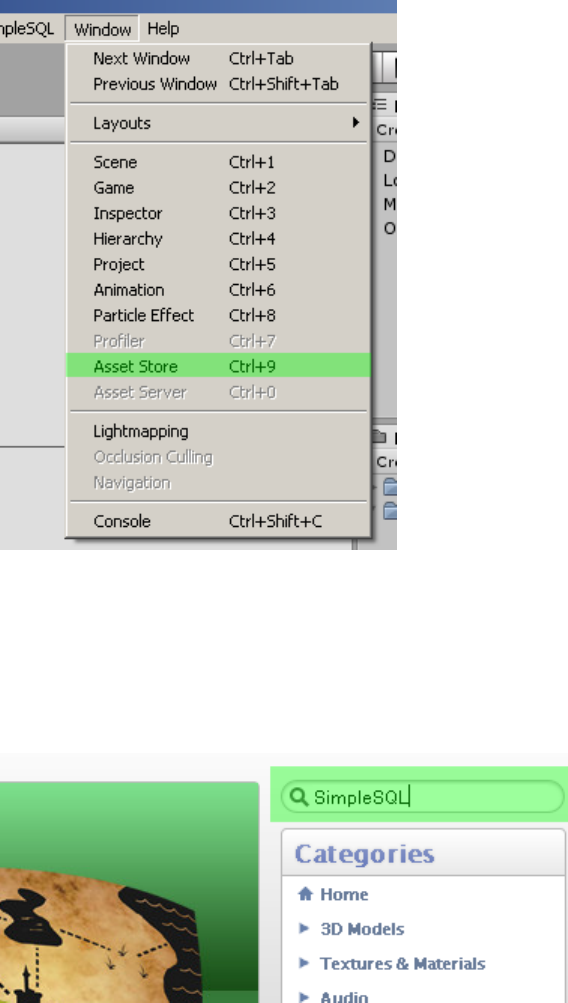
| 5
Figure 3-2 Asset Store
Search for SimpleSQL in the Asset Store.
Figure 3-3 Asset Store Search
If you have not purchased SimpleSQL, you can click on the Buy link.
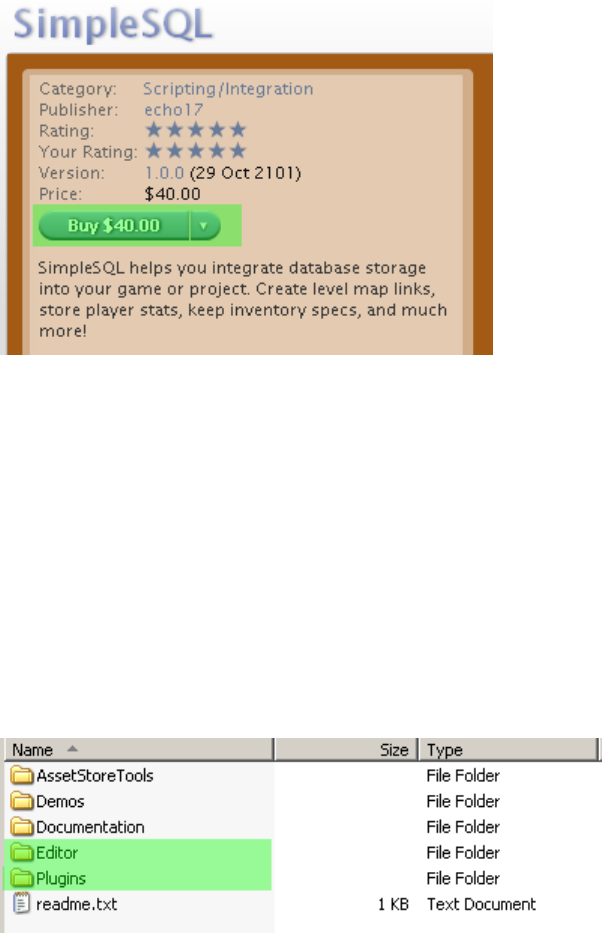
6 | Setting Up Your Project
Figure 3-4 Buy
If you have already purchased SimpleSQL, you will either be shown a download or import link,
depending on if you have the latest version.
This will download the entire SimpleSQL package, demo and all, to your new project. Once you have
the files, you can copy the SimpleSQL_Editor.dll file to your Editor folder in your game project, and the
SimpleSQL_Runtime.dll to your Plugins folder in your game project.
Figure 3-5 Editor Plugin Folders
Your final game project layout should have the two dll's in their respective directories:
SimpleSQL_Editor.dll in the Editor directory and SimpleSQL_Runtime.dll in the Plugins directory.
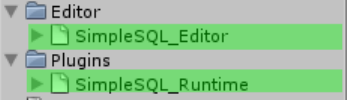
| 7
Figure 3-6 Dlls
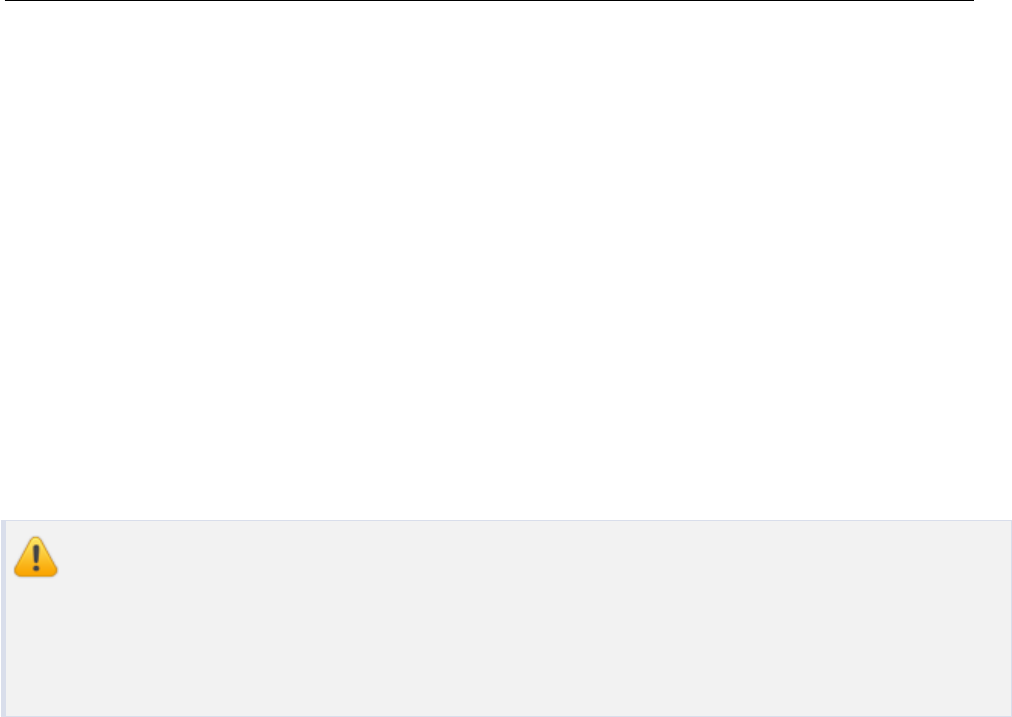
Creating a Database
4.
8
Before you can use SimpleSQL in Unity, you will first need to create a database. There are a couple of
ways to do this:
1. Create an empty database in Unity using SimpleSQL, then add tables and data programmatically at
runtime or modify the database with a third party tool
2. Create a database in a third party tool such as the SQLite manager plugin for Firefox
Databases for SimpleSQL have to have the extension ".bytes". You can tell SimpleSQL to
change the file name after it has copied the file to your application's working directory, but
Unity requires all non-standard assets (such as a SQLite database) that will be streamed to
have this extension within your project.
4.1 Create an Empty Database using
SimpleSQL in Unity
There are a few ways to create an empty database using SimpleSQL
1. Create from the unity menu
2. Create from the project menu
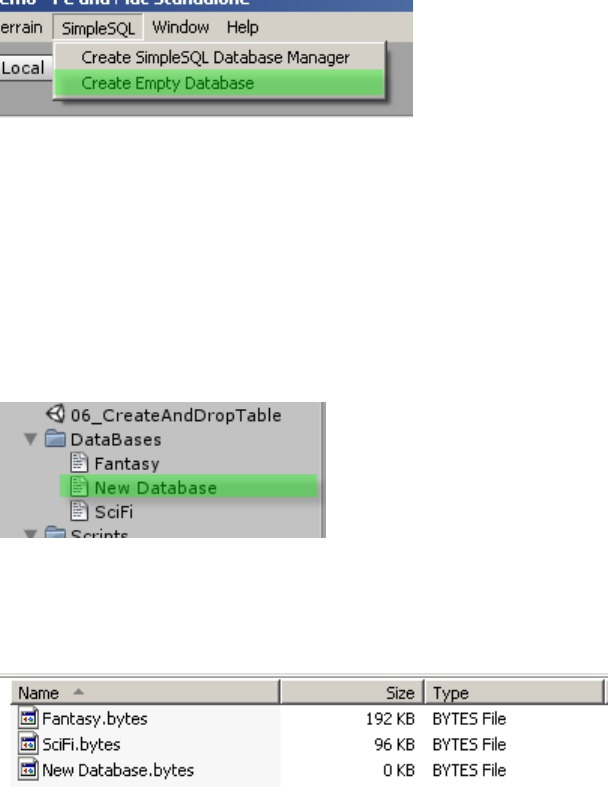
Create an Empty Database using SimpleSQL in Unity | 9
3. Create from the asset menu
Create from the Unity Menu
To create a database from the Unity menu, select SimpleSQL > Create Empty Database
Figure 4-1 Create Database From Unity Menu
This will add a new empty database file to the currently selected folder (or the folder of the currently
selected object). SimpleSQL automatically assigns the ".bytes" extension to your new file, which is not
visible from within Unity, but can be seen in your OS's folder browser.
Figure 4-2 New Empty Database
Figure 4-3 Bytes Files
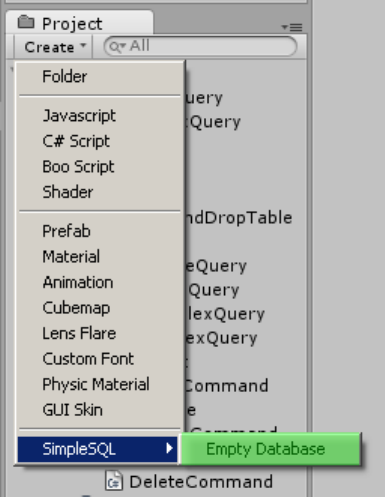
10 | Creating a Database
Create From the Project Menu
You can also create a new database from the Project window menu by clicking on the Create dropdown
and going to SimpleSQL > Empty Database.
Figure 4-4 Create Database From Project Menu
Create From the Asset Menu
You can also create a new database by right-clicking in your project window and going to Create >
SimpleSQL > Empty Database. This allows you to specify the exact sub-folder of the database without
having to move it there.
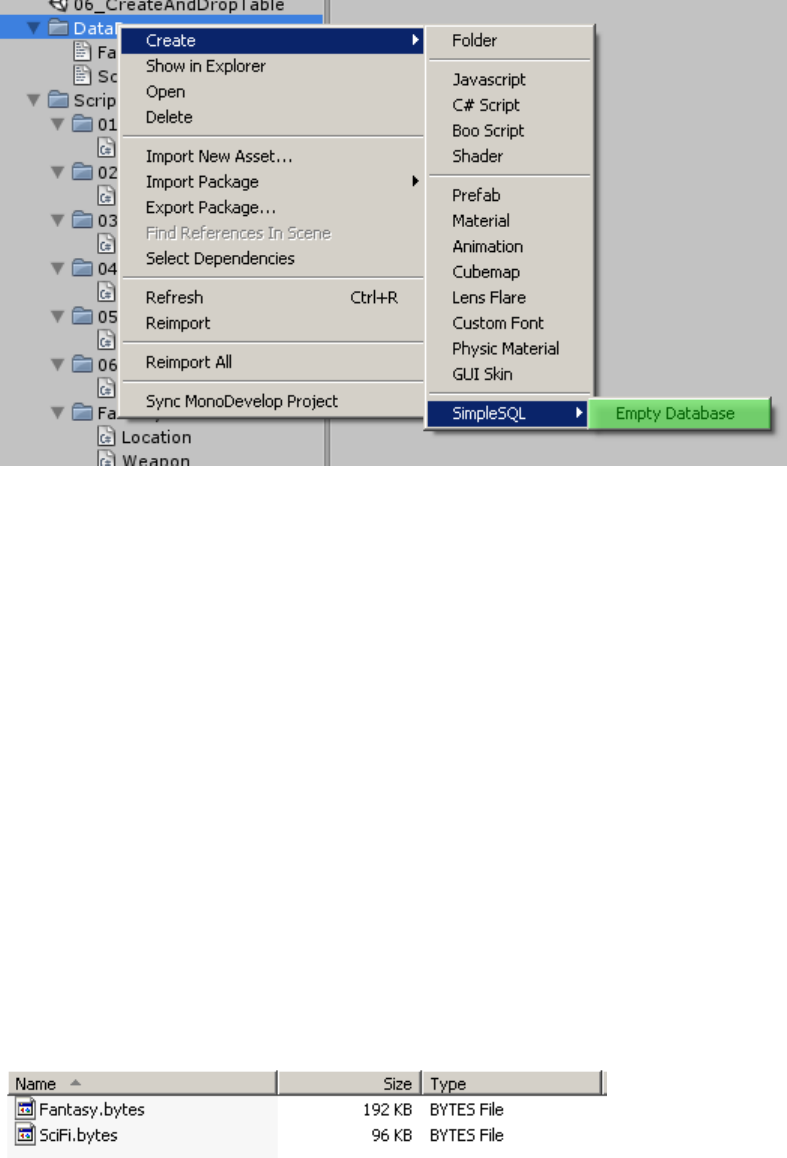
Create a Database with a Third Party Tool | 11
Figure 4-5 Create Database From Asset Menu
4.2 Create a Database with a Third Party
Tool
It is beyond the scope of this document on how you can create a database using a third party tool such as
SQLite Manager for Firefox. The key thing to keep in mind here is make sure your database has the
extension of ".bytes".
Figure 4-6 Bytes Files
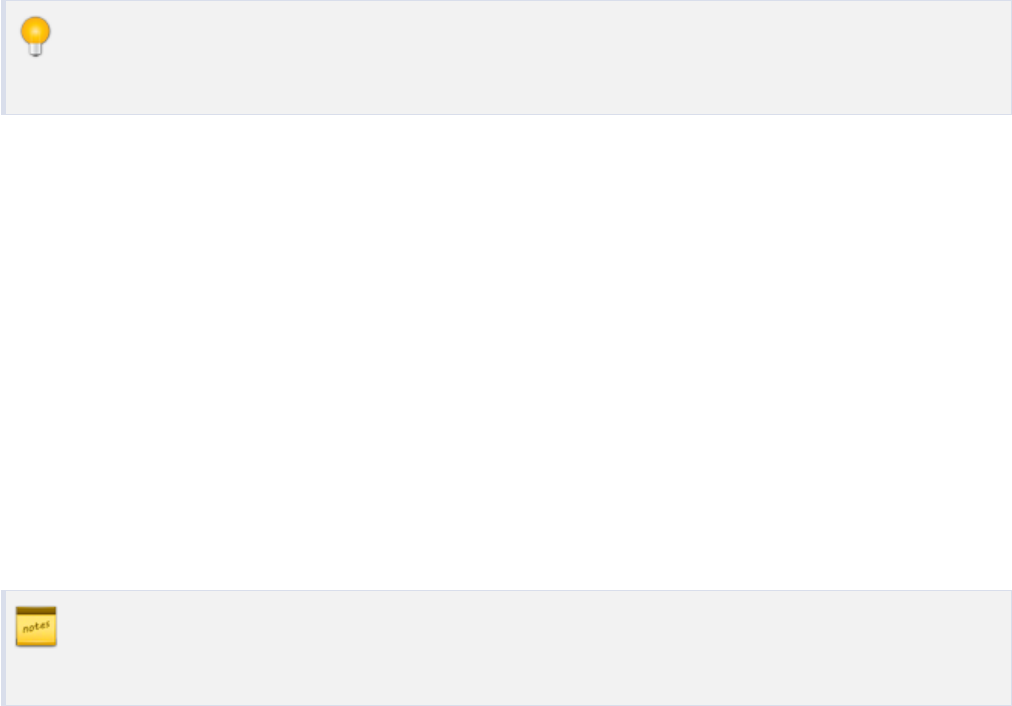
12 | Creating a Database
You can change the extension of the database with the SimpleSQLManager discussed later by
changing the database's working name. The ".bytes" extension is necessary for your project.
4.3 Making Changes to Your Database
You can make changes to your database through third party tools or through code programmatically at
runtime. If you are setting up a database structure or data that will persist, it is probably better to set up
your changes in a third party tool. If your database structure will change dynamically then you may want
to make your changes in code.
If your database's data will be updated then you will need to make any structure changes in
code through an upgrade path. Please see Upgrading Databases for more information.
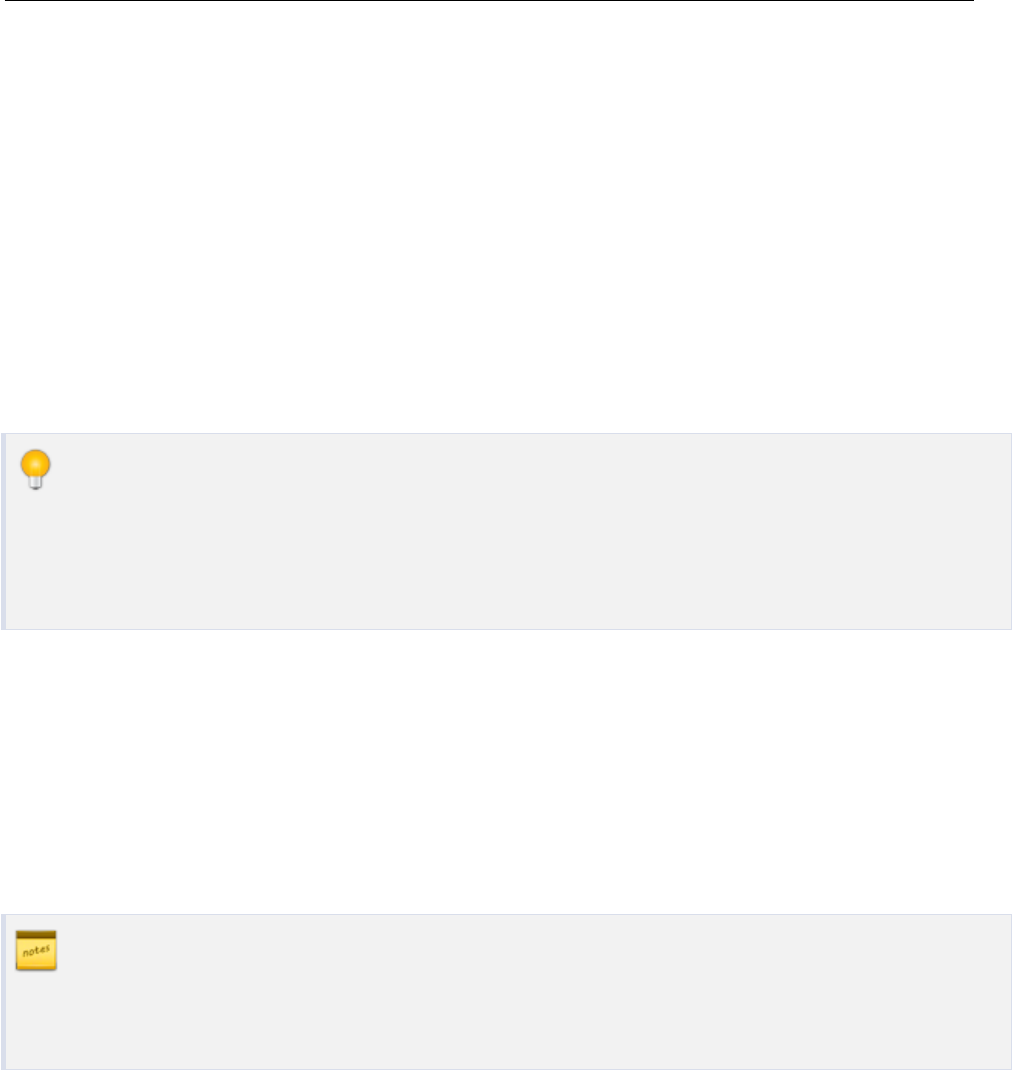
Creating a Database Manager
5.
13
Once you have your database files ready to go, you are now ready to use the data in a scene.
Each database that you will reference in a scene will need a SimpleSQLManager script to interact with
it. You can attach this script to any object, but it is usually cleaner to have this on its own GameObject.
You can have multiple managers in a single scene, each accessing a database. You may want
to divide out your static data into a separate database from your dynamic data for instance.
This way you can overwrite your static database with any new settings or changes without
worrying about overwriting dynamic data.
5.1 Creating a SimpleSQLManager
This will show you how to set up a SimpleSQLManager that will use only the ORM data
class structure. If you are interested in including System.Data structures, see Create a
SimpleSQLManager with System.Data.
There are a few ways to create a SimpleSQLManager in a scene:
1. Create through the unity menu
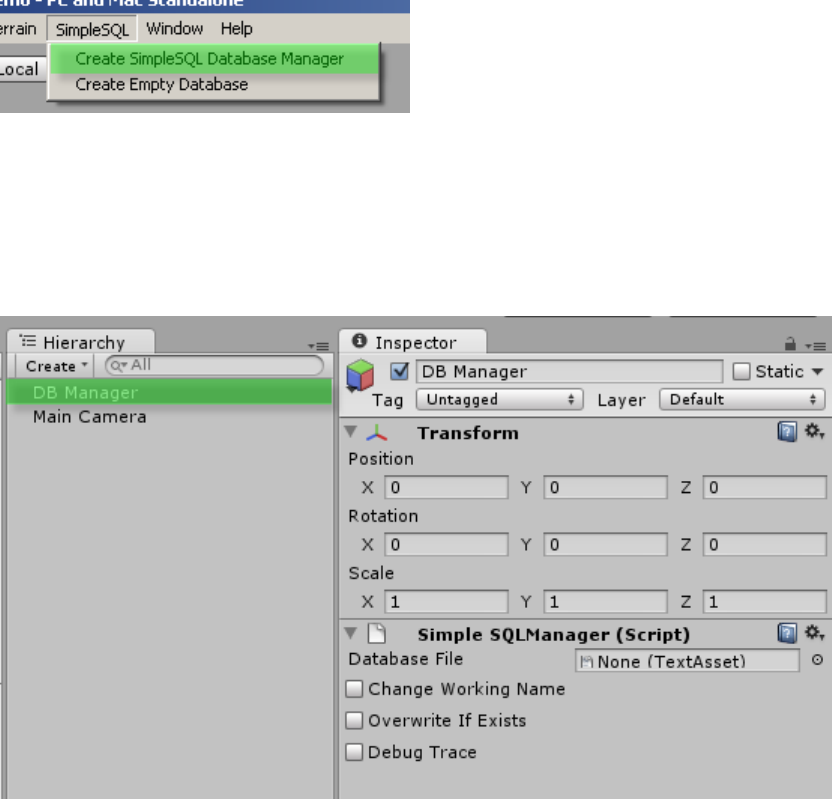
14 | Creating a Database Manager
2. Create through the Hierarchy menu
3. Attach to an existing GameObject
Create Through the Unity Menu
To create a new SimpleSQLManager through the Unity menu, click on the SimpleSQL > Create
SimpleSQL Database Manager.
Figure 5-1 Create SimpleSQLManager Through Unity Menu
This creates a new DB Manager object in the scene with the SimpleSQLManager script attached.
Figure 5-2 New Database Manager
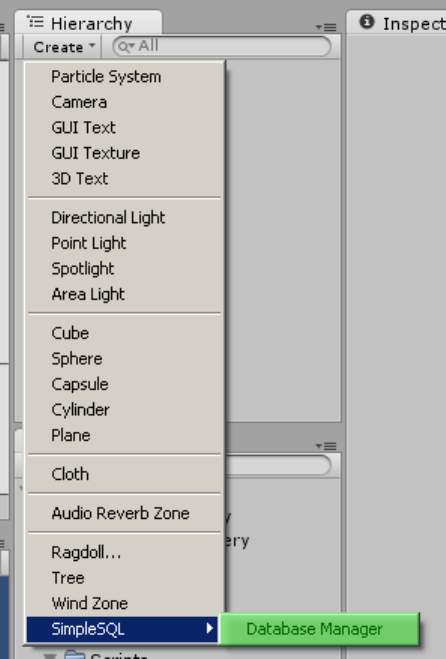
Creating a SimpleSQLManager | 15
Create Through the Hierarchy Menu
To create a DB Manager through the Hierarchy menu, Click the Hierarchy window's Create button and
select SimpleSQL > Database Manager.
Figure 5-3 Create SimpleSQLManager Through Hierarchy Menu
Attach to an Existing GameObject
You can attach the SimpleSQLManager script to an existing GameObject by:
1. Dragging the script to the GameObject
2. Attaching the script through the Unity menu
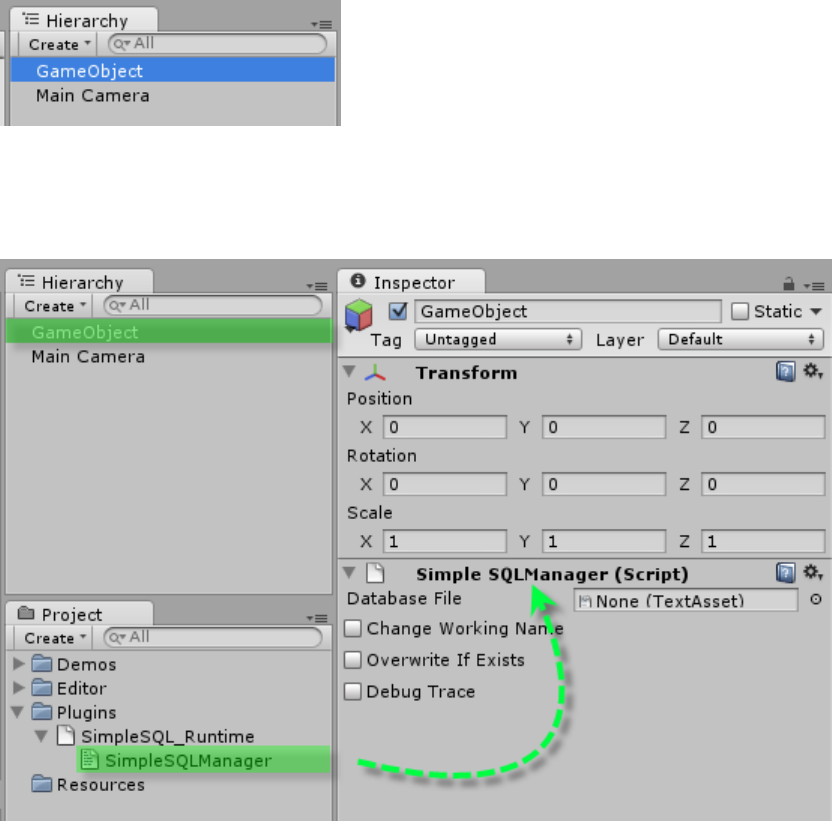
16 | Creating a Database Manager
Dragging the Script to the GameObject
1. Select the GameObject you want the script to be attached to.
2. Expand the SimpleSQL_Runtime dll in your project window. You should see the
SimpleSQLManager script located there.
3. Drag this script onto the currently selected GameObject.
Figure 5-4 Select GameObject
Figure 5-5 Drag Script to GameObject

Create a SimpleSQLManager with System.Data | 17
Attaching the Script Through the Unity Menu
You can attach the script through the Unity menu by:
1. Select the GameObject you want the script to be attached to.
2. In the Unity menu, go to Component > Scripts > Simple SQLManager.
Figure 5-6 Select GameObject
Figure 5-7 Attach SimpleSQLManager Script Through Menu
5.2 Create a SimpleSQLManager with
System.Data
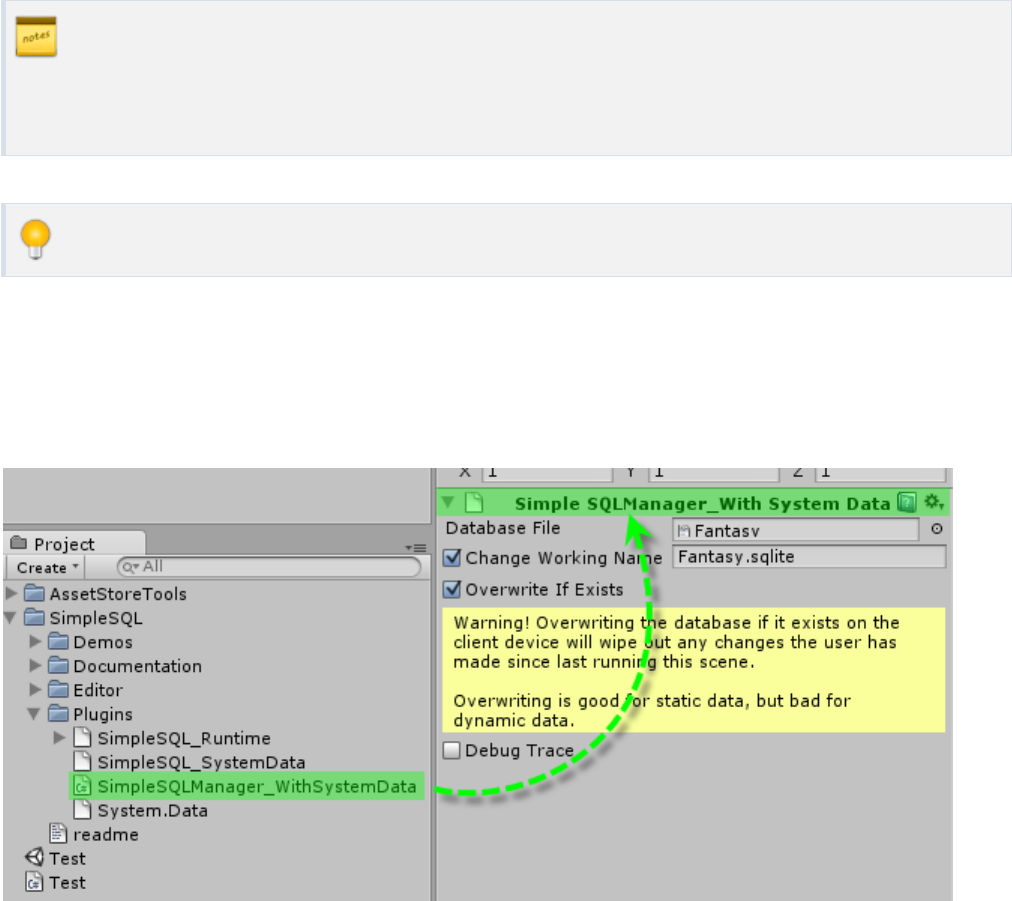
18 | Creating a Database Manager
If you want to use System.Data with your SimpleSQLManager, then you'll need to set up
your project to accommodate. See Optimize Data Library on how to set your project to use
System.Data.
You can still use the ORM classes alongside the System.Data structures.
Once you have your project set to use the System.Data library, you can drag the
SimpleSQLManager_WithSystemData script from the Plugins folder to your gameobject.
Figure 5-8 SimpleSQLManager_WithSystemData

Manager Settings | 19
5.3 Manager Settings
Once you have your manager set up in a GameObject, you can specify its settings:
●Database File - This is the SQLite file that will be used by the manager.
●Change Working Name - Using this value lets you change the file's working name from the project's
name to whatever you wish.
●Overwrite if Exists - This will overwrite the database stored in your application's working directory
with the database in your project. Use this with extreme caution as it can wipe out any changes made
by your application.
●Debug Trace - This will output the SQL statements used by the manager to the debug console
window for better debugging in the editor.
Database File
To assign a database file to the manager, you can do one of the following:
1. Drag the database asset to the the database file field of the inspector
2. Click on the circle to the right of the database file field of the inspector and browse for your
database
You can store your databases in whatever folder structure that you choose as long as the file
has the extension ".bytes".
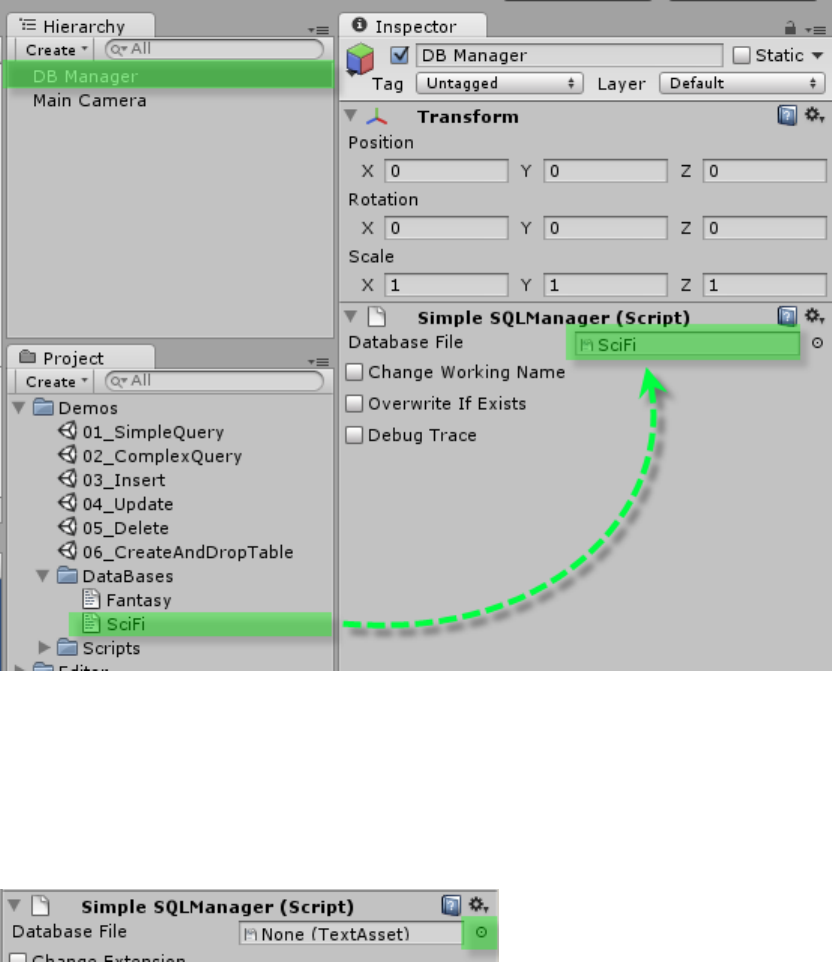
20 | Creating a Database Manager
Drag Database Asset to the Inspector
Figure 5-9 Database File
Select the Database from the Object Browser
Figure 5-10 Select Database File Browser
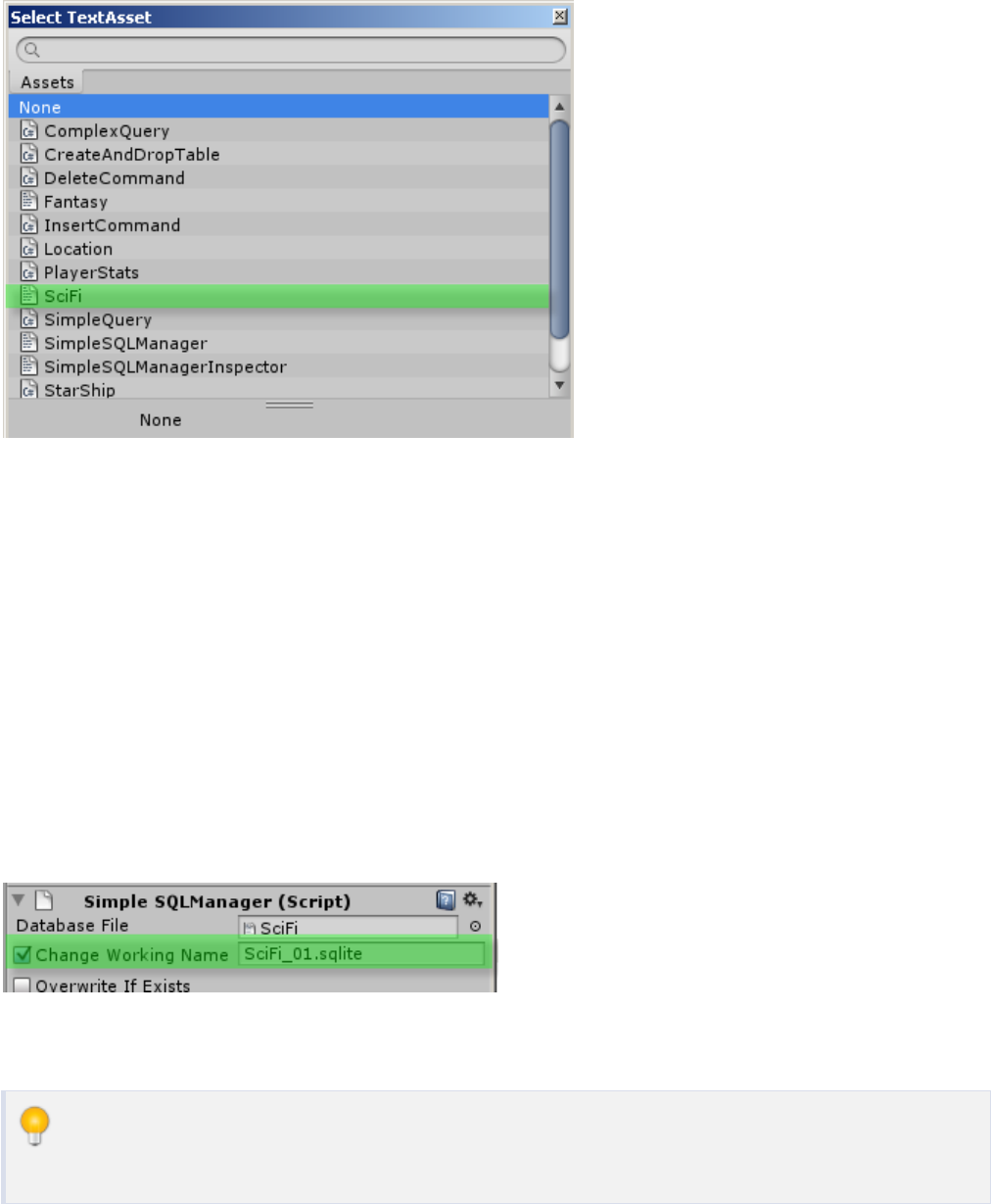
Manager Settings | 21
Figure 5-11 Select Database from Browser
Change Working Name
You may wish to have a different name for your working database other than the project database's
name. This can be useful if you are using the same project database template to create multiple working
directories or if you just prefer your database to have a different extension, perhaps. You can change the
working database's name by checking the Change Working Name toggle and filling in the name field.
Figure 5-12 Change Extension
If you don't toggle the Change Working Name property on, then your database will be copied
over with the same name as the project database with the ".bytes" extension.
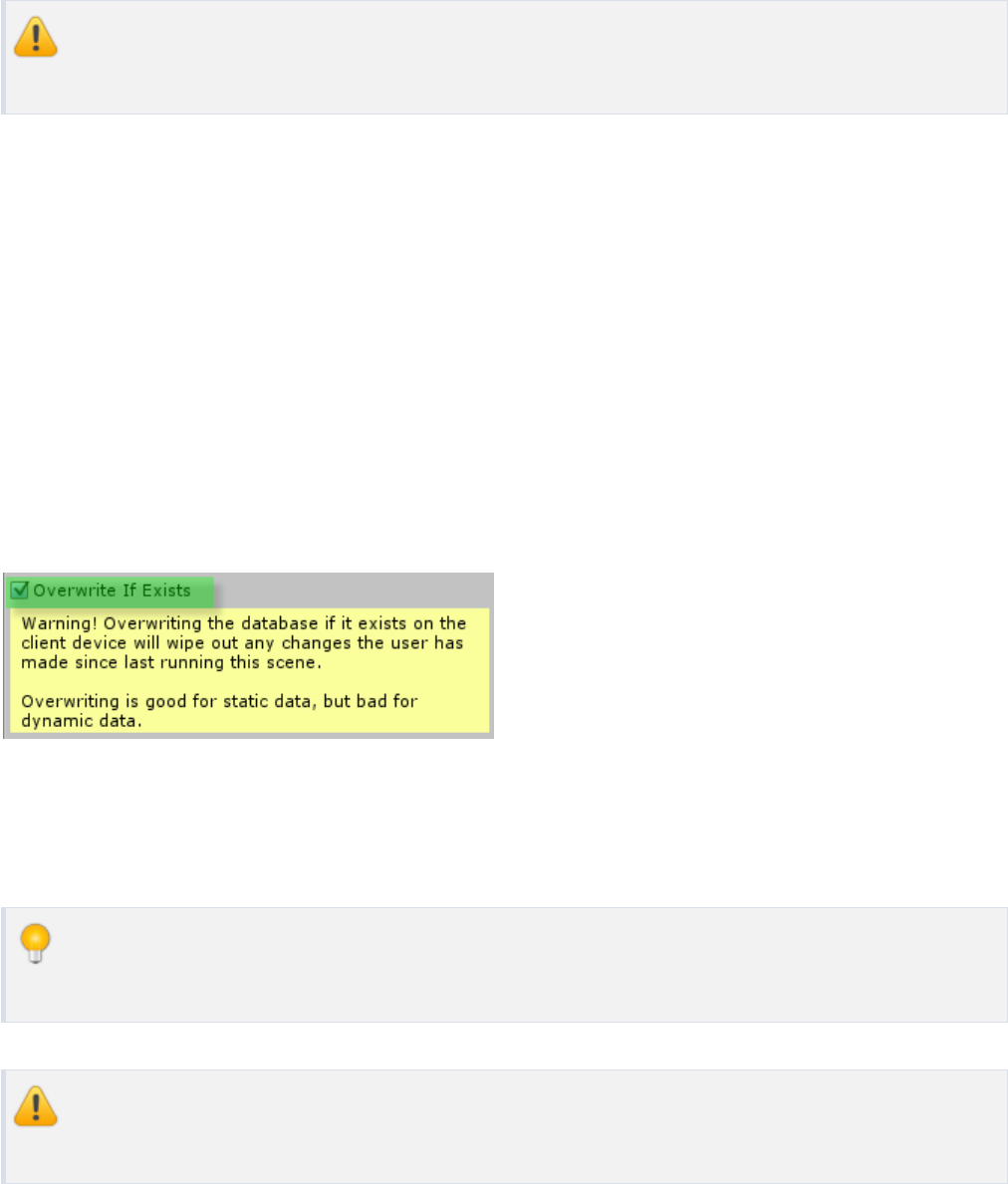
22 | Creating a Database Manager
If you do toggle the Change Working Name property on, then you must supply a name or you
will get an error.
Overwrite if Exists
SimpleSQL will first copy your database from the project to your application's working directory if it
does not already exist. All interaction with the database is done from the working directory. The
project's database will remain untouched.
If you want to copy the database as it is in your project to your application's working directory, then you
will want to toggle this on.
Figure 5-13 Overwrite If Exists
You will be warned that checking this property on will overwrite the database in your working directory.
Static database are good for having the Overwrite If Exists property on. Since they do not
change at runtime, there is no harm overwriting the working database.
Dynamic databases should NOT have the Overwrite If Exists property on since this will wipe
out any changes made during runtime with the database from the project.
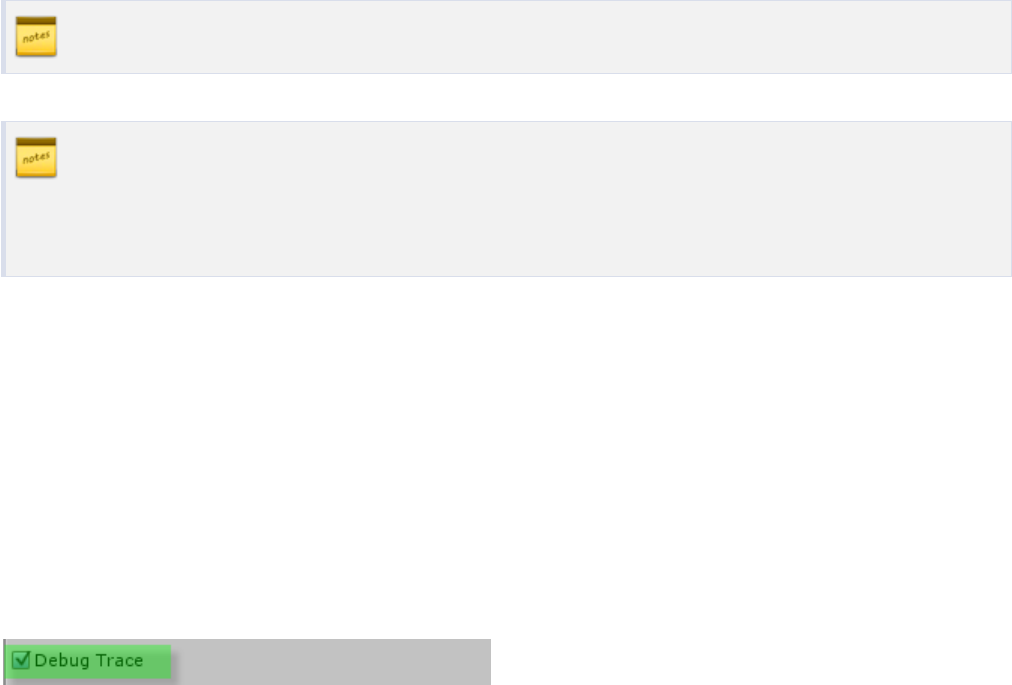
Manager Settings | 23
See Workflow for an explanation of how SimpleSQL uses databases.
If you need to make changes to a database's structure in the working directory, but you don't
want to overwrite the database and wipe out any changes in data, then you should follow an
upgrade path explained in Upgrading Databases.
Debug Trace
This setting is only used in the editor and has no effect on your runtime code within your target device.
Setting this value will allow you to see the SQL statements that pass through the manager. This can help
you debug your SQL by showing the statements in the debug console.
Figure 5-14 Debug Trace
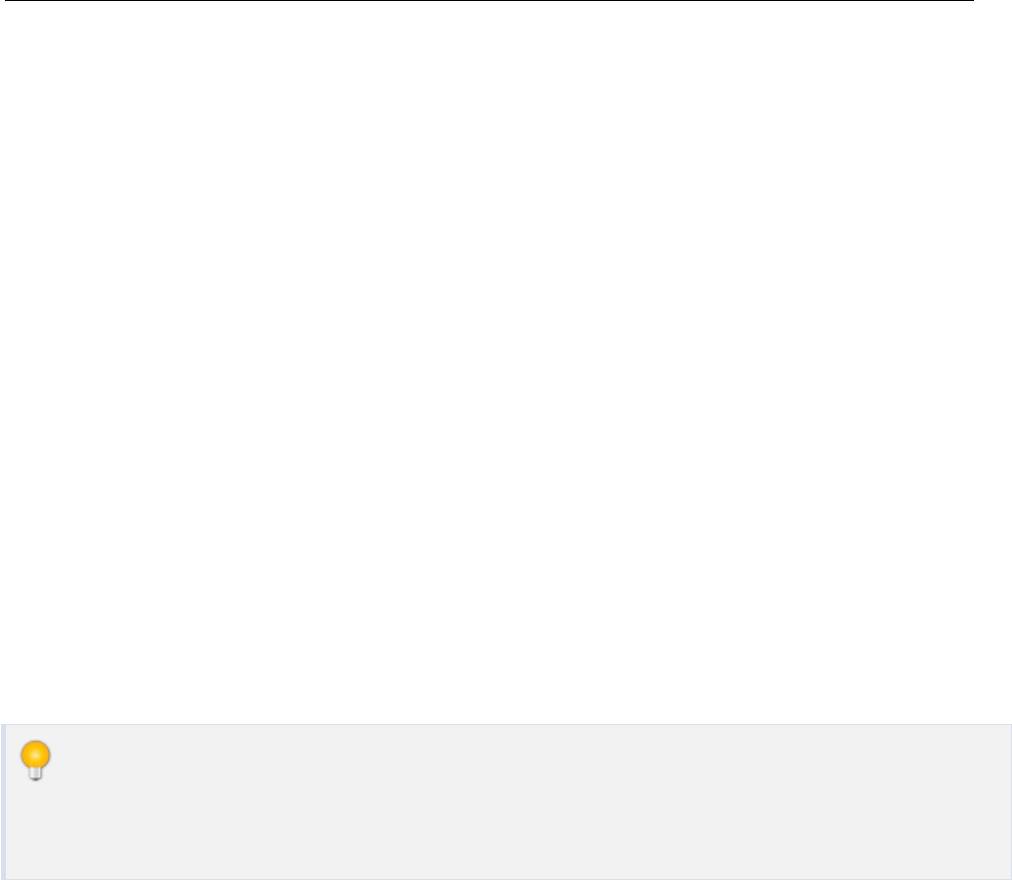
Data Structure
6.
24
SimpleSQL allows you to optionally choose to use .NET data structures such as DataTable, DataRow,
and DataView or use a lighter-weight class-based ORM (Object Relational Mapping).
Some advantages of using the ORM method:
●Much smaller memory footprint. The System.Data dll that is required for the standard .NET data
structures takes up a full megabyte of storage. In addition to this, you also have to use the full .NET
Unity library for this to work properly, further bloating your application.
●Strongly-typed field casting that is set up once. You don't need to constantly cast the data you
retrieve from your database to the proper types, cutting down on the risk of typos and bugs.
●Simple calls to update and modify your database with little need for SQL syntax. Queries and
complex modifications can still be called with SQL statements, if you prefer.
SimpleSQL makes use of the Generic library to be able to store your arrays without having to
cast them each time they are referenced. Be sure your scripts have a reference to the
System.Collections.Generic library.
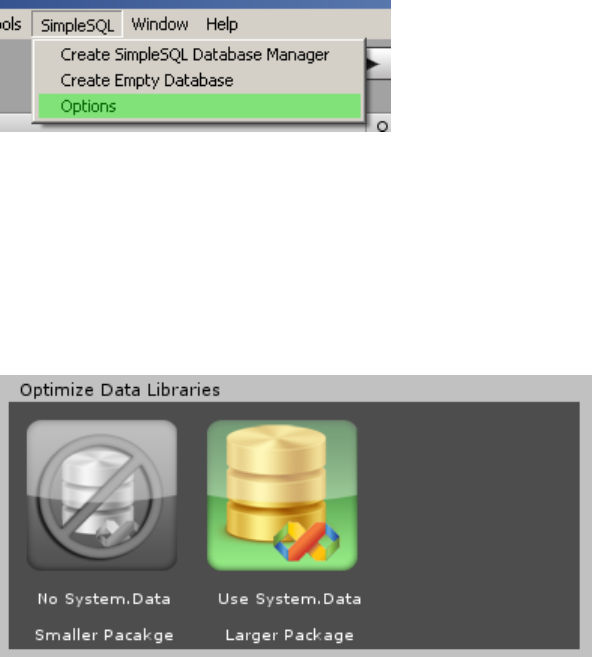
Using .NET's System.Data | 25
6.1 Using .NET's System.Data
If you decide you want to use .NET's System.Data library, then you can set this in the Options by going
to the Unity menu SimpleSQL > Options.
Figure 6-1 Options
From there you can choose the Data Library Optimization setting. If you wish to use System.Data, you'll
need to select the appropriate option:
Figure 6-2 Use System Data
When you choose to use the System.Data library, you will be alerted to the fact that you will need to set
your project's player setting's API Compatibility Level to the full .NET library (not just the subset).
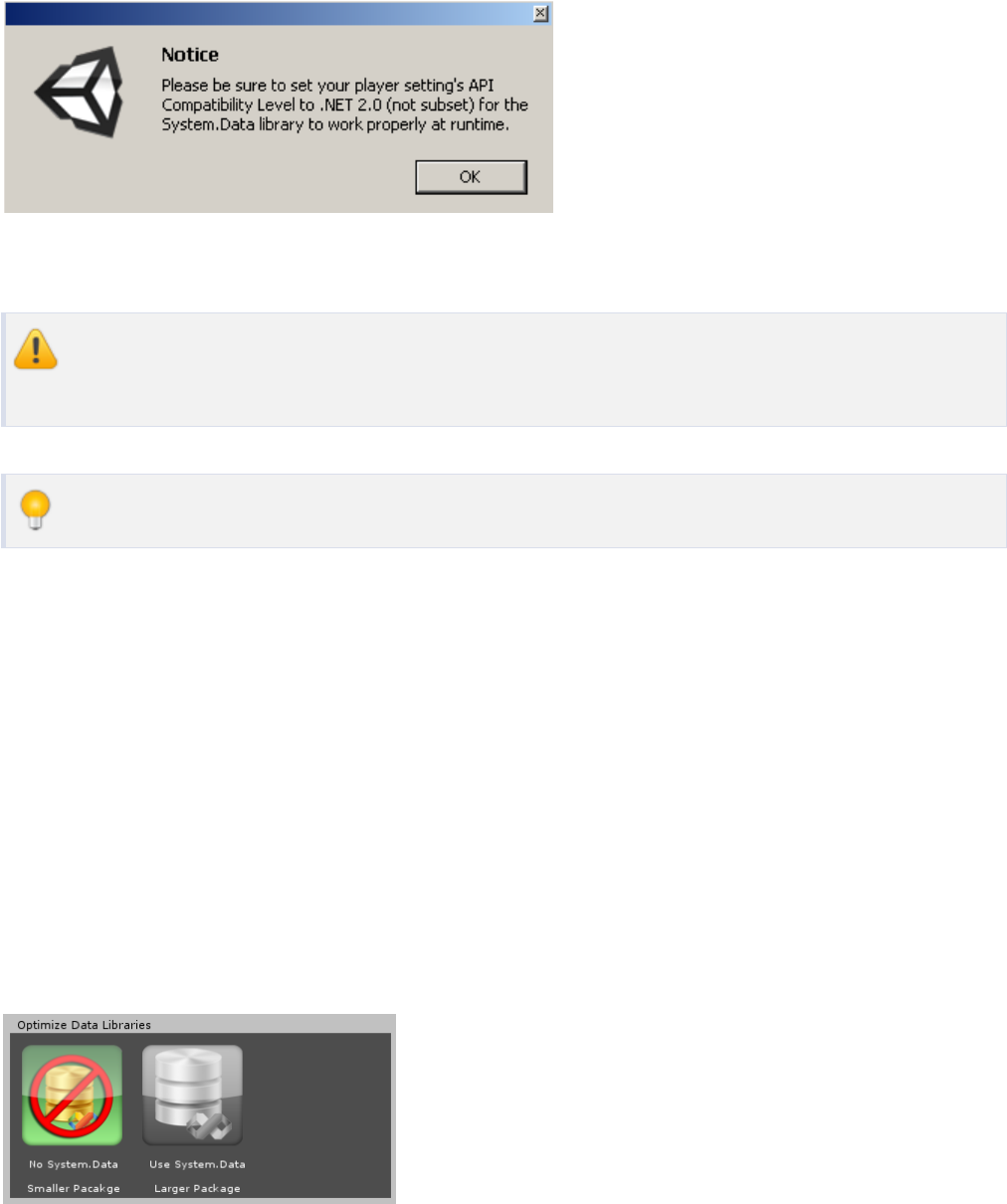
26 | Data Structure
Figure 6-3 Use Full .NET
Using System.Data requires the full .NET library in your player settings. This will increase
your final package size.
You can still use the ORM classes alongside the System.Data structures.
6.2 Using the ORM
If you decide to use the ORM, then you can turn off the System.Data library to streamline your
application. Note that you can leave the System.Data library in your application without harm, it will
just make the final package larger.
Figure 6-4 No System.Data

Using the ORM | 27
You will be asked to confirm removing the System.Data library and warned that doing so
may cause errors if you have scripts or gameobjects in your scene referencing this library. Be
sure you remove all these references before turning off System.Data to avoid errors.
Figure 6-5 Confirm System.Data Removal
Sample Classes
Below is an example of a simple class used to store weapon information in your game. This structure is
designed around the results of a query, so it actually has more fields than the Weapon table in the
database. You can find this class along with the corresponding database in the demo project included
with SimpleSQL.
using SimpleSQL;
public class Weapon
{
// The WeaponID field is set as the primary key in the SQLite
database,
// so we reflect that here with the PrimaryKey attribute
[PrimaryKey]

28 | Data Structure
public int WeaponID { get; set; }
public string WeaponName { get; set; }
public float Damage { get; set; }
public float Cost { get; set; }
public float Weight { get; set; }
public int WeaponTypeID { get; set; }
public string WeaponTypeDescription { get; set; }
}
The actual Weapon table in the database uses all these fields except for the WeaponTypeDescription field
which is pulled in by using a JOIN in a query.
Attributes
You can specify attributes for your fields that will allow you to communicate traits to your database. In
the above example, the WeaponID field has a [PrimaryKey] attribute added that signifies that this field is a
unique key field in the data table. Other attributes that you can add to your fields include:
●PrimaryKey - Table's unique key field
●Indexed - Table is indexed based on this field
●NotNull - This field cannot be null
●Default(value) - If no value is provided when inserting, then the default value set here will be used
●MaxLength(value) - The maximum length of a string field
Here is an example data structure class that uses multiple attributes on several fields:
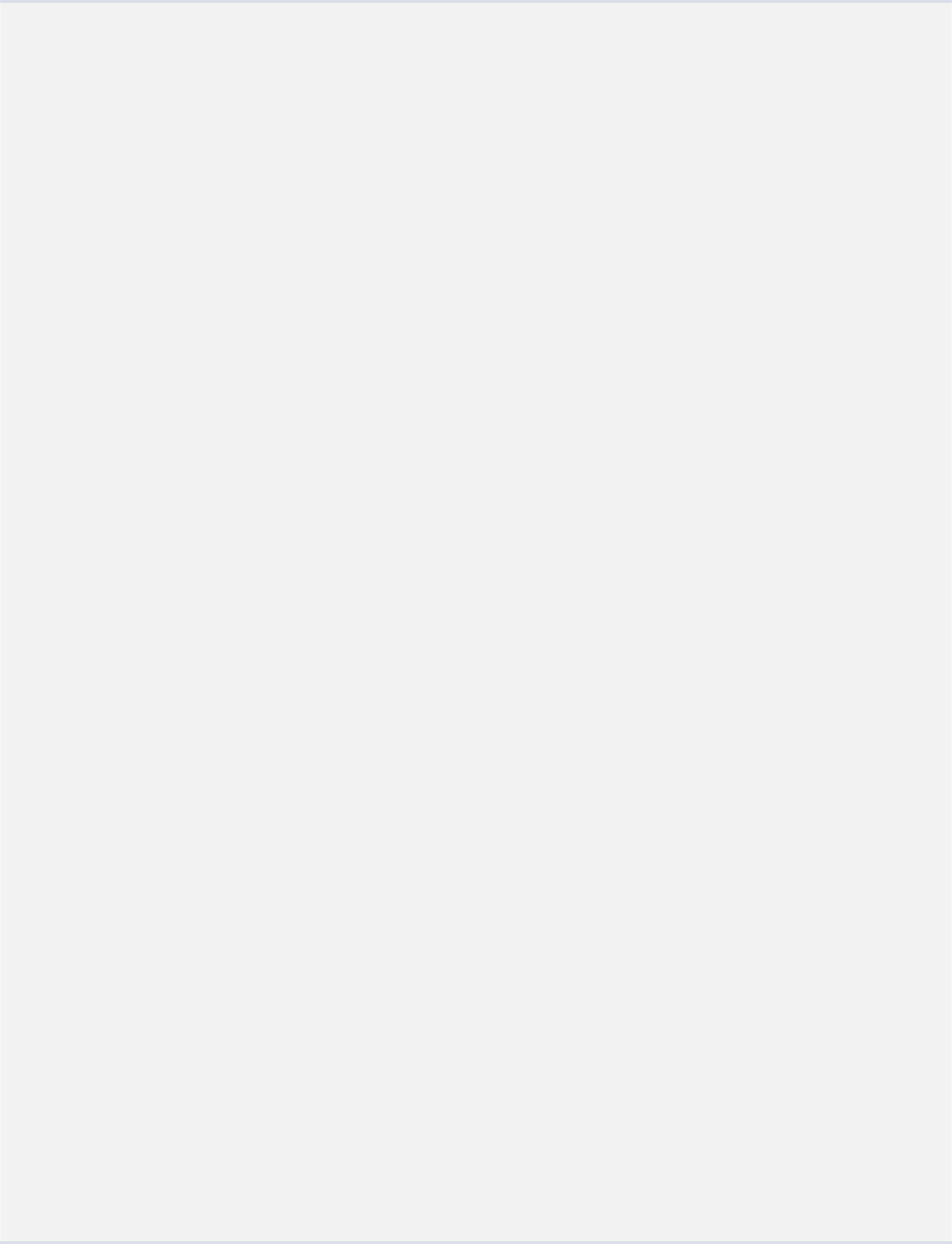
Using the ORM | 29
using SimpleSQL;
public class StarShip
{
// StarShipID is the primary key, which automatically gets the
NotNull attribute
[PrimaryKey]
public int StarShipID { get; set; }
// The starship name will have an index created in the database.
// It's max length is set to 60 characters.
// The name cannot be null.
[Indexed, MaxLength(60), NotNull]
public string StarShipName { get; set; }
// The home planet name's maximum length is set to 100
characters.
// The default value is set to Earth
[MaxLength(100), Default("Earth")]
public string HomePlanet { get; set; }
// The range cannot be null.
[NotNull]
public float Range { get; set; }
// The armor's default value is set to 120
[Default(120.0f)]
public float Armor { get; set; }
// Firepower has no restrictions
public float Firepower { get; set; }
}
30 | Data Structure
In the next chapter, you will see how these classes can be used in quick and simple retrieval of data from
your database.
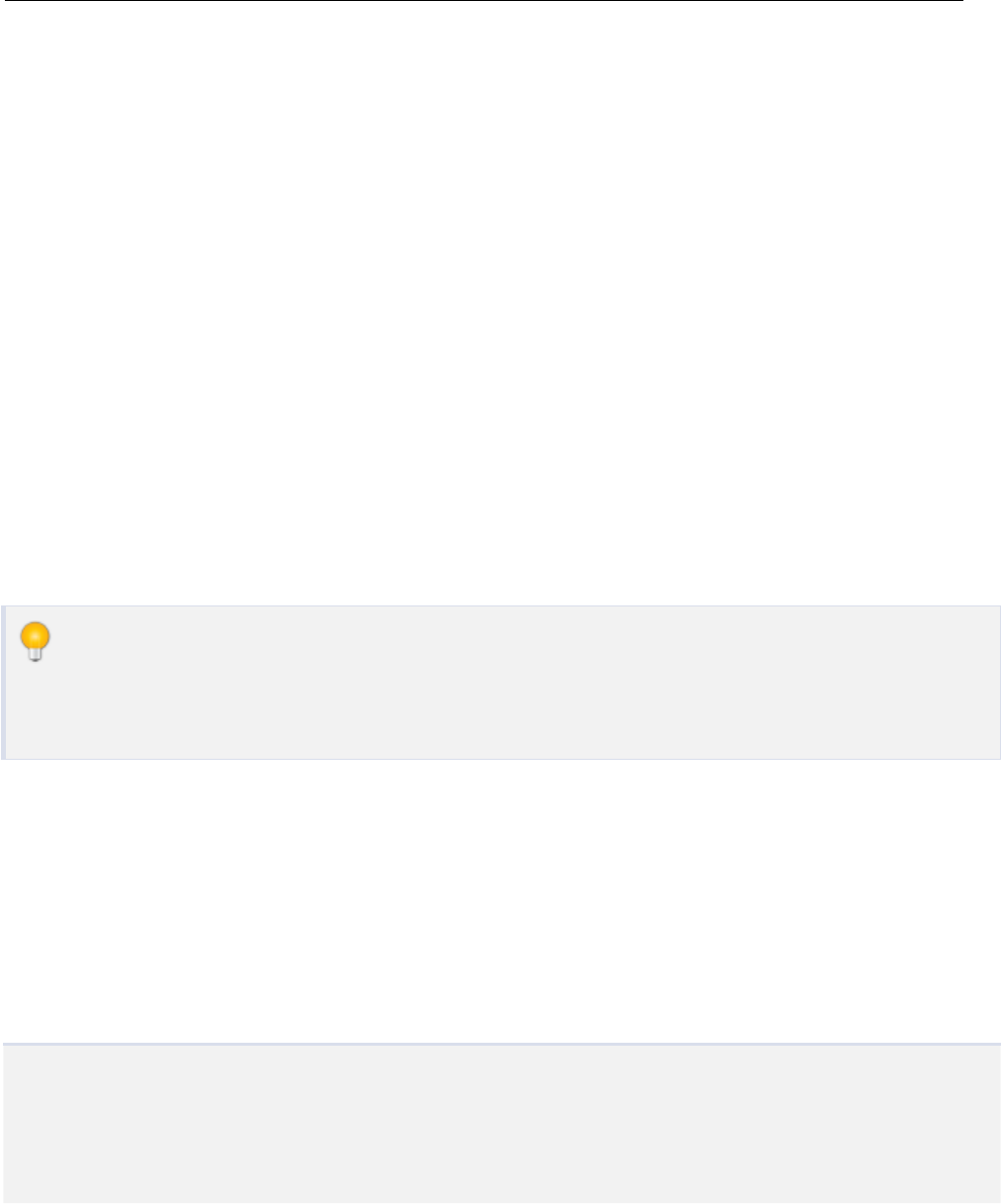
Queries
7.
31
The most common task of a database is to quickly retrieve data. SimpleSQL passes a SQL statement to
the database and returns a list of data stored in the format of your custom classes that you set up.
7.1 Query Examples
Most of these samples can be found in the demo that comes with the SimpleSQL plugin so
only the relevant information will be highlighted. Please refer to these demos for complete
implementations.
Retrieve All Data from a Table
This sample shows how easy it is to retrieve data from the Weapon table of your database and store the
results in a generic list of your Weapon class.
public SimpleSQL.SimpleSQLManager dbManager;
void Start ()
{

32 | Queries
string sql = "SELECT * FROM Weapon";
List<Weapon> weapons = dbManager.Query<Weapon>(sql);
}
Note that somewhere in your script you will need to set a public reference to the SimpleSQLManager
object in your scene that controls the database you are wishing to query.
From now on we will leave out the lines that show the reference to the manager object since it
is implied that one is needed.
Iterating the Results
Once you have your data stored, you can access it by looping through the list of results.
foreach (Weapon weapon in weapons)
{
Debug.Log(weapon.WeaponName + " " + weapon.Damage);
}
Notice the simplicity here as compared to accessing the data in a .NET DataTable where you
would need to cast each field to its appropriate type before using. Predefining a class once
with types simplifies the amount of work required for every task afterward.
Retrieve Data from a Table Join
string sql = "SELECT " +
"W.WeaponID, " +
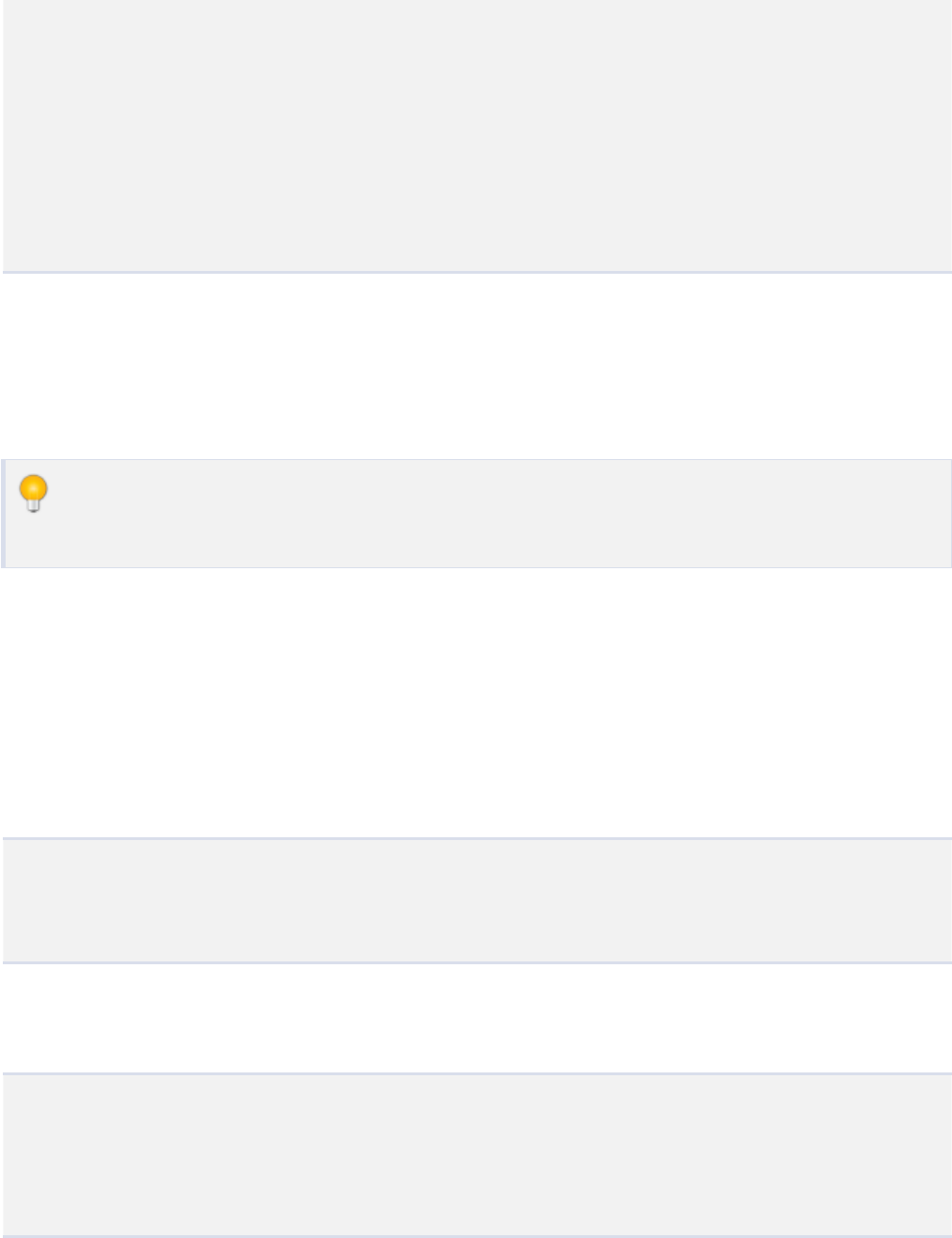
Query Examples | 33
"W.WeaponName, " +
"T.Description AS WeaponTypeDescription " +
"FROM Weapon W " +
"JOIN WeaponType T " +
"ON W.WeaponTypeID = T.WeaponTypeID ";
List<Weapon> weapons = dbManager.Query<Weapon>(sql);
If you look at the Weapon class where we are storing the results of the query, you'll notice that it has a
field for the WeaponTypeDescription even though the Weapon table does not carry this field. We put
this field in the class so that we can store the joined value.
You do not need to fill every field of a class. In the above example only three of the Weapon
class' fields are being populated with data.
Using Linq to Retrieve a Table's Data
You can quickly retrieve all the data in a table using Linq without writing any SQL syntax. Be sure you
have a reference to the System.Linq library in your scripts if you choose to use this method.
List<Weapon> weapons =
new List<Weapon> (from w dbManager.Table<Weapon> ()
select w);
You can also easily filter down the results by using a where clause with Linq.
List<Weapon> weapons =
new List<Weapon> (from w in Table<Weapon> ()
where w.WeaponName == "Sword"
select w).FirstOrDefault ();
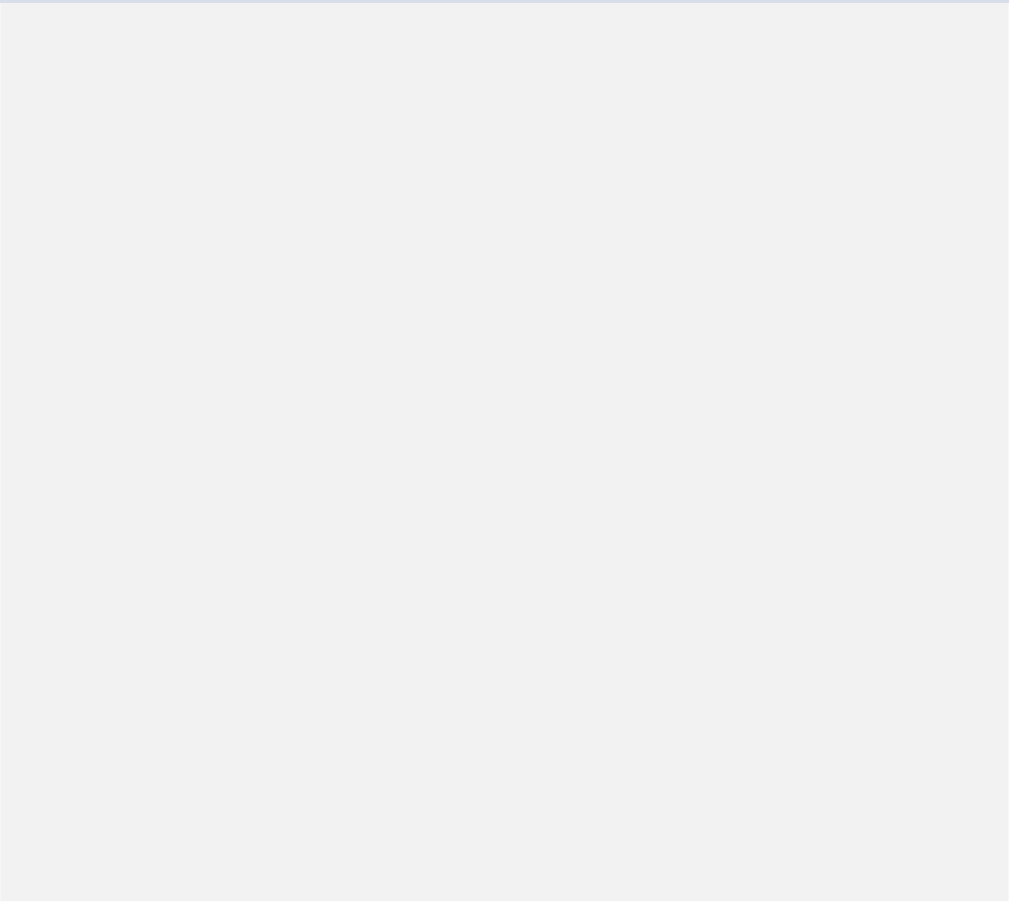
34 | Queries
7.2 System.Data Query Examples
Retrieve data from a table and store in a DataTable
This example shows how you can retrieve data from a SQLite table and store it in a DataTable. You can
then process the table by iterating over the rows, filter using a DataView, or anything else the
System.Data library allows.
public SimpleSQLManager_WithSystemData manager;
public GUIText text;
void Start ()
{
int row = 0;
text.text = "";
DataTable dt = manager.Query("SELECT " +
"W.WeaponID, " +
"W.WeaponName, " +
"W.Damage, " +
"W.Cost, " +
"W.Weight, " +
"W.WeaponTypeID, " +
"T.Description AS
WeaponTypeDescription " +
"FROM " +
"Weapon W " +
"JOIN WeaponType T " +
"ON W.WeaponTypeID =
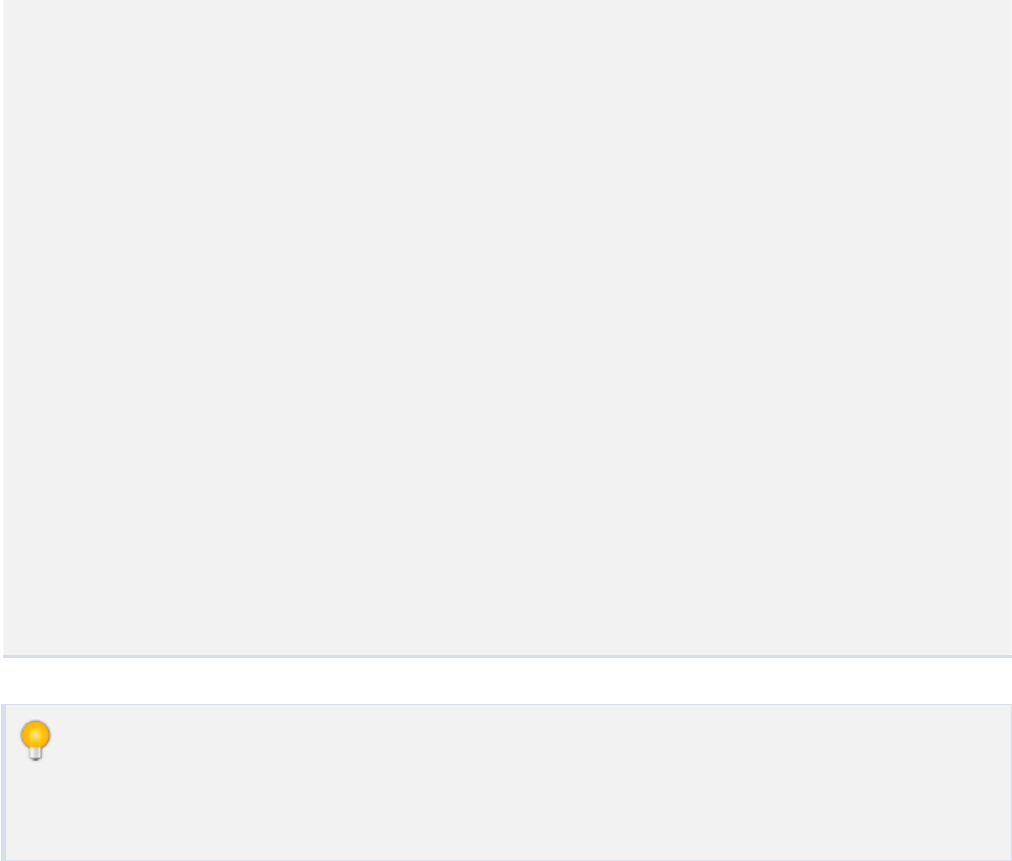
System.Data Query Examples | 35
T.WeaponTypeID " +
"ORDER BY " +
"W.WeaponID ");
foreach (DataRow dr in dt.Rows)
{
text.text += "Row: " + row.ToString() + " ";
for (int c=0; c<dt.Columns.Count; c++)
{
text.text += dt.Columns[c].ColumnName + "=" +
dr[c].ToString() + " ";
}
text.text += "\n";
row++;
}
}
One advantage to querying your data using this method is that you do not need to know the
fields or their types beforehand. The DataTable stores each cell generically as an object type
which will need to be cast when using the data later.
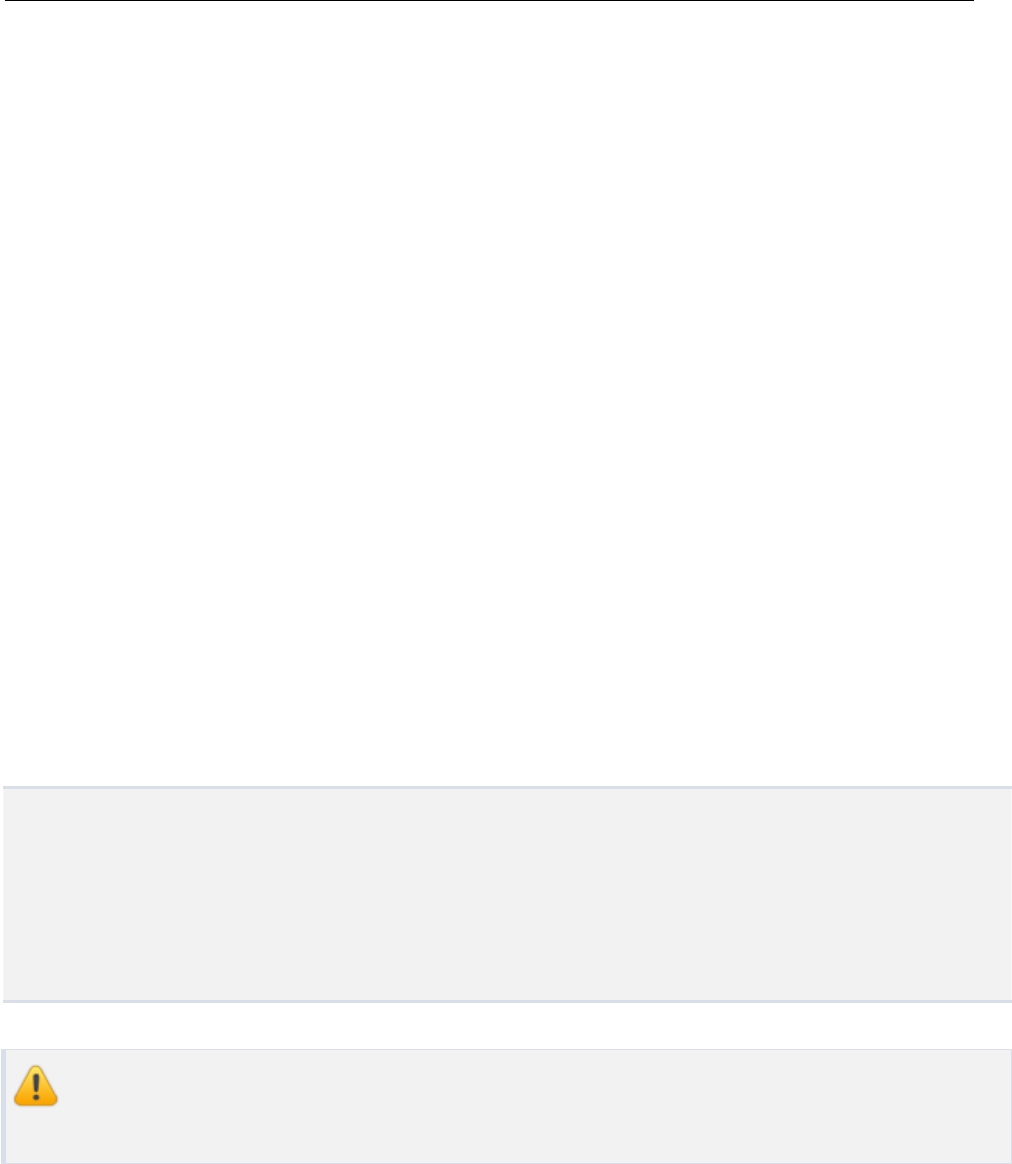
Inserting Records
8.
36
To get data into your database, you use insert commands.
8.1 Insert Record Examples
Insert with SQL Statement
You can insert into a database using SQL statements. You can also bind parameters using the ?value in
your sql statement. To insert, you call the Execute function in your manager.
string sql = "INSERT INTO PlayerStats " +
"(PlayerName, TotalKills, Points) " +
"VALUES (?, ?, ?)";
dbManager.Execute(sql, "New Player", 3, 50000);
Note that we had three ?parameters and passed three values in our execute command. The
number of parameters must match the number of values.
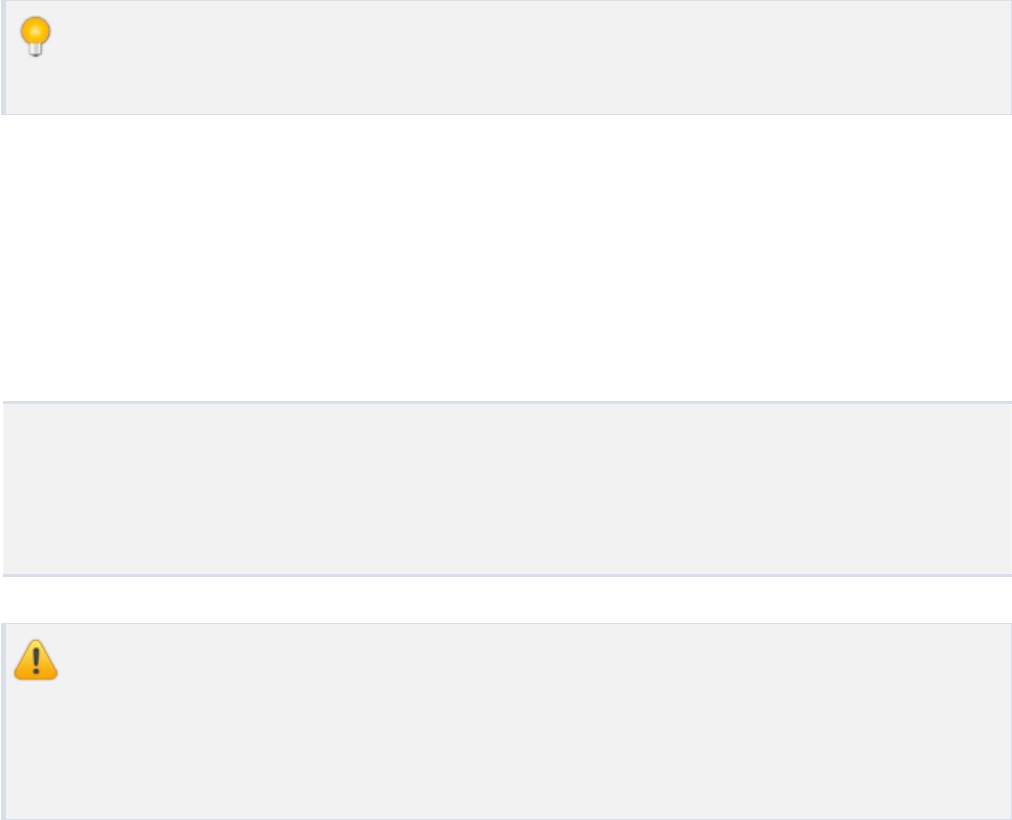
Insert Record Examples | 37
You do not need to use parameters at all if you prefer. You could just as easily built up a SQL
string using concatenation.
Insert with Class Definition
You can also quickly insert into a database using the class definition of your table. We first create an
instance of our class definition, fill it in with data, and pass the instance to our manager using Insert.
PlayerStats playerStats = new PlayerStats { PlayerName = "New
Player", TotalKills = 3, Points = 50000};
dbManager.Insert(playerStats);
For this method to work, your class definition must match the table definition with no extra
fields. For example, the Weapon class could not be used like this because it has a definition
of a field populated by a join with another table (WeaponTypeDescription). You may need to
create separate classes for your table definitions and your query results.
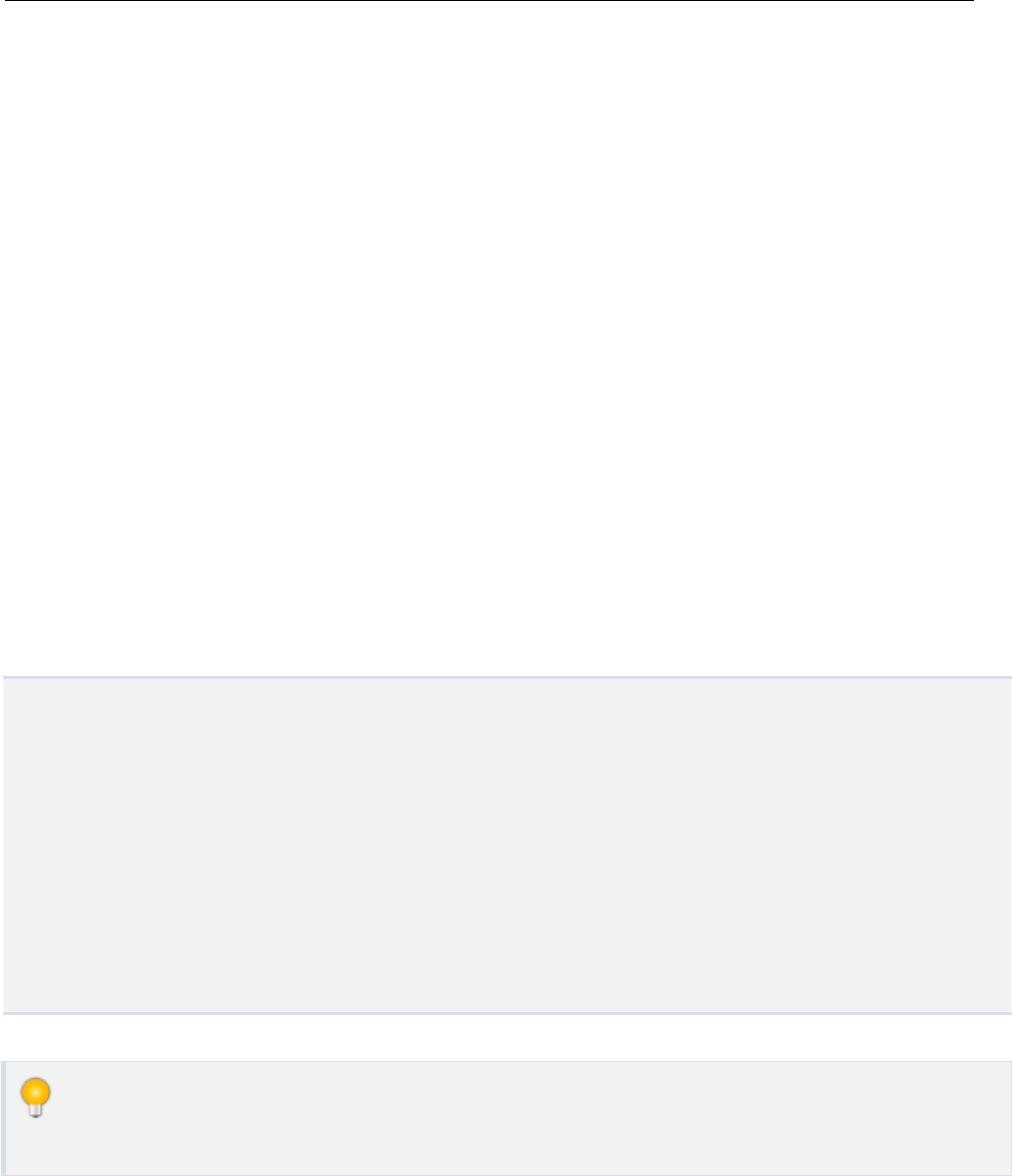
Updating Records
9.
38
To change existing data in your database, you use update commands.
9.1 Update Record Examples
Update with SQL Statement
string sql = "UPDATE PlayerStats " +
"SET PlayerName = ?, " +
"TotalKills = ?, " +
"Points = ? " +
"WHERE " +
"PlayerID = ?";
dbManager.Execute(sql, "Updated Player Name", 55, 120321, 2);
Note that you can use parameter binding with the ?in your SQL statement to simplify and
reuse your query.

Update Record Examples | 39
Update with Class Definition
PlayerStats playerStats = new PlayerStats { PlayerID = 2, PlayerName
= "Updated Player Name", TotalKills = 55, Points = 120321};
dbManager.UpdateTable(playerStats);
To call the UpdateTable function in your manager, you set all the values of your class instance,
including the key field. The UpdateTable function will use the key field to look up the record. For this to
work, you must specify the primary key in your class definition.
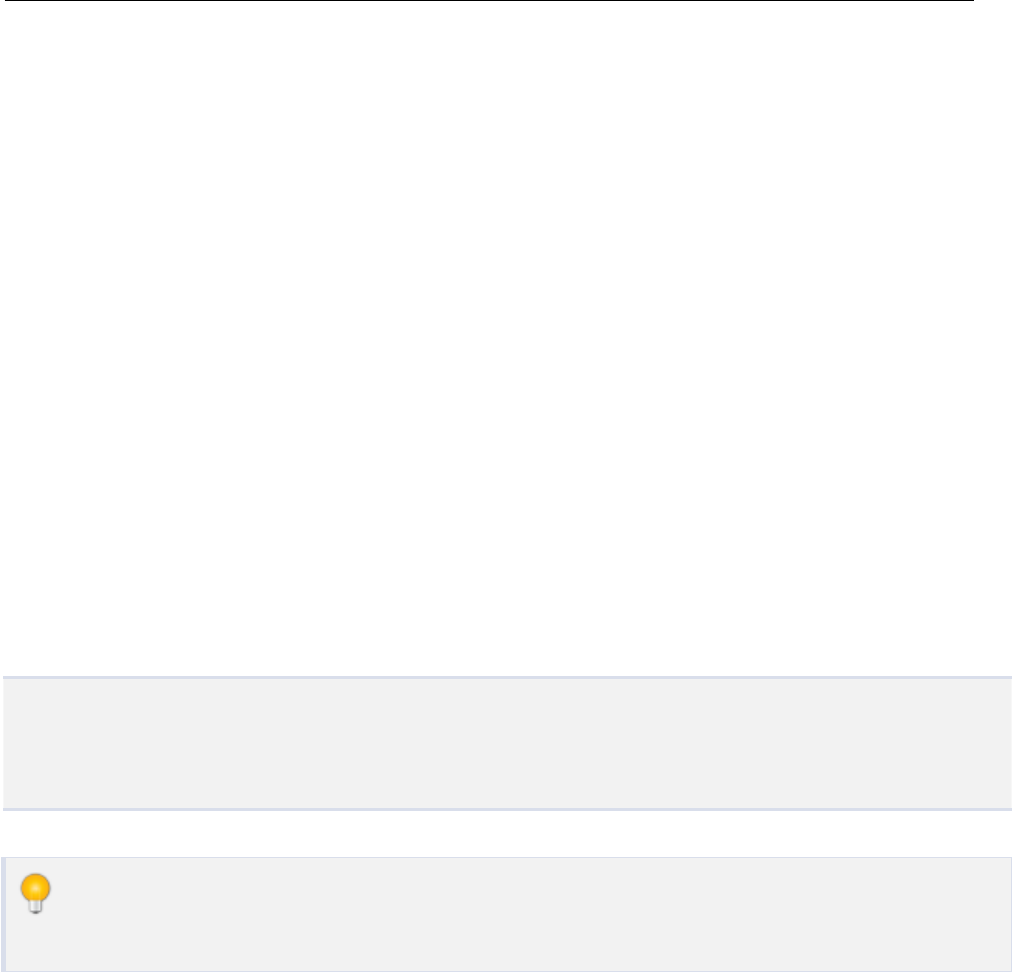
Deleting Records
10.
40
To remove records from your database, you will call delete commands.
10.1 Delete Record Examples
Delete With SQL Statement
string sql = "DELETE FROM PlayerStats WHERE PlayerID = ?";
dbManager.Execute(sql, 2);
Note that you can use parameter binding with the ?to simplify and reuse your SQL
statements.
Delete With Class Definition

Delete Record Examples | 41
PlayerStats playerStats = new PlayerStats { PlayerID = 2};
dbManager.Delete<PlayerStats>(playerStats);
To delete with the class definition, you set up your instantiated class object with the primary key set.
Then call Delete with the object, casting to the appropriate class structure. Your class must have a
primary key attribute for this to work.

Transactions
11.
42
A transcation is a collection of database modification commands that will be run all at once.
Transactions vastly improve performance of Insert, Update, and Delete functions on a database. If you
are calling many commands all in a row, you will see an improvement in performance by using a
transaction.
To start a transaction, simply call before your statements you want to batch:
dbManager.BeginTransaction();
When you are done with your statements, you can then commit the transaction to the database, making it
run all the commands:
dbManager.Commit();
11.1 Transaction Examples
Transactions with SQL Statements

Transaction Examples | 43
string sql = "INSERT INTO PlayerStats (PlayerName, TotalKills,
Points) VALUES (?, ?, ?)";
dbManager.BeginTransaction();
dbManager.Execute(sql, "Player 1", 2, 100);
dbManager.Execute(sql, "Player 2", 11, 1584);
dbManager.Execute(sql, "Player 3", 0, 0);
dbManager.Commit();
You can see in this example why setting up your SQL statement with parameter bindings
using the ?can come in handy. You only have to specify the SQL statement once and then
bind it multiple times.
Note that your commands will not process until you call the Commit function if you have
started a Transaction.
Transactions With Class Definitions
In this example we first set up a list of PlayerStats. We will pass this list to the manager using the
InsertAll function which starts and commits a transaction for us. We populate the list with instantiated
objects of our PlayerStats class.
PlayerStats playerStats;
List<PlayerStats> playerStatsCollection = new List<PlayerStats>();
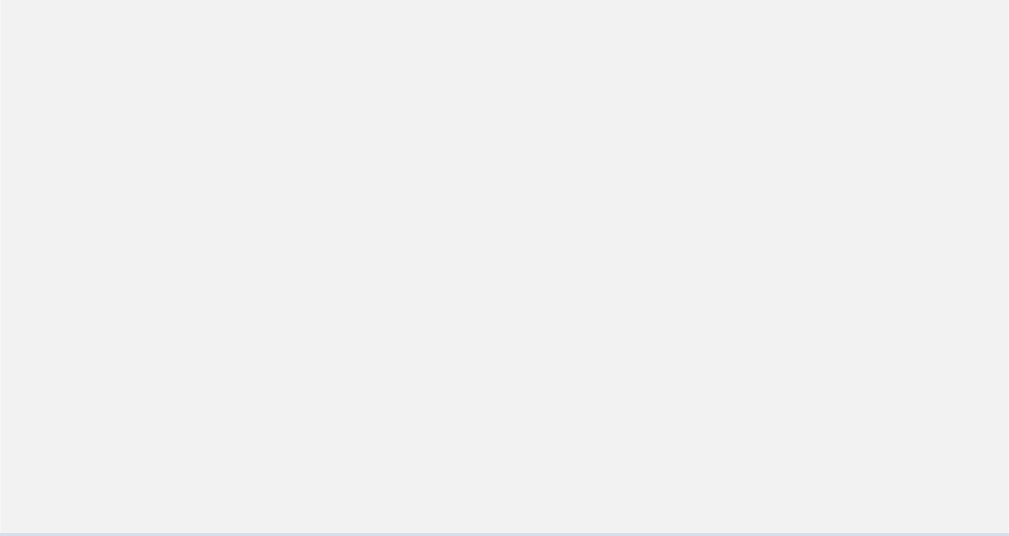
44 | Transactions
playerStats = new PlayerStats { PlayerName = "Player 1", TotalKills
= 2, Points = 100};
playerStatsCollection.Add (playerStats);
playerStats = new PlayerStats { PlayerName = "Player 2", TotalKills
= 11, Points = 1584};
playerStatsCollection.Add (playerStats);
playerStats = new PlayerStats { PlayerName = "Player 3", TotalKills
= 0, Points = 0};
playerStatsCollection.Add (playerStats);
dbManager.InsertAll(playerStatsCollection);
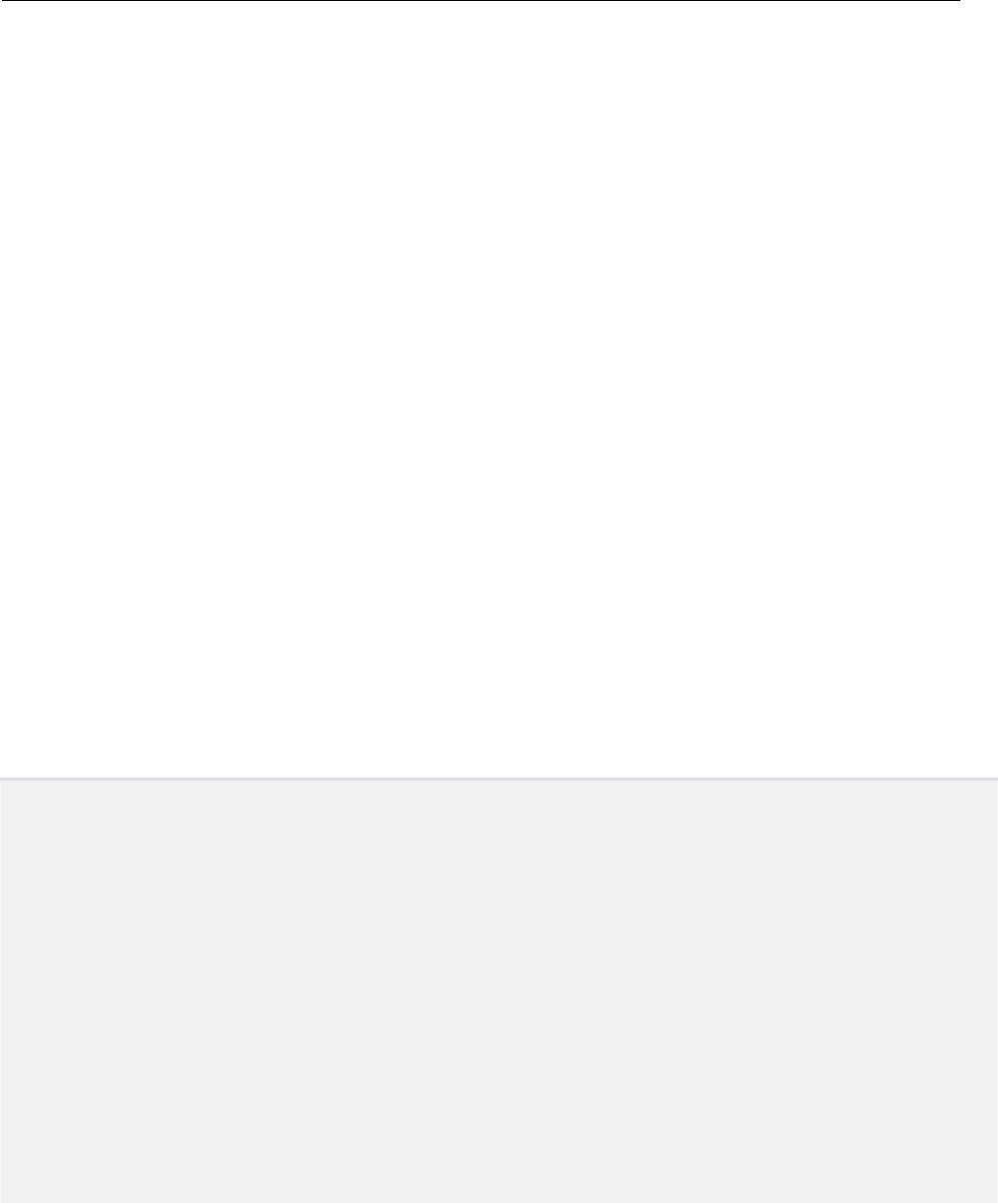
Creating, Altering, and Dropping Tables
12.
45
You can create and drop tables programmatically at runtime.
12.1 Create Table Examples
Create Table With SQL Statements
This example shows how to create a table and an index for the table. You can set the attributes of each
field (such as primary key, not null, etc.) using the SQL statement.
string sql;
sql = "CREATE TABLE \"StarShip\" " +
"(\"StarShipID\" INTEGER PRIMARY KEY NOT NULL, " +
"\"StarShipName\" varchar(60), " +
"\"HomePlanet\" varchar(100), " +
"\"Range\" FLOAT, " +
"\"Armor\" FLOAT, " +
"\"Firepower\" FLOAT)";
dbManager.Execute(sql);
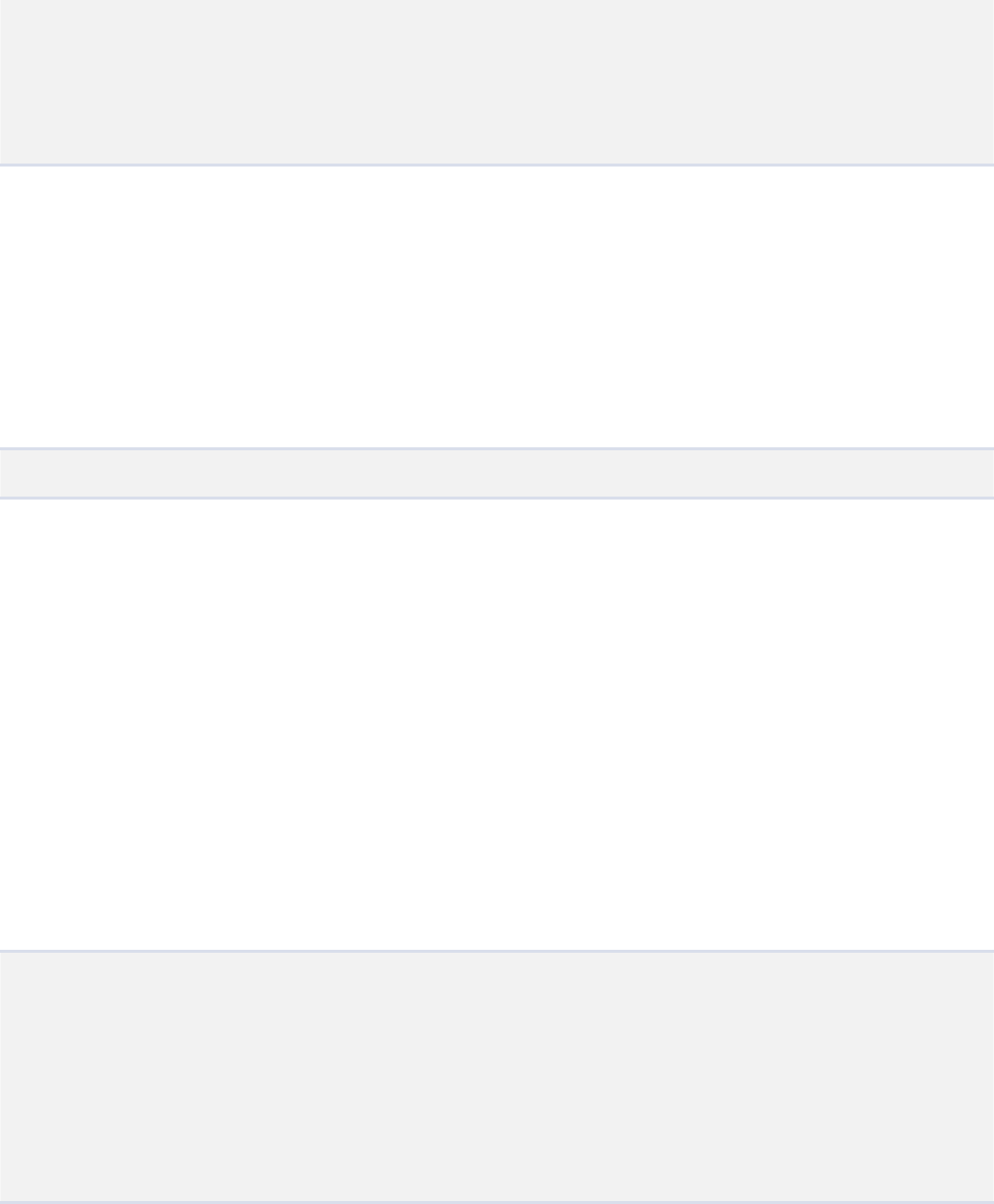
46 | Creating, Altering, and Dropping Tables
sql = "CREATE INDEX \"StarShip_StarShipName\" on
\"StarShip\"(\"StarShipName\")";
dbManager.Execute(sql);
Create Table With Class Definition
This example shows how powerful SimpleSQL is when creating a table from a predefined class
definition. See the Data Structure Chapter to see the StarShip class definition.
dbManager.CreateTable<StarShip>();
12.2 Alter Table Examples
Alter Table With SQL Statements
This example shows how to add a column to a table
string sql;
sql = "ALTER TABLE \"LocationMapping\" ADD COLUMN \"NewField\"
INTEGER";
dbManager.Execute(sql);
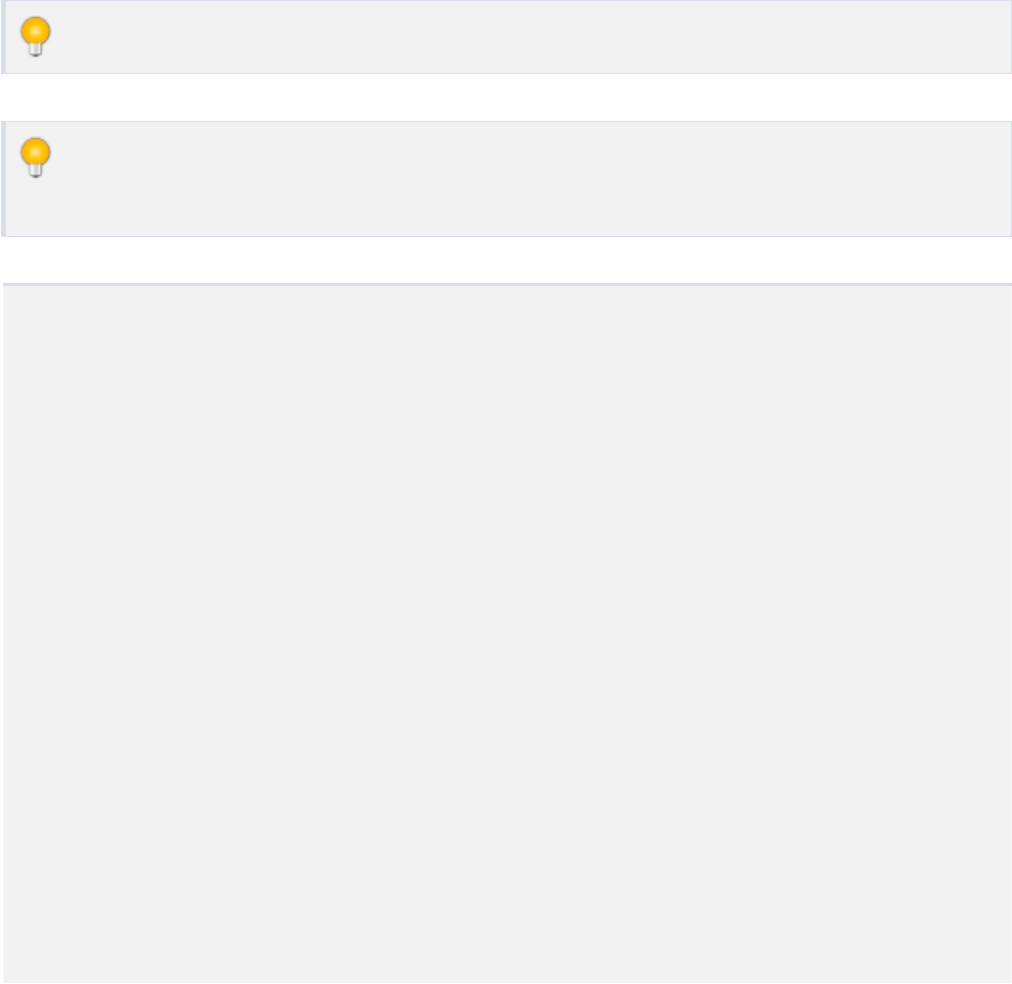
Alter Table Examples | 47
Alter Table With SQL Statements # 2
Though not technically an alter statement, this example shows how to drop a column from a table.
This example removes a column by first renaming a table to a temporary location, then creating a new
table with the original name, then copying the data from the temp table to the new table, and finally
removing the temp table. All this is necessary because you cannot simply drop a column.
This method can also be used to change column names, ordering, or types as well.
Note that we use a transaction here to group all the commands into a single call for efficiency
and performance.
string sql;
// start a transaction to speed up processing
dbManager.BeginTransaction();
// rename our table to a backup name
sql = "ALTER TABLE \"StarShip\" RENAME TO \"Temp_StarShip\"";
dbManager.Execute(sql);
// create a new table with our desired structure, leaving out the
dropped column(s)
sql = "CREATE TABLE \"StarShip\" " +
"(\"StarShipID\" integer PRIMARY KEY NOT NULL , " +
"\"StarShipName\" varchar(60) NOT NULL , " +
"\"HomePlanet\" varchar(100) DEFAULT Earth , " +
"\"Range\" float NOT NULL , " +
"\"Armor\" float DEFAULT 120 , " +
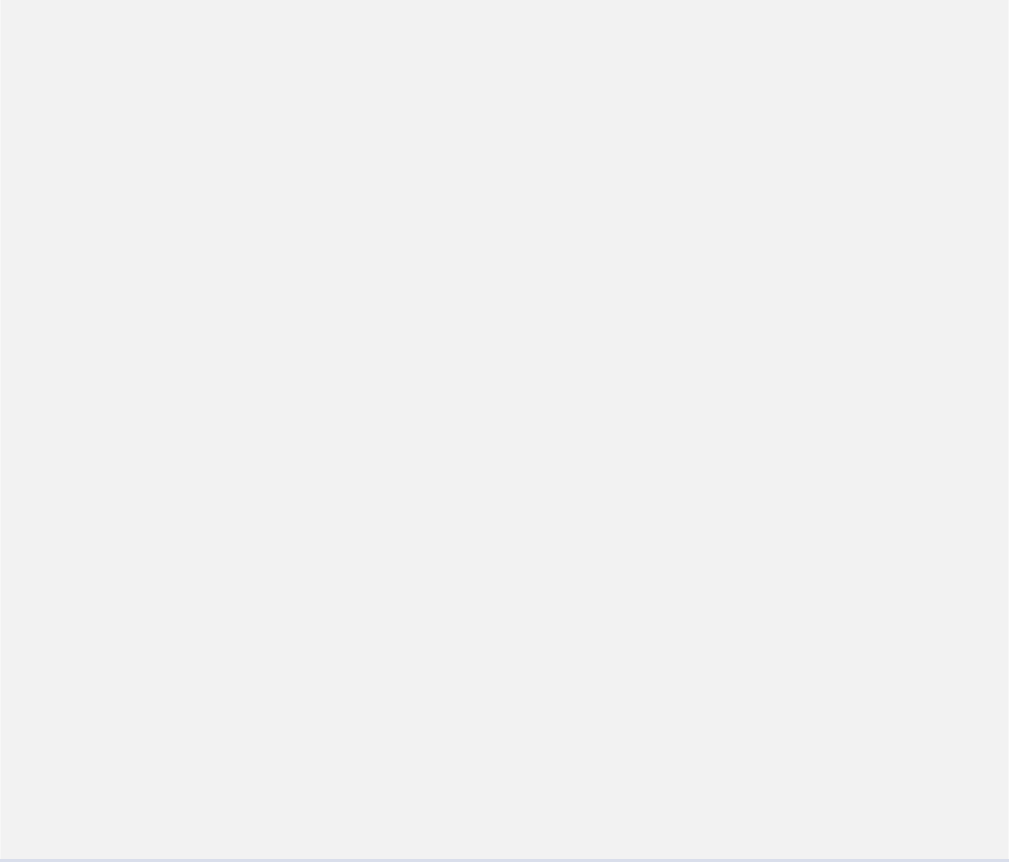
48 | Creating, Altering, and Dropping Tables
"\"Firepower\" float) ";
dbManager.Execute (sql);
// copy the data from the backup table to our new table
sql = "INSERT INTO \"StarShip\" " +
"SELECT " + "" +
"\"StarShipID\", " +
"\"StarShipName\", " +
"\"HomePlanet\", " +
"\"Range\", " +
"\"Armor\", " +
"\"Firepower\" " +
"FROM \"Temp_StarShip\"";
dbManager.Execute(sql);
// drop the backup table
sql = "DROP TABLE \"Temp_StarShip\"";
dbManager.Execute (sql);
// commit the transaction and run all the commands
dbManager.Commit();
12.3 Drop Table
To drop a table and/or index programmatically, you call the SQL statement like this:
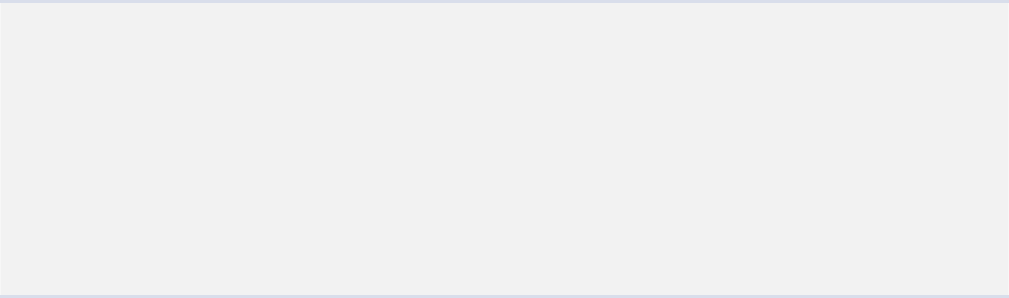
Drop Table | 49
string sql;
sql = "DROP INDEX \"StarShip_StarShipName\"";
dbManager.Execute(sql);
sql = "DROP TABLE \"StarShip\"";
dbManager.Execute(sql);

Upgrading Databases
13.
50
13.1 Database Workflow
SimpleSQL uses the database located in your application's working directory at runtime. This directory
is not the same as your project directory, where you set up the link to the database. This allows
SimpleSQL to make modifications to the database. It also allows you to create multiple working
databases from a single project database. Using an Object Oriented Programming analogy, you can think
of the project database as the template or class and the working databases as the object or instantiated
class.
If your database's data will change during runtime, then your database is said to have dynamic data. If
you are only using the database for settings and values that will not change during runtime, then your
database is said to have static data. You may also have some data that is dynamic and some that is static.
If you are using only static data, then you can safely check the Overwrite if Exists property on the
SimpleSQLManager. This will completely wipe out the database that exists in your device's working
directory and replace it with the database in your project. Since nothing changes in your working
directory, wiping it out will have no consequence.
If you are using dynamic only data or a mixture of static and dynamic data, then you DO NOT want to
check the Overwrite if Exists property on the SimpleSQLManager. Overwriting the data would wipe out
any changes the user makes at runtime and would not be desireable.

Upgrade Path | 51
So how do you update a dynamic database if you can't overwrite it?
13.2 Upgrade Path
The most common method for keeping a working database in sync with your project database is to keep
track of your database version (not the same as your project version). You can then upgrade your tables
and table structures based on a set of steps between the working database's current version and the
project database's version. This is known as the upgrade path.
Typically you will store the database version inside each of your databases so that you know what
upgrade path to take for each.
For example:
Let's say your project database is at version 3.0. You may have three working databases in your
application's working directory that are at versions 1.0, 2.0, and 3.0, all created from this project
database.
In order to get all your databases in sync with your project database, you will need to create an upgrade
path for each version of your database. At the beginning of your application's life cycle, you would call
the upgrade path on each of your databases. Something like this (psuedocode):
if (dbVersion == 1.0)
{
// add tables, change table structure, or modify data to get to
version 2.0
dbVersion = 2.0;
// update dbVersion in database to 2.0
}
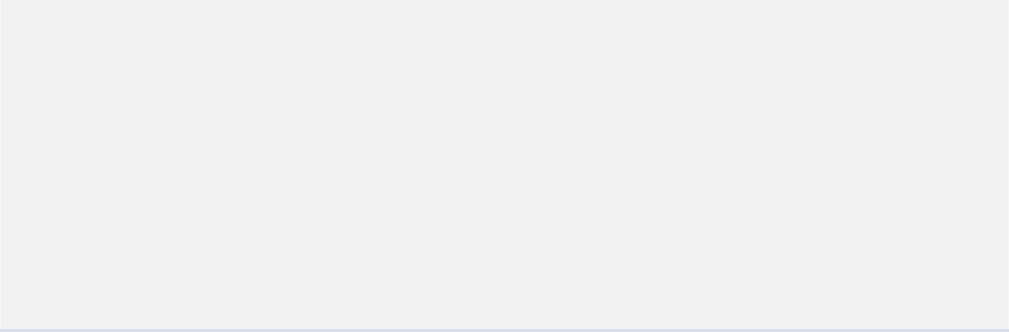
52 | Upgrading Databases
if (dbVersion == 2.0)
{
// add tables, change table structure, or modify data to get to
version 3.0
dbVersion = 3.0;
// update dbVersion in database to 3.0
}
Your database at version 1.0 will enter the first logic block, upgrading to 2.0. It will then enter the
second logic block since it is now at 2.0 and upgrade to 3.0.
Your database at version 2.0 will skip the first logic block and enter the second, upgrading to 3.0.
Your database at version 3.0 won't enter any upgrade logic blocks since it is already up-to-date.
13.3 Redundancy
You may note that using an upgrade path can introduce redundancy. For example, let's say in the logic
blocks above for upgrading from 1.0 to 2.0 you add a table called "TableA". Then in the logic block for
upgrading 2.0 to 3.0 you delete the table "TableA". If your database is at version 1.0, it will add then
immediately delete "TableA", which on the surface seems pointless, but gives you complete control over
a database's changes from any starting version to the final version.
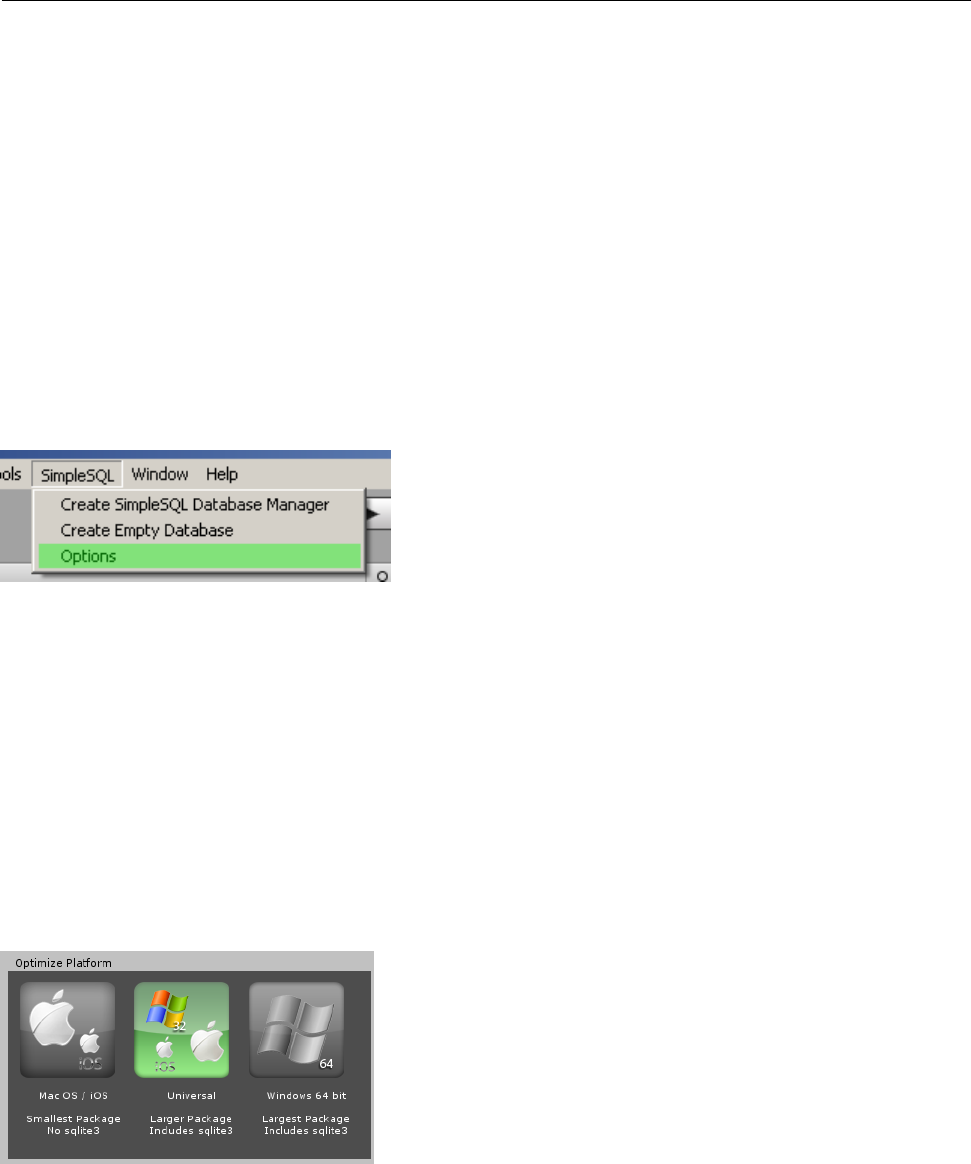
Options and Optimization
14.
53
To allow more flexibility and optimization, SimpleSQL has the ability to use different DLLs for
different platforms and data structure libraries. To access the options window, go to the Unity menu
SimpleSQL > Options.
Figure 14-1 Options
14.1 Optimize Platform
Figure 14-2 Optimize Platform
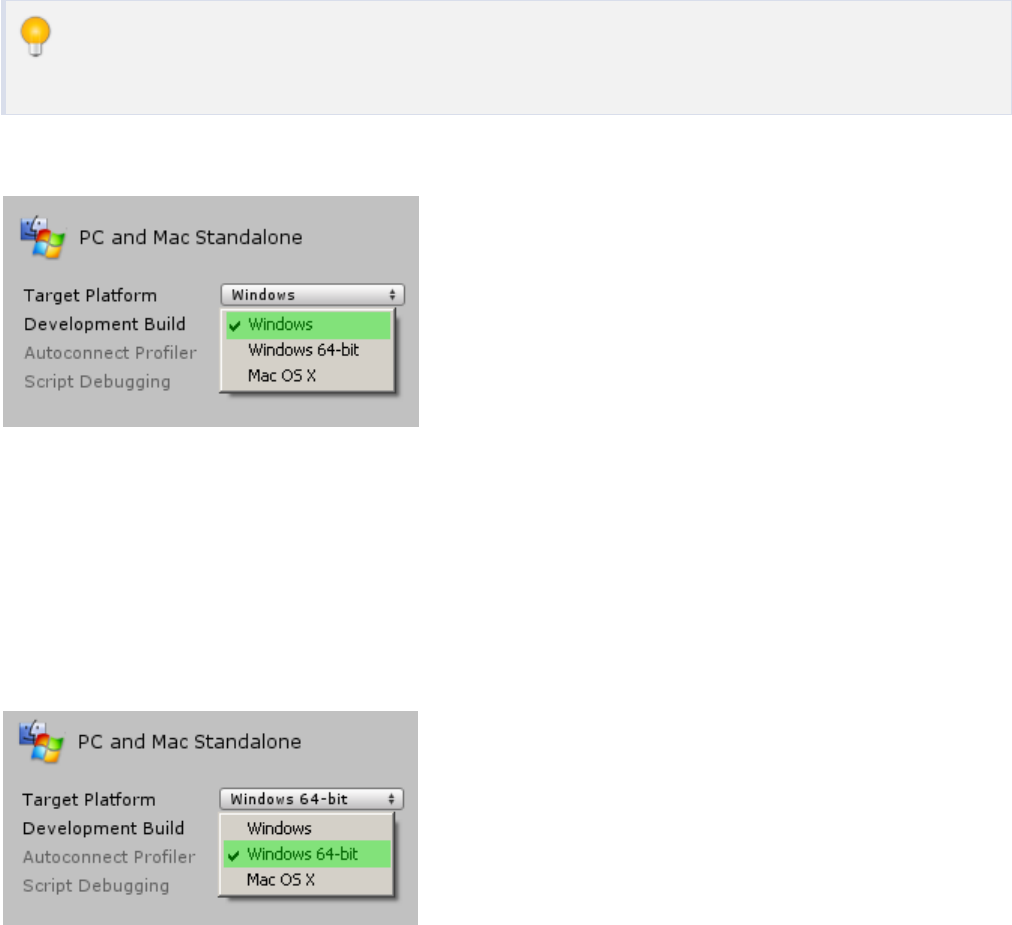
54 | Options and Optimization
If you will be running your application only on Mac OS or iOS, then the first platform option is the best
solution. It strips out the sqlite3 library which already exists on these platforms, making your final
package much smaller.
If you will be running your application on Windows 32 bit, Mac OS, or iOS, then the Universal option is
the best solution. It will include the sqlite3 libraries required by Windows, but will also make your final
package a little larger.
Note that you can also use the Universal package if you are running on Windows 64 and you
select the Windows option in the target platform in the Build Settings.
Figure 14-3 Windows 32
If you will be running your application on Windows 64 bit, then you'll want to choose the last option. It
has a sqlite3 library specially tailored to the 64 bit platform. Note that this is only relevant if you choose
the Windows 64 bit build option in the Build Settings.
Figure 14-4 Windows 64
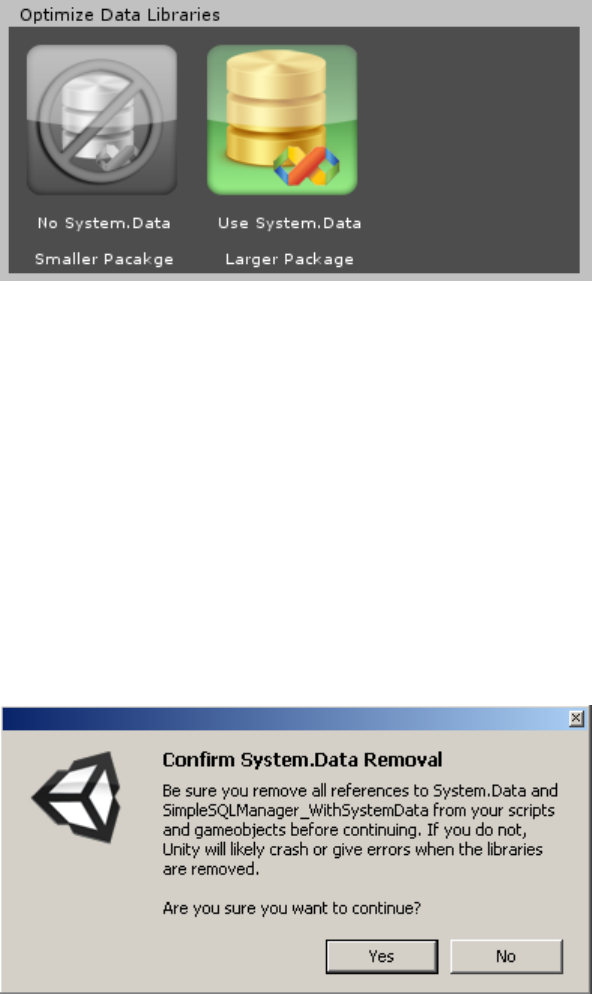
Optimize Data Library | 55
14.2 Optimize Data Library
Figure 14-5 Optimize Data Library
If you want to use the .NET System.Data library which includes data structures such as DataTable,
DataRow, and DataView, then you'll need to select Use System.Data. If you do not need these structures
and prefer to use the ORM classes, then you'll want to select No System.Data.
If you switch from using System.Data to not using it, then you will be warned that you should remove
all references to System.Data and SimpleSQLManager_WithSystemData from your scripts and
gameobjects. Failure to do so may cause errors or Unity to crash.
Figure 14-6 Confirm System.Data Removal
If you switch from not using System.Data to using it, you will be notified that you'll need to set the full
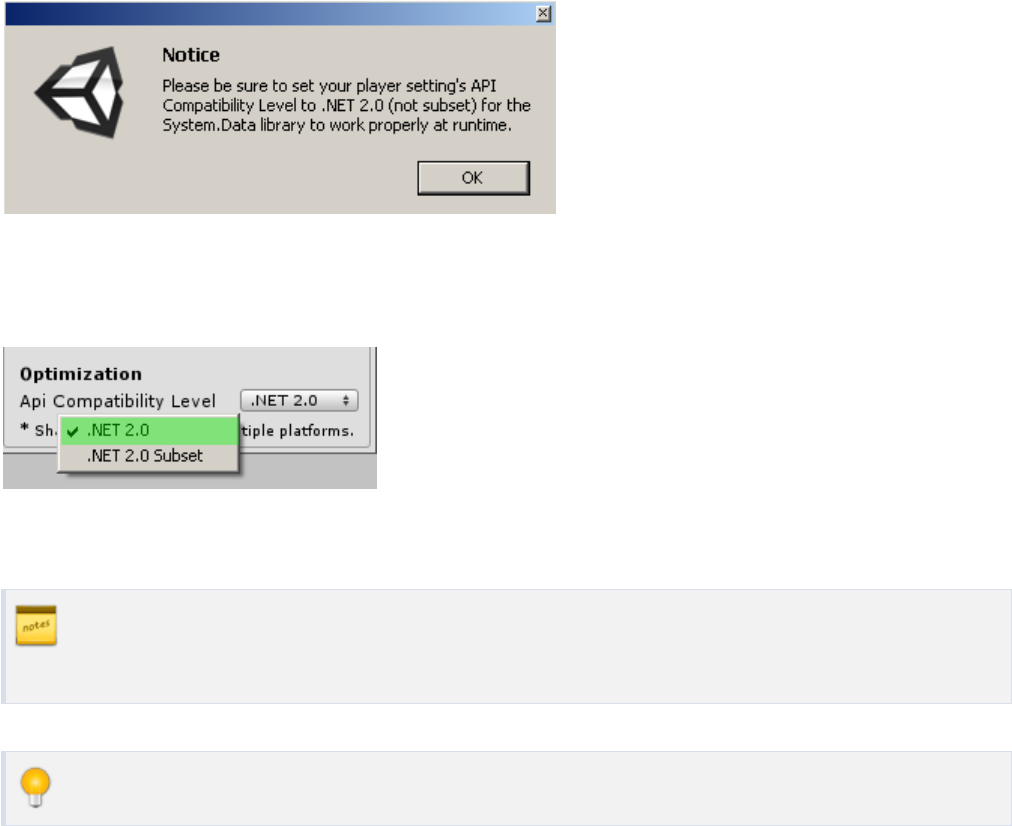
56 | Options and Optimization
.NET API in the player settings for the library to work properly at runtime.
Figure 14-7 Use Full .NET
Figure 14-8 Full .NET API
For more information about using System.Data see Using .NET's System.Data and
System.Data Query Examples.
You can still use the ORM classes alongside the System.Data structures.

FAQ and Troubleshooting
15.
57
15.1 Questions / Errors
●Q: Why are the changes I've made to the database in my project not showing up when I run my
application?
●Q: Why can't I drag my database to the manager?
●Q: Error: Failed to open database at the working path
●Q: Error: If you want to change the database's working name, then you will need to supply a new
working name in the SimpleSQLManager
●Q: Error: SQLiteException: no such table
15.2 Answers / Resolutions
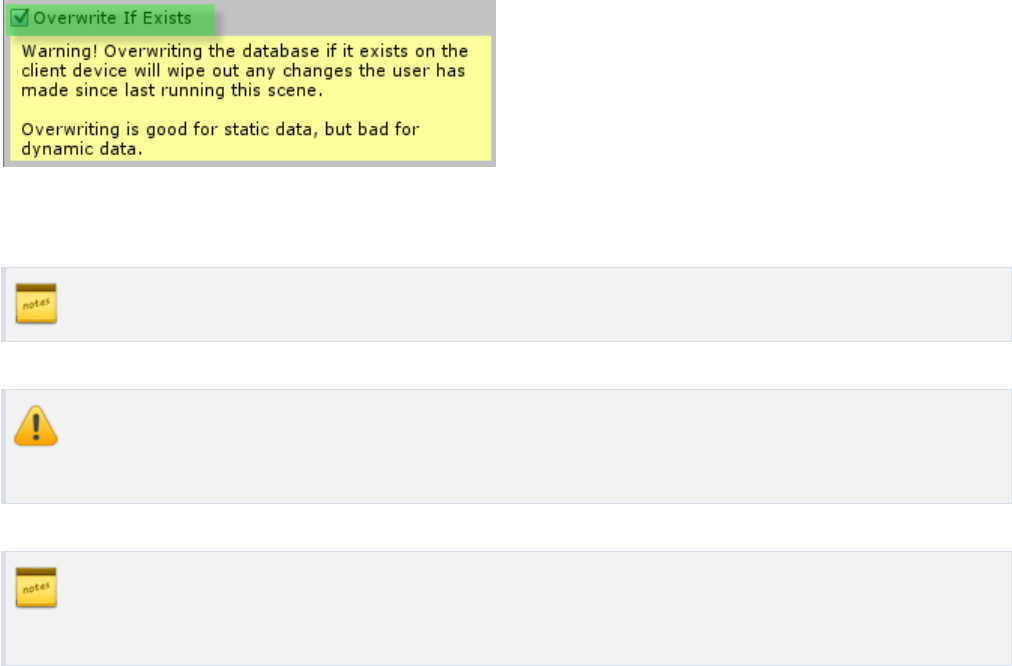
58 | FAQ and Troubleshooting
Q: Why are the changes I've made to the database in my
project not showing up when I run my application?
A: SimpleSQL uses the database in your application's working directory when running the application,
not the database in your project. SimpleSQL copies the database from your project to your application's
working directory if one does not already exist. If a working database already exists, then SimpleSQL
will only overwrite the working database if you tell it to in the SimpleSQLManager object in your scene.
Figure 15-1 Overwrite If Exists
See Overwrite if Exists for more information.
Use extreme caution when overwriting a database since this will wipe out any changes made
while your application was running.
If you need to make changes to a working database, but don't want to overwrite any changes,
see the upgrade path in Upgrading Databases.

Answers / Resolutions | 59
Q: Why can't I drag my database to the manager?
Figure 15-2 Bad Extension
Figure 15-3 Can't Drag Non-Bytes Files
A: Be sure your project database has the extension ".bytes". Unity requires this extension when looking
for text assets that it can stream to a working directory.
Figure 15-4 Bytes Files
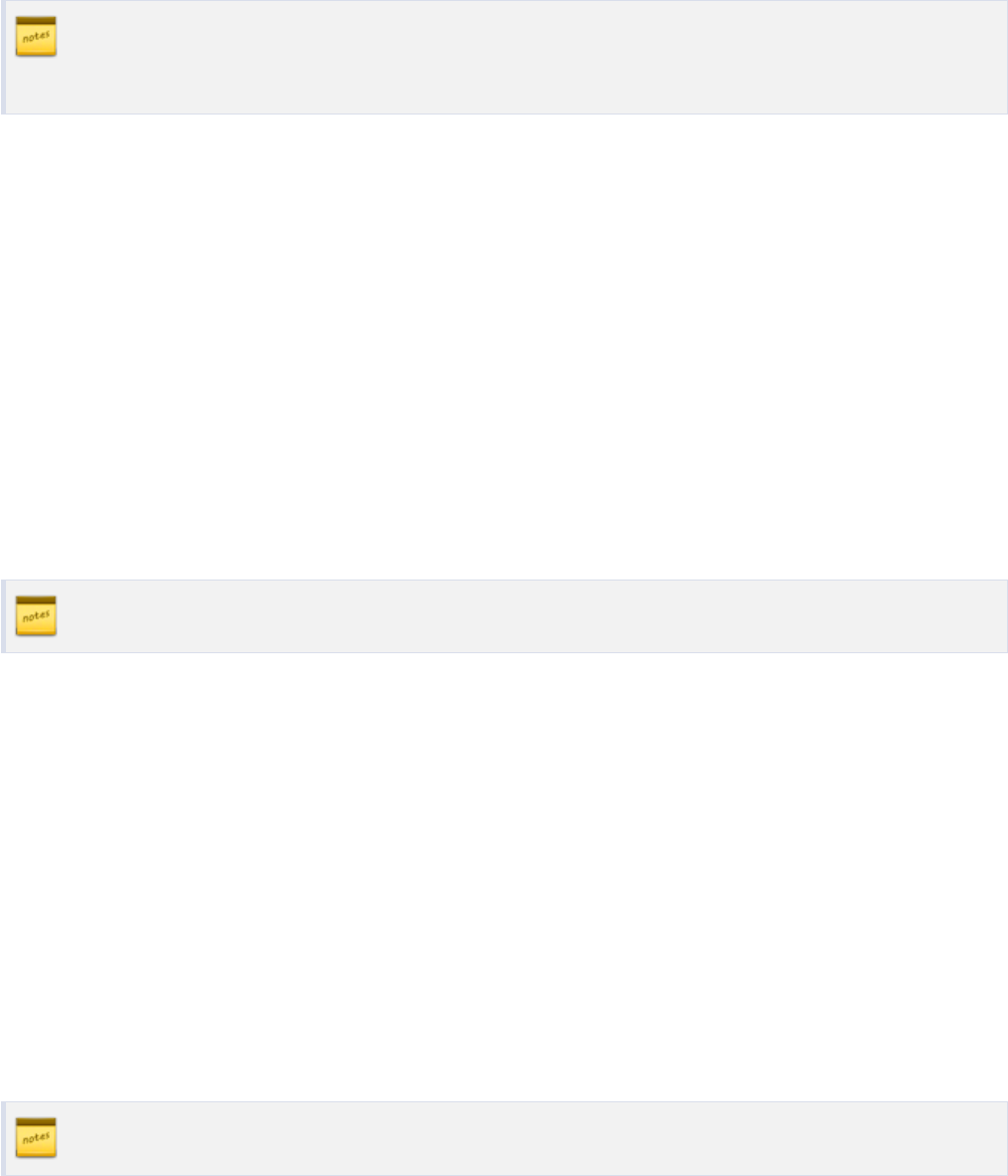
60 | FAQ and Troubleshooting
You can change the name of your database in the working directory in the
SimpleSQLManager in your scene. See Change Working Name for more details.
Q: Error: Failed to open database at the working path
A: This error is caused if the database is being used by another program. Be sure you do not have a
third-party application using the working database (not the project database) while running your project.
It can also be caused by a crash in Unity, which would leave the database in an unclosed state.
Restarting Unity should resolve the issue.
This error can also be caused if there is no database set in the SimpleSQLManager. Be sure you set a
valid database before running your application.
See Database File for more information on how to assign a database to your manager.
Q: Error: If you want to change the database's working
name, then you will need to supply a new working name in
the SimpleSQLManager
A: This error is caused by checking the option to change the working database name, but not providing a
new name. Be sure you either uncheck the name change, or provide a new name for the database in the
SimpleSQLManager.
See Change Working Name for more information.
Answers / Resolutions | 61
Q: Error: SQLiteException: no such table
A: Be sure the working database has a table with the one you are trying to access. Also, be sure you are
referencing a valid database file.
