Splunk Quick Reference Guide
User Manual:
Open the PDF directly: View PDF ![]() .
.
Page Count: 6
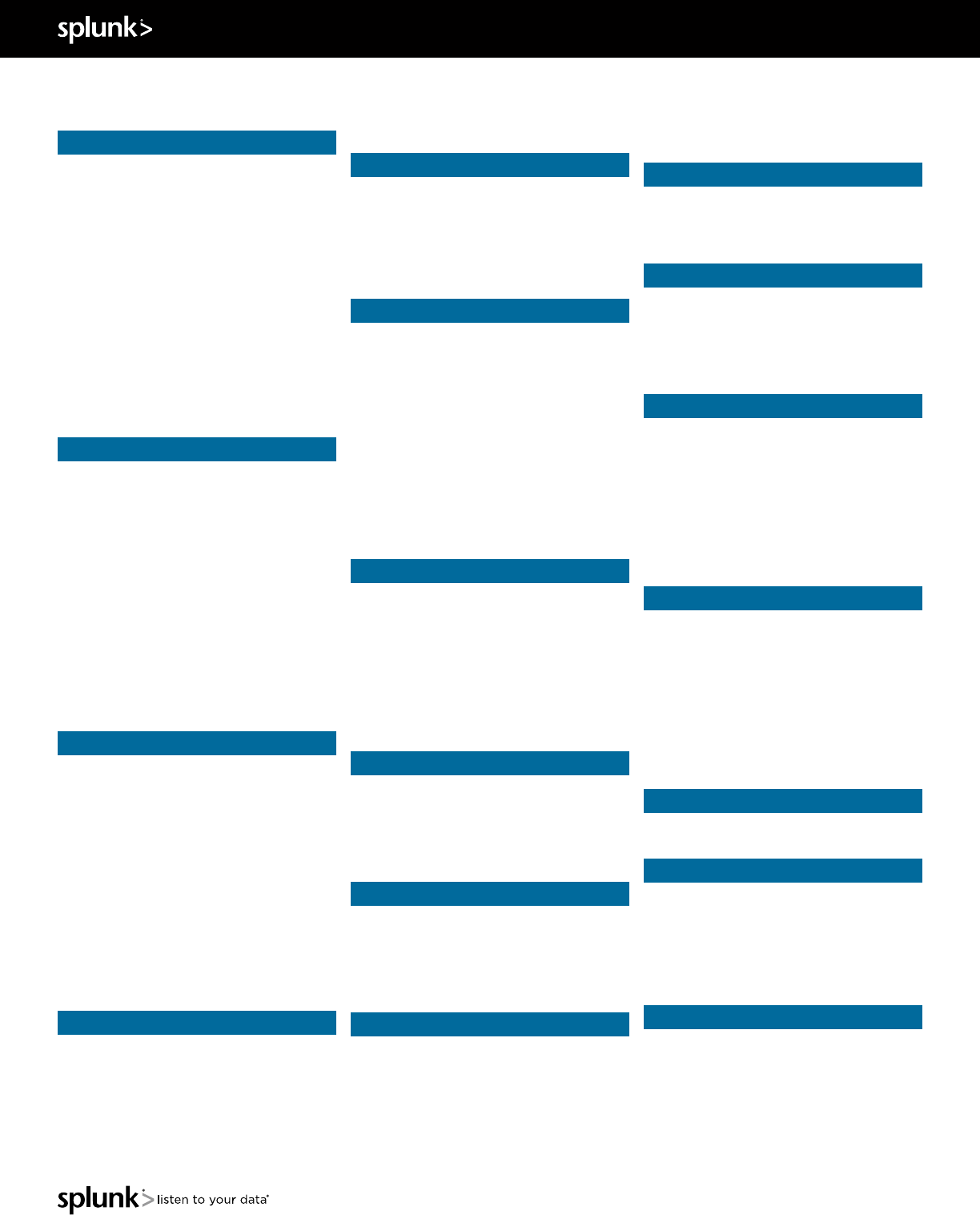
At search-time, indexed events that match a
specified search string can be categorized into
event types.
Indexes
When data is added, Splunk software parses
the data into individual events, extracts the
timestamp, applies line-breaking rules, and
stores the events in an index. You can create new
indexes for dierent inputs. By default, data is
stored in the "main" index. Events are retrieved
from one or more indexes during a search.
Index-Time and Search-Time
During index-time processing, data is read from
a source on a host and is classified into a source
type. Timestamps are extracted, and the data is
parsed into individual events. Line-breaking rules
are applied to segment the events to display in
the search results. Each event is written to an
index on disk, where the event is later retrieved
with a search request.
When a search starts, referred to as search-time,
indexed events are retrieved from disk. Fields are
extracted from the raw text for the event.
Core Features
Search
Search is the primary way users navigate data
in Splunk software. You can write a search to
retrieve events from an index, use statistical
commands to calculate metrics and generate
reports, search for specific conditions within a
rolling time window, identify patterns in your
data, predict future trends, and so on. You
transform the events using the Splunk Search
Process Language (SPL™). Searches can be saved
as reports and used to power dashboards.
Reports
Reports are saved searches and pivots. You can
run reports on an ad hoc basis, schedule reports
to run on a regular interval, or set a scheduled
report to generate alerts when the results meet
particular conditions. Reports can be added to
dashboards as dashboard panels.
Dashboards
Dashboards are made up of panels that contain
modules such as search boxes, fields, and data
visualizations. Dashboard panels are usually
connected to saved searches or pivots. They can
display the results of completed searches, as well
as data from real-time searches.
Alerts
Alerts are triggered when search results meet
specific conditions. You can use alerts on
historical and real-time searches. Alerts can be
configured to trigger actions such as sending
alert information to designated email addresses
or posting alert information to a web resource.
Additional Features
(Splunk Enterprise only)
Data Model
A data model is a hierarchically-organized
collection of datasets that Pivot uses to generate
reports. Data model objects represent individual
datasets, which the data model is composed of.
Pivot
Pivot refers to the table, chart, or other
visualization you create using the Pivot Editor.
You can map attributes defined by data model
objects to data visualizations, without manually
writing the searches. Pivots can be saved as
reports and used to power dashboards.
Apps
Apps are a collection of configurations,
knowledge objects, and customer designed
views and dashboards. Apps extend the
Splunk environment to fit the specific needs of
organizational teams such as Unix or Windows
system administrators, network security
specialists, website managers, business
analysts, and so on. A single Splunk Enterprise or
Splunk Cloud installation can run multiple
apps simultaneously.
Distributed Search
A distributed search provides a way to scale
your deployment by separating the search
management and presentation layer from
the indexing and search retrieval layer. You
use search to facilitate horizontal scaling for
enhanced performance, to control access to
indexed data, and to manage geographically
dispersed data.
Splunk Components
Forwarders
A Splunk instance that forwards data to another
Splunk instance is referred to as a forwarder.
Indexer
An indexer is the Splunk instance that indexes
data. The indexer transforms the raw data into
events and stores the events into an index.
The indexer also searches the indexed data in
response to search requests. The search peers
are indexers that fulfill search requests from the
search head.
Search Head
In a distributed search environment, the search
head is the Splunk instance that directs search
requests to a set of search peers and merges the
results back to the user. If the instance does only
search and not indexing, it is usually referred to
as a dedicated search head.
Concepts
Events
An event is a set of values associated with a
timestamp. It is a single entry of data and can
have one or multiple lines. An event can be a text
document, a configuration file, an entire stack
trace, and so on. This is an example of an event in
a web activity log:
10.14.0.172 - - [01/
Mar/2015:12:05:27 -0700] “GET /
trade/app?action=logout HTTP/1.1”
200 2953
You can also define transactions to search for
and group together events that are conceptually
related but span a duration of time. Transactions
can represent a multistep business-related
activity, such as all events related to a single
customer session on a retail website.
Host, Source, and Source Type
A host is the name of the physical or virtual
device where an event originates. The host field
provides an easy way to find all data originating
from a specific device. A source is the name of
the file, directory, data stream, or other input
from which a particular event originates. Sources
are classified into source types, which can be
either well known formats or formats defined by
the user. Some common source types are HTTP
web server logs and Windows event logs.
Events with the same source types can come
from dierent sources. For example, events from
the file source=/var/log/messages and
from a syslog input port source = U DP:514 often
share the source type, sourcetype=linux_
syslog
Fields
Fields are searchable name and value pairings
that distinguish one event from another. Not all
events have the same fields and field values.
Using fields, you can write tailored searches to
retrieve the specific events that you want. When
Splunk software processes events at index-time
and search-time, the software extracts fields
based on configuration file definitions and user-
defined patterns.
Use the Field Extractor tool to automatically
generate and validate field extractions at search-
time. Regular expressions are automatically
generated to extract fields. You can extract
fields from events where values are separated by
spaces, commas, or other characters.
Tags and Event Types
Tags are aliases for particular field values. You
can assign one or more tags to any field name/
value combination, including event types, hosts,
sources, and source types. Use tags to group
related field values together, or to track abstract
field values such as IP addresses or ID numbers
by giving them more descriptive names.
QUICK REFERENCE GUIDE
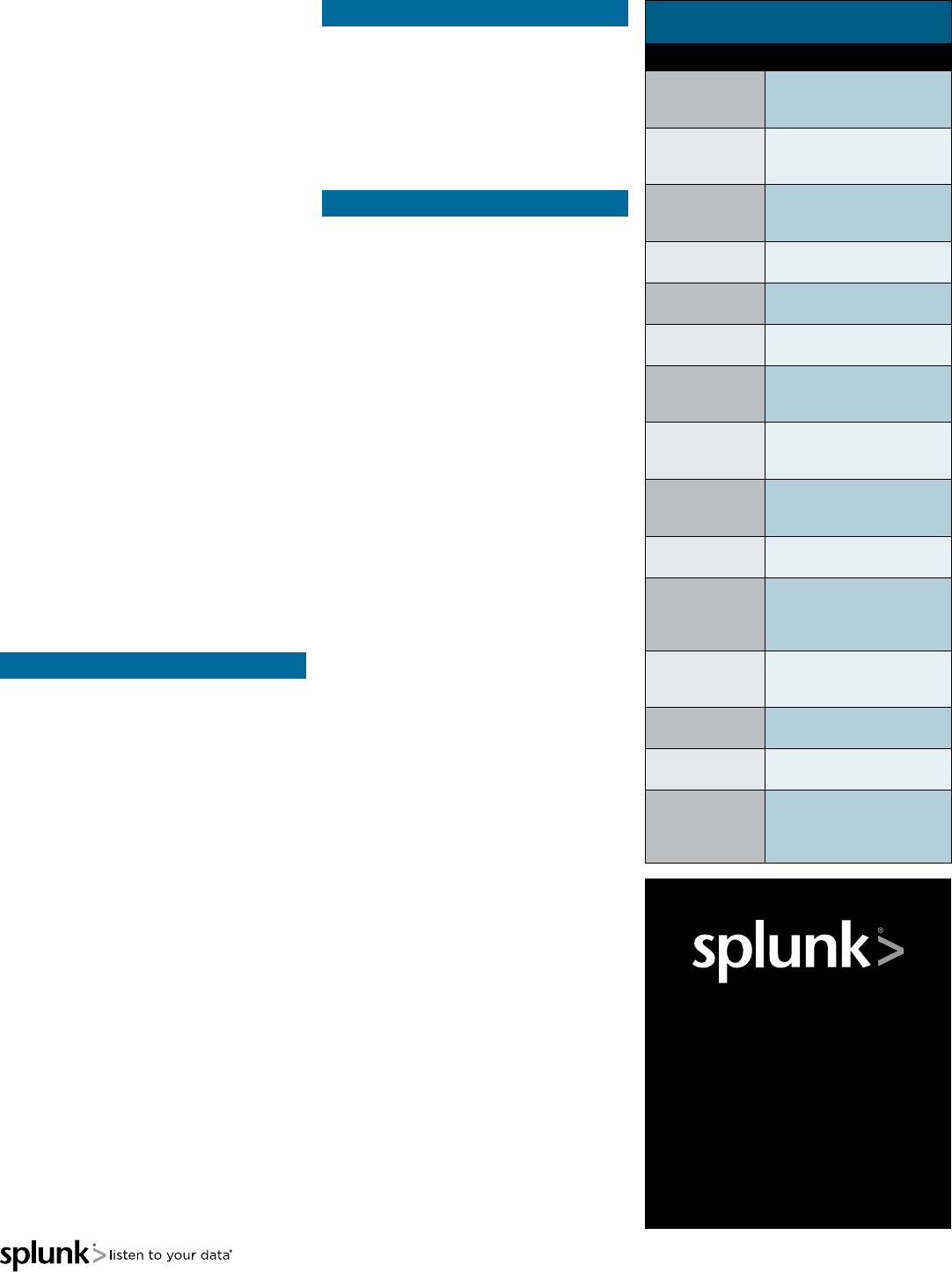
Subsearches
A subsearch runs its own search and returns the
results to the parent command as the argument
value. The subsearch is run first and is contained
in square brackets. For example, the following
search uses a subsearch to find all syslog events
from the user that had the last login error:
sourcetype=syslog [ search login
error | return 1 user ]
Optimizing Searches
The key to fast searching is to limit the data
that needs to be pulled o disk to an absolute
minimum. Then filter that data as early as
possible in the search so that processing is done
on the minimum data necessary.
Partition data into separate indexes, if you will
rarely perform searches across multiple types
of data. For example, put web data in one index,
and firewall data in another.
Limit the time range to only what is needed. For
example -1 h not -1w, or e a rl ie st =-1d .
Use Fast Mode to increase the speed of searches
by reducing the event data that they return.
Search as specifically as you can. For example,
fatal_error not *error*
Filter out results as soon as possible before
calculations. Use field-value pairs, before the
first pipe. For example, ERROR status=404 |…
instead of ERROR | search status=404…
Or use filtering commands such as where.
Filter out unnecessary fields as soon as possible
in the search.
Postpone commands that process over the
entire result set (non-streaming commands) as
late as possible in your search. Some of these
commands are: dedup, sort, and stats.
Use post-processing searches in dashboards.
Use summary indexing, report acceleration, and
data model acceleration features.
Search Processing
Language
A Splunk search is a series of commands and
arguments. Commands are chained together with
a pipe "|" character to indicate that the output of
one command feeds into the next command on
the right.
search | command1 arguments1 |
command2 arguments2 | ...
At the start of the search pipeline is an implied
search command to retrieve events from
the index. Search requests are written with
keywords, quoted phrases, boolean expressions,
wildcards, field name/value pairs, and
comparison expressions. The AND operator is
implied between search terms. For example:
sourcetype=access_combined error |
top 5 uri
This search retrieves indexed web activity events
that contain the term "error". For those events, it
returns the top 5 most common URI values.
Search commands are used to filter unwanted
events, extract more information, calculate
values, transform, and statistically analyze
the indexed data. Think of the search results
retrieved from the index as a dynamically
created table. Each indexed event is a row. The
field values are columns. Each search command
redefines the shape of that table. For example,
search commands that filter events will remove
rows, search commands that extract fields will
add columns.
Time Modifiers
You can specify a time range to retrieve events
inline with your search by using the latest
and earliest search modifiers. The relative
times are specified with a string of characters to
indicate the amount of time (integer and unit)
and an optional "snap to" time unit. The syntax is:
[+|-]<integer><unit>@<snap_time_
unit>
The search "error earliest=-1d@d
latest=-h@h" retrieves events containing
"error" that occurred yesterday snapping to the
beginning of the day (00:00:00) and through to
the most recent hour of today, snapping on the
hour.
The snap to time unit rounds the time down. For
example, if it is 11:59:00 and you snap to hours
(@h), the time used is 11:00:00 not 12:00:00. You
can also snap to specific days of the week using
@w0 for Sunday, @w1 for Monday, and so on.
Common Search Commands
Command Description
chart/
timechart
Returns results in a tabular
output for (time-series)
charting.
dedup
Removes subsequent
results that match a
specified criterion.
eval
Calculates an expression.
See COMMON EVAL
FUNCTIONS.
elds Removes fields from
search results.
head/tail Returns the first/last N
results.
lookup Adds field values from an
external source.
rename
Renames a field. Use
wildcards to specify
multiple fields.
rex
Specifies regular
expression named groups
to extract fields.
search
Filters results to those
that match the search
expression.
sort Sorts the search results by
the specified fields.
stats
Provides statistics,
grouped optionally by
fields. See COMMON
STATS FUNCTIONS.
table
Specifies fields to keep in
the result set. Retains data
in tabular format.
top/rare Displays the most/least
common values of a field.
transaction Groups search results into
transactions.
where
Filters search results using
eval expressions. Used
to compare two dierent
fields.
Splunk Inc.
250 Brannan Street
San Francisco, CA 94107
www.splunk.com
docs.splunk.com
Copyright © 2015 Splunk Inc. All rights reserved. Splunk,
Splunk>, Listen to Your Data, The Engine for Machine Data,
Hunk, Splunk Cloud, Splunk Light, SPL and Splunk MINT are
trademarks and registered trademarks of Splunk Inc. in the
United States and other countries. All other brand names, prod-
uct names, or trademarks belong to their respective owners.
Item # SPLUNK-Reference-Guide-Pages-117
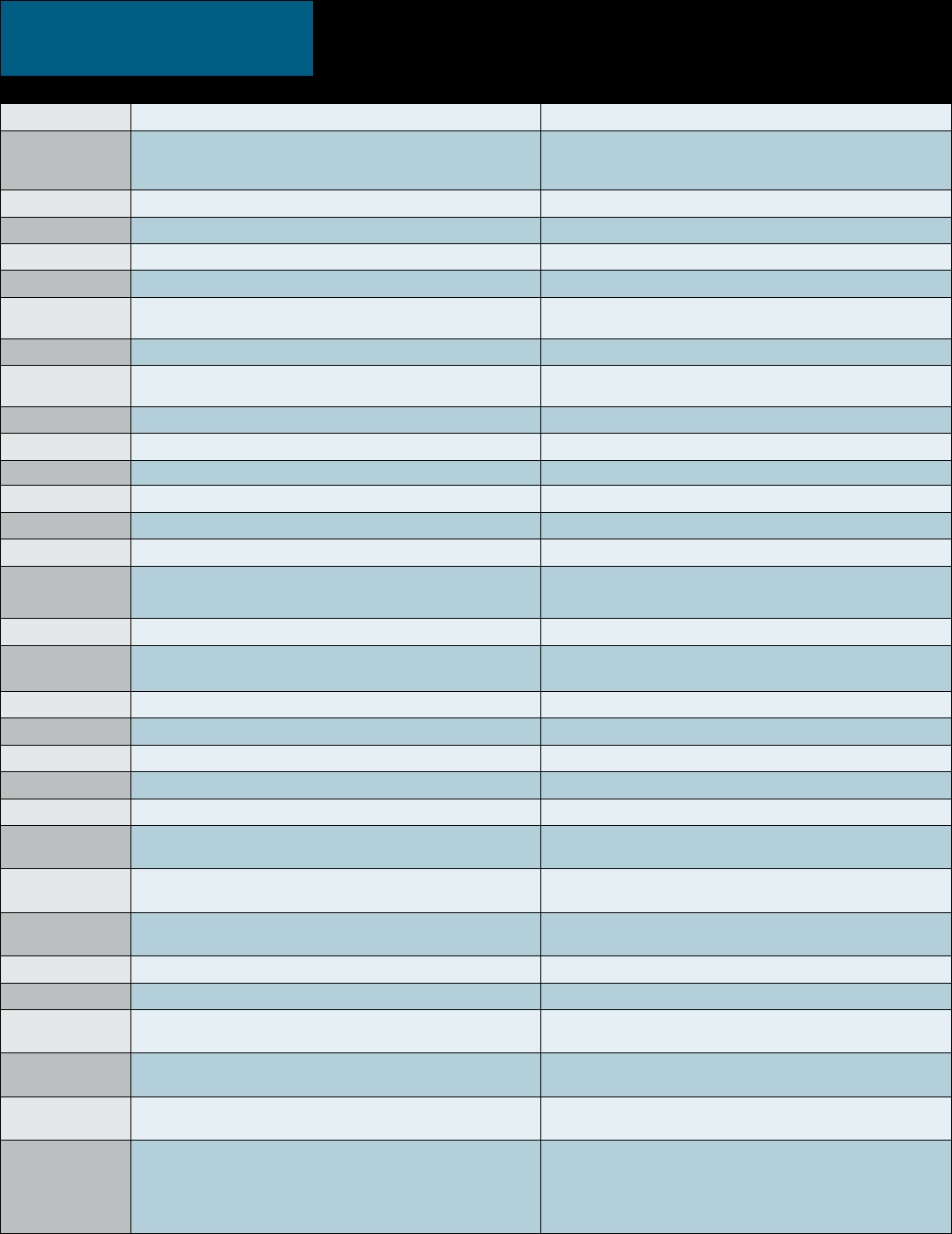
Common Eval Functions
The eval command calculates an expression and puts the resulting value into a field (e.g. “...| eval
force = mass * acceleration”). The following table lists some of the functions used with the eval
command. You can also use basic arithmetic operators (+ - * / %), string concatenation (e.g., ‘...|
eval name = last . “,” . last’), and Boolean operations (AND OR NOT XOR < > <= >= != = == LIKE).
Function Description Examples
a b s(X ) Returns the absolute value of X. a bs(nu m b er)
c a s e ( X ," Y ", … )
Takes pairs of arguments X and Y, where X arguments are
Boolean expressions. When evaluated to TRUE, the arguments
return the corresponding Y argument.
case(error == 404, "Not found", error ==
500,"Internal Server Error", error == 200,
"O K")
c e i l( X) Ceiling of a number X. ce il(1.9)
c i d r m a t c h(" X ",Y ) Identifies IP addresses that belong to a particular subnet. cid r m atch("10.14.0.172/25",i p)
c o a le sc e( X,…) Returns the first value that is not null. coalesce(null(), "Returned val", null())
c o s(X) Calculates the cosine of X. n = co s(0)
e x a ct( X) Evaluates an expression X using double precision floating
point arithmetic. ex act(3.14*nu m)
e x p(X) Returns ex.e x p(3)
if(X,Y,Z) If X evaluates to TRUE, the result is the second argument Y. If X
evaluates to FALSE, the result evaluates to the third argument Z. if(error==200, "OK", "Error")
i s b o o l( X) Returns TRUE if X is Boolean. isbool(eld)
isi nt(X) Returns TRUE if X is an integer. isint(eld)
i s n u l l( X ) Returns TRUE if X is NULL. isnull(eld)
isst r() Returns TRUE if X is a string. isstr(eld)
le n(X) This function returns the character length of a string X. len(eld)
l i k e(X,"Y") Returns TRUE if and only if X is like the SQLite pattern in Y. like(eld, "addr%")
lo g(X,Y) Returns the log of the first argument X using the
second argument Y as the base. Y defaults to 10. l o g(n u m b e r,2)
lo w e r(X ) Returns the lowercase of X. lower(username)
lt ri m(X,Y) Returns X with the characters in Y trimmed from the
left side. Y defaults to spaces and tabs. ltrim(" ZZZabcZZ ", " Z")
m at c h(X,Y) Returns if X matches the regex pattern Y. match(eld, "^\d{1,3}\.\d$")
m a x(X,…) Returns the maximum. max(delay, mydelay)
m d 5( X) Returns the MD5 hash of a string value X. md5(eld)
m i n(X,…) Returns the minimum. min(delay, mydelay)
m v c o u n t(X) Returns the number of values of X. mvcount(multield)
m v lt e r(X) Filters a multi-valued field based on the Boolean
expression X. mvlter(match(email, "net$"))
mvindex(X,Y,Z) Returns a subset of the multivalued field X from start
position (zero-based) Y to Z (optional). mvindex(multield, 2)
m v j oi n(X,Y ) Given a multi-valued field X and string delimiter Y, and
joins the individual values of X using Y. m v jo i n(a d d r e s s, ";")
no w() Returns the current time, represented in Unix time. n o w()
n u l l() This function takes no arguments and returns NULL. n u l l()
nullif(X,Y) Given two arguments, fields X and Y, and returns the X
if the arguments are dierent. Otherwise returns NULL. nullif(eldA, eldB)
ra ndo m() Returns a pseudo-random number ranging from 0 to
2147483647. r a n d o m ()
relative_
t i m e(X,Y)
Given epochtime time X and relative time specifier Y,
returns the epochtime value of Y applied to X. relative_time(now(),"-1d@d")
replace(X,Y,Z) Returns a string formed by substituting string Z for
every occurrence of regex string Y in string X.
Returns date with the month and day
numbers switched, so if the input
was 4/30/2015 the return value would
be 30/4/2009: replace(date, "^(\d{1,2})/
(\d{1,2})/", "\2/\1/")
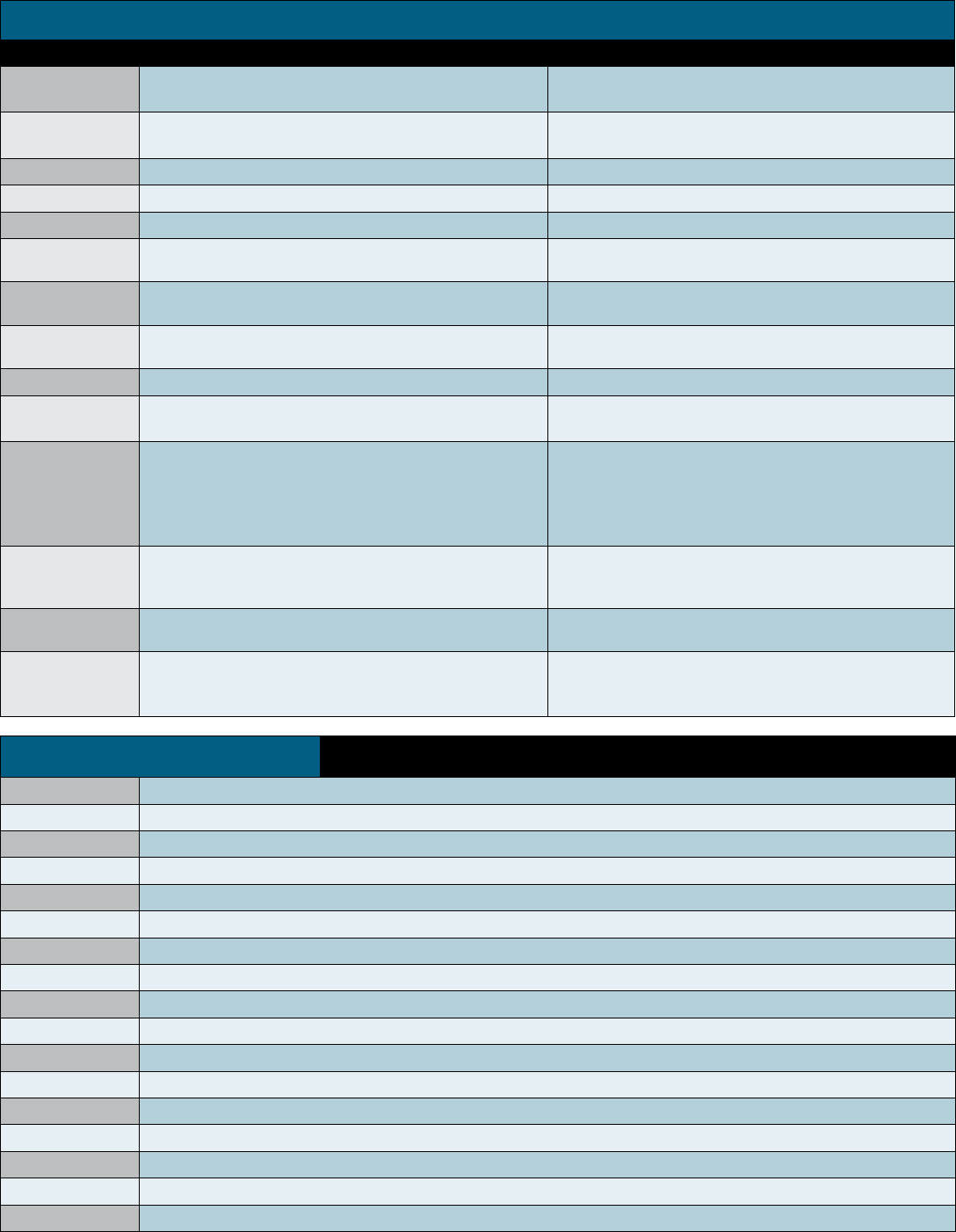
Common Eval Functions (continued)
Function Description Examples
r o u n d(X,Y ) Returns X rounded to the amount of decimal places
specified by Y. The default is to round to an integer. round(2.555, 2)
r t r i m(X,Y ) Returns X with the characters in Y trimmed from the right
side. If Y is not specified, spaces and tabs are trimmed. rtrim(" ZZZZabcZZ ", " Z")
searchmatch(X) Returns true if the event matches the search string X. searchmatch("foo AND bar")
s p l i t( X,"Y ") Returns X as a multi-valued field, split by delimiter Y. s plit(a d d re s s, ";")
s q rt(X) Returns the square root of X. s q r t(9)
st r ft i m e(X,Y) Returns epochtime value X rendered using the format
specified by Y. strftime(_time, "%H:%M")
st r p t i m e(X,Y) Given a time represented by a string X, returns value
parsed from format Y. strptime(timeStr, "%H:%M")
su bst r(X,Y,Z) Returns a substring field X from start position (1-based)
Y for Z (optional) characters. substr("string", 1, 3)
t i m e() Returns the wall-clock time with microsecond resolution. t i m e()
t o n u m b e r( X,Y ) Converts input string X to a number, where Y (optional,
defaults to 10) defines the base of the number to convert to. tonumber("0A4",16)
t o st r i n g(X,Y )
Returns a field value of X as a string. If the value of X is a number, it
reformats it as a string. If X is a Boolean value, reformats to "True"
or "False". If X is a number, the second argument Y is optional
and can either be "hex" (convert X to hexadecimal), "commas"
(formats X with commas and 2 decimal places), or "duration"
(converts seconds X to readable time format HH:MM:SS).
This example returns: foo=615 and
fo o2=00:10:15:
… | eval foo=615 | eval foo2 = tostring(foo,
“duration”)
t y p e o f(X) Returns a string representation of the field type.
This example returns:
“NumberStringBoolInvalid”: typeof(12)+
t y p e o f(“ s t r i n g ”)+
urldecode(X) Returns the URL X decoded. urldecode("http%3A%2F%2Fwww.splunk.
com%2Fdownload%3Fr%3Dheader")
validate
(X,Y,…)
Given pairs of arguments, Boolean expressions X and strings
Y, returns the string Y corresponding to the first expression X
that evaluates to False and defaults to NULL if all are True.
validate(isint(port), "ERROR: Port is not an
integer", port >= 1 AND port <= 65535, "ERROR:
Port is out of range")
Common Stats Functions Common statistical functions used with the chart, stats, and timechart commands. Field names
can be wildcarded, so avg(*delay) might calculate the average of the delay and xdelay fields.
a v g(X) Returns the average of the values of field X.
c o u nt(X) Returns the number of occurrences of the field X. To indicate a specific field value to match, format X as eval(field="value").
d c(X) Returns the count of distinct values of the field X.
e a rl i est(X) Returns the chronologically earliest seen value of X.
l at e st(X) Returns the chronologically latest seen value of X.
m a x(X) Returns the maximum value of the field X. If the values of X are non-numeric, the max is found from alphabetical ordering.
m e d i a n(X) Returns the middle-most value of the field X.
m i n(X) Returns the minimum value of the field X. If the values of X are non-numeric, the min is found from alphabetical ordering.
m o d e(X) Returns the most frequent value of the field X.
p e rc < X >(Y) Returns the X-th percentile value of the field Y. For example, perc5(total) returns the 5th percentile value of a field "total".
r a n g e(X) Returns the dierence between the max and min values of the field X.
st d e v(X) Returns the sample standard deviation of the field X.
st d e v p(X) Returns the population standard deviation of the field X.
su m(X) Returns the sum of the values of the field X.
su m s q(X) Returns the sum of the squares of the values of the field X.
values(X) Returns the list of all distinct values of the field X as a multi-value entry. The order of the values is alphabetical.
v a r(X) Returns the sample variance of the field X.
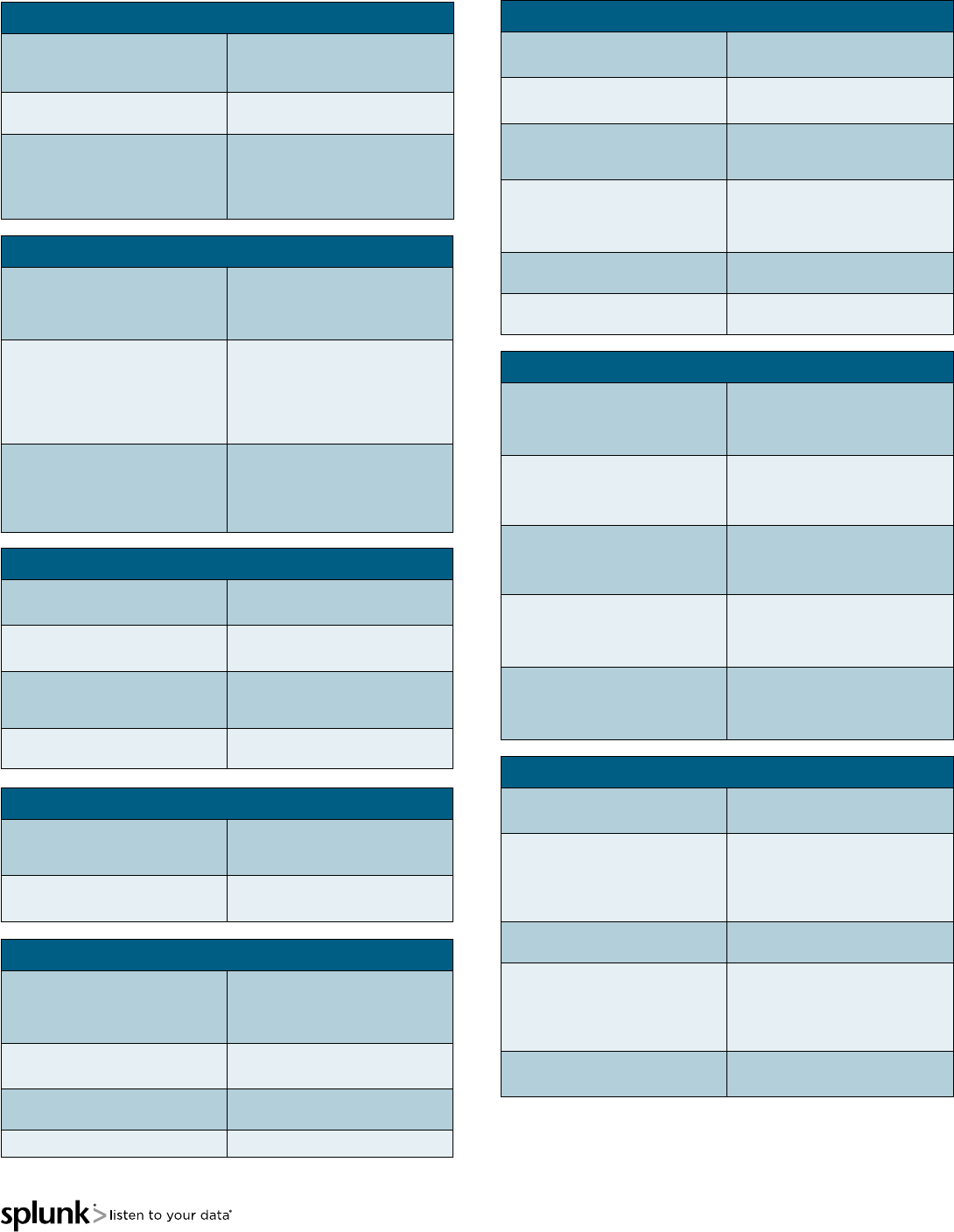
Filter Results
Filter results to only include
those with “fail” in their raw text
and status=0.
… | search fail status=0
Remove duplicates of results
with the same host value. … | dedup host
Keep only search results whose
"_raw" field contains IP addresses
in the non-routable class A
(10.0.0.0/8).
… | regex _raw="(?<!\
d)10.\d{1,3}\.\
d{1,3}\.\d{1,3}(?!\d)"
Order Results
Return the first 20 results. … | head 20
Reverse the order of a result set. … | reverse
Sort results by "ip" value (in
ascending order) and then by
"url" value (in descending order).
… | sort ip, -url
Return the last 20 results in
reverse order. … | tail 20
Reporting
Return the maximum "delay"
by "size", where "size" is broken
down into a maximum of 10 equal
sized buckets.
… | chart max(delay) by
size bins=10
Return max(delay) for each value
of foo.
… | chart max(delay) over
foo
Return max(delay) for each value
of foo split by the value of bar.
… | chart max(delay) over
foo by bar
Count the events by "host" … | stats count by host
Reporting (cont.)
Create a table showing the count
of events and a small line chart.
… | stats sparkline count
by host
Create a timechart of the count
of "web" sources by "host".
… | timechart count by
host
Calculate the average value of
"CPU" each minute for each
"host".
… | timechart span=1m
avg(CPU) by host
Return the average for each hour,
of any unique field that ends
with the string "lay" (e.g., delay,
xdelay, relay, etc).
… | stats avg(*lay) by
date_hour
Return the 20 most common
values of the “url” field. … | top limit=20 url
Return the least common values
of the "url" field. … | rare url
Group Results
Cluster results together, sort
by their "cluster_count" values,
and then return the 20 largest
clusters (in data size).
… | cluster t=0.9
showcount=true | sort
limit=20 -cluster_count
Group results that have the same
"host" and "cookie", occur within
30 seconds of each other, and do
not have a pause greater than 5
seconds between each event into a
transaction.
… | transaction host
cookie maxspan=30s
maxpause=5s
Group results with the same IP
address (clientip) and where the
first result contains "signon",
and the last result contains
"purchase".
… | transaction clientip
startswith="signon"
endswith="purchase"
Search Examples
Advanced Reporting
Compute the overall average
duration and add "avgdur" as a
new field to each event where the
"duration" field exists.
... | eventstats
avg(duration) as avgdur
Find the cumulative sum of bytes.
... | streamstats
sum(bytes) as bytes_
total | timechart
max(bytes_total)
Find anomalies in the field "close_
price" during the last 10 years.
sourcetype=nasdaq
earliest=-10y |
anomalydetection close_
price
Create a chart showing the count
of events with a predicted value
and range added to each event in
the time-series.
... | timechart count |
predict count
Computes a five event simple
moving average for field
"count" and write to new field
"smoothed_count".
... | timechart count |
trendline sma5(count) as
smoothed_count
Add or Modify Fields
Set velocity to distance / time. … | eval
velocity=dista nce/ti me
Extract "from" and "to" fields
using regular expressions. If a
raw event contains "From: Susan
To: David", then from=Susan and
to=David.
… | rex eld=_raw "From:
(? < f r o m >.*) T o: (?<t o>.*)"
Save the running total of "count"
in a field called "total_count".
… | accum count as
total_count
For each event where "count"
exists, compute the dierence
between count and its previous
value and store the result in
"countdi".
… | delta count as
countdiff
Rename the "_ip" field as
"IPAddress".
… | rename _ip as
IPAddress
Filter Fields
Keep only the "host" and "ip"
fields, and display them in that
order.
… | elds + host, ip
Remove the “host” and “ip” fields
from the results. … | elds - host, ip
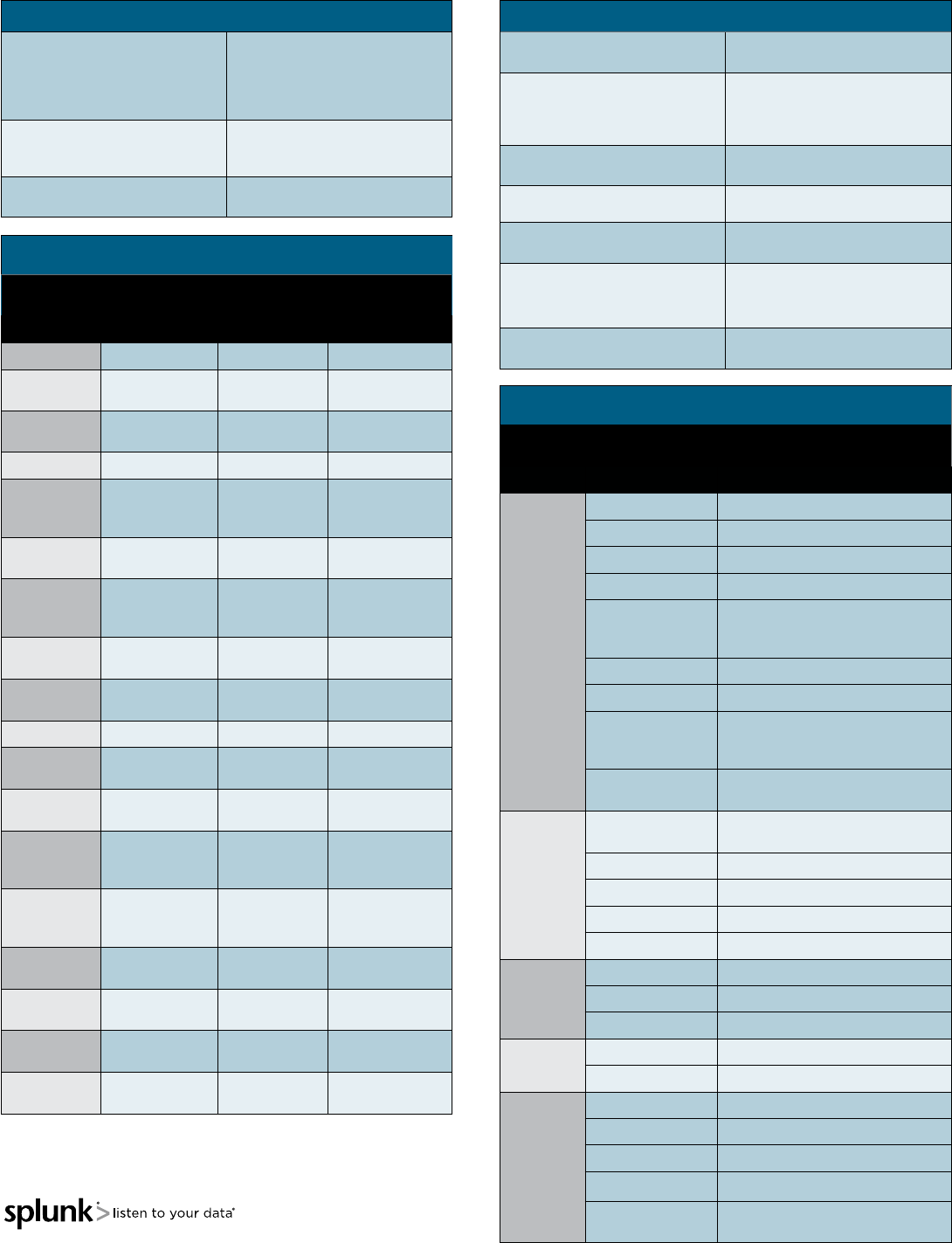
Search Examples (continued)
Lookup Tables (Splunk Enterprise only)
For each event, use the lookup
table usertogroup to locate the
matching “user” value from the
event. Output the group field
value to the event.
… | lookup usertogroup
user OUTPUT group
Read in the usertogroup lookup
table that is defined in the
transforms.conf file.
… | inputlookup
usertogroup
Write the search results to the
lookup file “users.csv”.
… | outputlookup
users.csv
Multi-Valued Fields
Combine the multiple values of the
recipients field into a single value. … | nomv recipients
Separate the values of the
"recipients" field into multiple
field values, displaying the top
recipients.
… | makemv delim=","
recipients | top
recipients
Create new results for each value
of the multivalue field "recipients". … | mvexpand recipients
Find the number of recipient values. … | eval to_count =
mvcount(recipients)
Find the first email address in the
recipient field.
… | eval recipient _ rst
= m v i n d e x(r e cipient,0)
Find all recipient values that end
in .net or .org.
… | eval netorg_
recipients = mvlter
m a t c h(r e c i pi e nt,"\.n e t $")
OR match(recipient,"\.org$"))
Find the index of the first
recipient value match “\.org$”
… | eval orgindex =
mvnd(recipient, "\.org$")
Regular Expressions (Regexes)
Regular Expressions are useful in multiple areas: search commands regex
and rex; eval functions match() and replace(); and in field extraction.
Regex Note Example Explanation
\s white space \d\s\d digit space digit
\S not white space \d\S\d digit non-
whitespace digit
\d digit \d\d\d-\d\d-
\d\d\d\d SSN
\D not digit \D\D\D three non-digits
\w
word character
(letter, number,
or _)
\w\w\w three word chars
\W not a word
character \W\W\W three non-word
chars
[...] any included
character [a-z0-9 #]
any char that is a
thru z, 0 thru 9,
or #
[^...] no included
character [^x yz] any char but x,
y, or z
*zero or more \w* zero or more
words chars
+one or more \d+ integer
?zero or one \d\d\d-?\d\d-
?\d\d\d\d
SSN with dashes
being optional
|or \w|\d word or digit
character
(? P < v a r >...) named
extraction
(?P <ssn>\
d\d\d-\d\d-
\d\d\d\d)
pull out a SSN and
assign to 'ssn' field
(?: ... ) logical or
atomic grouping
(?:[a -z A -
Z]|\d)
alphabetic
character OR a
digit
^start of line ^\d+ line begins with
at least one digit
$end of line \d+$ line ends with at
least one digit
{...} number of
repetitions \d{3,5} between 3-5
digits
\escape \[ escape the [
character
Common Date and Time Formatting
Use these values for eval functions strftime() and strptime(), and for
timestamping event data.
Regex Example Explanation
Time
%H 24 hour (leading zeros) (00 to 23)
%I 12 hour (leading zeros) (01 to 12)
%M Minute (00 to 59)
%S Second (00 to 61)
%N
subseconds with width (%3N =
millisecs, %6N = microsecs, %9N =
nanosecs)
%p AM or PM
%Z Time zone (EST)
%z
Time zone oset from UTC, in hour and
minute: +hhmm or -hhmm. (-0500 for
EST)
%s Seconds since 1/1/1970
(1308677092)
Days
%d Day of month (leading zeros) (01
to 31)
%j Day of year (001 to 366)
%w Weekday (0 to 6)
%a Abbreviated weekday (Sun)
%A Weekday (Sunday)
Months
%b Abbreviated month name (Jan)
%B Month name (January)
%m Month number (01 to 12)
Years %y Year without century (00 to 99)
%Y Year (2015)
Examples
%Y-%m-%d 2014-12-31
%y-%m-%d 14-12-31
%b %d, %Y Jan 24, 2015
%B %d, %Y January 24, 2015
q|%d %b '%y =
%Y-%m-%d| q|25 Feb '15 = 2015-02-25|