Spyder Lens Cal User Guide English
User Manual: Rent a Datacolor SpyderLensCal at LensProToGo.com
Open the PDF directly: View PDF ![]() .
.
Page Count: 8
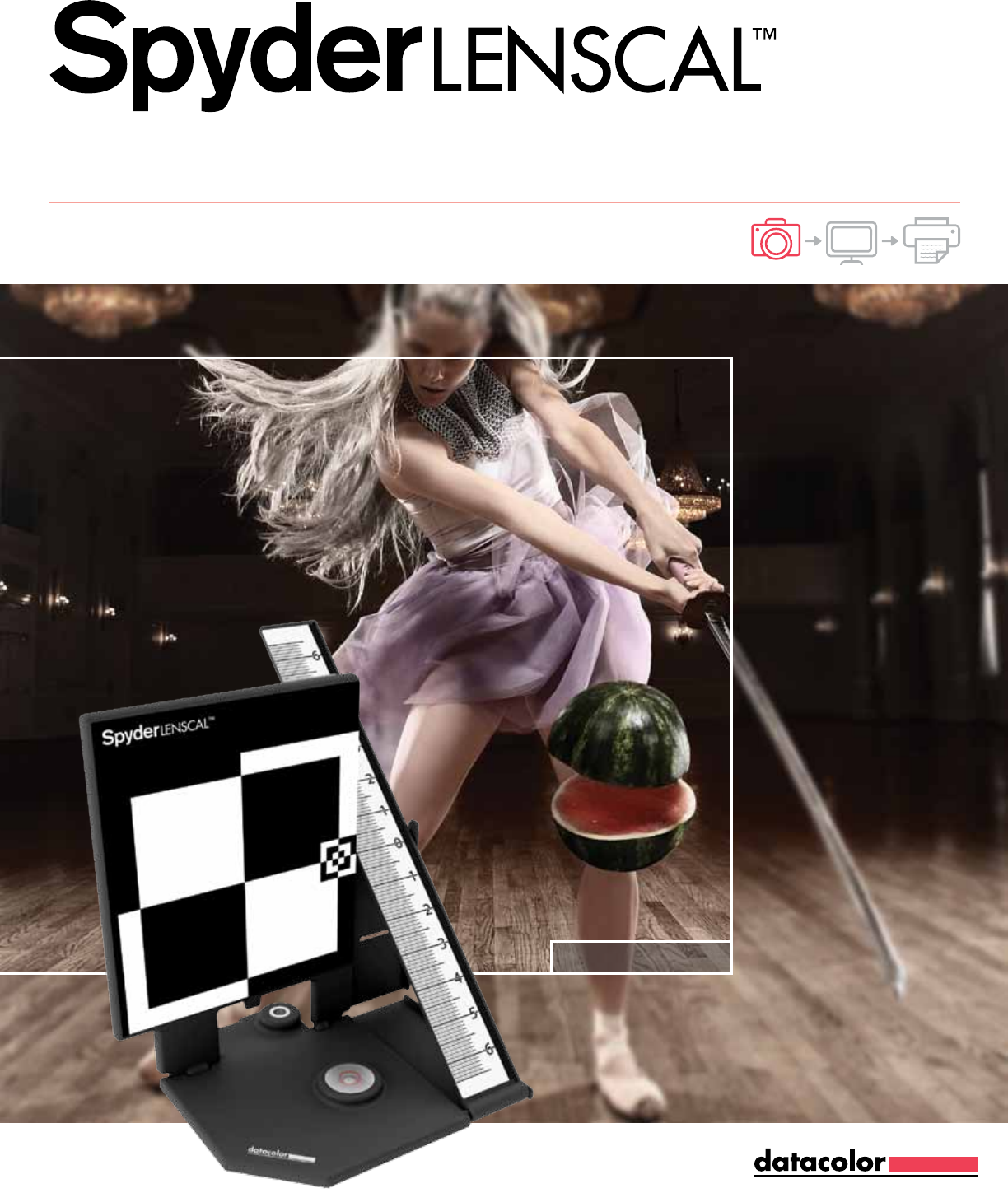
THE SPYDER EFFECT
Your SpyderLENSCAL™ Guidebook
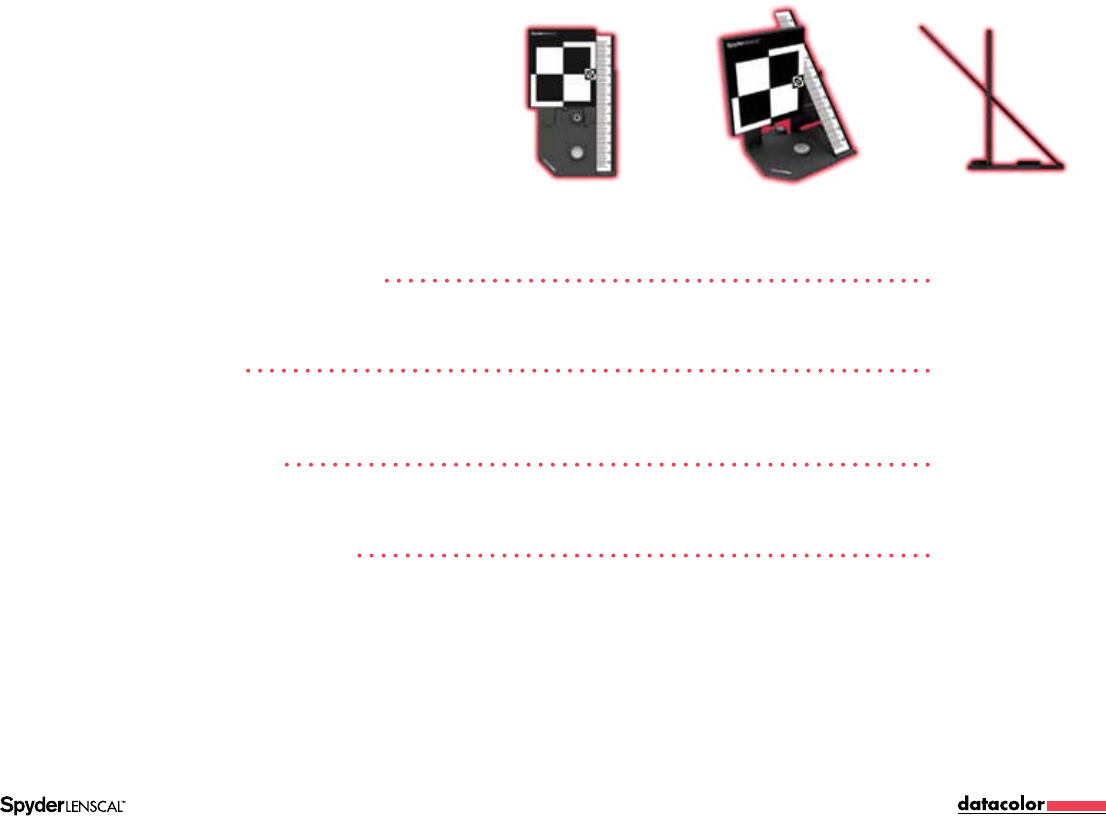
Guidebook | Page 1
Congratulations!
You now own a superior tool for measuring and adjusting
the focus performance of your camera and lens combinations.
With your Datacolor SpyderLensCal™ you’ll enjoy accurate
focus performance with crisp, clear and reliable results.
About SpyderLensCal page 2
Quick Set Up page 3
Detailed Set Up page 4
Links and Resources page 7
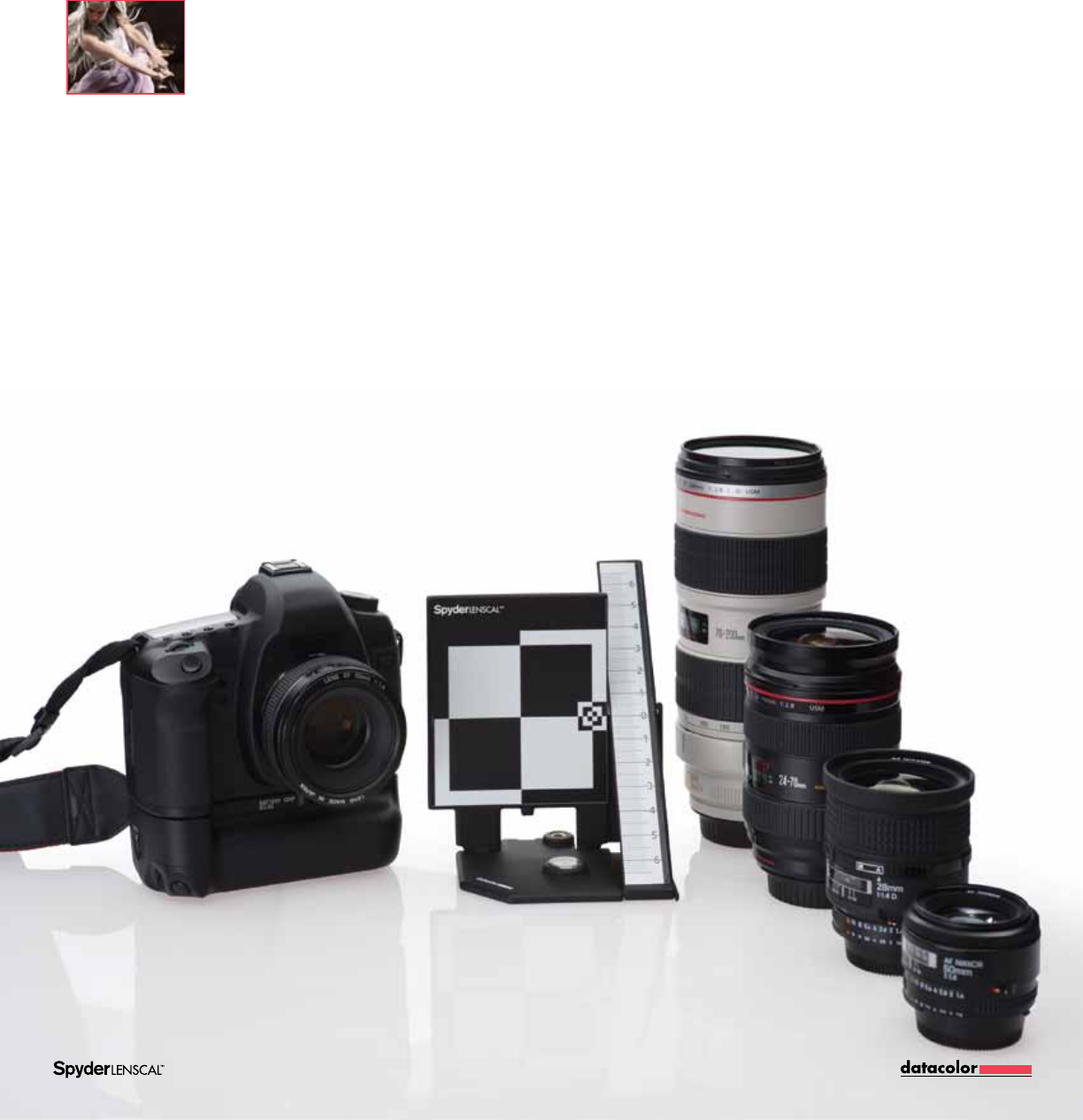
A focus on accuracy
Imagine being able to signicantly improve the
number of usable shots from each day’s session.
Your SpyderLensCal is designed to give you razor-sharp
focusing using modern DSLR autofocus micro-adjustment.
And because it’s completely portable, you can quickly
calibrate your interchangeable lenses and recent DSLR bodies
anywhere at any time.
Guidebook | Page 2
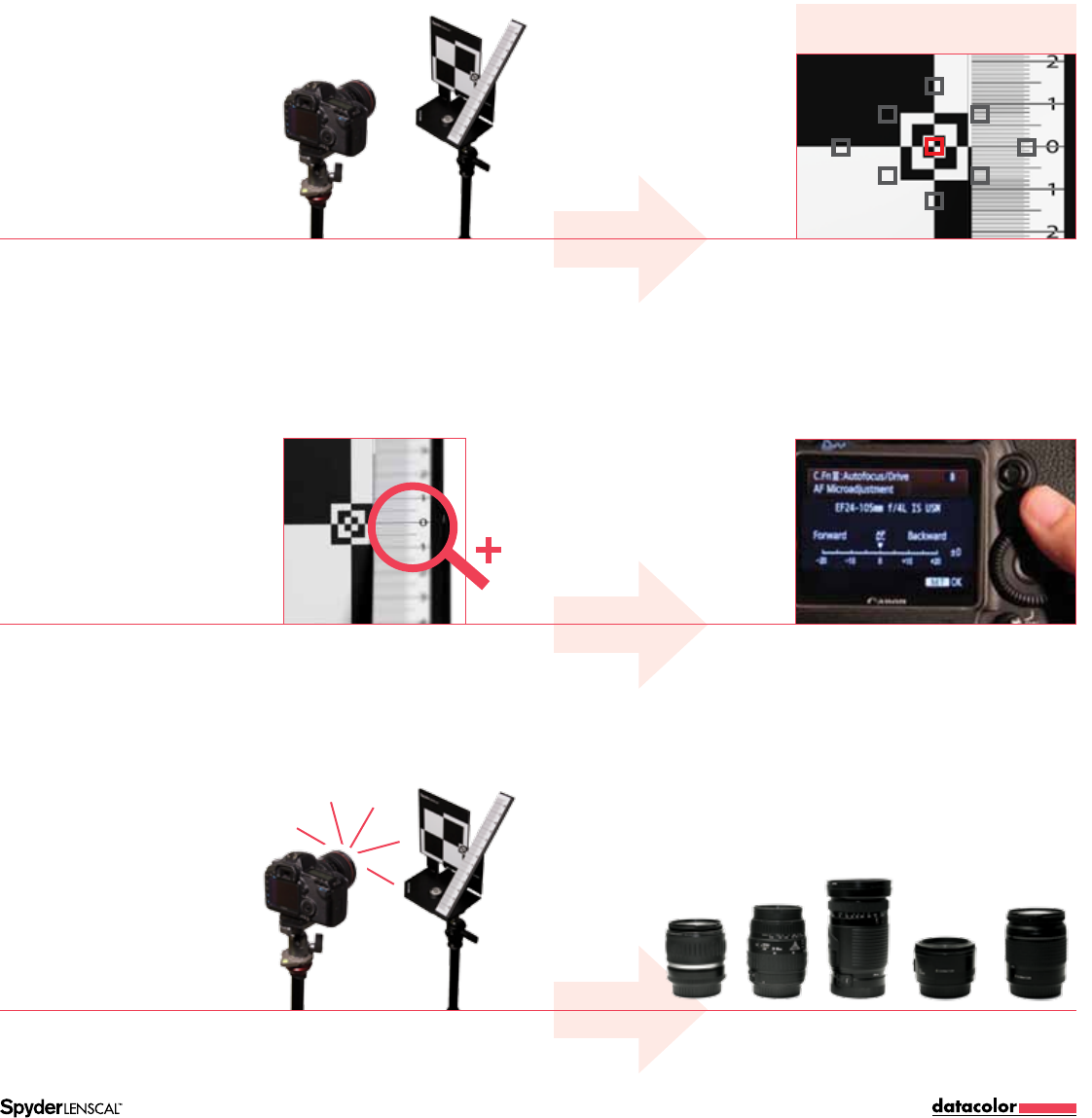
Guidebook | Page 3
Quick set up
1
Get Set
Set up your SpyderLensCal. Autofocus and take
a picture.
Refer to detailed focus instructions on page 5,
section 2 to get an accurate setup
Evaluate the AF by taking
a second picture.
Repeat on all lenses.
3
Test, Tweak, Repeat
2
Check and Calibrate
Check focus by reviewing
the image.
Calibrate with
focusing correction.
Please refer to the detailed instructions in this guidebook
for each step in the setup procedure to assure the
SpyderLensCal is properly positioned with your camera
to accurately calibrate the lens.
[
[
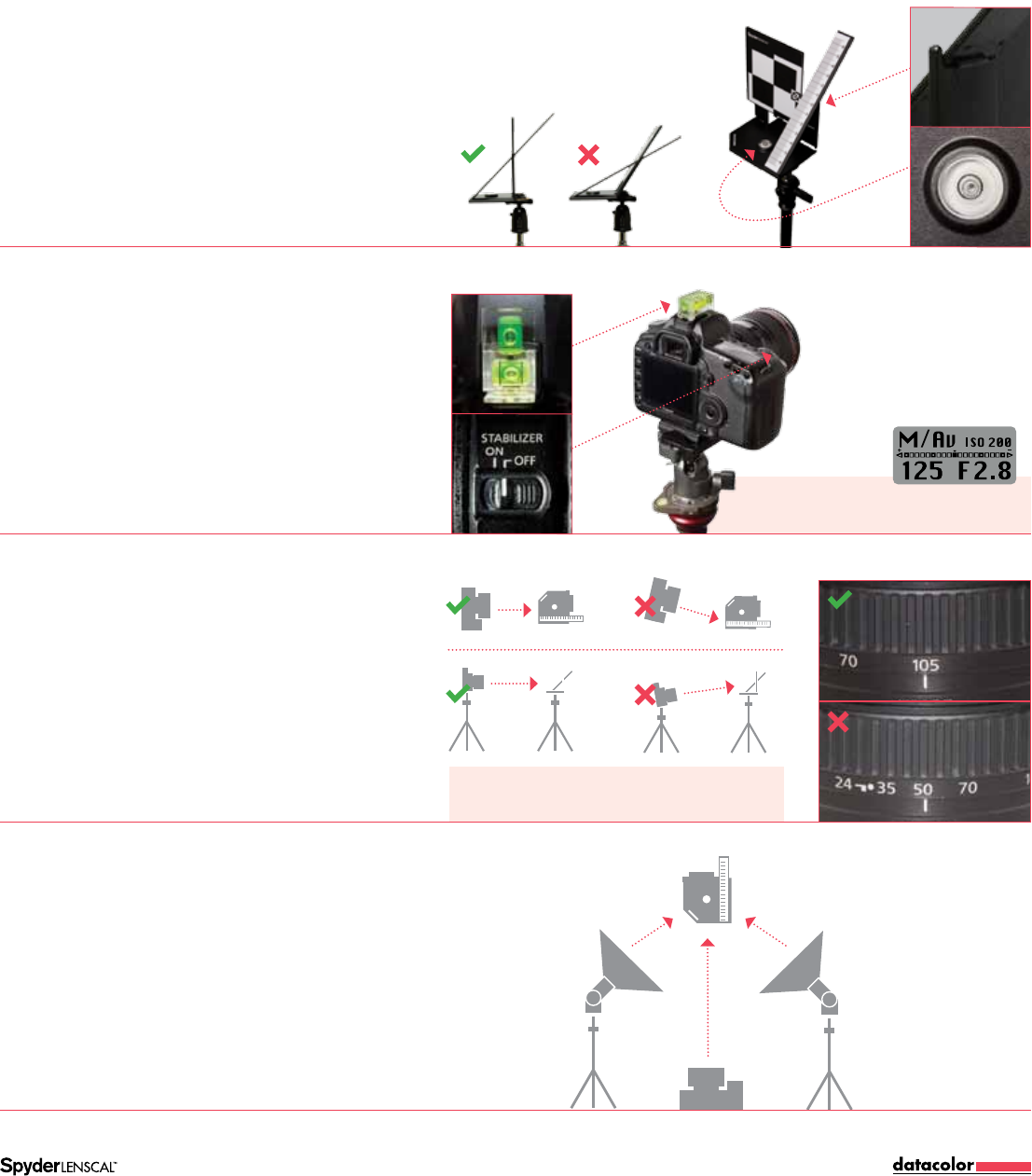
Guidebook | Page 4
Camera Settings: Use the widest aperture setting
(often 4.0 or 2.8) to create the shortest depth of eld
1Get set
a
Set Up Your SpyderLensCal
Unlock the SpyderLensCal and place the ruler in the correct
orientation with the main target. Use the tripod mount if
desired. The bubble indicator will let you level the tripod
for most effective alignment with the camera. You can also
place the SpyderLensCal on a desk, table or shelf.
Select the camera and lenses you want to calibrate
and set them to autofocus with the stabilizing function
off. Make sure you’re in Aperture Priority or Manual
mode. Your camera should be set to the widest aperture
(lowest number) on the lens with an ISO 200 setting.
Maximize the camera’s contrast and sharpness settings
to make the readings of the SpyderLensCal easy to see.
To calibrate your lenses, it is recommended that you
make the distance from the camera to the SpyderLensCal
the same distance at which you normally shoot images
with each lens. The SpyderLensCal and your camera
should always be in parallel positions, at the same height,
with the front of the lens parallel to the front target face
of the SpyderLensCal. See the illustrations at right for
correct positioning.
Choose a location with appropriate lighting. Be sure
the environment is not too dark, and does not have too
much uncontrolled light directly behind the camera.
Light emanating from other angles in front of the target
location from one or more sources is acceptable.
A studio shoot set up, while optimal, is not necessary.
b
Set Up Your Camera
c
Set the Distance
d
Shooting Environment
Optimal Distance = Distance Frequently Used /
Focal Length x 30~50 times e.g. 35mm x 30~50 = 105~175cm
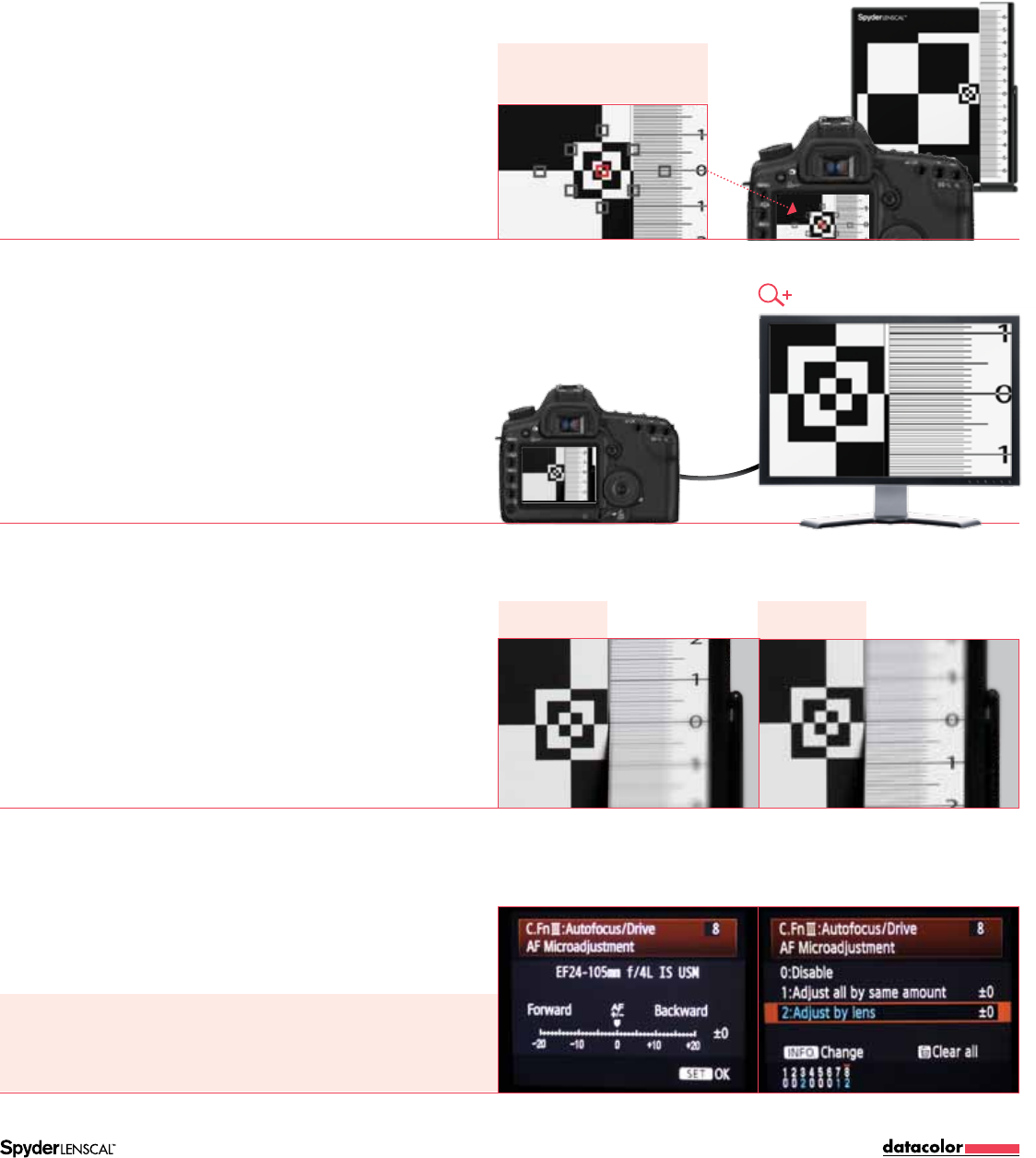
Guidebook | Page 5
Refer to detailed focus
instructions on page 5, section 2 to
get an accurate setup
Calibration Settings: The numbers on your SpyderLensCal ruler indicate precisely how
many centimeters the camera is front or back focusing. This will allow you to correct the focus
millimeter by millimeter. If you need to correct a front focusing issue, go forward. Reverse for
back focusing calibration. Note that the numbers on the ruler do not correlate to the numbers
in the adjustment menu on the camera.
2 Check and calibrate
a
Test Your Lens Accuracy
Aim your camera at the small bullseye of the SpyderLensCal
at the right edge of the vertical target and take one or more
shots. Look through the viewnder to ensure no red indicator
dots are targeting the ruler. A red dot in the center square of
the viewnder will conrm that the autofocus system is locking
onto the target area. If your camera highlights the focus point
chosen, the target plane has been selected as the intended
focal plane.
Choose your target shot on the camera’s LCD screen.
Zoom in on the section of the ruler next to the target. With the
camera at maximum zoom, take a look at the markings and
numbers on the ruler to see which one is sharpest. This mark
represents the center of focus determined by your camera
and lens autofocus system. To see the test image in a larger
format, you can transfer it to a computer.
If your camera and lens combination is correctly calibrated
then the line at “0” should be in sharp focus. If the picture is
not sharp at “0” your camera/lens combination is not on.
Check the ruler to see whether the front or the rear section is
sharper. If the lines behind the “0” mark are sharper, the lens
is back focusing. If the lines in front are sharper, the lens is
front focusing.
To calibrate a back or front focusing issue, enter the autofocus
correction menu on your camera and select “adjust by lens.”
b
Review Your Test Image
c
Check Your Focus
d
Correct Your Autofocus
Back Focusing Front Focusing
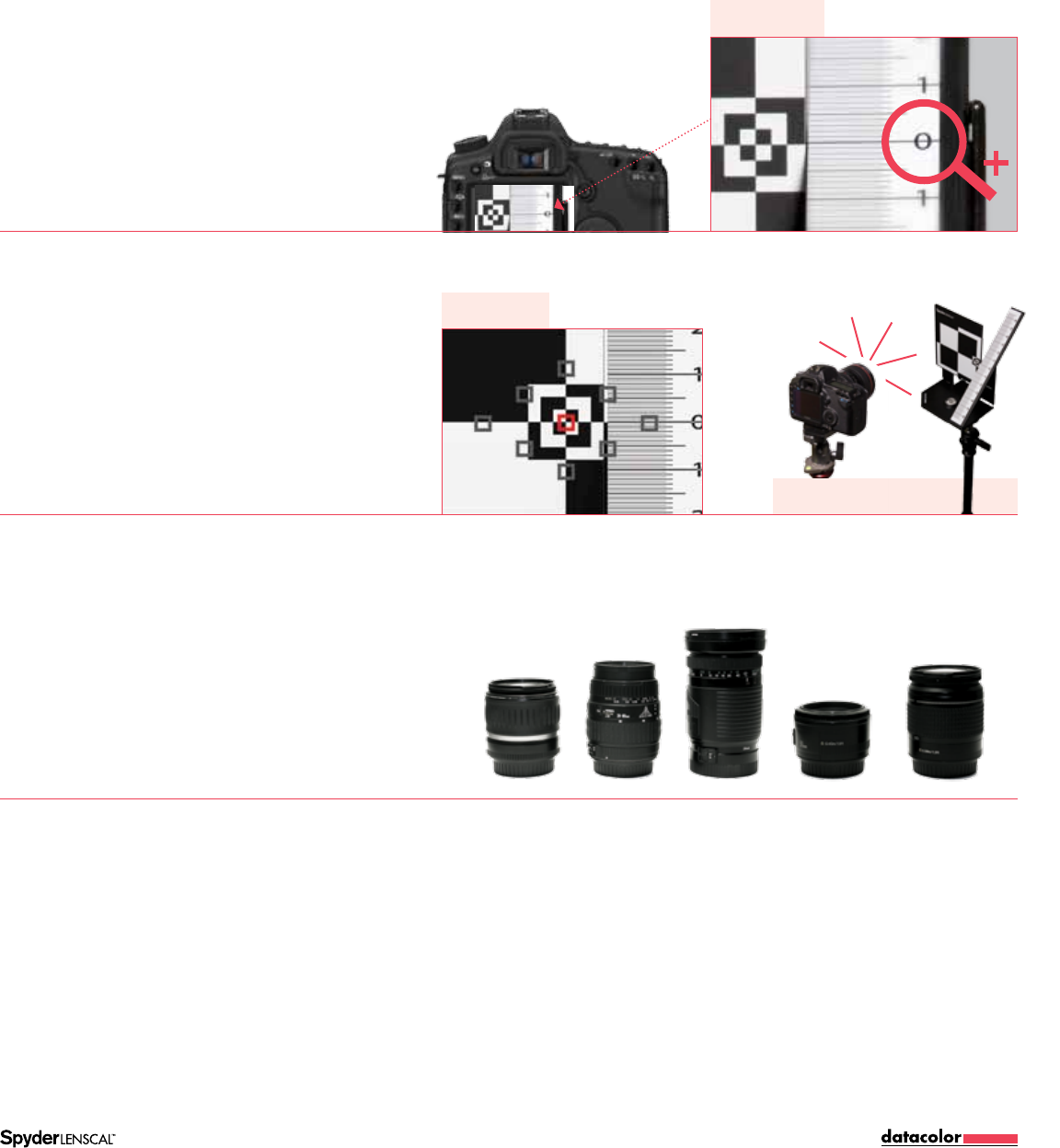
Guidebook | Page 6
Sharpest Zone
Shoot with Autofocus
3 Test, tweak, repeat
a
Check Your Adjustment
Make sure your adjustment was optimal. If not, increase
or decrease your adjustment until the sharpest zone is
centered on the “0” mark on your SpyderLensCal ruler.
Before taking a new shot using autofocus, de-focus your
lens manually to make sure the autofocus is working
properly. (Sometimes, if the lens is almost focused, it will
not autofocus again.)
Repeat the calibration process for each of your lenses.
Recheck the settings annually, or whenever your lenses have
been used frequently, or exposed to extreme temperatures.
Also repeat the process each time you acquire a new lens.
b
De-focus Then Autofocus
c
Recalibrate Each Lens
De-Focus Lens
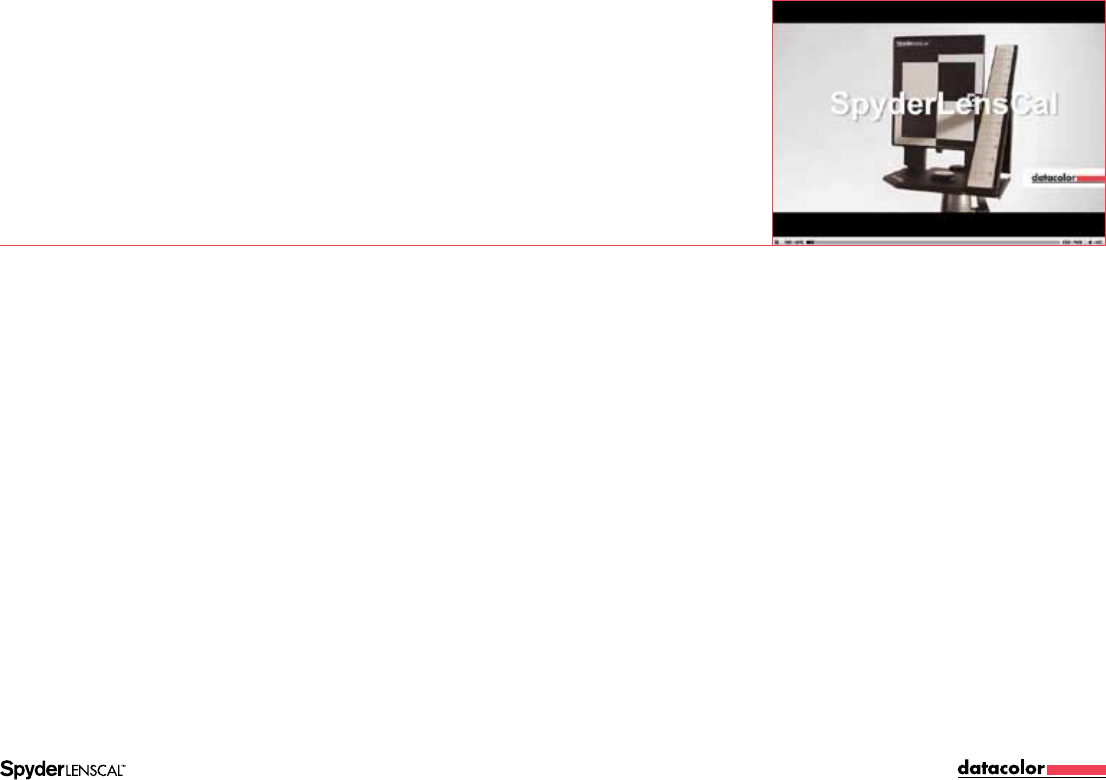
Guidebook | Page 7
©2011 Datacolor. Datacolor® and Spyder® are registered trademarks of Datacolor. All rights reserved. Canon®, Nikon®, Sony®, Olympus®, Pentax®, are registered trademarks of their respective owners.
Enhance your
SpyderLensCal™
expertise
You can also learn how to use the SpyderLensCal by viewing
our tutorial video. Just click the link below.
Video Tutorial
http://spyder.datacolor.com/learn_videos_spyderlenscal1.php