Startalk Flash
Startalk Flash Startalk Flash Free Phone System Manuals Voice Communications 800 593-6000
User Manual: Startalk Flash
Open the PDF directly: View PDF ![]() .
.
Page Count: 26
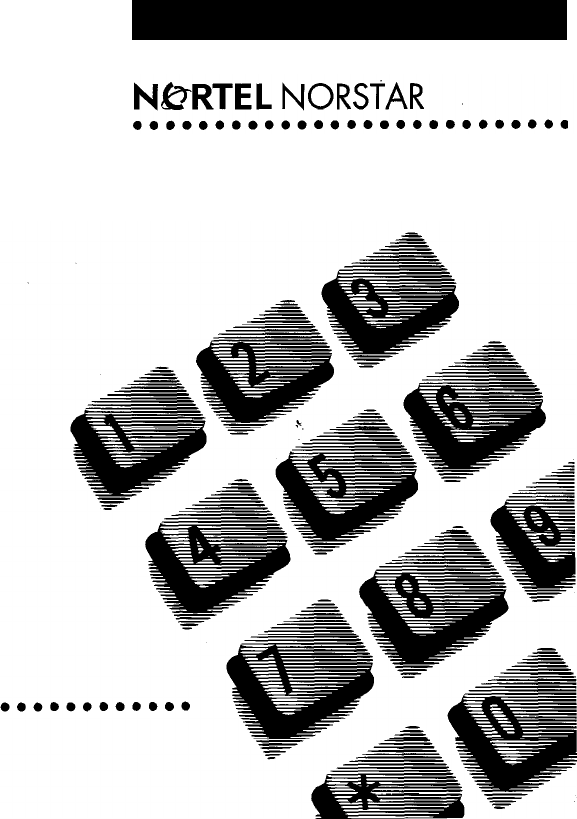
StarTalk - Startalk Flash
Quick Reference & User Guide
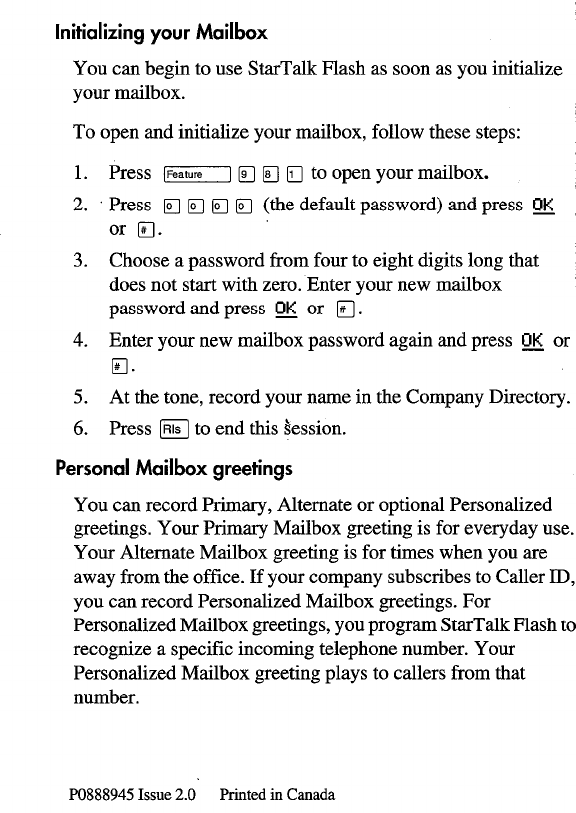
Initializing your Mailbox
You can begin to use Stat-Talk Flash as soon as you initialize
your mailbox.
To open and initialize your mailbox, follow these steps:
1.
2.
Press (Feature1 IF]
q q
to open your mailbox.
Press
q q q
a (the default password) and press !I&
or m.
3.
4.
Choose a password from four to eight digits long that
does not start with zero. Enter your new mailbox
password and press E or
q
.
Enter your new mailbox password again and press m or
E4.
5. At the tone, record your name in the Company Directory.
6. Press m to end this hession.
Personal Mailbox greetings
You can record Primary, Alternate or optional Personalized
greetings. Your Primary Mailbox greeting is for everyday
use.
Your Alternate Mailbox greeting is for times when you are
away from the office. If your company subscribes to Caller ID,
you can record Personalized Mailbox greetings. For
Personalized Mailbox greetings, you program StarTalk Flash
to
recognize a specific incoming telephone number. Your
Personalized Mailbox greeting plays to callers from that
number.
PO888945 Issue 2.0 Printed in Canada
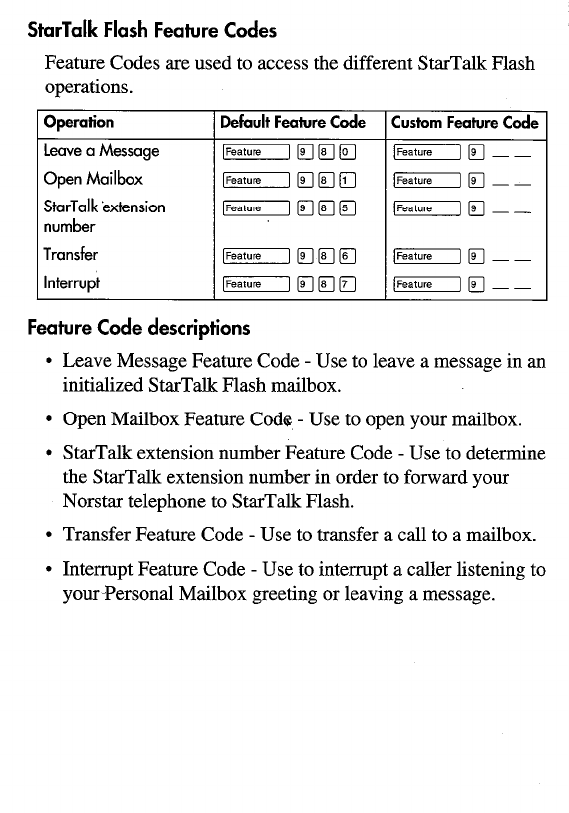
StarTalk Flash Feature Codes
Feature Codes are used to access the different StarTalk Flash
operations.
Operation Default Feature Code Custom Feature Code
Leave a Message
71 [FJ q q lFeatureI [F] _ _
Open Mailbox [Feature] rjpgm /Feature] [F] _ _
StarTalk ‘extension
71 IF] q a (Feature] IF] _ _
number
Transfer [Feature] F]pgfl 1-1 IF] _ _
Interrupt 1-1 p-]lg~ [Feature] IF] _ _
Feature Code descriptions
l
Leave Message Feature Code - Use to leave a message in an
initialized StarTalk Flash mailbox.
l
Open Mailbox Feature Code - Use to open your mailbox.
l
StarTalk extension number Feature Code - Use to determine
the StarTalk extension number in order to forward your
Norstar telephone to StarTalk Flash.
l
Transfer Feature Code - Use to transfer a call to a mailbox.
l
Interrupt Feature Code - Use to interrupt a caller listening to
your-Personal Mailbox greeting or leaving a message.
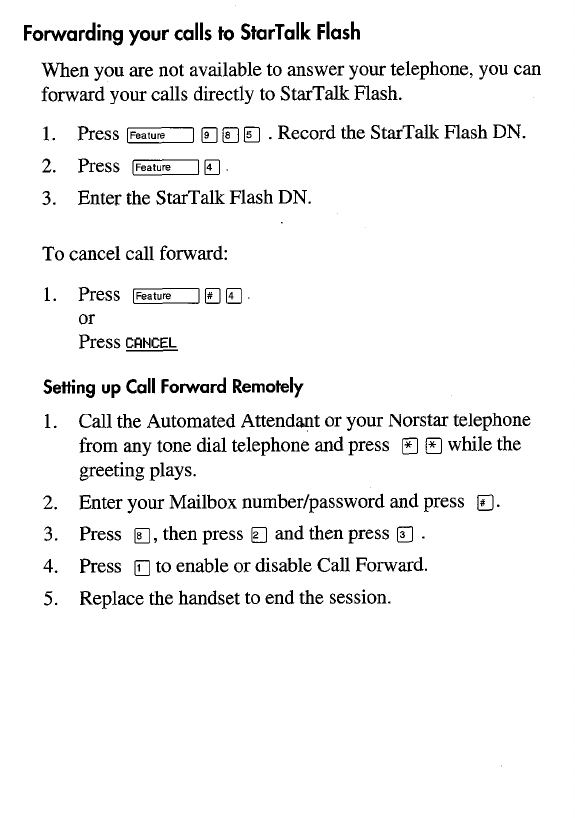
Forwarding your calls to StarTalk Flash
When you are not available to answer your telephone, you can
forward your calls directly to StarTalk Flash.
1. Press [Feature] lq m !Q . Record the StarTalk Flash DN.
2.
Press [FeatureI lq
3. Enter the StarTalk Flash DN.
To cancel call forward:
1. Press ~I[~~.
or
PressmNCEL
Setting up Call Forward Remotely
1. Call the Automated Attendant or your Norstar telephone
from any tone dial telephone and press B m while the
greeting plays.
2. Enter your Mailbox number/password and press a.
3. Press
q
, then press
q
and then press a .
4. Press
q
to enable or disable Call Forward.
5. Replace the handset to end the session.
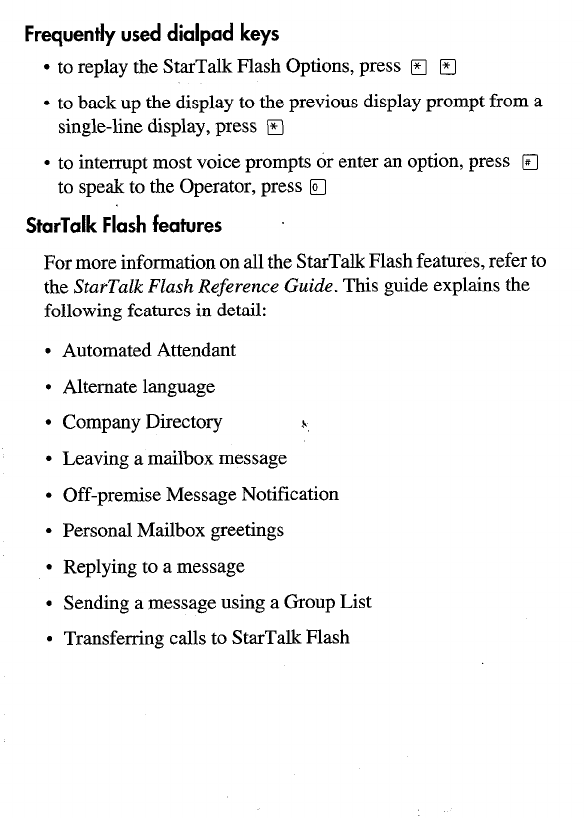
Frequently used dialpad keys
l
to replay the Star-Talk Flash Options, press W
q
l
to back up the display to the previous display prompt from a
single-line display, press
q
l
to interrupt most voice prompts or enter an option, press
q
to speak to the Operator, press
q
StarTalk Flash features
For more information on all the StarTalk Flash features, refer to
the StarTalk Flash Reference Guide. This guide explains the
following features in detail:
l
Automated Attendant
l
Alternate language
l
Company Directory *
l
Leaving a mailbox message
l
Off-premise Message Notification
l
Personal Mailbox greetings
l
Replying to a message
l
Sending a message using a Croup List
l
Transferring calls to StarTalk Flash
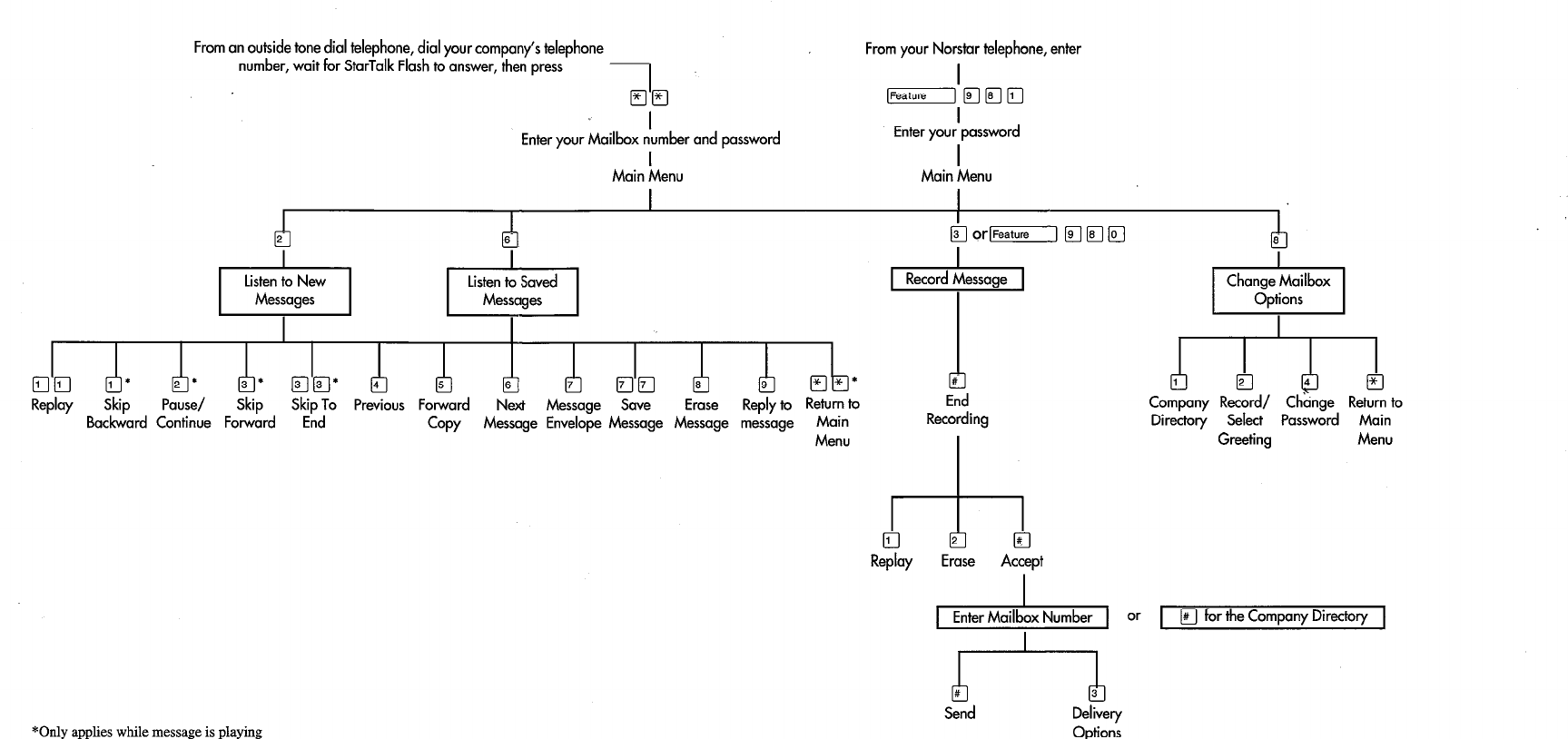
From an outside tone dial telephone, dial your companys telephone
number, wait for StarTalk Flash to answer, then press
1
q l3
I
Enter your Mailbox number and password
I
Main Menu
I
I
From your Norstar telephone, enter
I
[Feature], pr] q q
Enter your password
I
Main Menu
I
Redcry
Skip Pause/ Skip Skip To Previous Forward Next Message Save Erase Reply to Return to
Backward Continue Forward End COPY Message Envelope Message Message message Main
Menu
*Only applies while message is playing
End
Recording
rb El * El
Replcly
Erase Accept
Company Record/ Change Return to
Directory Select Password Main
Greeting Menu
or 1
q
fortbeCompany Directory 1
Send Delivery
Options
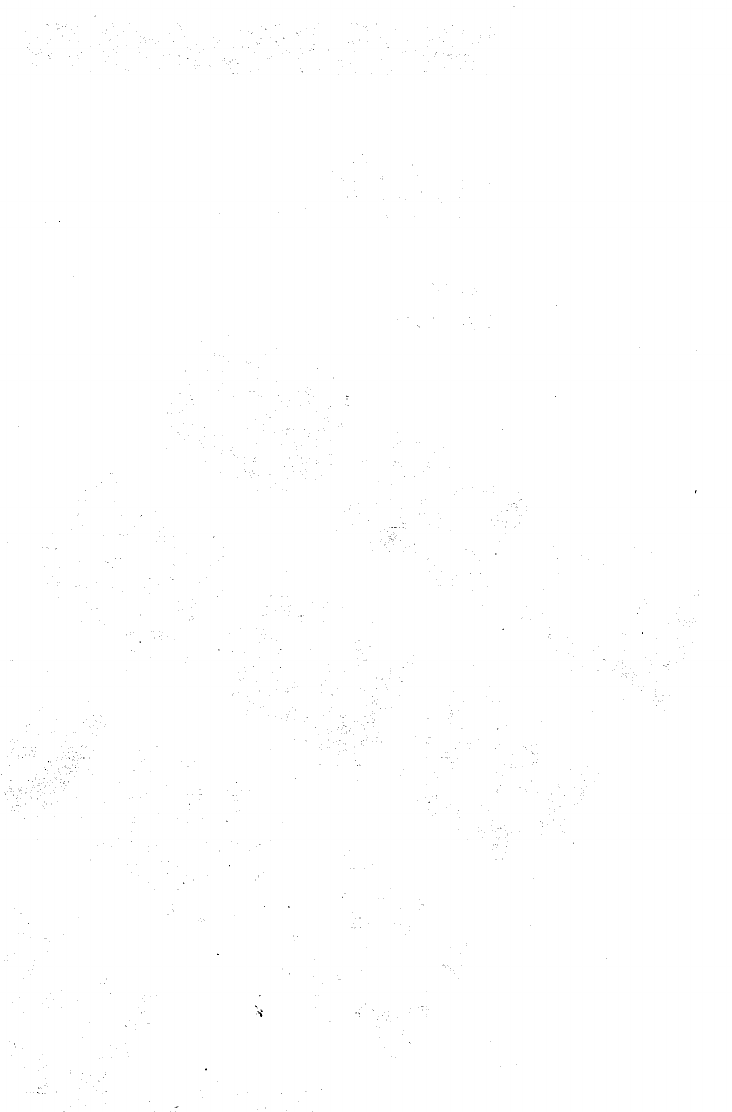
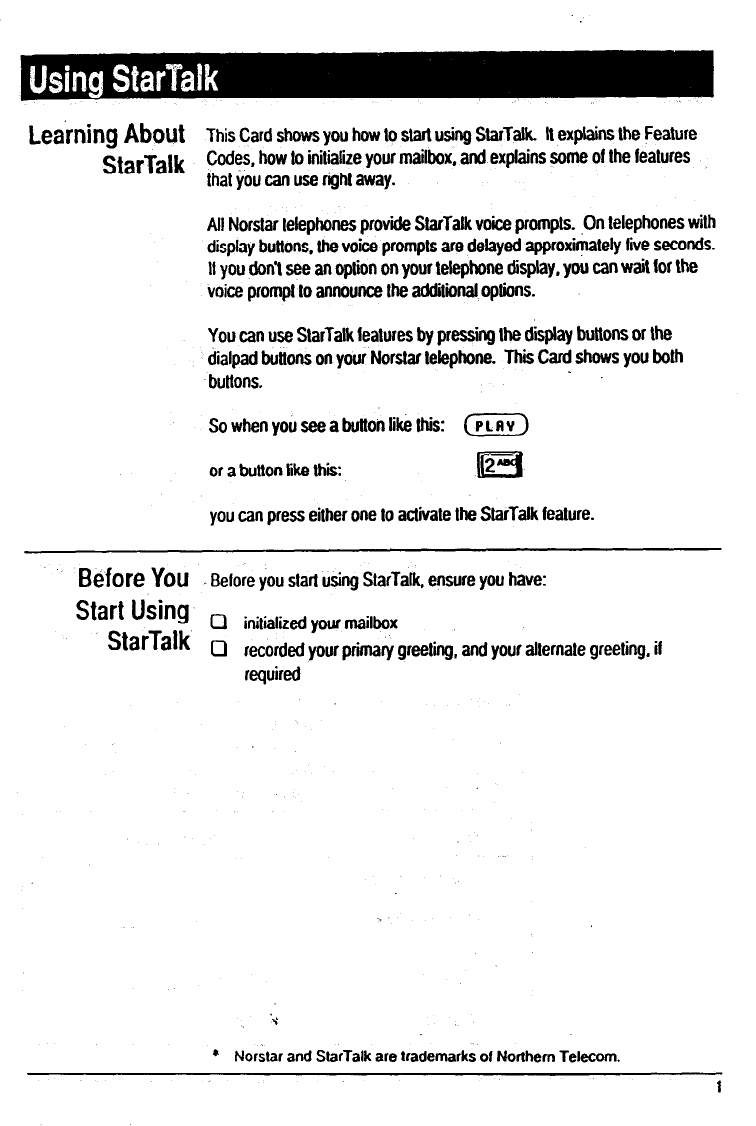
Learning About
This Card shows
you
how lo start
using
StarTalk. It explains the Feature
starTalk Codes, how lo inilialiie your mailbox, and explains some of Ihe features
that you can use right away.
All Norslar lelephones provide SlarTalk voice prompls. .On lelephones wilh
display buttons. lhe voice prompts are delayed approximately five seconds.
If you don’l see an option on your telephone display, you can wait br the
voice prompl lo announce Ihe addilional options.
You can use SlarTalk lealures by pressing lhe display buttons or the
dialpad bullons on your Nor&r lelephone. This Card shows you both
bultons.
So when you see a bullon like this: (PLAV)
or a button like this: liEi
you can press either one lo aclivate Ihe StarTalk feature.
Before
YOU Belore you start using SlarTalk, ensure you have:
Start Using
StarTalk
0 initialized your mailbox
Cl recorded your primary greeting. and your allernale greeting. il
* Norslar and StarTalk are trademarks of Northern Telecom.
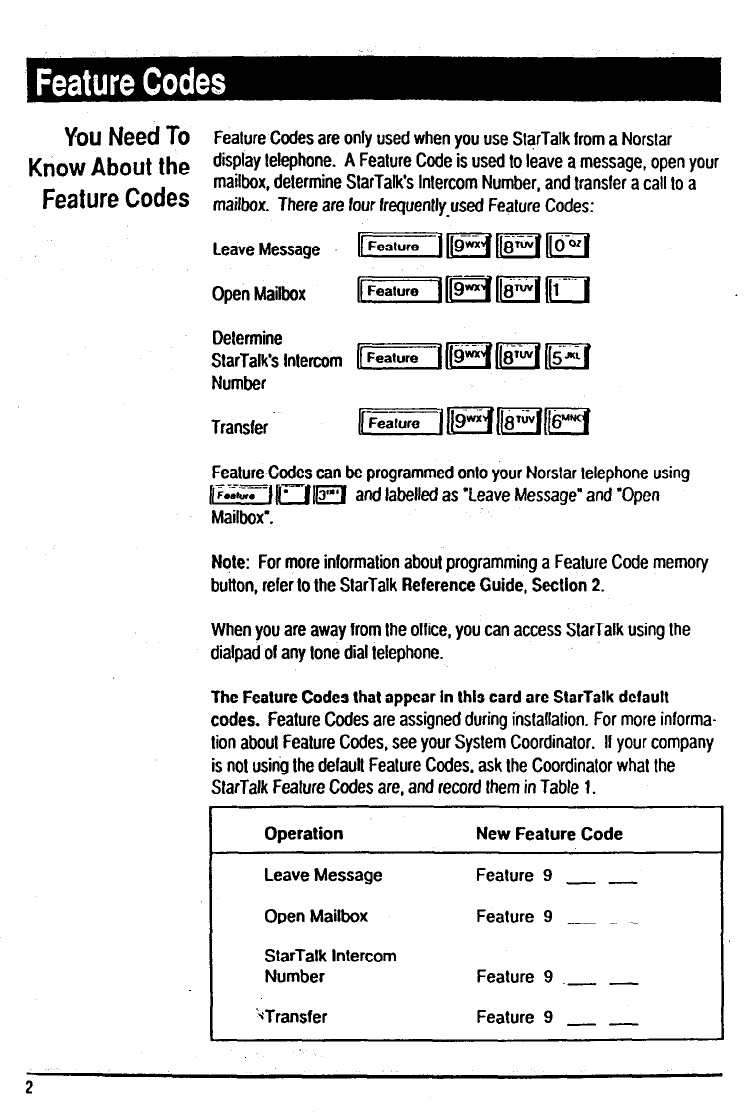
YOU
Need
TO Feature Codes are only used when you use S&Talk from a Norslar
Know About the
display telephone. A Feature Code is used to leave a message, open your
Feature Codes
mailbox, determine SlarTalk’s Intercom Number, and transfer a call to a
mailbox. There are four frequently used Feature Codes:
Leave Message p%zzi==l-~~~jpf h
Open Mailbox IIFBa(uTB7[Fj1[8rwI((fjJ
Determine
StarTalk’s Intercom (I~l((gmqiiq~j
Number
Transfer
FealureCod$s can be programmed onlo your Norslar telephone using
tifz! N - IIIFJ and labelled as ‘Leave Message’ and ‘Open
Note: For more informalion about programming a Feature Code memory
button, refer lo the SlarTalk Reference Guide, Section 2.
When you are away from the office, you can access SlarTalk using Ihe
dialpad of any tone dial telephone.
The Feature Codes lhat appear In lhls card are StarTalk default
codes.
Feature Codes are assigned during installalion. For more informa-
lion about Feature Codes, see your System Coordinator. II your company
is nol using Ihe default Feature Codes, ask Ihe Coordinator what the
SlarTalk Feature Codes are, and record them in Table 1.
Operation
Leave Message
Open Mailbox
StarTalk
Intercom
Number
‘*Transfer
New Feature Code
Feature
9
Feature 9
Feature 9 .- _
Feature 9 _ _
2
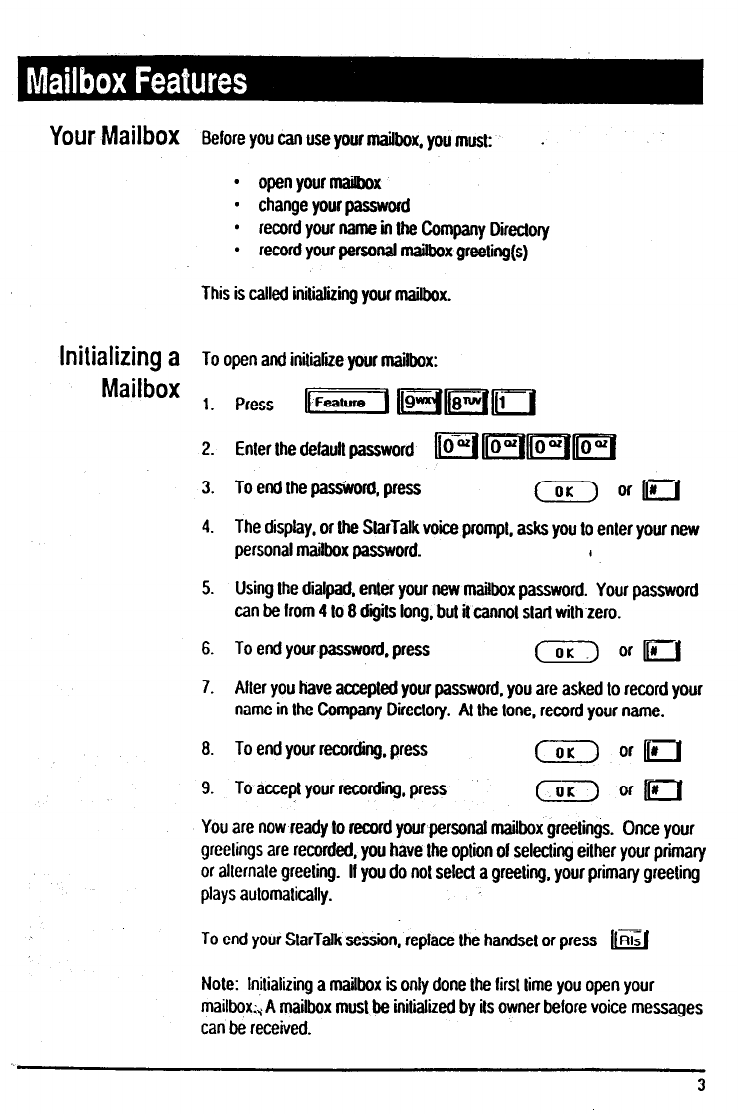
Your Mailbox
Beforeyoucanuseyo~rmailbo~,youmu~: .
l
open your mailbox
l
change your password
l
record your name in Ihe Company Direclory
l
record your personal mailbox greeling(s)
This is called initializing
your
mailbox.
blitiatizing
a To open and inilialiie your mailbox:
Mai’box 1. Press uFeatun,I HFi/rl
2. Enter Ihe defaull password jiFqFl~lp{
3. To end the pa&ord. press (
ora
4. The display, or Ihe SlarTalk voice prompt, asks you lo enter your new
personal mailbox password. I
5. Using Ihe dialpad. enter your new mailbox password. Your password
can be from 4 lo 8 digits long. but il cannol start wilh.zero.
6. To end your passworti. press (or-> or=
7. Aller you have accepled your password, you are asked lo record your
name in the Company Direclory. Al Ihe lone, record your name.
8. To end your recording, press ( or=
9. To accepl your recording, press (
arm
You are now ready lo record your personal mailbox greelings. Once your
greelings are recorded, you have Ihe option 01 selecling eilher your primary
or allernale greeling. II you do nol selecl a greeling. your primary greeling
plays aulomalically.
To end your SlarTalk session, replace the handsel or press -
m
Note: lnilializing a mailbox is only done Ihe firs1 lime you open your
mailbox:, A mailbox musl be initialized by ils owner beiore voice messages
can be received.
3
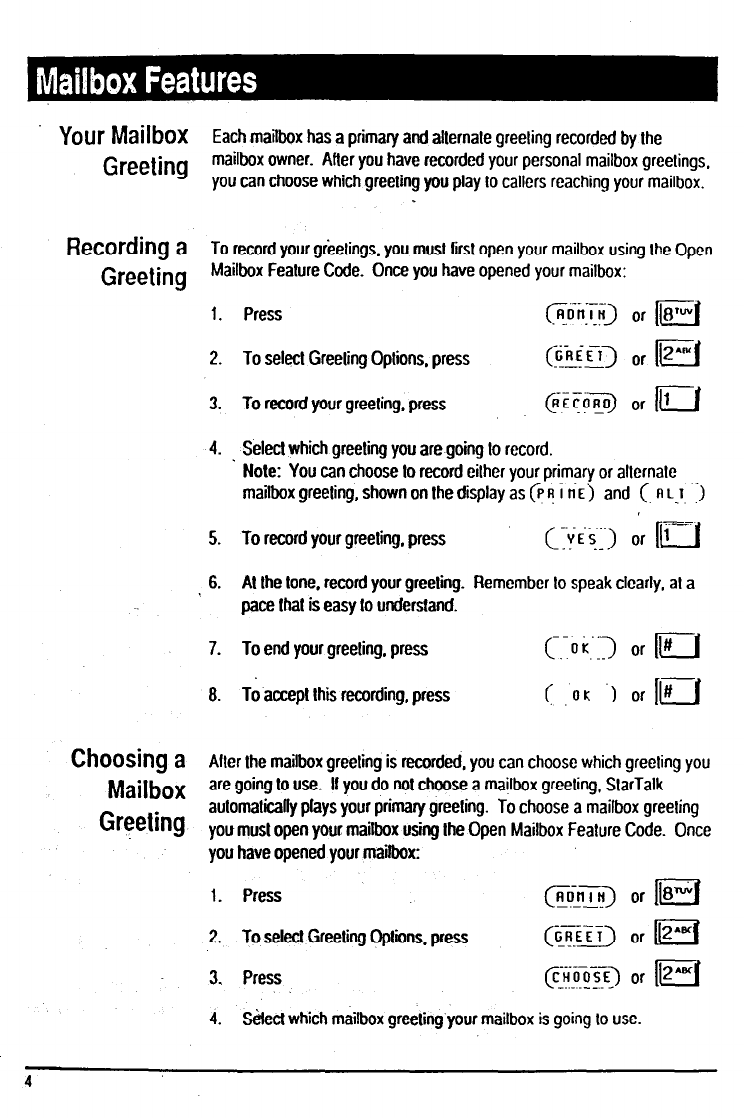
Your Mailbox
Each mailbox has a primary and allemale greeting recorded by the
Greeting
mailbox owner. Afler you have recorded your personal mailbox greelings.
you can choose which greeling you play lo callers reaching your mailbox.
Recording
a To record your gieelings. you must first open your mailbox using Ihe open
Greeting
Mailbox Fealure Code. Once you have opened your mailbox:
5.
6.
7.
8.
Press
To select Greeling Options. press
To record your greeting. press
Select which greeling you are going lo record.
Note: You can choose lo record eilher your primary or allernale
mailbox greeling, shown on Ihe display as @ 9 i tin) and (-n
LJ~ .:I
To record your greeling. press (Tfi$l> or 111-1
Al the lone, record your greeling. Remember lo speak clearly. al a
pace that is easy lo undersfand.
To end your greeling. press C.-o (‘IT) or Ir#
To accept this recording, press ( .ok -1 or [I
Choosing
a After the mailbox greeting is recorded, you can choose which greeling you
Mailbox are going lo use. II you do not
ChOOSe
a mailbox greeling, SlarTalk
Greeting aulomalically plays your primary greeling. To choose a mailbox greeling
you must open your mailbox using the Open Mailbox Feature Code. Once
you have opened your mailbox:
1. Press (@jiiTi or m
2. To selecl Greeling Oplions. press @iii) or 112
3. Press @i~>l>) or 112
4. !&cl which mailbox greeling your mailbox is going lo use.
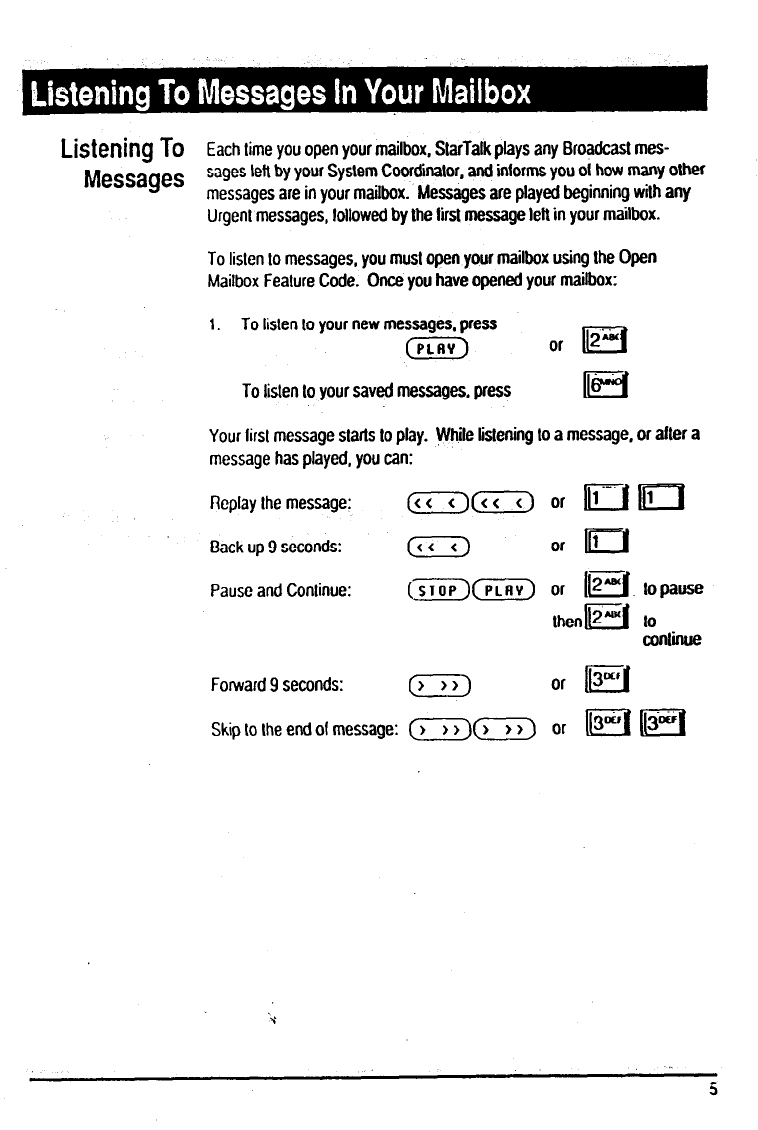
LiStelliIlg TO Each lime you open your mailbox, StarTalkplays any Broadcast mes-
Messages
sages left by your System Coordinator, and intorms you 01 how many olher
messages are in your mailbox. Messages are played beginning wilh any
Urgent messages, lollowed by the lirst message lell in your mailbox.
To lislen lo messages, you must open your mailbox using the Open
Mailbox Feature Code. Once you have opened your mailbox:
1. To lislen lo your new messages, press
(PLRY) or B
To lislen lo your saved messages, press lIE3
Your lirsl message slarls to play. While listening lo a message, or after a
message has played, you can:
Replay Ihe message: (<c<)(Z) or 111 m
Back up 9 seconds: (z-7) or IijJ
Pause and Conlinue: (sroP)(F] or 112-11 to pause
Ihenm to
conlinue
Forward 9 seconds: (, or m
Skip lo Ihe end 01 message: (K)(z) or piq pq
‘Y
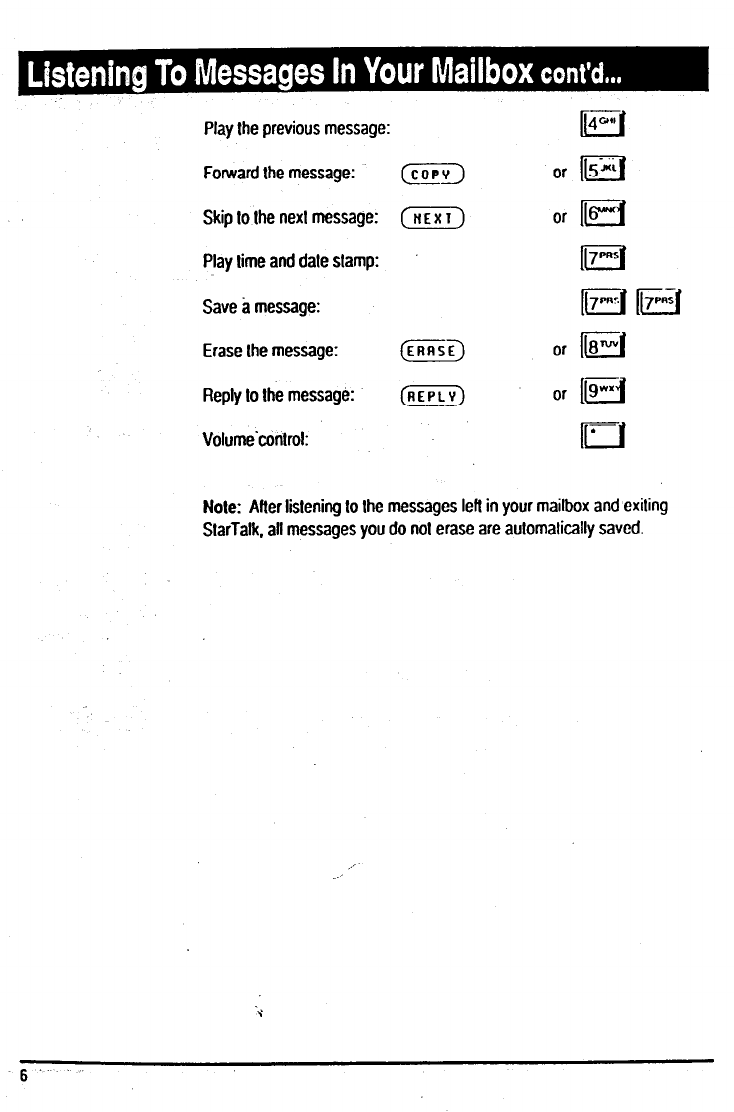
Play the previous message:
Forward the message:
Skip to the nexl message:
Play lime and dale slamp:
Save a message:
Erase Ihe message:
Reply lo the message:
Volume’conlrol:
Nole: After listening to lhe messages lefl in your mailbox and exiling
StarTalk. all messages you do not erase are automatically saved.
6
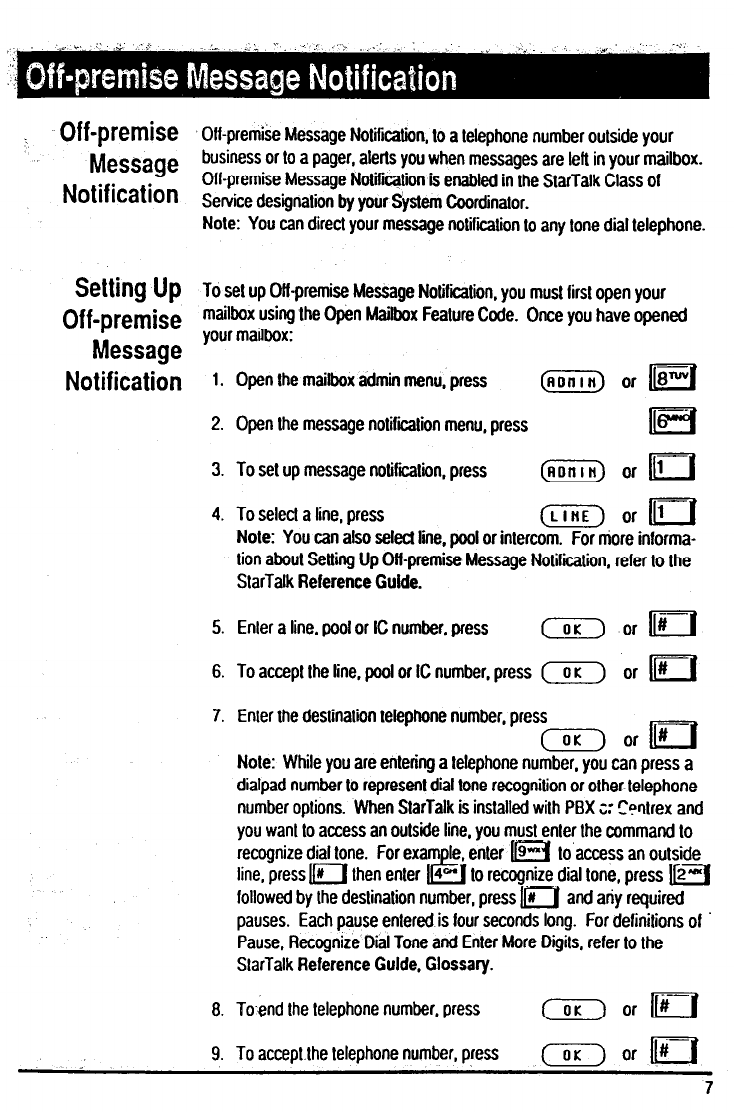
: Off-premise
Message
Notification
Setting Up
Off-premise
Message
Notification
Off-premise Message Noliicalion, lo a telephone number outside your
business or to a pager, alerts you when messages are lell in your mailbox.
OH-premise Message Notiicalion is enabled in Ihe SlarTalk Class of
Service designation by your System Coordinator.
Note: You can direct your message notifcation to any tone dial telephone.
To set up Olf-premise Message Notification. you must first open your
mailbox using Ihe Gpen Mailbox Feature Code. Once you have opened
your mailbox:
1. Open Ihe mailbox admii menu, press (AOnln) or m
2. Open Ihe message notifcalion menu, press ll!z3
3. To set up message notifcafin, press (ADnln) or=
4. To select a line, press (LlnE) or 111
Nole: You can also select line, pool or inlercom. For more informa-
lion aboul Setting Up OH-premise Message Notifcalion, refer to the
StarTalk Reference Guide.
--
5. Enler a line, pool or IC number, press (7) or II#
6. To accept the line, pool or IC number, press (7) or li#
7. Enler lhe‘deslinalion lelephone number, press
( or1#
Nole: While you are entering a telephone number, you can press a
dialpad number to represent dial tone recognilion or other telephone
number options. When StarTalk is installed with PBX c: C?nlrex and
you wan1 lo access an outside line, you must enter the command lo
recognize dial tone. For exam le. enter m lo access an outside
line, press 111 then enter us
4-. to recognize dial tone, press m
followed by Ihe deslinalion number, press m and any required
pauses. Each pause entered is lour seconds long. For definitions of
Pause, Recognize Dial Tone and Enter More Digits. refer to the
SlarTalk Reference Guide. Glossary. .--
8. To-end Ihe telephone number, press ( or Ir#
9. To acceptlhe telephone number, press co;7 or m
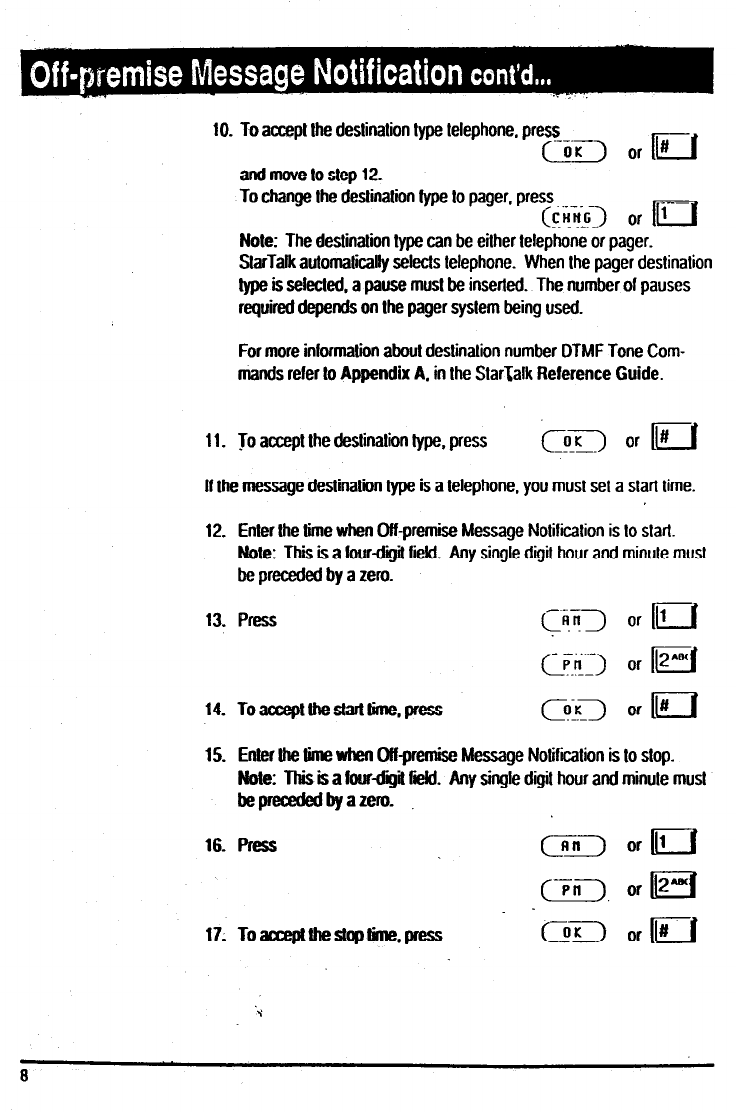
10. To accept the destination type telephone, press
m o,II#
and move to step 12.
To change the destination fype to pager, press
Note: The destination type can be either telephone or pager.
StarTatk automatically selects telephone. When the pager destination
type is selected. a pause must be inserted. The number of pauses
required depends on the pager system being used.
For more information about destinalion number DTMF Tone Com-
mands refer to Appendix A. in the StarTalk Reference Guide.
11. Jo accept the destination type, press cIY!cloJEt
If the message destination type is a telephone, you must set a slari time.
12. Enler the time when Off-premise Message Notilicalion is lo start.
Note: This is a lourdiiit field. Any single digit hour and minute must
be preceded by a zero.
13. Press
14. Toacceptthestarttime.press
15. Enter the time when On-premise Message Notification is to slop.
Note: This is a fourdigit iii. Any single digit hour and minule must
bepecededbyazero.
16. Press (-xi> or 111
17. Toaccqtthestoptime.press
I
8
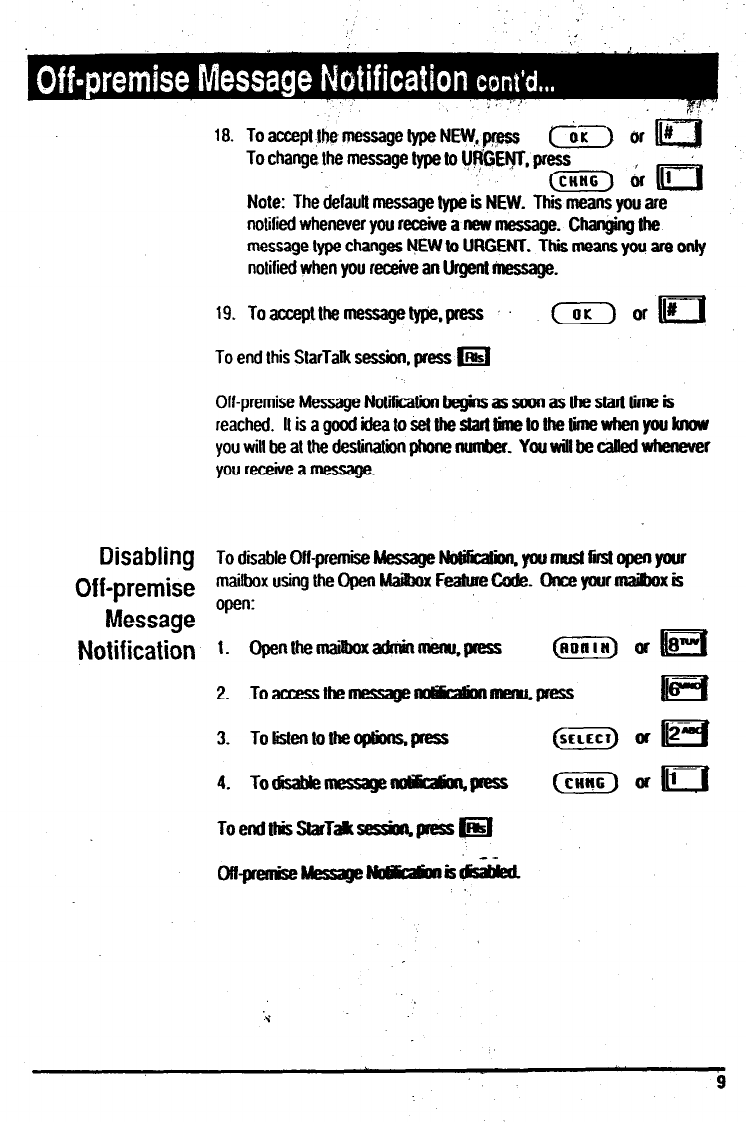
I
” ‘..
;
.,
18.
19.
Toaccepl Ihe messagelypeNE~,p?ess ( 6r a
To change the message lype lo IJFGEV. press
Note: The delaull message type is NEW. This means you are
nolilied whenever you receive a new message. Changing Ihe
message type changes NEW to URCXNT. This means you are only
notifii when you receive an Urgenl rkssage.
Toacceptlhemessagety$e.press (aroroc
To end this StarTalk session, press m
Off-premise Message Nolilii begins as soon as lbe starl lime is
reached. IIisagoodideatosetUlestan&neloIheUmewhenyouknow
youwillbeallhedestinaliiphonenumber. YouwiUbecakdwhenever
you receive a message.
Disabling
Off-premise
Message
Notification
r
*
To disable Off-premise Message Nolilicalion. you musl iii open your
mailboxusingtheOpeoMa&oxFeatureCode. Onceyourmai0oxis
open:
1. openthemaiuloxadminmknu,pn?ss (ei) or m
2. Toaccesslhemessage-menu.press liE3
3. Toiislenlotheoplbrts.pess (SLLECI)ofm
-
4. TodisabkmessagenoyceaQn.presS (FiG)aflig
,’ --
ofloremireMess;yp Nlsdnlis-
.<
9
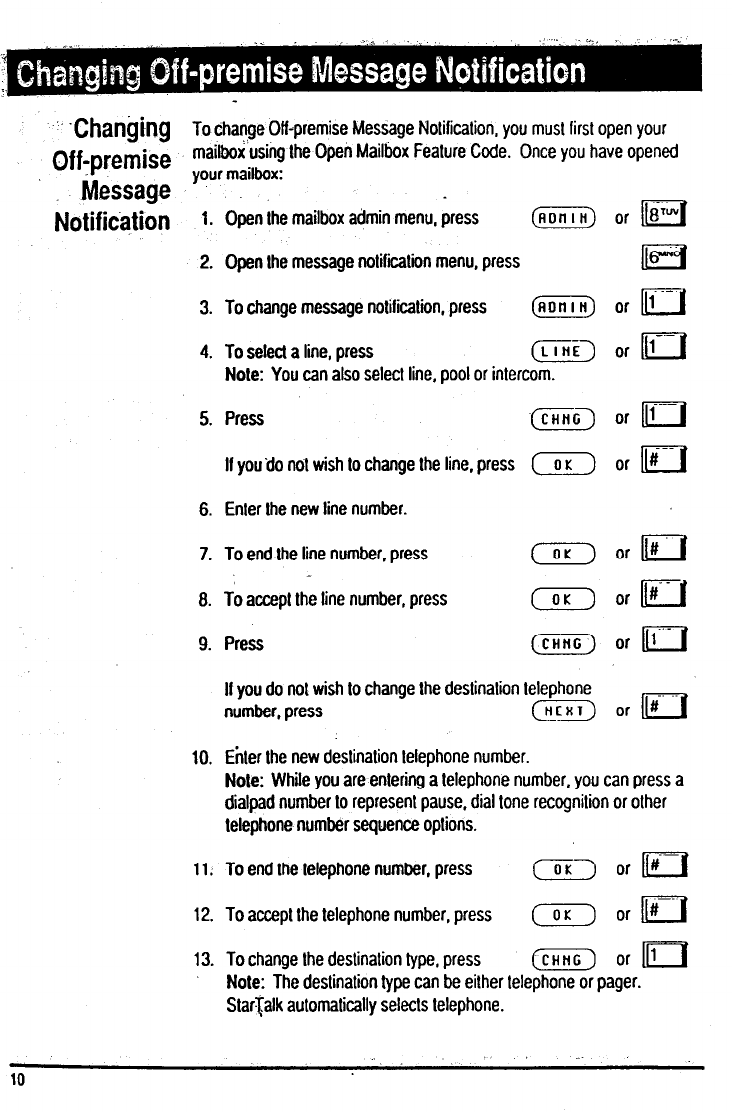
I..
s
” Changing
To change Ott-premise Message Notification, you must first open your
mailbox using the Open Mailbox Feature Code. Once you have opened
Offvemise your mailbox.
Message .
Notifkation
1. Open the mailbox admin menu, press (flDllln) or m
2. Open the message notitiitiin menu, press
3. To change message notification, press (ADnln) or @=J
4. To select a line, press (LlnE) arm
Note: You can also select line, pool or intercom.
5. Press m or=
I you do not wish to change the line, press ( or a
6. Enter the new line number.
7. To end the line number, press (OK) or 1#
8. To accept the line number, press (XT) 0rlijIf
9. Press (CHnG arm
It you do not wish to change the destination telephone
number, press (X&i) or II#
10. Enter Ihe new destination telephone number.
Note: While you are entering a telephone number, you can press a
dialpad number to represenl pause, dial tone recognition or other
telephone number sequence options.
11: To end the telephone number, press (OK-) or II#-
12. To accept the telephone number, press (OK orll#;r
13. To change the destination type, press (chic or
Note: The deslinalion type can be either telephone or pager.
StarTalk automatically selects telephone.
10
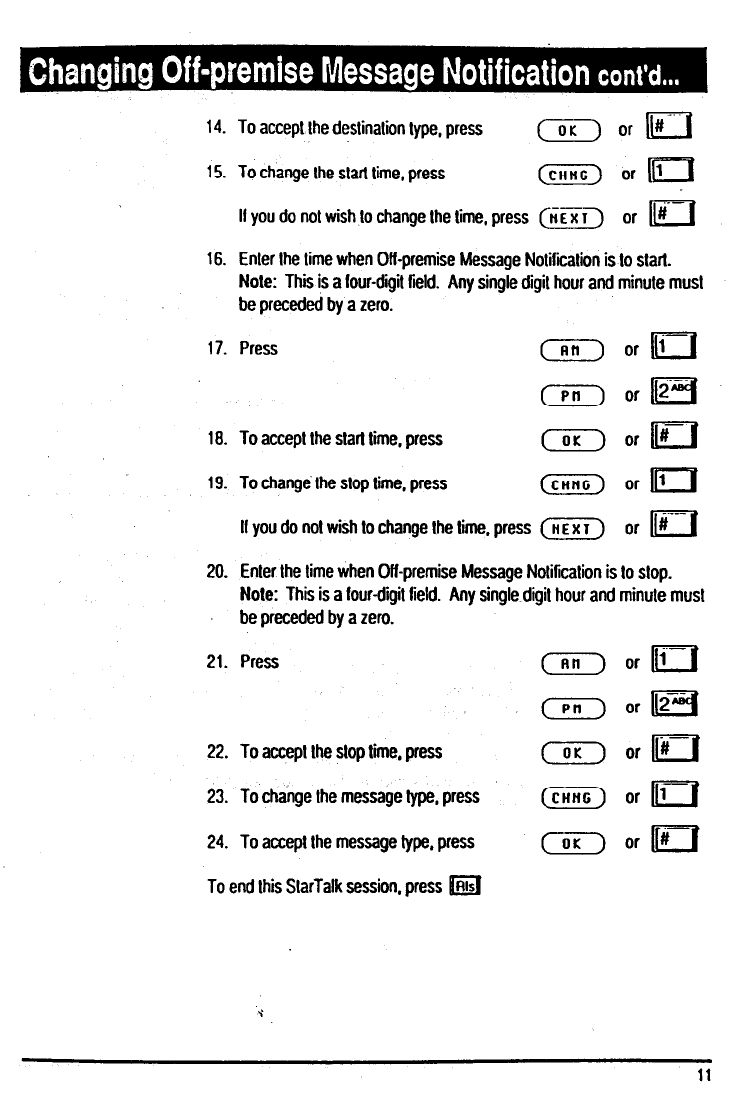
14. To accept the destination type, press ( or m
15. To change the start time, press (CHnG) orn
--
II you do not wish to change the time, press w or ti
16. Enter the time when Off -premise Message Notitiiation is lo start.
Note: This is a lour-digit tield. Any single digit hour and minute must
be preceded by a zero. .-
17. Press (Al() or 111
( or=
16. To accept the start time, press (OK) or II#
19. To change the stop lime, press (CHWG) or 1111
II you do nol wish to change Ihe time, press (e) Or prJ
20. Enter the lime when OH-premise Message Noliticalion is to slop.
Note: This is a fourdigit lield. Any single digil hour and minute must
be preceded by a zero.
21. Press ( arm
.-
22. To accept the slop time, press ( orII#
23. To change Ihe message type, press (CHRC) or m
24. To accept the message type, press ( arm
To end lhis SlarTatk session, press m
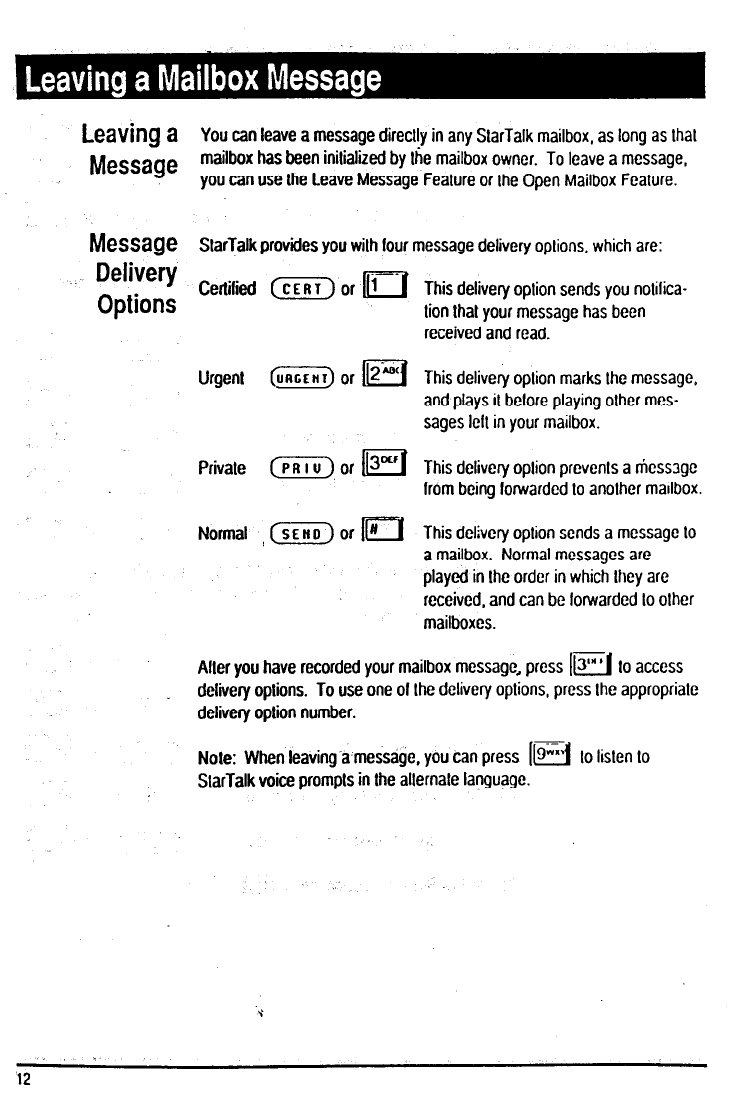
b?aVillg
a You can leave a message direclly in any Slarlalk mailbox, as long as lhal
Message
mailbox has been initialized by lhe mailbox owner. To leave a message,
you can use the Leave Message Fealure or Ihe Open Mailbox Feature.
Message
StarTalk provides you wilh four message delivery oplions. which are:
Delivery
Options
Certilied (EG) or m . This delivery oplion sends you nolilica-
lion that your message has been
received and read.
Urgent (URCLII) or pJ This delivery oplion marks Ihe message,
and plays it belore playing olher mes-
sages lelt in your mailbox.
Privale (PRIU) or lEEI This delivery option prevenls a niess3ge
lrom being forwarded lo anolher mailbox.
Normal , (SEIID) or 0 This delivery oplion sends a message lo
a mailbox. Normal messages are
played in Ihe order in which lhey are
received, and can be lonvardcd lo other
mailboxes.
Alter you have recorded your mailbox message, press 1w lo access
delivery oplions. To use one of Ihe delivery oplions, press Ihe approprialc
delivery option number.
Note: When leaving a’message. you can press 1m lo lislen lo
SlarTalk voice prompls in the alternate language.
12
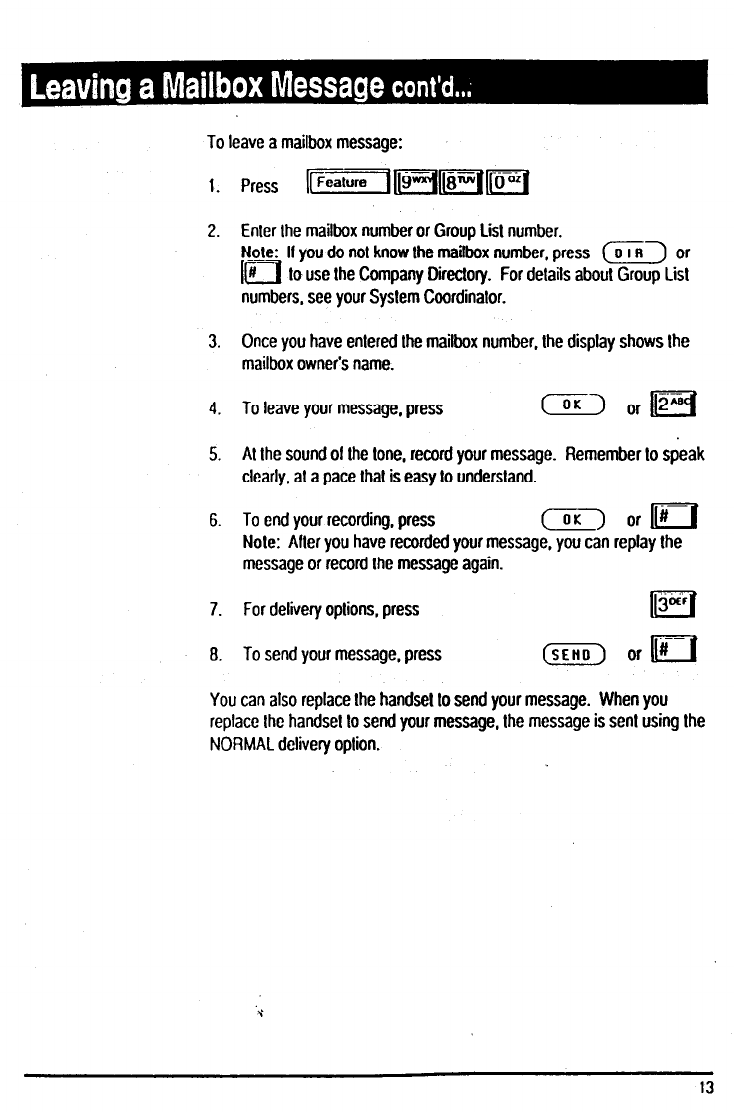
To leave a mailbox message:
1.
2.
press (rFeature1 MFipl
Enter Ihe mailbox number or Group Lisl number.
Nole: I you do not know the mailbox number, press (OIR or
1a to use the Company Directory. For details about Group Lisl
numbers, see your System Coordinator.
3.
4.
5.
6.
7. For delivery oplions. press
8. To send your message, press
Once you have entered the mailbox number, the display shows the
mailbox owner’s name.
To leave your message, press ( orp-J
Al the sound of Ihe lone, record your message. Remember lo speak
clearly, al a pace that is easy to undersland.
To end your recording, press () arm
Nole: Afler you have recorded your message, you can replay the
message or record Ihe message again.
(SEHD arm
You can also replace Ihe handsel lo send your message. When you
replace Ihc handset lo send your message, Ihe message is sent using the
NORMAL delivery option.
‘Y
13
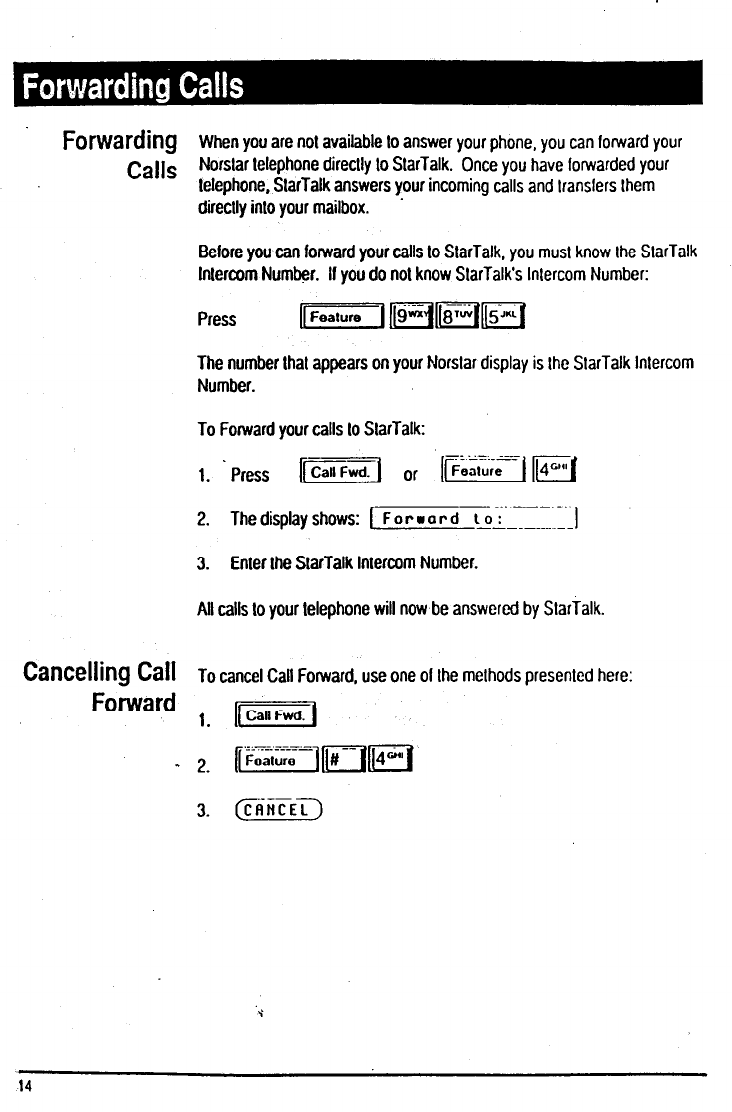
Forwarding
Calls
Cancelling Call
Forward
When you are not available lo answer your phone, you can forward your
Norslar lelephone direclly to StarTalk. Once you have lorwarded your
lelephone, StarTalk answers your incoming calls and lransfers lhem
directly inlo your mailbox. .
Belore you can forward your calls lo StarTalk, you must know Ihe SlarTalk
lnlercom Number. II you do nol know SlarTalk’s lnlercom Number:
The number lhal appears on your Norslar display is the StarTalk Intercom
Number.
To Forward your calls lo SlarTalk:
2. Thedisplayshows: [ Forward to: -1
-------...--
3. Enler the SlarTalk Intercom Number.
All calls lo your telephone will now be answered by SlarTalk.
To cancel Call Forward, use one of Ihe melhods presenled here:
._--
3. @3NCEL)
14
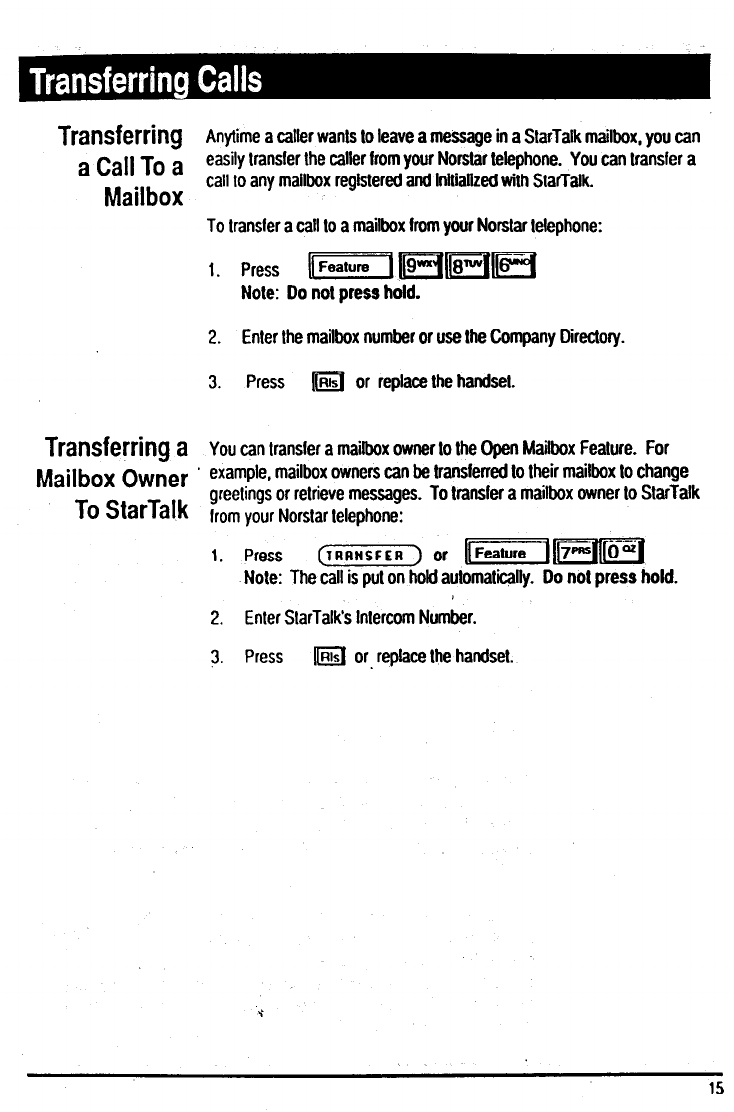
Transferring
Anytime a caller wants lo leave a message in a StarTalk mailbox, you can
a Call To a
easily transfer the caller from your Norstar telephone. You can transfer a
Mailbox
call to any mailbox registered and initiatiied with StarTatk.
To transfer a call to a mailbox born your Norstar telephone:
1. Press fzziqpq((gNvlpq
Note:
Do
no! press hold.
2. Enter the mailbox number or use the Company Directory.
3. Press I(Ri;l or replace the handset.
Transferring
a You can transler a mailbox owner to the Open Mailbox Feature. For
Mailbox Owner
* example, mailbox owners can be transterred lo their mailbox lo change
TO Stat-Talk greetings or retrieve messages. To transfer a mailbox owner to StarTalk
trom your Norstar lelephone:
1. Press Gm) or FlFflf[
Note: The call is put on hold automaticatly. Do nol press hold.
2. Enter StarTalk’s Intercom Number.
3. Press m or- replace the handset.
15
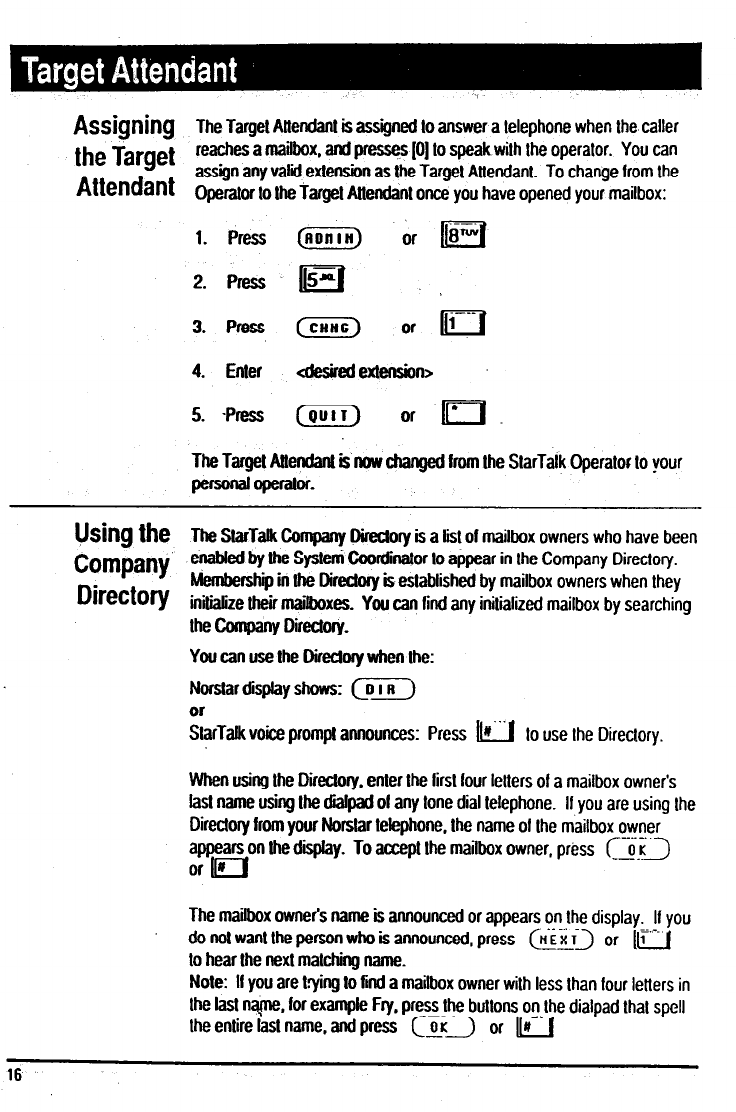
Assigning
The Target Attendant is assigned lo answer a telephone when the caller
the Target
reaches a mailbox. and presses (0) to speak with the operator. You can
Attendant assign any valii extension as the Target Attendant. To change from the
operator to the Target Attendant once YOU have opened your mailbox:
1. Press (ADnln)
3. Press (CHIC) or m
4. Enler ulesiredexte&n~
5. -Press (gulr) or .C.
The Target Attendant is now changed from Ihe StarTalk Operator to your
pe-operator.
UShJ
the The
StarTatk Company Directory is a tist of mailbox owners who have been
Company
enabted by the System Cwrdinator to appear in the Company Directory.
DireCtDry
&mbershii in the D&tory is established by mailbox owners when they
initialize their maitboxes. You can tind any inilialized mailbox by searching
the Company Directory~
You can use the DirerMy when the:
Norstar disptay shows: cr*
Or
StarTatk voice prompt announces: Press 111”‘1 to use the Directory,
When using the Directory. enter the first lour letters of a mailbox owner’s
tasl name using the dialpad of any tone dial telephone. II you are using the
Directory from your Norstar telephone. the name of the mailbox owner
-.._.
appears on the display. To accept the mailbox owner. press
or 111 c o ~2
--.
The maitbox owner’s name is announced or appears on the display. If you
do not want the person who is announced, press [n’ix r-) or [u
to hear the next matching name.
Note: II you are trying lo find a mailbox owner with less than tour letters in
the last name, for example Fry, press the buttons on the dialpad that spell
-__
the entire IaSl name, and press c&K2 or n
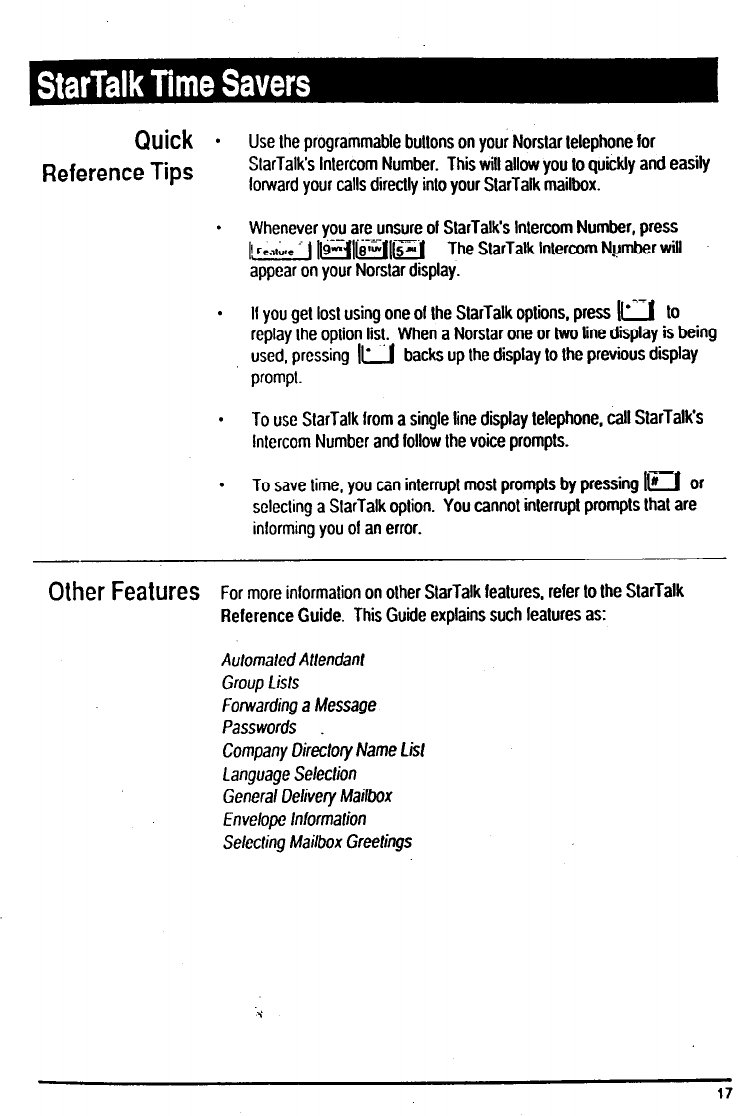
Quick
l
Use Ihe programmable buttons on your Norslar lelephone for
Reference Tips
Slarlalk’s lnlercom Number. This will allow you to quickly and easily
lorward your calls directly into your SlarTalk mailbox.
. Whenever you are unsure of StarTalk’s lnlercom Number, press
._- .._.-
I\F~.,~;,~ : 1 l~e-jl[e~~ll[s~~ The SlarTalk Intercom Number will
appear on your Norslar display.
. II you gel losl using one of Ihe SlarTalk oplions, press la lo
replay Ihe option list. When a Norslar one or two line display is being
used, pressing lu backs up Ihe display lo the previous display
prompl.
. To use StarTalk horn a single line display telephone, call StarTalk’s
intercom Number and follow the voice prompts.
. To save lime, you can interrupt most prompls by pressing 10 Of
sclecling a SlarTalk option. You cannot inlerrupt prompts that are
informing you of an error.
Other Features
For more inlormalion on other SlarTalk lealures. refer lo the StarTalk
Reference Guide. This Guide explains such lealures as:
Aulomaled Atlendanf
Group Lisls
Forwarding a Message
Passwords .
Company Directory Name l&I
Language Selection
General Delivery Mailbox
Envelope lnlormalion
Selecting Mailbox Greelings