Structure Sensor Scanning Guide
User Manual:
Open the PDF directly: View PDF ![]() .
.
Page Count: 2
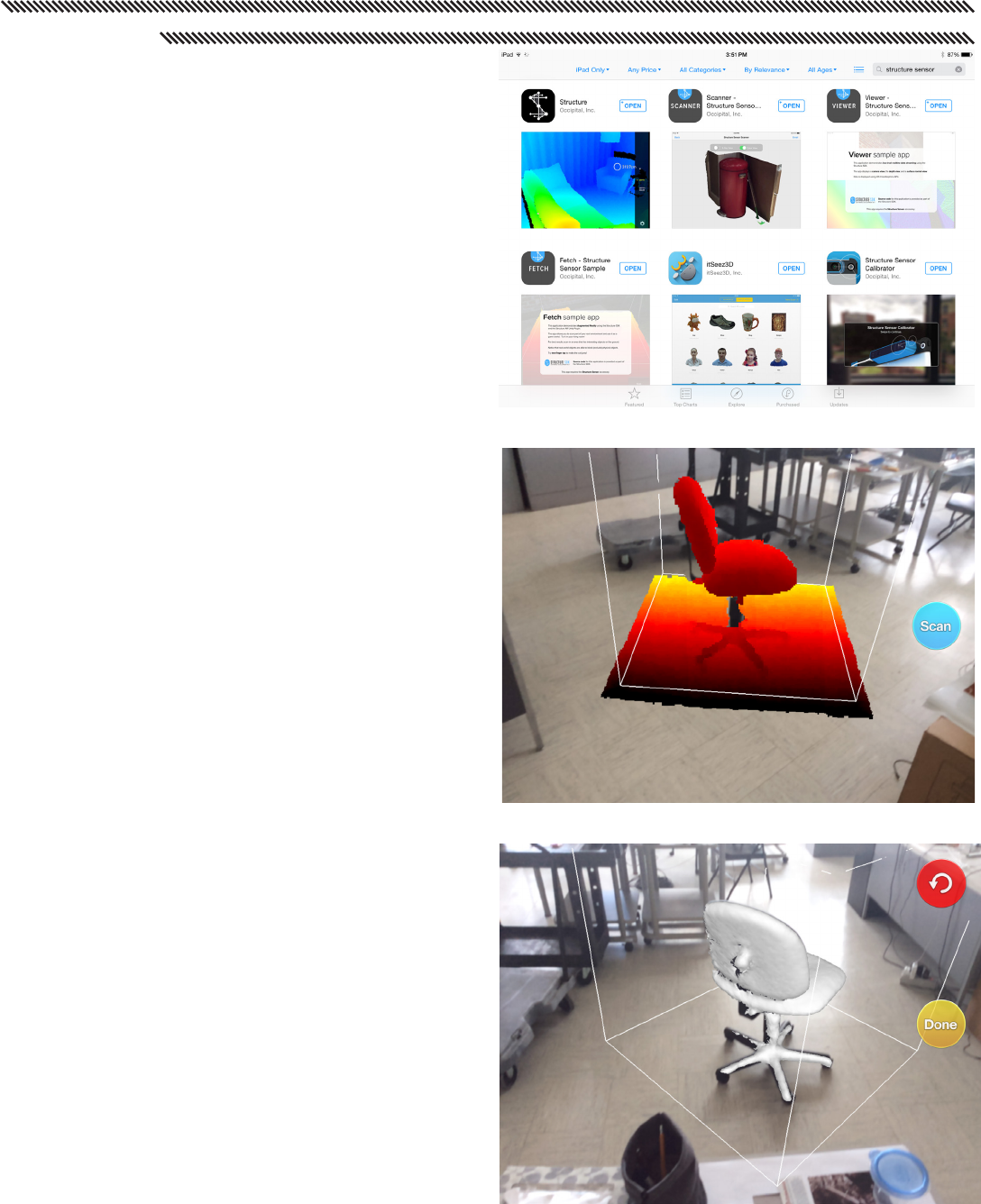
Using the Structure Sensor with the iPad Air
The Structure Sensor is a 3D scanner compatible
with the iPad Air. It comes with a bracket to
mount it to the iPad (you must first remove the iPad
from its case) and a cable to connect to the iPad’s
lightning port.
You can scan using the Scanner app, itSeez3D, or
the Structure app linked to a computer running
Skanect.
Apps
You will need to download several free apps in
order to use the Structure Sensor. Search for
“Structure Sensor” in the App Store and download
the following apps:
• Structure Sensor Calibrator (by Occipital Inc)
• Scanner - Structure Sensor Sample (by
Occipital Inc)
• itSeez3D (by itSeez3D Inc)
• Structure (by Occipital Inc)
Email
In order to retrieve your scans from the Scanner
and itSeez3D apps you will need to link an email
account to the iPad. Be sure to remember to
delete this account from the iPad before you return
it to the Checkout Window.
Note: illinois.edu email accounts will strip out your
scan attachment because they see it as a security
risk. You will need to send your files to a non-
illinois email account.
Calibrator
Before using any of the scanning apps, you will
need to calibrate the scanner. Open the Calibrator
app and follow the onscreen instructions.
Scanner
To use the Scanner app, simple pinch or pull to
resize the scanning box to contain your subject.
Press “Scan” and slowly and steadily move
around your subject. Be sure to cover all angles
(above, below, etc).
Instructions
ART.ILLINOIS.EDU/CONTENT/RESOURCES/COMPUTER-LABS
Fig 1 - Apps you will need
Fig 2 - Scanner - Center subject in scanning box
Fig 3 - Scanner - Move around your subject for
full coverage
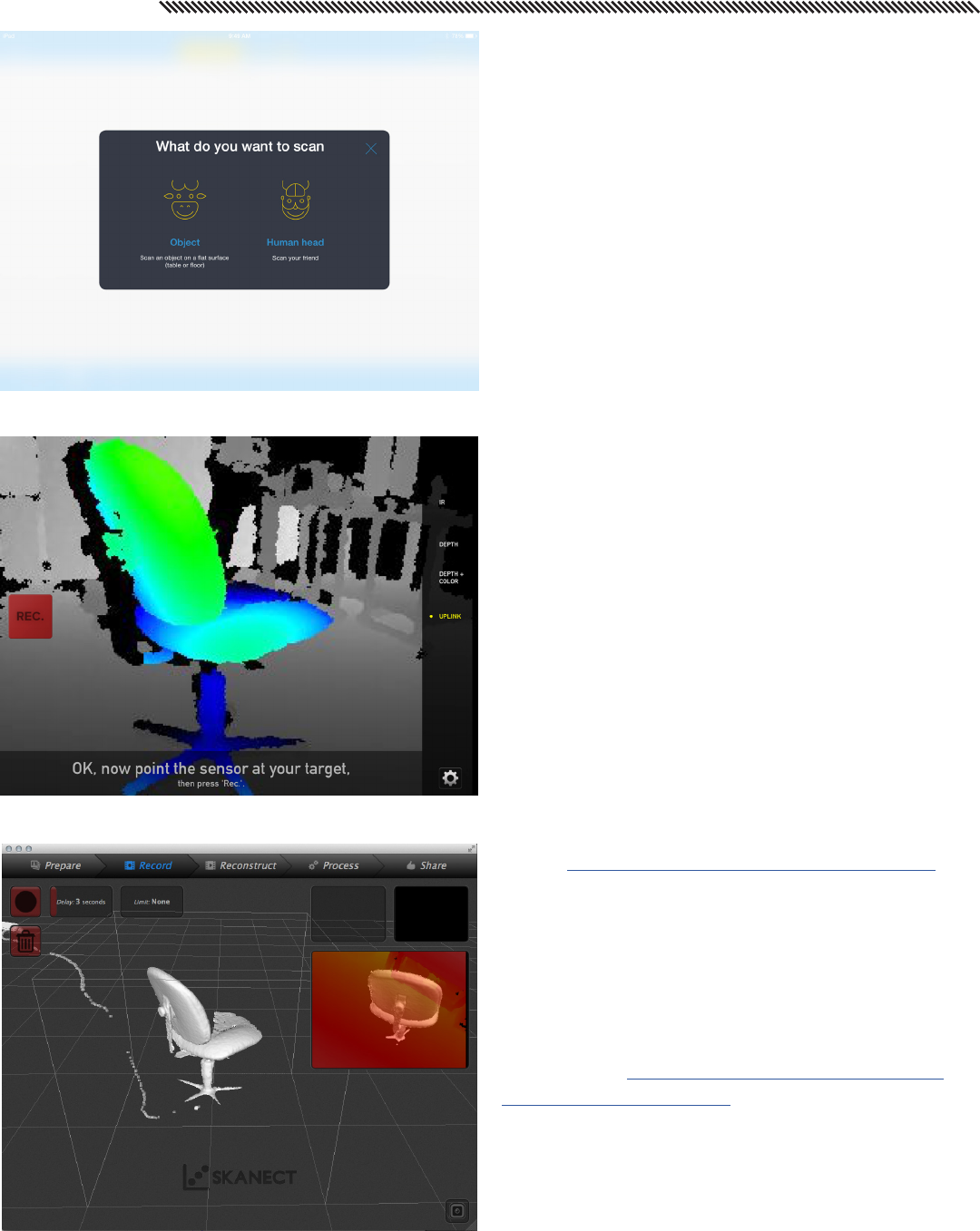
Instructions
Press “Done” when you have finished. To access
your scan you must email it to yourself.
itSeez3D
itSeez 3D is a useful app for scanning small
objects or human busts. Follow the onscreen
instructions for each type of scan.
After you complete your scan you can send your
model to render on itSeez3D’s servers. You will
need to create an itSeez3D account in order to
send your files to their servers for rendering.
After rendering you may retrieve your model by
emailing it to yourself from within the app. We
recommend working with the .obj file.
Structure
The Structure app can turn your iPad into a
wireless input device for any computer running
Skanect. The full licensed version of Skanect is
available at the 3D scanning station in 235A as
well as on all Checkout Window laptops.
You may also download the unlicensed version
for free. If you do this, save your scanning session
(.skn files) and then open that file up on a licensed
version of the software in order to export your .stl
file at full resolution.
(Full instructions for using Skanect are available
on the Art and Design Computer Labs website)
In order to connect with Skanect, both the iPad
and the computer must be on the same wireless
network. When you open the Structure app, you
will see an “Uplink” button on the right.
For more on using the Structure sensor with
Skanect see: http://skanect.occipital.com/use-
structure-sensor-skanect/
Note: Be sure to charge both the sensor and the
iPad. If at any time an app says that it cannot
find the sensor, try just unplugging and replugging
in the lightning cable.
Fig 4 - itSeez3D
ART.ILLINOIS.EDU/CONTENT/RESOURCES/COMPUTER-LABS
Fig 5 - Structure - connecting to Skanect
Fig 6 - Structure - result in Skanect