Sonny’s Back Office User Manual TCS Programming Guide
User Manual:
Open the PDF directly: View PDF ![]() .
.
Page Count: 31
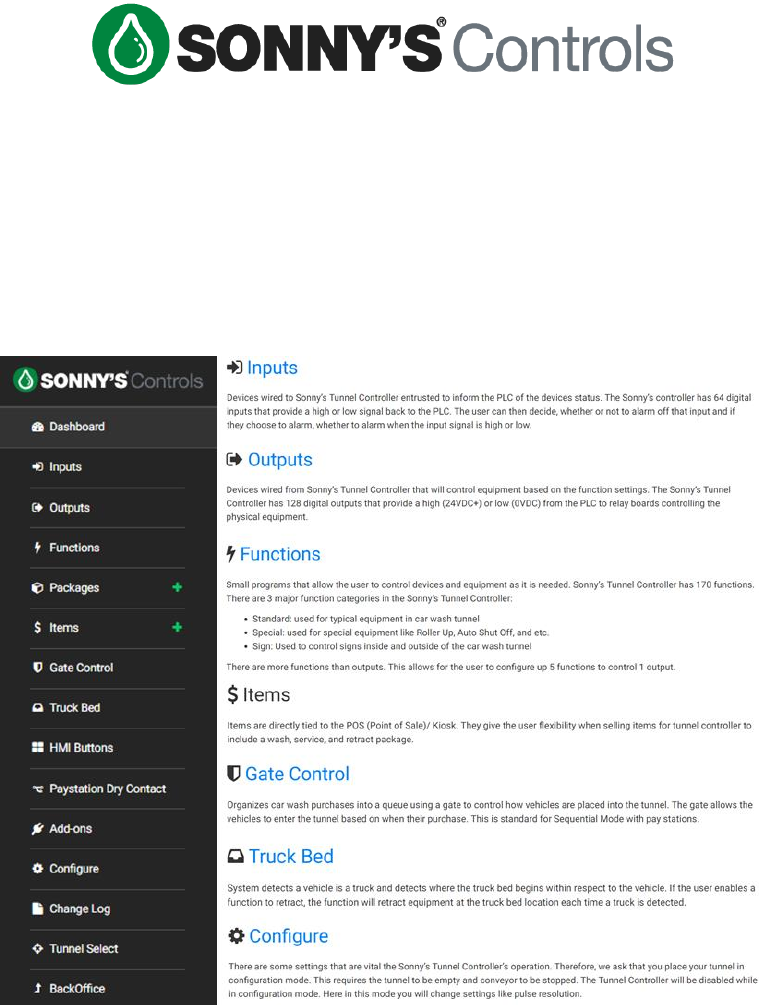
Sonny's CarWash Controls
Tunnel Controller
Programming Guide
Sonny's Enterprises, Inc.
5605 Hiatus Road
Tamarac, Florida 33321
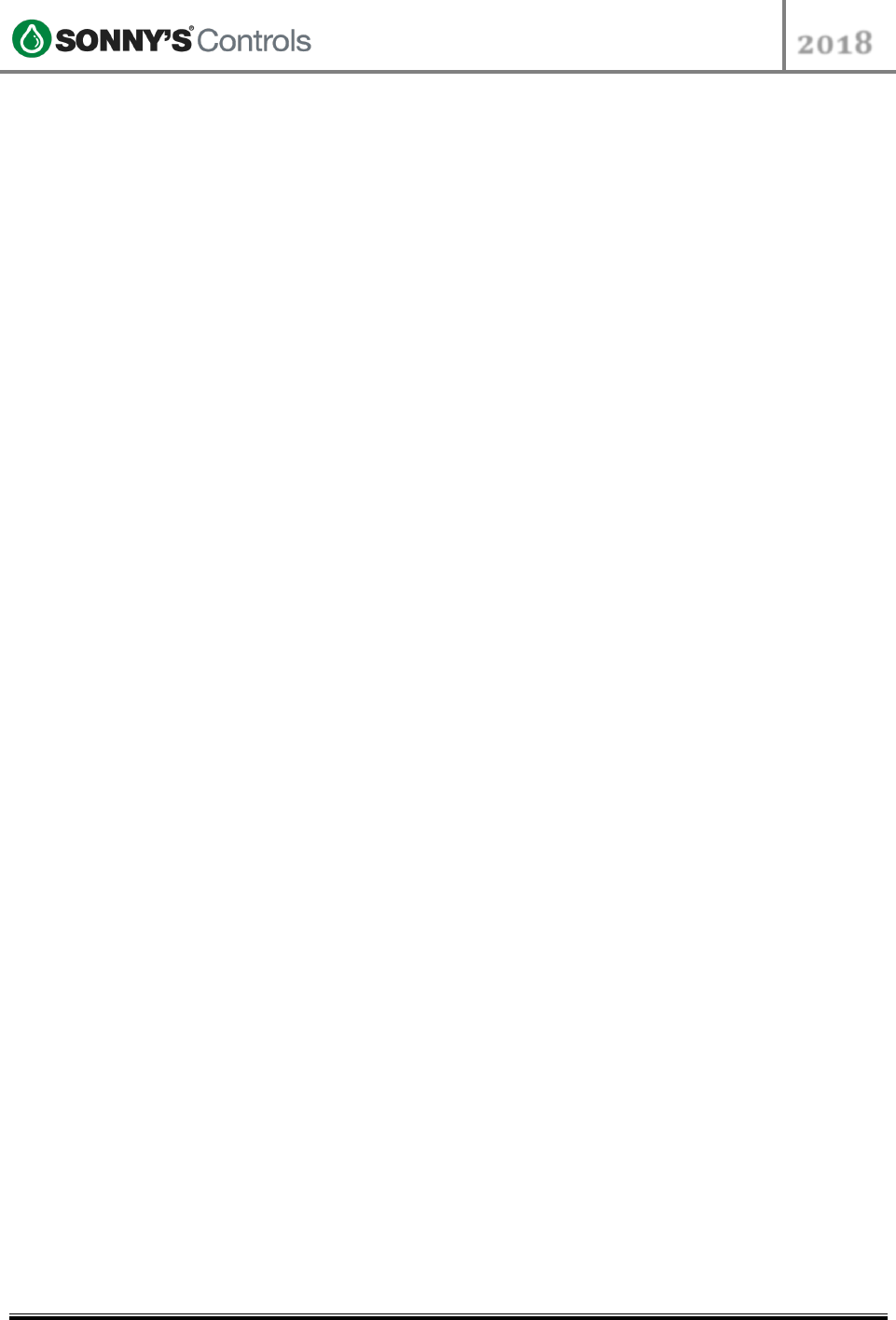
STC Programming Guide
2018
2018 SONNY’S® CarWash Controls
This document is confidential and proprietary to SONNY’S and cannot be used, disclosed,
or duplicated without prior written consent from SONNY’S CarWash Controls.
Page 2 of 31
8.22.2018
SonnysDirect.com
Sonnys_Tunnel_Controller_Programming_Guide_v 1
TABLE OF CONTENTS
TABLE OF CONTENTS .............................................................................................................................................. 2
INTRODUCTION ..................................................................................................................................................... 3
OVERVIEW ............................................................................................................................................................. 4
TERMINOLOGY ............................................................................................................................................................... 4
TUNNEL SETUP ....................................................................................................................................................... 5
BREAKING DOWN TUNNEL SETUP ...................................................................................................................................... 5
INPUTS ................................................................................................................................................................... 8
GEN I - SCHNEIDER INPUTS STANDARDS .......................................................................................................................... 8
GEN II – WAGO INPUTS STANDARDS................................................................................................................................ 9
OUTPUTS ............................................................................................................................................................. 12
FUNCTIONS .......................................................................................................................................................... 13
SPECIAL BEHAVIOR FUNCTIONS ....................................................................................................................................... 16
Wrap Front Grill (FG) ........................................................................................................................................... 16
Wrap Trailer Hitch (TH) ........................................................................................................................................ 17
Wrap Front Grill and Trailer Hitch Combo (FG/TH) .............................................................................................. 18
PACKAGES............................................................................................................................................................ 20
OVERRIDES .................................................................................................................................................................. 20
Override Button Settings ...................................................................................................................................... 20
RETRACTS ................................................................................................................................................................... 21
SERVICES ..................................................................................................................................................................... 21
Charged Services .................................................................................................................................................. 22
Non-Charged Services .......................................................................................................................................... 22
WASHES ..................................................................................................................................................................... 23
WET-DOWN ................................................................................................................................................................ 24
ADD-ONS ............................................................................................................................................................. 25
TRUCK BED .................................................................................................................................................................. 25
GATE CONTROL ............................................................................................................................................................ 26
PBS BUTTONS ...................................................................................................................................................... 28
RETRACT BUTTONS ....................................................................................................................................................... 28
SPECIAL RETRACT BUTTONS – DUAL OVERRIDE .................................................................................................................. 29
Retract for a Dual Override Function ................................................................................................................... 29
Service for a Dual Override Function ................................................................................................................... 30
Dual Override Button ........................................................................................................................................... 31
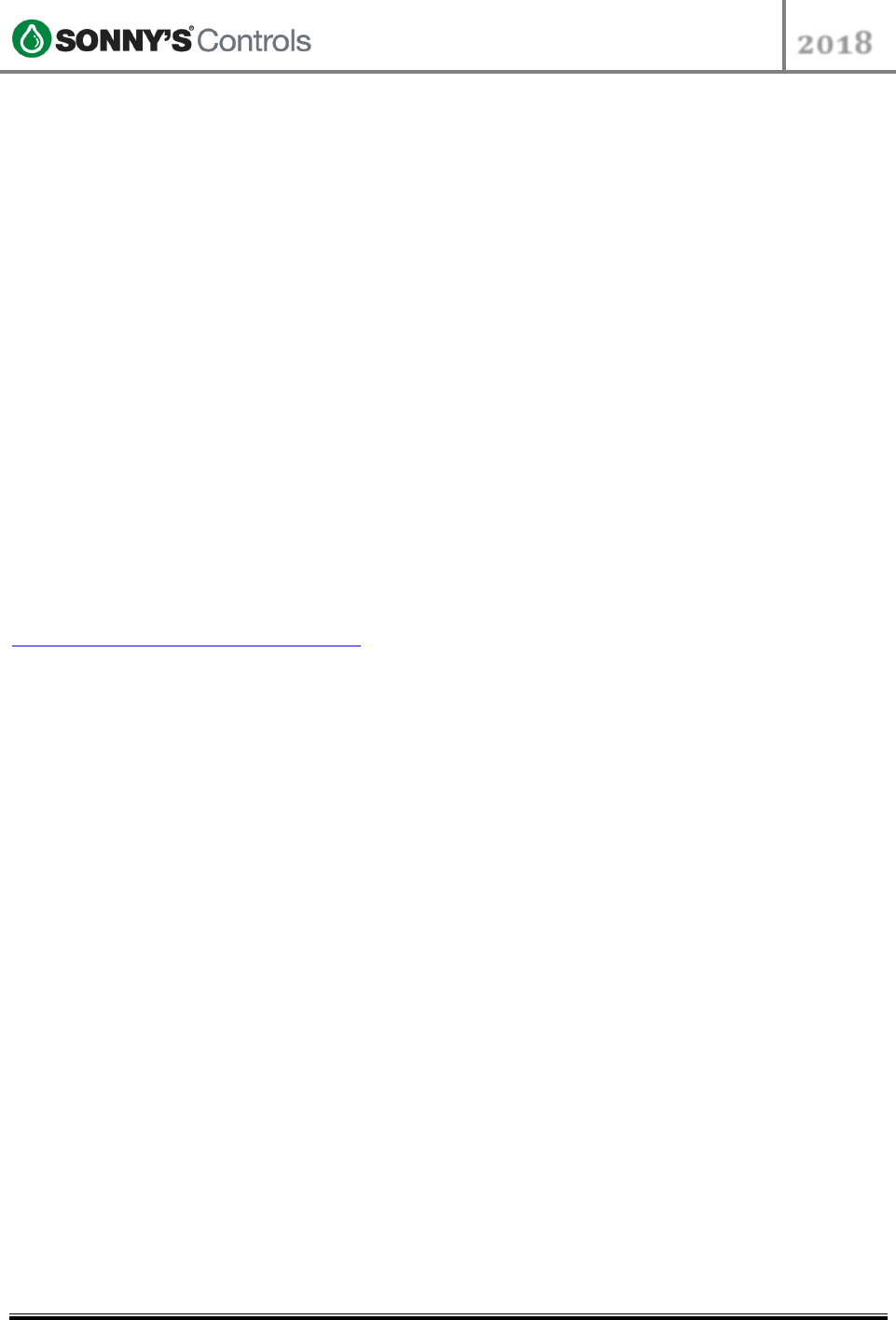
STC Programming Guide
2018
2018 SONNY’S® CarWash Controls
This document is confidential and proprietary to SONNY’S and cannot be used, disclosed,
or duplicated without prior written consent from SONNY’S CarWash Controls.
Page 3 of 31
8.22.2018
SonnysDirect.com
Sonnys_Tunnel_Controller_Programming_Guide_v 1
INTRODUCTION
This User Guide contains information that is vital to for a successful setup/programming of
the Sonny's CarWash Controls Tunnel Controller system.
Please read and understand the full content of this manual to get a well-rounded
understanding of how to program your Sonny's Tunnel Controller. Keep this manual in a
location where it may be used for ongoing reference.
This manual is up to date as October 2nd, 2018 – please note that newer system versions
may present slight changes, as well as feature updates.
Should you have any questions on the programming of the Sonny's Tunnel Controller
system, please contact us directly at:
SONNY"S CARWASH CONTROL SYSTEMS
TECHNICAL SUPPORT
5605 HIATUS ROAD
TAMARAC, FL 33321
TOLL FREE (US) PHONE: 800.327.8723 ext. 251
LOCAL PHONE: 954.720.4100 ext. 251
REGULAR SUPPORT HOURS: Mon-Fri 8AM – 8PM EST
ControlsHelpDesk@sonnysdirect.com
THANK YOU FOR YOUR CONFIDENCE IN
SONNY"S CAR WASH CONTROLS!!!!
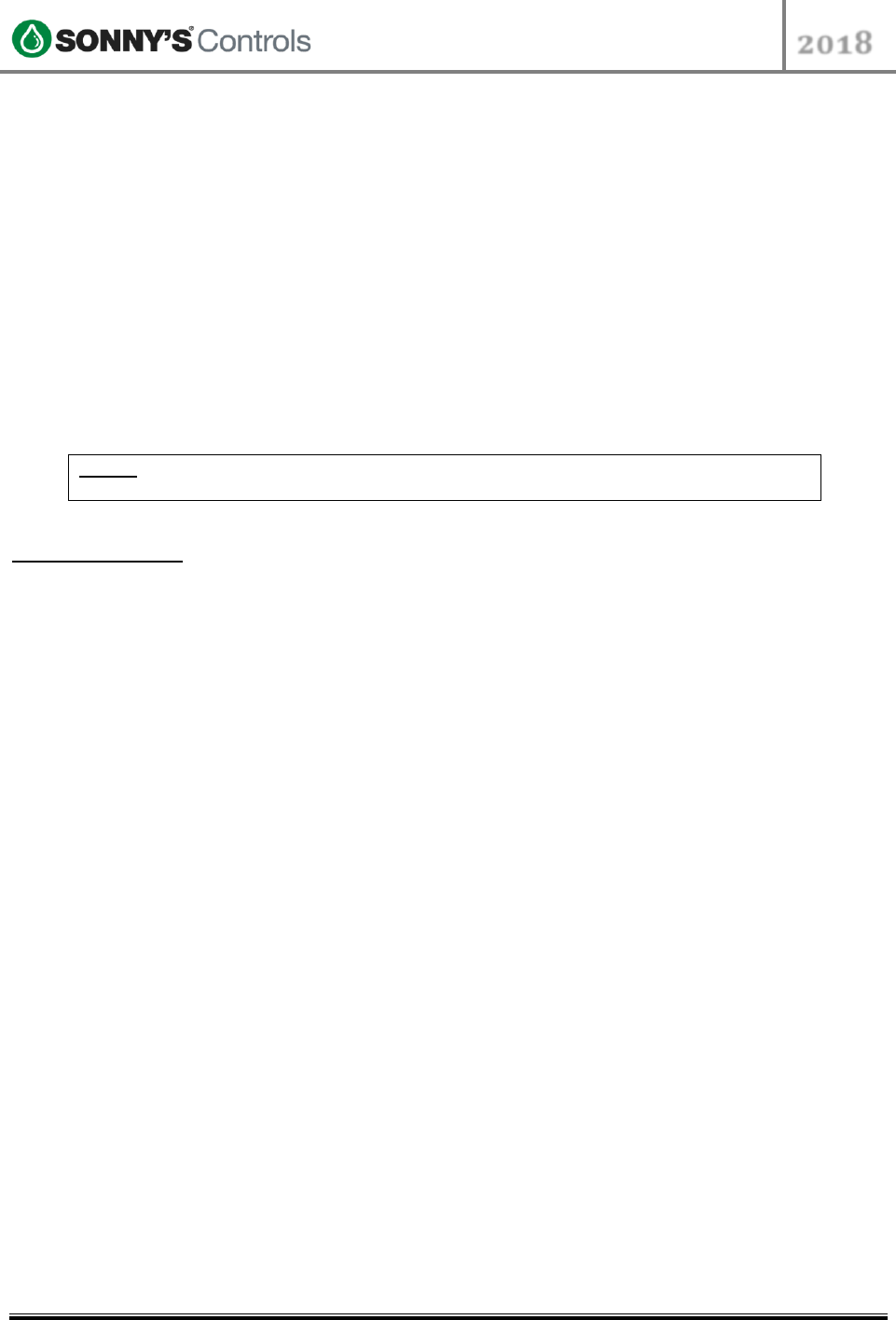
STC Programming Guide
2018
2018 SONNY’S® CarWash Controls
This document is confidential and proprietary to SONNY’S and cannot be used, disclosed,
or duplicated without prior written consent from SONNY’S CarWash Controls.
Page 4 of 31
8.22.2018
SonnysDirect.com
Sonnys_Tunnel_Controller_Programming_Guide_v 1
OVERVIEW
The Sonny's Tunnel Controller is abbreviated as STC. Throughout this guide we will be using
the abbreviation to refer to the Sonny's Tunnel Controller.
When programming the STC we strongly suggest configuring in the following order:
Tunnel setup
Inputs
Outputs
Functions.
Once these are configured all packages, such as washes, services, overrides, etc., and other
options can be enabled and/or configured.
NOTE: The STC cannot be placed into "Configuration Mode" if the conveyor is running
or if there is a vehicle in queue.
Terminology
STC Sonny's Tunnel Controller
PBS Push Button Station
HMI Human Machine Interface
MCC Motor Control Center
PLC Programmable Logic Controllers
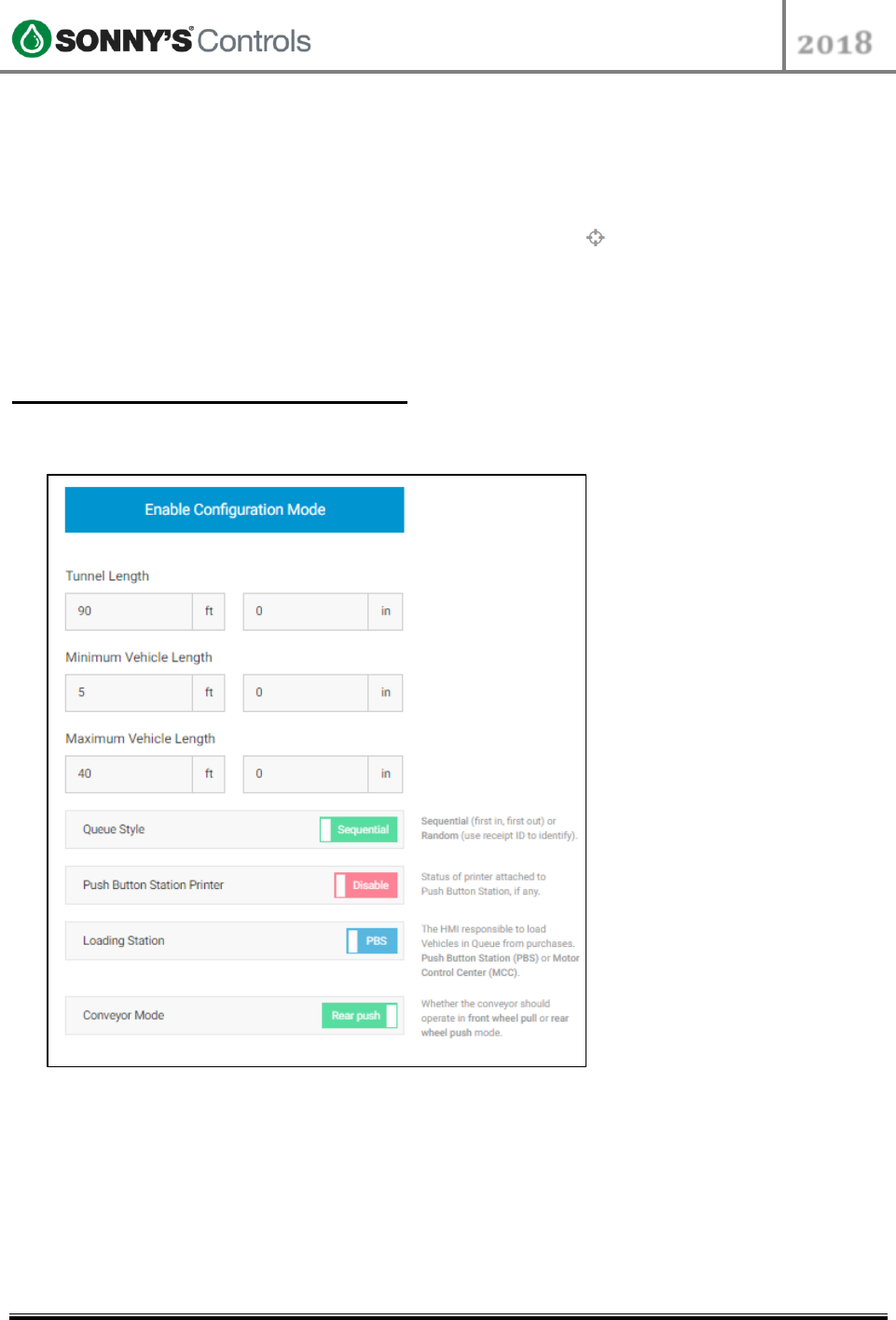
STC Programming Guide
2018
2018 SONNY’S® CarWash Controls
This document is confidential and proprietary to SONNY’S and cannot be used, disclosed,
or duplicated without prior written consent from SONNY’S CarWash Controls.
Page 5 of 31
8.22.2018
SonnysDirect.com
Sonnys_Tunnel_Controller_Programming_Guide_v 1
TUNNEL SETUP
Below are the steps to get into the Configuration section of the STC:
1. Log into BackOffice and scroll down to "Config"
2. Select "Tunnel Administration" and select the target icon at the top right
3. Once in STC admin click on the bottom left "Configure"
4. Click on "Enable Configuration Mode"
5. Click on "I'm ready"
6. Once configuration has been completed, click "Save"
Breaking Down Tunnel Setup
This section will discuss and explain the options and terminology found in the Tunnel Setup
configuration section.
Tunnel length will be the entire tunnel length including any equipment outside the
conveyor length. For example, it will include the distance from the photo eyes to the
Wait/Go light.
Minimum Vehicle Length will be set to 5ft.
Maximum Vehicle Length will be set to 40ft.
Queue style varies but can be toggled between "Sequential" and "Random". Most
washes queue in order so it will be configured in "Sequential".
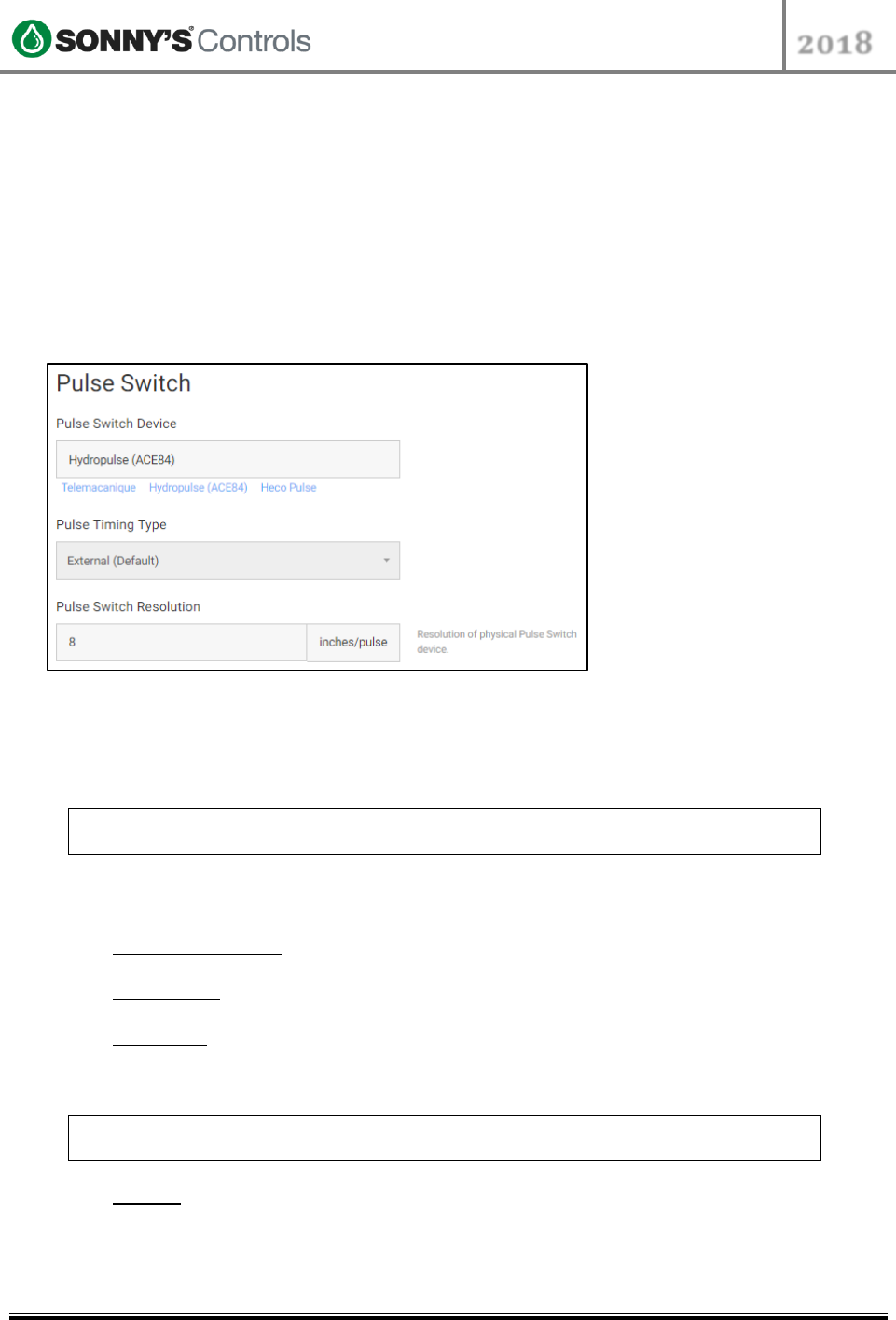
STC Programming Guide
2018
2018 SONNY’S® CarWash Controls
This document is confidential and proprietary to SONNY’S and cannot be used, disclosed,
or duplicated without prior written consent from SONNY’S CarWash Controls.
Page 6 of 31
8.22.2018
SonnysDirect.com
Sonnys_Tunnel_Controller_Programming_Guide_v 1
Push Button Station Printer will be "Disabled" for "Sequential" configurations. It will
be enabled for "Random" configurations where the wash generation is done from the
Push Button Station.
Loading Station will be "PBS" by default. The "MCC" will only be needed for backup
situations where the PBS is not available.
Conveyor Mode varies but will be either "Front Pull" or "Rear Push". "Rear Push" is the
most commonly used for setups that have enough room at the entrance so the vehicle
can get on the conveyor and only needs rollers to push it from the back. "Front Pull" is
used for sites where the vehicle there is not enough room for the vehicle to get on the
conveyor fully and it needs rollers for the front tire to start pulling the vehicle through
and then more rollers in the back to continue pushing it.
Pulse Switch Within this section we find all the settings regarding the Pulse Switch.
Pulse Switch Device intended as an identification field in which you can click on
either "Telemacanique" or "Heco Pulse". (Hydropulse (ACE84) is no longer
recommended).
NOTE: Not selecting one of the options will just leave a blank label type in this field
and will have no bearing on programming or equipment.
Pulse Timing Type options are External (Default), High Speed, BackUp and
Simulated.
External (Default) pulse is used when the pulse is wired directly into TB2 200 and
202(Standard Gen II - Wago PLC).
High Speed pulse is used when the pulse is wired into TB8 800 and 801(Standard
Gen I - Schneider PLC).
Simulated pulse is used when there is an outside pulse being generated that is
using a higher pulse resolution and we want to "simulate" that pulse but at a
lower resolution (E.g. DRB pulse switch).
NOTE: If placing in Simulated Pulse mode, both the simulated pulse and the actual
physical pulse will need to be inputted
Backup pulse is used when the physical pulse switch is not working properly or at
all but the user wants to keep the car wash up and running. This will generate a
software pulse signal.
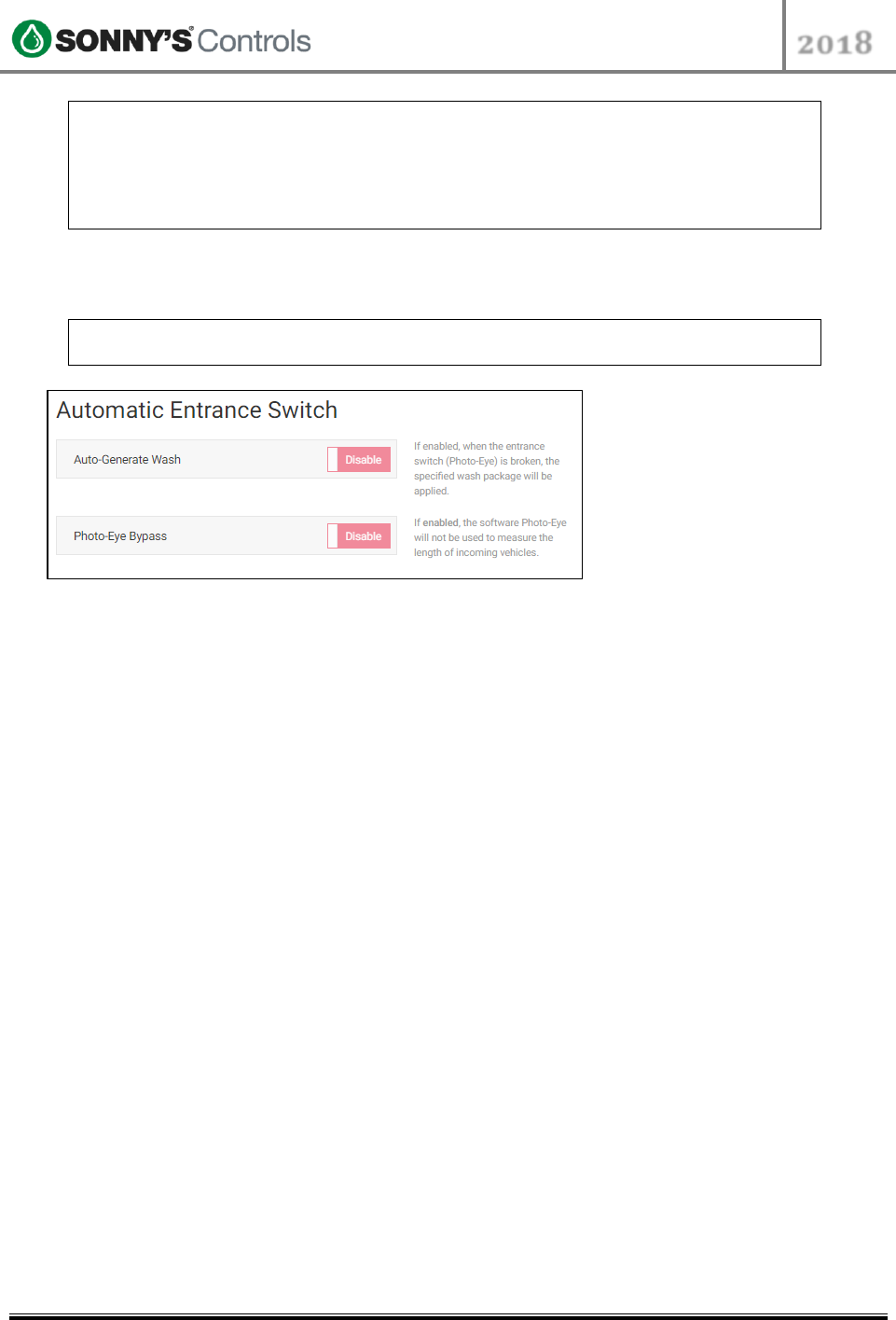
STC Programming Guide
2018
2018 SONNY’S® CarWash Controls
This document is confidential and proprietary to SONNY’S and cannot be used, disclosed,
or duplicated without prior written consent from SONNY’S CarWash Controls.
Page 7 of 31
8.22.2018
SonnysDirect.com
Sonnys_Tunnel_Controller_Programming_Guide_v 1
NOTE: If placing Pulse Type in BackUp Pulse mode, the Pulse resolution "ms" will need
to be added by calculating the following: Roller travel in CPH or Inches divided by 15
seconds -> 135/15=9. If wash is setup to do 8 inches per pulse divide by 9 ->
8/9=0.888.
Take that result and multiply by 1000 -> 0.888 * 1000=888ms
Take that result and place it in the (ms) field -> 888ms
Pulse Switch Resolution is how many pulses per inch the physical switch is
rotating. This is typically between 6-8 inches.
NOTE: Pulse resolution is determined by roller travel in 300", divided by the amount
of pulses counted at the PLC. (E.g. 50 pulses counted in 300" = 50/300 or 6ipp
Automatic Entrance Switch Within this section we find all the settings regarding the
Entrance Switch.
Auto-Generate Wash varies depending if customer wants a wash package
configured and enabled should the eyes be triggered without a wash in queue in
order to prevent equipment/vehicle damage.
Photo-Eye Bypass this can be configured when the photo eye signal is not working.
It will allow the user to have the system simulate an entrance signal and continue to
wash cars until the photo eye signal is restored.
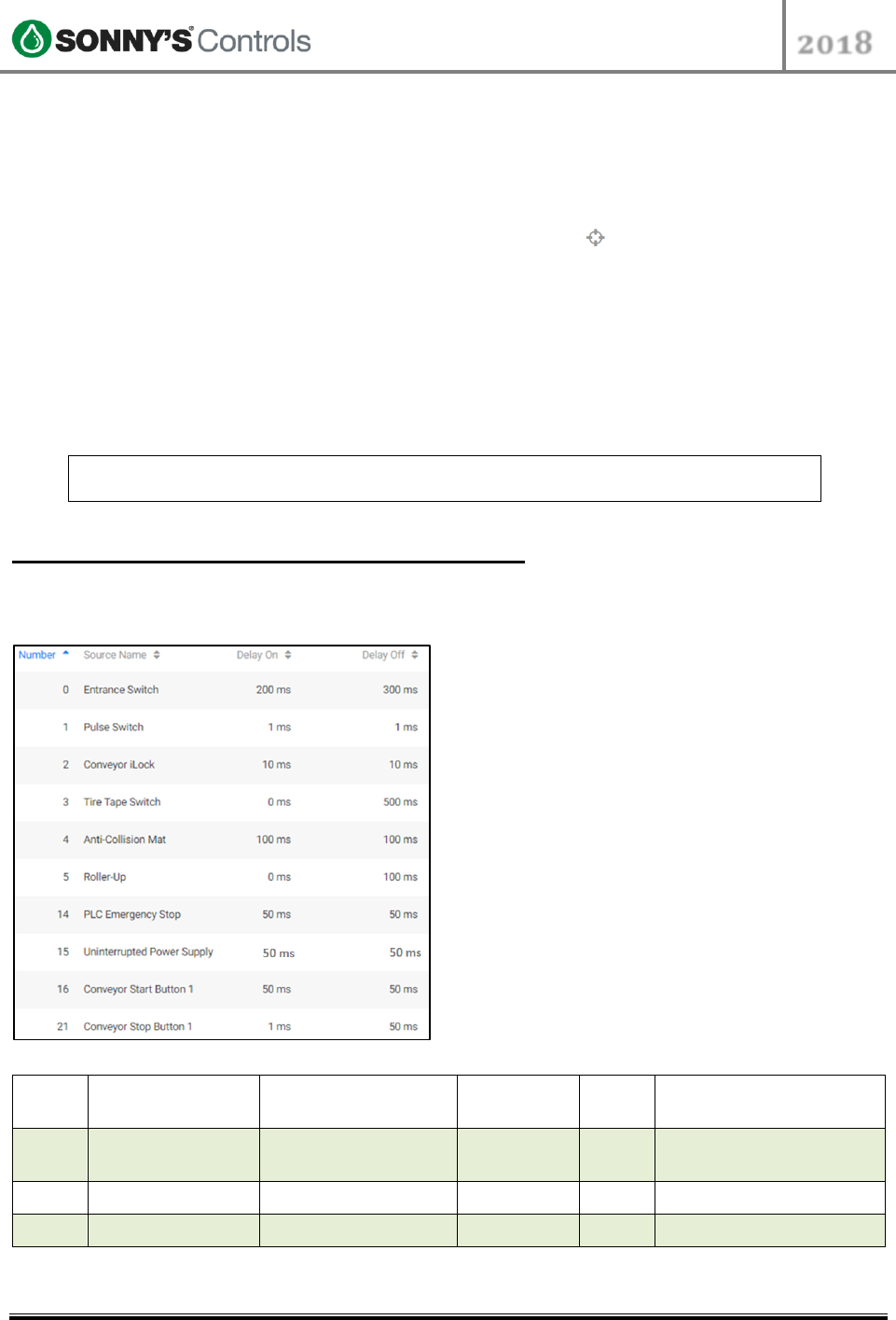
STC Programming Guide
2018
2018 SONNY’S® CarWash Controls
This document is confidential and proprietary to SONNY’S and cannot be used, disclosed,
or duplicated without prior written consent from SONNY’S CarWash Controls.
Page 8 of 31
8.22.2018
SonnysDirect.com
Sonnys_Tunnel_Controller_Programming_Guide_v 1
INPUTS
Below are the general steps when programming Inputs.
1. Log into BackOffice and scroll down to "Config".
2. Select "Tunnel Administration" and select the target icon at the top right.
3. Once in STC admin click on "Inputs".
4. Click the "Create Input" button at the top right.
5. Select the corresponding Input number.
6. Select the source of the Input.
7. Add a descriptive name, "Label", for the Input.
8. Setup an "On Debounce" and an "Off Debounce" time.
9. By default all alarms will be set to "Disabled".
10. Once configuration has been completed, click "Save".
NOTE: If the source is compatible with alarms, when enabled it will trigger an alarm
when it meets designated alarm values.
GEN I - SCHNEIDER Inputs Standards
For best practices we have determined the following standards when wiring and configuring
inputs for Gen I controllers.
Input
No.
STC Terminals
Label
Delay On
Delay
Off
Mandatory - Optional
0
TB2 - 200/201
Entrance
200 ms
300
ms
Mandatory
1
TB8 - 800/801
Pulse Switch
1 ms
1 ms
Mandatory
2
TB2 - 200/203
Conveyor iLock
10 ms
10 ms
Mandatory
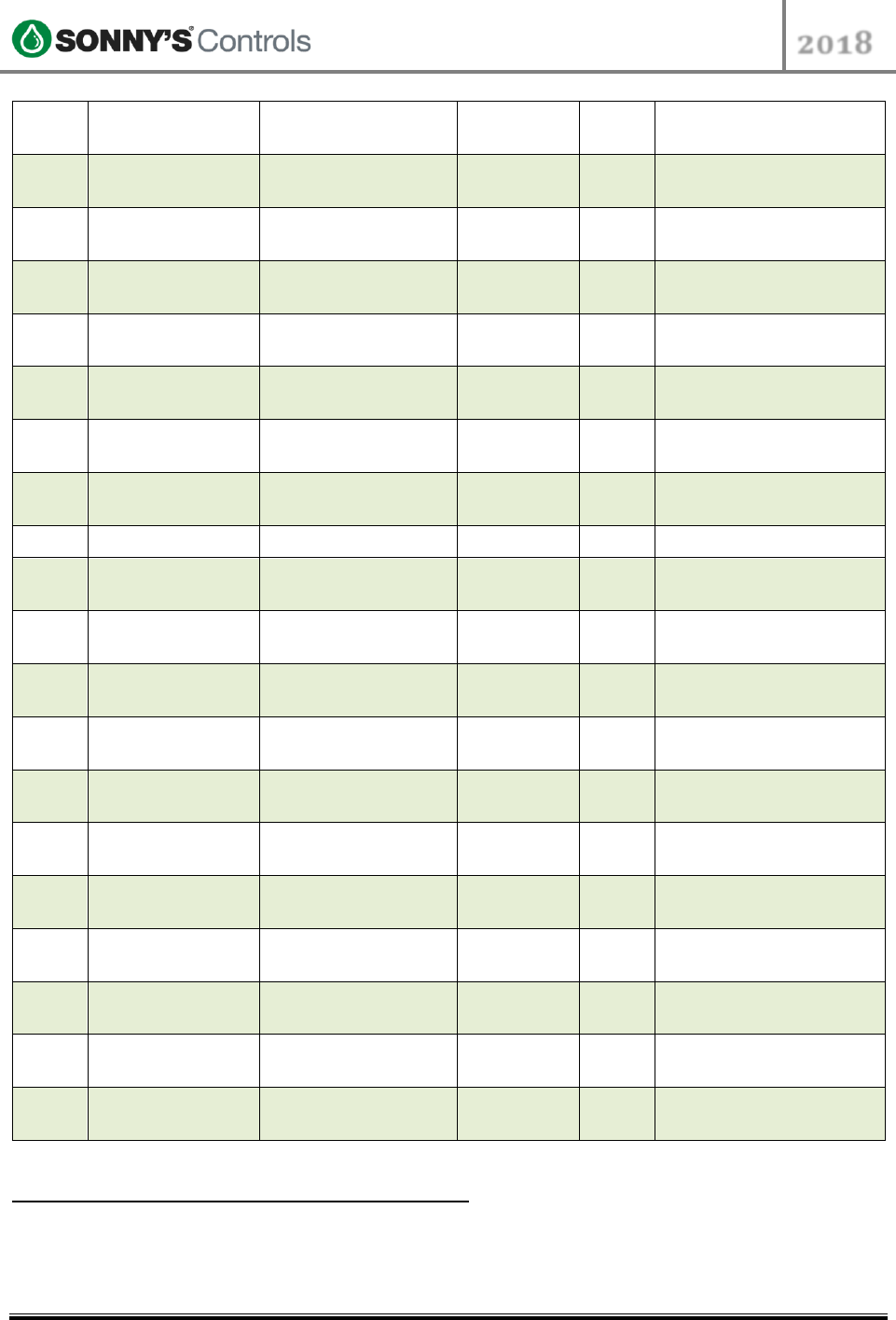
STC Programming Guide
2018
2018 SONNY’S® CarWash Controls
This document is confidential and proprietary to SONNY’S and cannot be used, disclosed,
or duplicated without prior written consent from SONNY’S CarWash Controls.
Page 9 of 31
8.22.2018
SonnysDirect.com
Sonnys_Tunnel_Controller_Programming_Guide_v 1
3
TB2 - 200/204
Tire Tape Switch
0 ms
500
ms
Mandatory
4
TB2 - 200/205
AntiCollision Mat
100 ms
100
ms
Mandatory
5
TB2 - 200/206
Roller Up
0 ms
100
ms
Optional
6
TB2 - 200/207
Unattended Roller
Up
0 ms
100
ms
Optional
7
TB2 - 200/208
Sonny's Pay Station
1 Help Button
Mandatory, if equipped
8
TB2 - 200/209
Sonny's Pay Station
2 Help Button
Mandatory, if equipped
9
TB2 - 200/210
Sonny's Pay Station
3 Help Button
Mandatory, if equipped
10
TB2 - 200/211
Sonny's Pay Station
4 Help Button
Mandatory, if equipped
14
Pre-wired
PLC Emergency Stop
50 ms
50 ms
Mandatory
15
Pre-wired
Uninterrupted Power
Supply
50 ms
50 ms
Mandatory
16
TB2 - 220/221
Conveyor Start
Button 1 - PBS
50 ms
50 ms
Mandatory
17
TB2 - 220/222
Conveyor Start
Button 2
50 ms
50 ms
Optional
18
TB2 - 220/223
Conveyor Start
Button 3
50 ms
50 ms
Optional
19
TB2 - 220/224
Conveyor Start
Button 4
50 ms
50 ms
Optional
20
TB2 - 220/225
Conveyor Start
Button 5
50 ms
50 ms
Optional
21
TB2 - 220/226
Conveyor Stop
Button 1 – PBS
1 ms
50 ms
Mandatory
22
TB2 - 220/227
Conveyor Stop
Button 2
1 ms
50 ms
Optional
23
TB2 - 220/228
Conveyor Stop
Button 3
1 ms
50 ms
Optional
24
TB2 - 220/229
Conveyor Stop
Button 4
1 ms
50 ms
Optional
25
TB2 - 220/230
Conveyor Stop
Button 5
1 ms
50 ms
Optional
GEN II – WAGO Inputs Standards
For best practices we have determined the following standards when wiring and configuring
inputs for Gen II controllers.
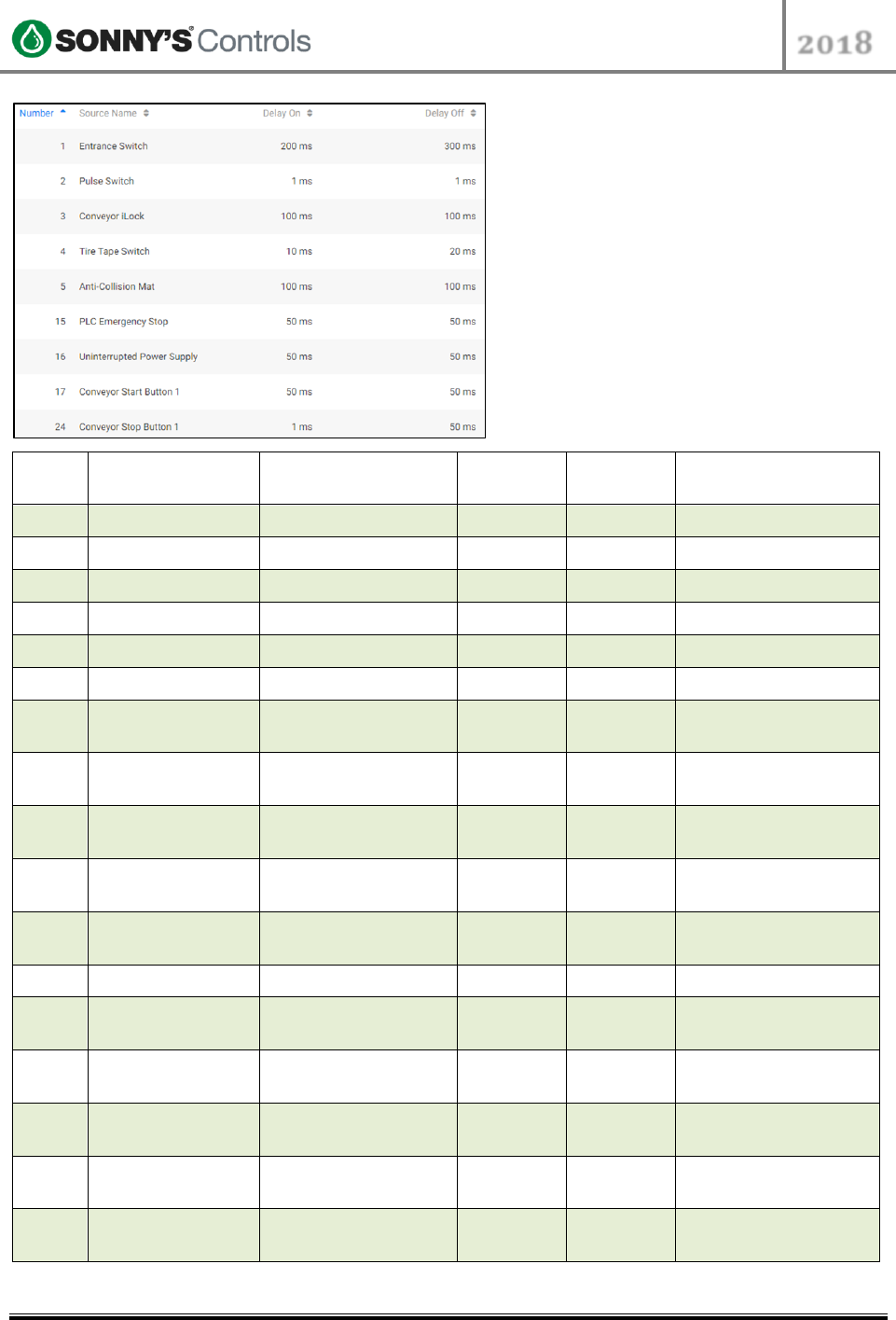
STC Programming Guide
2018
2018 SONNY’S® CarWash Controls
This document is confidential and proprietary to SONNY’S and cannot be used, disclosed,
or duplicated without prior written consent from SONNY’S CarWash Controls.
Page 10 of 31
8.22.2018
SonnysDirect.com
Sonnys_Tunnel_Controller_Programming_Guide_v 1
Input
No.
STC Terminals
Label
Delay On
Delay Off
Mandatory -
Optional
1
TB2 - 200/201
Entrance
200 ms
300 ms
Mandatory
2
TB2 – 200/202
Pulse Switch
1 ms
1 ms
Mandatory
3
TB2 - 200/203
Conveyor iLock
10 ms
10 ms
Mandatory
4
TB2 - 200/204
Tire Tape Switch
0 ms
500 ms
Mandatory
5
TB2 - 200/205
AntiCollision Mat
100 ms
100 ms
Mandatory
6
TB2 - 200/206
Roller Up
0 ms
100 ms
Optional
7
TB2 - 200/207
Unattended Roller
Up
0 ms
100 ms
Optional
8
TB2 - 200/208
Sonny's Pay Station
1 Help Button
Mandatory, if
equipped
9
TB2 - 200/209
Sonny's Pay Station
2 Help Button
Mandatory, if
equipped
10
TB2 - 200/210
Sonny's Pay Station
3 Help Button
Mandatory, if
equipped
14
TB2 - 200/211
Sonny's Pay Station
4 Help Button
Mandatory, if
equipped
15
Pre-wired
PLC Emergency Stop
50 ms
50 ms
Mandatory
16
Pre-wired
Uninterrupted Power
Supply
50 ms
50 ms
Mandatory
17
TB2 - 220/221
Conveyor Start
Button 1 - PBS
50 ms
50 ms
Mandatory
18
TB2 - 220/222
Conveyor Start
Button 2
50 ms
50 ms
Optional
19
TB2 - 220/223
Conveyor Start
Button 3
50 ms
50 ms
Optional
20
TB2 - 220/224
Conveyor Start
Button 4
50 ms
50 ms
Optional
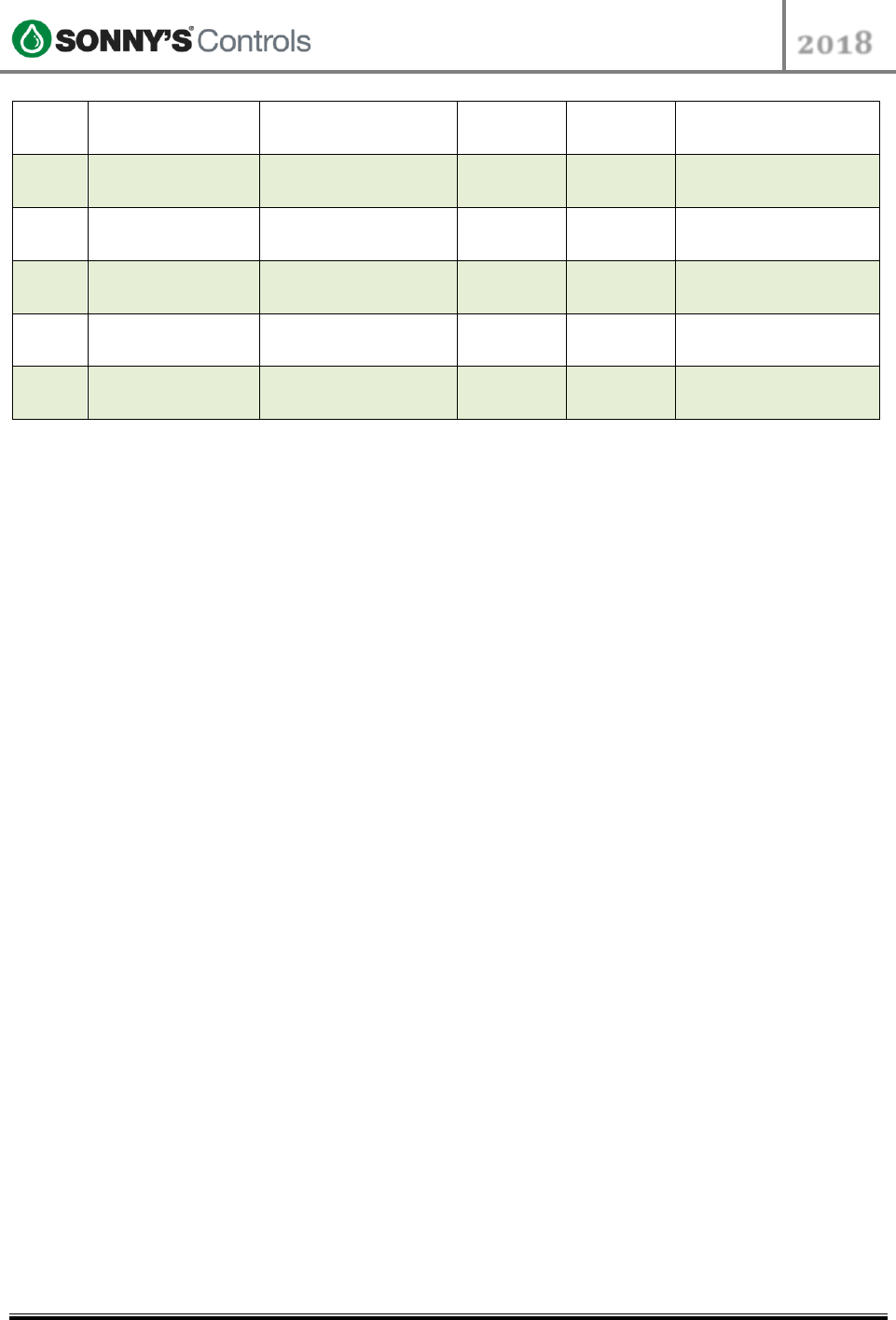
STC Programming Guide
2018
2018 SONNY’S® CarWash Controls
This document is confidential and proprietary to SONNY’S and cannot be used, disclosed,
or duplicated without prior written consent from SONNY’S CarWash Controls.
Page 11 of 31
8.22.2018
SonnysDirect.com
Sonnys_Tunnel_Controller_Programming_Guide_v 1
21
TB2 - 220/225
Conveyor Start
Button 5
50 ms
50 ms
Optional
22
TB2 - 220/226
Conveyor Stop
Button 1 – PBS
1 ms
50 ms
Mandatory
23
TB2 - 220/227
Conveyor Stop
Button 2
1 ms
50 ms
Optional
24
TB2 - 220/228
Conveyor Stop
Button 3
1 ms
50 ms
Optional
25
TB2 - 220/229
Conveyor Stop
Button 4
1 ms
50 ms
Optional
26
TB2 - 220/230
Conveyor Stop
Button 5
1 ms
50 ms
Optional
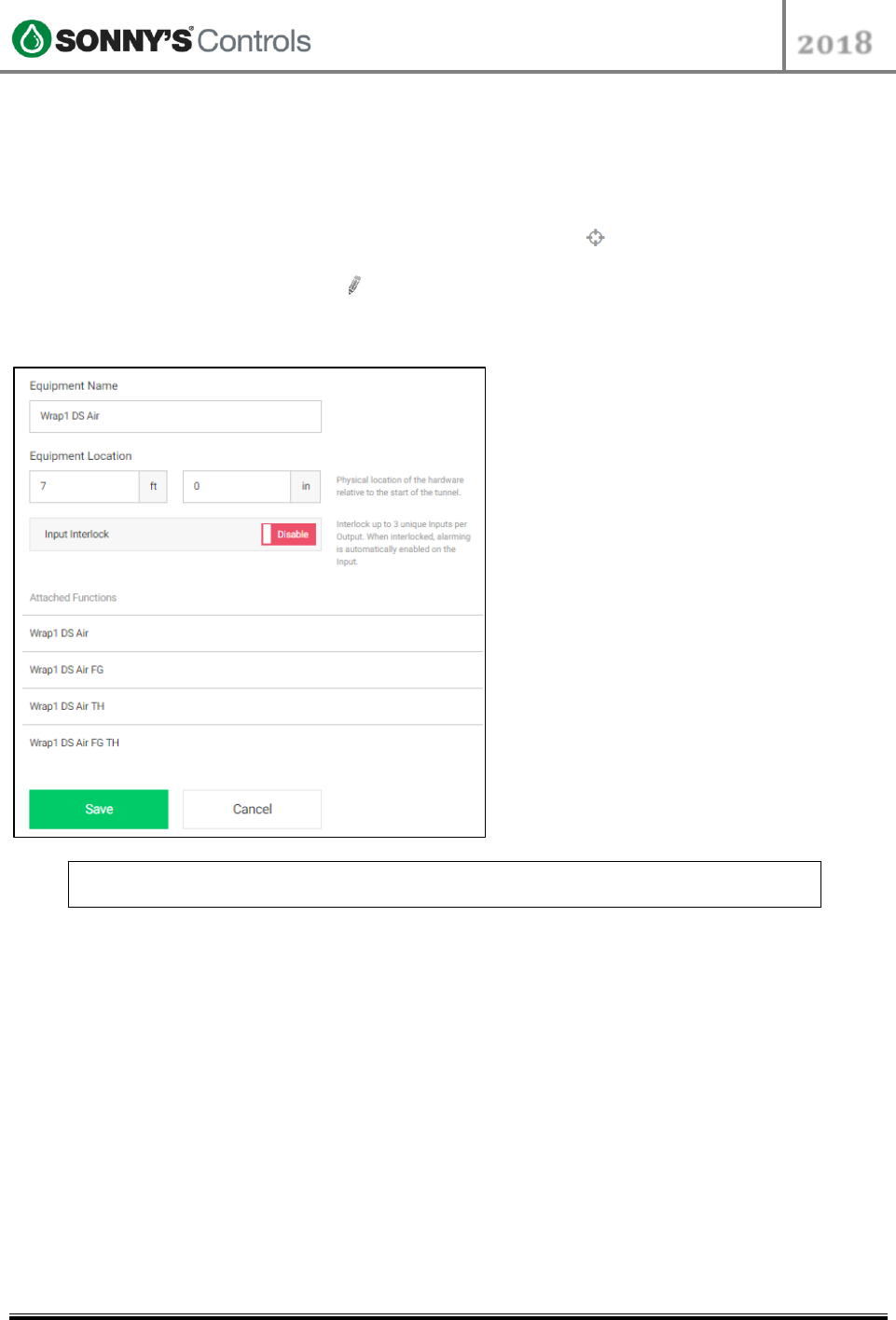
STC Programming Guide
2018
2018 SONNY’S® CarWash Controls
This document is confidential and proprietary to SONNY’S and cannot be used, disclosed,
or duplicated without prior written consent from SONNY’S CarWash Controls.
Page 12 of 31
8.22.2018
SonnysDirect.com
Sonnys_Tunnel_Controller_Programming_Guide_v 1
OUTPUTS
Below are the general steps when programming Outputs.
1. Log into BackOffice and scroll down to "Config".
2. Select "Tunnel Administration" and select the target icon at the top right.
3. Once in STC admin click on "Outputs".
4. Click on the corresponding Edit icon at the far right.
5. Enter the equipment name and location.
6. Once completed, click "Save".
NOTE: The Naming scheme we recommend is Equipment name – Identifier – Function
E.g. Top Omni H20 Pump, Wrap1 Air, Mirror Rinse1, Blower3 Flip
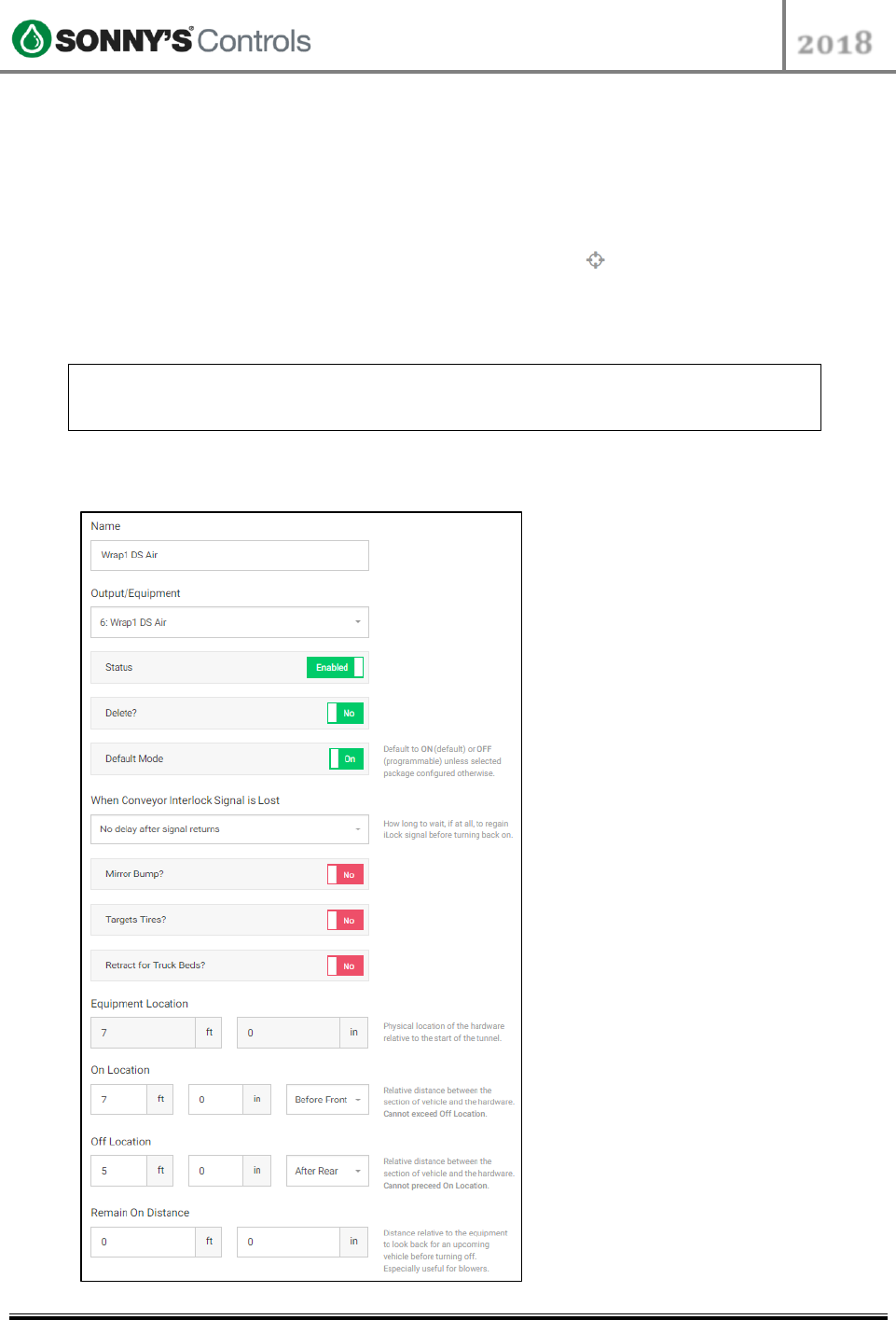
STC Programming Guide
2018
2018 SONNY’S® CarWash Controls
This document is confidential and proprietary to SONNY’S and cannot be used, disclosed,
or duplicated without prior written consent from SONNY’S CarWash Controls.
Page 13 of 31
8.22.2018
SonnysDirect.com
Sonnys_Tunnel_Controller_Programming_Guide_v 1
FUNCTIONS
Functions define how, when, and for how long an output turns on. Below are the general
steps when programming Functions.
1. Log into BackOffice and scroll down to "Config".
2. Select "Tunnel Administration" and select the target icon at the top right.
3. Once in STC admin click on "Functions".
4. Click on the "Create Function" button at the far right. There are 3 types of Functions:
Standard, Sign and Special.
NOTE: The Naming scheme we recommend is Equipment name – Identifier – Function
E.g. Top Omni H20 Pump, Wrap1 Air, Mirror Rinse1, Blower3 Flip
Follow the same exact scheme used in the Output
Standard The standard programmable or de-programmable functions which is used
for most pieces of equipment.
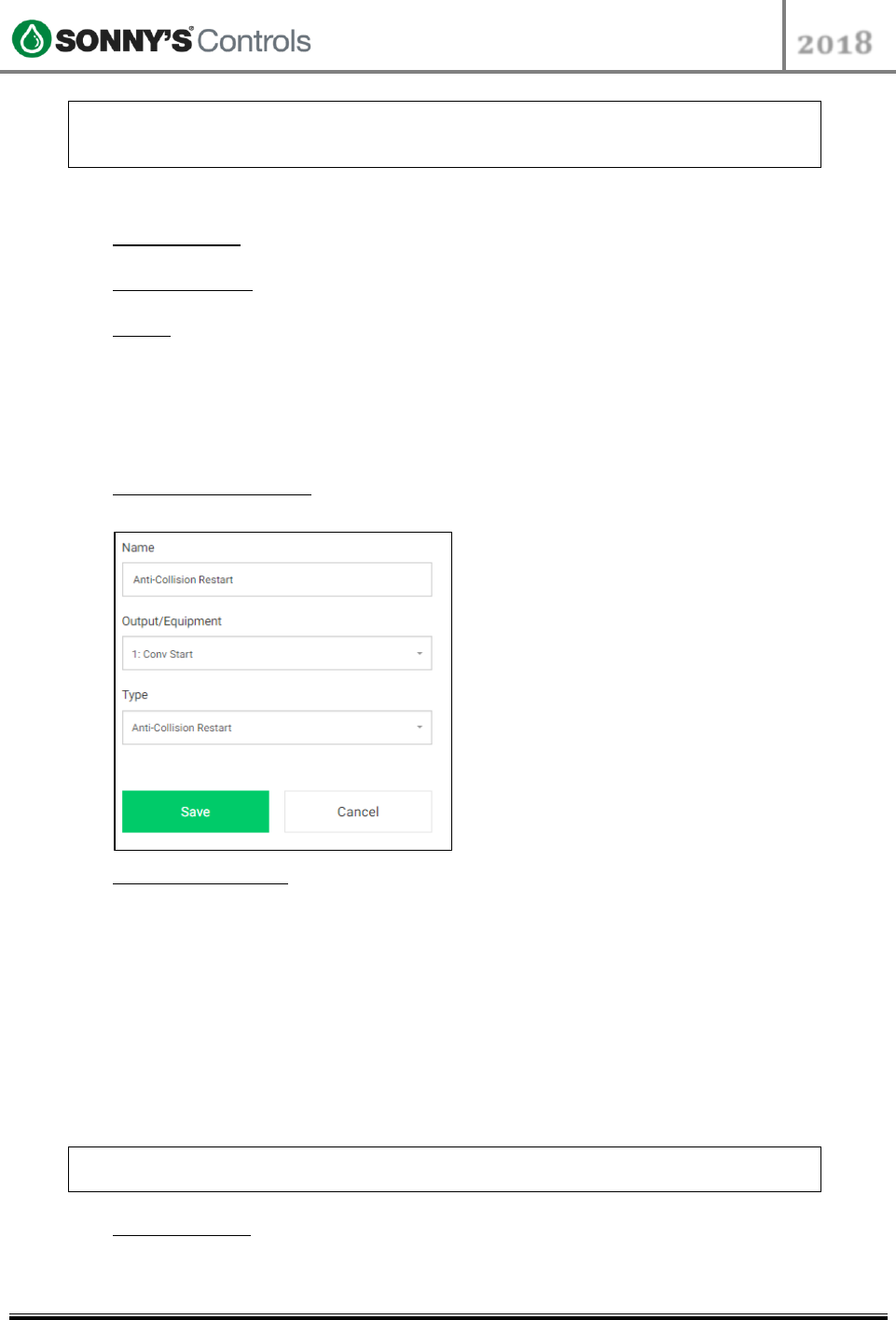
STC Programming Guide
2018
2018 SONNY’S® CarWash Controls
This document is confidential and proprietary to SONNY’S and cannot be used, disclosed,
or duplicated without prior written consent from SONNY’S CarWash Controls.
Page 14 of 31
8.22.2018
SonnysDirect.com
Sonnys_Tunnel_Controller_Programming_Guide_v 1
NOTE: “When Conveyor iLock Signal is Lost” should always be set to “No Delay after
signal returns” EXCEPT in the case of Blower Motors. All Blower Motors should be set
to “Remain On."
Sign There are 3 types of Sign functions - Location, Purchase and Signal.
Location Sign Very much similar to a standard function in that it has a standard
"Equipment Location", "On Location" and "Off Location" modifiers.
Purchase Sign Used typically for purchase signs and activated whenever a
purchase is triggered. Duration typically would be set to 3 seconds.
Signal Used typically for equipment like Tunnel Horn where both the "On Signal"
and "Off Signal" would be set to "Tunnel Safety Horn". Other common uses would
be pieces of equipment elected to be interlocked with the conveyor; in which case
"On Signal" and "Off Signal" would both be set to "Conveyor iLock".
Special Used for programming "Anti-Collision Restart," "Anti-Collision Stop," "Auto
Shut-Off," "Roller-Up," and "Scheduler."
Anti-Collision Restart This function is responsible for automatically restarting the
conveyor once the vehicle ahead leaves the Anti-Collision Mat.
Anti-Collision Stop This is the configuration for the Anti-Collision Mat. An actual
physical location will need to be given for the "Mat Location."
"Event Location" is the location in which when the approaching vehicle arrives at
this Event Location, while the other vehicle is currently on the mat, will stop the
conveyor.
The "Buffer Distance" is the distance the approaching vehicle is allowed to travel
past the Event Location while the Anti-Collision Mat is still being activated. An
example of a good starting point, for example would be:
Mat Location: 90FT (If actual physical location)
Event Location: 70FT (Subtract 20FT from the Mat Location)
Buffer Location: 0FT
NOTE: Test this configuration and if adjustments need to be made you can always
increase the Buffer Location.
Auto Shut-Off This is the tunnel Auto-Shutoff program. It will trigger the
conveyor to stop after vehicle exits tunnel length, and once the set time has
elapsed. Typical configuration on this is 2 minutes.
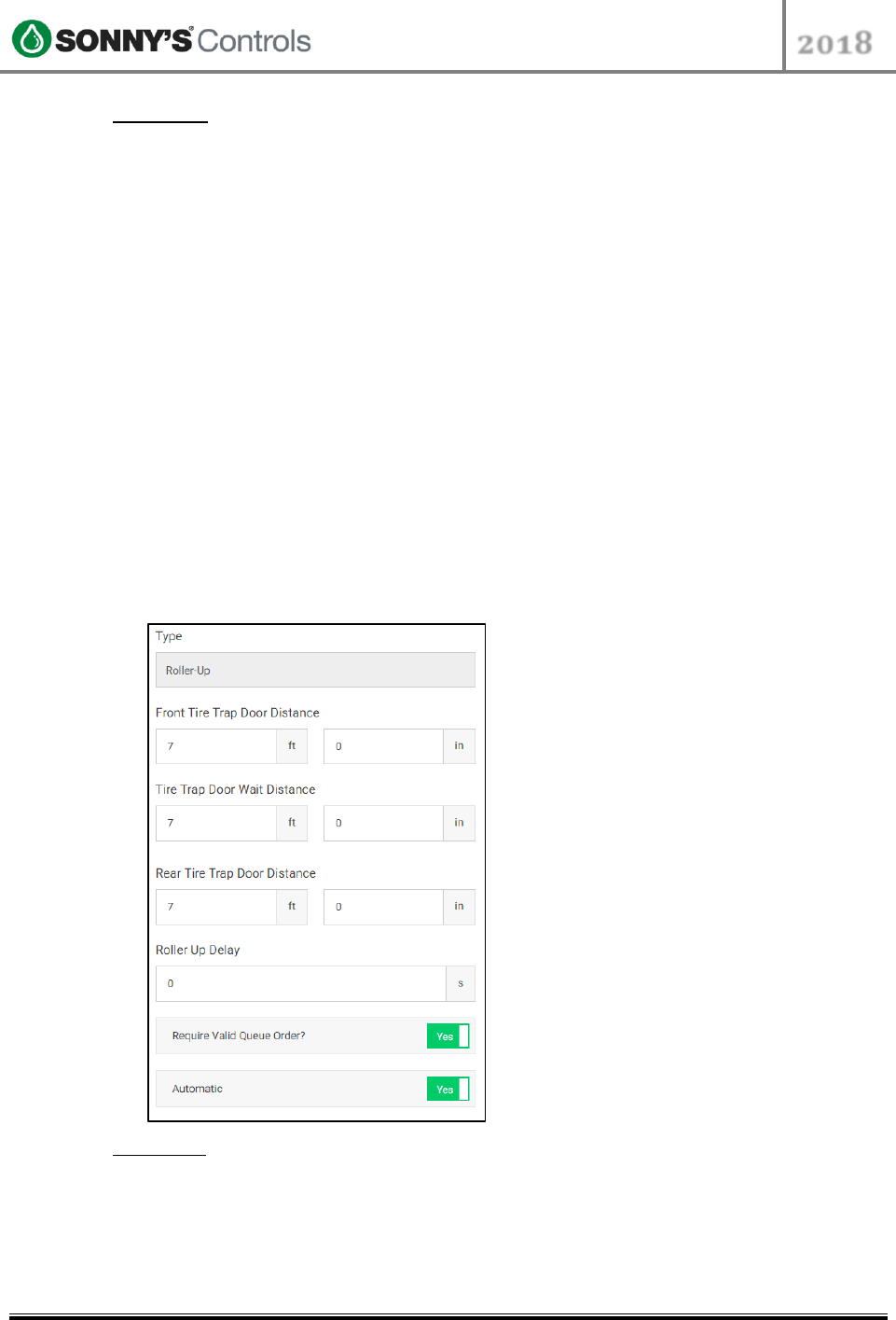
STC Programming Guide
2018
2018 SONNY’S® CarWash Controls
This document is confidential and proprietary to SONNY’S and cannot be used, disclosed,
or duplicated without prior written consent from SONNY’S CarWash Controls.
Page 15 of 31
8.22.2018
SonnysDirect.com
Sonnys_Tunnel_Controller_Programming_Guide_v 1
Roller-Up Configuration for Auto-Roller up is based off the "Tunnel Configuration"
parameter of either "Front Wheel Pull" or "Rear Wheel Push."
If tunnel is setup for "Rear Wheel Push" you will need to input your "Rear
Trap Door Distance", which is the time the rear trap door will stay open for
the rear tire.
If tunnel is setup for "Front Wheel Pull", it will require:
"Front Tire Trap Door Distance" The distance the Roller-Up trap door will
remain open for the Front Tire.
"Tire Trap Door Wait Distance" The distance the Roller-Up trap door
remains closed between the front and rear tires.
"Rear Tire Trap Door Distance" The distance the Roller-Up trap door will
remain open for the Rear Tire.
"Roller-Up Delay" The amount of time elapsed before triggering the actual
Roller-Up relay. Typically set to zero seconds for immediate trigger.
"Require Valid Queue Order" When this feature is set to "Yes," it will require a
vehicle in queue before the Roller can be activated; Otherwise if set to "No"
there will be no vehicle queue validation and roller will be called with or
without vehicle in queue.
"Automatic" This is the Automatic Roller-Up feature, when if enabled, a roller
will be called when activated by a Roller-Up switch. When set to "No," this will
require manual Roller-Up from the Sonny's Push Button Station.
Scheduler This feature is used for any piece of equipment you would like to put
on a schedule. You would need to give it a "Name," "Output Equipment" and
"Type" would be "Scheduler." Finally the applicable "Day(s)" of the week must be
selected as well as time of day the equipment will "Start" and "Stop." Typically
this is used for putting lights on a schedule.
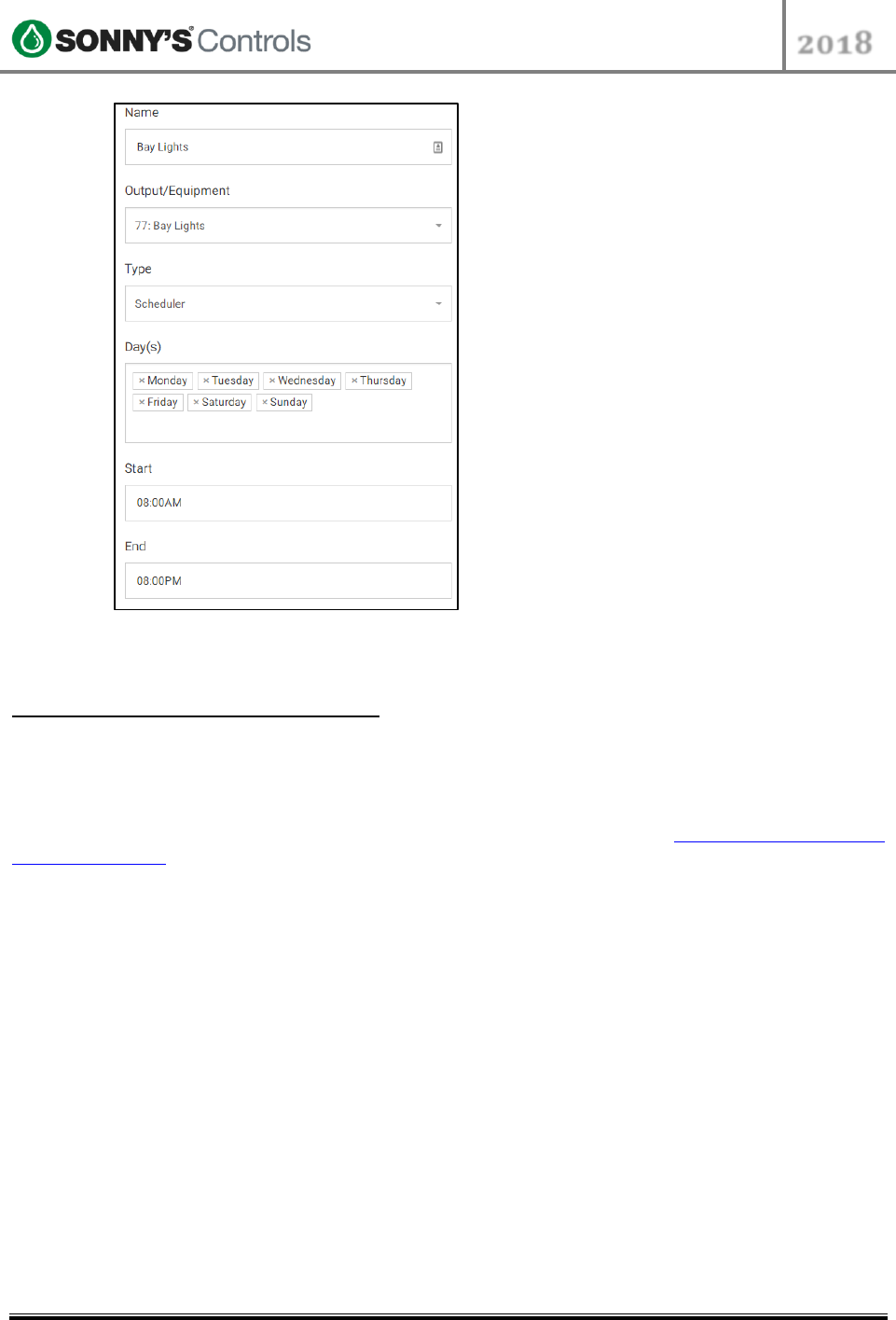
STC Programming Guide
2018
2018 SONNY’S® CarWash Controls
This document is confidential and proprietary to SONNY’S and cannot be used, disclosed,
or duplicated without prior written consent from SONNY’S CarWash Controls.
Page 16 of 31
8.22.2018
SonnysDirect.com
Sonnys_Tunnel_Controller_Programming_Guide_v 1
5. Once completed, click "Save".
Special Behavior Functions
There are functions created to accomplish "special type of behavior" on equipment. For
example, turning equipment on/off earlier/later for specific vehicles. These types of special
behaviors are usually referred to as "Truck Bed Retracts", "Grill Brush Retracts", "Trailer
Hitch Retracts", and are manually added to a wash by pressing a button on the PBS. How to
configure a button to accomplish this is described in the later section Special Retract Button
– Dual Override. In this section will show some of the examples, and standards, we use
when programming such type of functions later use for the "Service Packages" and "Dual
Override Buttons".
Wrap Front Grill (FG)
The settings displayed below are the standards used when programming a function to
have the Wraps output turn on late on a vehicle. Note the "On Location" setting.
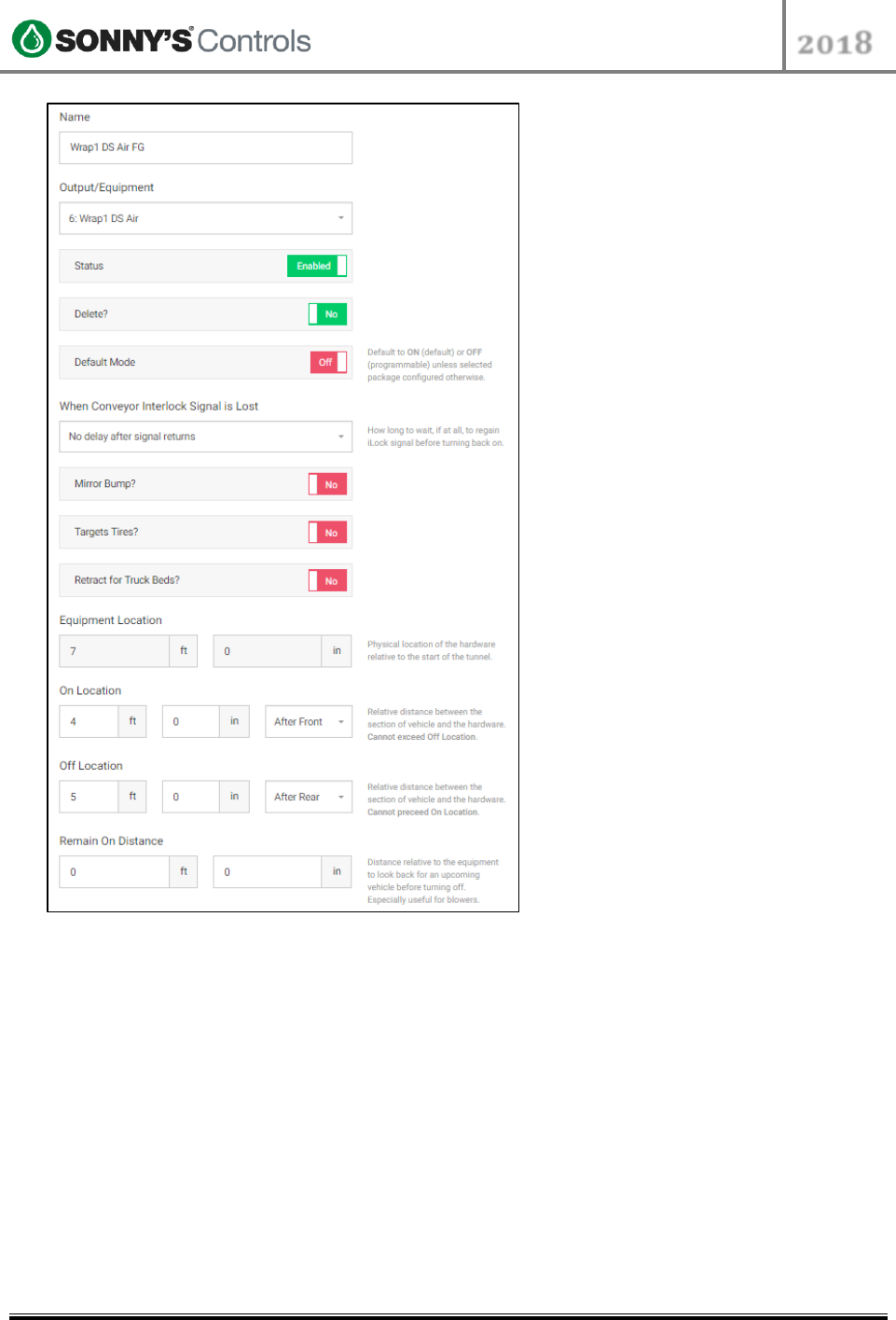
STC Programming Guide
2018
2018 SONNY’S® CarWash Controls
This document is confidential and proprietary to SONNY’S and cannot be used, disclosed,
or duplicated without prior written consent from SONNY’S CarWash Controls.
Page 17 of 31
8.22.2018
SonnysDirect.com
Sonnys_Tunnel_Controller_Programming_Guide_v 1
Wrap Trailer Hitch (TH)
The settings displayed below are the standards used when programming a function to
have the Wraps shut off early on a vehicle that has a trailer hitch, therefore not allowing
the wraps to come in contact with the rear trailer hitch. Note the "Off Location" setting.
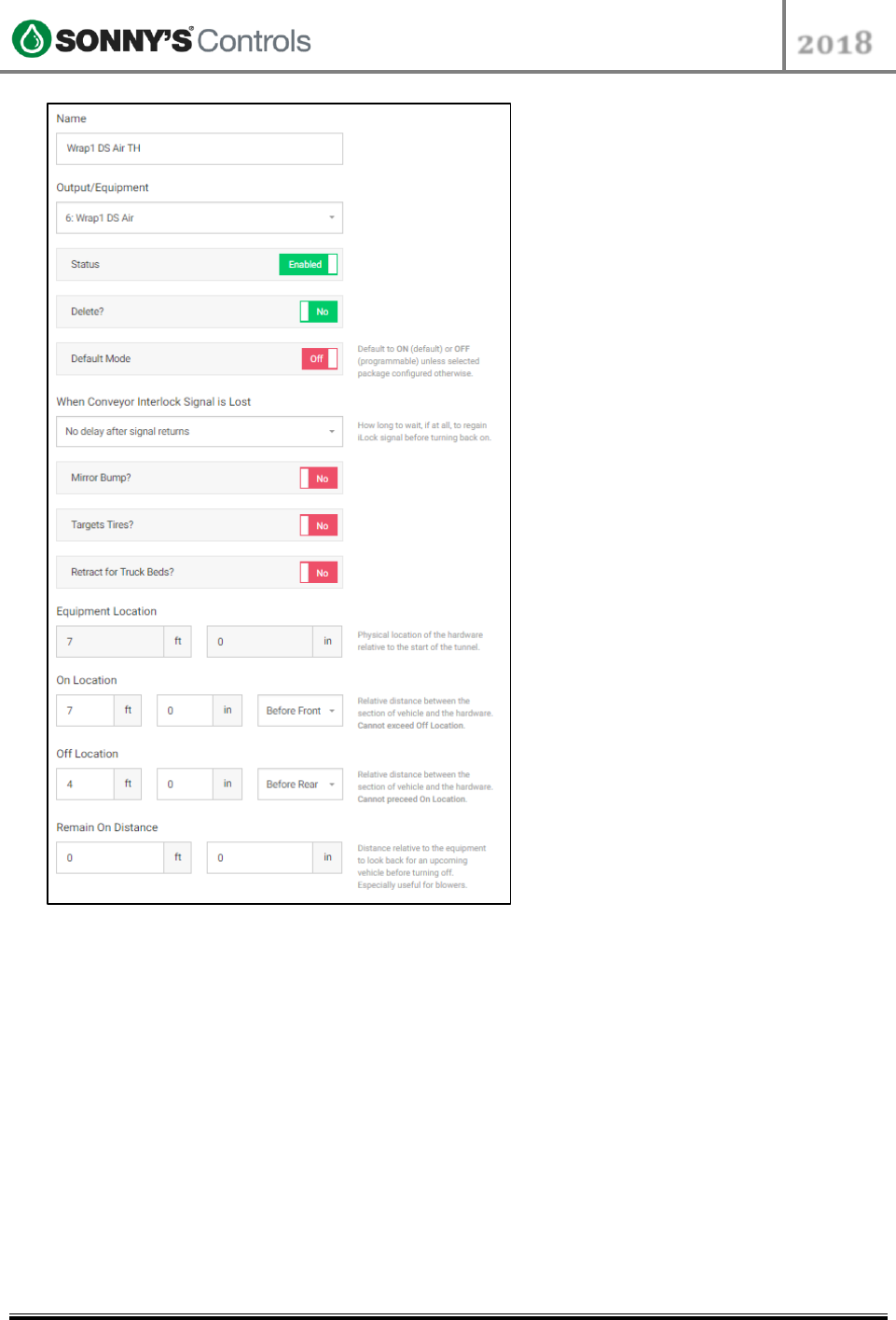
STC Programming Guide
2018
2018 SONNY’S® CarWash Controls
This document is confidential and proprietary to SONNY’S and cannot be used, disclosed,
or duplicated without prior written consent from SONNY’S CarWash Controls.
Page 18 of 31
8.22.2018
SonnysDirect.com
Sonnys_Tunnel_Controller_Programming_Guide_v 1
Wrap Front Grill and Trailer Hitch Combo (FG/TH)
The settings displayed below are the standards used when programming a function to
have the Wraps output turn on late for the front grill preventing grill entanglement and
shutting off early to prevent contact with the rear trailer hitch. Note the "On Location"
and "Off Location" settings.

STC Programming Guide
2018
2018 SONNY’S® CarWash Controls
This document is confidential and proprietary to SONNY’S and cannot be used, disclosed,
or duplicated without prior written consent from SONNY’S CarWash Controls.
Page 19 of 31
8.22.2018
SonnysDirect.com
Sonnys_Tunnel_Controller_Programming_Guide_v 1

STC Programming Guide
2018
2018 SONNY’S® CarWash Controls
This document is confidential and proprietary to SONNY’S and cannot be used, disclosed,
or duplicated without prior written consent from SONNY’S CarWash Controls.
Page 20 of 31
8.22.2018
SonnysDirect.com
Sonnys_Tunnel_Controller_Programming_Guide_v 1
PACKAGES
There are different types of packages that can be programmed in the STC. These packages
are Overrides, Retracts, Services, Washes and Wet-Down. This section describes how to
program each of this type of packages.
Overrides
Overrides allow a user to turn specific outputs on/off at any time by pressing a button on
the PBS. To create an Override package, follow the steps below:
1. Log into BackOffice and scroll down to "Config".
2. Select "Tunnel Administration" and select the target icon at the top right.
3. Once in STC admin click on "Packages".
4. Click on "Overrides".
5. Click on "Create Package" at the top right corner.
6. Enter a "Name" for the corresponding equipment/function.
7. Select the Output that to override.
8. Once completed, click "Save".
Override Button Settings
When adding an Override buttons to a PBS there will be 2 options:
Timed Add customers requested time window in seconds and goes off automatically
or if button is pressed will go off.
No Time Override will activate when pressed and will remain on indefinitely until
button is pressed again to turn it off.
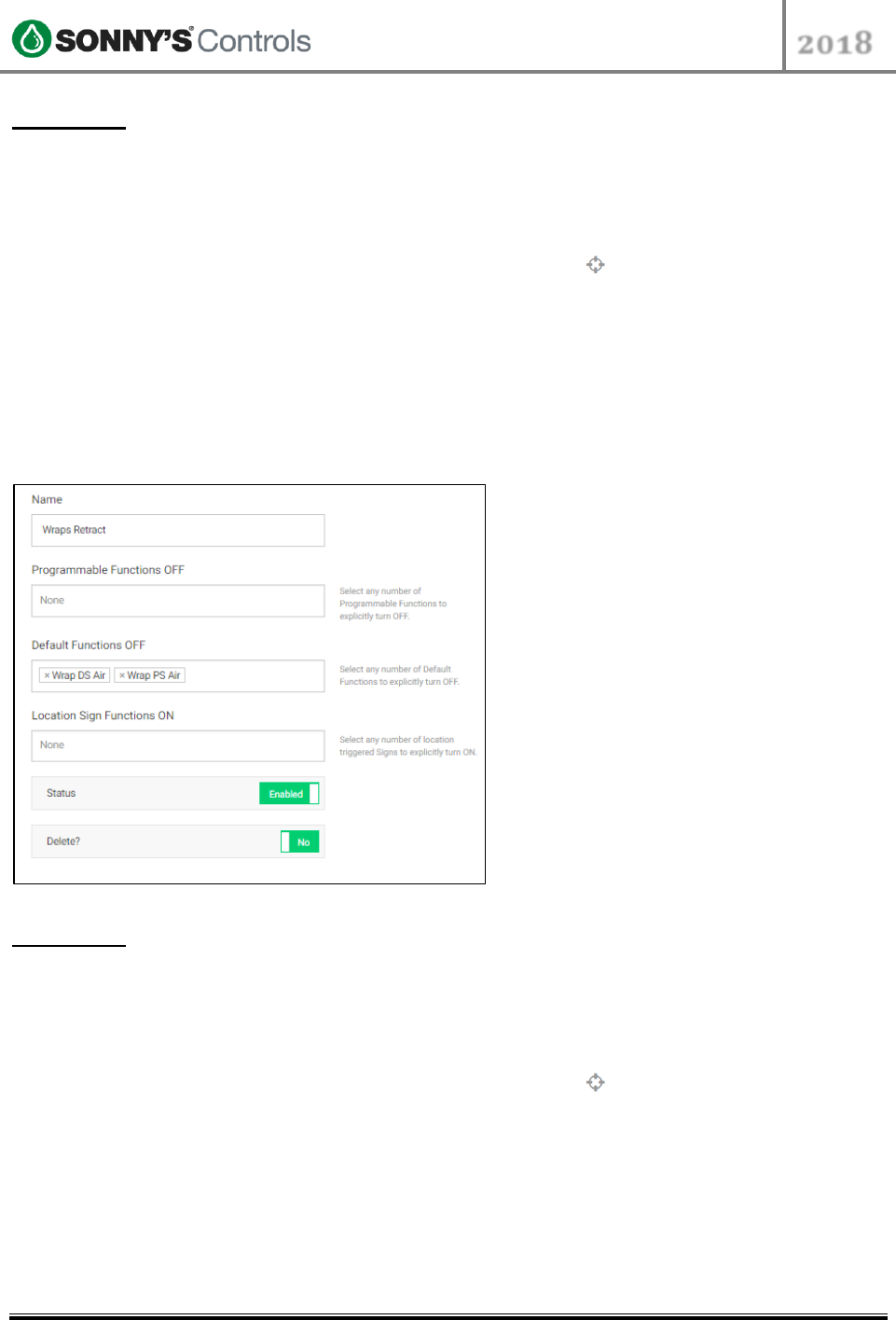
STC Programming Guide
2018
2018 SONNY’S® CarWash Controls
This document is confidential and proprietary to SONNY’S and cannot be used, disclosed,
or duplicated without prior written consent from SONNY’S CarWash Controls.
Page 21 of 31
8.22.2018
SonnysDirect.com
Sonnys_Tunnel_Controller_Programming_Guide_v 1
Retracts
Retracts allow you to turn functions off for a specific vehicle's wash by attaching the Retract
to the wash by pressing a button on the PBS. To create a Retract package, follow the steps
below:
1. Log into BackOffice and scroll down to "Config".
2. Select "Tunnel Administration" and select the target icon at the top right.
3. Once in STC admin click on "Packages".
4. Click on "Retracts".
5. Click on "Create Package" at the top right corner.
6. Enter the Equipment Name to describe the type of retract package being programmed.
7. Add any "Programmable Functions" that need to be turned off (if applicable).
8. Add any "Default Functions" that needs to be turned off (if applicable).
9. Add any "Location Sign Functions" that needs to be turned off (if applicable).
10. Once completed, click "Save".
Services
Services allow you to turn functions on for a specific vehicle's wash by attaching the Service
via a sale or by adding the Service to the wash by pressing a button on the PBS. To create a
Service package, follow the steps below:
1. Log into BackOffice and scroll down to "Config".
2. Select "Tunnel Administration" and select the target icon at the top right.
3. Once in STC admin click on "Packages".
4. Click on "Services".
5. Click on "Create Package" at the top right corner.
6. Enter a descriptive Name for the Service.
7. Enter the price of the Service a price (if applicable).
8. Add any "Programmable Functions" to turn on when this service is added to a wash (if
applicable).
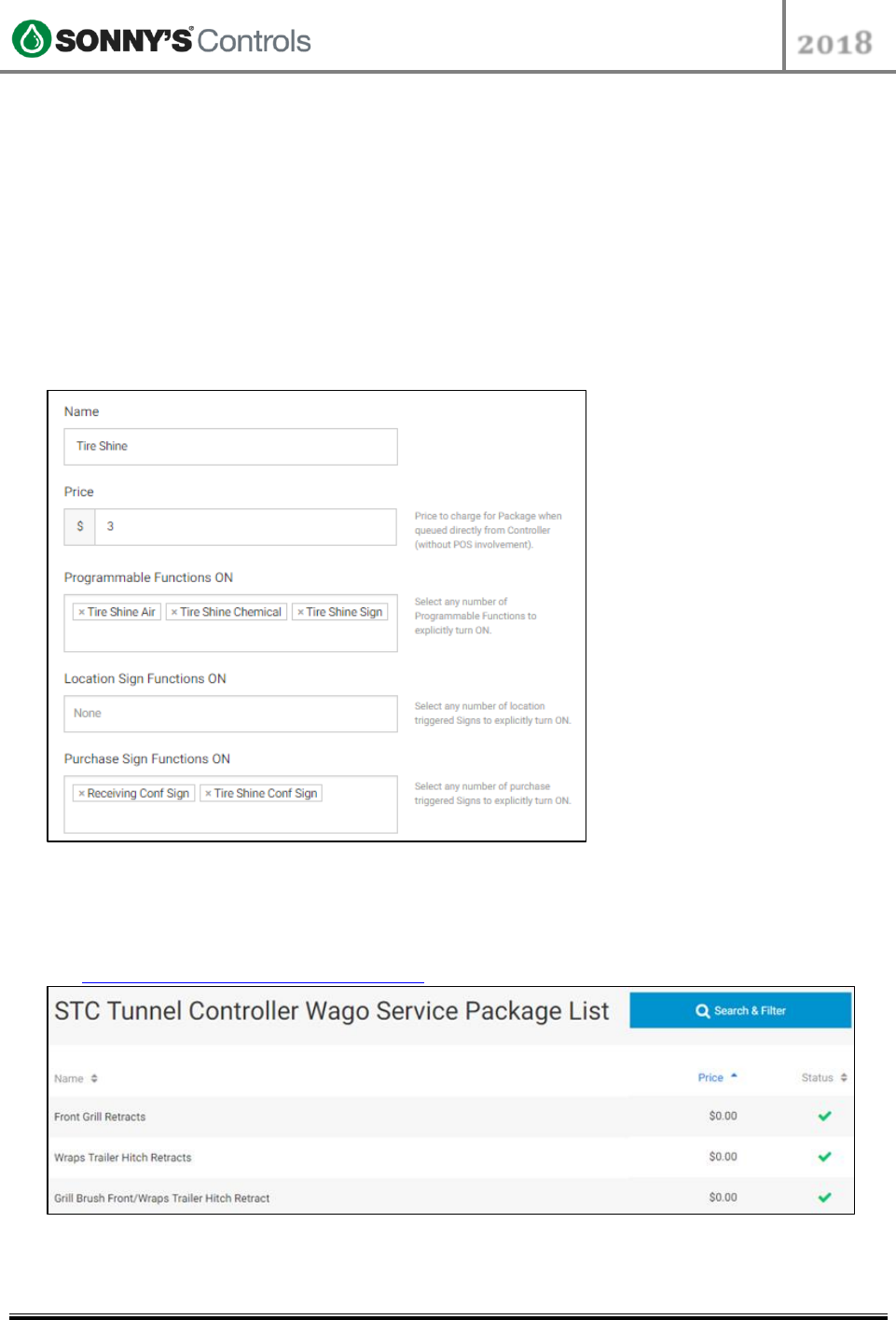
STC Programming Guide
2018
2018 SONNY’S® CarWash Controls
This document is confidential and proprietary to SONNY’S and cannot be used, disclosed,
or duplicated without prior written consent from SONNY’S CarWash Controls.
Page 22 of 31
8.22.2018
SonnysDirect.com
Sonnys_Tunnel_Controller_Programming_Guide_v 1
9. Add any "Location Sign Functions" to turn on when this service is added to a wash (if
applicable).
10. Add any "Purchase Sign Functions" to turn on when this service is added to a wash (if
applicable).
11. Once completed, click "Save".
There are 2 types of services that can be programmed: Charged and Non-charged services.
These are discussed in the next two sections.
Charged Services
Usually used for paid services such as Tire Shine, Hot Wax, etc.
Non-Charged Services
These are the services used to turn on special programs on outputs and used for manual
"Trailer Hitch", "Truck Bed" and/or "Grill" retracts. More details on these are described in
the Service for a Dual Override Function section.
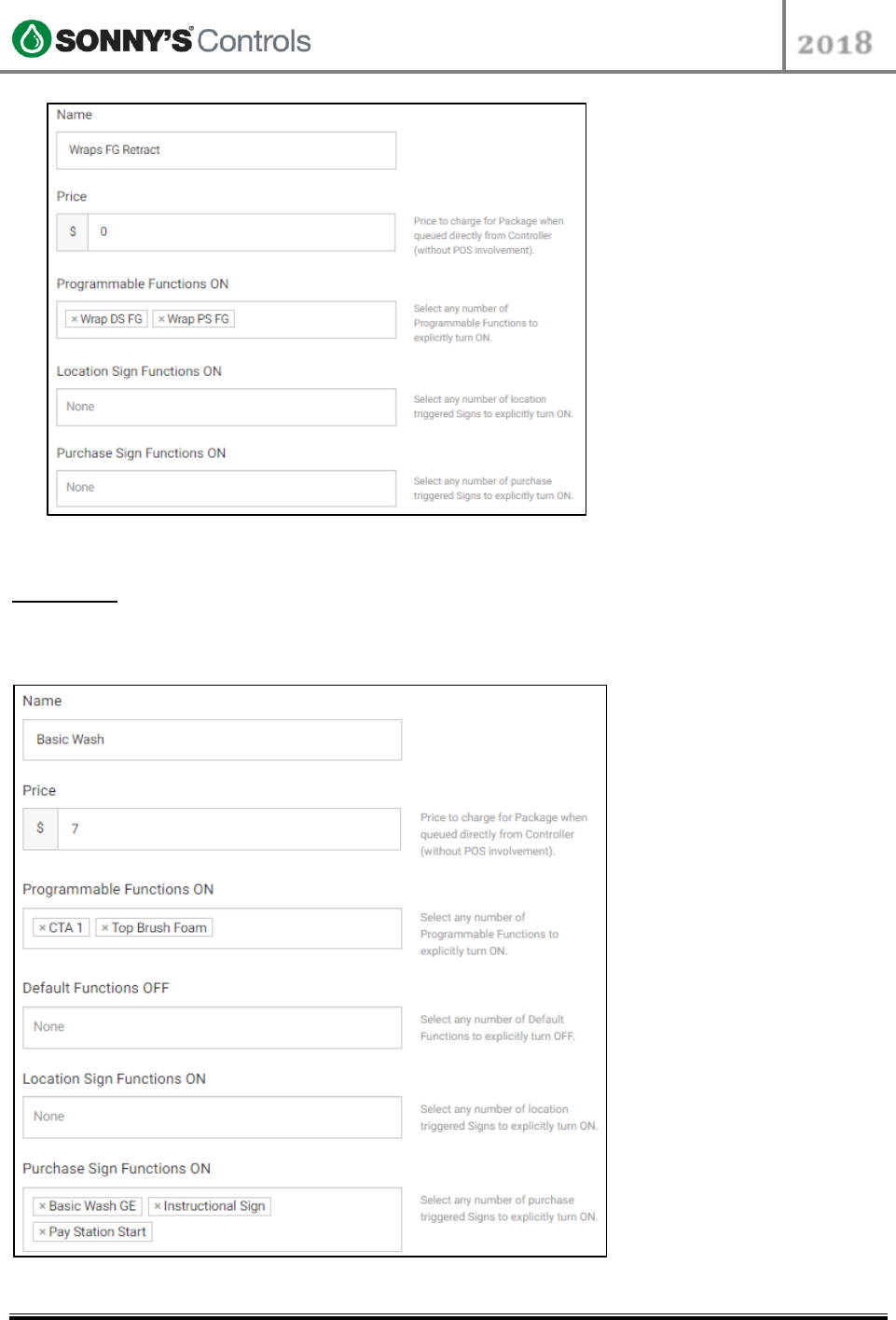
STC Programming Guide
2018
2018 SONNY’S® CarWash Controls
This document is confidential and proprietary to SONNY’S and cannot be used, disclosed,
or duplicated without prior written consent from SONNY’S CarWash Controls.
Page 23 of 31
8.22.2018
SonnysDirect.com
Sonnys_Tunnel_Controller_Programming_Guide_v 1
Washes
The Wash Packages define what equipment will turn on for each vehicle that purchases a
specific wash. To create a Wash package, follow the steps below:
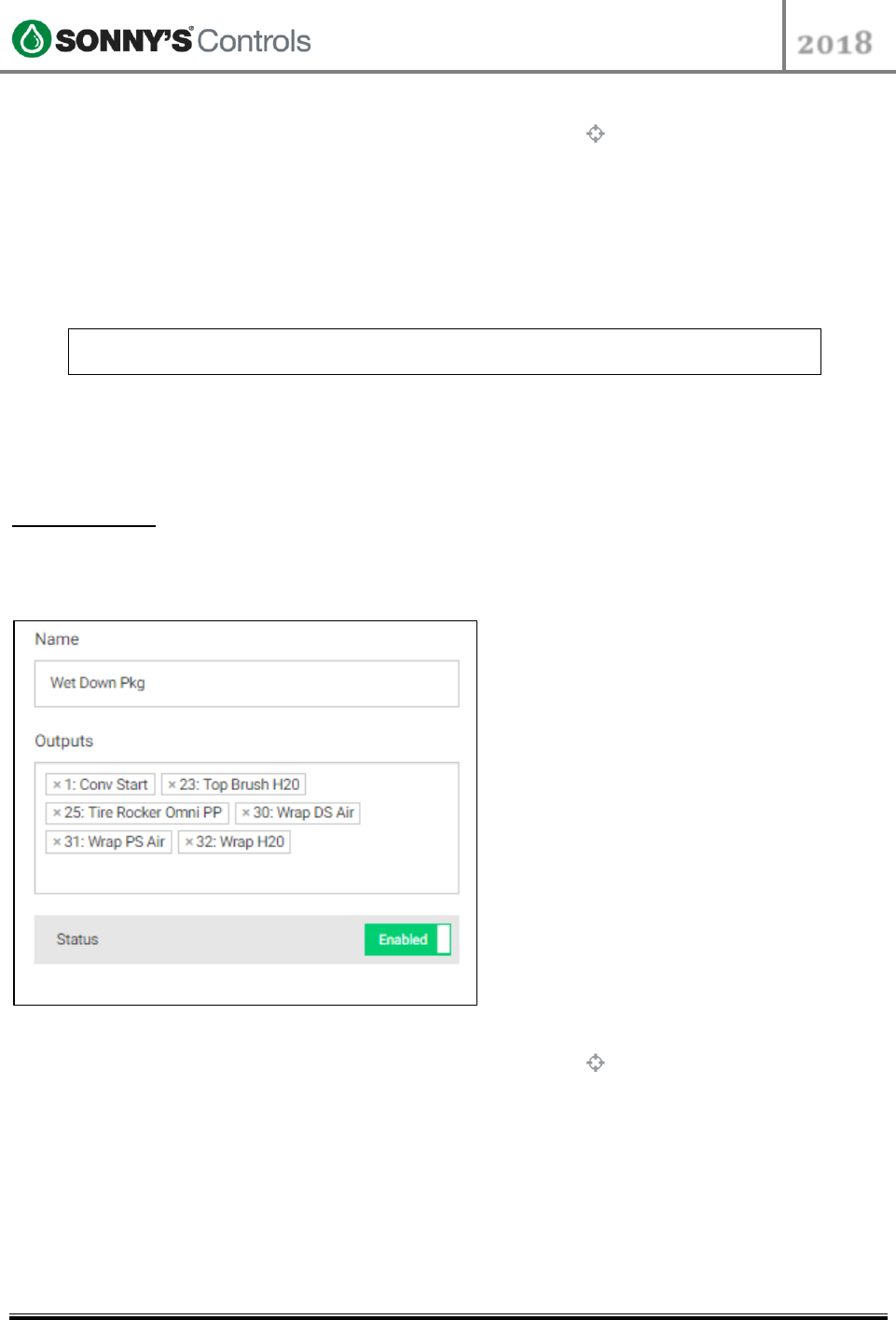
STC Programming Guide
2018
2018 SONNY’S® CarWash Controls
This document is confidential and proprietary to SONNY’S and cannot be used, disclosed,
or duplicated without prior written consent from SONNY’S CarWash Controls.
Page 24 of 31
8.22.2018
SonnysDirect.com
Sonnys_Tunnel_Controller_Programming_Guide_v 1
1. Log into BackOffice and scroll down to "Config".
2. Select "Tunnel Administration" and select the target icon at the top right.
3. Once in STC admin click on "Packages".
4. Click on "Washes".
5. Click on "Create Package" at the top right corner.
6. Enter the name of the wash package.
7. Enter the price of the wash package.
8. Add the "Programmable Functions" to turn on for the wash package (if applicable).
9. Add the "Default Functions" to keep off for the wash package (if applicable).
NOTE: Default Functions turn on by default on every wash package, unless the
function is explicitly kept off as described in step 9.
10. Add the "Location Sign Functions" to turn on for the wash package (if applicable).
11. Add the "Purchase Sign Functions" to turn on for the wash package (if applicable).
12. Once completed, click "Save".
Wet-Down
This package allows you to add outputs to turn on when the Wet-Down button is pressed on
the Push Button Station. This typically includes: Conv Start / Wraps / Wraps Air / Wraps
H20 / Top Bush H20 / Mitters / Mitter H20.
1. Log into BackOffice and scroll down to "Config".
2. Select "Tunnel Administration" and select the target icon at the top right.
3. Once in STC admin click on "Packages".
4. Click on "Wet-Down".
5. Select all the Outputs to turn on.
6. Once completed, click "Save".
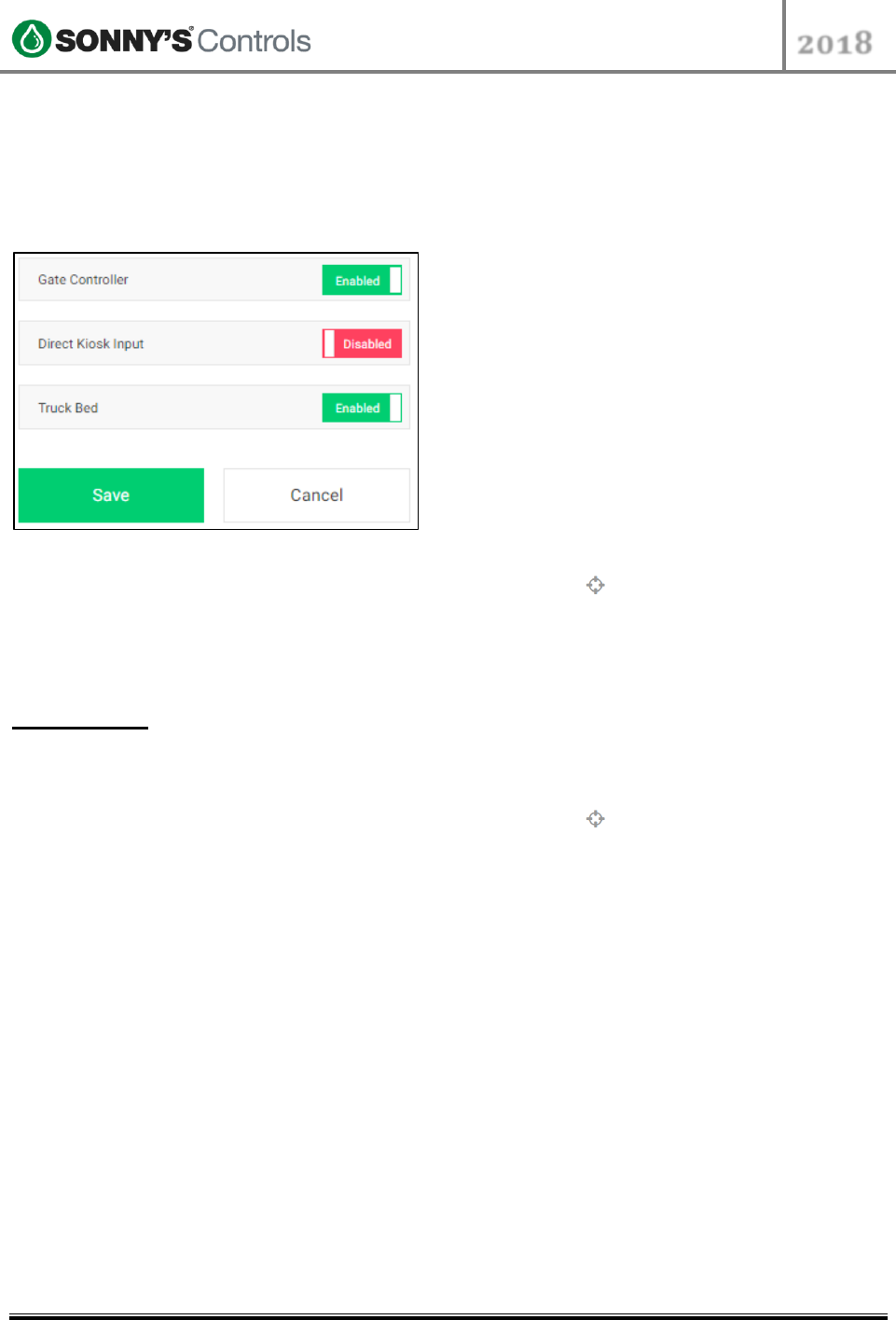
STC Programming Guide
2018
2018 SONNY’S® CarWash Controls
This document is confidential and proprietary to SONNY’S and cannot be used, disclosed,
or duplicated without prior written consent from SONNY’S CarWash Controls.
Page 25 of 31
8.22.2018
SonnysDirect.com
Sonnys_Tunnel_Controller_Programming_Guide_v 1
ADD-ONS
The Sonny's Tunnel Controller is equipped with a built-in Gate Controller, a Direct Kiosk
Input and a Truck Bed Controller. These are referred to as Add-Ons and must be enabled
prior to programming. To enable Add-Ons:
1. Log into BackOffice and scroll down to "Config".
2. Select "Tunnel Administration" and select the target icon at the top right.
3. Click on the "Add-ons" menu.
4. Enable the corresponding add-on.
5. Once completed, click "Save".
Truck Bed
To program the Truck Bed:
1. Log into BackOffice and scroll down to "Config".
2. Select "Tunnel Administration" and select the target icon at the top right.
3. Click on "Truck Bed"
4. Configure with the recommended settings shown below:
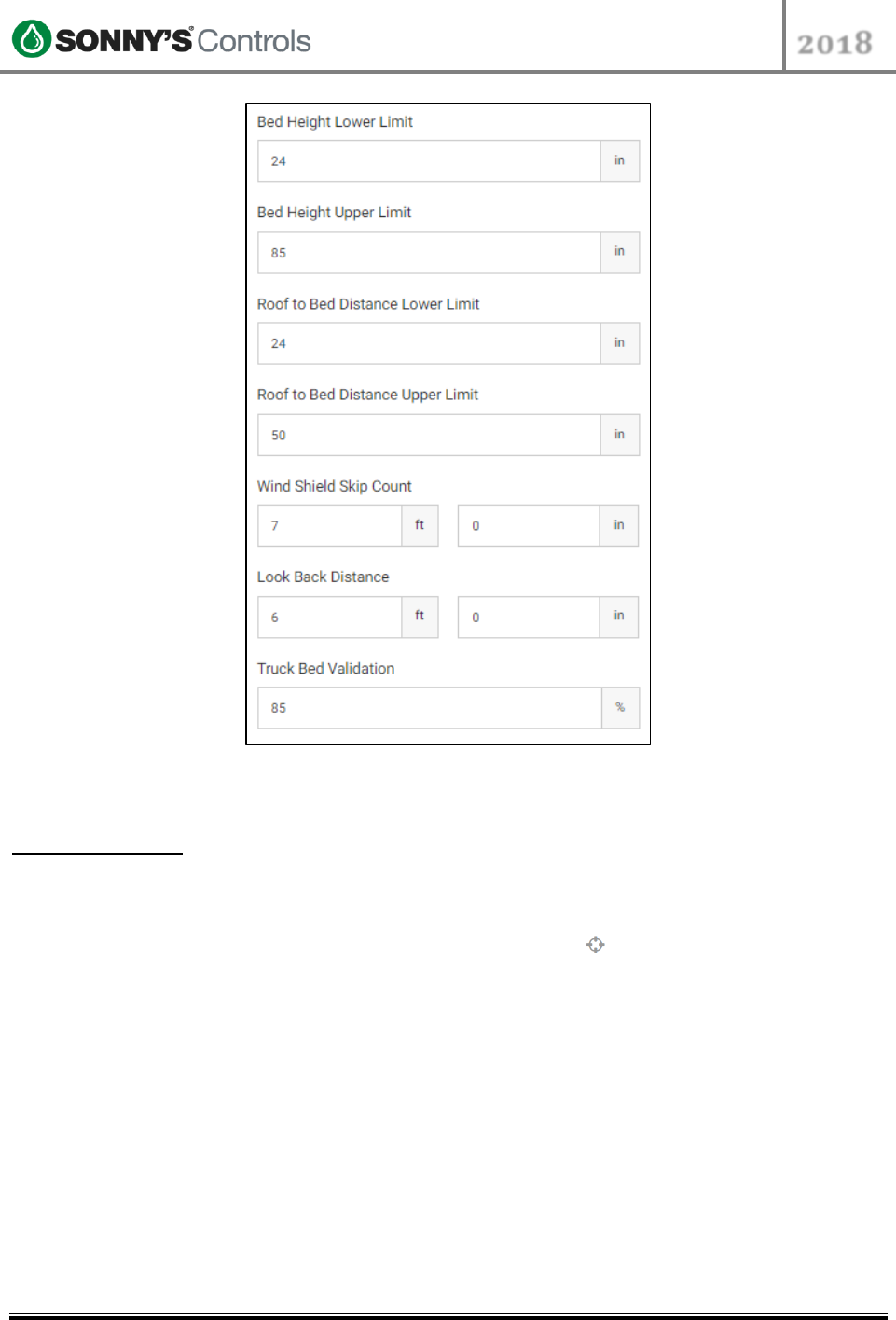
STC Programming Guide
2018
2018 SONNY’S® CarWash Controls
This document is confidential and proprietary to SONNY’S and cannot be used, disclosed,
or duplicated without prior written consent from SONNY’S CarWash Controls.
Page 26 of 31
8.22.2018
SonnysDirect.com
Sonnys_Tunnel_Controller_Programming_Guide_v 1
5. Once completed, click "Save".
Gate Control
To program the Gate Controller:
1. Log into BackOffice and scroll down to "Config".
2. Select "Tunnel Administration" and select the target icon at the top right.
3. Click on the "Gate Control" menu.
4. Enable applicable Gate(s) and/or Loop (If applicable). Example shown below.
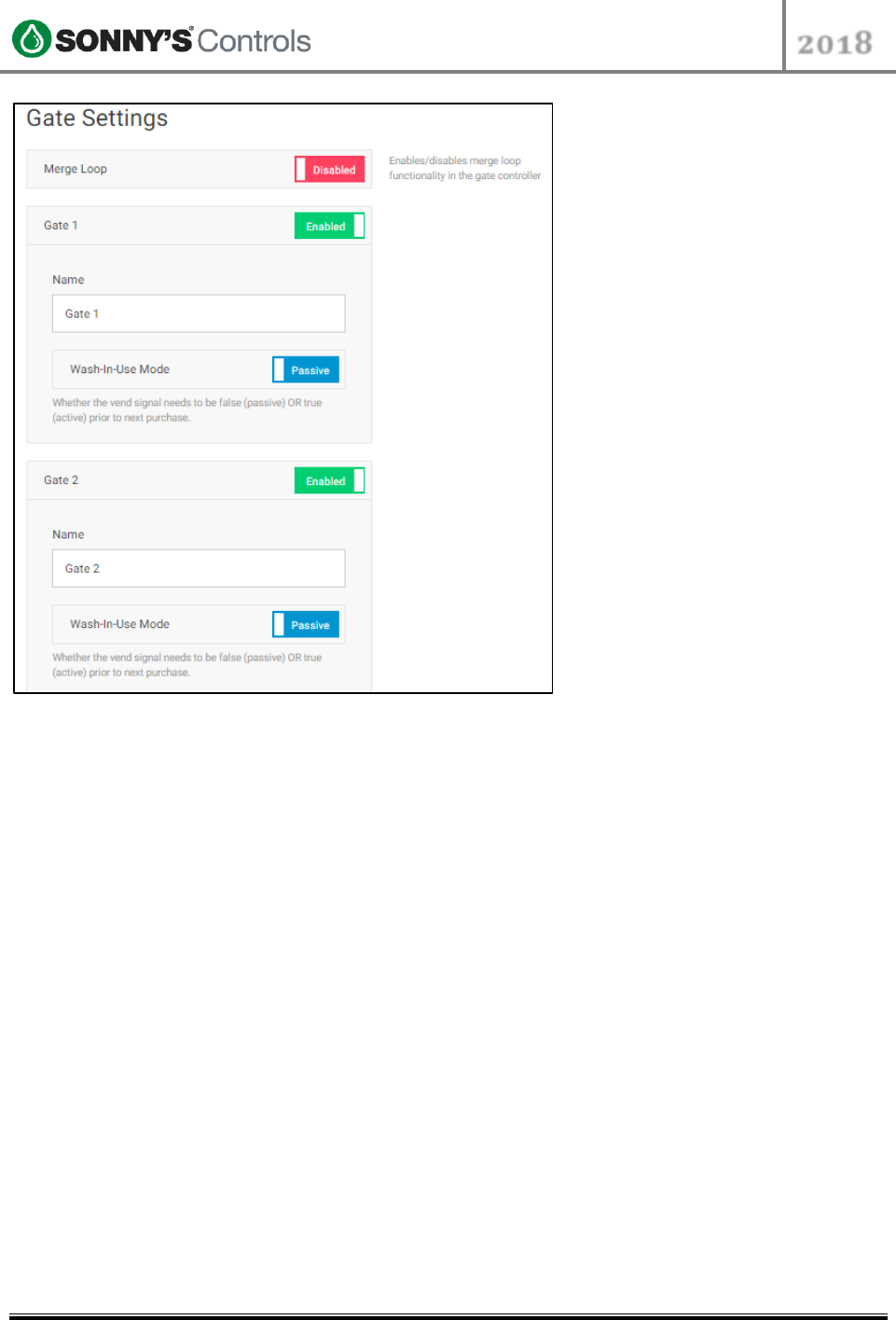
STC Programming Guide
2018
2018 SONNY’S® CarWash Controls
This document is confidential and proprietary to SONNY’S and cannot be used, disclosed,
or duplicated without prior written consent from SONNY’S CarWash Controls.
Page 27 of 31
8.22.2018
SonnysDirect.com
Sonnys_Tunnel_Controller_Programming_Guide_v 1
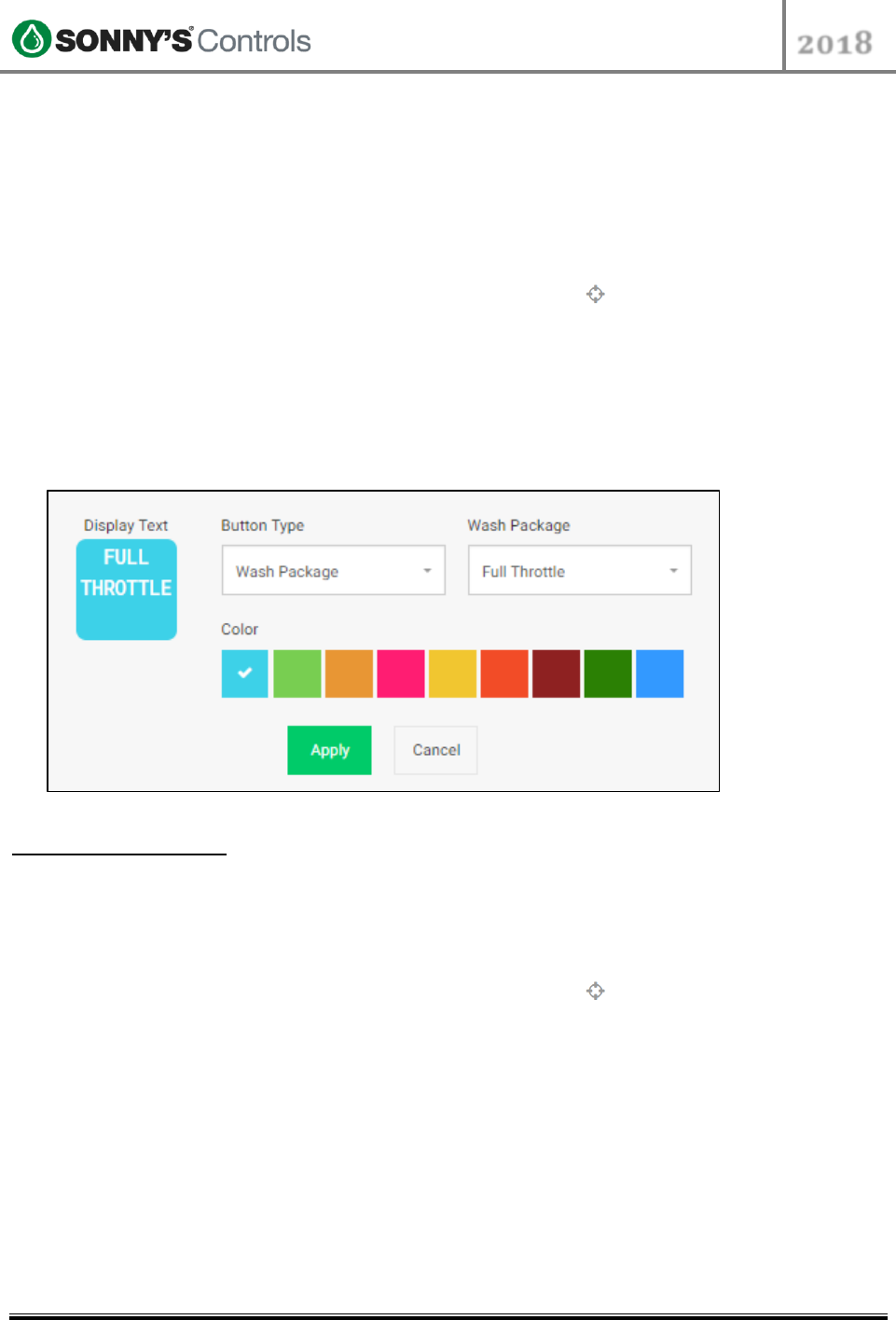
STC Programming Guide
2018
2018 SONNY’S® CarWash Controls
This document is confidential and proprietary to SONNY’S and cannot be used, disclosed,
or duplicated without prior written consent from SONNY’S CarWash Controls.
Page 28 of 31
8.22.2018
SonnysDirect.com
Sonnys_Tunnel_Controller_Programming_Guide_v 1
PBS BUTTONS
The buttons displayed on the Controller's Push Button Station are configured through the
Tunnel Controller Web Interface (TC Admin).
To create a button, follow the steps below:
1. Log into BackOffice and scroll down to "Config".
2. Select "Tunnel Administration" and select the target icon at the top right.
3. Click on the "HMI Buttons" menu.
4. Click the "Edit Buttons" button.
5. Click on an unassigned (empty) button.
6. Select the "Button Type".
7. Select the next option of the "Button Type" – options vary based on the type of button
being added.
8. Enter a name to be displayed on the button in the "Display Text" field.
Retract Buttons
In earlier sections we discussed how to setup "Retract" type of packages. Here we will
discuss how to assign a button to these retracts. To setup standard retract buttons, follow
the steps below:
1. Log into BackOffice and scroll down to "Config".
2. Select "Tunnel Administration" and select the target icon at the top right.
3. Click on the "HMI Buttons" menu.
4. Click the "Edit Buttons" button.
5. Click on an unassigned (empty) button.
6. Select the "Retract Package" from the "Button Type" drop down.
7. Enter the name to be displayed on the button for the corresponding retract function,
such as Wrap Retract, Top Brush Retract, Tire Brush Retract, Tire Shine Retract, etc).
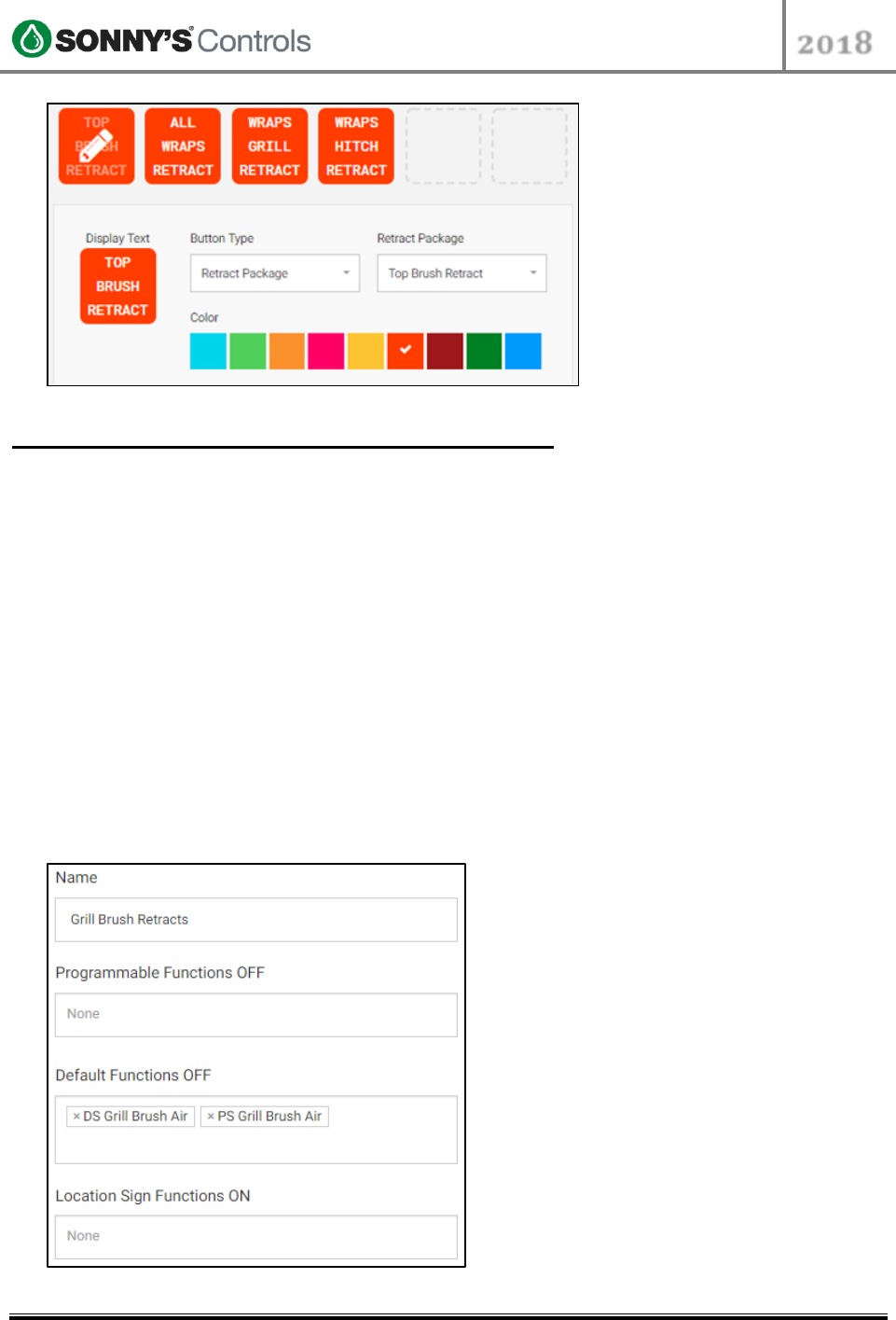
STC Programming Guide
2018
2018 SONNY’S® CarWash Controls
This document is confidential and proprietary to SONNY’S and cannot be used, disclosed,
or duplicated without prior written consent from SONNY’S CarWash Controls.
Page 29 of 31
8.22.2018
SonnysDirect.com
Sonnys_Tunnel_Controller_Programming_Guide_v 1
Special Retract Buttons – Dual Override
Customers may want to use "special retracts" to have equipment function differently on
certain type of vehicles; for example to have the equipment come in later and/or shut off
earlier. This is commonly setup for "Front Grill Retracts", "Trailer Hitch Retracts" and/or
"Front Grill & Trailer Hitch Combos Retracts".
In order to accomplish this "special type of retract" behavior, there must be two types of
programs configured; A Service program and a Retract program. Configuring these is
described below.
Retract for a Dual Override Function
A Retract package is needed in order to keep the "normal" programming assigned to an
output turned off. Let's say we want to create a "Grill Brush Retract". The end goal of
this retract will be to have the Grill Brushes come on late on a vehicle with a grill so that
the brushes don't get tangle on it. The "Retract Package" will be configured to keep the
normal program created for the brushes off. To setup such retract package, follow the
steps below:
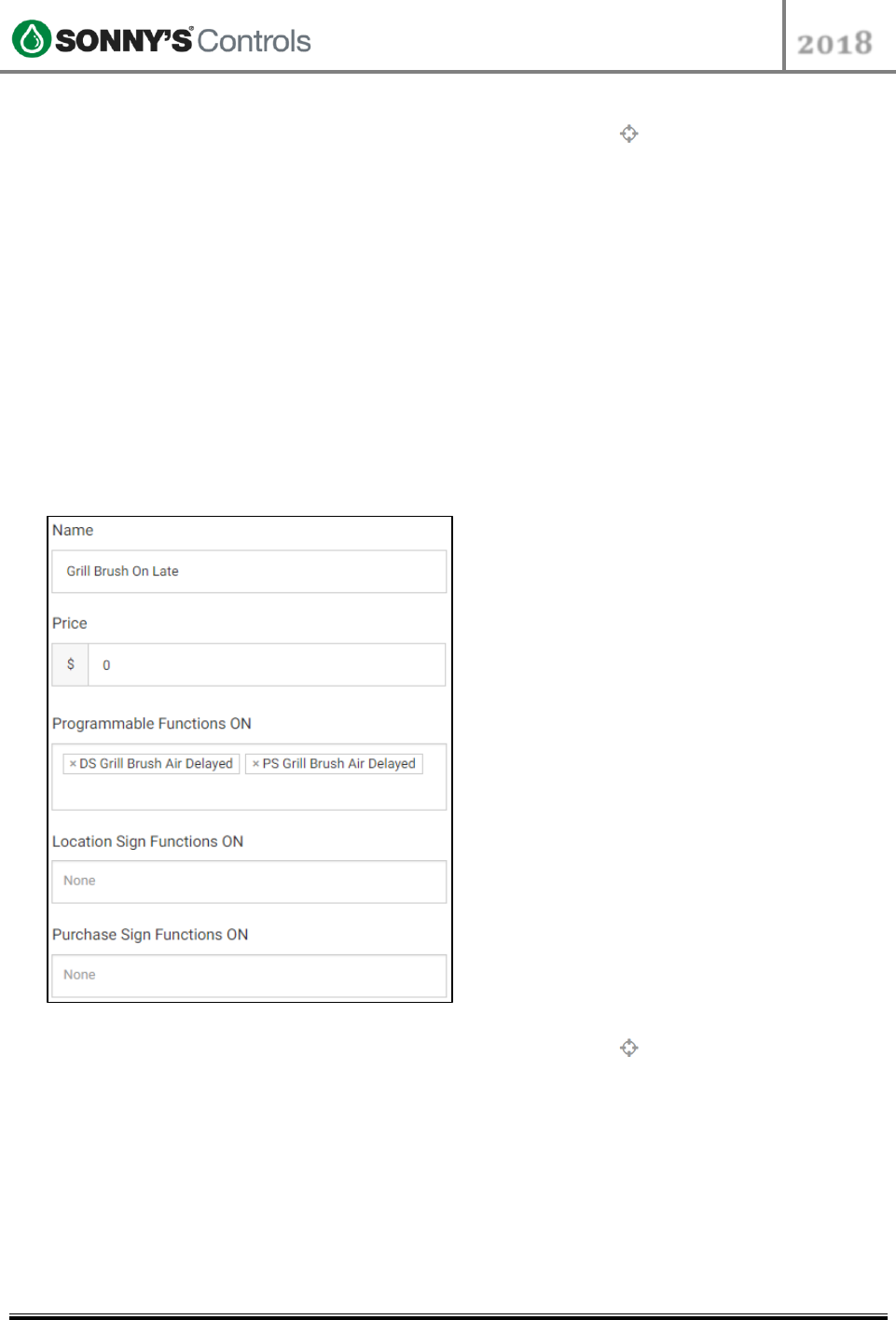
STC Programming Guide
2018
2018 SONNY’S® CarWash Controls
This document is confidential and proprietary to SONNY’S and cannot be used, disclosed,
or duplicated without prior written consent from SONNY’S CarWash Controls.
Page 30 of 31
8.22.2018
SonnysDirect.com
Sonnys_Tunnel_Controller_Programming_Guide_v 1
1. Log into BackOffice and scroll down to "Config".
2. Select "Tunnel Administration" and select the target icon at the top right.
3. Click on the "Packages" menu.
4. Click the "Retracts" option.
5. Click the "Create Package".
6. Click the "Default Functions Off" and select the functions to be kept off, such as "DS
Grill Brush Air" and "PS Grill Brush Air".
7. Once completed, click "Save".
Service for a Dual Override Function
A Service package is needed in order to modify the "normal" programming of an output,
and have it turned on as desired. As mentioned in the prior section, the end goal of the
"Grill Brush Retract" is to have the Grill Brushes come on late on a vehicle with a grill
so that the brushes don't get tangled on the grill. The "Service Package" will be
configured to have the output do exactly that, turn on late. To setup such service
package, follow the steps below:
1. Log into BackOffice and scroll down to "Config".
2. Select "Tunnel Administration" and select the target icon at the top right.
3. Click on the "Packages" menu.
4. Click the "Services" option.
5. Click the "Create Package".
6. The price for this "Service Package" will be $0, as it is not intended to be for sale.
7. Click the "Programmable Functions On" box and select the functions that will be
called and have the brushes come on late, such as "DS Grill Brush Air Delayed" and
"PS Grill Brush Air Delayed".
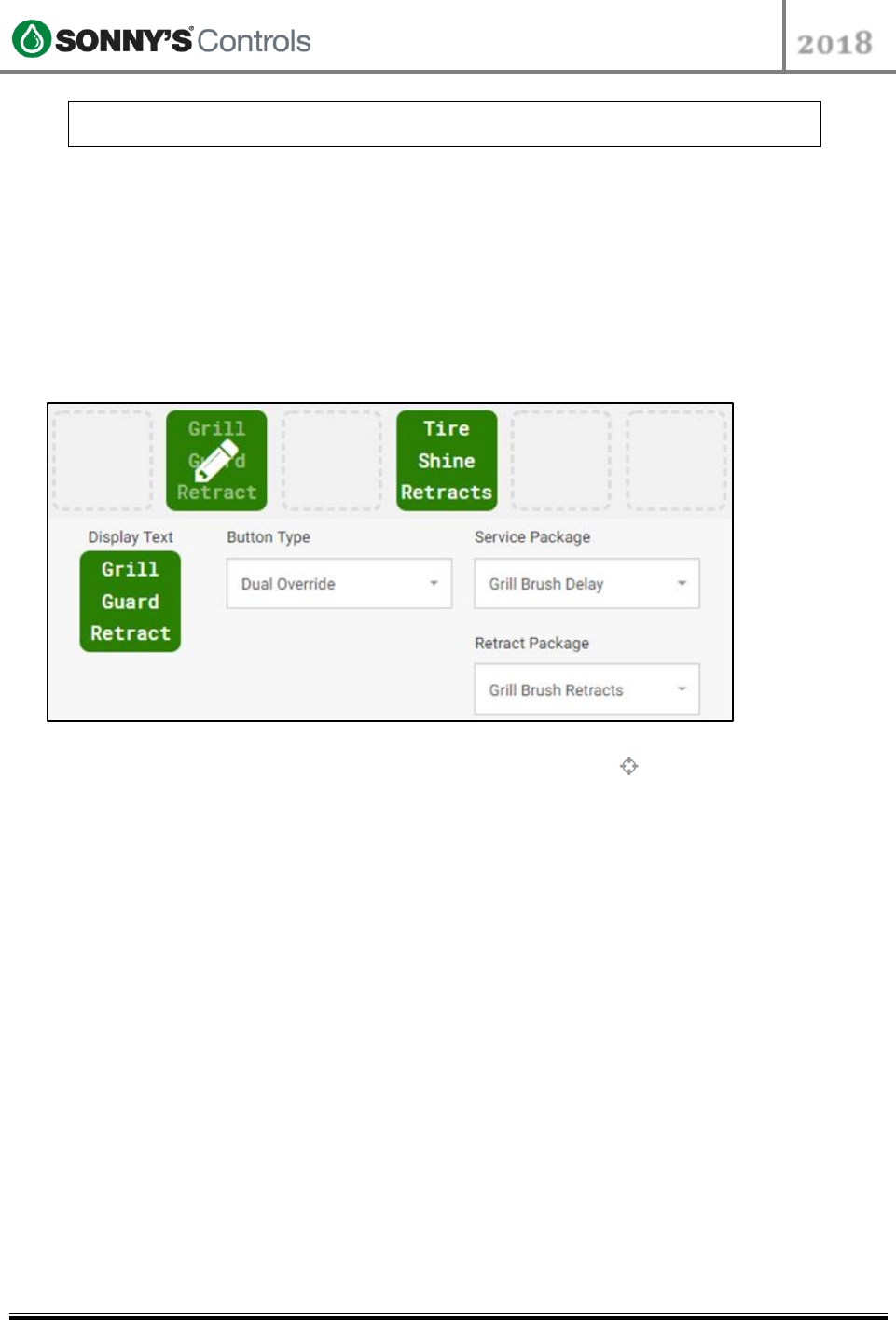
STC Programming Guide
2018
2018 SONNY’S® CarWash Controls
This document is confidential and proprietary to SONNY’S and cannot be used, disclosed,
or duplicated without prior written consent from SONNY’S CarWash Controls.
Page 31 of 31
8.22.2018
SonnysDirect.com
Sonnys_Tunnel_Controller_Programming_Guide_v 1
NOTE: In order to be able to select such functions, these functions must be setup for
the outputs being addressed FIRST and must be setup as Programmable functions.
8. Once completed, click "Save".
Dual Override Button
To recap from the previous two sections. The "retract" will keep the default behavior of a
specific output off, and the "service" will modify the behavior of the output as configured
to turn the output back on. Once the Service and Retract packages have been
configured you will be ready to setup a PBS button that will be used to accomplish the
desired behavior. To configure this dual override retract button, follow the steps below:
1. Log into BackOffice and scroll down to "Config".
2. Select "Tunnel Administration" and select the target icon at the top right.
3. Click on the "HMI Buttons" menu.
4. Click the "Edit Buttons" button.
5. Click on an unassigned (empty) button.
6. Select the "Dual Override" option from the "Button Type" drop down.
7. Select the corresponding service from the "Service Package" drop down that will call
the programmable functions to turn the equipment on/off or earlier/later than the
default functions do. For example, the "Grill Brush On Late" service.
8. Select the corresponding retract from the "Retract Package" drop down, that will call
the default functions that keep equipment off for the corresponding pieces of
equipment during the wash. For example, the "Grill Brush Delay" retract.
9. Enter the name to be displayed on the button for the corresponding "Dual Override"
function. For example, "Grill Guard Retract".
10. Once completed, click "Save".