If Not Then TK I400 Restore Disc Guide
User Manual: If not then Manual: ://www.tabletkiosk.com/support/files/Sahara_i400/TK_i400_Restore_Disc_guide
Open the PDF directly: View PDF ![]() .
.
Page Count: 2
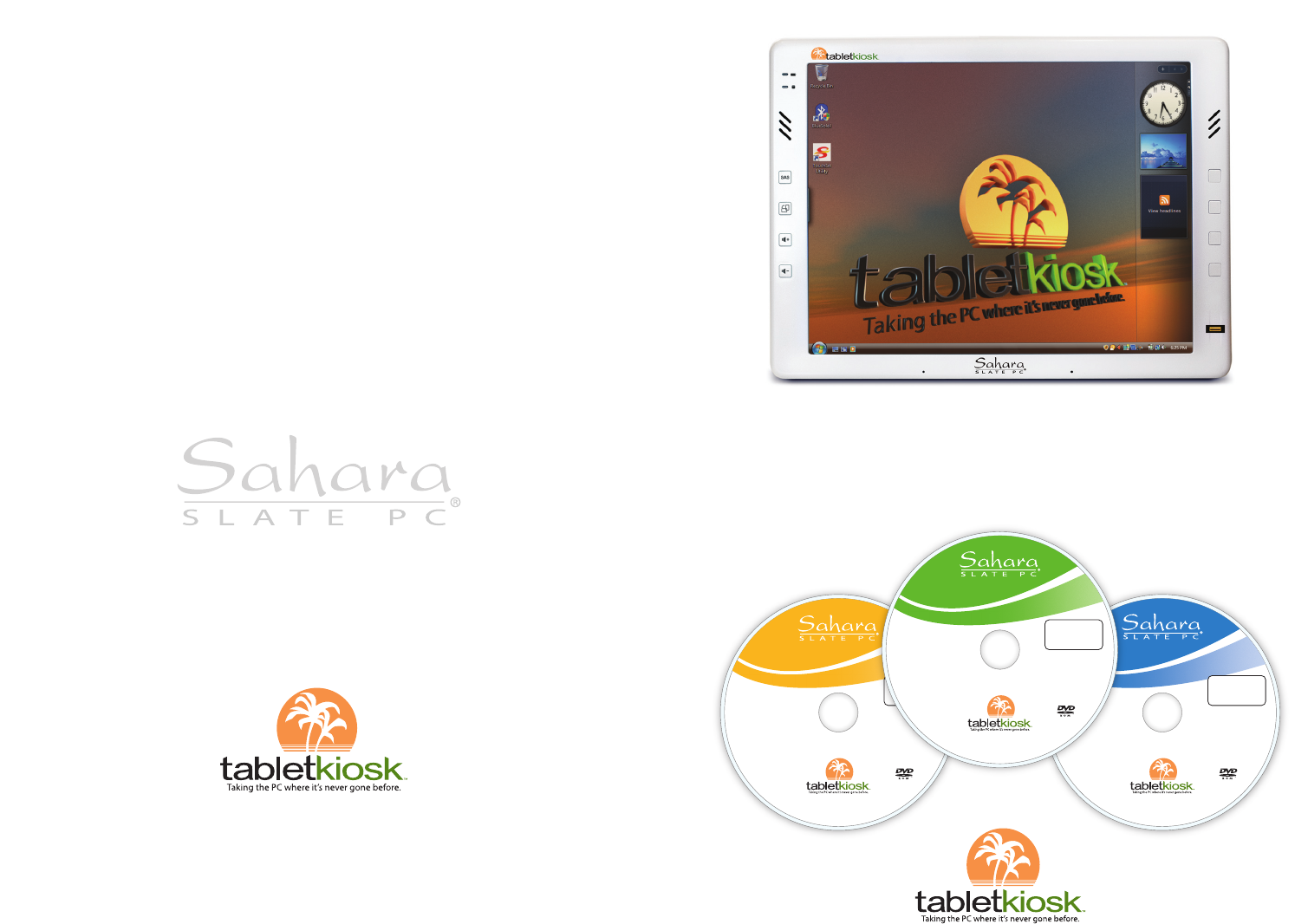
System Restore DVD Guide
Sahara Slate PC® i400 Series Tablet PCs
2832 Columbia Street, Torrance, CA 90503
310.782.1201 tel 310.782.1205 fax
www.tabletkiosk.com
©2007-2008 Sand Dune Ventures, Inc. Sahara Slate PC is a registered trademark and TabletKiosk is a trademark of Sand Dune Ventures, Inc. in the
United States and other countries. Windows, the Windows logo, Windows XP and Windows Vista are registered trademarks of Microsoft in the
United States and other countries.
Model: TK0007
Support for these products
is provided by TabletKiosk.
For Distribution
Only With a New
TabletKiosk PC
Copyright 2007
A Sand Dune Ventures Company.
All rights reserved. TabletKiosk, the
TabletKiosk logo, Sahara Slate PC, and
Sahara Slate PC logo are trademarks
or registered trademarks of Sand
Dune Ventures, Inc. or its aliates
in the U.S. and other countries.
Microsoft and Windows are
either registered trademarks or
trademarks of Microsoft
Corporation in the United States
and/or other countries.
The software included on this
Recovery DVD-ROM was
preinstalled on your hard drive at
the factory and may only be used
for backup and recovery of your
computer system. Performance
of the software is the sole
responsibility of TabletKiosk.
P
o
r
t
i
o
n
s
©
2
0
0
7
,
M
i
c
r
o
s
o
f
t
C
o
r
p
o
r
a
t
i
o
n
.
A
l
l
R
i
g
h
t
s
R
e
s
e
r
v
e
d
.
rev.01.00
i400 Series System Restore Disc
Microsoft® W indows®XP Tablet PC Edition
Model: TK0006
Support for these products
is provided by TabletKiosk.
For Distribution
Only With a New
TabletKiosk PC
Copyright 2007
A Sand Dune Ventures Company.
All rights reserved. TabletKiosk, the
TabletKiosk logo, Sahara Slate PC, and
Sahara Slate PC logo are trademarks
or registered trademarks of Sand
Dune Ventures, Inc. or its aliates
in the U.S. and other countries.
Microsoft and Windows are
either registered trademarks or
trademarks of Microsoft
Corporation in the United States
and/or other countries.
The software included on this
Recovery DVD-ROM was
preinstalled on your hard drive at
the factory and may only be used
for backup and recovery of your
computer system. Performance
of the software is the sole
responsibility of TabletKiosk.
i400 Series System Restore Disc
Microsoft® W indows®XP Professional
P
o
r
t
i
o
n
s
©
2
0
0
7
,
M
i
c
r
o
s
o
f
t
C
o
r
p
o
r
a
t
i
o
n
.
A
l
l
R
i
g
h
t
s
R
e
s
e
r
v
e
d
.
rev.01.00
Model: TK0008
Support for these products
is provided by TabletKiosk.
For Distribution
Only With a New
TabletKiosk PC
Copyright 2007
A Sand Dune Ventures Company.
All rights reserved. TabletKiosk, the
TabletKiosk logo, Sahara Slate PC, and
Sahara Slate PC logo are trademarks
or registered trademarks of Sand
Dune Ventures, Inc. or its aliates
in the U.S. and other countries.
Microsoft and Windows are
either registered trademarks or
trademarks of Microsoft
Corporation in the United States
and/or other countries.
The software included on this
Recovery DVD-ROM was preinstalled
on your hard drive at the factory and
may only be used for backup and
recovery of your computer system.
Performance of the software is the
sole responsibility of TabletKiosk.
i400 Series System Restore Disc
Microsoft® Windows Vista® Business
P
o
r
t
i
o
n
s
©
2
0
0
7
,
M
i
c
r
o
s
o
f
t
C
o
r
p
o
r
a
t
i
o
n
.
A
l
l
R
i
g
h
t
s
R
e
s
e
r
v
e
d
.
rev.01.00
This disc contains
32-bit software only.
What you will need before you begin:
Included Windows Vista® Business System Restore DVD. 1.
It is important that you check to make sure that the disc you received matches the
Operating System (OS) that came preloaded on your Sahara Slate PC. If it is not, please
contact Technical Support for a replacement.
External USB (or eSATA) DVD drive with its own power supply (not USB Bus powered)2.
USB keyboard3.
USB mouse4.
USB hub5.
Recovering Your System:
IMPORTANT: This process is destructive to the data stored on your hard drive. All existing
data will be lost. It is vital you back-up any files you wish to keep before you proceed.
Step 1: Set up the required hardware:
Plug the USB keyboard and USB mouse into the USB hub and plug the hub into one
of the available USB ports on the tablet. Plug the USB cable from the DVD drive into
the remaining USB port of the tablet. Make sure that the i400 recovery DVD is in the
USB DVD drive and that the drive has power and is on.
Step 2: Booting the Sahara Slate PC to the Recovery Application
Power up your i400 series Tablet PC.1.
If your drive has an existing partition (overwriting existing OS): 2.
When prompted press any key to boot to the recovery DVD.
If your drive doesn’t have an existing partition (new drive no OS):
It will automatically load the recovery application.
Select the Tools Button and then the Reset Partition Button to continue.3.
Enter the partition size you wish to create for your OS. In general, you should use the 4.
number from the “Free Space” box as this will provide you with the largest system
partition possible.
Select the File System desired: FAT32 or NTFS. Click “Next” to continue.5.
Select “OK” to proceed with partition creation.6.
Select “OK” if you understand that this process will 7. PERMANENTLY DELETE ALL OF THE
EXISTING DATA ON THE DRIVE.
Select “OK” once the drive has been partitioned and then “Cancel” to return to the 8.
main menu.
Select the “Restore Now!” Button.9.
Select “OK” to prepare the partition you created above, and then select “OK” again to 10.
restore the operating system.
Select “Quit” once the restore process completes to reboot your Sahara Slate PC.11.
Immediately eject the DVD or unplug the USB DVD drive from your Sahara Slate PC so 12.
the system will reboot from the restored hard drive.
What you will need before you begin:
Included Windows® XP Professional or Tablet PC Edition System Restore DVD. 1.
It is important that you check to make sure that the disc you received matches the
Operating System (OS) that came preloaded on your Sahara Slate PC. If it is not, please
contact Technical Support for a replacement.
External USB (or eSATA) DVD drive with its own power supply (not USB Bus powered)2.
USB keyboard3.
USB mouse4.
USB hub5.
Recovering Your System:
IMPORTANT: This process is destructive to the data stored on your hard drive. All existing
data will be lost. It is vital you back-up any files you wish to keep before you proceed.
Step 1: Set up the required hardware:
Plug the USB keyboard and USB mouse into the USB hub and plug the hub into one
of the available USB ports on the tablet. Plug the USB cable from the DVD drive into
the remaining USB port of the tablet. Make sure that the i400 recovery DVD is in the
USB DVD drive and that the drive has power and is on.
Step 2: Partitioning the Hard Drive (required for a new Hard Drive only)
If you are simply attempting to restore your Sahara Slate PC using the hard drive that came
with your system, you can skip this step and proceed to Step 3.
You will need to use the software that came with your new hard drive—or another third
party program of your choosing that is designed to partition hard drives—in order to
create a primary system partition to house the restored OS.
NOTE: At a minimum, any bootable disc containing Microsoft’s “FDISK.EXE” utility should be
sufficient.
Step 3: Booting the Sahara Slate PC to the Recovery Application
Power up your i400 series Tablet PC.1.
It will start from the DVD and automatically load the recovery application.2.
Select “OK” to proceed with partition creation.3.
Select “OK” if you understand that this process will 4. PERMANENTLY DELETE ALL OF THE
EXISTING DATA ON THE DRIVE.
Select “Quit” once the restore process completes to reboot your Sahara Slate PC.5.
Immediately eject the DVD or unplug the USB DVD drive from your Sahara Slate PC so 6.
the system will reboot from the restored hard drive.
Windows Vista® Business System Restore Disc Windows® XP Professional & Tablet PC Edition System Restore Discs