_TPS_TechRef_ TPS1200+_TS30_TM30_Tech Ref_en TPS1200 TS30 TM30 Tech Ref En
User Manual: TPS1200+_TS30_TM30_TechRef_en
Open the PDF directly: View PDF ![]() .
.
Page Count: 1446 [warning: Documents this large are best viewed by clicking the View PDF Link!]
- Introduction
- Table of Contents
- 1 Instrument Protection with PIN
- 2 Configurable Keys
- 3 Quick Settings - SHIFT USER
- 4 Main Menu
- 5 Manage...\Jobs
- 6 Manage...\Data
- 7 Manage...\Codelists
- 8 Coding
- 9 Linework
- 10 Manage...\Coordinate Systems
- 11 Manage...\Configuration Sets
- 12 Manage...\Reflectors
- 13 Convert...\Export Data from Job
- 14 Convert...\Import Data to Job
- 15 Convert...\Copy Points Between Jobs
- 16 Config...\Survey Settings...
- 17 Config...\Instrument Settings...
- 18 Config...\General Settings...
- 19
Interfaces, Ports, Devices
- 19.1 Overall Concept
- 19.2 Interfaces
- 19.3 Ports
- 19.4 Devices
- 19.4.1 Overview of Devices
- 19.4.2 Accessing CONFIGURE Devices / CONFIGURE GPRS Internet Devices
- 19.4.3 Creating a New Device
- 19.4.4 Editing a Device
- 19.4.5 Device - Digital Cellular Phones
- 19.4.6 Device - Modems
- 19.4.7 Device - Radios for GPS Real-Time
- 19.4.8 Device - Radios for Remote Control
- 19.4.9 Device - RS232
- 19.4.10 Device - GPRS / Internet Devices
- 20 Config...\Interfaces... - Editing The Interface
- 21 Config...\Interfaces... - Controlling The Device
- 22 Config...\SmartStation...
- 23 Tools...\Format Memory Device
- 24 Tools...\Transfer Objects...
- 25 Tools...\Upload System Files...
- 26 Tools...\Calculator
- 27 Tools...\File Viewer
- 28 Tools...\Licence Keys
- 29
Tools...\Check & Adjust
- 29.1 Overview
- 29.2 Details on Instrument Errors
- 29.3 Accessing Check & Adjust Menu
- 29.4 Configure Check & Adjust
- 29.5 Combined Adjustment (l, t, i, c and ATR)
- 29.6 Tilting Axis Adjustment (a)
- 29.7 Compensator Adjustment (l, t)
- 29.8 Current Instrument Errors
- 29.9 Adjusting the Circular Level of the Instrument and Tribrach
- 29.10 Adjusting the Circular Level of the Prism Pole
- 29.11 Inspecting the Laser Plummet of the Instrument
- 29.12 Servicing the Tripod
- 30 Tools...\Field to Office
- 31 STATUS
- 32 Telescope Positioning
- 33 Functions
- 34 NTRIP via Internet
- 35 MapView Interactive Display Feature
- 36 Application Programs - General
- 37
COGO
- 37.1 Overview
- 37.2 Accessing COGO
- 37.3 Configuring COGO
- 37.4 COGO Calculation - Inverse Method
- 37.5 COGO Calculation - Traverse Method
- 37.6 COGO Calculation - Intersections Method
- 37.7 COGO Calculation - Line Calculations Method
- 37.8 COGO Calculation - Arc Calculations Method
- 37.9 COGO Calculation - Shift, Rotate & Scale (Manual) Method
- 37.10 COGO Calculation - Shift, Rotate & Scale (Match Pts) Method
- 37.11 Area Division
- 37.12 Selecting a Result from Previous COGO Inverse Calculations
- 37.13 Modifying Values for Azimuths, Distances and Offsets
- 38 Determine Coordinate System - General
- 39 Determine Coordinate System - Normal
- 40 Determine Coordinate System - One Point Localisation
- 41 GPS Survey
- 42 Hidden Point
- 43 Reference Line
- 44 Reference Plane & Face Scan
- 45
Sets of Angles
- 45.1 Overview
- 45.2 Sets of Angles
- 45.2.1 Accessing Sets of Angles
- 45.2.2 Configuring Sets of Angles
- 45.2.3 Managing the Points List
- 45.2.4 Measuring the New Points
- 45.2.5 Measuring the Sets
- 45.2.6 Calculations - Calculating Angles and Distances in Two Faces
- 45.2.7 Calculations - Viewing Angle and Distance Results in Two Faces
- 45.2.8 Calculations - Viewing Results in One Face
- 45.3 Monitoring
- 46 Setup
- 47 Stakeout
- 48 Survey - General
- 49 Survey - Auto Points
- 50 Survey - Remote Point
- 51 Survey Cross Section
- 52 Traverse
- 53 Volume Calculations
- Appendix A Menu Tree
- Appendix B Memory Types
- Appendix C Directory Structure of the Memory Device
- Appendix D Pin Assignments and Sockets
- Appendix E Cables
- Appendix F
NMEA Message Formats
- F.1 Overview
- F.2 Used symbols for describing the NMEA formats
- F.3 GGA - Global Positioning System Fix Data
- F.4 GGK - Real-Time Position with DOP
- F.5 GGK(PT) - Real-Time Position with DOP, Trimble Proprietary
- F.6 GGQ - Real-Time Position with CQ
- F.7 GLL - Geographic Position Latitude/Longitude
- F.8 GNS - GNSS Fix Data
- F.9 GSA - GNSS DOP and Active Satellites
- F.10 GSV - GNSS Satellites in View
- F.11 LLK - Leica Local Position and GDOP
- F.12 LLQ - Leica Local Position and Quality
- F.13 RMC - Recommended Minimum Specific GNSS Data
- F.14 VTG - Course Over Ground and Ground Speed
- F.15 ZDA - Time and Date
- Appendix G AT Commands
- Appendix H General Terminology
- Index
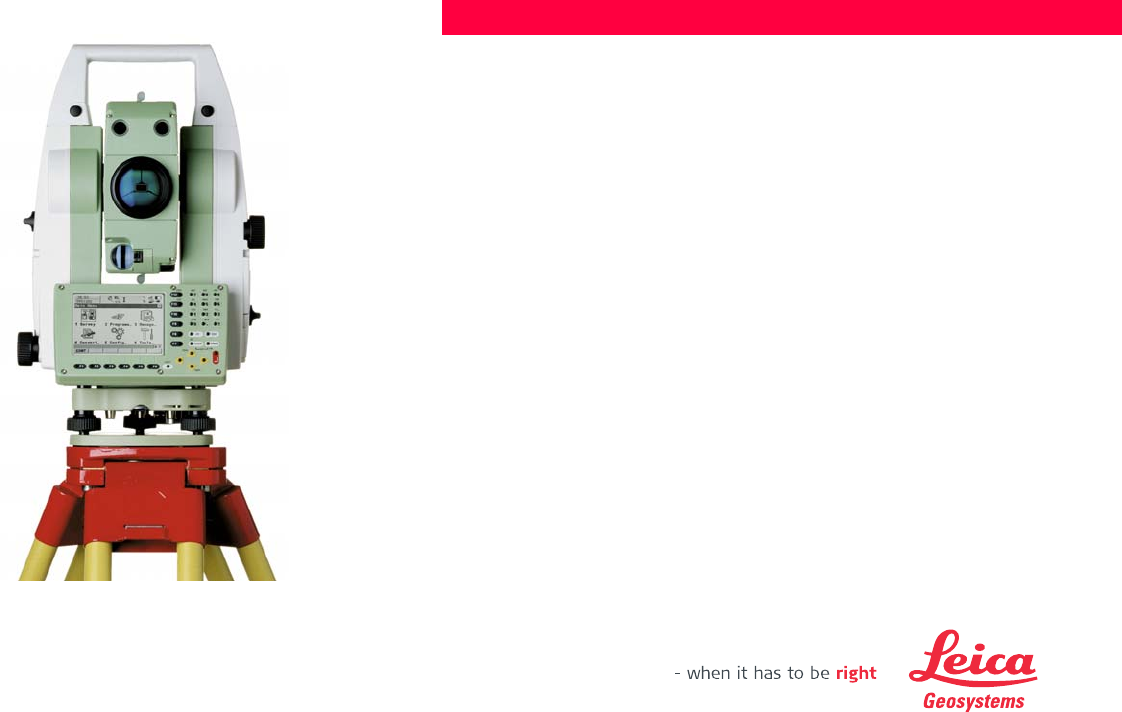
Leica TPS1200+/TS30/TM30
Technical Reference Manual
Version 7.1
English
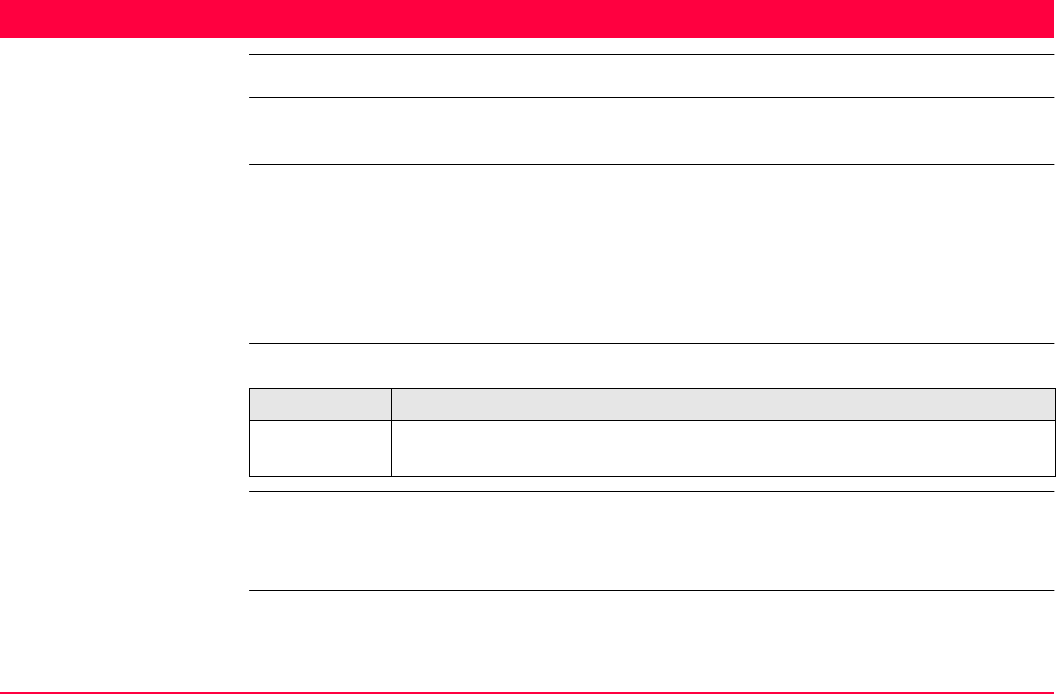
Introduction TPS1200+/TS30/TM30 2
Introduction
Purchase Congratulations on the purchase of a TPS1200+/TS30/TM30 series instrument.
To use the product in a permitted manner, please refer to the detailed safety directions in the
User Manual.
Product identification The type and the serial number of your product are indicated on the type plate.
Enter the type and serial number in your manual and always refer to this information when
you need to contact your agency or Leica Geosystems authorized service workshop.
Symbols The symbols used in this manual have the following meanings:
Trademarks • CompactFlash and CF are trademarks of SanDisk Corporation
• Bluetooth is a registered trademark of Bluetooth SIG, Inc
All other trademarks are the property of their respective owners.
Type: _________________________
Serial No.: _________________________
Type Description
Important paragraphs which must be adhered to in practice as they enable
the product to be used in a technically correct and efficient manner.
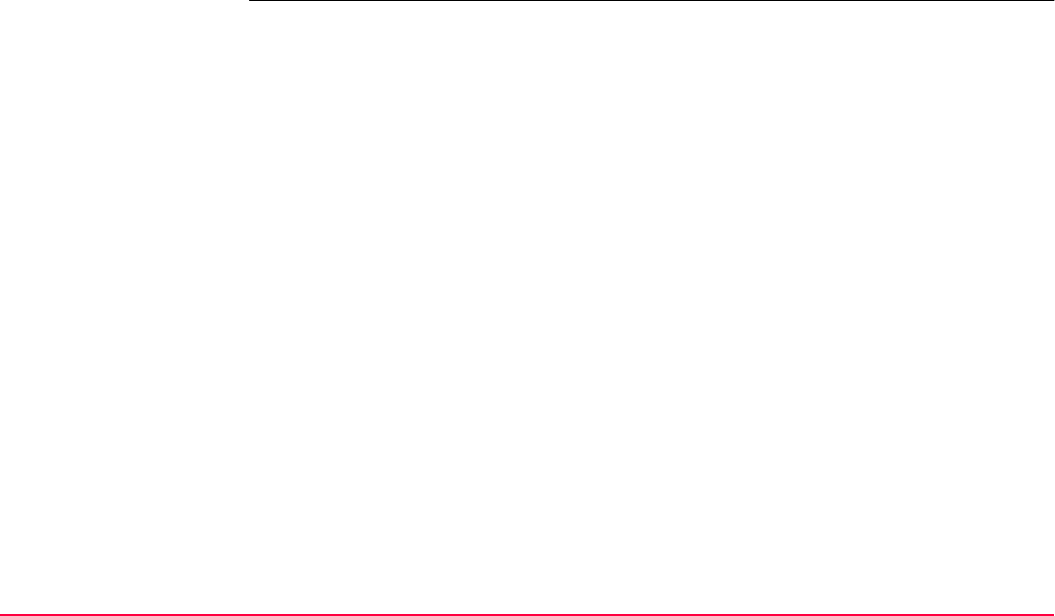
Introduction TPS1200+/TS30/TM30 3
Validity of this manual This manual applies to TPS1200+ and TS30/TM30 instruments.
Due to the different instruments and equipment, some parts of the manual may not be valid.
Where there are differences between the instruments they are clearly described.
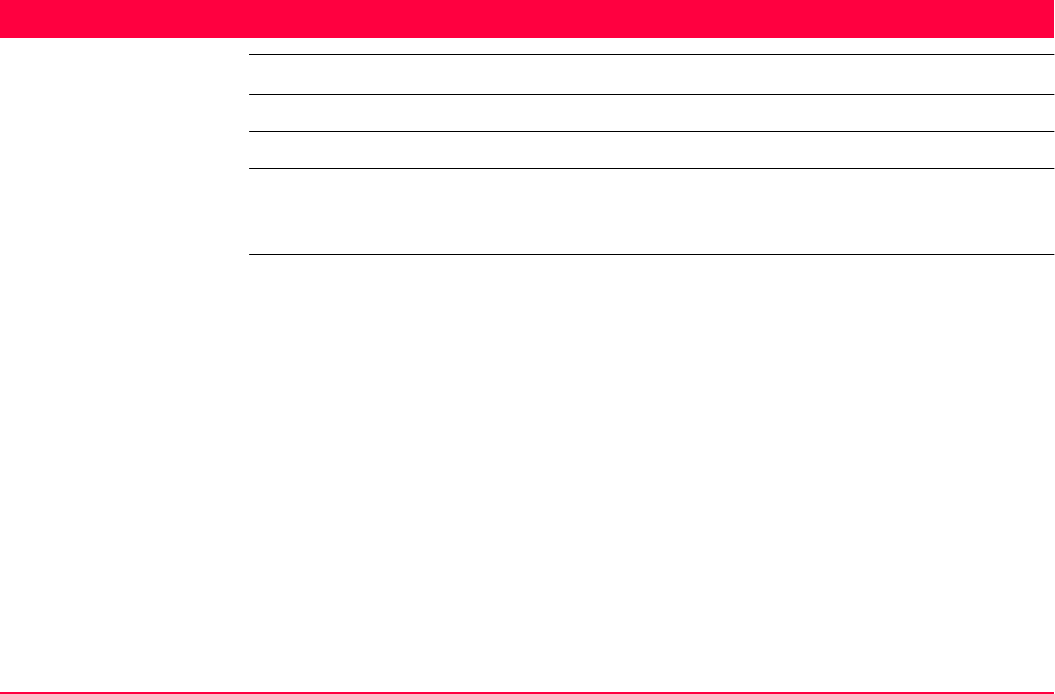
Table of Contents TPS1200+/TS30/TM30 4
Table of Contents
In this manual Chapter Page
1 Instrument Protection with PIN 25
2 Configurable Keys 31
2.1 Hot Keys 31
2.2 USER Key 33
3 Quick Settings - SHIFT USER 35
3.1 Overview 35
3.2 QUICK SET Change Settings to: 36
3.3 Quick Setting Functions 40
3.3.1 Orientation With Compass 40
3.3.2 Positioning Hz/V 43
3.3.3 Move by Joystick 45
3.3.4 Check Recorded Point / Backsight Point 47
3.3.5 L.GO (F5)/L.INT (F5) 50
3.3.6 PS PowerSearch 51
3.4 Working examples 52
3.4.1 Working Example 1 - ATR 52
3.4.2 Working Example 2 - LOCK 53
3.4.3 Working Example 3 - Loss of LOCK 54
3.4.4 Working Example 4 - PS 56
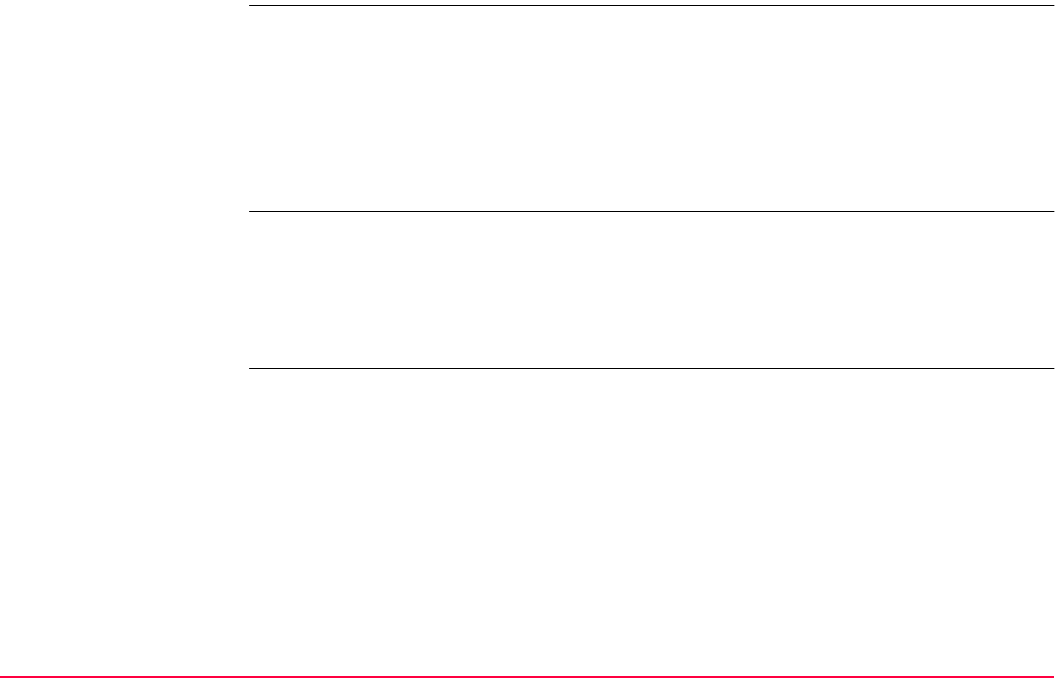
Table of Contents TPS1200+/TS30/TM30 5
4Main Menu 57
4.1 Main Menu Functions 57
4.2 Survey 60
4.3 Programs... 62
4.4 Manage... 64
4.5 Convert... 66
4.6 Config... 67
4.7 Tools... 68
5 Manage...\Jobs 69
5.1 Overview 69
5.2 Accessing Job Management 70
5.3 Creating a New Job 72
5.4 Editing a Job 76
5.5 Managing Job Codes 79
6 Manage...\Data 83
6.1 Overview 83
6.2 Accessing Data Management 84
6.3 Point Management 89
6.3.1 Terminology 89
6.3.2 Creating a New Point 100
6.3.3 Editing a Point 104
6.3.4 Mean Page 109
6.4 Line/Area Management 116
6.4.1 Overview 116
6.4.2 Creating a New Line/Area 117
6.4.3 Editing a Line/Area 121
6.4.4 Working Example 124
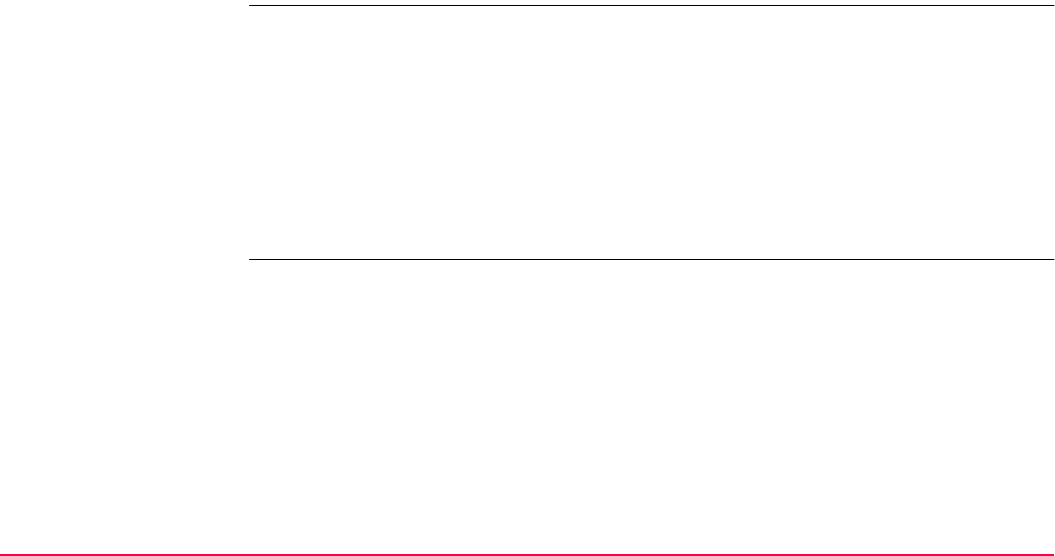
Table of Contents TPS1200+/TS30/TM30 6
6.5 Data Log 127
6.6 Point Sorting and Filters 130
6.6.1 Sorting and Filters for Points, Lines and Areas 130
6.6.2 Point, Line and Area Code Filter 139
6.6.3 Stakeout Filter 141
7 Manage...\Codelists 143
7.1 Terminology 143
7.2 Overview 150
7.3 Accessing Codelist Management 151
7.4 Creating/Editing a Codelist 153
7.5 Managing Codes 154
7.5.1 Accessing MANAGE Codes 154
7.5.2 Creating a New Code 157
7.5.3 Editing a Code 160
7.6 Managing Code Groups 161
8 Coding 163
8.1 Overview 163
8.2 Thematical Coding 166
8.2.1 Thematical Coding with Codelist 166
8.2.2 Thematical Coding without Codelist 170
8.3 Free Coding 172
8.3.1 Free Coding Using a Codelist 172
8.3.2 Free Coding with Direct Input 176
8.4 Quick Coding 178
8.5 SmartCodes 182
8.5.1 Overview 182
8.5.2 Configuring SmartCodes 183

Table of Contents TPS1200+/TS30/TM30 7
8.5.3 Code Block 187
8.5.4 Using SmartCodes 190
8.6 Code and Attribute Mismatch 192
8.6.1 Code Mismatch 192
8.6.2 Attribute Mismatch 194
9Linework 196
9.1 Overview 196
9.2 Performing Linework 197
9.3 Combining Linework and Coding 202
10 Manage...\Coordinate Systems 207
10.1 Overview 207
10.2 Terminology 211
10.3 Accessing Coordinate System Management 214
10.4 Coordinate Systems 217
10.4.1 Creating a New Coordinate System 217
10.4.2 Editing a Coordinate System 219
10.5 Transformations 221
10.5.1 Accessing Transformation Management 221
10.5.2 Creating a New Transformation 224
10.5.3 Editing a Transformation 226
10.6 Ellipsoids 227
10.6.1 Accessing Ellipsoid Management 227
10.6.2 Creating a New Ellipsoid 230
10.6.3 Editing an Ellipsoid 231
10.7 Projections 232
10.7.1 Accessing Projection Management 232
10.7.2 Creating a New Projection 237
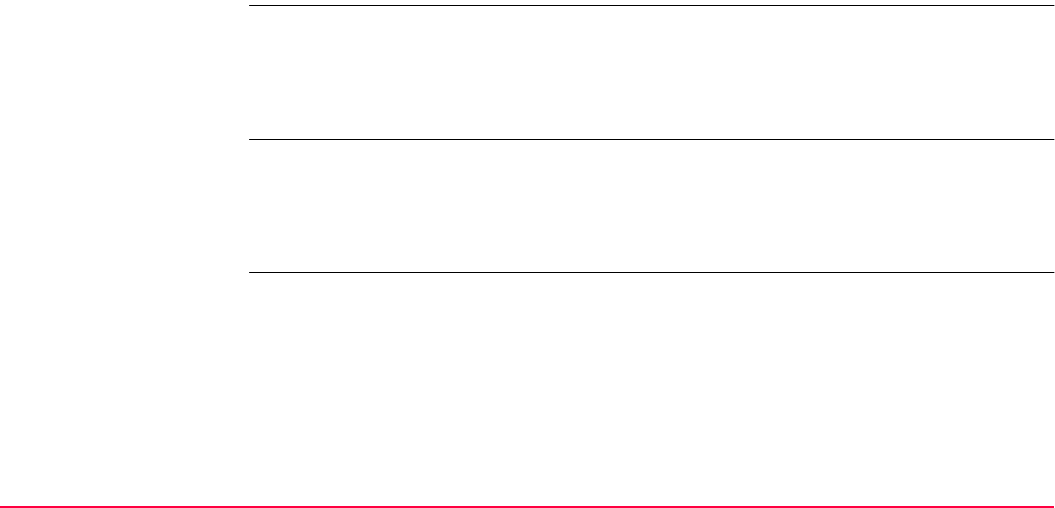
Table of Contents TPS1200+/TS30/TM30 8
10.7.3 Editing a Projection 238
10.8 Geoid Models 239
10.8.1 Overview 239
10.8.2 Accessing Geoid Model Management 241
10.8.3 Creating a New Geoid Model
from the CompactFlash Card / Internal Memory 243
10.9 CSCS Models 244
11 Manage...\Configuration Sets 245
11.1 Overview 245
11.2 Accessing Configuration Set Management 246
11.3 Creating a New Configuration Set 248
11.4 Editing a Configuration Set 250
12 Manage...\Reflectors 252
12.1 Overview 252
12.2 Accessing Reflector Management 254
12.3 Creating a New Reflector 256
12.4 Editing a Reflector 258
13 Convert...\Export Data from Job 259
13.1 Overview 259
13.2 Accessing the Data Export Functionality 262
13.3 Exporting Data from a Job to a Custom ASCII Format 263
13.4 Exporting Data from a Job to another Device 266
13.5 Exporting Data in DXF Format 268
13.6 Exporting Data in LandXML Format 271
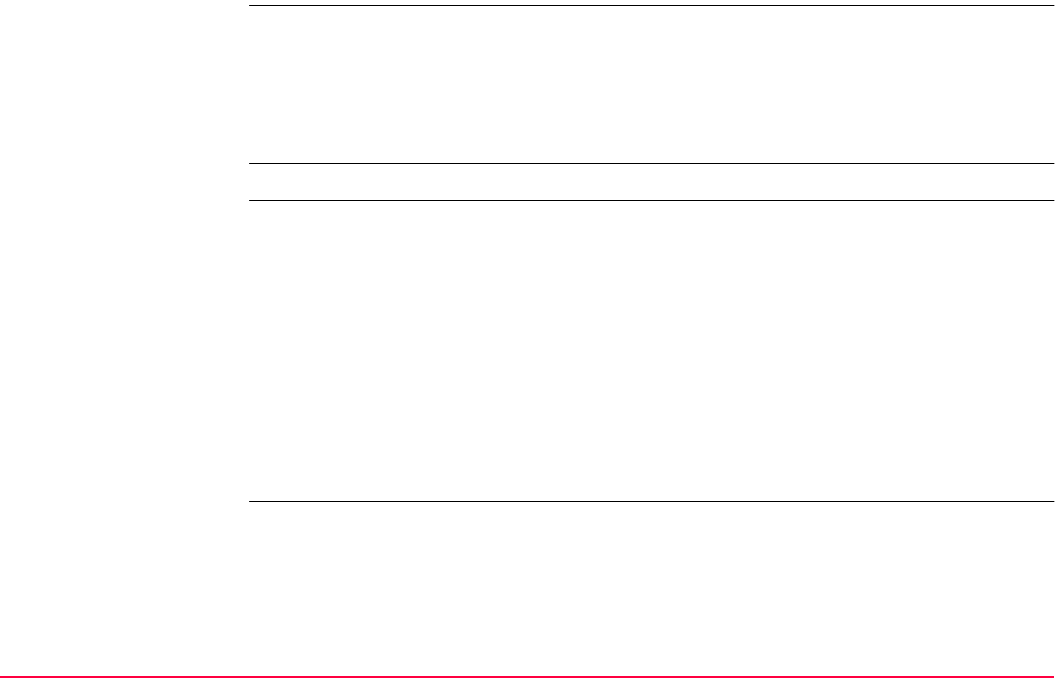
Table of Contents TPS1200+/TS30/TM30 9
14 Convert...\Import Data to Job 274
14.1 Overview 274
14.2 Accessing the Data Import Functionality 279
14.3 Importing Data in ASCII Format 280
14.4 Importing Data in GSI Format 282
14.5 Importing Data in DXF Format 284
15 Convert...\Copy Points Between Jobs 286
16 Config...\Survey Settings... 288
16.1 ID Templates 288
16.1.1 Overview of Templates 288
16.1.2 Accessing ID Template Configuration 291
16.1.3 Creating a New ID Template 293
16.1.4 Editing an ID Template 297
16.1.5 Deleting an ID Template 299
16.1.6 Working Example 300
16.2 Display Settings 303
16.3 Coding & Linework Settings 310
16.4 Offsets 316
16.5 Target Check 319
17 Config...\Instrument Settings... 321
17.1 EDM & ATR Settings 321
17.2 Search Windows 328
17.3 Automatic Prism Search 332
17.4 TPS Corrections 335
17.5 Compensator 342
17.6 Instrument ID 345
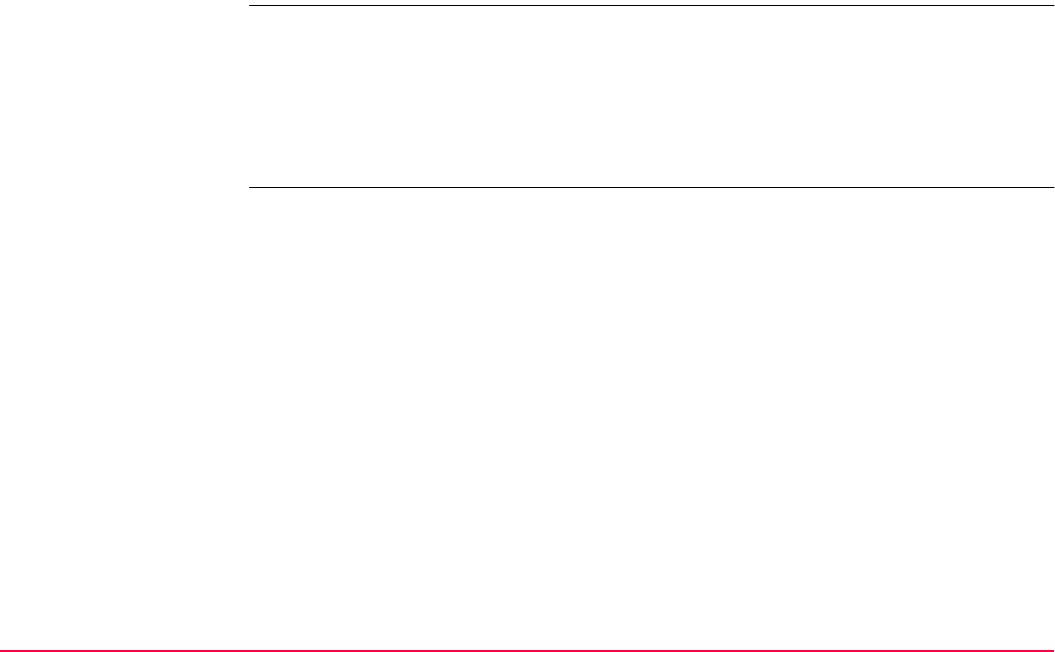
Table of Contents TPS1200+/TS30/TM30 10
17.7 Telescope Accessories 347
18 Config...\General Settings... 350
18.1 Wizard Mode 350
18.2 Hot Keys & User Menu 352
18.3 Units & Formats 356
18.4 Language 365
18.5 Lights, Display, Beeps, Text 367
18.6 Start Up & Power Down 374
19 Interfaces, Ports, Devices 380
19.1 Overall Concept 380
19.2 Interfaces 383
19.2.1 Overview of Interfaces 383
19.2.2 Accessing CONFIGURE Interfaces 384
19.3 Ports 386
19.4 Devices 388
19.4.1 Overview of Devices 388
19.4.2 Accessing CONFIGURE Devices /
CONFIGURE GPRS Internet Devices 389
19.4.3 Creating a New Device 392
19.4.4 Editing a Device 396
19.4.5 Device - Digital Cellular Phones 397
19.4.6 Device - Modems 400
19.4.7 Device - Radios for GPS Real-Time 402
19.4.8 Device - Radios for Remote Control 404
19.4.9 Device - RS232 406
19.4.10 Device - GPRS / Internet Devices 408
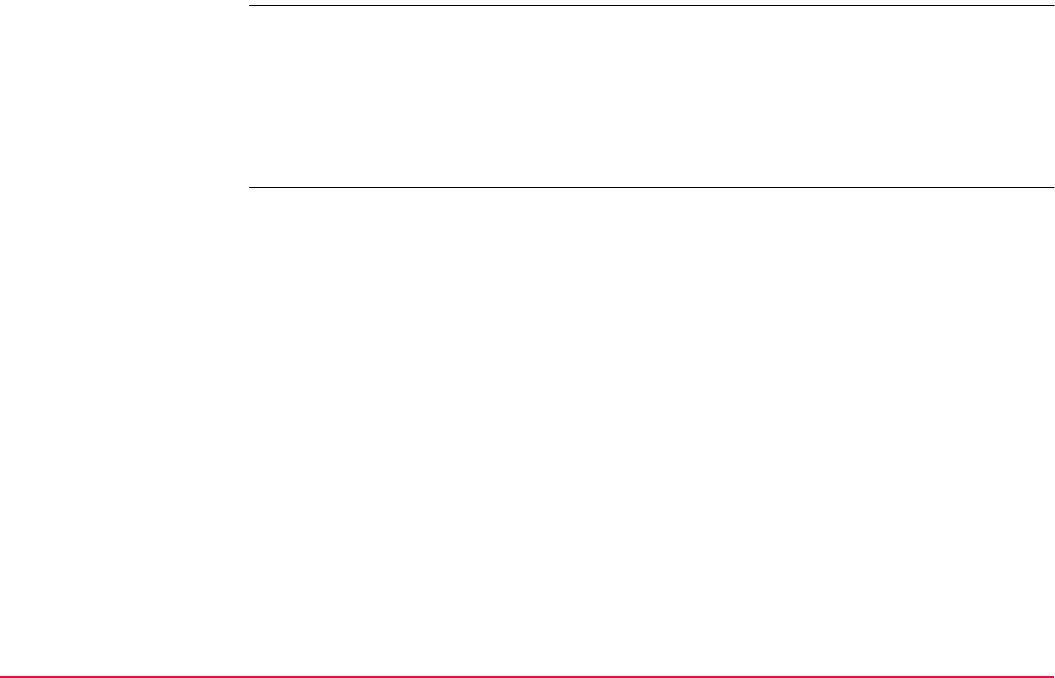
Table of Contents TPS1200+/TS30/TM30 11
20 Config...\Interfaces... - Editing The Interface 410
20.1 GSI Output 410
20.2 GeoCOM Mode 420
20.3 RCS Mode 422
20.4 Export Job 424
20.5 GPS RTK 426
20.6 Internet 427
21 Config...\Interfaces... - Controlling The Device 430
21.1 Digital Cellular Phones 430
21.1.1 Overview 430
21.1.2 Configuring a GSM Connection 432
21.1.3 Configuring a CDMA Connection 435
21.2 Modems 438
21.3 Radios for GPS Real-Time 440
21.4 Radios for Remote Control 443
21.5 RS232 445
21.6 GPRS / Internet Devices 447
21.7 Internet 449
21.8 Scanning Reference Stations 452
21.9 Configuring the Stations to Dial 454
21.9.1 Overview 454
21.9.2 Accessing CONFIGURE Stations to Dial 455
21.9.3 Creating a New Station to Dial 457
21.9.4 Editing a Station to Dial 459
21.10 Configuring the Server to Connect 460
21.10.1 Overview 460
21.10.2 Accessing CONFIGURE Server to Connect 461
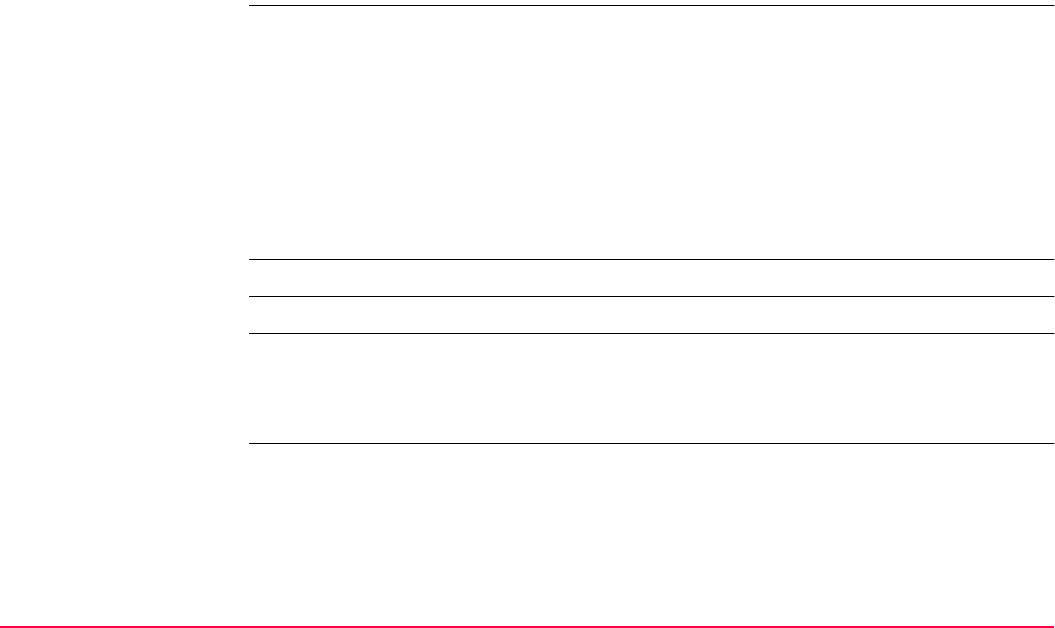
Table of Contents TPS1200+/TS30/TM30 12
21.10.3 Creating a New Server 463
21.10.4 Editing a Server to Connect 464
22 Config...\SmartStation... 465
22.1 Real-Time Mode 465
22.1.1 Configuration of Real-Time 465
22.1.2 Configuration of GGA Message
Sending for Ref Network Applications 479
22.2 Point Occupation Settings 483
22.3 Satellite Settings 489
22.4 Local Time Zone 492
22.5 Quality Control Settings 494
22.6 Logging of Raw Obs 496
23 Tools...\Format Memory Device 499
24 Tools...\Transfer Objects... 501
25 Tools...\Upload System Files... 504
25.1 Application Programs 504
25.2 System Languages 506
25.3 Instrument Firmware 508
26 Tools...\Calculator 510
26.1 Overview 510
26.2 Accessing the Calculator 511
26.3 Configuring the Calculator 512
26.4 Using the Calculator 514
26.4.1 RPN Mode 514
26.4.2 Standard Mode 517
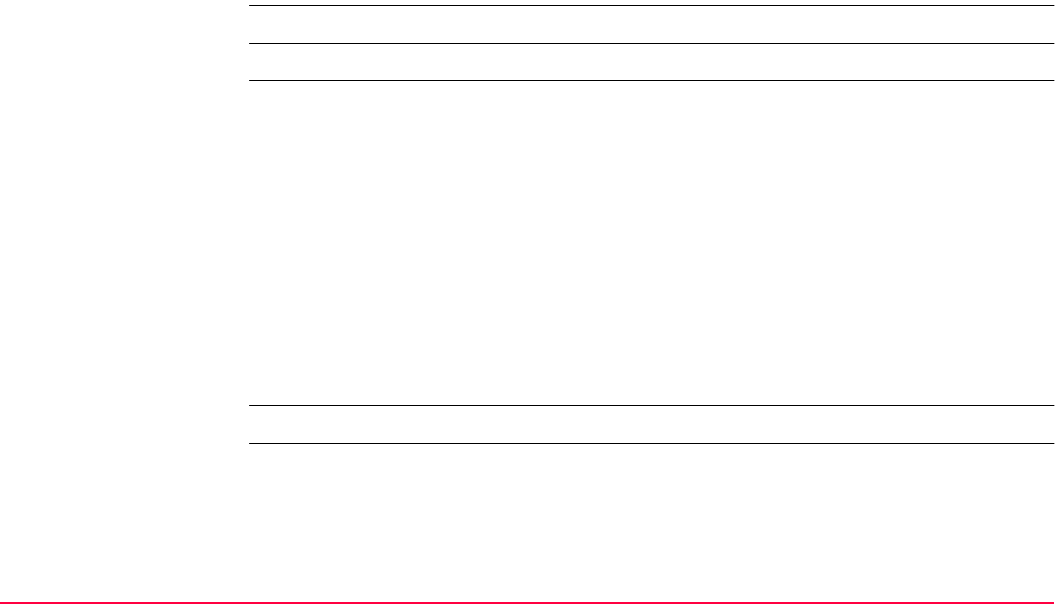
Table of Contents TPS1200+/TS30/TM30 13
26.4.3 Description of Softkeys 520
26.4.4 Calling and Closing the Calculator from an Input Field
for Numeric Characters 525
27 Tools...\File Viewer 527
28 Tools...\Licence Keys 531
29 Tools...\Check & Adjust 535
29.1 Overview 535
29.2 Details on Instrument Errors 538
29.3 Accessing Check & Adjust Menu 544
29.4 Configure Check & Adjust 546
29.5 Combined Adjustment (l, t, i, c and ATR) 549
29.6 Tilting Axis Adjustment (a) 556
29.7 Compensator Adjustment (l, t) 561
29.8 Current Instrument Errors 565
29.9 Adjusting the Circular Level of the Instrument and Tribrach 567
29.10 Adjusting the Circular Level of the Prism Pole 569
29.11 Inspecting the Laser Plummet of the Instrument 570
29.12 Servicing the Tripod 572
30 Tools...\Field to Office 573
31 STATUS 578
31.1 STATUS Functions 578
31.2 STATUS: Station Information 580
31.3 STATUS: Battery & Memory 582
31.4 STATUS: System Information 586
31.5 STATUS: Interfaces... 588
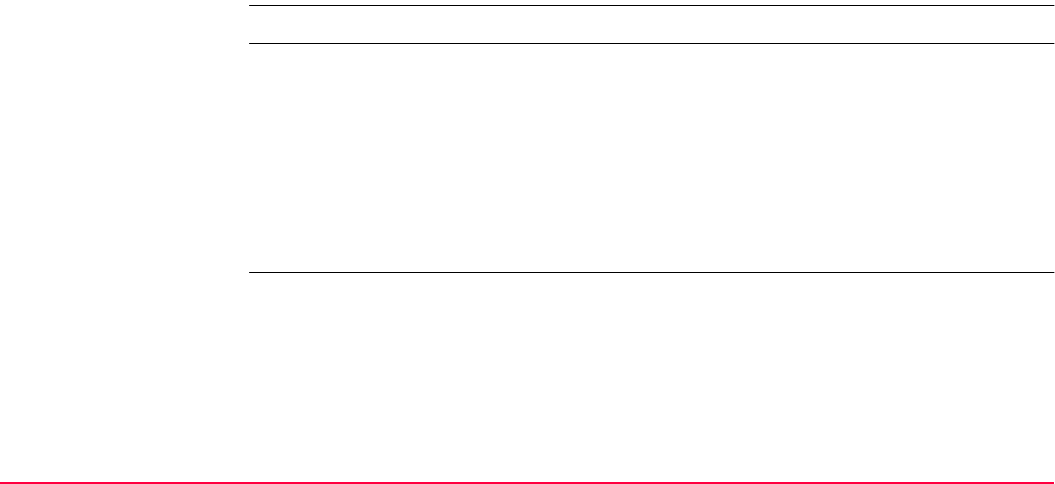
Table of Contents TPS1200+/TS30/TM30 14
31.6 STATUS: Bluetooth 590
31.7 STATUS: Level & Laser Plummet 591
31.8 STATUS: SmartStation 594
31.8.1 Satellite Status 594
31.8.2 Real-Time Status 600
31.8.3 Current Position 610
31.9 Logging Status 613
31.9.1 SmartAntenna System Info 616
32 Telescope Positioning 617
33 Functions 619
33.1 EDM 619
33.2 Prism Search Methods 622
33.2.1 ATR 622
33.2.2 PowerSearch 626
33.3 Follow Moving Prisms - LOCK 628
33.4 RCS 631
33.5 EGL 632
33.6 Illumination 635
34 NTRIP via Internet 637
34.1 Overview 637
34.2 Configuring SmartStation for Using NTRIP Service 641
34.2.1 Configuring an Access to the Internet 641
34.2.2 Configuring to Connect to a Server 644
34.2.3 Using the NTRIP Service with SmartStation 647
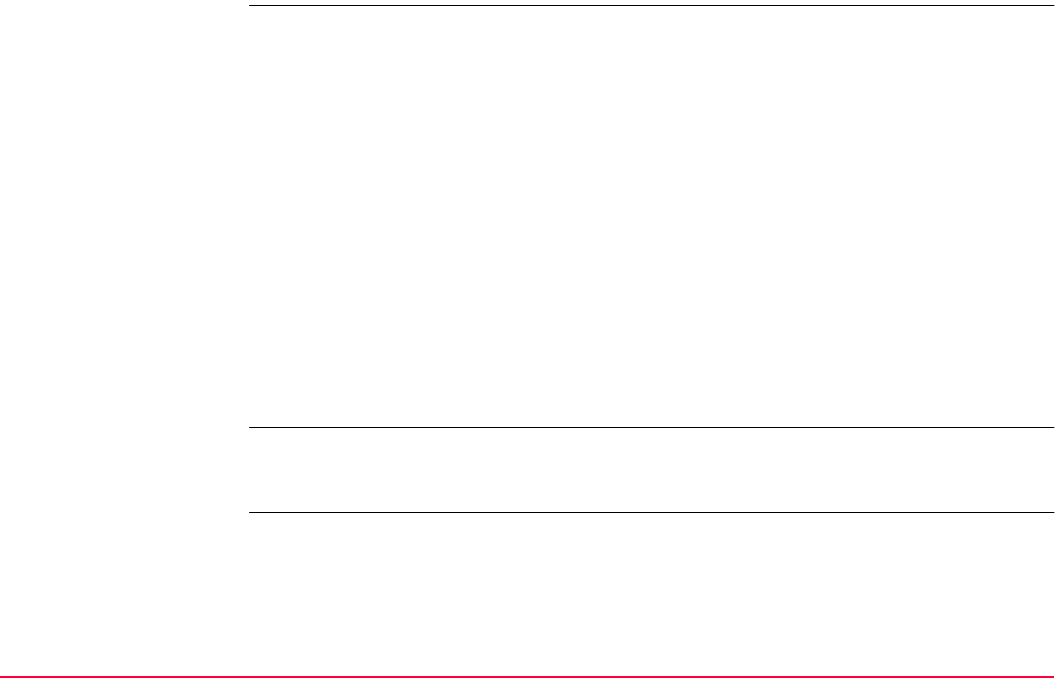
Table of Contents TPS1200+/TS30/TM30 15
35 MapView Interactive Display Feature 650
35.1 Overview 650
35.2 Accessing MapView 652
35.3 Configuring MapView 655
35.4 MapView Components 661
35.4.1 Softkeys 661
35.4.2 Screen Area 663
35.4.3 Toolbar 665
35.4.4 Point Symbols 666
35.5 Map Mode 668
35.5.1 MapView in Map Mode 668
35.5.2 Selecting Points, Lines and Areas 670
35.6 Plot Mode - MapView Screen Area 674
35.7 Survey Mode 678
35.7.1 MapView in Survey Mode 678
35.7.2 MapView in Staking Out Survey Mode 680
35.7.3 Selecting Lines and Areas 683
36 Application Programs - General 685
36.1 Overview 685
36.2 Accessing the Programs Menu 688
37 COGO 690
37.1 Overview 690
37.2 Accessing COGO 692
37.3 Configuring COGO 700
37.4 COGO Calculation - Inverse Method 707
37.4.1 Overview 707
37.4.2 Inverse Between Two Known Points (Pt - Pt) 709

Table of Contents TPS1200+/TS30/TM30 16
37.4.3 Inverse Between a Known Point and a Line (Pt - Line) 711
37.4.4 Inverse Between a Known Point and an Arc (Pt - Arc) 713
37.5 COGO Calculation - Traverse Method 716
37.5.1 Overview 716
37.5.2 Traverse with Azimuth/Bearing 719
37.5.3 Traverse with Angle Right 724
37.6 COGO Calculation - Intersections Method 726
37.6.1 Intersection with Bearing - Bearing 726
37.6.2 Intersection with Bearing - Distance 732
37.6.3 Intersection with Distance - Distance 737
37.6.4 Intersection with By Points 740
37.6.5 Intersection with TPS Observation - TPS Observation 744
37.7 COGO Calculation - Line Calculations Method 748
37.7.1 Line Calculation - Base Point 748
37.7.2 Line Calculation - Offset Point 755
37.7.3 Line Calculation - Segmentation 757
37.8 COGO Calculation - Arc Calculations Method 761
37.8.1 Arc Calculation - Arc Center 761
37.8.2 Arc Calculation - Base Point 767
37.8.3 Arc Calculation - Offset Point 770
37.8.4 Arc Calculation - Segmentation 772
37.9 COGO Calculation - Shift, Rotate & Scale (Manual) Method 773
37.10 COGO Calculation - Shift, Rotate & Scale (Match Pts) Method 788
37.11 Area Division 794
37.11.1 Overview 794
37.11.2 Choosing an Area to be Divided 801
37.11.3 Dividing an Area 806
37.11.4 Results of the Area Division 811
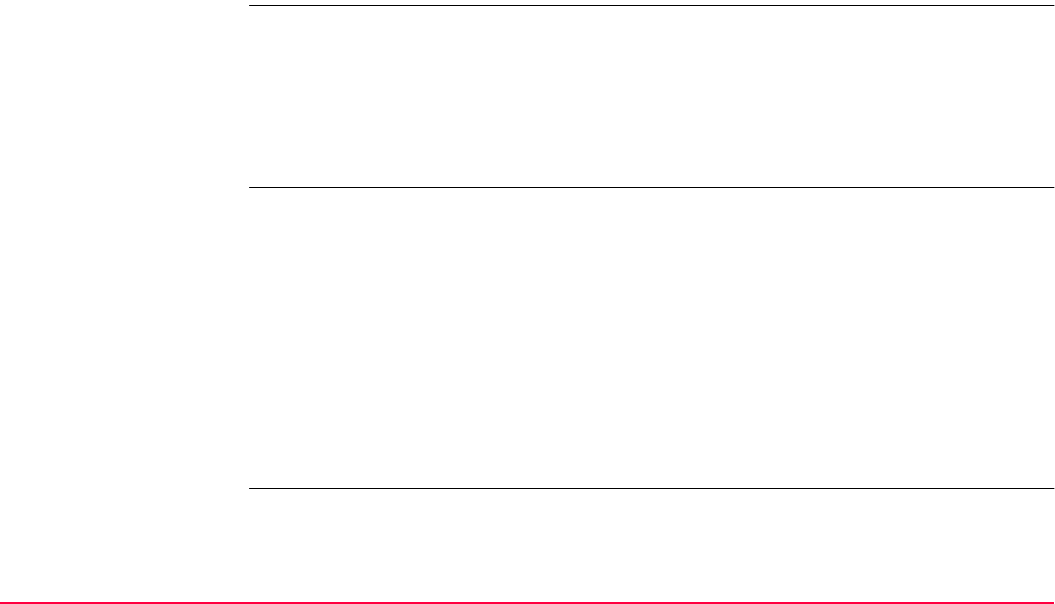
Table of Contents TPS1200+/TS30/TM30 17
37.11.5 Working Example 814
37.12 Selecting a Result from Previous COGO Inverse Calculations 818
37.13 Modifying Values for Azimuths, Distances and Offsets 820
38 Determine Coordinate System - General 824
38.1 Overview 824
38.2 Accessing Determine Coordinate System 836
38.3 Configuring Determine Coordinate System 839
38.3.1 Configuring Determine Coordinate System - Normal 839
38.3.2 Configuring Determine Coordinate System -
One Point Localisation 845
39 Determine Coordinate System - Normal 851
39.1 Overview 851
39.2 Determining a New Coordinate System 852
39.3 Updating a Coordinate System 865
39.4 Matching Points 866
39.4.1 Overview 866
39.4.2 Selecting a New Pair of Matching Points 867
39.4.3 Editing a Pair of Matching Points 868
39.5 Transformation Results 869
39.5.1 Accessing Transformation Results 869
39.5.2 Results for Onestep and Twostep Transformations 870
39.5.3 Results for Classic 3D Transformation 873
40 Determine Coordinate System - One Point Localisation 876
40.1 Accessing Determine Coordinate System - One Point Localisation 876
40.2 Determine Coordinate System - Onestep Transformation 879
40.3 Determine Coordinate System - Twostep Transformation 891
40.3.1 Twostep Transformation 891
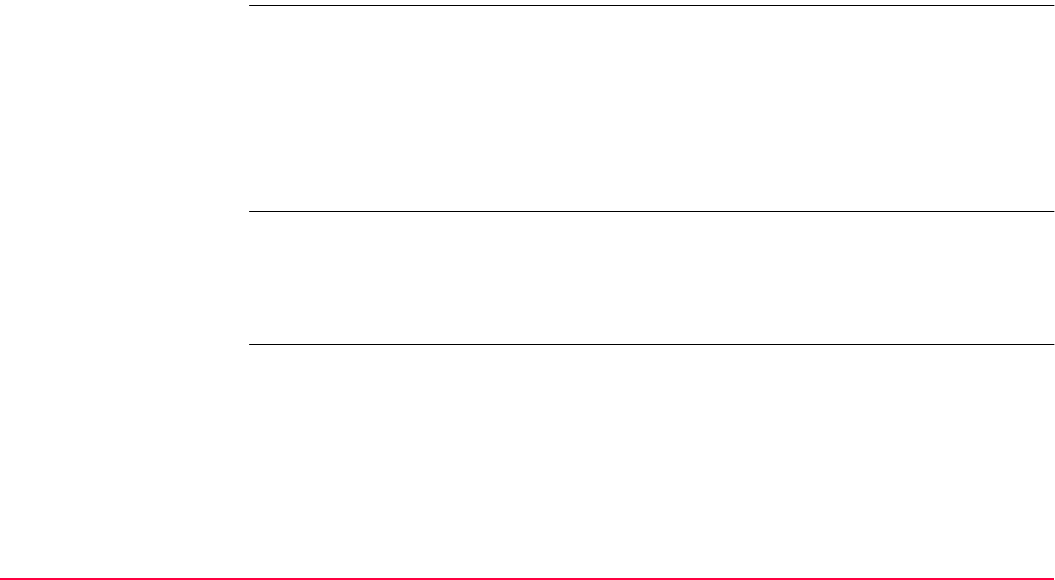
Table of Contents TPS1200+/TS30/TM30 18
40.3.2 Computing the Grid Scale Factor 904
40.3.3 Computing the Height Scale Factor 906
40.4 Determine Coordinate System - Classic 3D Transformation 909
40.5 Computing Required Azimuth 913
41 GPS Survey 915
41.1 Application Program 915
41.2 Management of Antennas 923
41.2.1 Overview 923
41.2.2 Accessing Antenna Management 924
41.2.3 Creating a New Antenna 926
41.2.4 Editing an Antenna 928
41.2.5 Antenna Heights 929
42 Hidden Point 930
42.1 Overview 930
42.2 Accessing Hidden Point 933
42.3 Configuring Hidden Point 935
42.4 Measuring Hidden Points 938
43 Reference Line 943
43.1 Overview 943
43.2 Accessing Reference Line 948
43.3 Configuring Reference Line 952
43.4 Starting Reference Line 962
43.4.1 Manually Entering a Reference Line/Arc 962
43.4.2 Selecting an Existing Reference Line/Arc 967
43.4.3 Defining the Offsets related to a Reference Line/Arc 975
43.4.4 Defining the Slope related to a Reference Line/Arc 979
43.5 Measuring to a Reference Line/Arc 985
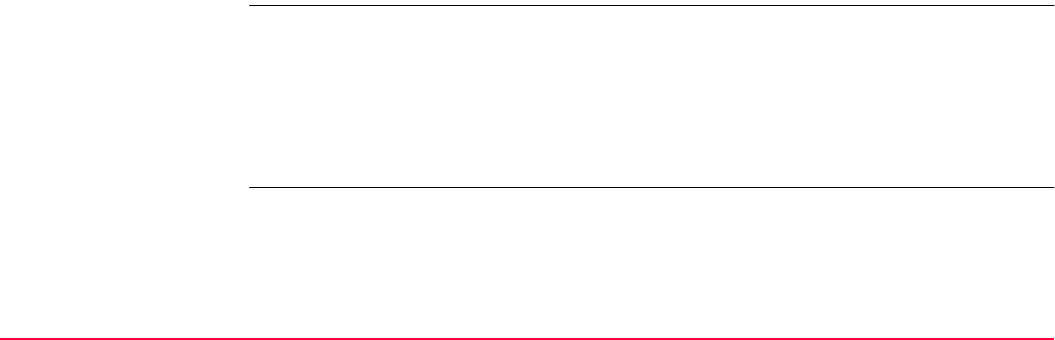
Table of Contents TPS1200+/TS30/TM30 19
43.5.1 Measuring the Points 985
43.5.2 Working Example 996
43.6 Staking to a Reference Line/Arc 1000
43.6.1 Staking the Points 1000
43.6.2 Working Example 1012
43.7 Gridstaking to a Reference Line/Arc 1016
43.7.1 Gridstaking the Points 1016
43.7.2 Working Example 1024
43.8 Staking to Polyline 1028
43.8.1 Overview 1028
43.8.2 Accessing Staking to Polylines & Choosing a Polyline 1031
43.8.3 Stake Parameters 1033
43.8.4 Staking Operation 1036
43.8.5 Results of Stakeout 1042
44 Reference Plane & Face Scan 1045
44.1 Overview 1045
44.2 Accessing Reference Plane 1050
44.3 Configuring Reference Plane 1053
44.4 Managing Reference Planes 1057
44.5 Measuring Points to a Reference Plane 1065
44.6 Scanning a Plane 1067
45 Sets of Angles 1071
45.1 Overview 1071
45.2 Sets of Angles 1074
45.2.1 Accessing Sets of Angles 1074
45.2.2 Configuring Sets of Angles 1078
45.2.3 Managing the Points List 1083
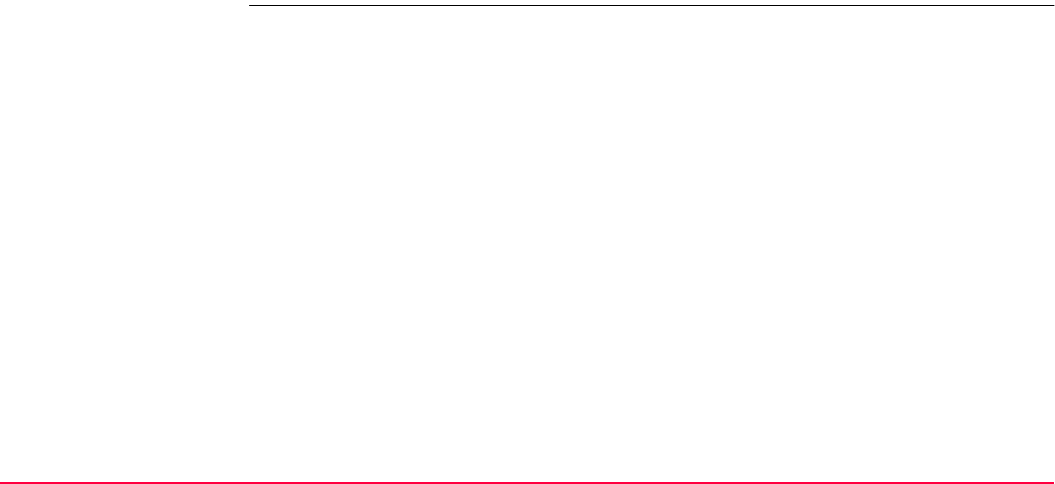
Table of Contents TPS1200+/TS30/TM30 20
45.2.4 Measuring the New Points 1086
45.2.5 Measuring the Sets 1090
45.2.6 Calculations - Calculating Angles
and Distances in Two Faces 1094
45.2.7 Calculations - Viewing Angle
and Distance Results in Two Faces 1096
45.2.8 Calculations - Viewing Results in One Face 1101
45.3 Monitoring 1103
46 Setup 1108
46.1 Overview 1108
46.2 Accessing Setup 1113
46.3 Configuring Setup 1116
46.4 Setup with SmartStation 1125
46.5 Setup with SmartPole 1129
46.6 Setup Methods 1133
46.6.1 Setup Reminder 1133
46.6.2 Set Azimuth 1135
46.6.3 Known Backsight Point 1143
46.6.4 Orientation and Height Transfer 1149
46.6.5 Resection/Resection Helmert 1155
46.6.6 Local Resection 1157
46.7 Setup Results 1161
46.7.1 Least Square and Robust Calculation 1161
46.7.2 Additional Information 1167
46.7.3 Local Resection Calculation 1171
46.8 Finding a Target Point 1174
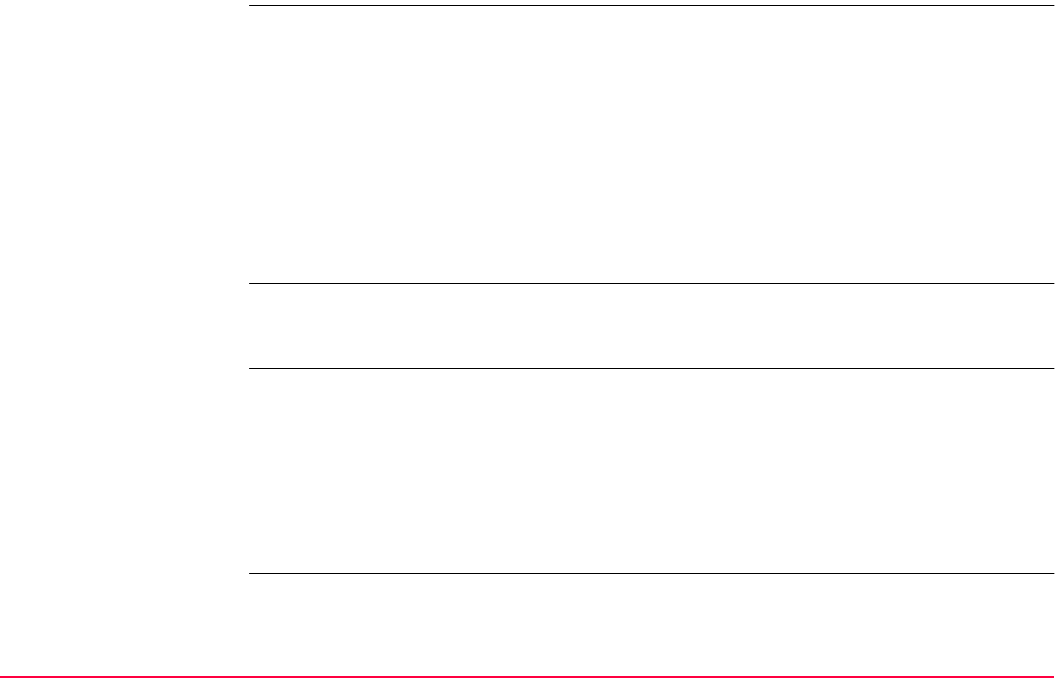
Table of Contents TPS1200+/TS30/TM30 21
47 Stakeout 1177
47.1 Overview 1177
47.2 Accessing Stakeout 1181
47.3 Configuring Stakeout 1185
47.4 Staking Out 1195
47.4.1 Elements of the Graphical Display in the Stakeout 1195
47.4.2 Manual Entry of Points to be Staked 1197
47.4.3 Staking Out in Orthogonal Mode 1199
47.4.4 Staking Out in Polar Mode 1208
47.4.5 Staking Out a DTM 1212
47.4.6 Stakeout Difference Limit Exceeded 1215
48 Survey - General 1218
48.1 Accessing Survey 1218
48.2 Surveying Points 1222
49 Survey - Auto Points 1227
49.1 Overview 1227
49.2 Configuring Auto Points 1229
49.3 Auto Points 1238
49.4 Offset Points of Auto Points 1243
49.4.1 Overview 1243
49.4.2 Configuring Offset Points 1246
49.4.3 Working Example 1251
50 Survey - Remote Point 1255
50.1 Overview 1255
50.2 Accessing Remote Point 1257
50.3 Configuring Remote Point 1260
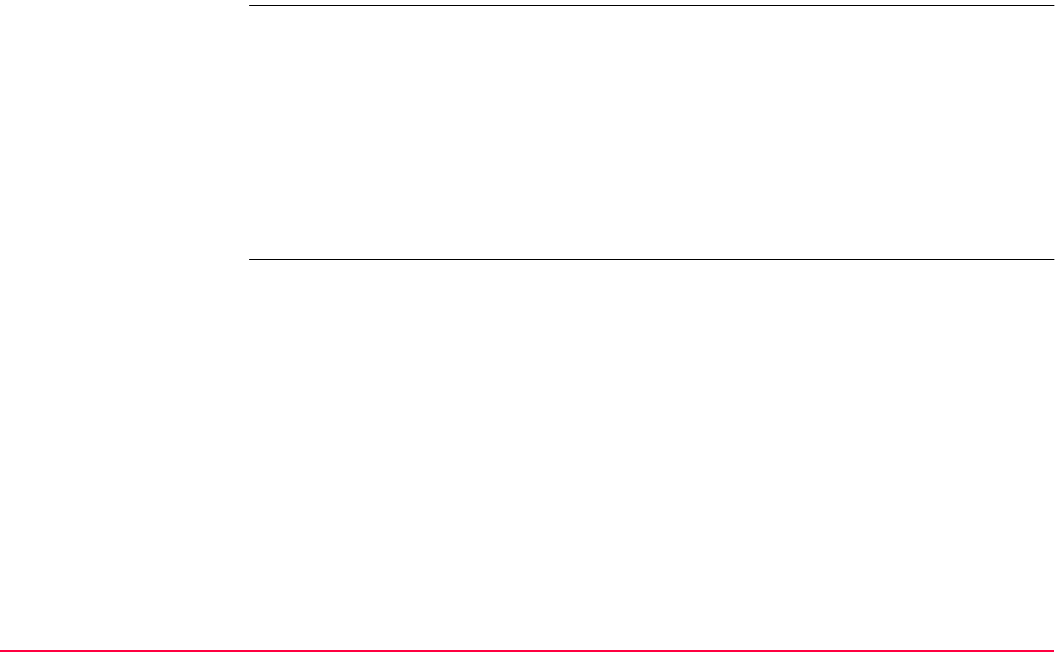
Table of Contents TPS1200+/TS30/TM30 22
50.4 Working Example 1262
51 Survey Cross Section 1264
51.1 Overview 1264
51.2 Accessing Survey Cross Section 1267
51.3 Configuring Survey Cross Section 1270
51.4 Surveying Cross Sections 1273
51.5 Cross Section Templates 1279
51.5.1 Accessing Cross Section Template Management 1279
51.5.2 Creating a New Cross Section Template 1282
51.5.3 Editing a Cross Section Template 1288
51.6 Working Example 1289
52 Traverse 1293
52.1 Overview 1293
52.2 Accessing Traverse 1295
52.3 Configuring Traverse 1298
52.4 Traverse Information and Traverse Management 1303
52.5 Traverse Data 1306
52.6 Traverse Point Results 1308
52.7 Traverse Results 1313
52.8 Traverse Methods 1316
52.8.1 Starting Traverse 1316
52.8.2 Continuing an ExistingTraverse 1319
52.8.3 Closing Traverse 1322
52.8.4 Creating a Control Point from Backsight by Azimuth 1327
52.9 Traverse Adjustment 1328
52.9.1 Accessing Traverse Adjustment 1328
52.9.2 Adjustment Results 1331

Table of Contents TPS1200+/TS30/TM30 23
53 Volume Calculations 1335
53.1 Overview 1335
53.2 Accessing Volume Calculations 1337
53.3 Configuring Volume Calculations 1342
53.4 Calculating the Volume 1344
53.4.1 Step 1) Surveying the Points 1344
53.4.2 Step 2) Triangulating the Surface 1347
53.4.3 Step 3) Computing the Volume 1354
Appendix A Menu Tree 1358
Appendix B Memory Types 1363
Appendix C Directory Structure of the Memory Device 1365
Appendix D Pin Assignments and Sockets 1367
D.1 Instrument 1367
D.2 SmartAntenna 1370
D.3 RX1250 1372
Appendix E Cables 1374
Appendix F NMEA Message Formats 1381
F.1 Overview 1381
F.2 Used symbols for describing the NMEA formats 1382
F.3 GGA - Global Positioning System Fix Data 1387
F.4 GGK - Real-Time Position with DOP 1389
F.5 GGK(PT) - Real-Time Position with DOP, Trimble Proprietary 1391
F.6 GGQ - Real-Time Position with CQ 1393
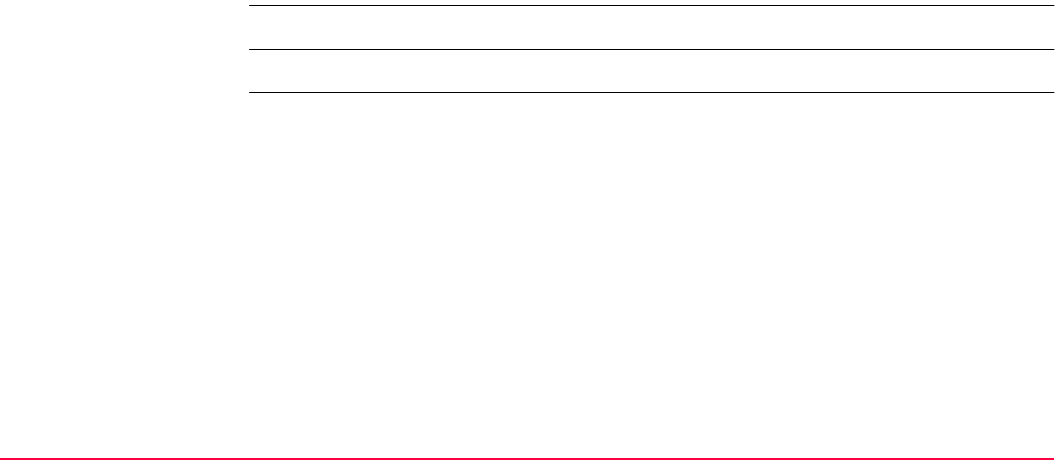
Table of Contents TPS1200+/TS30/TM30 24
F.7 GLL - Geographic Position Latitude/Longitude 1395
F.8 GNS - GNSS Fix Data 1397
F.9 GSA - GNSS DOP and Active Satellites 1399
F.10 GSV - GNSS Satellites in View 1401
F.11 LLK - Leica Local Position and GDOP 1403
F.12 LLQ - Leica Local Position and Quality 1405
F.13 RMC - Recommended Minimum Specific GNSS Data 1407
F.14 VTG - Course Over Ground and Ground Speed 1409
F.15 ZDA - Time and Date 1411
Appendix G AT Commands 1412
Appendix H General Terminology 1413
Index 1415
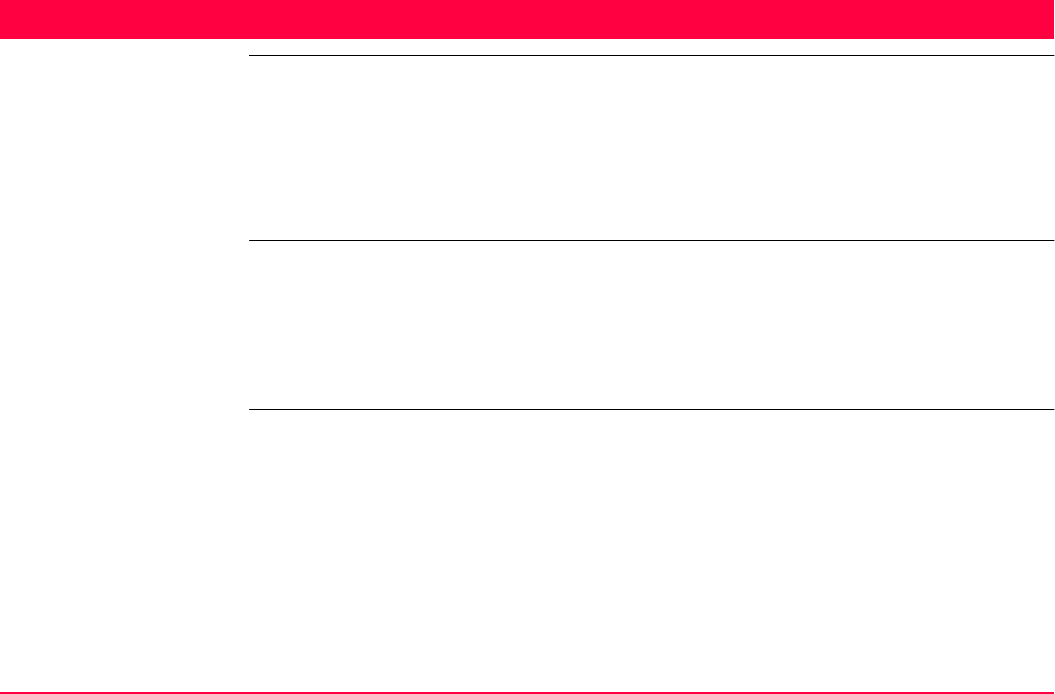
Instrument Protection with PIN TPS1200+/TS30/TM30 25
1 Instrument Protection with PIN
Description • The instrument can be protected by a Personal Identification Number.
• If the PIN protection is activated, the instrument will always prompt for a PIN code entry
after starting up and before TPS1200+/TS30/TM30 Main Menu comes up.
• If a wrong PIN has been typed in five times, a Personal UnblocKing code is required.
• Refer to "18.6 Start Up & Power Down" for information on activating PIN protection.
• This chapter explains the workflow of entering PIN and PUK.
Access •TPS1200+/TS30/TM30 Enter Security PIN Code is automatically accessed during
starting up the instrument when <Use PIN: Yes> in CONFIGURE Start Up & Power
Down, PIN Code page and a PIN has been defined before. Refer to "18.6 Start Up &
Power Down".
•TPS1200+/TS30/TM30 Enter Security PUK Code is automatically accessed during
starting up the receiver when a wrong PIN code has been typed in five times.
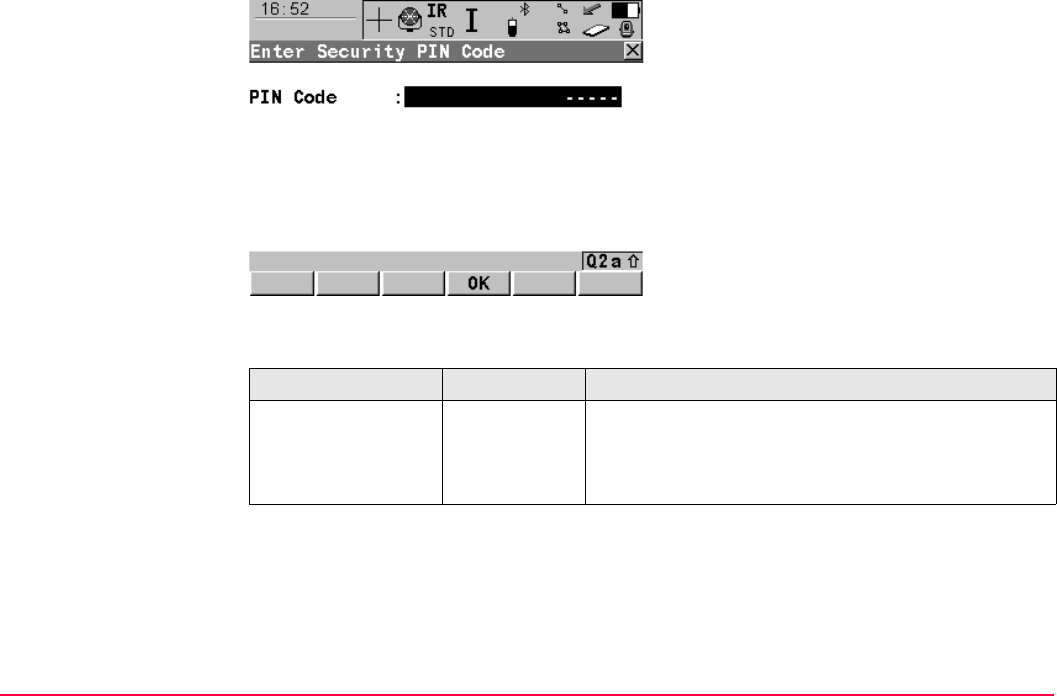
Instrument Protection with PIN TPS1200+/TS30/TM30 26
TPS1200+/TS30/TM30
Enter Security PIN Code
Description of fields
OK (F4)
To accept the PIN code and to continue with
the subsequent screen.
SHIFT QUIT (F6)
To turn off the instrument.
Field Option Description
PIN Code User input The PIN code as previously defined in CONFIGURE
Start Up & Power Down, PIN Code page. The
correct PIN code must be typed in within five
attempts or the PUK code is required.
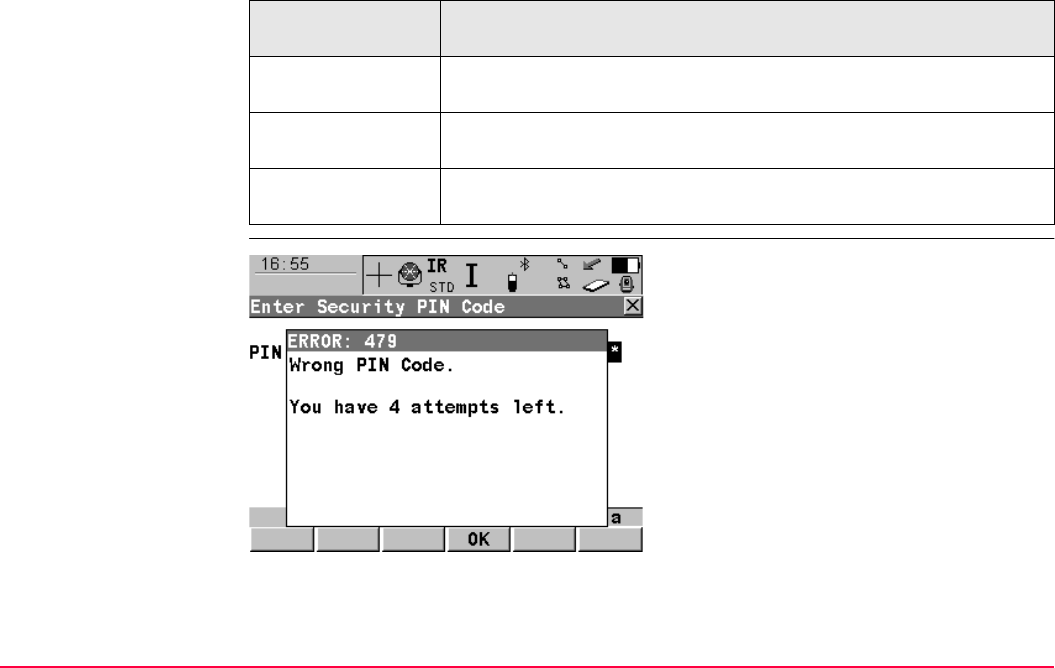
Instrument Protection with PIN TPS1200+/TS30/TM30 27
Next step
TPS1200+/TS30/TM30
Enter Security PIN Code
Error: 479
IF the PIN code
entered is
THEN
correct TPS1200+/TS30/TM30 Main Menu is displayed. Refer to "4 Main
Menu".
wrong refer to paragraph " TPS1200+/TS30/TM30 Enter Security PIN Code
Error: 479".
wrong the fifth time the PUK code is required. Refer to paragraph "
TPS1200+/TS30/TM30 Enter Security PIN Code Error: 478".
OK (F4)
To return to TPS1200+/TS30/TM30 Enter
Security PIN Code where a PIN code can be
typed in again.
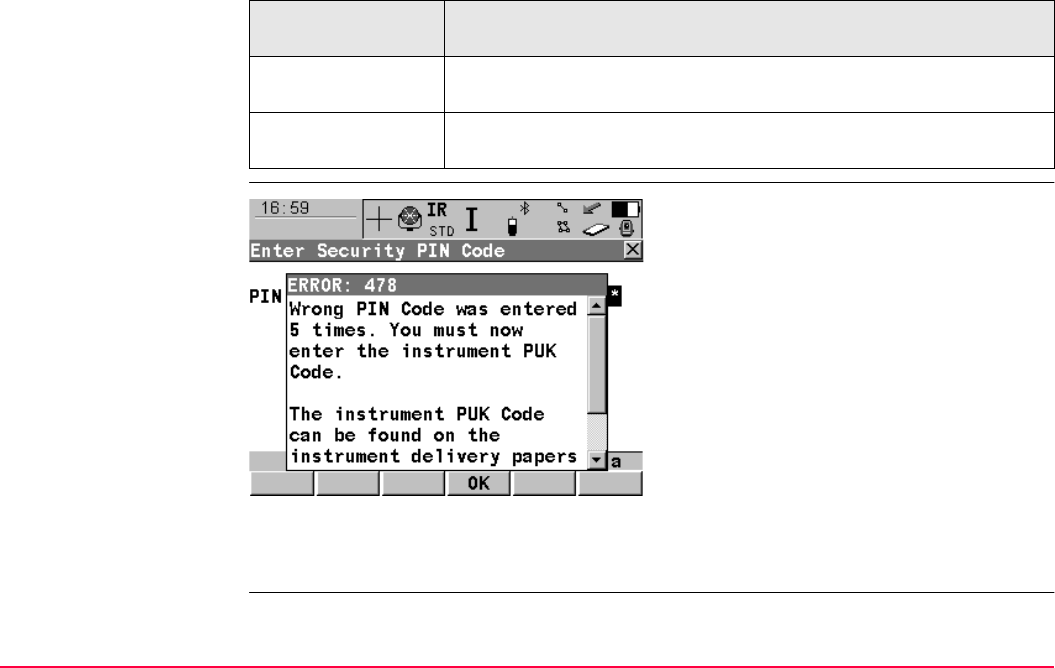
Instrument Protection with PIN TPS1200+/TS30/TM30 28
Next step
TPS1200+/TS30/TM30
Enter Security PIN Code
Error: 478
Next step
OK (F4) to access TPS1200+/TS30/TM30 Enter Security PUK Code.
IF the PIN code
entered is
THEN
correct TPS1200+/TS30/TM30 Main Menu is displayed. Refer to "4 Main
Menu".
wrong the fifth time the PUK code is required. Refer to paragraph "
TPS1200+/TS30/TM30 Enter Security PIN Code Error: 478".
OK (F4)
To continue with the subsequent screen.
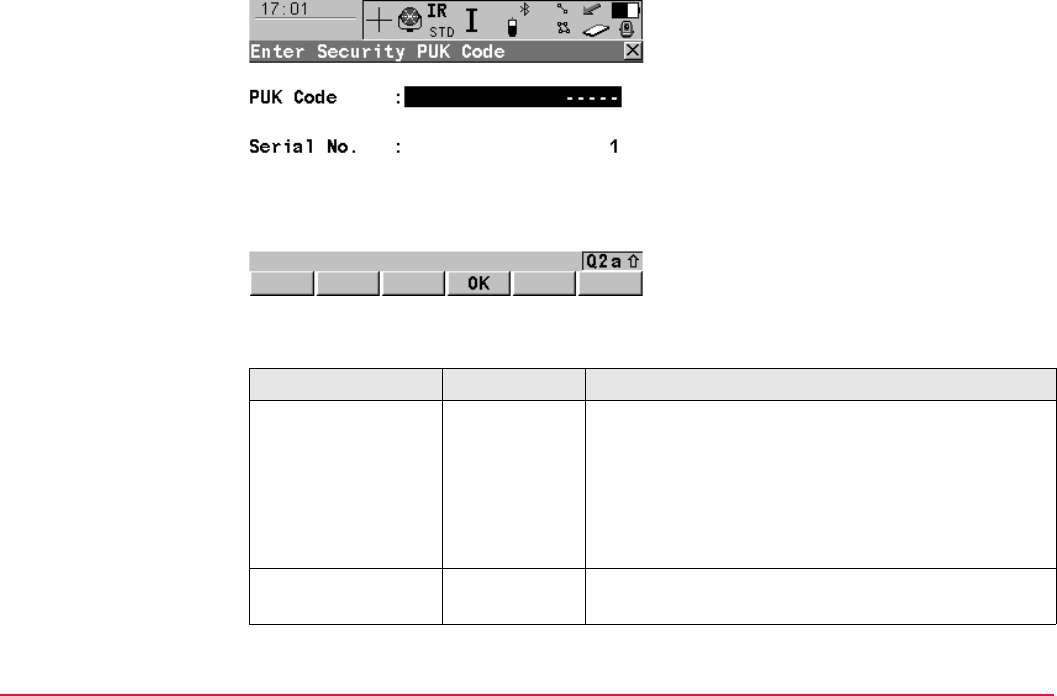
Instrument Protection with PIN TPS1200+/TS30/TM30 29
TPS1200+/TS30/TM30
Enter
Security PUK Code
Description of fields
OK (F4)
To accept the PUK code and to continue with
the subsequent screen.
SHIFT QUIT (F6)
To turn off the receiver.
Field Option Description
PUK Code User input The PUK code as generated by Leica Geosystems.
• For receivers delivered with firmware version 2.10
or higher, the PUK code comes with the receiver.
• For receivers delivered with firmware versions
lower than v2.10, contact a Leica representative
to obtain a PUK code.
Serial No. Output The serial number of the receiver. This is needed to
obtain PUK from Leica Geosystems.
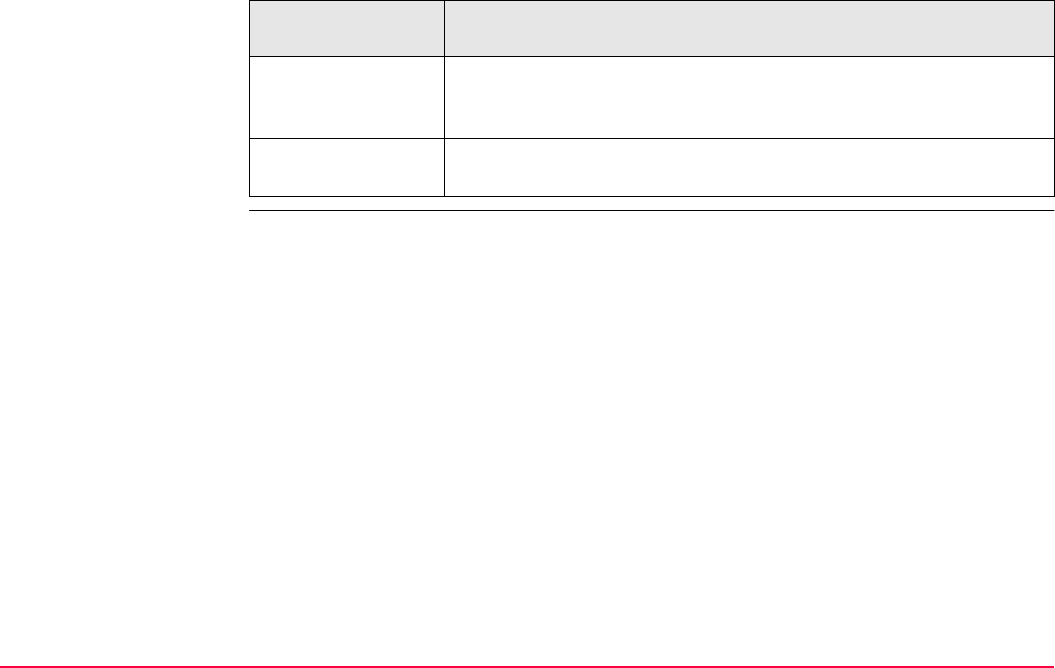
Instrument Protection with PIN TPS1200+/TS30/TM30 30
Next step
IF the PUK code
entered is
THEN
correct the old PIN code is cleared and the PIN protection is deactivated.
TPS1200+/TS30/TM30 Main Menu is displayed. Refer to "4 Main
Menu".
wrong GPS1200+ keeps asking for the correct PUK code.
SHIFT QUIT (F6) to turn off the receiver.
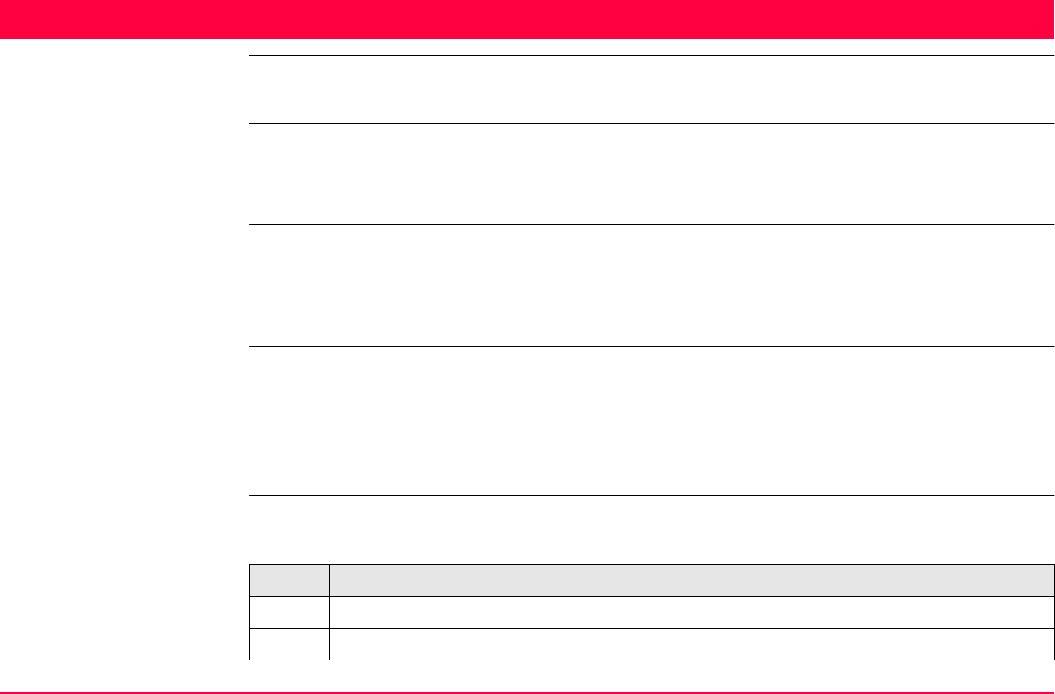
Configurable Keys TPS1200+/TS30/TM30 31
2 Configurable Keys
2.1 Hot Keys
Description • Two levels of hot keys exist:
• The first level are the keys F7, F8, ..., F12 and F13, the user definable Smartkey
• The second level is the combination of SHIFT and F7, F8, ..., F12
Functionality • Hot keys provide a shortcut for quickly and directly carrying out functions or starting appli-
cation programs assigned to the keys. The assignment of functions and application
programs to hot keys is user configurable.
• Refer to "18.2 Hot Keys & User Menu" for the configuration of hot keys.
Using the hot keys • The first level is accessed by pressing F7, F8, ..., F12 or F13, the user definable
Smartkey, directly.
• The second level is accessed by pressing SHIFT first followed by F7, F8, ..., F12
• Hot keys can be pressed at any time. It is possible that a function or application program
assigned to a hot key cannot be executed in certain situations.
Define hot key/user
menu step-by-step
This step-by-step description shows how to assign the CONFIGURE Coding & Linework
screen to the F7 key and to the first line of TPS1200+/TS30/TM30 User Menu: Job Name.
Step Description
1. Select Main Menu: Config...\General Settings...\Hot Keys & User Menu.
2. CONFIGURE Hot Keys & User Menu
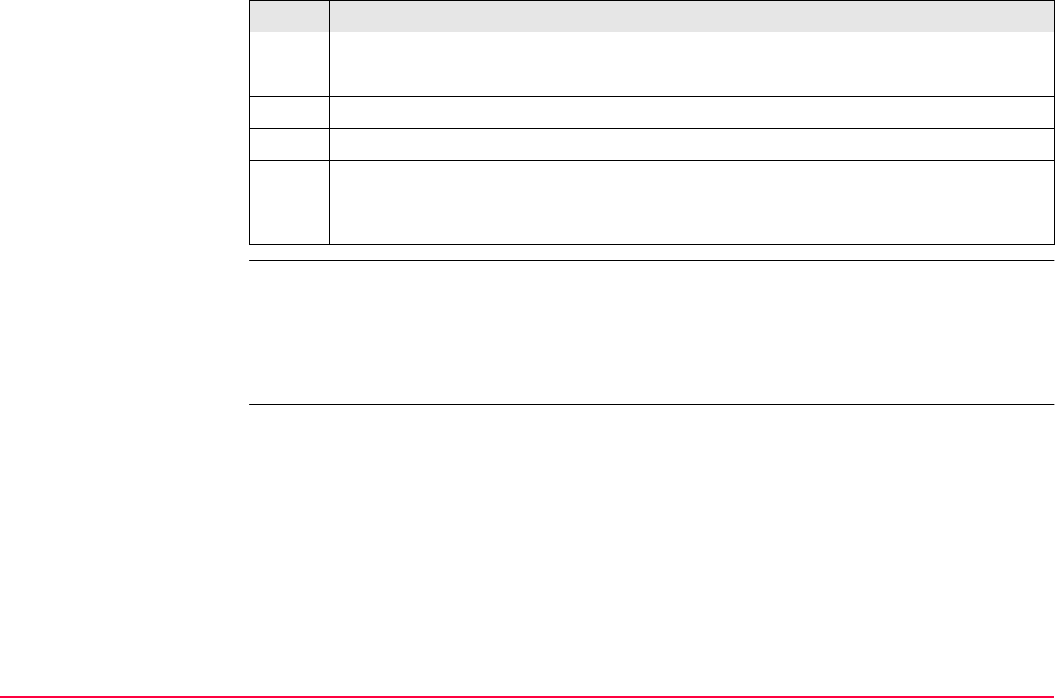
Configurable Keys TPS1200+/TS30/TM30 32
User definable
Smartkey
The user definable Smartkey is located next to the right hand fine drives.
It enables fast and comfortable recording of measurements. Being equipped with a soft touch
key located in the instruments turning axis allows highest precision measurements.
All functions and application programs that can be assigned to the hot keys can be assign to
the user definable Smartkey including NONE.
For Hot Keys/Shift Hot Keys select <F7: CONF Coding & Linework Settings>.
For User Menu select <1: CONF Coding & Linework Settings>.
3. CONT (F1).
4. CONT (F1).
5. Press F7 to access CONFIGURE Coding & Linework.
OR
Press USER and 1 to access CONFIGURE Coding & Linework.
Step Description
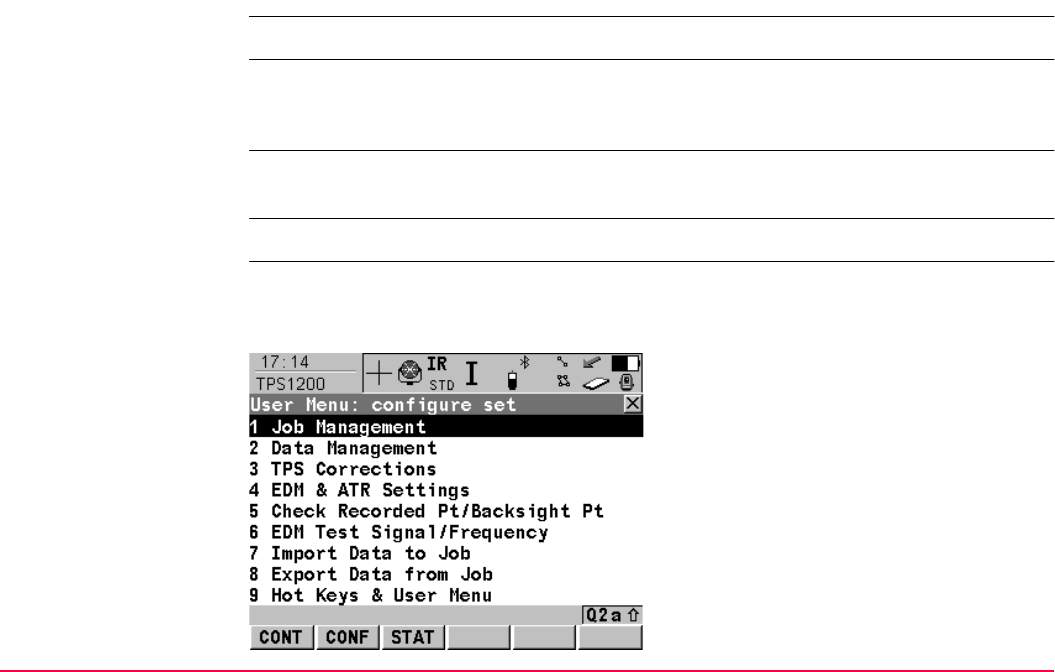
Configurable Keys TPS1200+/TS30/TM30 33
2.2 USER Key
Description The USER key opens the user defined menu.
User defined menu The user defined menu can be configured to contain the most used functions or application
programs. The user defined menu can not be accessed while in a CONFIGURE XX screen.
Refer to "18.2 Hot Keys & User Menu" for the configuration of the user defined menu.
Functionality of the
user defined menu
Selecting an option in the menu carries out the function or starts the application program
assigned to the option.
Access Press USER to access TPS1200+/TS30/TM30 User Menu: Job Name.
TPS1200+/TS30/TM30
User Menu: Job Name
This is an example of what a user defined menu can look like. The softkeys and their order
is fixed. The functions and application programs which are assigned to the individual places
in the user defined menu can differ depending on the configuration.
CONT (F1)
To execute the selected function.
CONF (F2)
To configure the user menu.
STAT (F3)
To access the Status Menu.
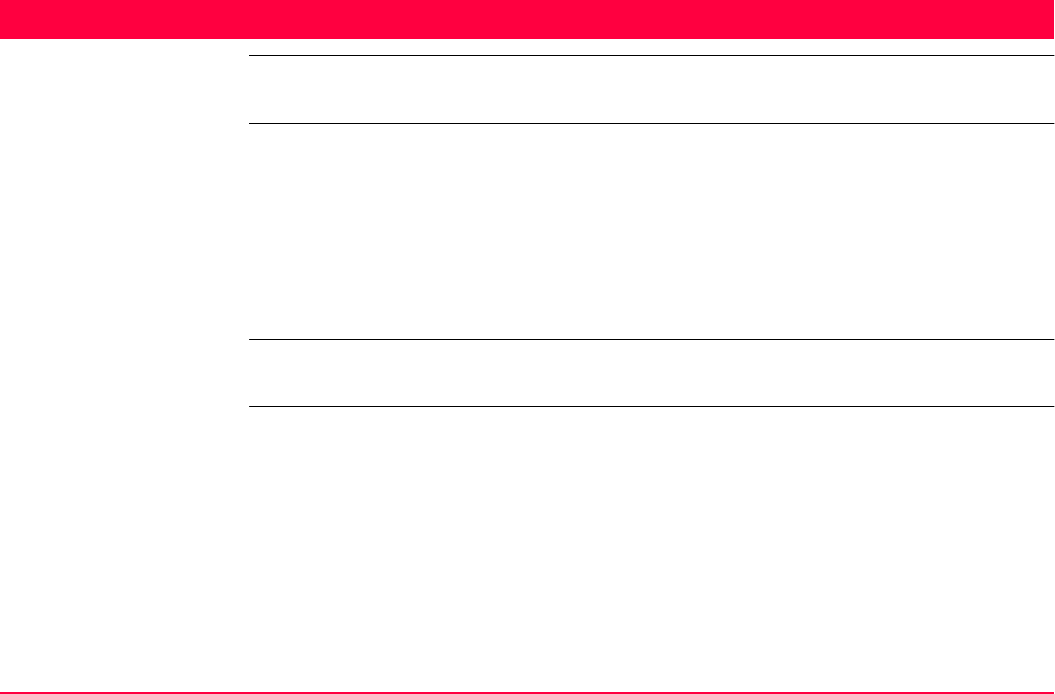
Quick Settings - SHIFT USER TPS1200+/TS30/TM30 35
3 Quick Settings - SHIFT USER
3.1 Overview
Description Frequently used settings can be accessed quickly and changed with three key strokes. For
example press SHIFT USER and 1 to turn the ATR on or off. The change is immediately
applied and the screen where QUICK SET Change Settings to: was accessed from opens.
The workflow is not interrupted.
This screen displays the possible settings to change to. All possible settings have two states
and allow very quick setting changes. Highlight a field and press ENTER to change to the
displayed setting or press the number next to the function.
Changes made on the QUICK SET Change Settings to: screen are stored in the active
configuration set.
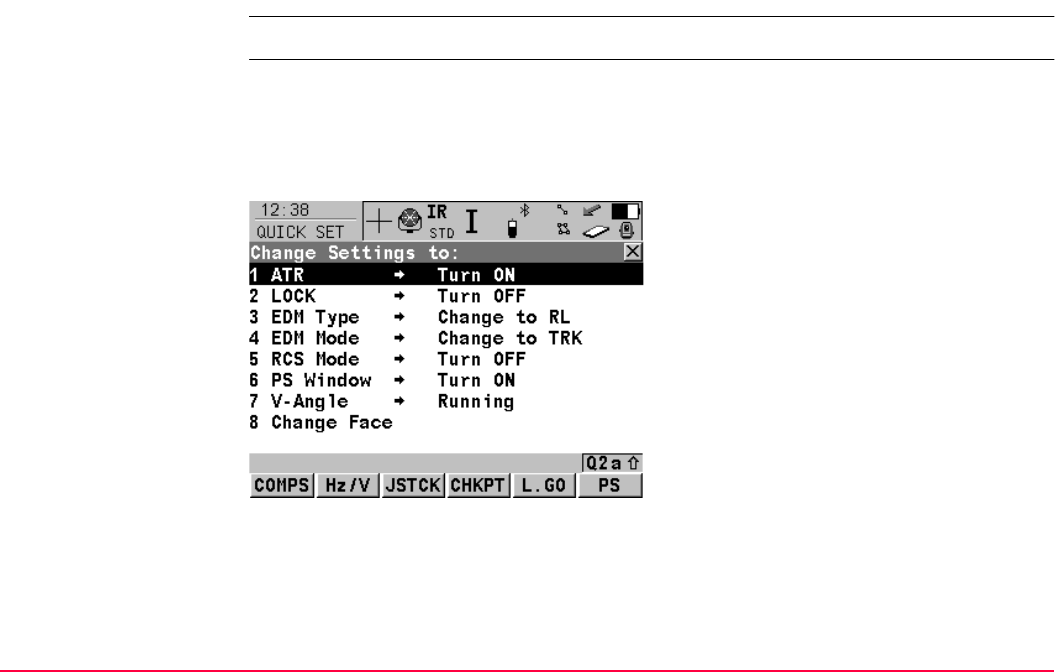
Quick Settings - SHIFT USER TPS1200+/TS30/TM30 36
3.2 QUICK SET Change Settings to:
Access Press SHIFT USER.
QUICK SET
Change Settings To:
The appearance of the QUICK SET Change Settings to: screen may change, depending
on whether the instrument is equipped with motorisation, ATR, reflectorless EDM or Power-
Search.
Refer to "33 Functions" for information on functions and to "17 Config...\Instrument
Settings..." for information on instrument settings.
COMPS (F1)
To turn the instrument using compass read-
ings.
Hz/V (F2)
To turn the instrument to a specific entered
position.
JSTCK (F3)
To turn the instrument using the arrow keys.
CHKPT (F4)
To check a point or the instrument orientation.
L.GO (F5) or L.INT (F5)
Unavailable for Smart-
Station/TM30/TS30+SmartAntenna.
L.GO (F5) to start an ATR search, to set
<Automation: LOCK> and to lock onto the
reflector.
L.INT (F5) to interrupt LOCK.
PS (F6)
Unavailable for TM30.
Starts a prism search with PowerSearch.
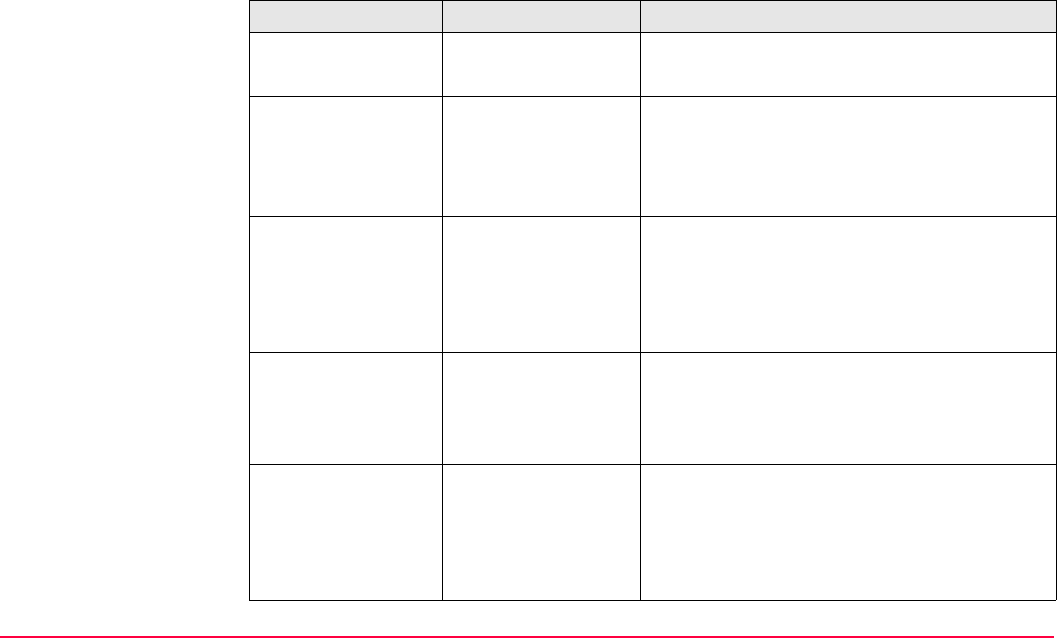
Quick Settings - SHIFT USER TPS1200+/TS30/TM30 37
Description of fields
Field Option Description
ATR Turn ON To activate ATR, <Automation: ATR>.
Turn OFF To deactivate ATR, <Automation: None>.
LOCK Unavailable for Smart-
Station/TM30/TS30+SmartAntenna.
Turn ON To activate LOCK, <Automation: LOCK>.
Turn OFF To deactivate LOCK, <Automation: None>.
EDM Type Change to IR To activate measurements to reflectors, <EDM
Type: Reflector (IR)>.
Change to RL To activate reflectorless measurements,
<EDM Type: Reflctrless (RL)>. Deactivates
ATR and LOCK, <Automation: None>.
EDM Mode Change to TRK To activate tracking with continuous measure-
ments, <EDM Mode: Tracking>.
Change to STD To activate single measurements, <EDM
Mode: Standard>.
RCS Mode Turn ON To activate RCS mode and LOCK, <Use Inter-
face: Yes> in CONFIGURE RCS Mode,
<Automation: LOCK>.
Turn OFF To deactive RCS mode, <Use Interface: No>
in CONFIGURE RCS Mode.
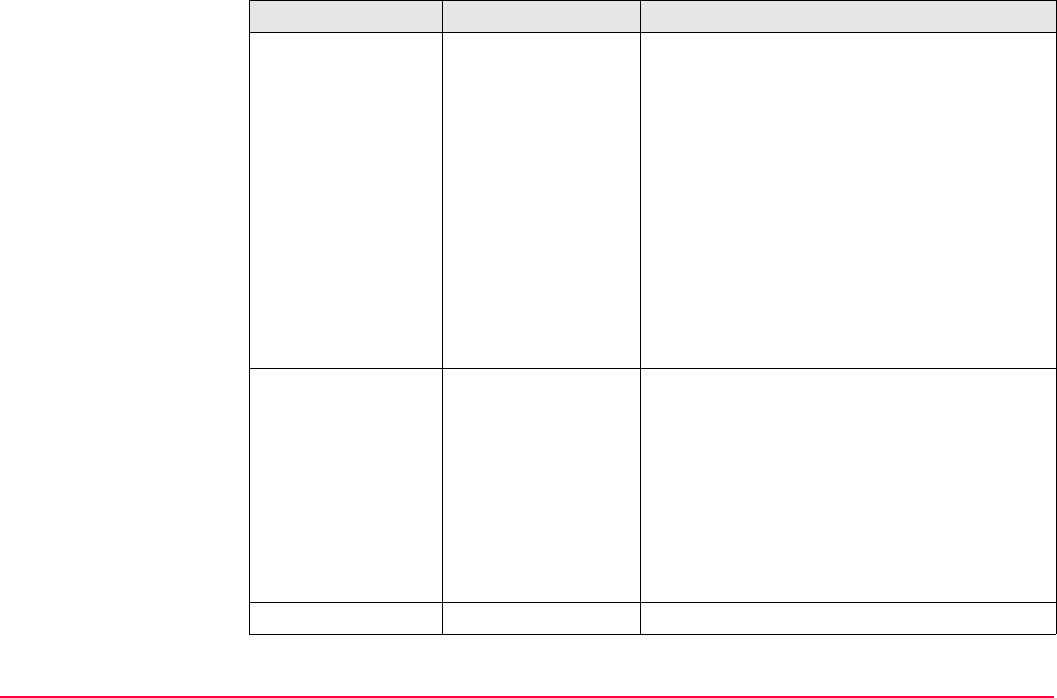
Quick Settings - SHIFT USER TPS1200+/TS30/TM30 38
PS Window Turn ON To activate the PowerSearch window, <PS
Window: On>. Prisms are searched for with
PowerSearch in the PS window when PS (F6)
is pressed. Unavailable for TM30.
If <PS Window: On> is selected and
reflectorless measurements is still set,
<EDM Type: Reflctrless (RL)>, then
this is changed to measurements to
reflectors, <EDM Type: Reflector
(IR)>.
Turn OFF To deactivate the PowerSearch window <PS
Window: Off>. A 360° search is performed
when PS (F6) is pressed.
V-Angle Hold The displayed value for the vertical angle is
held after DIST (F2) and until REC (F3) is
pressed, <V-Angle: Hold after DIST>.
Running The displayed value for the vertical angle is
updated after DIST (F2) is pressed, <V-Angle:
Running>.
Be aware that after restarting the instru-
ment this setting remains and is not
changed.
Change Face no choices To change the face of the telescope.
Field Option Description
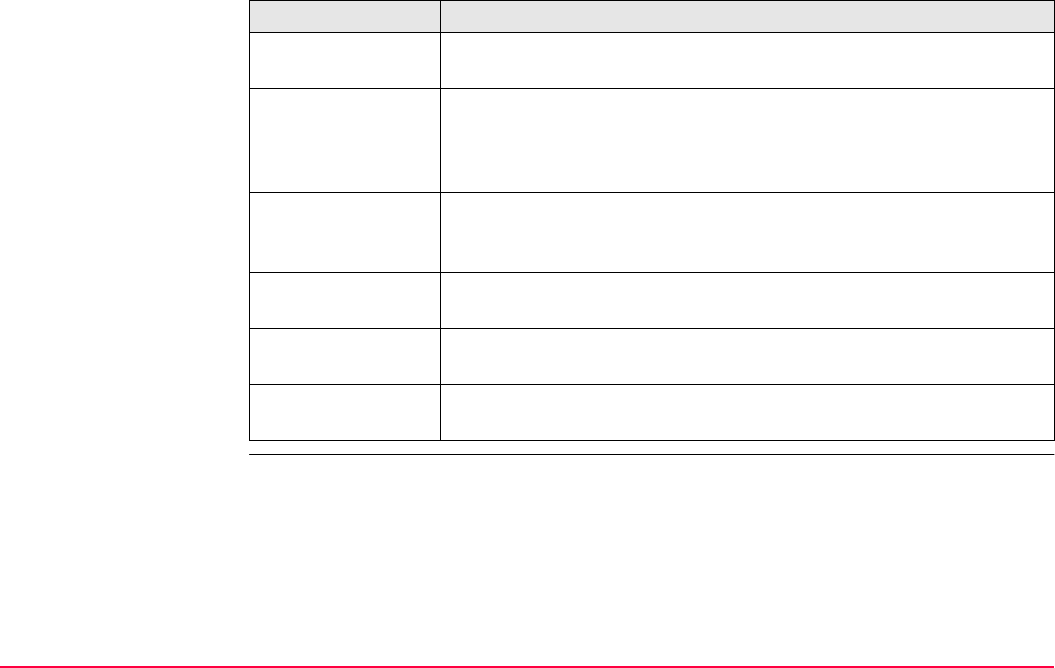
Quick Settings - SHIFT USER TPS1200+/TS30/TM30 39
Next step
IF THEN
a setting is to be
changed
type the selection number in front of the item or highlight the item and
press ENTER.
the instrument is to
be automatically
turned to a specific
position
COMPS (F1), Hz/V (F2) or JSTCK (F3) to access the subsequent
screen. Refer to "3.3 Quick Setting Functions".
a point or the instru-
ment orientation is to
be checked
CHKPT (F4) to access the QUICK SET Check Recorded Pt/Back-
sight Pt screen. Refer to "3.3 Quick Setting Functions".
prism is to be locked
onto
press L.GO (F5) to activate LOCK and start an ATR search. Refer to
"3.3.5 L.GO (F5)/L.INT (F5)".
LOCK is to be inter-
rupted
press L.INT (F5) to interrupt LOCK. Refer to "3.3.5 L.GO (F5)/L.INT
(F5)".
PowerSearch is to
be started
PS (F6) to search for a prism with PowerSearch. Refer to "3.3.6 PS
PowerSearch".
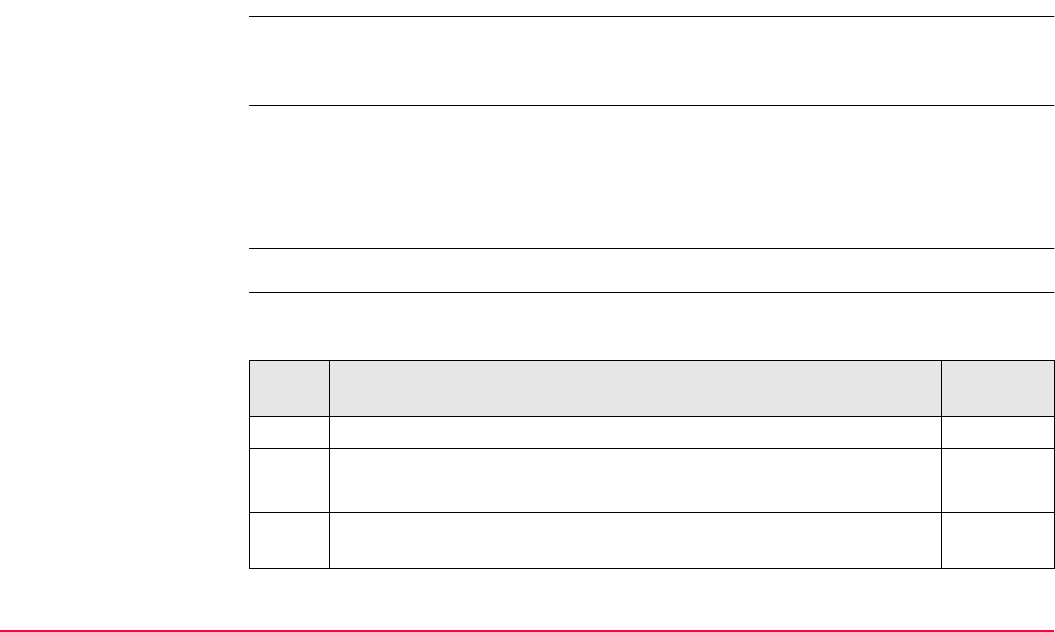
Quick Settings - SHIFT USER TPS1200+/TS30/TM30 40
3.3 Quick Setting Functions
3.3.1 Orientation With Compass
Description By using a conventional magnetic compass while remotely controlling the instrument, it is
possible to determine the general direction towards which the instrument should turn in order
to perform a target search to locate the prism.
Access Press COMPS (F1) in the QUICK SET Change Settings to: screen. Refer to "3.2 QUICK
SET Change Settings to:".
OR
Press a hot key configured to access the screen QUICK SET Orientation With
Compass. Refer to "2.1 Hot Keys" for information on hot keys.
The instrument must be connected to a radio to be remote controlled with the RX1200.
Orientation with
compass step-by-step
The following table explains the most common settings. Refer to the stated chapter for more
information on screens.
Step Description Refer to
chapter
1. PROG. Select Setup application program to set up the instrument. 46
2. Main Menu: Survey
CONT (F1) to access SURVEY Survey Begin.
3. CONT (F1) to access SURVEY Survey: Job Name. Turn the tele-
scope until <Hz: 0.0000 g>.
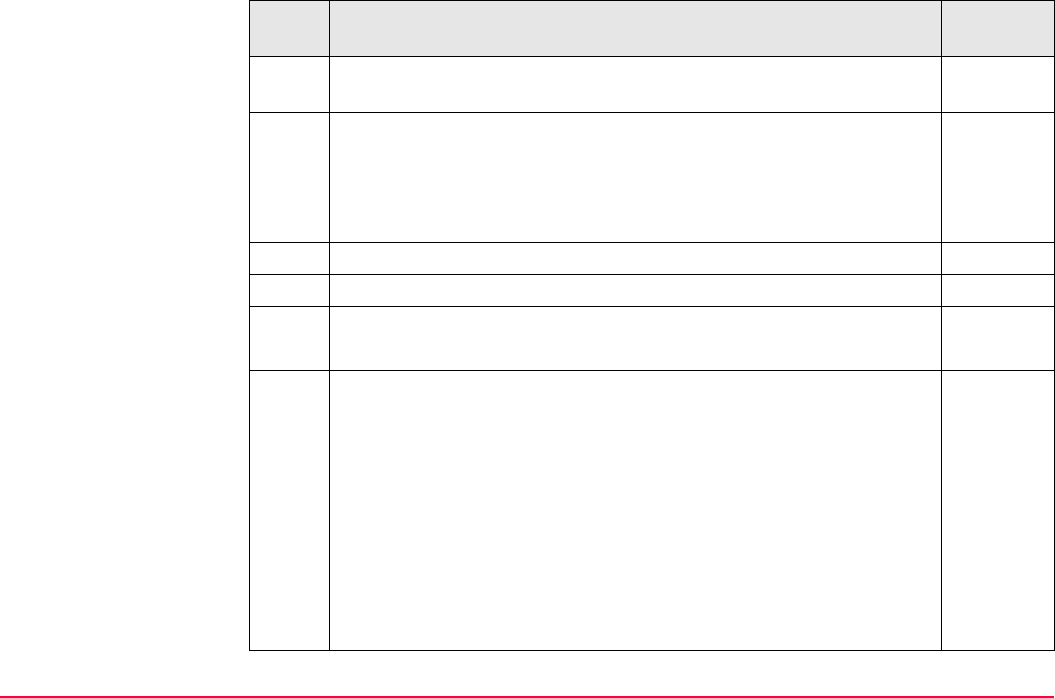
Quick Settings - SHIFT USER TPS1200+/TS30/TM30 41
4. Look through the telescope with <Hz: 0.0000 g> to select an object
which is easily recognisable.
5. Standing at the instrument point the compass to the selected object
and turn the rotating dial until the "N" lines up with the north end of the
compass needle.
The compass dial must not be turned once the "N" is lined up
with the north end of the compass needle.
6. Go to the reflector.
7. SHIFT USER to access QUICK SET Change Settings to:.
8. QUICK SET Change Settings to: 3.3.1
COMPS (F1) to access QUICK SET Orientation With Compass.
9. QUICK SET Orientation With Compass
From the reflector aim the "N" of the compass towards the instrument.
Read the horizontal angle as pointed to by the north end of the
compass needle.
<Hz-Compass:> The horizontal angle read from the compass while
aiming to the instrument.
<V-Compass:> If the compass works as a clinometer, those values
can also be used.
The horizontal and vertical angle reads from the compass are
always displayed in degree regardless of the system settings.
Step Description Refer to
chapter
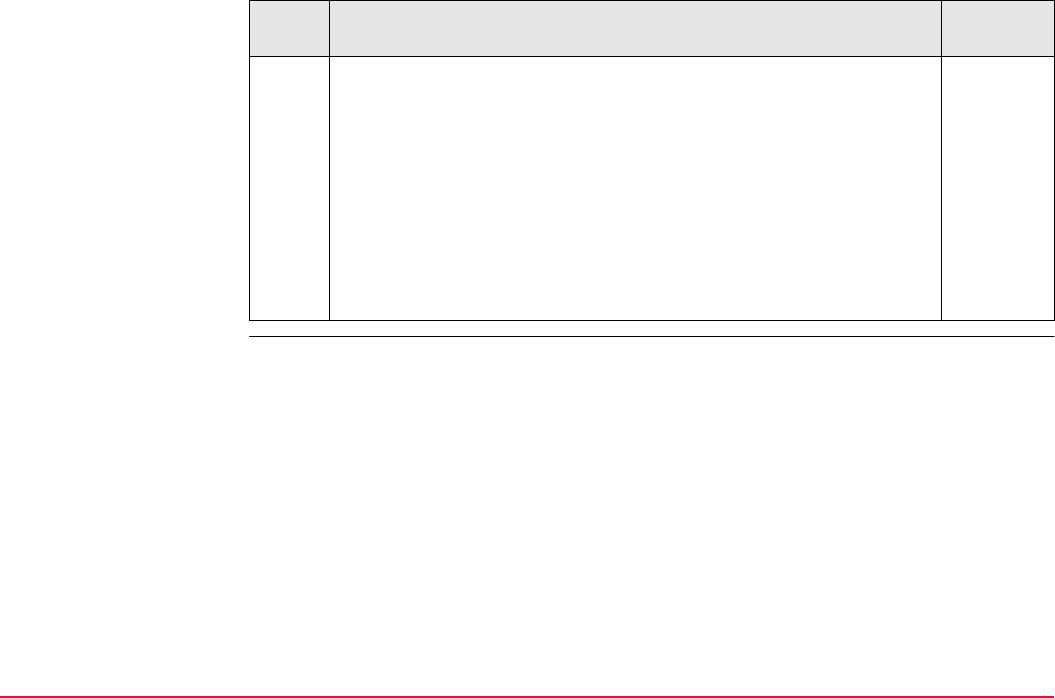
Quick Settings - SHIFT USER TPS1200+/TS30/TM30 42
10. CONT (F1) to access SURVEY Survey: Job Name. The instrument
turns to the reflector.
For <Automation: ATR> an ATR measurement is performed. If no
prism was found, the instrument turns to the position typed in for <Hz-
Compass:> and <V-Compass:>.
For <Automation: LOCK> the instrument locks on the prism and the
LOCK icon is displayed. Refer to TPS1200+/TS30/TM30 System
Field Manual for information on icons. If no prism was found, the
instrument turns to the position typed in for <Hz-Compass:> and <V-
Compass:>.
Step Description Refer to
chapter
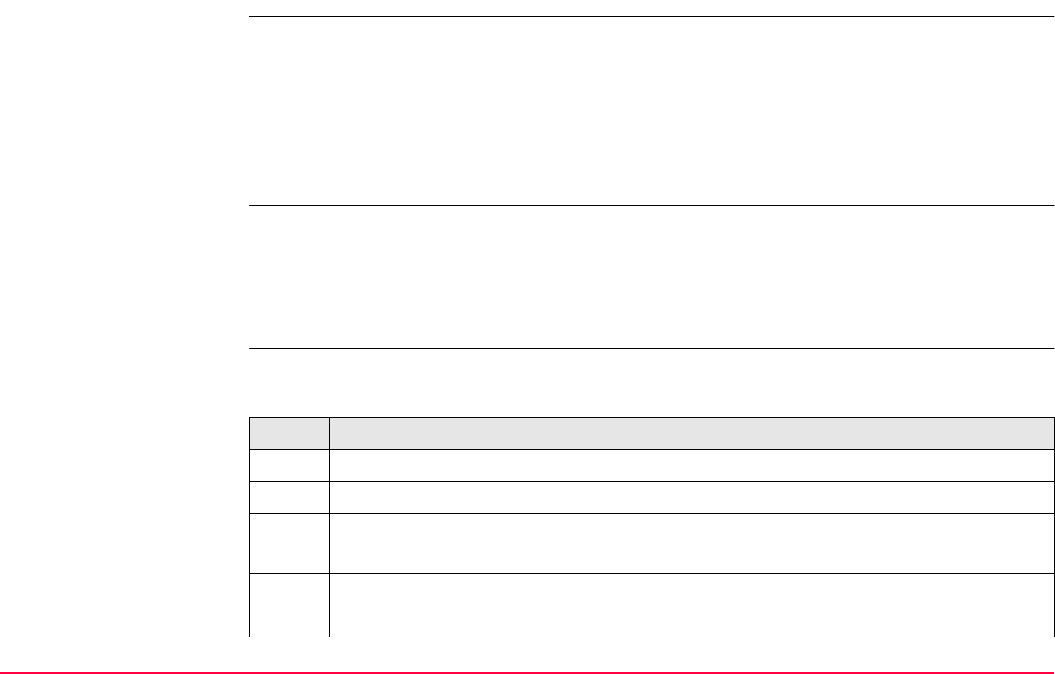
Quick Settings - SHIFT USER TPS1200+/TS30/TM30 43
3.3.2 Positioning Hz/V
Description The QUICK SET Positioning Hz/V screen is used when the instrument is remote controlled
and the telescope should be turned to a certain direction.
On the Absolute page, angular values for <Hz-Angle:> and <V-Angle:> related to the set
orientation can be typed in.
On the Relative page, angular difference values for <ΔHz:> and <ΔV:> relative to the
current telescope position can be typed in.These values are added to the current telescope
position to calculate the new direction for the telescope to turn to.
Access Press Hz/V (F2) in the QUICK SET Change Settings to: screen. Refer to "3.2 QUICK
SET Change Settings to:".
OR
Press a hot key configured to access the screen QUICK SET Positioning Hz/V. Refer to
"2.1 Hot Keys" for information on hot keys.
Hz/V positioning step-
by-step
The following table explains the most common settings. Refer to the stated chapter for more
information on screens.
Step Description
1. QUICK SET Change Settings to:
2. Hz/V (F2) to access QUICK SET Positioning Hz/V, Absolute page.
3. • To position with absolute Hz/V angles continue with step 4.
• To position with relative Hz/V angles continue with step 6.
4. QUICK SET Positioning Hz/V, Absolute page
<Hz-Angle:> Oriented horizontal direction for the instrument to turn to.
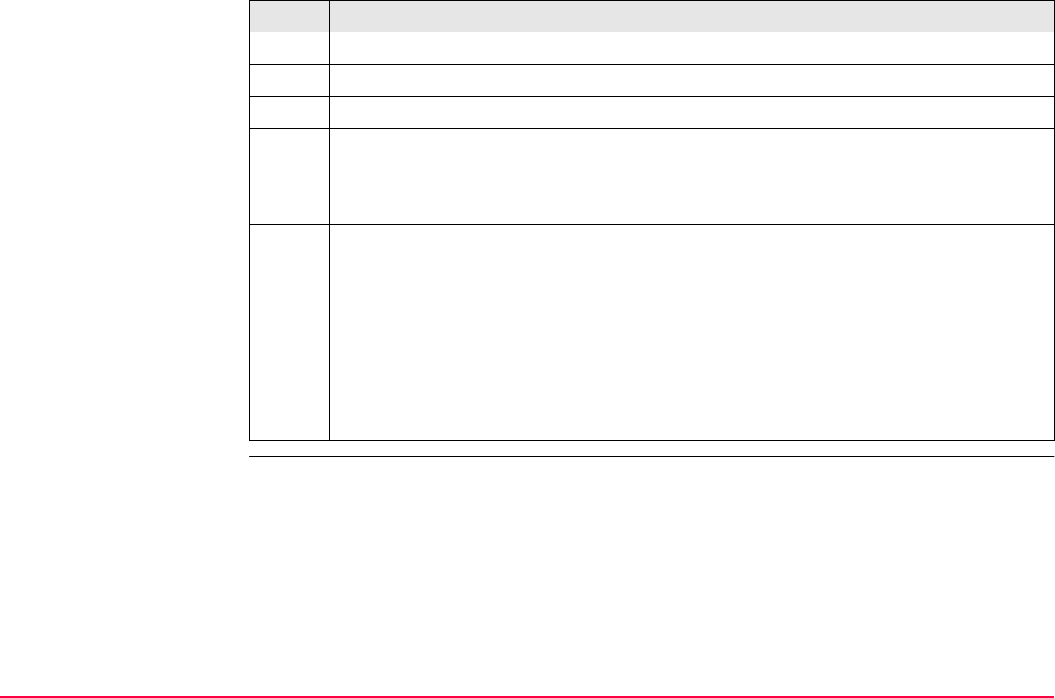
Quick Settings - SHIFT USER TPS1200+/TS30/TM30 44
<V-Angle:> Vertical direction for the instrument to turn to>.
5. Continue with step 8.
6. PAGE (F6) to access QUICK SET Positioning Hz/V, Relative page.
7. QUICK SET Positioning Hz/V, Relative page
<ΔHz:> Angular difference for the horizontal angle to turn to.
<ΔV:> Angular difference for the vertical angle to turn to.
8. CONT (F1). The instrument turns to the reflector.
For <Automation: ATR> an ATR measurement is performed. If no prism was
found, the instrument turns to the position typed in for <Hz-Angle:> and <V-
Angle:> or <ΔHz:> and <ΔV:>.
For <Automation: LOCK> the instrument locks on the prism and the LOCK icon
is displayed. Refer to TPS1200+/TS30/TM30 System Field Manual for information
on icons. If no prism was found, the instrument turns to the position typed in for
<Hz-Angle:> and <V-Angle:> or <ΔHz:> and <ΔV:>.
Step Description
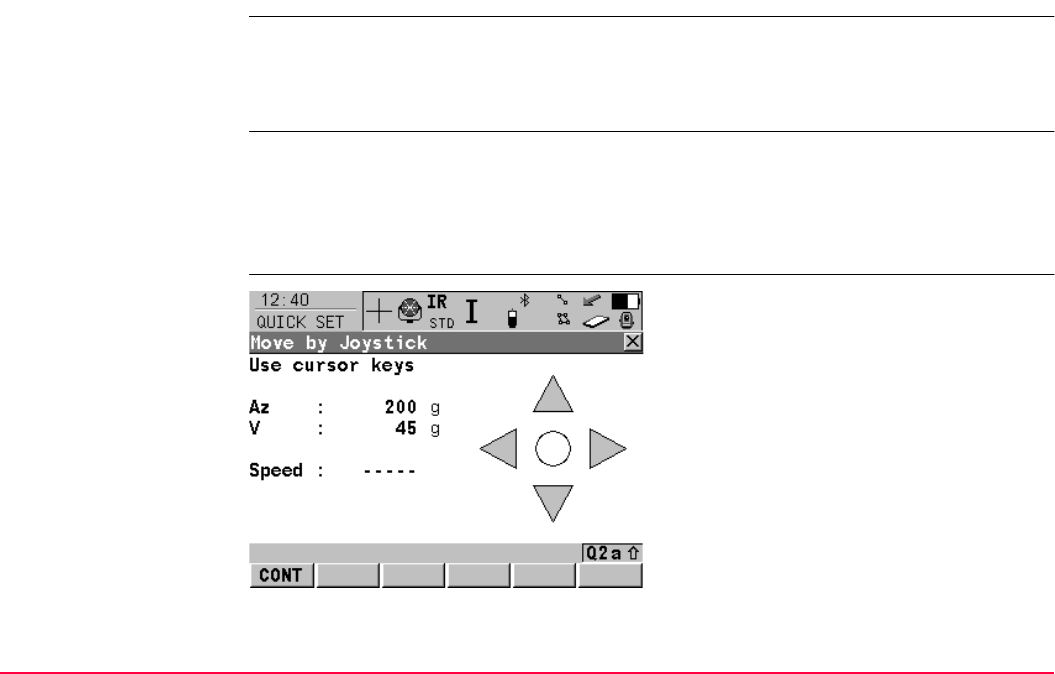
Quick Settings - SHIFT USER TPS1200+/TS30/TM30 45
3.3.3 Move by Joystick
Description In QUICK SET Move by Joystick the instrument can be turned using the arrow keys on the
keyboard of the instrument or the RX1200 or the arrow keys displayed on the touch screen.
When QUICK SET Move by Joystick is accessed, the EGL is turned on automatically.
When leaving the screen, the EGL is turned off.
Access Press JSTCK (F3) on the QUICK SET Change Settings to: screen. Refer to "3.2 QUICK
SET Change Settings to:".
OR
Press a hot key configured to access the screen QUICK SET Move by Joystick. Refer
to "2.1 Hot Keys" for information on hot keys.
QUICK SET
Move by Joystick
CONT (F1)
To exit QUICK SET Move by Joystick.
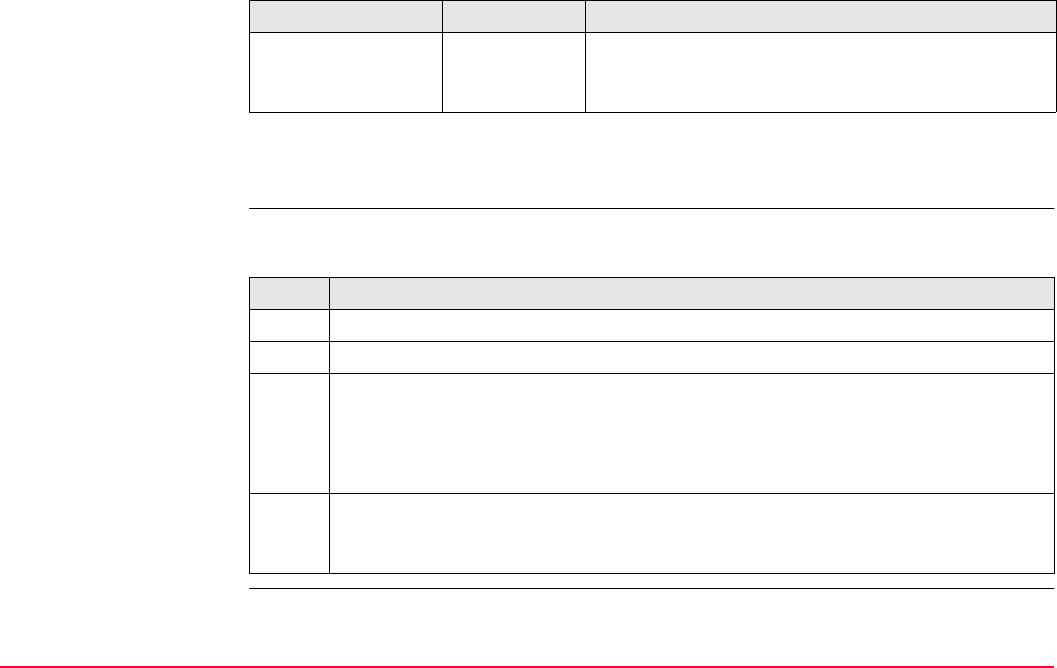
Quick Settings - SHIFT USER TPS1200+/TS30/TM30 46
Description of fields
Next step
CONT (F1) to exit the QUICK SET Move by Joystick screen.
Move by joystick step-
by-step
The following table explains the most common settings. Refer to the stated chapter for more
information on screens.
Field Option Description
Speed Output Displays the rotating speed of the instrument. Press
the same arrow key to change the speed from ----- to
slow to medium to fast.
Step Description
1. QUICK SET Change Settings to:
2. JSTCK (F3) to access QUICK SET Move by Joystick.
3. QUICK SET Move by Joystick
Use the arrow keys to start the telescope movement.
Press an arrow key again to speed up the movement. Press any of the other arrow
keys while the instrument turns to stop the movement.
The behaviour of the touch screen when working with the RX1200 is similar. Addi-
tional to the arrow keys a stop key is displayed as a round key in the middle of the
arrow keys. Press the stop key to stop the instrument movement.
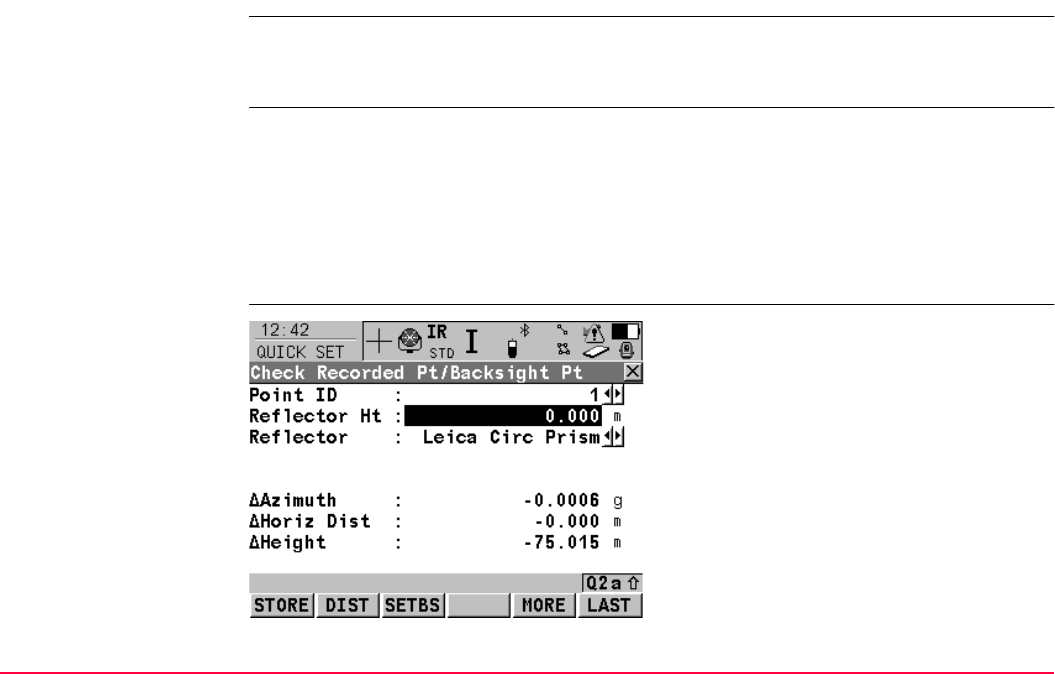
Quick Settings - SHIFT USER TPS1200+/TS30/TM30 47
3.3.4 Check Recorded Point / Backsight Point
Description •The QUICK SET Check Recorded Pt/Backsight Pt screen is to check if a measured
point is identical to a point already stored in the job or if the instruments orientation to a
backsight point is still correct.
Access Press SHIFT USER and CHKPT (F4).
OR
Press a hot key configured to access QUICK SET Check Recorded Pt/Backsight Pt.
Refer to "2.1 Hot Keys" for information on hot keys.
OR
Press USER.
Refer to "2.2 USER Key" for information on the USER key.
QUICK SET
Check Recorded
Pt/Backsight Pt
STORE (F1)
To exit QUICK SET Check Recorded
Pt/Backsight Pt.
DIST (F2)
To measure a distance.
SETBS (F3)
To set the station and orientation of the instru-
ment by taking a single measurement to a
known backsight point. Refer to "46.6.3 Known
Backsight Point".
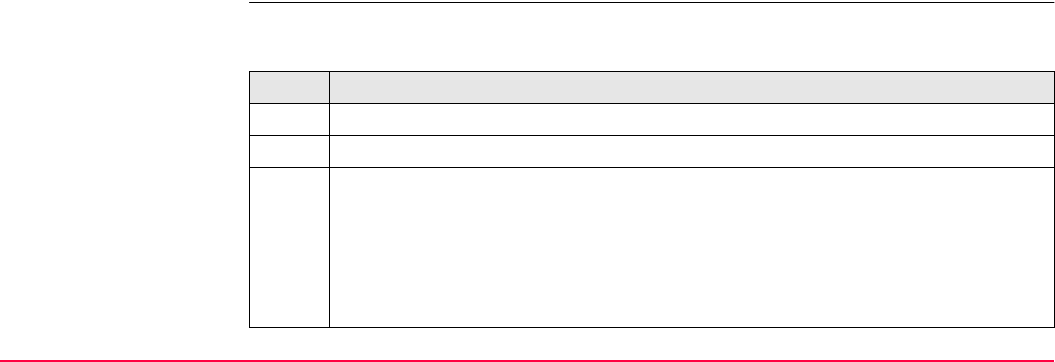
Quick Settings - SHIFT USER TPS1200+/TS30/TM30 48
Next step
Refer to paragraph "Check point step-by-step" for information on how to check a recorded
point.
Check point step-by-
step
The following table explains the most common settings. Refer to the stated chapter for more
information on screens.
MORE (F5)
To display additional information.
LAST (F6)
To recall <Point ID:> of the last checked point.
SHIFT POSIT (F4)
To position to the selected point.
For <Automation: ATR>, the instrument does
an ATR search.
For <Automation: LOCK> the instrument tries
to lock on to a reflector.
Step Description
1. QUICK SET Change Settings to:
2. CHKPT (F4) to access QUICK SET Check Recorded Pt/Backsight Pt.
3. QUICK SET Check Recorded Pt/Backsight Pt
<Point ID:> Point ID to be checked.
<Calculated Az:> Calculated azimuth between station and backsight point.
<Current Az:> Current orientation.
<ΔAz:> Difference between calculated azimuth and current orientation.
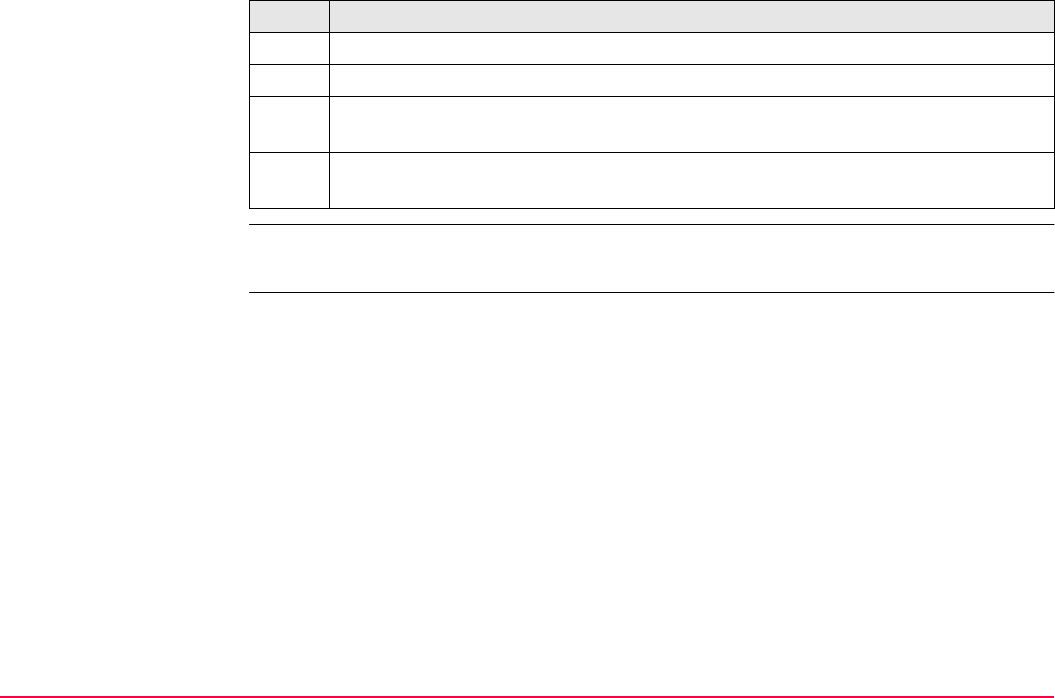
Quick Settings - SHIFT USER TPS1200+/TS30/TM30 49
If a stored point was checked, the <Point ID:> for that point is remembered and recalled
when LAST (F6) is pressed.
4. POSIT (F5) to position to the point.
5. DIST (F2) to measure a distance.
SETBS (F3) to set the station and orientation of the instrument by taking a single
measurement to a known backsight point.
6. CONT (F1) to return to the screen QUICK SET Change Settings to: was
accessed from.
Step Description
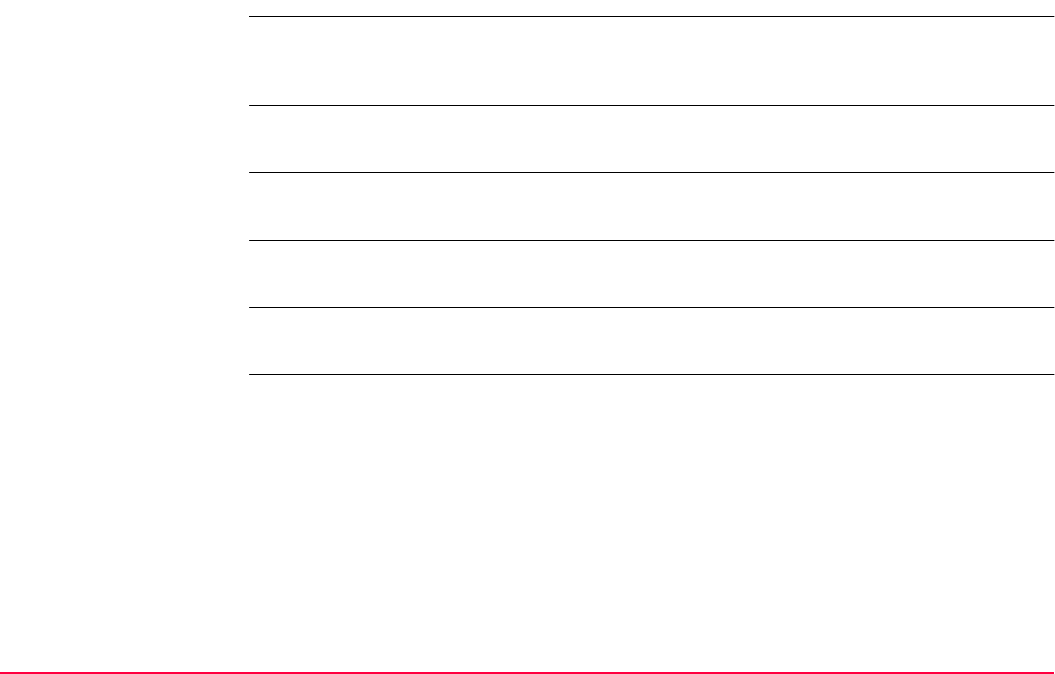
Quick Settings - SHIFT USER TPS1200+/TS30/TM30 50
3.3.5 L.GO (F5)/L.INT (F5)
L.GO (F5) When L.GO (F5) is pressed, an ATR search is performed, the instrument locks onto the
reflector without a measurement. <Automation: LOCK> is set. Unavailable for Smart-
Station/TM30/TS30+SmartAntenna.
L.GO (F5) can be used to lock onto a prism located on an unstable surface for example on
a boat or near to the instrument.
L.INT (F5) When the instrument is locked onto the prism this lock can be interrupted with pressing L.INT
(F5). Unavailable for SmartStation/TM30.
L.INT (F5) can be used to interrupt the instrument from being locked onto the reflector, for
example, to mark a ground point.
Distances to side shot points cannot be measured while the lock mode is interrupted with
<Automation: LOCK>.
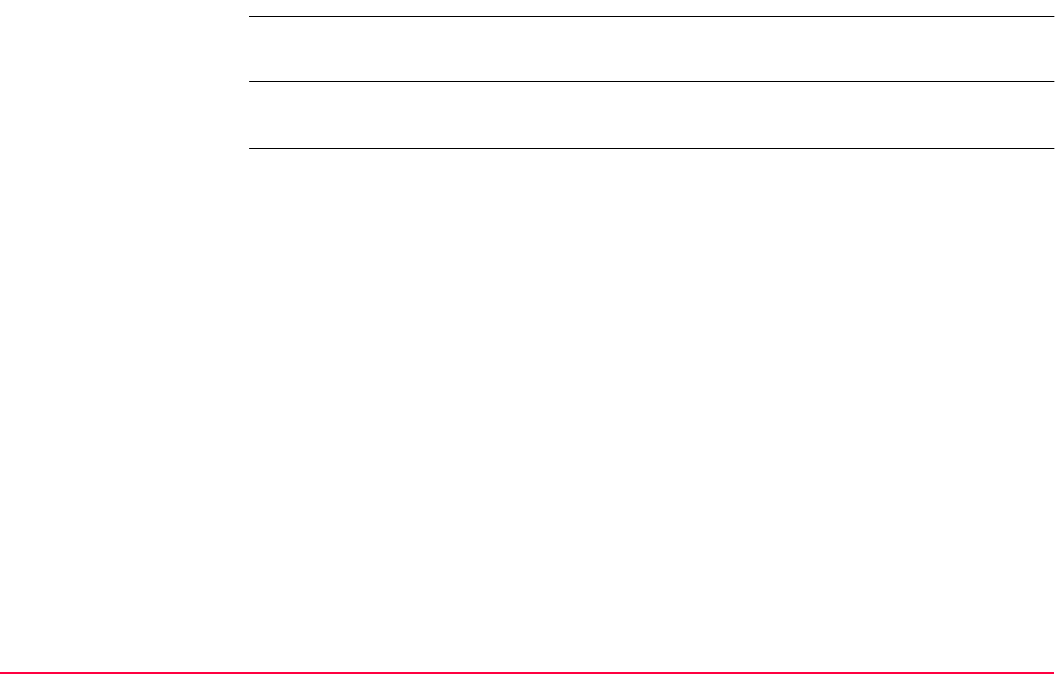
Quick Settings - SHIFT USER TPS1200+/TS30/TM30 51
3.3.6 PS PowerSearch
Description When PS (F6) is pressed, the instrument searches for the prism with PowerSearch. Refer to
"33.2.2 PowerSearch" for more information on the functionality of PowerSearch.
This Quick Setting is independent from a hot key definition for the direction which the instru-
ment turns during the search routine.
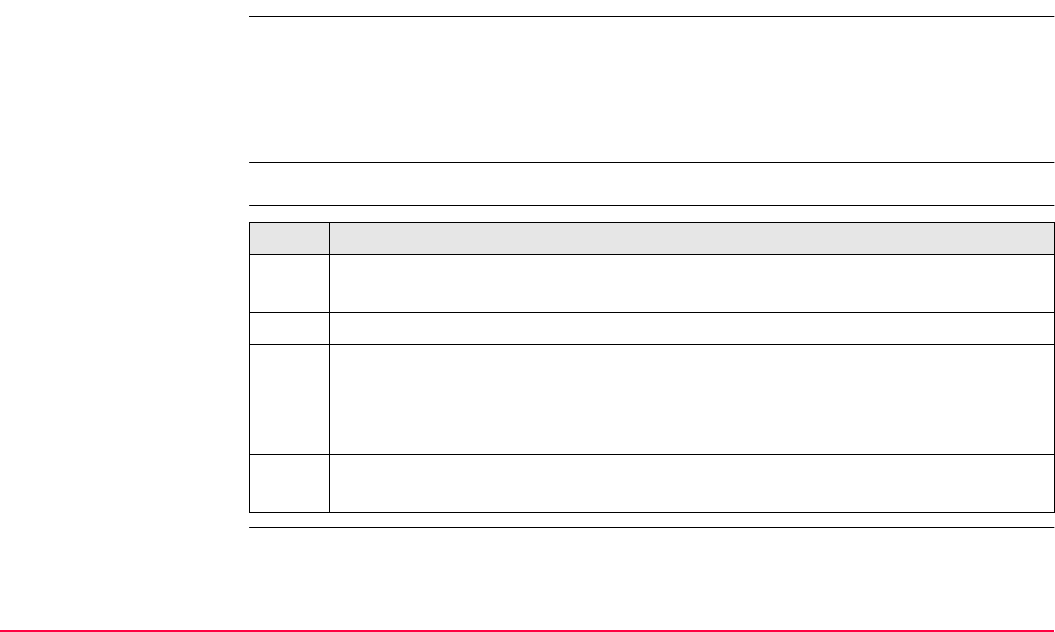
Quick Settings - SHIFT USER TPS1200+/TS30/TM30 52
3.4 Working examples
3.4.1 Working Example 1 - ATR
Description
Requirement <Automation: ATR>.
Prism search with ATR
step-by-step
Application: Measure points with ATR.
Working technique: Application program Survey.
Goal: Find prism with ATR.
Step Description
1. Press ALL (F1) in SURVEY Survey: Job Name.
Press DIST (F2) to measure a distance.
2. The instrument searches for the prism with ATR search in the ATR window.
3. If a prism was found
• Distance and angles are measured and stored.
• The instrument points in the direction of the prism and does not follow the
prism when it is moving.
4. If no prism was found
• The instrument turns to the starting position of the ATR search.

Quick Settings - SHIFT USER TPS1200+/TS30/TM30 53
3.4.2 Working Example 2 - LOCK
Description
Requirement <Automation: LOCK>.
This working example can also be applied if the instrument is remotely controlled by an
RX1200.
This working example can not be applied for if the instrument is remotely controlled by an
SmartStation. This working example can not be applied for TM30 instruments.
Prism search with
LOCK step-by-step
Application: Measure points with LOCK.
Working technique: Application program Survey.
Goal: Find prism with LOCK activated.
Step Description
1. Press ALL (F1) in SURVEY Survey: Job Name.
Press DIST (F2) to measure a distance.
Press L.GO (F5) to lock onto the reflector without measurement.
2. The instrument searches for the prism with ATR search in the ATR window.
3. If a prism was found
• Distance and angles are measured and stored.
• The instrument locks on to the prism and follows its movements. The LOCK
icon is displayed.
4. If no prism was found
• The instrument turns to the starting position of the ATR search.
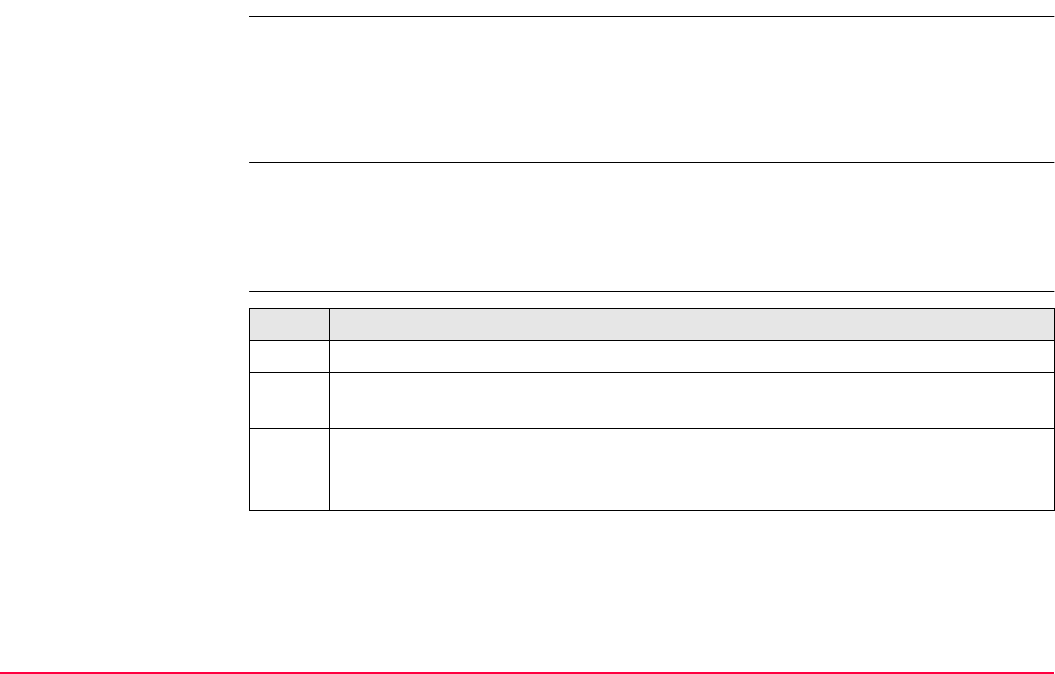
Quick Settings - SHIFT USER TPS1200+/TS30/TM30 54
3.4.3 Working Example 3 - Loss of LOCK
Description
Requirements •<Automation: LOCK>
• The instrument is locked onto the prism.
• The instrument is remotely controlled by an RX1200.
•<Predict for: 3 s>
Prism search after loss
of LOCK step-by-step
Application: Points were measured with LOCK until loss of lock.
Working technique: Application program Survey.
Goal: Prism search after loss of lock.
Step Description
1. Move the prism behind an object to make the instrument lose lock.
2. The prism path is predicted for three seconds. The instrument turns with the calcu-
lated velocity and direction of the lost prism during this time.
3. If a prism was found during prediction,
• the instrument locks on to the prism and follows its movements. The LOCK
icon is displayed.
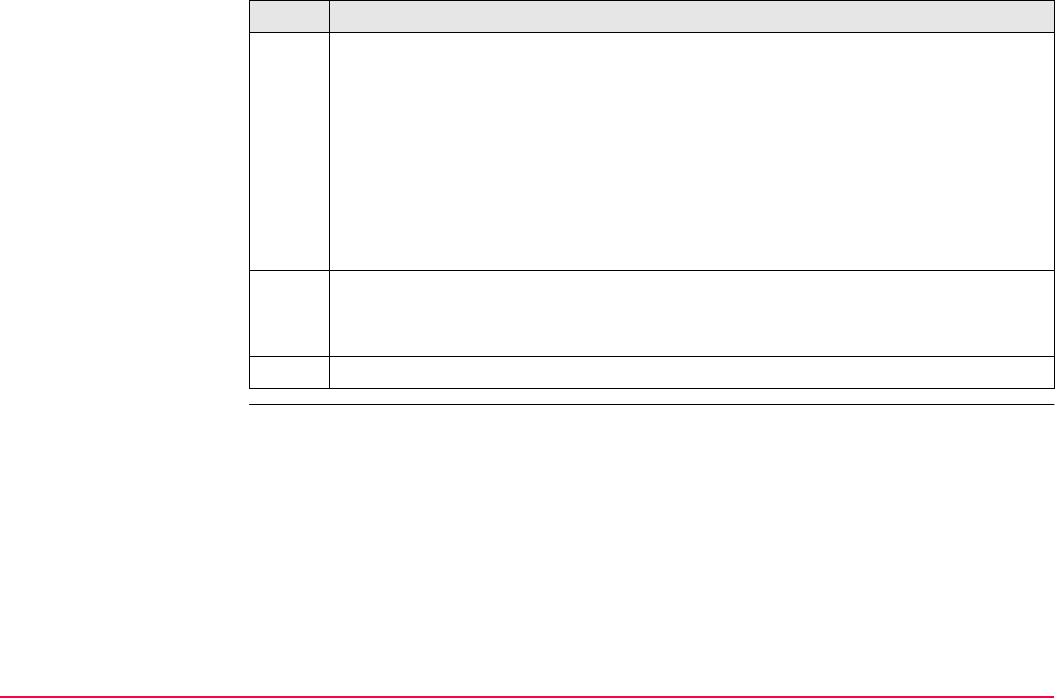
Quick Settings - SHIFT USER TPS1200+/TS30/TM30 55
4. If no prism was found during prediction, a search is started depending on the
setting of <Search with:> in CONFIGURE Automatic Prism Search
•For <Search with: No Search>: No search is started.
•For <Search with: ATR>: An ATR search is started in a dynamic ATR
window which is calculated depending on the velocity of the prism.
•For <Search with: PowerSearch> and <PS Window: On>: The prism is
searched for with PowerSearch in the PS window.
•For <Search with: PowerSearch> and <PS Window: Off>: The prism is
searched for with PowerSearch in a dynamic PS window
5. If prism was not found with <Search with:>,
• The instrument telescope stays at the end position of prediction.
• The EGL is activated.
Refer to "3.4.2 Working Example 2 - LOCK" for information on how to enable lock.
Step Description
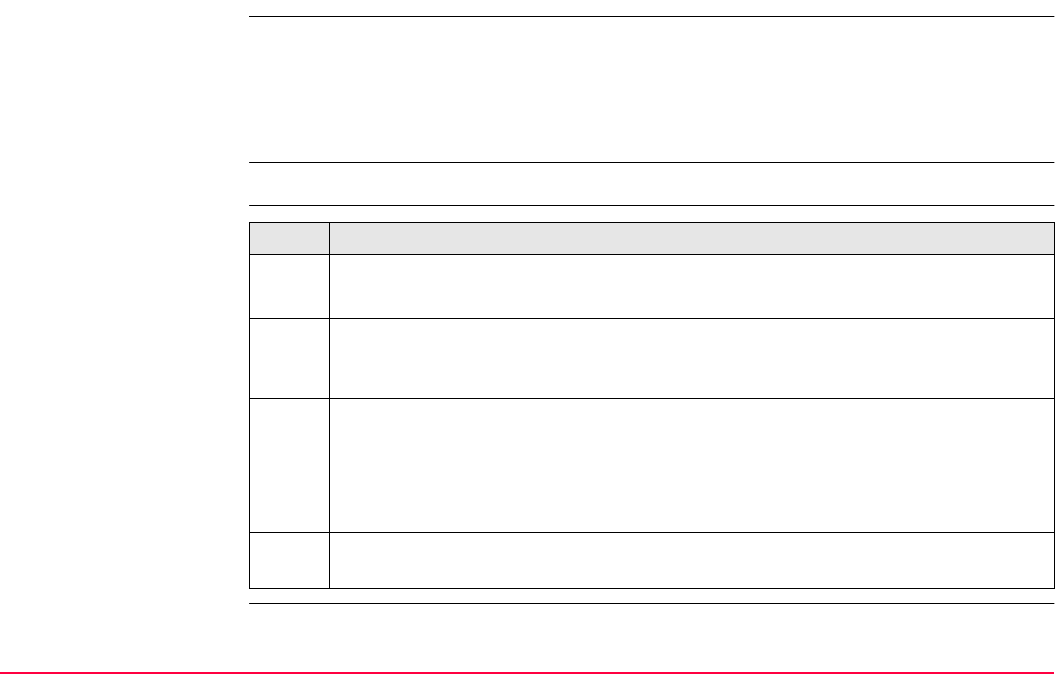
Quick Settings - SHIFT USER TPS1200+/TS30/TM30 56
3.4.4 Working Example 4 - PS
Description
Requirement <PS Window: Off>
Prism search with PS
step-by-step
Application: Search for a prism with PowerSearch.
Working technique: Application program Survey.
Goal: Find prism with PowerSearch.
Step Description
1. QUICK SET Change Settings to:
PS (F6).
2. The instrument searches for the prism with PowerSearch. The search consists of
a short swing in anti-clockwise direction followed by a complete 360° turn in the
other direction.
3. If a prism is detected the movement is stopped and an ATR search is performed.
For <Automation: None> the ATR is turned off again.
For <Automation: ATR> measurements can be performed.
For <Automation: LOCK> the instrument locks onto the reflector and follows the
movement of the prism.
4. If no prism was found, the instrument telescope turns to the start position of the
search.
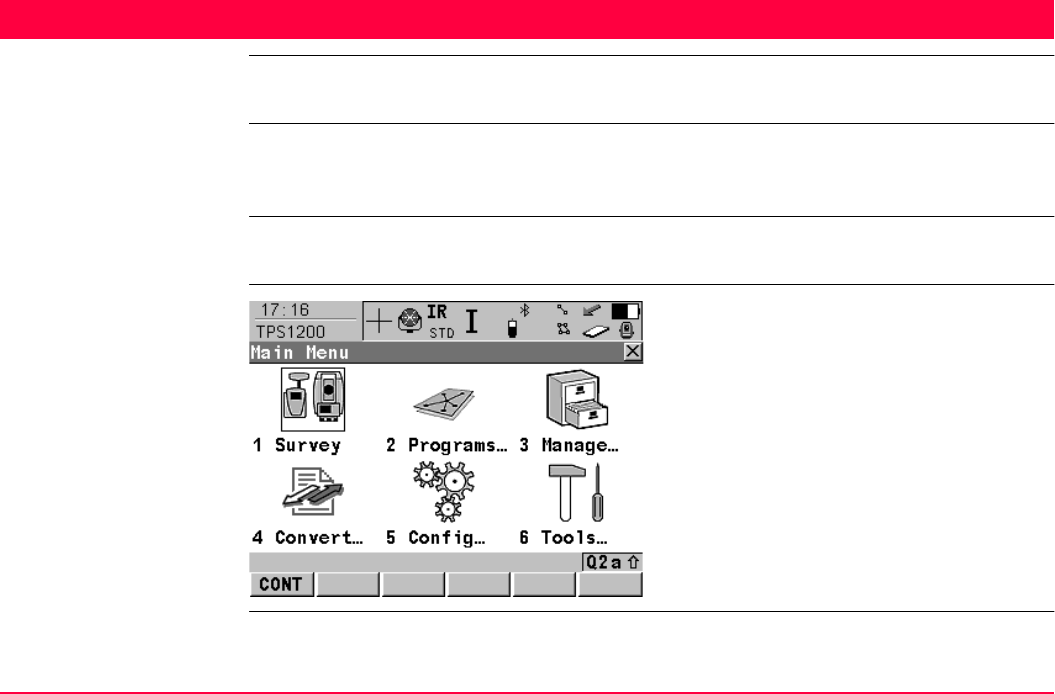
Main Menu TPS1200+/TS30/TM30 57
4Main Menu
4.1 Main Menu Functions
Description The main menu is normally the first screen displayed when the instrument is switched on.
If the PIN protection is active, TPS1200+/TS30/TM30 Enter Security PIN Code is displayed
first. After typing in the correct PIN code, the main menu is displayed.
If desired, the instrument can be configured to start up with a user defined screen. Refer to
"18.6 Start Up & Power Down".
TPS1200+/TS30/TM30
Main Menu
CONT (F1)
To select the highlighted option and to continue
with the subsequent screen.
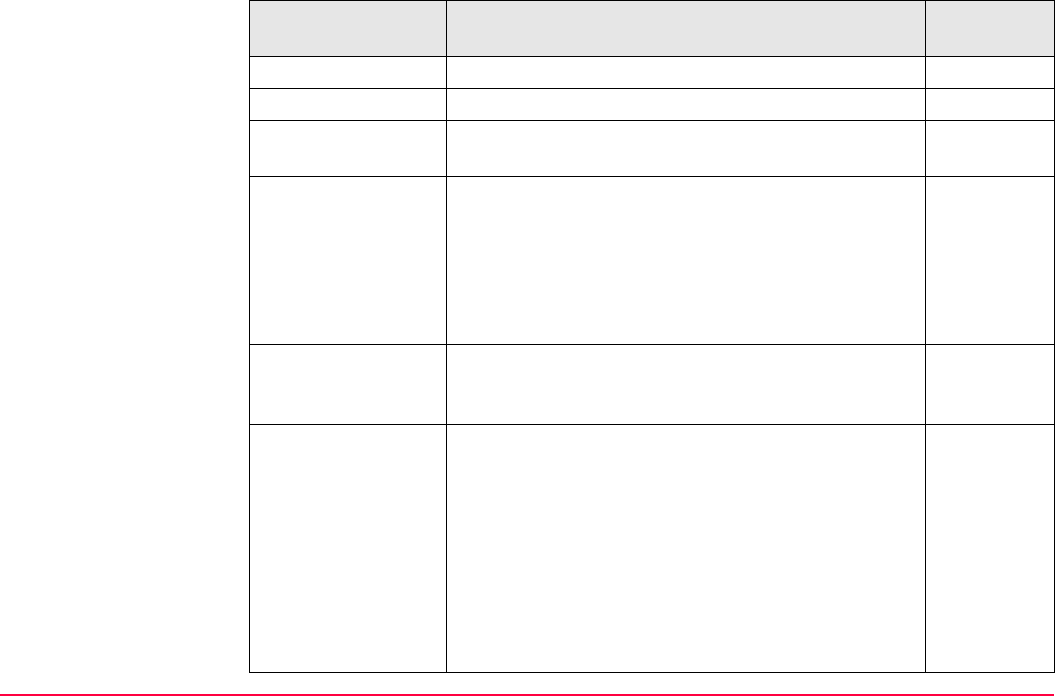
Main Menu TPS1200+/TS30/TM30 58
Description of the main
menu functions Main menu function Description Refer to
chapter
Survey • To start measuring. 4.2
Programs... • To select and start application programs. 4.3
Manage... • To manage jobs, data, codelists, configurations
sets, reflectors and coordinate systems.
4.4
Convert... • To export data from a job on the instrument to a file
on the CompactFlash card in a customised ASCII
format or in DXF format.
4.5
• To import ASCII, GSI or DXF data from a file on the
CompactFlash card to a job on the instrument.
• To copy points between jobs.
Config... • To access all configuration parameters related to a
survey, the instrument, the interfaces and Smart-
Station.
4.6
Tools... • To format the memory device. 4.7
• To upload files relevant for the instrument function-
ality, for example, firmware and language files.
• To transfer non data related files between instru-
ment and CompactFlash card.
• To perform arithmetic operations such as addition,
subtraction, multiplication, division, statistical func-
tions, trigonometric functions, conversions or
roots.
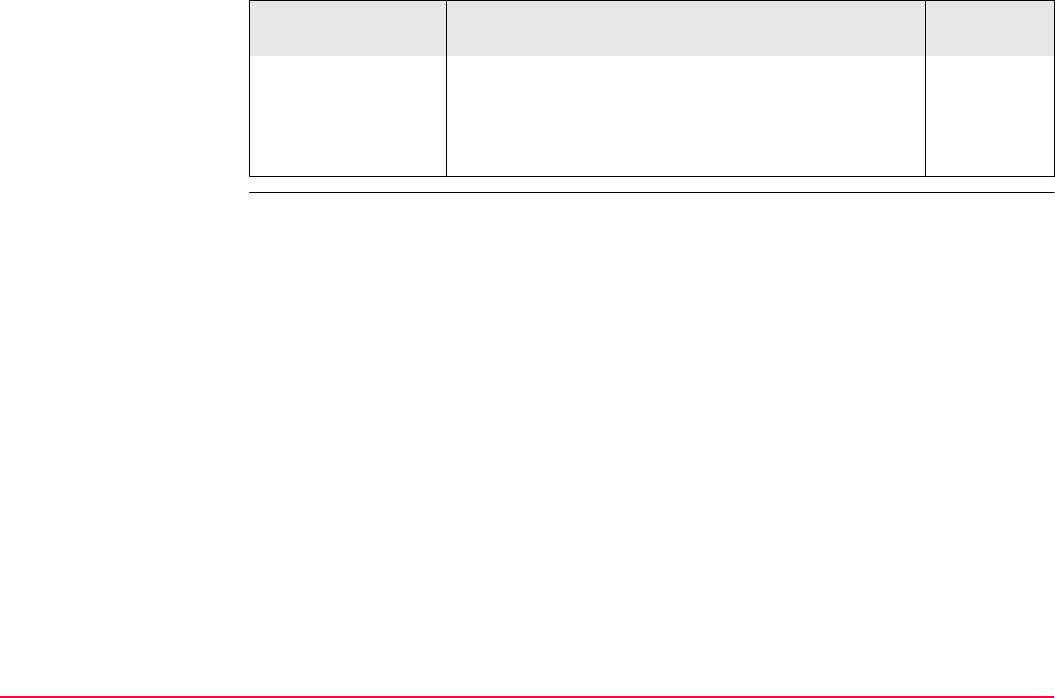
Main Menu TPS1200+/TS30/TM30 59
• To view files on the CompactFlash card or the
internal memory.
• To manually type in a licence key.
• To calibrate the instrument.
Main menu function Description Refer to
chapter
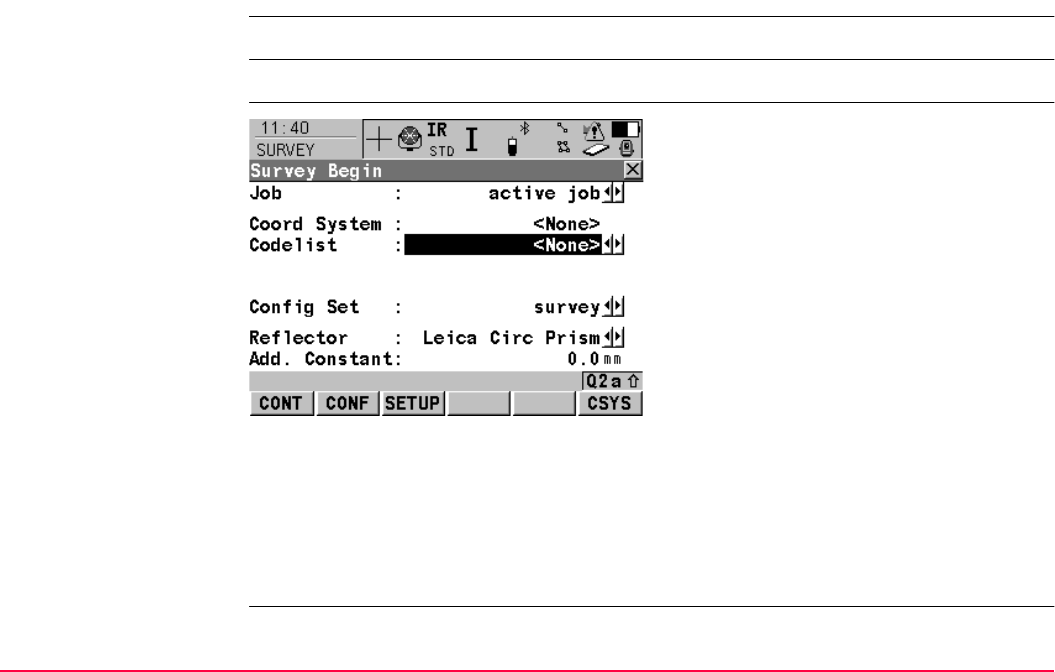
Main Menu TPS1200+/TS30/TM30 60
4.2 Survey
Access Select Main Menu: Survey.
Description Survey provides the functionality used to perform the survey.
SURVEY
Survey Begin
CONT (F1)
To accept settings and to continue with screen
SURVEY Survey: Job Name.
CONF (F2)
To configure auto point and remote point
measurements functionality.
SETUP (F3)
To set up station. Accesses SETUP Station
Setup.
CSYS (F6)
To change the coordinate system. Refer to
"10.4.1 Creating a New Coordinate System" for
information on defining a coordinate system.
Not available for <Use Auto CrdSys: Yes>
configured in CONFIGURE Additional Rover
Settings. Refer to "22.1.1 Configuration of
Real-Time".
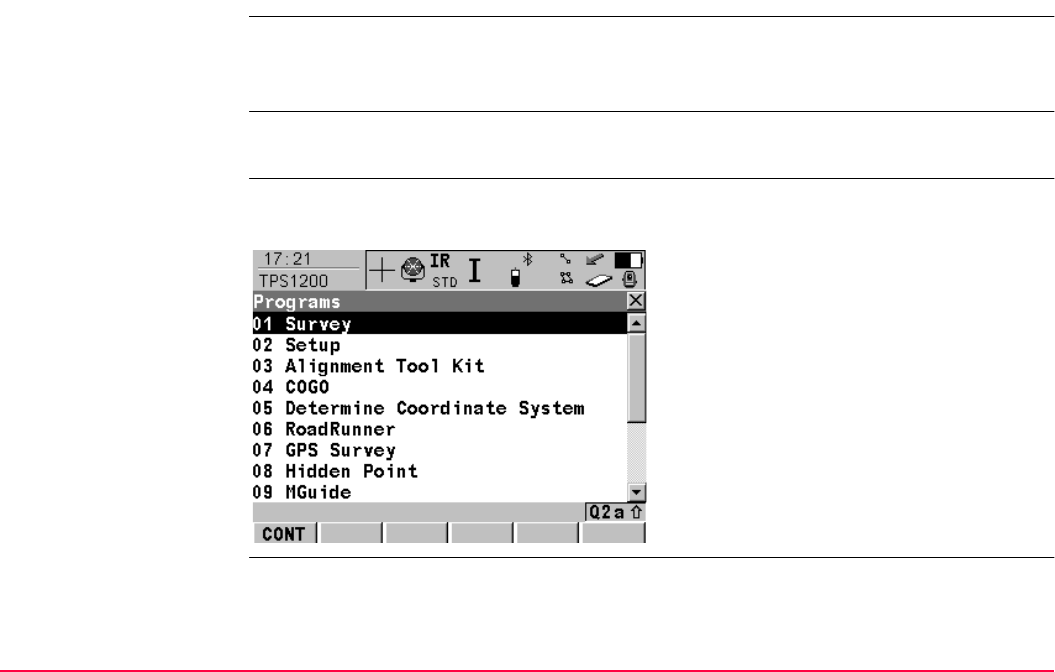
Main Menu TPS1200+/TS30/TM30 62
4.3 Programs...
Access Select Main Menu: Programs....
OR
Press PROG.
Description Programs... accesses the application programs menu. The screen of the application
programs menu is called TPS1200+/TS30/TM30 Programs.
TPS1200+/TS30/TM30
Programs
The application programs menu contains all loaded application programs including Survey
and Setup. They are listed in the order in which they were loaded.
Next step
CONT (F1)
To select the highlighted option and to continue
with the subsequent screen.
For Main Menu: Programs...\Survey Refer to chapter 48
For Main Menu: Programs...\Setup Refer to chapter 46

Main Menu TPS1200+/TS30/TM30 63
For Main Menu: Programs...\Alignment Tool Kit Refer to the separate manual
For Main Menu: Programs...\COGO Refer to chapter 37
For Main Menu: Programs...\Determine Coordinate SystemRefer to chapter 38
For Main Menu: Programs...\GPS Survey Refer to chapter 41
For Main Menu: Programs...\Hidden Point Refer to chapter 42
For Main Menu: Programs...\MGuide Refer to the separate manual
For Main Menu: Programs...\Reference Line Refer to chapter 43
For Main Menu: Programs...\Reference Plane Refer to chapter 44
For Main Menu: Programs...\RoadRunner
This program could contain the following:
• RoadRunner Refer to the separate manual
• RoadRunner Tunnel Refer to the separate manual
• RoadRunner Rail Refer to the separate manual
For Main Menu: Programs...\Sets of Angles
This program could contain the following:
• Sets of Angles Refer to chapter 45
• Monitoring Refer to chapter 45
For Main Menu: Programs...\Stakeout Refer to chapter 47
For Main Menu: Programs...\Survey Cross Section Refer to chapter 51
For Main Menu: Programs...\Traverse Refer to chapter 52
For Main Menu: Programs...\Volume Calculations Refer to chapter 53
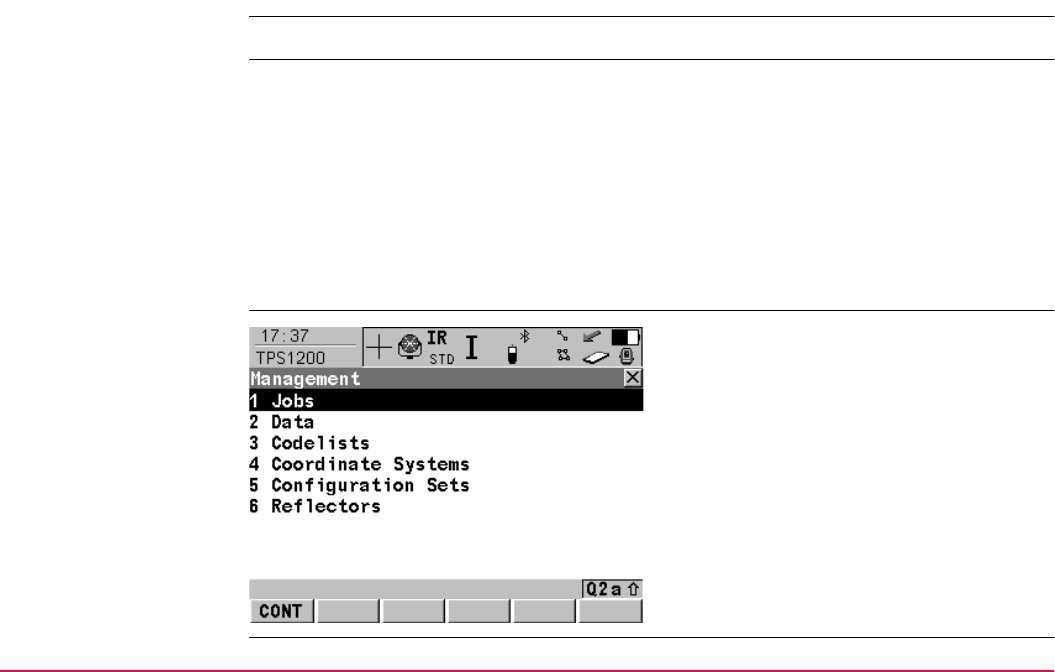
Main Menu TPS1200+/TS30/TM30 64
4.4 Manage...
Access Select Main Menu: Manage....
Description Manage... is used to manage the following:
Management functions include creating, selecting, editing and deleting.
TPS1200+/TS30/TM30
Management
•jobs.
• data.
• codelists.
• coordinate systems.
• configuration sets.
• reflectors.
CONT (F1)
To select the highlighted option and to continue
with the subsequent screen.
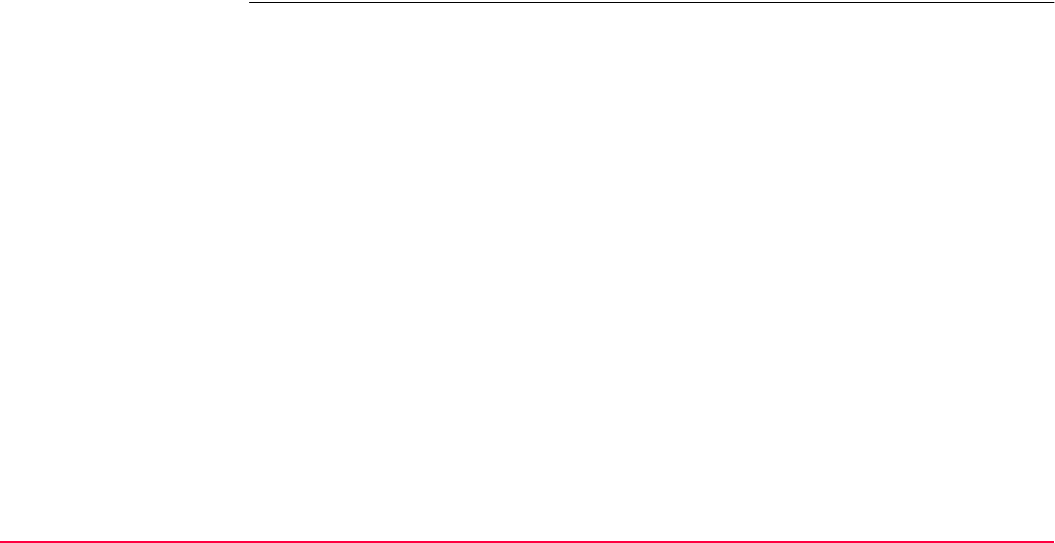
Main Menu TPS1200+/TS30/TM30 65
Next step For Main Menu: Manage...\Jobs Refer to chapter 5.
For Main Menu: Manage...\Data Refer to chapter 6.
For Main Menu: Manage...\Codelists Refer to chapter 7.
For Main Menu: Manage...\Coordinate Systems Refer to chapter 10.
For Main Menu: Manage...\Configuration Sets Refer to chapter 11.
For Main Menu: Manage...\Reflectors Refer to chapter 12.
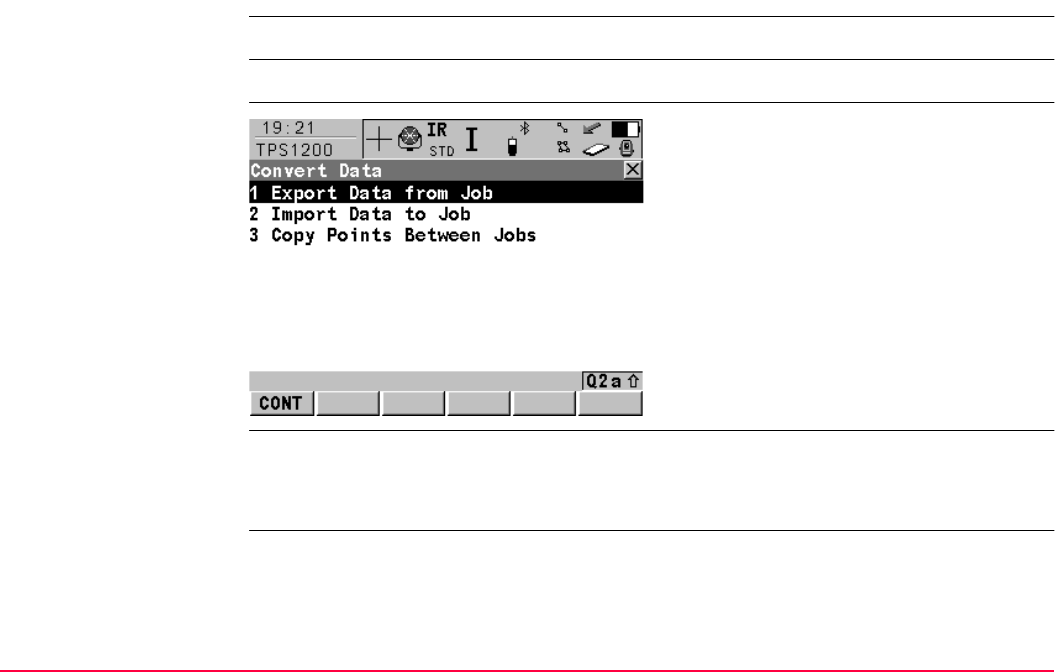
Main Menu TPS1200+/TS30/TM30 66
4.5 Convert...
Access Select Main Menu: Convert....
Description Convert... provides access to data exchange options.
TPS1200+/TS30/TM30
Convert Data
Next step
CONT (F1)
To select the highlighted option and to continue
with the subsequent screen.
For Main Menu: Convert...\Export Data from Job Refer to chapter 13.
For Main Menu: Convert...\Import Data to Job Refer to chapter 14.
For Main Menu: Convert...\Copy Points Between Jobs Refer to chapter 15.
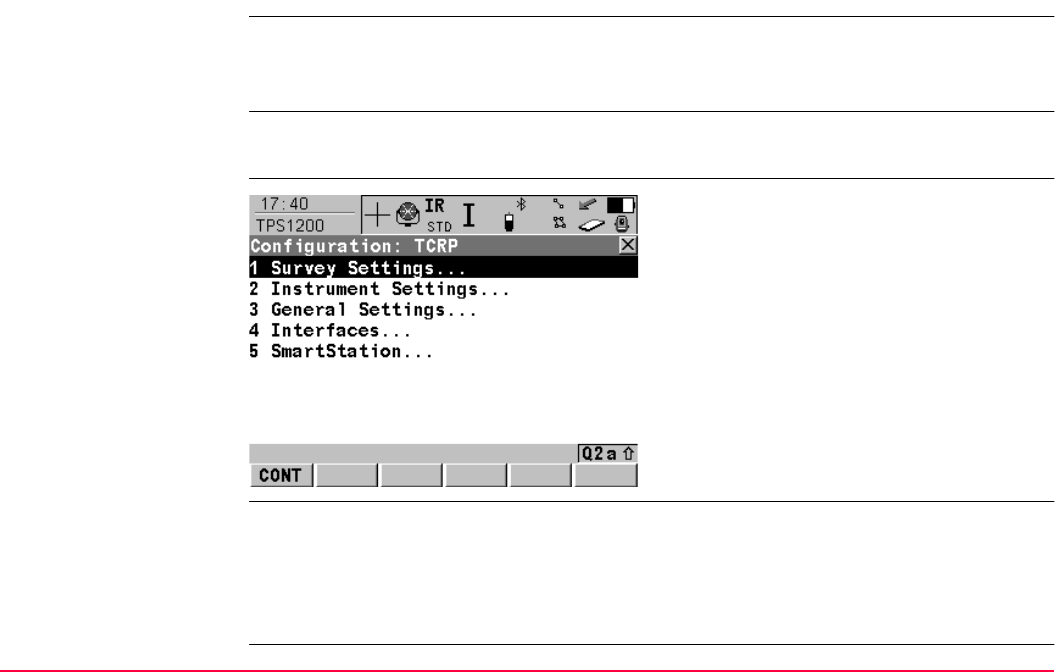
Main Menu TPS1200+/TS30/TM30 67
4.6 Config...
Access Select Main Menu: Config....
OR
Press USER and then CONF (F2).
Description Config... accesses all configuration parameters related to a survey, the instrument, the inter-
faces and SmartStation. Any changes made are stored in the configuration set.
TPS1200+/TS30/TM30
Configuration:
Configuration Set
Next step
CONT (F1)
To select the highlighted option and to continue
with the subsequent screen.
For Main Menu: Config...\Survey Settings... Refer to chapter 16
For Main Menu: Config...\Instrument Settings... Refer to chapter 17
For Main Menu: Config...\General Settings... Refer to chapter 18
For Main Menu: Config...\Interfaces... Refer to chapter 20
For Main Menu: Config...\SmartStation... Refer to chapter 22
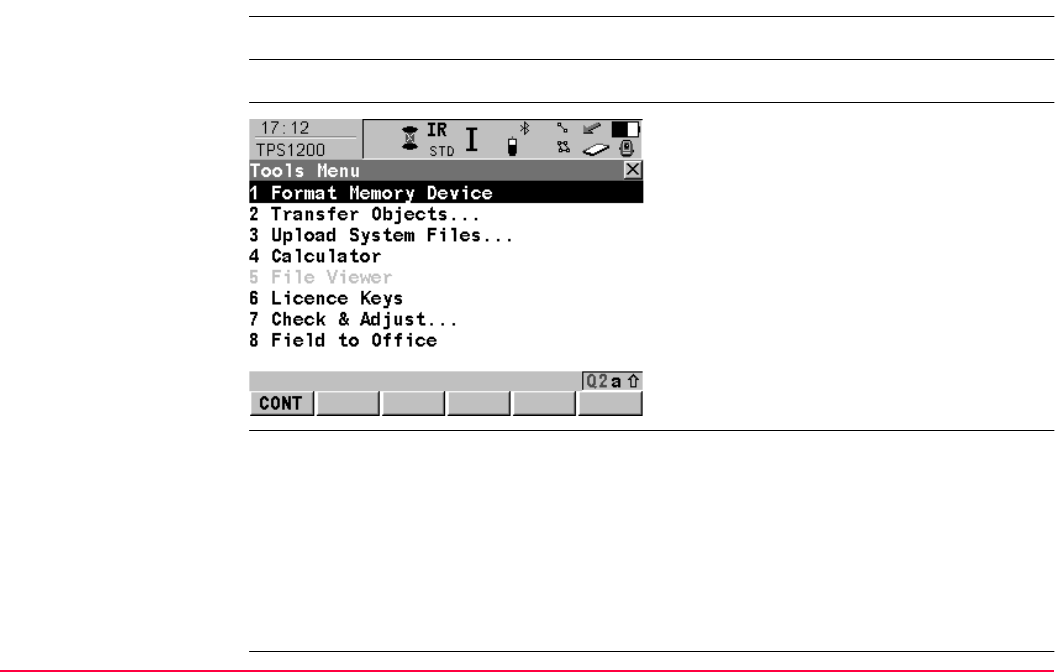
Main Menu TPS1200+/TS30/TM30 68
4.7 Tools...
Access Select Main Menu: Tools....
Description Tools... provides functionality which is not directly related to surveying data.
TPS1200+/TS30/TM30
Tools Menu
Next step
CONT (F1)
To select the highlighted option and to continue
with the subsequent screen.
For Main Menu: Tools...\Format Memory Device Refer to chapter 23
For Main Menu: Tools...\Transfer Objects... Refer to chapter 24
For Main Menu: Tools...\Upload System Files... Refer to chapter 25
For Main Menu: Tools...\Calculator Refer to chapter 26.
For Main Menu: Tools...\File Viewer Refer to chapter 27.
For Main Menu: Tools...\Licence Keys Refer to chapter 28
For Main Menu: Tools...\Check & Adjust... Refer to chapter 29
For Main Menu: Tools...\Field to Office... Refer to chapter 30
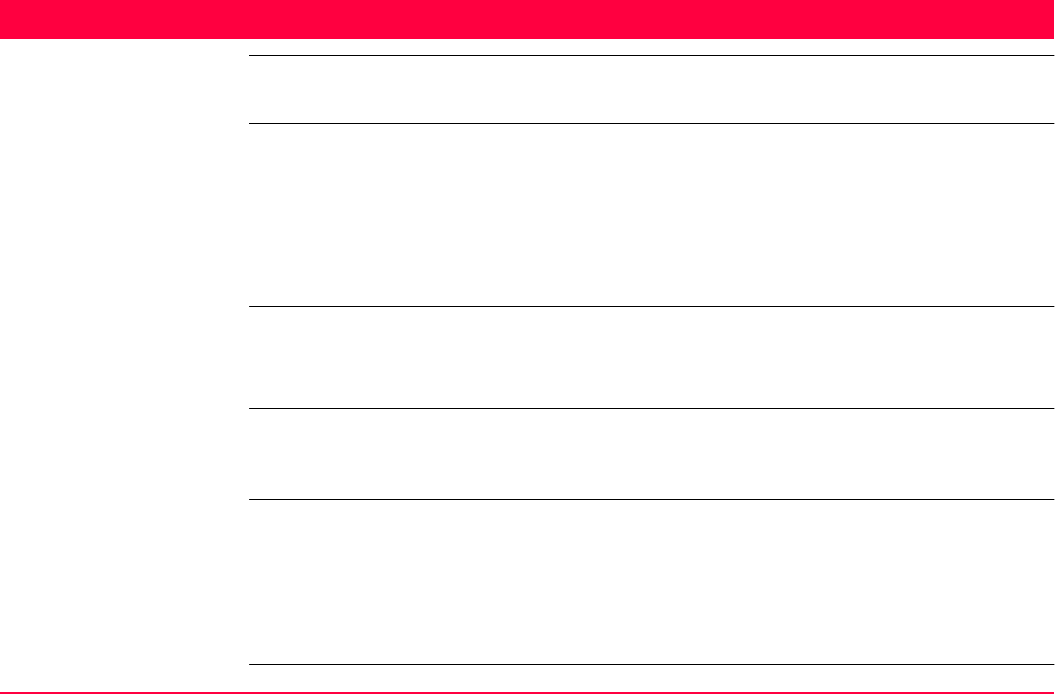
Manage...\Jobs TPS1200+/TS30/TM30 69
5 Manage...\Jobs
5.1 Overview
Description Jobs
• structure surveying projects.
• contain all points, lines, areas and codes that are recorded and stored.
• can be downloaded to LGO for post-processing or for data transfer to a further program.
• can be uploaded from LGO, for example, for stakeout operations.
• may be stored on the CompactFlash card or internal memory, if fitted.
Type of jobs • Data jobs. Explained in this chapter.
• DTM jobs. Refer to "47.4.5 Staking Out a DTM".
• Road jobs. Refer to the TPS1200+ RoadRunner Manual.
Default job A job called Default is available on the instrument after formatting the memory device,
inserting a previously formatted CompactFlash card or deleting all jobs from MANAGE Jobs
(Device).
Active job The active job is the one data is stored to. One job is always considered the active job. After
formatting the memory device, the job Default is used until a user defined job is created and
selected.
When a job becomes active, then the sort and filter settings of this job are saved in the
SystemRAM. If the CompactFlash card is formatted then these last used sort and filter
settings are used for the job Default.
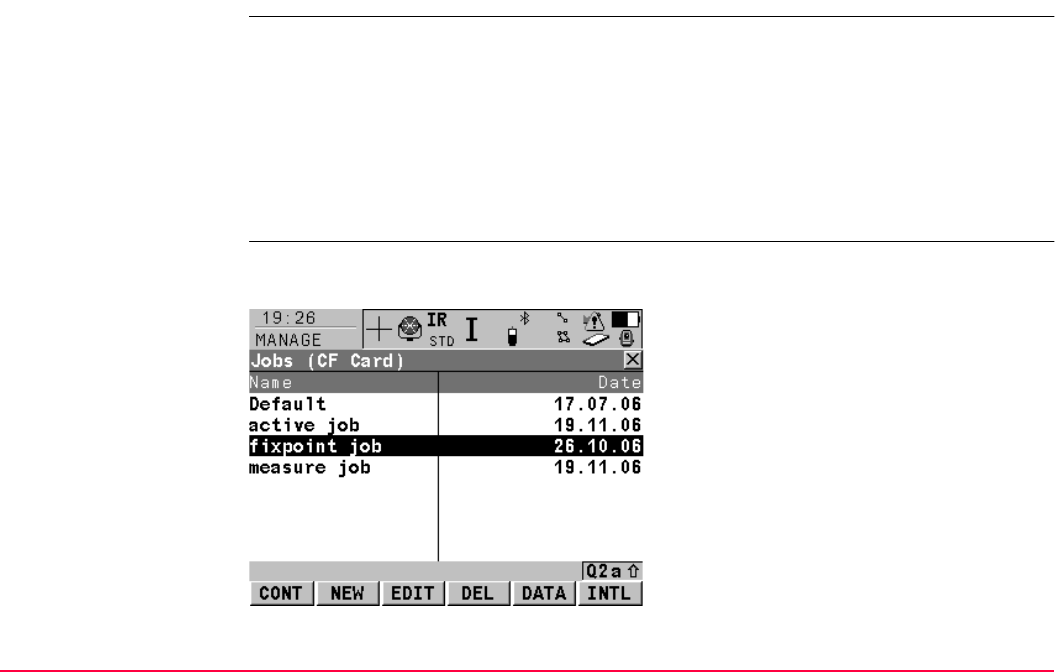
Manage...\Jobs TPS1200+/TS30/TM30 70
5.2 Accessing Job Management
Access Select Main Menu: Manage...\Jobs.
OR
Press a hot key configured to access the screen MANAGE Jobs (Device).
Refer to "2.1 Hot Keys" for information on hot keys.
OR
Press USER. Refer to "2.2 USER Key" for information on the USER key.
OR
From a choicelist in some screens, e.g. the XX Begin screen of application programs.
MANAGE
Jobs (Device)
Listed are all jobs stored on the CompactFlash card or in the internal memory, if fitted,
depending on the current device.
CONT (F1)
To select the highlighted job and to return to
the screen from where this screen was
accessed.
NEW (F2)
To create a job. Refer to "5.3 Creating a New
Job".
EDIT (F3)
To edit the highlighted job. Refer to "5.4 Editing
a Job".
DEL (F4)
To delete the highlighted job.
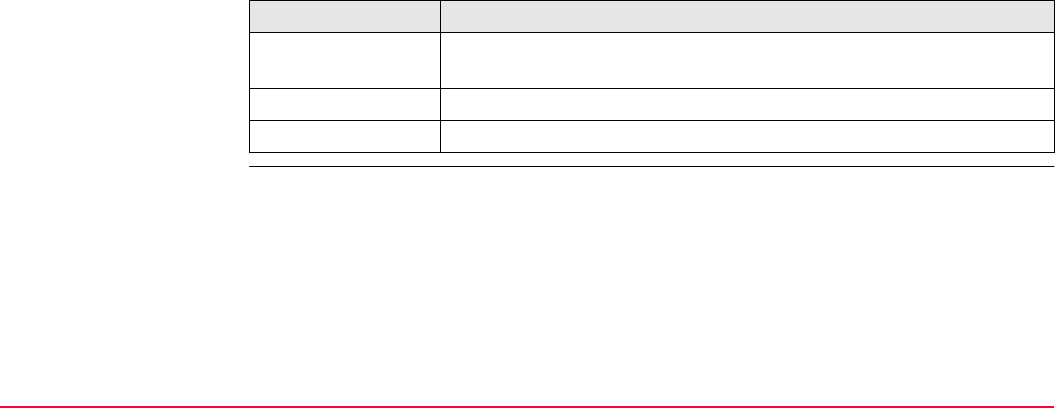
Manage...\Jobs TPS1200+/TS30/TM30 71
Next step
DATA (F5)
To view, edit and delete points, lines and areas
stored with the job. Points, lines and areas are
shown on separate pages. Selected sort and
filter settings apply. Refer to "6.3 Point
Management".
CFCRD (F6) or INTL (F6)
Available for instruments with internal memory.
To change between viewing jobs stored on the
CompactFlash card or internal memory.
IF a job THEN
is to be selected highlight the desired job. CONT (F1) closes the screen and returns to
the screen from where MANAGE Jobs (Device) was accessed.
is to be created NEW (F2). Refer to "5.3 Creating a New Job".
is to be edited highlight the job and EDIT (F3). Refer to "5.4 Editing a Job".

Manage...\Jobs TPS1200+/TS30/TM30 72
5.3 Creating a New Job
Access Refer to "5.2 Accessing Job Management" to access MANAGE Jobs (Device).
Create job step-by-step The following table explains the most common settings. Refer to the stated chapter for more
information on screens.
Step Description Refer to
chapter
1. In MANAGE Jobs (Device) highlight a job. The settings of this job,
including sort and filter settings, are applied to the new job.
5.2
2. NEW (F2) to access MANAGE New Job.
STORE (F1)
To store the settings and to return to the screen
from where MANAGE New Job was accessed.
PAGE (F6)
To change to another page on this screen.
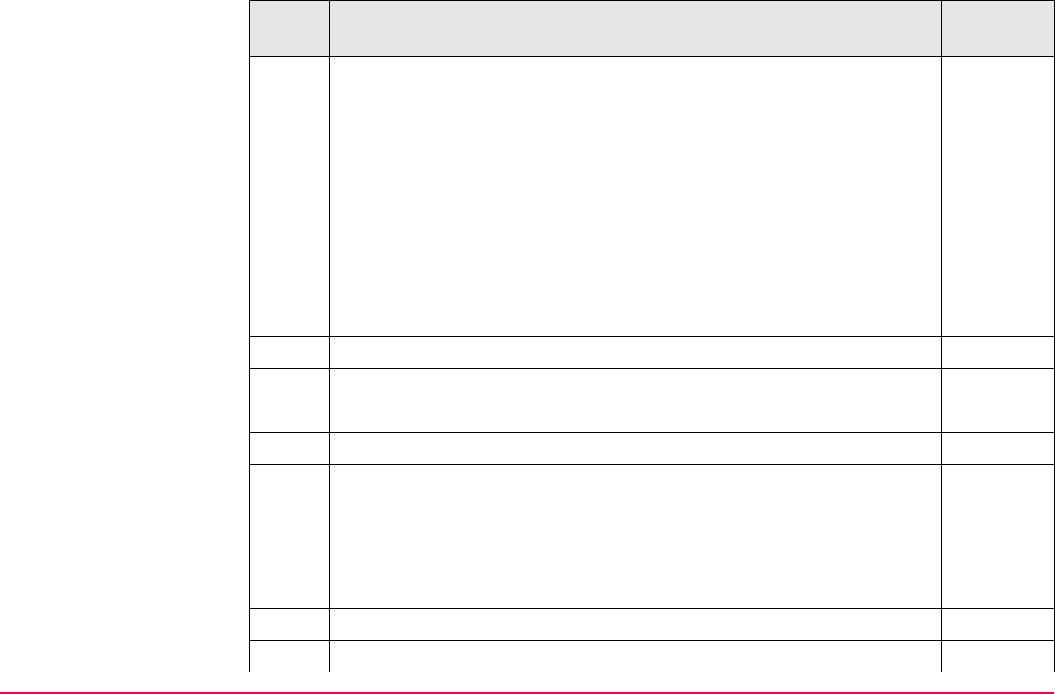
Manage...\Jobs TPS1200+/TS30/TM30 73
Step Description Refer to
chapter
3. MANAGE New Job, General page
<Name:> A unique name for the new job. The name may be up to 16
characters long and may include spaces. Input required.
<Description:> Two lines for a detailed description of the job. This
can be for example, work to be performed or the classes contained in
the job. Input optional.
<Creator:> The person’s name who is creating the new job. Input
optional.
<Device:> The device on which the new job will be stored.
Depending on the instrument options, this may be an output field.
4. PAGE (F6) changes to the Codelist page.
5. MANAGE New Job, Codelist page 8
<Codelist:> Choosing a codelist copies the codes to the job.
6. PAGE (F6) changes to the Coord System page.
7. MANAGE New Job, Coord System page 10.4
<Coord System:> Choosing a coordinate system attaches it to the
job.
All other fields on this screen are output fields. They depend on the
transformation type of the selected coordinate system.
8. PAGE (F6) changes to the Avge page.
9. MANAGE New Job, Avge page
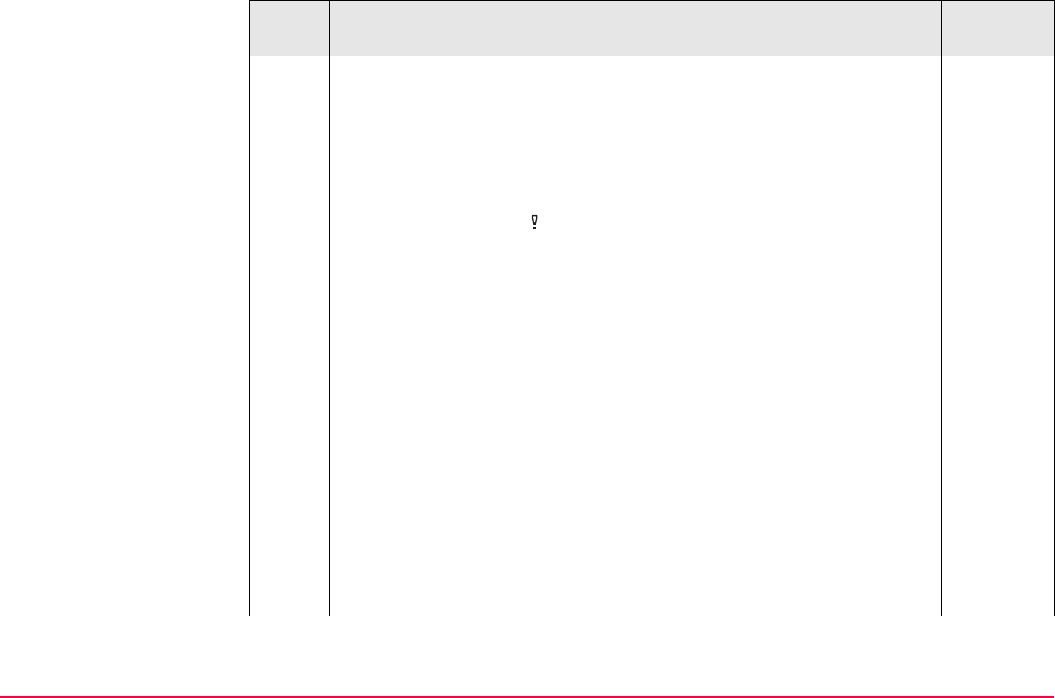
Manage...\Jobs TPS1200+/TS30/TM30 74
In order to check measurements, the same point can be measured
more than once. If activated, an average or an absolute difference is
calculated.
6.3.4
<Averaging Mode:> Defines the averaging principles for multiple
measured points. <Averaging Mode: Average> computes the
average for the position and the height. Points exceeding the defined
limits are marked with in MANAGE Edit Point, Mean page. <Aver-
aging Mode: Absolute Diffs> computes the absolute differences
between two points selected from a list of measured points which are
all stored with the same point ID. The selection determines the avail-
ability of the subsequent fields for setting the acceptable averaging
limits or absolute differences.
•For <Averaging Mode: Average>:
<Method:> The method used for computing the average.
<Method: Weighted> calculates a weighted average while
<Method: No Weighting> is calculating an arithmetic average.
<Points to Use:> The type of points which will be taken into
account for averaging.
<Avge Limit Pos:> and <Avge Limit Ht:> The acceptable differ-
ence for the position and height components.
•For <Averaging Mode: Absolute Diffs>:
Step Description Refer to
chapter
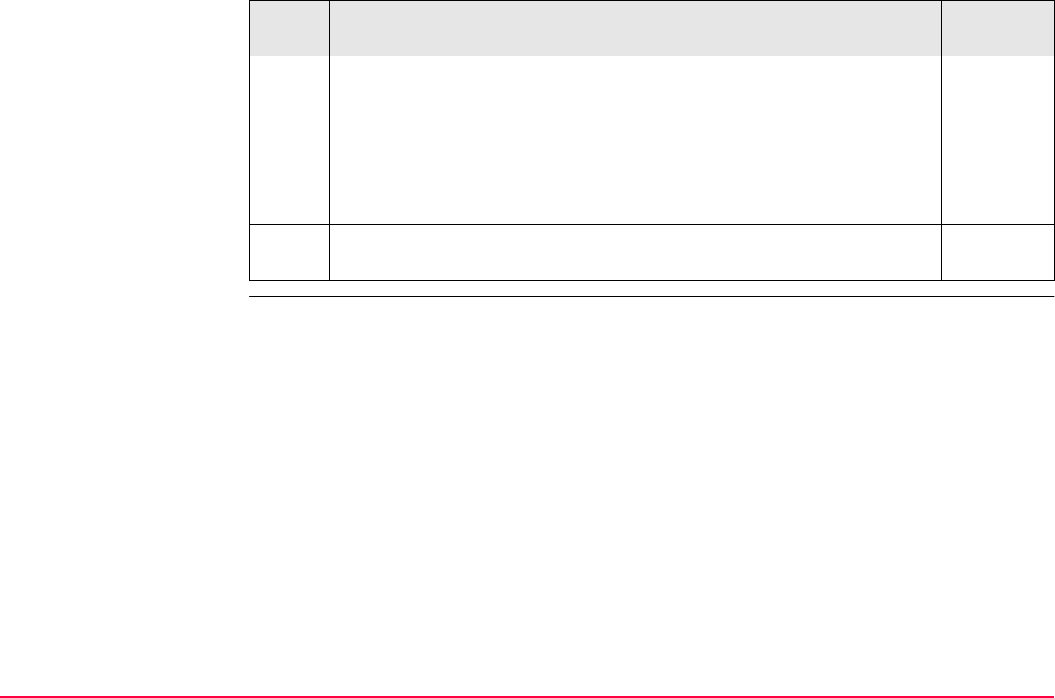
Manage...\Jobs TPS1200+/TS30/TM30 75
<Points to Use:> The type of points which will be taken into
account for absolute differences.
From <Easting:> to <Cartesian Z:> The acceptable absolute
differences for each coordinate component.
•For <Averaging Mode: Off>:
No other fields are available.
10. STORE (F1) creates the new job and returns to MANAGE Jobs
(Device).
Step Description Refer to
chapter
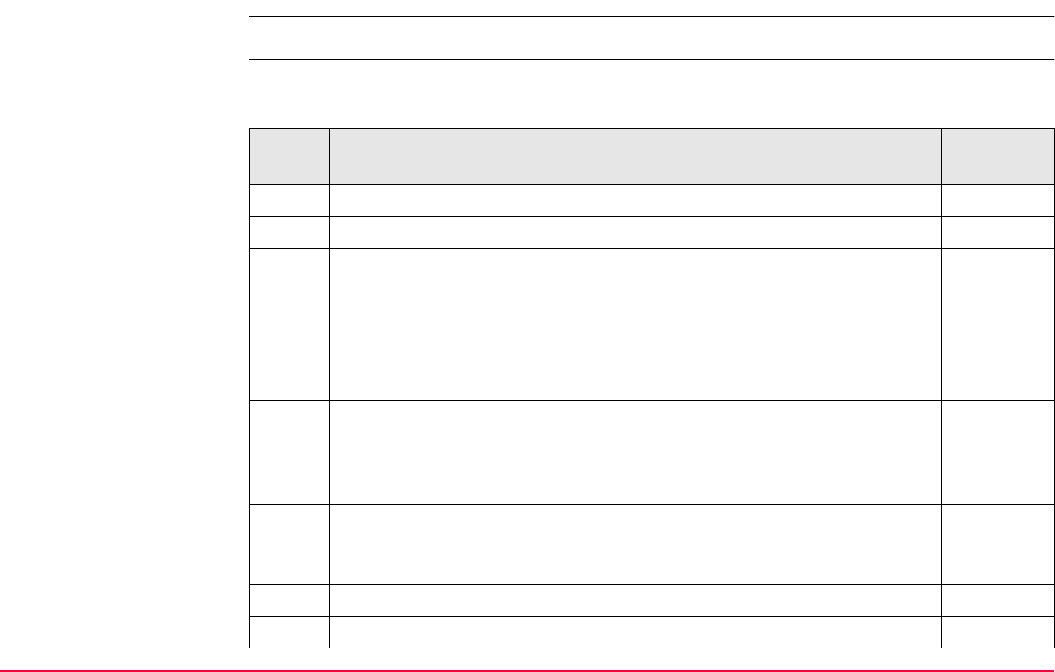
Manage...\Jobs TPS1200+/TS30/TM30 76
5.4 Editing a Job
Access Refer to "5.2 Accessing Job Management" to access MANAGE Jobs (Device).
Edit job step-by-step The following table explains the most common settings. Refer to the stated chapter for more
information on screens.
Step Description Refer to
chapter
1. In MANAGE Jobs (Device) highlight a job to be edited.
2. EDIT (F3) to access MANAGE Edit Job: Job Name, General page.
3. MANAGE Edit Job: Job Name, General page
<Name:> Rename the job.
<Device:> Cannot be edited.
The remaining functionality on this page is identical with the creation
of a new job.
5.3
DATA (F5) accesses MANAGE Data: Job Name. To view, edit and
delete points, lines and areas stored with the job. Points, lines and
areas are shown on separate pages. Selected sort and filter settings
apply.
6.2
SHIFT LOG (F5) accesses MANAGE Data Log: Job Name. To view,
edit and delete points, lines and areas stored with the job. Points,
lines and areas are sorted by time in one list.
6.5
4. PAGE (F6) changes to the Codelist page.
5. Are codes stored in the job?
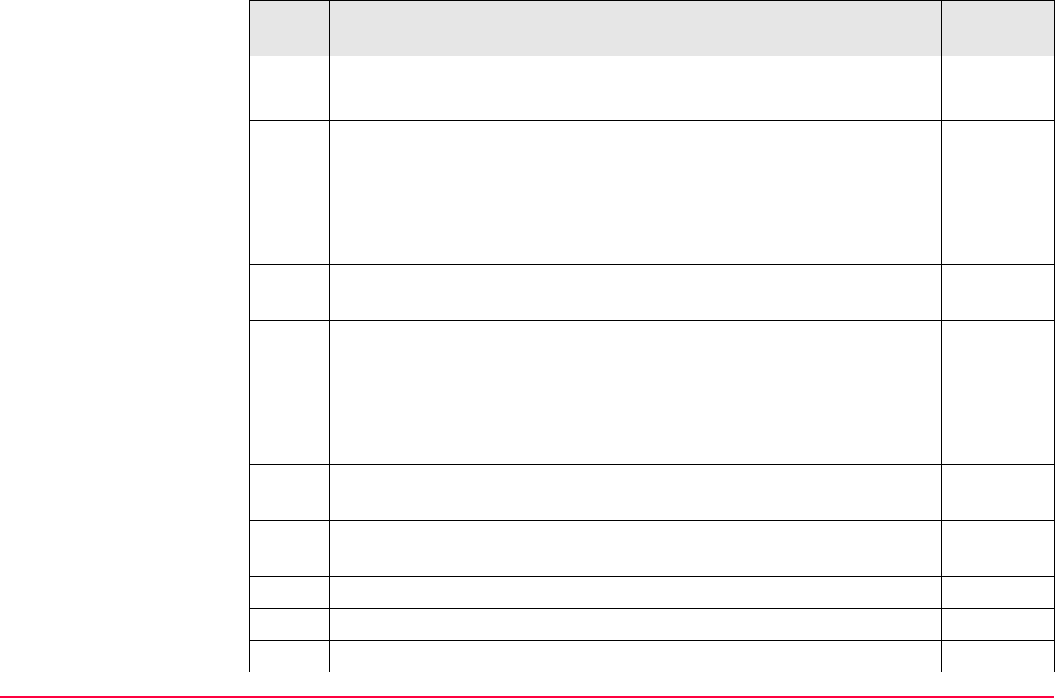
Manage...\Jobs TPS1200+/TS30/TM30 77
• If no, continue with step 6.
• If yes, continue with step 8.
6. No codes are stored in the job. 8
MANAGE Edit Job: Job Name, Codelist page
<Codelist: <None>> This default setting can be changed. Choosing
a codelist copies the codes to the job. All codelists from Main Menu:
Manage...\Codelists can be selected.
7. PAGE (F6) changes to the Coord System page. Continue with step
10.
8. Codes are stored in the job.
MANAGE Edit Job: Job Name, Codelist page
<Codelist:> If codes had been copied from a System RAM codelist,
the name of the codelist is displayed. If codes have been typed in,
then the name of the active job is displayed.
IMPRT (F2) adds additional codes from a new codelist to the job. The
name of this codelist is copied to the job.
7
SHIFT EXPRT (F2) copies codes from the job to an existing or new
codelist.
7
CODES (F4) views codes currently stored in the job. 5.5
9. PAGE (F6) changes to the Coord System page.
10. MANAGE Edit Job: Job Name, Coord System page
Step Description Refer to
chapter
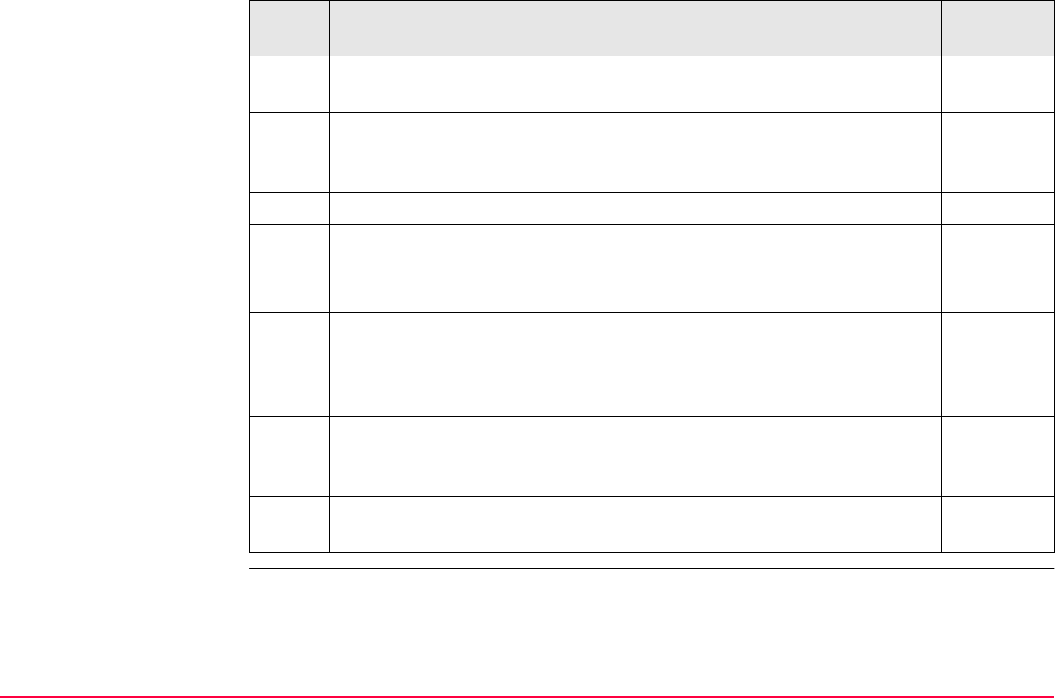
Manage...\Jobs TPS1200+/TS30/TM30 78
The functionality on this page is identical with the creation of a new
job
5.3
The coordinate system of the job currently being used cannot be
edited for <Use Auto CrdSys: Yes> configured in CONFIGURE
Additional Rover Settings. All fields on this screen are output fields.
22.1.1
11. PAGE (F6) changes to the Avge page.
12. MANAGE Edit Job: Job Name, Avge page
The functionality on this page is identical with the creation of a new
job.
5.3
DATA (F5) accesses MANAGE Data: Job Name. To view, edit and
delete points, lines and areas stored with the job. Points, lines and
areas are shown on separate pages. Selected sort and filter settings
apply.
6.2
SHIFT LOG (F5) accesses MANAGE Data Log: Job Name. To view,
edit and delete points, lines and areas stored with the job. Points,
lines and areas are sorted by time in one list.
6.5
13. STORE (F1) stores the changes and returns to the screen from
where MANAGE Edit Job: Job Name was accessed.
Step Description Refer to
chapter
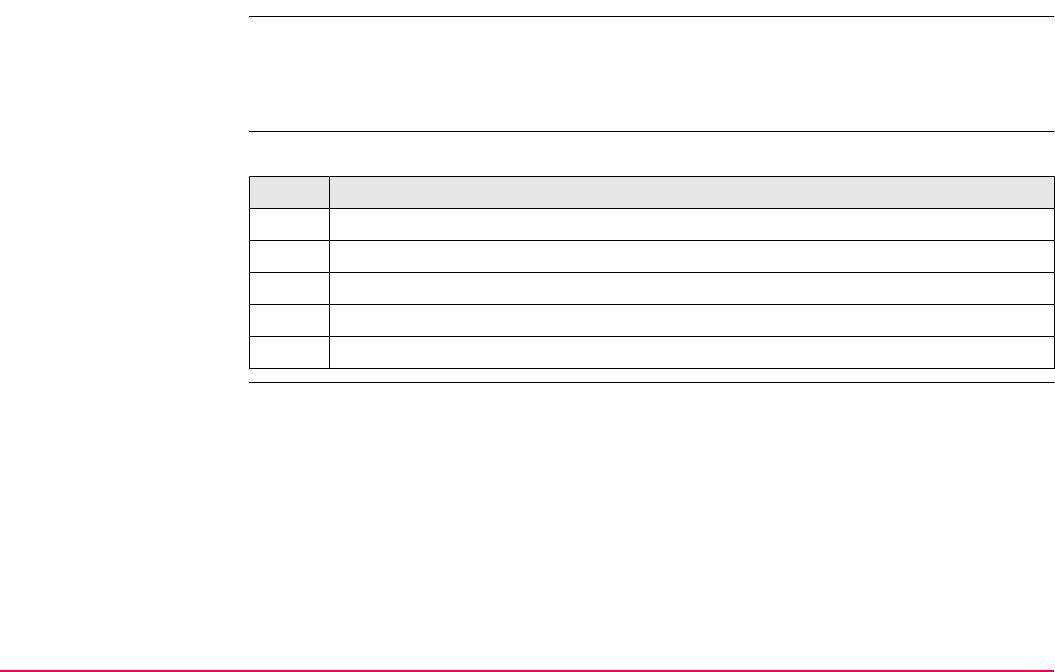
Manage...\Jobs TPS1200+/TS30/TM30 79
5.5 Managing Job Codes
Description To view, edit, group and sort all codes currently stored in the job. The functionality of this
screen is mainly the same as for MANAGE Codes. For simplicity, the functionality which is
different from MANAGE Codes is explained here. Refer to "7.5 Managing Codes" for infor-
mation on MANAGE Codes.
Access step-by-step Available for jobs which have a codelist attached.
Step Description
1. Refer to "5.2 Accessing Job Management" to access MANAGE Jobs (Device).
2. In MANAGE Jobs (Device) highlight a job to be edited.
3. EDIT (F3) to access MANAGE Edit Job: Job Name.
4. In MANAGE Edit Job: Job Name, PAGE (F6) until the Codelist page is active.
5. CODES (F4) to access MANAGE Job Codes.
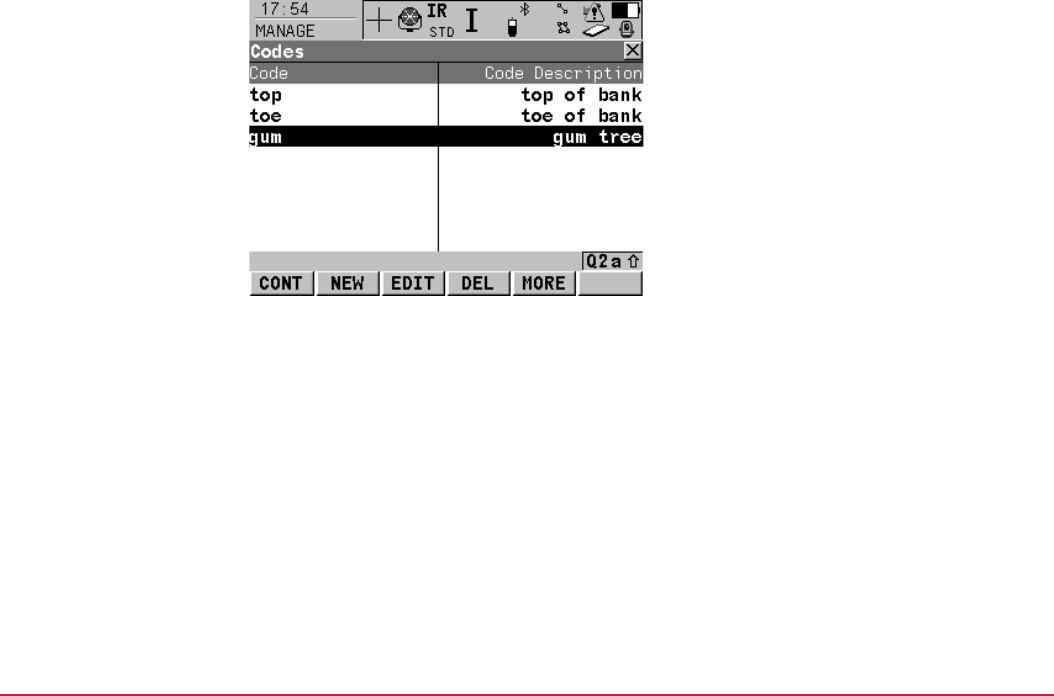
Manage...\Jobs TPS1200+/TS30/TM30 80
MANAGE
Job Codes CONT (F1)
To return to MANAGE Edit Job: Job Name,
Codelist page.
NEW (F2)
To create a new code. Refer to "7.5.2 Creating
a New Code".
EDIT (F3)
To edit the highlighted code. Accesses
MANAGE Edit Code where new attributes can
be added to a code and line styles can be
changed. Refer to paragraph "MANAGE Edit
Code".
DEL (F4)
To delete an existing code.
MORE (F5)
To display information about the code group,
the code type, the code description and the
quick codes if available.
SHIFT GROUP (F4)
To access MANAGE Code Groups. To view,
create, activate and deactivate code groups.
Refer to "7.6 Managing Code Groups".
SHIFT SORT (F5)
To access MANAGE Sort Codes. To sort
codes by code name, code description, quick
code or last used.
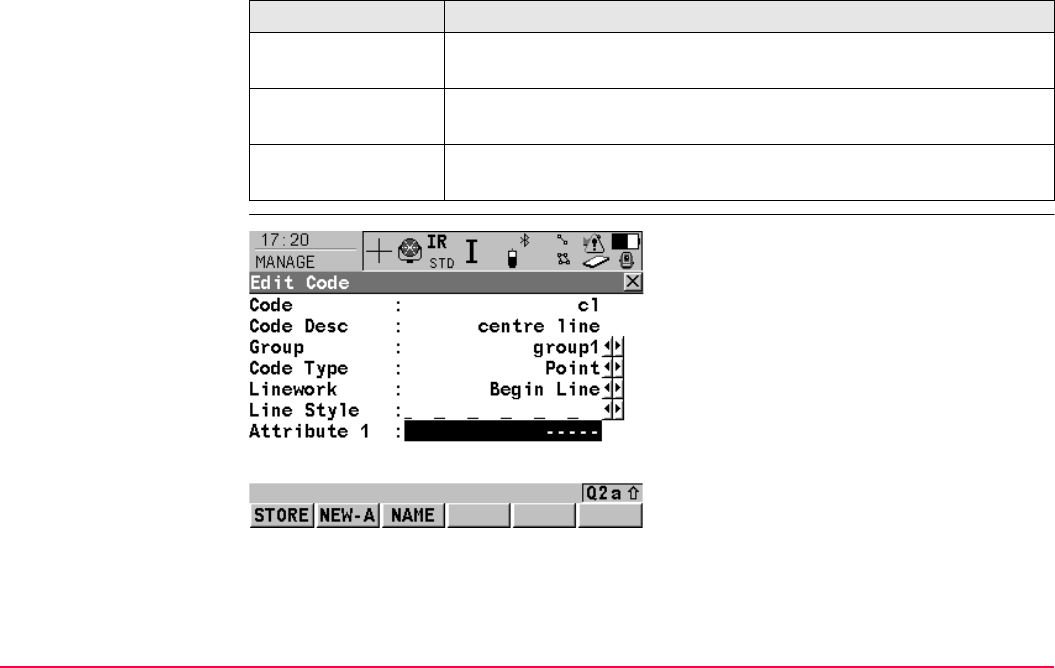
Manage...\Jobs TPS1200+/TS30/TM30 81
Next step
MANAGE
Edit Code
The behaviour of this screen varies with the type of code to be edited. The differences are
explained in the table.
IF THEN
the job codes do not
need to be changed
CONT (F1) closes the screen and returns to the screen from where
MANAGE Job Codes was accessed.
a new job code is to
be created
NEW (F2). Refer to "7.5.2 Creating a New Code".
an existing job code
is to be edited
highlight the job code and EDIT (F3). Refer to paragraph "MANAGE
Edit Code".
STORE (F1)
To store the code including any newly created
attributes and to return to the screen from
where MANAGE Edit Code was accessed.
NEW-A (F2)
To add a new attribute to a code.
NAME (F3) or VALUE (F3)
Available for attributes for which an attribute
name can be typed in. To highlight <Attribute
n:> or the field for the attribute value. The
name of <Attribute n:> can be edited and an
attribute value can be typed in.
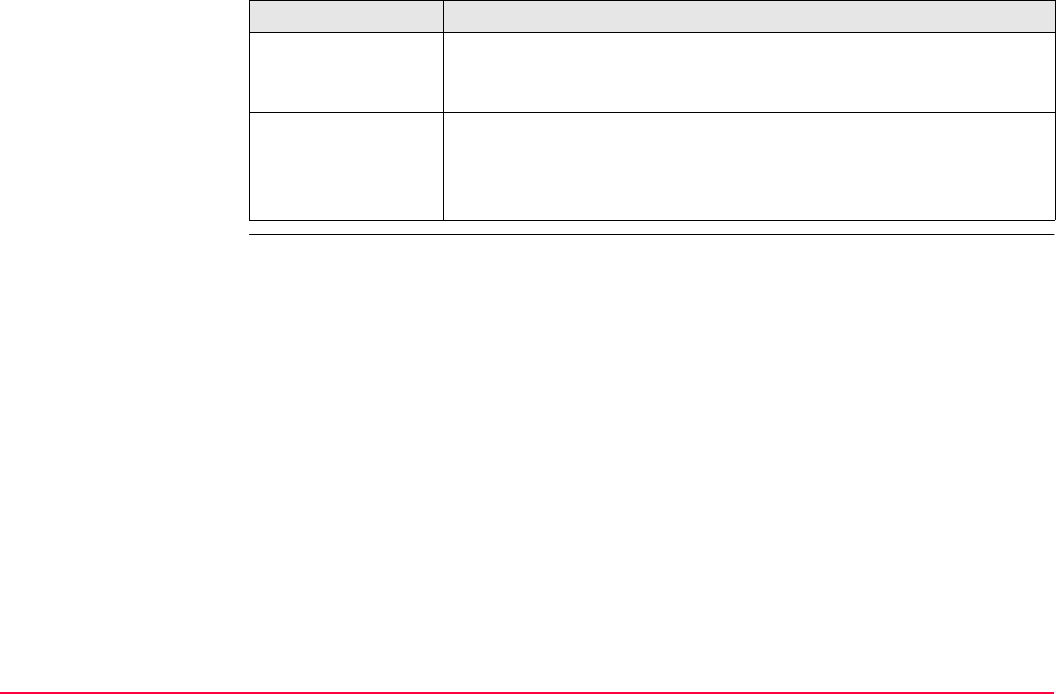
Manage...\Jobs TPS1200+/TS30/TM30 82
Type of code Description
Point codes
and
Free codes
• New attributes can be added with NEW-A (F2).
Line codes
and
Area codes
• New attributes can be added with NEW-A (F2).
• The line style can be changed. This new line style is stored to the
code. It can be decided whether or not to update the line style of
all previously stored lines/areas with this code in this job.
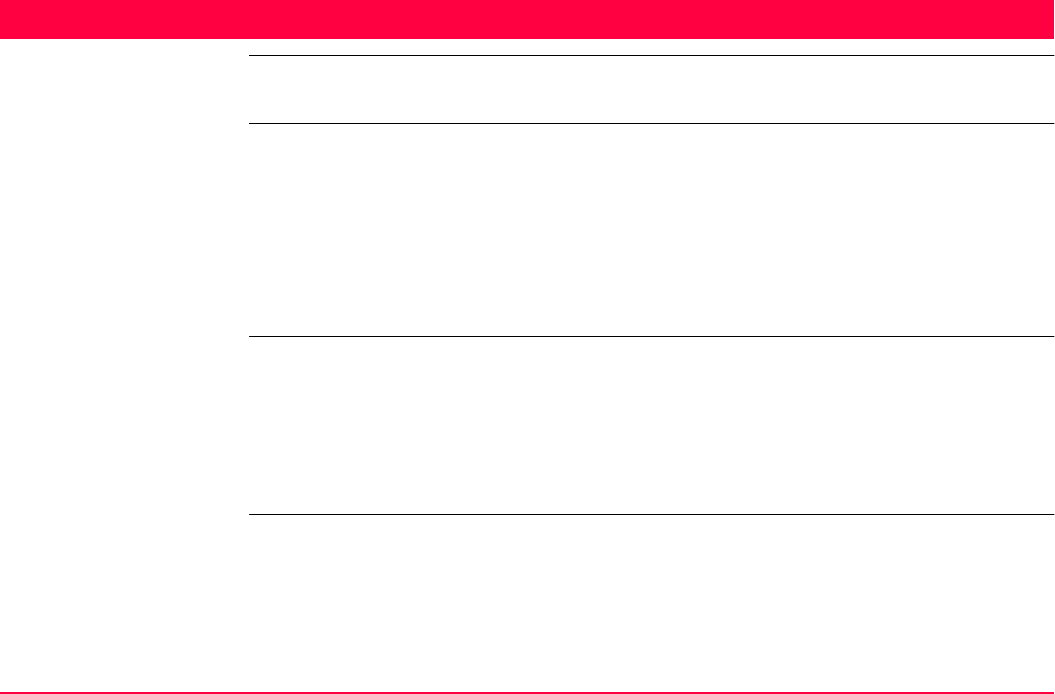
Manage...\Data TPS1200+/TS30/TM30 83
6 Manage...\Data
6.1 Overview
Description • Data is a generic term for points, lines and areas.
• Data management is the administration of data stored in the active job. This includes
• viewing data with their related information.
• editing data.
• creating new data.
• deleting existing data.
• filtering existing data.
Objects • Objects
• are points, lines and areas.
• have a unique identification ID. This is the point ID, the line ID and the area ID.
• may or may not have a code attached. This is either a point code, a line code or an
area code depending on the type of object. Refer to "8 Coding" for information on
coding.
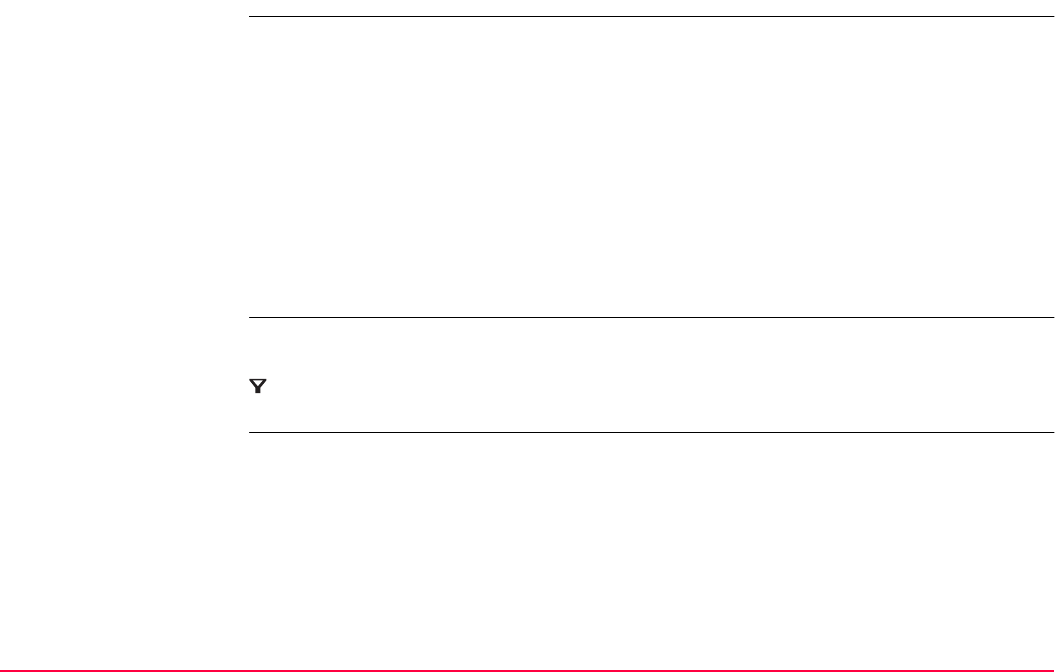
Manage...\Data TPS1200+/TS30/TM30 84
6.2 Accessing Data Management
Access Select Main Menu: Manage...\Data.
OR
Press a hot key configured to access the screen MANAGE Data: Job Name.
Refer to "2.1 Hot Keys" for information on hot keys.
OR
Press USER. Refer to "2.2 USER Key" for information on the USER key.
OR
From a choicelist in some screens for example in application programs.
OR
Tap the line/area icon. Refer to the TPS1200+/TS30/TM30 System Field Manual for
details on icons.
The objects listed on the pages belong to the currently active job. The objects listed and their
order depend on the active sort and filter settings. An active filter for a page is indicated by
to the right of the name of the page. Refer to "6.6 Point Sorting and Filters" for information
about sort and filter settings.
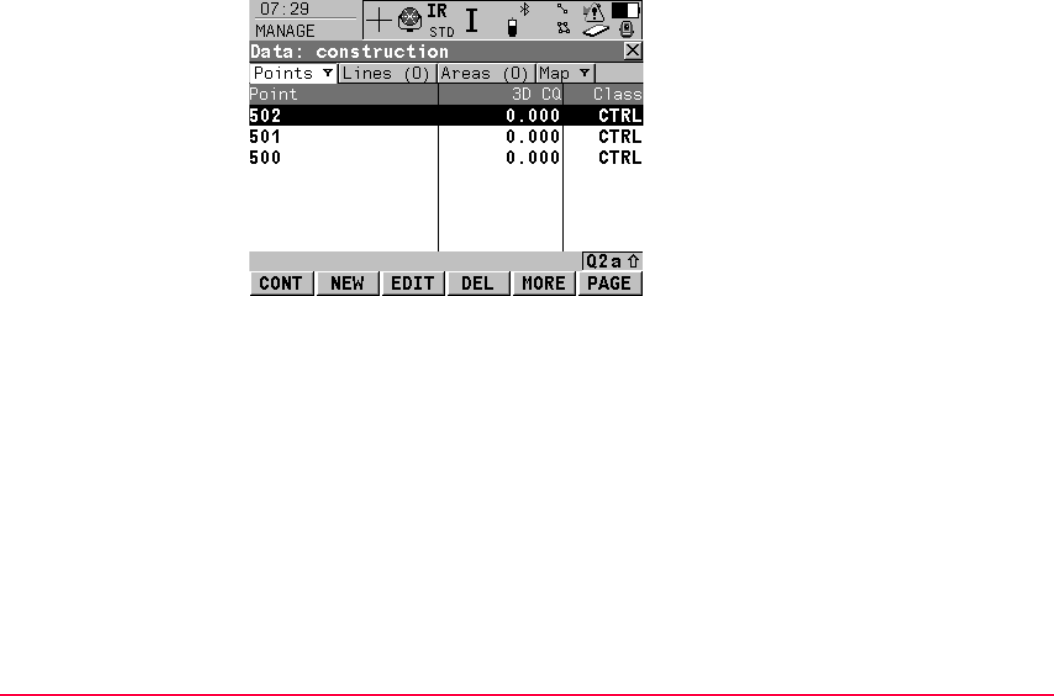
Manage...\Data TPS1200+/TS30/TM30 85
MANAGE
Data: Job Name,
Points page
CONT (F1)
To close the screen and return to the screen
from where this screen was accessed.
NEW (F2)
To create a point.
EDIT (F3)
To edit the highlighted point.
DEL (F4)
To delete the highlighted point.
MORE (F5)
To display information about the codes if stored
with any point, the time and the date of when
the point was stored, the 3D coordinate quality,
the class and the flag for Linework.
PAGE (F6)
To change to another page on this screen.
SHIFT LOG (F4)
To view points, lines, areas and free codes
stored with the job sorted by time. Refer to "6.5
Data Log".
SHIFT FILT (F5)
To define sort and filter settings. Refer to "6.6
Point Sorting and Filters".
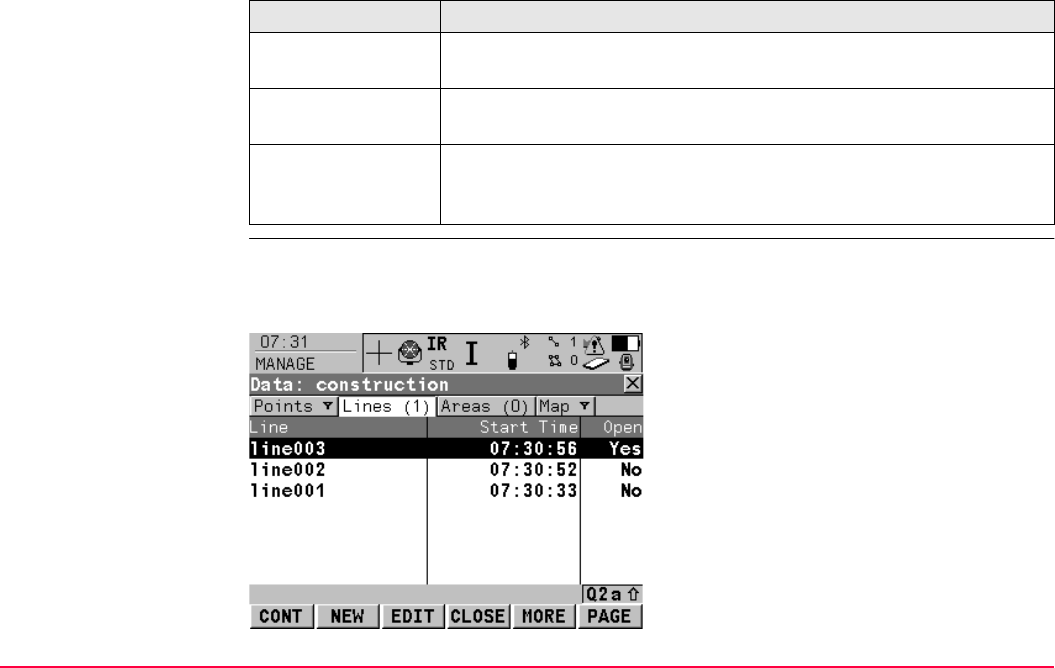
Manage...\Data TPS1200+/TS30/TM30 86
Next step
MANAGE
Data: Job Name,
Lines (X) page;
MANAGE
Data: Job Name,
Areas (X) page
The explanations for the softkeys given below are valid for both pages.
The number in brackets next to the name of the page indicate the number of open
lines/areas. Example: Lines (2)/Areas (2) means that two lines/areas are open.
IF THEN
a point is to be
created
highlight the point and NEW (F2). Refer to "6.3.2 Creating a New
Point".
a point is to be
edited
highlight the point and EDIT (F3). Refer to "6.3.3 Editing a Point".
a line/area is to be
managed
PAGE (F6) changes to the Lines (X) and Areas (X) page. Refer to
paragraph "MANAGE Data: Job Name, Lines (X) page; MANAGE
Data: Job Name, Areas (X) page".
CONT (F1)
To close the screen and return to the screen
from where this screen was accessed.
NEW (F2)
To create a line/area. After storing the new line,
all existing lines and areas which are open are
closed.
EDIT (F3)
To edit the highlighted line/area.
CLOSE (F4) and OPEN (F4)
To change between the options in the Open
column of the highlighted line/area.
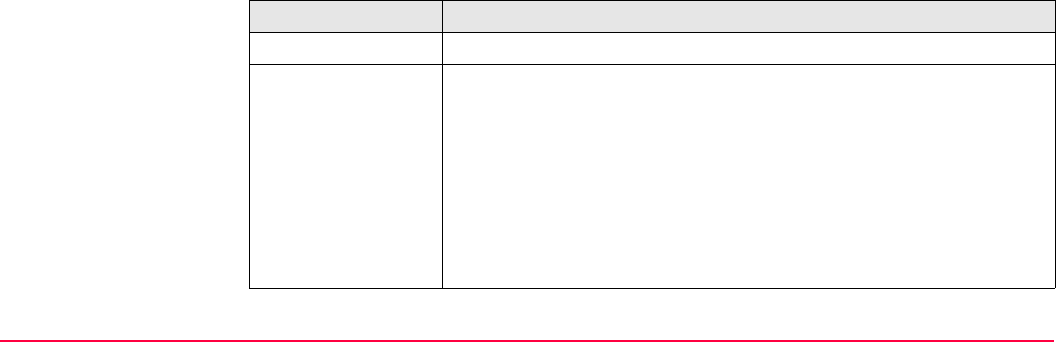
Manage...\Data TPS1200+/TS30/TM30 87
Description of columns
MORE (F5)
To display information about the codes if stored
with any line/area, the start time, the end time
of when the last point was added to the
line/area, the length of the line, the perimeter
and the area of the area.
PAGE (F6)
To change to another page on this screen.
SHIFT DEL (F4)
To delete the highlighted line/area.
SHIFT FILT (F5)
To define sort and filter settings. Refer to "6.6
Point Sorting and Filters".
Column Description
Line or Area The listed lines/areas already stored in the active job.
Open The status of a line/area.
•Yes
The line/area is open. Measured points are assigned to the
line/area.
•No
The line/area is closed. Measured points are not assigned to the
line/area.
CLOSE (F4) and OPEN (F4) change between the options.
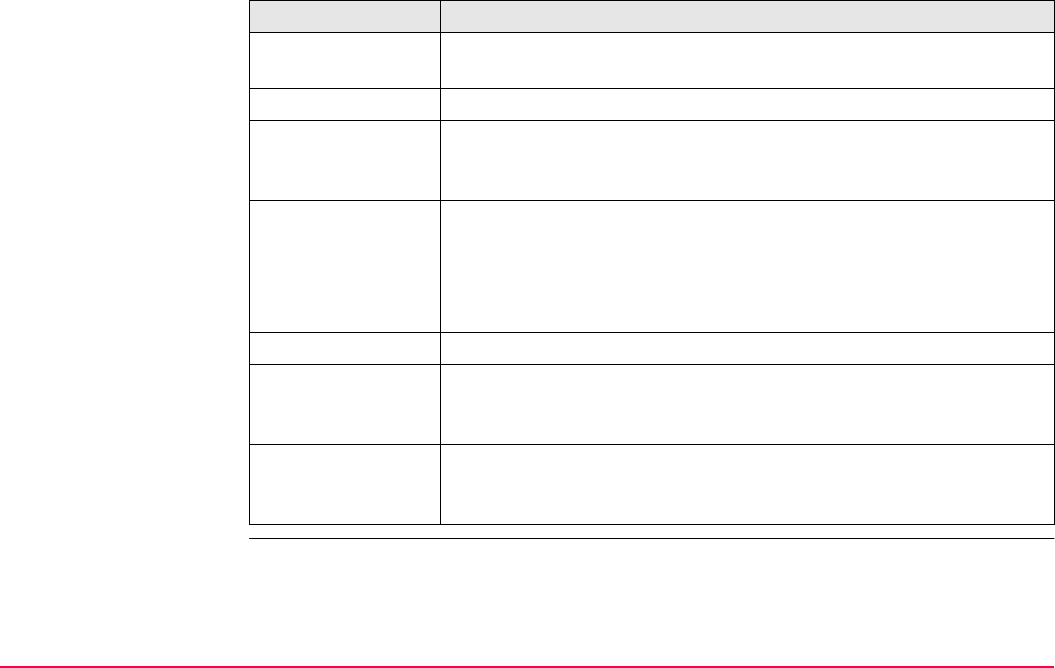
Manage...\Data TPS1200+/TS30/TM30 88
Next step
IF the line/area THEN
management is
completed
CONT (F1) closes the screen and returns to the screen from where
this screen was accessed.
is to be opened highlight the line/area and OPEN (F4).
which was last used
is to be opened
press a hot key configured to re-open last used line/area. This hot key
can be used at any time. Refer to "2.1 Hot Keys" for information on
hot keys.
is to be closed highlight the line/area and CLOSE (F4)
OR
press a hot key configured to close all open lines/areas. This hot
key can be used at any time. Refer to "2.1 Hot Keys" for informa-
tion on hot keys.
is to be created NEW (F2). Refer to "6.4.2 Creating a New Line/Area".
is to be edited highlight the line/area and EDIT (F3) to access MANAGE Edit Line:
Line ID or MANAGE Edit Area: Area ID. Refer to "6.4.3 Editing a
Line/Area".
is to be viewed PAGE (F6) until the Map page is active. Refer to "35.5 Map Mode" for
information about the functionality and softkeys available on the Map
page.
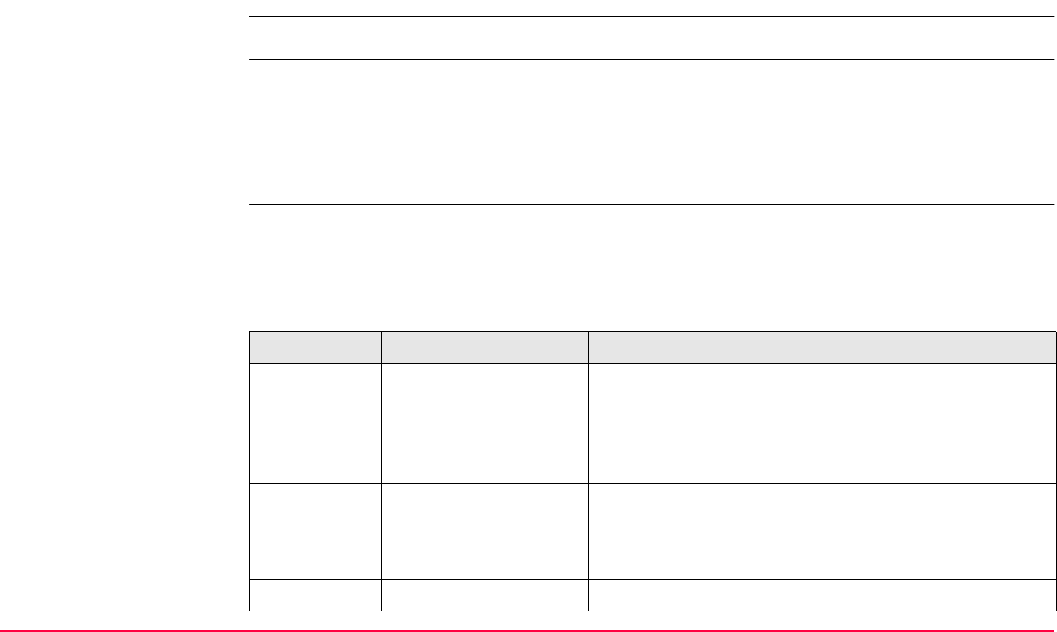
Manage...\Data TPS1200+/TS30/TM30 89
6.3 Point Management
6.3.1 Terminology
Description • This chapter describes technical terms related to data management.
Coordinate triplet • A measured point consists of three coordinate components - two horizontal components
and one vertical component. The generic term for the three coordinate components is
coordinate triplet.
• Depending on the class, a point ID can contain more than one coordinate triplet of the
same and/or of different classes.
Class The class describes the type of coordinate triplet.
Description of classes
The following table shows the classes in descending hierarchical order.
Class Characteristic Description
CTRL Type Control points. Automatically assigned to entered
points.
Instrument source TPS, GPS or LGO.
Number of triplets One.
ADJ Type Adjusted points using the adjustment program.
Instrument source LGO.
Number of triplets One.
REF Type • Station point set by Setup application program.
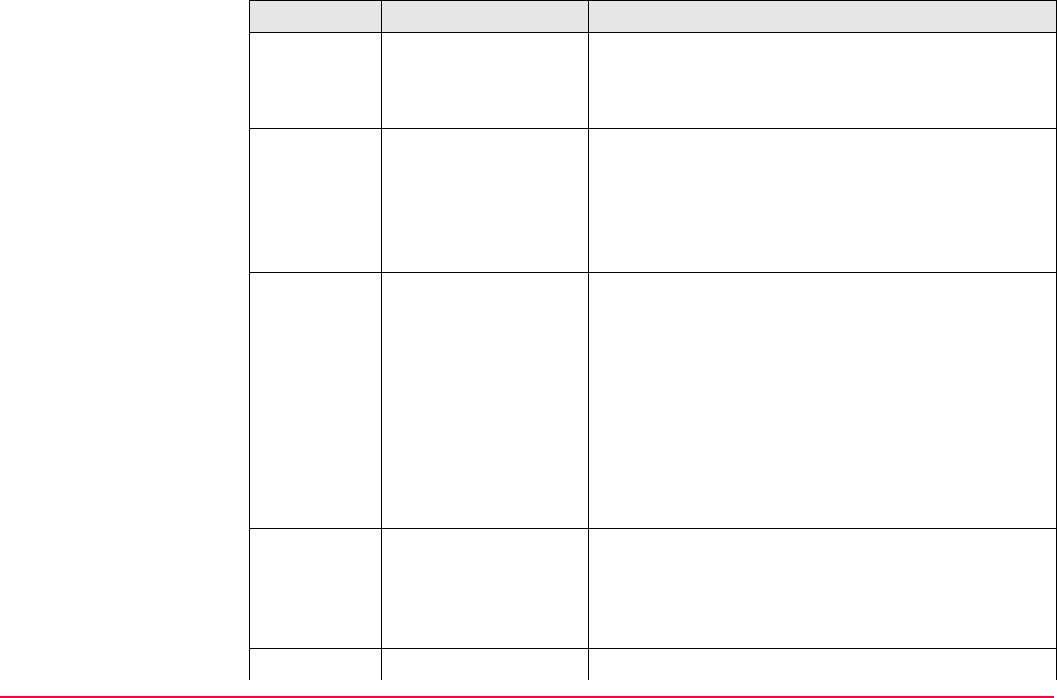
Manage...\Data TPS1200+/TS30/TM30 90
• Reference point received by a real-time rover.
Instrument source TPS, GPS or LGO.
Number of triplets One.
AVGE Type Averaged point calculated when more than one
coordinate triplet of class MEAS exist for the same
point ID unless <Averaging Mode: Off>.
Instrument source TPS or GPS.
Number of triplets One.
MEAS Type • Measured points with angles and distances.
• Measured points differentially corrected using
real-time phase, real-time code or post-
processing.
• Calculated from some application programs.
Instrument source TPS, GPS or LGO.
Number of triplets Multiple. With more than one measured coordinate
triplet, the average for the position and the height
can be computed.
NAV Type Navigated points using uncorrected code solutions
of a single epoch or SPP positions.
Instrument source GPS.
Number of triplets Multiple.
EST Type Estimated points from LGO.
Class Characteristic Description
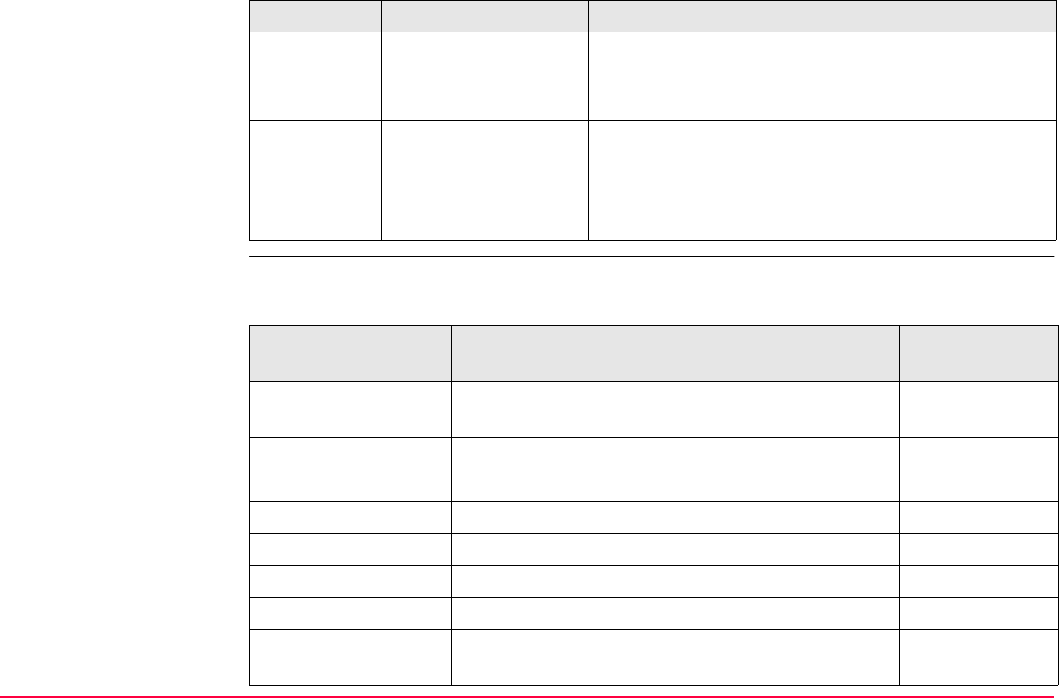
Manage...\Data TPS1200+/TS30/TM30 91
Sub class The sub class describes certain classes in detail. It indicates the status of the position when
a coordinate triplet was measured and how the coordinates were determined.
Instrument source LGO.
Possible number of
triplets
One.
NONE Type Measured points with angles.
Instrument source TPS.
Possible number of
triplets
Unlimited.
Class Characteristic Description
Sub class Description Instrument
source
COGO Indirect coordinate determination with application
program COGO.
GPS or TPS
NONE Direction is available but no coordinates. TPS
Height is available but no position coordinates. Level
TPS Measured with distances and angles. TPS
Fixed (Height) Manually entered and fixed in height. GPS or TPS
Fixed (Position) Manually entered and fixed in position. GPS or TPS
Fixed (Pos & Ht) Manually entered and fixed in position and height. GPS or TPS
GPS Code Only Direct coordinate determination with code solu-
tion.
GPS
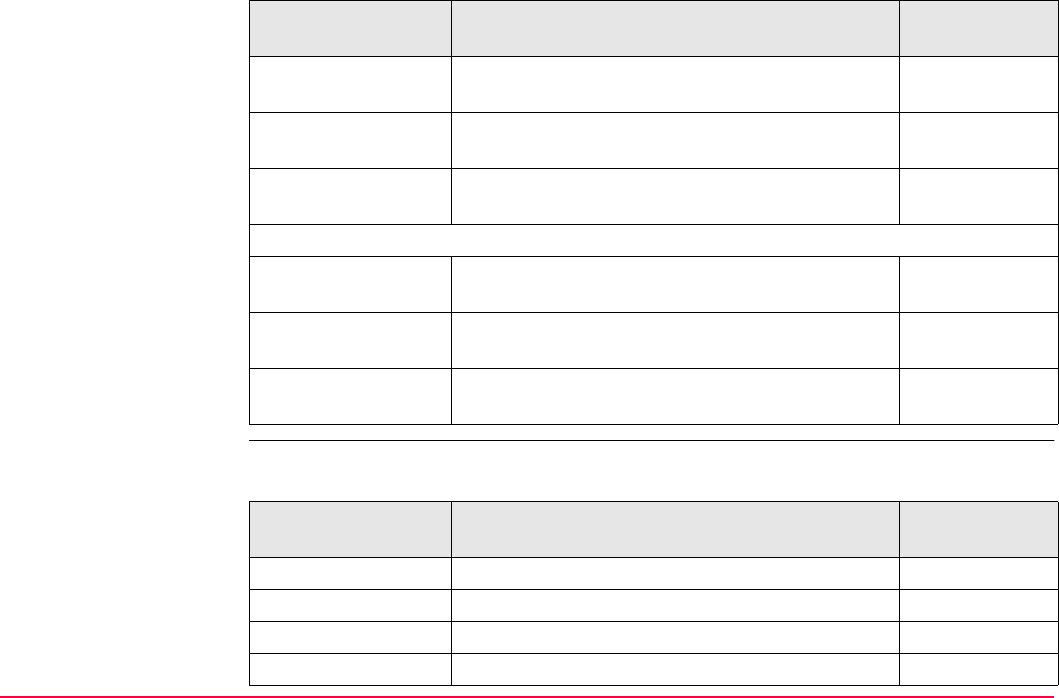
Manage...\Data TPS1200+/TS30/TM30 92
Source The source describes the application program or functionality that generated a coordinate
triplet and the method with which it was created.
GPS Fixed Direct coordinate determination with phase fixed
solution.
GPS
GPS Float Direct coordinate determination with autonomous
solution coming from LGO.
GPS
Hidden Point Indirect coordinate determination with hidden
point measurements.
GPS or TPS
Additional sub classes for SmartStation with the ATX1230+ GNSS antenna:
GNSS Code Only Direct coordinate determination with code solu-
tion.
GPS
GNSS Fixed Direct coordinate determination with phase fixed
solution.
GPS
GNSS Float Direct coordinate determination with autonomous
solution coming from LGO.
GPS
Sub class Description Instrument
source
Source Originated
from application program/functionality
Instrument
source
ASCII File Convert Data, Import ASCII/GSI Data to Job GPS or TPS
Arc Base Pt COGO, Arc Calculation - Base Point GPS or TPS
Arc Centre Pt COGO, Arc Calculation - Centre Point GPS or TPS
Arc Offset Pt COGO, Arc Calculation - Offset Point GPS or TPS
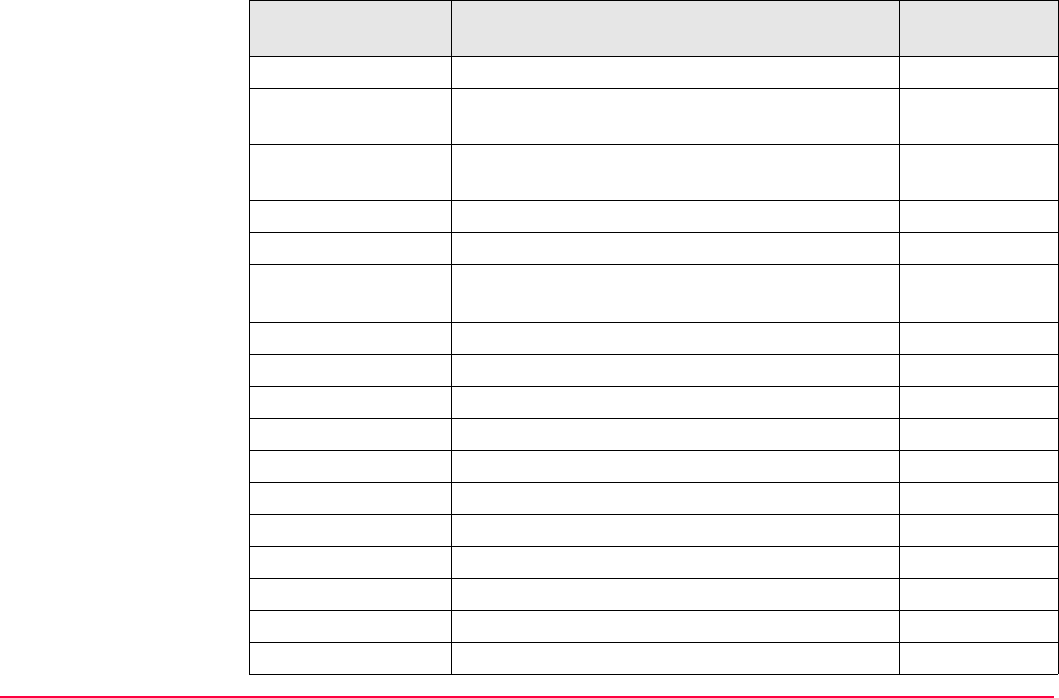
Manage...\Data TPS1200+/TS30/TM30 93
Arc Segmt Pt COGO, Arc Calculation - Segmentation GPS or TPS
Backward Brg-Dist Hidden point measurements, Backward Bearing
and Distance
GPS
Bearing-Distance Hidden point measurements, Bearing and
Distance
GPS
Chainage-Offset Hidden point measurements, Chainage and Offset GPS
COGO Area Divsn. COGO Area Division GPS or TPS
COGO Shift/Rtn COGO, Shift, Rotate & Scale (Manual)
COGO, Shift, Rotate & Scale (Match Pts)
GPS or TPS
COGO Traverse COGO, Traverse GPS or TPS
Copied Point Convert Data, Copy points between jobs GPS or TPS
Cross Section Survey Cross Section GPS or TPS
Double Bearing Hidden point measurements, Double Bearing GPS
Double Distance Hidden point measurements, Double Distance GPS
GSI File Convert Data, Import ASCII/GSI Data to Job GPS or TPS
Hidden Point Hidden Point, auxiliary points TPS
Intsct (Brg Brg) COGO, Intersection - Bearing - Bearing GPS or TPS
Intsct (Brg Dst) COGO, Intersection - Bearing - Distance GPS or TPS
Intsct (Dst Dst) COGO, Intersection - Distance - Distance GPS or TPS
Intsct (4 Pts) COGO, Intersection - By points GPS or TPS
Source Originated
from application program/functionality
Instrument
source
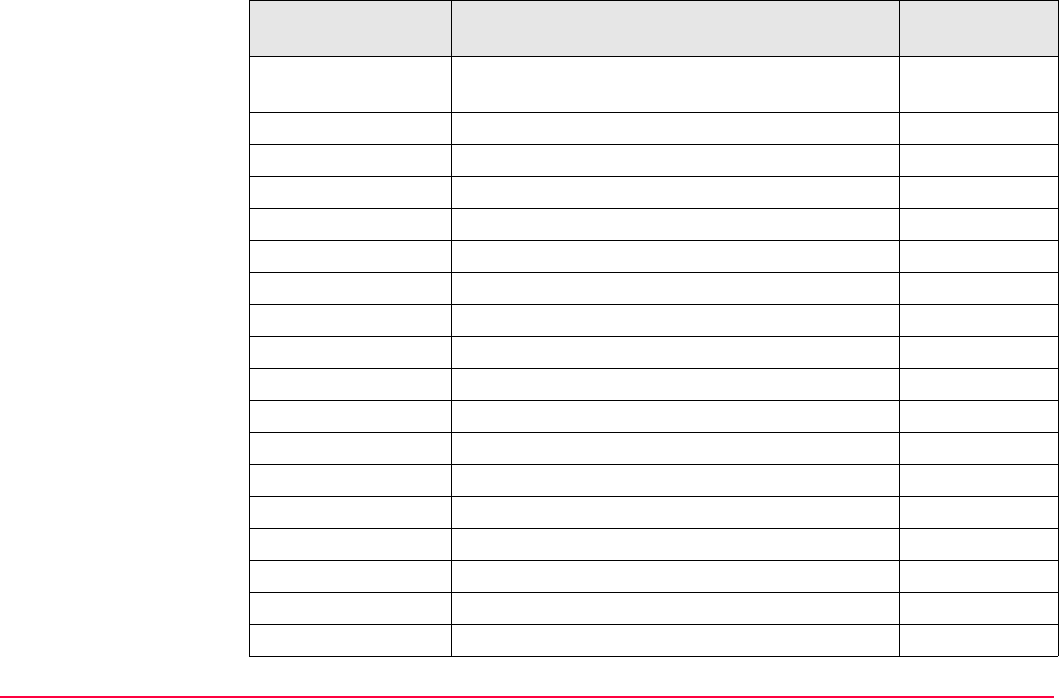
Manage...\Data TPS1200+/TS30/TM30 94
LandXML Design to Field in LGO converting data from
LandXML software to be used in the field
LGO
Line Base Pt COGO, Line Calculation - Base Point GPS or TPS
Line Offset Pt COGO, Line Calculation - Offset Point GPS or TPS
Line Segmt Pt COGO, Line Calculation - Segmentation GPS or TPS
None No information on the source is available GPS or TPS
RefLine (Grid) Reference Line, staked out in a defined grid GPS or TPS
RefLine (Meas) Reference Line, measured GPS or TPS
RefLine (Stake) Reference Line, staked out GPS or TPS
Ref Plane (Meas) Reference Plane, measured GPS or TPS
Ref Plane (Scan) Reference Plane, scan TPS
Road Runner Road Runner GPS or TPS
Sets of Angles Sets of Angles TPS
Setup (Known BS) Setup, Known Backsight Point TPS
Setup (Loc Rsct) Setup, Local Resection TPS
Setup (Ori&Ht) Setup, Orientation and Height Transfer TPS
Setup (Resect) Setup, Resection TPS
Setup (Resect H) Setup, Resection Helmert TPS
Setup (Set Az) Setup, Set Azimuth TPS
Source Originated
from application program/functionality
Instrument
source
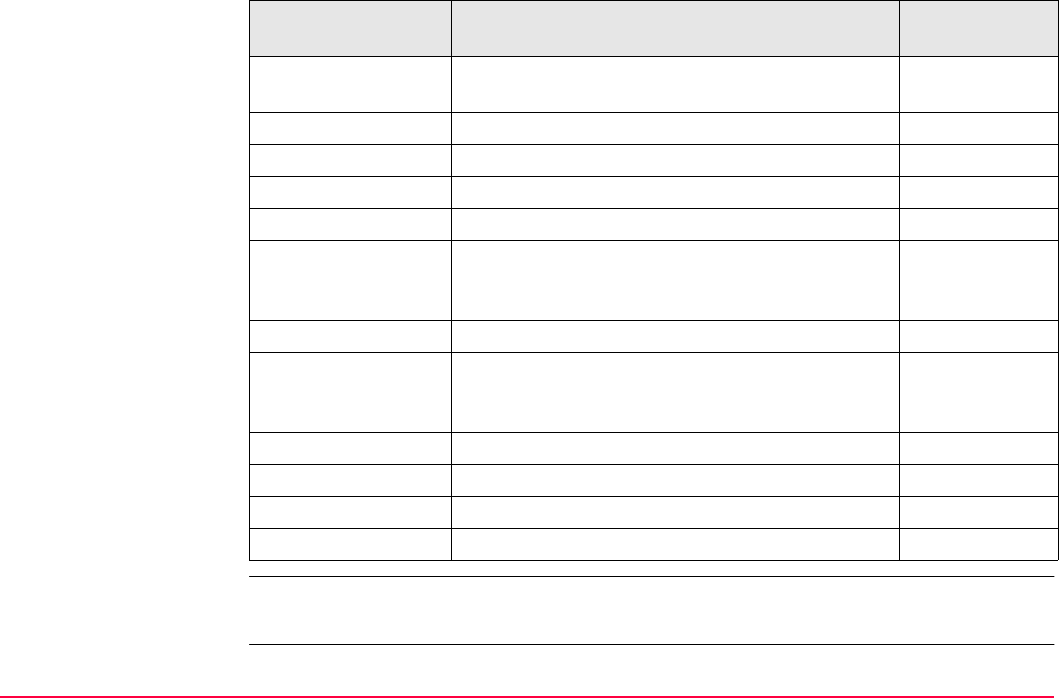
Manage...\Data TPS1200+/TS30/TM30 95
Instrument source The instrument source describes where the coordinate triplet was measured or entered. The
options are GPS, TPS, LGO or Level.
Srvy Auto Offset Survey Auto Points, automatically recorded with
offsets
GPS or TPS
Stakeout Stakeout GPS or TPS
Survey Survey, measured TPS
Survey (Auto) Survey Auto Points, automatically recorded TPS
Survey (Event) Survey, Event input GPS
Survey (Instant) Survey, measured with <Pt Occupation: Instan-
taneous> in CONFIGURE Point Occupation
Settings
GPS
Survey (Rem Pt) Survey, Remote Point TPS
Survey (Static) Survey, measured with <Pt Occupation:
Normal> in CONFIGURE Point Occupation
Settings
GPS
Traverse Traverse TPS
Unknown -GPS or TPS
User Application Customised application programs GPS or TPS
User Entered Manually entered point GPS or TPS
Source Originated
from application program/functionality
Instrument
source
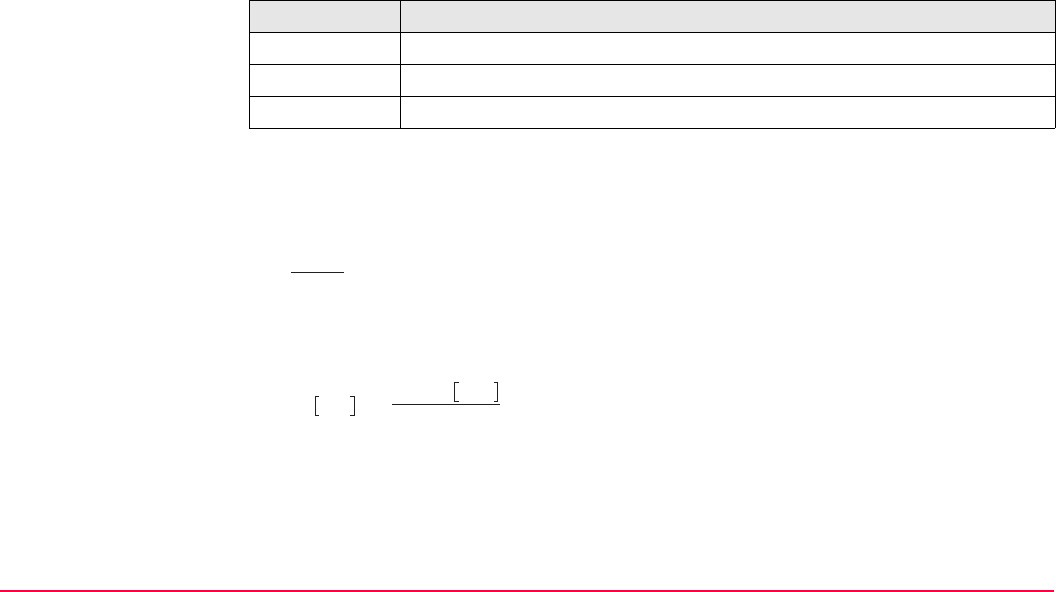
Manage...\Data TPS1200+/TS30/TM30 96
Coordinate quality Description
The Coordinate Quality is an indicator for the estimated quality of the point coordinates. The
coordinate quality of the measurements is used in point averaging.
Vertical angles are always assuming Zenith angles and not elevation angles. Standard devi-
ations of circle readings relate to one face measurements.
Column Description
Est 3D CQ Estimated 3D coordinate quality of computed position.
Est 2D CQ Estimated plan coordinate quality of computed position.
Est 1D CQ Estimated height coordinate quality of computed position.
Standard deviation of circle reading
σHz,V Standard deviation of circle reading if σHz
= σV.
σHz: Standard deviation of horizontal circle
reading.
σV: Standard deviation of vertical circle
reading.
TPS12_075
ρ = 200
π
TPS12_076
σ
Hz, V
σ
Hz, V
ρ
rad gon
=
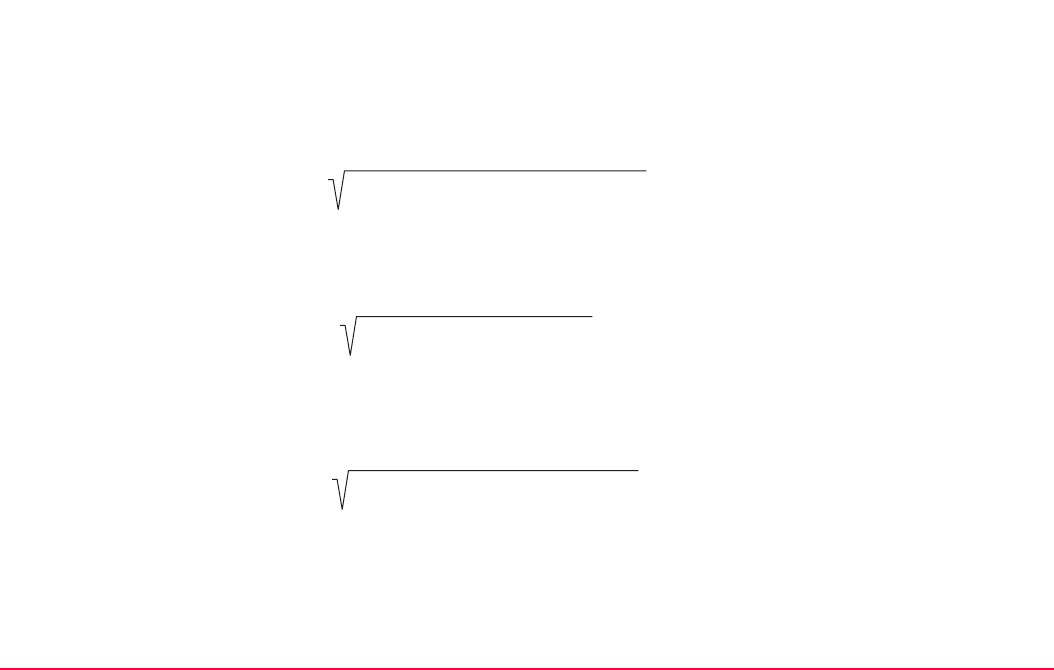
Manage...\Data TPS1200+/TS30/TM30 97
Standard deviation of distance measurement
σDStandard deviation of distance measure-
ment.
cDConstant part of EDM accuracy.
ppm ppm part of EDM accuracy.
D Slope Distance.
1D estimated coordinate quality
1D CQ Estimated coordinate quality of the height.
V Zenith angle.
2D estimated coordinate quality
2D CQ Estimated horizontal coordinate quality.
3D estimated coordinate quality
3D CQ Estimated spatial coordinate quality.
TPS12_077
σD = cD + ppm * D
TPS12_072
1D CQ =
σ
2
D
* cos
2
V + σ
2
Hz, V
* D
2
* sin
2
V
TPS12_073
2D CQ = σ2
D
* sin2 V + σ2
Hz, V
* D2
TPS12_074
3D CQ = σ2
D
+ σ2
Hz, V * D2 * (1 + sin2 V)
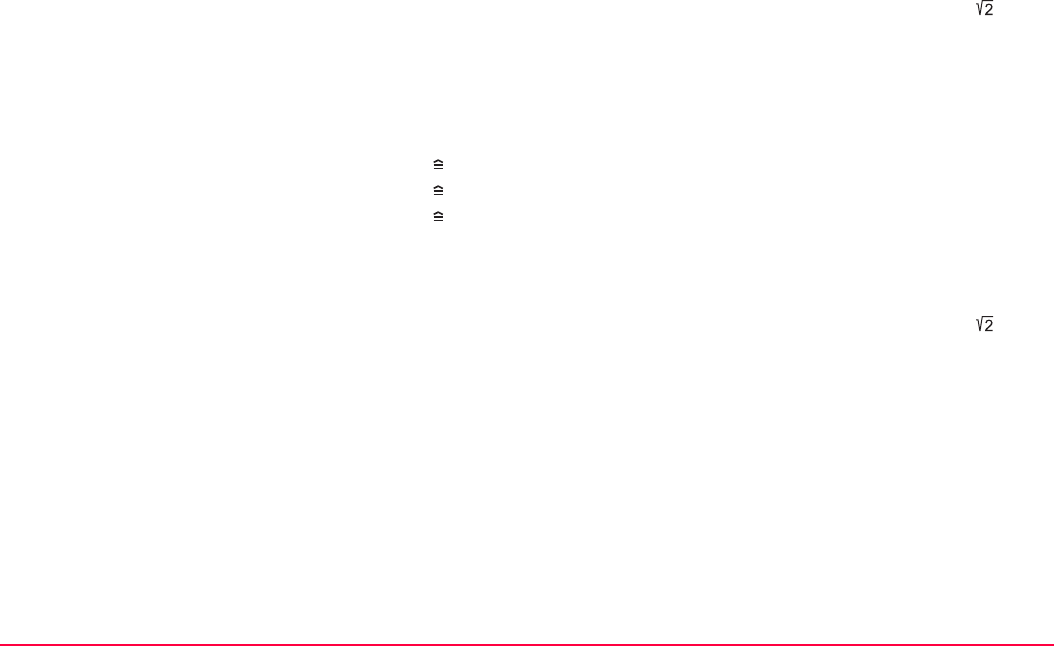
Manage...\Data TPS1200+/TS30/TM30 98
Working Example 1
1D CQ = 0.00207 m 2.1 mm
2D CQ = 0.00303 m 3.0 mm
3D CQ = 0.00367 m 3.7 mm
Working Example 2
1D CQ = 0.0927 m
2D CQ = 0.0972 m
3D CQ = 0.1343 m
Instrument: TXA1202
Angular accuracy: 2" = 6.1728*10-4 gon => σHz,V = 2"*
EDM accuracy: 2 mm + 2 ppm for an IR measurement
Slope distance: 150 m
Hz: 210 gon
V: 83 gon
Instrument: TXA1202
Angular accuracy: 2" = 6.1728*10-4 gon => σHz,V = 2"*
EDM accuracy: 2 mm + 2 ppm for an IR measurement
Slope distance: 7000 m
Hz: 210 gon
V: 83 gon
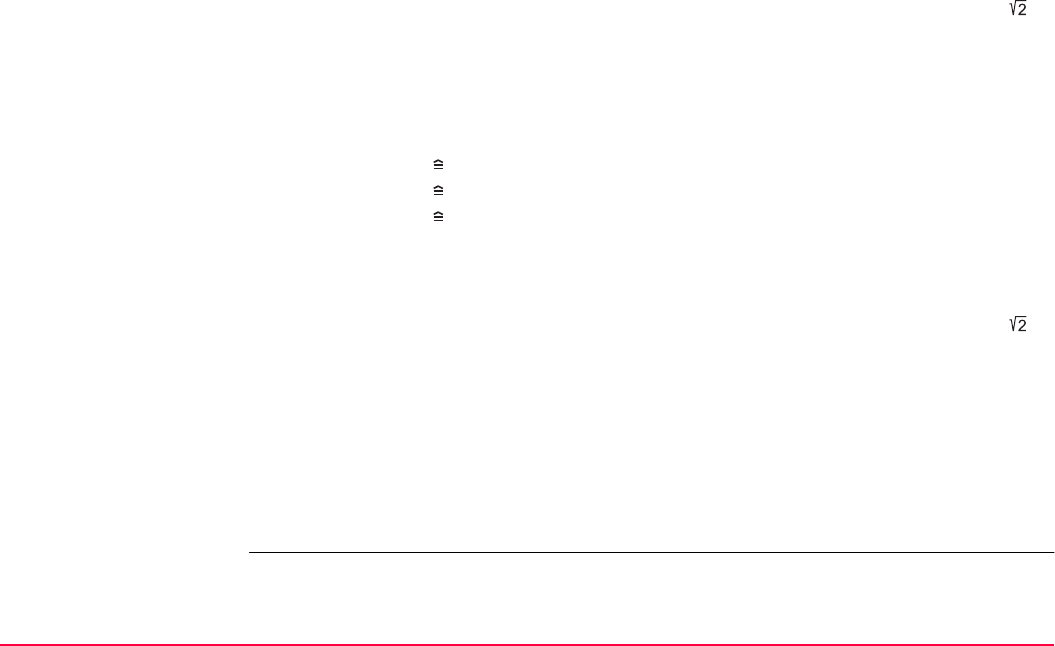
Manage...\Data TPS1200+/TS30/TM30 99
Working Example 3
1D CQ = 0.00054 m 0.5 mm
2D CQ = 0.00120 m 1.2 mm
3D CQ = 0.00132 m 1.3 mm
Working Example 4
1D CQ = 0.0209 m
2D CQ = 0.0229 m
3D CQ = 0.0311 m
Instrument: TM30
Angular accuracy: 0.5" = 1.5432*10-4 gon => σHz,V = 0.5"*
EDM accuracy: 1 mm + 1 ppm for precise mode
Slope distance: 150 m
Hz: 210 gon
V: 83 gon
Instrument: TM30
Angular accuracy: 0.5" = 1.5432*10-4 gon => σHz,V = 0.5"*
EDM accuracy: 1 mm + 1 ppm for precise mode
Slope distance: 7000 m
Hz: 210 gon
V: 83 gon
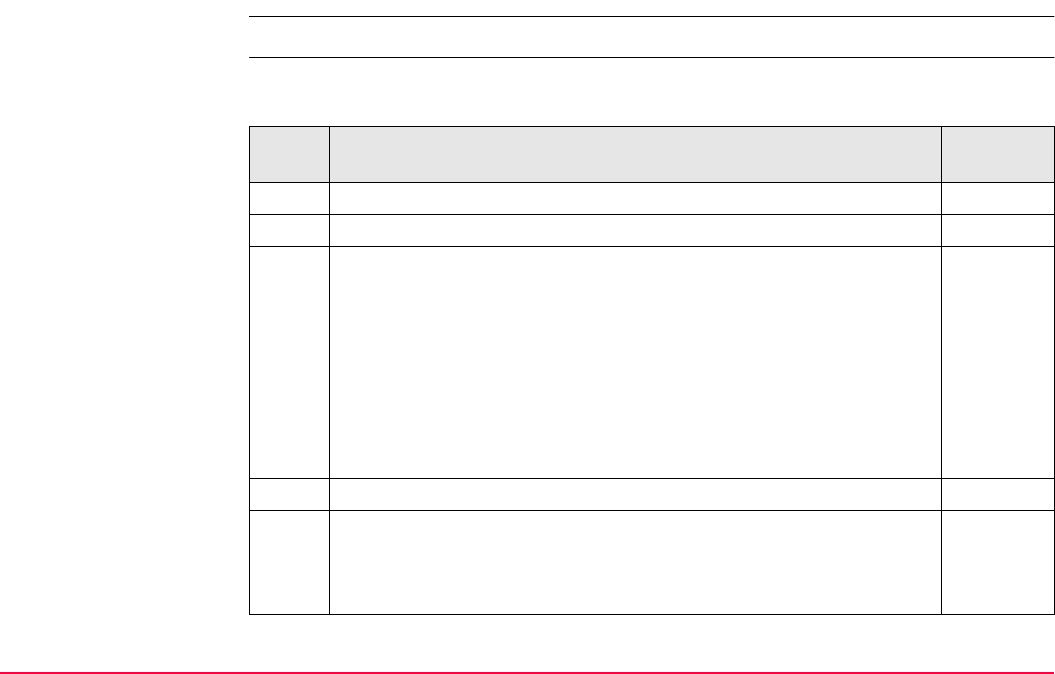
Manage...\Data TPS1200+/TS30/TM30 100
6.3.2 Creating a New Point
Access Refer to "6.2 Accessing Data Management" to access MANAGE Data: Job Name.
Create point
step-by-step
The following table explains the most common settings. Refer to the stated chapter for more
information on screens.
Step Description Refer to
chapter
1. MANAGE Data: Job Name, Points page
2. NEW (F2) to access MANAGE New Point.
3. MANAGE New Point, Coords page
<Point ID:> The name of the new point. The configured point ID
template is used. The ID can be changed.
• To start a new sequence of point ID’s overtype the point ID.
• For an individual name independent of the ID template SHIFT
INDIV (F5). SHIFT RUN (F5) changes back to the next ID from
the configured ID template.
Enter a point ID and the coordinates.
COORD (F2) views other coordinate properties.
Negative geodetic coordinates are interpreted as being of the oppo-
site hemisphere or other side of the central meridian. For example,
entering -25 °N will be stored as 25 °S, entering -33 °E will be stored
as 33 °W.
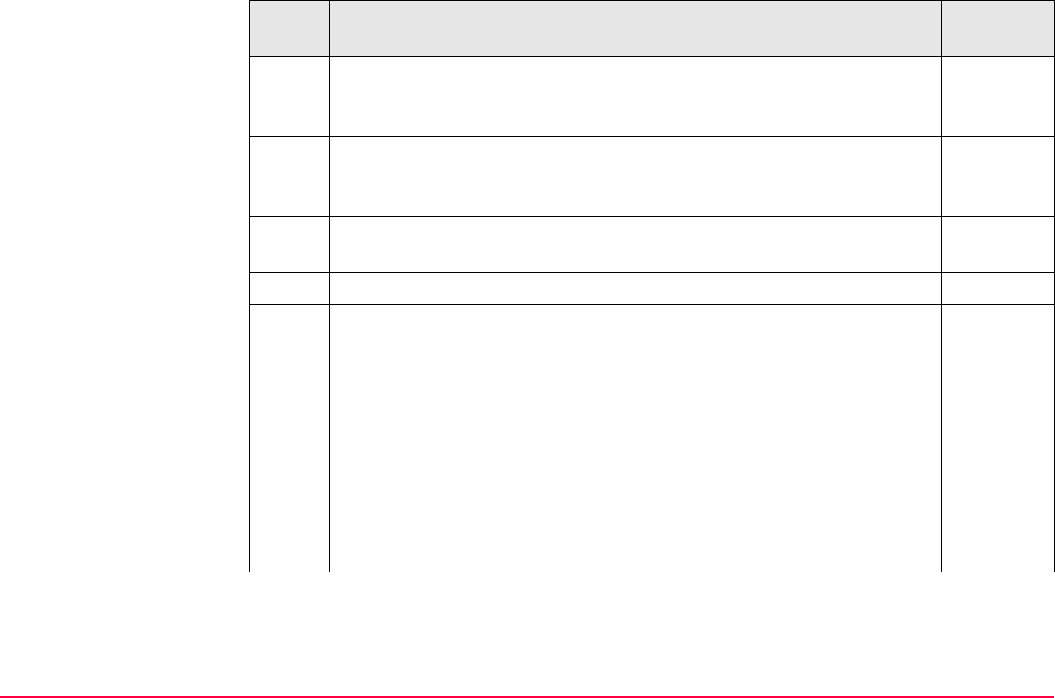
Manage...\Data TPS1200+/TS30/TM30 101
NORTH (F3) or SOUTH (F3). Available for local geodetic or
WGS 1984 geodetic coordinates when <Local Lat:> or <WGS 1984
Lat:> is highlighted. Changes between North and South latitude.
EAST (F3) or WEST (F3). Available for local geodetic or WGS 1984
geodetic coordinates when <Local Long:> or <WGS 1984 Long:> is
highlighted. Changes between East and West longitude.
SHIFT ELL H (F2) or SHIFT ORTH (F2). Available for local coordi-
nates. Changes between the ellipsoidal and the orthometric height.
4. PAGE (F6) changes to the Code page.
5. MANAGE New Point, Code page 16.3
The setting for <Thematc Codes:> in CONFIGURE Coding
Settings determines the availability of the subsequent fields and
softkeys.
•For <Thematc Codes: With Codelist>:
The codes from the job codelist are used.
<Point Code:> All point codes of the job codelist can be selected.
The description of the code is shown as an output field.
The attributes are shown as output, input or choicelist fields
depending on their definition.
Step Description Refer to
chapter
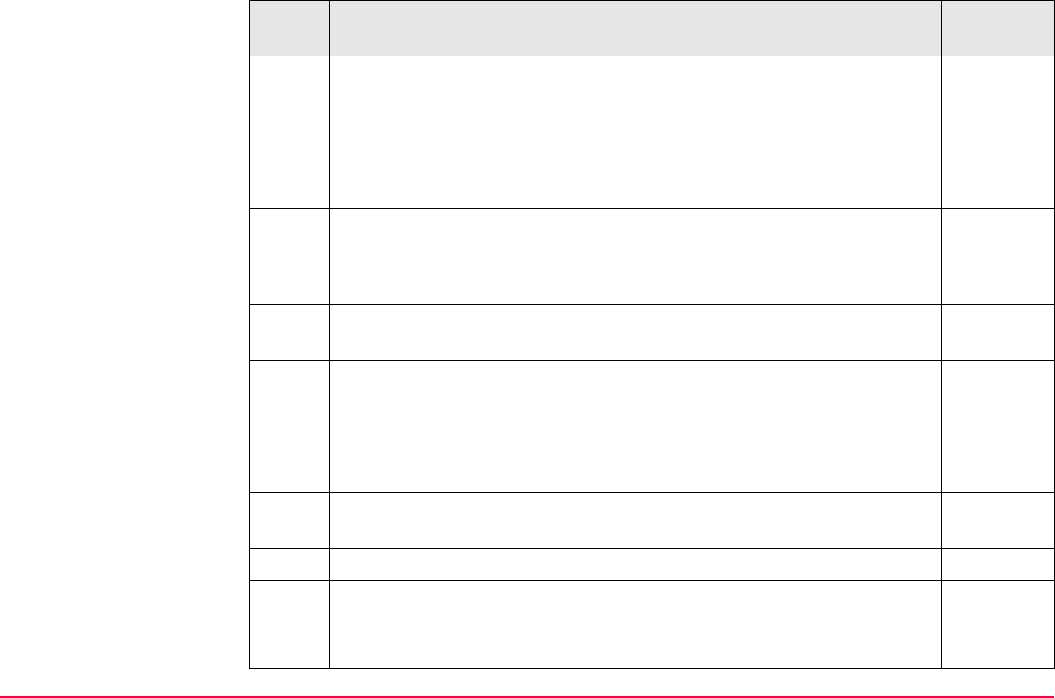
Manage...\Data TPS1200+/TS30/TM30 102
•For <Thematc Codes: Without Codelist>:
Codes for points can be typed in but not selected from a codelist.
<Point Code:> The code to be stored with the point. A check is
performed to see if a point code of this name already exists in the
job. If so, the according attributes are shown.
<Attribute n:> Up to eight attribute values are available.
6. Is <Thematc Codes: With Codelist>?
• If yes, continue with the next row.
• If no, continue with step 7.
NEW-A (F2) allows additional attributes to be created for this point
code.
NAME (F3) or VALUE (F3)
Available for attributes for which an attribute name can be typed in.
To highlight <Attribute n:> or the field for the attribute value. The
name of <Attribute n:> can be edited and an attribute value can be
typed in.
LAST (F4) recalls the last used attribute values which were stored
with this point code.
DEFLT (F5) recalls the default attribute values for the selected code.
7. STORE (F1) stores the new point entered and all associated informa-
tion and returns to MANAGE Data: Job Name, Points page.
The properties stored with the point are:
Step Description Refer to
chapter
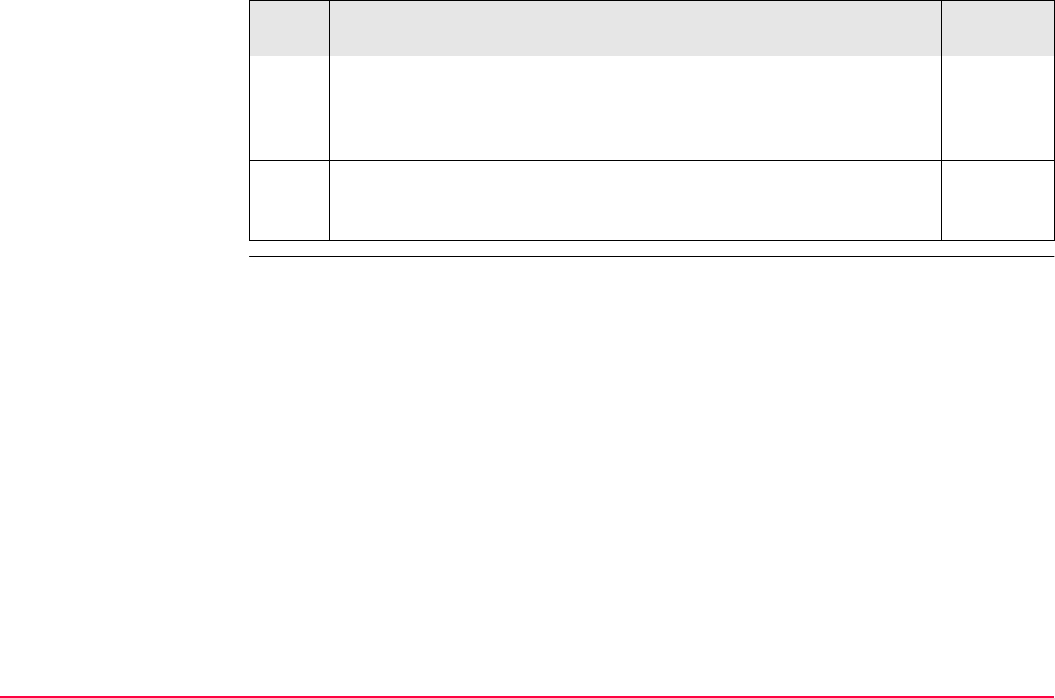
Manage...\Data TPS1200+/TS30/TM30 103
Class: CTRL
Sub class: Fixed (Pos & Ht)
Source: User Entered
Instrument source: TPS
It may happen that a point with the same point ID exists in the job. If
the codes and/or attribute values of the new and the existing point do
not match, a screen opens where they can be corrected.
8.6
Step Description Refer to
chapter
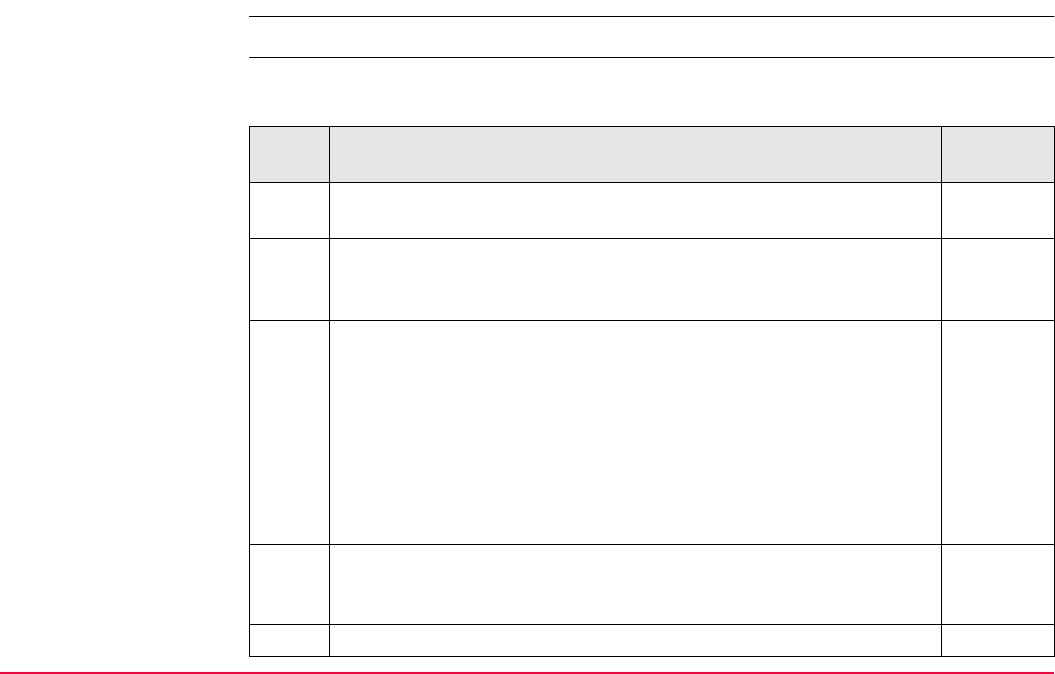
Manage...\Data TPS1200+/TS30/TM30 104
6.3.3 Editing a Point
Access Refer to "6.2 Accessing Data Management" to access MANAGE Data: Job Name.
Edit point step-by-step The following table explains the most common settings. Refer to the stated chapter for more
information on screens.
Step Description Refer to
chapter
1. In MANAGE Data: Job Name, Points page highlight a point to be
edited.
2. EDIT (F3) to access MANAGE Edit Point: Point ID.
The visible pages on this screen depend on the properties of
the point being edited.
3. MANAGE Edit Point: Point ID, Coords page
It is possible to edit the point ID and for points of <Class: CTRL> and
<Class: EST> also the coordinates. Other point related data is shown
in output fields.
6.3.1
Points of <Class: REF> cannot be renamed.
Changing the point ID for a point of any class applies this new
point ID to all other points with the same original name, regard-
less of class.
MORE (F5) displays information about class, sub class, estimated 3D
coordinate quality, time and date of when point was stored, instru-
ment source and source.
6.3.1
COORD (F2) views other coordinate types.
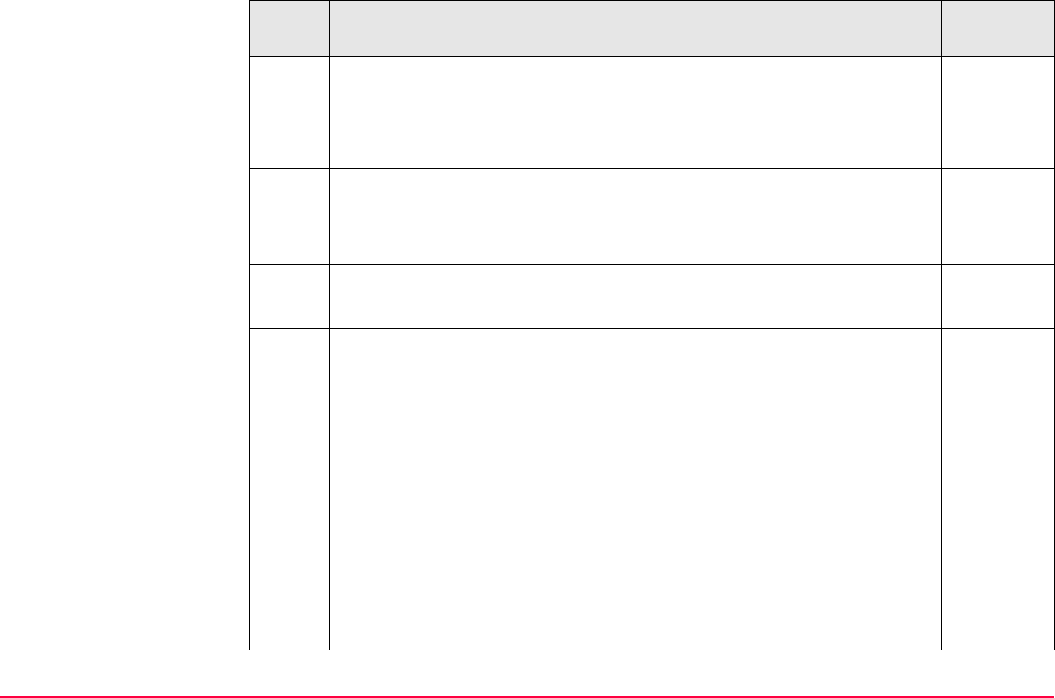
Manage...\Data TPS1200+/TS30/TM30 105
SHIFT ELL H (F2) or SHIFT ORTH (F2). Available for local coordi-
nates. Change between the option to enter an ellipsoidal or an ortho-
metric height.
Changing the height type does not edit the point.
4. Is <Class: MEAS>?
• If yes, continue with step 5.
• If no, continue with step 7.
5. The edited point is <Class: MEAS>.
PAGE (F6) changes to the Obs page.
6. MANAGE Edit Point: Point ID, Obs page
For TPS points
It is possible to edit the reflector height.
The station from where the point was measured is shown in an output
field.
The reflector height is shown and may be edited. Changing the
reflector height recalculates the point height.
The reflector type is shown in an output field.
The distance variables ΔHz, ΔV, ΔSlop Dist are shown in an output
field, whenever a measurement has been taken in both faces.
For GPS points
Step Description Refer to
chapter
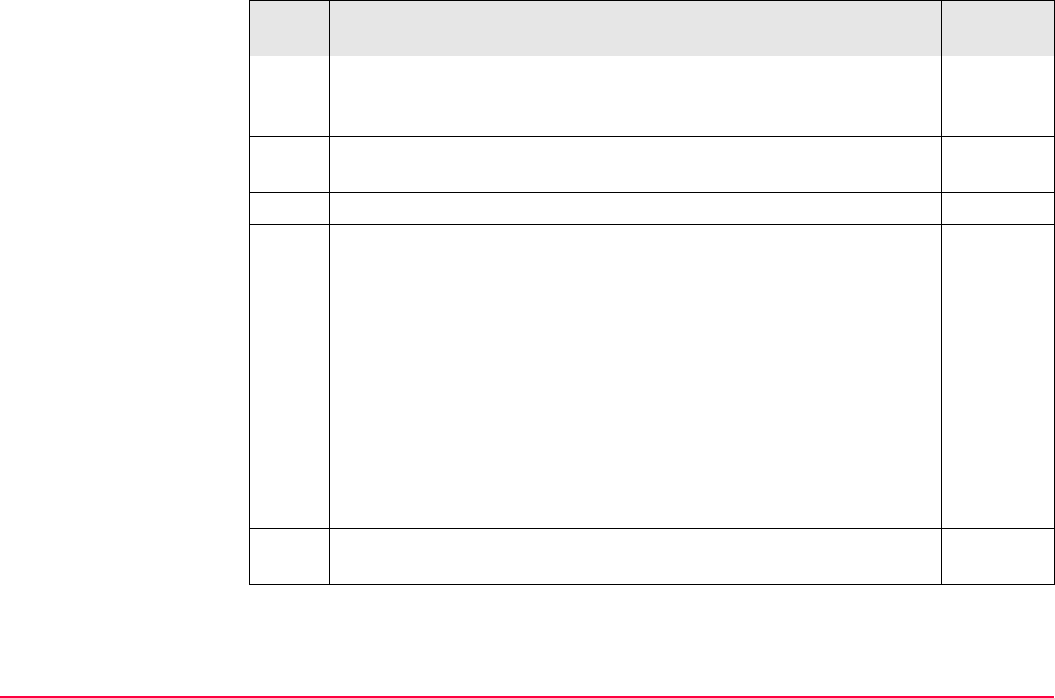
Manage...\Data TPS1200+/TS30/TM30 106
The name of the real-time reference station from where the GPS
point was measured, the name of antenna used to measure the point
and the baseline values are shown in output/observations fields.
MORE (F5) Available for TPS points. Displays the horizontal angle or
the azimuth from the point to the instrument.
7. PAGE (F6) changes to the Code page.
8. MANAGE Edit Point: Point ID, Code page 8.2 and 8.3
The point code can be edited. All point codes in the job can be
selected.
The description of the code is shown as an output field.
The attributes are shown as output, input or choicelist fields
depending on their definition.
The attribute values shown depend on <Attributes:> in
CONFIGURE Coding & Linework. <Attributes: Last Used> shows
the last used attribute values which are stored for this point code in
the active codelist. <Attributes: Default Values> shows the default
attribute values for this point code if existing.
NEW-A (F2) allows additional attributes to be created for this point
code.
Step Description Refer to
chapter
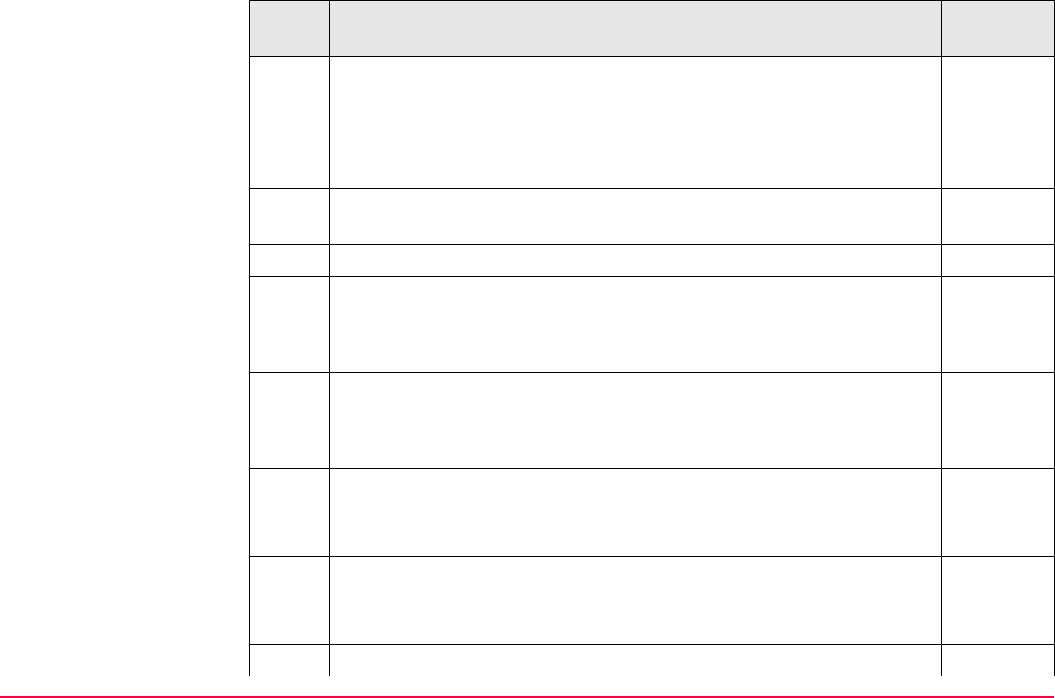
Manage...\Data TPS1200+/TS30/TM30 107
NAME (F3) or VALUE (F3)
Available for attributes for which an attribute name can be typed in.
To highlight <Attribute n:> or the field for the attribute value. The
name of <Attribute n:> can be edited and an attribute value can be
typed in.
LAST (F4) recalls the last used attribute values which were stored
with this point code.
DEFLT (F5) recalls the default attribute values for the selected code.
9. Is <Class: MEAS> and no offset point or <Class: NAV>?
• If yes, continue with step 11.
• If no, continue with step 10.
10. Is <Class: AVGE>?
• If yes, continue with step 13.
• If no, continue with step 15.
11. The edited point is <Class: MEAS> and no offset point or <Class:
NAV>.
PAGE (F6) changes to the Annots page.
12. MANAGE Edit Point: Point ID, Annots page
The comments to be stored with the point can be edited.
Continue with step 15.
13. The edited point is <Class: AVGE>.
Step Description Refer to
chapter
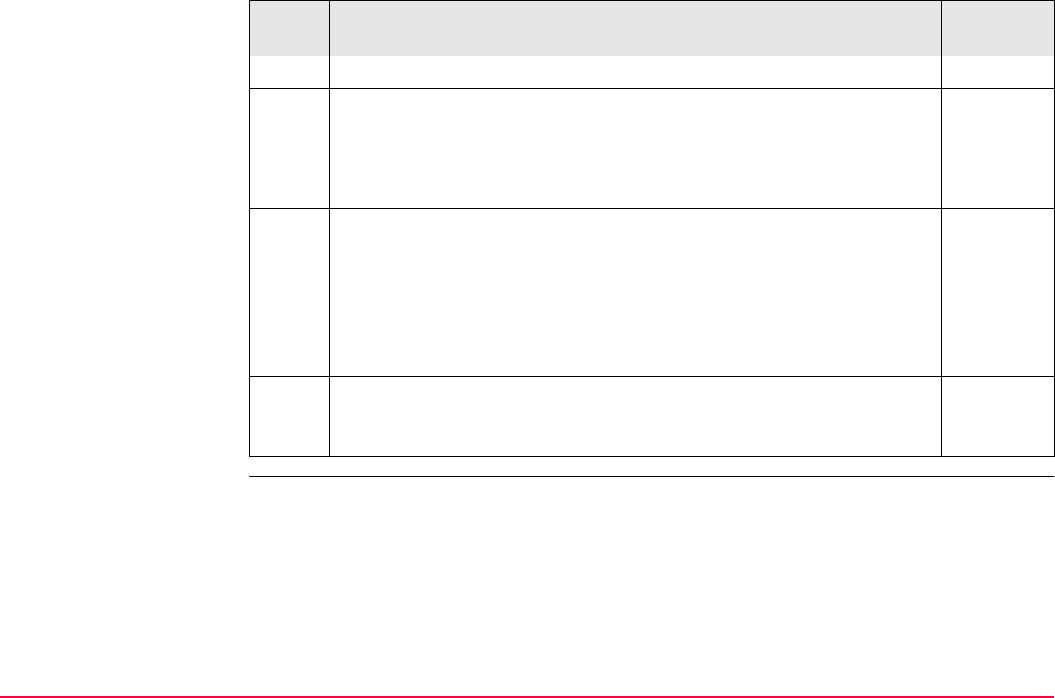
Manage...\Data TPS1200+/TS30/TM30 108
PAGE (F6) changes to the Mean page.
14. MANAGE Edit Point: Point ID, Mean page 6.3.4
All points of <Class: MEAS> of the same point ID are listed sorted by
time. The settings in the Use column can be edited.
All functionality and keys are explained in a separate section.
15. STORE (F1) stores the changes and returns to MANAGE Data: Job
Name.
An edited point retains the creation value for <Time:>.
Changing coordinates of a point which has been previously
used in other application programs, for example COGO, does
not update the application results.
It may happen that a point with the same point ID exists in the job. If
the codes and/or attribute values of the new and the existing point do
not match, a screen opens where they can be corrected.
8.6
Step Description Refer to
chapter
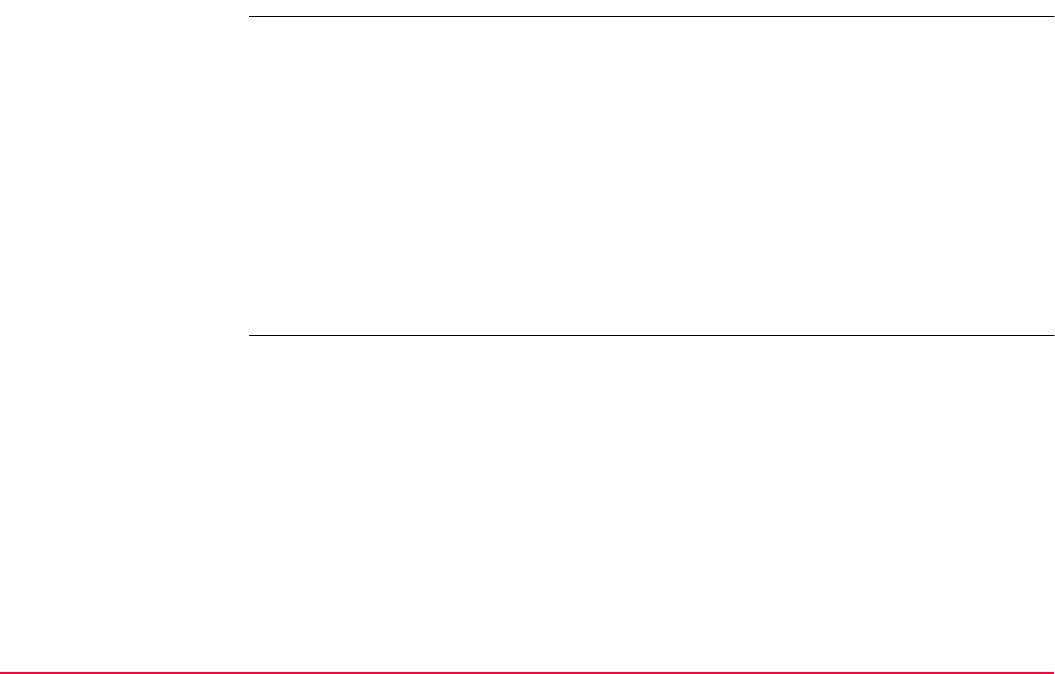
Manage...\Data TPS1200+/TS30/TM30 109
6.3.4 Mean Page
Description • In order to check measurements, the same point can be measured more than once.
These measured points are assigned the class MEAS. The various measured coordinate
triplets for one point can be recorded using the same point ID. If the averaging mode is
activated, an average is calculated when more than one measured coordinate triplet is
available for the same point ID.
• The averaged point is given the class AVGE. It is checked if the deviations of each single
point are within the limits configured in MANAGE New Job, Avge page or in MANAGE
Edit Job: Job Name, Avge page.
• After averaging, the Mean page becomes available in MANAGE Edit Point: Point ID and
accessible from the Survey application program SURVEY Survey: Job Name, Survey
page.
• Available functionality on the Mean page depends on the selected averaging mode.
Averaging Averaging Mode
The averaging mode defines the checks which are performed when more than one set of
measured coordinates are recorded for the same point. The selected averaging mode also
affects the behaviour of the instrument when editing a point and calculating averages.
Defining the averaging mode and configuring the limits
The averaging mode and the limits are configured in MANAGE New Job, Avge page or in
MANAGE Edit Job: Job Name, Avge page. Refer to "5.3 Creating a New Job" and to "5.4
Editing a Job".
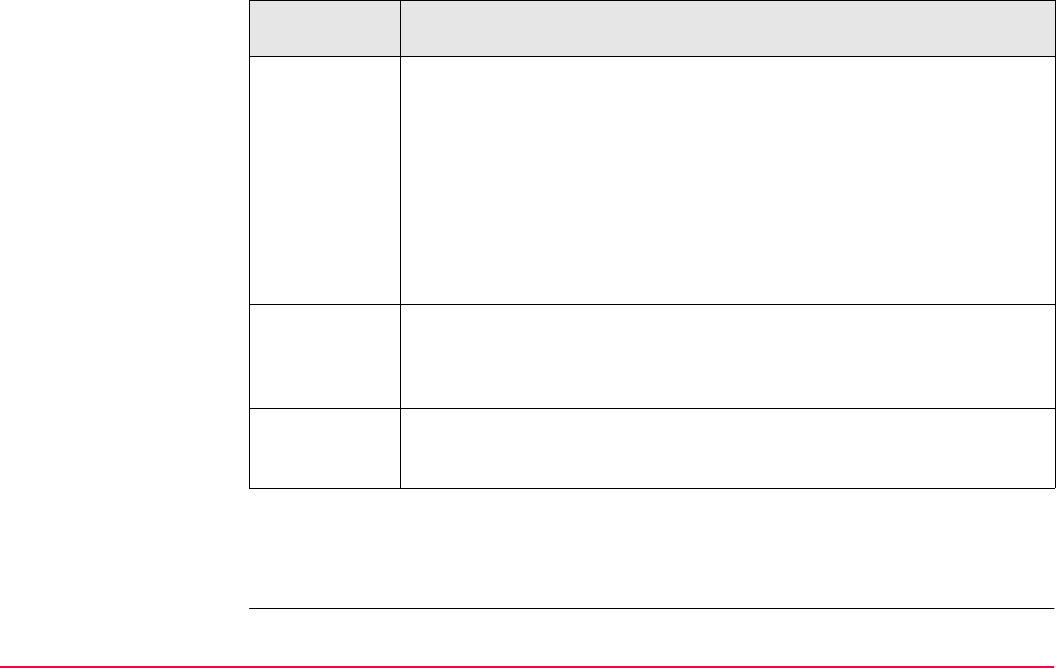
Manage...\Data TPS1200+/TS30/TM30 110
Description of averaging modes
Averaging with position only or height only points
Position only points, height only points and points with full coordinate triplets are handled in
the averaging.
Averaging
mode
Description
Average When more than one measured coordinate triplet is recorded for the same
point, the average for the position and the height is computed. Depending
on the selected averaging method, the average will be computed weighted
or arithmetic (no weighting). The class AVGE is assigned to the averaged
point.
The horizontal and height distances from the measured points to the
average are computed and displayed on the Mean page.
A check is performed that the differences for the position and height
components between the averaged point and the point being stored does
not exceed the defined limits.
Absolute Diffs What is described above for Average applies for Absolute Diffs.
Additionally, the absolute difference between two points selected from a
list of measured points which are all stored with the same point ID are
computed and checked for being within the defined limits.
Off Averaging functionality is turned off.
With more than one measured coordinate triplet recorded for the same
point, no average for the position and the height is computed.
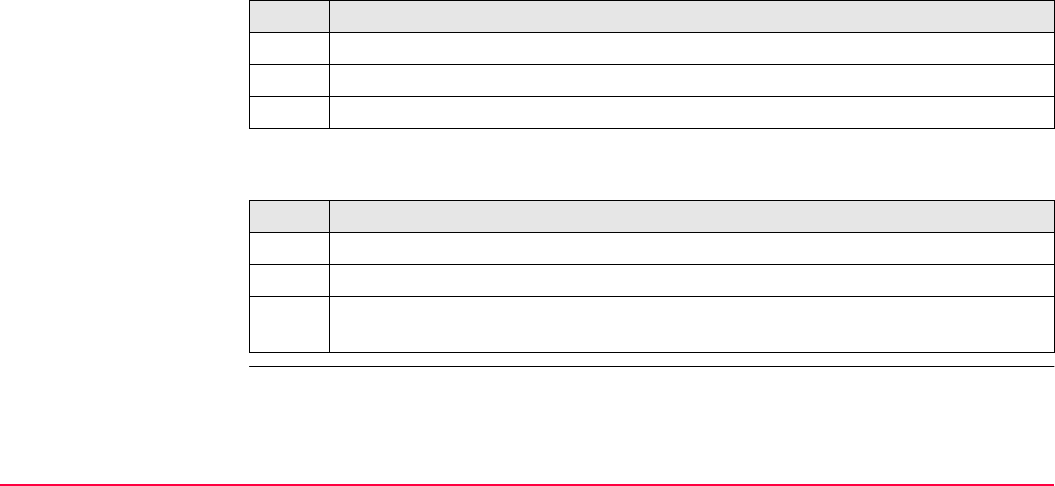
Manage...\Data TPS1200+/TS30/TM30 111
Access step-by-step The Mean page can be accessed if
<Averaging Mode: Average> or <Averaging Mode: Absolute Diffs> is configured in
MANAGE New Job, Avge page or in MANAGE Edit Job: Job Name, Avge page.
AND
more than one measured coordinate triplet is recorded for the same point using the same
point ID.
Access within data management
Access within Survey
Step Description
1. Refer to "6.2 Accessing Data Management" to access MANAGE Data: Job Name.
2. In MANAGE Data: Job Name, Points page highlight a point to be edited.
3. EDIT (F3) to access MANAGE Edit Point: Point ID, Mean page.
Step Description
1. Main Menu: Survey to access SURVEY Survey Begin.
2. CONT (F1) to access SURVEY Survey: Job Name, Survey page.
3. SHIFT AVGE (F2) or SHIFT ABS (F2) to access SURVEY Edit Point: Point ID,
Mean page.
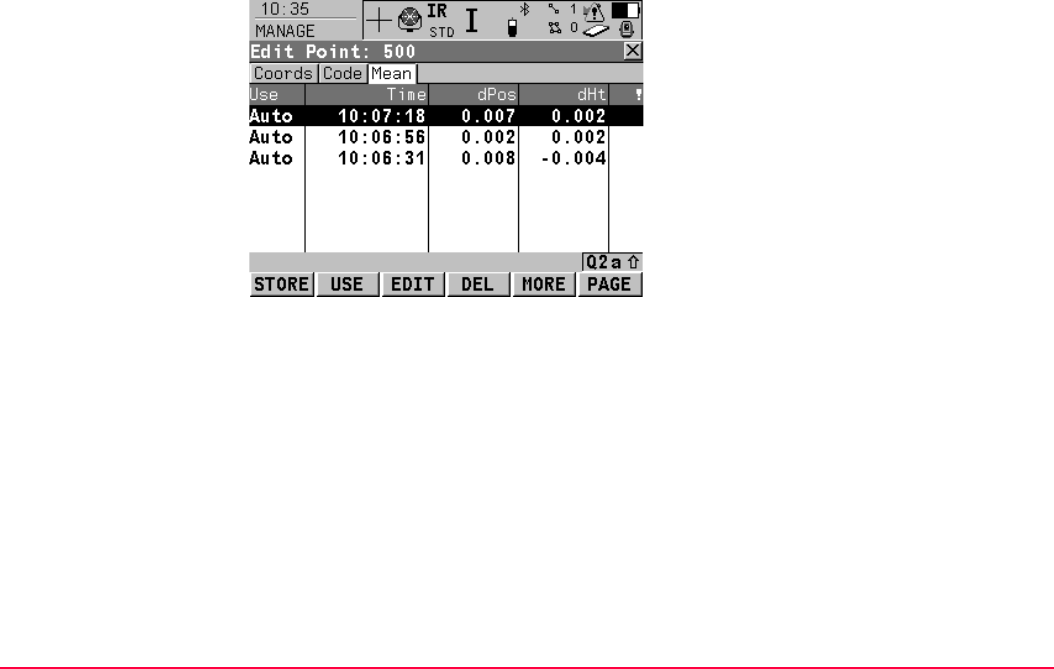
Manage...\Data TPS1200+/TS30/TM30 112
MANAGE
Edit Point: Point ID,
Mean page
All measured coordinate triplets recorded using the same point ID are shown.
STORE (F1)
To store the changes and to return to the
screen from where this screen was accessed.
USE (F2)
To change between the options in the Use
column for the highlighted coordinate triplet. To
include or exclude this triplet in or from the
calculation of the average. Refer to "Descrip-
tion of columns" below.
EDIT (F3)
To view and edit the highlighted measured
coordinate triplet. It is possible to edit the point
ID and the reflector height without impact on all
other classes of the point with the same original
name. The coordinates are updated. Codes
cannot be changed. The average point has the
higher priority. A change in codes must be an
overall change for the average point.
Example: One of the measured coordinate
triplets has a wrong point ID and should not be
included in the average. By editing the point ID,
the point is renamed and no longer contributes
to the average.
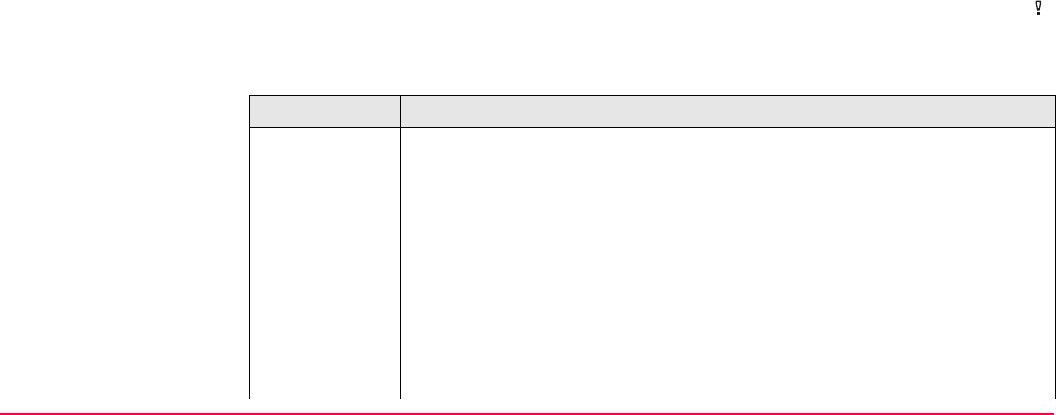
Manage...\Data TPS1200+/TS30/TM30 113
Description of columns
DEL (F4)
To delete the highlighted coordinate triplet. The
average is recomputed.
MORE (F5)
To change between time and date of when the
point was stored and the 3D coordinate quality.
PAGE (F6)
To change to another page on this screen.
SHIFT DIFFS (F5)
Available for <Averaging Mode: Absolute
Diffs> and Yes is set in the Use column for
exactly two measurements. To display the
absolute coordinate differences. Differences
exceeding the defined limit are indicated by .
Column Description
Use The use of a measured coordinate triplet in the averaging.
•Auto
The coordinate triplet is included in the averaging computation if within
the averaging limit defined in MANAGE New Job, Avge page or in
MANAGE Edit Job: Job Name, Avge page.
•Yes
The coordinate triplet is always included in the averaging computation
even if it would fall outside the averaging limit defined in MANAGE
New Job, Avge page or in MANAGE Edit Job: Job Name, Avge
page.
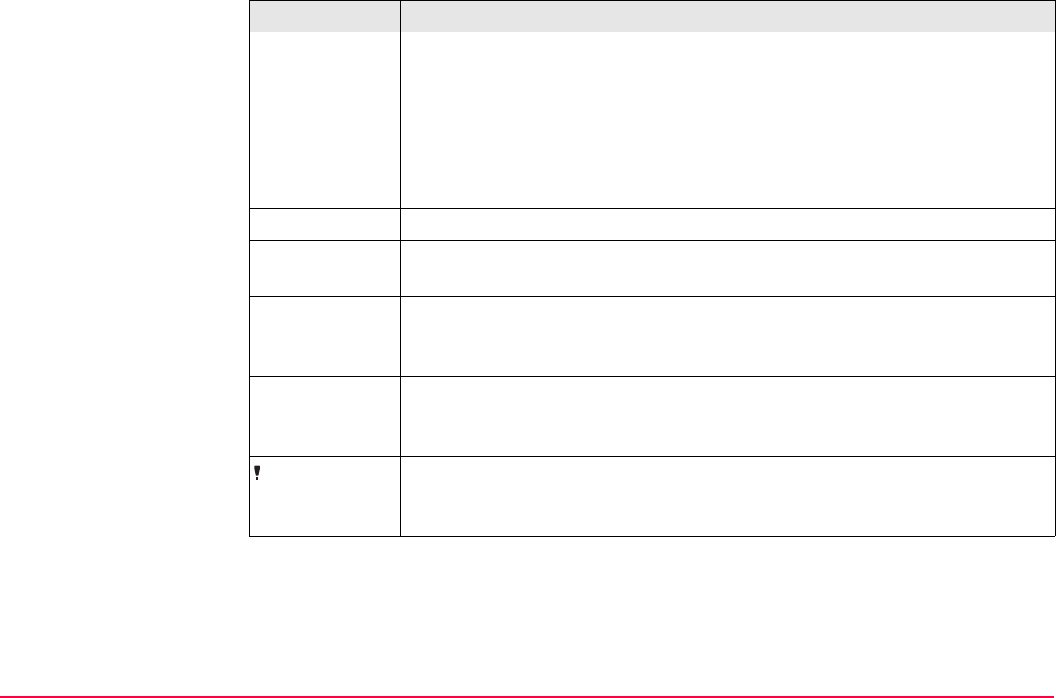
Manage...\Data TPS1200+/TS30/TM30 114
•No
The coordinate triplet is never included in the averaging computation.
• -----
The coordinate triplet cannot be included in the averaging computation.
Automatically set by the system.
USE (F2) changes between the options.
Time The time the measured coordinate triplet was stored.
Date The date the measured coordinate triplet was stored. The format is as
defined in CONFIGURE Units & Formats, Time page.
dPos The horizontal distance from the measured coordinate triplet to the
average. <dPos: -----> indicates unavailable information, for example for
a height only point.
dHt The height distance from the measured coordinate triplet to the average.
<dHt: -----> indicates unavailable information, for example for a position
only point.
Available for measured coordinate triplets with Auto or Yes in the Use
column if <Averaging Mode: Average>. Indicates an exceeding of the
limits.
Column Description
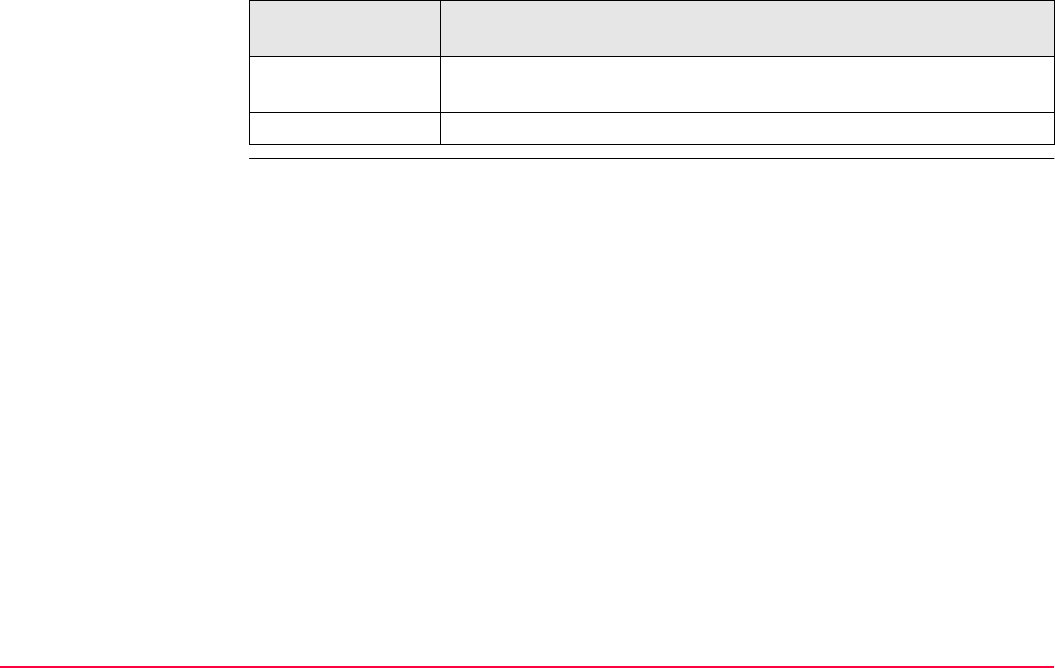
Manage...\Data TPS1200+/TS30/TM30 115
Next step
IF a measured
coordinate triplet
THEN
is not to be viewed STORE (F1) stores the changes and returns to MANAGE Data: Job
Name.
is to be viewed highlight a measured coordinate triplet and EDIT (F3).
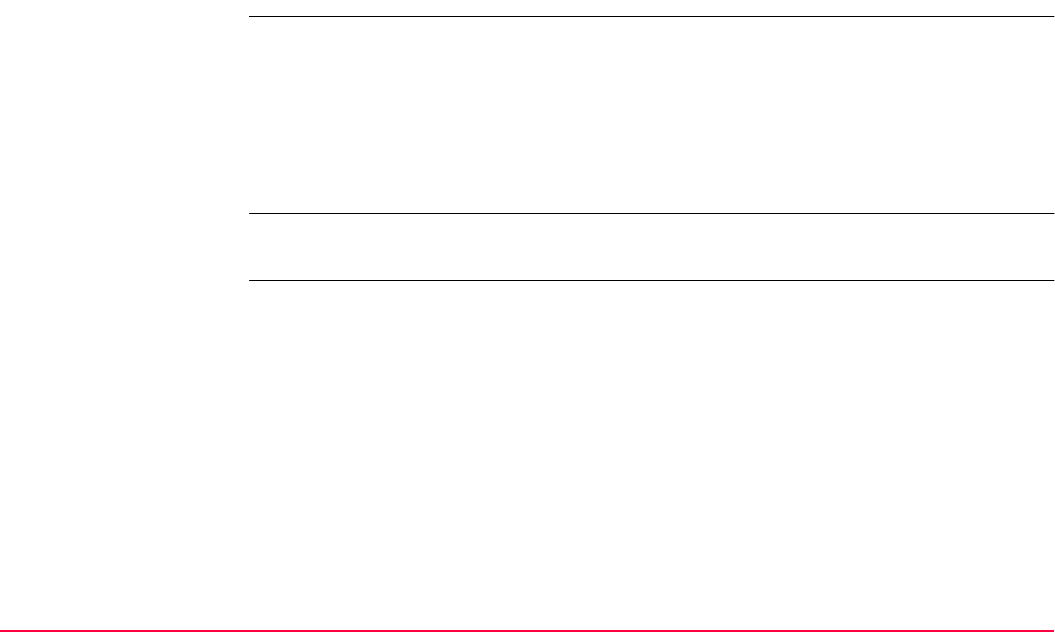
Manage...\Data TPS1200+/TS30/TM30 116
6.4 Line/Area Management
6.4.1 Overview
Description A line/area consists of points and can be created/edited in MANAGE Data: Job Name. The
individual points are measured within any application program. These can be all points.
Points can be simultaneously assigned to one or more lines and/or areas.
A line/area can have
• a style for display in MapView.
• a code independent of the point code of the points comprising the line/area.
Points are assigned to a line/area when the line/area is open. Refer to "6.2 Accessing Data
Management" for information on how to open a line/area.
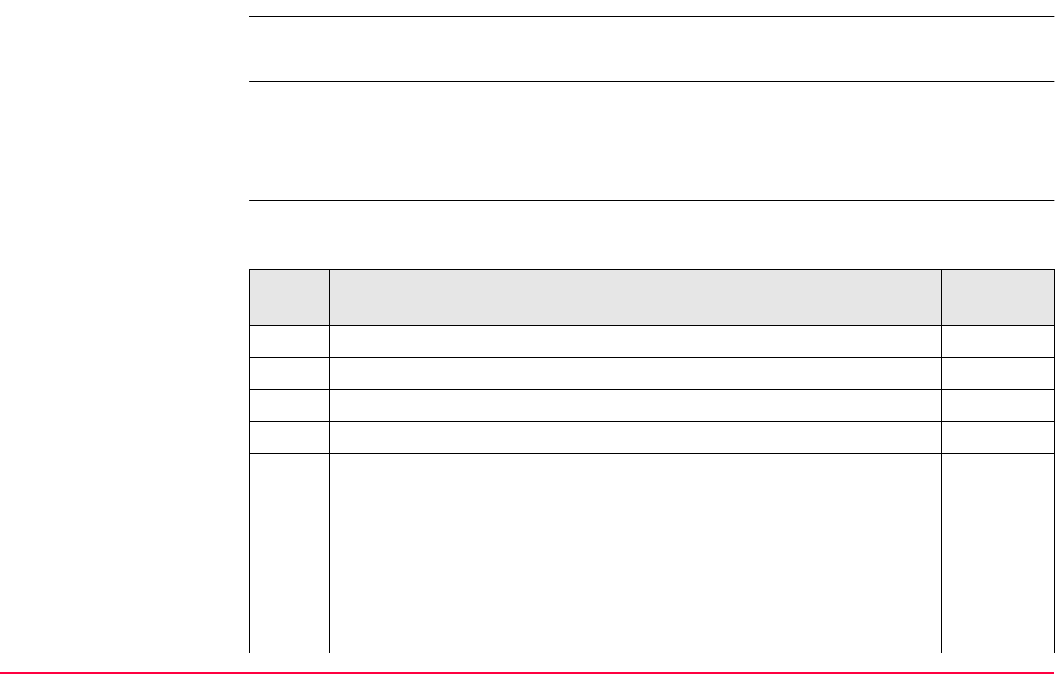
Manage...\Data TPS1200+/TS30/TM30 117
6.4.2 Creating a New Line/Area
The functionality of all screens and fields are similar for the creation of both lines and areas.
The step-by-step instructions for creating a new line can be applied for areas.
Access Refer to "6.2 Accessing Data Management" to access MANAGE Data: Job Name.
OR
Press a hot key configured to access the screen MANAGE New Line/MANAGE New
Area. Refer to "2.1 Hot Keys" for information on hot keys.
Create line step-by-step The following table explains the most common settings. Refer to the stated chapter for more
information on screens.
Step Description Refer to
chapter
1. MANAGE Data: Job Name
2. PAGE (F6) until the Lines (X) page is active.
3. MANAGE Data: Job Name, Lines (X) page
4. NEW (F2) to access MANAGE New Line.
5. MANAGE New Line, General page
<Line ID:> The name of the new line. The configured ID template for
lines is used. The ID can be changed.
• To start a new sequence of line ID’s overtype the line ID.
• For an individual name independent of the ID template SHIFT
INDIV (F5). SHIFT RUN (F5) changes back to the next ID from
the configured ID template.
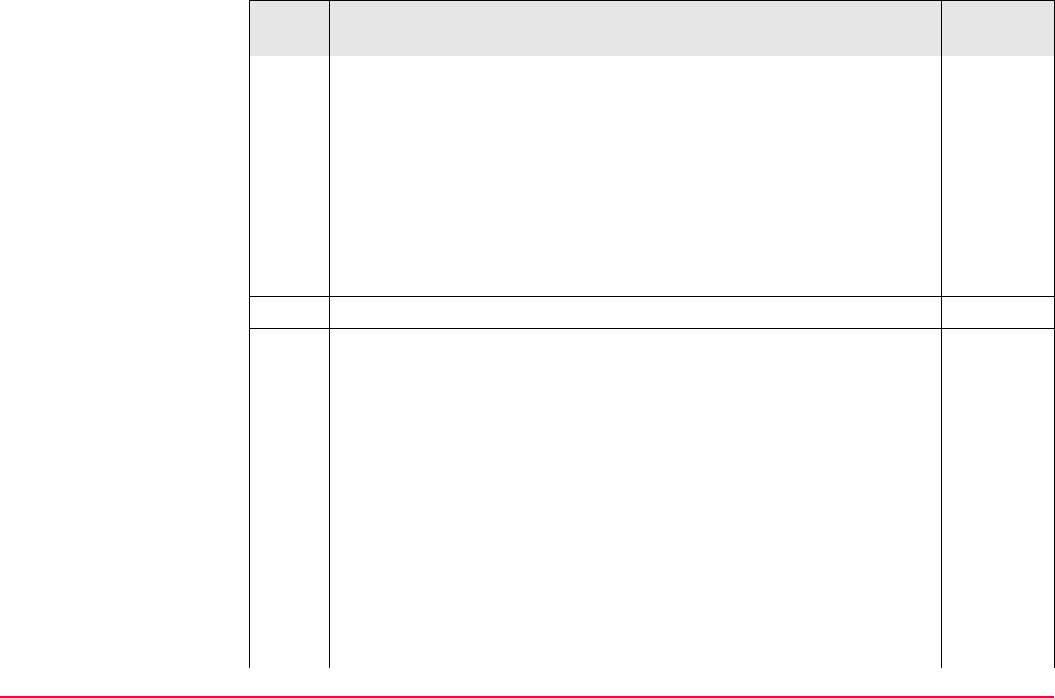
Manage...\Data TPS1200+/TS30/TM30 118
<Pts to Store:> The type of points which are used to form the line
during a survey. Select between all points, measured points, auto
points and offset points of type 1 or 2.
49.1, 49.4
<Line Style:> This is the line style in which lines/areas are repre-
sented in MapView and LGO. For <Line Code: <None>> on the
Code page a line style can be selected from a choicelist. Otherwise
the line style as defined for the selected line code is shown.
Type in a number for the line, select the points to be stored with the
line and select a line style if necessary.
6. PAGE (F6) changes to the Code page.
7. MANAGE New Line, Code page 16.3
The setting for <Thematc Codes:> in CONFIGURE Coding & Line-
work determines the availability of the subsequent fields and
softkeys.
•For <Thematc Codes: With Codelist>:
The codes from the job codelist are used.
<Line Code:> All line codes of the job codelist can be selected.
The description of the code is shown as an output field.
The line style is shown as defined for the selected line code. It is
the style in which lines/areas are represented in MapView and
LGO. For <Line Code: <None>>, it can be changed.
The attributes are shown as output, input or choicelist fields
depending on their definition.
Step Description Refer to
chapter
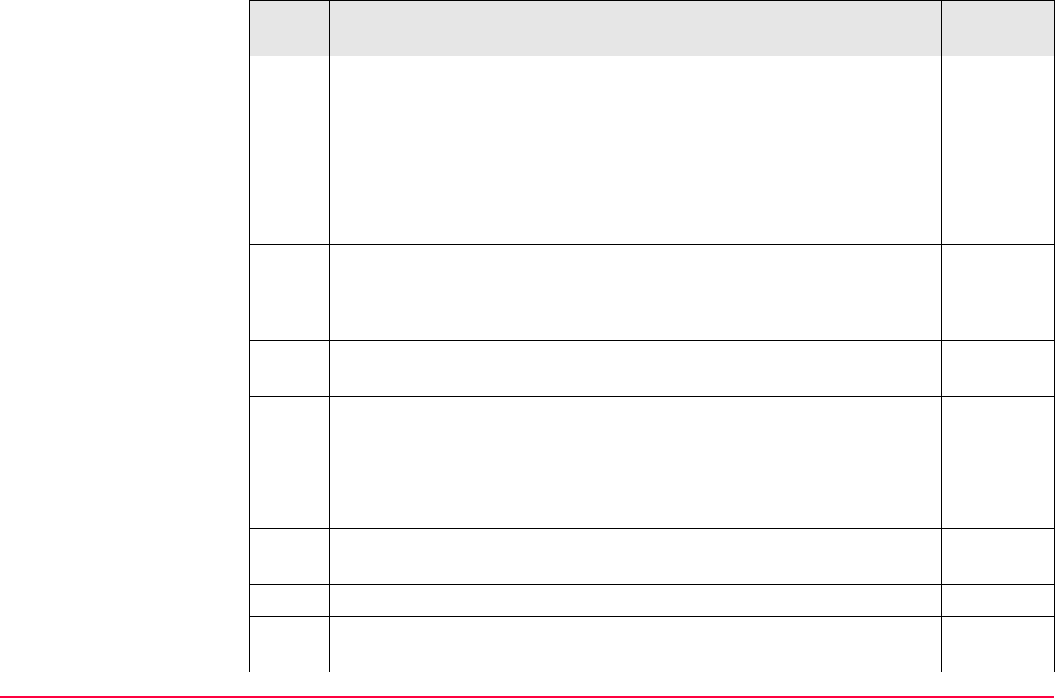
Manage...\Data TPS1200+/TS30/TM30 119
•For <Thematc Codes: Without Codelist>:
Codes for lines can be typed in but not selected from a codelist.
<Line Code:> The line code to be stored with the point. A check
is performed to see if a line code of this name already exists in the
job. If so, the according attributes are displayed.
<Attribute n:> Up to eight attribute values are available.
Type in a code.
8. Is <Thematc Codes: With Codelist>?
• If yes, continue with the next row.
• If no, continue with step 9.
NEW-A (F2) allows additional attributes to be created for this line
code.
NAME (F3) or VALUE (F3)
Available for attributes for which an attribute name can be typed in.
To highlight <Attribute n:> or the field for the attribute value. The
name of <Attribute n:> can be edited and an attribute value can be
typed in.
LAST (F4) recalls the last used attribute values which were stored
with this line code.
DEFLT (F5) recalls the default attribute values for the selected code.
9. STORE (F1) stores the new line entered and all associated informa-
tion and returns to MANAGE Data: Job Name, Lines (X) page.
Step Description Refer to
chapter
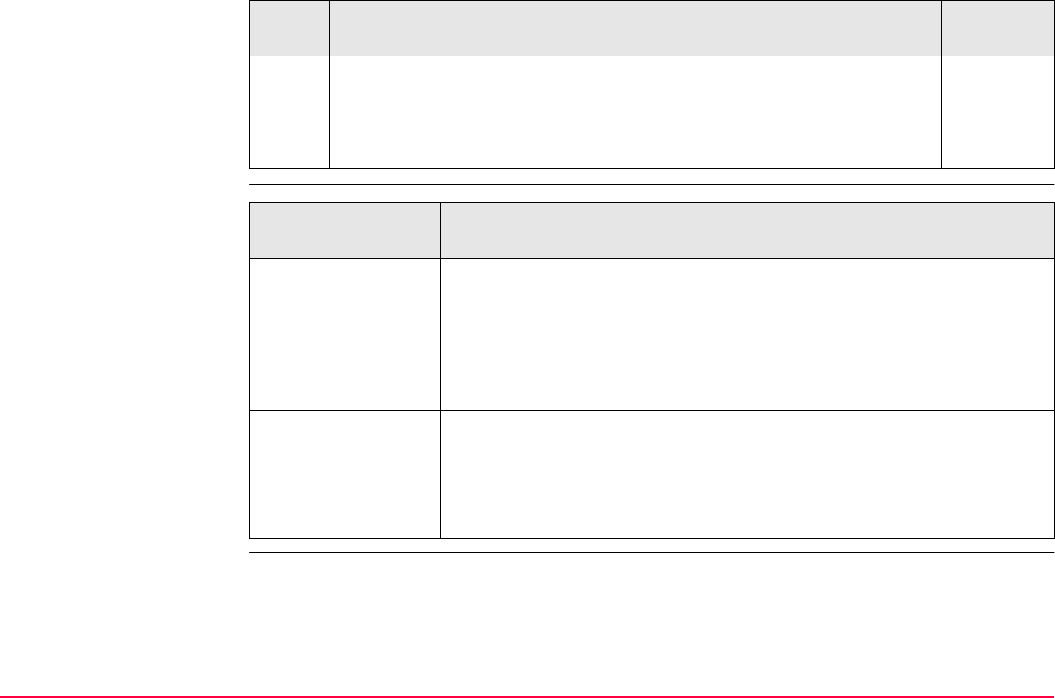
Manage...\Data TPS1200+/TS30/TM30 120
Creating lines/areas
most efficiently
The value for <Start Time:> with which the line is stored is the time
when STORE (F1) was pressed. The same value is assigned to the
value for <End Time:> until a point is added to the line.
6.4.3
Any existing lines and areas which are open are closed.
Step Description Refer to
chapter
IF the task is to
create
THEN
multiple lines/areas
with subsequent
line/area ID’s
use the hot key/user menu function FUNC Create New Line
(Quick)/FUNC Create New Area (Quick). Pressing the hot key or
selecting the function from the user menu creates and immediately
stores the new line/area. For the line/area ID, the line/area ID
template as defined in CONFIGURE ID Templates is used. The code
and attributes are taken over from the last created line/area.
lines/areas with
certain codes
use quick coding. The job codelist must contain quick codes for
lines/areas. By tying the quick code a new line/area is created and
immediately stored with that line/area code and attributes. For the
line/area ID, the line/area ID template as defined in CONFIGURE ID
Templates is used.
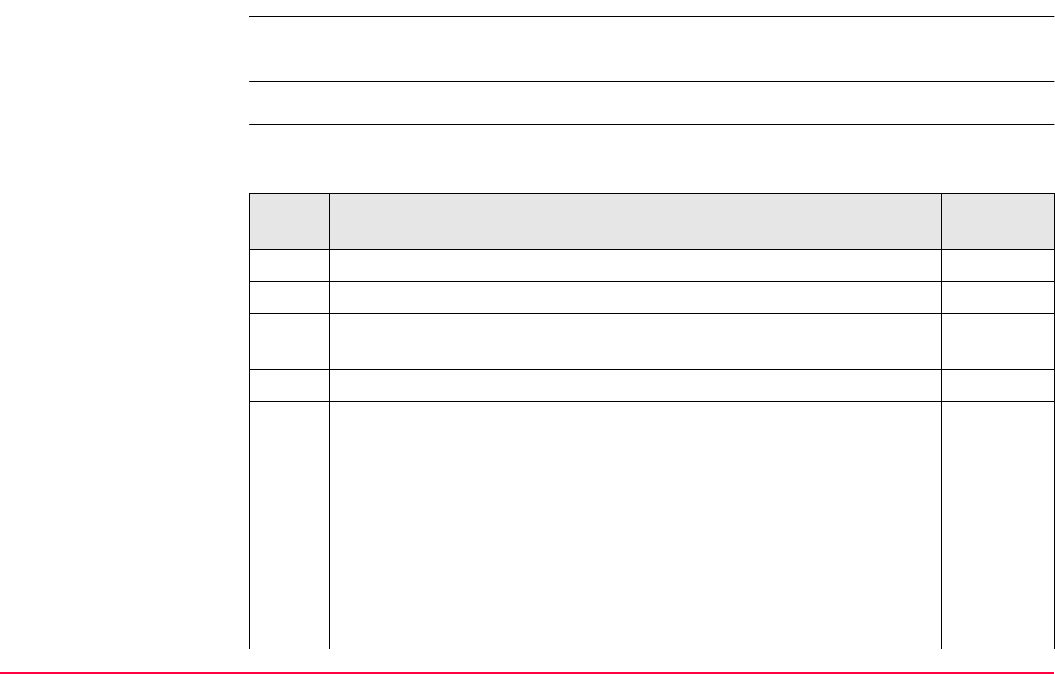
Manage...\Data TPS1200+/TS30/TM30 121
6.4.3 Editing a Line/Area
The functionality of all screens and fields are similar for the editing of both lines and areas.
The step-by-step instructions for editing a new line can be applied for areas.
Access Refer to "6.2 Accessing Data Management" to access MANAGE Data: Job Name.
Edit line step-by-step The following table explains the most common settings. Refer to the stated chapter for more
information on screens.
Step Description Refer to
chapter
1. MANAGE Data: Job Name
2. PAGE (F6) until the Lines page is active.
3. In MANAGE Data: Job Name, Lines page highlight a line to be
edited.
4. EDIT (F3) to access MANAGE Edit Line: Line ID.
5. MANAGE Edit Line: Line ID, General page
The line ID and the type of points which are used to form the line
during a survey can be edited. Other line related data is shown in
output fields.
<No. of Pts:> The number of points contained within the line.
<Length:> The sum of the distances between the points in the
sequential order in which they are stored for the line. This can be a
horizontal grid distance or a geodetic distance on the WGS 1984
ellipsoid.
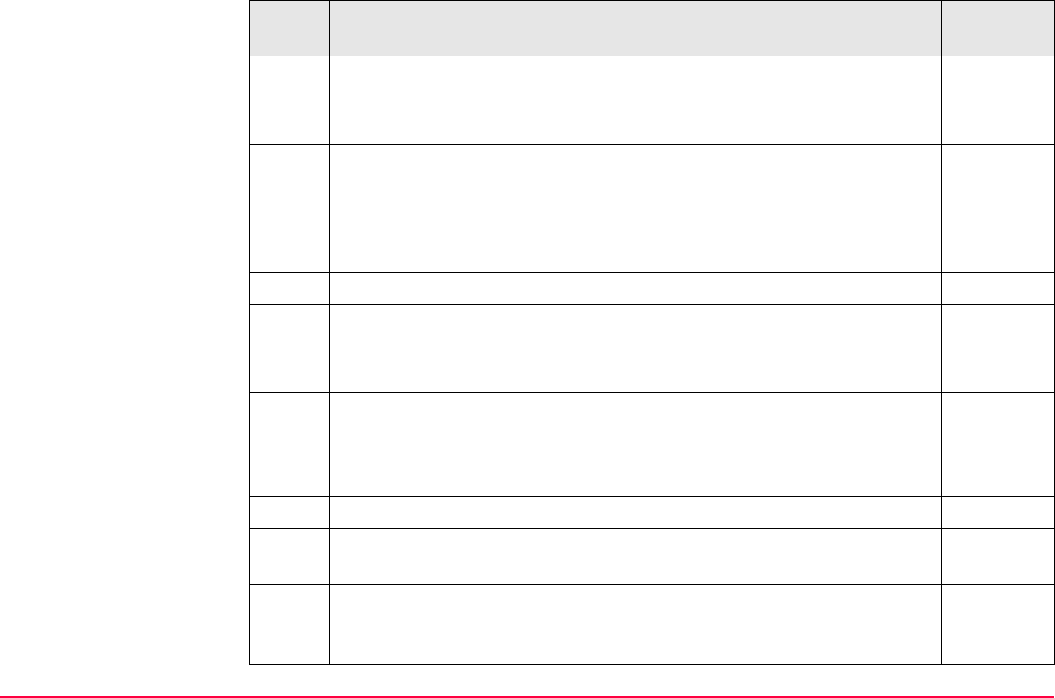
Manage...\Data TPS1200+/TS30/TM30 122
<Start Time:> and <Start Date:> The time/date when the line was
created.
A line cannot be renamed to an already existing line ID.
MORE (F5) displays <End Time:> and <End Date:>. This is the
time/date when the last point was added to the line. This can be
different to the time the point was created. The values do not change
after deleting the last added point or after editing unless an additional
point is added to the line.
6. PAGE (F6) changes to the Points page.
7. MANAGE Edit Line: Line ID, Points page
All points belonging to the line are listed. The point that was added
last to the line is at the top of the list.
ADD (F2) Accesses MANAGE Select Point with the Points and Map
page. To add an existing point from the active job to the line. A new
point is added above the point which was highlighted when ADD (F2)
was pressed.
6.2.
EDIT (F3) edits the highlighted point. 6.3.3.
REMOV (F4) removes the highlighted point from the line. The point
itself is not deleted.
MORE (F5) displays information about the point codes if stored with
the line, the time and the date of when the line was stored, the 3D
coordinate quality, the class and the flag for Linework.
6.3.1
Step Description Refer to
chapter
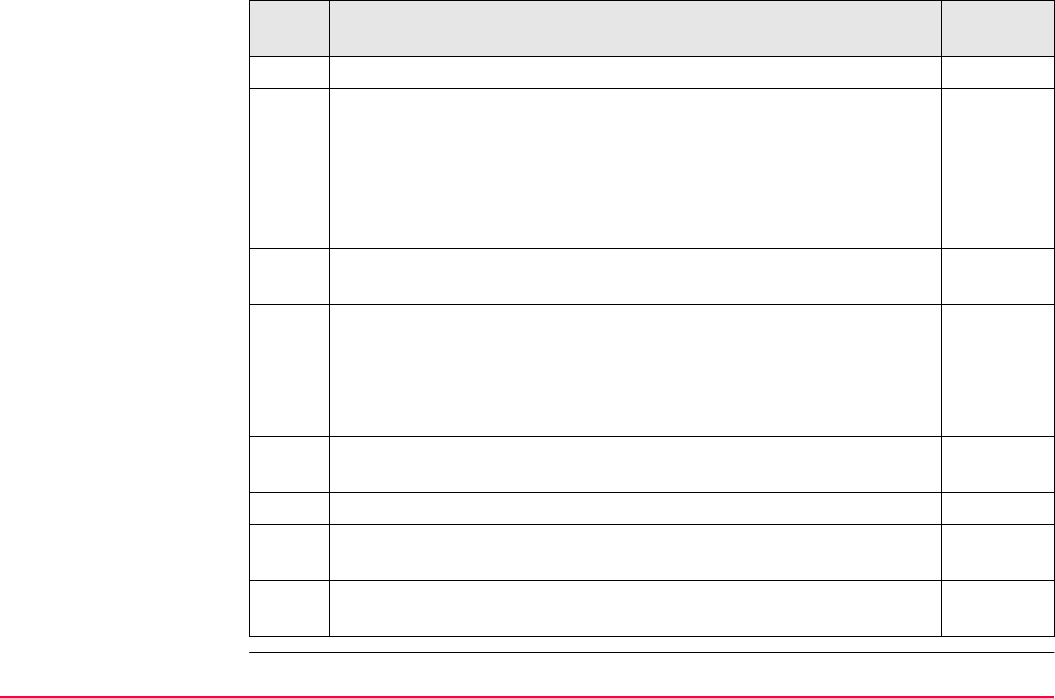
Manage...\Data TPS1200+/TS30/TM30 123
8. PAGE (F6) changes to the Code page.
9. MANAGE Edit Line: Line ID, Code page 8
The line code can be edited. All line codes can be selected. For <Line
Code: <None>>, the line style can be changed.
The description of the code is shown as an output field.
The attributes are shown as output, input or choicelist fields
depending on their definition.
NEW-A (F2) allows additional attributes to be created for this line
code.
NAME (F3) or VALUE (F3)
Available for attributes for which an attribute name can be typed in.
To highlight <Attribute n:> or the field for the attribute value. The
name of <Attribute n:> can be edited and an attribute value can be
typed in.
LAST (F4) recalls the last used attribute values which were stored
with this line code.
DEFLT (F5) recalls the default attribute values for the selected code.
10. STORE (F1) stores the changes and returns to MANAGE Data: Job
Name, Lines page.
An edited line retains the creation value for <Start Time:>. The value
for <End Time:> changes when a point was added to the line.
Step Description Refer to
chapter
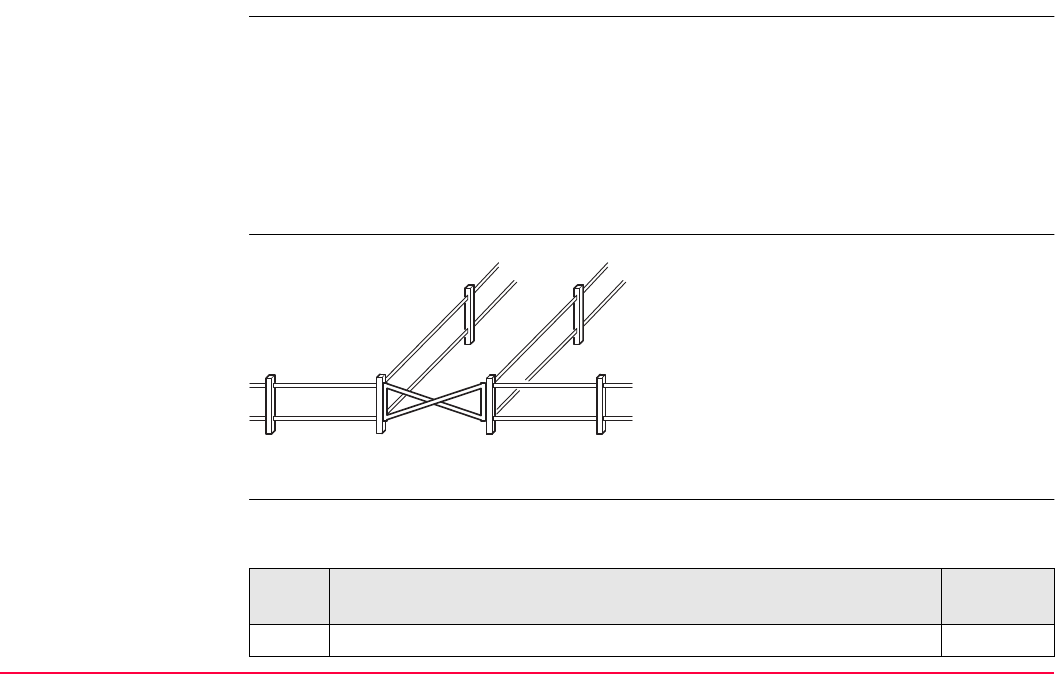
Manage...\Data TPS1200+/TS30/TM30 124
6.4.4 Working Example
Description
Diagram
Field procedure
step-by-step
The following table explains the most common settings. Refer to the stated chapter for more
information on screens.
Application: Pick up points along fence lines with a gate. The gate can also
be represented as a line.
Some points belong to more than one line.
Setting: F7 is configured to access the MANAGE Data: Job Name
screen. Refer to "2.1 Hot Keys" on how to configure hot keys.
Goal: Each point is to be picked up once.
P1 Gate post
P2 Gate post
F1 First fence line
F2 Second fence line
F3 Third fence line
F4 Fourth fence line
G1 Gate
GPS12_079
P1 P2
F4
F1
G1
F2 F3
Step Description Refer to
chapter
1. Create the lines F1, F2 and G1. 6.4.2
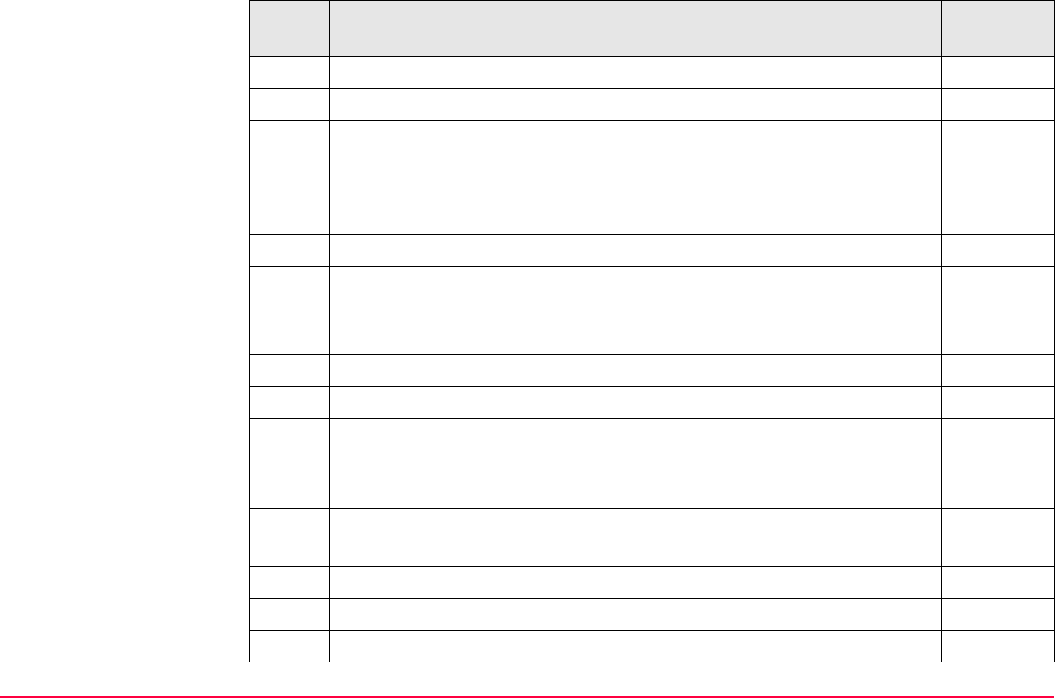
Manage...\Data TPS1200+/TS30/TM30 125
2. Start Survey application program. 48.1
3. Press F7.
4. MANAGE Data: Job Name, Lines (X) page
The line F1 must be open, the lines F2 and G1 must be closed.
To open/close a line, highlight the line and CLOSE (F4) and OPEN
(F4).
5. CONT (F1)
6. SURVEY Survey: Job Name
Measure points along fence line F1 until the last point before P1.
These points are automatically added to line F1.
Points can be coded separately.
7. Press F7.
8. MANAGE Data: Job Name, Lines (X) page
Highlight the line F2.
OPEN (F4) to open the line.
9. Highlight the line G1.
OPEN (F4) to open the line.
Line F1 stays open.
10. CONT (F1)
11. SURVEY Survey: Job Name 48.1
Step Description Refer to
chapter
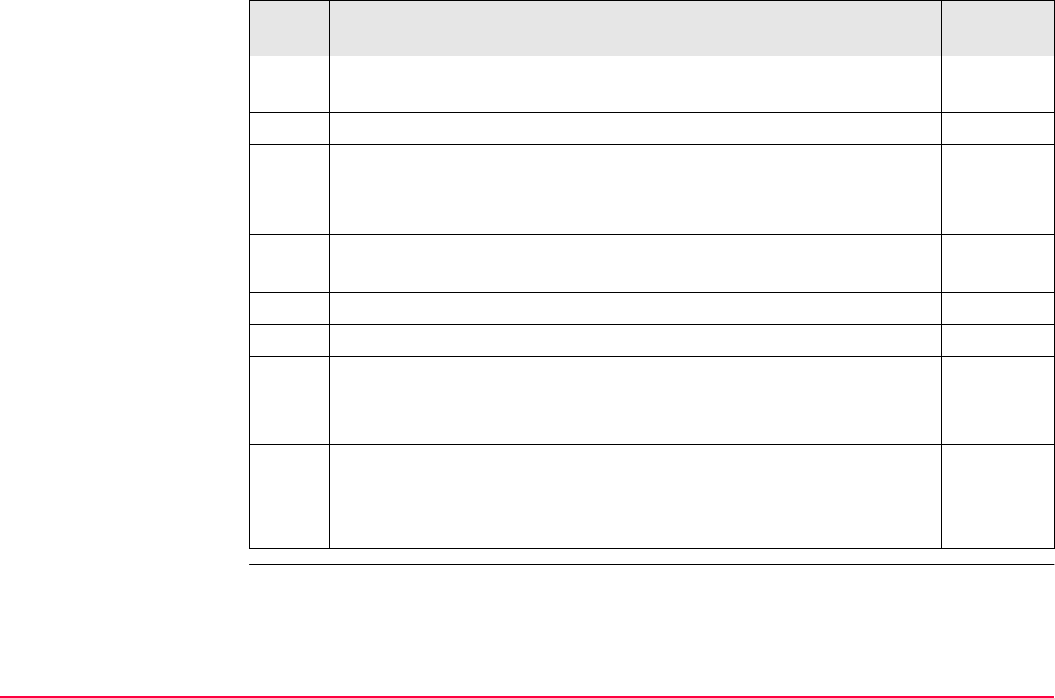
Manage...\Data TPS1200+/TS30/TM30 126
Measure P1. This point is automatically added to all three lines open
at that time.
12. Press F7.
13. MANAGE Data: Job Name, Lines (X) page
Highlight the line F1.
CLOSE (F4) to close the line.
14. Highlight the line F2.
CLOSE (F4) to close the line.
Line G1 stays open.
15. CONT (F1)
16. SURVEY Survey: Job Name 48.1
Measure points along gate G1. These points are automatically added
to line G1.
17. After finishing the survey, import the data into a CAD package.
If the line codes required by the CAD package were used, the lines
are automatically connected and the point symbols are automatically
set.
Step Description Refer to
chapter
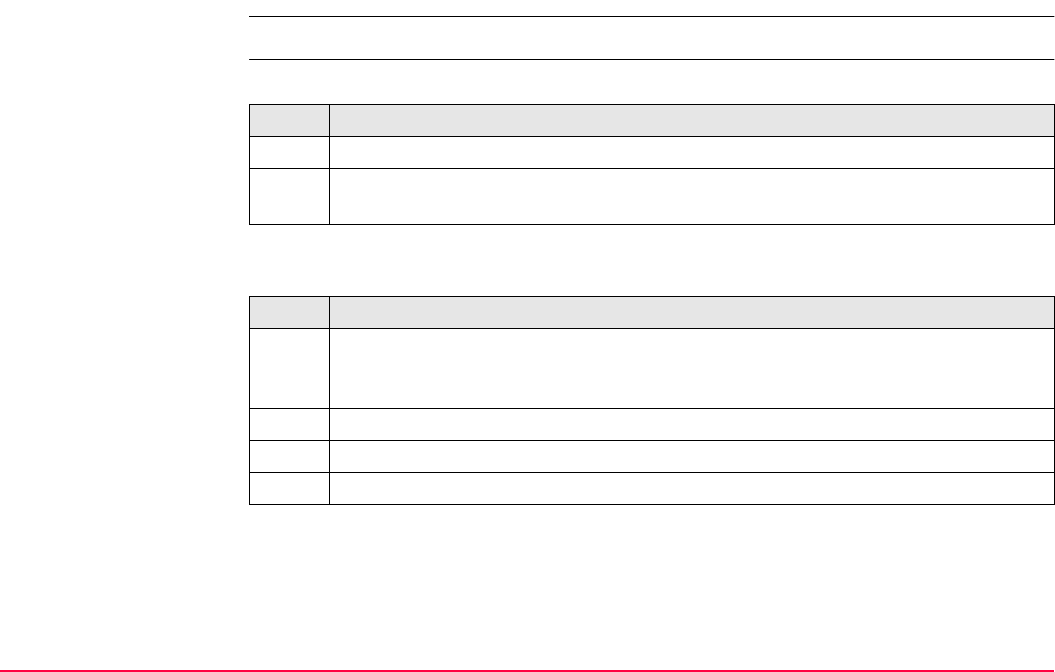
Manage...\Data TPS1200+/TS30/TM30 127
6.5 Data Log
Description A list of all objects and free codes in the active job is displayed in order of time.
Access step-by-step Access within data management
Access within job management
Access by hot key
Press a hot key configured to access the screen MANAGE Data Log: Job Name. Refer to
"2.1 Hot Keys" for information on hot keys.
Step Description
1. Refer to "6.2 Accessing Data Management" to access MANAGE Data: Job Name.
2. In MANAGE Data: Job Name on the Points page, SHIFT LOG (F4) to access
MANAGE Data Log: Job Name.
Step Description
1. Main Menu: Manage...\Jobs to access MANAGE Jobs (Device).
Refer to "5.2 Accessing Job Management" for further options to access this
screen.
2. In MANAGE Jobs (Device) highlight a job to be edited.
3. EDIT (F3) to access MANAGE Edit Job: Job Name.
4. SHIFT LOG (F5) to access MANAGE Data Log: Job Name.
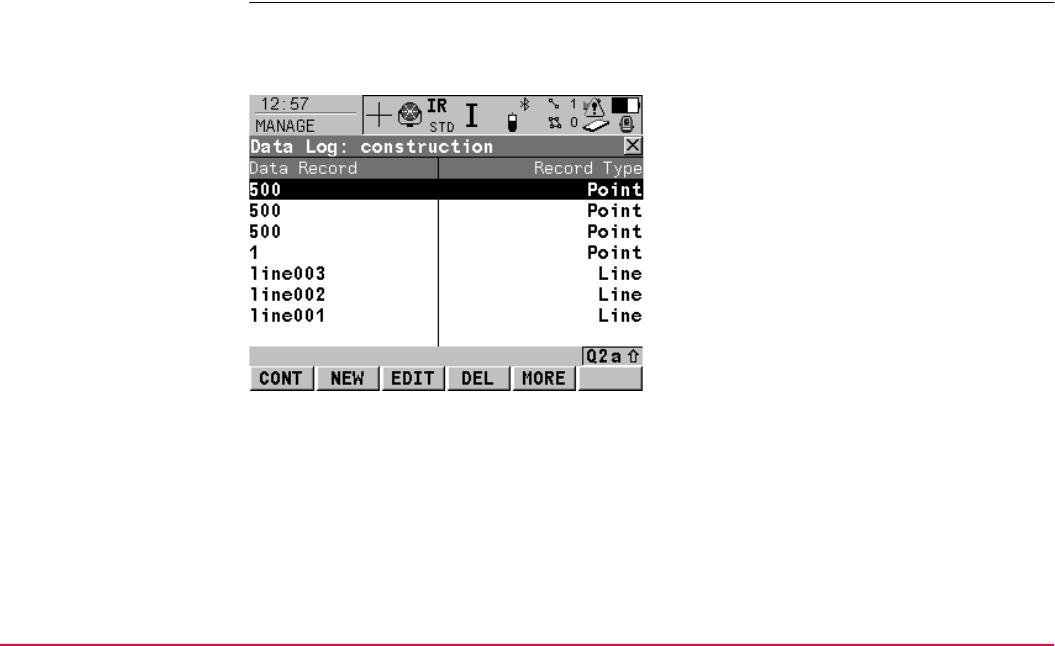
Manage...\Data TPS1200+/TS30/TM30 128
Access by user defined menu
Press USER. Refer to "2.2 USER Key" for information on the USER key.
MANAGE
Data Log: Job Name
In the column Data Record, all points, lines and areas as well as free codes stored within
the active job are displayed. They are always sorted by time with the most recent record at
the top. For lines and areas, the value for <Start Time:> is relevant.
CONT (F1)
To close the screen and return to the screen
from where this screen was accessed.
NEW (F2)
To insert a free code below, this means time-
wise before, the currently highlighted object or
record. The functionality of inserting a free
code is identical to the functionality of entering
a free code during a survey. Refer to "8.3 Free
Coding".
EDIT (F3)
To edit the highlighted object or free code.
Refer to "6.3.3 Editing a Point", "6.4.3 Editing a
Line/Area". The functionality of editing a free
code is identical to the functionality of entering
a free code during a survey. Refer to "8.3 Free
Coding" .
DEL (F4)
To delete the highlighted object or free code.
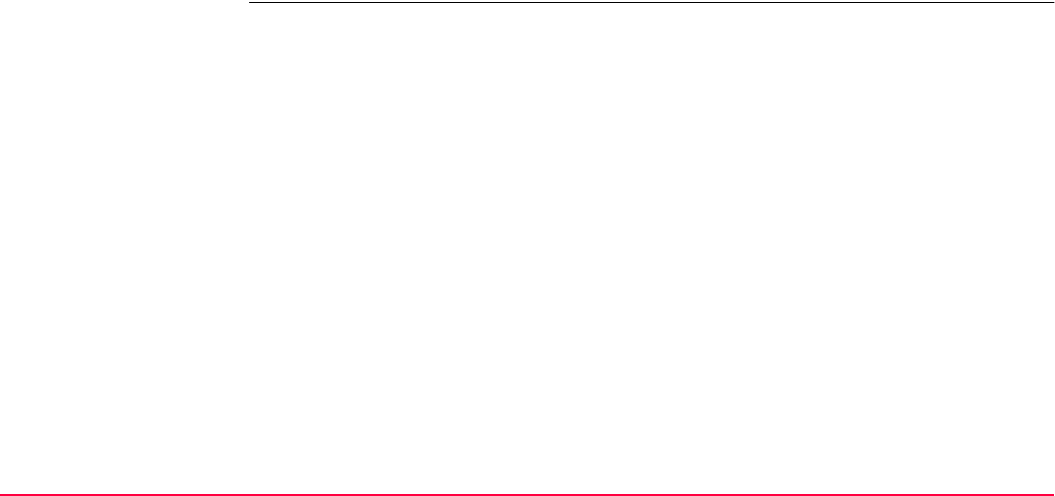
Manage...\Data TPS1200+/TS30/TM30 129
Next step
CONT (F1) returns to the screen from where MANAGE Data Log: Job Name was accessed.
MORE (F5)
To display information about the type of data
recorded, the time and the date of when it was
stored or for lines and areas when they were
created and the codes if stored with any object.
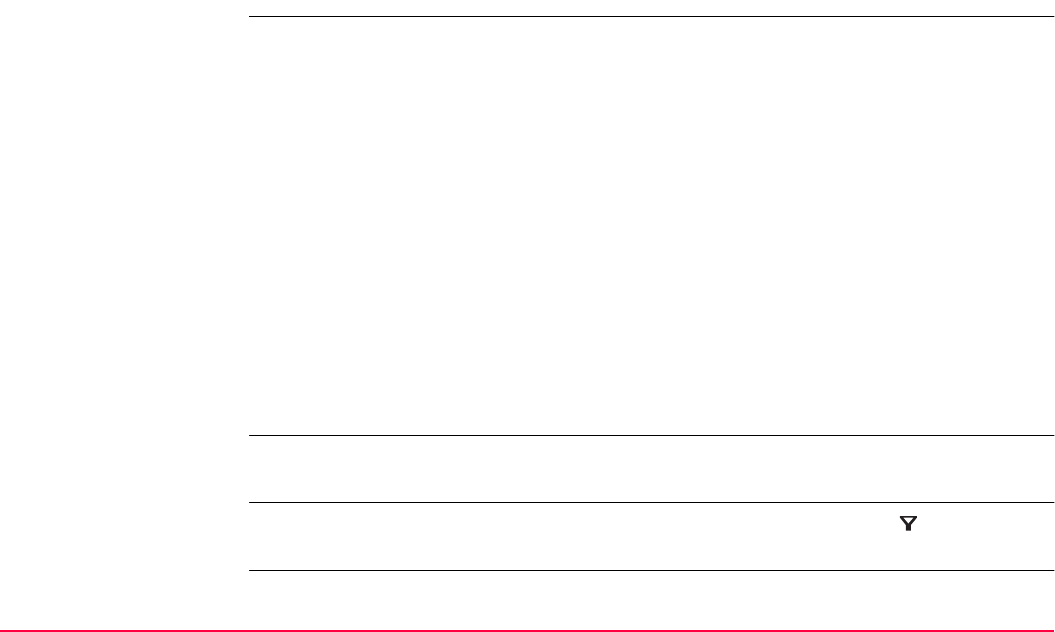
Manage...\Data TPS1200+/TS30/TM30 130
6.6 Point Sorting and Filters
6.6.1 Sorting and Filters for Points, Lines and Areas
Description The sort settings define the order of the objects in the active job. The filter settings define the
objects to be viewed.
Three types of filters are available:
The sort and filter settings are stored in the job. They are remembered after turning off the
instrument and are copied to a new job.
When a job becomes active, then the sort and filter settings of this job are saved in the
SystemRAM. If the CompactFlash card is formatted then these last used sort and filter
settings are used for the job Default.
Changing the active job does influence the sort settings for the objects. The filter settings are
set to those of the selected job.
An active filter for an object is indicated in MANAGE Data: Job Name by located on the
right hand side of the page name.
Point filter: An active point filter shows selected points in MANAGE Data: Job Name,
Points page.
Line filter: An active line filter shows selected lines in MANAGE Data: Job Name,
Lines (X) page.
Area filter: An active area filter shows selected areas in MANAGE Data: Job Name,
Areas (X) page.
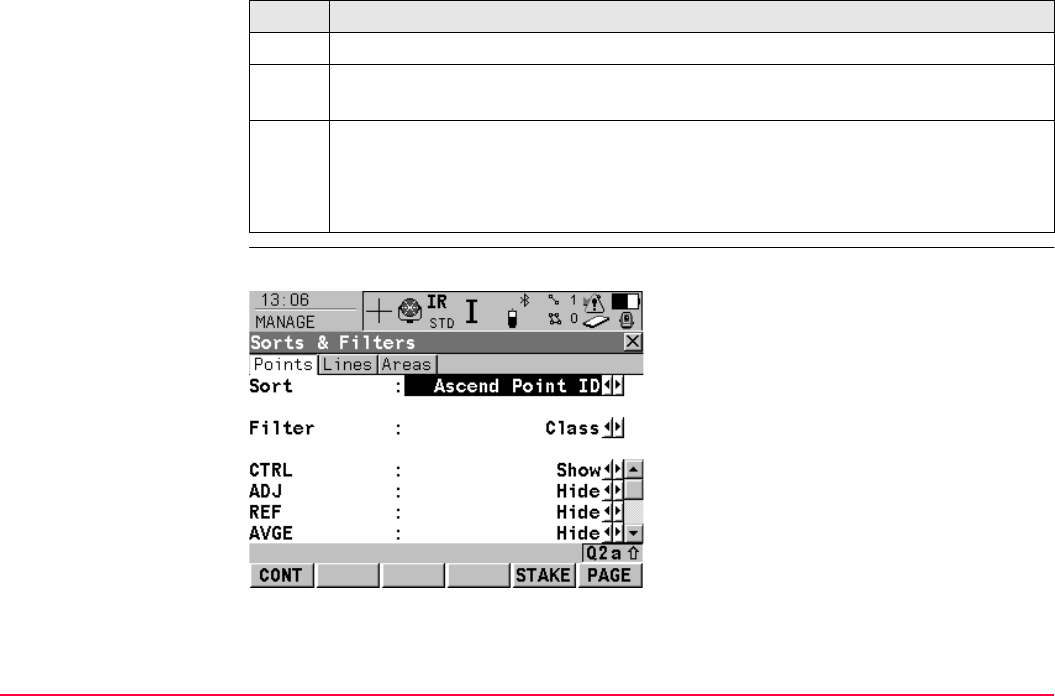
Manage...\Data TPS1200+/TS30/TM30 131
Access step-by-step
MANAGE
Sorts & Filters,
Points page
The available fields on this screen depend on the selected setting for <Filter:>.
Step Description
1. Refer to "6.2 Accessing Data Management" to access MANAGE Data: Job Name.
2. In MANAGE Data: Job Name on the Points, Lines or Areas page, SHIFT FILT
(F5) to access MANAGE Sorts & Filters.
3. MANAGE Sorts & Filters
This screen consists of three pages, one for each type of object. The page
for an object is displayed when the equivalent page is displayed in
MANAGE Data: Job Name.
CONT (F1)
To close the screen and return to the screen
from where this screen was accessed. The
selected sort and filter settings are applied.
STAKE (F5)
To filter points for the Stakeout application
program. Refer to "6.6.3 Stakeout Filter".
PAGE (F6)
To change to another page on this screen.
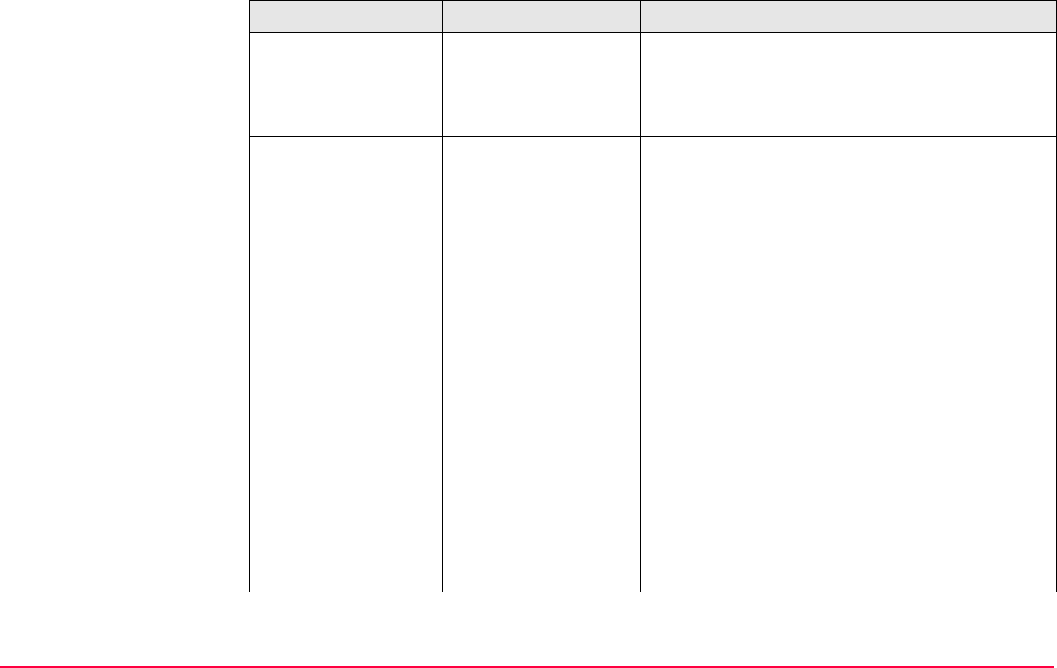
Manage...\Data TPS1200+/TS30/TM30 132
Description of fields
Field Option Description
<Sort:> Ascend Point ID,
Descend Point ID,
Forward Time or
Backward Time
Always available. The method points are
sorted by.
<Filter:> Always available. The method the points are
filtered by.
No Filter Shows all points.
Highest Class Shows points of highest class.
Range of Pt ID's Shows points with point ID’s between the
entered start and end ID. The points are left
aligned and sorted by the first digit.
Pt ID Wildcard Shows points with point ID’s matching the wild-
card.
Time Shows points which were recorded within a
defined time window.
Class Shows points of the selected class.
Instrument Shows points originating from the selected
instrument or software program type.
Coordinate Type Shows points of the selected type of coordi-
nates.
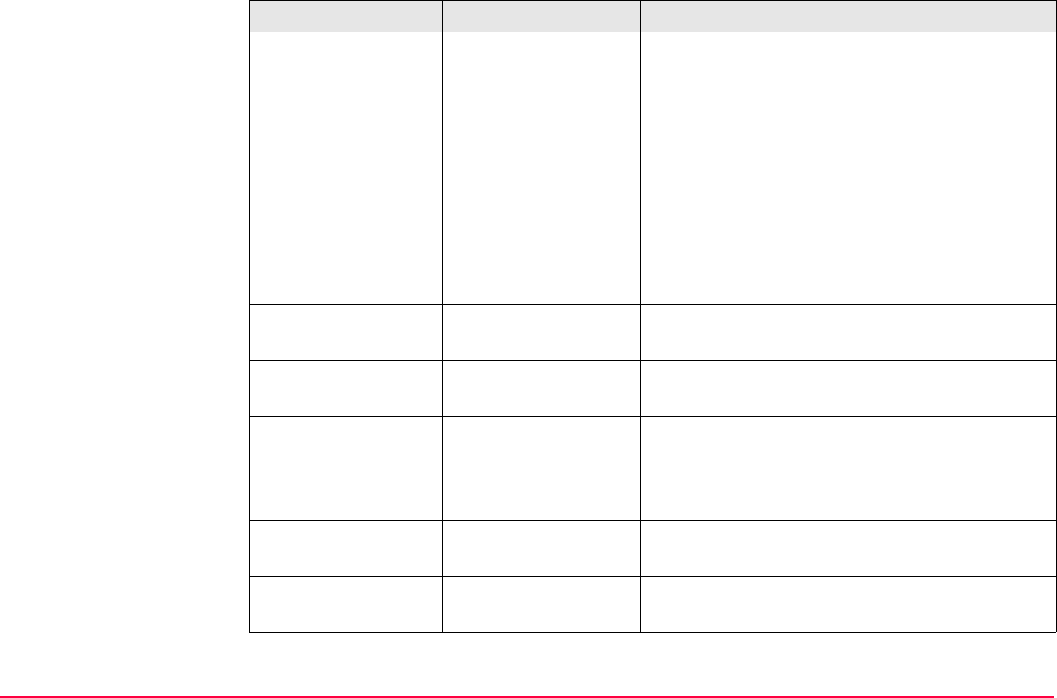
Manage...\Data TPS1200+/TS30/TM30 133
Point Code Shows points with selected codes attached.
Refer to "6.6.2 Point, Line and Area Code
Filter".
Radius From Pt Shows points within the defined radius from a
particular point. The radius is the horizontal
distance.
Individual Line Shows points forming a selected line. This
may for example be useful during stakeout.
Individual Area Shows points forming a selected area. This
may for example be useful during stakeout.
<Start ID:> User input Available for <Filter: Range of Pt ID's>. The
first point to be displayed.
<End ID:> User input Available for <Filter: Range of Pt ID's>. The
last point to be displayed.
<Wildcard:> User input Available for <Filter: Pt ID Wildcard>. * and ?
are supported. * indicates an undefined
number of unknown characters. ? indicates a
single unknown character.
<Start Date:> User input Available for <Filter: Time>. The date of the
first point to be displayed.
<Start Time:> User input Available for <Filter: Time>. The time of the
first point to be displayed.
Field Option Description
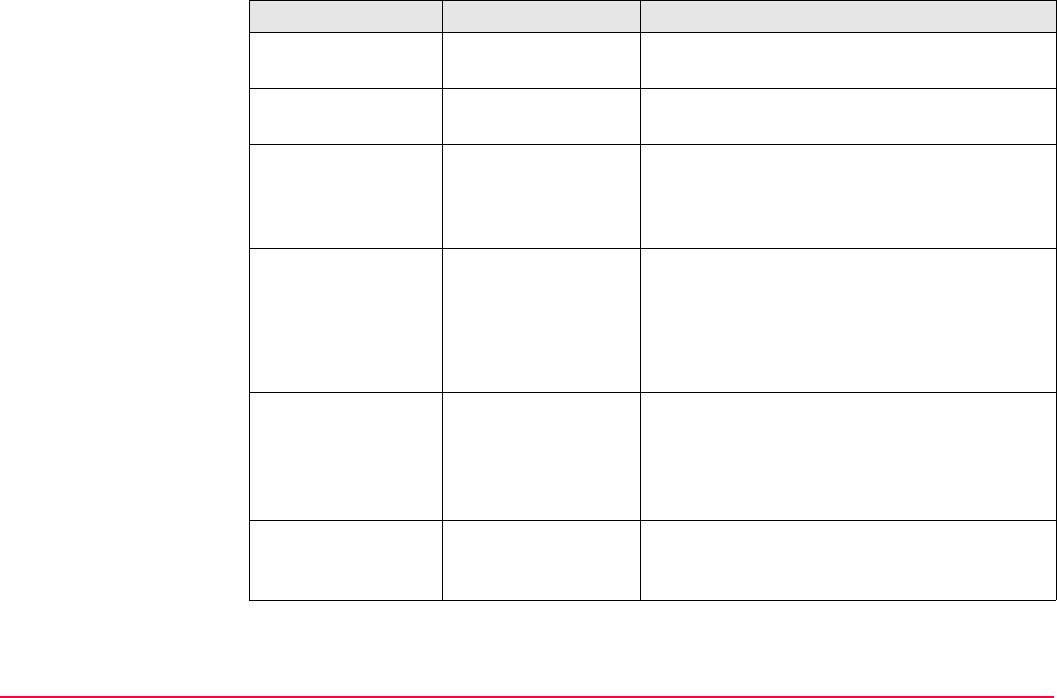
Manage...\Data TPS1200+/TS30/TM30 134
<End Date:> User input Available for <Filter: Time>. The date of the
last point to be displayed.
<End Time:> User input Available for <Filter: Time>. The time of the
last point to be displayed.
<CTRL:>, <ADJ:>,
<REF:>, <AVGE:>,
<MEAS:>, <NAV:>,
<EST:>, <NONE:>
Show or Hide Available for <Filter: Class>. Defined classes
are shown or hidden.
<View:> Available for <Filter: Class>.
Highest Triplet The coordinate triplets of the highest class are
shown.
All Triplets All classes for one coordinate triplet are
shown.
<Instrument:> All, TPS, GPS,
LEICA Geo Office,
Level, Data Logger,
Third Party SW or
Unknown
Available for <Filter: Instrument>. Points
originating from this instrument type are
shown.
<Type:> WGS84 Only or
Local Only
Available for <Filter: Coordinate Type>.
Points from the chosen coordinate type are
shown.
Field Option Description
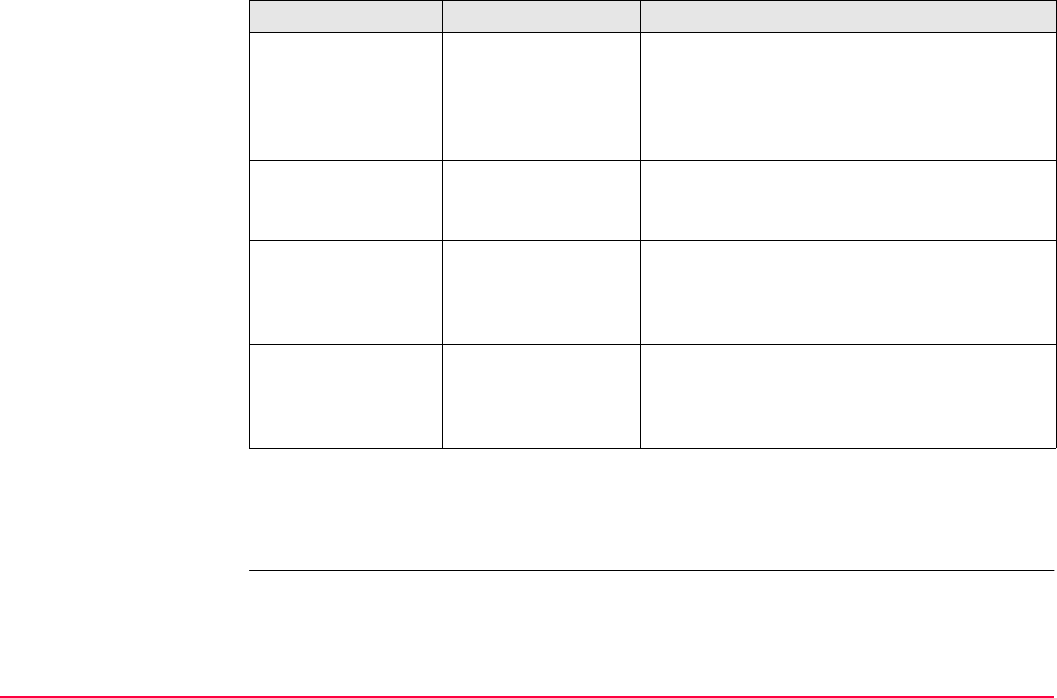
Manage...\Data TPS1200+/TS30/TM30 135
Next step
PAGE (F6) changes to the Lines page. Refer to paragraph "MANAGE Sorts & Filters, Lines
page".
<Point ID:> Choicelist Available for <Filter: Radius From Pt>. The
point to which the radius is applied. Opening
the choicelist opens MANAGE Data: Job
Name. Refer to "6.2 Accessing Data Manage-
ment".
<Radius:> User input Available for <Filter: Radius From Pt>. The
radius of the circle within which the points are
shown.
<Line ID:> Choicelist Available for <Filter: Individual Line>.
Opening the choicelist opens MANAGE Data:
Job Name. Refer to "6.2 Accessing Data
Management".
<Area ID:> Choicelist Available for <Filter: Individual Area>.
Opening the choicelist opens MANAGE Data:
Job Name. Refer to "6.2 Accessing Data
Management".
Field Option Description
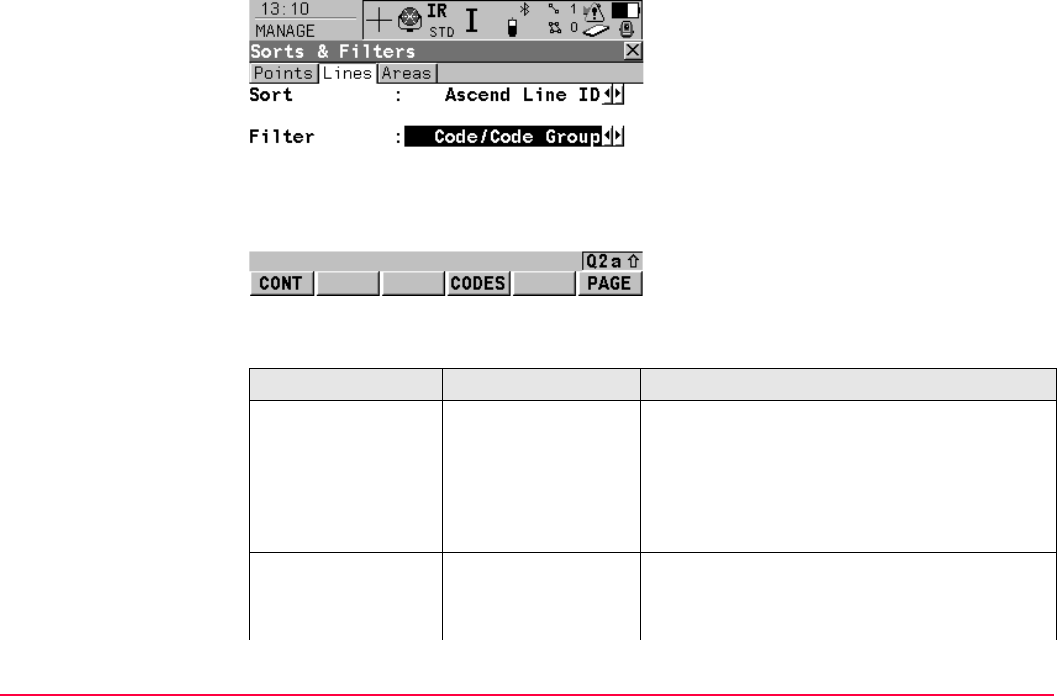
Manage...\Data TPS1200+/TS30/TM30 136
MANAGE
Sorts & Filters,
Lines page
Description of fields
CONT (F1)
To close the screen and return to the screen
from where this screen was accessed. The
selected sort and filter settings are applied and
the lists in MANAGE DATA: Job Name are
updated.
CODES (F4)
Available for <Filter: Code/Code Group>. To
select the line codes to be used.
PAGE (F6)
To change to another page on this screen.
Field Option Description
<Sort:> Ascend Line ID,
Descend Line ID,
Fwrd Start Time,
Bwrd Start Time,
Fwrd End Time or
Bwrd End Time
Always available. The method the lines are
sorted by.
<Filter:> Always available. The method by which the
lines are filtered.
No Filter Shows all lines.
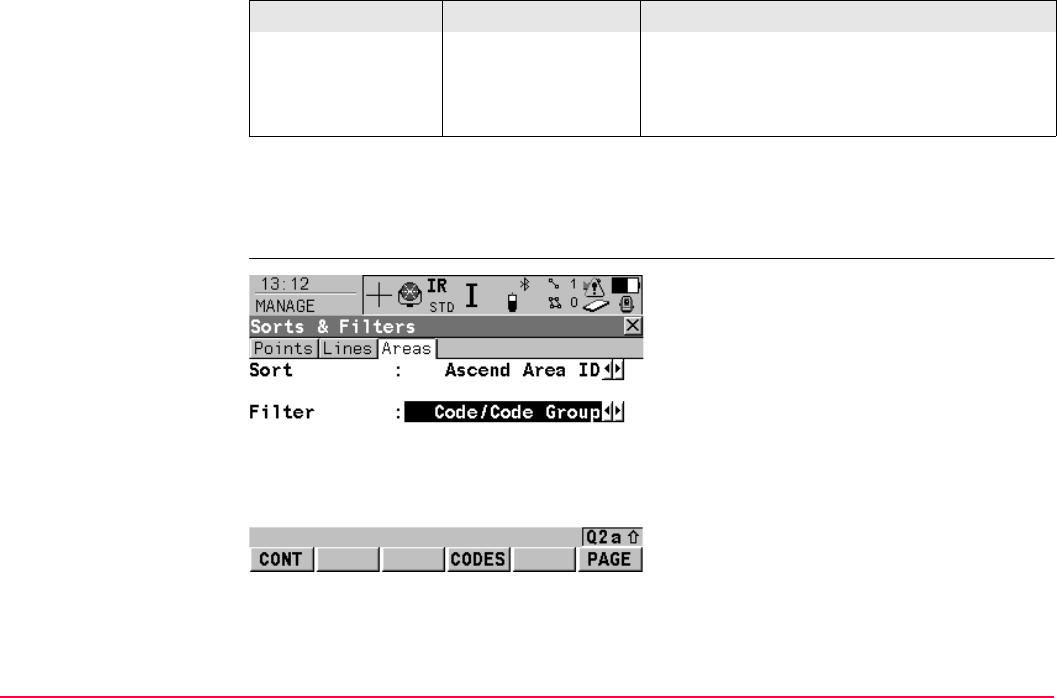
Manage...\Data TPS1200+/TS30/TM30 137
Next step
PAGE (F6) changes to the Areas page. Refer to paragraph "MANAGE Sorts & Filters, Areas
page".
MANAGE
Sorts & Filters,
Areas page
Description of fields
The functionality of setting the filters is identical to those on the Lines page. Refer to para-
graph "MANAGE Sorts & Filters, Lines page".
Code/Code Group Shows lines with selected codes attached.
Refer to "6.6.2 Point, Line and Area Code
Filter" since the functionality is identical to the
point code filter.
Field Option Description
CONT (F1)
To close the screen and return to the screen
from where this screen was accessed. The
selected sort and filter settings are applied and
the lists in MANAGE DATA: Job Name are
updated.
CODES (F4)
Available for <Filter: Code/Code Group>. To
select the area codes to be used.
PAGE (F6)
To change to another page on this screen.
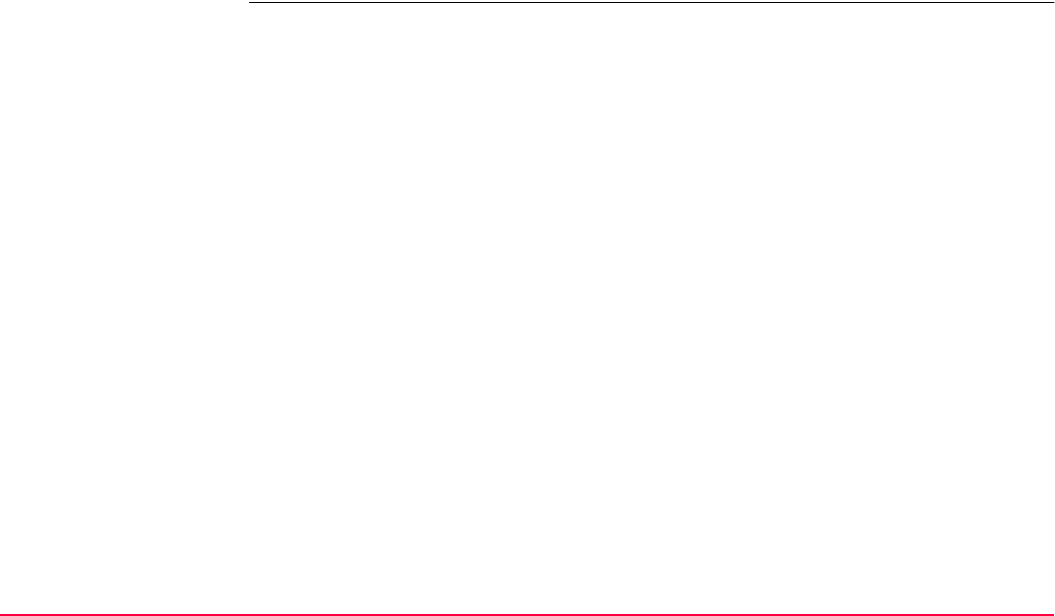
Manage...\Data TPS1200+/TS30/TM30 138
Next step
CONT (F1) returns to the screen from where MANAGE Sorts & Filters was accessed.
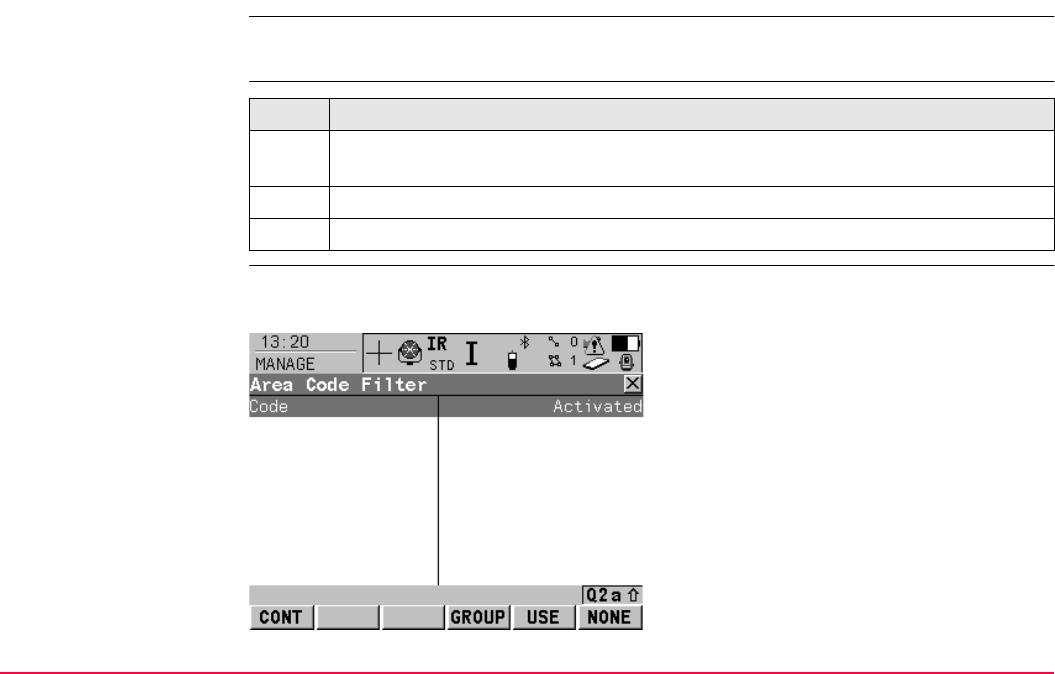
Manage...\Data TPS1200+/TS30/TM30 139
6.6.2 Point, Line and Area Code Filter
For each object, a code filter exists. The point, line and area code filters are independent
from each other. The functionality is identical. For simplicity, the point code filter is explained.
Access step-by-step
MANAGE
Point Code Filter
This screen shows the point codes from the active job and codes currently used as filter.
Point codes are sorted according to the settings in MANAGE Sort Codes.
Step Description
1. Refer to "6.6.1 Sorting and Filters for Points, Lines and Areas" to access MANAGE
Sorts & Filters.
2. Select <Filter: Point Code>.
3. CODES (F4) to access MANAGE Point Code Filter.
CONT (F1)
To close the screen and return to the screen
from where this screen was accessed.
GROUP (F4)
To activate and deactivate code groups.
Accesses MANAGE Code Groups. Any code
group that have been previously deactivated
are displayed as deactivated here. Codes
belonging to a deactivated code group are not
displayed in MANAGE Code Filter. Refer to
"7.6 Managing Code Groups".
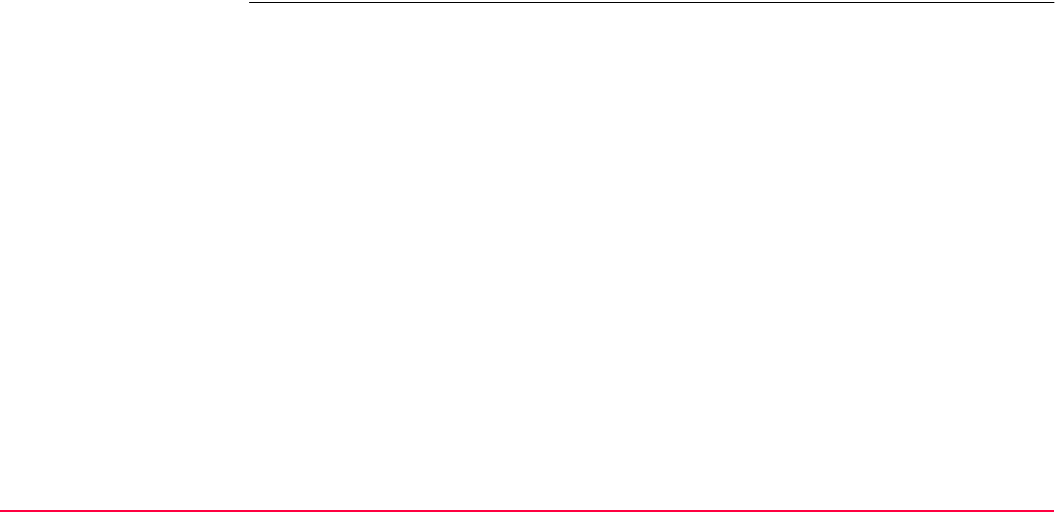
Manage...\Data TPS1200+/TS30/TM30 140
USE (F5)
To activate and deactivate the filter for the
highlighted code.
NONE (F6) or ALL (F6)
To deactivate or activate all point codes.
SHIFT SORT (F5)
To define the order of the codes. Accesses
MANAGE Sort Codes.
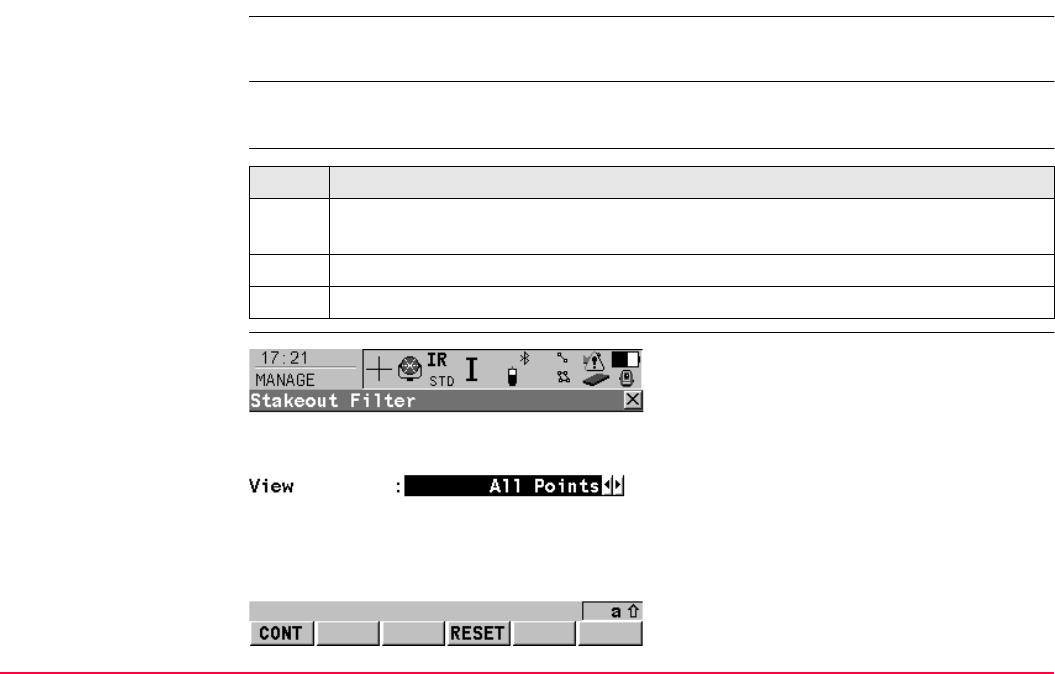
Manage...\Data TPS1200+/TS30/TM30 141
6.6.3 Stakeout Filter
Description The settings on this screen define a filter for the Stakeout application program, for example
to show points which are already staked or points that are still to be staked.
The stakeout filter acts in addition to any other filter set in MANAGE Sorts & Filters.
For example, points still to be staked out with a particular code can be filtered.
Access step-by-step
MANAGE
Stakeout Filter
Step Description
1. Refer to "6.6.1 Sorting and Filters for Points, Lines and Areas" to access MANAGE
Sorts & Filters.
2. In MANAGE Sorts & Filters, PAGE (F6) until the Points page is active.
3. STAKE (F5) to access MANAGE Stakeout Filter.
CONT (F1)
To close the screen and return to the screen
from where this screen was accessed.
RESET (F4)
To reset the staked flag for all points of the
currently active job.
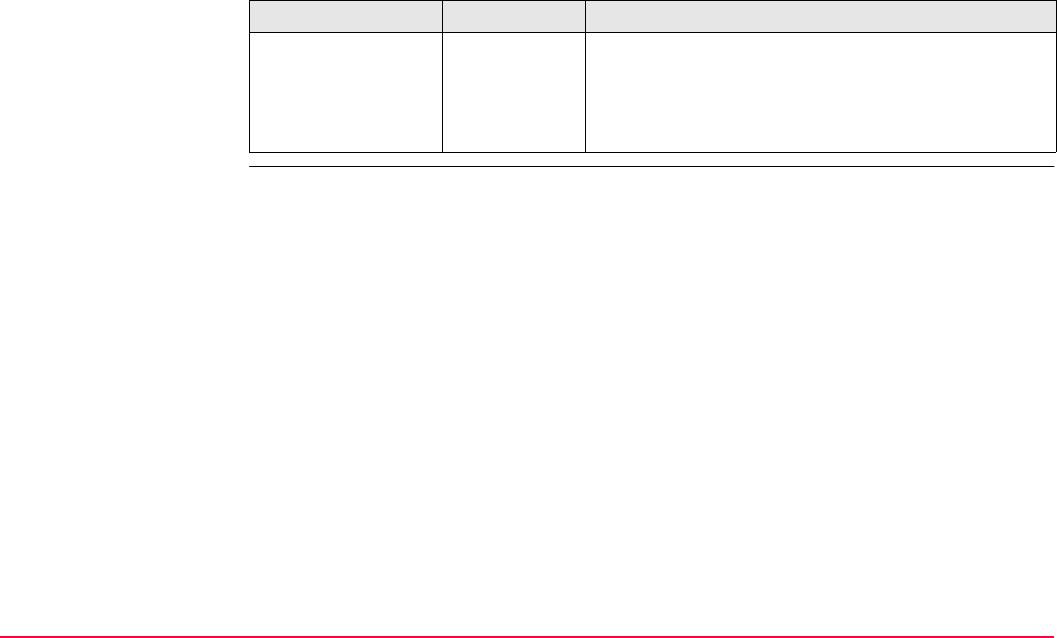
Manage...\Data TPS1200+/TS30/TM30 142
Description of fields
Field Option Description
<View:> All Shows all points.
Pts to
Stakeout
Shows points not yet staked out.
Staked Points Shows points which are already staked out.
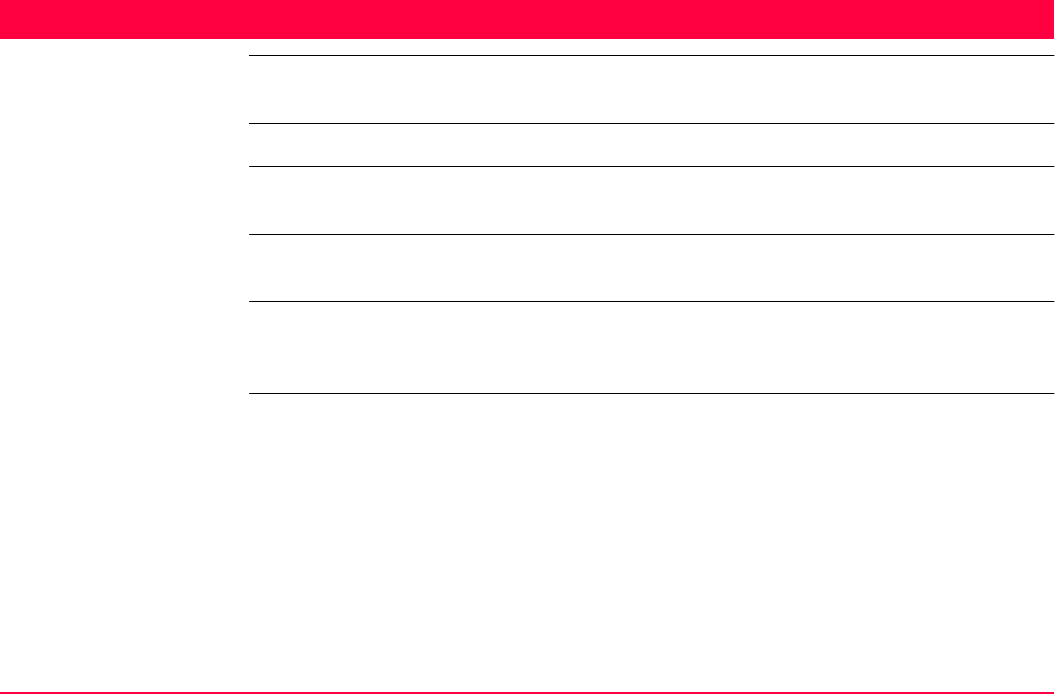
Manage...\Codelists TPS1200+/TS30/TM30 143
7 Manage...\Codelists
7.1 Terminology
Description This chapter describes technical terms related to codes and codelists.
The values for code groups, codes and attributes are case sensitive. For example the code
group Tree is not the same as the code group TREE.
Object For coding, points, lines and areas have the same behaviour. In this chapter, object is used
as generic term for points, lines and areas.
Code group A code group allows codes belonging to the same theme to be grouped together. Individual
groups can be activated or deactivated. The codes belonging to a deactivated code group
cannot be selected from the choicelist for code selection.
Code Description
A code is a description which can be stored with an object or alone.
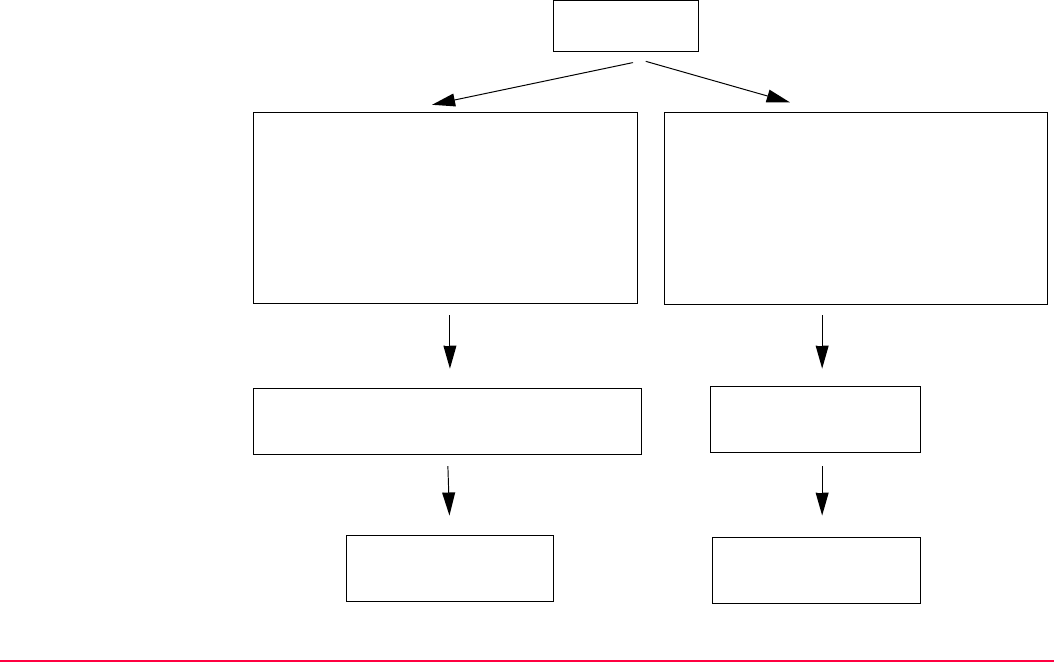
Manage...\Codelists TPS1200+/TS30/TM30 144
Structure of codes
Codes
Thematical codes:
Object related information recorded
together with the actual object in the field.
Free codes:
Time related information recorded
between objects in the field. A time stamp
is recorded with each free code. It allows
to export free codes and objects in a
chronological order to be used for third
party mapping software.
Code type:
Point code Line code Area code
Code type:
Free code
Optional:
Quick code
Optional:
Quick code
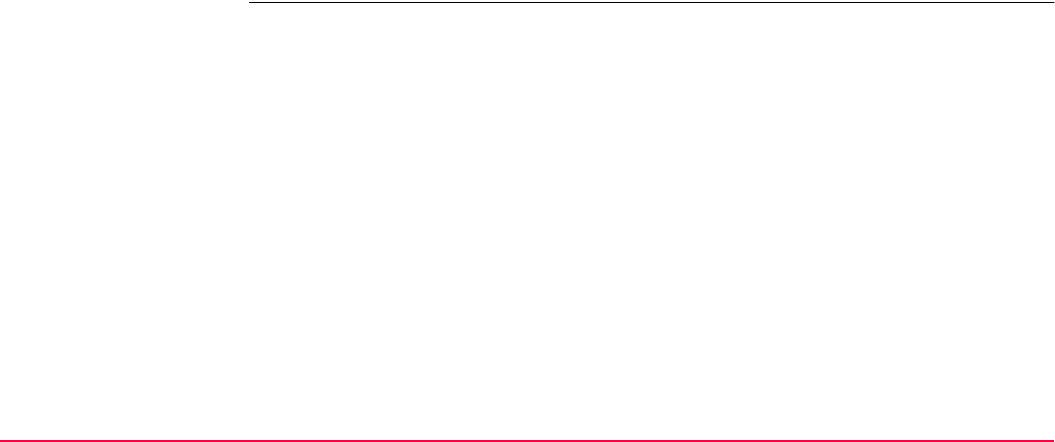
Manage...\Codelists TPS1200+/TS30/TM30 145
Code types
The code type defines how and for which objects a code can be used. It is possible to create
a code of the same name but of different code types both on the instrument and in LGO.
Example: The code Oak can exist with code type point code and with code type line code.
Attribute Description
The use of attributes allows additional information to be stored with the code. Up to twenty
attributes can be related to one code. Attributes are not compulsory.
Point code: To record a code directly with a point. This is thematical point coding.
Line code: To record a code directly with a line. This is thematical line coding.
Area code: To record a code directly with an area. This is thematical area coding.
Free code: To record a code based on time in between objects.
Quick code: To start a point measurement and store the code by typing in one, two
or three predefined digits.
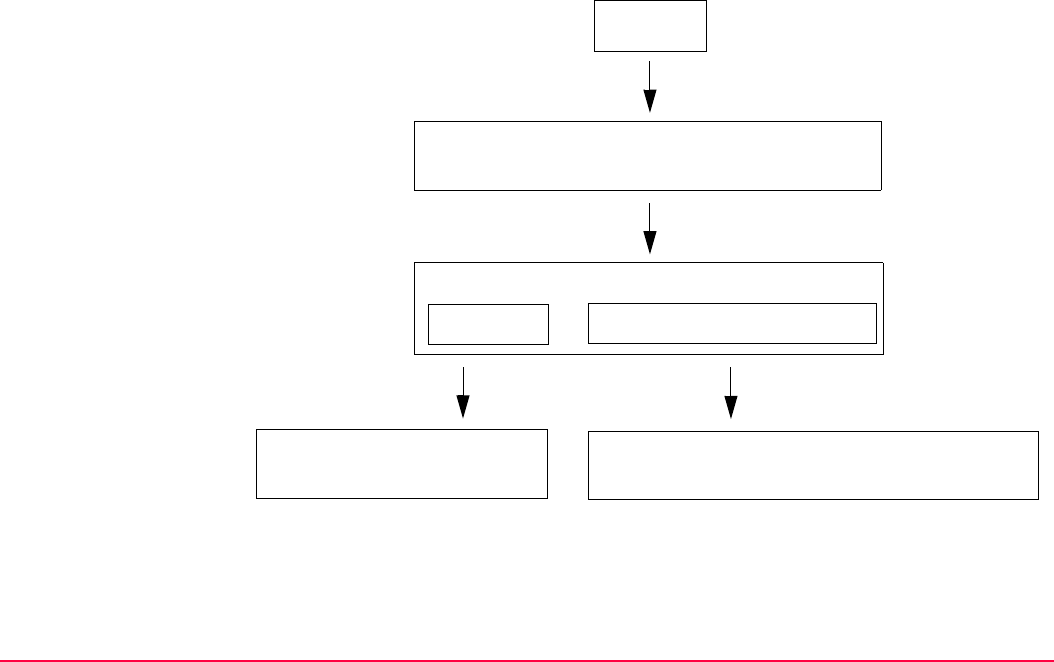
Manage...\Codelists TPS1200+/TS30/TM30 146
Structure of attributes
Attributes
Attribute type:
Normal Mandatory Fixed
Attribute value type:
Text Real Integer
Attribute value region:
None Choicelist
Attribute value region:
None Choicelist Range

Manage...\Codelists TPS1200+/TS30/TM30 147
Attribute types
The attribute type defines the input requirements for the attribute.
Attribute value types
The attribute value type defines which values are accepted as input.
Attribute value regions
The attribute value region defines if the attribute values must be selected from a predefined
list.
Normal: An input for the attribute is optional. The attribute value can be typed in
in the field. New attributes with this attribute type can be created in LGO
or on the instrument.
Mandatory: An input for the attribute is compulsory. The attribute value must be
typed in the field. New attributes with this attribute type can be created
in LGO.
Fixed: The attribute value is a predefined default which is displayed but cannot
be changed in the field. This attribute value is automatically attached to
the code. New attributes with this attribute type can be created in LGO.
Text: Any input for the attribute is interpreted as text. New attributes with this
attribute value type can be created in LGO or on the instrument.
Real: An input for the attribute must be a real number, for example 1.23. New
attributes with this attribute value type can be created in LGO.
Integer: An input for the attribute must be an integer number, for example 5. New
attributes with this attribute value type can be created in LGO.
None: An input for the attribute must be typed in. New attributes with this
attribute value region can be created in LGO or on the instrument.

Manage...\Codelists TPS1200+/TS30/TM30 148
Example
Codelist Description
A codelist is a collection of codes that can be used to describe surveyed objects in the field.
Elements of a codelist
Range: An input for the attribute must fall within a predefined range. New
attributes with this attribute value region can be created in LGO.
Choicelist: An input for the attribute is selected from a predefined list. New
attributes with this attribute value region can be created in LGO.
Code Attributes Attribute value
type
Attribute value
region
Example for the
attribute value region
Birch Height Real Range 0.5-3.0
Condition Text Choicelist Good, Dead, Damaged
Remark Text None -
• Code group • Code • Attributes
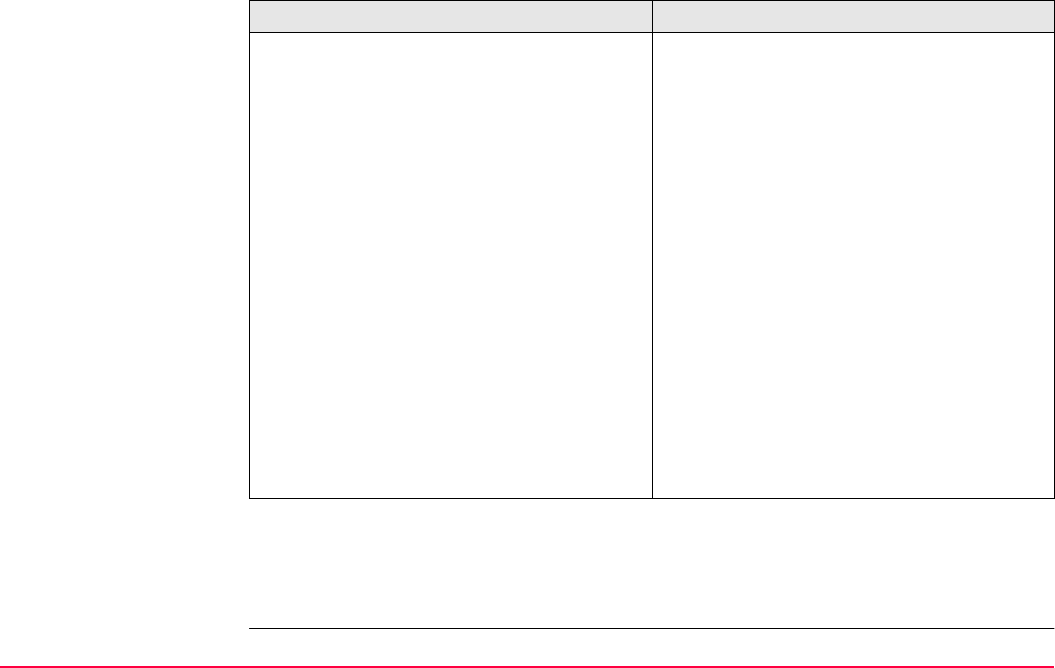
Manage...\Codelists TPS1200+/TS30/TM30 149
Structure of a codelist
Codelist types
Structure Example
Codelist
|
|—— Code group 1
|
||—— Code 1.1
||
| | |—— Attribute 1.1.1
|||
| | |—— Attribute ...
|||
| | |—— Attribute 1.1.20
||
||—— Code 1.2
||
| | |—— Attribute 1.2.1
|||
| | |—— Attribute ...
|||
| | |—— Attribute 1.2.20
||
| |—— Code ...
|
|
|—— Code group 2
|
||—— Code 2.1
||
| | |—— Attribute 2.1.1
|||
| | |—— ...
|||
Codelist
|
|—— Trees
|
| |—— Birch
||
| | |—— Height
|||
| | |—— Condition
|||
| | |—— Remark
||
| |—— Oak
||
| | |—— Circumference
|||
| | |—— Condition
|||
|||—— ...
||
| |—— ...
|
|
|—— Infrastructure
|
| |—— Road
||
| | |—— Material
|||
|||—— ...
|||
System RAM codelist: A codelist stored in the System RAM of the instrument.
Job codelist: The collection of codes contained within the currently active job.
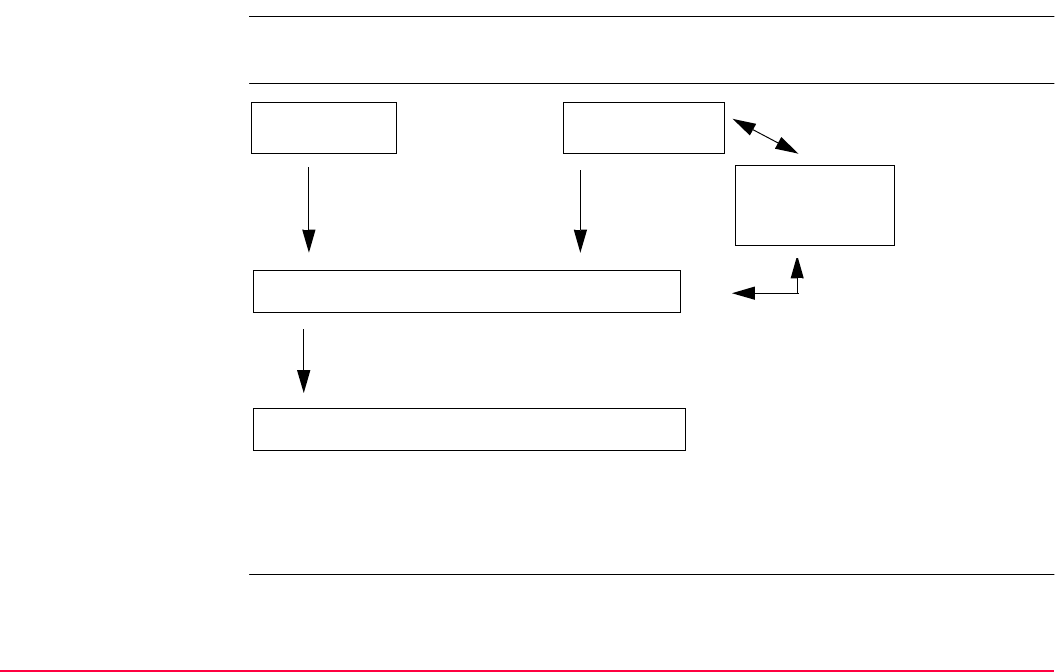
Manage...\Codelists TPS1200+/TS30/TM30 150
7.2 Overview
It is recommended to create a codelist in LGO. A codelist can be transferred from LGO to the
System RAM of the instrument using the CompactFlash card.
Steps from creating to
using a codelist
The creating, editing and managing of codelists is explained in this chapter.
In order to use a codelist on the instrument, it must be transferred from the CompactFlash
card to the System RAM. Refer to "24 Tools...\Transfer Objects...".
Instrument
Codelist
Management:
Create
codelist
LGO
Tools: Transfer
Serial
upload
Compact-
Flash card
System RAM: System RAM codelist
Selecting codelist(s) for a job:
Copy of codes
Job: Job codelist
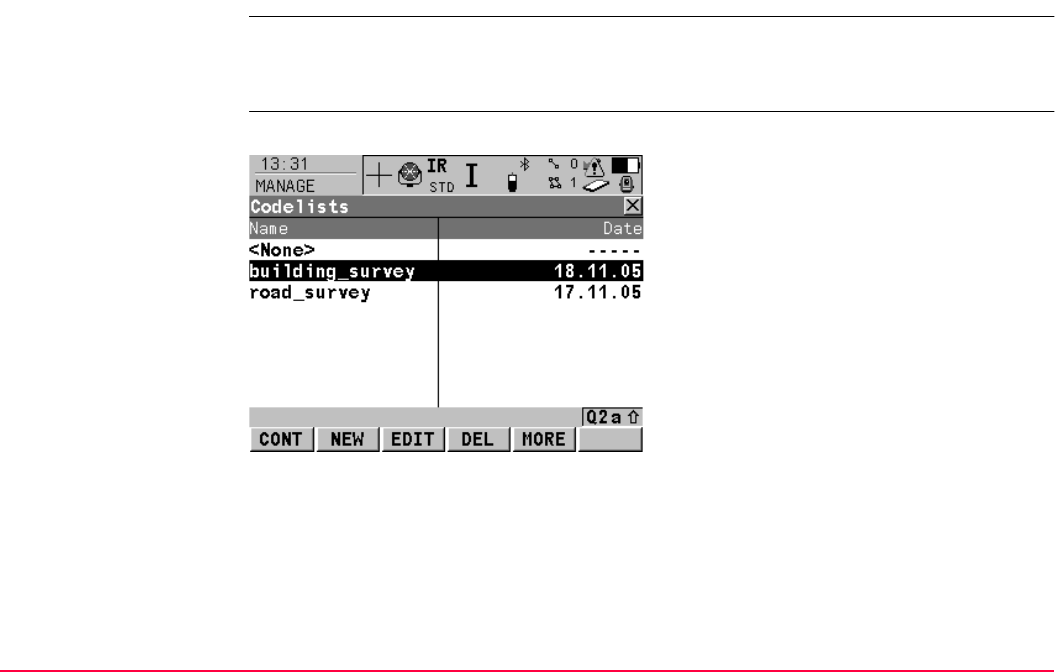
Manage...\Codelists TPS1200+/TS30/TM30 151
7.3 Accessing Codelist Management
Access Select Main Menu: Manage...\Codelists.
OR
From a choicelist in some screens, for example MANAGE New Job, Codelist page.
MANAGE
Codelists
Listed are all codelists stored in the System RAM.
CONT (F1)
To return to the screen from where this screen
was accessed. If this screen was accessed
from a choicelist, the codes from the high-
lighted codelist are copied to the active job.
NEW (F2)
To create a codelist. Refer to "7.4
Creating/Editing a Codelist".
EDIT (F3)
To edit the highlighted codelist. Refer to "7.4
Creating/Editing a Codelist".
DEL (F4)
To delete the highlighted codelist.
MORE (F5)
To display information about the creator and
the date of when the codelist was created.
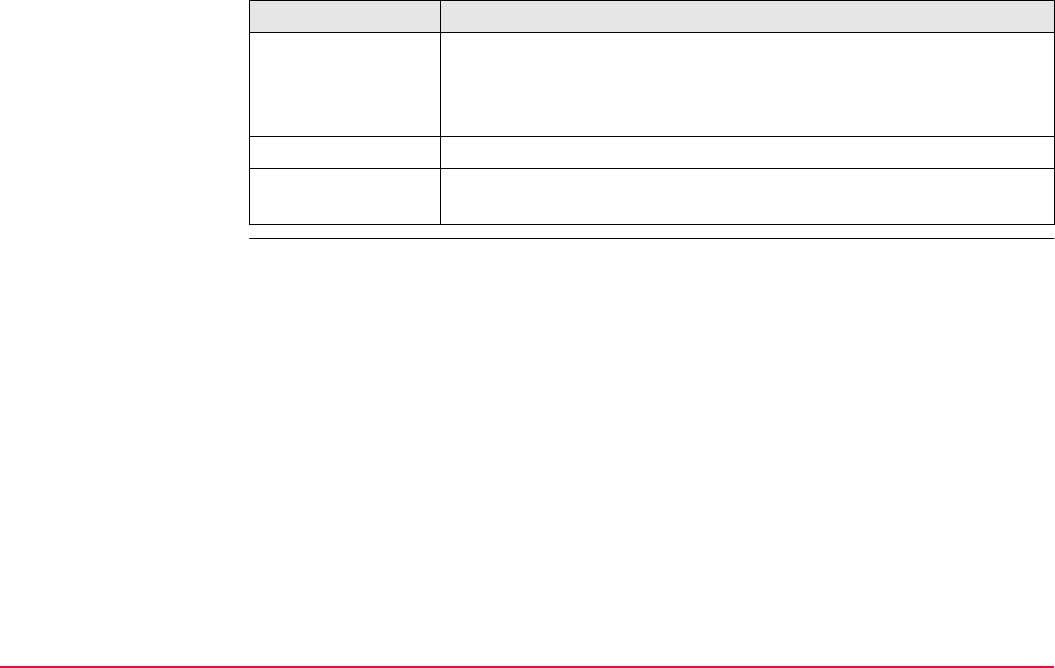
Manage...\Codelists TPS1200+/TS30/TM30 152
Next step
IF a codelist THEN
is to be selected highlight the desired codelist.
CONT (F1) copies the codes of the codelist to the active job, closes
the screen and returns to the screen from where MANAGE Codelists
was accessed.
is to be created NEW (F2). Refer to "7.4 Creating/Editing a Codelist".
is to be edited highlight the codelist and EDIT (F3). Refer to "7.4 Creating/Editing a
Codelist".
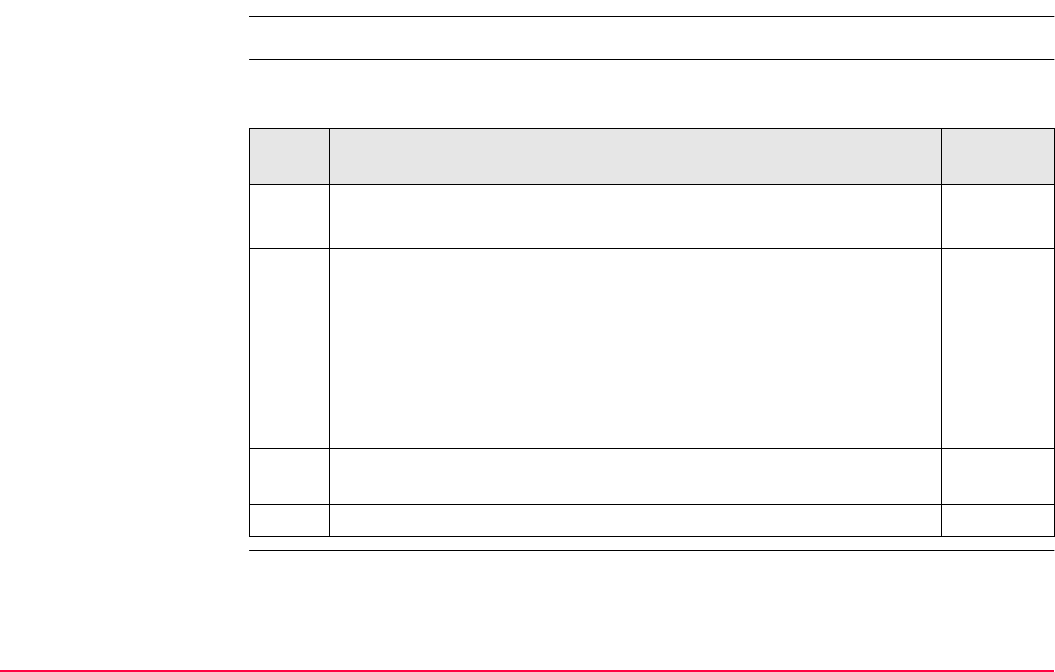
Manage...\Codelists TPS1200+/TS30/TM30 153
7.4 Creating/Editing a Codelist
Access Refer to "7.3 Accessing Codelist Management" to access MANAGE Codelists.
Create/edit a codelist
step-by-step
The following table explains the most common settings. Refer to the stated chapter for more
information on screens.
Step Description Refer to
chapter
1. MANAGE Codelists 7.3
NEW (F2) or EDIT (F3) to access MANAGE XX Codelist.
2. MANAGE New Codelist or MANAGE Edit Codelist
<Name:> A unique name for the codelist. The name may be up to 16
characters long and may include spaces. Input required.
<Description:> A detailed description of the codelist. This can be for
example, work to be performed. Input optional.
<Creator:> The person’s name who is creating the new codelist.
Input optional.
CODES (F4) accesses MANAGE Codes where codes can be
created, edited or deleted and code groups can be accessed.
7.5.2, 7.5.3
or 7.6
3. STORE (F1) stores the codelist and returns to MANAGE Codelists.
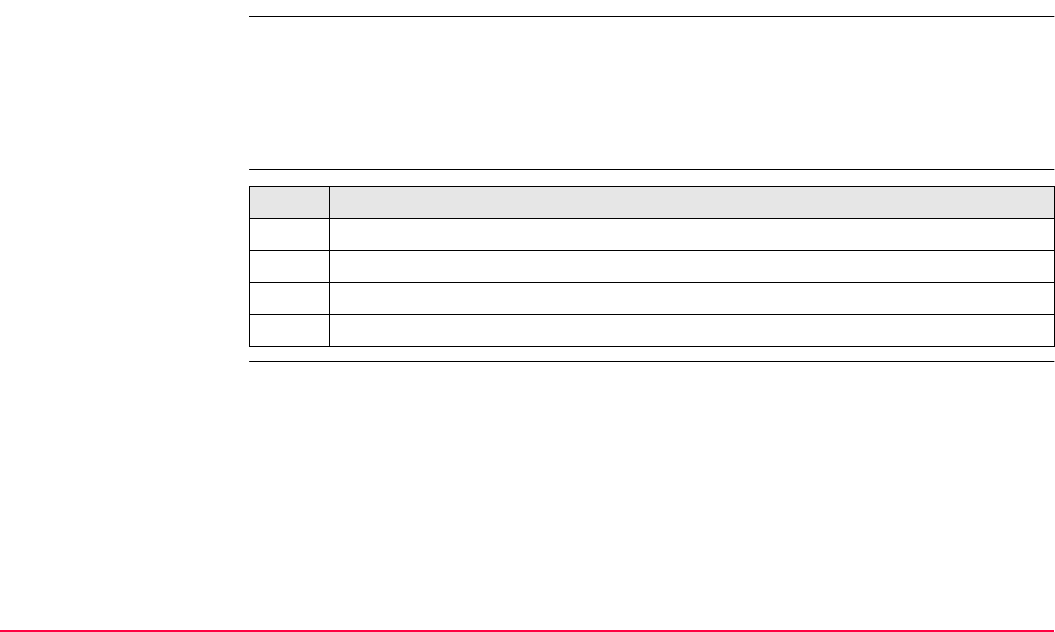
Manage...\Codelists TPS1200+/TS30/TM30 154
7.5 Managing Codes
7.5.1 Accessing MANAGE Codes
Description Managing codes includes
• creating new codes
• viewing codes with their related information
• editing codes.
• deleting existing codes.
Access step-by-step
MANAGE
Codes
Codes from currently active code groups are shown.
The listed code groups belong to
the selected System RAM codelist when this screen was accessed through Main Menu:
Manage...\Codelists.
OR
to the job codelist when MANAGE Codes was accessed from an application program,
MANAGE New Job or MANAGE Edit Job.
Step Description
1. Refer to "7.3 Accessing Codelist Management" to access MANAGE Codelists.
2. In MANAGE Codelists highlight the codelist of which codes are to be managed.
3. EDIT (F3) to access MANAGE Edit Codelist.
4. CODES (F4) to access MANAGE Codes. This screen is described below.
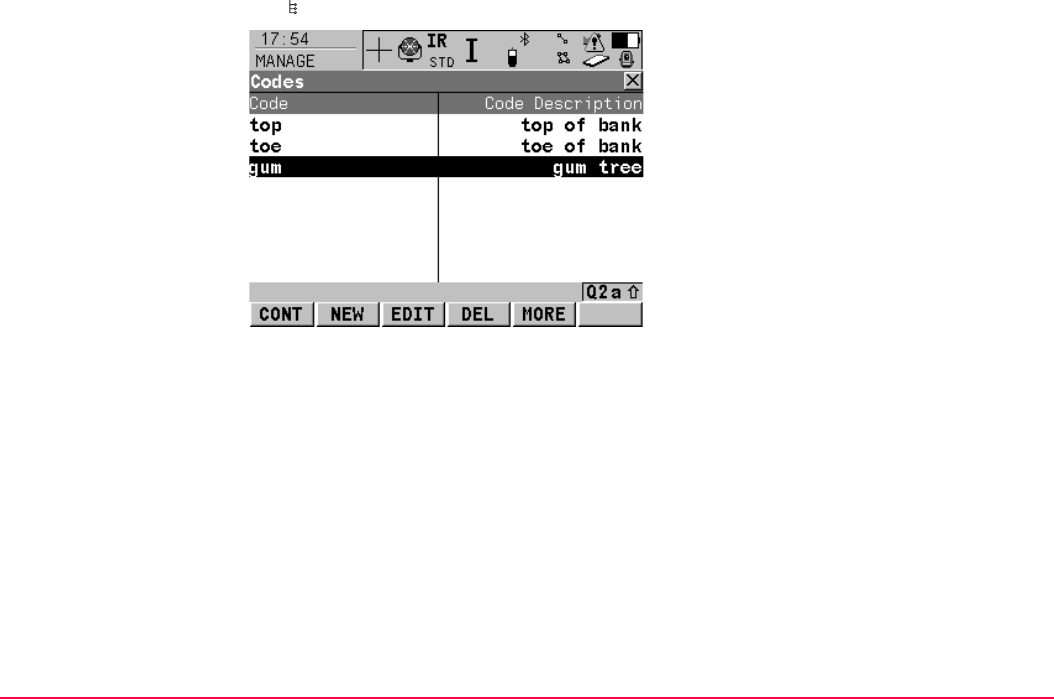
Manage...\Codelists TPS1200+/TS30/TM30 155
The indicates codes which have attributes attached.
CONT (F1)
To close the screen and return to the screen
from where this screen was accessed.
NEW (F2)
To create a new code. Refer to "7.5.2 Creating
a New Code".
EDIT (F3)
To edit the highlighted code. Refer to "7.5.3
Editing a Code".
DEL (F4)
To delete the highlighted code.
MORE (F5)
To display information about the code descrip-
tion, the quick codes if available, the code
groups and the code type.
SHIFT GROUP (F4)
To view, create, delete, activate and deactivate
code groups. Refer to "7.6 Managing Code
Groups".
SHIFT SORT (F5)
To sort codes by code name, code description,
quick code or the last use.
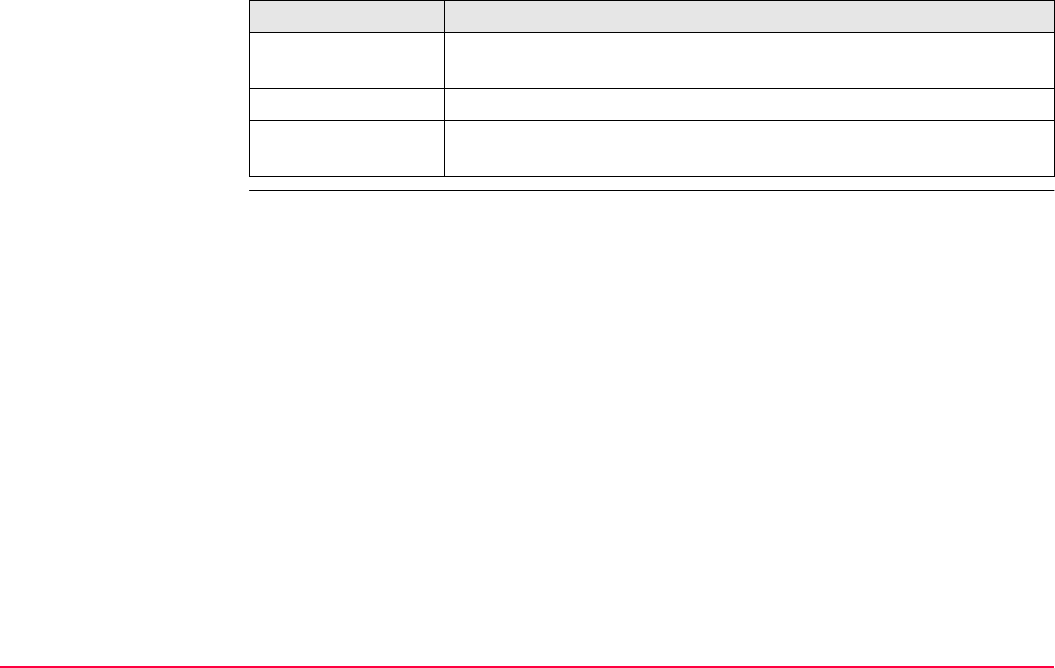
Manage...\Codelists TPS1200+/TS30/TM30 156
Next step
IF THEN
a code is to be
created
NEW (F2). Refer to "7.5.2 Creating a New Code".
a code is to be edited highlight the code and EDIT (F3). Refer to "7.5.3 Editing a Code".
code groups are to
be accessed
SHIFT GROUP (F4). Refer to "7.6 Managing Code Groups".
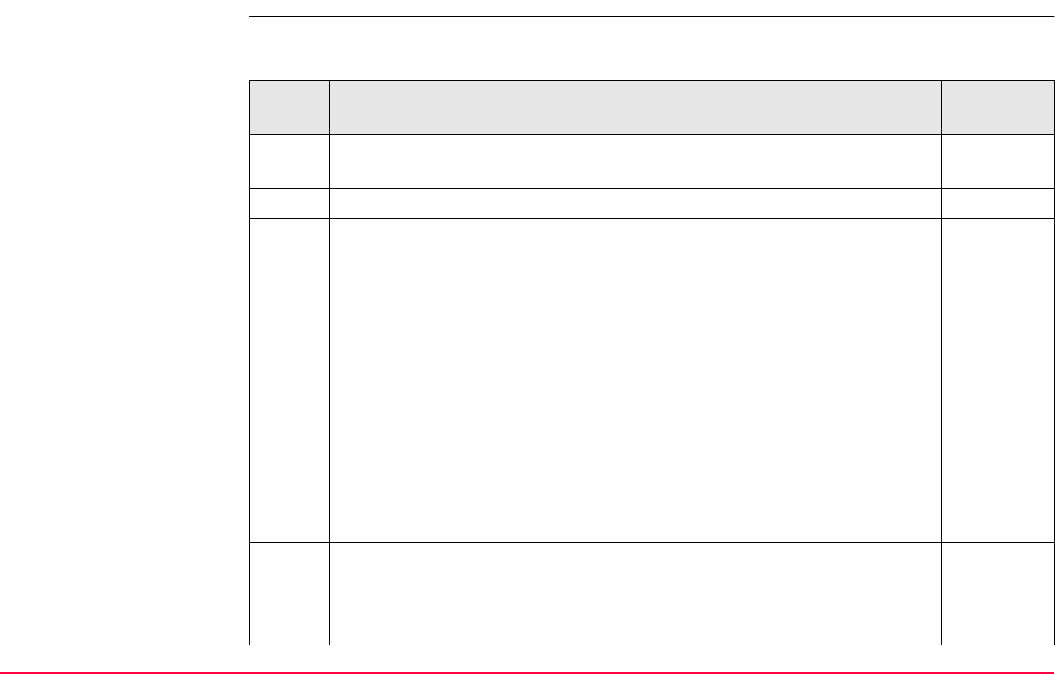
Manage...\Codelists TPS1200+/TS30/TM30 157
7.5.2 Creating a New Code
Create a new code step-
by-step
The following table explains the most common settings. Refer to the stated chapter for more
information on screens.
Step Description Refer to
chapter
1. Refer to "7.5.1 Accessing MANAGE Codes" to access MANAGE
Codes.
2. NEW (F2) to access MANAGE New Code.
3. MANAGE New Code
<Code:> A unique name for the new code. The name may be up to
16 characters long and may include spaces. Input required.
<Code Desc:> A detailed description of the code. Input optional.
<Group:> The code group to which the code is to be assigned. All
code groups from MANAGE Code Groups can be selected.
<Code Type:> This field contains a choicelist, where the code type
(Thematical code - Point, Line, Area or Free code - Free) can be
selected. The selected option will define how the code will be used.
Selecting a code type allows a code to remain unique. <Code:> can
have the same value but with a different <Code Type:> within the
same codelist.
<Linework:> Available for <Code Type: Point> only. This field
contains a choicelist, to allow a new line or new area to be opened
whenever the point code is newly selected. This functionality is also
available when creating codelists with LGO Codelist Management.
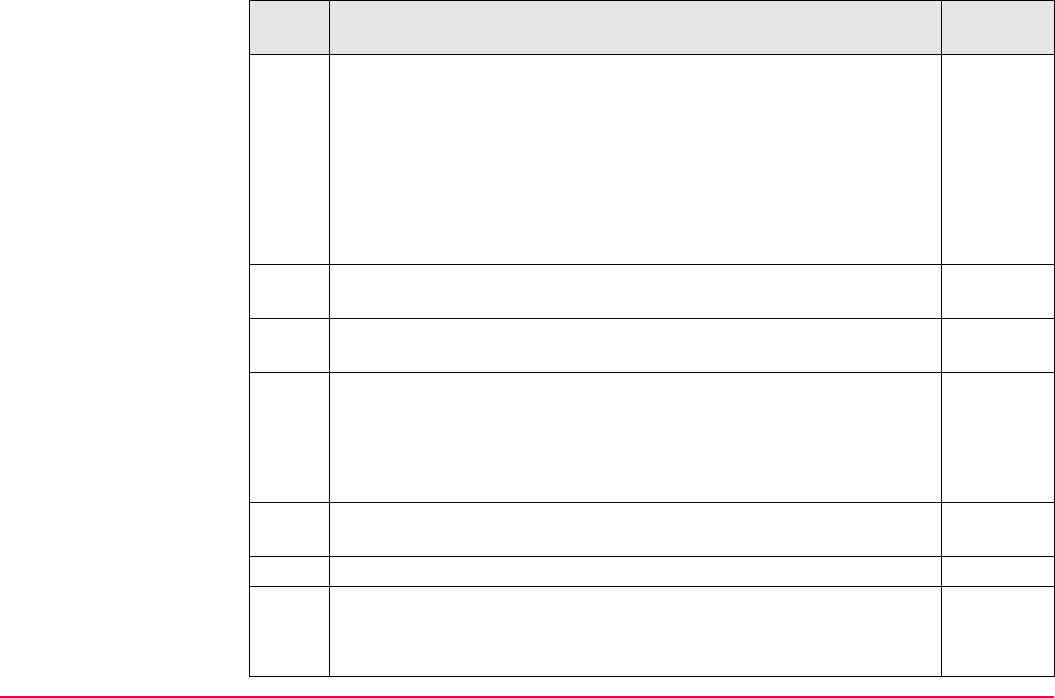
Manage...\Codelists TPS1200+/TS30/TM30 158
• None: Select this option to disable the functionality. All other code
settings on the instrument are not affected when this option is set.
• Begin Line: When a point code is newly selected, a new line is
opened and the point being stored is added to the line. When the
same point code remains selected, a new line is not opened. The
point being stored is simply added to the current line.
• Begin Area: The behaviour for opening a new area is the same as
the behaviour for opening a new line, as mentioned above.
<Line Style:> Not available for <Code Type: Free>. The style in
which lines and areas are represented in MapView and LGO.
7.1
4. NEW-A (F2) adds <Attribute 1:> as new input field for an attribute of
attribute type normal and of value type text.
NAME (F3) or VALUE (F3)
Available for attributes for which an attribute name can be typed in.
To highlight <Attribute 1:> or the field for the attribute value. The
name of <Attribute 1:> can be edited and the attribute value to be
used as the default attribute value can be typed in.
Attributes of attribute type mandatory or fixed and of value type real
or integer must be created in LGO.
Up to twenty attributes can be created.
5. Is another attribute to be created?
• If yes, repeat step 4.
• If no, continue with step 6.
Step Description Refer to
chapter
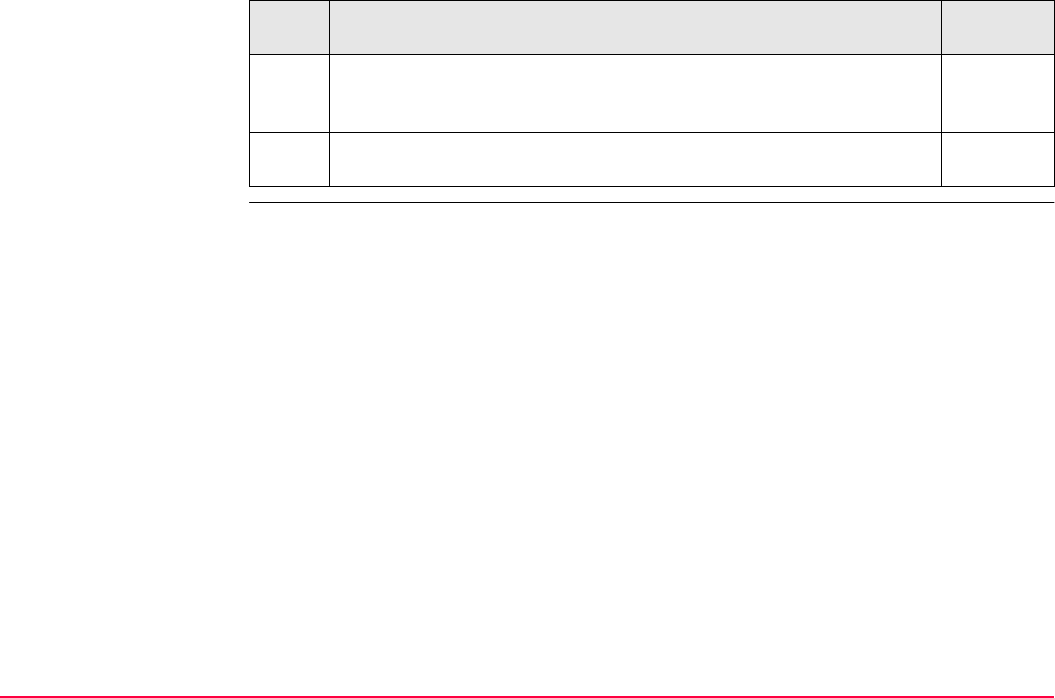
Manage...\Codelists TPS1200+/TS30/TM30 159
6. STORE (F1) adds the new code and any associated attributes to the
System RAM codelist and returns to the screen from where this
screen was accessed.
A new code can also be created within an application program. In this
case, the new code is added to the job codelist.
Step Description Refer to
chapter
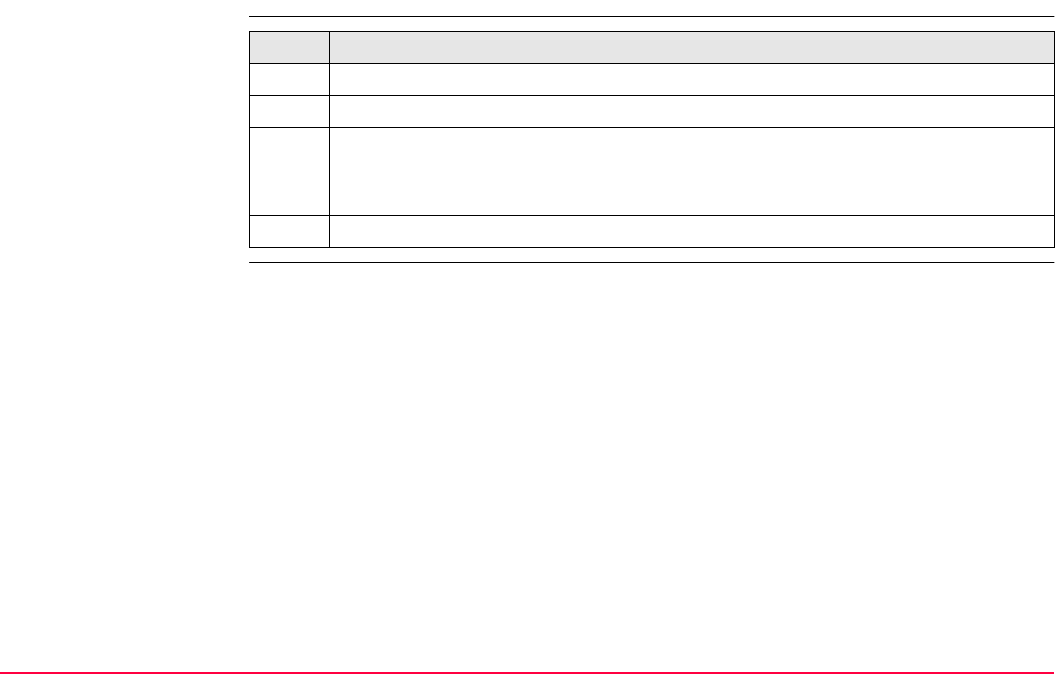
Manage...\Codelists TPS1200+/TS30/TM30 160
7.5.3 Editing a Code
Access step-by-step Step Description
1. Refer to "7.5.1 Accessing MANAGE Codes" to access MANAGE Codes.
2. EDIT (F3) to access MANAGE Edit Code.
3. All following steps are identical with the creation of a new code.
Refer to "7.5.2 Creating a New Code". Follow the instructions in paragraph "Create
a new code step-by-step" from step 3. onwards.
Attribute names that have already been typed in cannot be edited in a job codelist.

Manage...\Codelists TPS1200+/TS30/TM30 161
7.6 Managing Code Groups
Access step-by-step
MANAGE
Code Groups
The listed code groups belong to
the selected System RAM codelist when this screen was accessed through Main Menu:
Manage...\Codelists.
OR
to the job codelist when MANAGE Codes was accessed from an application program,
MANAGE New Job or MANAGE Edit Job.
Step Description
1. Refer to "7.5.1 Accessing MANAGE Codes" to access MANAGE Codes.
2. SHIFT GROUP (F4) to access MANAGE Code Groups.
CONT (F1)
To close the screen and return to the screen
from where this screen was accessed.
NEW (F2)
To create a new code group.
EDIT (F3)
Available for System RAM codelists. To edit
the highlighted code group.
DEL (F4)
Available for System RAM codelists. To delete
the highlighted code group.
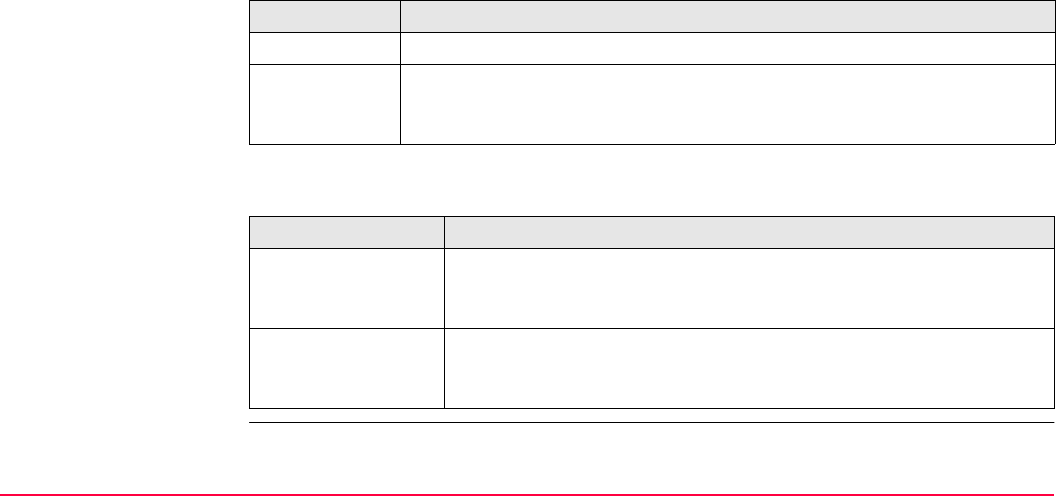
Manage...\Codelists TPS1200+/TS30/TM30 162
Description of columns
Next step
USE (F5)
To activate and deactivate the highlighted code
group. Codes belonging to a deactivated code
group are not displayed in MANAGE Codes.
NONE (F6) or ALL (F6)
To deactivate or activate all code groups.
Column Description
Code Group The name of the code group.
Activated Use code group or not. The options are Yes and No. The codes belonging
to a deactivated code group cannot be selected from the choicelist for
code selection. USE (F5) changes between the options.
IF a code group THEN
is to be created NEW (F2). In MANAGE New Code Group type in a unique name for
<Group:>. STORE (F1) stores the new code group typed in and
returns to MANAGE Code Groups.
is to be edited highlight the code group and EDIT (F3). In MANAGE Edit Code
Group type in the changes for <Group:>. STORE (F1) stores the
changes and returns to MANAGE Code Groups.
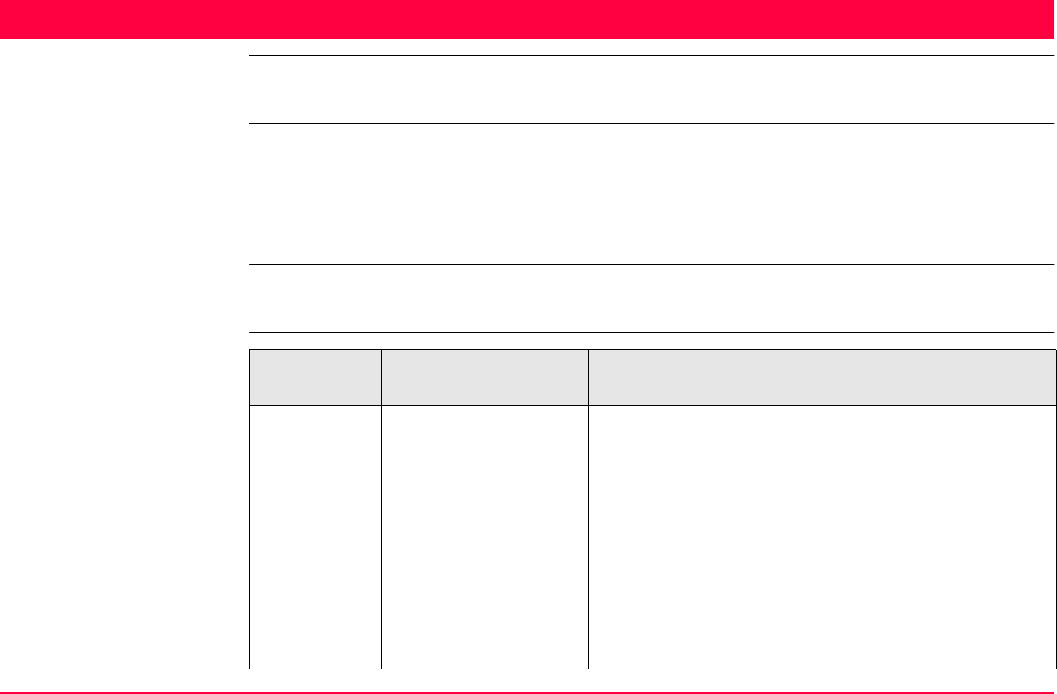
Coding TPS1200+/TS30/TM30 163
8Coding
8.1 Overview
Description A code is a description which can be stored with a point, line, area or alone.
Coding on TPS1200+/TS30/TM30 is very flexible with thematical, free and quick coding
being available. Thematical and free coding is possible by selecting codes from a codelist or
by directly typing in codes. SmartCodes are a quick way for a code to be stored with a point
to be selected and to be measured.
For coding, points, lines and areas have the same behaviour. In this chapter, the word object
is used as a generic term for points, lines and areas.
Coding methods Coding
method
Characteristic Description
Thematical Use To store a description together with an object inside
an application program or in Main Menu:
Manage...\Data.
Selection of the codes • For thematical coding with codelist:
On a configured display mask, codes are
selected from the job codelist in a choicelist. The
job codelist must contain thematical codes.
• For thematical coding without codelist:
On a configured display mask, codes are typed
in.
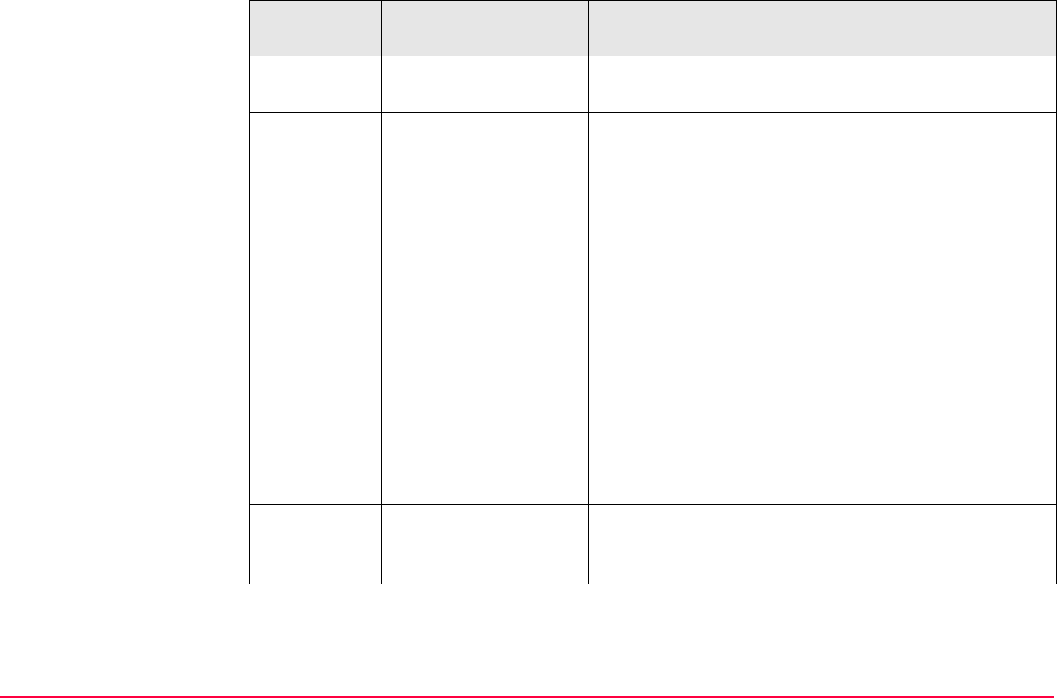
Coding TPS1200+/TS30/TM30 164
Recording of the
codes
Together with the objects.
Free Use To store a description independent of an object at
any time. A free code can be used to store a descrip-
tion related to an object or to store additional
descriptions such as the job name or the tempera-
ture.
Selection of the codes • For free coding using a codelist:
Pressing the configured hot key opens a
choicelist with the free codes of the job codelist.
• For free coding with direct input:
Pressing the configured hot key opens a screen
for alphanumeric input.
Recording of the
codes
Stored as time related information. A time stamp is
stored with each free code. According to the require-
ments of the CAD package used, free codes can be
configured to be stored before or after the object.
Quick Use Quick coding is the storing of an object plus a
thematical or free code using a minimum number of
keystrokes.
Coding
method
Characteristic Description
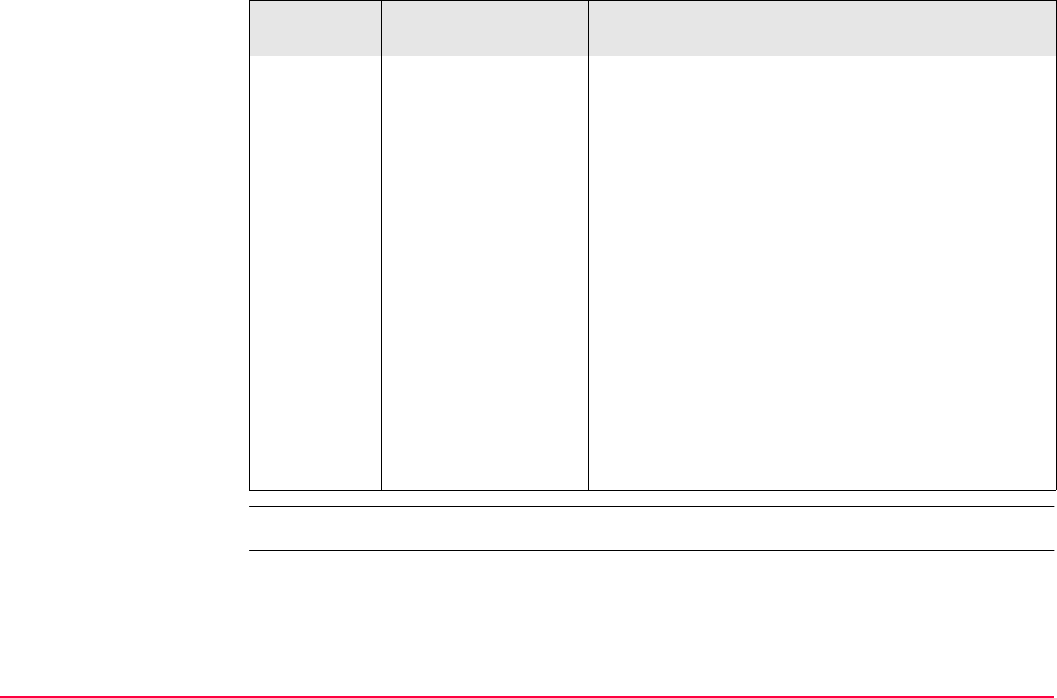
Coding TPS1200+/TS30/TM30 165
Configure Coding Refer to "16.3 Coding & Linework Settings" for information on configuring coding.
Selection of the codes Shortcuts must be assigned to codes in the job
codelist. <Quick Code: On> must be set in
CONFIGURE Coding & Linework. Typing the
shortcut searches for the assigned code and initiates
a measurement.
Recording of the
codes
• For thematical codes:
Together with the objects.
• For free codes:
Stored as time related information before or after
the points. A time stamp is stored with each free
code.
Quick codes must be created in LGO.
Characters that can be assigned to quick codes are:
• 0 to 9
• A to Z, not case sensitive
• a to z, not case sensitive
Coding
method
Characteristic Description
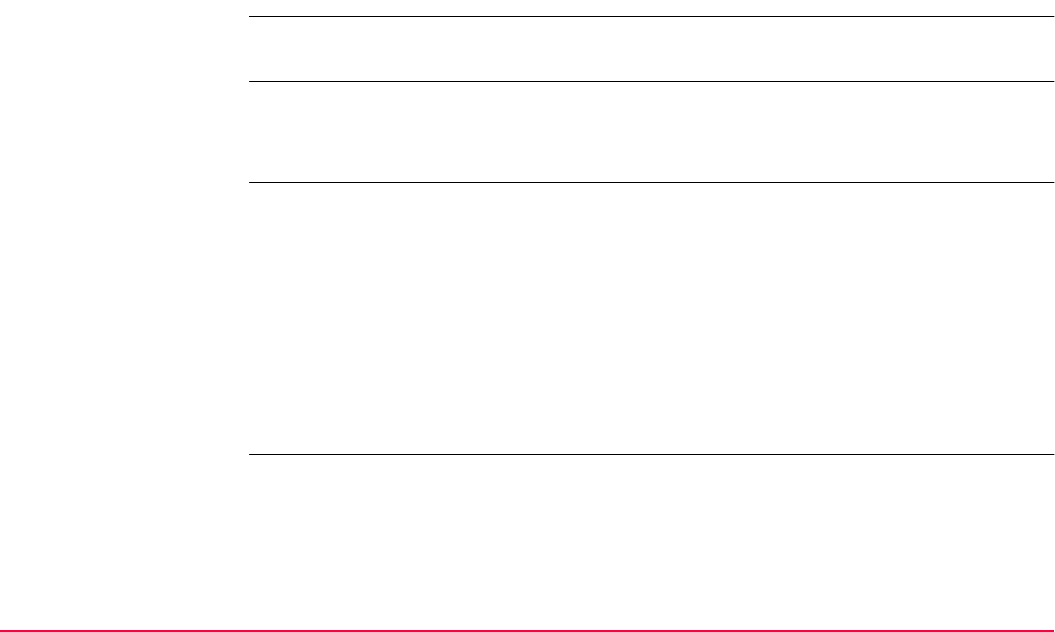
Coding TPS1200+/TS30/TM30 166
8.2 Thematical Coding
8.2.1 Thematical Coding with Codelist
Thematical coding of points with a codelist is explained in this chapter. Refer to "6.4
Line/Area Management" for information on coding lines/areas.
Requirements • The job codelist contains thematical codes.
•<Thematc Codes: With Codelist> in CONFIGURE Coding & Linework.
• A display mask with an input field for point codes must be configured.
Access Open the choicelist for <Code:> in a display mask of an application program.
OR
Open the choicelist for <Code:>/<Point Code:> in MANAGE New Point, Code page in
data management.
OR
Open the choicelist for <Point Code:> in MANAGE Edit Point: Point ID, Code page in
data management.
OR
Open the choicelist for <Auto Pt Code:> in SURVEY Survey: Job Name, Auto page, if
configured.
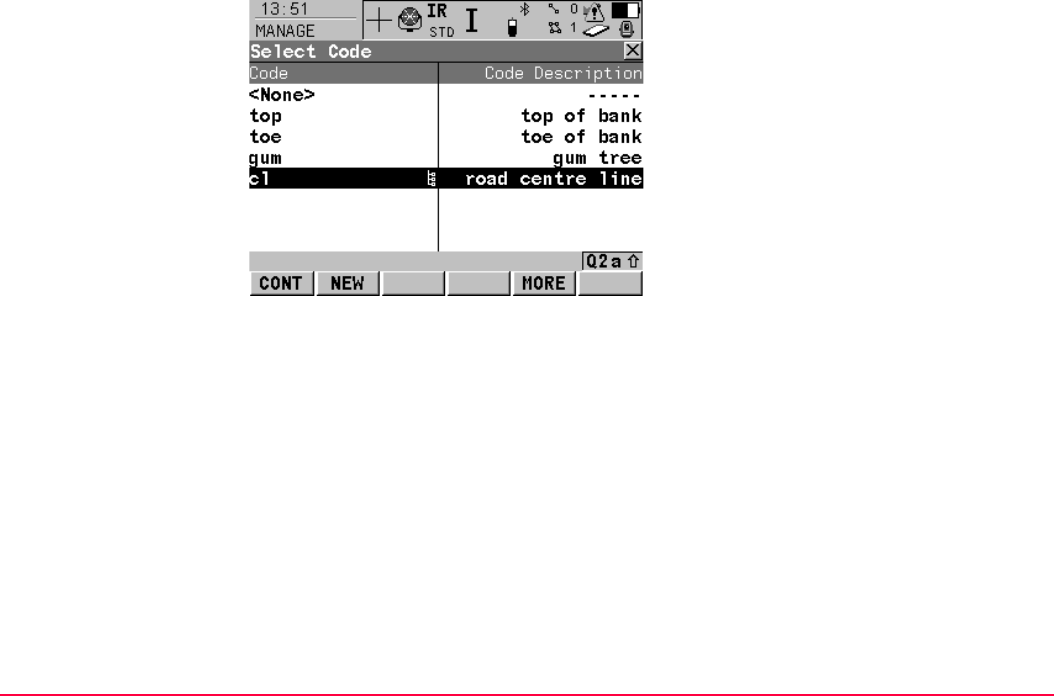
Coding TPS1200+/TS30/TM30 167
MANAGE
Select Code CONT (F1)
To return to the screen from where this screen
was accessed.
NEW (F2)
To create a new code. Refer to "7.5.2 Creating
a New Code".
ATRIB (F3)
Available unless accessed from MANAGE
New Point/Line/Area or MANAGE Edit
Point/Line/Area. To type in attribute values for
the selected code and/or add new attributes for
the selected code.
LAST (F4)
Available if a code has been previously used in
the active job. To select from a list of last used
codes. The codes are sorted by time with the
most recently used code at the top of the list.
MORE (F5)
To display information about the code descrip-
tion, the code group, the code type and the
quick code if codes with quick codes exist in
the job.
SHIFT GROUP (F4)
To view, create, delete, activate and deactivate
code groups. Refer to "7.6 Managing Code
Groups".
SHIFT SORT (F5)
To sort codes by code name, code description,
quick code or the last used.
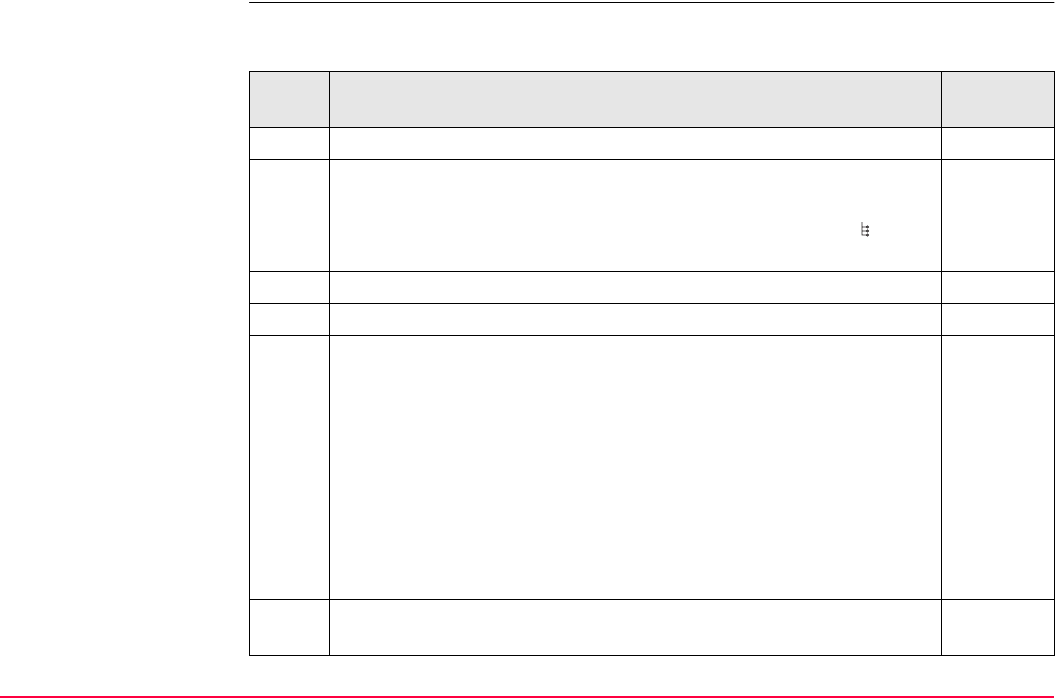
Coding TPS1200+/TS30/TM30 168
Thematical coding with
codelist step-by-step
The following table explains the most common settings. Refer to the stated chapter for more
information on screens.
Step Description Refer to
chapter
1. Refer to paragraph "Access" to access XX Select Point Code.
2. MANAGE Select Point Code
All point codes from the job codelist which belong to the active code
groups are available for selection. Point codes marked with have
attributes attached.
7.6
3. Highlight the desired code.
4. ATRIB (F3) to access XX Enter Attributes.
5. XX Enter Attributes
<Point Code:> The name of the selected code for which attribute
values are to be typed in.
<Code Desc:> The detailed description of the selected code.
If configured for the selected code, input fields for attribute values are
available. Type in the attribute values. Attribute values for attributes
of type
• normal can be typed in.
• fixed cannot be edited.
NEW-A (F2) to add a new attribute of type normal and of value type
text.
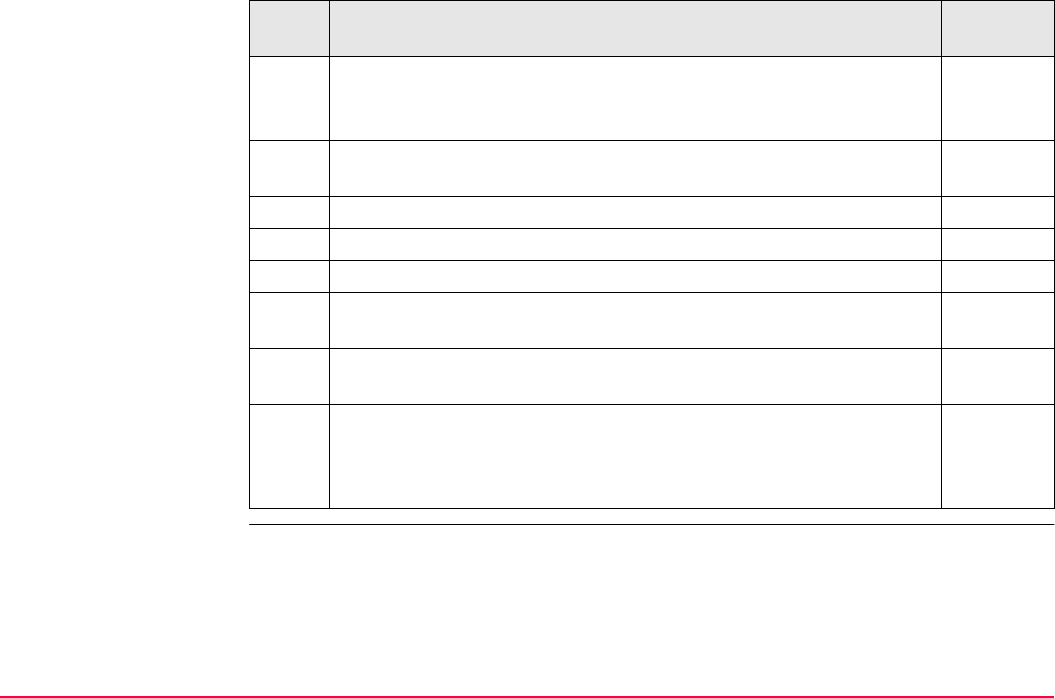
Coding TPS1200+/TS30/TM30 169
NAME (F3) or VALUE (F3)
Available for attributes for which an attribute name can be typed in.
To highlight <Attribute n:> or the field for the attribute value.
Attributes of type mandatory or fixed and of value type real or integer
must be created in LGO.
online help
in LGO.
Up to twenty attributes can be added.
LAST (F4) recalls the last used attribute values for the selected code.
DEFLT (F5) recalls the default attribute values for the selected code.
6. CONT (F1) returns to the screen from where XX Select Point Code
was accessed.
The point code and any associated attribute values are stored when
the point is stored.
If a point with the same point ID exists in the job, the codes, the
attribute names and the attribute values of the new and the existing
point must be identical. Should they not be identical, a screen opens
where the code or attribute mismatch can be corrected.
8.6
Step Description Refer to
chapter
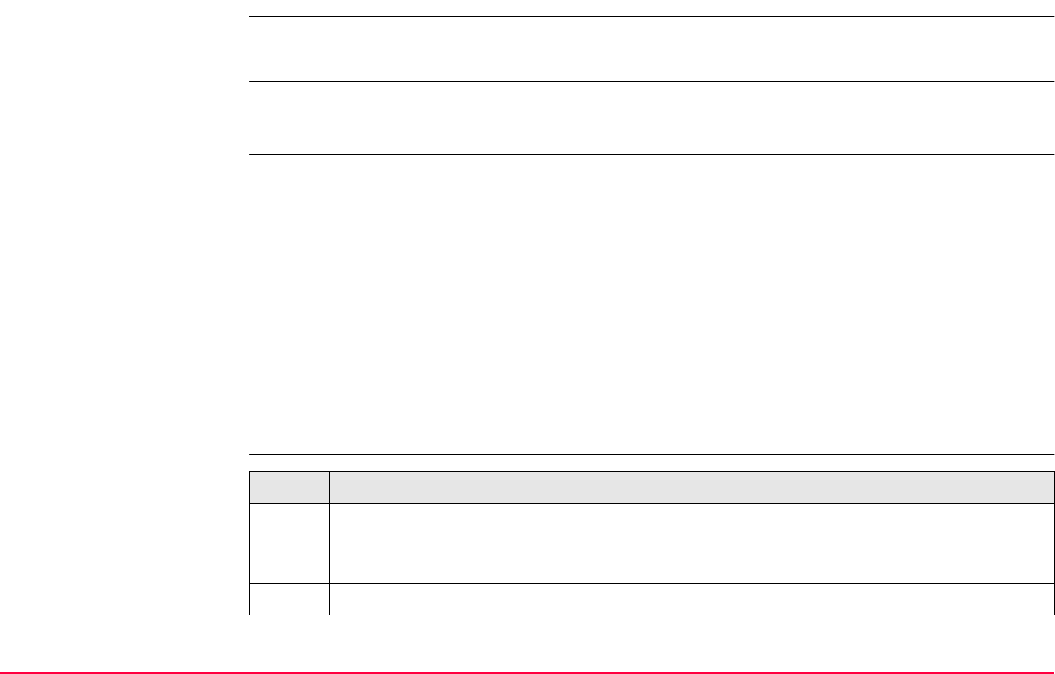
Coding TPS1200+/TS30/TM30 170
8.2.2 Thematical Coding without Codelist
Thematical coding without codelist for points is explained in this chapter. Refer to "6.4
Line/Area Management" for information on coding lines/areas.
Requirements •<Thematc Codes: Without Codelist> in CONFIGURE Coding & Linework.
• A display mask with an input field for point codes must be configured.
Access A thematical code is typed in the field
<Code:> in a display mask of an application program.
OR
<Code:>/<Point Code:> in MANAGE New Point, Code page in data management. The
procedure is similar for lines and areas.
OR
<Point Code:> in MANAGE Edit Point: Point ID, Code page in data management. The
procedure is similar for lines and areas.
OR
in the field <Auto Pt Code:> in SURVEY Survey: Job Name, Auto page, if configured.
Thematical coding
without codelist step-
by-step
Step Description
Thematical coding in the Survey application program is explained in this step-by-
step instruction. A typical configuration set with a display mask for coding called
Code is used.
1. SURVEY Survey: Job Name, Code page
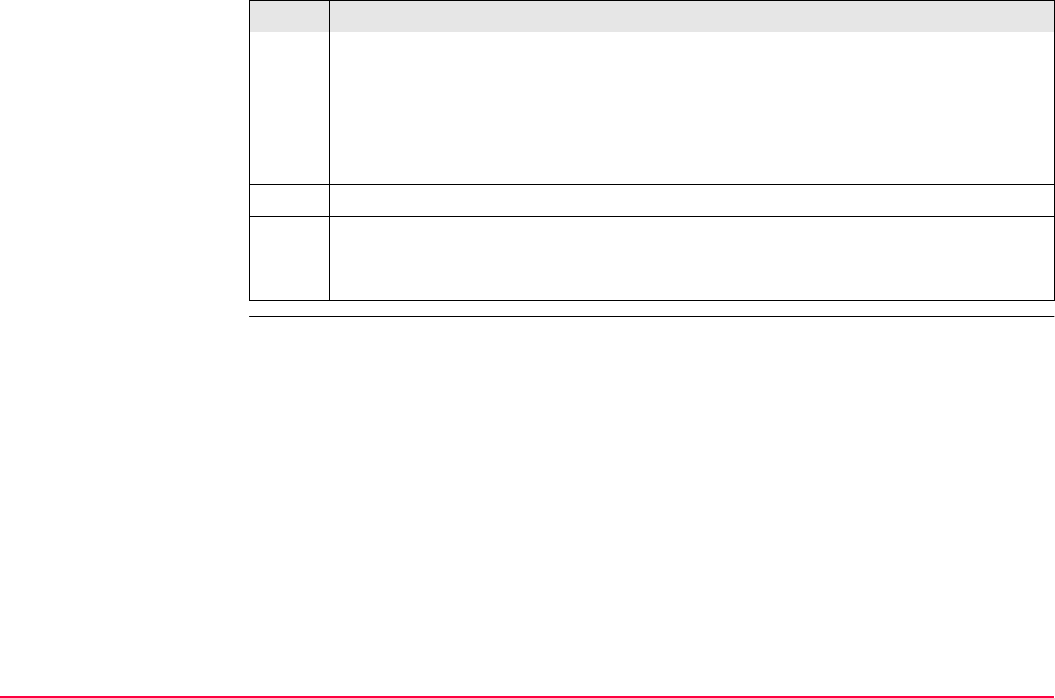
Coding TPS1200+/TS30/TM30 171
<Point ID:> The identifier for the point for which codes and attribute values are to
be typed in.
<Point Code:> The name for the code.
<Attribute n:> The attribute values for the code.
Type in a code and attribute values.
Up to eight attributes can be added. This is configured in the display mask.
2. ALL (F1) to measure angles and distance.
OR
PAGE (F6) to change to another page on this screen.
Step Description
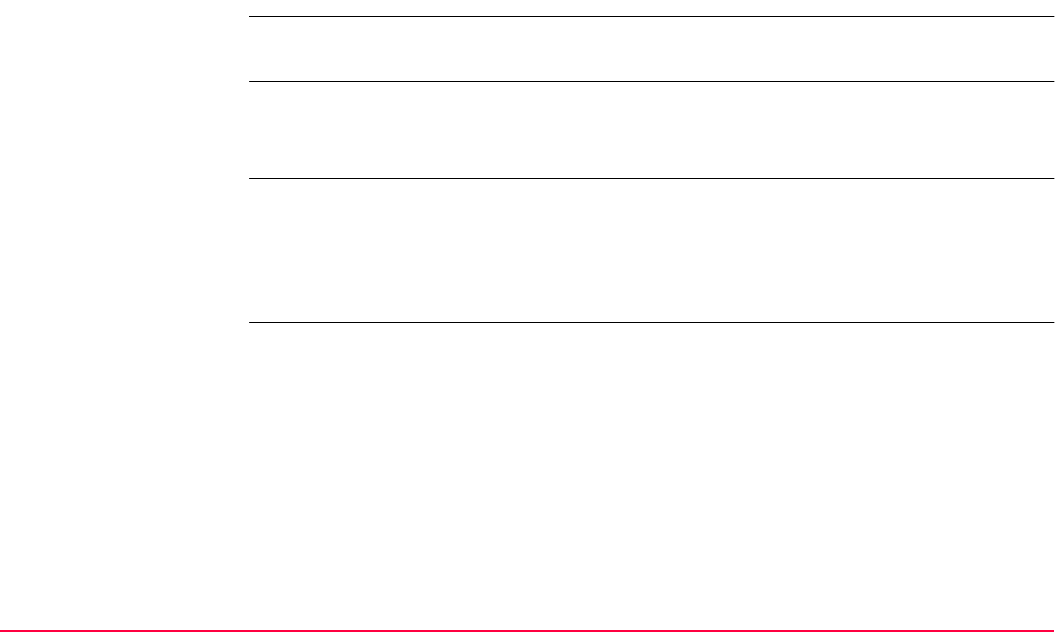
Coding TPS1200+/TS30/TM30 172
8.3 Free Coding
8.3.1 Free Coding Using a Codelist
In this chapter, free coding using a codelist is explained for points. Refer to "6.4 Line/Area
Management" for information on coding lines/areas.
Requirements • The job codelist contains free codes.
• A hot key is configured to access the screen FREECODE Select Free Code or the user
defined menu is configured to display the option Select Free Code.
Access Press a hot key configured to access the screen FREECODE Select Free Code. Refer
to "2.1 Hot Keys" for information on hot keys.
OR
Press USER and select Select Free Code to access the screen FREECODE Select Free
Code. Refer to "2.2 USER Key" for information on the USER key.
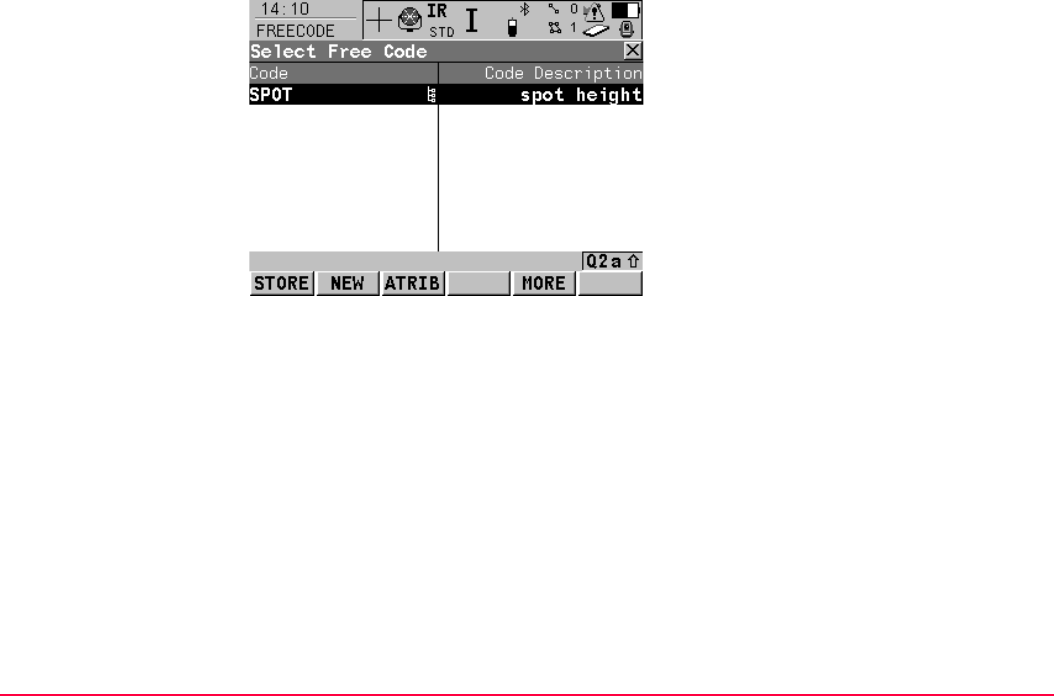
Coding TPS1200+/TS30/TM30 173
FREECODE
Select Free Code
STORE (F1)
To store the free code and any associated
attribute values and to return to the screen from
where this screen was accessed.
NEW (F2)
To create a new code. Refer to "7.5.2 Creating
a New Code".
ATRIB (F3)
To type in attribute values and/or add new
attributes for the selected free code.
LAST (F4)
Available if a free code has been previously
used in the active job. To select from a list of
last used free codes. The free codes are sorted
by time with the most recently used code at the
top of the list.
MORE (F5)
To display information about the code descrip-
tion, the code group and the quick code if
codes with quick codes exist in the job.
SHIFT GROUP (F4)
To view, create, delete, activate and deactivate
code groups. Refer to "7.6 Managing Code
Groups".
SHIFT SORT (F5)
To sort codes by code name, code description,
quick code or the last used.
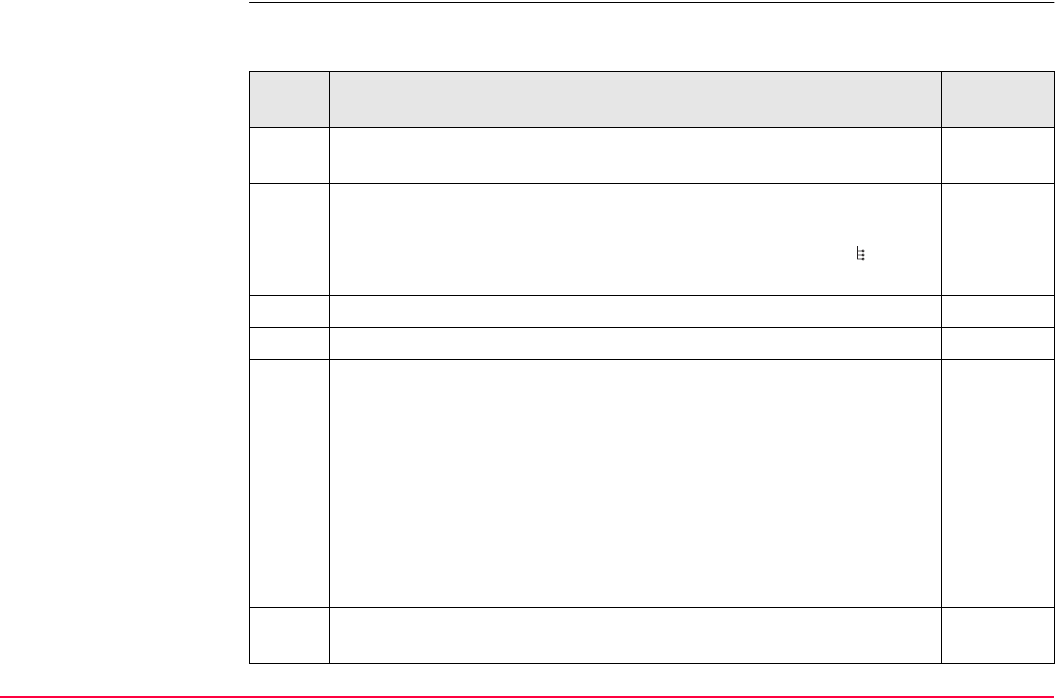
Coding TPS1200+/TS30/TM30 174
Free coding using a
codelist step-by-step
The following table explains the most common settings. Refer to the stated chapter for more
information on screens.
Step Description Refer to
chapter
1. Refer to paragraph "Access" to access FREECODE Select Free
Code.
8.3
2. FREECODE Select Free Code
All free codes from the job codelist which belong to the active code
groups are available for selection. Free codes marked with have
attributes attached.
7.6
3. Highlight the desired code.
4. ATRIB (F3) to access FREECODE Enter Attributes.
5. FREECODE Enter Attributes
<Free Code:> The name of the selected code for which attribute
values are to be typed in.
<Code Desc:> The detailed description of the selected code.
If configured for the selected code, input fields for attribute values are
available. Type in the attribute values. Attribute values for attributes
of type
• normal can be typed in.
• fixed cannot be edited.
NEW-A (F2) to add a new attribute of type normal and of value type
text.
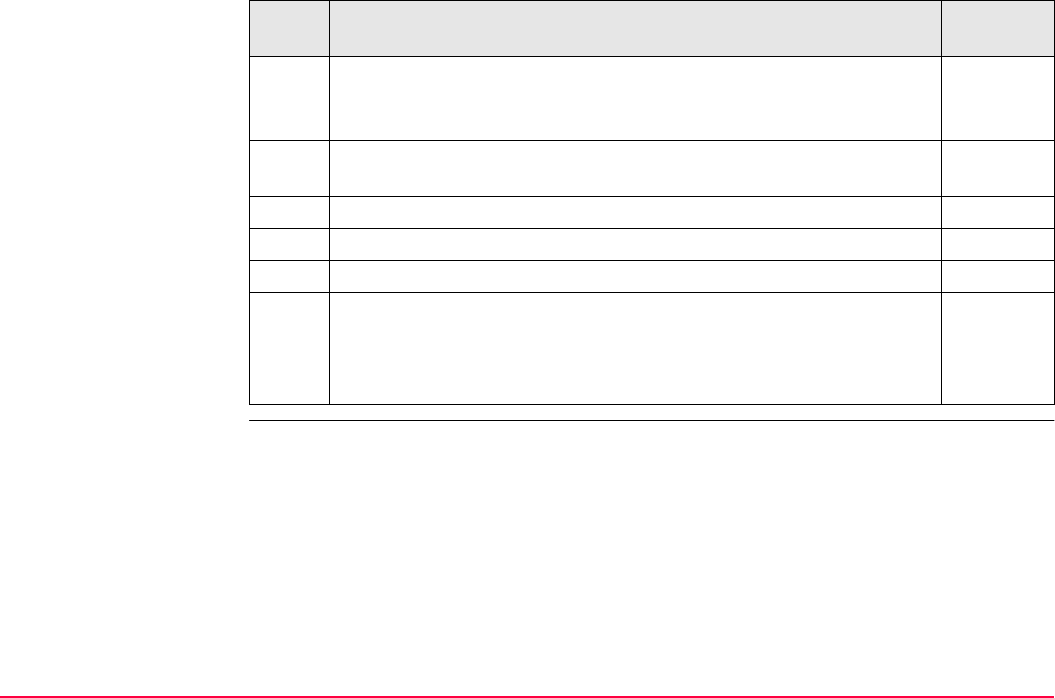
Coding TPS1200+/TS30/TM30 175
NAME (F3) or VALUE (F3)
Available for attributes for which an attribute name can be typed in.
To highlight <Attribute n:> or the field for the attribute value.
Attributes of type mandatory or fixed and of value type real or integer
must be created in LGO.
online help
in LGO.
Up to twenty attributes can be added.
LAST (F4) recalls the last used attribute values for the selected code.
DEFLT (F5) recalls the default attribute values for the selected code.
6. FREECODE Enter Attributes
STORE (F1) returns to the screen from where FREECODE Select
Free Code was accessed and stores the free code, any associated
attribute values and time related information.
Step Description Refer to
chapter
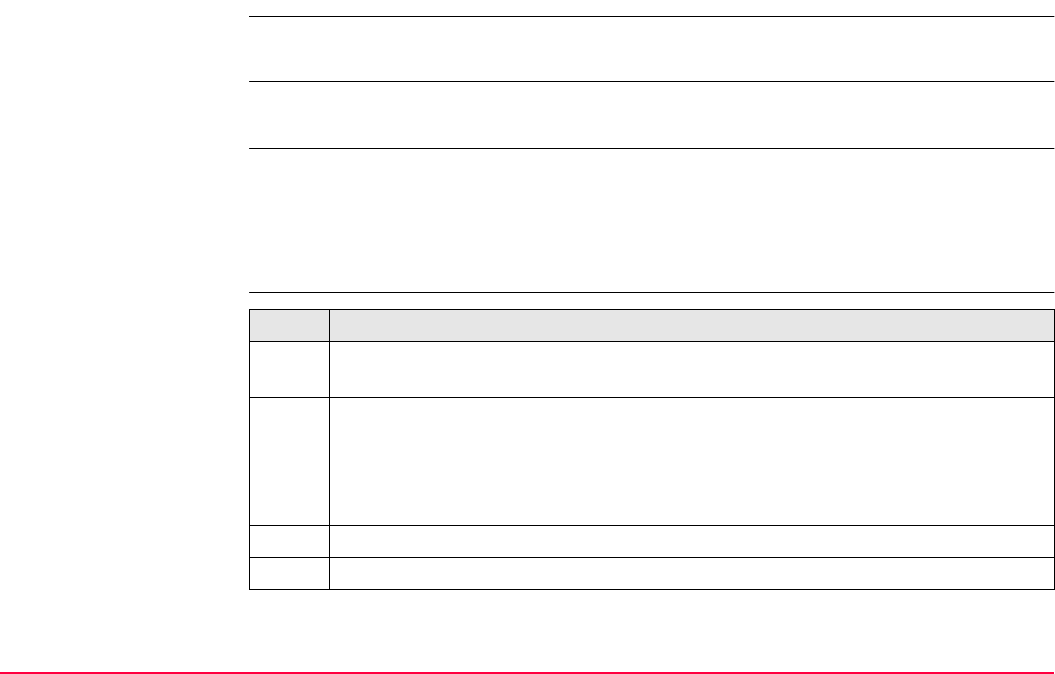
Coding TPS1200+/TS30/TM30 176
8.3.2 Free Coding with Direct Input
In this chapter, free coding with direct input is explained for points. Refer to "6.4 Line/Area
Management" for information on coding lines/areas.
Requirements A hot key is configured to access the screen FREECODE Enter Free Code & Attributes or
the user defined menu is configured to display the option Enter Free Code.
Access Press a hot key configured to access the screen FREECODE Enter Free Code &
Attributes. Refer to "2.1 Hot Keys" for information on hot keys.
OR
Press USER and select Enter Free Code to access the screen FREECODE Enter Free
Code & Attributes. Refer to "2.2 USER Key" for information on the USER key.
Free coding with direct
input step-by-step Step Description
1. Refer to paragraph "Access" to access FREECODE Enter Free Code &
Attributes.
2. FREECODE Enter Free Code & Attributes
<Free Code:> The name for the free code.
<Attribute n:> The attribute values for the free code.
Type in a code and attribute values.
As soon as a free code is typed in, a codelist is created within the job.
Up to eight attributes can be added.
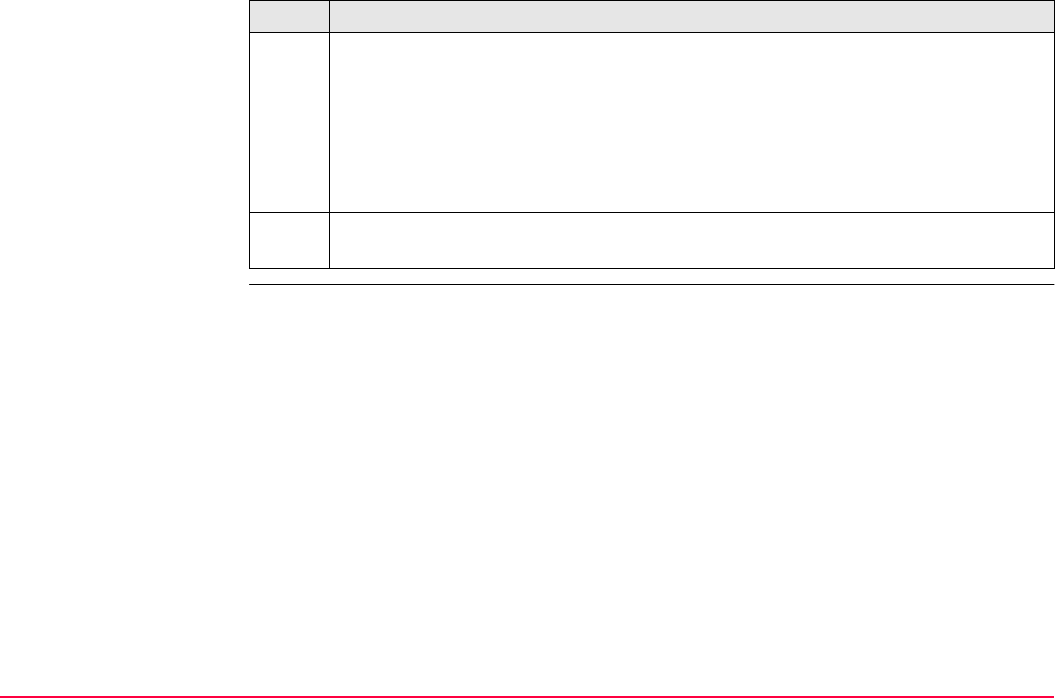
Coding TPS1200+/TS30/TM30 177
LAST (F4)
Available if a free code has been previously used in the active job. Accesses
FREECODE Last Used Free Codes. To select from a list of last used free codes.
The free codes are sorted by time with the most recently used code at the top of
the list.
In FREECODE Last Used Free Codes press ATRIB (F3) to type in attribute
values.
3. STORE (F1) stores the free code, any associated attribute values and time related
information.
Step Description
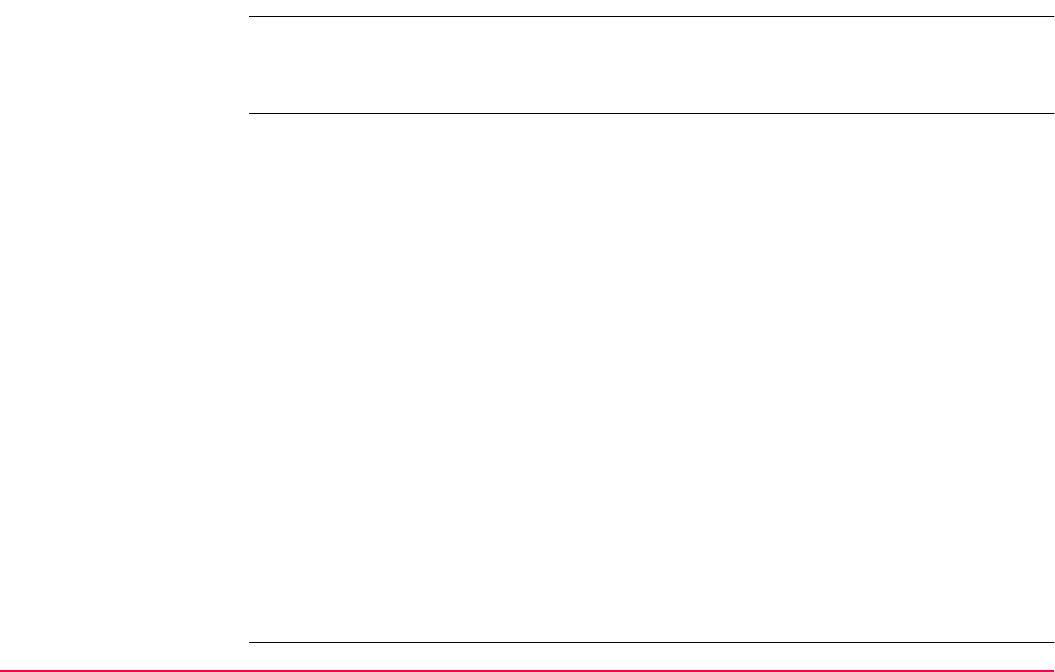
Coding TPS1200+/TS30/TM30 178
8.4 Quick Coding
Requirements • The job codelist contains quick codes for points, lines and/or areas.
• According to the requirements of the used CAD package, set <Rec Free Code: Before
Point> or <Rec Free Code: After Point> in CONFIGURE Coding & Linework.
Activate quick coding The current setting for <Quick Code:> in CONFIGURE Coding & Linework determines
how quick coding is activated. Quick coding can be activated at any time.
•For <Quick Code: On> in CONFIGURE Coding & Linework
Quick coding is active and can be used.
•For <Quick Code: Off> in CONFIGURE Coding & Linework
Press a hot key configured to switch between <Quick Code: Off> and <Quick Code:
On> in CONFIGURE Coding & Linework. Refer to "2.1 Hot Keys" for information on
hot keys.
OR
Press USER. Refer to "2.2 USER Key" for information on the USER key.
OR
Tap the quick coding icon visible during Survey and other application programs where
it is possible to measure a point with quick codes.
OR
Access CONFIGURE Coding & Linework and change the setting. Refer to "16.3
Coding & Linework Settings".
•For <Quick Code: Never> in CONFIGURE Coding & Linework
Access CONFIGURE Coding Settings and change the setting. Refer to "16.3 Coding &
Linework Settings".
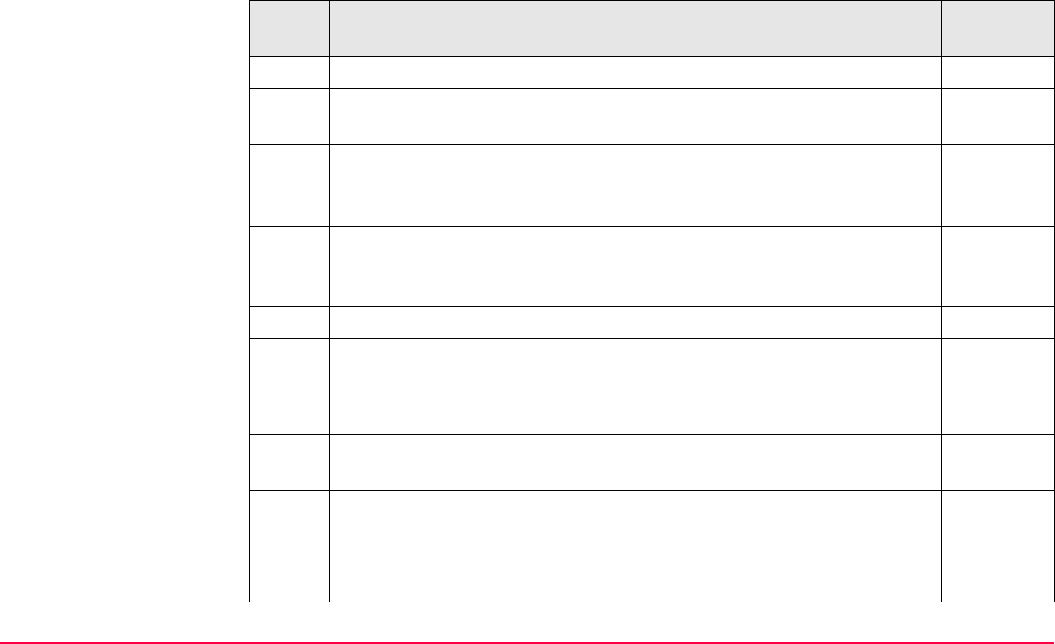
Coding TPS1200+/TS30/TM30 179
Quick coding for points
step-by-step
The following table explains the most common settings. Refer to the stated chapter for more
information on screens.
Step Description Refer to
chapter
1. Refer to paragraph "Activate quick coding" to activate quick coding.
A screen must be active where points can be measured. ALL (F1)
must be visible. For example SURVEY Survey: Job Name.
2. Type in the one, two or three digits of the quick code.
The current setting for <Digits:> in CONFIGURE Coding & Line-
work determines by how many keystrokes quick coding is executed.
16.3
ENTER to execute quick coding already after one or two keystrokes.
Available for <Digits: 2> and <Digits: 3> in CONFIGURE Coding &
Linework.
ESC clears digits from the entry.
3. What is the code type of the quick codes?
• For point codes continue with the next row.
• For free codes continue with step 5.
The point code assigned to the quick code is searched for in the job
codelist and initiates measurements.
Attribute values for attributes of type
• normal cannot be typed in. Depending on the setting for
<Attributes:> in CONFIGURE Coding & Linework, the default
or the last used attribute values are stored.
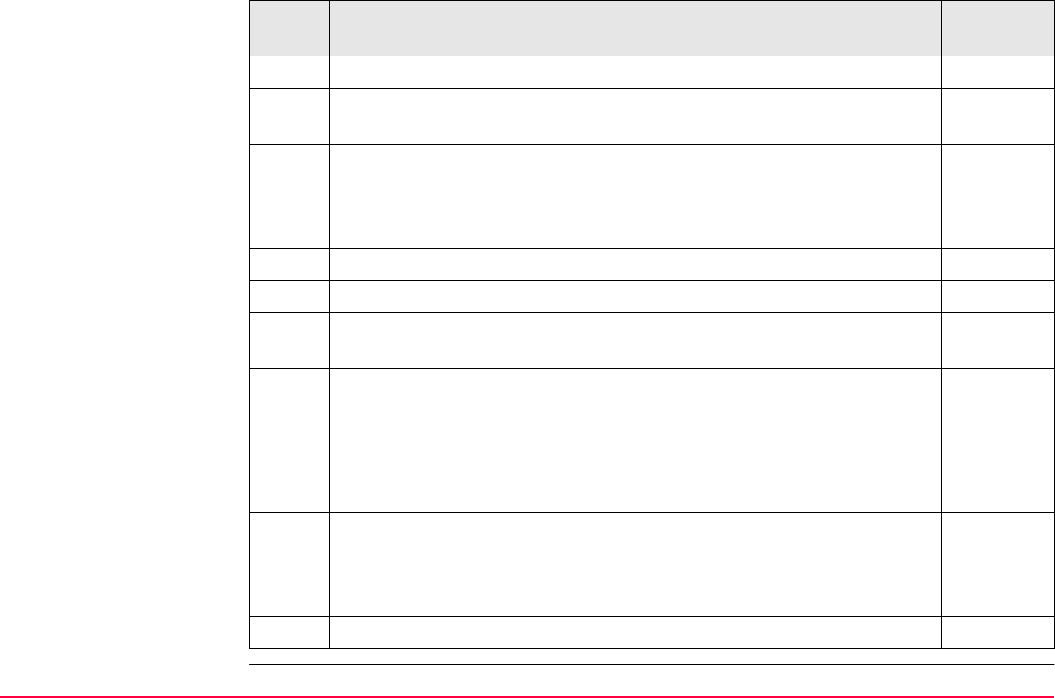
Coding TPS1200+/TS30/TM30 180
• fixed cannot be edited.
The point code and any associated attribute values are stored with
the point.
If a point with the same point ID exists in the job, the codes, the
attribute names and the attribute values of the new and the existing
point must be identical. Should they not be identical, a screen opens
where the code or attribute mismatch can be corrected.
8.6
4. Quick coding for a point code is finished.
5. Quick coding for free codes continues from here.
The free code assigned to the quick code is searched for in the job
codelist and initiates measurements.
Attribute values for attributes of type
• normal cannot be typed in. Depending on the setting for
<Attributes:> in CONFIGURE Coding Settings, the default or
the last used attribute values are stored.
• fixed cannot be edited.
The free code, associated attribute values and time related informa-
tion are stored. The setting for <Rec Free Code:> in CONFIGURE
Coding & Linework determines if the free code is stored before or
after the point.
6. Quick coding for a free code is finished.
Step Description Refer to
chapter
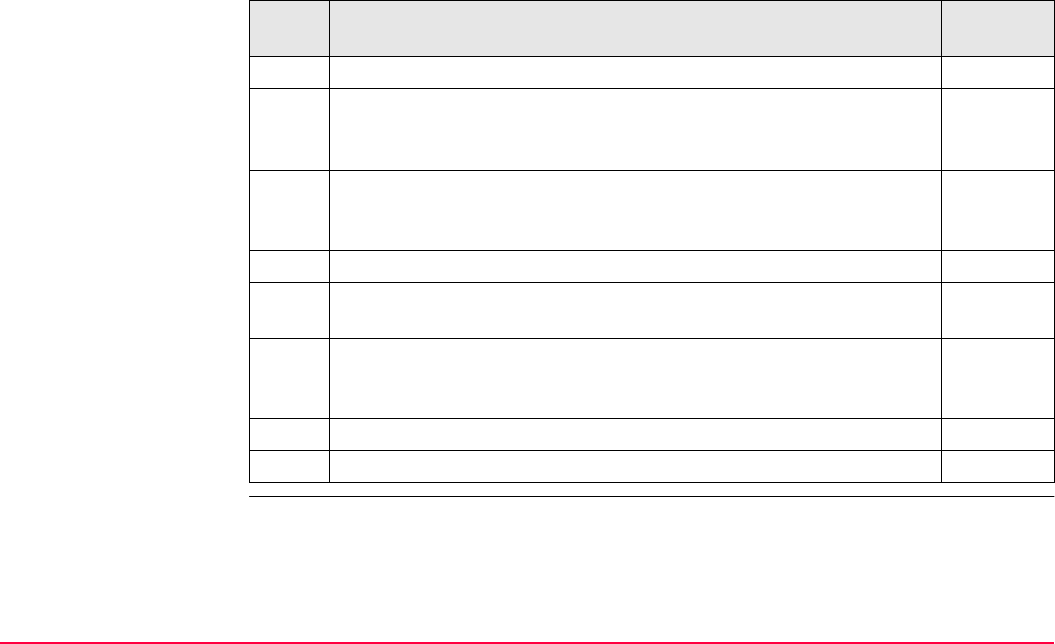
Coding TPS1200+/TS30/TM30 181
Quick coding for
lines/areas step-by-step
The following table explains the most common settings. Refer to the stated chapter for more
information on screens.
Step Description Refer to
chapter
1. Refer to paragraph "Activate quick coding" to activate quick coding.
2. Type in the one, two or three digits of the quick code.
The current setting for <Digits:> in CONFIGURE Coding & Line-
work determines by how many keystrokes quick coding is executed.
16.3
ENTER to execute quick coding already after one or two keystrokes.
Available for <Digits: 2> and <Digits: 3> in CONFIGURE Coding &
Linework.
ESC clears digits from the entry.
The line/area code assigned to the quick code is searched for in the
job codelist.
A new line/area is created and immediately stored with that line/area
code and attributes. For the line/area ID, the line/area ID template as
defined in CONFIGURE ID Templates is used.
The system asks for mandatory attribute values.
3. Quick coding for a line/area is finished.
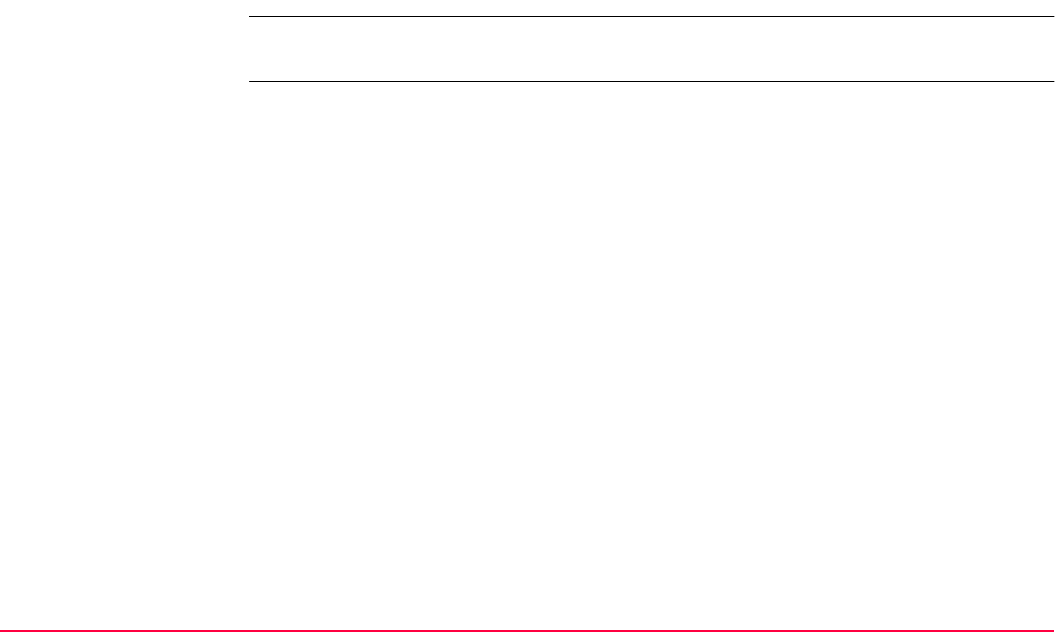
Coding TPS1200+/TS30/TM30 182
8.5 SmartCodes
8.5.1 Overview
Description SmartCodes is basically a quick way for code to be selected and point to be measured. All
existing coding, linework, and point measurement functionality is retained.
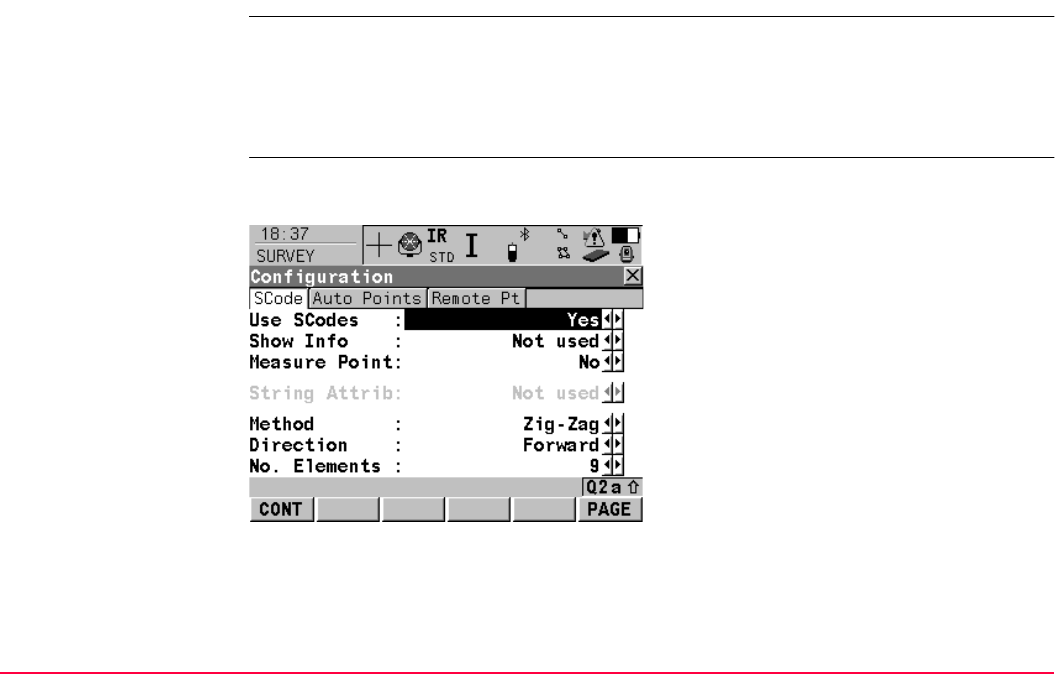
Coding TPS1200+/TS30/TM30 183
8.5.2 Configuring SmartCodes
Access Select Main Menu: Survey. In SURVEY Survey Begin press CONF (F2) to access
SURVEY Configuration.
OR
In SURVEY Survey: Job Name press SHIFT CONF (F2) to access SURVEY Configu-
ration.
SURVEY
Configuration,
SCode page
The settings on this page activate the using of SmartCodes and define the method. All
settings in this panel are stored within the currently active configuration set.
CONT (F1)
To accept changes and return to the screen
from where this screen was accessed.
PAGE (F6)
To change to another page on this screen.
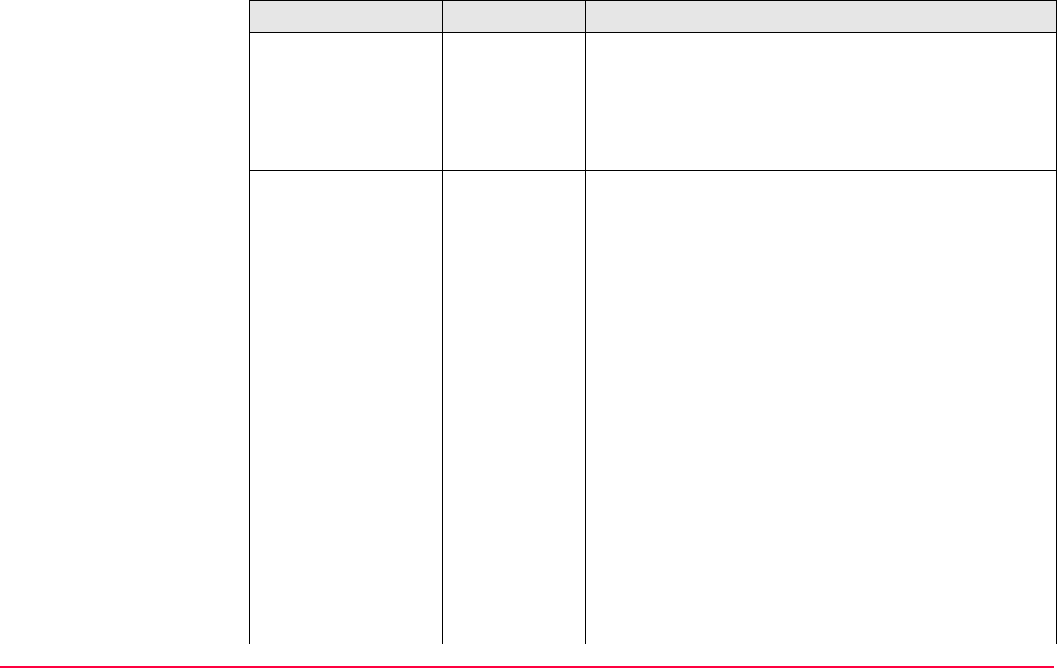
Coding TPS1200+/TS30/TM30 184
Description of fields
Field Option Description
<Use SCodes:> Yes Activates using of SmartCodes.
All other fields on the screen are active and
can be edited.
No Deactivates using of SmartCodes and all fields on
this screen.
<Show Info:> Information shown in line 8 of SURVEY Survey: Job
name, SCode page.
Not used No display mask element is shown.
Point ID The identifier for the measured points. The config-
ured point ID template is used.
Refer to "48.2 Surveying Points".
3D CQ The current 3D coordinate quality of the measured
point.
2D CQ The current 2D coordinate quality of the measured
point.
1D CQ The current height coordinate quality of the meas-
ured point.
Reflector Ht The height of the reflector that is being used.
Changing the reflector height here does not update
the default reflector height as defined in the active
configuration set.
Hz The current horizontal angle of the measured point.
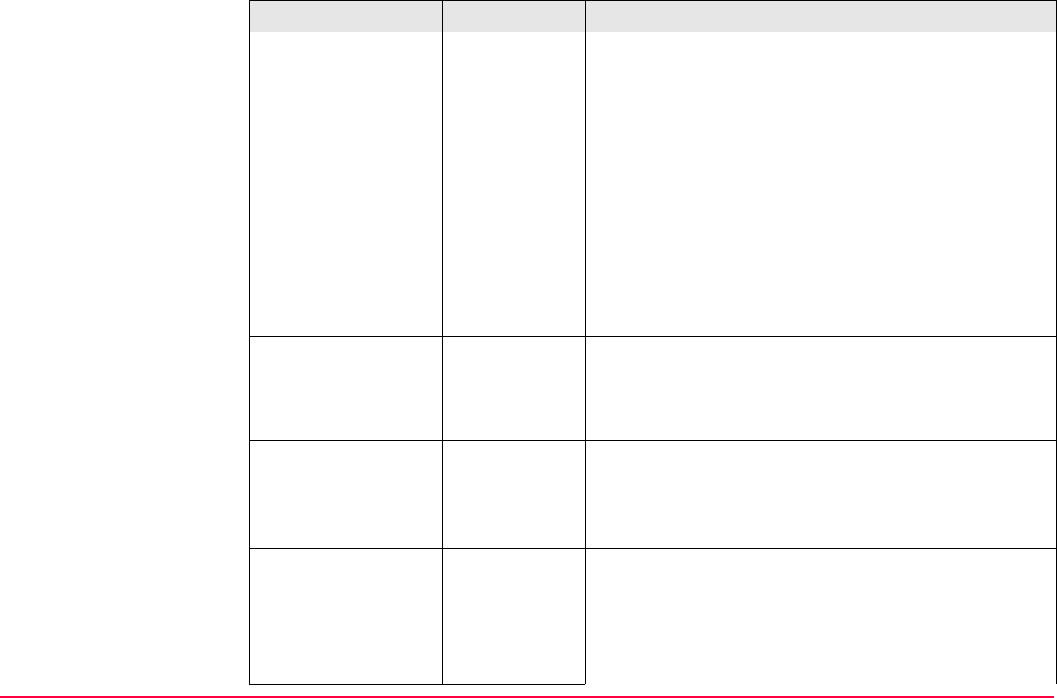
Coding TPS1200+/TS30/TM30 185
VThe current vertical angle of the measured point.
Horiz Dist The current horizontal distance of the measured
point.
Slope Dist The current slope distance of the measured point.
Ht Diff The current height difference between the station
and the measured point.
Linework The linework flag to be stored with the point. The
options available depend on whether a line/area is
currently open. Refer to "9.2 Performing Linework"
for an explanation of the options that become avail-
able in SURVEY Survey: Job name, SCode page.
<Measure Point:> Yes or No If one of the code boxes is tapped in SURVEY
Survey: Job name, SCode page then that code is
selected and the point is measured for <Measure
Point:Yes>.
<String Attrib:> Choicelist Available for <Show Codes: All Codes>.
When this field is active, surveyed points that have
the same code attached are strung to one line.
Refer to "16.3 Coding & Linework Settings".
<Method:> Method by which subsequent code box is selected
after a point is stored.
Not used <Direction:> and <No. Elements:> are invisible and
the number of codes boxes shown in SURVEY
Survey: Job name, SCode page is nine.
Field Option Description
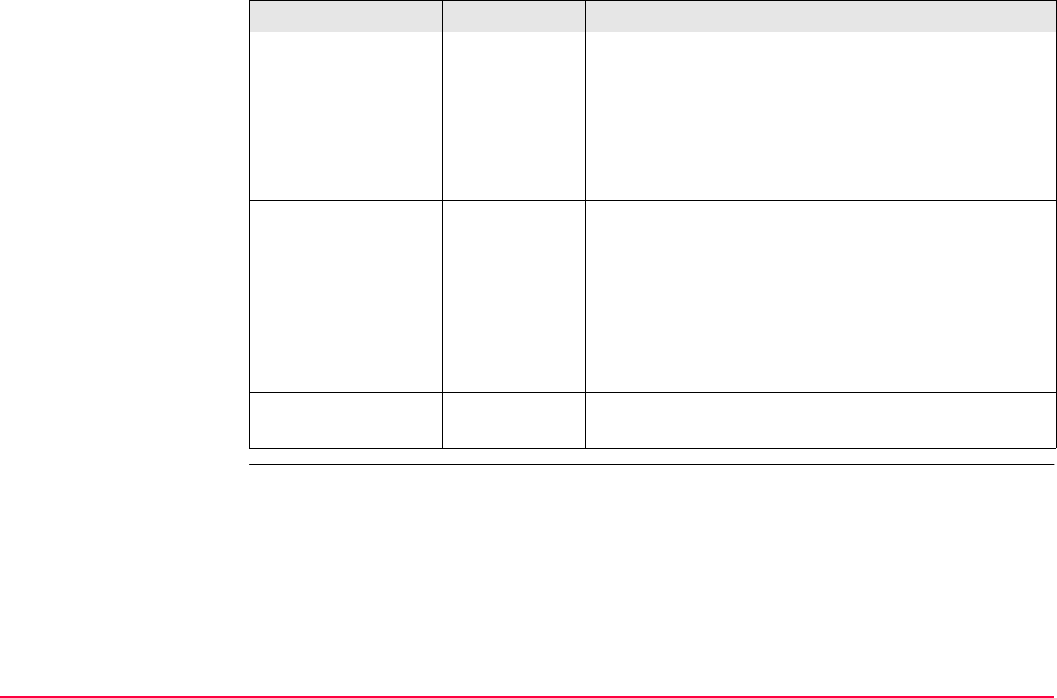
Coding TPS1200+/TS30/TM30 186
Zig-Zag Each new code block is started at the same end as
where the previous code block finished.
Same direc-
tion
Each new code block is started at the same end as
where the previous code block started.
Refer to "51.1 Overview" for <Method: Zig-Zag> or
<Method: Same direction>.
<Direction:> The way of using the code boxes. This influences in
which order the code boxes will be applied.
Forward The code boxes are used in the same way as defined
in SURVEY Survey: Job name, SCode page.
Backward The code boxes are used in the reverse way as
defined in SURVEY Survey: Job name, SCode
page.
<No. Elements:> 1, 2, 3, 4, 5, 6,
7, 8 or 9
Number of code boxes shown in SURVEY Survey:
Job name, SCode page.
Field Option Description
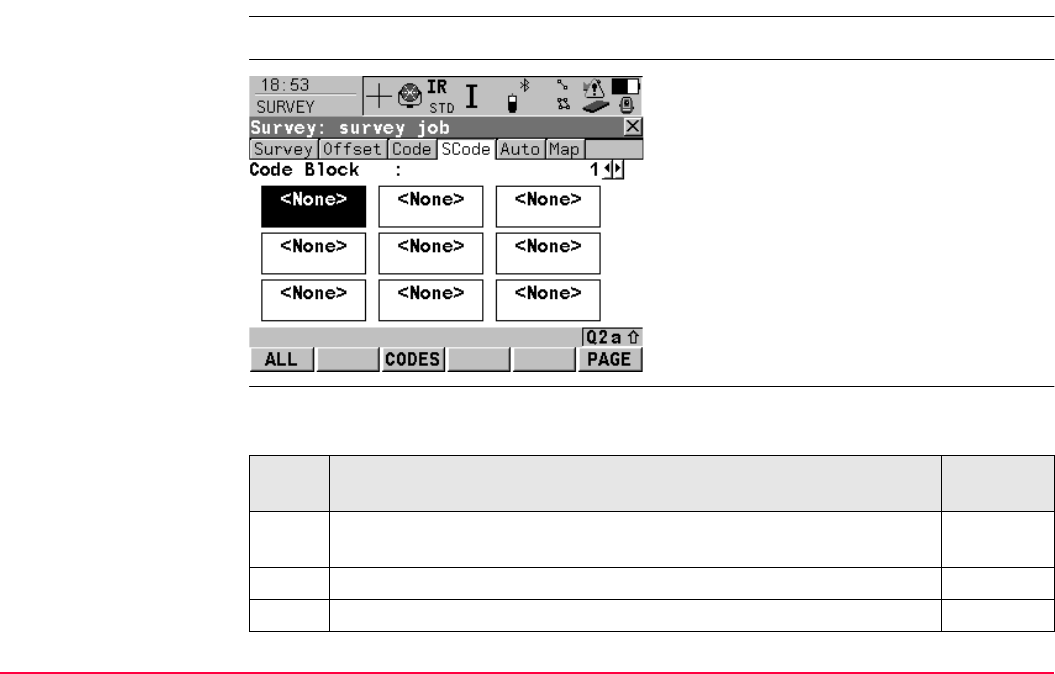
Coding TPS1200+/TS30/TM30 187
8.5.3 Code Block
Requirements •<Use SCodes: Yes> in SURVEY Configuration, SCode page.
SURVEY
Survey: Job Name,
SCode page
Creating a Code Block
step-by-step
The following table explains the most common settings. Refer to the stated chapter for more
information on screens.
ALL (F1)
To measure and store distances and angles.
CODES (F3)
To select a code from MANAGE Select Code
panel.
PAGE (F6)
To change to another page on this screen.
SHIFT CONF (F2)
To activate/deactivate/configure SmartCodes.
SHIFT 2FACE (F4)
To take a measurement in Face I and Face II.
The point stored is an average of the two
measurements.
Step Description Refer to
chapter
1. Refer to paragraph "Accessing Survey" to access SURVEY Survey
Begin.
48.1
2. CONT (F1) to access SURVEY Survey: Job Name.
3. PAGE (F6) until the SCode page is visible.
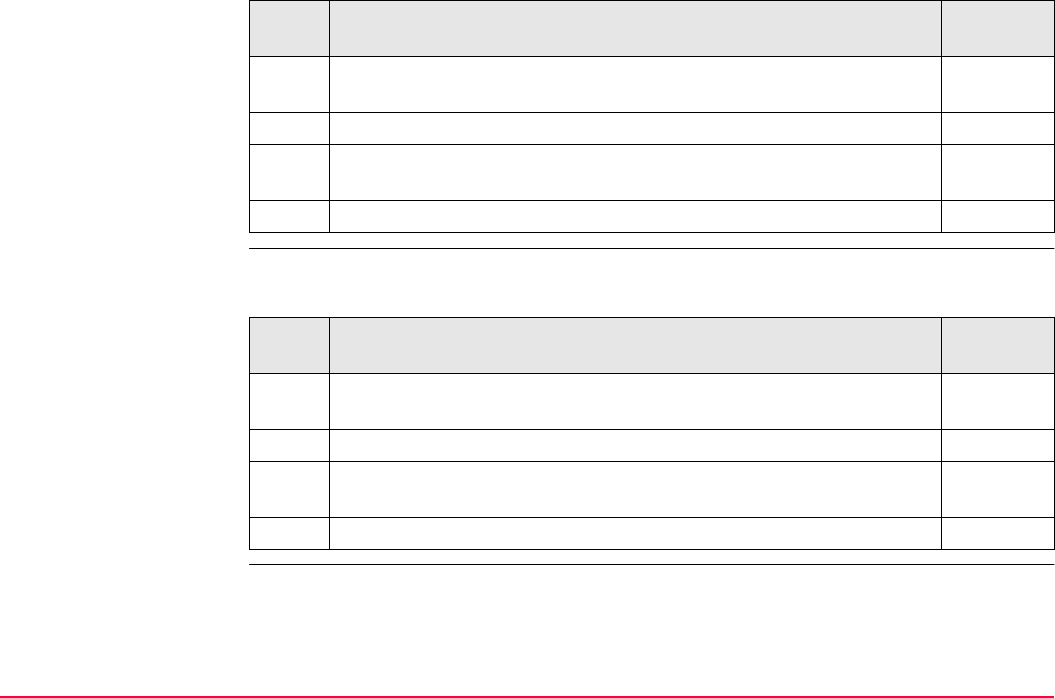
Coding TPS1200+/TS30/TM30 188
Assigning codes to a
Code Block step-by-
step
The following table explains the most common settings. Refer to the stated chapter for more
information on screens.
4. With the focus on <Code Block: 1> press enter to access SURVEY
Manage Code Blocks panel.
5. NEW (F2) to create a new code block.
Code blocks can only be created or deleted in SURVEY Manage
Code Blocks panel.
6. CONT (F1) to return to SURVEY Survey: Job Name, SCode page.
Step Description Refer to
chapter
Step Description Refer to
chapter
1. Refer to paragraph "Creating a Code Block step-by-step" to access
SURVEY Survey: Job Name, SCode page.
2. Move the focus on a code box.
3. CODES (F4) to select a code to be assigned to the highlighted code
block.
To create a new code to be assigned refer to "Creating a New Code". 7.5.2
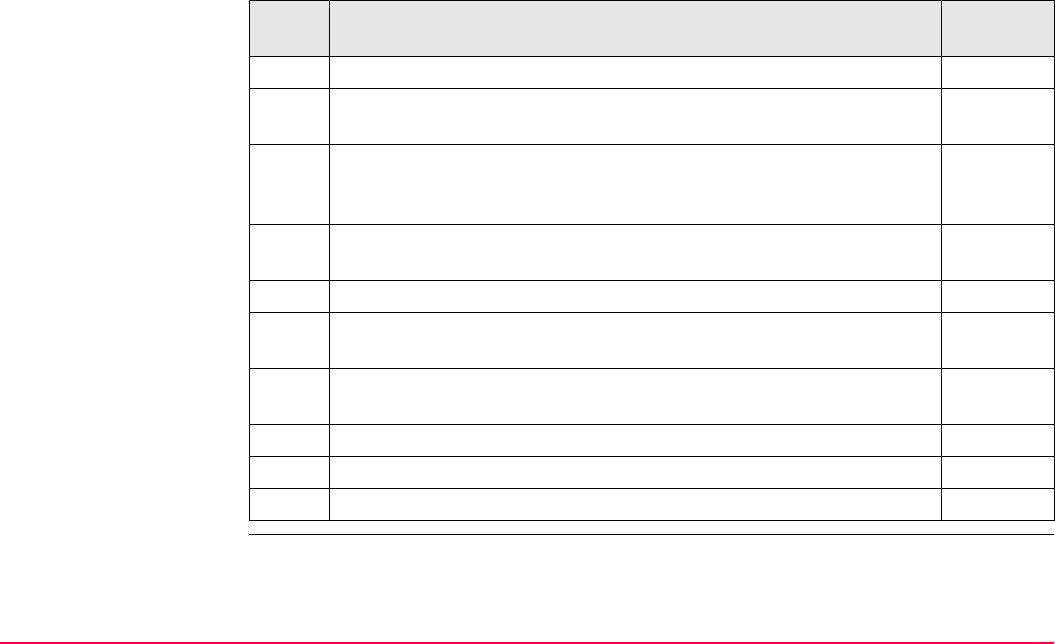
Coding TPS1200+/TS30/TM30 189
Copying a Code Block
to a new job step-by-
step
The following table explains the most common settings. Refer to the stated chapter for more
information on screens.
Step Description Refer to
chapter
Code blocks are stored in the job.
1. Refer to paragraph "Accessing Job Management" to access
MANAGE Edit Job: Job Name, Codelist page.
5.2
<Codelist:> If codes had been copied from a System RAM codelist,
the name of the codelist is displayed. If codes have been typed in,
then the name of the active job is displayed.
2. SHIFT EXPRT (F2) copies codes and code blocks from the job to an
existing or new codelist.
To create a new codelist refer to "Creating/Editing a Codelist". 7.4
Copying code blocks to an existing codelist overwrites the code
blocks of the existing codelist.
3. STORE (F1) to save the currently active job and return to MANAGE
Job (Device).
4. Create a new job and assign the related codelist to the job.
SmartCodes from the codelist are now available within the new job.
To create a new job refer to "Creating a New Job". 5.3
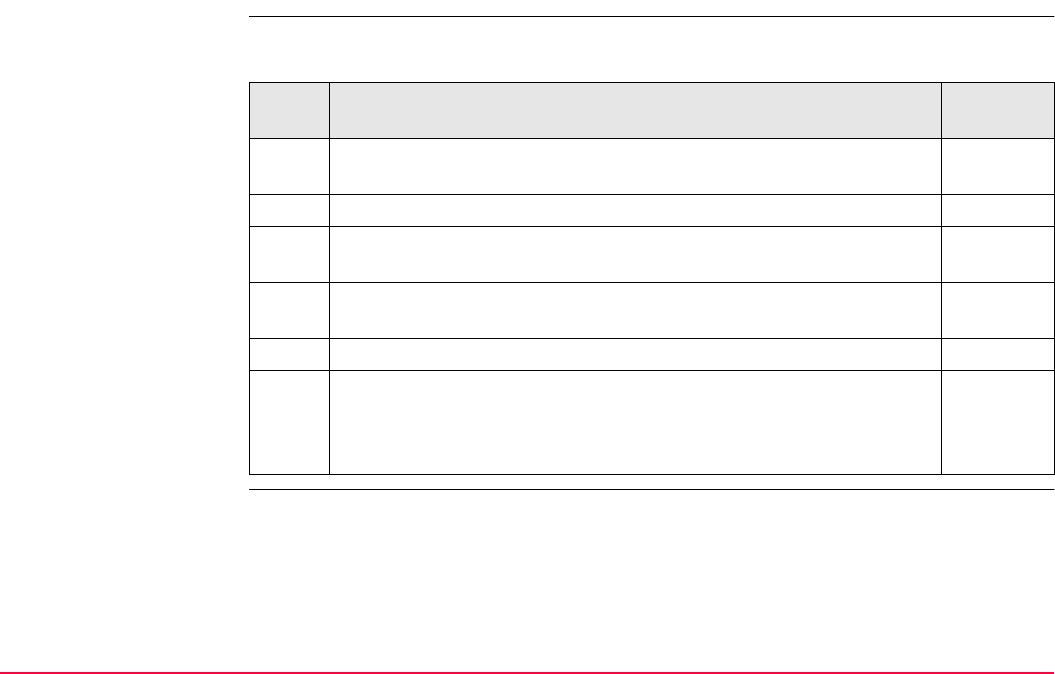
Coding TPS1200+/TS30/TM30 190
8.5.4 Using SmartCodes
Measuring points using
Code Blocks step-by-
step
The following table explains the most common settings. Refer to the stated chapter for more
information on screens.
Step Description Refer to
chapter
1. Refer to paragraph "Creating a Code Block step-by-step" to access
SURVEY Survey: Job Name, SCode page.
8.5.4
2. Move the focus on a code box.
When <String Attrib:> is active, you can type in an attribute value
below the code name of the highlighted code box.
+ (F4) or - (F5) to increase or decrease the value. Applies only if the
value is numeric.
3. ALL (F1) to measure and store the point with the highlighted code.
When <Measure Point: Yes> is set in the configuration settings,
tapping the code box with the supplied stylus automatically measures
and stores the point with the highlighted code. Selecting the code box
by using the arrow keys will not measure and store the point.
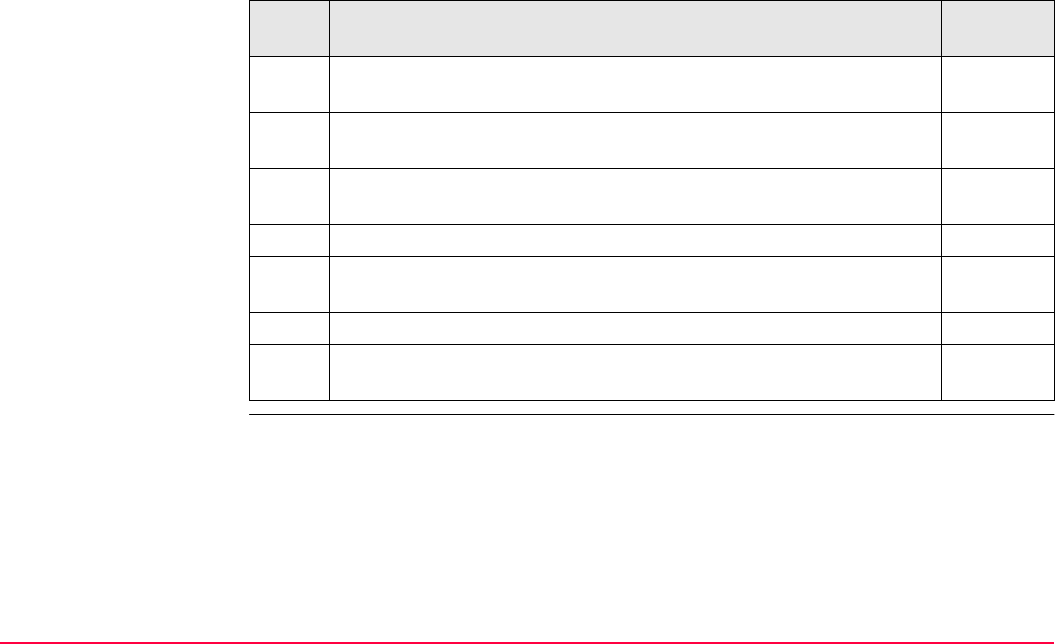
Coding TPS1200+/TS30/TM30 191
Measuring lines/ares
using Code Blocks
step-by-step
The following table explains the most common settings. Refer to the stated chapter for more
information on screens.
Step Description Refer to
chapter
1. Activate <Show Info: Linework> in SURVEY Configuration,
SCode page.
8.5.2
2. Refer to paragraph "Creating a Code Block step-by-step" to access
SURVEY Survey: Job Name, SCode page.
8.5.4
3. Create a line/area SmartCode and return to SURVEY Survey: Job
Name, SCode page.
8.5.3
The line/area is opened and closed using the SmartCode.
4. To start an arc/spline move the focus on <Linework:>, the last line of
the page, and select the linework flag to be stored with the point.
5. Move the focus on the line/area code box.
6. ALL (F1) to measure and store the point with the highlighted line/area
code.
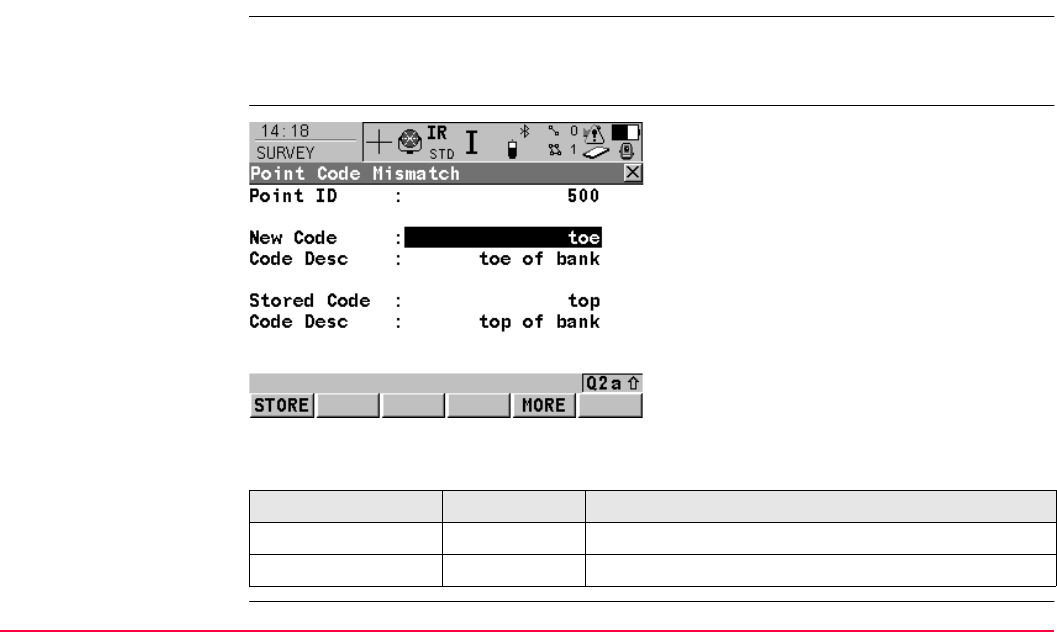
Coding TPS1200+/TS30/TM30 192
8.6 Code and Attribute Mismatch
8.6.1 Code Mismatch
Description When storing a point with a code, it may happen that a point with the same point ID already
exists in the job. If the codes of the new and the existing point do not match, a screen opens
where the code can be corrected. One point cannot have different codes.
XX
Point Code Mismatch
Description of fields
STORE (F1)
To store the highlighted code and any associ-
ated attributes with the point being stored and
to continue with the application program or
data management.
MORE (F5)
To display information about the code descrip-
tion, the code group and any attributes associ-
ated with the highlighted code.
Field Option Description
<New Code:> Output The code for the point.
<Stored Code:> Output The code as stored for the existing point in the job.
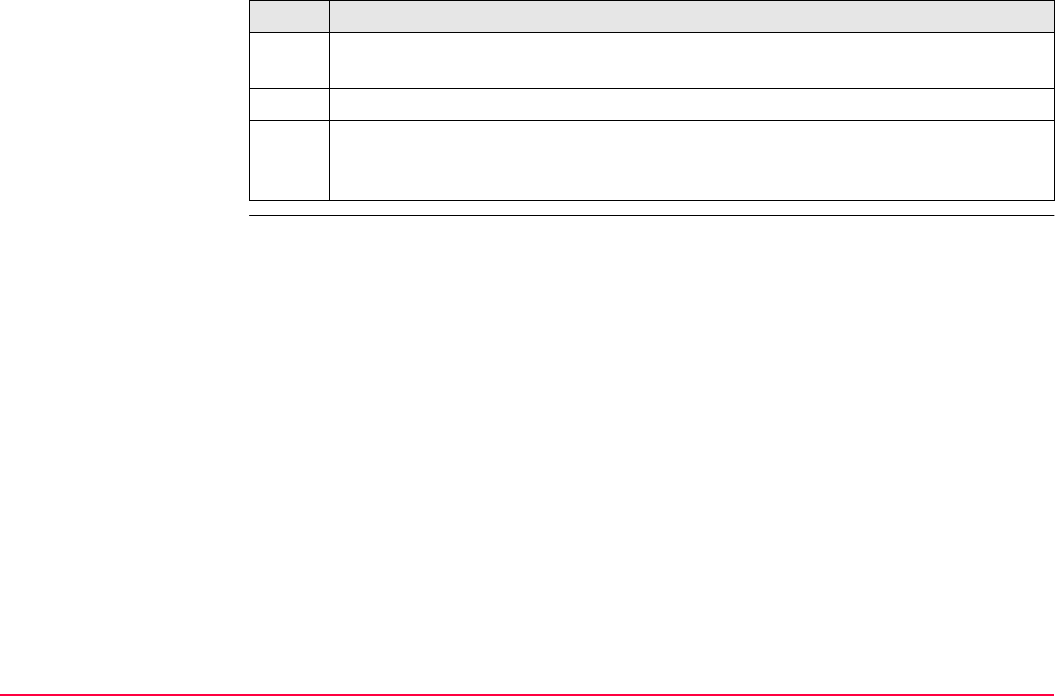
Coding TPS1200+/TS30/TM30 193
Match codes step-by-
step Step Description
XX Point Code Mismatch opens automatically if the codes of the new and the
existing point do not match.
1. Highlight the code to be stored with the new point.
2. STORE (F1) stores the highlighted code and any associated attributes with the
point being stored and continues with the application program or data manage-
ment.
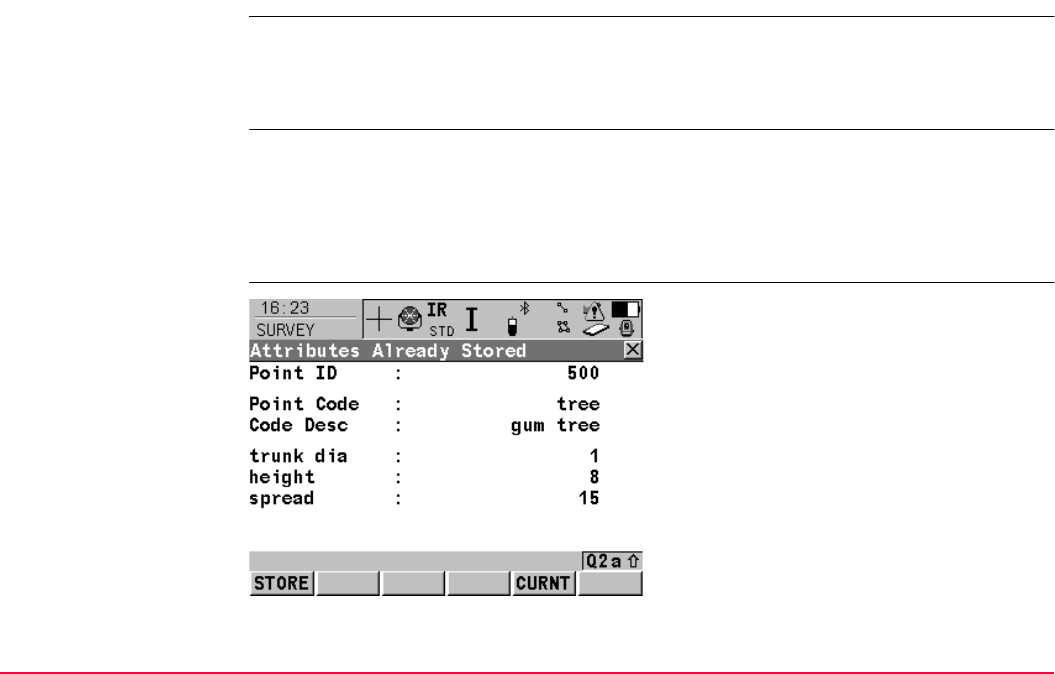
Coding TPS1200+/TS30/TM30 194
8.6.2 Attribute Mismatch
Description If a point with the same point ID exists in the job, the codes, the attribute names and the
attribute values of the new and the existing point must be identical. Should they not be iden-
tical, a screen opens where the attribute mismatch can be corrected. One point cannot have
different attributes.
The name of the screen changes with pressing CURNT (F5) or STORD (F5):
For simplicity, the screen shown is XX Attributes Already Stored.
XX
Attributes Already
Stored
Pressing CURNT (F5):XX Attributes Being Stored
Pressing STORD (F5):XX Attributes Already Stored
STORE (F1)
To store the selected attributes with the
new/created point and to continue with the
application program or data management.
CURNT (F5) or STORD (F5)
To change between viewing the attribute
names and values of the new/created point and
those stored for the existing point in the job.
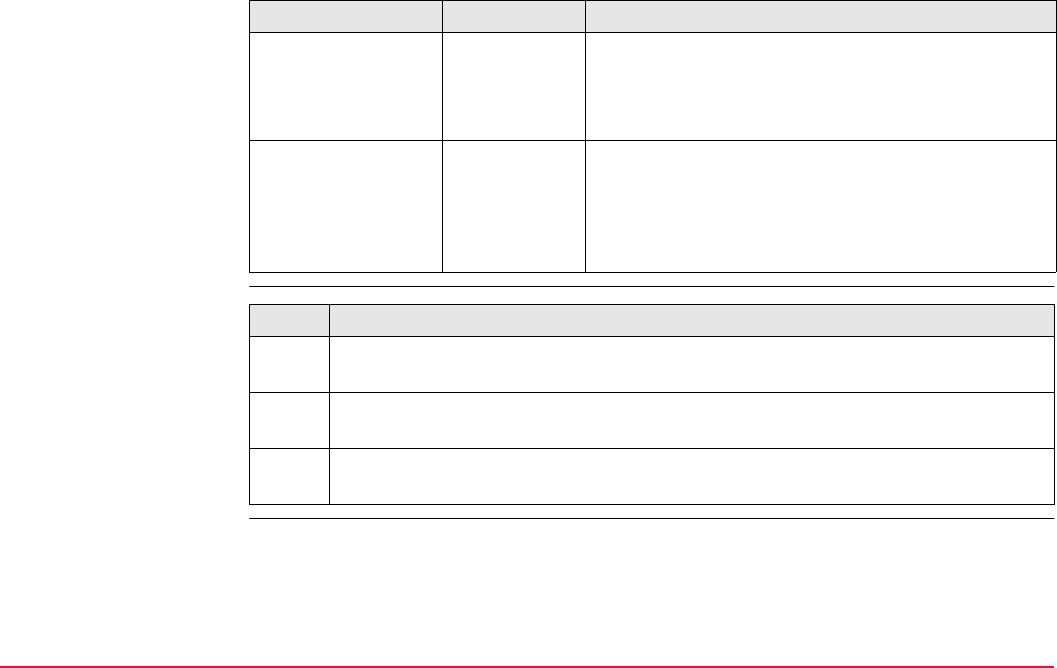
Coding TPS1200+/TS30/TM30 195
Description of fields
Match attributes step-
by-step
Field Option Description
<Point Code:> Output • For XX Attributes Already Stored: The code of
the existing point in the job.
•For XX Attributes Being Stored: The code of the
new point.
Attributes Output • For XX Attributes Already Stored: The
attributes as stored for the existing point in the
job.
•For XX Attributes Being Stored: The attributes
of the new point.
Step Description
XX Attributes Already Stored opens automatically if the attribute names and/or
values of the new and the existing point do not match.
1. CURNT (F5) and STORD (F5) to display the attribute names and values to be
stored with the point.
2. STORE (F1) stores the displayed attribute names and values with the point being
stored and continues with the application program or data management.
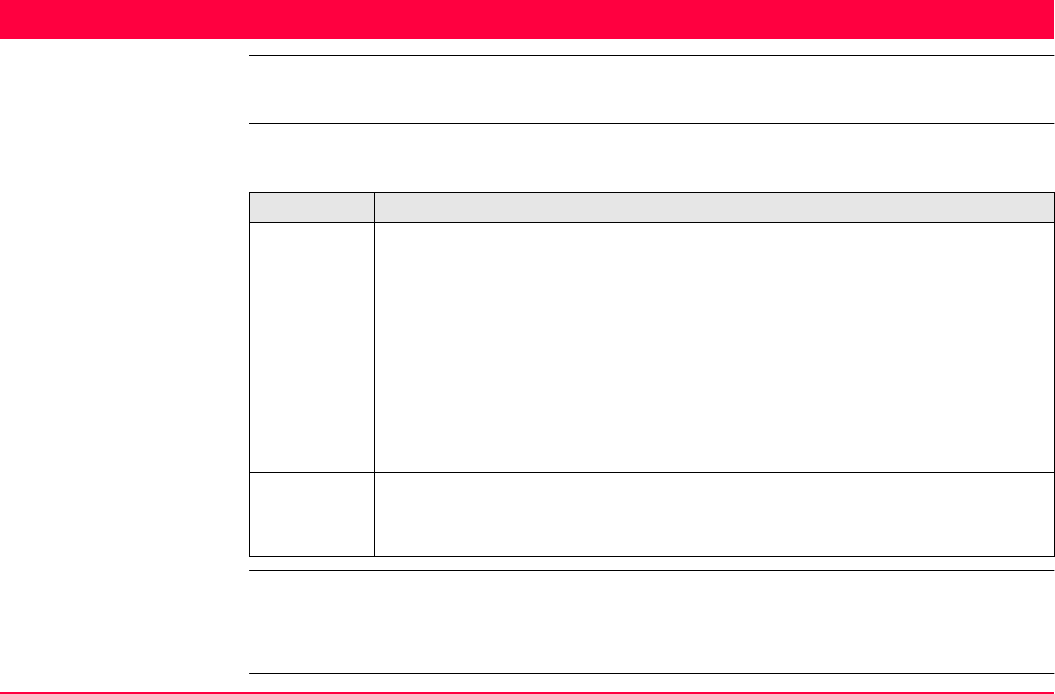
Linework TPS1200+/TS30/TM30 196
9Linework
9.1 Overview
Description Two methods are available for the surveying of lines and areas. These two methods can be
combined and are described in the following table.
• The Linework flag and coding are not linked.
• Additionally to Linework, thematical point, line and area codes can be used.
• Quick coding can be used as per normal.
Linework by Description
Linework • In all application programs, a display mask can be configured to show the
field <Linework:>. This field contains a choicelist, where the Linework
flags can be selected.
• The selection of a linework flag determines:
• the action taken for a line/area, for example beginning a line.
• the linework flag to be stored with the point.
• The Linework flags:
• are configured in CONFIGURE Coding & Linework, Linework.
• can be exported with a format file.
Coding • Line/area codes can be selected in many application programs.
• Refer to "7.5.2 Creating a New Code" and "8 Coding" for more informa-
tion.
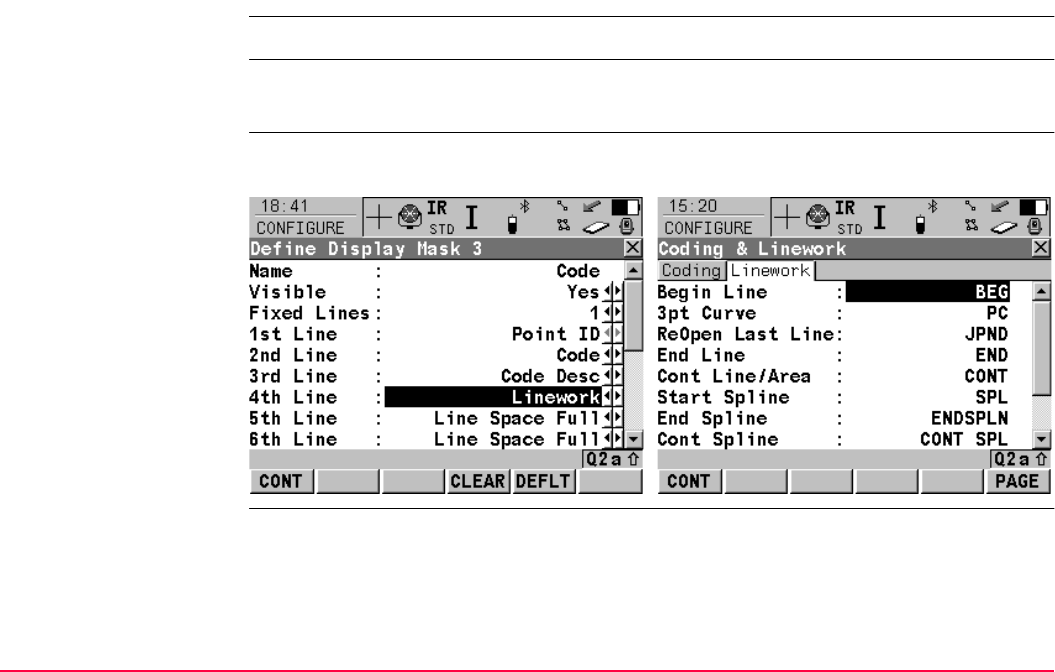
Linework TPS1200+/TS30/TM30 197
9.2 Performing Linework
The Survey application program is used here to explain Linework.
Requirements • A display mask with a choicelist for Linework must be configured.
• The Linework flags are defined in CONFIGURE Coding & Linework Settings, Linework
Preparing Linework Step1: Placing Linework in a display mask Step2: Defining the Linework flags
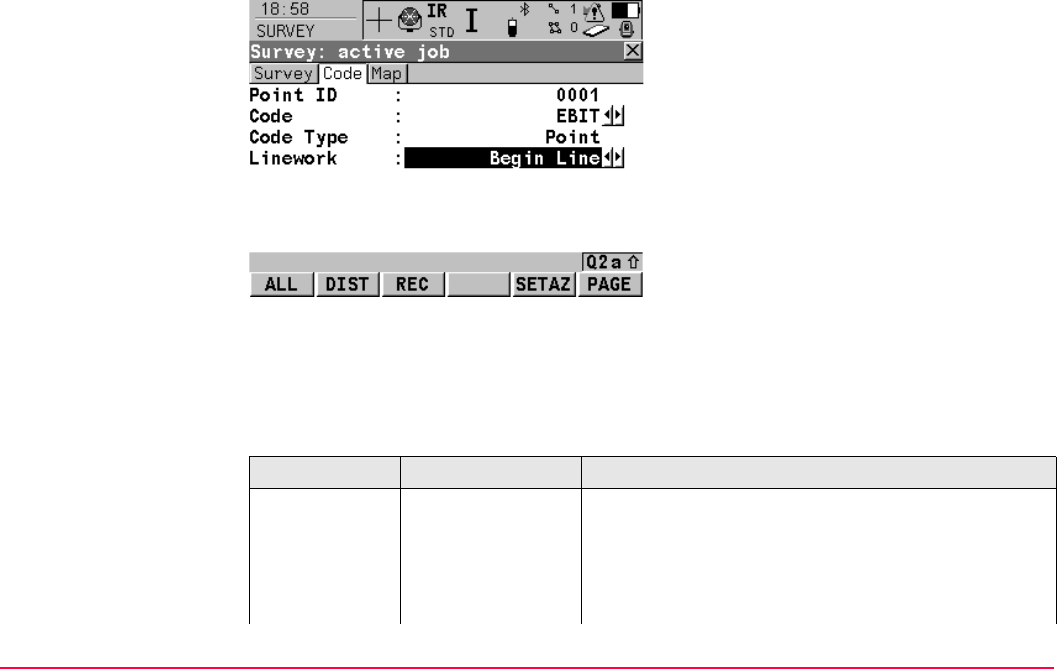
Linework TPS1200+/TS30/TM30 198
Performing Linework The most important keys are explained.
Description of fields
ALL (F1)
To measure and store distances and angles.
STOP (F1)
Available if <EDM Mode: Tracking> and
DIST (F2) was pressed. Stops the distance
measurements. (F1) changes back to ALL.
DIST (F2)
To measure and display distances. Available
unless <EDM Mode: Tracking> and/or <Log
Auto Pts: Yes>, after the tracking or logging is
started.
REC (F3)
To record data. If <EDM Mode: Tracking>
and/or <Log Auto Pts: Yes>, records meas-
ured point and continues tracking.
Field Option Description
<Point ID:> User input The identifier for manually occupied points. The
configured point ID template is used. The ID can be
changed in the following ways:
• To start a new sequence of point ID’s type over the
point ID.
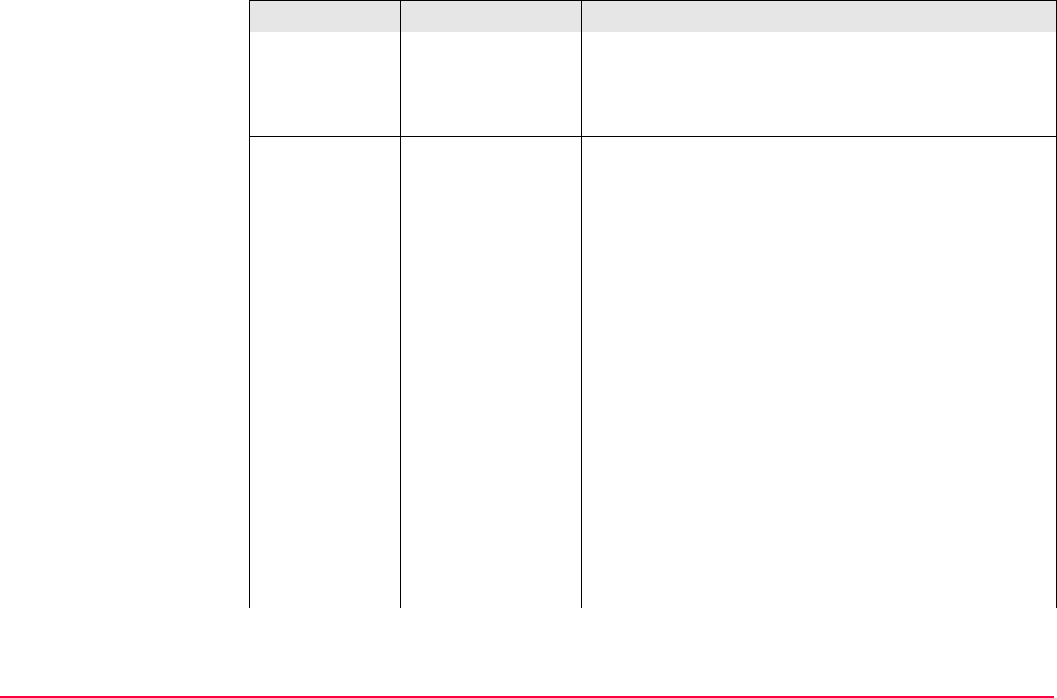
Linework TPS1200+/TS30/TM30 199
• For an individual point ID independent of the ID
template SHIFT INDIV (F5). SHIFT RUN (F5)
changes back to the next ID from the configured
ID template. Refer to "16.1 ID Templates".
<Linework:> The linework flag to be stored with the point. The
options available depend on whether a line/area is
currently open.
- - - - - No linework flag is stored.
Begin Line Opens a new line when the next point is stored. Any
line/area which is currently open is closed and the last
point belonging to that line/area is given the
End Line/Close Area linework flag. The point may or
may not be stored with a point code.
3pt Curve Stores the linework flag for a curve through the next
three measured points and continues a line/area.
ReOpen Any Line Opens a line from a list of all lines which are currently
stored in the job when the next point is stored. The
last code used with the reopened line is automatically
selected when the point is stored.
Any line/area which is currently open is closed and
the last point belonging to that line/area is given the
End Line/Close Area linework flag.
Field Option Description
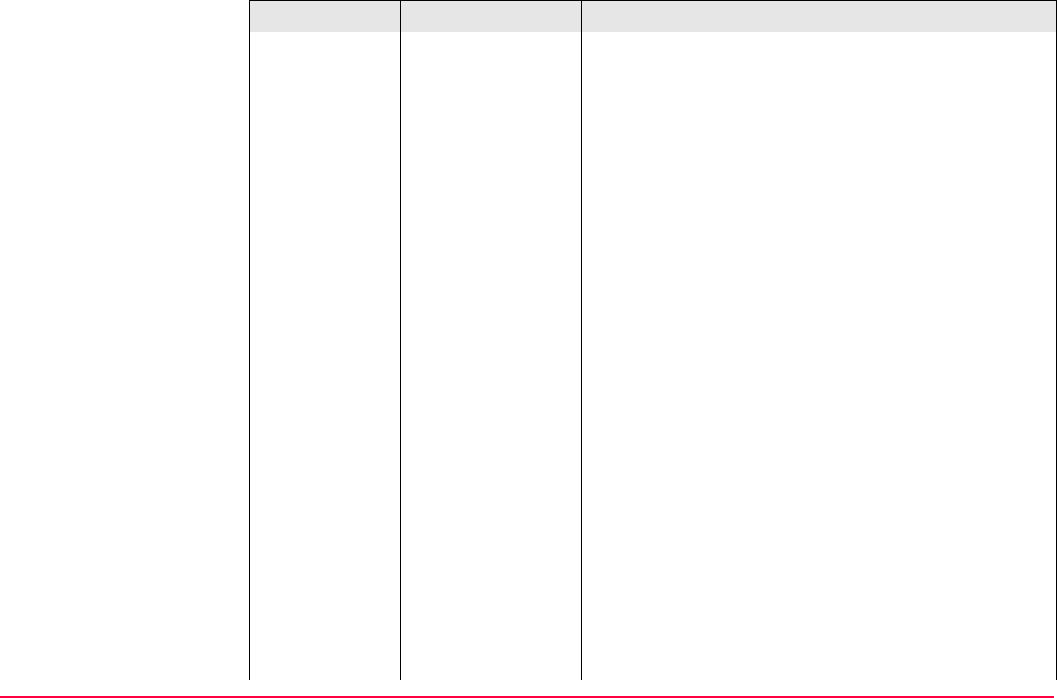
Linework TPS1200+/TS30/TM30 200
ReOpen Last Line Opens the last used line again. The last code used
with the reopened line is automatically selected when
the point is stored.
End Line Closes all open lines.
Cont Line/Area Indicates a line/area is open.
Start Spline Stores the linework flag for beginning a spline and
continues any open line/area.
End Spline Closes a spline and continues any open line/area.
Cont Spline Indicates a line/area is open with spline line type.
Begin Area Opens a new area when the next point is stored. Any
line/area which is currently open is closed and the last
point belonging to that line/area is given the
End Line/Close Area linework flag. The point may or
may not be stored with a point code.
ReOpen Any Area Opens an area from a list of all lines which are
currently stored in the job when the next point is
stored. The last code used with the reopened area is
automatically selected when the point is stored.
Any line/area which is currently open is closed and
the last point belonging to that line/area is given the
End Line/Close Area linework flag.
ReOpen Last Area Opens the last used area again. The last code used
with the reopened area is automatically selected
when the point is stored.
Field Option Description
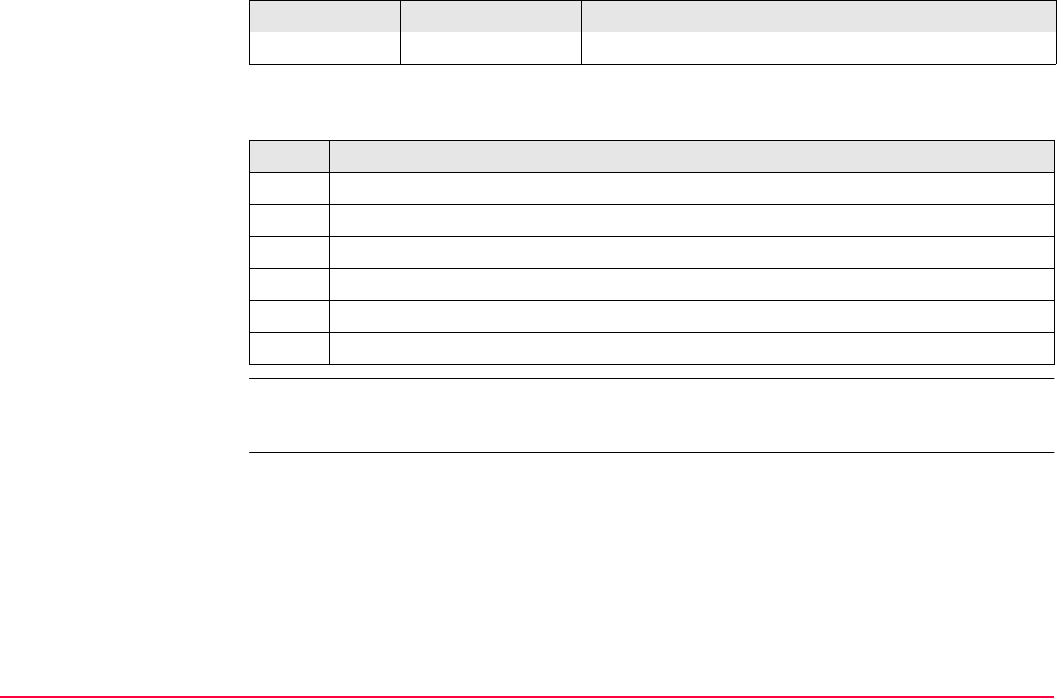
Linework TPS1200+/TS30/TM30 201
Next step
Selecting
a line with MapView
• Selecting a line in MapView is possible with either the softkeys or the touch screen.
• Refer to "35 MapView Interactive Display Feature" for further information.
Close Area Closes all open areas.
Step Description
1. Go to the point to be measured.
2. Select the appropriate Linework flag to be stored with the next point.
3. ALL (F1)
4. Repeat steps 1. to 3. until all points are measured and stored.
5. SHIFT QUIT (F6) to exit the Survey application program.
6. Use a format file to export the points including the linework flags.
Field Option Description
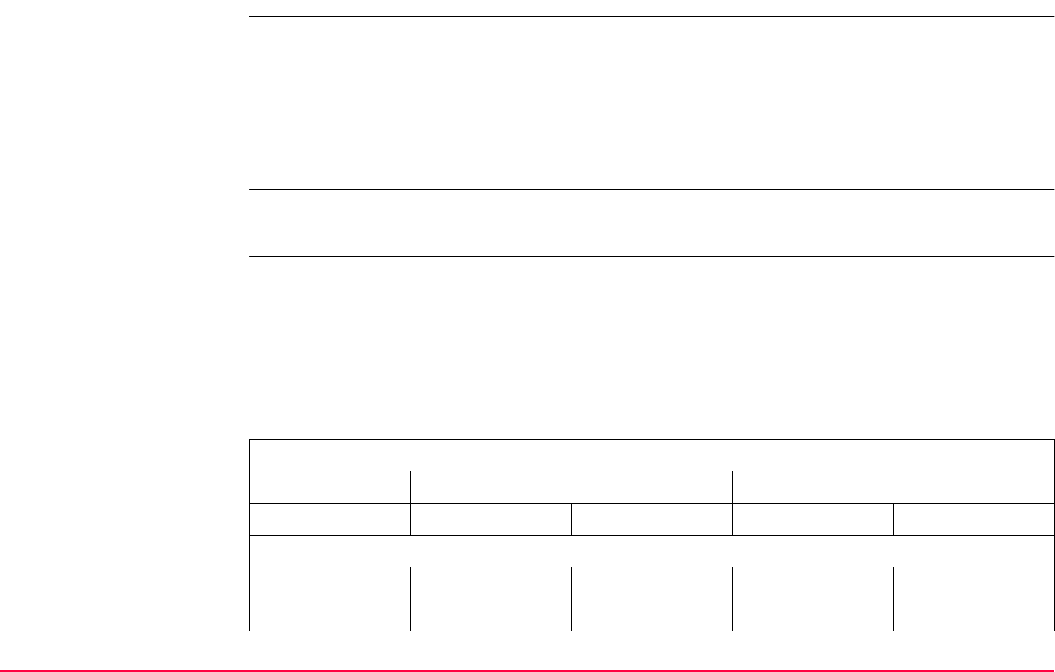
Linework TPS1200+/TS30/TM30 202
9.3 Combining Linework and Coding
Description • Linework and coding can be combined.
• This combination can be useful, because coding, assigning linework flags and
opening/closing lines/areas can all be done with one point observation.
• Combining Linework and coding can only be configured if thematical point codes or if
thematical point, line and area codes are available for selection. Thematical coding can
be done with or without codelists.
Linework and coding can also be combined using SmartCodes. Refer to "8.5.4 Using Smart-
Codes".
Configuration options • The configuration for the types of codes available and the configuration for coding
with/without a codelist both have an influence on the following:
• The required configuration of a display mask.
• The behaviour of the fields configured for the display mask.
• The behaviour of the software.
• The possible configurations and their influence are shown in this table:
Configuration in CONFIGURE Coding & Linework
Show Codes Only Pt Codes All Codes
Thematc Codes With Codelist Without Codelist With Codelist Without Codelist
Required fields and their appearance in display mask
Code
Required
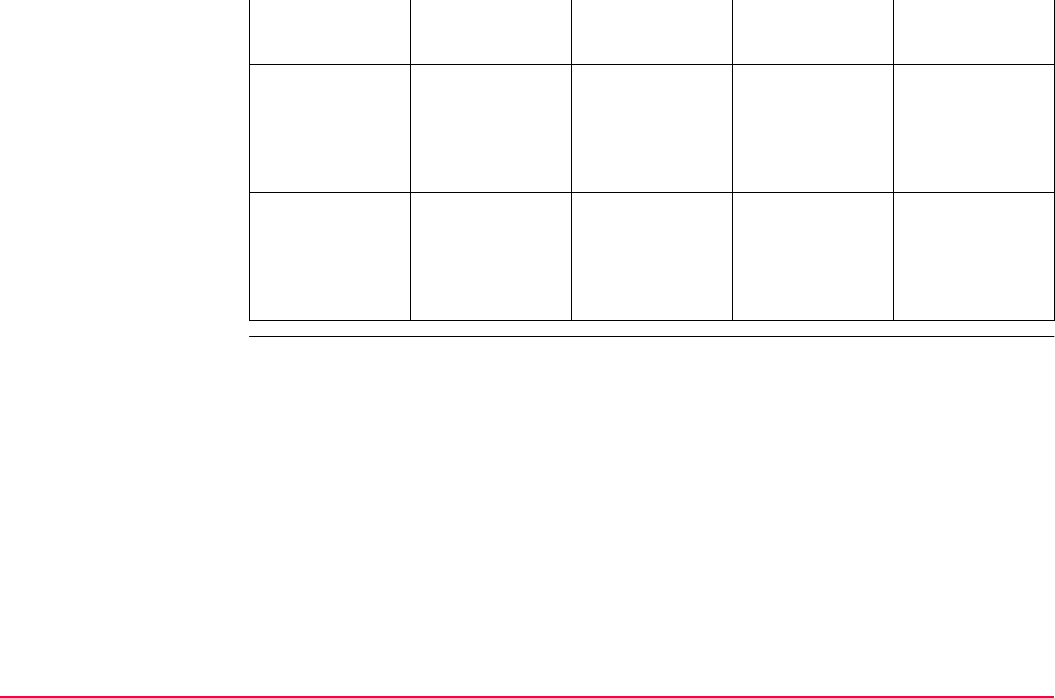
Linework TPS1200+/TS30/TM30 203
Requirements • A display mask must be configured with:
• a field for codes.
• a choicelist for Linework.
• The configuration of a field for code types in a display mask is required for working with
point, line and area codes without choicelist. Else the configuration of a field for code
types is optional.
•Configure in CONFIGURE Coding & Linework, Coding:
•<Show Codes: Only Pt Codes> or <Show Codes: All Codes>.
•<Thematc Codes: With Codelist> or <Thematc Codes: Without Codelist>.
•In CONFIGURE Coding & Linework Settings, Linework defines the flags for Linework.
Optional - - - -
Appearance Choicelist User input Choicelist User input
Code Type
Required - - -
Optional -
Appearance Output Output Output Choicelist
Linework
Required
Optional - - - -
Appearance Choicelist Choicelist Choicelist Choicelist
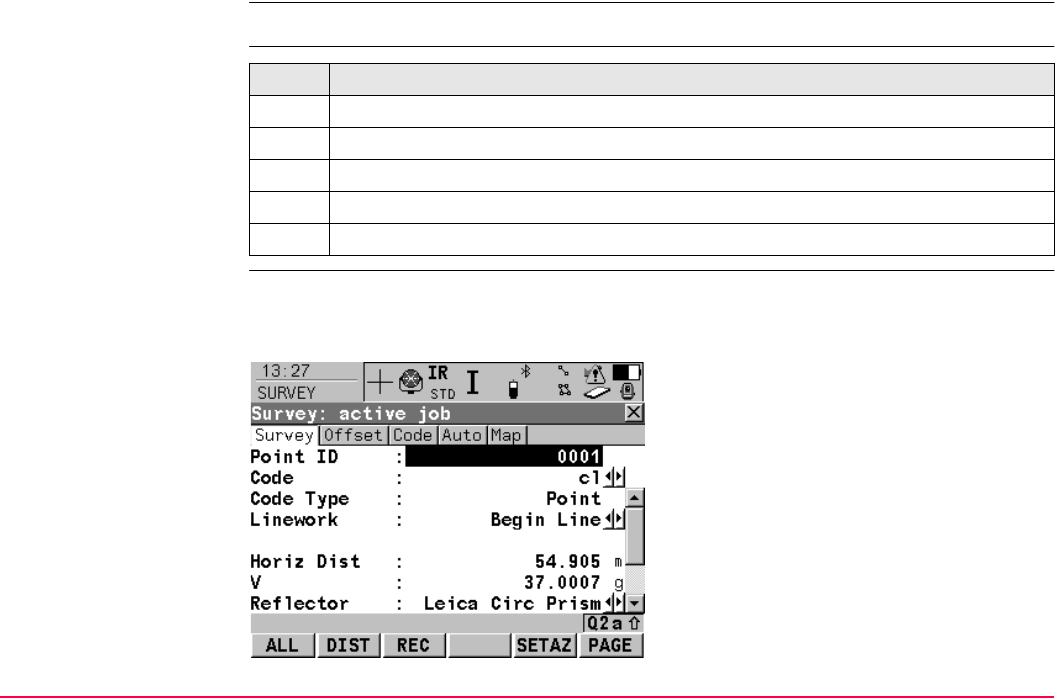
Linework TPS1200+/TS30/TM30 204
The Survey application program is used here to explain the combination of Linework/Coding.
Access step-by-step
Using Linework/Coding This is what a display mask configured for Linework and coding looks like. The most impor-
tant keys are explained. For the explanation of the other keys refer to "48.2 Surveying
Points".
Step Description
1. Select Main Menu: Survey to access SURVEY Survey Begin.
2. In SURVEY Survey Begin select a job.
3. Select a configuration set.
4. Select a reflector.
5. CONT (F1) to access SURVEY Survey: Job Name.
ALL (F1)
To measure and store distances and angles.
STOP (F1)
Available if <EDM Mode: Tracking> and
DIST (F2) was pressed. Stops the distance
measurements. (F1) changes back to ALL.
DIST (F2)
To measure and display distances. Available
unless <EDM Mode: Tracking> and/or <Log
Auto Pts: Yes>, after the tracking or logging is
started.
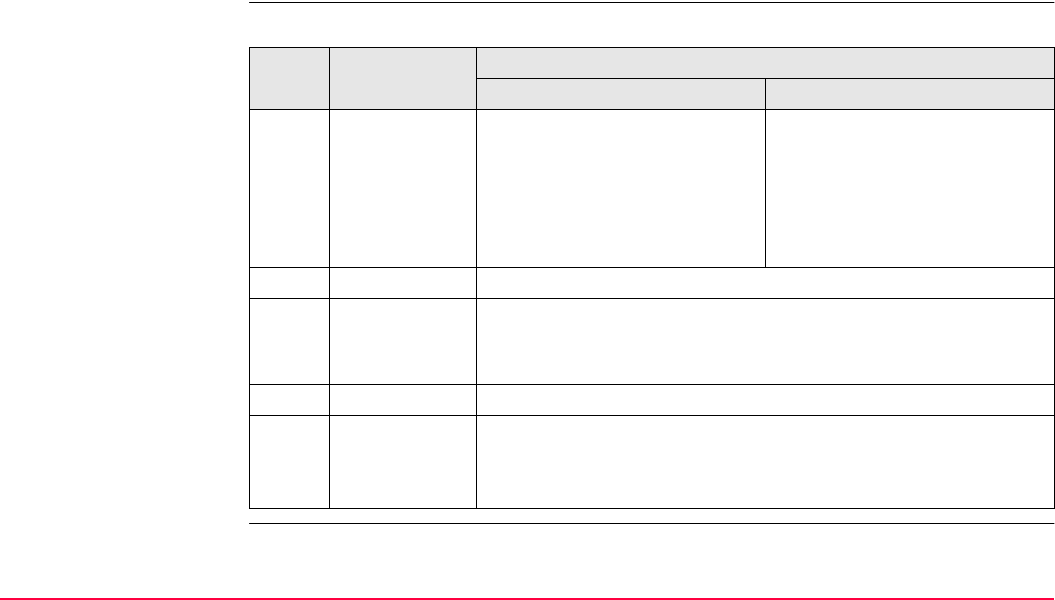
Linework TPS1200+/TS30/TM30 205
Using Linework/Coding
for point codes
step-by-step
For <Show Codes: Only Pt Codes>
REC (F3)
To record data. If <EDM Mode: Tracking>
and/or <Log Auto Pts: Yes>, records meas-
ured point and continues tracking.
Step Field Description for thematical coding
With codelist Without codelist
1. <Code:> Select a code from the
choicelist. Only point codes are
available for selection.
Type in a code.
<None> to store a point without
code or to perform Linework
without coding.
----- to store a point without
code or to perform Linework
without coding.
2. <Code Type:> •Point is displayed. This field is an output field only.
3. <Linework:> • Select a Linework flag to be stored with the point.
• Select ----- to store a point without a Linework flag or to
perform coding without Linework.
4. - • ALL (F1)
- • The point is stored with the selected code.
- • The point is stored with the selected Linework flag.
- • The choice of flags available for <Linework:> is updated.
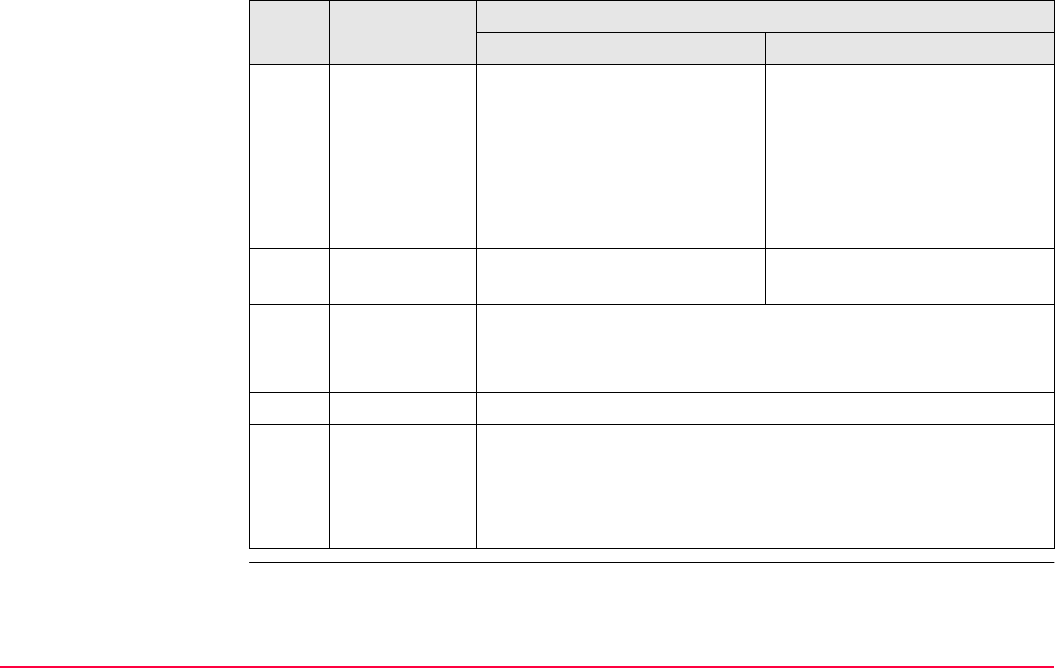
Linework TPS1200+/TS30/TM30 206
Using Linework/Coding
for all codes
step-by-step
For <Show Codes: All Codes>
Step Field Description for thematical coding
With codelist Without codelist
1. <Code:> Select a code from the
choicelist. Point, line and area
codes are available for selec-
tion.
Type in a code.
<None> to store a point without
code or to perform Linework
without coding.
----- to store a point without
code or to perform Linework
without coding.
2. <Code Type:> The type of the selected code.
This field is an output field only.
Select the type of the entered
code.
3. <Linework:> • Select a Linework flag to be stored with the point.
• Select ----- to store a point without a Linework flag or to
perform coding without Linework.
4. - • ALL (F1)
- • For a point code being selected:
• The point is stored with the selected code.
- • The point is stored with the selected Linework flag.
- • The choice of flags available for <Linework:> is updated.
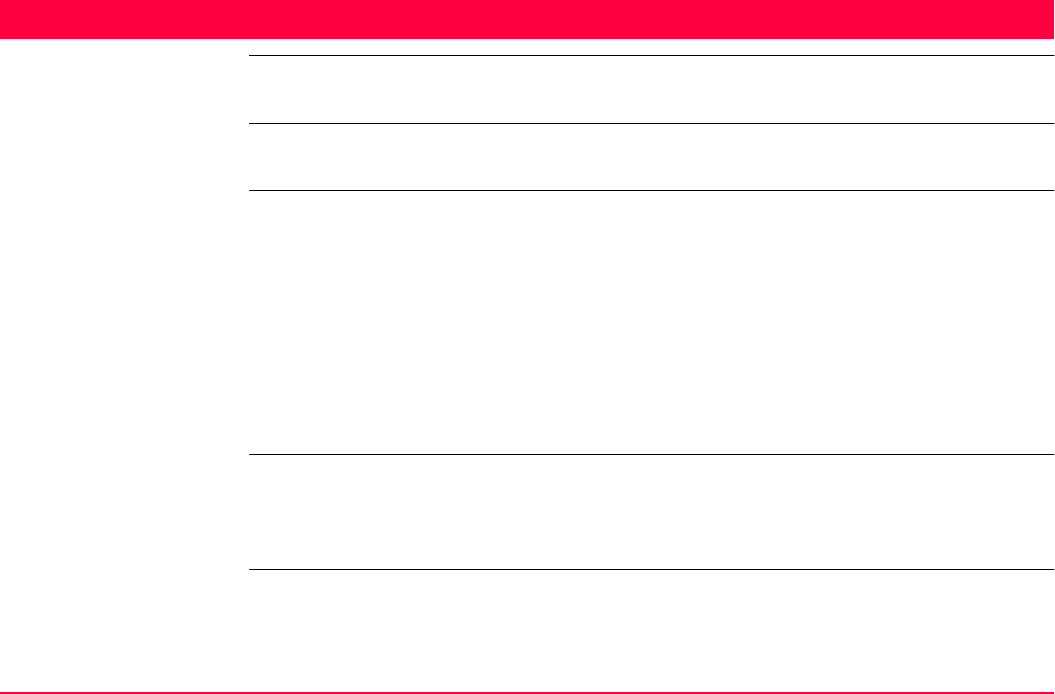
Manage...\Coordinate Systems TPS1200+/TS30/TM30 207
10 Manage...\Coordinate Systems
10.1 Overview
Using coordinate
systems on TPS
Coordinate systems are used on TPS1200+/TS30/TM30 instruments to combine GPS1200+
data with TPS1200+/TS30/TM30 data.
Description A coordinate system
• consists of up to five elements.
• allows the conversion from WGS 1984 geodetic or cartesian coordinates to local carte-
sian, geodetic or grid coordinates and back.
• can be attached to jobs.
• can be defined.
• can be computed in the field.
• can be downloaded to LGO.
• can be uploaded from LGO.
The geometric ppm and atmospheric ppm to reduce the raw distances measured with an
EDM are completely independent from any coordinate system. An attached coordinate
system is not used to reduce any measured distance on a TPS1200+/TS30/TM30 instru-
ment.
Points surveyed with a TPS1200+/TS30/TM30 instrument are always stored in local GRID
coordinates regardless of the coordinate system being used.
GPS surveyed points are always stored as WGS 1984 geodetic coordinates regardless of
the coordinate system being used.
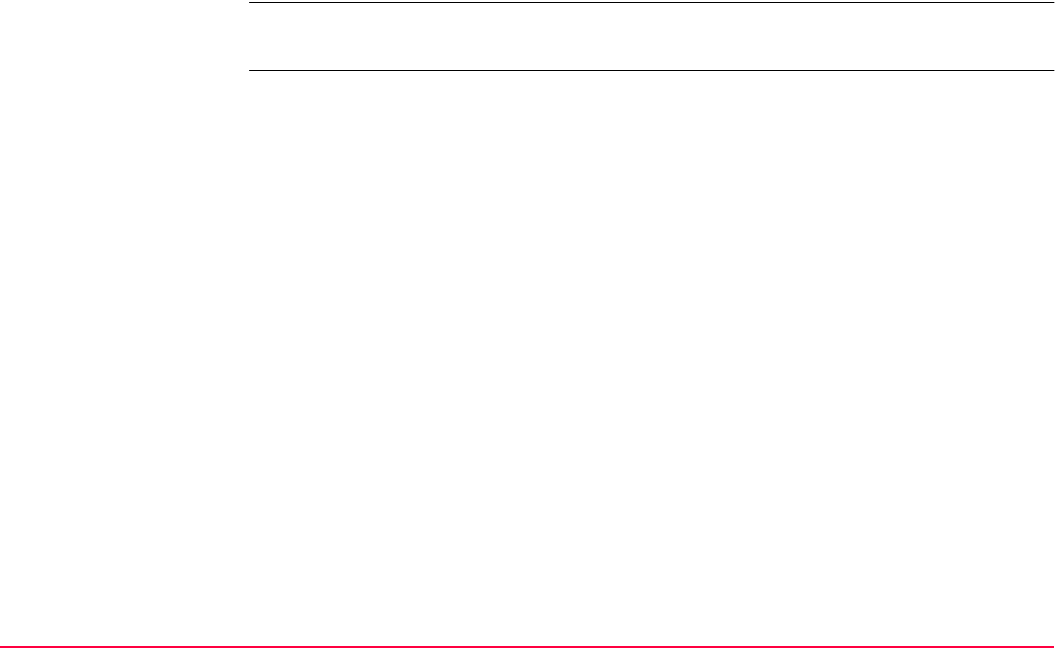
Manage...\Coordinate Systems TPS1200+/TS30/TM30 208
Using a different coordinate system converts the coordinates displayed on the screen, but
does not convert and restore the coordinate values in the database DB-X.
One coordinate system can be attached to a job at one time. This coordinate system remains
attached to the job unless it is changed.
Elements of coordinate
system
The five elements which define a coordinate system are:
• a transformation
• a projection
• an ellipsoid
• a geoid model
•a Country Specific Coordinate System model
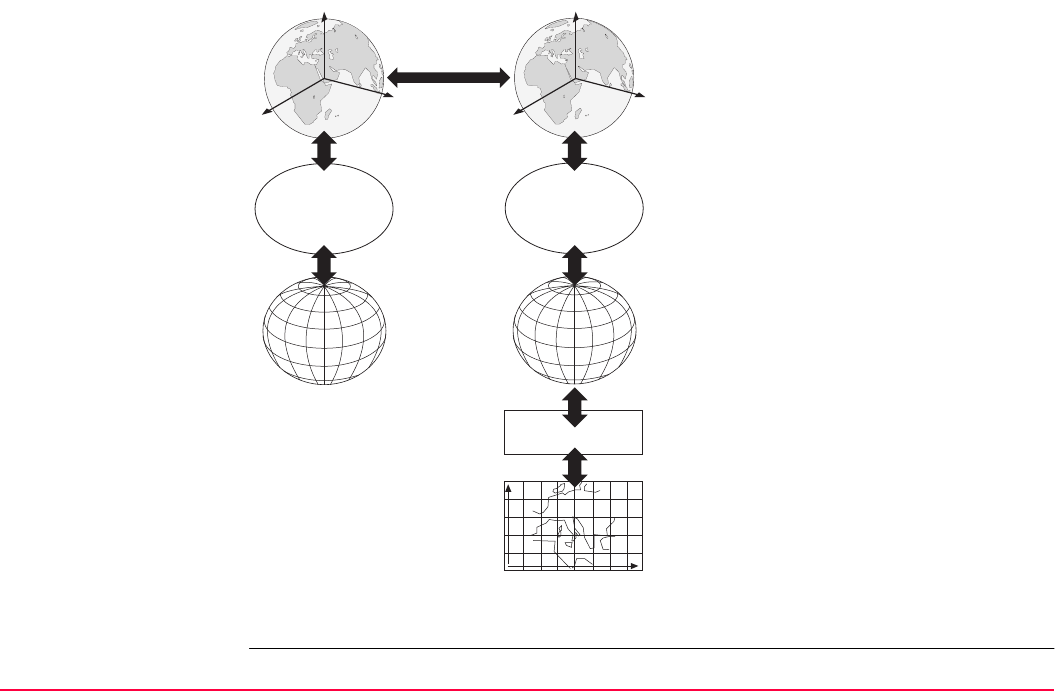
Manage...\Coordinate Systems TPS1200+/TS30/TM30 209
All these elements can be specified when creating a coordinate system.
a) WGS 1984 cartesian: X, Y, Z
b) WGS 1984 ellipsoid
c) WGS 1984 geodetic: Latitude, longitude, ellip-
soidal height
d) 7 parameter transformation: dX, dY, dZ, rx, ry,
rz, scale
e) Local cartesian: X, Y, Z
f) Local ellipsoid
g) Local geodetic: Latitude, longitude, ellipsoidal
height
h) Local projection
i) Local grid: Easting, Northing, orthometric
height
GPS12_083
Y
X
Z
Y
X
Z
e
d
f
g
h
i
a
b
c
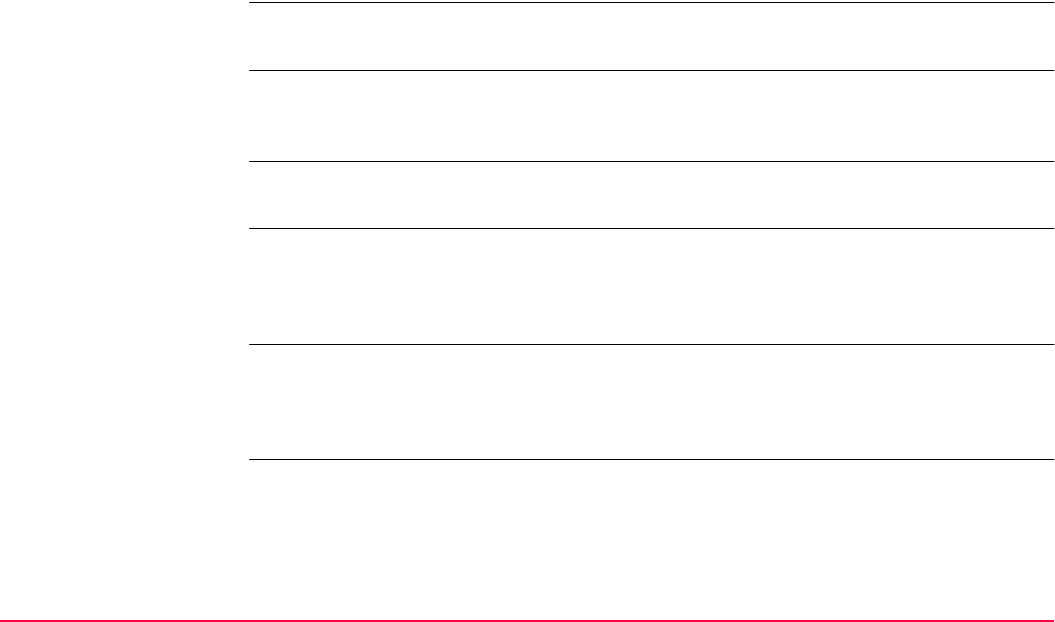
Manage...\Coordinate Systems TPS1200+/TS30/TM30 210
Default coordinate
systems
TPS1200+/TS30/TM30 and GPS1200+ have different default coordinate systems. They
cannot be deleted.
Additional default coordinate systems may be available for certain countries.
Coordinate system
<None>
<None> is the default coordinate system on a TPS1200+/TS30/TM30 instrument. It is not
possible to create a coordinate system called <None>.
Coordinate system
WGS 1984
WGS 1984 is the global geocentric datum to which all GPS positioning information is referred
to. WGS 1984 is the default coordinate system on a GPS1200+ receiver. It is not possible to
create a coordinate system called WGS 1984.
Active coordinate
system
The active coordinate system is the one attached to the job currently being used. One coor-
dinate system is always considered as the active coordinate system.
RTCM coordinate
system
For <Use Auto CrdSys: Yes> configured in CONFIGURE Additional Rover Settings the
coordinate system is directly received from the reference network. Refer to "22.1.2 Configu-
ration of GGA Message Sending for Ref Network Applications". It is not possible to delete
this coordinate system when it is active. Refer to "Active coordinate system".
Coordinate systems
when transferring jobs
between GPS and TPS
When transferring a job from TPS1200+/TS30/TM30 to GPS1200+, or vice-versa, the coor-
dinate system stays attached to the job and appears like any other coordinate system on the
instrument.
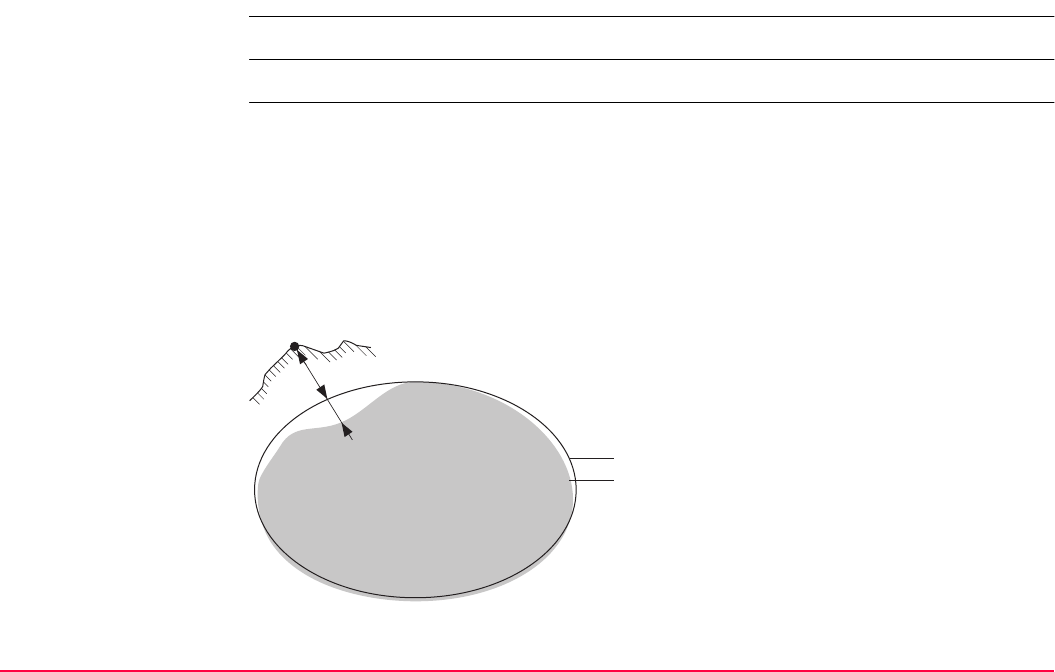
Manage...\Coordinate Systems TPS1200+/TS30/TM30 211
10.2 Terminology
Description This chapter describes technical terms related to coordinate system management.
Transformation Refer to "38.1 Overview" for information on transformations.
Geoid model Description
GPS operates on the WGS 1984 ellipsoid and all heights obtained by measuring baselines
are ellipsoidal heights. Existing heights are usually orthometric heights, also called height
above the geoid, height above mean sea level or leveled height. The mean sea level corre-
sponds to a surface known as the geoid. The relation between ellipsoidal height and ortho-
metric height is
Orthometric Height = Ellipsoidal Height - Geoid Separation N
,
a) WGS 1984 ellipsoid
b) Geoid
P0 Measured point
d1 Ellipsoidal height
d2 Geoid separation N, is negative when the
geoid is below the ellipsoid
GPS12_076
P0
d1
d2
a
b
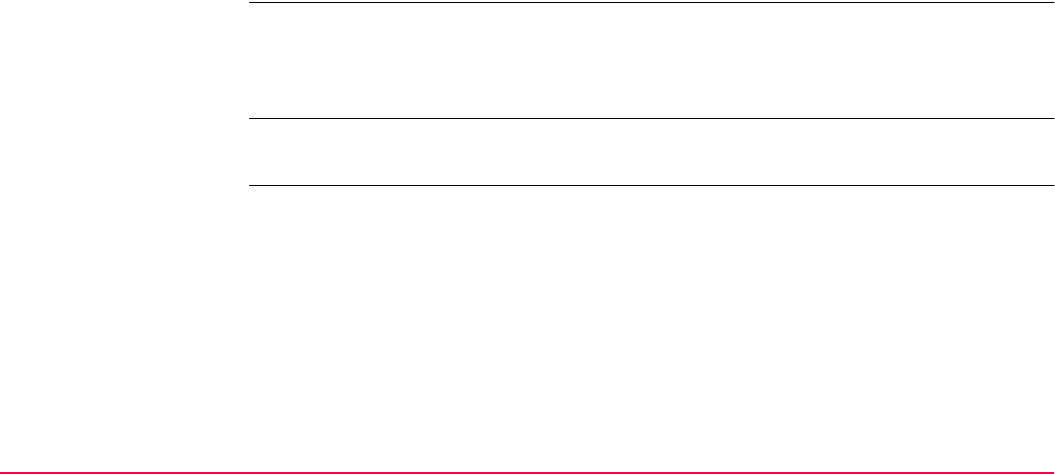
Manage...\Coordinate Systems TPS1200+/TS30/TM30 212
N value and geoid model
The geoid separation (N value) is the distance between the geoid and the reference ellipsoid.
It may refer to the WGS 1984 or to the local ellipsoid. It is not a constant except over maybe
small flat areas such as 5 km x 5 km. Therefore it is necessary to model the N value in order
to obtain accurate orthometric heights. The modelled N values form a geoid model for an
area. With a geoid model attached to a coordinate system, N values for the measured points
can be determined. Ellipsoidal heights can be converted to orthometric heights and back.
Refer to the online help of LGO for more information on geoid models.
Geoid models are an approximation of the N value. In terms of accuracy, they may vary
considerably and global models in particular should be used with caution. If the accuracy of
the geoid model is not known it might be safer to use local control points with orthometric
heights and apply a transformation to approximate the local geoid.
Geoid field file Geoid field files may be used in the field to calculate orthometric heights out of ellipsoidal
heights and vice versa.
CSCS model Description
Country Specific Coordinate System models
• are tables of correction values to directly convert coordinates from WGS 1984 to local
grid without the need of transformation parameters.
• take the distortions of the mapping system into account.
• are an addition to an already defined coordinate system.
Types of CSCS models
The correction values of a CSCS model can be applied at different stages in the coordinate
conversion process. Depending on this stage, a CSCS model works differently. Three types
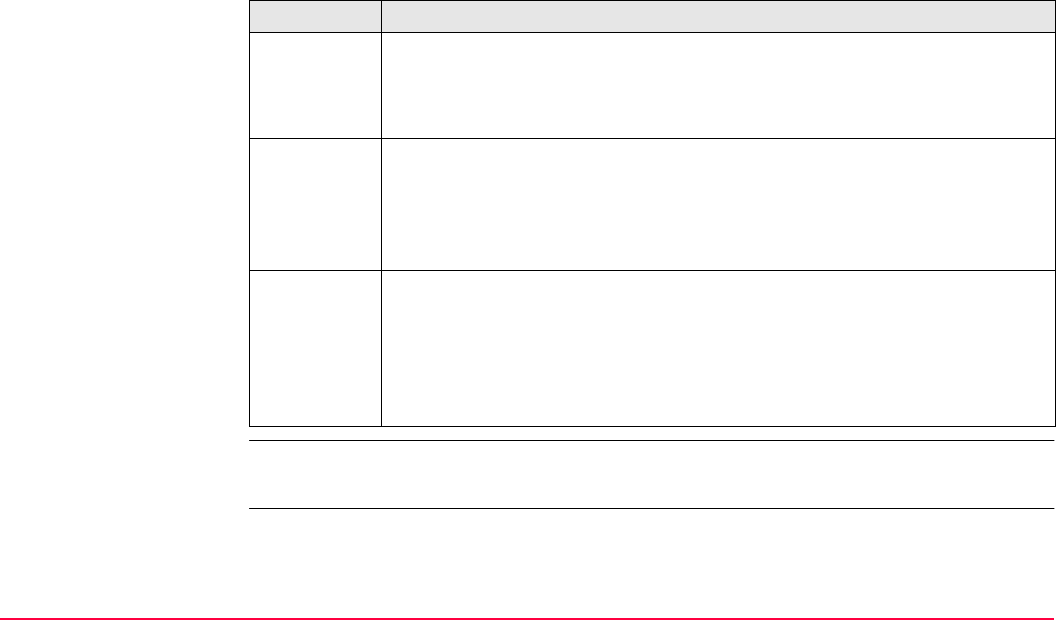
Manage...\Coordinate Systems TPS1200+/TS30/TM30 213
of CSCS models are supported by TPS1200+/TS30/TM30. Their conversion process is as
explained in the following table. Any suitable geoid model can be combined with a geodetic
CSCS model. Refer to the online help of LGO for more information on CSCS models.
CSCS field file CSCS field files may be used in the field. They are extracted from the main CSCS model,
which may be too big to fit on the instrument.
Type Description
Grid 1. Determination of preliminary grid coordinates by applying the specified
transformation, ellipsoid and map projection.
2. Determination of the final local grid coordinates by applying a shift in
Easting and Northing interpolated in the grid file of the CSCS model.
Cartesian 1. Performing the specified transformation.
2. Determination of local cartesian coordinates by applying a 3D shift inter-
polated in the grid file of the CSCS model.
3. Determination of the final local grid coordinates by applying the specified
local ellipsoid and map projection.
Geodetic 1. Determination of local geodetic coordinates by applying a correction in
latitude and longitude interpolated from the file of the CSCS model.
2. Determination of the final local grid coordinates by applying the local
map projection.
Using a geodetic CSCS model excludes the use of a transformation in
a coordinate system.
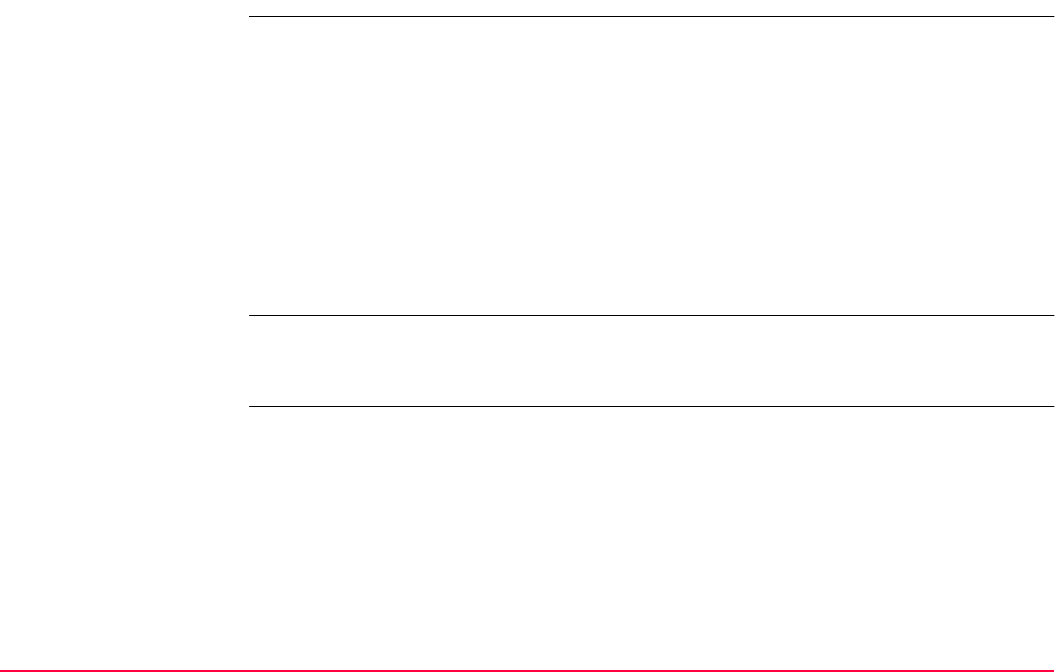
Manage...\Coordinate Systems TPS1200+/TS30/TM30 214
10.3 Accessing Coordinate System Management
Access Select Main Menu: Manage...\Coordinate Systems.
OR
Press a hot key configured to access the screen MANAGE Coordinate Systems. Refer
to "2.1 Hot Keys" for information on hot keys.
OR
Press USER. Refer to "2.2 USER Key" for information on the USER key.
OR
From a choicelist in some screens for example in MANAGE New Job, Coord System
page.
OR
Press CSYS (F6) in some screens for example in SURVEY Survey Begin.
For <Use Auto CrdSys: Yes> configured in CONFIGURE Additional Rover Settings the
coordinate system management can only be accessed by selecting Main Menu:
Manage...\Coordinate Systems. Refer to "22.1.1 Configuration of Real-Time".
MANAGE
Coordinate Systems
Listed are all coordinate systems stored in the database DB-X. Any unavailable information
is shown as -----.
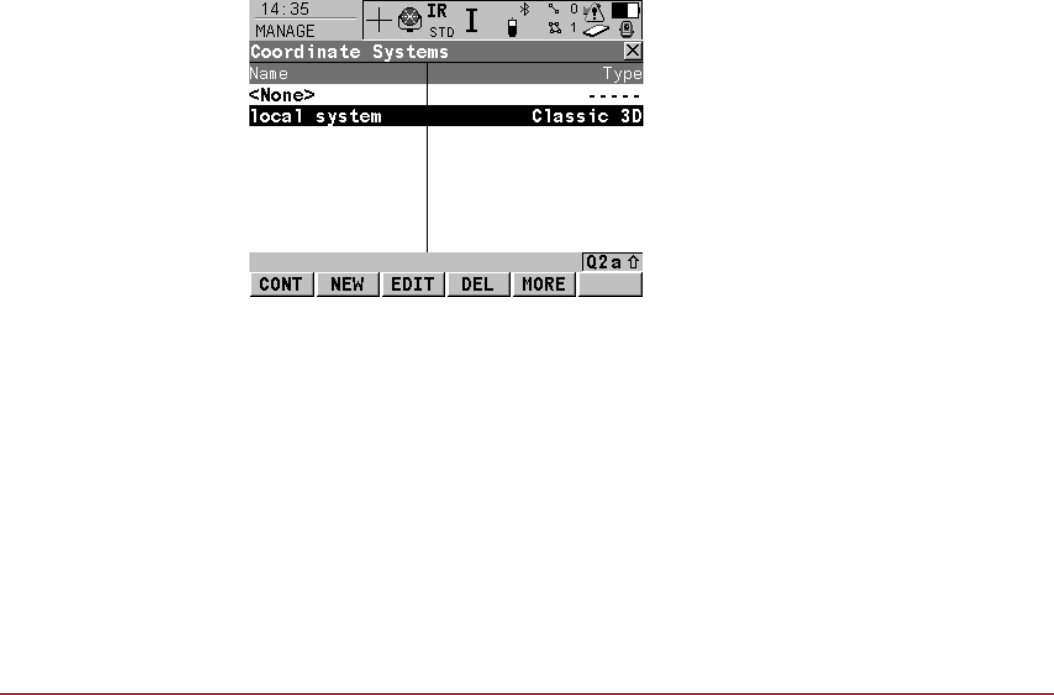
Manage...\Coordinate Systems TPS1200+/TS30/TM30 215
CONT (F1)
To select the highlighted coordinate system
and to return to the previous screen. With a
CompactFlash card inserted, the selected
coordinate system will be attached to the active
job.
NEW (F2)
To create a coordinate system. Refer to "10.4.1
Creating a New Coordinate System".
EDIT (F3)
To edit the highlighted coordinate system.
Refer to "10.4.2 Editing a Coordinate System".
DEL (F4)
To delete the highlighted coordinate system.
MORE (F5)
To display information about the type of trans-
formation used, the type of heights computed,
the number of control points used for the deter-
mination and the date of when the coordinate
system was created.
SHIFT SET-D (F4)
Available unless a default coordinate system is
highlighted. To turn the highlighted coordinate
system into a user defined default coordinate
system stored in the instrument.
SHIFT DEFLT (F5)
To recall the deleted default coordinate
systems.
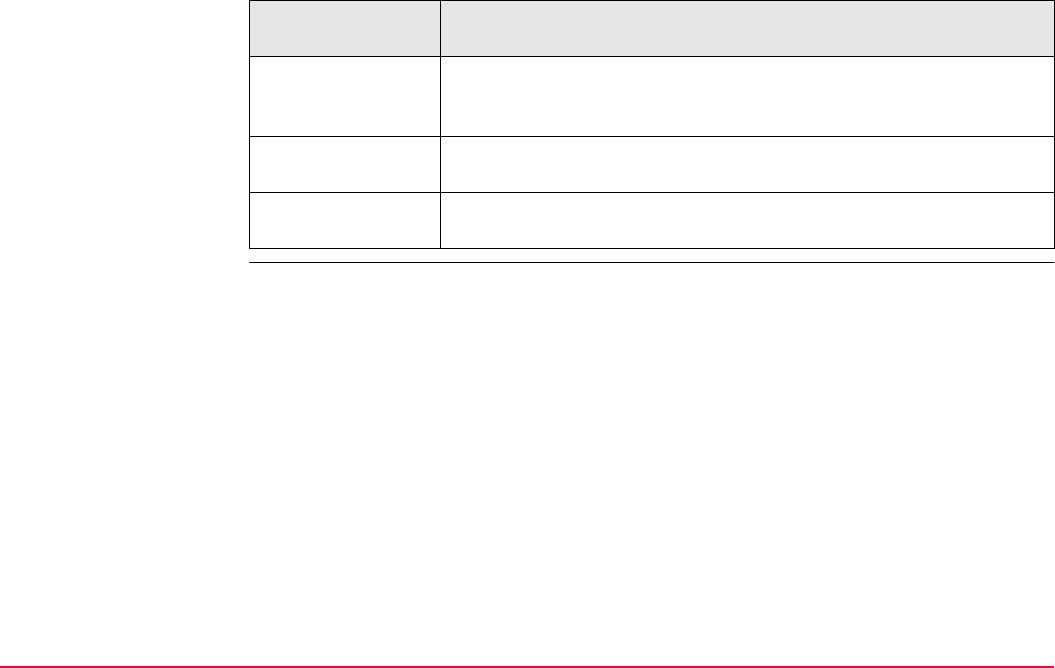
Manage...\Coordinate Systems TPS1200+/TS30/TM30 216
Next step
IF a coordinate
system
THEN
is to be selected highlight the desired coordinate system.
CONT (F1) closes the screen and returns to the screen from where
MANAGE Coordinate Systems was accessed.
is to be created highlight any coordinate system and NEW (F2). Refer to "10.4.1
Creating a New Coordinate System".
is to be edited highlight the coordinate system and EDIT (F3). Refer to "10.4.2
Editing a Coordinate System".
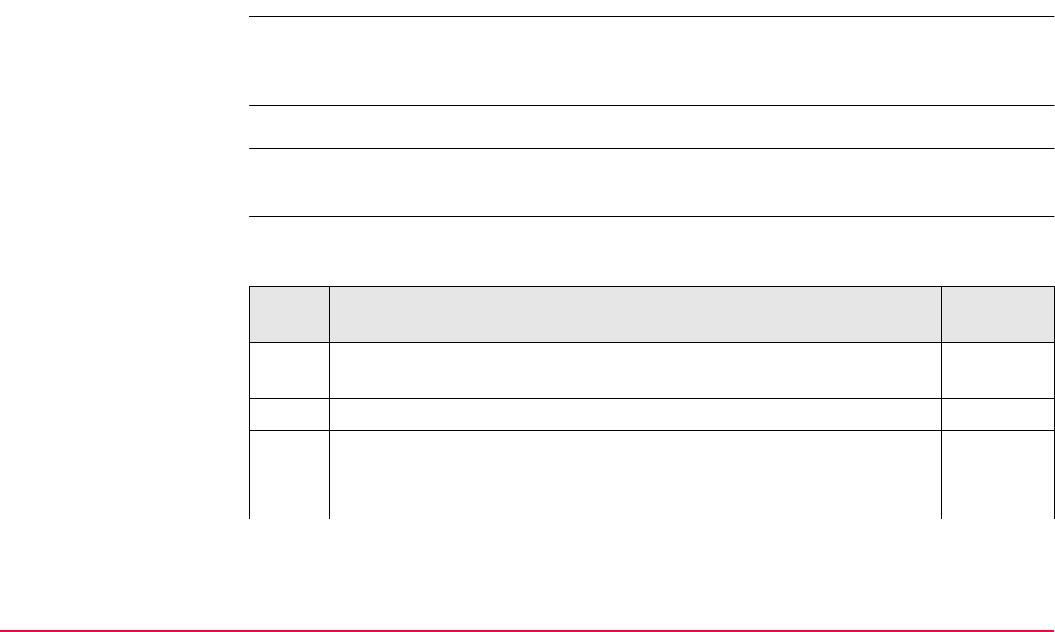
Manage...\Coordinate Systems TPS1200+/TS30/TM30 217
10.4 Coordinate Systems
10.4.1 Creating a New Coordinate System
Coordinate systems can be defined by manual creation or determined by calculation.
In this chapter, the manual creation of coordinate systems is explained. Refer to "38 Deter-
mine Coordinate System - General" for information on the determination by calculation.
Coordinate systems with a Classic 3D transformation can be defined by manual creation.
Access Refer to "10.3 Accessing Coordinate System Management" to access MANAGE Coordi-
nate Systems.
Create a coordinate
system step-by-step
The following table explains the most common settings.
Refer to the stated chapter for more information on screens.
Step Description Refer to
chapter
1. In MANAGE Coordinate Systems highlight a coordinate system. A
copy of this coordinate system is taken for further configurations.
2. NEW (F2) to access MANAGE New Coordinate System.
3. MANAGE New Coordinate System
<Name:> A unique name for the new coordinate system. The name
may be up to 16 characters long and may include spaces.
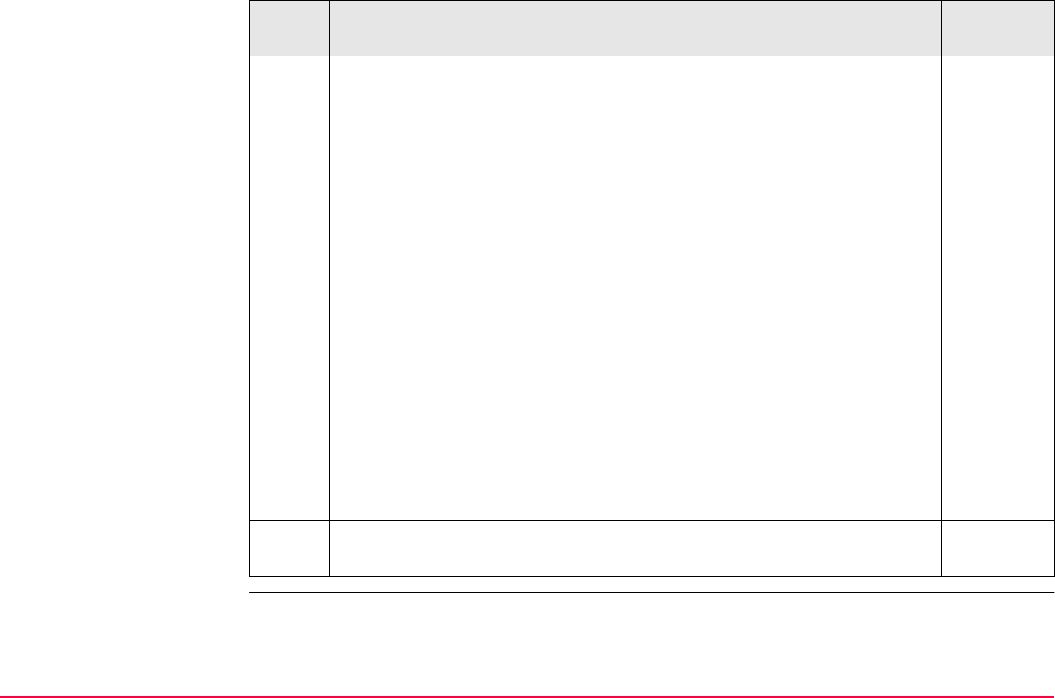
Manage...\Coordinate Systems TPS1200+/TS30/TM30 218
<Residuals:> Available for transformations with control points.
Entered transformations do not have control points. The method by
which residuals are distributed throughout the transformation area.
The transformation results become more realistic and any strain is
dispersed in the transformation. <Residuals: 1/Dist>, <Residuals:
1/Dist2> and <Residuals: 1/Dist3/2> distribute the residuals of the
control points according to the distance between each control point
and the newly transformed point. <Residuals: Multiquadratic>
distributes the residuals using a multiquadratic interpolation
approach.
<Transform:> The type of transformation. 10.5
<Ellipsoid:> Available unless projection <Type: Customised>. The
local coordinates are based on this ellipsoid.
10.6
<Projection:> The map projection. 10.7
<Geoid Model:> The geoid model. 10.8
<CSCS Model:> The Country Specific Coordinate System model. 10.9
Enter a name.
4. STORE (F1) stores the new coordinate system and returns to
MANAGE Coordinate Systems.
Step Description Refer to
chapter

Manage...\Coordinate Systems TPS1200+/TS30/TM30 219
10.4.2 Editing a Coordinate System
The type of transformation of the selected coordinate system determines which elements of
a coordinate system can be edited. The name of the coordinate system, the method of
residual distribution and the geoid model in use are always editable.
For coordinate systems with source RTCM only the geoid model in use can be changed.
Refer to "RTCM coordinate system".
Access Refer to "10.3 Accessing Coordinate System Management" to access MANAGE Coordi-
nate Systems.
Edit a coordinate
system step-by-step
The following table explains the most common settings.
Refer to the stated chapter for more information on screens.
Step Description Refer to
chapter
1. In MANAGE Coordinate Systems highlight a coordinate system to
be edited.
2. EDIT (F3) to access MANAGE Edit Coordinate System.
3. MANAGE Edit Coordinate System
The transformation type of the selected coordinate system deter-
mines the availability and the options of the subsequent fields.
Most fields are identical with those for the creation of a new coordi-
nate system. An additional field is:
10.4.1
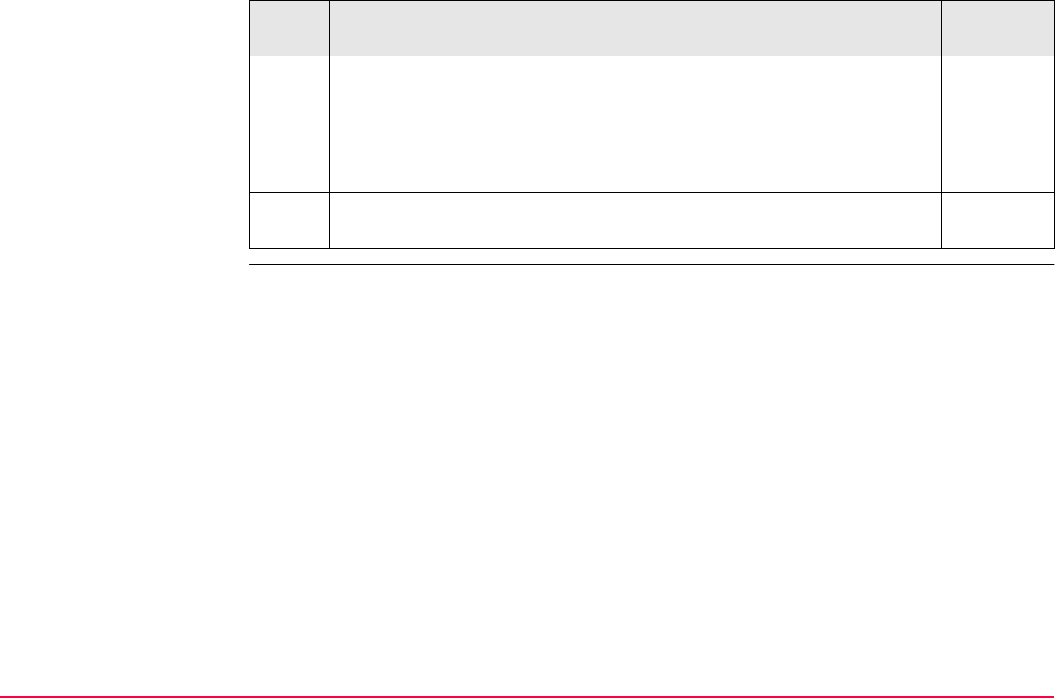
Manage...\Coordinate Systems TPS1200+/TS30/TM30 220
<Pre Transform:> Available for Twostep transformations. The name
of a preliminary 3D transformation which is used together with the
selected projection to obtain preliminary grid coordinates to be used
for a final 2D transformation.
Make the required changes.
4. STORE (F1) stores the changes and returns to MANAGE Coordi-
nate Systems.
Step Description Refer to
chapter
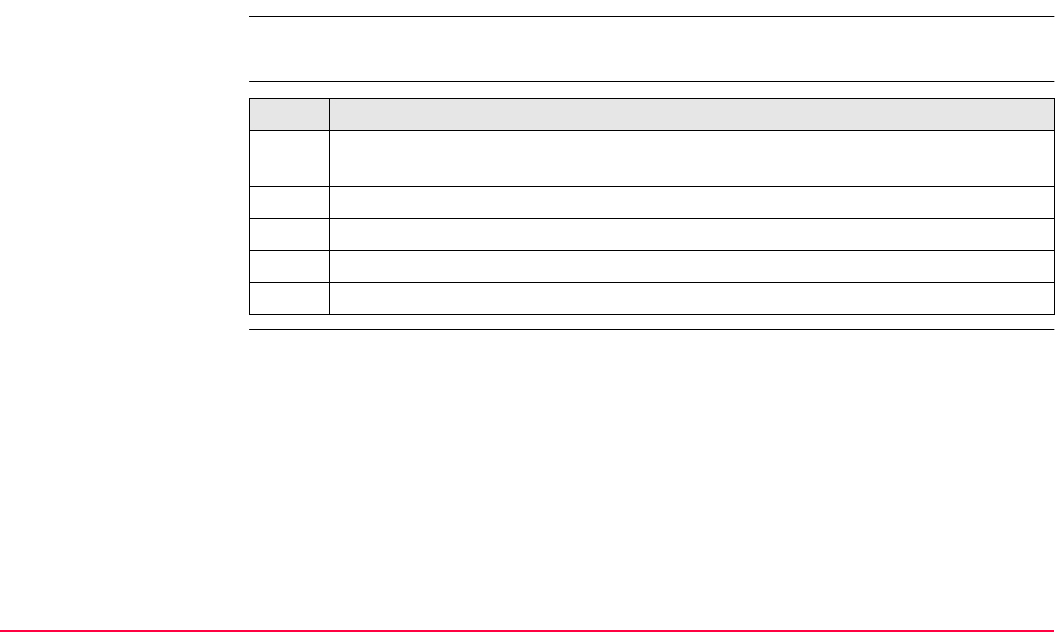
Manage...\Coordinate Systems TPS1200+/TS30/TM30 221
10.5 Transformations
10.5.1 Accessing Transformation Management
MANAGE Transformations cannot be accessed for coordinate systems with source RTCM.
Refer to "RTCM coordinate system".
Access step-by-step Step Description
1. Refer to "10.3 Accessing Coordinate System Management" to access MANAGE
Coordinate Systems.
2. In MANAGE Coordinate Systems highlight a coordinate system to be edited.
3. EDIT (F3) to access MANAGE Edit Coordinate System.
4. In MANAGE Edit Coordinate System highlight <Transform:>.
5. ENTER to access MANAGE Transformations.
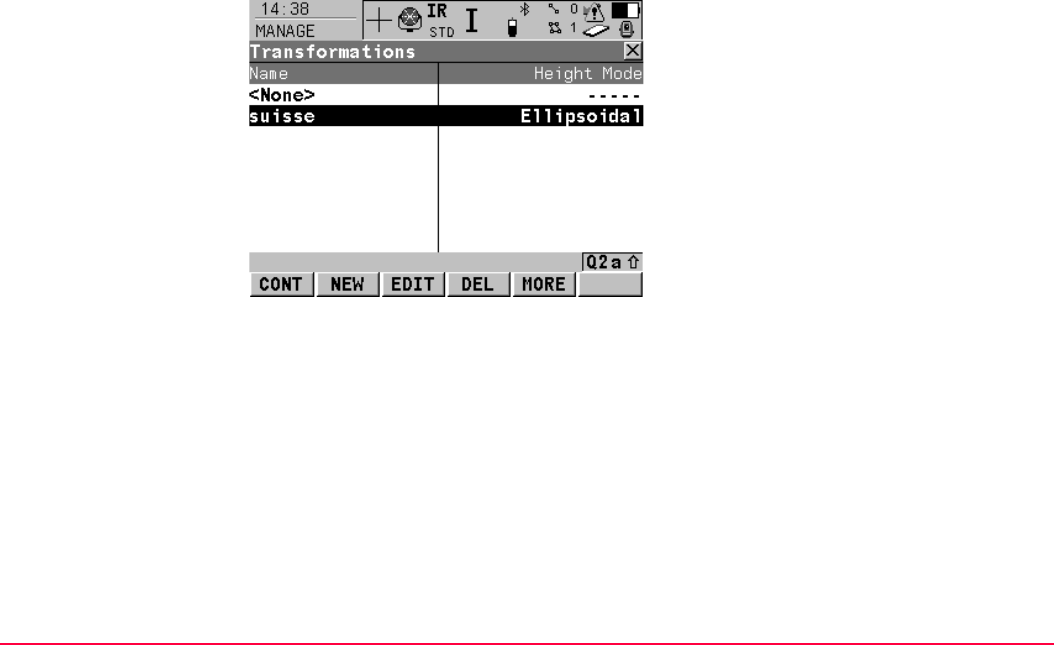
Manage...\Coordinate Systems TPS1200+/TS30/TM30 222
MANAGE
Transformations
Listed are all Classic 3D transformations stored in the database DB-X. Any unavailable infor-
mation is shown as -----.
CONT (F1)
To select the highlighted transformation and to
return to the previous screen.
NEW (F2)
To create a new transformation. Refer to
"10.5.2 Creating a New Transformation".
EDIT (F3)
To edit the highlighted transformation. Refer to
"10.5.3 Editing a Transformation".
DEL (F4)
To delete the highlighted transformation.
MORE (F5)
To display information about the type of heights
computed and the number of control points
used for the determination of the transforma-
tion.
SHIFT SET-D (F4)
To turn the highlighted transformation into a
user defined default transformation stored in
the instrument.
SHIFT DEFLT (F5)
To recall the deleted default transformations.

Manage...\Coordinate Systems TPS1200+/TS30/TM30 223
Next step
IF a transformation THEN
is to be selected highlight the desired transformation.
CONT (F1) closes the screen and returns to the screen from where
MANAGE Transformations was accessed.
is to be created highlight any transformation and NEW (F2).
Refer to "10.5.2 Creating a New Transformation".
is to be edited highlight the transformation and EDIT (F3).
Refer to "10.5.3 Editing a Transformation".
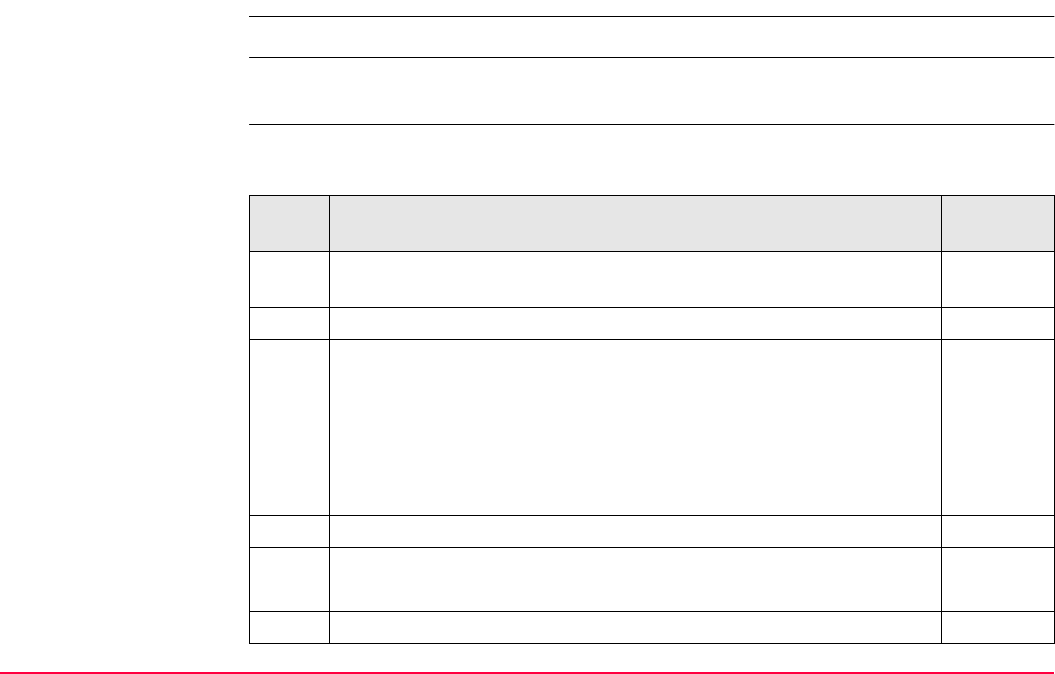
Manage...\Coordinate Systems TPS1200+/TS30/TM30 224
10.5.2 Creating a New Transformation
Classic 3D transformations can be created.
Access Refer to "10.5.1 Accessing Transformation Management" to access MANAGE Transforma-
tions.
Create a transformation
step-by-step
The following table explains the most common settings.
Refer to the stated chapter for more information on screens.
Step Description Refer to
chapter
1. In MANAGE Transformations highlight a transformation. A copy of
this transformation is taken for further configurations.
2. NEW (F2) to access MANAGE New Transformation.
3. MANAGE New Transformation, General page
<Name:> A unique name for the new transformation. The name may
be up to 16 characters long and may include spaces.
<Type:> Output field. No other transformations than Classic 3D can
be created.
38.1
Enter a name.
4. PAGE (F6) changes to the Parameters page.
5. MANAGE New Transformation, Parameters page
Enter the known values of the transformation parameters.
6. PAGE (F6) changes to the More page.
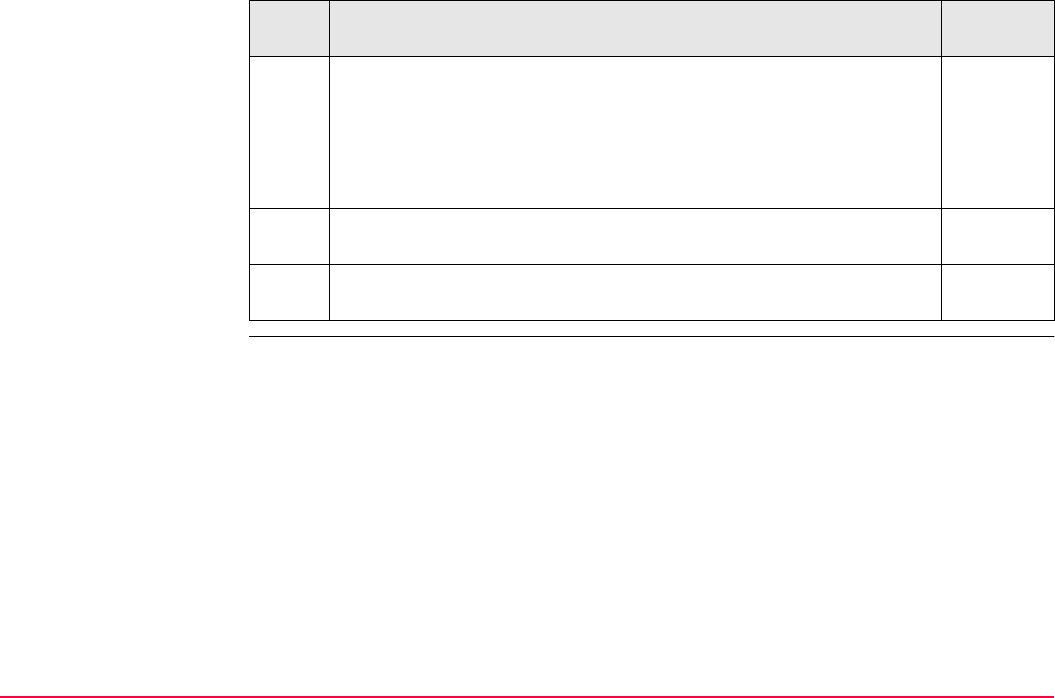
Manage...\Coordinate Systems TPS1200+/TS30/TM30 225
7. MANAGE New Transformation, More page
<Height Mode:> The type of heights to be computed.
<Transf Model:> The transformation model to be used. For <Transf
Model: Molodensky-Bad>, additional input fields are available.
Select at least a height mode and a transformation model.
CLEAR (F5) Available for <Transf Model: Molodensky-Bad>. To
set the additional input fields to 0.
8. STORE (F1) stores the new transformation and returns to MANAGE
Transformations.
Step Description Refer to
chapter
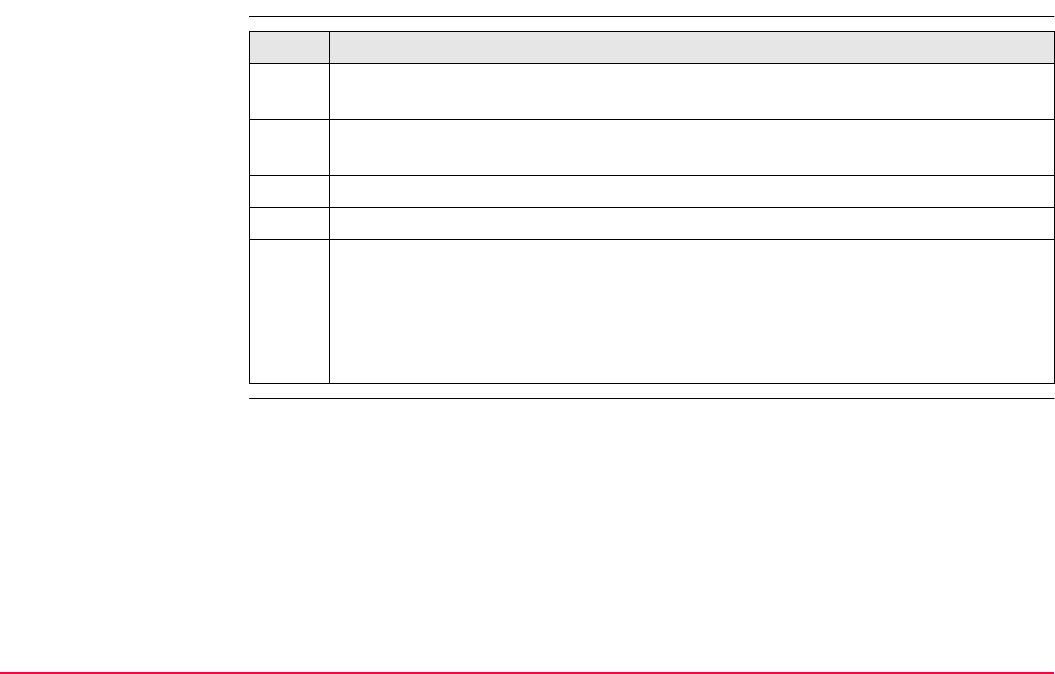
Manage...\Coordinate Systems TPS1200+/TS30/TM30 226
10.5.3 Editing a Transformation
Access step-by-step Step Description
Transformations with source RTCM cannot be edited. Refer to "RTCM coordinate
system".
1. Refer to "10.5.1 Accessing Transformation Management" to access MANAGE
Transformations.
2. In MANAGE Transformations highlight a transformation to be edited.
3. EDIT (F3) to access MANAGE Edit Transformation.
4. All following steps are identical with the creation of a new transformation.
<Height Mode:> in MANAGE Edit Transformation, More page cannot be
changed.
Refer to "10.5.2 Creating a New Transformation". Follow the instructions in para-
graph "Create a transformation step-by-step" from step 3. onwards.
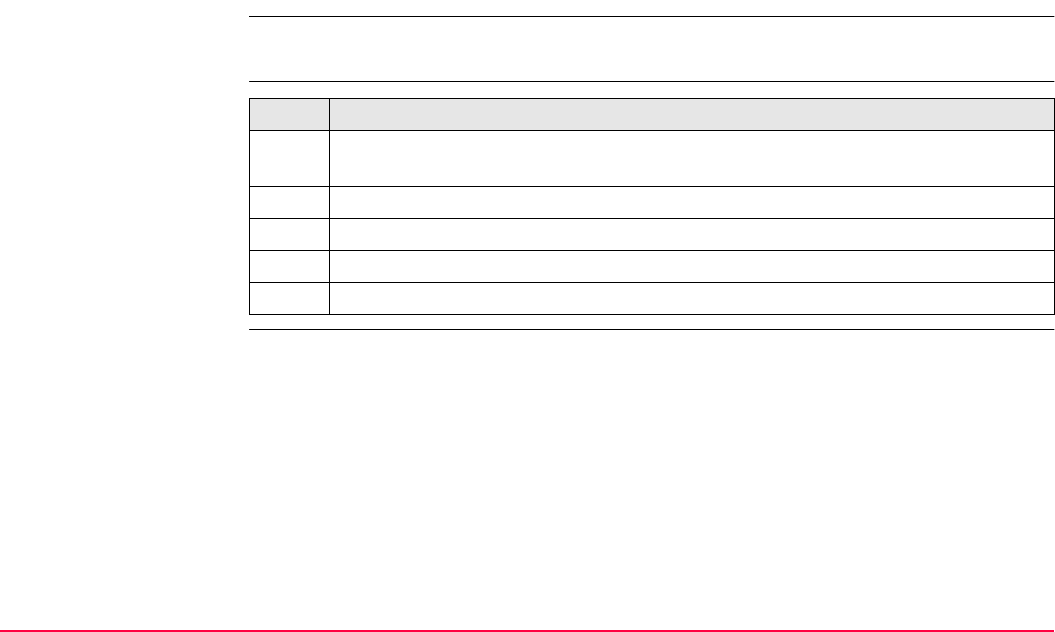
Manage...\Coordinate Systems TPS1200+/TS30/TM30 227
10.6 Ellipsoids
10.6.1 Accessing Ellipsoid Management
MANAGE Ellipsoids cannot be accessed for coordinate systems with source RTCM. Refer
to "RTCM coordinate system".
Access step-by-step Step Description
1. Refer to "10.3 Accessing Coordinate System Management" to access MANAGE
Coordinate Systems.
2. In MANAGE Coordinate Systems highlight a coordinate system to be edited.
3. EDIT (F3) to access MANAGE Edit Coordinate System.
4. In MANAGE Edit Coordinate System highlight <Ellipsoid:>.
5. ENTER to access MANAGE Ellipsoids.
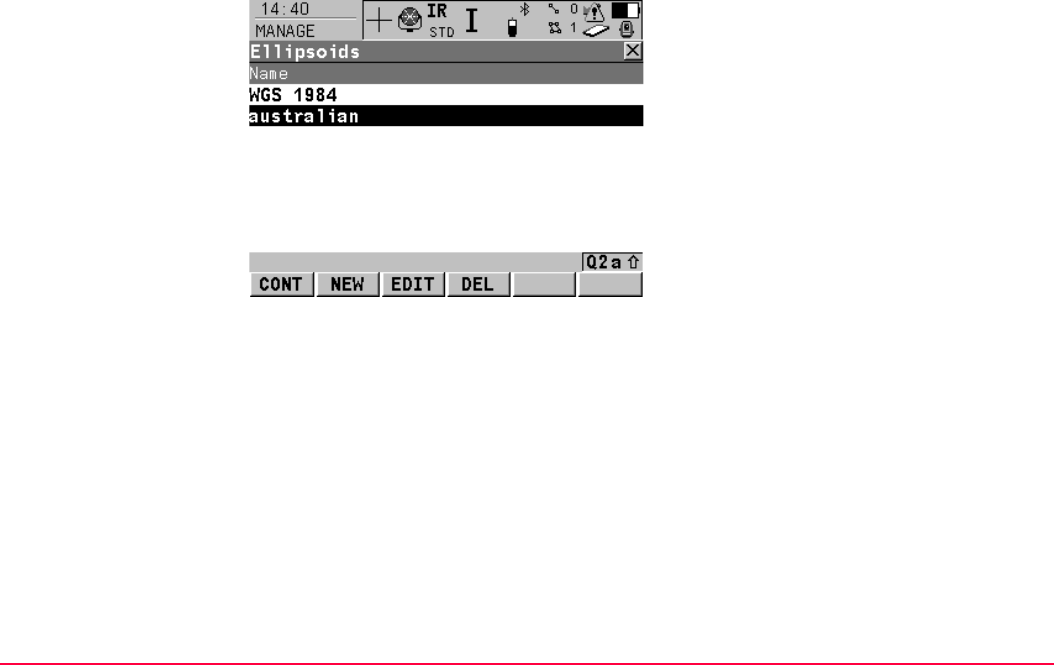
Manage...\Coordinate Systems TPS1200+/TS30/TM30 228
MANAGE
Ellipsoids
Listed are all ellipsoids stored in the database DB-X.
CONT (F1)
To select the highlighted ellipsoid and to return
to the previous screen.
NEW (F2)
To create a new ellipsoid. Refer to "10.6.2
Creating a New Ellipsoid".
EDIT (F3)
To edit the highlighted ellipsoid. Refer to
"10.6.3 Editing an Ellipsoid".
DEL (F4)
To delete the highlighted ellipsoid.
SHIFT SET-D (F4)
To turn the highlighted ellipsoid into a user
defined default ellipsoid stored in the instru-
ment.
SHIFT DEFLT (F5)
To recall the deleted default ellipsoids.
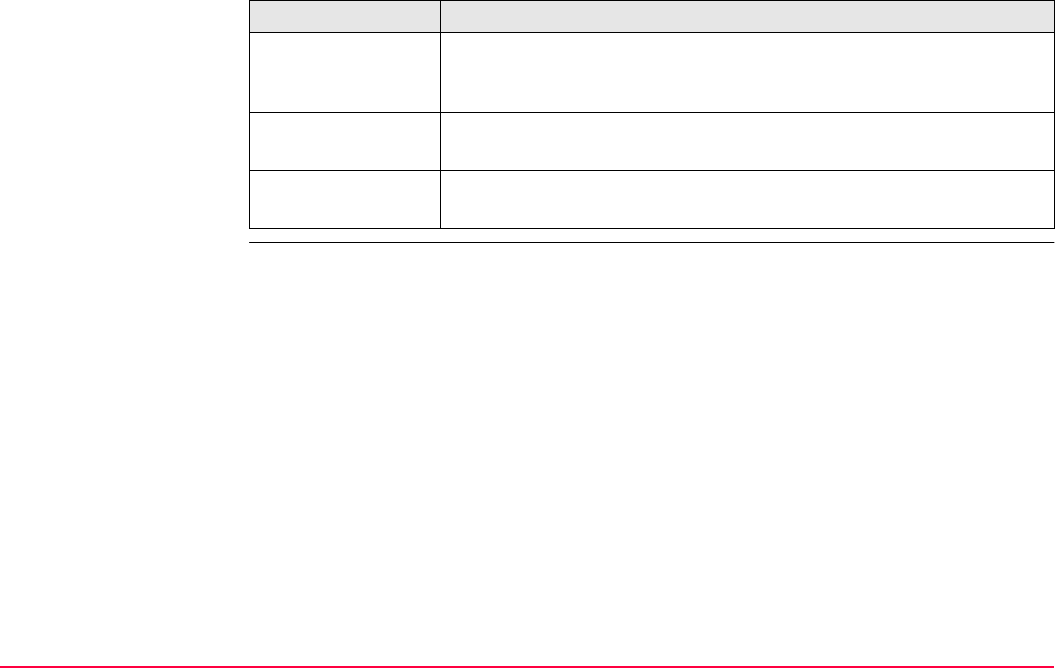
Manage...\Coordinate Systems TPS1200+/TS30/TM30 229
Next step
IF an ellipsoid THEN
is to be selected highlight the desired ellipsoid.
CONT (F1) closes the screen and returns to the screen from where
MANAGE Ellipsoids was accessed.
is to be created highlight any ellipsoid and NEW (F2).
Refer to "10.6.2 Creating a New Ellipsoid".
is to be edited highlight the ellipsoid and EDIT (F3).
Refer to "10.6.3 Editing an Ellipsoid".
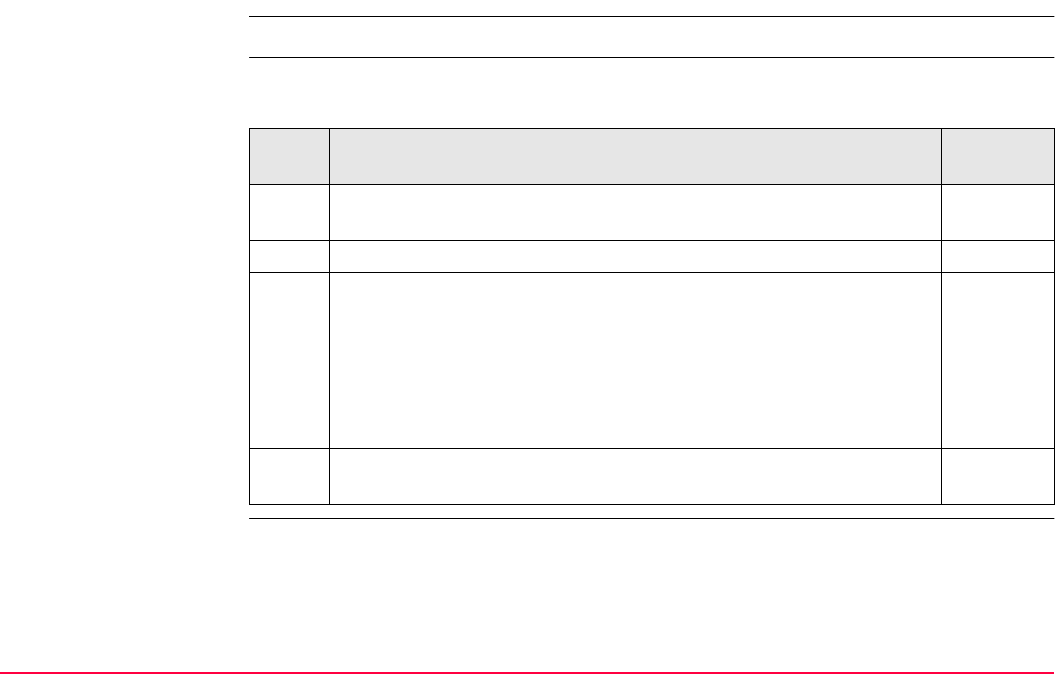
Manage...\Coordinate Systems TPS1200+/TS30/TM30 230
10.6.2 Creating a New Ellipsoid
Access Refer to "10.6.1 Accessing Ellipsoid Management" to access MANAGE Ellipsoids.
Create an ellipsoid
step-by-step
The following table explains the most common settings.
Refer to the stated chapter for more information on screens.
Step Description Refer to
chapter
1. In MANAGE Ellipsoids highlight an ellipsoid. A copy of this ellipsoid
is taken for further configurations.
2. NEW (F2) to access MANAGE New Ellipsoid.
3. MANAGE New Ellipsoid
<Name:> A unique name for the new ellipsoid. A name is mandatory
and may be up to 16 characters long and may include spaces.
<Axis a:> The semi-major axis a.
<1/f:> The reciprocal value of flattening f.
Enter a name.
4. STORE (F1) stores the new ellipsoid and returns to MANAGE Ellip-
soids.
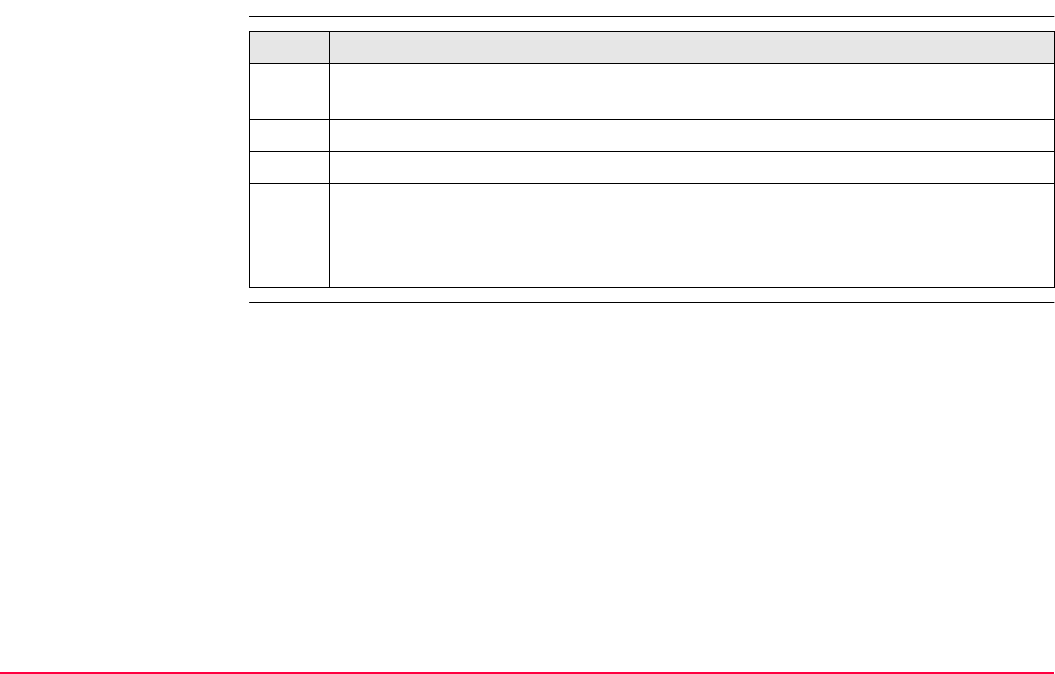
Manage...\Coordinate Systems TPS1200+/TS30/TM30 231
10.6.3 Editing an Ellipsoid
Access step-by-step Step Description
1. Refer to "10.6.1 Accessing Ellipsoid Management" to access MANAGE Ellip-
soids.
2. In MANAGE Ellipsoids highlight an ellipsoid to be edited.
3. EDIT (F3) to access MANAGE Edit Ellipsoid.
4. All following steps are identical with the creation of a new ellipsoid. Refer to "10.6.2
Creating a New Ellipsoid".
Follow the instructions in paragraph "Create an ellipsoid step-by-step" from step 3.
onwards.
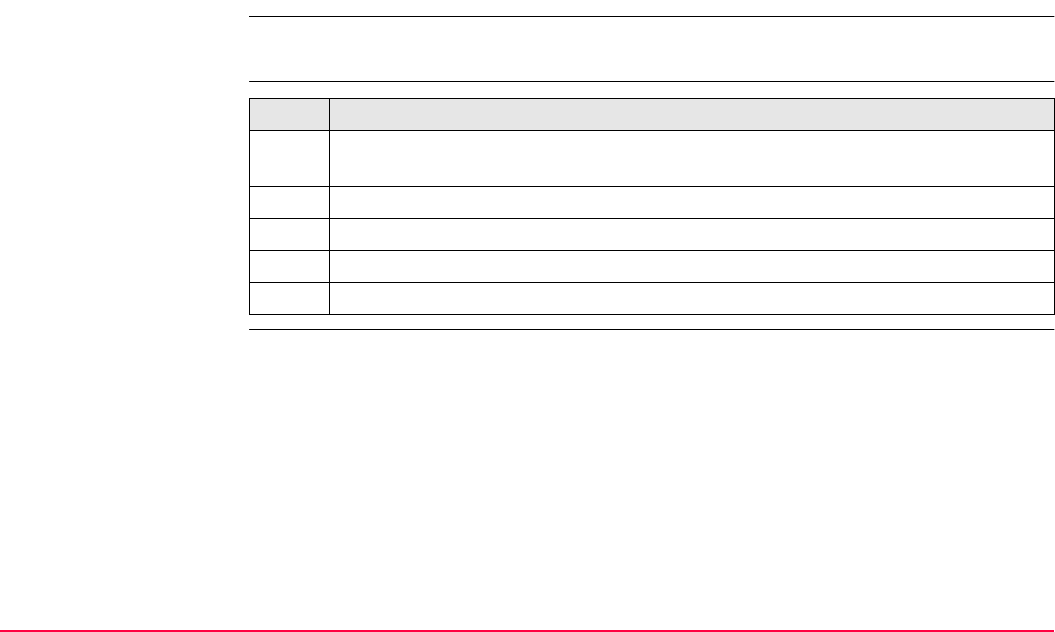
Manage...\Coordinate Systems TPS1200+/TS30/TM30 232
10.7 Projections
10.7.1 Accessing Projection Management
MANAGE Projections cannot be accessed for coordinate systems with source RTCM.
Refer to "RTCM coordinate system".
Access step-by-step Step Description
1. Refer to "10.3 Accessing Coordinate System Management" to access MANAGE
Coordinate Systems.
2. In MANAGE Coordinate Systems highlight a coordinate system to be edited.
3. EDIT (F3) to access MANAGE Edit Coordinate System.
4. In MANAGE Edit Coordinate System highlight <Projection:>.
5. ENTER to access MANAGE Projections.
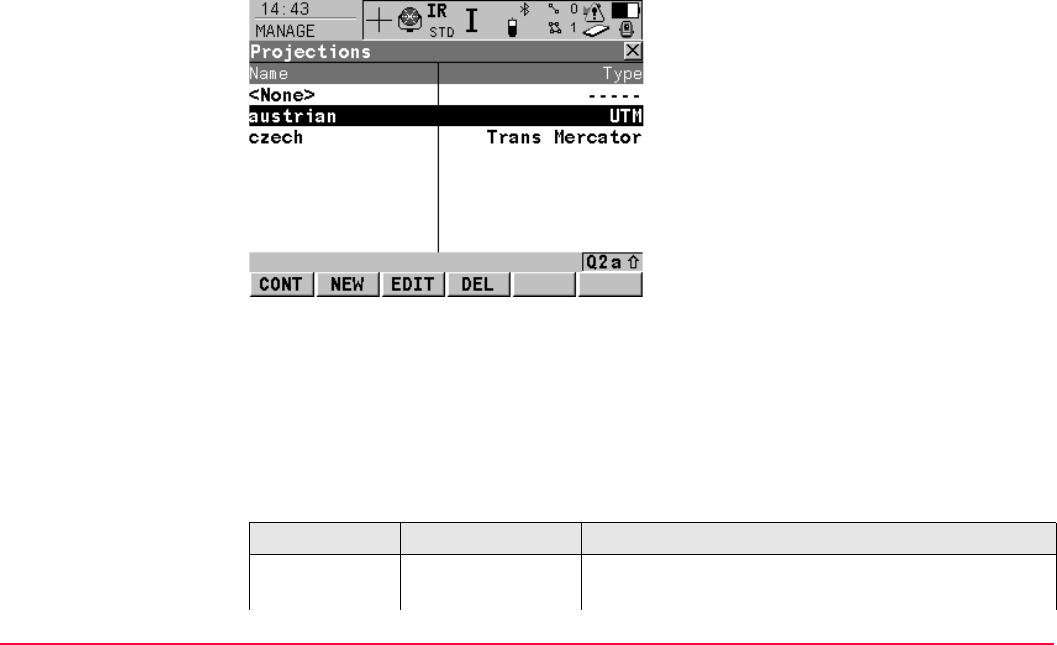
Manage...\Coordinate Systems TPS1200+/TS30/TM30 233
MANAGE
Projections
Listed are all projections stored in the database DB-X. Any unavailable information is shown
as -----.
Description of columns
CONT (F1)
To select the highlighted projection and to
return to the previous screen.
NEW (F2)
To create a new projection. Refer to "10.7.2
Creating a New Projection".
EDIT (F3)
To edit the highlighted projection. Refer to
"10.7.3 Editing a Projection".
DEL (F4)
To delete the highlighted projection.
SHIFT SET-D (F4)
Available unless a default projection is high-
lighted. To turn the highlighted projection into a
user defined default projection stored in the
instrument.
SHIFT DEFLT (F5)
To recall the deleted default projections.
Column Option Description
Type The projection type. Refer to standard surveying liter-
ature for details on projections.
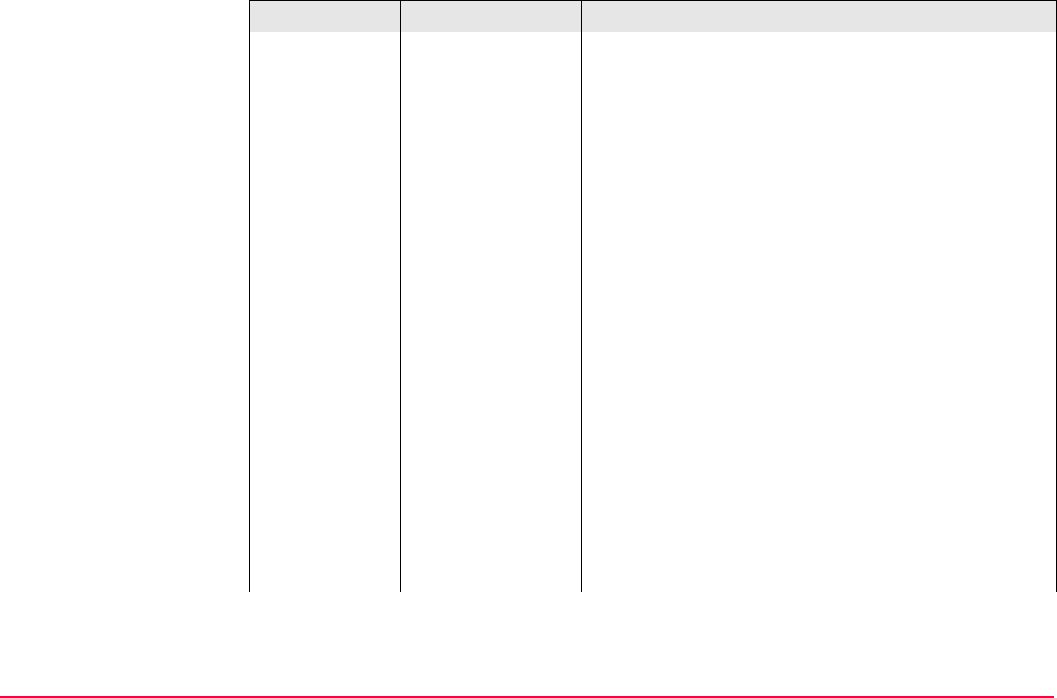
Manage...\Coordinate Systems TPS1200+/TS30/TM30 234
Customised Customised projection. Certain hard wired projec-
tions which cannot be defined by any of the following
options.
Trans Mercator Transverse Mercator. Conformal projection onto a
cylinder with its axis lying on the equatorial plane. The
cylinder is tangential to a meridian.
UTM Universal Transverse Mercator. Transverse Mercator
projection with fixed zone-defining constants. The
central meridian is selected automatically according
to the selected zone number.
Oblq Mercator Oblique Mercator. Oblique Mercator Conformal
projection onto a cylinder. The cylinder is tangent to
any circle other than the equator or a meridian.
Mercator Mercator. Conformal projection onto a cylinder with
its axis lying on a meridian plane. The cylinder is
tangent to the sphere along the equator.
Lambert 1 Para Lambert 1 Parallel. Conformal projection onto a cone,
with its axis coinciding with the z-axis of the ellipsoid.
Lambert 2 Para Lambert 2 Parallel. Conformal projection onto a cone,
with its axis coinciding with the z-axis of the ellipsoid.
The cone is secant to the sphere.
Column Option Description
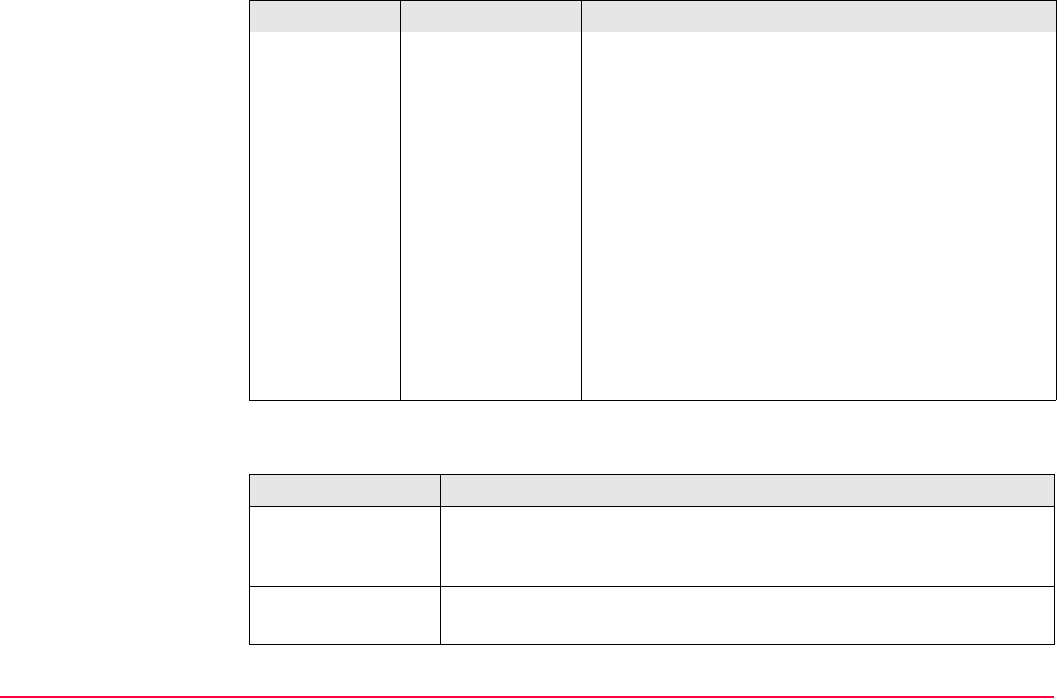
Manage...\Coordinate Systems TPS1200+/TS30/TM30 235
Next step
Cassini-Soldn Soldner Cassini. Projection onto a cylinder. It is
neither equal area nor conformal. The scale is true
along the central meridian and along lines perpendic-
ular to central meridian.
Polar Stereo Polar Stereographic. Conformal azimuthal projection
onto a plane. The point of projection is on the surface
of the ellipsoid diametrically opposite of the origin
which is the centre of the projection.
Double Stereo Double Stereographic. Conformal azimuthal projec-
tion onto a plane. The point of projection is on the
surface of the sphere diametrically opposite of the
centre of the projection.
RSO Rectified Skewed Orthomorphic. This is a special
type of Oblique Mercator projection.
IF a projection THEN
is to be selected highlight the desired projection.
CONT (F1) closes the screen and returns to the screen from where
MANAGE Projections was accessed.
is to be created highlight any projection and NEW (F2).
Refer to "10.7.2 Creating a New Projection".
Column Option Description
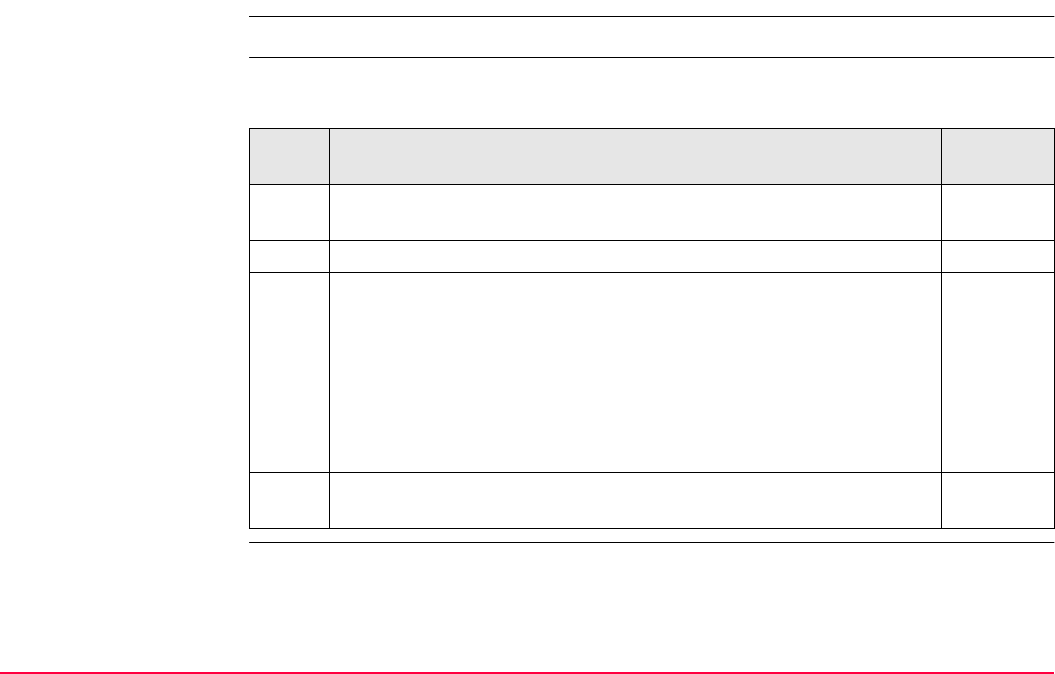
Manage...\Coordinate Systems TPS1200+/TS30/TM30 237
10.7.2 Creating a New Projection
Access Refer to "10.7.1 Accessing Projection Management" to access MANAGE Projections.
Create a projection
step-by-step
The following table explains the most common settings.
Refer to the stated chapter for more information on screens.
Step Description Refer to
chapter
1. In MANAGE Projections highlight a projection. A copy of this projec-
tion is taken for further configurations.
2. NEW (F2) to access MANAGE New Projection.
3. MANAGE New Projection
<Name:> A unique name for the new projection. A name is manda-
tory and may be up to 16 characters long and may include spaces.
<Type:> The projection type.
The setting for <Type:> determines the availability of the subsequent
fields for the parameters of the projection.
10.7.1
Enter a name.
4. STORE (F1) stores the new projection and returns to MANAGE
Projections.
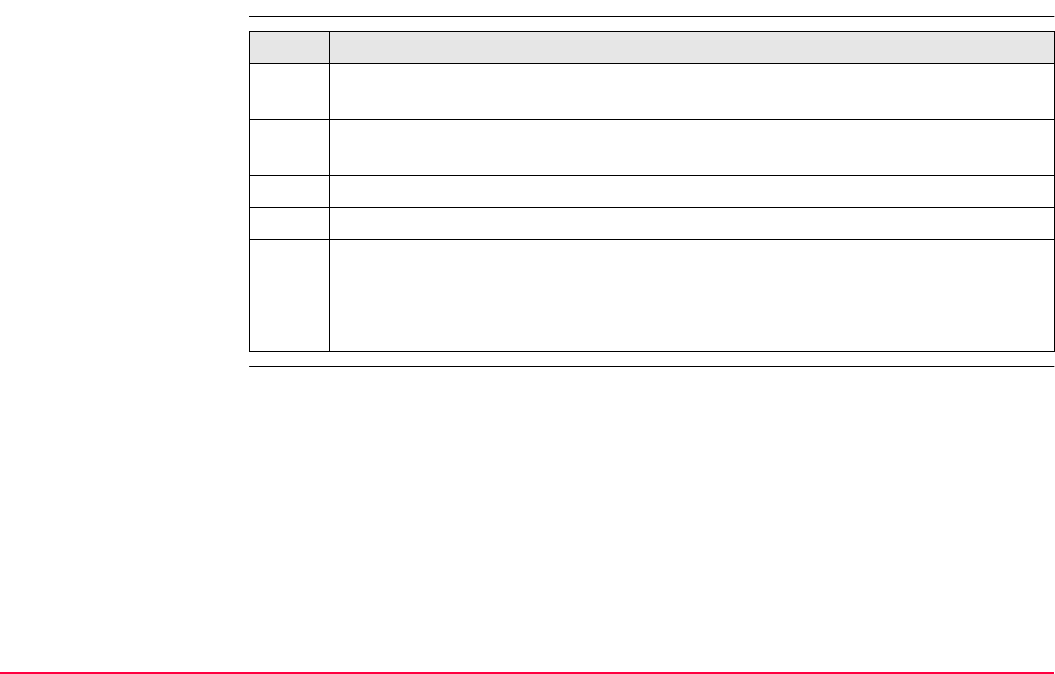
Manage...\Coordinate Systems TPS1200+/TS30/TM30 238
10.7.3 Editing a Projection
Access step-by-step Step Description
Projections with source RTCM cannot be edited. Refer to "RTCM coordinate
system".
1. Refer to "10.7.1 Accessing Projection Management" to access MANAGE Projec-
tions.
2. In MANAGE Projections highlight a projection to be edited.
3. EDIT (F3) to access MANAGE Edit Projection.
4. All following steps are identical with the creation of a new projection. <Type:> in
MANAGE Edit Projection cannot be changed.
Refer to "10.7.2 Creating a New Projection". Follow the instructions in paragraph
"Create a projection step-by-step" from step 3. onwards.
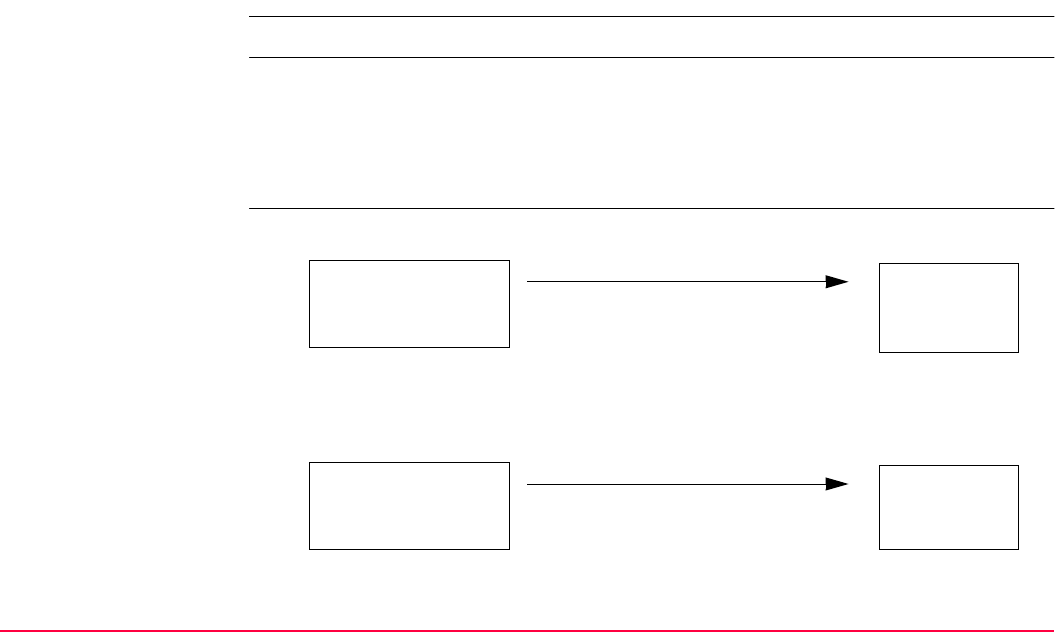
Manage...\Coordinate Systems TPS1200+/TS30/TM30 239
10.8 Geoid Models
10.8.1 Overview
Use in the field For use on the instrument in the field, geoid field files are created from the geoid model.
Geoid field file The geoid separations in a geoid field file may be used in the field to change between ellip-
soidal and orthometric heights.
Create geoid models on
the instrument
Geoid models can be created on the instrument in one of three ways:
Creation: In LGO with export onto a CompactFlash card or the internal memory of the
instrument.
Extension: *.gem
1.
Here the geoid field file is stored on a CompactFlash card and can be used when
the CompactFlash card is inserted in the instrument. It is recommended for large
geoid field files. This method is explained in this chapter.
2.
Geoid field file on the
CompactFlash card
Creation
Geoid model
on instrument
Geoid field file in
internal memory of
instrument.
Creation
Geoid model
on instrument
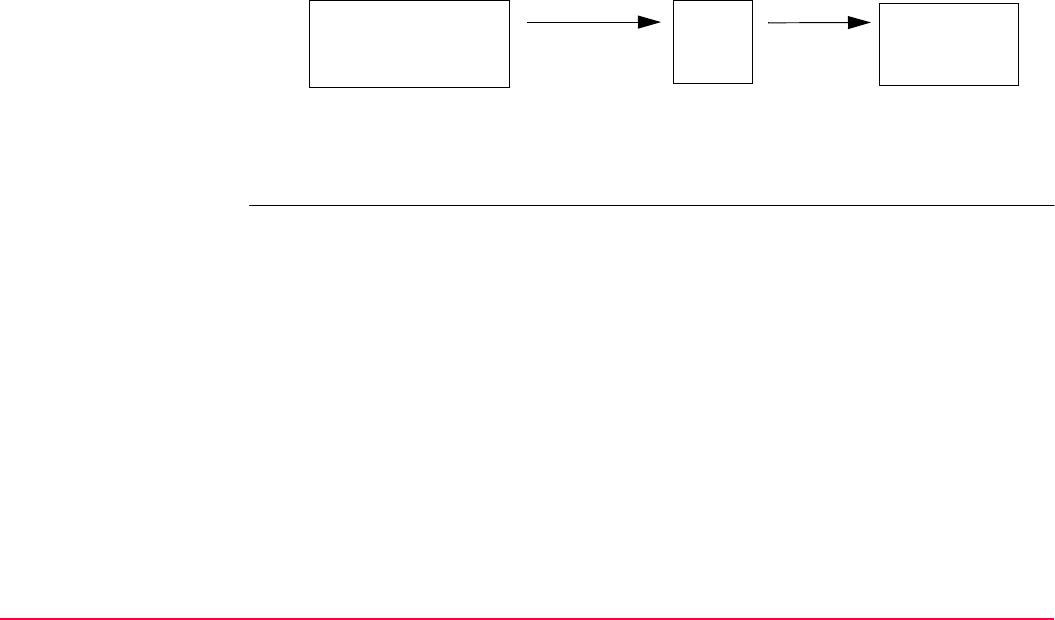
Manage...\Coordinate Systems TPS1200+/TS30/TM30 240
Here the geoid field file is stored in the internal memory of the instrument. It is
recommended for large geoid field files. This method is also explained in this
chapter.
3.
Here the geoid field file is transferred to the System RAM and can be used at any
time. The total size of all files is restricted to 1 MB. Refer to "24 Tools...\Transfer
Objects..." for information on how to transfer geoid field files to the System RAM on
the instrument.
Geoid field file on the
CompactFlash card
Transfer
Main Menu:
Tools...
System
RAM
Creation
Geoid model
on instrument
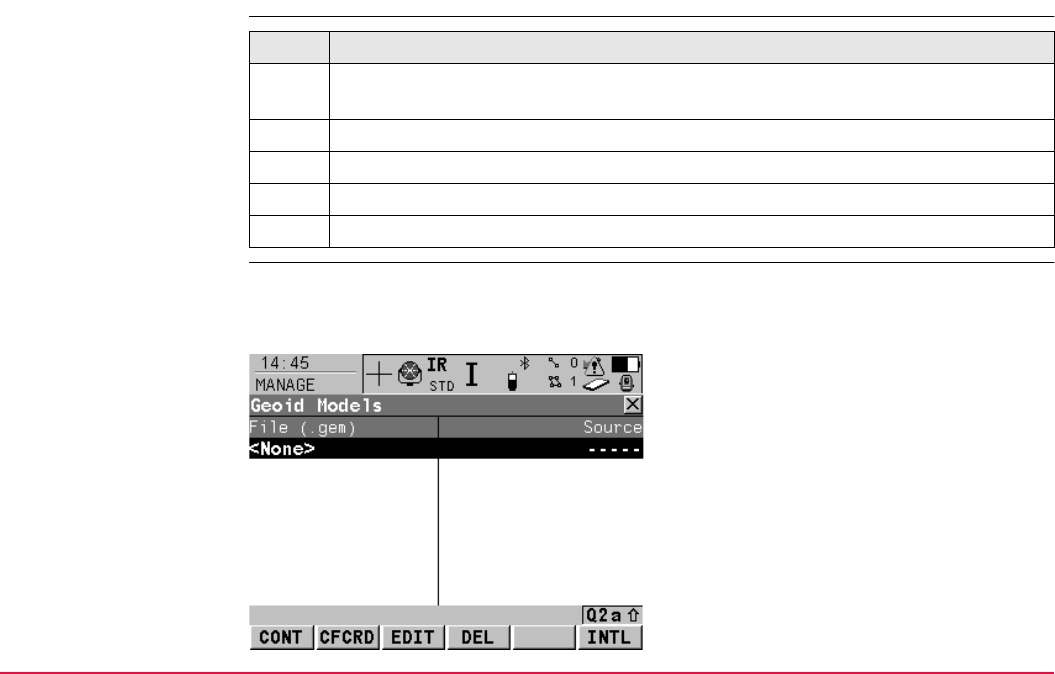
Manage...\Coordinate Systems TPS1200+/TS30/TM30 241
10.8.2 Accessing Geoid Model Management
Access step-by-step
MANAGE
Geoid Models
Listed are all geoid models stored in the database DB-X. Any unavailable information is
shown as -----, for example if the geoid field file which was associated to the geoid model is
not available on the CompactFlash card / internal memory.
Step Description
1. Refer to "10.3 Accessing Coordinate System Management" to access MANAGE
Coordinate Systems.
2. In MANAGE Coordinate Systems highlight a coordinate system to be edited.
3. EDIT (F3) to access MANAGE Edit Coordinate System.
4. In MANAGE Edit Coordinate System highlight <Geoid Model:>.
5. ENTER to access MANAGE Geoid Models.
CONT (F1)
To select the highlighted geoid model and to
return to the previous screen.
CFCRD (F2)
To create a new geoid model. The
\DATA\GPS\GEOID directory on the Compact-
Flash card is automatically scanned for geoid
field files. Refer to "10.8.3 Creating a New
Geoid Model from the CompactFlash Card /
Internal Memory".
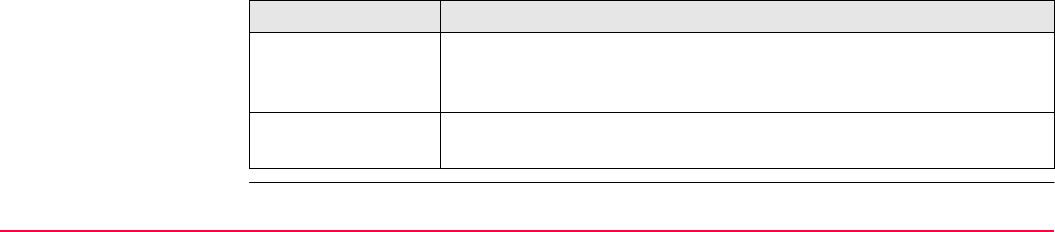
Manage...\Coordinate Systems TPS1200+/TS30/TM30 242
Next step
EDIT (F3)
To view the highlighted geoid model. None of
the fields can be edited. The geoid field file
from which the geoid model was created must
be stored in the System RAM or in the
\DATA\GPS\GEOID directory on the Compact-
Flash card / internal memory.
DEL (F4)
To delete the highlighted geoid model. The
geoid field file which was associated with this
geoid model is then also deleted.
INTL (F6)
To create a new geoid model. The
\DATA\GPS\GEOID directory of the internal
memory is automatically scanned for geoid
field files. Refer to "10.8.3 Creating a New
Geoid Model from the CompactFlash Card /
Internal Memory".
IF a geoid model THEN
is to be selected highlight the desired geoid model.
CONT (F1) closes the screen and returns to the screen from where
MANAGE Geoid Models was accessed.
is to be created CFCRD (F2). Refer to "10.8.3 Creating a New Geoid Model from the
CompactFlash Card / Internal Memory".
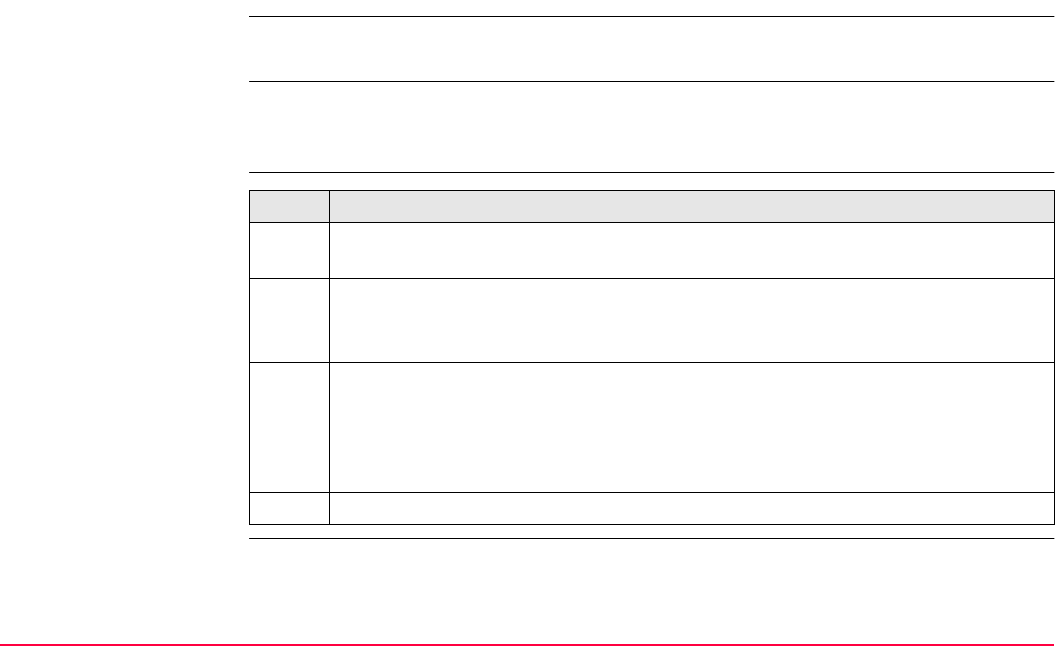
Manage...\Coordinate Systems TPS1200+/TS30/TM30 243
10.8.3 Creating a New Geoid Model from the CompactFlash Card / Internal
Memory
Refer to "24 Tools...\Transfer Objects..." for information on how to transfer geoid field files to
the System RAM on the instrument.
Requirement At least one geoid field file with the extension *.gem is in the \DATA\GPS\GEOID directory
on the CompactFlash card / internal memory. Refer to "10.2 Terminology" for information on
geoid field files.
Create geoid model
step-by-step Step Description
1. Refer to "10.8.2 Accessing Geoid Model Management" to access MANAGE
Geoid Models.
2. CFCRD (F2) to scan the \DATA\GPS\GEOID directory on the CompactFlash card.
OR
INTL (F6) to scan the \DATA\GPS\GEOID directory of the internal memory.
3. For each geoid field file on the CompactFlash card or in the internal memory, one
geoid model is automatically created. The names given to the geoid models are
those which were entered in LGO.
Existing geoid models are automatically overwritten by new models with the
same name.
4. The creation of a geoid model is finished.
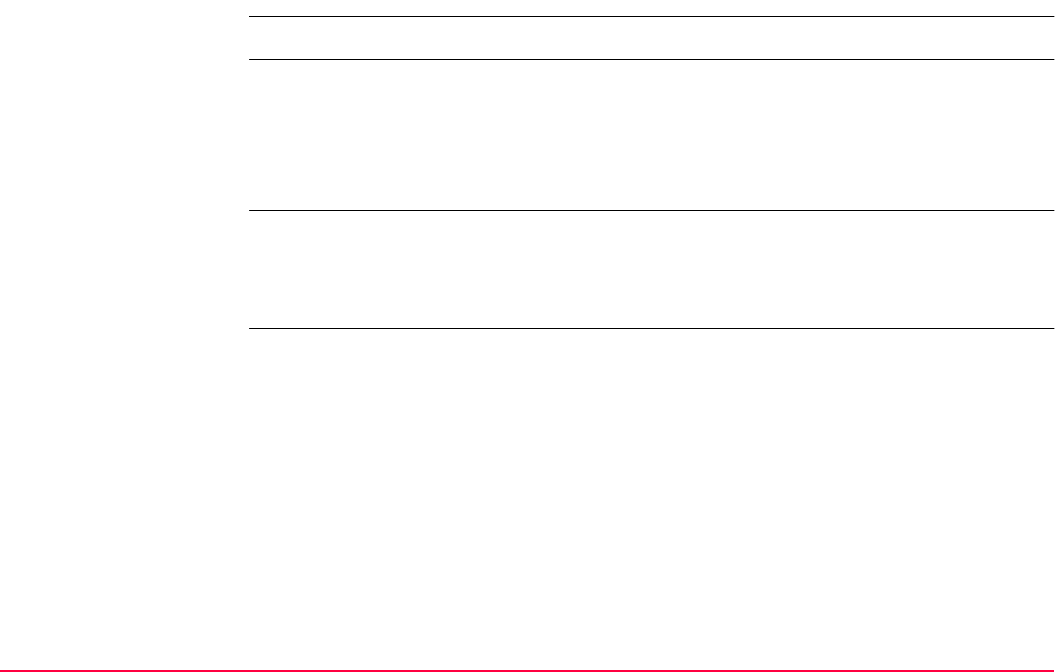
Manage...\Coordinate Systems TPS1200+/TS30/TM30 244
10.9 CSCS Models
Use in the field For use on the instrument in the field, CSCS field files are created from the CSCS model.
CSCS field file CSCS field files may be used in the field to directly convert coordinates from WGS 1984 to
local grid without the need of transformation parameters.
The creation of CSCS models on the instrument and the functionality of all screens and fields
are similar to those for geoid models. Refer to "10.8 Geoid Models".
The directory on the CompactFlash card / internal memory for CSCS field files with the exten-
sion *.csc is \DATA\GPS\CSCS.
Creation: In LGO with export onto a CompactFlash card or the internal memory of the
instrument.
Extension: *.csc
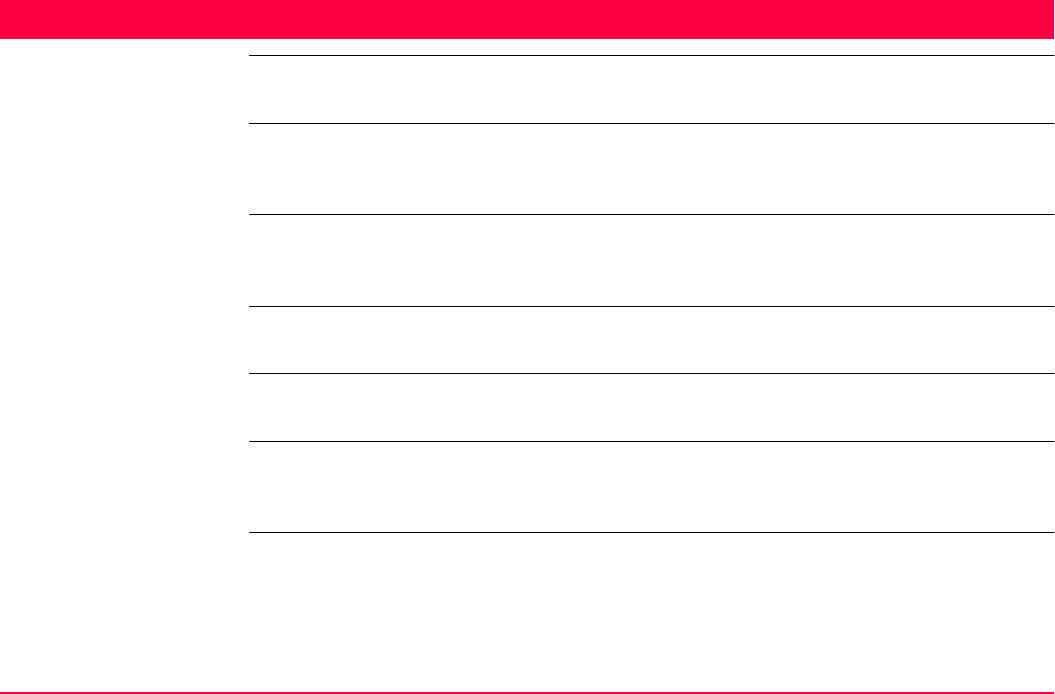
Manage...\Configuration Sets TPS1200+/TS30/TM30 245
11 Manage...\Configuration Sets
11.1 Overview
Description The instrument has numerous user configurable parameters and functions. This allows a
variety of preferences to be addressed. The configuration of the parameters and functions
for an individual measuring technique are combined in a configuration set.
Default configuration
sets
Default configuration sets exist on the instrument. They use standard settings for the majority
of application programs. Default configuration sets can be edited and deleted. It is always
possible to restore the default configuration sets.
User defined configura-
tion sets
New configuration sets can be created. The configuration set wizard assists in editing config-
uration sets.
Edit outside the config-
uration set wizard
Parameters and functions can be edited without going through the configuration set wizard.
Refer to "11.4 Editing a Configuration Set" for more information.
Each application program can be configured separately. Application program settings are
configured in the application program but are stored as part of the configuration set. Refer to
"36 Application Programs - General".
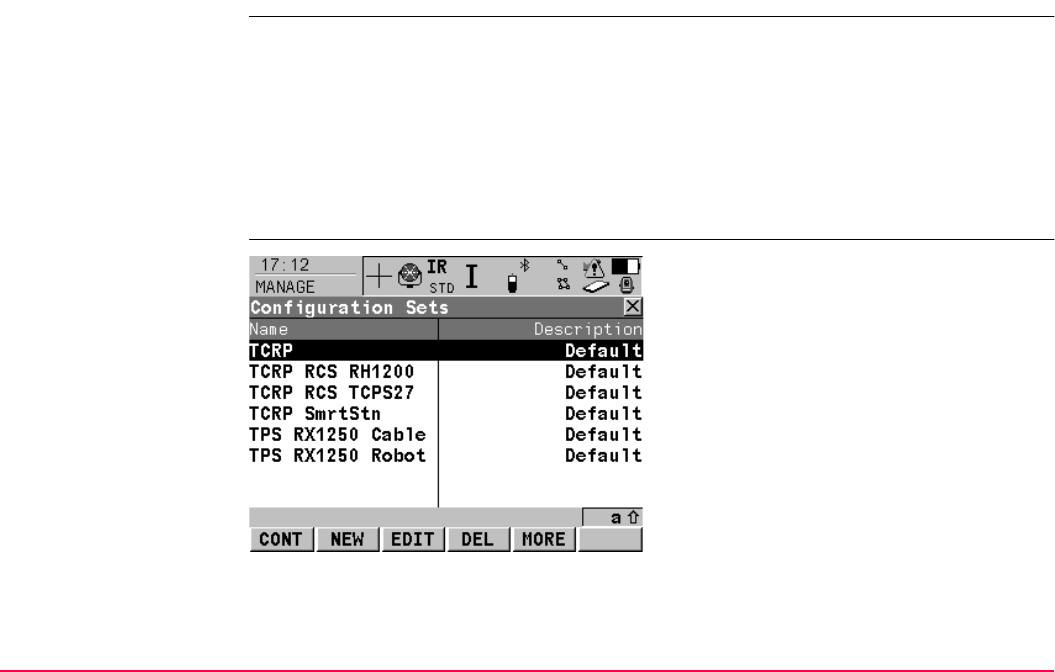
Manage...\Configuration Sets TPS1200+/TS30/TM30 246
11.2 Accessing Configuration Set Management
Access Select Main Menu: Manage...\Configuration Sets.
OR
Press a hot key configured to access the screen MANAGE Configuration Sets. Refer to
"2.1 Hot Keys" for information on hot keys.
OR
Press USER. Refer to "2.2 USER Key" for information on the USER key.
OR
From a choicelist in some screens for example the begin screen of application programs.
MANAGE
Configuration Sets CONT (F1)
To select the highlighted configuration set and
to return to TPS1200+/TS30/TM30 Main
Menu.
NEW (F2)
To create a new configuration set. Refer to
"11.3 Creating a New Configuration Set".
EDIT (F3)
To edit a configuration set. Accesses the first
screen of the sequential configuration set
wizard for the highlighted configuration set.
Default configuration sets can be edited. Refer
to "11.4 Editing a Configuration Set".
DEL (F4)
To delete the highlighted configuration set.
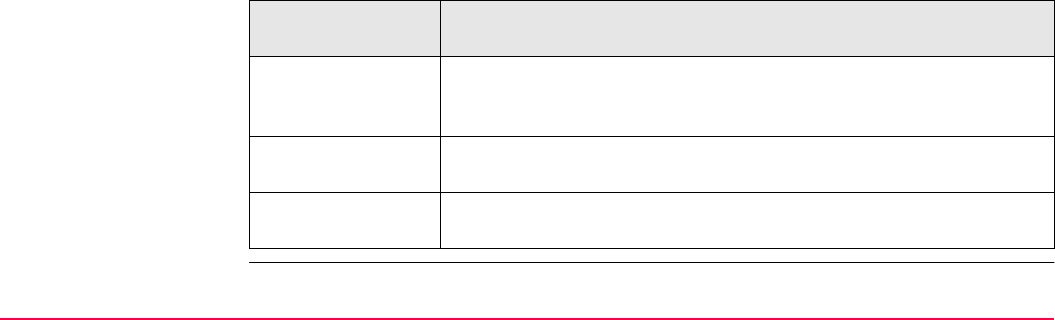
Manage...\Configuration Sets TPS1200+/TS30/TM30 247
Next step
MORE (F5)
To display information about the description,
the creator and the creation date of the config-
uration set.
SHIFT SET-D (F4)
Available unless a default configuration set is
highlighted. To turn the highlighted configura-
tion sets into a user defined default configura-
tion set stored in the instrument.
SHIFT DEFLT (F5)
To recall previously deleted default configura-
tion sets and to reset default configuration sets
to the default settings. User defined configura-
tion sets are not affected.
IF a configuration
set
THEN
is to be selected select the desired configuration set.
CONT (F1) to close the screen and to return to the screen from where
MANAGE Configuration Sets was accessed.
is to be created highlight any configuration set and NEW (F2). Refer to "11.3 Creating
a New Configuration Set".
is to be edited highlight the configuration set and EDIT (F3). Refer to "11.4 Editing a
Configuration Set".
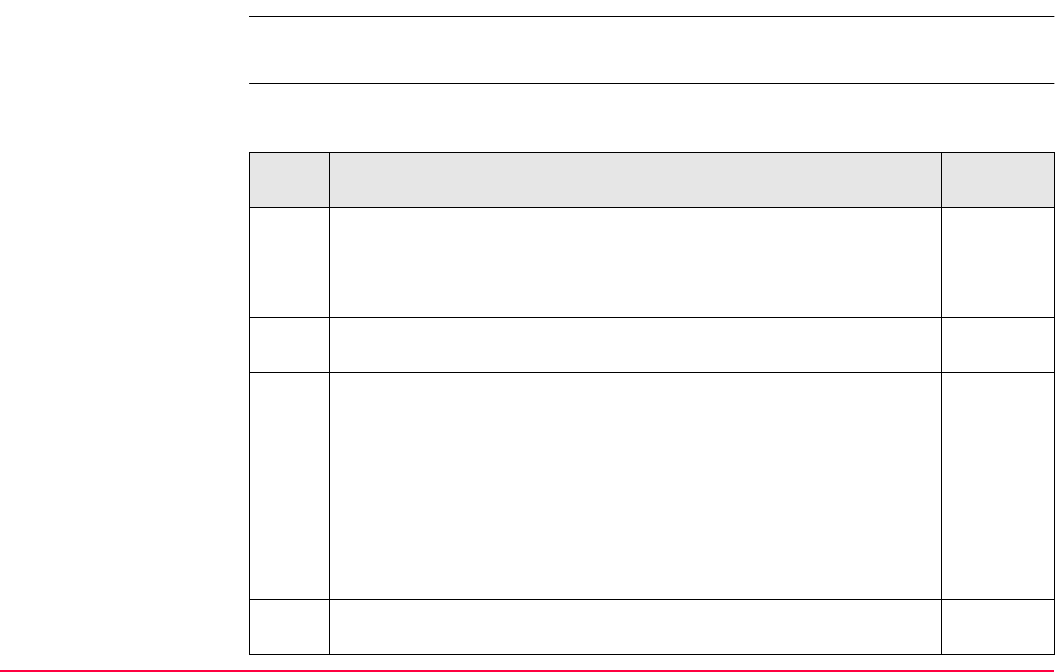
Manage...\Configuration Sets TPS1200+/TS30/TM30 248
11.3 Creating a New Configuration Set
Access Refer to "11.2 Accessing Configuration Set Management" to access MANAGE Configura-
tion Sets.
Configuration step-by-
step
The following table explains the most common settings. Refer to the stated chapter for more
information on screens.
Step Description Refer to
chapter
1. In MANAGE Configuration Sets highlight a configuration set. A
copy of this configuration set is taken for further configurations.
11.2
Example: Select DEFAULT for the creation of a new configuration
set.
2. NEW (F2) to access MANAGE New Configuration Set. A copy of
the highlighted configuration set is created.
3. MANAGE New Configuration Set
<Name:> A unique name for the new configuration set.
<Description:> A detailed description of the configuration set, since
the name of a configuration set is usually an abbreviation. Input
optional.
<Creator:> The person’s name who creates the new configuration
set. Input optional.
Enter a name.
4. STORE (F1) stores the new configuration set with the entered name.
Starts the sequential configuration set wizard.
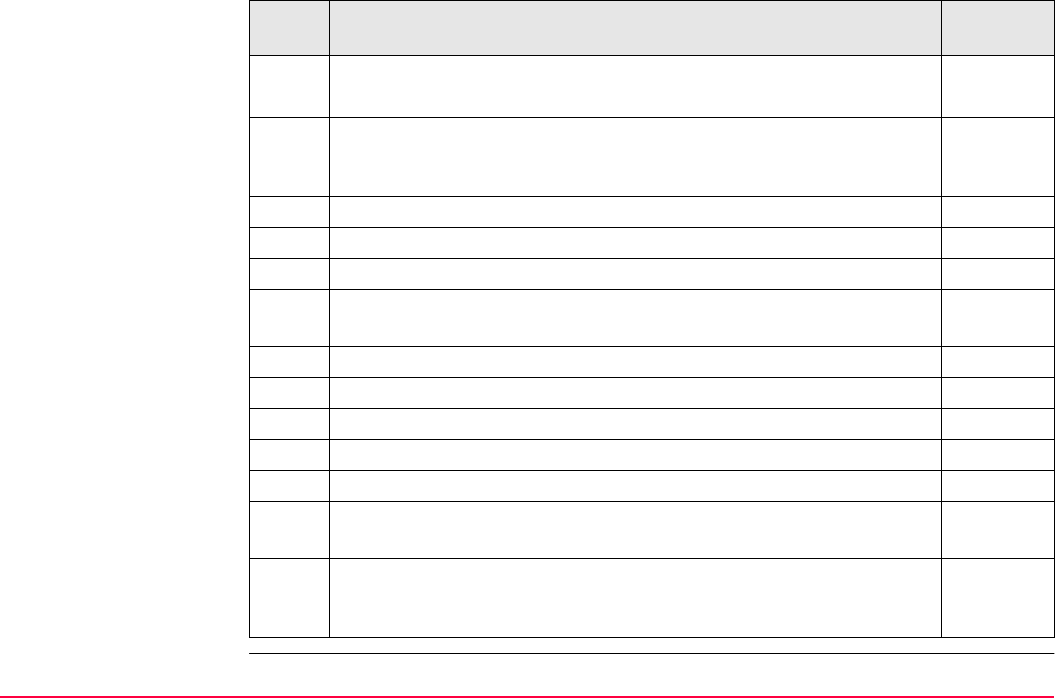
Manage...\Configuration Sets TPS1200+/TS30/TM30 249
5. CONFIGURE Wizard Mode 18.1
<Wizard Mode: Reduced>
LIST (F6) accesses CONFIGURE Quick Access. Lists all screens
within the configuration set. Allows to access these individual screens
and to change settings.
6. CONT (F1) to access CONFIGURE Coding Settings.
7. CONFIGURE Coding Settings 16.3
8. CONT (F1) to access CONFIGURE TPS Correction.
9. CONFIGURE TPS Corrections
Configure atmospheric ppm, geometric ppm and refraction.
17.4
10. CONT (F1) to access CONFIGURE EDM & ATR Settings.
11. CONFIGURE EDM & ATR Settings 17.1
12. CONT (F1) to access CONFIGURE Offsets.
13. CONFIGURE Offsets 16.4
14. CONT (F1) to access MANAGE Configuration Sets.
15. MANAGE Configuration Sets
The adapted configuration set is highlighted.
16. CONT (F1) closes the screen and returns to TPS1200+/TS30/TM30
Main Menu. The highlighted configuration set is then the active
configuration set.
Step Description Refer to
chapter

Manage...\Configuration Sets TPS1200+/TS30/TM30 250
11.4 Editing a Configuration Set
Description There are two possibilities to edit a configuration set.
Using the configuration set wizard to be lead through the steps.
OR
Outside of the configuration set wizard. Each screen can be accessed separately
without being guided through the steps.
Access step-by-step
with using configura-
tion set wizard
Access without using
the configuration set
wizard
The currently active configuration set can be edited. Choose one of the following options and
access the required screens to edit the configuration set.
Select Main Menu: Config.... Refer to "4 Main Menu".
OR
From inside an application program press USER and then CONF (F2).
Step Description
1. Refer to "11.2 Accessing Configuration Set Management" to access MANAGE
Configuration Sets.
2. In MANAGE Configuration Sets highlight a configuration set to be edited.
3. EDIT (F3) to access CONFIGURE Wizard Mode. This starts the sequential config-
uration set wizard.
4. All following steps are identical with the creation of a new configuration set.
Refer to "11.3 Creating a New Configuration Set". Follow the instructions in para-
graph "Configuration step-by-step" from step 5. onwards.
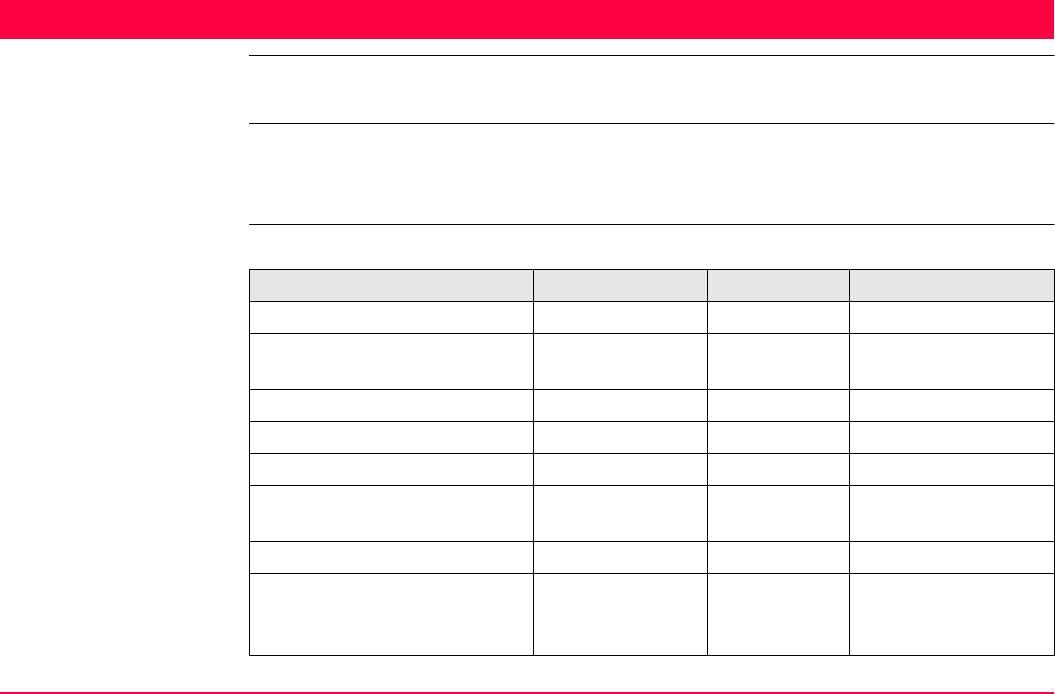
Manage...\Reflectors TPS1200+/TS30/TM30 252
12 Manage...\Reflectors
12.1 Overview
Description • Each reflector type has an additive constant.
• Leica Geosystems reflectors are predefined as default and can be selected.
• Additional reflectors can be defined.
Default reflectors Following default reflectors are always available on the instrument:
Product Name Name in list Type Additive Constant
GRZ4, GRZ122 Leica 360° Prism Prism +23.1 mm
GPR1, GPR111, GPR113,
GPR121, GPH1P
Leica Circ Prism Prism 0.0 mm
GMP111-0 Leica Mini 0 Prism 0.0 mm
GRZ101 Leica Mini 360° Prism +30.0 mm
GMP101, GMP111 Leica Mini Prism Prism +17.5 mm
GZM29, GZM30, GZM31,
CPR105
Leica ReflTape Tape +34.4 mm
- Reflectorless RL +34.4 mm
MPR122
For Machine Control
purposes only!
MA Power Prism Prism +28.1 mm
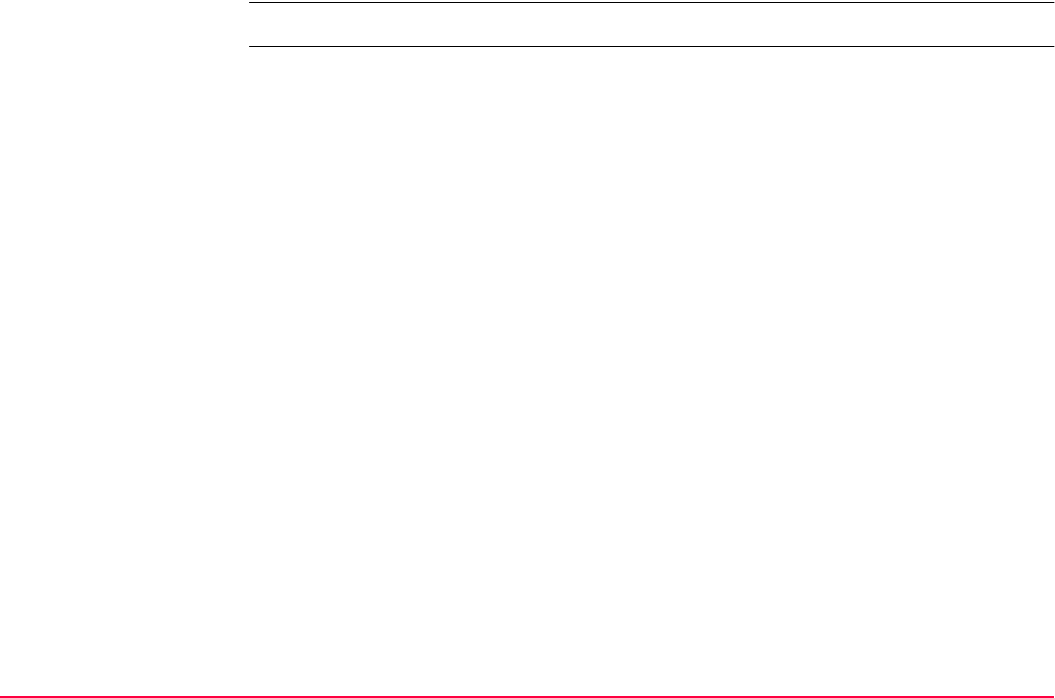
Manage...\Reflectors TPS1200+/TS30/TM30 253
Active reflector One reflector is always the active reflector.
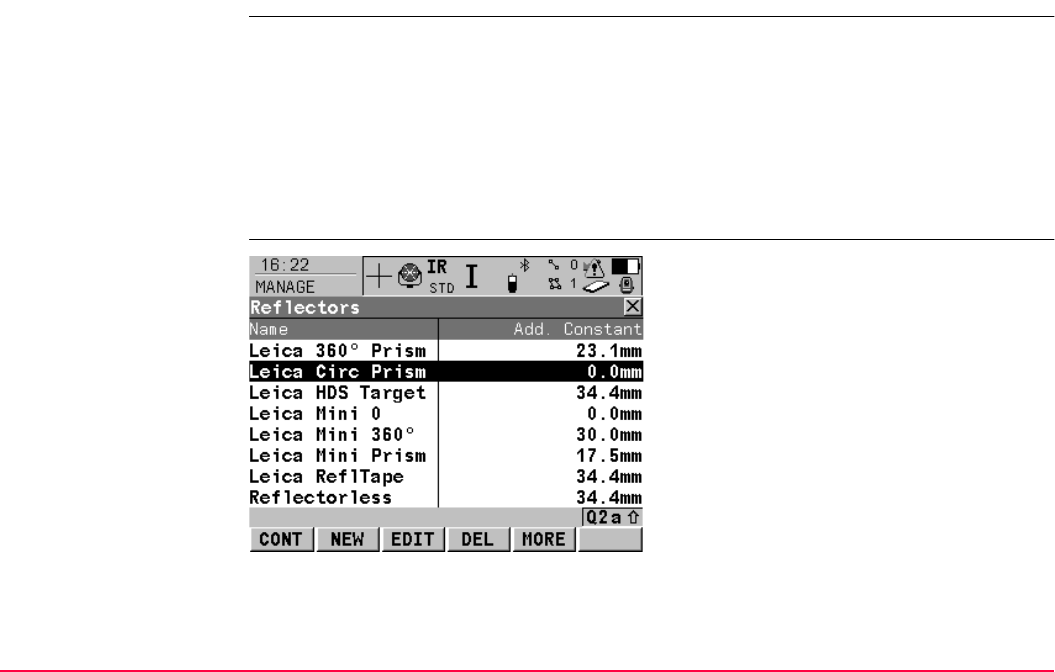
Manage...\Reflectors TPS1200+/TS30/TM30 254
12.2 Accessing Reflector Management
Access Select Main Menu: Manage...\Reflectors.
OR
Press a hot key configured to access the screen MANAGE Reflectors. Refer to "2.1 Hot
Keys" for information on hot keys.
OR
Press USER. Refer to "2.2 USER Key" for information on the USER key.
OR
From a choicelist in some screens for example the SURVEY Survey Begin screen.
MANAGE
Reflectors
CONT (F1)
To select the highlighted reflector and to return
to the previous screen.
NEW (F2)
To define a new reflector. Refer to "12.3
Creating a New Reflector".
EDIT (F3)
To edit the highlighted reflector, except for
default reflectors. Refer to "12.4 Editing a
Reflector".
DEL (F4)
To delete the highlighted reflector, except for
default reflectors.
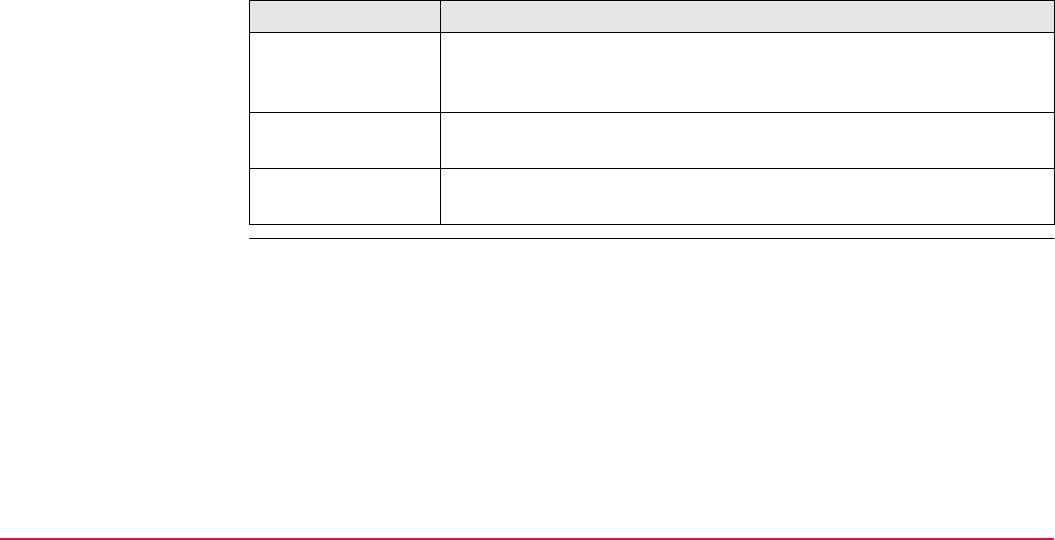
Manage...\Reflectors TPS1200+/TS30/TM30 255
Next step
MORE (F5)
To display information about the additive
constant, the reflector type and the creator of
the reflector.
IF a reflector THEN
is to be selected highlight the desired reflector.
CONT (F1) closes the screen and returns to the screen from where
MANAGE Reflectors was accessed.
is to be created highlight any reflector and NEW (F2) creates a new reflector. Refer to
"12.3 Creating a New Reflector".
is to be edited highlight the desired reflector.
EDIT (F3) Refer to "12.4 Editing a Reflector".
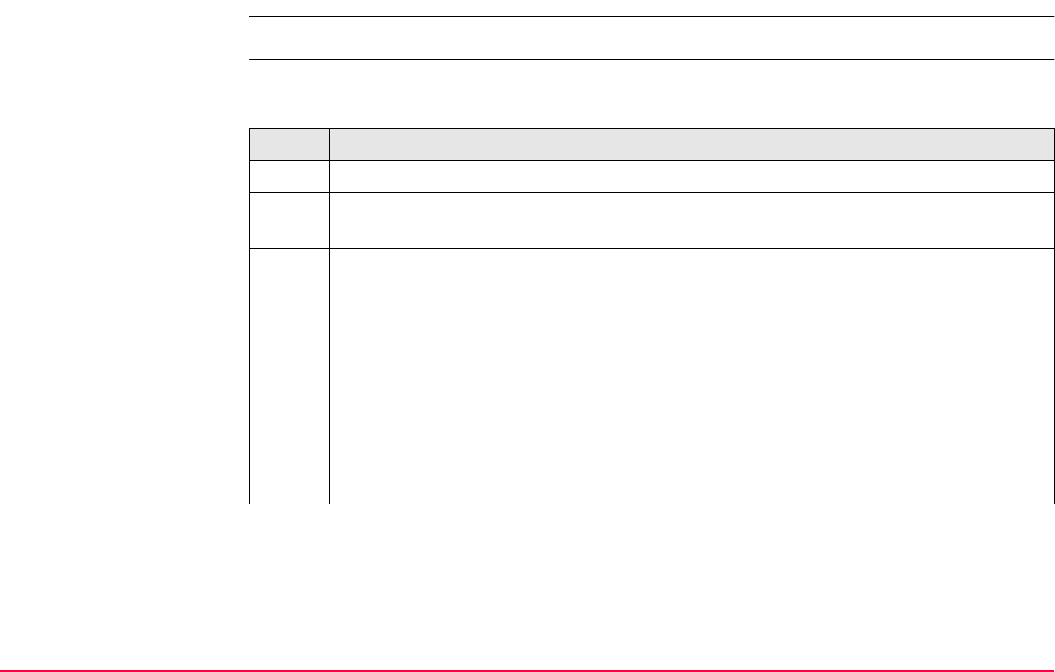
Manage...\Reflectors TPS1200+/TS30/TM30 256
12.3 Creating a New Reflector
Access Refer to "12.2 Accessing Reflector Management" to access MANAGE Reflectors.
Create new reflector
step-by-step
The following table explains the most common settings. Refer to the stated chapter for more
information on screens.
Step Description
1. In MANAGE Reflectors press
2. NEW (F2) The <Type:> of the new reflector is taken from the previously high-
lighted reflector except for RL reflectors.
3. MANAGE New Reflector
<Name:> A significant name for the new reflector.
<Type:> The type of reflector to be defined can be <Type: Prism>, <Type: Tape>
or <Type: Undefined>.
<Add. Constant:> The additive constant is always in [mm].
An additive constant of 0.0 mm has been defined for the Leica Geosystems
standard reflectors GPR1, GPR111, etc. All entered or selected additive
constant values are differences to this 0.0 mm based Leica Geosystems
TPS prism system.
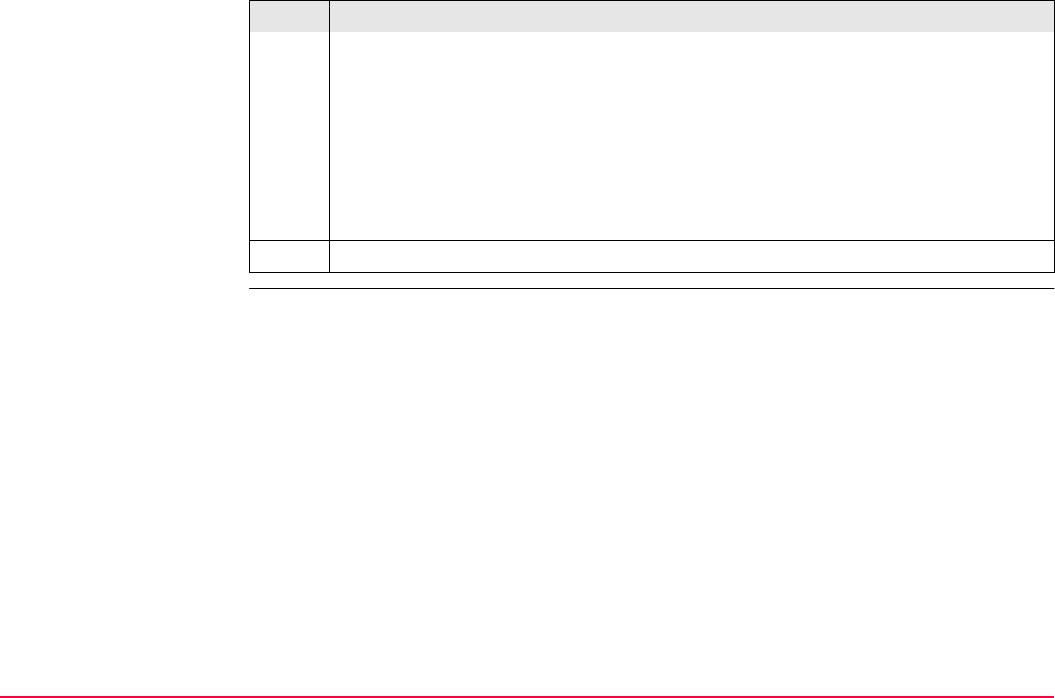
Manage...\Reflectors TPS1200+/TS30/TM30 257
The additive constants of non Leica Geosystems prisms are often given in
the true zero prism system. Use the following formula to convert the additive
constant to the Leica Geosystems TPS prism system. This Leica constant
needs to be entered into the Leica instrument.
Formula: True zero constant - 34.4 mm = Leica constant.
It is highly recommended to check the additive constant for non Leica
Geosystems prisms on a baseline by means of an appropriate procedure.
<Creator:> A name of the creator or other comments can be entered.
4. STORE (F1) stores the new reflector and returns to MANAGE Reflectors.
Step Description
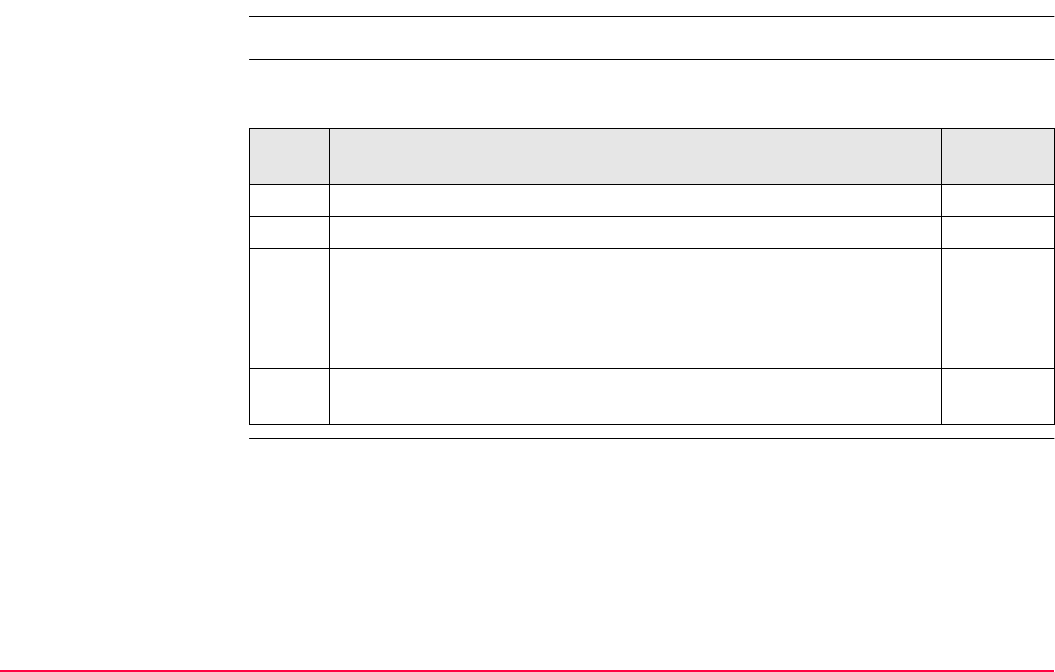
Manage...\Reflectors TPS1200+/TS30/TM30 258
12.4 Editing a Reflector
Access Refer to "12.2 Accessing Reflector Management" to access MANAGE Reflectors.
Edit reflector
step-by-step
The following table explains the most common settings. Refer to the stated chapter for more
information on screens.
Step Description Refer to
chapter
1. In MANAGE Reflectors highlight a reflector to be edited.
2. EDIT (F3) to access MANAGE Edit Reflector.
3. MANAGE Edit Reflector
The fields are identical with those for the creation of a new reflector.
All fields can be edited except fields of Leica default reflectors.
12.3
Make the required changes.
4. STORE (F1) stores the changes and returns to MANAGE Reflec-
tors.
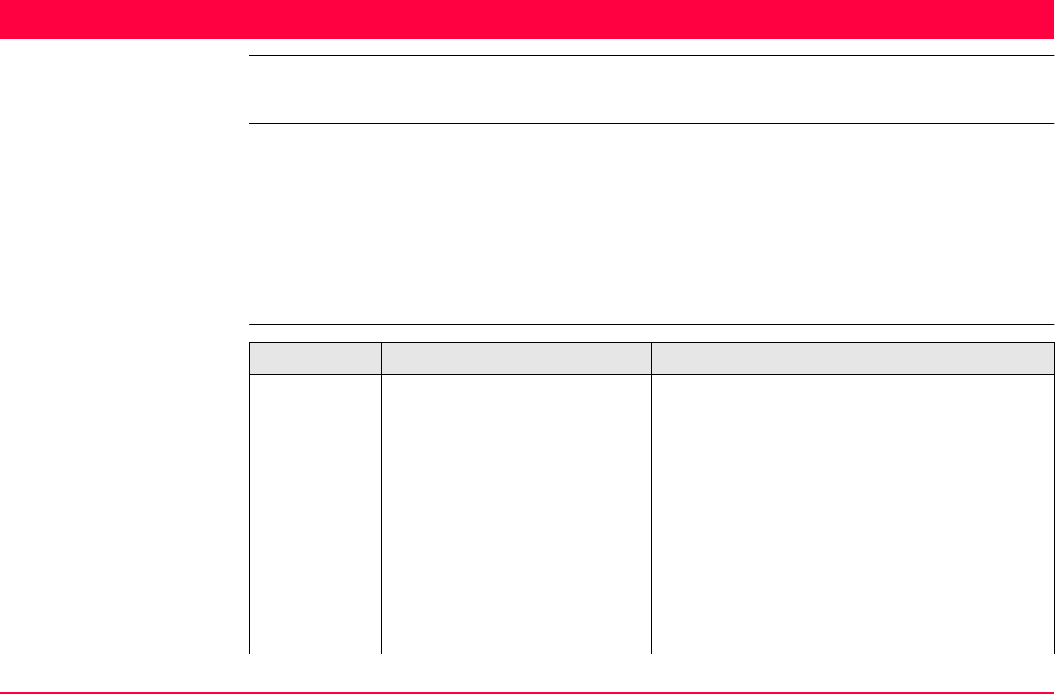
Convert...\Export Data from Job TPS1200+/TS30/TM30 259
13 Convert...\Export Data from Job
13.1 Overview
Description This screen lists all the exporters loaded.
Data can be exported
• to a file on the CompactFlash card.
• to a file on the internal memory if fitted.
• via RS232 to an external device. Refer to "20 Config...\Interfaces... - Editing The Inter-
face" for information on how to configure the interface.
Export format Format Characteristic Description
Custom
ASCII
Export variables Refer to the online help of LGO.
Format definition Composed individually as format file using
LGO. Refer to the online help of LGO for
information on creating format files.
Units Defined within the format file.
Coordinate conversion All coordinate types are supported.
Height All height types are supported. If the desired
height cannot be computed, the default value
for the missing variable is output.
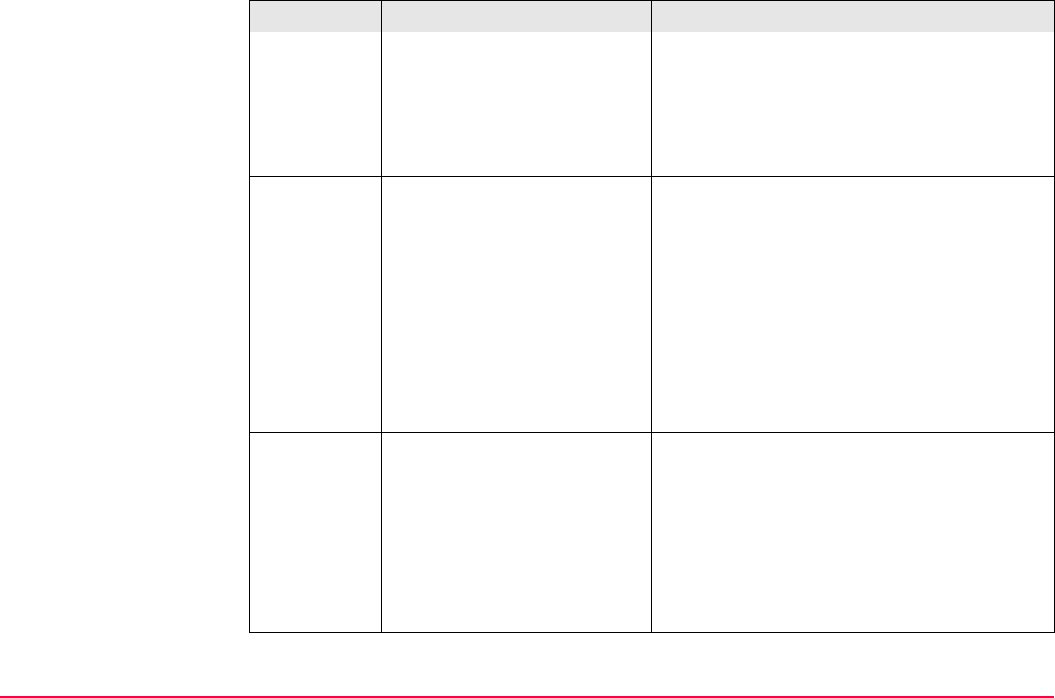
Convert...\Export Data from Job TPS1200+/TS30/TM30 260
Specialities:
Points in file outside of CSCS
model
The default value for missing variable is
output.
Points in file outside of geoid
model
The default value for missing variable is
output, also if a geoid separation is available.
DXF Coordinate conversion All points are converted to local grid position
using the coordinate system.
Height Orthometric height and ellipsoidal height are
supported.
Specialities:
Points in file outside of CSCS
model
Points outside of CSCS model are not
exported.
Points in file outside of geoid
model
The ellipsoidal height is exported.
LandXML Coordinate conversion All points are converted to local grid position
using the coordinate system.
Height Orthometric height and ellipsoidal height are
supported.
Specialities:
Points in file outside of CSCS
model
Local grid position of the points outside of
CSCS model is not exported.
Format Characteristic Description
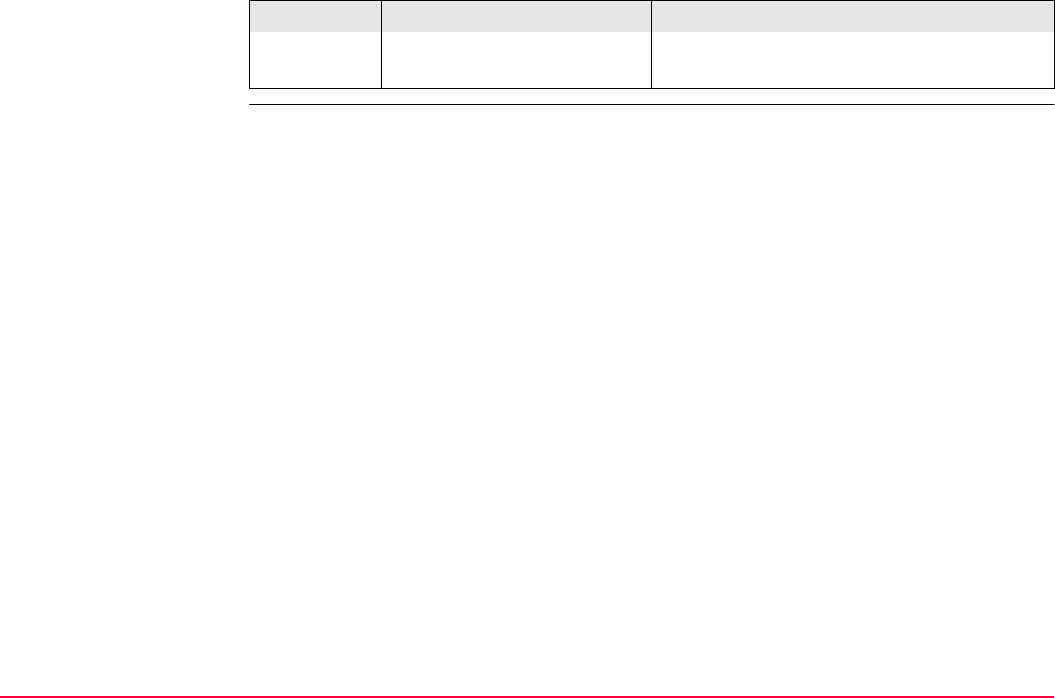
Convert...\Export Data from Job TPS1200+/TS30/TM30 261
Points in file outside of geoid
model
The ellipsoidal height is exported.
Format Characteristic Description
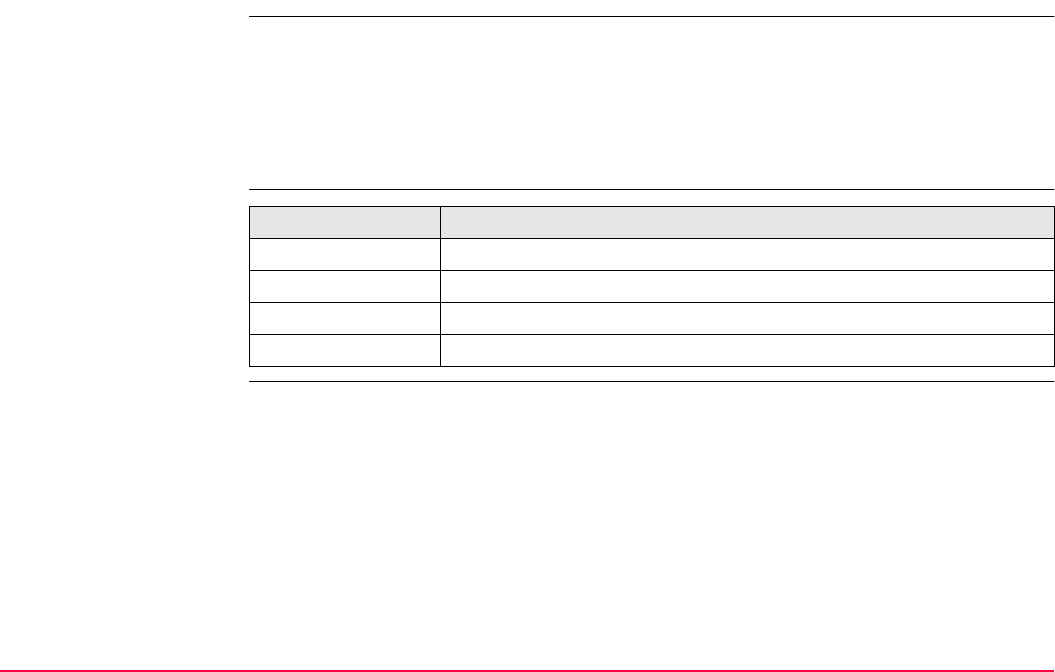
Convert...\Export Data from Job TPS1200+/TS30/TM30 262
13.2 Accessing the Data Export Functionality
Access Select Main Menu: Convert...\Export Data from Job.
OR
Press a hot key configured to access the screen EXPORT Export Data from Job.
Refer to "2.1 Hot Keys" for information on hot keys.
OR
Press USER. Refer to "2.2 USER Key" for information on the USER key.
Next step IF exporting to THEN
custom ASCII format Refer to "13.3 Exporting Data from a Job to a Custom ASCII Format".
another device Refer to "13.4 Exporting Data from a Job to another Device".
DXF format Refer to "13.5 Exporting Data in DXF Format".
LandXML format Refer to "13.6 Exporting Data in LandXML Format".
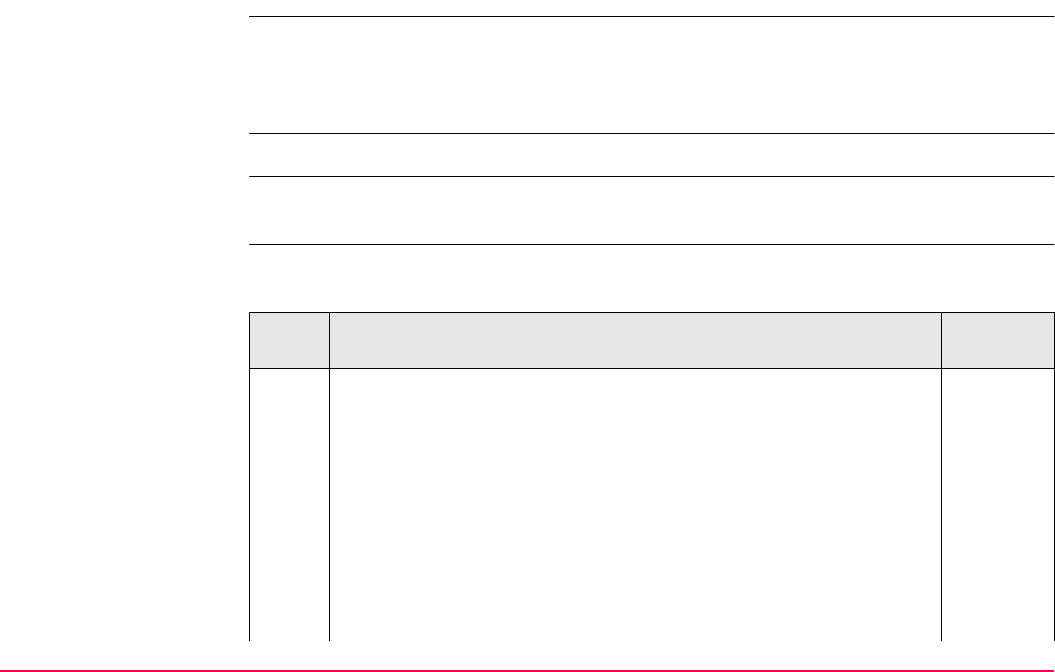
Convert...\Export Data from Job TPS1200+/TS30/TM30 263
13.3 Exporting Data from a Job to a Custom ASCII Format
Description The settings on this screen define the data that is converted and exported and what format
is used.
Data is exported from the selected job. Currently active view, filter and sort settings are
applied. The points that are exported are those that are visible in MANAGE Data: Job Name.
Requirement At least one format file was created using LGO and has been transferred to the System RAM.
Access Refer to "13.2 Accessing the Data Export Functionality" to access EXPORT Export ASCII
from Job.
Export data step-by-
step
The following table explains the most common settings. Refer to the stated chapter for more
information on screens.
Step Description Refer to
chapter
1. EXPORT Export ASCII from Job 5
<Export To: CF Card> or <Export To: Internal Memory>
<Directory:> Available for <Export To: CF Card>. The data can be
exported to the \Data, the \GSI or the root directory. Data must be
stored to the \GSI directory in order to read it in a TPS1100. For
<Export To: Internal Memory>, the data is always exported to the
\Data directory.
<Job:> All jobs from Main Menu: Manage...\Jobs can be selected.
When in this choicelist press CFCRD (F6) or INTL (F6) to select a job
from a different memory device.
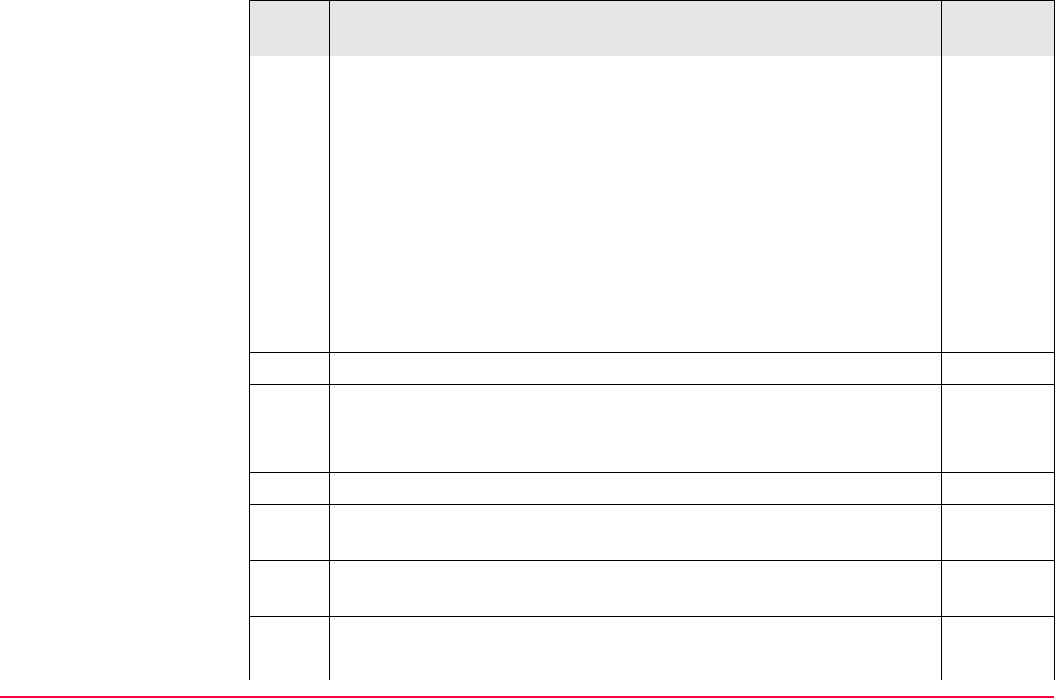
Convert...\Export Data from Job TPS1200+/TS30/TM30 264
<Coord System:> The coordinate system currently attached to the
selected <Job:>.
<Format File:> The format files currently available in the System
RAM.
<File Name:> The name of the file to which the data should be
exported. The name is automatically suggested based on the job
name to be exported and an extension. The default extension to be
used can be configured in the EXPORT Define ASCII Export panel
using CONF (F2).
Select the job to be exported and enter an individual file name or
accept the suggested name.
2. Highlight <Format File:> and ENTER.
3. EXPORT Format Files
All format files available in the System RAM are listed. Select the
format file to be used.
DEL (F4) deletes the highlighted format file from the System RAM.
4. CONT (F1) selects the highlighted format file and leads back to
EXPORT Export ASCII from Job.
5. FILT (F4) to set the sort and filter settings for export. Accesses
EXPORT Sorts & Filters.
6. EXPORT Sorts & Filters, Points page 6.6
<Sort:> The order in which points, lines and areas are exported.
Step Description Refer to
chapter
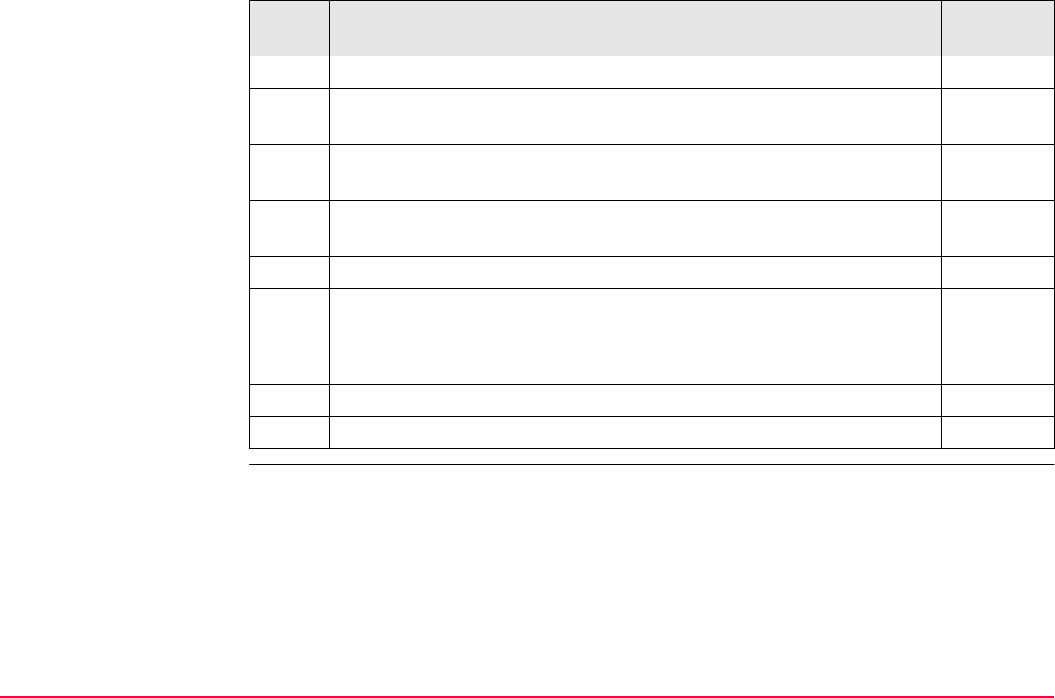
Convert...\Export Data from Job TPS1200+/TS30/TM30 265
<Filter:> Defines which points are exported.
PAGE (F6) changes to the Lines or Areas page. The setting for
<Filter:> on these pages defines which lines or areas are exported.
7. CONT (F1) accepts the changes and returns to EXPORT Export
ASCII from Job.
CSYS (F6) accesses EXPORT Coordinate Systems. To update the
coordinate system in which the coordinates are exported.
10.3
8. CONT (F1) exports the data.
9. Information message: Are more data to be exported?
• If yes, continue with step 10.
• If no, continue with step 11.
10. YES (F4). Repeat steps 1. to 9.
11. NO (F6) returns to the TPS1200+/TS30/TM30 Main Menu.
Step Description Refer to
chapter
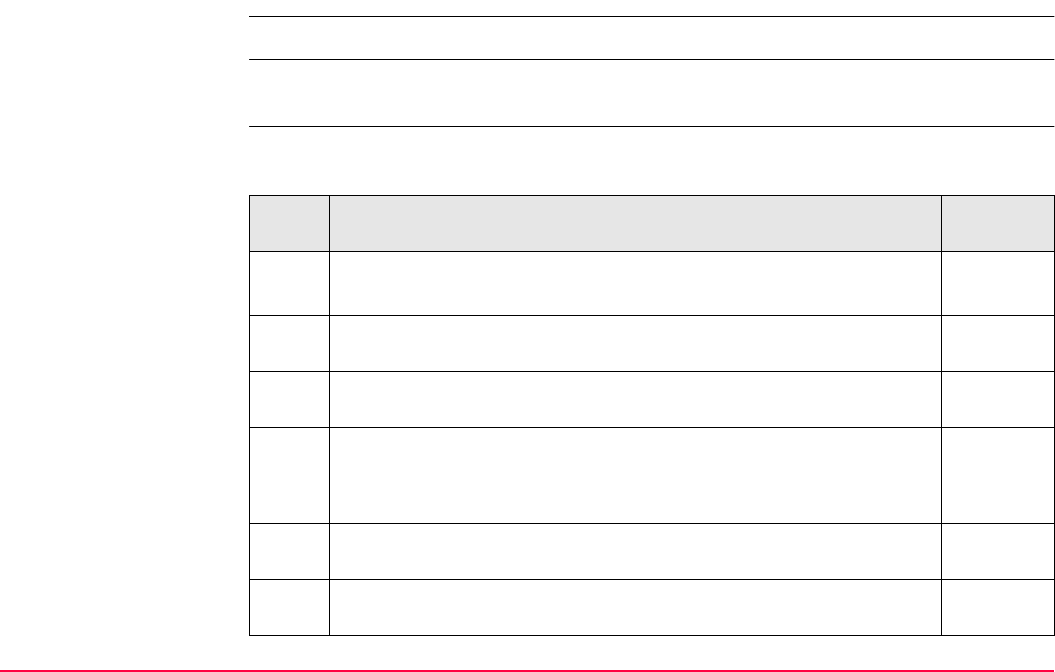
Convert...\Export Data from Job TPS1200+/TS30/TM30 266
13.4 Exporting Data from a Job to another Device
General Data can be transferred to an external device via RS232.
Access Refer to "13.2 Accessing the Data Export Functionality" to access EXPORT Export ASCII
from Job.
Export data step-by-
step
The following table explains the most common settings. Refer to the stated chapter for more
information on screens.
Step Description Refer to
chapter
1. EXPORT Export ASCII from Job 13.1
<Export To: RS232>
IFACE (F5) accesses CONFIGURE Export Job Interface. Choose
the port and device to which the data should be exported.
2. FILT (F4) to set the sort and filter settings for the export. Accesses
EXPORT Sorts & Filters.
3. EXPORT Sorts & Filters, Points page 6.6
<Sort:> The order in which points, lines and areas are exported.
<Filter:> Defines which points are exported.
PAGE (F6) changes to the Lines and Areas page. The setting for
<Filter:> on these pages defines which lines or areas are exported.
4. CONT (F1) accepts the changes and returns to EXPORT Export
ASCII from Job.
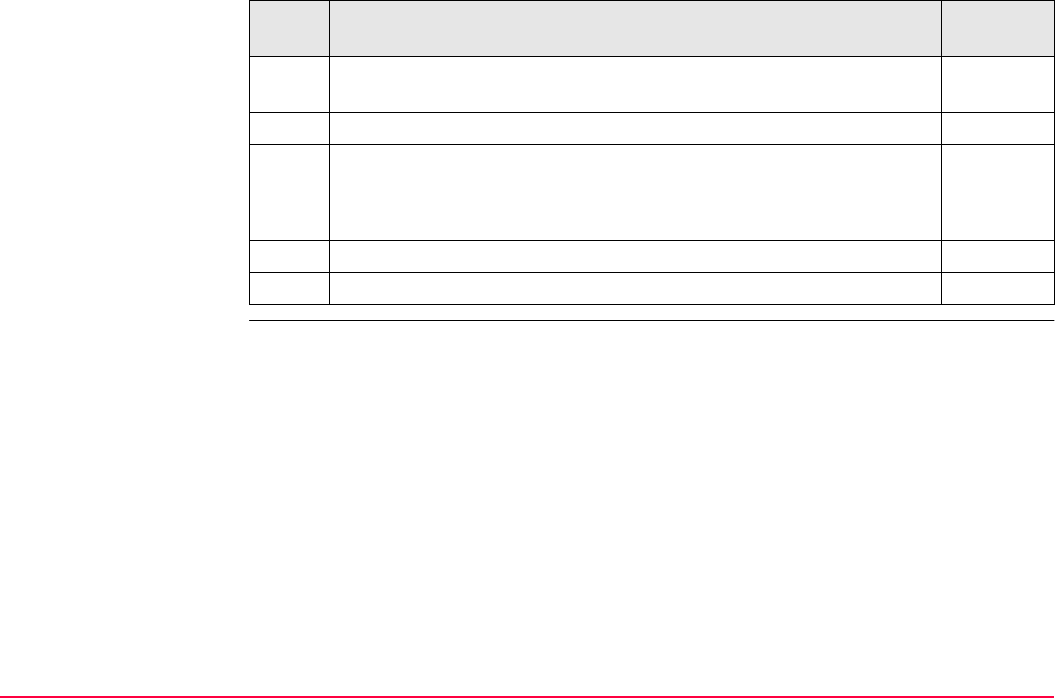
Convert...\Export Data from Job TPS1200+/TS30/TM30 267
CSYS (F6) accesses EXPORT Coordinate Systems. To update the
coordinate system in which the coordinates are exported.
10.3
5. CONT (F1) exports the data.
6. Information message: Are more data to be exported?
• If yes, continue with step 7.
• If no, continue with step 8.
7. YES (F4). Repeat the steps 1. to 6.
8. NO (F6) returns to the TPS1200+/TS30/TM30 Main Menu.
Step Description Refer to
chapter
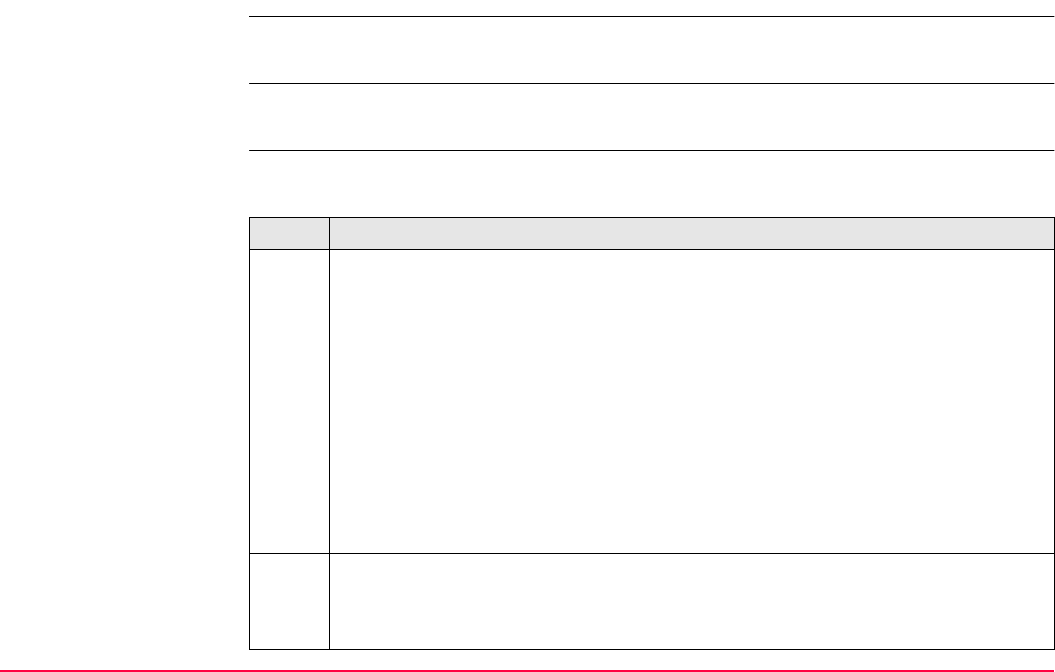
Convert...\Export Data from Job TPS1200+/TS30/TM30 268
13.5 Exporting Data in DXF Format
General Data can be exported to a DXF file in the \DATA directory of the CompactFlash card or the
internal memory, if fitted.
Access Refer to "13.2 Accessing the Data Export Functionality" to access EXPORT Export DXF
from Job.
Export data step-by-
step
The following table explains the most common settings. Refer to the stated chapter for more
information on screens.
Step Description
1. EXPORT Export DXF from Job
<Job:> All jobs from Main Menu: Manage...\Jobs can be selected. When in this
choicelist press CFCRD (F6) or INTL (F6) to select a job from a different memory
device.
<Coord System:> The coordinate system currently attached to the selected
<Job:>.
<File name:> The name of the file to which the data should be exported. The
name is automatically suggested based on the job name to be exported and the
extension dxf.
Select the job to be exported and enter an individual file name or accept the
suggested name.
CONF (F2) accesses Configuration, Export page.
<Points:> Defines if points are exported.
<Lines:> Defines if lines are exported.
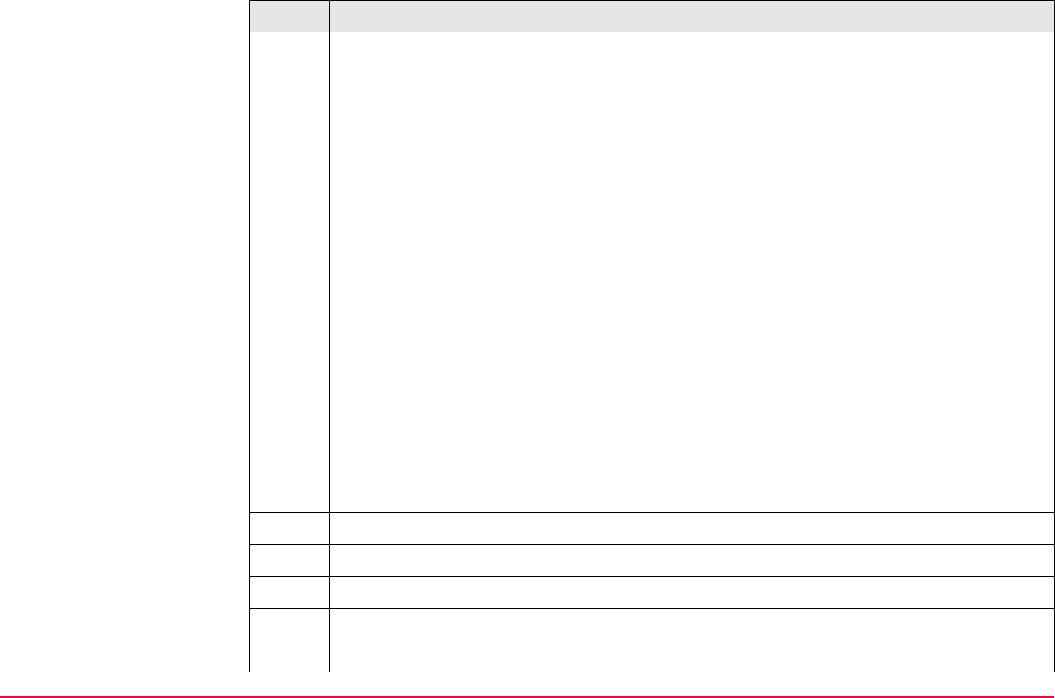
Convert...\Export Data from Job TPS1200+/TS30/TM30 269
<Areas:> Defines if areas are exported.
<Filter:> Defines which points are exported.
PAGE (F6) changes to the DXF page.
<Lines & Areas:> Defines if lines and areas are exported as Line or Polyline enti-
ties.
<LGO Symbols:> Defines if a block is created for each point with the same icons
used in LGO.
<Symbol Size:> Defines the size used for creation of the LGO symbols.
<Dimensions:> Defines the dimension of the DXF file.
<DXF Layer:> Defines the DXF Layer as <Default>, <Code Group>, <Code>,
<Code+Attri> or <Code+Descr+Attri>.
PAGE (F6) changes to the Labels page. The settings on this page define which
labels with information (Point ID, Coords, Height and Pt Code) for each point are
exported. Each label can be exported as separate layer or in the same layer as the
point is exported. For each label the color can be defined and for user defined
labels the DXF layer name can also be defined. Additionally the decimals can be
defined for the Coords and Height label.
2. CONT (F1) accepts the changes and returns to EXPORT Export DXF from Job.
3. CONT (F1) exports the data.
Message: Do not remove CF Card!
4. Information message: Are more data to be exported?
If yes, continue with step 5.
Step Description
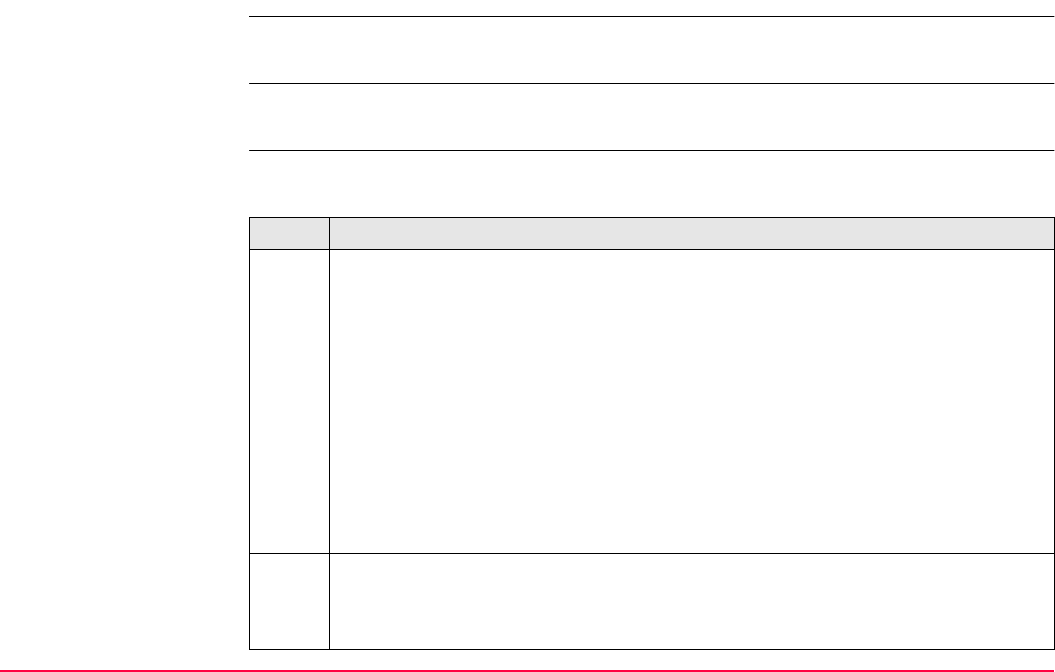
Convert...\Export Data from Job TPS1200+/TS30/TM30 271
13.6 Exporting Data in LandXML Format
General Data can be exported to a LandXML file in the \DATA directory of the CompactFlash card or
the internal memory, if fitted.
Access Refer to "13.2 Accessing the Data Export Functionality" to access EXPORT Export
LandXML from Job.
Export data step-by-
step
The following table explains the most common settings. Refer to the stated chapter for more
information on screens.
Step Description
1. EXPORT Export LandXML from Job
<Job:> All jobs from Main Menu: Manage...\Jobs can be selected. When in this
choicelist press CFCRD (F6) or INTL (F6) to select a job from a different memory
device.
<Coord System:> The coordinate system currently attached to the selected
<Job:>.
<File name:> The name of the file to which the data should be exported. The
name is automatically suggested based on the job name to be exported and the
extension xml.
Select the job to be exported and enter an individual file name or accept the
suggested name.
CONF (F2) accesses Configuration, Export page.
<Points:> Defines if points are exported.
<Lines:> Defines if lines are exported.
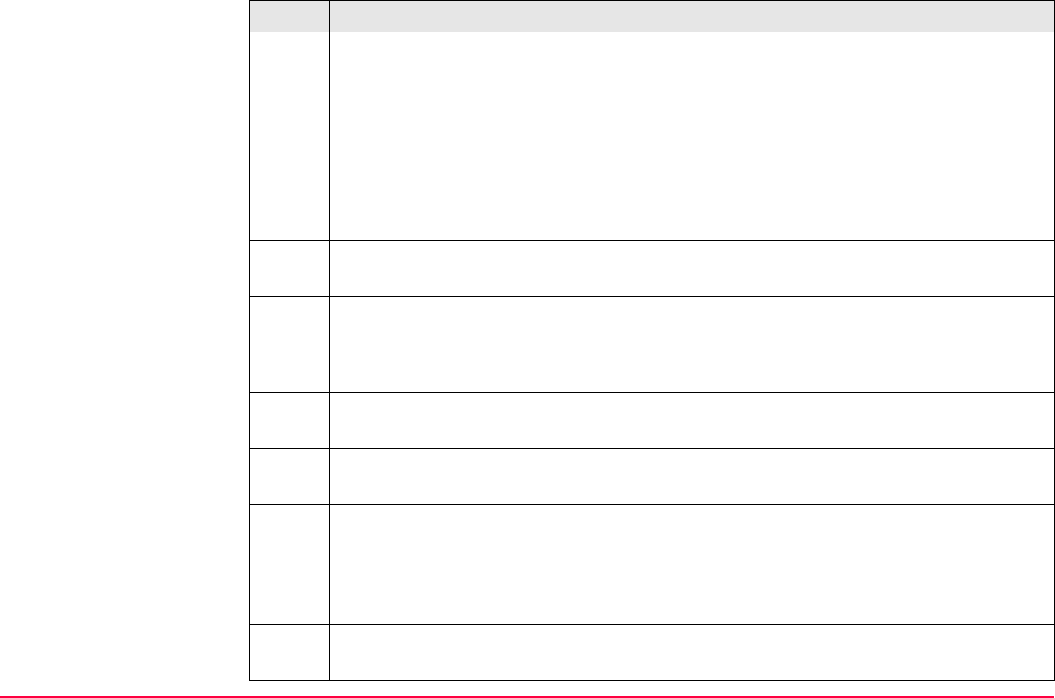
Convert...\Export Data from Job TPS1200+/TS30/TM30 272
<Areas:> Defines if areas are exported.
<TPS Measurements:> Defines if TPS observations are exported.
<GPS Measurements:> Defines if GPS observations are exported.
<Codes:> Defines if point codes, line codes and area codes are exported.
<Free Codes:> Defines if the free code, the free code description, the free code
group and the free code attributes are exported to the LandXML file associated to
each exported point.
2. FILT (F4) to set the sort and filter settings for export. Accesses EXPORT Sorts &
Filters.
3. EXPORT Sorts & Filters, Points page
<Sort:> The order in which points, lines and areas are exported.
<Filter:> Defines which points are exported.
PAGE (F6) changes to the Lines or Areas page. The setting for <Filter:> on these
pages defines which lines or areas are exported.
4. CONT (F1) accepts the changes and returns to EXPORT Configuration, Export
page.
PAGE (F6) changes to the LandXML page.
<Dimensions:> Defines the dimension (2D, 3D) of the exported entities.
<LandXML version:> Defines the LandXML version of the file exported file.
Supported LandXML versions: 1.0/1.1
5. CONT (F1) accepts the changes and returns to EXPORT Export LandXML from
Job.
Step Description
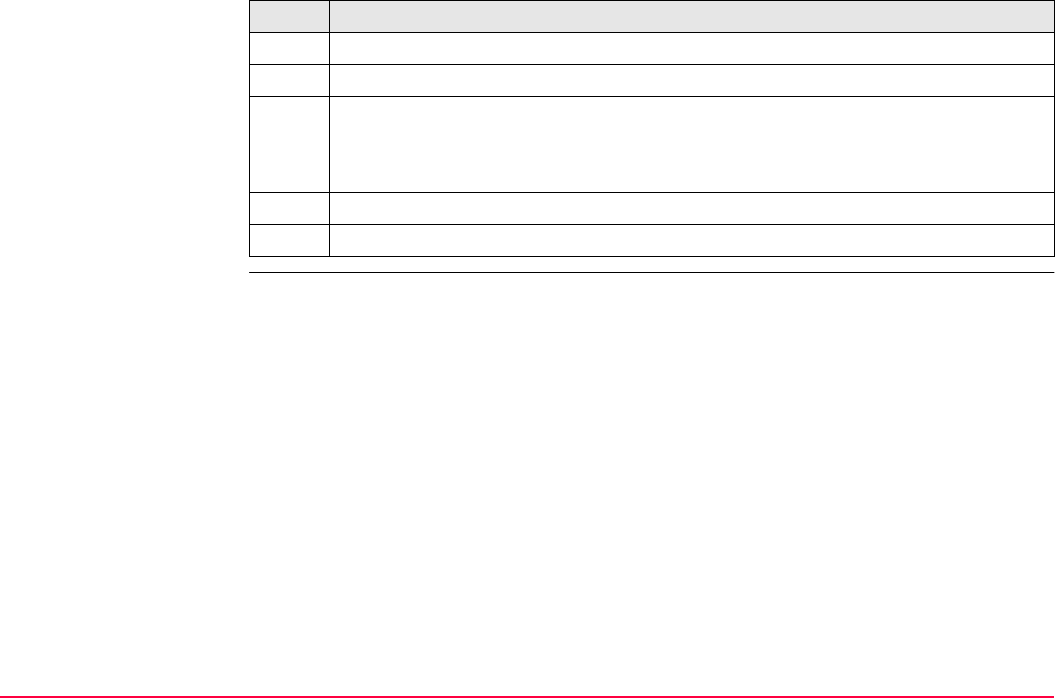
Convert...\Export Data from Job TPS1200+/TS30/TM30 273
6. CONT (F1) exports the data.
Message: Do not remove CF Card!
7. Information message: Are more data to be exported?
If yes, continue with step 8.
If no, continue with step 9.
8. YES (F6). Repeat steps 1. to 6.
9. NO (F4) returns to the TPS1200+/TS30/TM30 Main Menu.
Step Description
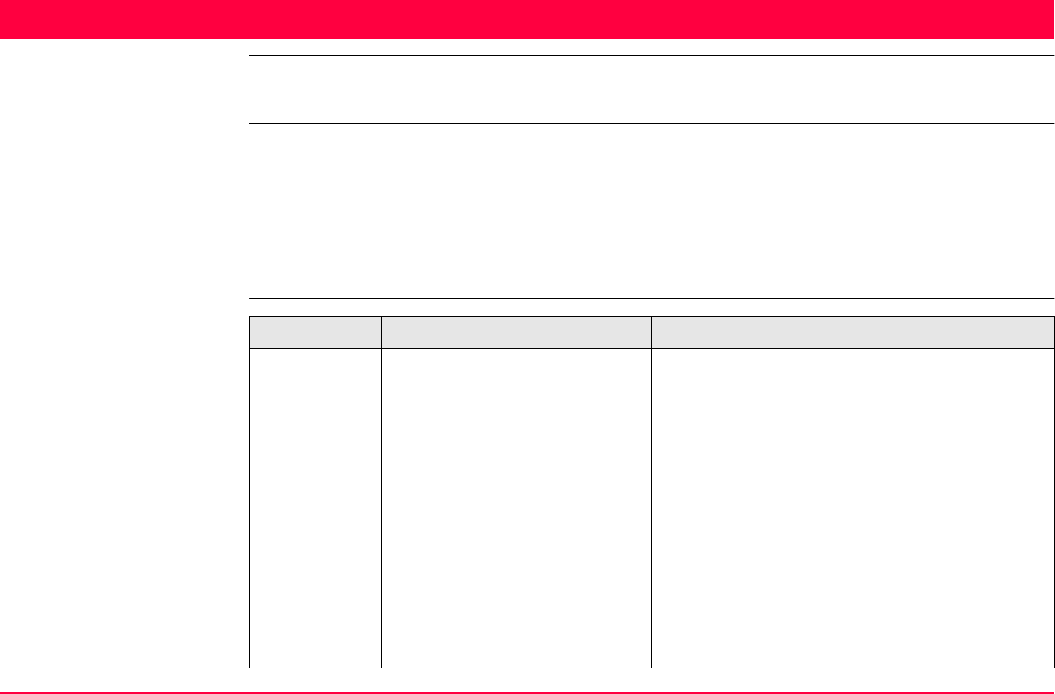
Convert...\Import Data to Job TPS1200+/TS30/TM30 274
14 Convert...\Import Data to Job
14.1 Overview
Description This screen lists all the importers loaded. The data to import must either be stored on the
CompactFlash card or in the internal memory, if fitted.
Data can be imported to a job
• on the CompactFlash card.
• on the internal memory, if fitted.
Import formats Format Characteristic Description
ASCII Import variables Point ID, grid coordinates, thematical codes.
No free codes, no attributes.
Format definition Free format. Use and order of variables and
delimiter can be defined during import.
Units As currently configured on the instrument.
Height Orthometric or ellipsoidal.
Specialities
Local heights but no coordi-
nates in file
Points are imported without coordinates but
with local height and code if available.
Coordinates but no heights in
file
Points are imported without height but with
coordinates and code if available.
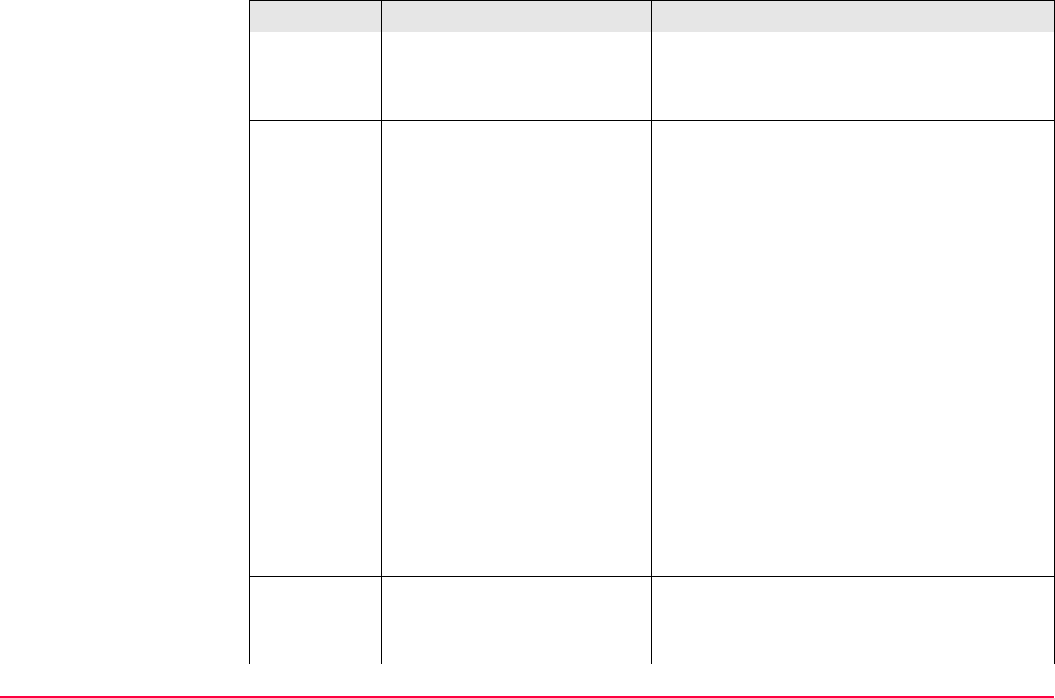
Convert...\Import Data to Job TPS1200+/TS30/TM30 275
Neither coordinates nor
heights in file
No import.
No point ID’s in file No import.
GSI8
GSI16
Import variables Point ID WI 11, local coordinates WI 81,
WI 82, WI 83, thematical codes WI 71. No
free codes, no attributes. Refer to "20.1 GSI
Output" for information on GSI Format.
Format definition Fixed format. Easting and Northing can be
switched during import.
Units As defined in the GSI file.
Heights Orthometric or ellipsoidal.
Specialities
Local heights but no coordi-
nates in file
Points are imported without coordinates but
with local height and code if available.
Coordinates but no heights in
file
Points are imported without height but with
coordinates and code if available.
Neither coordinates nor
heights in file
No import.
No point ID’s in file No import.
DXF Import variables Block, point, line, arc, polyline. Local coordi-
nates. No free codes, no attributes.
Format definition Fixed format (X/Y/Z).
Format Characteristic Description
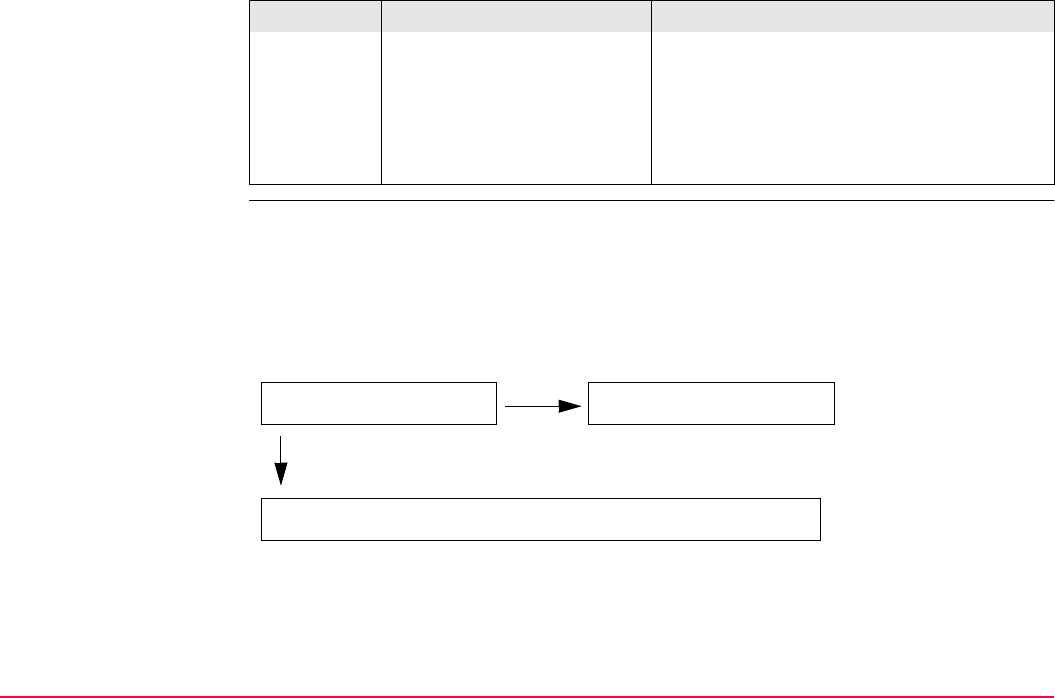
Convert...\Import Data to Job TPS1200+/TS30/TM30 276
Checks Points are always imported with the class CTRL and a coordinate quality of -----.
Refer to "6.3.1 Terminology".
While importing points to a job, checks are performed against point ID, class and coding of
points already existing in the job.
Case 1: Point already exists in database with class CTRL
Units Not predefined.
Heights Z value imported as orthometric.
Specialities
Neither coordinates nor
heights in file
No import
Format Characteristic Description
Overwrite existing point?
No
Point not imported.
Yes
Point imported; coordinates and code information overwritten.
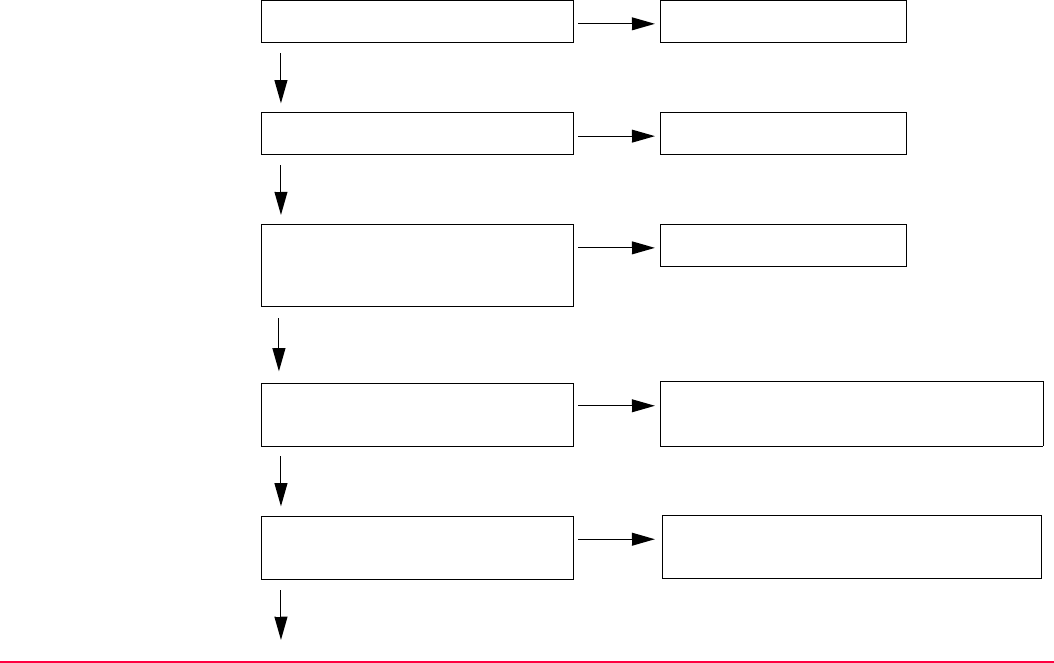
Convert...\Import Data to Job TPS1200+/TS30/TM30 277
Case 2: Point already exists in database with a class other than CTRL
Add point to database?
No
Point not imported.
Yes
Is a code attached to the point?
No
Point imported.
Yes
Is the attached code the same as
for the point already existing in
the database?
Yes
Point imported.
No
Should the existing code for the
point in the database be replaced?
No
Point imported, existing code from data-
base applies.
Yes
Is the new point code already in
the job?
No
Point imported with code, code added to
job as thematical code.
Yes
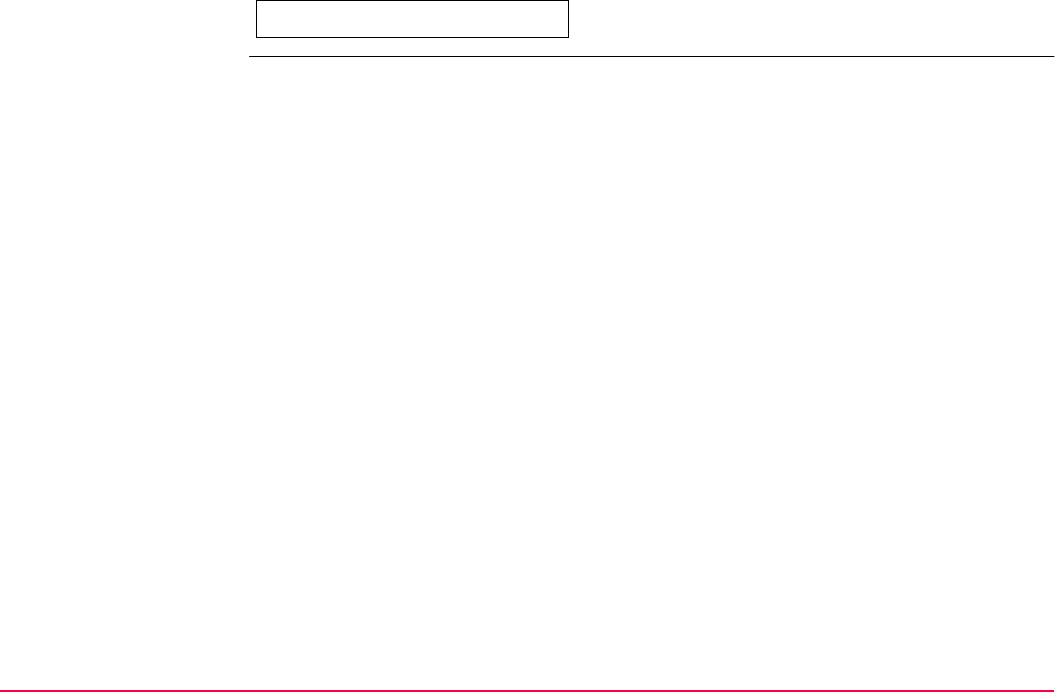
Convert...\Import Data to Job TPS1200+/TS30/TM30 278
Point imported with code.
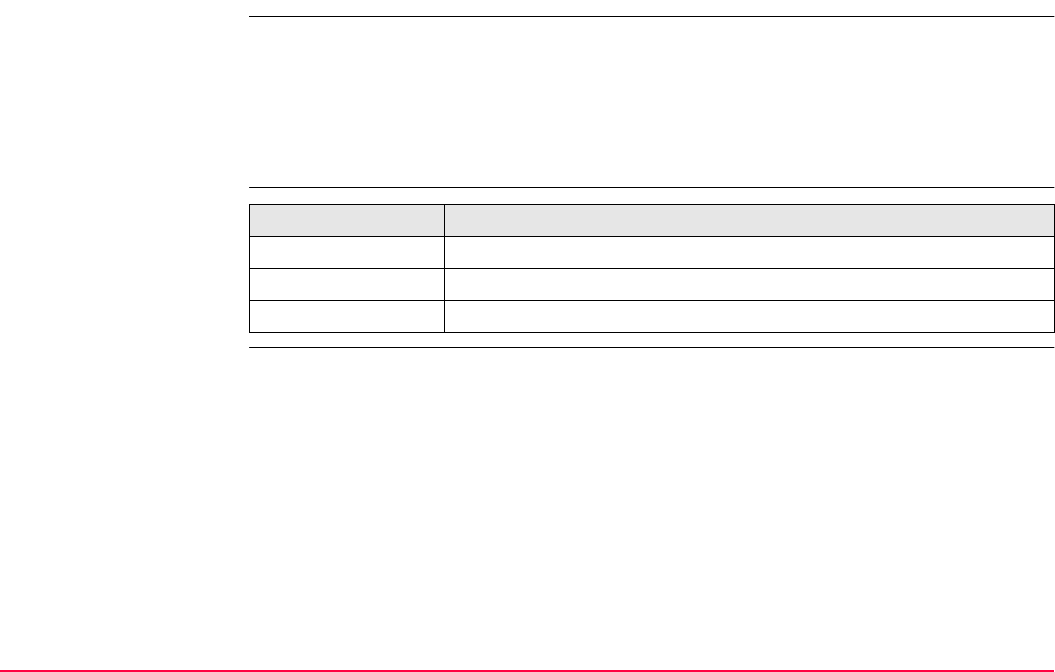
Convert...\Import Data to Job TPS1200+/TS30/TM30 279
14.2 Accessing the Data Import Functionality
Access Select Main Menu: Convert...\Import Data to Job.
OR
Press a hot key configured to access the screen IMPORT Import Data to Job. Refer to
"2.1 Hot Keys" for information on hot keys.
OR
Press USER. Refer to "2.2 USER Key" for information on the USER key.
Next step IF importing data in THEN
ASCII format Refer to "14.3 Importing Data in ASCII Format".
GSI format Refer to "14.4 Importing Data in GSI Format".
DXF format Refer to "14.5 Importing Data in DXF Format".

Convert...\Import Data to Job TPS1200+/TS30/TM30 280
14.3 Importing Data in ASCII Format
Requirements At least one ASCII file with any file extension is stored in the \DATA directory of the Compact-
Flash card.
Access Refer to "14.2 Accessing the Data Import Functionality" to access IMPORT Import
ASCII/GSI Data to Job.
Import data step-by-
step Step Description
1. IMPORT Import ASCII/GSI Data to Job
<Import: ASCII Data>
<From File:> All files in the \DATA directory on the CompactFlash card can be
selected.
<To Job:> Choosing a job as destination for import makes this job the active job.
All jobs from Main Menu: Manage...\Jobs can be selected.
<Header:> This option allows up to ten header lines which may exist in an ASCII
file to be skipped. Select the number of header lines.
2. CONF (F2) defines the format of the data to be imported.
3. IMPORT Define ASCII Import
<Delimiter:> The separator between the import variables.
<Multi Spaces:> Available for <Delimiter: Space>. <Multi Spaces: No> for
space delimited data having one space between the variables. <Multi Spaces:
Yes> for space delimited data having multi spaces between the variables.
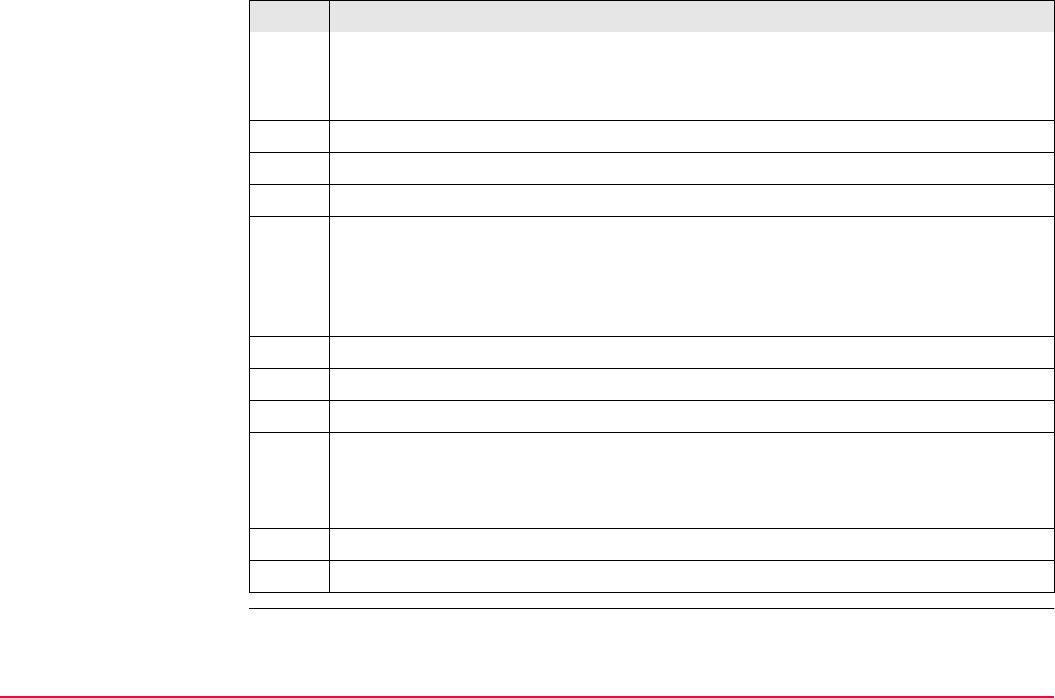
Convert...\Import Data to Job TPS1200+/TS30/TM30 281
<No. Lines/Pt:> Available for <Delimiter: Line Feed>. The number of lines used
to describe each point.
Select the delimiter and the positions of the particular variables.
DEFLT (F5) recalls the default ASCII import settings.
4. CONT (F1) leads back to IMPORT Import ASCII/GSI Data to Job
5. SHIFT HTS (F2) to access IMPORT Define Ht Type & Easting Import.
6. IMPORT Define Ht Type & Easting Import
<Import as:> The height type for the imported data.
<Easting:> The Easting can be imported as written in the ASCII file or it can be
multiplied by -1. This is required by some coordinate systems.
7. CONT (F1) leads back to IMPORT Import ASCII/GSI Data to Job
8. CONT (F1) imports the data.
Points with a height > 20000 m are not imported.
9. Information message: Are more data to be imported?
• If yes, continue with step 10.
• If no, continue with step 11.
10. YES (F6). Repeat steps 1. to 9.
11. NO (F4) returns to the TPS1200+/TS30/TM30 Main Menu.
Step Description
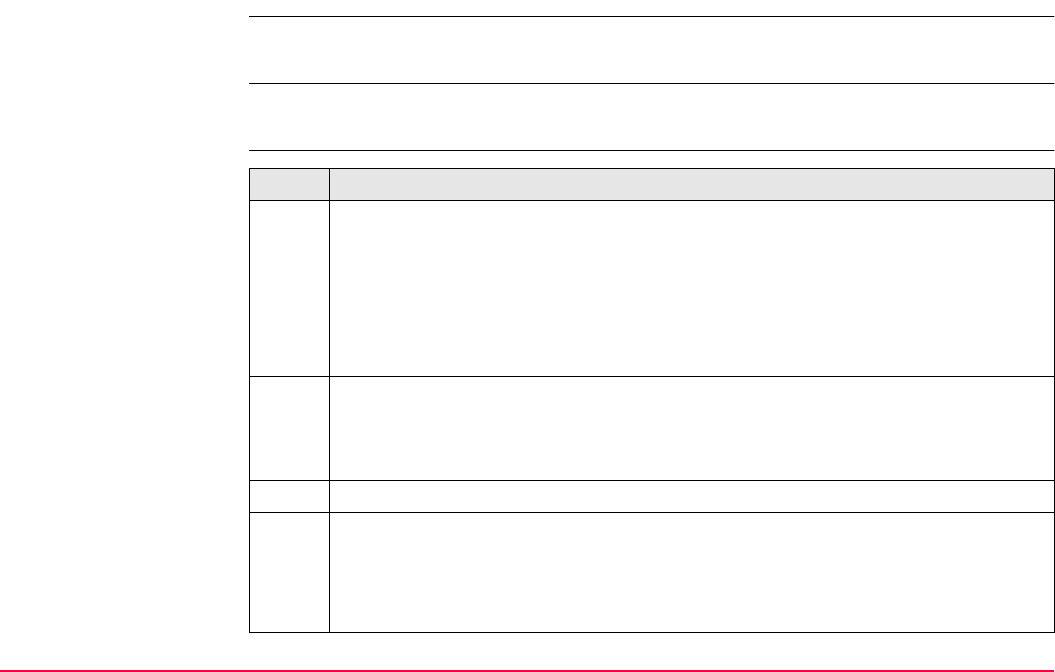
Convert...\Import Data to Job TPS1200+/TS30/TM30 282
14.4 Importing Data in GSI Format
Requirements At least one ASCII file in GSI format with the file extension *.gsi is stored in the GSI directory
of the CompactFlash card.
Access Refer to "14.2 Accessing the Data Import Functionality" to access IMPORT Import
ASCII/GSI Data to Job.
Import data step-by-
step Step Description
1. IMPORT Import ASCII/GSI Data to Job
<Import: GSI Data>
<From File:> All files with extension *.gsi in the \GSI directory on the Compact-
Flash card can be selected.
<To Job:> Choosing a job as destination for import makes this job the active job.
All jobs from Main Menu: Manage...\Jobs can be selected.
CONF (F2) accesses IMPORT Define GSI Import. For <Switch WI81/WI82:
Yes> all WI 81 data, normally Easting, is imported as Northing and all WI 82 data,
normally Northing, is imported as Easting. This coordinate switch is necessary for
“left handed” coordinate systems.
2. SHIFT HTS (F2) to access IMPORT Define Ht Type & Easting Import.
3. IMPORT Define Ht Type & Easting Import
<Import as:> The height type for the imported data.
<Easting:> The Easting can be imported as written in the *.gsi file or it can be
multiplied by -1. This is required by some coordinate systems.
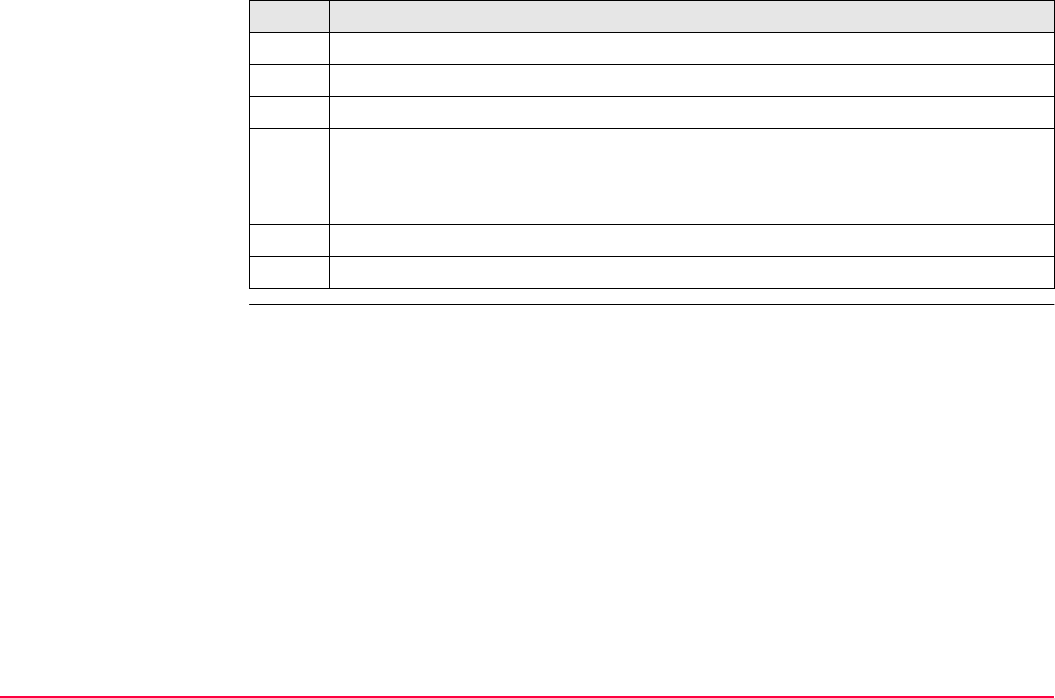
Convert...\Import Data to Job TPS1200+/TS30/TM30 283
4. CONT (F1) leads back to IMPORT Import ASCII/GSI Data to Job
5. CONT (F1) imports the data.
Points with a height > 20000 m are not imported.
6. Information message: Are more data to be imported?
• If yes, continue with step 7.
• If no, continue with step 8.
7. YES (F6). Repeat steps 1. to 6.
8. NO (F4) returns to the TPS1200+/TS30/TM30 Main Menu.
Step Description
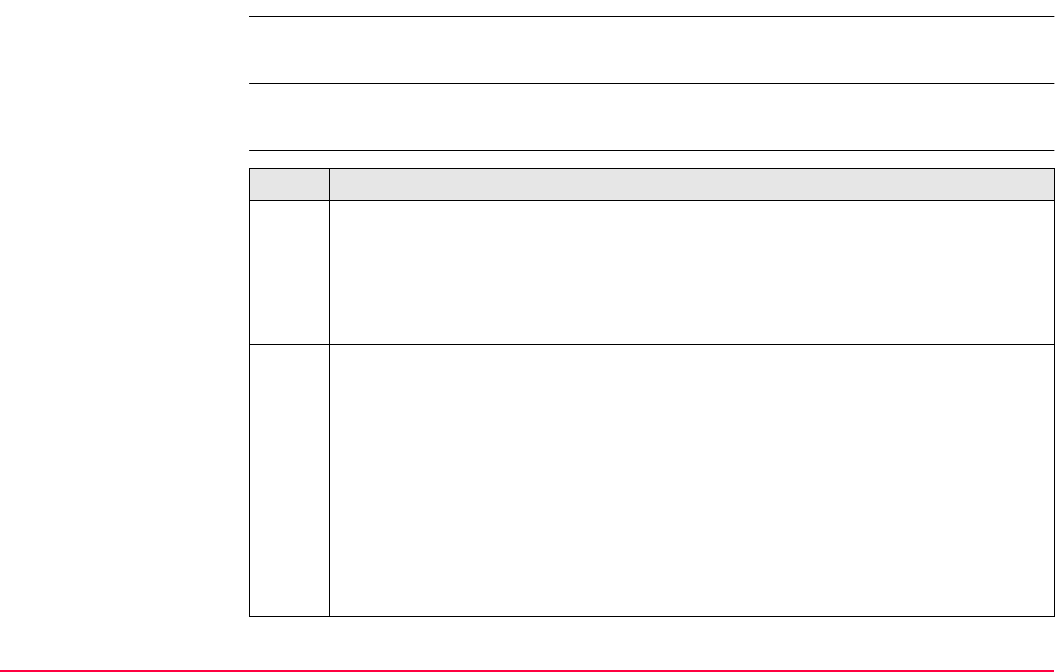
Convert...\Import Data to Job TPS1200+/TS30/TM30 284
14.5 Importing Data in DXF Format
Requirements At least one file in DXF format with the file extension *.dxf has to be stored in the \DATA direc-
tory of the CompactFlash card.
Access Refer to "14.2 Accessing the Data Import Functionality" to access DXF IMPORT Import DXF
Data to Job.
Import data step-by-
step Step Description
1. DXF IMPORT Import DXF Data to Job
<From File:> All files with extension *.dxf in the \DATA directory on the Compact-
Flash card can be selected.
<To Job:> Choosing a job as destination for import makes this job the active job.
All jobs from Main Menu: Manage...\Jobs can be selected.
CONF (F2) accesses Configuration.
<Block Prefix:> Optional prefix to imported blocks.
<Point Prefix:> Optional prefix to imported points.
<Line Prefix:> Optional prefix to imported lines.
<File Units:> Choosing the unit for the DXF data to be imported.
<Create Vertex Points:> Option if points will be created at vertices of the imported
line/arc/polyline elements.
<Convrt White Elements:> Option if white colored elements will be converted to
black colored elements.
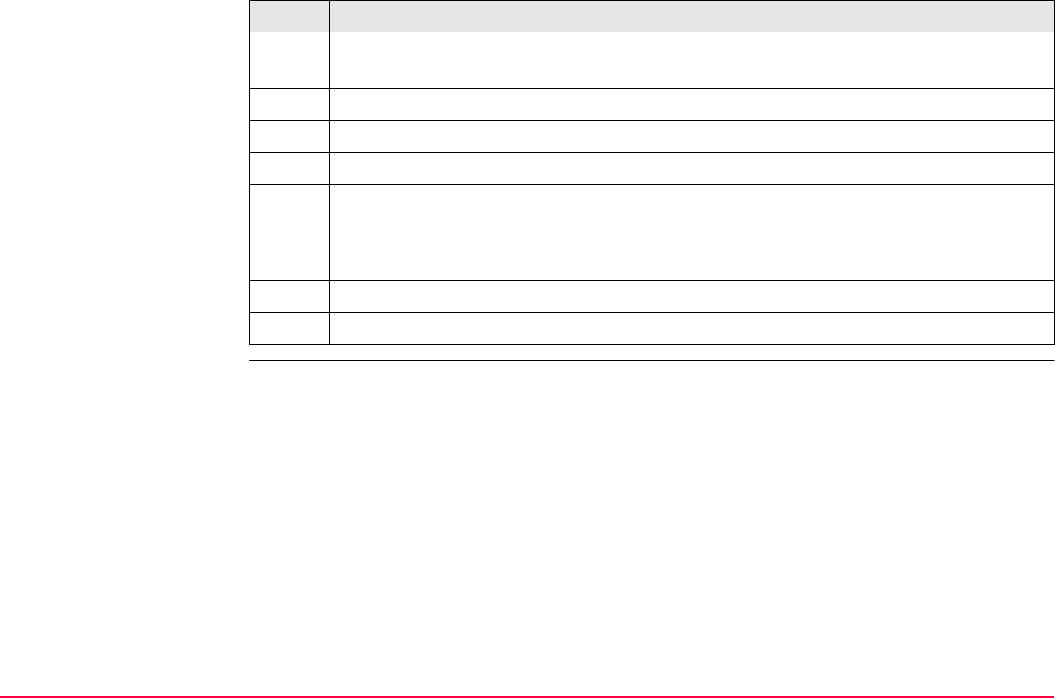
Convert...\Import Data to Job TPS1200+/TS30/TM30 285
<Exclude Height:> Height value inside the DXF file are considered invalid and will
not be converted.
2. CONT (F1) leads back to DXF IMPORT Import DXF Data to Job
3. CONT (F1) imports the data.
Message: Do not remove CF Card!
4. Information message: Are more data to be imported?
If yes, continue with step 5.
If no, continue with step 6.
5. YES (F6). Repeat steps 1. to 4.
6. NO (F4) returns to the TPS1200+/TS30/TM30 Main Menu.
Step Description
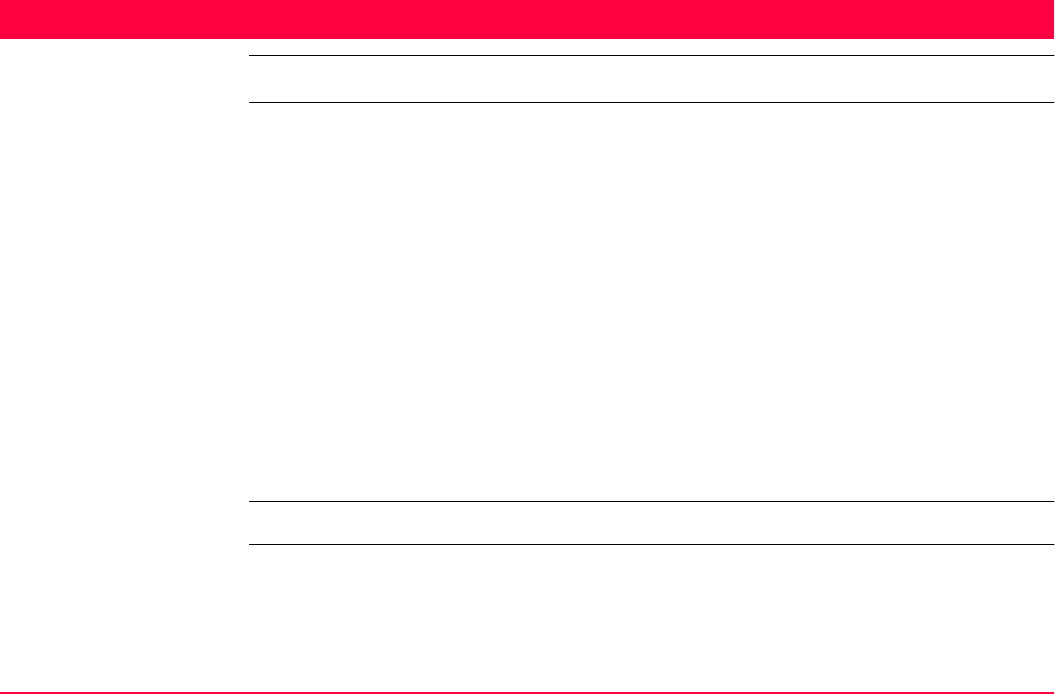
Convert...\Copy Points Between Jobs TPS1200+/TS30/TM30 286
15 Convert...\Copy Points Between Jobs
Description This chapter explains the process of copying points from one job to another.
Important features:
• Points are copied as defined by the point filter settings.
• Points selected for copying may be viewed in a points listing. The point sort settings
define the order of the points in the listing. The point filter settings define the points to be
viewed in the listing.
• Only points are copied - observation data is not copied.
• When points are copied from one job to another:
• their point codes and attached attributes are also copied.
•their Class is retained.
•their Sub Class is retained.
•their Source is changed to Copied Point.
•their Point Coordinate Quality is retained.
•their Instrument Flag is retained.
•their Date and Time Stamp is retained.
Access Select Main Menu: Convert...\Copy Points Between Jobs.
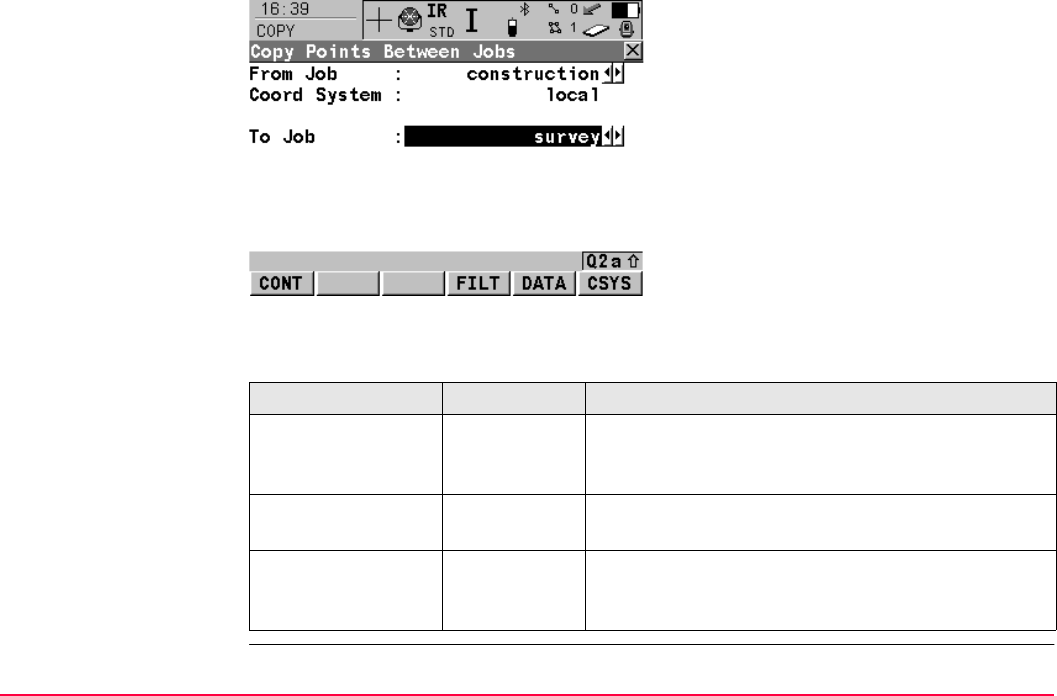
Convert...\Copy Points Between Jobs TPS1200+/TS30/TM30 287
COPY
Copy Points
Between Jobs
Description of fields
CONT (F1)
To copy a selection of points.
FILT (F4)
To define the point sort and/or point filter
settings of points from the job <From Job:>.
DATA (F5)
To view, edit and delete points, lines and areas
stored with the job. Points, lines and areas are
shown on separate pages. Selected sort and
filter settings apply. Refer to "6.3 Point
Management".
CSYS (F6)
To select a different coordinate system.
Field Option Description
<From Job:> Choicelist Describes where the points are to be copied from. All
jobs may be selected from Main Menu:
Manage...\Jobs.
<Coord System:> Output The coordinate system which is currently attached to
the job <From Job:>.
<To Job:> Choicelist Describes where the points are to be copied to. All
jobs may be selected from Main Menu:
Manage...\Jobs.
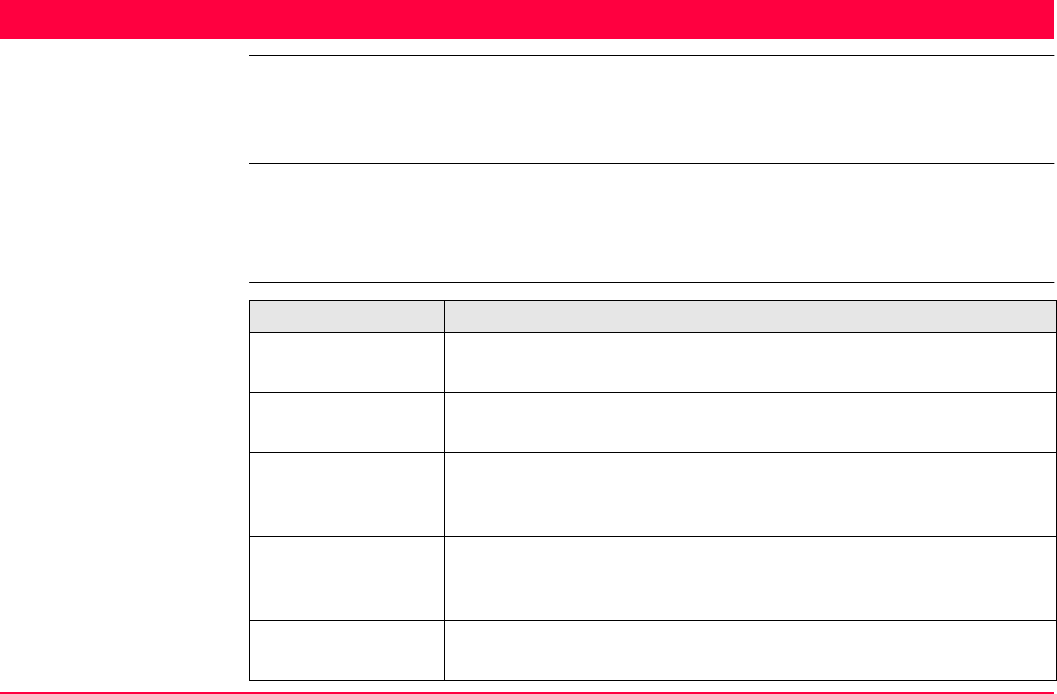
Config...\Survey Settings... TPS1200+/TS30/TM30 288
16 Config...\Survey Settings...
16.1 ID Templates
16.1.1 Overview of Templates
Description • ID templates are predefined templates for point, line or area numbers. ID templates save
having to type in the ID for each object. They are useful when many points are collected.
• ID templates that are selected to be used suggest ID’s for Point ID, Line ID and Area ID
whenever points, lines and areas are to be surveyed.
Description of the
default ID templates Default ID Template Description
0001 • Suggested as ID for measured points in default configuration sets.
• This ID is automatically incremented.
Area0001 • Suggested as ID for areas in default configuration sets.
• This ID is automatically incremented.
Auto0001 • Suggested as ID for auto points in default configuration sets.
These points are automatically recorded at a specific rate.
• This ID is automatically incremented.
Aux0001 • Suggested as ID for auxiliary points in default configuration sets.
These points are used when measuring a hidden point.
• This ID is automatically incremented.
Line0001 • Suggested as ID for lines in default configuration sets.
• This ID is automatically incremented.
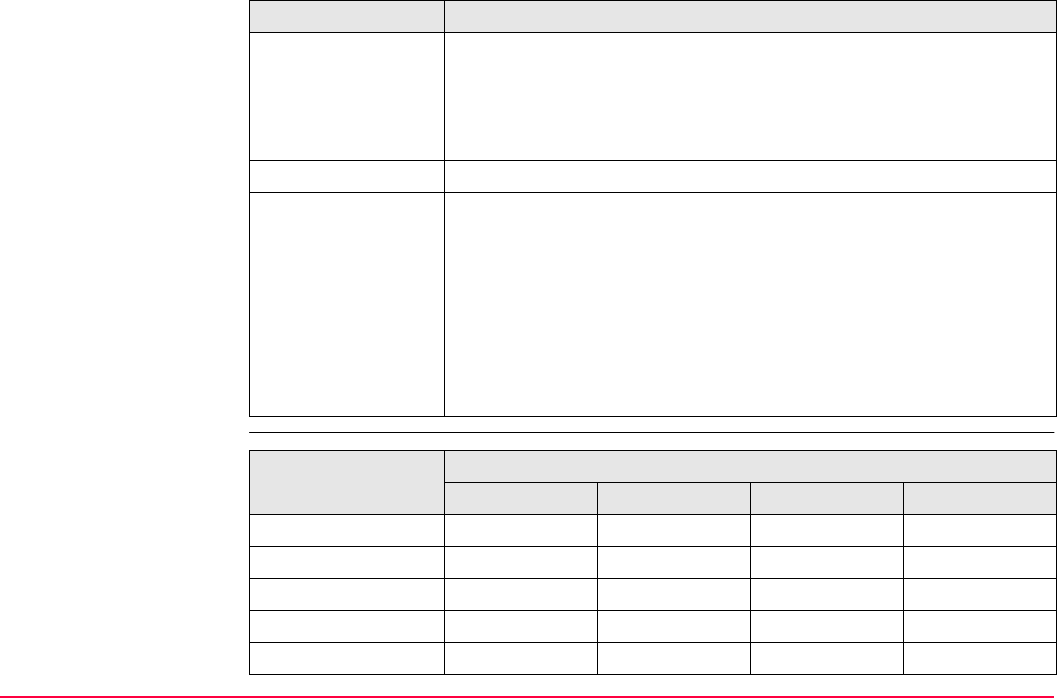
Config...\Survey Settings... TPS1200+/TS30/TM30 289
Availability of the
default ID templates
No Template Used • The last point ID during a survey will be displayed. This ID is auto-
matically incremented if it contains numerical characters. If this ID
is overwritten, the auto increment starts from the new ID. The
automatic incrementation can be turned off when editing this ID
template. Refer to "16.1.4 Editing an ID Template".
Time & Date • The current local time and date is the ID.
Use Code&String • Allows the line/area ID assigned to a line/area object to be based
on the code related to the line/area.
• If line/area codes are being used then the line/area code is
used as part of the line/area ID.
• If point codes are being used then the point code is used as part
of the line/area ID.
• If attributes/strings are not being used then the numerical part
of the line/area ID is automatically incremented.
Default ID Template Description
Default ID Template Availability:
Survey Points Auto Points Lines Areas
0001
Area0001
Auto0001
Aux0001
Line0001
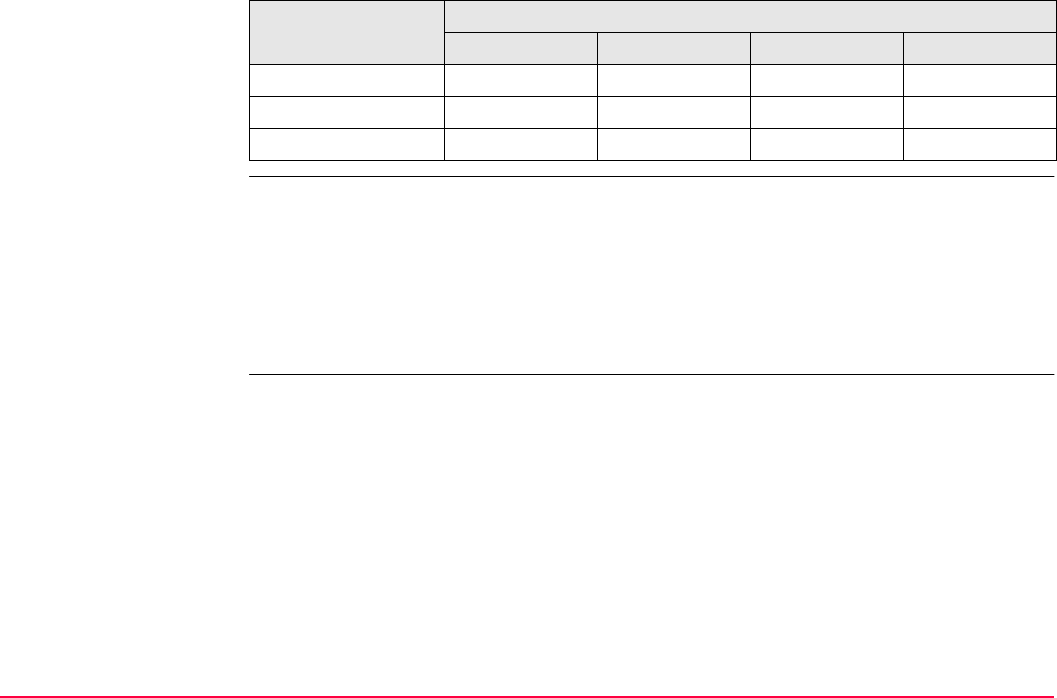
Config...\Survey Settings... TPS1200+/TS30/TM30 290
Selecting the
default ID templates
• A default ID template can be selected:
• manually, by selecting it in the ID Template Library under Config \Survey Settings \ID
Templates. The ID template becomes active as soon as it is highlighted on the screen
and when CONT (F1) is pressed. The currently active configuration set is automatically
updated, to include the selected ID template. To ensure that all default ID templates
appear in the ID Template LIbrary, press SHIFT DEFLT (F5).
• indirectly, by selecting a configuration set which includes the ID template.
No Template Used
Time & Date
Use Code&String
Default ID Template Availability:
Survey Points Auto Points Lines Areas
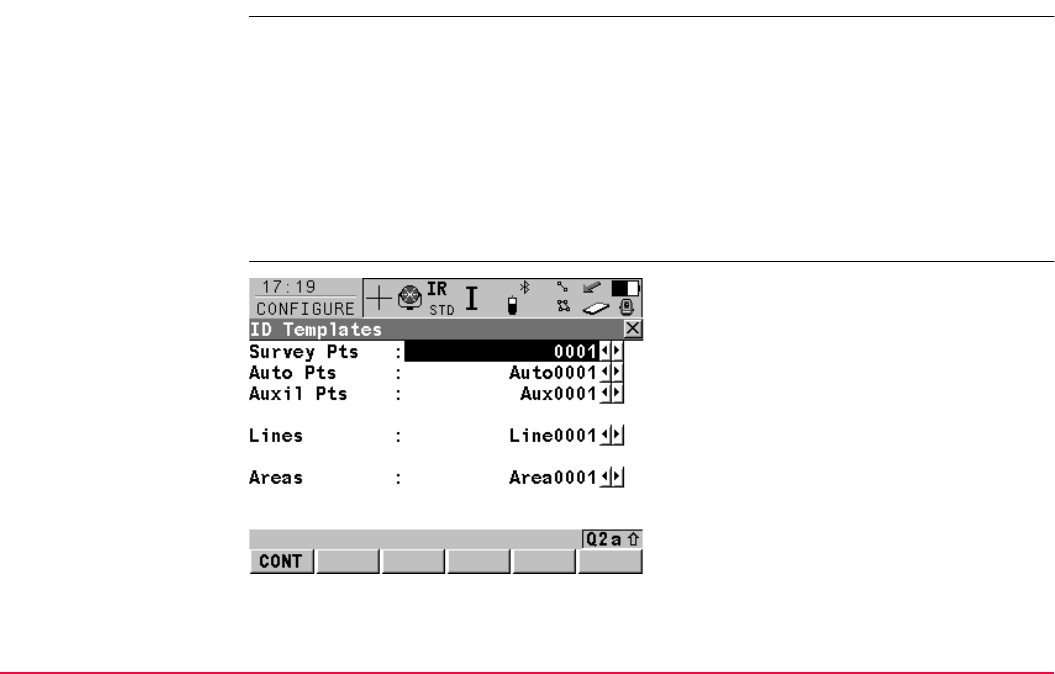
Config...\Survey Settings... TPS1200+/TS30/TM30 291
16.1.2 Accessing ID Template Configuration
Access Select Main Menu: Config...\Survey Settings...\ID Templates.
OR
Press a hot key configured to access the screen CONFIGURE ID Templates. Refer to
"2.1 Hot Keys" for information on hot keys.
OR
Press USER. Refer to "2.2 USER Key" for information on the USER key.
OR
Within the configuration set wizard. Refer to "11.2 Accessing Configuration Set Manage-
ment".
CONFIGURE
ID Templates
CONT (F1)
To accept changes and return to the screen
from where this screen was accessed.
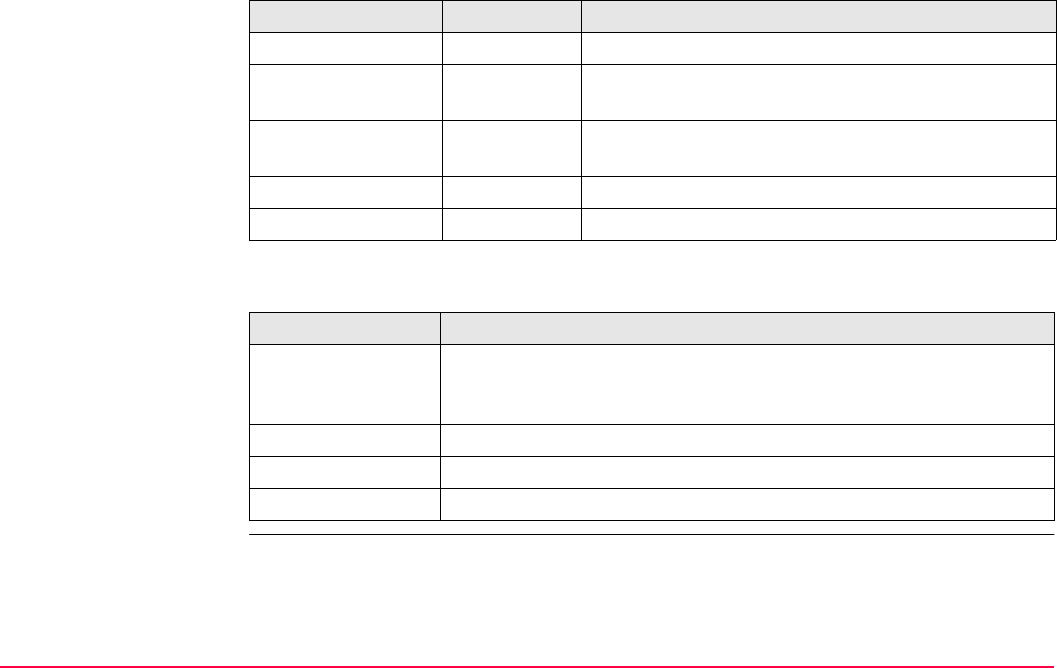
Config...\Survey Settings... TPS1200+/TS30/TM30 292
Description of fields
Next step
Field Option Description
<Survey Pts:> Choicelist Sets the ID templates for measured points.
<Auto Pts:> Choicelist Sets the ID templates for auto points. These points
are automatically recorded at a specific rate.
<Auxil Pts:> Choicelist Sets the ID templates for auxiliary points. These
points are used when trying to find a stake-out point.
<Lines:> Choicelist Sets the ID templates for lines.
<Areas:> Choicelist Sets the ID templates for areas.
IF an ID template THEN
is to be selected select the desired ID template.
CONT (F1) to close the screen and to return to the screen from where
CONFIGURE ID Templates was accessed.
is to be created Refer to "16.1.3 Creating a New ID Template".
is to be edited Refer to "16.1.4 Editing an ID Template".
is to be deleted Refer to "16.1.5 Deleting an ID Template".
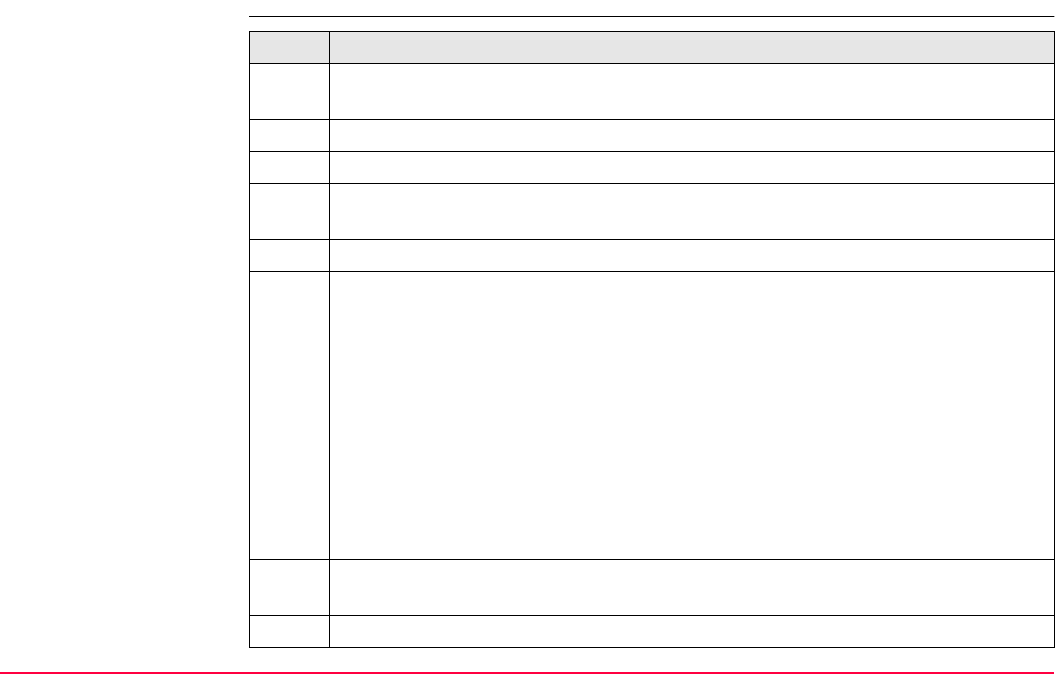
Config...\Survey Settings... TPS1200+/TS30/TM30 293
16.1.3 Creating a New ID Template
Create ID template
step-by-step Step Description
1. Refer to "16.1.2 Accessing ID Template Configuration" to access CONFIGURE ID
Templates.
2. In CONFIGURE ID Templates highlight any field.
3. ENTER to access CONFIGURE ID Template Library.
4. Highlight an ID template. A copy of this ID template is taken for further configura-
tions.
5. NEW (F2) to access CONFIGURE New ID Template.
6. CONFIGURE New ID Template
<ID:> The name of the ID template and the format of the ID object. Any characters
including spaces are allowed. Leading spaces are not accepted.
<Increment:> ID’s are incremented numerical or alphanumerical.
<Increment By:> The amount by which the point ID is incremented.
<Cursor Posn:> The character position at which the cursor is placed when
ENTER is pressed in <Point ID:> when surveying points. <Cursor Posn: Last
Character> means that the cursor is placed immediately to the right of the last
character.
Adapt the settings according to the requirements.
7. CONT (F1) stores the new ID template into the ID template library and returns to
CONFIGURE ID Template Library.
8. CONT (F1) returns to CONFIGURE ID Templates.
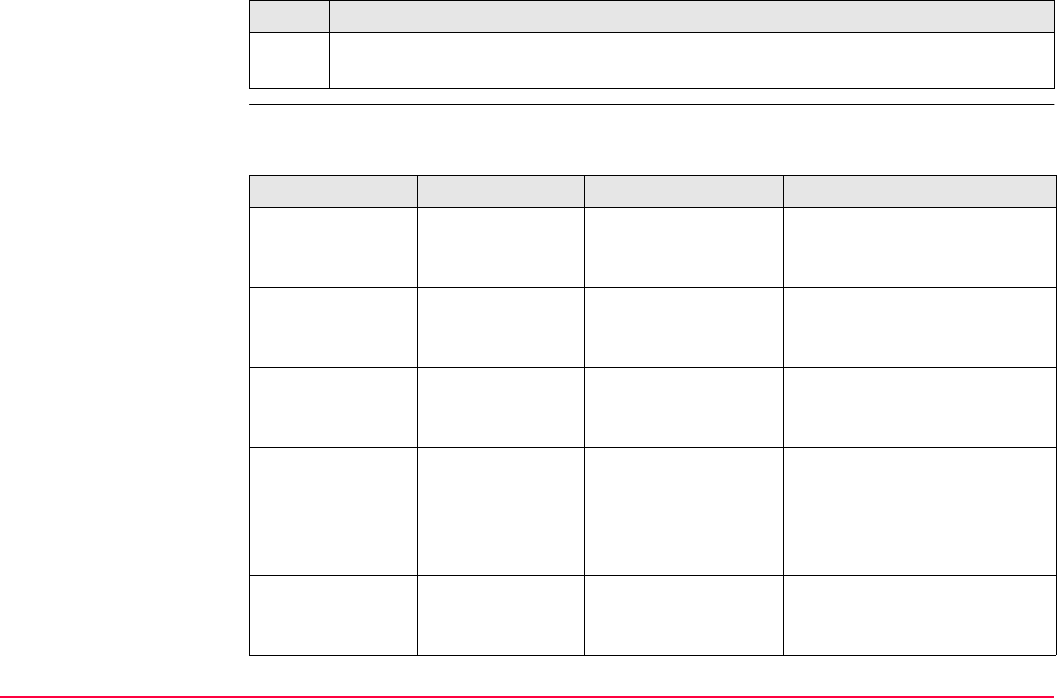
Config...\Survey Settings... TPS1200+/TS30/TM30 294
Examples for
incrementation
For <Increment: Numeric only>
The rightmost numeric part is incremented within the point ID.
9. CONT (F1) returns to the screen from where CONFIGURE ID Templates was
accessed.
Step Description
<ID:> <Increment By:> Next point ID Notes
Point994 5 Point999
Point1004
...
-
994point 5 999point
1004point
...
-
123point123 -10 123point113 Right hand side numbers are
incremented. Negative incre-
ments allowed.
Point11 -6 Point5
Point-1
Point-7
Point-13
...
-
Abcdefghijklmn94 5 Abcdefghijklmno99
Point ID increment
fail
Incrementation fails if next
increment will result in more
than 16 characters.
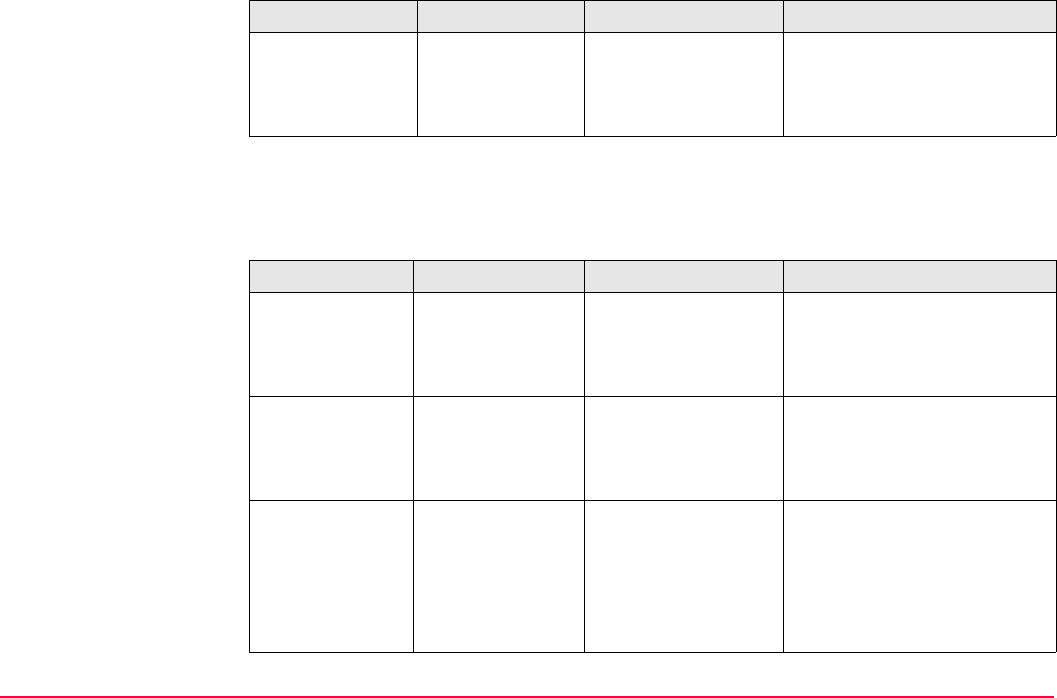
Config...\Survey Settings... TPS1200+/TS30/TM30 295
For <Increment: Alphanumeric>
The rightmost character within the point ID is incremented regardless of whether that char-
acter is numeric or alphanumeric.
Abcdefghijklmno9 -5 Abcdefghijklmnop4
Point ID increment
fail
Negative incrementing fails if
next increment requires nega-
tive sign and will result in more
than 16 characters.
Template Increment value Next point ID’s Notes
Point994 5 Point999
Point99E
Point99J
...
-
994point 5 994poiny
Point ID increment
fail
Lower case alpha characters
increment until z is reached.
Then a new point ID must be
entered.
Abcdef -5 Abcdea
AbcdeV
…
AbcdeB
Point ID increment
fail
Lower case alpha characters
decrement from lower to
upper case until A is reached.
Then a new point ID must be
entered.
<ID:> <Increment By:> Next point ID Notes
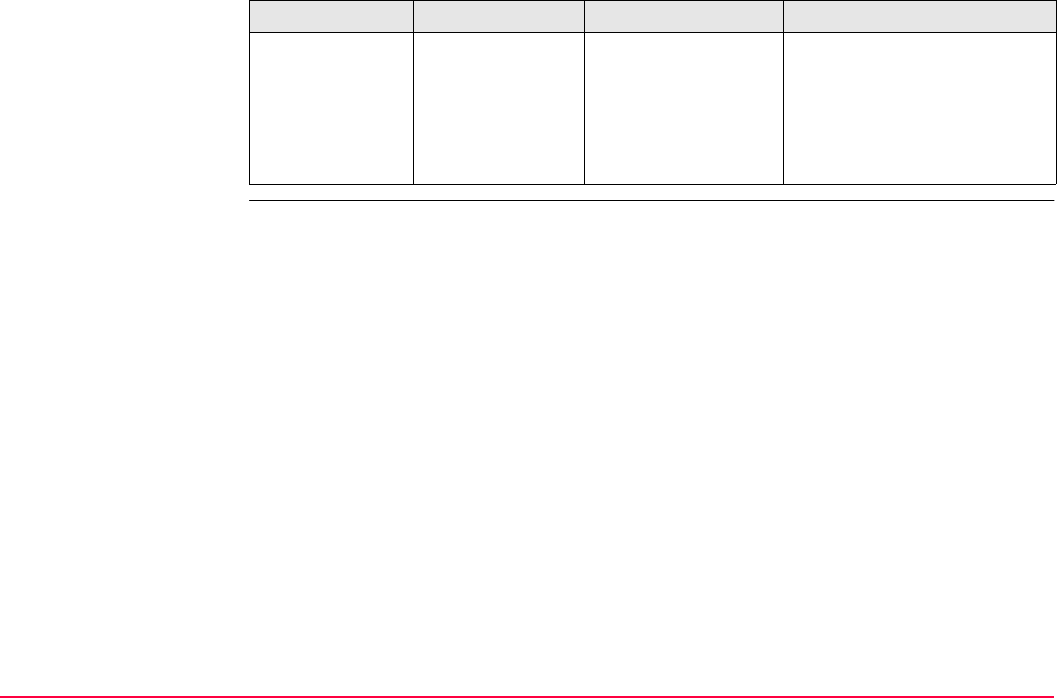
Config...\Survey Settings... TPS1200+/TS30/TM30 296
ABCDEB 5 ABCDEB
ABCDEG
...
Abcdez
Point ID increment
fail
Upper case alpha characters
increment from upper to lower
case until z is reached. Then a
new point ID must be entered.
Template Increment value Next point ID’s Notes
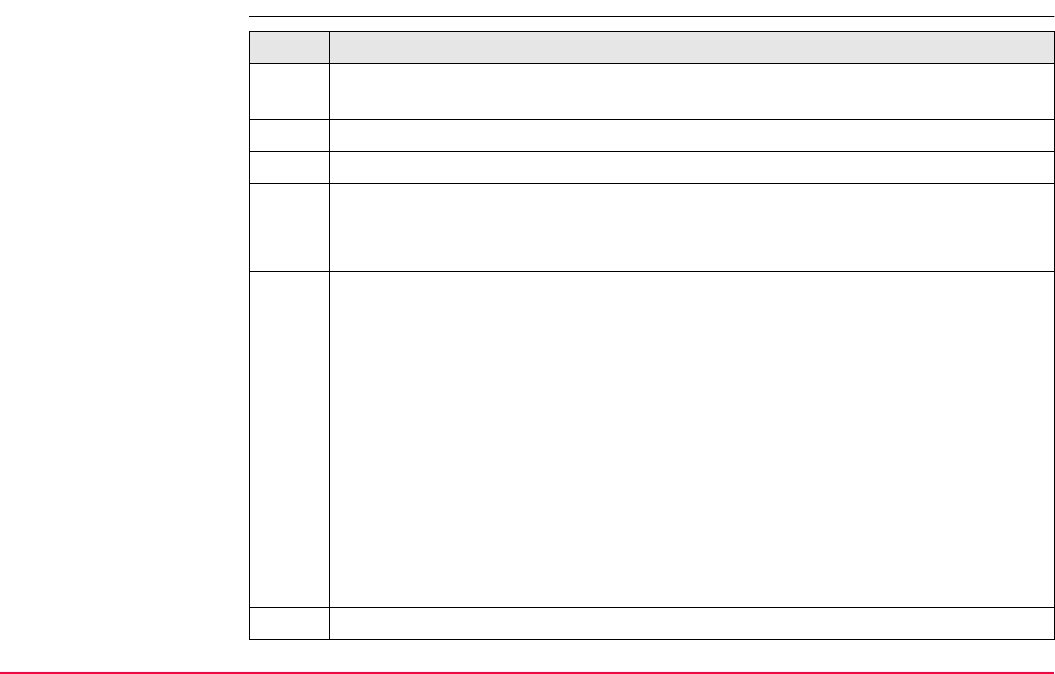
Config...\Survey Settings... TPS1200+/TS30/TM30 297
16.1.4 Editing an ID Template
Edit ID template
step-by-step Step Description
1. Refer to "16.1.2 Accessing ID Template Configuration" to access CONFIGURE ID
Templates.
2. In CONFIGURE ID Templates highlight any field.
3. ENTER to access CONFIGURE ID Template Library.
4. CONFIGURE ID Template Library
Highlight the ID template to be edited. The ID template Time & Date cannot be
edited. EDIT (F3).
5. CONFIGURE Edit ID Template
The type of ID template selected for editing determines the availability of the fields
on this screen.
• Available for the default ID template No Template Used:
<ID:> The name of the ID template cannot be changed since it is a default ID
template.
The other fields on this screen are the same as in CONFIGURE New ID
Template. Refer to "16.1.3 Creating a New ID Template".
• Available for a user defined ID template:
All fields on this screen are the same as in CONFIGURE New ID Template.
Refer to "16.1.3 Creating a New ID Template".
Adapt the settings according to the requirements.
6. CONT (F1) stores the changes and returns to CONFIGURE ID Template Library.
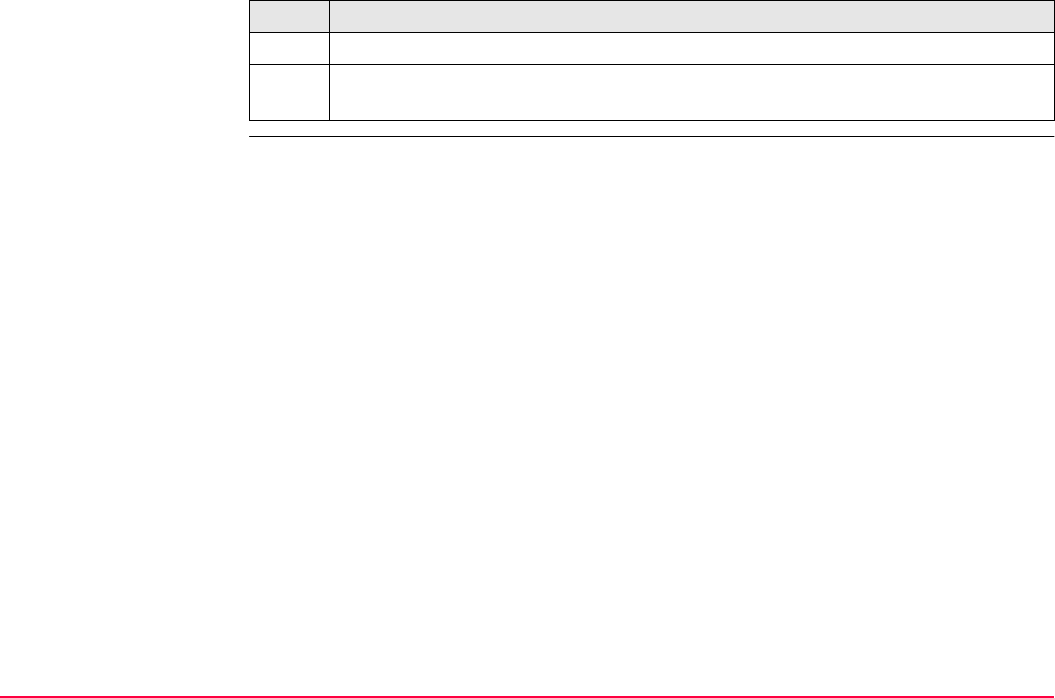
Config...\Survey Settings... TPS1200+/TS30/TM30 298
7. CONT (F1) returns to CONFIGURE ID Templates.
8. CONT (F1) returns to the screen from where CONFIGURE ID Templates was
accessed.
Step Description
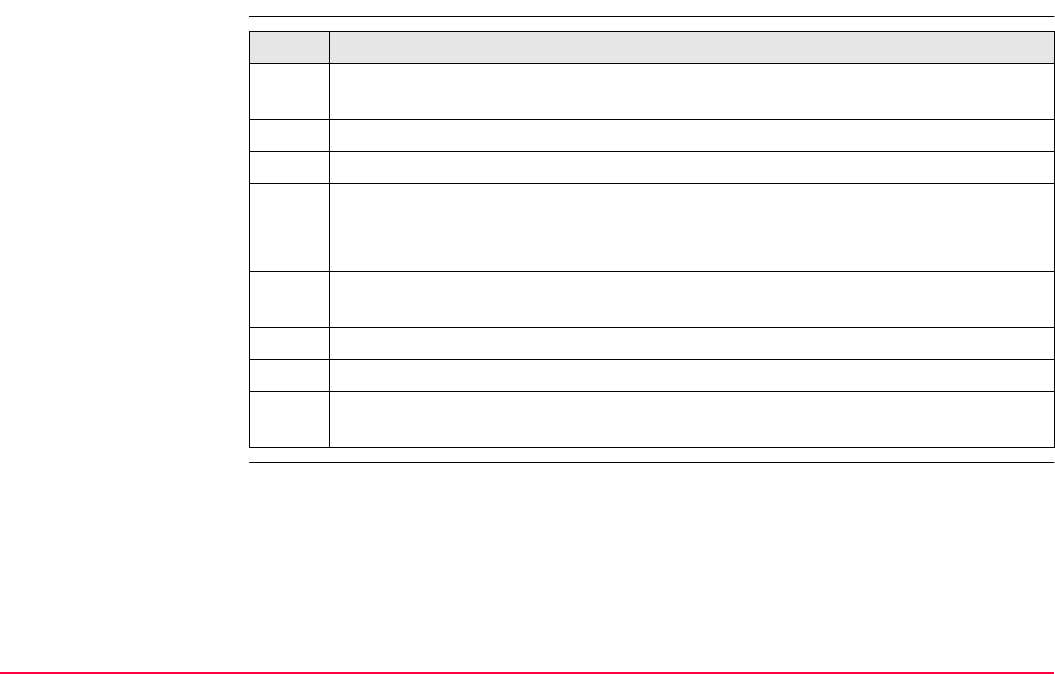
Config...\Survey Settings... TPS1200+/TS30/TM30 299
16.1.5 Deleting an ID Template
Delete ID template
step-by-step Step Description
1. Refer to "16.1.2 Accessing ID Template Configuration" to access CONFIGURE ID
Templates.
2. In CONFIGURE ID Templates highlight any field.
3. ENTER to access CONFIGURE ID Template Library.
4. CONFIGURE ID Template Library
Highlight the ID template to be deleted.
DEL (F4).
It does not matter if the ID template is being used in a configuration set. The ID
template will be rebuilt when that configuration set becomes active.
5. YES (F4) returns to the CONFIGURE ID Template Library.
6. CONT (F1) returns to CONFIGURE ID Templates.
7. CONT (F1) returns to the screen from where CONFIGURE ID Templates was
accessed.
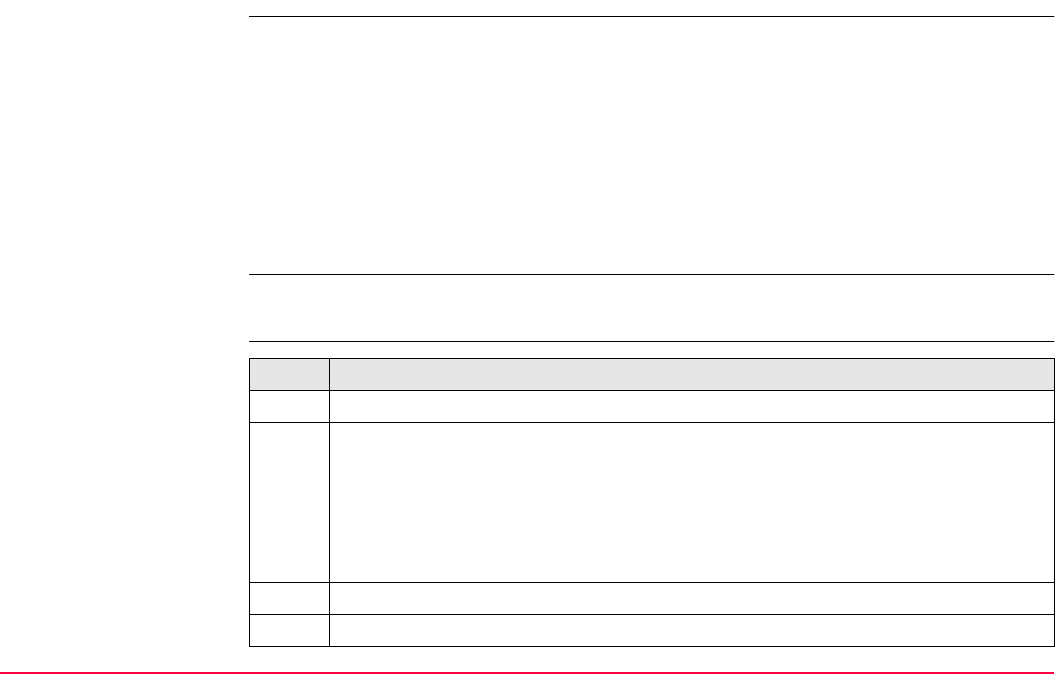
Config...\Survey Settings... TPS1200+/TS30/TM30 300
16.1.6 Working Example
Description
Requirement Application program Survey is selected. Refer to "48 Survey - General" for more information
on Survey.
Configuration of ID
template step-by-step
Application: • Pick up points with many different point ID’s.
• Most point ID’s require an incrementing number behind a text.
Working technique: Application program Survey.
Goal: • The first point ID’s for survey points are Bolt 001, Bolt 002, ....
• A different point ID can be entered during the survey.
• The following point ID’s will be based on the entered point ID.
• An individual point ID can be typed in for one point.
Step Description
1. Refer to "16.1.3 Creating a New ID Template". Follow step 1. to 4.
2. CONFIGURE New ID Template
<ID: Bolt 001>
<Increment: Numeric only>
<Increment By: 1>
<Cursor Posn: 1>
3. CONT (F1) closes the screen and returns to CONFIGURE ID Template Library.
4. CONT (F1) returns to CONFIGURE ID Templates.
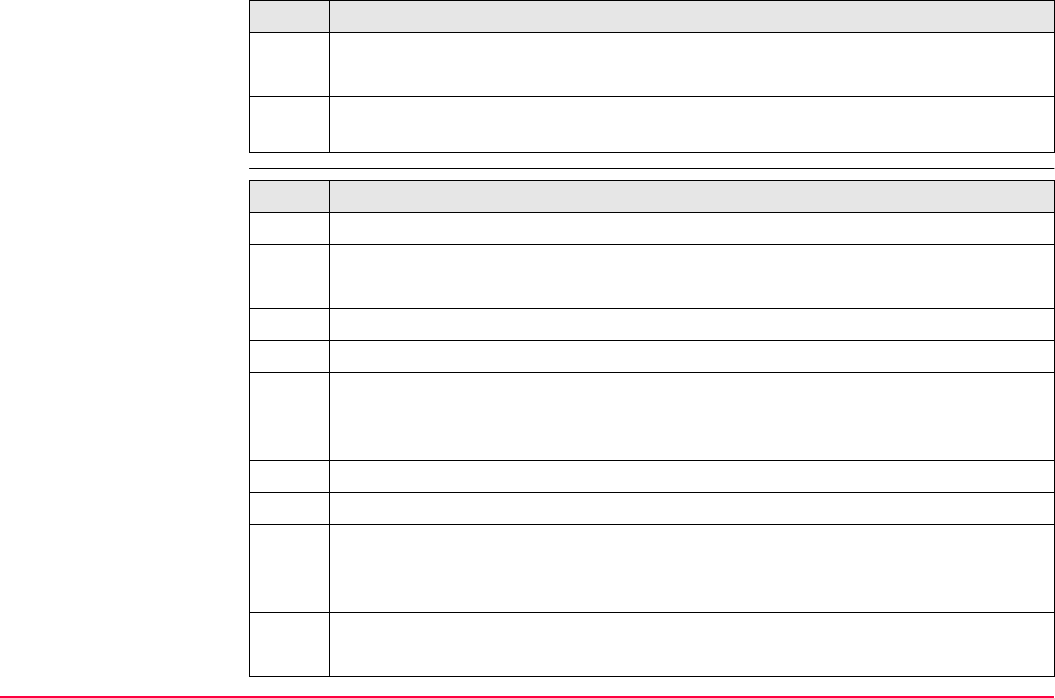
Config...\Survey Settings... TPS1200+/TS30/TM30 301
Field procedure
step-by-step
5. CONFIGURE ID Templates
<Survey Pts: Bolt 001>
6. CONT (F1) returns to the screen from where CONFIGURE ID Templates was
accessed.
Step Description
Step Description
1. Refer to "48.2 Surveying Points" to access SURVEY Survey: Job Name.
2. SURVEY Survey: Job Name
<Point ID: Bolt 001> is shown automatically.
3. ALL (F1). <Point ID: Bolt 002> is shown automatically.
4. Repeat step 3. until all points with the ID Bolt XXX are surveyed.
5. SURVEY Survey: Job Name
The next point ID’s are RoadXXXX, starting with Road0723.
Type Road0723 <Point ID: Road0723>.
6. ALL (F1) <Point ID: Road0724> is shown automatically.
7. Repeat step 6. until all points with the ID RoadXXXX are surveyed.
8. SURVEY Survey: Job Name
The next required point ID is BM98. It is valid for one point.
SHIFT INDIV (F5)
9. SURVEY Survey: Job Name
Type BM98 <Indiv Pt ID: BM98>.
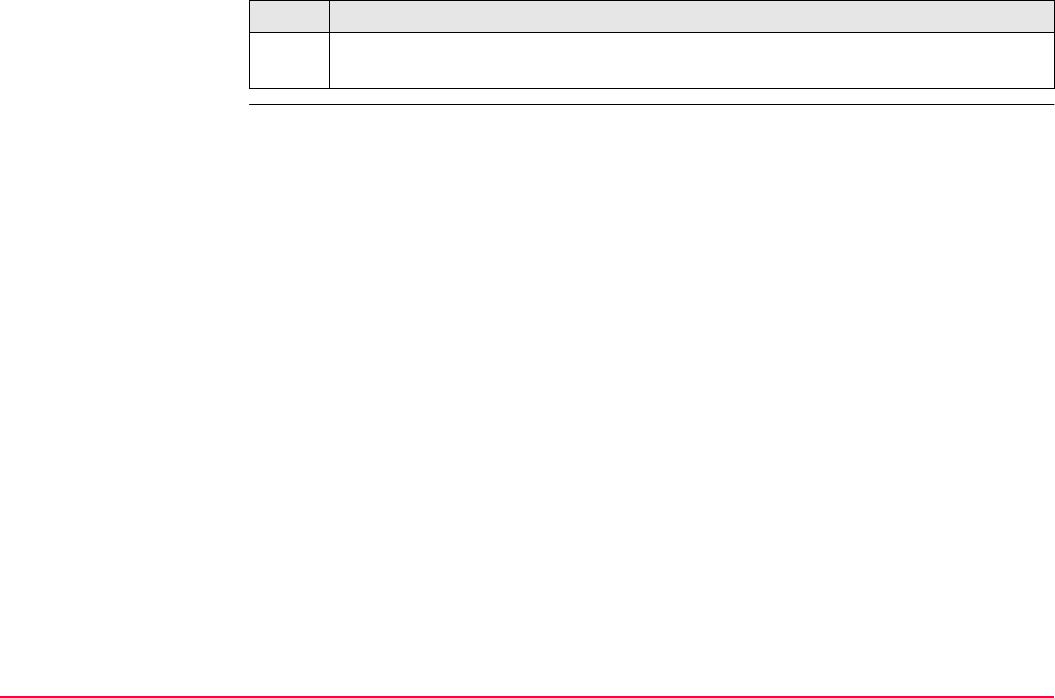
Config...\Survey Settings... TPS1200+/TS30/TM30 302
10. ALL (F1).
The system changes back to the point ID’s RoadXXXX.
Step Description
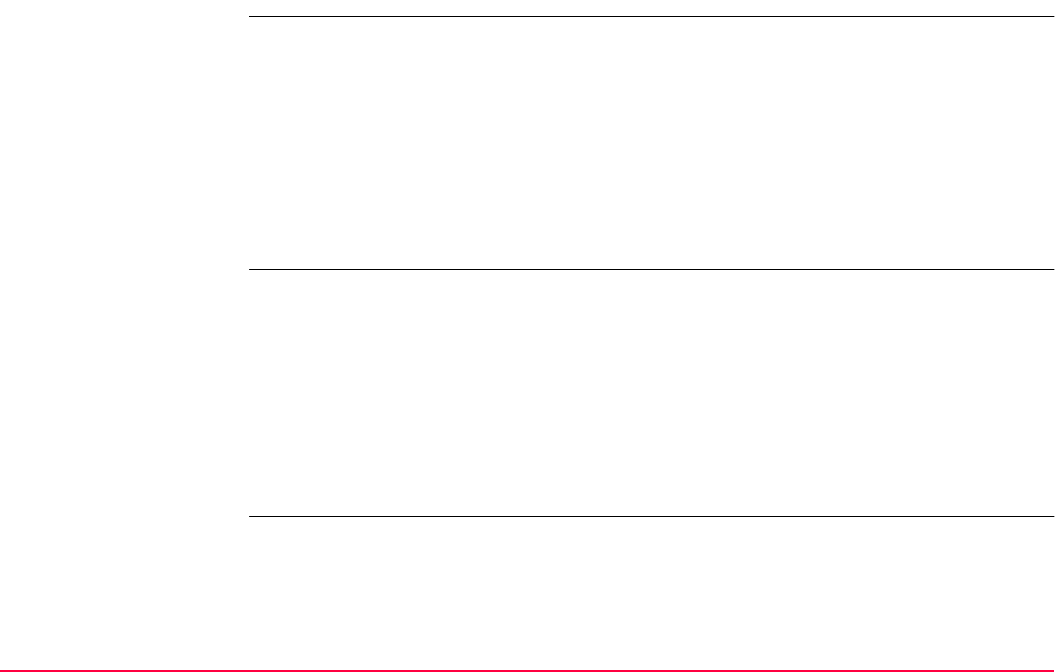
Config...\Survey Settings... TPS1200+/TS30/TM30 303
16.2 Display Settings
Description Display settings define the parameters shown on a page on the SURVEY screen.
Four display masks are definable.
The settings on this screen define the layout of the four display masks.
Access Select Main Menu: Config...\Survey Settings...\Display Settings.
OR
Press a hot key configured to access the screen CONFIGURE Display Settings. Refer
to "2.1 Hot Keys" for information on hot keys.
OR
Press USER. Refer to "2.2 USER Key" for information on the USER key.
OR
Within the configuration set wizard. Refer to "11.2 Accessing Configuration Set Manage-
ment".
Mask 1: Always shown on the SURVEY screen.
Mask 2: Can be shown or hidden on the SURVEY screen.
Mask 3: Can be shown or hidden on the SURVEY screen.
Mask 4: Never shown on the SURVEY screen. Reserved for application programs.
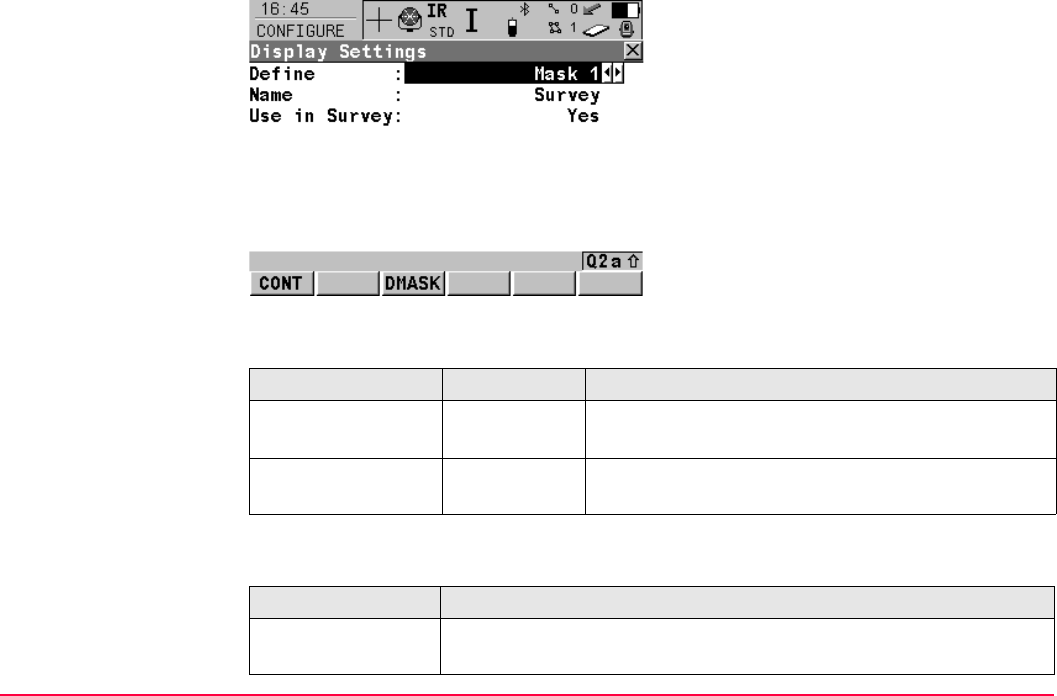
Config...\Survey Settings... TPS1200+/TS30/TM30 304
CONFIGURE
Display Settings
Description of fields
Next step
CONT (F1)
To accept changes and return to the screen
from where this screen was accessed.
DMASK (F3)
To configure the selected display mask. Refer
to paragraph "CONFIGURE Define Display
Mask n".
Field Option Description
<Define:> Mask
1, 2, 3 or 4
Selected display mask.
<Use in Survey:> Output Indicates if the display mask is shown or hidden as a
page in SURVEY.
IF a display mask THEN
is not to be edited CONT (F1) closes the screen and returns to the screen from where
CONFIGURE Display Settings was accessed.
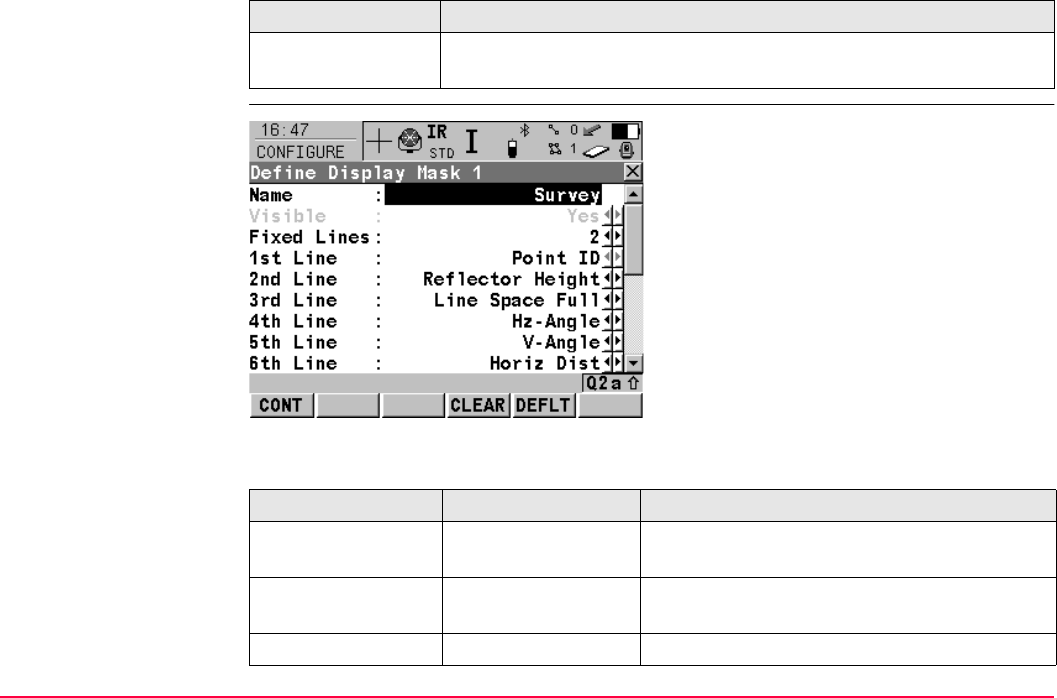
Config...\Survey Settings... TPS1200+/TS30/TM30 305
CONFIGURE
Define Display Mask n
Description of fields
is to be edited highlight the display mask and DMASK (F3). Refer to paragraph
"CONFIGURE Define Display Mask n".
IF a display mask THEN
CONT (F1)
To accept changes and to return to
CONFIGURE Display Settings.
CLEAR (F4)
To set all fields to <XX. Line: Line Space
Full>.
DEFLT (F5)
To recall the default settings.
Field Option Description
<Visible:> Yes or No Shows or hides the display mask as a page in
SURVEY.
<Fixed Lines:> From 0 to 5 Defines how many lines do not scroll in the
survey screen when that display mask is used.
<1st Line:> Output Fixed to <1st Line: Point ID>.
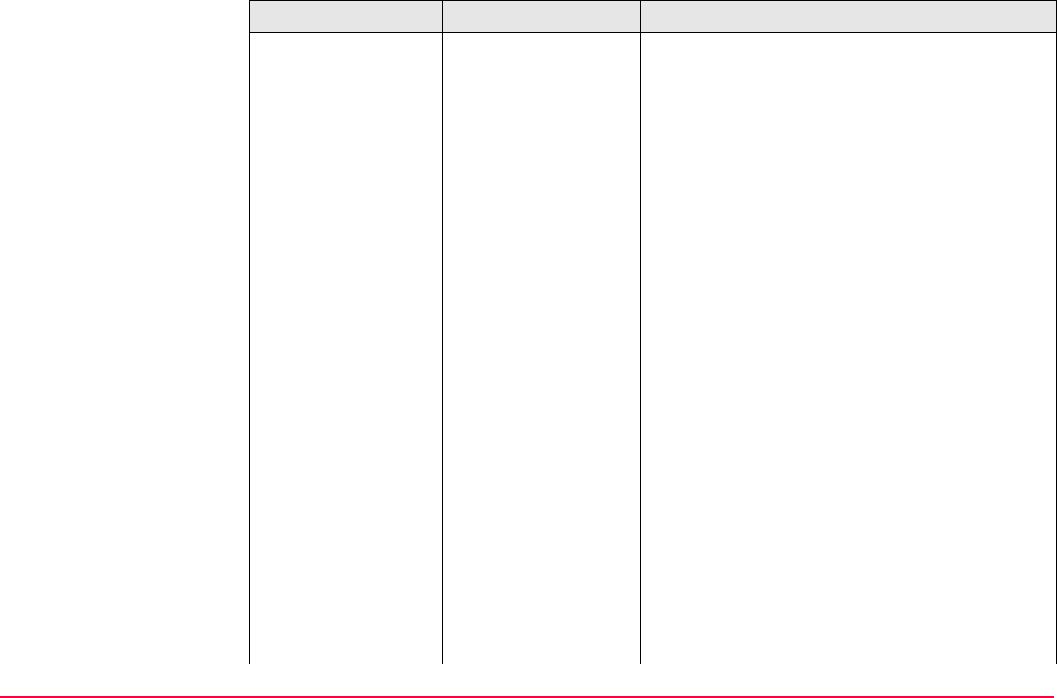
Config...\Survey Settings... TPS1200+/TS30/TM30 306
<2nd Line:> to
<16th Line:>
For each line one of the following options can
be selected.
Add. Constant Output field for additive constant of currently
selected reflector.
Angle Right Displays the horizontal angle difference
between the backsight point and the current
telescope position.
Annotation 1-4 Input field for comments to be stored with the
point.
Attrib (free) 01-20 Output field for attributes for free codes.
Attrib 01-20 Input field for attributes for point codes.
Automation Unavailable for SmartStation. Select automa-
tion type.
Avg Max #Dist Input field for maximum number of distance
measurements in the averaging EDM mode.
Azimuth Output field for the azimuth.
Backsight Pt ID Output field for point ID of backsight point if
Quickset method was used in Setup applica-
tion program.
Code Output field for free codes.
Code (free) Input field for free codes.
Code Desc Output field for the description of codes.
Field Option Description
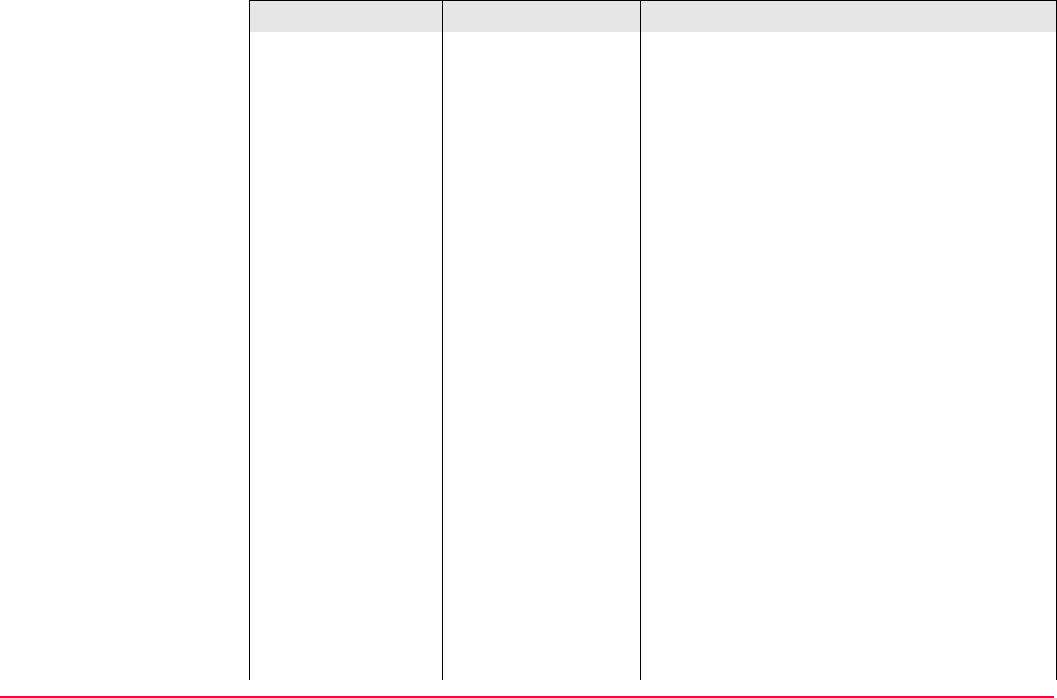
Config...\Survey Settings... TPS1200+/TS30/TM30 307
Code Desc (free) Output field for the description of free codes.
Code Type Output field for the type of code, for example
point code, line code or area code.
EDM Mode Select EDM measurement mode.
EDM Type Select EDM type.
Easting Output field for Easting coordinate of meas-
ured point.
Height Output field for the height coordinate of the
measured point.
Height Diff Output field for the height difference between
station and reflector.
Horiz Dist Output field for horizontal distance.
Hz-Angle Output field for the horizontal angle.
Instrument Ht Output field for the instrument height.
Line Space Full Insert full line space.
Line Space Half Insert half line space.
Linework Choicelist with option for flagging a line/area.
Refer to "16.3 Coding & Linework Settings".
No. of Dists Output field for number of averaged distances
measured with EDM mode averaging.
Northing Output field for Northing coordinate of meas-
ured point.
Field Option Description
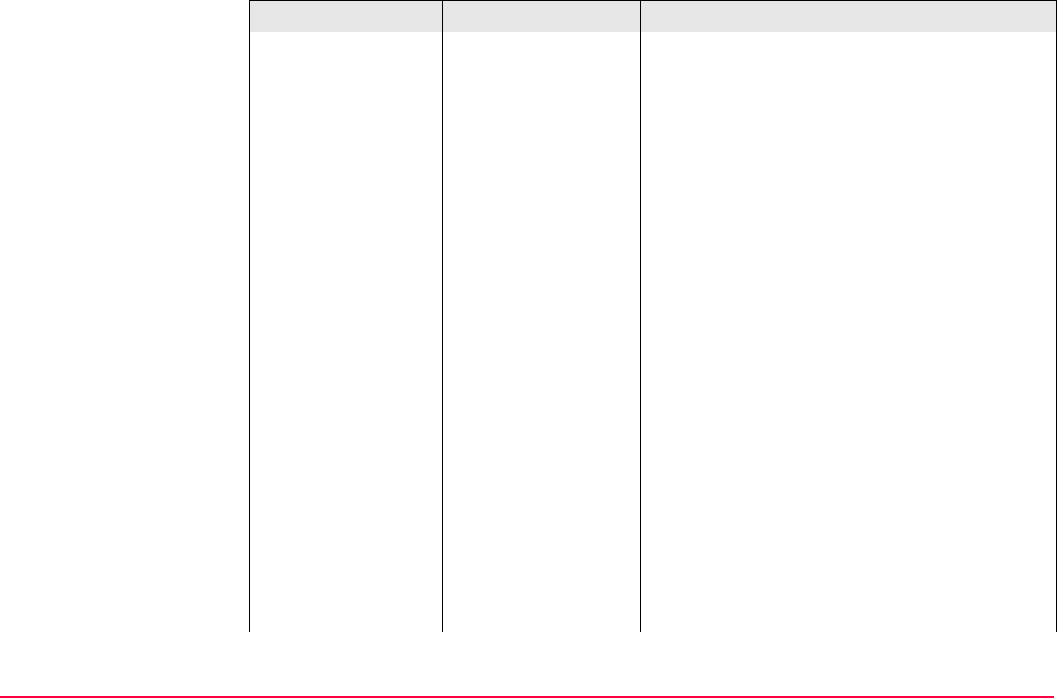
Config...\Survey Settings... TPS1200+/TS30/TM30 308
Offset Cross Input field for horizontal distance offset for
measured point, perpendicular to the line of
sight.
Offset Height Input field for height offset for measured point.
Offset Length Input field for horizontal distance offset, in the
direction of line of sight.
Offset Mode Select offset mode.
PPM Atmos Output field for atmospheric ppm value.
PPM Geom Output field for geometric ppm value.
PPM Total Output field for the total ppm value.
Point ID Input field for the point number.
Reflector Select a reflector.
Reflector Height Input field for reflector height.
SD-Last Rec Output field for the last recorded distance.
Slope Dist Output field for measured slope distance.
Station East Output field for current station Easting coordi-
nates.
Station Height Output field for current station height coordi-
nates.
Station ID Output field for current station ID.
Field Option Description
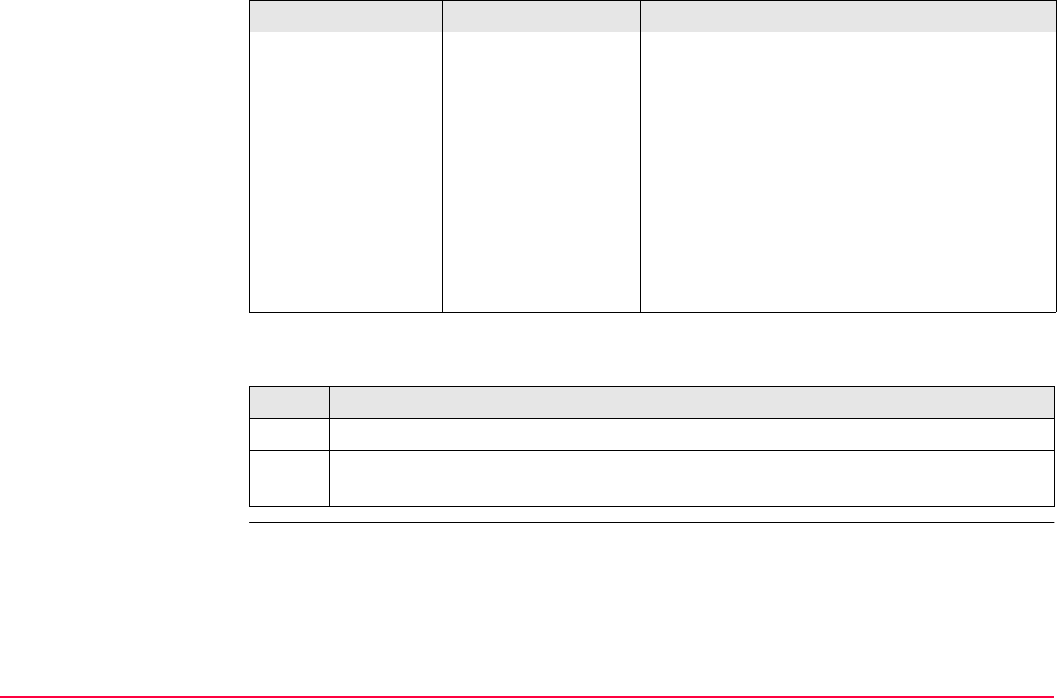
Config...\Survey Settings... TPS1200+/TS30/TM30 309
Next step
Station North Output field for current station Northing coordi-
nates.
Std Dev Output field of standard deviation in millime-
ters of averaged distances.
Time at Point Output field for the time from when the point is
occupied until point occupation is stopped.
Appears in the display mask during the point
occupation.
V-Angle Output field for vertical angle.
V-Display Select vertical angle display.
Step Description
1. CONT (F1) returns to CONFIGURE Display Settings.
2. CONT (F1) returns to the screen from where CONFIGURE Display Settings was
accessed.
Field Option Description
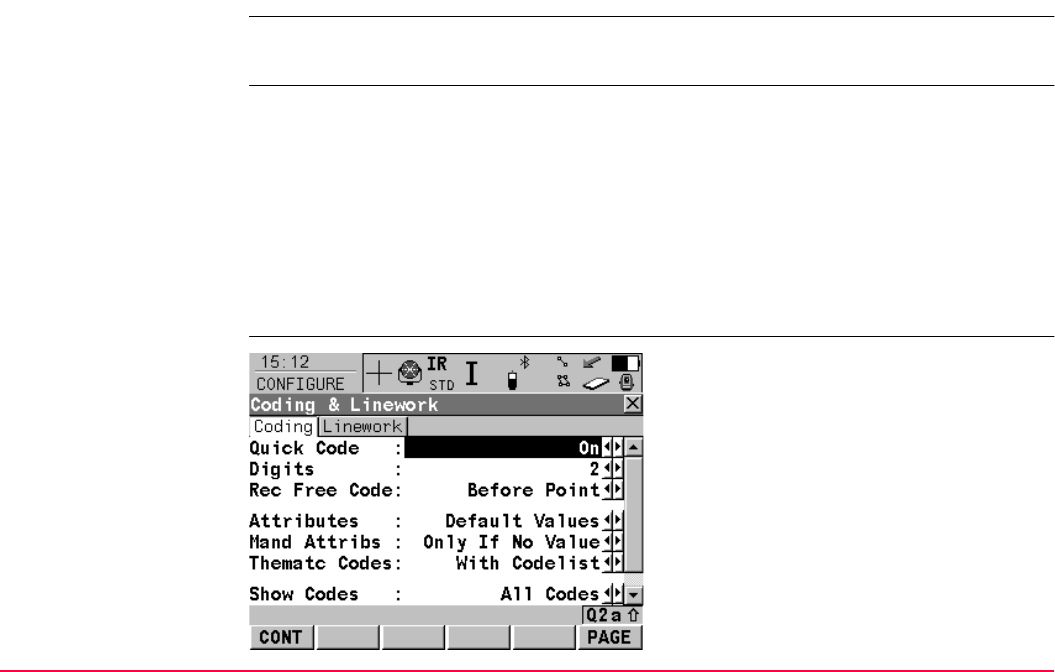
Config...\Survey Settings... TPS1200+/TS30/TM30 310
16.3 Coding & Linework Settings
Description The settings on this screen define the method of coding, for both points and lines.
Refer to "8 Coding" for a complete description of coding.
Access Select Main Menu: Config...\Survey Settings...\Coding & Linework Settings.
OR
Press a hot key configured to access the screen CONFIGURE Coding & Linework.
Refer to "2.1 Hot Keys" for information on hot keys.
OR
Press USER. Refer to "2.2 USER Key" for information on the USER key.
OR
Within the configuration set wizard.
Refer to "11.2 Accessing Configuration Set Management".
CONFIGURE
Coding & Linework,
Coding page
CONT (F1)
To accept changes and return to the screen
from where this screen was accessed.
PAGE (F6)
To change to another page on this screen.
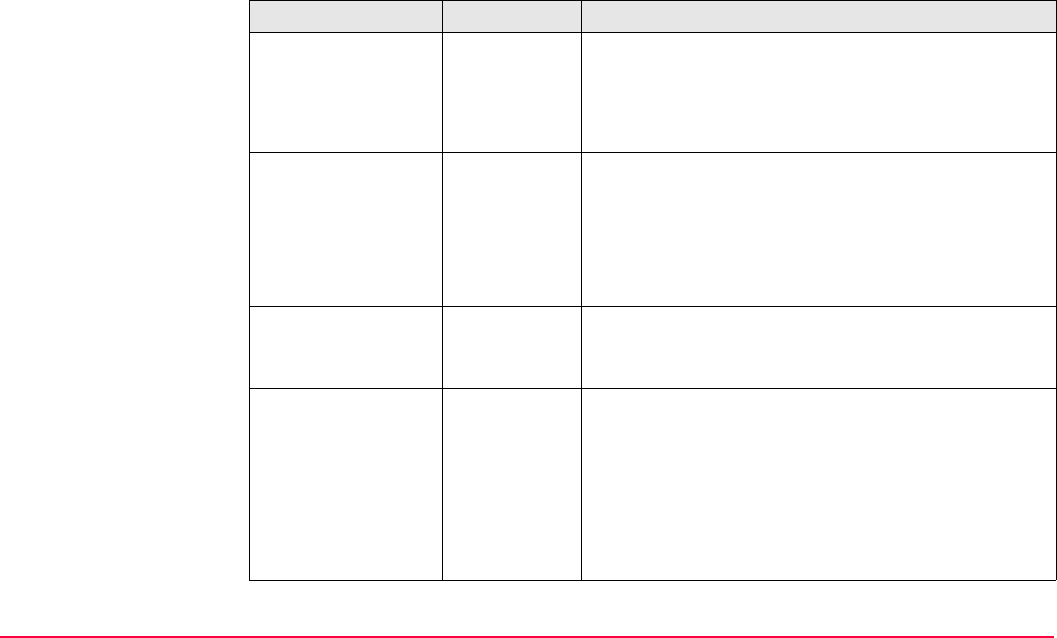
Config...\Survey Settings... TPS1200+/TS30/TM30 311
Description of fields
Field Option Description
<Quick Code:> Never Prevents the use of quick coding completely.
On Allows the use of quick coding and activates it.
Off Allows the use of quick coding, but keeps it deacti-
vated.
<Digits:> 1, 2 or 3Available unless <Quick Code: Never>.
Sets the mostly used number of digits for the quick
code. Quick codes with less digits can still be used.
While typing a quick code during a survey, using
ENTER after typing one or two digits of the quick
code indicates the end of the input.
<Rec Free Code:> After Point or
Before Point
Determines if a free code measured with a quick code
is stored before or after the point.
This field is disabled when <Quick Code: Never>.
<Attributes:> Determines the attribute values displayed under
certain circumstances. This is applicable to both the
storing and displaying of attribute values.
Default
Values
When available, the default attribute values, as
stored in the job, are displayed and stored.
Last Used When available, the last used attribute values as
stored in the job are displayed and stored.
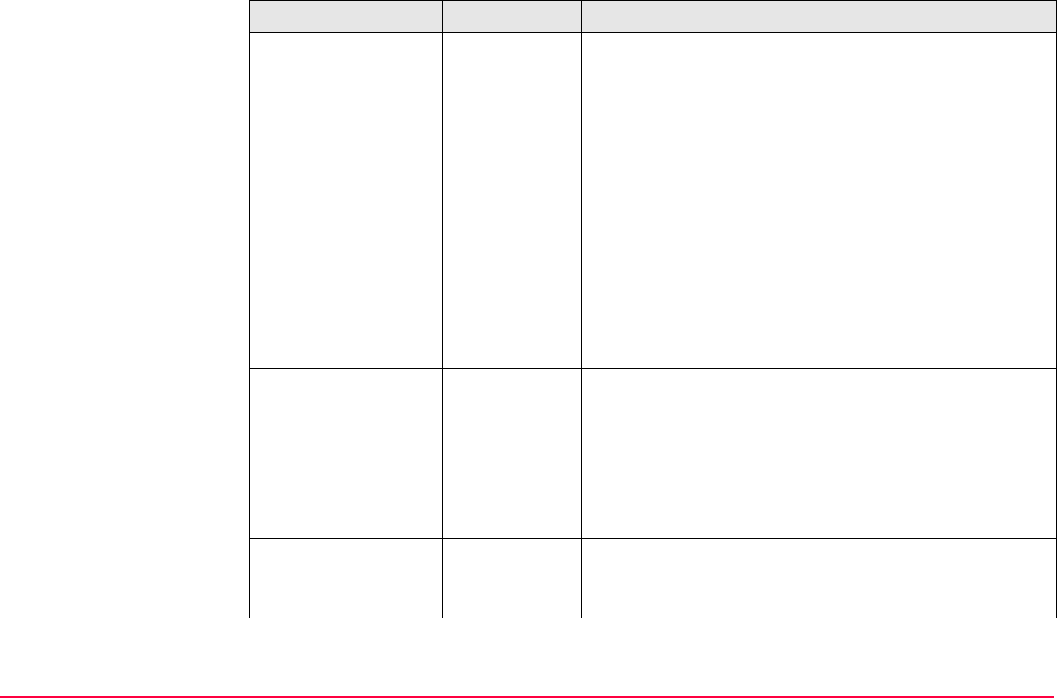
Config...\Survey Settings... TPS1200+/TS30/TM30 312
<Mand Attribs:> Always
Prompt
The screen XX Enter Mandatory Attribute will
always appear when codes, having one or more
attributes of attribute type mandatory, are being
stored. Attributes of attribute type mandatory or fixed
can only be created in LGO.
Only If No
Value
The screen XX Enter Mandatory Attribute will only
appear when codes, having one or more attributes of
attribute type mandatory, are being stored without an
attribute value. Attributes of attribute type mandatory
can only be created in LGO.
Code Change
Only
The screen XX Enter Mandatory Attribute will only
appear when a new code with a mandatory attribute
was selected.
<Thematc Codes:> Sets the coding method.
With
Codelist
Codes stored within the job codelist can be selected
to code points, lines and areas.
Without
Codelist
Codes stored within the job codelist cannot be
selected to code points, lines and areas. Each code
must be entered.
<Show Codes:> Only Pt
Codes
Only point codes will be available in the choicelist for
<Code:>/<Point Code:> in a display mask of an
application program.
Field Option Description
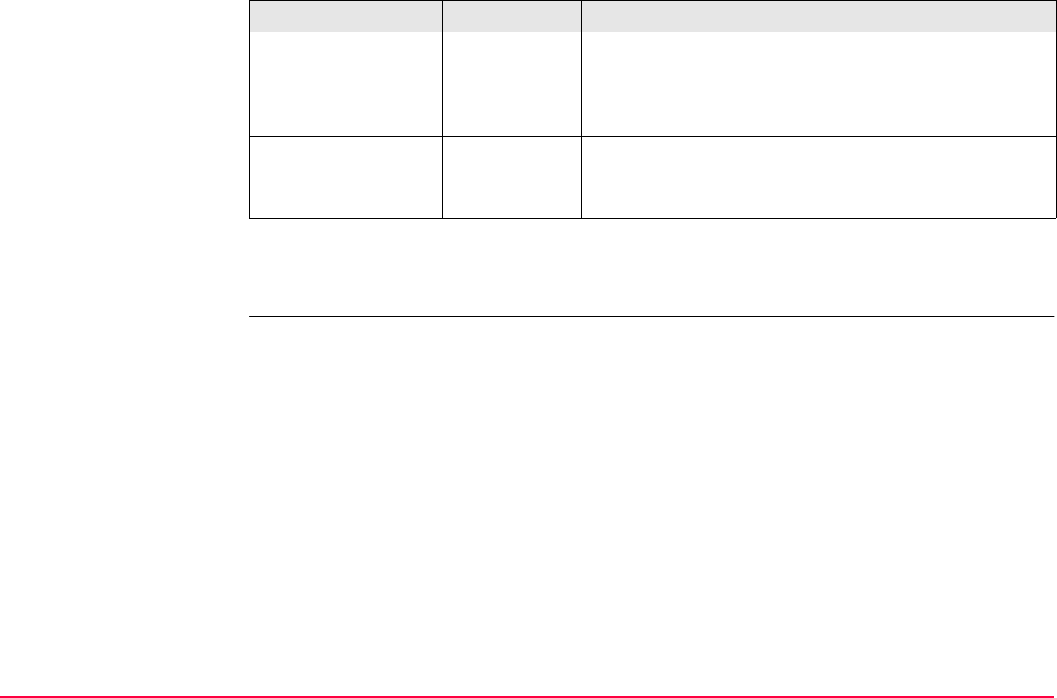
Config...\Survey Settings... TPS1200+/TS30/TM30 313
Next step
PAGE (F1) changes to the Linework page.
CONFIGURE
Coding & Linework,
Linework page
The flags for Linework are defined on this screen. A flag
• is stored as a property of a point.
• can be exported with a format file.
• is different to a code.
The flags defined on this screen are linked to the options available for <Linework:> in a
display mask of an application program. The selection for <Linework:> in a display mask
determines the flag stored with a point. The availability of <Linework:> in a display mask is
configured in CONFIGURE Define Display Mask n. Refer to "9 Linework" for information on
Linework.
All Codes All codes of the job codelist will be available in the
choicelist for <Code:>/<Point Code:> in a display
mask of an application program. Selecting a line/area
code opens a new line/area.
<String Attrib:> Choicelist Available for <Show Codes: All Codes>.
When this field is active, surveyed points that have
the same code attached are strung to one line.
Field Option Description
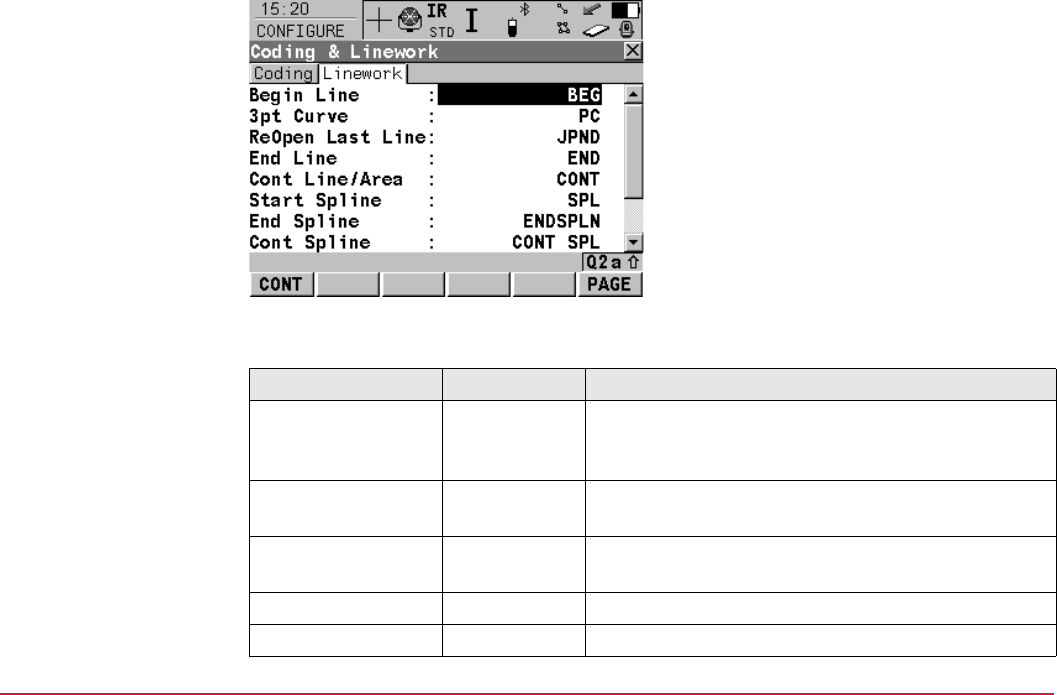
Config...\Survey Settings... TPS1200+/TS30/TM30 314
Description of fields
CONT (F1)
To accept changes and return to the screen
from where this screen was accessed.
PAGE (F6)
To change to another page on this screen.
Field Option Description
<Begin Line:> User input Opens a new line when the next point is stored. Any
lines which are currently open are closed. The point
may or may not be stored with a point code.
<3pt Curve:> User input Stores the linework flag for a curve through the next
three measured points and continues a line/area.
<ReOpen Last
Line:>
User input Opens the last used line again.
<End Line:> User input Closes all open lines.
<Cont Line/Area:> User input Indicates a line/area is open.
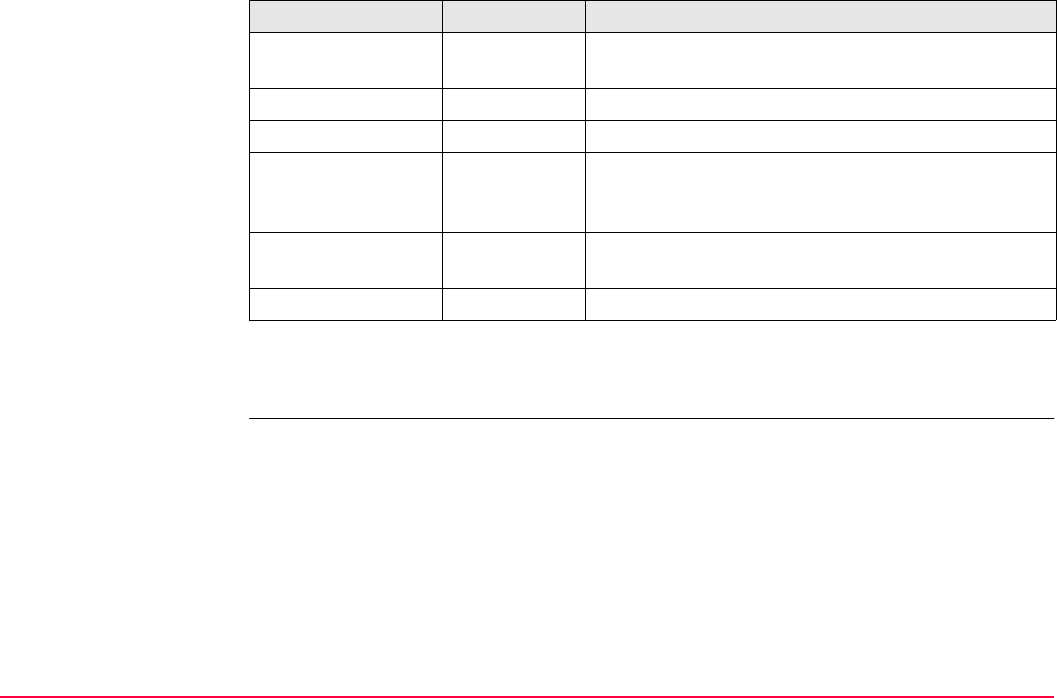
Config...\Survey Settings... TPS1200+/TS30/TM30 315
Next step
PAGE (F6) changes to the first page on this screen.
<Start Spline:> User input Stores the linework flag for beginning a spline and
continues any open line/area.
<End Spline:> User input Stores the linework flag to stop a spline.
<Cont Spline:> User input Indicates a line/area is open with spline line type.
<Begin Area:> User input Opens a new area when the next point is stored. Any
areas which are currently open are closed. The point
may or may not be stored with a point code.
<ReOpen Last
Area:>
User input Opens the last used area again.
<Close Area:> User input Closes all open areas.
Field Option Description
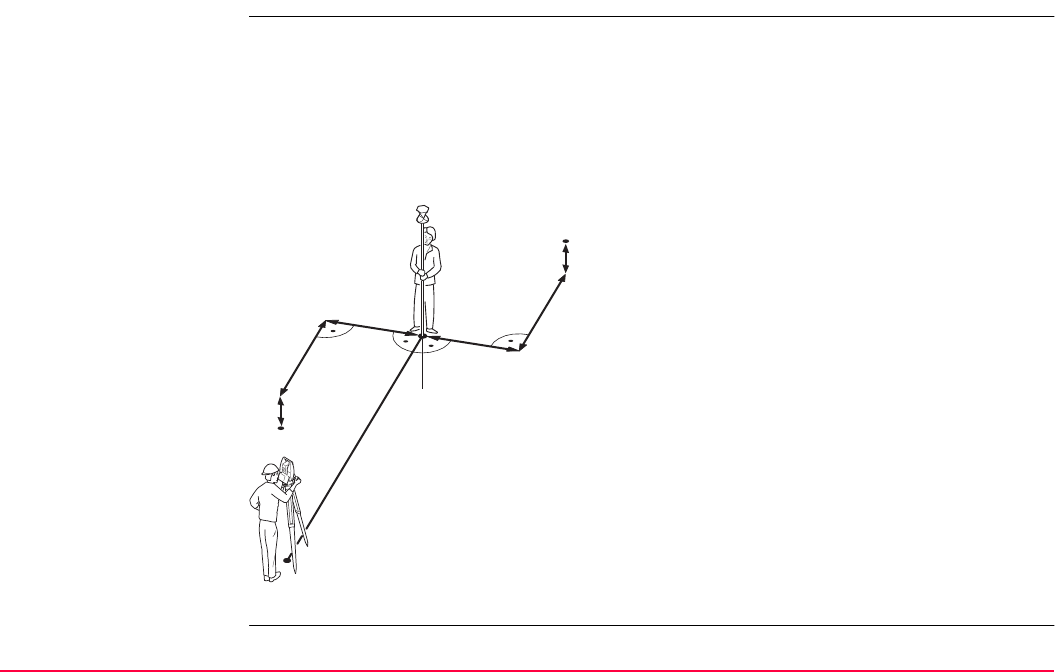
Config...\Survey Settings... TPS1200+/TS30/TM30 316
16.4 Offsets
Description Offsets can be configured and entered. The offset values are applied to measured points.
The Offset function allows offset points to be determined, for instance when the reflector
cannot be set up directly on a point. Transverse, longitudinal and/or elevation offsets can be
defined from the reflector position to the offset point. All of the displayed and recorded meas-
urement data is in relation to the offset point. The values for target eccentricity is retained
after storage with <Offset Mode: Permanent>. The values are set to zero with <Offset
Mode: Reset after REC>.
P0 Station
P1 Current position
P2 Offset point
P3 Offset point
d1 Offset cross -
d2 Offset cross +
d3 Offset length -
d4 Offset length +
d5 Offset height -
d6 Offset height +
TPS12_041
d3
d5
d6
d1 d2 d4
P1
P3
P0
P2
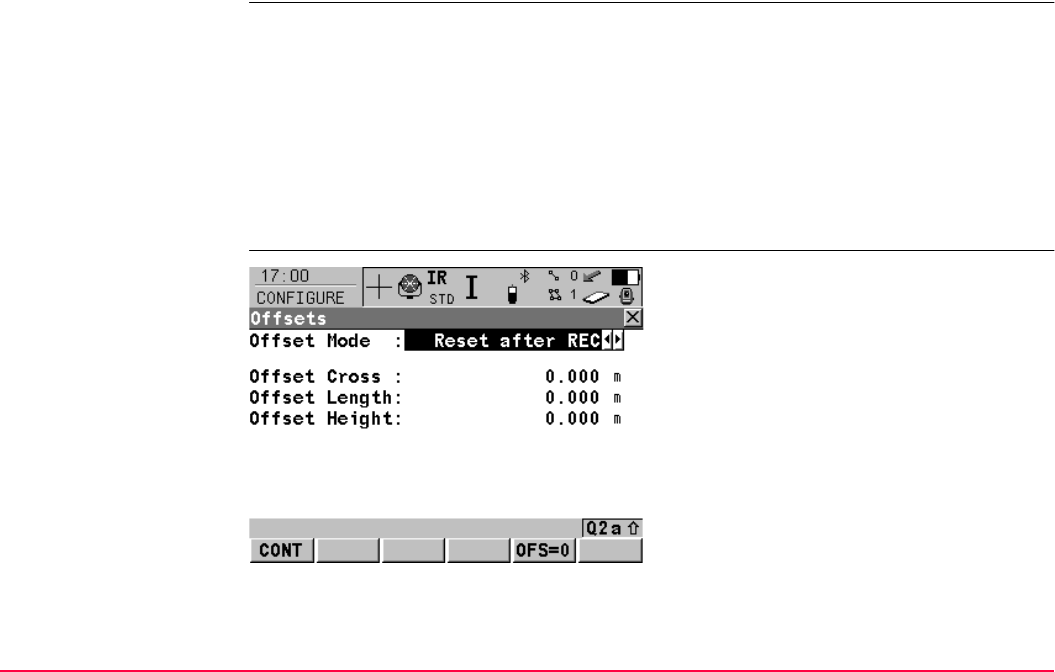
Config...\Survey Settings... TPS1200+/TS30/TM30 317
If configured in a display mask, the offset values appear also in the display mask in Survey.
Access Select Main Menu: Config...\Survey Settings...\Offsets.
OR
Press a hot key configured to access the screen CONFIGURE Offsets. Refer to "2.1 Hot
Keys" for information on hot keys.
OR
Press USER. Refer to "2.2 USER Key" for information on the USER key.
OR
Within the configuration set wizard. Refer to "11.2 Accessing Configuration Set Manage-
ment".
CONFIGURE
Offsets
CONT (F1)
To accept changes and return to the screen
from where this screen was accessed.
OFS=0 (F5)
To set all offsets to 0.000.
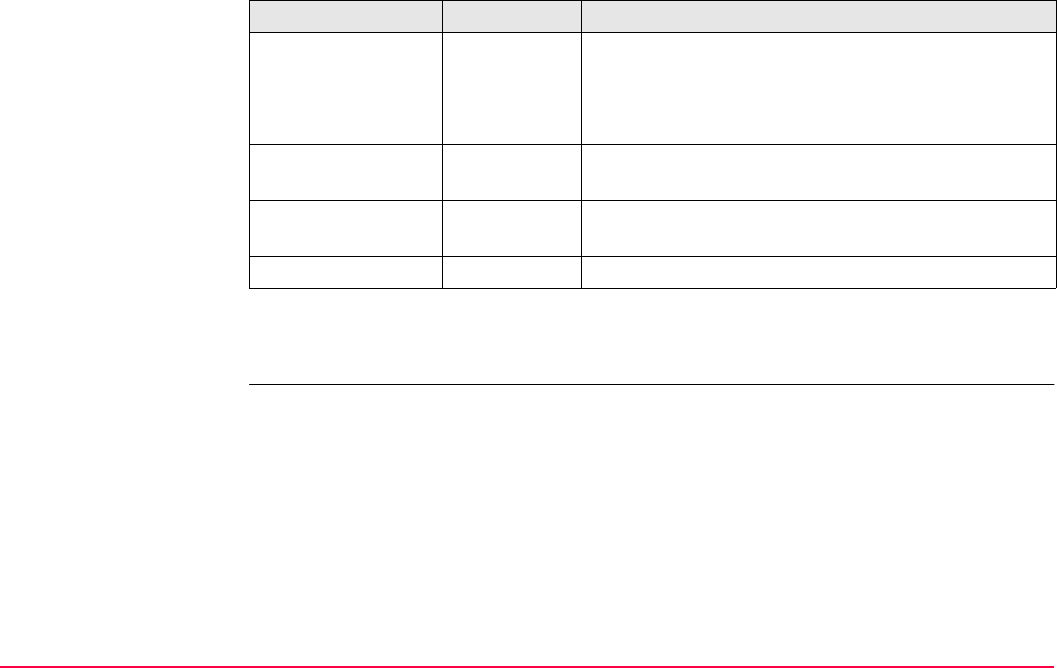
Config...\Survey Settings... TPS1200+/TS30/TM30 318
Description of fields
Next step
CONT (F1) returns to the screen from where CONFIGURE Offsets was accessed.
Field Option Description
<Offset Mode:> Reset after
REC
The offset values are reset to 0.000 after a point is
measured with REC (F3) or ALL (F1).
Permanent The offset values are applied to every measured point
until reset or changed.
<Offset Cross:> User input Sets cross offset of target point, perpendicular to the
line of sight.
<Offset Length:> User input Sets length offset of target point, in the direction of the
line of sight.
<Offset Height:> User input Sets height offset of target point.
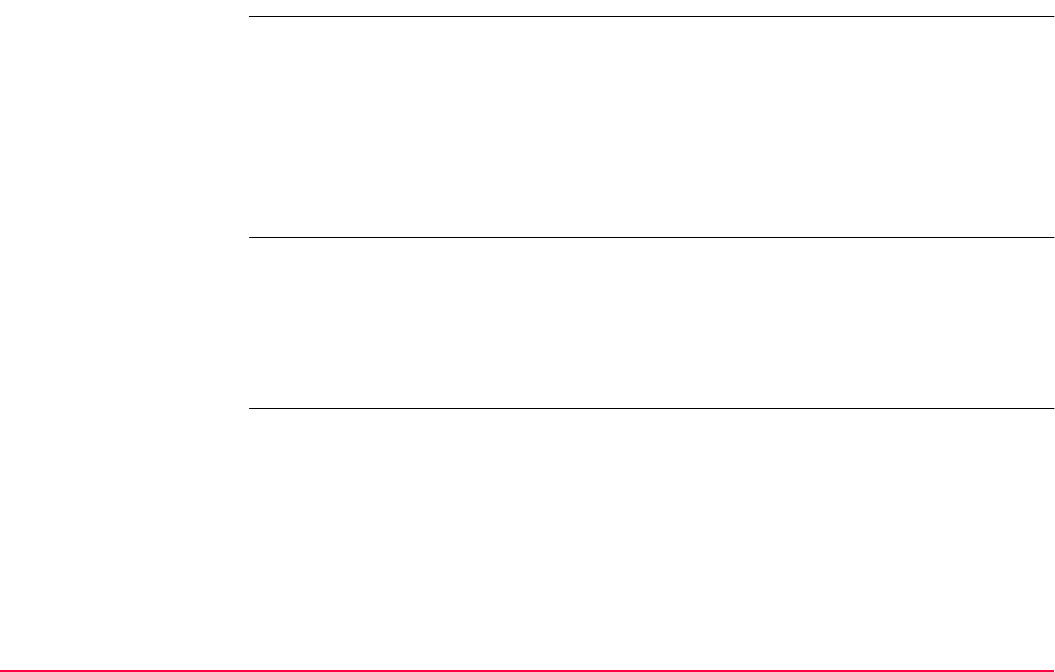
Config...\Survey Settings... TPS1200+/TS30/TM30 319
16.5 Target Check
Description • It is possible to configure the instrument to monitor sequentially stored measurements
and to notify the user if the coordinates lie within a defined range from each other.
• If configured, when a point is being stored the X,Y coordinates of the point being stored
are compared to those of the last previously stored point. If the difference is less than the
defined position tolerance then a warning is shown. It can now be decided whether to
store the point or not.
• If configured, then backsight target points and resection target points which were meas-
ured during the setup procedure are also checked in this manner.
Access Select Main Menu: Config...\Survey Settings...\Target Check.
OR
Press a hot key configured to access the screen CONFIGURE Target Check Settings.
Refer to "2.1 Hot Keys" for information on hot keys.
OR
Press USER. Refer to "2.2 USER Key" for information on the USER key.
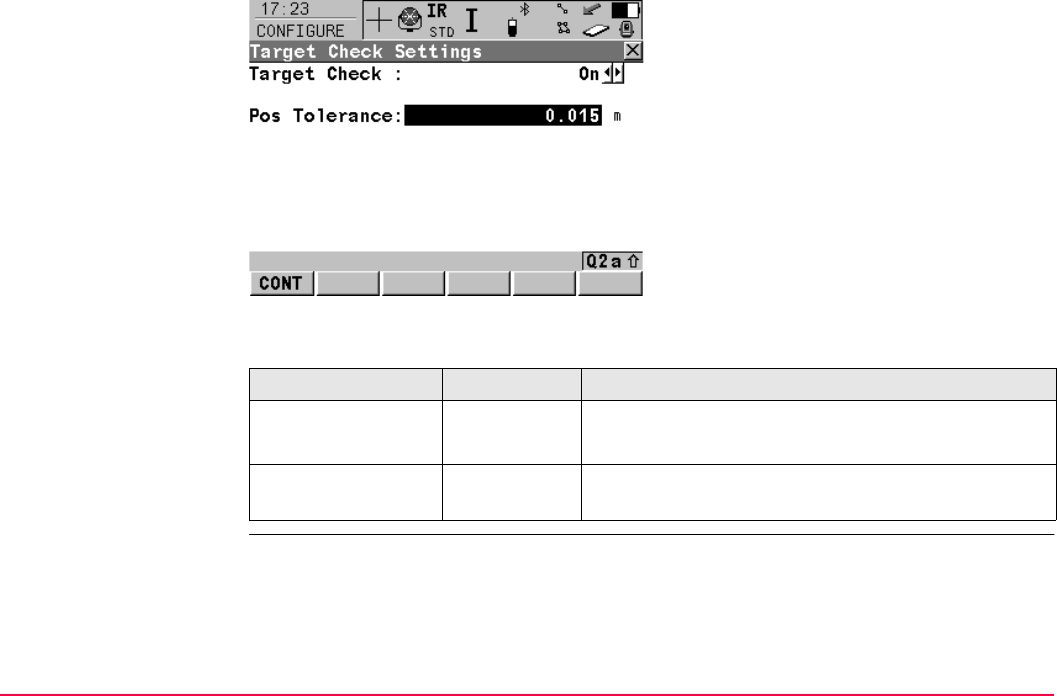
Config...\Survey Settings... TPS1200+/TS30/TM30 320
Configuring
the target check
Description of fields
CONT (F1)
To accept the screen entries and continue.
Field Option Description
<Target Check:> On Target checking is activated.
Off Target checking is not activated.
<Pos Tolerance:> User input The position tolerance. The units are defined by
Config \General Settings \Units & Formats.
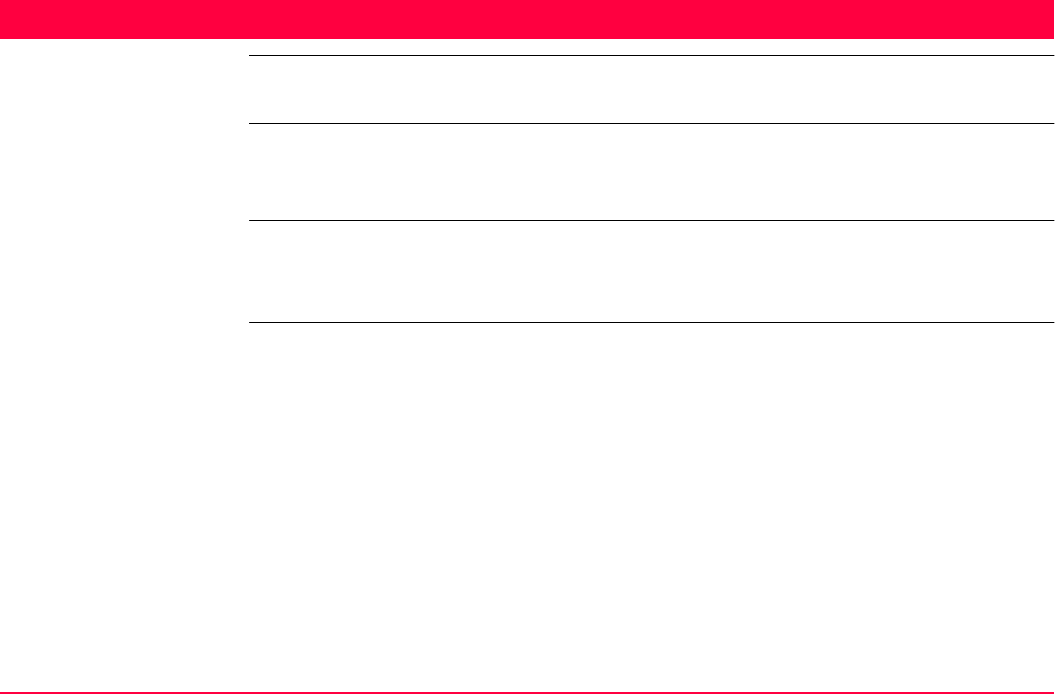
Config...\Instrument Settings... TPS1200+/TS30/TM30 321
17 Config...\Instrument Settings...
17.1 EDM & ATR Settings
Description • The settings on this screen define the active EDM Electronic Distance Measurement and
ATR Automatic Target Recognition settings.
• Refer to "33 Functions" for detailed information on EDM and ATR.
• Descriptions apply in general to TPS1200+/TS30/TM30 instruments.
• Some options are only available on the TPS1200+ or the TS30/TM30 instrument.
• Available options depend on the purchased model, for example with or without ATR.
Access Select Main Menu: Config...\Instrument Settings...\EDM & ATR Settings.
OR
Press a hot key configured to access the screen CONFIGURE EDM & ATR Settings.
Refer to "2.1 Hot Keys" for information on hot keys.
OR
Press USER.
Refer to "2.2 USER Key" for information on the USER key.
OR
Press SHIFT USER.
Refer to "3 Quick Settings - SHIFT USER" for information on the SHIFT USER key.
OR
Within the configuration set wizard.
Refer to "11.2 Accessing Configuration Set Management".
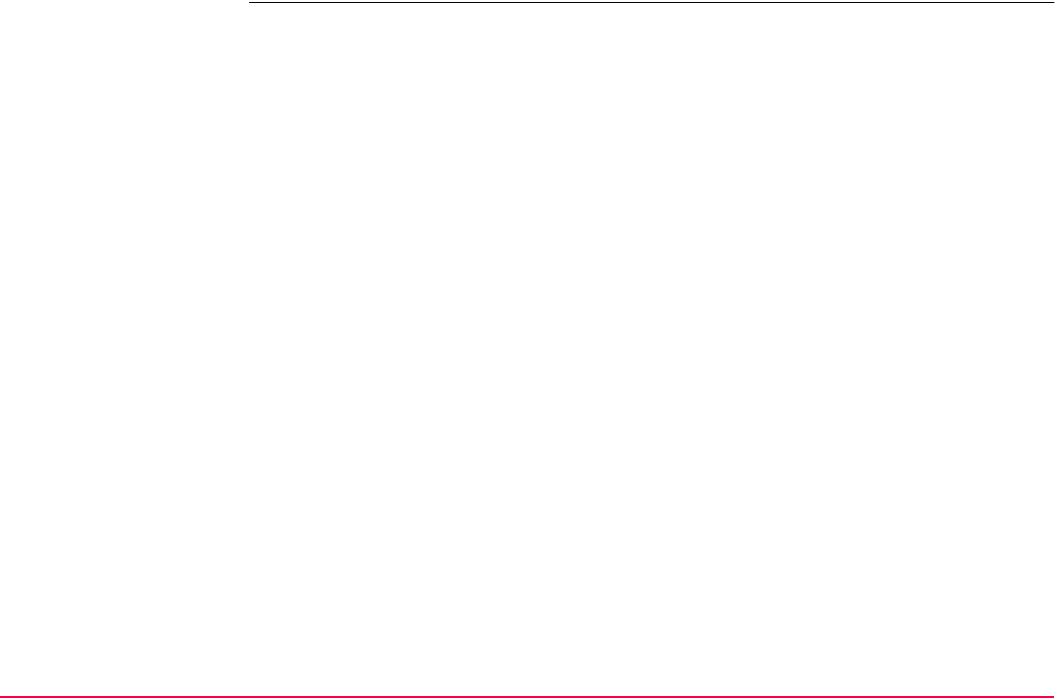
Config...\Instrument Settings... TPS1200+/TS30/TM30 322
CONFIGURE
EDM & ATR Settings
Survey page
Setup page
Description
• This screen has two pages - the Survey page and the Setup page.
• The Survey page and Setup page contain identical fields.
• The settings made in the Survey page are used by all applications and all measurements
taken outside of the Setup application program.
• The settings made in the Setup page are only used inside the Setup application program.
• Any changes made to the EDM & ATR Settings (e.g. via Icons, Quick Set, Hotkeys) while
the Setup application program is active, only affect the Setup EDM & ATR settings.
• Any changes made to the EDM & ATR Settings (e.g. via Icons, Quick Set, Hotkeys) while
the Setup application program is not active, only affect the Survey EDM & ATR settings.
• When entering the Setup application program, the Setup EDM & ATR Settings are active.
• When leaving the Setup application program, the Survey EDM & ATR Settings are active.
• Both Survey and Setup EDM & ATR Settings are part of the configuration sets.
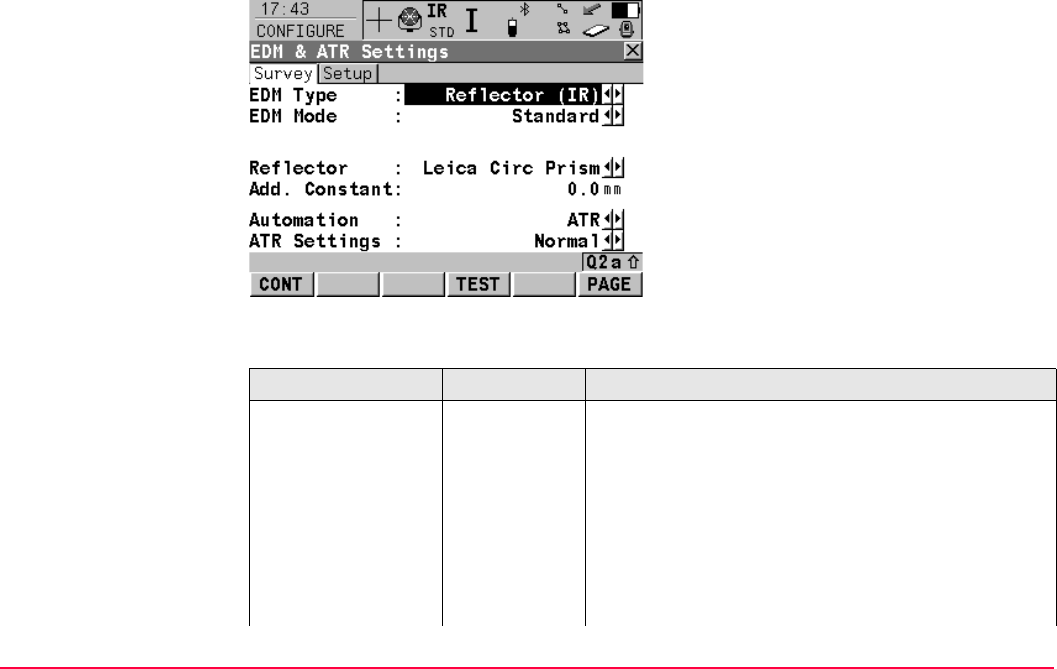
Config...\Instrument Settings... TPS1200+/TS30/TM30 323
Diagram
Description of fields
CONT (F1)
To accept changes and return to
TPS1200+/TS30/TM30 Main Menu.
TEST (F4)
To access the CONFIGURE EDM Test
Signal/Frequency screen.
PAGE (F6)
To change to other page on screen.
Field Option Description
<EDM Type:> Reflector
(IR)
All fields are set to the last used options.
The IR EDM exists for all instrument types and allows
to measure the distance to a prism or a tape. IR is the
EDM that can be used with ATR and LOCK. For
<Automation: ATR> or <Automation: LOCK>
<EDM Type: Reflector (IR)> is automatically set.
Whenever <EDM Type: Reflector (IR)> is selected,
the last setting for <Automation:> which was used
with reflector is set.
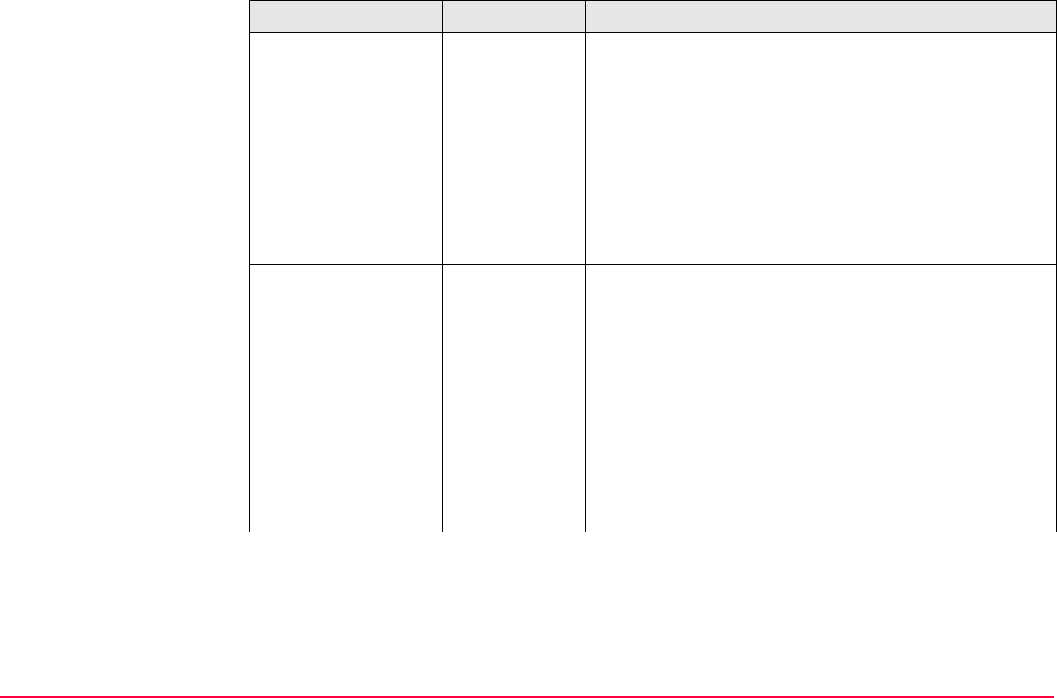
Config...\Instrument Settings... TPS1200+/TS30/TM30 324
When activated, IR is displayed as an icon.
Reflctrless
(RL)
<Automation: None> and <Reflector: Reflector-
less> are selected. The other fields are set to the last
used options.
When activated, RL is displayed as an icon.
Long Range
(LO)
<Automation: None> is selected. Last used options
are reset for the other fields.
When activated, LO is displayed as an icon.
<EDM Mode:> Standard Available for all <EDM Type:> options.
Standard single distance measurement.
When activated, STD is displayed as an icon.
Fast Available only for <EDM Type: Reflector (IR)>.
Fast single distance measurement.
When activated, FAST is displayed as an icon.
Tracking Available unless <EDM Type: Long Range (LO)>.
Continuous distance measurement.
When activated, TRK is displayed as an icon.
Field Option Description
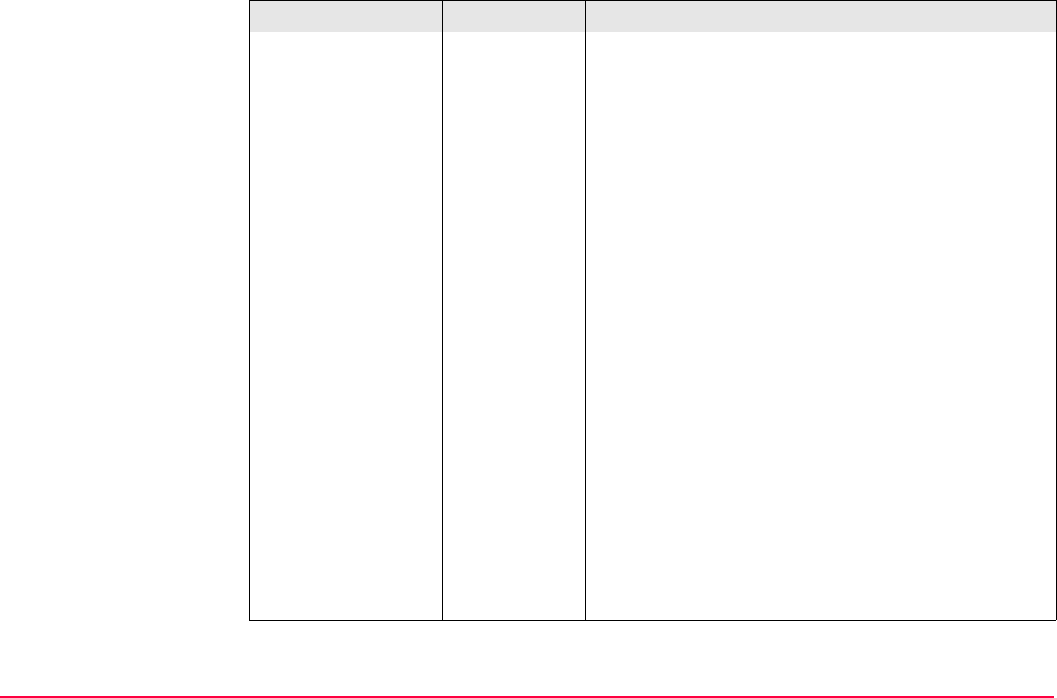
Config...\Instrument Settings... TPS1200+/TS30/TM30 325
SynchroTrack Available only for <EDM Type: Reflector (IR)>.
This is the measurement mode for the interpolation
of angle measurements in IR LOCK Tracking mode.
In difference to normal IR LOCK Tracking mode,
where angle measurements are only assigned to
certain distance measurements, SynchroTrack will
perform a linear interpolation between the previous
and following angle measurement, based upon the
timestamp of the EDM measurement.
Using this interpolation procedure, a higher accuracy
for all dynamic applications (e.g. machine guidance)
is possible.
When activated, SYNC is displayed as an icon.
Average Available for all <EDM Type:> options.
Repeats measurements in standard measuring
mode. The average distance of <AVG Max #Dist:>
and the standard deviation for the averaged distance
are calculated.
When activated, AVG is displayed as an icon.
Precise Available for TS30/TM30 and only for <EDM Type:
Reflector (IR)>.
When activated, PRCS is displayed.
Field Option Description
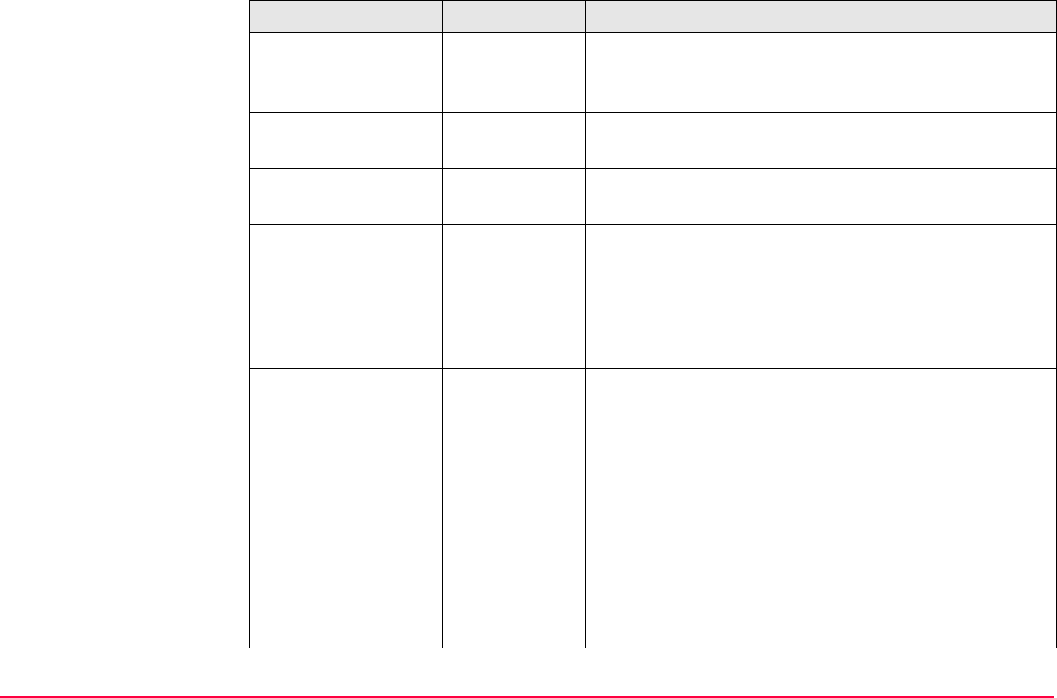
Config...\Instrument Settings... TPS1200+/TS30/TM30 326
<AVG Max #Dist:> User input Available if <EDM Mode: Average>. Input field for
the maximum number of distances to be averaged
from 2 to 999 distances.
<Reflector:> Choicelist Reflector names as configured in Main Menu:
Manage...\Reflectors.
<Add. Constant:> Output The additive constant stored with the chosen
reflector.
<Automation:> None Measurements are done without ATR.
ATR Positioning to static prisms.
LOCK Unavailable for SmartStation/TM30/TS30+Smart-
Antenna. The instrument locks onto and follows the
moving prism.
<ATR Settings:> Choicelist • ATR Settings.
Normal • Normal Mode is turned on.
Low Vis On • Low Visability Mode is turned on. To increase the
instrument measuring ability during suboptimal
weather conditions. Available only when ATR or
LOCK mode is activated.
• This mode is automatically deactivated when the
instrument is turned off.
• This mode has a considerable influence on the
range (restriction to 100-150 m).
Field Option Description
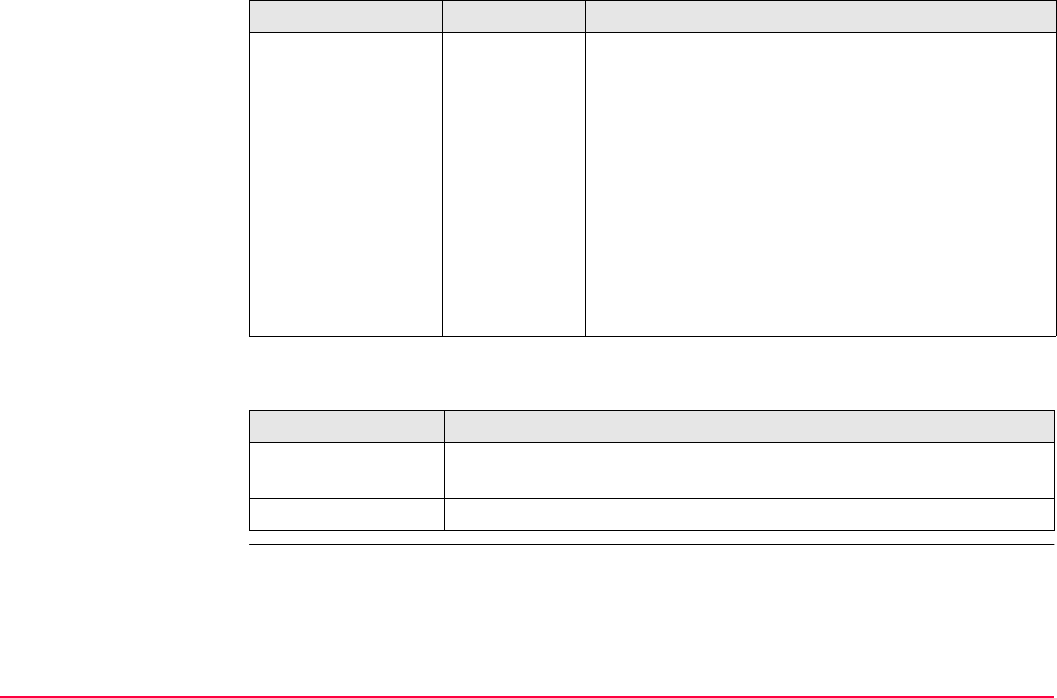
Config...\Instrument Settings... TPS1200+/TS30/TM30 327
Next step
Low Vis
Always On
• Low Visability Mode is permanently turned on.
S-Range On • Short Range Mode is turned on.
• This mode is designed for survey work at close
range from the instrument (up to 60-80 m). Under
these conditions the instrument LOCK Mode is
significantly stabilised.
• This mode is automatically deactivated when the
instrument is turned off.
S-Range
Always On
• Short Range Mode is permanently turned on.
IF EDM THEN
is not to be tested CONT (F1) closes the screen and returns to TPS1200+/TS30/TM30
Main Menu.
is to be tested TEST (F4) to test the EDM signal strength and frequency.
Field Option Description
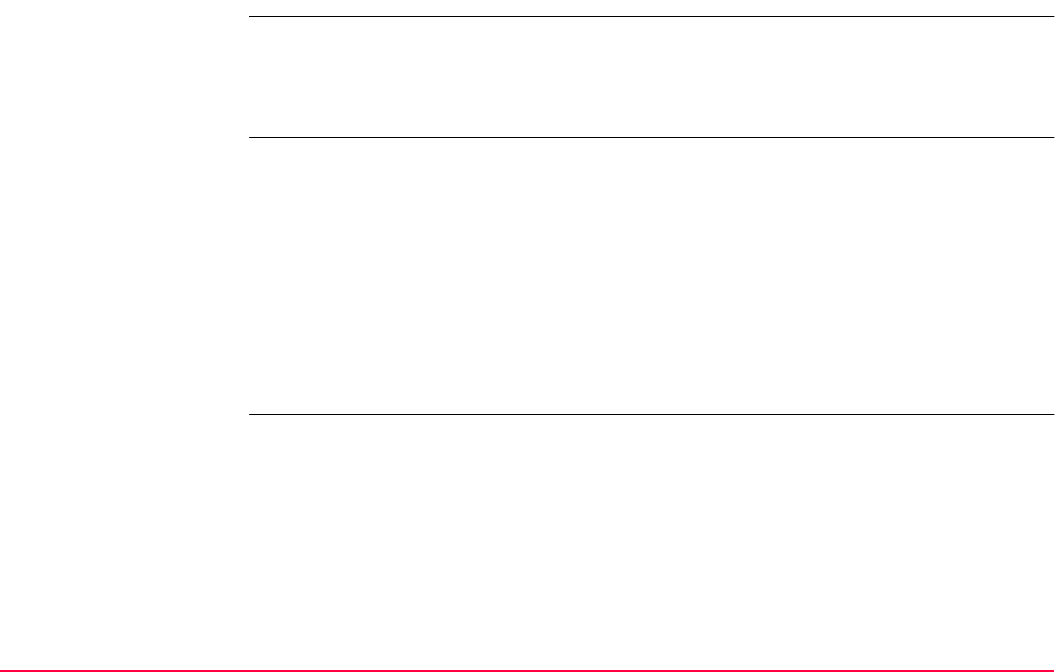
Config...\Instrument Settings... TPS1200+/TS30/TM30 328
17.2 Search Windows
Description • The settings on this screen define the size of search windows for prisms to be searched
in. The prisms can be searched with ATR in the ATR window or with PowerSearch in the
PS window.
• Refer to "33.2 Prism Search Methods" for additional information.
Access Select Main Menu: Config...\Instrument Settings...\Search Windows.
OR
Press a hot key configured to access the screen CONFIGURE Search Windows.
Refer to "2.1 Hot Keys" for information on hot keys.
OR
Press USER.
Refer to "2.2 USER Key" for information on the USER key.
OR
Within the configuration set wizard.
Refer to "11.2 Accessing Configuration Set Management".
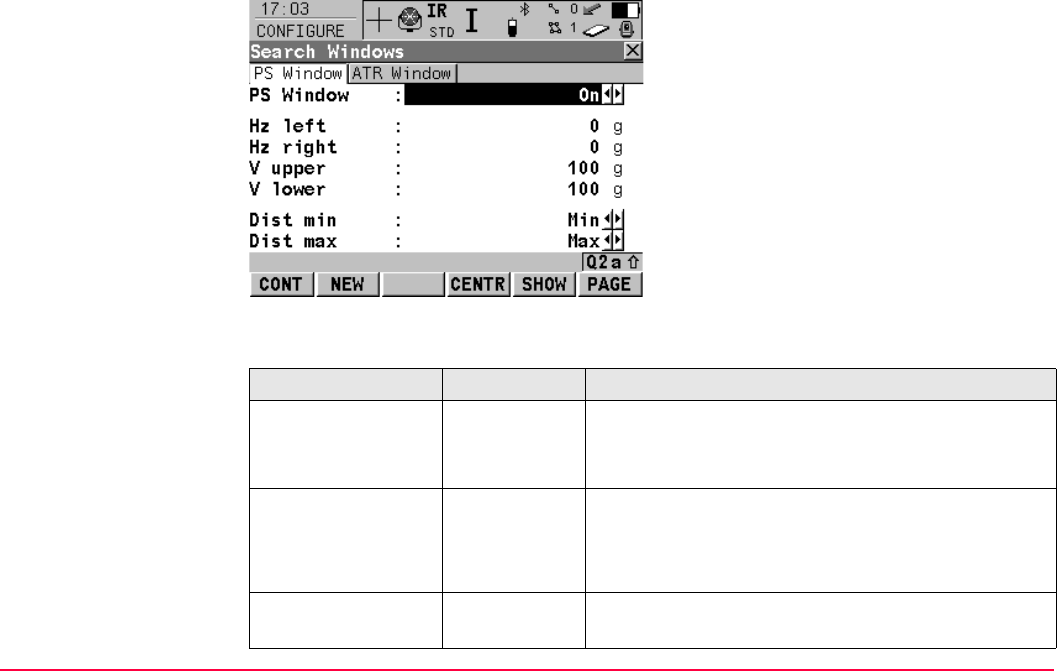
Config...\Instrument Settings... TPS1200+/TS30/TM30 329
CONFIGURE
Search Windows,
PS Window page
Not available only for TM30.
Description of fields
CONT (F1)
To accept changes and return to
TPS1200+/TS30/TM30 Main Menu.
NEW (F2)
To define new PowerSearch window.
CENTR (F4)
To centre the PowerSearch window to the
current position of the telescope.
SHOW (F5)
To position the telescope to corners of Power-
Search window.
PAGE (F6)
To change to other page on screen.
Field Option Description
<PS Window:> On PowerSearch searches in the defined window.
Off PowerSearch searches from 0° to 360° within
±20 gon from horizon.
<Hz left:>
<Hz right:>
<V upper:>
<V lower:>
Output The left, right, upper and lower boundaries of the
PowerSearch window.
<Dist min:> Min and from
25 m to 175 m
Minimum distance of the search range for the PS
window to be defined.
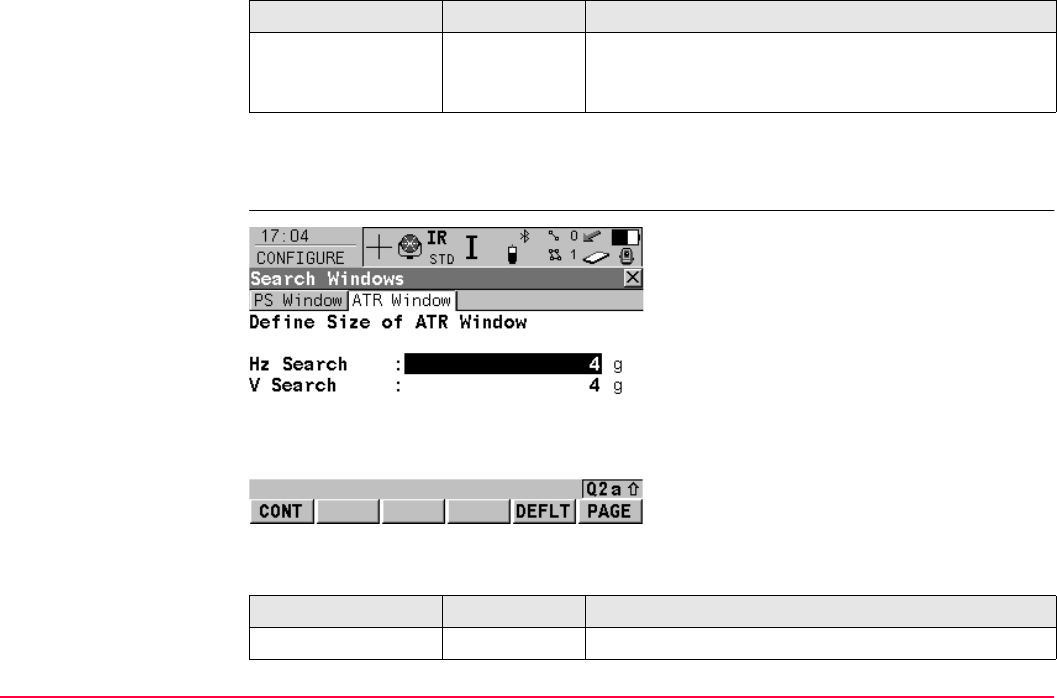
Config...\Instrument Settings... TPS1200+/TS30/TM30 330
Next step
PAGE (F6) changes to the ATR Window page.
CONFIGURE
Search Windows,
ATR Window page
Description of fields
<Dist max:> From 25 m to
175 m and
Max
Maximum distance of the search range for the PS
window to be defined.
Field Option Description
CONT (F1)
To accept changes and return to
TPS1200+/TS30/TM30 Main Menu.
DEFLT (F5)
To recall the default ATR window settings.
PAGE (F6)
To change to other page on screen.
Field Option Description
<Hz Search:> User input Horizontal extent of window.
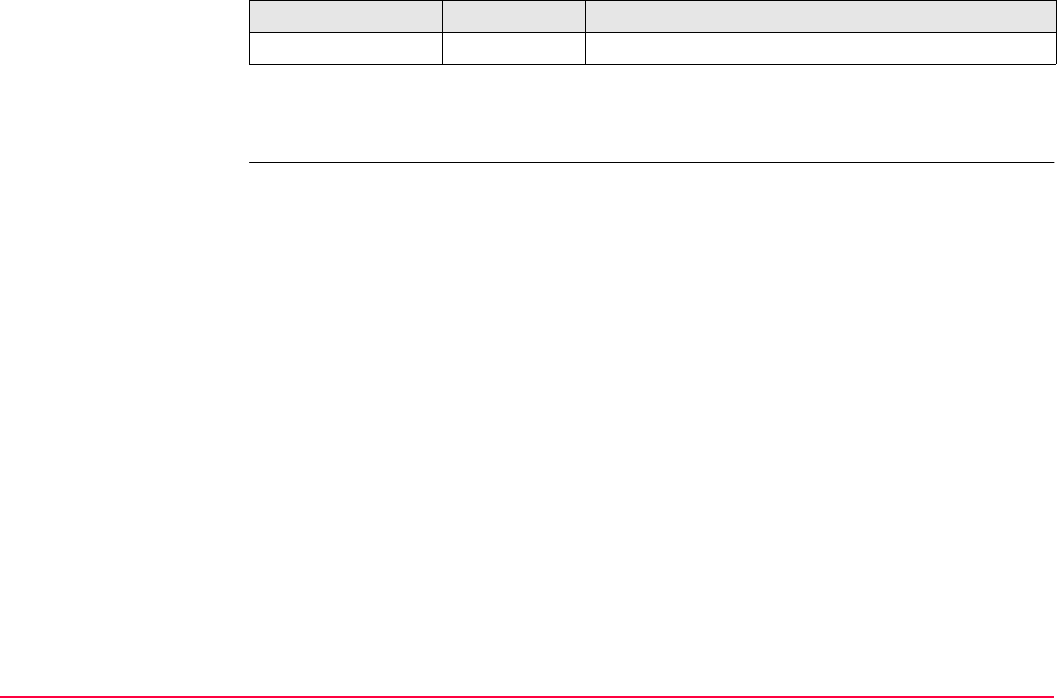
Config...\Instrument Settings... TPS1200+/TS30/TM30 331
Next step
CONT (F1) returns to TPS1200+/TS30/TM30 Main Menu.
<V Search:> User input Vertical extent of window.
Field Option Description
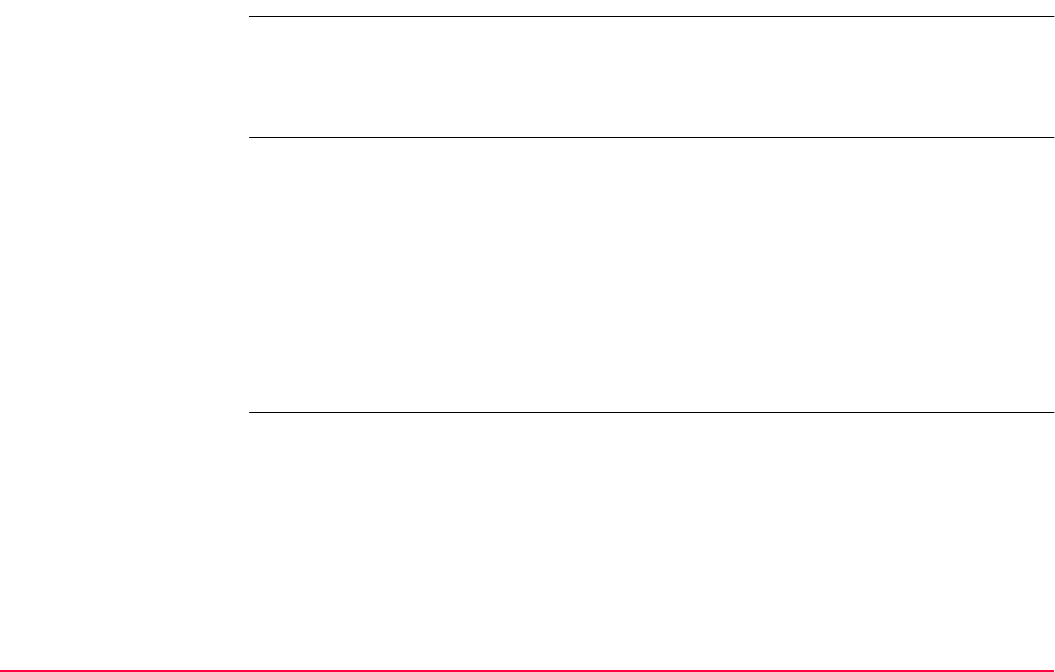
Config...\Instrument Settings... TPS1200+/TS30/TM30 332
17.3 Automatic Prism Search
Description • The settings on this screen define the behaviour of automatic prism search after the target
is lost in lock mode.
• Refer to "33 Functions" for information on ATR, PowerSearch, lock and automation
behaviour.
Access Select Main Menu: Config...\Instrument Settings...\Automatic Prism Search.
OR
Press a hot key configured to access the screen CONFIGURE Automatic Prism Search.
Refer to "2.1 Hot Keys" for information on hot keys.
OR
Press USER.
Refer to "2.2 USER Key" for information on the USER key.
OR
Within the configuration set wizard.
Refer to "11.2 Accessing Configuration Set Management".
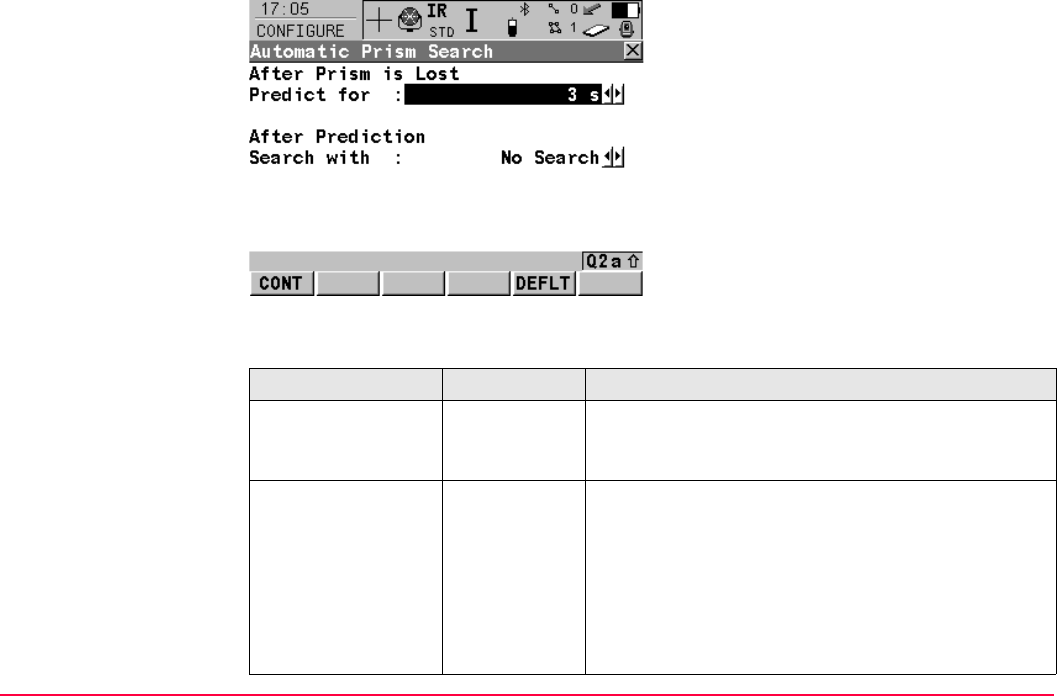
Config...\Instrument Settings... TPS1200+/TS30/TM30 333
CONFIGURE
Automatic Prism
Search
Description of fields
CONT (F1)
To accept changes and return to
TPS1200+/TS30/TM30 Main Menu.
DEFLT (F5)
To recall the default settings.
Field Option Description
<Predict for:> From 1 s to 5 s If the target is lost when <Automation: LOCK> the
path of the reflector is predicted for the selected
amount of seconds.
<Search with:> No Search Perform no search after prediction.
ATR Perform search after prediction with ATR in a
dynamic ATR window.
PowerSearch Not available for TM30.
Perform search after prediction with PowerSearch.
For <PS Window: On> search in PS window and for
<PS Window: Off> search in dynamic PS window.
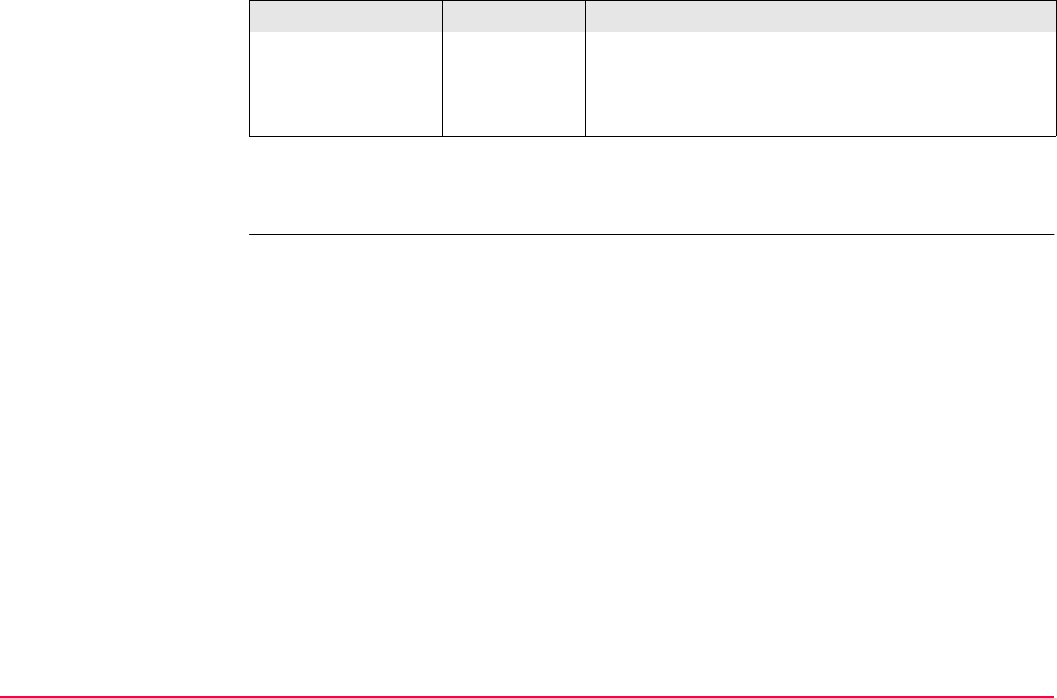
Config...\Instrument Settings... TPS1200+/TS30/TM30 334
Next step
CONT (F1) closes the screen and returns to TPS1200+/TS30/TM30 Main Menu.
Last Point If the target is lost when <Automation: LOCK>, then
the instrument turns back to the last stored point. The
field of view is disabled while the instrument is repo-
sitioning.
Field Option Description
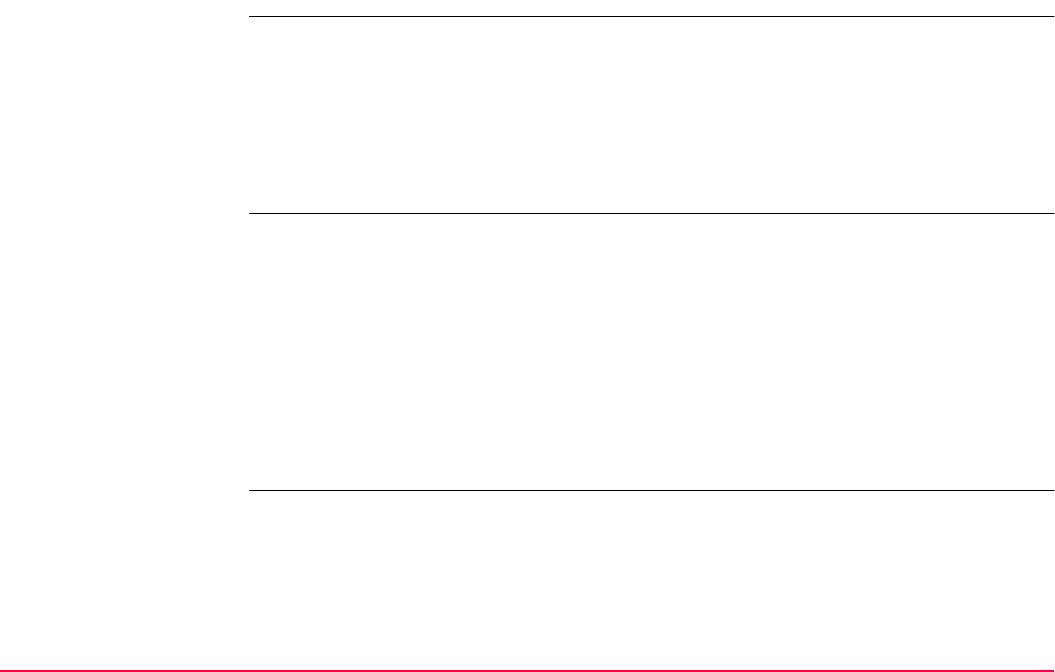
Config...\Instrument Settings... TPS1200+/TS30/TM30 335
17.4 TPS Corrections
Description • The settings on this screen define the atmospheric ppm, the geometric ppm and the
refraction. The geometric ppm can also be determined by a resection calculation.
• For standard application programs the distance is corrected on account of atmospheric
influences. The geometrical correction and the projection distortions are set to 0.00.
Heights are reduced with the standard refraction coefficient.
• Refer to TPS1200+ User Manual/TS30/TM30 User Manual for information on calcula-
tions.
Access Select Main Menu: Config...\Instrument Settings...\TPS Corrections.
OR
Press a hot key configured to access the screen CONFIGURE TPS Corrections.
Refer to "2.1 Hot Keys" for information on hot keys.
OR
Press USER.
Refer to "2.2 USER Key" for information on the USER key.
OR
Within the configuration set wizard.
Refer to "11.2 Accessing Configuration Set Management".
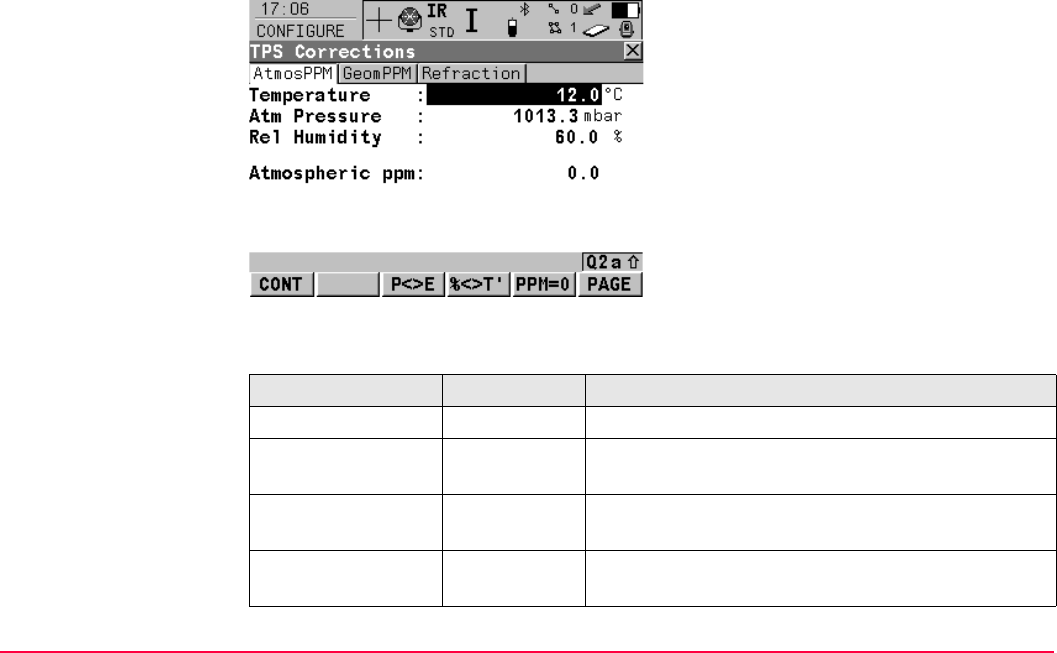
Config...\Instrument Settings... TPS1200+/TS30/TM30 336
CONFIGURE
TPS Corrections,
AtmosPPM page
The atmospheric distance corrections are derived from the dry air temperature, air pressure
or elevation above mean sea level MSL and relative air humidity or wet bulb temperature.
Description of fields
CONT (F1)
To accept changes and return to
TPS1200+/TS30/TM30 Main Menu.
P<>E (F3)
To change <Atm Pressure:> to <Elev above
MSL:> and back.
%<>T ’ (F4)
To change <Rel Humidity:> to <Temp Wet-
bulb:> and back.
PPM=0 (F5)
To set <Atmospheric ppm: 0.0>.
PAGE (F6)
To change to other page on screen.
Field Option Description
<Temperature:> User input Sets the temperature.
<Atm Pressure:> or
<Elev above MSL:>
User input Sets the atmospheric pressure or the elevation
above mean sea level dependent on selection.
<Rel Humidity:> or
<Temp Wet-bulb:>
User input Sets the relative air humidity or the wet bulb temper-
ature dependent on selection.
<Atmospheric
ppm:>
User input or
Output
The atmospheric ppm is either set or calculated from
the above values.
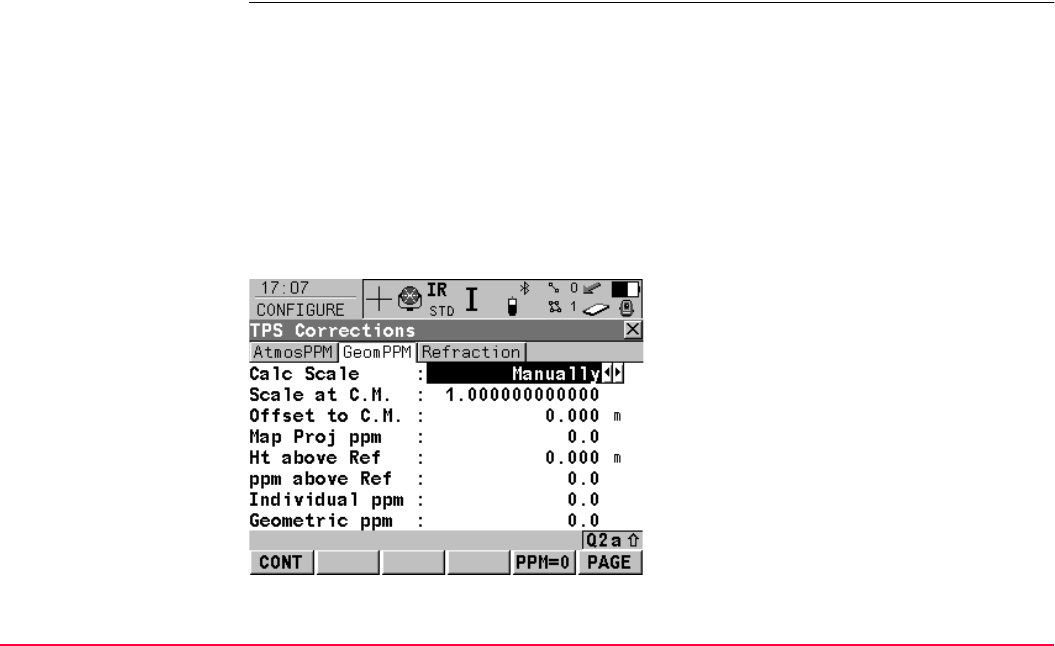
Config...\Instrument Settings... TPS1200+/TS30/TM30 337
Next step
PAGE (F6) changes to the GeomPPM page.
CONFIGURE
TPS Corrections,
GeomPPM page
• The geometric distance correction (geometric ppm) is derived from the map projection
distortion (map projection ppm), the height above reference datum correction (height
ppm) and an individual correction (individual ppm).
• The calculation of the map projection ppm follows the formula for the Transversal
Mercator Projection. The individual factors are: the scale factor of the line of projection
central meridian, Gauss-Krüger = 1.0, UTM = 0.9996, etc. and the offset from the line of
projection.
• The calculation of the height ppm is derived from the height of the instrument station
above the reference datum. Normally this is the height above mean sea level MSL.
CONT (F1)
To accept changes and return to
TPS1200+/TS30/TM30 Main Menu.
PPM=0 (F5)
To set <Geometric ppm: 0.0>.
Only available when <Calc Scale: Manually>.
PAGE (F6)
To change to other page on screen.
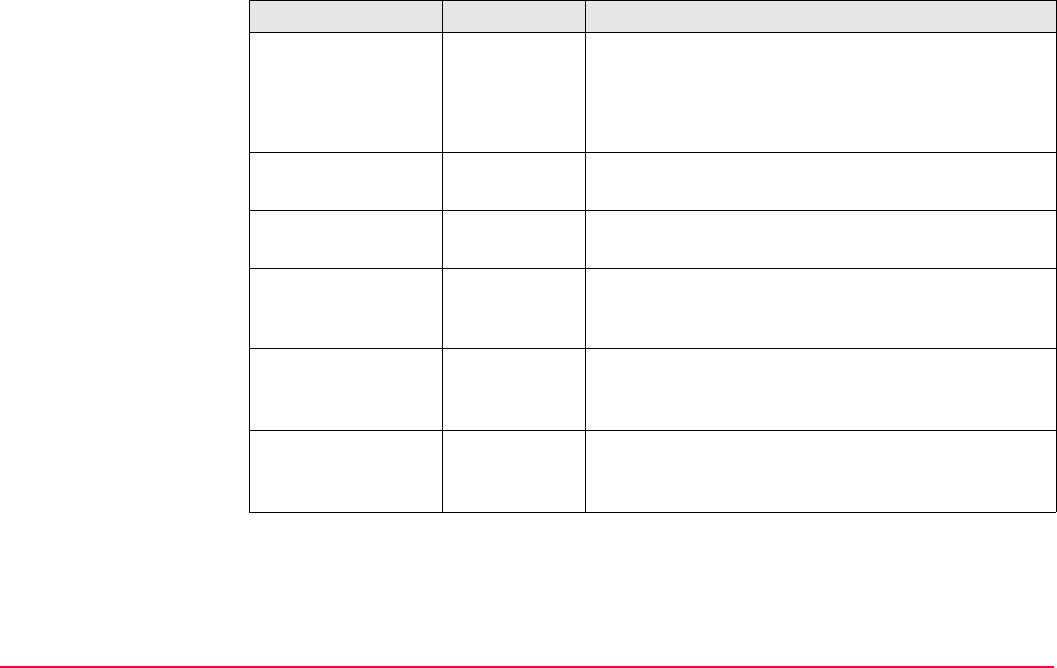
Config...\Instrument Settings... TPS1200+/TS30/TM30 338
Description of fields
Field Option Description
<Calc Scale:> Choicelist To manually or automatically calculate the geometric
ppm value.
Manually The geometric ppm value is manually calculated.
Automatically The geometric ppm value is automatically calculated.
<Scale at C.M.:> User input The scale at the central meridian.
Only available when <Calc Scale: Manually>.
<Offset to C.M.:> User input The offset to the central meridian.
Only available when <Calc Scale: Manually>.
<Map Proj ppm:> Output The map projection ppm value. If this value cannot be
calculated, then ----- is displayed and is also ignored
in the calculation of the geometric ppm value.
<Ht above Ref:> User input The height of the instrument station above the refer-
ence datum.
Only available when <Calc Scale: Manually>.
<ppm above Ref:> Output The height ppm value calculated from <Ht above
Ref:>.
Only available when <Calc Scale: Manually>.
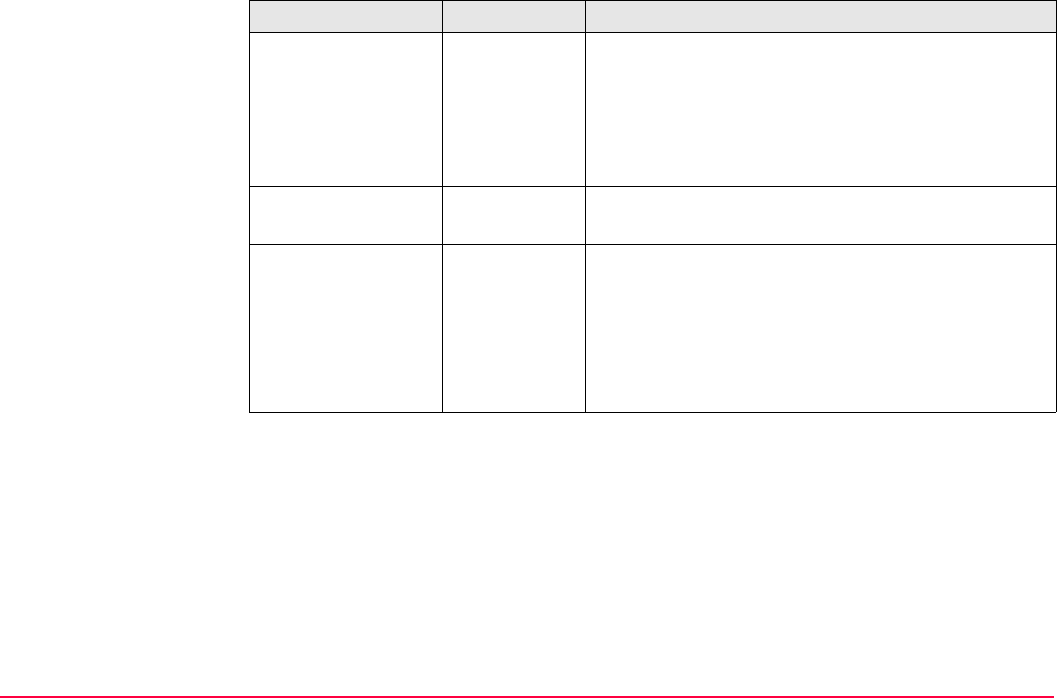
Config...\Instrument Settings... TPS1200+/TS30/TM30 339
Additional calculation method for the geometric ppm value
The geometric ppm value can also be calculated by a resection calculation. The scale factor
from the resection is used for <Individual ppm:>. Individual ppm=(s-1)*106.s=1+ppm*10-6.
The <Geometric ppm:> value is calculated with the following:
•<Scale at C.M.: 1>,
•<Offset to C.M.: 0>,
•<Map Proj ppm: 0> and
•<Ht above Ref: 0>.
<Height ppm:> Output The height ppm value calculated from the height
coordinates of the current TPS station stored in the
System RAM. If this value cannot be calculated, then
----- is displayed and is also ignored in the calculation
of the geometric ppm value.
Only available when <Calc Scale: Automatically>.
<Individual ppm:> User input The individual ppm value.
Only available when <Calc Scale: Manually>.
<Geometric ppm:> Output For <Calc Scale: Manually>:
Geometric ppm =
Map Proj ppm + ppm above Ref + Individual ppm.
For <Calc Scale: Automatically>:
Geometric ppm =
Map Proj ppm + Height ppm.
Field Option Description
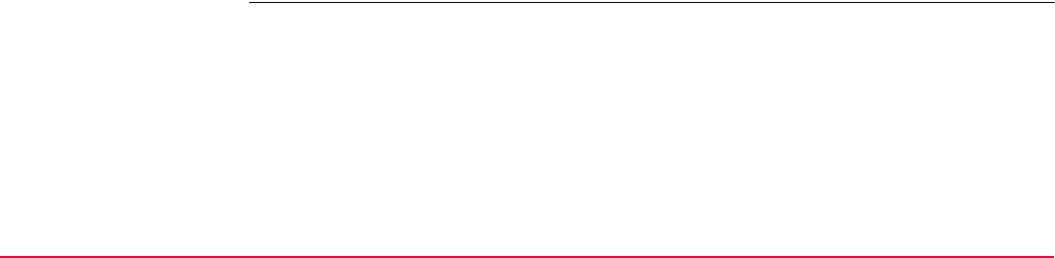
Config...\Instrument Settings... TPS1200+/TS30/TM30 340
Automatic calculation of the geometric ppm value
When <Calc Scale: Automatically> is set:
• the ppm values for <Map Proj ppm>, <Height ppm> and <Geometric ppm> are auto-
matically calculated. The coordinates of the current instrument station stored in the
System RAM are used, which are based on the currently active coordinate system.
• each time an application program is accessed, the geometric ppm value is automati-
cally calculated. The coordinates of the current instrument station stored in the System
RAM are used (these may have been updated), which are based on the currently active
coordinate system (this may have changed). This way, the user is always working with
the correct geometric ppm value.
• when either the WGS84 or <None> coordinate system is chosen, then the geometric
ppm value cannot be automatically calculated. A message dialog will appear, allowing
the user to either manually enter the ppm values or accept ppm values of 0.
Next step
PAGE (F6) changes to the Refraction page.
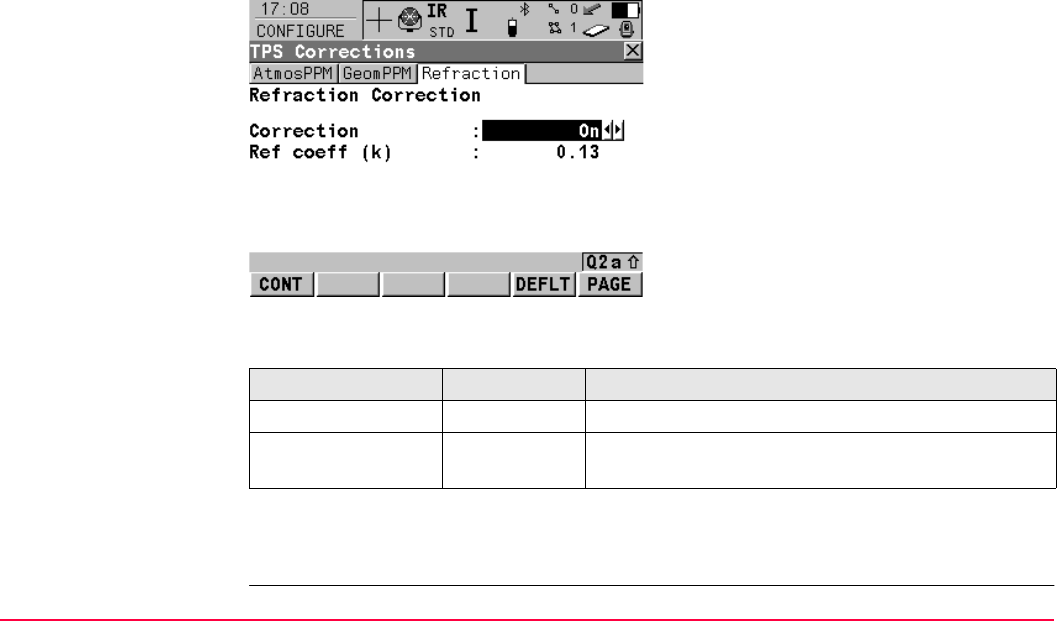
Config...\Instrument Settings... TPS1200+/TS30/TM30 341
CONFIGURE
TPS Corrections,
Refraction page
The refraction correction is taken into account during the calculation of the height difference.
Refer to TPS1200+ User Manual/TS30/TM30 User Manual for information on refraction
calculation.
Description of fields
Next step
CONT (F1) returns to the screen from where CONFIGURE TPS Corrections was accessed.
CONT (F1)
To accept changes and return to
TPS1200+/TS30/TM30 Main Menu.
DEFLT (F5)
Sets <Correction: On> and <Ref coeff (k):
0.13>.
PAGE (F6)
To change to other page on screen.
Field Option Description
<Correction:> On or Off Refraction correction is applied to measurements.
<Ref coeff (k):> User input Available if <Correction: On>. Refraction coefficient
to be used for calculation.
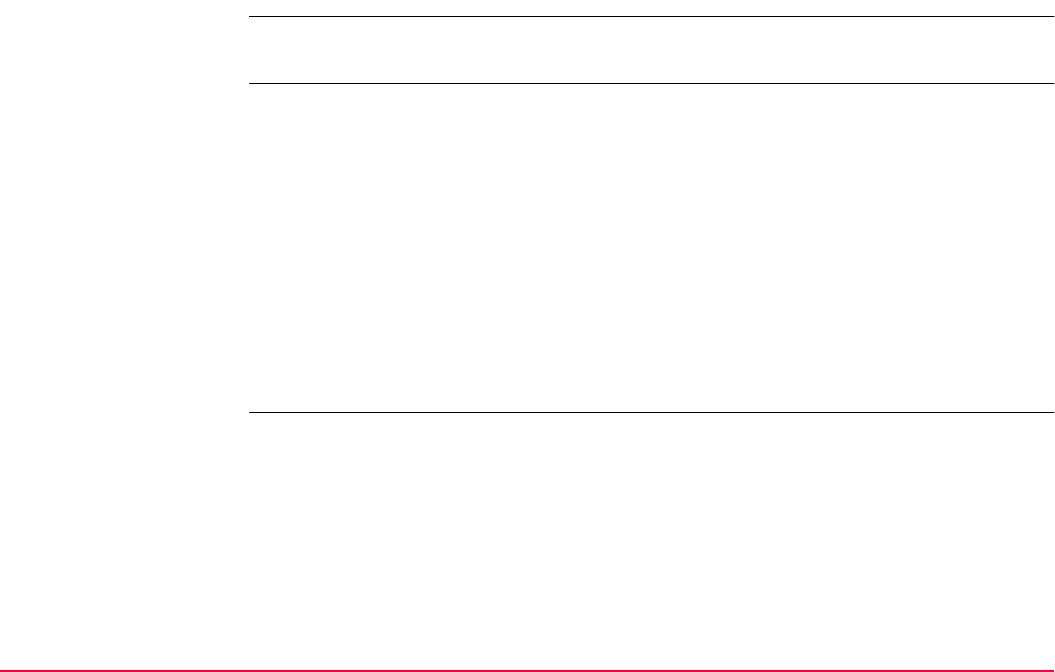
Config...\Instrument Settings... TPS1200+/TS30/TM30 342
17.5 Compensator
Description The compensator and the Hz correction can be deactivated if raw data is to be displayed and
recorded.
Access Select Main Menu: Config...\Instrument Settings...\Compensator.
OR
Press a hot key configured to access the screen CONFIGURE Compensator.
Refer to "2.1 Hot Keys" for information on hot keys.
OR
Press USER.
Refer to "2.2 USER Key" for information on the USER key.
OR
Within the configuration set wizard.
Refer to "11.2 Accessing Configuration Set Management".
OR
ICONS.
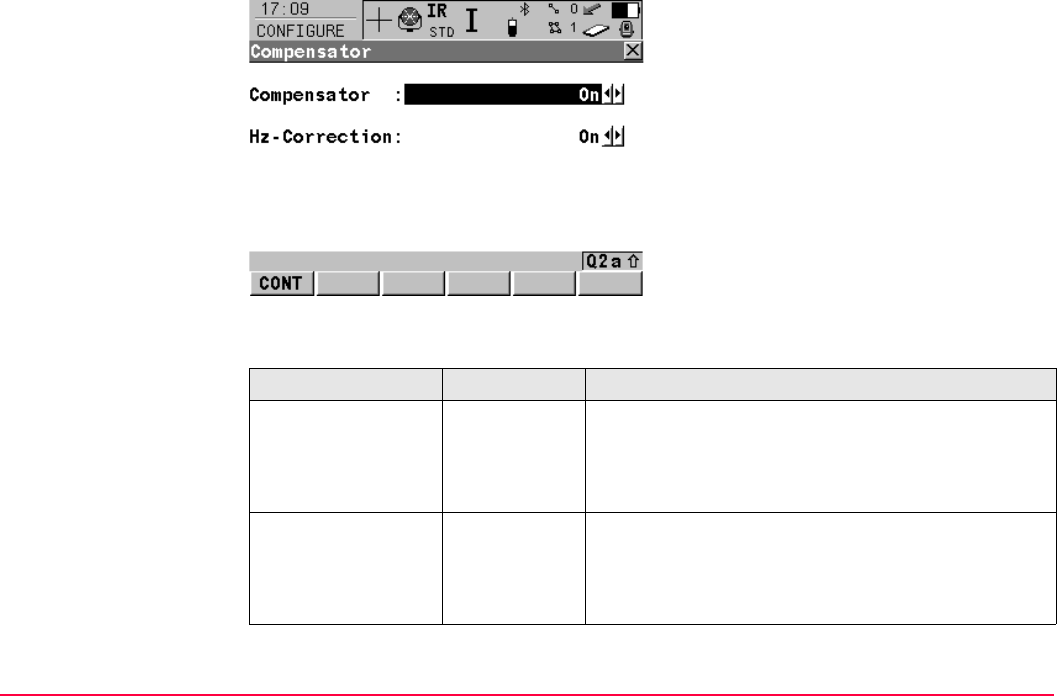
Config...\Instrument Settings... TPS1200+/TS30/TM30 343
CONFIGURE
Compensator
Description of fields
CONT (F1)
To accept changes and return to
TPS1200+/TS30/TM30 Main Menu.
Field Option Description
<Compensator:> On Vertical angles are relative to plumb line. The hori-
zontal angle is corrected for the transversal tilt errors
if <Hz-Correction: On>.
Off Vertical angles are relative to vertical/standing axis.
<Hz-Correction:> On The horizontal angles are corrected for the line of
sight, tilting axis and if <Compensator: On> trans-
versal tilt errors.
Off Horizontal angles are not corrected.
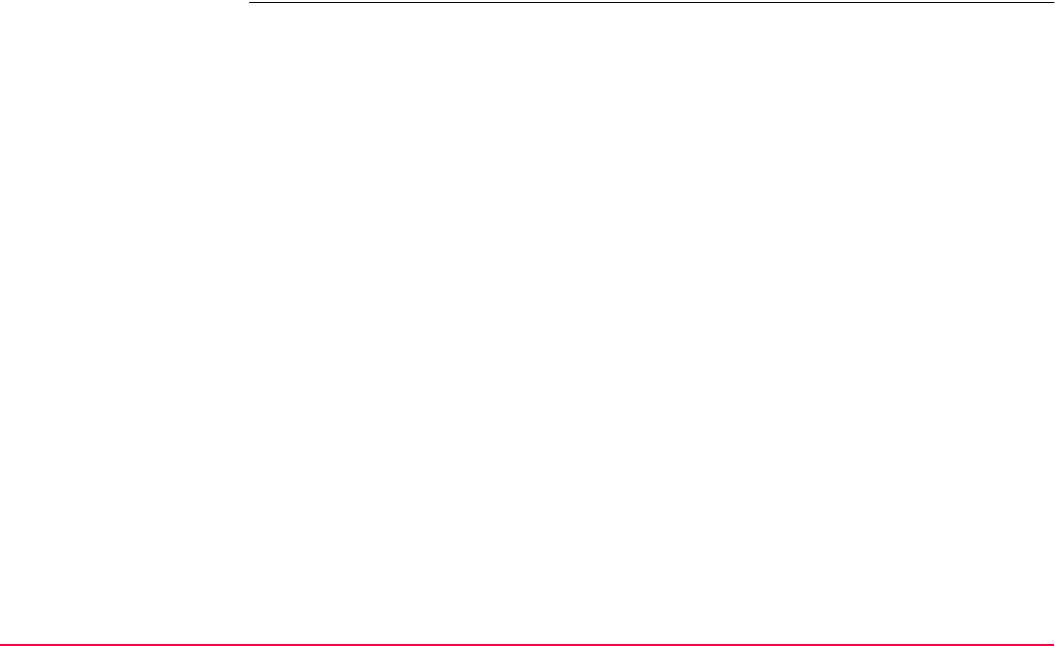
Config...\Instrument Settings... TPS1200+/TS30/TM30 344
Next step
CONT (F1) returns to TPS1200+/TS30/TM30 Main Menu.
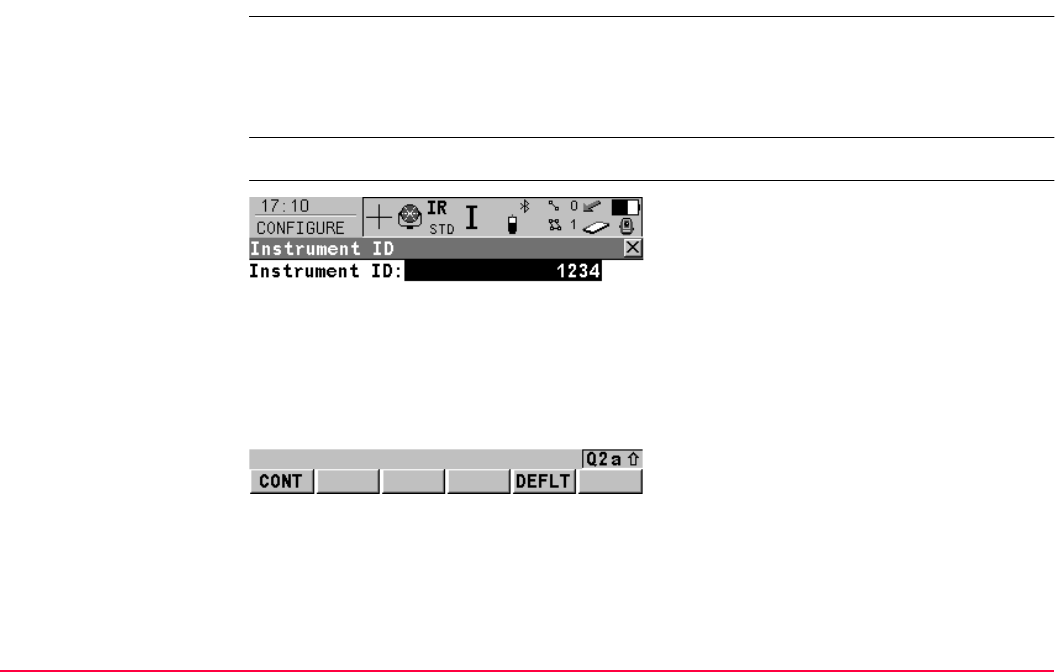
Config...\Instrument Settings... TPS1200+/TS30/TM30 345
17.6 Instrument ID
Description • The settings on this screen define the instrument identification number. This number is
used for the generation of the file names.
• Using format files, the instrument ID can be output together with data from the instrument.
By doing so, it can be identified which instrument was used for certain measurements.
Access Select Main Menu: Config...\Instrument Settings...\Instrument ID.
CONFIGURE
Instrument ID
CONT (F1)
To accept changes and return to
TPS1200+/TS30/TM30 Main Menu.
DEFLT (F5)
To recall the default instrument ID.
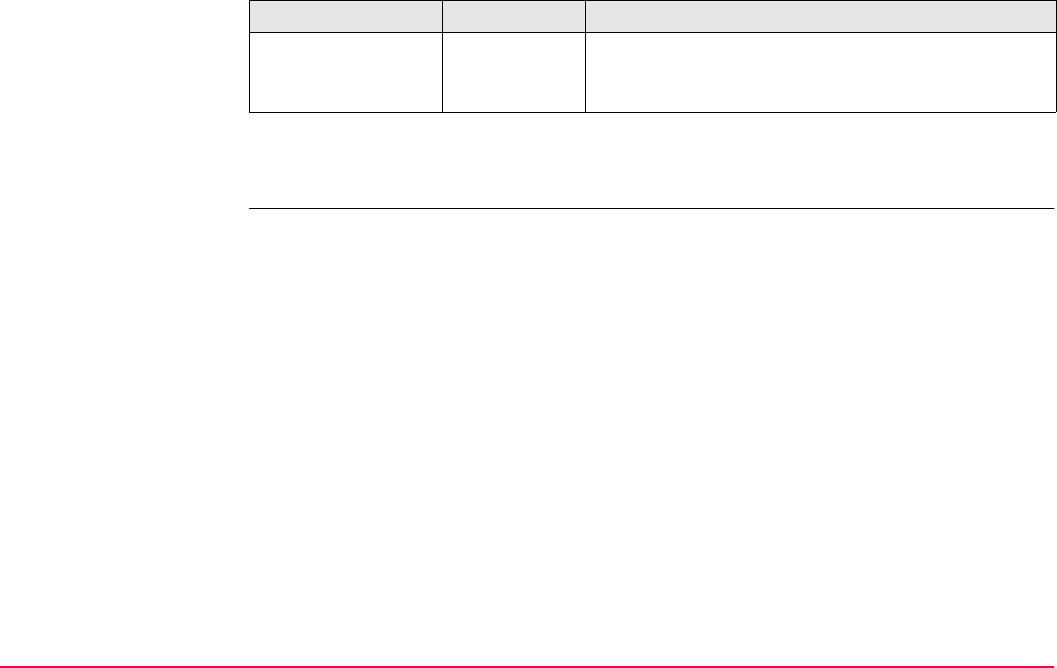
Config...\Instrument Settings... TPS1200+/TS30/TM30 346
Description of fields
Next step
CONT (F1) returns to TPS1200+/TS30/TM30 Main Menu.
Field Option Description
<Instrument ID:> User input Sets a four digit number as instrument identification
number. By default the last four numbers of the serial
number are used.
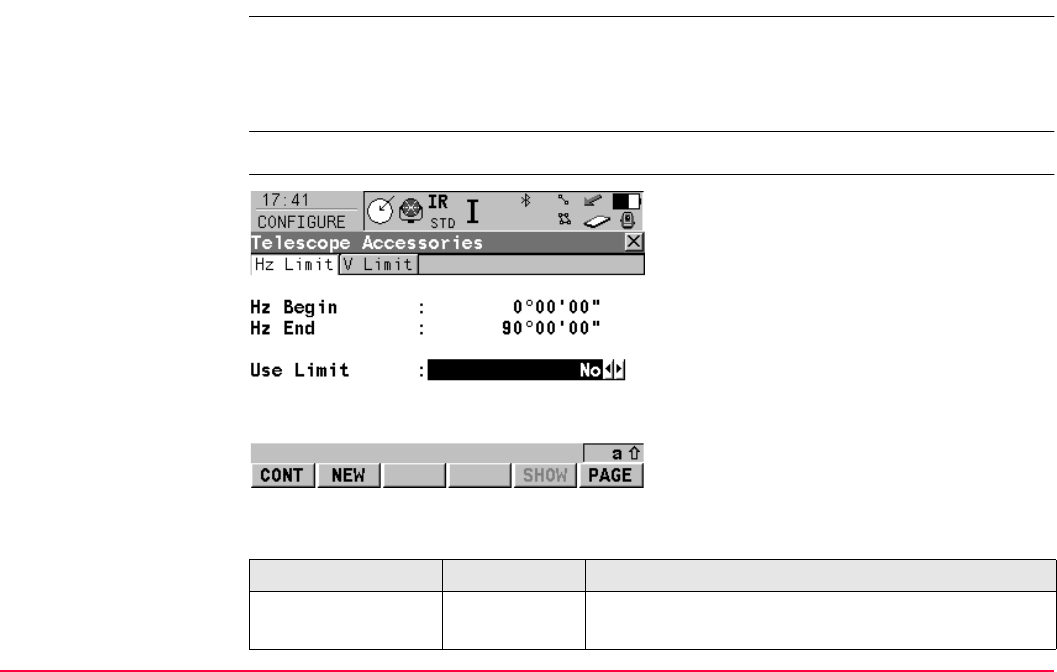
Config...\Instrument Settings... TPS1200+/TS30/TM30 347
17.7 Telescope Accessories
Description The settings on this screen offer the possibility to limit the motorization to a certain part of the
horizontal and/or vertical circle as used telescope and lens accessories may obstruct a full
rotation of the telescope. General positioning functions are then restricted to these bounda-
ries.
Access Select Main Menu: Config...\Instrument Settings...\Telescope Accessories.
CONFIGURE
Telescope Accessories,
Hz Limit page
Description of fields
CONT (F1)
To accept changes and return to
TPS1200+/TS30/TM30 Main Menu.
NEW (F2)
To define new horizontal limits for instrument
rotation.
SHOW (F5)
To define new horizontal limits for instrument
rotation.
Field Option Description
<Hz Begin:>
<Hz End:>
Output/User
input
The boundaries of the window within the instrument
is allowed to turn.
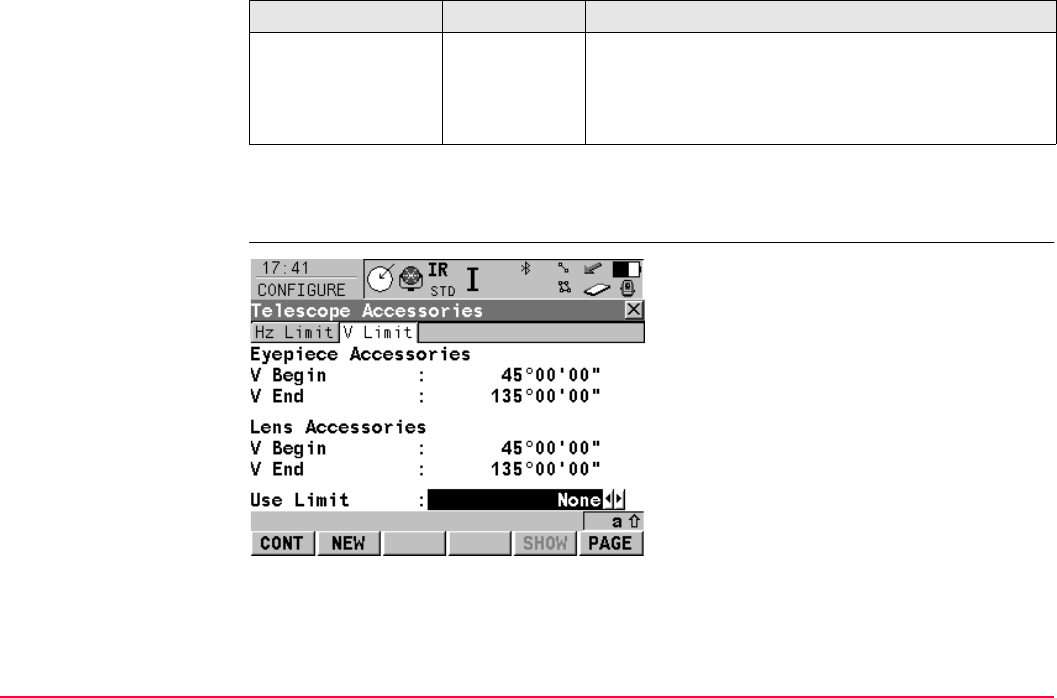
Config...\Instrument Settings... TPS1200+/TS30/TM30 348
Next step
PAGE (F6) returns to the V Limit page.
CONFIGURE
Telescope Accessories,
V Limit page
<Use Limit:> Yes Instrument turning is restricted to the defined
window.
No Instrument rotates without any limitation, from 0 to
400 gon.
Field Option Description
CONT (F1)
To accept changes and return to
TPS1200+/TS30/TM30 Main Menu.
NEW (F2)
To define new vertical limits for telescope rota-
tion.
SHOW (F5)
To position the telescope to its rotation limits.
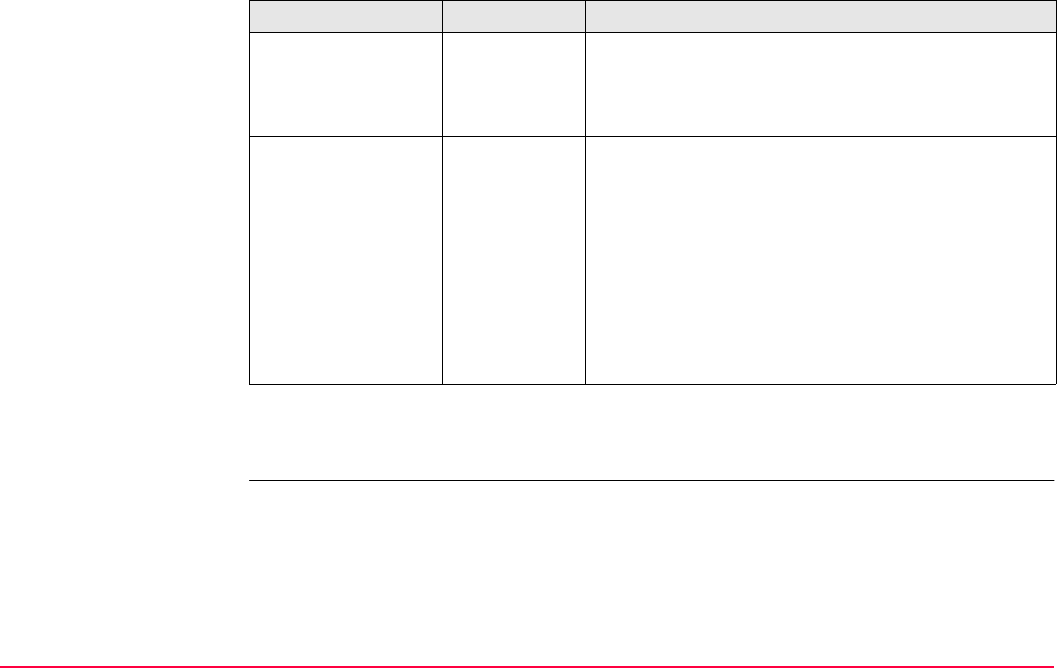
Config...\Instrument Settings... TPS1200+/TS30/TM30 349
Description of fields
Next step
CONT (F1) returns to TPS1200+/TS30/TM30 Main Menu.
Field Option Description
<V Begin:>
<V End:>
Output/User
input
Vertical extent of the window in which the instrument
is allowed to turn the telescope. The value of the
current limit refers to the vertical reading of the
present line of sight direction.
<Use Limit:> None Telescope turns without any limitation from 0 to
400 gon.
Eyepiece The movement of the telescope is limited by the
stored Eyepiece Accessories Limits.
Lens The movement of the telescope is limited by the
stored Lens Accessories Limits.
Eyepce &
Lens
The movement of the telescope is limited by the
combination of both areas with the least vertical
extend.
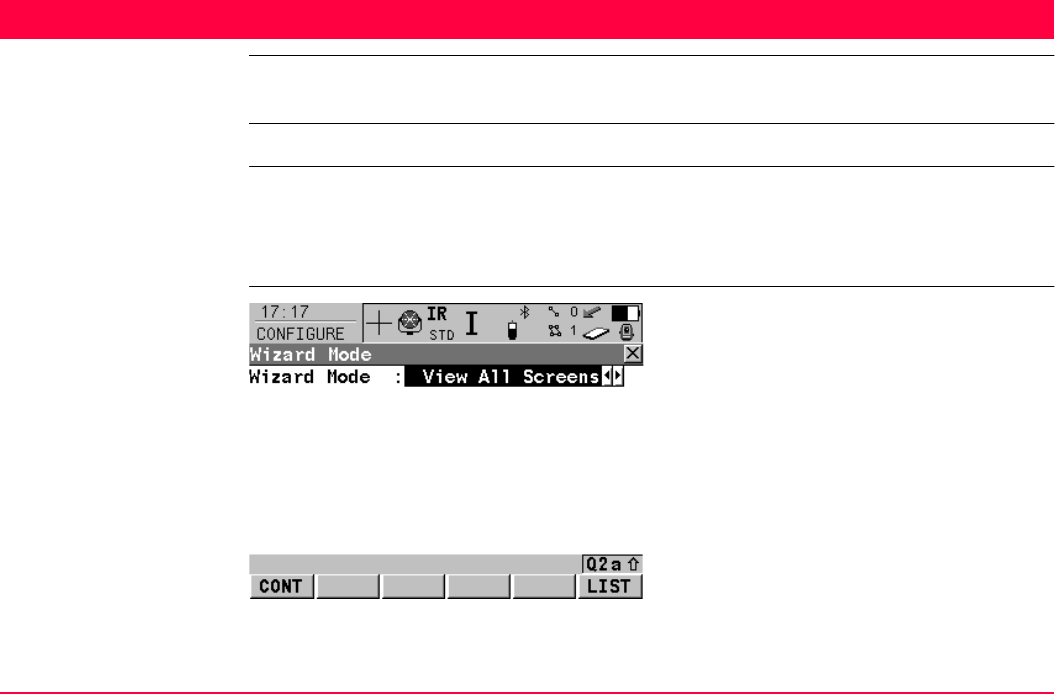
Config...\General Settings... TPS1200+/TS30/TM30 350
18 Config...\General Settings...
18.1 Wizard Mode
Description The settings on this screen define the behaviour of the configuration set wizard.
Access Select Main Menu: Config...\General Settings...\Wizard Mode.
OR
Within the configuration set wizard. Refer to "11.2 Accessing Configuration Set Manage-
ment".
CONFIGURE
Wizard Mode
CONT (F1)
To accept changes and to return to
TPS1200+/TS30/TM30 Main Menu or to
continue with the subsequent screen within the
configuration set wizard.
LIST (F6)
To access CONFIGURE Quick Access. Lists
all screens within a configuration set. Allows to
access these individual screens and change
settings.
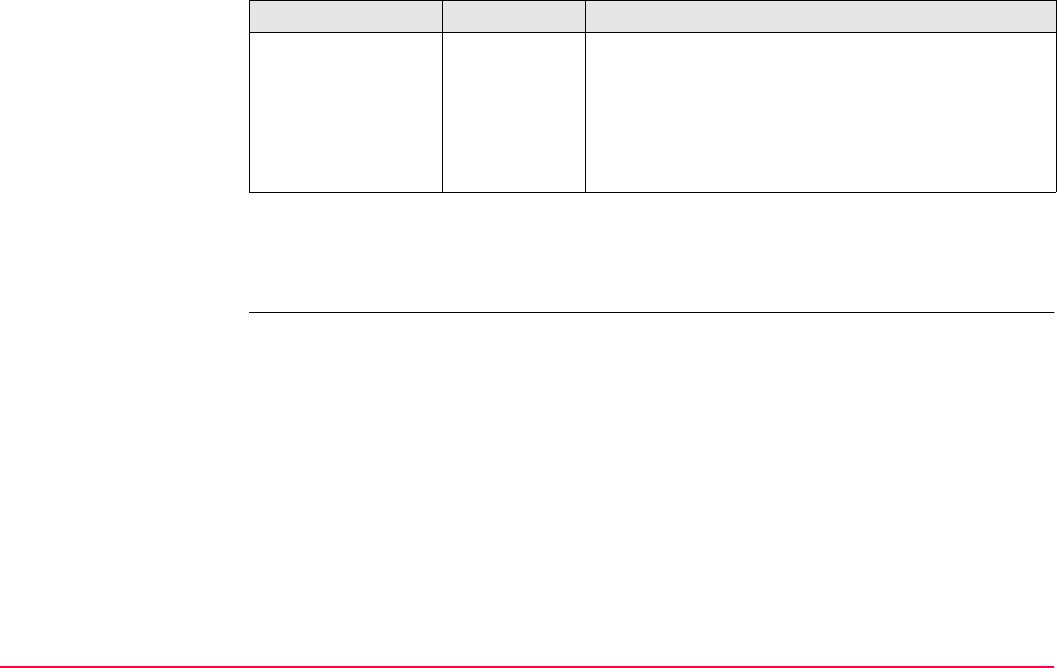
Config...\General Settings... TPS1200+/TS30/TM30 351
Description of fields
Next step
CONT (F1) returns to TPS1200+/TS30/TM30 Main Menu or continues with the subsequent
screen within the configuration set wizard.
Field Option Description
<Wizard Mode:> View All
Screens
All configuration screens are shown in the configura-
tion set wizard. Application program configuration
screens are not included. They can be configured
within each application program.
Reduced A reduced set of screens are shown in the configura-
tion set wizard.
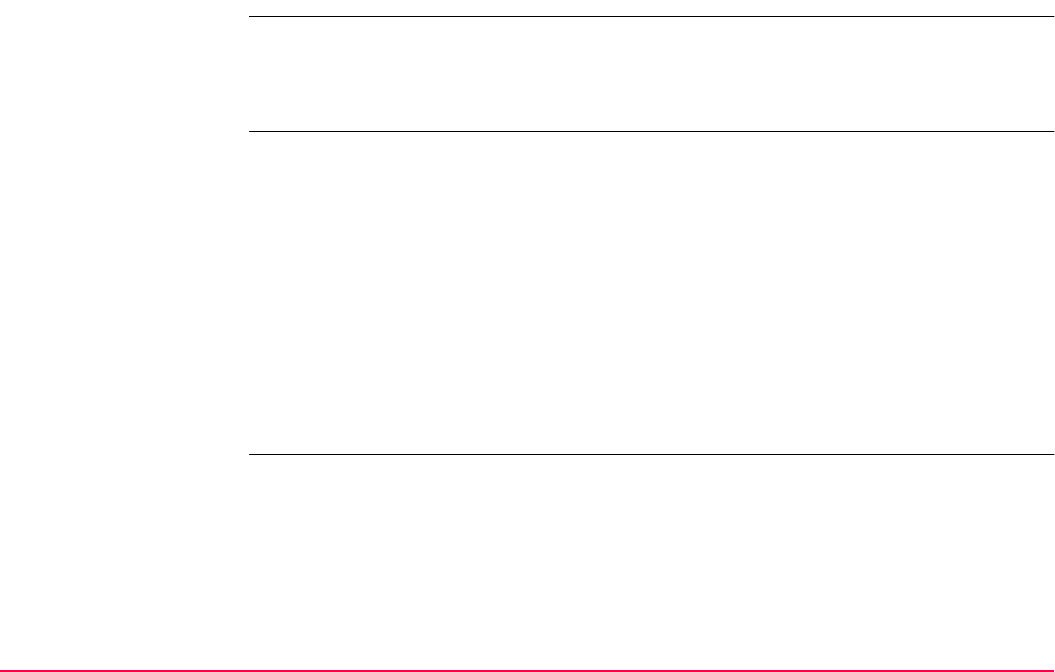
Config...\General Settings... TPS1200+/TS30/TM30 352
18.2 Hot Keys & User Menu
Description The settings on this screen assign a particular function, screen or application program to
each of the first and second level of hot keys, including the user definable Smartkey F13, and
to the USER key. Refer to "2 Configurable Keys" for more information on hot keys and the
USER key.
Access Select Main Menu: Config...\General Settings...\Hot Keys & User Menu.
OR
Press a hot key configured to access the screen CONFIGURE Hot Keys & User Menu.
Refer to "2.1 Hot Keys" for information on hot keys.
OR
Press USER. Refer to "2.2 USER Key" for information on the USER key.
OR
Within the configuration set wizard. Refer to "11.2 Accessing Configuration Set Manage-
ment".
OR
Hold a hot key down for two seconds. This is also possible after pressing SHIFT. This is
only valid for TPS1200+ instruments.
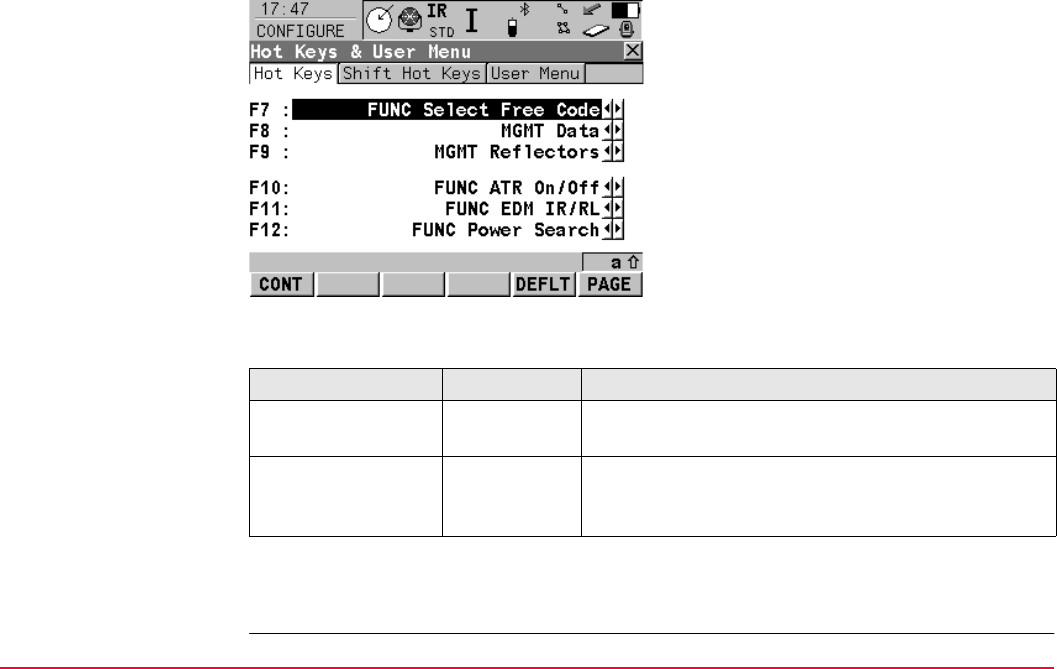
Config...\General Settings... TPS1200+/TS30/TM30 353
CONFIGURE
Hot Keys & User Menu,
Hot Keys page
To configure the first level of hot keys.
Description of fields
Next step
PAGE (F6) changes to the Shift Hot Keys page.
CONT (F1)
To accept changes and return to the screen
from where this screen was accessed.
PAGE (F6)
To change to another page on this screen.
Field Option Description
<F7:> to <F12:> Choicelist All functions, screens or application programs which
can be assigned to the particular key.
<F13:> Choicelist Available for TS30/TM30. All functions, screens or
application programs which can be assigned to the
user definable Smartkey.
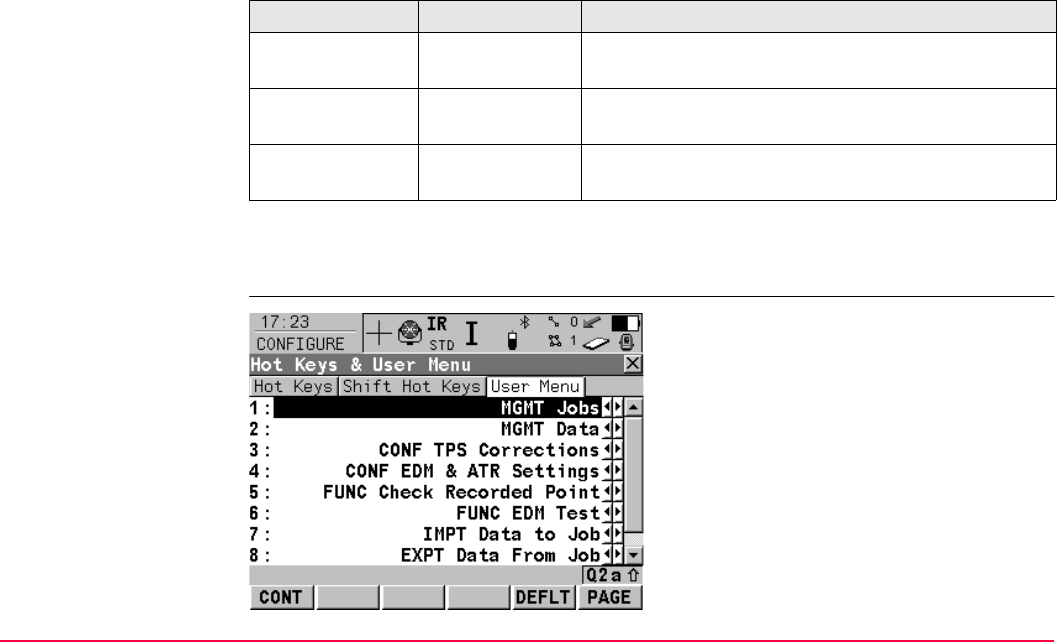
Config...\General Settings... TPS1200+/TS30/TM30 354
CONFIGURE
Hot Keys & User Menu,
Shift Hot Keys page
To configure the second level of hot keys.
The functionality on this page is identical to the one on the Hot Keys page.
Next step
PAGE (F6) changes to the User Menu page.
CONFIGURE
Hot Keys & User Menu,
User Menu page
Field Option Description
<F7:> to <F10:> Choicelist All functions, screens or application programs which
can be assigned to the particular key.
<F11:> Output The lights, display, beeps and text settings can be
edited. Refer to "18.5 Lights, Display, Beeps, Text".
<F12:> Output The electronic level is shown. Refer to "31.7
STATUS: Level & Laser Plummet".
CONT (F1)
To accept changes and return to the screen
from where this screen was accessed.
PAGE (F6)
To change to another page on this screen.
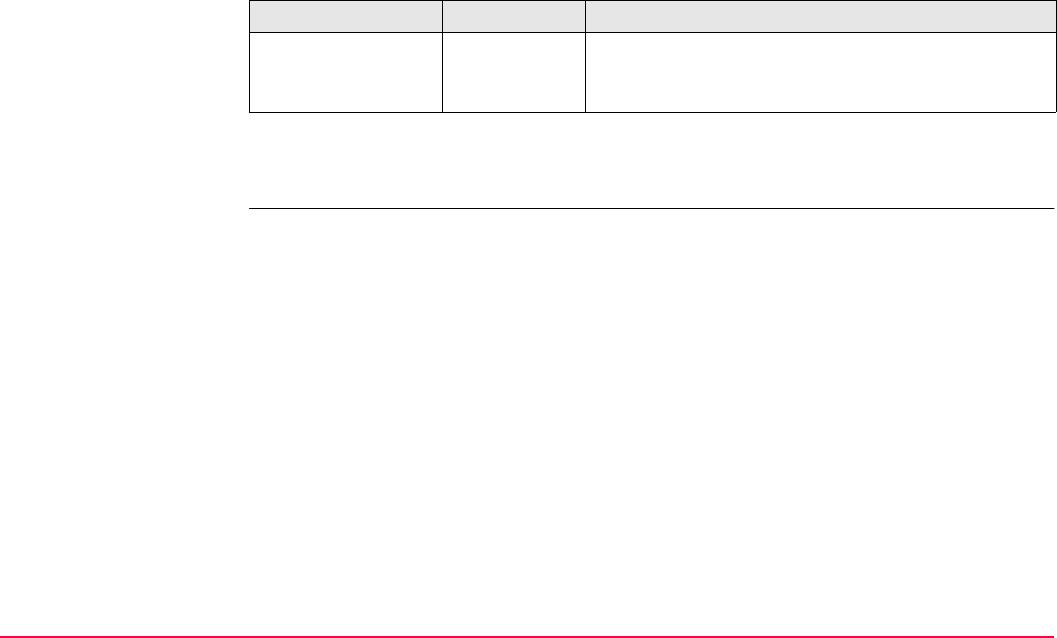
Config...\General Settings... TPS1200+/TS30/TM30 355
Description of fields
Next step
PAGE (F6) changes to the first page on this screen.
Field Option Description
<1:> to <9:> Choicelist All functions, screens or application programs which
can be assigned to the individual lines in the user
defined menu.
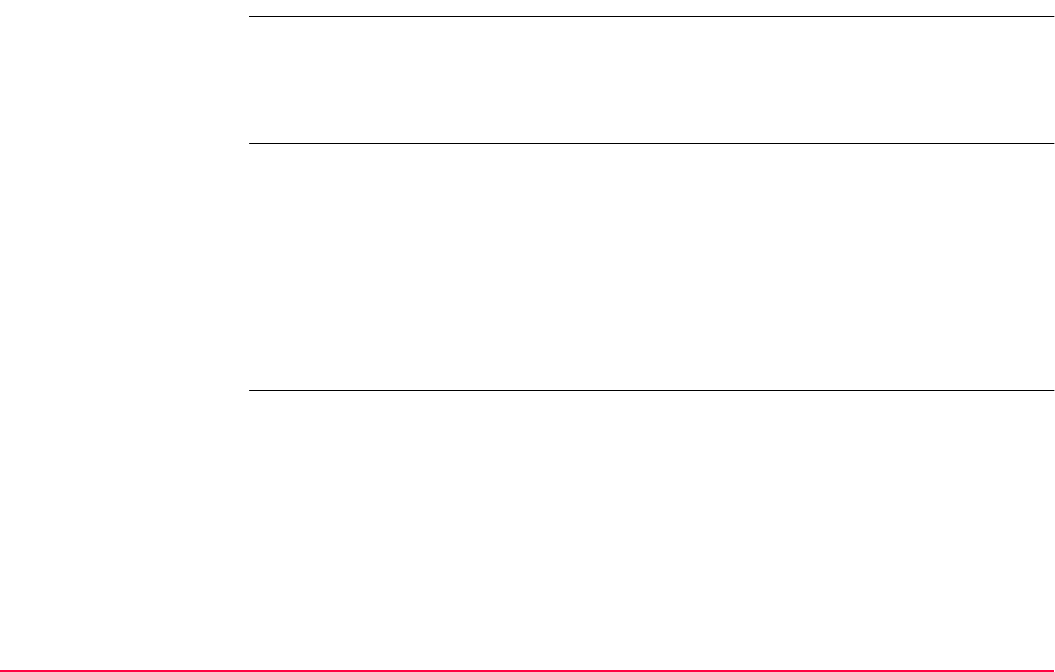
Config...\General Settings... TPS1200+/TS30/TM30 356
18.3 Units & Formats
Description The settings on this screen define
• the units for all types of measurement data displayed.
• information related to some types of measurement data.
• the order in which coordinates are displayed.
Access Select Main Menu: Config...\General Settings...\Units & Formats.
OR
Press a hot key configured to access the screen CONFIGURE Units & Formats. Refer
to "2.1 Hot Keys" for information on hot keys.
OR
Press USER. Refer to "2.2 USER Key" for information on the USER key.
OR
Within the configuration set wizard. Refer to "11.2 Accessing Configuration Set Manage-
ment".
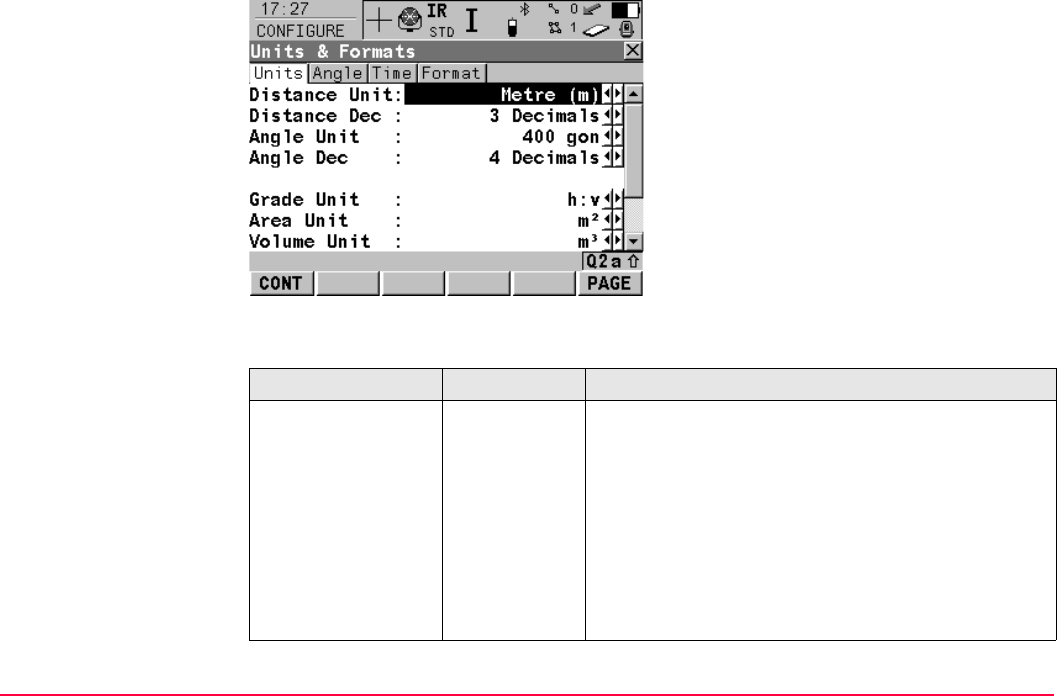
Config...\General Settings... TPS1200+/TS30/TM30 357
CONFIGURE
Units & Formats,
Units page
Description of fields
CONT (F1)
To accept changes and return to the screen
from where this screen was accessed.
PAGE (F6)
To change to another page on this screen.
Field Option Description
<Distance Unit:> The units shown for all distance and coordinate
related fields.
Metre (m) Metres [m]
Int Ft (fi) International feet [fi], storage in US feet
Int Ft/Inch (fi) International feet [fi], inches and 1/8 inches (0' 00 0/8
fi), storage in US feet
US Ft (ft) US feet [ft]
US Ft/Inch (ft) US feet, inches and 1/8 inches (0' 00 0/8 fi) [ft]
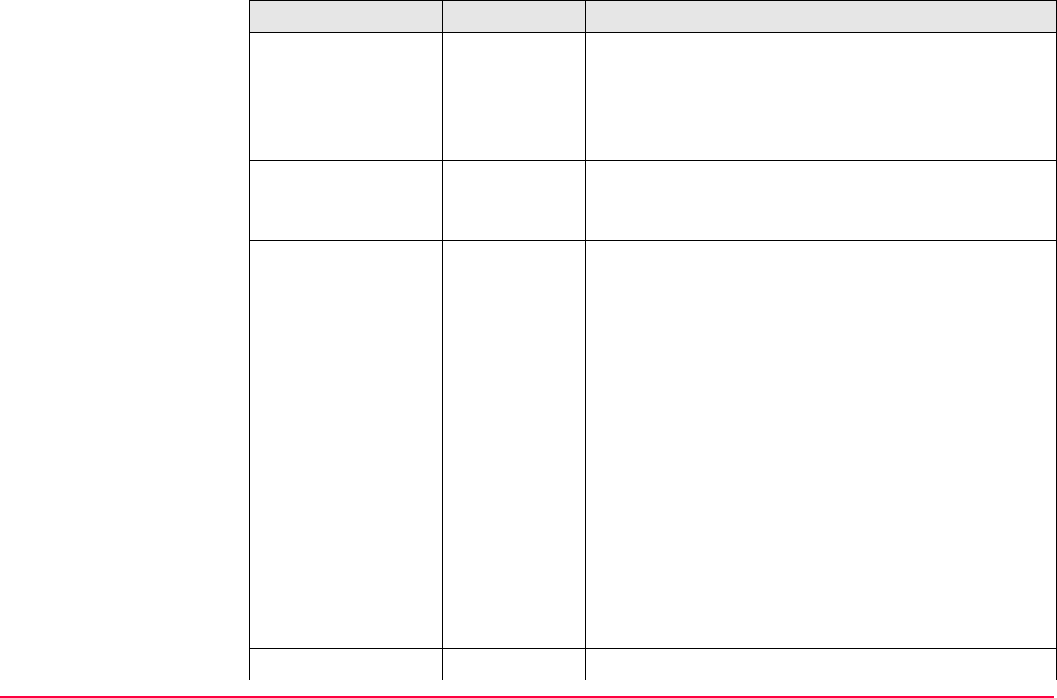
Config...\General Settings... TPS1200+/TS30/TM30 358
<Distance Dec:> From
0 Decimal to
4 Decimals
The number of decimal places shown for all distance
and coordinate related fields. This is for data display
and does not apply to data export or storage. The
available options depend on the selected <Distance
Unit:>.
<Angle Unit:> 400 gon, 360 °
' ", 360° dec or
6400 mil
The units shown for all angular and coordinate
related fields. More angle settings can be defined on
the Angle page.
<Angle Dec:> The number of decimal places shown for all angular
and coordinate related fields. This is for data display
and does not apply to data export or storage.
From
2 Decimals to
4 Decimals
Available for <Angle Unit: 400 gon> or <Angle
Unit: 360° dec>.
From
1 Decimal to
3 Decimals
Available for <Angle Unit: 6400 mil>.
0.1’’, 1’’, 5’’,
10’’, 60’’
Available for <Angle Unit: 360 ° ’ ’’>.
4 Decimals Available for TS30/TM30 and <Angle Unit: 6400
mil>.
5 Decimals Available for TS30/TM30 and <Angle Unit: 400
gon> or <Angle Unit: 360° dec>.
<Grade Unit:> The input and output format for grades.
Field Option Description
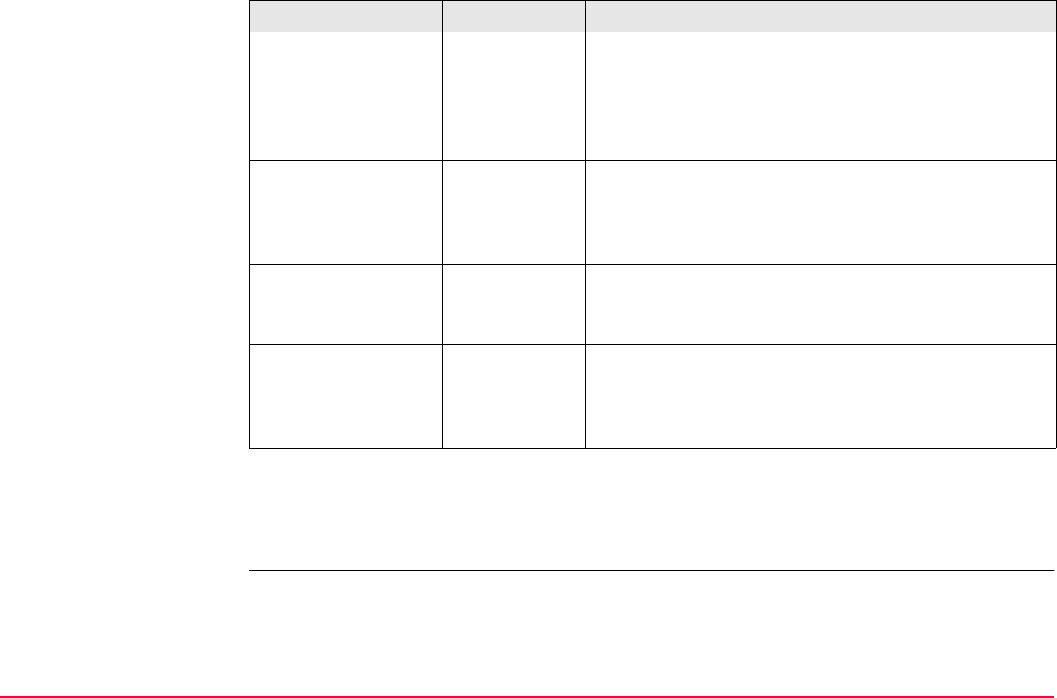
Config...\General Settings... TPS1200+/TS30/TM30 359
Next step
PAGE (F6) changes to the Angle page. Refer to paragraph "CONFIGURE Units & Formats,
Angle page".
h:v Horizontal by vertical distance.
v:h Vertical by horizontal distance.
% (v/h * 100) Percentage of vertical by horizontal distance.
Elev Angle Elevation angle.
<Area Unit:> m2, Int Acres
(Ai), US Acres
(A), Hectares
(ha), fi2 or ft2
The units shown for all area related fields.
<Temp Unit:> Celsius (°C) or
Fahrenheit
(°F)
The units shown for all temperature related fields.
<Press Unit:> mbar, mmHg,
Inch Hg
(inHg), hPa or
psi
The units shown for all pressure related fields.
psi = pounds per square inch.
Field Option Description
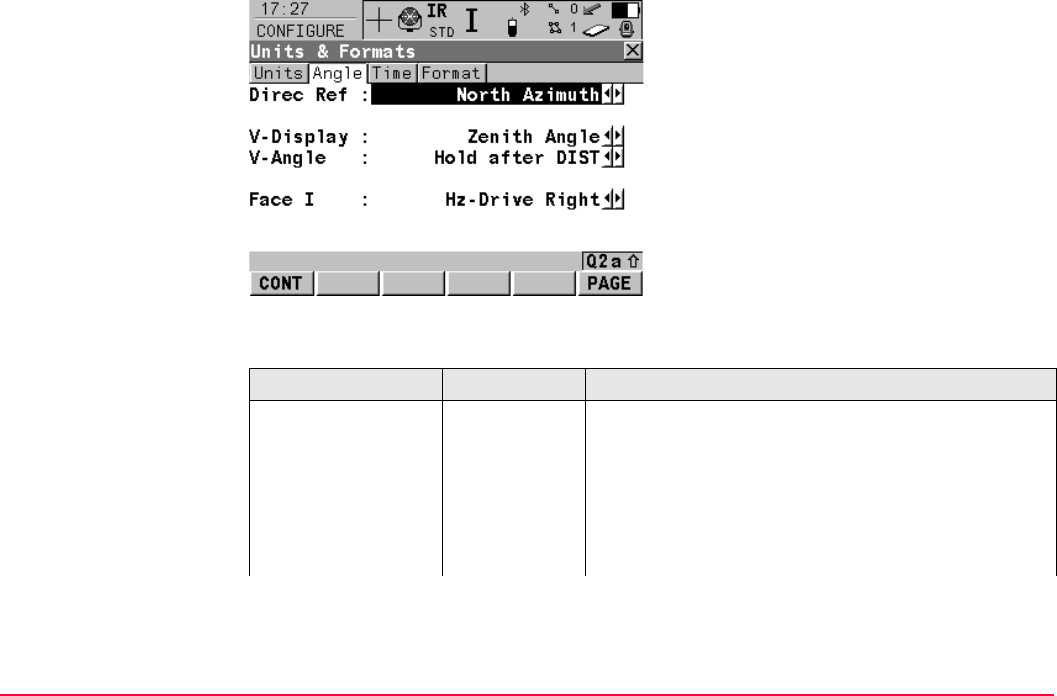
Config...\General Settings... TPS1200+/TS30/TM30 360
CONFIGURE
Units & Formats,
Angle page
Description of fields
CONT (F1)
To accept changes and return to the screen
from where this screen was accessed.
PAGE (F6)
To change to another page on this screen.
Field Option Description
<Direc Ref:> North
Azimuth,
South
Azimuth,
North Anti-
clock, or
Bearing
Sets the reference direction as well as the direction
from where and how azimuths are computed.
For <Direc Ref: Bearing>, the azimuth/bearing
fields in other screens are called <Bearing:>. NE,
SW, SE and NW indicate the quadrant of the bearing.
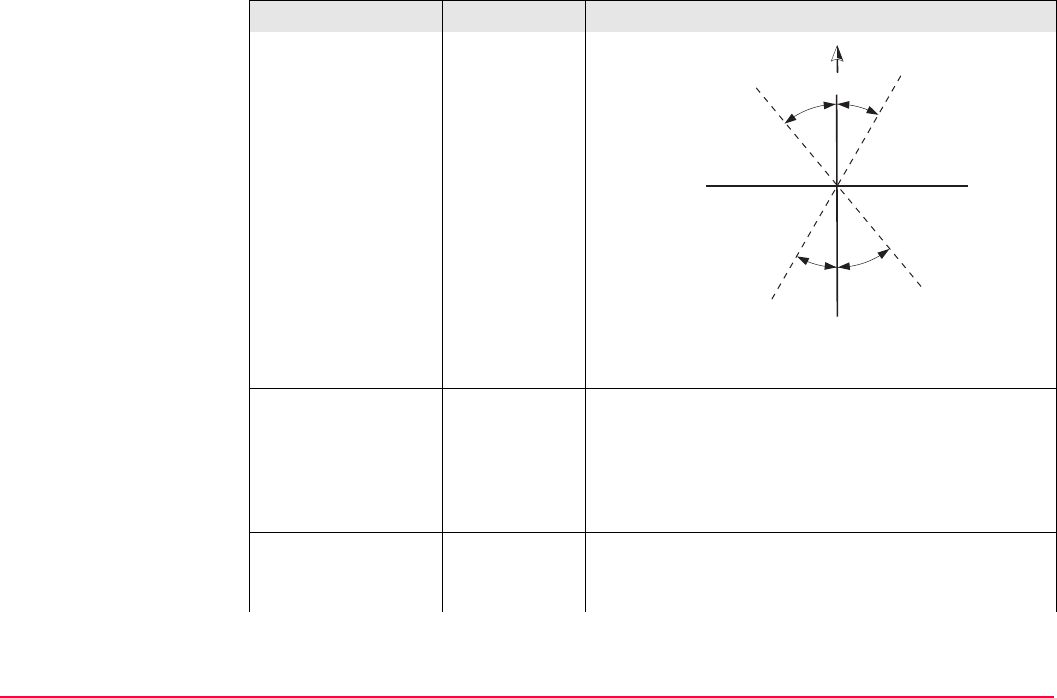
Config...\General Settings... TPS1200+/TS30/TM30 361
For all other options, the azimuth/bearing fields in
other screens are called <Azimuth:>.
<V-Display:> Zenith Angle V = 0 in zenith.
Elev Angle V = 0 horizontal elevation angle. V-angles are posi-
tive above the horizon and negative below it.
Elev Angle % V = 0 horizontal. V-angles are expressed in % and
are positive above the horizon and negative below it.
<V-Angle:> Hold after
DIST
The vertical angle is fixed after a distance measure-
ment with DIST (F2), whereas the horizontal angle is
continuously updated with the telescope movement.
Field Option Description
GPS12_084
NNENW
SESW
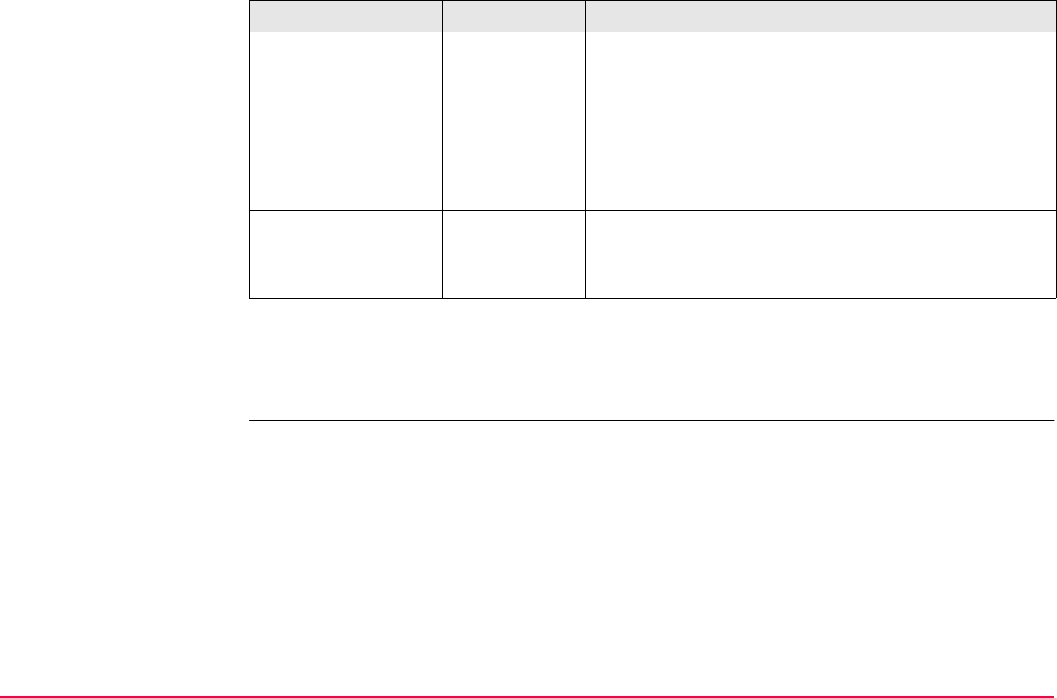
Config...\General Settings... TPS1200+/TS30/TM30 362
Next step
PAGE (F6) changes to the Time page. Refer to paragraph "CONFIGURE Units & Formats,
Time page".
Running The vertical angle is continuously updated with the
telescope movement.
The active reflector height is applied in the
calculation of remote point elevations. The
reflector height must be set to zero to display
and record the elevation of the targeted
remote point.
<Face I:> Hz-Drive
Right
Horizontal drive on the right side.
Hz-Drive Left Horizontal drive on the left side.
Field Option Description
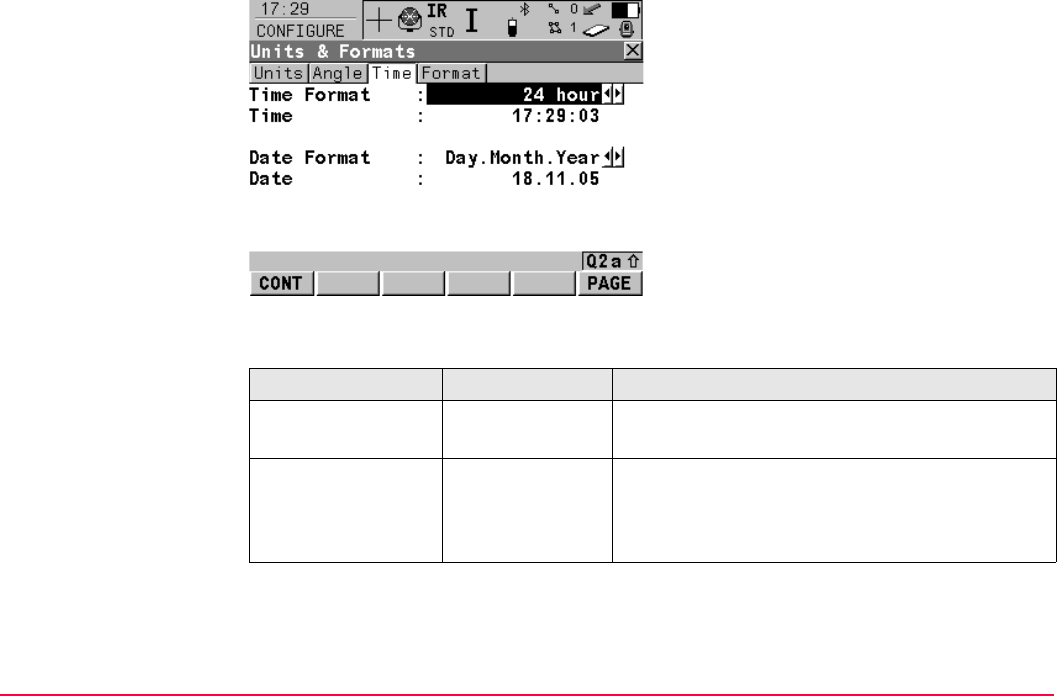
Config...\General Settings... TPS1200+/TS30/TM30 363
CONFIGURE
Units & Formats,
Time page
Description of fields
Next step
PAGE (F6) changes to the Format page. Refer to paragraph "CONFIGURE Units &
Formats, Format page".
CONT (F1)
To accept changes and return to the screen
from where this screen was accessed.
PAGE (F6)
To change to another page on this screen.
Field Option Description
<Time Format:> 24 hour or
12 hour (am/pm)
How the time is shown in all time related fields.
<Date Format:> Day.Month.Year,
Month/Day/Year
or
Year/Month/Day
How the date is shown in all date related fields.

Config...\General Settings... TPS1200+/TS30/TM30 364
CONFIGURE
Units & Formats,
Format page
Description of fields
Next step
PAGE (F6) changes to the first page on this screen.
CONT (F1)
To accept changes and return to the screen
from where this screen was accessed.
PAGE (F6)
To change to another page on this screen.
Field Option Description
<Grid Format:> East,North or
North,East
The order in which grid coordinates are shown in all
screens. The order in display masks depends on the
user settings.
<Geodetic
Format:>
Lat,Long or
Long,Lat
The order in which geodetic coordinates are shown
in all screens. The order in display masks depends
on the user settings.
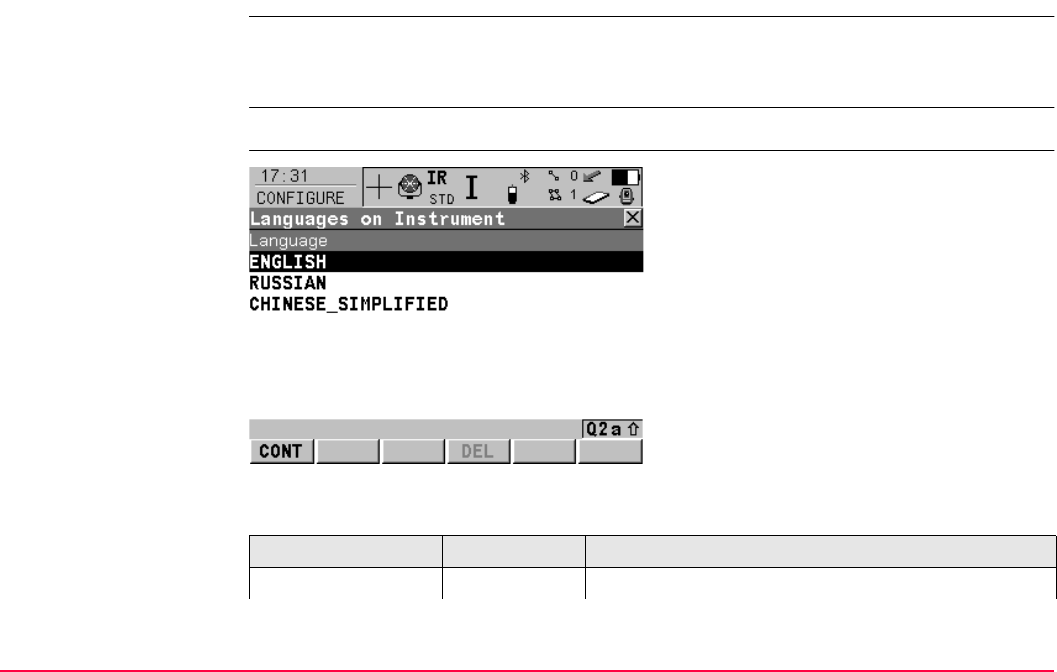
Config...\General Settings... TPS1200+/TS30/TM30 365
18.4 Language
Description The setting on this screen defines the language used on the instrument. Three languages
can be stored on the instrument at one time - English and two others. English cannot be
deleted. Refer to "25.2 System Languages".
Access Select Main Menu: Config...\General Settings...\Language.
CONFIGURE
Languages on Instru-
ment
Description of fields
CONT (F1)
To accept changes and return to
TPS1200+/TS30/TM30 Main Menu.
DEL (F4)
To delete the highlighted language.
Column Option Description
<Language:> Choicelist Sets the language.
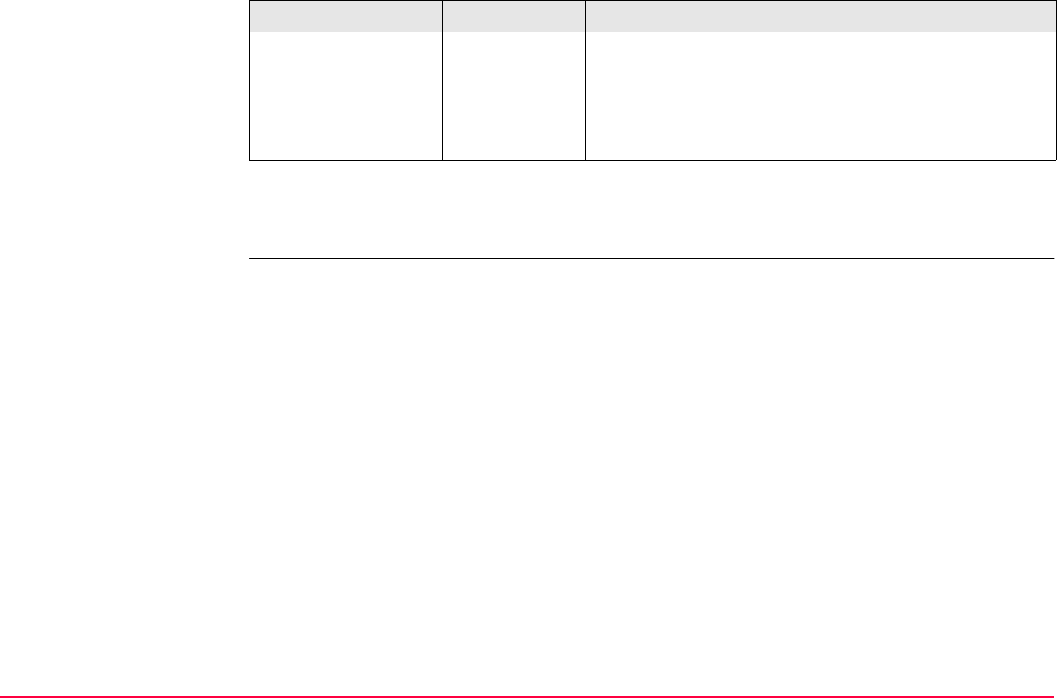
Config...\General Settings... TPS1200+/TS30/TM30 366
Next step
CONT (F1) returns to TPS1200+/TS30/TM30 Main Menu.
The selected language is used for the system soft-
ware. If a language is not available for the system
software, the English language is used instead.
Application programs run in the language they were
loaded.
Column Option Description
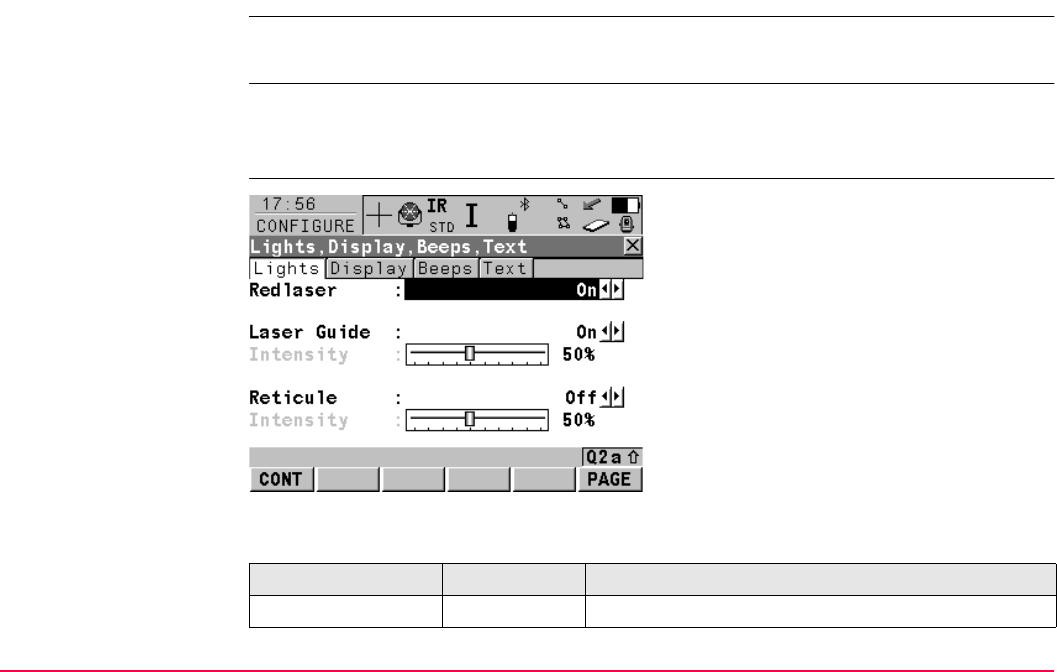
Config...\General Settings... TPS1200+/TS30/TM30 367
18.5 Lights, Display, Beeps, Text
Description The settings on this screen allow the lights and screen appearance to be configured, turn the
notification beeps on and off and define the behaviour of the keys.
Access Select Main Menu: Config...\General Settings...\Lights, Display, Beeps, Text.
OR
Press SHIFT F11.
CONFIGURE
Lights, Display, Beeps,
Text,
Lights page
Description of fields
CONT (F1)
To accept changes and return to
TPS1200+/TS30/TM30 Main Menu.
PAGE (F6)
To change to another page on this screen.
Field Option Description
<Redlaser:> On or Off To turn the redlaser of RL EDM on and off.
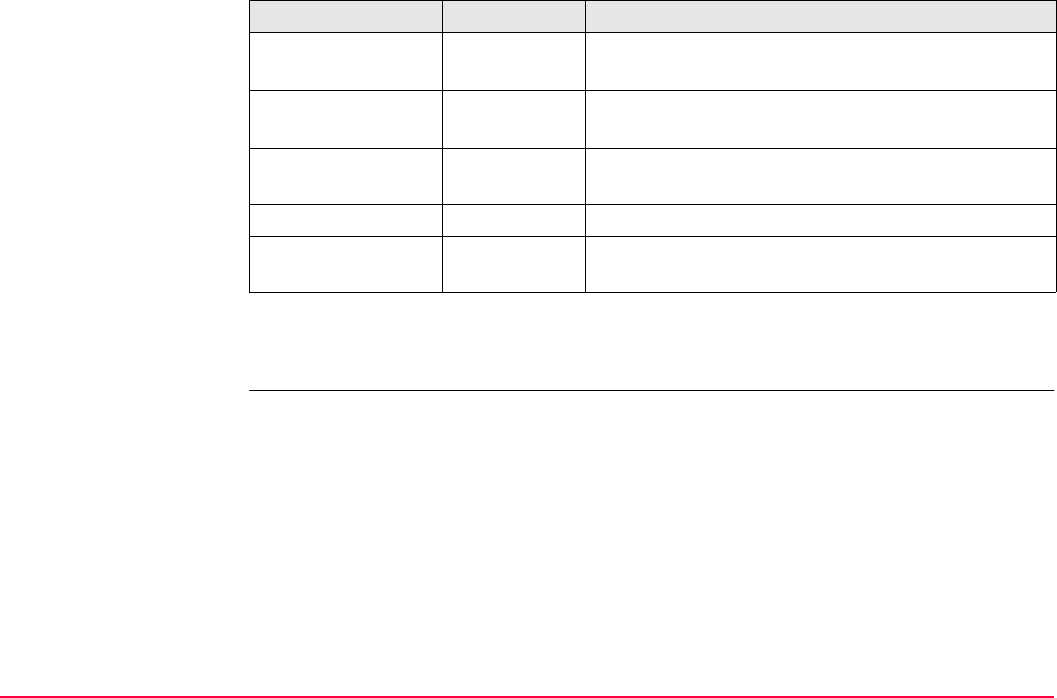
Config...\General Settings... TPS1200+/TS30/TM30 368
Next step
PAGE (F6) changes to the Display page.
<EGL:> On or Off To turn the Emitting Guide Light (EGL) on and off.
This field is only available if EGL is fitted
<Laser Guide:> On or Off To turn the Laser Guide (GUS74) on and off.
This field is only available if GUS74 is fitted
<Intensity:> From 0 % to
100 %
To adjust the EGL/Laser Guide intensity using the
left and right arrow keys.
<Reticule:> On or Off To turn the reticule illumination on and off.
<Intensity:> From 0 % to
100 %
To adjust the reticule illumination intensity using the
left and right arrow keys.
Field Option Description

Config...\General Settings... TPS1200+/TS30/TM30 369
CONFIGURE
Lights, Display, Beeps,
Text,
Display page
This page contains the screen display settings for the TPS1200+/TS30/TM30 instrument.
Description of fields
CONT (F1)
To accept changes and return to the screen
from where this screen was accessed.
CALIB (F5)
To calibrate the touch screen.
PAGE (F6)
To change to another page on this screen.
Field Option Description
<Touch Screen:> On or Off Turns touch screen on and off.
<Screen Beep:> Off, Soft or
Loud
Controls the beep upon touching the touch screen.
<Screen Illum:> Always On,
On for 1 min,
On for 2 min,
On for 5 min
Controls the screen illumination to be on, or on for the
specified time after the last key was pressed.
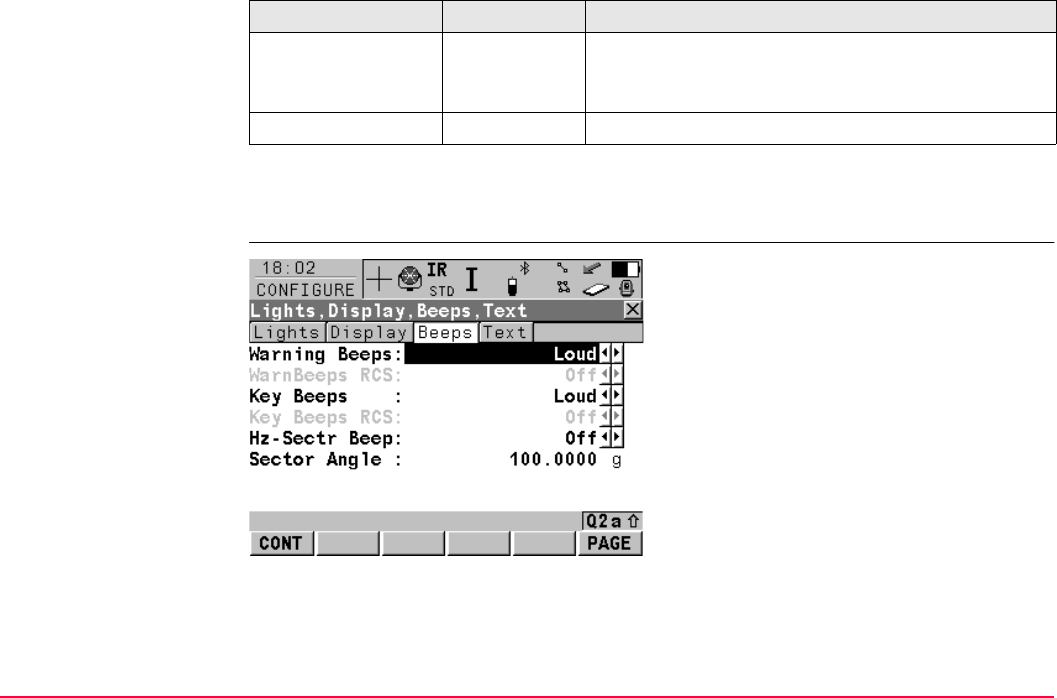
Config...\General Settings... TPS1200+/TS30/TM30 370
Next step
PAGE (F6) changes to the Beeps page.
CONFIGURE
Lights, Display, Beeps,
Text,
Beeps page
<Key Illum:> Off, Same as
Screen or
Always On
Controls the keyboard illumination.
<Brightness:> From 1 to 5To adjust the screen brightness.
Field Option Description
CONT (F1)
To accept changes and return to the screen
from where this screen was accessed.
PAGE (F6)
To change to another page on this screen.
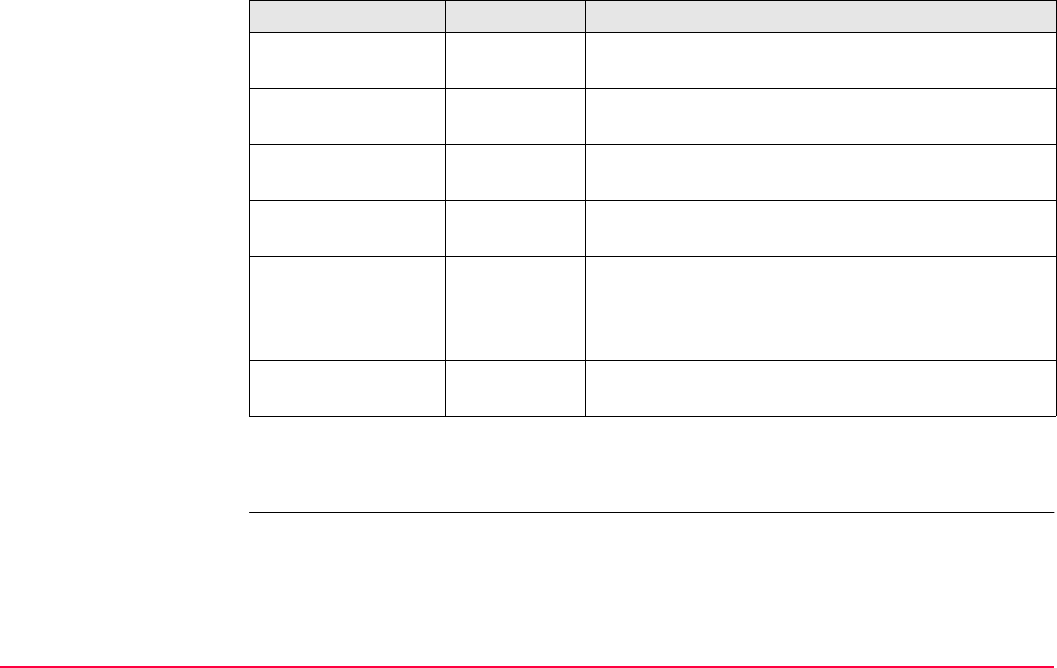
Config...\General Settings... TPS1200+/TS30/TM30 371
Description of fields
Next step
PAGE (F6) changes to the Text page.
Field Option Description
<Warning Beeps:> Off, Soft or
Loud
Controls the beep for acoustic warning signals for the
TPS1200+/TS30/TM30 instrument.
<WarnBeeps RCS:> Off, Soft or
Loud
Controls the beep for acoustic warning signals for the
RX1200 controller.
<Key Beeps:> Off, Soft or
Loud
Controls the beep upon key presses for the
TPS1200+/TS30/TM30 instrument.
<Key Beeps RCS:> Off, Soft or
Loud
Controls the beep upon key presses for the RX1200
controller.
<Hz-Sectr Beep:> On or Off Turns the Hz-sector beep on and off. The instrument
beeps when within 5 gon/4°30’ of the defined sector,
there is a long and consistent beep within 0.5 gon/27’
and no beep within 0.005 gon/16’’.
<Sector Angle:> User input Input field for sector angle for which a beep should
sound.
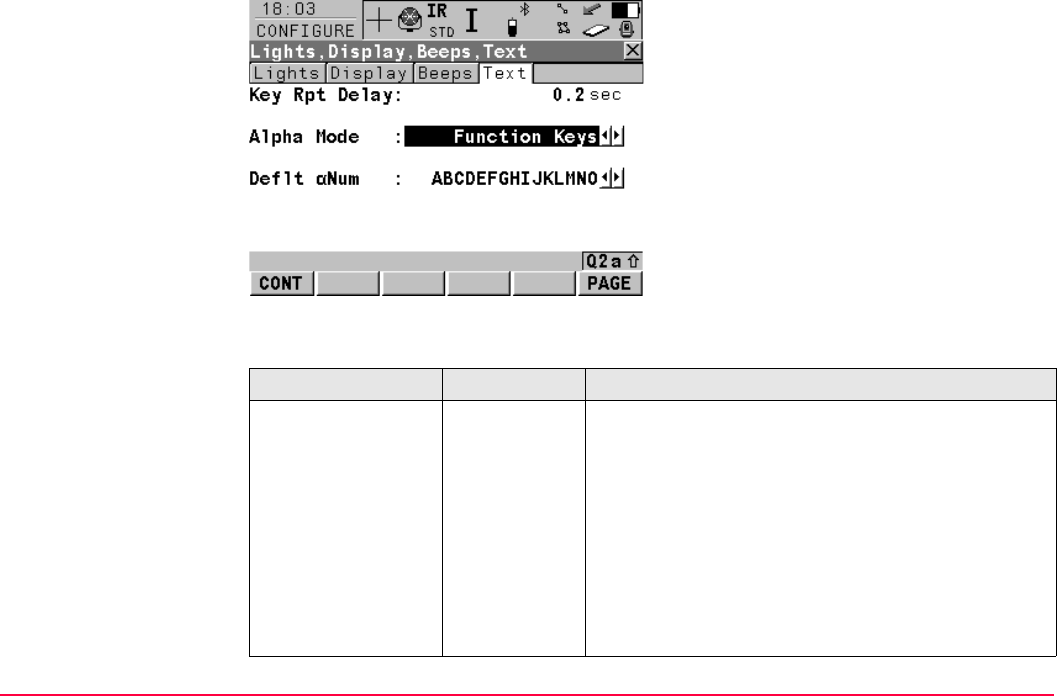
Config...\General Settings... TPS1200+/TS30/TM30 372
CONFIGURE
Lights, Display, Beeps,
Text,
Text page
Description of fields
CONT (F1)
To accept changes and return to the screen
from where this screen was accessed.
PAGE (F6)
To change to another page on this screen.
Field Option Description
<Key Rpt Delay:> User input Key repeat delay is the time between the initial key
press and when the key starts repeating. For
example in numeric mode press and hold 1. Behav-
iour on screen: 1 - delay - 11111111111. In alpha
mode the focus stays on one field and scrolls through
the available characters: S - delay - T U 7 S T U 7.
Time between the initial key press and when the key
starts repeating. Alphanumeric, numeric, CE or
arrow keys in all general screens are delayed by the
specified time.
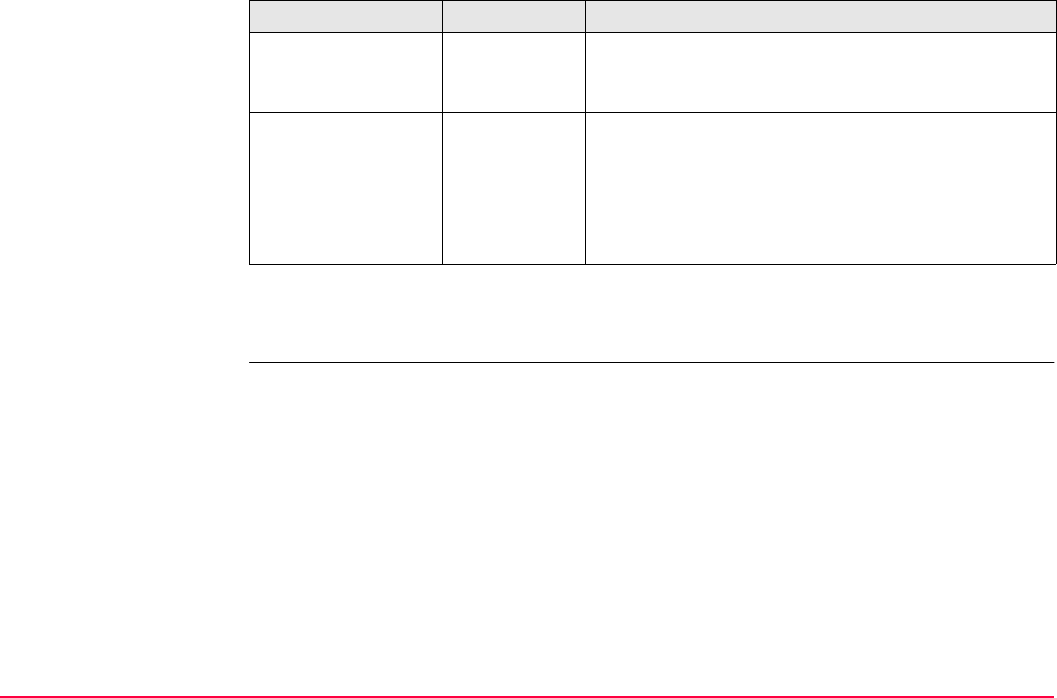
Config...\General Settings... TPS1200+/TS30/TM30 373
Next step
PAGE (F6) changes to the next page.
<Alpha Mode:> Function
Keys or
Numeric Keys
Alphanumeric input can either be through function or
numeric keys.
<Deflt αNum:> Up to 6 choices Available if <Alpha Mode: Function Keys>. Sets
the set of extra characters available through αNUM
or on F1-F6 whenever an entry is made.
The choices available depend on the character sets
loaded on the instrument and the language config-
ured to be used on the instrument.
Field Option Description
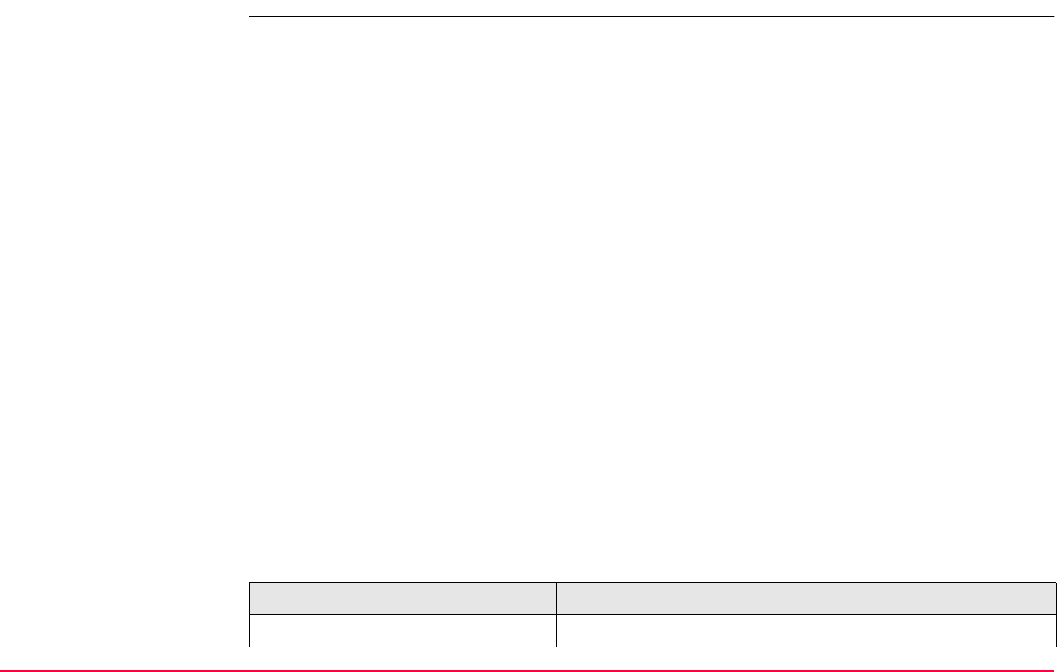
Config...\General Settings... TPS1200+/TS30/TM30 374
18.6 Start Up & Power Down
Description • The settings on this screen
• define the instrument start up screen.
• define the behaviour of the instrument and SmartAntenna when starting up and when
powering down.
• define a PIN code which needs to be entered when starting up the instrument.
Start Up
• The screen entered after turning on the instrument can be configured.
Power Down
• Once power is restored after a power loss the instrument returns to the screen in which it
was operating when the power failed. After restarting, the instrument uses the same job
and configuration set as before the power loss. If either the job or configuration set are
not available the first in the list is used.
• Two types of power loss could be experienced:
PIN Code
•A Personal Identification Number protection can be activated.
• Sudden power loss: Internal or external battery being removed
• Gradual power loss: Internal or external battery running down naturally
Type Description
PIN protection active Instrument prompts for PIN code entry
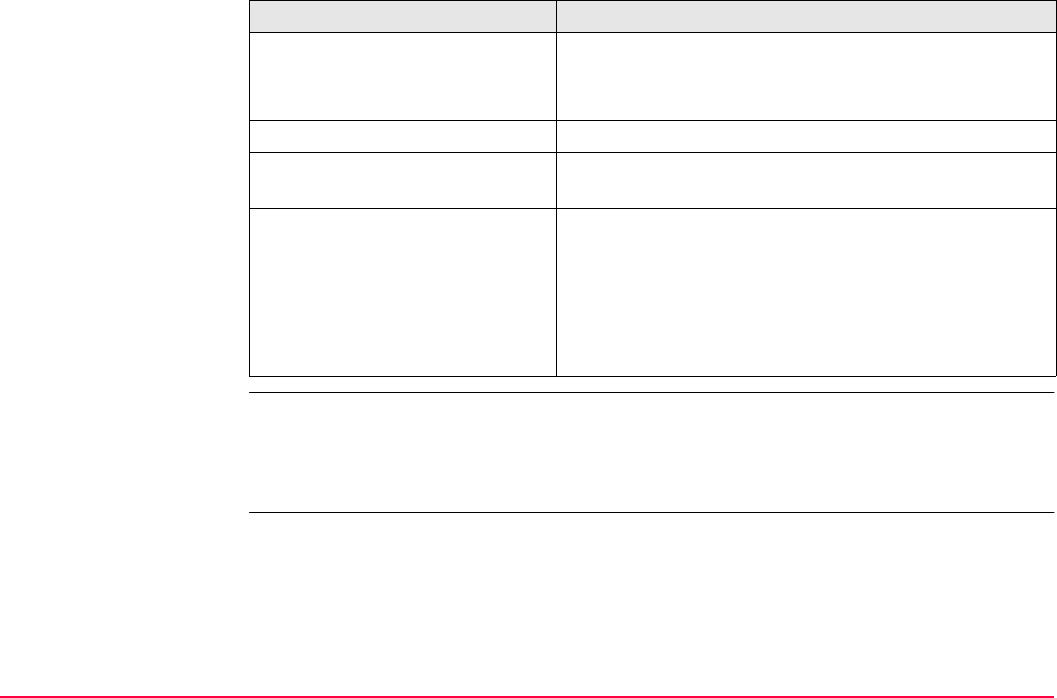
Config...\General Settings... TPS1200+/TS30/TM30 375
Access Select Main Menu: Config...\General Settings...\Start Up & Power Down.
OR
Within the configuration set wizard. Refer to "11.2 Accessing Configuration Set Manage-
ment".
• after starting up.
• when changing the PIN code in CONFIGURE Start
Up & Power Down.
PIN code generation By the user.
Attempts for correct PIN code Five. After five false attempts, a Personal UnblocKing
code must be typed in.
PUK code generation • By Leica Geosystems.
• For instruments delivered with firmware version 2.10
or higher, the PUK code comes with the instrument.
• For instruments delivered with firmware versions
lower than v2.10, contact a Leica representative to
obtain a PUK code.
Type Description
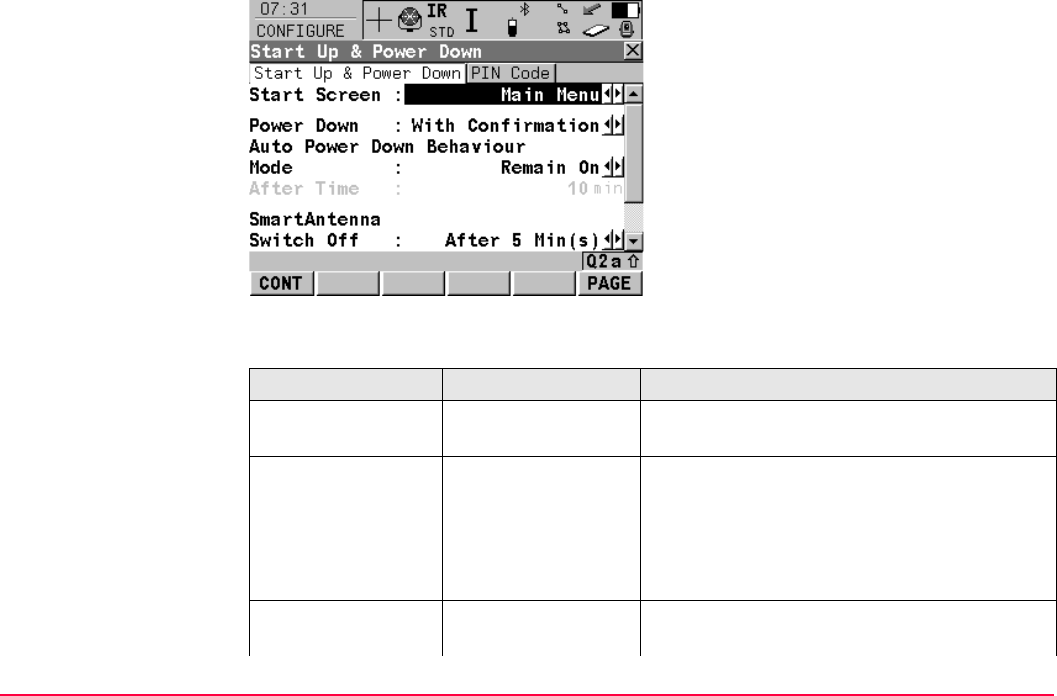
Config...\General Settings... TPS1200+/TS30/TM30 376
CONFIGURE
Start Up & Power Down
Start Up & Power Down
page
Description of fields
CONT (F1)
To accept changes and return to
TPS1200+/TS30/TM30 Main Menu.
Field Option Description
<Start Screen:> Choicelist Determines the first screen which is shown
after turning on the instrument.
<Power Down:> Sets the behaviour of the instrument shut
down.
With Confirmation Instrument shut down must be confirmed.
Directly The instrument is shut down immediately
without confirmation.
<Mode:> Turn Off The instrument turns off if no events have
occurred after the time set in <After Time:>.
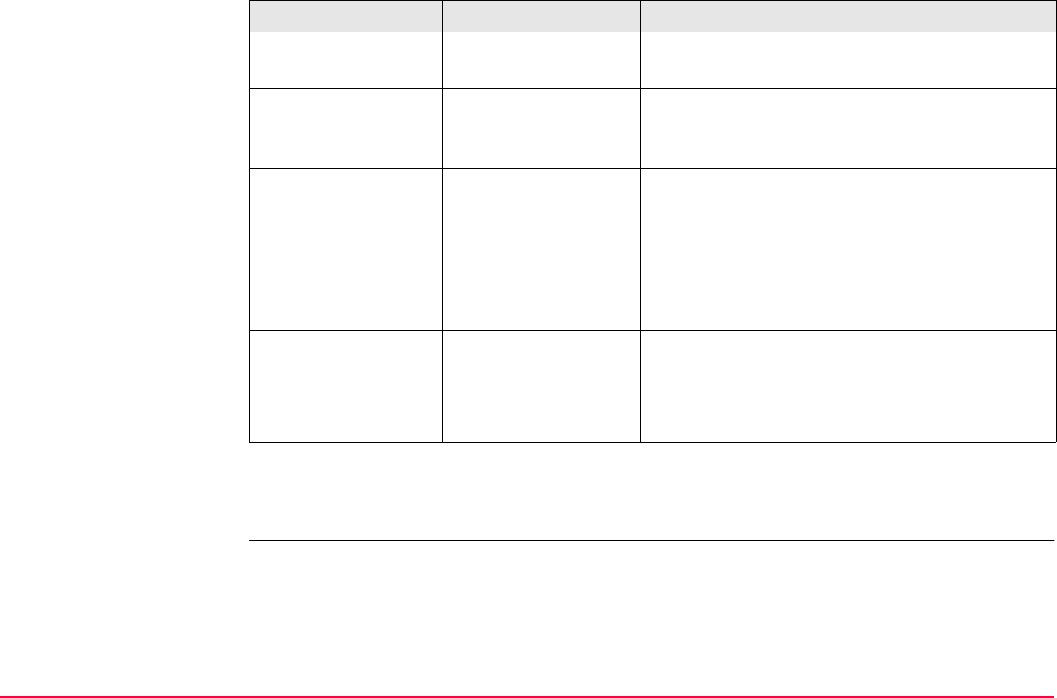
Config...\General Settings... TPS1200+/TS30/TM30 377
Next step
PAGE (F6) changes to the PIN Code page.
Remain On The instrument does not power down automat-
ically.
<After Time:> User input Available unless <Mode: Remain On> is
selected. Minutes after which the instrument
should turn off.
<Switch Off:> Choicelist This option determines when SmartAntenna is
turned off. The selected time is activated
whenever SmartStation leaves GPS mode.
This option is directly linked to <Switch Off:>
in CONFIGURE Logging of Raw Obs.
Refer to "22.6 Logging of Raw Obs" for details.
<Switch On:> If Device Found Device attached to port 2 are automatically
powered up.
If ATX Found SmartAntenna attached to port 2 is automati-
cally powered up.
Field Option Description
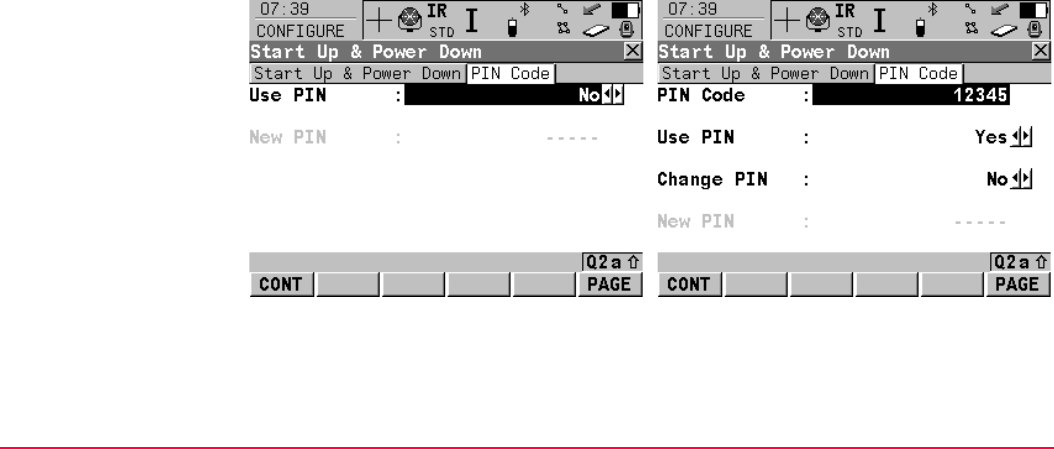
Config...\General Settings... TPS1200+/TS30/TM30 378
CONFIGURE
Start Up & Power Down,
PIN Code page
• The appearance of the screen varies with the setting for <Use PIN:> when this screen is
accessed.
<Use PIN: No> <Use PIN: Yes>
No PIN code has been set before. A PIN code has been set before.
• The PIN code protection can be activated. • The PIN code must be typed in order to
change settings on this page.
• Then a PIN code can be typed in. • Then the PIN code protection can be
deactivated.
• Or the PIN code can be changed.
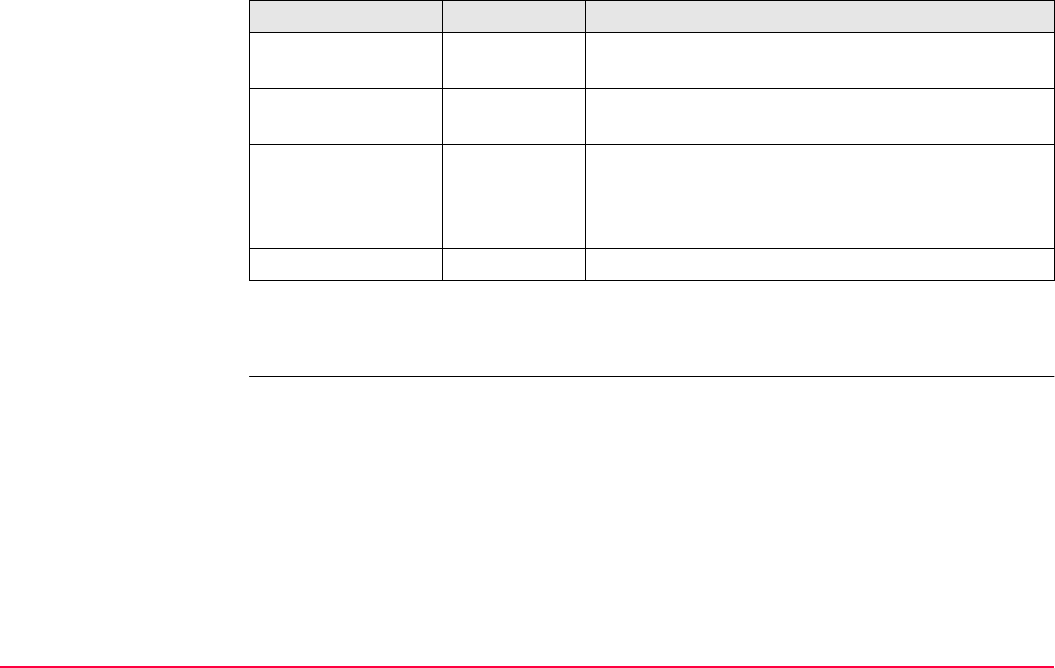
Config...\General Settings... TPS1200+/TS30/TM30 379
Description of fields
Next step
PAGE (F6) changes to the first page on this screen.
Field Option Description
Use PIN Yes or No Activates the PIN code protection. This setting is not
part of the configuration set.
New PIN User input The PIN code must be a number with four to six
digits.
PIN Code User input The PIN code as previously defined on this page.
The correct PIN code must be typed in within five
attempts or the PUK code is required. Refer to "1
Instrument Protection with PIN".
Change PIN Yes or No Activates <New PIN:> to type in a new PIN code.
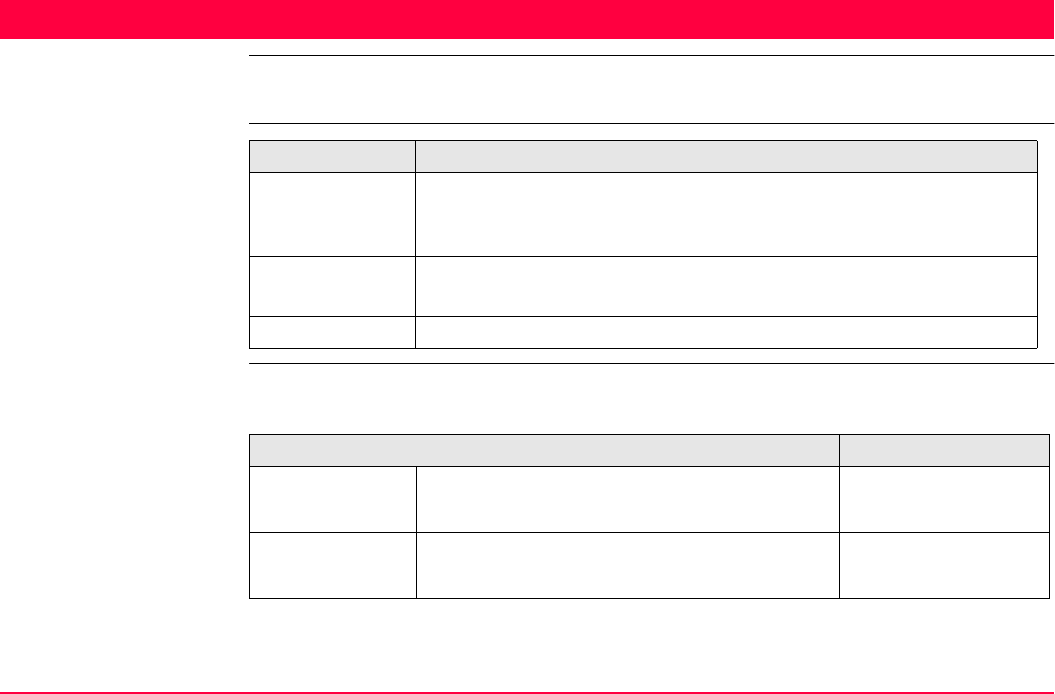
Interfaces, Ports, Devices TPS1200+/TS30/TM30 380
19 Interfaces, Ports, Devices
19.1 Overall Concept
Terminology
Concept Table
This table gives an overview of the interaction between an interface, port and device.
Term Description
Interface The procedures, codes and protocols that enable two entities to
interact for an exchange of data. Each interface is given a meaningful
display name which enables easy distinction between interfaces.
Port A connection through which a separate device may communicate with
the instrument.
Device The hardware which is connected to the chosen port.
Concept Example
Interface What type of information is to be communicated
between the instrument and device ?
RCS Mode
Port Which port is being used to connect the device
to the instrument ?
Port 2(Handle)
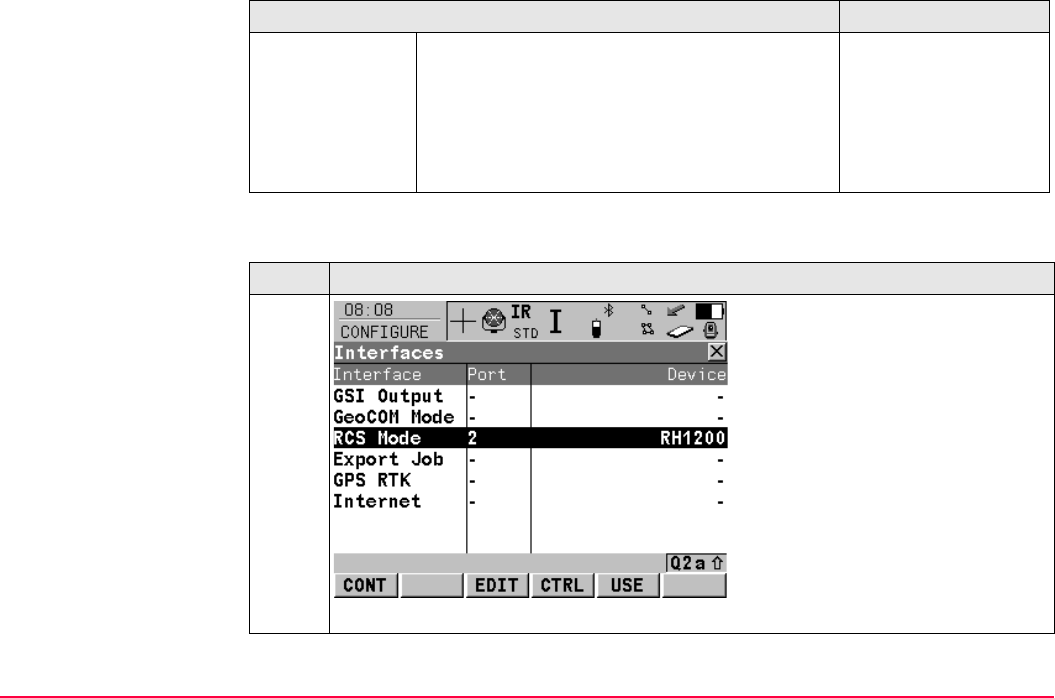
Interfaces, Ports, Devices TPS1200+/TS30/TM30 381
Screen
This screen gives an overview of all interfaces with the currently assigned port and device.
Device Which device is being connected to the port and
what are its communication settings and indi-
vidual parameters ?
Baud Rate: 115200
Parity: None
Data Bits: 8
Stop Bit: 1
Link Number: 1, Set
as: Base
Point Description
1.
•CONFIGURE Interfaces - EDIT (F3) refers to interface parameters.
Concept Example
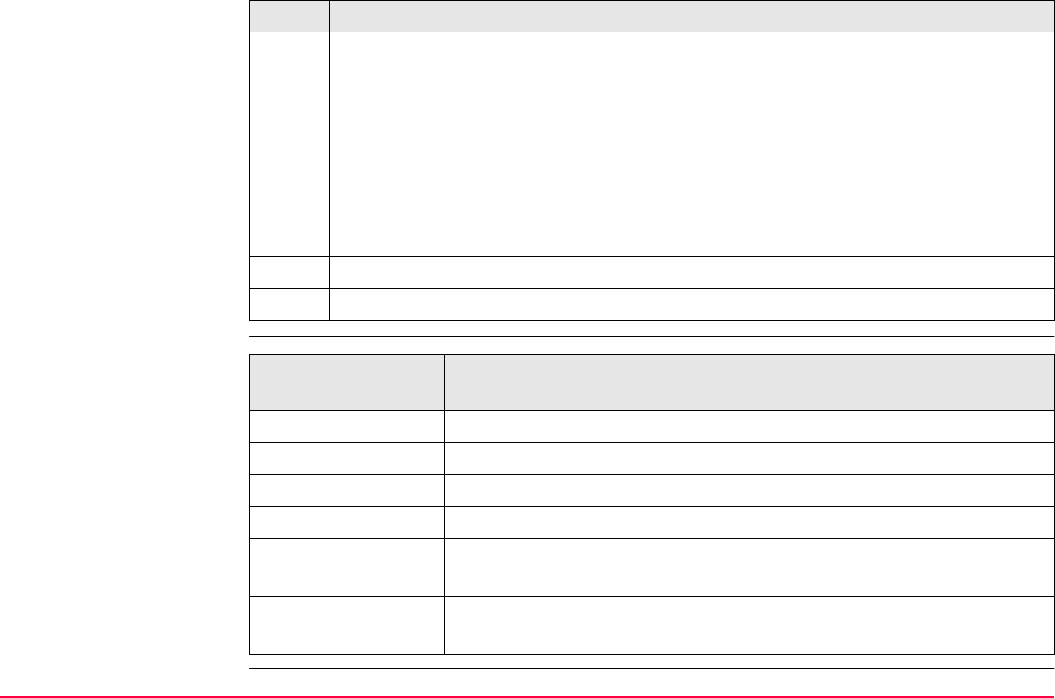
Interfaces, Ports, Devices TPS1200+/TS30/TM30 382
Further information
To configure the parameters related to the highlighted interface (switching
on/off the interface, port selection, device selection and device communication
settings).
•CONFIGURE Interfaces - CTRL (F4) refers to device parameters.
To configure additional parameters related to the highlighted device.
•CONFIGURE Interfaces - USE (F5) enables the immediate turning on/off of an
interface, without the need for editing/configuring. The last used settings are
automatically recalled.
2. One port can only connect to one device at a time.
3. One port may be used by more than one interface at a time.
Point Description
IF more information
is required on
THEN
interfaces Refer to "19.2 Interfaces"
ports Refer to "19.3 Ports"
devices Refer to "19.4 Devices"
EDIT (F3)
interface parameters
Refer to "20 Config...\Interfaces... - Editing The Interface"
CTRL (F4)
device parameters
Refer to "21 Config...\Interfaces... - Controlling The Device"
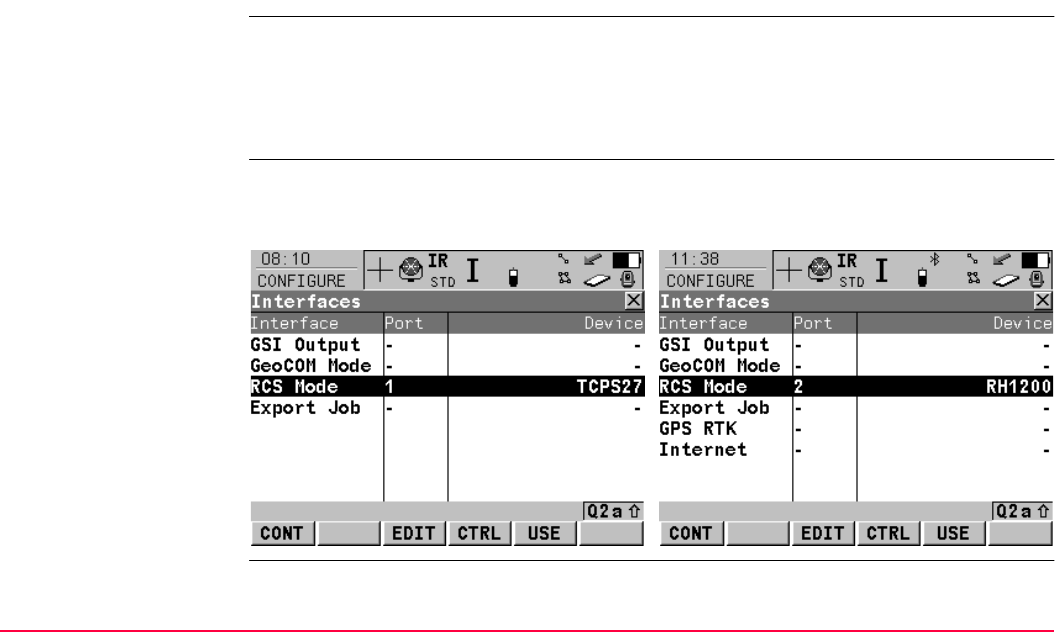
Interfaces, Ports, Devices TPS1200+/TS30/TM30 383
19.2 Interfaces
19.2.1 Overview of Interfaces
Description • The instrument has various interfaces configured to be used with a port and a device. The
configuration varies depending on the individual application.
• Additional interfaces are always available when the instrument is fitted with Communica-
tion side cover. Communication side cover is used by RadioHandle with RCS and by
SmartAntenna Adapter with SmartStation.
Available interfaces TPS1200+
without Communication side cover
TPS1200+/TS30/TM30
with Communication side cover
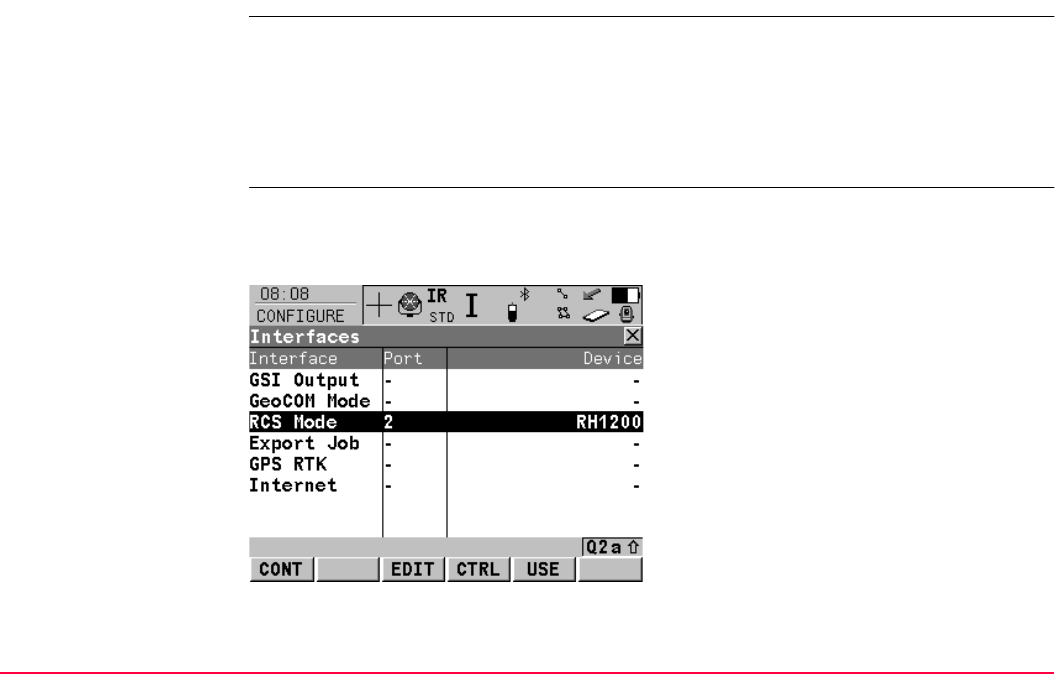
Interfaces, Ports, Devices TPS1200+/TS30/TM30 384
19.2.2 Accessing CONFIGURE Interfaces
Access Select Main Menu: Config...\Interfaces....
OR
Press a hot key configured to access the screen CONFIGURE Interfaces.
Refer to "2.1 Hot Keys" for information on hot keys.
OR
Press USER. Refer to "2.2 USER Key" for information on the USER key.
CONFIGURE
Interfaces
• The screen gives an overview of all interfaces with the currently assigned port and device.
• The number of interfaces, ports and devices increases when the instrument is fitted with
Communication side cover.
CONT (F1)
To return to the screen from where this screen
was accessed.
EDIT (F3)
To configure the parameters related to the
highlighted interface.
CTRL (F4)
Available for certain devices connected to
certain interfaces. To configure additional
paramaters.
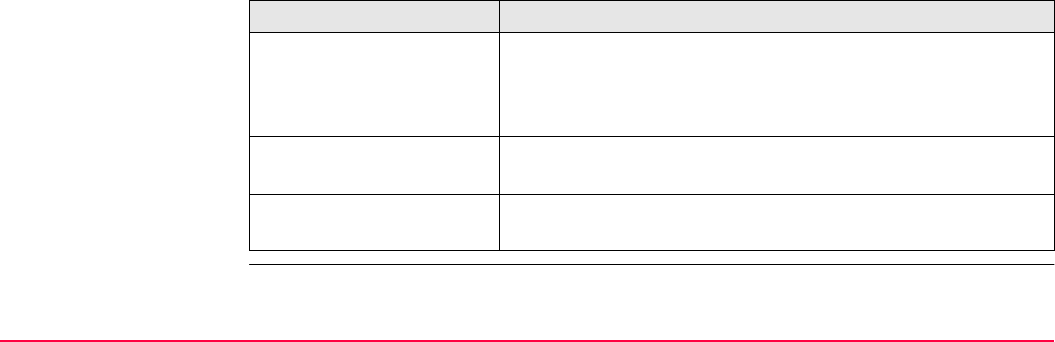
Interfaces, Ports, Devices TPS1200+/TS30/TM30 385
Next step
USE (F5)
To turn the highlighted interface on or off. If the
interface is turned on then the settings which
were last used with that interface are active. If
the device which was last used with that inter-
face is no longer available, the RS232 is
assigned to that interface.
SHIFT CONEC (F4) and SHIFT DISCO (F4)
Available for a real-time interface configured to
use a device of type digital cellular phone or
modem. To dial the number of another station
configured in the active configuration set and to
hang up again.
IF THEN
an interface is to be turned
on/off, a port is to be
selected or a device is to be
selected
Highlight the interface and EDIT (F3).
Refer to "20 Config...\Interfaces... - Editing The Interface"
a device attached to an
interface is to be configured
Highlight the relevant interface and CTRL (F4).
Refer to "21 Config...\Interfaces... - Controlling The Device"
an interface is to be turned
on/off
Highlight the relevant interface and USE (F5).
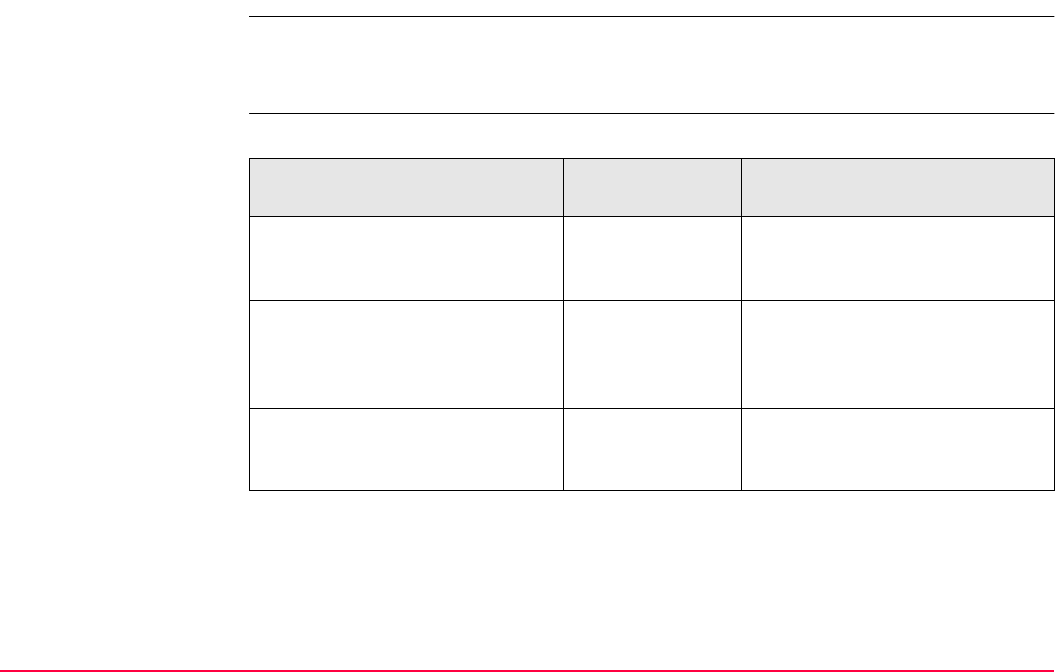
Interfaces, Ports, Devices TPS1200+/TS30/TM30 386
19.3 Ports
Description • The instrument is always fitted with the port located at the instrument base (port 1). Addi-
tional ports are available when Communication side cover is fitted (port 2 and port 3).
• The list of available devices always depends on the selected port.
Available ports Type
TPS1200+ without
Communication side cover
Port TPS1200+/TS30/TM30 with
Communication side cover
5 pin LEMO-0
for power and/or communication
Port 1 For power and/or communication
For TPS1200+: 5 pin LEMO-0
For TS30/TM30: 8 pin LEMO-1
not applicable Port 2 (Handle) Hotshoe connection for
RadioHandle with RCS and
SmartAntenna Adapter with
SmartStation
not applicable Port 3 (BT) Bluetooth module for
communication with only Bluetooth
capable devices.

Interfaces, Ports, Devices TPS1200+/TS30/TM30 387
Location
Port Description
Port 1 This port is located at the base of the instrument and is always available.
Port 2 (Handle) This port is located on top of Communication side cover.
Port 3 (BT) This port is housed within Communication side cover.
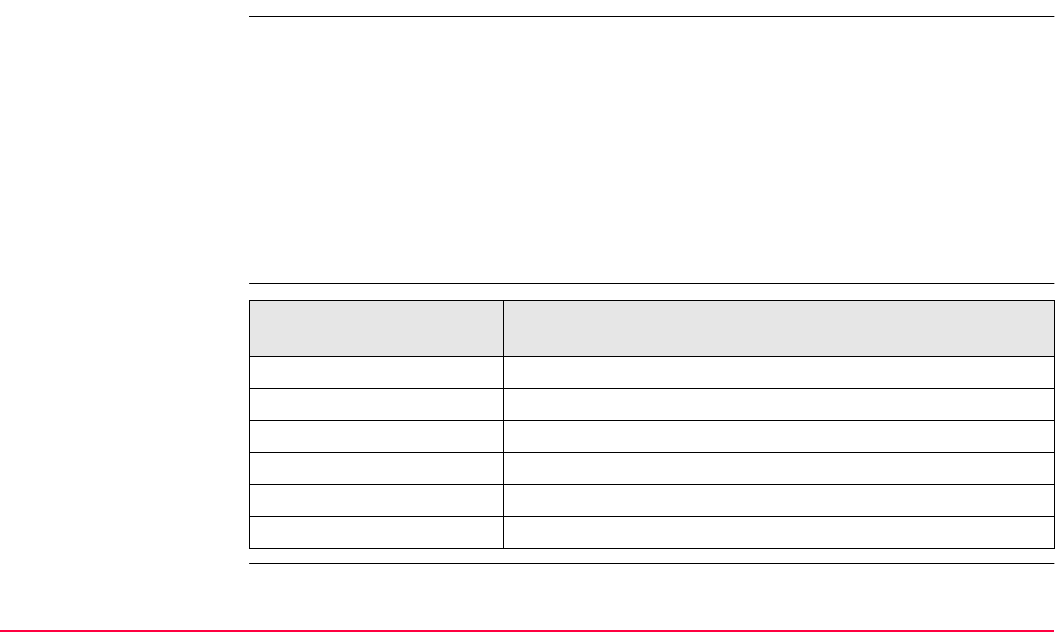
Interfaces, Ports, Devices TPS1200+/TS30/TM30 388
19.4 Devices
19.4.1 Overview of Devices
Description • A device is the hardware which is connected to the chosen port. Devices are used to
transmit and receive measurement data in TPS mode and GPS real-time data in GPS
mode. Devices are also used by TPS1200+/TS30/TM30 to communicate with the
RX1200 controller.
• Before using any device with TPS1200+/TS30/TM30 it is necessary to configure the inter-
face with which it will be used. Refer to "20 Config...\Interfaces... - Editing The Interface"
for information on how to configure interfaces.
• Some devices may be used with different interfaces for different applications. For
example, a radio can be used for remote control with TPS1200+/TS30/TM30 but also to
send GeoCOM commands from a computer to TPS1200+/TS30/TM30.
Further information IF more information is
required on
THEN
digital cellular phones Refer to "19.4.5 Device - Digital Cellular Phones".
modems Refer to "19.4.6 Device - Modems".
radios for GPS real-time Refer to "19.4.7 Device - Radios for GPS Real-Time".
radios for remote control Refer to "19.4.8 Device - Radios for Remote Control".
RS232 Refer to "19.4.9 Device - RS232".
GPRS / Internet Devices Refer to "19.4.10 Device - GPRS / Internet Devices".
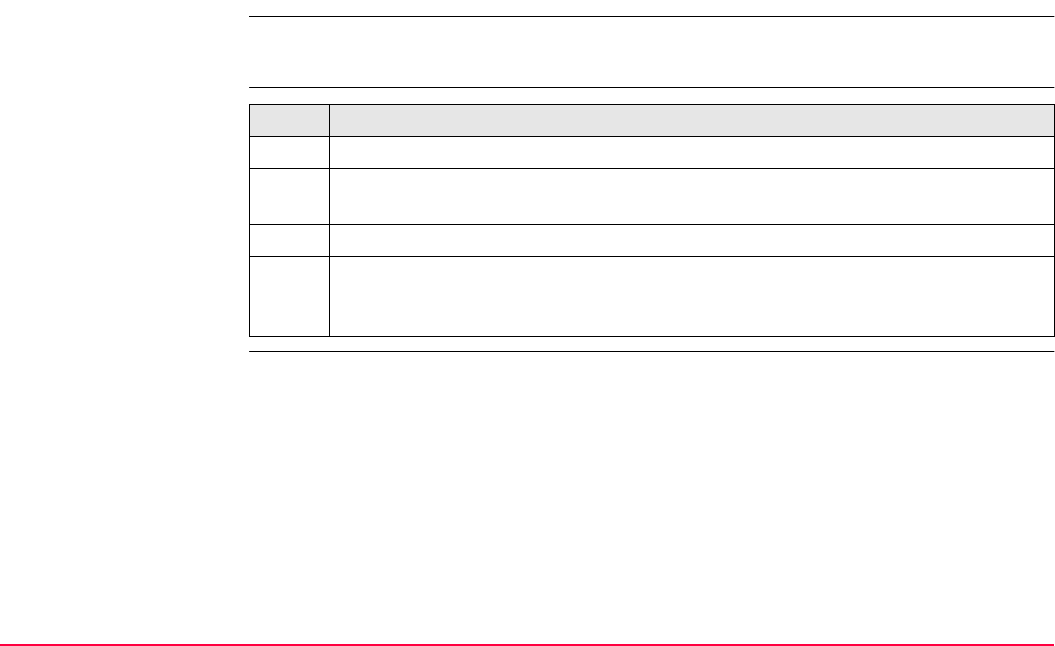
Interfaces, Ports, Devices TPS1200+/TS30/TM30 389
19.4.2 Accessing CONFIGURE Devices / CONFIGURE GPRS Internet De-
vices
Description • Allows devices to be created, edited, selected and deleted.
• Refer to "21 Config...\Interfaces... - Controlling The Device" for more information.
Access step-by-step Step Description
1. Main Menu: Config...\Interfaces...
2. Highlight the appropriate interface based on the type of device that needs to be
configured. For example, highlight Real-Time when a radio is to be configured.
3. EDIT (F3) to access CONFIGURE XX.
4. DEVCE (F5) to access CONFIGURE Devices / CONFIGURE GPRS Internet
Devices. Refer to paragraph "CONFIGURE Devices; CONFIGURE GPRS
Internet Devices".
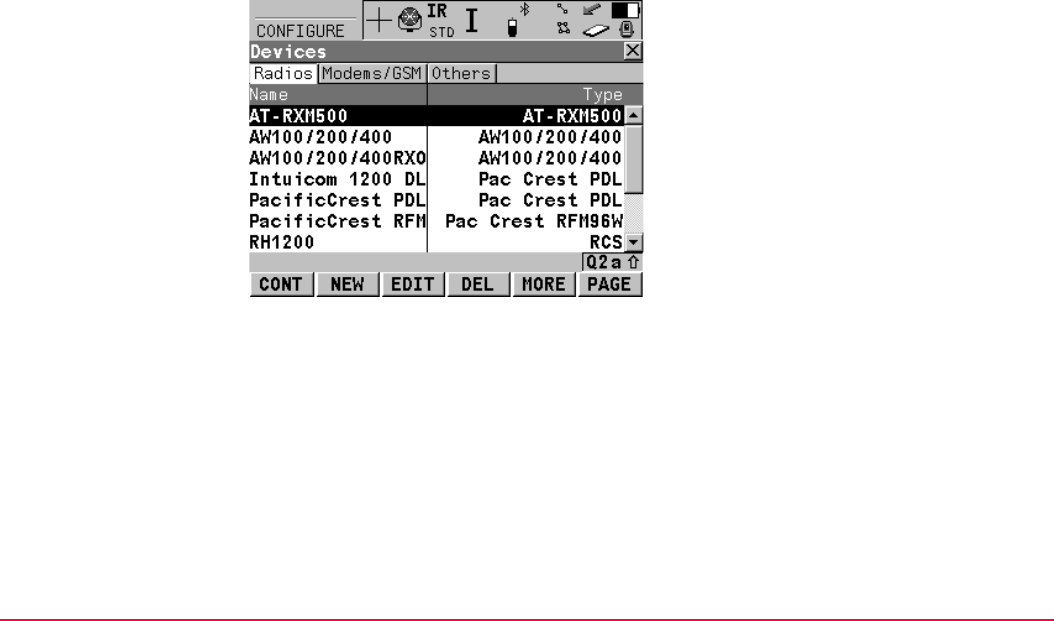
Interfaces, Ports, Devices TPS1200+/TS30/TM30 390
CONFIGURE
Devices;
CONFIGURE GPRS
Internet Devices
This screen may consist of several pages and provides different devices for selection
depending on which interface the screen was accessed from. The functionality described
below is always the same.
CONT (F1)
To select the highlighted device and return to
the screen from where this screen was
accessed.
NEW (F2)
To create a new device. Refer to "19.4.3
Creating a New Device".
EDIT (F3)
To edit the highlighted device. Refer to "19.4.4
Editing a Device".
DEL (F4)
To delete the highlighted device.
MORE (F5)
To display information about the type of device
and the creator of the device.
PAGE (F6)
To change to another page on this screen.
SHIFT ALL (F4) or SHIFT FILT (F4)
Available for Internet and bluetooth devices.
To list all devices or to hide devices which are
not Internet or bluetooth capable.
SHIFT DEFLT (F5)
To recall previously deleted default devices
and to reset default devices to the default
settings.
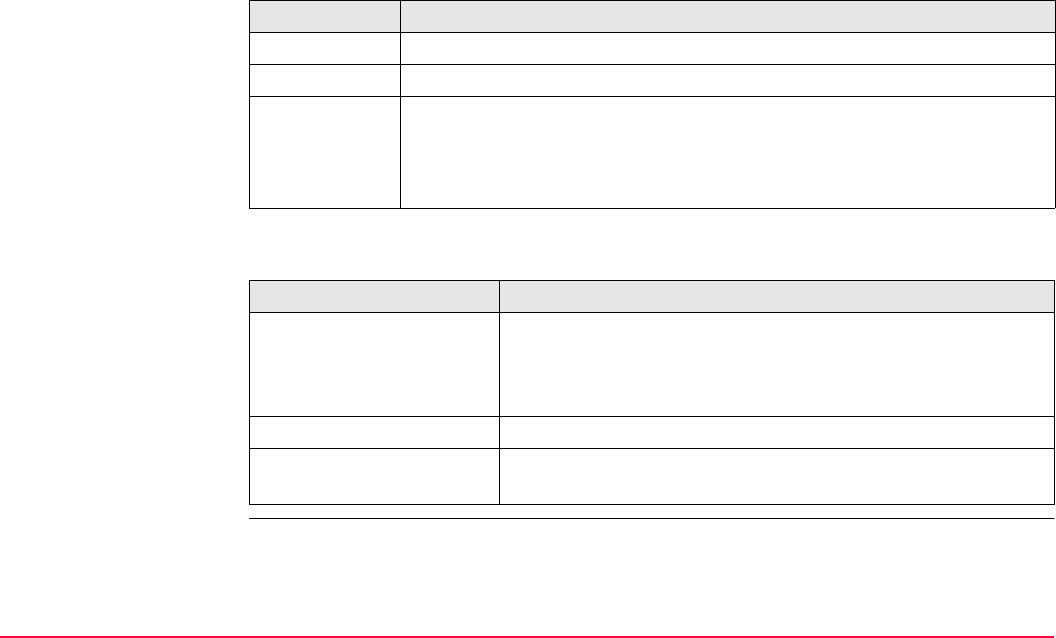
Interfaces, Ports, Devices TPS1200+/TS30/TM30 391
Description of columns
Next step
Column Description
Name Names of available devices.
Type Type of device defined when creating the device.
Creator The creator of the device. The creator can either be Default if the device
is a default, or User if the device has been created.
If a Default device is edited by using EDIT (F3) then its creator is
still displayed as Default.
IF the desired device is THEN
present in the list highlight the desired device.
CONT (F1) to close the screen and to return to the screen from
where CONFIGURE Devices / CONFIGURE GPRS Internet
Devices was accessed.
is not present in the list NEW (F2). Refer to "19.4.3 Creating a New Device".
is present in the list but
needs to be edited
highlight the desired device.
EDIT (F3). Refer to "19.4.4 Editing a Device".
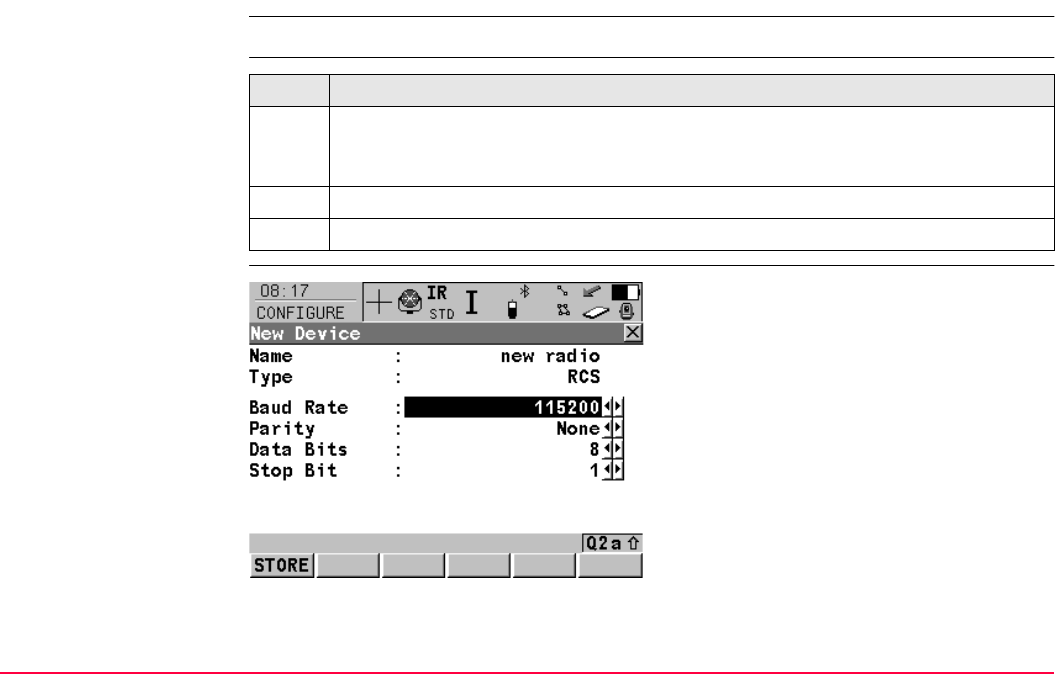
Interfaces, Ports, Devices TPS1200+/TS30/TM30 392
19.4.3 Creating a New Device
Description Allows a new device to be configured.
Access step-by-step
CONFIGURE
New Device
Step Description
1. Refer to "19.4.2 Accessing CONFIGURE Devices / CONFIGURE GPRS Internet
Devices" to access CONFIGURE Devices / CONFIGURE GPRS Internet
Devices.
2. Highlight a device of the same type as the device to be created, from the list.
3. NEW (F2) to access CONFIGURE New Device.
STORE (F1)
To store the new device and to return to the
screen from where this screen was accessed.
ATCMD (F4)
Available for digital cellular phones and
modems. To configure communication
commands. Refer to paragraph "Editing a
Device".
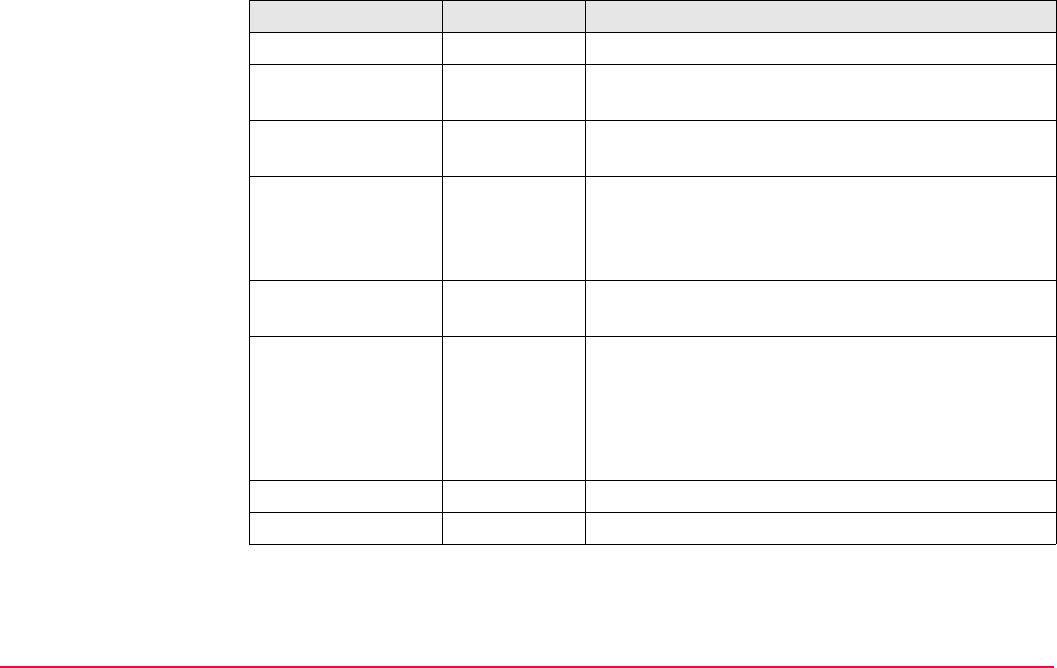
Interfaces, Ports, Devices TPS1200+/TS30/TM30 393
Description of fields
Field Option Description
<Name:> User input Name of new device.
<Type:> Output Same device type as was highlighted when NEW
(F2) was used.
<Baud Rate:> From 300 to
115200
Frequency of data transfer from instrument to device
in bits per second.
<GPRS/Internet:> Yes or No Available for digital cellular phones and modems.
Defines the device as an Internet capable device and
adds it to the list in CONFIGURE GPRS Internet
Devices.
<Parity:> None, Odd or
Even
Error checksum at the end of a block of digital data.
<Terminator:> To define the terminator.
CR/LF The terminator is a carriage return followed by a line
feed.
CR Not available for RS232 GeoCOM and TCPS27
device. The terminator is a carriage return.
<Data Bits:> 7 or 8 Number of bits in a block of digital data.
<Stop Bits:> 1 or 2 Number of bits at the end of a block of digital data.
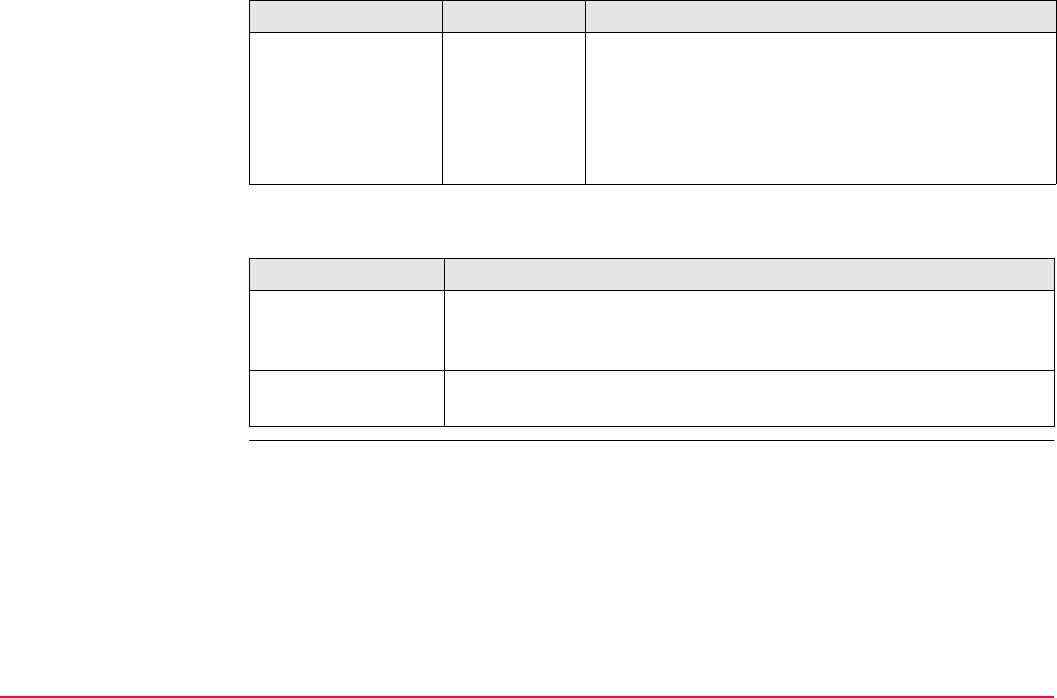
Interfaces, Ports, Devices TPS1200+/TS30/TM30 394
Next step
CONFIGURE
GSM/Modem AT
Command Lines
For <GPRS/Internet: Yes> in CONFIGURE New Device, this screen consists of two pages:
The following table lists the fields of both pages.
<Flow Control:> None or
RTS/CTS
Available for some devices. Activates hardware
handshake.
When the receiver/device is ready for data, it asserts
the Request To Send line indicating it is ready to
receive data. This is read by the sender at the Clear
To Send input, indicating it is clear to send the data.
IF the device is a THEN
radio or device other
than digital cellular
phone or modem
STORE (F1) to close the screen and to return to the screen from
where CONFIGURE Device was accessed.
digital cellular phone
or modem
ATCMD (F4). Refer to paragraph "Editing a Device".
Field Option Description
GSM/CSD page: The AT commands configure the devices for normal digital cellular
phone/modem mode.
GPRS/Internet page The AT commands configure the devices for GPRS/Internet mode.
Please refer to the manual of the GPRS / Internet device for informa-
tion about which AT commands need to be entered or contact the
supplier.
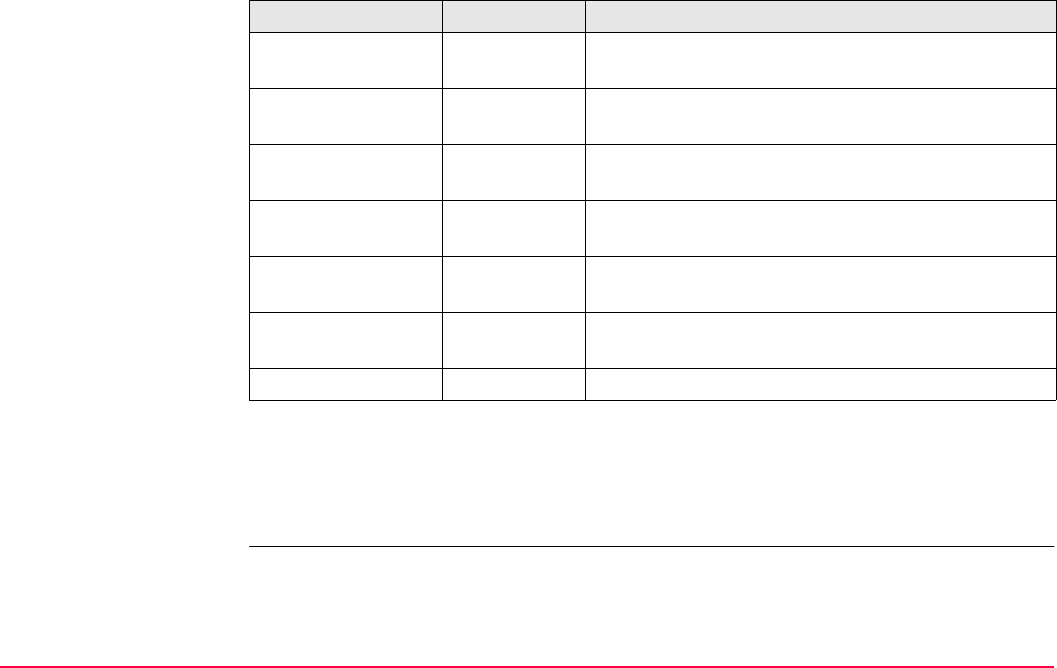
Interfaces, Ports, Devices TPS1200+/TS30/TM30 395
Description of fields
When the device is used, between <Init 1:> and <Init 2:>, a check for the PIN is performed.
Refer to "Appendix G AT Commands" for more information about AT commands.
Next step
STORE (F1) returns to CONFIGURE Devices / CONFIGURE GPRS Internet Devices.
Field Option Description
<Init 1:> User input Initilisation sequence to initilise digital cellular
phone/modem.
<(cont):> User input Allows the <Init X:> or the <Connect:> string to
continue onto a new line.
<Init 2:> User input Initilisation sequence to initilise digital cellular
phone/modem.
<Dial:> User input Dialing string used to dial the phone number of the
real-time reference.
<Hangup:> User input Hangup sequence used to end the network connec-
tion.
<Escape:> User input Escape sequence used to switch to the command
mode before using the hangup sequence.
<Connect:> User input Dialing string used to dial into the Internet.
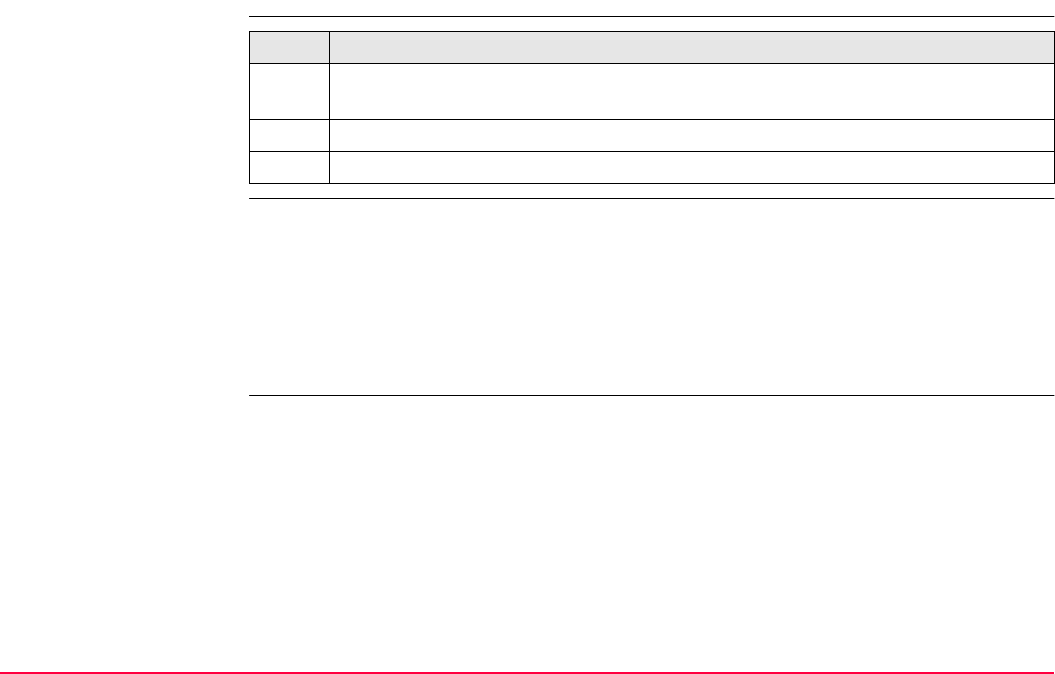
Interfaces, Ports, Devices TPS1200+/TS30/TM30 396
19.4.4 Editing a Device
Access step-by-step
CONFIGURE
Edit Device
The availability of options may change depending on the selected device. Most fields are
identical with the creation of a new device. Refer to "19.4.3 Creating a New Device" for infor-
mation on the fields.
Next step
STORE (F1) to close the screen and to return to the screen from where CONFIGURE Edit
Device was accessed.
Step Description
1. Refer to "19.4.2 Accessing CONFIGURE Devices / CONFIGURE GPRS Internet
Devices" to access CONFIGURE Devices / CONFIGURE GPRS Internet Device.
2. Highlight the device to be edited from the list.
3. EDIT (F3) to access CONFIGURE Edit Device.

Interfaces, Ports, Devices TPS1200+/TS30/TM30 397
19.4.5 Device - Digital Cellular Phones
Description Digital cellular phones comprise of the technologies CDMA and GSM with its subgroup
GPRS.
Typical uses
Example use
• To transmit real-time data.
• To receive real-time data.
• To download raw observations from a remote location.
• To steer a receiver.
Step Description
1. Reference and rover must both be equipped with a digital cellular phone.
2. Ensure that the digital cellular phone at the reference is on.
3. The rover digital cellular phone contacts the selected reference of which the phone
number was pre-defined. Refer to "19.4.3 Creating a New Device".
4. One rover can dial in to the reference digital cellular phone at a time.
5. As soon as the reference digital cellular phone is contacted, real-time data is sent
to the rover digital cellular phone that has called.
Several digital cellular phone numbers can be pre-defined on the rover. Dialing a
different number dials that particular reference station.
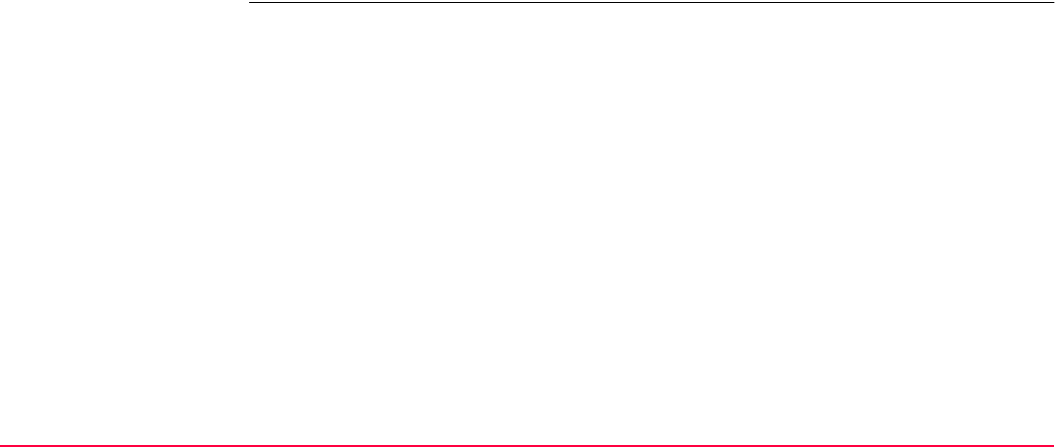
Interfaces, Ports, Devices TPS1200+/TS30/TM30 398
Requirements for using
digital cellular phones
Supported digital
cellular phones
Default digital cellular phones fitting into a clip-on-housing
Default digital cellular phones not fitting into a clip-on-housing
These digital cellular phones must be connected with a cable. Refer to "Appendix E Cables"
for information on cables.
These digital cellular phones can be connected via bluetooth or cable using the implemented
standard device provided for the below mentioned cellular phone manufacturers.
Always required: • AT command language must be supported by the digital cellular
phone. Refer to "19.4.3 Creating a New Device".
• Working area must be covered by a digital cellular phone
network.
• The network operator must support data transmission.
Sometimes required: • SIM card. This is the same SIM card as normally used in mobile
phones. The SIM card must be enabled to transmit data. Contact
the service provider to enable the SIM card.
•Personal Identification Number
• Registration
• CDMA MultiTech MTMMC-C (US) • Siemens MC75
• CDMA MultiTech MTMMC-C (CAN) •
• Siemens M20 • Siemens TC35
• Siemens S25/S35i • Wavecom M1200 Series
• Motorola RAZR v3 • Siemens S55
• Motorola E1000 • Siemens S65
• Nokia 6021 • Siemens S65v
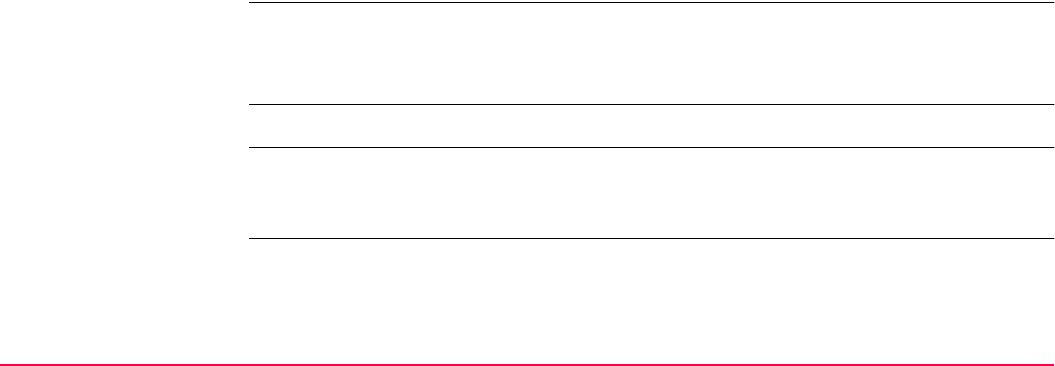
Interfaces, Ports, Devices TPS1200+/TS30/TM30 399
User defined digital cellular phones
Other digital cellular phones than those listed above can be used. Their settings must be
defined by creating a new digital cellular phone configuration. Refer to "19.4.3 Creating a
New Device". These digital cellular phones must be connected with a cable. Refer to
"Appendix E Cables" for information on cables. Please contact the local selling unit or dealer
for further information.
Advantages • Unlimited range of the data link between reference and rover.
• Free of jamming from other users.
• Cheaper in price in the initial costs of buying.
Disadvantages Fees are charged for the time that the digital cellular phone network is being used.
Reference and rover can both be equipped with a digital cellular phone and a radio. On the
reference they operate simultaneously. On the rover, use the radio when within radio range
of the reference and the digital cellular phone when radio reception is not possible.
• Nokia 6230(i) • SonyEricsson K700i
• Nokia 6310(i) • SonyEricsson K750i
• Nokia 6630 • SonyEricsson K800i
• Nokia 6822a • SonyEricsson P900
• Nokia N80 • SonyEricsson S700i
• Siemens M75 • SonyEricssonT610
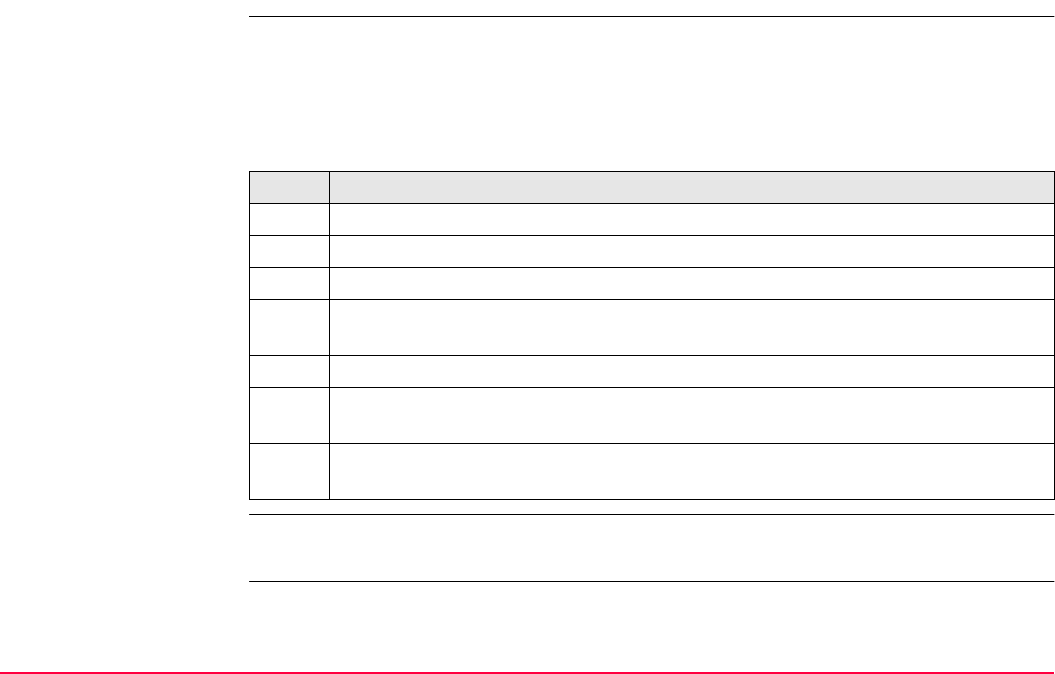
Interfaces, Ports, Devices TPS1200+/TS30/TM30 400
19.4.6 Device - Modems
Typical uses
Example of use
Requirements for using
modem
AT command language must be supported by the modem. Refer to "19.4.3 Creating a New
Device".
• To transmit NMEA messages.
• To transmit real-time data
• To download raw observations from a remote location.
Step Description
1. The reference is equipped with a modem.
2. The rover is equipped with a digital cellular phone.
3. Ensure that the modem is switched on.
4. The rover digital cellular phone contacts the selected reference of which the phone
number was pre-defined. Refer to "19.4.3 Creating a New Device".
5. One rover can dial in to the reference modem at a time.
6. As soon as the reference modem is contacted, it sends its data to the rover digital
cellular phone that has called.
Several modem numbers can be pre-defined on the rover. Dialing a different
number changes the reference station.
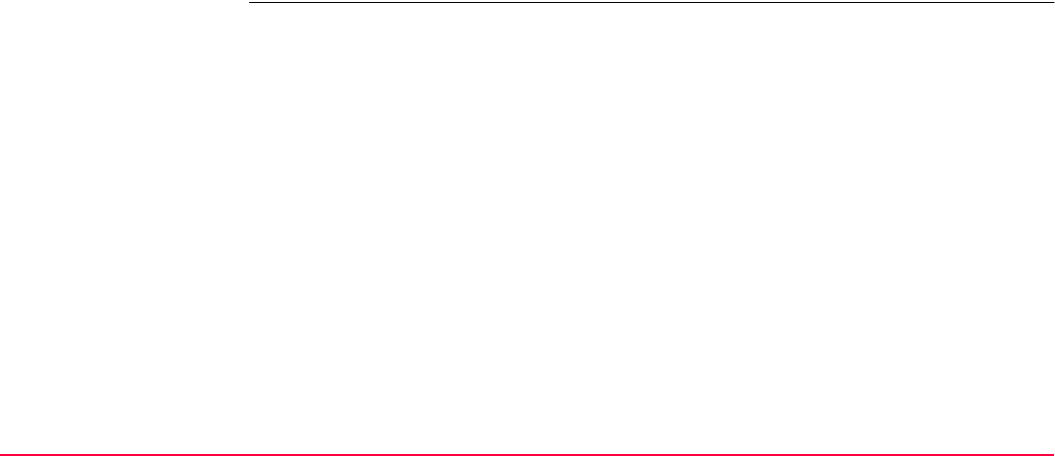
Interfaces, Ports, Devices TPS1200+/TS30/TM30 401
Supported modems Default modems
Modems must be connected with a cable. Refer to "Appendix E Cables" for information on
cables.
User defined modems
Other modems than those listed above can be used. Their settings must be defined by
creating a new modem configuration. Refer to "19.4.3 Creating a New Device".
• AirLink CDMA
• U.S. Robotics 56K
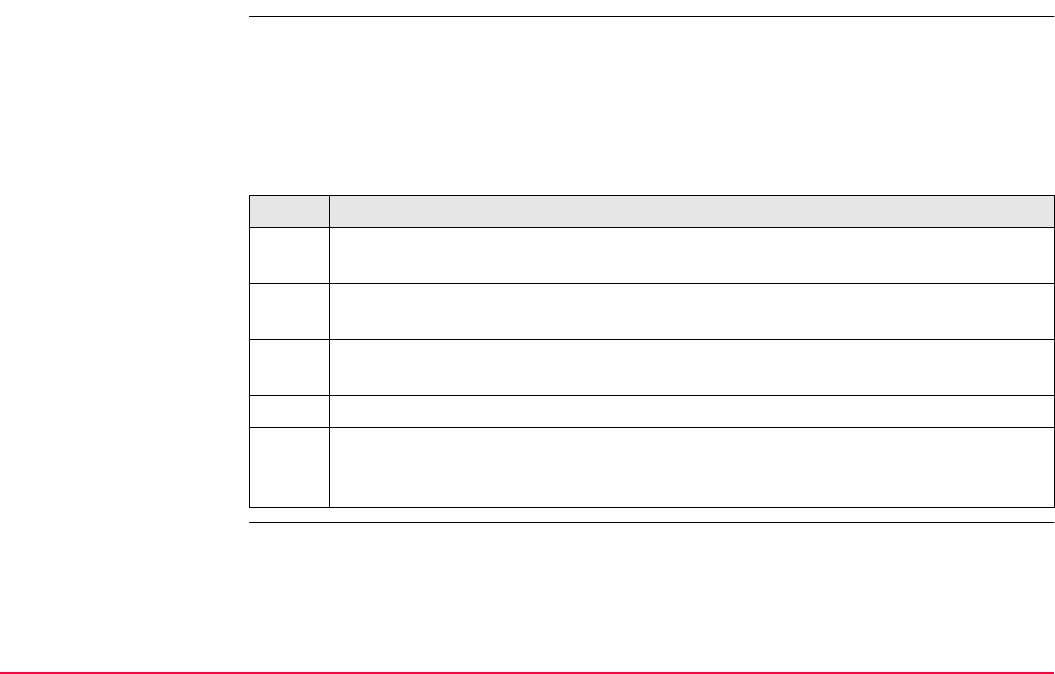
Interfaces, Ports, Devices TPS1200+/TS30/TM30 402
19.4.7 Device - Radios for GPS Real-Time
Typical uses
Example of use
Supported radios Default radios fitting into a clip-on-housing
• To transmit real-time data.
• To receive real-time data.
• To download raw observations from a remote location.
• To steer a receiver.
Step Description
1. Reference and rover must both be equipped with radios using the same frequency
range and the same data format.
2. The reference radio continuously sends out real-time data until the receiver is
turned off, the configuration is changed or the radio is detached.
3. The rover radio continuously receives real-time data until the receiver is turned off,
the configuration is changed or the radio is detached.
4. Several rovers can receive data from the same reference at the same time.
Several reference radios can transmit real-time data simultaneously using different
radio channels. Changing to a different radio channel on the rover changes the
reference from which real-time data is received.
• Intuicom 1200 Data Link
• Pacific Crest PDL, receive
• Satelline 3AS, transceive
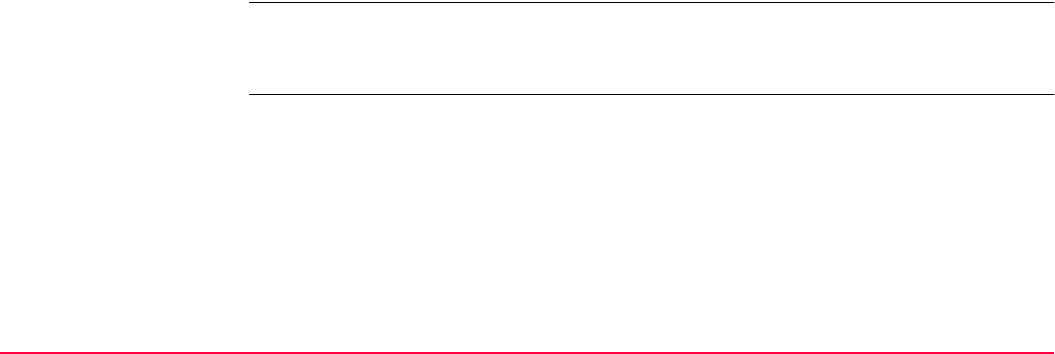
Interfaces, Ports, Devices TPS1200+/TS30/TM30 403
Default radios not fitting into a clip-on-housing
These radios must be connected with a cable. Refer to "Appendix E Cables" for information
on cables.
User defined radios
Other radios than those listed above can be used. Their settings must be defined by creating
a new radio configuration. Refer to "19.4.3 Creating a New Device". These radios must be
connected with a cable. Refer to "Appendix E Cables" for information on cables.
Reference and rover can both be equipped with a radio and a digital cellular phone. On the
reference they operate simultaneously. On the rover, use the radio when within radio range
of the reference and the digital cellular phone when radio reception is not possible.
• AT-RXM500, Akasaka Tech
• Pacific Crest RFM96W
• Satelline 2ASx
• Satelline 2ASxE
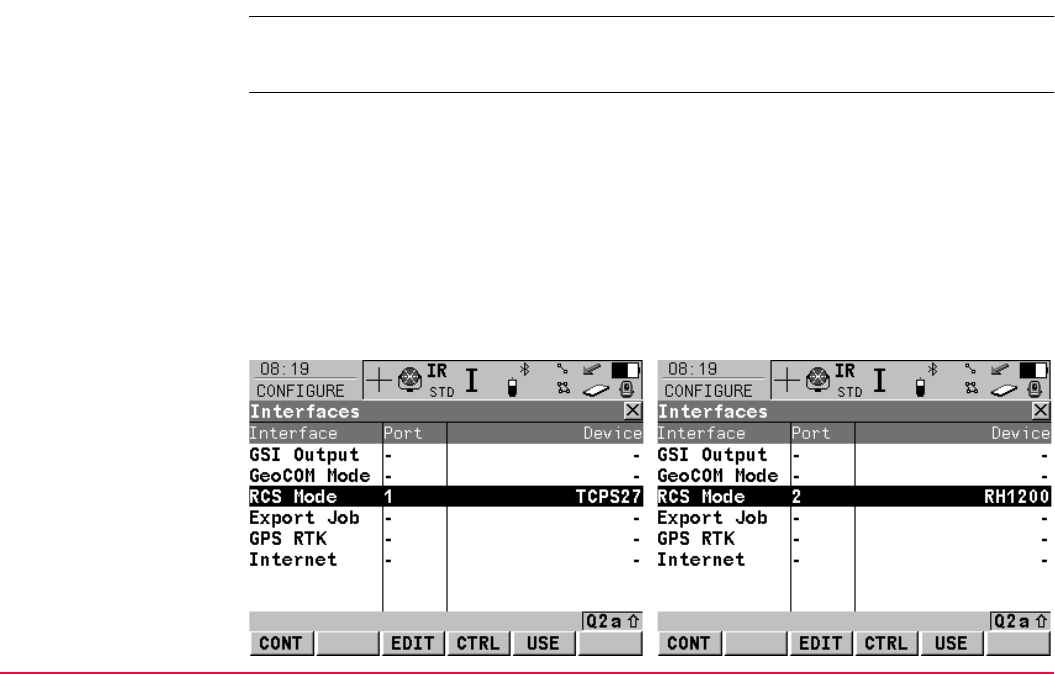
Interfaces, Ports, Devices TPS1200+/TS30/TM30 404
19.4.8 Device - Radios for Remote Control
Typical uses
Supported radios • The default radios used with TPS1200+/TS30/TM30 for remote control are RadioHandle
and TCPS27. TPS1200+/TS30/TM30 has to be set to the correct communication mode
to send and receive data and commands via the radio. A radio is also integrated in the
RX1250T/RX1250Tc controller to allow communication. Refer to RX1200 User Manual
for more information.
• Communication side cover must be fitted to TPS1200+/TS30/TM30 when operating with
RadioHandle.
• To remote control the TPS1200+/TS30/TM30.
• To transmit data between TPS1200+/TS30/TM30 and computer.
TPS1200+ interface settings
with TCPS27
TPS1200+/TS30/TM30 interface settings
with RadioHandle
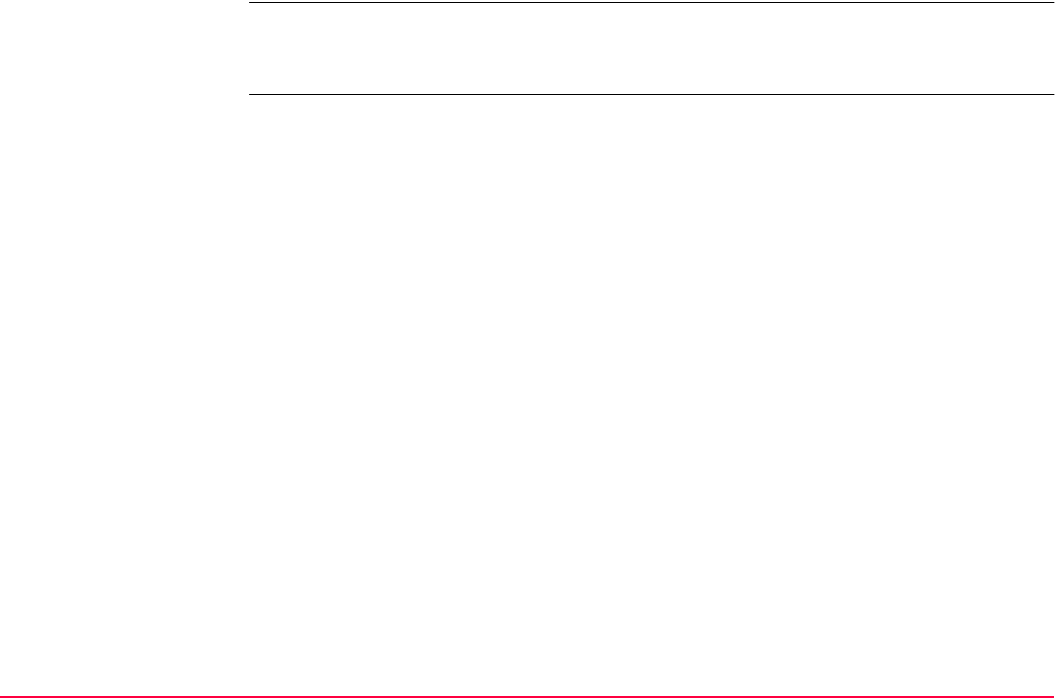
Interfaces, Ports, Devices TPS1200+/TS30/TM30 405
User defined radios Other radios than the default radios can be used. Their settings must be defined by creating
a new radio configuration. Refer to "19.4.3 Creating a New Device". These radios must be
connected with a cable. Refer to "Appendix E Cables" for information on cables.
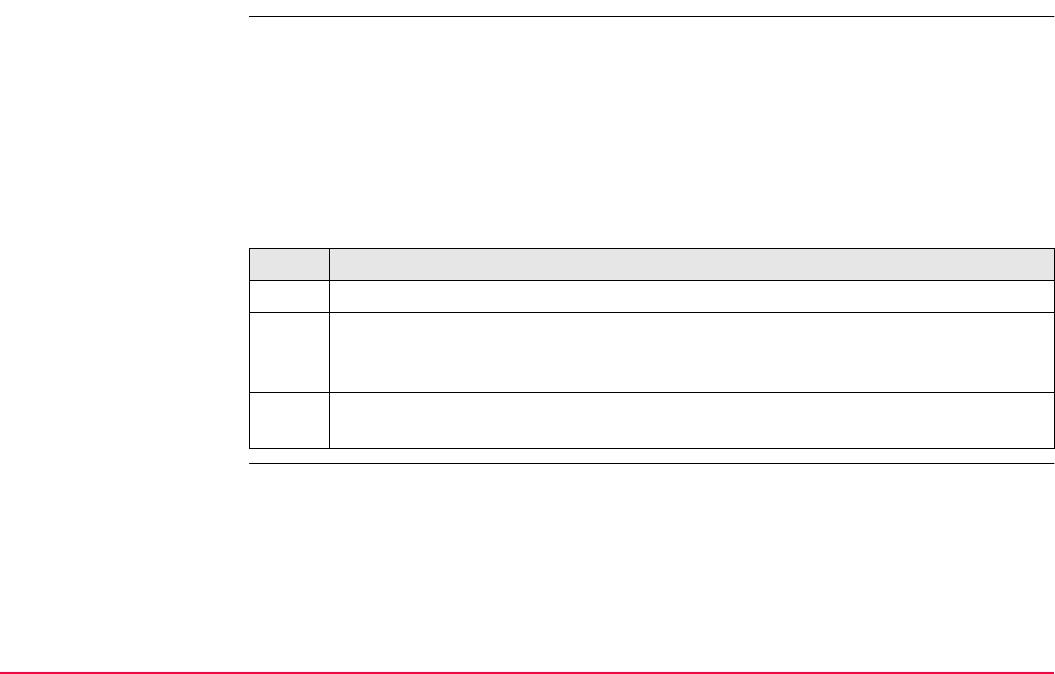
Interfaces, Ports, Devices TPS1200+/TS30/TM30 406
19.4.9 Device - RS232
Typical uses • To exchange information with a device via an RS232 interface.
• RS232_GeoCOM can be used to control the instrument via GeoCOM commands from a
computer.
• RS232_GSI can be used to send data from the instrument to a computer.
• Port 1 is used to connect to RS232 devices with a cable. Refer to "Appendix E Cables"
for information on cables.
Example of use
Step Description
1. A device with an RS232 interface must be connected to the instrument.
2. Information can be exchanged between the instrument and the device. For
example measurement data can be continuously sent out from the instrument.
Commands to steer the instrument are sent from an external device.
3. A connection is maintained until the instrument is turned off, the configuration is
changed or the device is detached.
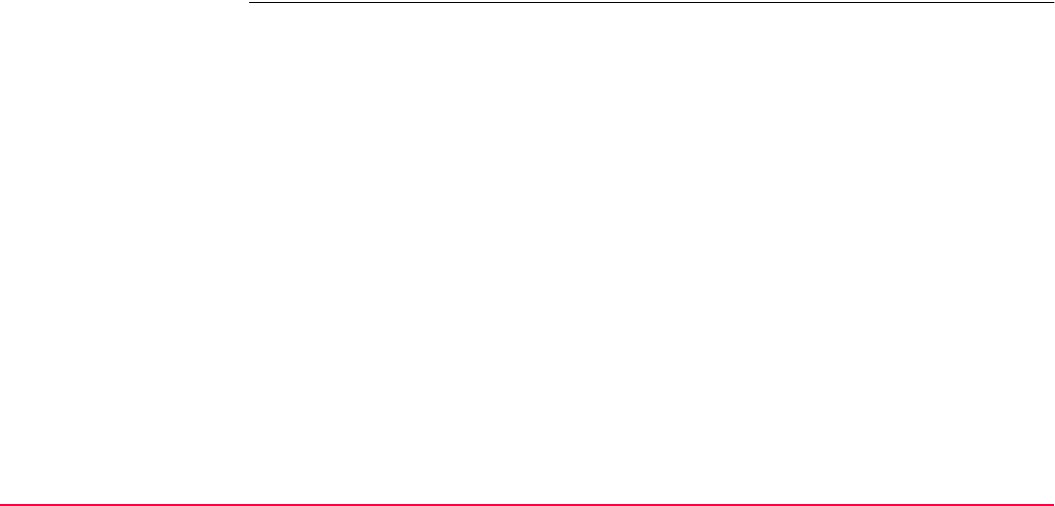
Interfaces, Ports, Devices TPS1200+/TS30/TM30 407
Supported RS232 Default RS232 devices
User defined RS232
All settings can be defined.
•RS232
• RS232_GSI
• RS232_GeoCOM
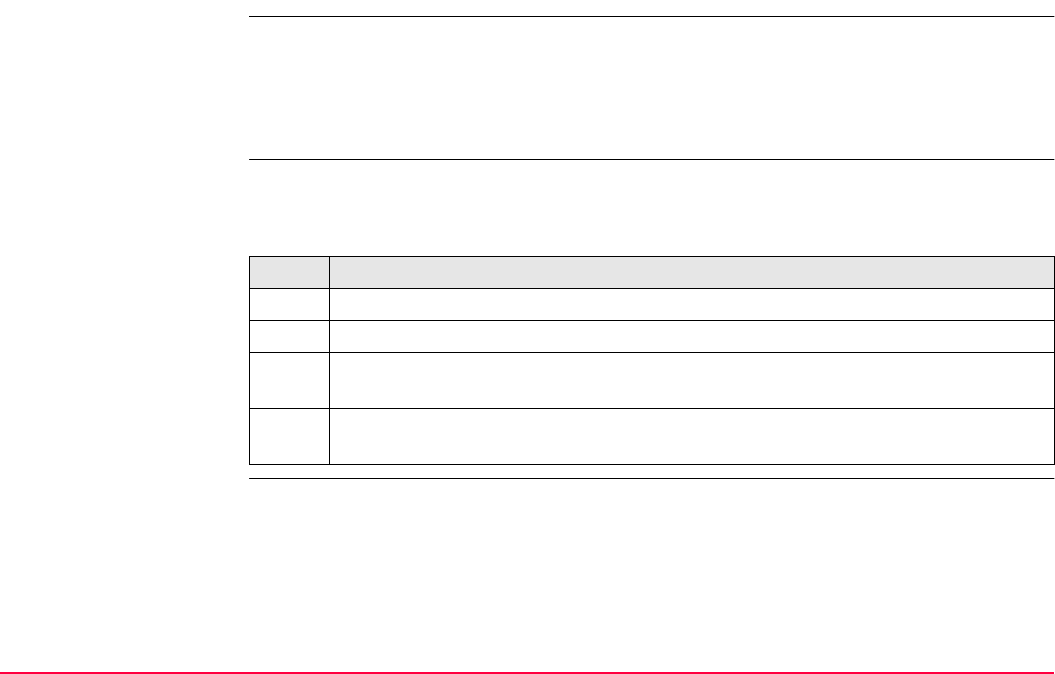
Interfaces, Ports, Devices TPS1200+/TS30/TM30 408
19.4.10 Device - GPRS / Internet Devices
Description • GPRS is a telecommunication standard for transmitting data packages using the Internet
Protocol.
• When using GPRS technology charges are made based on the amount of transferred
data and not as for normal digital cellular phones where charges are made for the connec-
tion time.
Typical uses To access the Internet with SmartStation in order to receive real-time data from the Internet.
Example use
Step Description
This is an example use for receiving data from the Internet.
1. SmartStation must be equipped with a GPRS / Internet device.
2. The GPRS / Internet device accesses the Internet where SmartStation connects
for example to NTRIP.
3. SmartStation receives real-time corrections from this other computer in the
Internet.
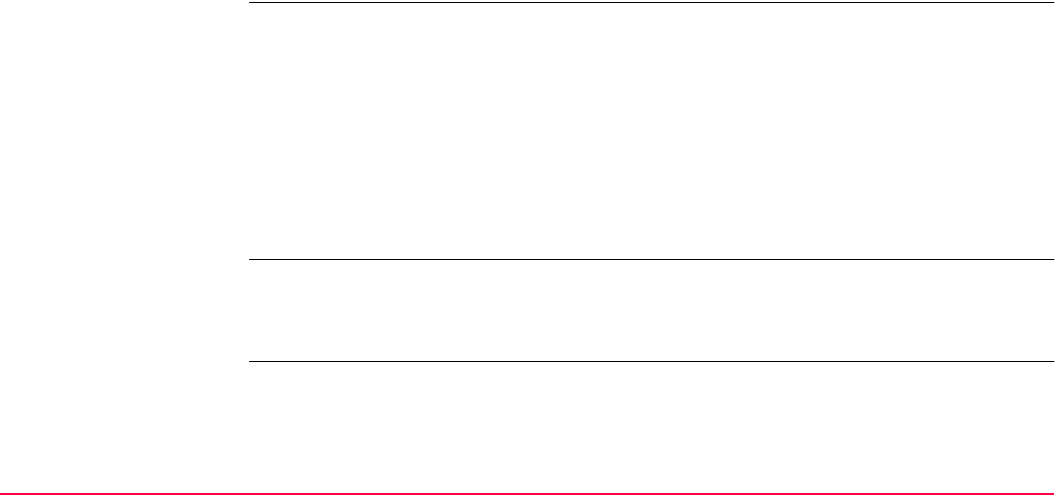
Interfaces, Ports, Devices TPS1200+/TS30/TM30 409
Requirements for using
GPRS / Internet devices
Supported GPRS /
Internet devices
Default GPRS / Internet devices fitting into a clip-on-housing
User defined GPRS / Internet devices
Other GPRS capable devices than those listed above can be used as long as they use AT
commands. Their settings must be defined by creating a new GPRS / Internet device config-
uration. Refer to "19.4.3 Creating a New Device". These GPRS / Internet devices must be
connected with a cable. Refer to "Appendix E Cables" for information on cables. Please
contact the local selling unit or dealer for further information.
Advantages • Unlimited range of the data link between reference and rover.
• Free of jamming from other users.
• Fees are charged for the amount of data being transferred.
• AT command language must be supported by the digital cellular phone. Refer to "19.4.3
Creating a New Device".
•Access Point Name of a server from the network provider. The APN can be thought of as
the home page of a provider supporting GPRS data transfer.
• SIM card. This is the same SIM card as normally used in mobile phones. The SIM card
must be enabled to transmit data. Contact the service provider to enable the SIM card.
•Personal Identification Number
• Registration
• Siemens MC75
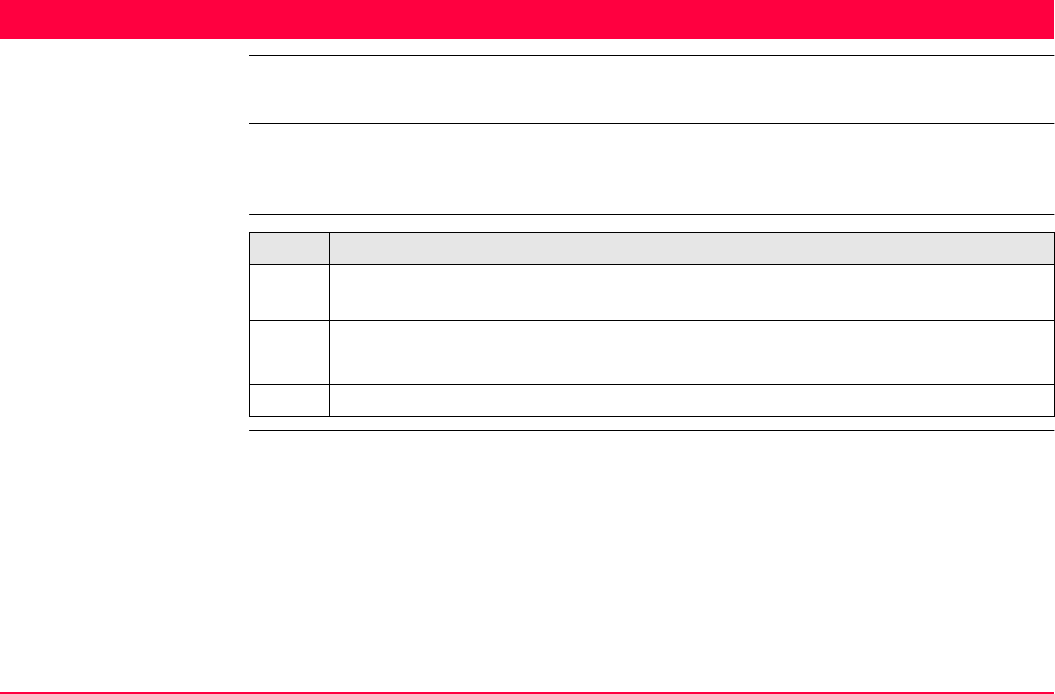
Config...\Interfaces... - Editing The Interface TPS1200+/TS30/TM30 410
20 Config...\Interfaces... - Editing The Interface
20.1 GSI Output
Description Data is streamed through the serial port (RS232) and is stored to the active job. GSI data is
stored when <Use Interface: Yes> and either ALL (F1) or REC (F3) is pressed. The format
of the data depends on the option selected in <Output Format:>.
Access step-by-step Step Description
1. Refer to "19.2.2 Accessing CONFIGURE Interfaces" to access CONFIGURE
Interfaces
2. CONFIGURE Interfaces
Highlight GSI Output.
3. EDIT (F3) to access CONFIGURE GSI Output.
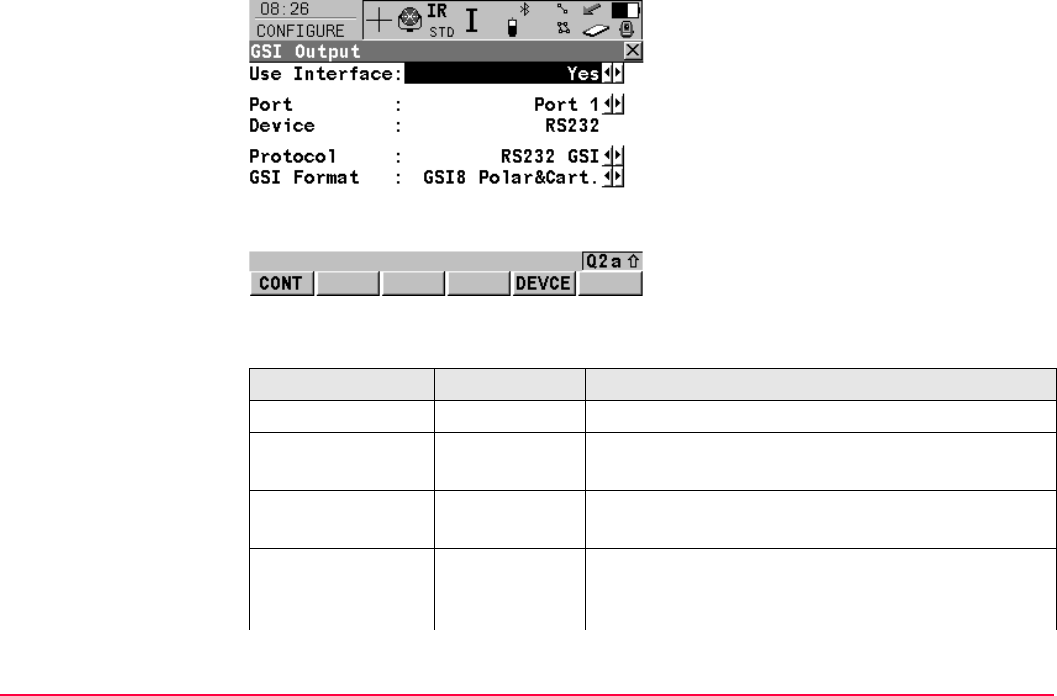
Config...\Interfaces... - Editing The Interface TPS1200+/TS30/TM30 411
CONFIGURE
GSI Output
Description of fields
CONT (F1)
To accept changes and return to the screen
from where this screen was accessed.
DEVCE (F5)
To create, select, edit or delete a device.
Field Option Description
<Use Interface:> Yes or No Activates the interface.
<Port:> Output This field is available when <Use Interface: Yes>.
Port to be used.
<Device:> Output This field is available when <Use Interface: Yes>.
Device to be used.
<Protocol:> This field is available when <Use Interface: Yes>.
Protocol defines if the system expects a handshake
or no handshake.
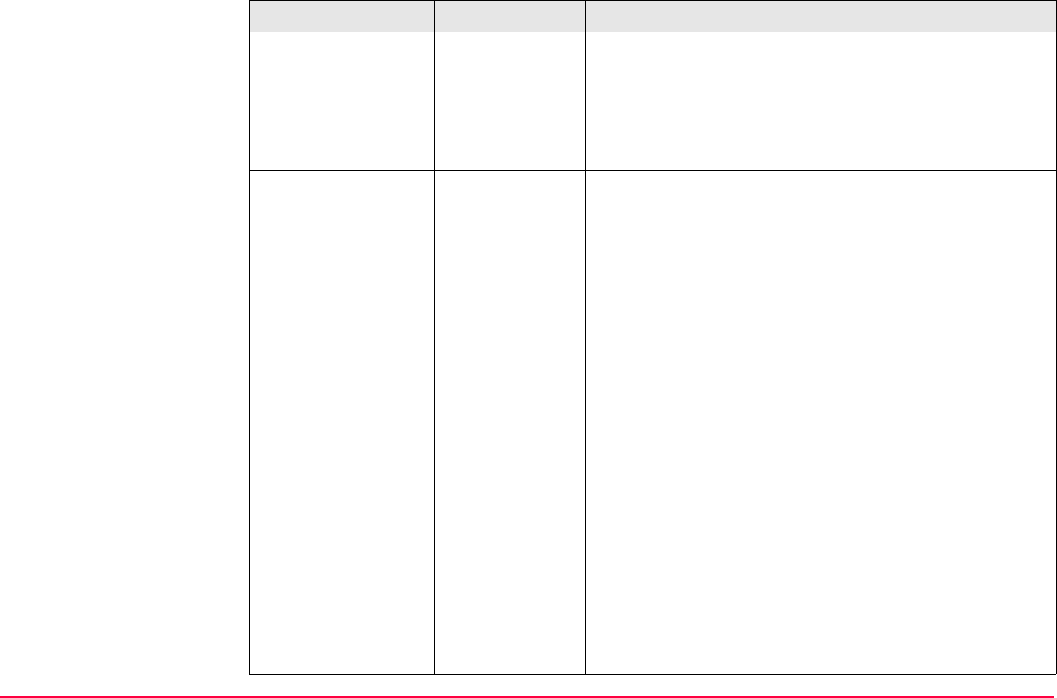
Config...\Interfaces... - Editing The Interface TPS1200+/TS30/TM30 412
RS232 GSI A handshake is required.
A data block is sent out from the instrument and a
receive confirmation (?) is expected. This handshake
requires that GeoCom Mode be activated.
None No handshake is required.
<GSI Format:> Output This field is available when <Use Interface: Yes>.
GSI8
Polar&Cart.
GSI Polar and Cartesian (8 data characters)
(Point ID, Hz, V, SlopeDist, PPM, E, N, Elev.)
GSI16 Polar GSI Polar (16 data characters)
(Point ID, Hz, V, SlopeDist, PPM, reflector height)
GSI16 Carte-
sian
GSI Cartesian (16 data characters)
(E, N, Elev, Reflector Height)
Pt,N,E,Ht,Date Coordinate data
(Northing BEFORE Easting)
Pt,E,N,Ht,Date Coordinate data
(Easting BEFORE Northing)
Pseudo
NMEA GGA
Based on NMEA (National Marine Electronics Asso-
ciation), which is a standard for interfacing marine
electronic devices.
GSI8 Polar GSI Polar (8 data characters)
(Point ID, Hz, V, SlopeDist, PPM)
GSI16 Polar2 GSI Polar (16 data characters)
(Point ID, Hz, V, SlopeDist, PPM)
Field Option Description
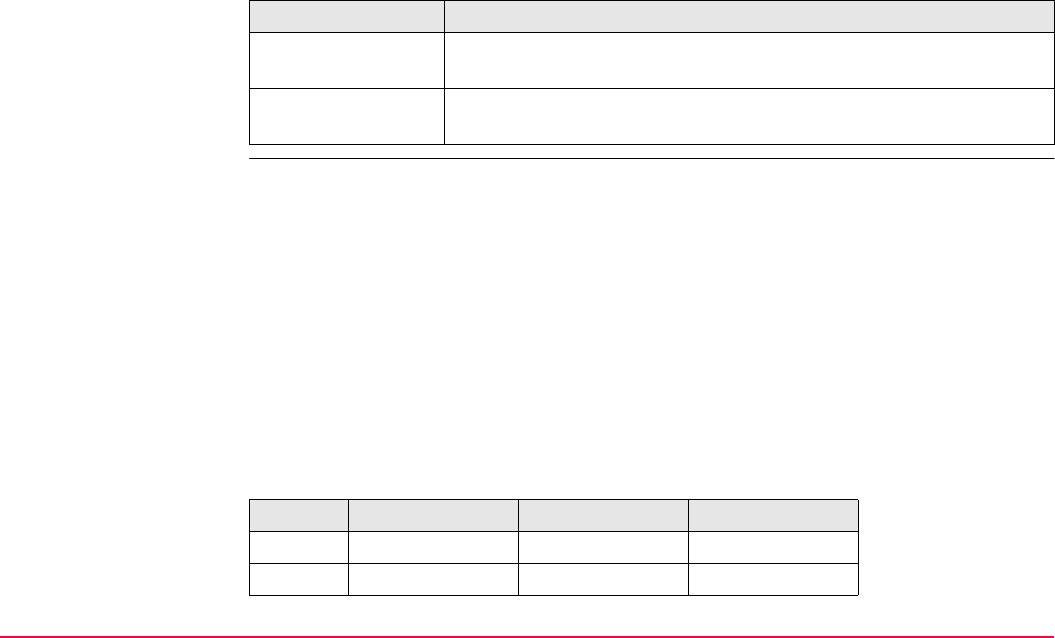
Config...\Interfaces... - Editing The Interface TPS1200+/TS30/TM30 413
Next step
Output format -
GSI Format
GSI data is transmitted in blocks. Every block consists of several data words, refer to the
examples below. Every data word begins with a two character Word Index, the WI code,
specifying the data type within this block. Each GSI-8 word has in total 16 characters,
consisting of 7 information characters followed by 8 data characters and by the blank char-
acter ASCII code 32 at the end of the data word. The GSI-16 block is similar to the GSI-8
block but the block begins with * and the data word contains 16 characters for large values
such as UTM coordinates, large alphanumeric codes, attributes or point ID’s.
Example 1 shows a GSI-8 block sequence with the words for point ID (11), Easting coordi-
nate (81) and Northing coordinate (82). Example 2 shows a GSI-16 block sequence with the
words for point ID (11), horizontal (21) and vertical angle (22).
There are no hardcoded GSI files available
IF a device is THEN
not to be created or
edited
CONT (F1) closes the screen and returns to the screen from where
CONFIGURE GSI Output was accessed.
to be created or
edited
DEVCE (F5) to create or edit a device.
Type GSI8 Polar&Cart GSI16 Polar GSI16 Cartesian
WI 11 Point ID Point ID Point ID
WI 21 Hz Hz -
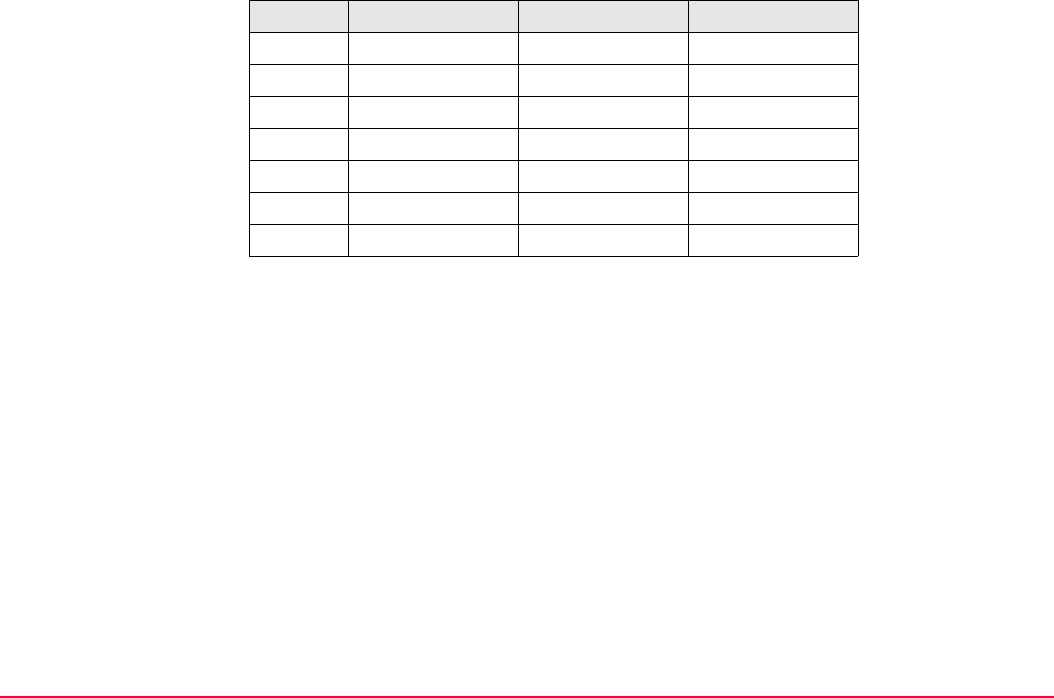
Config...\Interfaces... - Editing The Interface TPS1200+/TS30/TM30 414
Example 1: GSI8
Each word has 16 characters of which 8 characters are used for the data block.
Example 2: GSI16
Each word has 24 characters of which 16 characters are used for the data block.
WI 22 V V -
WI 31 SlopeDist SlopeDist -
WI 51 PPM Total/mm PPM Total/mm -
WI 81 East - East
WI 82 North - North
WI 83 Elev. - Elev.
WI 87 Refl. Ht - Refl. Ht
Word 1 Word 2 Word 3
110001+0000A110 81..00+00005387 82..00-00000992
110002+0000A111 81..00+00007586 82..00-00003031
110003+0000A112 81..00+00007536 82..00-00003080
110004+0000A113 81..00+00003839 82..00-00003080
110005+0000A114 81..00+00001241 82..00-00001344
Word 1 Word 2 Word 3
*110001+000000000PNC0055 21.002+0000000013384650 22.002+0000000005371500
Type GSI8 Polar&Cart GSI16 Polar GSI16 Cartesian
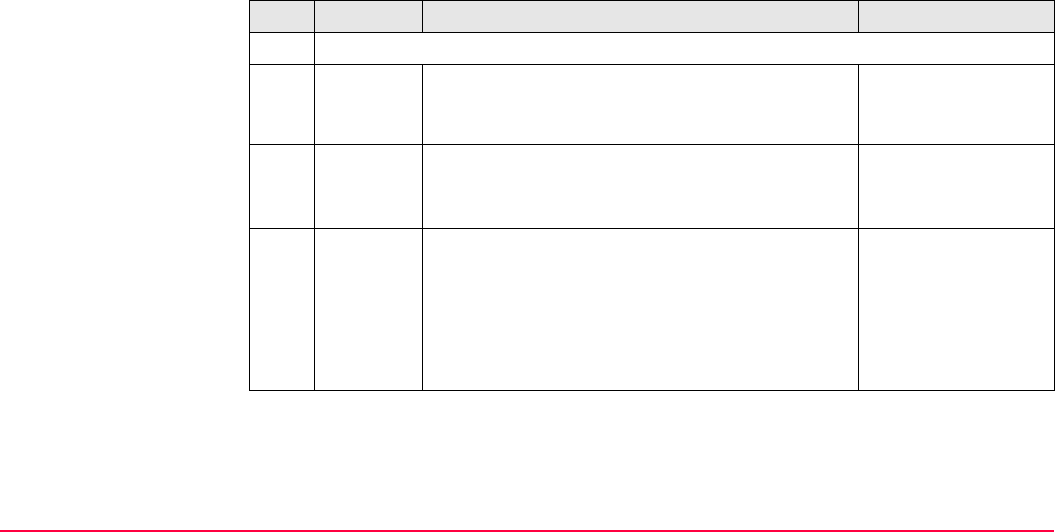
Config...\Interfaces... - Editing The Interface TPS1200+/TS30/TM30 415
GSI Word information
*110002+000000000PNC0056 21.002+0000000012802530 22.002+0000000005255000
*110003+000000000PNC0057 21.002+0000000011222360 22.002+0000000005433800
*110004+000000000PNC0058 21.002+0000000010573550 22.002+0000000005817600
*110005+000000000PNC0059 21.002+0000000009983610 22.002+0000000005171400
Pos. Name Description of values Applicable for
1-2 Word Index (WI)
3 No signifi-
cance
.: No information. WI 11, WI 21, WI 22,
WI 31, WI 51, WI 81,
WI 82, WI 83, WI 87
4 Automatic
index infor-
mation
.: No information.
0: <Compensator: Off>
3: <Compensator: On>
WI 21, WI 22
5 Input mode .: No information.
0: Measured values transferred from instrument
1: Manual input from keyboard
2: Measured value, <Hz-Correction: On>.
3: Measured value, <Hz-Correction: Off>.
4: Result calculated from functions
WI 21, WI 22, WI 31,
WI 51, WI 81, WI 82,
WI 83, WI 87
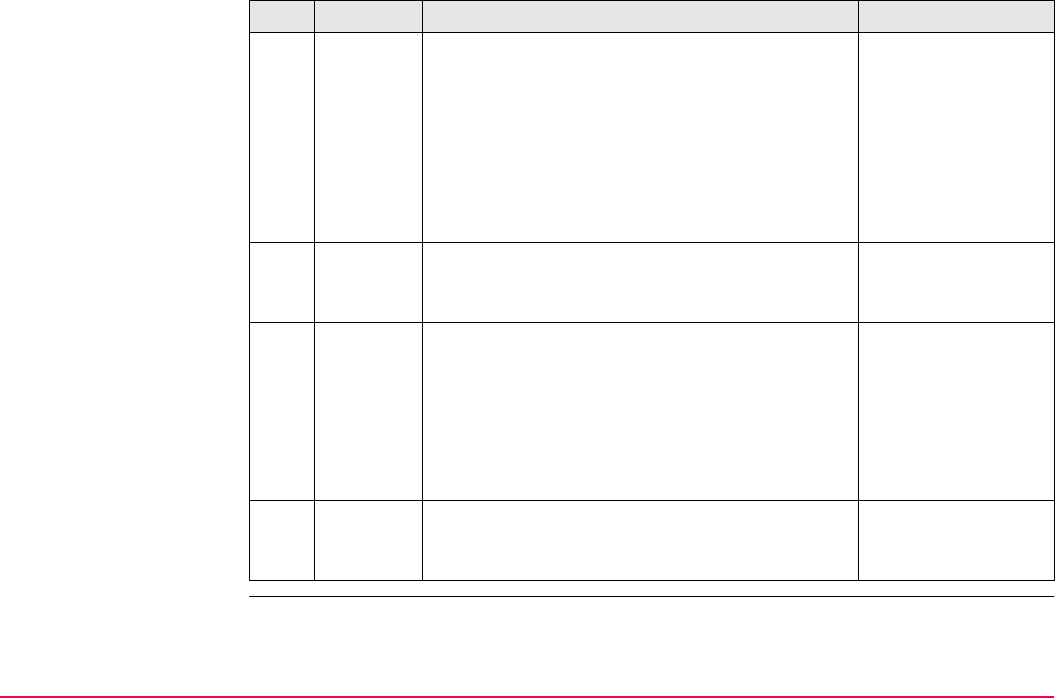
Config...\Interfaces... - Editing The Interface TPS1200+/TS30/TM30 416
6 Units .: No information.
0: <Distance Unit: Metre (m)>, last digit 1 / 1000 m
1: <Distance Unit: Us ft (ft)>, last digit 1 / 1000 ft
2: <Angle Unit: 400 gon>
3: <Angle Unit: 360 ° dec>
4: <Angle Unit: 360 ° ’’ ’>l
5: <Angle Unit: 6400 mil>
6: <Distance Unit: Metre (m)>, last digit 1 / 10000 m
7: <Distance Unit: Us ft (ft)>, last digit 1 / 10000 ft
WI 21, WI 22, WI 31,
WI 81, WI 82, WI 83,
WI 87
7 Sign +: Positive value
-: Negative value
WI 21, WI 22, WI 31,
WI 51, WI 81, WI 82,
WI 83, WI 87
8-15
8-23
Data Data includes a sequence of 8 (16) numerical or
alphanumerical characters.
Certain data blocks are allowed to carry
more than one value for example
ppm/mm. This data is automatically trans-
ferred with the according sign before each
single value.
WI 11, WI 21, WI 22,
WI 31, WI 51, WI 81,
WI 82, WI 83, WI 87
16
24
Sepa-
rating
character
: Blank WI 11, WI 21, WI 22,
WI 31, WI 51, WI 81,
WI 82, WI 83, WI 87
Pos. Name Description of values Applicable for
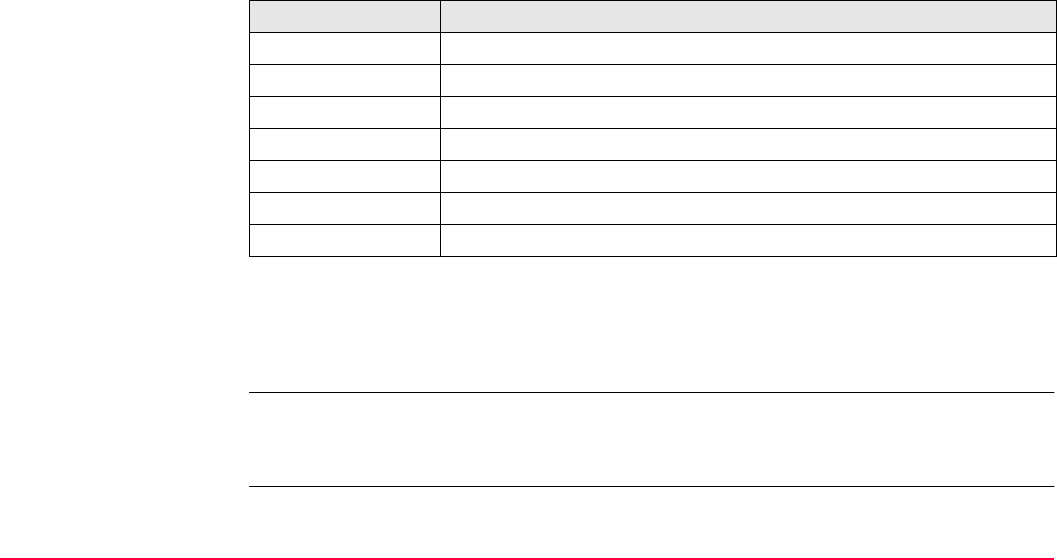
Config...\Interfaces... - Editing The Interface TPS1200+/TS30/TM30 417
Output format -
Pt,N,E,Ht,Date
Format
Point ID, Northing, Easting, Elevation, Date, Time <CR/LF>
Description of fields
The format settings are defined in CONFIGURE Units & Formats.
Example
2004,4997.635,6010.784,393.173,09/10/2001,16:34:12.2
2005,4997.647,6010.765,393.167,09/10/2001,16:34:12.4
2006,4997.657,6010.755,393.165,09/10/2001,16:34:12.7
Output format -
Pt,E,N,Ht,Date
Format
This output format is identical to the Pt,N,E,Ht,Date format except the order of the Easting
and Northing variables are reversed.
Field Description
Point ID Text describing the point identification
Northing The northing coordinate.
Easting The easting coordinate.
Elevation The height coordinate.
Date The measurement/origination date.
Time The measurement/origination time.
<CR/LF> Carriage Return Line Feed
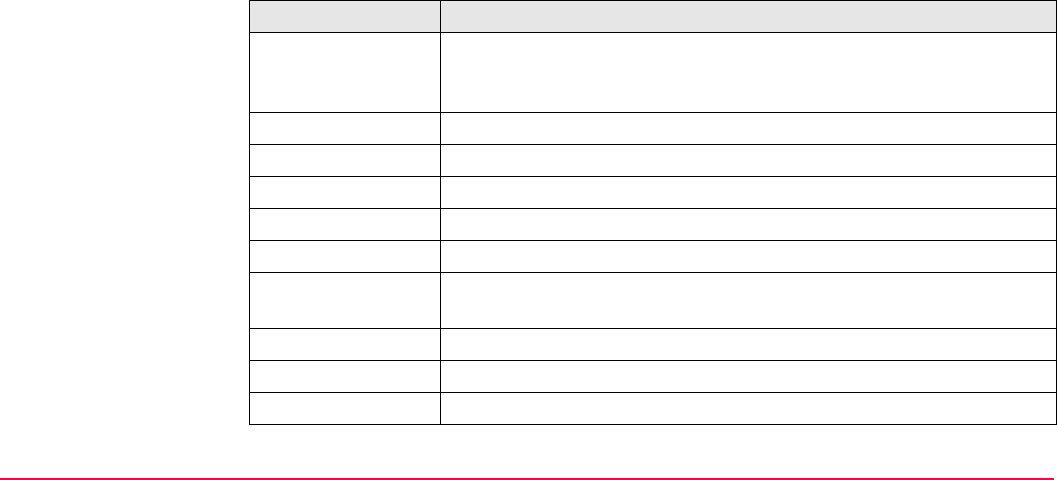
Config...\Interfaces... - Editing The Interface TPS1200+/TS30/TM30 418
Output format -
Pseudo NMEA GGA
Description
This output format is based on NMEA (National Marine Electronics Association), which is a
standard for interfacing marine electronic devices.
Format
$GPGGA,Time,Northing,N,Easting,E,1,05,1.0,Elevation,M,0.0,M,0.0,0001*99 <CR/LF>
Description of Fields
Field Description
$GPGGA Sentence identification (header including talker identification). A
Talker ID appears at the beginning of the header of each NMEA
message.
Time UTC time of position (hhmmss.ss)
Northing The northing coordinate (always output with 2 decimal places)
N Fixed text (N)
Easting The easting coordinate (always output with 2 decimal places)
E Fixed text (E)
GPS Quality Indi-
cator
Fixed number (1=no real time position, navigation fix)
Number of satellites Number of satellites in use (00 to 12)
HDOP Fixed number (1.0)
Elevation The height coordinate (always output with 2 decimal places)
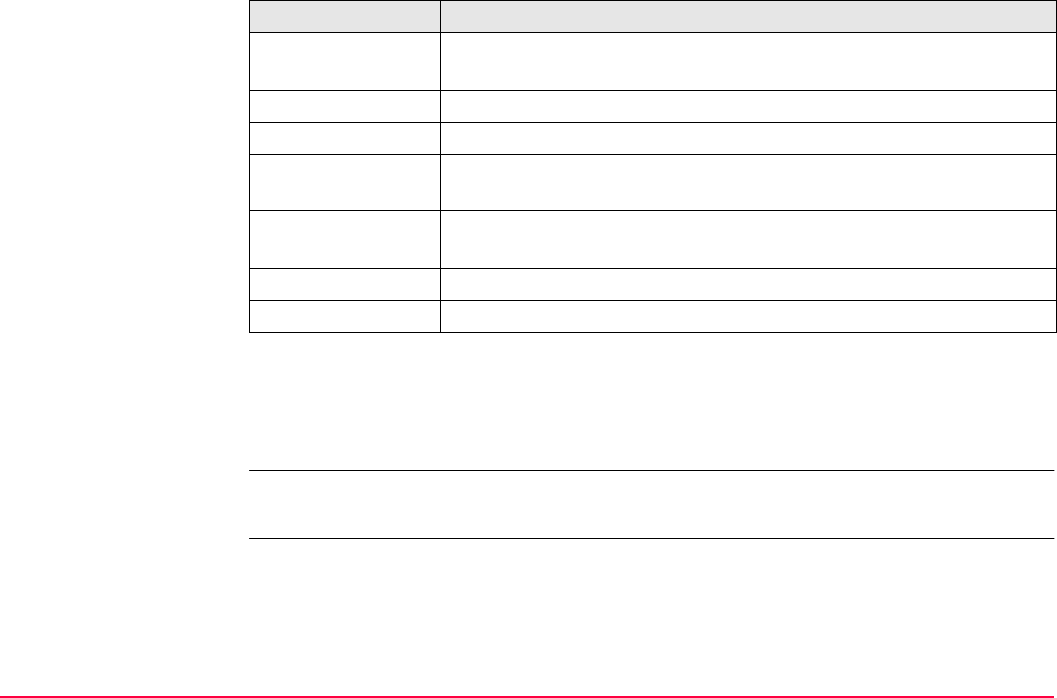
Config...\Interfaces... - Editing The Interface TPS1200+/TS30/TM30 419
Example
$GPGGA,171933.97,7290747.02,N,3645372.06,E,1,05,1.0,1093609.54,F,0.0,M,0.0,0001*99
$GPGGA,171934.20,7290747.02,N,3645372.06,E,1,05,1.0,1093609.54,F,0.0,M,0.0,0001*99
$GPGGA,171934.45,7290747.03,N,3645372.06,E,1,05,1.0,1093609.54,F,0.0,M,0.0,0001*99
Fields are always separated by a comma. A comma is never placed before the Checksum
field. When information for a field is not available, the position in the data string is empty.
Elevation units Elevation units (F or M). The format settings are defined in
CONFIGURE Units & Formats, Units page.
Height Geoid Fixed number (0.0)
Height units Fixed text (M)
Time since last
DGPS update
Fixed number (0.0)
DGPS
reference station id
Fixed number (0.0001)
Checksum Fixed number (*99)
<CR/LF> Carriage Return Line Feed
Field Description
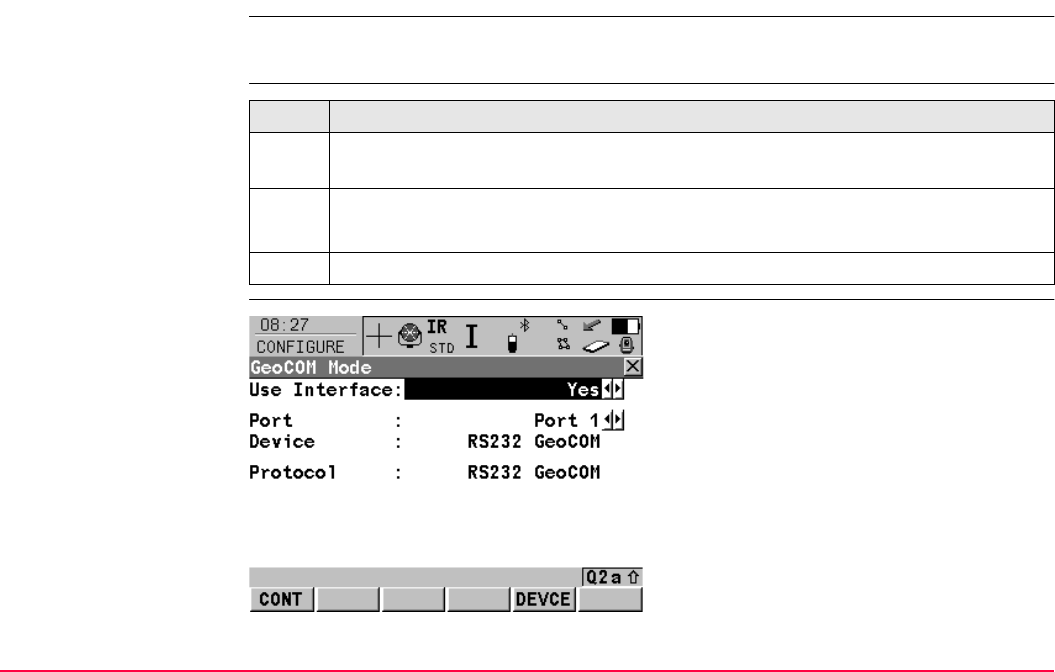
Config...\Interfaces... - Editing The Interface TPS1200+/TS30/TM30 420
20.2 GeoCOM Mode
Description The GeoCOM Mode permits communication of the TPS1200+/TS30/TM30 with a 3rd party
device.
Access step-by-step
CONFIGURE
GeoCOM Mode
Step Description
1. Refer to "19.2.2 Accessing CONFIGURE Interfaces" to access CONFIGURE
Interfaces
2. CONFIGURE Interfaces
Highlight GeoCOM Mode.
3. EDIT (F3) to access CONFIGURE GeoCOM Mode.
CONT (F1)
To accept changes and return to the screen
from where this screen was accessed.
DEVCE (F5)
To create, select, edit or delete a device.
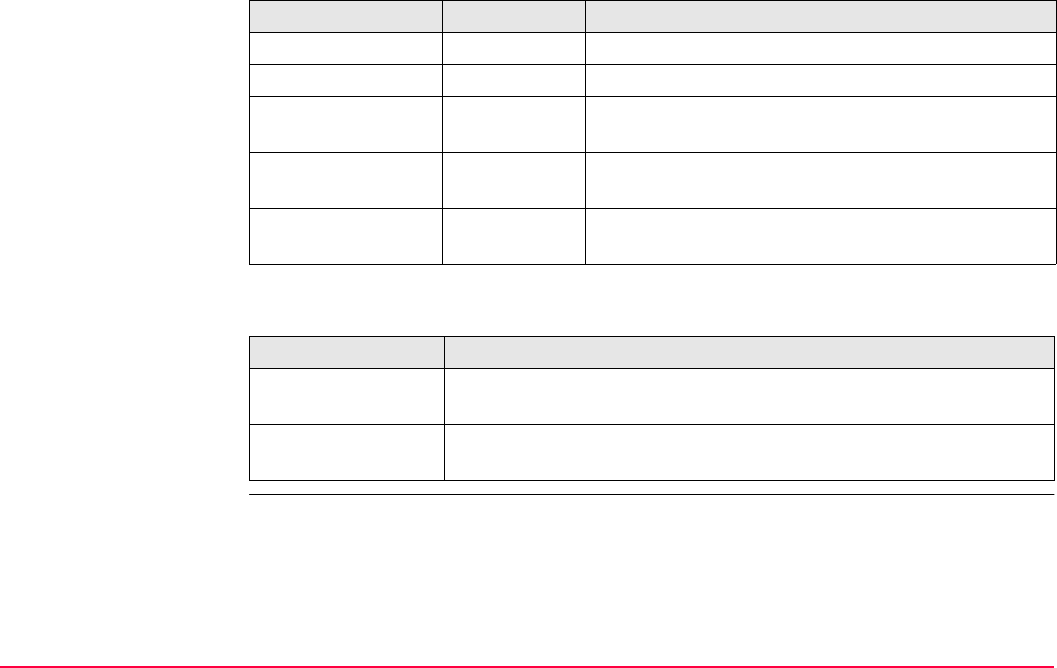
Config...\Interfaces... - Editing The Interface TPS1200+/TS30/TM30 421
Description of fields
Next step
Field Option Description
<Use Interface:> Yes or No Activates the interface.
<Port:> Output Available if <Use Interface: Yes>. Port to be used.
<Device:> Output Available if <Use Interface: Yes>. Device to be
used.
<Protocol:> Output Available if <Use Interface: Yes>. Protocol to be
used.
<Terminator:> Output The terminator is carriage return followed by a line
feed.
IF a device is THEN
not to be created or
edited
CONT (F1) closes the screen and returns to the screen from where
CONFIGURE GeoCOM Mode was accessed.
to be created or
edited
DEVCE (F5) to create or edit a device.
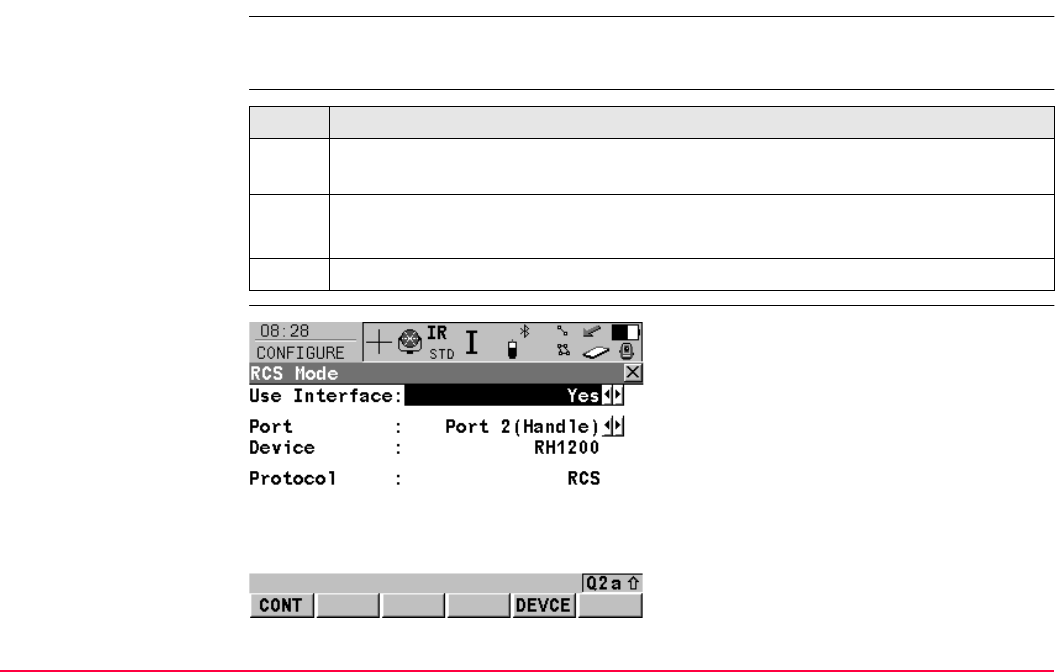
Config...\Interfaces... - Editing The Interface TPS1200+/TS30/TM30 422
20.3 RCS Mode
Description • RCS stands for Remote Control Surveying.
• This enables the instrument to be remotely controlled by an RX1200 controller.
Access step-by-step
CONFIGURE
RCS Mode
Step Description
1. Refer to "19.2.2 Accessing CONFIGURE Interfaces" to access CONFIGURE
Interfaces
2. CONFIGURE Interfaces
Highlight RCS Mode.
3. EDIT (F3) to access CONFIGURE RCS Mode.
CONT (F1)
To accept changes and return to the screen
from where this screen was accessed.
DEVCE (F5)
To create, select, edit or delete a device.
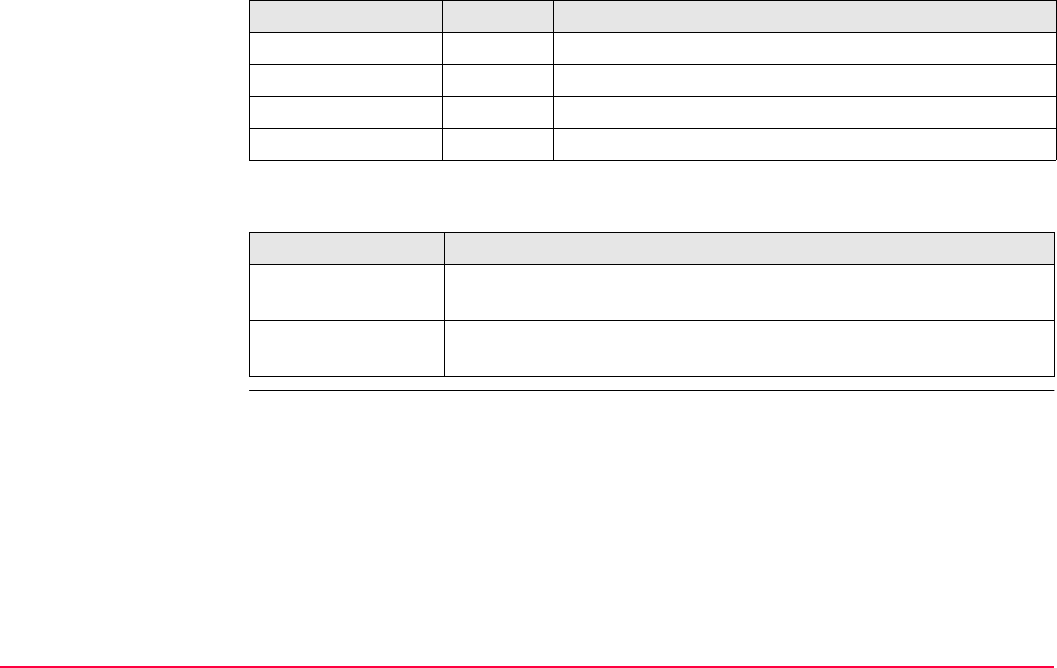
Config...\Interfaces... - Editing The Interface TPS1200+/TS30/TM30 423
Description of fields
Next step
Field Option Description
<Use Interface:> Yes or No Activates the interface.
<Port:> Output Available if <Use Interface: Yes>. Port to be used.
<Device:> Output Available if <Use Interface: Yes>. Device to be used.
<Protocol:> Output Available if <Use Interface: Yes>. Protocol to be used.
IF a device is THEN
not to be created or
edited
CONT (F1) closes the screen and returns to the screen from where
CONFIGURE RCS Mode was accessed.
to be created or
edited
DEVCE (F5) to create or edit a device.
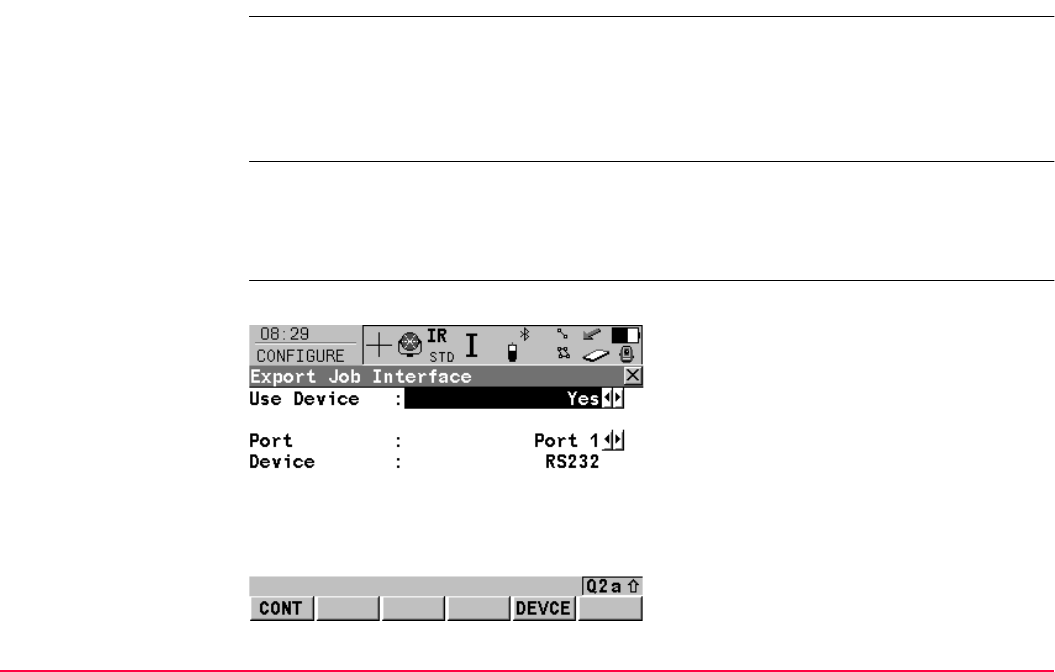
Config...\Interfaces... - Editing The Interface TPS1200+/TS30/TM30 424
20.4 Export Job
Description • The Export Job interface allows data from a job to be exported from the instrument to an
external device. Refer to "13.4 Exporting Data from a Job to another Device" for informa-
tion on how to export data via RS232.
• The settings on this screen define the port and the device to which the data should be
exported.
Access Select Main Menu: Config...\Interfaces.... Highlight Export Job. EDIT (F3).
OR
Select Main Menu: Convert...\Export Data from Job. Set <Export To: RS232>. IFACE
(F5).
CONFIGURE
Export Job Interface
The availability of the fields depend on the setting for <Device:>.
CONT (F1)
To accept changes and return to the screen
from where this screen was accessed.
DEVCE (F5)
To create, select, edit or delete a device.
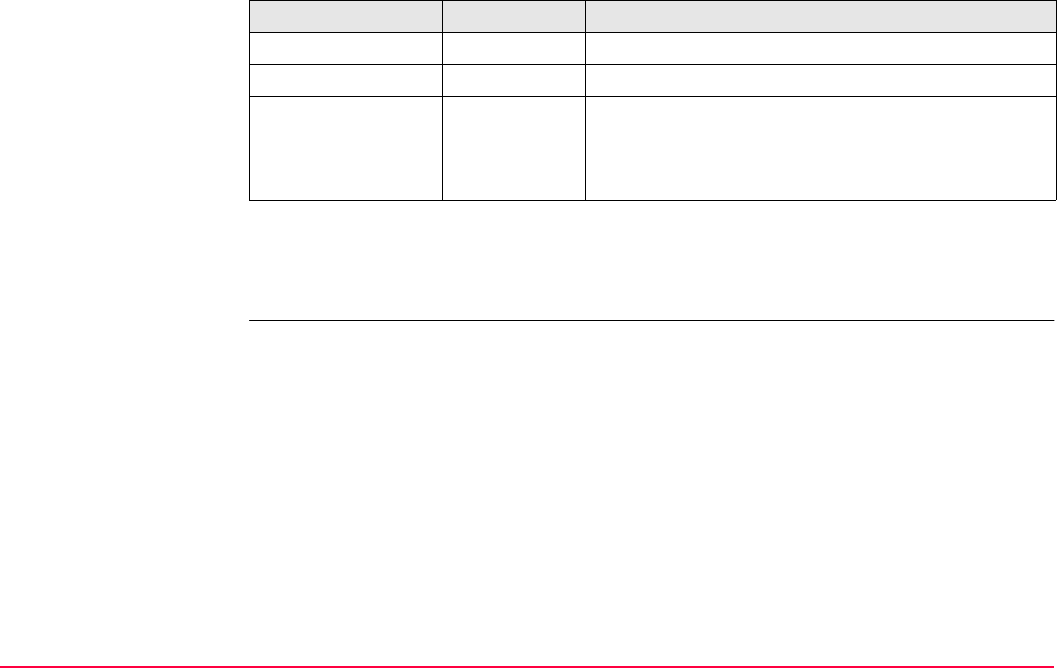
Config...\Interfaces... - Editing The Interface TPS1200+/TS30/TM30 425
Description of fields
Next step
CONT (F1) returns to the screen from where CONFIGURE Export Job Interface was
accessed.
Field Option Description
<Use Device:> Yes or No Activates the interface.
<Port:> Output Available if <Use Interface: Yes>. Port to be used.
<Device:> Output The device currently assigned to the selected port
within the active configuration set. The device which
is selected determines the availability of the next
fields.
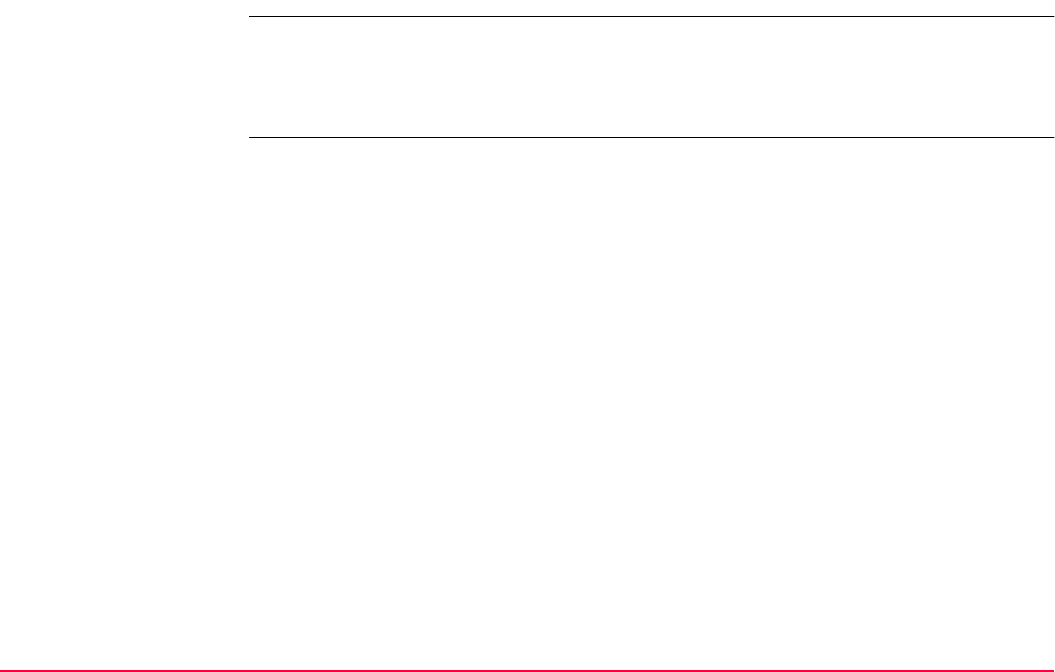
Config...\Interfaces... - Editing The Interface TPS1200+/TS30/TM30 426
20.5 GPS RTK
Description • The settings on this screen allow real-time related parameters to be configured. This
includes defining if SmartStation should work as a rover and the real-time messages to
be used.
• Refer to "22.1 Real-Time Mode" for detailed information.
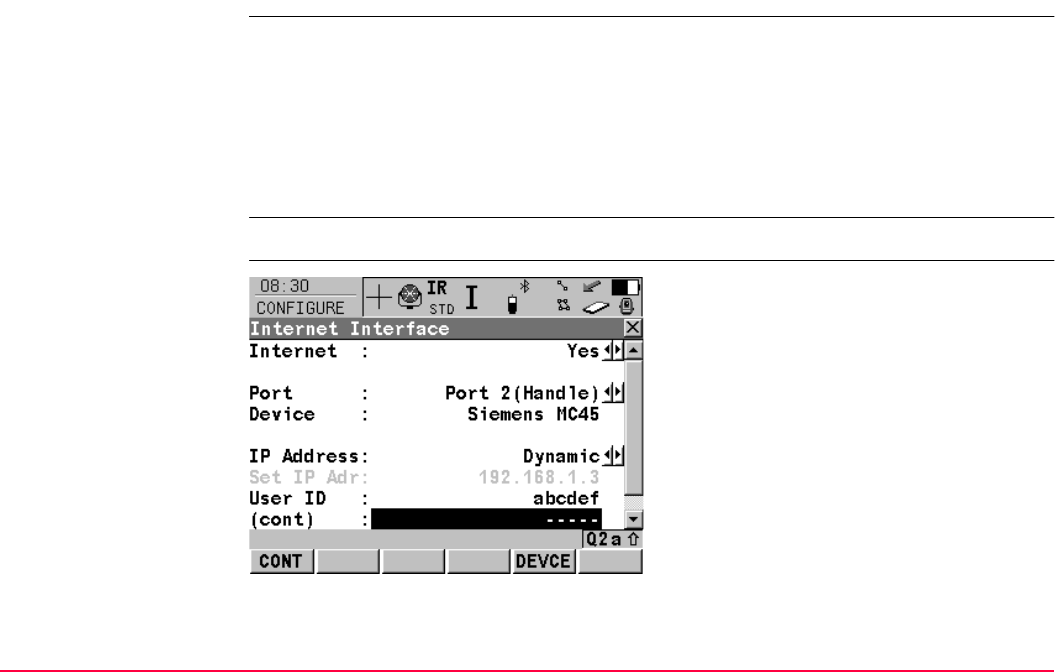
Config...\Interfaces... - Editing The Interface TPS1200+/TS30/TM30 427
20.6 Internet
Description • The Internet interface
• allows accessing the Internet using SmartStation and normally a GPRS device.
• can be used together with the Real-Time interface to receive real-time data from a
NTRIPCaster via Internet communication. Refer to "34.1 Overview" for information
about NTRIP.
• The settings on this screen define the port and parameters required for accessing the
Internet.
Access Select Main Menu: Config...\Interfaces.... Highlight Internet. EDIT (F3).
CONFIGURE
Internet Interface
CONT (F1)
To accept changes and return to the screen
from where this screen was accessed.
DEVCE (F5)
To create, select, edit or delete a device. Refer
to "19.4.2 Accessing CONFIGURE Devices /
CONFIGURE GPRS Internet Devices".
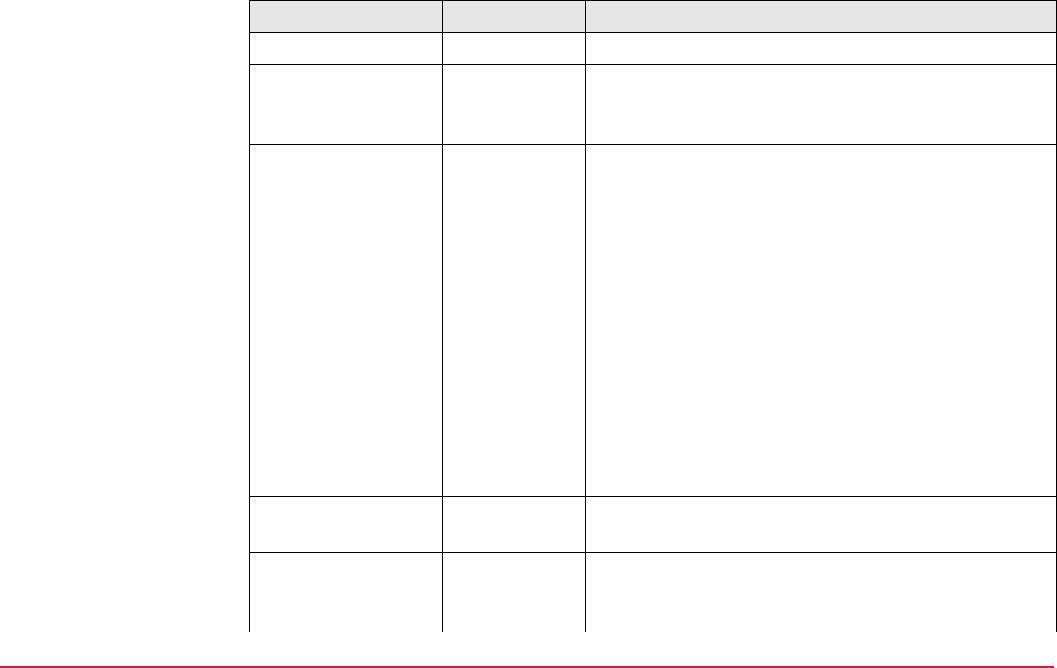
Config...\Interfaces... - Editing The Interface TPS1200+/TS30/TM30 428
Description of fields
Field Option Description
<Internet:> Yes or No Activates the Internet interface.
<IP Address:> In order to get access to the Internet, an IP address
is required. This IP address identifies the receiver in
the Internet.
Dynamic The IP address to get access to the Internet is
provided by the network provider dynamically. Each
time SmartStation wants to access the Internet via
the device a new IP address is assigned to the
receiver. When using GPRS to connect to the
Internet then the network provider always dynami-
cally assigns the IP address.
Static The IP address to get access to the Internet is
provided by the network provider permanently. Each
time SmartStation wants to access the Internet via
the device the same IP address identifies Smart-
Station. This is important if SmartStation is used as a
TCP/IP server. This option should only be selected if
a static IP address is available for SmartStation.
<Set IP Adr:> User input Available for <IP Address: Static>. To set the IP
address.
<User ID:> User input Some providers ask for a user ID to allow connecting
to the Internet via GPRS. Contact your provider if a
user ID needs to be used.

Config...\Interfaces... - Editing The Interface TPS1200+/TS30/TM30 429
Next step
CONT (F1) returns to the screen from where CONFIGURE Internet Interface was
accessed.
It is possible to show/hide the User ID.
Refer to "28 Tools...\Licence Keys" for further details.
<(cont):> User input Allows the <User ID:> string to continue onto a new
line.
<Password:> User input Some providers ask for a password to allow
connecting to the Internet via GPRS. Contact your
provider if a password is required.
Field Option Description
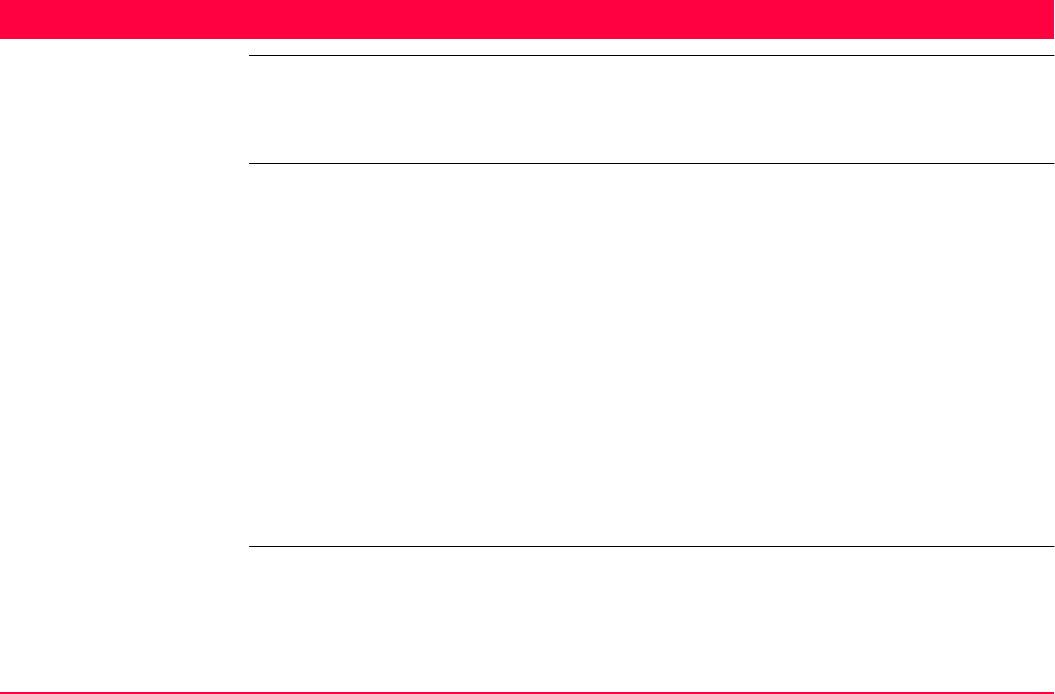
Config...\Interfaces... - Controlling The Device TPS1200+/TS30/TM30 430
21 Config...\Interfaces... - Controlling The Device
21.1 Digital Cellular Phones
21.1.1 Overview
Description For digital cellular phones, information such as
• the reference stations that can be contacted
• the phone numbers of the reference stations and
• the type of protocol to be used
can be defined.
Changing the reference station to be dialled is of interest in two cases.
Case 1: Two real-time reference stations, each equipped with a digital cellular phone,
are set up at two locations belonging to different network providers.
When leaving the area of one reference, the station can be changed and the
other reference can be called.
Case 2: Set up as in case 1.
Two separate fixes from each reference for each point can be obtained,
providing redundancy for future least squares adjustment operations.

Config...\Interfaces... - Controlling The Device TPS1200+/TS30/TM30 431
Technologies
Next step
CDMA Code Division Multiple Access is a high speed data transmission for very
effective and flexible use of available resources such as band width. Users
of a cellular phone network occupy the same frequency band. The signal is
especially coded for each user.
GSM Global System for Mobile Communications is a more efficient version of
CDMA technology that uses smaller time slots but faster data transfer rates.
It is the world’s most commonly used digital network.
IF using a digital
cellular phone of
technology
THEN
GSM Refer to "21.1.2 Configuring a GSM Connection".
CDMA Refer to "21.1.3 Configuring a CDMA Connection".
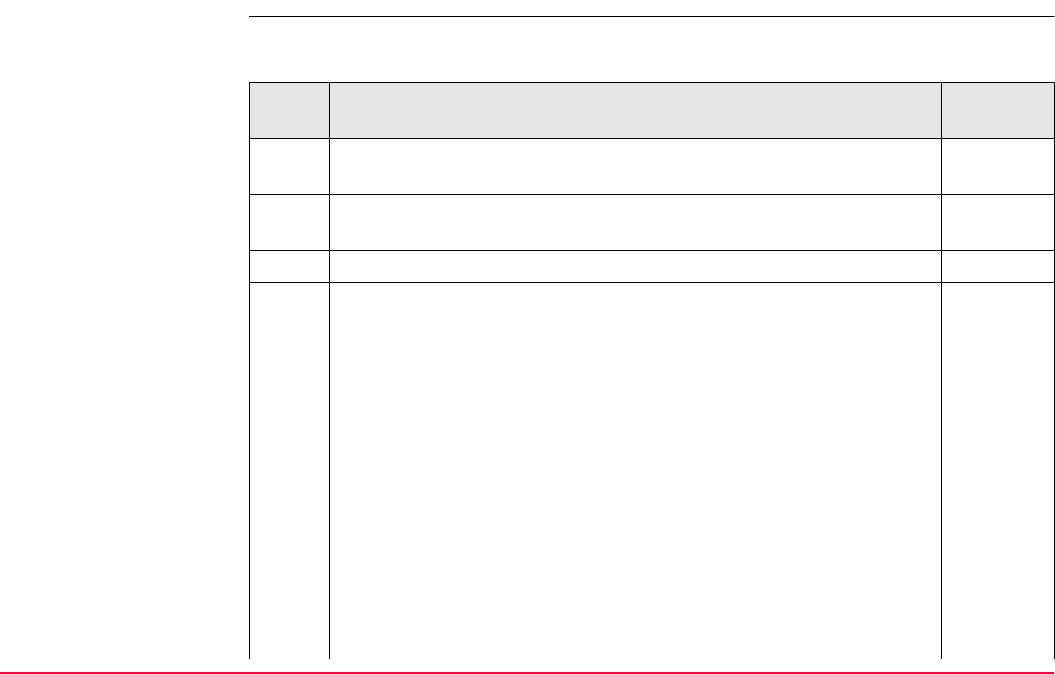
Config...\Interfaces... - Controlling The Device TPS1200+/TS30/TM30 432
21.1.2 Configuring a GSM Connection
Configure GSM connec-
tion step-by-step
The following table explains the most common settings. Refer to the stated chapter for more
information on screens.
Step Description Refer to
chapter
1. Refer to "19.2.2 Accessing CONFIGURE Interfaces" to access
CONFIGURE Interfaces.
2. In CONFIGURE Interfaces highlight an interface which has a digital
cellular phone of GSM technology attached.
19.2.2
3. CTRL (F4) to access CONFIGURE GSM Connection.
4. CONFIGURE GSM Connection
<GSM Type:> The type of digital cellular phone highlighted when
CONFIGURE GSM Connection was accessed.
<Bluetooth:> SmartStation detects automatically if the attached
device is bluetooth capable. Some GSM’s ask for the identification
number of the Bluetooth. The identification number of Leica’s Blue-
tooth is 0000.
<ID Address:> Available for <Bluetooth: Yes>. The ID address of
the Bluetooth device to be used. Refer to the device’s user manual
for information about the ID address.
<Station:> The digital cellular phone reference station to be dialled.
Opening the choicelist accesses CONFIGURE Stations to Dial
where new reference stations can be created and existing reference
stations can be selected or edited.
21.9

Config...\Interfaces... - Controlling The Device TPS1200+/TS30/TM30 433
<Number:> The number of the digital cellular phone at the selected
<Station:> as configured in CONFIGURE Stations to Dial.
<Protocol:> The configured protocol of the digital cellular phone at
the selected <Station:> as configured in CONFIGURE Stations to
Dial.
<Auto CONEC:> Allows for automatic connection between the rover
and the reference when a point is occupied during a survey.
41
<Net Data Rate:> The network baud rate. Select Autobauding for
an automatic search of the network baud rate. For digital cellular
phones of GSM technology that do not support autobauding choose
the baud rate from the choicelist.
<Connection:> Define if the digital cellular phone uses Radio Link
Protocol. Select Non-Transparent for digital cellular phones that use
RLP. For digital cellular phones that do not use RLP select Trans-
parent. Check with the network provider if the digital cellular phone
uses RLP.
Select the digital cellular phone reference station to be dialled.
NEAR (F2) finds the nearest reference station with a digital cellular
phone of GSM technology. Available when reference stations to dial
are already created in CONFIGURE Stations to Dial. Coordinates of
these stations must be known.
21.9
Step Description Refer to
chapter
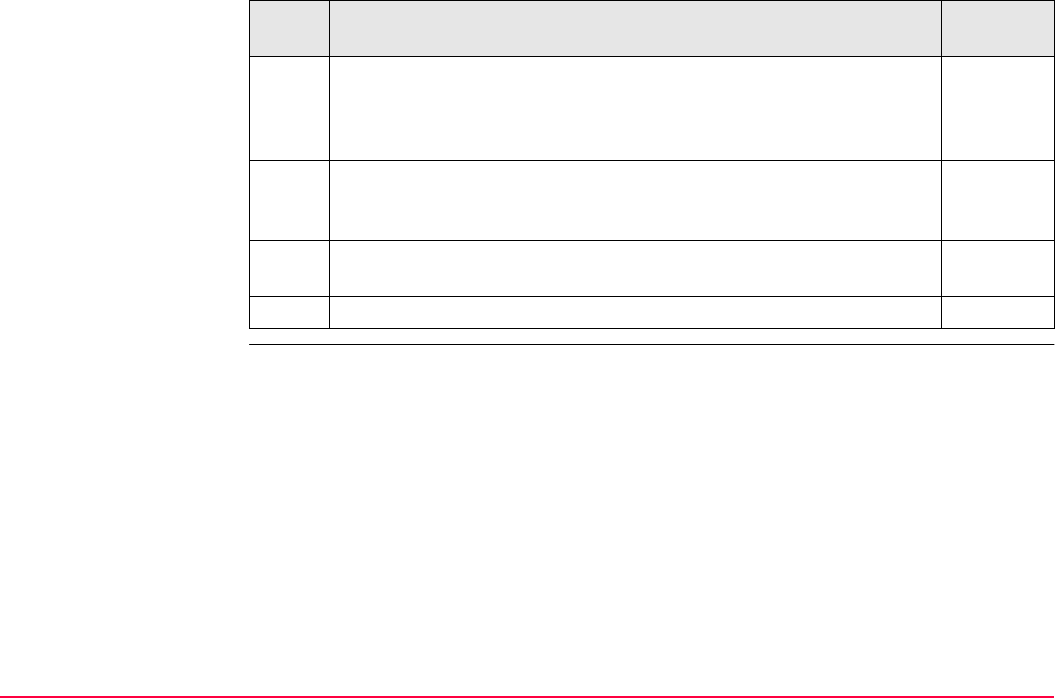
Config...\Interfaces... - Controlling The Device TPS1200+/TS30/TM30 434
5. CODES (F3) accesses CONFIGURE GSM Codes to enter the
Personal Identification Number of the SIM card. If the PIN is locked
for any reason, for example the wrong PIN was entered, input the
Personal UnblocKing code for access to the PIN.
SRCH (F4) available for <Bluetooth: Yes>, to search for all available
Bluetooth devices. If more than one Bluetooth device is found a list of
available devices is provided.
SHIFT CMND (F4) allows AT commands to be sent to the digital
cellular phone.
6. CONT (F1) returns to CONFIGURE Interfaces.
Step Description Refer to
chapter
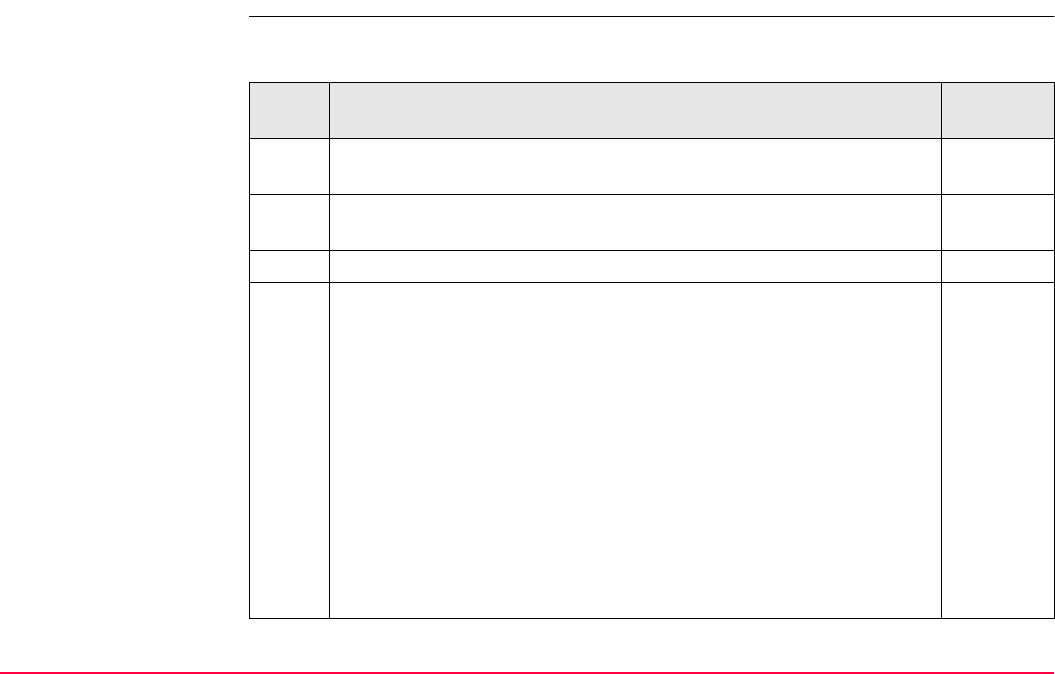
Config...\Interfaces... - Controlling The Device TPS1200+/TS30/TM30 435
21.1.3 Configuring a CDMA Connection
Configure CDMA
connection step-by-
step
The following table explains the most common settings. Refer to the stated chapter for more
information on screens.
Step Description Refer to
chapter
1. Refer to "19.2.2 Accessing CONFIGURE Interfaces" to access
CONFIGURE Interfaces.
2. In CONFIGURE Interfaces highlight an interface which has a digital
cellular phone of CDMA technology attached.
3. CTRL (F4) to access CONFIGURE CDMA Connection.
4. CONFIGURE CDMA Connection
<CDMA Type:> The type of digital cellular phone highlighted when
CONFIGURE CDMA Connection was accessed.
<Station:> The digital cellular phone reference station to be dialled.
Accesses CONFIGURE Stations to Dial where new reference
stations can be created and existing reference stations can be
selected or edited.
21.9
<Number:> The number of the digital cellular phone at the selected
<Station:> as configured in CONFIGURE Stations to Dial.
<Auto CONEC:> Allows for automatic connection between the rover
and the reference when a point is occupied during a survey.
41
Select the digital cellular phone reference station to be dialled.
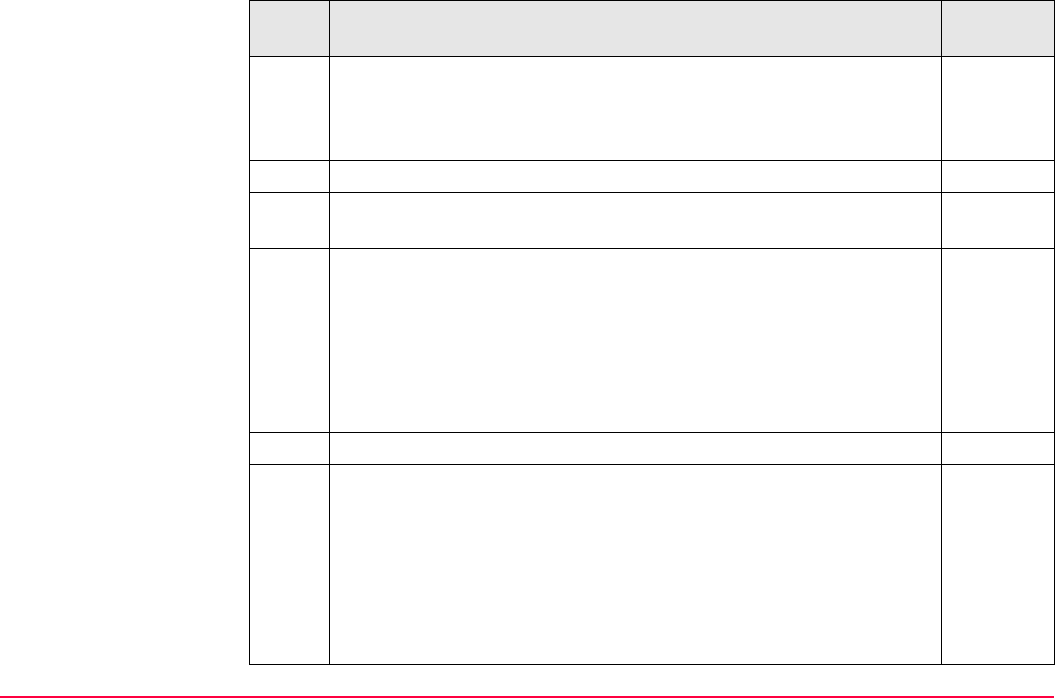
Config...\Interfaces... - Controlling The Device TPS1200+/TS30/TM30 436
NEAR (F2) finds the nearest reference station with a digital cellular
phone of CDMA technology. Available when reference stations to dial
are already created in CONFIGURE Stations to Dial. Coordinates of
these stations must be known.
21.9
5. CONT (F1) returns to CONFIGURE CDMA Connection.
SHIFT CMND (F4) allows AT commands to be sent to the digital
cellular phone.
Appendix G
SHIFT INFO (F2) provides information about the CDMA device being
used, such as the manufacturer, the model and the electronic serial
number.
For registration purposes, send the electronic serial number to the
network provider in order to receive the service programming code
and the mobile directory number. These numbers must be typed in in
CONFIGURE CDMA Registration.
6. SHIFT REG (F3) to access CONFIGURE CDMA Registration.
7. CONFIGURE CDMA Registration
The settings allow the CDMA digital cellular phone to be registered
over the air.
<Prog Code:> Type in the service program code provided by the
network provider.
<My Phone No:> Type in the mobile directory number provided by
the network provider.
Step Description Refer to
chapter
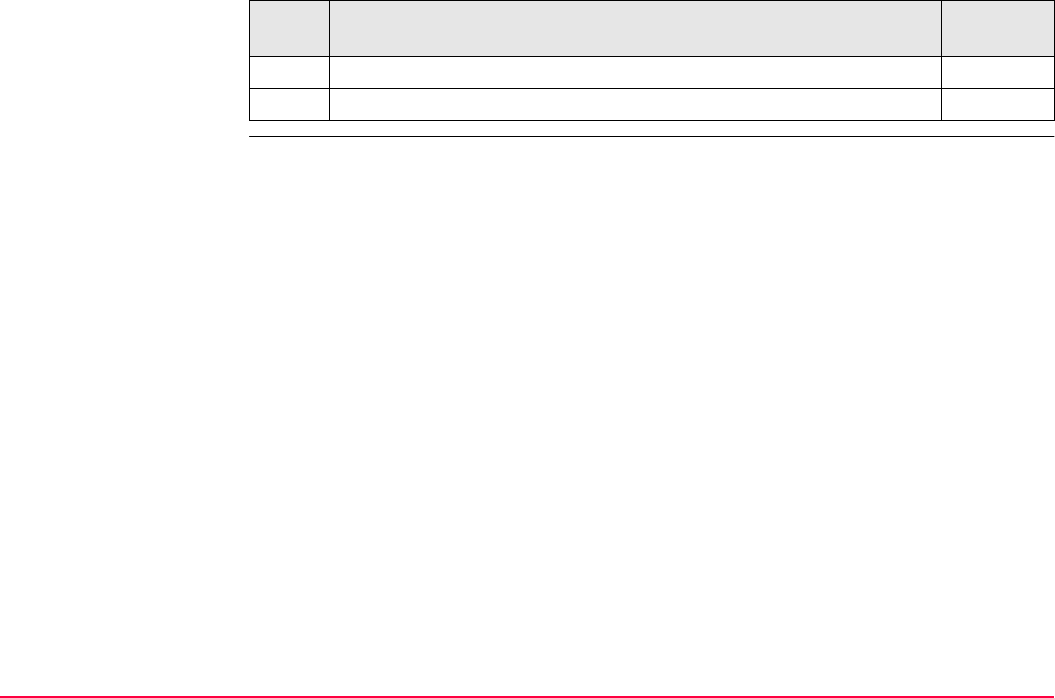
Config...\Interfaces... - Controlling The Device TPS1200+/TS30/TM30 437
CLEAR (F5) deletes the input of the highlighted field.
8. CONT (F1) returns to CONFIGURE Interfaces.
Step Description Refer to
chapter
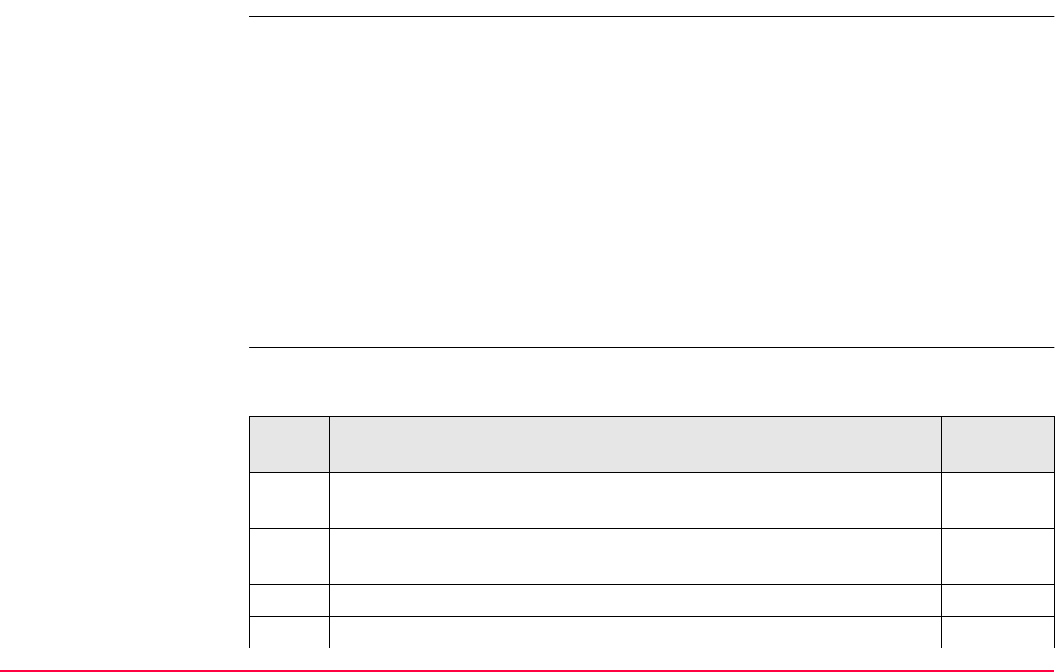
Config...\Interfaces... - Controlling The Device TPS1200+/TS30/TM30 438
21.2 Modems
Description For modems, information such as
• the reference stations that can contacted and
• the phone numbers of the reference stations can be controlled.
Changing the reference station to be dialled is of interest in two cases.
Configure modem
connection step-by-
step
The following table explains the most common settings. Refer to the stated chapter for more
information on screens.
Case 1: Two real-time reference stations, each equipped with a digital cellular phone,
are set up at two locations belonging to different network providers.
When leaving the area of one reference, the station can be changed and the
other reference can be called.
Case 2: Set up as in case 1.
Two separate fixes from each reference for each point can be obtained,
providing redundancy for future least squares adjustment operations.
Step Description Refer to
chapter
1. Refer to "19.2.2 Accessing CONFIGURE Interfaces" to access
CONFIGURE Interfaces.
2. In CONFIGURE Interfaces highlight an interface which has a modem
attached.
3. CTRL (F4) to access CONFIGURE Modem Connection.
4. CONFIGURE Modem Connection
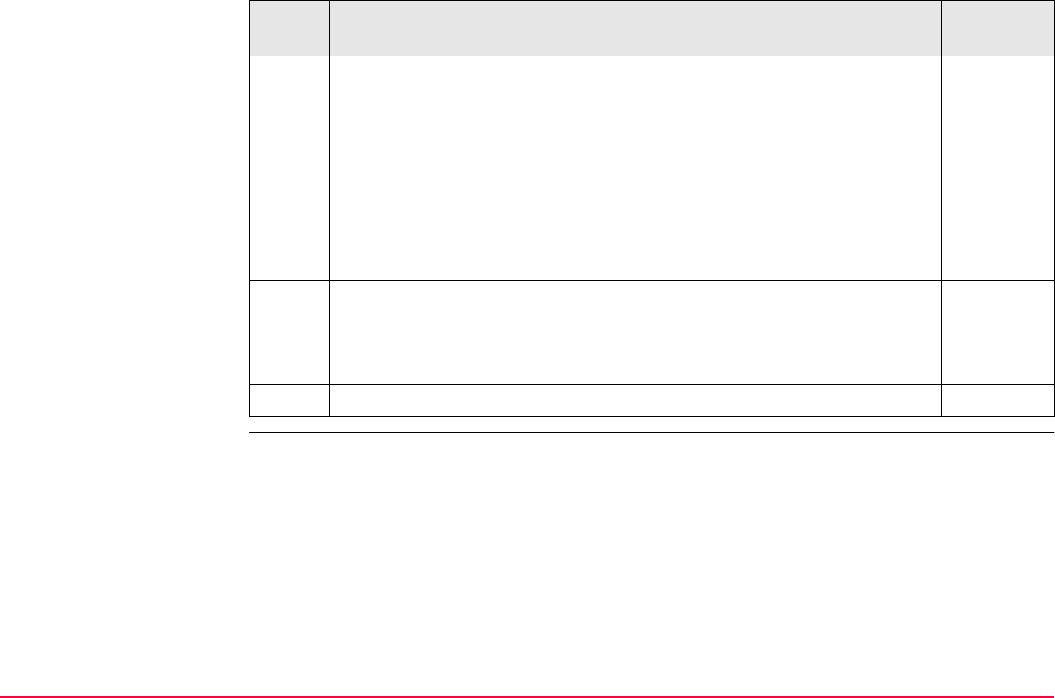
Config...\Interfaces... - Controlling The Device TPS1200+/TS30/TM30 439
<Modem Type:> The type of modem highlighted when CONFIGURE
Modem Connection was accessed.
<Station:> The modem reference station to be dialled. Accesses
CONFIGURE Stations to Dial where new reference stations can be
created and existing reference stations can be selected or edited.
21.9
<Number:> The number of the modem at the selected <Station:> as
configured in CONFIGURE Stations to Dial.
Select the modem reference station to be dialled.
NEAR (F2) finds the nearest reference station with a modem. Avail-
able when reference stations to dial are already created in
CONFIGURE Stations to Dial. Coordinates of these stations must
be known.
21.9
5. CONT (F1) returns to CONFIGURE Interfaces.
Step Description Refer to
chapter
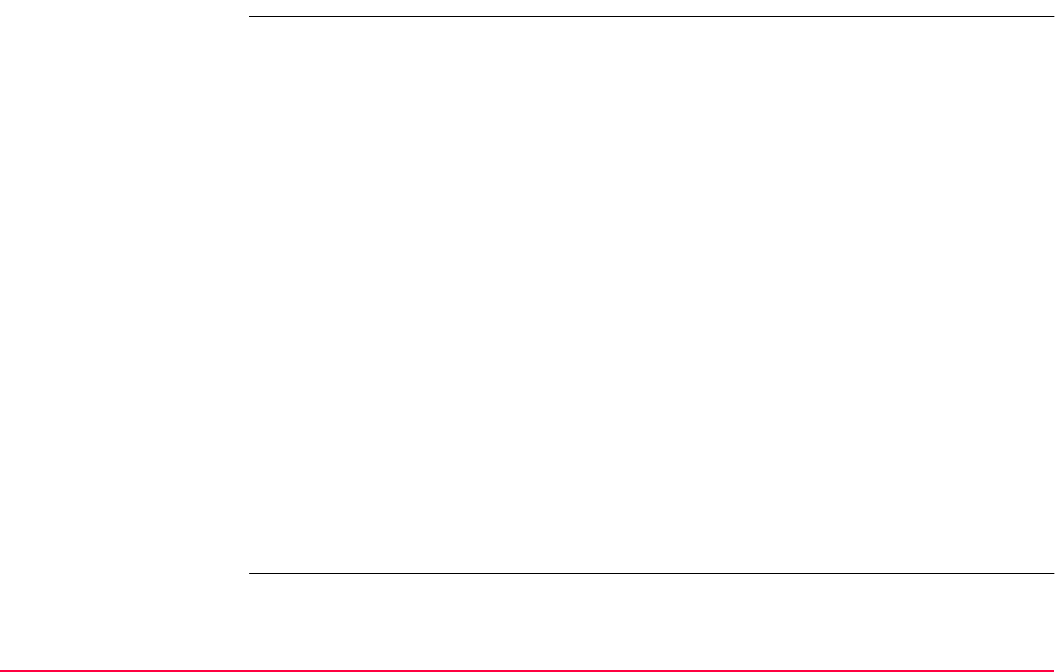
Config...\Interfaces... - Controlling The Device TPS1200+/TS30/TM30 440
21.3 Radios for GPS Real-Time
Description For radios the channels on which the radio broadcasts can be changed. Changing channels
changes the frequency at which the radio operates. The following radios support channel
changing:
Changing radio channels is of interest in three cases.
•AT-RXM500
• Pacific Crest PDL
• Pacific Crest RFM96W
• Satelline 2ASx
• Satelline 2ASxE
• Satelline 3AS
Case 1: Two real-time reference stations are set up at two locations, each broad-
casting on a different channel.
If the signal from one reference station is jammed, the channel can be
changed and the other reference can be used.
Case 2: Set up as in case 1.
Two separate fixes for each point can be obtained, providing redundancy for
future least squares adjustment operations.
Case 3: One real-time reference and one real-time rover are being used.
If the signal is blocked due to radio interference, the channel at the reference
and the rover can be changed in order to work on a different frequency.
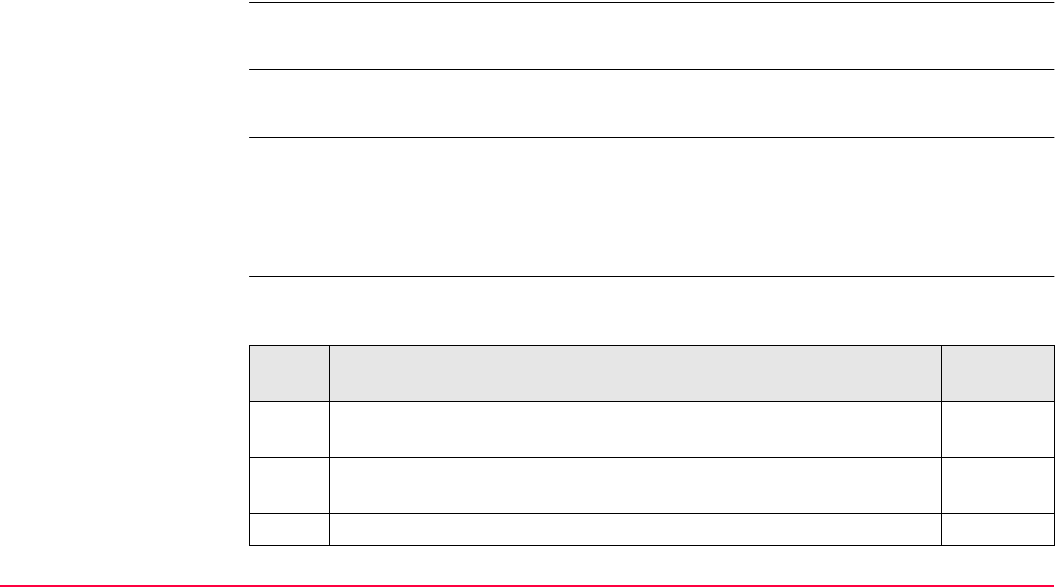
Config...\Interfaces... - Controlling The Device TPS1200+/TS30/TM30 441
Requirements for
channel changing
Channel changing may contravene radio broadcasting regulations in certain countries.
Before operating with radios, check the regulations in force in the working area.
The number of channels available and the frequency spacing between channels depends on
the radio used.
If channel changing is to be used, when configuring the reference real-time interface, set
<Ref Stn ID:> in CONFIGURE Additional Reference Options, General page to a different
ID for each reference site. By doing so, the rover can recognise if the incoming real-time data
after channel changing is being received from a different reference station or if the original
reference station is using a new frequency. In the first case, the ambiguities are recomputed.
Configure radio
channel step-by-step
The following table explains the most common settings. Refer to the stated chapter for more
information on screens.
Pacific Crest radios: • Channel changing must be activated by a Pacific Crest dealer.
• A special licence might be required.
Satelline radios: The radio must be in programming mode. This can be set by a
Satelline dealer.
Step Description Refer to
chapter
1. Refer to "19.2.2 Accessing CONFIGURE Interfaces" to access
CONFIGURE Interfaces.
2. In CONFIGURE Interfaces highlight an interface which has a radio
attached.
3. CTRL (F4) to access CONFIGURE Radio Channel.
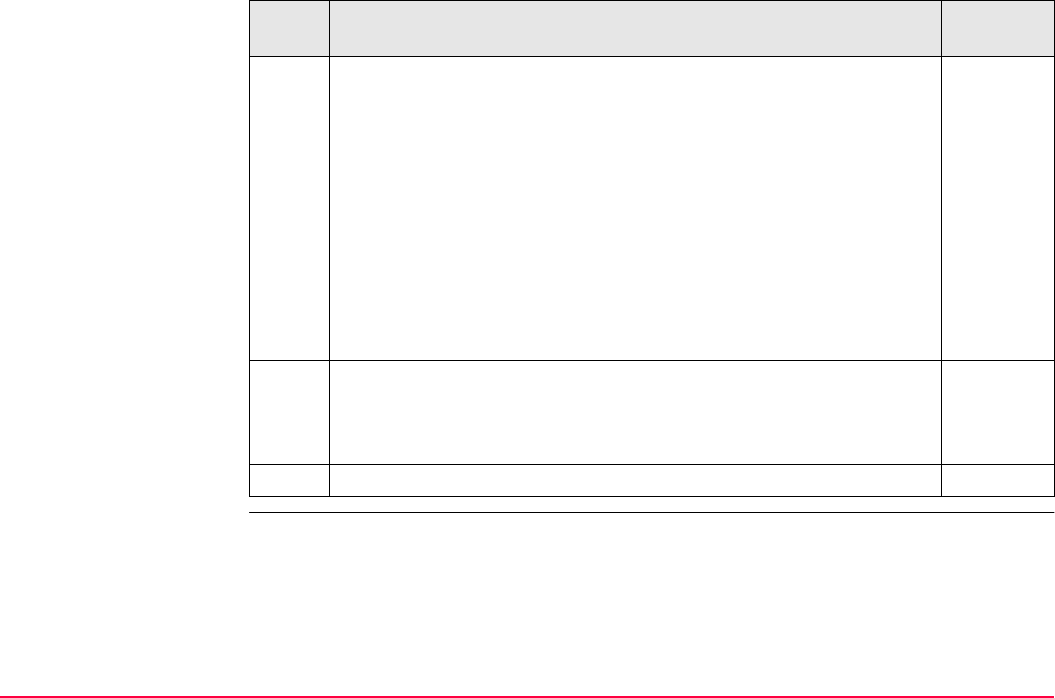
Config...\Interfaces... - Controlling The Device TPS1200+/TS30/TM30 442
4. CONFIGURE Radio Channel
<Radio Type:> The type of radio highlighted when CONFIGURE
Radio Channel was accessed.
<Channel:> The radio channel. The channel used must be within
minimum and maximum allowed input values. The minimum and
maximum allowed input values for a radio depend on the number of
channels supported by the radio and the spacing between the chan-
nels.
<Actual Freq:> Available for <Radio Type: Satelline 3AS>.
Displays the actual frequency of the radio.
Type in the radio channel.
SCAN (F5) provides information such as the station ID, latency and
the data format of incoming signals from reference stations broad-
casting on the same radio channel. This information can be used to
select appropriate reference stations to dial.
21.8
5. CONT (F1) returns to CONFIGURE Interfaces screen.
Step Description Refer to
chapter
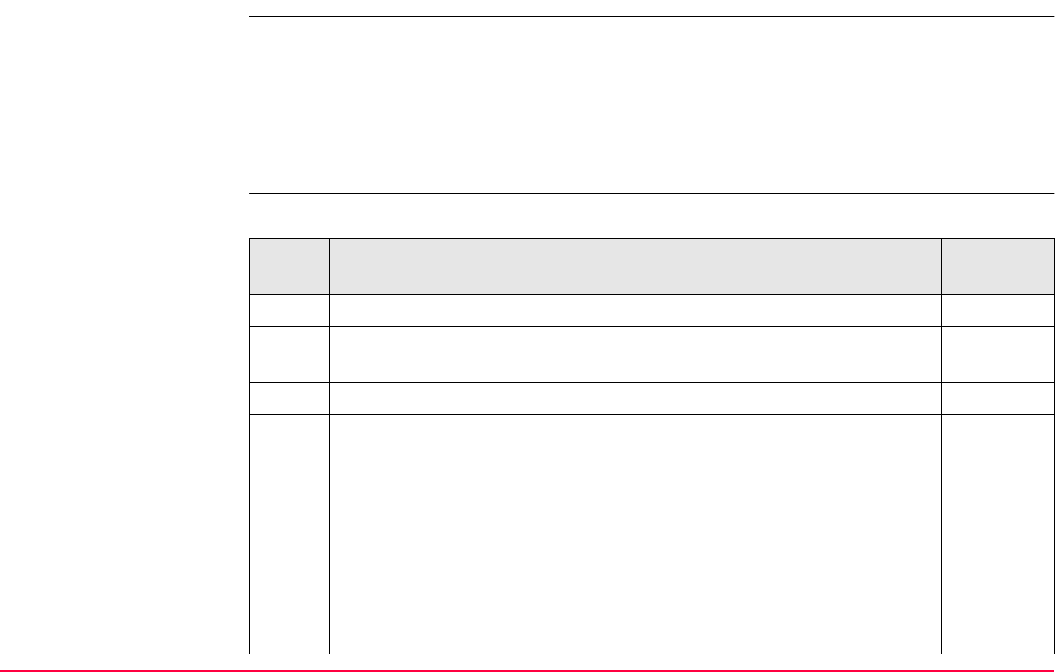
Config...\Interfaces... - Controlling The Device TPS1200+/TS30/TM30 443
21.4 Radios for Remote Control
Description For radios the channels on which the radio broadcasts can be changed. Changing channels
changes the frequency at which the radio operates. This may be necessary to enable
multiple pairs of radios to work simultaneously in the same area without interferring with each
other. The following radios for remote control support channel changing:
Configure
TCPS27/RH1200
connection step-by-
step
Refer to the stated chapter for more information on screens.
• RadioHandle
• TCPS27
Step Description Refer to
chapter
1. Access CONFIGURE Interfaces. 19.2.2
2. Highlight the interface RCS Mode with either RadioHandle or
TCPS27 attached as the device.
3. CTRL (F4) to access CONFIGURE TCPS27 / RH1200.
4. CONFIGURE TCPS27 / RH1200.
<Radio Type:> The type of protocol, which is fixed as RCS.
<Link Number:> The assigned channel number (from 0 to 15).
The link number for the RX1200 controller and the radio must
be the same. The communication settings for the RX1200
controller and the radio must also be same.
<Set as:> The option Remote or Base are available.
Remote sets the radio into remote mode.
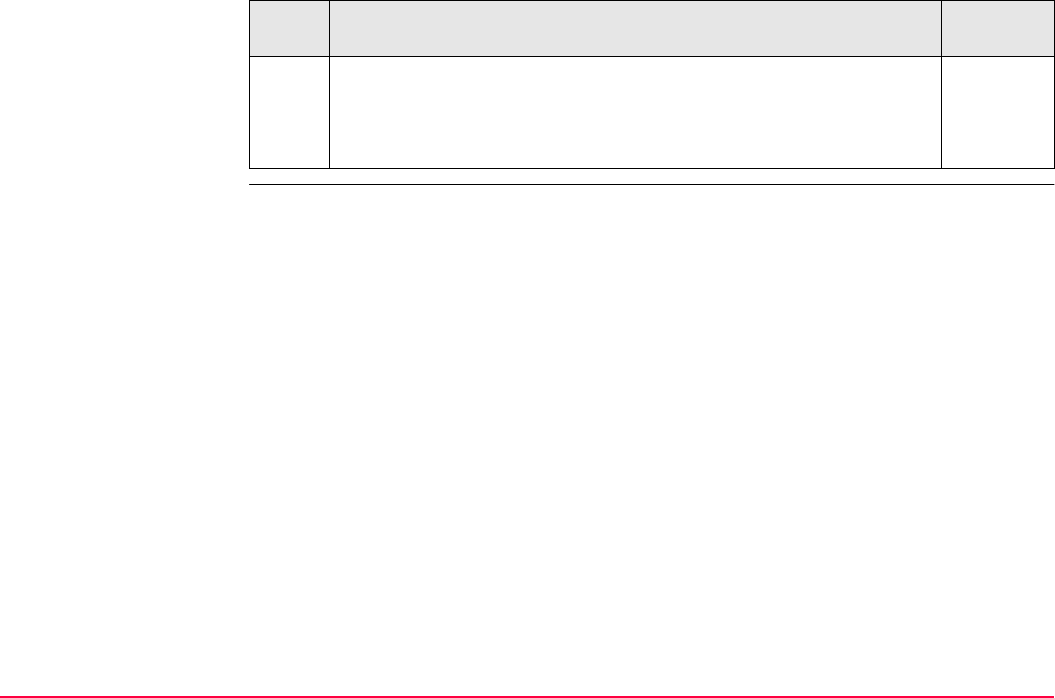
Config...\Interfaces... - Controlling The Device TPS1200+/TS30/TM30 444
Base sets the radio into base mode.
The radio modules inside the RX1200 controller and the radio
must be set to opposite settings. It is recommended to set the
RX1200 controller to Remote and the radio to Base.
Step Description Refer to
chapter
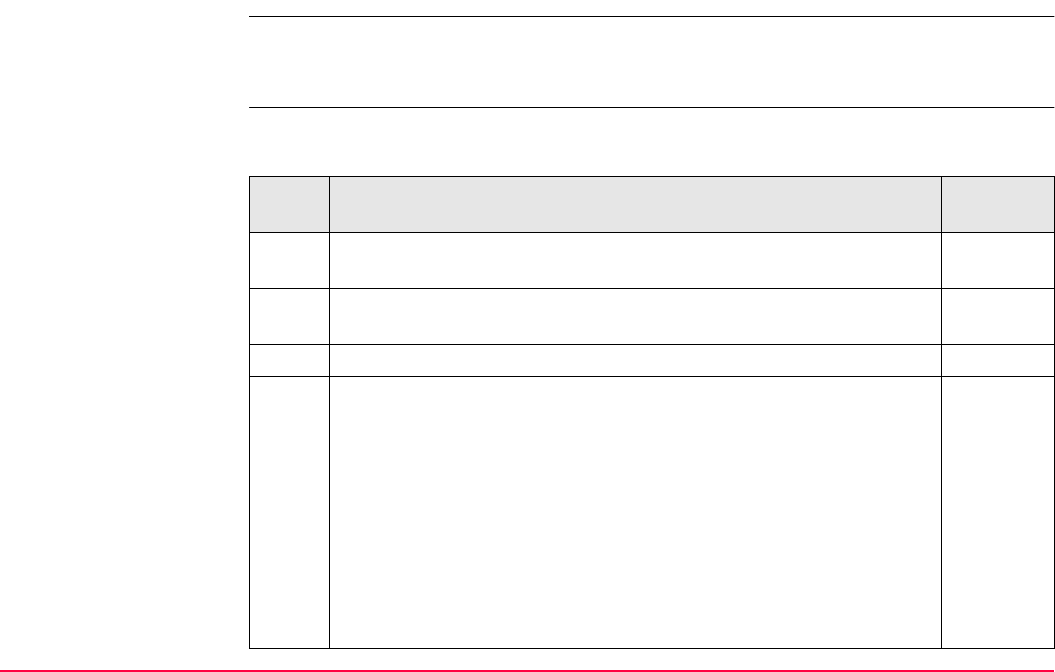
Config...\Interfaces... - Controlling The Device TPS1200+/TS30/TM30 445
21.5 RS232
Description RS232 is a standard serial communication method that is able to transfer data without the
need for predefined time slots. RS232 can be used, with a Bluetooth housing, to provide a
wireless connection to another Bluetooth enabled device, for example, a computer.
Configure RS232
connection step-by-
step
The following table explains the most common settings. Refer to the stated chapter for more
information on screens.
Step Description Refer to
chapter
1. Refer to "19.2.2 Accessing CONFIGURE Interfaces" to access
CONFIGURE Interfaces.
2. In CONFIGURE Interfaces highlight an interface which has an
RS232 device attached.
3. CTRL (F4) to access CONFIGURE RS232 Connection.
4. CONFIGURE RS232 Connection
<Type:> The type of device highlighted when CONFIGURE RS232
Connection was accessed.
<Bluetooth:> SmartStation detects automatically if the attached
device is bluetooth capable. Some devices ask for the identification
number of the Bluetooth. The identification number of Leica’s Blue-
tooth is 0000.
<ID Address:> Available for <Bluetooth: Yes>. The ID address of
the Bluetooth device to be used. Refer to the device’s user manual
for information about the ID address.
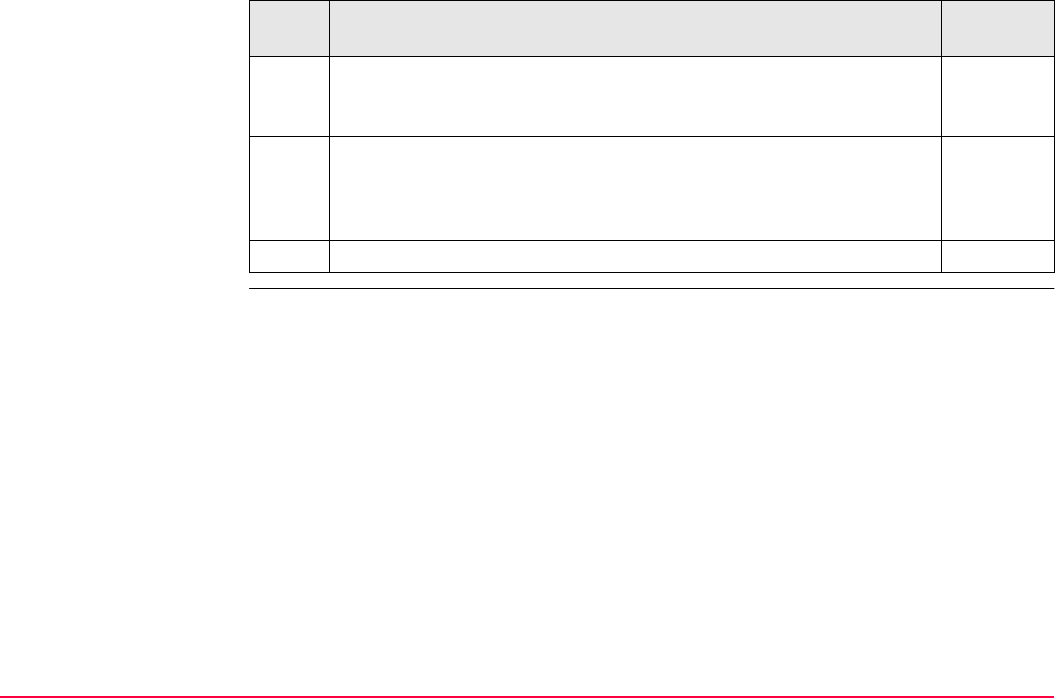
Config...\Interfaces... - Controlling The Device TPS1200+/TS30/TM30 446
SRCH (F4) available for <Bluetooth: Yes>, to search for all available
Bluetooth devices. If more than one Bluetooth device is found a list of
available devices is provided.
SCAN (F5) provides information such as the station ID, latency and
the data format of incoming signals from reference stations. This
information can be used to select appropriate reference stations to
dial.
21.8
5. CONT (F1) returns to CONFIGURE Interfaces.
Step Description Refer to
chapter
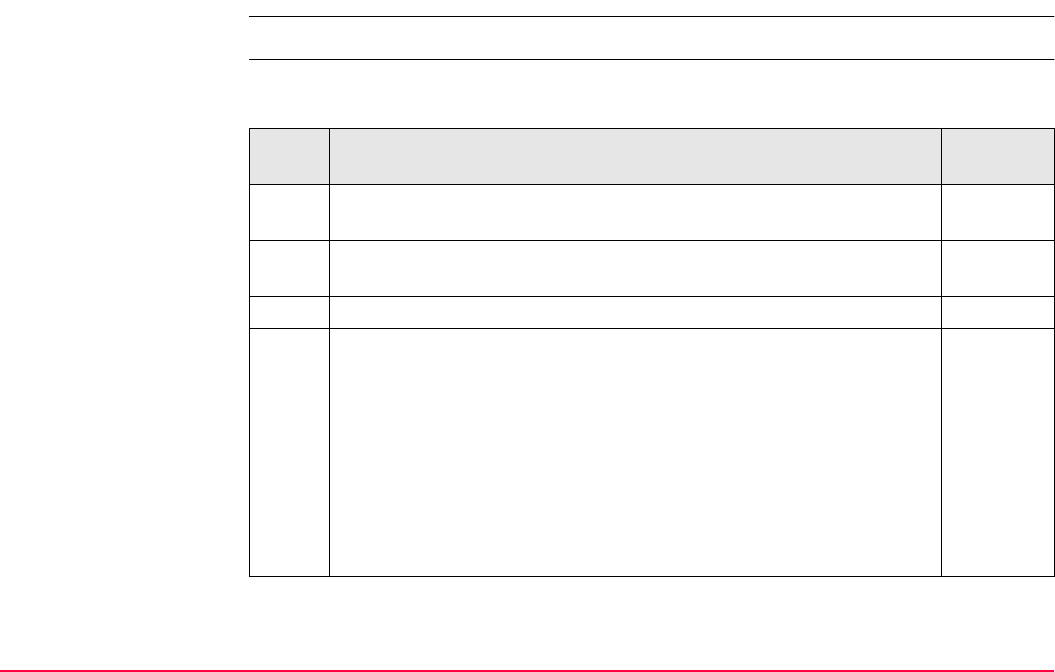
Config...\Interfaces... - Controlling The Device TPS1200+/TS30/TM30 447
21.6 GPRS / Internet Devices
Description GPRS / Internet devices can be used to access the Internet from SmartStation.
Configure Internet
connection step-by-
step
The following table explains the most common settings. Refer to the stated chapter for more
information on screens.
Step Description Refer to
chapter
1. Refer to "19.2.2 Accessing CONFIGURE Interfaces" to access
CONFIGURE Interfaces.
2. In CONFIGURE Interfaces highlight the Internet interface which has
a GPRS / Internet device attached.
3. CTRL (F4) to access CONFIGURE GPRS/Internet Connection.
4. CONFIGURE GPRS/Internet Connection
<Device:> The type of GPRS / Internet device highlighted when
CONFIGURE GPRS/Internet Connection was accessed.
<Bluetooth:> SmartStation detects automatically if the attached
device is bluetooth capable. Some devices ask for the identification
number of the Bluetooth.
<ID Address:> Available for <Bluetooth: Yes>. The ID address of
the Bluetooth device to be used. Refer to the device’s user manual
for information about the ID address.

Config...\Interfaces... - Controlling The Device TPS1200+/TS30/TM30 448
<APN:> Available for some GPRS / Internet devices. The Access
Point Name of a server from the network provider, which allows
access to data services. Contact your provider to get the correct APN.
Mandatory for using GPRS.
CODES (F3) Available for digital cellular phones of GSM technology.
Accesses CONFIGURE GSM Codes to enter the Personal Identifica-
tion Number of the SIM card. If the PIN is locked for any reason, for
example the wrong PIN was entered, input the Personal UnblocKing
code for access to the PIN.
SRCH (F4) Available for <Bluetooth: Yes>, to search for all available
Bluetooth devices. If more than one Bluetooth device is found a list of
available devices is provided.
SHIFT CMND (F4) allows AT commands to be sent to the GPRS /
Internet device.
Appendix G
5. CONT (F1) returns to CONFIGURE Interfaces.
Step Description Refer to
chapter
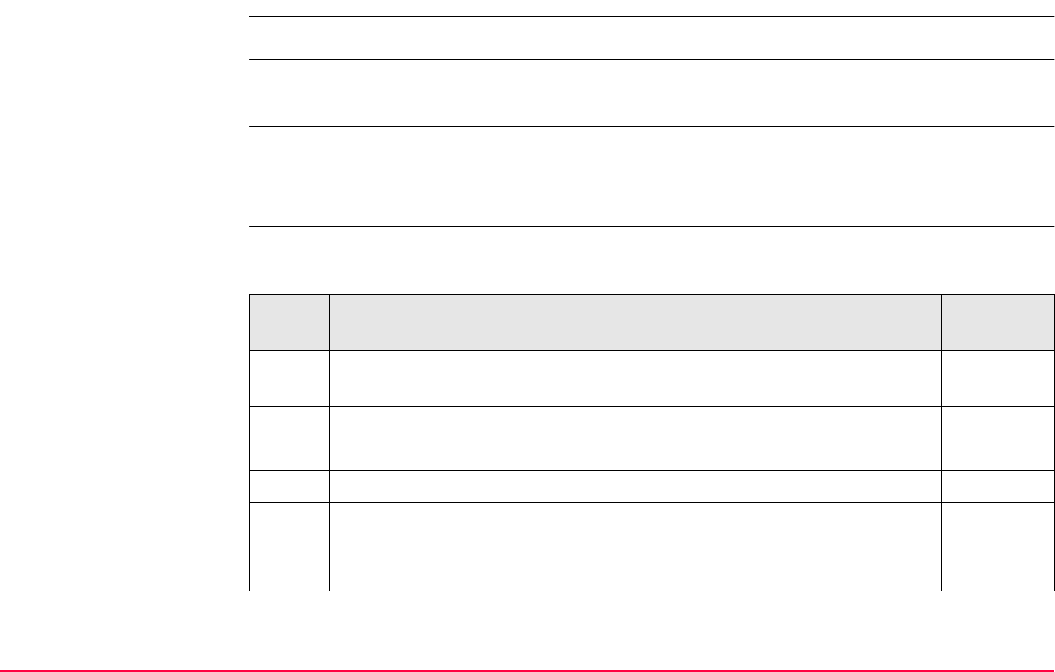
Config...\Interfaces... - Controlling The Device TPS1200+/TS30/TM30 449
21.7 Internet
The Internet connection is available for SmartStation.
Description The Internet connection allows SmartStation to be connected to the Internet to receive real-
time data. A GPRS / Internet device must be attached.
Requirements For Internet
•<Internet: Yes> in CONFIGURE Internet Interface.
•<Port: NETx> assigned to an interface in CONFIGURE Interfaces.
Configure port NET
step-by-step
The following table explains the most common settings. Refer to the stated chapter for more
information on screens.
Step Description Refer to
chapter
1. Refer to "19.2.2 Accessing CONFIGURE Interfaces" to access
CONFIGURE Interfaces.
2. CONFIGURE Interfaces 19
Highlight an interface which has an Internet device attached.
3. CTRL (F4) to access CONFIGURE Set NET Port.
4. CONFIGURE Set NET Port, General page
<Name:> The name of the port NET that was attached to the inter-
face that was highlighted when this page was accessed.

Config...\Interfaces... - Controlling The Device TPS1200+/TS30/TM30 450
<User:> How SmartStation will operate in the Internet.
<User: Client> must be selected when using NTRIP as Internet
application. Inside the Internet NTRIPClients and NTRIPServers are
considered as clients.
<User: Server> must be selected when SmartStation is the server.
34.1
<Server:> The server to be accessed in the Internet. Opening the
choicelist accesses CONFIGURE Server to Connect where new
servers can be created and existing servers can be selected or
edited.
21.10
<IP Address:> The IP address of the selected <Server:> as config-
ured in CONFIGURE Server to Connect.
For <User: Server>: Output of the IP address associated with the
NET port as configured in CONFIGURE Set NET Parameter.
<Host:> The host name of the selected <Server:> as configured in
CONFIGURE Server to Connect. For RX1250 receivers only.
<TCP/IP Port:> The TCP/IP port number of the selected <Server:>
as configured in CONFIGURE Server to Connect.
<Auto CONEC:> Available for <User: Client>.
For <R-Time Mode: Rover> in CONFIGURE Real-Time Mode
Allows for automatic connection between SmartStation and the
Internet when a point is occupied during a survey. Ending the point
occupation also ends the Internet connection.
5. PAGE (F6) to access CONFIGURE Set NET Port, Ranges page
Step Description Refer to
chapter
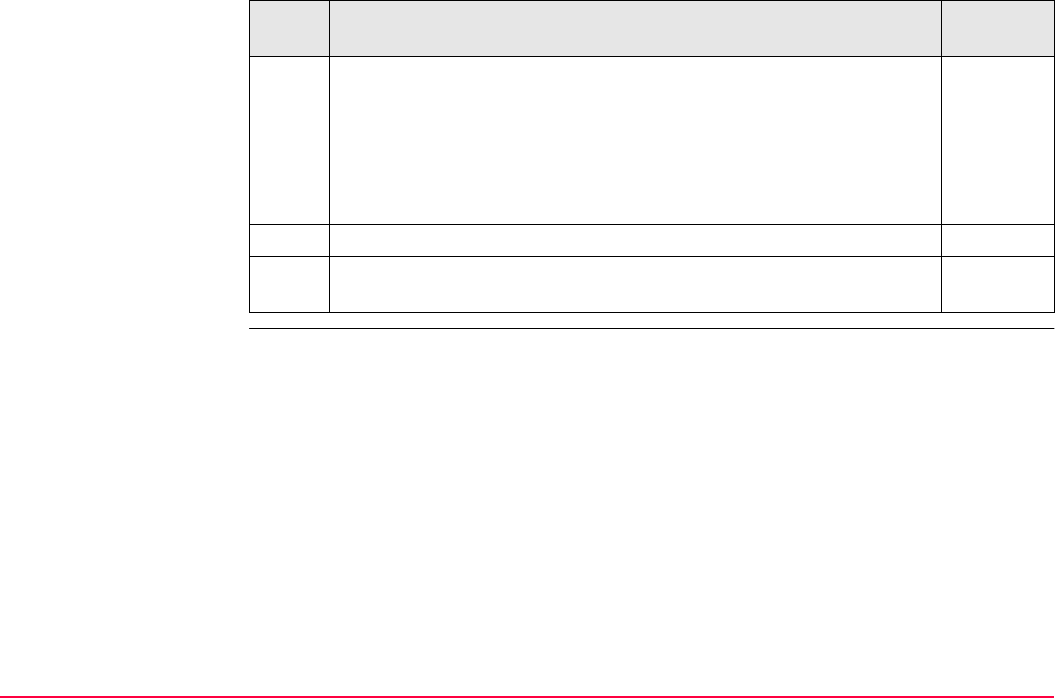
Config...\Interfaces... - Controlling The Device TPS1200+/TS30/TM30 451
6. CONFIGURE Set NET Port, Ranges page
For <User: Server> in CONFIGURE Set NET Port, General page,
the fields are input fields. The fields <Range X From:> and <Range
X To:> can be used to prevent a user with an IP address outside the
defined ranges from accessing the receiver.
Enter the IP address ranges.
CLEAR (F5) returns the fields back to their default values.
7. CONT (F1) returns to the screen from where CONFIGURE Set NET
Port was accessed.
Step Description Refer to
chapter
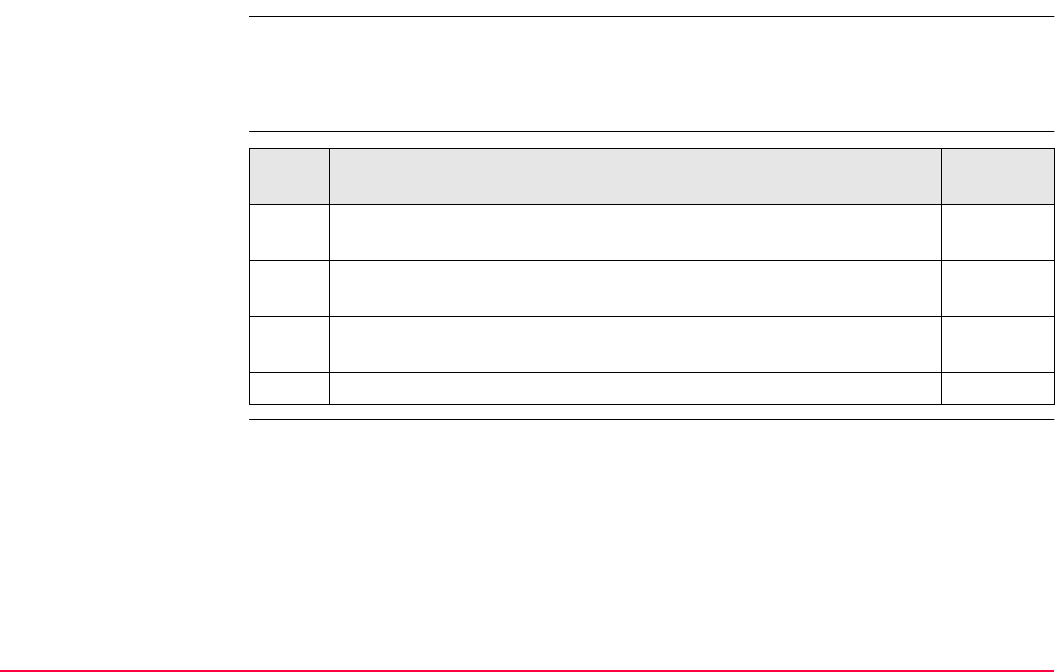
Config...\Interfaces... - Controlling The Device TPS1200+/TS30/TM30 452
21.8 Scanning Reference Stations
Description CONFIGURE Scan Reference Station provides information about the reference stations,
with specific types of devices attached, for example a radio, from which real-time corrections
are being received. This can also be useful for finding out if anyone else in the area is using
a particular radio channel.
Access step-by-step Step Description Refer to
chapter
1. Refer to "19.2.2 Accessing CONFIGURE Interfaces" to access
CONFIGURE Interfaces.
2. In CONFIGURE Interfaces highlight an interface which has an
appropriate device attached.
19.2.2
3. CTRL (F4) to access CONFIGURE RS232 Connection or
CONFIGURE Radio Channel.
4. SCAN (F5) to access CONFIGURE Scan Reference Station.
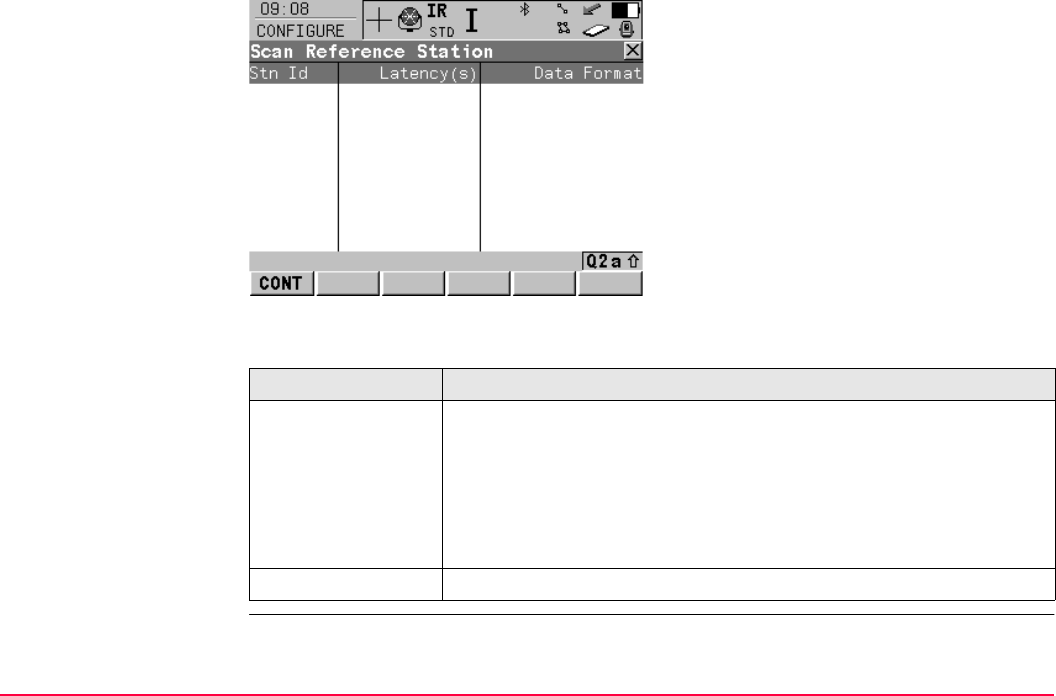
Config...\Interfaces... - Controlling The Device TPS1200+/TS30/TM30 453
CONFIGURE
Scan Reference Station
Description of columns
CONT (F1)
To select the highlighted reference station and
to continue with the subsequent screen.
CH- (F2) and CH+(F3)
Available for scanning reference stations with
radios attached. To switch the radio to one
channel lower/higher than the current channel.
The reference stations displayed change to
those broadcasting on the new channel.
Column Description
Stn ID Station ID of available reference stations from which a signal is being
received.
For radios, the reference station radios transmitting on the same
channel will be listed.
Latency (s) Time delay, in seconds and configured on the reference, from when
the reference collects the data to when the data is transmitted.
Data Format Format of the data from the reference station.
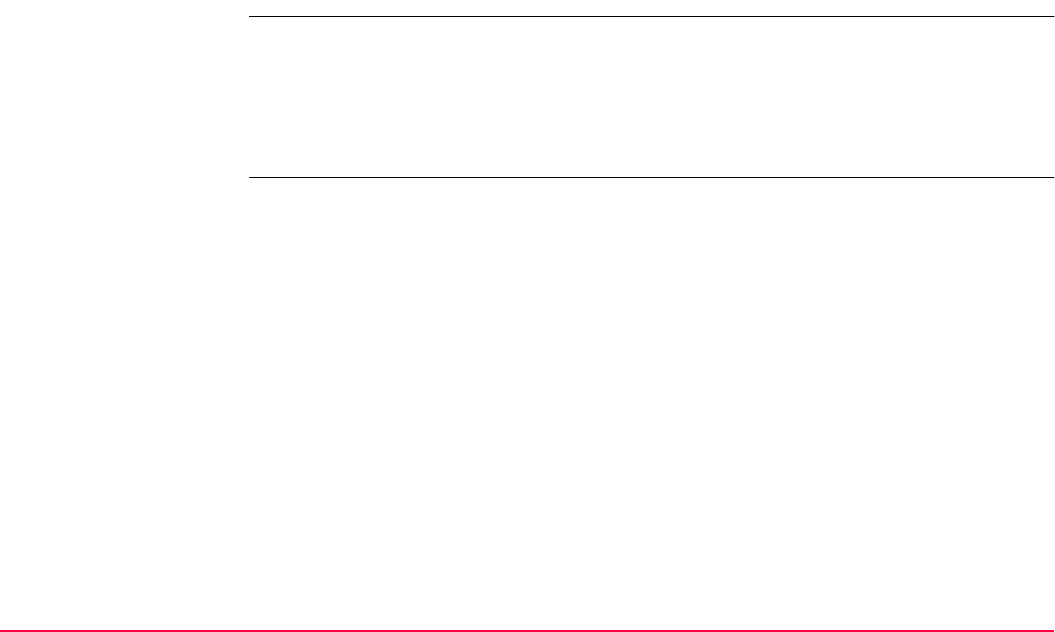
Config...\Interfaces... - Controlling The Device TPS1200+/TS30/TM30 454
21.9 Configuring the Stations to Dial
21.9.1 Overview
Description CONFIGURE Stations to Dial allows new stations to be created, provides a list of reference
stations that can be dialled and allows existing stations to be edited.
For digital cellular phones of any technology and for modems, the phone numbers of the
device at the reference station must be known. For a reference station to be dialled, a name,
the phone number and, if available, the coordinates can be configured.
The configuration is possible for rover and reference digital cellular phones and modems.
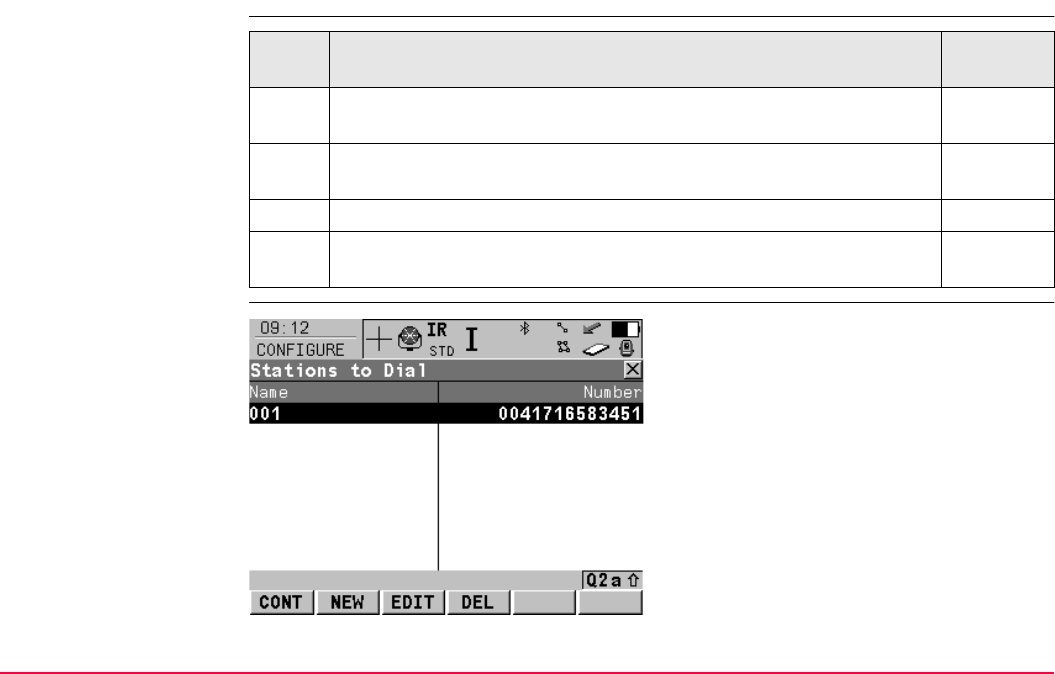
Config...\Interfaces... - Controlling The Device TPS1200+/TS30/TM30 455
21.9.2 Accessing CONFIGURE Stations to Dial
Access step-by-step
CONFIGURE
Stations to Dial
Step Description Refer to
chapter
1. Refer to "19.2.2 Accessing CONFIGURE Interfaces" to access
CONFIGURE Interfaces.
2. In CONFIGURE Interfaces highlight an interface which has a digital
cellular phone of any technology or modem attached.
19.2.2
3. CTRL (F4) to access CONFIGURE XX Connection.
4. Open the choicelist for <Station:> to access CONFIGURE Stations
to Dial.
CONT (F1)
To select the highlighted station and to return
to the screen from where this screen was
accessed.
NEW (F2)
To create a new station. Refer to "21.9.3
Creating a New Station to Dial".
EDIT (F3)
To edit a station. Refer to "21.9.4 Editing a
Station to Dial".
DEL (F4)
To delete the highlighted station.
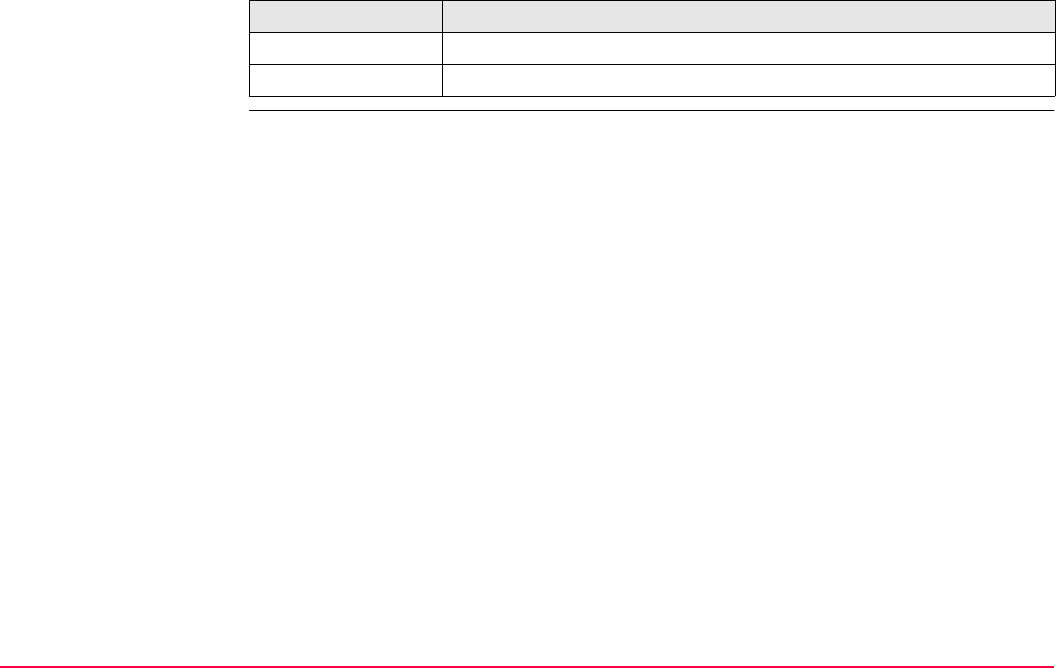
Config...\Interfaces... - Controlling The Device TPS1200+/TS30/TM30 456
Description of columns
Column Description
Name Name of all available reference stations.
Number Phone number of the station to dial.
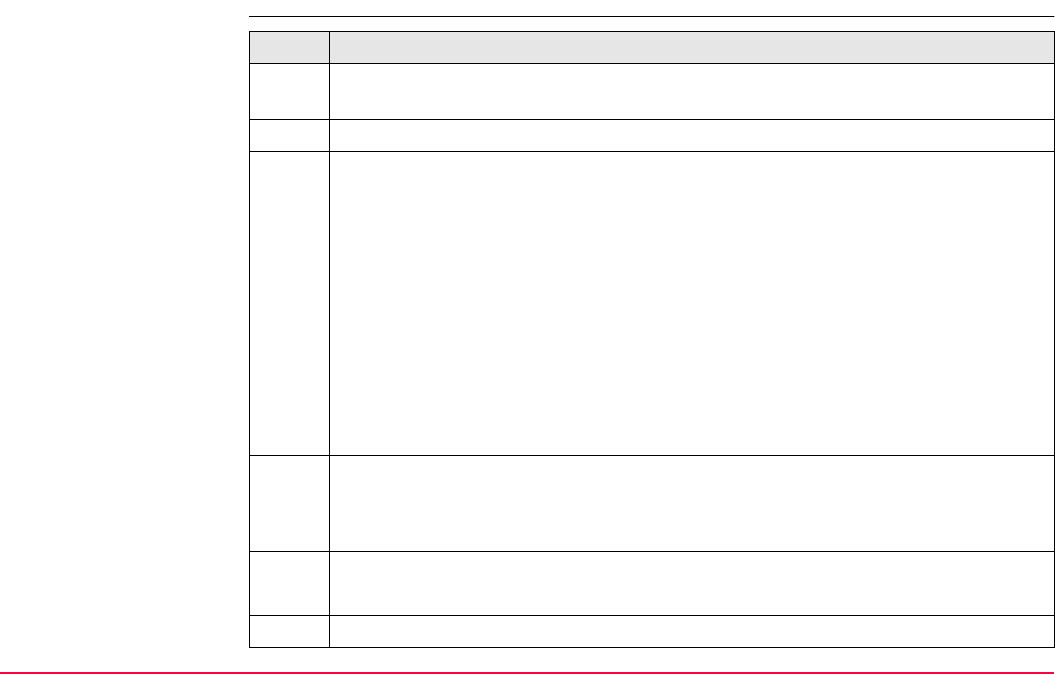
Config...\Interfaces... - Controlling The Device TPS1200+/TS30/TM30 457
21.9.3 Creating a New Station to Dial
Create new station to
dial step-by-step Step Description
1. Refer to "21.9.2 Accessing CONFIGURE Stations to Dial" to access CONFIGURE
Stations to Dial.
2. NEW (F2) to access CONFIGURE New Station to Dial.
3. CONFIGURE New Station to Dial
<Name:> A unique name for the new reference station to be dialled. The name
may be up to 16 characters long and may include spaces. Input optional.
<Number:> The number of the reference station to dial. If the survey is to be
undertaken across country borders it is necessary to input the phone number using
standard international dialing codes. For example, +41123456789. Otherwise it
can be input as a standard digital cellular phone number.
<Protocol:> Available for digital cellular phones of GSM technology. The config-
ured protocol of the digital cellular phone of GSM technology. <Protocol: Analog>
For conventional phone networks. <Protocol: ISDN v.110> For GSM networks.
Type in the number to be dialled.
4. Are the approximate coordinates of the reference station to be typed in?
• If yes, continue with step 5.
• If no, continue with step 6.
5. CONFIGURE New Stations to Dial
<Enter Coords: Yes> Type in the coordinates of the reference station.
COORD (F2) views other coordinate types.
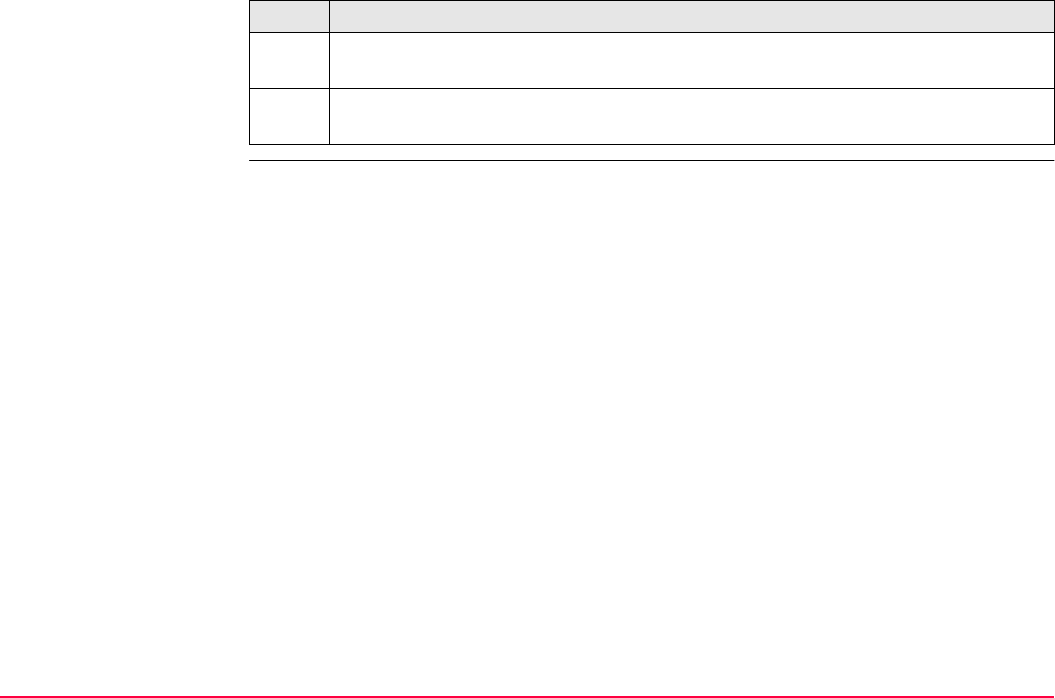
Config...\Interfaces... - Controlling The Device TPS1200+/TS30/TM30 458
SHIFT ELL H or SHIFT ORTH (F2) Available for local coordinates. Changes
between the ellipsoidal and the orthometric height.
6. STORE (F1) returns to the screen from where CONFIGURE New Points to Dial
was accessed.
Step Description

Config...\Interfaces... - Controlling The Device TPS1200+/TS30/TM30 459
21.9.4 Editing a Station to Dial
Access step-by-step Step Description
1. Refer to "21.9 Configuring the Stations to Dial" to access CONFIGURE Stations
to Dial.
2. EDIT (F3) to access CONFIGURE Edit Station to Dial.
3. All following steps are identical with the creation of a new station to dial.
Refer to "21.9.3 Creating a New Station to Dial". Follow the instructions from step
3. onwards.
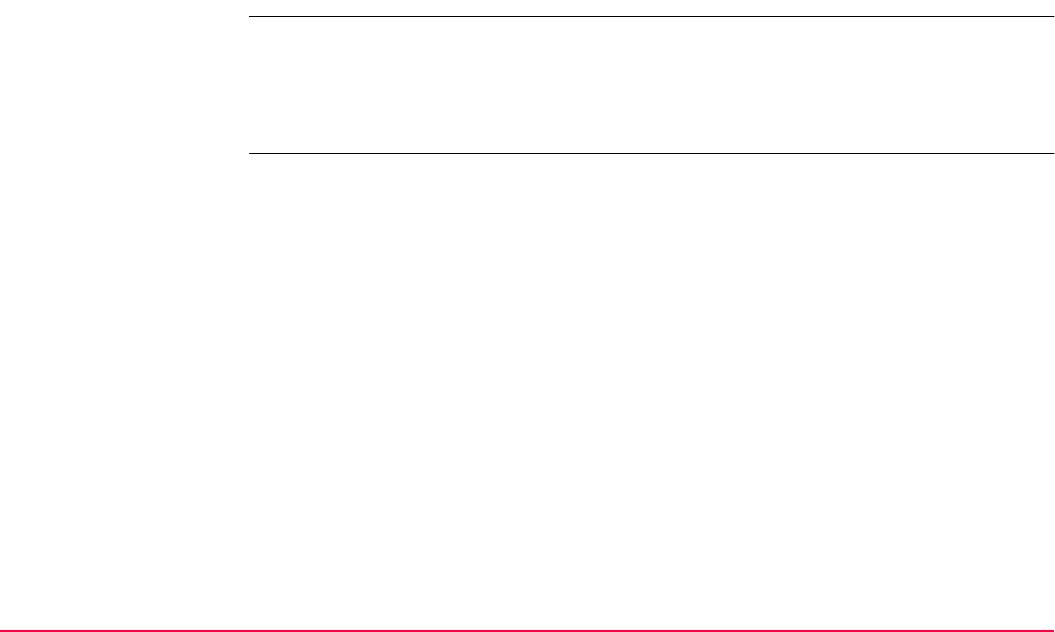
Config...\Interfaces... - Controlling The Device TPS1200+/TS30/TM30 460
21.10 Configuring the Server to Connect
21.10.1 Overview
Description CONFIGURE Server to Connect allows new servers to be created, provides a list of servers
that can be accessed in the Internet and allows existing servers to be edited.
For servers to be accessed in the Internet, the IP address or the host name (for RX1250
receivers only) and the TCP/IP port must be known. For a server to be accessed, a name
can be configured.
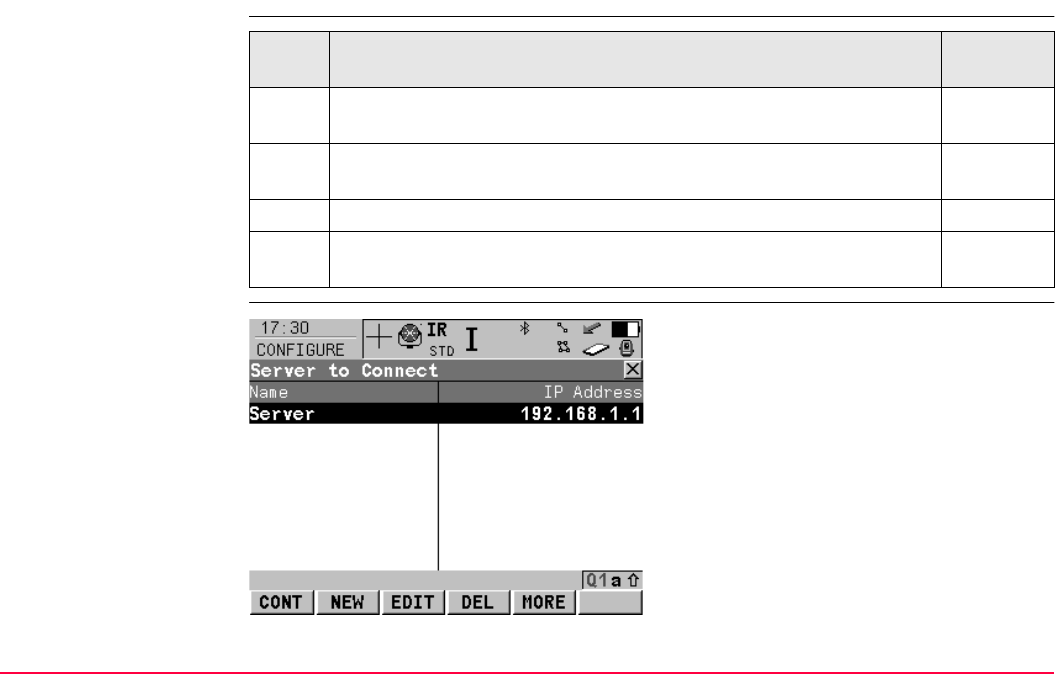
Config...\Interfaces... - Controlling The Device TPS1200+/TS30/TM30 461
21.10.2 Accessing CONFIGURE Server to Connect
Access step-by-step
CONFIGURE
Server to Connect
Step Description Refer to
chapter
1. Refer to "19.2.2 Accessing CONFIGURE Interfaces" to access
CONFIGURE Interfaces.
2. In CONFIGURE Interfaces highlight an interface which has an
Internet/Ethernet interface attached.
19
3. CTRL (F4) to access CONFIGURE XX Connection.
4. Open the choicelist for <Server:> to access CONFIGURE Server to
Connect.
CONT (F1)
To select the highlighted server and to return
to the screen from where this screen was
accessed.
NEW (F2)
To create a new server. Refer to "21.10.3
Creating a New Server".
EDIT (F3)
To edit a server. Refer to "21.10.4 Editing a
Server to Connect".
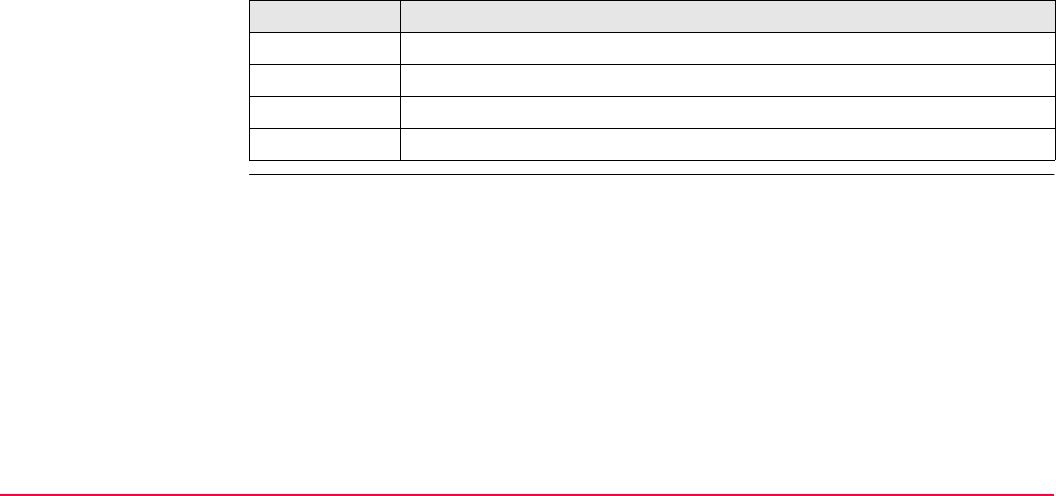
Config...\Interfaces... - Controlling The Device TPS1200+/TS30/TM30 462
Description of columns
DEL (F4)
To delete the highlighted server.
MORE (F5)
To change between the IP Address (for
RX1250 receivers: Host) and the TCP/IP Port
of the server.
Column Description
Name Name of all available servers.
IP Address IP addresses of all available servers.
Host Host names of all available servers. For RX1250 receivers only.
TCP/IP Port TCP/IP Port numbers of all available servers.
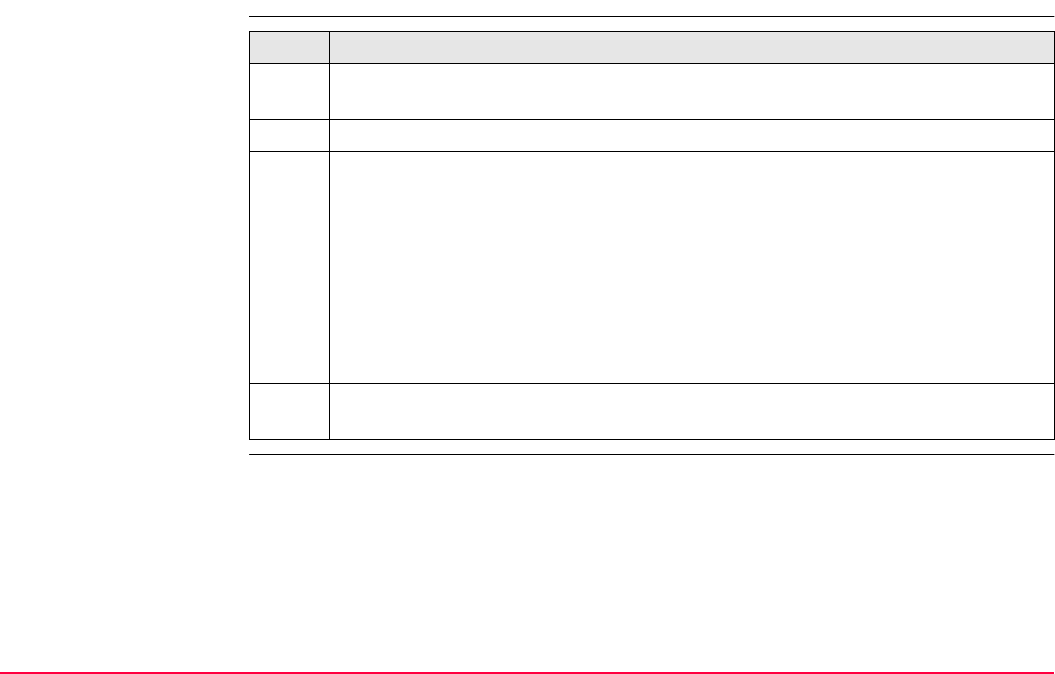
Config...\Interfaces... - Controlling The Device TPS1200+/TS30/TM30 463
21.10.3 Creating a New Server
Create new server to be
accessed step-by-step Step Description
1. Refer to "21.10.2 Accessing CONFIGURE Server to Connect" to access
CONFIGURE Server to Connect.
2. NEW (F2) to access CONFIGURE New Server.
3. CONFIGURE New Server
<Name:> A unique name for the new server to be accessed. The name may be up
to 16 characters long and may include spaces.
<IP Address:> Type in the IP address of the server to be accessed in the Internet.
<Host:> Type in the host name of the server to be accessed in the Internet. For
RX1250 receivers only.
<TCP/IP Port:> The port of the Internet server through which the data is provided.
Each server has several ports for various services.
4. STORE (F1) returns to the screen from where CONFIGURE New Points to Dial
was accessed.

Config...\Interfaces... - Controlling The Device TPS1200+/TS30/TM30 464
21.10.4 Editing a Server to Connect
Access step-by-step Step Description
1. Refer to "21.10 Configuring the Server to Connect" to access CONFIGURE Server
to Connect.
2. EDIT (F3) to access CONFIGURE Edit Server.
3. All following steps are identical with the creation of a new server.
Refer to "21.10.3 Creating a New Server". Follow the instructions from step 3.
onwards.
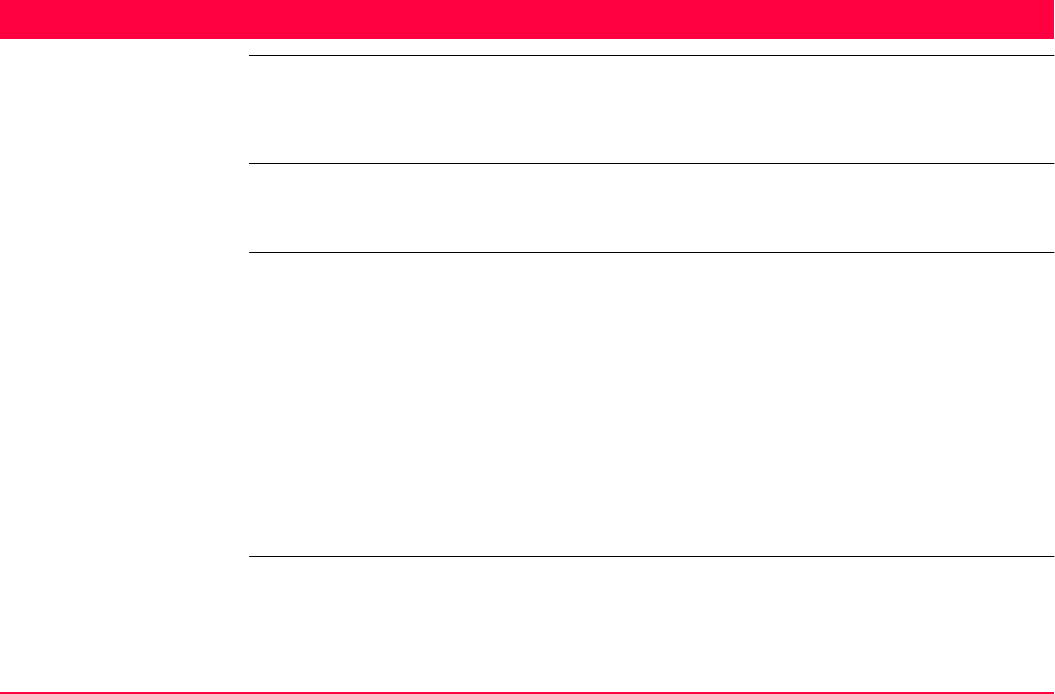
Config...\SmartStation... TPS1200+/TS30/TM30 465
22 Config...\SmartStation...
22.1 Real-Time Mode
22.1.1 Configuration of Real-Time
Description The settings on this screen allow GPS real-time related parameters to be configured. This
includes defining whether SmartStation should operate as a rover (static, as on a tripod) and
the type of GPS real-time messages to be used.
Access Select Main Menu: Config...\SmartStation...\Real-Time Mode.
OR
Select Main Menu: Config...\Interfaces.... Highlight GPS RTK. EDIT (F3).
OR
Press a hot key configured to access the screen CONFIGURE Real-Time Mode.
Refer to "2.1 Hot Keys" for information on hot keys.
OR
Press USER. Refer to "2.2 USER Key" for information on the USER key.
OR
Within the configuration set wizard.
Refer to "11.2 Accessing Configuration Set Management".
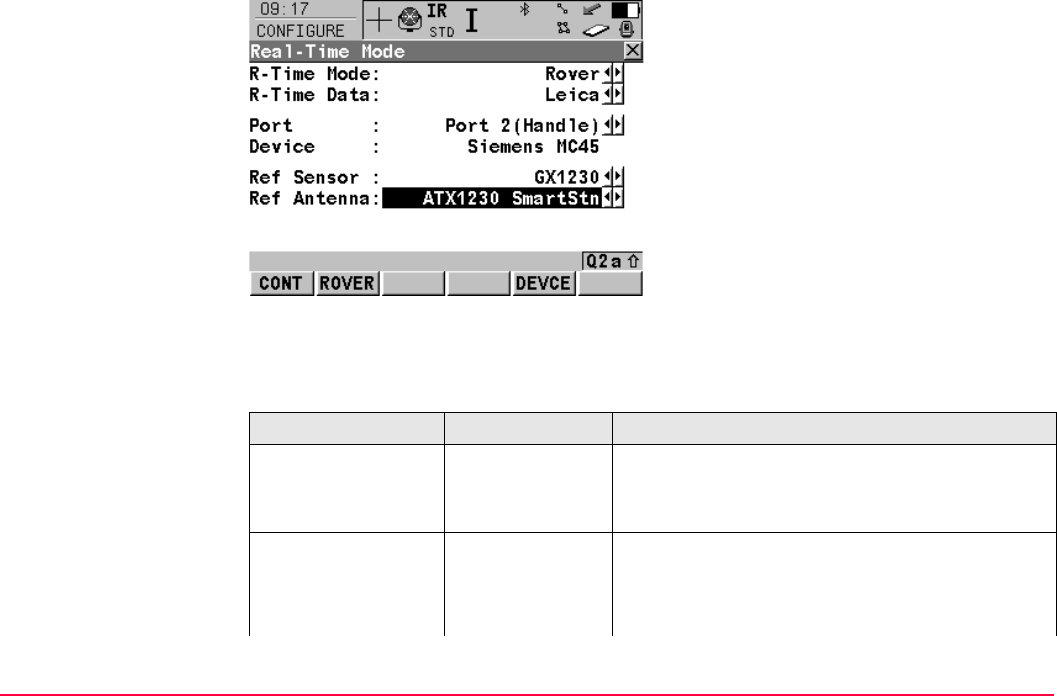
Config...\SmartStation... TPS1200+/TS30/TM30 466
CONFIGURE
Real-Time Mode
Description of fields
CONT (F1)
To accept changes and return to the screen
from where this screen was accessed.
ROVER (F2)
To configure additional settings relevant to
rover operations. Refer to paragraph
"CONFIGURE Additional Rover Options,
General page".
DEVCE (F5)
To create, select, edit or delete a device.
Field Option Description
<R-Time Mode:> None SmartStation is not to be used as a GPS real-time
rover.
Rover Activates a rover GPS real-time interface.
<R-Time Data:> Leica The proprietary Leica real-time GPS data format
supporting GPS L1/L2 and GLONASS L1/ L2.
This is recommended when working exclusively
with Leica receivers.
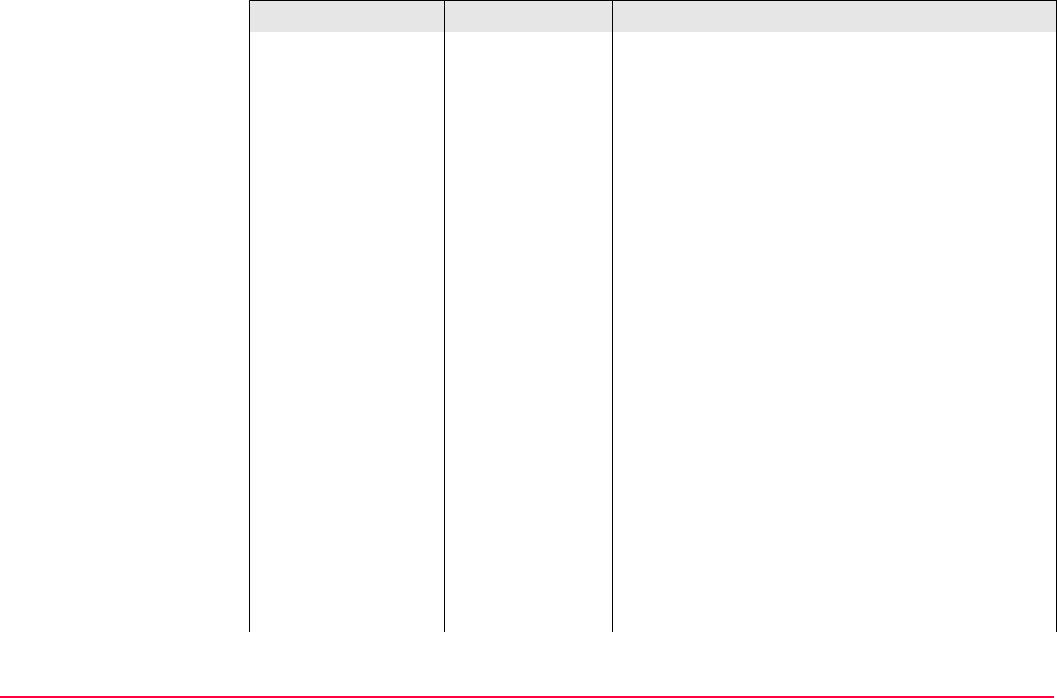
Config...\SmartStation... TPS1200+/TS30/TM30 467
Leica 4G The proprietary Leica real-time GNSS data
supporting GPS L1/ L2/ L5, GLONASS L1/ L2 and
Galileo E1/E5a/E5b/Alt-BOC. This is recom-
mended when working exclusively with Leica
receivers with Leica SmartWorx v7.0 or higher.
CMR
CMR+
CMR and CMR+ are compacted formats used to
receive data from third party receivers.
RTCM v3.1 Message according to RTCM version 3. A new
standard format for transmission of Global Navi-
gation Satellite System correction information.
Higher efficiency than RTCM v2.x. Supports GPS
real-time services with significantly reduced band-
width.
Message types for real-time GNSS operation:
• 1001: L1-only GPS real-time observables
• 1002: Extended L1-only GPS real-time
observables
• 1003: L1 & L2 GPS real-time observables
• 1004: Extended L1 & L2 GPS real-time
observables
• 1005: Stationary GPS real-time reference
station Antenna Reference Point
Field Option Description
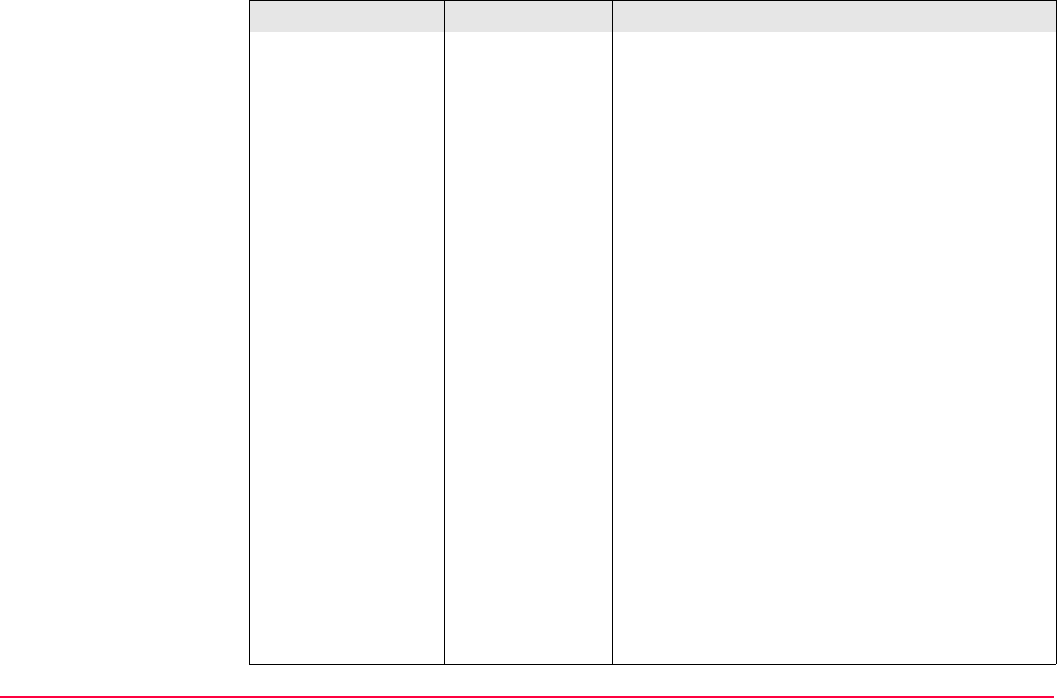
Config...\SmartStation... TPS1200+/TS30/TM30 468
• 1006: Stationary GPS real-time reference
station ARP with antenna height
• 1007: Antenna descriptor
• 1008: Antenna descriptor and serial number
• 1009: L1-only GLONASS real-time observa-
bles
• 1010: Extended L1-only GLONASS real-time
observables
• 1011: L1 & L2 GLONASS real-time observa-
bles
• 1012: Extended L1 & L2 GLONASS real-time
observables
Network RTK Messages according to Master-
Auxiliary Concept:
• 1014: Network Auxiliary Station Data
message.
This message contains details of the reference
stations in the network, for example the master
station and its coordinates, and the coordinate
differences between the master and its auxilia-
ries.
• 1015: Ionospheric Correction Differences
message
Field Option Description
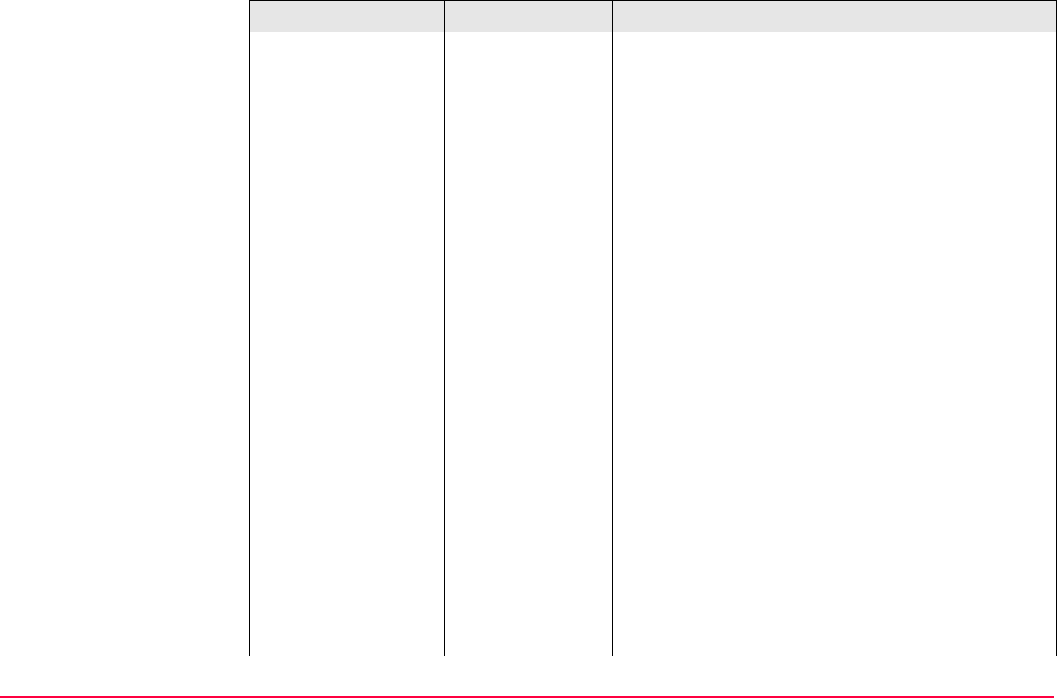
Config...\SmartStation... TPS1200+/TS30/TM30 469
• 1016: Geometric Correction Differences
message
• 1029: Unicode Text String message
• 1033: Receiver and Antenna Descriptor
message
Pseudorange and phase range values for L1 and
L2. Depending on the type of receiver, the data for
L1-only or for L1 and L2 are sent out.
Accuracy at the rover:
• For L1-only: 0.25 - 1 m rms.
• For L1 and L2: 1 - 5 cm rms after a successful
ambiguity resolution.
RTCM 1,2 v2 Message according to RTCM version 2.x. Differ-
ential and delta differential GPS corrections.
Message 3 is also generated. Use for DGPS
applications. Accuracy at the rover: 0.25 - 1 m
rms.
RTCM 9,2 v2 Message according to RTCM version 2.x. GPS
partial correction set and delta differential GPS
corrections. Message 3 is also generated. Use for
DGPS applications with a slow data link in the
presence of interference. Accuracy at the rover:
0.25 - 1 m rms.
Field Option Description
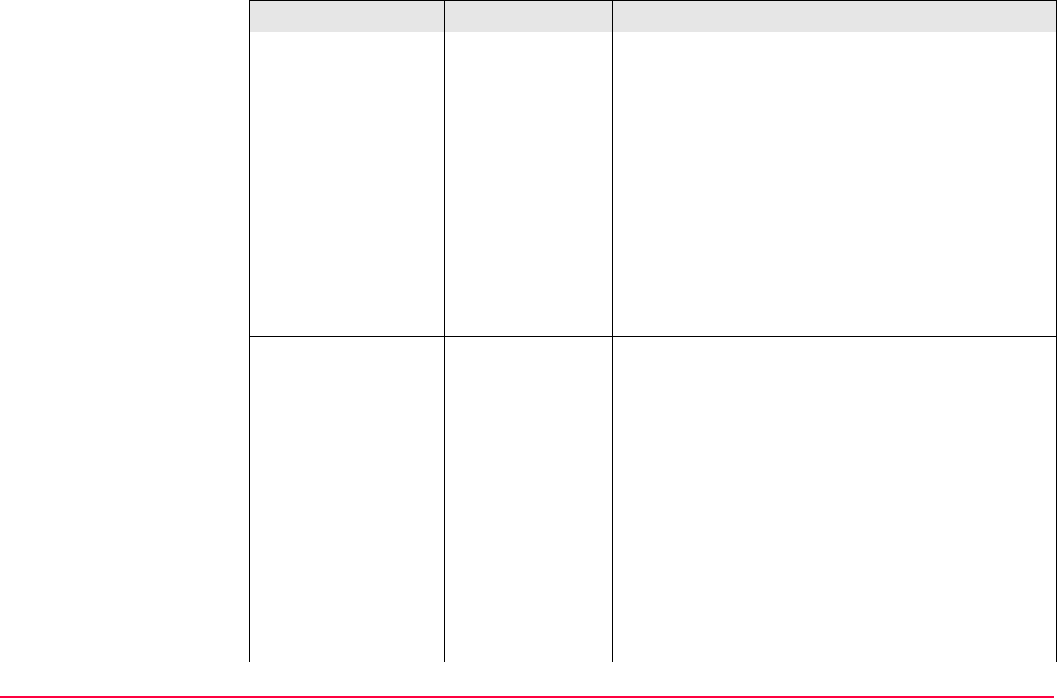
Config...\SmartStation... TPS1200+/TS30/TM30 470
RTCM 18,19 v2) Message according to RTCM version 2.x. Uncor-
rected carrier phase and pseudorange. Message
3 is also generated. Use for GPS real-time opera-
tions where the ambiguities will be resolved at the
rover. Accuracy at the rover: 1 - 5 cm rms after a
successful ambiguity resolution.
RTCM 20,21 v2 Message according to RTCM version 2.x. GPS
real-time carrier phase corrections and high-accu-
racy pseudorange corrections. Message 3 is also
generated. Use for GPS real-time operations.
Accuracy at the rover: 1 - 5 cm rms after a
successful ambiguity resolution.
<Port:> Port to which the device is attached.
Port 1 For communication and/or power
For TPS1200+: 5 pin LEMO-0.
For TS30/TM30: 8 pin LEMO-1
This port is located at the base of the instrument.
Port 2(Handle) Hotshoe connection for RadioHandle with RCS
and SmartAntenna Adapter with SmartStation.
This port is located on top of Communication side
cover.
Port 3(BT) Bluetooth module for communication with only
Bluetooth capable devices. This port is housed
within Communication side cover.
Field Option Description
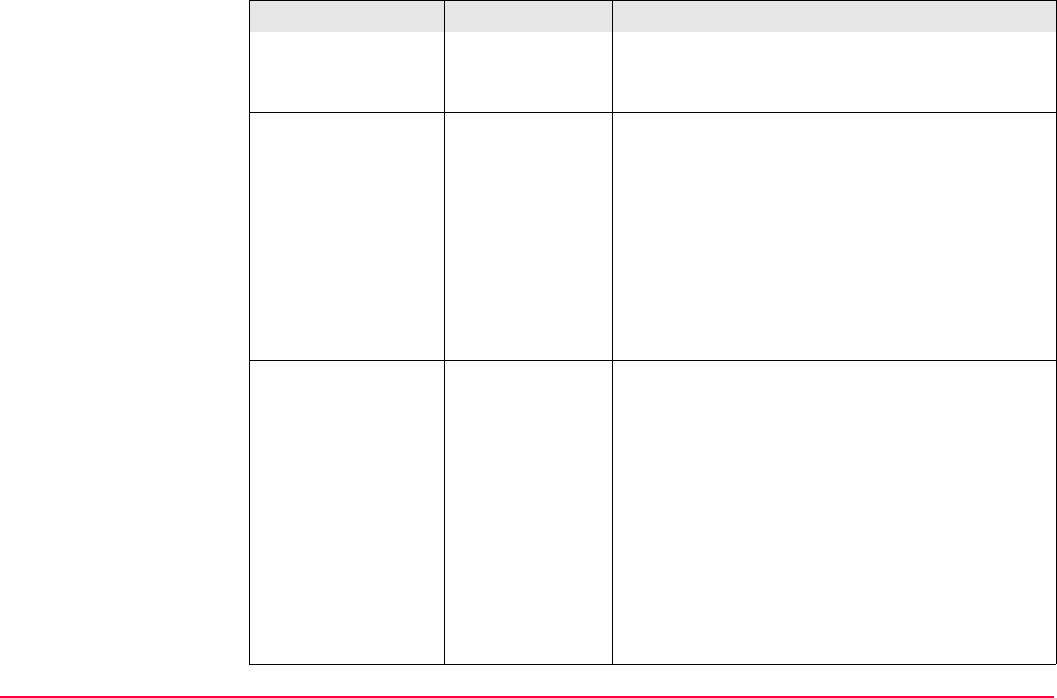
Config...\SmartStation... TPS1200+/TS30/TM30 471
NETx Available for an activated Internet interface. If
these ports are not assigned to a specific inter-
face, then these ports are additional remote ports.
<Ref Sensor:> Choicelist The receiver type used at the reference. If the
GPS real-time data format does not contain the
information of the receiver type certain correc-
tions based on the information of the receiver type
are applied in order to provide correct results. The
real-time data formats Leica, Leica 4G, CMR,
CMR+ and RTCM v3.1 contain this information.
This is mainly important when a System300
receiver or a receiver from a different manufac-
turer is used as reference.
<Ref Antenna:> Choicelist The antenna used at the reference. If the GPS
real-time data format does not contain the infor-
mation of the antenna certain corrections based
on the information of the antenna are applied in
order to provide correct results. The real-time
data formats Leica, Leica 4G, RTCM v2.3, CMR,
CMR+ and RTCM v3.1 contain this information.
If the reference data is corrected by abso-
lute antenna calibration values and a Leica
standard antenna is being used on the
rover, select ADVNULLANTENNA as
reference antenna.
Field Option Description
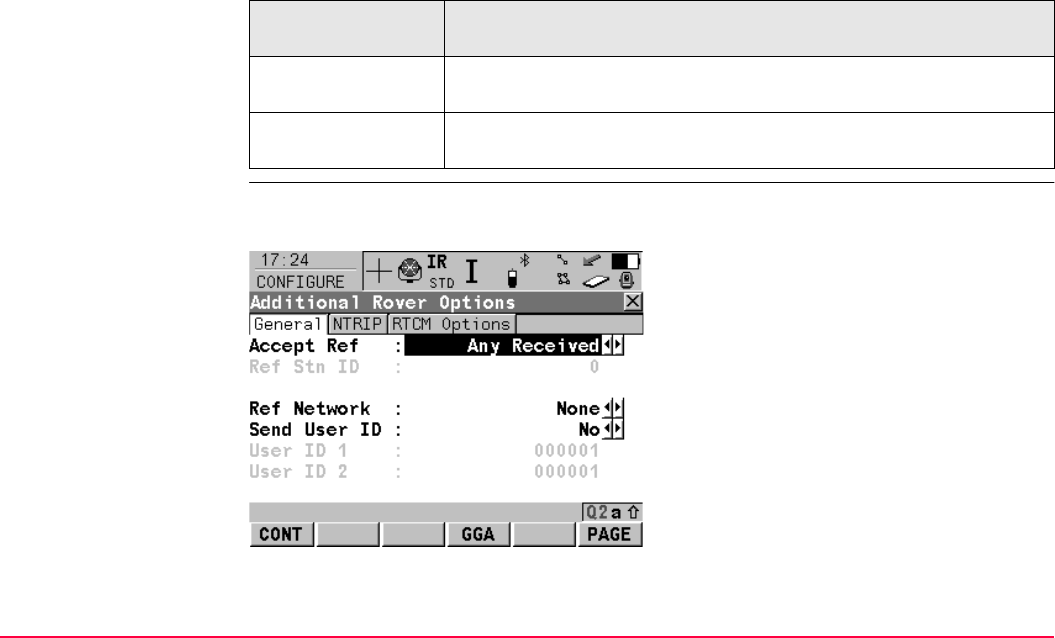
Config...\SmartStation... TPS1200+/TS30/TM30 472
Next step
CONFIGURE
Additional Rover
Options,
General page
The available fields depend on the selected <R-Time Data:> in CONFIGURE Real-Time
Mode.
IF additional rover
options
THEN
are not to be config-
ured
CONT (F1) closes the screen and returns to the screen from where
CONFIGURE Real-Time Mode was accessed.
are to be configured ROVER (F2). Refer to paragraph "CONFIGURE Additional Rover
Options, General page".
CONT (F1)
To accept changes and return to the screen
from where this screen was accessed.
GGA (F4)
To activate the sending of a GGA message for
reference network applications.
Refer to "22.1.2 Configuration of GGA
Message Sending for Ref Network Applica-
tions".
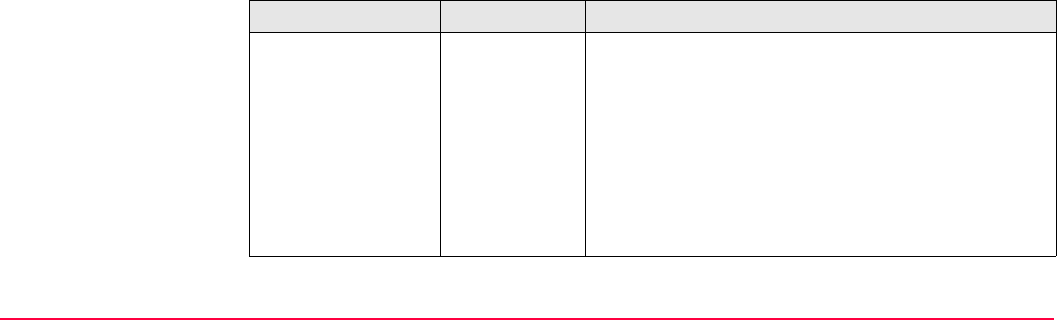
Config...\SmartStation... TPS1200+/TS30/TM30 473
Description of fields
GETID (F5)
Available for <Accept Ref: User Defined>.
To display and select the station ID of the avail-
able reference stations, the latency of the
message and the data format. When using
radios, the radio channel can be switched and
the stations received on the new frequency are
displayed.
1st (F6)
Available for <Accept Ref: First Received>.
To force the system to try to establish a new
connection with a different reference station.
PAGE (F6)
To change to another page on this screen.
Field Option Description
<Accept Ref:> The reference station of which GPS real-time data is
to be accepted.
User Defined Incoming GPS real-time data is accepted from the
reference station defined in <Ref Stn ID:>.
First Received Incoming GPS real-time data from the first recog-
nised reference station is accepted.
Any Received Incoming GPS real-time data from any reference
station is accepted.
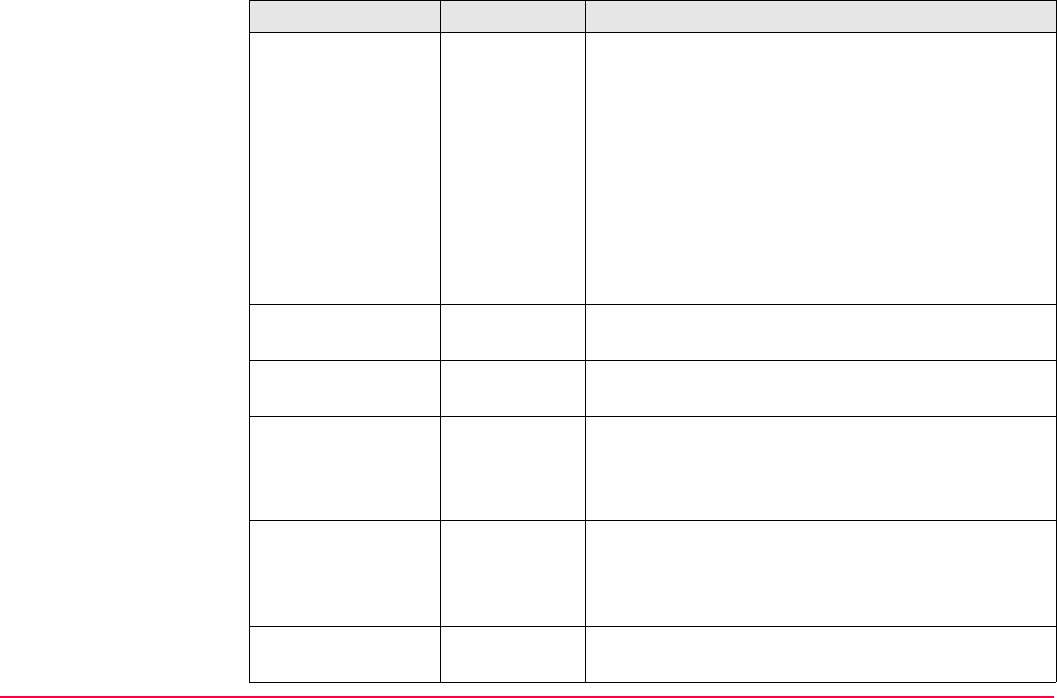
Config...\SmartStation... TPS1200+/TS30/TM30 474
<Ref Stn ID:> User input Available for <Accept Ref: User Defined>. The
special ID of the reference station from which GPS
real-time data is to be received. The allowed
minimum and maximum values vary.
From 0 to 31 For <R-Time Data: Leica> and <R-Time Data:
CMR/CMR+>.
From 0 to 1023 For <RTCM Version: 1.x> and <RTCM Version:
2.x>.
From 0 to 4095 For <R-Time Data: Leica 4G> and <R-Time Data:
RTCM v3>.
<Ref Network:> None, VRS or
FKP
Defines the type of reference network to be used.
<Send User ID:> Yes or No Activates the sending of a Leica proprietary NMEA
message defining the user.
<User ID 1:> and
<User ID 2:>
User input Available for <Send User ID: Yes>.
The specific user ID’s to be sent as part of the Leica
proprietary NMEA message. By default the serial
number of the instrument is displayed.
<RTCM Version:> 1.x, 2.1, 2.2 or
2.3
Available for <R-Time Data: RTCM XX v2> in
CONFIGURE Real-Time Mode.
The same version must be used at the reference and
the rover.
<Bits / Byte:> 6 or 8 Defines the number of bits/byte in the RTCM
message being received.
Field Option Description
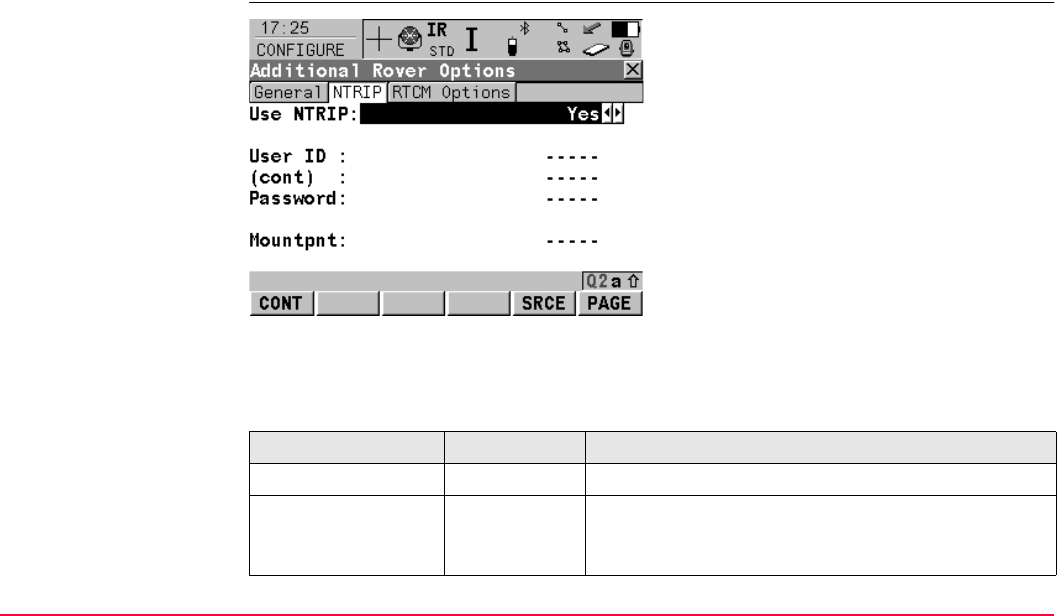
Config...\SmartStation... TPS1200+/TS30/TM30 475
Next step
PAGE (F6) changes to the NTRIP page.
CONFIGURE
Additional Rover
Options,
NTRIP page
Description of fields
CONT (F1)
To accept changes and return to the screen
from where this screen was accessed.
SRCE (F5)
To download the NTRIP source table if
<Mountpnt:> is unknown. To do this, the
GPRS Internet interface must already be
configured. Refer to "34.2.3 Using the NTRIP
Service with SmartStation".
PAGE (F6)
To change to another page on this screen.
Field Option Description
<Use NTRIP:> Yes or No Activates NTRIP.
<User ID:> User input A user ID is required to receive data from the NTRIP-
Caster. Contact the NTRIP administrator for informa-
tion.
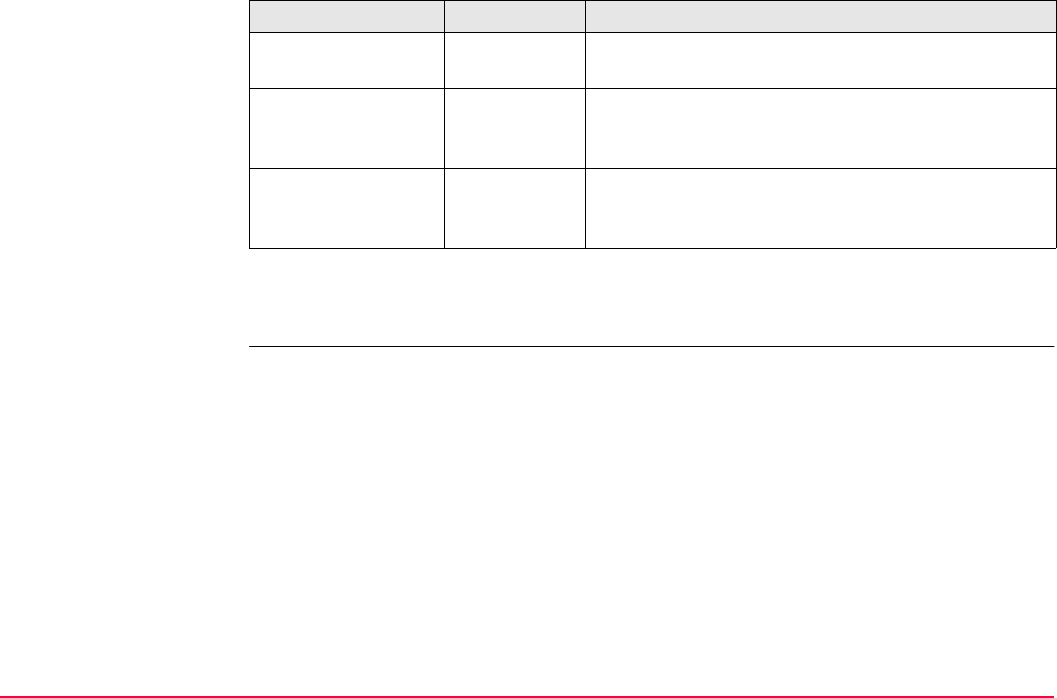
Config...\SmartStation... TPS1200+/TS30/TM30 476
Next step
PAGE (F6) changes to the RTCM Options page.
<(cont):> User input Allows the <User ID:> string to continue onto a new
line.
<Password:> User input A password is required to receive data from the
NTRIPCaster. Contact the NTRIP administrator for
information.
<Mountpnt:> User input The NTRIPSource from where GPS real-time data is
required. SRCE (F5) to download the NTRIPSource
table if <Mountpnt:> is unknown.
Field Option Description
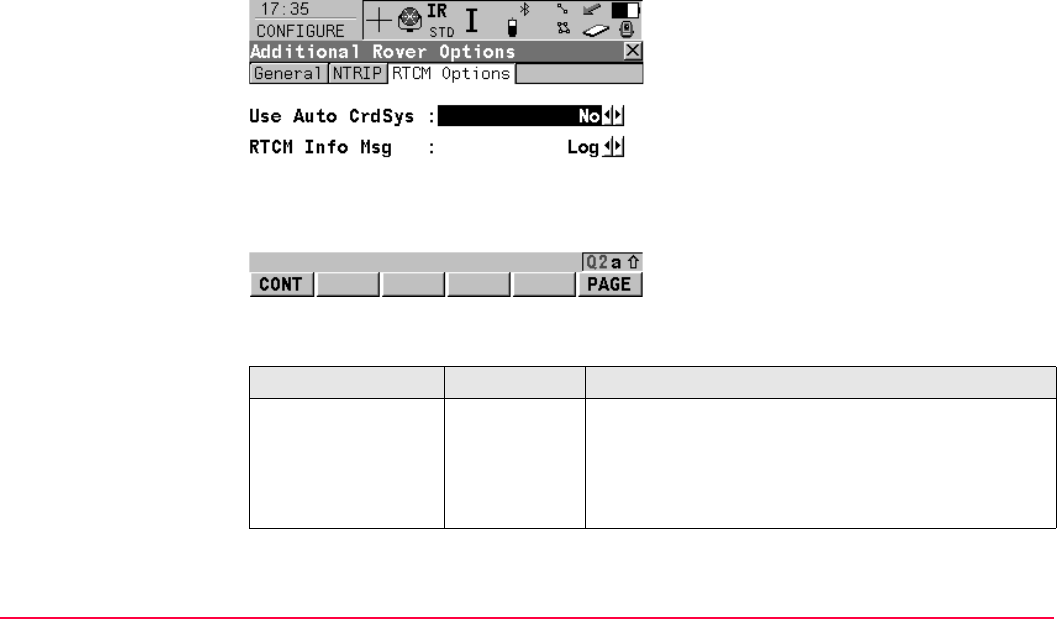
Config...\SmartStation... TPS1200+/TS30/TM30 477
CONFIGURE
Additional Rover
Options,
RTCM Options page
This page is only available for <R-Time Data: RTCM v3.1> in CONFIGURE Real-Time
Mode.
Description of fields
CONT (F1)
To accept changes and return to the screen
from where this screen was accessed.
PAGE (F6)
To change to another page on this screen.
Field Option Description
<Use Auto
CrdSys:>
Yes or No To set a RTCM coordinate system received by a
reference network as active coordinate system.
Is marked grey and set to No for <Ref
Network: None> in CONFIGURE Additional
Rover Options, General page.
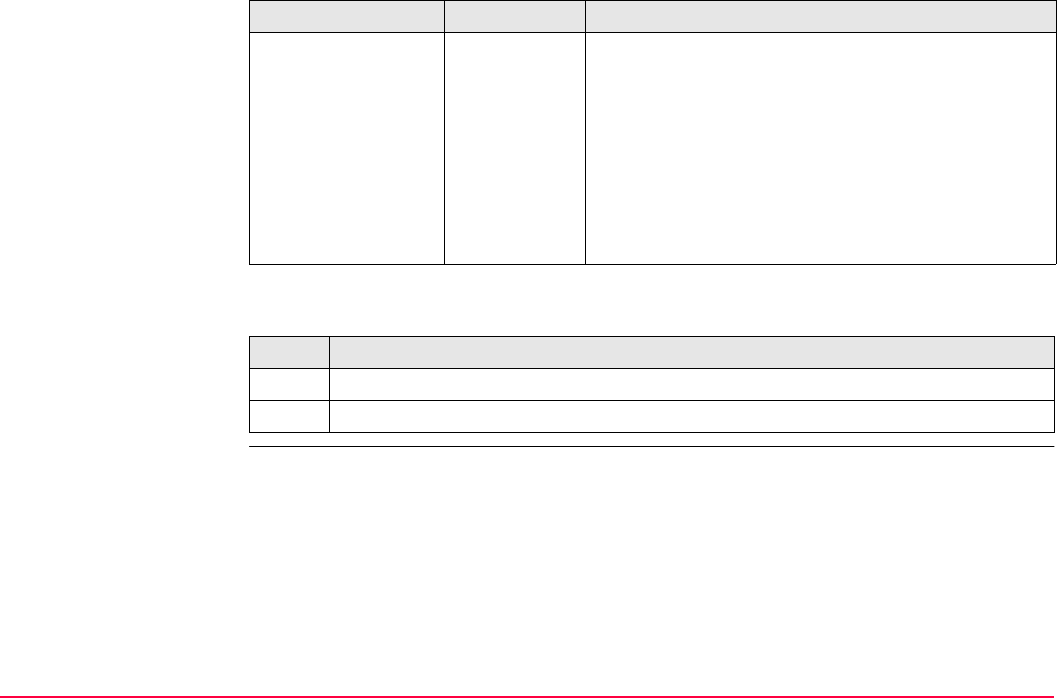
Config...\SmartStation... TPS1200+/TS30/TM30 478
Next step
<RTCM Info Msg:> Defines whether to show and/or log an info message
(RTCM message 1029), which is received from a
reference network.
No The info message will not be shown.
Show The info message will only be shown.
Log The info message will only be logged to a text file.
Show and
Log
The info message will be displayed and logged to a
text file.
Step Description
1. CONT (F1) returns to CONFIGURE Real-Time Mode.
2. CONT (F1) returns to TPS1200+/TS30/TM30 Main Menu.
Field Option Description
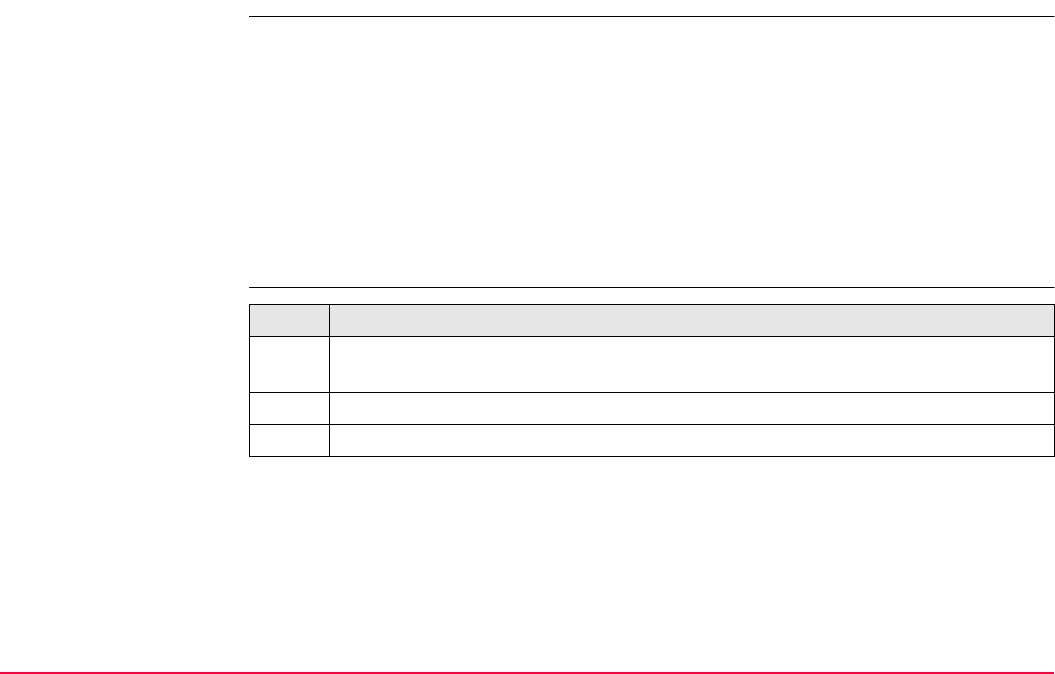
Config...\SmartStation... TPS1200+/TS30/TM30 479
22.1.2 Configuration of GGA Message Sending for Ref Network Applications
Description • Most reference networks require an approximate position of the rover. For reference
network applications, a rover dials into the reference network and submits its approximate
position in form of a NMEA GGA message.
• By default, the receiver sends GGA messages with updated current positions automati-
cally when a reference network is selected.
• Surveying regulations in some countries require that one certain position can be selected.
This position is then sent to the reference network as GGA message through the real-time
interface every five seconds.
• Refer to "F.3 GGA - Global Positioning System Fix Data" for information on GGA
message format.
Access step-by-step
OR
Press a hot key configured to access the screen CONFIGURE Send GGA NMEA.
Refer to "2.1 Hot Keys" for information on hot keys.
OR
Press USER.
Refer to "2.2 USER Key" for information on the USER key.
Step Description
1. Refer to "22.1.1 Configuration of Real-Time" to access CONFIGURE Real-Time
Mode.
2. Press ROVER (F2) to access CONFIGURE Additional Rover Options.
3. Press GGA (F5) to access CONFIGURE Send GGA NMEA.
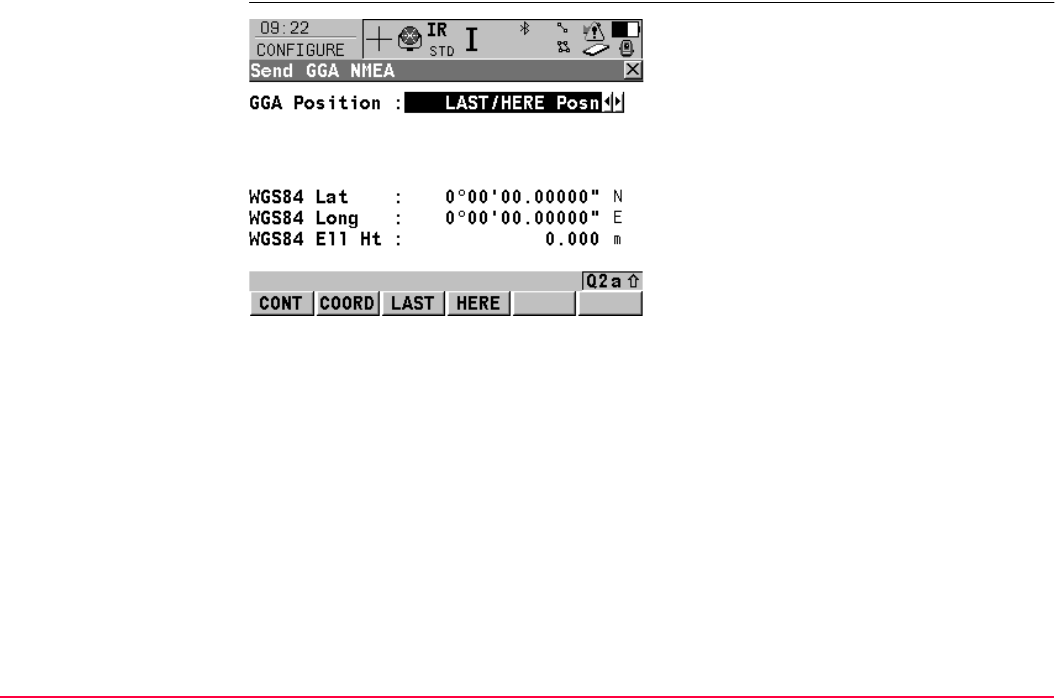
Config...\SmartStation... TPS1200+/TS30/TM30 480
CONFIGURE
Send GGA NMEA
CONT (F1)
To accept changes and return to the screen
from where this screen was accessed.
COORD (F2)
Available for <GGA Position: From Job> and
<GGA Position: LAST/HERE Posn>. To view
other coordinate types. Local coordinates are
available when a local coordinate system is
active.
LAST (F3)
Available for <GGA Position: LAST/HERE
Posn>. To use the same coordinates in the
GGA message as when the receiver was last
used in a reference network application.
This is possible when position coordinates
from a previous reference network application
are still stored in the System RAM.
HERE (F4)
Available for <GGA Position: LAST/HERE
Posn>. To use the coordinates of the current
navigation position in the GGA message.
SHIFT ELL H (F2) and SHIFT ORTH (F2)
To change between the ellipsoidal and the
orthometric height. Available for local coordi-
nates.
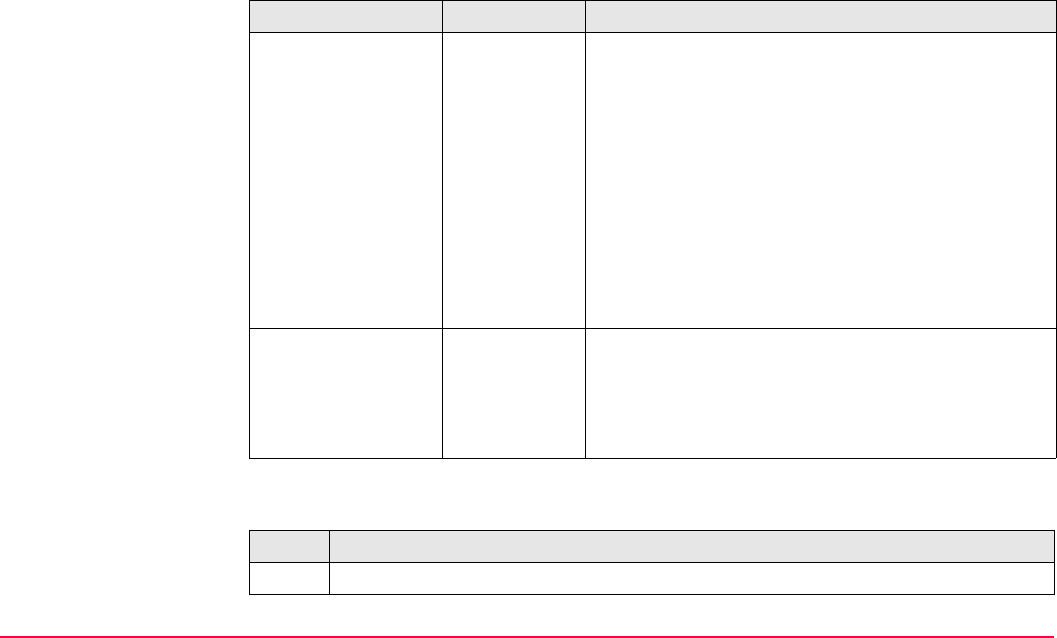
Config...\SmartStation... TPS1200+/TS30/TM30 481
Description of fields
Next step
Field Option Description
<GGA Position:> Automatic The current rover position is sent to the reference
network. The position is updated and sent every five
seconds.
From Job A point from the active job can be selected in <Point
ID:>. The position of this point is sent to the reference
network every five seconds.
LAST/HERE
Posn
The position last used in a reference network appli-
cation or the current navigation position can be
selected using LAST (F3) or HERE (F4). The
selected position is sent every five seconds.
None No GGA message is sent to the reference network.
<Point ID:> Choicelist Available for <GGA Position: From Job>.
The coordinates of this point are sent out as position
in the GGA message. Opening the choicelist opens
MANAGE Data: Job Name. Refer to "6.2 Accessing
Data Management".
Step Description
1. CONT (F1) returns to CONFIGURE Additional Rover Options.
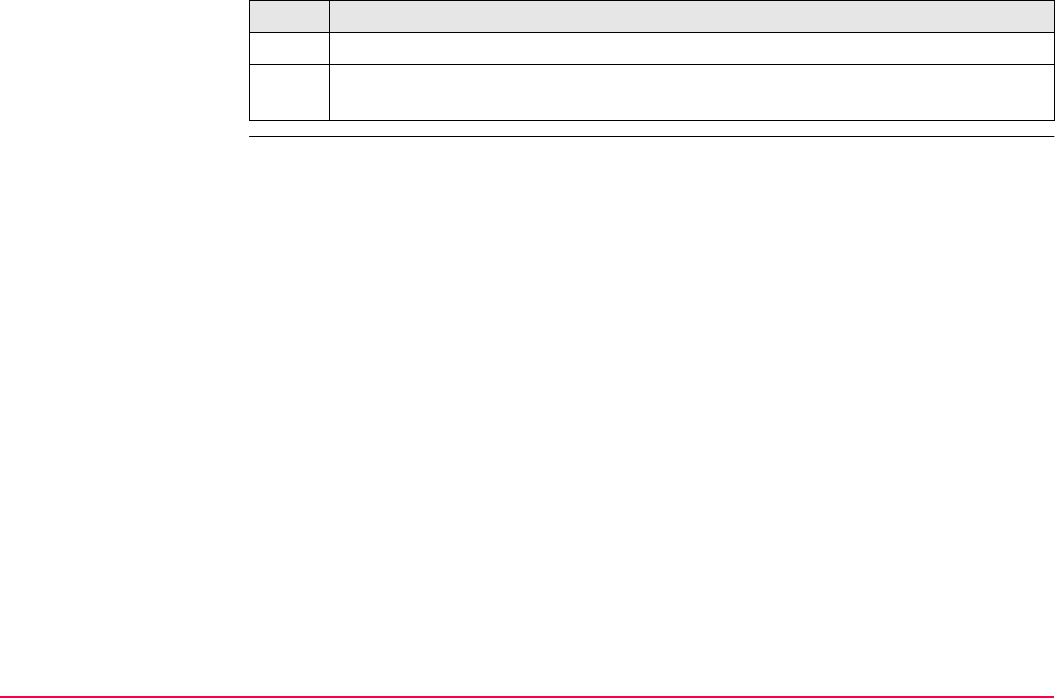
Config...\SmartStation... TPS1200+/TS30/TM30 482
2. CONT (F1) returns to CONFIGURE Real-Time Mode.
3. CONT (F1) returns to the screen from where CONFIGURE Real-Time Mode was
accessed.
Step Description
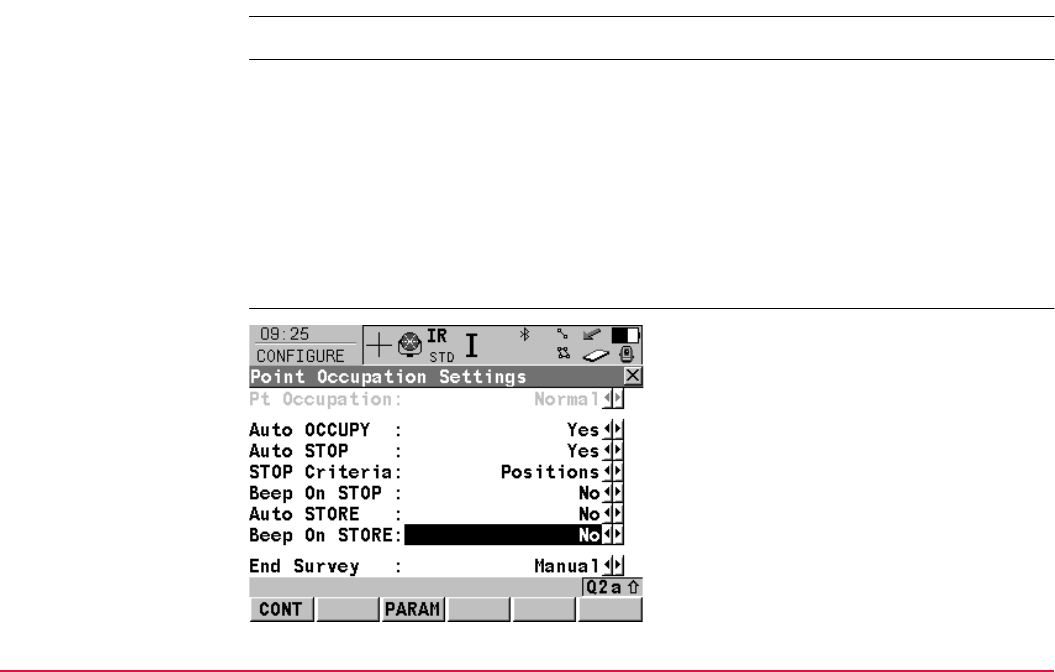
Config...\SmartStation... TPS1200+/TS30/TM30 483
22.2 Point Occupation Settings
Description The settings on this screen define the way in which points are occupied and recorded.
Access Select Main Menu: Config...\SmartStation...\Point Occupation Settings.
OR
Press a hot key configured to access the screen CONFIGURE Point Occupation
Settings. Refer to "2.1 Hot Keys" for information on hot keys.
OR
Press USER. Refer to "2.2 USER Key" for information on the USER key.
OR
Within the configuration set wizard.
Refer to "11.2 Accessing Configuration Set Management".
CONFIGURE
Point Occupation
Settings
CONT (F1)
To accept changes and return to the screen
from where this screen was accessed.
PARAM (F3)
To configure the time interval after which a
point occupation can be stopped automatically.
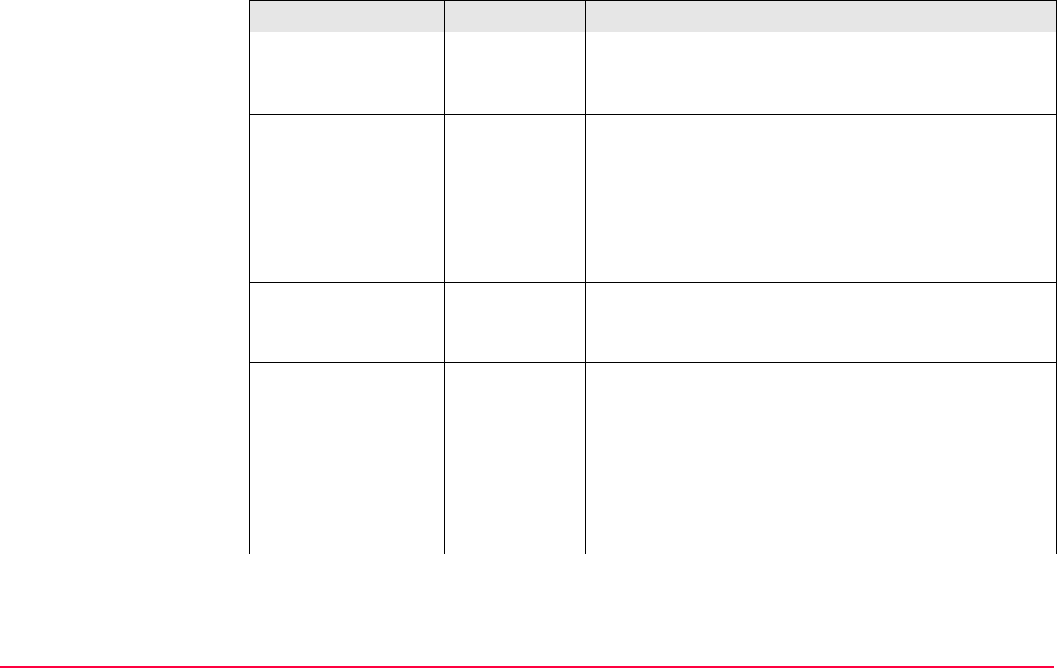
Config...\SmartStation... TPS1200+/TS30/TM30 484
Description of fields
Field Option Description
<Pt Occupation:> Normal The way in which coordinates for a point are
recorded.
This field is fixed to <Pt Occupation: Normal>.
<Auto OCCUPY:> No Starts point occupation when pressing OCUPY (F1).
Yes Starts point occupation automatically when entering
SETUP New Station Point.
Timed Starts point occupation automatically at a certain
time. The start time is specified in SETUP New
Station Point.
<Auto STOP:> Yes or No Stops the measurements automatically when the
parameter defined for <STOP Criteria:> reaches
100 %.
<STOP Criteria:> Available for <Auto STOP: Yes>. Defines the
method used for <Auto STOP:>.
The setting determines the computation of the dura-
tion of the point occupation. Parameters for the
selected method are defined with PARAM (F3).
Accuracy or
Positions
Available for <R-Time Mode: Rover>.
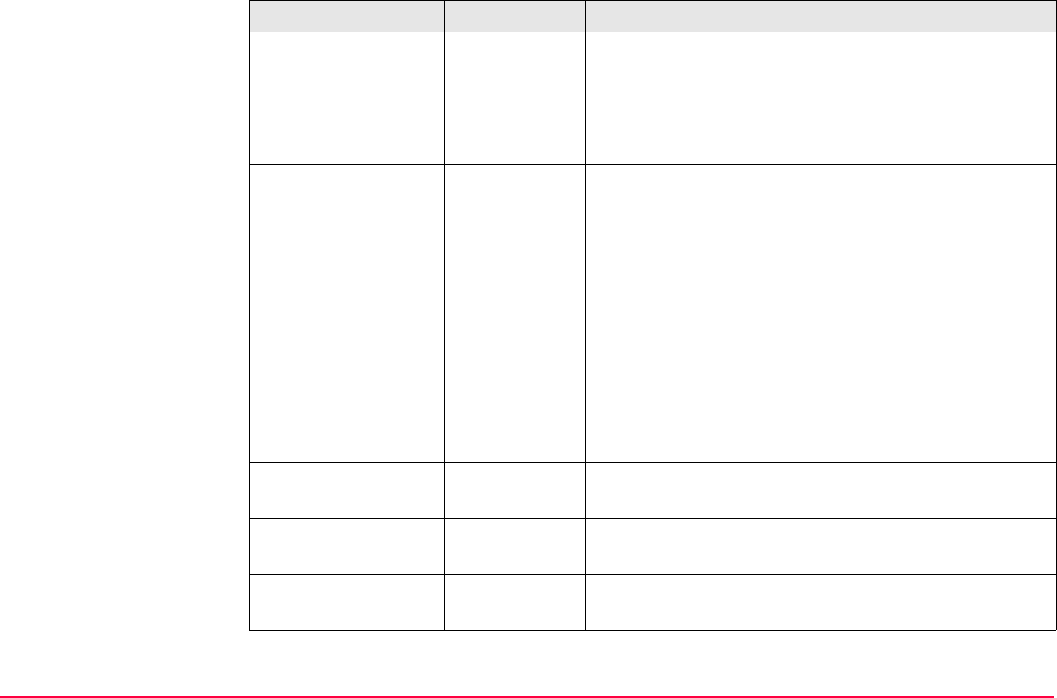
Config...\SmartStation... TPS1200+/TS30/TM30 485
Time,
Observa-
tions or
No. of Satel-
lites
Available for <R-Time Mode: None>.
<% Indicator:> Available for <Auto STOP: No>.
This is an indicator when to stop the point occupa-
tion. Parameters for the selected method are defined
with PARAM (F3).
None or
Positions
Available for <R-Time Mode: Rover>.
None, Time,
Observa-
tions or
No. of Satel-
lites
Available for <R-Time Mode: None>.
<Beep On STOP:> Yes or No Activates that a beep is made when the point occu-
pation is ended by <Auto STOP:>.
<Auto STORE:> Yes or No Stores points automatically after stopping the point
occupation.
<Beep On STORE:> Yes or No Activates that a beep is made when the point is
stored by <Auto STORE:>.
Field Option Description
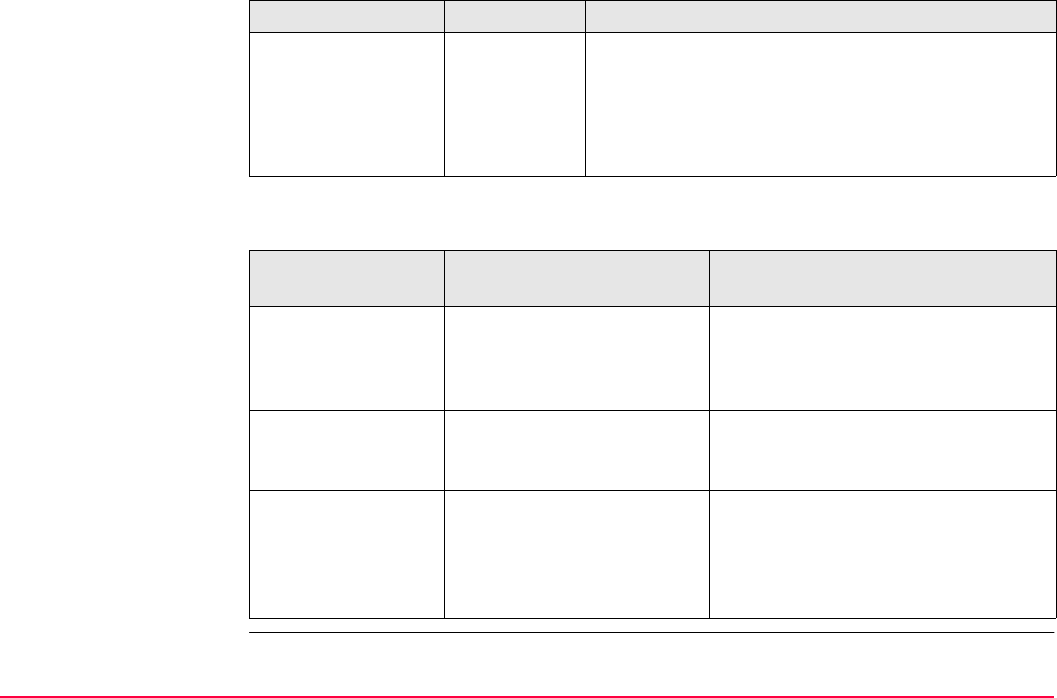
Config...\SmartStation... TPS1200+/TS30/TM30 486
Next step
<End Survey:> Defines the instrument behaviour once a point is
stored.
Manual Exits GPS SURVEY when pressing ESC.
Automatically Exits GPS SURVEY automatically when pressing
STORE (F1) and returns to main menu.
IF parameters for
<Auto STOP:>
AND THEN
are not to be config-
ured
-CONT (F1) closes the screen and
returns to the screen from where
CONFIGURE Point Occupation
Settings was accessed.
are to be configured <R-Time Mode: None> PARAM (F3) changes to
CONFIGURE Post-Process Stop
Criteria.
are to be configured <R-Time Mode: Rover> PARAM (F3) changes to
CONFIGURE Real-Time Stop
Criteria. Refer to paragraph
"CONFIGURE Real-Time Stop
Criteria".
Field Option Description

Config...\SmartStation... TPS1200+/TS30/TM30 487
CONFIGURE
Real-Time Stop Criteria
Description of fields
The parameters shown on this screen depend on the setting for <STOP Criteria:> in
CONFIGURE Point Occupation Settings.
CONT (F1)
To accept changes and to return to
CONFIGURE Point Occupation Settings.
Field Option Description
<Pos Quality <:>
and
<Ht Quality <:>
User input Sets the maximum position and height qualities for
each point occupation. Calculating the qualities
starts when OCUPY (F1) is pressed. SmartStation
stops measuring when the position and height quali-
ties are both less than the configured values.
<Positions:> User input Point is occupied for a minimum number of positions
even when the <Pos Quality <:> and <Ht Quality
<:> is already less than the specified maximum.
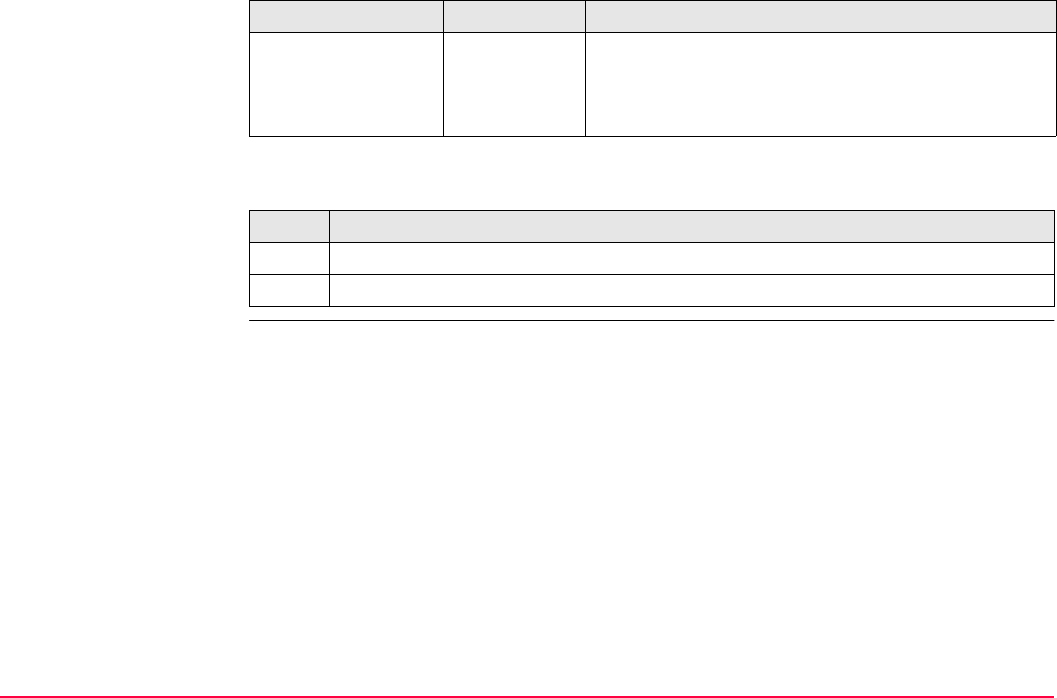
Config...\SmartStation... TPS1200+/TS30/TM30 488
Next step
<Position Update:> User input Sets the number the positions which must be
observed before SmartStation stops measuring.
Counting the number of positions starts when
OCUPY (F1) is pressed.
Step Description
1. CONT (F1) returns to CONFIGURE Point Occupation Settings.
2. CONT (F1) returns to TPS1200+/TS30/TM30 Main Menu.
Field Option Description
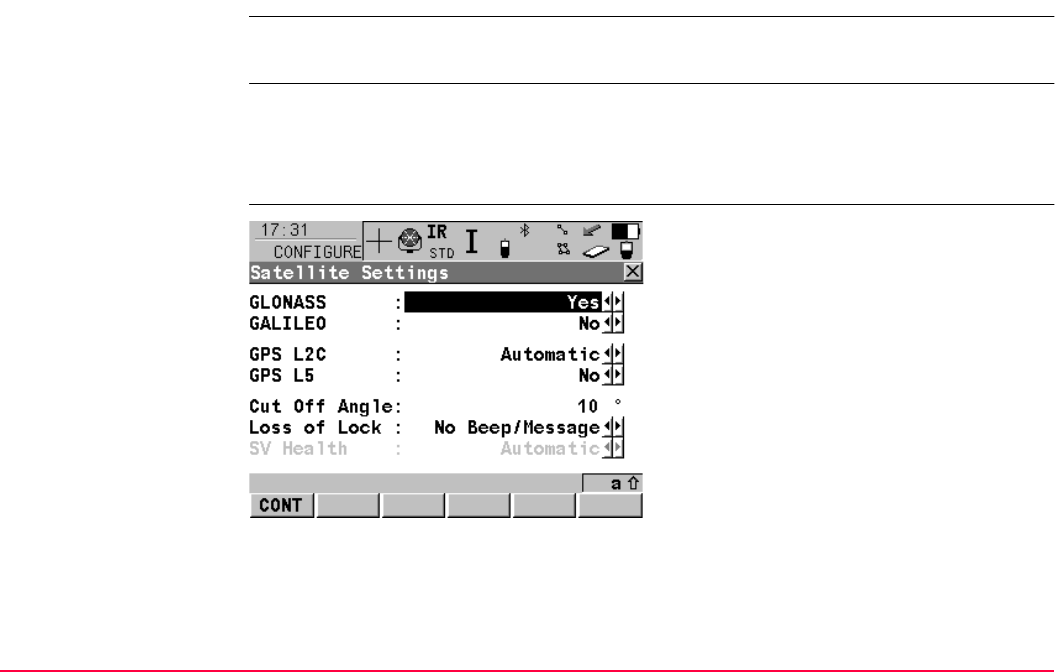
Config...\SmartStation... TPS1200+/TS30/TM30 489
22.3 Satellite Settings
Description The settings on this screen define which satellite system, satellites and satellite signals will
be used by SmartStation.
Access Select Main Menu: Config...\SmartStation...\Satellite Settings.
OR
Within the configuration set wizard.
Refer to "11.2 Accessing Configuration Set Management".
CONFIGURE
Satellite Settings
CONT (F1)
To accept changes and return to
TPS1200+/TS30/TM30 Main Menu.
SHIFT INIT (F4)
To delete the current almanacs stored on
SmartStation and to download new almanacs.
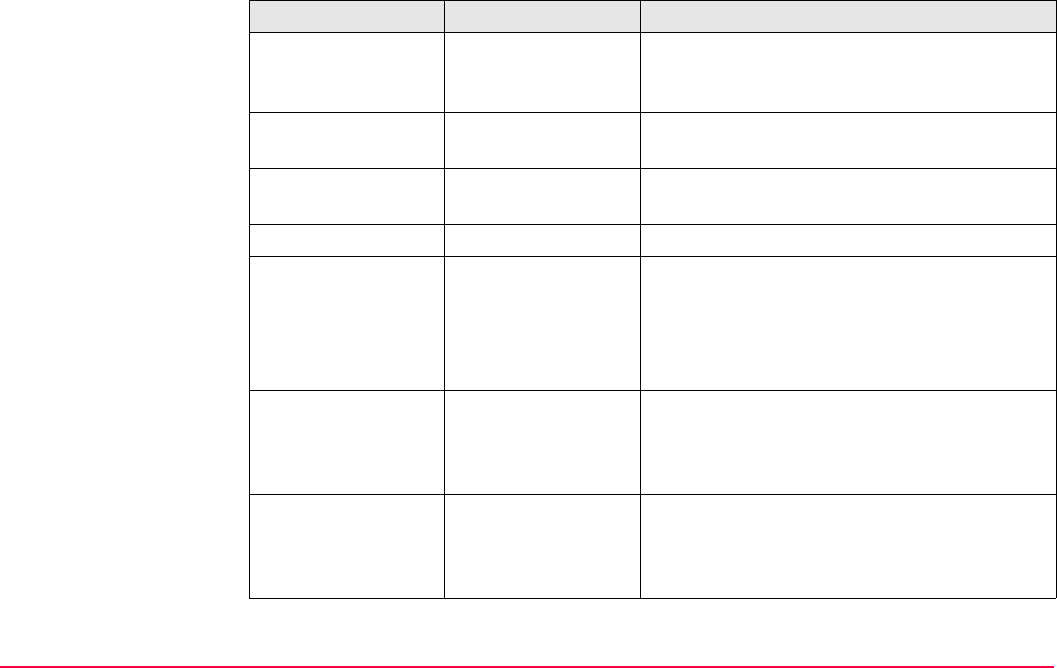
Config...\SmartStation... TPS1200+/TS30/TM30 490
Description of fields
Field Option Description
<GLONASS:> Yes or No Defines if GLONASS satellite signals are
accepted by the receiver when tracking satel-
lites.
<Galileo:> Yes or No Defines if Galileo satellite signals are accepted
by the receiver when tracking satellites.
<GPS L2C:> Automatic or
Always Track
Defines if the L2C signal will be tracked. The
recommended setting is Automatic.
<GPS L5:> Yes or No Defines if the GPS L5 signal will be tracked.
<Cut Off Angle:> User input Sets the elevation in degrees below which
satellite signals are not recorded and are not
shown to be tracked. Recommended settings:
• For GPS real-time: 10°.
• For other applications: 15°.
<Loss of Lock:> Beep & Message
or
No Beep/Message
Activates an acoustic warning signal and a
message given by SmartStation when satel-
lites are lost and therefore no position can be
computed.
<SV Health:> Automatic Incoming satellite signals are monitored. Data
from signals which are flagged as unhealthy
are neither recorded nor used for real-time
computations.
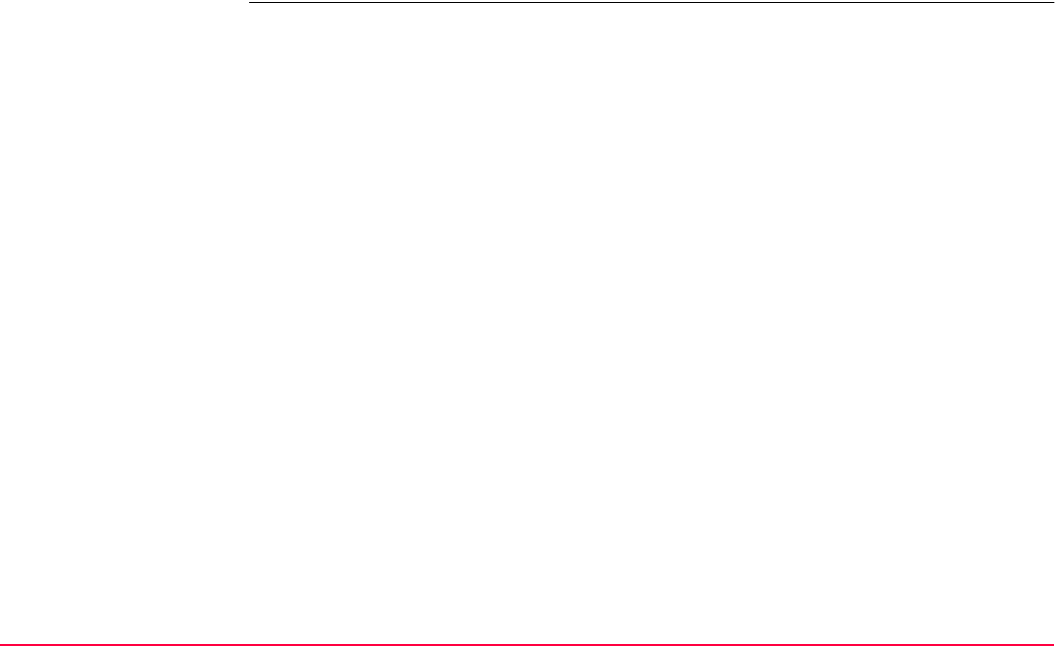
Config...\SmartStation... TPS1200+/TS30/TM30 491
Next step
CONT (F1) returns to TPS1200+/TS30/TM30 Main Menu.
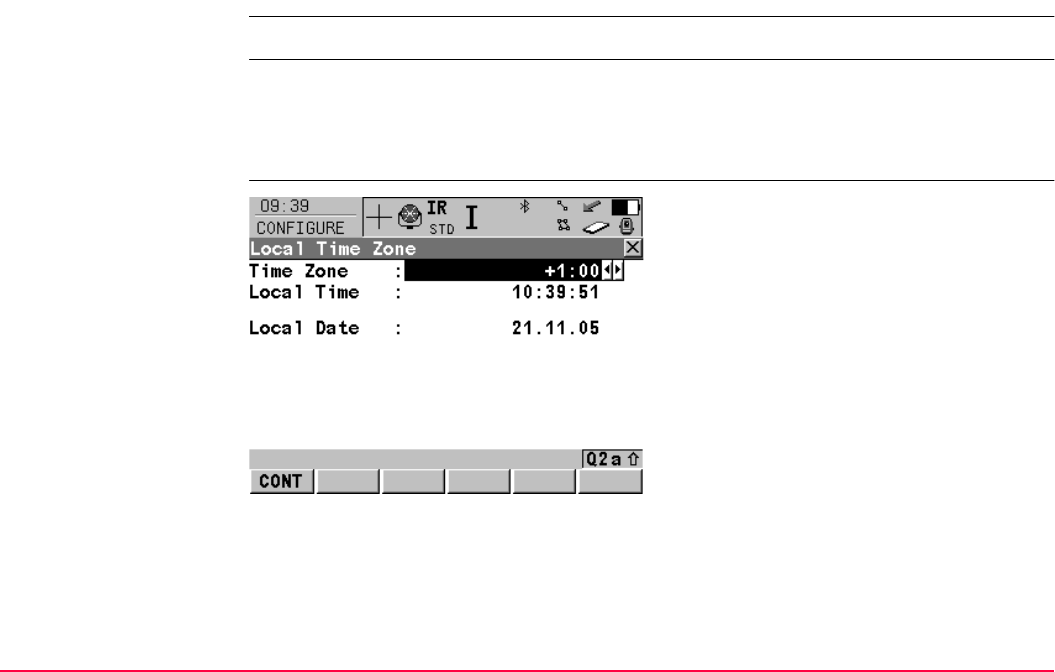
Config...\SmartStation... TPS1200+/TS30/TM30 492
22.4 Local Time Zone
Description The settings on this screen help SmartStation to quickly locate and track satellites.
Access Select Main Menu: Config...\SmartStation...\Local Time Zone.
OR
Within the configuration set wizard.
Refer to "11.2 Accessing Configuration Set Management".
CONFIGURE
Local Time Zone
CONT (F1)
To accept changes and to return to
TPS1200+/TS30/TM30 Main Menu.
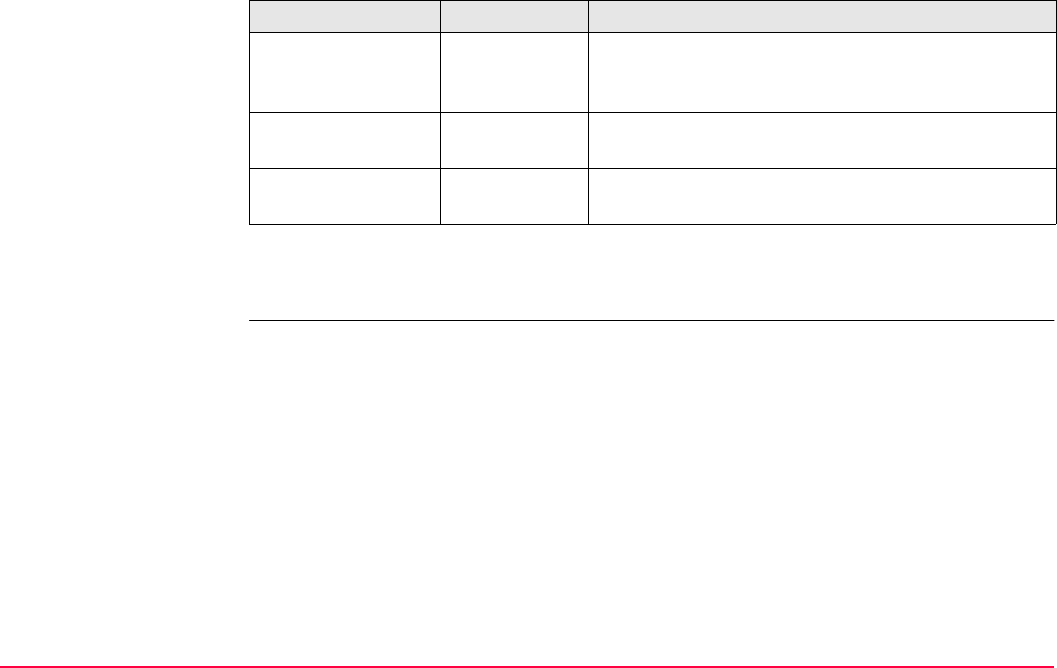
Config...\SmartStation... TPS1200+/TS30/TM30 493
Description of fields
Next step
CONT (F1) returns to TPS1200+/TS30/TM30 Main Menu.
Field Option Description
<Time Zone:> From
-13:00 to
+13:00
The time zone for the current location and local date.
<Local Time:> User input Setting the local time supports a very fast satellite
acquisition.
<Local Date:> User input Setting the local date supports a very fast satellite
acquisition.
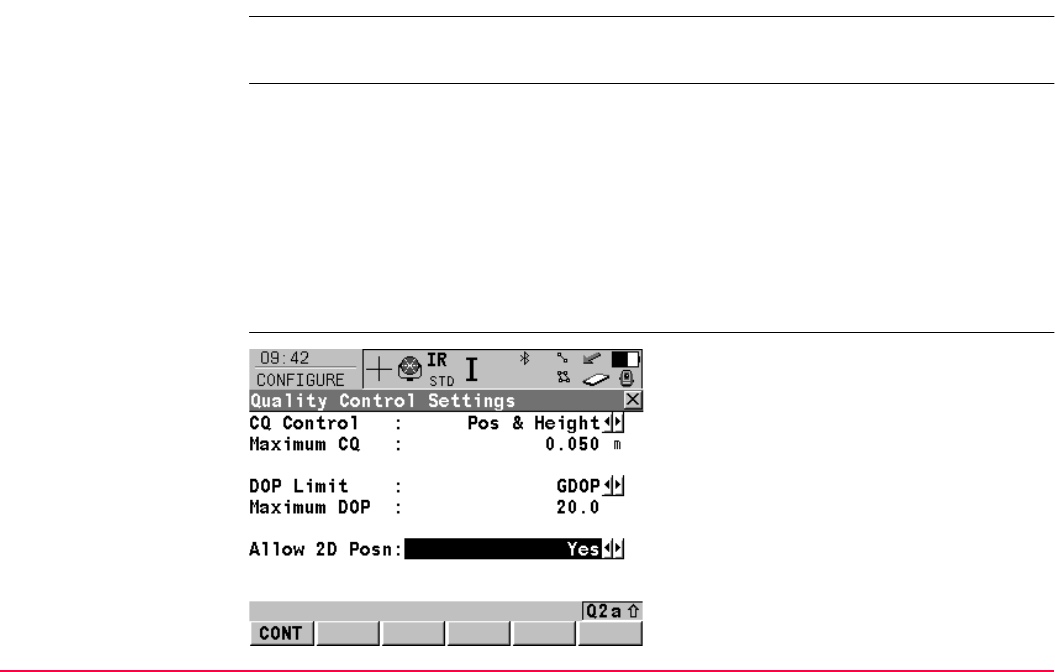
Config...\SmartStation... TPS1200+/TS30/TM30 494
22.5 Quality Control Settings
Description The settings on this screen define the limits for coordinate quality and DOP values accepted
for point occupations.
Access Select Main Menu: Config...\SmartStation...\Quality Control Settings.
OR
Press a hot key configured to access the screen CONFIGURE Quality Control Settings.
Refer to "2.1 Hot Keys" for information on hot keys.
OR
Press USER. Refer to "2.2 USER Key" for information on the USER key.
OR
Within the configuration set wizard.
Refer to "11.2 Accessing Configuration Set Management".
CONFIGURE
Quality Control Settings
CONT (F1)
To accept changes and return to the screen
from where this screen was accessed.

Config...\SmartStation... TPS1200+/TS30/TM30 495
Description of fields
Next step
CONT (F1) returns to TPS1200+/TS30/TM30 Main Menu.
Field Option Description
<CQ Control:> None, Pos
Only, Height
Only or Pos &
Height
The type of coordinate quality to be checked before
storing a point. If activated, the limit defined in
<Maximum CQ:> is checked before storing a point.
A warning signal is given when the limit is exceeded.
Refer to "6.3.1 Terminology" for information on coor-
dinate quality.
<Maximum CQ:> User input Available unless <CQ Control: None>.
The maximum acceptable coordinate quality.
<DOP Limit:> None, GDOP,
PDOP, HDOP
or VDOP
If activated, the limit defined in <Maximum DOP:> is
checked. GPS positions are unavailable when the
limit is exceeded.
<Maximum DOP:> User input Available unless <DOP Limit: None>.
The maximum acceptable DOP value.
<Allow 2D Posn:> Yes 2D positions can be obtained with only three satel-
lites available. The height is fixed to that of the last
position computed with height.
No 2D positions cannot be obtained with only three
satellites available.
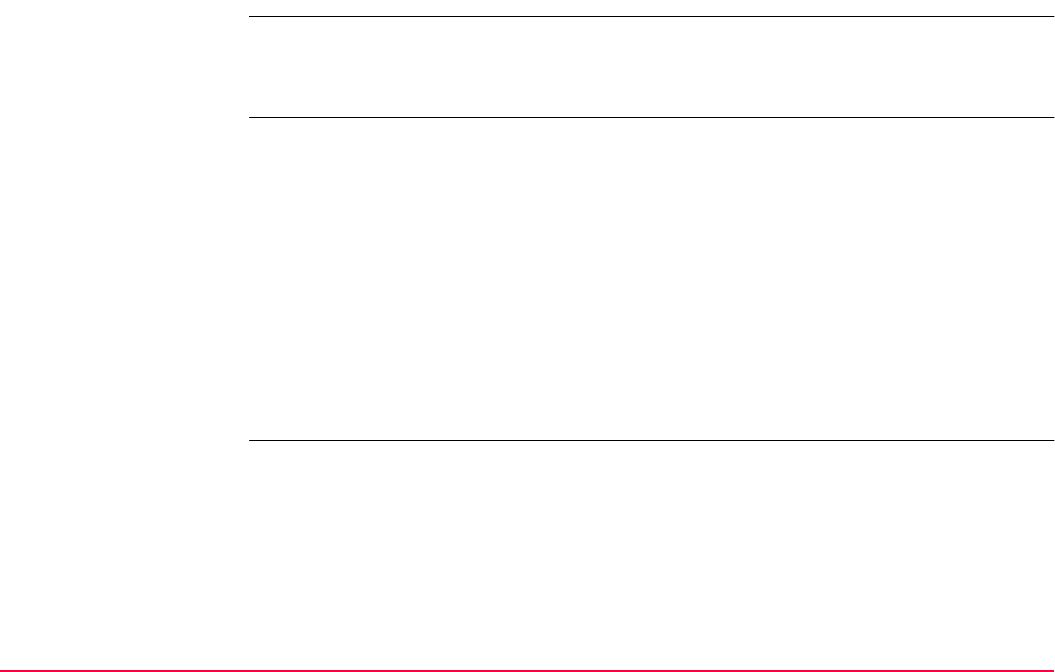
Config...\SmartStation... TPS1200+/TS30/TM30 496
22.6 Logging of Raw Obs
Description • When using SmartStation, it is possible to add the ability to log raw GPS data.
• The settings on this screen define the logging of raw observations.
• This is a protected option and is only activated by the entry of a license key.
Access This menu option is licence protected and is only activated by the entry of a licence key. The
licence key can only be loaded from the CompactFlash card.
Select Main Menu: Config...\Survey Settings...\Logging of Raw Obs.
OR
Press a hot key configured to access the screen CONFIGURE Logging of Raw Obs.
Refer to "2.1 Hot Keys" for information on hot keys.
OR
Press USER. Refer to "2.2 USER Key" for information on the USER key.
OR
Within the configuration set wizard. Refer to "11.2 Accessing Configuration Set Manage-
ment".
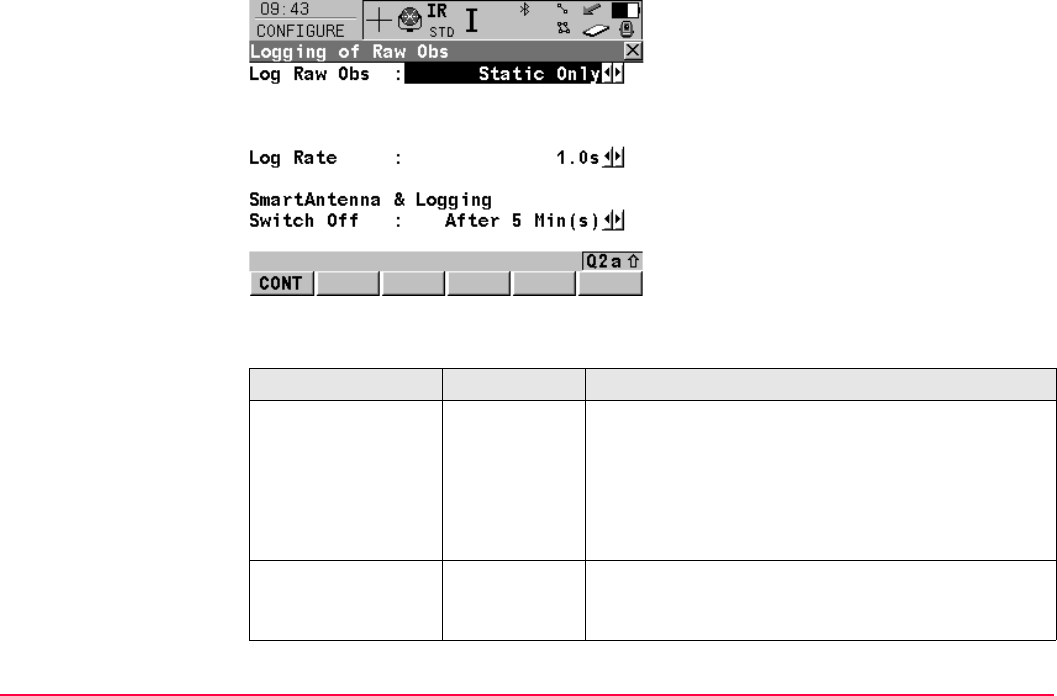
Config...\SmartStation... TPS1200+/TS30/TM30 497
CONFIGURE
Logging of Raw Obs
Description of fields
CONT (F1)
To accept changes and return to the screen
from where this screen was accessed.
Field Option Description
<Log Raw Obs:> Never Available unless <R-Time Mode: Reference>. No
raw observation logging during either static or
moving intervals.
Static Only Available unless <R-Time Mode: Reference>. Raw
observation logging during static intervals when
occupying a point. The receiver has to be stationary.
<Log Rate:> From 0.05s to
300.0s
Available unless <Log Raw Obs: Never> or <Log
Raw Obs: No>. Rate at which raw observations are
logged.
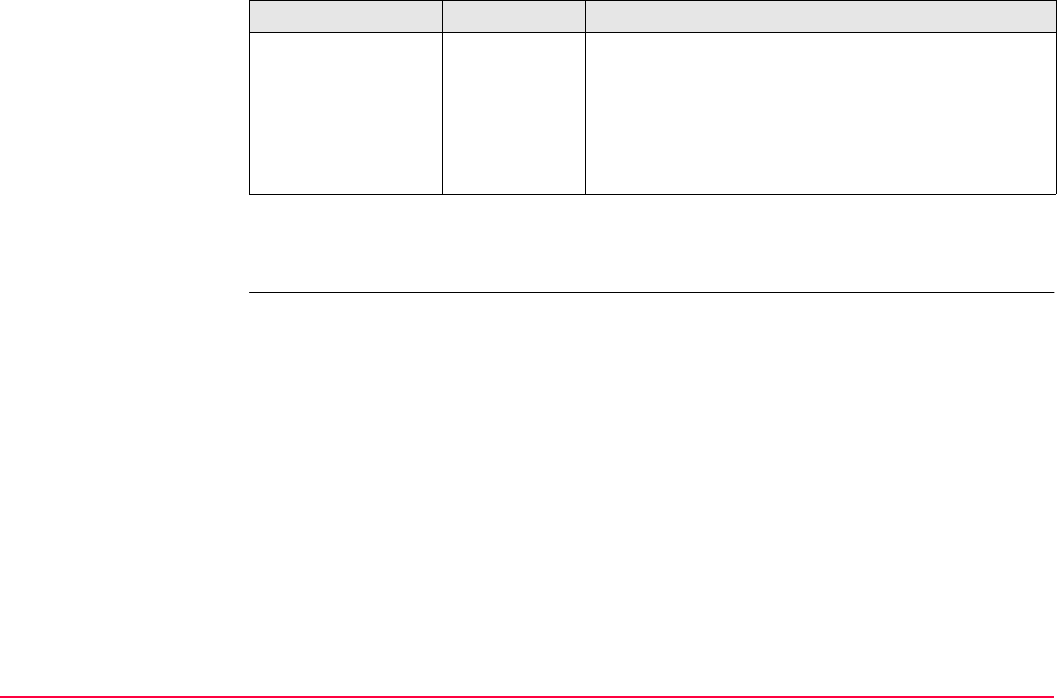
Config...\SmartStation... TPS1200+/TS30/TM30 498
Next step
CONT (F1) returns to TPS1200+/TS30/TM30 Main Menu.
<Switch Off:> Choicelist This option determines when SmartAntenna is
turned off. The selected time is activated whenever
SmartStation leaves GPS mode.
This option is directly linked to <Switch Off:> in
CONFIGURE Start Up & Power Down.
Refer to "18.6 Start Up & Power Down" for details.
Field Option Description
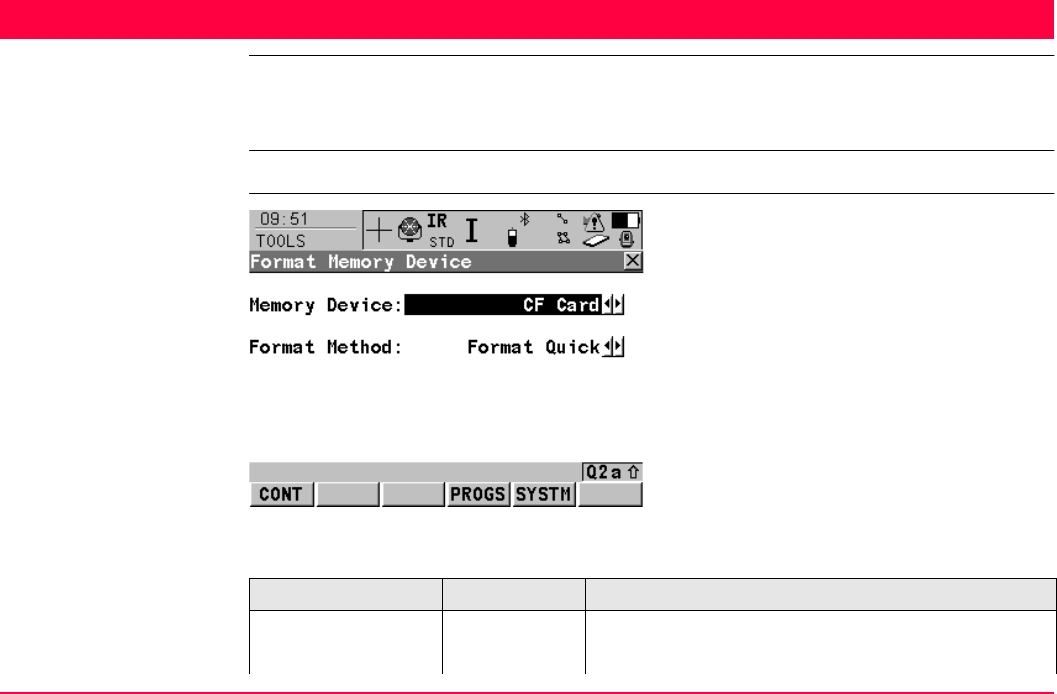
Tools...\Format Memory Device TPS1200+/TS30/TM30 499
23 Tools...\Format Memory Device
Description Allows the CompactFlash card, the internal memory, if fitted, and the System RAM to be
formatted. All data will be erased. Refer to "Appendix B Memory Types" for more information
on the types of memory devices available.
Access Select Main Menu: Tools...\Format Memory Device.
TOOLS
Format Memory Device
Description of fields
CONT (F1)
To format a memory device and return to the
screen from where this screen was accessed.
PROGS (F4)
To format the application programs memory.
SYSTM (F5)
To format System RAM memory.
Field Option Description
<Memory Device:> The type of memory to be formatted.
Output For instruments without internal memory.
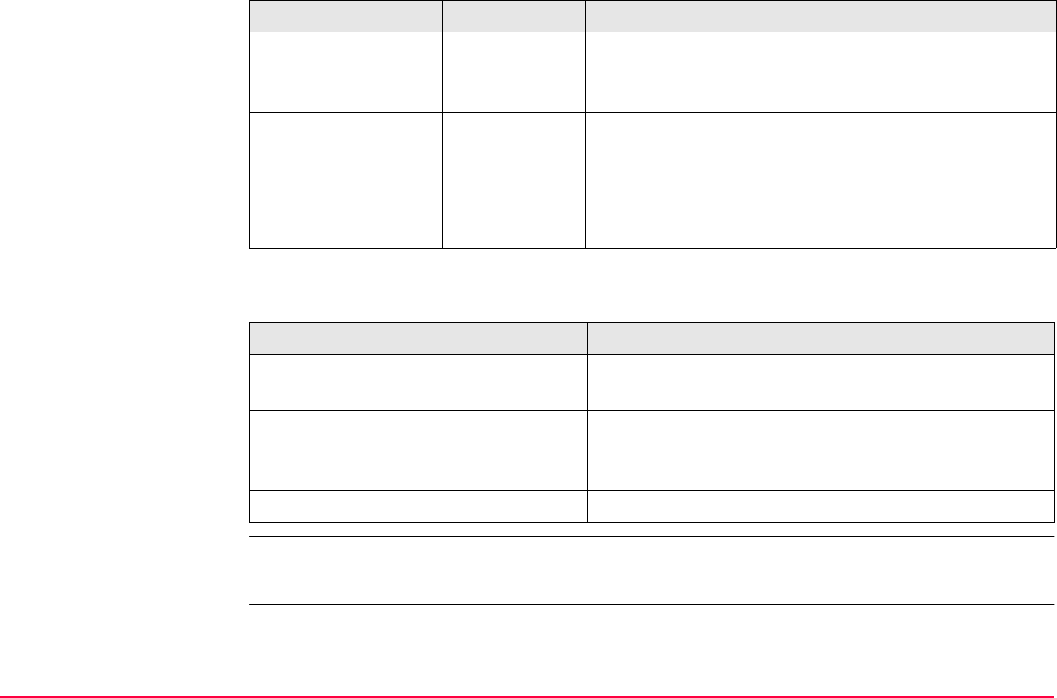
Tools...\Format Memory Device TPS1200+/TS30/TM30 500
Next step
If the System RAM is formatted all system data such as user defined configuration sets, user
defined antennas, codelists, geoid field files and CSCS field files will be lost.
CF Card or
Internal
Memory
For instruments with CompactFlash card and internal
memory.
<Format Method:> Format Quick After formatting, data is not visible anymore but still
exists on the memory device and is overwritten as
and when required.
Format
Complete
Data is fully deleted.
IF THEN
the CompactFlash card or internal
memory is to be formatted
CONT (F1) to format the selected memory device
and return to TPS1200+/TS30/TM30 Main Menu.
the application programs memory is
to be formatted
PROGS (F4) to format the application programs
memory. All loadable application programs are
deleted.
the System RAM is to be formatted SYSTM (F5) to format the System RAM.
Field Option Description
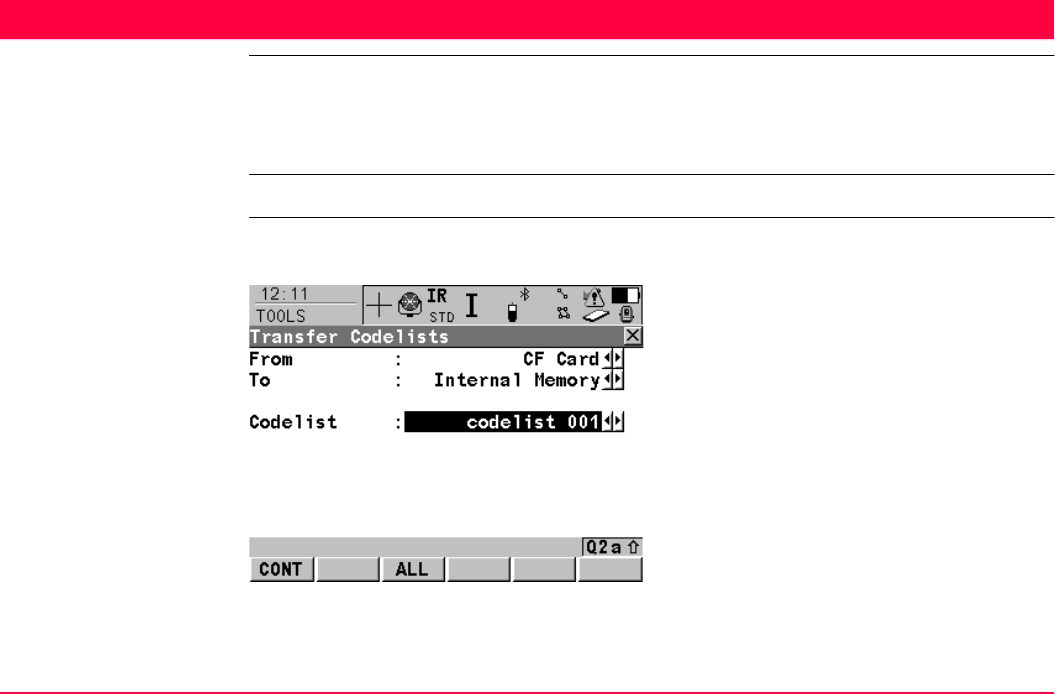
Tools...\Transfer Objects... TPS1200+/TS30/TM30 501
24 Tools...\Transfer Objects...
Description This chapter describes the basic procedure for transferring objects between the Compact-
Flash card, the System RAM and the internal memory, if fitted. Refer to "Appendix C Direc-
tory Structure of the Memory Device" for information about file types and locations of files on
the CompactFlash card.
Access Select Main Menu: Tools...\Transfer Objects...\XX.
TOOLS
Transfer XX
The available fields on the screen depend on the option selected in Main Menu:
Tools...\Transfer Objects....
CONT (F1)
To transfer an object and return to the screen
from where this screen was accessed.
ALL (F3)
Available for some transfer object options. To
transfer all objects.
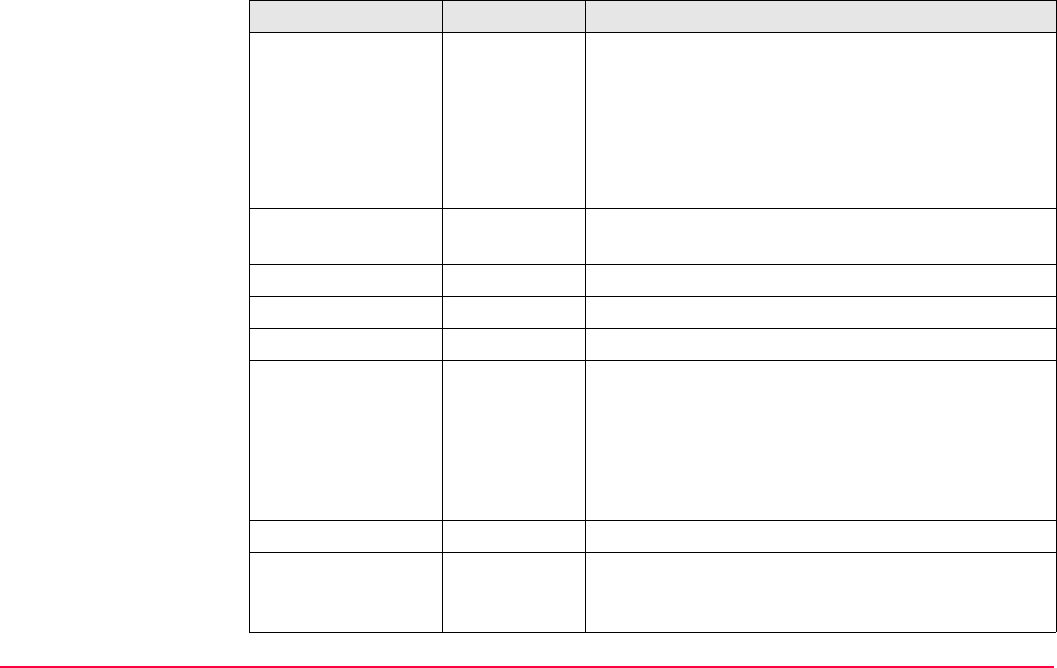
Tools...\Transfer Objects... TPS1200+/TS30/TM30 502
Description of fields
Field Option Description
<From:> Memory device to transfer object from.
CF card Transfer from CompactFlash card.
System RAM Transfer from System RAM. Available unless object
to transfer is a job.
Internal
Memory
Transfer from internal memory, if fitted. Available if
the object to transfer is a job.
<To:> Output Memory device to transfer object to. Memory device
not selected in <From:>.
<Codelist:> Choicelist To select the codelist to be transferred.
<Config Set:> Choicelist To select the configuration set to be transferred.
<Coord Sys:> Choicelist To select the coordinate system to be transferred.
<File:> Choicelist To select the geoid field file, the CSCS field file or the
entire contents of the System RAM to be transferred,
depending on the transfer option chosen.
Output The select the modem or GSM station or the server
to be transferred as a binary file. CDMA stations are
also transferred.
<Format File:> Choicelist To select the format files to be transferred.
<Job:> Choicelist Available for instruments with internal memory. To
select the job to be transferred between Compact-
Flash card and internal memory.
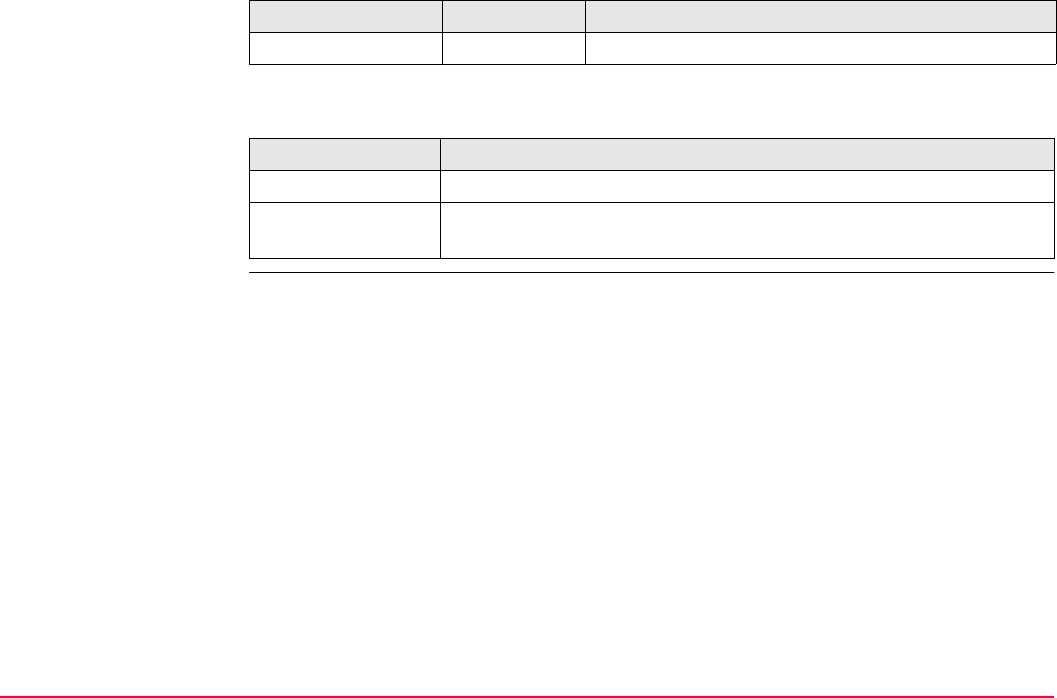
Tools...\Transfer Objects... TPS1200+/TS30/TM30 503
Next step
<Antenna:> Choicelist To select the antenna records to be transferred.
IF all XX THEN
are to be transferred ALL (F3) transfers all objects in list.
are not to be trans-
ferred
CONT (F1) transfers selected object.
Field Option Description
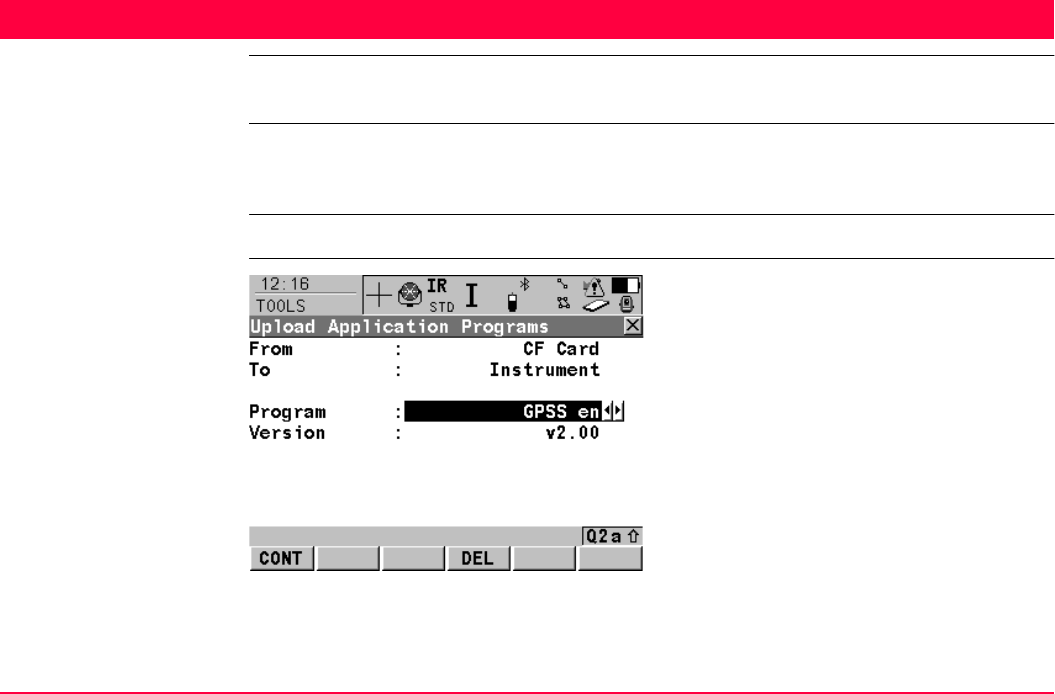
Tools...\Upload System Files... TPS1200+/TS30/TM30 504
25 Tools...\Upload System Files...
25.1 Application Programs
Description Application program uploads are possible from the CompactFlash card to the application
programs memory. These files are stored in the \SYSTEM directory of the memory device
and use the extension *.a*.
Access Select Main Menu: Tools...\Upload System Files...\Application Programs.
TOOLS
Upload Application
Programs
CONT (F1)
To upload an application program and return
to the screen from where this screen was
accessed.
DEL (F4)
To delete an application program.
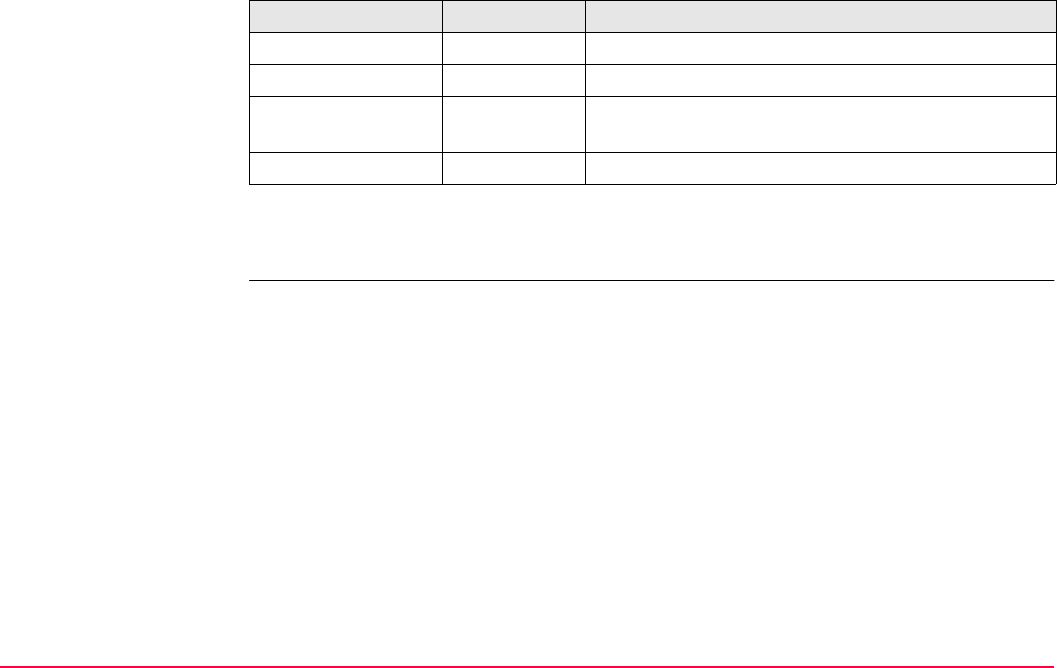
Tools...\Upload System Files... TPS1200+/TS30/TM30 505
Description of fields
Next step
CONT (F1) uploads the selected application program.
Field Option Description
<From:> Output Upload from CompactFlash card.
<To:> Output Upload to application program memory.
<Program:> Choicelist List of program files stored on the CompactFlash
card.
<Version:> Output Version of the program file chosen.
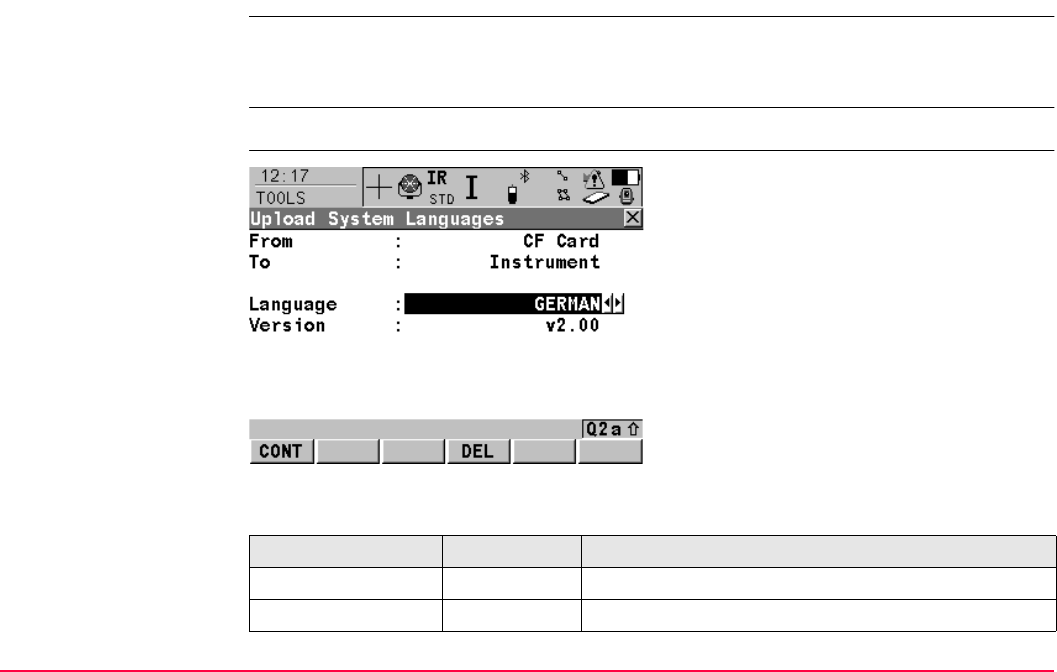
Tools...\Upload System Files... TPS1200+/TS30/TM30 506
25.2 System Languages
Description System language uploads are possible from the CompactFlash card to the instrument.
These files are stored in the \SYSTEM directory of the active memory device and use an
extension that is individual to each language.
Access Select Main Menu: Tools...\Upload System Files...\System Languages.
TOOLS
Upload System
Languages
Description of fields
CONT (F1)
To upload a system language and return to the
screen from where this screen was accessed.
DEL (F4)
To delete a language from the System RAM.
Field Option Description
<From:> Output Upload from CompactFlash card.
<To:> Output Upload to the instrument.
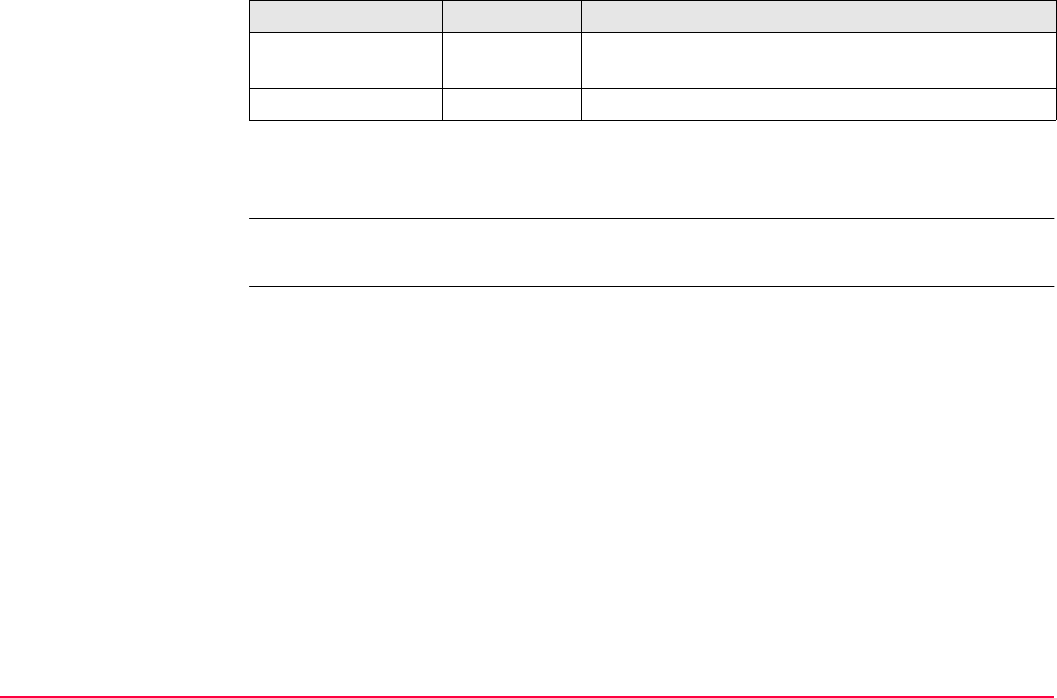
Tools...\Upload System Files... TPS1200+/TS30/TM30 507
Next step
CONT (F1) uploads the selected language.
It is not possible to have more than three language files stored on the instrument. English is
always available as the default language and cannot be deleted.
<Language:> Choicelist List of language files stored on the CompactFlash
card.
<Version:> Output Version of the language file.
Field Option Description
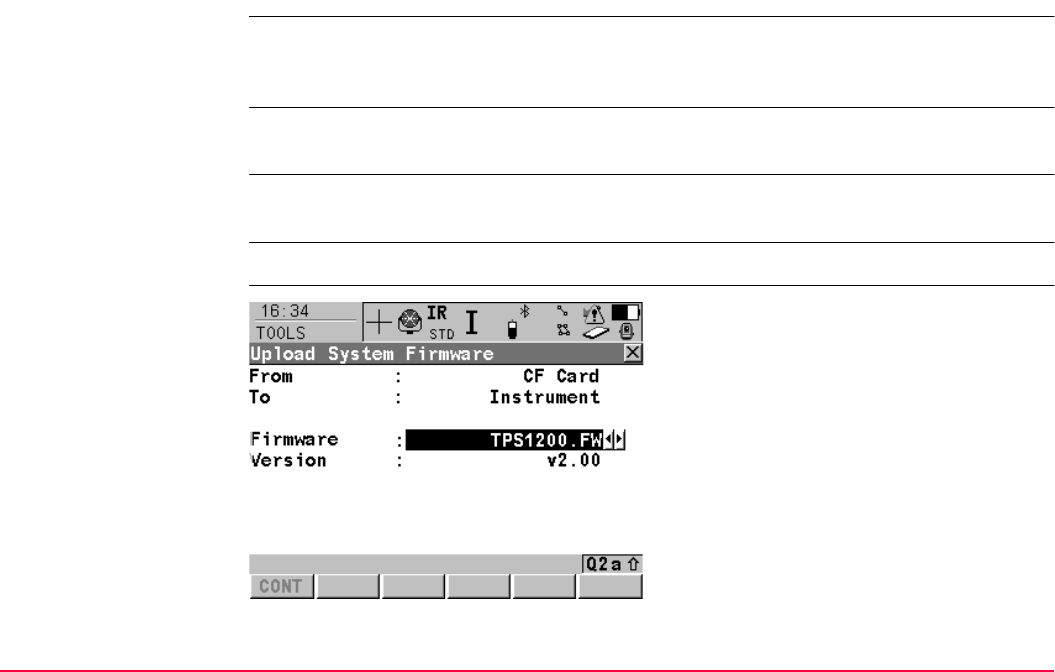
Tools...\Upload System Files... TPS1200+/TS30/TM30 508
25.3 Instrument Firmware
Description Firmware uploads are possible from the CompactFlash card to the instrument, Smart-
Antenna or RX1200. These files are stored in the \SYSTEM directory of the active memory
device and use the extension *.fw.
Firmware can be uploaded from LGO on a PC directly through a serial interface to the
CompactFlash card in the instrument and from there to the instrument or the RX1200.
SmartAntenna must be connected to the instrument when uploading SmartAntenna
firmware. Uploading SmartAntenna firmware takes some time.
Access Select Main Menu: Tools...\Upload System Files...\Instrument Firmware.
TOOLS
Upload System
Firmware
CONT (F1)
To upload firmware and return to the screen
from where this screen was accessed.
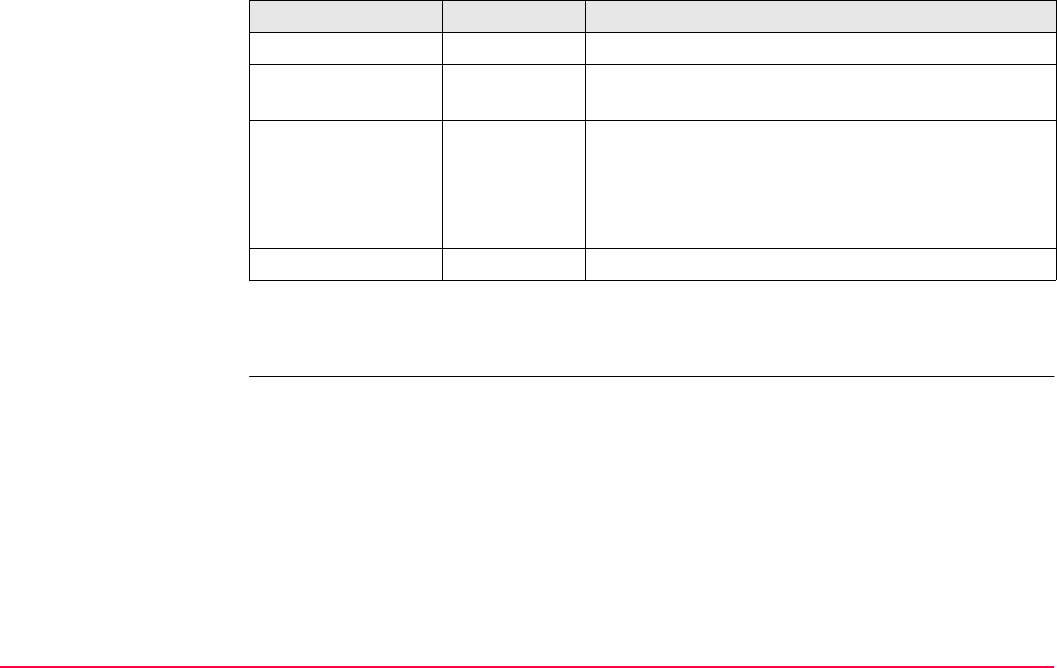
Tools...\Upload System Files... TPS1200+/TS30/TM30 509
Description of fields
Next step
CONT (F1) to upload firmware.
Field Option Description
<From:> Output Upload from CompactFlash card.
<To:> Output Upload to the instrument, SmartAntenna or the
RX1200.
<Firmware:> Choicelist List of firmware files stored on the CompactFlash
card. Firmware for SmartAntenna is a separate file
independant from the instrument firmware. For the
RX1200 firmware files, available languages are
included in the firmware.
<Version:> Output Version of the firmware file.
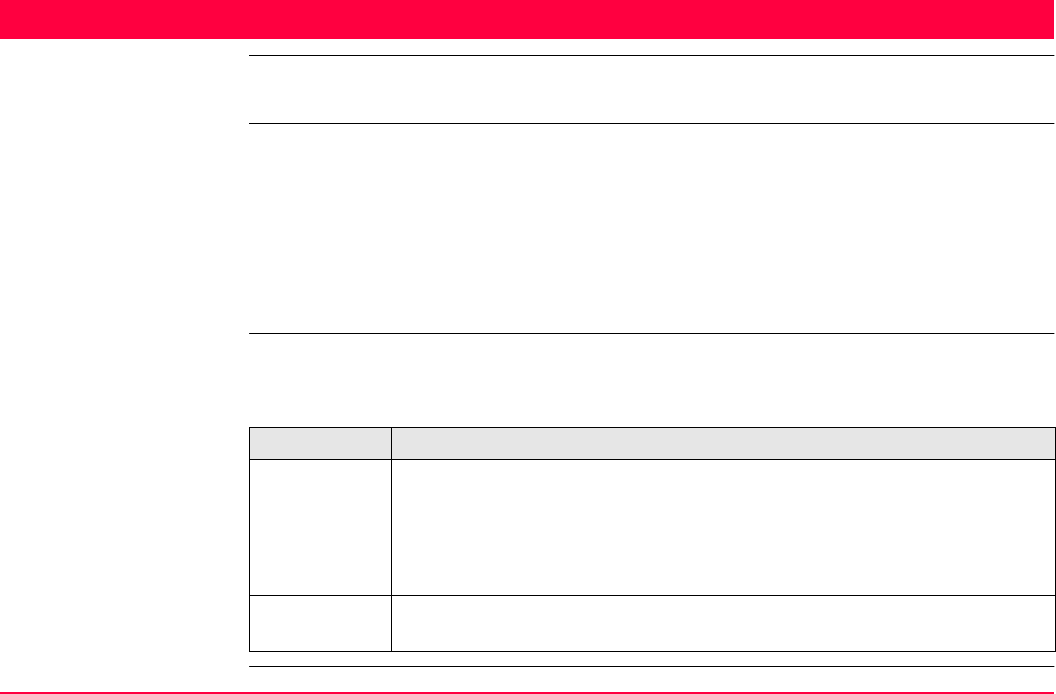
Tools...\Calculator TPS1200+/TS30/TM30 510
26 Tools...\Calculator
26.1 Overview
Description The calculator can be used to perform the following arithmetic operations such as
• addition, subtraction, multiplication and division
• statistics
• trigonometry, hyperbolic trigonometry and calculations with Pi
• polar, rectangular and angle conversions
• powers, logs, roots and exponential functions.
Operating modes The calculator has two operating modes - RPN mode and Standard mode.
The arithmetic operations available are identical, the difference lies in the way information is
entered, stored and displayed on the screen.
Type Description
RPN Reverse Polish Notation
This operating mode was developed as a way of writing mathematical
expressions without using parenthesis and brackets. Many scientific calcu-
lators, for example Hewlett Packard calculators, are implemented with this
operating mode. Values are entered and kept in a working stack.
Standard This operating mode is based on the principles of conventional pocket
calculators. There is no stacking of values.
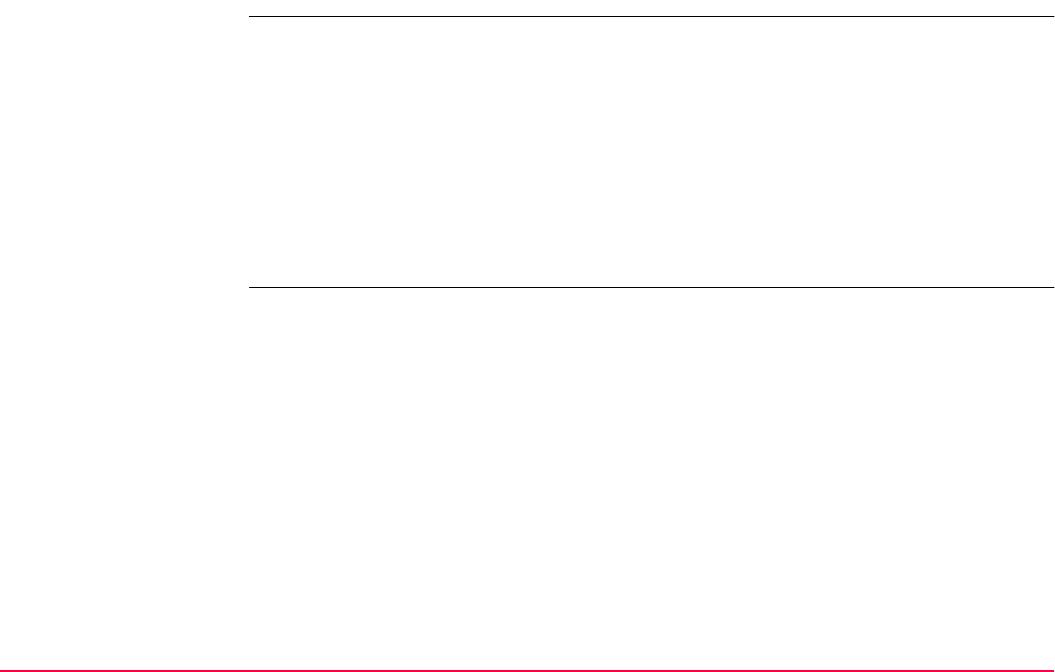
Tools...\Calculator TPS1200+/TS30/TM30 511
26.2 Accessing the Calculator
Access Select Main Menu: Tools...\Calculator.
OR
Press a hot key configured to access the screen TOOLS XX Calculator. Refer to "2.1 Hot
Keys" for information on hot keys.
OR
Press USER. Refer to "2.2 USER Key" for information on the USER key.
OR
Press CALC in any screen when editing an input field for numeric characters, such as
<Azimuth:> in COGO Traverse Input. Refer to "26.4.4 Calling and Closing the Calcu-
lator from an Input Field for Numeric Characters".
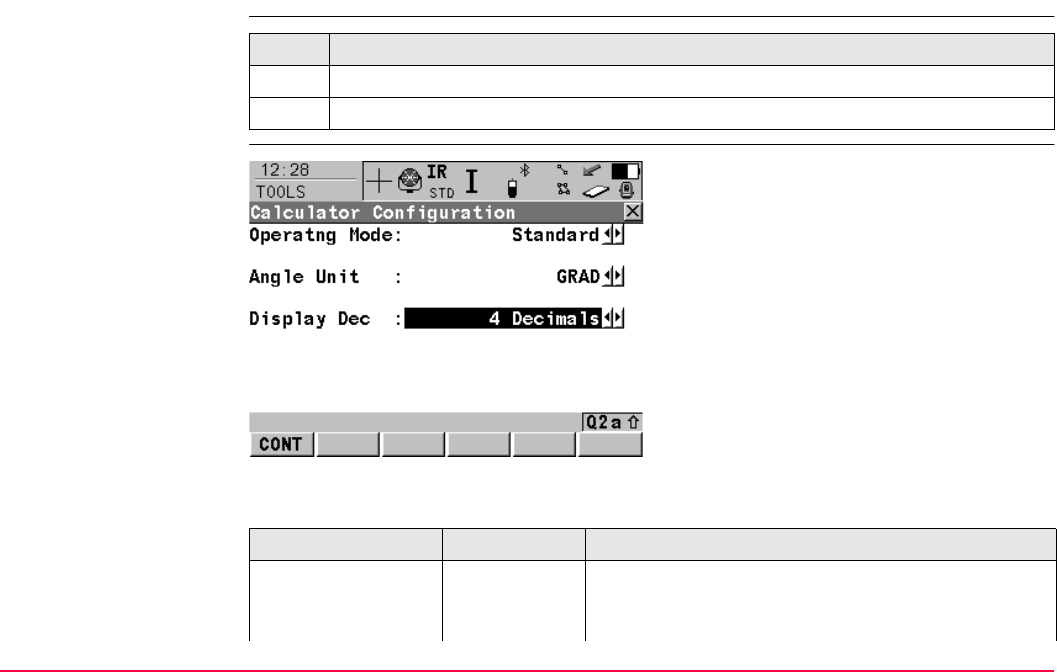
Tools...\Calculator TPS1200+/TS30/TM30 512
26.3 Configuring the Calculator
Access step-by-step
TOOLS
Calculator Configura-
tion
Description of fields
Step Description
1. Refer to "26.2 Accessing the Calculator" to access TOOLS XX Calculator.
2. SHIFT CONF (F2) to access TOOLS Calculator Configuration.
CONT (F1)
To accept changes and return to the screen
from where this screen was accessed.
Field Option Description
<Operatng Mode:> RPN The principle of, for example, Hewlett Packard calcu-
lators. Refer to "26.1 Overview" for more information.
Refer to "26.4.1 RPN Mode" for a working example.
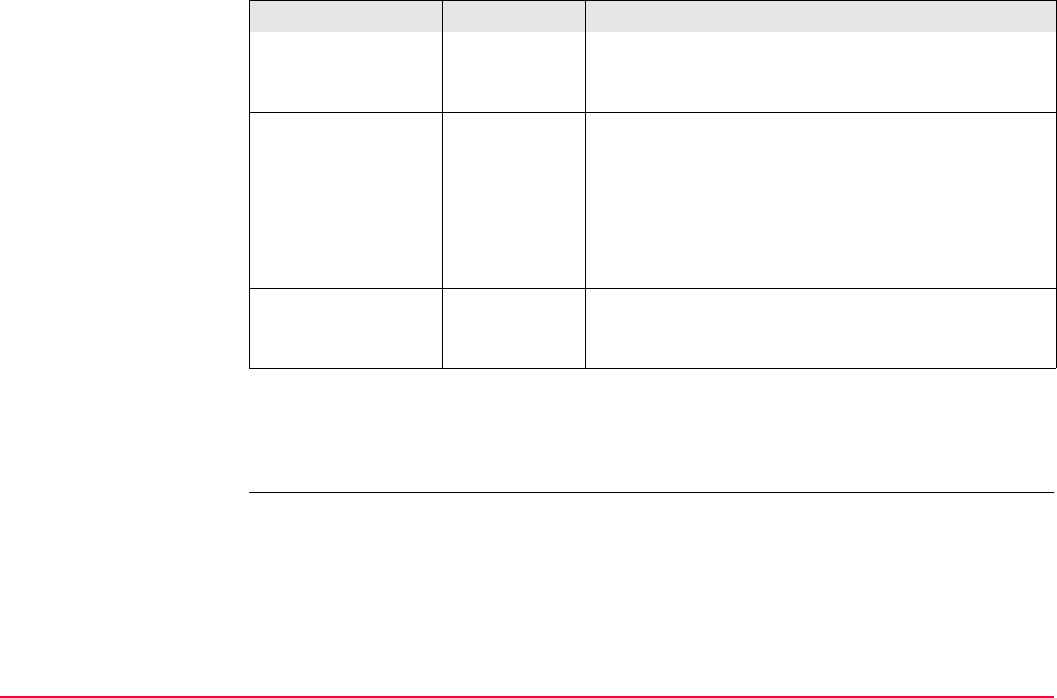
Tools...\Calculator TPS1200+/TS30/TM30 513
Next step
CONT (F1) confirms the selections made and returns to the screen from where TOOLS
Calculator Configuration was accessed.
Standard The principle of conventional pocket calculators.
Refer to "26.1 Overview" for more information. Refer
to "26.4.2 Standard Mode" for a working example.
<Angle Unit:> The unit used for trigonometric functions in the calcu-
lator. The selection here is independent from the
angle setting in CONFIGURE Units & Formats.
DEG Degrees
RAD Radians
GRAD Gon
<Display Dec:> From 0 Deci-
mals to 10
Decimals
The number of decimal places shown in TOOLS
Calculator.
Field Option Description
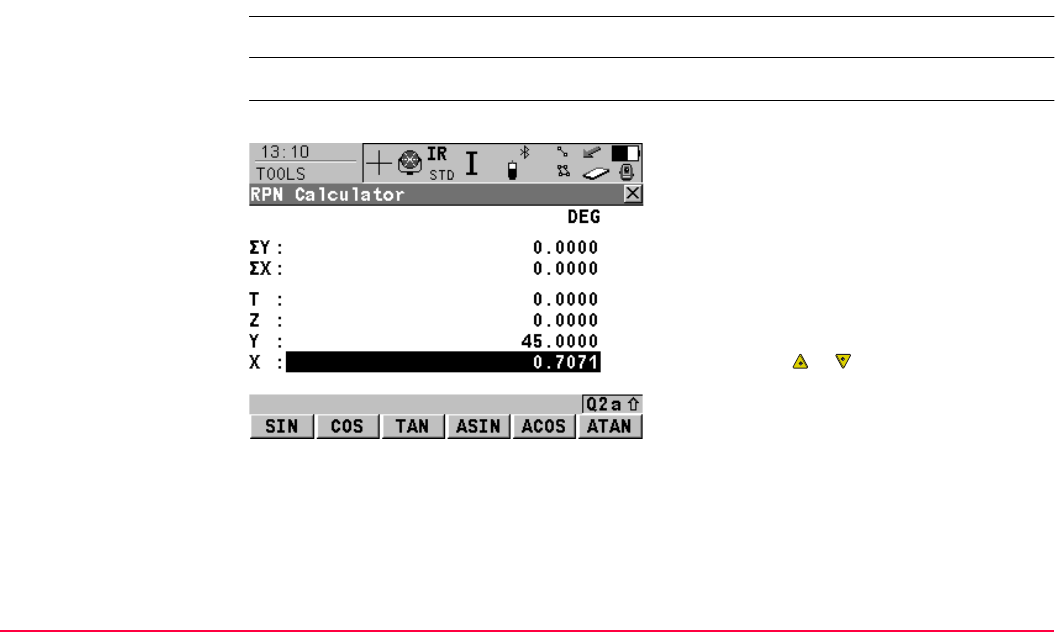
Tools...\Calculator TPS1200+/TS30/TM30 514
26.4 Using the Calculator
26.4.1 RPN Mode
Requirements <Operatng Mode: RPN> in TOOLS Calculator Configuration.
Access Refer to "26.2 Accessing the Calculator" to access TOOLS RPN Calculator.
TOOLS
RPN Calculator
Refer to paragraph "Working example" for information about the operating principle.
The function keys F1-F6 are allocated seven
times. Using or the various allocations
can be accessed. Refer to "26.4.3 Description
of Softkeys" for information about the function
keys.
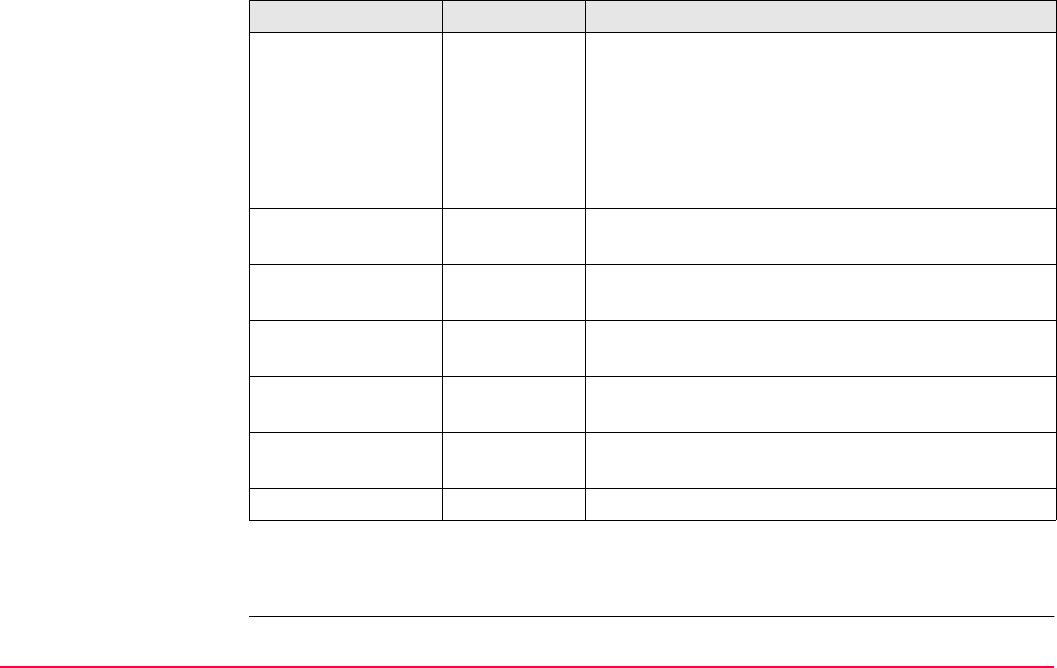
Tools...\Calculator TPS1200+/TS30/TM30 515
Description of fields
Next step
SHIFT DONE (F4) returns to TPS1200+/TS30/TM30 Main Menu.
Field Option Description
First field on the
screen
Output The unit used for trigonometric functions in the calcu-
lator as configured in TOOLS Calculator Configura-
tion.
DEG Degrees
RAD Radians
GRAD Gon
<ΣY:> Output The result of the sum or difference of values in <Y:>
using Σ+ (F1) and Σ- (F2).
<ΣX:> Output The result of the sum or difference of values in <X:>
using Σ+ (F1) and Σ- (F2).
<T:> Output Third stack. After an operation, the value from <Z:>
is written here.
<Z:> Output Second stack. After an operation, the value from
<Y:> is written here.
<Y:> Output First stack. After an operation, the value from <X:> is
written here.
<X:> User input The value for the next operation.
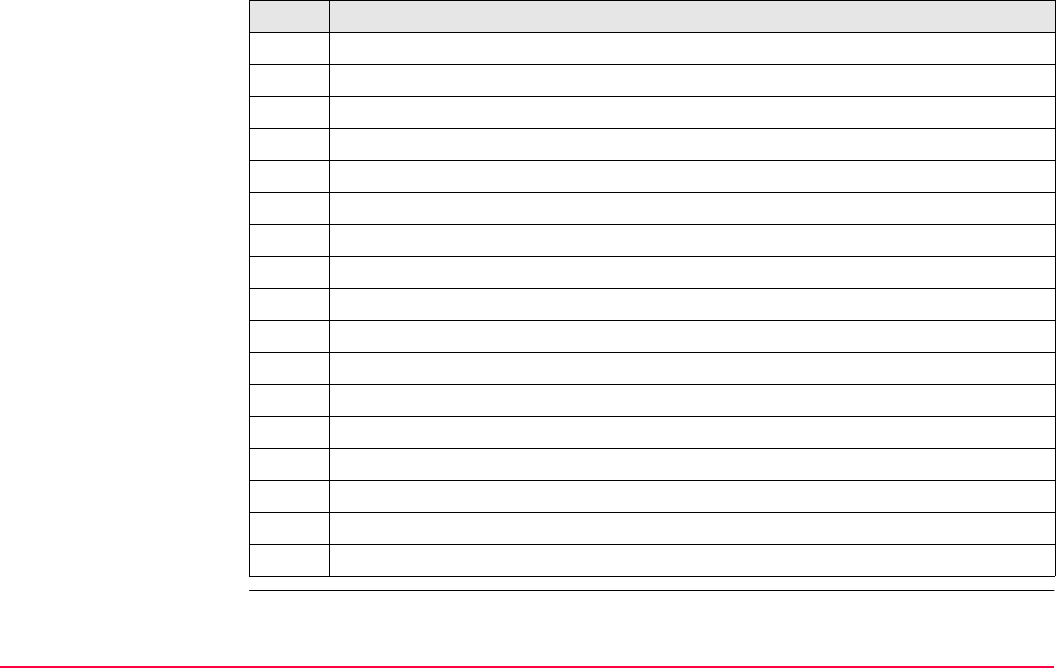
Tools...\Calculator TPS1200+/TS30/TM30 516
Working example Task: Calculate (3 + 5) / (7 + 6).
Step Description
1. Type in 3.
2. ENTER
3. Type in 5.
4. ENTER
<Y: 3>, <X: 5>
5. + (F1)
<X: 8>
6. Type in 7.
7. ENTER
<Y: 8>, <X: 7>
8. Type in 6.
9. ENTER
<Z: 8>, <Y: 7>, <X: 6>
10. + (F1)
<Y: 8>, <X: 13>
11. / (F4)
<X: 0.61538>
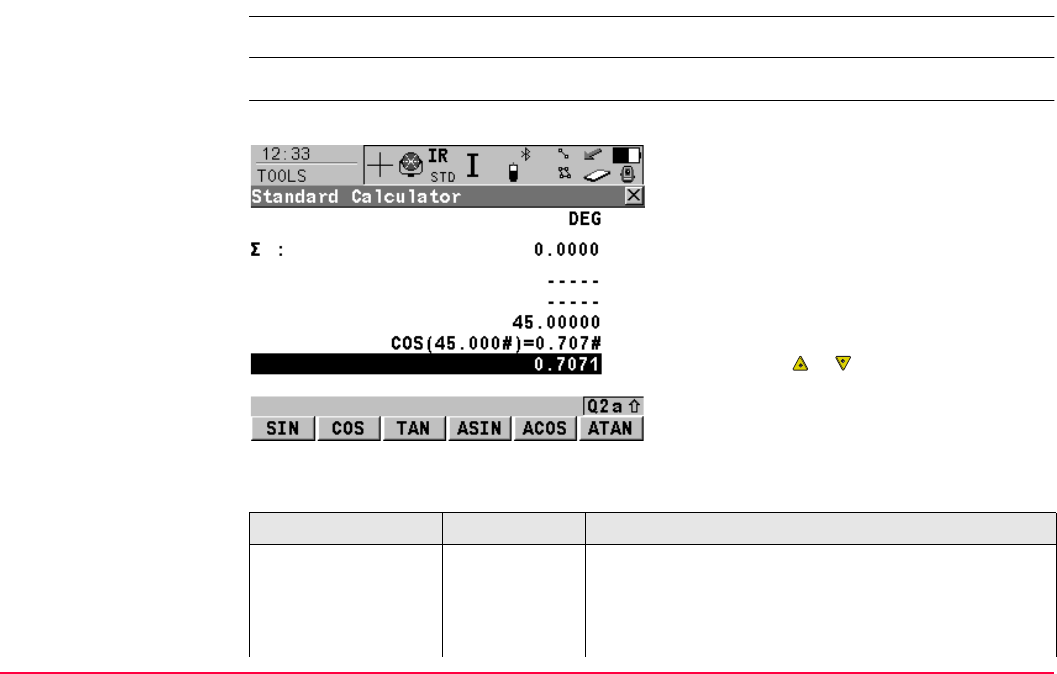
Tools...\Calculator TPS1200+/TS30/TM30 517
26.4.2 Standard Mode
Requirements <Operatng Mode: Standard> in TOOLS Calculator Configuration.
Access Refer to "26.2 Accessing the Calculator" to access TOOLS Standard Calculator.
TOOLS
Standard Calculator
Refer to paragraph "Working example" for information about the operating principle.
Description of fields
The function keys F1-F6 are allocated seven
times. Using or the various allocations
can be accessed. Refer to "26.4.3 Description
of Softkeys" for information about the function
keys.
Field Option Description
First field on the
screen
Output The unit used for trigonometric functions in the calcu-
lator as configured in TOOLS Calculator Configura-
tion.
DEG Degrees
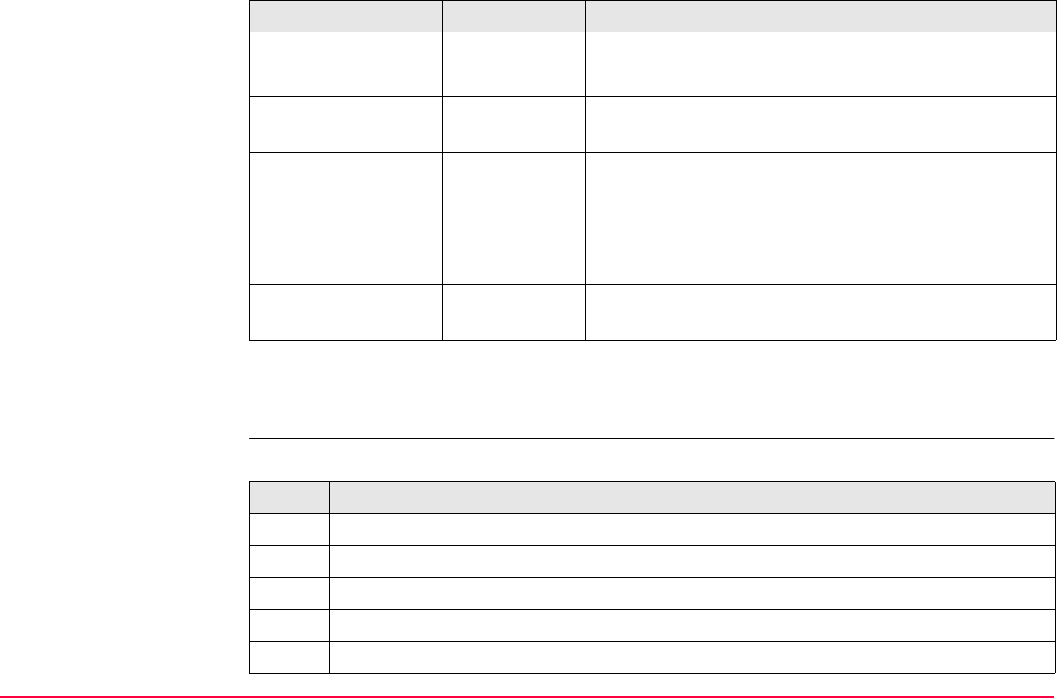
Tools...\Calculator TPS1200+/TS30/TM30 518
Next step
SHIFT DONE (F4) returns to TPS1200+/TS30/TM30 Main Menu.
Working example Task: Calculate (3 + 5) / (7 + 6).
RAD Radians
GRAD Gon
<Σ:> Output The result of the sum or difference of values in the
last field on the screen using Σ+ (F1) and Σ- (F2).
Third to sixth field on
the screen
Output Previously entered value
OR
Latest operation including result
# indicates that the value is cut after the third
decimal.
Last field on the
screen
User input The value for next operation or result from latest
operation.
Field Option Description
Step Description
1. Type in 3.
2. ENTER
3. + (F1)
4. Type in 5.
5. ENTER
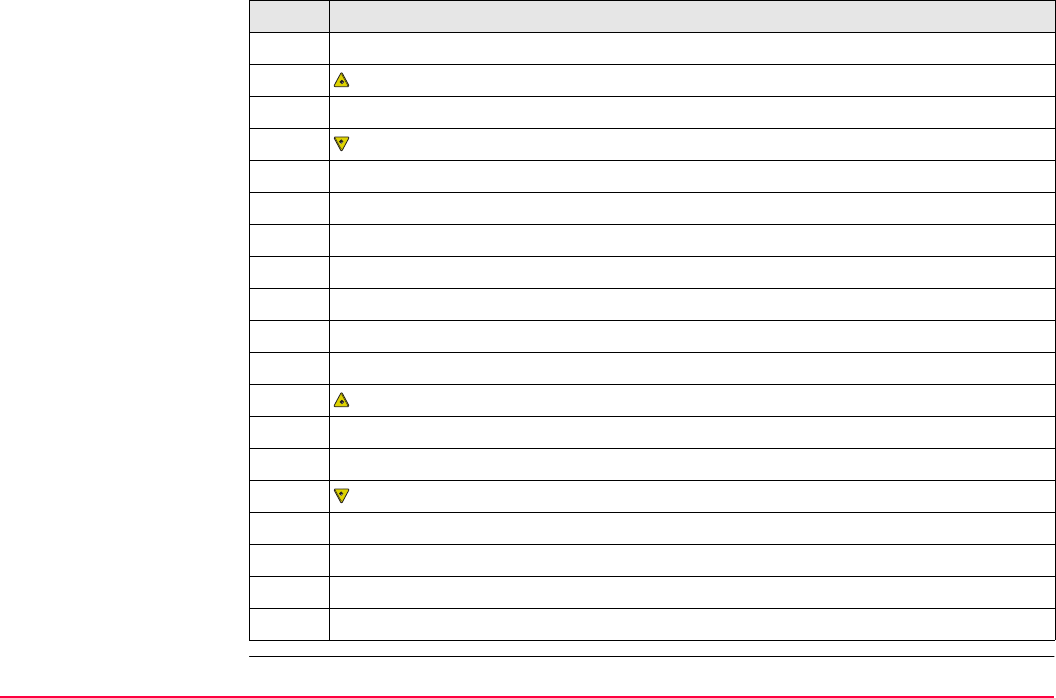
Tools...\Calculator TPS1200+/TS30/TM30 519
Last field on the screen displays 8.00000.
6. such that STO (F1) is visible.
7. STO (F1)
8. such that + (F1) is visible.
9. Type in 7.
10. ENTER
11. + (F1)
12. Type in 6.
13. ENTER
Last field on the screen displays 13.00000.
Remember 13.00000.
14. such that REC (F2) is visible.
15. REC (F2) to recall 8.00000.
16. ENTER
17. such that / (F4) is visible.
18. / (F4)
19. Type in 13.
20. ENTER
Last field on the screen displays 0.61538.
Step Description
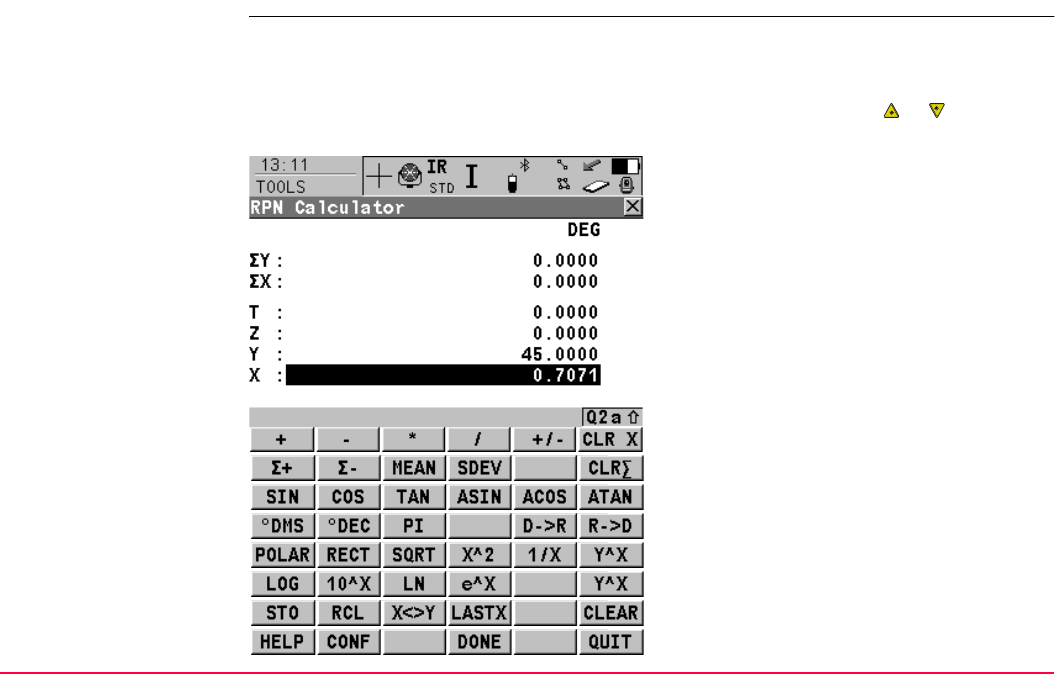
Tools...\Calculator TPS1200+/TS30/TM30 520
26.4.3 Description of Softkeys
Overview of softkeys The softkeys shown and described are those of <Operatng Mode: RPN>. Most of the
softkeys are identical and their functionality is similar to that for <Operatng Mode:
Standard>.
The function keys F1-F6 are allocated seven times with softkeys. Using or the various
allocations can be accessed.
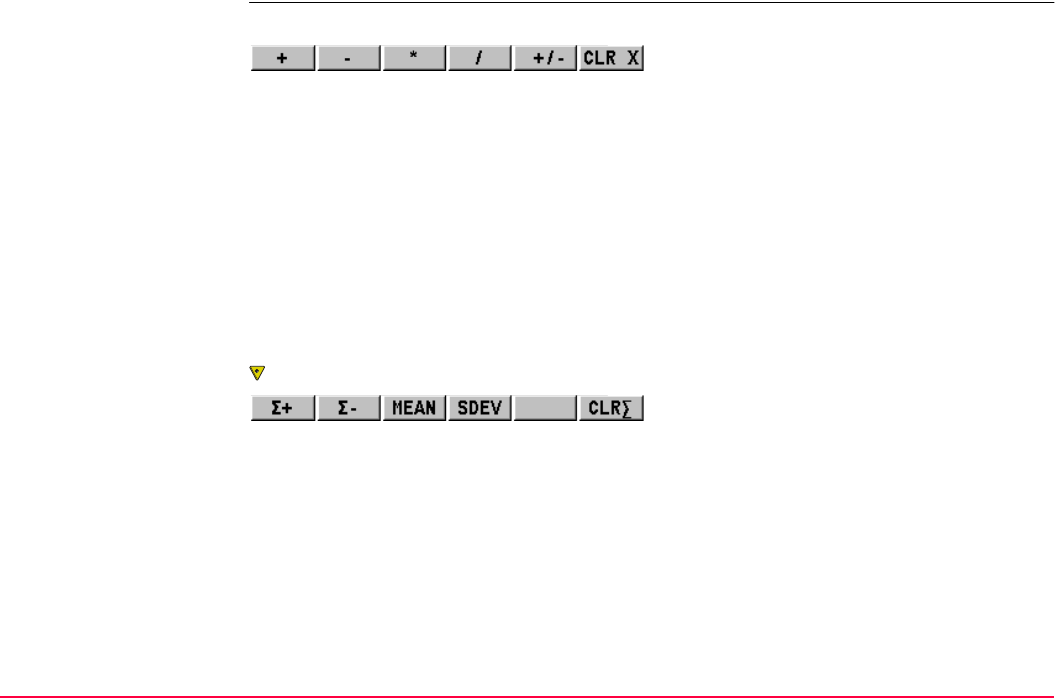
Tools...\Calculator TPS1200+/TS30/TM30 521
Description of softkeys First level
to access the Second level
+ (F1)
To add <X:> and <Y:>.
- (F2)
To subtract <X:> from <Y:>.
* (F3)
To multiply <X:> by <Y:>.
/ (F4)
To divide <Y:> by <X:>.
+/- (F5)
To change between positive and negative
algebraic sign for <X:>.
CLR X (F6)
To clear <X:>.
Σ+ (F1)
To add <X:> to <ΣX:> and <Y:> to <ΣY:>.
Σ- (F2)
To subtract <X:> from <ΣX:> and <Y:> from
<ΣY:>.
MEAN (F3)
To calculate the mean <ΣX>.
SDEV (F4)
To calculate the standard deviation for <ΣX>.
CLRΣ (F6)
To clear <ΣX> and <ΣX>.
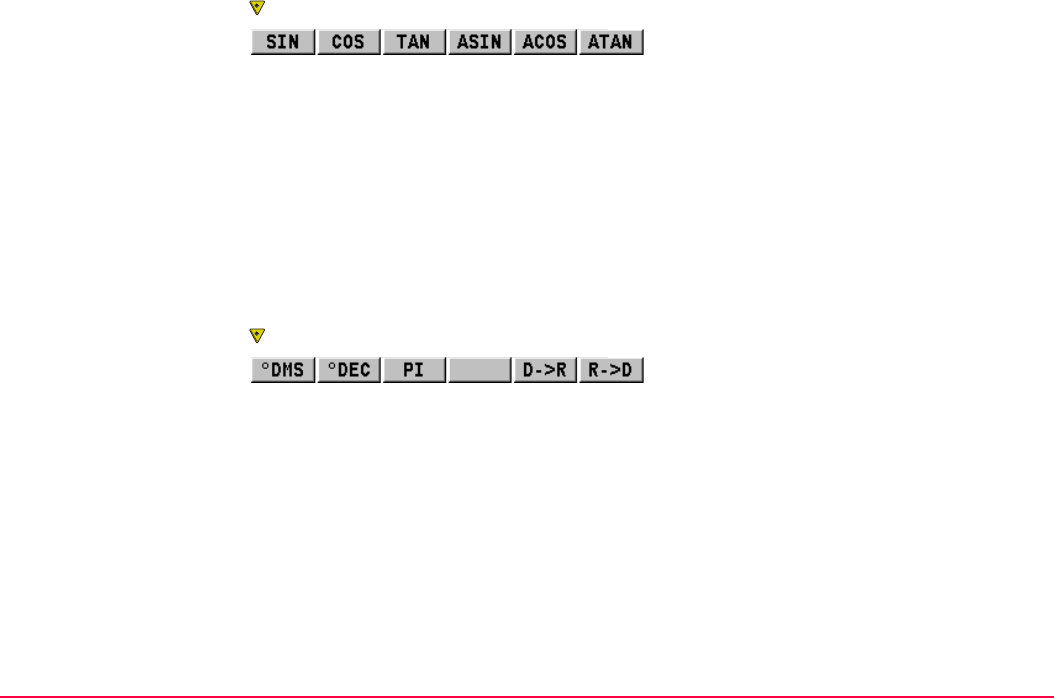
Tools...\Calculator TPS1200+/TS30/TM30 522
to access the Third level
to access the Fourth level
SIN (F1)
To calculate sine of <X:>.
COS(F2)
To calculate cosine of <X:>.
TAN (F3)
To calculate tangent of <X:>.
ASIN (F4)
To calculate arcsine of <X:>.
ACOS (F5)
To calculate arccosine of <X:>.
ATAN (F6)
To calculate arctangent of <X:>.
°DMS (F1)
To convert decimal degrees into dd.mm.ss.
°DEC(F2)
To convert dd.mm.ss into decimal degrees.
PI (F3)
To insert <X: 3.1415926536>. The number of
decimals depends on the selection for
<Display Dec:> in TOOLS Calculator
Configuration.
D -> R (F5)
To convert degrees into radians.
R -> D (F6)
To convert radians into degrees.
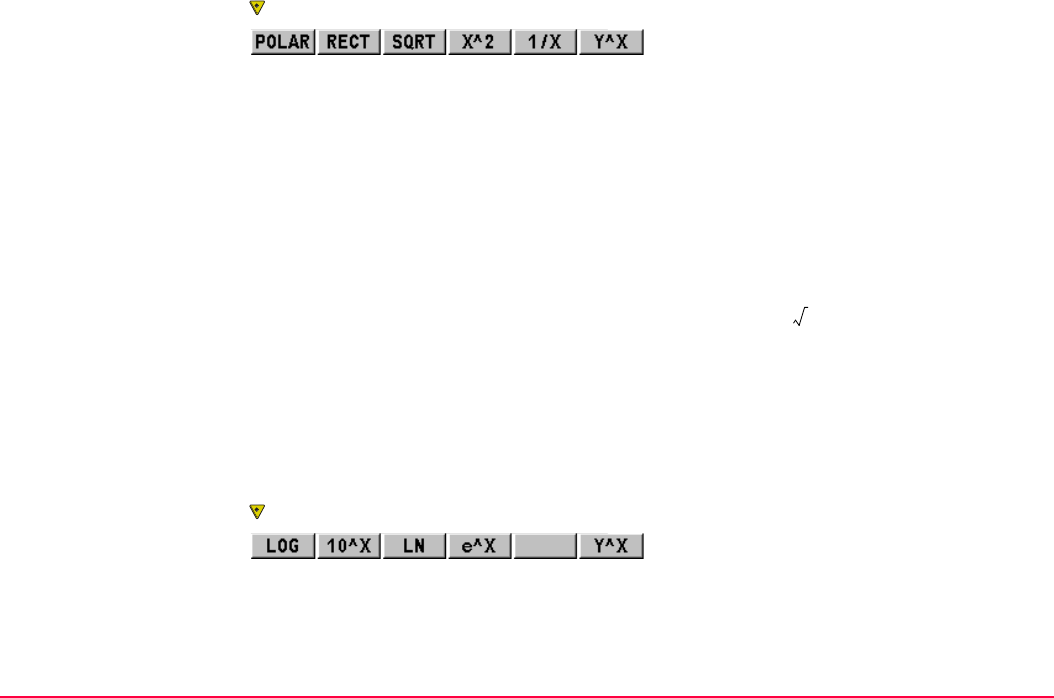
Tools...\Calculator TPS1200+/TS30/TM30 523
to access the Fifth level
to access the Sixth level
POLAR (F1)
Conversion of rectangular coordinates into
polar coordinates. The y coordinate must be
visible in <Y:> and the x coordinate in <X:>
when pressing this key. The angle is displayed
in <Y:> and the distance in <X:>.
RECT(F2)
Conversion of polar coordinates into rectan-
gular coordinates. The angle must be visible in
<Y:> and the distance in <X:> when pressing
this key. The y coordinate is displayed in <Y:>,
the x coordinate in <X:>.
SQRT (F3)
To calculate <X:>.
X^2 (F4)
To calculate <X:>2.
1/X (F5)
To inverse <X:>.
Y^X (F6)
To calculate <Y:><X:>.
LOG (F1)
To calculate the log10<X:>.
10^X(F2)
To calculate 10<X:>.
LN (F3)
To calculate the loge<X:>.
X
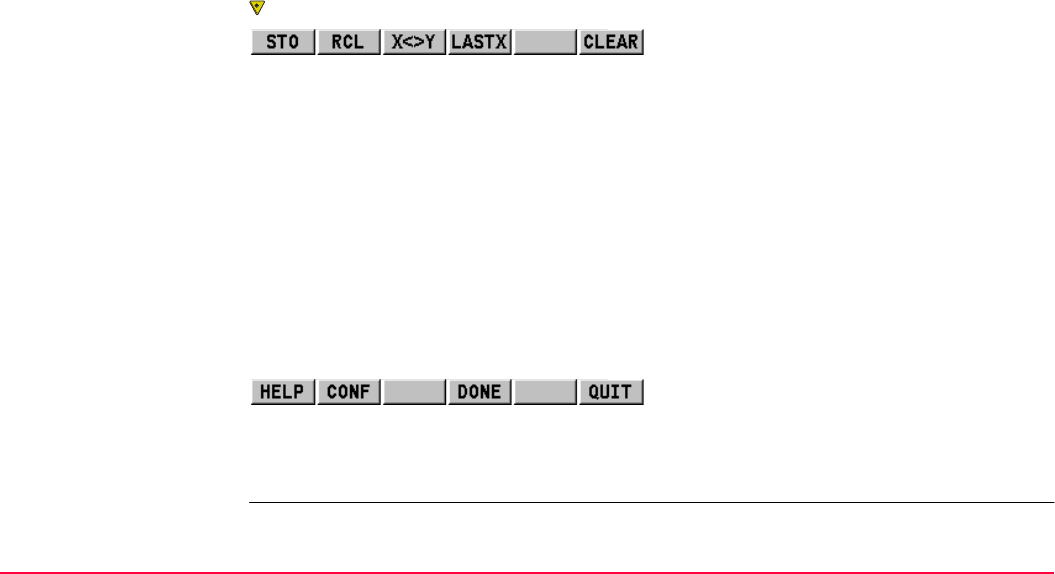
Tools...\Calculator TPS1200+/TS30/TM30 524
to access the Seventh level
SHIFT to access the second level of function keys
e^X (F4)
To calculate e<X:>.
Y^X (F6)
To calculate <Y:><X:>.
STO (F1)
To store <X:> to the memory. Up to ten values
can be stored.
RCL (F2)
To recall a value for <X:> from the memory. Up
to ten values can be recalled.
X<>Y (F3)
To swap the values for <X:> and <Y:>.
LASTX (F4)
To recall the last <X:> before recent calcula-
tion.
CLEAR (F6)
To delete everything.
SHIFT CONF (F2)
To configure the calculator.
SHIFT DONE (F4)
To return to TPS1200+/TS30/TM30 Main
Menu.
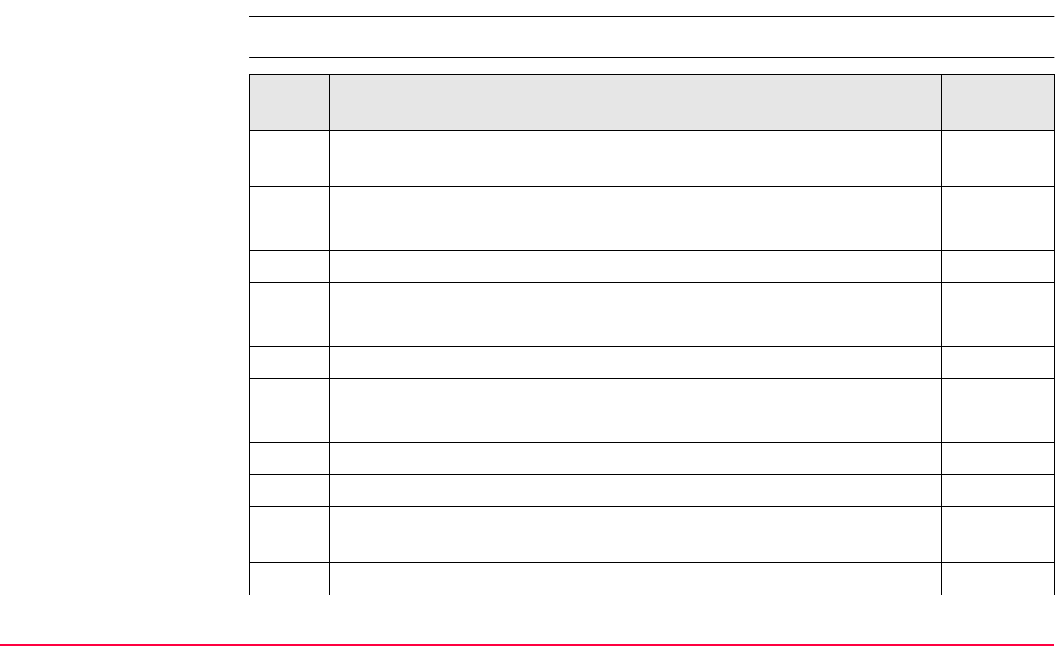
Tools...\Calculator TPS1200+/TS30/TM30 525
26.4.4 Calling and Closing the Calculator from an Input Field for Numeric
Characters
COGO traverse calculation is used as example.
Call and close calcu-
lator step-by-step Step Description Refer to
chapter
1. Select Main Menu: Programs...\COGO to access the screen COGO
COGO Begin.
2. COGO COGO Begin
Check the settings.
3. CONT (F1) to access COGO COGO Menu.
4. COGO COGO Menu
Highlight Traverse.
5. CONT (F1) to access COGO Traverse Input.
6. COGO Traverse Input
Highlight <Azimuth:>.
7. ENTER
8. CALC (F5) to access TOOLS XX Calculator.
If a value had already been typed in for <Azimuth:>, this value is
taken over into the input field in TOOLS XX Calculator.
9. TOOLS XX Calculator
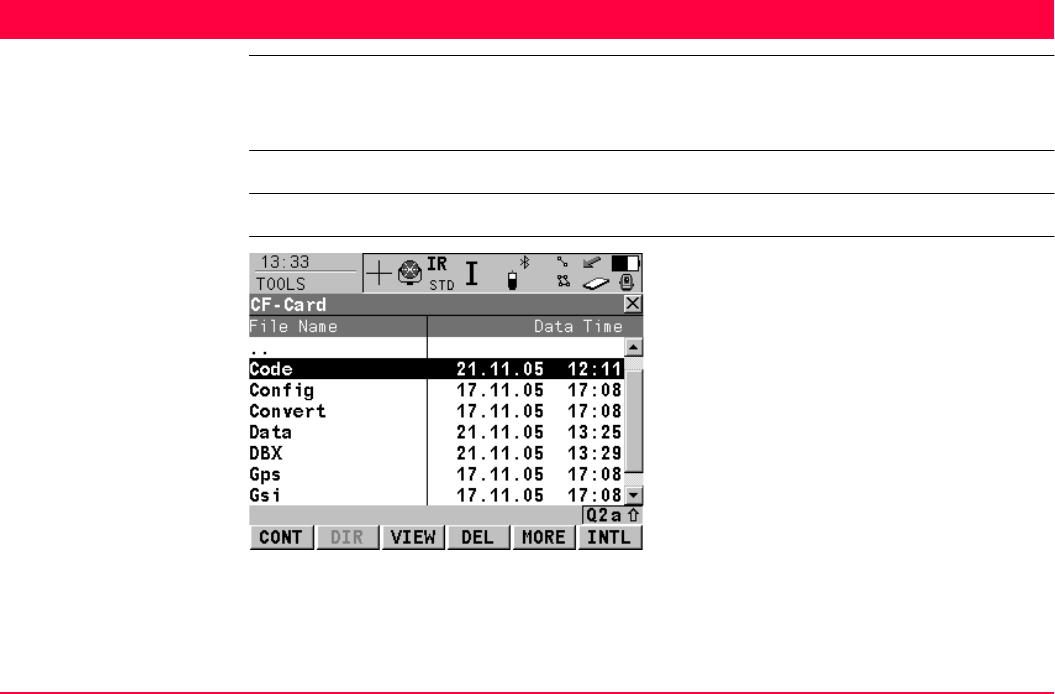
Tools...\File Viewer TPS1200+/TS30/TM30 527
27 Tools...\File Viewer
Description Allows ASCII files on the memory device to be viewed. The ASCII file can have up to 500 KB.
Refer to "Appendix C Directory Structure of the Memory Device" for more information on the
contents of folders on the memory device.
The \DBX directory cannot be accessed to view files.
Access Select Main Menu: Tools...\File Viewer.
TOOLS
Device\Directory
CONT (F1)
To access the highlighted directory or to view
the highlighted file.
DIR (F2)
Available for a directory or .. being highlighted.
To access the highlighted directory or to move
up one directory.
VIEW (F3)
Available for a file being highlighted. To view
the highlighted file. Accesses TOOLS View
File: File Name. Refer to "TOOLS View File:
File Name".
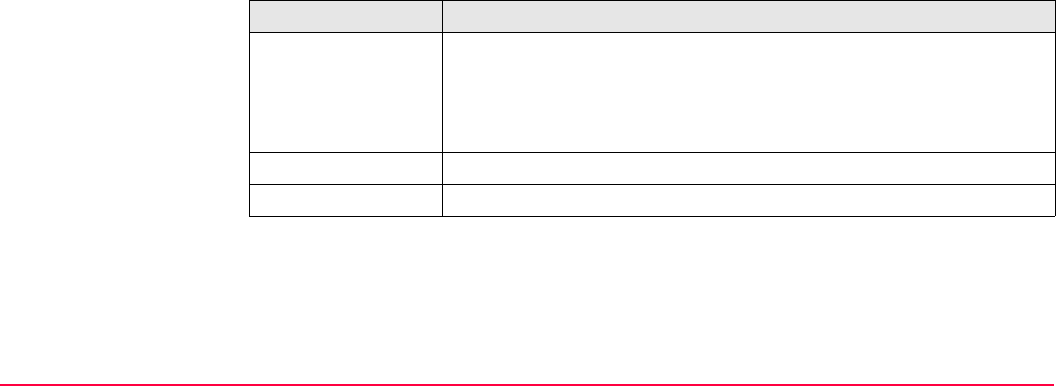
Tools...\File Viewer TPS1200+/TS30/TM30 528
Description of columns
DEL (F4)
Available for a file being highlighted. To delete
the highlighted file.
MORE (F5)
To display information about the size of a
directory or file.
CFCRD (F6) or INTL (F6)
Available for instruments with internal
memory. To change between viewing jobs
stored on the CompactFlash card or internal
memory.
Column Description
First Directories and files are displayed if available. The file extension is
shown for files.
\ at the beginning of a line indicates a directory.
.. is displayed at the top of the list if a directory has been accessed.
Second Date of the directory or file.
Third Time of the directory or file.
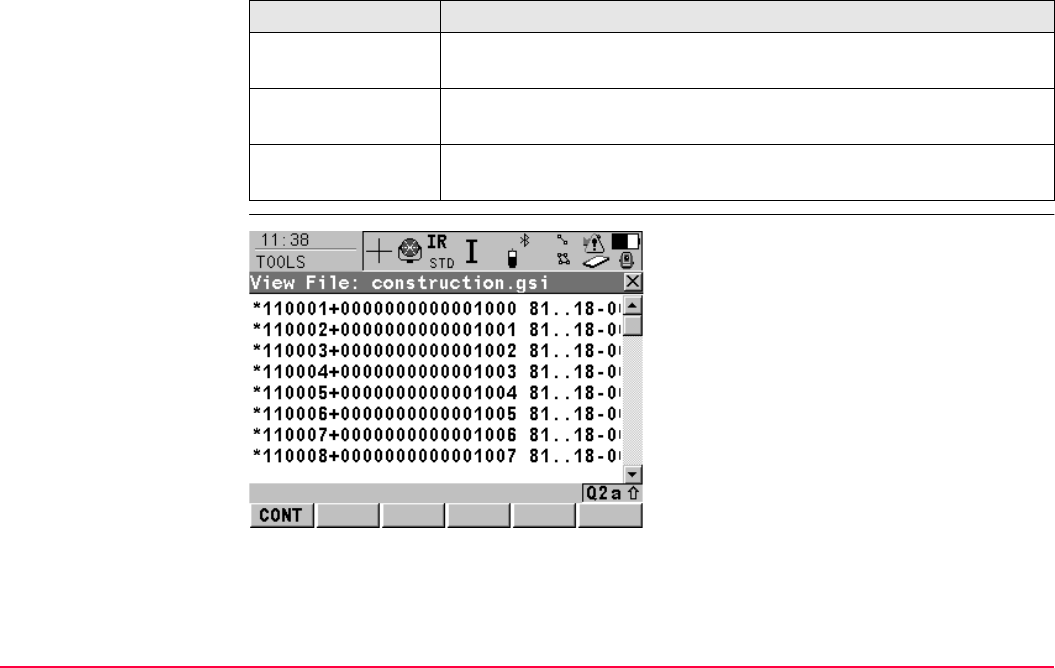
Tools...\File Viewer TPS1200+/TS30/TM30 529
Next step
TOOLS
View File: File Name
IF THEN
the screen is to be
quit
ESC to return to TPS1200+/TS30/TM30 Main Menu.
a directory is to
accessed
highlight the directory and DIR (F2).
a file is to be viewed highlight the file and VIEW (F3). Refer to "TOOLS View File: File
Name".
CONT (F1)
To return to the screen from where this screen
was accessed.
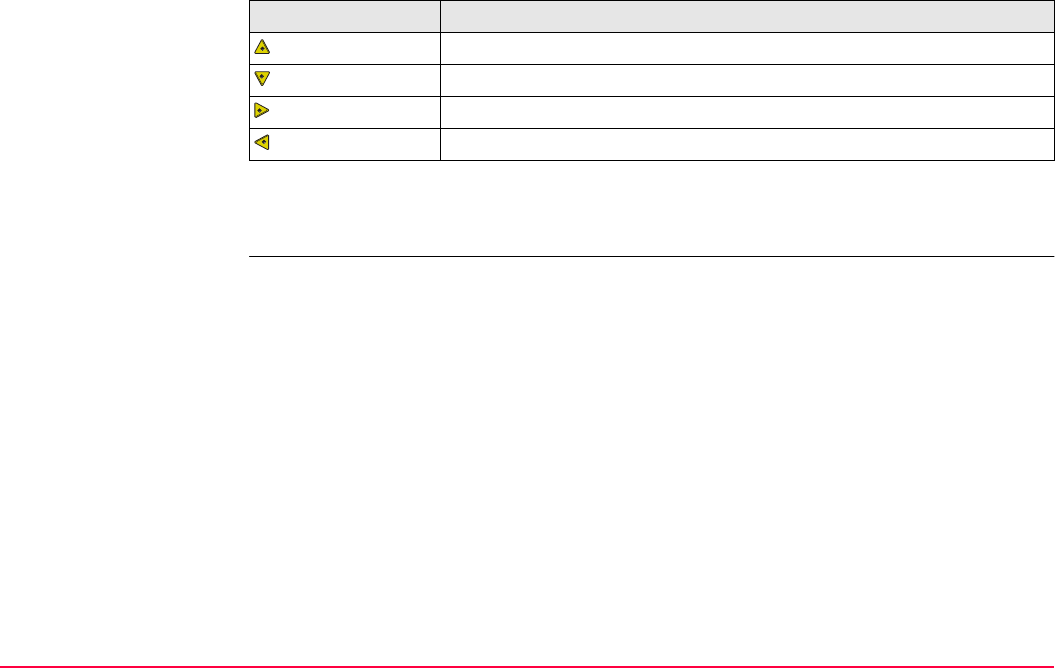
Tools...\File Viewer TPS1200+/TS30/TM30 530
Keys
Next step
CONT (F1) returns to the screen from where TOOLS View File: File Name was accessed.
Keys Function
Moves up.
Moves down.
Moves right.
Moves left.
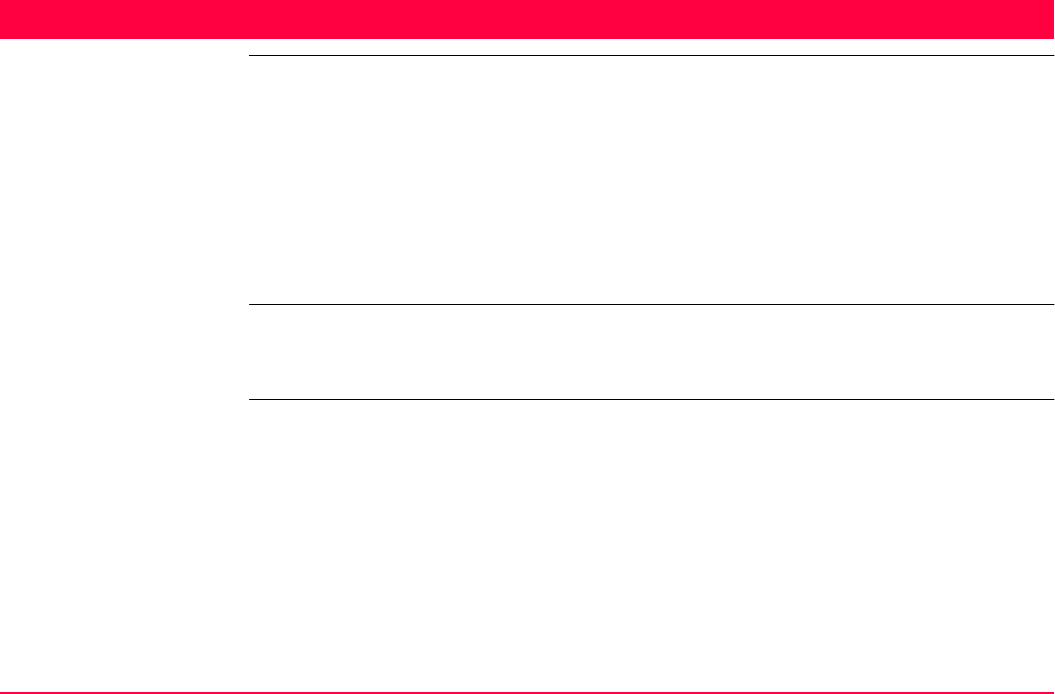
Tools...\Licence Keys TPS1200+/TS30/TM30 531
28 Tools...\Licence Keys
Description • A licence key can be used to activate application programs and protected options and can
be used to define the expiry date of the software maintenance. Refer to "31.4 STATUS:
System Information" to find out how to check the expiry date of the software maintenance.
• A licence key file can be uploaded to the instrument. To upload a licence key file the file
should be located on the \SYSTEM directory of the CompactFlash card. Licence key files
use the naming convention L_123456.key, where 123456 is the instrument serial
number.
• Licence keys can also be typed in manually in Main Menu: Tools...\Licence Keys or the
first time the application program is started.
Access Select Main Menu: Tools...\Licence Keys.
OR
Select an application program not yet activated.
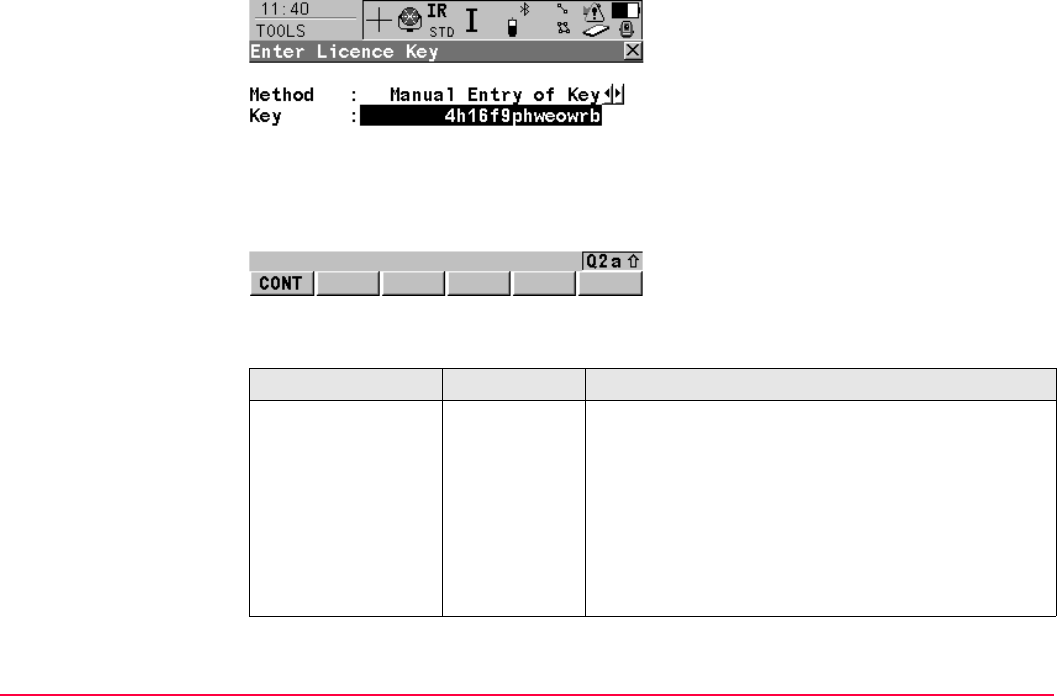
Tools...\Licence Keys TPS1200+/TS30/TM30 532
TOOLS
Enter Licence Key
Description of fields
CONT (F1)
To accept changes and return to
TPS1200+/TS30/TM30 Main Menu or
continue with application program.
SHIFT DEL (F4)
To delete all licence keys on the instrument.
Field Option Description
<Method:> The method used to input the licence key to activate
the application program or the protected options or
the software maintenance.
Upload Key
File
The licence key file is uploaded from the Compact-
Flash card. The licence key file must be stored in the
\SYSTEM directory on the CompactFlash card.
Manual Entry
of Key
Allows the licence key to be typed in manually.
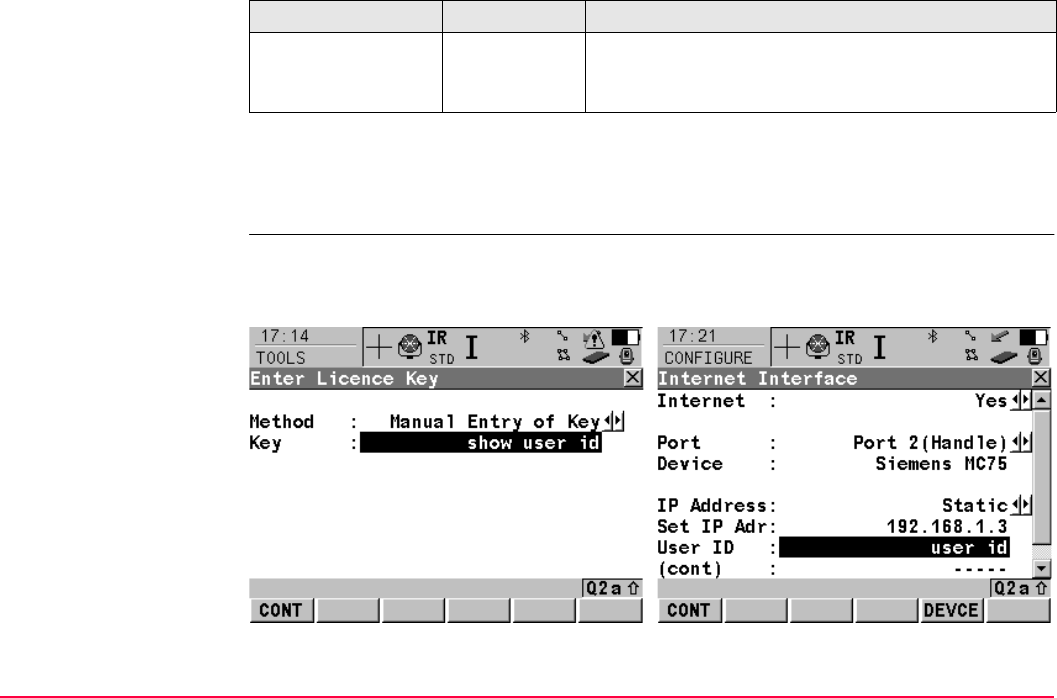
Tools...\Licence Keys TPS1200+/TS30/TM30 533
Next step
CONT (F1) returns to TPS1200+/TS30/TM30 Main Menu or continues with selected appli-
cation program.
Showing/Hiding
the User ID for the
Internet Interface
Showing The User ID
<Key:> User input Available for <Method: Manual Entry of Key>. The
licence key required to activate an application
program. Entry is not case sensitive.
Field Option Description
1) Type "show user id" (not case sensitive)
and press CONT (F1) to continue.
2) The user Id will then always be displayed.
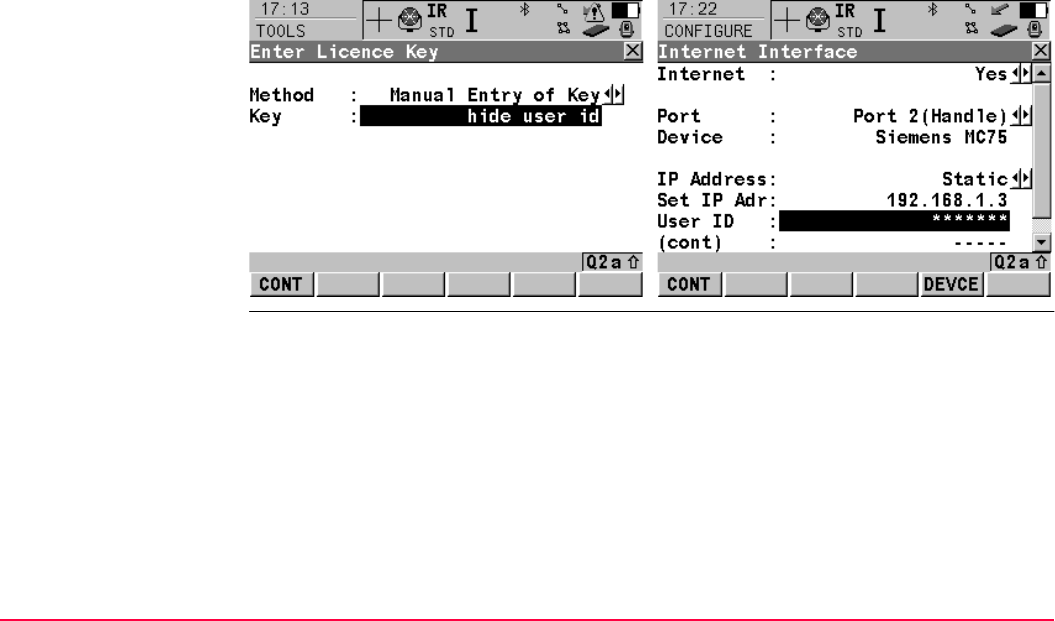
Tools...\Licence Keys TPS1200+/TS30/TM30 534
Hiding the User ID
1) Type "hide user id" (not case sensitive) and
press CONT (F1) to continue.
2) The user Id will then always be hidden.
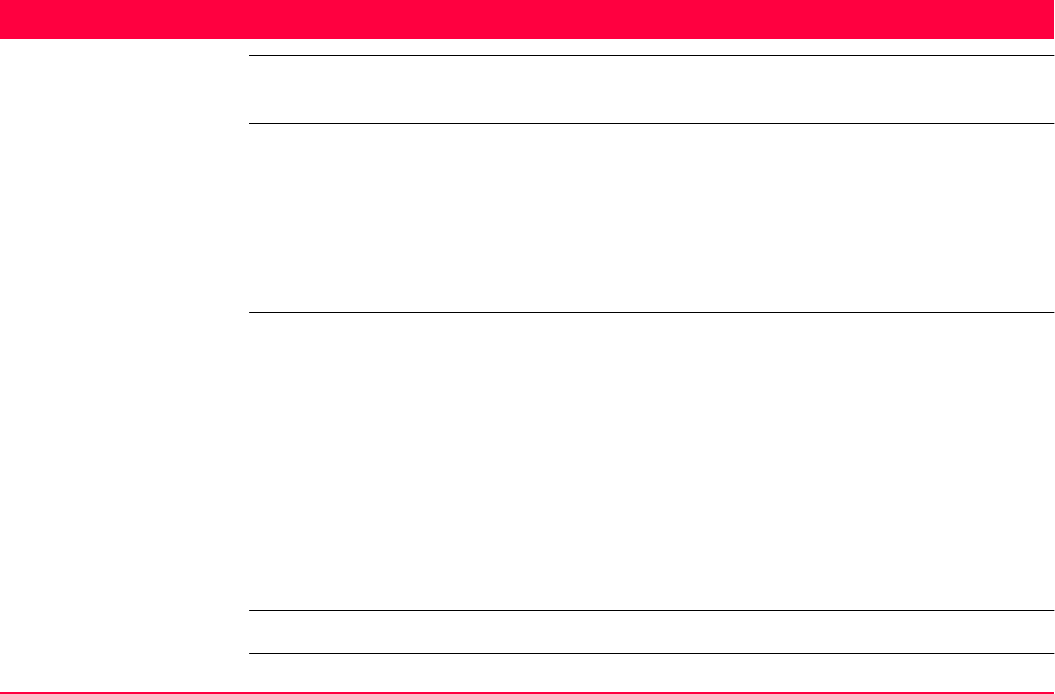
Tools...\Check & Adjust TPS1200+/TS30/TM30 535
29 Tools...\Check & Adjust
29.1 Overview
Description Leica instruments are manufactured, assembled and adjusted to the best possible quality.
Quick temperature changes, shock or stress can cause deviations and influence the instru-
ment accuracy.
It is therefore recommended to check and adjust the instrument from time to time. This can
be done in the field by running through specific measurement procedures. The procedures
are guided and have to be followed carefully and precisely as described in the following
chapters. Some other instrument errors and mechanical parts can be adjusted mechanically.
Electronic adjustment The following instrument errors can be checked & adjusted electronically:
Every angle measured in the daily work is corrected automatically if the compensator and
the Hz-corrections are activated in the instrument configuration. Select Main Menu:
Config...\Instrument Settings...\Compensator to check the settings.
The results from check and adjust are displayed as errors but used with the opposite sign as
corrections when applied to measurements.
Mechanical adjustment Refer to the Leica TPS1200+ User Manual/TS30/TM30 User Manual for details.
l, t Compensator longitudinal and transversal index errors
i Vertical index error, related to the standing axis
c Hz collimation error, also called line of sight error
a Tilting axis error
ATR ATR zero point error for Hz and V - option
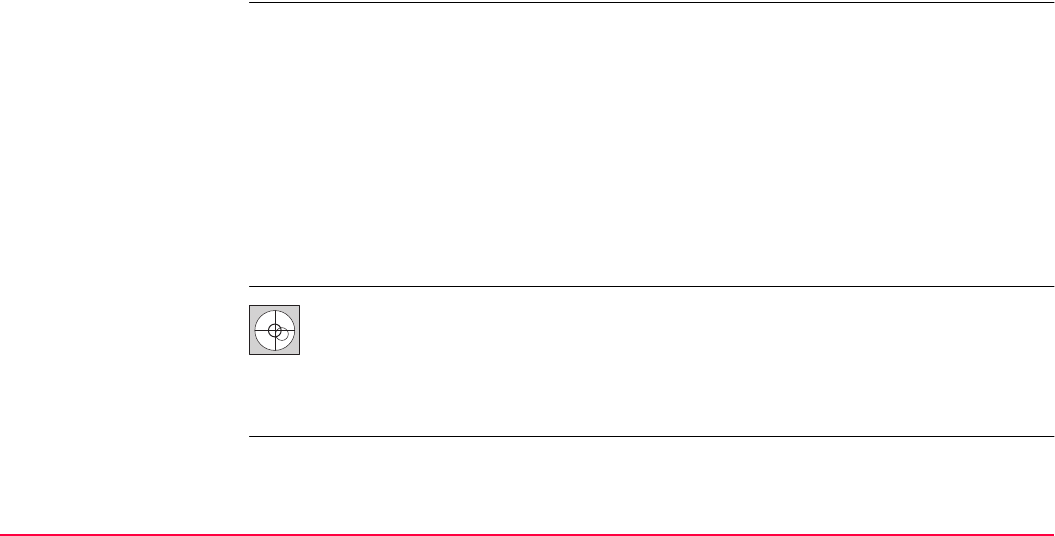
Tools...\Check & Adjust TPS1200+/TS30/TM30 536
Precise measurements To get precise measurements in the daily work, it is important:
• To check and adjust the instrument from time to time.
• To take high precision measurements during the check and adjust procedures.
• To measure targets in two faces. Some of the instrument errors are eliminated by aver-
aging the angles from both faces.
• To follow the four advices below.
During the manufacturing process, the instrument errors are carefully determined and set to
zero. As mentioned above, these errors can change and it is highly recommended to rede-
termine them in the following situations:
• Before the first use
• Before every high precision survey
• After rough or long transportations
• After long working periods
• After long storage periods
• If the temperature difference between current environment and the temperature at the last
calibration is more than 20°C
Before determining the instrument errors, the instrument has to be levelled up
using the electronic level. SHIFT F12 to access STATUS Level & Laser
Plummet, Refer to "31.7 STATUS: Level & Laser Plummet".
The tribrach, the tripod and the underground should be very stable and secure
from vibrations or other disturbances.
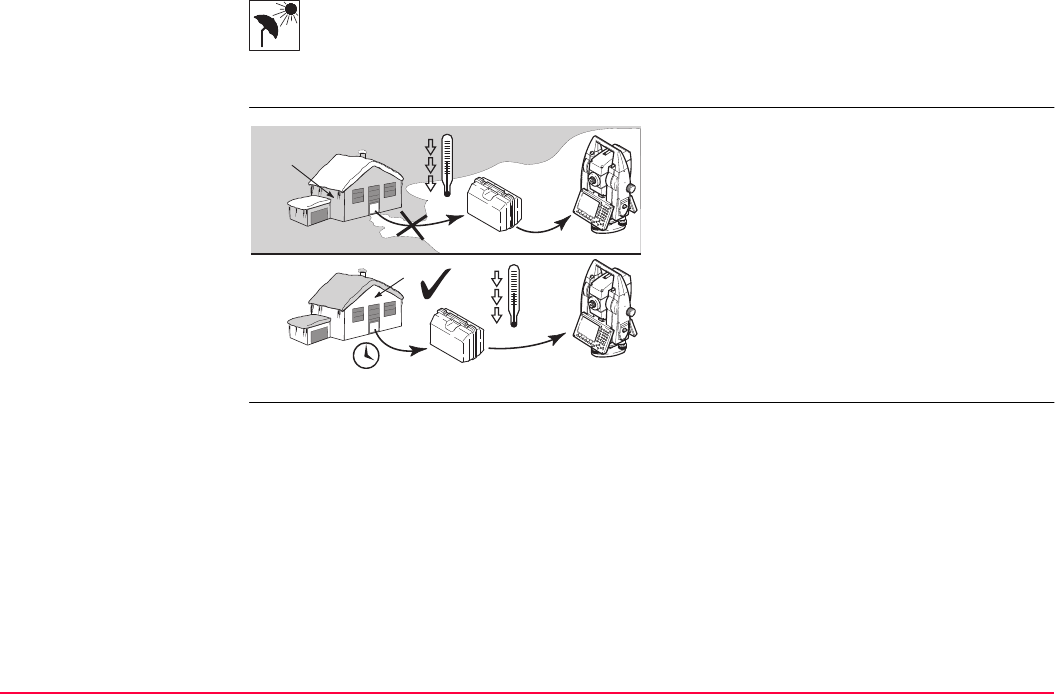
Tools...\Check & Adjust TPS1200+/TS30/TM30 537
The instrument should be protected from direct sunlight in order to avoid thermal
warming in general and especially on one side of the instrument housing.
It is also recommended to avoid strong heat shimmer and air turbulences.The best
conditions can be found usually early in the morning and with overcast sky.
Before starting to work, the instrument has to
become acclimatised to the ambient temper-
ature. Approximately two minutes per °C
temperature difference from storage to
working environment but at least 15 min
should be taken into account.
> 15 min
+20°C °C
°C
+20°C
TPS12_171

Tools...\Check & Adjust TPS1200+/TS30/TM30 538
29.2 Details on Instrument Errors
General Instrument errors occur, if the standing axis, the tilting axis and the line of sight are not
precisely perpendicular to each other.
Hz collimation error (c)
The Hz collimation error (c) is also called line of sight error. It is caused by the deviation
between the optical line of sight, which means the direction in which the crosshairs points
and the line perpendicular to the tilting axis. This error affects all Hz readings and increases
with steep sightings.
a) Tilting axis
b) Line perpendicular to tilting axis
c) Hz collimation error (c), also called line of sight
error
d) Line of sight
TPS12_026
a
b
dc
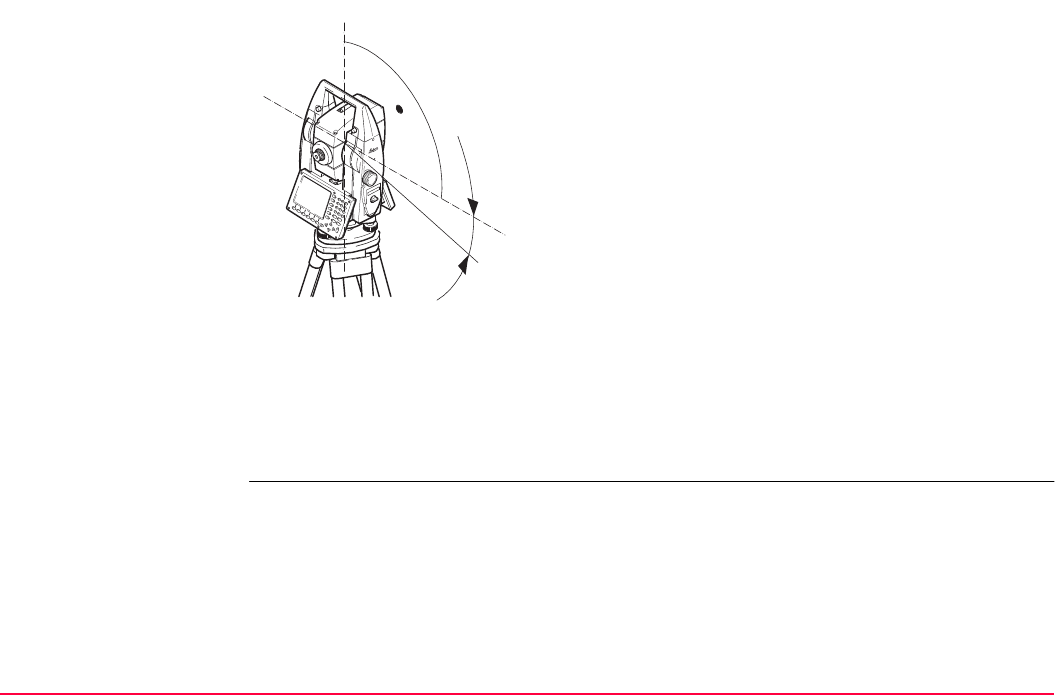
Tools...\Check & Adjust TPS1200+/TS30/TM30 539
Tilting axis error (a) r
The tilting axis error (a) is caused by the deviation between the mechanical tilting axis and
the line perpendicular to the vertical axis.
This error affects Hz angles. The affection is 0 in the horizon and increases with steep sights.
To determine this error, it is necessary to point to a target located significantly below or above
the horizontal plane. To avoid influences from the Hz collimation error (c), this has to be
determined prior to the tilting axis error.
a) Axis perpendicular to the vertical axis
b) Mechanical vertical axis of the instrument, also
called standing axis
c) Tilting axis error
d) Tilting axis
TPS12_027
a
b
dc
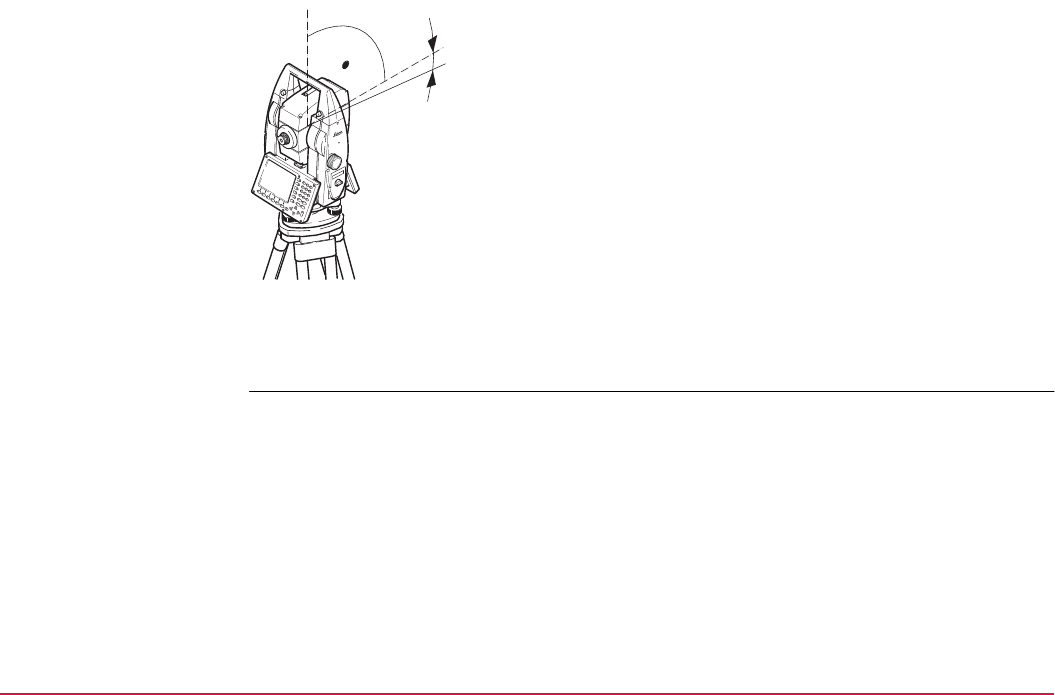
Tools...\Check & Adjust TPS1200+/TS30/TM30 540
Vertical index error (i)
A vertical index error (i) exists, if the 0° mark of the vertical circle reading doesn’t coincide
with the mechanical vertical axis of the instrument, also called standing axis.
The V index error (i) is a constant error that affects all vertical angle readings.
a) Mechanical vertical axis of the instrument, also
called standing axis
b) Axis perpendicular to the vertical axis
c) V = 90° reading in a specific face
d) Vertical index error
b
c
d
a
TPS12_023
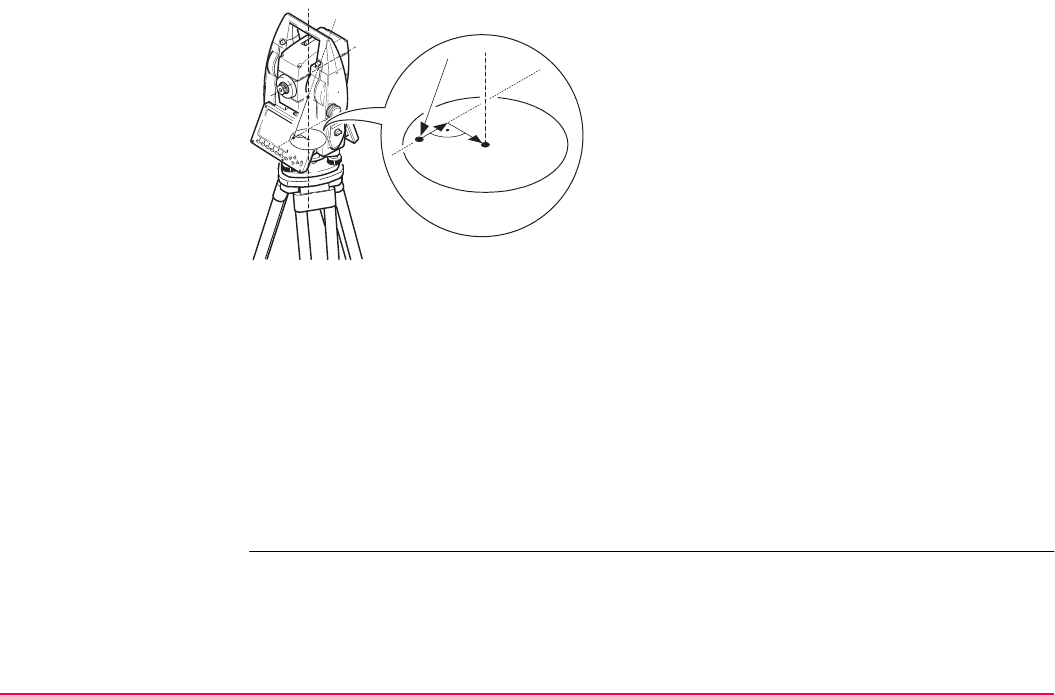
Tools...\Check & Adjust TPS1200+/TS30/TM30 541
Compensator index
errors (l, t)
The compensator index errors (l, t) occur, if the vertical axis of the instrument and the plumb-
line are parallel but the zero points of the compensator and the circular level do not coincide.
The calibration procedure electronically adjusts the zero point of the compensator.
The plane of the dual axis compensator of the TPS1200+/TS30/TM30 is defined by a longi-
tudinal component in direction of the telescope and a transversal component perpendicular
to the telescope.
The longitudinal compensator index error (l) has a similar effect as the vertical index error
and affects all vertical angle readings.
The transversal compensator index error (t) is similar to the tilting axis error. The effect of this
error to the Hz angle readings is 0 at the horizon and increases with steep sightings.
a) Mechanical vertical axis of the instrument, also
called standing axis
b) Plumb line
c) Longitudinal component (l) of the compensator
index error
d) Transversal component (t) of the compensator
index error
TPS12_022
a
c
b
ba
d
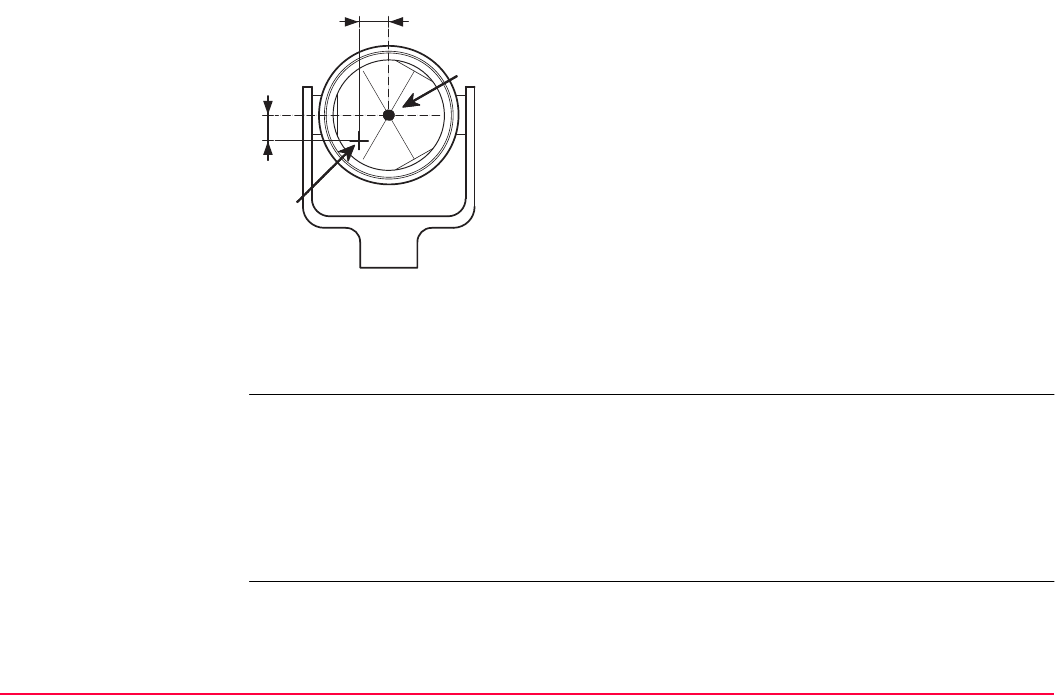
Tools...\Check & Adjust TPS1200+/TS30/TM30 542
ATR collimation errors
The ATR collimation error is the angular divergence between the line of sight, which means
the direction in which the crosshairs points, and the ATR CCD camera axis, which detects
the centre of the prism. Hz and V angles are corrected by the Hz and V components of the
ATR calibration errors to measure exactly to the centre of the prism.
Note, that even after adjustment of the ATR, the crosshairs might not be positioned exactly
on the centre of the prism after an ATR search. This is a normal effect. To speed up the ATR
search, the telescope is not positioned exactly on the centre of the prism. The small rest devi-
ations, the ATR offsets, are measured individually for each measurement and corrected
electronically. This means that the Hz- and V- angles are corrected twice: first by the deter-
mined ATR errors for Hz and V and then by the individual small deviations of the current
pointing, the ATR offsets.
a) Centre of prism
b) Crosshairs
c) V component of ATR collimation error
d) Hz component of ATR collimation error
TPS12_028
a
b
c
d
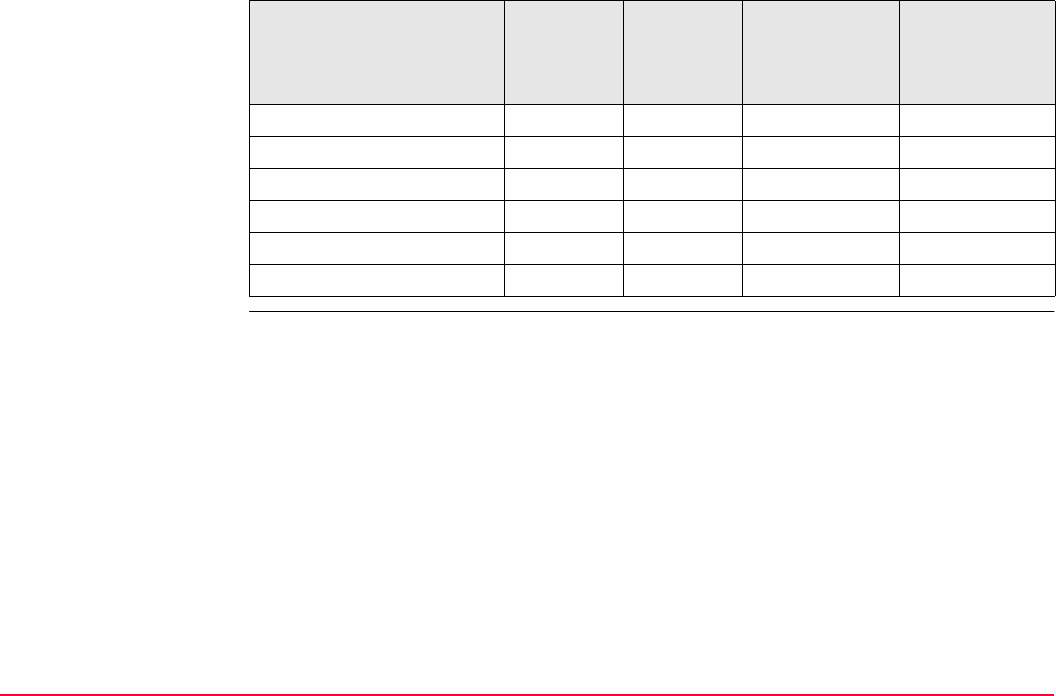
Tools...\Check & Adjust TPS1200+/TS30/TM30 543
Summary of errors to be
adjusted electronically Instrument error Effects Hz Effects V Elimination
with two face
measurement
Automatically
corrected with
proper adjust-
ment
c - Hz collimation error -
a - Tilting axis error -
l - Compensator index error -
t - Compensator index error -
i - V-Index error -
ATR Collimation error -
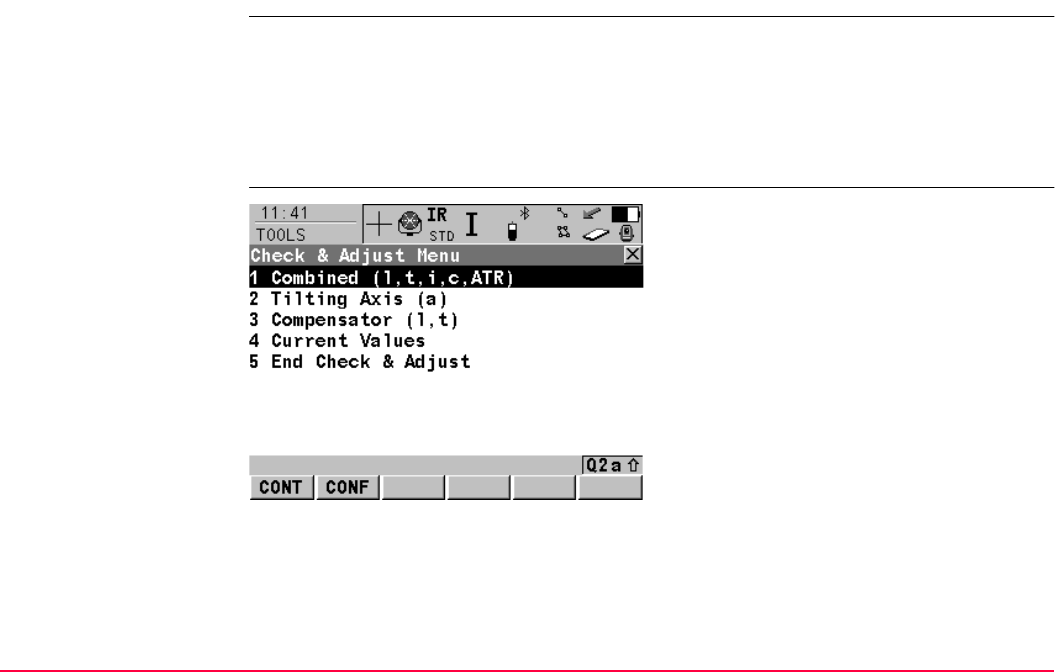
Tools...\Check & Adjust TPS1200+/TS30/TM30 544
29.3 Accessing Check & Adjust Menu
Access Select Main Menu: Tools...\Check & Adjust...
OR
Press a hot key configured to access the screen TOOLS Check & Adjust Menu. Refer
to "2.1 Hot Keys" for information on hot keys.
OR
Press USER. Refer to "2.2 USER Key" for information on the USER key.
TOOLS
Check & Adjust Menu
CONT (F1)
To select the highlighted option and to continue
with the subsequent screen.
CONF (F2)
To access the TOOLS Configuration screen.
Refer to "29.4 Configure Check & Adjust".
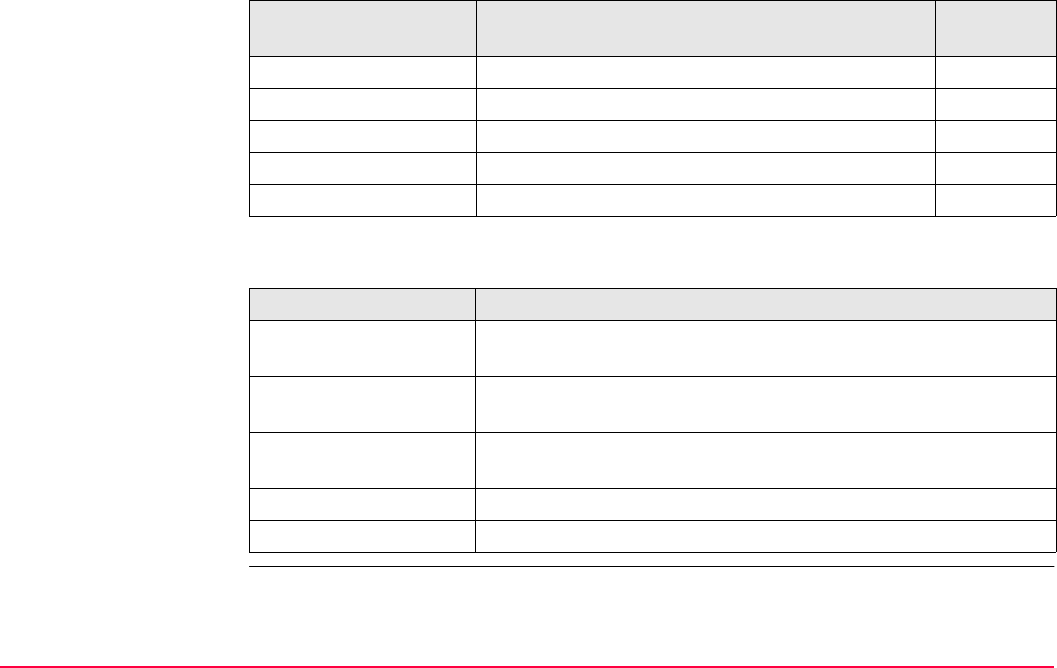
Tools...\Check & Adjust TPS1200+/TS30/TM30 545
Description of the Check & Adjust functions
Next step
Function Description Refer to
chapter
Combined (l,t,i,c,ATR) To determine the l, t, i, c and ATR instrument errors. 29.5
Tilting Axis (a) To determine the tilting axis (a) error. 29.6
Compensator (l,t) To determine the compensator (l, t) errors. 29.7
Current Values To view the current instrument errors 29.8
End Check & Adjust To exit the TOOLS Check & Adjust Menu.
IF the task is to THEN
determine the instru-
ment errors
select one of the three available check and adjust procedures:
Combined (l, t, i, c, ATR), Tilting Axis (a) or Compensator (l, t).
adjust the circular level Refer to "29.9 Adjusting the Circular Level of the Instrument and
Tribrach".
inspect the laser
plummet
Refer to "29.11 Inspecting the Laser Plummet of the Instrument".
adjust the tripod Refer to "29.12 Servicing the Tripod".
to end check and adjust select End Check & Adjust.
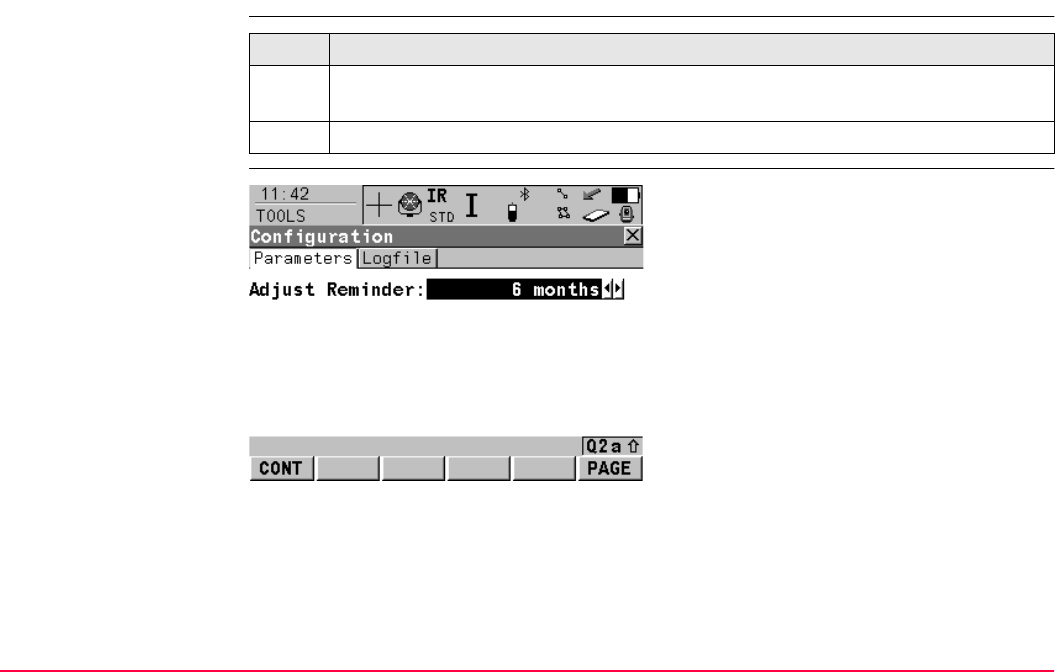
Tools...\Check & Adjust TPS1200+/TS30/TM30 546
29.4 Configure Check & Adjust
Access step-by-step
TOOLS
Configuration,
Parameters page
Step Description
1. Refer to "29.3 Accessing Check & Adjust Menu" to access TOOLS Check &
Adjust Menu.
2. CONF (F2) to access TOOLS Configuration.
CONT (F1)
To accept the settings and to return to the
screen TOOLS Check & Adjust Menu
PAGE (F6)
To change to another page on this screen.
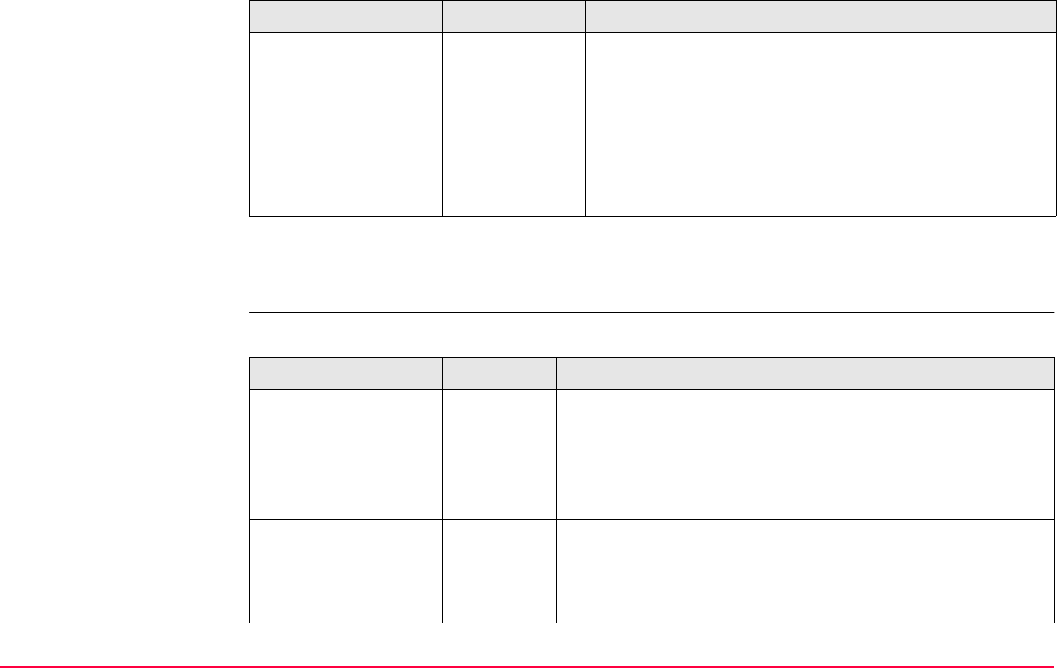
Tools...\Check & Adjust TPS1200+/TS30/TM30 547
Description of fields
Next step
PAGE (F6) changes to the Logfile page.
TOOLS
Configuration,
Logfile page
Description of fields
Field Option Description
<Adjust
Reminder:>
2 weeks,
1 month,
3 months,
6 months,
12 months or
A reminder message is displayed each time the
instrument is turned on if one or more adjustment
values were determined longer ago than the time
specified with this parameter. This helps to redeter-
mine the instrument errors on a regular basis.
Never A reminder message to readjust the instrument is
never displayed. This setting is not recommended.
Field Option Description
<Write Logfile:> Yes or No To generate a logfile when the application program is
exited.
A logfile is a file to which data from an application
program is written to. It is generated using the selected
<Format File:>.
<File Name:> Choicelist Available for <Write Logfile: Yes>. The name of the file
to which the data should be written. A logfile is stored in
the \DATA directory of the active memory device. The
data is always appended to the file.
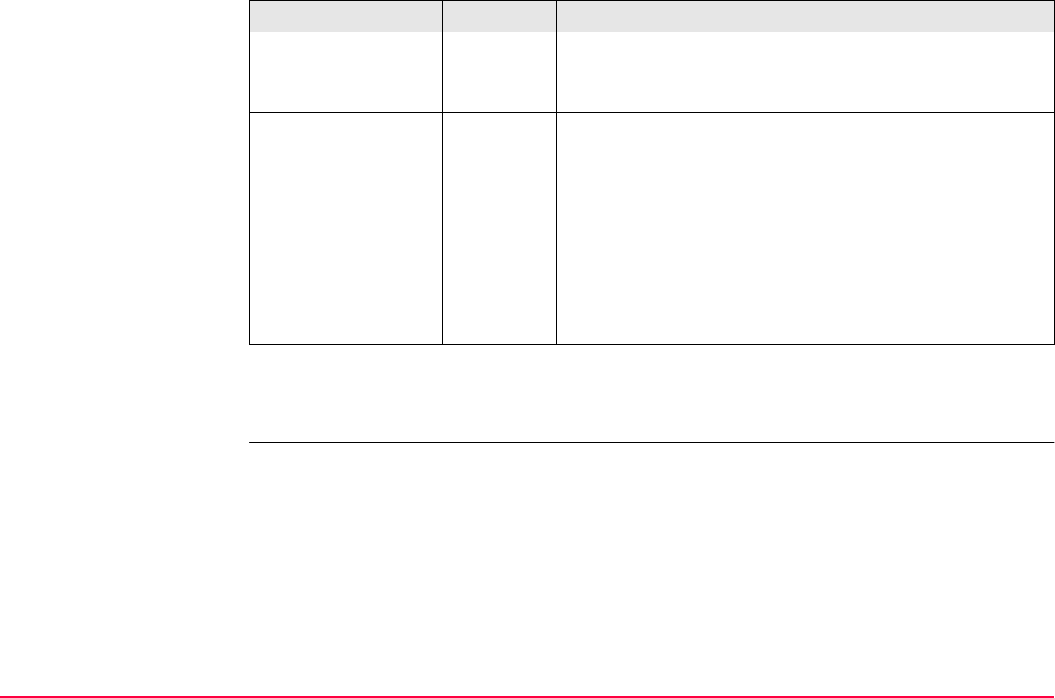
Tools...\Check & Adjust TPS1200+/TS30/TM30 548
Next step
PAGE (F6) changes back to the Parameters page.
Opening the choicelist accesses XX Logfiles where a
name for a new logfile can be created and an existing
logfile can be selected or deleted.
<Format File:> Choicelist Available for <Write Logfile: Yes>. A format file defines
which and how data is written to a logfile. Format files
are created using LGO. A format file must first be trans-
ferred from the CompactFlash card to the System RAM
before it can be selected. Refer to "24 Tools...\Transfer
Objects..." for information on how to transfer a format
file.
Opening the choicelist accesses XX Format Files
where an existing format file can be selected or deleted.
Field Option Description
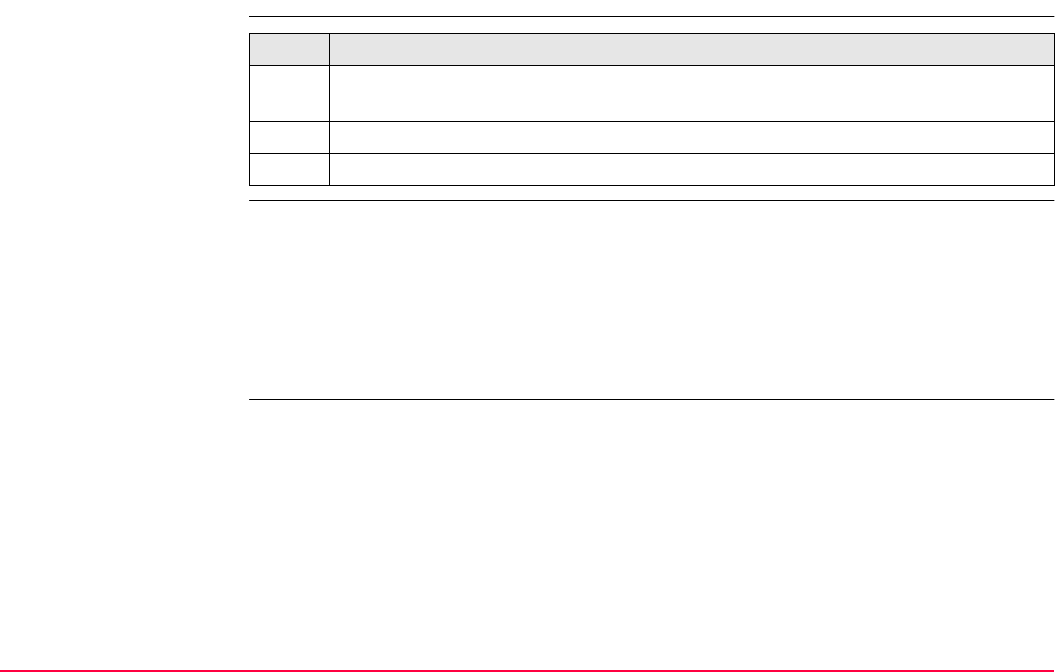
Tools...\Check & Adjust TPS1200+/TS30/TM30 549
29.5 Combined Adjustment (l, t, i, c and ATR)
Access step-by-step
Description The combined adjustment procedure determines the following instrument errors in one
process:
Step Description
1. Refer to "29.3 Accessing Check & Adjust Menu" to access TOOLS Check &
Adjust Menu.
2. In TOOLS Check & Adjust Menu highlight Combined (l,t,i,c,ATR).
3. CONT (F1) to access TOOLS Combined I.
l, t Compensator longitudinal and transversal index errors
i Vertical index error, related to the standing axis
c Hz collimation error, also called line of sight error
ATR Hz ATR zero point error for Hz angle - option
ATR V ATR zero point error for V angle - option
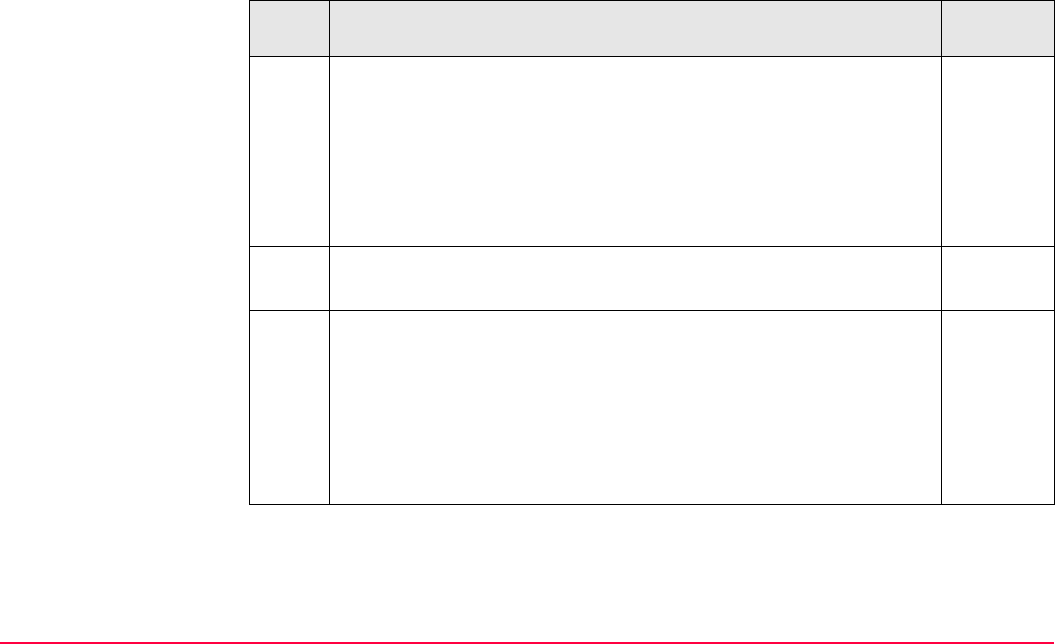
Tools...\Check & Adjust TPS1200+/TS30/TM30 550
Combined procedure
step-by-step
The following table explains the most common settings. Refer to the stated chapter for more
information on screens.
Step Description Refer to
chapter
Before determining the instrument errors, the instrument has to be:
• levelled up using the electronic level
• protected from direct sunlight
• acclimatised to the ambient temperature, approximately two
minutes per °C difference compared to the storage place.
• Refer to "29.1 Overview" paragraph "Precise measurements" for
more details.
1. TOOLS Check & Adjust Menu
Select the option Combined (l,t,i,c,ATR)
2. TOOLS Combined I
<ATR Adjust: On> Includes the determination of the ATR, Hz and V
adjustment values if an ATR is available.
It is recommended to use a clean Leica circular prism as target,
for example a GPR1. Do not use a 360° prism.
<ATR Adjust: Off> ATR Hz and V adjustment value determination is
not included. A prism is not necessarily required to run the procedure.
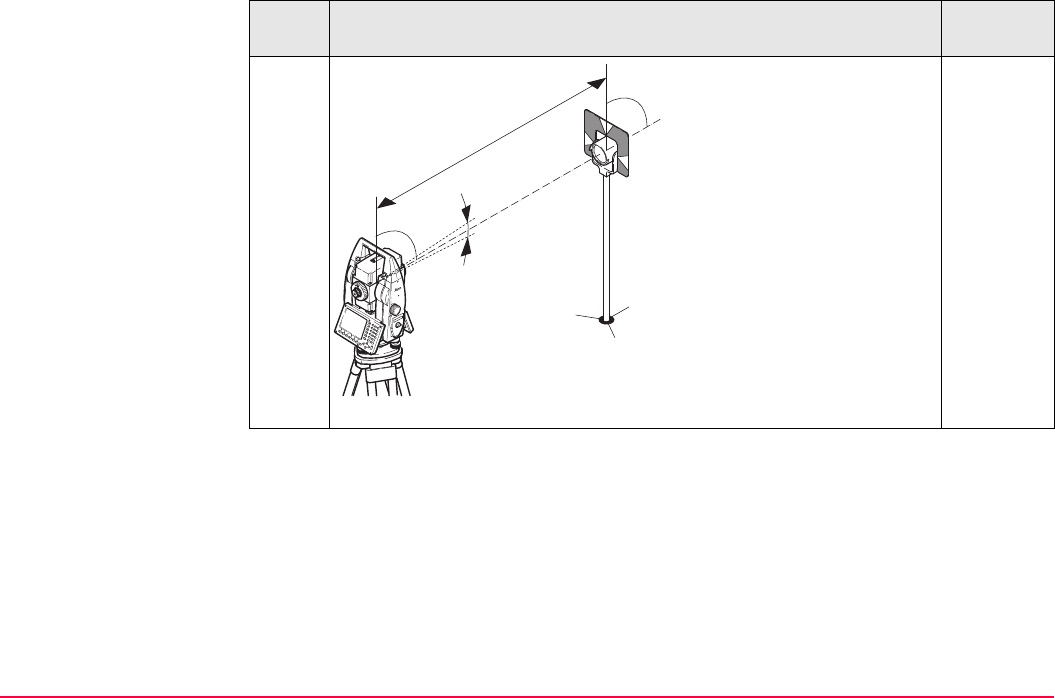
Tools...\Check & Adjust TPS1200+/TS30/TM30 551
3. Aim the telescope accurately
at a target at a distance of
about 100 m. The target
must be positioned within
± 9°/± 10 gon of the hori-
zontal plane
The procedure can be
started in any telescope face.
The fine pointing has
to be performed manually in
both faces.
Step Description Refer to
chapter
TPS12_024
± 9°
~ 100 m
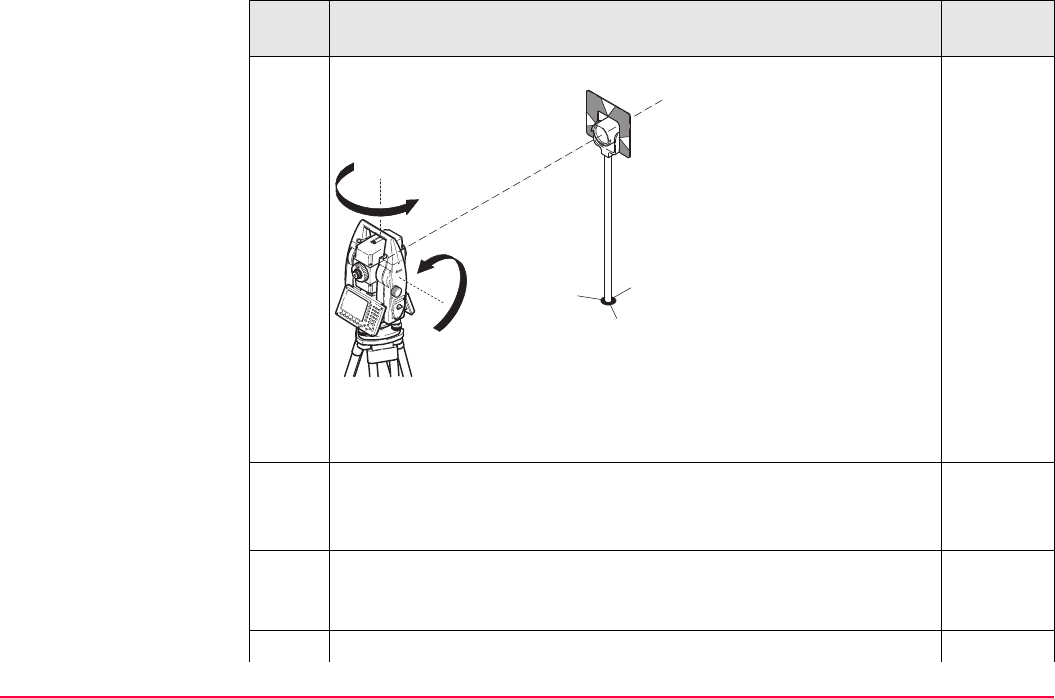
Tools...\Check & Adjust TPS1200+/TS30/TM30 552
4. MEAS (F1) to measure and to continue to the next screen.
Motorised instruments
change automatically to the
other face.
Non-motorised TPS1200+ instruments guide to the other face using
the TOOLS Telescope Positioning screen.
32
5. TOOLS Combined II
MEAS (F1) to measure the same target in the other face and to calcu-
late the instrument errors.
If one or more errors are bigger than the predefined limits, the proce-
dure has to be repeated. All measurements of the current run are
rejected and are not averaged with the results from previous runs.
6. TOOLS Adjustment Accuracy
Step Description Refer to
chapter
TPS12_025
180°
180°
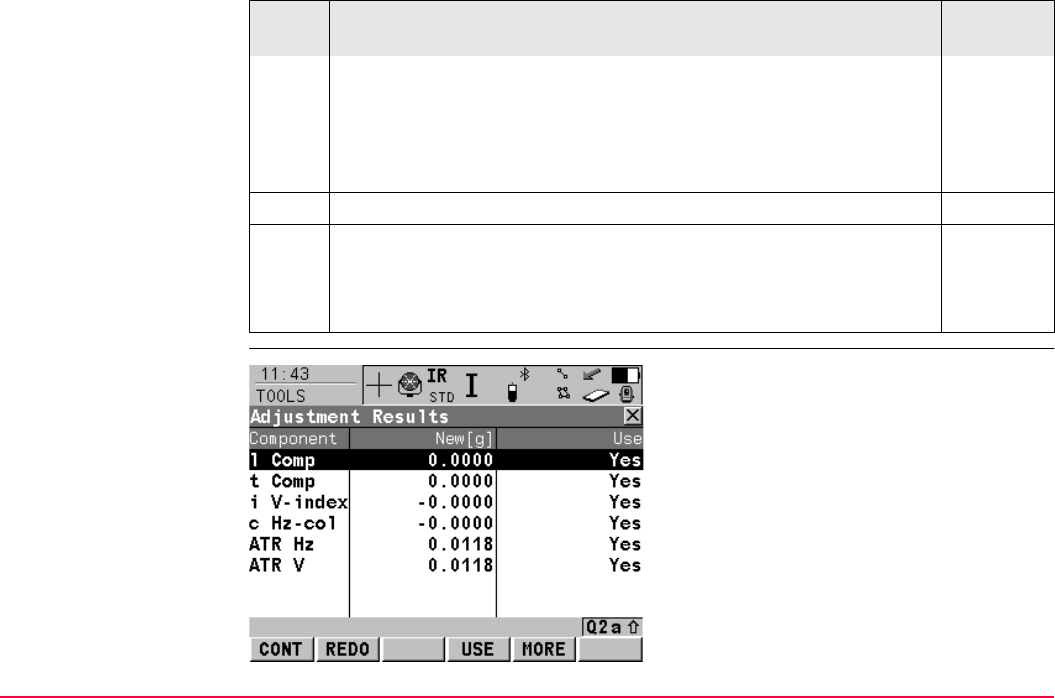
Tools...\Check & Adjust TPS1200+/TS30/TM30 553
TOOLS
Adjustment Results
<No. of Meas:> Shows the number of runs executed. One run
consists of a measurement in face I and face II.
All other fields display the standard deviations of the determined
adjustment errors. The standard deviations can be calculated from
the second run onwards.
It is recommended to measure at least two runs.
7. MEAS (F5) if more runs have to be added. Continue with step 2.
OR
CONT (F1) to accept the measurements and to access TOOLS
Adjustment Results. No more runs can be added later.
Step Description Refer to
chapter
CONT (F1)
To accept and store the new determined instru-
ment errors, where Yes is set in the Use
column. Writes to or appends to an existing
logfile, if the logfile recording has been
enabled. Refer to "29.4 Configure Check &
Adjust".
USE (F4)
To set Yes or No in the Use column for the
highlighted set.
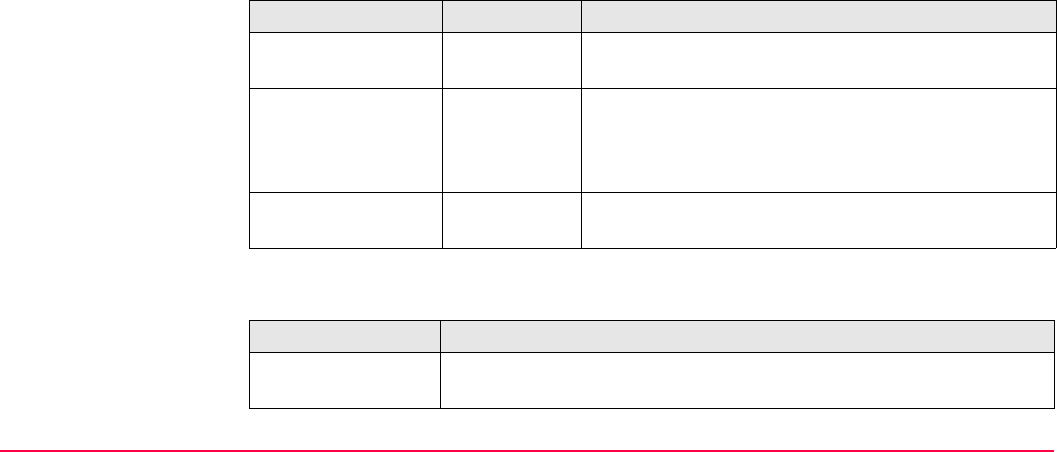
Tools...\Check & Adjust TPS1200+/TS30/TM30 554
Description of columns and fields
Next step
MORE (F5)
To view additional information about the
current used old instrument errors.
REDO (F2)
To reject all results and to repeat the complete
check and adjust procedure. Refer to step 2. of
paragraph "Combined procedure step-by-
step".
Column Option Description
New [g] ----- Shows the new determined and averaged instrument
errors. The unit is displayed in [].
Use Yes
No
Stores the new adjustment error.
Keeps the currently used error active on the instru-
ment and rejects the new one.
Old [g] ----- Shows the old adjustment errors, which are currently
valid on the instrument. The unit is displayed in [].
IF the results are THEN
to be stored CONT (F1) overwrites the old adjustment errors with the new ones, if
Yes is set in the Use column.
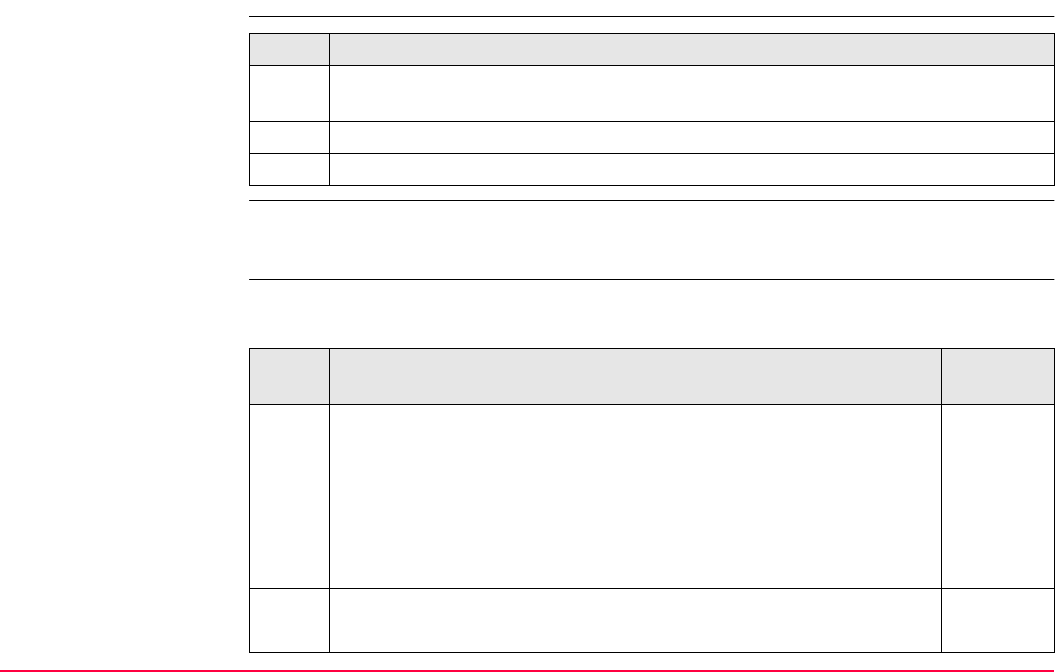
Tools...\Check & Adjust TPS1200+/TS30/TM30 556
29.6 Tilting Axis Adjustment (a)
Access step-by-step
Description This procedure determines the following instrument error:
Tilting axis adjustment
step-by-step
The following table explains the most common settings. Refer to the stated chapter for more
information on screens.
Step Description
1. Refer to "29.3 Accessing Check & Adjust Menu" to access TOOLS Check &
Adjust Menu.
2. In TOOLS Check & Adjust Menu highlight Tilting Axis (a).
3. CONT (F1) to access TOOLS Tilting-Axis Adjustment I.
a Tilting axis error
Step Description Refer to
chapter
Before determining the tilting axis error, the instrument has to be:
• levelled up using the electronic level
• protected from direct sunlight
• acclimatised to the ambient temperature, approximately two
minutes per °C difference compared to the storage place.
• The Hz collimation error has to be determined before. 29.1, 29.5
1. TOOLS Check & Adjust Menu
Select the option: Tilting Axis (a)
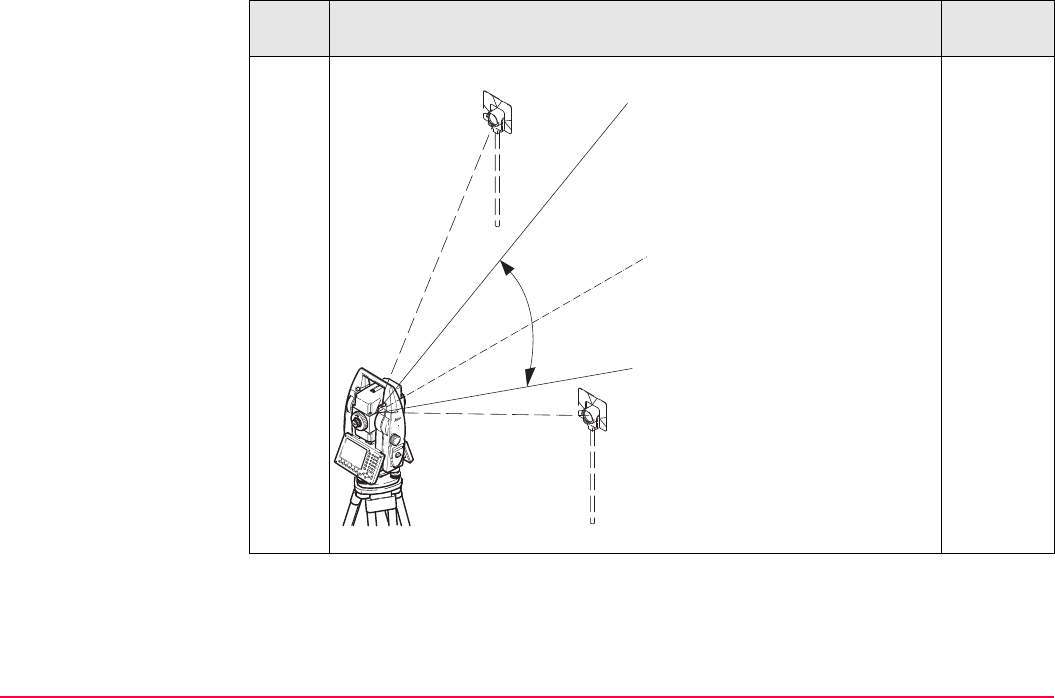
Tools...\Check & Adjust TPS1200+/TS30/TM30 557
2. TOOLS Tilting-Axis Adjustment I
Aim the telescope accurately
at a target at a distance of
about 100 m. For distances
less than 100 m make sure to
precisely point to the target.
The target must be positioned
within at least 27°/30 gon
above or beneath the hori-
zontal plane.
The procedure can be
started in any telescope face.
The fine pointing has to
be performed manually in both
faces.
Step Description Refer to
chapter
TPS12_024a
V=90°
+ 27°
- 27°
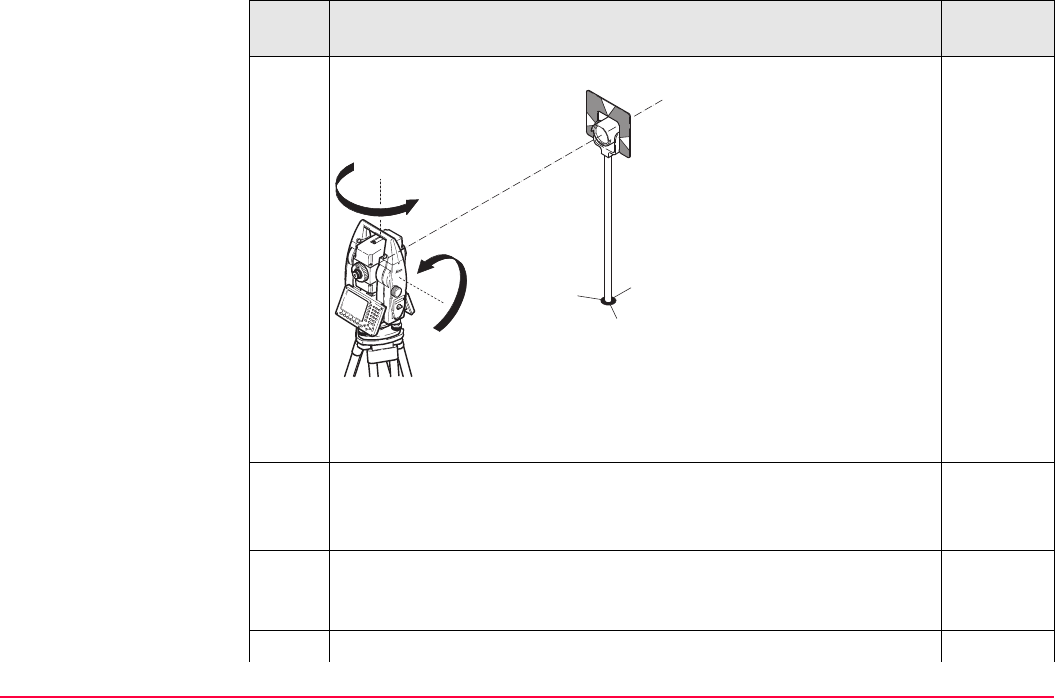
Tools...\Check & Adjust TPS1200+/TS30/TM30 558
3. MEAS (F1) to measure and to continue to the next screen.
Motorised instruments
change automatically to the
other face.
Non-motorised TPS1200+ instruments guide to the other face using
the TOOLS Telescope Positioning screen.
32
4. TOOLS Tilting Axis Adjustment II
MEAS (F1) to measure the same target in the other face and to calcu-
late the tilting axis error.
If the error is bigger than the predefined limit, the procedure has to be
repeated. The measurements of the current run are then rejected and
not averaged with the results from previous runs.
5. TOOLS T-Axis Adjustment Accuracy
Step Description Refer to
chapter
TPS12_025
180°
180°
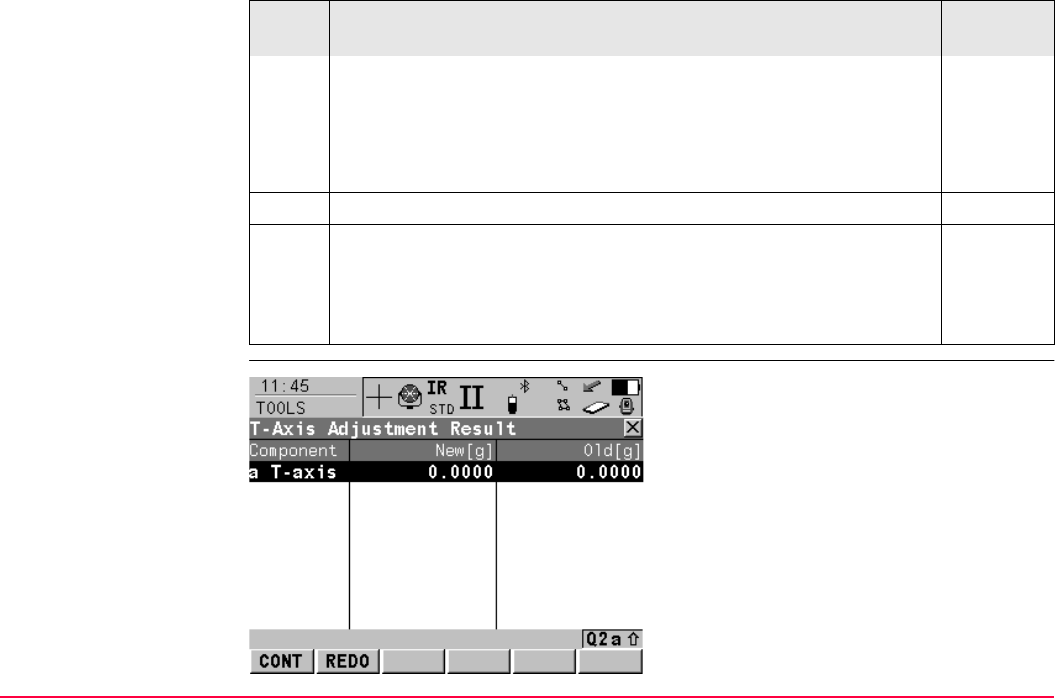
Tools...\Check & Adjust TPS1200+/TS30/TM30 559
TOOLS
T-Axis Adjustment
Result
<No. of Meas:> Shows the number of runs executed. One run
consists of a measurement in face I and face II.
<σ a T-axis:> shows the standard deviation of the determined tilting
axis error. The standard deviation can be calculated from the second
run onwards.
It is recommended to measure at least 2 runs.
6. MEAS (F5) if more runs have to be added. Continue with step 2.
OR
CONT (F1) to accept the measurements and to access TOOLS T-
Axis Adjustment Result. No more runs can be added later.
Step Description Refer to
chapter
CONT (F1)
To accept and record the new determined
tilting axis error. Writes to or appends to an
existing logfile, if the logfile recording has been
enabled. Refer to "29.4 Configure Check &
Adjust".
REDO (F2)
To reject the result and to repeat the complete
check and adjust procedure. Refer to step 2. of
paragraph "Tilting axis adjustment step-by-
step".
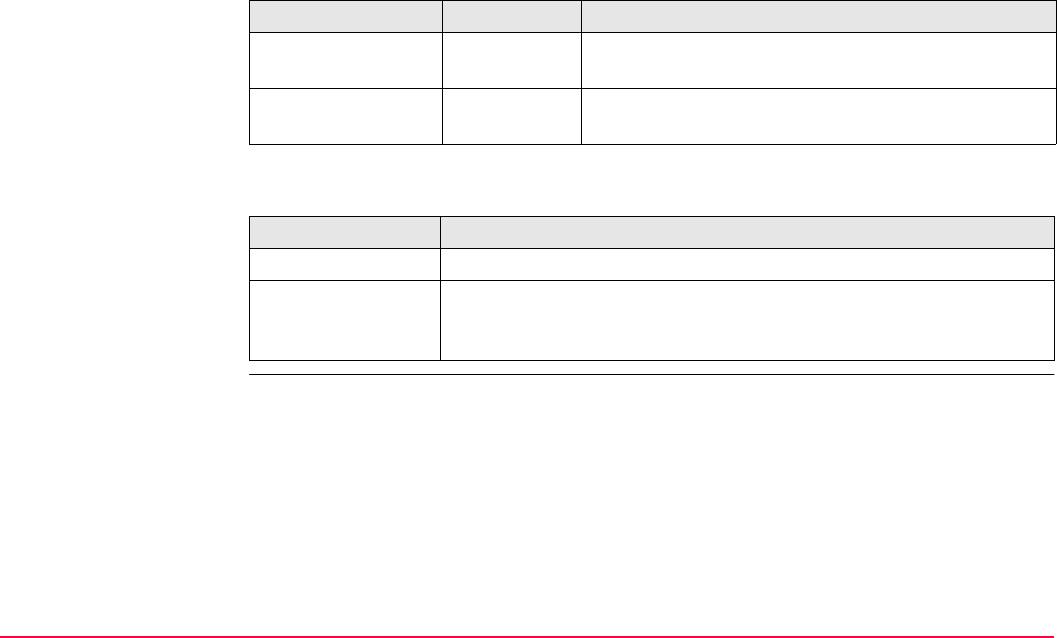
Tools...\Check & Adjust TPS1200+/TS30/TM30 560
Description of columns and fields
Next step
Column Option Description
New [g] ----- Shows the new determined and averaged tilting axis
error. The unit is displayed in [].
Old [g] ----- Shows the old instrument error, which is currently
valid on the instrument. The unit is displayed in [].
IF the result is THEN
to be stored CONT (F1) overwrites the old tilting axis error with the new one.
to be determined
again
REDO (F2) rejects the new determined tilting axis error and repeats
the whole procedure. Refer to step 2. of paragraph "Tilting axis
adjustment step-by-step".
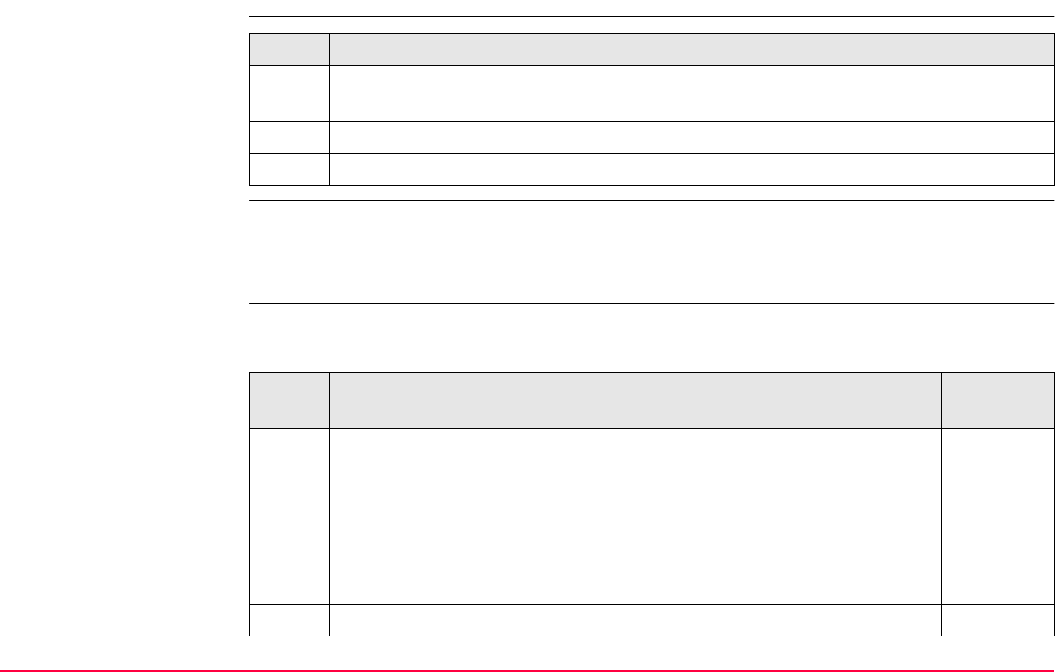
Tools...\Check & Adjust TPS1200+/TS30/TM30 561
29.7 Compensator Adjustment (l, t)
Access step-by-step
Description The compensator adjustment procedure determines the following instrument errors:
Compensator index
adjustment step-by-
step
The following table explains the most common settings. Refer to the stated chapter for more
information on screens.
Step Description
1. Refer to "29.3 Accessing Check & Adjust Menu" to access TOOLS Check &
Adjust Menu.
2. In TOOLS Check & Adjust Menu highlight Compensator (l,t).
3. CONT (F1) to access TOOLS Compensator Adjustment.
l Compensator longitudinal index error
t Compensator transversal index error
Step Description Refer to
chapter
Before determining the compensator index errors, the instrument has
to be:
• levelled up using the electronic level
• protected from direct sunlight
• acclimatised to the ambient temperature, approximately two
minutes per °C difference compared to the storage place.
29.1
1. TOOLS Check & Adjust Menu
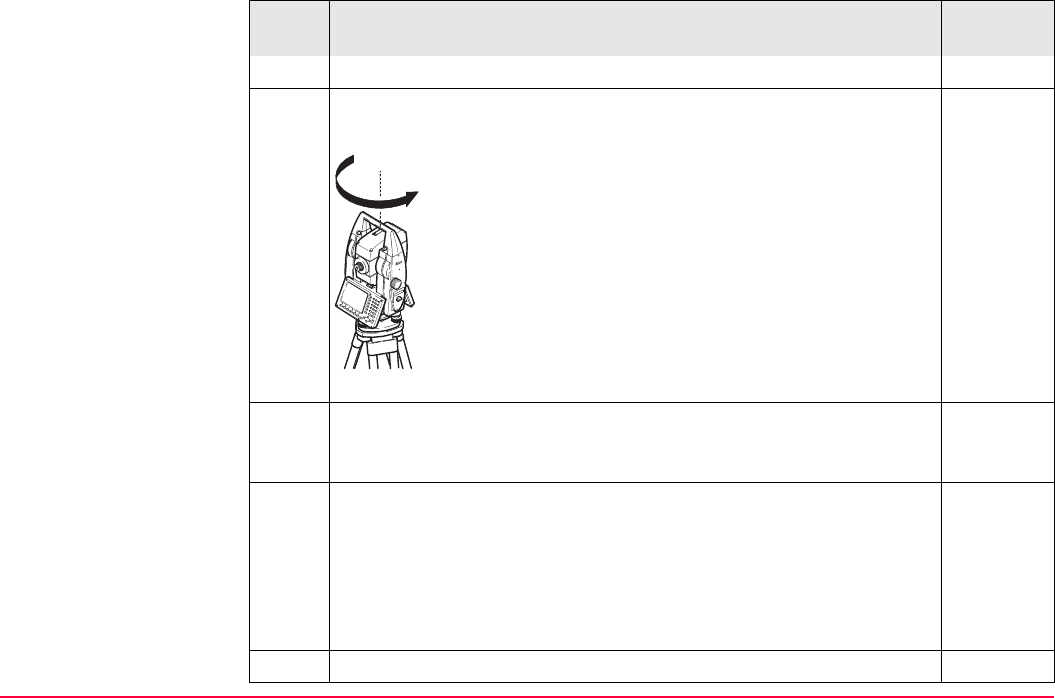
Tools...\Check & Adjust TPS1200+/TS30/TM30 562
Select the option: Compensator (l, t)
2. TOOLS Compensator Adjustment
MEAS (F1) to measure the first face. No target has to be aimed at.
Motorised instruments change to the other face and
release a measurement automatically.
Non-motorised TPS1200+ instruments guide to the
other face using the TOOLS Telescope Positioning
screen.
MEAS (F1) to release the measurement in the other
face.
If one or more errors are bigger than the predefined limits, the proce-
dure has to be repeated. All measurements of the current run are
rejected and are not averaged with the results from previous runs.
3. TOOLS Comp Adjustment Accuracy
<No. of Meas:> Shows the number of runs executed. One run
consists of a measurement in face I and face II.
<σ l Comp:> and <σ t Comp:> show the standard deviations of the
determined adjustment errors. The standard deviations can be calcu-
lated from the second run onwards.
It is recommended to measure at least two runs.
Step Description Refer to
chapter
TPS12_025a
180°
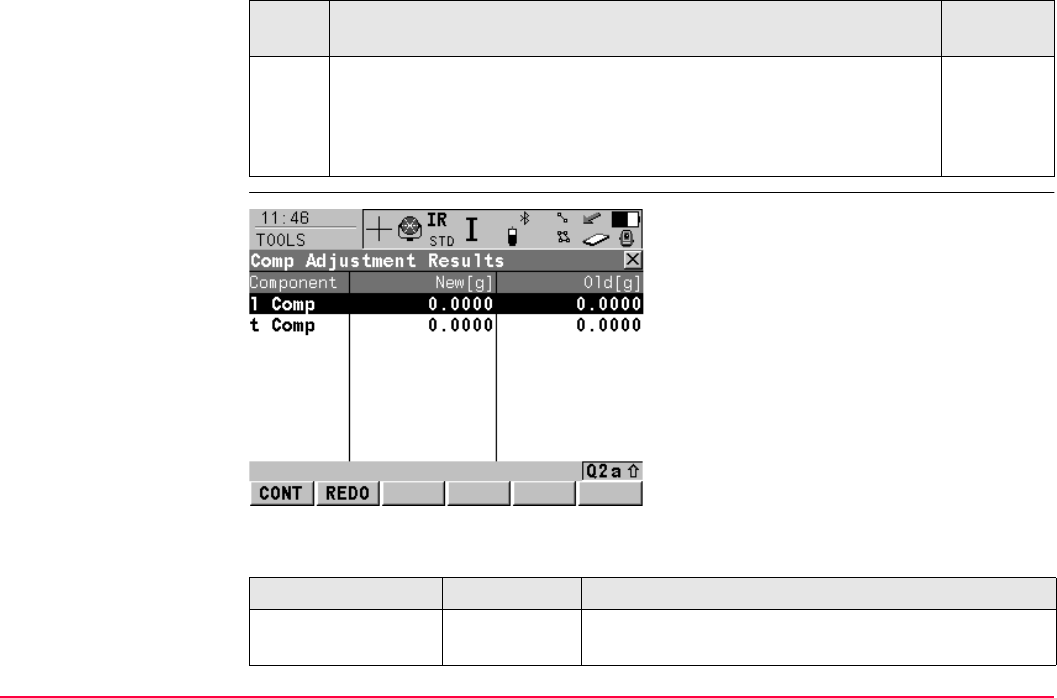
Tools...\Check & Adjust TPS1200+/TS30/TM30 563
TOOLS
Comp Adjustment
Results
Description of columns and fields
4. MEAS (F5) if more runs have to be added. Continue with step 2.
OR
CONT (F1) to accept the measurements and to access TOOLS
Comp Adjustment Results. No more runs can be added later.
Step Description Refer to
chapter
CONT (F1)
To accept and record the new determined
instrument errors. Writes to or appends to an
existing logfile, if the logfile recording has been
enabled. Refer to "29.4 Configure Check &
Adjust".
REDO (F2)
To reject all results and to repeat the complete
check and adjust procedure. Refer to step 2. of
paragraph "Compensator index adjustment
step-by-step".
Column Option Description
New [g] ----- Shows the new determined and averaged instrument
errors. The unit is displayed in [].
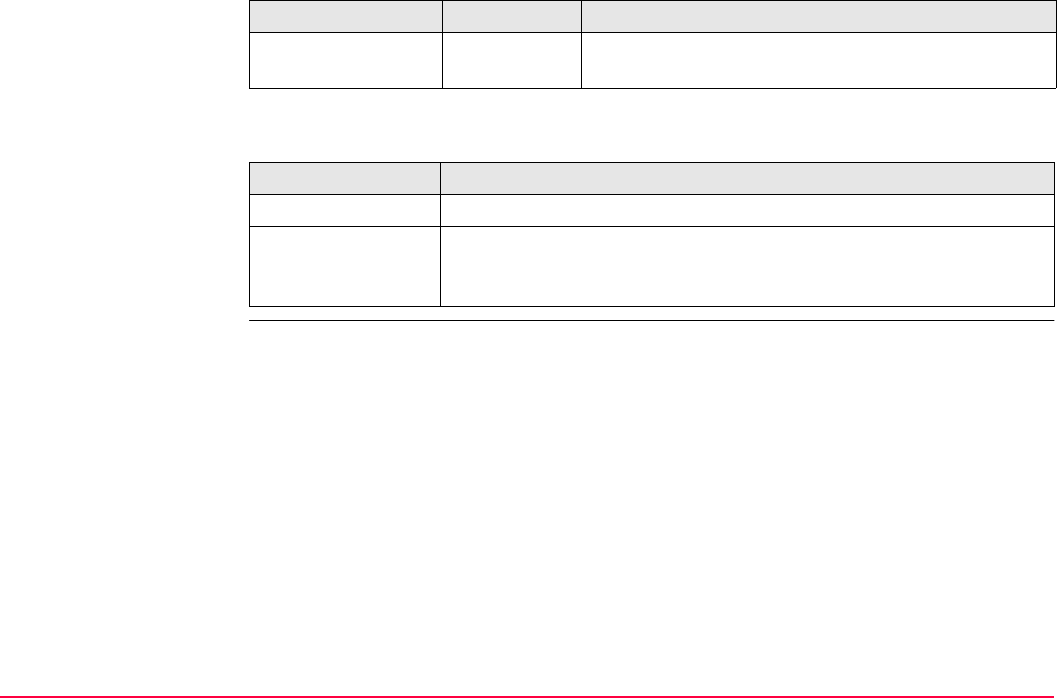
Tools...\Check & Adjust TPS1200+/TS30/TM30 564
Next step
Old [g] ----- Shows the old instrument errors, which are currently
valid on the instrument. The unit is displayed in [].
IF the results are THEN
to be stored CONT (F1) overwrites the old instrument errors with the new ones.
to be determined
again
REDO (F2) rejects the new determined instrument errors and repeats
the whole procedure. Refer to step 2. of paragraph "Compensator
index adjustment step-by-step".
Column Option Description
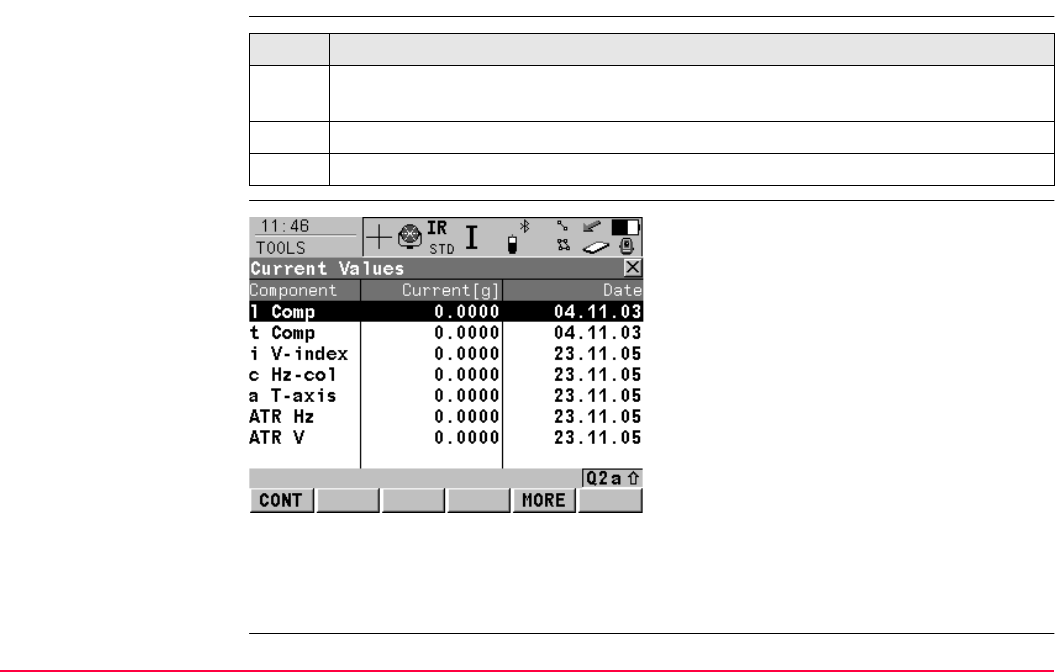
Tools...\Check & Adjust TPS1200+/TS30/TM30 565
29.8 Current Instrument Errors
Access
TOOLS
Current Values
Next step
CONT (F1) returns to TOOLS Check & Adjust Menu screen. Refer to "29.3 Accessing
Check & Adjust Menu".
Step Description
1. Refer to "29.3 Accessing Check & Adjust Menu" to access TOOLS Check &
Adjust Menu.
2. In TOOLS Check & Adjust Menu highlight Current Values.
3. CONT (F1) to access TOOLS Current Values.
CONT (F1)
To return to the TOOLS Check & Adjust
Menu screen. Refer to "29.3 Accessing Check
& Adjust Menu".
MORE (F5)
To display information about the date of the
determination, the standard deviation of the
errors and the temperature during the determi-
nation.
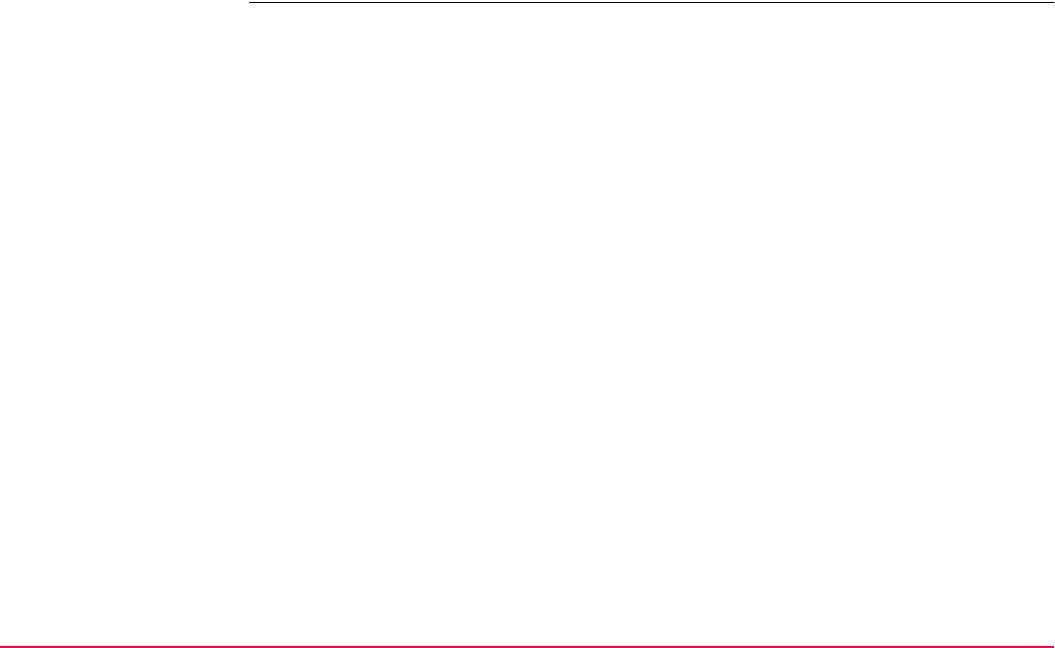
Tools...\Check & Adjust TPS1200+/TS30/TM30 566
Note that the temperature of the environment around the instrument may differ from the
temperature shown on the screen as it is the internal temperature of the instrument.
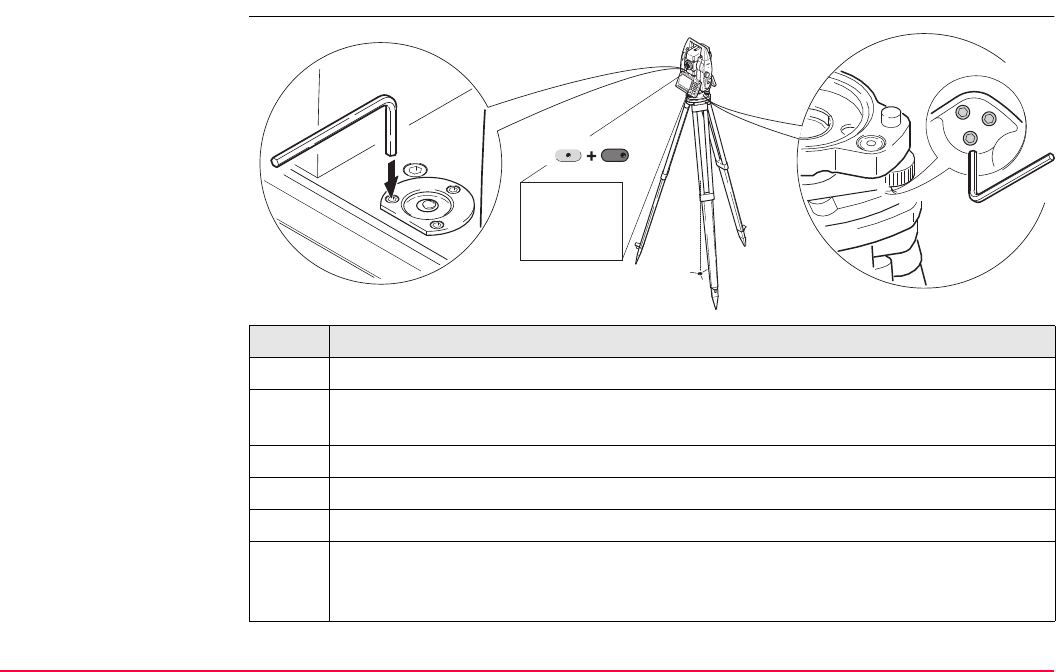
Tools...\Check & Adjust TPS1200+/TS30/TM30 567
29.9 Adjusting the Circular Level of the Instrument and Tribrach
Adjusting the circular
level step-by-step
Step Description
1. Place and secure the instrument into the tribrach and onto a tripod.
2. Using the tribrach footscrews, level the instrument with the electronic level. SHIFT
F12 to access STATUS Level & Laser Plummet.
3. Check the position of the circular level on the instrument and tribrach.
4. a) If both circular levels are centered, no adjustments are necessary
b) If one or both circular levels are not centered, adjust as follows:
Instrument: If it extends beyond the circle, use the supplied allen key to centre
it with the adjustment screws. Turn the instrument by 200 gon (180°). Repeat
the adjustment procedure if the circular level does not stay centered.
TPS12_030
2
1
4
4
F12
SHIFT
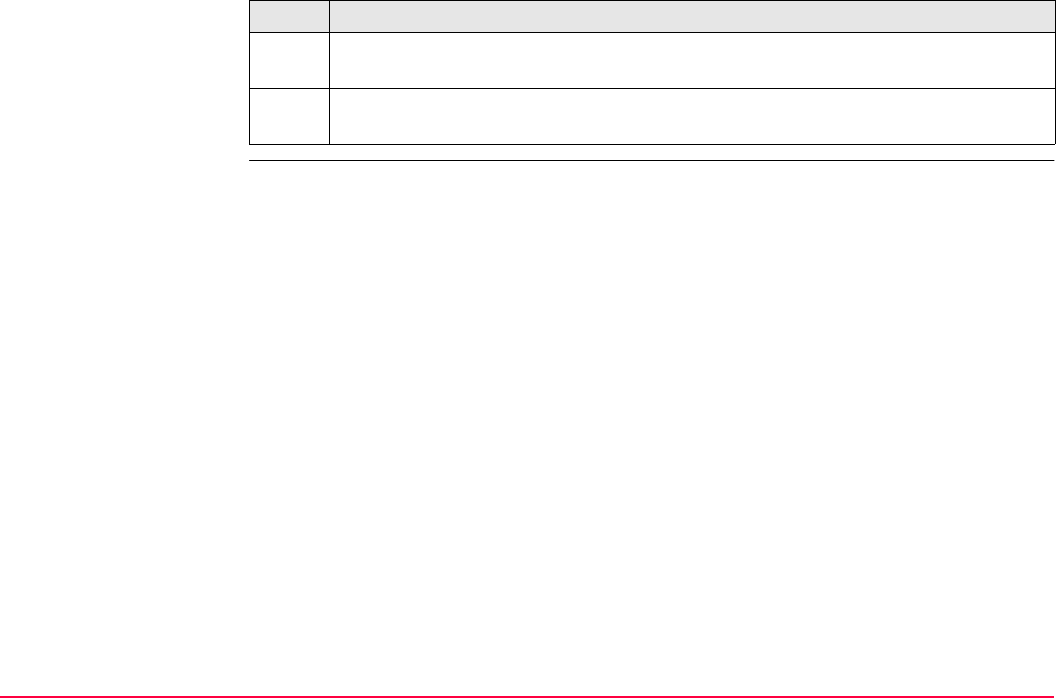
Tools...\Check & Adjust TPS1200+/TS30/TM30 568
Tribrach: If it extends beyond the circle, use the supplied allen key to centre it
with the adjustment screws.
After the adjustments, all adjusting screws should have the same tightening
tension and no adjusting screw shall be loose.
Step Description
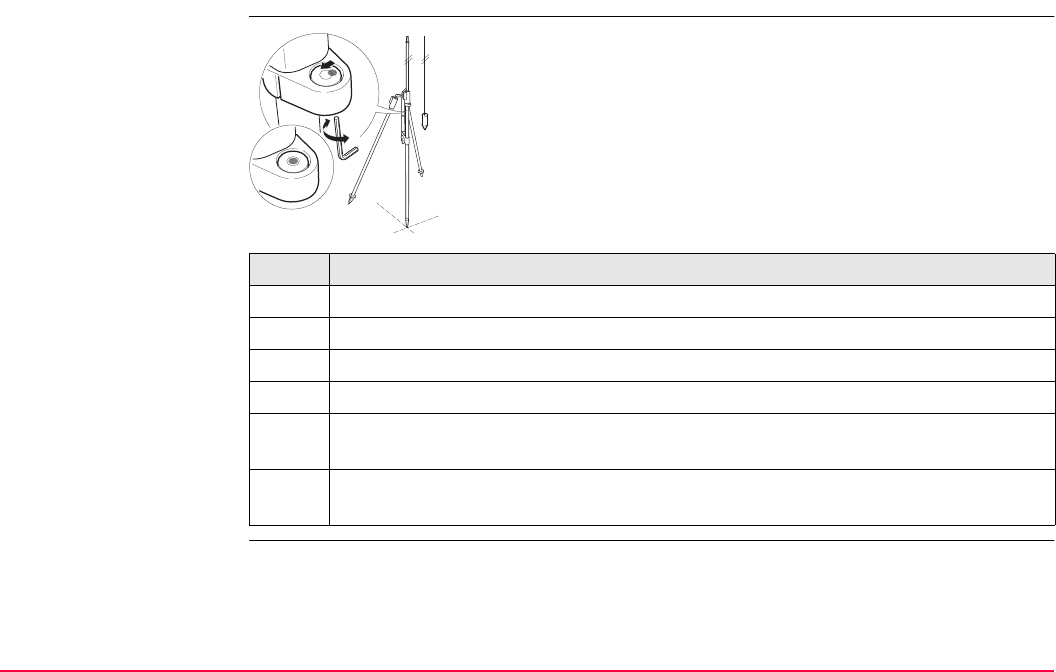
Tools...\Check & Adjust TPS1200+/TS30/TM30 569
29.10 Adjusting the Circular Level of the Prism Pole
Adjusting the circular
level step-by-step
Step Description
1. Suspend a plumb line.
2. Using a pole bipod, align the prism pole parallel to the plumb line.
3. Check the position of the circular level on the prism pole.
4. a) If the circular level is centered, no adjustment is necessary.
b) If the circular level is not centered, use an allen key to centre it with the adjust-
ment screws.
After the adjustments, all adjusting screws should have the same tightening
tension and no adjusting screw shall be loose.
TPS12_232
1
2
4b
4a
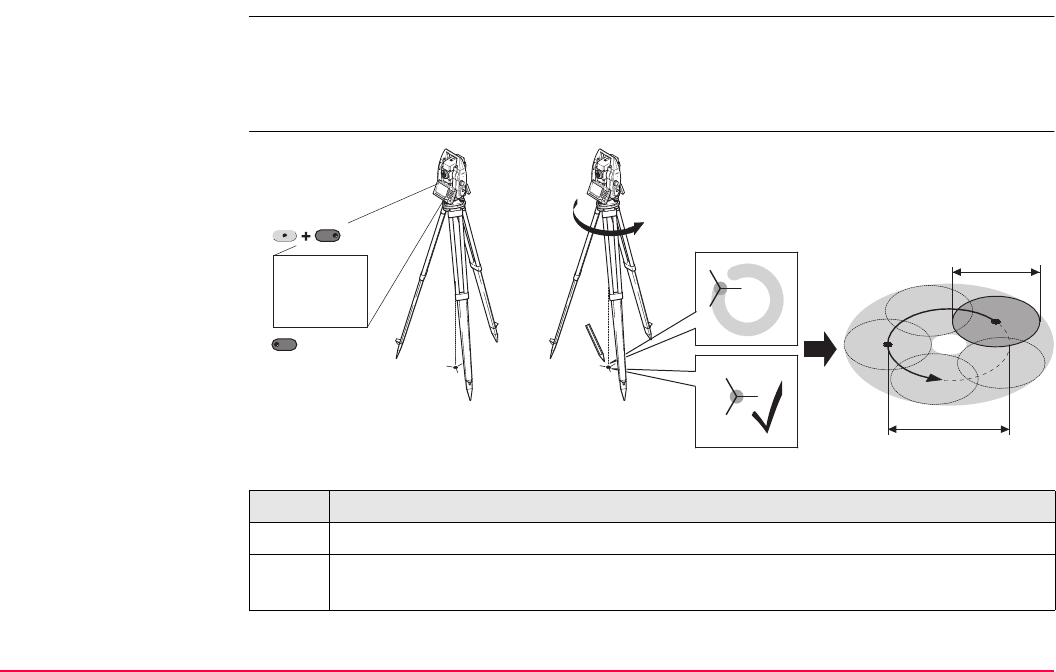
Tools...\Check & Adjust TPS1200+/TS30/TM30 570
29.11 Inspecting the Laser Plummet of the Instrument
The laser plummet is located in the vertical axis of the instrument. Under normal conditions
of use, the laser plummet does not need adjusting. If an adjustment is necessary due to
external influences, the instrument has to be returned to any Leica Geosystems authorized
service workshop.
Inspecting the laser
plummet step-by-step
The following table explains the most common settings.
Step Description
1. Place and secure the instrument into the tribrach and onto a tripod.
2. Using the tribrach footscrews, level the instrument with the electronic level. SHIFT
F12 to access STATUS Level & Laser Plummet.
4
5
6
360°
≤ 3 mm / 1.5 m
Ø 2.5 mm / 1.5 m
TPS12_035
2
3
1
F12
SHIFT
F6
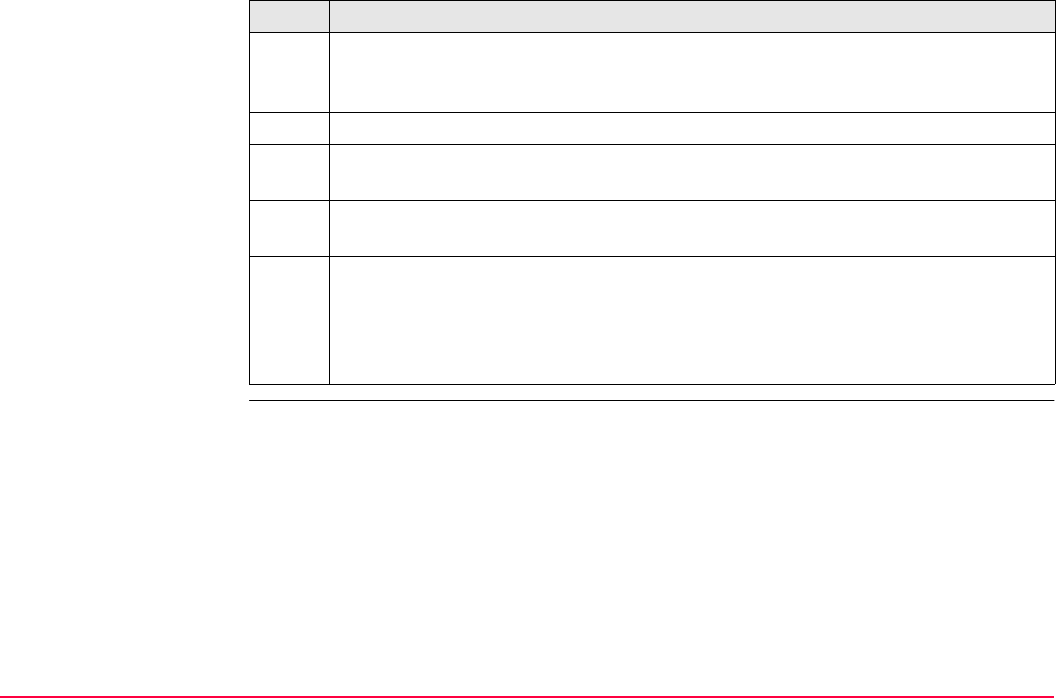
Tools...\Check & Adjust TPS1200+/TS30/TM30 571
3. PAGE (F6) to access the Laser Plummet page. Switch on the laser plummet.
Inspection of the laser plummet should be carried out on a bright, smooth and hori-
zontal surface, like a sheet of paper.
4. Mark the centre of the red dot on the ground.
5. Turn the instrument through 360° slowly, carefully observing the movement of the
red laser dot.
The maximum diameter of the circular movement described by the centre of the
laser point should not exceed 3 mm at a distance of 1.5 m.
6. If the centre of the laser dot describes a perceptible circular movement or moves
more than 3 mm away from the point which was first marked, an adjustment may
be required. Inform your nearest Leica Geosystems authorized service workshop.
Depending on brightness and surface, the diameter of the laser dot can vary. At
1.5 m it is about 2.5 mm.
Step Description
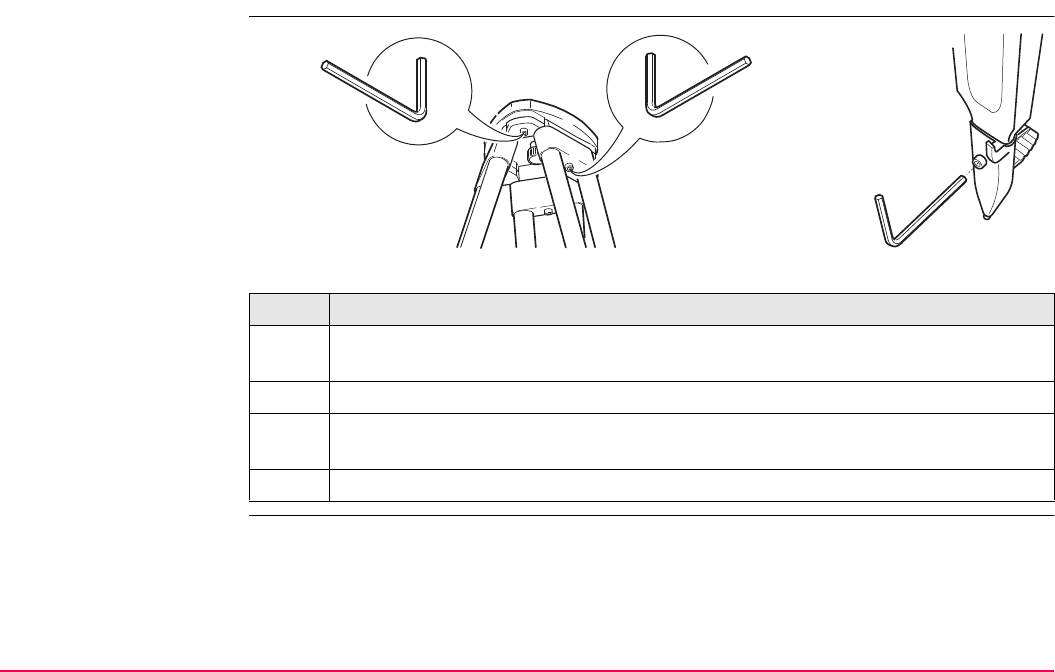
Tools...\Check & Adjust TPS1200+/TS30/TM30 572
29.12 Servicing the Tripod
Servicing the tripod
step-by-step
The following table explains the most common settings.
Step Description
The connections between metal and timber components must always be firm and
tight.
1. Tighten the leg cap screws moderately, with the supplied allen key.
2. Tighten the articulated joints on the tripod head just enough to keep the tripod legs
open when lifting the tripod off the ground.
3. Tighten the allen screws of the tripod legs.
TPS12_029
1
2
3
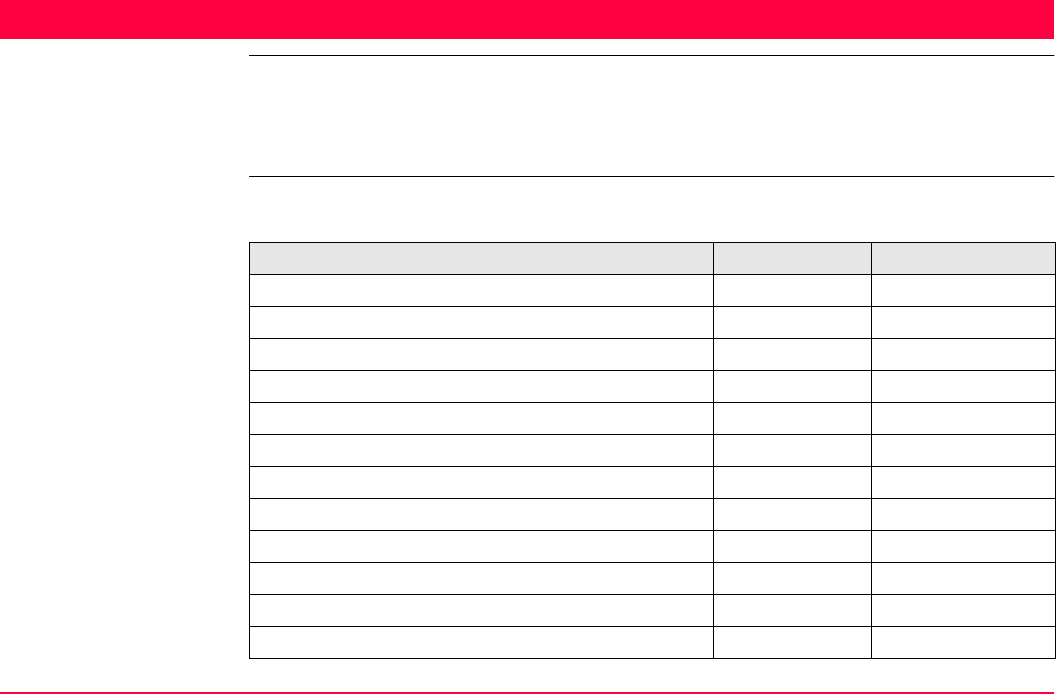
Tools...\Field to Office TPS1200+/TS30/TM30 573
30 Tools...\Field to Office
Description This is to transfer jobs, codelists and other System1200 related files on the CompactFlash
Card with a standard and simple FTP server.
FTP protocol is used to transfer between System1200, which runs Leica SmartWorx and has
an internet device connected, and the ftp server. The zip/unzip functionality is included.
Supported files The following list shows the supported file extensions that will automatically move to the
corresponding directory after downloading.
Supported file File extension Directory
Almanac file Almanac.sys DATA/GPS
Antenna file from GPS1200+ List.ant GPS
Application program files *.a* SYSTEM
ASCII files for import/export to/from job *.txt DATA
Coordinate system file from GPS1200+ Trfset.dat DBX
CSCS field files *.csc DATA/GPS/CSCS
DXF files for import/export to/from job *.dxf DATA
Firmware files *.fw SYSTEM
Format files *.frt CONVERT
Geoid field files *.gem DATA/GPS/GEOID
GSI files *.gsi GSI
GSM/Modem station list from GPS1200+ *.fil GPS
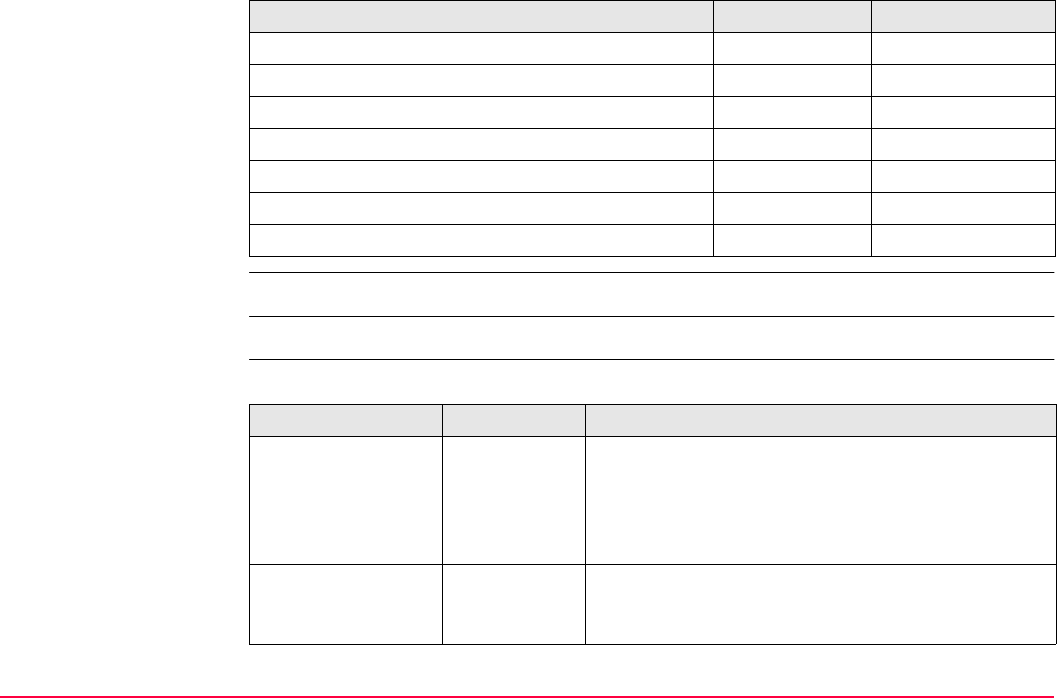
Tools...\Field to Office TPS1200+/TS30/TM30 574
Internet interface should be configured and connected prior to using this function.
Access Select Main Menu: Tools...\Field to Office.
TOOLS
Field to Office -> Config
Description of fields
Language files *.s* SYSTEM
Licence file *.key SYSTEM
Logfiles created from application programs *.log DATA
TPS configuration files *.xfg CONFIG
System files System.ram SYSTEM
Custom ASCII file (LEICA Geo Office Export) *.cst DATA
Comma separated variables, text file format (ASCII) *.csv DATA
Supported file File extension Directory
Field Option Description
<IP Address:> User input In order to get access to the Internet, an IP address
is required. This IP address identifies the receiver in
the Internet. IP address format IPv6, for example
2001:0db8:85a3:08d3:1319:8a2e:0370:7334, is
NOT supported.
<Host:> User input In order to get access to the Internet, a host name is
required. This host name identifies the receiver in the
Internet. For RX1250 receivers only.
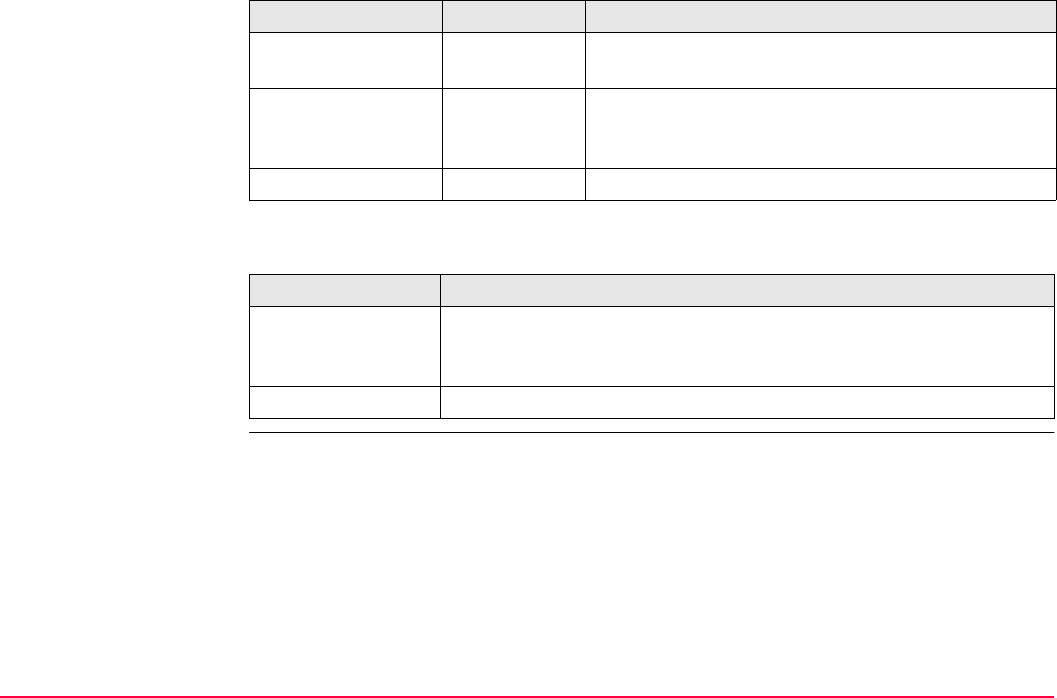
Tools...\Field to Office TPS1200+/TS30/TM30 575
Next step
<TCP/IP Port:> User input Port to be used. Any number between 0 and 65535
is valid.
<User ID:> User input The User ID allows connection to the ftp site. If no
value is typed in, then the instrument logs into the
FTP server anonymously.
<Password:> User input The password to get access to the ftp site.
IF the task is to THEN
connect to the FTP
server entered
CONEC (F1). Once the connection to the FTP server is established,
TOOLS Field to Office: Transfer, Field page is displayed. Refer to
"TOOLS Field to Office: Transfer, Field page".
to exit the screen SHIFT QUIT (F6).
Field Option Description
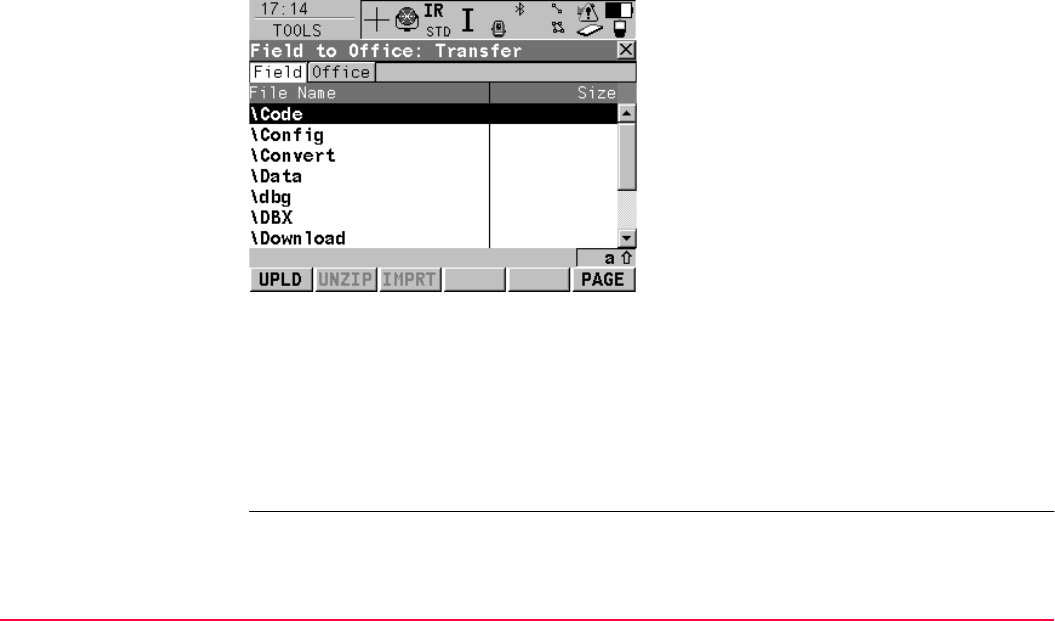
Tools...\Field to Office TPS1200+/TS30/TM30 576
TOOLS
Field to Office:
Transfer,
Field page
The files and folders on the CompactFlash Card of the instrument are displayed including
their size.
To get into the folders, highlight the folder and ENTER.
Next step
PAGE (F6) changes to the FTP page.
UPLD (F1)
To copy the file or folder to its corresponding
directory on the ftp server. Files or folders
bigger than 100 KB are zipped before sending.
UNZIP (F2)
To unzip a file in the download directory. Avail-
able if a zip file is highlighted.
IMPRT (F3)
To move a file from the \Download folder to the
appropriate directory folder based on it's file
extension type.
Available in the \Download folder when a file is
highlighted. Unavailable for unrecognised files
in the \Download folder. These must stay in the
\Download folder.
SHIFT QUIT (F6)
To return to TPS1200+/TS30/TM30 Main
Menu and disconnect automatically from the
FTP server.
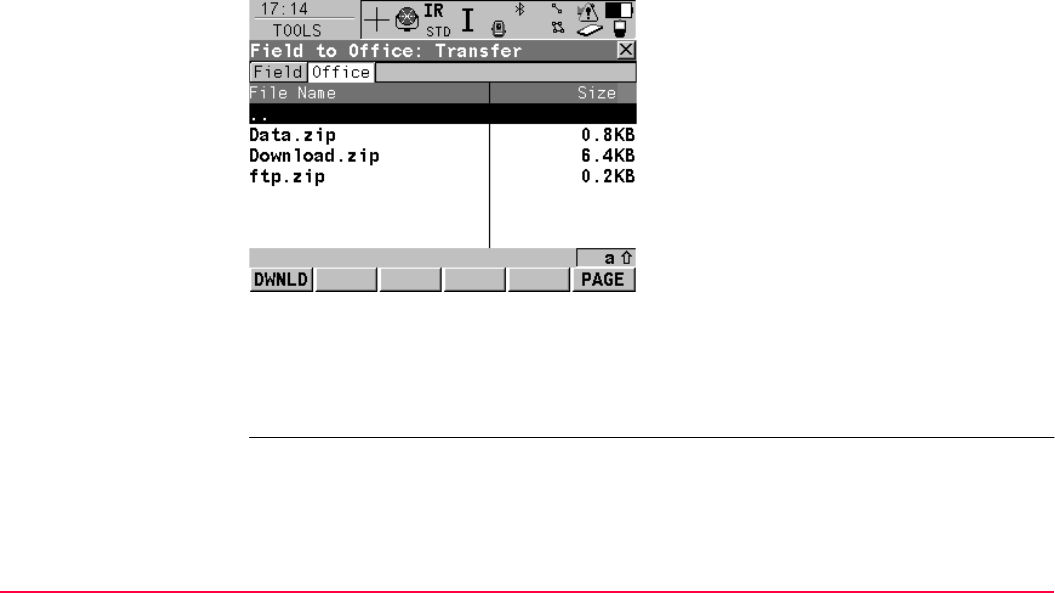
Tools...\Field to Office TPS1200+/TS30/TM30 577
TOOLS
Field to Office:
Transfer,
Office page
The files located on the FTP server are displayed.
Whenever switching to this page, a refresh action is done or it reconnects to the server if the
connection to the server was disconnected.
The most important keys are explained.
Next step
SHIFT QUIT (F6) returns to TPS1200+/TS30/TM30 Main Menu.
DWNLD (F1)
To download the highlighted file or folder list on
the FTP server to the local download folder.
Downloaded files are moved automatically to
the corresponding directories if recongnised by
the system. If not, they are stored in the down-
load folder. Zipped files are unzipped before
storing in the download folder.
SHIFT RFRSH (F5)
To refresh the FTP directory.
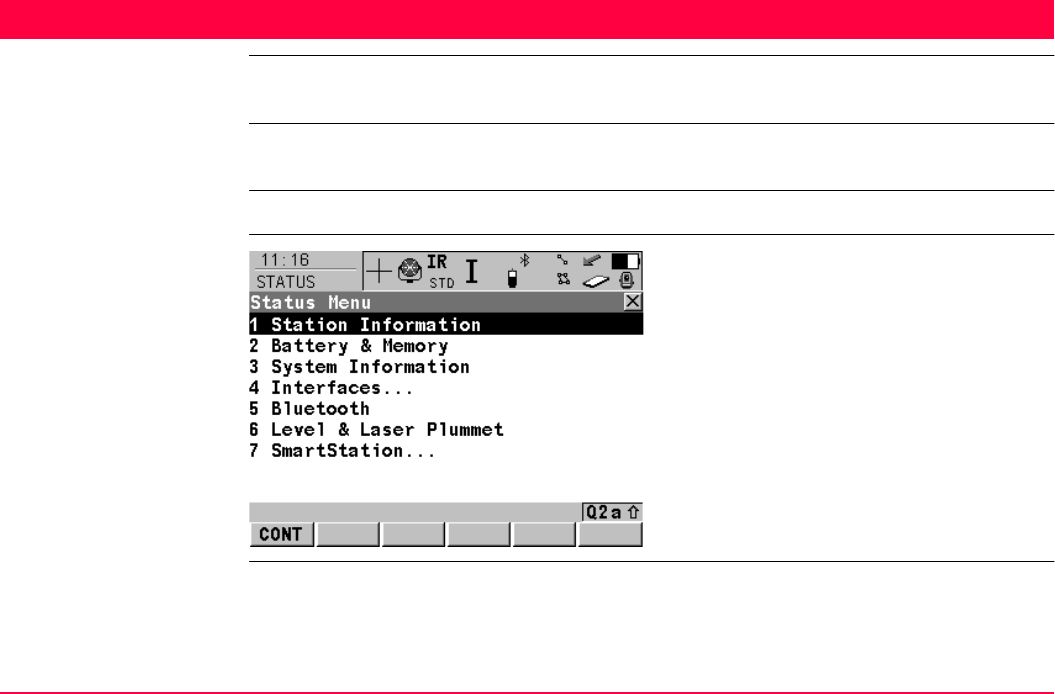
STATUS TPS1200+/TS30/TM30 578
31 STATUS
31.1 STATUS Functions
Description The STATUS functions help using the instrument by showing the state of many instrument
functions. All fields are output fields. Unavailable information is indicated by -----.
Access Press USER and then STAT (F3). Refer to "2.2 USER Key" for information on the USER key.
STATUS
Status Menu
CONT (F1)
To select the highlighted option and to continue
with the subsequent screen.
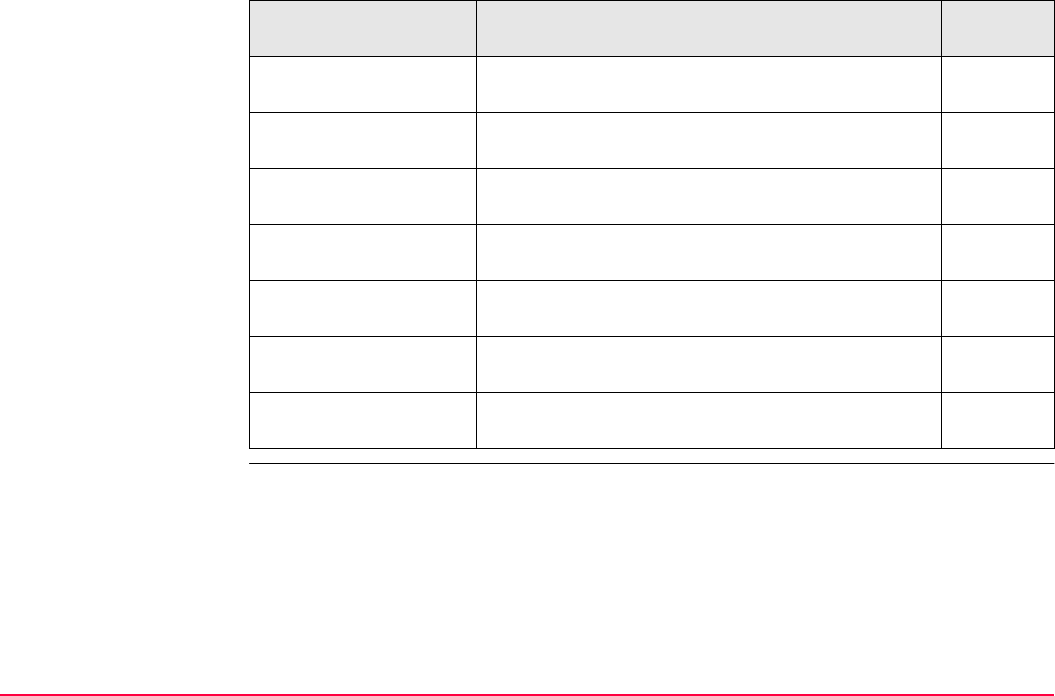
STATUS TPS1200+/TS30/TM30 579
Description of the
STATUS functions STATUS function Description Refer to
chapter
Station Information Information related to the current station set on the
instrument.
31.2
Battery & Memory Information related to use and status of battery and
memory.
31.3
System Information Information related to the instrument hardware and
firmware.
31.4
Interfaces... Information related to the configuration and use of
interfaces, port and devices.
31.5
Bluetooth Information related to the configuration and use of
Bluetooth interfaces.
31.7
Level & Laser Plummet Information related to electronic level and laser
plummet.
31.8
SmartStation... Information related to the active survey and Smart-
Station firmware.
31.8
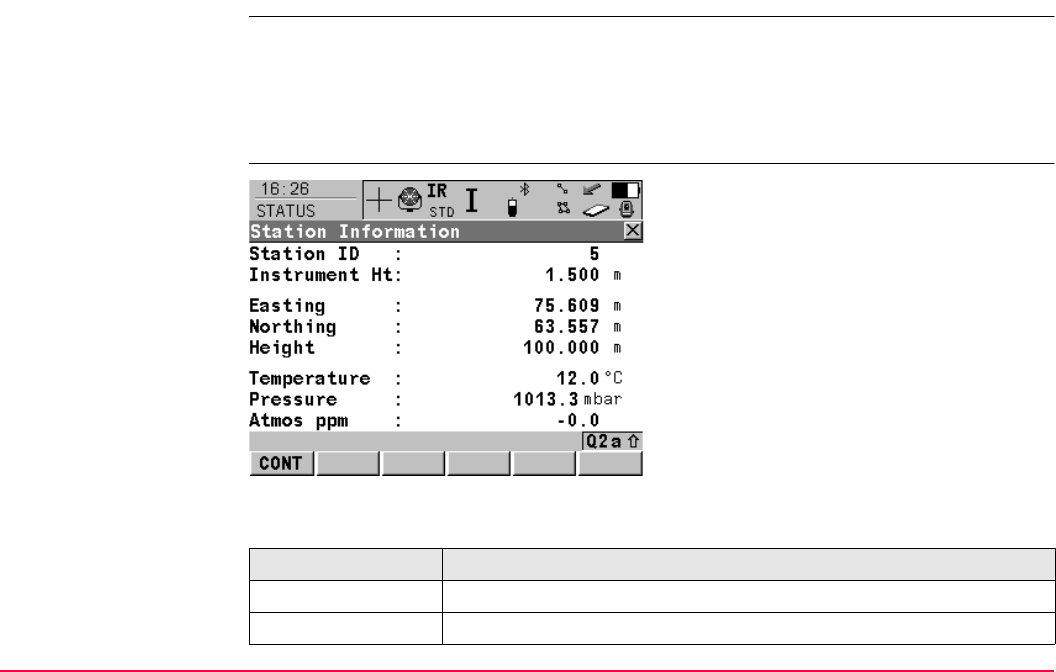
STATUS TPS1200+/TS30/TM30 580
31.2 STATUS: Station Information
Access Select STATUS: Station Information.
Refer to "31.1 STATUS Functions" on how to access the STATUS menu.
OR
Press a hot key configured to access the screen STATUS Station Information.
Refer to "2.1 Hot Keys" for information on hot keys.
STATUS
Station Information
Description of fields
CONT (F1)
To exit STATUS Station Information.
Field Description
<Station ID:> Station ID of the current station set-up.
<Instrument Ht:> Instrument height of the current station set-up.
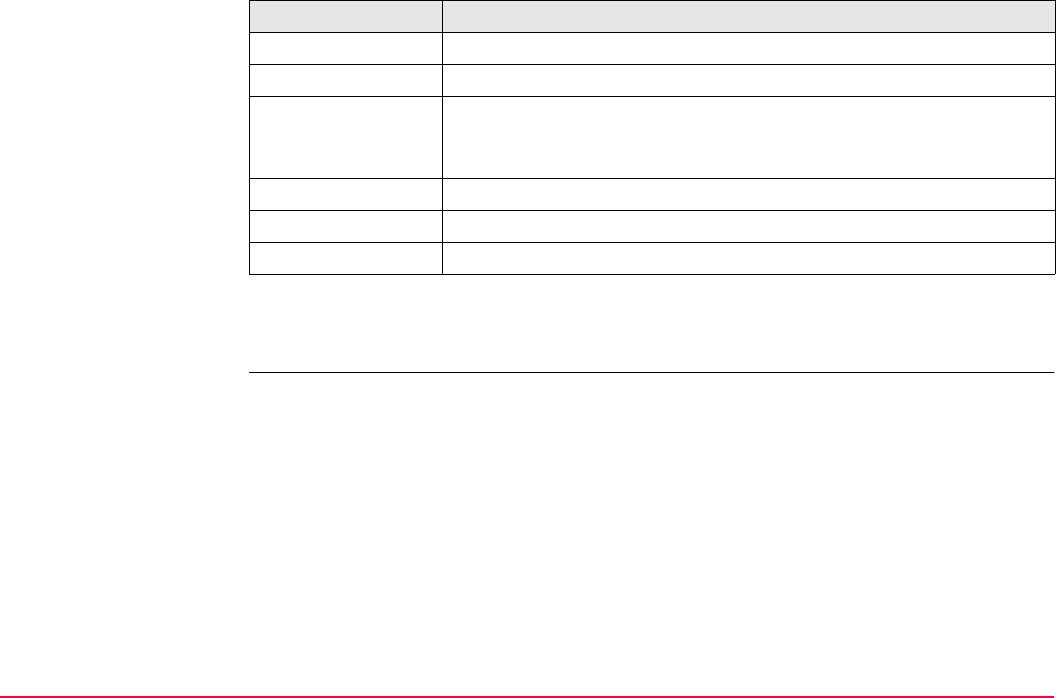
STATUS TPS1200+/TS30/TM30 581
Next step
CONT (F1) to exit STATUS Station Information.
<Easting:> Easting value of the instrument position.
<Northing:> Northing value of the instrument position.
<Height:>,
<Local Ell Ht:> or
<Ortho Ht:>
If no coordinate system is selected the orthometric height <Height:>
of the instrument position is displayed. For a selected coordinate
system, orthometric or ellipsoidal height can be displayed.
<Temperature:> Temperature set on the instrument.
<Pressure:> Pressure set on the instrument.
<Atmos ppm:> Atmospheric ppm set on the instrument.
Field Description
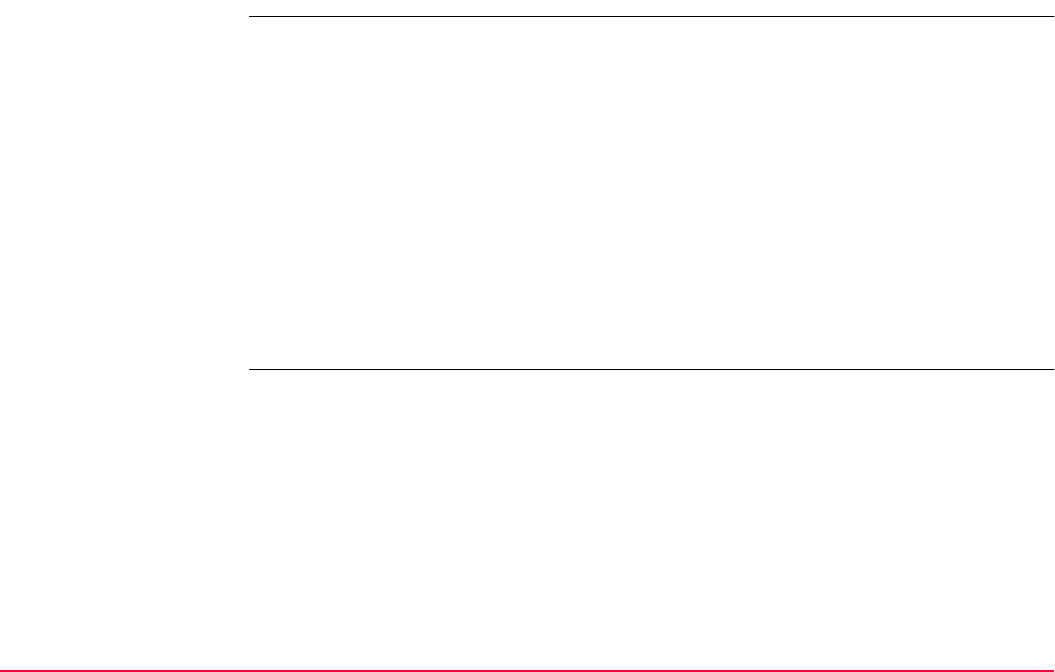
STATUS TPS1200+/TS30/TM30 582
31.3 STATUS: Battery & Memory
Access Select STATUS: Battery & Memory.
Refer to "31.1 STATUS Functions" on how to access the STATUS menu.
OR
Press a hot key configured to access the screen STATUS Battery & Memory.
Refer to "2.1 Hot Keys" for information on hot keys.
OR
Press USER. Refer to "2.2 USER Key" for information on the USER key.
OR
Tap the battery icon. Refer to the TPS1200+/TS30/TM30 System Field Manual for infor-
mation on icons.
OR
Tap the CompactFlash card/internal memory icon.
Refer to the TPS1200+/TS30/TM30 System Field Manual for information on icons.
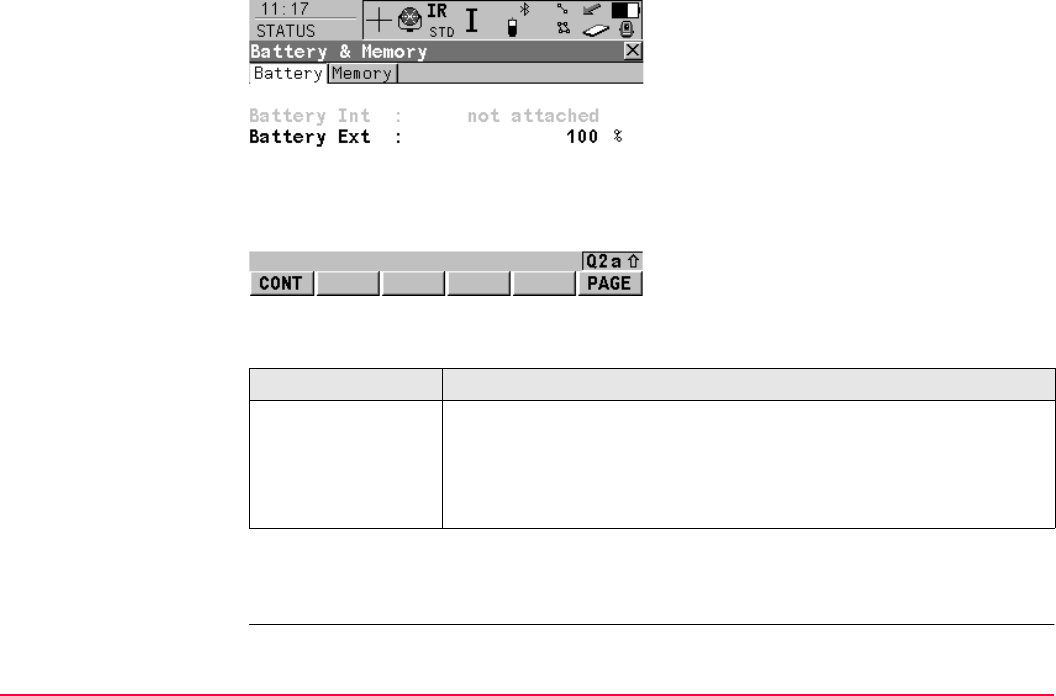
STATUS TPS1200+/TS30/TM30 583
STATUS
Battery & Memory,
Battery page
Description of fields
Next step
PAGE (F6) changes to the Memory page.
CONT (F1)
To exit STATUS Battery & Memory.
PAGE (F6)
To change to another page on this screen.
Field Description
Any field The percentage of remaining power capacity for all batteries are
displayed numerically. Batteries not in use are shown in grey. For
internal and external battery being attached at the same time the
internal battery is used until it is empty and then the external battery
is used.
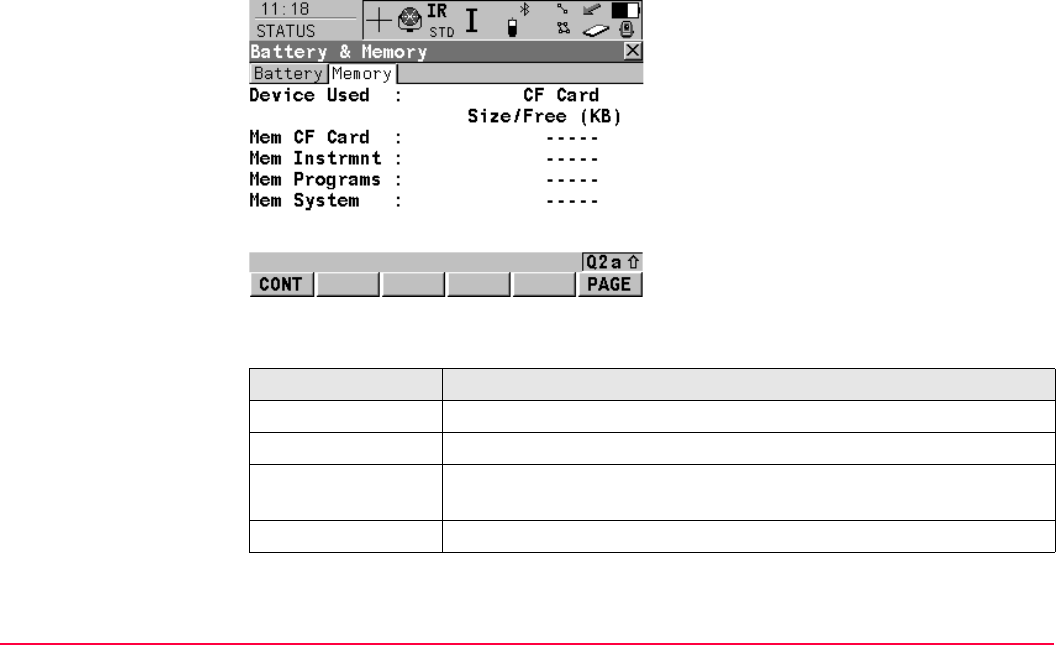
STATUS TPS1200+/TS30/TM30 584
STATUS
Battery & Memory,
Memory page
If no information for a field is available, for example no CompactFlash card is inserted, then
----- is displayed.
Description of fields
CONT (F1)
To exit STATUS Battery & Memory.
PAGE (F6)
To change to another page on this screen.
Field Description
<Device Used:> The memory device in use.
<Mem CF Card:> The total/free memory for data storage on the CompactFlash card.
<Mem Instrmnt:> The total/free memory for data storage on the internal memory. A
grey field and grey ----- indicate an unavailable internal memory.
<Mem Programs:> The total/free system memory used for application programs.
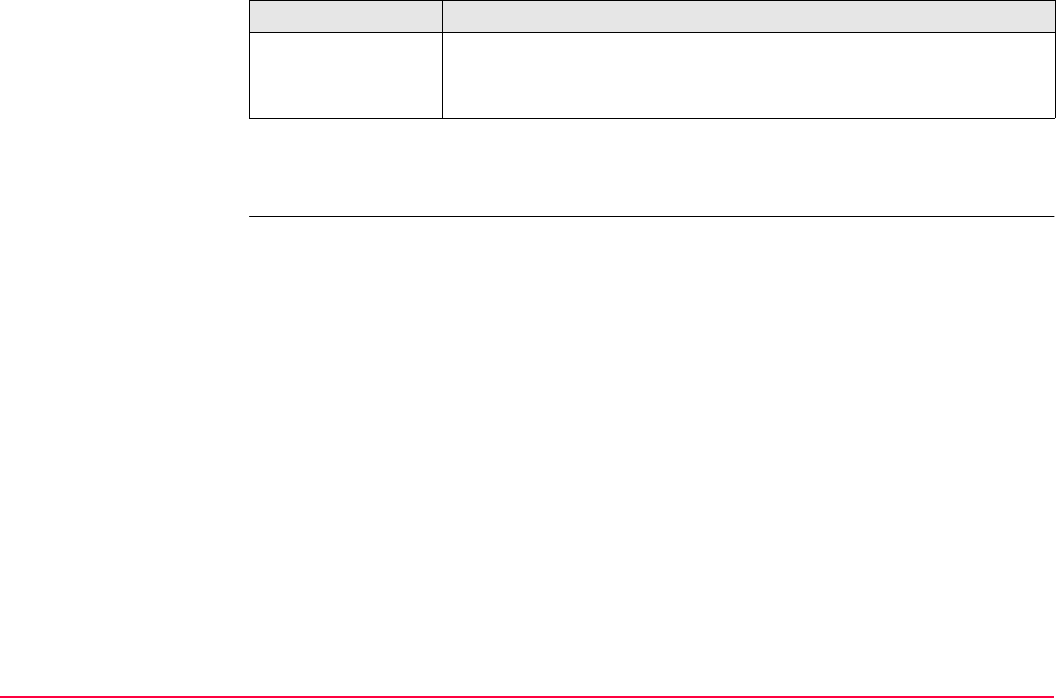
STATUS TPS1200+/TS30/TM30 585
Next step
CONT (F1) to exit STATUS Battery & Memory.
<Mem System:> The total/free system memory. The system memory stores
• instrument related files such as system settings.
• survey related files such as codelists and configuration sets.
Field Description
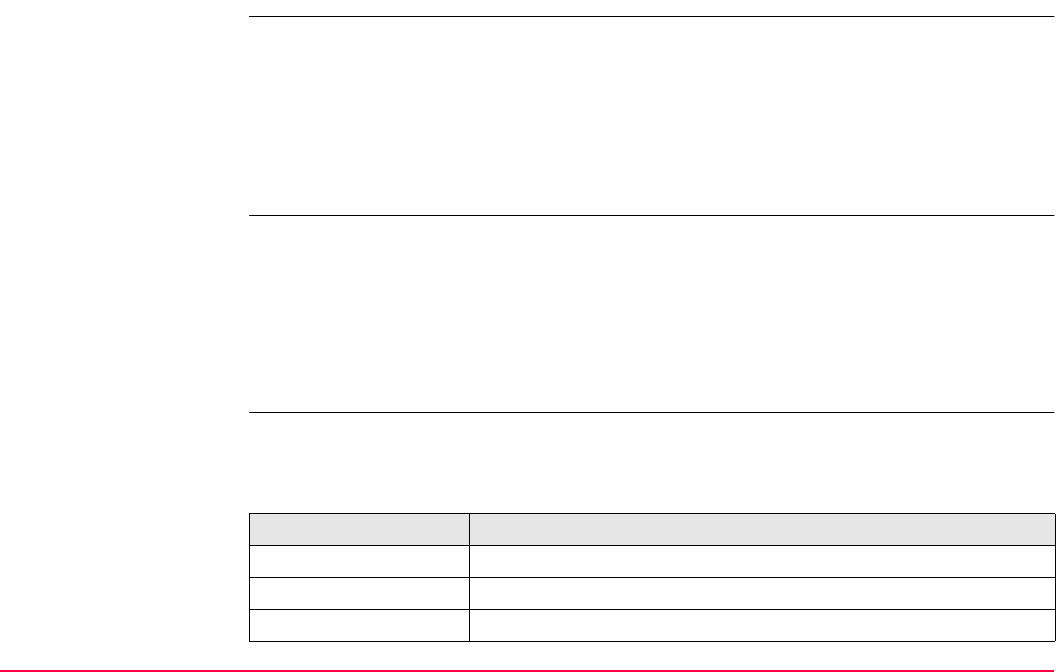
STATUS TPS1200+/TS30/TM30 586
31.4 STATUS: System Information
Access Select STATUS: System Information.
Refer to "31.1 STATUS Functions" on how to access the STATUS menu.
OR
Press a hot key configured to access the screen STATUS System Information.
Refer to "2.1 Hot Keys" for information on hot keys.
OR
Press USER. Refer to "2.2 USER Key" for information on the USER key.
STATUS
System Information,
Instrument page
Shows the type of instrument, the serial number, the equipment number, the ID of the instru-
ment, the currently active system language and the availability of additional instrument hard-
ware options such as ATR, PowerSearch or if the ability to track GPS L5, GLONASS, Galileo
and Compass have been activated by a licence key.
Next step
PAGE (F6) changes to the Firmware page.
STATUS
System Information,
Firmware page
Shows the versions of all system firmware.
Description of fields
Field Description
<Firmware:> Firmware version of the onboard software.
<Maintenance End:> Expiry date of the software maintenance.
<Build User Iface:> Build version of the onboard software.
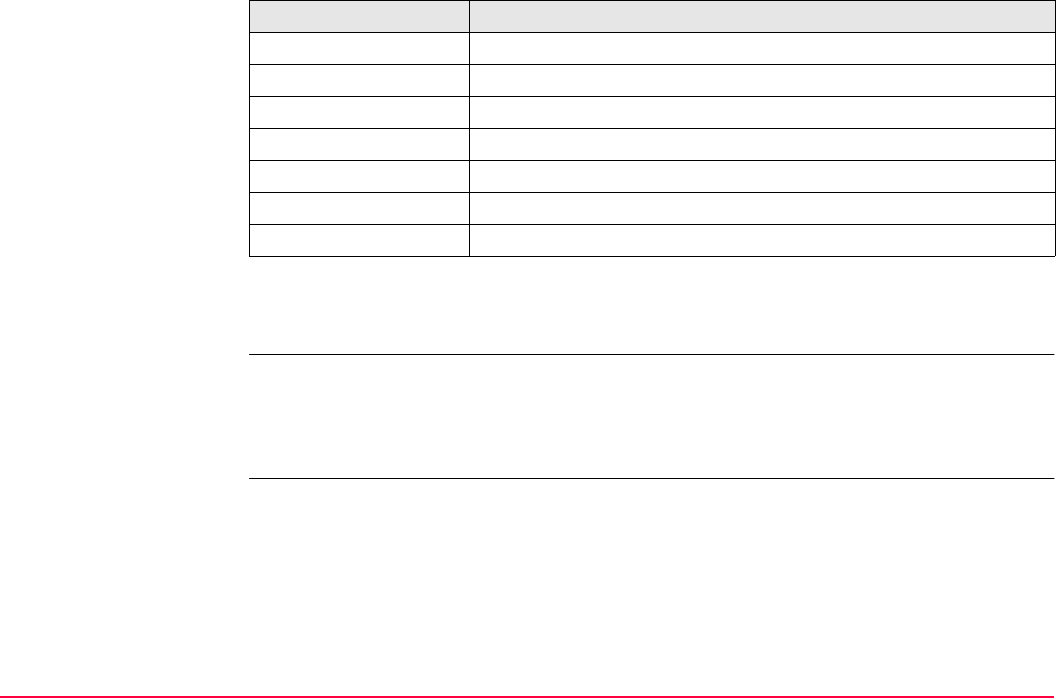
STATUS TPS1200+/TS30/TM30 587
Next step
PAGE (F6) changes to the Application page.
STATUS
System Information,
Application page
Shows the versions of all uploaded application programs.
Next step
CONT (F1) exits STATUS System Information.
<Build Processb.:> Build version of the processor board.
<Telescope Fw:> Firmware version of the telescope.
<Boot:> Firmware version of the boot software.
<API:> Firmware version for the application program interface.
<EF Interface:> Firmware version for the electric front interface.
<Keyboard/Display:> Firmware version for the graphical user interface.
<Build Sensorb.:> For TS30/TM30. Build version of the sensor board.
Field Description
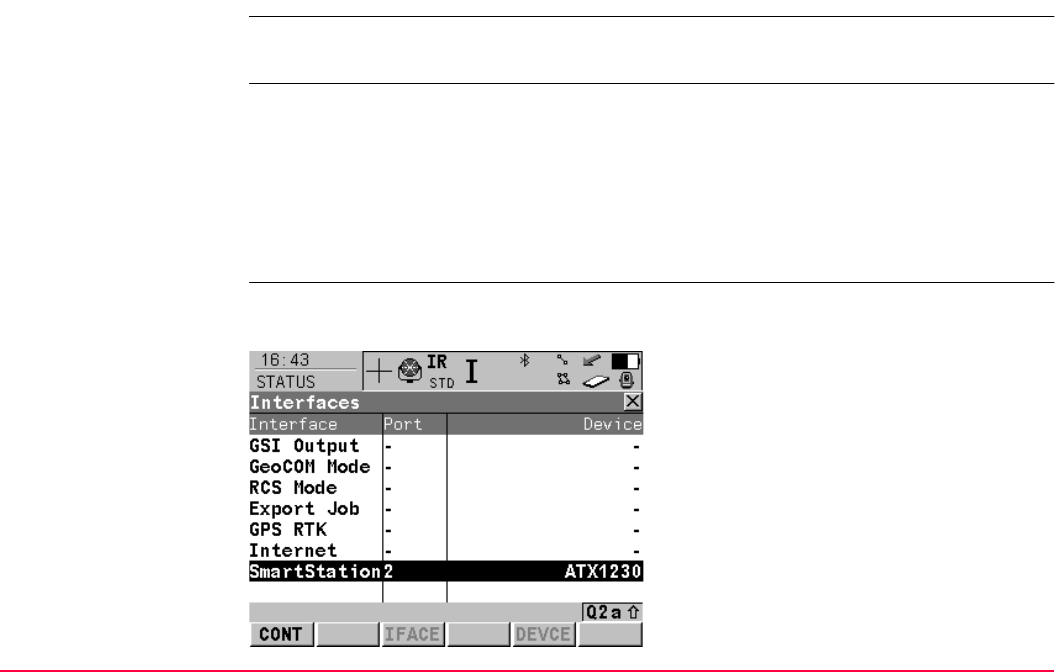
STATUS TPS1200+/TS30/TM30 588
31.5 STATUS: Interfaces...
Description STATUS Interfaces gives an overview of all interfaces with the port and the devices
currently assigned.
Access Select STATUS: Interfaces....
Refer to "31.1 STATUS Functions" on how to access the STATUS menu.
OR
Press a hot key configured to access the screen STATUS Interfaces.
Refer to "2.1 Hot Keys" for information on hot keys.
OR
Press USER. Refer to "2.2 USER Key" for information on the USER key.
STATUS
Interfaces
The screen gives an overview of all interfaces with the currently assigned port and device.
Unavailable information is indicated by -----.
CONT (F1)
To exit STATUS Interfaces.
IFACE (F3)
Available for GPS RTK or Internet being high-
lighted. To view information related to real-time
data or the internet connection. For real-time
refer to "31.8.2 Real-Time Status".
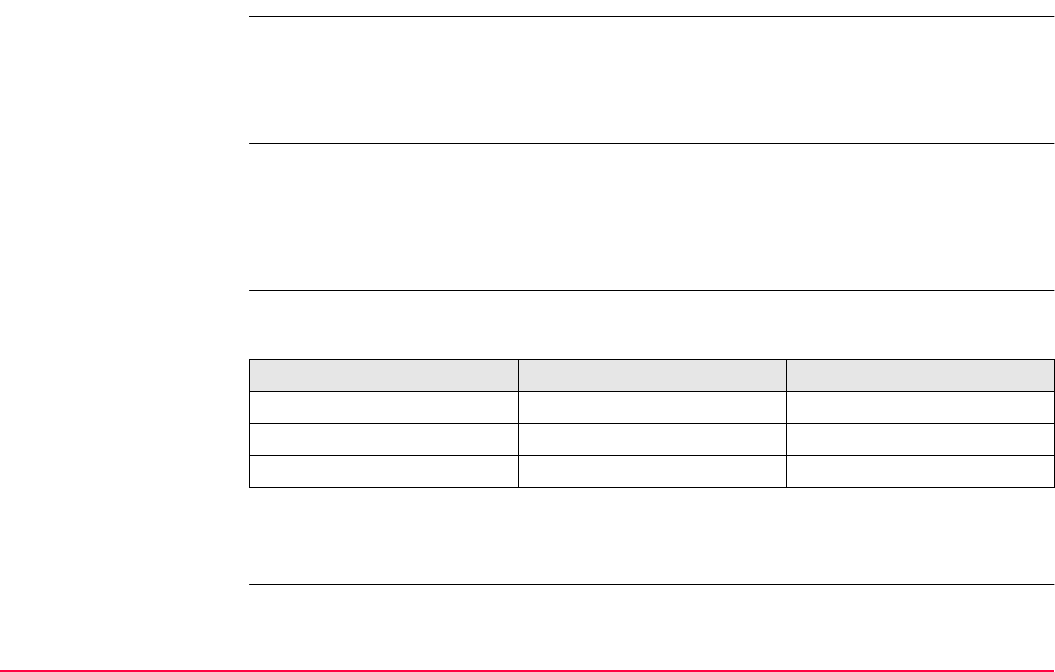
STATUS TPS1200+/TS30/TM30 590
31.6 STATUS: Bluetooth
Description This screen shows
• Bluetooth ports available and configured.
• the device attached and connected to each Bluetooth port.
• the ID address of each device.
Access Select STATUS: Bluetooth.
Refer to "31.1 STATUS Functions" on how to access the STATUS menu.
OR
Tap the Bluetooth icon.
Refer to the TPS1200+/TS30/TM30 System Field Manual for information on icons.
STATUS
Bluetooth
The way information is displayed indicates the configuration status of the Bluetooth port and
the connection status of the device.
Next step
CONT (F1) exits STATUS Bluetooth.
Information displayed Bluetooth port configured Device connected
in black
in grey -
as ----- --

STATUS TPS1200+/TS30/TM30 591
31.7 STATUS: Level & Laser Plummet
Description The electronic level is shown and can be centred.
Access Select STATUS: Level & Laser Plummet.
Refer to "31.1 STATUS Functions" on how to access the STATUS menu.
OR
Press SHIFT F12.
OR
Press a hot key configured to access the screen STATUS Level & Laser Plummet.
Refer to "2.1 Hot Keys" for information on hot keys.
OR
Press USER. Refer to "2.2 USER Key" for information on the USER key.
The level moves linear with the inclination values <Tilt L:> and <Tilt T:>. On the screen
closest to the circular level, the electronic level moves down if the value in <Tilt L:> gets
bigger and vice versa. If the value for <Tilt T:> gets bigger the level moves left and vice
versa.
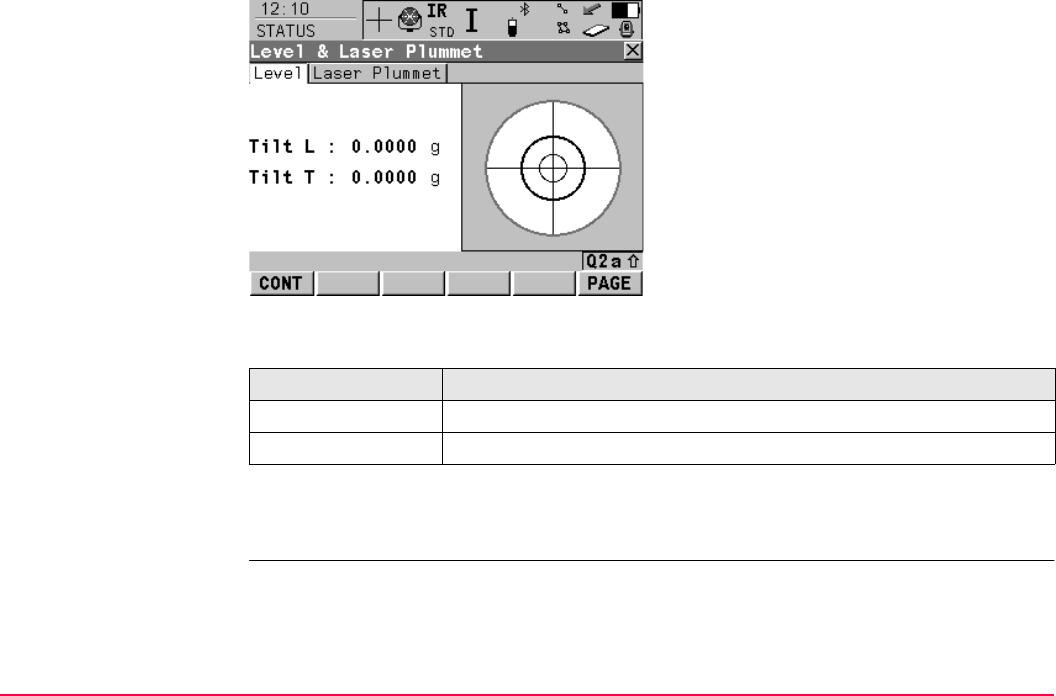
STATUS TPS1200+/TS30/TM30 592
STATUS
Level & Laser Plummet,
Level page
Description of fields
Next step
PAGE (F6) changes to the Laser Plummet page.
CONT (F1)
To exit STATUS Level & Laser Plummet.
PAGE (F6)
To change to another page on this screen.
Field Description
<Tilt L:> Longitudinal tilt of the vertical axis.
<Tilt T:> Transversal tilt of the vertical axis.
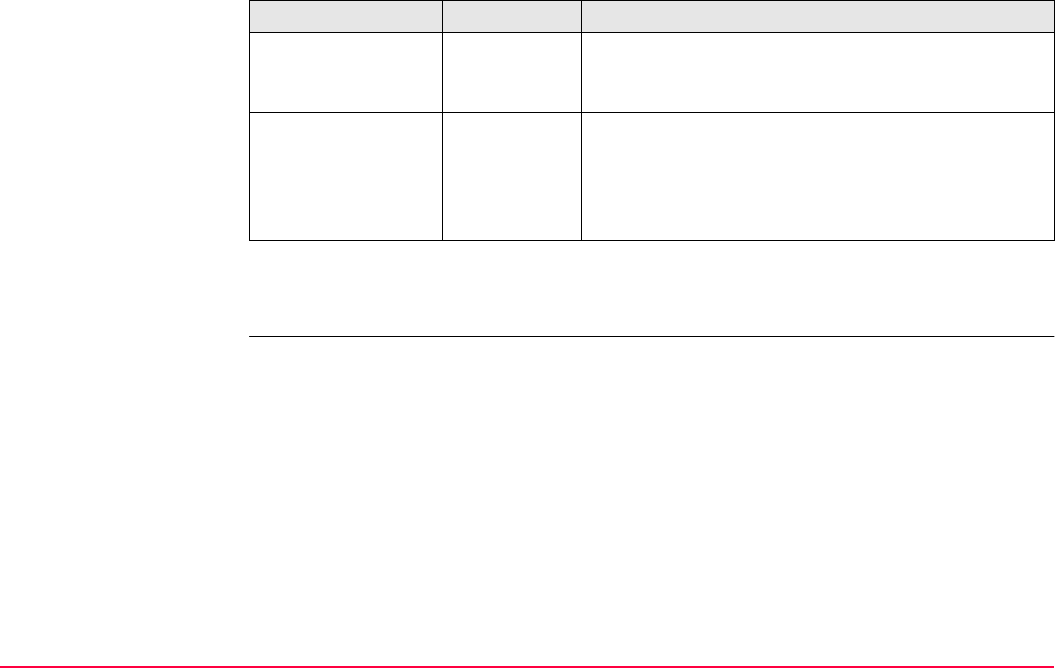
STATUS TPS1200+/TS30/TM30 593
STATUS
Level & Laser Plummet,
Laser Plummet page
Description of fields
Next step
CONT (F1) exits STATUS Level & Laser Plummet.
Field Option Description
<Laser Plummet:> On or Off To turn the laser plummet on or off. Is always set on
when accessing this screen. Changing this setting
turns the laser plummet on or off immediately.
<Intensity:> From 0 % to
100 %
The percentage of the intensity of the laser plummet
is displayed numerically and graphically. The
minimum value is 10%. Changing this value with the
right and left arrow keys changes the intensity of the
laser plummet immediately.
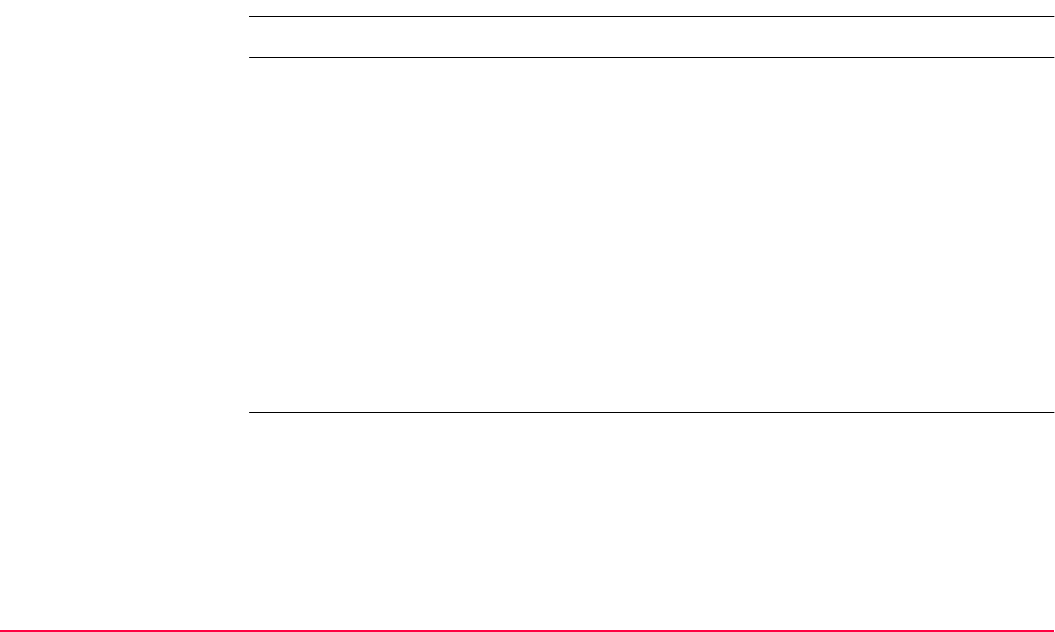
STATUS TPS1200+/TS30/TM30 594
31.8 STATUS: SmartStation
31.8.1 Satellite Status
Description This screen shows information related to the satellites ordered by the elevation angle.
Access Select STATUS: SmartStation...\Satellite Status.
Refer to "31.1 STATUS Functions" on how to access the STATUS menu.
OR
Press a hot key configured to access the screen STATUS Satellites.
Refer to "2.1 Hot Keys" for information on hot keys.
OR
Press USER. Refer to "2.2 USER Key" for information on the USER key.
OR
Tap the number of visible satellites icon.
Refer to the TPS1200+/TS30/TM30 System Field Manual for information on icons.
OR
Tap the contributing satellites icon.
Refer to the TPS1200+/TS30/TM30 System Field Manual for information on icons.
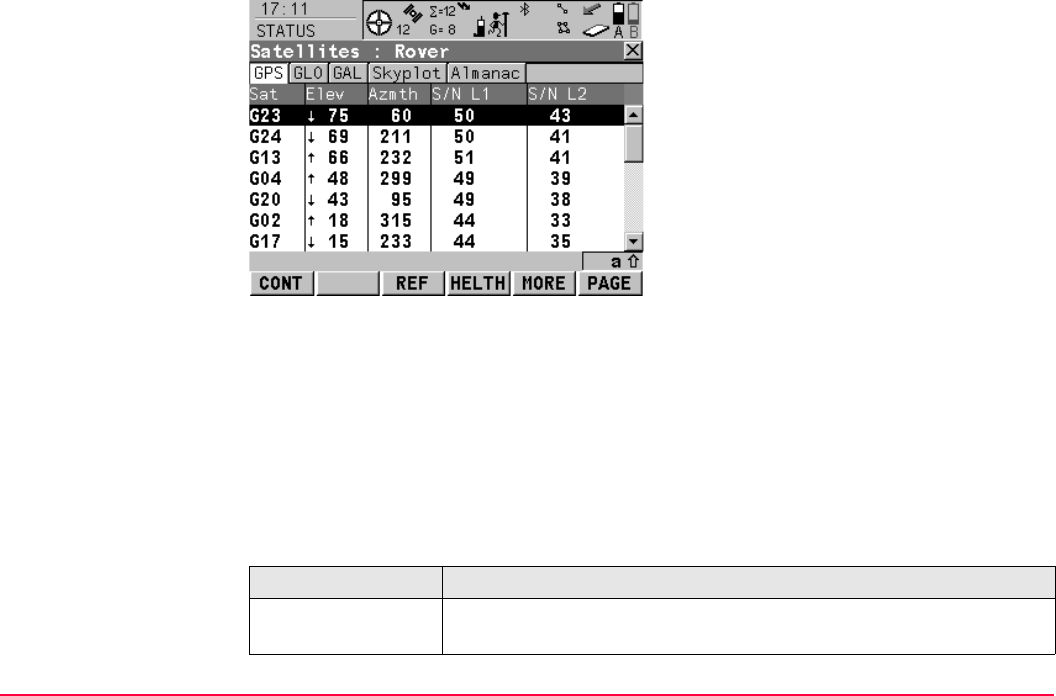
STATUS TPS1200+/TS30/TM30 595
STATUS
Satellites: Rover,
GPS page
Description of columns
CONT (F1)
To exit STATUS Satellites.
ROV / REF (F3)
To change between the signal to noise ratio
values of rover and reference.
Available for <R-Time Mode: Rover> config-
ured in CONFIGURE Real-Time Mode.
HELTH (F4)
To view the numbers of satellites categorised
in good, bad and unavailable.
MORE (F5)
To display information about the signal to noise
ratio values for GPS satellites (if <GPS L5:
Yes> is configured in CONFIGURE Satellite
Settings) and Galileo satellites. Not available
on the GLO page, Skyplot page or Almanac
page.
PAGE (F6)
To change to another page on this screen.
Column Description
Sat The Pseudo Random Noise number (GPS), the Slot number
(GLONASS) or the Space Vehicle number (Galileo) of the satellites.
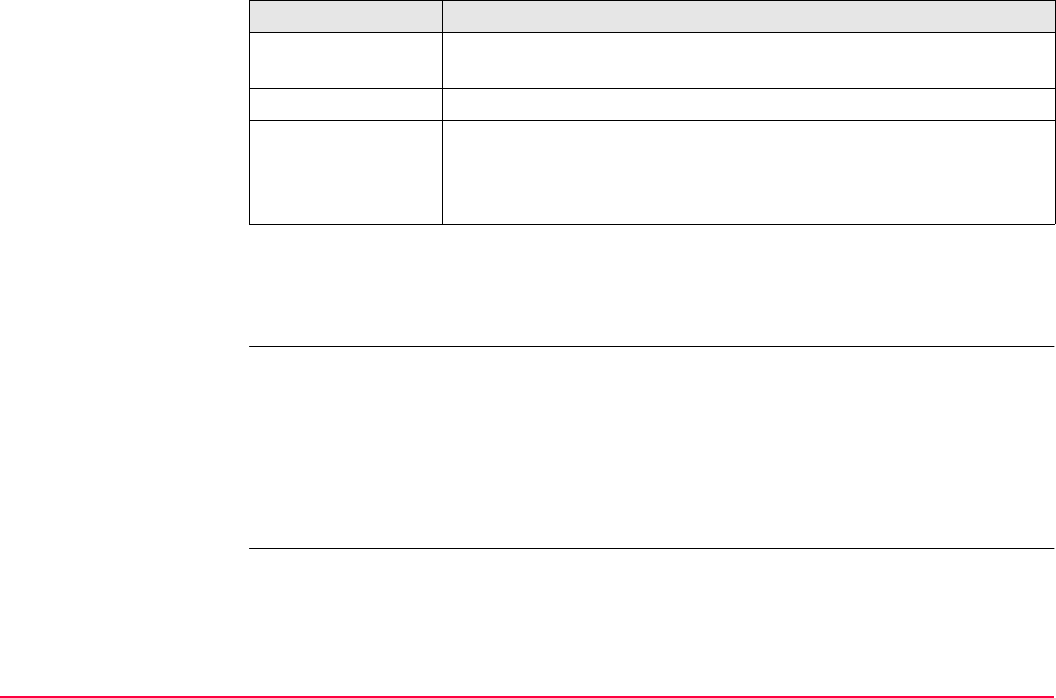
STATUS TPS1200+/TS30/TM30 596
Next step
PAGE (F6) changes to the GLO page for <GLONASS: Yes> configured in CONFIGURE
Satellite Settings. Refer to paragraph "STATUS Satellites: Rover, GLO page".
STATUS
Satellites: Rover,
GLO page
The information about the GLONASS satellites shown on this page is identical with the infor-
mation shown on STATUS Satellites: Rover, GPS page. Refer to paragraph "STATUS
Satellites: Rover, GPS page".
Next step
PAGE (F6) changes to the GAL page for <GALILEO: Yes> configured in CONFIGURE
Satellite Settings. Refer to paragraph "STATUS Satellites: Rover, GAL page".
STATUS
Satellites: Rover,
GAL page
The information about the Galileo satellites shown on this page is identical with the informa-
tion shown on STATUS Satellites: Rover, GPS page. Refer to paragraph "STATUS Satel-
lites: Rover, GPS page".
Elev The elevation angle in degrees. The arrows indicate if the satellite is
rising or falling.
Azmth The azimuth of the satellite.
S/N 1, S/N 2 and
S/N 5
The signal to noise ratio on L1, L2 and L5 for GPS, on L1 and L2 for
GLONASS and on E1, E5a, E5b and Alt-Boc for Galileo. The number
is shown in brackets if the signal is currently not being used in the
position calculations.
Column Description
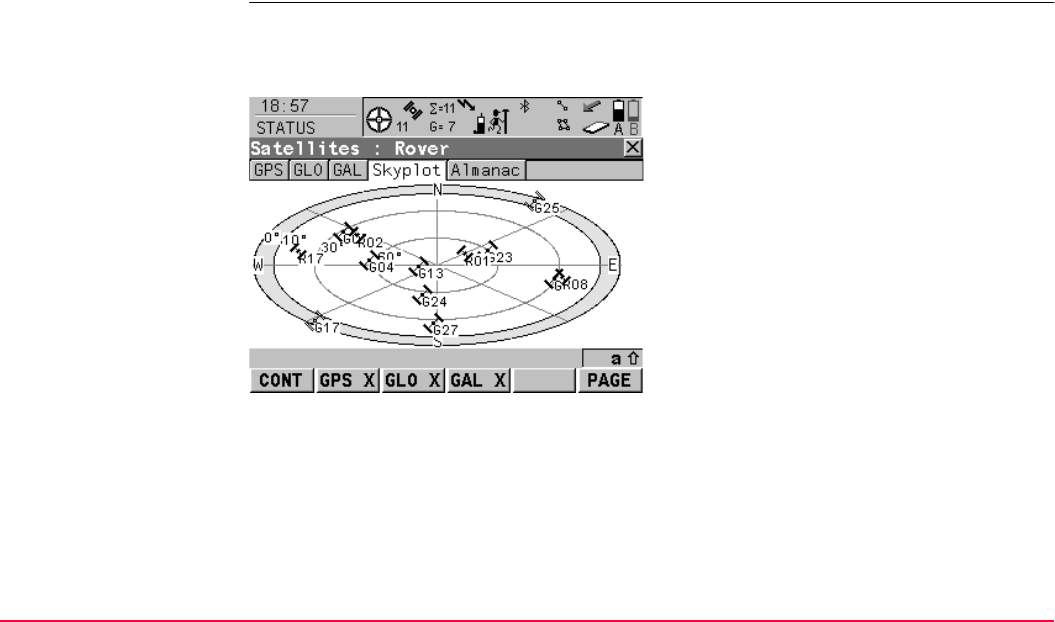
STATUS TPS1200+/TS30/TM30 597
Next step
PAGE (F6) changes to the Skyplot page. Refer to paragraph "STATUS Satellites: Rover,
GPS page".
STATUS
Satellites: Rover,
Skyplot page
The skyplot shows satellite information in a graphical way. Satellites below the <Cut Off
Angle:> configured in CONFIGURE Satellite Settings are marked grey.
The part of the skyplot between the 0° elevation and the cut-off angle is marked grey.
CONT (F1)
To exit STATUS Satellites.
GPS X / GPS (F2)
To hide or show the GPS satellites (shown by
the prefix G).
GLO X / GLO (F3)
To hide or show the GLONASS satellites
(shown by the prefix R). Available when
<GLONASS: Yes> is configured in
CONFIGURE Satellite Settings.
GAL X / GAL (F4)
To hide or show the Galileo satellites (shown
by the prefix E).
Available when <Galileo: Yes> is configured in
CONFIGURE Satellite Settings.
PAGE (F6)
To change to another page on this screen.
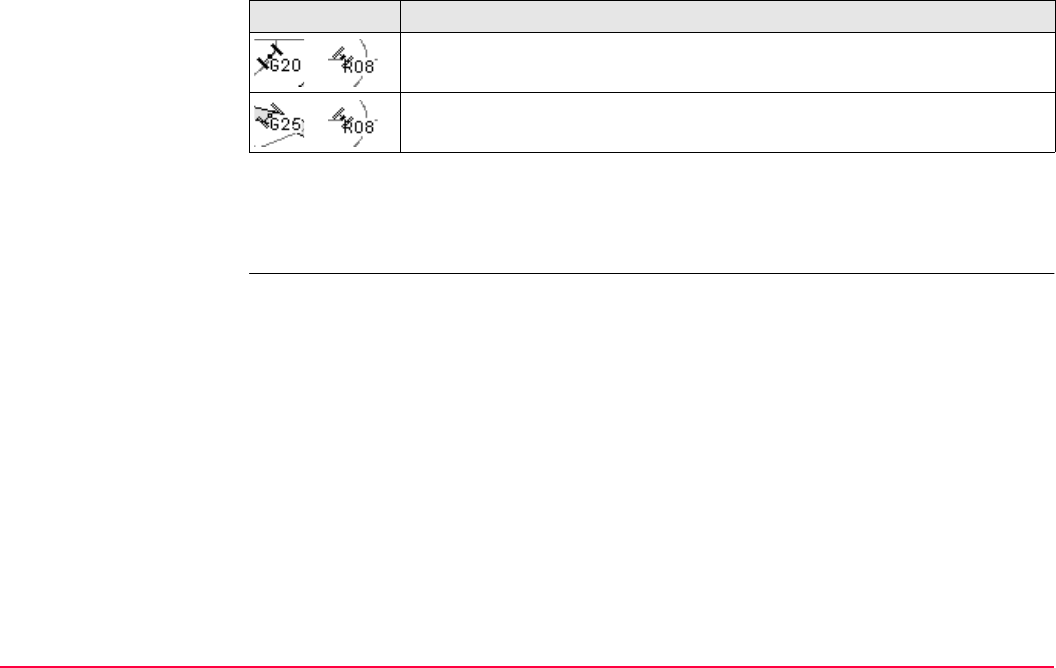
STATUS TPS1200+/TS30/TM30 598
Description of symbols
Next step
PAGE (F6) changes to the Almanac page. Refer to paragraph "STATUS Satellites: Rover,
Almanac page".
STATUS
Satellites: Rover,
Almanac page
The almanac page shows the date of the used almanacs, the number of satellites tracked as
shown on the skyplot and the number of all satellites available above the cut off elevation
mask as shown on the skyplot.
Symbol Description
Satellites above the <Cut Off Angle:> configured in CONFIGURE Satel-
lite Settings.
Satellites below the <Cut Off Angle:> configured in CONFIGURE Satel-
lite Settings.
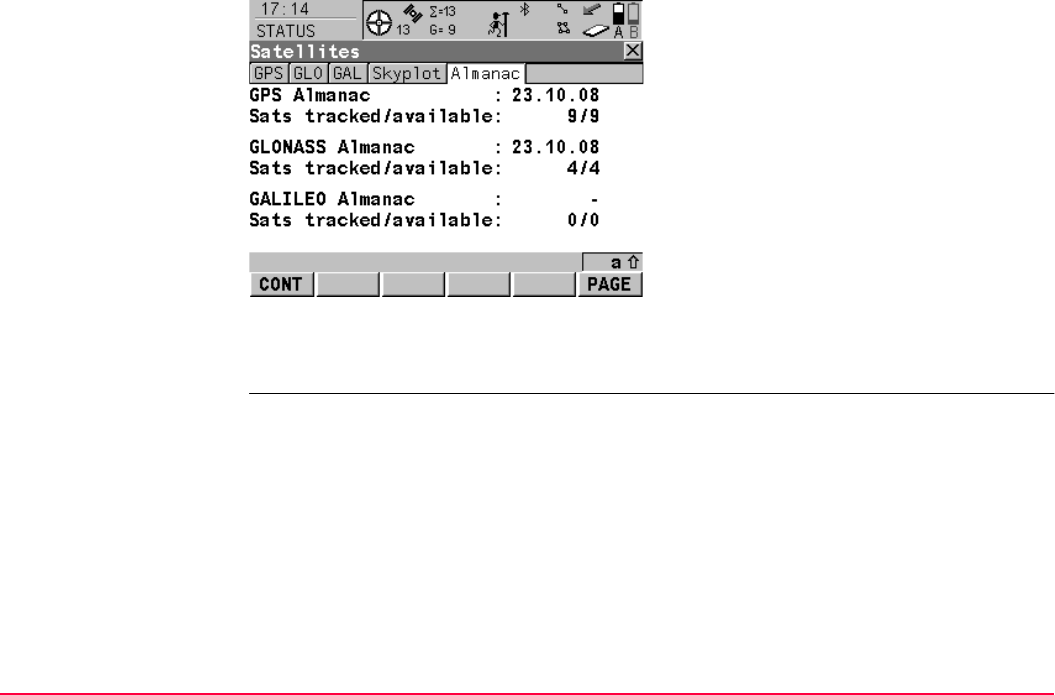
STATUS TPS1200+/TS30/TM30 599
Next step
CONT (F1) exits STATUS Satellites.
CONT (F1)
To exit STATUS Satellites.
PAGE (F6)
To change to another page on this screen.
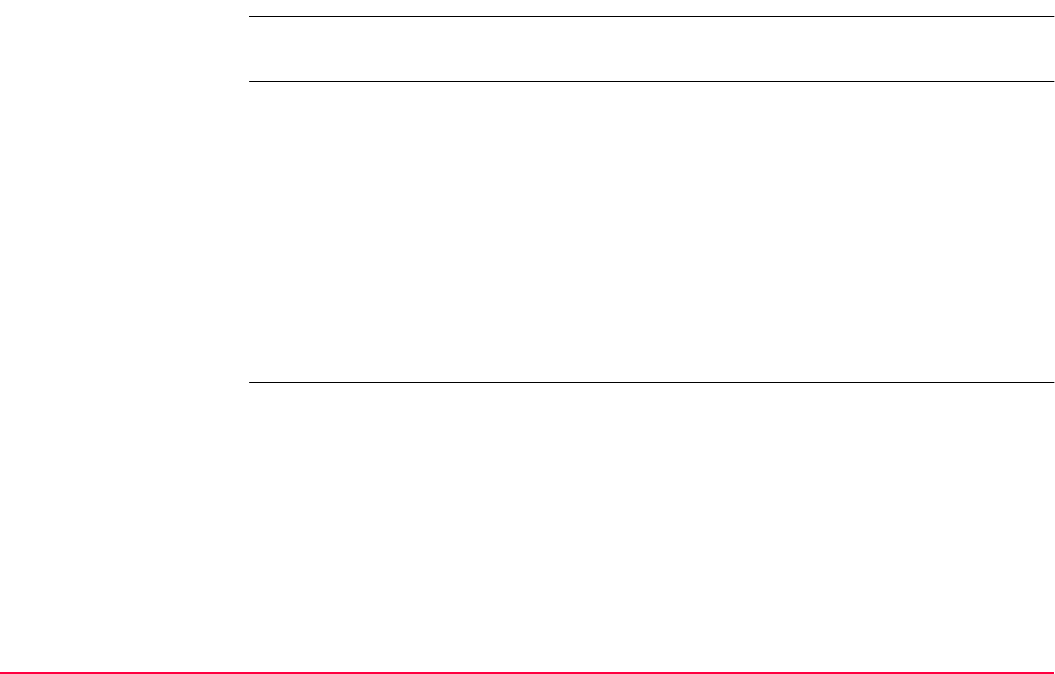
STATUS TPS1200+/TS30/TM30 600
31.8.2 Real-Time Status
Description This screen shows information related to real-time data, for example the data link and the
device used to receive real-time data.
Access This screen is accessible for <R-Time Mode: Rover> in CONFIGURE Real-Time Mode.
Select STATUS: SmartStation...\Real-Time Status.
OR
Press a hot key configured to access the screen STATUS Real-Time Input.
Refer to "2.1 Hot Keys" for information on hot keys.
OR
Press USER. Refer to "2.2 USER Key" for information on the USER key.
OR
Tap the real-time device and real-time status icon.
Refer to the TPS1200+/TS30/TM30 System Field Manual for information on icons.
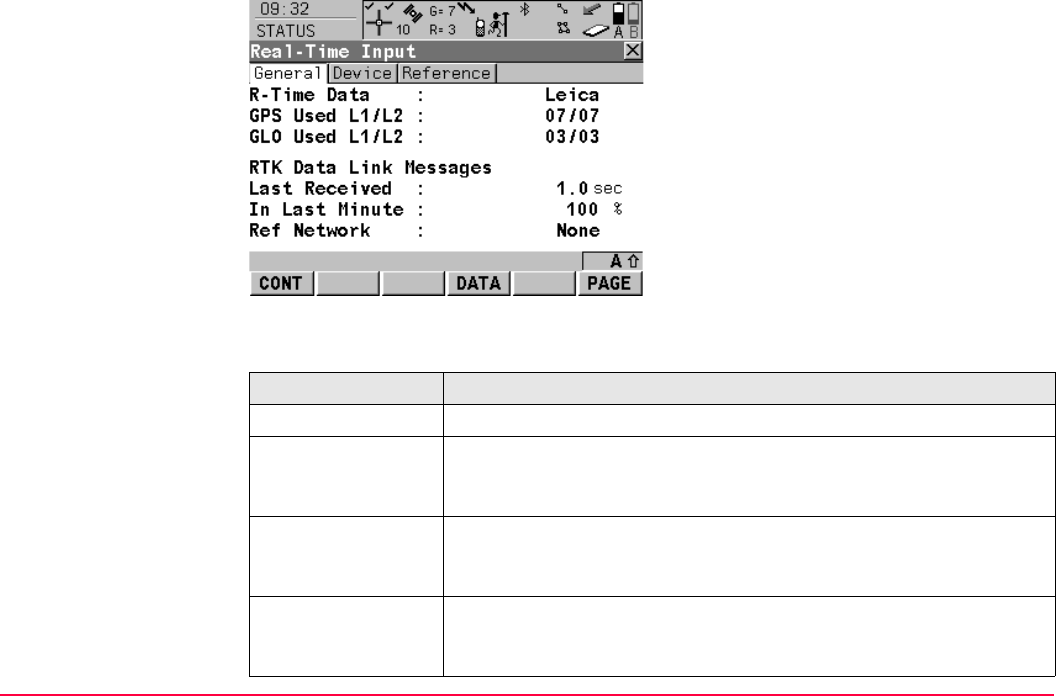
STATUS TPS1200+/TS30/TM30 601
STATUS
Real-Time Input,
General page
Description of fields
CONT (F1)
To exit STATUS Real-Time Input.
DATA (F4)
To view the data being received. Depending on
<R-Time Data:>, the shown data differ. Refer
to paragraph "STATUS Real-Time Input Data".
PAGE (F6)
To change to another page on this screen.
Field Description
<R-Time Data:> The received real-time data format message type.
<GPS used
L1/L2/L5:>
The number of satellites on L1, L2 and L5 (when <GPS L5: Yes>
configured in CONFIGURE Satellite Settings) being used in the
current position solution.
<GLO used L1/L2:> The number of satellites on L1 and L2 being used in the current posi-
tion solution. Available when <GLONASS: Yes> is configured in
CONFIGURE Satellite Settings.
<GAL Used
E1/E5a:>
Available for Galileo receivers when <GALILEO: Yes> is configured
in CONFIGURE Satellite Settings. The number of satellites on E1
and E5a being used in the current position solution.
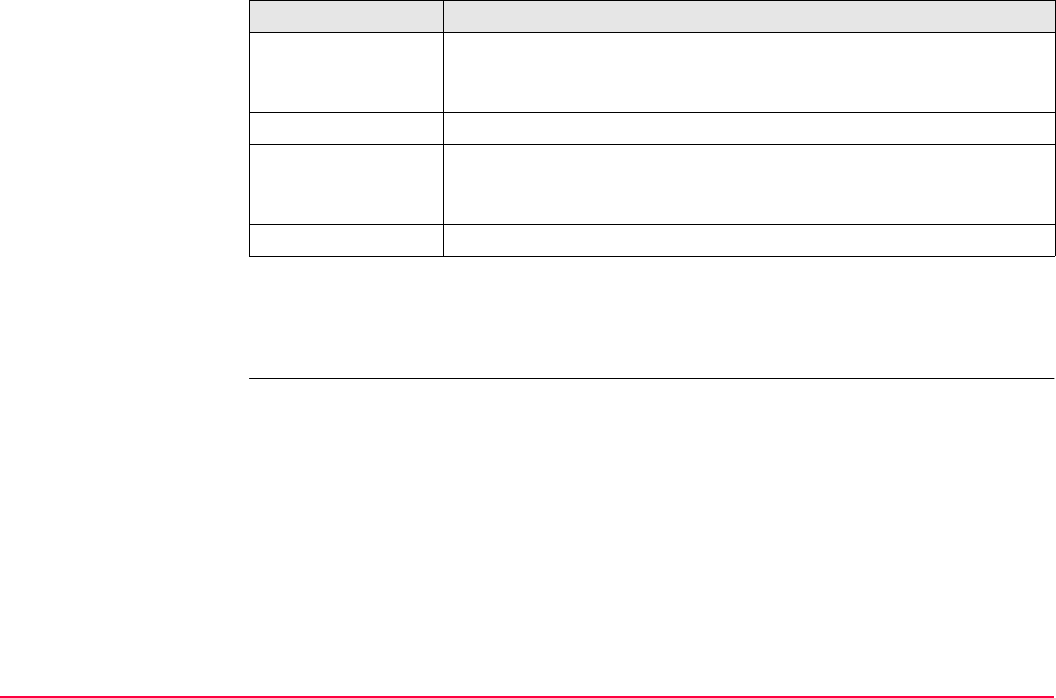
STATUS TPS1200+/TS30/TM30 602
Next step
PAGE (F6) changes to the Device page. Refer to paragraph "STATUS Real-Time Input,
Device page".
<GAL Used
E5b/ABOC:>
Available for Galileo receivers when <GALILEO: Yes> is configured
in CONFIGURE Satellite Settings. The number of satellites on E5b
and Alt-BOC being used in the current position solution.
<Last Received:> Seconds since the last message from the reference was received.
<In Last Minute:> The percentage of real-time data received from the reference
compared with the data received from the SmartAntenna within the
last minute. This indicates how well the datalink is working.
<Ref Network:> The type of reference network in use.
Field Description
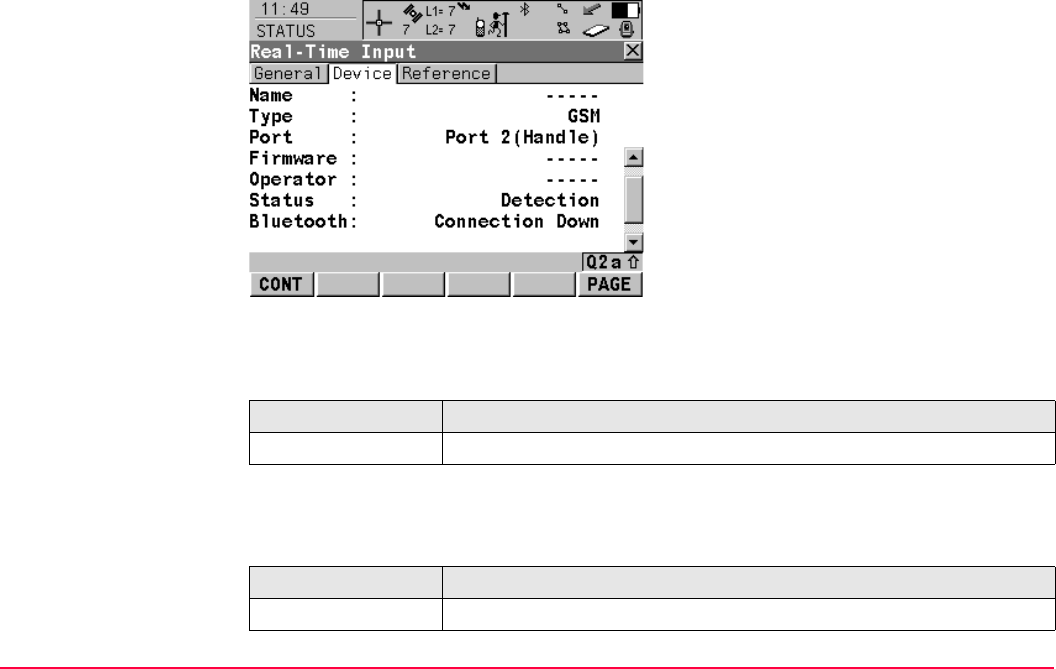
STATUS TPS1200+/TS30/TM30 603
STATUS
Real-Time Input,
Device page
The content of this page differs for each type of device in use.
For all devices available
Description of fields
For RS232
Description of fields
CONT (F1)
To exit STATUS Real-Time Input.
PAGE (F6)
To change to another page on this screen.
Field Description
<Name:> The name of the device.
Field Description
<Type:> The type of device.
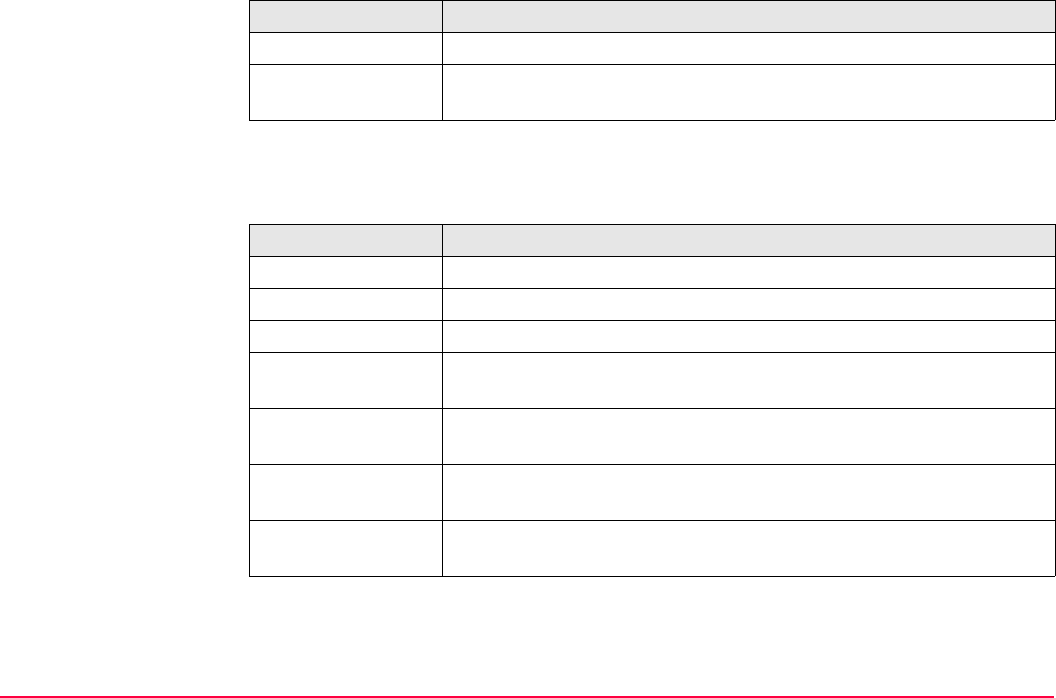
STATUS TPS1200+/TS30/TM30 604
For digital cellular phones and modems
Description of fields
<Port:> The port to which the device is connected.
<Bluetooth:> Available if device is connected via bluetooth. Indicates the state of
the connection.
Field Description
<Type:> The type of device.
<Port:> The port to which the device is connected.
<Firmware:> The software version of the attached digital cellular phone.
<Operator:> The name of the network operator in which the digital cellular phone
is operating.
<Status:> The actual mode of the digital cellular phone. The options are
Unknown, Detection and Registered.
<Bluetooth:> Available if device is connected via bluetooth. Indicates the state of
the connection.
<Signal:> Indication of received signal strength of the digital cellular phone
network.
Field Description
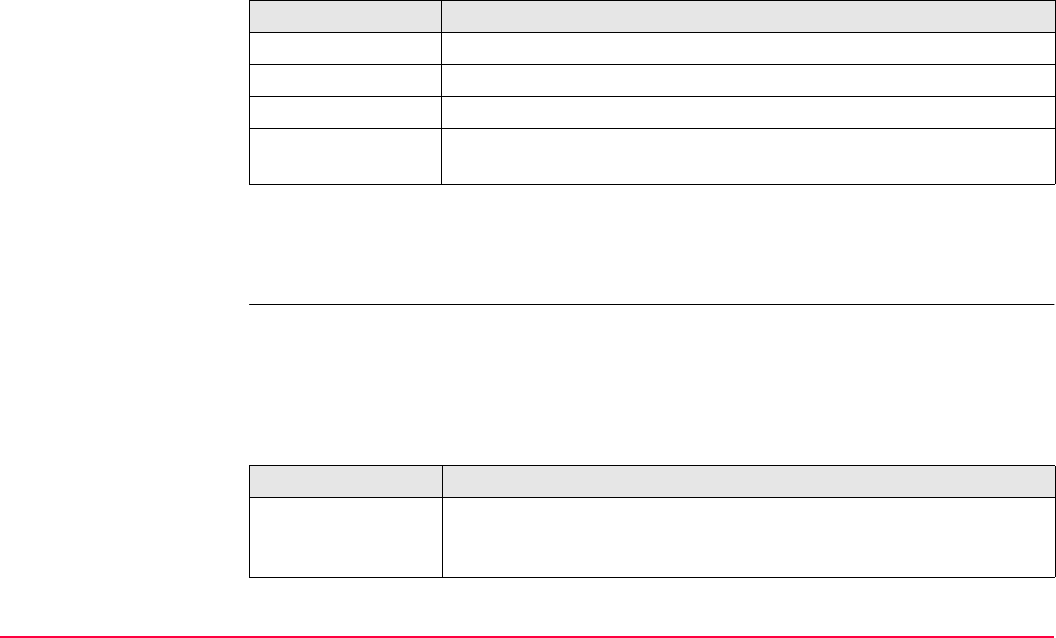
STATUS TPS1200+/TS30/TM30 605
For radios
Description of fields
Next step
PAGE (F6) changes to the Reference page. Refer to paragraph "STATUS Real-Time Input,
Reference page; STATUS Real-Time Input, Ref (VRS) page".
STATUS
Real-Time Input,
Reference page;
STATUS
Real-Time Input,
Ref (VRS) page
The name of the page changes depending on the type of reference being used.
Description of fields
Field Description
<Port:> The port to which the device is connected.
<Type:> The type of device.
<Channel:> The radio channel.
<Bluetooth:> Available if device is connected via bluetooth. Indicates the state of
the connection.
Reference page: Reference is a real reference station.
Ref (VRS) page Reference is a virtual reference station.
Field Description
<Ref Stn ID:> An identification for a reference station. The ID is converted into a
compact format to be send out with real-time data in all real-time data
formats. It is different from the point ID of the reference station.

STATUS TPS1200+/TS30/TM30 606
<Antenna Ht:> •For <R-Time Data: Leica>, <R-Time Data: Leica 4G>, <R-Time
Data: RTCM v3.1> or <R-Time Data: RTCM X v2> with <RTCM
Version: 2.3>:
The antenna height at the reference from the marker to the MRP.
•For <R-Time Data: CMR/CMR+> and <R-Time Data: RTCM 18,
19 v2> or <R-Time Data: RTCM 18, 19 v2> with <RTCM
Version: 2.2>
The antenna height at the reference from the marker to the phase
center.
• For all other <R-Time Data:>:
----- is displayed because the data format does not include infor-
mation about the antenna height.
<Coords of:> The coordinates for the reference station which are transferred
depend on the active real-time data format.
• For real-time messages which include antenna height and
antenna type: Marker.
• For real-time messages which do not include antenna Information:
Phase Centre of L1.
Field Description
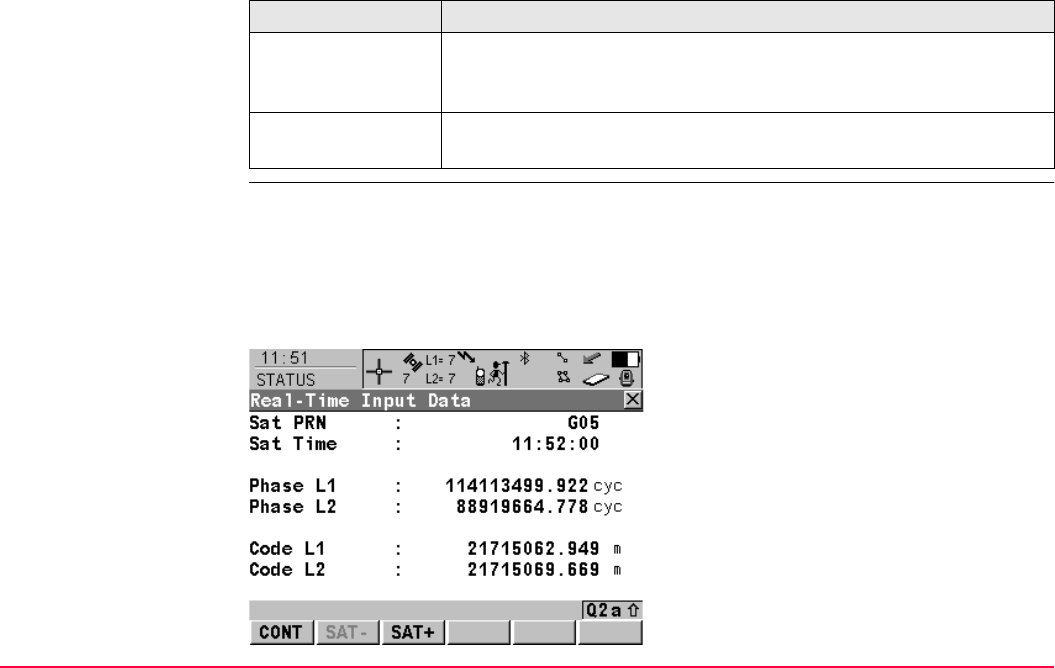
STATUS TPS1200+/TS30/TM30 607
Next step
STATUS
Real-Time Input Data
The following provides additional information on the satellite data received via real-time
message. Information of those satellites is displayed, which are used on both reference and
rover.
Access
DATA (F4) on STATUS Real-Time Input, General page.
IF THEN
other coordinate
types are to be
viewed
COORD (F2). Local coordinates are available when a local coordi-
nate system is active.
this screen is to be
quit
CONT (F1) exits STATUS Real-Time Input.
CONT (F1)
To return to STATUS Real-Time Input.
SAT- (F2)
To display information about the satellite with
the next smaller PRN.
SAT+ (F3)
To display information about the satellite with
the next larger PRN.
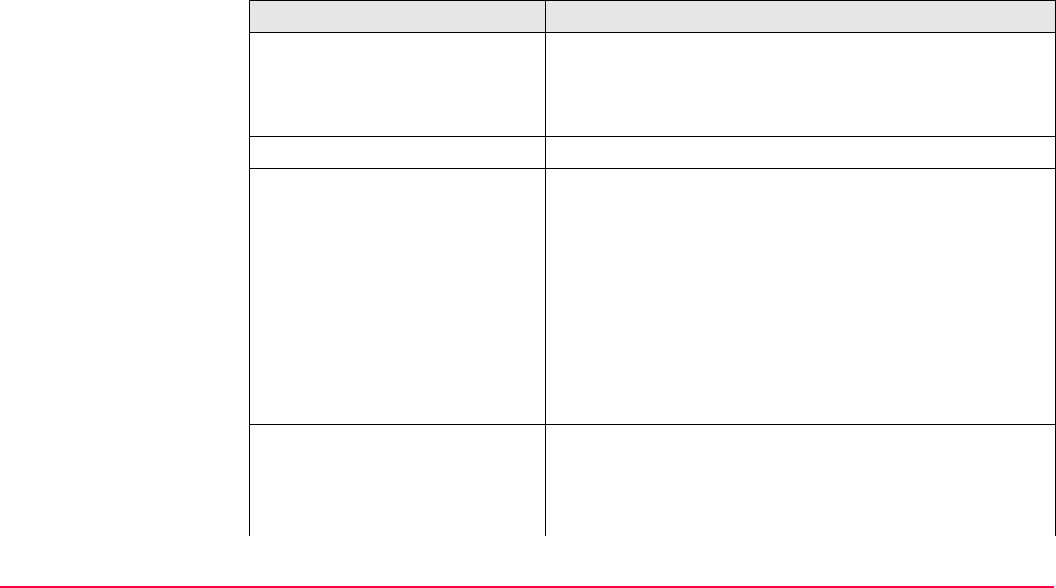
STATUS TPS1200+/TS30/TM30 608
Description of fields
The data being received from the satellites and the layout of the screen depend on the active
real-time data format.
Field Description
<Sat PRN:> The PRN number (GPS), the Slot number (GLONASS) or
the Spave Vehicle number (Galileo) of the satellites
shown with the prefix G (GPS), R (GLONASS) or E
(Galileo).
<Sat Time:> The GPS time of the satellite.
<Phase L1:>, <Phase L2:>,
<Phase L5:>
The number of phase cycles from the antenna to the GPS
satellite on L1, L2 and L5.
<Phase L1:>, <Phase L2:> The number of phase cycles from the antenna to the
GLONASS satellite on L1 and L2.
<Phase E1:>, <Phase E5a:>,
<Phase E5b:>, <Phase
ABOC:>
The number of phase cycles from the antenna to the
Galileo satellite on E1, E5a, E5b and Alt-BOC.
<Msg 18 L1:>, <Msg 18 L2:> The uncorrected carrier phases for L1 and L2.
<Msg 20 L1:>, <Msg 20 L2:> The carrier phase corrections for L1 and L2.
<Code L1:>, <Code L2:>,
<Code L5:>
The pseudorange from the antenna to the GPS satellite
for L1, L2 and L5.
<Code L1:>, <Code L2:> The pseudorange from the antenna to the GLONASS
satellite on L1 and L2.
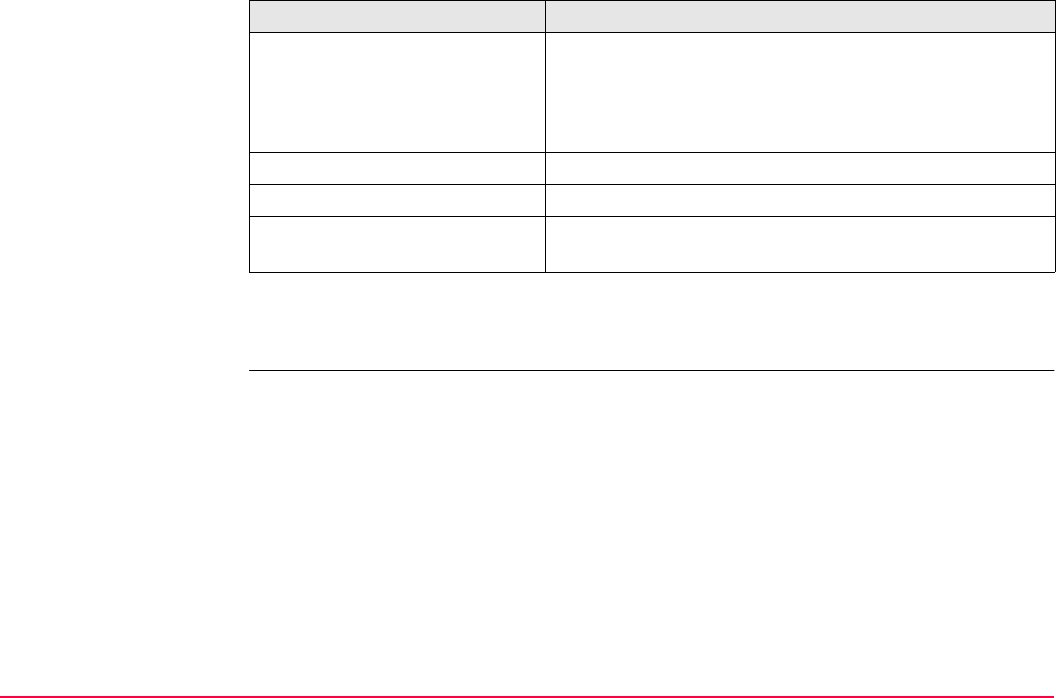
STATUS TPS1200+/TS30/TM30 609
Next step
CONT (F1) returns to the screen from where STATUS Real-Time Input Data was accessed.
<Code E1:>, <Code E5a:>,
<Code E5b:>, <Code ABOC:>
The pseudorange from the antenna to the Galileo satellite
on E1, E5a, E5b and Alt-BOC.
<Msg 19 L1:>, <Msg 19 L2:> The uncorrected pseudoranges for L1 and L2.
<Msg 21 L1:>, <Msg 21 L2:> The pseudorange corrections for L1 and L2.
<PRC:> Pseudorange corrections.
<RRC:> Rate of change of the corrections.
<IODE:> Issue Of Data Ephemeris. The identification number of
the ephemeris for a satellite.
Field Description
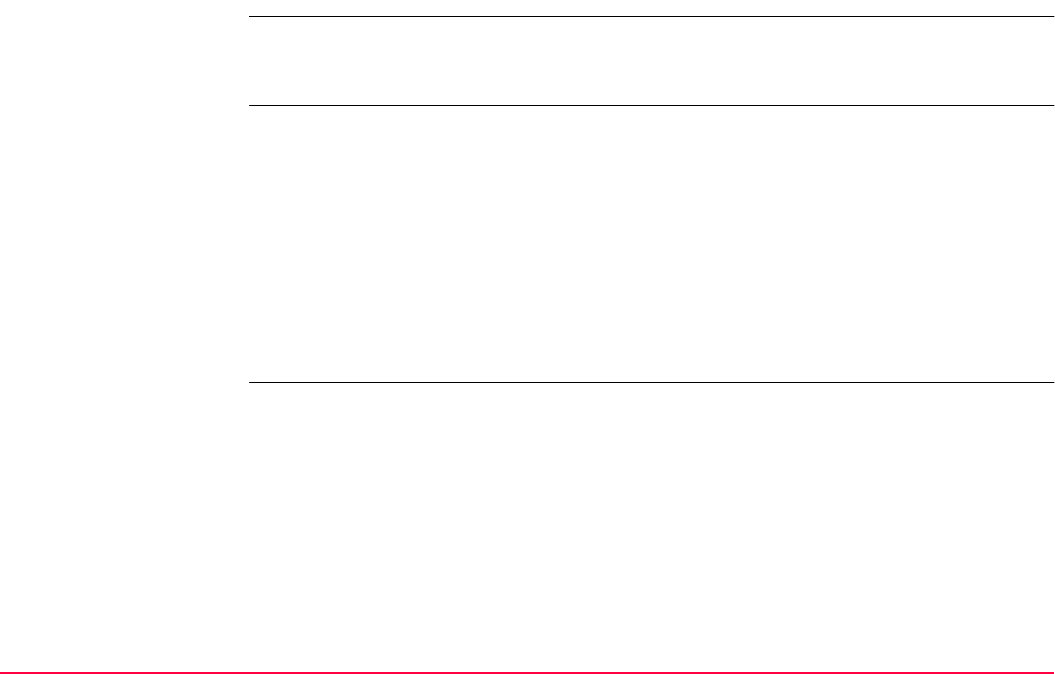
STATUS TPS1200+/TS30/TM30 610
31.8.3 Current Position
Description This screen shows information related to the current SmartStation position. For real-time
rover configurations the baseline vector is also shown. MapView shows the current position
in a graphical format.
Access Select STATUS: SmartStation...\Current Position.
Refer to "31.1 STATUS Functions" on how to access the STATUS menu.
OR
Press a hot key configured to access the screen STATUS Position.
Refer to "2.1 Hot Keys" for information on hot keys.
OR
Press USER. Refer to "2.2 USER Key" for information on the USER key.
OR
Tap the position status icon.
Refer to the TPS1200+/TS30/TM30 System Field Manual for information on icons.
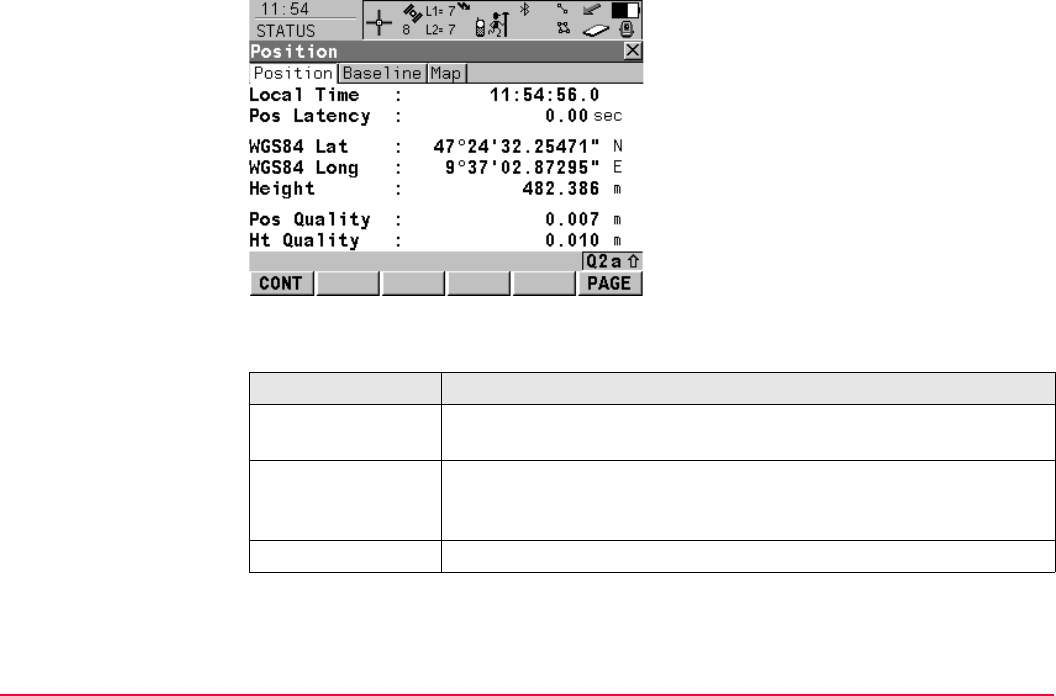
STATUS TPS1200+/TS30/TM30 611
STATUS
Position,
Position page
Description of fields
CONT (F1)
To exit STATUS Position.
COORD (F2)
To see other coordinate types. Local coordi-
nates are available when a local coordinate
system is active.
PAGE (F6)
To change to another page on this screen.
SHIFT ELL H (F2) and SHIFT ORTH (F2)
Available for local coordinates. To change
between the ellipsoidal and the orthometric
height.
Field Description
<Pos Latency:> The latency of the computed position. Latency is mainly due to time
required for data transfer and computation of position.
Pos Quality and Ht
Quality
Available for phase fixed and code only solutions. The 2D coordinate
and height quality of the computed position. Refer to "6.3.1 Termi-
nology" for information on coordinate quality.
HDOP and VDOP Available for navigated solutions.
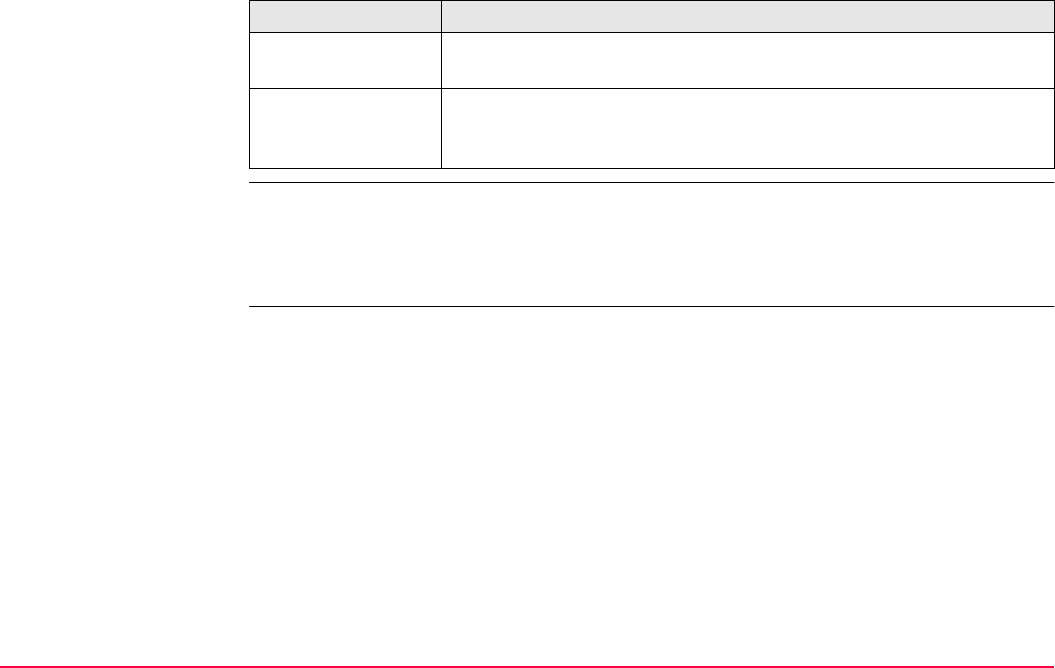
STATUS TPS1200+/TS30/TM30 612
Next step
STATUS
Position,
Baseline page
Information on the baseline vector is displayed.
Next step
CONT (F1) exits STATUS Position.
IF THEN
the receiver is a real-
time rover
PAGE (F6) changes to the Baseline page. Refer to paragraph
"STATUS Position, Baseline page".
the receiver is not
configured for real-
time
CONT (F1) exits STATUS Position.
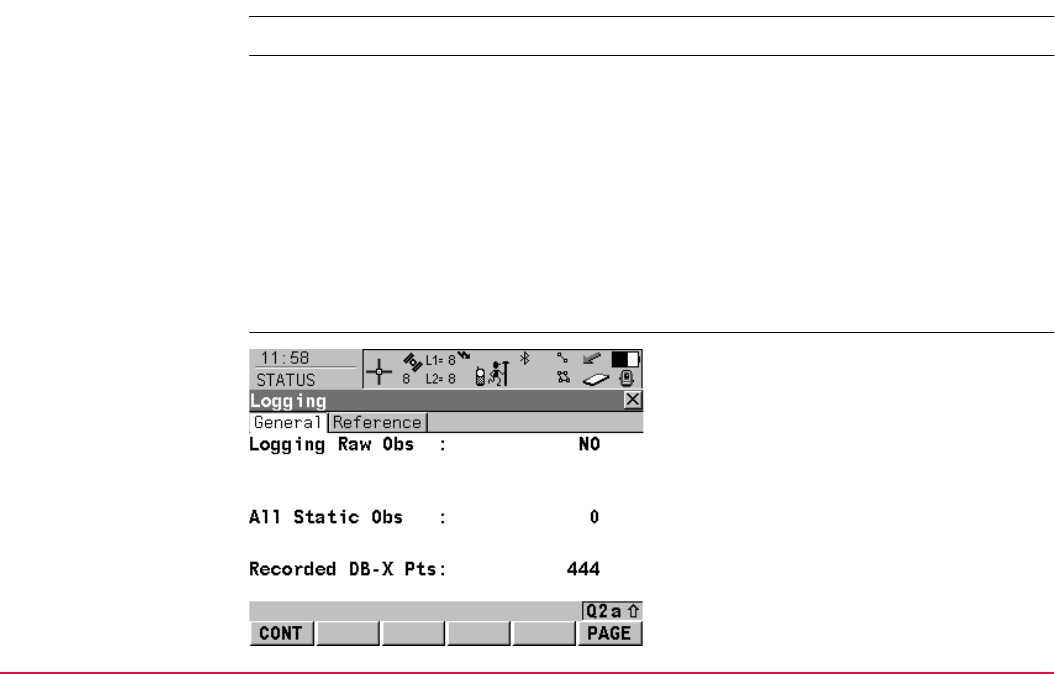
STATUS TPS1200+/TS30/TM30 613
31.9 Logging Status
Description This screen shows information related to logging of raw observations.
Access Select STATUS: Survey...\Logging Status.
Refer to "31.1 STATUS Functions" on how to access the STATUS menu.
OR
Press a hot key configured to access the screen STATUS Logging.
Refer to "2.1 Hot Keys" for information on hot keys.
OR
Press USER. Refer to "2.2 USER Key" for information on the USER key.
OR
Tap the logging information icon.
Refer to the TPS1200+/TS30/TM30 System Field Manual for information on icons.
STATUS
Logging,
General page
CONT (F1)
To exit STATUS Logging.
PAGE (F6)
To change to another page on this screen.
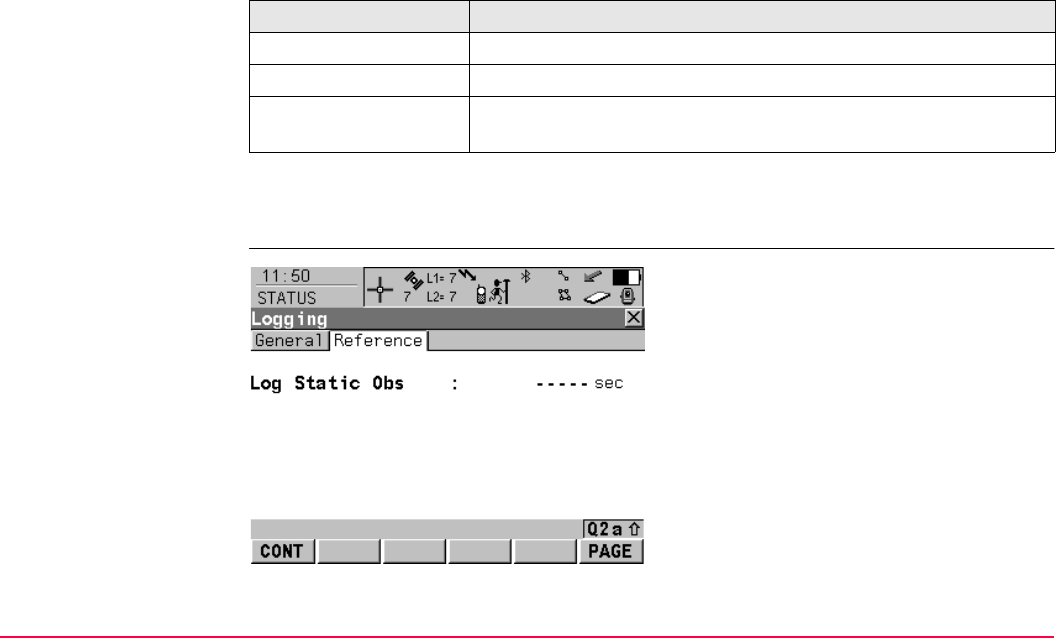
STATUS TPS1200+/TS30/TM30 614
Description of fields
Next step
PAGE (F6) changes to the Reference page.
STATUS
Logging,
Reference page
Field Description
<Logging Raw Obs:> YES or NO.
<All Static Obs:> The number of static epochs recorded in the current job.
<Recorded DB-X Pts:> The number of manually occupied points and auto points stored in
the job.
CONT (F1)
To exit STATUS Logging.
PAGE (F6)
To change to another page on this screen.
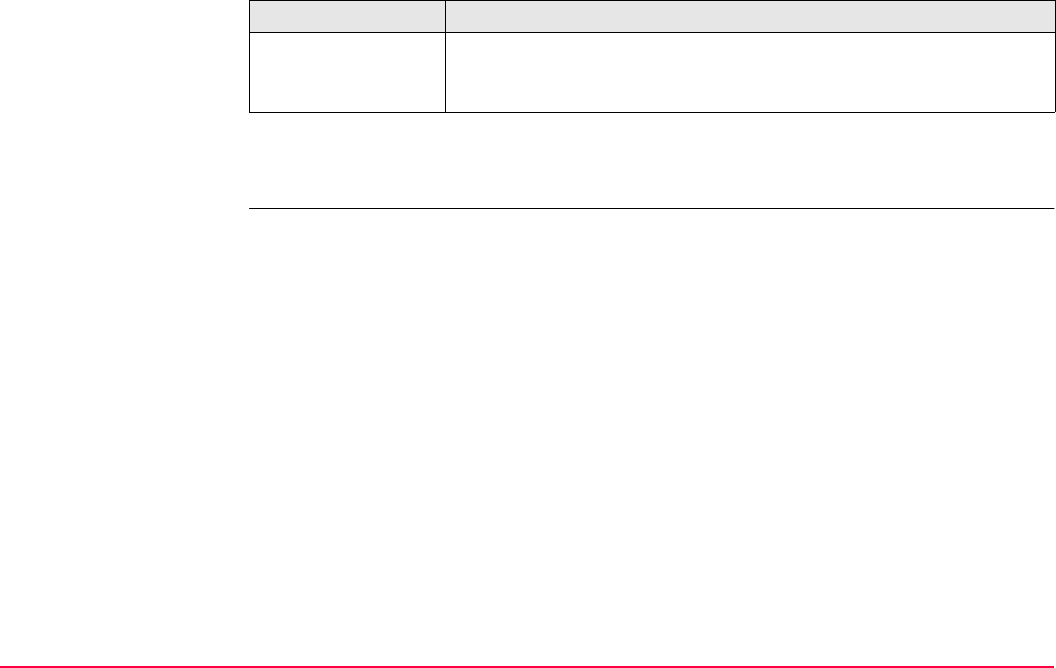
STATUS TPS1200+/TS30/TM30 615
Description of fields
Next step
CONT (F1) exits STATUS Logging.
Field Description
<Log Static Obs:> The logging rate at the reference. This information is shown if the
real-time message format supports this information and raw observa-
tions are being logged at the reference.
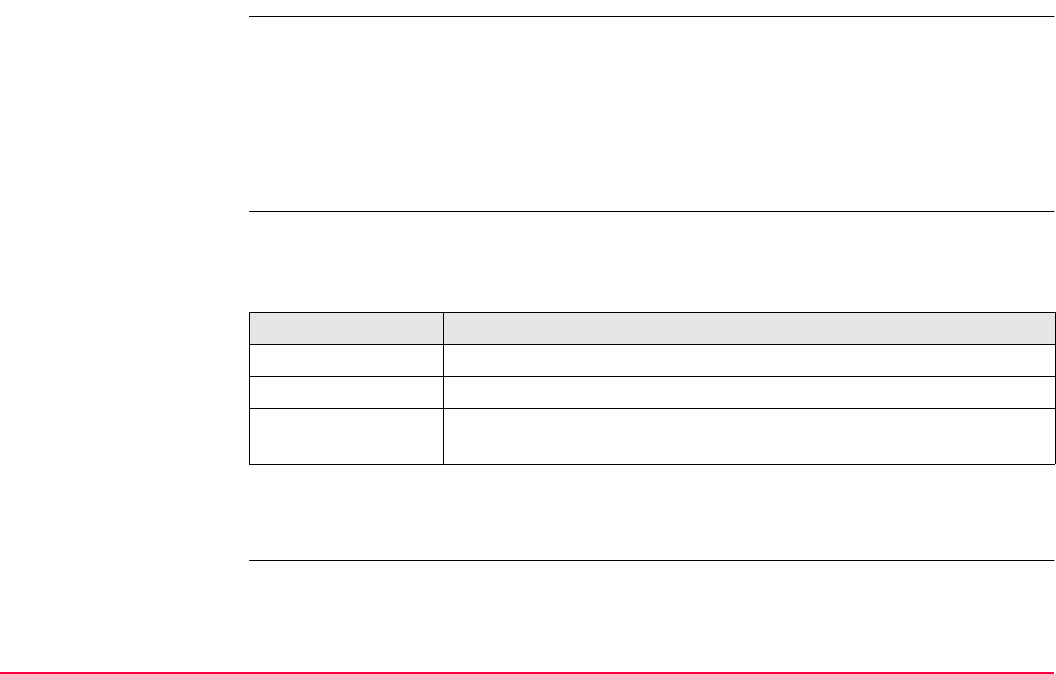
STATUS TPS1200+/TS30/TM30 616
31.9.1 SmartAntenna System Info
Access Select STATUS: SmartAntenna System Info.
Refer to "31.1 STATUS Functions" on how to access the STATUS menu.
OR
Press a hot key configured to access the screen STATUS SmartAntenna Information.
Refer to "2.1 Hot Keys" for information on hot keys.
OR
Press USER. Refer to "2.2 USER Key" for information on the USER key.
STATUS
SmartAntenna Informa-
tion
Shows the versions of all system firmware.
Description of fields
Next step
CONT (F1) exits STATUS SmartAntenna Information.
Field Description
<Type:> The type of antenna.
<Meas Engine:> The firmware version for the measurement engine.
<Meas Eng Boot:> The firmware version of the boot software for the measurement
engine.
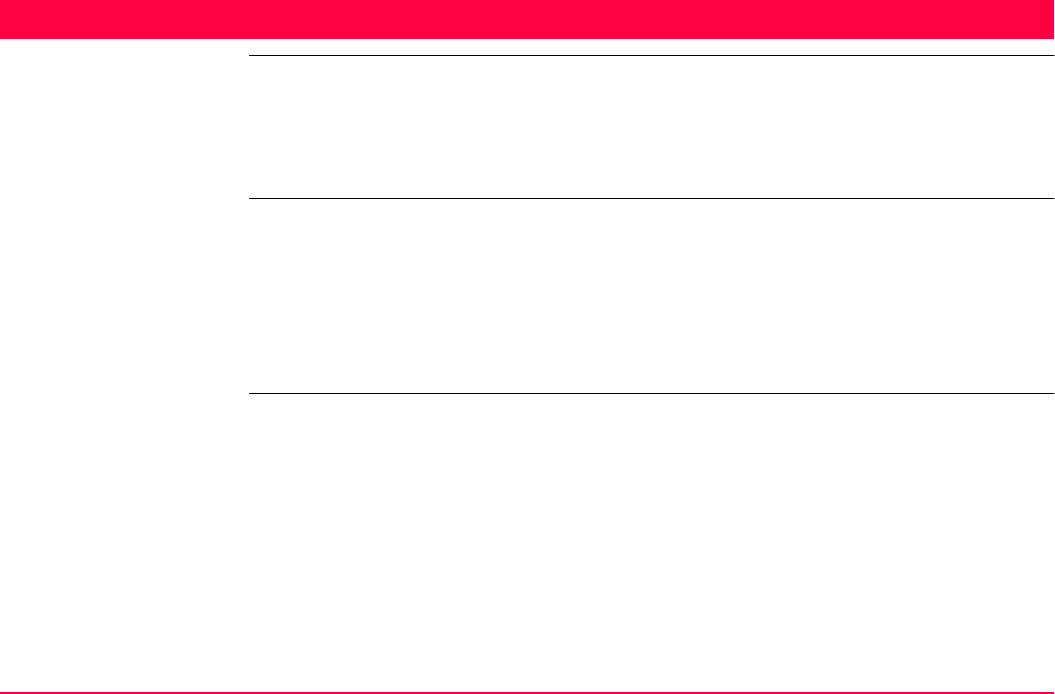
Telescope Positioning TPS1200+/TS30/TM30 617
32 Telescope Positioning
Description Motorised instruments turn to a target point or change face automatically. On non motorised
instruments the XX Telescope Positioning screen assists in manual aiming. This screen
helps reducing the possibility for errors in target point identification. The horizontal and
vertical angle differences between the current telescope position and the target position are
displayed. The telescope needs to be turned until the displayed values are zero.
Access Press SHIFT USER, highlight <Change Face> and press ENTER.
OR
Press a hot key configured to access the screen XX Telescope Positioning. Refer to
"2.1 Hot Keys".
OR
Press ALL (F1) or POSIT (F5) in some application programs, where telescope positioning
to a certain point is needed.
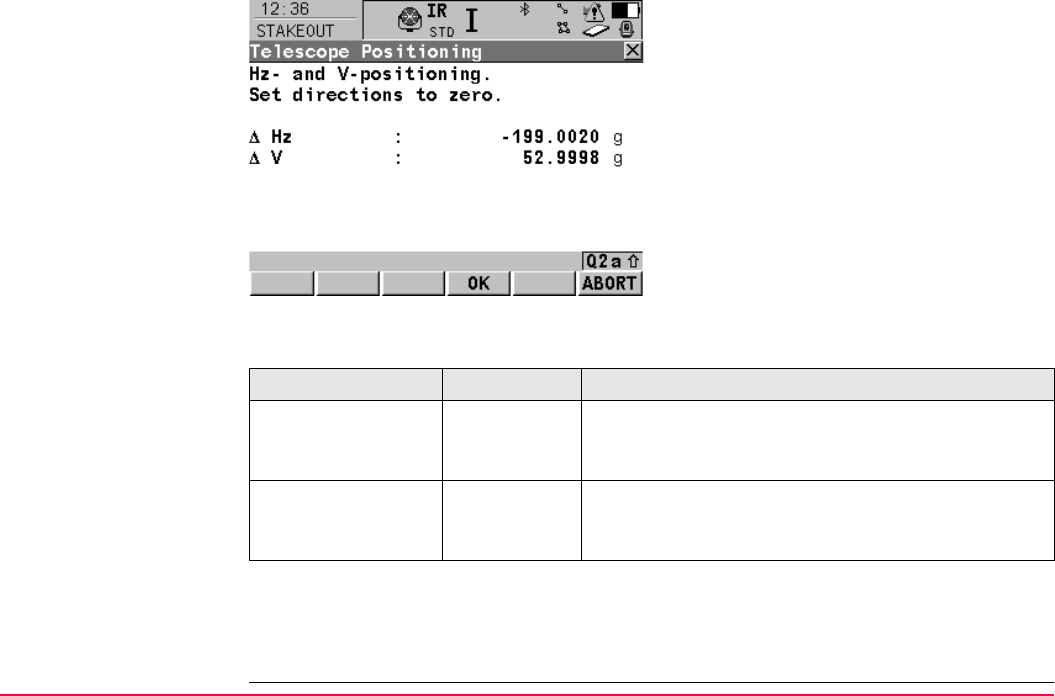
Telescope Positioning TPS1200+/TS30/TM30 618
XX
Telescope Positioning
Description of fields
Next step
OK (F4) to confirm the current telescope position and return to the screen XX Telescope
Positioning was accessed from.
OK (F4)
To confirm angles and return to the screen this
screen was accessed from.
ABORT (F6)
To abort the telescope positioning.
Field Option Description
<ΔHz:> Output The difference between the horizontal angle of the
current telescope position and of the telescope posi-
tion to aim at is displayed.
<ΔV:> Output The difference between the vertical angle of the
current telescope position and of the telescope posi-
tion to aim at is displayed.
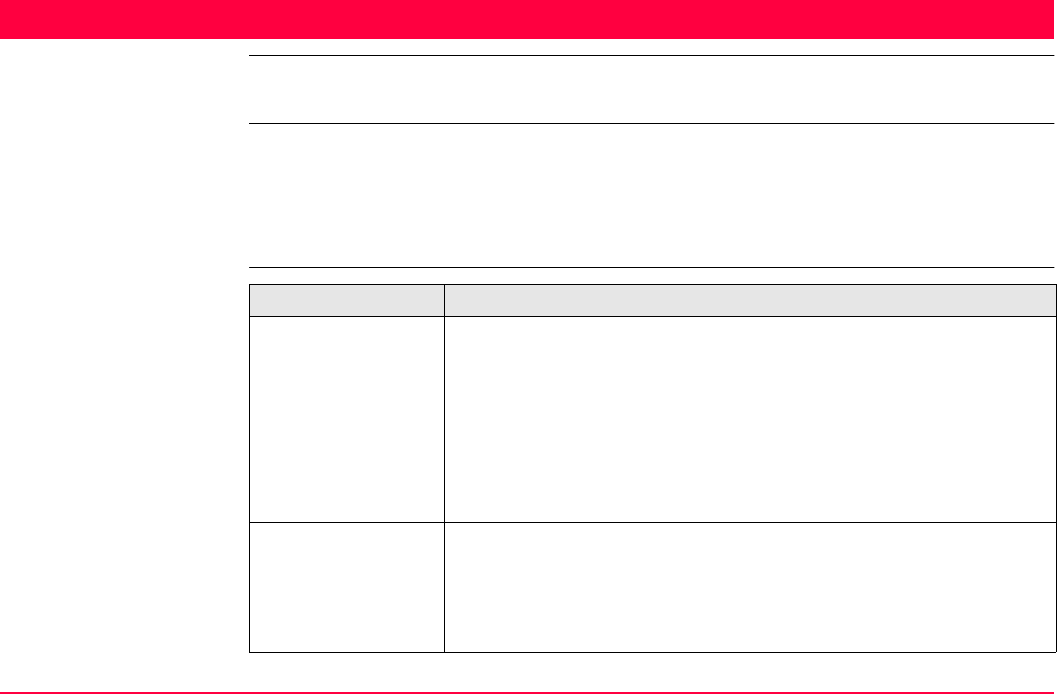
Functions TPS1200+/TS30/TM30 619
33 Functions
33.1 EDM
Description Electronic Distance Measurement EDM is the sensor used for distance measurements.
There are three different <EDM Type:> and five, for TM30 six, different <EDM Mode:> the
instrument can work in. These terms are described below.
Refer to "17.1 EDM & ATR Settings" and to "3 Quick Settings - SHIFT USER" for more infor-
mation.
EDM types EDM Type Description
IR <EDM Type: Reflector (IR)> allows to measure the distance to a
prism or reflector tape with the visible red laser.
The last used options for <Reflector:>, <Add. Constant:>,
<Reflector Ht:> and <EDM Mode:> are applied.
For <Automation: ATR> or <Automation: LOCK>, <EDM Type:
Reflector (IR)> is automatically set.
It is important to select the currently used <Reflector:> from
the list to gain correct results.
RL Available for instruments equipped with reflectorless EDM.
<EDM Type: Reflctrless (RL)> allows to measure distances to
objects without a reflector with the visible red laser. The last used
option for <EDM Mode:> is applied, <Reflector: Reflectorless> and
<Reflector Ht: 0.000> are set. <Automation: None> is set.
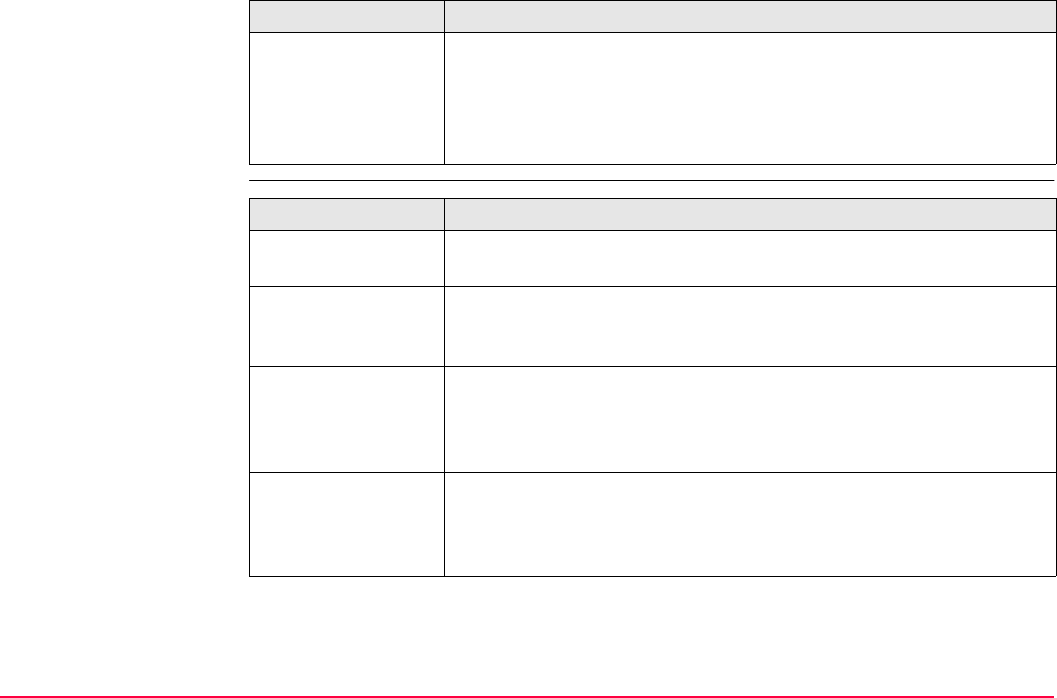
Functions TPS1200+/TS30/TM30 620
EDM modes
LO Available for instruments equipped with reflectorless EDM.
<EDM Type: Long Range (LO)> allows to measure very long
distances to prisms.
The last used option for <EDM Mode:> and <Reflector:> are
applied, <Automation: None> is set.
EDM Type Description
EDM Mode Description
Standard Pressing ALL (F1) or DIST (F2) a single measurement is performed
with focus on accuracy and not on time.
Fast Pressing ALL (F1) or DIST (F2) a single measurement is performed
with focus on time, accuracy not as high as for <EDM Mode:
Standard>.
Tracking Pressing ALL (F1) or DIST (F2) continuous measurements are
performed with focus on fast measurements. Press REC (F3) to store
the measurements.
STOP (F1) to stop tracking.
Average Pressing ALL (F1) or DIST (F2) with <Avg Max #Dist: n> n meas-
urements are performed with <EDM Mode: Standard>. During
measurements the current average and standard deviation are
displayed.
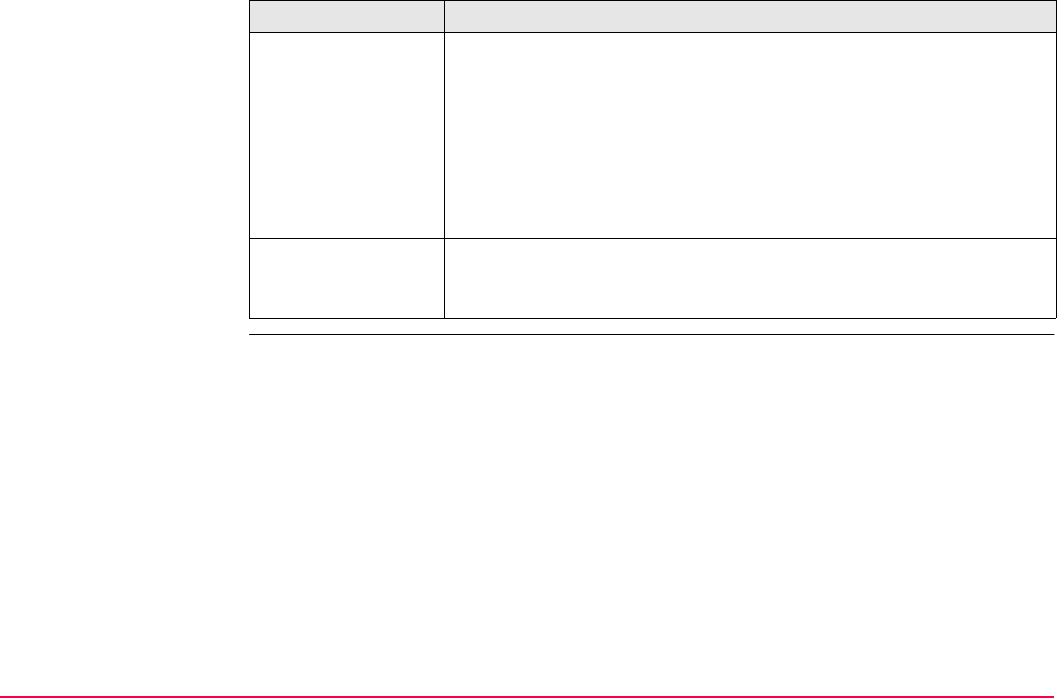
Functions TPS1200+/TS30/TM30 621
SynchroTrack Available only for <EDM Type: Reflector (IR)>.
This is the measurement mode for the interpolation of angle meas-
urements in IR LOCK Tracking mode.
Pressing ALL (F1) or DIST (F2) a linear interpolation between the
previous and following angle measurement is performed, based upon
the timestamp of the EDM measurement.
Using this interpolation procedure, a higher accuracy for all dynamic
applications, for example machine guidance, is possible.
Precise Available for TM30 and only for <EDM Type: Reflector (IR)>.
Pressing ALL (F1) or DIST (F2) a single measurement is performed
with focus on highest precision measurement.
EDM Mode Description
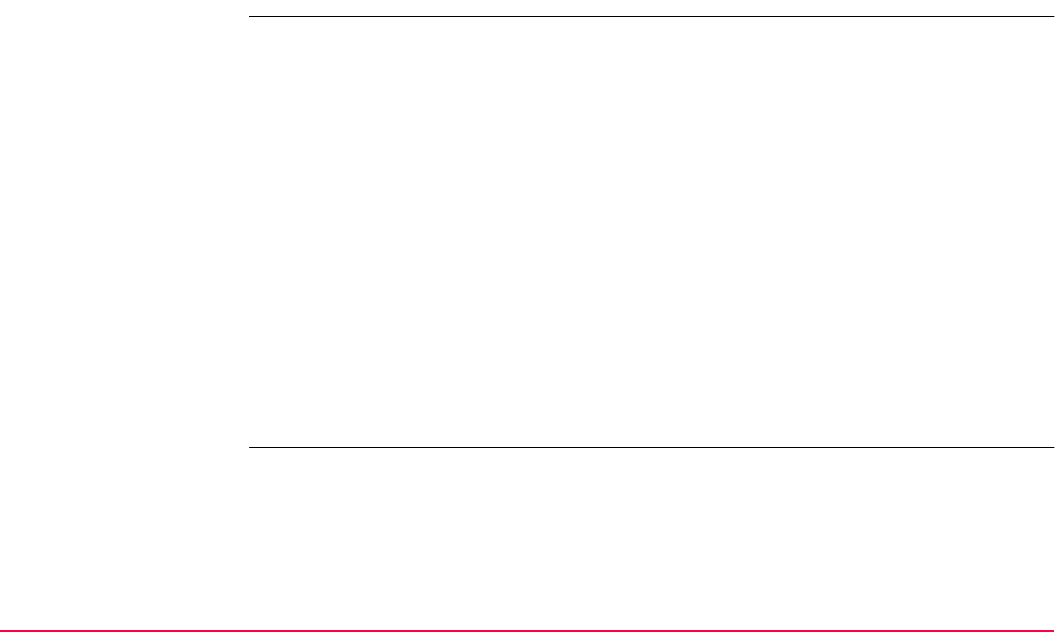
Functions TPS1200+/TS30/TM30 622
33.2 Prism Search Methods
33.2.1 ATR
Description Automatic Target Recognition ATR is the sensor which recognises and measures the posi-
tion of a prism by means of a CCD array. A laser beam is transmitted and the reflected beam
is received by the built in CCD array. The position of the reflected spot with respect to the
centre of the CCD is computed. These ATR offsets are used to correct the horizontal and
vertical angles. The ATR offsets are also used to control the motors which turn the instrument
to centre the crosshairs to the prism. In order to minimise the time for measuring, the cross-
hairs are not moved to the exact centre of the prism. The ATR offset can be up to 500 cc
depending on selected <EDM Mode:>. The ATR measures the ATR offsets between the
crosshairs and prism centre and corrects the Hz and V angles accordingly. Therefore the Hz
and V angles are measured to the prism-centre, even if the crosshairs are not aimed
precisely at the centre of the prism.
Motorised instruments can be equipped with ATR. For <Automation: ATR> the instrument
can find a static prism and measure a distance once ALL (F1) or DIST (F2) is pressed. The
instrument does not follow a moving prism.
Refer to "17.1 EDM & ATR Settings" and to "3 Quick Settings - SHIFT USER" for more infor-
mation.
Field of view The telescope field of view is the region seen when looking through the telescope. The ATR
field of view is the region seen by the ATR. Both are identical on TPS1200+/TS30 instru-
ments.
For TM30 instruments, the telescope field of view and the ATR field of view vary.
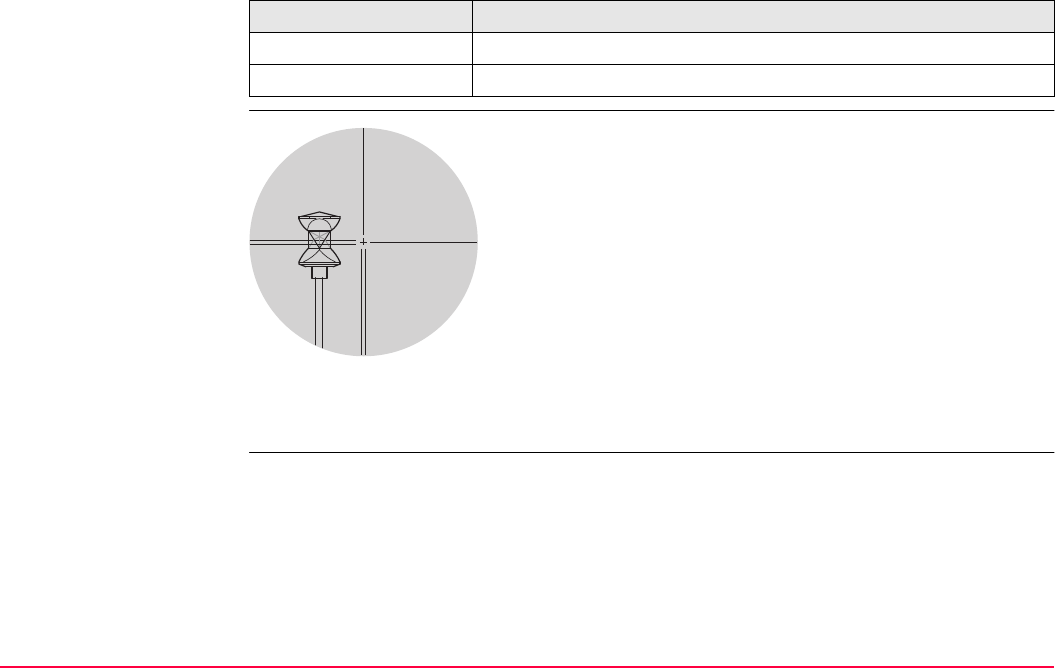
Functions TPS1200+/TS30/TM30 623
Next step
ATR measurement
IF the reflector is THEN
in the field of view Refer to paragraph "ATR measurement" for more information.
not in the field of view Refer to paragraph "ATR search" for more information.
If the reflector is in the field of view and <Automation: ATR>
the crosshairs are automatically positioned to the reflector
when, for example ALL (F1) or DIST (F2) is pressed. No ATR
search is started.
The displayed values are always related to the centre
of the prism after ALL (F1) or DIST (F2) is pressed. For
ALL (F1) these values are displayed only shortly after
the key press.
The crosshairs of the telescope may not fully coincide
with the centre of the prism when viewed through the
telescope. The remaining ATR offsets for the horizontal
and vertical angles are measured by the ATR sensor
and applied to the measured and displayed angles.
TPS12_080
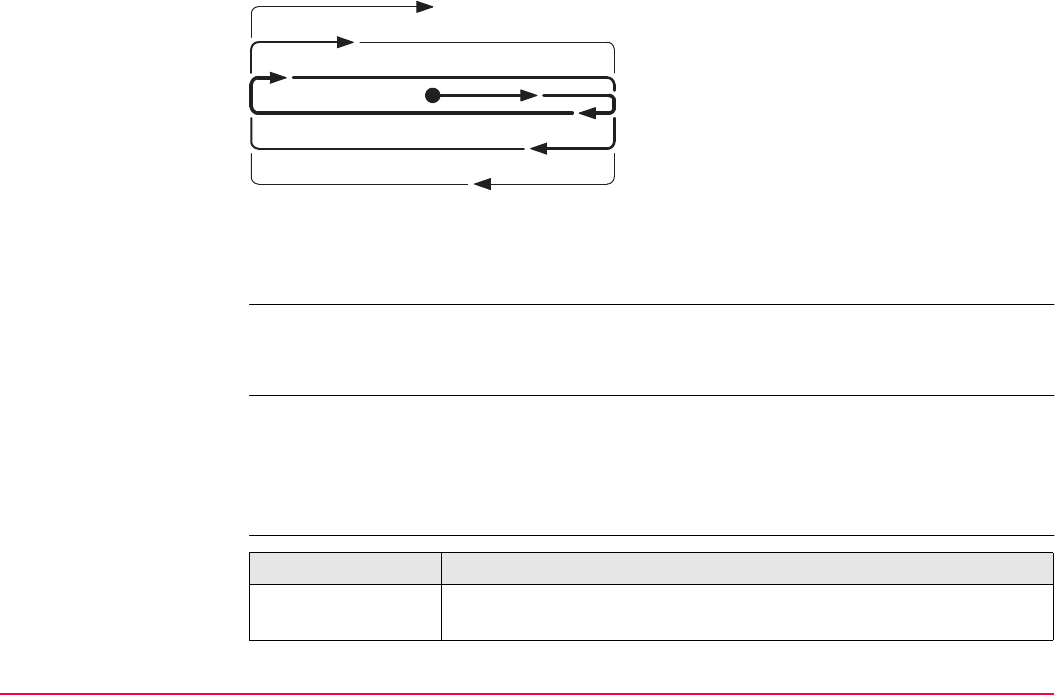
Functions TPS1200+/TS30/TM30 624
ATR search
ATR window The ATR window is a relative window based on the current telescope position. The horizontal
and vertical extent can be defined. Pressing ALL (F1), DIST (F2) or L.GO (F5) starts an ATR
search in the ATR window.
Dynamic ATR window For <Search with: ATR> after loss of lock and prediction the prism is searched for with ATR
in a dynamic ATR window. This window covers a horizontal region from the position of loss
of lock to the current telescope position and the same extent on the other side. The vertical
dimension of the dynamic window is one third of the horizontal expansion. Refer to "33.3
Follow Moving Prisms - LOCK" for information on LOCK.
Automation modes
If the reflector is not in the field of view when
ALL (F1) or DIST (F2) is pressed, an ATR
search is started. For the ATR search the
ATR window is scanned line by line starting at
the current telescope position.
If the
• prism was not found: RETRY (F5) can be
pressed to search for the reflector in an
increased area.
• prism was found: The ATR measurement
is performed to position the telescope to
the centre of the prism.
TPS12_042
Automation Description
None Points are measured with <Automation: None>. ATR search and/or
ATR measurement are not performed.
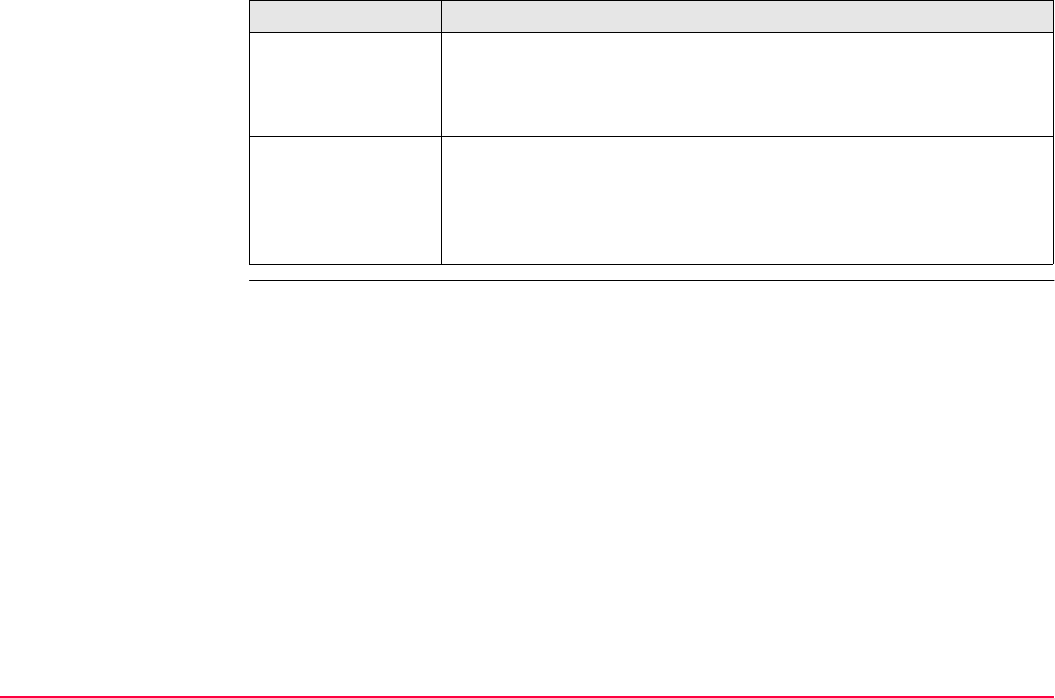
Functions TPS1200+/TS30/TM30 625
ATR <Automation: ATR> is set. The ATR sensor is used for measure-
ments to static reflectors. If needed an ATR measurement or ATR
search is performed after pressing ALL (F1) or DIST (F2). The accu-
racy of ATR measurements depends on the set <EDM Mode:>.
LOCK <Automation: LOCK> is set. The ATR sensor is used to follow
moving prisms and to find prisms after loss of lock. Depending on
<EDM Mode:> single or continuous measurements are performed
pressing ALL (F1) or DIST (F2). Unavailable for Smart-
Station/TM30/TS30+SmartAntenna.
Automation Description
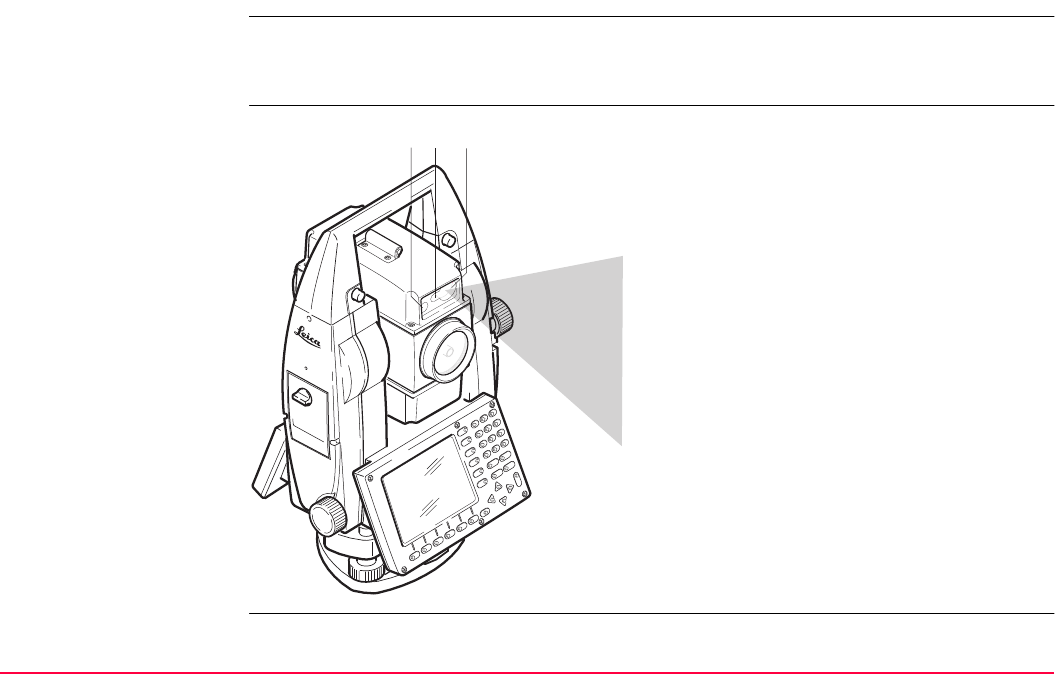
Functions TPS1200+/TS30/TM30 626
33.2.2 PowerSearch
Description The PowerSearch module allows an automatic prism detection within a short period of time.
In the QUICK SET Change Settings to: screen the PowerSearch function can be started by
pressing PS (F6).
Functionality The PowerSearch sensor consists of a trans-
mitter (a) and a receiver (b). Both are
installed in the telescope.
When PowerSearch is activated, the instru-
ment starts to rotate around its standing
axis.The transmitter emits a vertical laser
swath. If the laser swath detects a prism, the
rotation of the instrument is stopped. After-
wards a ATR measurement in vertical direc-
tion is performed.
a) EGL
b) Transmitter
c) Receiver
ab c
TPS12_004
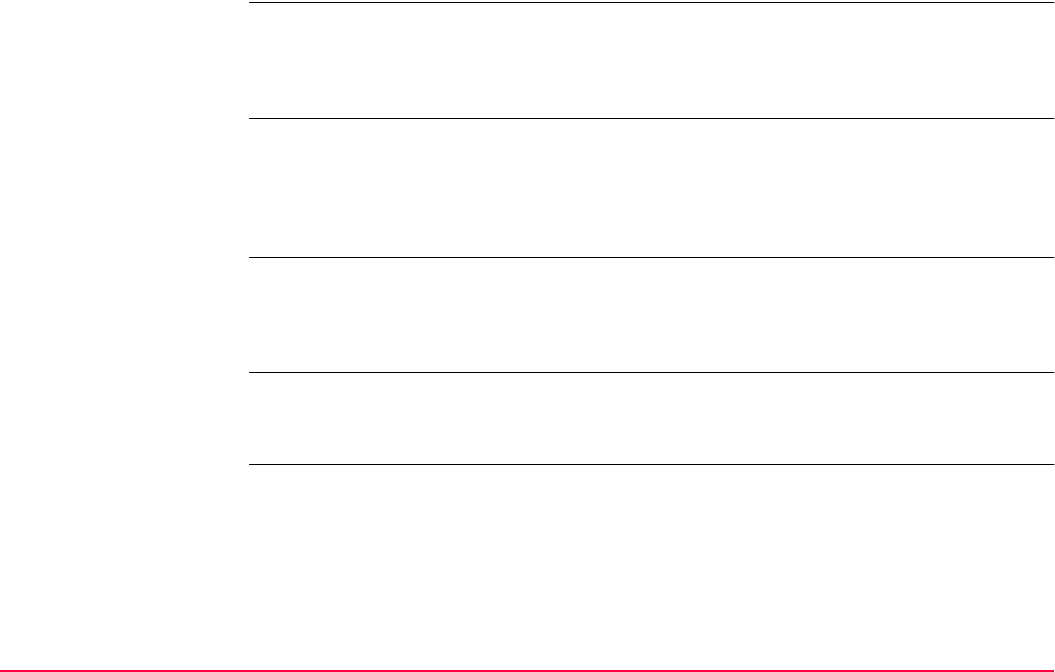
Functions TPS1200+/TS30/TM30 627
If a PS window is defined and active, PowerSearch is executed within the defined limits.
360° search For <PS Window: Off> and PS (F6) the prism is searched for with PowerSearch in the 360°
window. The default search with PowerSearch consists of a short swing in anti-clockwise
direction followed by a complete 360° turn in clockwise direction. If a prism is detected the
movement is stopped and an ATR search is performed.
PS window The PS window can be defined individually. It is specified by absolute angles and does not
change its position. The PS window can be set in the CONFIGURE Search Windows, PS
Window page by aiming at two opposite points of the PS window. For <PS Window: On>
and PS (F6) a prism is searched for with PowerSearch in the PS window. Refer to "17.2
Search Windows" for more information on setting the PS window.
Dynamic PS window For <PS Window: Off>, <Search with: PowerSearch>, loss of lock and after prediction the
prism is searched for in a dynamic PS window. This window covers a region at the position
after prediction of horizontal 100 gon by vertical 40 gon. Refer to "33.3 Follow Moving Prisms
- LOCK" for information on LOCK.
Direction of search The direction which the instrument turns during the search routine can be define via hot key.
Refer to "2.1 Hot Keys". The setting for the hot key has no influence to the Quick Settings,
the automatic PowerSearch after loss of lock and the predefined search window.
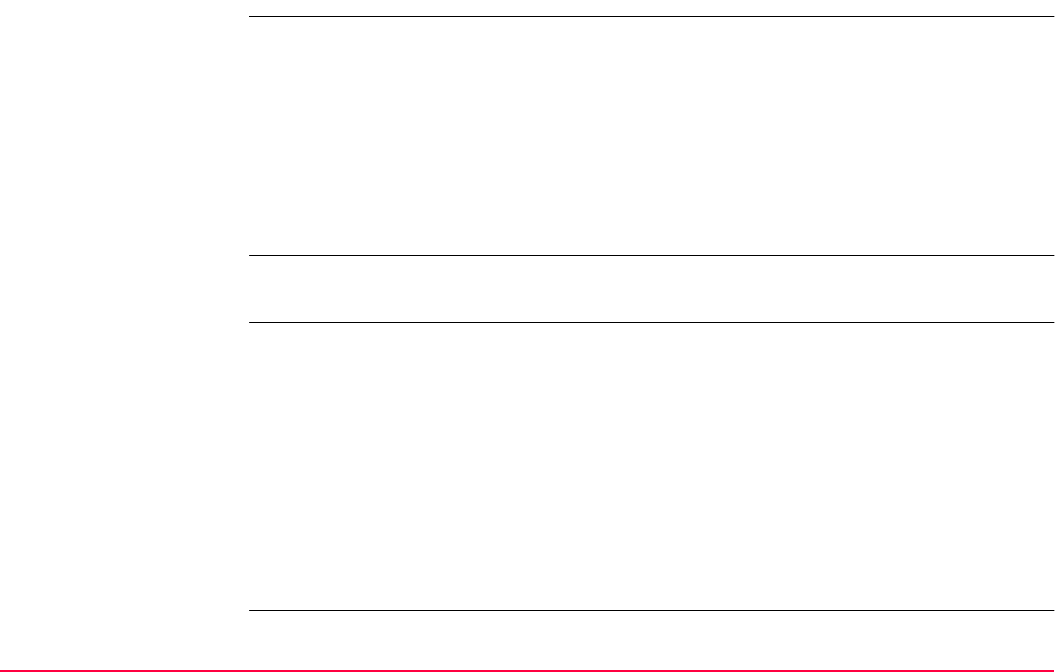
Functions TPS1200+/TS30/TM30 628
33.3 Follow Moving Prisms - LOCK
Description LOCK enables instruments equipped with ATR to follow a moving prism. The ATR sensor is
active. When <Automation: LOCK> and a distance measurement is initiated with DIST (F2)
or L.GO (F5) is pressed, an ATR search is executed. The instrument locks onto the prism
and follows its movements. ATR offsets are continuously applied to the angle measure-
ments. When the instrument loses lock to the reflector, a search is executed with either PS
or ATR depending on settings.
LOCK is unavailable for SmartStation/TM30/TS30+SmartAntenna.
Refer to "17 Config...\Instrument Settings..." and to "3 Quick Settings - SHIFT USER" for
more information.
If the speed of the reflector is too fast, the target may be lost. Make sure that the speed does
not exceed the figure given in the technical data.
Enable lock <Automation: LOCK>. The instrument is not yet locked onto the reflector and the ATR
sensor is not active. Pressing ALL (F1), DIST (F2), L.GO (F5) or CONT (F1) in QUICK SET
Orientation With Compass, QUICK SET Positioning Hz/V, QUICK SET Move by
Joystick or QUICK SET Check Recorded Pt/Backsight Pt the ATR is used to find the
reflector. Pressing PS (F6) PowerSearch is used to find the prism. When the reflector is
found, the instrument locks onto the reflector. The instrument follows the moving reflector.
The ATR sensor is active.
As long as the instrument is locked on, ATR offsets are continuously applied to the angle
measurements. If the instrument loses lock to the prism the instrument may search for the
prism with ATR or PS.
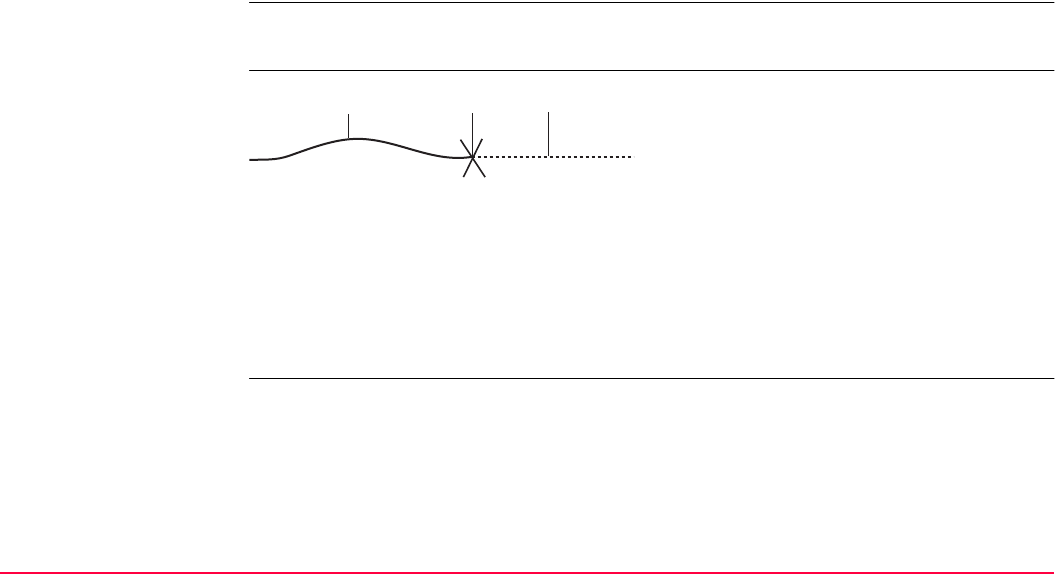
Functions TPS1200+/TS30/TM30 629
Loss of lock When the instrument is locked onto a reflector, lock may be lost if the movement of the
reflector is too fast for the instrument to follow or the reflector is hidden behind an object.
After lock is lost, the prediction is used to find the prism again. Refer to paragraph "Predic-
tion" for more information.
The ATR sensor is still active.
Whenever the prism is moved in the field of view of the telescope the instrument locks auto-
matically to the prism.
Prediction
As long as the prism is being tracked by the instrument a mathematical filter continuously
calculates the average speed and direction of the prism. If the line of sight between instru-
ment and prism is disturbed, the instrument keeps on moving using these calculated
values.This behaviour is called prediction. The prediction time can be configured.
During prediction the LOCK icon is displayed. If the prism comes into the field of view of the
ATR it automatically locks on again.
a) Moving reflector locked onto by the instrument
b) Loss of lock
c) Prediction
TPS12_079
abc
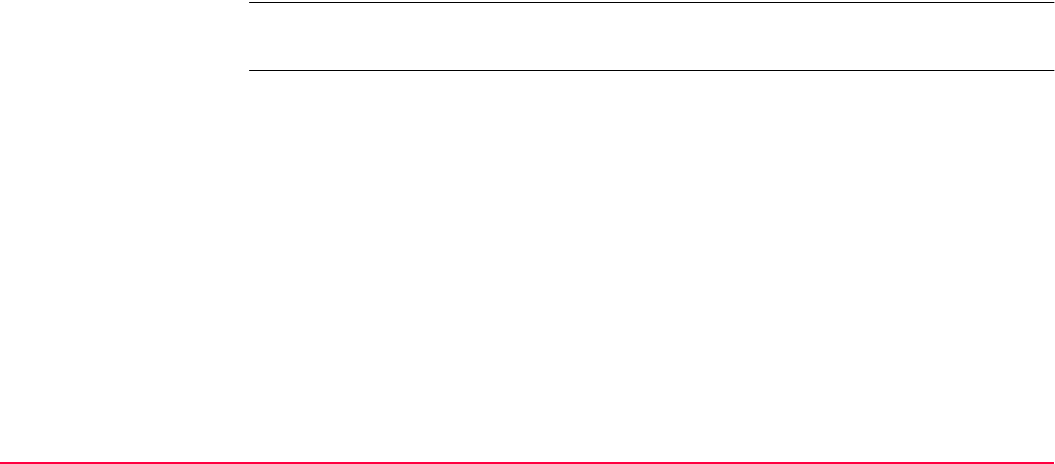
Functions TPS1200+/TS30/TM30 630
Prism search after
prediction
After prediction, the prism is searched for depending on the settings in the CONFIGURE
Automatic Prism Search and CONFIGURE Search Windows, PS Window screens.
•<Search with: No Search>. If prism moved in field of view, prism is not searched for until
ALL (F1), DIST (F2), L.GO (F5), CONT (F1) or PS (F6) is pressed.
•<Search with: ATR>. prism is searched for in the dynamic ATR window with ATR.
•<Search with: PowerSearch> and <PS Window: On>: prism is searched for in the PS
window with PowerSearch.
•<Search with: PowerSearch> and <PS Window: Off>: prism is searched for in the
dynamic PowerSearch window.
Relock Independent of <Search with:> the instrument can relock onto the prism. Refer to paragraph
"Enable lock" for information on how to enable lock.
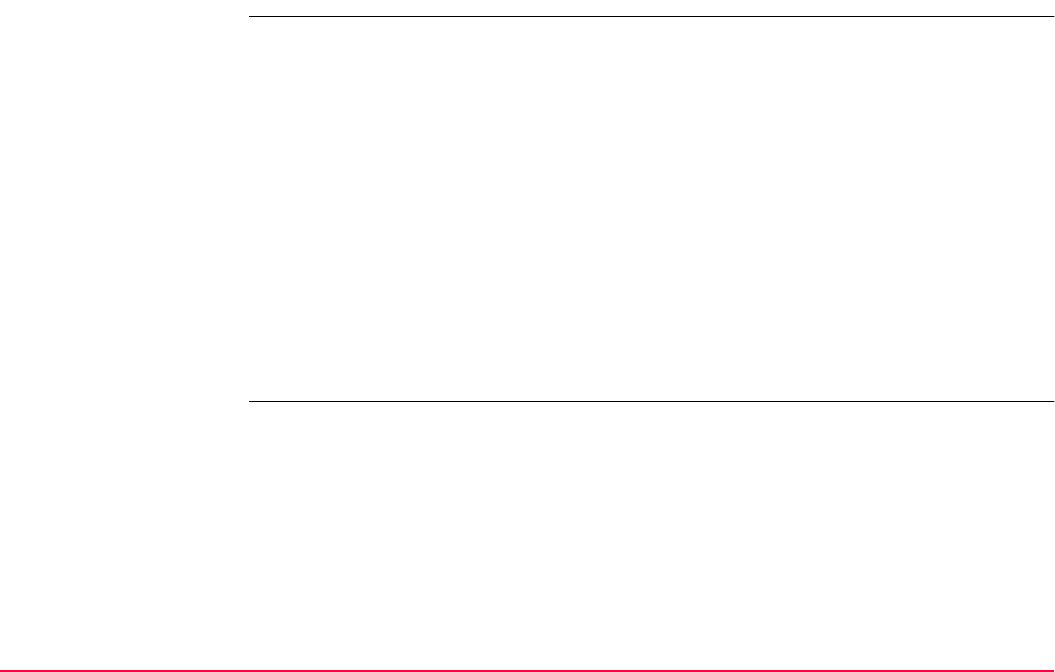
Functions TPS1200+/TS30/TM30 631
33.4 RCS
Description When <Use Interface: Yes> in CONFIGURE RCS Mode the instrument can be controlled
by RX1200 via radio. The ATR sensor does not necessarily have to be active when working
in RCS mode. The RX1200 is used to remote control the instrument. No data can be stored
on the RX1200. The screen and content displayed on the RX1200 are a copy of the remote
controlled instrument. Refer to "20.3 RCS Mode" for information on configuration of inter-
faces.
The keyboard design of the RX1200 is different from the TPS1200+/TS30/TM30 keyboard.
The functionality of the keys is the same. All functions and programs of the
TPS1200+/TS30/TM30 are available on the RX1200.
The communication between the TPS1200+/TS30/TM30 and the RX1200 is established via
radio modems. One radio modem has to be connected to the TPS1200+/TS30/TM30 serial
port. The RX1250T/RX1250Tc has an integrated radio, no additional connections are
needed.
Refer to RX1200 User Manual for further information on the RX1200 and refer to "3 Quick
Settings - SHIFT USER" for additional information.
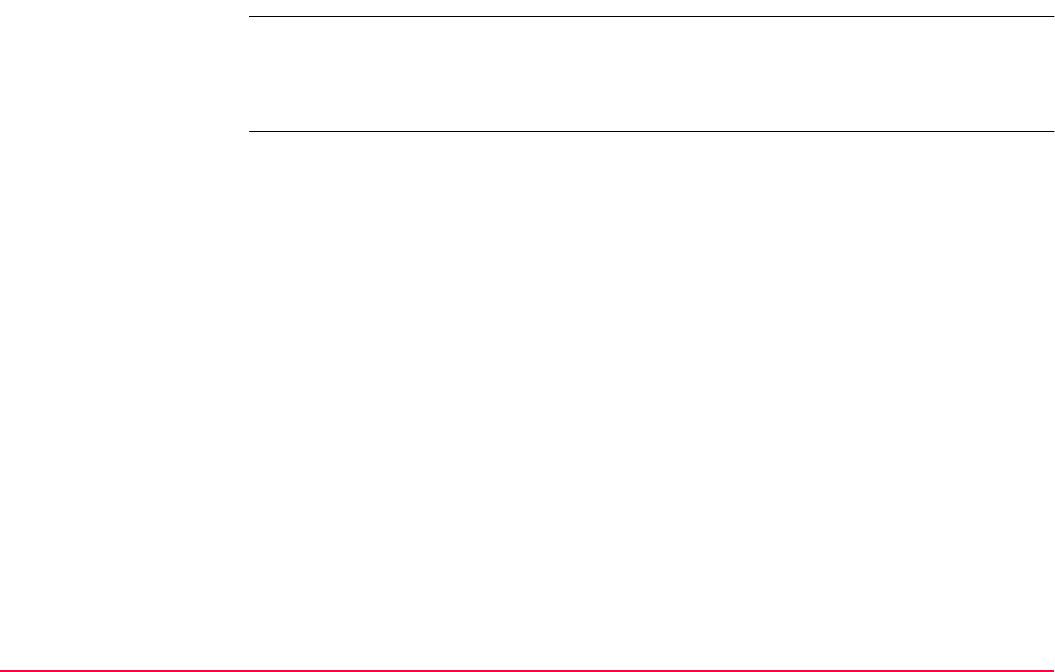
Functions TPS1200+/TS30/TM30 632
33.5 EGL
Description The Emitting Guide Light, EGL, consists of two differently coloured flashing lights in the tele-
scope housing of the TPS1200+/TS30. The EGL is used for guidance into the line of sight.
If the left light is seen, the prism should be moved right and vice versa. If both flashing lights
can be seen, the prism is in the line of sight of the instrument.
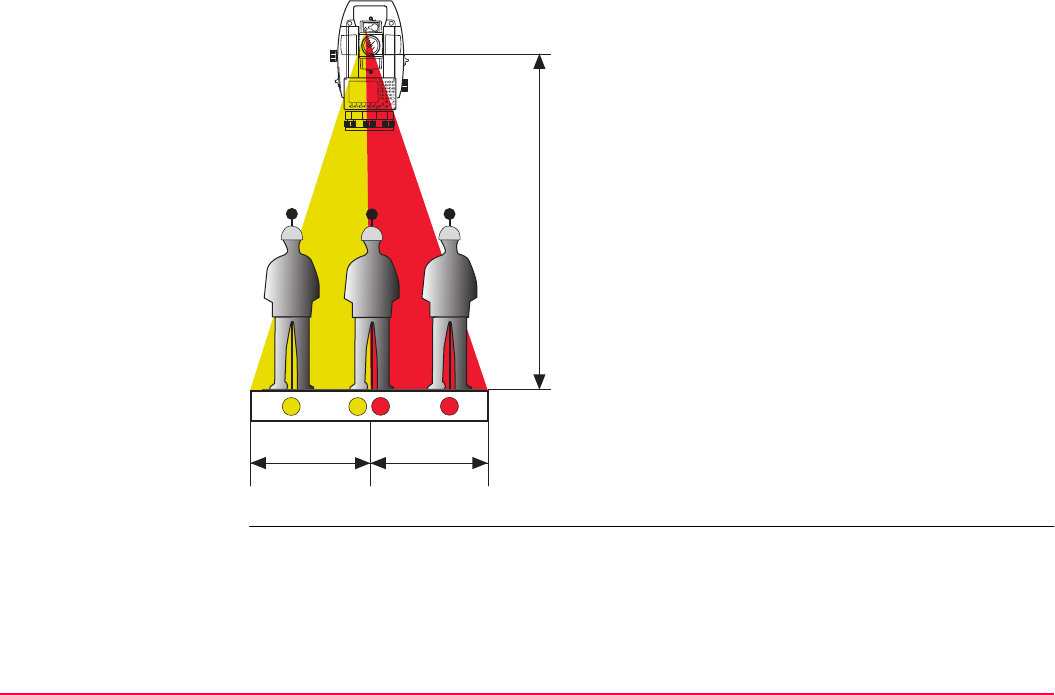
Functions TPS1200+/TS30/TM30 633
Functionality The EGL can be used
• to help guiding the reflector into the tele-
scope line of sight when the instrument is
remotely controlled and <Automation:
LOCK>.
• to stake out points
The instrument emits two differently colored
flashing cones of light. At a target distance of
100 m the cones have a width of 6 m.
Between the two cones of light a sector with
a width of 30 mm is created where both guide
lights are visible simultaneously. In this posi-
tion the prism is in the line of sight of the
instrument.
TPS12_006
6 m
(20 ft)
6 m
(20 ft)
100 m (300 ft)
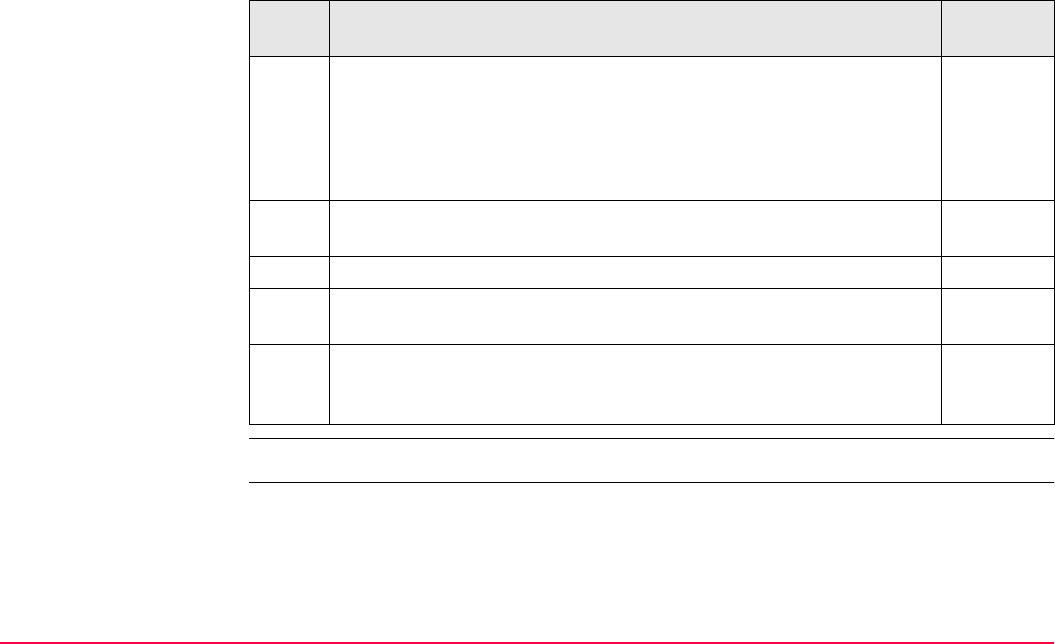
Functions TPS1200+/TS30/TM30 634
Using the EGL step-by-
step
The following table explains the most common settings. Refer to the stated chapter for more
information on screens.
The EGL is turned off automatically once the instrument has locked onto a prism.
Step Description Refer to
chapter
1. Set <Automation: LOCK> and press COMPS (F1) or Hz/V (F2)
or JSTCK (F3) on the QUICK SET Change Settings to: screen
3.2
OR
Set <EGL: On> on the CONFIGURE Lights, Display, Beeps,
Text, Lights page.
18.5
2. Align instrument line of sight and prism, where both flashing EGL
lights can be seen simultaneously.
3. CONT (F1) to lock onto the prism.
4. If the instrument has locked onto the prism the EGL is turned off auto-
matically.
If the EGL was turned on in the CONFIGURE Lights, Display,
Beeps, Text, Lights page, it has to be turned off by setting <EGL:
Off>.
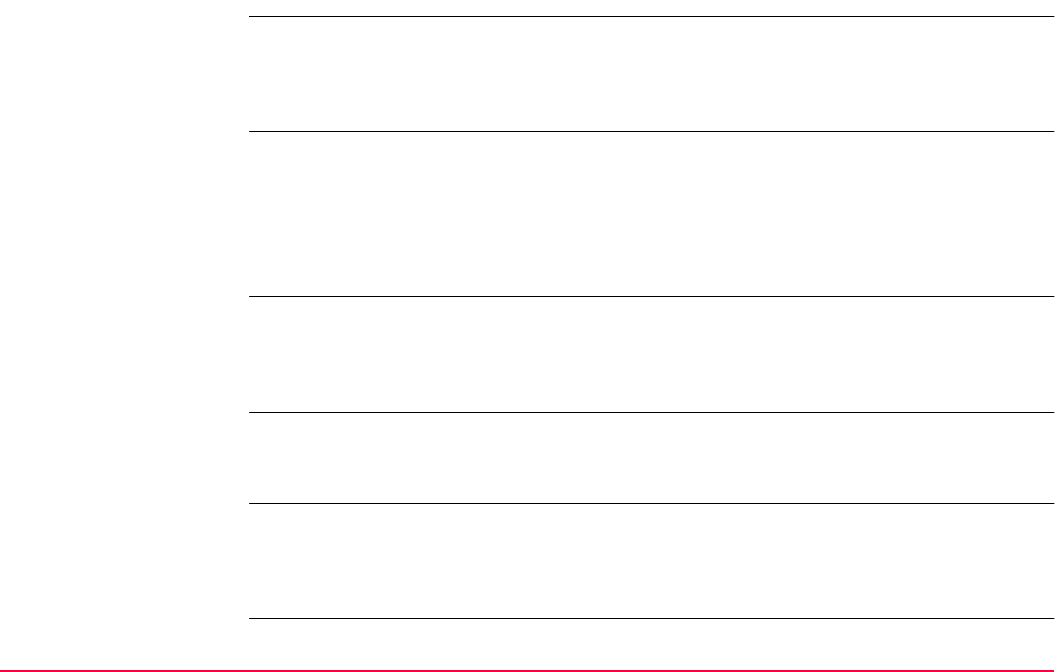
Functions TPS1200+/TS30/TM30 635
33.6 Illumination
Description There are several different illumination types built into the instrument that all fulfill different
functions. Some are to support measurements, for example the visible red laser pointer.
Others, such as the screen illumination, are for more convenient work with the instrument.
These different types of illumination are described below.
Laser plummet The laser plummet allows setting up the instrument over a marked point. The laser beam is
emitted from the bottom of the instrument, pointing to the ground. When the instrument is
levelled and the laser beam points exactly at the ground point, the instrument is set up
correctly.
The laser plummet can be turned on and off. It is turned on automatically when opening the
STATUS Level and Laser Plummet screen and turned off when leaving the screen.
Visible red laser pointer The visible red laser pointer is used for reflectorless measurements. The visible red laser
pointer is arranged coaxially with the line of sight of the telescope and emitted through the
objective. If the instrument is well adjusted, the visible red laser beam coincides with the line
of sight.
The direction of the beam should be inspected before precise distance measurements are
executed, since an excessive deviation of the laser beam from the line of sight can cause
inaccurate results.
GUS74 Laser Guide The GUS74 Laser Guide is an option for TPS1200+ instruments. It is built into a special tele-
scope compartment and emits a visible red laser beam to visualise the line of sight over long
ranges. The GUS74 Laser Guide is used for special applications such as tunneling. Refer to
GUS74 Laser Guide Manual for detailed information.
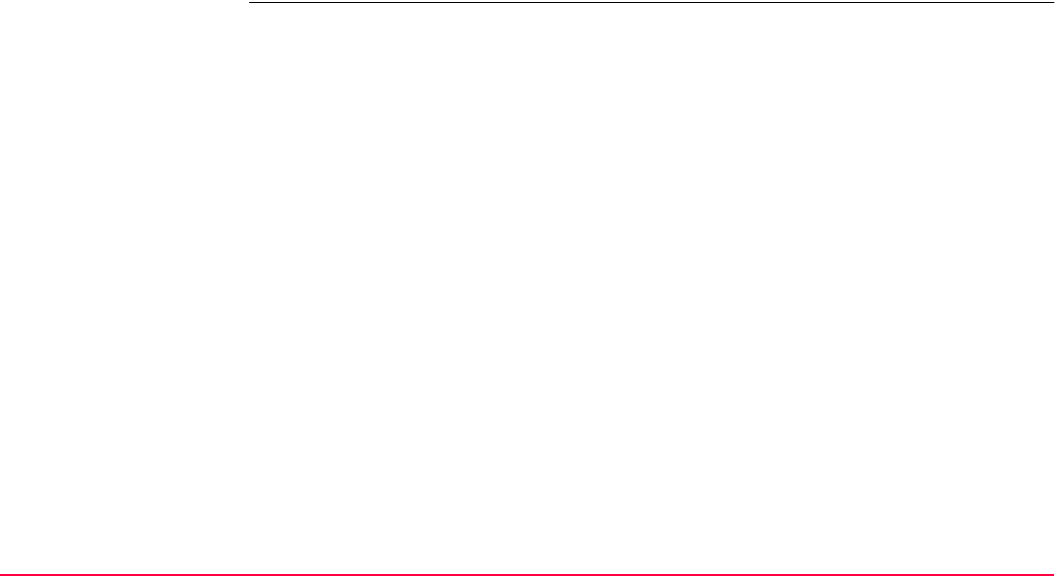
Functions TPS1200+/TS30/TM30 636
Screen/key illumination The screen and key illumination allows a more convenient working with the instrument when
the lighting conditions are not ideal. They can be turned on in the CONFIGURE Lights,
Displays, Beeps, Text, Lights page. To access this screen press SHIFT F11 in any appli-
cation program. Changes to the setting become effective instantly. Refer to "18.5 Lights,
Display, Beeps, Text" for more information on screen and key illumination settings.
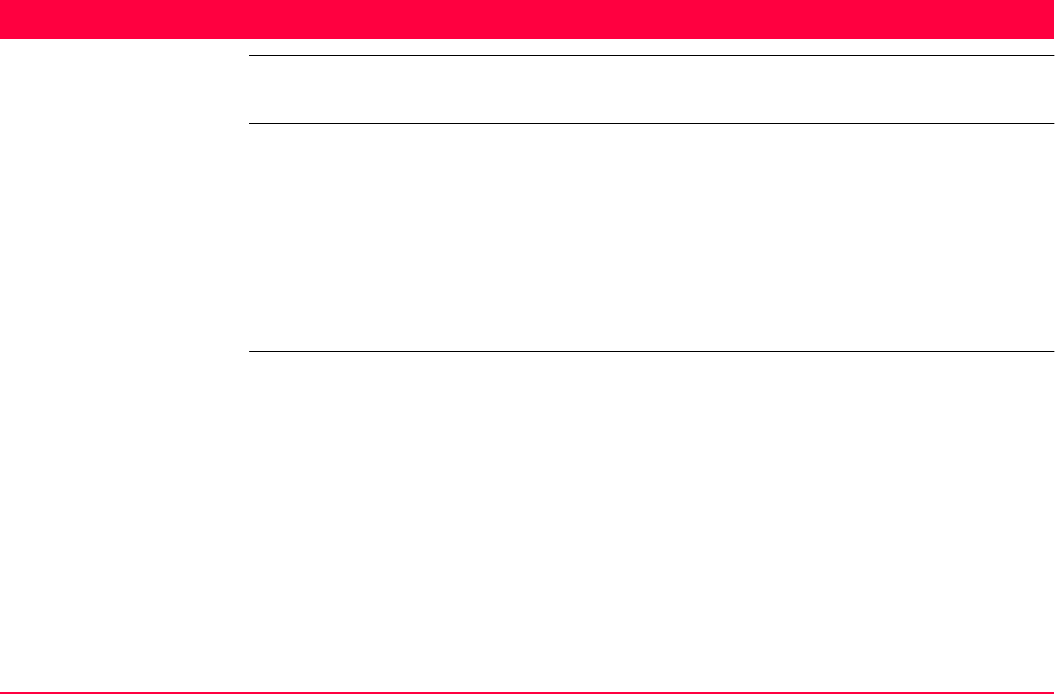
NTRIP via Internet TPS1200+/TS30/TM30 637
34 NTRIP via Internet
34.1 Overview
Description Networked Transport of RTCM via Internet Protocol
• is a protocol streaming real-time corrections over the Internet.
• is a generic protocol based on the Hypertext Transfer Protocol HTTP/1.1.
• is used to send differential correction data or other kinds of streaming data to stationary
or mobile users over the Internet, allowing simultaneous PC, laptop, PDA, or receiver
connections to a broadcasting host.
• supports wireless Internet access through mobile IP networks like digital cellular phones
or modems.
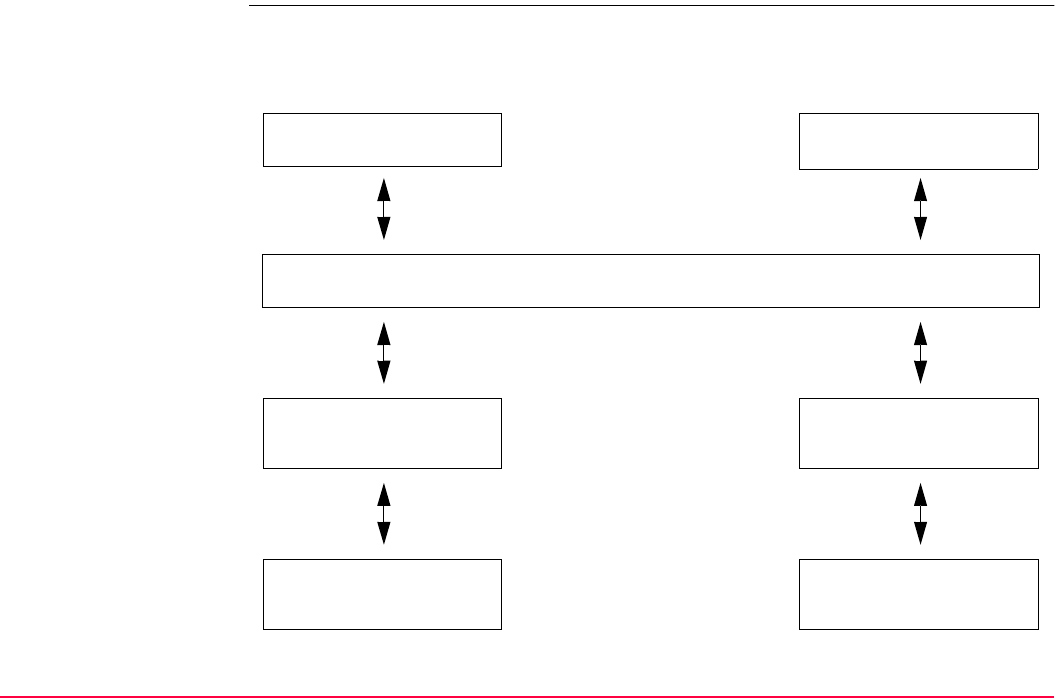
NTRIP via Internet TPS1200+/TS30/TM30 638
System components NTRIP consists of three system components:
• NTRIPClients • NTRIPServers • NTRIPCaster
NTRIPClient 1
NTRIPClient x
HTTP Streams
NTRIPCaster
HTTP Streams
NTRIPServer 1
NTRIPServer x
NTRIPSource 1
NTRIPSource x
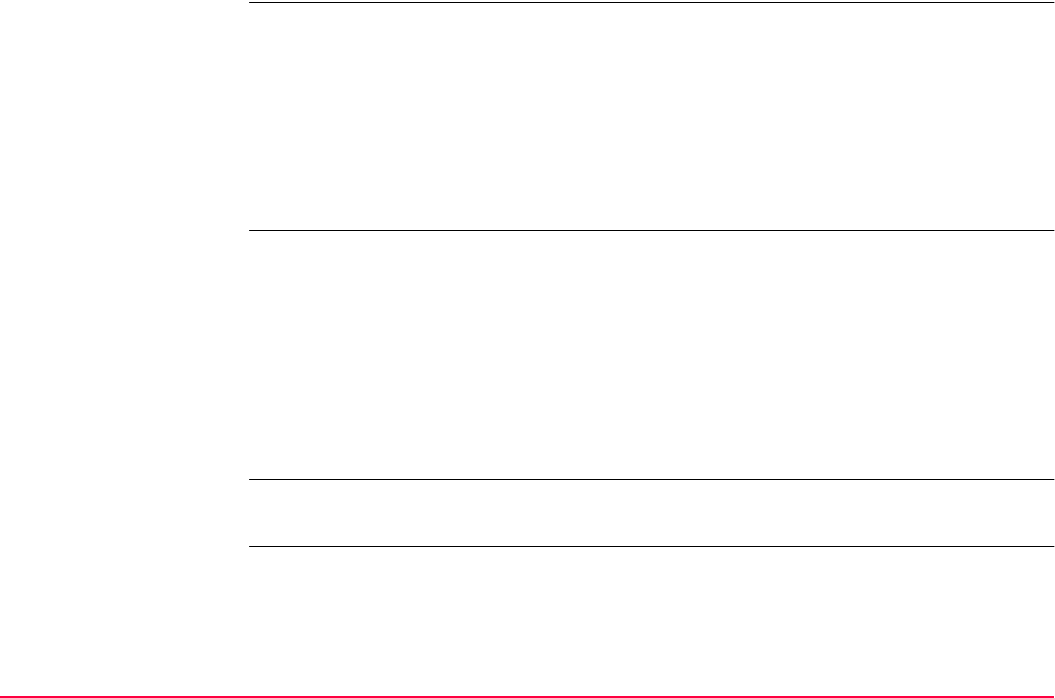
NTRIP via Internet TPS1200+/TS30/TM30 639
NTRIPClient The NTRIPClient receives data streams. This could be, for example a real-time rover
receiving real-time corrections.
In order to receive real-time corrections, the NTRIPClient must first send
• a user ID
•a password
• an identification name, the so-called MountPoint, from which real-time corrections are to
be received
to the NTRIPCaster.
NTRIPServer The NTRIPServer transfers data streams.
In order to send real-time corrections, the NTRIPServer must first send
•a password
• an identification name, the so-called MountPoint, where the real-time corrections come
from
to the NTRIPCaster.
Before sending real-time corrections to the NTRIPCaster for the first time, a registration form
must be completed. This is available from the NTRIPCaster administration centre. Refer to
the Internet.
NTRIPSource The NTRIPSource generates data streams. This could be, for example a GRX1200+ config-
ured as reference sending out real-time corrections.
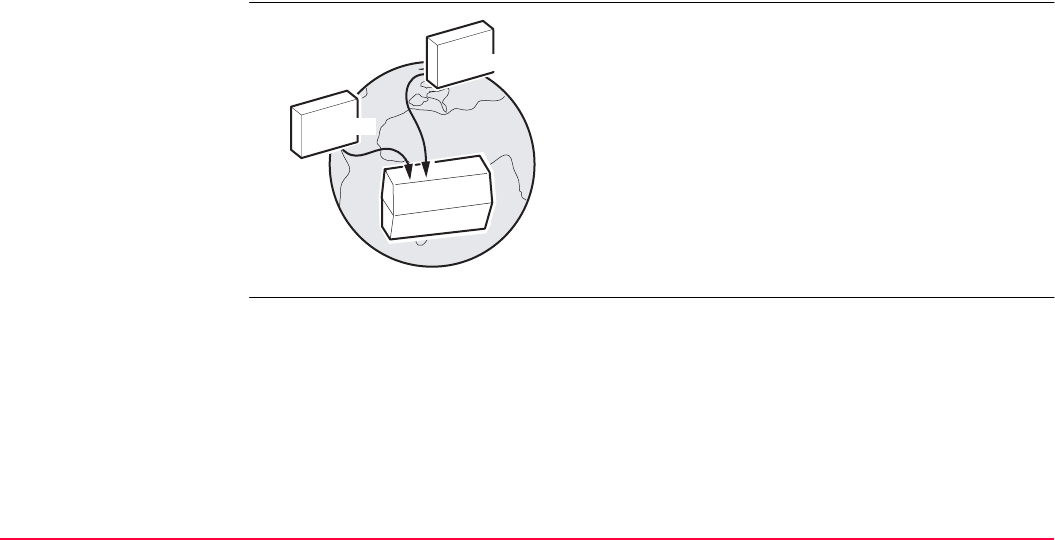
NTRIP via Internet TPS1200+/TS30/TM30 640
NTRIPCaster The NTRIPCaster
• is an Internet server handling various data streams to and from the NTRIPServers and
NTRIPClients.
• checks the requests from NTRIPClients and NTRIPServers to see if they are registered
to receive or provide real-time corrections.
• decides whether there is streaming data to be sent or to be received.
Graphic
NTRIP and it’s role in the Internet
NTRiPCaster
InternetServer
GPS12_149
NTRiPClient
NTRiPServer
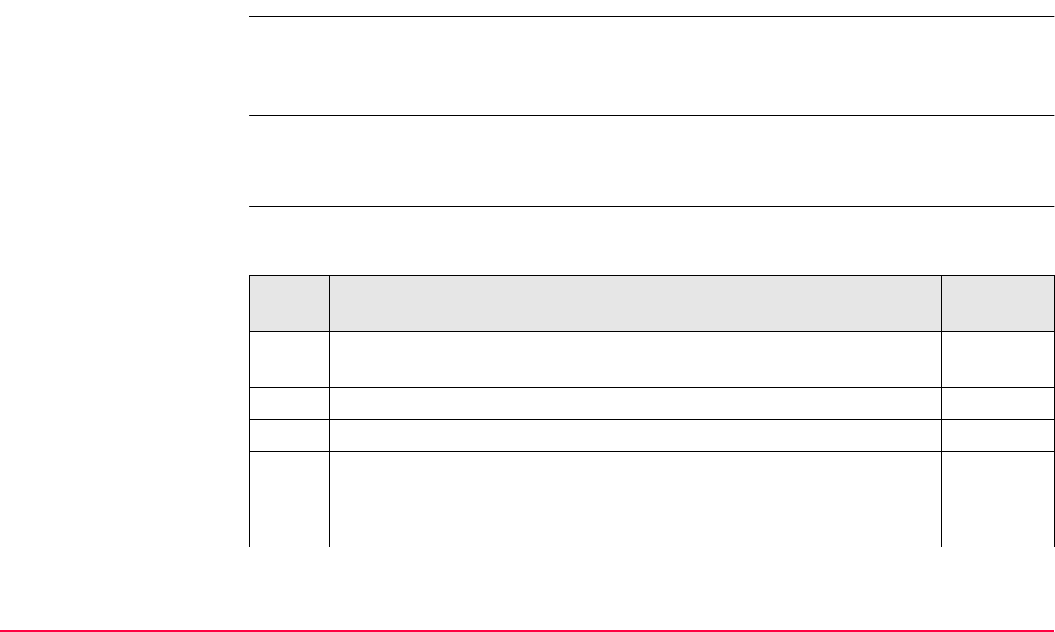
NTRIP via Internet TPS1200+/TS30/TM30 641
34.2 Configuring SmartStation for Using NTRIP Service
34.2.1 Configuring an Access to the Internet
Requirements • SmartStation must be used.
• Firmware v2 or higher must be loaded on the TPS1200+/TS30/TM30 instrument.
• Firmware v1.42 or higher must be loaded on the RX1200.
To access to the Internet with SmartStation, General Packed Radio System devices will
normally be used. GPRS is a telecommunication standard for transmitting data packages
using the Internet Protocol (IP).
Configure access to
Internet step-by-step
The following table explains the most common settings. Refer to the stated chapter for more
information on screens.
Step Description Refer to
chapter
1. Refer to "19.2.2 Accessing CONFIGURE Interfaces" to access
CONFIGURE Interfaces.
2. In CONFIGURE Interfaces highlight Internet.
3. EDIT (F3) to access CONFIGURE Internet Interface.
4. CONFIGURE Internet Interface 20.6
<Internet: Yes:>
<IP Address: Dynamic>
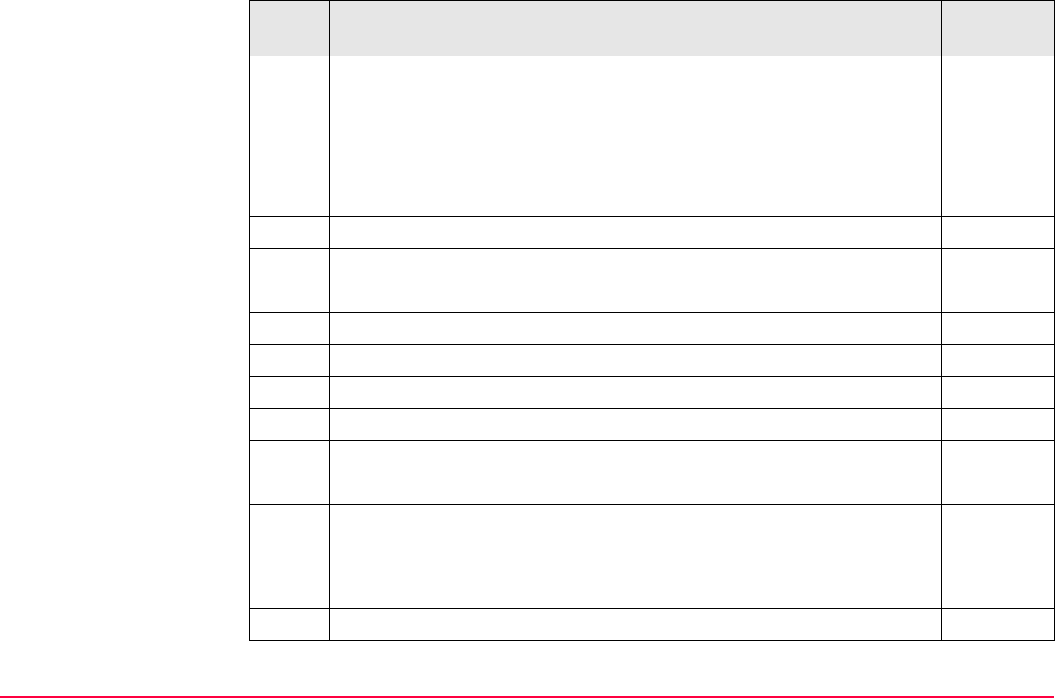
NTRIP via Internet TPS1200+/TS30/TM30 642
<User ID:> Some providers ask for a user ID to allow connecting to
the Internet via GPRS. Contact your provider if a user ID needs to be
used.
<Password:> Some providers ask for a password to allow
connecting to the Internet via GPRS. Contact your provider if a pass-
word needs to be used.
5. DEVCE (F5) to access CONFIGURE GPRS Internet Device.
6. CONFIGURE GSM/Modem Devices
Highlight the GPRS device to be used.
NEW (F2) to create a new device. 19.4.3
7. CONT (F1) to return to CONFIGURE Internet Interface.
8. CONT (F1) to return to CONFIGURE Interfaces.
9. CTRL (F4) to access CONFIGURE XX Connection.
10. CONFIGURE XX Connection 21.6
Type in relevant information.
CODES (F3) Available for digital cellular phones of GSM technology.
To enter the Personal Identification Number of the SIM card. If the
PIN is locked for any reason, for example the wrong PIN was entered,
input the Personal UnblocKing code for access to the PIN.
11. CONT (F1) to return to TPS1200+/TS30/TM30 Main Menu.
Step Description Refer to
chapter

NTRIP via Internet TPS1200+/TS30/TM30 643
The instrument is now online to the Internet. The Internet online
status icon is displayed. But because GPRS is being used, no
charges are yet made since no data transfer from the Internet has yet
taken place.
12. USER
13. STAT (F3) to access STATUS Status Menu.
14. Highlight Interfaces....
15. ENTER to access STATUS Interfaces.
16. STATUS Interfaces
Highlight Internet.
17. IFACE (F3) to access STATUS Internet.
18. STATUS Internet
This screen shows
• if the receiver is online on the Internet.
• for how long the receiver is online.
• the technology of data transfer.
• the amount of data received or sent since the receiver is online.
19. CONT (F1) to return to STATUS Interfaces.
20. CONT (F1) to return to TPS1200+/TS30/TM30 Main Menu.
Step Description Refer to
chapter
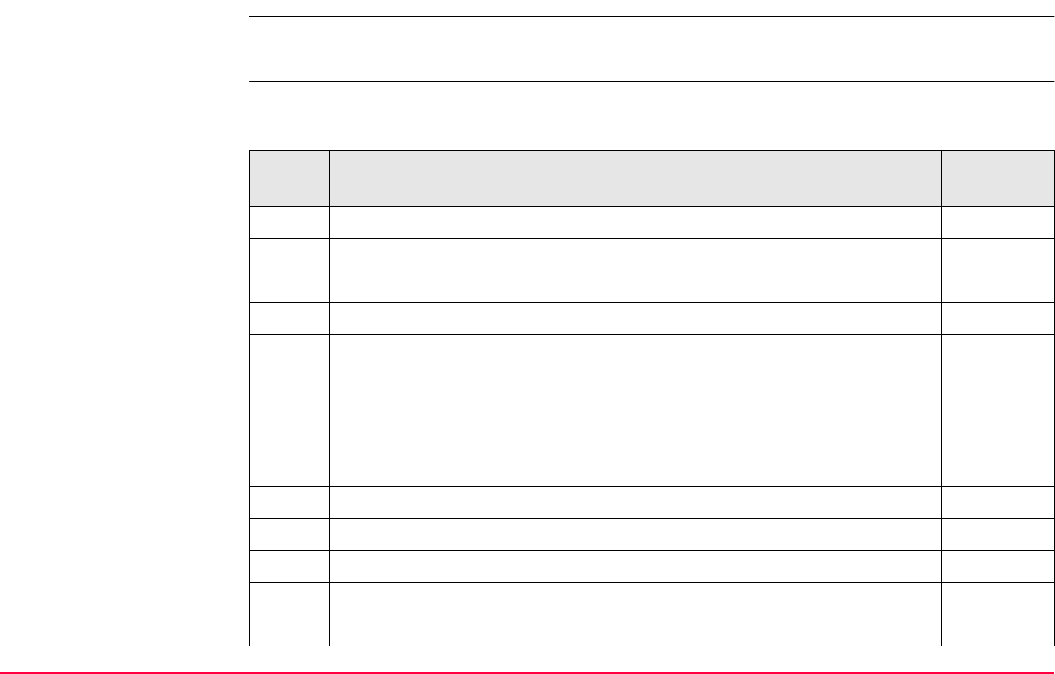
NTRIP via Internet TPS1200+/TS30/TM30 644
34.2.2 Configuring to Connect to a Server
Requirements The configurations from the previous chapter must have been completed. Refer to "34.2.1
Configuring an Access to the Internet".
Configure connect to a
server step-by-step
The following table explains the most common settings. Refer to the stated chapter for more
information on screens.
Step Description Refer to
chapter
1. Select Main Menu: Config...\Interfaces....
2. CONFIGURE Interfaces
Highlight GPS RTK.
3. EDIT (F3) to access CONFIGURE Real-Time Mode.
4. CONFIGURE Real-Time Mode 22.1
<R-Time Mode: Rover>
<R-Time Data:> Select the type of data to be received from the
Internet.
<Port: NETx>
5. CONT (F1) to return to CONFIGURE Interfaces.
6. Highlight GPS RTK.
7. CTRL (F4) to access CONFIGURE Set NET Port.
8. CONFIGURE Set NET Port
<User: Client>
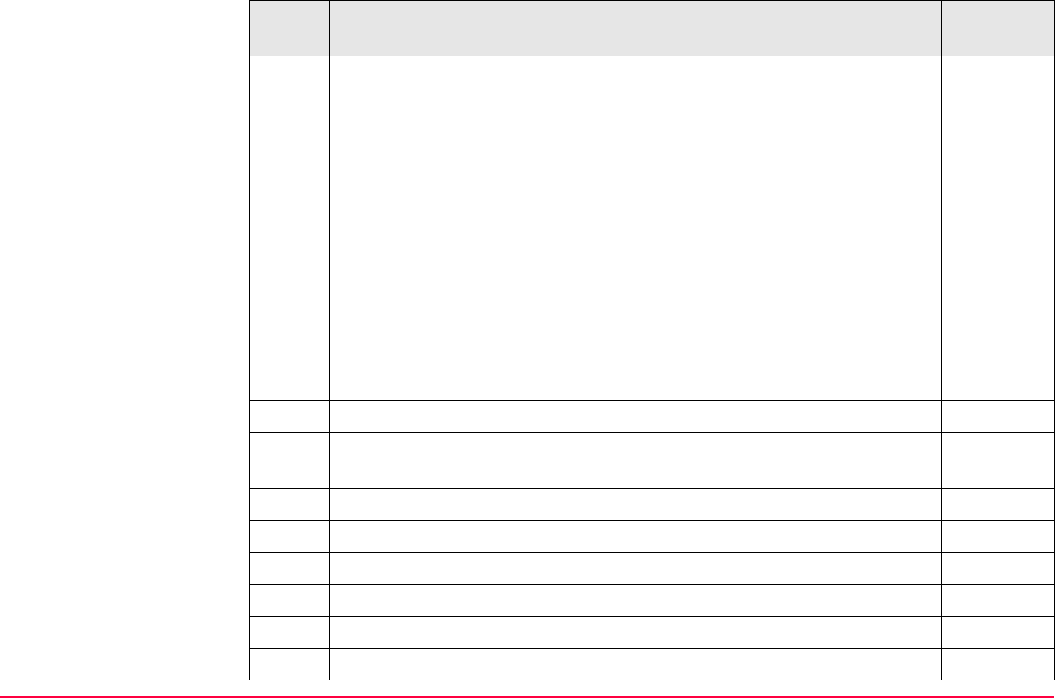
NTRIP via Internet TPS1200+/TS30/TM30 645
<Server:> The server to be accessed in the Internet. Opening the
choicelist accesses CONFIGURE Server to Connect where new
servers can be created and existing servers can be selected or
edited.
21.10
<IP Address:> The stored IP address of the selected <Server:> to
be accessed in the Internet.
<TCP/IP Port:> The stored port of the selected Internet <Server:>
through which the data is provided. Each server has several ports for
various services.
<Auto CONEC: Yes> Allows for automatic connection between the
SmartStation and the Internet when a point is occupied during a
survey. Ending the point occupation also ends the Internet connec-
tion.
9. CONT (F1) to return to CONFIGURE Interfaces.
Once SmartStation is connected to the server a message is displayed
in the message line.
10. CONT (F1) to return to TPS1200+/TS30/TM30 Main Menu.
11. USER
12. STAT (F3) to access STATUS Status Menu.
13. Highlight Interfaces....
14. ENTER to access STATUS Interfaces.
15. STATUS Interfaces
Step Description Refer to
chapter
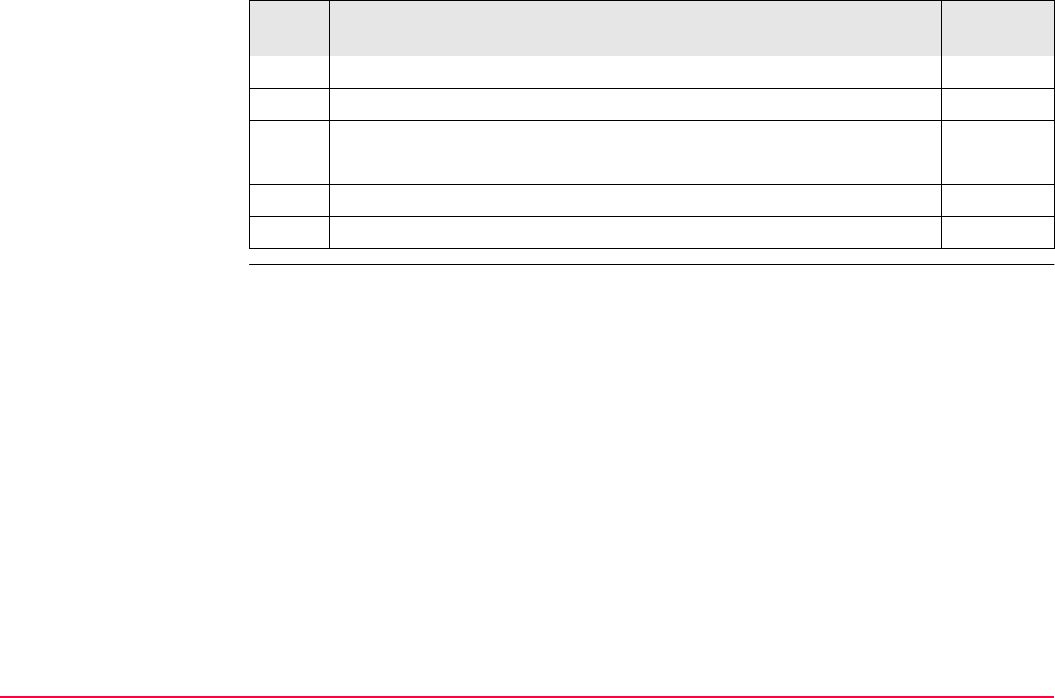
NTRIP via Internet TPS1200+/TS30/TM30 646
Highlight GPS RTK.
16. DEVCE (F5) to access STATUS Device: Ethernet.
17. STATUS Device: Ethernet
Check the Internet online status.
18. CONT (F1) to return to STATUS Interfaces.
19. CONT (F1) to return to TPS1200+/TS30/TM30 Main Menu.
Step Description Refer to
chapter
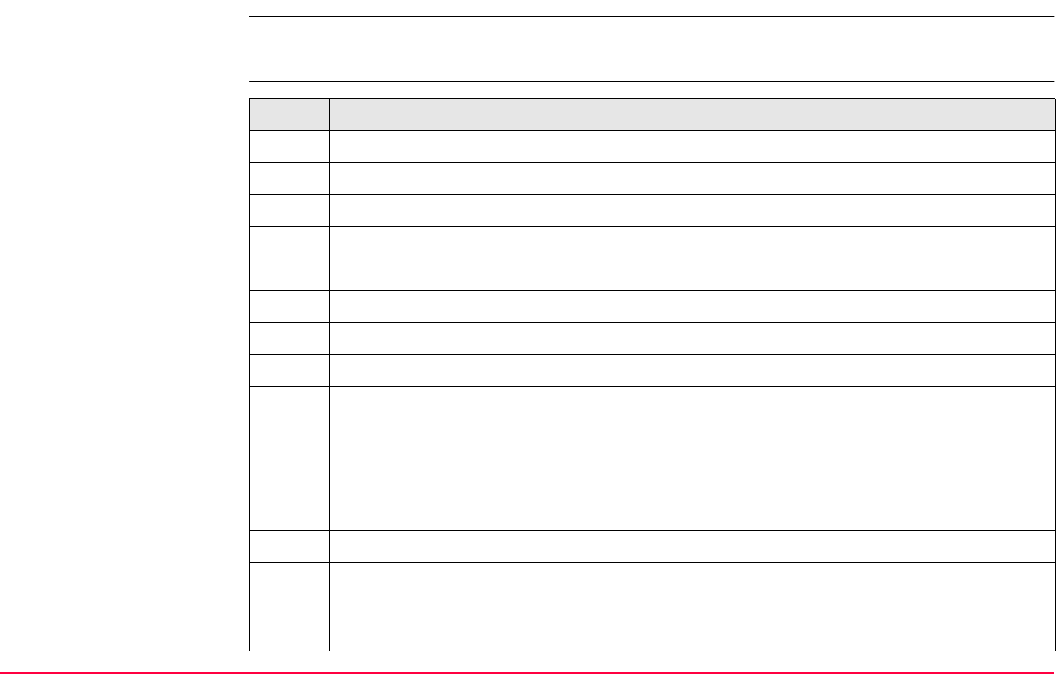
NTRIP via Internet TPS1200+/TS30/TM30 647
34.2.3 Using the NTRIP Service with SmartStation
Requirements The configurations from the previous chapter must have been completed. Refer to "34.2.2
Configuring to Connect to a Server".
Use NTRIP service step-
by-step Step Description
1. Select Main Menu: Config...\Interfaces....
2. In CONFIGURE Interfaces highlight GPS RTK.
3. EDIT (F3) to access CONFIGURE Real-Time Mode.
4. CONFIGURE Real-Time Mode
<Port: NETx> must be selected.
5. ROVER (F2) to access CONFIGURE Additional Rover Options.
6. PAGE (F6) to access CONFIGURE Additional Rover Options, NTRIP page.
7. CONFIGURE Additional Rover Options, NTRIP page
8. <Use NTRIP: Yes>
<User ID:> A user ID is required to receive data from to the NTRIPCaster. Contact
the NTRIP administrator for information.
<Password:> A password is required to receive data from the NTRIPCaster.
Contact the NTRIP administrator for information.
9. SRCE (F5) to access CONFIGURE NTRIP Source-Table.
10. CONFIGURE NTRIP Source-Table
All MountPoints are listed. MountPoints are the NTRIP servers sending out real-
time data. This screen consists of two columns:
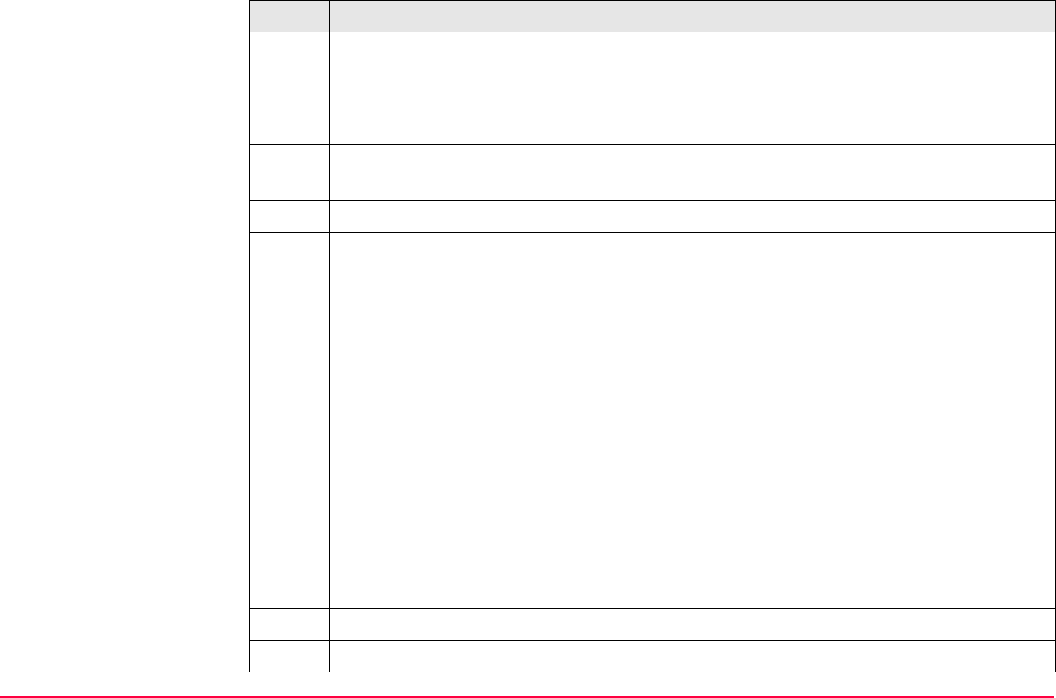
NTRIP via Internet TPS1200+/TS30/TM30 648
• First column MountPoint:
The abbreviations for the MountPoints.
• Second column Identifier:
The city where the MountPoint is located.
11. Highlight a MountPoint about which more information is required. This information
helps to configure the receiver to use the selected MountPoint as a reference.
12. INFO (F3) to access CONFIGURE MountPoint: XX.
13. CONFIGURE MountPoint: XX, General page
<Format:> The real-time data format sent out by the MountPoint.
<FormatDet:> Details about <Format:>, for example the RTCM message types
including update rates in seconds displayed in brackets.
<Authentic:> The type of password protection required for the authorisation to the
NTRIPServer. <Authentic: None> if no password is required. <Authentic:
Basic> if the password need not be encrypted. <Authentic: Digest> if the pass-
word must be encrypted.
<NMEA:> Indicates if the MountPoint must receive GGA NMEA data from the
rover in order to compute VRS information.
<Charges:> Indicates if charges are currently made for the connection.
<Carrier:> The type of carrier message sent out.
<System:> The type of satellite system supported by the MountPoint.
14. PAGE (F6) to access CONFIGURE MountPoint: XX, Location page.
15. CONFIGURE MountPoint: XX, Location page
Step Description
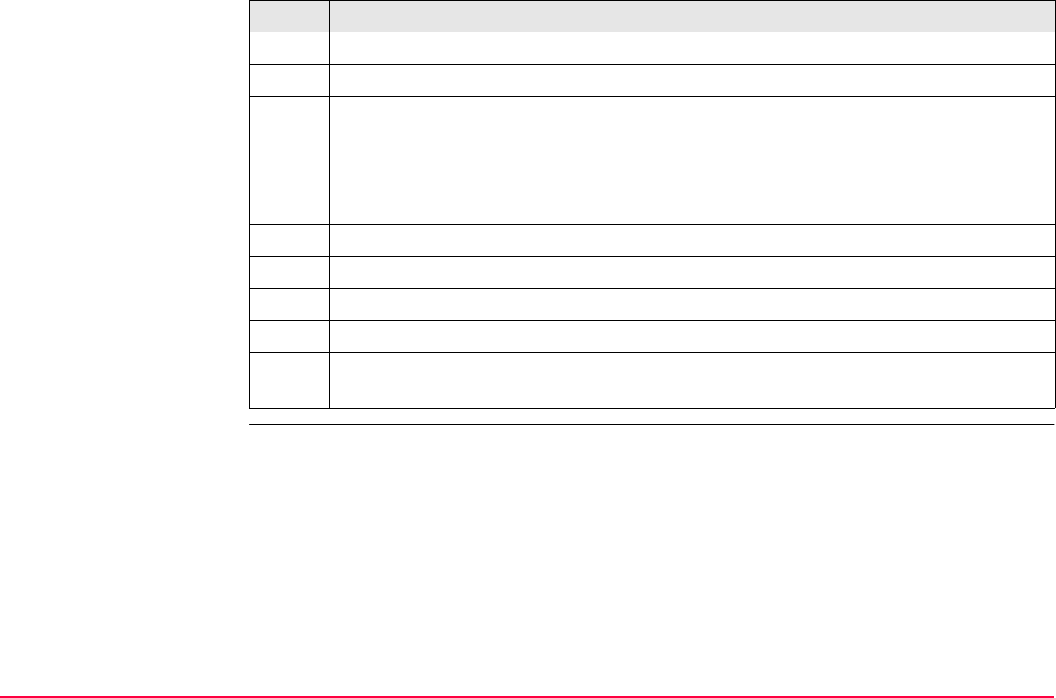
NTRIP via Internet TPS1200+/TS30/TM30 649
Detailed information about the location of the MountPoint is displayed.
16. PAGE (F6) to access CONFIGURE MountPoint: XX, Miscell page.
17. CONFIGURE MountPoint: XX, Miscell page
<Generator:> The hard- or software generating the data stream.
<Compress:> The name of the compression / encryption algorithm.
<Info:> Miscellaneous information if available.
PREV (F2) to display information about the previous MountPoint in the list.
NEXT (F3) to display information about the next MountPoint in the list.
18. CONT (F1) to return to CONFIGURE NTRIP Source-Table.
19. CONT (F1) to return to CONFIGURE Additional Rover Options.
SHIFT CONEC (F3) and SHIFT DISCO (F3) are now available in GPS mode to
connect to and disconnect from the NTRIPServer.
Step Description
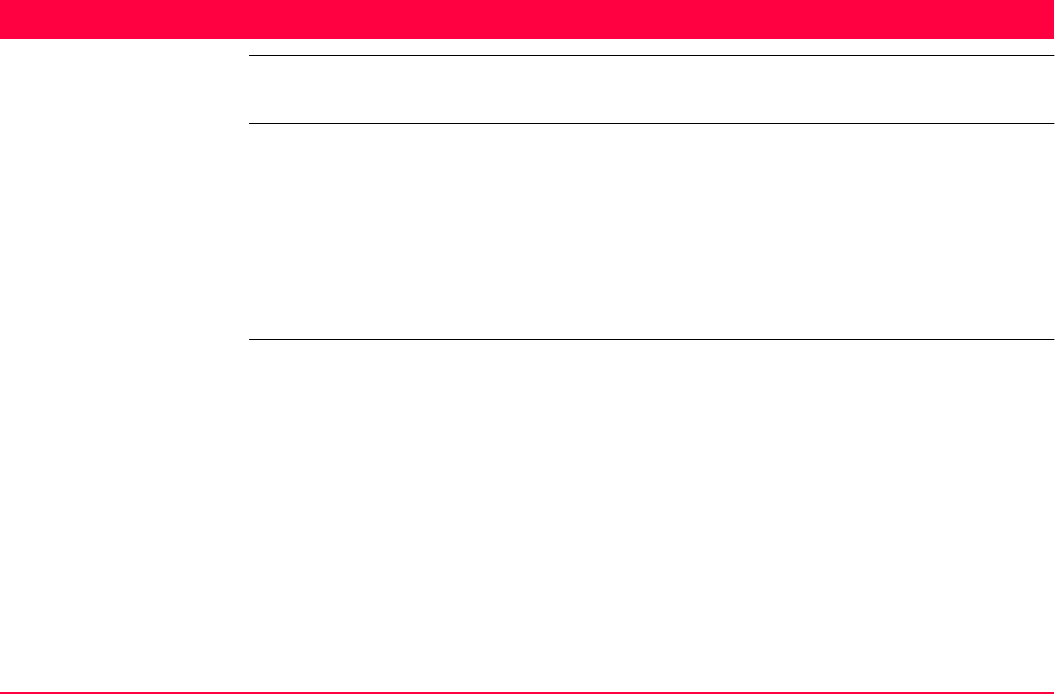
MapView Interactive Display Feature TPS1200+/TS30/TM30 650
35 MapView Interactive Display Feature
35.1 Overview
Description MapView is an interactive display feature embedded in the firmware but used by all applica-
tion programs as well as data management. MapView provides a graphical display of the
survey elements which allows for a better overall understanding of how the data being used
and measured relates to each other.
Depending on the application program and where in the application program MapView is
accessed from, different modes, and their associated functionality, are available.
The displayed data in all modes of MapView can be shifted by using both the arrow keys and
the touchscreen.
MapView modes MapView is available in three modes:
Map mode: • Part of data management.
• Is also available within some application programs, for example, the
Reference Line application program.
• Can be used to view, select and edit points, lines and areas.
• Available as the Map page in data management and some applica-
tion programs.
Plot mode: • Is available to view results in various application programs. For
example, COGO application program.
• Available as the Plot page in some application programs.
Survey mode: • Part of the Survey application program.
• Is available within some application programs, for example,
Stakeout application program.
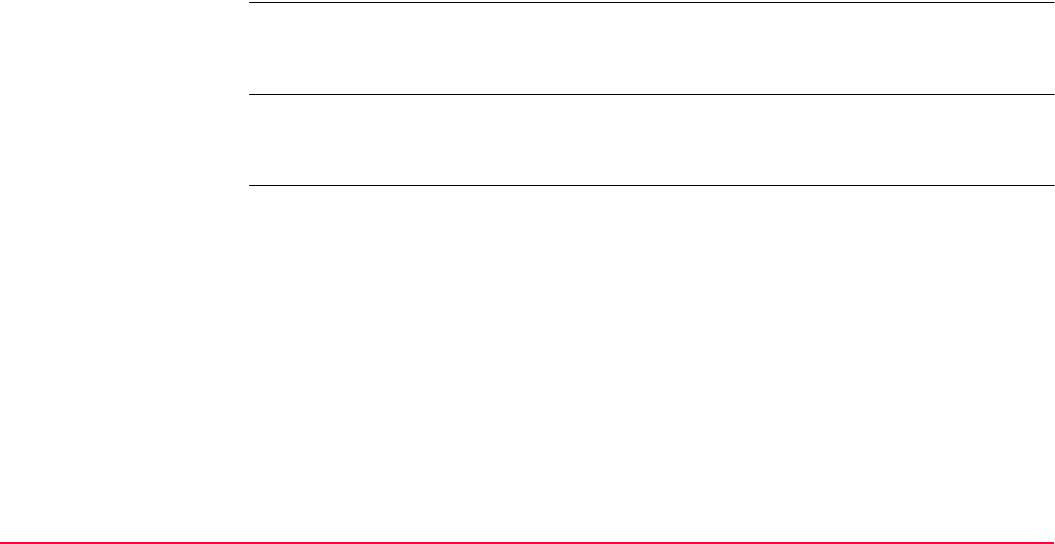
MapView Interactive Display Feature TPS1200+/TS30/TM30 651
Modes within applica-
tion programs
It is possible to access different MapView modes from the same application program. For
example, REFLINE Choose Reference Line, Map page accesses MapView in map mode,
whereas, REFLINE XX Stakeout, Map page accesses MapView in survey mode.
Displayable data The data displayed in MapView is defined by the application program through which it was
accessed, filters set in MANAGE Sorts & Filters, and the selections made in XX MapView
Configuration.
• Can be used to select lines and areas.
• Same as Map mode but also shows the positions of the instrument
and the reflector.
• Provides special functionality when staking out points.
• Available as the Map page in Survey and some application
programs.
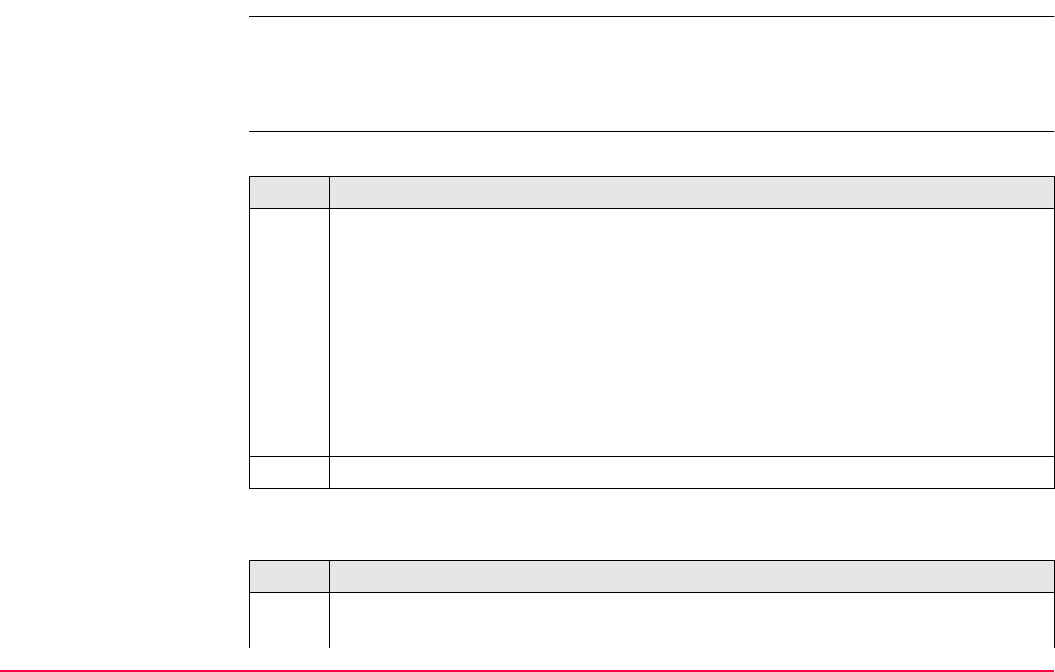
MapView Interactive Display Feature TPS1200+/TS30/TM30 652
35.2 Accessing MapView
Description The MapView interactive display feature is provided as a page within all application
programs and data management. It is accessed through the application program itself.
Depending on the application program and from where in the application program MapView
is accessed, different MapView modes are available.
Access step-by-step Example access for map mode:
Example access for plot mode:
Step Description
1. Select Main Menu: Manage...\Data.
OR
Press a hot key configured to access the screen MANAGE Data: Job Name.
Refer to "2.1 Hot Keys" for information on hot keys.
OR
Press USER. Refer to "2.2 USER Key" for information on the USER key.
OR
From a choicelist in some screens for example in application programs.
2. PAGE (F6) until MANAGE Data: Job Name, Map page is active.
Step Description
1. Press PROG. Highlight COGO. CONT (F1). Refer to "36.2 Accessing the
Programs Menu" for information on the PROG key.
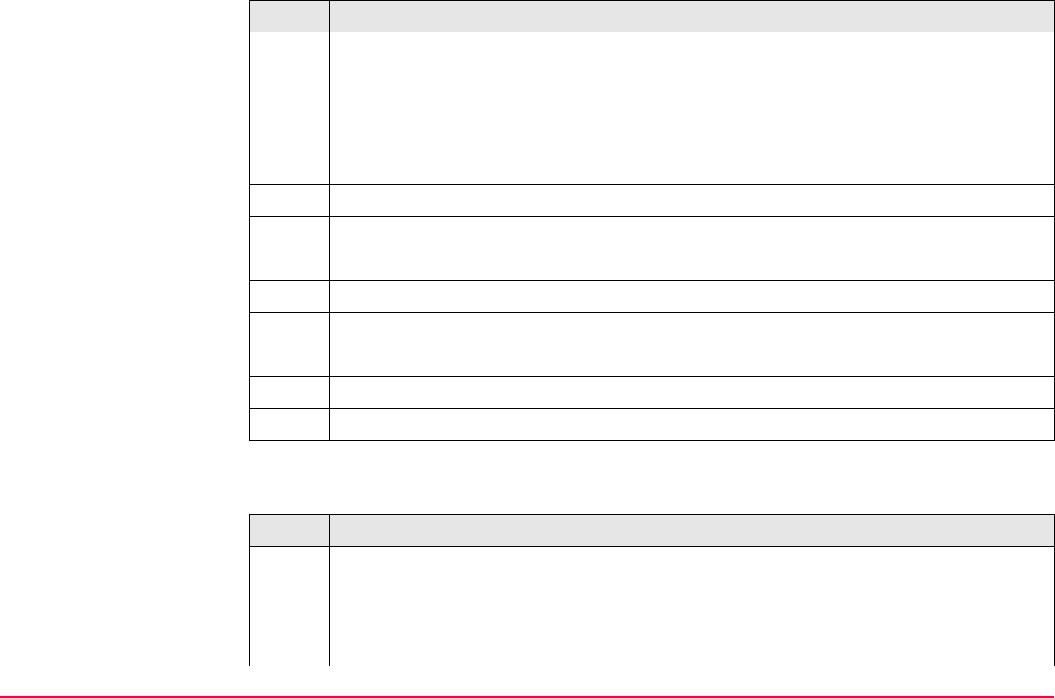
MapView Interactive Display Feature TPS1200+/TS30/TM30 653
Example access for survey mode:
OR
Press a hot key configured to access the screen COGO COGO Begin. Refer
to "2.1 Hot Keys" for information on hot keys.
OR
Press USER. Refer to "2.2 USER Key" for information on the USER key.
2. CONT (F1) to access COGO COGO Menu.
3. COGO COGO Menu
Highlight Intersections.
4. CONT (F1) to access COGO Intersection Input.
5. COGO Intersection Input
Choose a method and enter appropriate data.
6. CALC (F1) to access COGO XX Results.
7. PAGE (F6) until COGO XX Results, Plot page is active.
Step Description
1. Select Main Menu: Survey.
OR
Press a hot key configured to access the screen SURVEY Survey Begin.
Refer to "2.1 Hot Keys" for information on hot keys.
Step Description
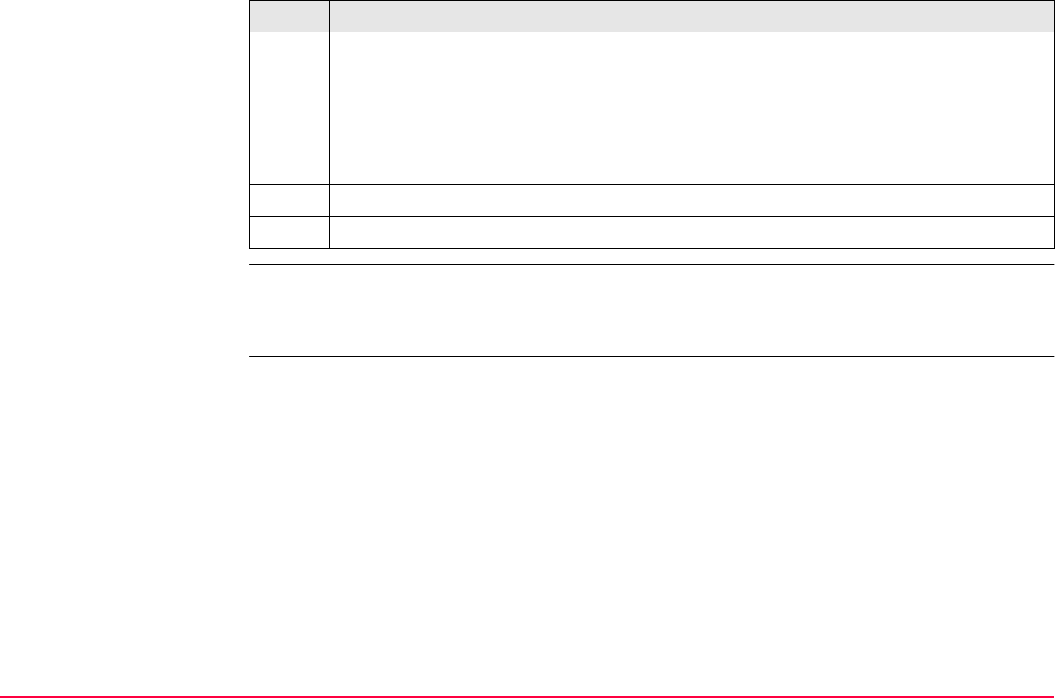
MapView Interactive Display Feature TPS1200+/TS30/TM30 654
MapView can be open multiple times, for example as SURVEY Survey: Job Name, Map
page accessed from TPS1200+/TS30/TM30 Main Menu and as MANAGE Data: Job
Name, Map page accessed using the USER key.
OR
Press USER. Refer to "2.2 USER Key" for information on the USER key.
OR
Press PROG. Highlight Survey. CONT (F1). Refer to "36.2 Accessing the
Programs Menu" for information on the PROG key.
2. CONT (F1) to access SURVEY Survey: Job Name.
3. PAGE (F6) until SURVEY Survey: Job Name, Map page is active.
Step Description
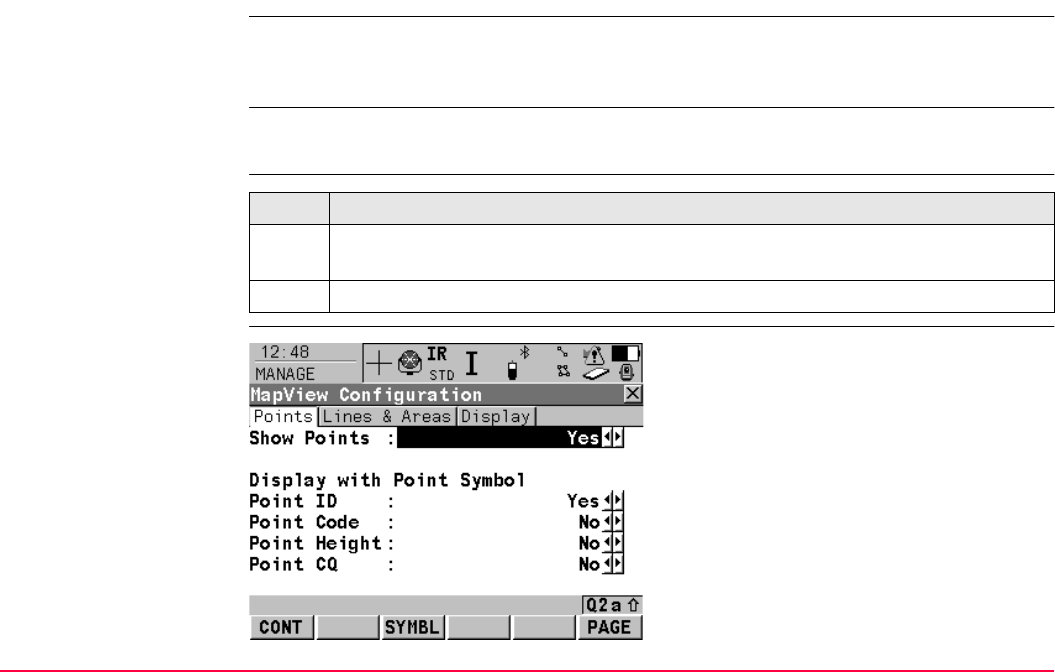
MapView Interactive Display Feature TPS1200+/TS30/TM30 655
35.3 Configuring MapView
Description Allows options to be set which are used as default options within MapView. These settings
are stored within the configuration set and apply to all Map and Plot pages, regardless of
how MapView is accessed.
Any changes made in XX MapView Configuration affect the appearance of MapView in all
application programs, not just the active application program.
Access step-by-step
XX
MapView Configuration,
Points page
Step Description
1. Refer to "35.2 Accessing MapView" to access MapView in map, plot or survey
mode.
2. SHIFT CONF (F2) to access XX MapView Configuration.
CONT (F1)
To confirm the selections and to return to the
screen from where this screen was accessed.
SYMBL (F3)
To view all point symbols and their descrip-
tions.
PAGE (F6)
To change to another page on this screen.
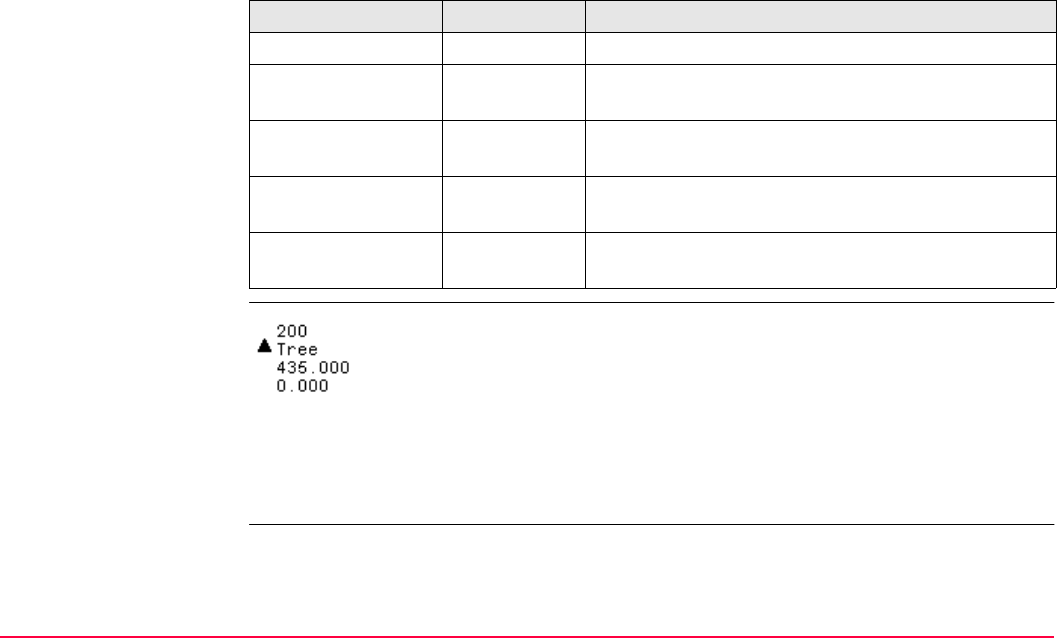
MapView Interactive Display Feature TPS1200+/TS30/TM30 656
Description of fields
Displayable point infor-
mation
Next step
PAGE (F6) changes to the Lines&Areas page. Refer to paragraph "XX MapView Configu-
ration, Lines&Areas page".
Field Option Description
<Show Points:> Yes or No Determines if points are displayed in MapView.
<Point ID:> Yes or No Available for <Show Points: Yes>. Determines if the
ID of a point is displayed.
<Point Code:> Yes or No Available for <Show Points: Yes>. Determines if the
code of a point is displayed.
<Point Height:> Yes or No Available for <Show Points: Yes>. Determines if the
height of a point is displayed.
<Point CQ:> Yes or No Available for <Show Points: Yes>. Determines if the
coordinate quality of a point is displayed.
a) <Point ID:>
b) <Point Code:>
c) <Point Height:>
d) <Point CQ:>
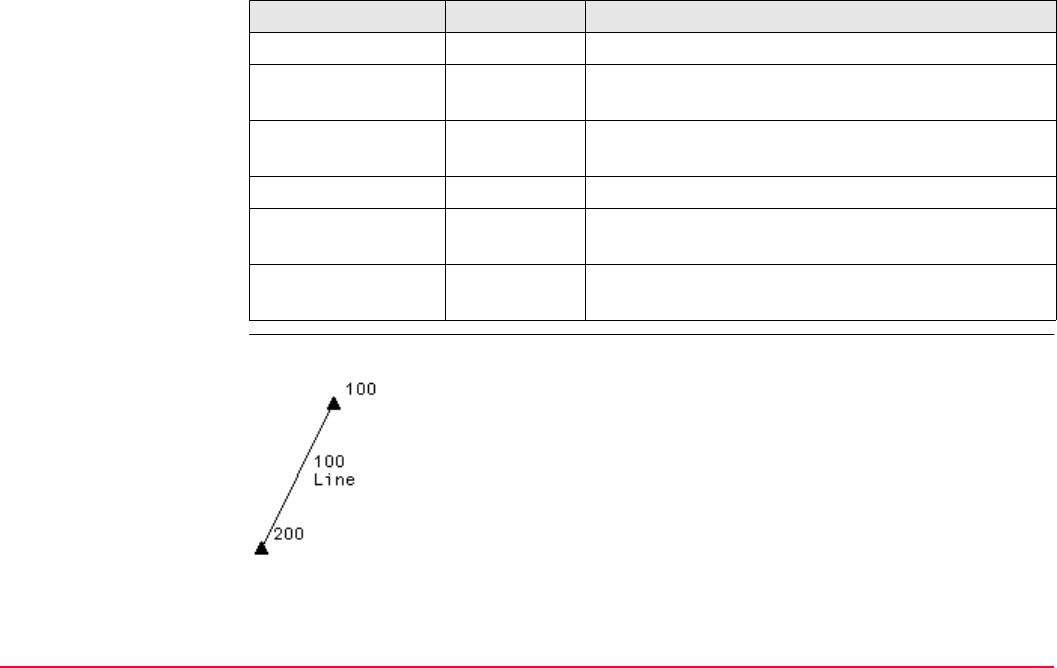
MapView Interactive Display Feature TPS1200+/TS30/TM30 657
XX
MapView Configuration,
Lines&Areas page
Description of fields
Displayable line/area
information
A line is shown as example.
Field Option Description
<Show Lines:> Yes or No Determines if lines are displayed in MapView.
<Show Line ID:> Yes or No Available for <Show Lines: Yes>. Determines if the
ID of a line is displayed.
<Show Line Code:> Yes or No Available for <Show Lines: Yes>. Determines if the
code of a line is displayed.
<Show Areas:> Yes or No Determines if areas are displayed in MapView.
<Show Area ID:> Yes or No Available for <Show Areas: Yes>. Determines if the
ID of an area is displayed.
<Show Area Code:> Yes or No Available for <Show Areas: Yes>. Determines if the
code of an area is displayed.
a) <Show Line ID:>
b) <Show Line Code:>
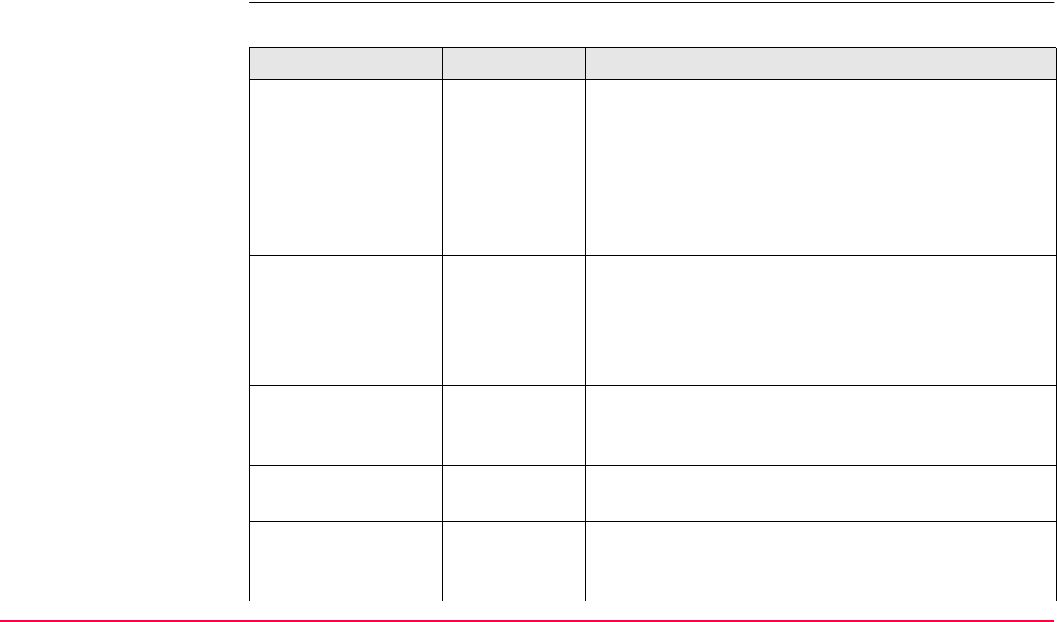
MapView Interactive Display Feature TPS1200+/TS30/TM30 658
Next step
PAGE (F6) changes to the Display page. Refer to paragraph "XX MapView Configuration,
Display page".
XX
MapView Configuration,
Display page
Description of fields
Field Option Description
<Show Pt Info:> When <200
Pts or As
Configured
Determines if point information is shown or not. For
<Show Pt Info: When <200 Pts> point information is
not shown when more than 200 points are displayed.
For <Show Pt Info: As Configured> the point infor-
mation, as configured in XX MapView Configura-
tion, Points page, is shown regardless of the
number of points being displayed.
<Datum View:> WGS 1984 or
Local
Determines the datum in which the points are
viewed.
When both GPS and TPS data is being used,
it is possible that some data will not be
displayed.
<Rotate 180°:> Yes or No Available for <Datum View: Local>. To rotate the
map by 180°. The north arrow is not rotated and still
orientated towards the top of the screen.
<Toolbar:> On or Off Determines if the toolbar of touch icons are
displayed. Refer to "35.4.3 Toolbar".
<Curr Pos Info:> Determines if a certain information related to the
current position is displayed in the lower left corner of
the map (only visible in survey mode).
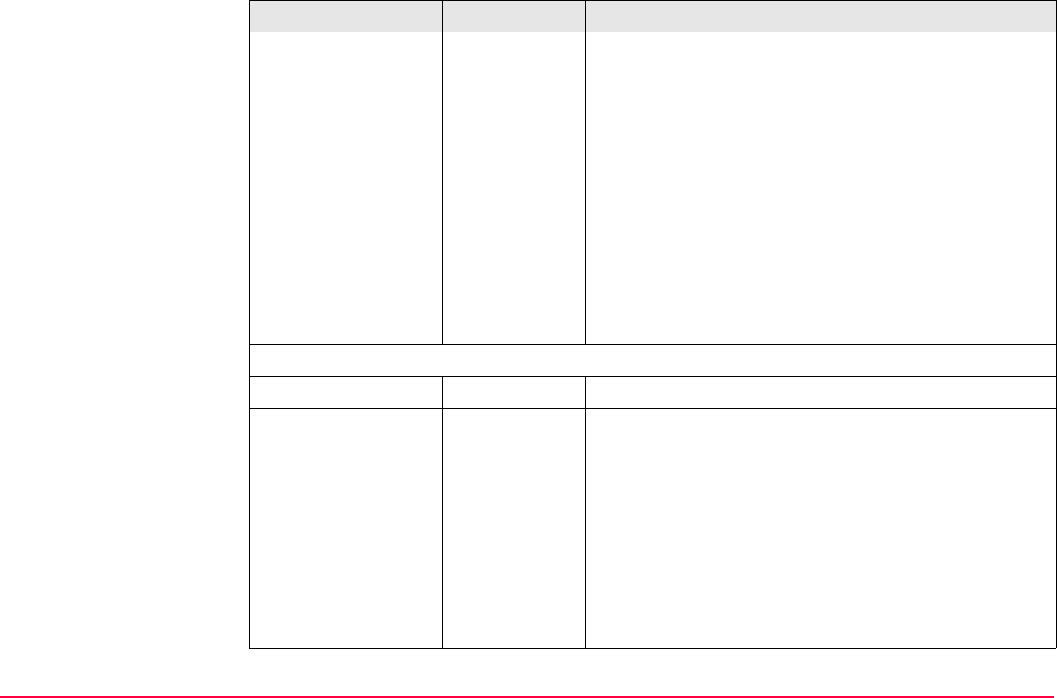
MapView Interactive Display Feature TPS1200+/TS30/TM30 659
<None> No information is displayed in the map.
Point ID Point ID of the current position.
Code Code of the current position.
Attrib 01 User defined attribute.
Attrib 02 User defined attribute.
Attrib 03 User defined attribute.
Attrib 04 User defined attribute.
Attrib 05 User defined attribute.
Quality 3D Current 3D coordinate quality of the computed posi-
tion.
The following fields are relevant for Survey Mode:
<Show Path:> Yes or No Displays the path of the reflector as a dashed line.
<Center To:> Choicelist To centre the map on the reflector or the instrument.
Reflector To centre the map on the reflector.
For EDM mode standard, fast or average, the map
will centre onto the last measured point.
For EDM mode tracking or synchrotrack, the map will
centre onto the current reflector position.
These behaviours are true for all automation settings
Total Station To centre the map on the instrument.
Field Option Description
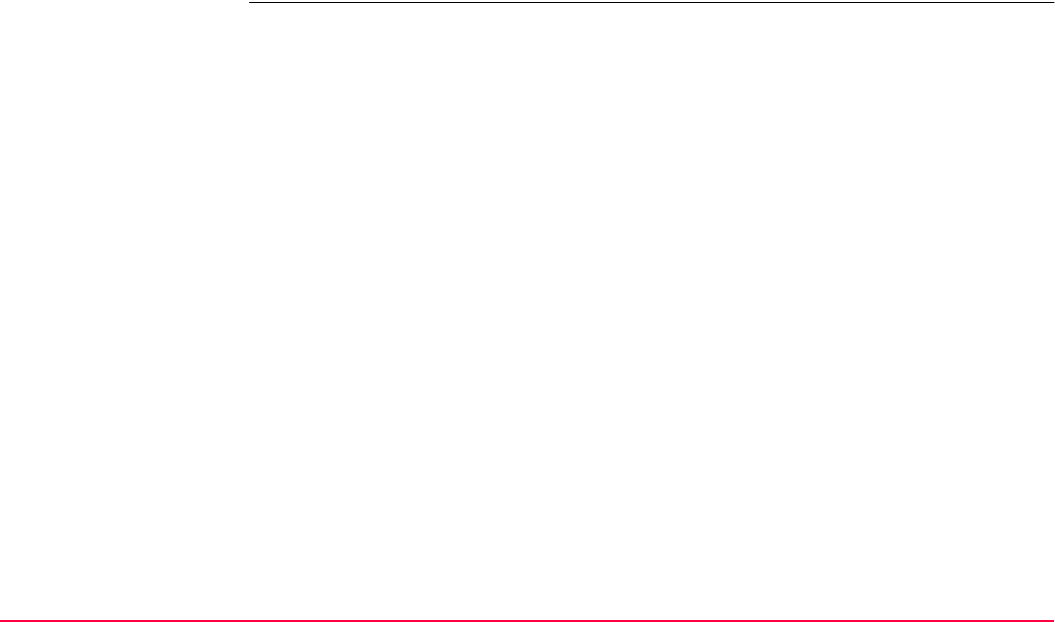
MapView Interactive Display Feature TPS1200+/TS30/TM30 660
Next step
CONT (F1) confirms the selections and returns to where XX MapView Configuration was
accessed.
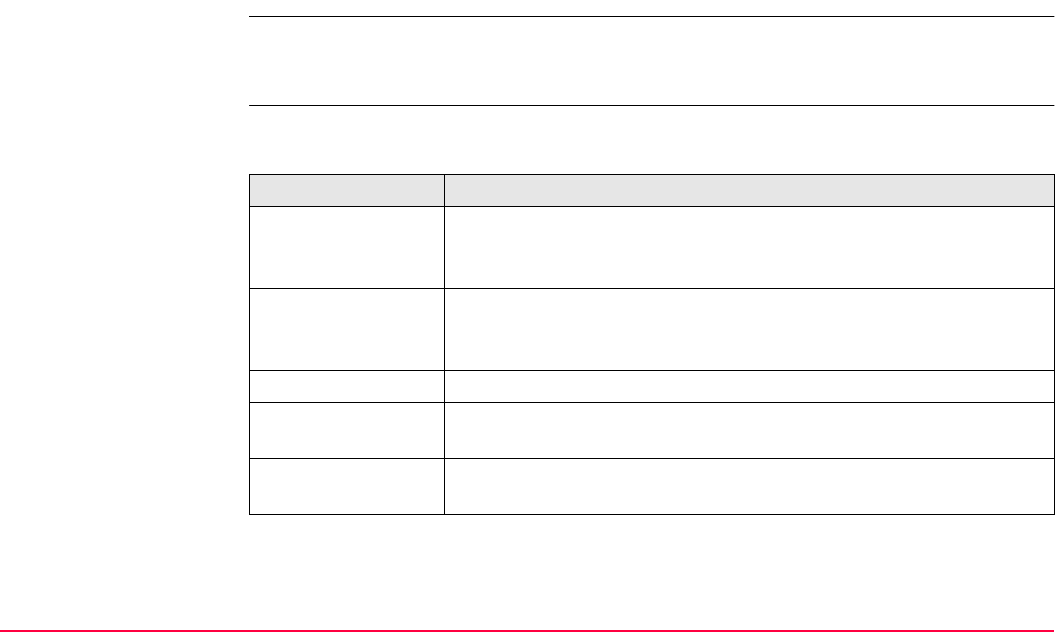
MapView Interactive Display Feature TPS1200+/TS30/TM30 661
35.4 MapView Components
35.4.1 Softkeys
Description Standard functionality is provided by a number of softkeys within MapView. These softkeys
are available regardless of the mode in which MapView was accessed and always perform
the same functions.
Standard softkeys The softkeys described below are standard on all MapView screens. For descriptions of
mode specific softkeys see appropriate chapters.
Touch screen functions
Some softkey functionality can be replaced by touch screen functions.
Softkey Description
ZOOM+ (F4) To zoom into the map.
Pressing ESC stops the zooming process. All keys become
active again.
ZOOM- (F5) To zoom out of the map.
Pressing ESC stops the zooming process. All keys become
active again.
PAGE (F6) To change to another page on this screen.
SHIFT CONF (F2) To configure MapView. Accesses XX MapView Configuration.
Refer to "35.3 Configuring MapView".
SHIFT FIT (F3) To fit all displayable data into the screen area. Refer to "35.4.3
Toolbar" for more information.
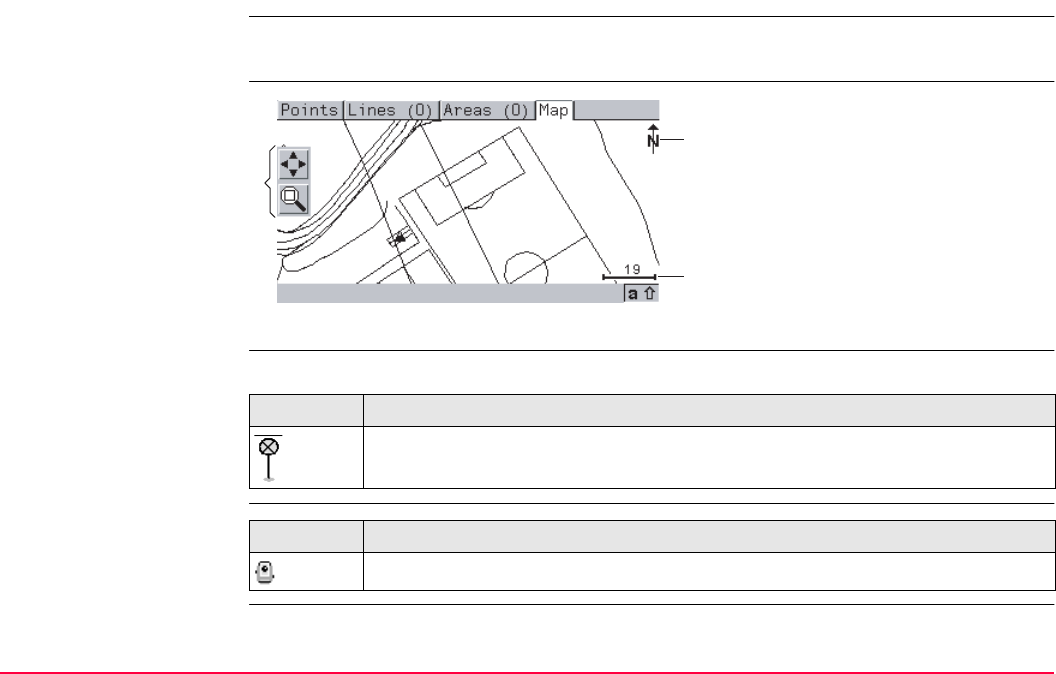
MapView Interactive Display Feature TPS1200+/TS30/TM30 663
35.4.2 Screen Area
Description The MapView screen area is very similar in all cases. The positions of the scale bar, the
North arrow and the toolbar, if visible, do not change.
Standard screen
Reflector Reflectors are displayed on the Map page. The reflector path is shown as dashed line.
Instrument station
a) Toolbar
b) North arrow
c) Scale bar
GPS12_142
b
a
c
Symbol Description
Measured position.
Symbol Description
Position of the instrument station.
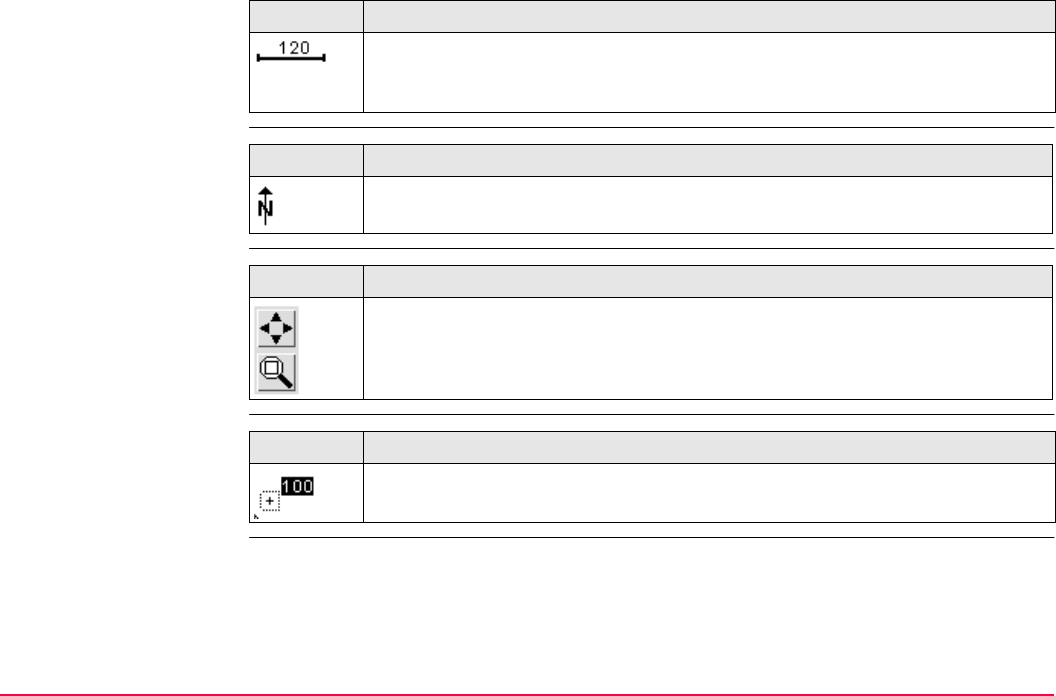
MapView Interactive Display Feature TPS1200+/TS30/TM30 664
Scale bar
North arrow
Toolbar
Point with focus
Symbol Description
Scale of the current screen. The minimum is 0.5 m. There is no maximum for
the zoom but the scale cannot display values greater than 99000 m. In this
case the value displayed will be >99000 m.
Symbol Description
North arrow. North is always orientated towards the top of the screen.
Symbol Description
Touch icon toolbar. Refer to "35.4.3 Toolbar" for more information about the
functionality of the touch icons in the toolbar.
Symbol Description
The point that has the focus.
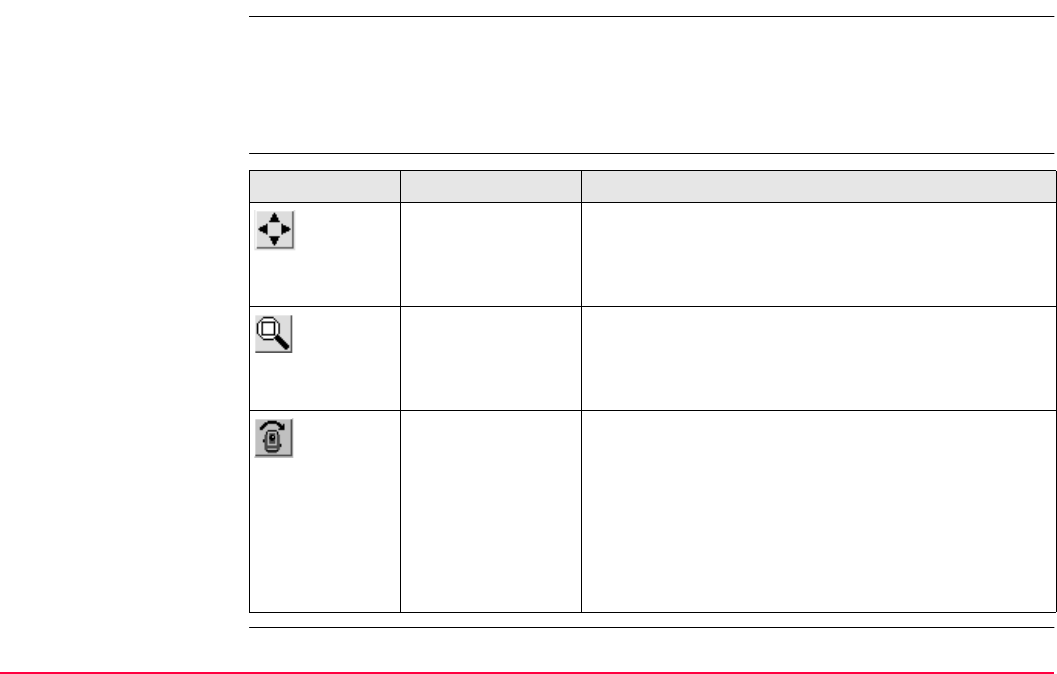
MapView Interactive Display Feature TPS1200+/TS30/TM30 665
35.4.3 Toolbar
Description Touch icons are available in a toolbar, if <Toolbar: On> in XX MapView Configuration,
Display page. The toolbar is always located on the left hand side of the screen. Some of the
functions performed by the touch icons can also be replicated using a softkey in the same
mode as when the touch icon appears. The softkey equivalent to each touch icon, if one
exists, are indicated below.
Touch icons in the
toolbar Touch icon Softkey Description
SHIFT FIT (F3) Available as a touch icon in map mode. The fit touch
icon fits all displayable data, according to filters and
the map configuration, into the screen area, using the
largest possible scale.
- The windowing touch icon zooms to a specified area
window. An area window can be drawn by tapping on
the top left and the bottom right corner of the area.
This causes the screen to zoom to the selected area.
- Available in survey mode. This touch icon displays
the current direction as dashed line. A location on the
Map page can then be tapped and the instrument
turns to this direction.
If <Automation: ATR> the instrument does an ATR
search.
If <Automation: LOCK> the instrument tries to lock
on to a reflector.
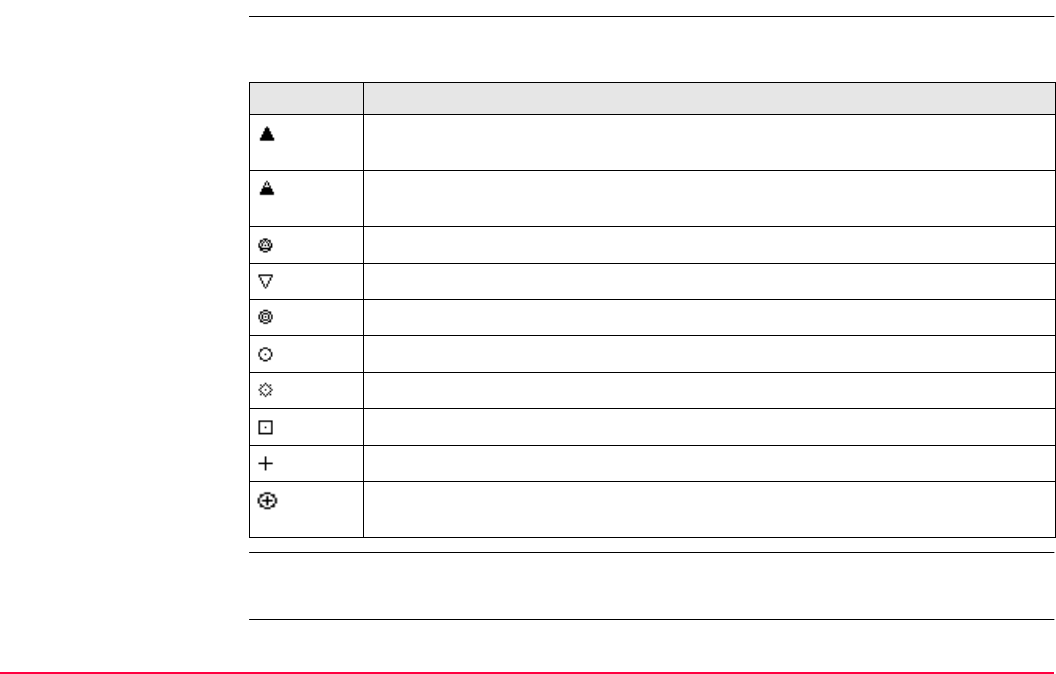
MapView Interactive Display Feature TPS1200+/TS30/TM30 666
35.4.4 Point Symbols
Points When <Show Points: Yes> in XX MapView Configuration, points are displayed, in all
modes, according to their class.
Points of class NONE or points of class CTRL/MEAS with a height only component cannot
be displayed in MapView.
Symbol Description
3D control point is a point of class CTRL with horizontal and vertical coordinate
components.
2D control point is a point of class CTRL with horizontal coordinate compo-
nents.
Adjusted point is a point of class ADJ.
Reference point is a point of class REF.
Average point is a point of class AVGE.
Measured point is a point of class MEAS.
Single Point Position uploaded from LGO.
Navigated point is a point of class NAV.
Estimated point is a point of class EST.
Calculated COGO point is a point of class MEAS or CTRL depending on the
COGO calculation method.
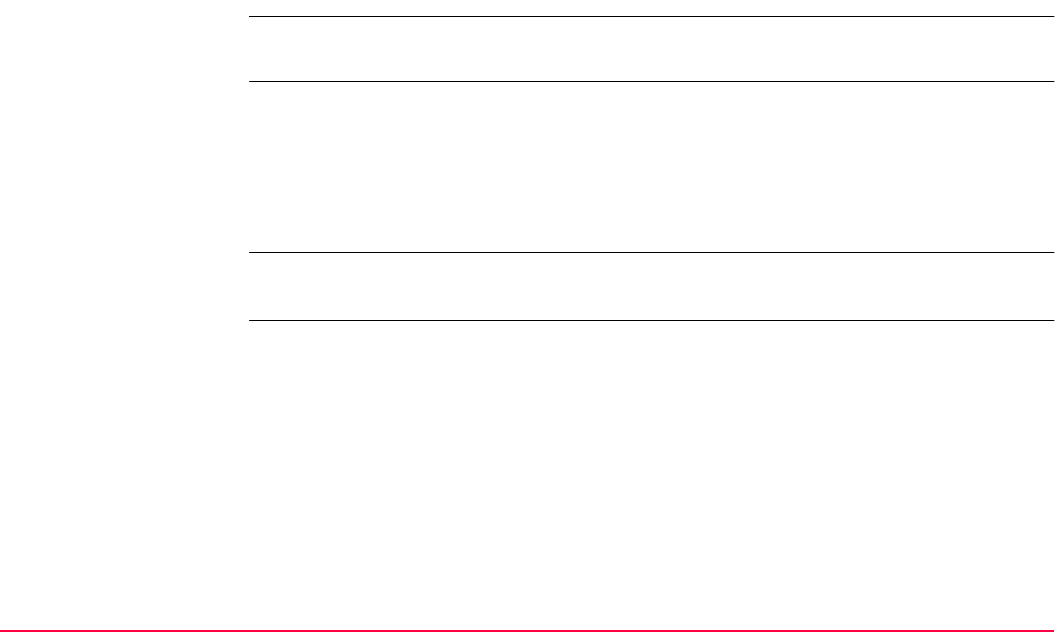
MapView Interactive Display Feature TPS1200+/TS30/TM30 668
35.5 Map Mode
35.5.1 MapView in Map Mode
Description The map mode of MapView is available as the Map page in data management and some
application programs. It can be used to display, select and edit points, lines and areas.
Access Refer to "35.2 Accessing MapView" paragraph "Example access for map mode:".
OR
From a choicelist in some screens, for example, in application programs, which access
data management.
OR
As a part of an application program, for example, COGO.
The MANAGE Data: Job Name, Map page is used as the example below. The functions
described are the same for all Map pages in map mode.
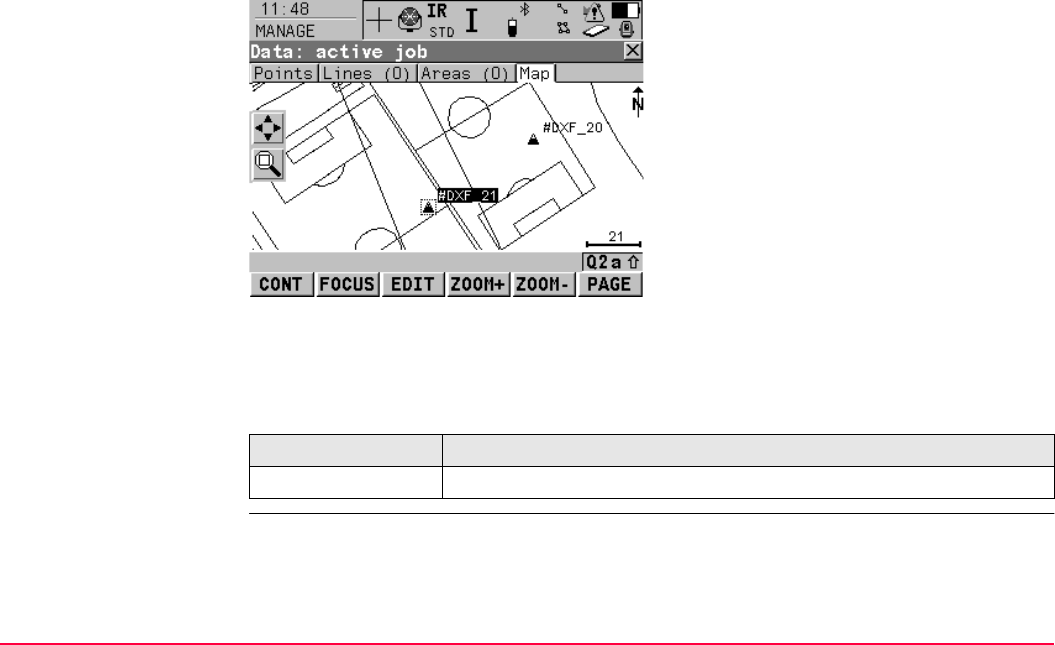
MapView Interactive Display Feature TPS1200+/TS30/TM30 669
MANAGE
Data: Job Name,
Map page
The softkeys described below are specific to MapView in map mode. Refer to "35.4.1
Softkeys" for descriptions of the standard softkeys.
Touch screen functions
FOCUS (F2) or DONE (F2)
To activate the focus tool and select a point
without using the touch screen. Refer to
"35.5.2 Selecting Points, Lines and Areas".
EDIT (F3)
To edit the highlighted point’s parameters.
Accesses MANAGE Edit Point: Point ID.
SHIFT CENTR (F4)
To centre the screen around the point with the
current focus, or the focus tool if DONE (F2) is
visible.
SHIFT FILTR (F5)
Available for FOCUS (F2). To change the filter
settings. Accesses MANAGE Sorts & Filters.
Key Touch equivalent
FOCUS (F2) Tap on a point.
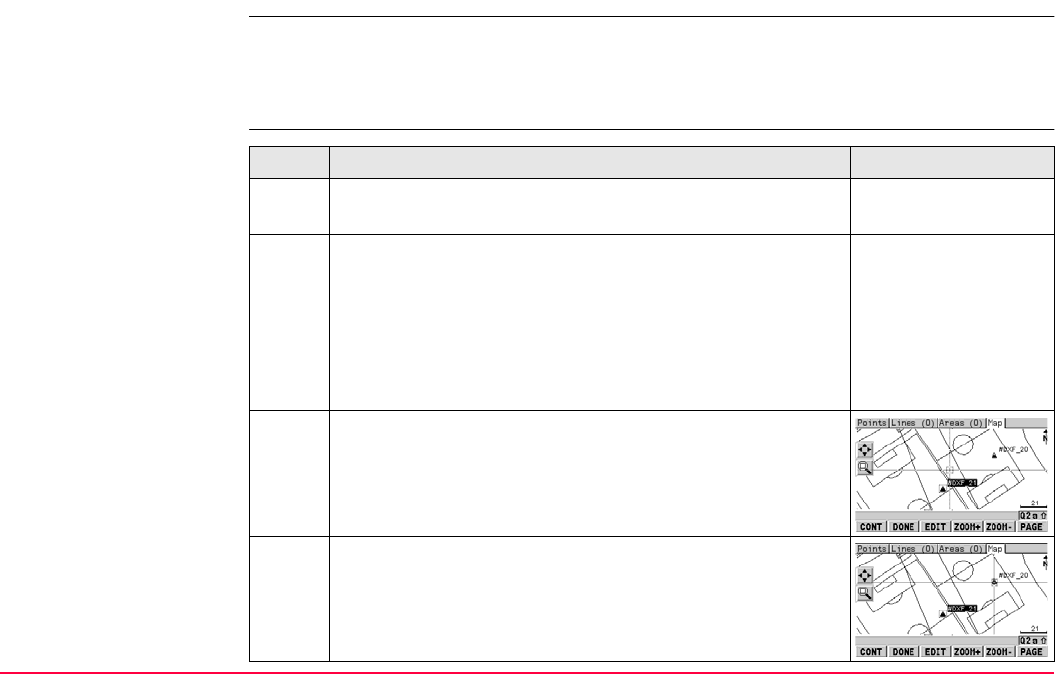
MapView Interactive Display Feature TPS1200+/TS30/TM30 670
35.5.2 Selecting Points, Lines and Areas
Description Selecting a point, line or area in the map mode of MapView is possible using both the
softkeys and the touch screen. The functionality of all screens and field are similar for the
selecting of a point, line or area. The step-by-step instructions for selecting a point using the
softkeys can be applied for lines and areas.
Select a point using the
softkeys step-by-step Step Description Display
1. Refer to "35.5.1 MapView in Map Mode" to access
MANAGE Data: Job Name, Map page.
If no point field is highlighted on the previous page when
the Map page is accessed, then any point that is selected
will be assigned to the first point field on the previous page,
the second point to the second point field, etc.
If a point field is highlighted when the Map page is
accessed then the point selected will be assigned to that
field.
2. FOCUS (F2) to activate the focus tool. The focus tool is
made up of a square placed at the centre of dashed cross-
hairs. The focus tool always starts at the centre of the
screen area.
3. Use the arrow keys to navigate the focus tool to the point
to select. A point is available for selection when the square
is centred around the point symbol.
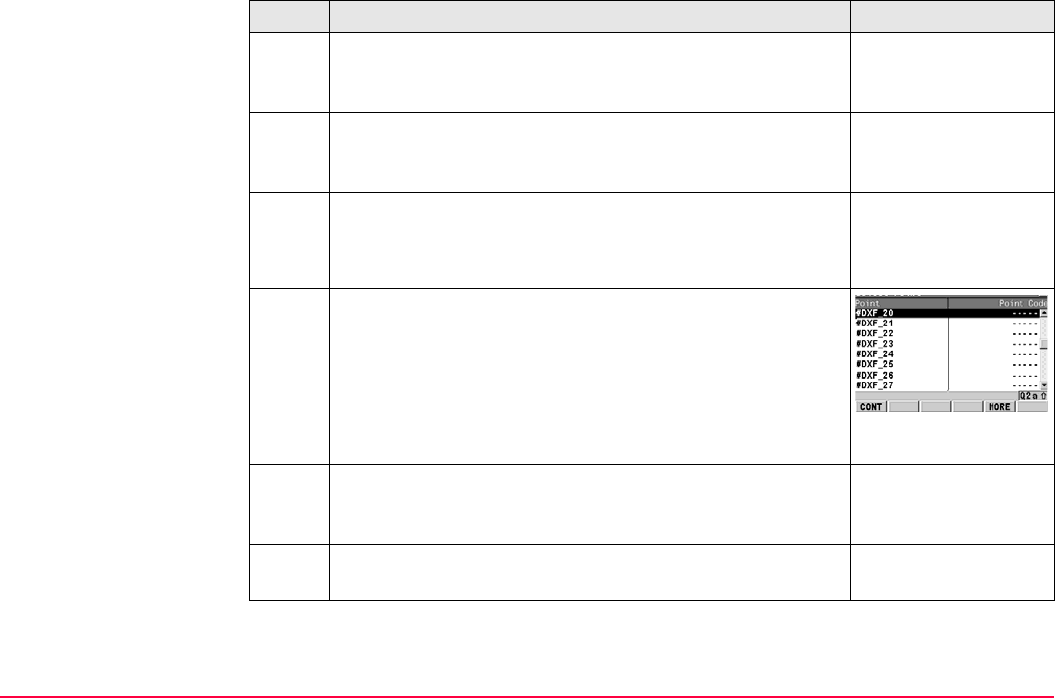
MapView Interactive Display Feature TPS1200+/TS30/TM30 671
When there are multiple points within the same area and
the precise selection is unclear, pressing ENTER will
access XX Select Point.
4. Press ENTER to select the point. The point parameter text,
as defined in XX Map View Configuration, Points page,
is highlighted.
5. Have multiple points been selected?
• If yes, continue with step 6.
• If no, continue with step 8.
6. XX Select Point
Point ID The ID of the points within range of the point
selection.
Point Code The code of the points within range of the point
selection.
Select the desired point.
MORE (F5) to display information about the point code, the
3D coordinate quality and class, the time the point was
stored and the date the point was stored.
7. CONT (F1) returns to MANAGE Data: Job Name, Map
page with the focus on the selected point.
Step Description Display
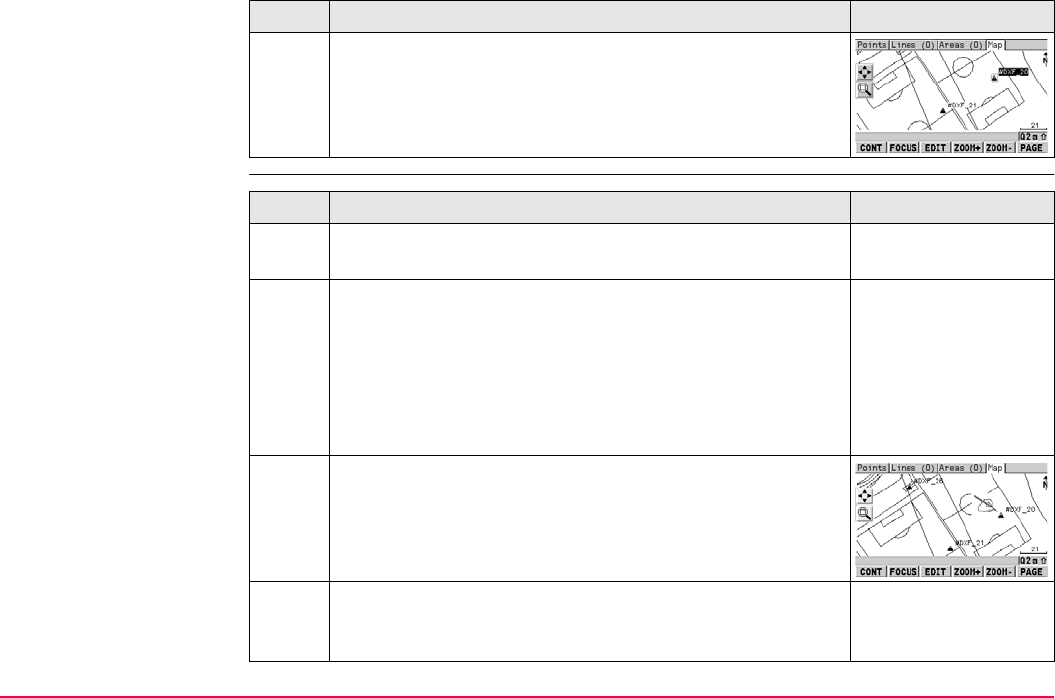
MapView Interactive Display Feature TPS1200+/TS30/TM30 672
Selecting a point using
the touch screen step-
by-step
8. DONE (F2) exits the focus tool.
Step Description Display
Step Description Display
1. Refer to "35.5.1 MapView in Map Mode" to access
MANAGE Data: Job Name, Map page.
If no point field is highlighted on the previous page when
the Map page is accessed, then any point that is selected
will be assigned to the first point field on the previous page,
the second point to the second point field, etc.
If a point field is highlighted when the Map page is
accessed then the point selected will be assigned to that
field.
2. Tap on the point to be selected.
When there are multiple points within the same area and
the precise selection is unclear, tapping on the point will
access XX Select Point.
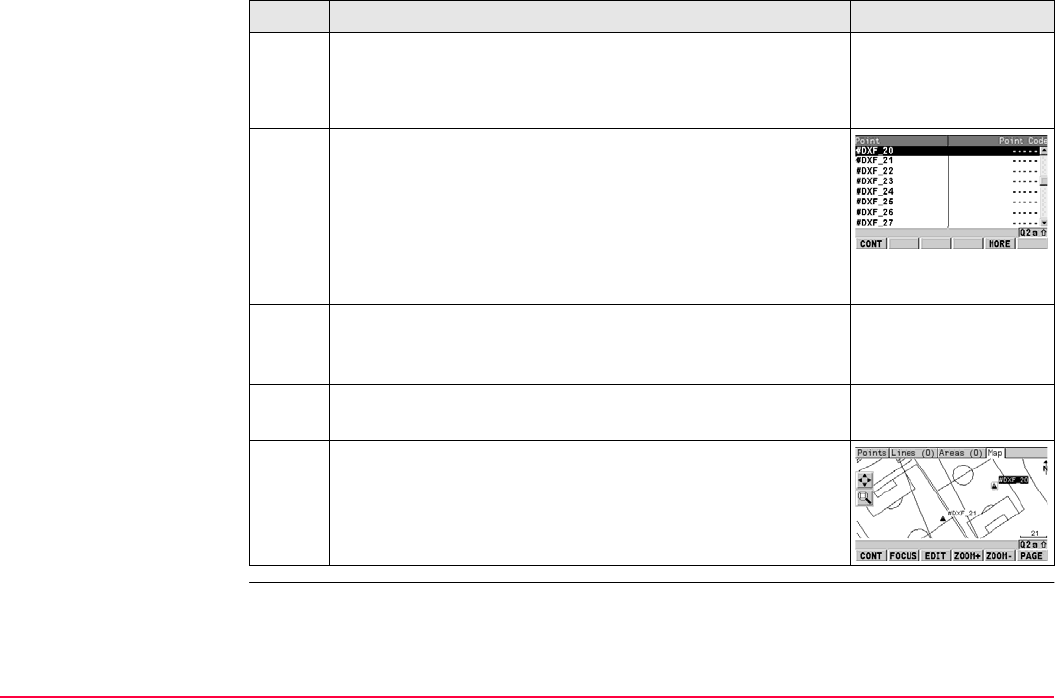
MapView Interactive Display Feature TPS1200+/TS30/TM30 673
3. Have multiple points been selected?
• If yes, continue with step 4.
• If no, continue with step 6.
4. XX Select Point
Point ID The ID of the points within range of the point
selection.
Point Code The code of the points within range of the point
selection.
Select the desired point.
MORE (F5) to display information about the point code, the
3D coordinate quality and class, the time the point was
stored and the date the point was stored.
5. CONT (F1) returns to MANAGE Data: Job Name, Map
page with the focus on the selected point.
6. A square is centred on the selected point and the point
parameter text, as defined in XX MapView Configuration,
Points page, is highlighted.
Step Description Display
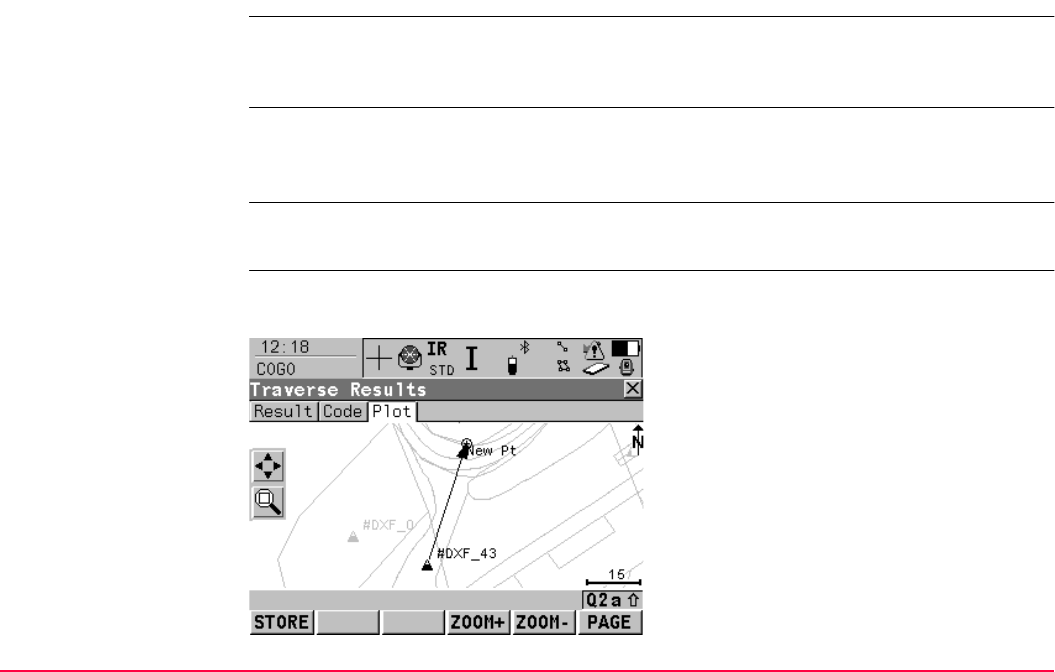
MapView Interactive Display Feature TPS1200+/TS30/TM30 674
35.6 Plot Mode - MapView Screen Area
Description The plot mode of MapView is available as the Plot page in an application program and can
be used to view the results of the application program. Results are shown in black, all other
information, that is displayable, is shown in grey.
Access Refer to "35.2 Accessing MapView" paragraph "Example access for plot mode:".
OR
As a part of an application program, for example, COGO.
The COGO XX Results, Plot page is used as the example below. The functions described
are the same for all Plot pages.
COGO
XX Results,
Plot page
The softkeys described below are specific to MapView in plot mode. Refer to "35.4.1
Softkeys" for descriptions of the standard softkeys.
SHIFT FACE (F1) and SHIFT PLAN (F1)
Available in REFPLANE XX Reference
Plane, Plot page. To change between the face
and the plane view of the plane.
SHIFT FIT R (F4)
To fit the results in the screen area.
SHIFT RFRSH (F5)
To refresh the screen.
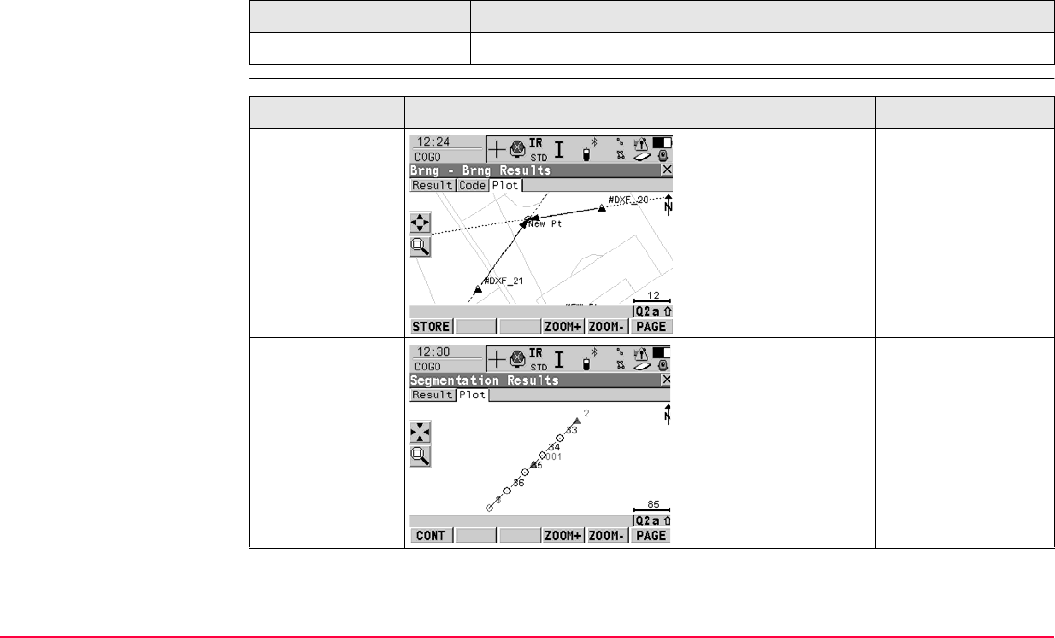
MapView Interactive Display Feature TPS1200+/TS30/TM30 675
Touch screen functions
Example of results
displayed in MapView
on Plot page
Key Touch Equivalent
SHIFT FIT R (F4) Tap on fit results touch icon. Refer to "35.4.3 Toolbar".
Application Display Description
COGO Intersec-
tion, Bearing -
Bearing
Intersecting lines
with known bear-
ings from known
points.
COGO line
calculation,
Segmentation
Points defining the
line and those
created on the line
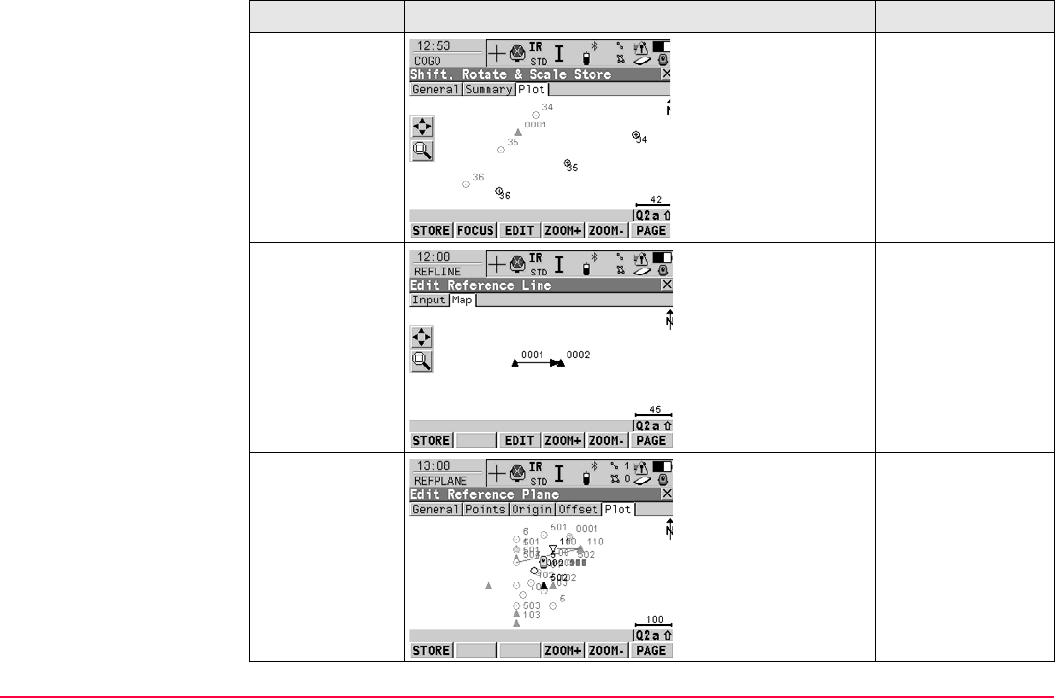
MapView Interactive Display Feature TPS1200+/TS30/TM30 676
COGO Shift,
Rotate & Scale
Original points in
grey, calculated
COGO points in
black
Reference Line,
Edit Reference
Line
Reference line or
arc
Reference
Plane, Edit
Reference
Plane
A dashed rectangle
indicates the face
view of the plane.
Application Display Description
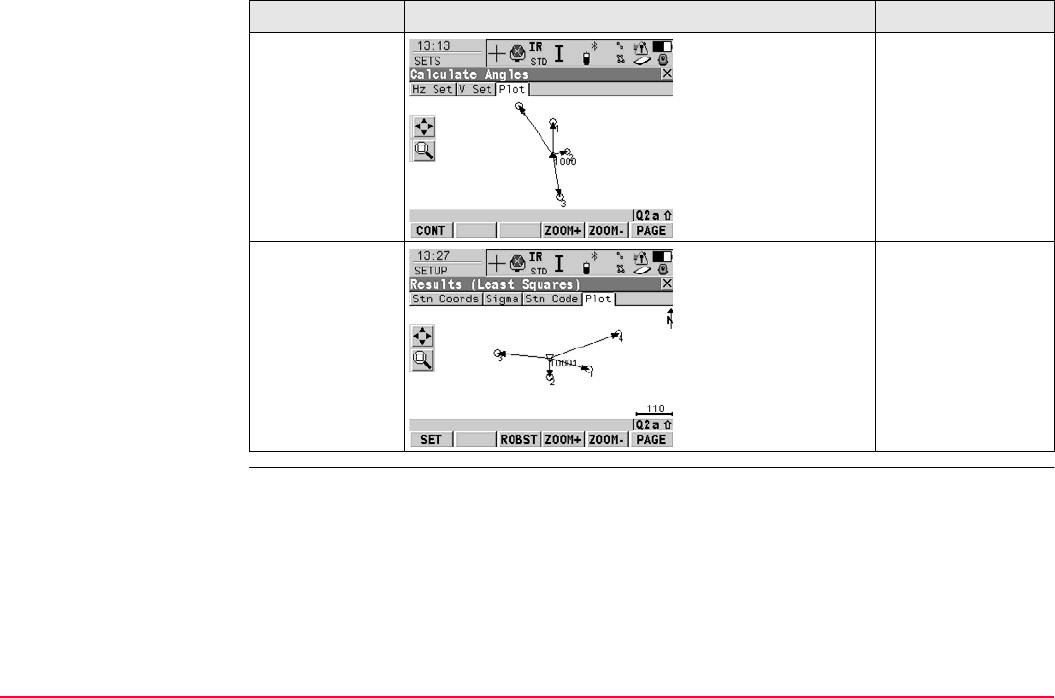
MapView Interactive Display Feature TPS1200+/TS30/TM30 677
Sets of Angles,
Calculating
Angles
Directions from
station to sets of
angle points
Setup Directions to resec-
tion points.
Application Display Description
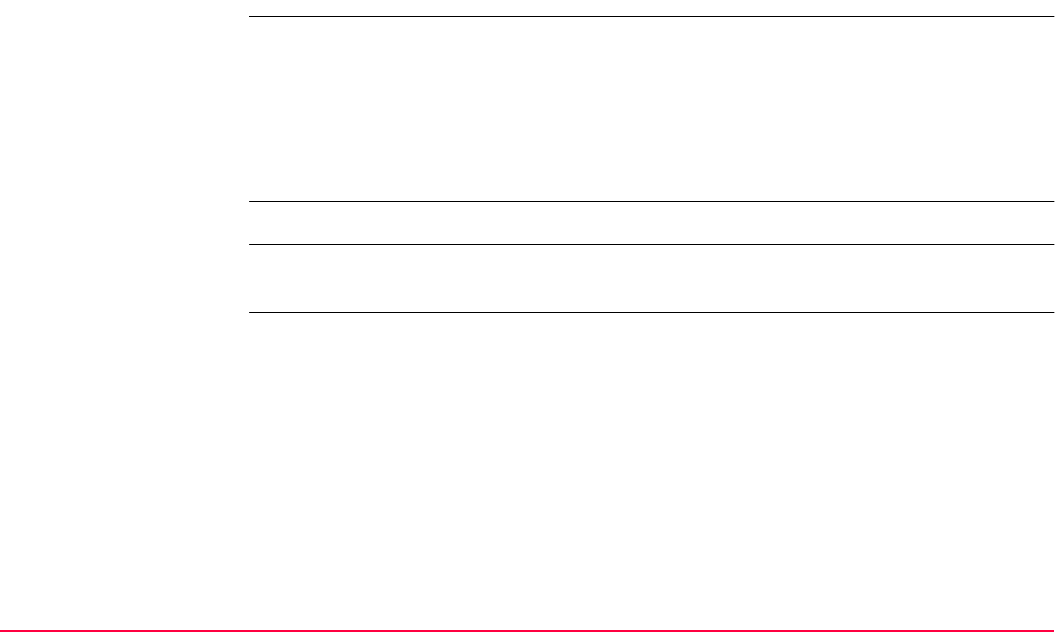
MapView Interactive Display Feature TPS1200+/TS30/TM30 678
35.7 Survey Mode
35.7.1 MapView in Survey Mode
Description The survey mode of MapView is available as the Map page in Survey and is used to display
the position of the instrument station during a survey. It can also be used to select lines and
areas. It is also used by the Stakeout, Reference Line and Reference Plane application
programs to assist in the staking out/measuring of points.
Refer to "35.7.2 MapView in Staking Out Survey Mode" for more information about using
MapView when staking out points.
Access Refer to "35.2 Accessing MapView" paragraph "Example access for survey mode:".
The SURVEY Survey: Job Name, Map page is used as the example below. The functions
described are the same for all Map pages in survey mode.
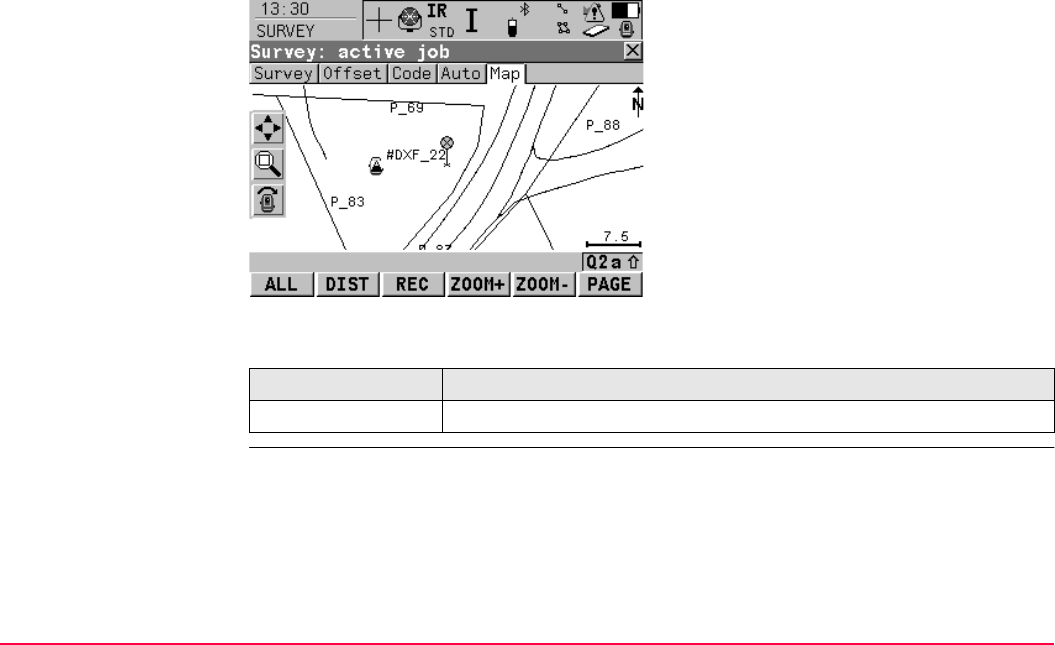
MapView Interactive Display Feature TPS1200+/TS30/TM30 679
SURVEY
Survey: Job Name,
Map page
The softkeys described below are specific to MapView in survey mode. Refer to "35.4.1
Softkeys" for descriptions of the standard softkeys.
Touch screen functions
SHIFT FACE (F1) and SHIFT PLAN (F1)
Available in REFPLANE Measure Point on
Plane, Map page. To change between the
face and the plane view of the plane.
SHIFT CENTR (F4)
To centre the screen around the point with the
current focus or the focus tool, if FOCUS (F2)
is active.
SHIFT RFRSH (F5)
To refresh the screen.
Key Touch equivalent
SHIFT CENTR (F4) Tap on centre touch icon. Refer to "35.4.3 Toolbar".
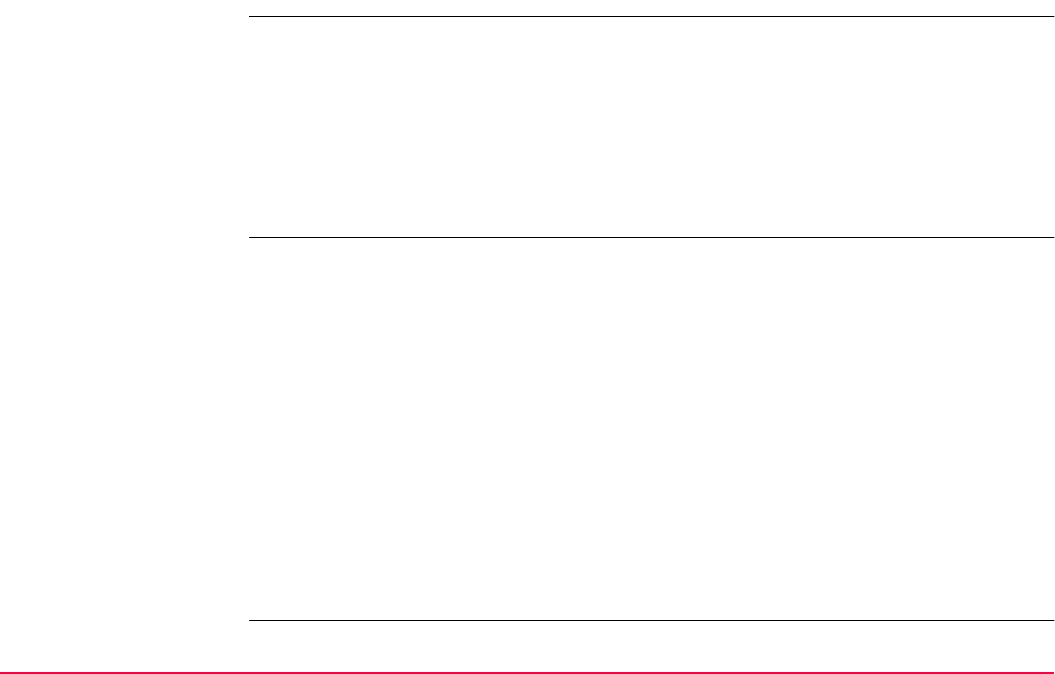
MapView Interactive Display Feature TPS1200+/TS30/TM30 680
35.7.2 MapView in Staking Out Survey Mode
Description When staking out a point in Stakeout or Reference Line application programs, the Map page
is available. The MapView survey mode is provided for this operation, with some differences.
• With the RX1200 active points can be selected, using the touch screen, as points to be
staked.
• An arrow indicating the direction from the current position to the point to be staked is
provided.
• A box provides information such as the distance to the stakeout point and the CUT/FILL
value so the point to be staked can be found.
Data displayed For Stakeout application program.
• From <Job:> and <Stakeout Job:>, all point symbols are shown in green, point ID’s in
black and displayable lines and areas in a colour defined in MANAGE New Line or
MANAGE Edit Line.
• If the survey is to be orientated to a reference line/arc, the line is displayed in black.
For Reference Line application program.
• From <Job:>, all point symbols are shown in green, point ID’s and displayable lines and
areas are shown in black.
• From <Control Job:>, all point ID’s and point symbols are shown in grey, displayable
lines and areas are shown in a colour defined in MANAGE New Line or MANAGE Edit
Line.
• The point to be staked is displayed in black.
• The reference line/arc is displayed in black.
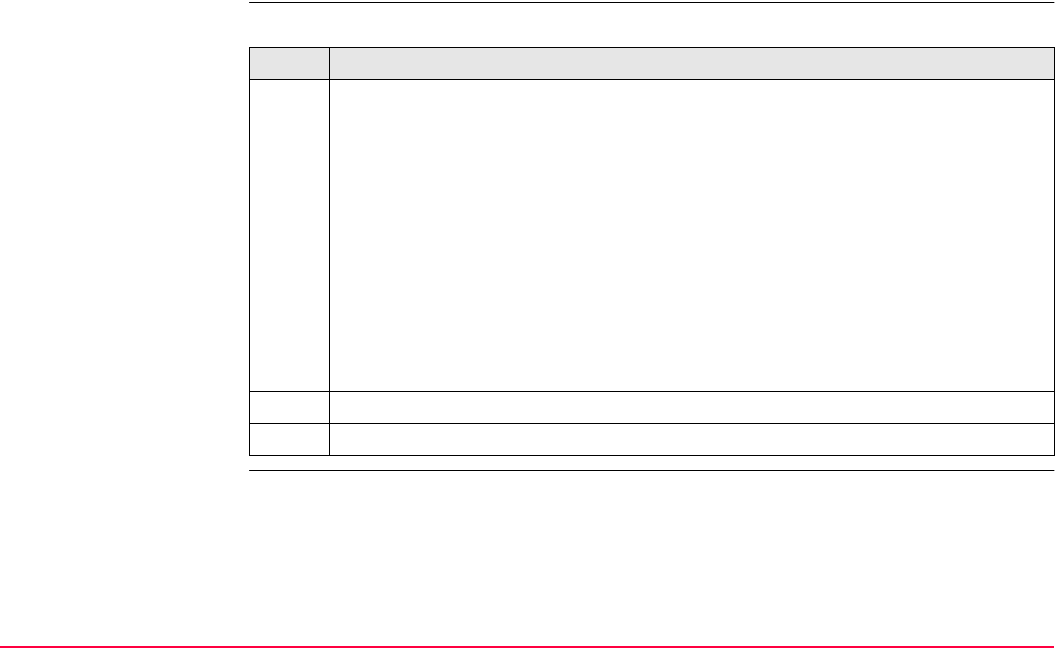
MapView Interactive Display Feature TPS1200+/TS30/TM30 681
The STAKEOUT XX Stakeout, Map page is used as the example below. The functions
described are the same for all Map pages available when staking out.
Access step-by-step Example access for MapView in survey mode, Stakeout
Step Description
1. Select Main Menu: Programs...\Stakeout.
OR
Press PROG. Highlight Stakeout. CONT (F1).
OR
Press a hot key configured to access the screen STAKEOUT Stakeout Begin.
Refer to "2.1 Hot Keys" for information on hot keys.
OR
Press USER. Refer to "2.2 USER Key" for information on the USER key.
OR
Press STAKE (F5) from another application program, for example COGO.
2. CONT (F1) to access STAKEOUT XX Stakeout.
3. PAGE (F6) until STAKEOUT XX Stakeout, Map page is active.
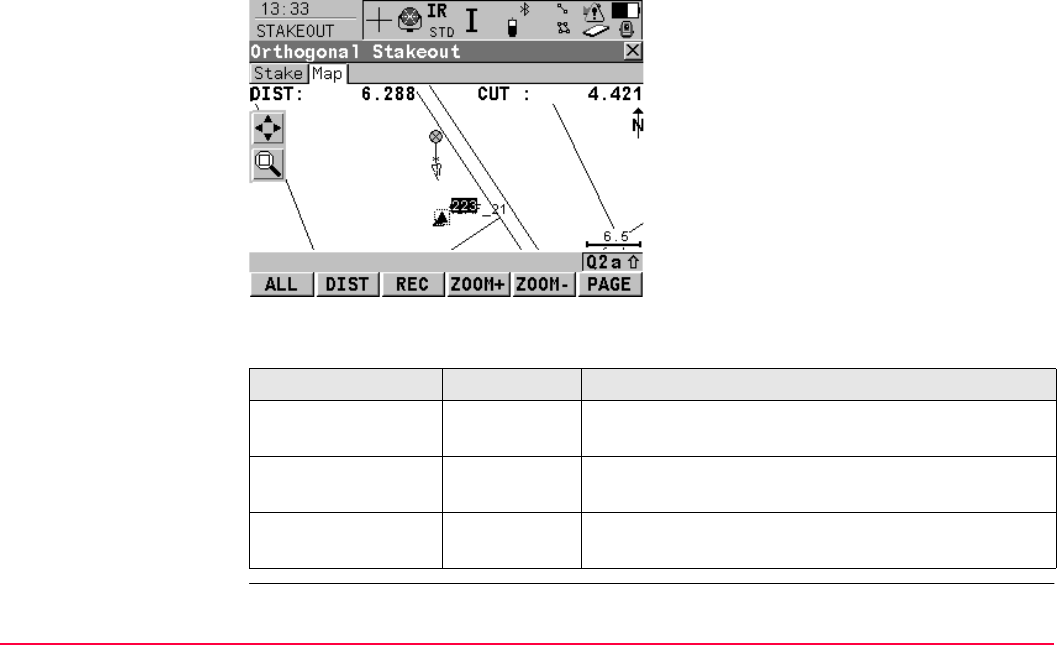
MapView Interactive Display Feature TPS1200+/TS30/TM30 682
STAKEOUT
XX Stakeout,
Map page
The softkeys described below are specific to MapView in survey mode, staking out. Refer to
"35.4.1 Softkeys" for descriptions of the standard softkeys.
Description of fields
SHIFT CENTR (F4)
To centre the screen around the reflector.
Field Option Description
<DIST:> Output Horizontal distance from the current position to the
point to be staked.
<CUT:> Output The negative height difference from the height of the
current position to the height of the point to be staked.
<FILL:> Output The positive height difference from the height of the
current position to the height of the point to be staked.
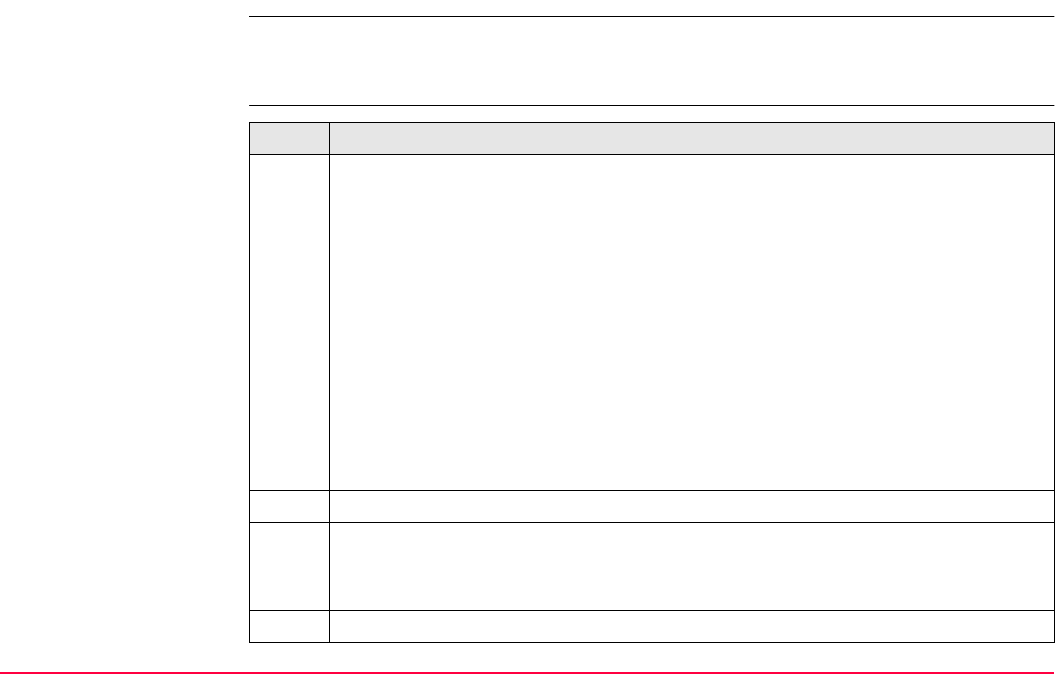
MapView Interactive Display Feature TPS1200+/TS30/TM30 683
35.7.3 Selecting Lines and Areas
Description Selecting a line or area in the survey mode of MapView is possible using the touch screen.
The functionality of all screens and field are similar for the selecting of a line or area. The
step-by-step instructions for selecting a line using the touchscreen can be applied for areas.
Selecting a line step-by-
step Step Description
1. Select Main Menu: Survey.
OR
Select Main Menu: Programs...\Survey.
OR
Press a hot key configured to access the screen SURVEY Survey Begin.
Refer to "2.1 Hot Keys" for information on hot keys.
OR
Press USER. Refer to "2.2 USER Key" for information on the USER key.
OR
Press PROG. Highlight Survey. CONT (F1). Refer to "36.2 Accessing the
Programs Menu" for information on the PROG key.
2. PAGE (F6) until SURVEY XX Survey, Map page is active.
3. Tap on the line to be selected.
When there are multiple lines within the same area and the precise selection is
unclear, tapping on the line will access XX Select Line.
4. Have multiple lines been selected ?
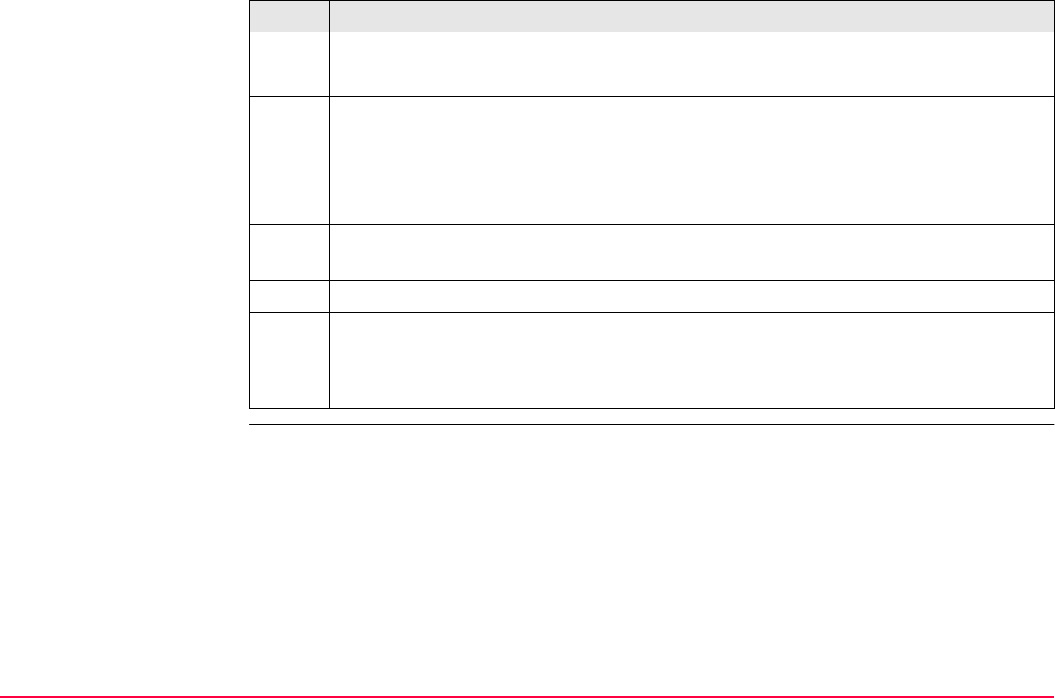
MapView Interactive Display Feature TPS1200+/TS30/TM30 684
• If yes, continue with step 5.
• If no, continue with step 7.
5. XX Select Line
Point ID The ID of the lines within range of the line selection.
Point Code The code of the lines within range of the point selection.
Select the desired line.
MORE (F5) to display information about the line code, the start time, the end time,
the length and the Open status of the line.
6. CONT (F1) returns to SURVEY Data: Job Name, Map page.
7. A message appears in the message line.
• Line Line Name was opened (If the line was close before).
• Line Line Name was closed (If the line was open before).
Step Description
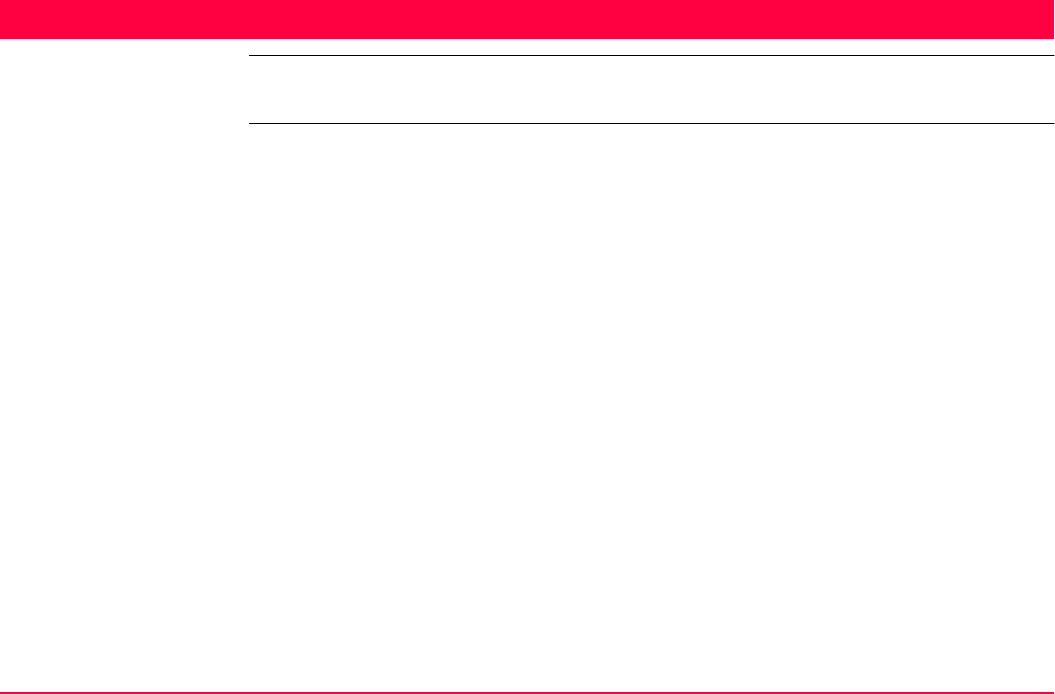
Application Programs - General TPS1200+/TS30/TM30 685
36 Application Programs - General
36.1 Overview
Description Application programs are software packages supporting specific tasks. Available are:
• Survey (integrated into the instrument firmware and cannot be deleted)
• Setup (integrated into the instrument firmware and cannot be deleted)
• Alignment Tool Kit - refer to the separate manual
•COGO
• Determine Coordinate System
• DTM Stakeout
• DXF Export, DXF Import
• GPS Survey
• Hidden Point
• MGuide - refer to the separate manual
• Reference Line
• Reference Plane
• RoadRunner - this program could contain the following:
• RoadRunner - refer to the separate manual
• RoadRunner Tunnel - refer to the separate manual
• RoadRunner Rail - refer to the separate manual
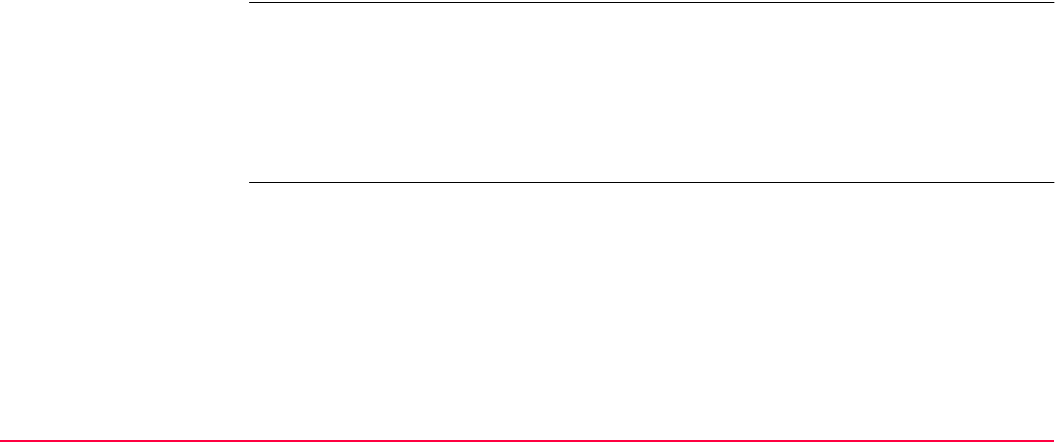
Application Programs - General TPS1200+/TS30/TM30 686
For an explanation of the application programs refer to the relevant chapters.
Loadable and non-load-
able application
programs
• Sets of Angles - this program could contain the following:
• Sets of Angles
• Monitoring
• Stakeout
• Survey Cross Section
• Traverse
• Volume Calculations
Loadable application programs: • Can be loaded onto the instrument.
• Can be deleted from the instrument.
Non-loadable application programs:• Are always available on the instrument.
• Survey and Setup are non-loadable application
programs. To get updates for these programs, the
system software has to be reloaded.
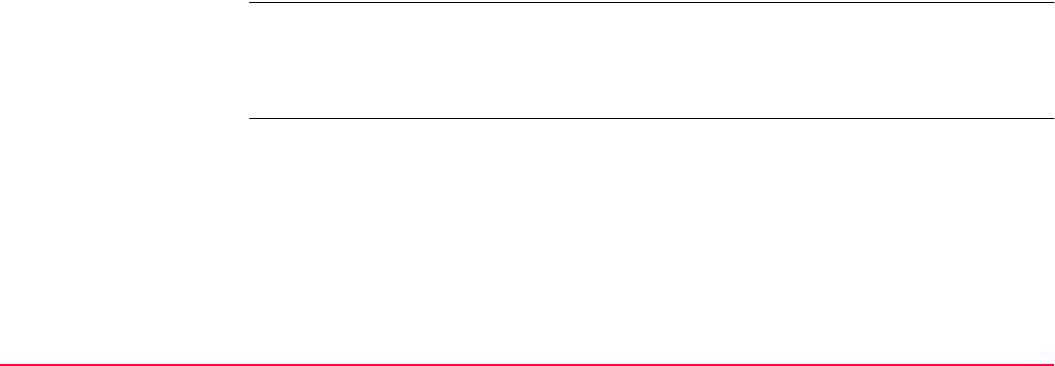
Application Programs - General TPS1200+/TS30/TM30 687
Licence key Some loadable application programs are protected. They are activated through a specific
licence key. This can either be typed in Main Menu: Tools...\Licence Keys or the first time
the application program is started. Refer to "28 Tools...\Licence Keys" for information on how
to type in or upload a licence key. A licence key is required for:
Customised application
programs
Customised application programs can be developed locally using the GeoC++ development
environment. Information on the GeoC++ development environment is available on request
from the Leica Geosystems representative.
Customised application programs always run in the language they were developed in.
• DTM Stakeout
• DXF Export
• Reference Line
• Reference Plane
• RoadRunner
• Sets of Angles (includes Monitoring, which requires a separate licence key)
• Stakeout
• Volume Calculations
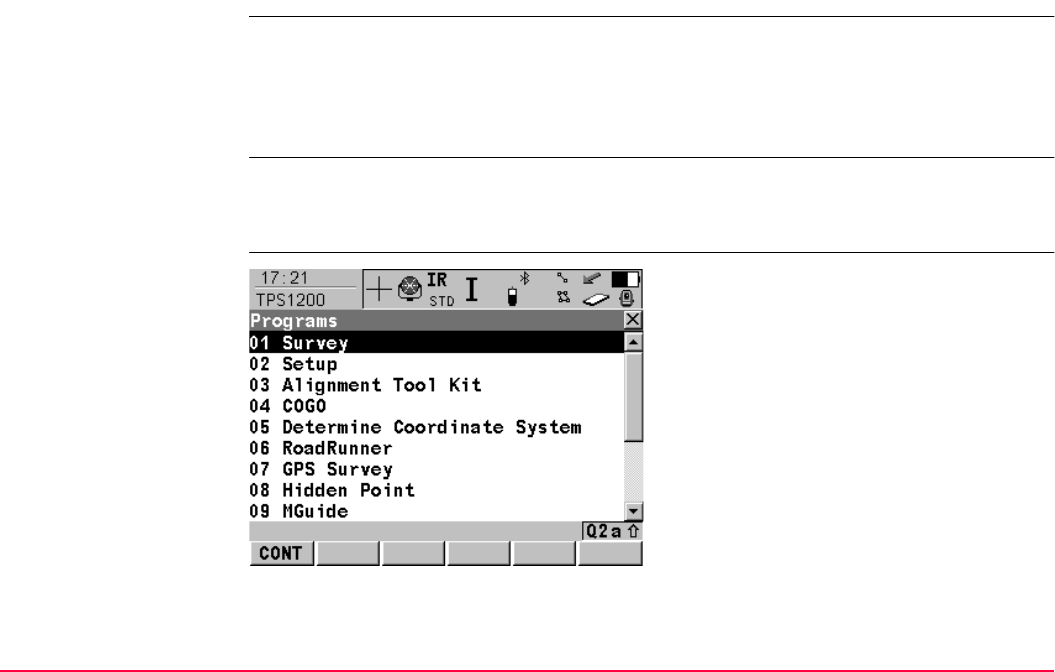
Application Programs - General TPS1200+/TS30/TM30 688
36.2 Accessing the Programs Menu
Description The application programs menu contains all loaded application programs including Survey
and Setup. They are listed in the order in which they were loaded. Selecting an option in the
menu starts the application program assigned to the option. Configurations and measure-
ments that can be performed depend on the application program.
The screen of the application programs menu is called TPS1200+/TS30/TM30 Programs.
Access to the applica-
tion programs menu
Select Main Menu: Programs....
OR
Press PROG.
TPS1200+/TS30/TM30
Programs
CONT (F1)
To start the highlighted application program.
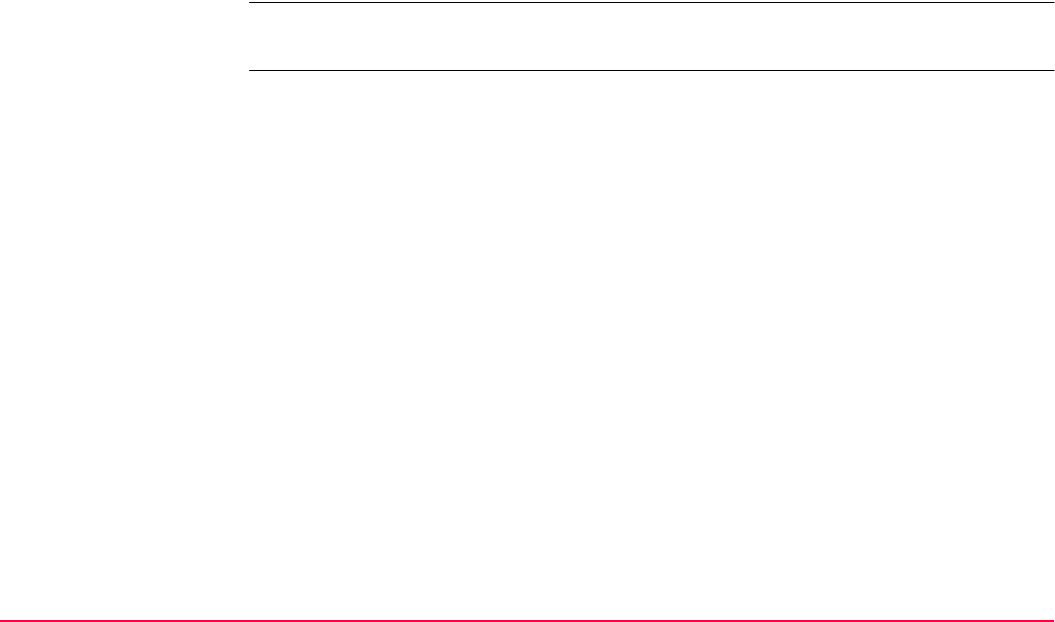
Application Programs - General TPS1200+/TS30/TM30 689
Next step
Select an option in the menu to open the application. Refer to the chapter on the individual
application programs.
Four application programs can be open at one time. XX Begin is shown for the application
program opened first, but not for the following application programs.
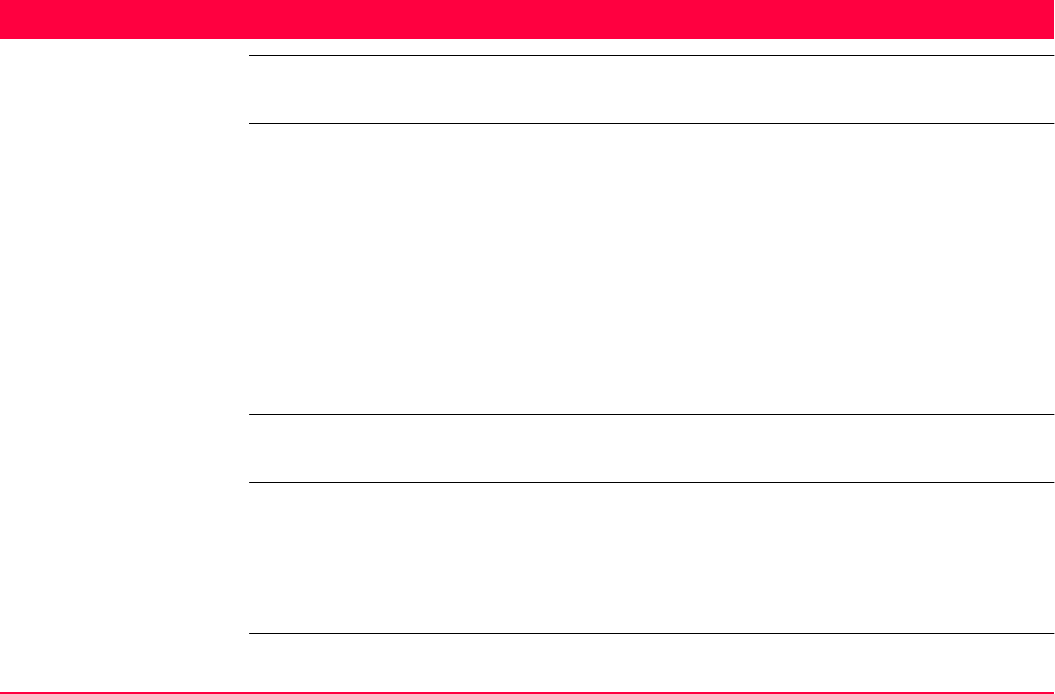
COGO TPS1200+/TS30/TM30 690
37 COGO
37.1 Overview
Description COGO is an application program to perform coordinate geometry calculations such as
The calculations can be made from
• existing point data in the job, known distances or known azimuths.
• measured points.
• entered coordinates.
In contrast to remote point measurements within the Survey application program, COGO is
more of a calculation program than a measuring program.
Changing coordinates of a point which has been previously used in COGO does not result
in the point being recomputed.
COGO calculation
methods
The COGO calculation methods are:
• coordinates of points. • bearings between points. • distances between points.
• Inverse. • Arc calculations.
• Traverse. • Shift, Rotate & Scale (Manual)
• Intersections. • Shift, Rotate & Scale (Match Pts)
• Line calculations. • Area Division
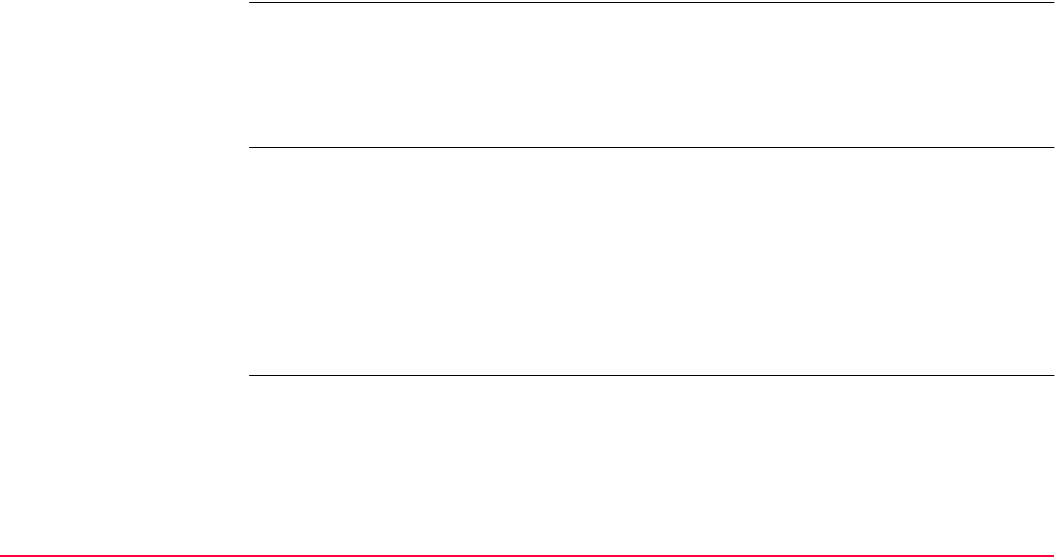
COGO TPS1200+/TS30/TM30 691
Distances and azimuths
Coding of COGO points • Thematical coding is available in COGO XX Results after the COGO calculation.
Thematical coding of COGO points is identical to coding measured points. Refer to "8
Coding" for information on coding.
• For the COGO calculation shift, rotate & scale, the codes from the original points are
taken over for the calculated COGO points.
Properties
of COGO points
The properties stored with COGO points are:
• Class: Either MEAS or CTRL depending on the COGO calculation method.
• Sub class: COGO
• Source: Arc Base Pt, Arc Centre Pt, Arc Offset Pt, Arc Segmt Pt, COGO Area Divsn.,
COGO Shift/Rtn, COGO Traverse, Intsct (Brg Brg), Intsct (Brg Dst), Intsct (Dst Dst),
Intsct (4 Pts), Line Base Pt, Line Offset Pt or Line Segmt Pt depending on the COGO
calculation method used
• Instrument source: TPS
Type of distances: The choices are
•Ground
•Grid
• Ellipsoidal
Type of azimuths: The azimuths are grid azimuths relative to the local grid.
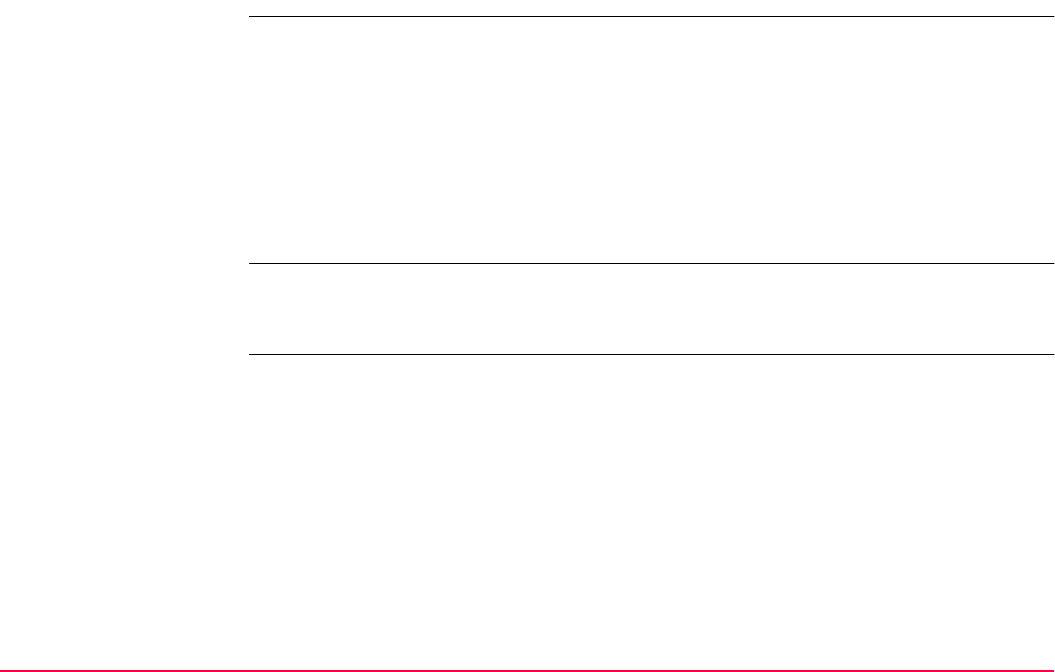
COGO TPS1200+/TS30/TM30 692
37.2 Accessing COGO
Access Select Main Menu: Programs...\COGO.
OR
Press PROG. Highlight COGO. CONT (F1). Refer to "36.2 Accessing the Programs
Menu" for information on the PROG key.
OR
Press a hot key configured to access the screen COGO COGO Begin. Refer to "2.1 Hot
Keys" for information on hot keys.
OR
Press USER. Refer to "2.2 USER Key" for information on the USER key.
The screens for each COGO calculation method can be accessed directly by pressing a
configured hot key or USER where COGO COGO Begin is not accessed. The currently
active configuration set and job are used.
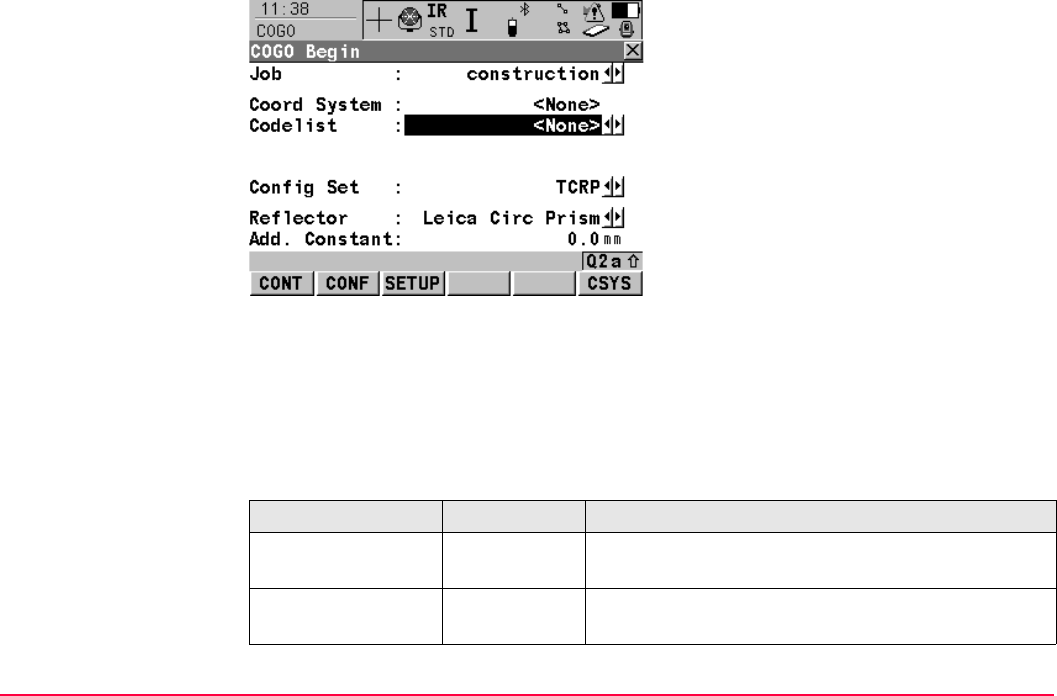
COGO TPS1200+/TS30/TM30 693
COGO
COGO Begin
Description of fields
CONT (F1)
To accept changes and access the subsequent
screen. The chosen settings become active.
CONF (F2)
To configure the COGO application program.
Accesses COGO Configuration. Refer to
"37.3 Configuring COGO".
SETUP (F3)
To set up station. Accesses SETUP Station
Setup.
CSYS (F6)
To select a different coordinate system. Not
available for <Use Auto CrdSys: Yes> config-
ured in CONFIGURE Additional Rover
Settings. Refer to "22.1.1 Configuration of
Real-Time".
Field Option Description
<Job:> Choicelist The active job. All jobs from Main Menu:
Manage...\Jobs can be selected.
<Coord System:> Output The coordinate system currently attached to the
selected <Job:>.
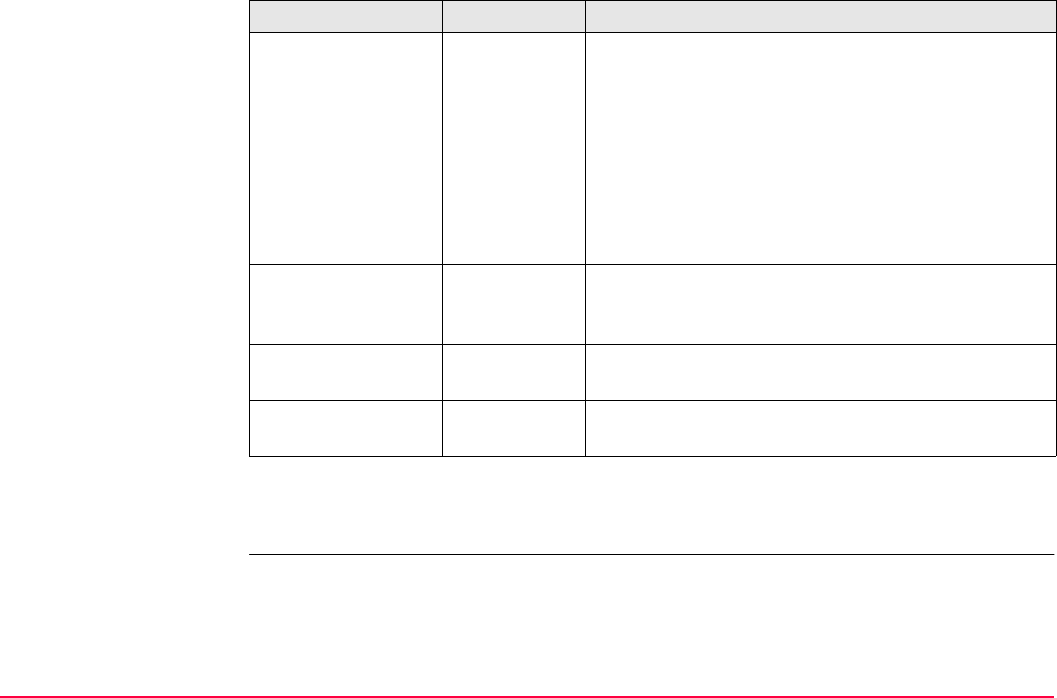
COGO TPS1200+/TS30/TM30 694
Next step
CONT (F1) accepts changes and accesses COGO COGO Menu.
<Codelist:> Choicelist No codes are stored in the selected <Job:>. All
codelists from Main Menu: Manage...\Codelists can
be selected.
Output Codes have already been stored in the selected
<Job:>. If codes had been copied from a System
RAM codelist, then the name of the codelist is
displayed. If codes have not been copied from a
System RAM codelist but typed in, then the name of
the active job is displayed.
<Config Set:> Choicelist The active configuration set. All configuration sets
from Main Menu: Manage...\Configuration Sets
can be selected.
<Reflector:> Choicelist The active reflector. All reflectors from Main Menu:
Manage...\Reflectors can be selected.
<Add. Constant:> Output The additive constant stored with the chosen
reflector.
Field Option Description
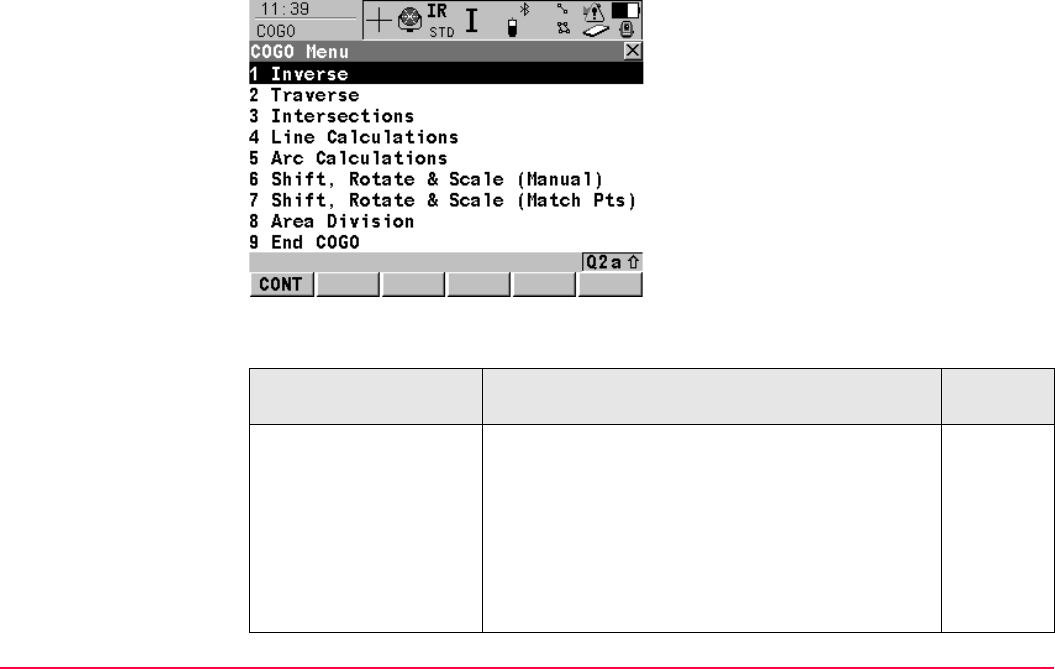
COGO TPS1200+/TS30/TM30 695
COGO
COGO Menu
The COGO menu lists all COGO calculation methods and the option to end COGO.
Description of the COGO menu options
CONT (F1)
To select the highlighted option and to continue
with the subsequent screen.
SHIFT CONF (F2)
To configure the COGO application program.
Accesses COGO Configuration. Refer to
"37.3 Configuring COGO".
COGO menu options Description Refer to
chapter
Inverse To calculate the direction, the distance and the 3D
coordinate differences between:
37.4
• two known points,
• a known point and a given line,
• a known point and a given arc.
Points with full coordinate triplets, position only
points and height only points can be used.
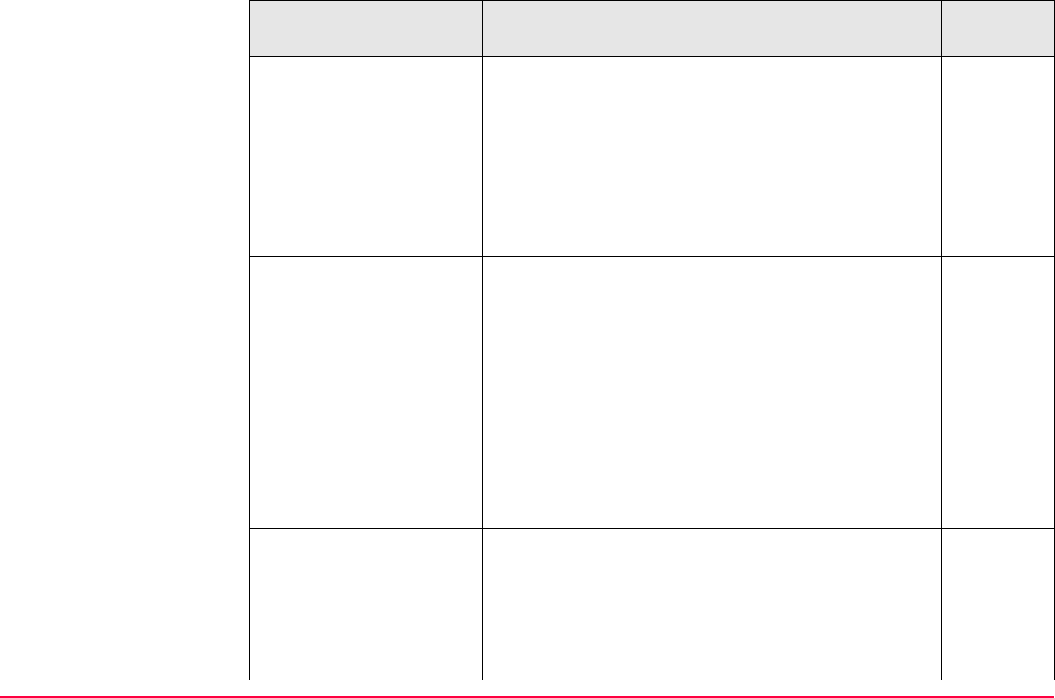
COGO TPS1200+/TS30/TM30 696
Traverse To calculate the position of new points using 37.5
• the azimuth/bearing and the distance from a
known point. Offset optional.
• the angle and the distance from a known point.
Offset optional.
Points with full coordinate triplets and position only
points can be used.
Intersections To calculate the position of an intersection point
using
37.6
• bearings from two known points.
• a bearing and a distance from two known points.
• distances from two known points.
• four points.
• two lines
Points with full coordinate triplets and position only
points can be used.
Line Calculations To calculate the base point of the line using 37.7
• two known points and an offset point.
• a bearing and a distance from a known point and
an offset point.
To calculate the offset point of the line using
COGO menu options Description Refer to
chapter
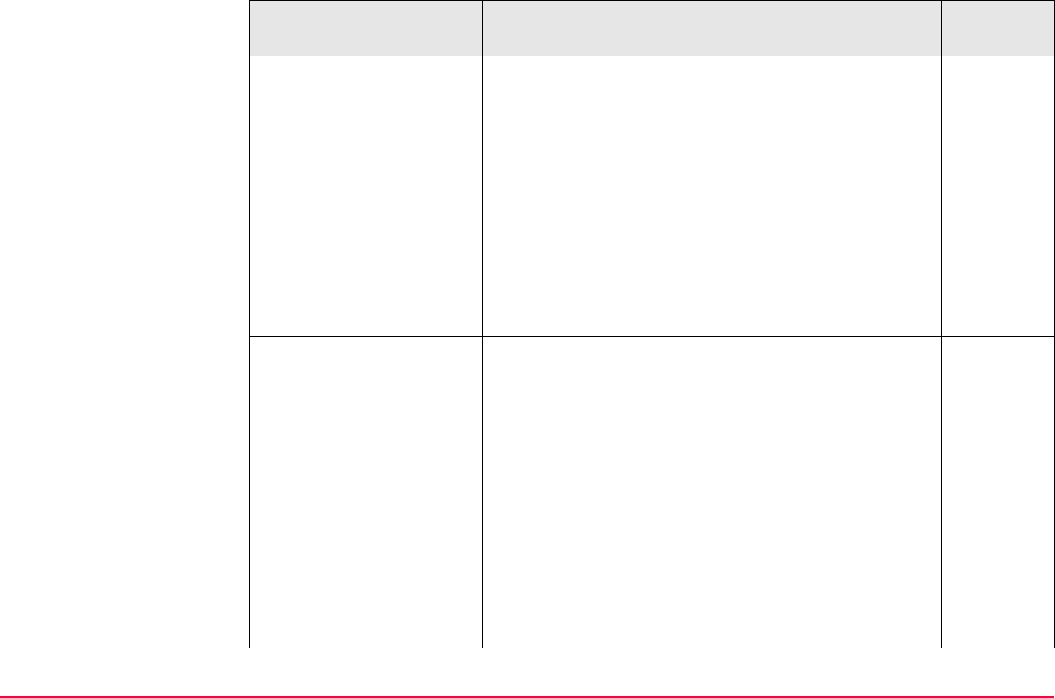
COGO TPS1200+/TS30/TM30 697
• two known points that define the line, a distance
along the line and an offset.
• a distance along a bearing from a known point
and offset.
To calculate new points on a line using
• two known points that define the line and either
the segment length or the number of segments.
• a bearing and distance from a known point that
define the line and either the segment length or
the number of segments.
Arc Calculations To calculate: 37.8
• the arc centre.
• the base point of the arc.
• the offset point of the arc.
• new points on an arc.
The arc can be defined using
• three points.
• a radius to two known points.
• a radius and two tangents, each of it defined by
a point and the intersection point of the tangents.
COGO menu options Description Refer to
chapter
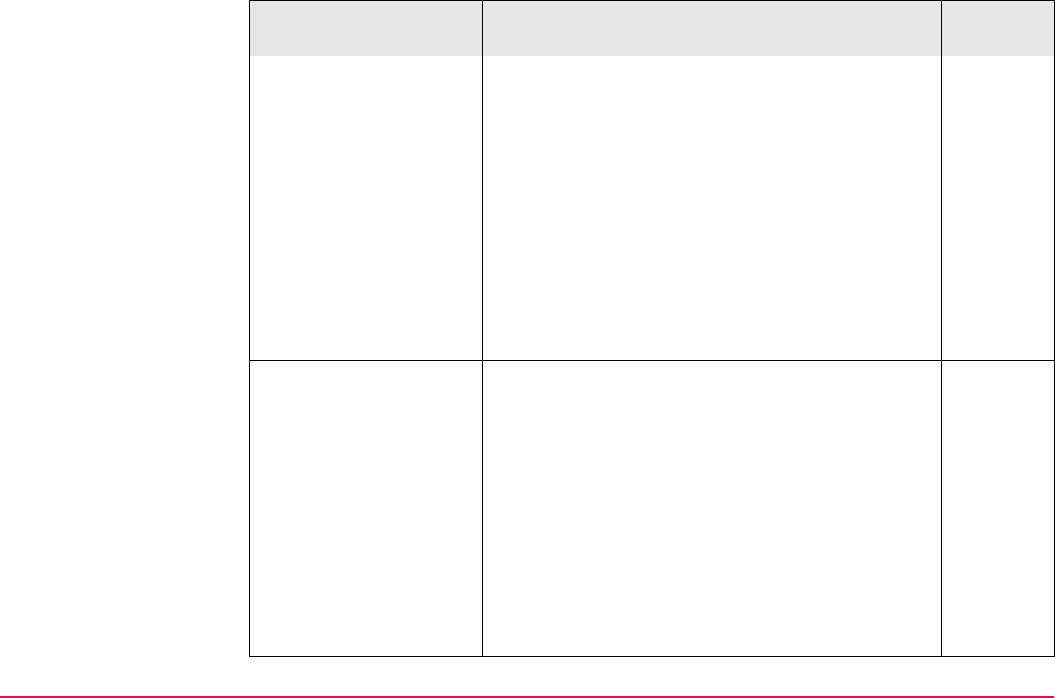
COGO TPS1200+/TS30/TM30 698
• the length of an arc and two tangents, each of it
defined by a point and the intersection point of
the tangents.
• the length of a chord and two tangents, each of
it defined by a point and the intersection point of
the tangents.
Known must be also, depending on the arc calcula-
tion method
• an offset point.
• either the segment length or the number of
segments.
Shift, Rotate & Scale
(Manual)
To calculate the position of new points using 37.9
• coordinates of known points
•shifts.
• rotation.
• scale. Heights are not scaled.
The values for shifts, rotation and/or scale are
entered manually.
Points with full coordinate triplets, position only
points and height only points can be used.
COGO menu options Description Refer to
chapter
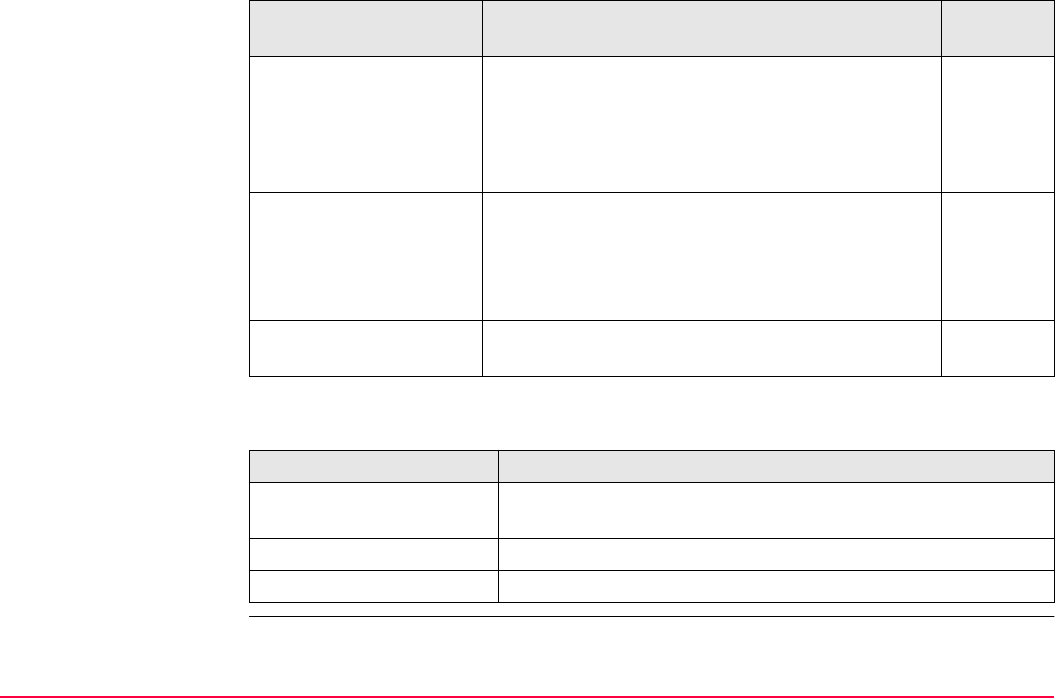
COGO TPS1200+/TS30/TM30 699
Next step
Shift, Rotate & Scale
(Match Pts)
To calculate the coordinates of new points using the
shifts, rotation and scale computed from selected
points.
37.10
Points with full coordinate triplets, position only
points and height only points can be used.
Area Division To divide an area by a 37.11
• defined line
• percentage
• size of a sub area.
End COGO To end COGO and return to the screen from where
COGO was accessed.
IF THEN
a COGO calculation
method is to be started
highlight the relevant option and press CONT (F1). Refer to the
chapters stated above.
COGO is to be configured SHIFT CONF (F2). Refer to "37.3 Configuring COGO".
COGO is to be ended highlight End COGO and CONT (F1).
COGO menu options Description Refer to
chapter
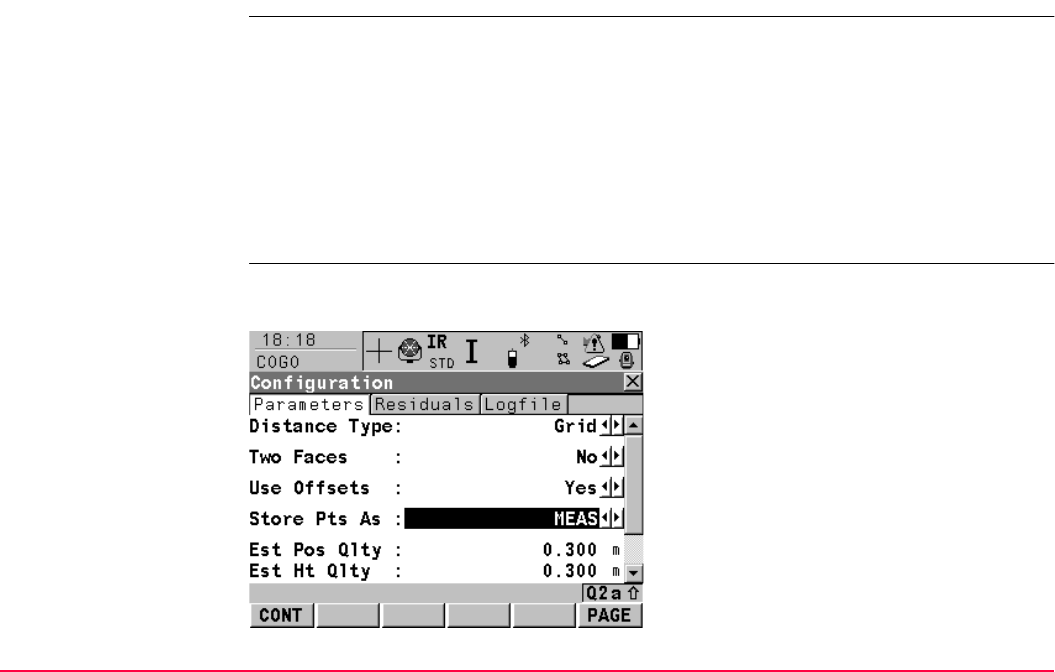
COGO TPS1200+/TS30/TM30 700
37.3 Configuring COGO
Access Select Main Menu: Programs...\COGO. In COGO COGO Begin press CONF (F2) to
access COGO Configuration.
OR
Press PROG. Highlight COGO. CONT (F1). In COGO COGO Begin press CONF (F2) to
access COGO Configuration.
OR
Press SHIFT CONF (F2) in COGO COGO Menu. Refer to "37.2 Accessing COGO".
OR
Press SHIFT CONF (F2) in COGO XX.
COGO
Configuration,
Parameters page
This screen consists of the Parameters page, Residuals page and the Logfile page. The
explanations for the softkeys given below are valid for all pages.
CONT (F1)
To accept changes and return to the screen
from where this screen was accessed.
PAGE (F6)
To change to another page on this screen.
SHIFT ABOUT (F5)
To display information about the program
name, the version number, the date of the
version, the copyright and the article number.
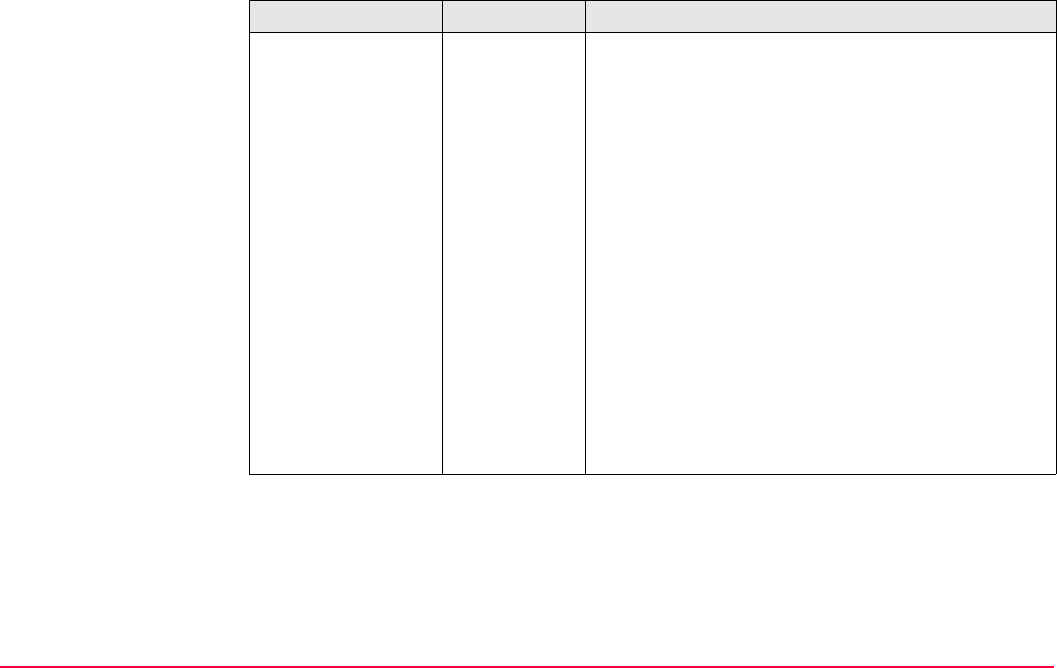
COGO TPS1200+/TS30/TM30 701
Description of fields
Field Option Description
<Distance Type:> The type of distances and offsets to be accepted as
input, shown as output and used in the calculation.
Grid Distances are calculated as the trigonometric
distance between the position of two points. The
distance field is <HDist-Grid:>.
Ground Distances are horizontal distances between two
points at the mean elevation parallel to the ellipsoid
of the active coordinate system. The distance field is
<HDist-Grnd:>.
Ellipsoid The distances are reduced to the ellipsoid. They are
calculated as the shortest distance between the two
points on the ellipsoid. A scale factor is applied. The
distance field is <HDist-Ell:>.
In the attached coordinate system, a projec-
tion, an ellipsoid and a transformation have to
be defined to calculate grid, ground and ellip-
soid coordinates.
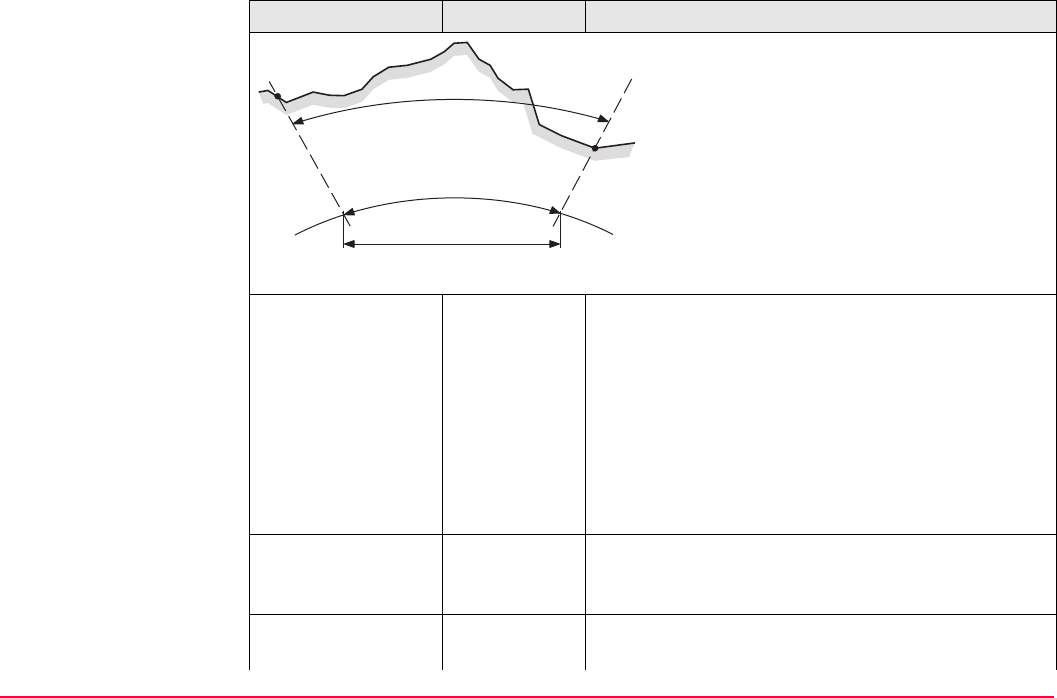
COGO TPS1200+/TS30/TM30 702
<Two Faces:> Defines if the instrument measures the second face
automatically after storing the first.
Yes After storing a measurement with ALL (F1) or REC
(F3) motorised instruments change face automati-
cally, non-motorised instruments access COGO
Telescope Positioning. The measurements of
face I and face II are averaged on the base of face I.
The averaged value is stored.
No No automatic measurement in two faces.
<Use Offsets:> Yes or No Activates the use of offsets in the COGO calcula-
tions. Input fields for the offsets are available in
COGO XX.
<Store Pts As:> MEAS or
CTRL
To store the cogo point with point class MEAS or with
point class CTRL.
Field Option Description
TPS12_170
P1
a
d1
d2
d3
P2
a Ellipsoid
Known
P1 First known point
P2 Second known point
Unknown
d1 Ground distance
d2 Ellipsoid distance
d3 Grid distance
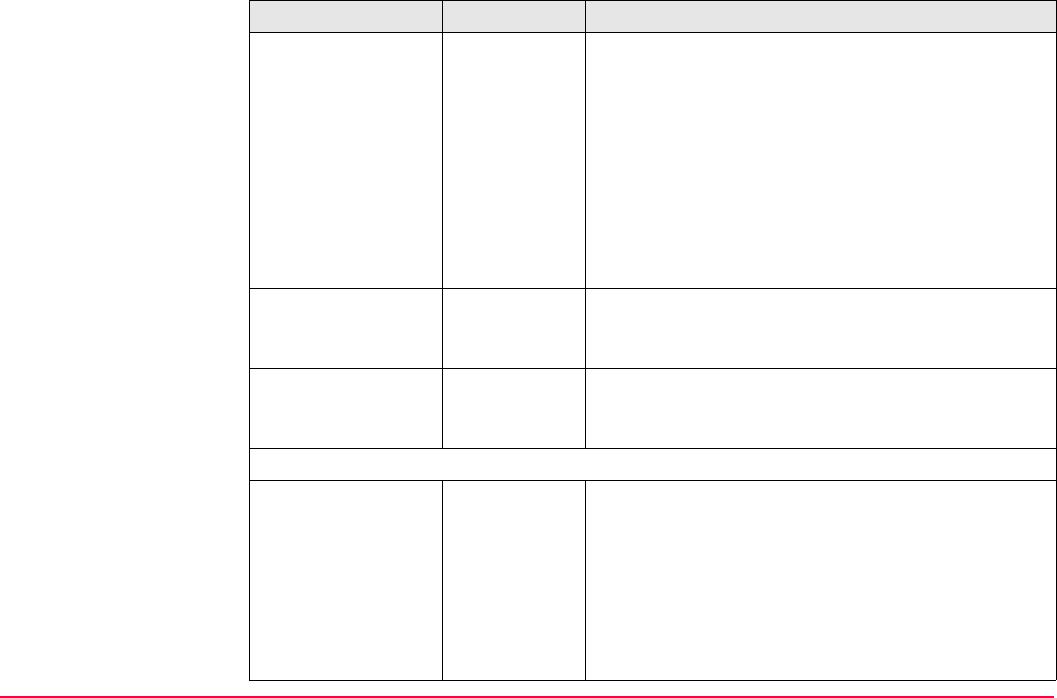
COGO TPS1200+/TS30/TM30 703
Points stored with point class MEAS can be stored
with the same point ID. The averaging functionality
(configured under job management) can then be
used to calculate an average for these points.
Points stored with point class CTRL can only be
stored with a unique point ID. A message is always
displayed when a point is about to be stored with an
already existing point ID. The user can then decide to
either keep the existing point or overwrite the existing
point.
<Est Pos Qlty:> User input The estimated value for the position quality assigned
to all calculated COGO points which is used for the
averaging calculation.
<Est Ht Qlty:> User input The estimated value for the height quality assigned
to all calculated heights which is used for the aver-
aging calculation.
When the Intersections method=TPS Obs-TPS Obs, the following fields apply:
<Compute Ht:> Output text Defines the height being used.
Using
Average
Using an average of the two observations.
Use Upper
Height
Using the upper height.
Use Lower
Height
Using the lower height.
Field Option Description
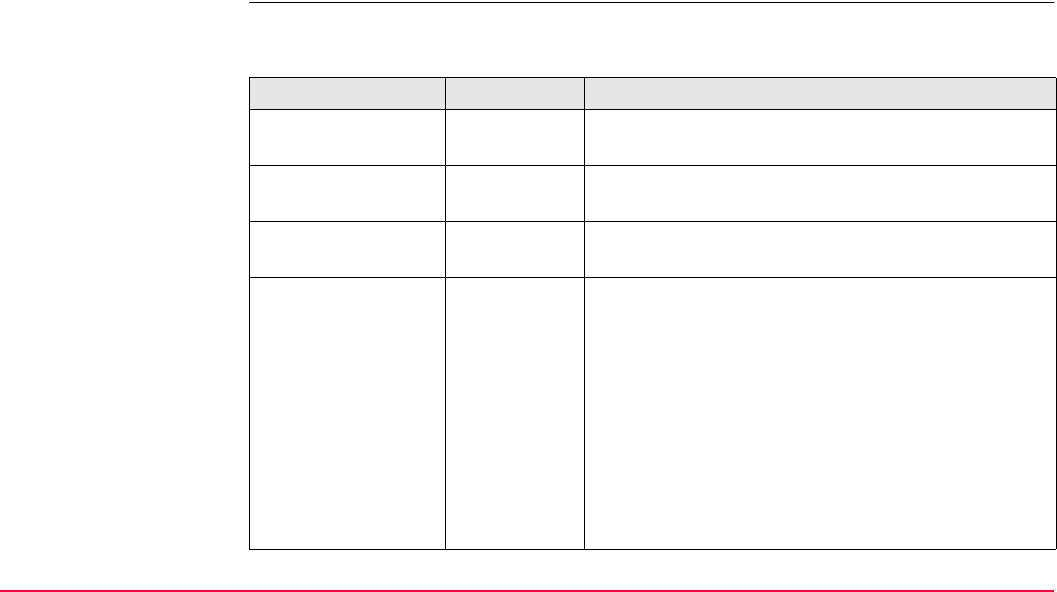
COGO TPS1200+/TS30/TM30 704
Next step
PAGE (F6) changes to the Residuals page. Refer to paragraph "COGO Configuration,
Residuals page".
COGO
Configuration,
Residuals page
This page applies to COGO Shift, Rotate & Scale (Match Pts).
Description of fields
Field Option Description
<Easting:> User input The limit above which Easting residuals will be
flagged as possible outliers.
<Northing:> User input The limit above which Northing residuals will be
flagged as possible outliers.
<Height:> User input The limit above which Height residuals will be flagged
as possible outliers.
<Residual Distbtn:> The method by which the residuals of the control
points will be distributed throughout the transforma-
tion area.
None No distribution is made. Residuals remain with their
associated points.
1/DistanceXX Distributes the residuals according to the distance
between each control point and the newly trans-
formed point.
Multiquad-
ratic
Distributes the residuals using a multiquadratic inter-
polation approach.
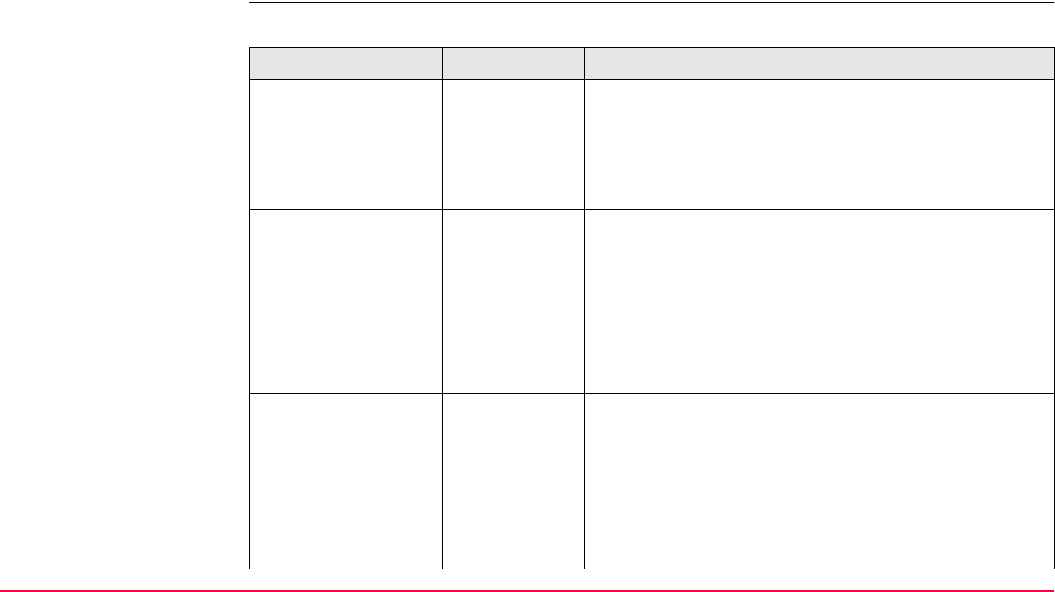
COGO TPS1200+/TS30/TM30 705
Next step
PAGE (F6) changes to the Logfile page. Refer to paragraph "COGO Configuration, Logfile
page".
COGO
Configuration,
Logfile page
Description of fields
Field Option Description
<Write Logfile:> Yes or No To generate a logfile when the application program is
exited.
A logfile is a file to which data from an application
program is written to. It is generated using the
selected <Format File:>.
<File Name:> Choicelist Available for <Write Logfile: Yes>. The name of the
file to which the data should be written. A logfile is
stored in the \DATA directory of the active memory
device. The data is always appended to the file.
Opening the choicelist accesses XX Logfiles where
a name for a new logfile can be created and an
existing logfile can be selected or deleted.
<Format File:> Choicelist Available for <Write Logfile: Yes>. A format file
defines which and how data is written to a logfile.
Format files are created using LGO. A format file
must first be transferred from the CompactFlash card
to the System RAM before it can be selected. Refer
to "24 Tools...\Transfer Objects..." for information on
how to transfer a format file.
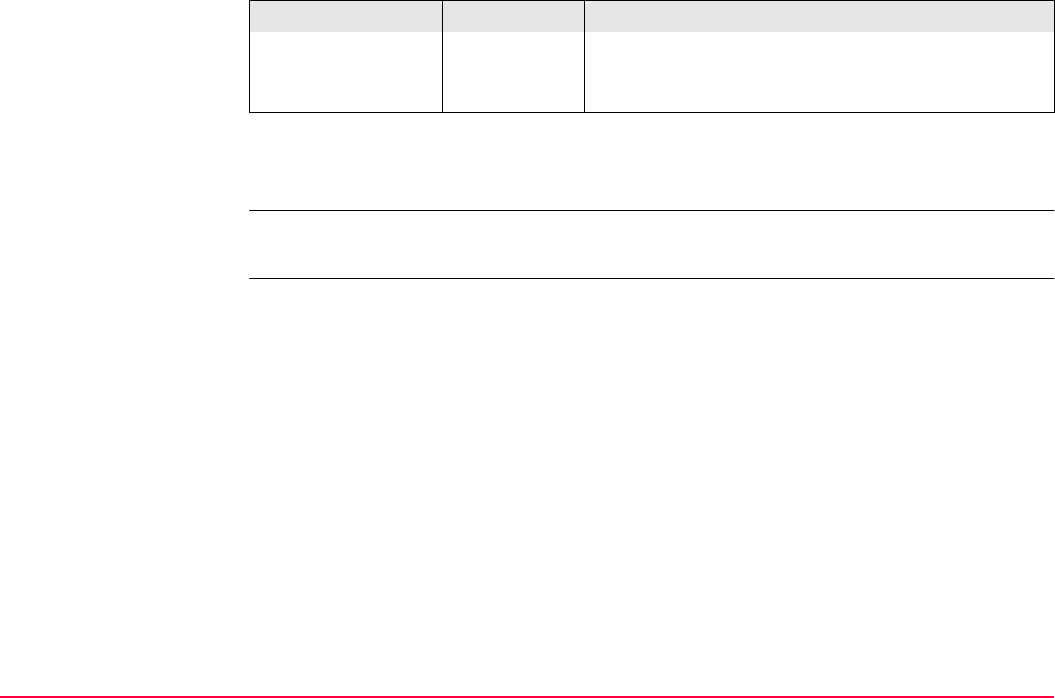
COGO TPS1200+/TS30/TM30 706
Next step
PAGE (F6) changes to the first page on this screen.
<Azimuth:> is used throughout this chapter. This should always be considered to also mean
<Bearing:>.
Opening the choicelist accesses XX Format Files
where an existing format file can be selected or
deleted.
Field Option Description
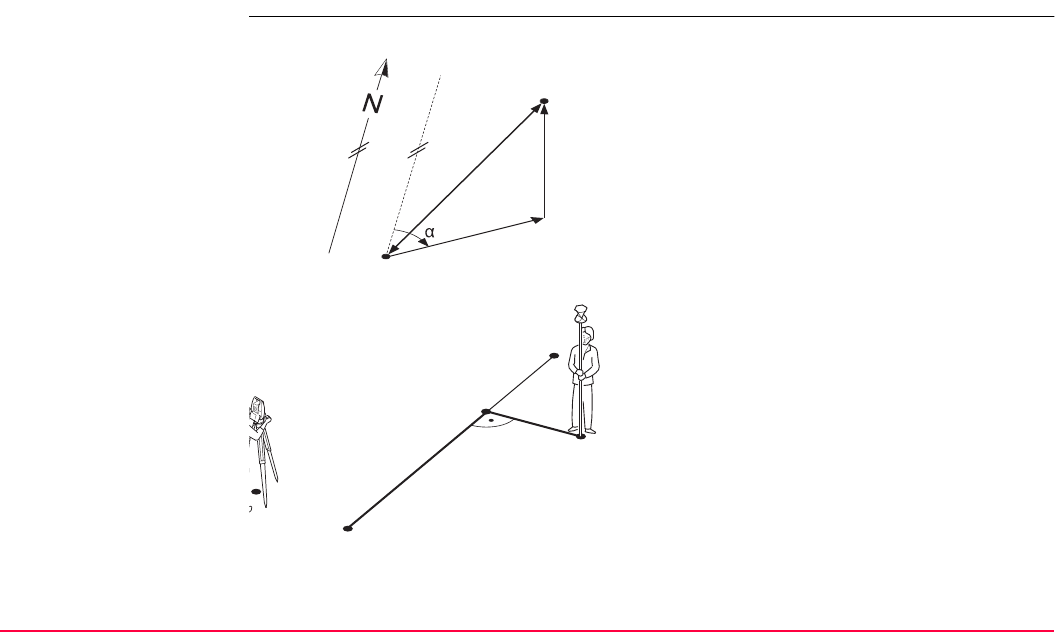
COGO TPS1200+/TS30/TM30 707
37.4 COGO Calculation - Inverse Method
37.4.1 Overview
Description It is possible to compute an inverse result between point, line and arc elements:
Option 1: inverse between point - point
To compute an inverse between two known points.
Known elements:
P1 First known point (From)
P2 Second known point (To)
Unknown elements:
αDirection from P1 to P2
d1 Slope distance between P1 and P2
d2 Horizontal distance between P1 and P2
d3 Height difference between P1 and P2
Option 2: inverse between point - line
To compute an inverse between a known point and a
given line (the inverse is computed as the perpendicular
between the known point and the given line).
Known elements:
P0 Instrument station
P1 Starting point
P2 End point or the direction from P1 to P2
P3 Offset point
Unknown elements:
P4 Base point
d1 The perpendicular offset to the base point
d2 The distance along the line
TPS12_146
d1 d3
d2
P1
P2
12_184
P1
P2
P3
d2 d1
P4
P0
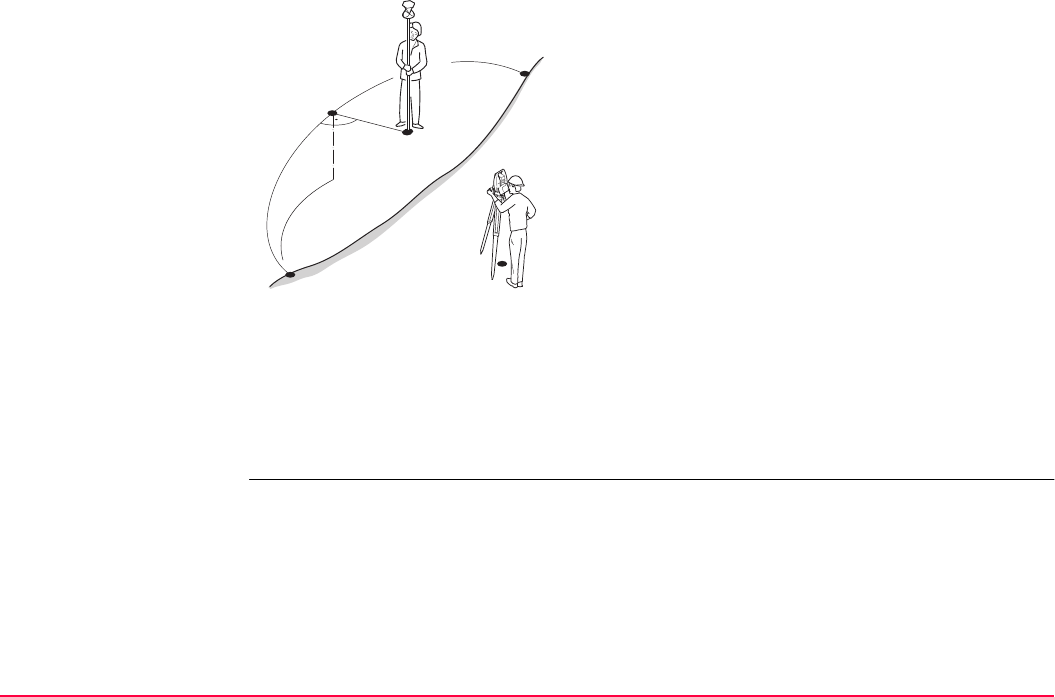
COGO TPS1200+/TS30/TM30 708
The coordinates of the points must be known. The points:
• may be taken from the active job.
• may be measured during the COGO calculation.
• may be entered manually.
Option 3: inverse between point - arc
To compute an inverse between a known point and a
given arc (the inverse is computed as the perpendicular
between the known point and the given arc).
Known elements:
P0 Instrument station
P1 Starting point
P2 End point
P3 Offset point
P4 Second point or arc radius or arc/chord length
Unknown elements:
P4 Base point
d1 The perpendicular offset to the base point
d2 The distance along the arc
P0
TPS12_186
P1
P2
P4
d2
d1
P3
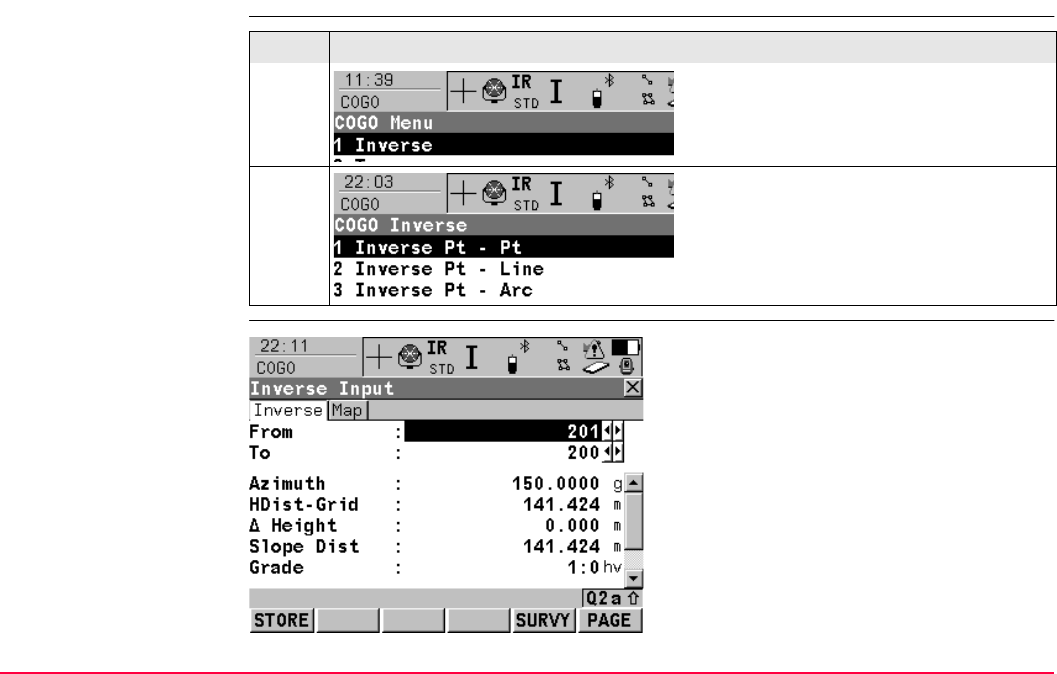
COGO TPS1200+/TS30/TM30 709
37.4.2 Inverse Between Two Known Points (Pt - Pt)
Starting step-by-step
Calculating
Step Description
1.
2.
STORE (F1)
To store the result.
SURVY (F5)
To measure a known point for the calculation.
SHIFT CONF (F2)
To configure the program.
PAGE (F6)
To change to another page on the screen.
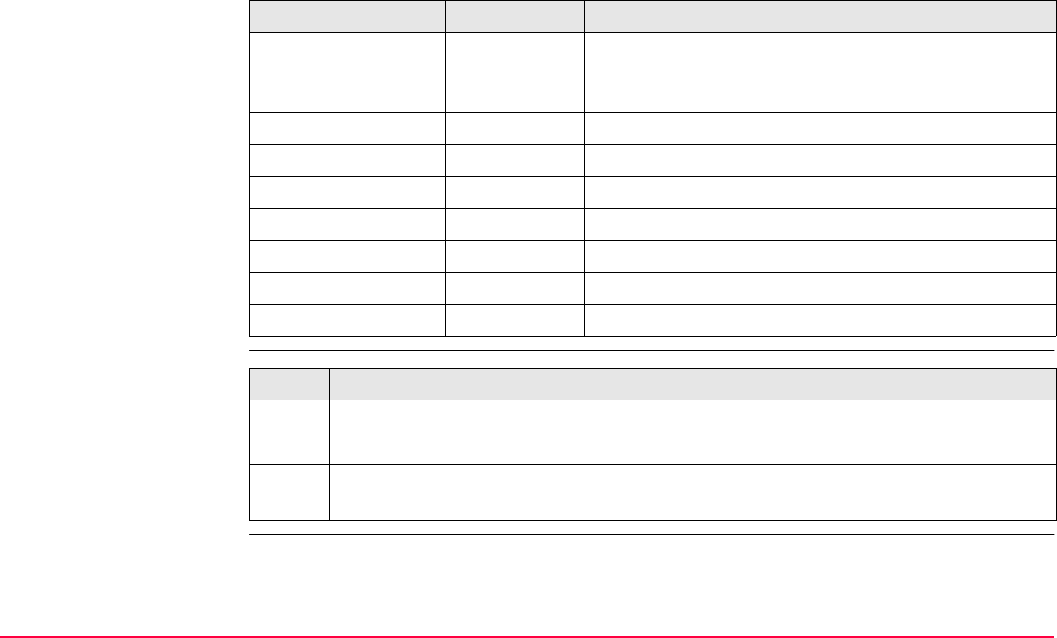
COGO TPS1200+/TS30/TM30 710
Description of fields
Storing the results
step-by-step
Field Option Description
<From:> or <To:> Choicelist The point ID of the two known points. To type in coor-
dinates for a known point open the choicelist. Press
NEW (F2) to create a new point.
<Azimuth:> Output The direction from the first point to the second point.
<HDist-XX:> Output The horizontal distance between the two points.
<ΔHeight:> Output The height difference between the two points.
<Slope Dist:> Output The slope distance between the two points.
<Grade:> Output The grade between the two points.
<ΔEasting:> Output The difference in Easting between the two points.
<ΔNorthing:> Output The difference in Northing between the two points.
Step Description
1. Press STORE (F1) to store the inverse result to the active job.
There are no points stored to the database, only the inverse result.
2. Inverse results can be exported from the job using a format file. The format file is
created with Format Manager in LEICA Geo Office.
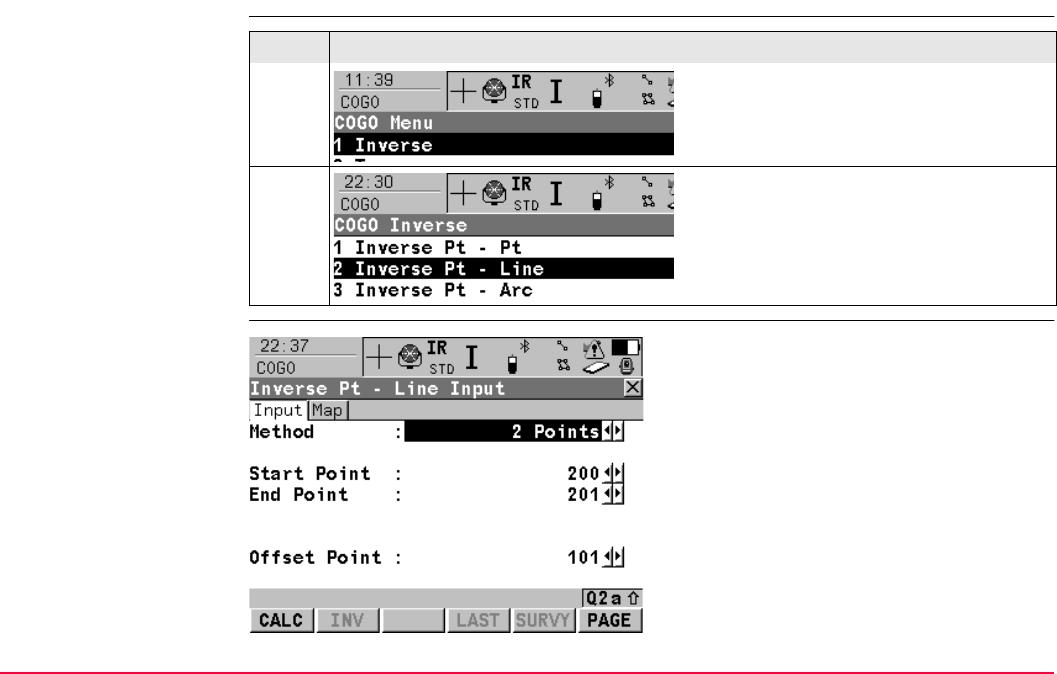
COGO TPS1200+/TS30/TM30 711
37.4.3 Inverse Between a Known Point and a Line (Pt - Line)
Starting step-by-step
Calculating
Step Description
1.
2.
CALC (F1)
To calculate the result.
INV (F2)
To calculate the inverse between two points.
LAST (F4)
To select the values for distance and offset
from previous COGO inverse calculations.
SURVY (F5)
To measure a known point for the calculation.
SHIFT CONF (F2)
To configure the program.
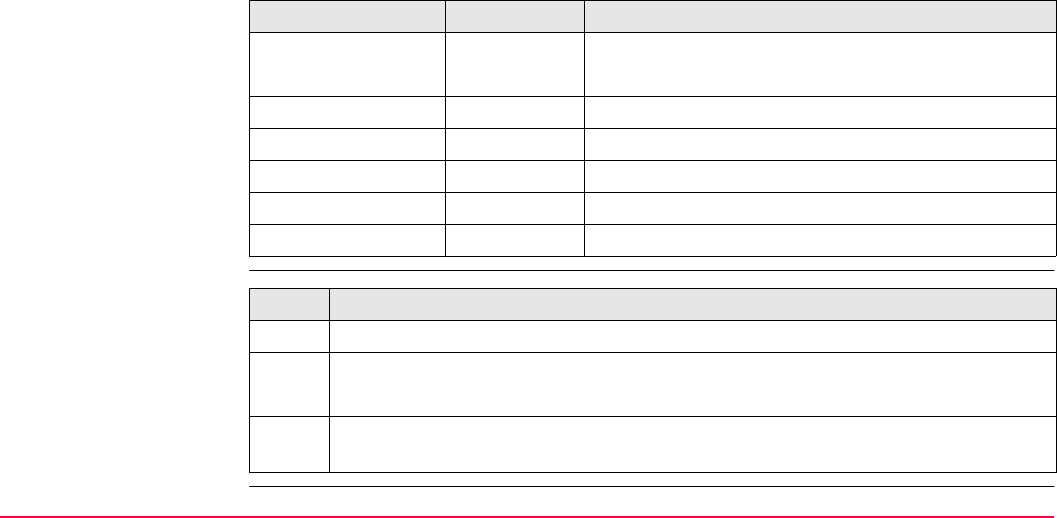
COGO TPS1200+/TS30/TM30 712
Description of fields
Storing the results
step-by-step
SHIFT MODIF (F4)
To modify the original azimuth, distance or
offset value.
PAGE (F6)
To change to another page on the screen.
Field Option Description
<Method:> 2 Points or Pt/Brg/Dist.
The method for calculating the inverse result.
<Start Point:> Choicelist The point ID defining the start of the line.
<End Point:> Choicelist The point ID defining the end of the line.
<Azimuth:> Output The direction from the first point to the second point.
<HDist-XX:> Output The horizontal distance between the two points.
<Offset Point:> Choicelist The point ID defining an offset to the line.
Step Description
1. Press CALC (F1) to calculate the inverse result and move to the results screen.
2. Press STORE (F1) to store the inverse result to the active job.
There are no points stored to the database, only the inverse result.
3. Inverse results can be exported from the job using a format file. The format file is
created with Format Manager in LEICA Geo Office.
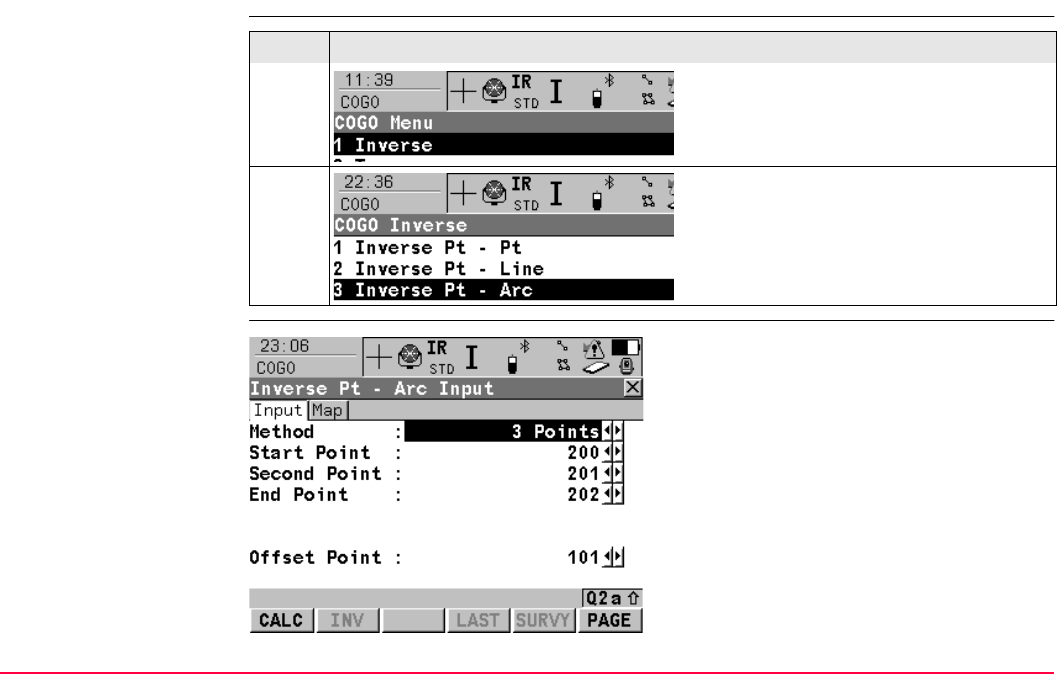
COGO TPS1200+/TS30/TM30 713
37.4.4 Inverse Between a Known Point and an Arc (Pt - Arc)
Starting step-by-step
Calculating
Step Description
1.
2.
CALC (F1)
To calculate the result.
INV (F2)
To calculate the inverse between two points.
LAST (F4)
To select the values for distance and offset
from previous COGO Inverse calculations.
SURVY (F5)
To measure a known point for the calculation.
SHIFT CONF (F2)
To configure the program.
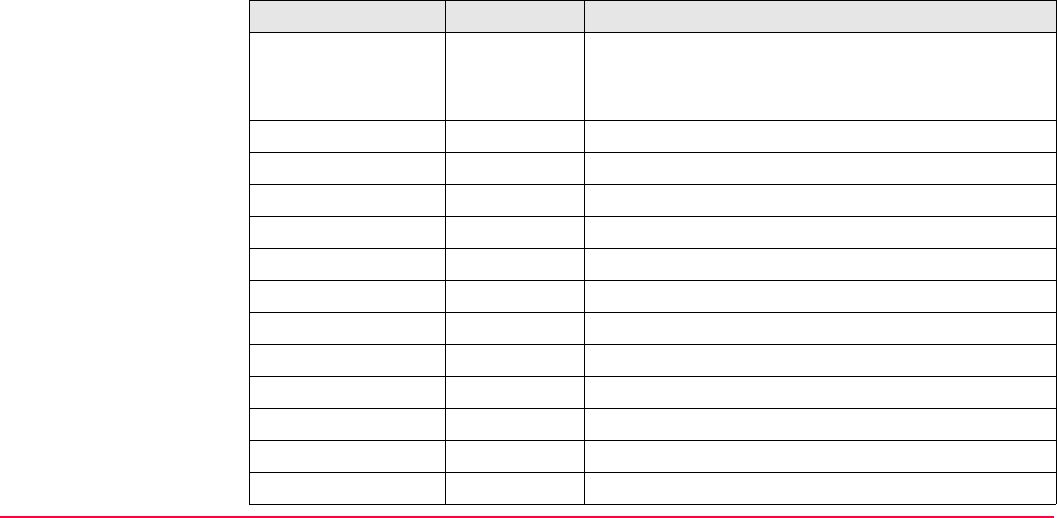
COGO TPS1200+/TS30/TM30 714
Description of fields
SHIFT MODIF (F4)
To modify the original azimuth, distance or
offset value.
PAGE (F6)
To change to another page on the screen.
Field Option Description
<Method:> 3 Points or 2 Points/Radius or 2 Tgnts/Radius or
2 Tgnts/Arc Lngt or 2 Tgnts/Chrd Lngt.
The method for calculating the inverse result.
<Start Point:> Choicelist The point ID defining the start of the arc.
<Second Point:> Choicelist The point ID defining a second point on the arc.
<End Point:> Choicelist The point ID defining the end of the arc.
<Arc Length:> User Input The arc length.
<Azimuth:> Output The direction from the first point to the second point.
<Chord length:> User Input The chord length of the arc.
<HDist-XX:> Output The horizontal distance between the two points.
<Offset Point:> Choicelist The point ID defining an offset to the arc.
<PI Point:> Choicelist The point ID defining the intersection of the tangents.
<Point 1:> Choicelist The point ID (with PI Point) defining the 1st tangent.
<Point 2:> Choicelist The point ID (with PI Point) defining the 2nd tangent.
<Radius:> User Input The radius of the arc.
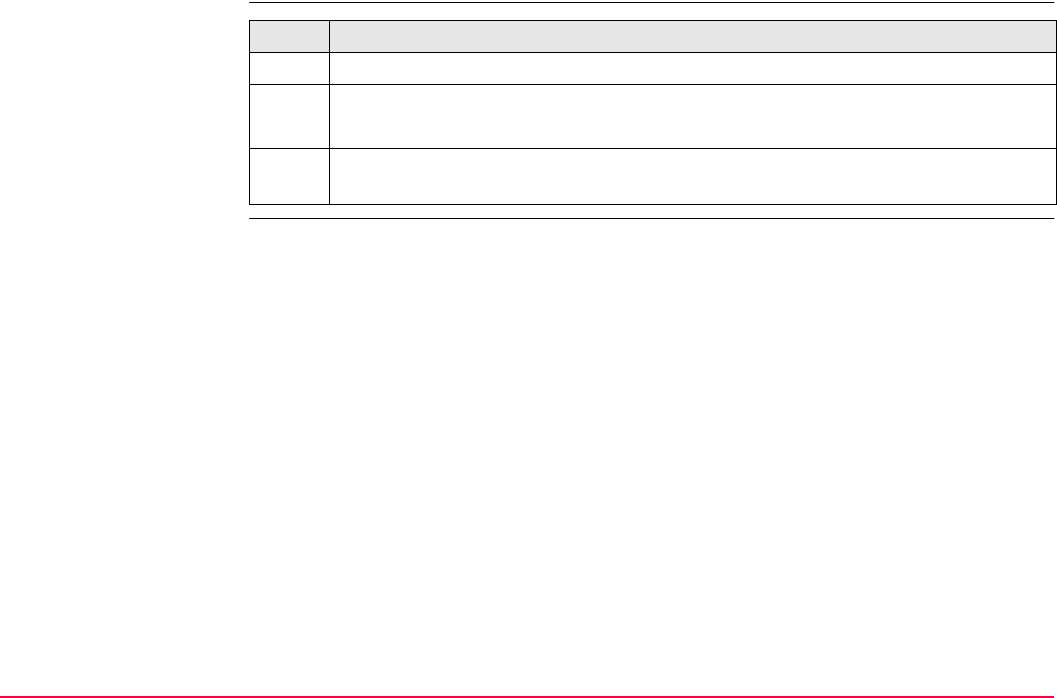
COGO TPS1200+/TS30/TM30 715
Storing the results
step-by-step Step Description
1. Press CALC (F1) to calculate the inverse result and move to the results screen.
2. Press STORE (F1) to store the inverse result to the active job.
There are no points stored to the database, only the inverse result.
3. Inverse results can be exported from the job using a format file. The format file is
created with Format Manager in LEICA Geo Office.
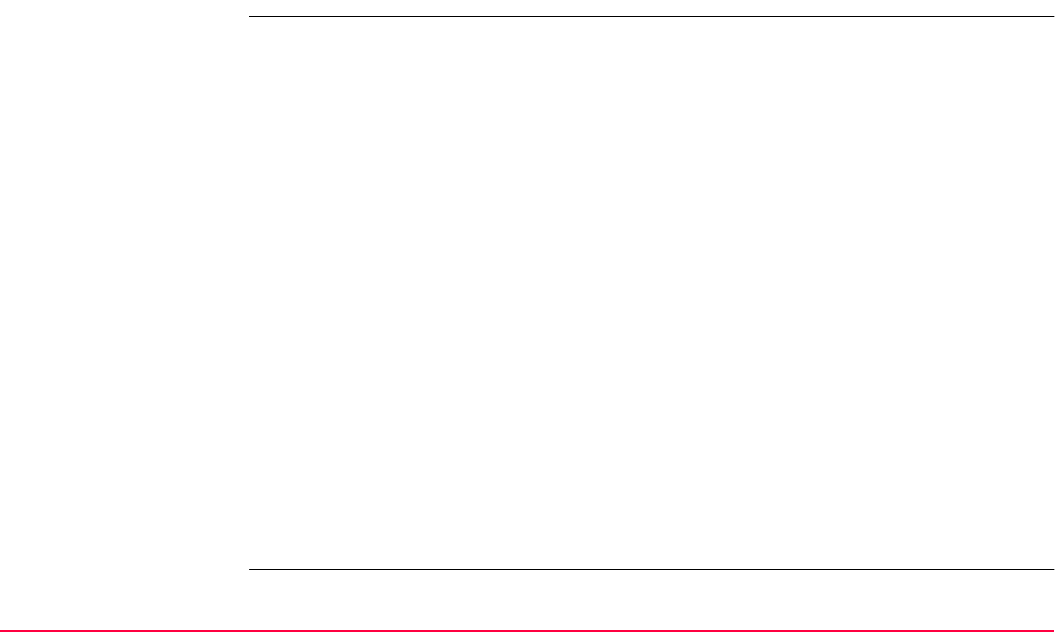
COGO TPS1200+/TS30/TM30 716
37.5 COGO Calculation - Traverse Method
37.5.1 Overview
Description Elements that must be known are
• the coordinates of one point.
• the direction from the known point to the COGO point.
• the distance from the known point to the COGO point.
• offsets, if required and configured.
The coordinates of the known point
• may be taken from the active job.
• may be measured during the COGO calculation.
• may be entered.
The direction from the known point to the COGO point can be an azimuth or an angle.
Points with full coordinate triplets and position only points can be used. Position only is calcu-
lated, height can be typed in.
A COGO traverse calculation can be calculated for
• a single point.
• multiple points. Several single points are calculated in one sequence.
• sideshots.
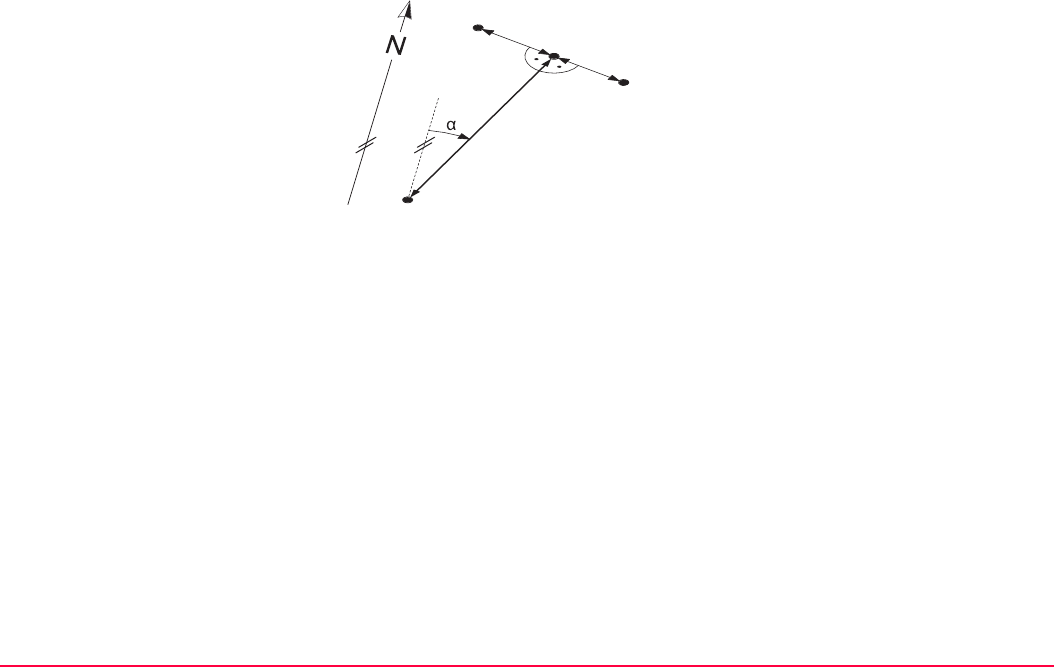
COGO TPS1200+/TS30/TM30 717
Diagram COGO traverse calculation with offset for a single point
Known
P1 Known point
αDirection from P1 to P2
d1 Distance between P1 and P2
d2 Positive offset to the right
d3 Negative offset to the left
Unknown
P2 COGO point without offset
P3 COGO point with positive offset
P4 COGO point with negative offset
TPS12_147
d1
d2
d3
P1
P3
P2
P4
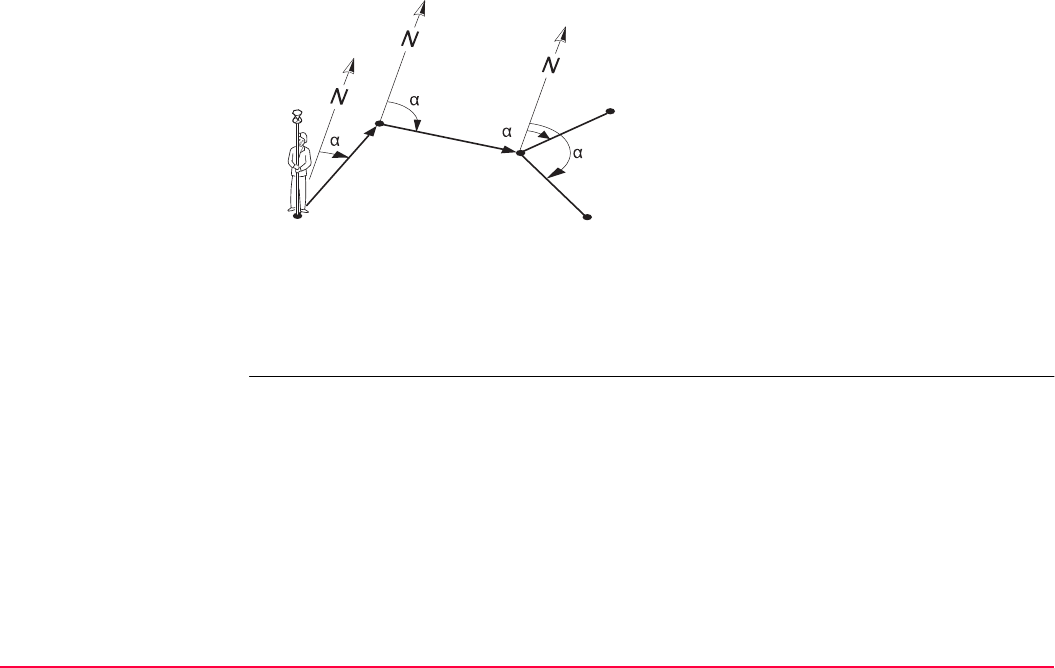
COGO TPS1200+/TS30/TM30 718
COGO traverse calculation without offset for multiple points
Known
P1 Known point
α1 Direction from P1 to P2
α2 Direction from P2 to P3
α3 Direction from P3 to P4
α4 Direction from P3 to P5
d1 Distance between P1 and P2
d2 Distance between P2 and P3
d3 Distance between P3 and P4
d4 Distance between P3 and P5
Unknown
P2 First COGO point
P3 Second COGO point
P4 Third COGO point - sideshot
P5 Fourth COGO point
TPS12_169
P1
P2
P3
P5
P4
d1
d2
d4
d3
1
2
3
4
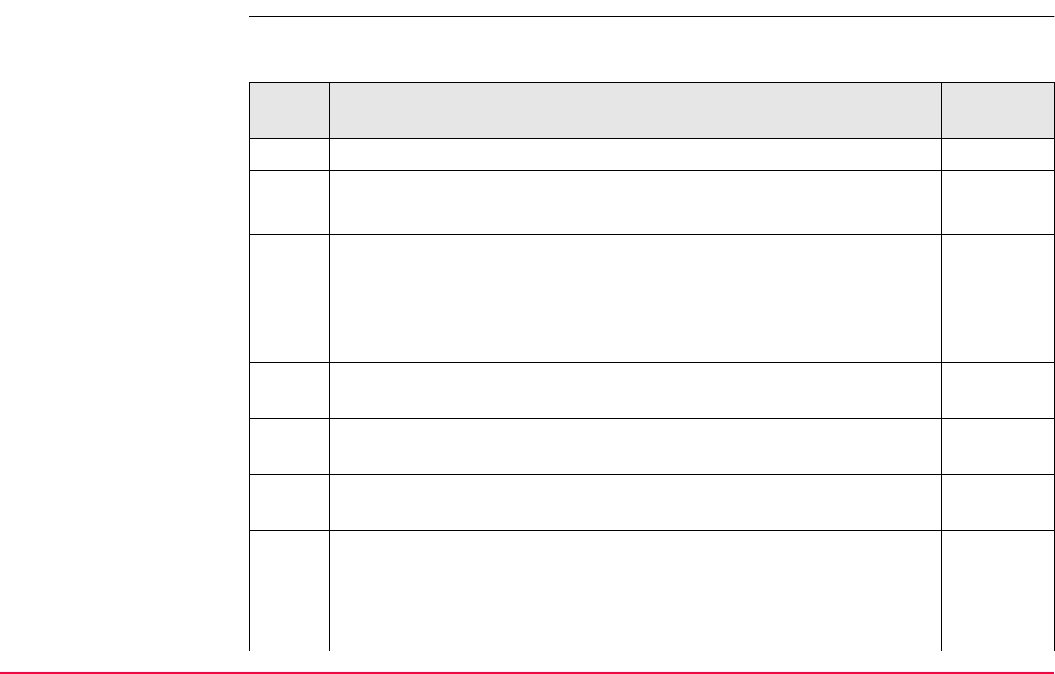
COGO TPS1200+/TS30/TM30 719
37.5.2 Traverse with Azimuth/Bearing
COGO traverse calcula-
tion with
azimuth/bearing step-
by-step
The following table explains the most common settings. Refer to the stated chapter for more
information on screens.
Step Description Refer to
chapter
1. Refer to "37.2 Accessing COGO" to access COGO Traverse Input.
COGO Traverse Input, Input page 37.3
SHIFT CONF (F2) to configure the COGO application program.
2. COGO Traverse Input, Input page
<Method: Azimuth>
<From:> The point ID of the known point for the COGO calculation.
Select a point to be used.
SURVY (F5) when <From:> is highlighted. To measure a known
point for the COGO calculation.
48.2
For all point fields, the MapView interactive display on the Map page
can be used to select the desired point.
35.5
To type in coordinates for a known point open the choicelist when
<From:> is highlighted. Press NEW (F2) to create a new point.
6.3.2
3. COGO Traverse Input, Input page
<Azimuth:> The direction from the known point to the COGO point.
<HDist-XX:> The horizontal distance between the known point and
the COGO point.
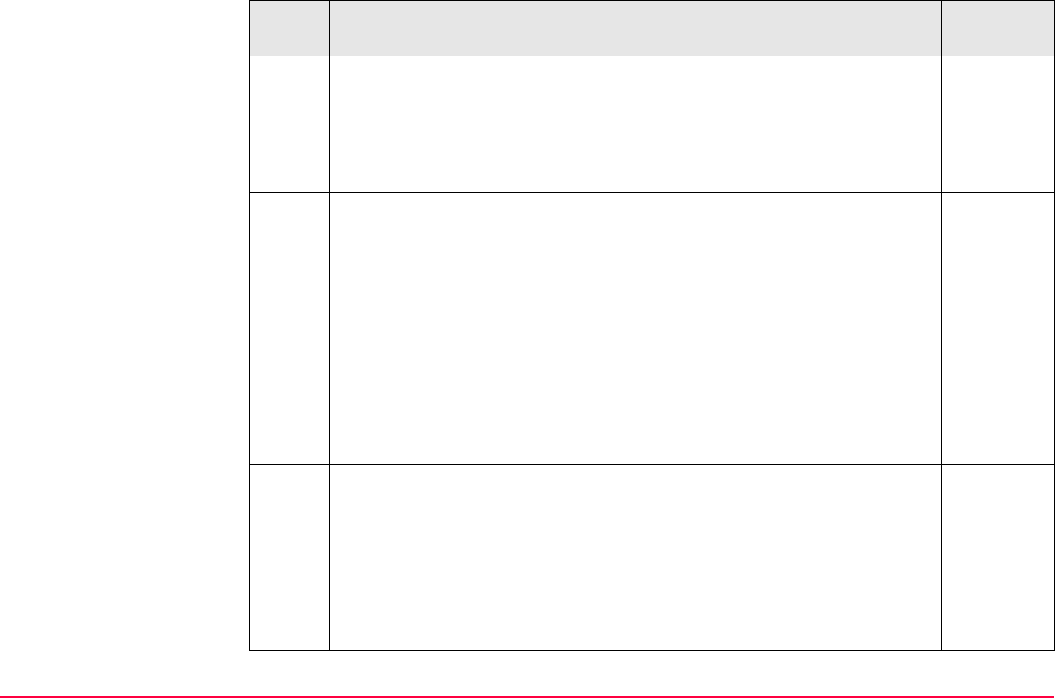
COGO TPS1200+/TS30/TM30 720
<Offset:> Available for <Use Offsets: Yes> in COGO Configura-
tion, Parameters page. The offset of the COGO point from the line
of direction. A positive offset is to the right, a negative offset is to the
left.
Type in the azimuth, the distance and the offset, if required.
The values for the azimuth, the distance and the offset can be calcu-
lated from two existing points.
37.4
INV (F2) when <Azimuth:>, <HDist-XX:> or <Offset:> is highlighted.
To perform a COGO inverse calculation.
Upon pressing STORE (F1) in COGO Inverse, the result from
the COGO inverse calculation is copied to the field which was
highlighted when INV (F2) was pressed.
For <Write Logfile: Yes> in COGO Configuration, Logfile
page the result of the COGO inverse calculation is written to
the logfile.
The values for the azimuth, the distance and the offset can be
selected from previous COGO inverse calculations.
37.12
LAST (F4) when <Azimuth:>, <HDist-XX:> or <Offset:> is high-
lighted. To recall previous results from COGO inverse calculations.
Upon pressing CONT (F1) in COGO Last Inverse Calculations, the
selected result is copied to the field which was highlighted when
LAST (F4) was pressed.
Step Description Refer to
chapter
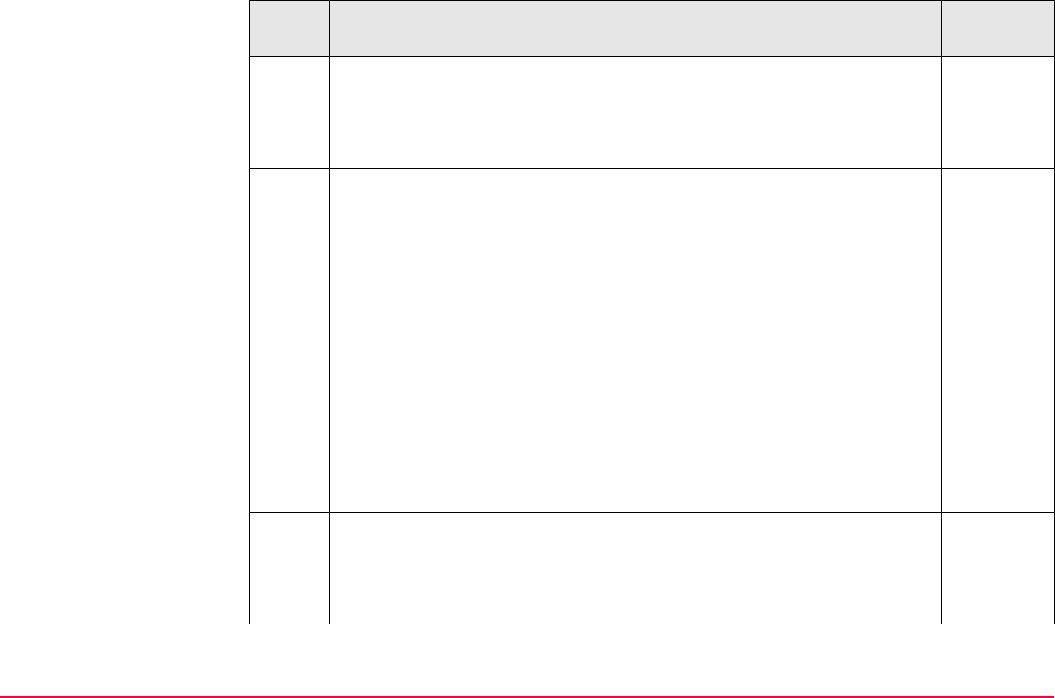
COGO TPS1200+/TS30/TM30 721
The values for the azimuth, the distance and the offset can be math-
ematically modified.
37.13
SHIFT MODIF (F4) when <Azimuth:>, <HDist-XX:> or <Offset:> is
highlighted. To add, subtract, multiply and divide values.
4. Is the COGO point a foresight?
• If yes, CALC (F1).
The result is calculated and displayed in COGO Traverse
Results. After storing the result and returning to COGO Traverse
Input, Input page, the point displayed in <From:> is the newly
calculated COGO point. The next COGO calculation can be
continued from this new point.
• If no, SSHOT (F3).
The result is calculated and displayed in COGO Traverse
Results. After storing the result and returning to COGO Traverse
Input, Input page, the point originally selected in <From:> is still
displayed. The next COGO calculation can be continued from that
same point.
5. COGO Traverse Results, Result page
<Point ID:> The identifier for the COGO point depending on the point
ID template configured for <Survey Pts:> in CONFIGURE ID
Templates. The point ID can be changed.
16.1
Step Description Refer to
chapter
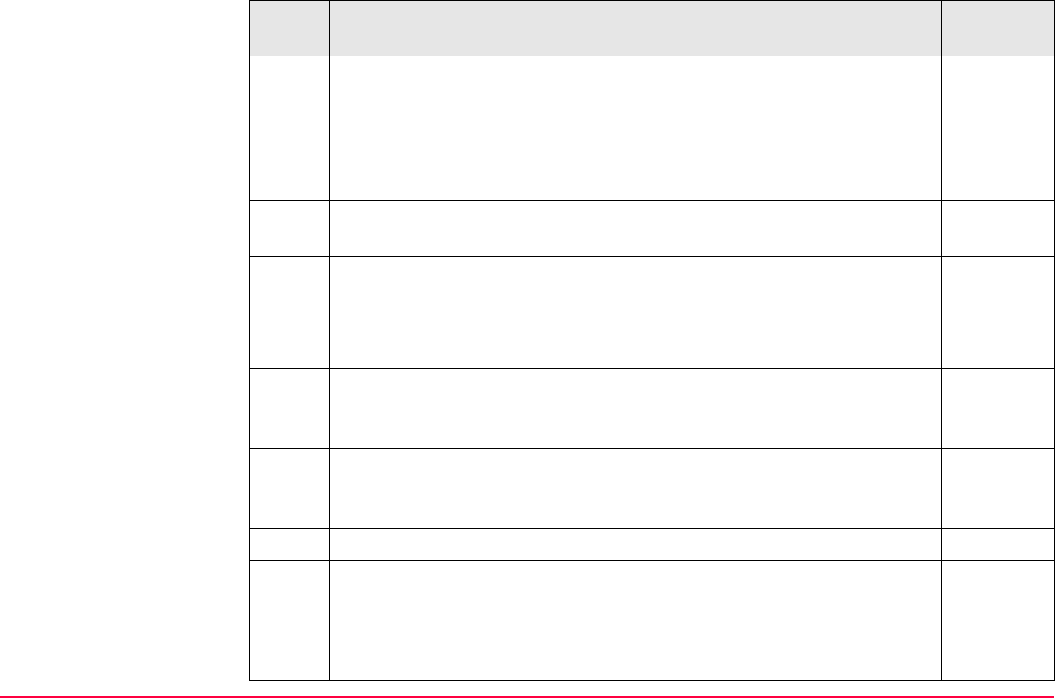
COGO TPS1200+/TS30/TM30 722
<Ortho Ht:> or <Local Ell Ht:> are input fields. They display -----
when entering the Result page. A height value to be stored with the
calculated point can be typed in.
The calculated coordinates are displayed.
Type in a point ID.
COORD (F2) views other coordinate types unless <Coord System:
None>.
STAKE (F5) to access the Stakeout application program and stake
out the calculated COGO point.
47.4
After staking and storing the COGO point, COGO Traverse Results,
Result page is displayed.
SHIFT ELL H (F2) and SHIFT ORTH (F2). Available unless <Coord
System: None>. Changes between the ellipsoidal and the ortho-
metric height.
SHIFT INDIV (F5) for an individual point ID independent of the ID
template. SHIFT RUN (F5) changes back to the next ID from the
configured ID template.
16.1
6. PAGE (F6) changes to the Code page.
7. COGO Traverse Results, Code page 8 and 6.3.2
<Code:>/<Point Code:> The thematical code. All codes of the job
can be selected.
Type in a code if required.
Step Description Refer to
chapter
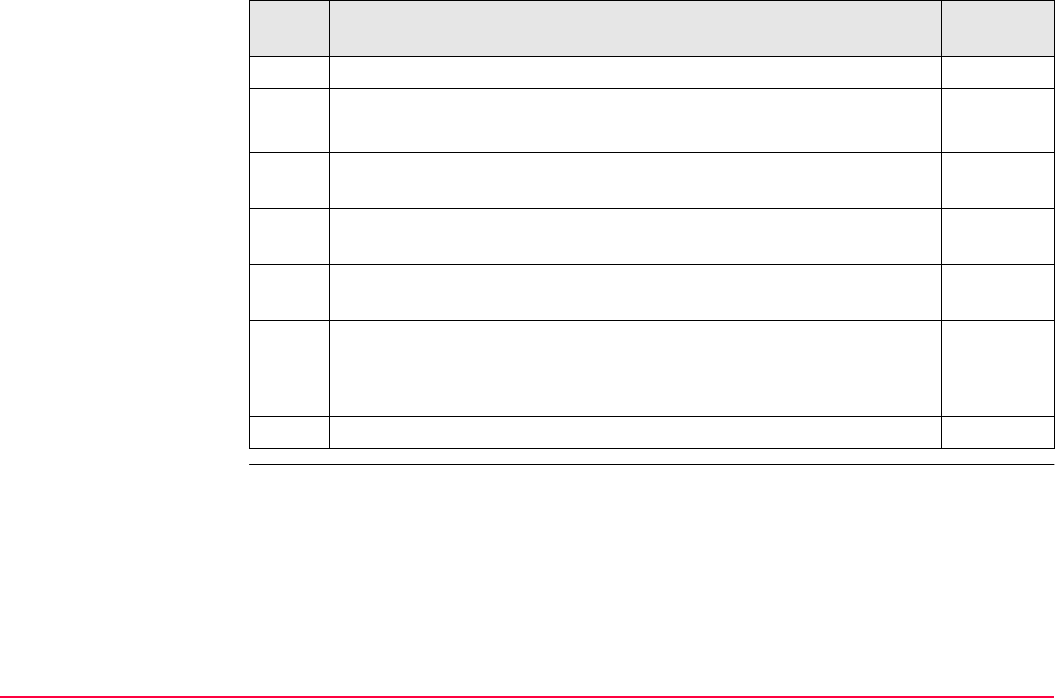
COGO TPS1200+/TS30/TM30 723
8. PAGE (F6) changes to the Plot page.
9. COGO Traverse Results, Plot page 35.6
An arrow points from the known point to the calculated COGO point.
SHIFT QUIT (F6) does not store the COGO point and exits COGO
calculations.
10. STORE (F1) to store the result and return to COGO Traverse Input,
Input page.
For <Write Logfile: Yes> in COGO Configuration, Logfile page the
result is written to the logfile.
11. Are more COGO traverse calculations to be made?
• If yes, repeat steps 2. to 11.
• If no, continue with step 12.
12. SHIFT QUIT (F6) to exit COGO calculation.
Step Description Refer to
chapter
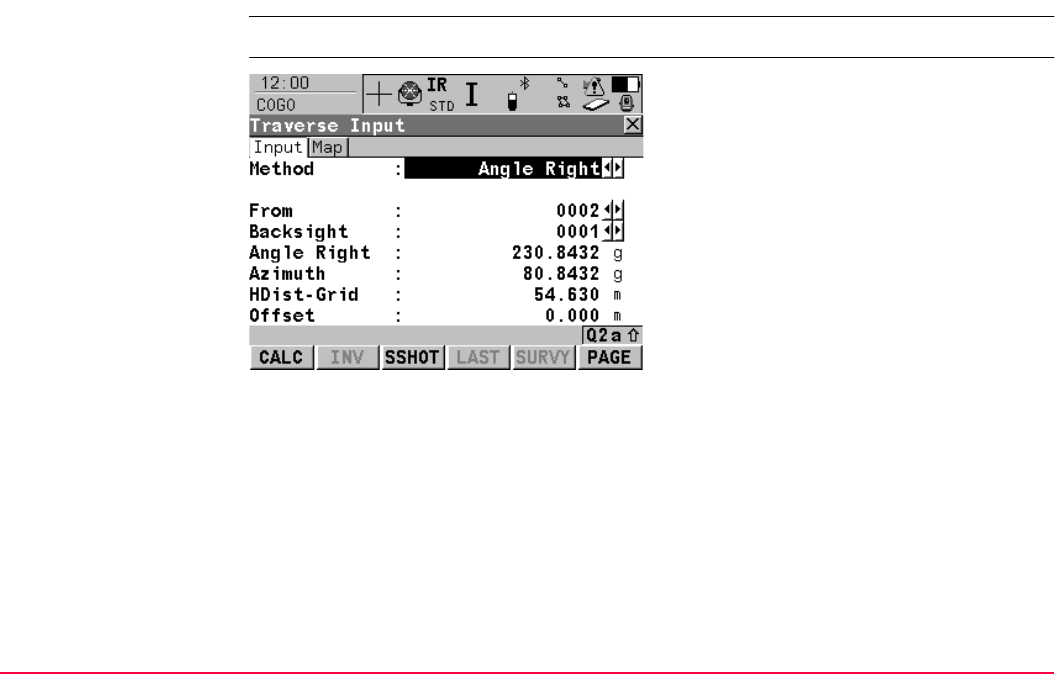
COGO TPS1200+/TS30/TM30 724
37.5.3 Traverse with Angle Right
Access Refer to "37.2 Accessing COGO" to access COGO Traverse Input.
COGO
Traverse Input,
Input page
CALC (F1)
To calculate the COGO point.
INV (F2)
To calculate the values for the distance and the
offset from two existing points. Available if
<HDist-XX:> or <Offset:> is highlighted.
SSHOT (F3)
To calculate the point as a sideshot.
LAST (F4)
To select the values for the distance and the
offset from previous COGO inverse calcula-
tions. Available if <HDist-XX:> or <Offset:> is
highlighted.
SURVY (F5)
To measure a point for the COGO calculation.
Available if <From:> or <Backsight:> is high-
lighted.
SHIFT CONF (F2)
To configure the COGO application program.
SHIFT MODIF (F4)
To mathematically modify the values for the
angle right, the distance and the offset. Avail-
able if <Angle Right:>, <HDist-XX:> or
<Offset:> is highlighted.
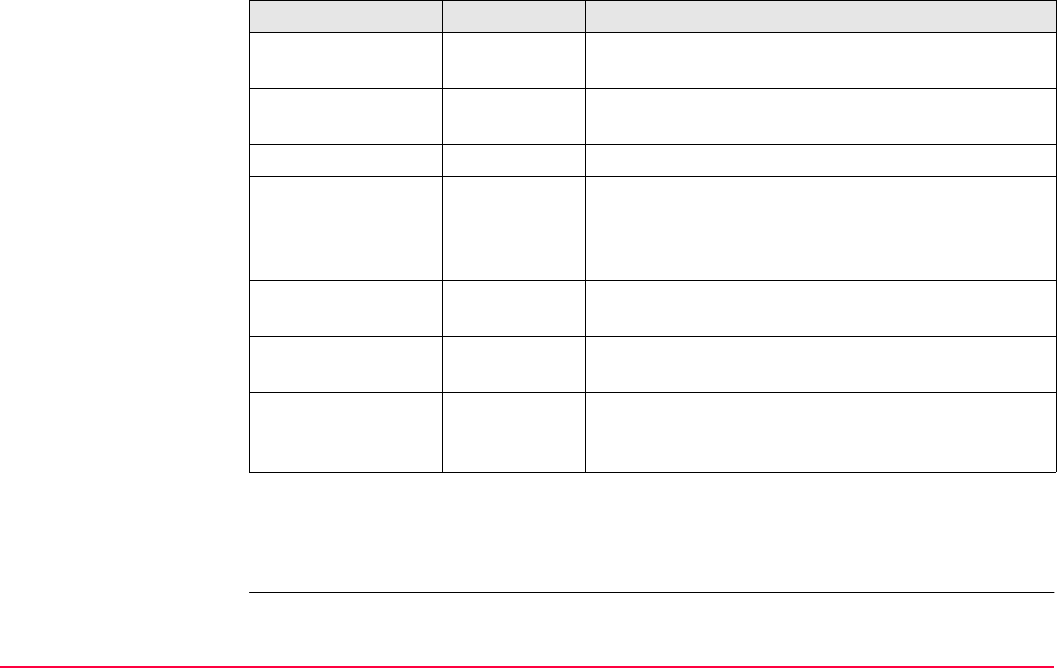
COGO TPS1200+/TS30/TM30 725
Description of fields
Next step
The work flow is very similar to a COGO traverse calculation with azimuth/bearing. Refer to
"37.5.2 Traverse with Azimuth/Bearing".
Field Option Description
<Method:> Angle Right The direction from the known point to the COGO
point is an angle.
<From:> Choicelist The point ID of the known point for the COGO calcu-
lation.
<Backsight:> Choicelist The point ID of a point used as backsight.
<Angle Right:> User input The angle between <Backsight:> and the new
COGO point to be calculated from the point selected
as <From:>. A positive value is for clockwise angles.
A negative value is for counterclockwise angles.
<Azimuth:> Output The direction from the known point to the COGO
point calculated from <Angle Right:>.
<HDist-XX:> User input The horizontal distance between the known point
and the COGO point.
<Offset:> User input The offset of the COGO point from the line of direc-
tion. A positive offset is to the right, a negative offset
is to the left.
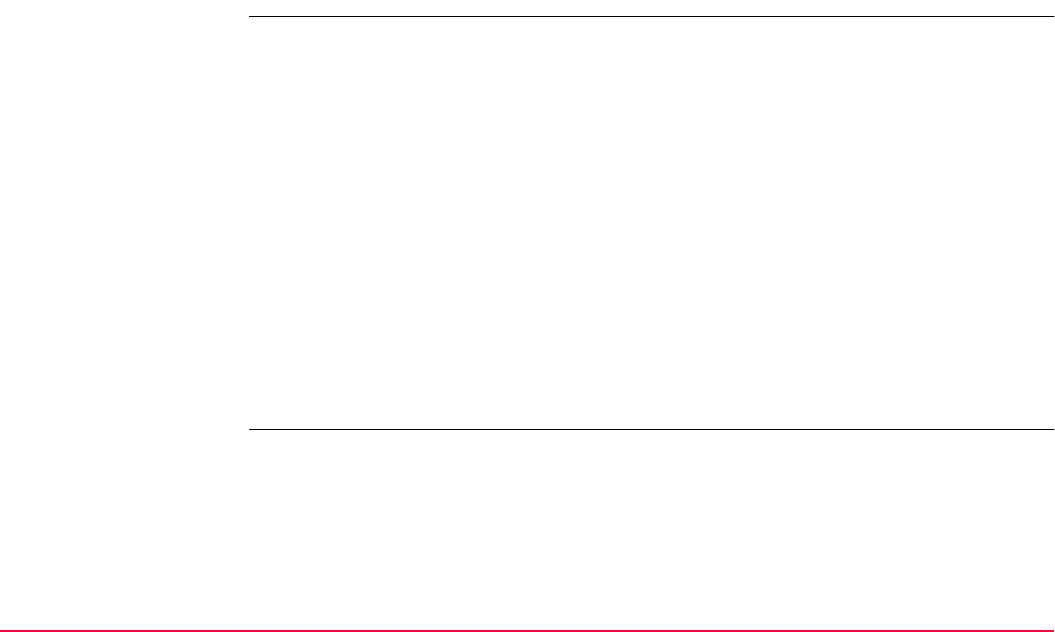
COGO TPS1200+/TS30/TM30 726
37.6 COGO Calculation - Intersections Method
37.6.1 Intersection with Bearing - Bearing
Description The COGO intersection calculation bearing - bearing calculates the intersection point of two
lines. A line is defined by a point and a direction.
Elements that must be known are
• the coordinates of two points.
• the direction from these known points to the COGO point.
• offsets if required and configured.
The coordinates of the known points
• may be taken from the active job.
• may be measured during the COGO calculation.
• may be entered.
Points with full coordinate triplets and position only points can be used. Position only is calcu-
lated, height can be typed in.
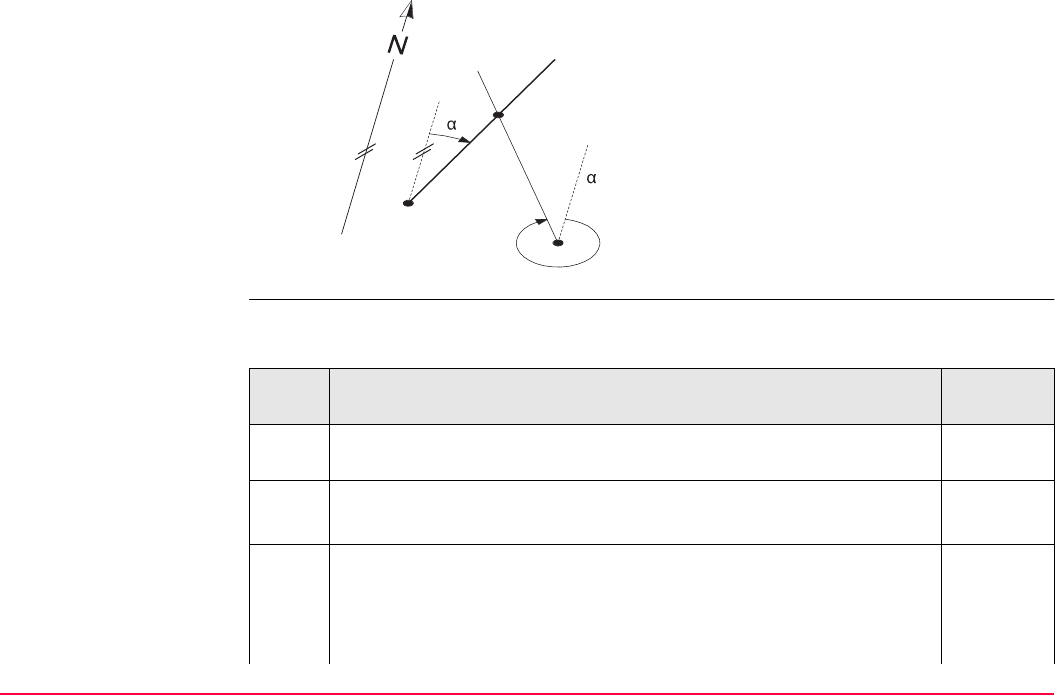
COGO TPS1200+/TS30/TM30 727
Diagram
COGO intersection
calculation with bearing
- bearing step-by-step
The following table explains the most common settings. Refer to the stated chapter for more
information on screens.
/
Known
P1 First known point
P2 Second known point
α1 Direction from P1 to P3
α2 Direction from P2 to P3
Unknown
P3 COGO point
TPS12_148
P1
P2
P3
1
2
Step Description Refer to
chapter
1. Refer to "37.2 Accessing COGO" to access COGO Intersection
Input.
COGO Intersection Input, Input page 37.3
SHIFT CONF (F2) to configure the COGO application program.
2. COGO Intersection Input, Input page
<Method: Brng - Brng>
<1st Point:> The point ID of the first known point for the COGO
calculation.
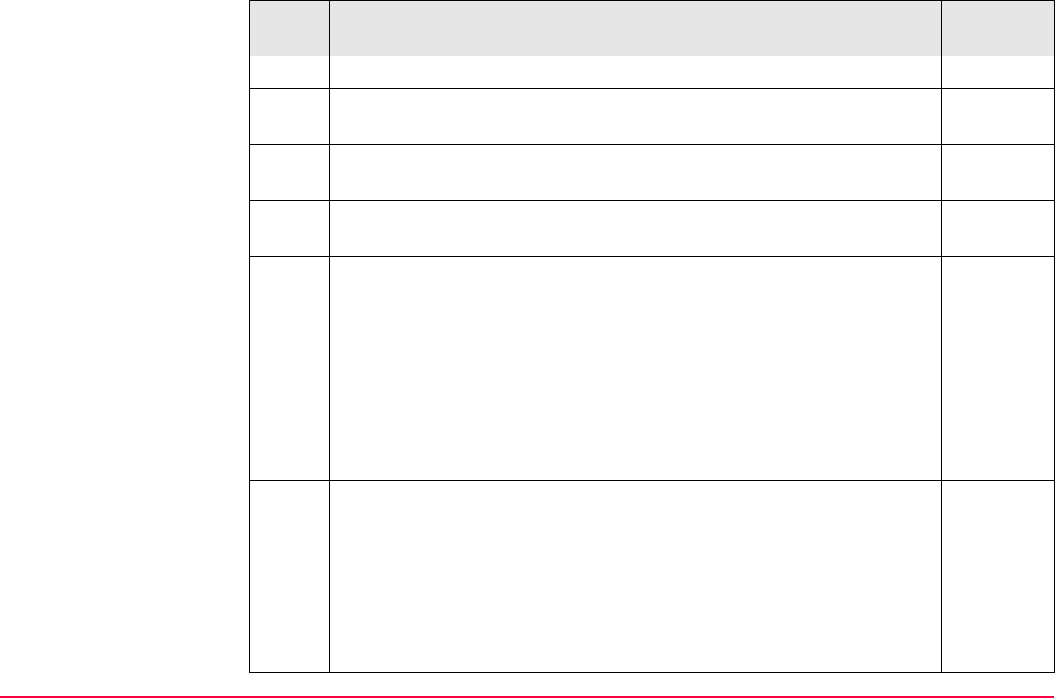
COGO TPS1200+/TS30/TM30 728
Select the point stored in the job.
SURVY (F5) when <1st Point:> is highlighted. To measure a point
for the COGO calculation.
48.2
For all point fields, the MapView interactive display on the Map page
can be used to select the desired point.
35.5
To type in coordinates for a known point open the choicelist when
<1st Point:> is highlighted. Press NEW (F2) to create a new point.
6.3.2
3. COGO Intersection Input, Input page
<Azimuth:> The direction from the first known point to the COGO
point.
<Offset:> Available for <Use Offsets: Yes> in COGO Configura-
tion, Parameters page. The offset of the COGO point from the line
of direction. A positive offset is to the right, a negative offset is to the
left.
Type in the azimuth and the offset, if required.
The values for the azimuth and the offset can be calculated from two
existing points.
37.4
INV (F2) when <Azimuth:> or <Offset:> is highlighted. To perform a
COGO inverse calculation.
Upon pressing STORE (F1) in COGO Inverse, the result from
the COGO inverse calculation is copied to the field which was
highlighted when INV (F2) was pressed.
Step Description Refer to
chapter
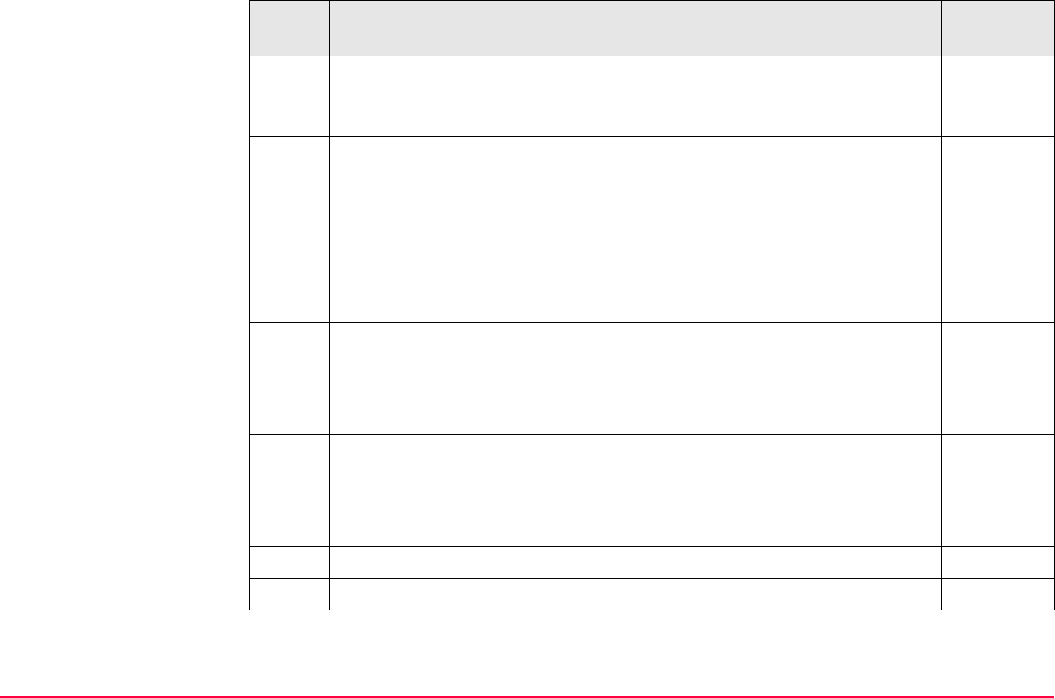
COGO TPS1200+/TS30/TM30 729
For <Write Logfile: Yes> in COGO Configuration, Logfile
page the result of the COGO inverse calculation is written to
the logfile.
The values for the azimuth and the offset can be selected from
previous COGO inverse calculations.
37.12
LAST (F4) when <Azimuth:> or <Offset:> is highlighted. To recall
previous results from COGO inverse calculations.
Upon pressing CONT (F1) in COGO Last Inverse Calculations, the
selected result is copied to the field which was highlighted when
LAST (F4) was pressed.
The values for the azimuth and the offset can be mathematically
modified.
37.13
SHIFT MODIF (F4) when <Azimuth:> or <Offset:> is highlighted. To
add, subtract, multiply and divide values.
4. COGO Intersection Input, Input page
The procedure to input the second known point and the azimuth is
identical to the procedure for the first known point. Repeat steps 2.
and 3.
5. CALC (F1) to calculate the result.
6. COGO Brng - Brng Results, Result page
Step Description Refer to
chapter
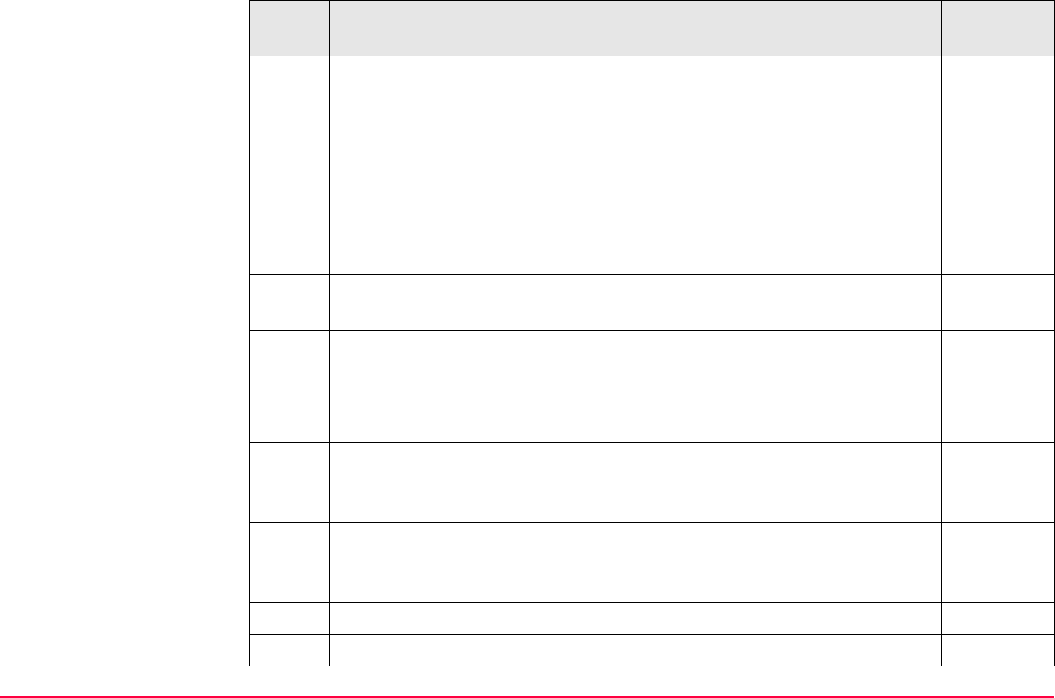
COGO TPS1200+/TS30/TM30 730
<Point ID:> The identifier for the COGO point depending on the point
ID template configured for <Survey Pts:> in CONFIGURE ID
Templates. The point ID can be changed.
16.1
<Ortho Ht:> or <Local Ell Ht:> are input fields. They display -----
when entering the Result page. A height value to be stored with the
calculated point can be typed in.
The calculated coordinates are displayed.
Type in a point ID.
COORD (F2) views other coordinate types unless <Coord System:
None>.
STAKE (F5) to access the Stakeout application program and stake
out the calculated COGO point.
47.4
After staking and storing the COGO point COGO Brng - Brng
Results, Result page is displayed.
SHIFT ELL H (F2) and SHIFT ORTH (F2). Available unless <Coord
System: None>. Changes between the ellipsoidal and the ortho-
metric height.
SHIFT INDIV (F5) for an individual point ID independent of the ID
template. SHIFT RUN (F5) changes back to the next ID from the
configured ID template.
16.1
7. PAGE (F6) changes to the Code page.
8. COGO Brng - Brng Results, Code page 8 and 6.3.2
Step Description Refer to
chapter
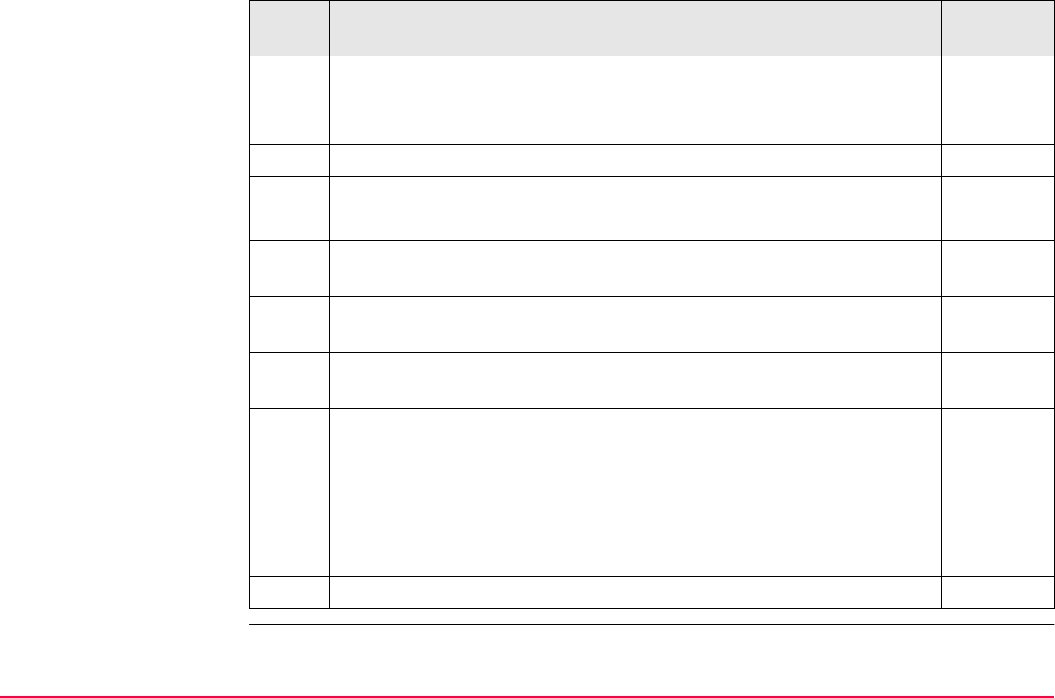
COGO TPS1200+/TS30/TM30 731
<Code:>/<Point Code:> The thematical code. All codes of the job
can be selected.
Type in a code if required.
9. PAGE (F6) changes to the Plot page.
10. COGO Brng - Brng Results, Plot page 35.6
Arrows point from the known points to the calculated COGO point.
SHIFT QUIT (F6) does not store the COGO point and exits COGO
calculation.
11. STORE (F1) to store the result and return to COGO Intersection
Input, Input page.
For <Write Logfile: Yes> in COGO Configuration, Logfile page the
result is written to the logfile.
12. Are more COGO intersection calculations to be made?
• If yes, repeat steps 2. to 12.
<Method:> in COGO Intersection Input, Input page can be
changed. Refer to the relevant chapters for the other COGO inter-
section calculation methods.
37.6.2,
37.6.3 or
37.6.4.
• If no, continue with step 13.
13. SHIFT QUIT (F6) to exit COGO calculation.
Step Description Refer to
chapter
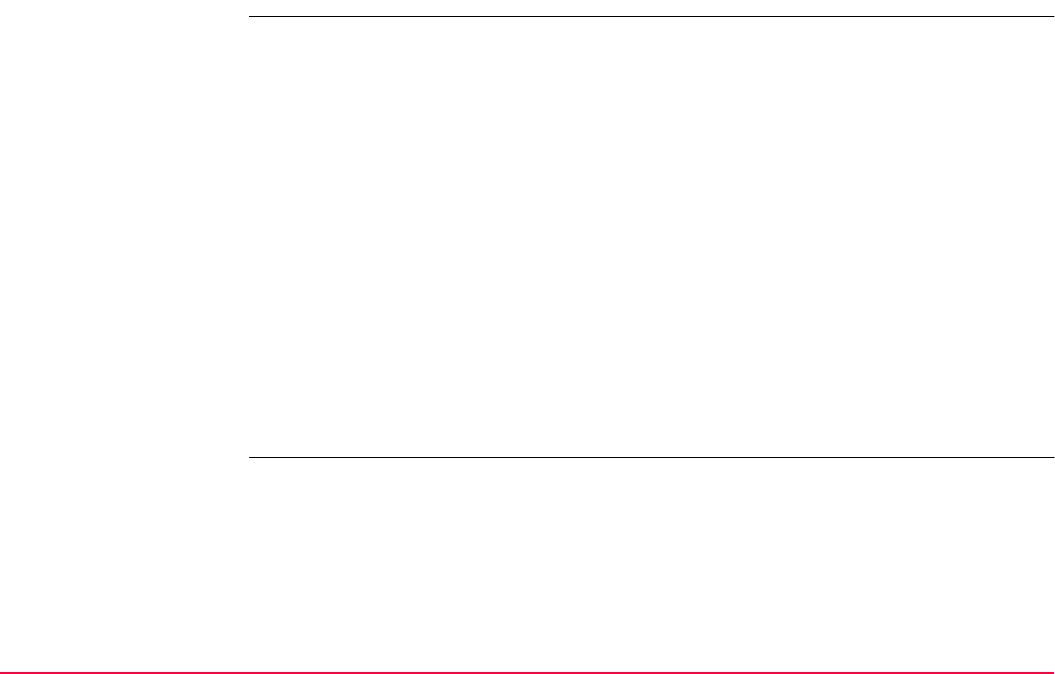
COGO TPS1200+/TS30/TM30 732
37.6.2 Intersection with Bearing - Distance
Description The COGO intersection calculation bearing - distance calculates the intersection point of a
line and a circle. The line is defined by a point and a direction. The circle is defined by the
centre point and the radius.
Elements that must be known are
• the coordinates of two points.
• the direction from one known point to the COGO point.
• the distance from the second known point to the COGO point.
• offsets if required and configured.
The coordinates of the known points
• may be taken from the active job.
• may be measured during the COGO calculation.
• may be entered.
Points with full coordinate triplets and position only points can be used.
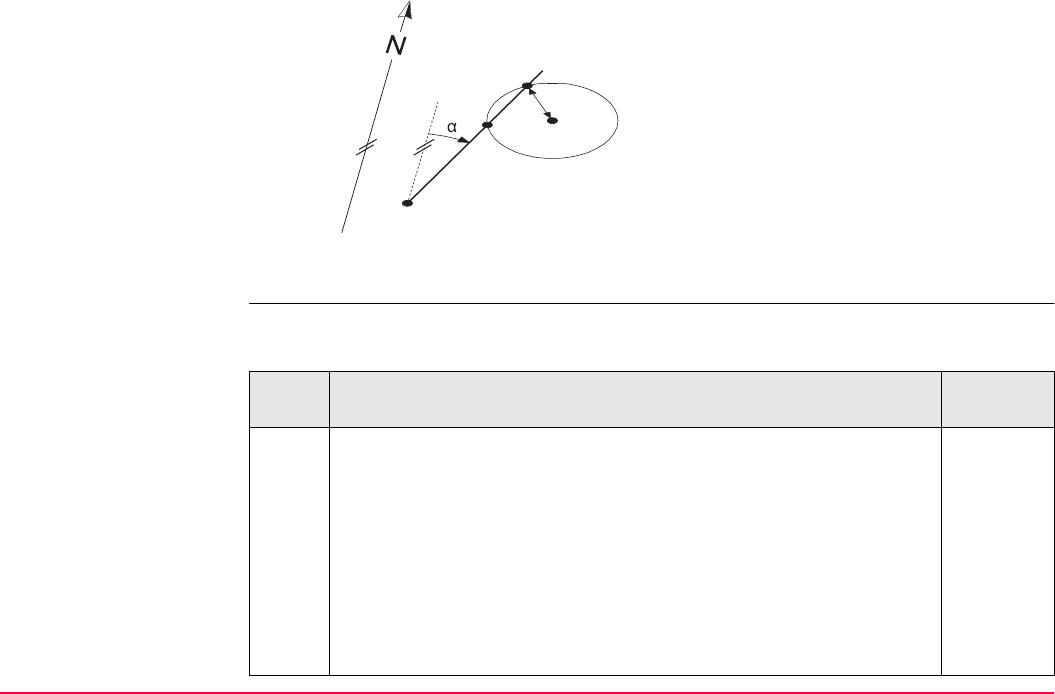
COGO TPS1200+/TS30/TM30 733
Diagram
COGO intersection
calculation with bearing
- distance step-by-step
The following table explains the most common settings. Refer to the stated chapter for more
information on screens.
Known
P1 First known point
P2 Second known point
αDirection from P1 to P3 and P4
r Radius, as defined by the distance from P2 to
P4 and P3
Unknown
P3 First COGO point
P4 Second COGO point
TPS12_149
r
P1
P2
P4
P3
Step Description Refer to
chapter
1. The procedure of a COGO intersection calculation with bearing -
distance is similar to a COGO intersection calculation with bearing -
bearing.
Follow the steps 1. to 5. in paragraph "COGO intersection calculation
with bearing - bearing step-by-step". The differences are:
37.6.1
•<Method: Brng - Dist> is to be selected in COGO Intersection
Input, Input page.
• For the second known point <HDist-XX:> is used instead of
<Azimuth:>. The keys and advice mentioned are still valid.
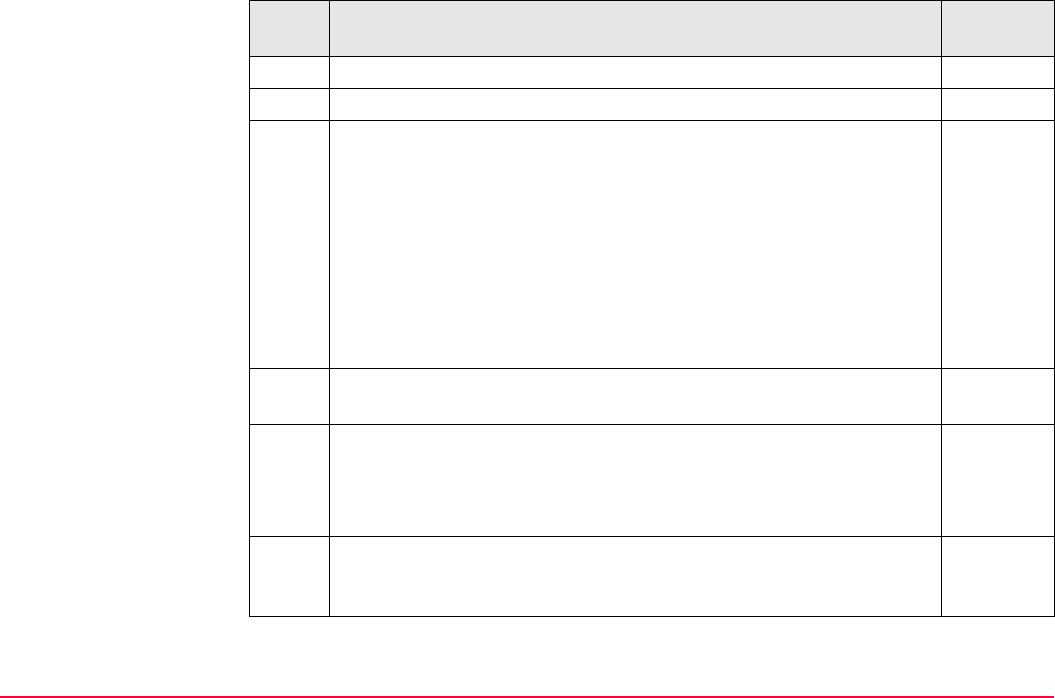
COGO TPS1200+/TS30/TM30 734
2. CALC (F1) to calculate the COGO points.
Two results are calculated.
3. COGO Brng - Dist Results, Result1 page
<Point ID:> The identifier for the first result of the COGO point
depending on the point ID template configured for <Survey Pts:> in
CONFIGURE ID Templates. The point ID can be changed.
16.1
<Ortho Ht:> or <Local Ell Ht:> are input fields. They display -----
when entering the Result1 page. A height value to be stored with the
calculated point can be typed in.
The calculated coordinates are displayed.
Type in a point ID.
COORD (F2) views other coordinate types unless <Coord System:
None>.
STAKE (F5) to access the Stakeout application program and stake
out the calculated COGO point.
47.4
After staking and storing the COGO point COGO Brng - Brng
Results, Result1 page is displayed.
SHIFT ELL H (F2) and SHIFT ORTH (F2). Available unless <Coord
System: None>. Changes between the ellipsoidal and the ortho-
metric height.
Step Description Refer to
chapter
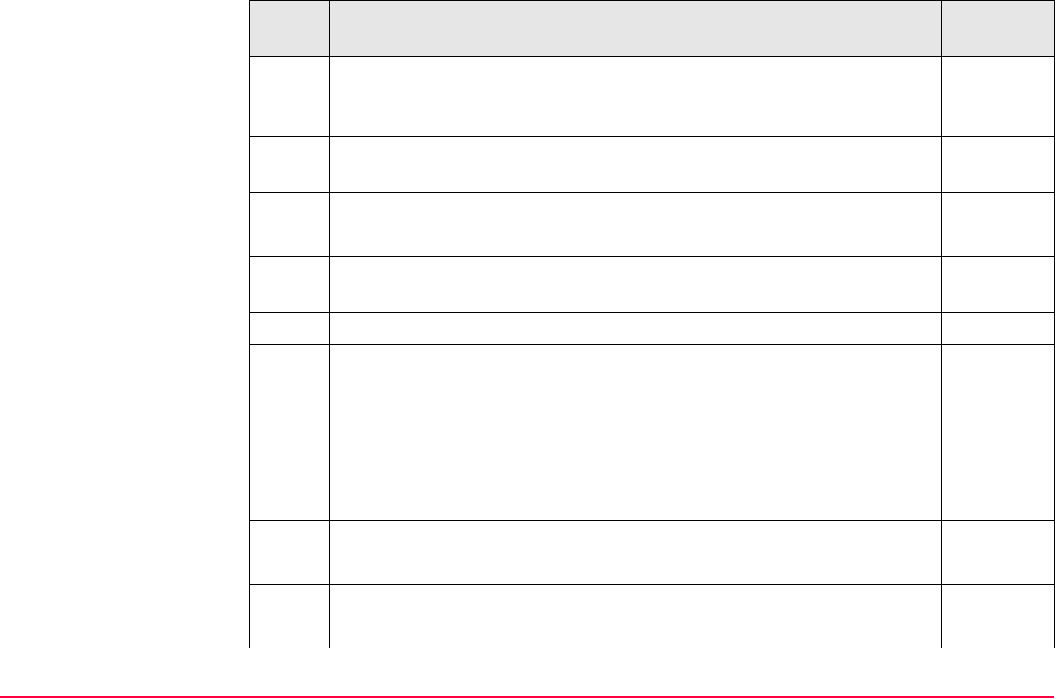
COGO TPS1200+/TS30/TM30 735
SHIFT INDIV (F5) for an individual point ID independent of the ID
template. SHIFT RUN (F5) changes back to the next ID from the
configured ID template.
16.1
PAGE (F6) changes to the Code page where a code and attributes
can be selected.
8
Pressing PAGE (F6) twice changes to the Plot page. 35.6
Both COGO points and known points are displayed.
SHIFT QUIT (F6) does not store the COGO points and exits COGO
calculations.
RSLT1 (F3) or RSLT2 (F3) to view the first and second result.
4. COGO Brng - Dist Results, Result1 page
s the first result to be stored?
• If yes, STORE (F1) to store the result and activate the Result2
page. For <Write Logfile: Yes> in COGO Configuration, Logfile
page the result is written to the logfile.
• If no, RSLT2 (F3) to activate the Result2 page.
5. COGO Brng - Dist Results, Result2 page
Repeat step 3.
6. COGO Brng - Dist Results, Result2 page
Is the second result to be stored?
Step Description Refer to
chapter
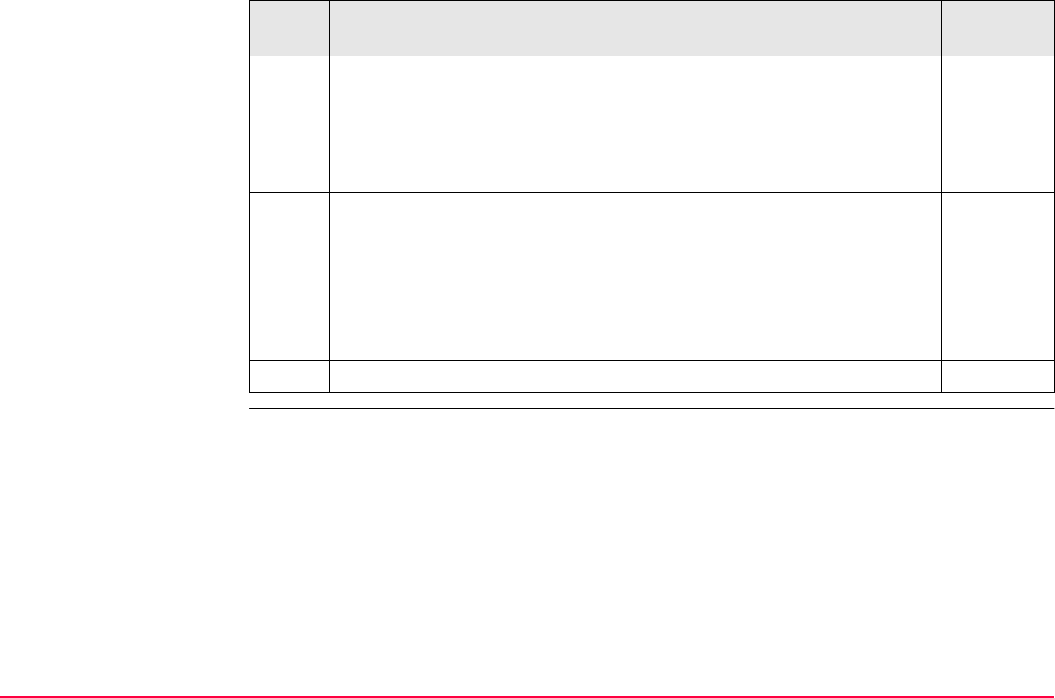
COGO TPS1200+/TS30/TM30 736
• If yes, STORE (F1) to store the result and return to COGO Inter-
section Input, Input page. For <Write Logfile: Yes> in COGO
Configuration, Logfile page the result is written to the logfile.
• If no, ESC does not store the COGO point and returns to COGO
Intersection Input, Input page.
7. Are more COGO intersection calculations to be done?
• If yes, repeat steps 1. to 7.
<Method:> in COGO Intersection Input, Input page can be
changed. Refer to the relevant chapters for other COGO intersec-
tion calculation method than <Method: Brng - Dist>.
37.6.1,
37.6.3 or
37.6.4
• If no, continue with step 8.
8. SHIFT QUIT (F6) exit COGO calculation.
Step Description Refer to
chapter
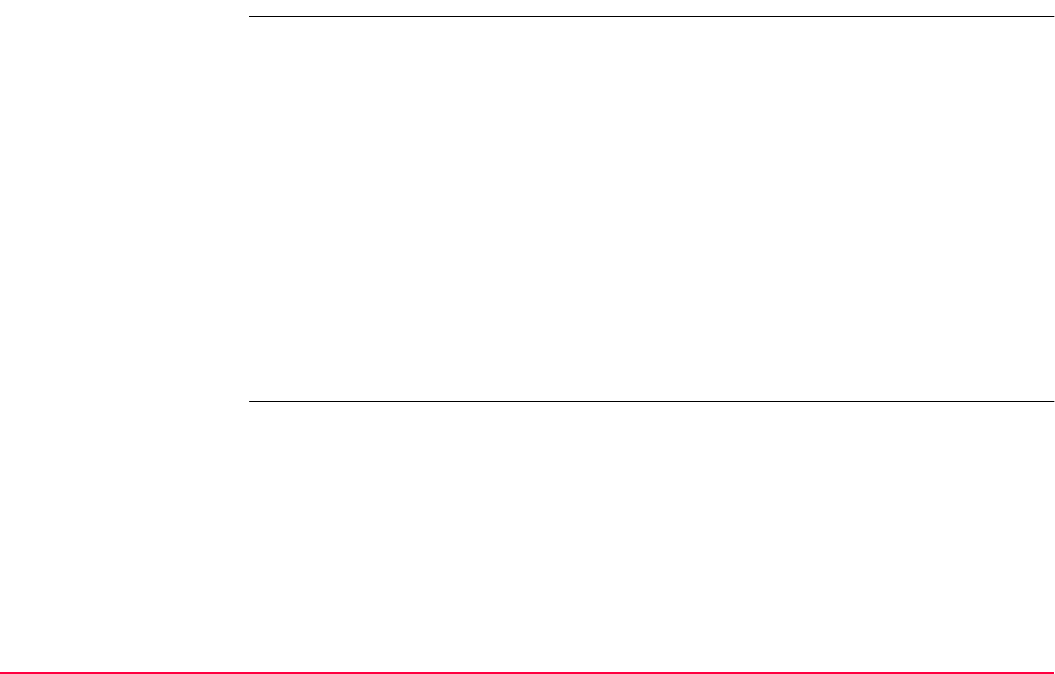
COGO TPS1200+/TS30/TM30 737
37.6.3 Intersection with Distance - Distance
Description The COGO intersection calculation distance - distance calculates the intersection point of
two circles. The circles are defined by the known point as the centre point and the distance
from the known point to the COGO point as the radius.
Elements that must be known are
• the coordinates of two points.
• the distance from the known points to the COGO point.
The coordinates of the known points
• may be taken from the active job.
• may be manually occupied during the COGO calculation.
• may be entered.
Points with full coordinate triplets and position only points can be used.
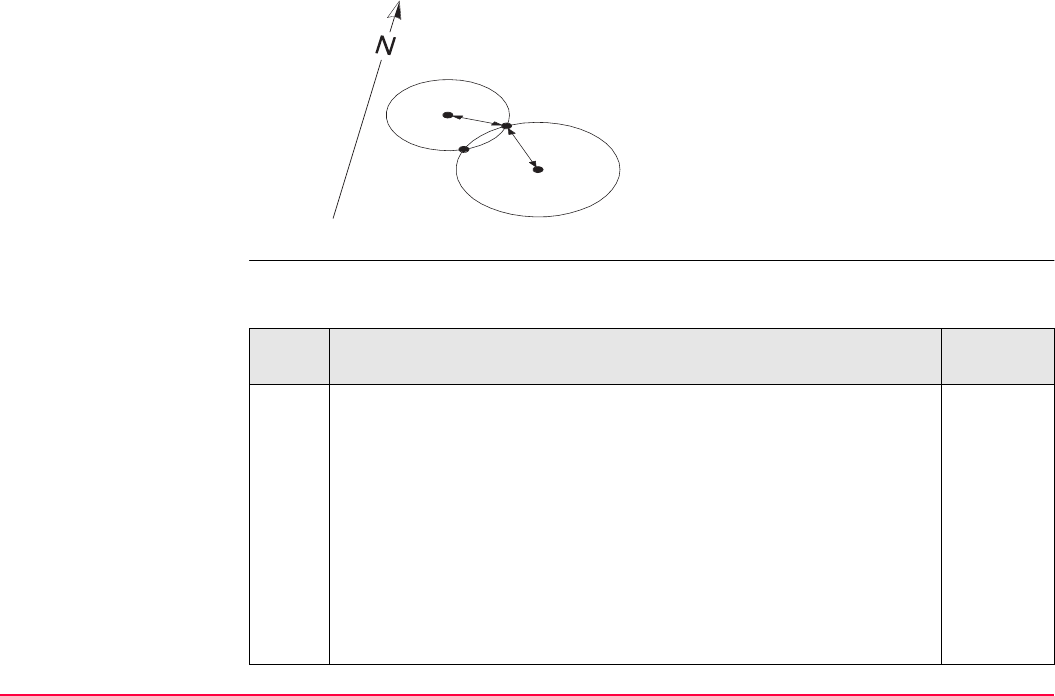
COGO TPS1200+/TS30/TM30 738
Diagram
COGO intersection
calculation with
distance - distance
step-by-step
The following table explains the most common settings. Refer to the stated chapter for more
information on screens.
Known
P1 First known point
P2 Second known point
r1 Radius, as defined by the distance from P1 to
P3 or P4
r2 Radius, as defined by the distance from P2 to
P3 or P4
Unknown
P3 First COGO point
P4 Second COGO point
TPS12_150
r1
r2
P1
P2
P3
P4
Step Description Refer to
chapter
1. The procedure for a COGO intersection calculation with distance -
distance is very similar to a COGO intersection calculation with
bearing - bearing.
Follow the steps 1. to 5. in paragraph "COGO intersection calculation
with bearing - bearing step-by-step". The differences are:
37.6.1
•<Method: Dist - Dist> is to be selected in COGO Intersection
Input, Input page.
• For both known points <HDist-XX:> is used instead of
<Azimuth:>. The keys mentioned are still valid.
•<Offset:> is unavailable.
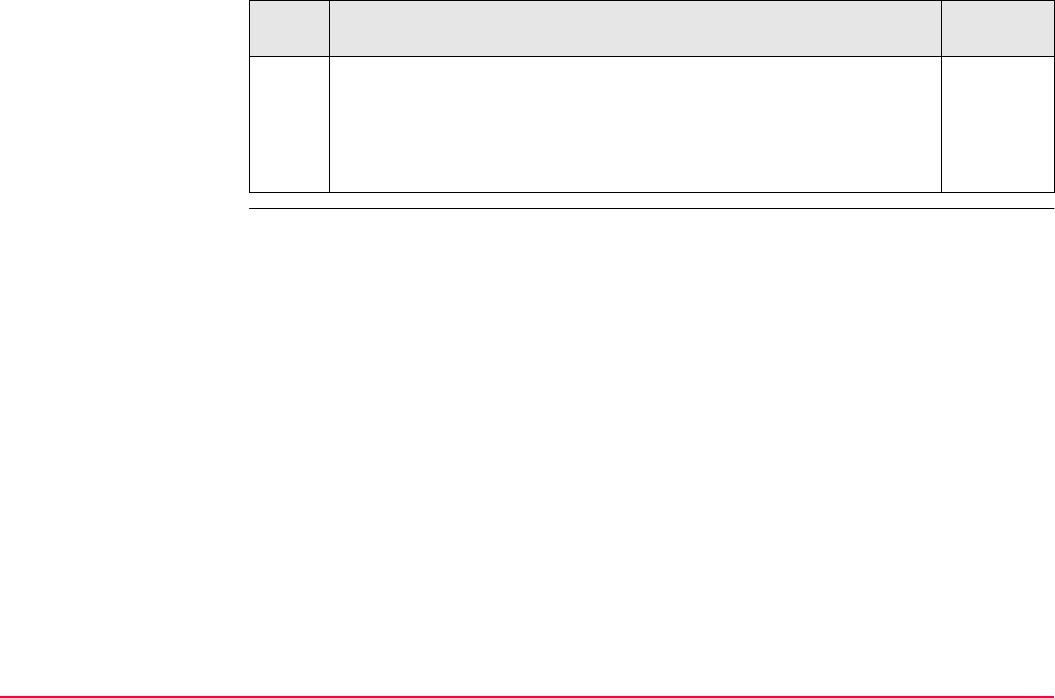
COGO TPS1200+/TS30/TM30 739
2. The remaining procedure is identical to a COGO intersection calcula-
tion with bearing - distance. The screen is called COGO Dist - Dist
Results.
Follow the steps 2. to 8. in paragraph "COGO intersection calculation
with bearing - distance step-by-step".
37.6.2
Step Description Refer to
chapter
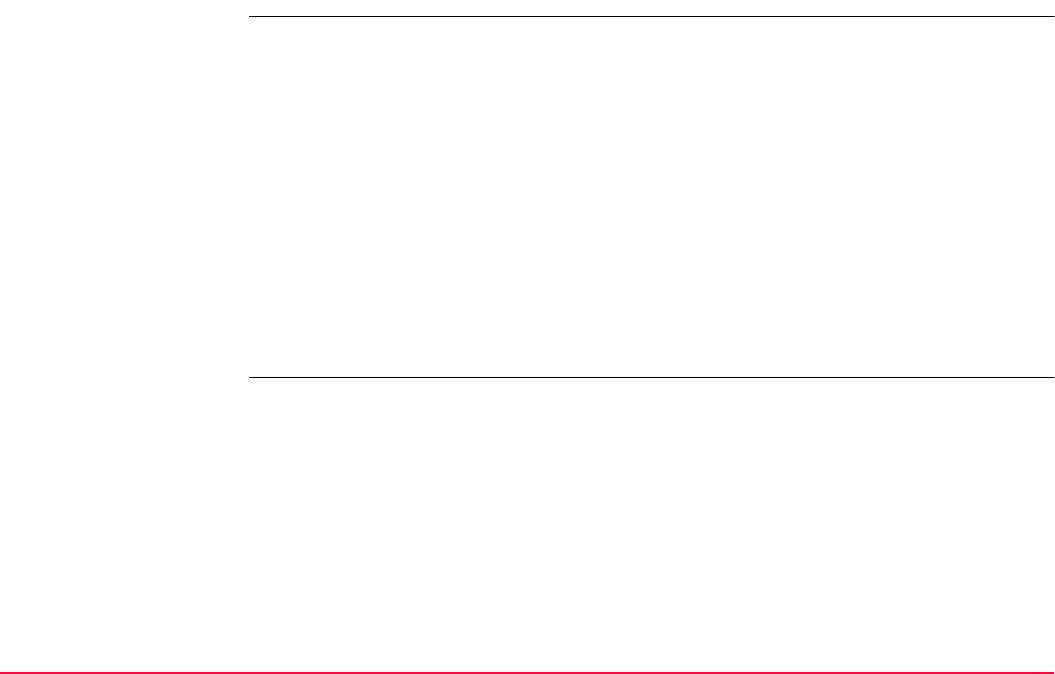
COGO TPS1200+/TS30/TM30 740
37.6.4 Intersection with By Points
Description The COGO intersection calculation by points calculates the intersection point of two lines. A
line is defined by two points.
Elements that must be known are
• the coordinates of four points.
• offsets of the lines if required and configured.
The coordinates of the known points
• may be taken from the active job.
• may be measured during the COGO calculation.
• may be entered.
Points with full coordinate triplets and position only points can be used.
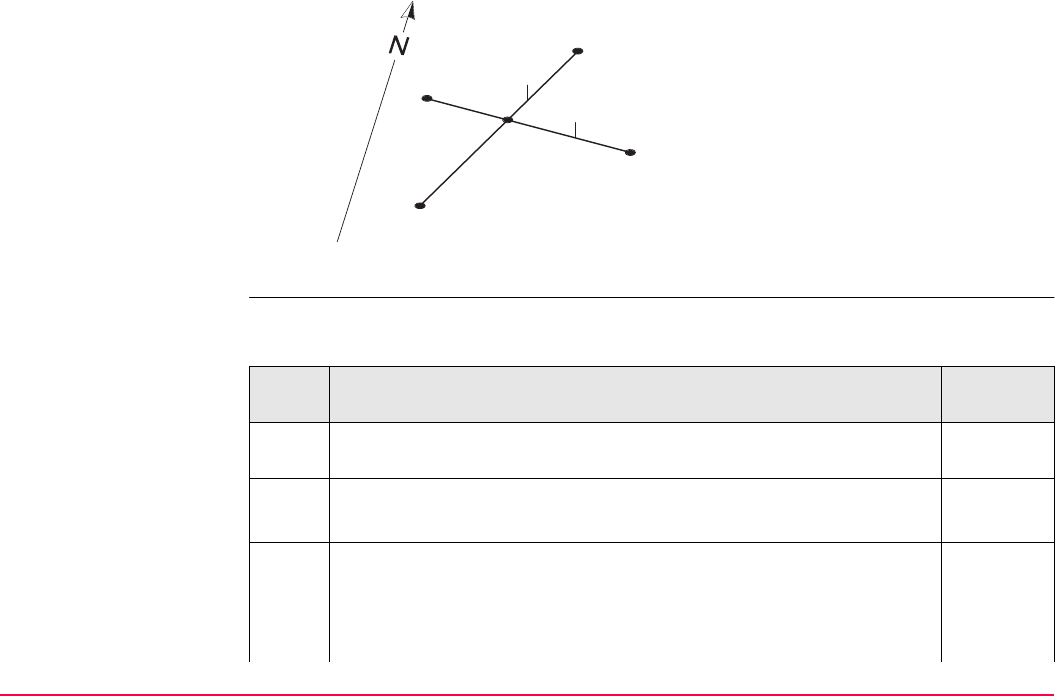
COGO TPS1200+/TS30/TM30 741
Diagram
COGO intersection
calculation with by
points step-by-step
The following table explains the most common settings. Refer to the stated chapter for more
information on screens.
Known
P1 First known point
P2 Second known point
P3 Third known point
P4 Fourth known point
a Line from P1 to P2
b Line from P3 to P4
Unknown
P5 COGO point
TPS12_151
a
b
P1
P2
P3
P4
P5
Step Description Refer to
chapter
1. Refer to "37.2 Accessing COGO" to access COGO Intersection
Input.
COGO Intersection Input, Input page 37.3.
SHIFT CONF (F2) to configure the COGO application program.
2. COGO Intersection Input, Input page
<Method: By Points>
<1st Point:> The point ID of the known start point of the first line for
the COGO calculation.
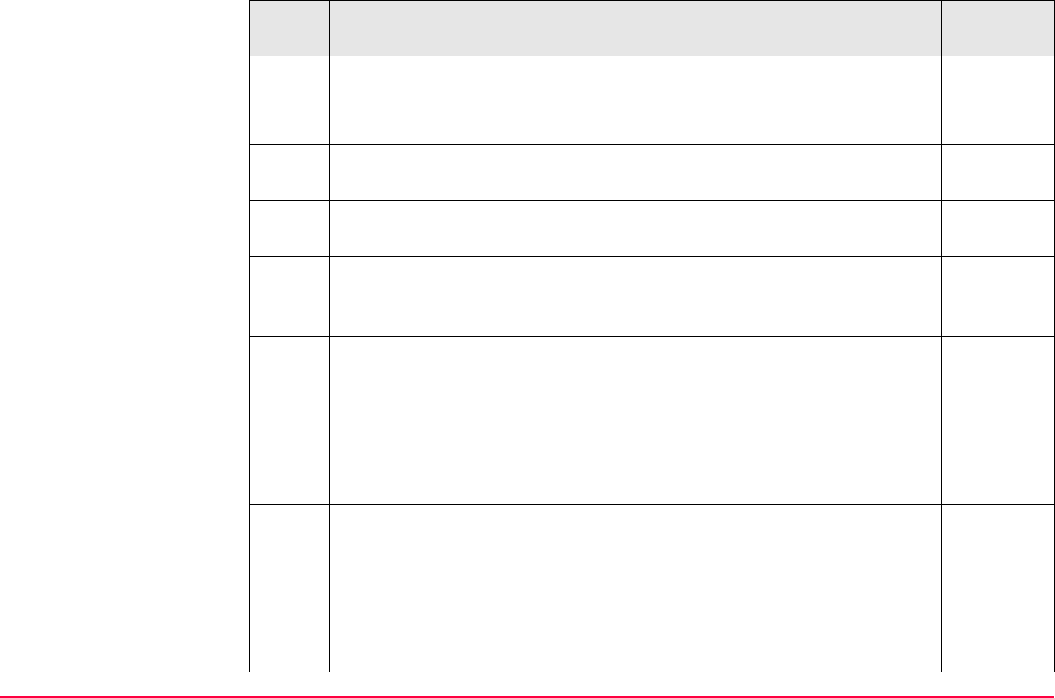
COGO TPS1200+/TS30/TM30 742
<2nd Point:> The point ID of the known end point of the first line for
the COGO calculation.
Select the points stored in the job.
SURVY (F5) when <1st Point:> or <2nd Point:> is highlighted. To
measure a known point for the COGO calculation.
48.2
For all point fields, the MapView interactive display on the Map page
can be used to select the desired point.
35.5
To type in coordinates for a known point open the choicelist when
<1st Point:> or <2nd Point:> is highlighted. Press NEW (F2) to
create a new point.
6.3.2
3. COGO Intersection Input, Input page
<Offset:> Available for <Use Offsets: Yes> in COGO Configura-
tion, Parameters page. The offset of the line in the direction <1st
Point:> to <2nd Point:>. A positive offset is to the right, a negative
offset is to the left.
Type in the offset if required.
The value for the offset can be calculated from two existing points. 37.4
INV (F2) when <Offset:> is highlighted. To perform a COGO inverse
calculation.
Upon pressing STORE (F1) in COGO Inverse, the result from
the COGO inverse calculation is copied to the field which was
highlighted when INV (F2) was pressed.
Step Description Refer to
chapter
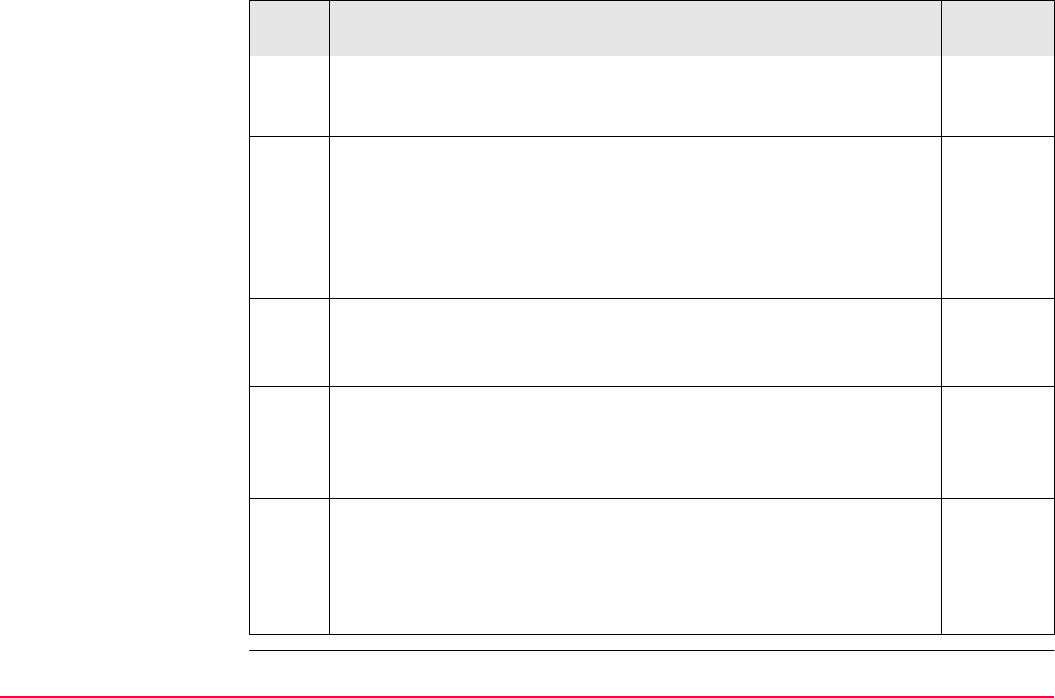
COGO TPS1200+/TS30/TM30 743
For <Write Logfile: Yes> in COGO Configuration, Logfile
page the result of the COGO inverse calculation is written to
the logfile.
The value for the offset can be selected from previous COGO inverse
calculations.
37.12
LAST (F4) when <Offset:> is highlighted. To recall previous results
from COGO inverse calculations.
Upon pressing CONT (F1) in COGO Last Inverse Calculations, the
selected result is copied to the field.
The value for the offset can be mathematically modified. 37.13
SHIFT MODIF (F4) when <Offset:> is highlighted. To add, subtract,
multiply and divide values.
4. COGO Intersection Input, Input page
The procedure for the third and fourth known point and the offset is
identical to the procedure for the first and second known point.
Repeat steps 2. and 3.
5. The remaining procedure is identical to a COGO intersection calcula-
tion with bearing - bearing. The screen is called COGO By Points
Results. On the Plot page two solid lines are displayed.
Follow the steps 5. to 13. in paragraph "COGO intersection calcula-
tion with bearing - bearing step-by-step".
37.6.1
Step Description Refer to
chapter
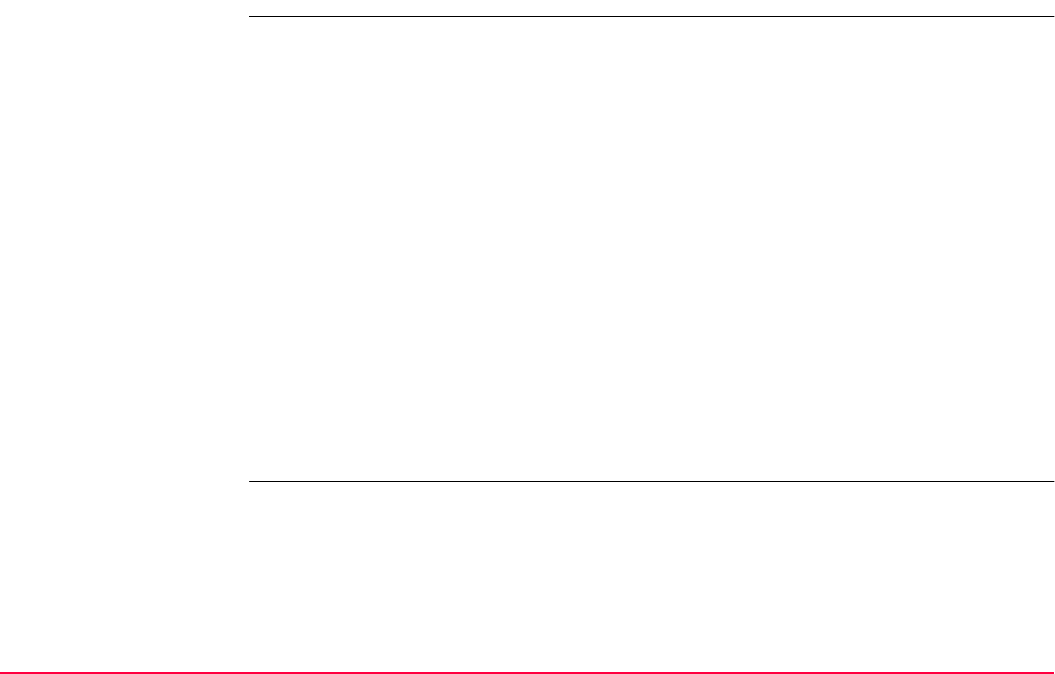
COGO TPS1200+/TS30/TM30 744
37.6.5 Intersection with TPS Observation - TPS Observation
Description The COGO intersection calculation TPS observation - TPS observation calculates the inter-
section point of two lines. A line is defined by a TPS station and a TPS measurement from
this station.
Elements that must be known are
• the coordinates of two points.
• azimuths of the lines.
The coordinates of the known points
• must be taken from the active job.
• must be TPS station points.
The azimuths of the lines
• must be TPS measurements angle measurements from the known points.
• can be two angle measurements or an angle measurement and a distance measurement.
Points with full coordinate triplets and position only points can be used.
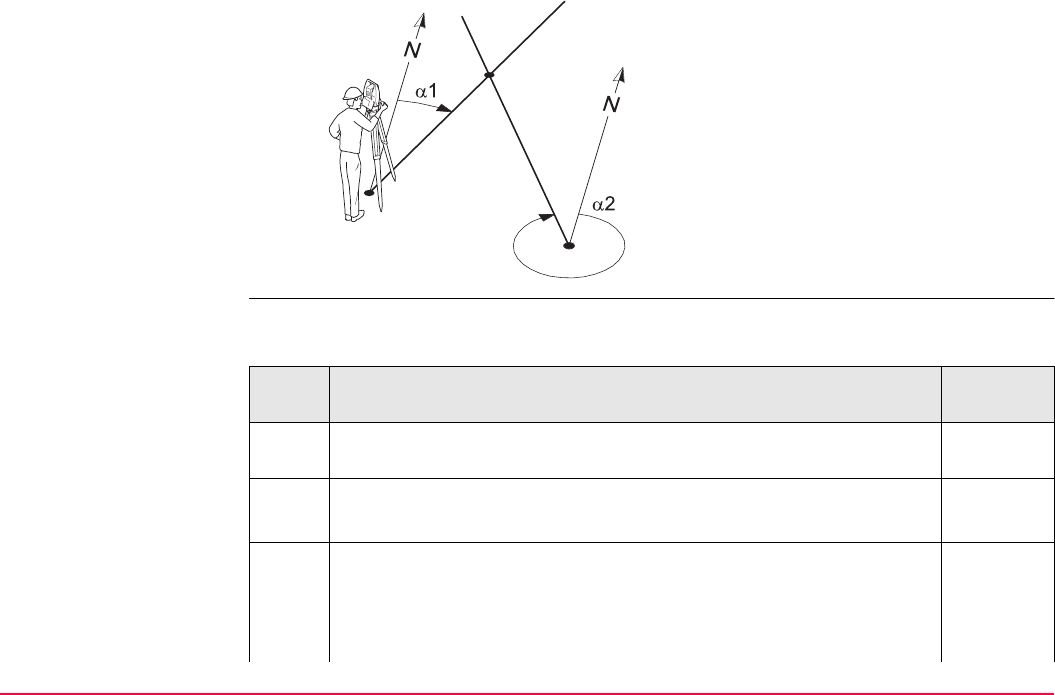
COGO TPS1200+/TS30/TM30 745
Diagram
COGO intersection
calculation with TPS
Obs - TPS Obs step-by-
step
The following table explains the most common settings. Refer to the stated chapter
for more information on screens.
Known
P0 First known point (TPS station)
P1 Second known point (TPS station)
α1 Direction from P0 to P2
α2 Direction from P1 to P2
Unknown
P2 COGO point
P1
P2
GPS12_170
P0
Step Description Refer to
chapter
1. Refer to "37.2 Accessing COGO" to access COGO Intersection
Input.
COGO Intersection Input, Input page 37.3
SHIFT CONF (F2) to configure the COGO application program.
2. COGO Intersection Input, Input page
<Method: TPS Obs-TPS Obs>
<1st TPS Stn:> The point ID of the first TPS station which is the
known start point of the first line for the COGO calculation.
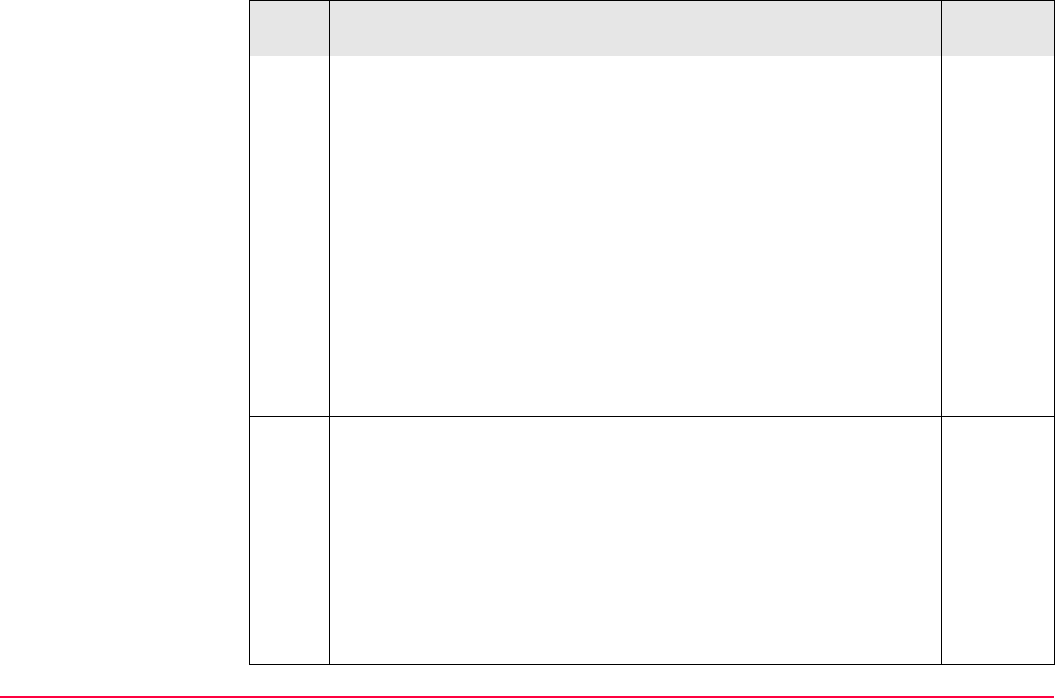
COGO TPS1200+/TS30/TM30 746
<TPS Measmnt:> The point ID of the TPS measurement which is the
known end point of the first line for the COGO calculation.
<Azimuth:> The azimuth related to the known end point of the first
line for the COGO calculation.
<2nd TPS Stn:> The point ID of the second TPS station which is the
known start point of the second line for the COGO calculation.
<TPS Measmnt:> The point ID of the TPS measurement which is the
known end point of the second line for the COGO calculation.
<Azimuth:> The azimuth related to the known end point of the
second line for the COGO calculation.
Points can only be selected from the active job. Points for the <2nd
TPS Stn:> and the <TPS Measmnt:> from that station can also be
directly measured when using this method.
The value for the azimuth can be calculated from two existing points. 37.4
INV (F2) when <Azimuth:> is highlighted. To perform a COGO
inverse calculation.
Upon pressing STORE (F1) in COGO Inverse, the result from
the COGO inverse calculation is copied to the field which was
highlighted when INV (F2) was pressed.
For <Write Logfile: Yes> in COGO Configuration, Logfile
page the result of the COGO inverse calculation is written to
the logfile.
Step Description Refer to
chapter
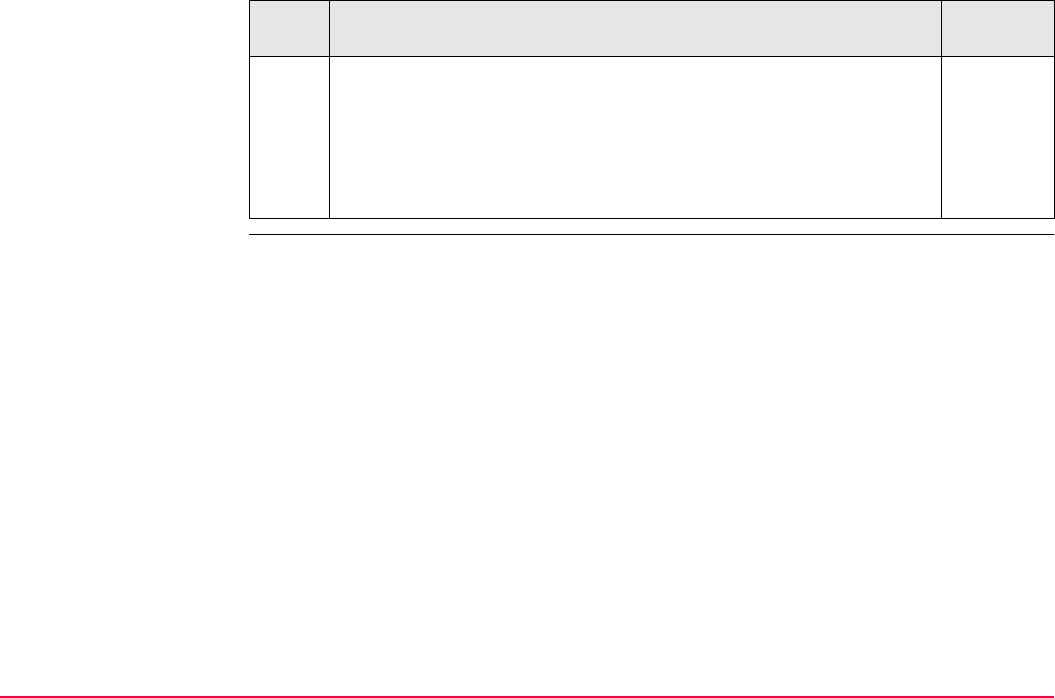
COGO TPS1200+/TS30/TM30 747
The value for the azimuth can be selected from previous COGO
inverse calculations.
37.12
LAST (F4) when <Azimuth:> is highlighted. To recall previous
results from COGO inverse calculations.
Upon pressing CONT (F1) in COGO Last Inverse Calculations, the
selected result is copied to the field.
Step Description Refer to
chapter
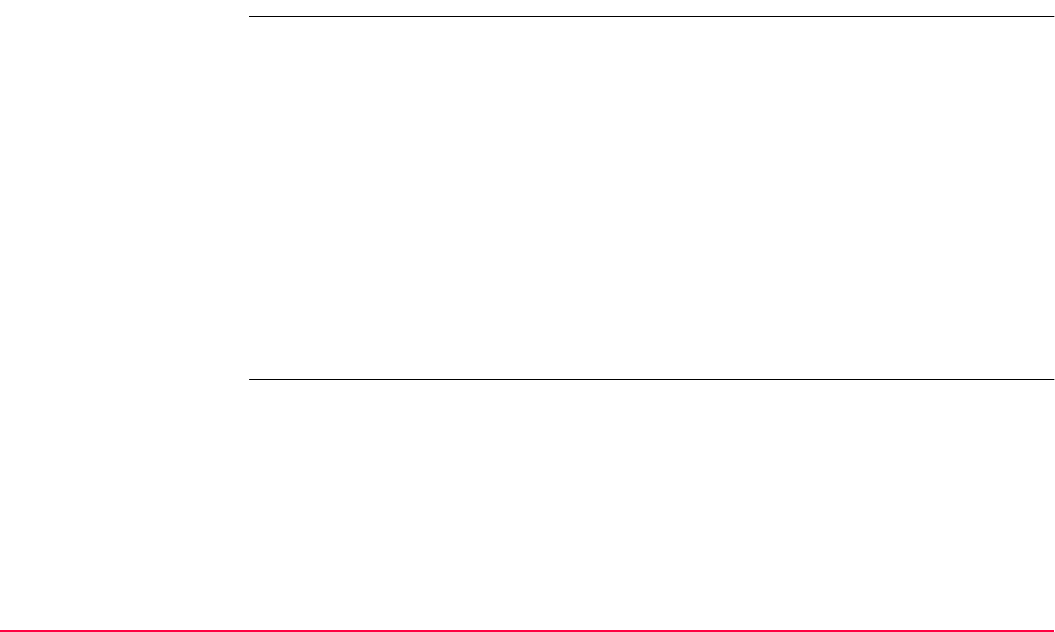
COGO TPS1200+/TS30/TM30 748
37.7 COGO Calculation - Line Calculations Method
37.7.1 Line Calculation - Base Point
Description The COGO line calculation base point calculates the base point, station and offset of a point
in relation to a line.
Elements that must be known are
• coordinates of two points and an offset point.
OR
• coordinates of one point and an offset point
• bearing and distance from one point
The coordinates of the known points
• may be taken from the active job.
• may be measured during the COGO calculation.
• may be entered.
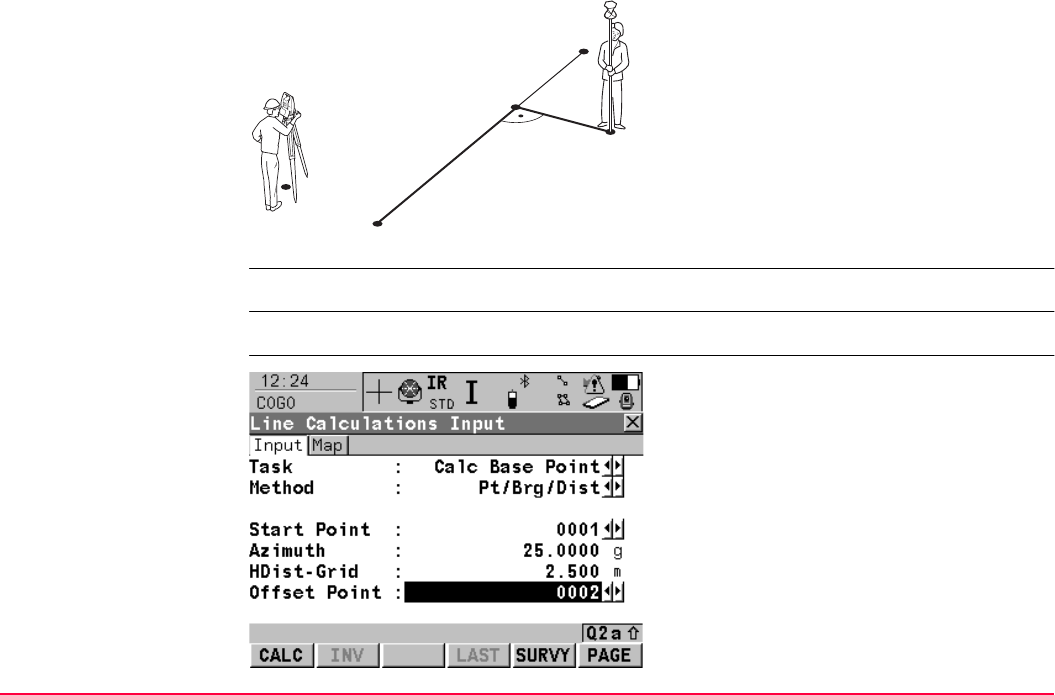
COGO TPS1200+/TS30/TM30 749
Diagram
Line management is not available for COGO line calculations.
Access Refer to "37.2 Accessing COGO" to access COGO Line Calculations Input.
COGO
Line Calculations Input,
Input page
P0 Instrument station
P1 <Start Point:>
P2 <End Point:>
P3 <Offset Point:>
P4 Base point
d1 <Offset-XX:>
d2 <ΔLine-XX:>
TPS12_184 P1
P2
P3
d2 d1
P4
P0
CALC (F1)
To calculate COGO point.
INV (F2)
To calculate the values for the distance and the
offset from two existing points. Available if
<Azimuth:> or <HDist-XX:> is highlighted.
LAST (F4)
To select the values for the distance and the
offset from previous COGO inverse calcula-
tions. Available if <Azimuth:> or <HDist-XX:>
is highlighted.
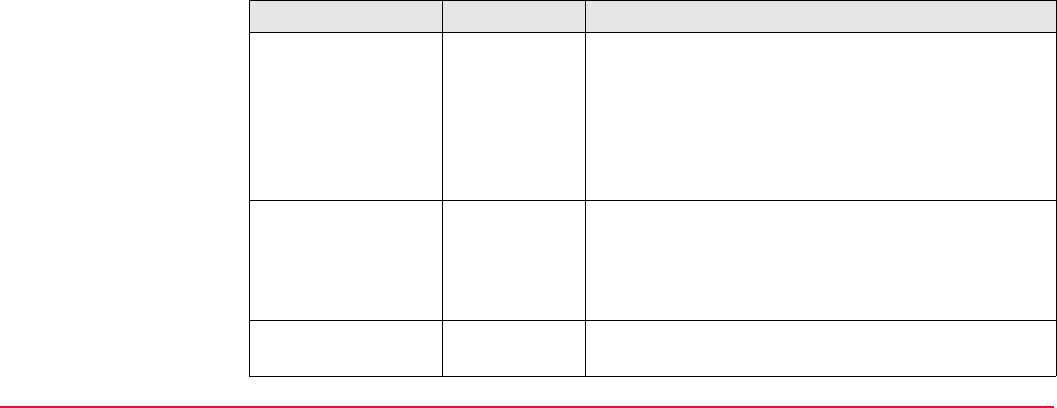
COGO TPS1200+/TS30/TM30 750
Description of fields
SURVY (F5)
To measure a point for the COGO calculation.
Available if <Start Point:> or <End Point:> is
highlighted.
SHIFT CONF (F2)
To configure the COGO application program.
SHIFT MODIF (F4)
To mathematically modify the values. Available
if <Azimuth:>, <ΔLine-XX:> or <HDist-XX:>
is highlighted.
Field Option Description
<Task:> Calc Base
Point
Calculates the base point, the station and offset of a
point in relation to a line.
Calc Offset
Point
Calculates the coordinates of a new point after input
of station and offset values in relation to a line.
Segmentation Calculates the coordinates of new points on a line
either equally spaced or with defined segments.
<Method:> The method by which the line will be defined.
2 Points Uses two known points to define the line.
Pt/Brg/Dist Defines the line using a known point, a distance and
an azimuth of the line.
<Start Point:> Choicelist The start point of the line. All points from COGO
Data: Job Name can be selected.
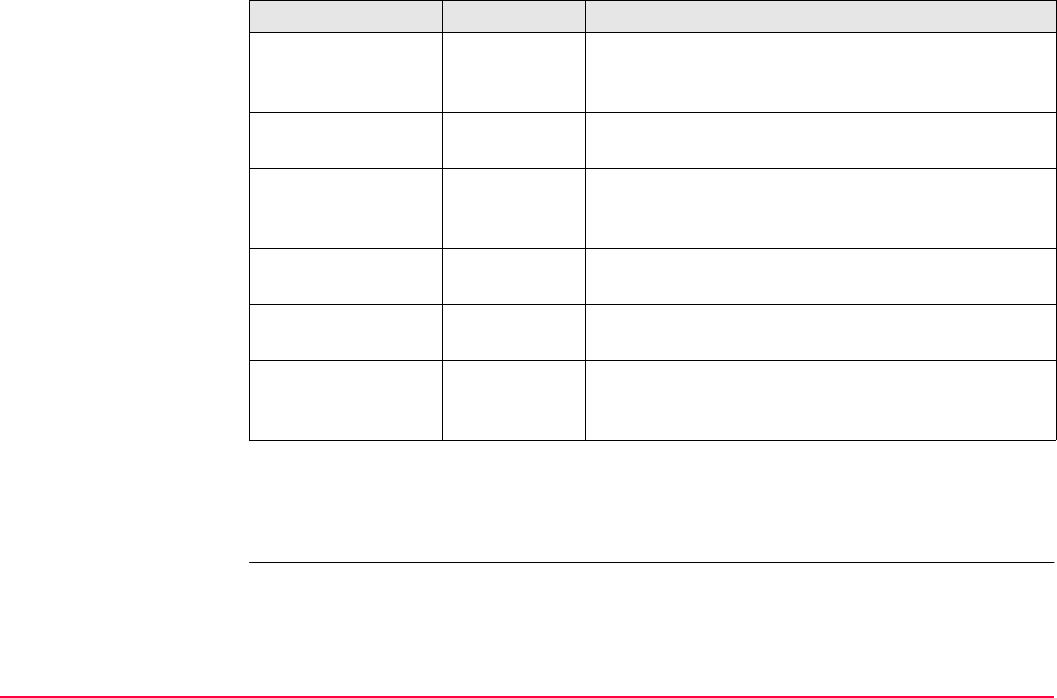
COGO TPS1200+/TS30/TM30 751
Next step
PAGE (F6) accesses Map page. Refer to paragraph "COGO Line Calculations Input, Map
page".
COGO
Line Calculations Input,
Map page
The Map page provides an interactive display of the data. Refer to "35 MapView Interactive
Display Feature" for information on the functionality and softkeys available.
<End Point:> Choicelist Available for <Method: 2 Points>. The end point of
the line. All points from COGO Data: Job Name can
be selected.
<Azimuth:> User input Available for <Method: Pt/Brg/Dist>. The azimuth of
the line.
<HDist-XX:> User input Available for <Method: Pt/Brg/Dist>. The horizontal
distance from the start point to the end point of the
line.
<ΔLine-XX:> User input Available for <Task: Calc Offset Point>. Horizontal
distance from start point to base point.
<Offset Point:> Choicelist Available for <Task: Calc Offset Point>. The offset
point.
<Offset-XX:> User input Available for <Task: Calc Offset Point>. Offset from
base point to offset point. Positive to the right and
negative to the left of the line.
Field Option Description
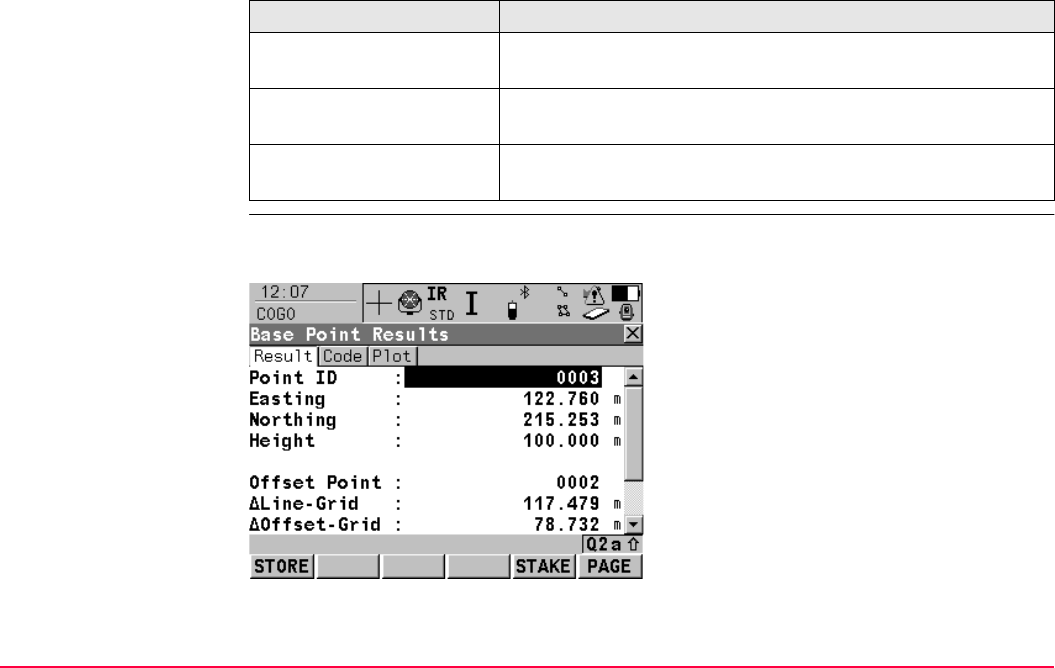
COGO TPS1200+/TS30/TM30 752
Next step
COGO
XX Point Results,
Result page
The result screens for base point and offset point are very similar. The explanations given
for the softkeys below are valid for the Result page.
IF THEN
<Task: Calc Base Point> CALC (F1) accesses COGO Base Point Results. Refer to
paragraph "COGO XX Point Results, Result page".
<Task: Calc Offset Point> CALC (F1) accesses COGO Offset Point Results. Refer to
paragrahp "COGO XX Point Results, Result page".
<Task: Segmentation> CALC (F1) accesses COGO Define Segmentation. Refer to
paragraph "37.7.3 Line Calculation - Segmentation".
STORE (F1)
To store result and to return to COGO Line
Calculations Input.
STAKE (F5)
To access the Stakeout application program
and stake out the calculated COGO point.
PAGE (F6)
To change to another page on this screen.
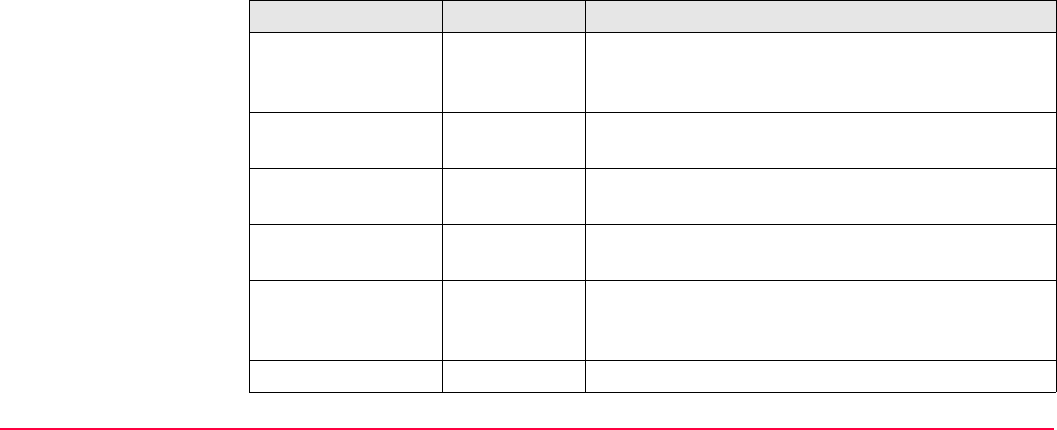
COGO TPS1200+/TS30/TM30 753
Description of fields
SHIFT ELL H (F2) and SHIFT ORTH (F2)
To change between the ellipsoidal and the
orthometric height. Available unless <Coord
System: None>.
SHIFT INDIV (F5) and SHIFT RUN (F5)
To change between entering an individual
point ID different to the defined ID template and
the running point ID according to the ID
template. Refer to "16.1 ID Templates".
Field Option Description
<Point ID:> User input The identifier for the COGO point depending on the
point ID template configured for <Survey Pts:> in
CONFIGURE ID Templates.
<Ortho Ht:> or
<Local Ell Ht:>
User input A height value to be stored with the calculated point
can be typed in.
<Offset Point:> Output Point ID of offset point. Available for <Task: Calc
Base Point>.
<ΔLine-XX:> Output Horizontal distance from start point to base point.
Available for <Task: Calc Base Point>.
<ΔOffset-XX:> Output Offset from base point to offset point. Positive to the
right and negative to the left of the line. Available for
<Task: Calc Base Point>.
<Line Length:> Output Length of line from start point to end point.
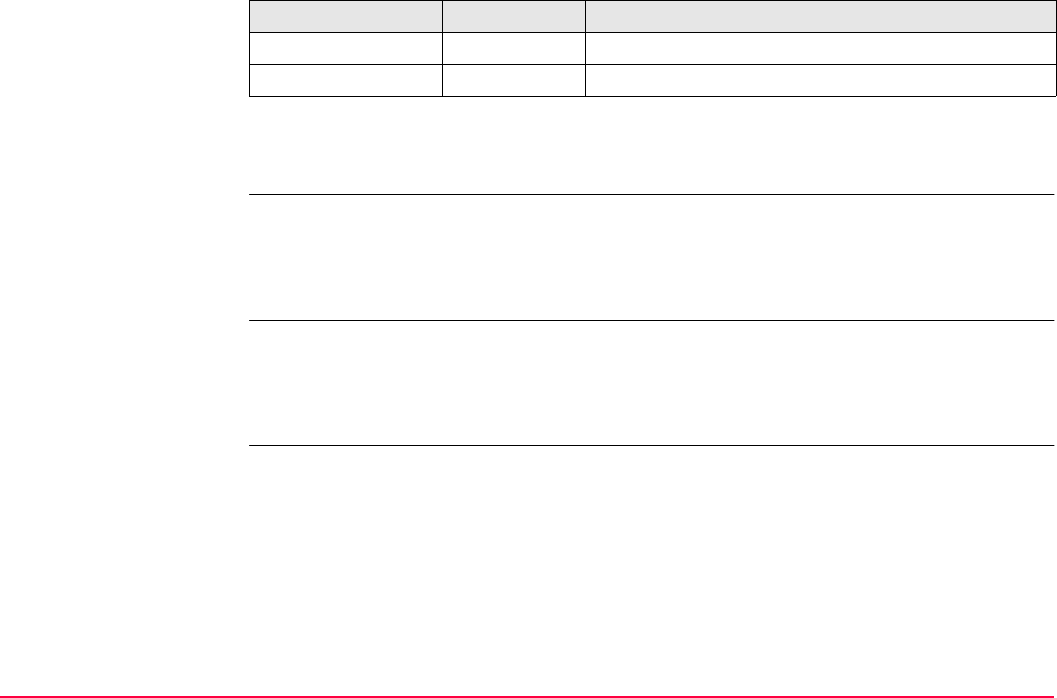
COGO TPS1200+/TS30/TM30 754
Next step
PAGE (F6) changes to the Code page.
COGO
XX Point Results,
Code page
The functionality of the Code page is similar to COGO Traverse Result, Code page.
Next step
PAGE (F6) changes to the Plot page.
COGO
XX Point Results,
Plot page
The functionality of the Plot page is similar to COGO Traverse Results, Plot page.
Next step
STORE (F1) stores the result and accesses COGO Line Calculations Input, Input page.
<Line Brng:> Output Bearing of line from start point to end point.
<Offs Pt Brng:> Output Bearing of offset point from base point to offset point.
Field Option Description
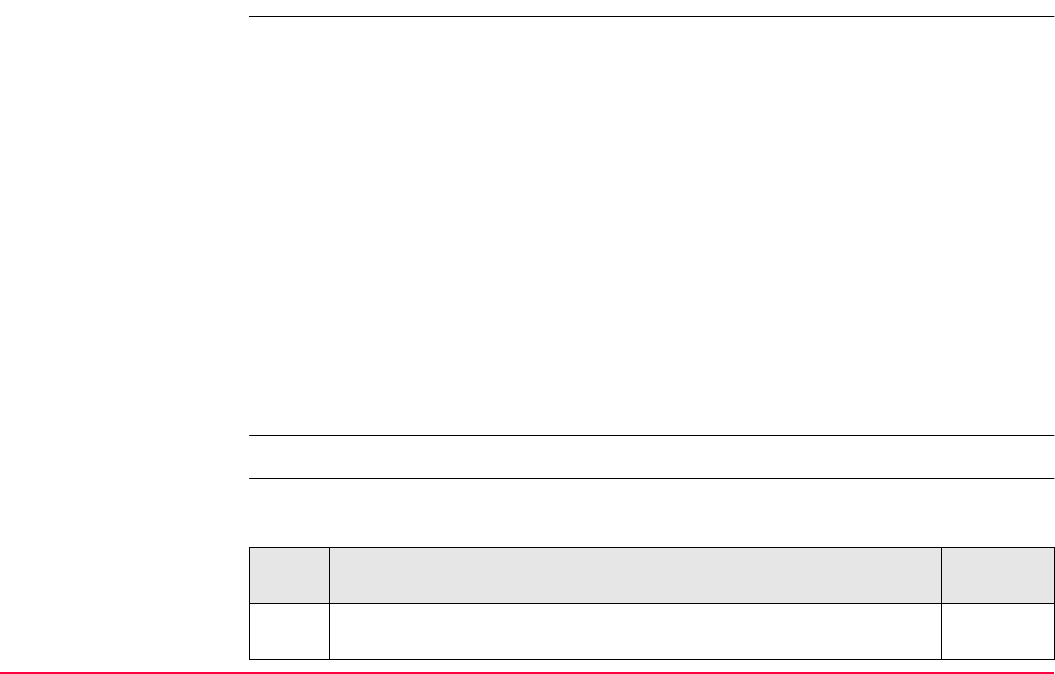
COGO TPS1200+/TS30/TM30 755
37.7.2 Line Calculation - Offset Point
Description The COGO line calculation offset point calculates the coordinates of a new point after input
of station and offset values in relation to a line.
Elements that must be known are
• coordinates of two points.
• offsets.
OR
• coordinates of one point.
• bearing and distance from one point.
• offsets.
The coordinates of the known points
• may be taken from the active job.
• may be measured during the COGO calculation.
• may be entered.
Line management is not available for COGO line calculations.
COGO line calculation
offset point step-by-
step
The following table explains the most common settings. Refer to the stated chapter for more
information on screens.
Step Description Refer to
chapter
1. Refer to "37.2 Accessing COGO" to access COGO Line Calcula-
tions Input.
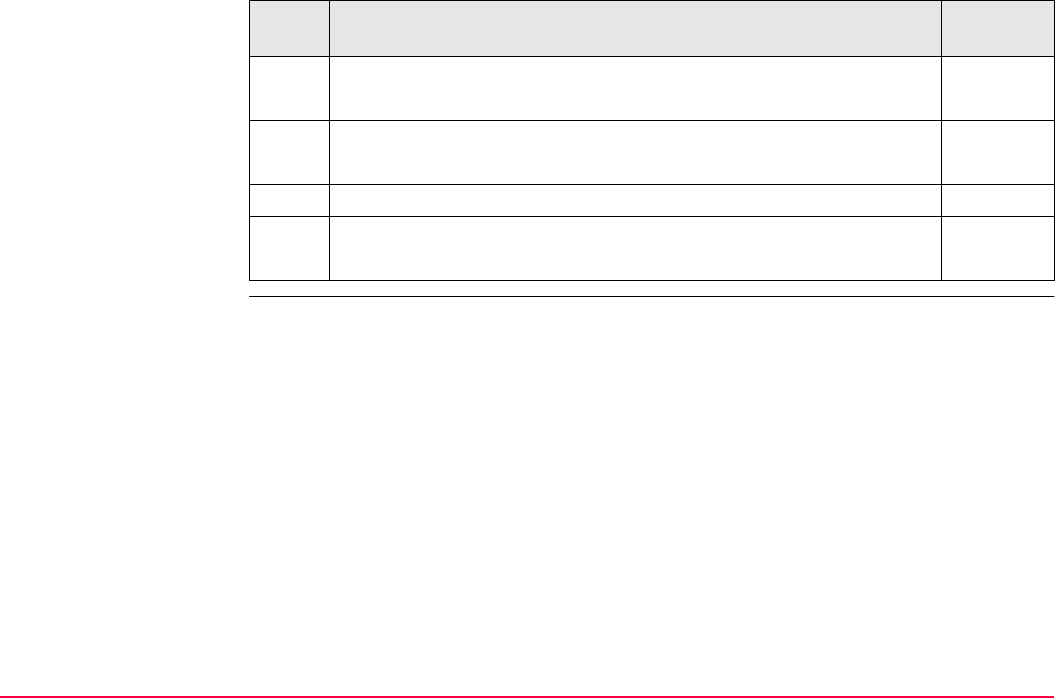
COGO TPS1200+/TS30/TM30 756
COGO Line Calculations Input, Input page.
SHIFT CONF (F2) to configure the COGO application program. 37.3
2. COGO Line Calculations Input, Input page. 37.7.1
<Task: Calc Offset Point>
3. CALC (F1) calculates the results.
4. COGO Offset Point Results, Result page 37.7.1
STORE (F1) stores the results.
Step Description Refer to
chapter
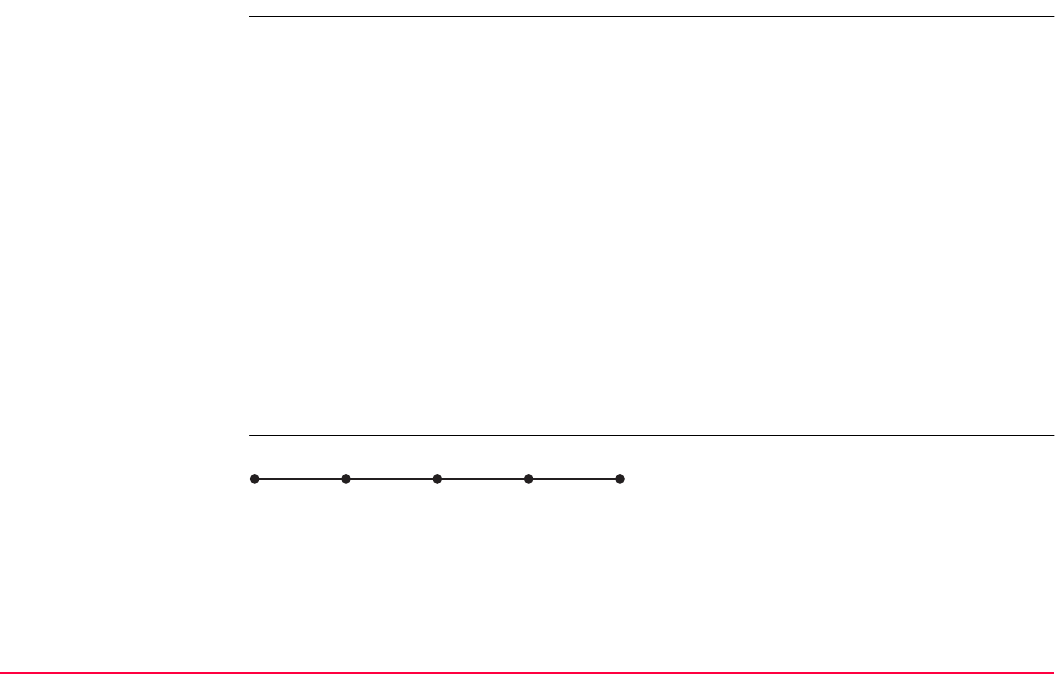
COGO TPS1200+/TS30/TM30 757
37.7.3 Line Calculation - Segmentation
Description The COGO line calculation segmentation calculates the coordinates of new points on a line.
Elements that must be known are
• coordinates of the start and the end point of the line
OR
• a bearing and distance from a known point that define the line
AND EITHER
• the number of segments dividing the line
OR
• a segment length for the line.
The coordinates of the known points
• may be taken from the active job.
• may be measured during the COGO calculation.
• may be entered.
Diagram Line divided by <Method: No. of Segments>
P0 <Start Point:>
P1 <End Point:>
d Equally spaced segments result from
dividing a line by a certain number of points.
GPS12_144
dddd
P0 P1
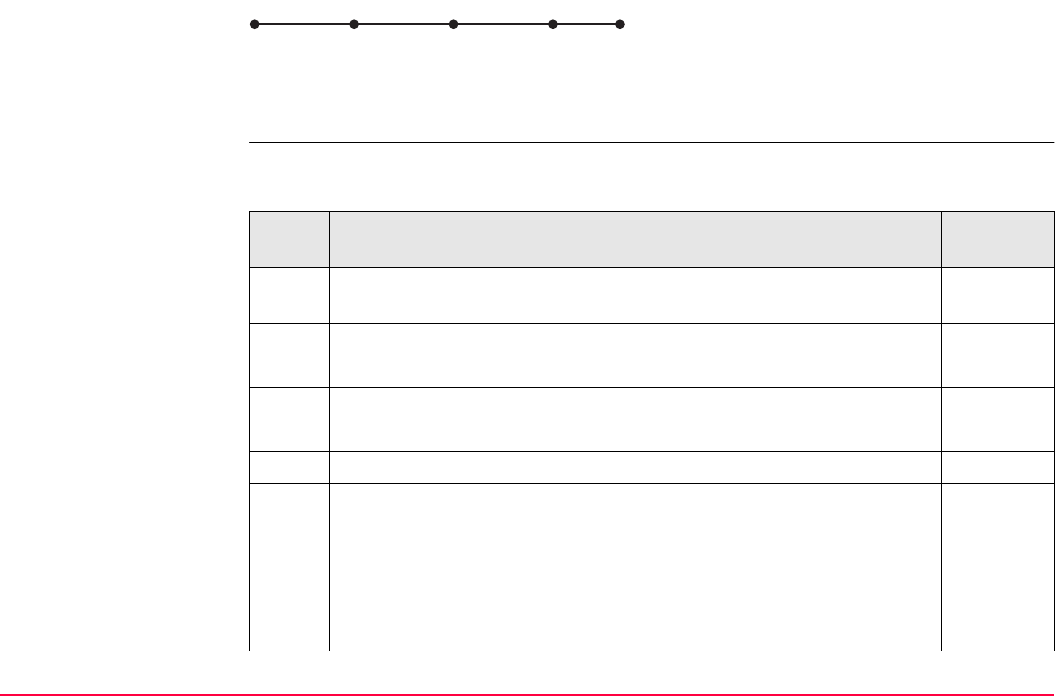
COGO TPS1200+/TS30/TM30 758
COGO line calculation
segmentation step-by-
step
The following table explains the most common settings. Refer to the stated chapter for more
information on screens.
Line divided by <Method: Segment Length>
P0 <Start Point:>
P1 <End Point:>
d1 <Seg Length:>
d2 Remaining segment
GPS12_145
d1 d1 d1 d2
P0 P1
Step Description Refer to
chapter
1. Refer to "37.2 Accessing COGO" to access COGO Line Calculation
Input.
COGO Line Calculation Input, Input page
SHIFT CONF (F2) to configure the COGO application program. 37.3
2. COGO Line Calculations Input, Input page 37.7.1
<Task: Segmentation>
3. CALC (F1) to access COGO Define Segmentation.
4. COGO Define Segmentation
<Method:> How the line is to be divided. Refer to paragraph
"Diagram". Depending on the selection, the following fields are user
input or output fields.
<Line Length:> Calculated line length between the selected <Start
Point:> and <End Point:>.
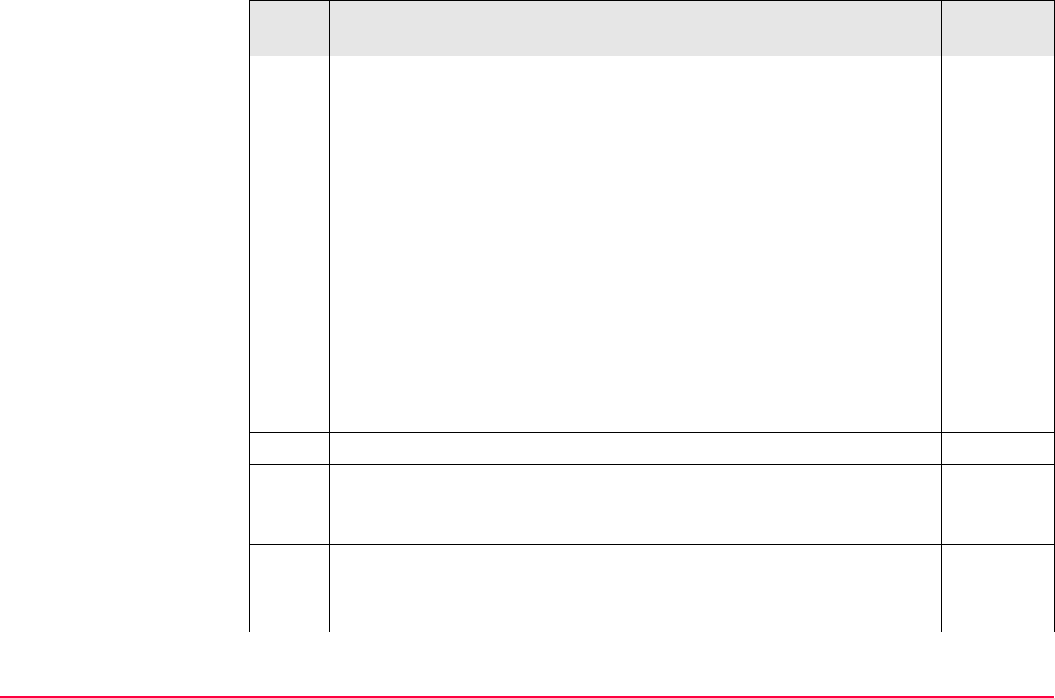
COGO TPS1200+/TS30/TM30 759
<No. of Segs:> For <Method: No. of Segments> type in the number
of segments for the line. For <Method: Segment Length> type in the
segment length for the line. A remaining segment may result from this
method.
<Seg Length:> For <Method: No. of Segments> this is the calcu-
lated length of each segment. For <Method: Segment Length> type
in the required segment length.
<Last Seg Lgth:> Available for <Method: Segment Length>. The
length of the remaining segment.
<Start PtID:> The point ID to be assigned to the first new point on the
line. The selected point ID templates from CONFIGURE ID
Templates are not applied.
<PtID Inc:> <Start PtID:> is incremented numerically for the second,
third, etc. point on the line.
5. CALC (F1) to access COGO Segmentation Results.
The coordinates of the new points are calculated. The heights are
computed along the line assuming a linear slope between <Start
Point:> and <End Point:>.
6. COGO Segmentation Results, Result page
<Number of Segments:> Describes the number of resulting
segments for the line including the remaining segment, if it applies.
Step Description Refer to
chapter
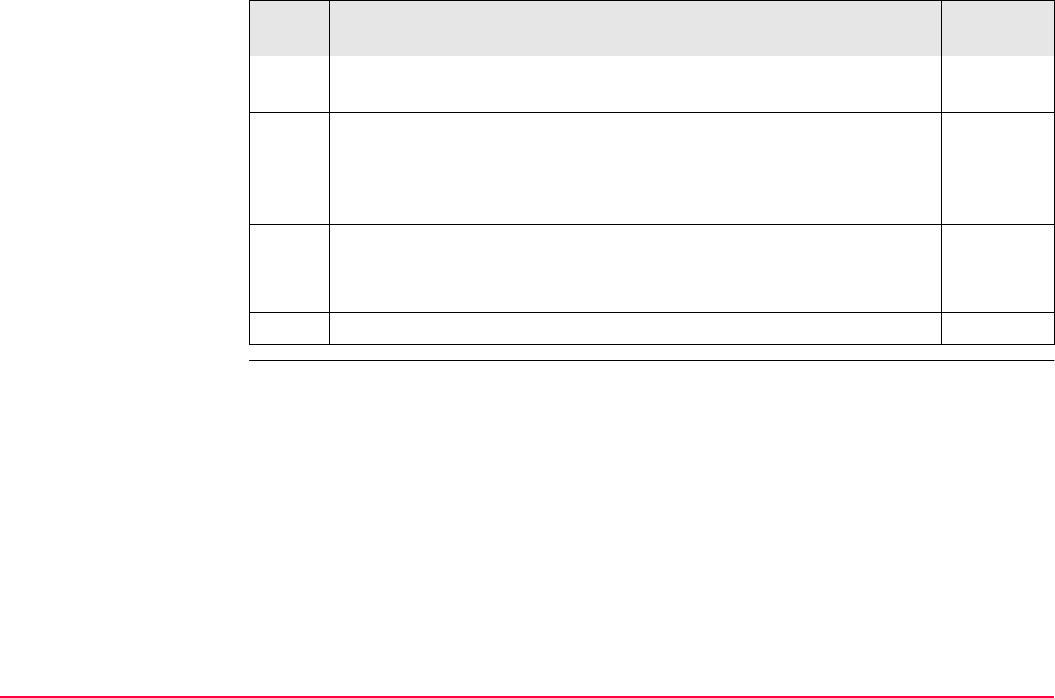
COGO TPS1200+/TS30/TM30 760
<Last Segment Lgth:> Available for <Method: Segment Length>.
The length of the remaining segment.
STAKE (F5) to access the Stakeout application program and stake
out the calculated COGO point.
SHIFT QUIT (F6) or ESC return to COGO Segmentation Results,
Result page.
7. PAGE (F1) to access COGO Segmentation Results, Plot page 35.6
The known points defining the line and those created on the line are
shown in black.
8. CONT (F1) returns to COGO Line Calculations Input.
Step Description Refer to
chapter
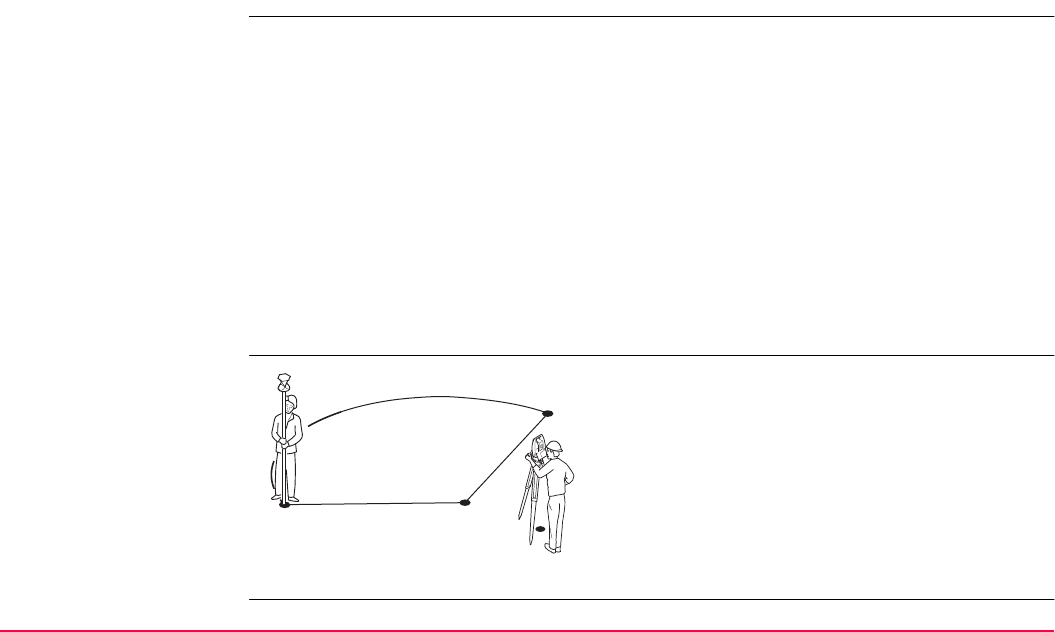
COGO TPS1200+/TS30/TM30 761
37.8 COGO Calculation - Arc Calculations Method
37.8.1 Arc Calculation - Arc Center
Description The COGO arc calculation arc center calculates the coordinates of the centre of the arc.
Elements that must be known are
• coordinates of three points
OR
• coordinates of two points
• radius to the two points
The coordinates of the known points
• may be taken from the active job.
• may be measured during the COGO calculation.
• may be entered.
Diagram
P0 Instrument station
P1 <Start Point:>
P2 <End Point:>
P3 Arc Center
d1 <Arc Radius:>
d2 <Arc Length:>
TPS12_217
d1
d2
P1
P0
P3
P2
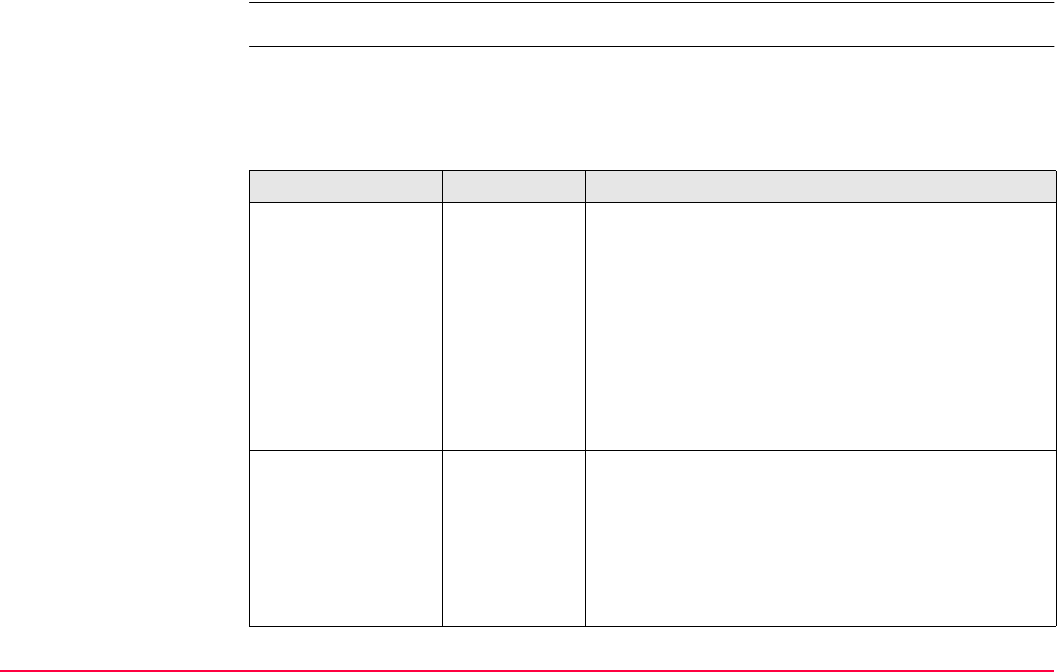
COGO TPS1200+/TS30/TM30 762
Arc management is not available for COGO arc calculations.
Access Refer to "37.2 Accessing COGO" to access COGO Arc Calculations Input.
COGO
Arc Calculations Input
Input page
The softkeys are similar to line calculation. Refer to "37.7.1 Line Calculation - Base Point" for
information on softkeys.
Description of fields
Field Option Description
<Task:> Calc Arc
Center
Calculates the coordinates of the centre of the arc.
Calc Offset
Point
Calculates the coordinates of a new point after input
of station and offset values in relation to an arc.
Calc Base
Point
Calculates the base point, the station and offset of a
point in relation to an arc.
Segmentation Calculates the coordinates of new points on an arc
either equally spaced, in a defined interval or in a
defined angle.
<Method:> The method by which the arc will be defined.
3 Points Uses three known points to define the arc.
2
Points/Radius
Defines the arc using two known points and a radius
of the arc.
2
Tgnts/Radius
Defines the arc using two tangents and a radius of
the arc.
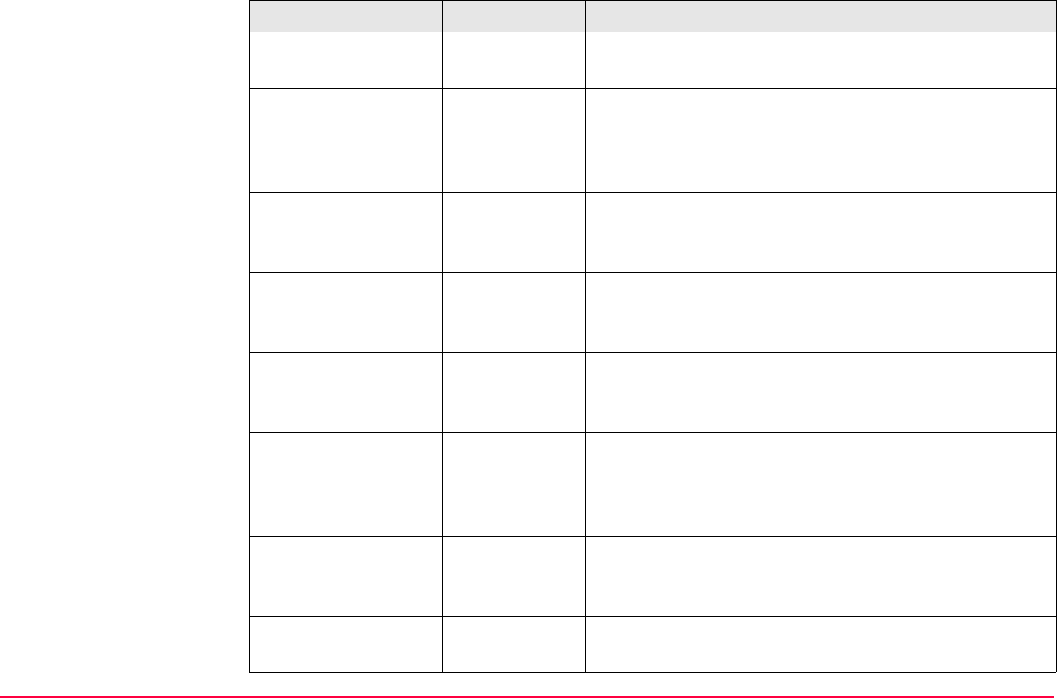
COGO TPS1200+/TS30/TM30 763
2 Tgnts/Chrd
Lngt
Defines the arc using two tangents and the chord of
the arc.
<Start Point:> Choicelist The start point of the arc. All points from COGO
Data: Job Name can be selected. Available for
<Method: 3 Points> and <Method: 2
Points/Radius>.
<Second Point:> Choicelist All points from COGO Data: Job Name can be
selected. Available for <Method: 3 Points>. The
second point of the arc.
<End Point:> Choicelist The end point of the arc. All points from COGO Data:
Job Name can be selected. Available for <Method:
3 Points> and <Method: 2 Points/Radius>.
<Point 1:> Choicelist A point on the first tangent. Available for <Method: 2
Tgnts/Radius>, <Method: 2 Tgnts/Arc Lngt> and
<Method: 2 Tgnts/Chrd Lngt>.
<PI Point:> Choicelist The point of intersection of the two tangents. Avail-
able for <Method: 2 Tgnts/Radius>, <Method: 2
Tgnts/Arc Lngt> and <Method: 2 Tgnts/Chrd
Lngt>.
<Point 2:> Choicelist A point on the second tangent. Available for
<Method: 2 Tgnts/Radius>, <Method: 2 Tgnts/Arc
Lngt> and <Method: 2 Tgnts/Chrd Lngt>.
<Radius:> User input The radius of the arc. Available for <Method: 2
Points/Radius> and <Method: 2 Tgnts/Radius>.
Field Option Description
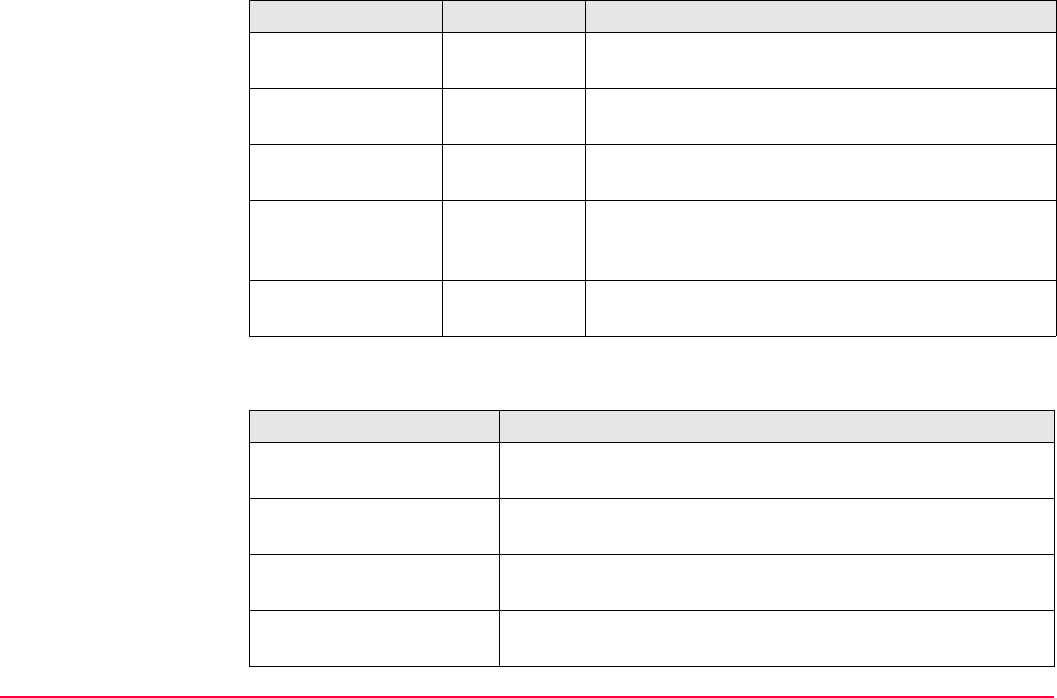
COGO TPS1200+/TS30/TM30 764
Next step
<Arc Length:> User input The length of the arc. Available for <Method: 2
Tgnts/Arc Lngt>.
<Chord Length:> User input The length of the chord. Available for <Method: 2
Tgnts/Chrd Lngt>.
<ΔArcDist-XX:> User input Horizontal distance along the arc from start point to
base point. Available for <Task: Calc Offset Point>.
<ΔOffset-XX:> User input Offset from base point to offset point. Positive to the
right and negative to the left of the arc. Available for
<Task: Calc Offset Point>.
<Offset Point:> Choicelist The offset point. Available for <Task: Calc Base
Point>.
IF THEN
<Task: Calc Arc Center> CALC (F1) accesses COGO Center of Arc Results. Refer to
paragraph "COGO XX Results, Result page".
<Task: Calc Offset Point> CALC (F1) accesses COGO Offset Point Results. Refer to
paragraph "COGO XX Results, Result page".
<Task: Calc Base Point> CALC (F1) accesses COGO Base Point Results. Refer to
paragraph "COGO XX Results, Result page".
<Task: Segmentation> CALC (F1) accesses COGO Define Segmentation. Refer to
"37.8.4 Arc Calculation - Segmentation".
Field Option Description
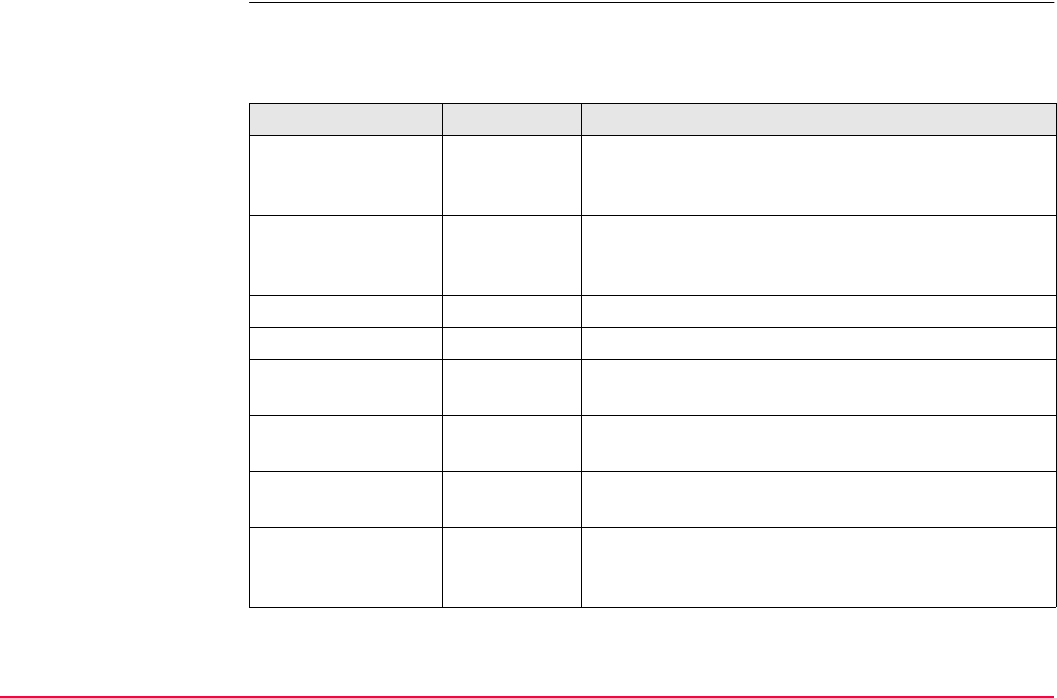
COGO TPS1200+/TS30/TM30 765
COGO
XX Results,
Result page
Refer to paragraph "37.7.1 Line Calculation - Base Point" for information on softkeys.
Description of fields
Field Option Description
<Point ID:> User input The identifier for the COGO point depending on the
point ID template configured for <Survey Pts:> in
CONFIGURE ID Templates.
<Ortho Ht:> or
<Local Ell Ht:>
User input The height of the start point of the arc is suggested. A
height value to be stored with the calculated point can
be typed in.
<Arc Radius:> Output Computed radius of arc.
<Arc Length:> Output Computed length of arc.
<Offs Pt Brng:> Output Available for <Task: Calc Offset Point>. Bearing of
offset point from base point to offset point.
<Offset Point:> Output Available for <Task: Calc Base Point>. Point ID of
offset point.
<ΔArcDist-XX:> Output Available for <Task: Calc Base Point>. Horizontal
distance along the arc from start point to base point.
<ΔOffset-XX:> Output Available for <Task: Calc Base Point>. Offset from
base point to offset point. Positive to the right and
negative to the left of the line.
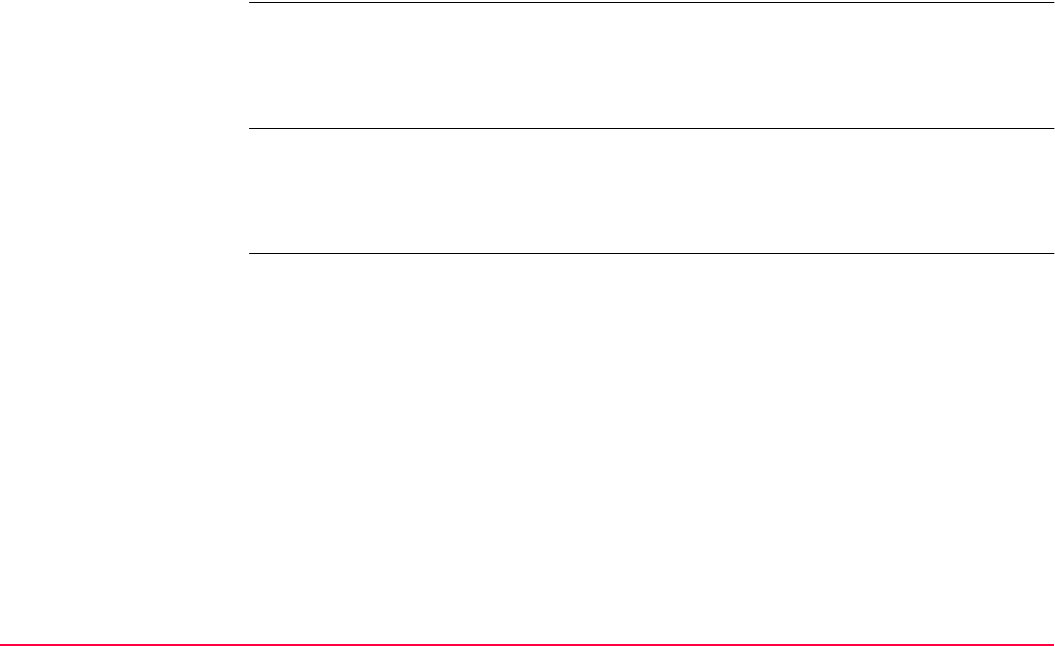
COGO TPS1200+/TS30/TM30 766
Next step
PAGE (F6) changes to the Code page.
COGO
XX Results,
Code page
The functionality of the Code page is similar to COGO Traverse Results, Code page.
Next step
PAGE (F6) changes to the Plot page.
COGO
XX Results,
Plot page
The functionality of the Plot page is similar to COGO Traverse Results, Plot page.
Next step
STORE (F1) stores the result and accesses COGO Arc Calculations Input, Input page.
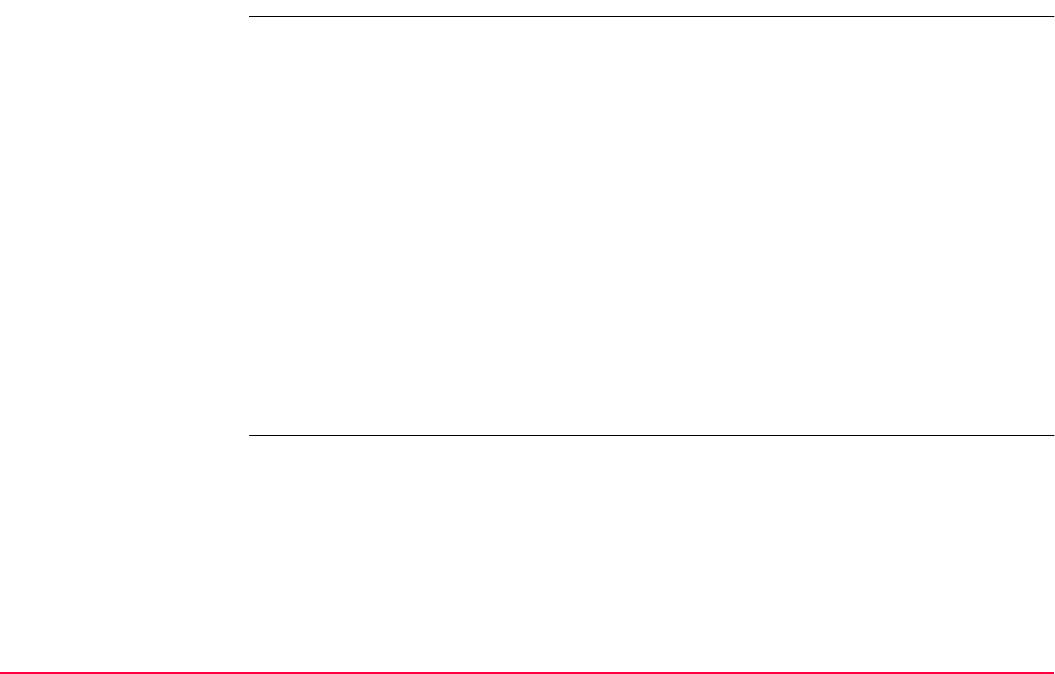
COGO TPS1200+/TS30/TM30 767
37.8.2 Arc Calculation - Base Point
Description The COGO arc calculation base point calculates the coordinates of the base point, station
and offset of a point in relation to an arc.
Elements that must be known are
• coordinates of three points
• coordinates of an offset point
OR
• coordinates of two points
• radius to the two points
• coordinates of an offset point
The coordinates of the known points
• may be taken from the active job.
• may be measured during the COGO calculation.
• may be entered.
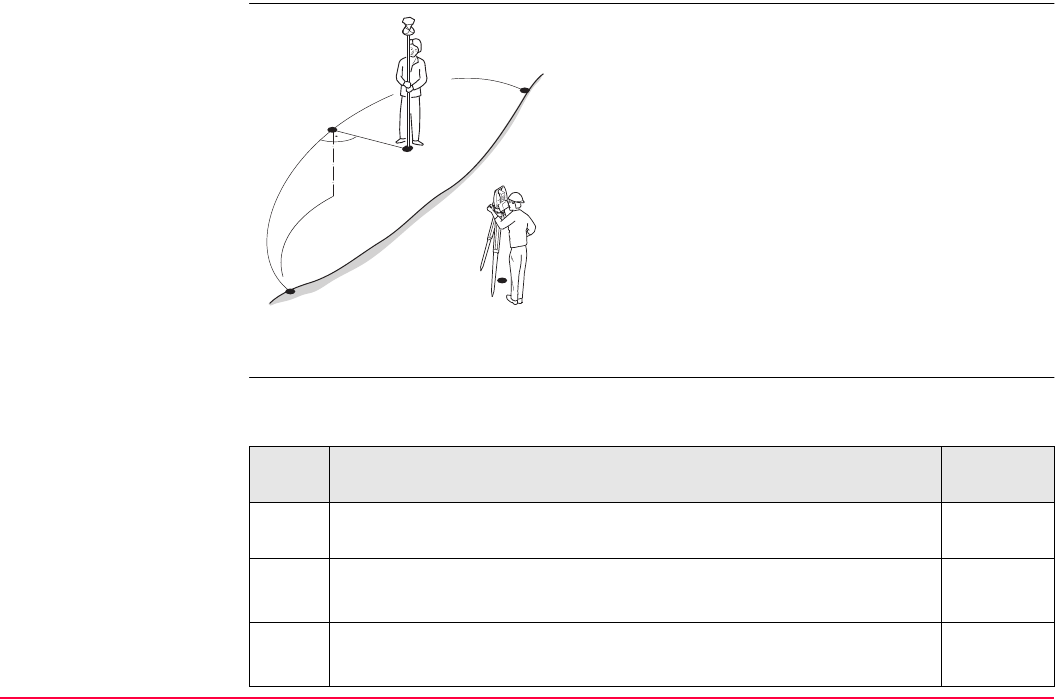
COGO TPS1200+/TS30/TM30 768
Diagram
Arc management is not available for COGO arc calculations.
COGO arc calculation
base point step-by-step
The following table explains the most common settings. Refer to the stated chapter for more
information on screens.
P0 Instrument station
P1 <Start Point:>
P2 <End Point:>
P3 <Offset Point:>
P4 Base point
d1 <ΔOffset-XX:>
d2 <ΔArcDist-XX:>
P0
TPS12_186
P1
P2
P4
d2
d1
P3
Step Description Refer to
chapter
1. Refer to "37.2 Accessing COGO" to access COGO Arc Calculations
Input, Input page.
COGO Arc Calculations Input, Input page.
SHIFT CONF (F2) to configure the COGO application program. 37.3
2. COGO Arc Calculations Input, Input page. 37.8.1
<Task: Calc Base Point>
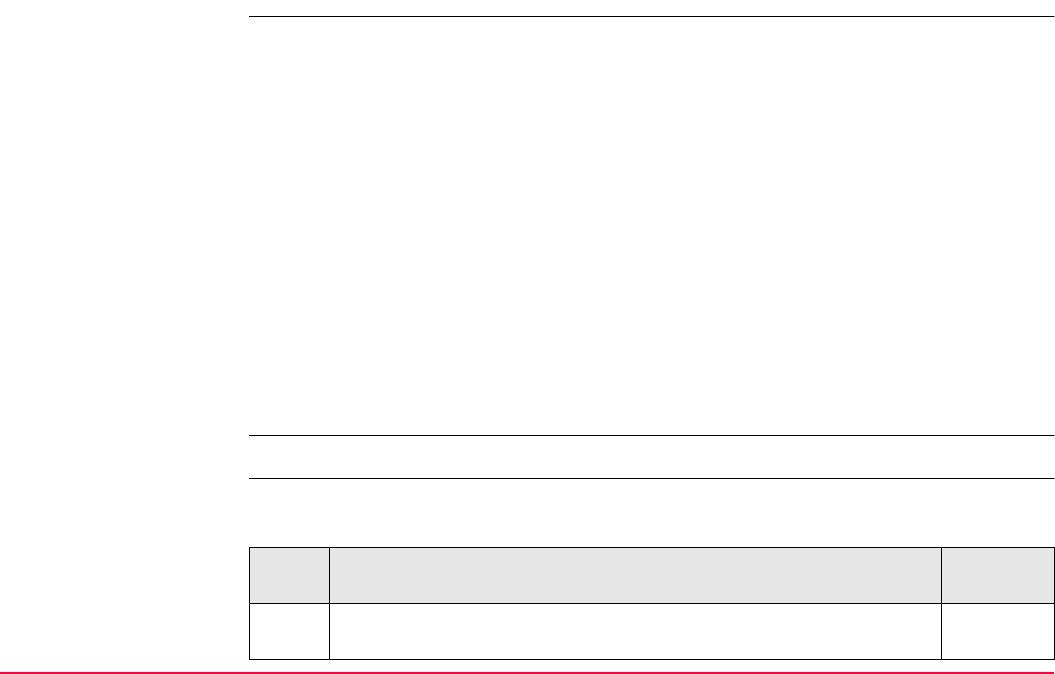
COGO TPS1200+/TS30/TM30 770
37.8.3 Arc Calculation - Offset Point
Description The COGO arc calculation offset point calculates the coordinates of a new point after input
of arc and offset values in relation to an arc.
Elements that must be known are
• coordinates of three points.
• offsets.
OR
• coordinates of two points.
• radius to the two points.
• offsets.
The coordinates of the known points
• may be taken from the active job.
• may be measured during the COGO calculation.
• may be entered.
Arc management is not available for COGO arc calculations.
COGO arc calculation
offset point step-by-
step
The following table explains the most common settings. Refer to the stated chapter for more
information on screens.
Step Description Refer to
chapter
1. Refer to "37.2 Accessing COGO" to access COGO Arc Calculations
Input.
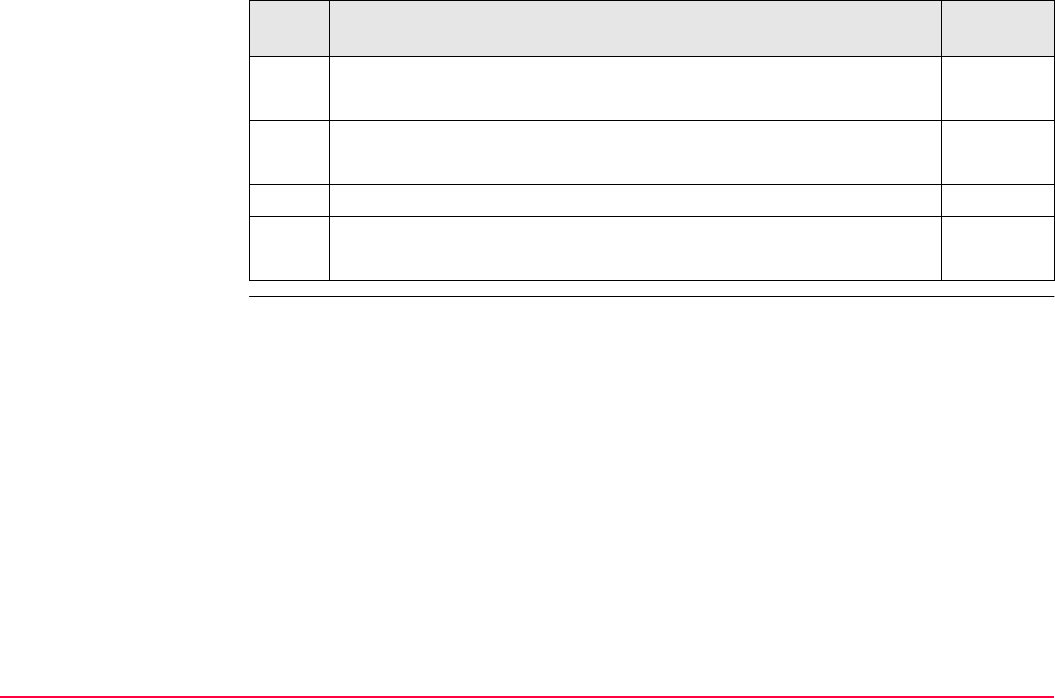
COGO TPS1200+/TS30/TM30 771
COGO Arc Calculations Input, Input page.
SHIFT CONF (F2) to configure the COGO application program. 37.3
2. COGO Arc Calculations Input, Input page. 37.8.1
<Task: Calc Offset Point>
3. CALC (F1) calculates the results.
4. COGO Offset Point Results, Result page 37.8.1
STORE (F1) stores the results.
Step Description Refer to
chapter
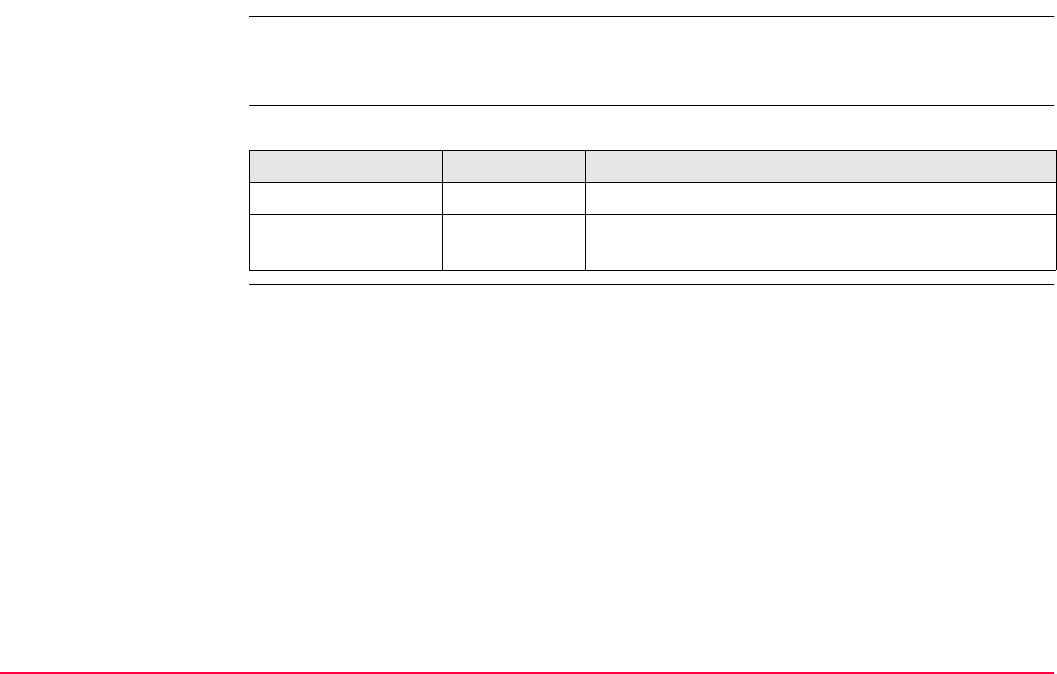
COGO TPS1200+/TS30/TM30 772
37.8.4 Arc Calculation - Segmentation
The COGO arc calculation segmentation and the functionality of all screens and fields are
similar to those for COGO line calculation segmentation. Refer to "37.7.3 Line Calculation -
Segmentation".
Exceptions to line
calculation segmenta-
tion
New field and option in COGO Define Segmentation
Field Option Description
<Method:> Delta Angle To divide the arc by an angular value.
<Delta Angle:> User input The angular value by which new points will be
defined on the arc.
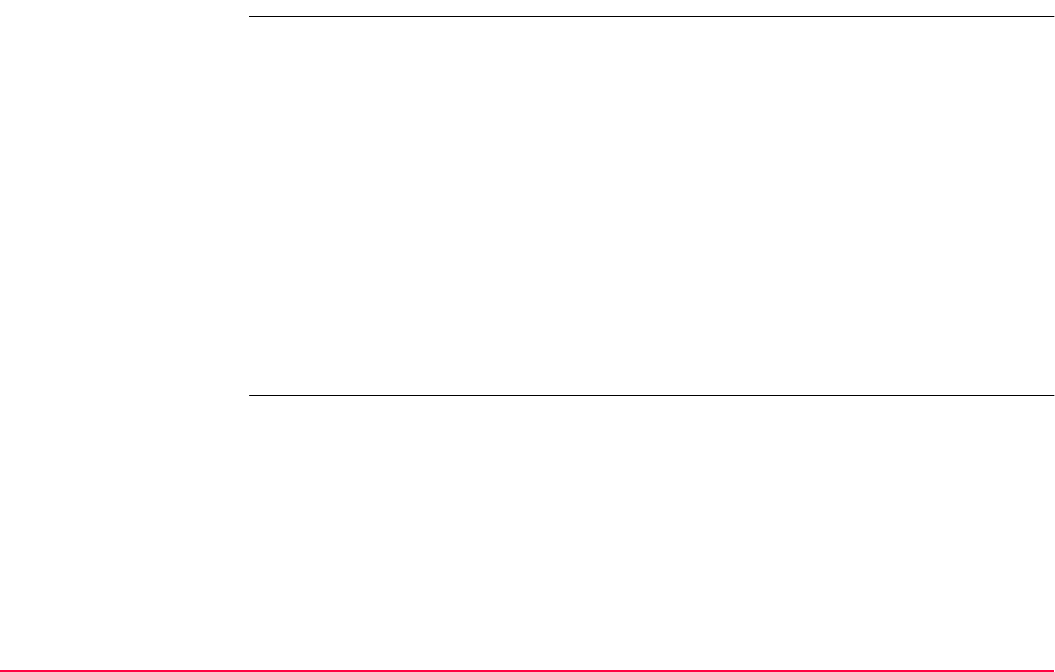
COGO TPS1200+/TS30/TM30 773
37.9 COGO Calculation - Shift, Rotate & Scale (Manual) Method
Description The COGO calculation shift, rotate & scale (manual) applies shifts and/or rotation and/or
scale to one or several known points. The values for shifts and/or rotation and/or scale are
typed in manually.
Elements that must be known are
• the coordinates of the points to be shifted, rotated and/or scaled. They must be stored in
the active job.
• the shift values. They can be defined as the direction of Easting, Northing and Height or
as an azimuth and a grid distance or as shift from one point to another.
• the rotation value. It can be defined by a point as rotation center plus a rotation or by an
existing and new azimuth.
• the scale. It is only applied to the position.
Points with full coordinate triplets, position only points and height only points can be used.
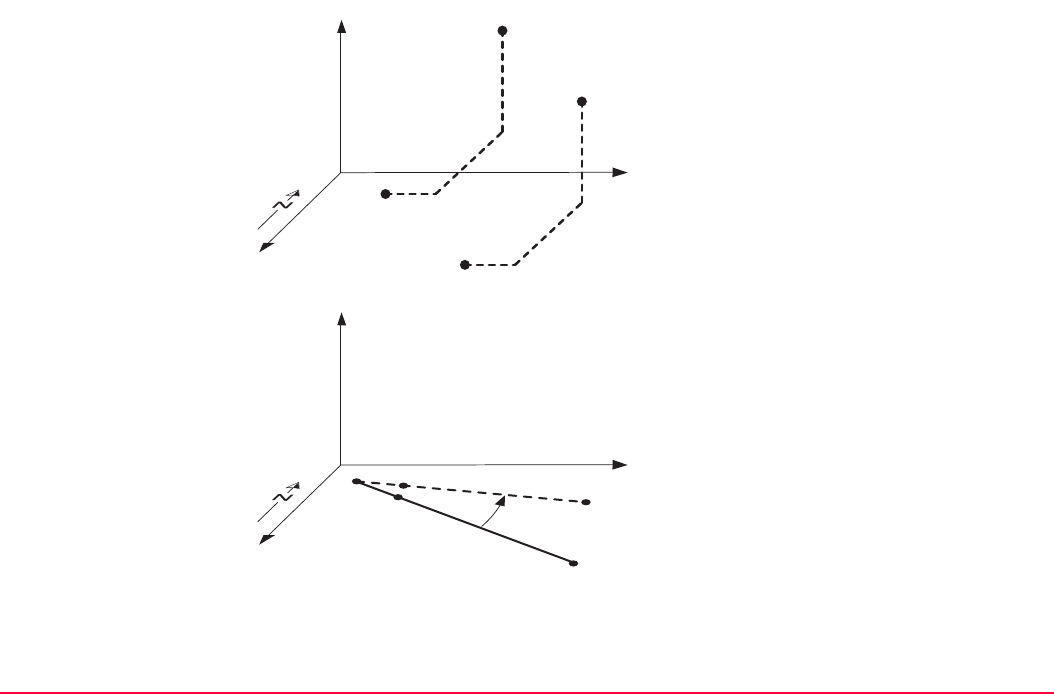
COGO TPS1200+/TS30/TM30 774
Diagram
Shift
aHeight
bEasting
P1 Known point
P1’ Shifted point
P2 Known point
P2’ Shifted point
Rotation
aHeight
bEasting
P0 <Rotation Pt:>
P1 Known point
P1’ Rotated point
P2 Known point
P2’ Rotated point
GPS12_155
a
b
P1
P1’
P2
P2’
GPS12_156
a
b
P0 P1
P2
P1’
P2’
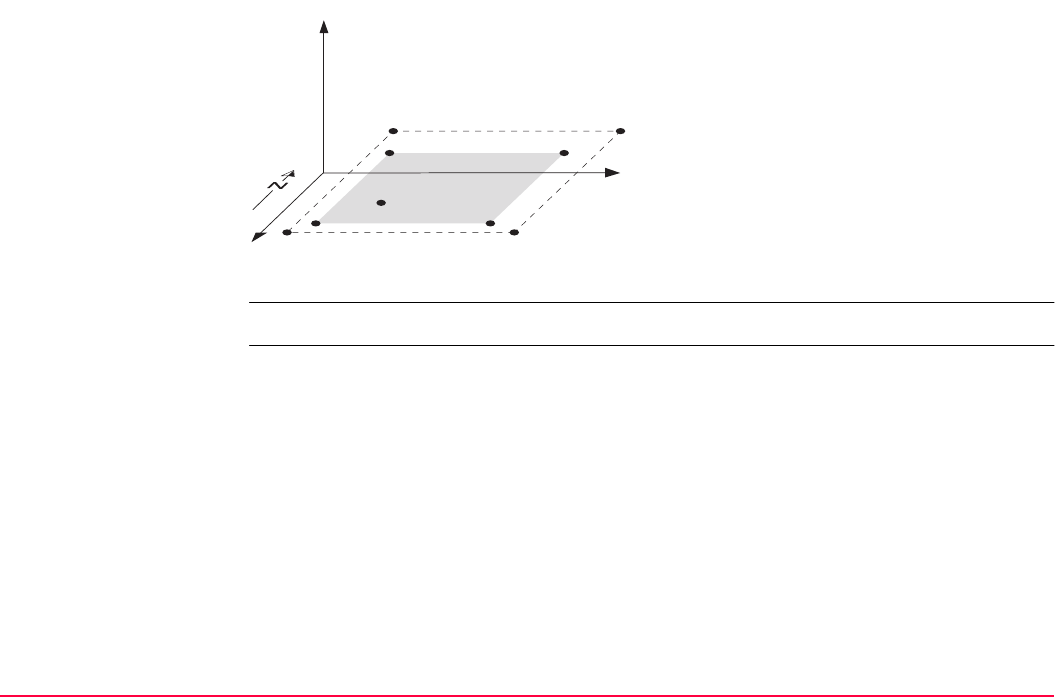
COGO TPS1200+/TS30/TM30 775
Access Refer to "37.2 Accessing COGO" to access COGO Shift, Rotate & Scale.
Scale
aHeight
bEasting
P1 <Rotation Pt:>, can be held fixed, all other
points are then scaled from here
P2 Known point
P2’ Scaled point
P3 Known point
P3’ Scaled point
P4 Known point
P4’ Scaled point
P5 Known point
P5’ Scaled point
GPS12_157
a
b
P1 P3
P4
P5
P2
P5’ P4’
P3’P2’
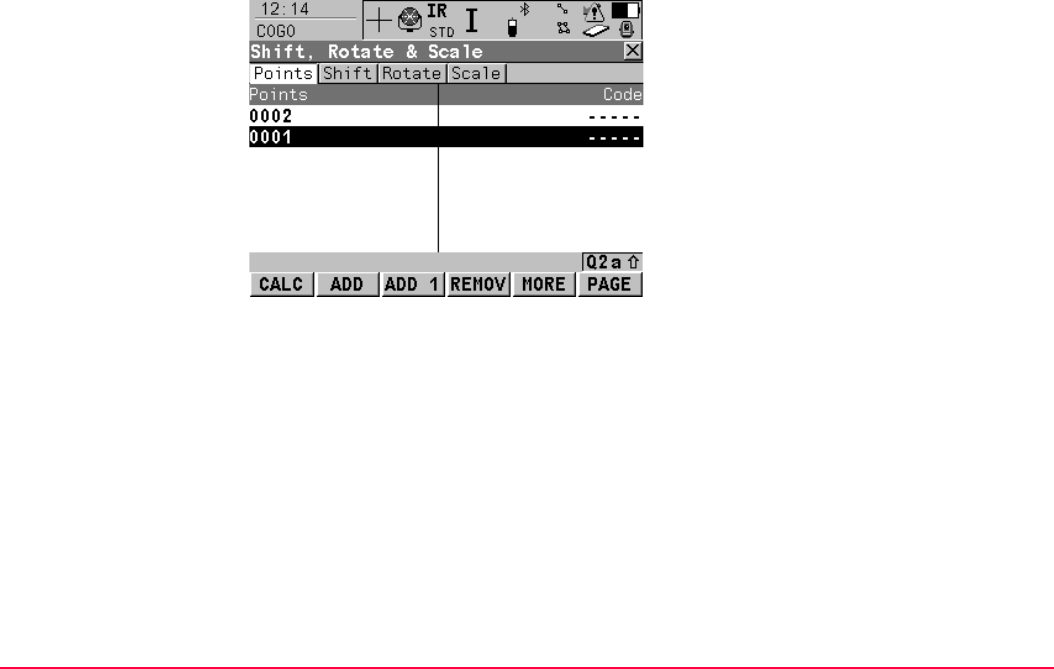
COGO TPS1200+/TS30/TM30 776
COGO
Shift, Rotate & Scale,
Points page
Listed are points which have been selected for shifting, rotating and/or scaling.
CALC (F1)
To perform the shift, rotation and scale calcula-
tion and to continue with the subsequent
screen. Calculated COGO points are not yet
stored.
ADD (F2)
To add several points from the active job to the
list. Accesses COGO Data: Job Name.
Selected sort and filter settings apply. CONT
(F1) adds all displayed points to the list in
COGO Shift, Rotate & Scale and returns to
that screen.
ADD 1 (F3)
To add one point from the active job to the list.
Accesses COGO Data: Job Name. Selected
sort and filter settings apply. CONT (F1) adds
the currently highlighted point to the list in
COGO Shift, Rotate & Scale and returns to
that screen.
REMOV (F4)
To remove the highlighted point from the list.
The point itself is not deleted.
MORE (F5)
To display information about the codes if stored
with any point, the time and the date of when
the point was stored and the 3D coordinate
quality and the class.
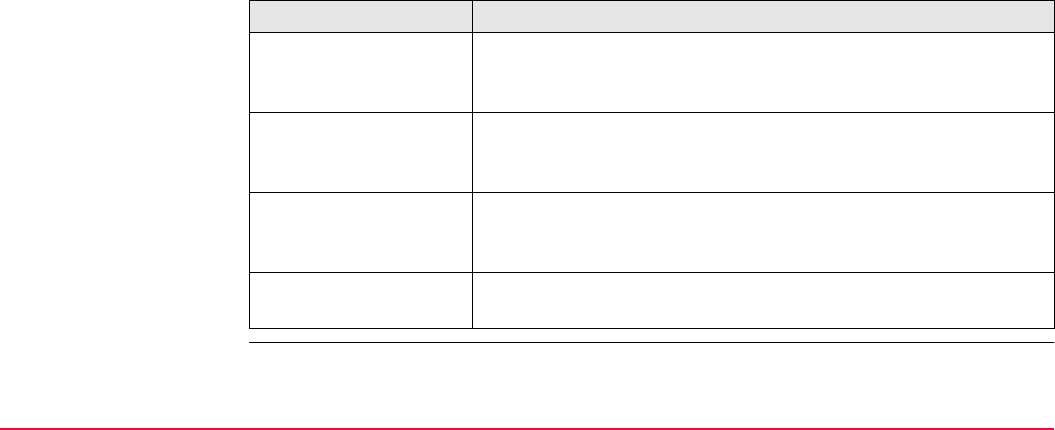
COGO TPS1200+/TS30/TM30 777
Next step
PAGE (F6)
To change to another page on this screen.
SHIFT REM A (F4)
To remove all points from the list. The points
itself are not deleted.
SHIFT RANGE (F5)
To define a range of points from the active job
to be added to the list. Refer to paragraph
"COGO Select Points by Range".
IF THEN
all points from COGO
Data: Job Name are to
be added
ADD (F2).
one point from COGO
Data: Job Name is to
be added
ADD 1 (F3).
a range of points from
COGO Data: Job
Name is to be added
SHIFT RANGE (F5) accesses COGO Select Points by Range.
Refer to paragraph "COGO Select Points by Range".
all points are added PAGE (F1) accesses COGO Shift, Rotate & Scale, Shift page.
Refer to paragraph "COGO Shift, Rotate & Scale, Shift page".
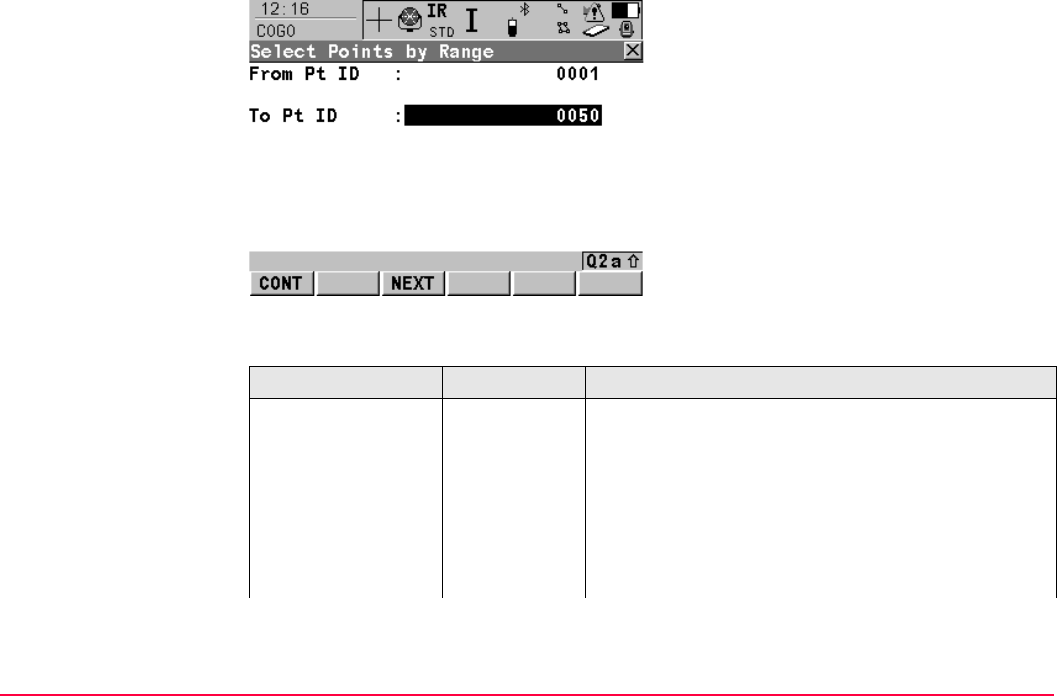
COGO TPS1200+/TS30/TM30 778
COGO
Select Points by Range
Description of fields
CONT (F1)
To add the points within the selected range to
the list in COGO Shift, Rotate & Scale, Points
page and to return to the screen from where
this screen was accessed.
NEXT (F3)
To add the points within the selected range to
the list in COGO Shift, Rotate & Scale, Points
page without quitting this screen. Another
range of point ID’s can be selected.
Field Option Description
<From Pt ID:> and
<To Pt ID:>
User input • Numeric point ID’s in both fields:
Points with numeric point ID’s falling within the
range are selected.
Example:
<From Pt ID: 1>, <To Pt ID: 50>
Selected are point ID’s 1, 2, 3, 4, 5, 6, 7, 8, 9,
10…. 49, 50 as well as 001, 01, 0000045, ...
Not selected are point ID’s 100,200,300, ...
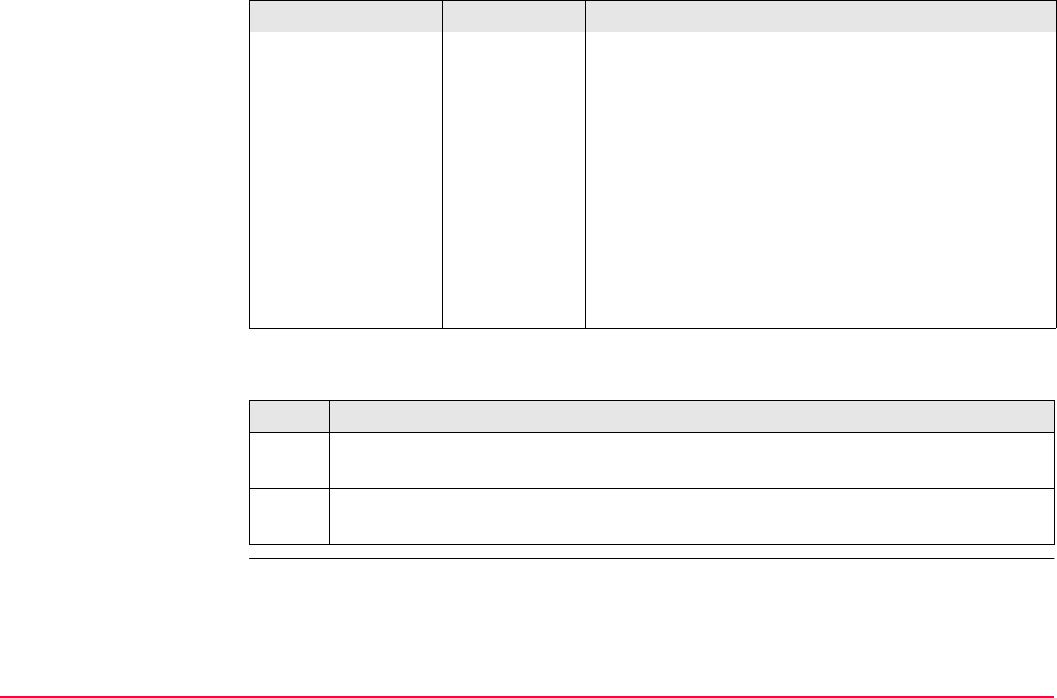
COGO TPS1200+/TS30/TM30 779
Next step
• Alphanumeric point ID’s in both fields:
The left most character of both entries is used as
the basis for the range. The standard ASCII
numerical range is used. Points with alphanu-
meric point ID’s falling within the range are
selected.
Example:
<From Pt ID: a9>, <To Pt ID: c200>
Selected are point ID’s a, b, c, aa, bb, cc, a1, b2,
c3, c4, c5, a610, ...
Not selected are point ID’s d100, e, 200, 300, tzz
...
Step Description
1. CONT (F1) adds all points within the range to the list in COGO Shift, Rotate &
Scale and returns to the screen from where this screen was accessed.
2. PAGE (F6) accesses COGO Shift, Rotate & Scale, Shift page. Refer to "COGO
Shift, Rotate & Scale, Shift page".
Field Option Description
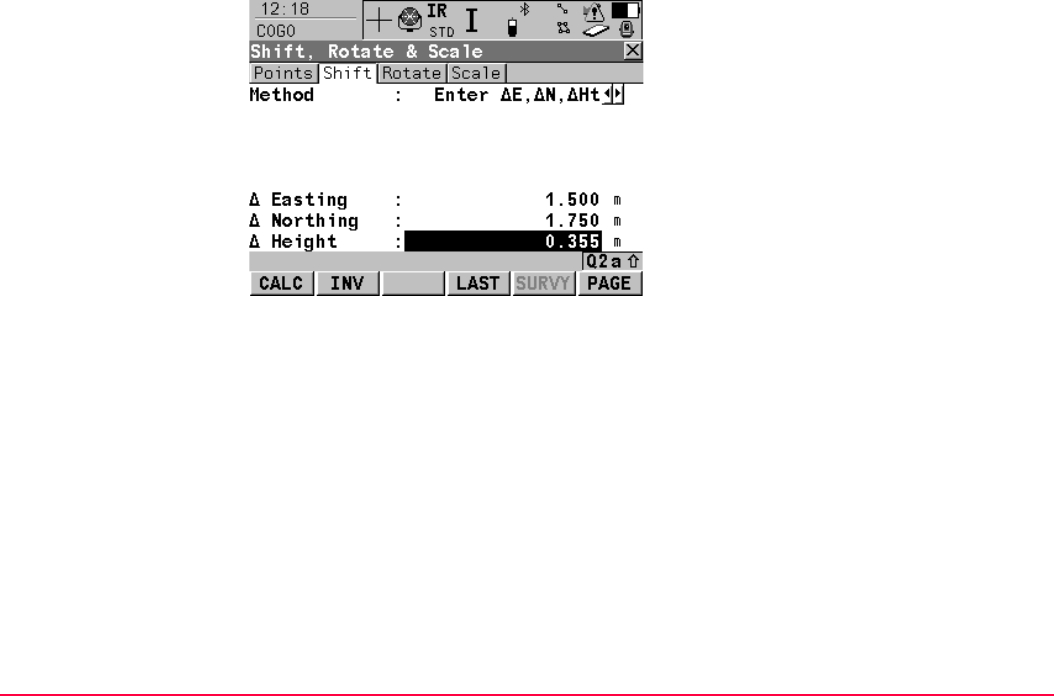
COGO TPS1200+/TS30/TM30 780
COGO
Shift, Rotate & Scale,
Shift page
CALC (F1)
To perform the shift, rotation and scale calcula-
tion and to continue with the subsequent
screen. Calculated COGO points are not yet
stored.
INV (F2)
To calculate the amout of shift in Easting,
Northing and height from two existing points.
Available if <Δ Easting:>, <Δ Northing:> or
<Δ Height:> is highlighted.
LAST (F4)
To select the value for the shift from previous
COGO inverse calculations. Available if
<Δ Easting:>, <Δ Northing:> or <Δ Height:>
is highlighted.
SURVY (F5)
To measure a point for the COGO calculation.
Available for <Method: Use 2 Points> if
<From:> or <To:> is highlighted.
PAGE (F6)
To change to another page on this screen.
SHIFT CONF (F2)
To configure the COGO application program.
Accesses COGO Configuration. Refer to
"37.3 Configuring COGO".
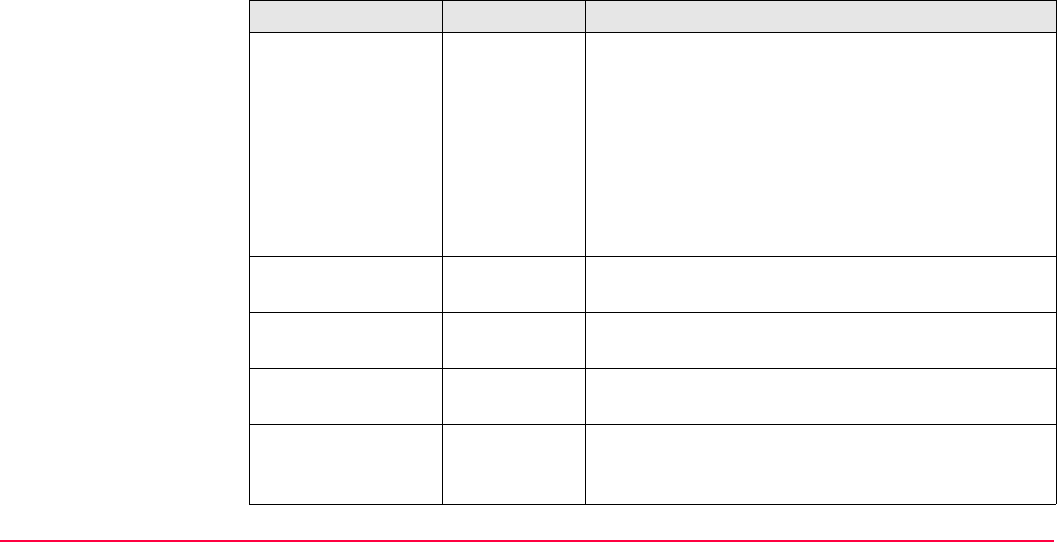
COGO TPS1200+/TS30/TM30 781
Description of fields
SHIFT MODIF (F4)
To mathematically modify the values. Available
if <Δ Easting:>, <Δ Northing:> or
<Δ Height:> is highlighted.
Field Option Description
<Method:> The method by which the shift in Δ Easting,
Δ Northing and Δ Height will be determined.
Enter
ΔE,ΔN,ΔHt
Defines the shift using coordinate differences.
Enter
Bng,Dst,Ht
Defines the shift using an azimuth, a distance and a
height difference.
Use 2 Points Computes the shift from the coordinate differences
between two known points.
<From:> Choicelist Available for <Method: Use 2 Points>. The point ID
of the first known point for calculating the shift.
<To:> Choicelist Available for <Method: Use 2 Points>. The point ID
of the second known point for calculating the shift.
<Azimuth:> User input Available for <Method: Enter Bng,Dst,Ht>. The
azimuth defines the direction of the shift.
<HDist-XX:> User input Available for <Method: Enter Bng,Dst,Ht>. The
amount of shift from the original point to the calcu-
lated COGO points.
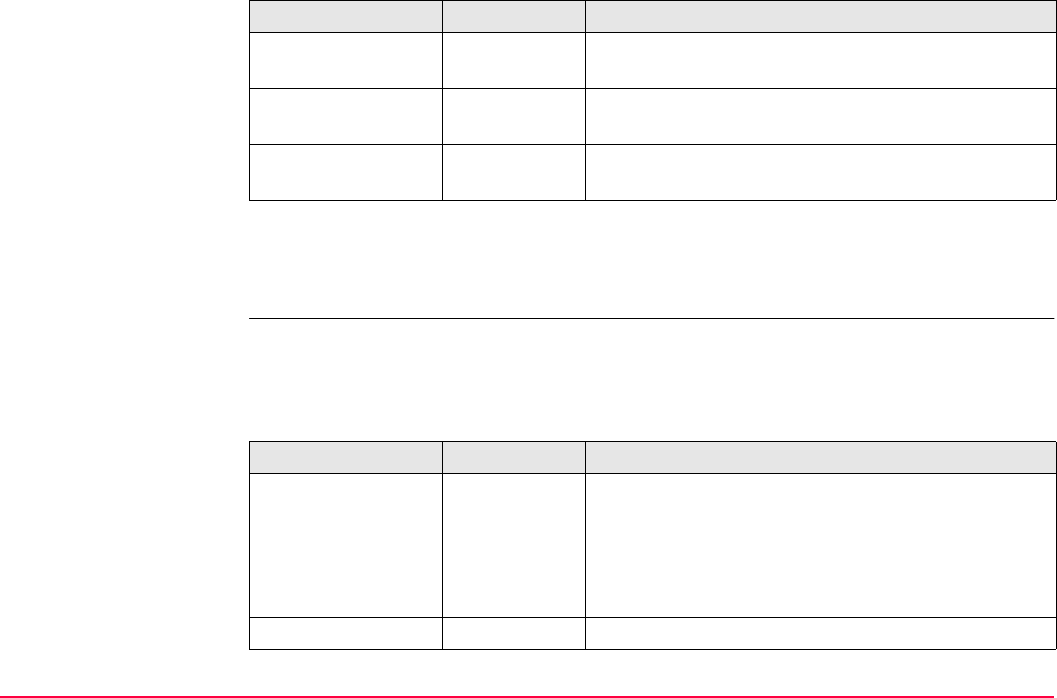
COGO TPS1200+/TS30/TM30 782
Next step
PAGE (F6) accesses COGO Shift, Rotate & Scale, Rotate page. Refer to "COGO Shift,
Rotate & Scale, Rotate page".
COGO
Shift, Rotate & Scale,
Rotate page
The softkeys are the same as on the Shift page. Refer to paragraph "COGO Shift, Rotate &
Scale, Shift page" for information on the keys.
Description of fields
<Δ Easting:> User input or
output
The amount of shift in East direction.
<Δ Northing:> User input or
output
The amount of shift in North direction.
<Δ Height:> User input or
output
The amount of shift in height.
Field Option Description
Field Option Description
<Method:> The method by which the rotation angle will be deter-
mined.
User Entered The rotation can be manually typed in.
Computed The rotation will be calculated as <New Azimuth:>
minus <Existing Az:>.
<Rotation Pt:> Choicelist The point around which all points will be rotated.
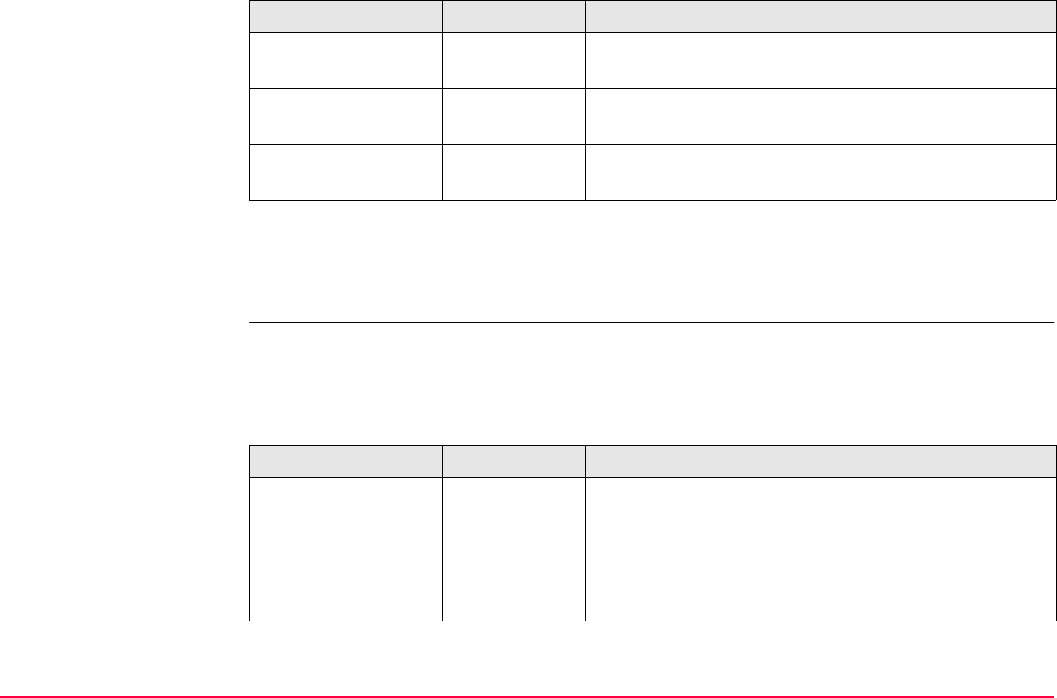
COGO TPS1200+/TS30/TM30 783
Next step
PAGE (F6) accesses COGO Shift, Rotate & Scale, Scale page. Refer to "COGO Shift,
Rotate & Scale, Scale page".
COGO
Shift, Rotate & Scale,
Scale page
The softkeys are the same as on the Shift page. Refer to paragraph "COGO Shift, Rotate &
Scale, Shift page" for information on the keys.
Description of fields
<Existing Az:> User input Available for <Method: Computed>. A known direc-
tion before rotating.
<New Azimuth:> User input Available for <Method: Computed>. A known direc-
tion after rotating.
<Rotation:> User input or
output
The amount by which the points will be rotated.
Field Option Description
Field Option Description
<Method:> The method by which the scale factor will be deter-
mined.
User Entered The scale factor can be manually typed in.
Computed The scale factor will be calculated as <New Dist:>
divided by <Existing Dist:>.
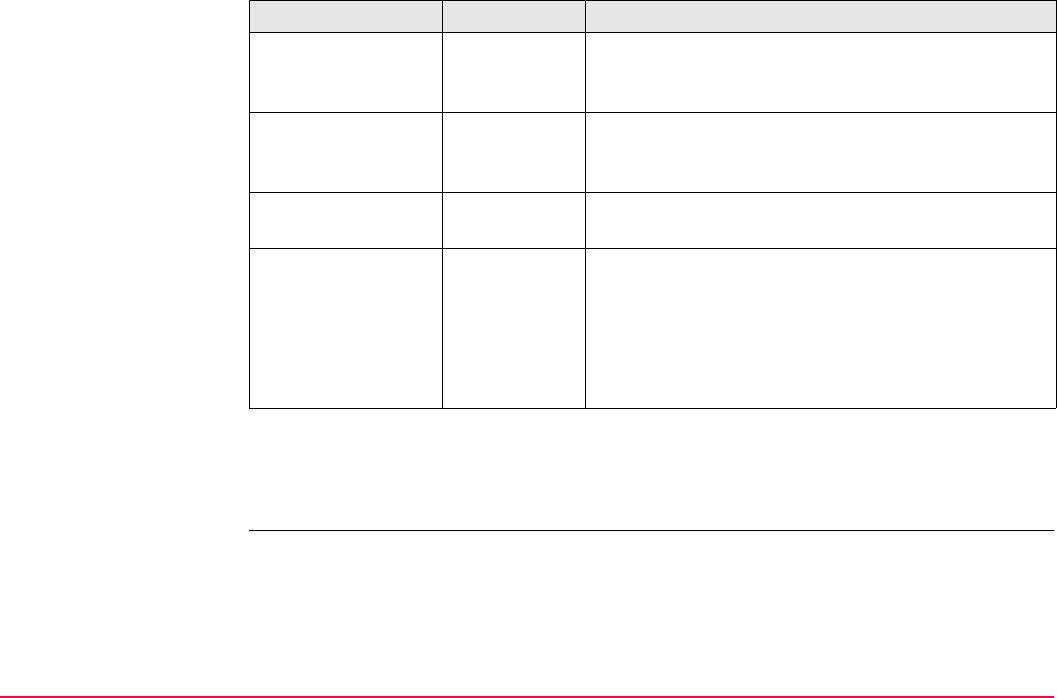
COGO TPS1200+/TS30/TM30 784
Next step
CALC (F1) performs the shift, rotation and scale calculation and accesses COGO Shift,
Rotate & Scale Store.
<Existing Dist:> User input Available for <Method: Computed>. A known
distance before scaling. This value is used for calcu-
lating the scale factor.
<New Dist:> User input Available for <Method: Computed>. A known
distance after scaling. This value is used for calcu-
lating the scale factor.
<Scale:> User input or
output
The scale factor used in the calculation.
<Scale From Pt:> No Scaling is performed by multiplying the original coor-
dinates of all points by <Scale:>.
Yes <Scale:> is applied to the coordinate difference of all
points relative to <Rotation Pt:> selected on the
Rotation page. The coordinates of <Rotation Pt:>
will not change.
Field Option Description
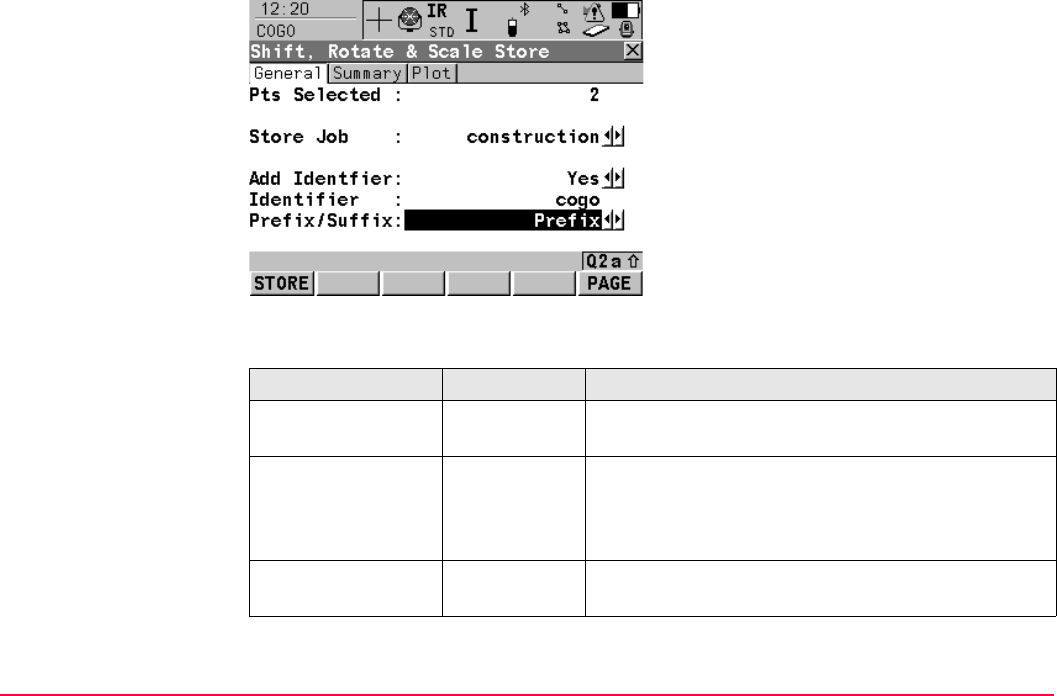
COGO TPS1200+/TS30/TM30 785
COGO
Shift, Rotate & Scale
Store,
General page
Description of fields
STORE (F1)
To to store the results and continue with the
next subsequent screen.
PAGE (F6)
To change to another page on this screen.
Field Option Description
<Pts Selected:> Output The number of selected points having been shifted,
rotated and/or scaled.
<Store Job:> Choicelist The calculated COGO points will be stored in this job.
All jobs from Main Menu: Manage...\Jobs can be
selected. The original points are not copied to this
job.
<Add Identifier:> Yes or No Activates the use of additional identifiers for the point
ID’s of the calculated COGO points.
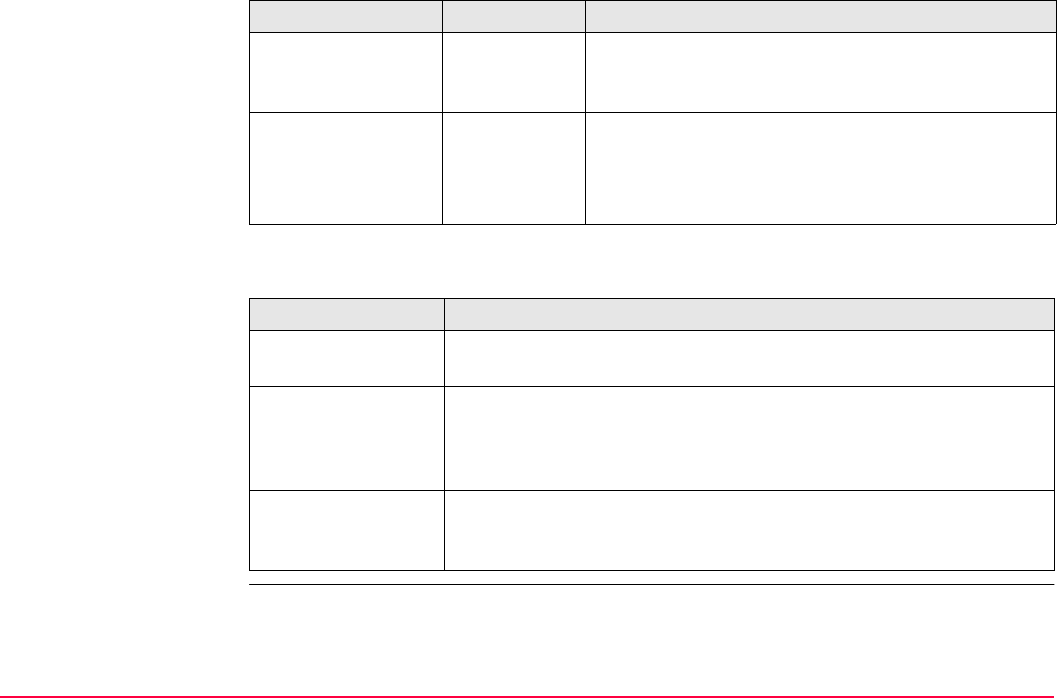
COGO TPS1200+/TS30/TM30 786
Next step
<Identifier:> User input The identifier with up to four characters is added in
front of or at the end of the ID of the calculated
COGO points.
<Prefix/Suffix:> Prefix Adds the setting for <Identifier:> in front of the orig-
inal point ID’s.
Suffix Adds the setting for <Identifier:> at the end of the
original point ID’s.
IF THEN
the used parameters
are to be viewed
PAGE (F6) accesses COGO Shift, Rotate & Scale Store,
Summary page.
the calculated
COGO points are to
be viewed graphi-
cally
PAGE (F6) accesses COGO Shift, Rotate & Scale Store, Plot
page. Original points are displayed in grey, calculated COGO points
are displayed in black.
the calculated
COGO points are to
be stored
STORE (F1) accesses COGO Shift, Rotate & Scale Results,
Result page. Refer to paragraph "COGO Shift, Rotate & Scale
Results Result page".
Field Option Description
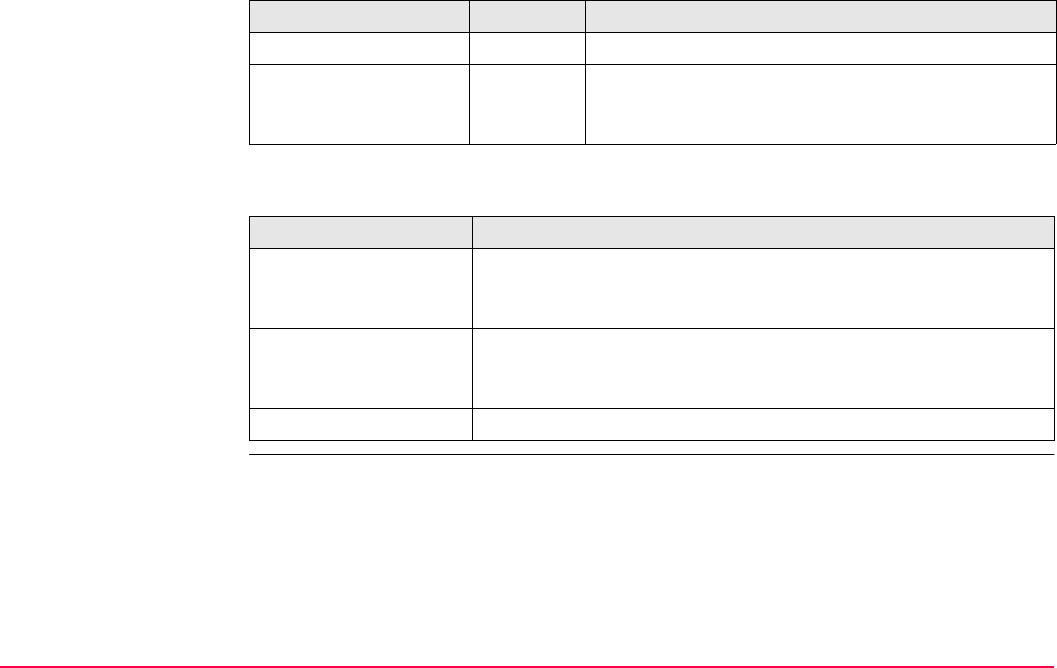
COGO TPS1200+/TS30/TM30 787
COGO
Shift, Rotate & Scale
Results
Result page
Description of fields
Next step
Field Option Description
<No. of New Pts:> Output Number of new points created.
<No. of Skipped Pts> Output Number of points which were skipped either due to
not being able to convert coordinates or points with
identical point ID’s already existed in <Store Job:>.
IF THEN
the stored COGO points
are to be viewed graphi-
cally
PAGE (F6) accesses COGO Shift, Rotate & Scale Results, Plot
page. Original points are displayed in grey, calculated COGO
points are displayed in black.
more points are to be
shifted, rotated and/or
scaled
CONT (F1) returns to COGO Shift, Rotate & Scale.
COGO is to be ended SHIFT QUIT (F6).
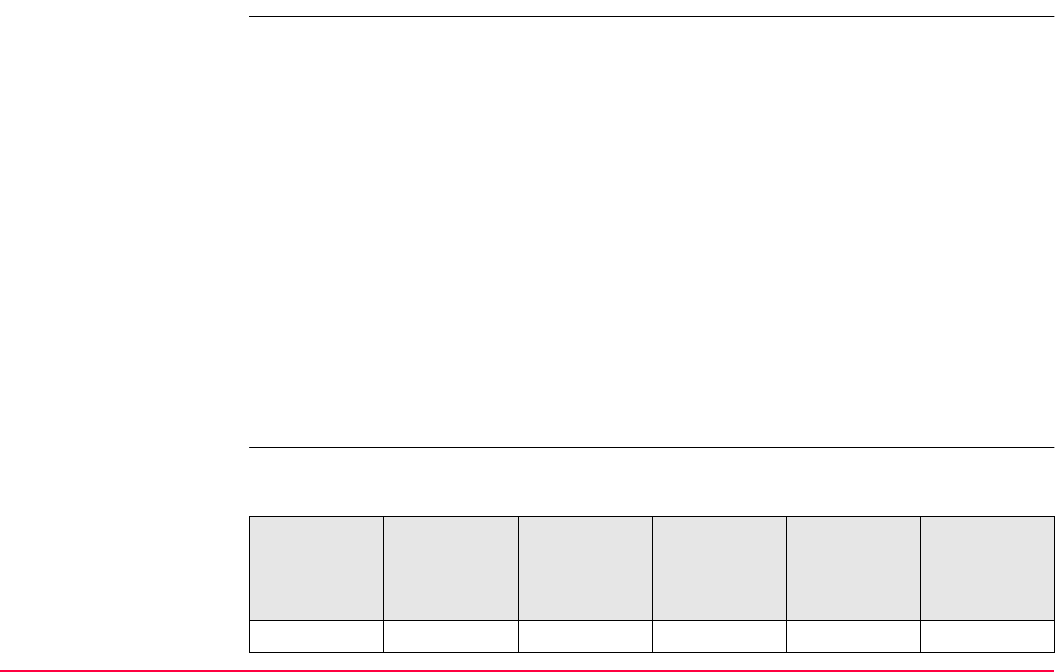
COGO TPS1200+/TS30/TM30 788
37.10 COGO Calculation - Shift, Rotate & Scale (Match Pts) Method
Description The COGO calculation shift, rotate & scale (match pts) applies shifts and/or rotation and/or
scale to one or several known points. The shifts and/or rotation and/or scale are calculated
from selected points using a 2D Helmert tranformation.
Elements that must be known are
• the coordinates of at least two matching points for the calculation of the shifts and/or rota-
tion and/or scale.
• the coordinates of the points to be shifted, rotated and/or scaled. They must be stored in
the active job.
• the shift values. They can be defined as the direction of Easting, Northing and Height or
as an azimuth and a grid distance or as shift from one point to another.
• the rotation value. It can be defined by a point as rotation center plus a rotation or by an
existing and new azimuth.
• the scale. It is only applied to the position.
Points with full coordinate triplets, position only points and height only points can be used.
Computation of shift,
rotation and scale
values
The number of pairs of points matched determines whether the shift, rotation and scale
values are computed.
Number of
pairs of
points
matched
Shift East Shift North Shift Height Rotation Scale
1xxx- -
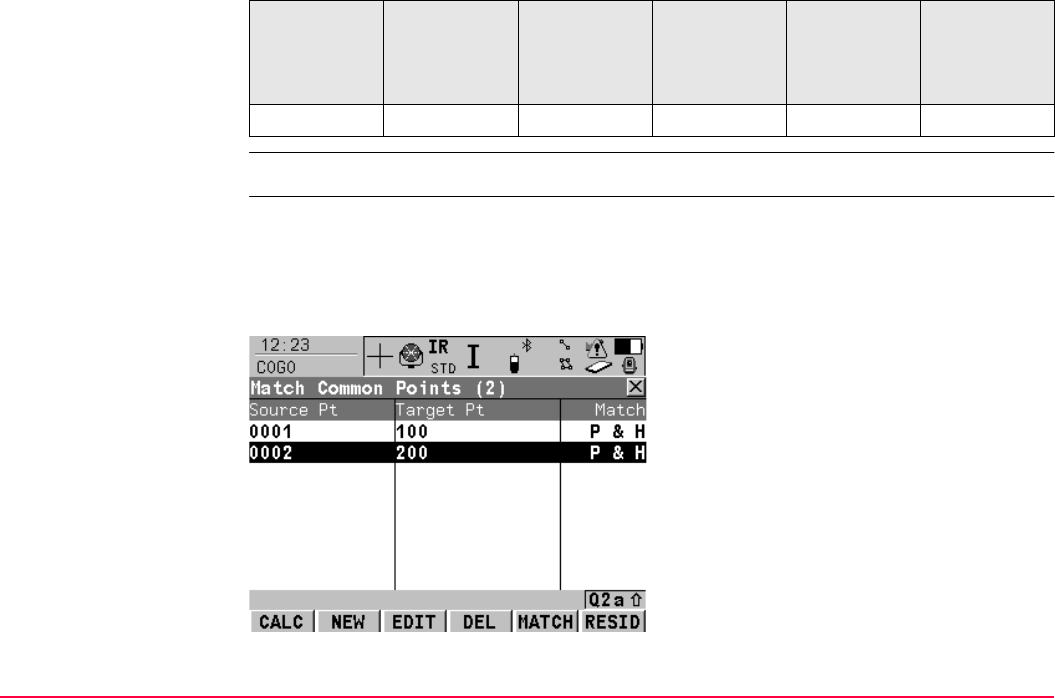
COGO TPS1200+/TS30/TM30 789
Access Refer to "37.2 Accessing COGO" to access COGO Match Common Points (n).
COGO
Match Common Points
(n)
This screen provides a list of points chosen from the active job. The points are used for the
determination of the 2D Helmert transformation. The number of points matched is indicated
in the title, for example COGO Match Common Points (3). Unless there is no pair of
matching points in the list all softkeys are available. Refer to paragraph "Match points step-
by-step" for information on how to match points.
> 1xxxxx
Number of
pairs of
points
matched
Shift East Shift North Shift Height Rotation Scale
CALC (F1)
To confirm the selections, compute the trans-
formation and continue with the subsequent
screen.
NEW (F2)
To match a new pair of points. This pair is
added to the list. A new point can be manually
occupied. Refer to paragraph "Match points
step-by-step".
EDIT (F3)
To edit the highlighted pair of matched points.

COGO TPS1200+/TS30/TM30 790
Description of columns
DEL (F4)
To delete the highlighted pair of matched
points from the list.
MATCH (F5)
To change the type of match for a highlighted
pair of matched points. Refer to "Description of
columns".
RESID (F6)
To display a list of the matched points used in
the transformation calculation and their associ-
ated residuals. Refer to paragraph "Fix param-
eters".
SHIFT PARAM (F5)
To define the parameters to be used in the 2D
transformation.
Column Description
Source Pt The point ID of the points of origin for the calculation of the shifts
and/or rotation and/or scale.
Target Pt The point ID of the target points for the calculation of the shifts and/or
rotation and/or scale.
Match The type of match to be made between the points. This information is
used in the transformation calculation. Position & Height, Position
only, Height only or None.

COGO TPS1200+/TS30/TM30 791
Next step
Match points step-by-
step
Before calculating a transformation, it must be defined which points are to be matched.
Matching new points and editing matched points is very similar.
None removes matched common points from the transformation
calculation but does not delete them from the list. This can be used to
help improve residuals.
IF THEN
the transformation is
to be computed
CALC (F1). The calculated shift, rotation and scale values are
displayed in COGO Shift, Rotate & Scale. They cannot be edited.
The remaining functionality of the calculation is very similar to COGO
calculation shift, rotate & scale (manual). Refer to "37.9 COGO Calcu-
lation - Shift, Rotate & Scale (Manual) Method".
a pair of points is to
be matched or
edited
NEW (F2) or EDIT (F3). Refer to paragraph "Match points step-by-
step".
parameters for the
transformation are to
be fixed
SHIFT PARAM (F5). Refer to paragraph "Fix parameters".
Column Description
Step Description
1. Refer to "37.2 Accessing COGO" to access COGO Match Common Points.
2. NEW (F2) or EDIT (F3)
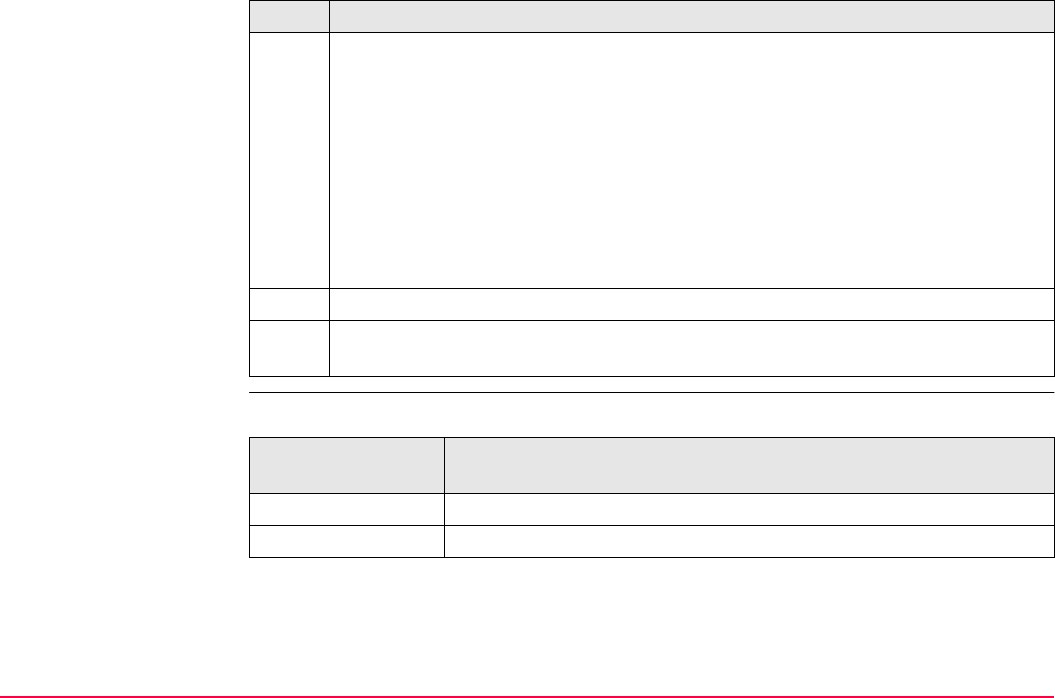
COGO TPS1200+/TS30/TM30 792
Fix parameters The settings on this screen define the parameters to be used in the transformation.
3. COGO Choose Matching Points or COGO Edit Matching Points
<Source Pt:> A point of origin for the calculation of the shifts and/or rotation and/or
scale.
<Target Pt:> A target point for the calculation of the shifts and/or rotation and/or
scale.
<Match Type:> The type of match to be made between the points selected in
<Source Pt:> and <Target Pt:>. Position & Height, Position Only, Height Only
or None.
Select the points to be matched.
SURVY (F5). To manually occupy a point and store it in the active job.
4. CONT (F1) returns to COGO Match Common Points (n) and adds a new line of
matched points to the matched points list.
Step Description
IF the value for a
field is
THEN the value for this parameter will be
----- calculated.
any number fixed to that value.
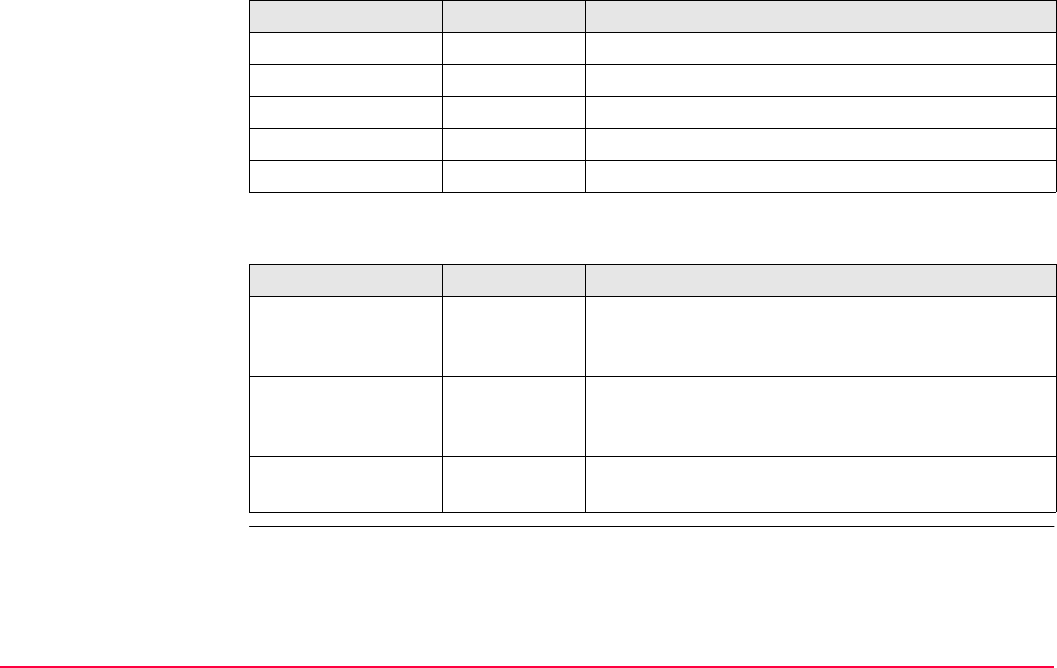
COGO TPS1200+/TS30/TM30 793
Description of fields
Next step
Field Option Description
<Δ Easting:> User input Shift in Easting direction.
<Δ Northing:> User input Shift in Northing direction.
<Δ Height:> User input Shift in Height direction.
<Rotation:> User input Rotation around the X axis.
<Scale:> User input Scale factor.
IF AND THEN
a field displays ----- the parameter
needs to be
fixed to a value
highlight the field. Enter the value of the parameter.
FIX (F4).
a field displays a
value
the parameter
needs to be
calculated
highlight the field. ADJST (F4).
all parameters are
configured
-CONT (F1) to return to COGO Match Common
Points (n).
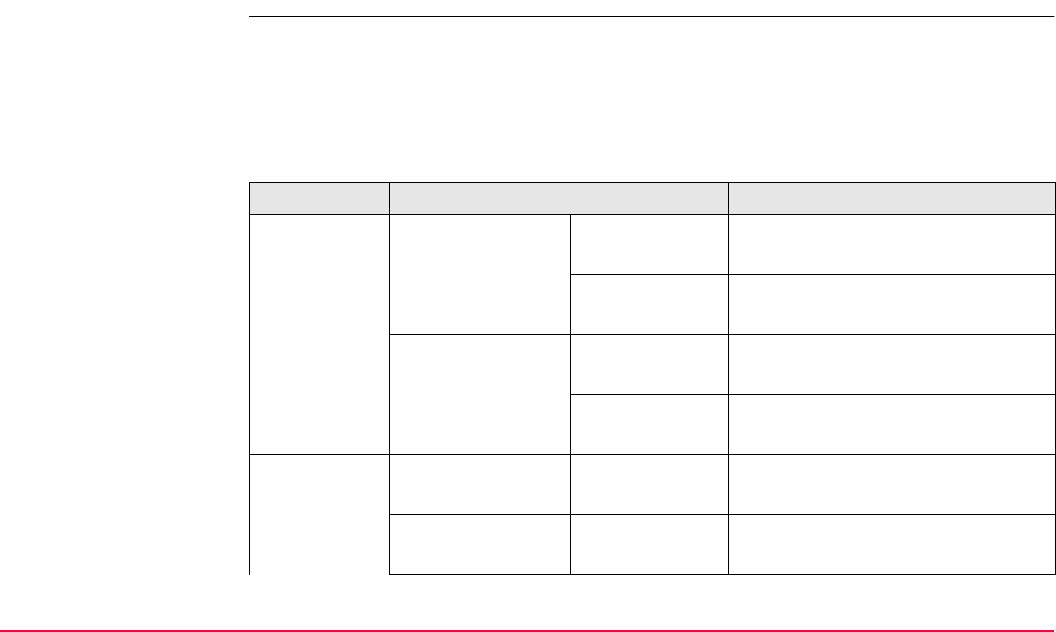
COGO TPS1200+/TS30/TM30 794
37.11 Area Division
37.11.1 Overview
Description The COGO calculation area division divides an area by a defined line, by percentage or by
the size of a subarea.
The area division methods are listed in the table below. Elements that must be known for the
calculation depend on the area division method. At least three points are required to form an
area.
Divide by Using Elements required
Defined line Parallel line Through a point • Two points defining the line
• One point on the dividing line
By a distance • Two points defining the line
• Distance
Perpendicular line Through a point • Two points defining the line
• One point on the dividing line
By a distance • Two points defining the line
• Distance
Percentage Parallel line - • Size of new area in percentage
• Two points defining the line
Perpendicular line - • Size of new area in percentage
• Two points defining the line
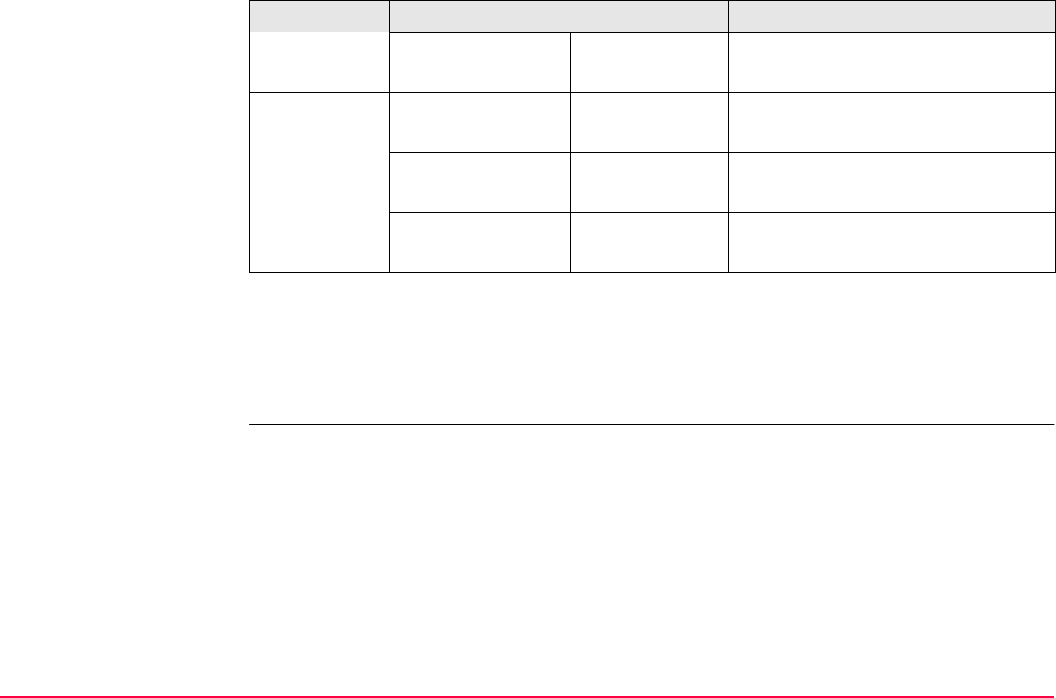
COGO TPS1200+/TS30/TM30 795
The coordinates of the known points
• may be taken from the active job.
• may be measured during the COGO calculation.
• may be entered.
Swing line Rotation point • Size of new area in percentage
• Rotation point of the swing line
Area Parallel line - • Size of new area
• Two points defining the line
Perpendicular line - • Size of new area
• Two points defining the line
Swing line Rotation point • Size of new area
• Rotation point of the swing line
Divide by Using Elements required
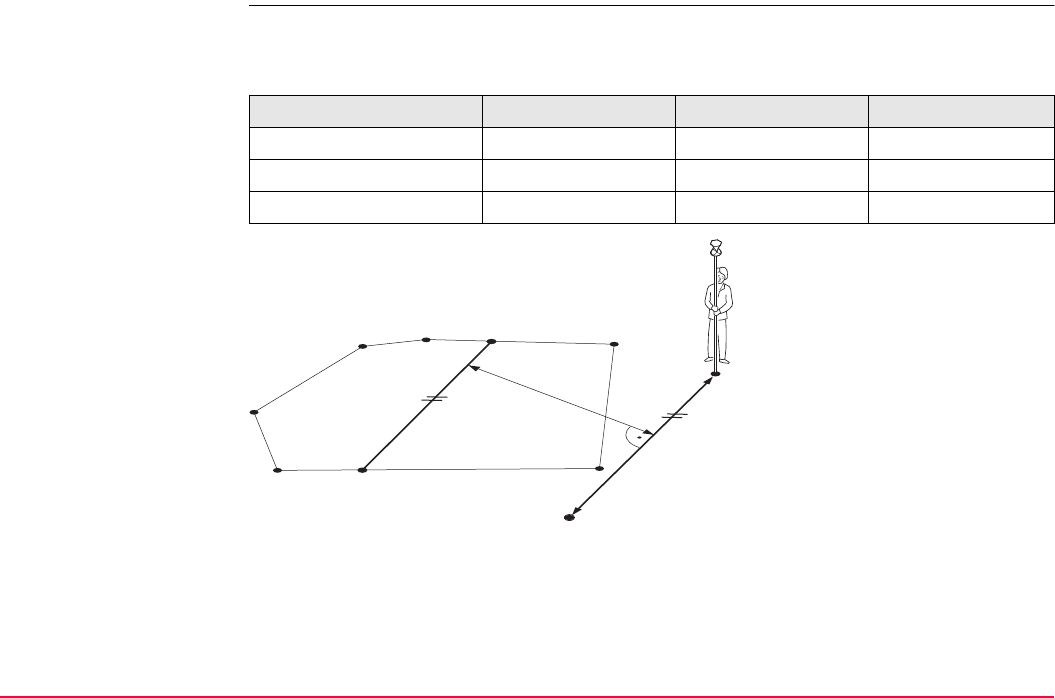
COGO TPS1200+/TS30/TM30 796
Diagram The diagrams show the area division methods. Some diagrams apply to several area division
methods.
Area division method <Divide:> <Using:> <Shift:>
1. By Defined Line Parallel Line By Distance
2. By Percentage Parallel Line -
3. By Area Parallel Line -
P0 <Point A:> of defined line
P1 <Point B:> of defined line
P2 First new COGO point
P3 Second new COGO point
d<HDist-XX:>
TPS12_219
dP1
P2
P0
P3
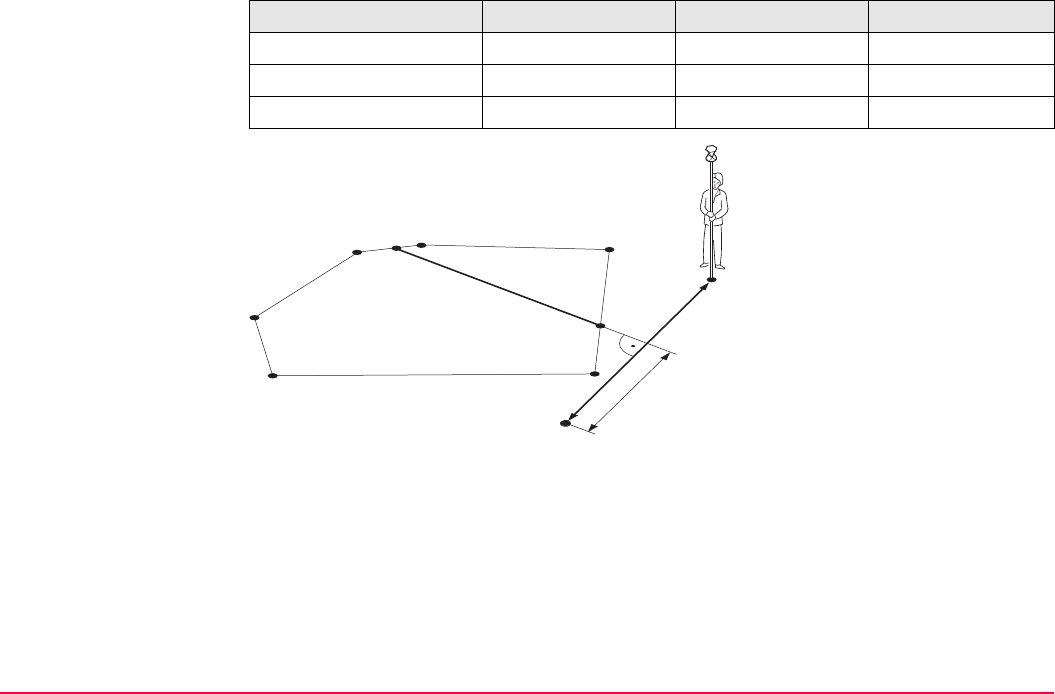
COGO TPS1200+/TS30/TM30 797
Area division method <Divide:> <Using:> <Shift:>
1. By Defined Line Perpendic Line By Distance
2. By Percentage Perpendic Line -
3. By Area Perpendic Line -
P0 <Point A:> of defined line
P1 <Point B:> of defined line
P2 First new COGO point
P3 Second new COGO point
d<HDist-XX:>
d
P1
P2
P0
P3
TPS12 220
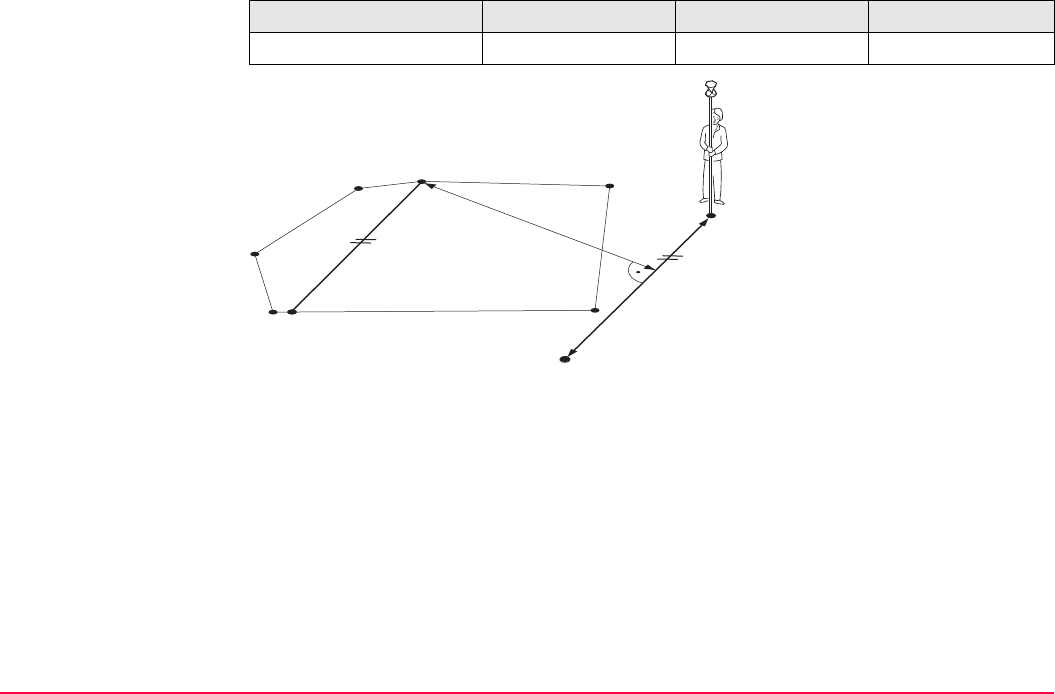
COGO TPS1200+/TS30/TM30 798
Area division method <Divide:> <Using:> <Shift:>
1. By Defined Line Parallel Line Through Point
P0 <Point A:> of defined line
P1 <Point B:> of defined line
P2 <Through Point:>; in this
case it is a known point of the
existing border
P3 New COGO point
d<HDist-XX:>
TPS12 223
dP1
P2
P0
P3
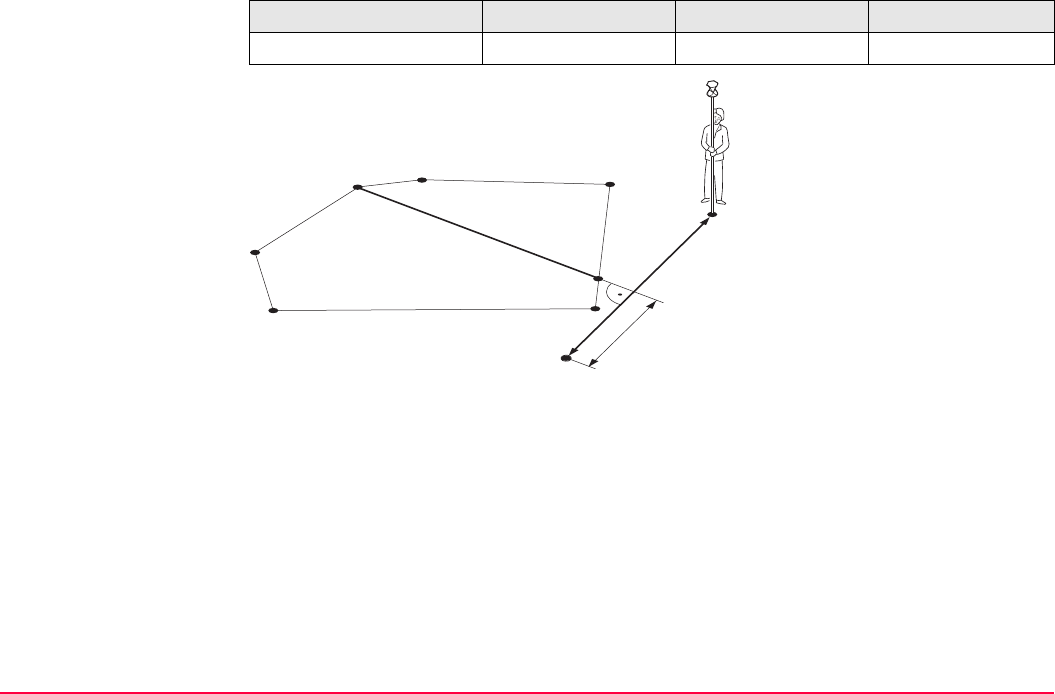
COGO TPS1200+/TS30/TM30 799
Area division method <Divide:> <Using:> <Shift:>
1. By Defined Line Perpendic Line Through Point
P0 <Point A:> of defined line
P1 <Point B:> of defined line
P2 <Through Point:>; in this
case it is a known point of the
existing border
P3 New COGO point
d<HDist-XX:>
d
P1
P2
P0
P3
TPS12_224
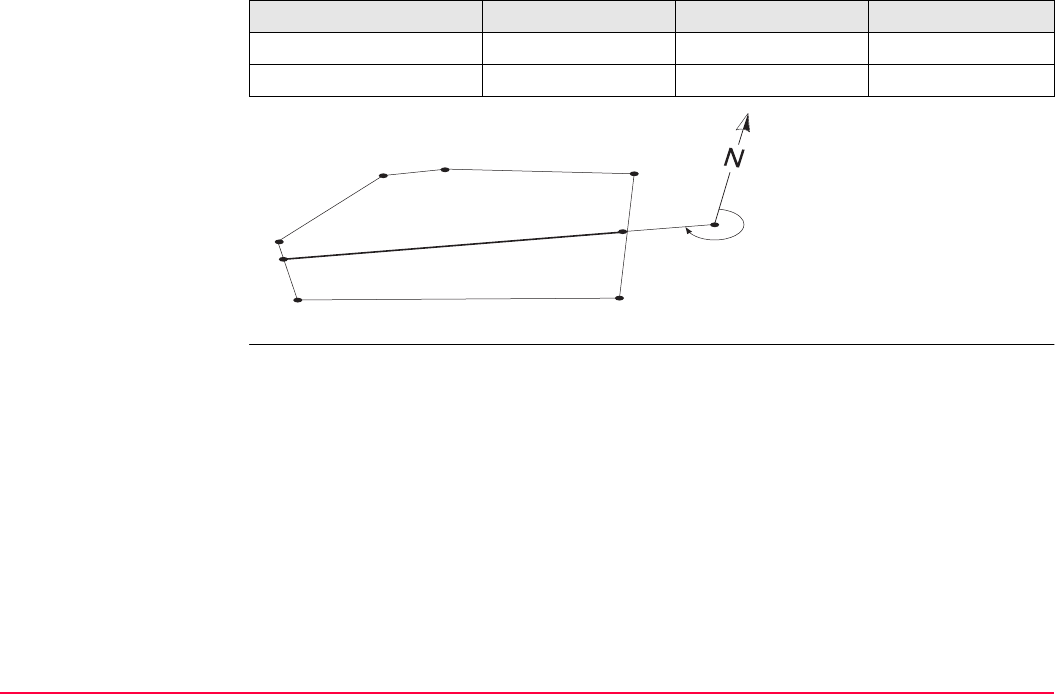
COGO TPS1200+/TS30/TM30 800
Area division method <Divide:> <Using:> <Shift:>
1. By Percentage Swing Line -
2. By Area Swing Line -
P0 First new COGO point
P1 Second new COGO point
P3 <Rotation Pnt:>
α<Azimuth:>
TPS12_222
P2
P0
P1
α
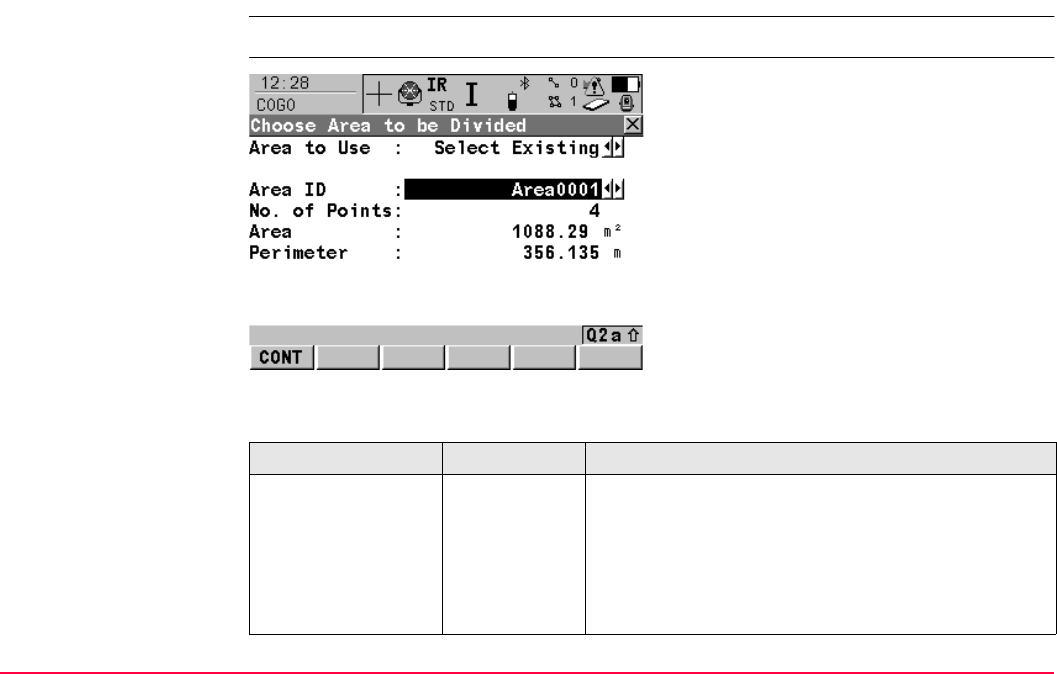
COGO TPS1200+/TS30/TM30 801
37.11.2 Choosing an Area to be Divided
Access Refer to "37.2 Accessing COGO" to access COGO Choose Area to be Divided.
COGO
Choose Area to be
Divided
Description of fields
CONT (F1)
To accept the changes and access the subse-
quent screen.
Field Option Description
<Area to Use:> The setting determines the availability of the subse-
quent fields and screen.
Select
Existing
To use an area from the <Job:> selected in COGO
COGO Begin. The area can be edited and a new
area can be created from points existing in the
<Job:>.
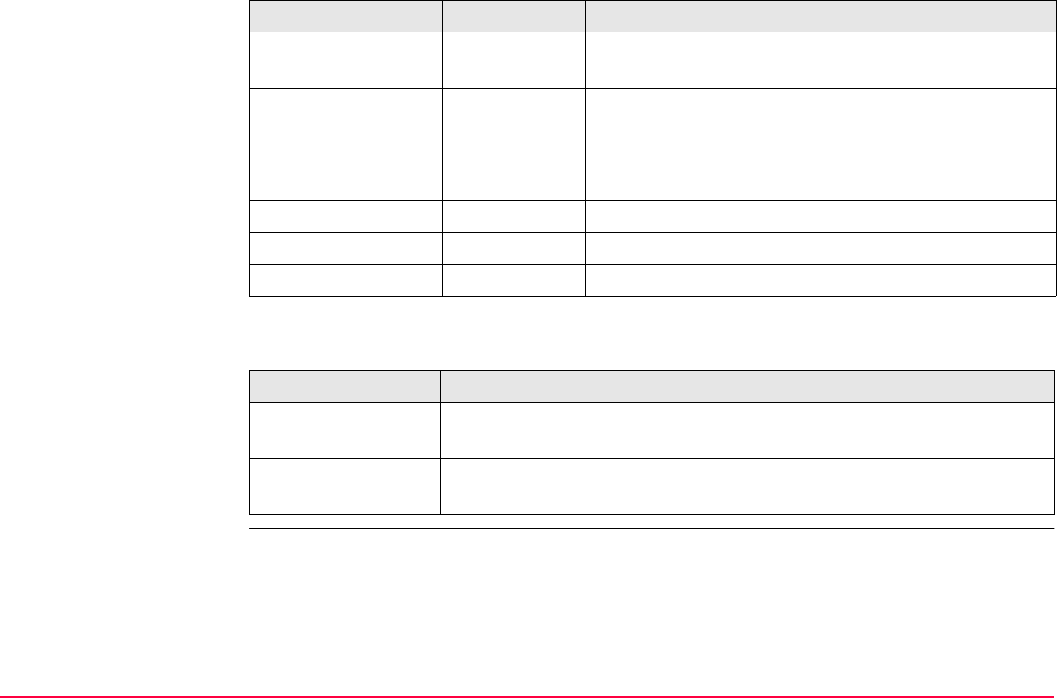
COGO TPS1200+/TS30/TM30 802
Next step
Survey New
Area
To survey points that do not exist in the job yet. The
points will be added to a new area.
<Area ID:> Choicelist For <Area to Use: Select Existing>. To select the
area to be divided.
User input For <Area to Use: Survey New Area>. To enter a
name for the new area.
<No. of Points:> Output Number of points forming the area.
<Area:> Output The size of the selected area.
<Perimeter:> Output The perimeter of the area.
IF THEN
<Area to Use:
Select Existing>
CONT (F1) accesses COGO Define How to Divide Area. Refer to
"37.11.3 Dividing an Area".
<Area to Use:
Survey New Area>
CONT (F1) accesses COGO Survey: Job Name. Refer to "COGO
Survey: Job Name, Survey page".
Field Option Description
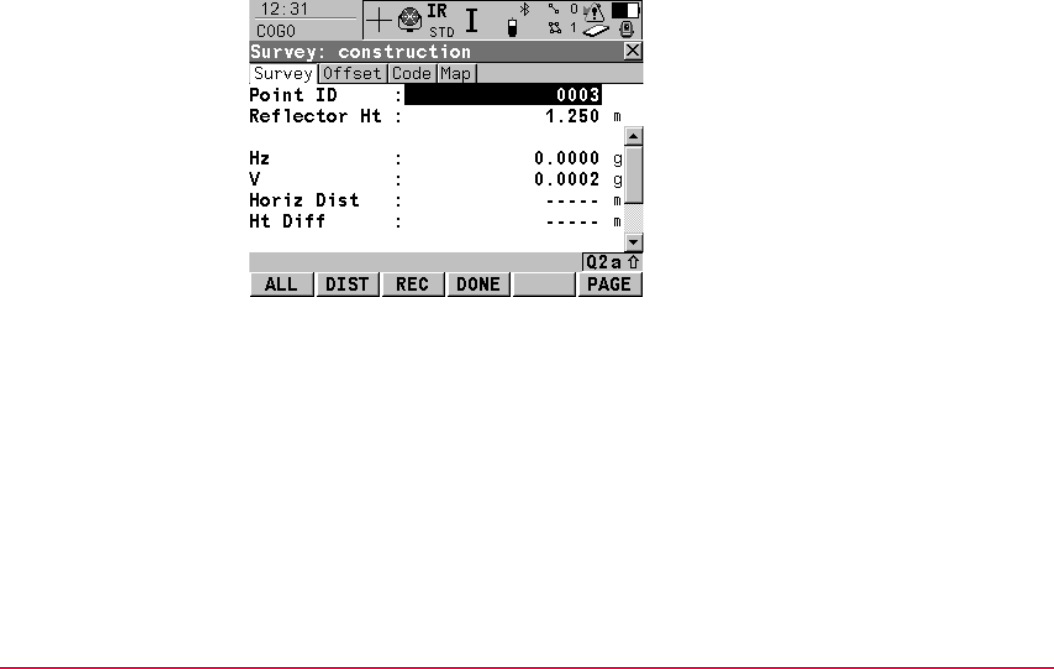
COGO TPS1200+/TS30/TM30 803
COGO
Survey: Job Name,
Survey page
Points to be added to the new area can be surveyed.
ALL (F1)
To measure and store distances and angles.
DIST (F2)
To measure and display distances. Available
unless <EDM Mode: Tracking> and/or <Log
Auto Pts: Yes>, after the tracking or logging is
started.
REC (F3)
To record data.
If <EDM Mode: Tracking> and/or <Log Auto
Pts: Yes>, records measured point and
continues tracking.
DONE (F4)
To end surveying an area and to access
COGO Edit Area: Area ID where the area can
be stored.
PAGE (F6)
To change to another page on this screen.
SHIFT INDIV (F5) and SHIFT RUN (F5)
To change between entering an individual
point ID different to the defined ID template and
the running point ID according to the ID
template. Refer to "16.1 ID Templates".
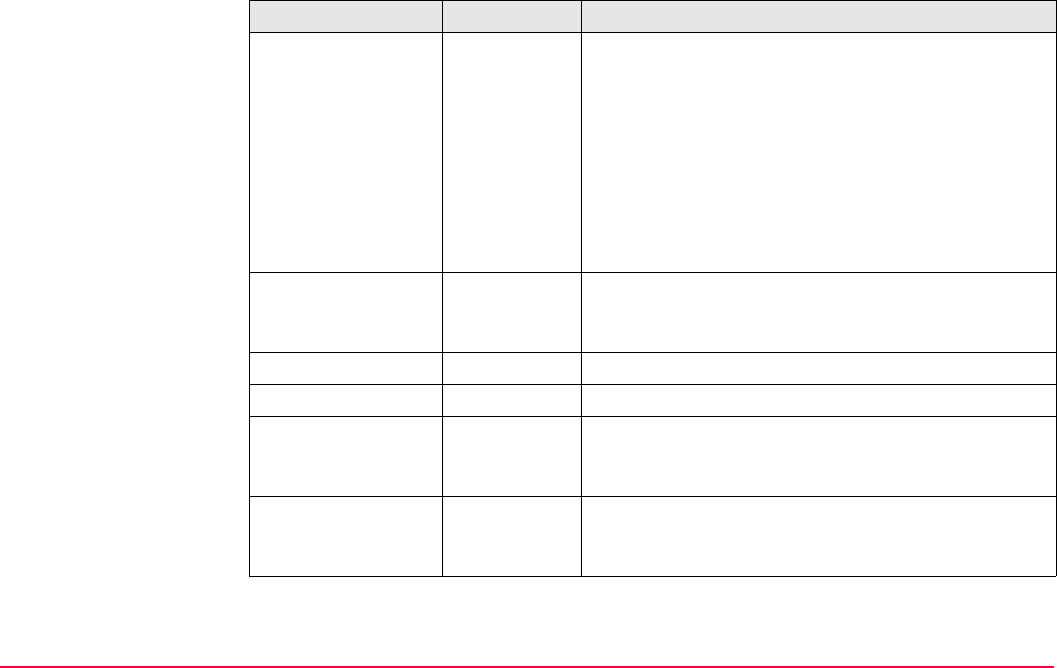
COGO TPS1200+/TS30/TM30 804
Description of fields
Field Option Description
<Point ID:> User input The identifier for manually occupied points. The
configured point ID template is used. The ID can be
changed in the following ways:
• To start a new sequence of point ID’s type over the
point ID.
• For an individual point ID independent of the ID
template SHIFT INDIV (F5). SHIFT RUN (F5)
changes back to the next ID from the configured
ID template. Refer to "16.1 ID Templates".
<Reflector Ht:> User input The last used reflector height is suggested when
accessing the Survey application program. An indi-
vidual reflector height can by typed in.
<Hz:> Output The current horizontal angle.
<V:> Output The current vertical angle.
<Horiz Dist:> Output The horizontal distance after DIST (F2) was pressed.
No distance is displayed when accessing the screen
and after REC (F3) or ALL (F1).
<Ht Diff:> Output The height difference between station and measured
point after DIST (F2). Displays ----- when accessing
the screen and after REC (F3) or ALL (F1).
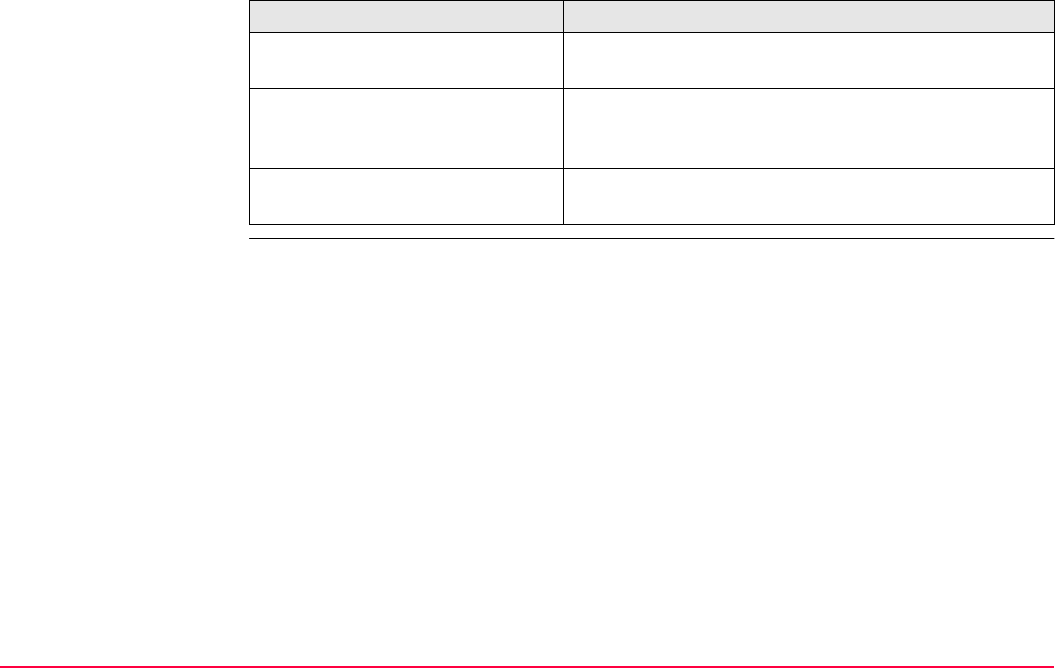
COGO TPS1200+/TS30/TM30 805
Next step
IF the task is to THEN
change to another page on this
screen
PAGE (F6).
stop surveying the area and to
store the area
DONE (F4) and then STORE (F1). COGO Define How
to Divide Area is accessed. Refer to "37.11.3 Dividing
an Area".
return to COGO Choose Area to
be Divided
ESC.
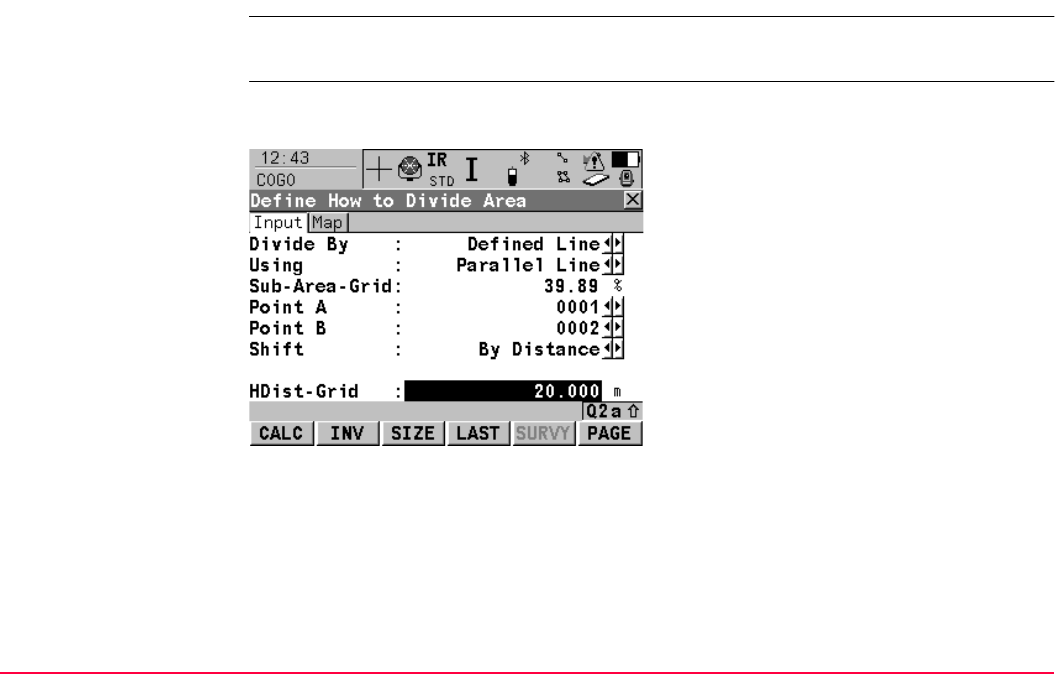
COGO TPS1200+/TS30/TM30 806
37.11.3 Dividing an Area
Access Refer to "37.11.2 Choosing an Area to be Divided" to access COGO Define How to Divide
Area.
COGO
Define How to Divide
Area,
Input page
After each change of parameters in this screen, the values in the output fields are recalcu-
lated and updated.
CALC (F1)
To perform the area division and to continue
with the subsequent screen. Calculated COGO
points are not yet stored.
INV (F2)
To calculate the value for the distance from two
existing points. Available if <HDist-XX:> is
highlighted.
SIZE (F3) and PERC (F3)
To display the size and the perimeter of the
sub-area.
LAST (F4)
To select the value for the distance from
previous COGO inverse calculations. Available
if <HDist-XX:> is highlighted.
SURVY (F5)
To manually occupy a point for the COGO
calculation. Available if <Point A:>, <Point
B:> or <Rotation Pnt:> is highlighted.
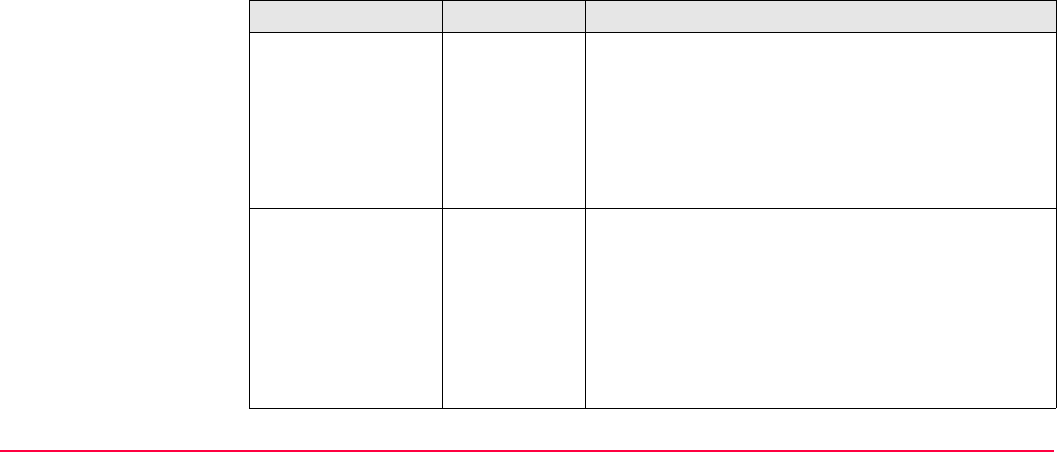
COGO TPS1200+/TS30/TM30 807
Description of fields
PAGE (F6)
To change to another page on this screen.
SHIFT CONF (F2)
To configure the COGO application program.
SHIFT MODIF (F4)
To mathematically modify the values for the
distance or angle. Available if <HDist-XX:> or
<Azimuth:> is highlighted.
Field Option Description
<Divide By:> This field defines how the size of the sub area is
defined.
Percentage The size of the sub area is given in %.
Area The size of the sub area is given in m2.
Defined Line The new border defining the size of the sub area is
known.
<Using:> This field defines how the new border will run.
Parallel Line The border will be parallel to a line defined by <Point
A:> and <Point B:>.
Perpendic
Line
The border will be perpendicular to a line defined by
<Point A:> and <Point B:>.
Swing Line The border will be a line rotated around <Rotation
Pnt:> by <Azimuth:>.

COGO TPS1200+/TS30/TM30 808
<Sub-Area-XX:> User input For <Divide By: Percentage> and <Divide By:
Area>. The size of the sub area must be typed either
in % or in m2.
When dividing the area using a parallel or perpendic-
ular line, a reference line is defined by <Point A:>
and <Point B:>. The direction of the new dividing line
is always the same as the direction of the reference
line. The sub area is always to the left of the new
dividing line.
When dividing a line using a swing line, the direction
of the new dividing line is defined by the <Rotation
Pnt:> and the <Azimuth:>. The sub area is always
to the left of the new dividing line.
Output For <Divide By: Defined Line>. The size of the sub
area is calculated in the background and displayed.
<Point A:> Choicelist The first point of the line which is used as the refer-
ence for a new parallel or perpendicular border. All
points from COGO Data: Job Name can be
selected.
<Point B:> Choicelist The second point of the line which is used as the
reference for a new parallel or perpendicular border.
All points from COGO Data: Job Name can be
selected.
<Shift:> Available for <Divide By: Defined Line>.
Field Option Description
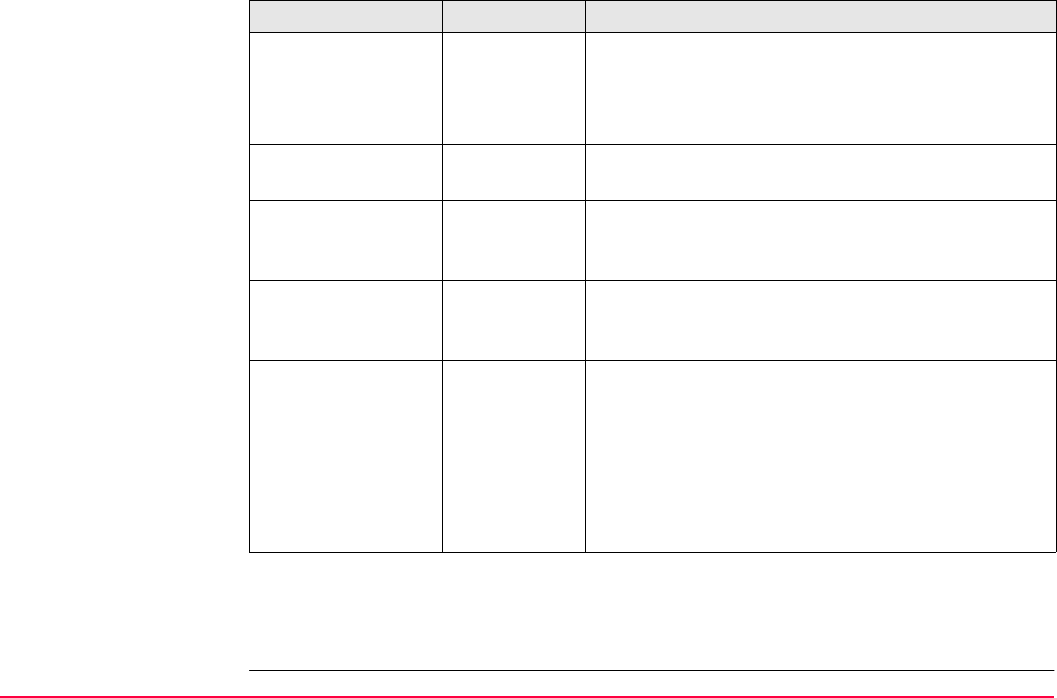
COGO TPS1200+/TS30/TM30 809
Next step
PAGE (F6) changes to the Map page. Refer to paragraph "COGO Define How to Divide
Area, Map page".
By Distance The new border will run in a certain distance from the
line defined by <Point A:> and <Point B:>.
Through
Point
The new border will run through a point defined in
<Through Point:>.
<Through Point:> Choicelist Available for <Shift: Through Point>. The point
through which the new border will run.
<Rotation Pnt:> Choicelist Available for <Using: Swing Line>. The point
around which the new border will rotate by
<Azimuth:>.
<Azimuth:> Output Available for <Using: Swing Line>. The angle of the
new border from <Rotation Pnt:> to the new COGO
point.
<HDist-XX:> The distance from the line defined by <Point A:> and
<Point B:> to the new border.
User Input For <Divide By: Defined Line> and <Shift: By
Distance>.
Output For <Divide By: Percentage> or<Divide By: Area>
with <Using: Parallel Line> or <Using: Perpendic
Line>.
Field Option Description
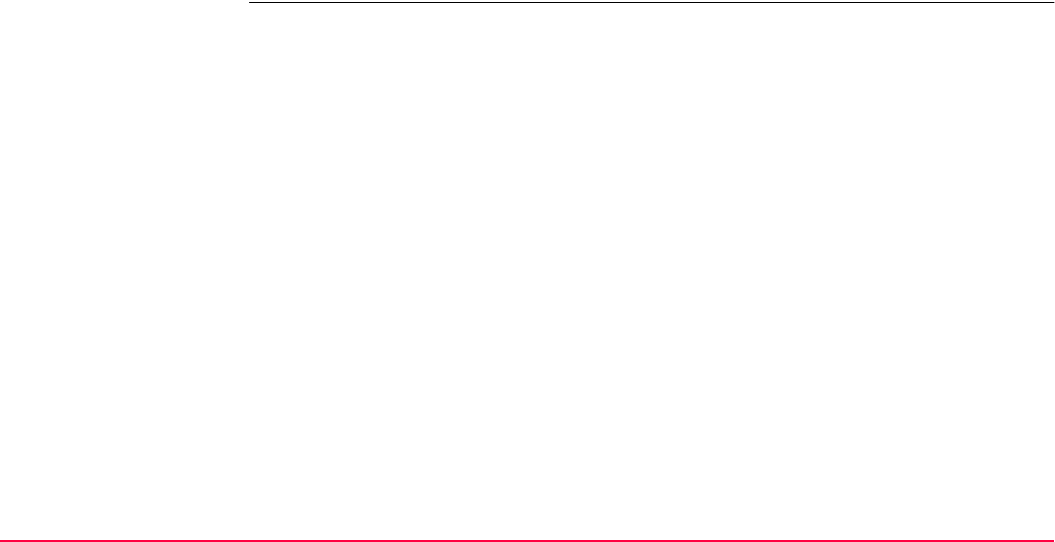
COGO TPS1200+/TS30/TM30 810
COGO
Define How to Divide
Area,
Map page
The Map page provides an interactive display of the data. Refer to "35 MapView Interactive
Display Feature" for information on the functionality and softkeys available.
Next step
CALC (F1) performs the area division and accesses COGO Results of Area Division.
Refer to "37.11.4 Results of the Area Division".
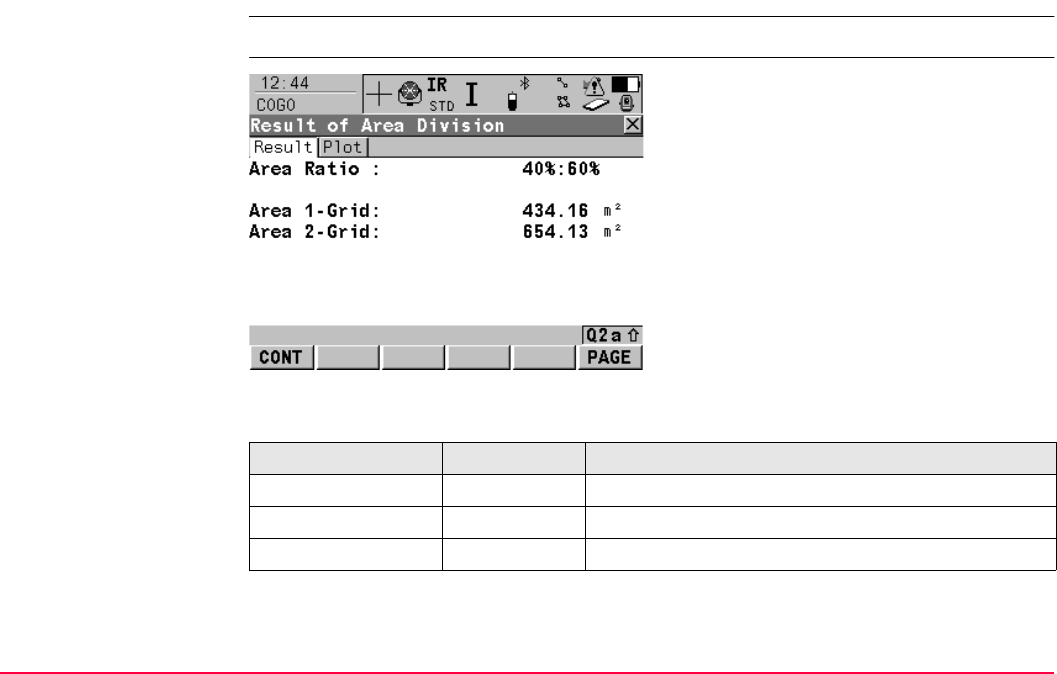
COGO TPS1200+/TS30/TM30 811
37.11.4 Results of the Area Division
Access CALC (F1) in COGO Define How to Divide Area.
COGO
Results of Area Divi-
sion,
Result page
Description of fields
Next step
PAGE (F6) changes to the Plot page.
CONT (F1)
To accept the calculation and to continue with
the subsequent screen. Calculated COGO
points are not yet stored.
PAGE (F6)
To change to another page on this screen.
SHIFT CONF (F2)
To configure the COGO application program.
Field Option Description
<Area Ratio:> Output The ratio of the size of the two sub areas in percent.
<Area 1-XX:> Output The size of the first sub area in m2.
<Area 2-XX:> Output The size of the second sub area in m2.
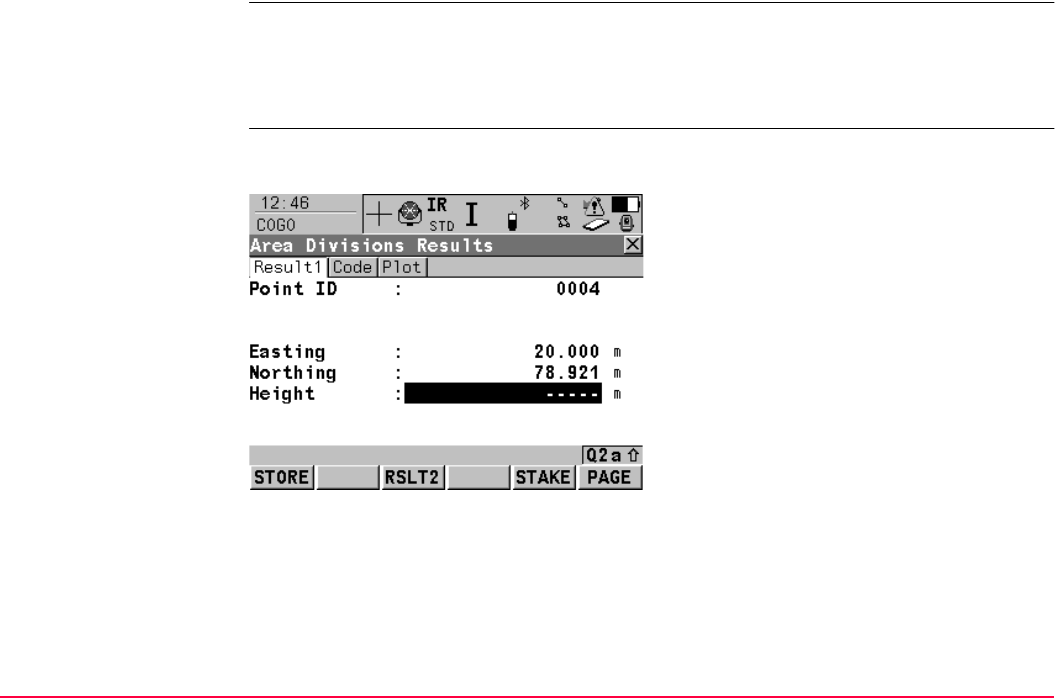
COGO TPS1200+/TS30/TM30 812
COGO
Results of Area Divi-
sion,
Map page
The points defining the area and the calculated COGO points are shown in black.
Next step
CONT (F1) access COGO Area Division Results.
COGO
Area Division Results,
ResultX page
The coordinates of the intersection points of the new border with the original area are
displayed.
STORE (F1)
To store the two results and to return to COGO
Choose Area to be Divided once both points
are stored
RSLT1 (F3) or RSLT2 (F3)
To view the first and second result.
STAKE (F5)
To access the Stakeout application program
and stake out the calculated COGO point.
PAGE (F6)
To change to another page on this screen.
SHIFT INDIV (F5) and SHIFT RUN (F5)
To change between entering an individual
point ID different to the defined ID template and
the running point ID according to the ID
template. Refer to "16.1 ID Templates".
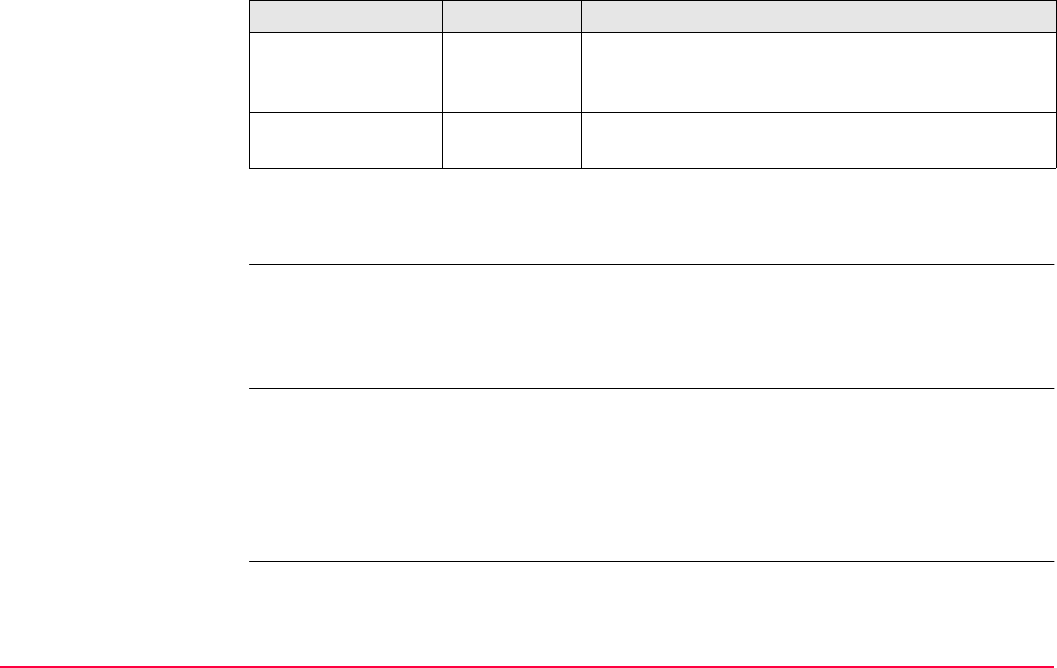
COGO TPS1200+/TS30/TM30 813
Description of fields
Next step
PAGE (F6) changes to the Code page.
COGO
Area Division Results,
Code page
All codes of the job can be selected. Type in a code if required.
Next step
PAGE (F6) changes to the Plot page.
COGO
Area Division Results,
Plot page
The points defining the area and the points of the new border are shown in black.
Next step
STORE (F1) stores the results and accesses COGO Choose Area to be Divided. For
<Write Logfile: Yes> in COGO Configuration, Logfile page the result is written to the
logfile.
Field Option Description
<Point ID:> User input The identifier for the COGO point depending on the
point ID template configured for <Survey Pts:> in
CONFIGURE ID Templates.
<Height:> User input A height value to be stored with the calculated point
can be typed in.
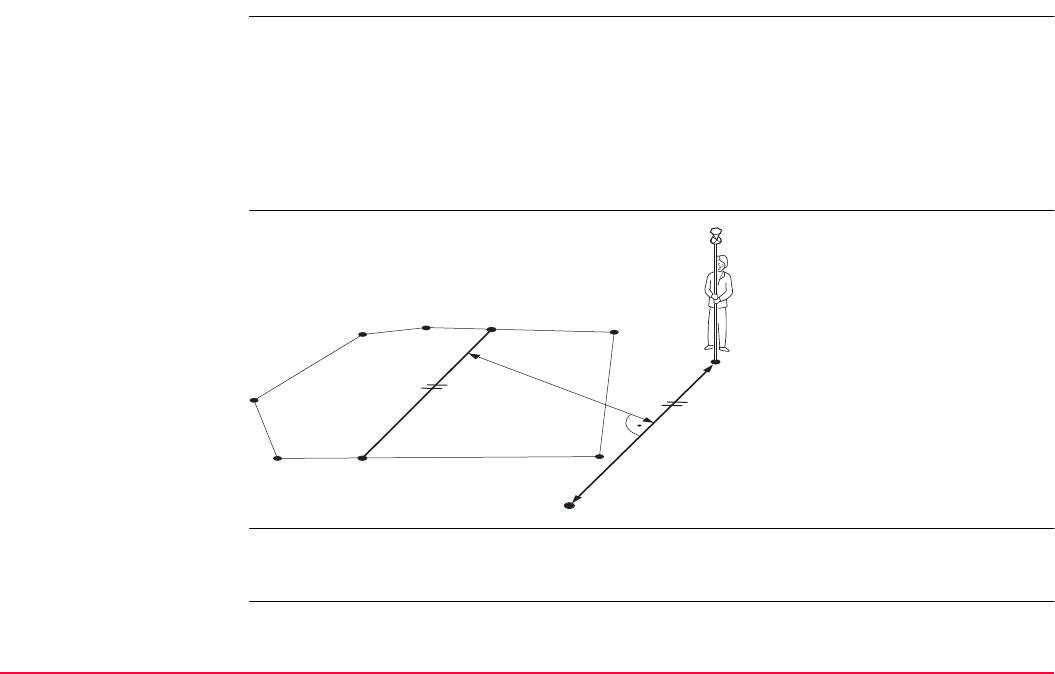
COGO TPS1200+/TS30/TM30 814
37.11.5 Working Example
Description
Diagram
Requirements • A real-time reference is running.
• For the rover: <R-Time Mode: Rover> in CONFIGURE Real-Time Mode.
Application: Divide an area by a defined, parallel line. The new border has to
run through a known point with the point ID 100.
Working technique: Real-time kinematic.
Goal: The points forming the original area are to be picked.
The area division is to be calculated.
P0 <Point A:> of defined line
P1 <Point B:> of defined line
P2 First new COGO point
P3 Second new COGO point
d<HDist-XX:>
TPS12_219
dP1
P2
P0
P3
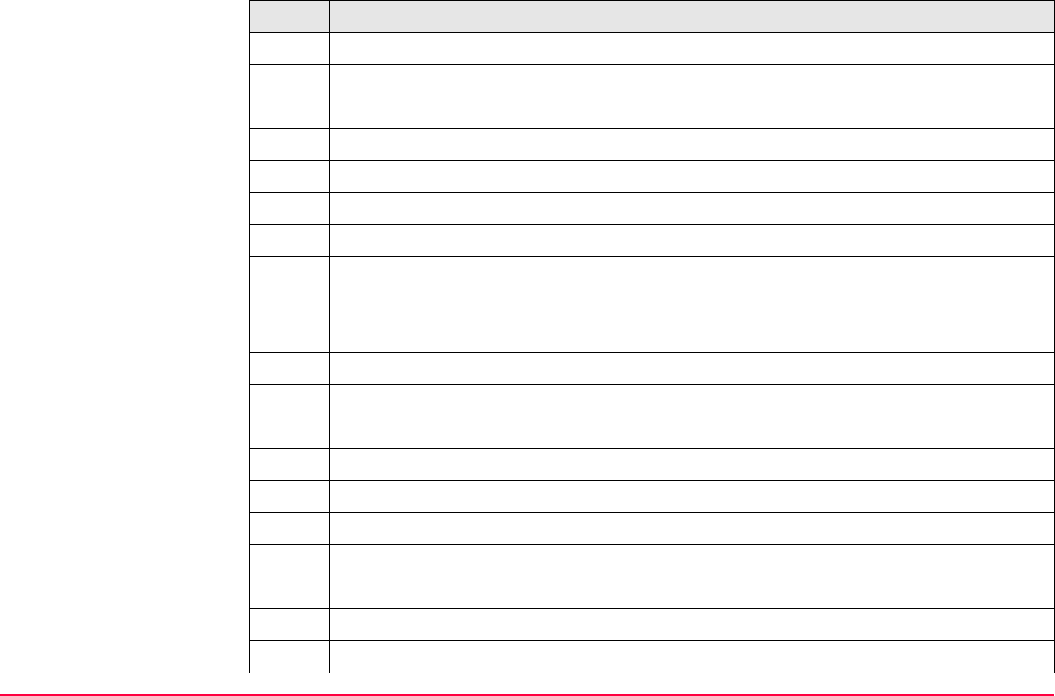
COGO TPS1200+/TS30/TM30 815
Field procedure step-
by-step Step Description
1. Main Menu: Programs...\COGO
2. COGO COGO Begin
Select a job and a configuration set with the settings mentioned above.
CONF (F2) to configure the COGO application program.
3. CONT (F1) to access COGO COGO Menu.
4. Highlight Area Division.
5. CONT (F1) to access COGO Choose Area to be Divided.
6. COGO Choose Area to be Divided
<Area to Use: Survey New Area>
<Area ID:> Type in an ID for the new area.
7. CONT (F1) to access COGO Survey: Job Name.
8. COGO Survey: Job Name
<Point ID:> Type in a name for the first point of the area.
9. ALL (F1) to measure and store the first point of the area.
10. Survey all points belonging to the area. Point 100 must be part of the points.
11. DONE (F4) once all points are surveyed.
12. COGO Edit Area: Area ID
Check the points forming the area.
13. STORE (F1) to store the area and to access COGO Define How to Divide Area.
14. COGO Define How to Divide Area, Input page
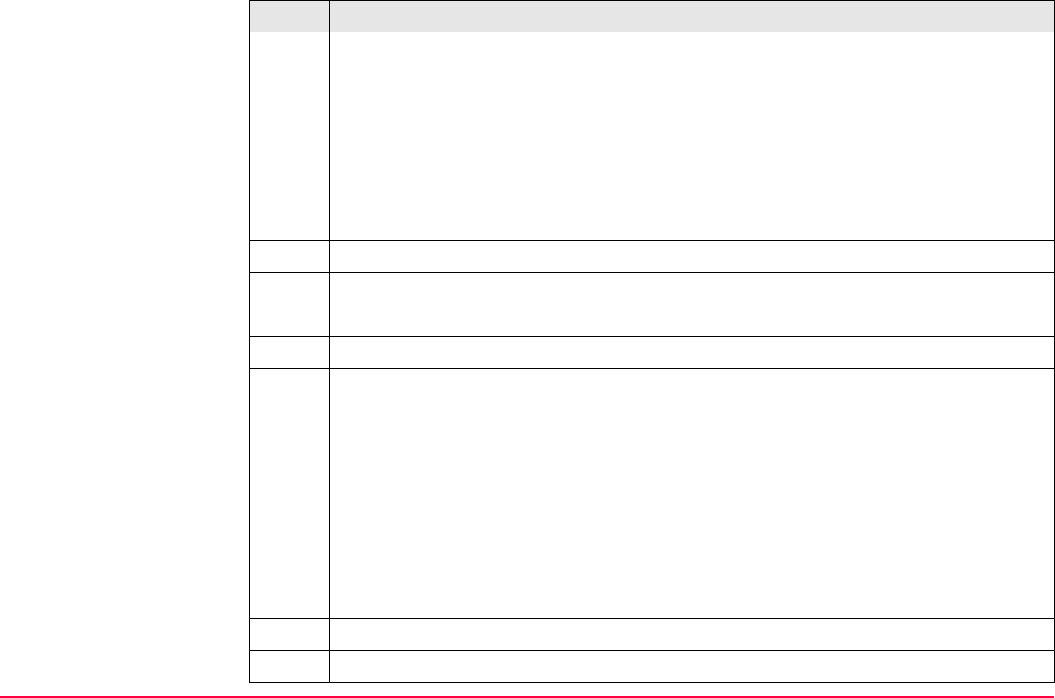
COGO TPS1200+/TS30/TM30 816
<Divide By: Defined Line>
<Using: Parallel Line>
<Point A:> and <Point B:> Select the first and the second point of the line which
is used as the reference for the new border. The new border will run parallel to this
line.
<Shift: Through Point>
<Through Point: 100>
15. CALC (F1) to access COGO Results of Area Division.
16. COGO Results of Area Division, Result page
The size of the two new sub areas is displayed,
17. CONT (F1) to access COGO Area Division Results.
18. COGO Area Division Results, Result1 page
<Point ID:> The identifier for the first COGO point depending on the point ID
template configured for <Survey Pts:> in CONFIGURE ID Templates. The point
ID can be changed.
<Ortho Ht:> or <Local Ell Ht:> are input fields. The height of the first point used
in the COGO calculation is suggested. A height value to be stored with the calcu-
lated point can be typed in.
The calculated coordinates are displayed.
Type in a point ID.
COORD (F2) views other coordinate types.
RSLT1 (F3) and RSLT2 (F3) to view the first and second result.
Step Description
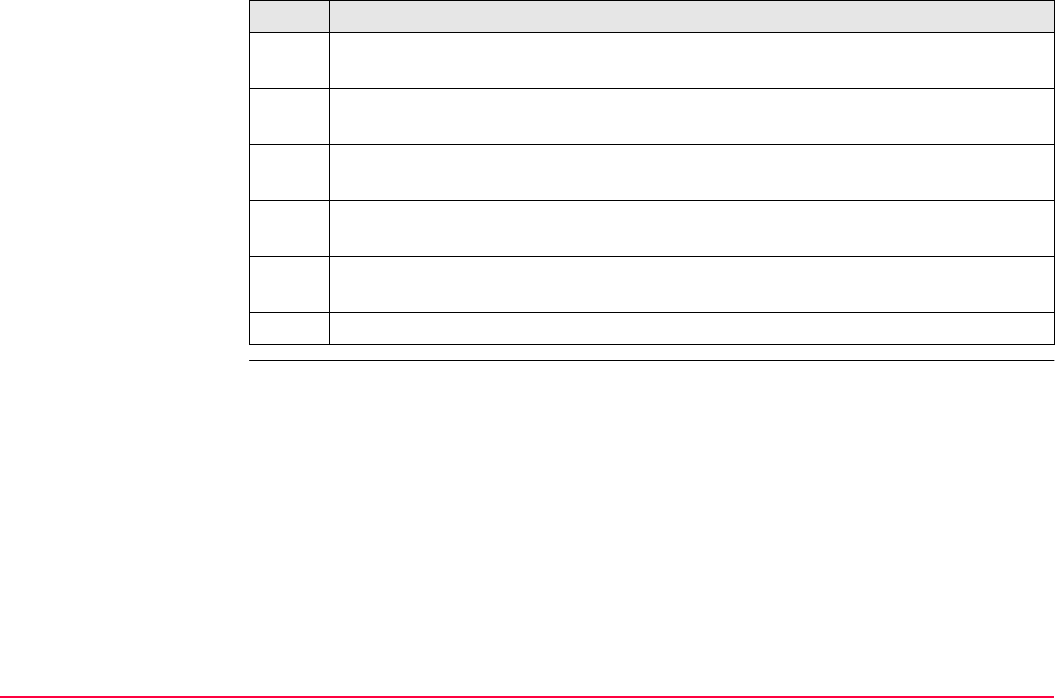
COGO TPS1200+/TS30/TM30 817
STAKE (F5) to access the Stakeout application program and stake out the calcu-
lated COGO point.
SHIFT ELL H (F2) and SHIFT ORTH (F2). Available for local coordinates.
Changes between the ellipsoidal and the orthometric height.
SHIFT INDIV (F5) for an individual point ID independent of the ID template. SHIFT
RUN (F5) changes back to the next ID from the configured ID template.
19. STORE (F1) stores the first COGO point and displays the coordinates of the
second COGO point.
20. STORE (F1) stores the second COGO point and returns to COGO Choose Area
to be Divided.
21. SHIFT QUIT (F6) to exit the COGO application program.
Step Description
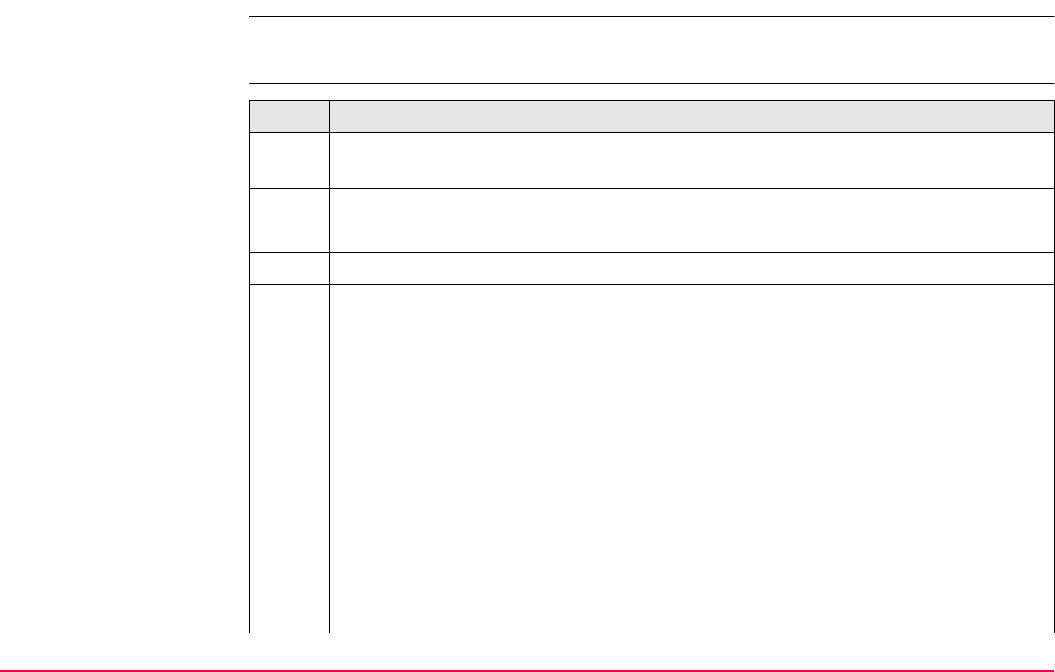
COGO TPS1200+/TS30/TM30 818
37.12 Selecting a Result from Previous COGO Inverse Calculations
Description Azimuths, distances and offsets required within the COGO traverse and intersection calcu-
lations can be selected from previously calculated inverse results.
Select a result from
previous COGO inverse
calculations step-by-
step
Step Description
1. Refer to "37.2 Accessing COGO" to access COGO Traverse Input or COGO
Intersection Input.
2. COGO XX Input, Input page
Highlight <Azimuth:>, <HDist-XX:> or <Offset:>.
3. LAST (F4) to access COGO Last Inverse Calculations.
4. COGO Last Inverse Calculations
All previous COGO inverse calculations stored in the active job are displayed,
sorted by time with the most recent at the top. This screen consists of three
columns.
• First column From:
The point ID of the first known point for the COGO inverse calculation.
• Second column To:
The point ID of the second known point for the COGO inverse calculation.
• Third column:
The information displayed can vary. ----- is displayed for unavailable informa-
tion, for example if a height only point is used, Azimuth cannot be calculated.
Azimuth: The direction from the first to the second known point.
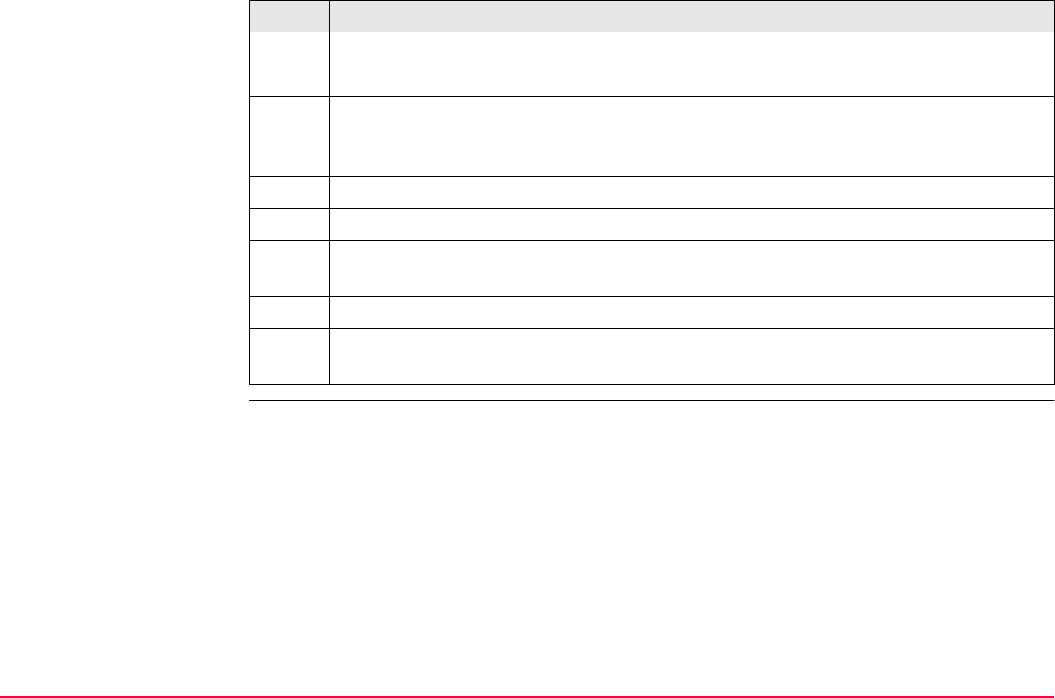
COGO TPS1200+/TS30/TM30 819
HDist-XX: The horizontal distance between the two known points.
Date and Time when the COGO inverse calculation was stored.
VIEW (F3) to view all calculated values for the highlighted COGO inverse calcula-
tion. This includes the height difference, the slope distance, the grade and the
coordinate differences between the two known points.
DEL (F4) to delete the highlighted COGO inverse calculation.
MORE (F5) to display other information in the third column.
5. Highlight the COGO inverse calculation of which a result is to be taken over into
COGO XX Input, Input page.
6. CONT (F1) to return to COGO XX Input, Input page.
The relevant result of the highlighted COGO inverse calculation is copied into the
field which was initially highlighted in COGO XX Input, Input page.
Step Description
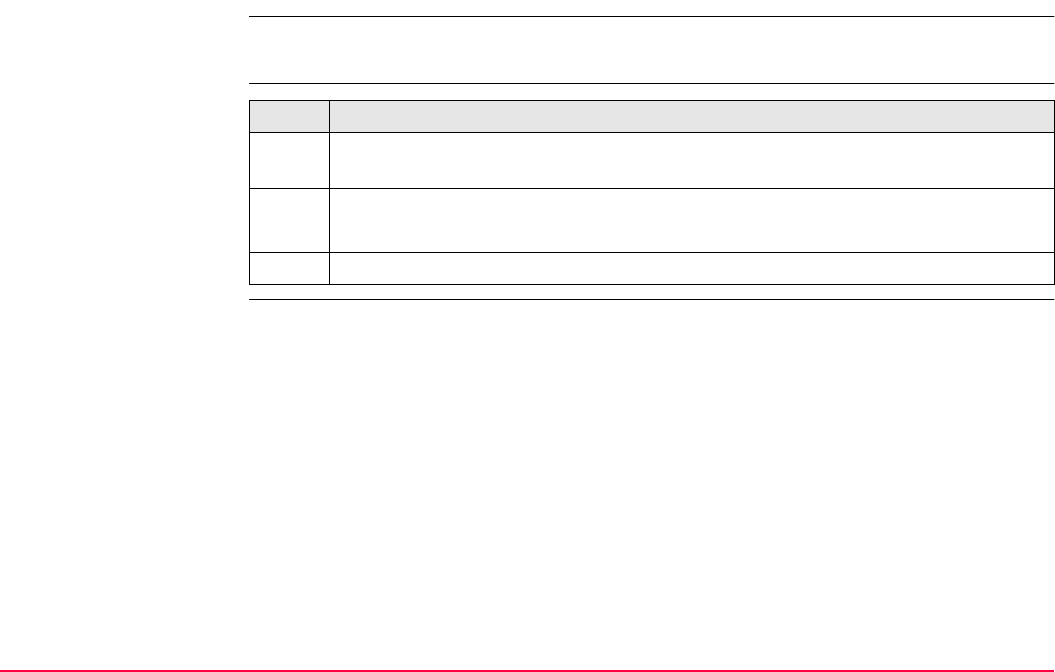
COGO TPS1200+/TS30/TM30 820
37.13 Modifying Values for Azimuths, Distances and Offsets
Description The values for the azimuth, the distance and the offset required within the COGO traverse
and intersection calculation can be mathematically modified.
Access step-by-step
COGO
Modify Value
On this screen numbers can be typed in for the multiplication, division, addition and subtrac-
tion with the original azimuth, distance or offset value. The standard rules of mathematical
operations apply.
Step Description
1. Refer to "37.2 Accessing COGO" to access COGO Traverse Input or COGO
Intersection Input.
2. COGO XX Input, Input page
Highlight <Azimuth:>, <HDist-XX:> or <Offset:>.
3. SHIFT MODIF (F4) to access COGO Modify Value.
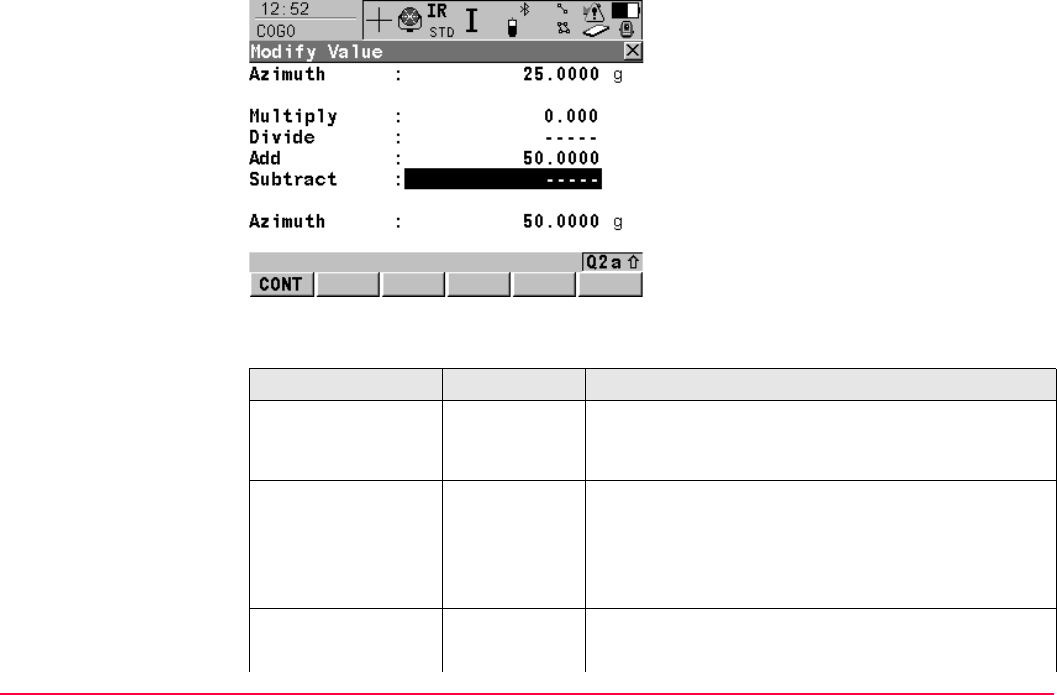
COGO TPS1200+/TS30/TM30 821
Description of fields
CONT (F1)
To accept the modified value and to return to
the screen from where this screen was
accessed. The modified value is copied into the
field which was initially highlighted in COGO
XX Input, Input page.
Field Option Description
<Azimuth:>,
<HDist-XX:> or
<Offset:>
Output The name of the field and the value which was high-
lighted before accessing COGO Modify Value.
<Multiply:> User input The number to multiply by.
• Minimum: -3000
• Maximum: 3000
• ----- performs a multiplication by 1.
<Divide:> User input The number to divide by.
• Minimum: -3000
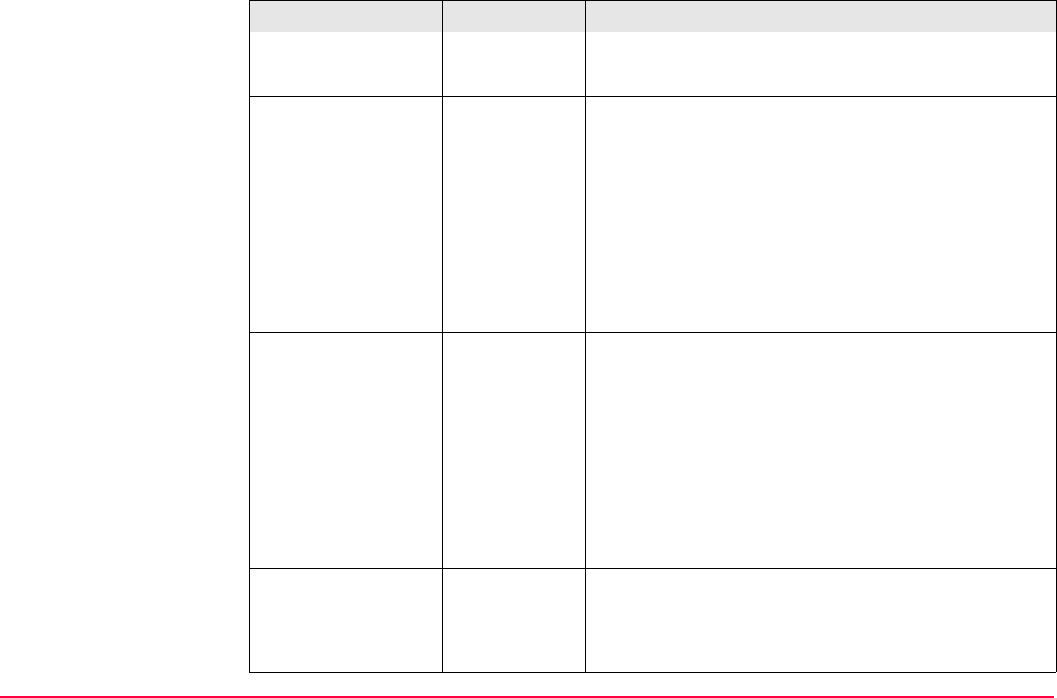
COGO TPS1200+/TS30/TM30 822
• Maximum: 3000
• ----- performs a division by 1.
<Add:> User input The number to be added.
• For azimuths
Minimum: 0
Maximum: Full circle
• For distances and offsets
Minimum: 0 m
Maximum: 30000000 m
• ----- performs an addition of 0.000.
<Subtract:> User input The number to be subtracted.
• For azimuths
Minimum: 0
Maximum: Full circle
• For distances and offsets
Minimum: 0 m
Maximum: 30000000 m
• ----- performs a subtraction of 0.000.
<Azimuth:>,
<HDist-XX:> or
<Offset:>
Output The modified value for the field in the first line. This
field is updated with every mathematical operation.
Angles greater than the full circle are reduced
accordingly.
Field Option Description
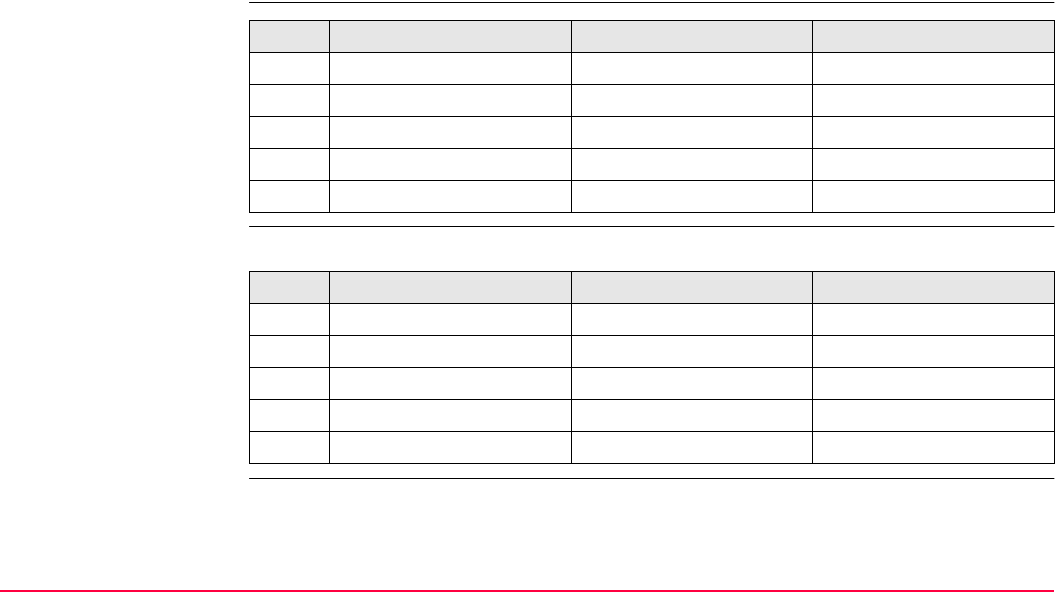
COGO TPS1200+/TS30/TM30 823
Next step
CONT (F1) accepts the modified value and returns to the screen from where this screen was
accessed.
Example: Calculations
for an azimuth
Example: Calculations
for a distance
The behaviour for an offset is identical.
Step User input Value as calculated Value as displayed
<Azimuth: 250.0000> g
1. <Multiply: 2> 500 <Azimuth: 100.0000> g
2. <Divide: 3> 166.667 <Azimuth: 166.6670> g
3. <Add: 300> 466.667 <Azimuth: 66.6670> g
4. <Subtract: 100> 366.667 <Azimuth: 366.6670> g
Step User input Value as calculated Value as displayed
<HDist-Grid: 250.000> m
1. <Multiply: 2> 500 <HDist-Grid: 500.000> m
2. <Divide: 3> 166.667 <HDist-Grid: 166.667> m
3. <Add: 300> 466.667 <HDist-Grid: 466.667> m
4. <Subtract: 100> 366.667 <HDist-Grid: 366.667> m
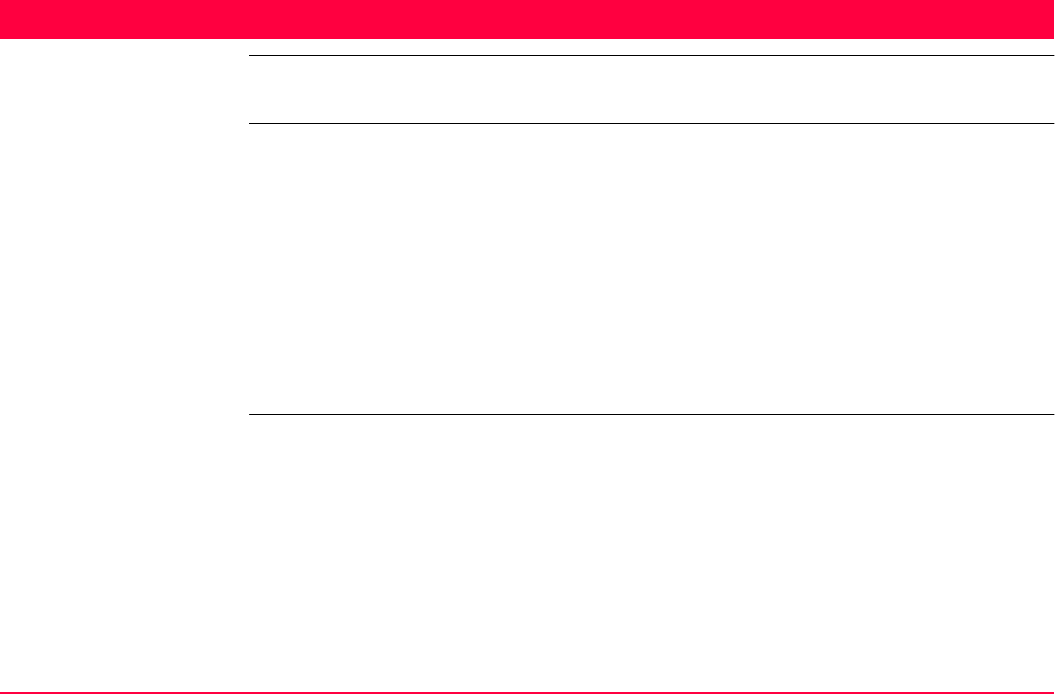
Determine Coordinate System - General TPS1200+/TS30/TM30 824
38 Determine Coordinate System - General
38.1 Overview
Description GPS measured points are always stored based on the global geocentric datum known as
WGS 1984. Using GPS measured points with the TPS1200+/TS30/TM30 requires coordi-
nates in a local grid system, for example, based on a country’s official mapping datum or an
arbitrary grid system used in a particular area such as a construction site. To convert the
WGS 1984 coordinates into local coordinates a coordinate system needs to be created. Part
of the coordinate system is the transformation used to convert coordinates from the
WGS 1984 datum to the local datum.
The Determine Coordinate System application program allows:
• the parameters of a new transformation to be determined.
• the parameters of an existing transformation to be recomputed.
Transformations A transformation is the process of converting coordinates from one geodetic datum to
another.
Requirements
• Transformation parameters.
• In some cases a local ellipsoid.
• In some cases a map projection.
• In some cases a geoid model.
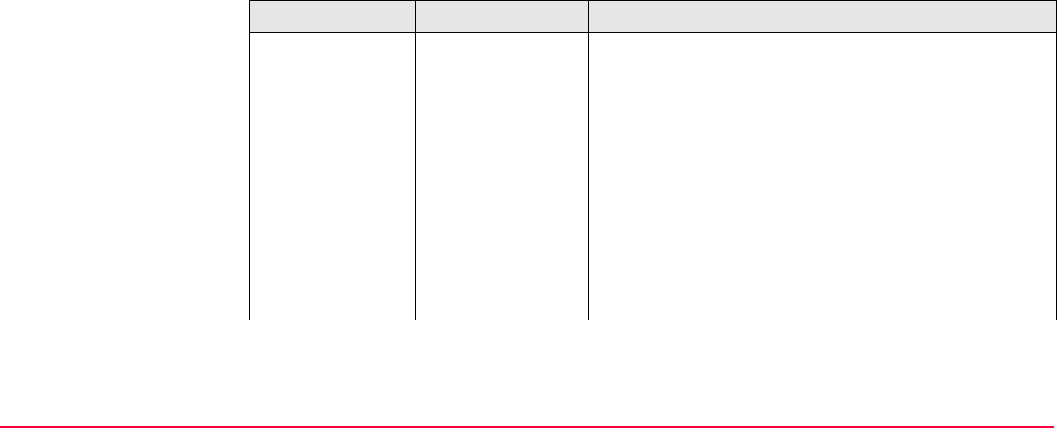
Determine Coordinate System - General TPS1200+/TS30/TM30 825
Transformation parameters
A transformation consists of a number of shifts, rotations and scale factors, depending on the
type of transformation used. Not all of these parameters are always required. These param-
eters may already be known, or may need to be computed.
Description of transformations
Three different transformations are provided:
• Classic 3D, also called Helmert transformation
• Onestep
•Twostep
Transformation Characteristic Description
Classic 3D Principle Transforms coordinates from WGS 1984 cartesian
to local cartesian coordinates and vice versa. A map
projection can then be applied to obtain grid coordi-
nates. As a similarity transformation, it is the most
rigorous transformation type and keeps the full
geometrical information.
Positions and
heights
Positions and heights are linked. The accuracy is
fully maintained and does not distort the measure-
ments.
Use When measurements are to be kept totally homoge-
nous.
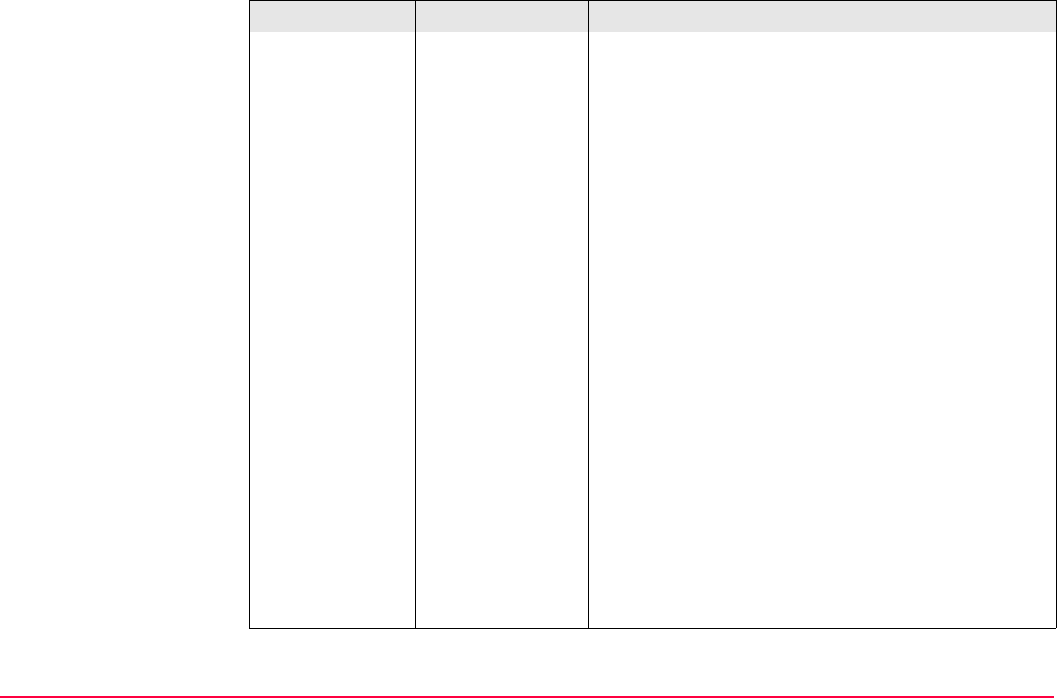
Determine Coordinate System - General TPS1200+/TS30/TM30 826
Requirements • The positions and heights are known in
WGS 1984 and in the local system for at least
three points. Four points or more are recom-
mended in order to obtain higher redundancy.
• Parameters of the local ellipsoid.
• Parameters of the local map projection in order to
convert between grid coordinates and geodetic
coordinates.
• Parameters of the local geoid model in order to
convert between orthometric and ellipsoidal
heights. This is not compulsory.
Area Especially wide networks with large height differ-
ences. Local grid coordinates must be accurate.
Advantage • Accuracy of the measurements is maintained.
• It may be used over any area as long as the local
coordinates, including heights, are accurate.
Disadvantage • The local ellipsoid and map projection must be
known for the local grid coordinates.
In order to obtain accurate ellipsoidal heights the
geoid separation at the measured points must be
known. This may be determined from a geoid model.
Refer to "10.2 Terminology".
Transformation Characteristic Description
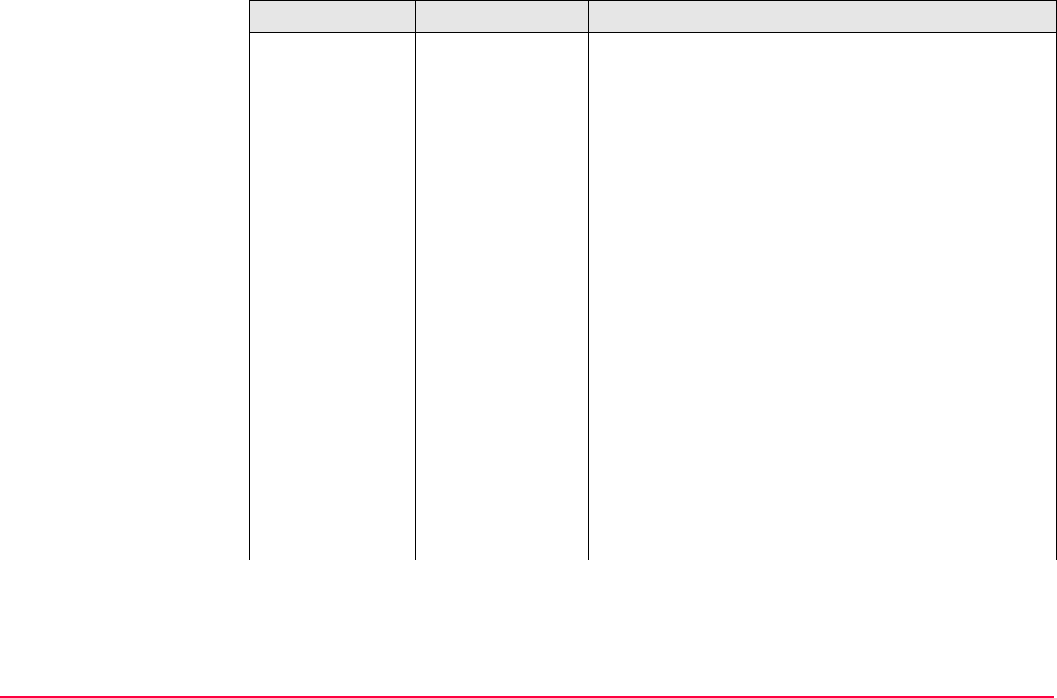
Determine Coordinate System - General TPS1200+/TS30/TM30 827
Onestep Principle Transforms coordinates directly from WGS 1984 to
local grid and vice versa without knowledge about
the local ellipsoid or the map projection. Procedure:
1. The WGS 1984 coordinates are projected onto a
temporary Transverse Mercator projection. The
central meridian of this projection passes
through the centre of gravity of the common
control points.
2. The results of 1. are preliminary grid coordinates
for the WGS 1984 points.
3. These preliminary grid coordinates are matched
with the local grid control points in order to
compute the Easting and Northing shifts, the
rotation and the scale factor between these two
sets of points. This is known as a classic 2D
transformation.
4. The height transformation is a single dimension
height approximation.
Positions and
heights
The position and height transformations are sepa-
rated.
Transformation Characteristic Description
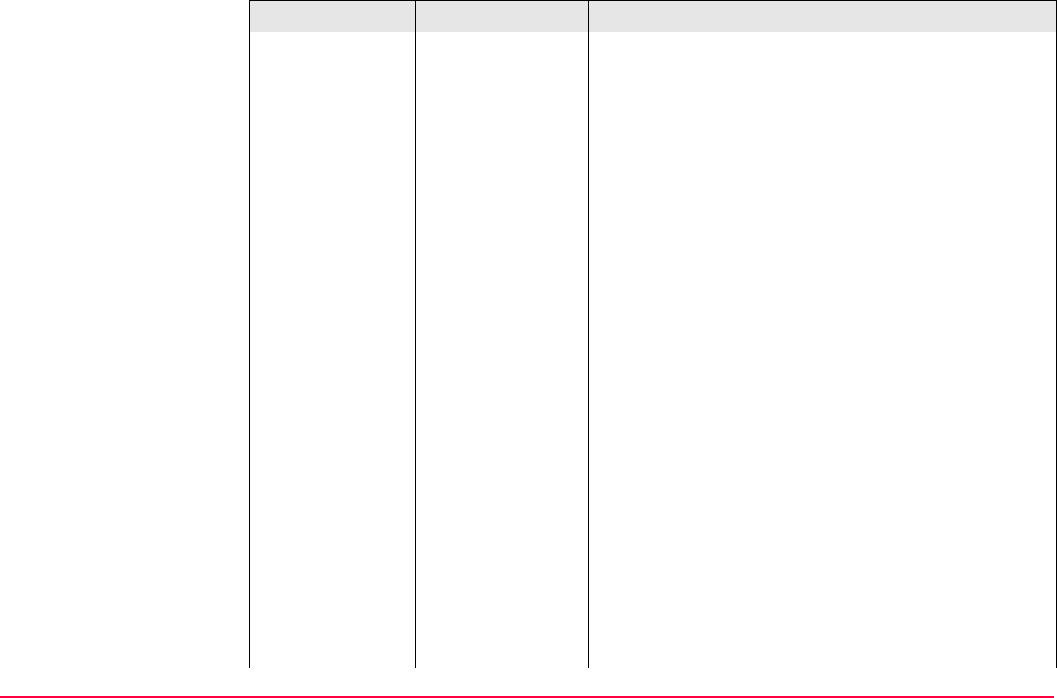
Determine Coordinate System - General TPS1200+/TS30/TM30 828
Use When measurements are to be forced to tie in with
local existing control. For example:
A site where the coordinates of the control points are
based on a purely local grid. The coordinate values
within this grid are totally arbitrary and are in no way
connected with any ellipsoid or map projection. Obvi-
ously a Classic 3D transformation cannot be used
here, as cartesian coordinates cannot be calculated
from such a grid.
Requirements • The position is known in WGS 1984 and in the
local system for at least one point. Three or more
points are recommended in order to obtain
redundancy.
• Additional height information for one point
enables the transformation of heights.
• Parameters of the local geoid model. This is not
compulsory.
• No parameters of the local ellipsoid.
• No parameters of the local map projection.
Area • Limited to about 10 x 10 km because no projec-
tion scale factor is applied and a standard Trans-
verse Mercator projection is used to compute the
preliminary WGS 1984 grid coordinates.
• For areas without large height differences.
Transformation Characteristic Description
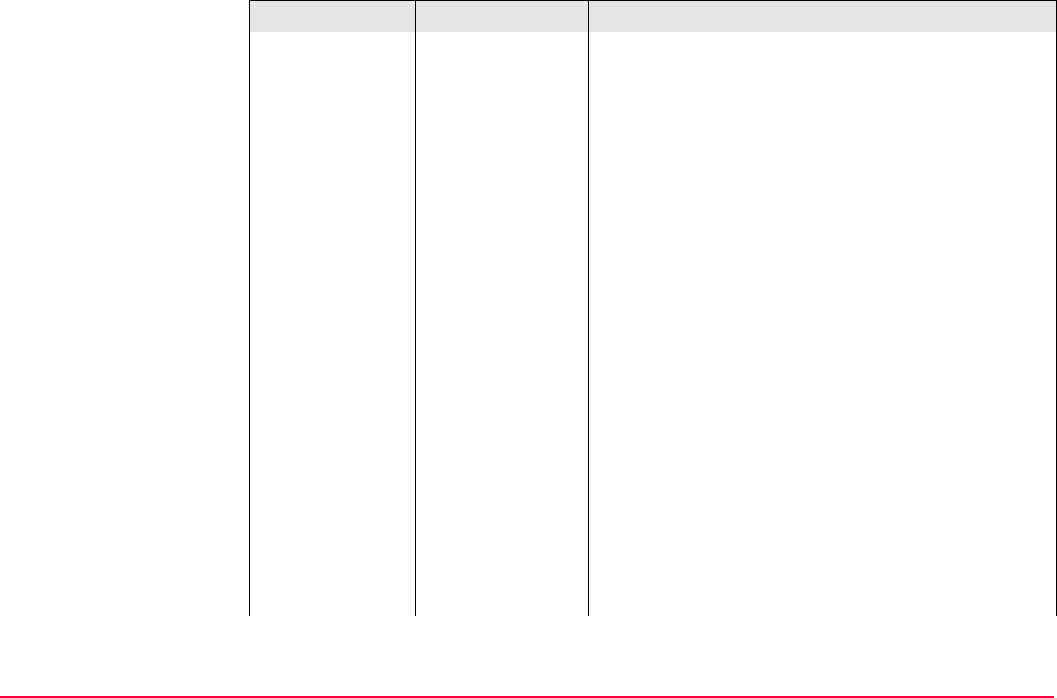
Determine Coordinate System - General TPS1200+/TS30/TM30 829
Points and trans-
formation parame-
ters
The transformation parameters determined depend
on the number of available points with position infor-
mation.
• One point: Classic 2D with shift in X and Y.
• Two points: Classic 2D with shift in X and Y, rota-
tion about Z and scale.
• More than two points: Classic 2D with shift in X
and Y, rotation about Z, scale and residuals.
Points and height
transformation
The type of height transformation performed
depends on the number of available points with
height information.
• No point: No height transformation.
• One point: Heights are shifted to fit to the height
control point.
• Two points: Average height shift between the two
height control points.
• Three points: Tilted plane through the three
height control points to approximate the local
heights.
• More than three points: Best fitting average
plane.
Transformation Characteristic Description
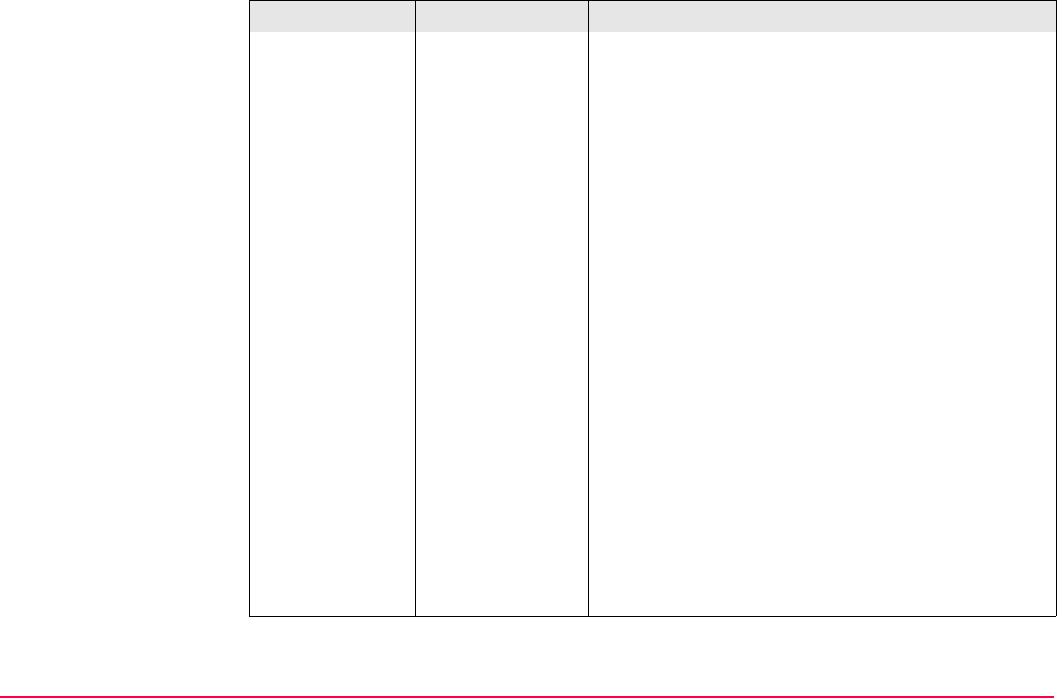
Determine Coordinate System - General TPS1200+/TS30/TM30 830
Advantage • Errors in height do not propagate into errors in
position since the height and position transforma-
tions are separated.
• If local heights have low accuracy or do not exist,
a transformation of position can still be calculated
and vice versa.
• The height points and position points do not have
to be the same points.
• No parameters of the local ellipsoid and map
projection is required.
• Parameters may be computed with a minimum of
points. Care should be taken when computing
parameters using just one or two local points as
the parameters calculated are valid in the vicinity
of the points used for the transformation.
Disadvantage • Restriction in the area over which the transforma-
tion can be applied. This is mainly due to the fact
that there is no provision for scale factor in the
projection.
• The accuracy in height depends on the undula-
tion of the geoid. The bigger the geoid variations
the less accurate the results are.
Transformation Characteristic Description
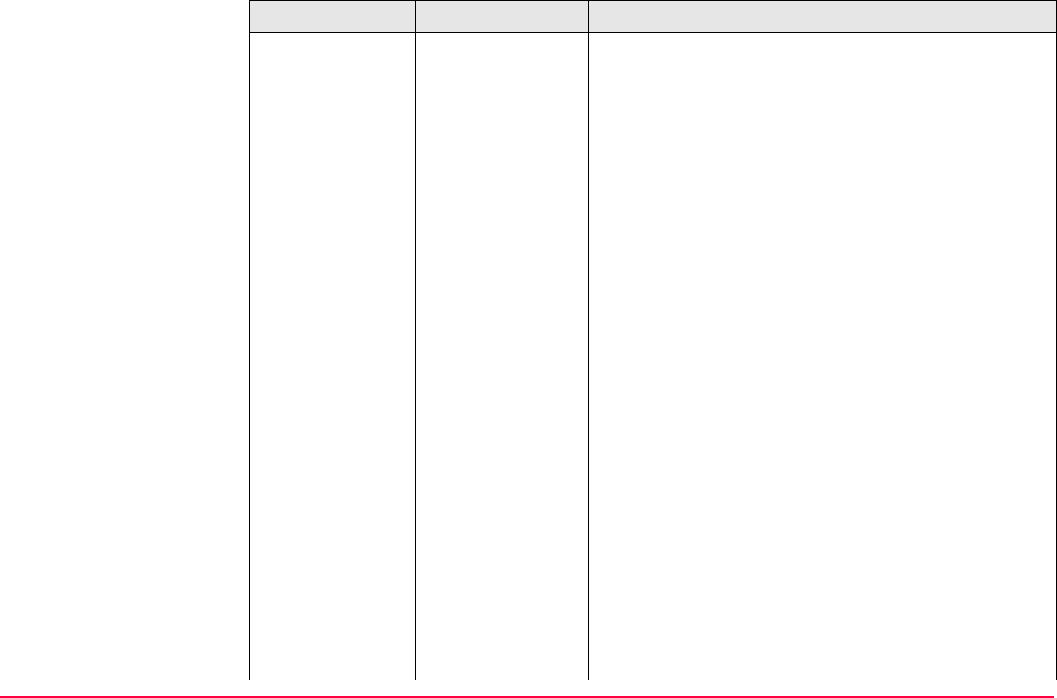
Determine Coordinate System - General TPS1200+/TS30/TM30 831
Twostep Principle Combines the advantages of the Onestep and the
Classic 3D transformation. It allows treating position
and height separately, but is not restricted to smaller
areas. Procedure:
1. The WGS 1984 coordinates of the common
control points are shifted closely to the local
datum using a given Classic 3D pretransforma-
tion. This is typically a rough transformation valid
for the country of the local datum.
2. The coordinates are projected onto a preliminary
grid, but this time using the true map projection
of the local points.
3. A 2D transformation is applied, exactly as with
the Onestep transformation.
Positions and
heights
The position and height transformations are sepa-
rated.
Use When measurements are to be forced to tie in with
local existing control in areas larger than 10 x 10 km.
Requirements • The position is known in WGS 1984 and in the
local system for at least one point. Four points or
more are recommended in order to obtain higher
redundancy.
• Parameters of the local ellipsoid.
• Parameters of the local map projection.
Transformation Characteristic Description
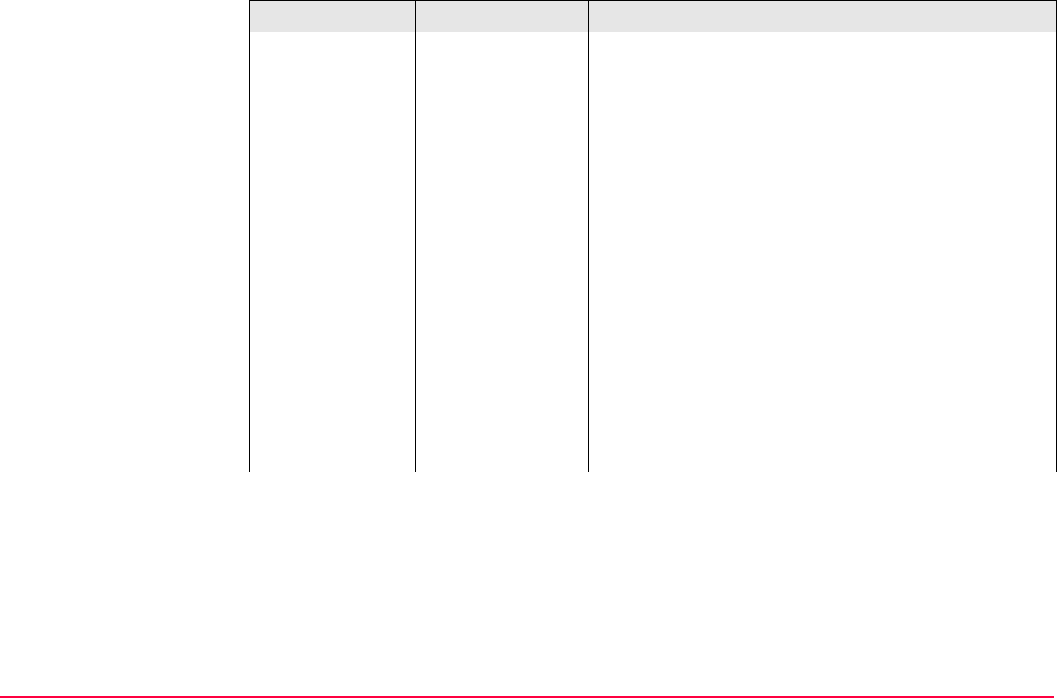
Determine Coordinate System - General TPS1200+/TS30/TM30 832
• Parameters of a pretransformation.
Area Virtually any area as long as the local coordinates
are accurate.
Points and trans-
formation parame-
ters
Identical with the Onestep transformation.
Points and height
transformation
Identical with the Onestep transformation.
Advantage • Errors in height do not propagate into errors in
position since the height and position transforma-
tions are separated.
• If local heights have low accuracy or do not exist,
a transformation of position can still be calculated
and vice versa.
• The height points and position points do not have
to be the same points.
Transformation Characteristic Description
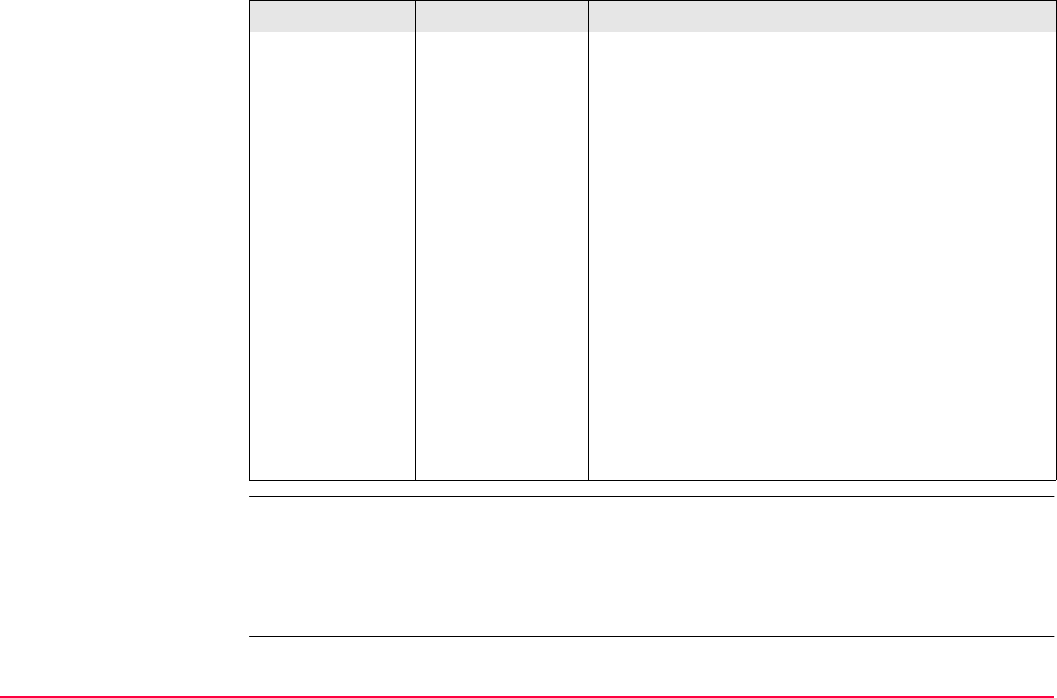
Determine Coordinate System - General TPS1200+/TS30/TM30 833
With one common control point, it is still possible to calculate a Classic 3D transformation,
as long as the rotations and the scale parameter are fixed. Such a transformation fits
perfectly in the vicinity of the common control point, but is degraded by the distance from that
point, because neither the orientation of the local reference frame nor any scale factor within
the local datum can be taken into account.
• Fits much better over larger areas than a
Onestep transformation. Reason:
The first step of a Twostep transformation avoids
any distortions due to the fact that the preliminary
grid coordinates are built on a different ellipsoid
than the local points. The second step ensures
that the influence of the scale factor of the map
projection is equally taken into account before the
final 2D transformation is computed.
Disadvantage • The local ellipsoid must be known.
• The map projection must be known.
• A pretransformation must be known. A null trans-
formation can be used.
• In order to obtain accurate ellipsoidal heights, the
geoid separation at the measured points must be
known. This may be determined from a geoid
model.
Transformation Characteristic Description
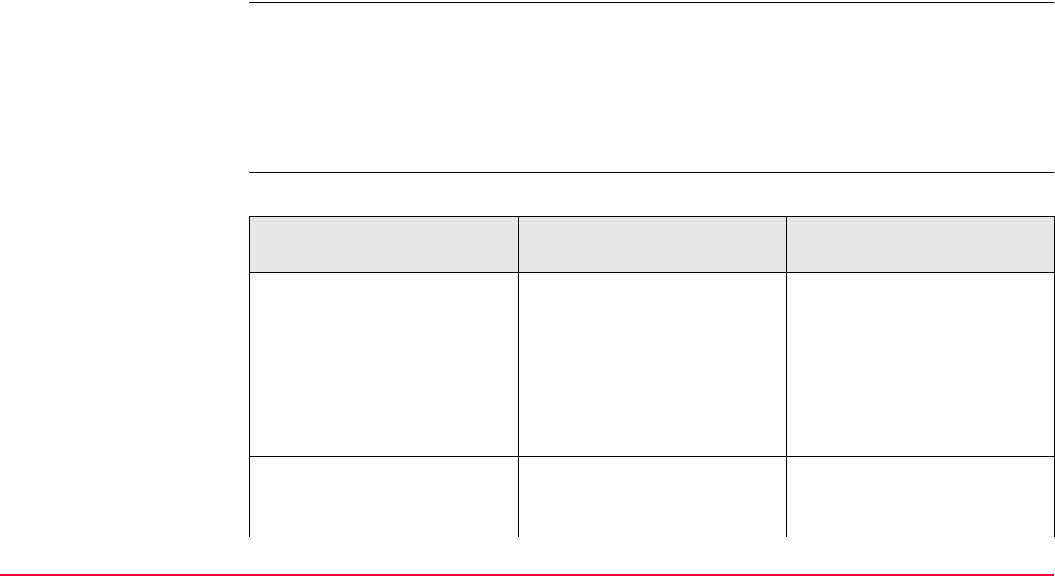
Determine Coordinate System - General TPS1200+/TS30/TM30 834
Requirements to deter-
mine a transformation
To determine a transformation it is necessary to have common control points whose posi-
tions are known in both WGS 1984 coordinates and local coordinates. The more points that
are common between datums the more accurately the transformation parameters can be
calculated. Depending on the type of transformation used, details about the map projection,
the local ellipsoid and a local geoidal model may also be needed.
Requirements for
control points
• The control points used for the transformation should surround the area for which the
transformation is to be applied. It is not good practice to survey or convert coordinates
outside of the area covered by the control points as extrapolation errors may be intro-
duced.
• When a geoid field file and/or a CSCS field file is used in the determination of a coordinate
system, the control points for the calculation must fall within the areas of the field files.
Coordinate system
determination methods
Two different methods for determining a coordinate system are available:
Coordinate system deter-
mination method
Characteristic Description
Normal Number of control points
needed
One or more control points for
both the WGS 1984 and the
local datum.
Transformation to use Onestep, Twostep or Classic
3D, depending on number of
control points and available
information.
One point localisation Number of control points
needed
One control point for both the
WGS 1984 and the local
datum.
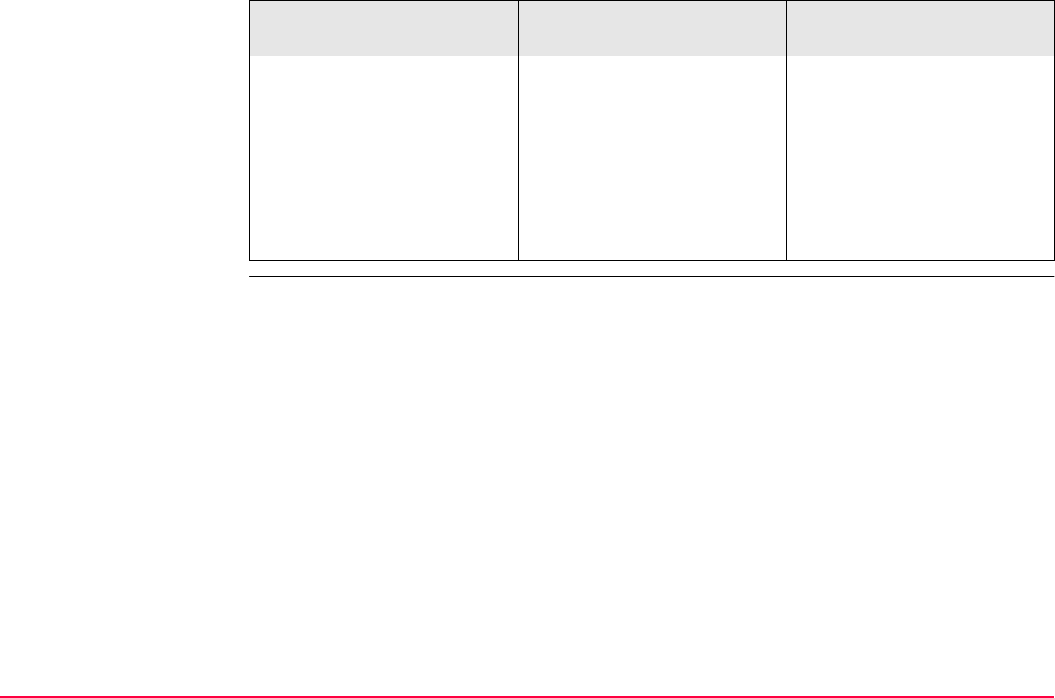
Determine Coordinate System - General TPS1200+/TS30/TM30 835
Transformation to use • Onestep or Twostep when
information about the
necessary rotations and
scale factor is known.
• Classic 3D when the rota-
tions are to be set to zero
and the scale factor to
one.
Coordinate system deter-
mination method
Characteristic Description
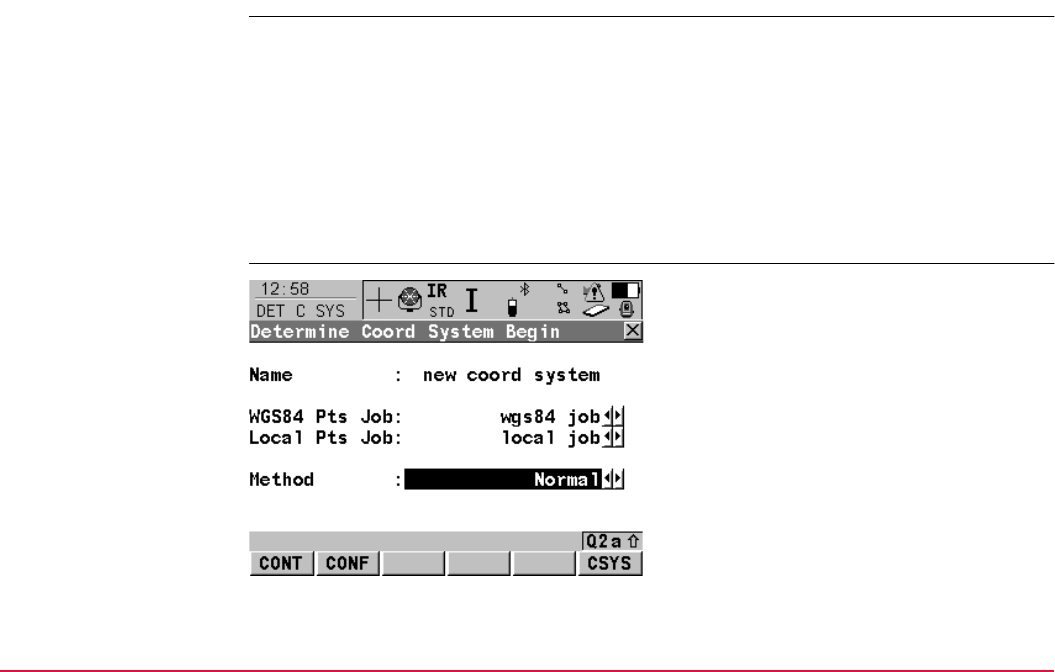
Determine Coordinate System - General TPS1200+/TS30/TM30 836
38.2 Accessing Determine Coordinate System
Access Select Main Menu: Programs...\Determine Coordinate System.
OR
Press PROG. Highlight Determine Coordinate System. CONT (F1). Refer to "36.2
Accessing the Programs Menu" for information on the PROG key.
OR
Press a hot key configured to access the screen DET C SYS Determine Coord System
Begin. Refer to "2.1 Hot Keys" for information on hot keys.
OR
Press USER. Refer to "2.2 USER Key" for information on the USER key.
DET C SYS
Determine Coord
System Begin CONT (F1)
To confirm the selections and to continue with
the subsequent screen.
CONF (F2)
To configure the coordinate system determina-
tion method selected in <Method:>.
CSYS (F6)
Available for <Method: Normal>. To access
DET C SYS Coordinate Systems and choose
a coordinate system to edit. Refer to "10.4.2
Editing a Coordinate System".
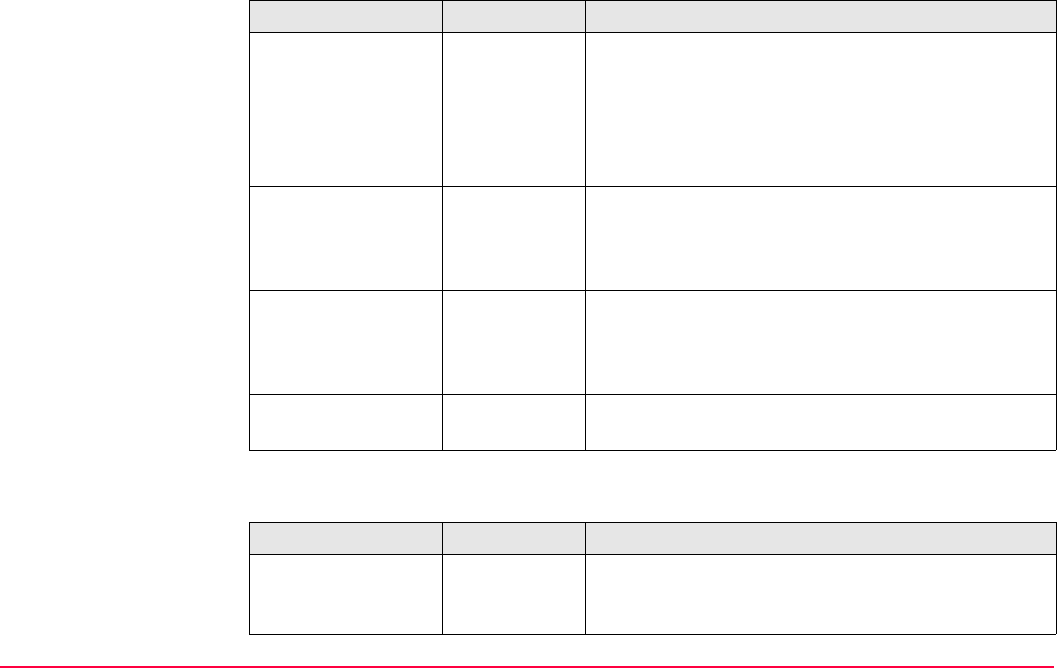
Determine Coordinate System - General TPS1200+/TS30/TM30 837
Description of fields
Next step
Field Option Description
<Name:> User input A unique name for the coordinate system. The name
may be up to 16 characters in length and may include
spaces. Input is mandatory.
Entering the name of a coordinate system will
allow that existing system to be updated. Refer
to "10.4.2 Editing a Coordinate System".
<WGS84 Pts Job:> Choicelist The job from which the points with WGS84 coordi-
nates will be taken. Opening the choicelist accesses
MANAGE Jobs (Device). Refer to "5
Manage...\Jobs".
<Local Pts Job:> Choicelist The job from which the points with local coordinates
will be taken. Opening the choicelist accesses
MANAGE Jobs (Device). Refer to "5
Manage...\Jobs".
<Method:> Normal or One
Pt Localistn
Method used to determine the coordinate system.
IF AND THEN
<Method: Normal> the application
program needs
configuring
CONF (F2) to access DET C SYS Configuration.
Refer to "38.3.1 Configuring Determine Coordinate
System - Normal".
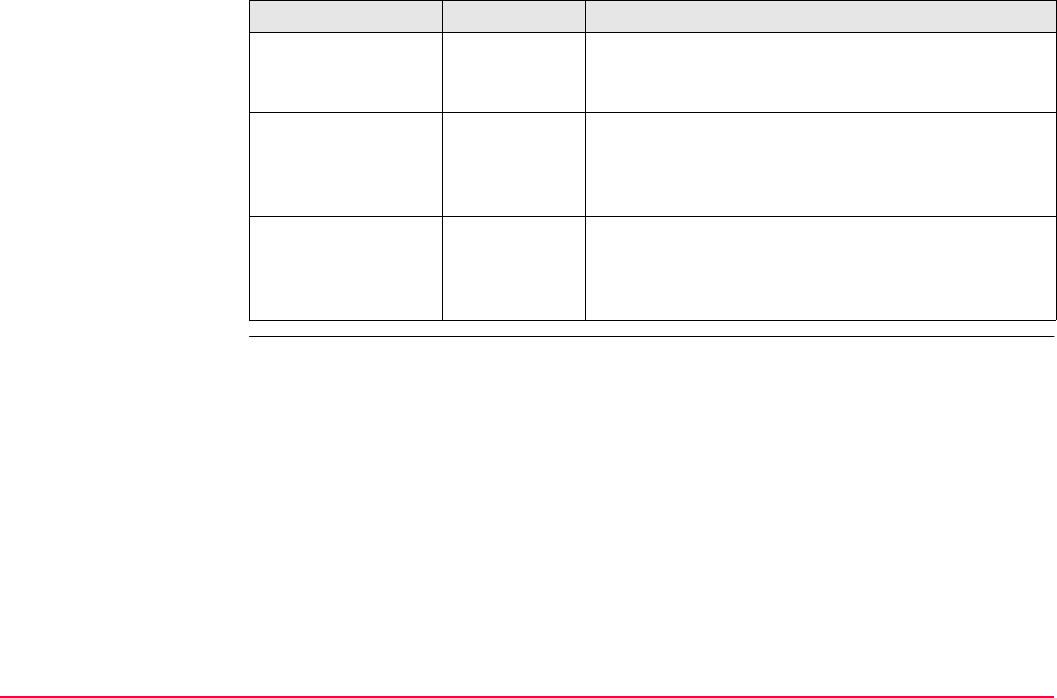
Determine Coordinate System - General TPS1200+/TS30/TM30 838
<Method:
One Pt Localistn>
the application
program needs
configuring
CONF (F2) to access DET C SYS Configuration.
Refer to "38.3.2 Configuring Determine Coordinate
System - One Point Localisation".
<Method: Normal> the application
program does
not need
configuring
CONT (F1) to access DET C SYS Step 1: Choose
Transform Type. Refer to "39 Determine Coordinate
System - Normal".
<Method:
One Pt Localistn>
the application
program does
not need
configuring
CONT (F1) to access DET C SYS Step 1: Choose
Transform Type. Refer to "40 Determine Coordinate
System - One Point Localisation".
IF AND THEN
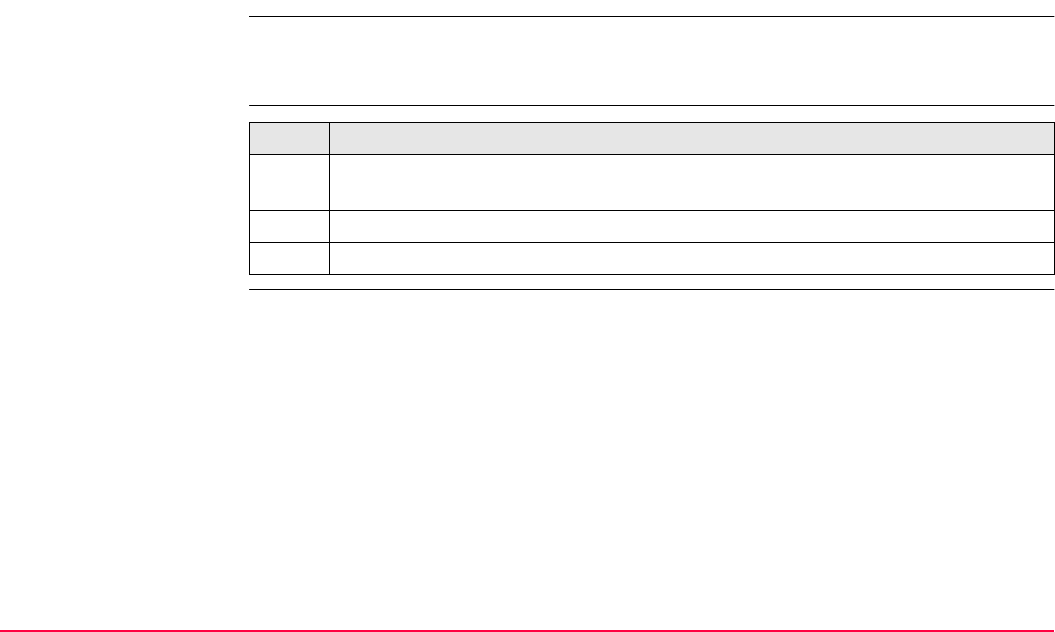
Determine Coordinate System - General TPS1200+/TS30/TM30 839
38.3 Configuring Determine Coordinate System
38.3.1 Configuring Determine Coordinate System - Normal
Description The configuration of DET C SYS, normal method, allows options to be set which are used as
the default options within the Determine Coordinate System application program when using
the normal method. These settings are stored within the active configuration set.
Access step-by-step
DET C SYS
Configuration,
Method page
This screen consists of the Method page, the Residuals page and the Classic 3D page.
The explanations for the softkeys given below are valid for all pages, unless otherwise
stated.
Step Description
1. Refer to "38.2 Accessing Determine Coordinate System" to access DET C SYS
Determine Coord System Begin.
2. CONF (F2) to access DET C SYS Configuration, Method page.
3. Select <Default Method: Normal>.
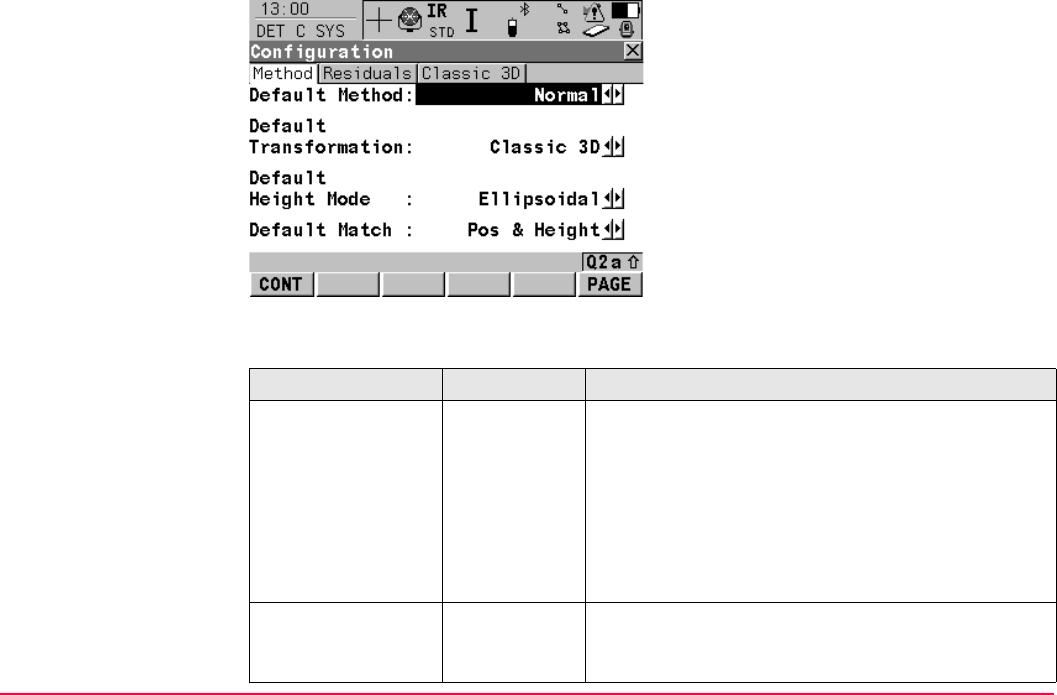
Determine Coordinate System - General TPS1200+/TS30/TM30 840
Description of fields
CONT (F1)
To accept changes and return to the screen
from where this screen was accessed.
FIX (F4) or ADJST (F4)
Available for Classic 3D page unless <Transf
Model:> is highlighted. To define which
parameters are computed or fixed in the
Classic 3D transformation. Refer to paragraph
"DET C SYS Configuration, Classic 3D page".
PAGE (F6)
To change to another page on this screen.
Field Option Description
<Default Method:> Normal or One
Pt Localistn
Method used to determine the coordinate system.
The fields and pages available are different if
<Default Method: One Pt Localistn> is
selected. Refer to "38.3.2 Configuring Deter-
mine Coordinate System - One Point Localisa-
tion" for information on how to configure DET
C SYS using the one point localisation
method.
<Default Transfor-
mation:>
Onestep,
Twostep or
Classic 3D
The default transformation to be used when deter-
mining the coordinate system. Refer to "38.1 Over-
view".
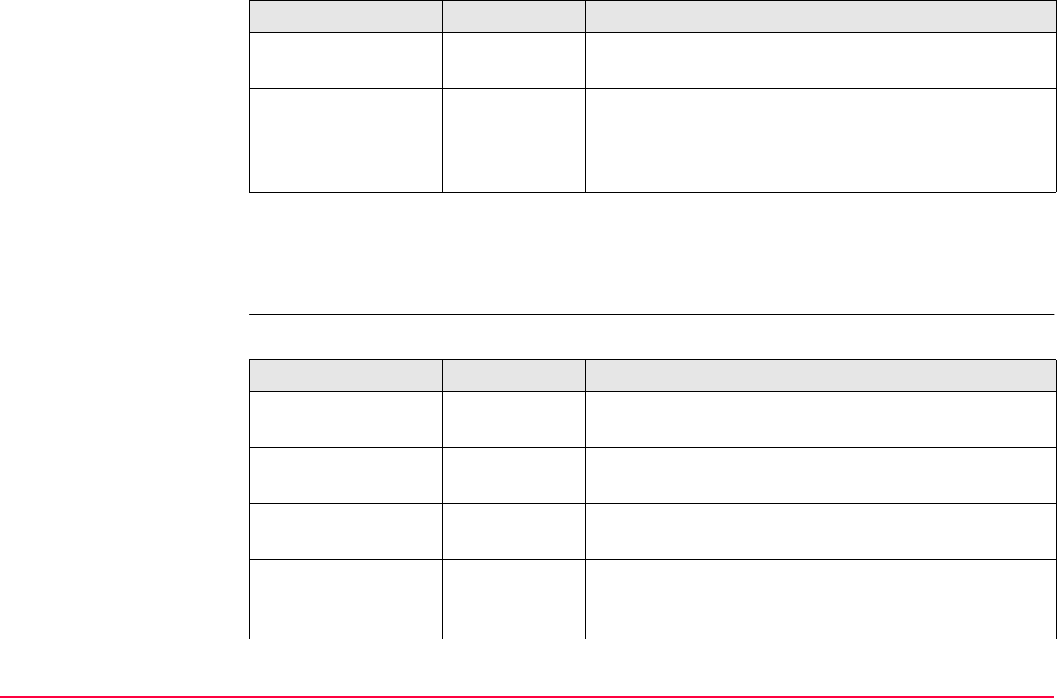
Determine Coordinate System - General TPS1200+/TS30/TM30 841
Next step
PAGE (F6) changes to the Residuals page. Refer to paragraph "DET C SYS Configuration,
Residuals page".
DET C SYS
Configuration,
Residuals page
Description of fields
<Default Height
Mode:>
Orthometric
or Ellipsoidal
The default height type to be used when determining
the coordinate system.
<Default Match:> Pos & Height,
Pos Only,
Height Only or
<None>
Options available depend on the choice made for
<Default Transformation:>. Point parameters to be
matched between points in both datums.
Field Option Description
Field Option Description
<Easting:> User input The limit above which Easting residuals will be
flagged as possible outliers.
<Northing:> User input The limit above which Northing residuals will be
flagged as possible outliers.
<Height:> User input The limit above which Height residuals will be
flagged as possible outliers.
<Default Residual
Distbtn:>
The method by which the residuals of the control
points will be distributed throughout the transforma-
tion area.
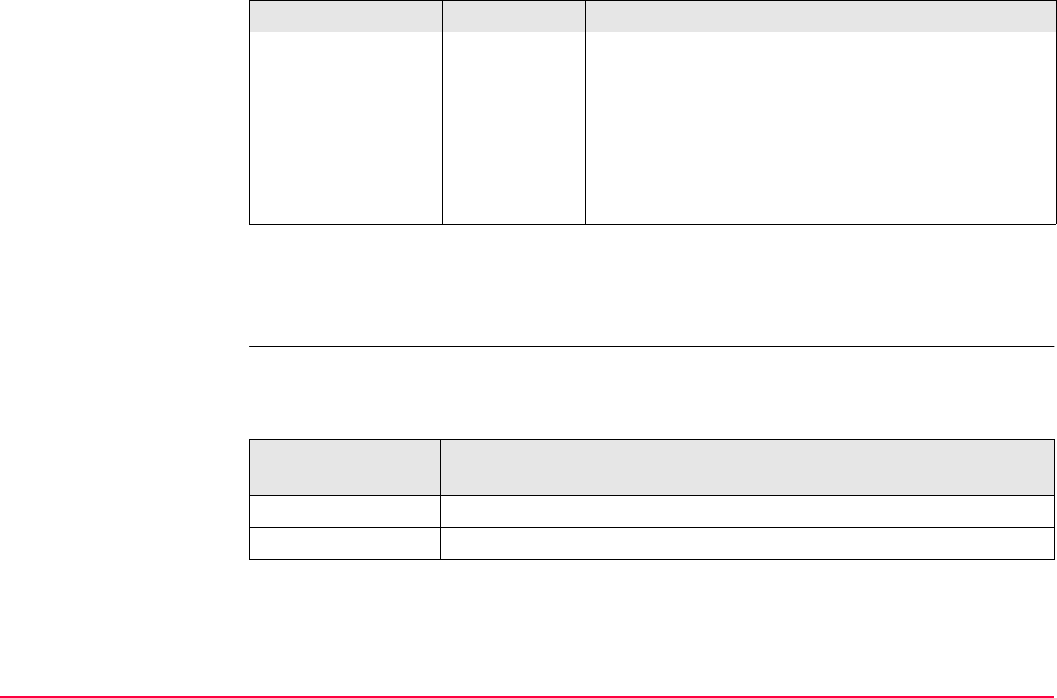
Determine Coordinate System - General TPS1200+/TS30/TM30 842
Next step
PAGE (F6) changes to the Classic 3D page. Refer to paragraph "DET C SYS Configuration,
Classic 3D page".
DET C SYS
Configuration,
Classic 3D page
The settings on this page define the parameters to be used in a Classic 3D transformation.
Refer to "10.2 Terminology" for more information about how many transformation parame-
ters are needed, based on the number of points common to both datums.
None No distribution is made. Residuals remain with their
associated points.
1/DistanceXX Distributes the residuals according to the distance
between each control point and the newly trans-
formed point.
Multiquad-
ratic
Distributes the residuals using a multiquadratic inter-
polation approach.
Field Option Description
IF the value for a
field is
THEN the value for this parameter will be
----- calculated.
any number fixed to that value.
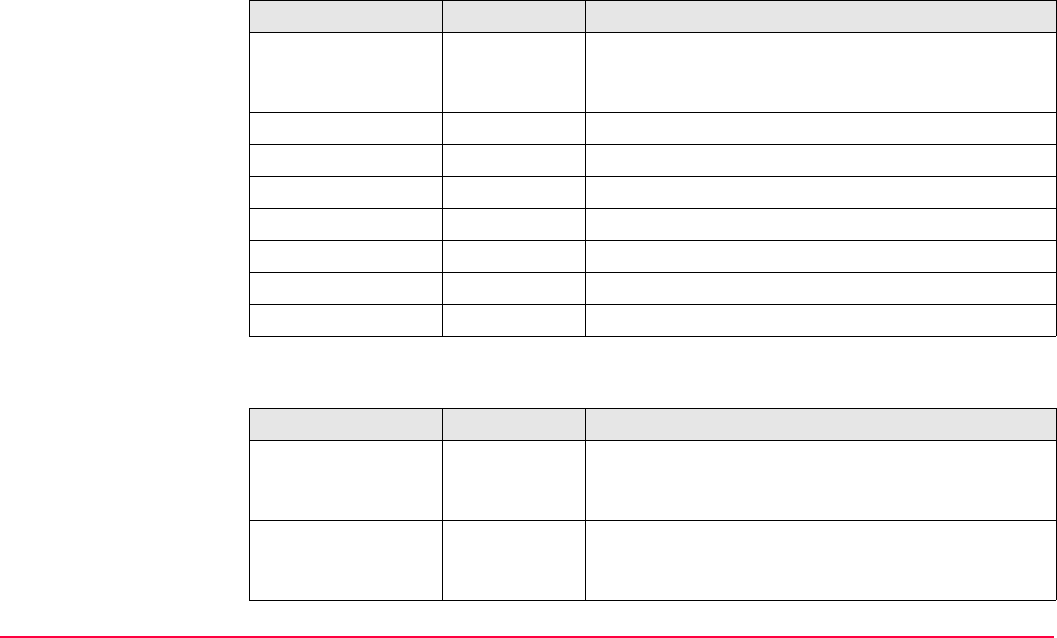
Determine Coordinate System - General TPS1200+/TS30/TM30 843
Description of fields
Next step
Field Option Description
<Transf Model:> Bursa Wolf or
Molodensky-
Bad
The transformation model to be used. Refer to
standard surveying literature for details on the
models.
<Shift dX:> User input Shift in X direction.
<Shift dY:> User input Shift in Y direction.
<Shift dZ:> User input Shift in Z direction.
<Rotation X:> User input Rotation around the X axis.
<Rotation Y:> User input Rotation around the Y axis.
<Rotation Z:> User input Rotation around the Z axis.
<Scale:> User input Scale factor.
IF AND THEN
a field displays ----- the parameter
needs to be
fixed to a value
highlight the field. FIX (F4). Enter the value of the
parameter.
a field displays a
value
the parameter
needs to be
calculated
highlight the field. ADJST (F4).
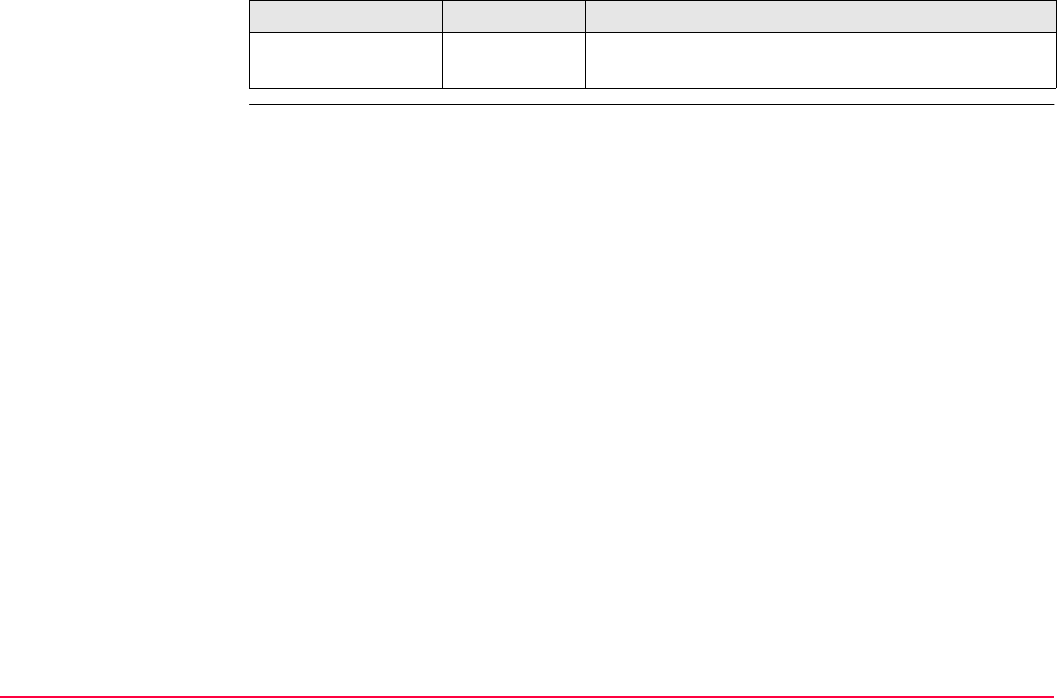
Determine Coordinate System - General TPS1200+/TS30/TM30 844
all parameters are
configured
-CONT (F1) to return to DET C SYS Determine
Coord System Begin.
IF AND THEN
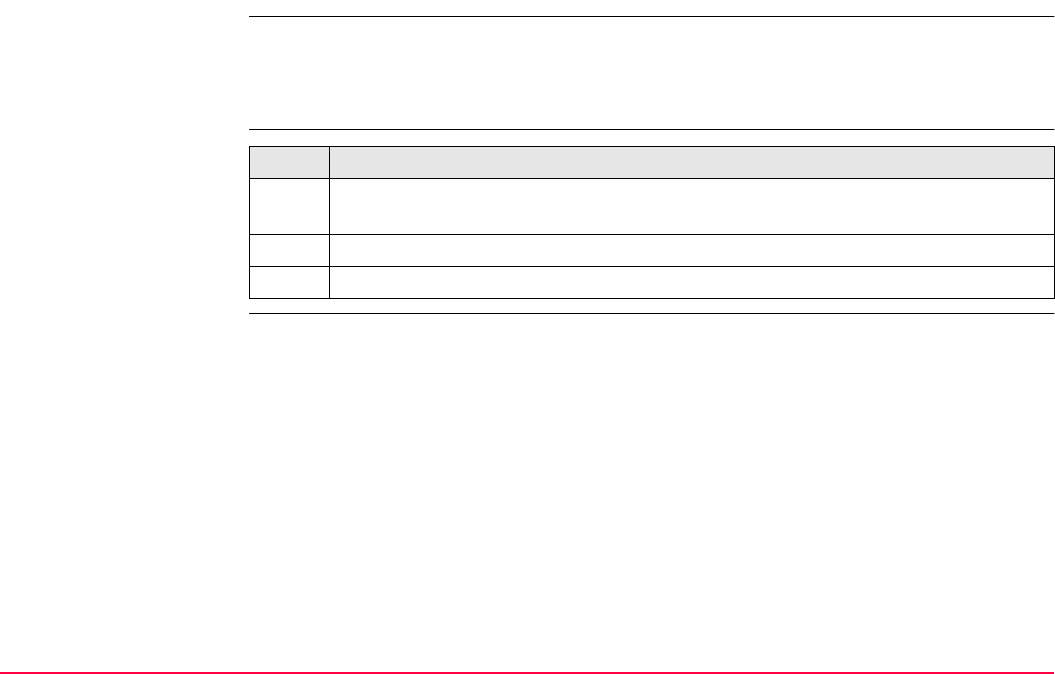
Determine Coordinate System - General TPS1200+/TS30/TM30 845
38.3.2 Configuring Determine Coordinate System - One Point Localisation
Description The configuration of DET C SYS, one point localisation method, allows options to be set
which are used as the default options within the Determine Coordinate System application
program when using the one point localisation method. These settings are stored within the
active configuration set.
Access step-by-step
DET C SYS
Configuration,
Method page
This screen consists of the Method page, the Onestep page, the Twostep page and the
Classic 3D page. The explanations for the softkeys given below are valid for all pages.
Step Description
1. Refer to "38.2 Accessing Determine Coordinate System" to access DET C SYS
Determine Coord System Begin.
2. CONF (F2) to access DET C SYS Configuration, Method page.
3. Select <Default Method: One Pt Localistn>.
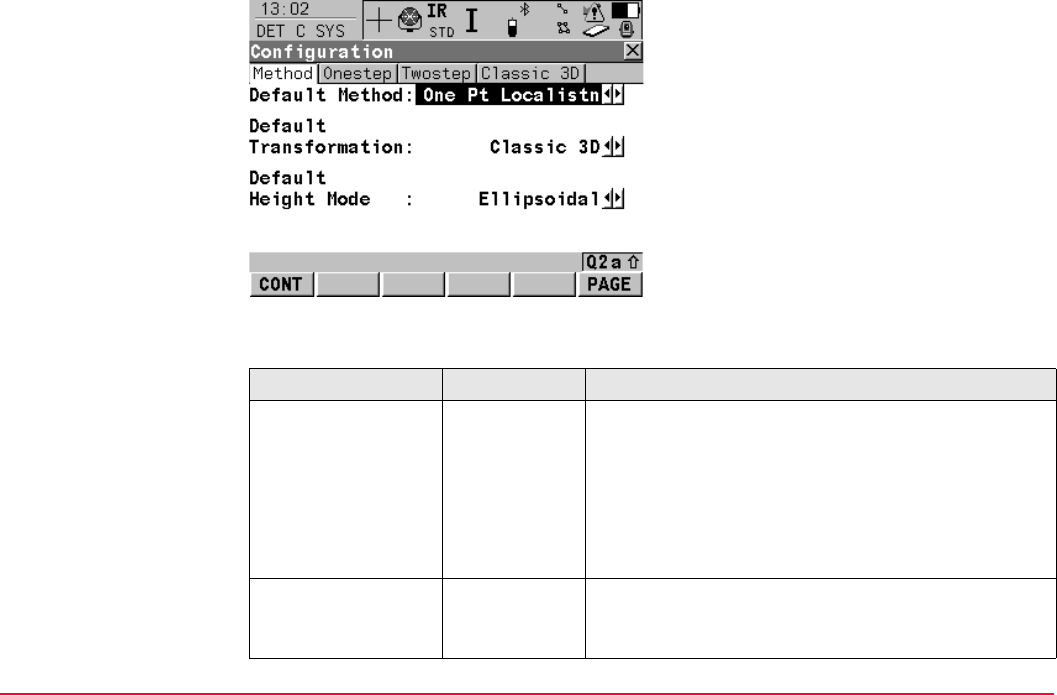
Determine Coordinate System - General TPS1200+/TS30/TM30 846
Description of fields
CONT (F1)
To accept changes and return to the screen
from where this screen was accessed.
PAGE (F6)
To change to another page on this screen.
Field Option Description
<Default Method:> Normal or One
Pt Localistn
Method used to determine the coordinate system.
The fields and pages available are different if
<Default Method: Normal> is selected. Refer
to "38.3.1 Configuring Determine Coordinate
System - Normal" for information on how to
configure DET C SYS using the normal
method.
<Default Transfor-
mation:>
Onestep,
Twostep or
Classic 3D
The default transformation to be used when deter-
mining the coordinate system. Refer to "10.2 Termi-
nology".
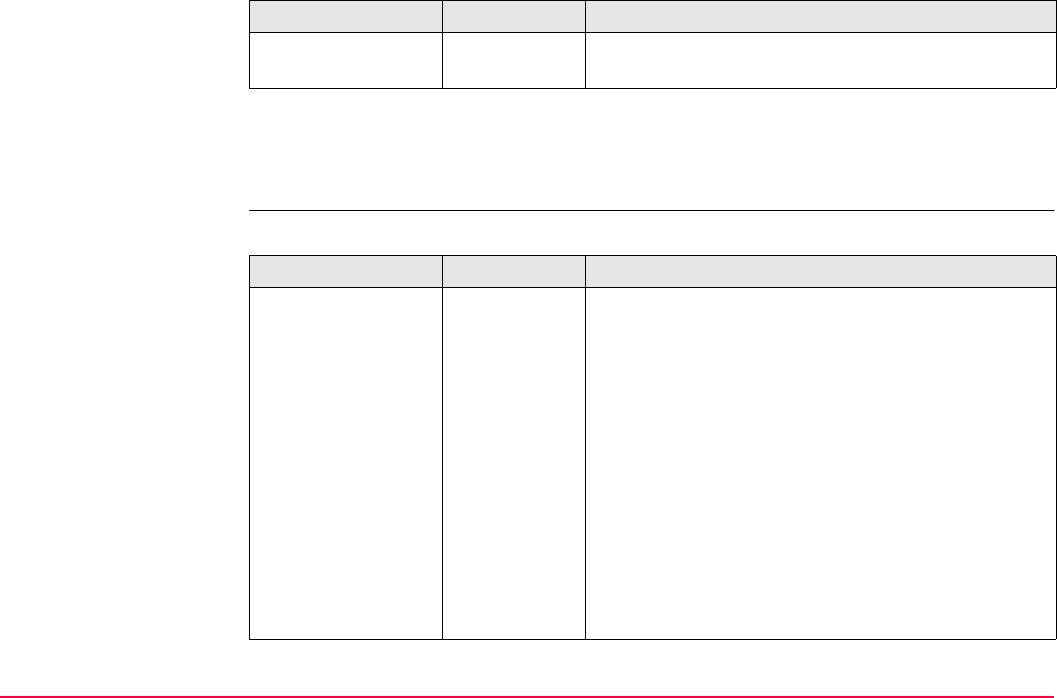
Determine Coordinate System - General TPS1200+/TS30/TM30 847
Next step
PAGE (F6) changes to the Onestep page. Refer to paragraph "DET C SYS Configuration,
Onestep page".
DET C SYS
Configuration,
Onestep page
Description of fields
<Default Height
Mode:>
Orthometric
or Ellipsoidal
The default height mode to be used when deter-
mining the coordinate system.
Field Option Description
Field Option Description
<Default Rotation:> The default rotation method to be used in the trans-
formation process.
Use WGS84
North
Rotate to North as defined by WGS 1984.
User Entered Rotation can be manually typed in.
Convergnce
Angle
Angle between grid North and geodetic North at a
certain point. Refer to "40.2 Determine Coordinate
System - Onestep Transformation" paragraph "DET
C SYS Step 4: Determine Rotation" for a diagram.
Two WGS84
Points
Rotation defined by two points on the WGS 1984
datum. Refer to "40.2 Determine Coordinate System
- Onestep Transformation" paragraph "DET C SYS
Step 4: Determine Rotation" for a diagram.
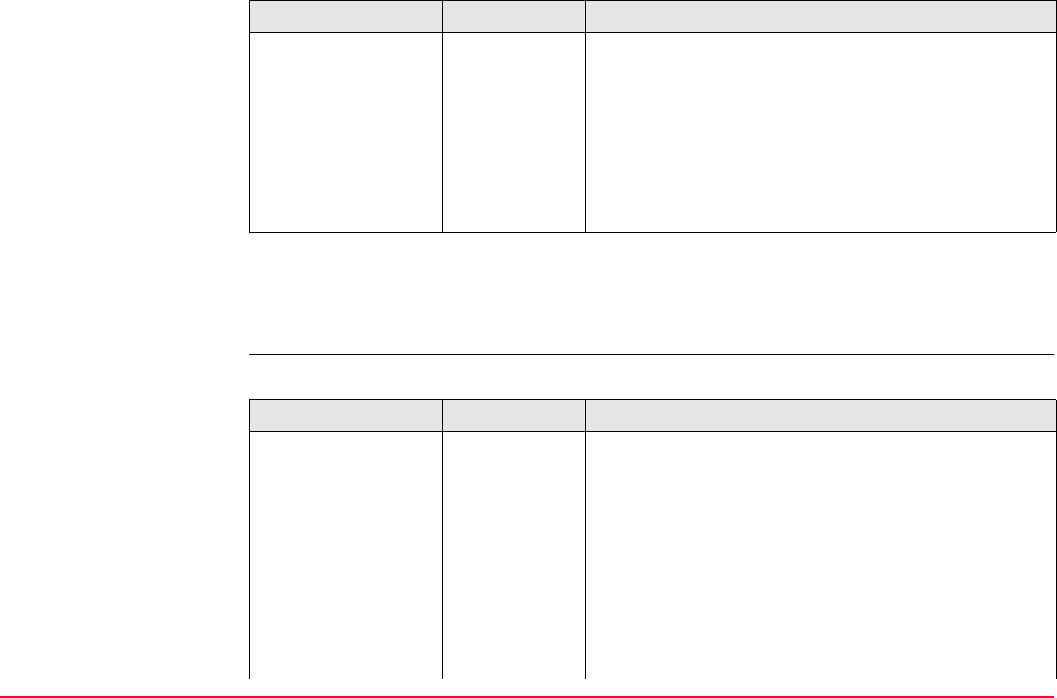
Determine Coordinate System - General TPS1200+/TS30/TM30 848
Next step
PAGE (F6) changes to the Twostep page. Refer to paragraph "DET C SYS Configuration,
Twostep page".
DET C SYS
Configuration,
Twostep page
Description of fields
<Default Height
SF:>
The default method for determining the height scale
factor to be used in the transformation process.
User Entered Height scale factor can be manually typed in.
Known
WGS84 Pt
Height scale factor defined by a known point on the
WGS 1984 datum.
Known
WGS84 Ht
Height scale factor defined by the known height of a
point on the WGS 1984 datum.
Field Option Description
Field Option Description
<Default Rotation:> The default rotation method to be used in the trans-
formation process.
Use WGS84
North
Rotate to North as defined by WGS 1984.
User Entered Rotation can be manually typed in.
Convergnce
Angle
Angle between grid North and geodetic North at a
certain point. Refer to "40.2 Determine Coordinate
System - Onestep Transformation" paragraph "DET
C SYS Step 4: Determine Rotation" for a diagram.
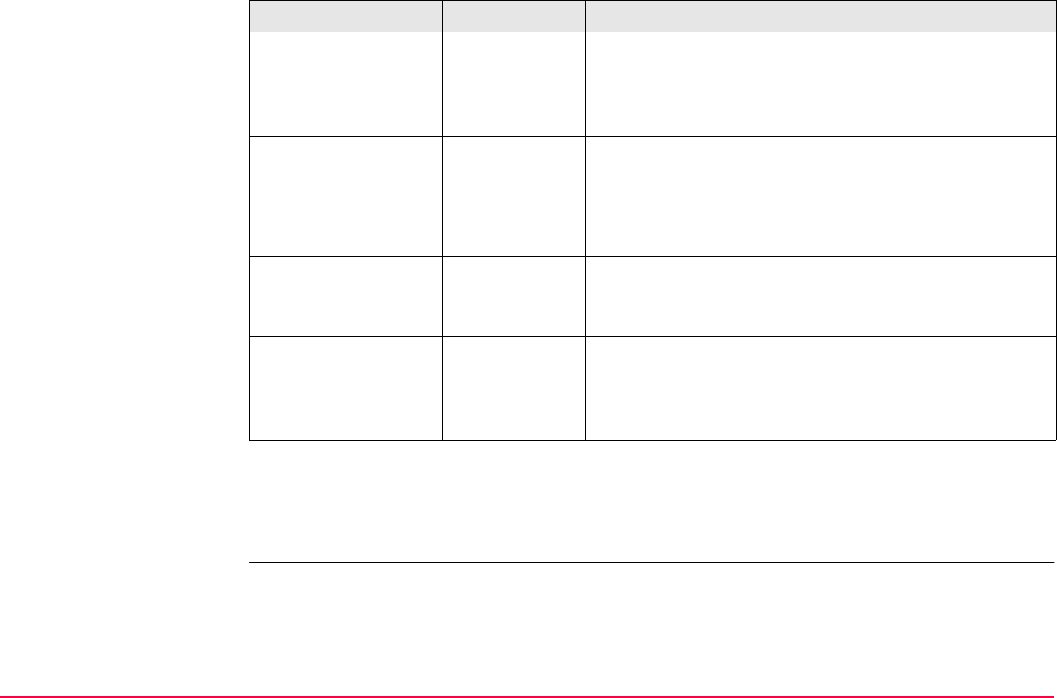
Determine Coordinate System - General TPS1200+/TS30/TM30 849
Next step
PAGE (F6) changes to the Classic 3D page. Refer to paragraph "DET C SYS Configuration,
Classic 3D page".
Two WGS84
Points
Rotation defined by two points on the WGS 1984
datum. Refer to "40.2 Determine Coordinate System
- Onestep Transformation" paragraph "DET C SYS
Step 4: Determine Rotation" for a diagram.
<Default Scale:> The default method for determining the scale factor
to be used in the transformation process.
User Entered Scale factor can be manually typed in
Compute CSF Compute the combined grid and height scale factor.
<Deflt Grid SF:> User Entered
or Known
Local Pt
Available for <Default Scale: Compute CFS>.
Default method for computing the grid scale factor of
the known point.
<Deflt Ht SF:> User Entered,
Known Local
Pt or Known
Local Ht
Available for <Default Scale: Compute CFS>.
Default method for computing the height scale factor
of the known point.
Field Option Description

Determine Coordinate System - General TPS1200+/TS30/TM30 850
DET C SYS
Configuration,
Classic 3D page
Description of fields
Next step
CONT (F1) returns to DET C SYS Determine Coord System Begin.
Field Option Description
<Default Local
Height:>
Use WGS84
Pt Ht or Use
Local Pt Ht
Source of height information to use.
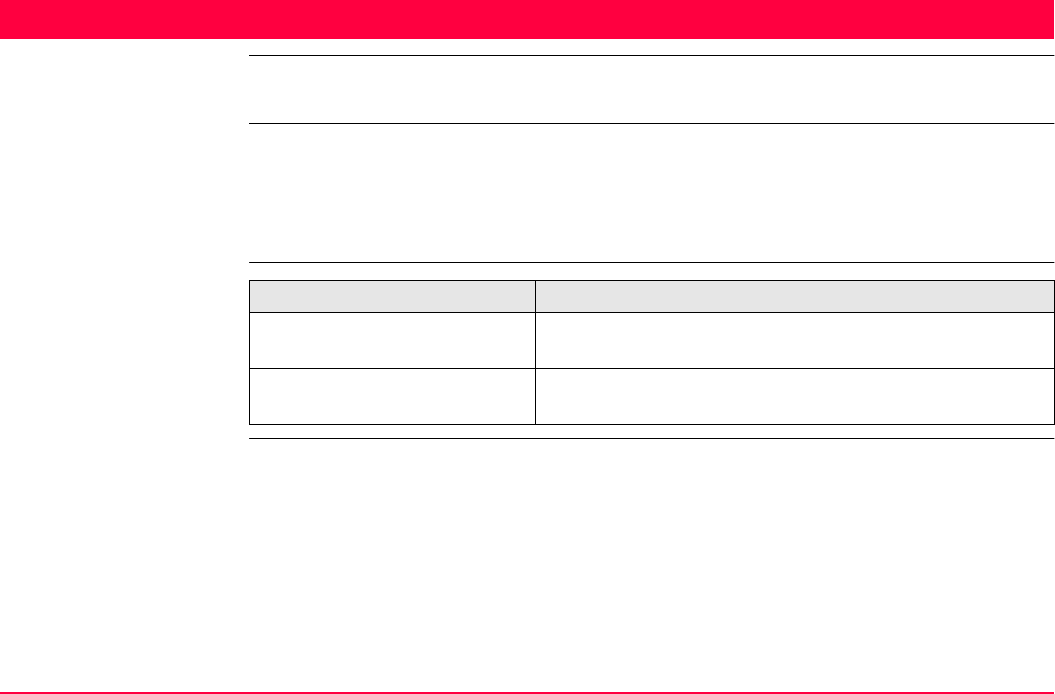
Determine Coordinate System - Normal TPS1200+/TS30/TM30 851
39 Determine Coordinate System - Normal
39.1 Overview
Description The Determine Coordinate System application program allows a new coordinate system to
be determined or a coordinate system to be updated. The coordinate system is defined by
the transformation used to convert coordinates from one geodetic datum to another.
Onestep, Twostep or Classic 3D transformations are available. Refer to "38 Determine Coor-
dinate System - General" for more information.
Next step IF THEN
a new coordinate system is to
be determined
Refer to "39.2 Determining a New Coordinate System".
a coordinate system is to be
updated
Refer to "39.3 Updating a Coordinate System".
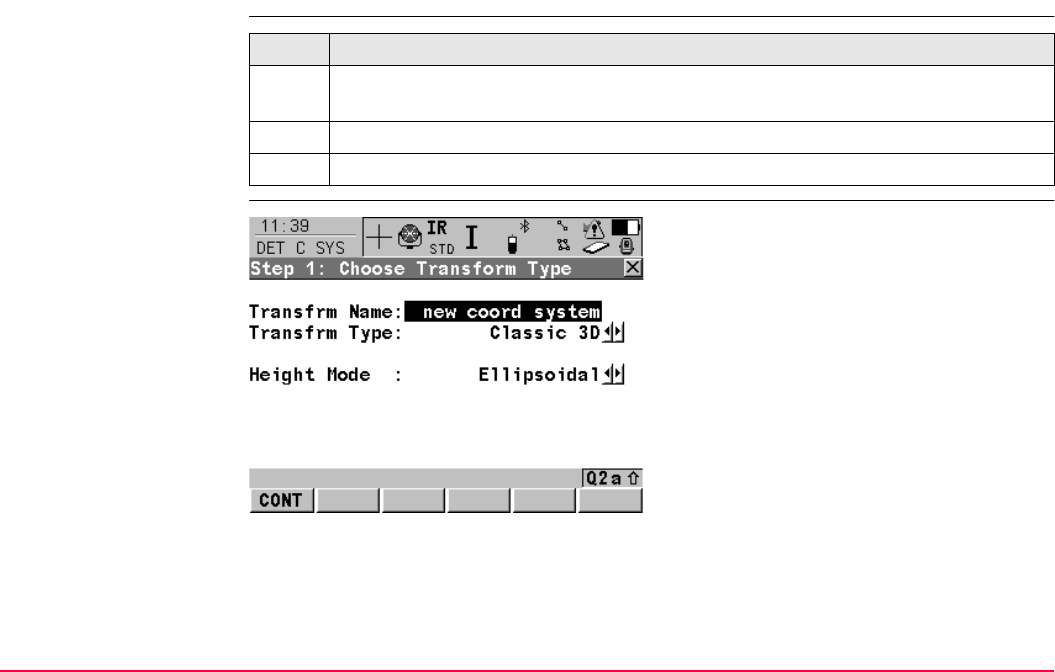
Determine Coordinate System - Normal TPS1200+/TS30/TM30 852
39.2 Determining a New Coordinate System
Access step-by-step
DET C SYS
Step 1: Choose Trans-
form Type
Step Description
1. Refer to "38.2 Accessing Determine Coordinate System" to access DET C SYS
Determine Coord System Begin.
2. Select <Method: Normal>.
3. CONT (F1) to access DET C SYS Step 1: Choose Transform Type.
CONT (F1)
To confirm the selections and to continue with
the subsequent screen.
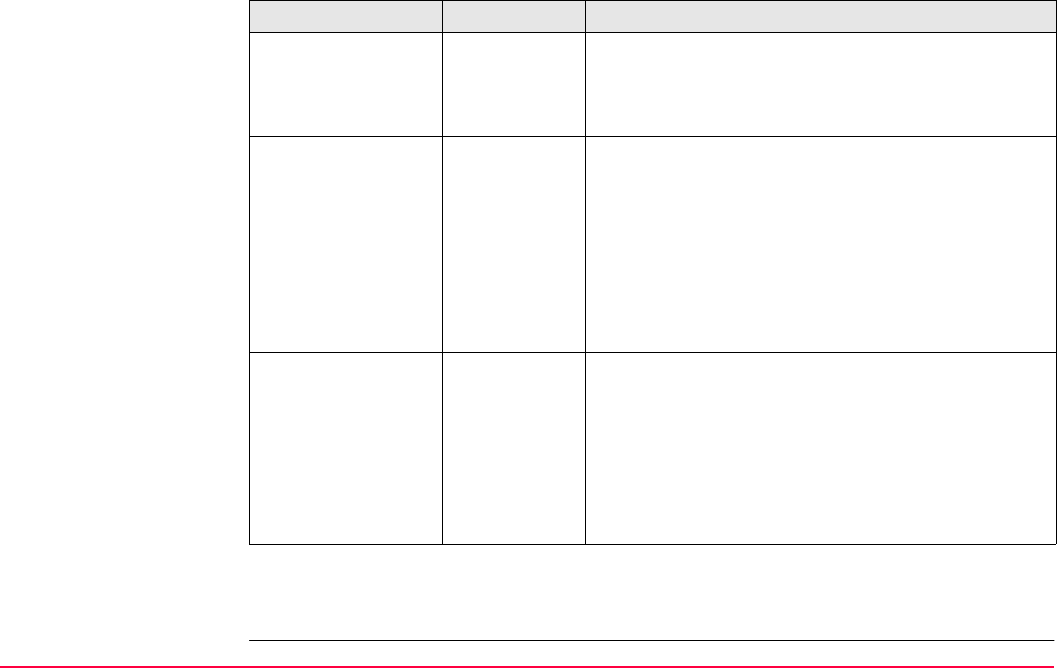
Determine Coordinate System - Normal TPS1200+/TS30/TM30 853
Description of fields
Next step
CONT (F1) continues to DET C SYS Step 2: Choose Parameters.
Field Option Description
<Transfrm Name:> User input A unique name for the transformation. The name
may be up to 16 characters in length and may include
spaces. If a coordinate system is being updated then
its name is displayed.
<Transfrm Type:> The type of transformation to be used when deter-
mining a coordinate system.
Onestep,
Twostep or
Classic 3D
Available when determining a new coordinate
system.
Output Available when updating a coordinate system. The
transformation type shown is the same as the trans-
formation used in the existing system.
<Height Mode:> The height mode to be used in the determination of a
coordinate system.
Orthometric
or Ellipsoidal
Available when determining a new coordinate
system.
Output Available when updating a coordinate system. The
height mode shown is the same as the mode used in
the existing system.
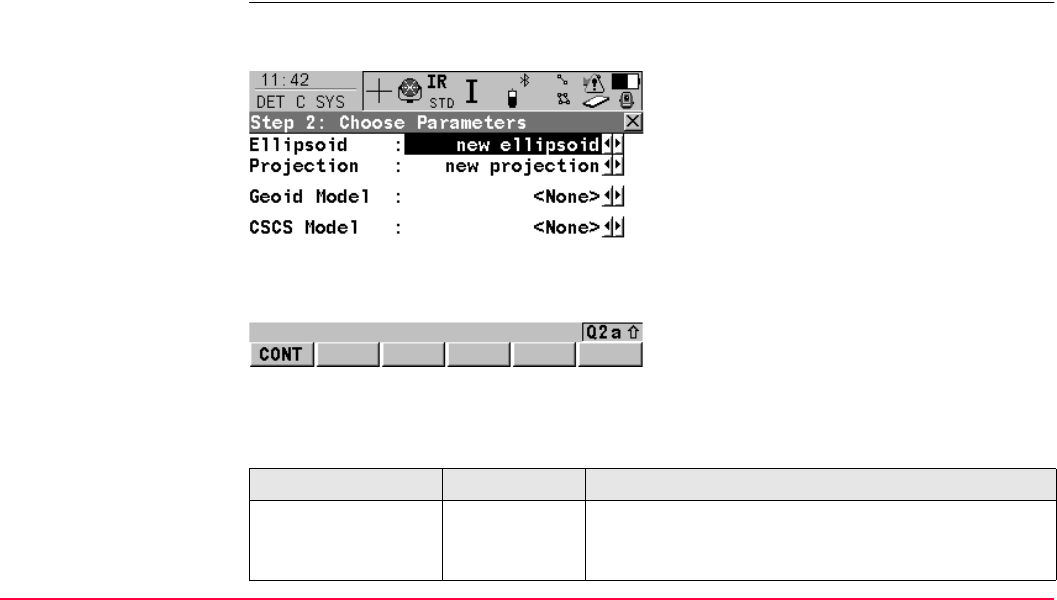
Determine Coordinate System - Normal TPS1200+/TS30/TM30 854
If a coordinate system was chosen to be edited in DET C SYS Determine Coord System
Begin, pressing CONT (F1) accesses DET C SYS Step 3: Match Points (n). Pressing ESC
does not re-access DET C SYS Determine Coord System Begin but accesses DET C SYS
Step 2: Choose Parameters and DET C SYS Step 1: Choose Transform Type.
DET C SYS
Step 2: Choose Parame-
ters
This screen contains different fields, depending on what transformation type was chosen in
DET C SYS Step 1: Choose Transform Type.
For <Transfrm Type: Onestep>
Description of fields
CONT (F1)
To confirm the selections and to continue with
the subsequent screen.
Field Option Description
<Geoid Model:> Choicelist The geoid model to be used in the transformation.
Geoid models from MANAGE Geoid Models can be
selected.
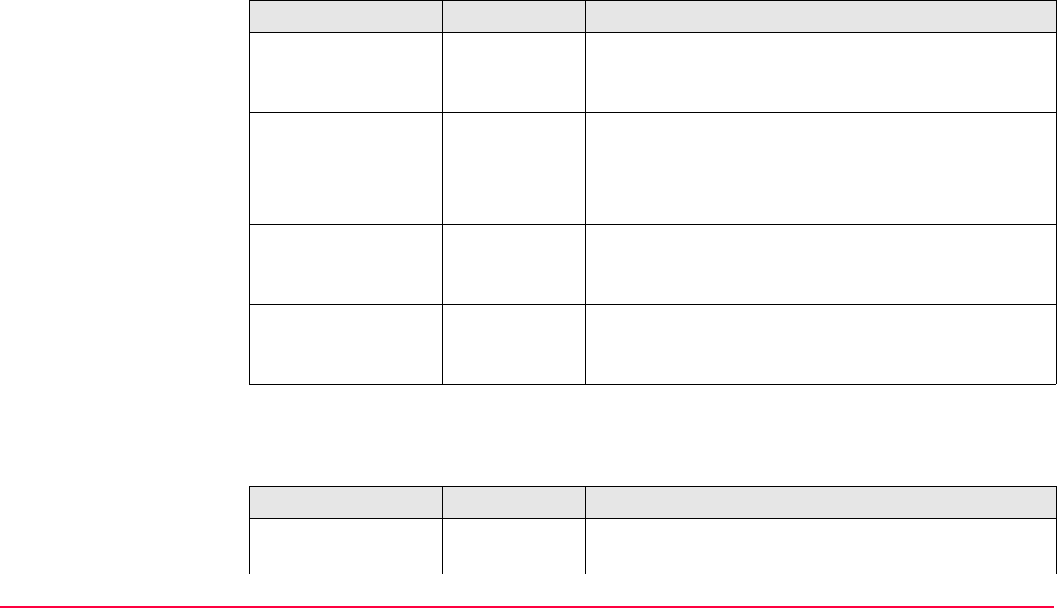
Determine Coordinate System - Normal TPS1200+/TS30/TM30 855
For <Transfrm Type: Twostep>
Description of fields
For <Transfrm Type: Classic 3D>
Description of fields
Field Option Description
<Pre Transform:> Choicelist The pre-transformation to use for the preliminary 3D
transformation. All 3D transformations from
MANAGE Transformations can be selected.
<Ellipsoid:> Choicelist The ellipsoid to use in the transformation. All ellip-
soids from MANAGE Ellipsoids can be selected.
Output The ellipsoid being used by a hard wired projection
when selected in <Projection:>.
<Projection:> Choicelist The projection to use in the transformation. All
projections from MANAGE Projections can be
selected.
<Geoid Model:> Choicelist The geoid model to be used in the transformation.
Geoid models from MANAGE Geoid Models can be
selected.
Field Option Description
<Ellipsoid:> Choicelist The ellipsoid to use in the transformation. All ellip-
soids from MANAGE Ellipsoids can be selected.
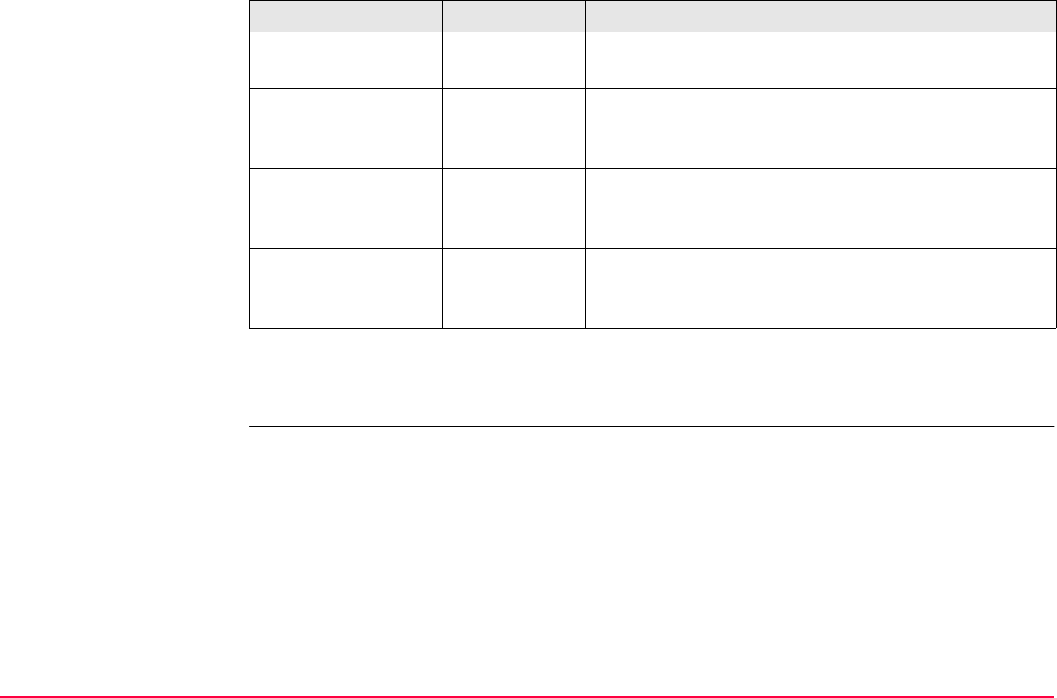
Determine Coordinate System - Normal TPS1200+/TS30/TM30 856
Next step
CONT (F1) continues to DET C SYS Step 3: Match Points (n).
DET C SYS
Step 3: Match Points (n)
This screen provides a list of points chosen from <WGS84 Pts Job:> and <Local Pts Job:>.
The number of control points matched between both jobs is indicated in the title, for example
DET C SYS Step 3: Match Points (4). Unless there is no pair of matching points in the list
all softkeys are available. Refer to "39.4 Matching Points" for information on how to match
points.
Output The ellipsoid being used by a hard wired projection
when selected in <Projection:>.
<Projection:> Choicelist The projection to use in the transformation. All
projections from MANAGE Projections can be
selected.
<Geoid Model:> Choicelist The geoid model to use in the transformation. Geoid
models from MANAGE Geoid Models can be
selected.
<CSCS Model:> Choicelist The CSCS model to use in the transformation. All
CSCS models from MANAGE CSCS Models can be
selected.
Field Option Description
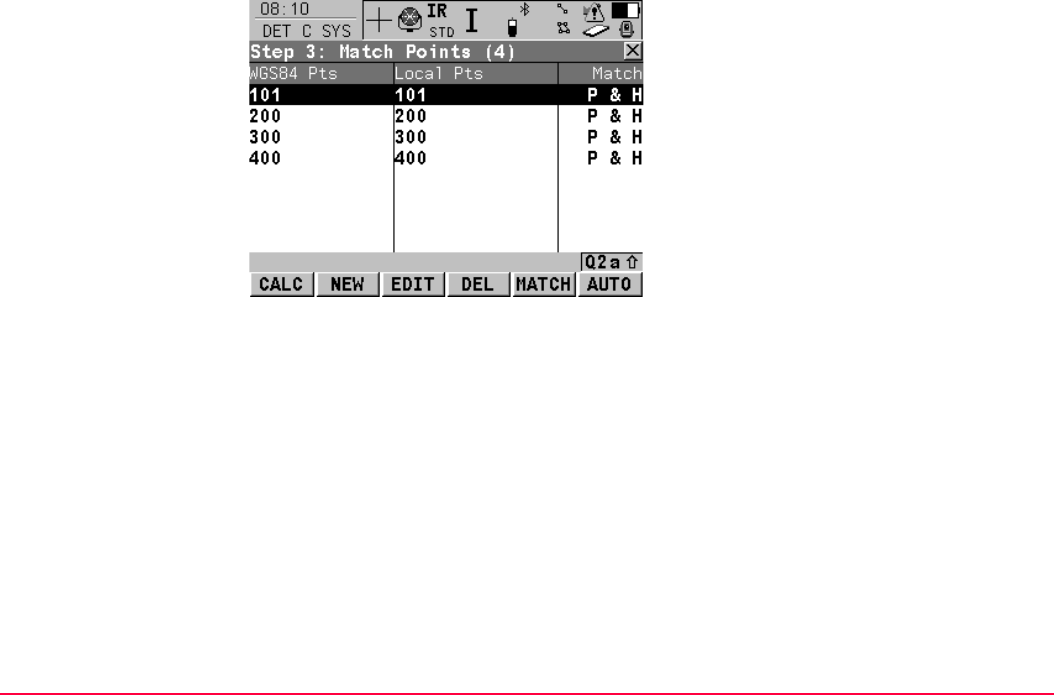
Determine Coordinate System - Normal TPS1200+/TS30/TM30 857
CALC (F1)
To confirm the selections, compute the trans-
formation and continue with the subsequent
screen.
NEW (F2)
To match a new pair of points. This pair is
added to the list. A new point can be meas-
ured. Refer to "39.4.2 Selecting a New Pair of
Matching Points".
EDIT (F3)
To edit the highlighted pair of matched points.
Refer to "39.4.3 Editing a Pair of Matching
Points".
DEL (F4)
To delete the highlighted pair of matched
points from the list.
MATCH (F5)
To change the type of match for a highlighted
pair of matched points. Refer to "Description of
columns".
AUTO (F6)
To scan both jobs for points that have the
same point ID. Points with matching point ID’s
are added to the list.
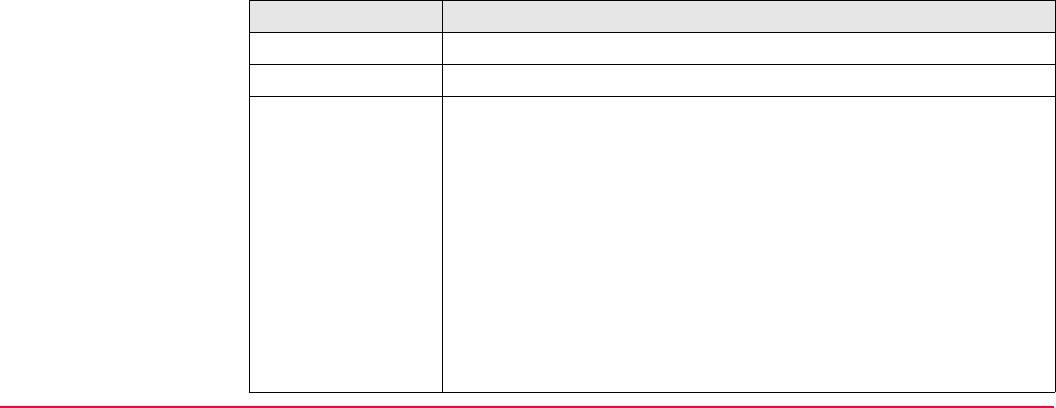
Determine Coordinate System - Normal TPS1200+/TS30/TM30 858
Description of columns
SHIFT PARAM (F5)
To configure Classic 3D transformation
parameters for <Transfrm Type: Classic 3D>
or 2D & Height transformation parameters for
for <Transfrm Type: Onestep> and
<Transfrm Type: Twostep> in DET C SYS
Step 1: Choose Transform Type. Refer to
"38.3.1 Configuring Determine Coordinate
System - Normal" paragraph "DET C SYS
Configuration, Classic 3D page".
Column Description
WGS84 Pts The point ID of the points chosen from <WGS84 Pts Job:>.
Local Pts The point ID of the points chosen from <Local Pts Job:>.
Match The type of match to be made between the points. This information is
used in the transformation calculation. Position & Height, Position
only, Height only or None.
•For <Transfrm Type: Onestep> or <Transfrm Type: Twostep>
possible options are P & H, P only, H only or None.
•For <Transfrm Type: Classic 3D> possible options are P & H or
None.
None removes matched common points from the transformation
calculation but does not delete them from the list. This can be used to
try and improve the residuals that are obtained when calculating the
transformation.
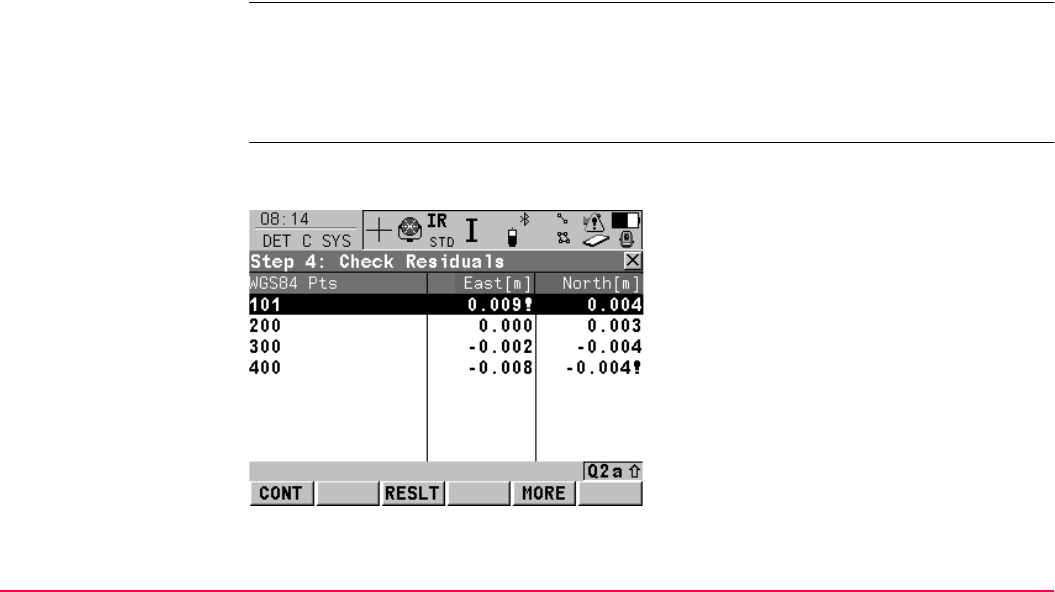
Determine Coordinate System - Normal TPS1200+/TS30/TM30 859
Next step
CALC (F1) computes the transformation and continues to DET C SYS Step 4: Check Resid-
uals. Refer to paragraph "DET C SYS Step 4: Check Residuals".
If a coordinate system to be updated contains a point that was deleted from the active job
and a new point was created in that job with the same point ID but different coordinates, the
coordinates of the old point will still be used for the calculation. Pressing EDIT (F3) to edit a
highlighted pair of matched points containing the deleted point, will overwrite the coordinates
of the old point and the coordinates of the new point will be used in the calculation.
DET C SYS
Step 4: Check Resid-
uals
Displays a list of the matched points used in the transformation calculation and their associ-
ated residuals.
CONT (F1)
To accept the residuals and to continue with
the subsequent screen.
RESLT (F3)
To view results of the transformation.
Accesses DET C SYS Transformation
Results. Refer to "39.5 Transformation
Results".
MORE (F5)
To display information about height residuals.
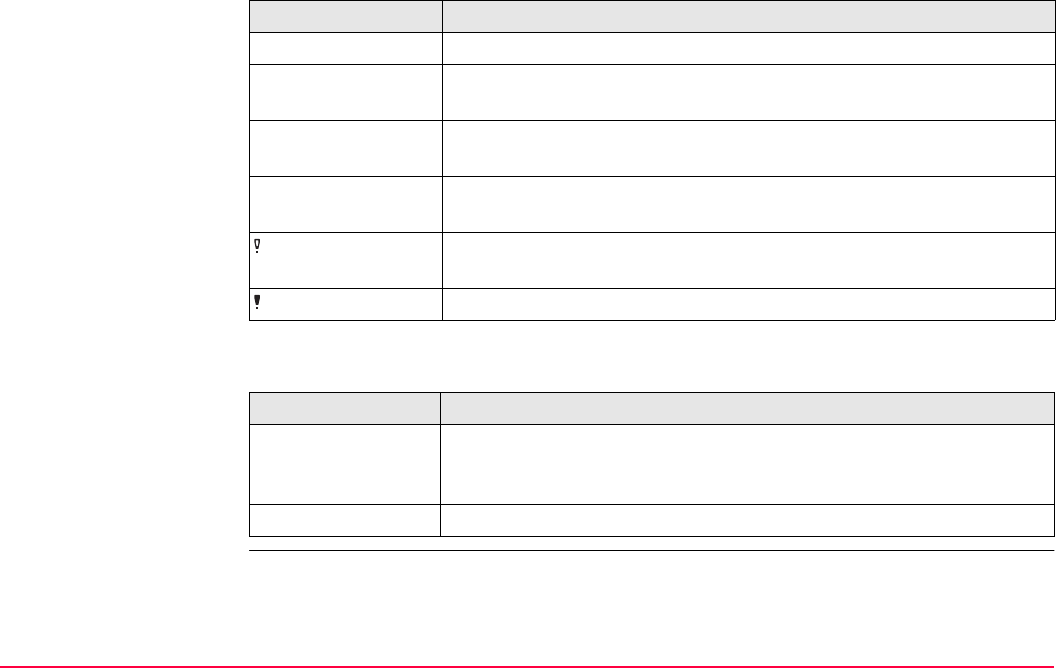
Determine Coordinate System - Normal TPS1200+/TS30/TM30 860
Description of columns
Next step
Column Description
WGS84 Pts The point ID of the points chosen from <WGS84 Pts Job:>.
East The Easting residual. If positions were not used in the transformation
calculation then ----- will be displayed.
North The Northing residual. If positions were not used in the transformation
calculation then ----- will be displayed.
Height The Height residual. If heights were not used in the transformation
calculation then ----- will be displayed.
Indicates residuals that exceed the residual limit defined in DET C
SYS Configuration, Residuals page.
Indicates the largest residual in East, North and Height.
IF the residuals are THEN
unacceptable ESC returns to DET C SYS Step 3: Match Points (n). Matched
points can be edited, deleted or temporarily removed from the list and
the transformation recalculated.
acceptable CONT (F1) continues to DET C SYS Step 5: Store Coord System.
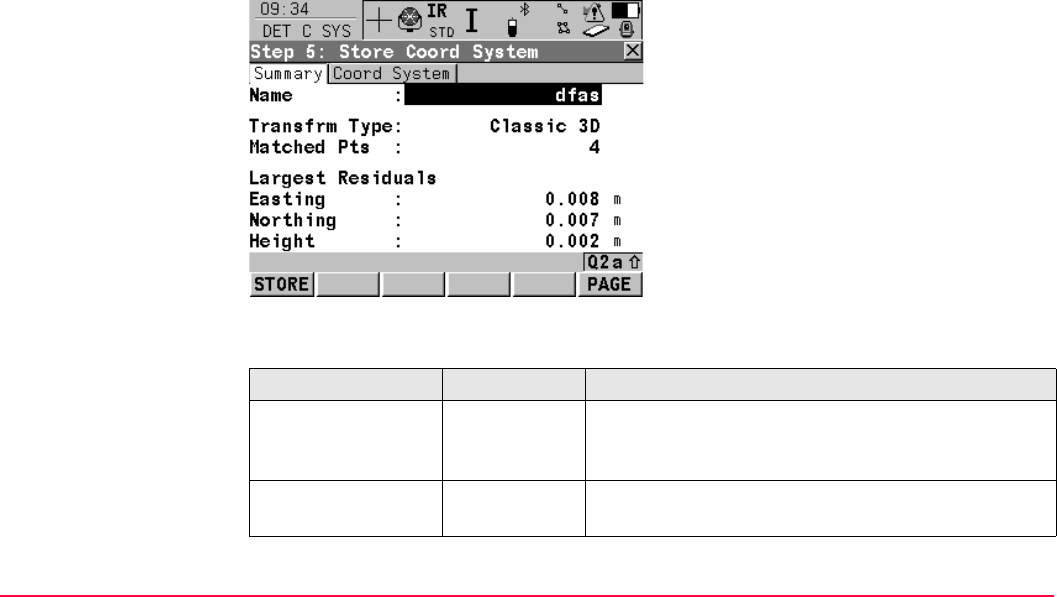
Determine Coordinate System - Normal TPS1200+/TS30/TM30 861
DET C SYS
Step 5: Store Coord
System,
Summary page
This screen consists of the Summary page and the Coord System page. The Coord
System page contains different fields, depending on what transformation type was chosen
in DET C SYS Step 1: Choose Transform Type. The explanations for the softkeys given
below are valid for all pages.
Description of fields
STORE (F1)
To store the coordinate system to the DB-X
and return to TPS1200+/TS30/TM30 Main
Menu.
PAGE (F6)
To change to another page on this screen.
Field Option Description
<Name:> User input The name of the coordinate system can be changed.
The name may be up to 16 characters in length and
may include spaces.
<Transfrm Type:> Output The type of transformation used, as defined in DET
C SYS Step 1: Choose Transform Type.
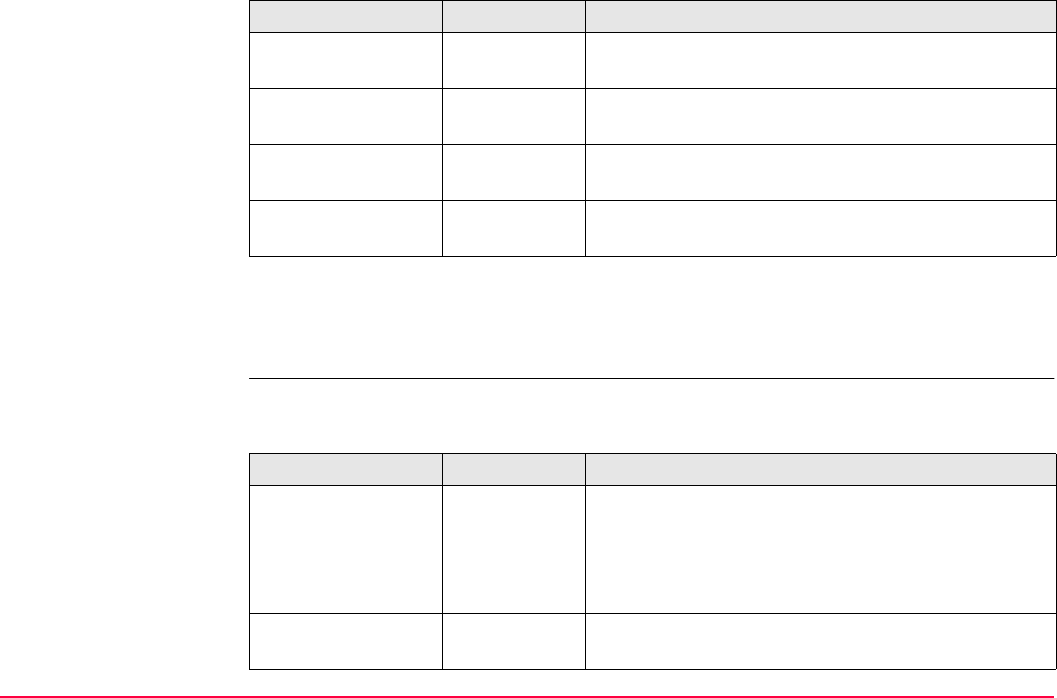
Determine Coordinate System - Normal TPS1200+/TS30/TM30 862
Next step
PAGE (F6) changes to the Coord System page. Refer to paragraph "DET C SYS Step 5:
Store Coord System, Coord System page".
DET C SYS
Step 5: Store Coord
System,
Coord System page
For <Transfrm Type: Onestep>
Description of fields
<Matched Pts:> Output Number of matched points, as defined in DET C SYS
Step 3: Match Points (n).
<Easting:> Output Largest Easting residual from the transformation
calculation.
<Northing:> Output Largest Northing residual from the transformation
calculation.
<Height:> Output Largest Height residual from the transformation
calculation.
Field Option Description
Field Option Description
<Residuals:> None,
1/DistanceXX
or Multiquad-
ratic
The method by which the residuals of the control
points will be distributed throughout the transforma-
tion area. Refer to "38.3.1 Configuring Determine
Coordinate System - Normal" paragraph "DET C
SYS Configuration, Residuals page".
<Geoid Model:> Output Name of geoid model used, as defined in DET C SYS
Step 2: Choose Parameters.
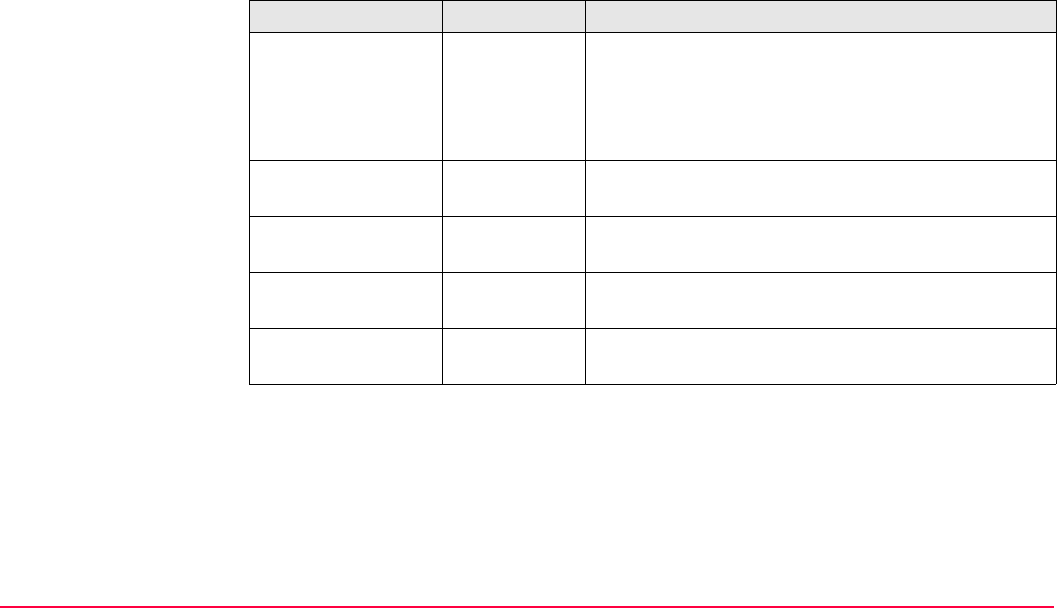
Determine Coordinate System - Normal TPS1200+/TS30/TM30 863
For <Transfrm Type: Twostep>
Description of fields
Field Option Description
<Residuals:> None,
1/DistanceXX
or Multiquad-
ratic
The method by which the residuals of the control
points will be distributed throughout the transforma-
tion area. Refer to "38.3.1 Configuring Determine
Coordinate System - Normal" paragraph "DET C
SYS Configuration, Residuals page".
<Pre Transform:> Output Name of the pretransformation used, as defined in
DET C SYS Step 1: Choose Transform Type.
<Ellipsoid:> Output Name of ellipsoid used, as defined in DET C SYS
Step 2: Choose Parameters.
<Projection:> Output Name of projection used, as defined in DET C SYS
Step 2: Choose Parameters.
<Geoid Model:> Output Name of geoid model used, as defined in DET C SYS
Step 2: Choose Parameters.
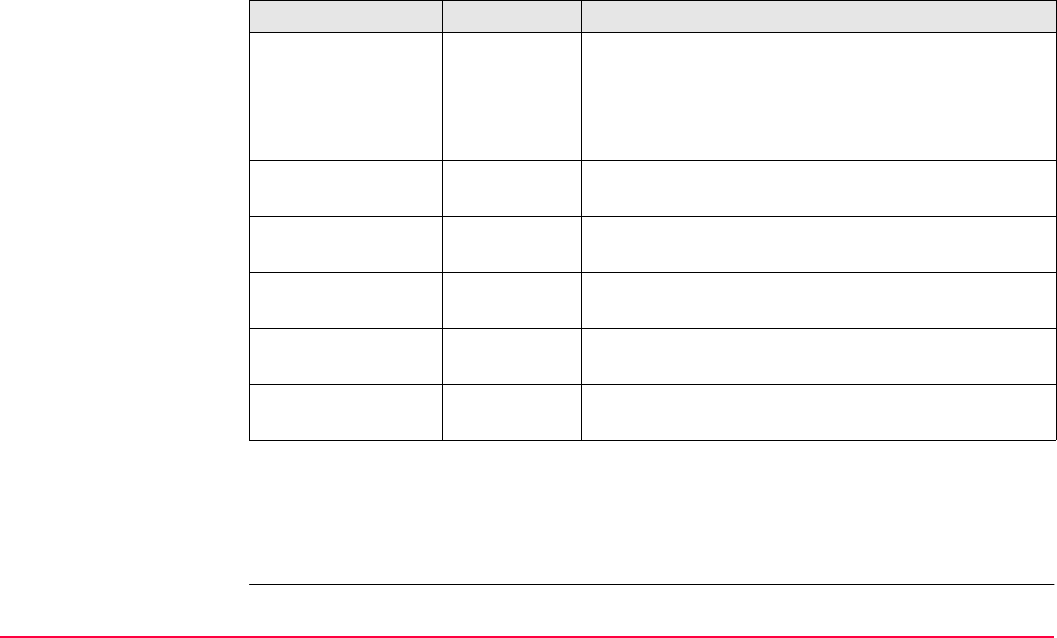
Determine Coordinate System - Normal TPS1200+/TS30/TM30 864
For <Transfrm Type: Classic 3D>
Description of fields
Next step
STORE (F1) stores the coordinate system to the DB-X and attaches it to the <WGS84 Pts
Job:> selected in DET C SYS Determine Coord System Begin, replacing any coordinate
system attached to this job. <WGS84 Pts Job:> becomes the active job.
Field Option Description
<Residuals:> None,
1/DistanceXX
or Multiquad-
ratic
The method by which the residuals of the control
points will be distributed throughout the transforma-
tion area. Refer to "38.3.1 Configuring Determine
Coordinate System - Normal" paragraph "DET C SYS
Configuration, Residuals page".
<Transform:> Output Name of transformation used, as defined in DET C
SYS Step 1: Choose Transform Type.
<Ellipsoid:> Output Name of ellipsoid used, as defined in DET C SYS
Step 2: Choose Parameters.
<Projection:> Output Name of projection used, as defined in DET C SYS
Step 2: Choose Parameters.
<Geoid Model:> Output Name of geoid model used, as defined in DET C SYS
Step 2: Choose Parameters.
<CSCS Model:> Output Name of CSCS model used, as defined in DET C
SYS Step 2: Choose Parameters.
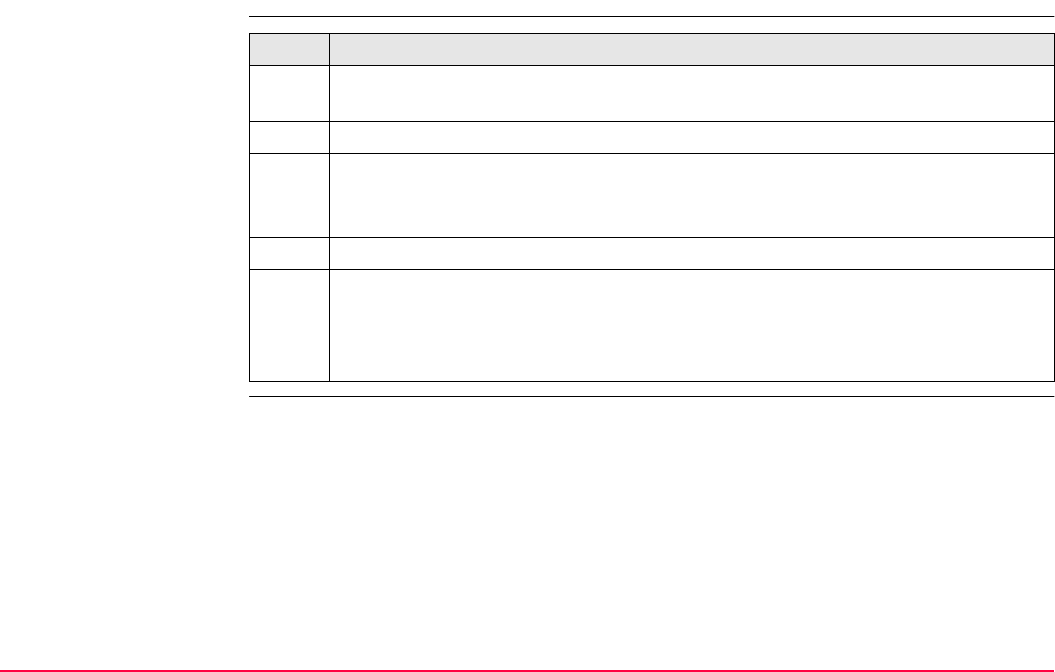
Determine Coordinate System - Normal TPS1200+/TS30/TM30 865
39.3 Updating a Coordinate System
Access step-by-step Step Description
1. Refer to "38.2 Accessing Determine Coordinate System" to access DET C SYS
Determine Coord System Begin.
2. Select <Method: Normal>.
3. Enter the name of a coordinate system in <Name:>
OR
CSYS (F6) to select a coordinate system.
4. CONT (F1) to access DET C SYS Step 3: Match Points (n).
5. All the following steps are identical with the determination of a new coordinate
system from DET C SYS Step 3: Match Points (n) onwards.
Refer to "39.2 Determining a New Coordinate System". Follow the instructions
from paragraph "DET C SYS Step 3: Match Points (n)" onwards.
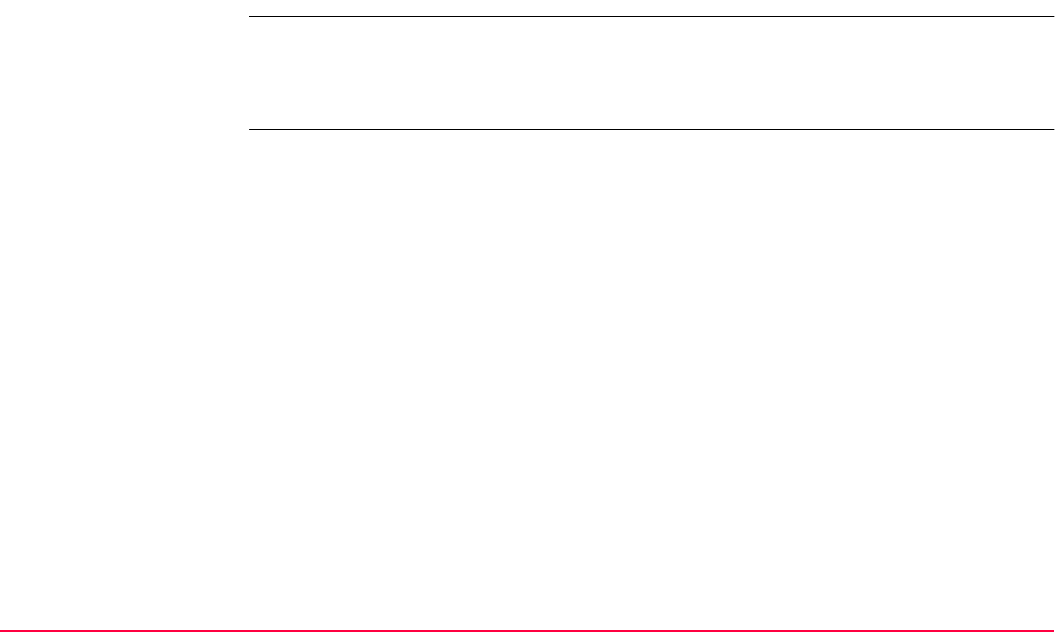
Determine Coordinate System - Normal TPS1200+/TS30/TM30 866
39.4 Matching Points
39.4.1 Overview
Description Before calculating a transformation, it must be defined which points in <WGS84 Pts Job:>
and <Local Pts Job:> are to be matched. Pairs of matched points are displayed in one line
in DET C SYS Step 3: Match Points (n). New pairs of matched points can be created,
existing pairs of matched points can be edited and pairs of matched points can be deleted.
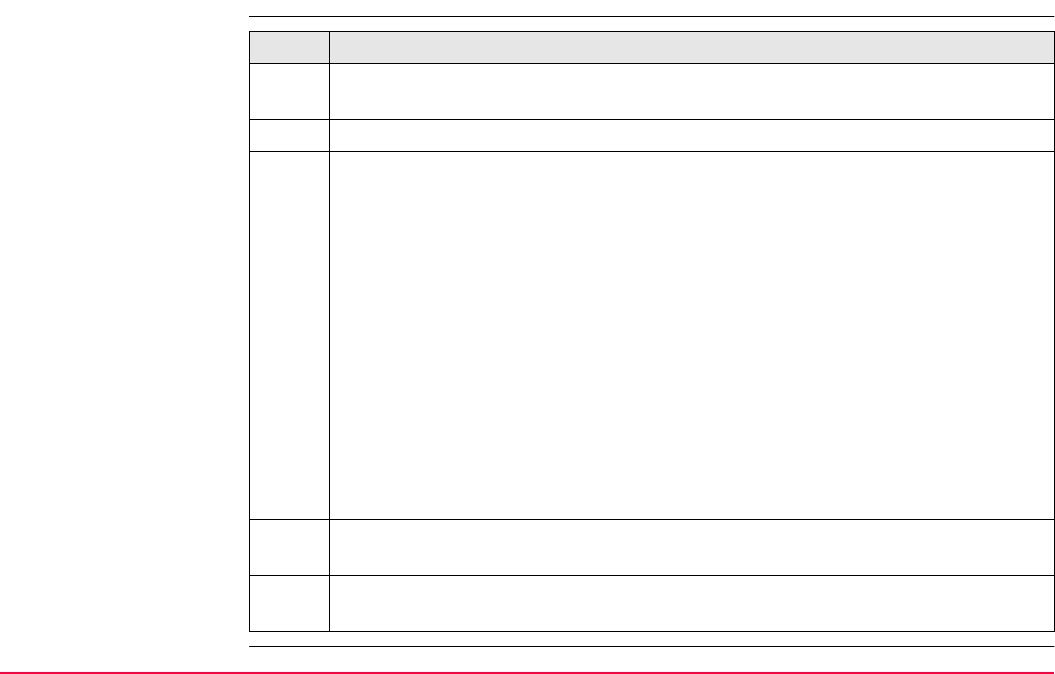
Determine Coordinate System - Normal TPS1200+/TS30/TM30 867
39.4.2 Selecting a New Pair of Matching Points
Match points step-by-
step Step Description
1. Refer to "39.2 Determining a New Coordinate System" to access DET C SYS Step
3: Match Points (n).
2. NEW (F2) to access DET C SYS Choose Matching Points.
3. DET C SYS Choose Matching Points
<WGS84 Point:> A WGS 1984 control point. All WGS 1984 stored points from
MANAGE Data: Job Name can be selected.
<Known Point:> A local control point. All local stored points from MANAGE Data:
Job Name of any class, except NONE, can be selected.
<Match Type:> The type of match to be made between the points selected in
<WGS84 Point:> and <Known Point:>. Position and Height, Position Only,
Height Only or None.
•For <Transfrm Type: Onestep> or <Transfrm Type: Twostep> possible
options are Pos & Ht, Pos Only, Height Only or None.
•For <Transfrm Type: Classic 3D> possible options are Pos & Ht or None.
Select a control point from both jobs that occupy the same position on the different
datums.
SURVY (F5). Available when <Known Point:> is highlighted. To measure a point
and store it in <Local Pts Job:>.
4. CONT (F1) returns to DET C SYS Step 3: Match Points (n) and adds a new line
of matched points to the matched points list.
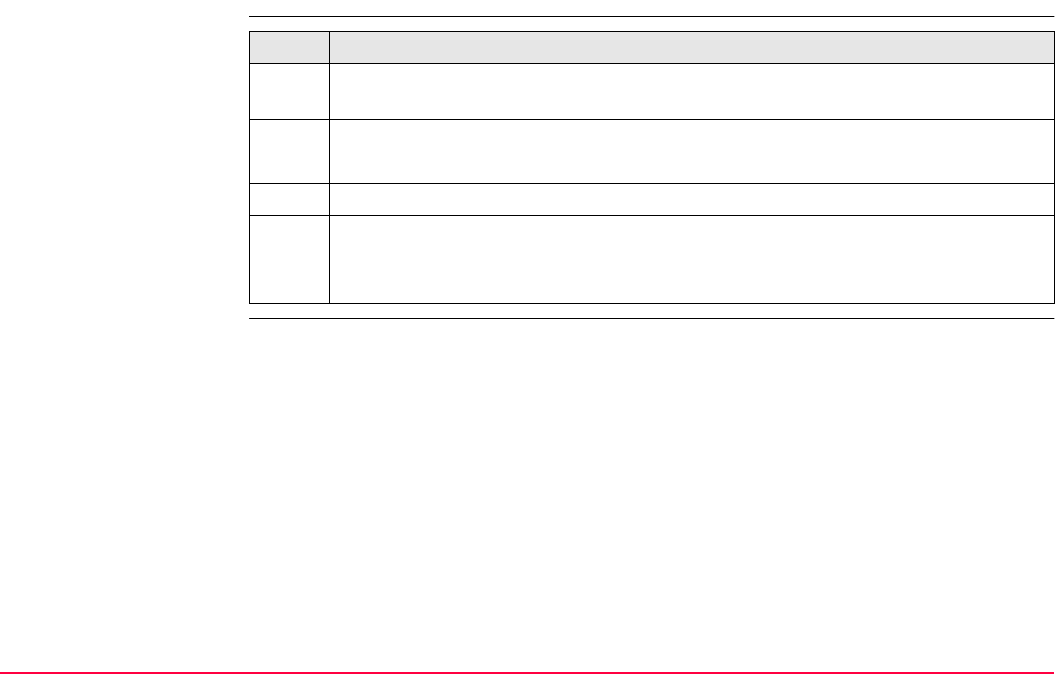
Determine Coordinate System - Normal TPS1200+/TS30/TM30 868
39.4.3 Editing a Pair of Matching Points
Edit matching points
step-by-step Step Description
1. Refer to "39.2 Determining a New Coordinate System" to access DET C SYS Step
3: Match Points (n).
2. DET C SYS Step 3: Match Points (n)
Highlight the pair of matching points to be edited.
3. EDIT (F3) to access DET C SYS Edit Matching Points.
4. All the following steps are identical with the selecting of new matching points.
Refer to "39.4.2 Selecting a New Pair of Matching Points". Follow the instructions
from step 3. onwards.
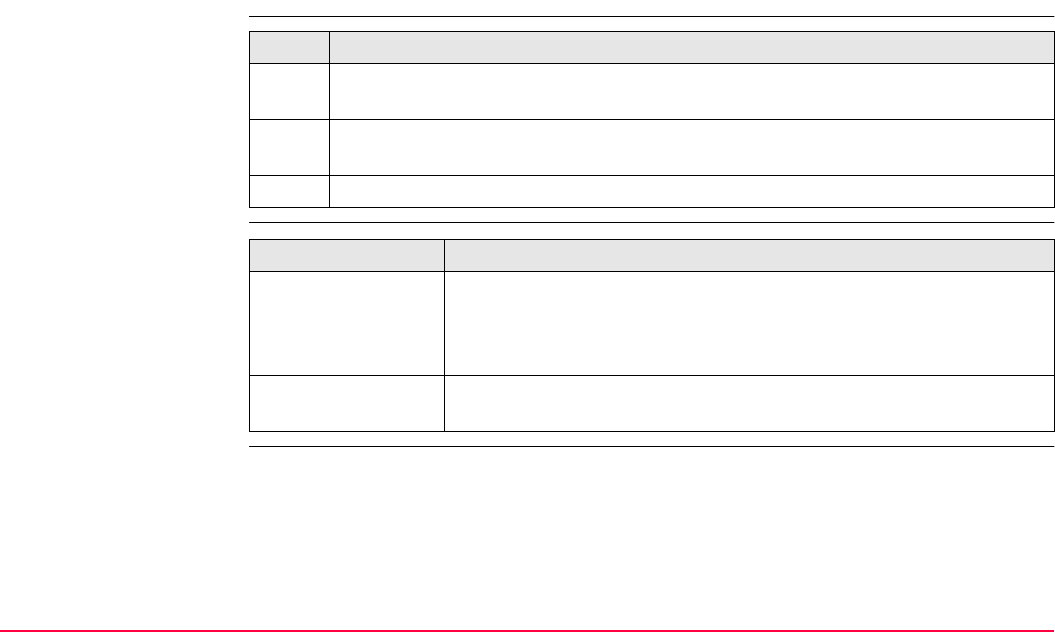
Determine Coordinate System - Normal TPS1200+/TS30/TM30 869
39.5 Transformation Results
39.5.1 Accessing Transformation Results
Access step-by-step
Next step
Step Description
The results of a transformation can be displayed during the process of determining
or updating a coordinate system.
1. Refer to "39.2 Determining a New Coordinate System". Follow the instructions to
access DET C SYS Step 4: Check Residuals.
2. RESLT (F3) to access DET C SYS Transformation Results.
IF THEN
<Transfrm Type:
Onestep> or
<Transfrm Type:
Twostep>
Refer to "39.5.2 Results for Onestep and Twostep Transformations".
<Transfrm Type:
Classic 3D>
Refer to "39.5.3 Results for Classic 3D Transformation".
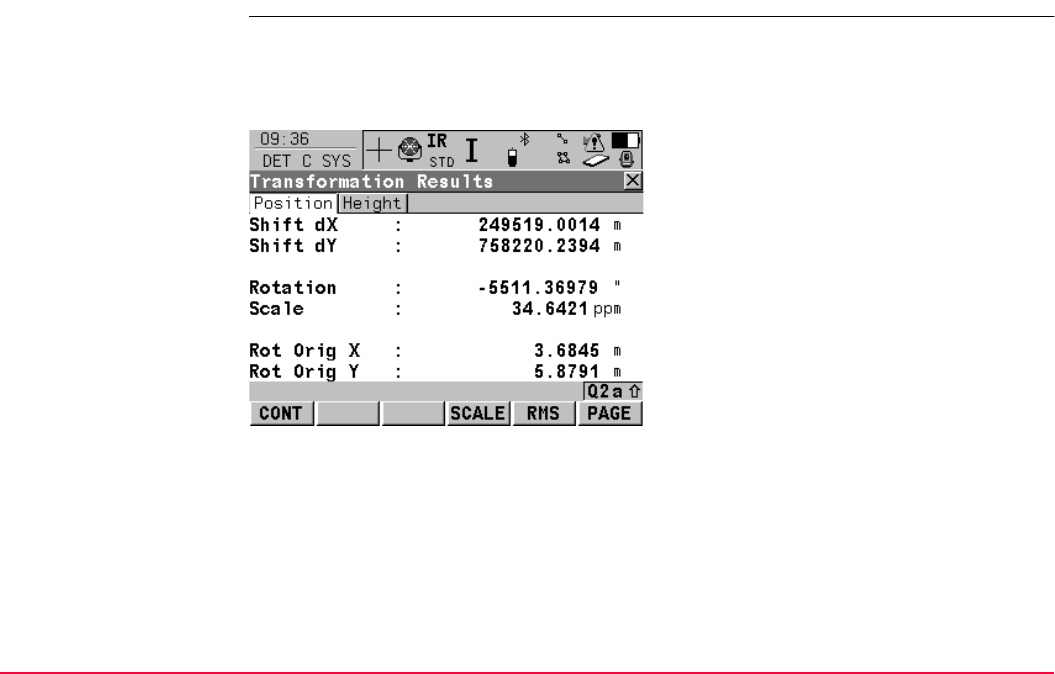
Determine Coordinate System - Normal TPS1200+/TS30/TM30 870
39.5.2 Results for Onestep and Twostep Transformations
DET C SYS
Transformation
Results,
Position page
Results of the transformation between the WGS 1984 datum and the local datum are shown
for each of the transformation parameters. This screen consists of the Position page and
the Height page. The explanations for the softkeys given below are valid for the pages as
indicated.
CONT (F1)
To return to DET C SYS Step 4: Check Resid-
uals.
SCALE (F4) or PPM (F4)
Available on the Position page. To switch
between <Scale:> displaying the true scale
and displaying the ppm.
RMS (F5) or PARAM (F5)
To switch between the root mean square
values of the parameters and the actual
parameter values. The name of the screen
changes to DET C SYS Transformation
Results rms when displaying rms values.
PAGE (F6)
To change to another page on this screen.
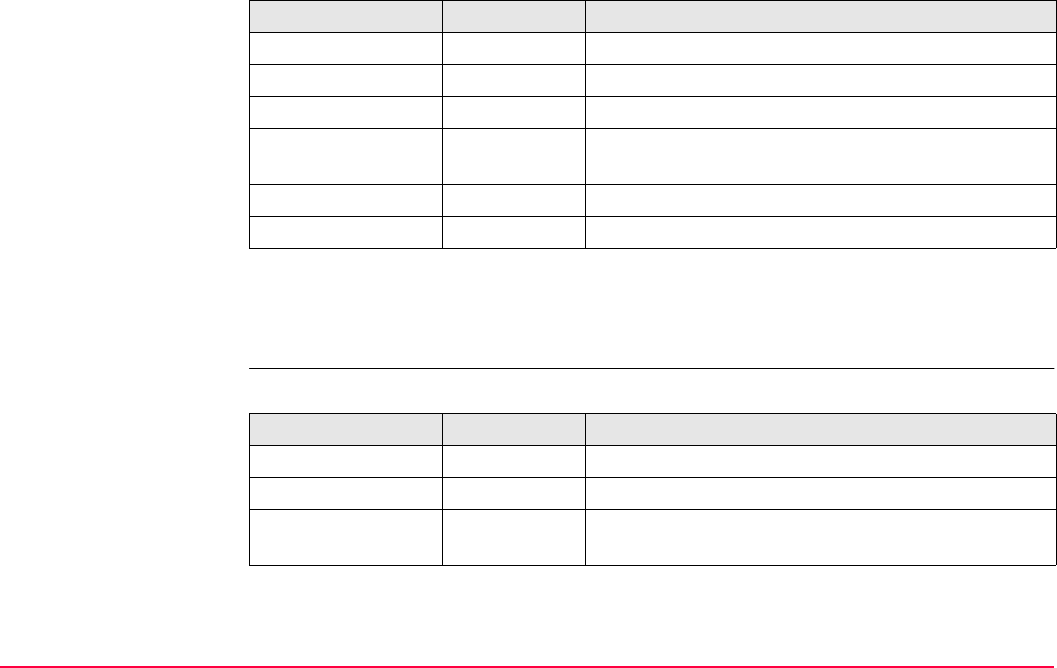
Determine Coordinate System - Normal TPS1200+/TS30/TM30 871
Description of fields
Next step
PAGE (F6) changes to the Height page. Refer to paragraph "DET C SYS Transformation
Results, Height page".
DET C SYS
Transformation
Results,
Height page
Description of fields
Field Option Description
<Shift dX:> Output Shift in X direction.
<Shift dY:> Output Shift in Y direction.
<Rotation:> Output Rotation of transformation.
<Scale:> Output Scale factor used in transformation. Either true scale
or ppm.
<Rot Orig X:> Output Position in the X direction of the origin of rotation.
<Rot Orig Y:> Output Position in the Y direction of the origin of rotation.
Field Option Description
<Slope in X:> Output Tilt of the transformation in the X direction.
<Slope in Y:> Output Tilt of the transformation in the Y direction.
<Height Shift:> Output Shift in height between WGS 1984 datum and local
datum.
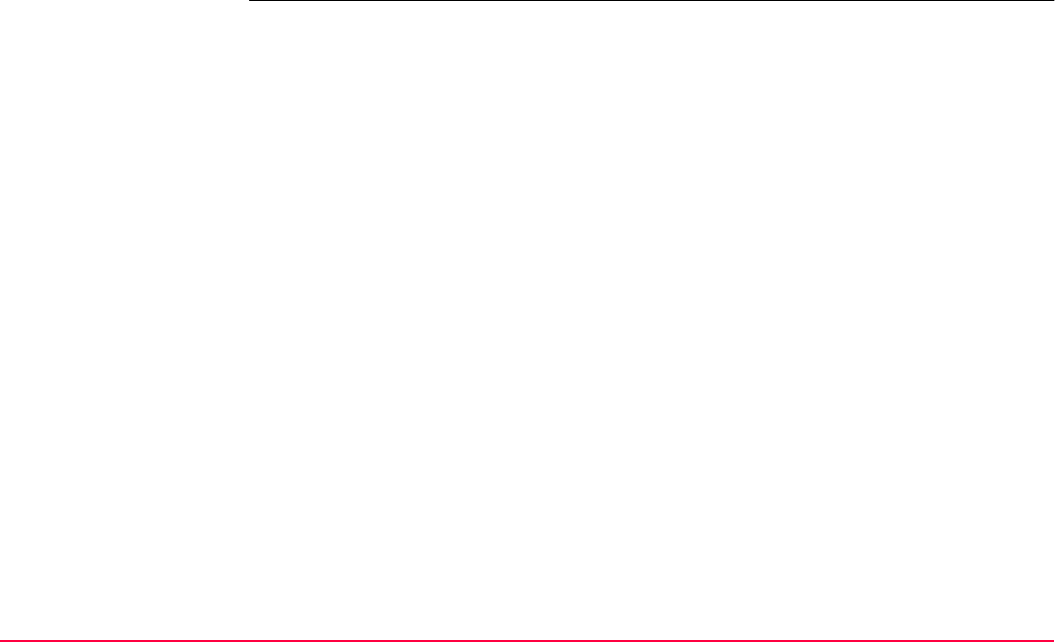
Determine Coordinate System - Normal TPS1200+/TS30/TM30 872
Next step
CONT (F1) returns to DET C SYS Step 4: Check Residuals.

Determine Coordinate System - Normal TPS1200+/TS30/TM30 873
39.5.3 Results for Classic 3D Transformation
DET C SYS
Transformation
Results,
Parameters page
Results of the transformation between the WGS 1984 datum and the local datum are shown
for each of the transformation parameters. This screen consists of the Parameters page and
the Rotn Origin page. The explanations for the softkeys given below are valid for the pages
as indicated.
Description of fields
CONT (F1)
To return to DET C SYS Step 4: Check Resid-
uals.
SCALE (F4) or PPM (F4)
Available on the Parameters page. To switch
between <Scale:> displaying the true scale
and displaying the ppm.
RMS (F5) or PARAM (F5)
To switch between the root mean square
values of the parameters and the actual
parameter values.
PAGE (F6)
To change to another page on this screen.
Field Option Description
<Shift dX:> Output Shift in X direction.
<Shift dY:> Output Shift in Y direction.
<Shift dZ:> Output Shift in Z direction.
<Rotation X:> Output Rotation around the X axis.
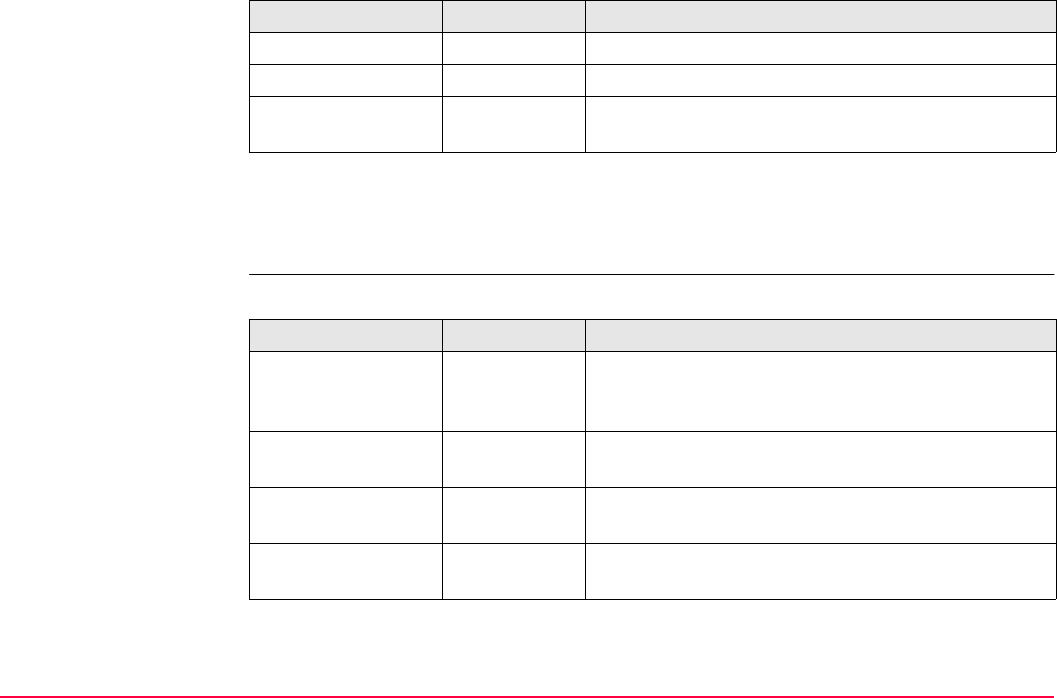
Determine Coordinate System - Normal TPS1200+/TS30/TM30 874
Next step
PAGE (F6) changes to the Rotn Origin page. Refer to paragraph "DET C SYS Transforma-
tion Results, Rotn Origin page".
DET C SYS
Transformation
Results,
Rotn Origin page
Description of fields
<Rotation Y:> Output Rotation around the Y axis.
<Rotation Z:> Output Rotation around the Z axis.
<Scale:> Output Scale factor used in transformation. Either true scale
or ppm.
Field Option Description
Field Option Description
<Transf Model:> Output Classic 3D transformation model used for the trans-
formation as defined in DET C SYS Configuration,
Classic 3D page.
<Rot Orig X:> Output Available for <Transf Model: Molodensky-Bad>.
Position in the X direction of the origin of rotation.
<Rot Orig Y:> Output Available for <Transf Model: Molodensky-Bad>.
Position in the Y direction of the origin of rotation.
<Rot Orig Z:> Output Available for <Transf Model: Molodensky-Bad>.
Position in the Z direction of the origin of rotation.
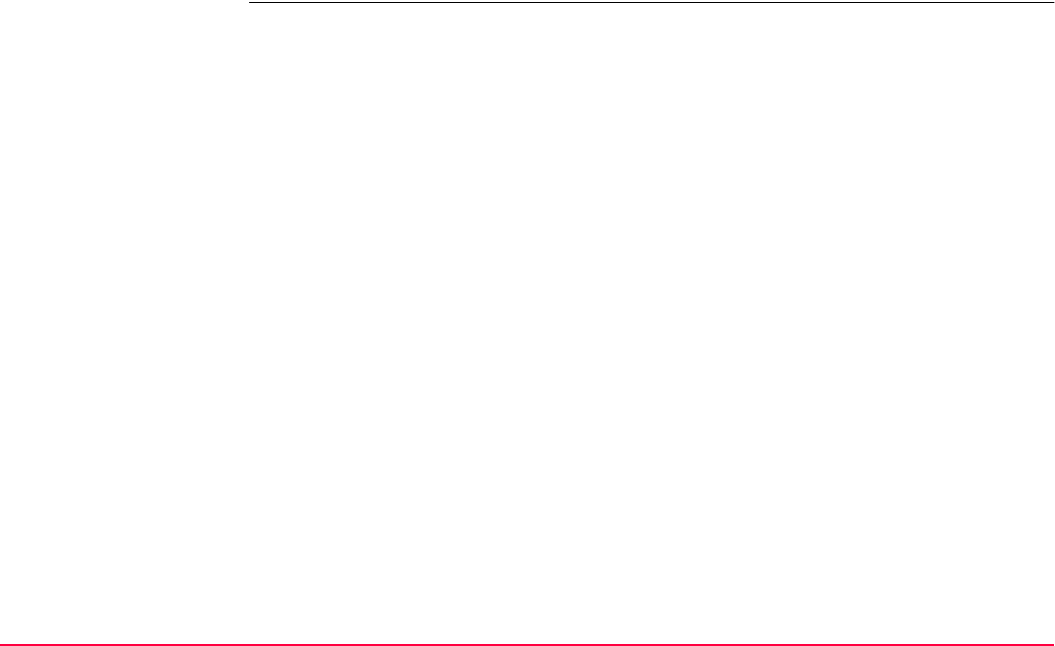
Determine Coordinate System - Normal TPS1200+/TS30/TM30 875
Next step
CONT (F1) returns to DET C SYS Step 4: Check Residuals.
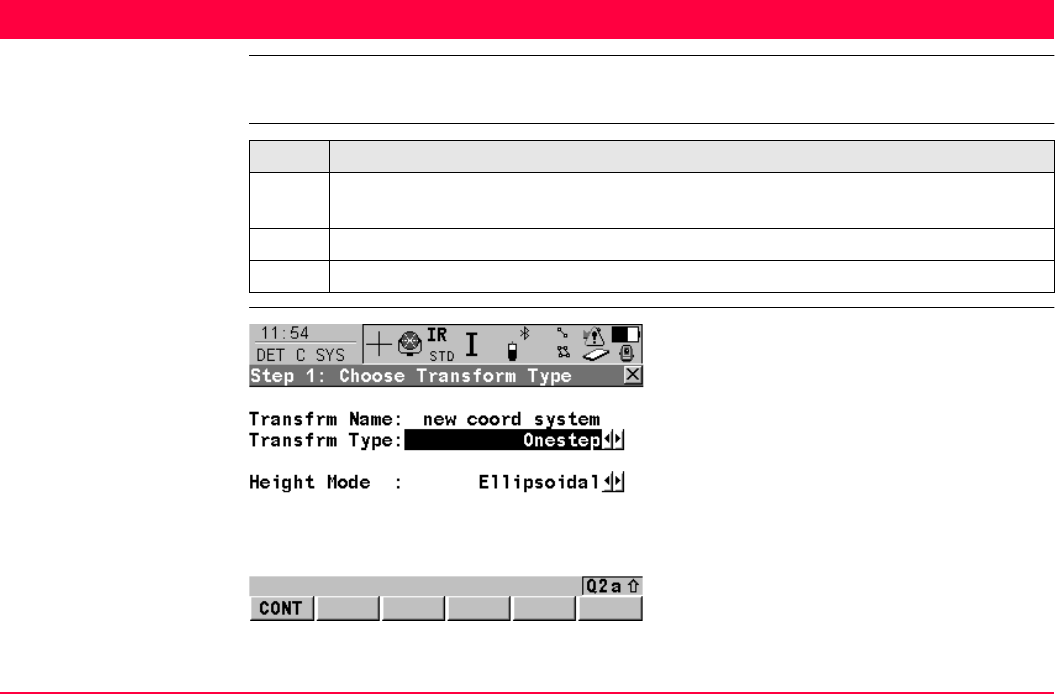
Determine Coordinate System - One Point Local-
isation
TPS1200+/TS30/TM30 876
40 Determine Coordinate System - One Point Localisation
40.1 Accessing Determine Coordinate System - One Point Localisation
Access step-by-step
DET C SYS
Step 1: Choose Trans-
form Type
Step Description
1. Refer to "38.2 Accessing Determine Coordinate System" to access DET C SYS
Determine Coord System Begin.
2. Select <Method: One Pt Localistn>.
3. CONT (F1) to access DET C SYS Step 1: Choose Transform Type.
CONT (F1)
To confirm the selections and to continue with
the subsequent screen.
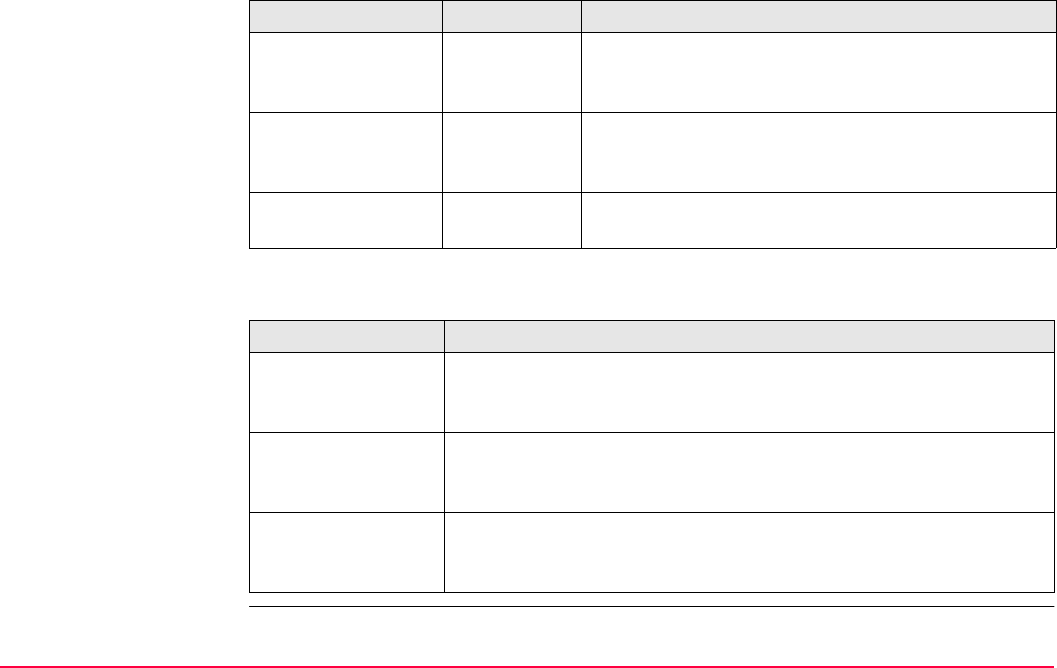
Determine Coordinate System - One Point Local-
isation
TPS1200+/TS30/TM30 877
Description of fields
Next step
Field Option Description
<Transfrm Name:> User input A unique name for the coordinate system. The name
may be up to 16 characters in length and may include
spaces.
<Transfrm Type:> Onestep,
Twostep or
Classic 3D
The type of transformation to be used when deter-
mining a coordinate system.
<Height Mode:> Orthometric
or Ellipsoidal
The height mode to be used in the determination of a
coordinate system
IF THEN
<Transfrm Type:
Onestep>
CONT (F1) to access DET C SYS Step 2: Choose Parameters.
Refer to "40.2 Determine Coordinate System - Onestep Transforma-
tion".
<Transfrm Type:
Twostep>
CONT (F1) to access DET C SYS Step 2: Choose Parameters.
Refer to "40.3 Determine Coordinate System - Twostep Transforma-
tion".
<Transfrm Type:
Classic 3D>
CONT (F1) to access DET C SYS Step 2: Choose Parameters.
Refer to "40.4 Determine Coordinate System - Classic 3D Transfor-
mation".
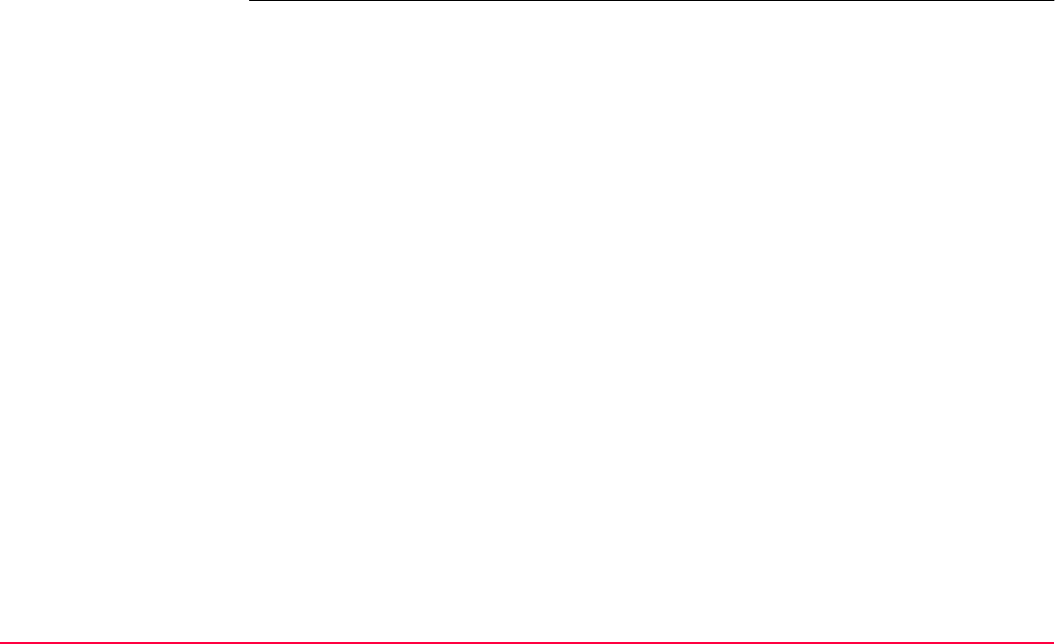
Determine Coordinate System - One Point Local-
isation
TPS1200+/TS30/TM30 878
<Azimuth:> is used throughout this chapter. This should always be considered to also mean
<Bearing:>.
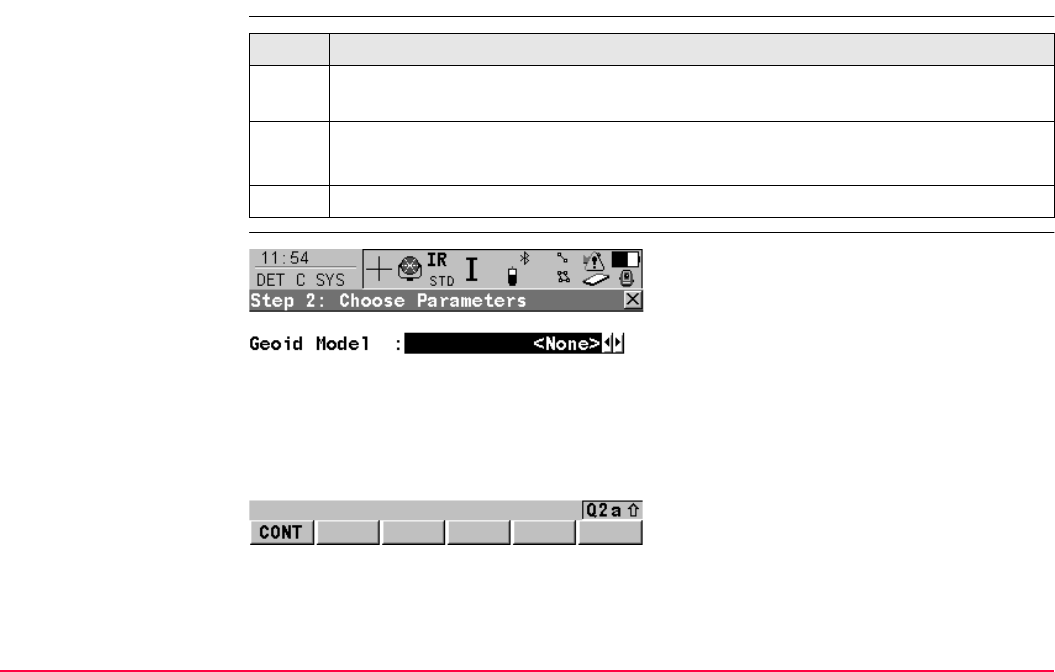
Determine Coordinate System - One Point Local-
isation
TPS1200+/TS30/TM30 879
40.2 Determine Coordinate System - Onestep Transformation
Access step-by-step
DET C SYS
Step 2: Choose Parame-
ters
Step Description
1. Refer to "40.1 Accessing Determine Coordinate System - One Point Localisation"
to access DET C SYS Step 1: Choose Transform Type.
2. DET C SYS Step 1: Choose Transform Type
<Transfrm Type: Onestep>
3. CONT (F1) to access DET C SYS Step 2: Choose Parameters.
CONT (F1)
To confirm the selections and to continue with
the subsequent screen.
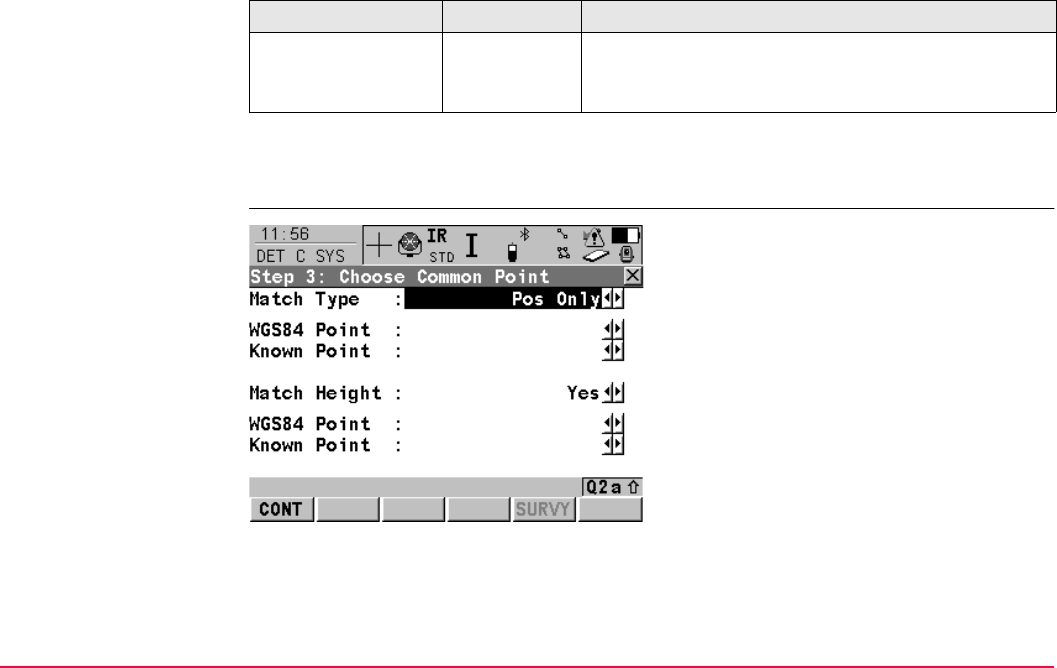
Determine Coordinate System - One Point Local-
isation
TPS1200+/TS30/TM30 880
Description of fields
Next step
CONT (F1) continues to DET C SYS Step 3: Choose Common Point.
DET C SYS
Step 3: Choose
Common Point
Field Option Description
<Geoid Model:> Choicelist The geoid model to be used in the transformation.
Geoid models from MANAGE Geoid Models can be
selected.
CONT (F1)
To confirm the selections and to continue with
the subsequent screen.
SURVY (F5)
Available for <Known Point:> being high-
lighted. To measure a point and store it in
<Local Pts Job:>.
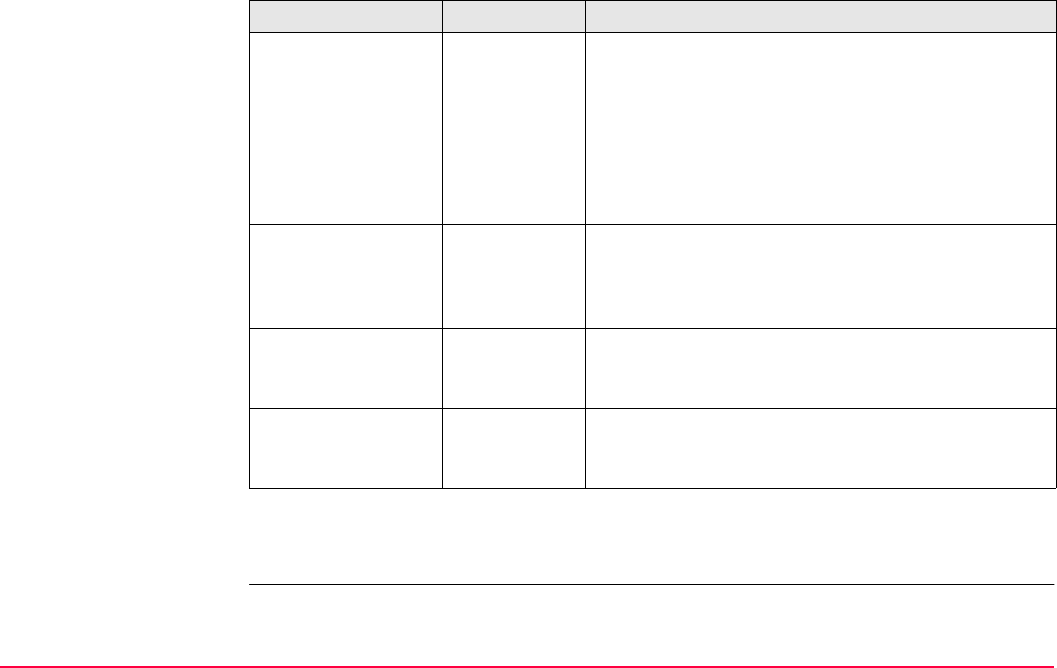
Determine Coordinate System - One Point Local-
isation
TPS1200+/TS30/TM30 881
Description of fields
Next step
CONT (F1) continues to DET C SYS Step 4: Determine Rotation.
Field Option Description
<Match Type:> How the horizontal and vertical shifts of the transfor-
mation should be computed.
Pos & Height Position and height are taken from the same pair of
matching points.
Pos Only Position is taken from one pair of matching points.
The height can be taken from another pair of
matching points.
<WGS84 Point:> Choicelist The point ID of the horizontal and/or vertical control
point chosen from <WGS84 Pts Job:>. All
WGS 1984 points from MANAGE Data: Job Name
can be selected.
<Known Point:> Choicelist The point ID of the horizontal and/or vertical control
point chosen from <Local Pts Job:>. All local points
from MANAGE Data: Job Name can be selected.
<Match Height:> Yes or No Available for <Match Type: Pos Only>. Activates
the determination of the vertical shift from a separate
pair of matching points.
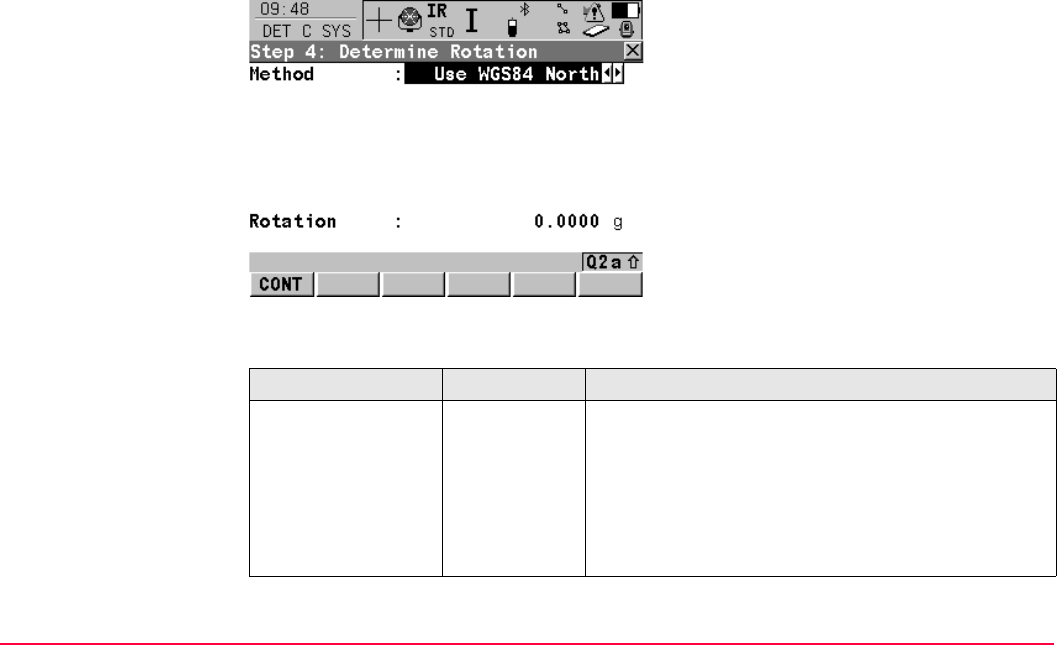
Determine Coordinate System - One Point Local-
isation
TPS1200+/TS30/TM30 882
DET C SYS
Step 4: Determine Rota-
tion
This screen contains different fields, depending on the <Method:> selected. The explana-
tions for the softkeys given below are valid as indicated.
Description of common fields
CONT (F1)
To confirm the selections and to continue with
the subsequent screen.
INV (F2)
Available for <Method: Two WGS84 Points>
and <Method: User Entered>. To compute an
azimuth between two local points. Refer to
"40.5 Computing Required Azimuth".
Field Option Description
<Method:> Use WGS84
North, User
Entered,
Convergnce
Angle or Two
WGS84
Points
Method by which the rotation angle for the transfor-
mation is determined.
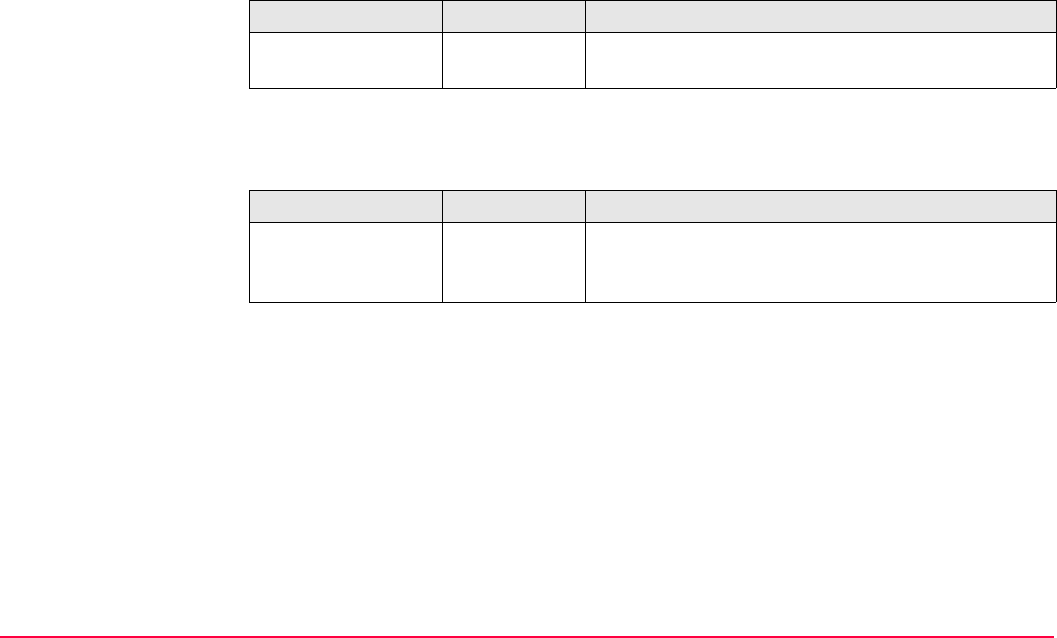
Determine Coordinate System - One Point Local-
isation
TPS1200+/TS30/TM30 883
For <Method: Use WGS84 North>
Description of fields
For <Method: User Entered>
Description of fields
Field Option Description
<Rotation:> Output Transformation will be rotated to North as defined by
the WGS 1984 datum. North is 0.00000o.
Field Option Description
<Rotation:> User input Allows the orientation of the transformation to be
manually typed in or calculated in DET C SYS
Compute Required Azimuth.
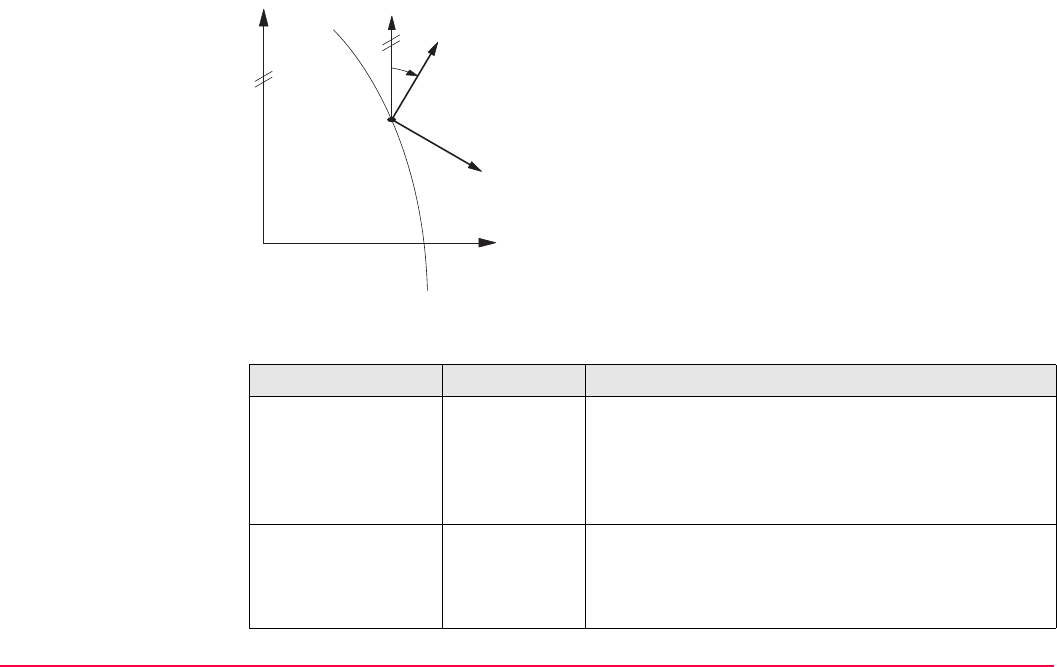
Determine Coordinate System - One Point Local-
isation
TPS1200+/TS30/TM30 884
For <Method: Convergnce Angle>
Description of fields
a WGS 1984 coordinate system
b Local coordinate system, <Coord System:>
c Geodetic North
d Grid North
e Point on WGS 1984 datum, <WGS84
Point:>
f Meridian
αConvergence angle, <Rotation:>
Field Option Description
<Coord System:> Choicelist Coordinate system to provide the direction of grid
North in the area where the control point used for
determining the local coordinate system, is located.
All coordinate systems from Main Menu:
Manage...\Coordinate Systems can be selected.
<WGS84 Point:> Choicelist WGS 1984 point of which the convergence angle will
be calculated. All points from <WGS84 Pts Job:>
selected in DET C SYS Determine Coord System
Begin can be selected.
GPS12_109
a
c
d
b
f
e
α
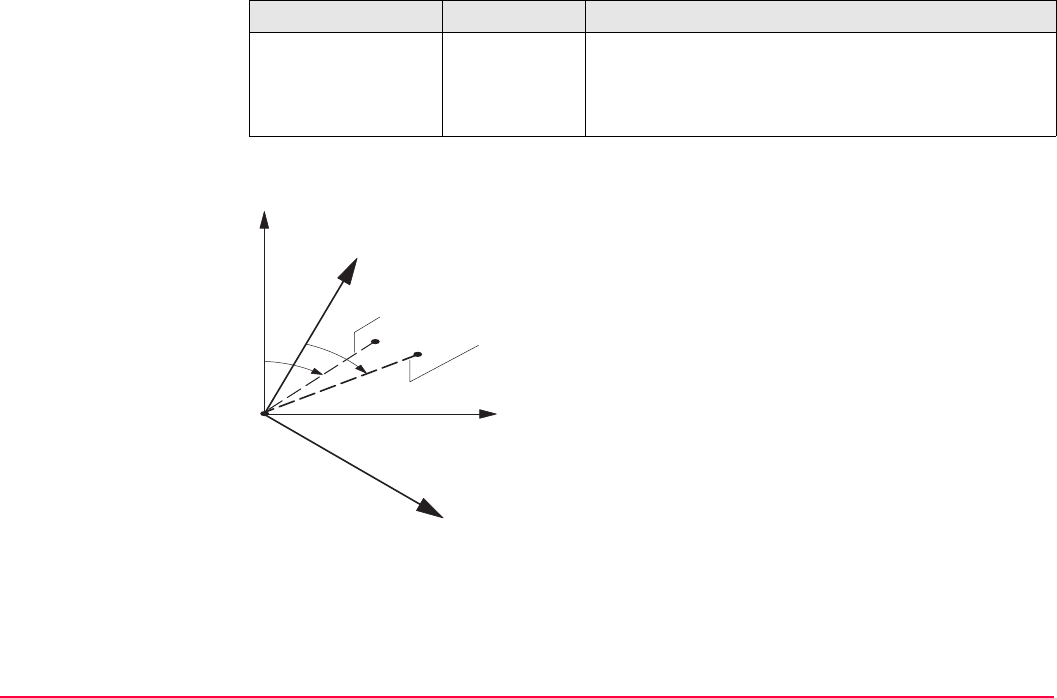
Determine Coordinate System - One Point Local-
isation
TPS1200+/TS30/TM30 885
For <Method: Two WGS84 Points>
<Rotation:> Output The rotation of the transformation calculated as
0.00000o minus the computed convergence angle.
The field is updated as <Coord System:> and
<WGS84 Point:> are changed.
a WGS 1984 coordinate system
b Local coordinate system
c Line between two WGS 1984 points.
d Line between two local points
αAzimuth of two WGS 1984 points,
<Azimuth:>
βKnown azimuth or azimuth of two local
points, <Reqd Azimuth:>
Field Option Description
GPS12_110
a
a
c
d
b
b
αβ
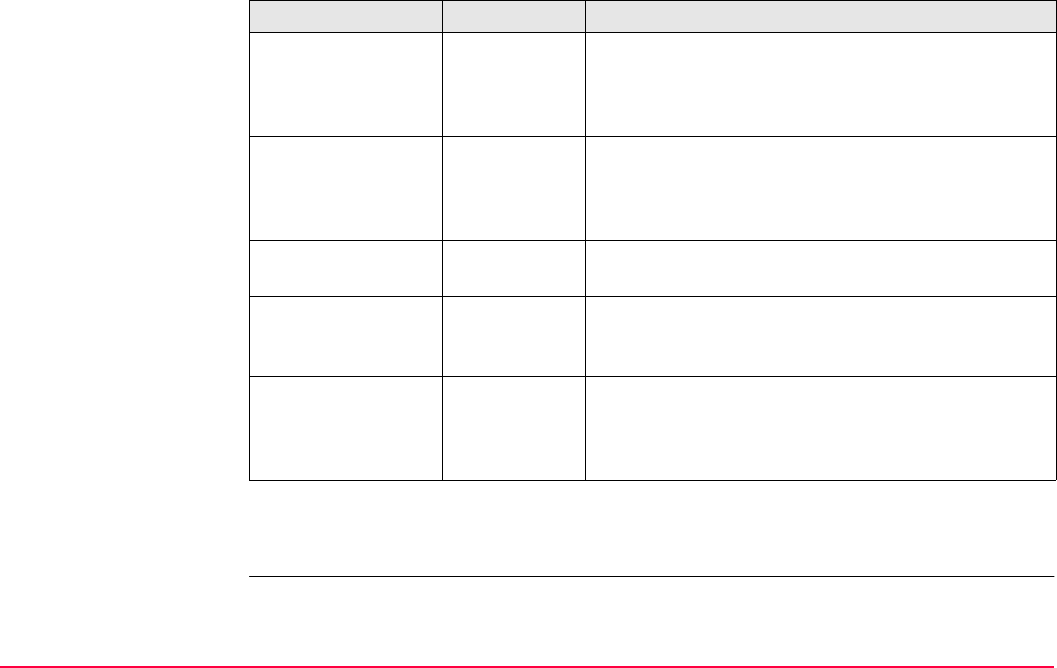
Determine Coordinate System - One Point Local-
isation
TPS1200+/TS30/TM30 886
Description of fields
Next step
CONT (F1) continues to DET C SYS Step 5: Determine Scale.
Field Option Description
<Point 1:> Choicelist First point to use for computation of <Azimuth:>. All
points from <WGS84 Pts Job:> chosen in DET C
SYS Determine Coord System Begin can be
selected.
<Point 2:> Choicelist Second point to use for computation of <Azimuth:>.
All points from <WGS84 Pts Job:> chosen in DET C
SYS Determine Coord System Begin can be
selected.
<Azimuth:> Output Computed azimuth between <Point 1:> and <Point
2:>.
<Reqd Azimuth:> User input The required grid azimuth, computed between two
local points. Refer to "40.5 Computing Required
Azimuth".
<Rotation:> Output The rotation of the transformation calculated as
<Reqd Azimuth> minus <Azimuth>. The field is
updated as <Point 1:>, <Point 2:> and <Reqd
Azimuth:> are changed.
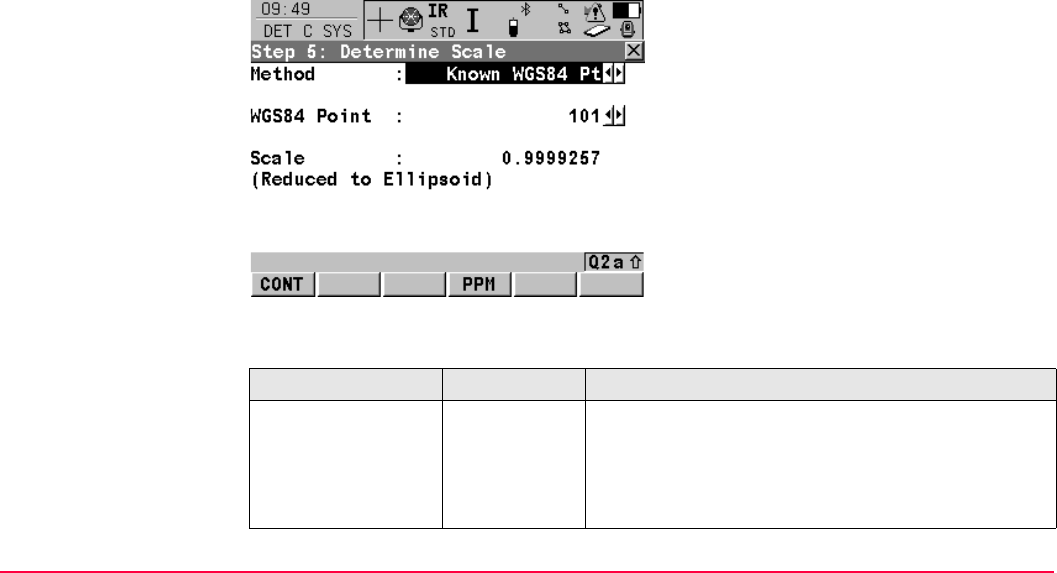
Determine Coordinate System - One Point Local-
isation
TPS1200+/TS30/TM30 887
DET C SYS
Step 5: Determine Scale
This screen contains different fields, depending on the <Method:> selected. The explana-
tions for the softkeys given below are valid as indicated. The scale is calculated using the
formula (r + h)/r where r is the distance from the centre of the ellipsoid to the WGS 1984 point
selected in DET C SYS Step 3: Choose Common Point and h is the height of this point
above the WGS 1984 ellipsoid.
Description of common fields
CONT (F1)
To confirm the selections and to continue with
the subsequent screen.
SCALE (F4) or PPM (F4)
To switch between <Scale:> displaying the
true scale and displaying the ppm.
Field Option Description
<Method:> User Entered,
Known
WGS84 Pt or
Known
WGS84 Ht
Method of determining the scale factor of the trans-
formation.
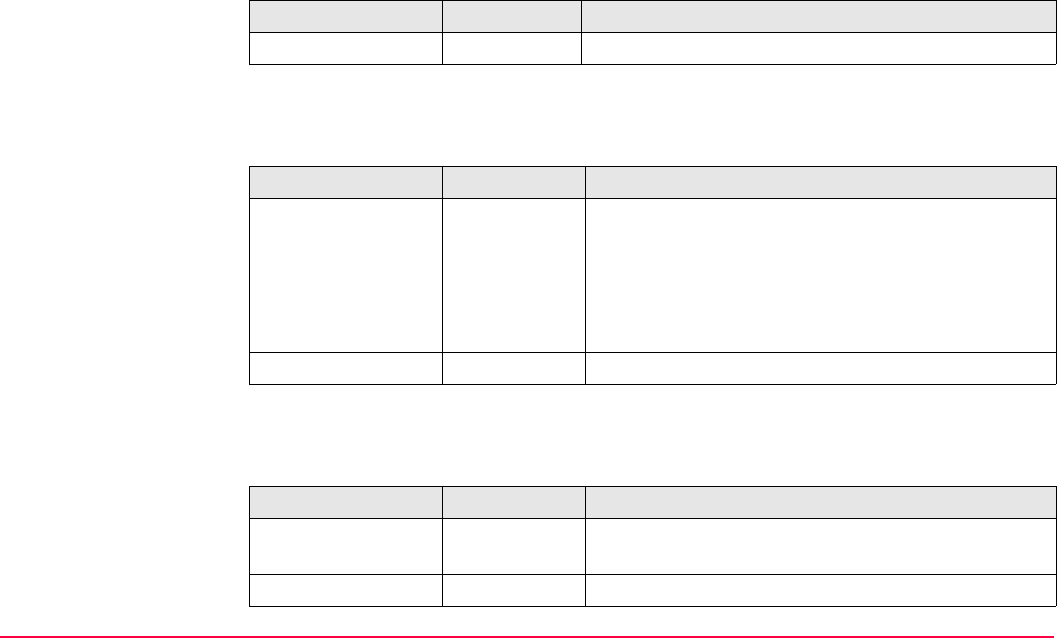
Determine Coordinate System - One Point Local-
isation
TPS1200+/TS30/TM30 888
For <Method: User Entered>
Description of fields
For <Method: Known WGS84 Pt>
Description of fields
For <Method: Known WGS84 Ht>
Description of fields
Field Option Description
<Scale:> User input Allows the scale factor to be typed in manually.
Field Option Description
<WGS84 Point:> Choicelist WGS 1984 point from which the scale factor will be
calculated. The scale factor is calculated using the
height of the known WGS 1984 point.
All points from the <WGS84 Pts Job:> chosen in
DET C SYS Determine Coord System Begin can
be selected.
<Scale:> Output The calculated scale factor.
Field Option Description
<Known Height:> User input The WGS 1984 height of a point can be typed in. The
scale factor is calculated using this height.
<Scale:> Output The calculated scale factor.
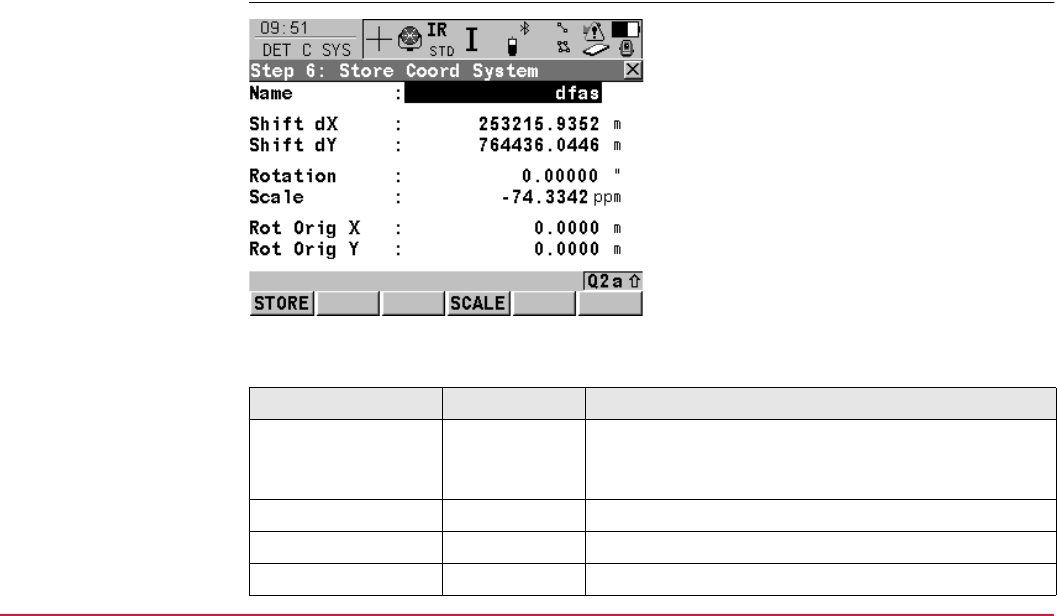
Determine Coordinate System - One Point Local-
isation
TPS1200+/TS30/TM30 889
Next step
CONT (F1) continues to DET C SYS Step 6: Store Coord System.
DET C SYS
Step 6: Store Coord
System
Description of fields
STORE (F1)
To store the coordinate system to the DB-X,
attach the system to <WGS84 Pts Job:> that
was selected in DET C SYS Determine Coord
System Begin and return to
TPS1200+/TS30/TM30 Main Menu.
SCALE (F4) or PPM (F4)
To switch between <Scale:> displaying the
true scale and displaying the ppm.
Field Option Description
<Name:> User input A unique name for the coordinate system. The name
may be up to 16 characters in length and may include
spaces.
<Shift dX:> Output Shift in X direction.
<Shift dY:> Output Shift in Y direction.
<Rotation:> Output Rotation of transformation.
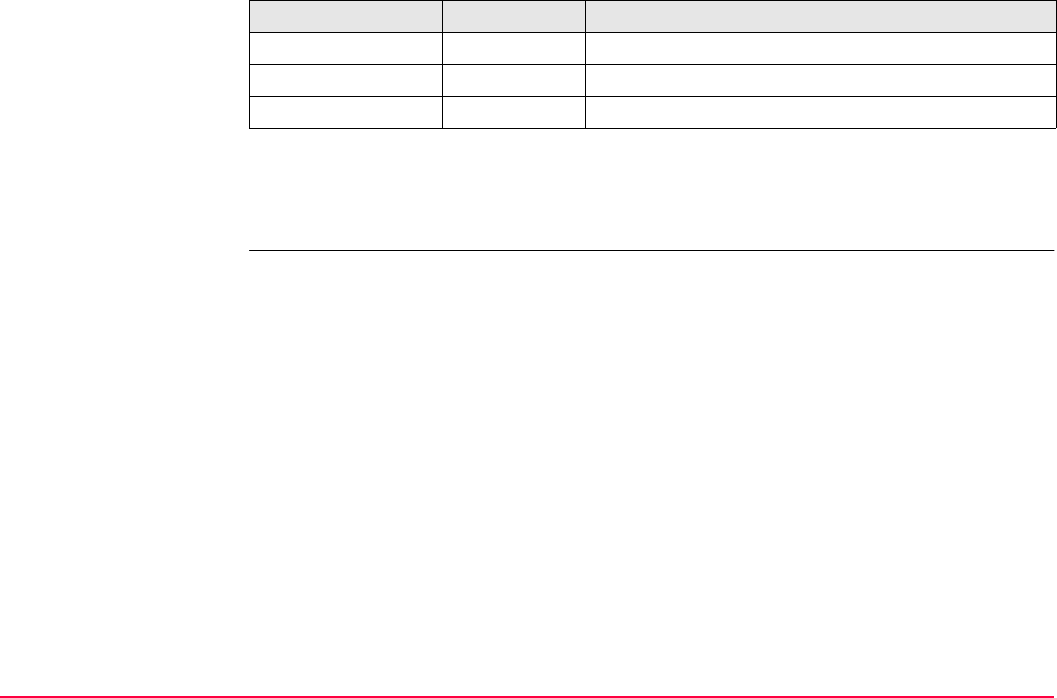
Determine Coordinate System - One Point Local-
isation
TPS1200+/TS30/TM30 890
Next step
STORE (F1) stores the coordinate system and returns to TPS1200+/TS30/TM30 Main
Menu.
<Scale:> Output Scale factor of transformation.
<Rot Orig X:> Output Position in the X direction of the origin of rotation.
<Rot Orig Y:> Output Position in the Y direction of the origin of rotation.
Field Option Description
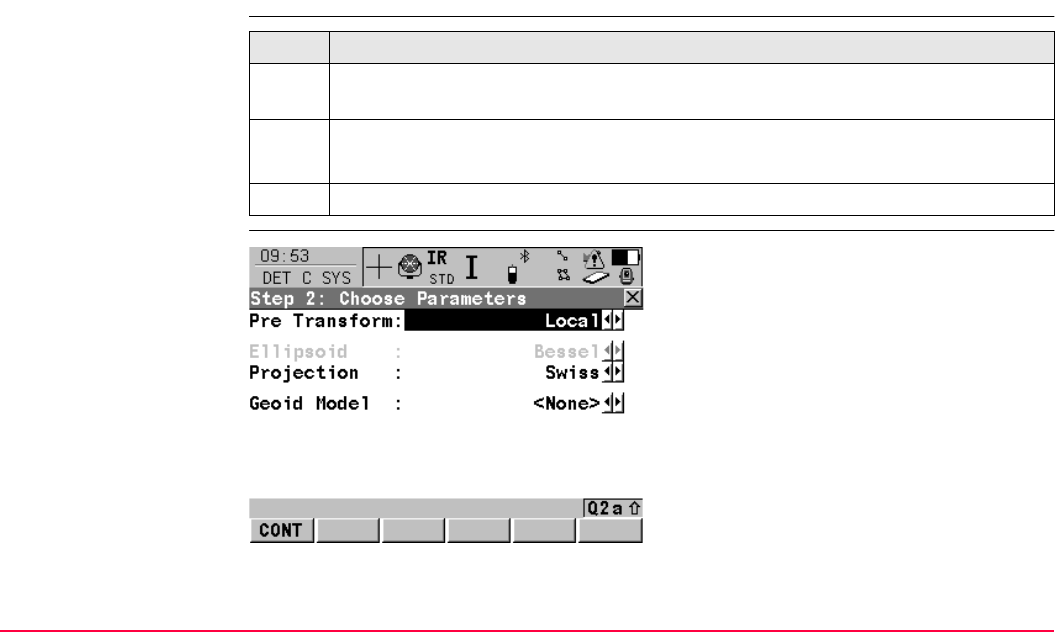
Determine Coordinate System - One Point Local-
isation
TPS1200+/TS30/TM30 891
40.3 Determine Coordinate System - Twostep Transformation
40.3.1 Twostep Transformation
Access step-by-step
DET C SYS
Step 2: Choose Parame-
ters
Step Description
1. Refer to "40.1 Accessing Determine Coordinate System - One Point Localisation"
to access DET C SYS Step 1: Choose Transform Type.
2. DET C SYS Step 1: Choose Transform Type
<Transfrm Type: Twostep>
3. CONT (F1) to access DET C SYS Step 2: Choose Parameters.
CONT (F1)
To confirm the selections and to continue with
the subsequent screen.
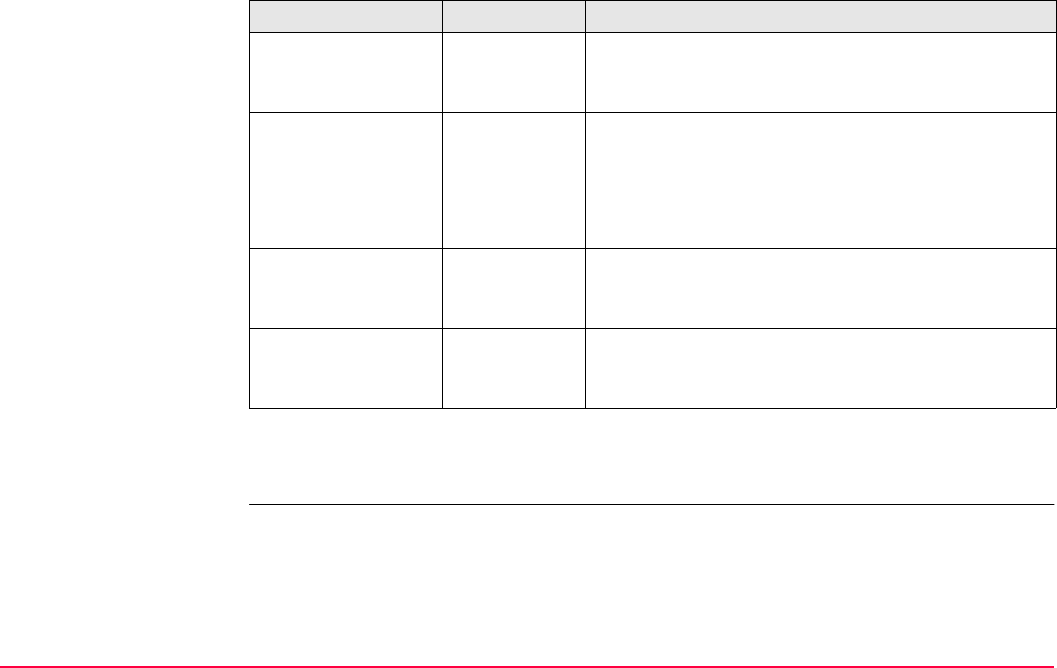
Determine Coordinate System - One Point Local-
isation
TPS1200+/TS30/TM30 892
Description of fields
Next step
CONT (F1) continues to DET C SYS Step 3: Choose Common Point.
Field Option Description
<Pre Transform:> Choicelist The pretransformation to be used for the preliminary
3D transformation. All 3D transformations from
MANAGE Transformations can be selected.
<Ellipsoid:> Choicelist The ellipsoid to be used in the transformation. All
ellipsoids from MANAGE Ellipsoids can be
selected.
Output The ellipsoid being used by a hard wired projection
when selected in <Projection:>.
<Projection:> Choicelist The projection to be used in the transformation. All
projections from MANAGE Projections can be
selected.
<Geoid Model:> Choicelist The geoid model to be used in the transformation.
Geoid models from MANAGE Geoid Models can be
selected.
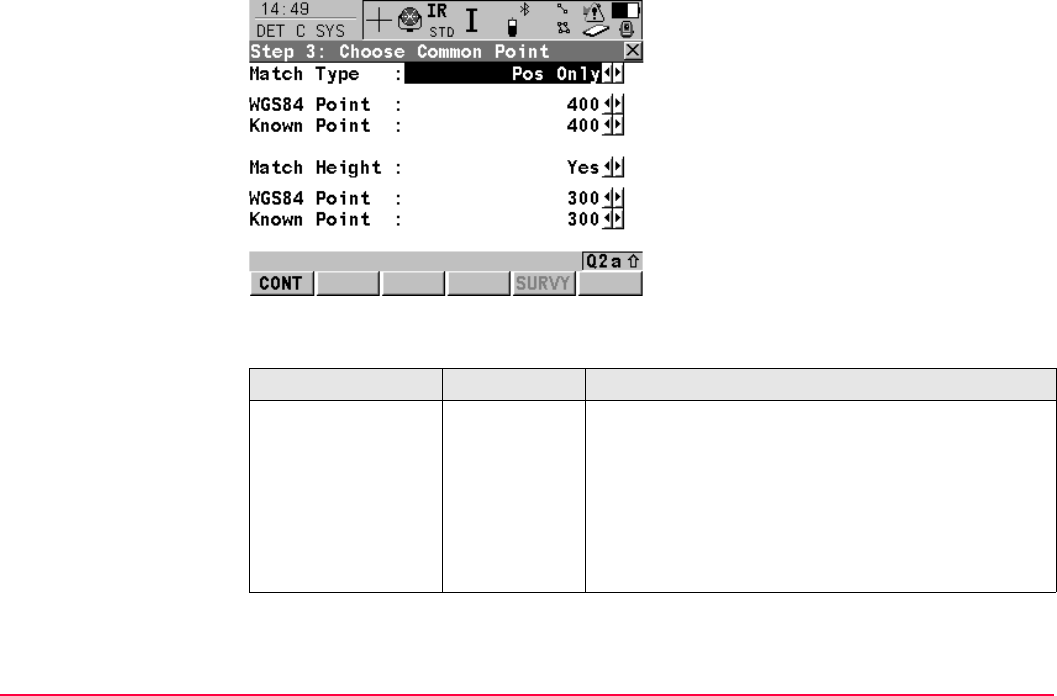
Determine Coordinate System - One Point Local-
isation
TPS1200+/TS30/TM30 893
DET C SYS
Step 3: Choose
Common Point
Description of fields
CONT (F1)
To confirm the selections and to continue with
the subsequent screen.
SURVY (F5)
Available for <Known Point:> being high-
lighted. To measured a point and store it in
<Local Pts Job:>.
Field Option Description
<Match Type:> How the horizontal and vertical shifts of the transfor-
mation should be computed.
Pos & Height Position and height are taken from the same pair of
matching points.
Pos Only Position is taken from one pair of matching points.
The height can be taken from another pair of
matching points.
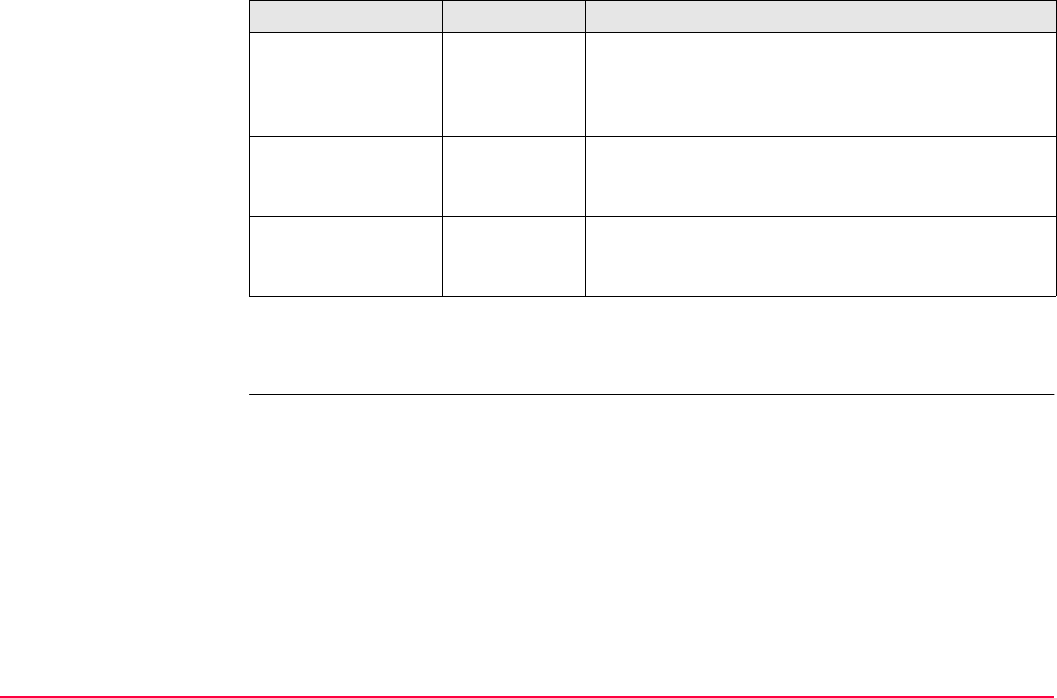
Determine Coordinate System - One Point Local-
isation
TPS1200+/TS30/TM30 894
Next step
CONT (F1) continues to DET C SYS Step 4: Determine Rotation.
<WGS84 Point:> Choicelist The point ID of the horizontal and/or vertical control
point chosen from <WGS84 Pts Job:>. All
WGS 1984 points from MANAGE Data: Job Name
can be selected.
<Known Point:> Choicelist The point ID of the horizontal and/or vertical control
point chosen from <Local Pts Job:>. All local points
from MANAGE Data: Job Name can be selected.
<Match Height:> Yes or No Available for <Match Type: Pos Only>. Activates
the determination of the vertical shift from a separate
pair of matching points.
Field Option Description
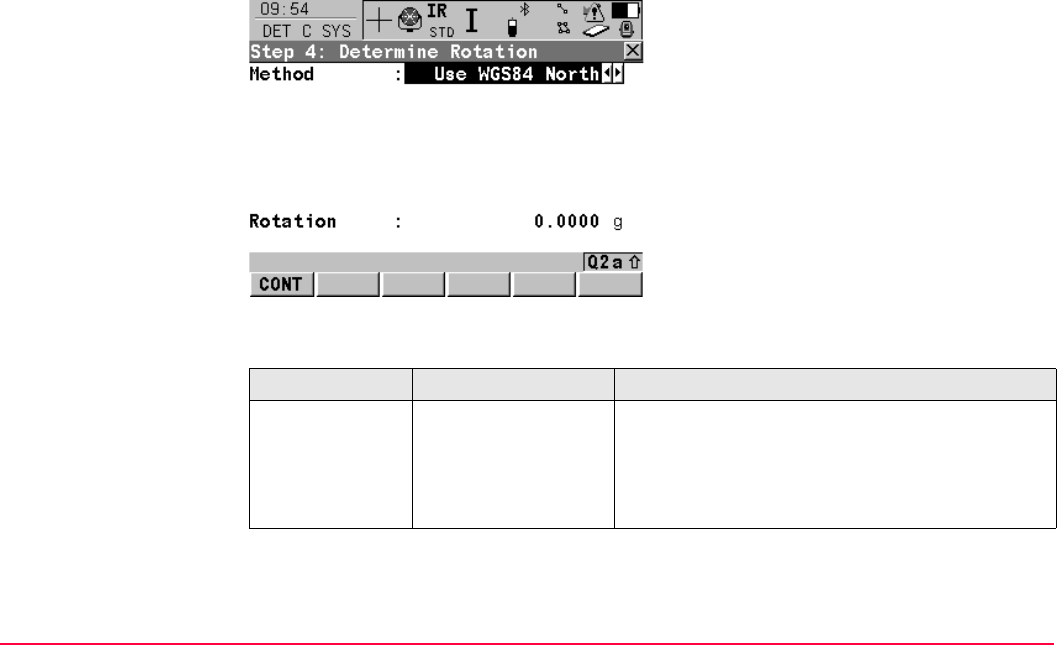
Determine Coordinate System - One Point Local-
isation
TPS1200+/TS30/TM30 895
DET C SYS
Step 4: Determine Rota-
tion
This screen contains different fields, depending on the <Method:> selected. The explana-
tions for the softkeys given below are valid as indicated.
Description of common fields
CONT (F1)
To confirm the selections and to continue with
the subsequent screen.
INV (F2)
Available for <Method: Two WGS84 Points>
and <Method: User Entered>. To compute an
azimuth between two local points. Refer to
"40.5 Computing Required Azimuth".
Field Option Description
<Method:> Use WGS84 North,
User Entered,
Convergnce Angle
or Two WGS84
Points
Method by which the rotation angle for the trans-
formation is determined.
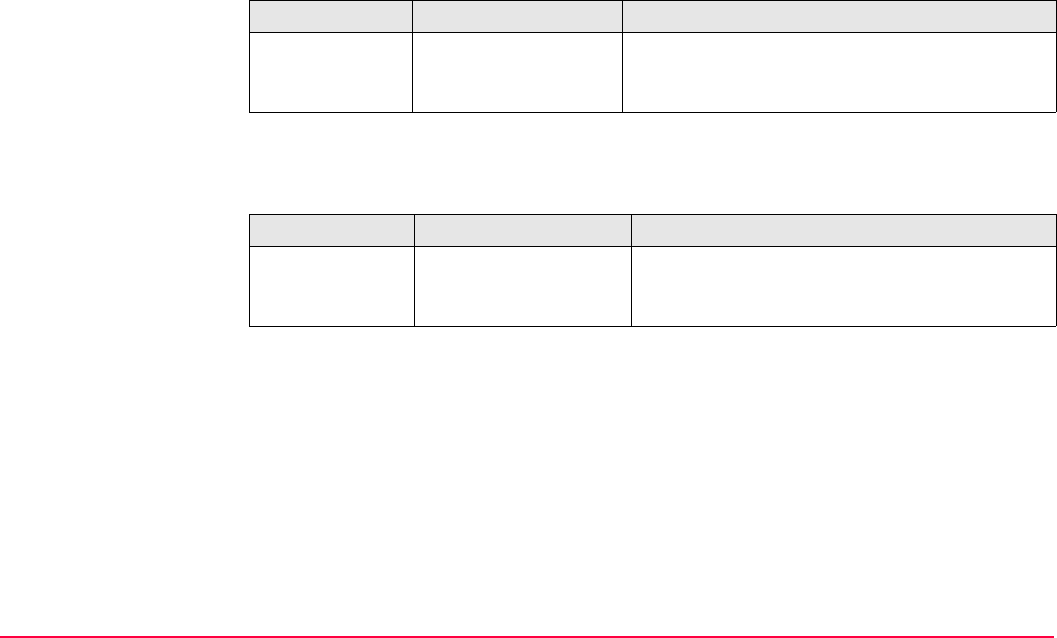
Determine Coordinate System - One Point Local-
isation
TPS1200+/TS30/TM30 896
For <Method: Use WGS84 North>
Description of fields
For <Method: User Entered>
Description of fields
Field Option Description
<Rotation:> Output Transformation will be rotated to North as
defined by the WGS 1984 datum. North is
0.00000o.
Field Option Description
<Rotation:> User input Allows the orientation of the transformation to
be manually typed in or calculated in DET C
SYS Compute Required Azimuth.
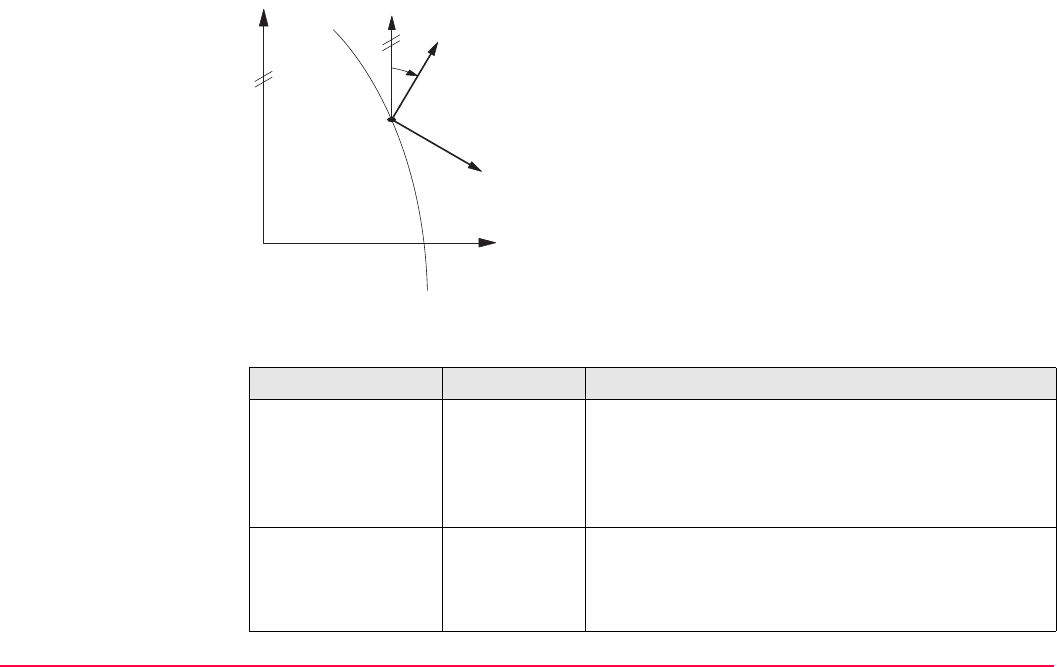
Determine Coordinate System - One Point Local-
isation
TPS1200+/TS30/TM30 897
For <Method: Convergnce Angle>
Description of fields
a WGS 1984 coordinate system
b Local coordinate system, <Coord System:>
c Geodetic North
d Grid North
e Point on WGS 1984 datum, <WGS84
Point:>
f Meridian
αConvergence angle, <Rotation:>
Field Option Description
<Coord System:> Choicelist Coordinate system to provide the direction of grid
North in the area where the control point used for
determining the local coordinate system, is located.
All coordinate systems from Main Menu:
Manage...\Coordinate Systems can be selected.
<WGS84 Point:> Choicelist WGS 1984 point of which the convergence angle will
be calculated. All points from <WGS84 Pts Job:>
chosen in DET C SYS Determine Coord System
Begin can be selected.
GPS12_109
a
c
d
b
f
e
α
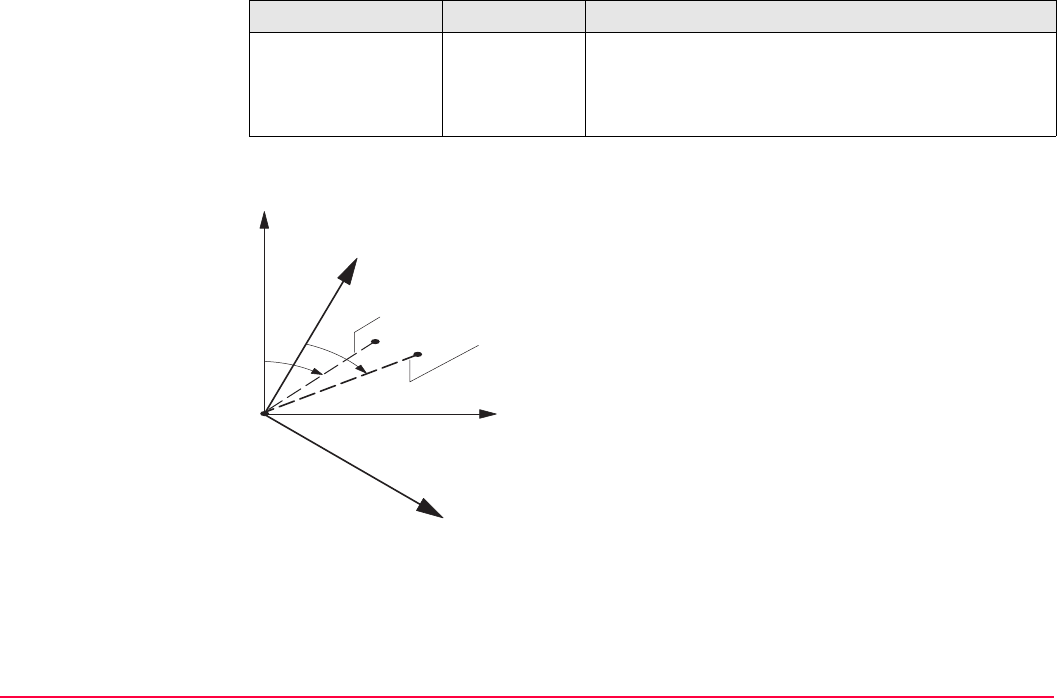
Determine Coordinate System - One Point Local-
isation
TPS1200+/TS30/TM30 898
For <Method: Two WGS84 Points>
<Rotation:> Output The rotation of the transformation calculated as
0.00000o minus the computed convergence angle.
The field is updated as <Coord System:> and
<WGS84 Point:> are changed.
a WGS 1984 coordinate system
b Local coordinate system
c Line between two WGS 1984 points.
d Line between two local points
αAzimuth of two WGS 1984 points,
<Azimuth:>
βKnown azimuth or azimuth of two local
points, <Reqd Azimuth:>
Field Option Description
GPS12_110
a
a
c
d
b
b
αβ
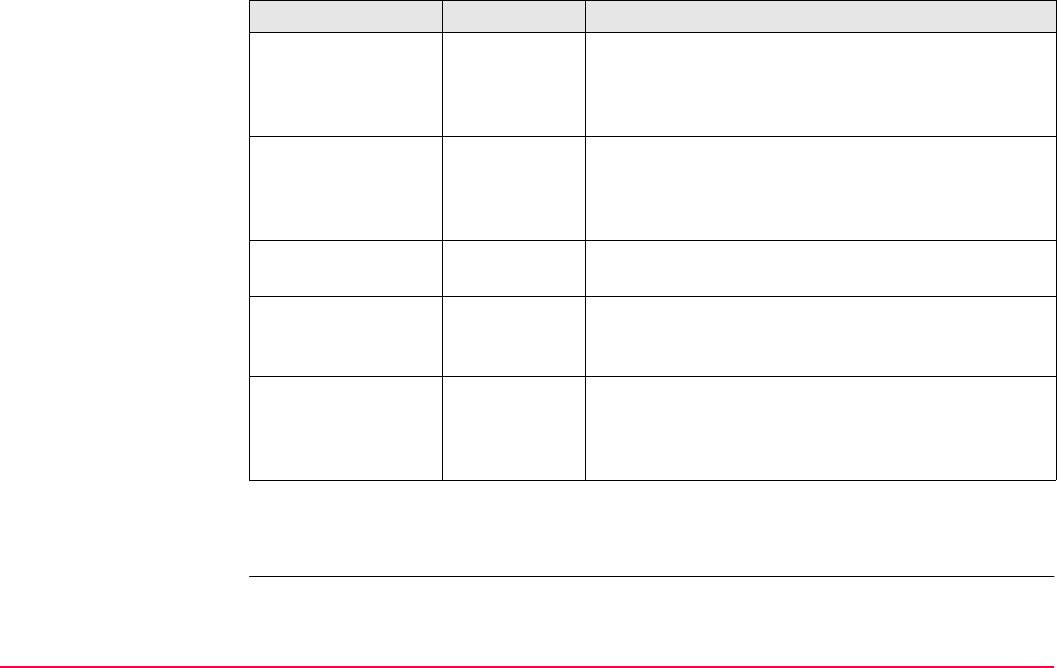
Determine Coordinate System - One Point Local-
isation
TPS1200+/TS30/TM30 899
Description of fields
Next step
CONT (F1) continues to DET C SYS Step 5: Determine Scale.
Field Option Description
<Point 1:> Choicelist First point to use for computation of <Azimuth:>. All
points from <WGS84 Pts Job:> chosen in DET C
SYS Determine Coord System Begin can be
selected.
<Point 2:> Choicelist Second point to use for computation of <Azimuth:>.
All points from <WGS84 Pts Job:> chosen in DET C
SYS Determine Coord System Begin can be
selected.
<Azimuth:> Output Computed azimuth between <Point 1:> and <Point
2:>.
<Reqd Azimuth:> User input The required grid azimuth, computed between two
local points. Refer to "40.5 Computing Required
Azimuth".
<Rotation:> Output The rotation of the transformation calculated as
<Reqd Azimuth> minus <Azimuth>. The field is
updated as <Point 1:>, <Point 2:> and <Reqd
Azimuth:> are changed.
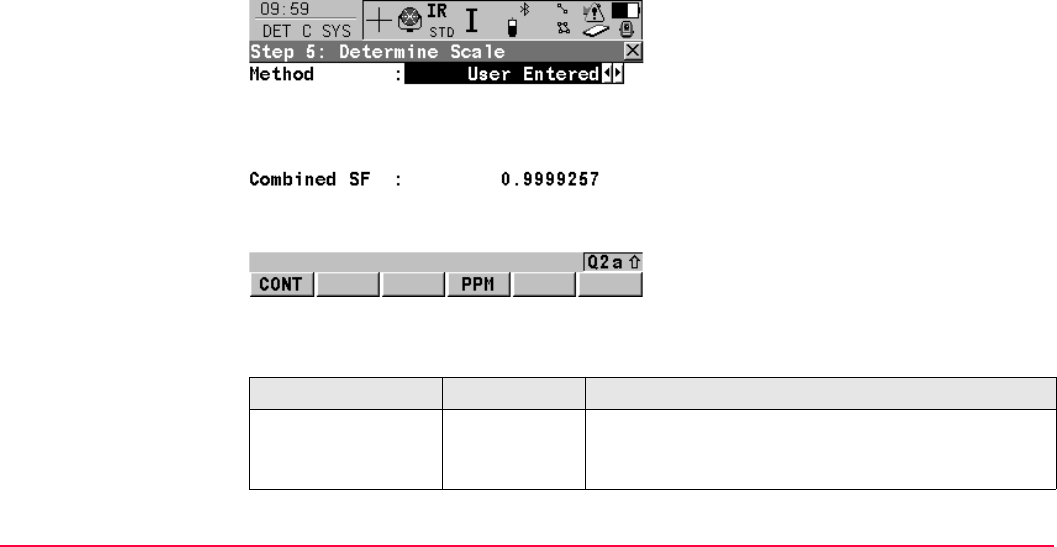
Determine Coordinate System - One Point Local-
isation
TPS1200+/TS30/TM30 900
DET C SYS
Step 5: Determine Scale
This screen contains different fields, depending on the <Method:> selected. The explana-
tions for the softkeys given below are valid as indicated. The scale is calculated using the
formula (r + h)/r where r is the radius of the ellipsoid at the position of the WGS 1984 point
selected in DET C SYS Step 3: Choose Common Point and h is the height of this point
above the local ellipsoid.
Description of fields
CONT (F1)
To confirm the selections and to continue with
the subsequent screen.
GRID (F2)
Available for <Method: Compute CSF>. To
compute the grid scale factor. Accesses DET
C SYS Compute Grid Scale Factor. Refer to
"40.3.2 Computing the Grid Scale Factor".
HIGHT (F3)
Available for <Method: Compute CSF>. To
compute the height scale factor. Accesses
DET C SYS Compute Height Scale Factor.
Refer to "40.3.3 Computing the Height Scale
Factor".
Field Option Description
<Method:> User Entered
or Compute
CSF
The default method for determining the Combined
Scale Factor to be used in the transformation
process.
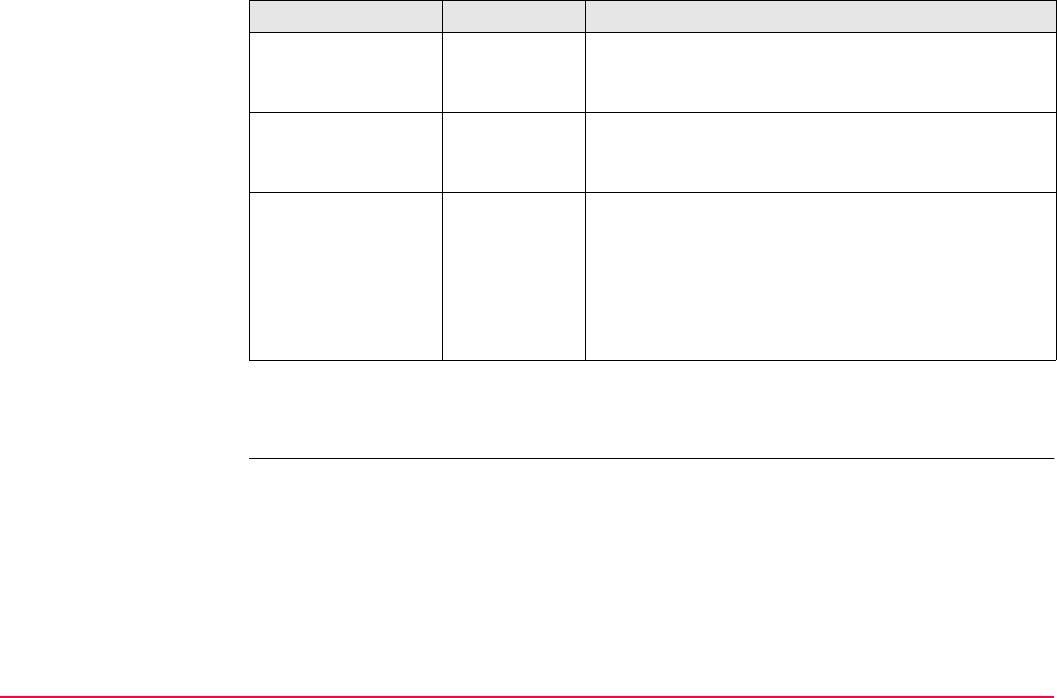
Determine Coordinate System - One Point Local-
isation
TPS1200+/TS30/TM30 901
Next step
CONT (F1) continues to DET C SYS Step 6: Store Coord System.
<Grid SF:> Output Available for <Method: Compute CSF>. The grid
scale factor as computed in DET C SYS Compute
Grid Scale Factor.
<Height SF:> Output Available for <Method: Compute CSF>. The height
scale factor as computed in DET C SYS Compute
Height Scale Factor.
<Combined SF:> The combined scale factor of the transformation.
User input Available for <Method: User Entered>. The scale
factor can be typed in.
Output Available for <Method: Compute CSF>. The
product of the grid scale factor and the height scale
factor.
Field Option Description
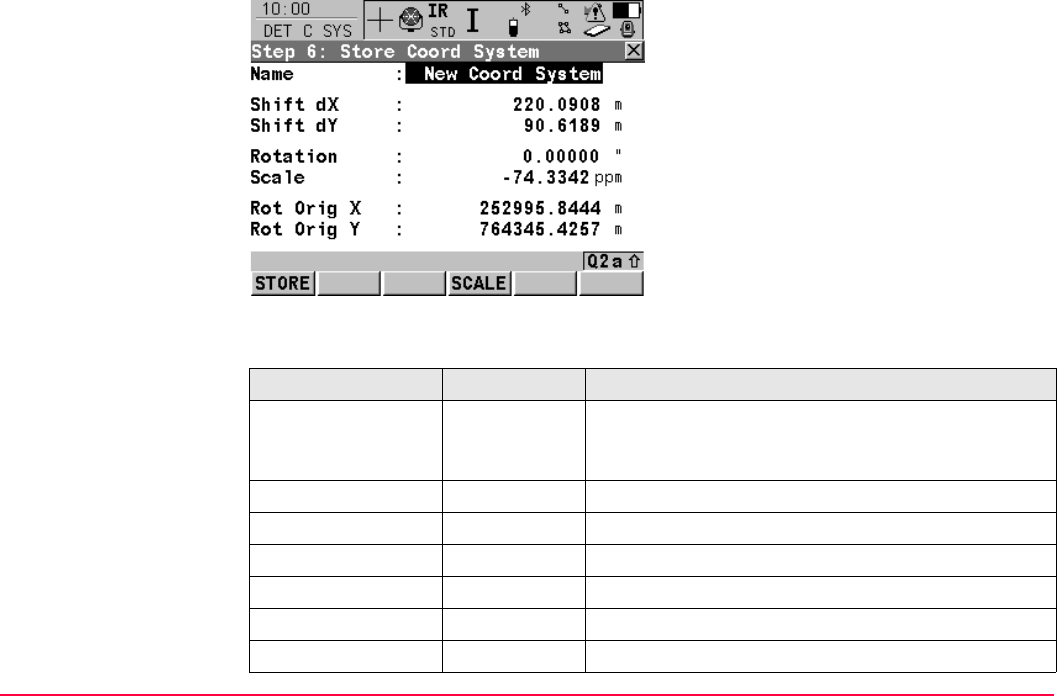
Determine Coordinate System - One Point Local-
isation
TPS1200+/TS30/TM30 902
DET C SYS
Step 6: Store Coord
System
Description of fields
STORE (F1)
To store the coordinate system to the DB-X,
attach the system to <WGS84 Pts Job:> that
was selected in DET C SYS Determine Coord
System Begin and return to
TPS1200+/TS30/TM30 Main Menu.
SCALE (F4) or PPM (F4)
To switch between <Scale:> displaying the
true scale and displaying the ppm.
Field Option Description
<Name:> User input A unique name for the coordinate system. The name
may be up to 16 characters in length and may include
spaces.
<Shift dX:> Output Shift in X direction.
<Shift dY:> Output Shift in Y direction.
<Rotation:> Output Rotation of transformation.
<Scale:> Output Scale factor of transformation.
<Rot Orig X:> Output Position in the X direction of the origin of rotation.
<Rot Orig Y:> Output Position in the Y direction of the origin of rotation.

Determine Coordinate System - One Point Local-
isation
TPS1200+/TS30/TM30 903
Next step
STORE (F1) stores the coordinate system and returns to TPS1200+/TS30/TM30 Main
Menu.
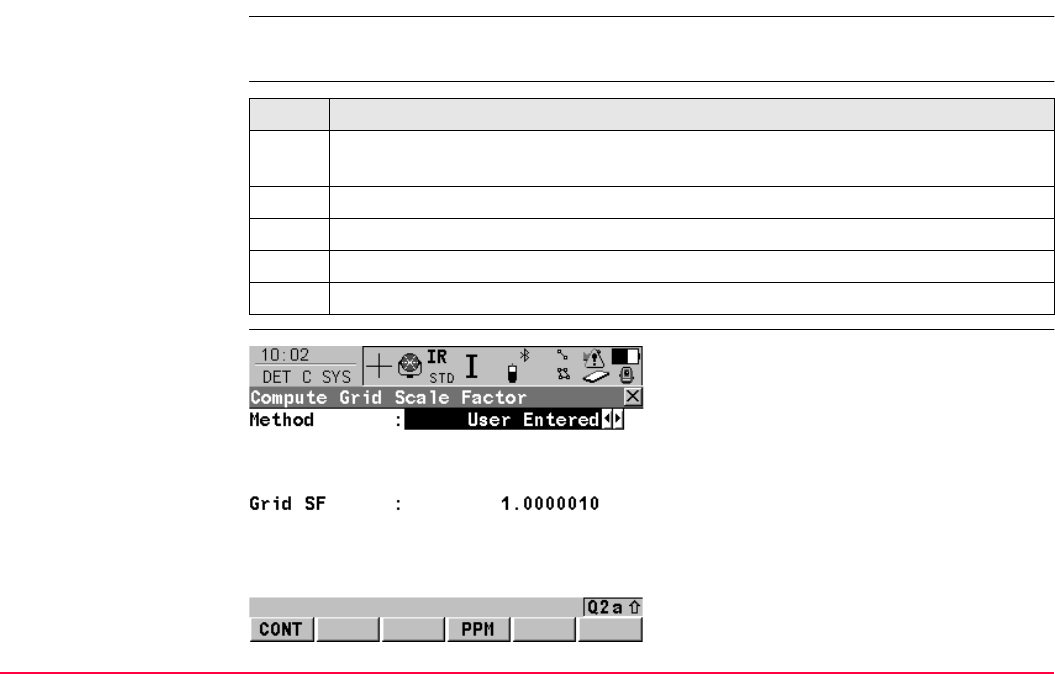
Determine Coordinate System - One Point Local-
isation
TPS1200+/TS30/TM30 904
40.3.2 Computing the Grid Scale Factor
Description Calculates the grid scale factor. The grid scale factor is the scale factor of the point chosen
relative to the projection being used.
Access step-by-step
DET C SYS
Compute Grid Scale
Factor
Step Description
1. Refer to "40.1 Accessing Determine Coordinate System - One Point Localisation"
to access DET C SYS Step 1: Choose Transform Type.
2. Select <Transfrm Type: Twostep>.
3. Continue to DET C SYS Step 5: Determine Scale.
4. Select <Method: Compute CSF>.
5. GRID (F2) to access DET C SYS Compute Grid Scale Factor.
CONT (F1)
To confirm the selections and return to the
screen from where this screen was accessed.
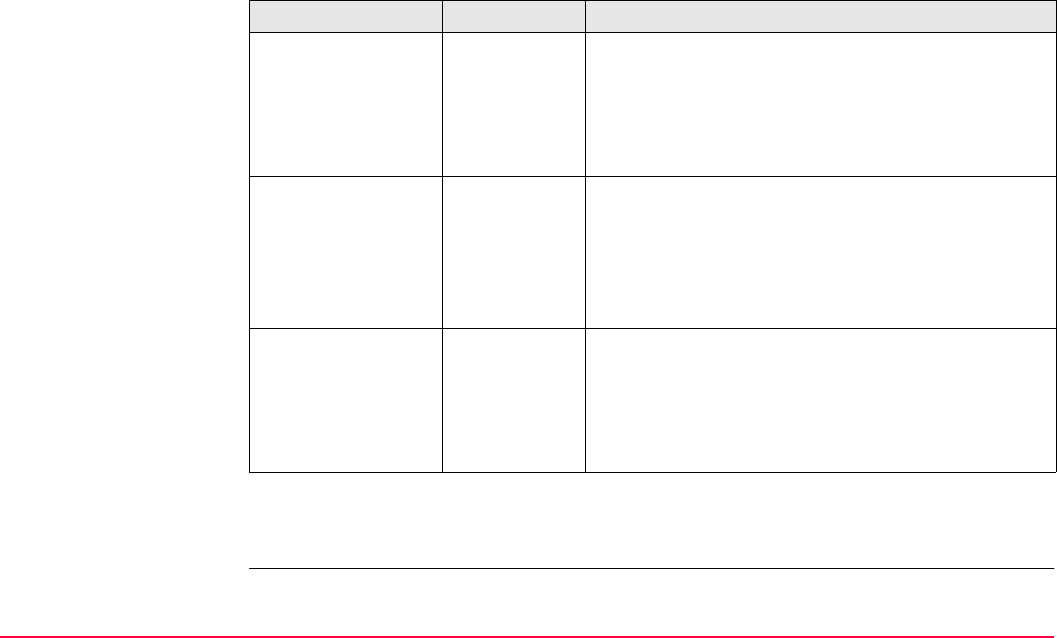
Determine Coordinate System - One Point Local-
isation
TPS1200+/TS30/TM30 905
Description of fields
Next step
CONT (F1) returns to DET C SYS Step 5: Determine Scale.
Field Option Description
<Method:> Method by which the grid scale factor is to be calcu-
lated.
User Entered Grid scale factor can be manually typed in.
Known Local
Pt
Grid scale factor is computed using the position of a
known local point.
<Local Point:> Choicelist Available for <Method: Known Local Pt>. The point
ID of the point chosen from <Local Pts Job:> from
which the grid scale factor is computed using the
projection selected in DET C SYS Step 2: Choose
Parameters. All local points from MANAGE Data:
Job Name can be selected.
<Grid SF:> The grid scale factor.
User input Available for <Method: User Entered>. To type in
the grid scale factor.
Output Available for <Method: Known Local Pt>. The
computed grid scale factor.
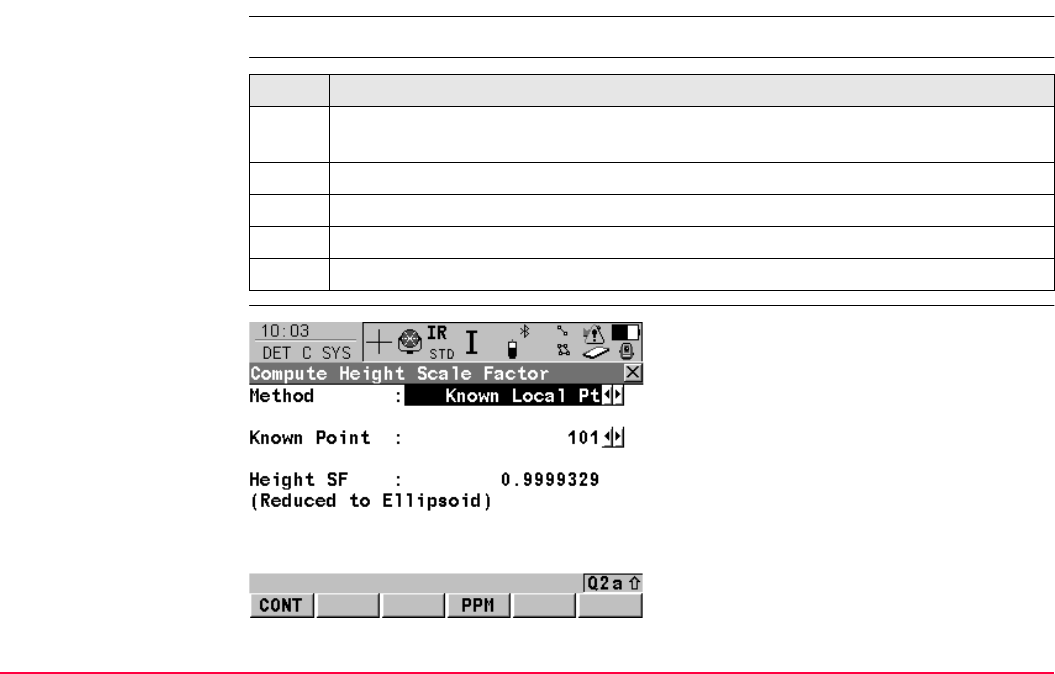
Determine Coordinate System - One Point Local-
isation
TPS1200+/TS30/TM30 906
40.3.3 Computing the Height Scale Factor
Description Calculates the height scale factor of the point chosen.
Access step-by-step
DET C SYS
Compute Height Scale
Factor
Step Description
1. Refer to "40.1 Accessing Determine Coordinate System - One Point Localisation"
to access DET C SYS Step 1: Choose Transform Type.
2. Select <Transfrm Type: Twostep>.
3. Continue to DET C SYS Step 5: Determine Scale.
4. Select <Method: Compute CSF>.
5. HIGHT (F3) to access DET C SYS Compute Height Scale Factor.
CONT (F1)
To confirm the selections and return to the
screen from where this screen was accessed.
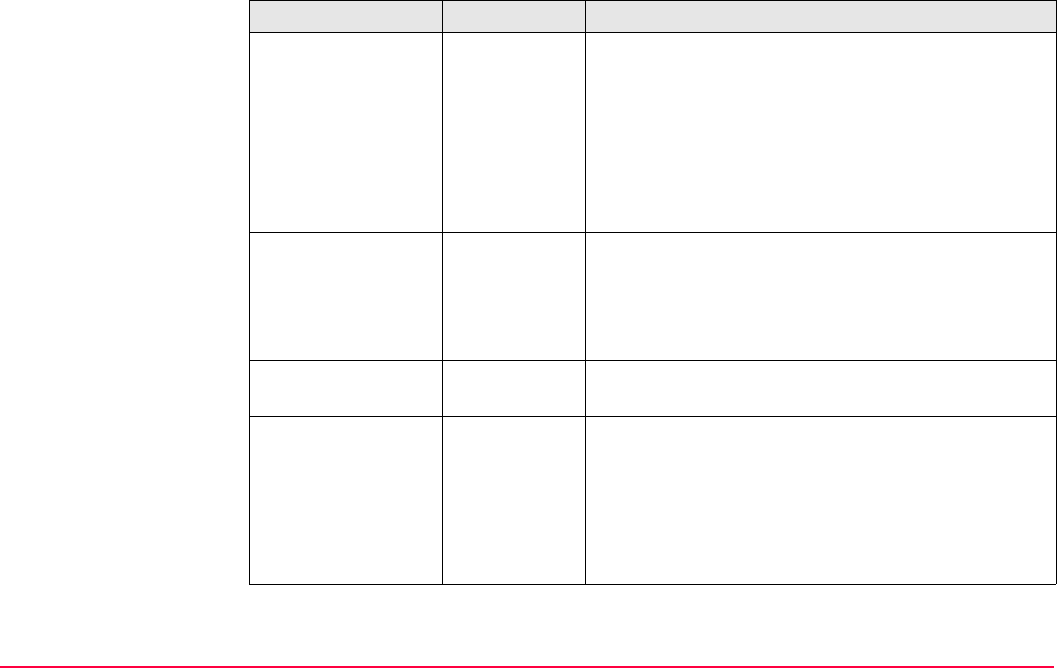
Determine Coordinate System - One Point Local-
isation
TPS1200+/TS30/TM30 907
Description of fields
Field Option Description
<Method:> Method by which the height scale factor is to be
calculated.
User Entered Height scale factor can be manually typed in.
Known Local
Pt
Height scale factor is computed using the height of a
known local point.
Known Local
Ht
Height scale factor is computed using the known
height of a local point.
<Known Point:> Choicelist Available for <Method: Known Local Pt>. The point
ID of the point chosen from <Local Pts Job:> from
which the height scale factor is computed. All local
points from MANAGE Data: Job Name can be
selected.
<Known Height:> User input Available for <Method: Known Local Ht>. A known
local height.
<Height SF:> The height scale factor.
User input Available for <Method: User Entered>. To type in
the height scale factor.
Output Available for <Method: Known Local Pt> and
<Method: Known Local Ht>. The computed height
scale factor.
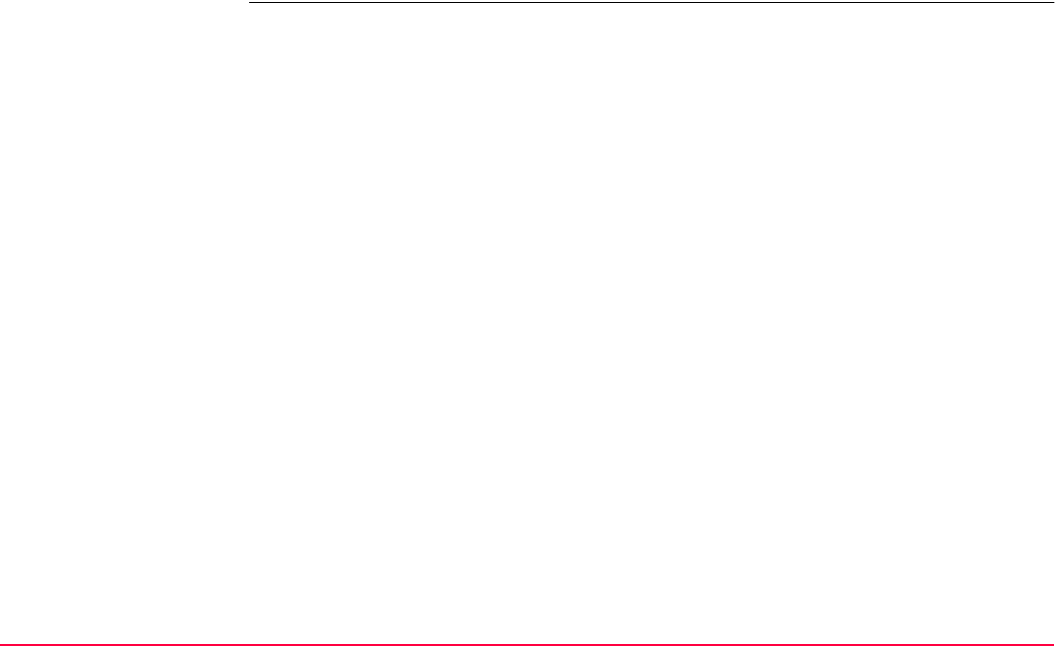
Determine Coordinate System - One Point Local-
isation
TPS1200+/TS30/TM30 908
Next step
CONT (F1) returns to DET C SYS Step 5: Determine Scale.
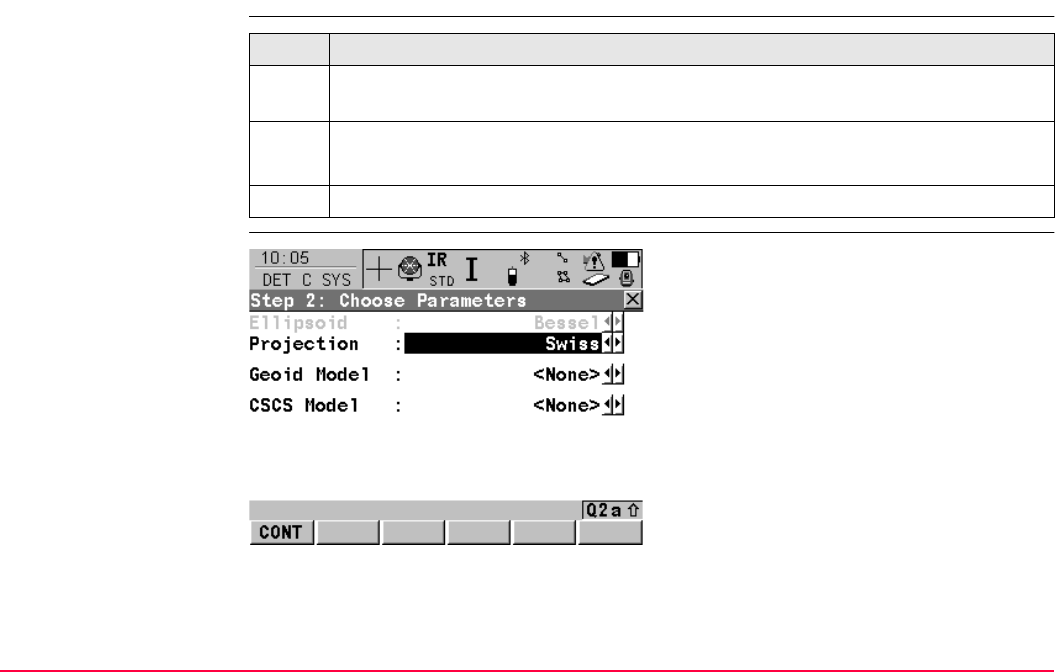
Determine Coordinate System - One Point Local-
isation
TPS1200+/TS30/TM30 909
40.4 Determine Coordinate System - Classic 3D Transformation
Access step-by-step
DET C SYS
Step 2: Choose Parame-
ters
Step Description
1. Refer to "40.1 Accessing Determine Coordinate System - One Point Localisation"
to access DET C SYS Step 1: Choose Transform Type.
2. DET C SYS Step 1: Choose Transform Type
<Transfrm Type: Classic 3D>
3. CONT (F1) to access DET C SYS Step 2: Choose Parameters.
CONT (F1)
To confirm the selections and to continue with
the subsequent screen.
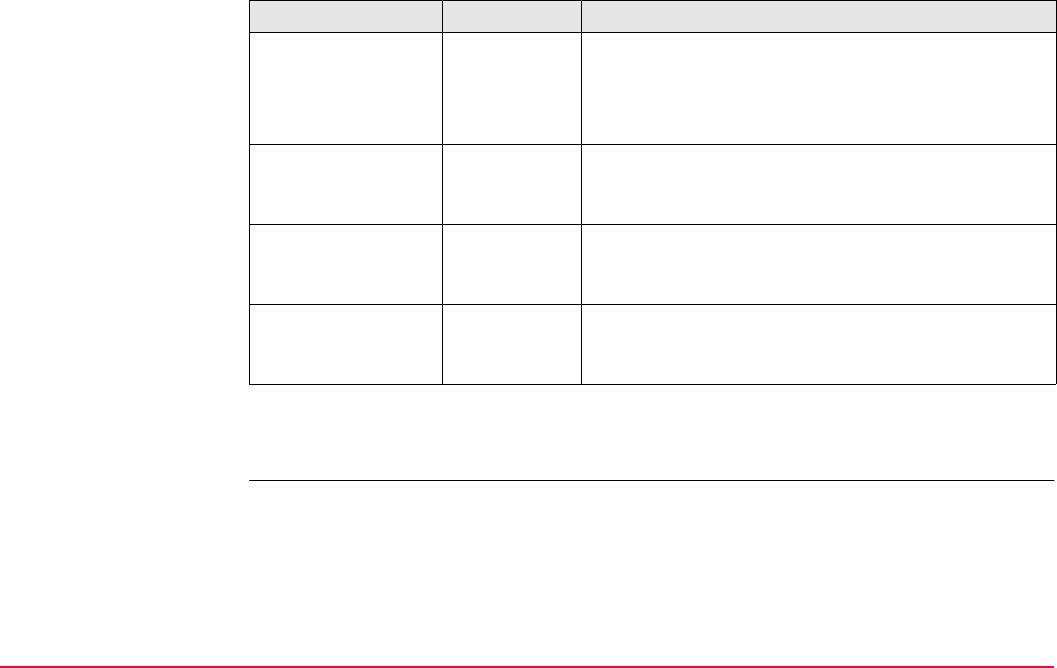
Determine Coordinate System - One Point Local-
isation
TPS1200+/TS30/TM30 910
Description of fields
Next step
CONT (F1) continues to DET C SYS Step 3: Choose Common Point.
Field Option Description
<Ellipsoid:> Choicelist The ellipsoid to be used in the transformation. All
ellipsoids from MANAGE Ellipsoids can be selected.
Output The ellipsoid being used by a hard wired projection
when selected in <Projection:>.
<Projection:> Choicelist The projection to be used in the transformation. All
projections from MANAGE Projections can be
selected.
<Geoid Model:> Choicelist The geoid model to be used in the transformation.
Geoid models from MANAGE Geoid Models can be
selected.
<CSCS Model:> Choicelist The CSCS model to be used in the transformation. All
CSCS models from MANAGE CSCS Models can be
selected.
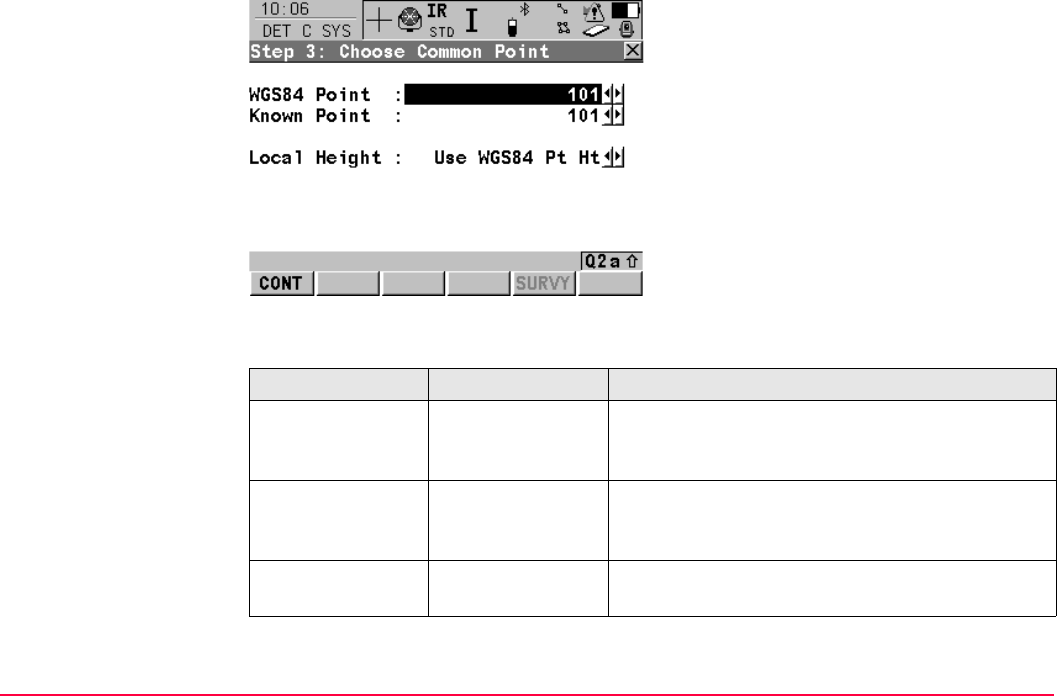
Determine Coordinate System - One Point Local-
isation
TPS1200+/TS30/TM30 911
DET C SYS
Step 3: Choose
Common Point
Description of fields
CONT (F1)
To confirm the selections and to continue with
the subsequent screen.
SURVY (F5)
To measure a point and store it in <Local Pts
Job:>.
Field Option Description
<WGS84 Point:> Choicelist The point ID of the control point chosen from
<WGS84 Pts Job:>. All WGS 1984 points from
MANAGE Data: Job Name can be selected.
<Known Point:> Choicelist The point ID of the control point chosen from
<Local Pts Job:>. All local points from MANAGE
Data: Job Name can be selected.
<Local Height:> Use WGS84 Pt Ht
or Use Local Pt Ht
The source of the height information to use in the
transformation.
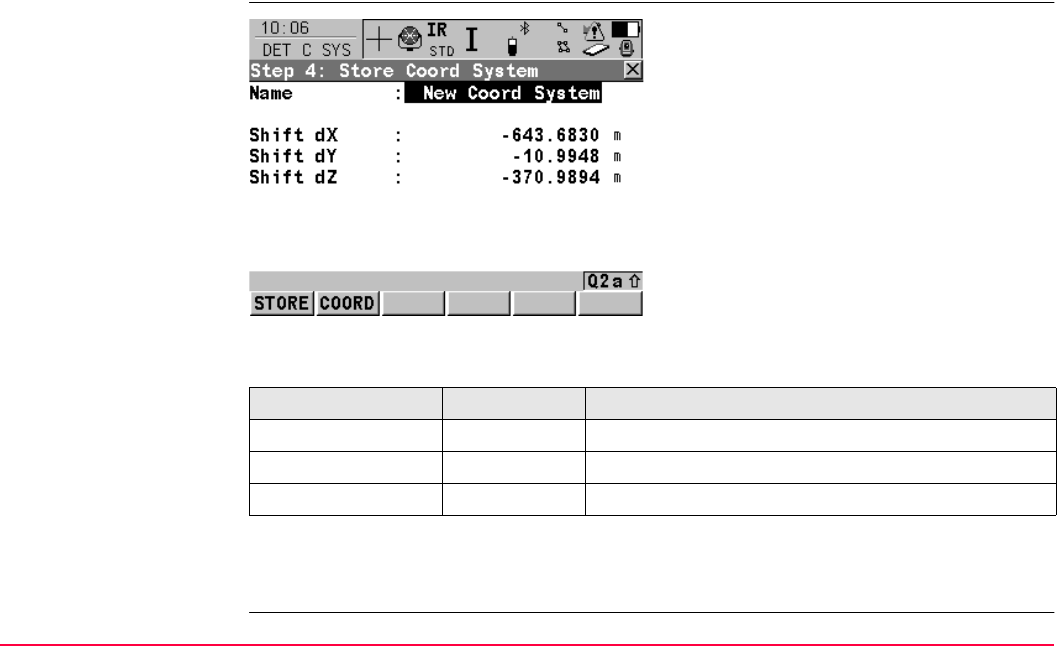
Determine Coordinate System - One Point Local-
isation
TPS1200+/TS30/TM30 912
Next step
CONT (F1) continues to DET C SYS Step 4: Store Coord System.
DET C SYS
Step 4: Store Coord
System
Description of fields
Next step
STORE (F1) stores the coordinate system and returns to TPS1200+ Main Menu.
STORE (F1)
To store the coordinate system to the DB-X,
attach the system to <WGS84 Pts Job:> that
was selected in DET C SYS Determine Coord
System Begin and return to
TPS1200+/TS30/TM30 Main Menu.
COORD (F2)
To view other coordinate types.
Field Option Description
<Shift dX:> Output Shift in X direction.
<Shift dY:> Output Shift in Y direction.
<Shift dZ:> Output Shift in Z direction.
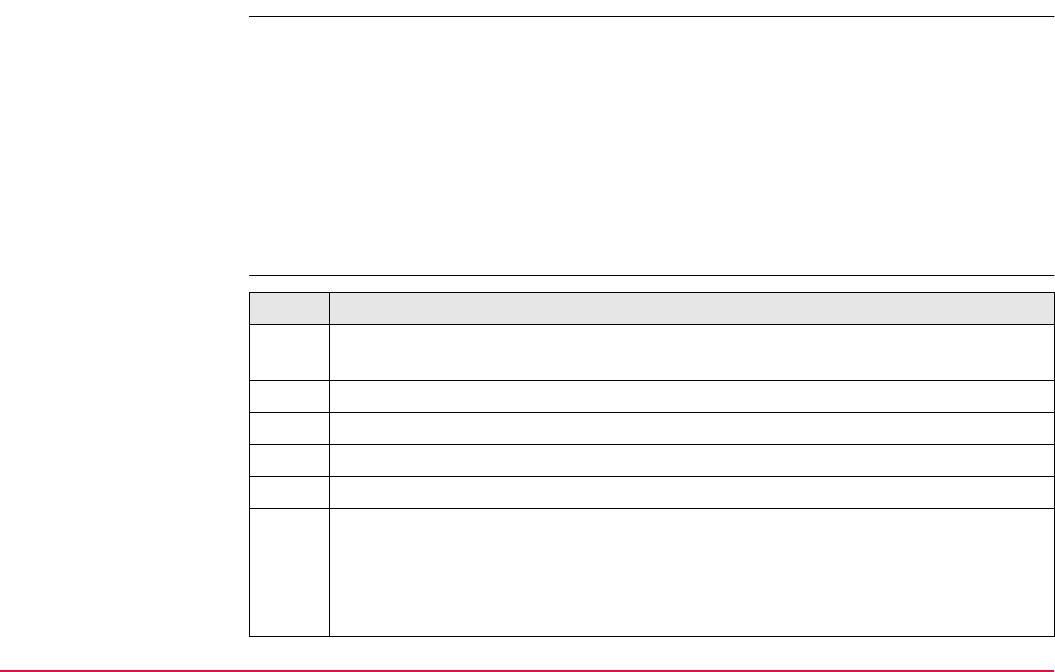
Determine Coordinate System - One Point Local-
isation
TPS1200+/TS30/TM30 913
40.5 Computing Required Azimuth
Description Available for <Method: Two WGS84 Points> and <Method: User Entered> in DET C SYS
Step 4: Determine Rotation.
Allows two local points to be chosen from <Local Pts Job:> selected in DET C SYS Deter-
mine Coord System Begin between which the required azimuth will be computed. This
azimuth is then used with an azimuth computed between two WGS 1984 points chosen from
<WGS84 Pts Job:> selected in DET C SYS Determine Coord System Begin, to calculate
the rotation of the transformation.
The computed required azimuth appears in the <Reqd Azimuth:> field for <Method: Two
WGS84 Points> and the <Rotation:> field for <Method: User Entered> in DET C SYS
Step 4: Determine Rotation.
Compute azimuth step-
by-step Step Description
1. Refer to "40.1 Accessing Determine Coordinate System - One Point Localisation"
to access DET C SYS Step 1: Choose Transform Type.
2. Select <Transfrm Type: Onestep> or <Transfrm Type: Twostep>.
3. Continue to DET C SYS Step 4: Determine Rotation.
4. Select <Method: Two WGS84 Points> or <Method: User Entered>.
5. INV (F2) to access DET C SYS Compute Required Azimuth.
6. DET C SYS Compute Required Azimuth
<From:> The point ID of the first known point for the azimuth calculation.
<To:> The point ID of the second known point for the azimuth calculation.
Select the points stored in the <Local Pts Job:>.
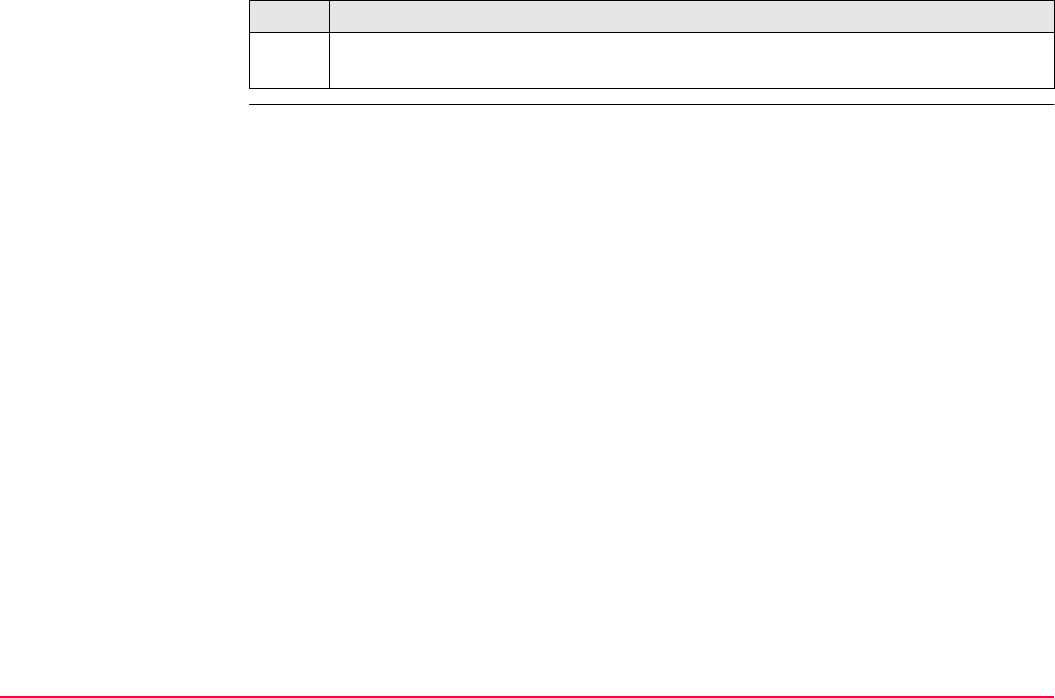
Determine Coordinate System - One Point Local-
isation
TPS1200+/TS30/TM30 914
7. CONT (F1) to calculate the required azimuth and return to DET C SYS Step 4:
Determine Rotation.
Step Description
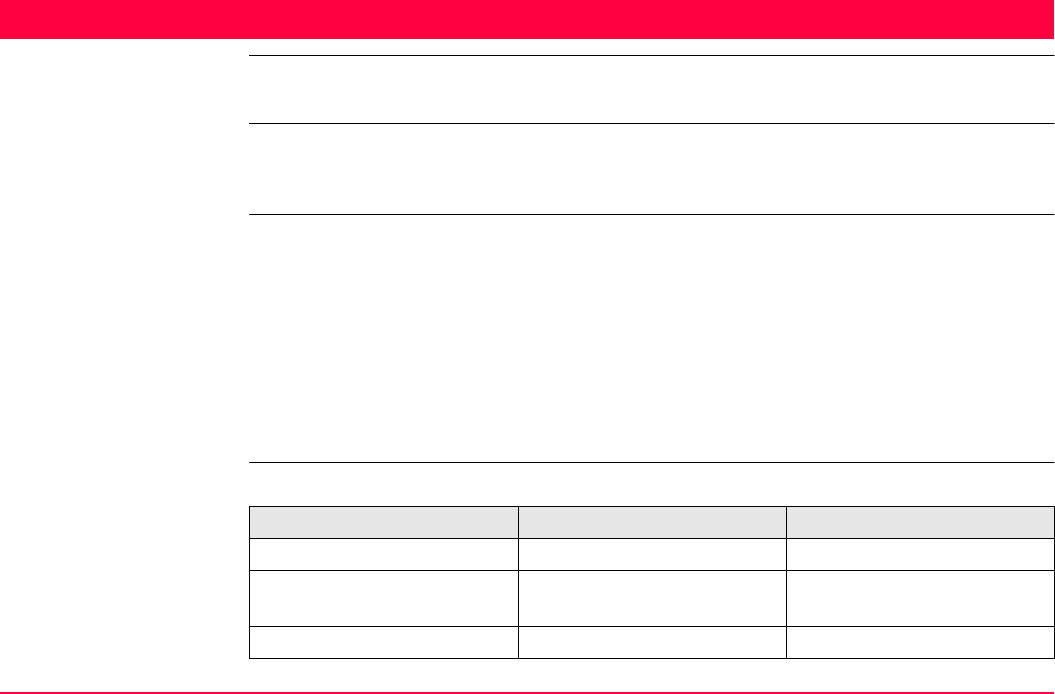
GPS Survey TPS1200+/TS30/TM30 915
41 GPS Survey
41.1 Application Program
Description GPS Survey is an application program which is used with SmartStation. The main purpose
of this application program is to enable measurement of points in GPS mode without having
to run through the Setup application program.
Access Select Main Menu: Programs...\GPS Survey.
OR
Press a hot key configured to access the screen GPS Survey GPS Survey Begin. Refer
to "2.1 Hot Keys" for information on hot keys.
OR
Press USER. Refer to "2.2 USER Key" for information on the USER key.
OR
Press PROG. Highlight GPS Survey. CONT (F1). Refer to "36.2 Accessing the Programs
Menu" for information on the PROG key.
Properties of GPS
Survey points
The properties of GPS Survey points are:
Type Property Property
Class MEAS NAV
Sub class GPS Fixed
GPS Code only
GPS Code only
Source GPS Survey GPS Survey
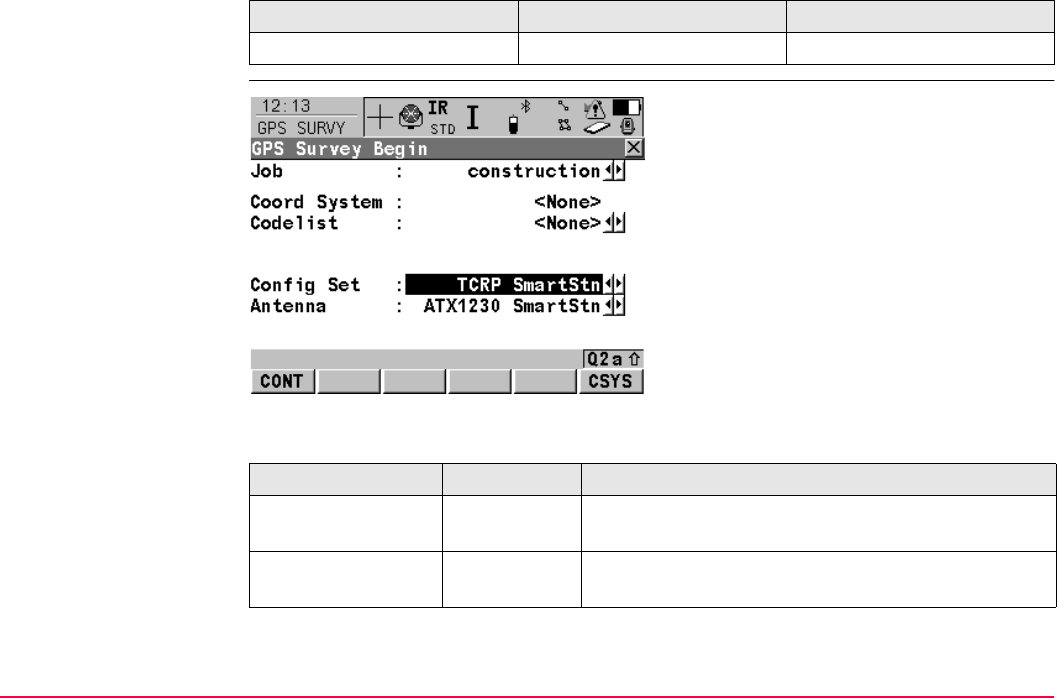
GPS Survey TPS1200+/TS30/TM30 916
GPS SURVEY
GPS Survey Begin
Description of fields
Instrument source GPS GPS
Type Property Property
CONT (F1)
To accept changes and access the subse-
quent screen. The chosen settings become
active.
CSYS (F6)
To select a different coordinate system.
Field Option Description
<Job:> Choicelist The active job. All jobs from Main Menu:
Manage...\Jobs can be selected.
<Coord System:> Output The coordinate system currently attached to the
selected <Job:>.
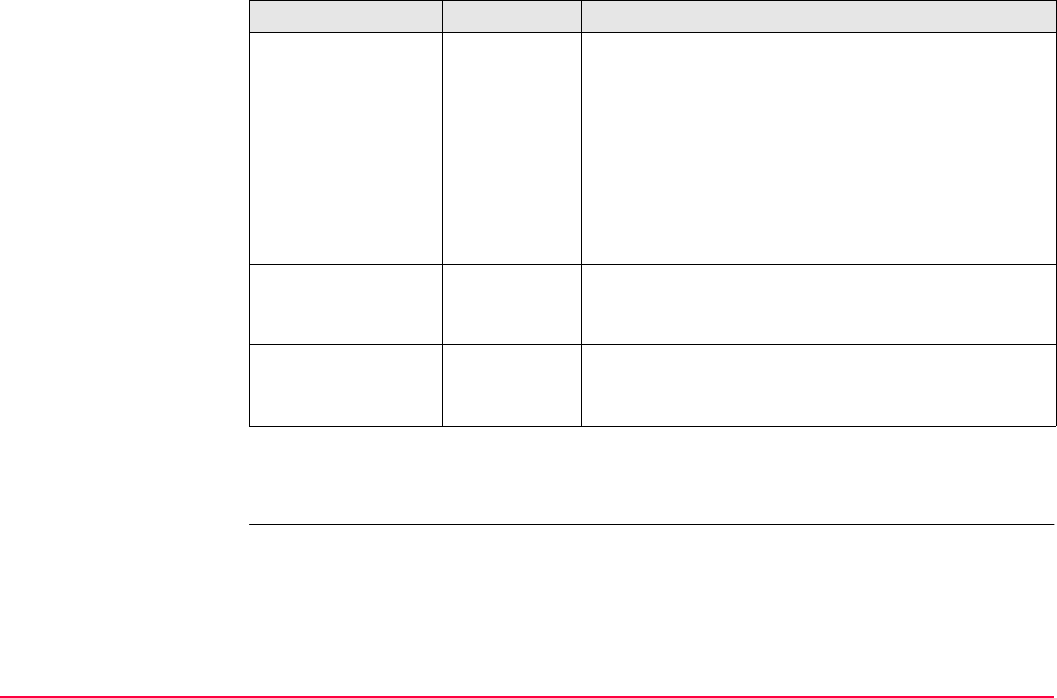
GPS Survey TPS1200+/TS30/TM30 917
Next step
CONT (F1) accepts the changes and accesses GPS SURVEY GPS Survey.
<Codelist:> Choicelist No codes are stored in the selected <Job:>. All
codelists from Main Menu: Manage...\Codelists can
be selected.
Output Codes have already been stored in the selected
<Job:>. If codes had been copied from a System
RAM codelist, then the name of the codelist is
displayed. If codes have not been copied from a
System RAM codelist but typed in manually, then the
name of the active job is displayed.
<Config Set:> Choicelist The active configuration set. All configuration sets
from Main Menu: Manage...\Configuration Sets
can be selected.
<Antenna:> Output Opening the choicelist accesses MANAGE
Antennas.
The default antenna is SmartAntenna.
Field Option Description
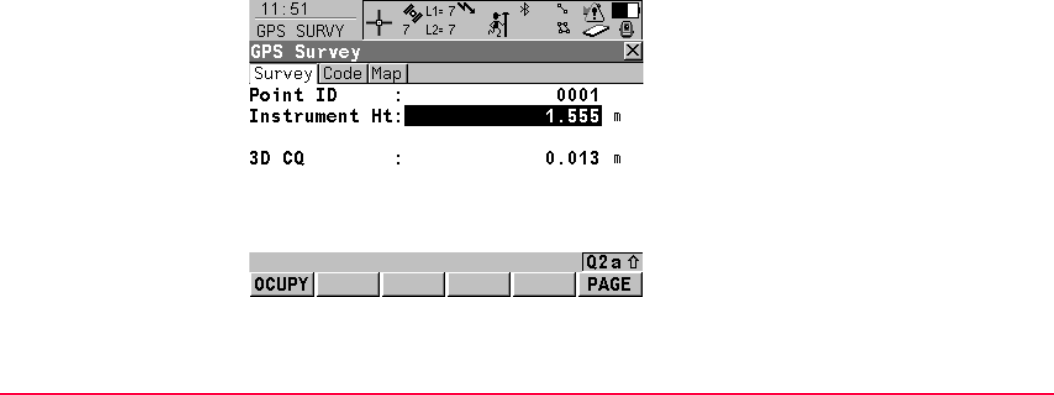
GPS Survey TPS1200+/TS30/TM30 918
GPS SURVEY
GPS Survey,
Survey page
Overview
Important feaures about this screen:
• Upon entering GPS SURVEY GPS Survey SmartStation switches into GPS mode.
• The display mask for GPS SURVEY GPS Survey is fixed and is not configurable.
• SmartAntenna is automatically turned on upon entry to the screen. SmartAntenna can
be turned on beforehand by pressing the ON button located on the side.
• Some of the screen icons change from TPS specific to GPS specific.
• The GPS real-time radio link is automatically activated, if configured.
• The occupation/storing behaviour is dependent on the configuration settings.
Diagram
OCUPY (F1)
To start logging of static observations. The
position mode icon changes to the static icon.
(F1) changes to STOP.
STOP (F1)
To end logging of static observations when
enough data is collected. When <Auto STOP:
Yes> in CONFIGURE Point Occupation
Settings, logging of static observations ends
automatically as defined by the stop criteria.
The position mode icon changes to the moving
icon. (F1) changes to STORE.

GPS Survey TPS1200+/TS30/TM30 919
STORE (F1)
To store the measured point. When <Auto
STORE: Yes> in CONFIGURE Point Occu-
pation Settings, the measured point is stored
automatically. (F1) changes to OCUPY.
It may happen that a point with the same point
ID exists in the job. If the codes and/or attribute
values of the new and the existing point do not
match, a screen opens where they can be
corrected. Refer to "8.6 Code and Attribute
Mismatch".
PAGE (F6)
To change to another page on this screen.
SHIFT AVGE (F2)
To check the residuals for the averaged posi-
tion. Available for <Averaging Mode:
Average> and for more than one measured
coordinate triplet recorded for the same point.
Refer to "6.3.4 Mean Page".
SHIFT ABS (F2)
To check the absolute difference between
measurements. Available for <Averaging
Mode: Absolute Diffs> and for more than one
measured coordinate triplet recorded for the
same point. Refer to "6.3.4 Mean Page".
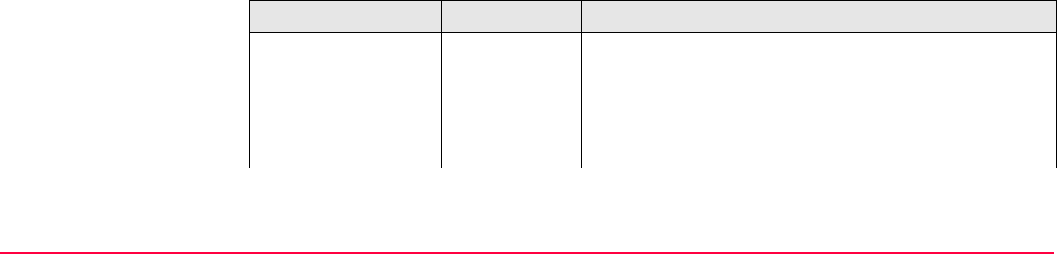
GPS Survey TPS1200+/TS30/TM30 920
Description of fields
SHIFT CONEC (F3) and SHIFT DISCO (F3)
To dial the number of the reference station
configured in the active configuration set and
to hang up immediately after the survey is
completed. Available for GPS real-time
devices of type digital cellular phone or
modem. Available for <Auto CONEC: No> in
CONFIGURE GSM Connection.
SHIFT INIT (F4)
To select an initialisation method and to force
a new initialisation. Available for configuration
sets allowing phase fixed solutions.
SHIFT INDIV (F5) and SHIFT RUN (F5)
To change between entering an individual
point ID different to the defined ID template
and the running point ID according to the ID
template. Refer to "16.1 ID Templates".
Field Option Description
<Point ID:> User input The identifier for manually occupied points. The
configured point ID template is used. The ID can be
changed:
• To start a new sequence of point ID’s overtype the
point ID.
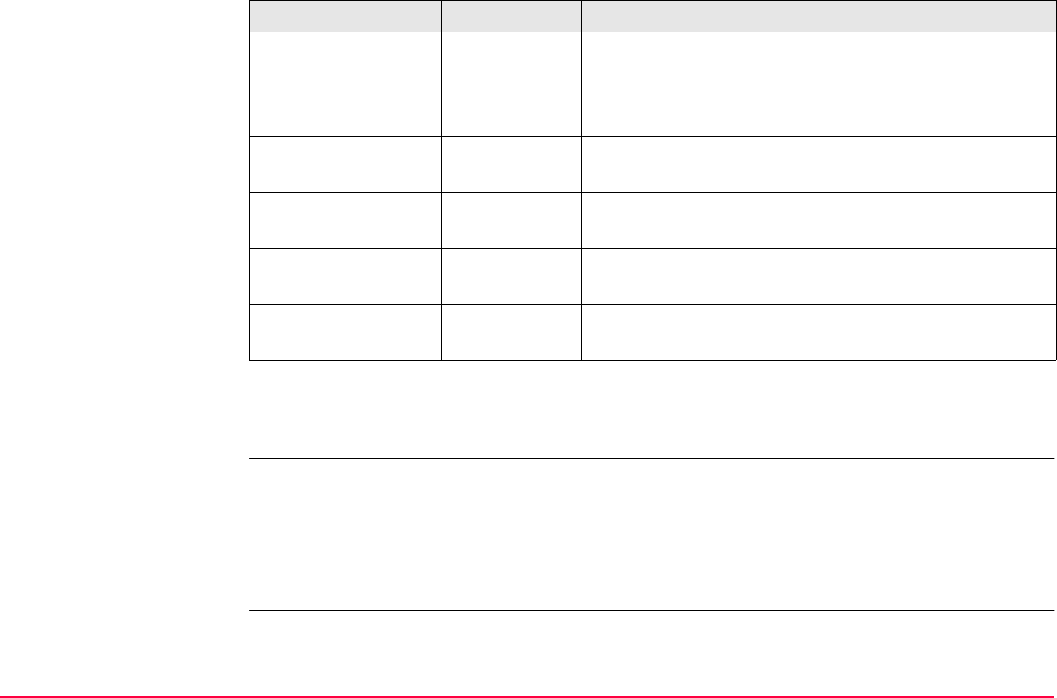
GPS Survey TPS1200+/TS30/TM30 921
Next step
PAGE (F6) changes to the Code page.
GPS SURVEY
GPS Survey,
Code page
The setting for <Thematc Codes:> in CONFIGURE Coding Settings determines the avail-
ability of the fields and softkeys. Refer to "8 Coding" for information on coding.
Next step
PAGE (F6) changes to the Map page.
• For an individual point ID independent of the ID
template SHIFT INDIV (F5). SHIFT RUN (F5)
changes back to the next ID from the configured
ID template. Refer to "16.1 ID Templates".
<Instrument Ht:> User input Current instrument height. SmartAntenna offset is
automatically added but not displayed.
<3D CQ:> Output The current 3D coordinate quality of the computed
position.
<Time at Point:> Output The time from when the point is occupied until point
occupation is stopped.
<RTK Positions:> Output The number of GPS real-time positions recorded over
the period of point occupation.
Field Option Description
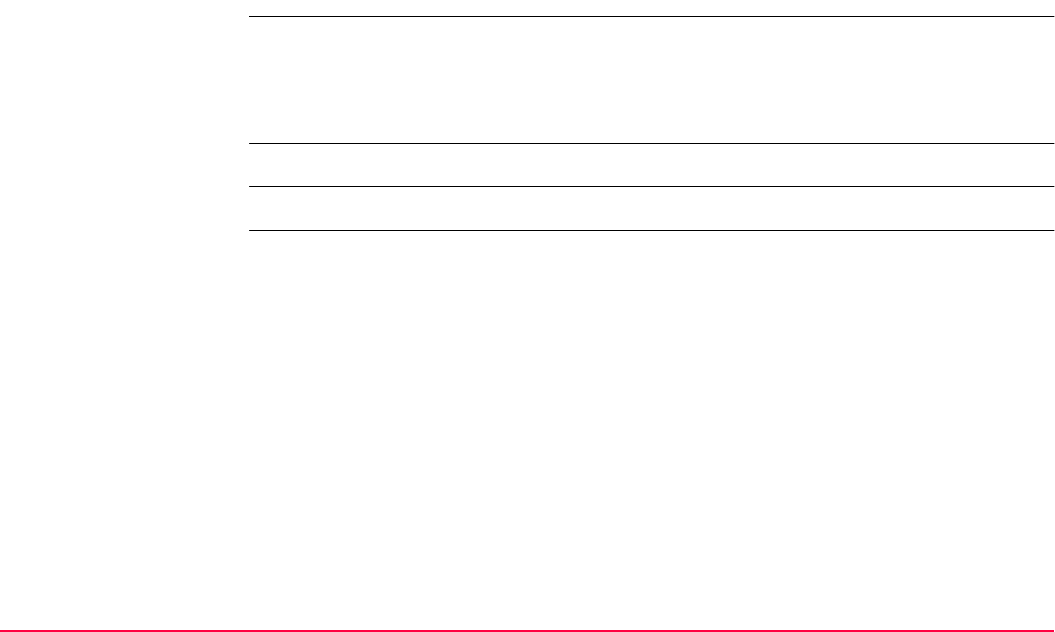
GPS Survey TPS1200+/TS30/TM30 923
41.2 Management of Antennas
41.2.1 Overview
Description • Leica Geosystems antennas are predefined as default and can be selected from a list.
• Additional antennas can be defined.
• Default antennas contain an elevation dependent correction model.
• New antenna correction models can be set up and transferred to the receiver using LGO.
Default antennas All Leica Geosystems antennas are supported. The default antenna is SmartAntenna.
Active antenna One antenna is always considered as the active antenna.
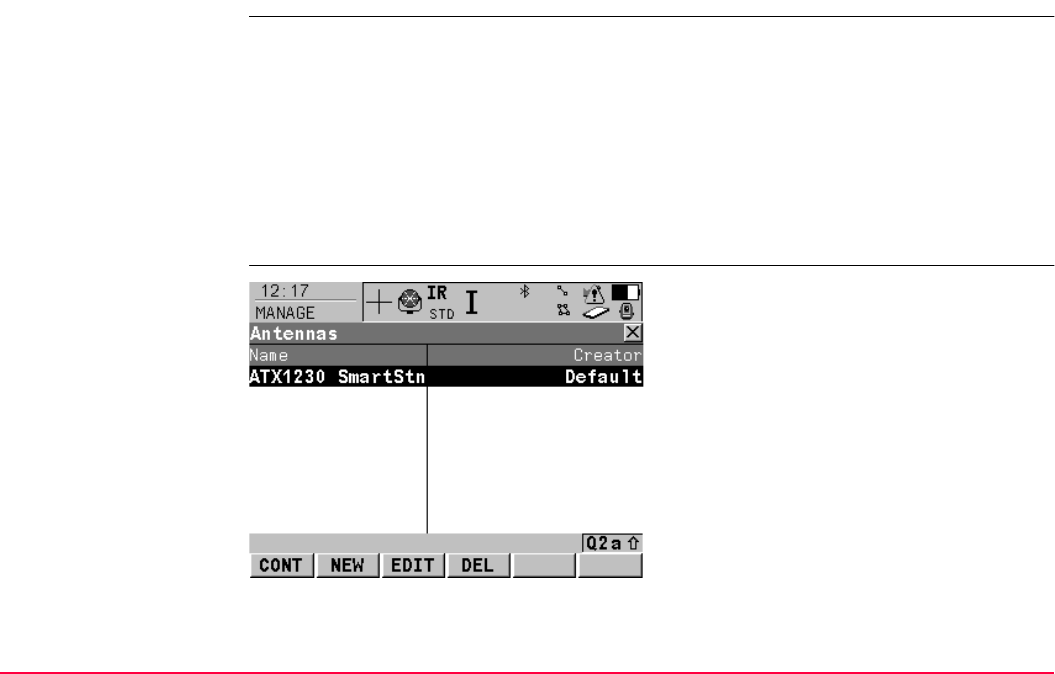
GPS Survey TPS1200+/TS30/TM30 924
41.2.2 Accessing Antenna Management
Access Select Main Menu: Programs...\GPS Survey.
From GPS SURVEY GPS Survey Begin highlight the choicelist for <Antenna:>.
Open the choicelist to access MANAGE Antennas.
The default antenna is SmartAntenna.
OR
Select Main Menu: Programs...\Setup.
From SETUP Station Setup Begin press CONF (F2).
Open the choicelist to access MANAGE Antennas.
The default antenna is SmartAntenna.
MANAGE
Antennas
CONT (F1)
To select the highlighted antenna and to return
to the previous screen.
NEW (F2)
To define a new antenna. Refer to "41.2.3
Creating a New Antenna".
EDIT (F3)
To edit the highlighted antenna. It is not
possible to edit default antennas. Refer to
"41.2.4 Editing an Antenna".
DEL (F4)
To delete the highlighted antenna. It is not
possible to delete default antennas.
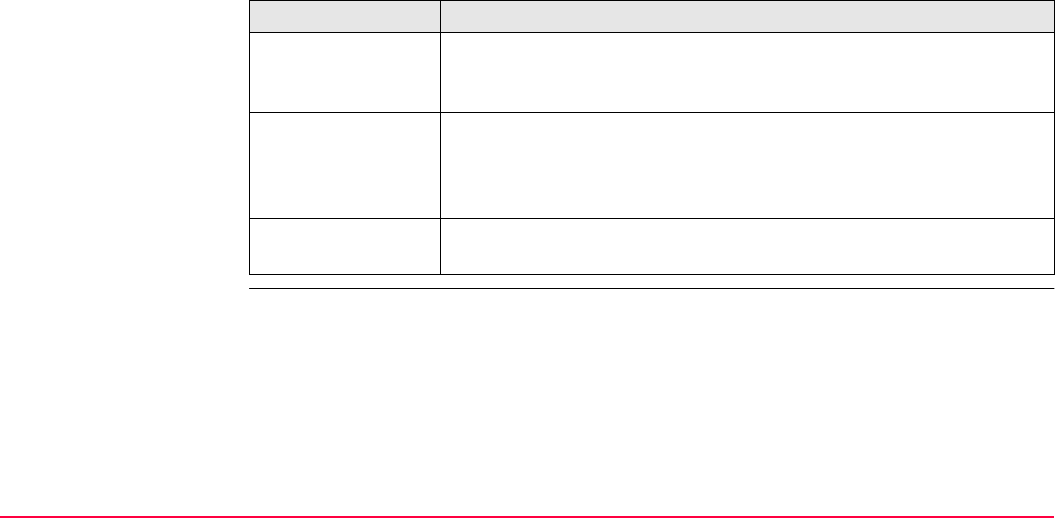
GPS Survey TPS1200+/TS30/TM30 925
Next step
SHIFT DEFLT (F5)
To recall previously deleted default antennas
and to reset default antennas to the default
settings. User defined antennas are not
affected.
IF an antenna THEN
is to be selected highlight the desired antenna.
CONT (F1) closes the screen and returns to the screen from where
MANAGE Antennas was accessed.
is to be created highlight the antenna with offset characteristics similar to those
required by the new antenna.
NEW (F2) creates a new antenna.
Refer to "41.2.3 Creating a New Antenna".
is to be edited highlight the desired antenna.
EDIT (F3). Refer to "41.2.4 Editing an Antenna".
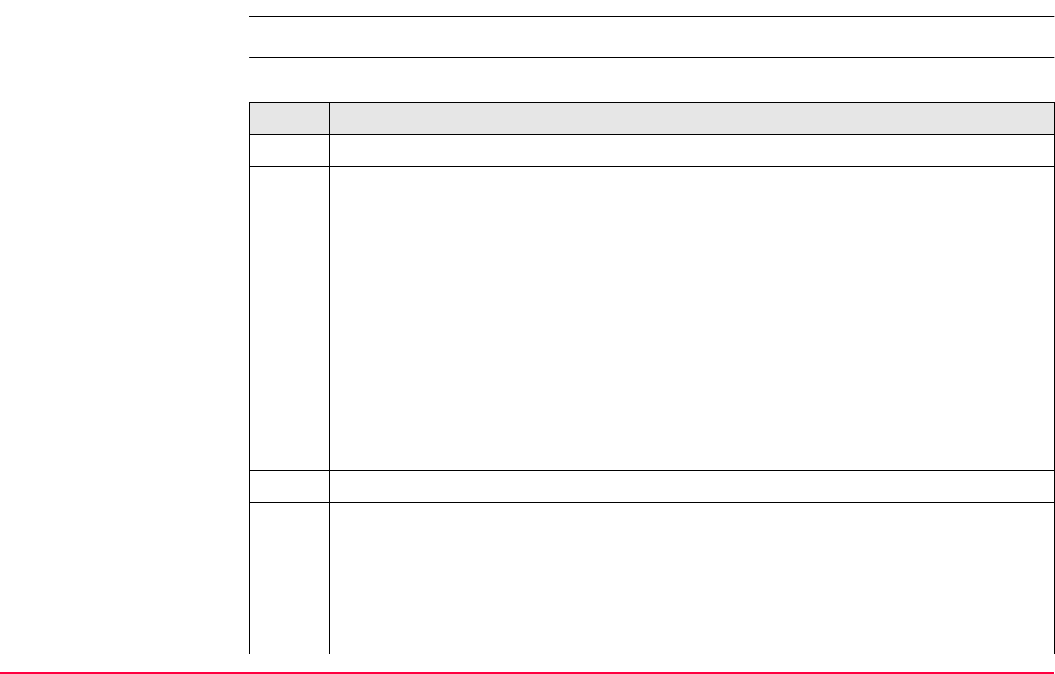
GPS Survey TPS1200+/TS30/TM30 926
41.2.3 Creating a New Antenna
Access Refer to "41.2.2 Accessing Antenna Management" to access MANAGE Antennas.
Create new antenna
step-by-step
The following table explains the most common settings.
Step Description
1. In MANAGE Antennas press NEW (F2).
2. MANAGE New Antenna, General page
<Name:> A unique name for the new antenna.
<Hz Offset:> Horizontal offset of measurement reference point.
<V Offset:> Vertical offset of measurement reference point.
<L1 PhOffset:> Offset of L1 phase centre.
<L2 PhOffset:> Offset of L2 phase centre.
<Copy Additional Corrections:> Allows additional corrections to be copied from
the antenna which was highlighted when MANAGE New Antenna was accessed.
All offsets are copied from the antenna which was highlighted when MANAGE
New Antenna was accessed.
3. PAGE (F6) to access MANAGE New Antenna, IGS page.
4. MANAGE New Antenna, IGS page
<IGS Name:> The International GPS Service name of the antenna.
<Serial Number:> The serial number of the antenna.
<Set Up Number:> The set up number of the antenna. This identifies the version
number of the current calibration.
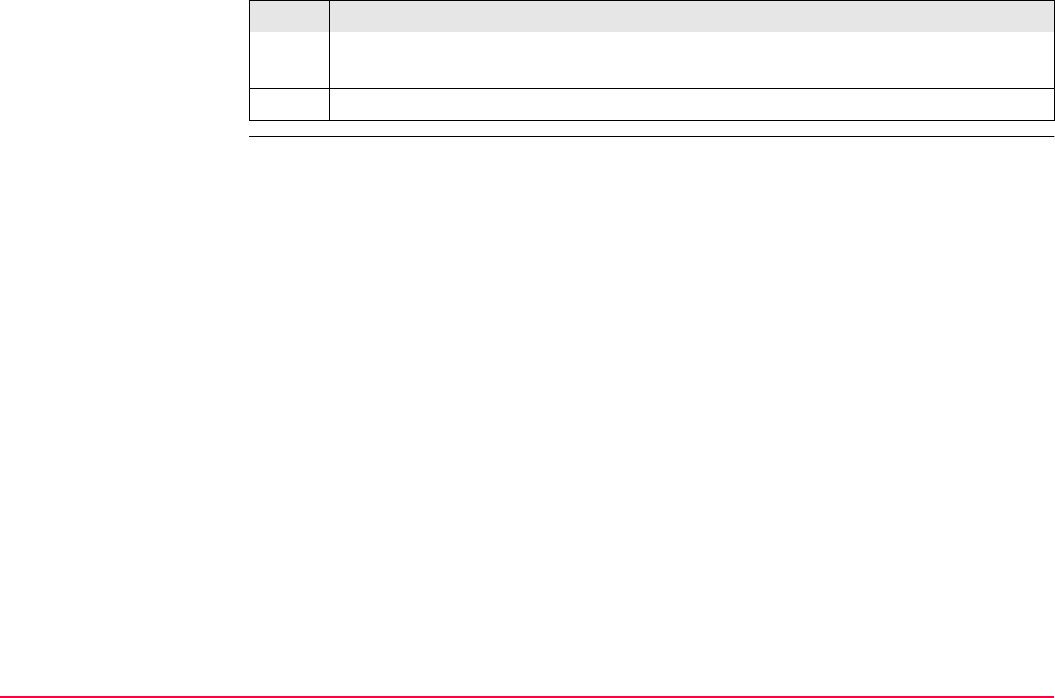
GPS Survey TPS1200+/TS30/TM30 927
The combination of values typed in here provides a unique standardised ID for the
antenna being used.
5. STORE (F1) stores the new antenna and returns to MANAGE Antennas.
Step Description
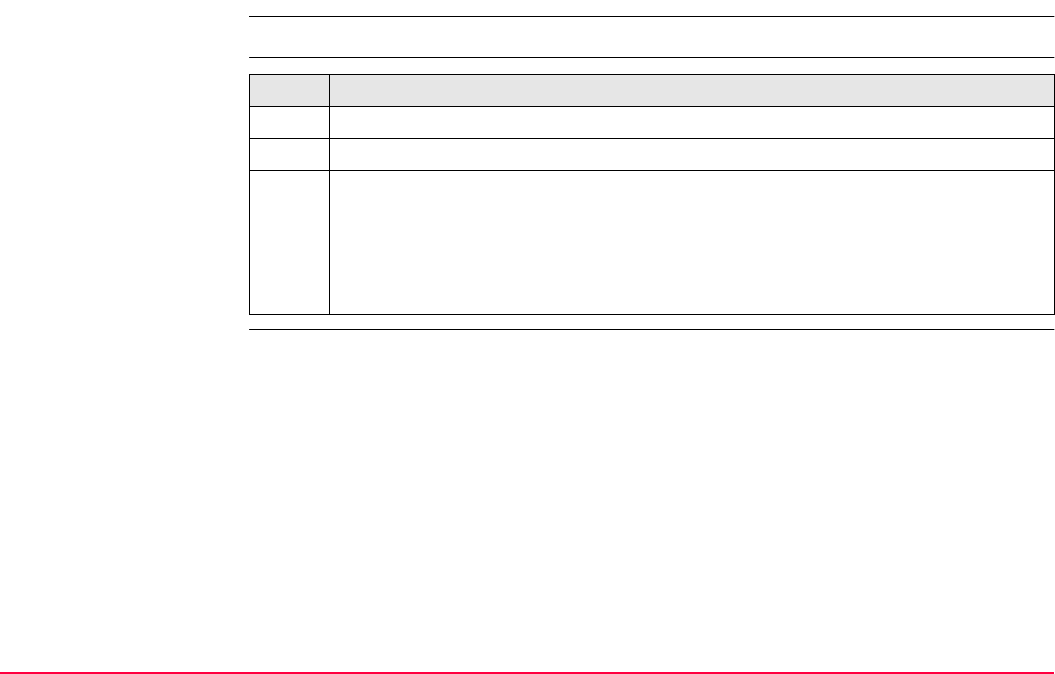
GPS Survey TPS1200+/TS30/TM30 928
41.2.4 Editing an Antenna
Access Refer to "41.2.2 Accessing Antenna Management" to access MANAGE Antennas.
Edit antenna
step-by-step Step Description
1. In MANAGE Antennas highlight the antenna to be edited.
2. EDIT (F3) to access MANAGE Edit Antenna, General page.
3. MANAGE Edit Antenna
All the following steps are identical with the creation of a new antenna. All fields
can be edited except those of Leica default antennas.
Refer to "41.2.3 Creating a New Antenna". Follow the instructions from step 2.
onwards.
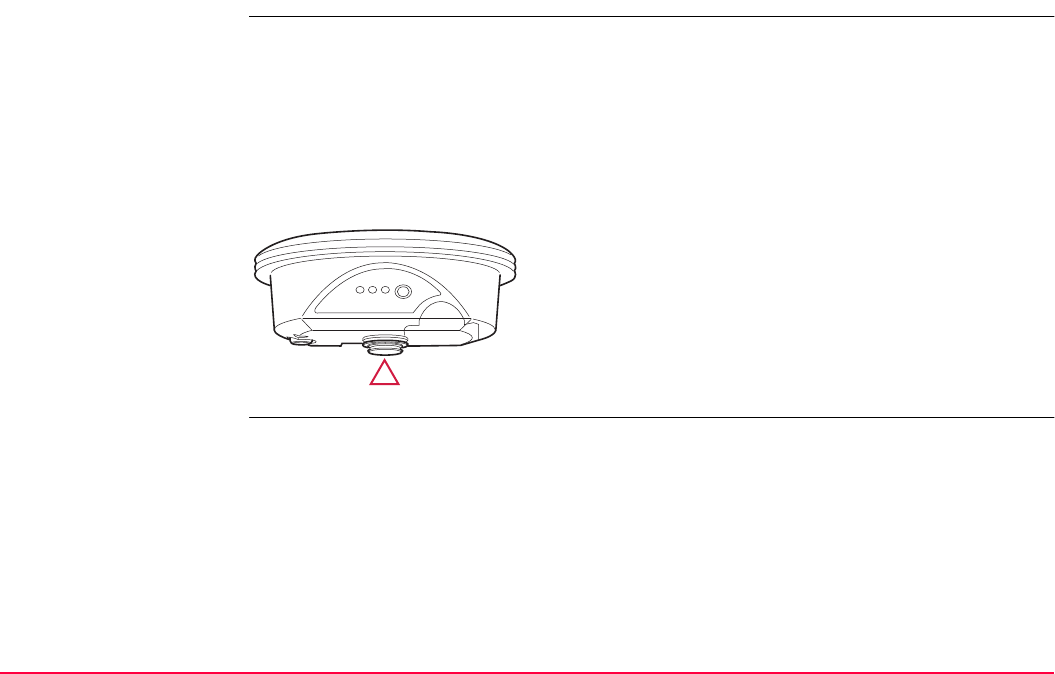
GPS Survey TPS1200+/TS30/TM30 929
41.2.5 Antenna Heights
Mechnical
Reference Plane
Description
The Mechanical Reference Plane
• is where the antenna heights are measured to.
• is where the phase centre variations refer to.
• varies for different antennas.
Diagram
a) The mechanical reference plane is the under-
side of the threaded metal insert.
GPS12 154
a
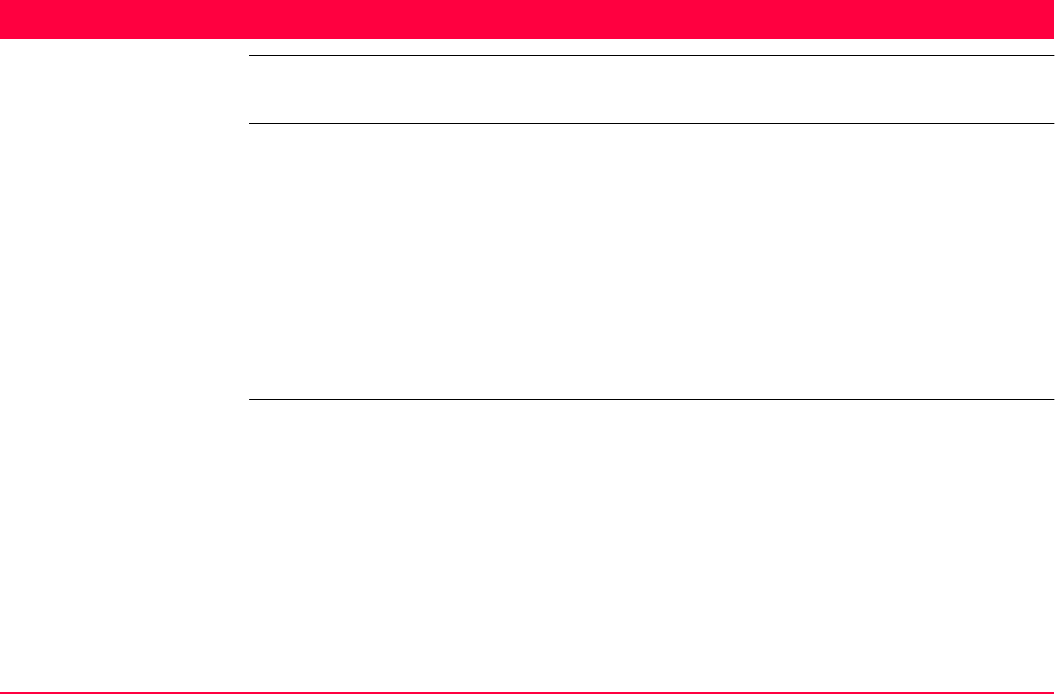
Hidden Point TPS1200+/TS30/TM30 930
42 Hidden Point
42.1 Overview
Description Hidden points cannot be measured directly by TPS. This is because they are not directly
visible.
• A hidden point can be calculated from measurements to prisms mounted on a hidden
point rod with a known spacing and a known length of the hidden point rod. The hidden
point rod may be held at any angle, as long as it is stationary for all measurements.
• Measurements for the hidden point are calculated as if the hidden point was observed
directly. These calculated measurements can also be recorded.
• The hidden point rod can have either two or three reflectors. Refer to "42.3 Configuring
Hidden Point" for information on configuring the hidden point rod.
• If three reflectors are used the average will be calculated.
Hidden point rod The reflectors on the hidden point rod are also called auxiliary points after they have been
measured.
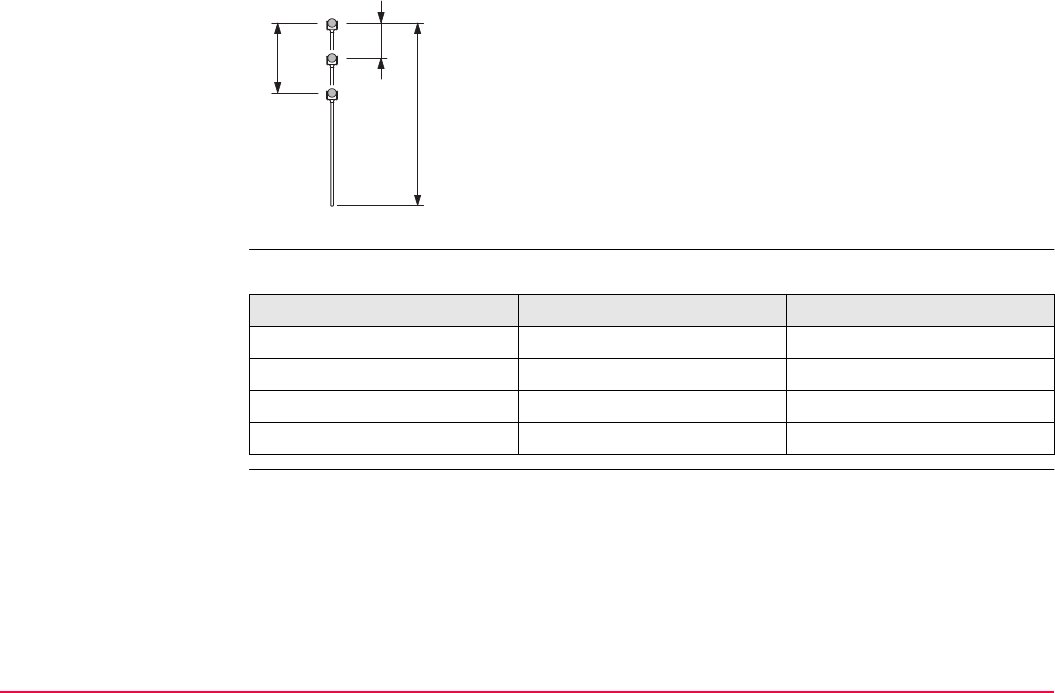
Hidden Point TPS1200+/TS30/TM30 931
Properties of hidden
points
The properties stored with the hidden point and auxiliary points are:
Hidden point tasks The Hidden Point application program can be used for the following tasks:
• The hidden point program may be used to obtain accurate three dimensional coordinates
for a point that is currently blocked from direct measurement by an obstruction between
the point and the instrument.
• Determination of flow line locations and elevations in manholes, without measuring from
the rim of the manhole to the flow line and estimating corrections for nonverticality of the
measuring tape and eccentricity from the measurement on the rim to the horizontal loca-
tion of the flow line;
1 Reflector 1
2 Reflector 2
3 Reflector 3
d1 Rod length
d2 Distance from reflector 1 to reflector 2
d3 Distance from reflector 1 to reflector 3
TPS12_130
d1
d2
d3
1
3
2
Type Reflector n - auxiliary point Hidden point
Class MEAS MEAS
Sub class COGO COGO
Source Hidden Point Hidden point
Instrument source TPS TPS
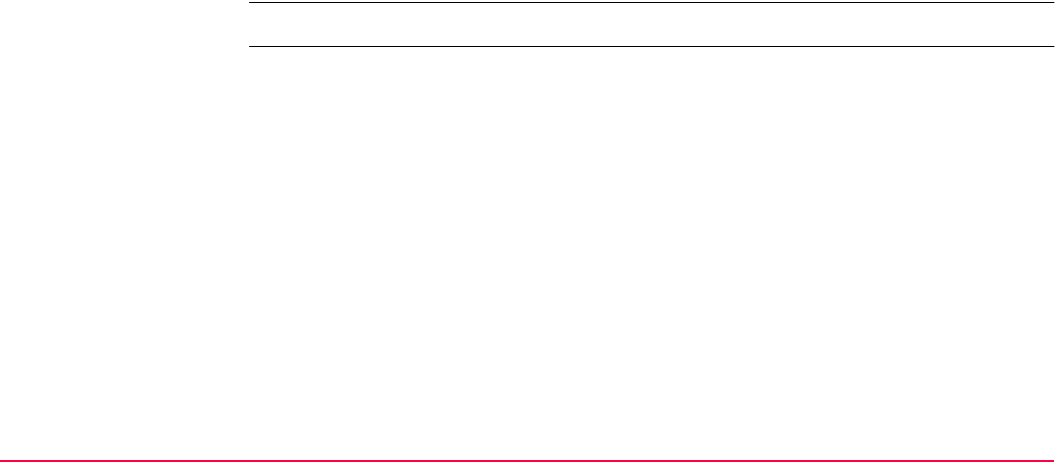
Hidden Point TPS1200+/TS30/TM30 932
• Determination of recesses in building corners for detailed surveys, without estimating
right angle offsets, with or without taping of the dimensions;
• Measurements behind overhangs, buttresses and columns for quantity determinations in
underground construction or mining, without estimating right angle offsets, with or without
taping of the dimensions;
• Measurements of industrial process piping or other equipment in close quarters;
• Detailed architectural surveys for remodeling or cultural preservation or restoration work
• Any place where accurate measurements would require many more instrument setups in
order to achieve line of sight from the instrument to the points being measured.
TPS Hidden Point application program does not generate a logfile.
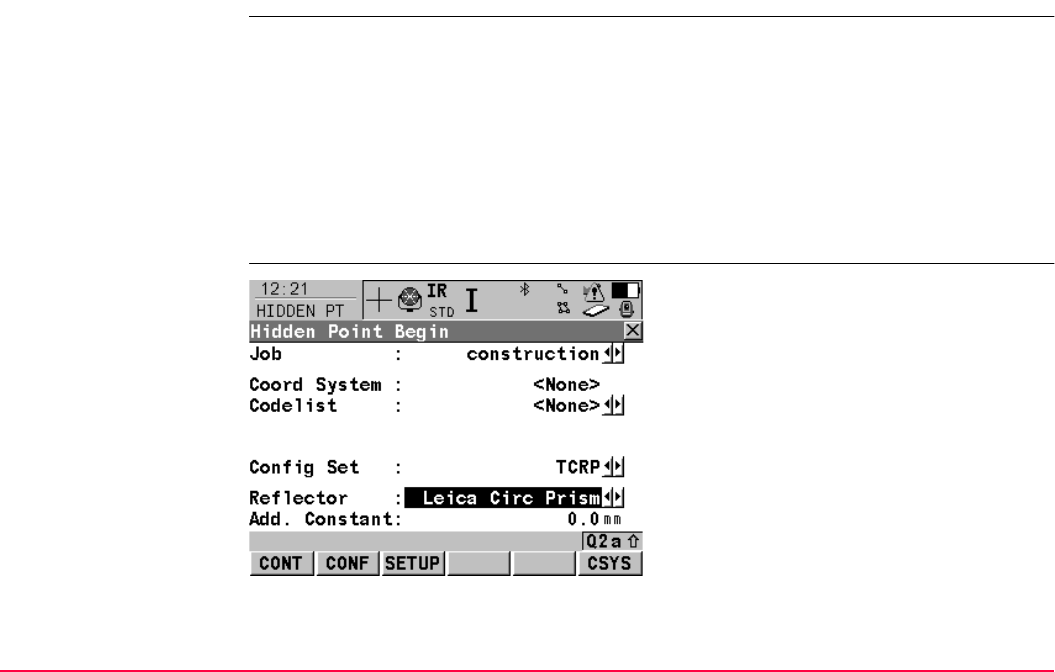
Hidden Point TPS1200+/TS30/TM30 933
42.2 Accessing Hidden Point
Access Select Main Menu: Programs...\Hidden Point.
OR
Press PROG. Highlight Hidden Point. CONT (F1). Refer to "36.2 Accessing the
Programs Menu" for information on the PROG key.
OR
Press a hot key configured to access the screen HIDDEN PT Hidden Point Begin. Refer
to "2.1 Hot Keys" for information on hot keys.
OR
Press USER. Refer to "2.2 USER Key" for information on the USER key.
HIDDEN PT
Hidden Point Begin
CONT (F1)
To accept the changes and access the subse-
quent screen. The chosen settings become
active.
CONF (F2)
To configure the Hidden Point application
program. Refer to "42.3 Configuring Hidden
Point".
SETUP (F3)
To set up station. Accesses SETUP Station
Setup.
CSYS (F6)
To select a different coordinate system.
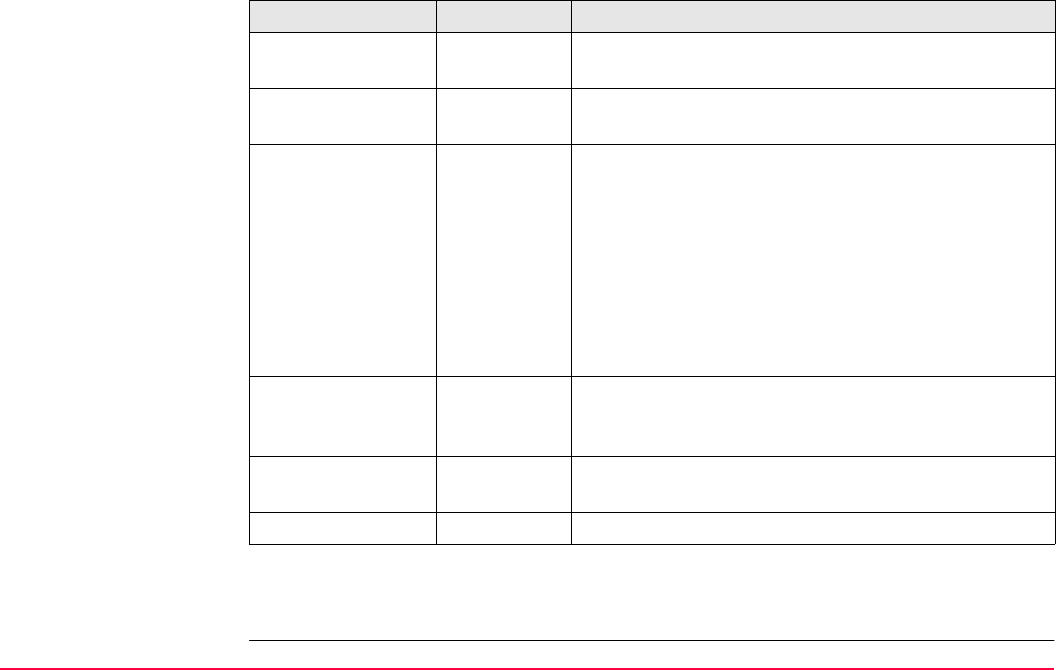
Hidden Point TPS1200+/TS30/TM30 934
Description of fields
Next step
CONT (F1) accepts changes and accesses HIDDEN PT Measure Reflector 1.
Field Option Description
<Job:> Choicelist The active job. All jobs from Main Menu:
Manage...\Jobs can be selected.
<Coord System:> Output The coordinate system currently attached to the
selected <Job:>.
<Codelist:> Choicelist No codes are stored in the selected job. All codelists
from Main Menu: Manage...\Codelists can be
selected.
Output Codes have already been stored in the selected
<Job:>. If codes had been copied from a System RAM
codelist, then the name of the codelist is displayed. If
codes have not been copied from a System RAM
codelist but typed in, then the name of the active job is
displayed.
<Config Set:> Choicelist The active configuration set. All configuration sets
from Main Menu: Manage...\Configuration Sets can
be selected.
<Reflector:> Choicelist The active reflector. All reflectors from Main Menu:
Manage...\Reflectors can be selected.
<Add. Constant:> Output The additive constant stored with the chosen reflector.
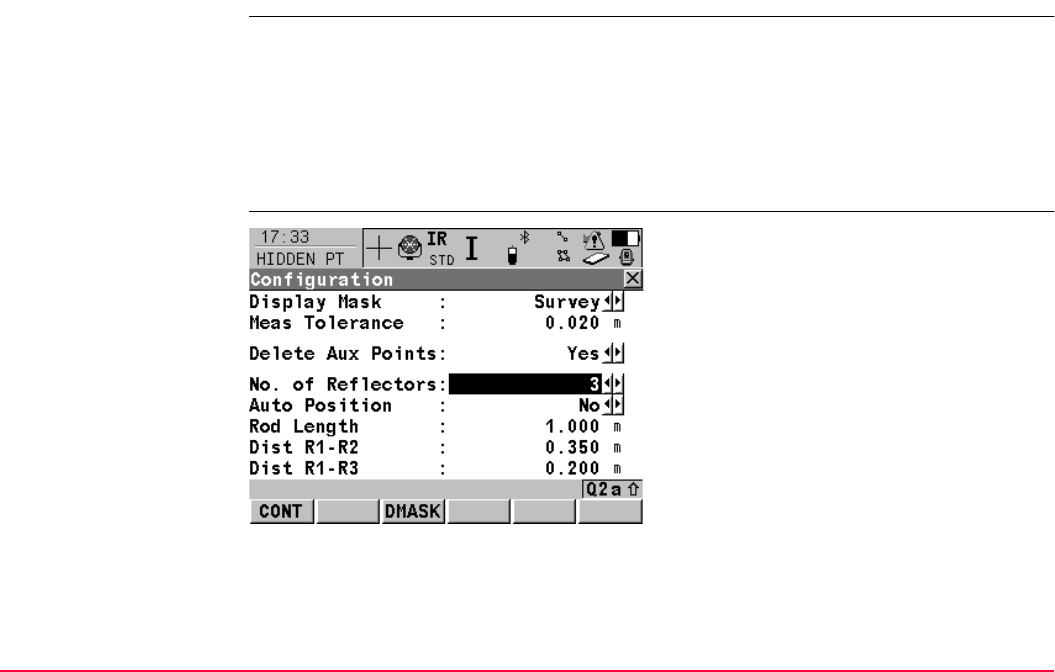
Hidden Point TPS1200+/TS30/TM30 935
42.3 Configuring Hidden Point
Access Select Main Menu: Programs...\Hidden Point. In HIDDEN PT Hidden Point Begin
press CONF (F2) to access HIDDEN PT Configuration.
OR
Press PROG. Highlight TPS HIDDEN PT. CONT (F1). In HIDDEN PT Hidden Point
Begin press CONF (F2) to access HIDDEN PT Configuration.
OR
Press SHIFT CONF (F2) in HIDDEN PT Survey Reflector 1.
HIDDEN PT
Configuration
CONT (F1)
To accept changes and return to the screen
from where this screen was accessed.
DMASK (F3)
To edit the display mask currently being
displayed in this field. Accesses CONFIGURE
Define Display Mask n. Available for
<Display Mask:> being highlighted. Refer to
"16.2 Display Settings".
SHIFT ABOUT (F6)
To display information about the program
name, the version number, the date of the
version, the copyright and the article number.
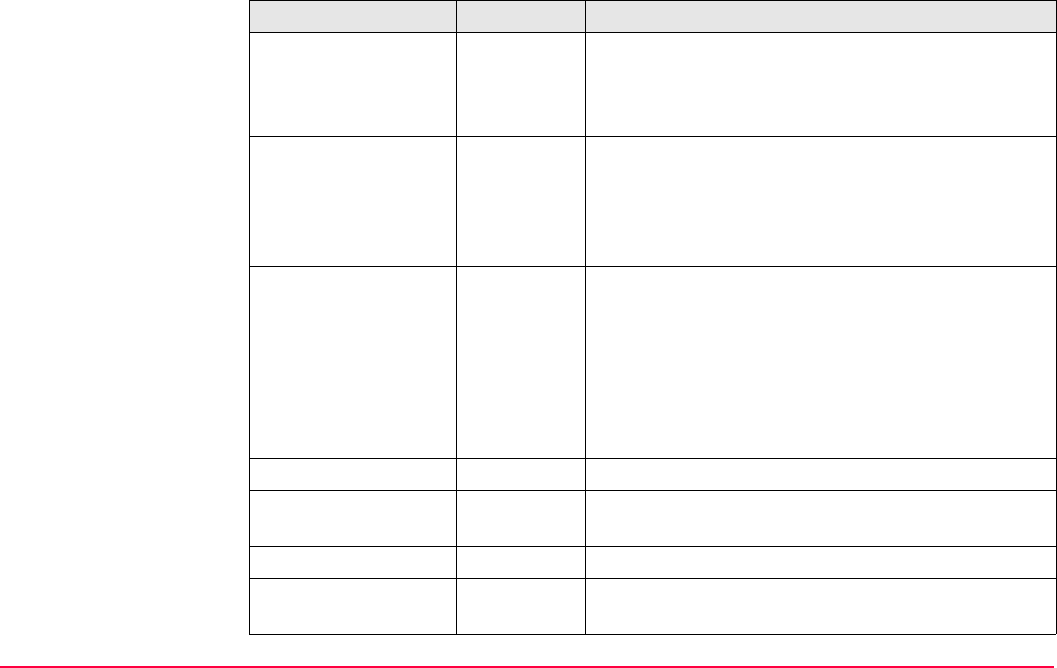
Hidden Point TPS1200+/TS30/TM30 936
Description of fields
Field Option Description
<Display Mask:> Choicelist The user defined display mask to be shown in
HIDDEN PT Measure Reflector n. All display masks
of the active configuration set defined in
CONFIGURE Display Settings can be selected.
<Meas Tolerance:> User input Limit of the difference between input and measured
spacing of the reflectors.
For three reflectors being used, limit for
maximum deviation of the three measure-
ments.
<Delete Aux Points:> Yes or No The auxiliary points are deleted when the hidden
point is stored.
The auxiliary points are reflector 1, reflector 2 and
reflector 3 of the hidden point rod.
The Auxiliary Points ID template is used for the auxil-
iary points. The Survey Points ID template is used for
the computed hidden point.
<No. of Refectors:> 2 or 3 Two or three reflectors are used on the rod.
<Auto Position:> Yes or No Available for <No. of Reflectors: 3>. The third
reflector is aimed at automatically.
<Rod Length:> User input Total length of hidden point rod.
<Dist R1-R2:> User input Spacing between the centres of reflector 1 and
reflector 2.
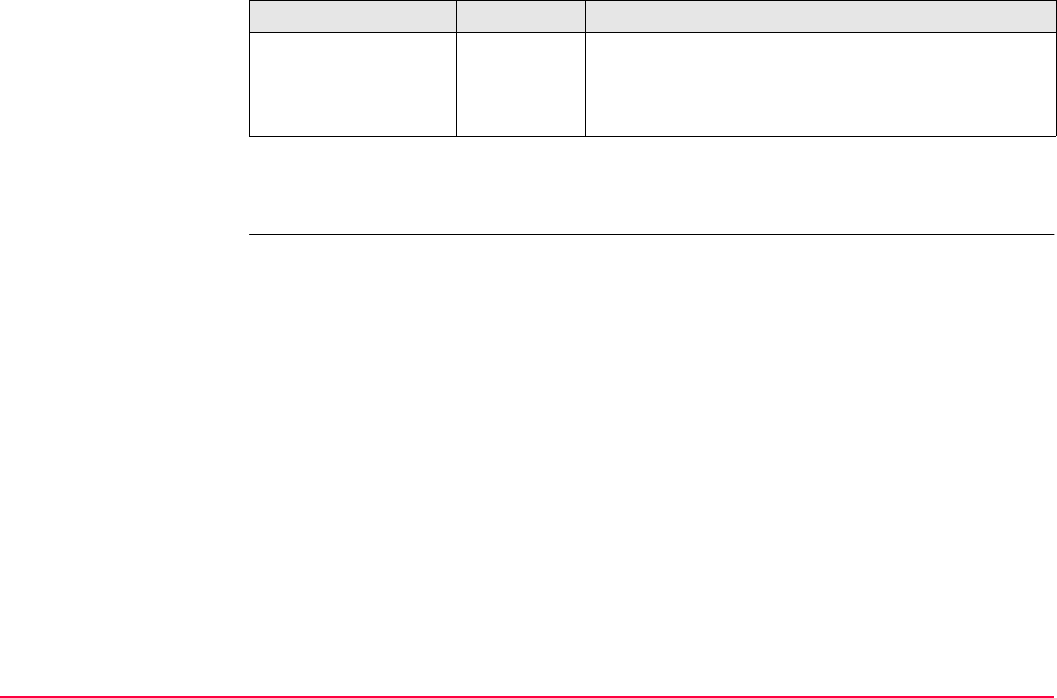
Hidden Point TPS1200+/TS30/TM30 937
Next step
CONT (F1) returns to the screen from where this screen was accessed from.
<Dist R1-R3:> User input Available for <No. of Reflectors: 3>. Spacing
between the centres of reflector 1 and reflector 3.
Reflector 3 is situated between reflector 1 and
reflector 2.
Field Option Description
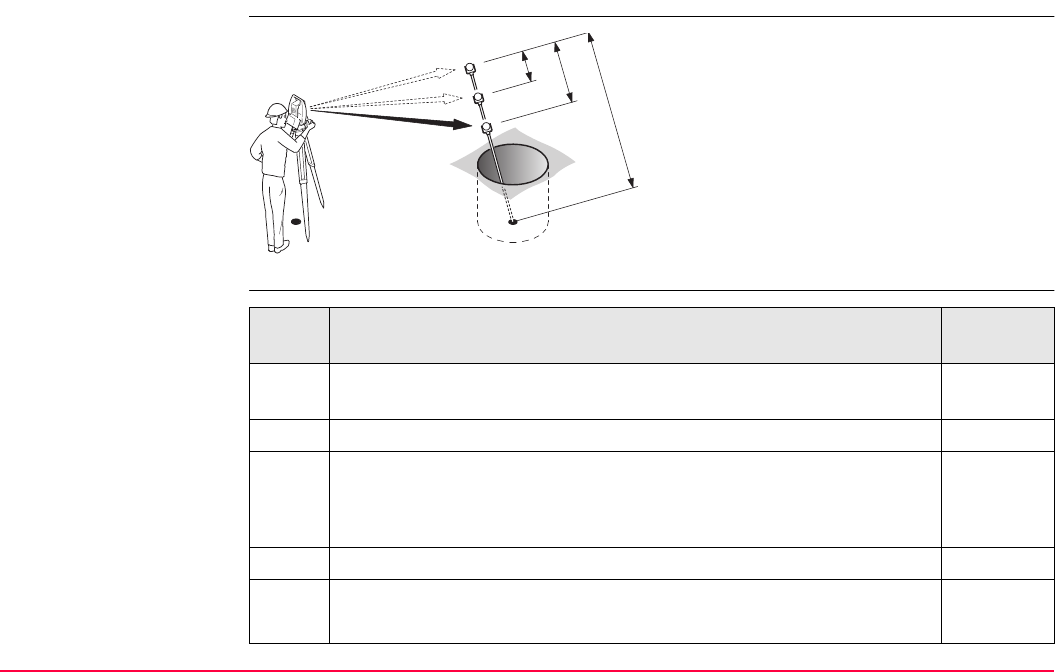
Hidden Point TPS1200+/TS30/TM30 938
42.4 Measuring Hidden Points
Diagram
Measuring hidden point
step-by-step
d1 Rod length
d2 Distance from reflector 1 to reflector 2
d3 Distance from reflector 1 to reflector 3
TPS12_127
P1
P0
d1
d2
d3
1
3
2
Step Description Refer to
chapter
1. Refer to "42.2 Accessing Hidden Point" to access HIDDEN PT
Hidden Point Begin.
2. CONF (F2) to access HIDDEN PT Configuration.
3. HIDDEN PT Configuration 42.3
<No. of Reflectors: 3>
Enter the values for <Rod Length:>, <Dist R1-R2:>, <Dist R1-R3:>
4. CONT (F1) to access HIDDEN PT Hidden Point Begin.
5. HIDDEN PT Hidden Point Begin
CONT (F1) to access HIDDEN PT Measure Reflector 1
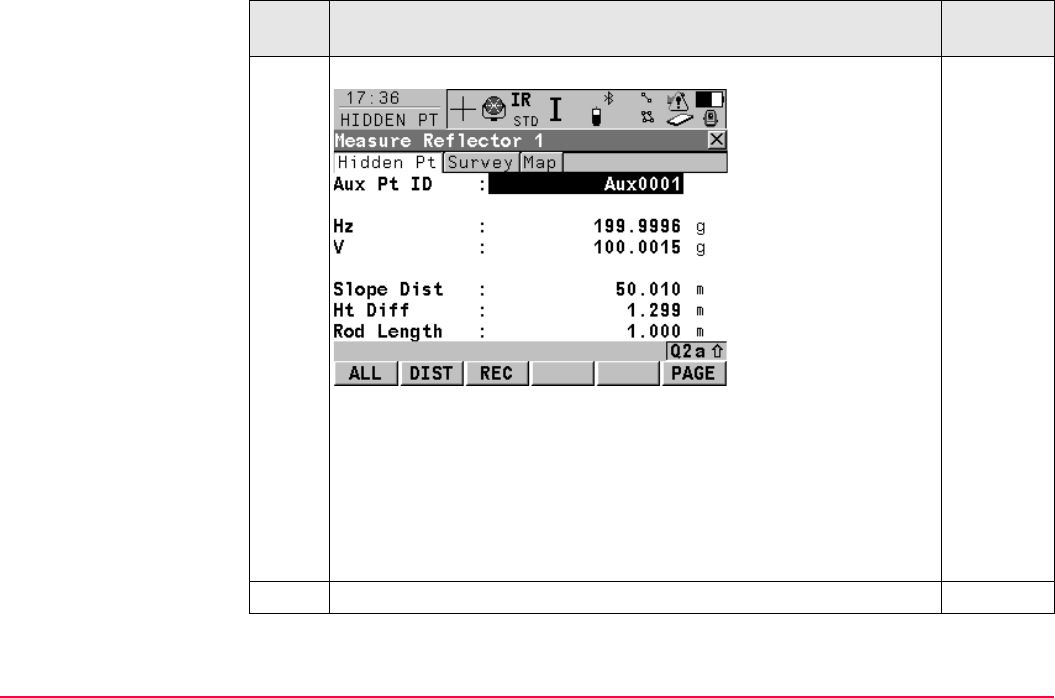
Hidden Point TPS1200+/TS30/TM30 939
6. HIDDEN PT Measure Reflector 1, Hidden Pt page
<Aux Pt ID:> The point ID of the auxiliary point, the reflector on the
hidden point rod. The Auxiliary Points ID template is used.
The horizontal angle, vertical angle, slope distance and height differ-
ence to reflector 1, the auxiliary point are displayed.
<Rod Length:> The length of the rod can be adjusted before the
hidden point result is displayed. The rod length always keeps the
distances R1-R2 for 2 prisms and R1-R3 for 3 prisms into account.
PAGE (F6) changes to the Map page. 35.5
Step Description Refer to
chapter
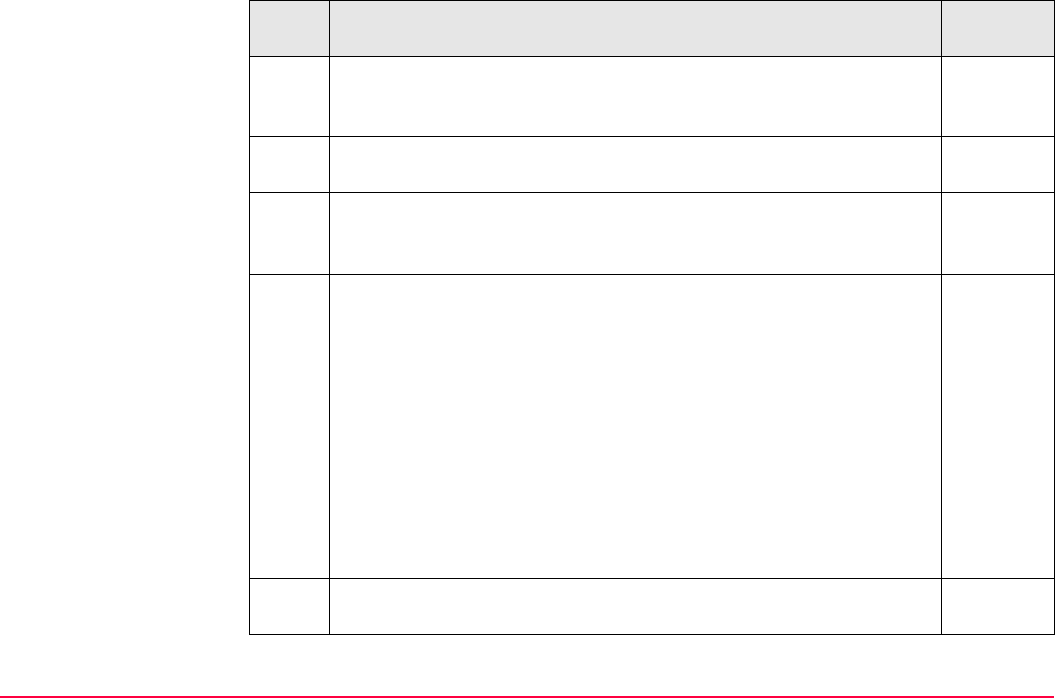
Hidden Point TPS1200+/TS30/TM30 940
SHIFT INDIV (F5) for an individual point ID independent of the ID
template. SHIFT RUN (F5) changes back to the next ID from the
configured ID template.
16.2
7. ALL (F1) measures reflector 1 and accesses HIDDEN PT Measure
Reflector 2.
8. Repeat step 7. for reflector 2 and for reflector 3.
After the last reflector of the hidden point rod is measured,
HIDDEN PT Hidden Point Result, Results page is accessed.
9. HIDDEN PT Hidden Point Result, Result page
<Point ID:> The name of the hidden point. The configured point ID
template is used.
<Hz:>, <V:> and <Slope Dist:> The calculated horizontal and
vertical angle and slope distance to the computed hidden point. -----
is displayed for unavailable information.
<Ht Diff:> The calculated height difference from instrument to
computed hidden point. ----- is displayed for unavailable information.
<Easting:>, <Northing:> and <Ortho Ht:> The calculated coordi-
nates of the computed hidden point. ----- is displayed for unavailable
information.
NEXT (F5) to store the hidden point and to access HIDDEN PT
Measure Reflector 1.
Step Description Refer to
chapter
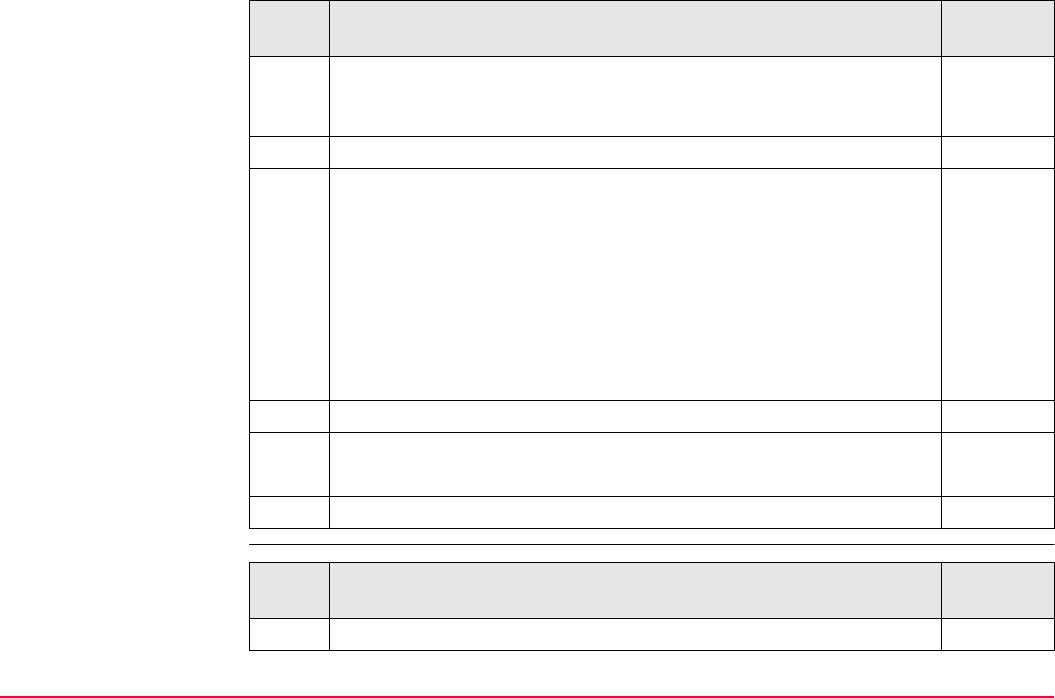
Hidden Point TPS1200+/TS30/TM30 941
Test or prove hidden
points step-by-step
SHIFT INDIV (F5) for an individual point ID independent of the ID
template. SHIFT RUN (F5) changes back to the next ID from the
configured ID template.
16.2
10. PAGE (F6) to change to Code page.
11. HIDDEN PT Hidden Point Result, Code page
<Point ID:> The name of the hidden point. The configured point ID
template is used.
<Point Code:> The thematical code. All codes of the job can be
selected.
<Atttribute n:> The attributes for the thematical code. The behaviour
of the fields depend on their definition in the codelist.
Type in a code if required.
12. PAGE (F6) to change to Plot page.
13. HIDDEN PT Hidden Point Result, Plot page 35.6
Measured distances are indicated by solid arrows.
14. STORE (F1) to store the hidden point.
Step Description Refer to
chapter
Step Description Refer to
chapter
1. Set up and orient the instrument in an open area.
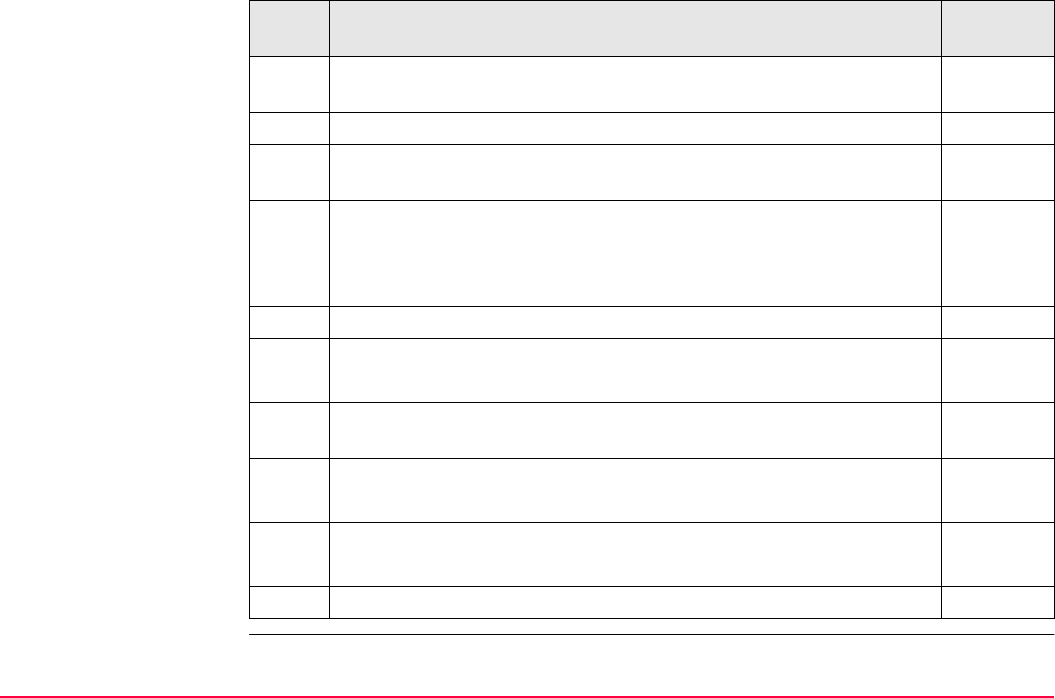
Hidden Point TPS1200+/TS30/TM30 942
2. Repeat steps 1. to 3. from paragraph "Measuring hidden point step-
by-step".
3. Configure the hidden point rod. 42.3
4. Position the tip of the hidden point rod on a mark that is directly visible
from the instrument location.
5. Repeat steps 4. to 14. from paragraph "Measuring hidden point step-
by-step".
Make sure the hidden point rod does not move between meas-
urements.
6. PROG to access TPS1200+/TS30/TM30 Programs.
7. TPS1200+/TS30/TM30 Programs
Stakeout to access STAKEOUT Stakeout Begin
Make sure <Auto Position: 3D> is selected in STAKEOUT Config-
uration, General page.
8. STAKEOUT Stakeout Begin
CONT (F1) to access STAKEOUT XX Stakeout, Stake page
9. STAKEOUT XX Stakeout, Stake page
Select the hidden point.
Motorised instruments position to the hidden point
Step Description Refer to
chapter
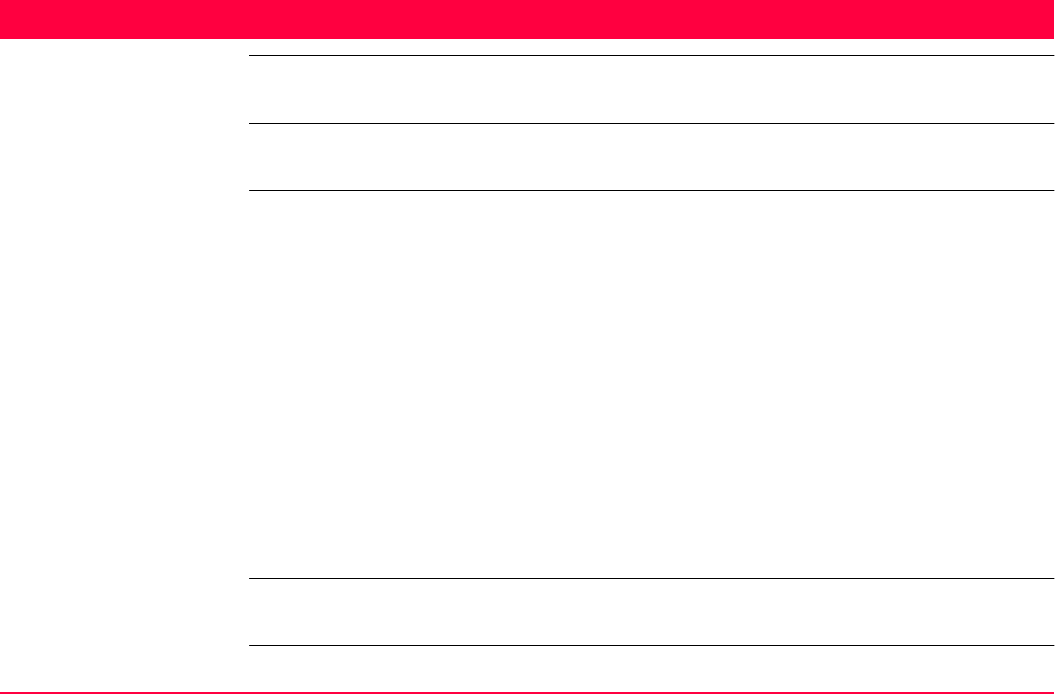
Reference Line TPS1200+/TS30/TM30 943
43 Reference Line
43.1 Overview
Description The Reference Line application program can be used to set out or measure points relative
to a reference line or a reference arc.
Tasks The Reference Line application program can be used for the following tasks:
• Measuring to a line/arc where the position of a target point can be calculated from its posi-
tion relative to the defined reference line/arc.
• Staking to a line/arc where a target point is known and instructions to locate the point are
given relative to the reference line/arc.
• Gridstaking a line/arc where a grid can be staked relative to a reference line/arc.
• Staking to a polyline. Refer to "43.8 Staking to Polyline".
Other functionality available includes:
• Offsetting the reference line/arc horizontally or vertically. The radius of the arc changes
with the horizontal offset.
• Shifting the reference line with parallel offsets or rotating to match predefined setting out
instructions.
• Measuring points and staking points on slopes related to a reference line/arc.
Activating the program The Reference Line application program must be activated via a licence key. Refer to "28
Tools...\Licence Keys" for information on how to activate the application program.
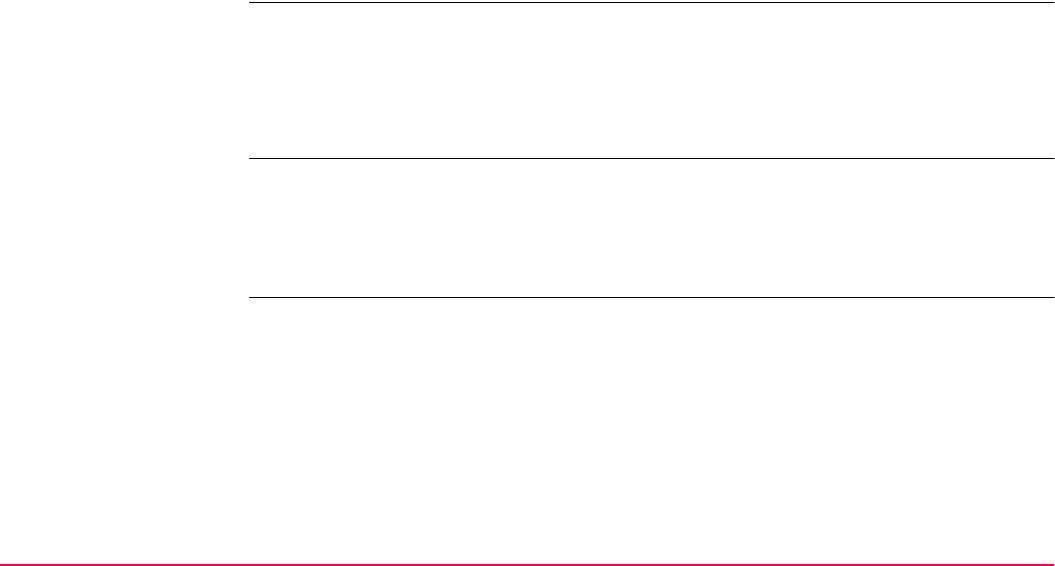
Reference Line TPS1200+/TS30/TM30 944
Point types Reference lines/arcs can be created from points stored as:
• WGS 1984 geodetic
• Local grid
Heights and positions are always taken into account. Points must have full coordinate
triplets.
Properties
of measured points
The properties stored with staked points are:
• Class: MEAS
• Sub class: TPS
• Source: RefLine (Grid), RefLine (Meas), RefLine (Stake) or RefLine (Poly)
• Instrument source: TPS
Deleting points A point that is used to define a reference line/arc can be deleted. A reference line/arc can still
be used if one or more points defining the reference line/arc have been deleted. Within
REFLINE Edit Reference Line and REFLINE Edit Reference Arc the deleted point field is
shown in grey. Within MapView the reference line is still displayed but the deleted point or
points is/are not.
Terms Reference point: The term "reference point" is used in this chapter to refer to the point from
which the perpendicular offset from the reference line/arc, to the target
point, is measured. Refer to paragraph "Defining a reference line/arc" and
the diagrams for further explanation.
Target point: The design point.
• For measuring to a reference line, this is the point with the coordinates
of the current position and the designed or calculated height.
• For staking or grid staking to a reference line, this is the point to be staked.
Measured point: The current position.
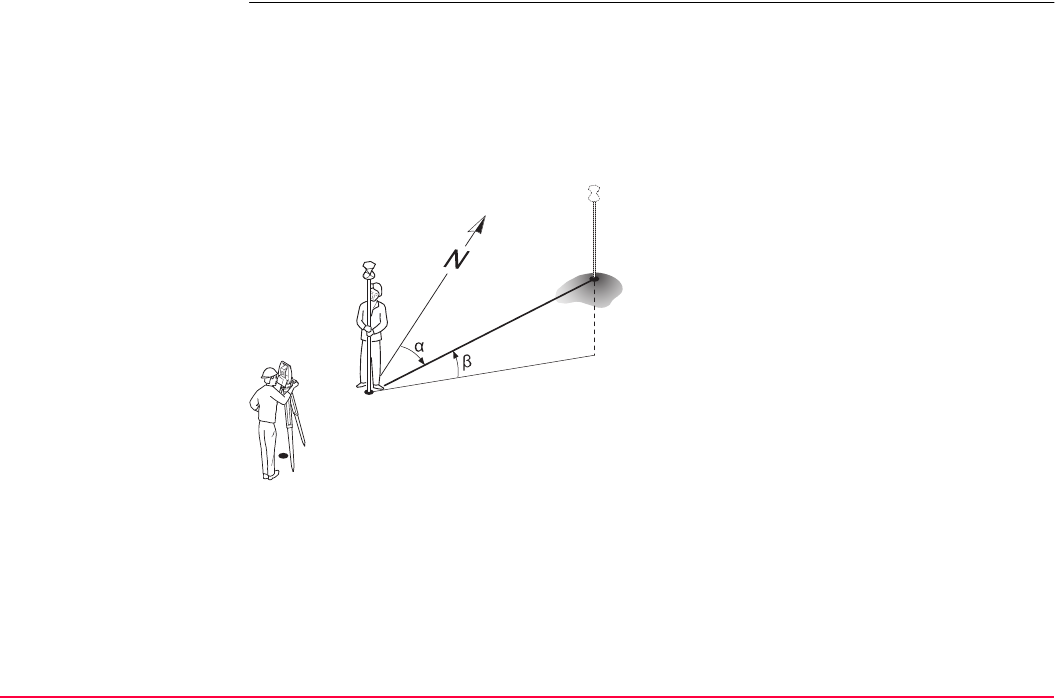
Reference Line TPS1200+/TS30/TM30 945
Defining
a reference line/arc
A reference line can be defined in the following ways:
• Two known points
• One known point, an azimuth, a distance and a gradient
• One known point, an azimuth, a distance and a difference in height
• Polylines can be imported from a DXF job and selected from a list or on the Map page.
Refer to "43.8.1 Overview".
A reference arc can be defined in the following ways:
• Two known points and a radius
• Three known points
P0 Instrument station
P1 Start point
P2 End point
d1 Known distance
d2 Difference in height, ΔHt
αAzimuth
βElevation angle between the start point and
the end point
TPS12_174
d1 d2
P1
P0
P2
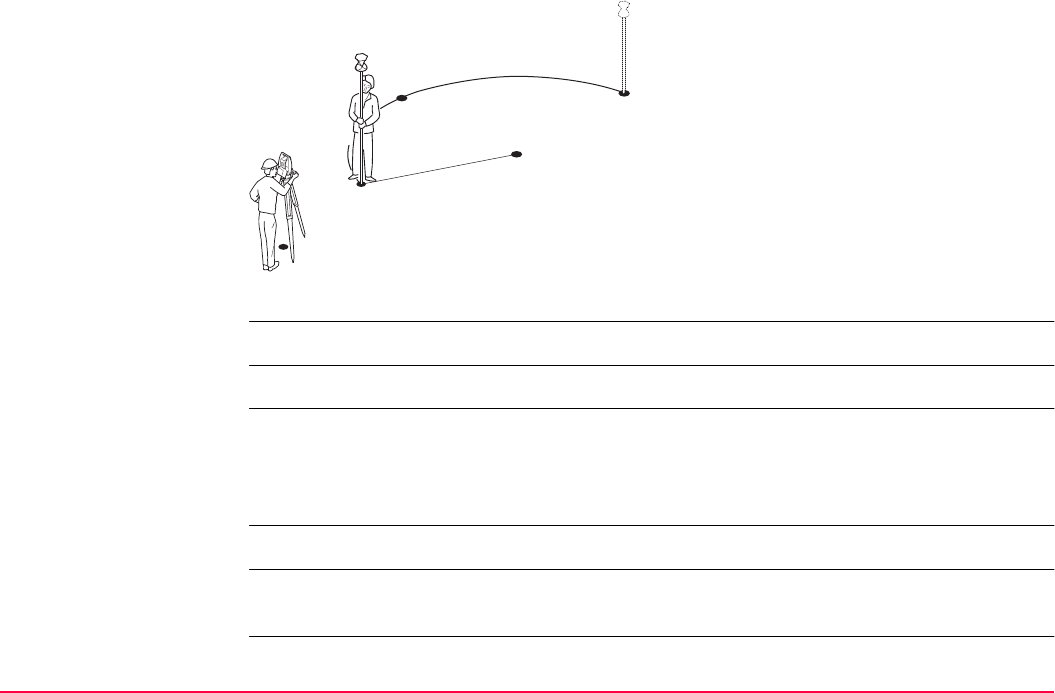
Reference Line TPS1200+/TS30/TM30 946
Defining chainage The chainage of the start point of a reference line/arc can be defined.
It is possible to define an arc that has an opening angle of more than 180°.
Coordinate systems It is possible to use a valid coordinate system but have the line or part of the line lying outside
of the projection or CSCS model being used.
In these cases the output fields of all prompts relating to the difference in coordinates
between the point being staked and the current position are shown as -----.
<Azimuth:> is used throughout this chapter. This can also mean <Bearing:>.
When describing screens with a title that changes depending on whether a line or an arc was
chosen, the terms "line" and "arc" are replaced by XX.
P0 Instrument station
P1 Start point
P2 End point
P3 Known point
r Radius of arc
TPS12_175
r
P1
P0
P3
P2
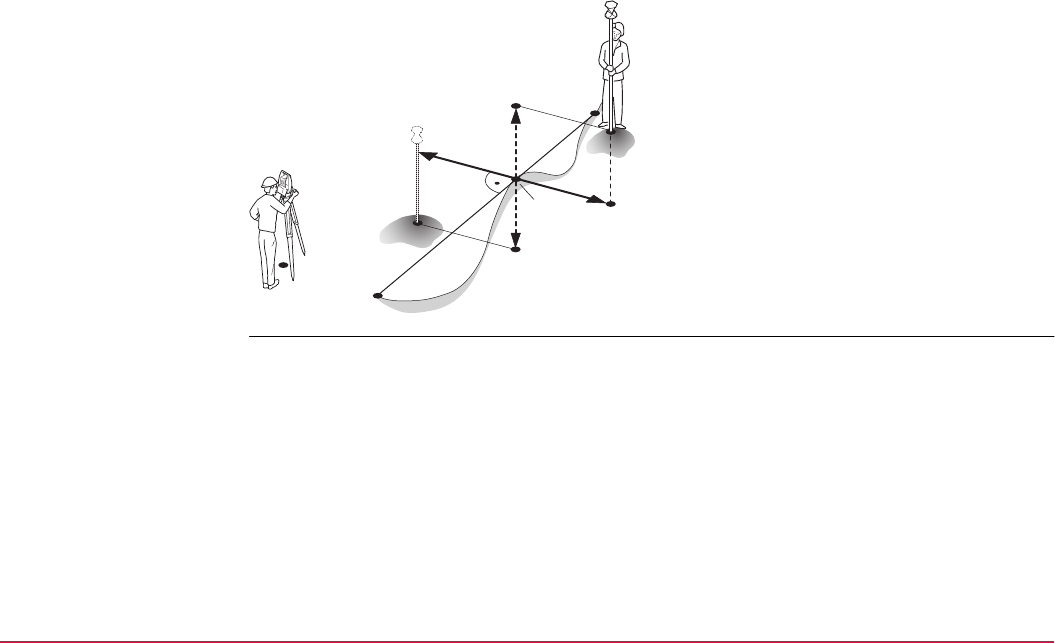
Reference Line TPS1200+/TS30/TM30 947
Direction of values The following diagram shows the direction of positive and negative values for distance and
height differences between the target point and the reference point for reference lines.
P0 Instrument station
P1 Start point
P2 End point
P3 Target point
P4 Reference point
TPS12_176
P1
P2
P3
P3 P4
+
+
-
-
P0
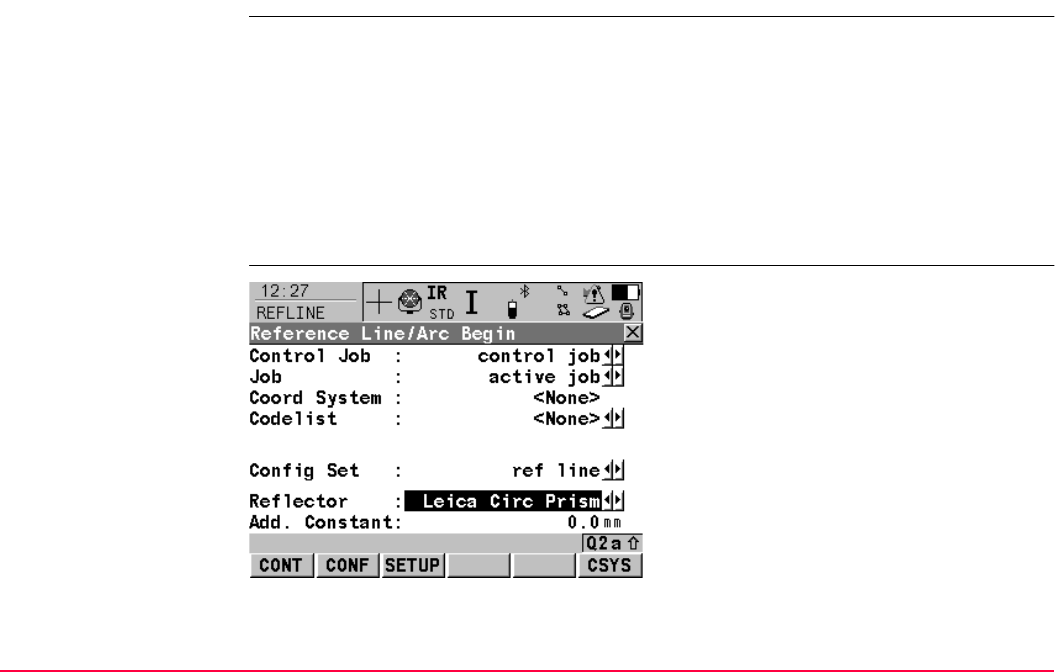
Reference Line TPS1200+/TS30/TM30 948
43.2 Accessing Reference Line
Access Select Main Menu: Programs...\Reference Line.
OR
Press PROG. Highlight Reference Line. CONT (F1).
Refer to "36.2 Accessing the Programs Menu" for information on the PROG key.
OR
Press a hot key configured to access the screen REFLINE Reference Line/Arc Begin.
Refer to "2.1 Hot Keys" for information on hot keys.
OR
Press USER. Refer to "2.2 USER Key" for information on the USER key.
The Begin screen
CONT (F1)
To confirm the selections and to continue with
the subsequent screen.
CONF (F2)
To configure the Reference Line application
program. Refer to "43.3 Configuring Refer-
ence Line".
SETUP (F3)
To set up station. Accesses SETUP Station
Setup.
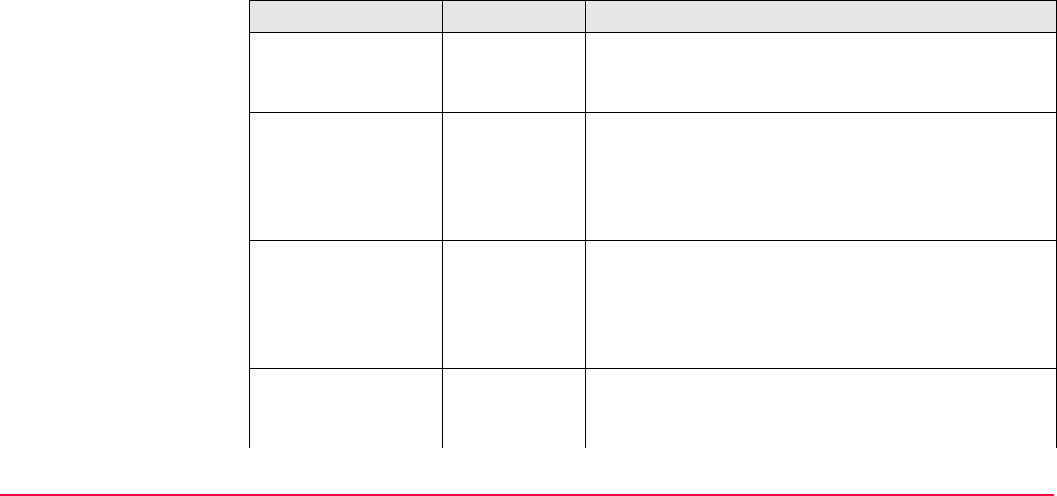
Reference Line TPS1200+/TS30/TM30 949
Description of fields
CSYS (F6)
To select a different coordinate system. Not
available for <Use Auto CrdSys: Yes> config-
ured in CONFIGURE Additional Rover
Settings. Refer to "22.1.1 Configuration of
Real-Time".
Field Option Description
<Control Job:> Choicelist The original points to be staked and the reference
lines/arcs are stored in this job. All jobs from Main
Menu: Manage...\Jobs can be selected.
<Job:> Choicelist The active job. Polylines are stored in this job. All
jobs from Main Menu: Manage...\Jobs can be
selected. Points which are occupied after staking out
are stored in this job. The original points to be staked
are not copied to this job.
<Coord System:> Output The coordinate system currently attached to the
selected <Job:>. Cannot be edited for <Use Auto
CrdSys: Yes> configured in CONFIGURE Addi-
tional Rover Settings. Refer to "22.1.1 Configura-
tion of Real-Time".
<Codelist:> Choicelist No codes are stored in the selected <Job:>. All
codelists from Main Menu: Manage...\Codelists can
be selected.
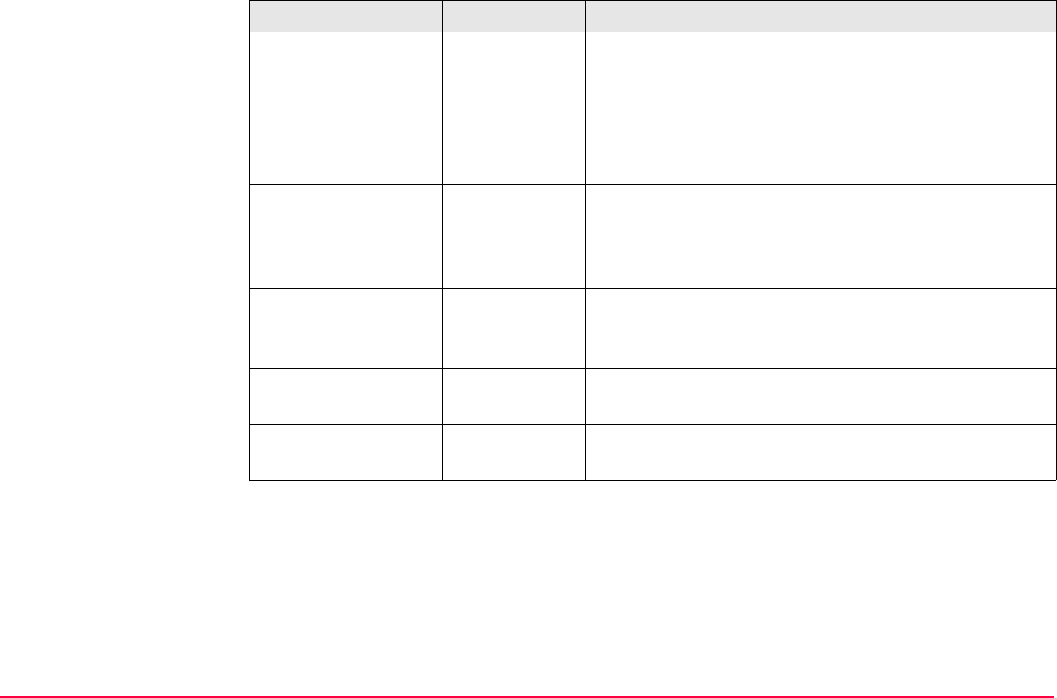
Reference Line TPS1200+/TS30/TM30 950
Output Codes have already been stored in the selected
<Job:>. If codes had been copied from a System
RAM codelist, then the name of the codelist is
displayed. If codes have not been copied from a
System RAM codelist but typed in manually, then the
name of the active job is displayed.
<DTM Job:> Choicelist Available for <Heights: Use DTM Model> in
REFLINE Configuration, Heights page. To select a
DTM to be staked. Heights are then staked out rela-
tive to the selected DTM.
<Config Set:> Choicelist The active configuration set. All configuration sets
from Main Menu: Manage...\Configuration Sets
can be selected.
<Reflector:> Choicelist The active reflector. All reflectors from Main Menu:
Manage...\Reflectors can be selected.
<Add. Constant:> Output The additive constant stored with the chosen
reflector.
Field Option Description
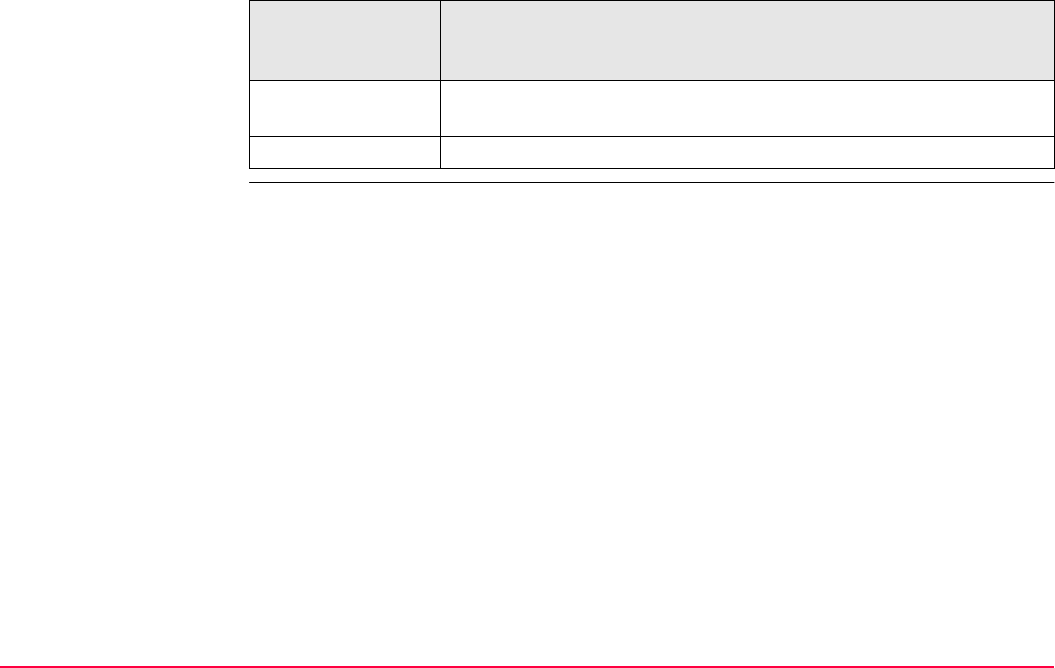
Reference Line TPS1200+/TS30/TM30 951
Next step
IF the Reference
Line application
program
THEN
is to be accessed CONT (F1) accepts the changes and accesses the Reference Line
application program. Refer to "43.4 Starting Reference Line".
is to be configured CONF (F2). Refer to "43.3 Configuring Reference Line".

Reference Line TPS1200+/TS30/TM30 952
43.3 Configuring Reference Line
Description Allows options to be set which are used within the Reference Line application program.
These settings are stored within the configuration set.
Access step-by-step
The General page This screen consists of the General page, the Checks page, the Heights page, the Polyline
page and the Logfile page. The explanations for the softkeys given below are valid as indi-
cated.
Step Description
1. Refer to "43.2 Accessing Reference Line" to access the Begin screen.
2. CONF (F2) to access REFLINE Configuration.
CONT (F1)
To accept changes and return to the screen
from where this screen was accessed.
DMASK (F3)
To edit the display mask currently being
displayed. Accesses CONFIGURE Define
Display Mask n. Available when <Display
Mask:> is highlighted on General page. Refer
to "16.2 Display Settings".
PAGE (F6)
To change to another page on this screen.
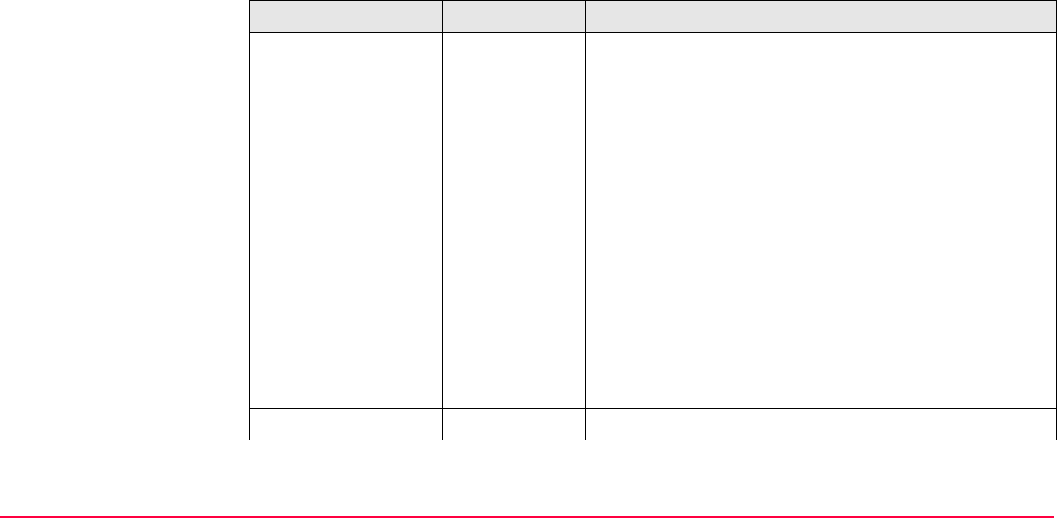
Reference Line TPS1200+/TS30/TM30 953
Description of fields
SHIFT ABOUT (F5)
To display information about the application
program name, the version number, the date
of the version, the copyright and the article
number.
Field Option Description
<Orientate:> The reference direction to be used to stakeout points.
The stakeout elements and the graphical display
shown in the Reference Line application program are
based on this selection.
To Line/Arc The direction of the orientation is parallel to the refer-
ence line or the reference arc.
To Station The direction of the orientation is from the measured
point to the instrument station.
From Station The direction of the orientation is from the instrument
station to the measured point.
To Arrow The direction of the orientation is from the current
position to the point to be staked. The graphical
display shows an arrow pointing in the direction of the
point to be staked.
<Stake Mode:> The method of staking out.
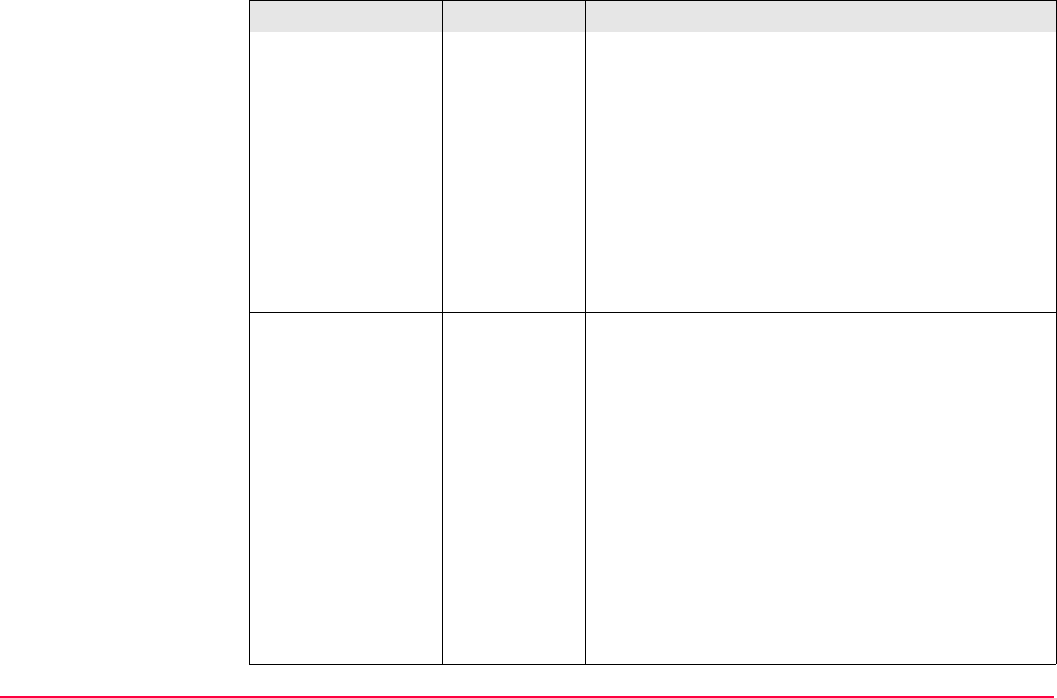
Reference Line TPS1200+/TS30/TM30 954
Polar Available for <Orientate: From Station> or <Orien-
tate: To Station>. The horizontal distance and angle
between the current position and the point to be
staked, the height difference as defined in REFLINE
Configuration, the height of the point to be staked
and the check distances are displayed.
Orthogonal The distances along and perpendicular to the orien-
tation line between the current position and the point
to be staked, the height difference as defined in
REFLINE Configuration, the height of the point to
be staked and the check distances are displayed.
Visual Guides Selects the visual guides displayed while staking
points to lead to the point to be staked out.
Off Available unless <Orientate: To Arrow>. No
symbols or graphics are displayed.
Arrows Available unless <Orientate: To Arrow>. Arrows are
displayed. The arrows show the direction of the
difference in distance between the current position
and the point to be staked parallel and perpendicular
to the reference object.
Graphics A graphical display shows the instrument station, the
current position and the point to be staked.
Arrows&Grap
hics
Arrows and graphics are displayed.
Field Option Description
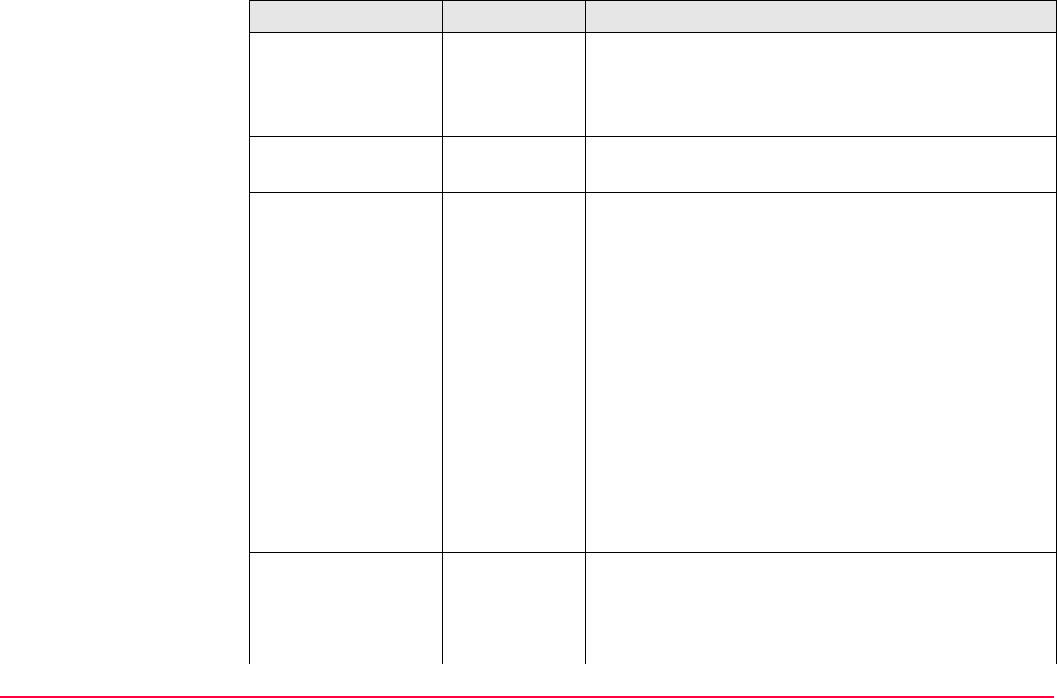
Reference Line TPS1200+/TS30/TM30 955
<Display Mask:> Choicelist The user defined display mask to be shown in
REFLINE XX Points. All display masks of the active
configuration set defined in CONFIGURE Display
Settings can be selected.
<Use Chainages:> Yes or No Activates the use of chainages within the reference
line application program.
<Chain Format:> Available for <Use Chainages: Yes>. Selects
display format for all chainage information fields.
+123456.789 Default chainage display form.
+123.4+56.78
9
Separator between tens and hundreds with addi-
tional decimal point.
+123+456.789 Separator between hundreds and thousands.
+1234+56.789 Separators between tens and hundreds.
The distance units <Int Ft/Inch (fi)>, <US
Ft/Inch (ft)>, <Kilometres (km)> and <US
Miles (mi)> are only supported by the first
chainage format. All other chainage formats
are restricted to the base units <Metre (m)>,
<Int Ft (fi)> and <US Ft (ft)>.
<Auto Position:> 2D Instrument positions horizontally to the point to be
staked out.
3D Instrument positions horizontally and vertically to the
point to be staked out.
Field Option Description
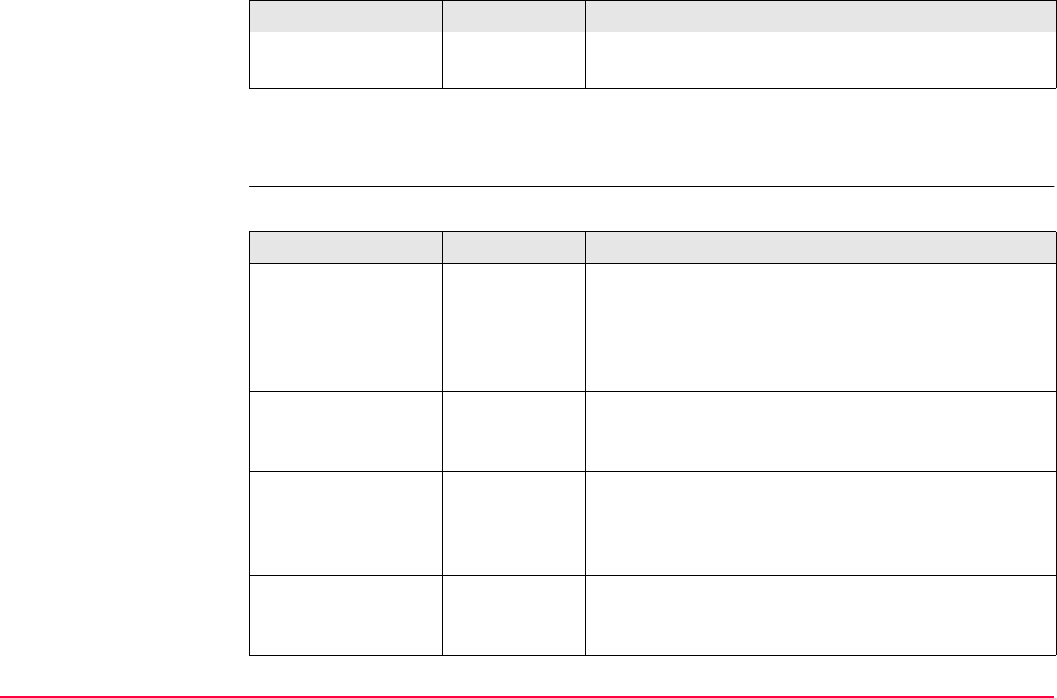
Reference Line TPS1200+/TS30/TM30 956
Next step
PAGE (F6) changes to the Checks page.
The Checks page Description of fields
Off Instrument does not position to the point to be staked
out.
Field Option Description
Field Option Description
<Pos Check:> Yes or No Allows a check to be made on the horizontal coordi-
nate difference between the staked point and the
point to be staked. If the defined <Pos Limit:> is
exceeded, the stakeout can be repeated, skipped or
stored.
<Pos Limit:> User input Available for <Pos Check: Yes>. Sets the maximum
horizontal coordinate difference which is accepted in
the position check.
<Height Check:> Yes or No Allows a check to be made on the vertical difference
between the staked point and the point to be staked.
If the defined <Height Limit:> is exceeded, the
stakeout can be repeated, skipped or stored.
<Height Limit:> User input Available for <Height Check: Yes>. Sets the
maximum vertical difference accepted in the height
check.
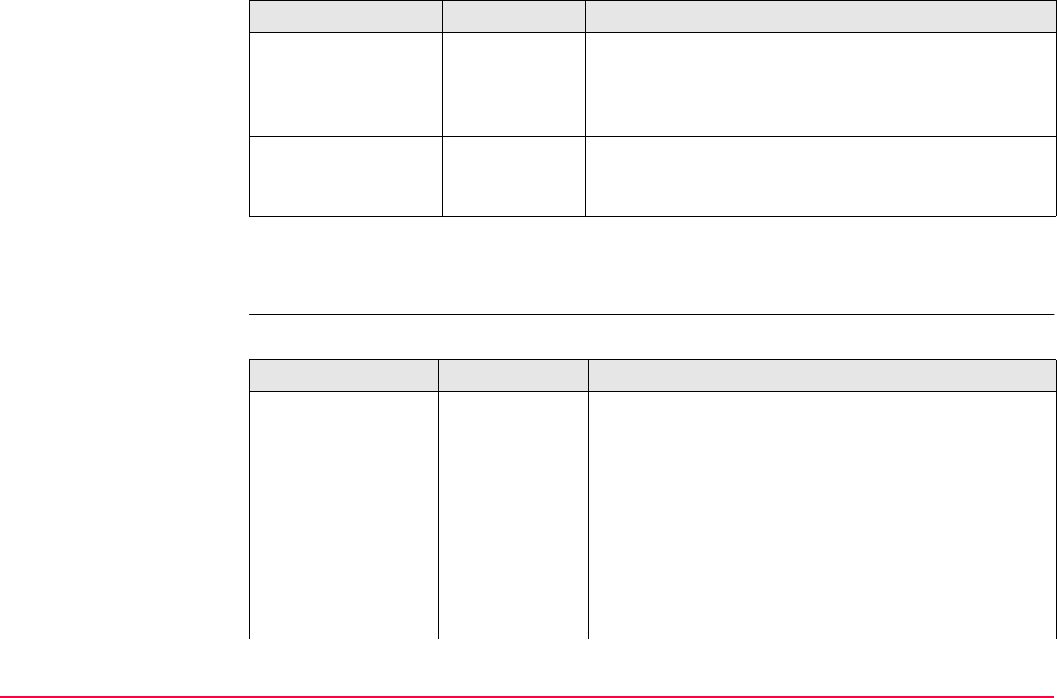
Reference Line TPS1200+/TS30/TM30 957
Next step
PAGE (F6) changes to the Heights page.
The Heights page Description of fields
<Beep near Pt:> Yes or No The instrument beeps when the horizontal radial
distance from the current position to the point to be
staked is equal to or less than defined in <Dist from
Pt:>.
<Dist from Pt:> User input Available for <Beep near Pt: Yes>. The horizontal
radial distance from the current position to the point
to be staked when a beep should be heard.
Field Option Description
Field Option Description
<Heights:> Choicelist Available if this screen was accessed from REFLINE
Reference Line/Arc Begin. Depending on the task
chosen this parameter controls the following.
• When measuring to a line/arc, it determines the
delta height value which is displayed when points
are being measured.
• When staking to or gridstaking a line/arc, it deter-
mines the height value to be staked out.
Use Ref Line Heights are computed along the reference line/arc.
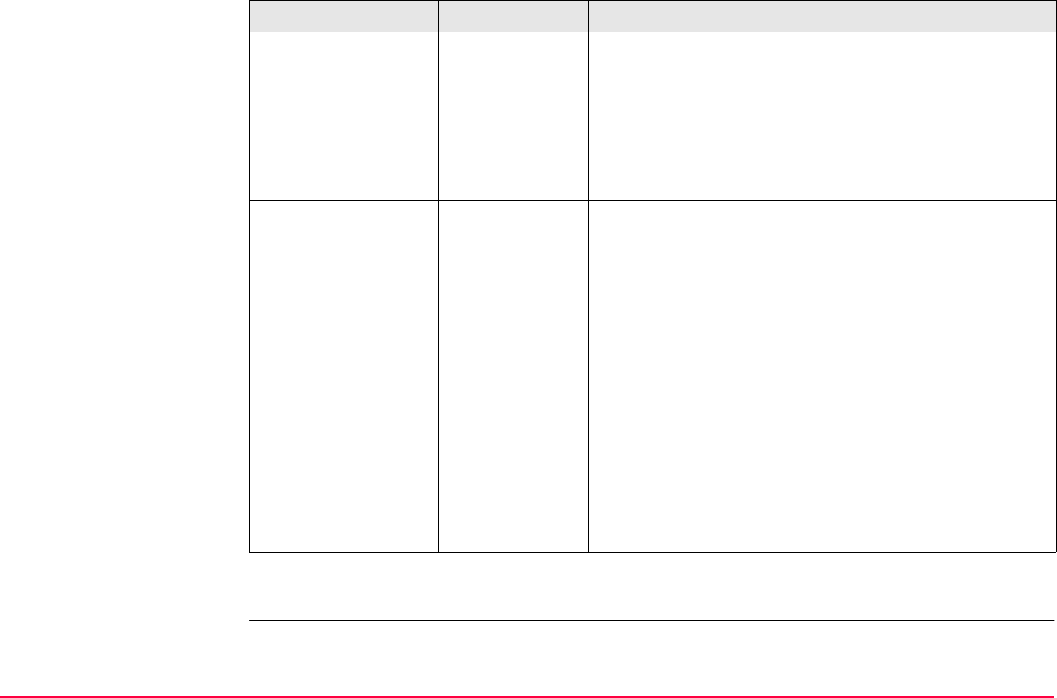
Reference Line TPS1200+/TS30/TM30 958
Next step
PAGE (F6) changes to the Polyline page.
Use Start Point Heights are computed relative to the height of the
starting point.
Use DTM
Model
The stake out height is computed from the DTM
being used.
Output Available unless this screen was accessed from
REFLINE Reference Line/Arc Begin.
<Edit Height:> No The field <Height:> for the height of the current posi-
tion is displayed in REFLINE Measure Points, Ref
XX page, REFLINE Enter Offset Values, REFLINE
XX Stakeout, Ref XX page and REFLINE +yyy.yy
+xxx.xx, Stake page. The value for <Height:>
cannot be changed.
Yes The field <Design Ht:> is displayed in REFLINE
Measure Points, Ref XX page, REFLINE Enter
Offset Values, REFLINE XX Stakeout, Ref XX
page, REFLINE +yyy.yy +xxx.xx, Stake page and
REFLINE Results, General page. The design
height is the height of the point to be staked. The
initial value is as configured in the <Heights:> field.
The value for <Design Ht:> can be changed.
Field Option Description
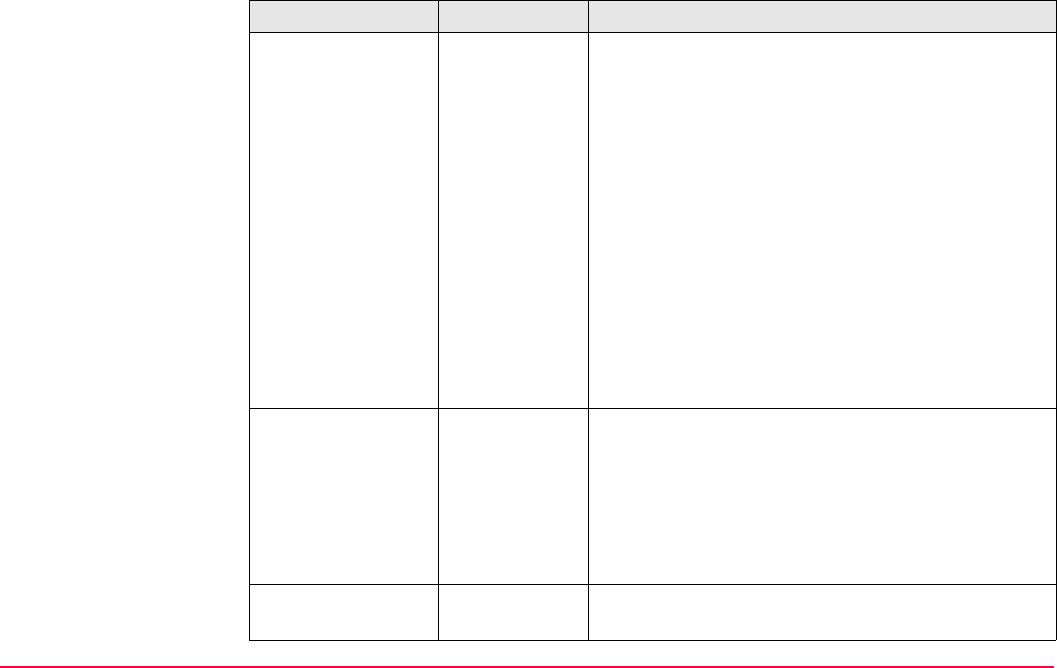
Reference Line TPS1200+/TS30/TM30 959
The Polyline page Description of fields
Field Option Description
<Stake Points:> Choicelist Sets the type of horizontal points to be staked. Refer
to "43.8.4 Staking Operation" for a graphic and an
explanation of the abbreviations.
PC, PT, AP Only these horizontal key points are calculated for
staking, skipping the radius and midpoints of arcs
and the angle bisector point on lines.
PC, PT, AP, BP Only these horizontal key points are calculated for
staking, skipping the radius point and midpoint of all
arcs.
PC, PT, AP,
RP, MCP
Only these horizontal key points are calculated for
staking, skipping the angle bisector point.
ALL All horizontal key points are available for stakeout.
Refer to "43.8.4 Staking Operation" for a list of all
keypoints.
<Auto Incrment:> Sets behavior of the stationing after a point is stored.
<None:> Does not change the station after a point is stored.
Previous Proceeds to the next key point down station after
each stored staked point.
Next Proceeds to the next key point up station after each
stored staked point.
<Ref. Tangent:> Back or
Forward
Sets the tangent to be used when staking items in
void areas.
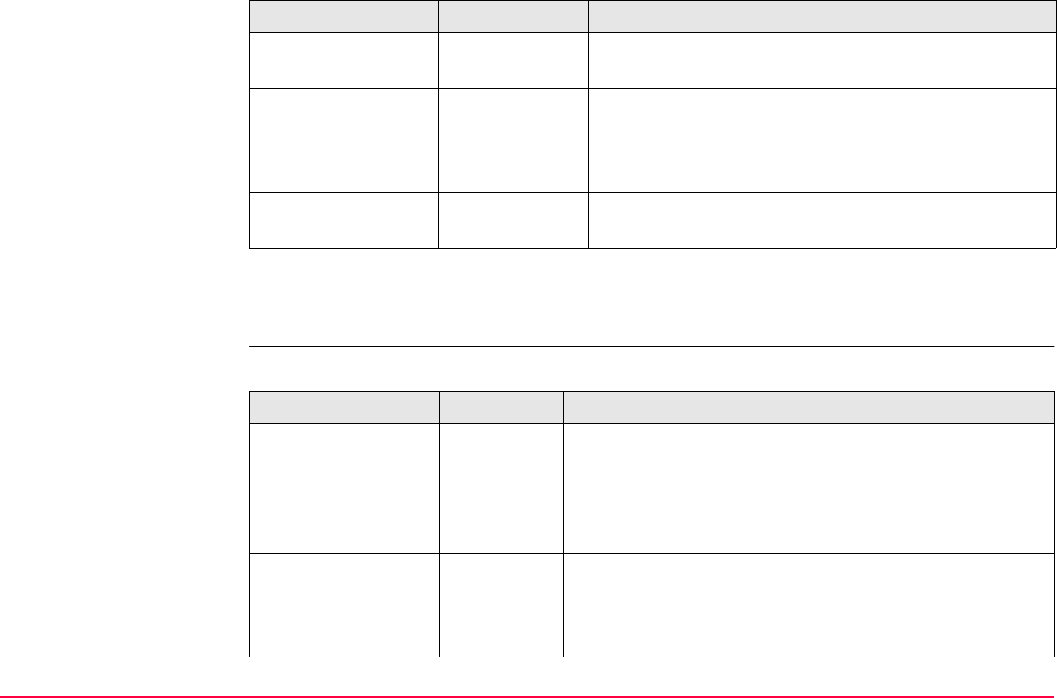
Reference Line TPS1200+/TS30/TM30 960
Next step
PAGE (F6) changes to the Logfile page.
The Logfile page Description of fields
<Densify Arc:> Yes or No Option to use a different station increment along a
curve.
<Small Radius:> User input Available for <Densify Arc: Yes>. Defines the
threshold value of a small radius curve, for example
curve of radius smaller than this value uses the
station increment defined in the following field.
<Curve Inc.:> User input Available for <Densify Arc: Yes>. Station increment
to be used along the small radius curve.
Field Option Description
Field Option Description
<Write Logfile:> Yes or No To generate a logfile when the application program is
exited.
A logfile is a file to which data from an application
program is written to. It is generated using the selected
<Format File:>.
<File Name:> Choicelist Available for <Write Logfile: Yes>. The name of the
file to which the data should be written. A logfile is
stored in the \DATA directory of the active memory
device. The data is always appended to the file.
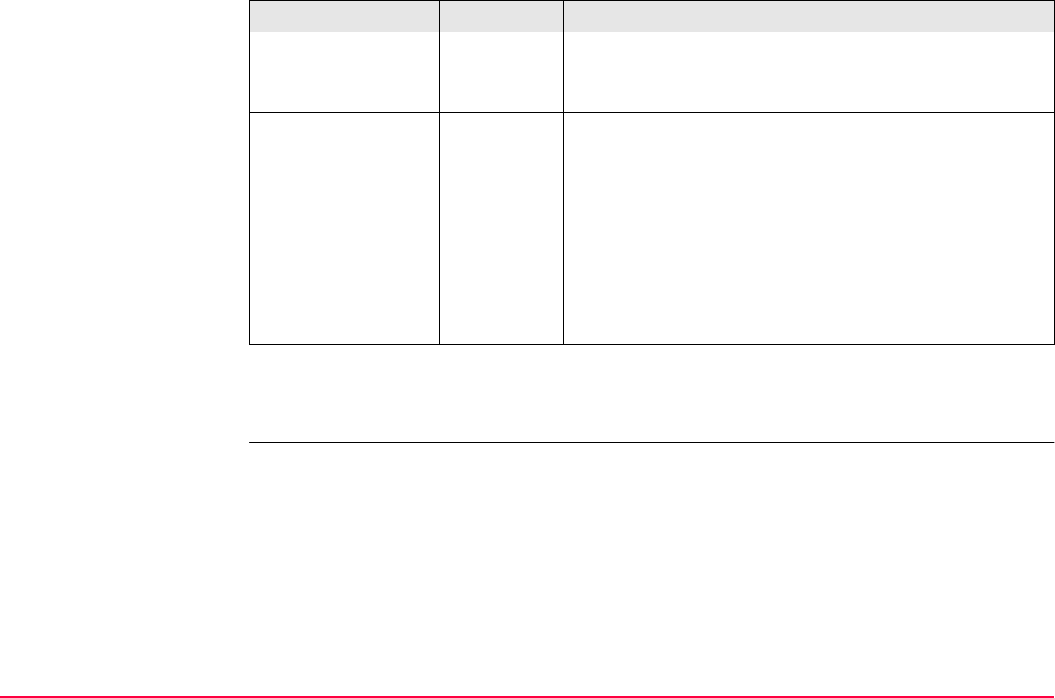
Reference Line TPS1200+/TS30/TM30 961
Next step
CONT (F1) returns to the screen from where this screen was accessed.
Opening the choicelist accesses XX Logfiles where a
name for a new logfile can be created and an existing
logfile can be selected or deleted.
<Format File:> Choicelist Available for <Write Logfile: Yes>. A format file
defines which and how data is written to a logfile.
Format files are created using LGO. A format file must
first be transferred from the CompactFlash card to the
System RAM before it can be selected. Refer to "24
Tools...\Transfer Objects..." for information on how to
transfer a format file.
Opening the choicelist accesses XX Format Files
where an existing format file can be selected or deleted.
Field Option Description
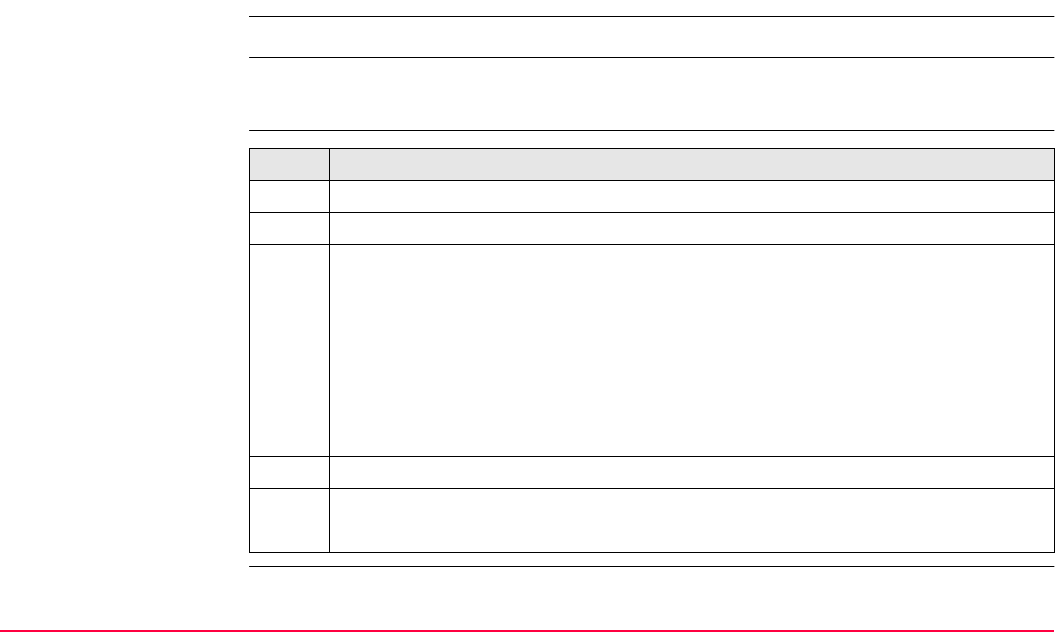
Reference Line TPS1200+/TS30/TM30 962
43.4 Starting Reference Line
43.4.1 Manually Entering a Reference Line/Arc
This chapter does not apply for staking to polylines.
Description • A reference line/arc can be defined by manually entering known parameters.
• The line/arc is only temporary and is not stored when the program is quit or closed.
Access step-by-step Step Description
1. Refer to "43.2 Accessing Reference Line" to access the Begin screen.
2. CONT (F1) to access REFLINE Reference Task Menu.
3. REFLINE Reference Task Menu
This screen defines the task to be performed.
Measure to Line or Measure to Arc: Calculates the coordinates of a point from
its position relative to the reference line/arc.
Stake to Line or Stake to Arc: Allows points to be staked relative to the reference
line/arc.
Gridstake Line or Gridstake Arc: Allows a grid to be staked out relative to the
reference line/arc.
4. CONT (F1) to access REFLINE Choose Reference Line.
5. REFLINE Choose Reference Line, Reference page.
Select <Ref to Use: Manually Enter>.
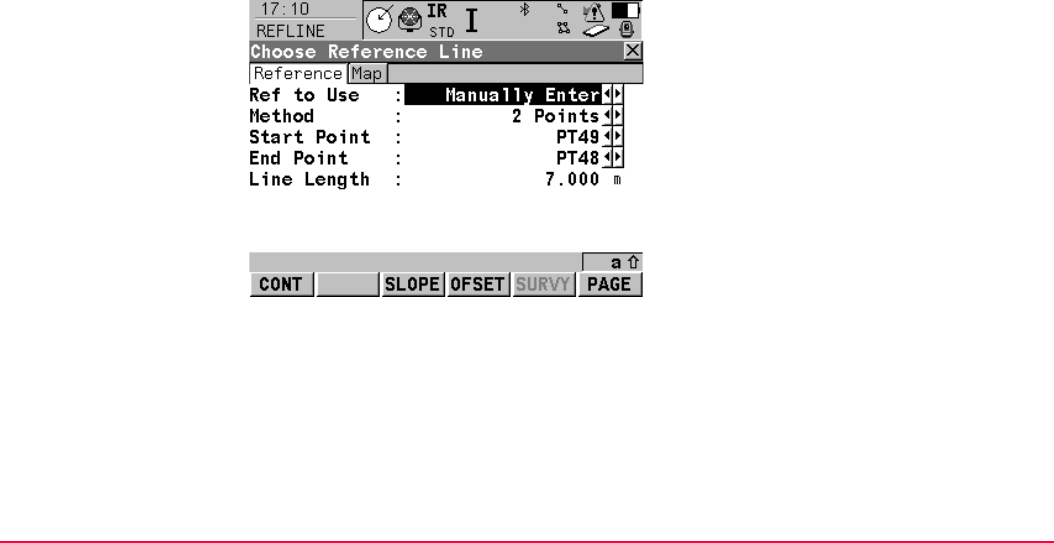
Reference Line TPS1200+/TS30/TM30 963
The Reference page • This screen contains the Reference page and the Map page. The explanations for the
softkeys given below are valid as indicated. The fields available depend on the options
chosen for the task and <Method:> in this screen.
• For all point fields, the MapView interactive display on the Map page can be used to select
the desired point. Refer to "35 MapView Interactive Display Feature" for information on
the functionality and softkeys available.
CONT (F1)
To accept changes and continue with the
subsequent screen.
SLOPE (F3)
To set a slope from a defined reference
line/arc. Cut/Fill values can then be displayed
to the slope when measurements are taken
along the reference line/arc.
OFSET (F4)
To set horizontal and vertical offsets, shifts
and rotations on the defined reference line or
to set horizontal and vertical offsets on a
defined reference arc.
SURVY (F5)
Available for <Ref to Use: Manually Enter>
when a point field is highlighted. To measure a
point.
PAGE (F6)
To change to another page on this screen.
SHIFT CONF (F2)
To configure the reference line/arc.
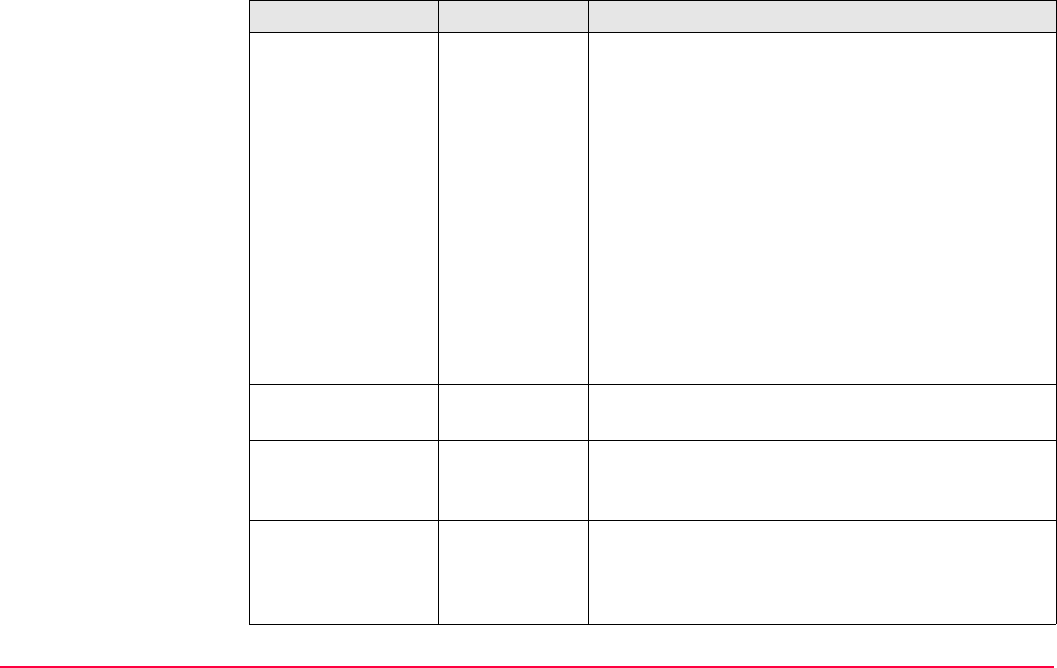
Reference Line TPS1200+/TS30/TM30 964
Description of fields
Field Option Description
<Method:> The method by which the reference line/arc will be
defined.
• For task XX Line
2 Points Uses two known points to define the reference line.
Pt/Brg/Dst/
Grade
Defines the reference line using a known point, a
distance, an azimuth and the gradient of the line.
Pt/Brg/Dst/ΔHt The same as above but uses the difference in height
instead of the gradient.
• For task XX Arc
3 Points Defines the reference arc using three known points.
2 Points/
Radius
Defines the reference arc with two known points and
a known radius.
<Start Point:> Choicelist The start point of the reference line/arc. All points
from REFLINE Data: Job Name can be selected.
<Second Point:> Choicelist Available for <Method: 3 Points>. The second point
of the reference arc. All points from REFLINE Data:
Job Name can be selected.
<End Point:> Choicelist Available for <Method: 2 Points>, <Method: 3
Points> and <Method: 2 Points/Radius>. The end
point of the reference line/arc. All points from
REFLINE Data: Job Name can be selected.
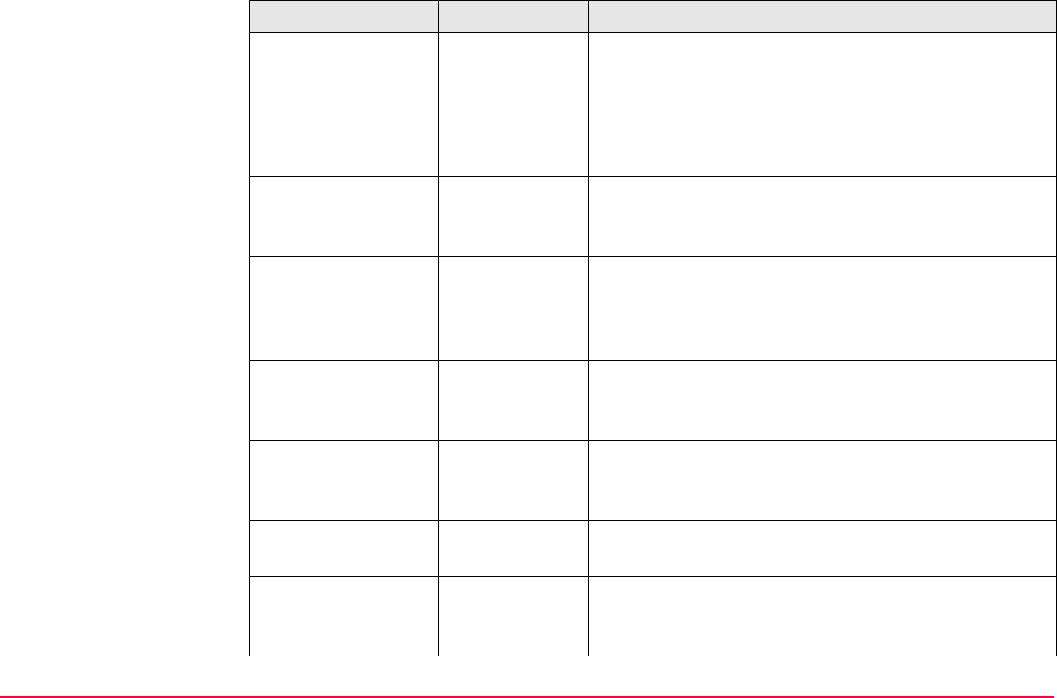
Reference Line TPS1200+/TS30/TM30 965
<Line Length:> Output Available for <Ref to Use: Manually Enter> with
<Method: 2 Points>.
The horizontal grid distance between <Start Point:>
and <End Point:> of the line.
----- is displayed if the distance cannot be calculated.
<Azimuth:> User input Available for <Method: Pt/Brg/Dst/Grade> and
<Method: Pt/Brg/Dst/ΔHt>. The azimuth of the
reference line.
<Horiz Dist:> User input Available for <Method: Pt/Brg/Dst/Grade> and
<Method: Pt/Brg/Dst/ΔHt>. The horizontal distance
from the start point to the end point of the reference
line.
<Grade:> User input Available for <Method: Pt/Brg/Dst/Grade>. The
gradient of the line from the start point to the end
point of the reference line.
<ΔHeight:> User input Available for <Method: Pt/Brg/Dst/ΔHt>. The differ-
ence in height from the start point to the end point of
the reference line.
<Radius:> User input Available for <Method: 2 Points/Radius>. The
radius of the reference arc.
<Arc Dist:> Output The horizontal grid distance along the arc between
<Start Point:> and <End Point:> of the arc. ----- is
displayed if the distance cannot be calculated.
Field Option Description
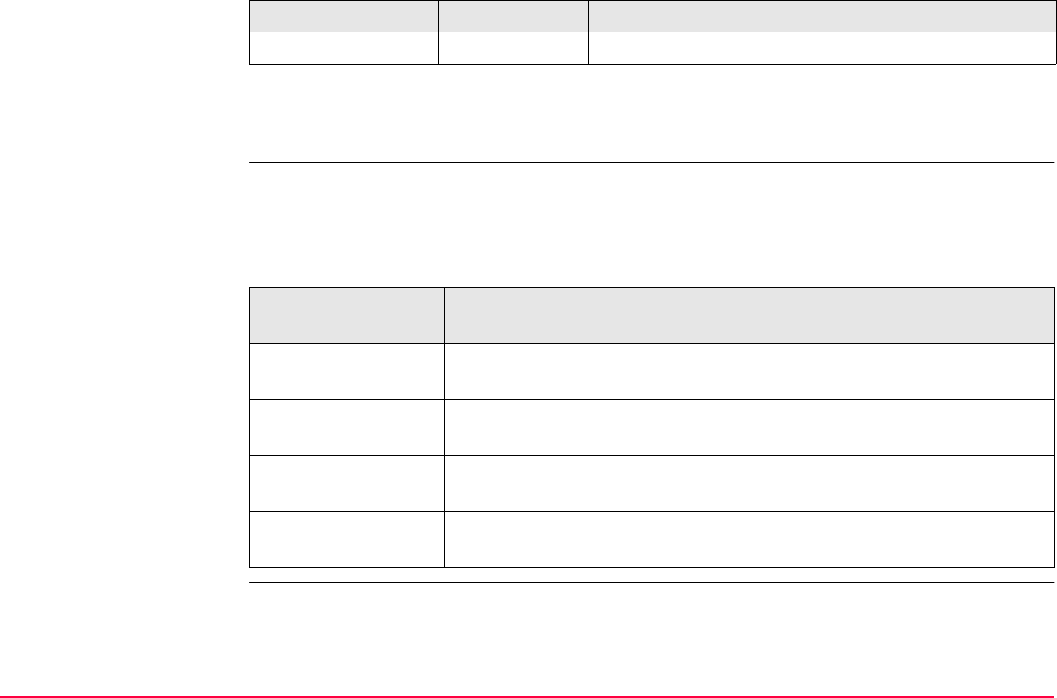
Reference Line TPS1200+/TS30/TM30 966
Next step
PAGE (F6) changes to the Map page.
The Map page The Map page provides an interactive display of the data. Refer to "35 MapView Interactive
Display Feature" for information on the functionality and softkeys available.
Next step
----- is displayed if the distance cannot be calculated.
Field Option Description
IF the selected task
is
THEN
Measure to
Line/Arc
CONT (F1) accepts the changes and accesses REFLINE Measure
Points. Refer to "43.5 Measuring to a Reference Line/Arc".
Stake to Line/Arc CONT (F1) accepts the changes and accesses REFLINE Enter
Offset Values. Refer to "43.6 Staking to a Reference Line/Arc".
Gridstake Line/Arc CONT (F1) accepts the changes and accesses REFLINE Define
Grid. Refer to "43.7 Gridstaking to a Reference Line/Arc".
Stake to Polyline CONT (F1) accepts the changes and accesses REFLINE Choose
Polyline. Refer to "43.8 Staking to Polyline".
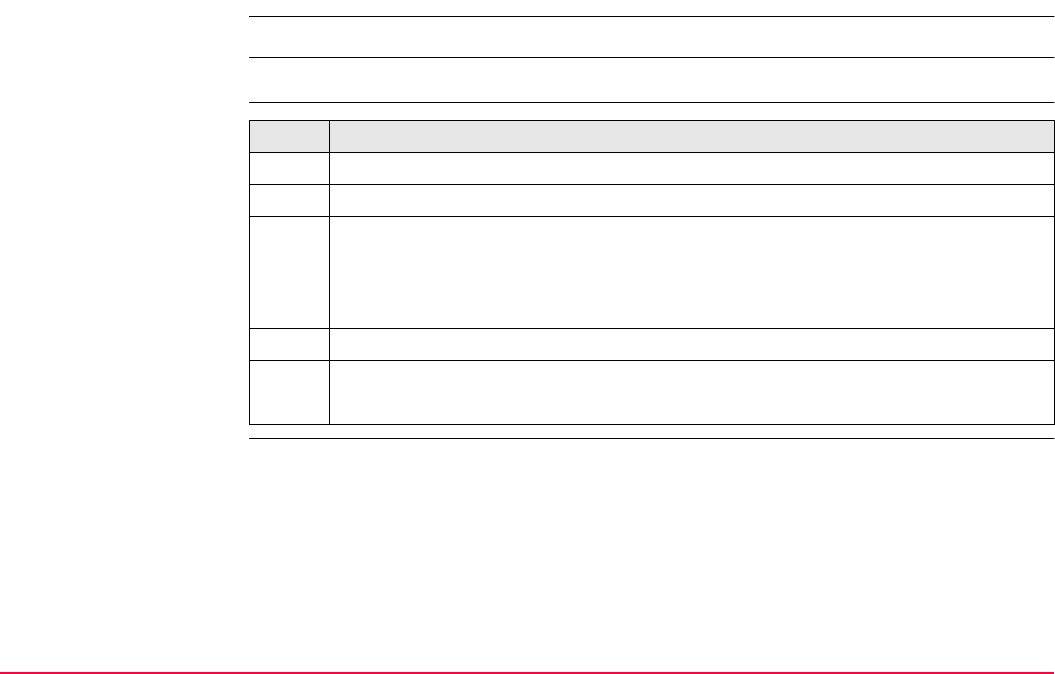
Reference Line TPS1200+/TS30/TM30 967
43.4.2 Selecting an Existing Reference Line/Arc
This chapter does not apply for staking to polylines.
Description • Reference lines/arcs can be created, edited, stored and deleted in the <Control Job:>.
Access step-by-step
The Reference page This screen contains the Reference page and the Map page. The explanations for the
softkeys and the fields are as for manually entering a reference line. All line definition fields
are outputs, all other differences are described below.
The fields shown depend on:
• the task selected in REFLINE Reference Task Menu.
AND
• the option chosen for <Method:> in REFLINE New Reference XX.
Refer to paragraph "Creating a reference line/arc step-by-step".
Step Description
1. Refer to "43.2 Accessing Reference Line" to access the Begin screen.
2. CONT (F1) to access REFLINE Reference Task Menu.
3. REFLINE Reference Task Menu
This screen defines the task to be performed. For a description of the tasks refer
to "43.4.1 Manually Entering a Reference Line/Arc".
Select a task except Stake to Polyline.
4. CONT (F1) to access REFLINE Choose Reference Line.
5. REFLINE Choose Reference Line, Reference page.
Select <Ref to Use: Select from Job>.
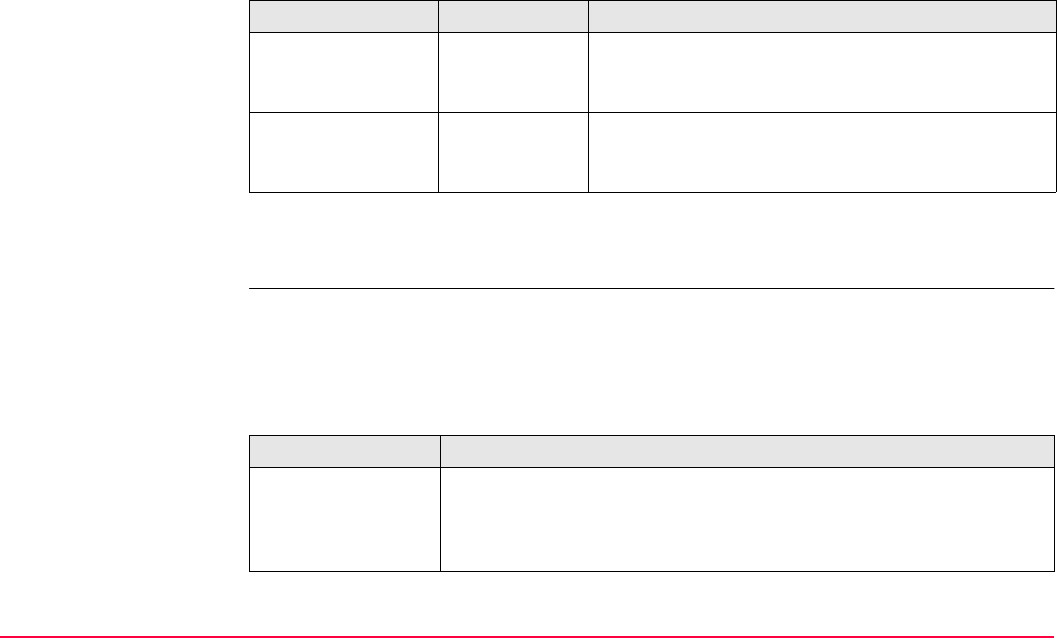
Reference Line TPS1200+/TS30/TM30 968
Description of fields
Next step
PAGE (F6) changes to the Map page.
The Map page The Map page provides an interactive display of the data. The reference line/arc can be
viewed but not defined using this page. Refer to "35 MapView Interactive Display Feature"
for information on the functionality and softkeys available.
Next step
Field Option Description
<Ref Line:> Choicelist Available for the tasks XX Line in REFLINE Refer-
ence Task Menu. The reference line to be used.
Accesses REFLINE Manage Reference Lines.
<Ref Arc:> Choicelist Available for the tasks XX Arc in REFLINE Refer-
ence Task Menu. The reference arc to be used.
Accesses REFLINE Manage Reference Arcs.
IF THEN
the desired refer-
ence line/arc needs
to be created, edited
or selected
highlight <Ref Line:> or <Ref Arc:> and press ENTER to access
REFLINE Manage Reference XX.
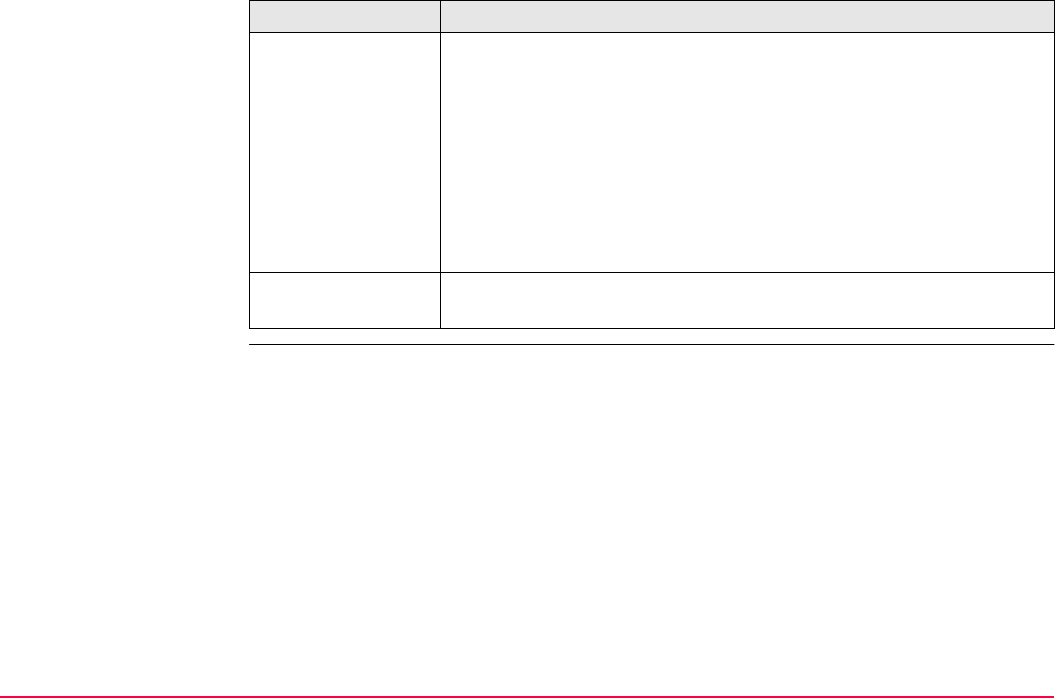
Reference Line TPS1200+/TS30/TM30 969
Managing
reference lines
The screen name will be either REFLINE Manage Reference Lines for the tasks XX Line
or REFLINE Manage Reference Arcs for the tasks XX Arc. Apart from the screen name the
appearance of the screen and the functionality of the softkeys is the same.
the desired refer-
ence line/arc has
been selected
• for the task Measure to XX:
CONT (F1) to access REFLINE Measure Points, Ref XX page.
Refer to "43.5 Measuring to a Reference Line/Arc".
• for the task Stake to XX:
CONT (F1) to access REFLINE Enter Offset Values. Refer to
"43.6 Staking to a Reference Line/Arc".
• for the task Gridstake XX:
CONT (F1) to access REFLINE Define Grid. Refer to "43.7 Grid-
staking to a Reference Line/Arc".
offsets are to be
defined
OFSET (F4) to access REFLINE Define Offsets.
IF THEN
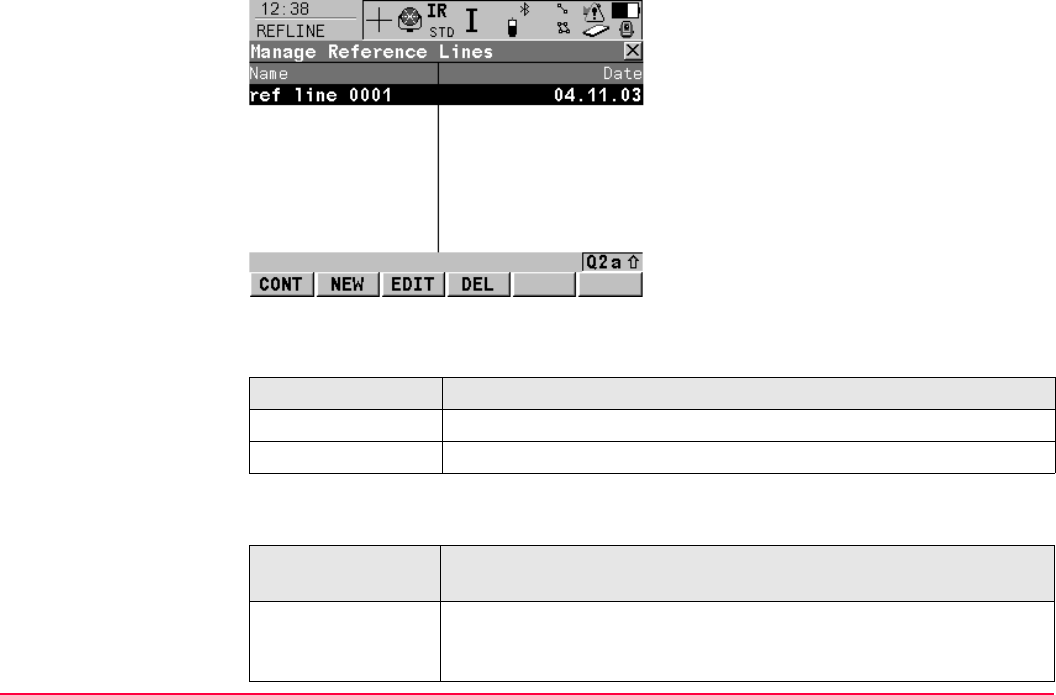
Reference Line TPS1200+/TS30/TM30 970
Description of columns
Next step
CONT (F1)
To select the highlighted reference line/arc
and to return to the screen from where this
screen was accessed.
NEW (F2)
To create a reference line/arc. Refer to para-
graph "Creating a reference line/arc step-by-
step".
EDIT (F3)
To edit a reference line/arc. Refer to para-
graph "Editing a reference line/arc step-by-
step".
DEL (F4)
To delete a reference line/arc.
Column Description
Name Names of all the reference lines/arcs available in the <Control Job:>.
Date Date that the reference line/arc was created.
IF a reference
line/arc
THEN
is to be selected highlight the desired reference line/arc.
CONT (F1) closes the screen and returns to REFLINE Choose
Reference Line.
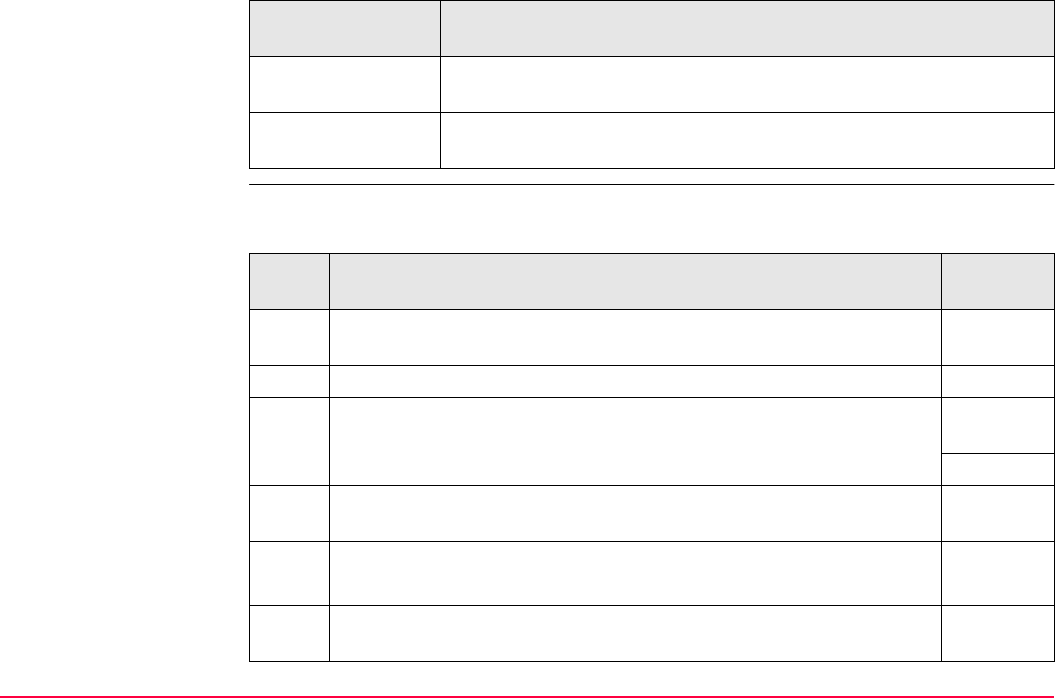
Reference Line TPS1200+/TS30/TM30 971
Creating
a reference line/arc
step-by-step
The following table explains the most common settings. Refer to the stated chapter for more
information on screens.
is to be created NEW (F2). Refer to paragraph "Creating a reference line/arc step-by-
step".
is to be edited highlight the reference line/arc and EDIT (F3). Refer to paragraph
"Editing a reference line/arc step-by-step".
IF a reference
line/arc
THEN
Step Description Refer to
chapter
1. Refer to "43.2 Accessing Reference Line" to access REFLINE Refer-
ence Line/Arc Begin.
2. CONT (F1) to access REFLINE Reference Task Menu.
3. REFLINE Reference Task Menu
This screen defines the task to be performed.
43.4.1
Select a task except Stake to Polyline.
4. CONT (F1) to access REFLINE Choose Reference Line, Refer-
ence page.
5. REFLINE Choose Reference Line, Reference page
Select <Ref to Use: Select from Job>.
6. Highlight <Ref Line:> or <Ref Arc:> and press ENTER to access
REFLINE Manage Reference XX.
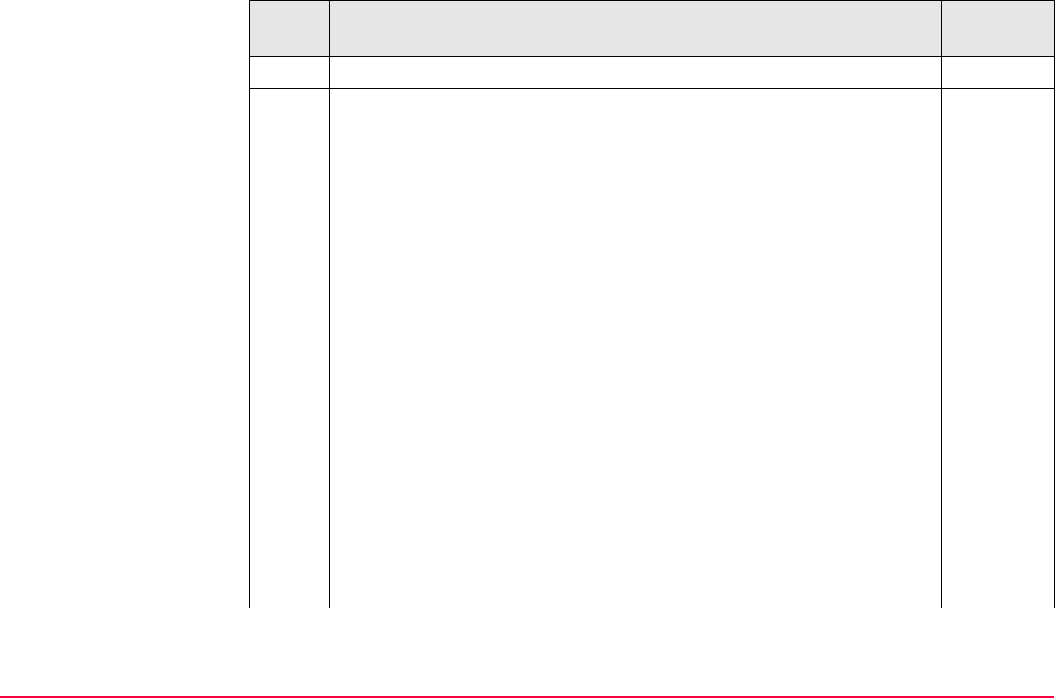
Reference Line TPS1200+/TS30/TM30 972
7. NEW (F2) to access REFLINE New Reference XX, Input page.
8. REFLINE New Reference XX, Input page 43.4.1
<Ref ID:> The ID of the new reference line/arc.
The other fields available depend on the option chosen in REFLINE
Reference Task Menu and for <Method:> in this screen.
• For task XX Line
<Method:> The method by which the reference line will be
defined. <Method: 2 Points> uses two known points to define the
reference line. <Method: Pt/Brg/Dst/Grade> defines the refer-
ence line using a known point, a distance, a bearing and the
gradient of the line. <Method: Pt/Brg/Dst/ΔHt> is the same as
above but uses the difference in height instead of the gradient.
<Line Length:> Available for <Method: 2 Points>. The hori-
zontal grid distance between <Start Point:> and <End Point:> of
the line. ----- is displayed if the distance cannot be calculated.
• For task XX Arc
<Method:> The method by which the reference arc will be
defined. <Method: 3 Points> defines the reference arc using
three known points. <Method: 2 Points/Radius> defines the
reference arc with two known points and a known radius.
Step Description Refer to
chapter
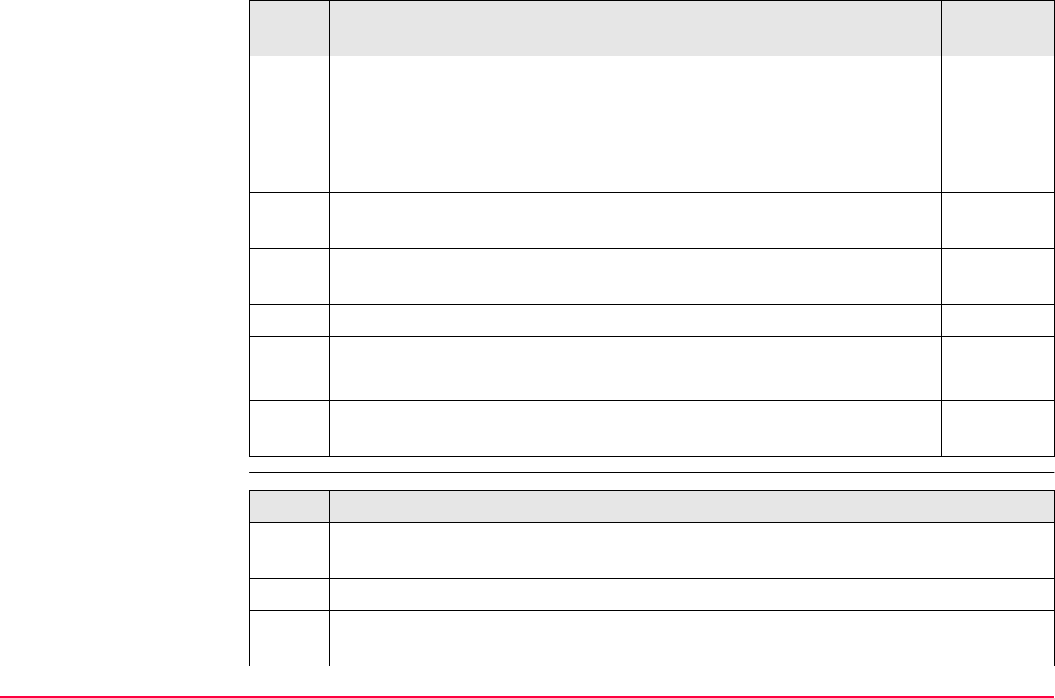
Reference Line TPS1200+/TS30/TM30 973
Editing
a reference line/arc
step-by-step
<Arc Dist:> The horizontal grid distance along the arc between
<Start Point:> and <End Point:> of the arc. ----- is displayed if the
distance cannot be calculated.
Choose the method by which to define a reference line/arc and enter
the appropriate parameters.
SURVY (F5) available for <Start Point:>, <Second Point:> and
<End Point:>. To measure a known point.
For all point fields, the MapView interactive display on the Map page
can be used to select the desired point.
35
9. PAGE (F6) to access REFLINE New Reference XX, Map page.
10. REFLINE New Reference XX, Map page 35.5
MapView displays the reference line/arc as a solid line.
11. STORE (F1) to store changes and return to REFLINE Manage
Reference XX.
Step Description Refer to
chapter
Step Description
1. Refer to "43.4.2 Selecting an Existing Reference Line/Arc" to access REFLINE
Manage Reference XX.
2. EDIT (F3) to access REFLINE Edit Reference XX, Input page.
3. All the following steps are identical with the creation of a new reference line/arc
except for the following differences.
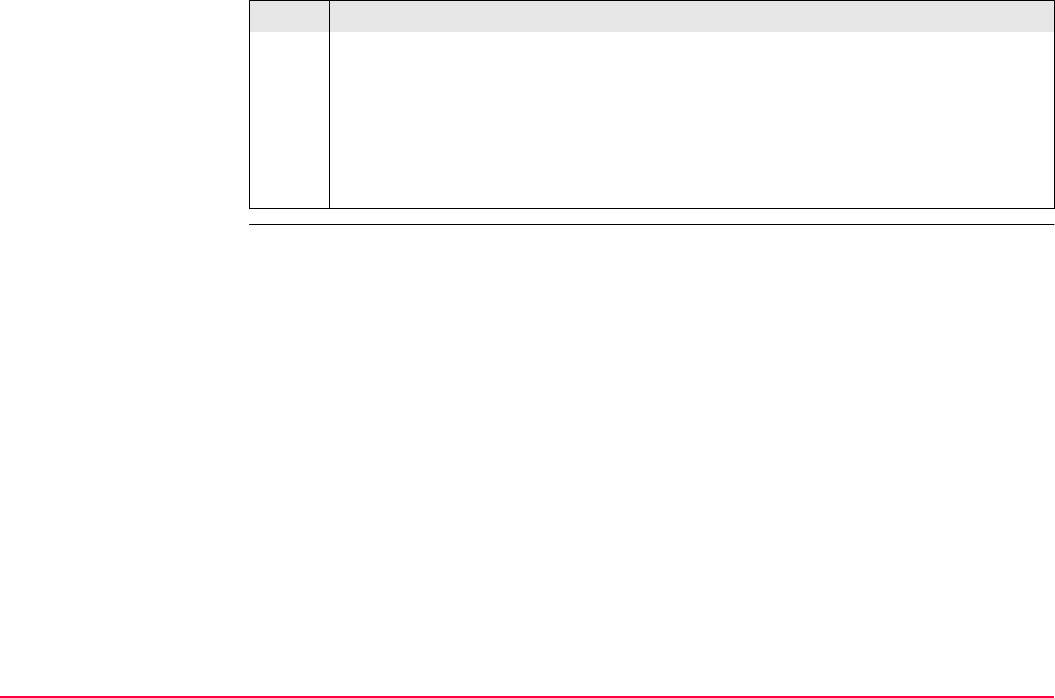
Reference Line TPS1200+/TS30/TM30 974
• All fields except <Ref ID:> are output fields.
•SURVY (F5) is not available.
•A Plot page replaces the Map page. Refer to "35 MapView Interactive Display
Feature" for information on the functionality and softkeys available.
Refer to paragraph "Creating a reference line/arc step-by-step". Follow the instruc-
tions from step 8. onwards.
Step Description
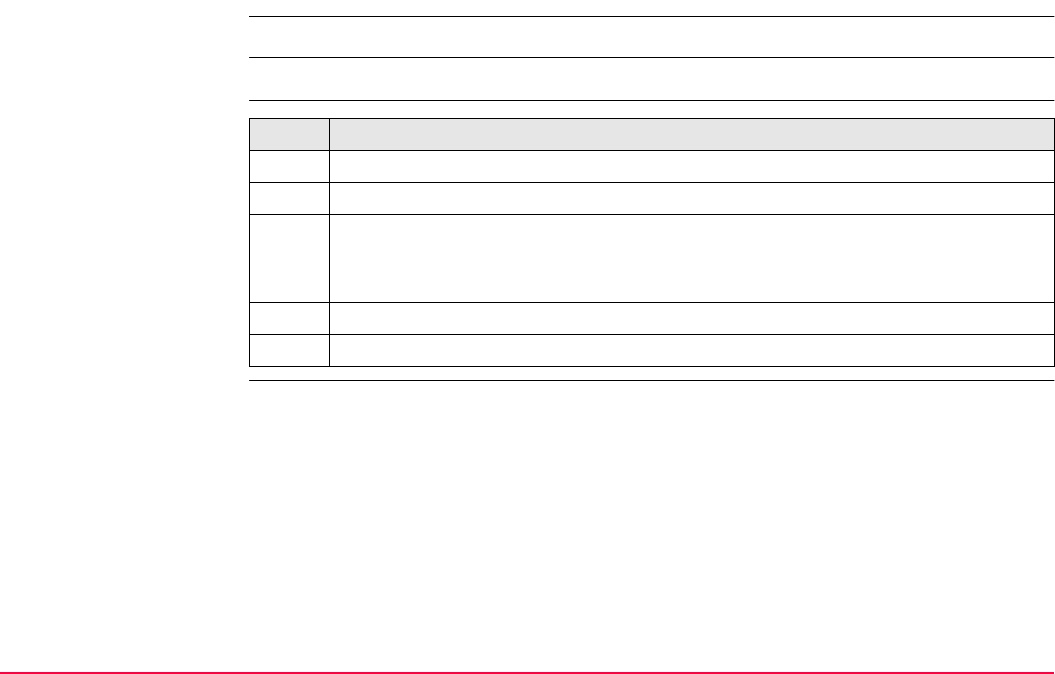
Reference Line TPS1200+/TS30/TM30 975
43.4.3 Defining the Offsets related to a Reference Line/Arc
This chapter does not apply for staking to polylines.
Description A reference line can be offset, shifted and rotated, a reference arc can be offset.
Access step-by-step Step Description
1. Refer to "43.2 Accessing Reference Line" to access the Begin screen.
2. CONT (F1) to access REFLINE Reference Task Menu.
3. REFLINE Reference Task Menu
This screen defines the task to be performed.
Select a task except Stake to Polyline.
4. CONT (F1) to access REFLINE Choose Reference Line.
5. OFSET (F4) to access REFLINE Define Offsets.
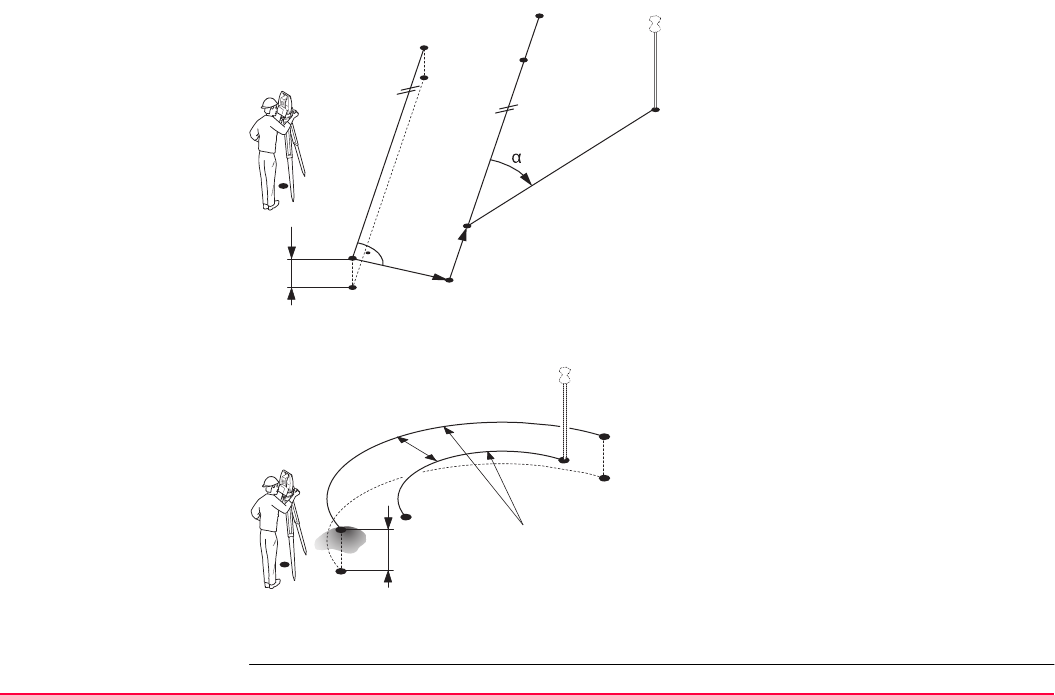
Reference Line TPS1200+/TS30/TM30 976
Diagram Reference line offsets
P0 Instrument station
P1 Start point
P2 End point
P1a Start point with <Height Offset:>
P2a End point with <Height Offset:>
P1b Start point with <Offset Line:>
P2b End point with <Offset Line:>
P1c Start point with <Shift Line:>
P2c End point with <Shift Line:>
P2d End point with <Rotation Line:>
d1 <Height Offset:>
d2 <Offset Line:>
d3 <Shift Line:>
α<Rotation Line:>
Reference arc offsets
P0 Instrument station
P1 Start point
P2 End point
P1a Start point with <Height Offset:>
P2a End point with <Height Offset:>
P1b Start point with <Offset Arc:>
P2b End point with <Offset Arc:>
d1 <Height Offset:>
d2 <Offset Arc:>
r1 Radius before offset
r2 Radius after offset
TPS12_177
d2
d3
d1
P1
P1b
P1a P1c
P2a
P2 P2b
P2c
P2d
P0
TPS12_178
d1
P1b
P2a
P2
P2b
r1 r2
P1a
d2
P1
P0
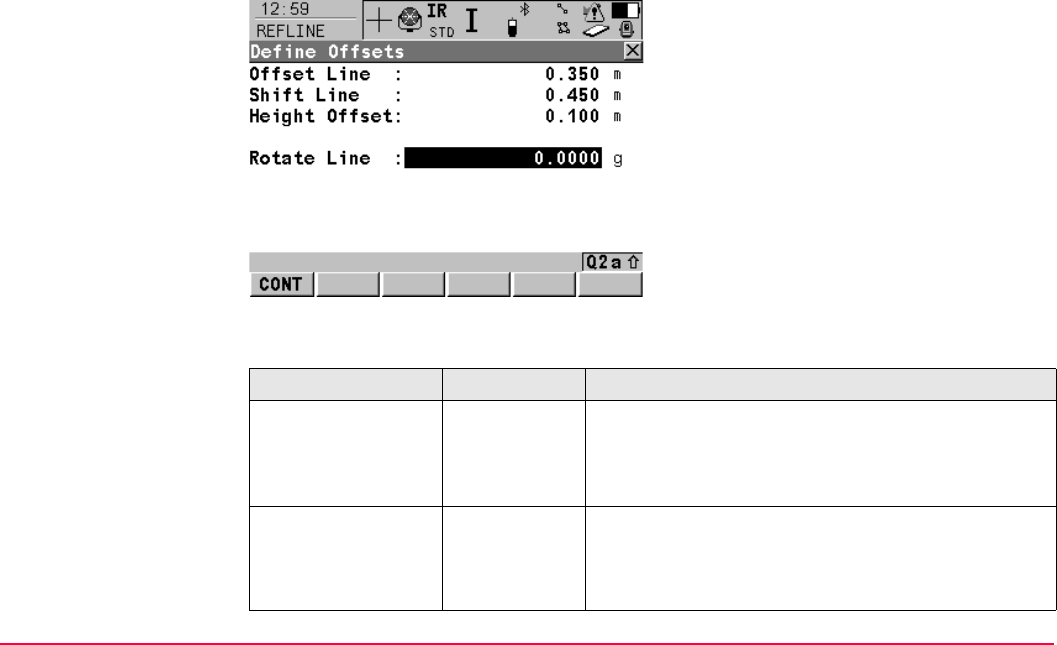
Reference Line TPS1200+/TS30/TM30 977
Defining the offsets This screen contains different fields depending on the options chosen for <Heights:> in
REFLINE Configuration, Heights page, and the selected task.
Description of fields
CONT (F1)
To confirm the selections and to return to the
previous screen.
SHIFT CONF (F2)
To configure the reference line/arc. Refer to
"43.3 Configuring Reference Line".
Field Option Description
<Offset Line:> or
<Offset Arc:>
User input Distance to horizontally offset reference line/arc to
the left or right.
When an offset is applied to an arc the radius
of the arc changes.
<Shift Line:> User input Available for task XX Line unless <Heights: Use Ref
Line> in REFLINE Configuration, Heights page.
Distance to horizontally shift reference line forward or
back.
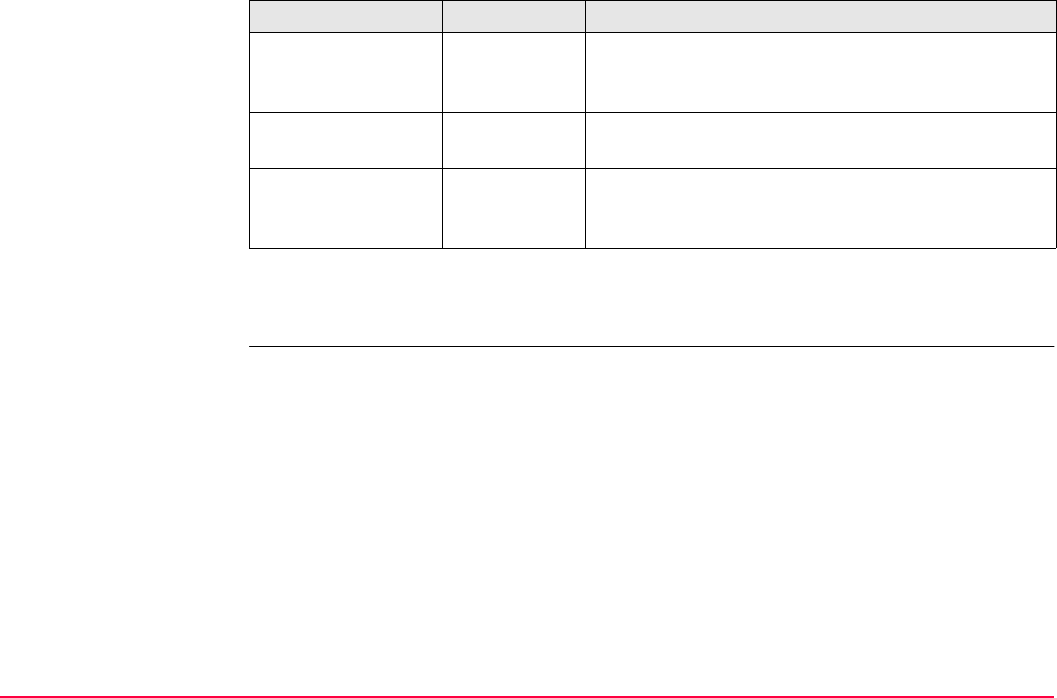
Reference Line TPS1200+/TS30/TM30 978
Next step
CONT (F1) closes the screen and returns to REFLINE Choose Reference Line.
<Height Offset:> User input Available for <Heights: Use Start Point> and
<Heights: Use Ref Line>. The vertical offset of the
reference line/arc.
<DTM Offset:> User input Available for <Heights: Use DTM Model>. The
vertical offset of the DTM model.
<Rotate Line:> User input Available for task XX Line unless <Heights: Use Ref
Line> in REFLINE Configuration, Heights page.
Angle by which to rotate the reference line.
Field Option Description
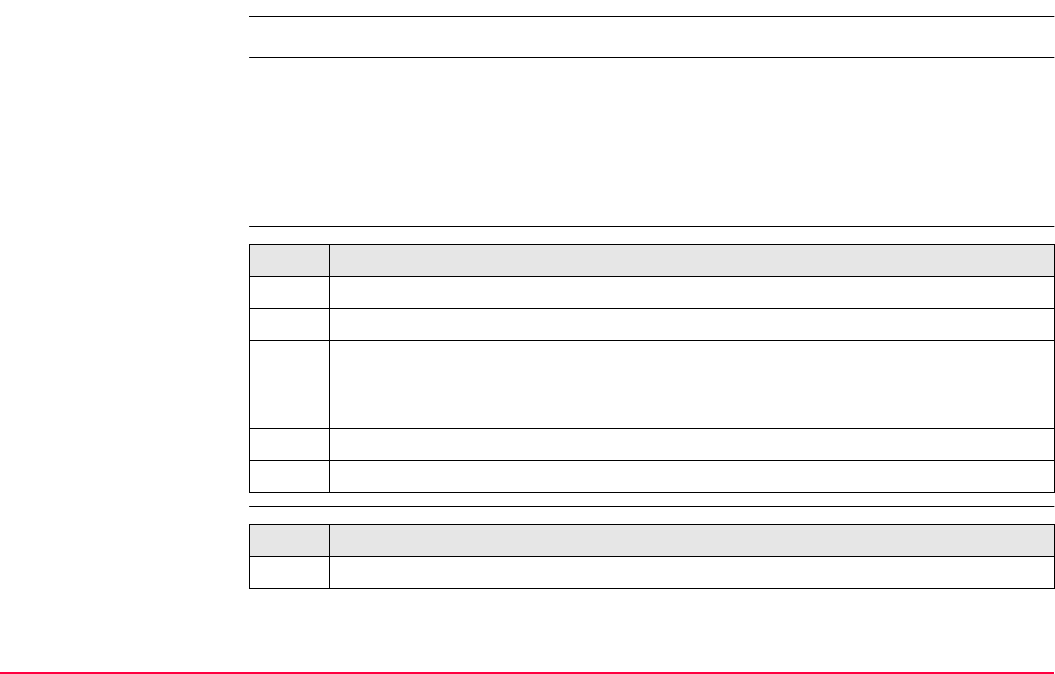
Reference Line TPS1200+/TS30/TM30 979
43.4.4 Defining the Slope related to a Reference Line/Arc
This chapter does not apply for staking to polylines.
Description • It is possible to measure points and stake points on slopes related to a reference line/arc.
A slope can be defined and cut/fill values can then be displayed to the slope when meas-
uring along the reference line/arc. The slope is a plane from the reference line/arc and
extends along the length of the reference line/arc.
• Slopes can be used when measuring to a reference line/arc, staking a point relative to a
reference line/arc or performing a grid stakeout relative to a reference line/arc.
Access step-by-step
Step 1)
activating
the slope method
Step Description
1. Refer to "43.2 Accessing Reference Line" to access the Begin screen.
2. CONT (F1) to access REFLINE Reference Task Menu.
3. REFLINE Reference Task Menu
This screen defines the task to be performed.
Select a task except Stake to Polyline.
4. CONT (F1) to access REFLINE Choose Reference Line.
5. SLOPE (F3) to access REFLINE Define Slope.
Step Description
1. Ensure that <Use Slope: Yes> is selected.
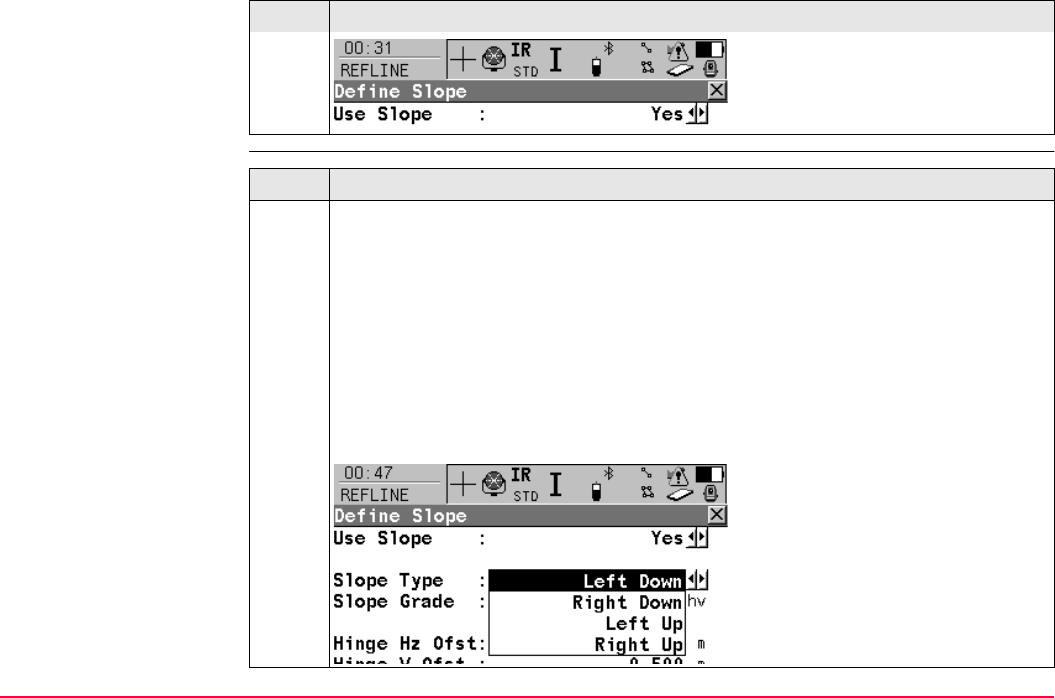
Reference Line TPS1200+/TS30/TM30 980
Step 2)
defining
the slope parameters
Step Description
Step Description
1. Defining the slope type.
Defining a slope type of <Slope Type: Left Down> creates a downward plane
extending to the left of the defined reference line/arc.
Defining a slope type of <Slope Type: Right Down> creates a downward plane
extending to the right of the defined reference line/arc.
Defining a slope type of <Slope Type: Left Up> creates an upward plane
extending to the left of the defined reference line/arc.
Defining a slope type of <Slope Type: Right Up> creates an upward plane
extending to the right of the defined reference line/arc.
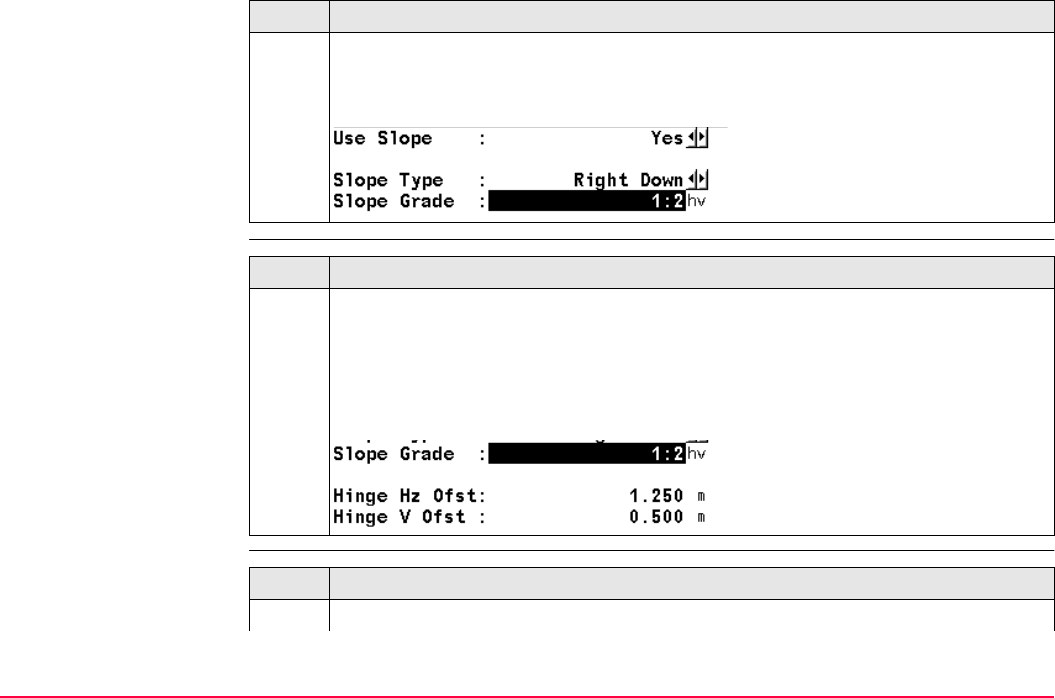
Reference Line TPS1200+/TS30/TM30 981
Step 3)
defining
any necessary offsets
Step 4)
defining
the display mask
2. Defining the slope grade.
The inclination of the slope is defined by the slope grade. The units for slope grade
are defined in the Configure /Units & Formats screen.
Step Description
Step Description
1. The slope is always defined as starting from a ’hinge line’.
The hinge line can be horizontally and/or vertically offset from the reference
line/arc. The direction of the reference line/arc is always from the starting point.
The offsets are always relative to the direction of the reference line/arc.
When Hz Offset=0 and V Offset=0, then the hinge line is the reference line/arc.
Step Description
1. Press DMASK (F3) in the Define Slope screen to access the display mask settings
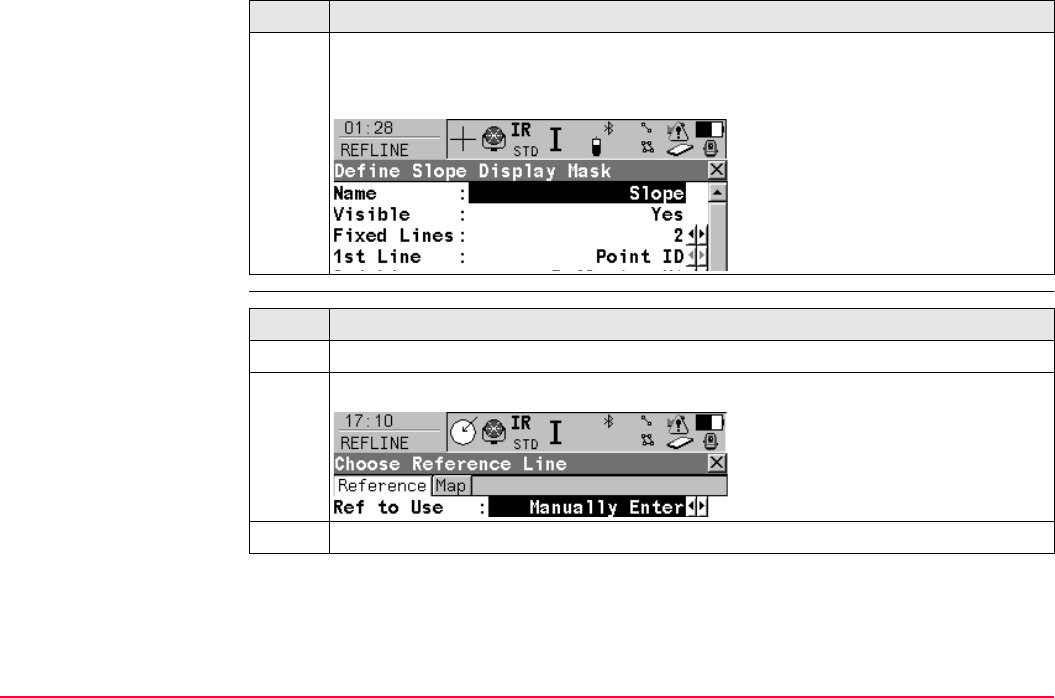
Reference Line TPS1200+/TS30/TM30 982
Step 4)
measuring the points
This display mask is available when using the slope method. It is user configurable
and describes the current reflector position in relation to the defined slope and
defined reference line/arc.
Step Description
Step Description
1. Press CONT (F1) to close the Define Slope screen.
2. Choose the appropriate Task and choose the relevant reference line/arc.
3. Press CONT (F1) to access the Measure Points screen, move to the Slope page.
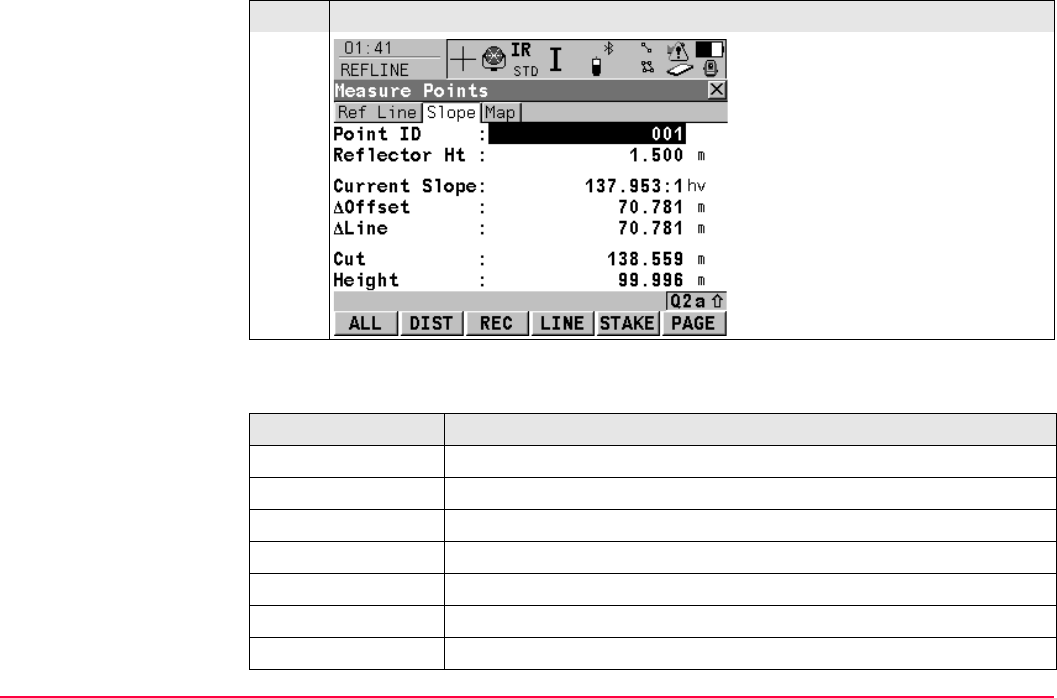
Reference Line TPS1200+/TS30/TM30 983
Description of all fields from the Slope Display Mask
Field Description
<Chainage:> Displays the current chainage.
<Current Slope:> Displays the current slope of the reflector position to the hinge.
<Design Slope:> Displays the slope grade as defined by the user.
<East:> Displays the Easting coordinate of the current reflector position.
<Height:> Displays the Height value of the current reflector position.
<North:> Displays the Northing coordinate of the current reflector position.
<Point ID:> To enter the point ID.
Step Description
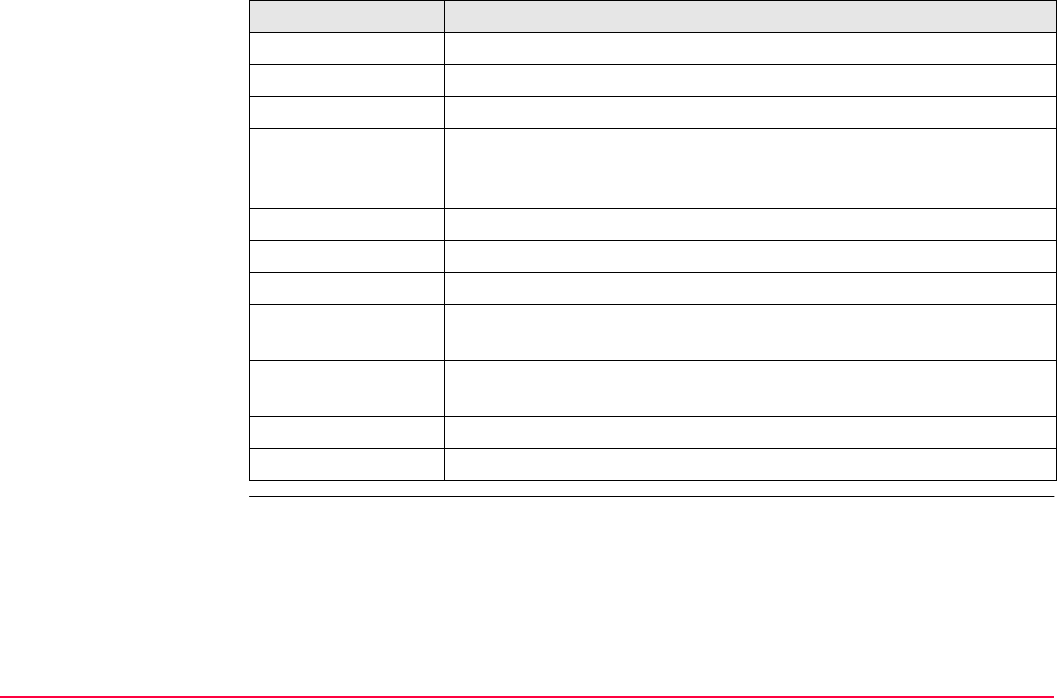
Reference Line TPS1200+/TS30/TM30 984
<Reflector Ht:> To enter the reflector height.
<SD to Hinge:> Displays the slope distance offset from the hinge to measured point.
<SD to Line:> Displays the slope distance offset from line/arc to measured point.
<Slope Cut/Fill:> Displays the value of the difference between the actual reflector
elevation to the slope elevation at that position. A cut is above the
slope. A fill is below the slope.
<Start Chainage:> Displays the starting chainage as defined by the user.
<ΔHeight Hinge:> Displays the delta height from the current position to the hinge.
<ΔHeight Line:> Displays the delta height from the current position to the line/arc.
<ΔLine/Arc:> Displays the horizontal distance from the start point of the line/arc to
the base point of the measured point, along the line/arc.
<ΔLine/Arc-End:> Displays the horizontal distance from the end point of the line/arc to
the base point of the measured point, along the line/arc.
<ΔOffset:> Displays the perpendicular offset from the line/arc to measured point.
<ΔOffset Hinge:> Displays the perpendicular offset from the hinge to measured point.
Field Description
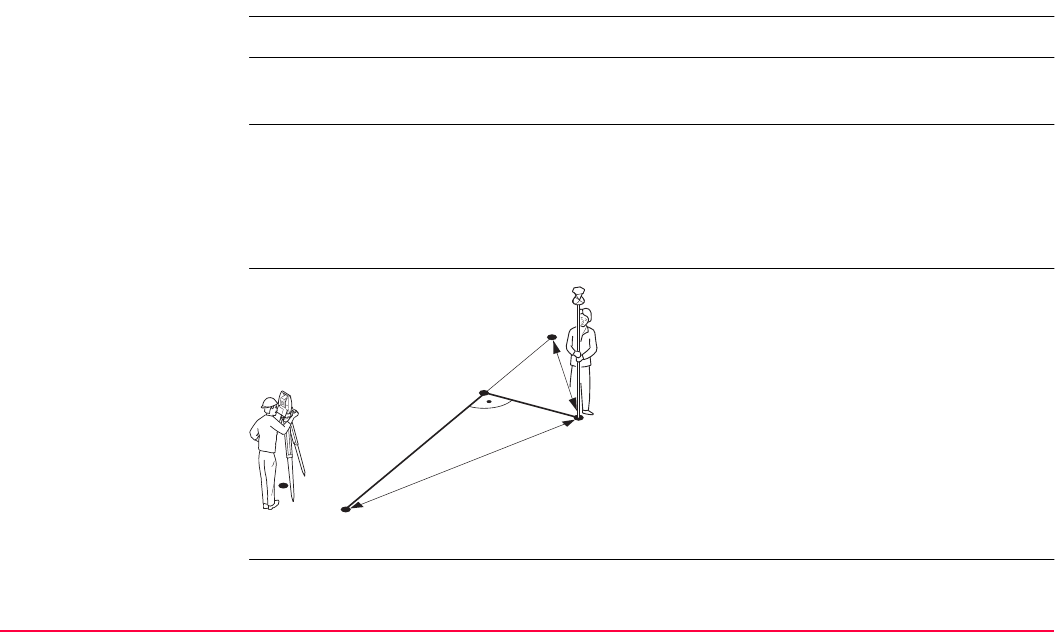
Reference Line TPS1200+/TS30/TM30 985
43.5 Measuring to a Reference Line/Arc
43.5.1 Measuring the Points
This chapter does not apply for staking to polylines.
Description The horizontal and vertical position of a measured point can be calculated relative to the
defined reference line/arc.
Access Select the task Measure to XX in REFLINE Reference Task Menu and press CONT (F1)
twice to access REFLINE Measure Points.
OR
Press SURVY (F5) in REFLINE XX Stakeout to access REFLINE Measure Points.
Refer to "43.6 Staking to a Reference Line/Arc" to access REFLINE XX Stakeout.
Measure to line - hori-
zontal measurements
P1 Start point
P2 End point
P3 Measured point
P4 Reference point
d1 <ΔOffset:>
d2 <ΔLine:>
d3 <ΔLine-End:>
d4 <Check Dist 1:>
d5 <Check Dist 2:>
TPS12_179 P1
P2
P3
d2
d3
d1
d5
d4
P4
P0
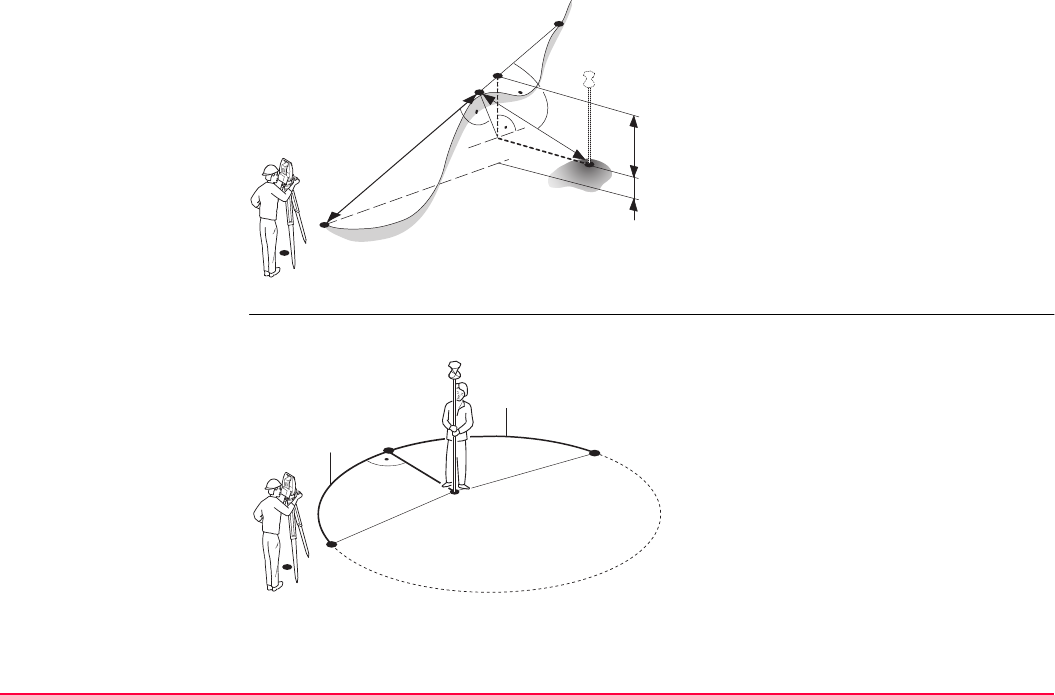
Reference Line TPS1200+/TS30/TM30 986
Measure to line -
vertical measurements
Measure to arc - hori-
zontal measurements
Target point inside arc
P0 Instrument station
P1 Start point
P2 End point
P3 Measured point
P4 Temporary point
P5 Reference point
d1 <ΔHt-Line:>
d2 <ΔPerp Dist:>
d3 <ΔSpat Dist:>
d4 <ΔHt-Start:>
TPS12_180
P1
P2
d2
d3
P4
P5
d1
d4
P3
P0
P0 Instrument station
P1 Start point
P2 End point
P3 Measured point
P4 Reference point
d1 <ΔOffset:>
d2 <ΔArc:>
d3 <ΔArc-End:>
d4 <Check Dist 1:>
d5 <Check Dist 2:>
TPS12_181
d2
d3
d5
d1
d4
P4
P1
P3
P2
P0
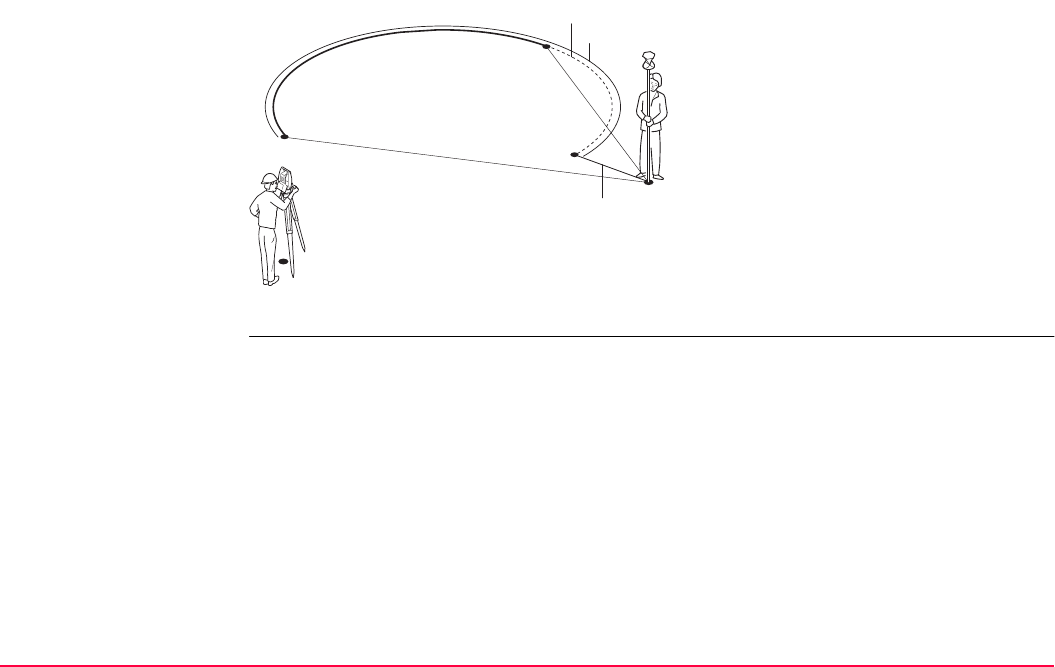
Reference Line TPS1200+/TS30/TM30 987
Target point outside arc
P0 Instrument station
P1 Start point
P2 End point
P3 Measured point
P4 Reference point
d1 <ΔOffset:>
d2 <ΔArc:>
d3 <ΔArc-End:>
d4 <Check Dist 1:>
d5 <Check Dist 2:>
TPS12_182
d3
d5
d1
d4 P4
P1
P3
P2
P0
d2
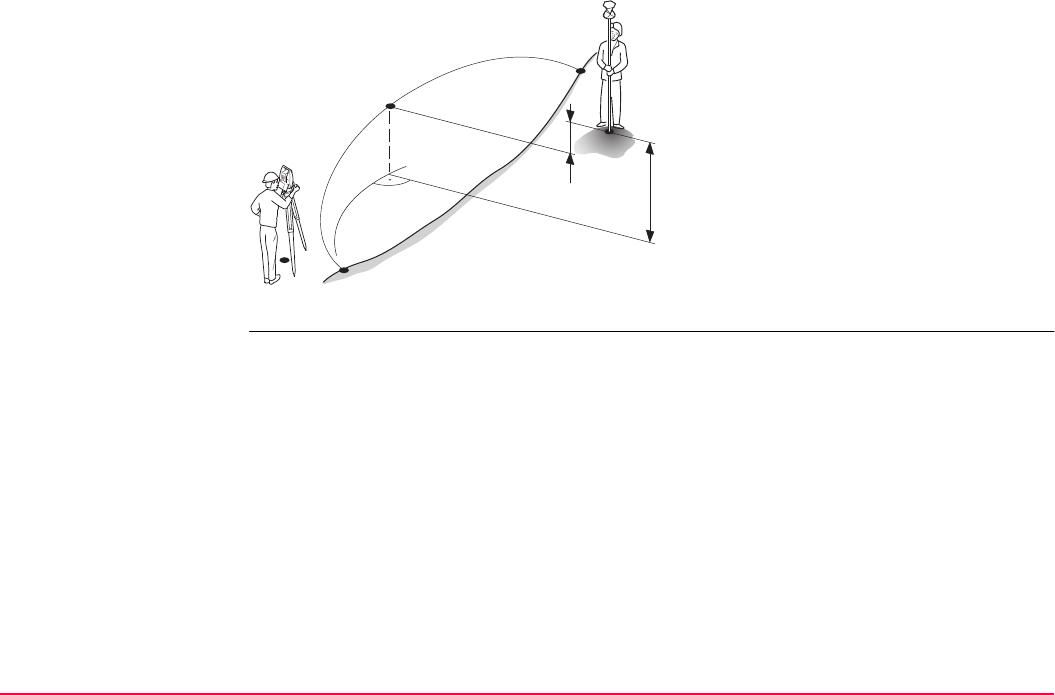
Reference Line TPS1200+/TS30/TM30 988
Measure to arc - vertical
measurements
The Ref Line page The pages shown are those from a typical configuration set. An additional page is available
when a user defined display mask is used.
P0 Instrument station
P1 Start point
P2 End point
P3 Measured point
P4 Reference point
d1 <ΔHt-Start:>
d2 <ΔHt-Arc:>
TPS12_187
P1
P2
P4
d1
d2
P3
P0
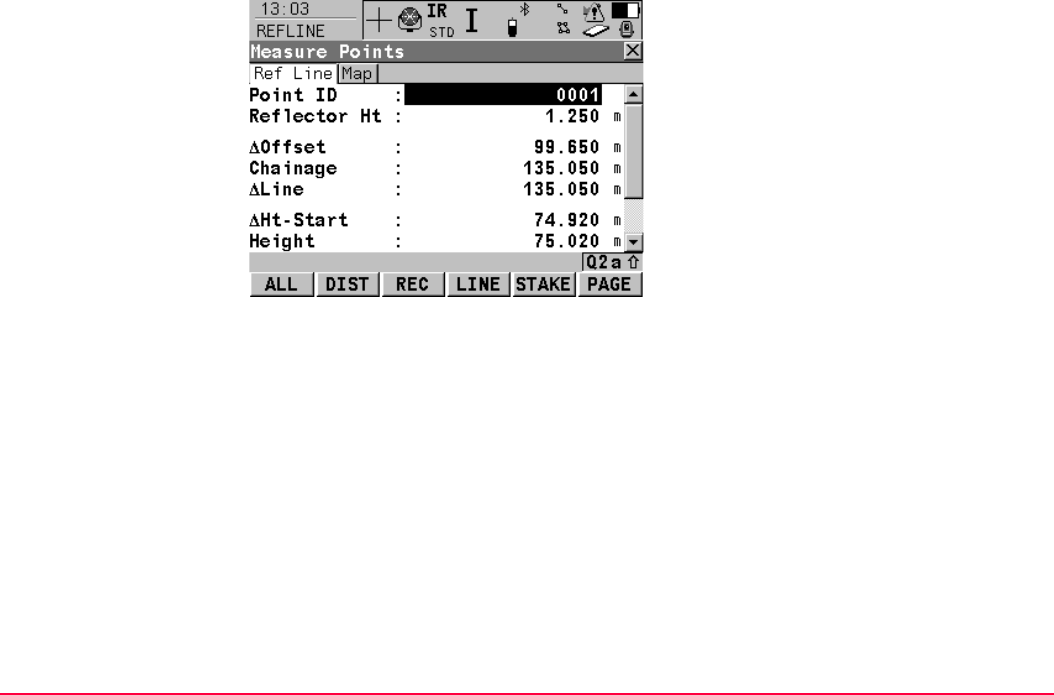
Reference Line TPS1200+/TS30/TM30 989
ALL (F1)
To measure and record the current position.
The point ID is incremented according to the
configured point ID template.
DIST (F2)
To measure and display distances. The differ-
ence between the current position and the
point being staked is displayed.
REC (F3)
To record displayed values. The point ID is
incremented according to the configured point
ID template.
LINE (F4)
To define/select a reference line/arc.
Accesses REFLINE Choose Reference Line,
Reference page.
STAKE (F5)
To define reference line offsets to be staked
out in relation to the reference line. Accesses
REFLINE Enter Offset Values. Refer to "43.6
Staking to a Reference Line/Arc".
SHIFT CONF (F2)
Available unless SHIFT AVGE (F2) is active.
To configure a reference line/arc. Accesses
REFLINE Configuration. Refer to "43.3
Configuring Reference Line".

Reference Line TPS1200+/TS30/TM30 990
The fields available depend on the options chosen for <Heights:> and <Edit Height:> in
REFLINE Configuration, Heights page and the task selected in REFLINE Reference Task
Menu. The following fields are always available:
Description of fields
SHIFT 2FACE (F4)
To take a measurement in Face I and Face II.
The point stored is an average of the two
measurements.
When using instruments fitted with ATR, the
point is automatically measured in both faces,
the resulting point is stored and the instrument
is returned to the first face.
This hotkey is only available for <EDM Mode:
Standard> and <EDM Mode: Fast> and in the
Survey, Reference Line and Stakeout
programs.
SHIFT INDIV (F5) and SHIFT RUN (F5)
To change between entering an individual
point ID different to the defined ID template
and the running point ID according to the ID
template. Refer to "16.1 ID Templates".
Field Option Description
<Point ID:> User input The point ID of the point to be measured.
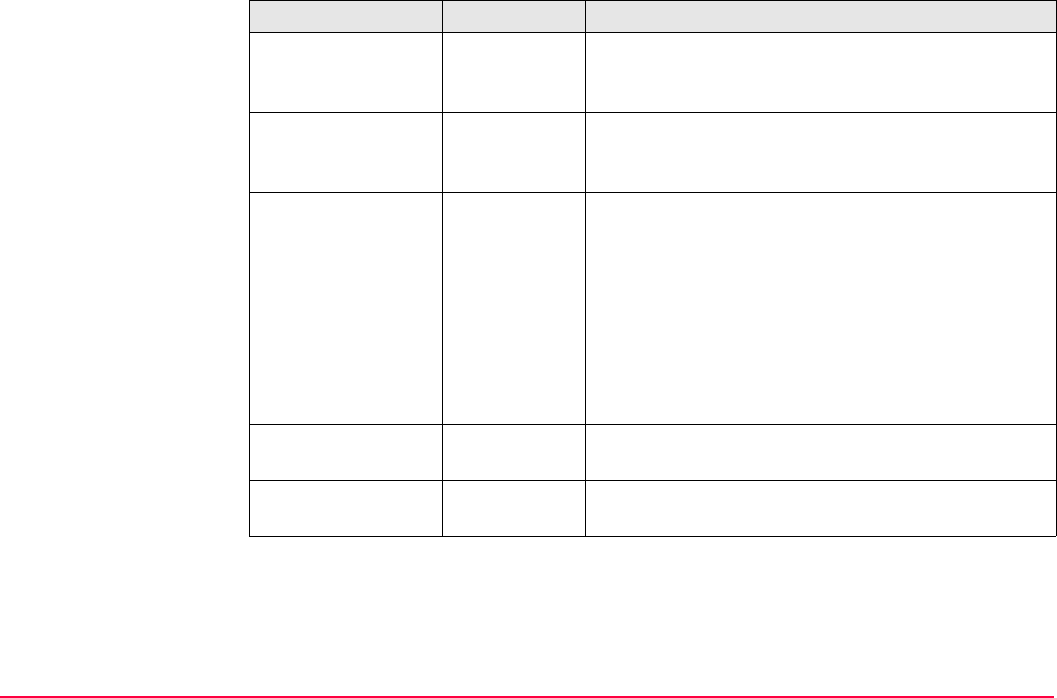
Reference Line TPS1200+/TS30/TM30 991
<Reflector Ht:> User input The last used reflector height is suggested when
accessing REFLINE Measure Points, Ref XX page.
An individual reflector height can by typed in.
<Chainage> Output Chainage of the current position along the line/arc.
This is the chainage of the start of the reference
line/arc plus <ΔLine:>/<ΔArc:>.
<ΔOffset:> Output Perpendicular offset from the reference line/arc
calculated from the reference point to the measured
point.
For reference arcs, <ΔOffset:>, <ΔArc:> and
<ΔArc-End:> values are always calculated so as to
produce the smallest <ΔOffset:> possible. To
ensure this the arc will be extended if necessary.
Refer to paragraph "Measure to arc - horizontal
measurements".
<Check Dist 1:> Output Horizontal distance from start point to measured
point.
<Check Dist 2:> Output Horizontal distance from end point to measured
point.
Field Option Description
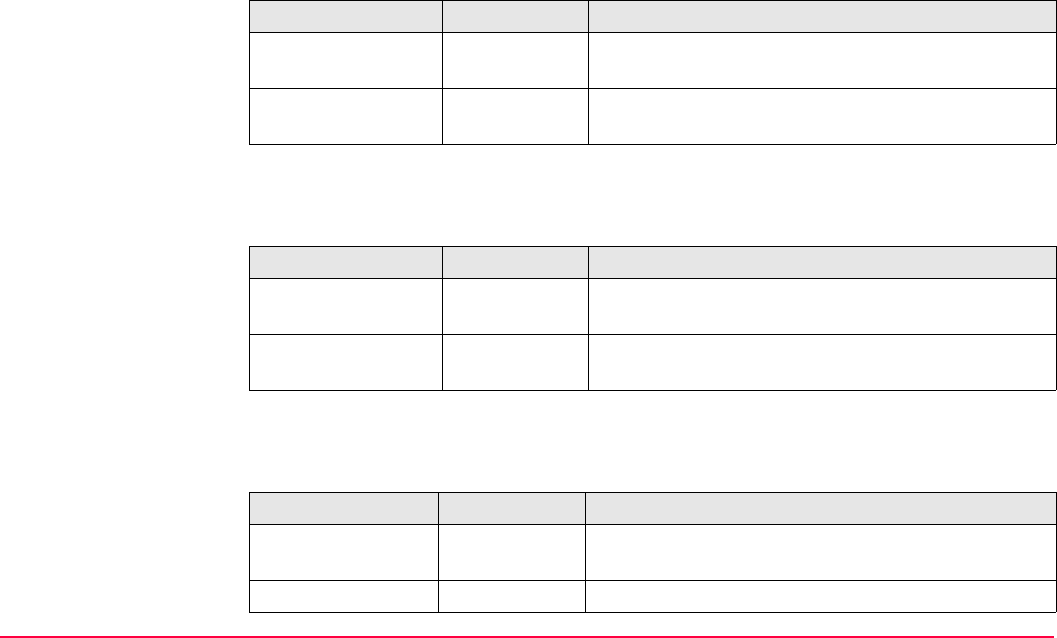
Reference Line TPS1200+/TS30/TM30 992
For task Measure to Line
Description of fields
For task Measure to Arc
Description of fields
For task Measure to XX, <Heights: Use Start Point> and <Edit Height: No>
Description of fields
Field Option Description
<ΔLine:> Output Horizontal distance along the reference line from the
start point to the reference point.
<ΔLine-End:> Output Horizontal distance along the reference line from the
end point to the reference point.
Field Option Description
<ΔArc:> Output Horizontal distance along the reference arc from the
start point to the reference point.
<ΔArc-End:> Output Horizontal distance along the reference arc from the
reference point to the end point.
Field Option Description
<ΔHt-Start:> Output Height difference between the start point and the
measured point.
<Height:> Output Height of measured point.
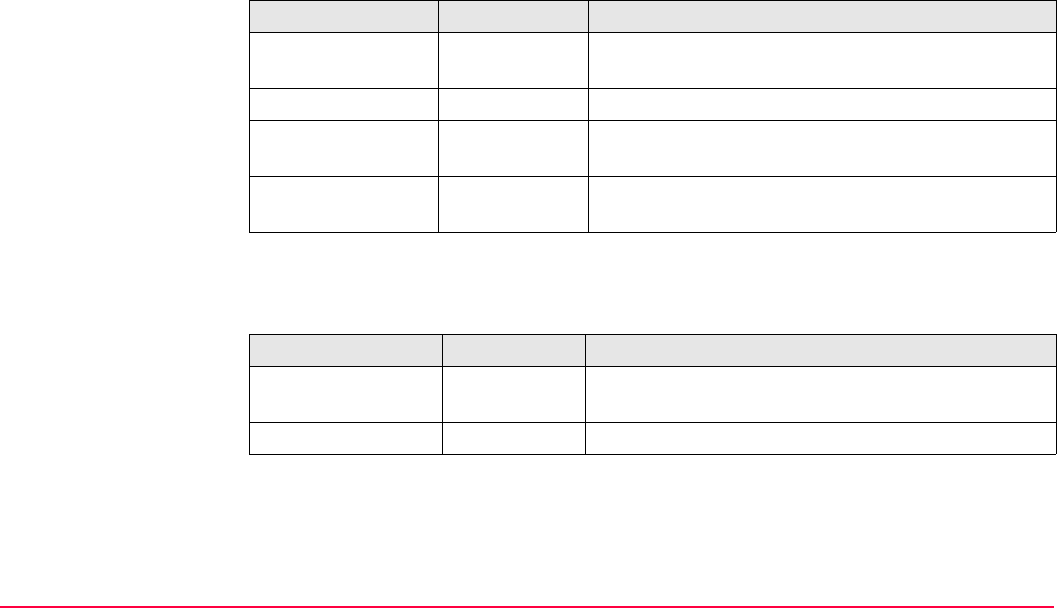
Reference Line TPS1200+/TS30/TM30 993
For task Measure to Line, <Heights: Use Ref Line> and <Edit Height: No>
Description of fields
For task Measure to Arc, <Heights: Use Ref Line> and <Edit Height: No>
Description of fields
Field Option Description
<ΔHt-Line:> Output Height difference between the reference point on the
line and the measured point.
<Height:> Output Height of measured point.
<ΔPerp Dist:> Output Slope distance between the reference point and the
measured point, perpendicular to the reference line.
<ΔSpatial Dist:> Output Slope distance between the start point and the refer-
ence point.
Field Option Description
<ΔHt-Arc:> Output Height difference between the reference point on the
arc and the measured point.
<Height:> Output Height of measured point.
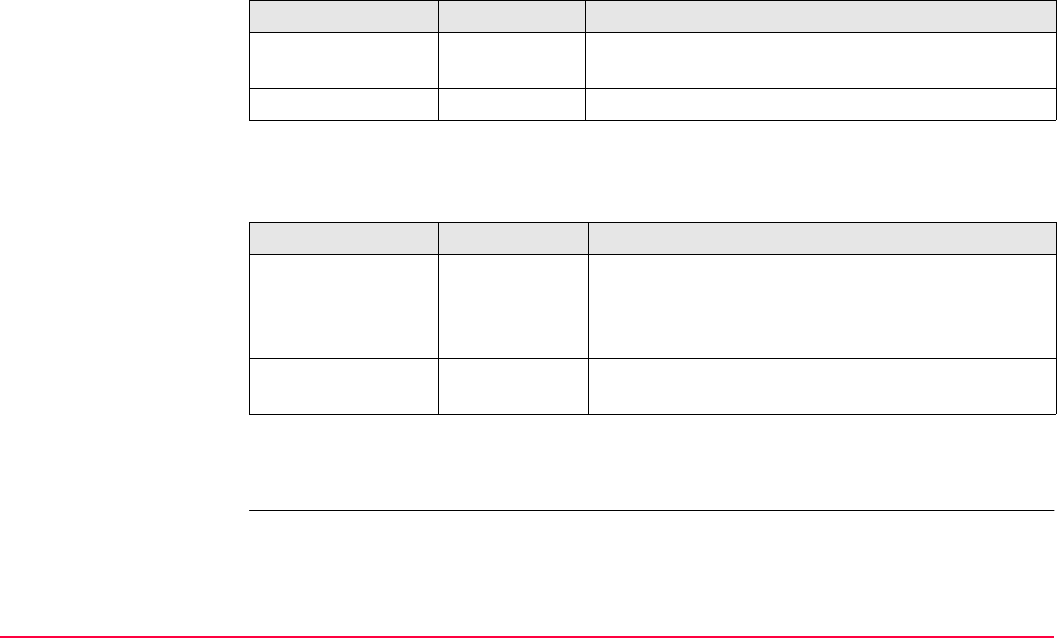
Reference Line TPS1200+/TS30/TM30 994
For task Measure to XX, <Heights: Use DTM Model> and <Edit Height: No>
Description of fields
For task Measure to XX, <Heights: XX> and <Edit Height: Yes>
Description of fields
Next step
PAGE (F6) changes to the Map page.
Field Option Description
<ΔHt-DTM:> Output Height difference between the measured point and
the DTM.
<Height:> Output Height of measured point.
Field Option Description
<Design Ht:> User input Allows input of the design height of the target point.
The suggested value for the <Design Ht:> is as
configured in the <Heights:> field in REFLINE
Configuration, Heights page.
<ΔHt-Design:> Output Height difference between the <Design Ht:> and the
height of the measured point.
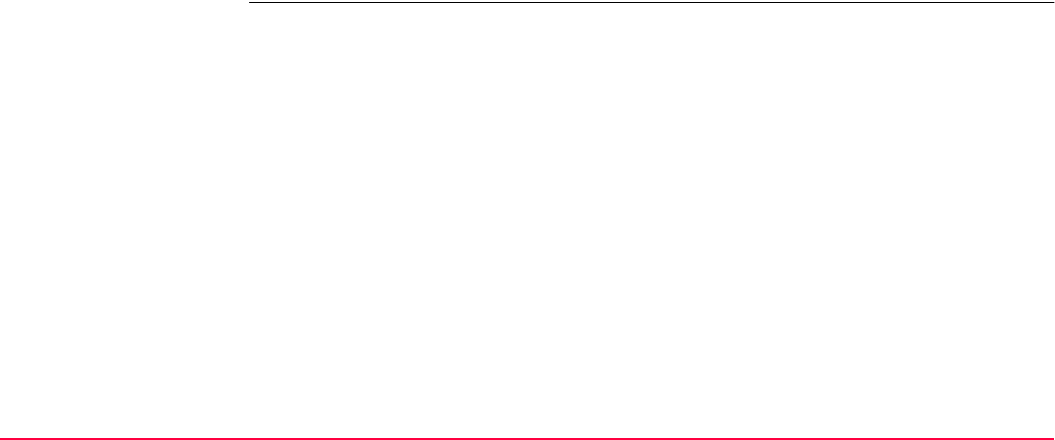
Reference Line TPS1200+/TS30/TM30 995
The Map page The Map page provides an interactive display of the data. Displayed is also
• the horizontal distance along the reference line/arc from the start point to the reference
point.
• the perpendicular offset from the reference line/arc measured from the reference point to
the measured point.
Refer to "35 MapView Interactive Display Feature" for information on the functionality and
softkeys available.
Next step
PAGE (F6) changes to the first page on this screen.
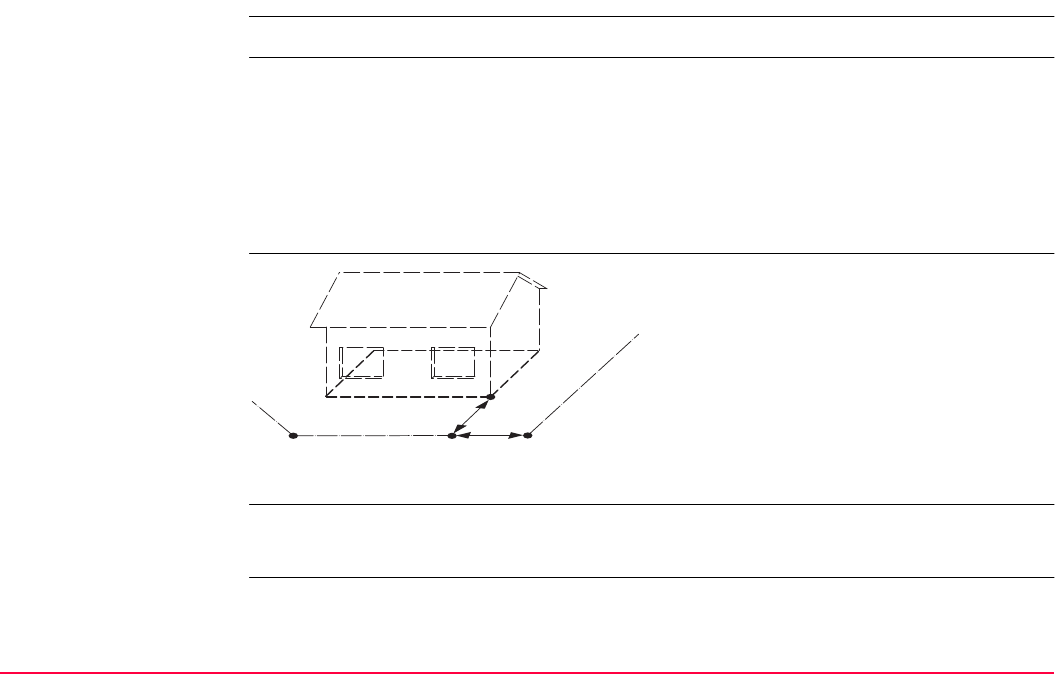
Reference Line TPS1200+/TS30/TM30 996
43.5.2 Working Example
This chapter does not apply for staking to polylines.
Description
Diagram
Requirements • The reference line does not need to be stored.
•<Write Logfile: Yes> in REFLINE Configuration, Logfile page.
Application: The positions of stakes, indicating the corners of a house that is
to be built, need to be measured relative to the title boundary of
the property that the house is to be built on.
This is done to check that the house is not being built too close
to the title boundary in keeping with council regulations.
Reference line/arc: The title boundary is used to define a reference line.
P0 Start point
P1 End point
P2 Reference point
S1 Point to be measured
d1 <ΔOffset:>
d2 <ΔLine:>
GPS12_131
P0P2
S1
P1 d2
d1
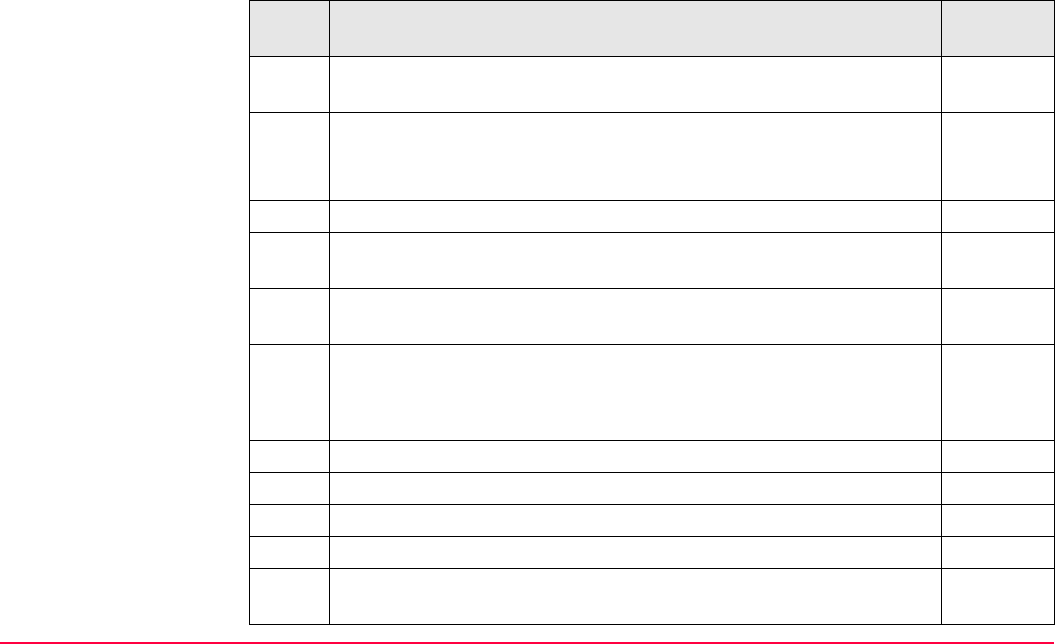
Reference Line TPS1200+/TS30/TM30 997
Field procedure
step-by-step
The following table explains the most common settings. Refer to the stated chapter for more
information on screens.
Step Description Refer to
chapter
1. Refer to "43.2 Accessing Reference Line" to access REFLINE Refer-
ence Line/Arc Begin.
2. REFLINE Reference Line/Arc Begin 43.2
Select a job and a configuration set with the settings mentioned
above.
3. CONT (F1) to access REFLINE Reference Task Menu.
4. REFLINE Reference Task Menu
Select Measure to Line.
5. CONT (F1) to access REFLINE Choose Reference Line, Refer-
ence page.
6. REFLINE Choose Reference Line, Reference page 43.4.1
<Ref to Use: Manually Enter>
<Method: 2 Points>
7. Highlight <Start Point:>.
8. SURVY (F5) to measure P2.
9. Highlight <End Point:>.
10. SURVY (F5) to measure P3.
The Map page provides an interactive display of the defined refer-
ence line.
35
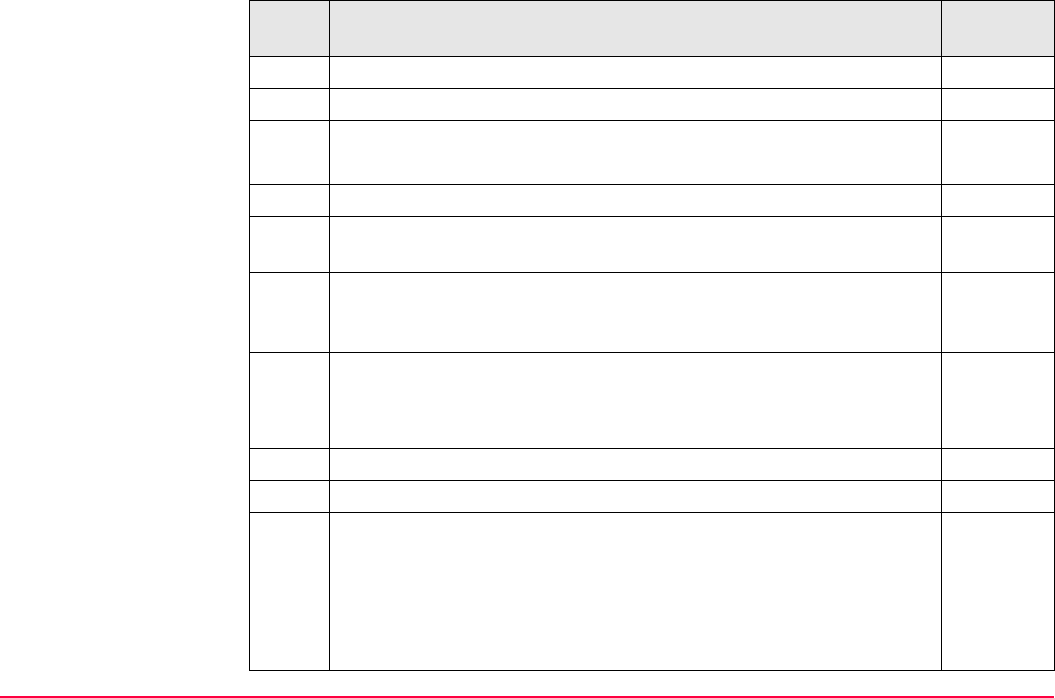
Reference Line TPS1200+/TS30/TM30 998
11. CONT (F1) to access REFLINE Measure Points.
12. Walk to the first point to be measured.
13. REFLINE Measure Points 43.5
<Point ID: S1>
14. ALL (F1) measures and stores the point.
The results are displayed on the screen. The values in the fields indi-
cate the position of the measured point relative to the reference line.
It may happen that a point with the same point ID exists in the job. If
the codes and/or attribute values of the new and the existing point do
not match, a screen opens where they can be corrected.
15. Are more points to be measured?
• If yes, continue with step 16.
• If no, continue with step 18.
16. Walk to the next point
17. Repeat steps 13. to 15.
The Map page provides an interactive display of the defined refer-
ence line and the points measured relative to it. Displayed is also
• the horizontal distance along the reference line/arc from the start
point to the reference point.
• the perpendicular offset from the reference line/arc measured
from the reference point to the measured point.
35
Step Description Refer to
chapter
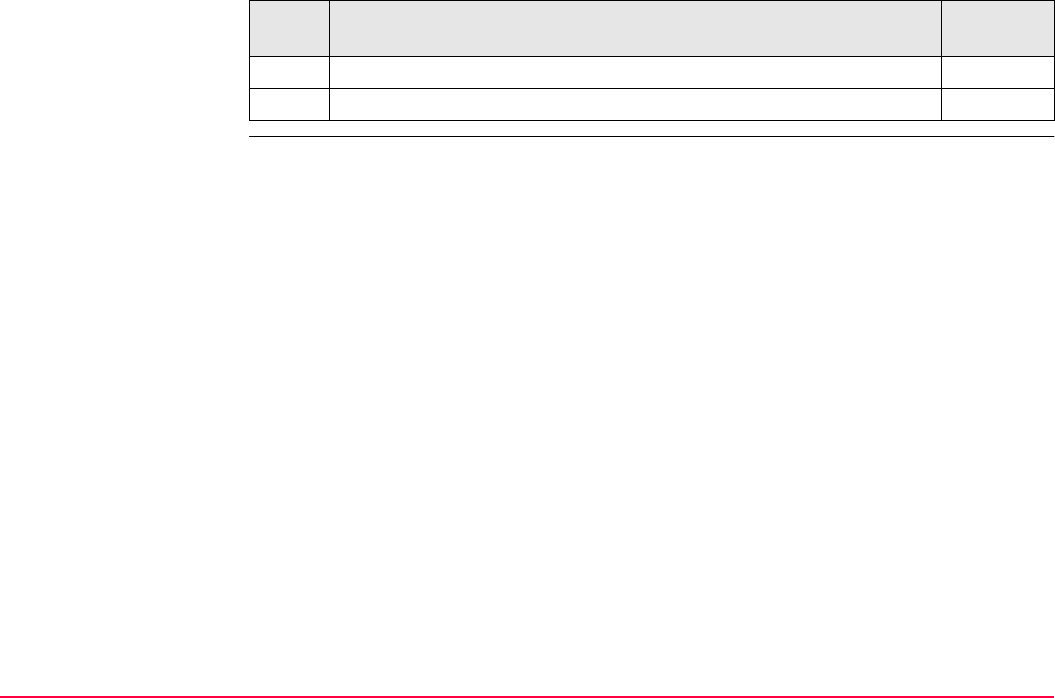
Reference Line TPS1200+/TS30/TM30 999
18. SHIFT QUIT (F6) returns to TPS1200+/TS30/TM30 Main Menu.
The results are written to the logfile.
Step Description Refer to
chapter
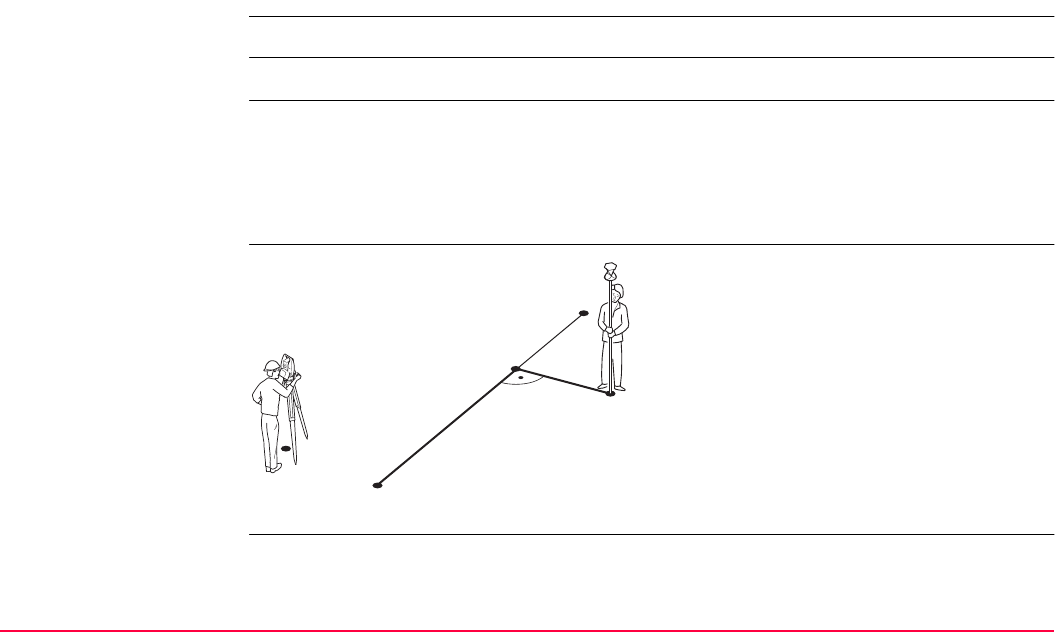
Reference Line TPS1200+/TS30/TM30 1000
43.6 Staking to a Reference Line/Arc
43.6.1 Staking the Points
This chapter does not apply for staking to polylines.
Description Allows for the position of a point to be defined relative to a reference line/arc and then staked.
Access Select the task Stake to XX in REFLINE Reference Task Menu and press CONT (F1)
twice to access REFLINE Enter Offset Values.
OR
Press STAKE (F5) in REFLINE Measure Points. Refer to "43.5 Measuring to a Refer-
ence Line/Arc" to access REFLINE Measure Points.
Stake to line - horizontal
measurements
P0 Instrument station
P1 Start point
P2 End point
P3 Target point
P4 Reference point
d1 <Stake Offset:>
d2 <Along Line:>
TPS12_184 P1
P2
P3
d2 d1
P4
P0
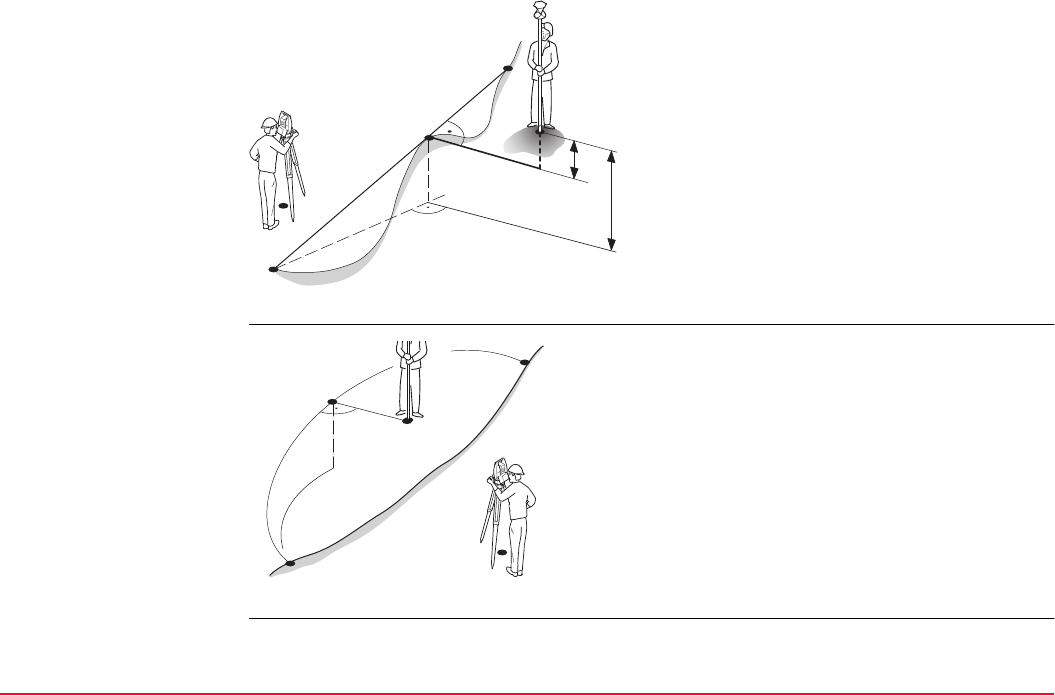
Reference Line TPS1200+/TS30/TM30 1001
Stake to line - vertical
measurements
Stake to arc - horizontal
measurements
P0 Instrument station
P1 Start point
P2 End point
P3 Target point
P4 Reference point
d1 <Height Offset:> for <Heights: Use Start
Point>
d2 <Height Offset:> for <Heights: Use Ref
Line>
TPS12_185
P1
P2
P4
d2
d1
P3
P0
P0 Instrument station
P1 Start point
P2 End point
P3 Target point
P4 Reference point
d1 <Stake Offset:>
d2 <Along Arc:>
P0
TPS12_186
P1
P2
P4
d2
d1
P3
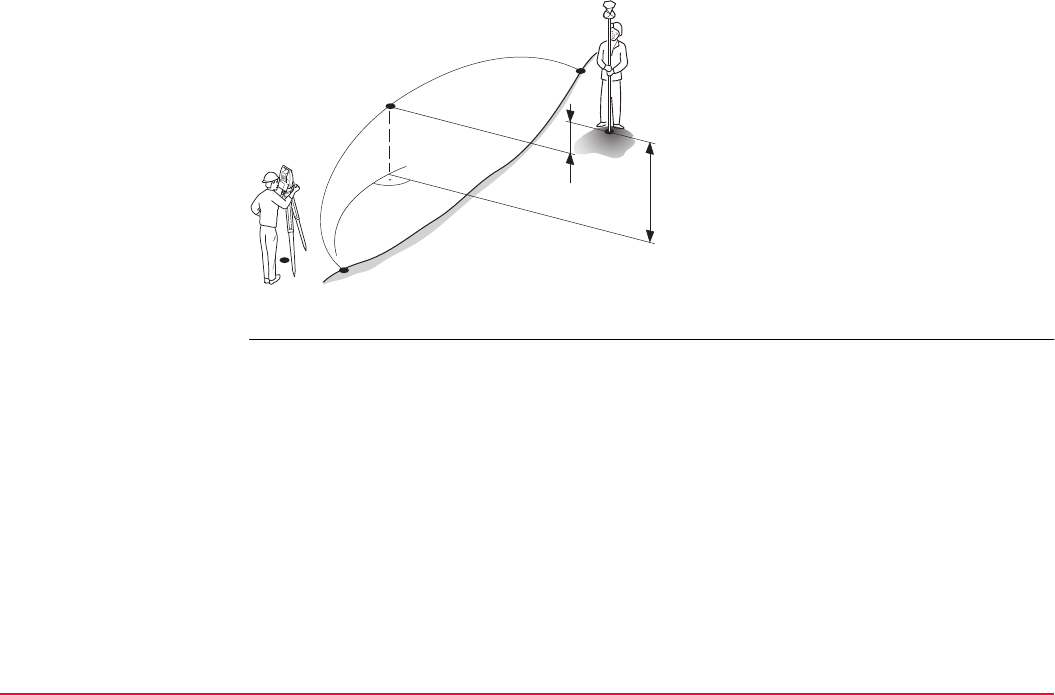
Reference Line TPS1200+/TS30/TM30 1002
Stake to arc - vertical
measurements
Entering offset values This screen is for typing in the stakeout values for a point relative to the reference line/arc.
The screen contains different fields depending on the options chosen for <Heights:> and
<Edit Height:> in REFLINE Configuration, Heights page and the task selected in
REFLINE Reference Task Menu. The explanations for the softkeys given below are valid in
all cases.
P0 Instrument station
P1 Start point
P2 End point
P3 Target point
P4 Reference point
d1 <Height Offset:> for <Heights: Use
Start Point>
TPS12_187
P1
P2
P4
d1
d2
P3
P0
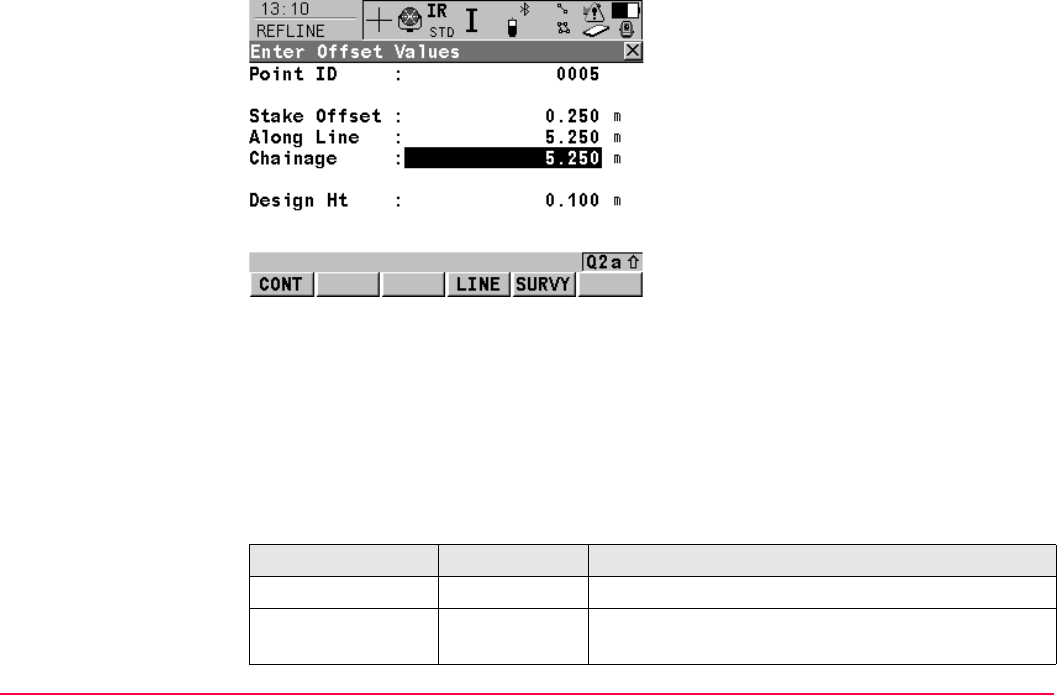
Reference Line TPS1200+/TS30/TM30 1003
Description of fields
CONT (F1)
To confirm the selections and to continue with
the subsequent screen.
LINE (F4)
To define/select a reference line/arc.
Accesses REFLINE Choose Reference Line.
SURVY (F5)
To measure a point relative to the reference
line/arc.
SHIFT CONF (F2)
To configure the reference line/arc. Refer to
"43.3 Configuring Reference Line".
SHIFT INDIV (F5) and SHIFT RUN (F5)
To change between entering an individual
point ID different to the defined ID template
and the running point ID according to the ID
template. Refer to "16.1 ID Templates".
Field Option Description
<Point ID:> User input The point ID of the target point to be staked.
<Stake Offset:> User input The offset from the reference point to the target
point.
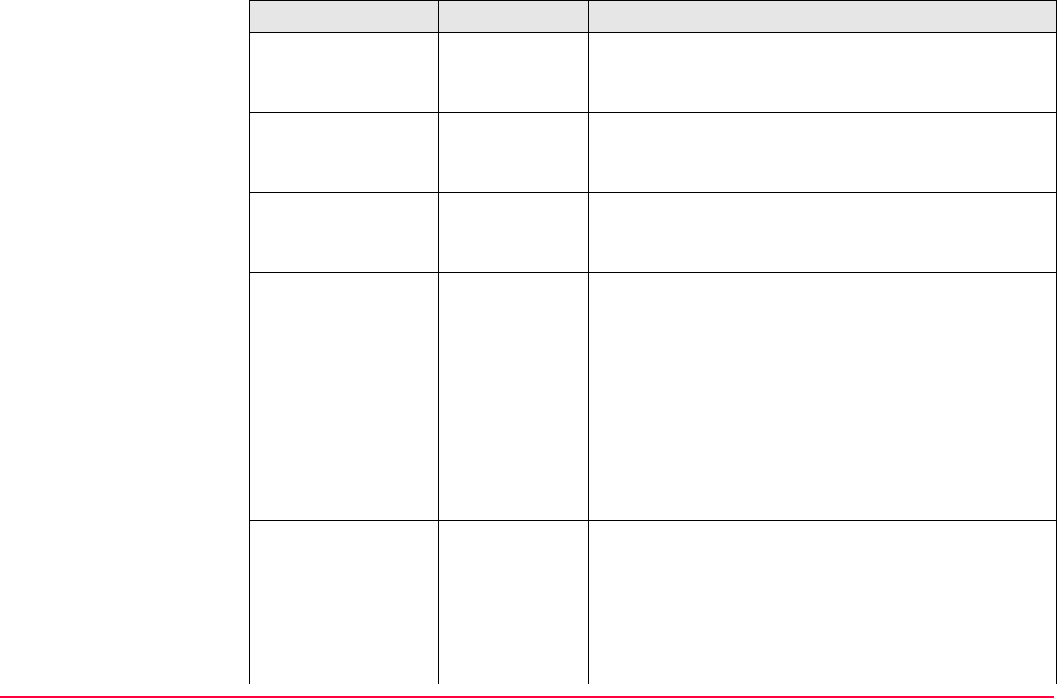
Reference Line TPS1200+/TS30/TM30 1004
<Along Line:> User input Available for task Stake to Line. Horizontal distance
from the start point to the reference point along the
reference line.
<Along Arc:> User input Available for task Stake to Arc. Horizontal distance
from the start point to the reference point along the
reference arc.
<Chainage:> User input Chainage along the line/arc. This is the chainage of
the start of the reference line/arc plus <Along
Line:>/<Along Arc:>.
<Height Offset:> User input Available for <Edit Height: No> unless <Heights:
Use DTM Model> in REFLINE Configuration. The
height offset of the target point.
•For <Heights: Use Start Point>
The height of the target point is calculated as the
height of the start point plus <Height Offset:>.
•For <Heights: Use Ref Line>
The height of the target point is calculated as the
height of the reference point plus <Height Offset:>.
<Design Ht:> User input Available for <Edit Height: Yes> in REFLINE
Configuration, Heights page. The design height of
the target point.
•For <Heights: Use Start Point>
The height of the target point can be input. The
suggested height is the height of the start point.
Field Option Description
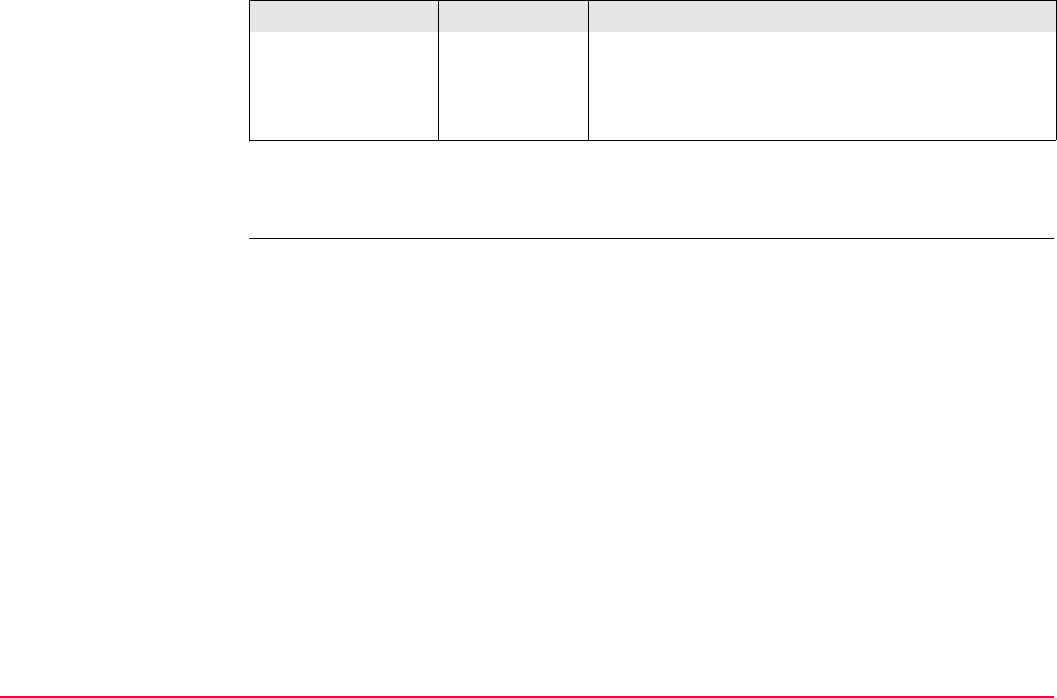
Reference Line TPS1200+/TS30/TM30 1005
Next step
CONT (F1) to accept changes and continue to REFLINE XX Stakeout.
The Ref Line page The pages shown are those from a typical configuration set. An additional page is available
when a user defined display mask is used.
Refer to "47.4.1 Elements of the Graphical Display in the Stakeout" for an explanation of the
appearance of the elements of the graphical display within this screen. The display changes
depending on what option is chosen for <Orientate:> in REFLINE Configuration, General
page.
This screen contains different fields depending on the options chosen for <Stake Mode:> in
REFLINE Configuration, General page. The explanations for the fields and softkeys given
below are valid as indicated.
If <Auto Position: Yes> in STAKEOUT Configuration, General page the instrument will
position the telescope to the point to be staked automatically.
•For <Heights: Use Ref Line>
The height of the target point can be input. The
suggested height is the height of the reference
point.
Field Option Description
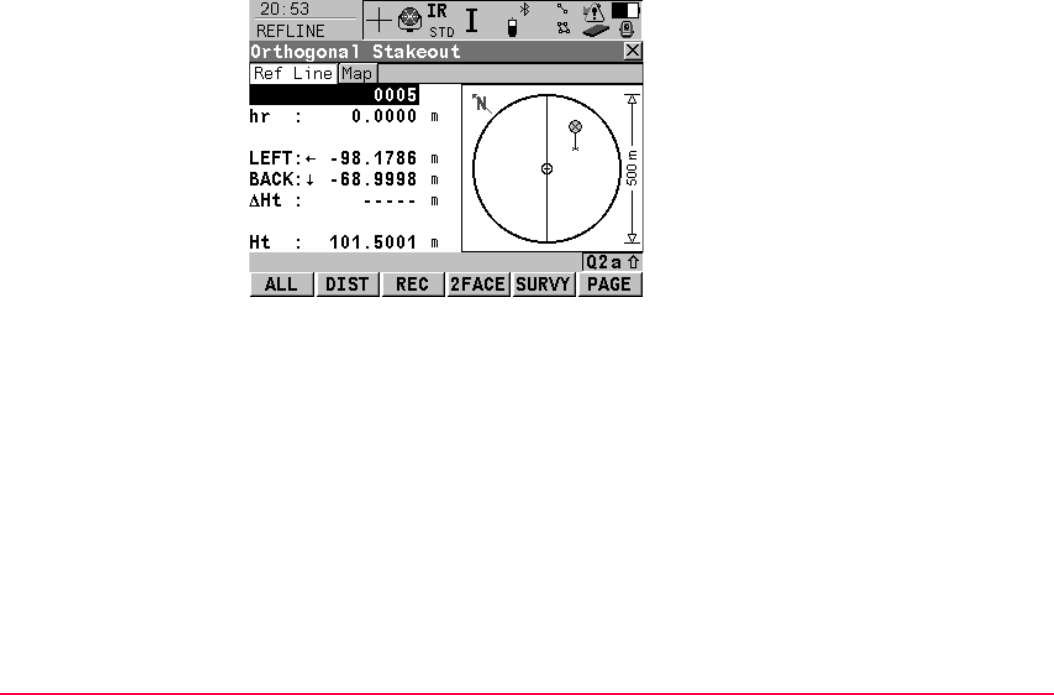
Reference Line TPS1200+/TS30/TM30 1006
ALL (F1)
To measure the point being staked and return
to the REFLINE Enter Offset Values screen.
The last used values are displayed. The point
ID is incremented according to the config-
ured point ID template.
DIST (F2)
To measure and display distances. The differ-
ence between the current position and the
point being staked is displayed.
REC (F3)
To record displayed values.
2FACE (F4)
To take a measurement in Face I and Face II.
The point stored is an average of the two
measurements.
When using instruments fitted with ATR, the
point is automatically measured in both faces,
the resulting point is stored and the instrument
is returned to the first face.
This hotkey is only available for <EDM Mode:
Standard> and <EDM Mode: Fast> and in the
Survey, Reference Line and Stakeout
programs.
SURVY (F5)
To measure a point. Accesses REFLINE
Measure Points. Refer to "43.5 Measuring to
a Reference Line/Arc".
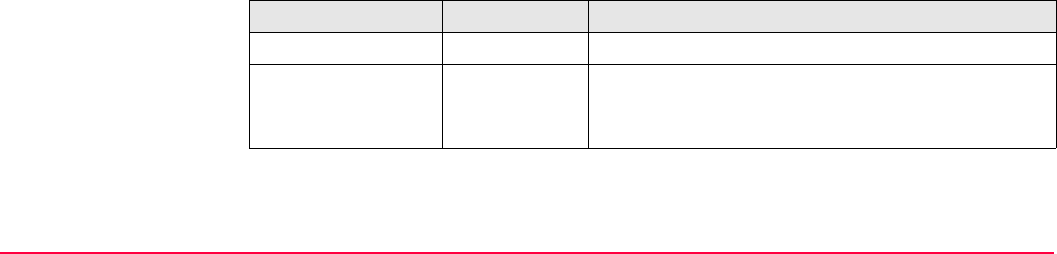
Reference Line TPS1200+/TS30/TM30 1007
Description of fields
PAGE (F6)
To change to another page on this screen.
SHIFT CONF (F2)
To configure a reference line/arc. Accesses
REFLINE Configuration. Refer to "43.3
Configuring Reference Line".
SHIFT POS2D (F3)
To position the telescope (X,Y) onto the point
to be staked.
SHIFT POS3D (F4)
To position the telescope (X,Y,Z) onto the
point to be staked.
SHIFT INDIV (F5) and SHIFT RUN (F5)
To change between entering an individual
point ID different to the defined ID template
and the running point ID according to the ID
template. Refer to "16.1 ID Templates".
Field Option Description
<Point ID:> User input The point ID of the target point to be staked.
<Reflector Ht:>
or
<hr:>
User input The default reflector height as defined in the active
configuration set is suggested.
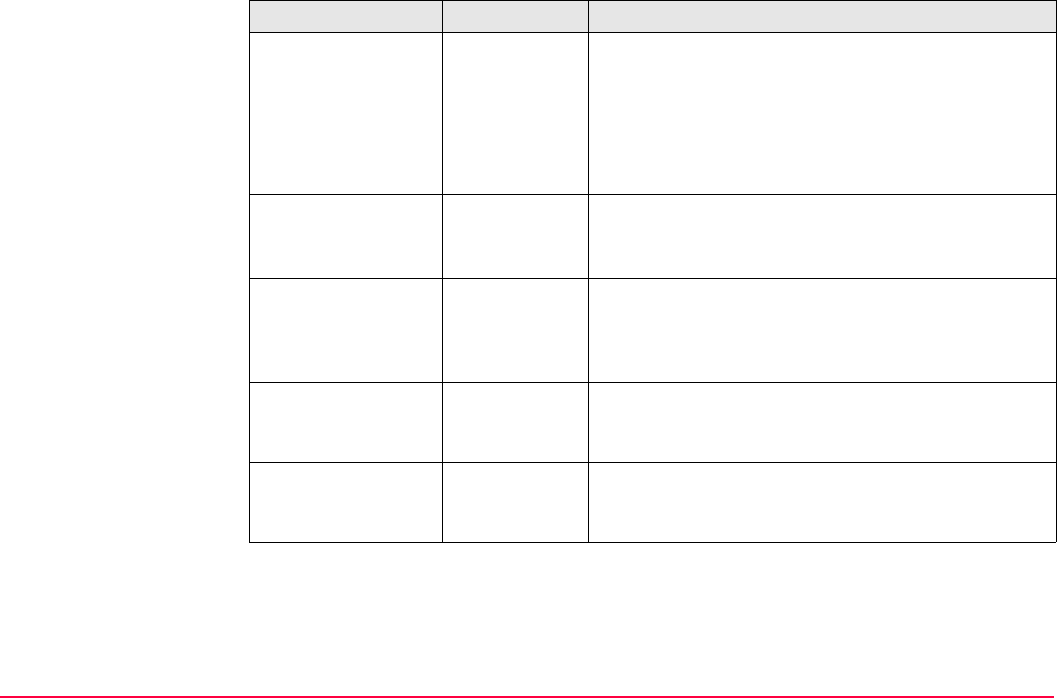
Reference Line TPS1200+/TS30/TM30 1008
<ΔHt-Line:>,
<ΔHt-Start:>,
<ΔHt-DTM:>,
<ΔHt-Design:>
or
<ΔHt:>
Output Displays the difference between the measured
height and the height to be staked.
<Height:>
or
<Ht:>
Output Available for <Edit Height: No> in REFLINE
Configuration, Heights page.
The height of the measured point is displayed.
<Design Ht:>
or
<D Ht:>
User input Available for <Edit Height: Yes> in REFLINE
Configuration, Heights page.
The design height as shown in REFLINE Enter
Offset Value.
<Check Dist 1:> Output Available for <Visual Guides: Off> and <Visual
Guides: Arrows>. Horizontal distance from start
point to target point.
<Check Dist 2:> Output Available for <Visual Guides: Off> and <Visual
Guides: Arrows>. Available for horizontal distance
from end point to target point.
Field Option Description
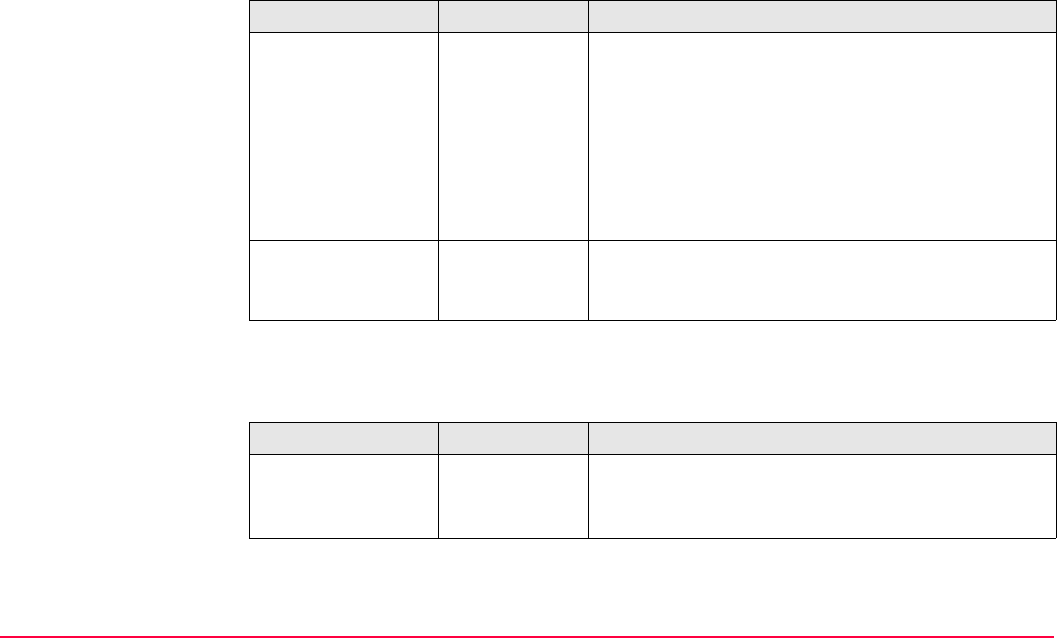
Reference Line TPS1200+/TS30/TM30 1009
For <Stake Mode: Polar>
Description of fields
For <Orientate: To Line/Arc> and <Stake Mode: Orthogonal>
Description of fields
Field Option Description
<ΔHz:> Output Horizontal angle between the point to be staked and
the current position as seen from the instrument
station.
For <Orientate: From Station> and <Orien-
tate: To Station> the value is calculated and
displayed permanently. For other orientation
methods, the distance must be measured
before the value can be displayed.
<ΔDistance:> or
<ΔDst:>
Output Horizontal distance from the current position to the
point to be staked along the line between the instru-
ment and the current position.
Field Option Description
<ΔOffset:>
or
<ΔOff:>
Output Horizontal distance from the point to be staked to the
current position perpendicular to the reference
line/arc.
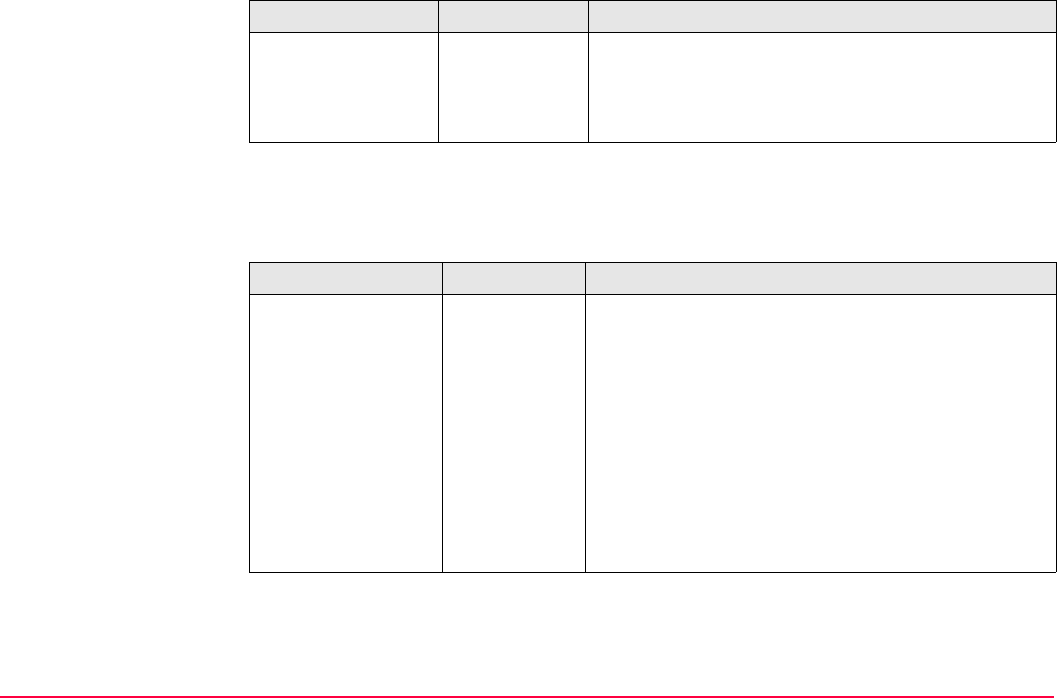
Reference Line TPS1200+/TS30/TM30 1010
For <Orientate: To Station>, <Orientate: From Station> or <Orientate: To Arrow> and
<Stake Mode: Orthogonal>
Description of fields
<ΔLine:>,
<ΔLne:>
or
<ΔArc:>
Output Horizontal distance from the point to be staked to the
current position along the reference line/arc.
Field Option Description
<LEFT:>
or
<RGHT:>
Output Offset from the point to be staked out to the current
position, perpendicular to the orientation line.
If <Orientate: From Station>, this value is positive
when the point to be staked is to the right of the line
of orientation when looking from the instrument
station towards the current position.
If <Orientate: To Station>, this value is positive
when the point to be staked is to the right of the line
of orientation when looking from the current position
towards the instrument station.
If <Orientate: To Arrow> this value is always zero.
Field Option Description
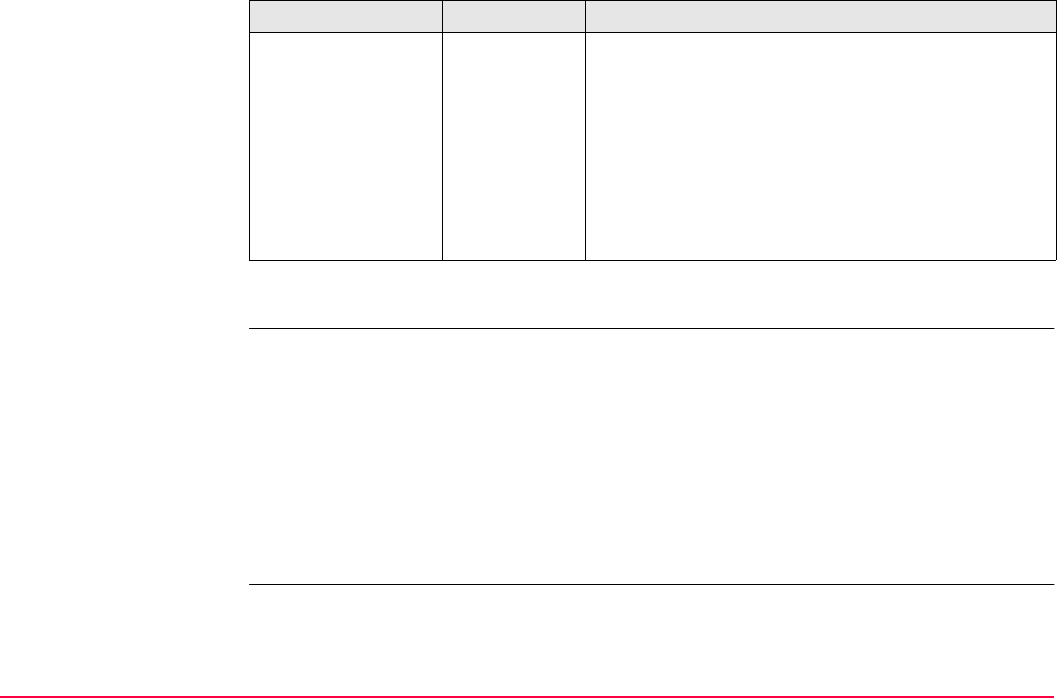
Reference Line TPS1200+/TS30/TM30 1011
Next step
PAGE (F6) changes to the Map page.
The Map page The Map page provides an interactive display of the data. Displayed is also
• the horizontal distance from the current position to the point to be staked along the line
between the instrument and the current position or along the orientation line.
• the difference between the measured height and the height to be staked.
Refer to "35 MapView Interactive Display Feature" for information on the functionality and
softkeys available.
Next step
PAGE (F6) changes to the first page on this screen.
<FORW:>
or
<BACK:>
Output Horizontal distance between the point to be staked
and the current position along the orientation line.
If <Orientate: From Station>, this value is positive
when the point to be staked is behind the current
position when looking from the instrument station
towards the current position.
If <Orientate: To Station>, this value is positive
when the point to be staked is between the current
position and the instrument station.
Field Option Description
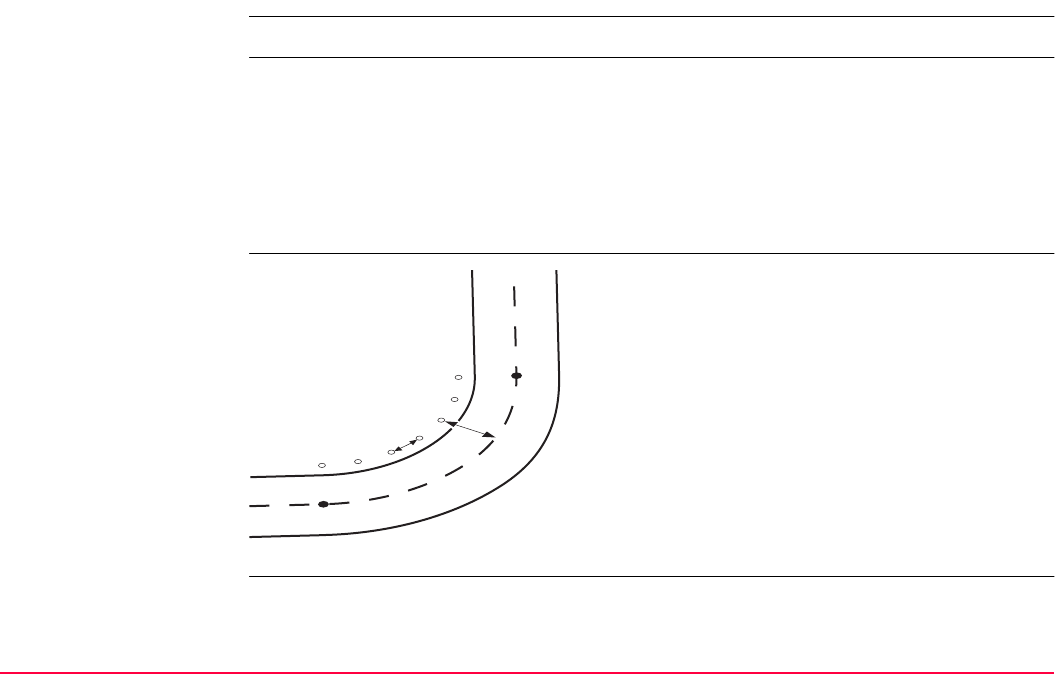
Reference Line TPS1200+/TS30/TM30 1012
43.6.2 Working Example
This chapter does not apply for staking to polylines.
Description
Diagram
Requirements • The reference arc is already defined and saved in a job.
•<Write Logfile: Yes> in REFLINE Configuration, Logfile page.
Application: A curb is to be defined using offsets from the centreline of a road
that is being built.
Reference line/arc: The defined centre line of the curve is used as a reference arc.
Working technique: set <EDM Mode: Tracking> and <Automation: LOCK> in
CONFIGURE EDM & ATR Settings.
P0 Start point
P1 End point
d1 <Along Arc:>
d2 <Stake Offset:>
TPS12_132
P0
P1
d2
d1
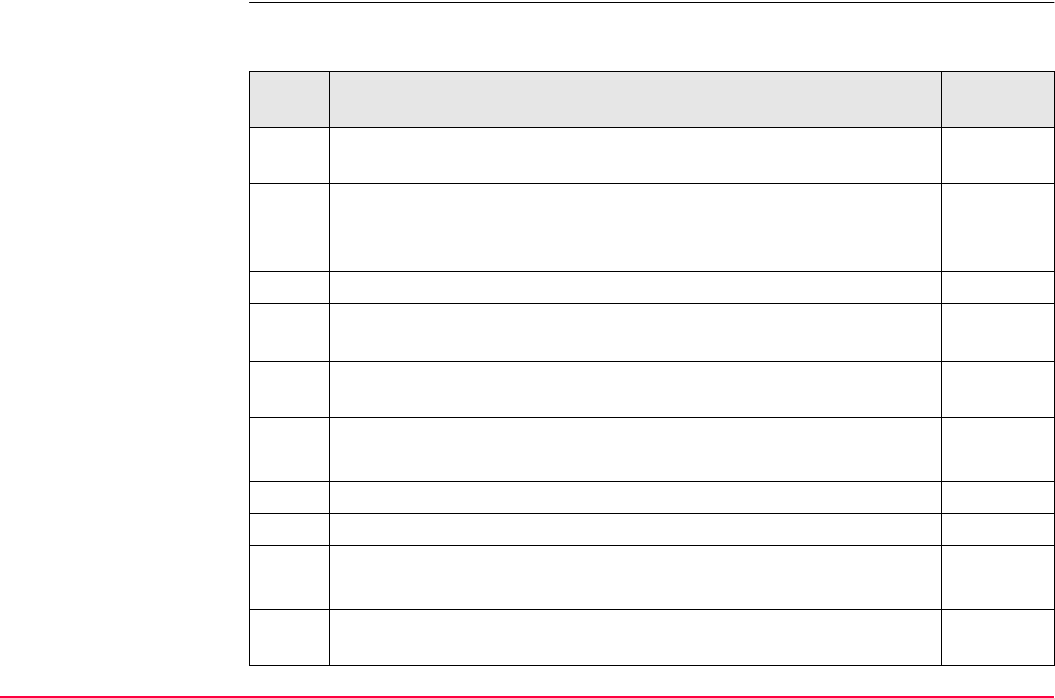
Reference Line TPS1200+/TS30/TM30 1013
Field procedure
step-by-step
The following table explains the most common settings. Refer to the stated chapter for more
information on screens.
Step Description Refer to
chapter
1. Refer to "43.2 Accessing Reference Line" to access REFLINE Refer-
ence Line/Arc Begin.
2. REFLINE Reference Line/Arc Begin 43.2
Select a job and a configuration set with the settings mentioned
above.
3. CONT (F1) to access REFLINE Reference Task Menu.
4. REFLINE Reference Task Menu
Select Stake to Arc.
5. CONT (F1) to access REFLINE Choose Reference Line, Refer-
ence page.
6. REFLINE Choose Reference Line, Reference page 43.4.2
<Ref to Use: Select from Job>
7. Highlight <Ref Arc:>.
8. ENTER to access REFLINE Manage Reference Arcs.
9. REFLINE Manage Reference Arcs 43.4
Select the correct reference arc.
10. CONT (F1) returns to REFLINE Choose Reference Line, Refer-
ence page.
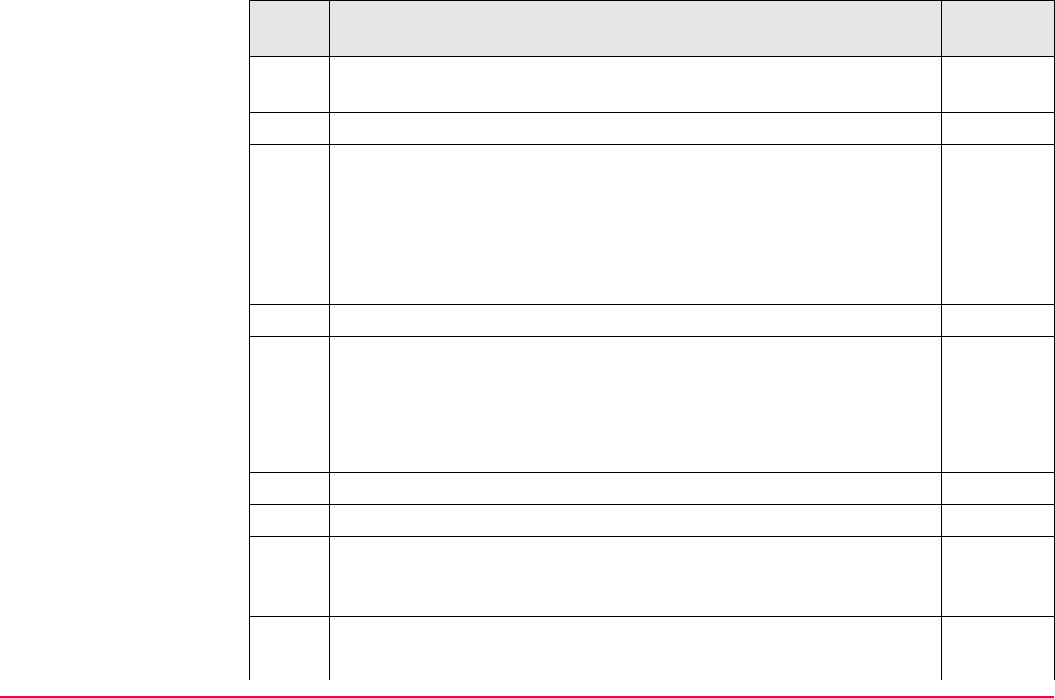
Reference Line TPS1200+/TS30/TM30 1014
The Map page provides an interactive display of the defined refer-
ence arc.
35
11. CONT (F1) to access REFLINE Enter Offset Values.
12. REFLINE Enter Offset Values 43.6
<Point ID: CL1>
<Stake Offset: 5.20000>
<Along Arc: 2.0000>
<Height Offset: 0.0000>
13. CONT (F1) to REFLINE XX Stakeout, Ref XX page.
14. REFLINE XX Stakeout, Ref XX page
Depending on the configuration of the staking options in REFLINE
Configuration, General page, the graphical display and the values
in the fields indicate how to find the point to be staked. The values are
updated constantly.
15. ALL (F1) measures and stores the point.
The results are displayed on the screen.
It may happen that a point with the same point ID exists in the job. If
the codes and/or attribute values of the new and the existing point do
not match, a screen opens where they can be corrected.
16. Are more points to be staked?
• If yes, continue with step 17.
Step Description Refer to
chapter
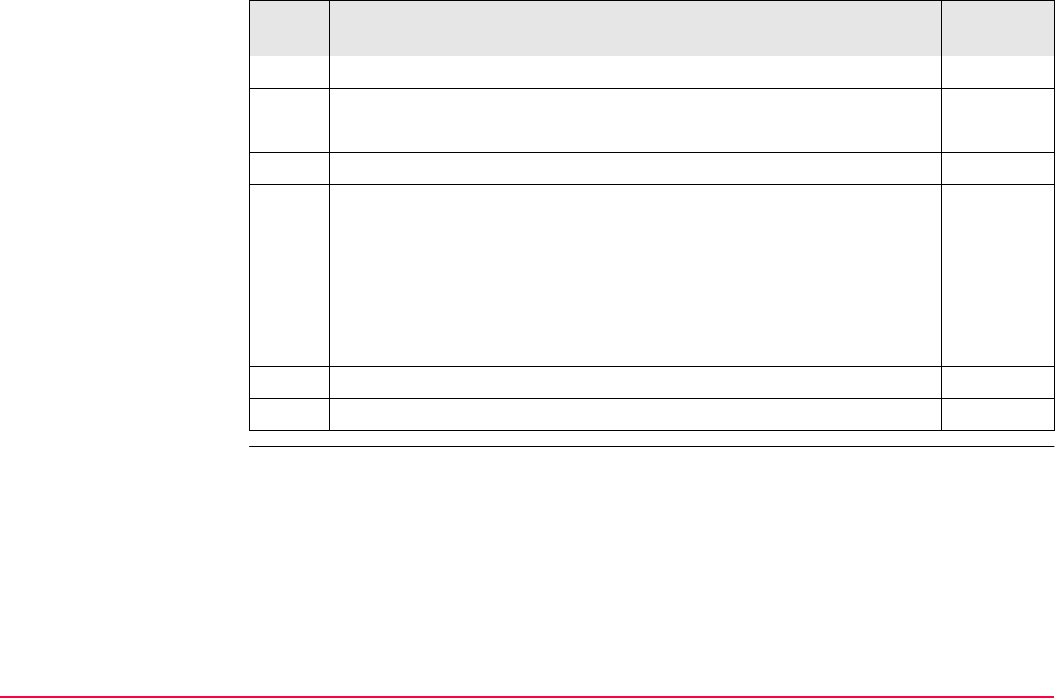
Reference Line TPS1200+/TS30/TM30 1015
• If no, continue with step 19.
17. REFLINE Enter Offset Values 43.6
Enter the parameters of the next point to be staked.
18. Repeat steps 13. to 16.
The Map page provides an interactive display of the defined refer-
ence arc and the points that have been staked out. Displayed is also
• the horizontal distance from the current position to the point to be
staked along the line between the instrument and the current posi-
tion or along the orientation line.
• the difference between the measured height and the height to be
staked.
35
19. SHIFT QUIT (F6) returns to TPS1200+/TS30/TM30 Main Menu.
The results are written to the logfile.
Step Description Refer to
chapter
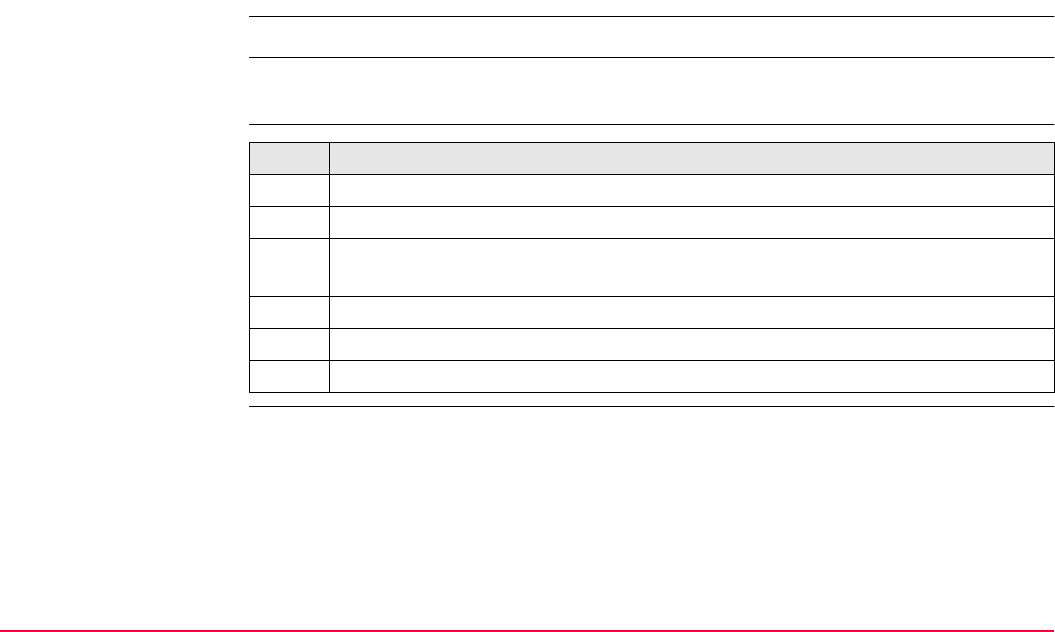
Reference Line TPS1200+/TS30/TM30 1016
43.7 Gridstaking to a Reference Line/Arc
43.7.1 Gridstaking the Points
This chapter does not apply for staking to polylines.
Description A grid can be defined relative to a reference line/arc and points staked out in that defined
grid.
Access step-by-step Step Description
1. Refer to "43.2 Accessing Reference Line" to access the Begin screen.
2. CONT (F1) to access REFLINE Reference Task Menu.
3. REFLINE Reference Task Menu
Select Gridstake XX.
4. CONT (F1) to access REFLINE Choose Reference Line.
5. REFLINE Choose Reference Line, Reference page
6. CONT (F1) to access REFLINE Define Grid.
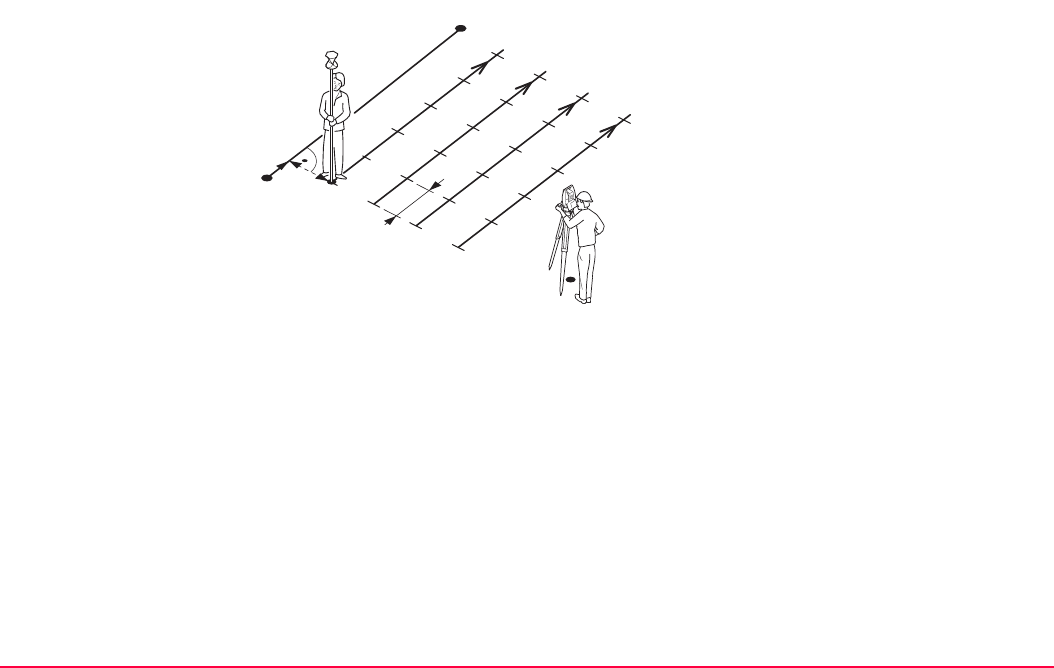
Reference Line TPS1200+/TS30/TM30 1017
Gridstake line methods Start at Begin
P0 Instrument station
P1 Start point
P2 End point
d1 <Begin at Stn:>
d2 <Increment:>
d3 <Line Offsets:>
TPS12_188
P1
P2
d1
d2
d3
P0
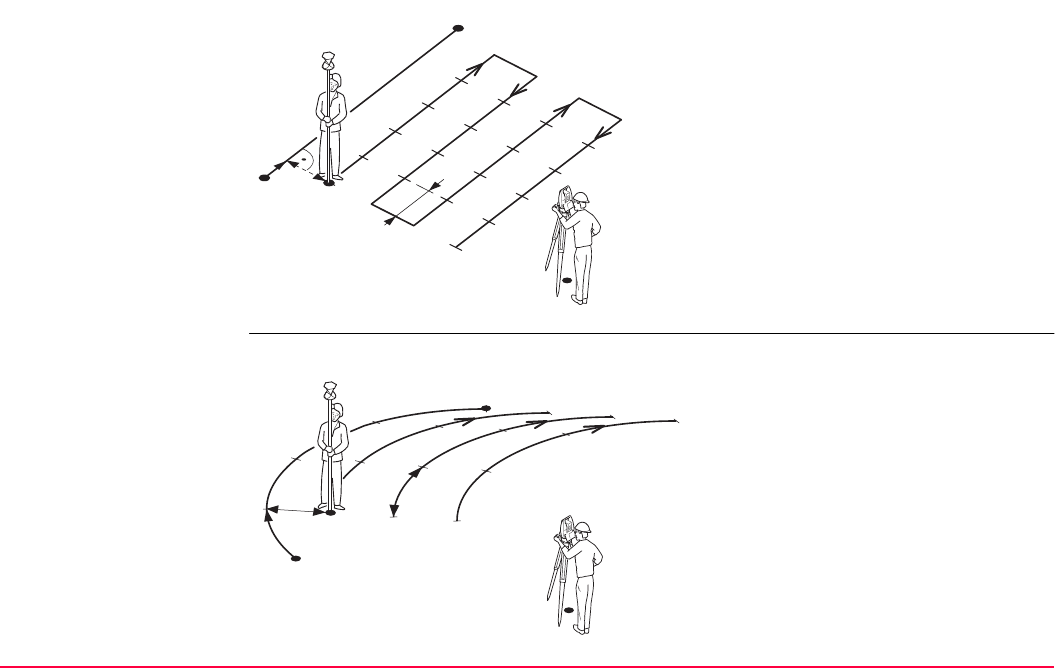
Reference Line TPS1200+/TS30/TM30 1018
Current Station
Gridstake arc methods Start at Begin
P0 Instrument station
P1 Start point
P2 End point
d1 <Begin at Stn:>
d2 <Increment:>
d3 <Line Offsets:>
TPS12_189
P1
P2
d1
d3 d2
P0
P0 Instrument station
P1 Start point
P2 End point
d1 <Begin at Stn:>
d2 <Increment:>
d3 <Line Offsets:>
TPS12_190
P1
P2
d1
d2
d3
P0
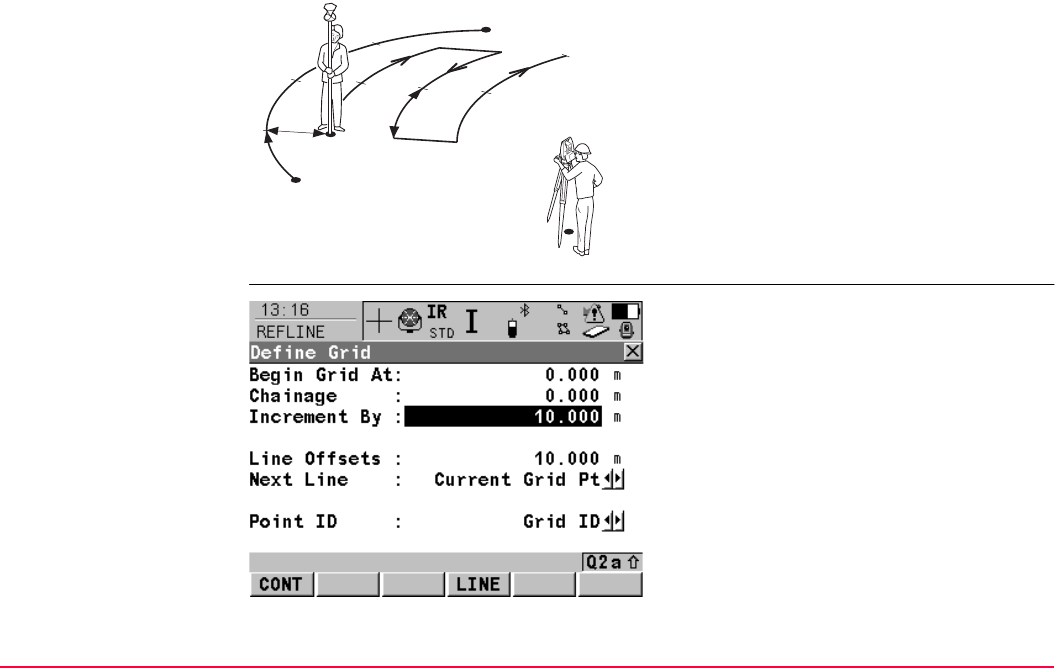
Reference Line TPS1200+/TS30/TM30 1019
Current Station
Defining the grid
P0 Instrument station
P1 Start point
P2 End point
d1 <Begin at Stn:>
d2 <Increment:>
d3 <Line Offsets:>
TPS12_191
P1
P2
d1
d2
d3
P0
CONT (F1)
To confirm the selections and to continue with
the subsequent screen.
LINE (F4)
To define/select a reference line/arc.
Accesses REFLINE Choose Reference Line.
SHIFT CONF (F2)
To configure the reference line/arc. Refer to
"43.3 Configuring Reference Line".
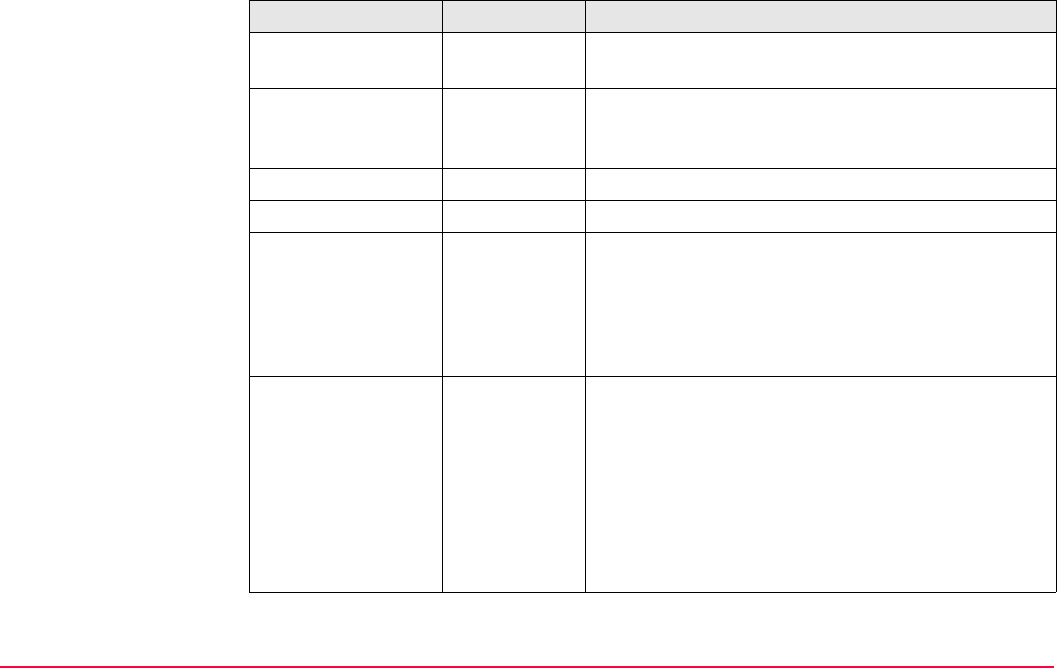
Reference Line TPS1200+/TS30/TM30 1020
Description of fields
Field Option Description
<Begin Grid at:> User input Distance along the reference line/arc from the start
point to the first target point to be staked.
<Chainage:> User input Chainage of the first target point to be staked along
the line/arc. This is the chainage of the start of the
reference line/arc plus <Begin Grid At:>.
<Increment by:> User input Spacing between points on the grid line.
<Line Offsets:> User input Spacing between grid lines.
<Next Line:> Method by which the grid will be staked out.
Start at Begin Each new grid line is started at the same end as
where the previous grid line started.
Current Grid
Pt
Each new grid line is started at the same end as
where the previous grid line finished.
<Point ID:> Determines the format of the point ID for grid points.
Grid ID Point ID is shown as the position of the grid being
staked where +yyy.yy is the station position along the
grid line and +xxx.xx is the grid line offset.
Pt ID
Template
The point ID template as defined in the active config-
uration set is used. The point ID template can be
defined for <Survey Pts:> in CONFIGURE ID
Templates. Refer to "16.1 ID Templates".
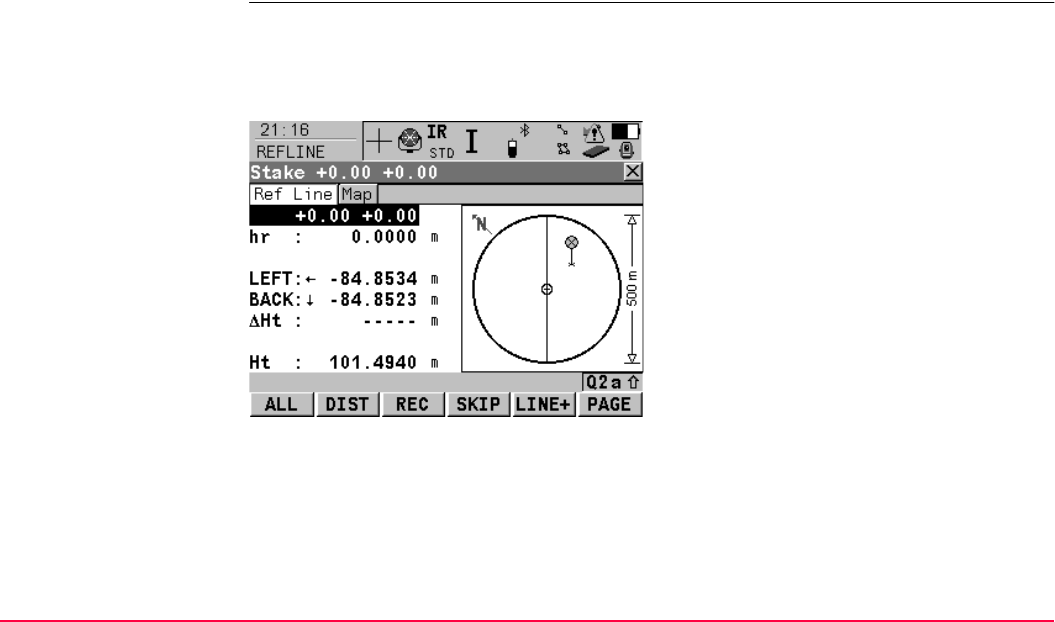
Reference Line TPS1200+/TS30/TM30 1021
Next step
CONT (F1) to accept changes and continue to REFLINE Stake +yyy.yy +xxx.xx, Ref XX
page.
The Ref Line page The title of this screen indicates the position of the grid being staked where +yyy.yy is the
station position along the grid line and +xxx.xx is the grid line offset.
The functionality of this screen is very similar to REFLINE XX Stakeout, Ref XX page. Differ-
ences between the two screens are outlined below.
SKIP (F4)
To skip the currently displayed station and
increment to the next station.
LINE (F5)
To start staking the next grid line. The position
of the first point on the new line is determined
by the option selected for <Next Line:>.
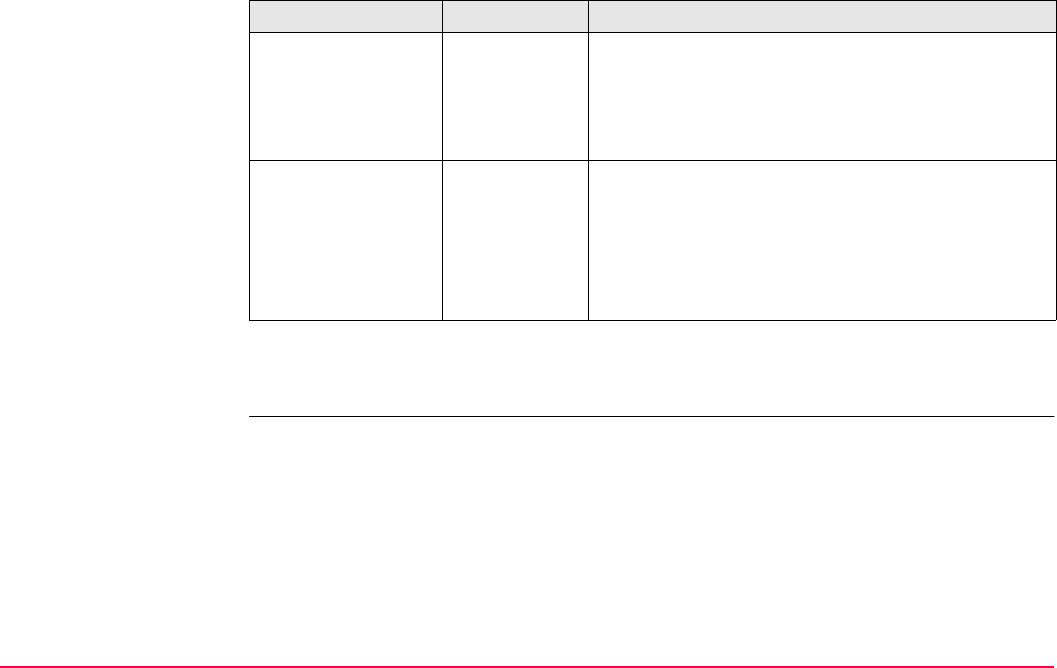
Reference Line TPS1200+/TS30/TM30 1022
Description of fields
Next step
PAGE (F6) changes to the Map page.
The Map page The Map page provides an interactive display of the data. Displayed is also
• the horizontal distance from the current position to the point to be staked along the line
between the instrument and the current position or along the orientation line.
• the difference between the measured height and the height to be staked.
Refer to "35 MapView Interactive Display Feature" for information on the functionality and
softkeys available.
Field Option Description
<Point ID:> User input The point ID of the grid point to be staked. The point
ID is based on the selection for <Point ID:> in
REFLINE Define Grid. If a different point ID is typed
in, the next point ID will still be shown as the next
automatically computed point ID.
<Design Ht:> or
<D Ht:>
User input Available for <Edit Height: Yes> in REFLINE
Configuration, Heights page.
To type in the design height.
If a design height has been entered and SKIP (F4) or
LINE (F5) is used the true grid height for the next
point is shown as the suggested height.
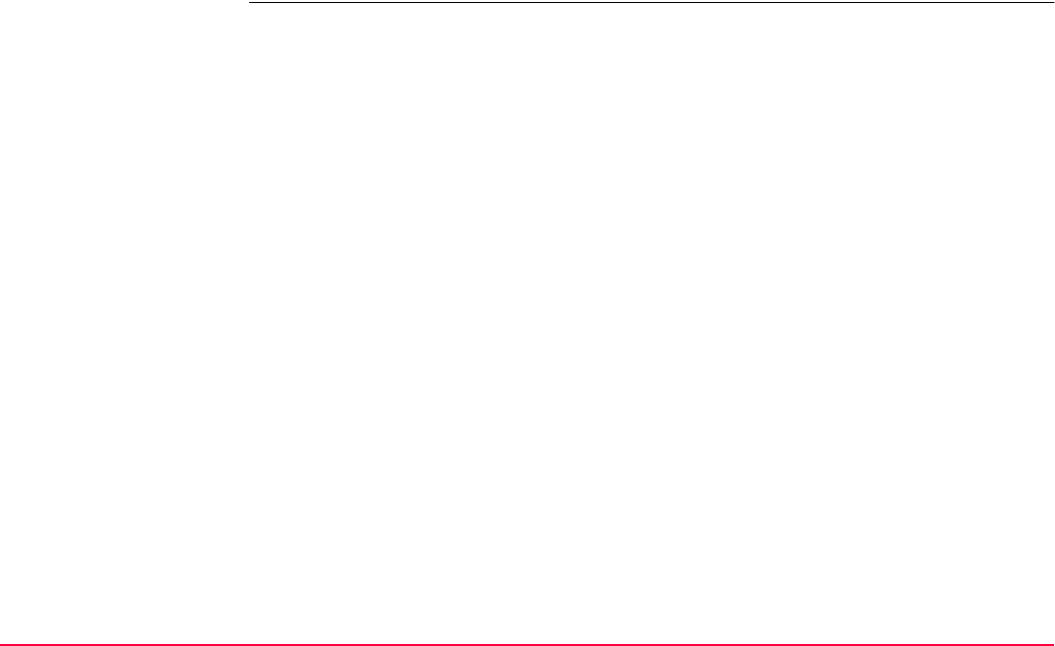
Reference Line TPS1200+/TS30/TM30 1023
Next step
PAGE (F6) changes to the first page on this screen.
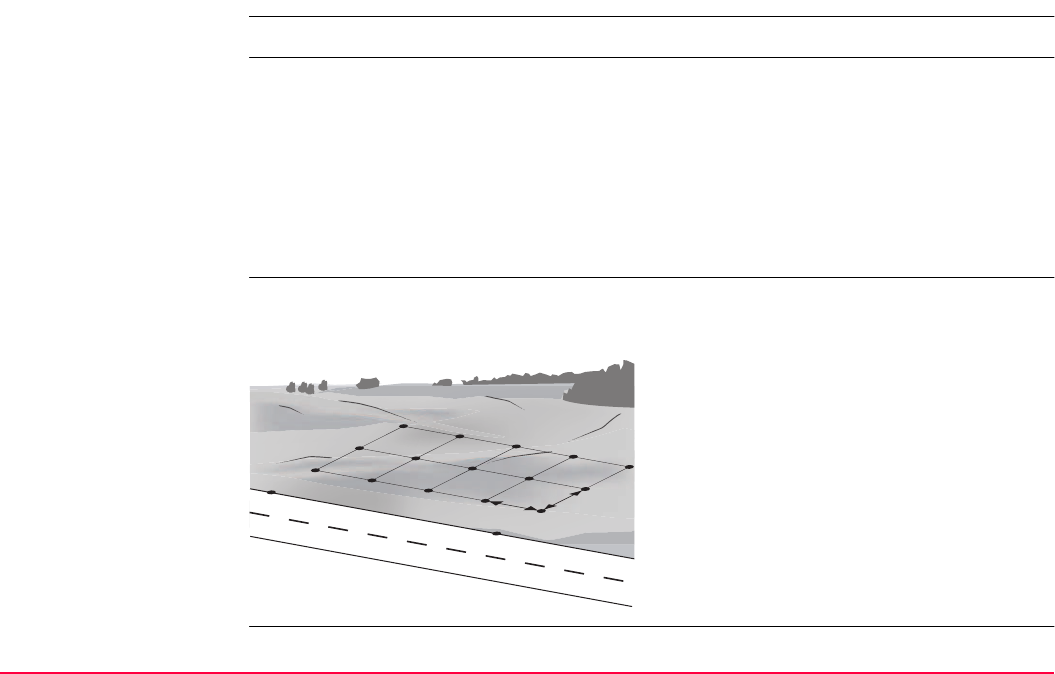
Reference Line TPS1200+/TS30/TM30 1024
43.7.2 Working Example
This chapter does not apply for staking to polylines.
Description
Diagram
Application: The positions of bore-holes need to be staked out in a regular
grid over the area of a site to be used for landfill.
Reference line/arc: Two known points on the site can be used to define the reference
line.
Working technique: set <EDM Mode: Tracking> and <Automation: LOCK> in
CONFIGURE EDM & ATR Settings.
P0 Start point
P1 End point
d1 <Increment By:>
d2 <Line Offsets:>
GPS12_133
d1 d2
P0
P1
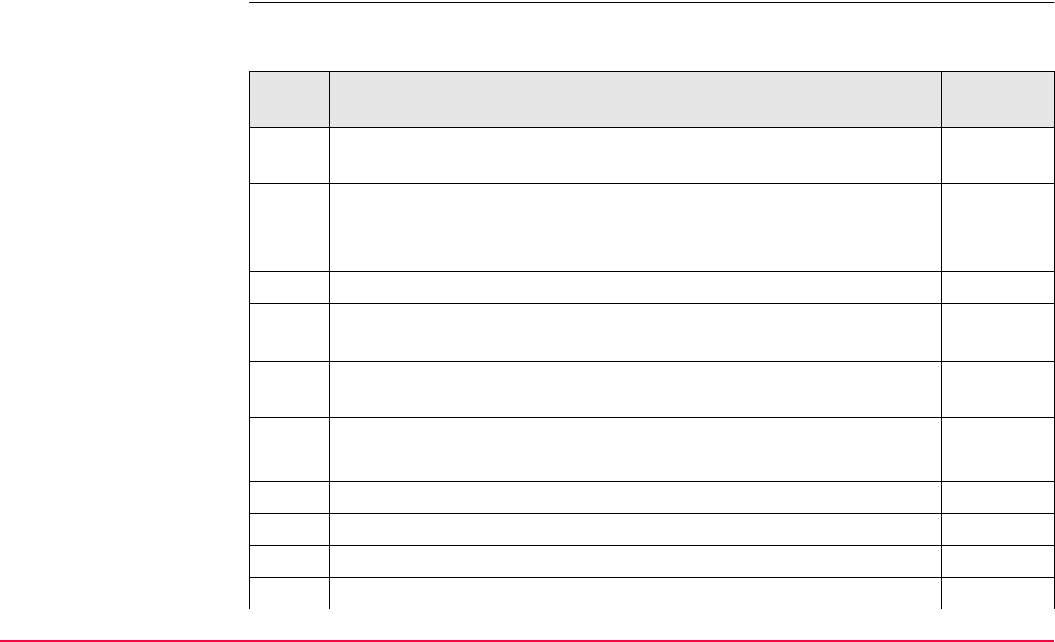
Reference Line TPS1200+/TS30/TM30 1025
Requirements • A new reference line needs to be created and saved with the job.
•<Write Logfile: Yes> in REFLINE Configuration, Logfile page.
Field procedure
step-by-step
The following table explains the most common settings. Refer to the stated chapter for more
information on screens.
Step Description Refer to
chapter
1. Refer to "43.2 Accessing Reference Line" to access REFLINE Refer-
ence Line/Arc Begin.
2. REFLINE Reference Line/Arc Begin 43.2
Select a job and a configuration set with the settings mentioned
above.
3. CONT (F1) to access REFLINE Reference Task Menu.
4. REFLINE Reference Task Menu
Select Gridstake Line.
5. CONT (F1) to access REFLINE Choose Reference Line, Refer-
ence page.
6. REFLINE Choose Reference Line, Reference page 43.4.1
<Ref to Use: Select from Job>
7. Highlight <Ref Line:>.
8. ENTER to access REFLINE Manage Reference Lines.
9. NEW (F2) to access REFLINE New Reference Line, Input page.
10. REFLINE New Reference Line, Input page 43.4.1
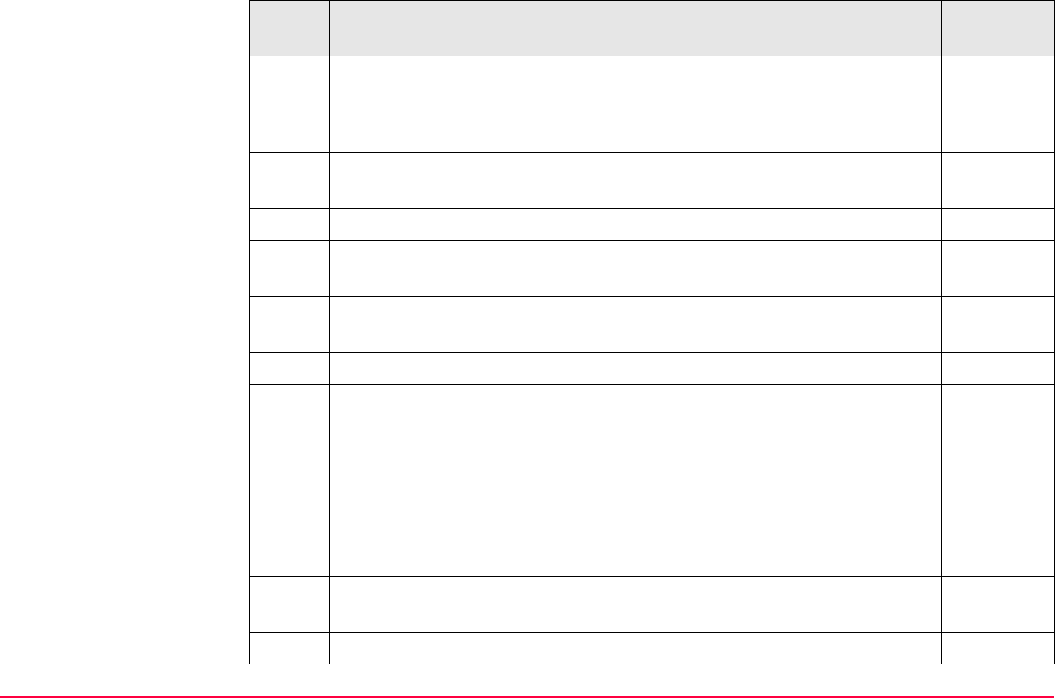
Reference Line TPS1200+/TS30/TM30 1026
<Ref ID: Line001>
<Method: 2 Points>
Select the appropriate points from the choicelist.
The Map page provides an interactive display of the defined refer-
ence line.
35
11. STORE (F1).
12. CONT (F1) returns to REFLINE Choose Reference Line, Refer-
ence page.
The Map page provides an interactive display of the defined refer-
ence line.
35
13. CONT (F1) to access REFLINE Define Grid.
14. REFLINE Define Grid 43.7
<Begin Grid at: 0>
<Increment by: 20>
<Line Offsets: 20>
<Next Line: Current Grid Pt>
<Point ID: Grid ID>
15. CONT (F1) to access REFLINE Stake +yyy.yy +xxx.xx, Ref XX
page.
16. REFLINE Stake +yyy.yy +xxx.xx, Ref XX page 43.7
Step Description Refer to
chapter
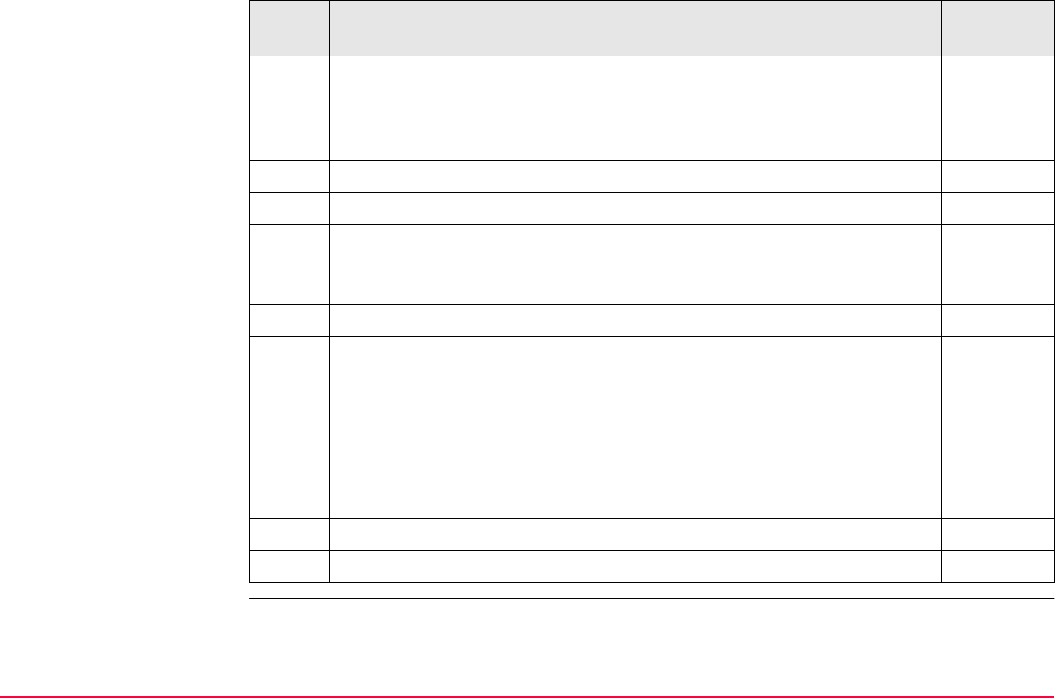
Reference Line TPS1200+/TS30/TM30 1027
Depending on the configuration of the staking options in REFLINE
Configuration, General page, the graphical display and the values
in the fields indicate how to find the point to be staked. The values are
updated constantly.
17. ALL (F1) measures and stores the point.
The results are displayed on the screen.
It may happen that a point with the same point ID exists in the job. If
the codes and/or attribute values of the new and the existing point do
not match, a screen opens where they can be corrected.
18. Repeat steps 16. and 17. until all grid points have been staked.
The Map page provides a graphical view of the defined reference line
and the points that have been staked out. Displayed is also
• the horizontal distance from the current position to the point to be
staked along the line between the instrument and the current posi-
tion or along the orientation line.
• the difference between the measured height and the height to be
staked.
35
19. SHIFT QUIT (F6) returns to TPS1200+/TS30/TM30 Main Menu.
The results are written to the logfile.
Step Description Refer to
chapter

Reference Line TPS1200+/TS30/TM30 1028
43.8 Staking to Polyline
43.8.1 Overview
Description The reference line task Staking to a Polyline allows points to be staked relative to a polyline.
This option makes use of line and area data from CAD as simple as possible.
Preparing the data Line data can be created by one of the following methods:
Method Description
Data from CAD Selecting the polylines in the drawing that you want to
stake in the field and saving them into a DXF file.
Manually creating lines with
existing points
In some cases electronic DXF files are not available to
create lines and areas. If this is the case, the lines can be
created from uploaded points using the line management
function. Refer to "6.4.3 Editing a Line/Area".
Measuring lines in the field It is also possible to create the lines to be staked by
measuring points in the field. Lines can be made using
the linework commands in the Survey page. Also, taking
measurements with line objects open as well using the
MANAGE Data, Lines page or line codes can create
lines. Refer to "6.4.4 Working Example".
Any line that is listed in the MANAGE Data, Lines page
can be used for staking in this application program.
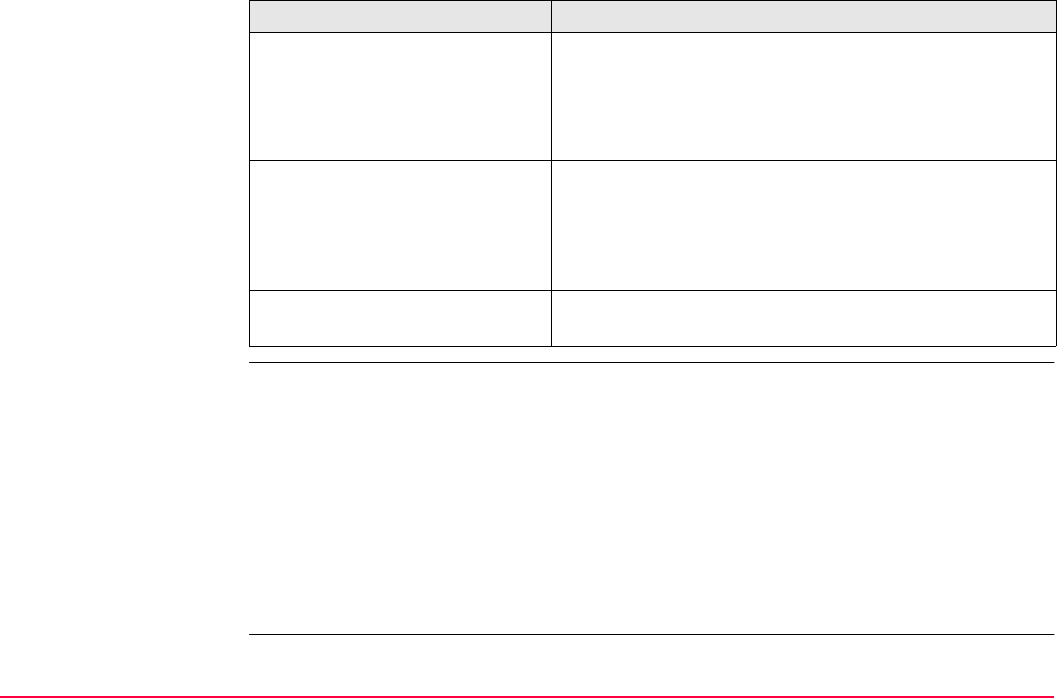
Reference Line TPS1200+/TS30/TM30 1029
Options to convert the
DXF file to a job
To facilitate the electronic transfer of lines from the plans to the surveying instrument,
different tools have been created to read DXF format into a System1200 job.
Using Design to Field Using the Design to Field tool of LEICA Geo Office, the
user has the ability to bring in lines from multitudes of
formats including XML, DXF, Microstation XML and
many more. Refer to LGO Online Help for information on
Design to Field.
Using Alignment Tool Kit Using the ATK application, a simple centerline alignment
can be created and be imported in Staking to Polyline.
Only straight and curve elements are supported.
The alignment created with the ATK application
has to be converted to a RoadRunner Job.
Creating Lines in LGO It is possible as well to create the necessary lines in LGO.
Refer to LGO Online Help.
Method Description
DXF Import: Copy the DXF files to the \data directory on the CompactFlash card of
the TPS1200+ instrument. Once the card is back in the instrument the
DXF import program can be used to bring the lines into the job. Refer
to "14.5 Importing Data in DXF Format".
Design to Field: This module is included in LEICA Geo Office and allows the conversion
of DXF files into a System1200 job. This method makes the task of
transferring several lines into a single job quick and efficient.
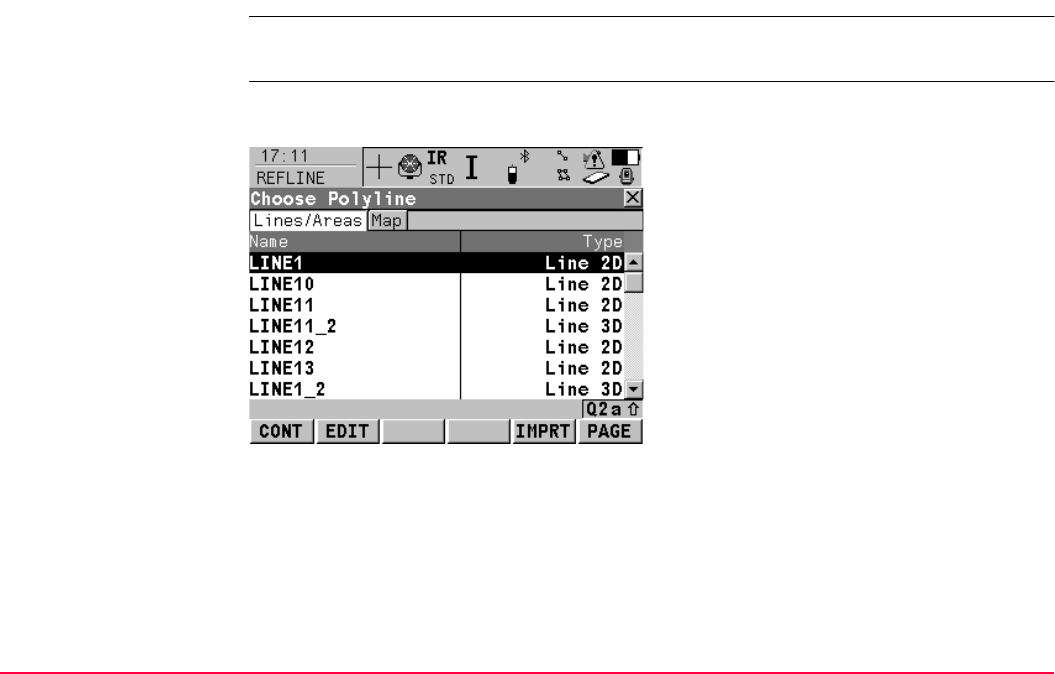
Reference Line TPS1200+/TS30/TM30 1031
43.8.2 Accessing Staking to Polylines & Choosing a Polyline
Access step-by-step Select the task Stake to Polyline in REFLINE Reference Task Menu and press CONT (F1)
to access REFLINE Choose Polyline.
REFLINE
Choose Polyline,
Lines/Areas page
The Lines/Areas page allows for a tabular selection of a polyline. Lines can be either 2D or
3D depending on the input data and are shown as such.
CONT (F1)
To select the highlighted polyline and to
continue with the subsequent screen.
EDIT (F2)
To change the start or end chainage value of
the selected line. If <Strt Chainage:> is edited
then the <End Chainage:> is computed from
the new input plus the length.
IMPRT (F5)
To import lines or Road objects from another
job as long as the coordinate systems are
compatible.
PAGE (F6)
To change to another page on this screen.
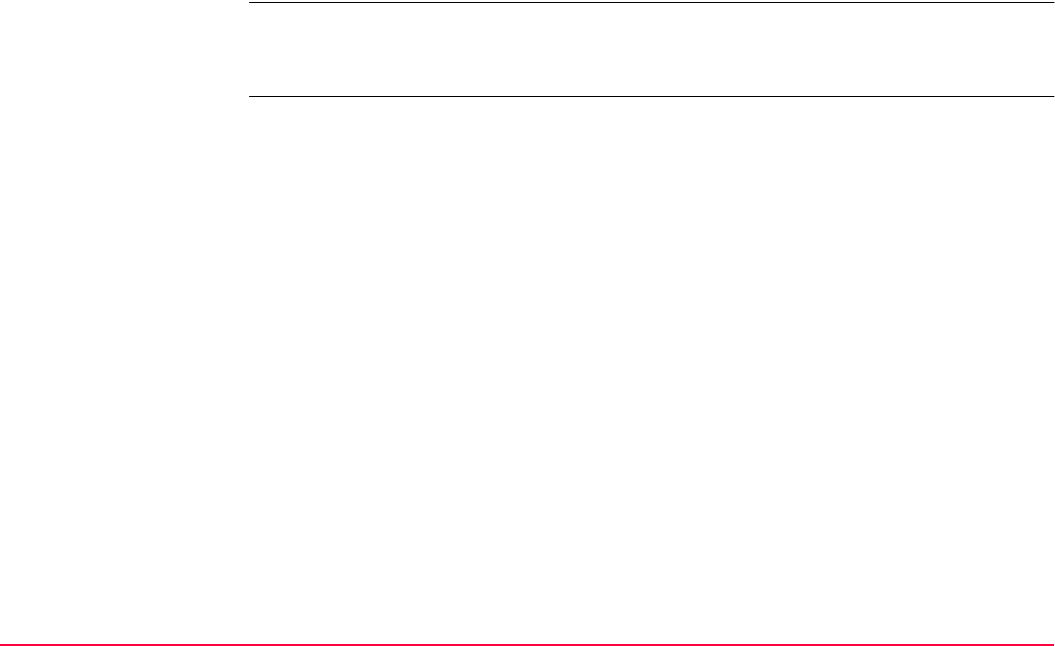
Reference Line TPS1200+/TS30/TM30 1032
Next step
PAGE (F6) changes to the Map page.
REFLINE
Choose Polyline,
Map page
The Map page allows a selection of the line to be staked in the graphical view with the <--
(F2) or --> (F3) keys or by mean of the stylus. Only visible lines can be selected.
The selected line is highlighted and its name shown in the upper left corner of the screen.
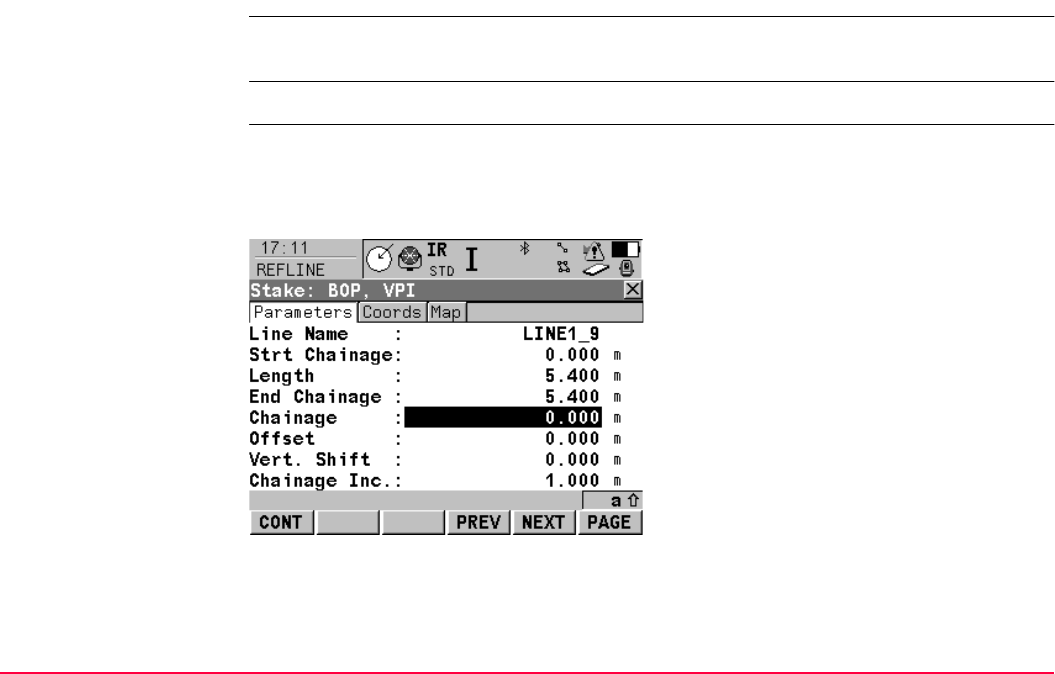
Reference Line TPS1200+/TS30/TM30 1033
43.8.3 Stake Parameters
Description This screen allows defining operating parameters while the Coords and Map pages allow
validating the points to be staked.
Access CONT (F1) in REFLINE Choose Polyline.
REFLINE
Stake,
Parameters page
Operating parameters are defined on this page.
This screen contains the Parameters page, the Coords page and the Map page. The expla-
nations for the softkeys are valid for all three pages. Refer to "35 MapView Interactive
Display Feature" for information on the functionality and softkeys available.
CONT (F1)
To accept the parameters and to continue with
the subsequent screen.
PREV (F4)
To decrease the chainage value, down
chainage, by the defined chainage interval
<Chainage Inc.:>.
NEXT (F5)
To increase the chainage value, up chainage,
by the defined chainage interval <Chainage
Inc.:>.
PAGE (F6)
To change to another page on this screen.
SHIFT BOP (F4)
To return the chainage value to the beginning
of the project.
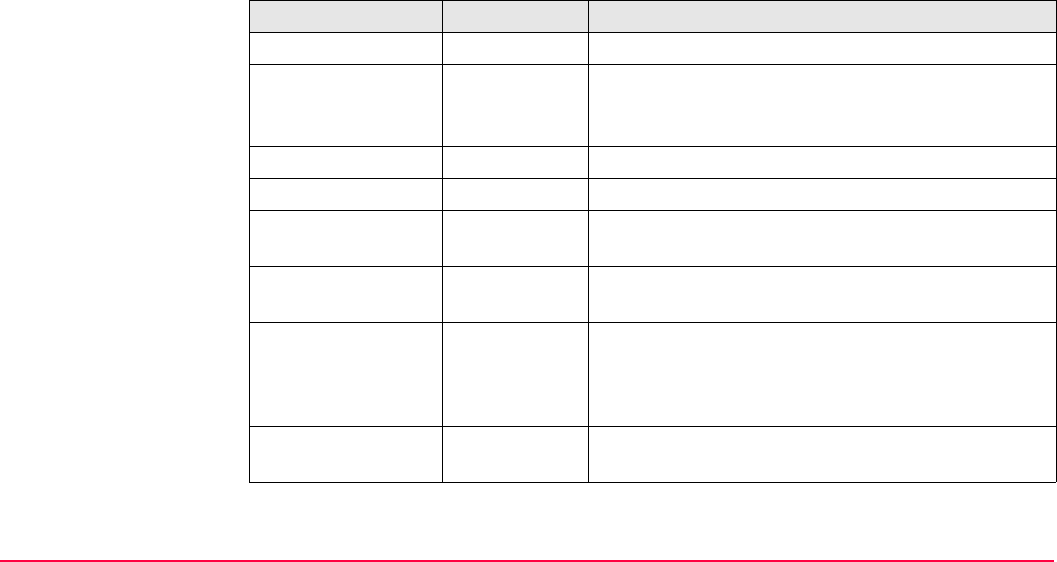
Reference Line TPS1200+/TS30/TM30 1034
Description of fields
SHIFT EOP (F5)
To send the chainage value to the end of
project.
Field Option Description
<Line Name:> Output The name of the selected polyline.
<Strt Chainage:> Output The beginning chainage of the line.
The start chainage can be edited from
REFLINE Choose Polyline with EDIT (F2).
<Length:> Output The length of the line.
<End Chainage:> Output The chainage of the end of the line.
<Chainage:> User input The chainage to be staked initially. Any chainage
can be entered.
<Offset:> User input The distance to stake off the line. Any value between
-2000 m and 2000 m can be entered.
<Vert. Shift:> User input To shift the line vertically. The best example of the
use of this feature is a situation where all grades of
the line are finish grade but the stakes are set refer-
enced to sub-grade.
<Chainage Inc.:> User input The interval at which chainages will be staked. Incre-
menting begins from <Chainage:> set above.
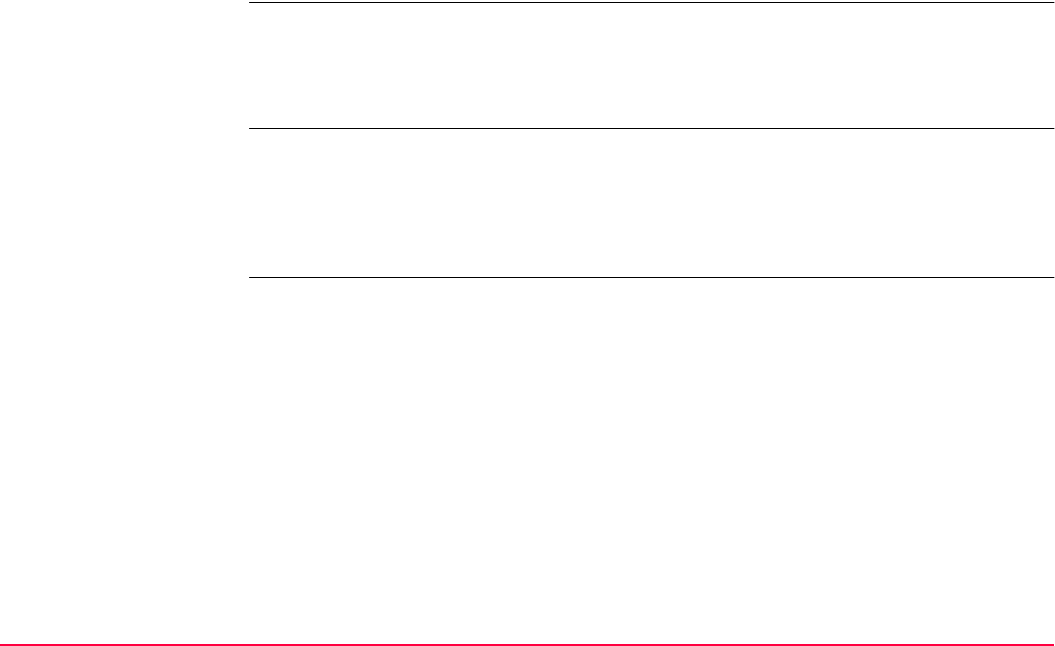
Reference Line TPS1200+/TS30/TM30 1035
Next step
PAGE (F6) changes to the Coords page.
REFLINE
Stake,
Coords page
This page allows to validate the coordinate values of the point to be staked.
Next step
PAGE (F6) changes to the Maps page.
REFLINE
Stake,
Map page
This page allows to visualize the position of the points. Top line shows the current horizontal
geometry as well as any horizontal or vertical key points.
Next step
CONT (F1) changes to REFLINE Stakeout.
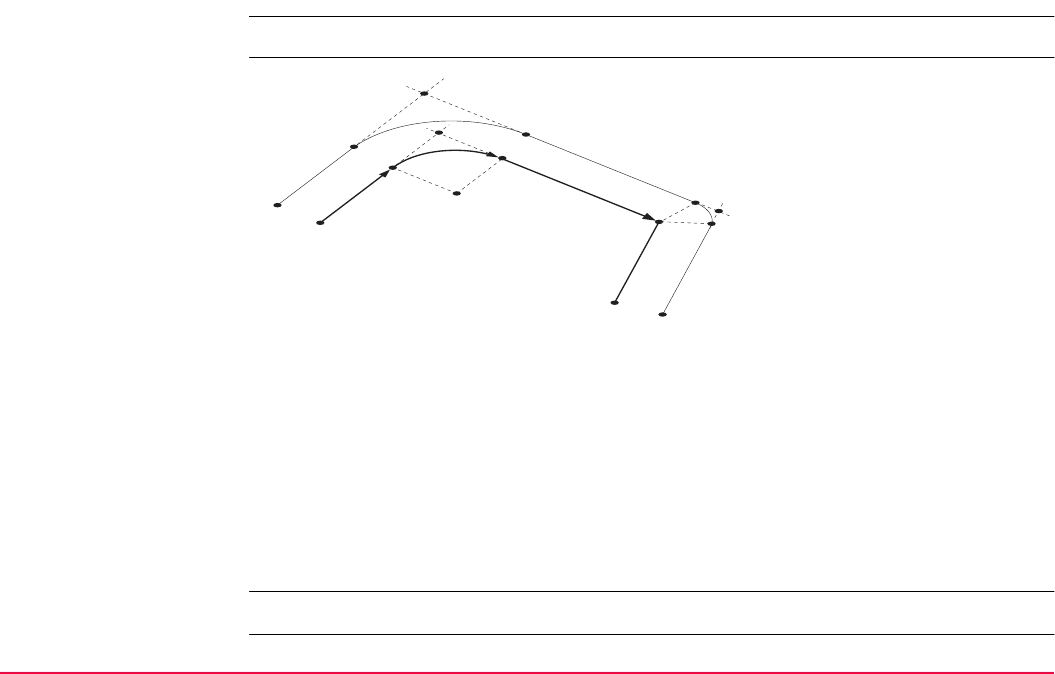
Reference Line TPS1200+/TS30/TM30 1036
43.8.4 Staking Operation
Description Once in the Staking screens, the user is guided to reach design positions.
Basic rules for polyline
stakeout
Access CONT (F1) in REFLINE Stake.
P1 BOP - Beginning of project
P2 PC - Beginning of curve
P3 RP - Radius point
P4 PT - End of curve
P5 PI - Point of intersection
P6 AP - Angle point
P7 EOP - End of project
P1’ BOP - Beginning of project
P2’ PC - Beginning of curve
P3’ PI - Point of intersection
P4’ PT - End of curve
P5’ AP-B - Angle point, back
tangent
P6’ BP - Bisected point
P7’ AP-F - Angle point, forward
tangent
P8’ EOP - End of project
General terms:
Curve - Curve segment
Extension - Line xtension
MCP - Mid curve point
Straight - Straight segment
P3
P4
P5
P2
P2’
P1’
P3’
P4’
P5’
P7’
P6’
P6
P7 P8’
P1
TPS12_234
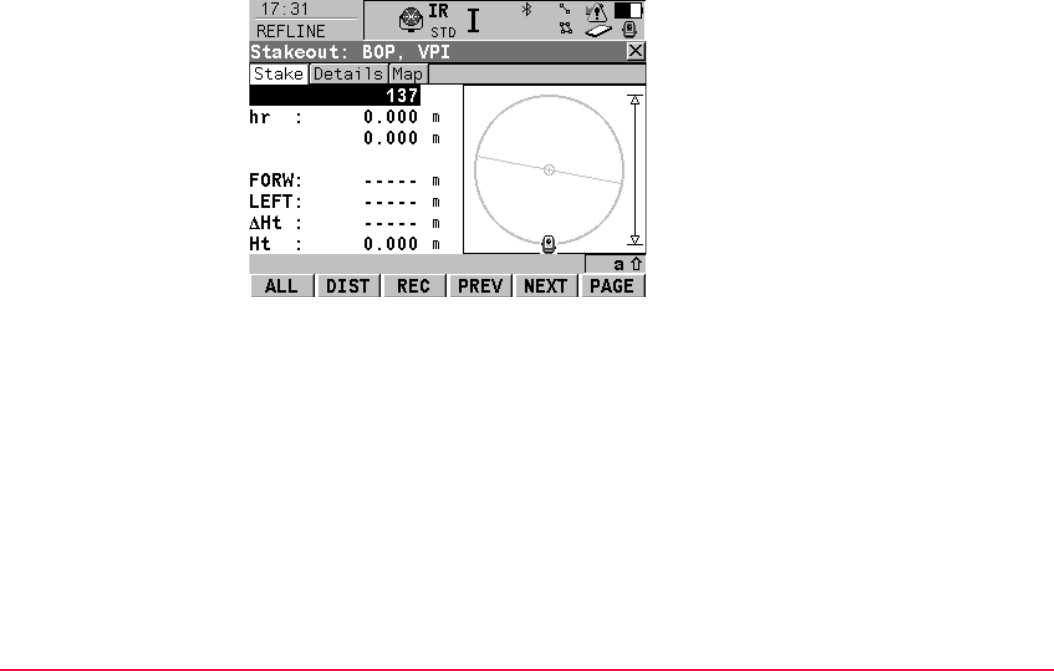
Reference Line TPS1200+/TS30/TM30 1037
REFLINE
Stakeout,
Stake page
The explanations for the softkeys given below are valid for all pages.
ALL (F1)
To measure a distance and store distance and
angles. Accesses REFLINE Results.
DIST (F2)
To measure a distance.
REC (F3)
To store angles and distance. Distance must
be measured before.
PREV (F4)
To decrease the chainage value, down
chainage, by the defined chainage interval
<Chainage Inc.:>.
NEXT (F5)
To increase the chainage value, up chainage,
by the defined chainage interval <Chainage
Inc.:>.
PAGE (F6)
To change to another page on this screen.
SHIFT CONF (F2)
To configure reference line. Refer to "43.3
Configuring Reference Line".
SHIFT POS2D (F3)
To position the telescope (X,Y) onto the point
to be staked.
SHIFT POS3D (F4)
To position the telescope (X,Y,Z) onto the
point to be staked.
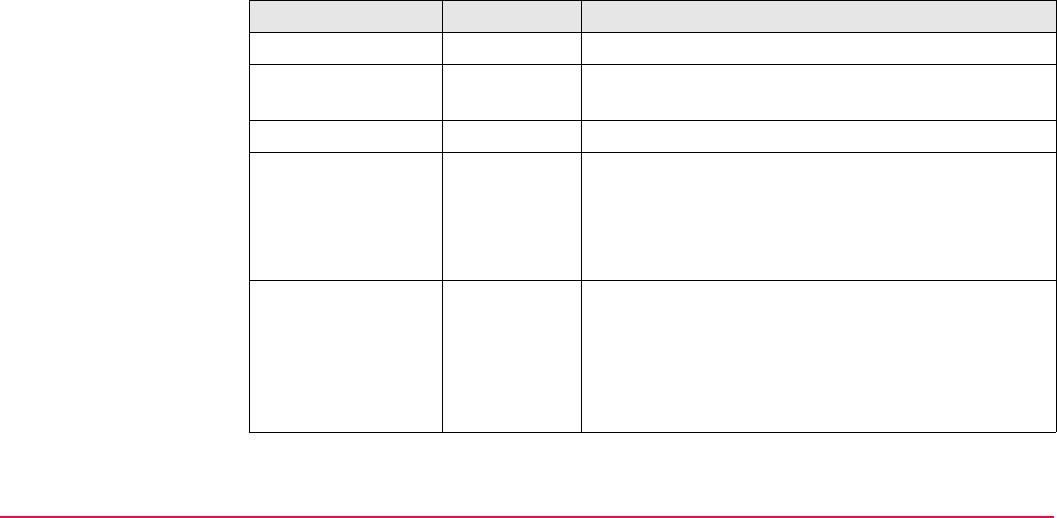
Reference Line TPS1200+/TS30/TM30 1038
Description of fields
SHIFT INDIV (F5) and SHIFT RUN (F5)
To change between entering an individual
point ID different to the defined ID template
and the running point ID according to the ID
template. Refer to "16.1 ID Templates".
Field Option Description
First line on screen User input The point ID of the point to be staked. Editable.
<hr:> User input The default reflector height as defined in the active
configuration set is suggested.
Third line on screen User input The current chainage to be staked. Editable.
<FORW:> Output The horizontal distance along the line defined by
station and reflector from the current position to the
point to be staked. or to move towards the station
depending on the selection for <Visual Guides:> in
REFLINE Configuration, General page.
<BACK:> Output The horizontal distance in reverse direction from the
line defined by station and reflector from the current
position to the point to be staked. or to move away
from the station depending on the selection for
<Visual Guides:> in REFLINE Configuration,
General page.
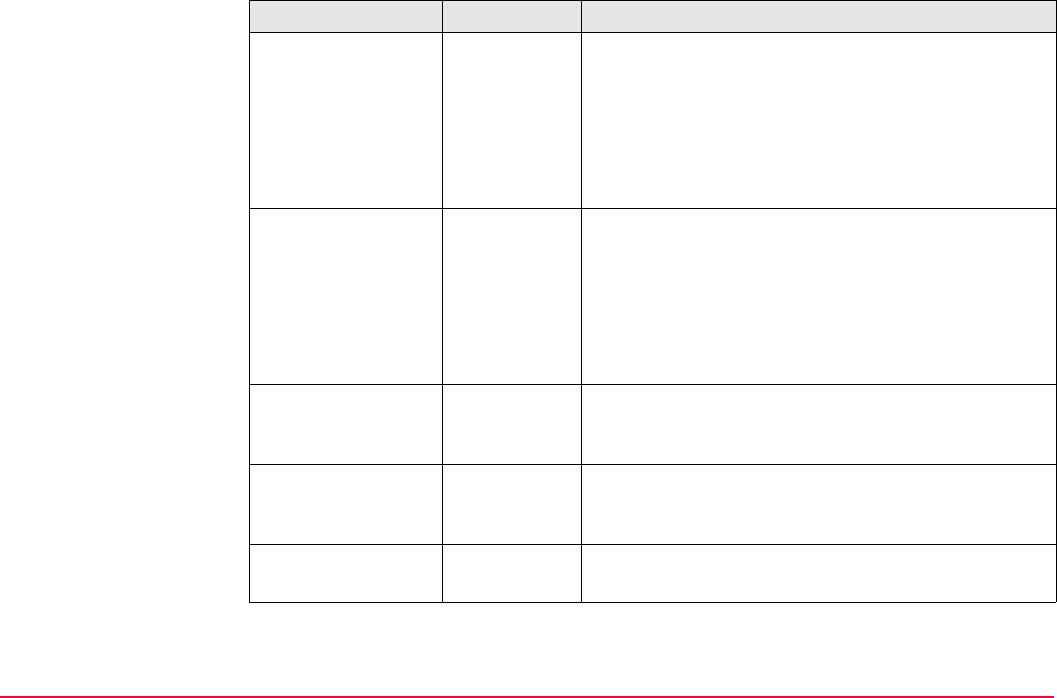
Reference Line TPS1200+/TS30/TM30 1039
<RGHT:> Output The direction depends on <Stake Mode:> in
REFLINE Configuration, General page. The hori-
zontal distance orthogonal to the right of the line
defined by station and reflector from the current posi-
tion to the point to be staked. to move to the right
of the line defined in <Visual Guides:>, to move to
the left of the line defined in <Visual Guides:>.
<LEFT:> Output The direction depends on <Stake Mode:> in
REFLINE Configuration, General page. The hori-
zontal distance from the current position to the point
to be staked orthogonal to the left of the line defined
by station and reflector. to move to the left of the
line defined in <Visual Guides:>, to move to the
right of the line defined in <Visual Guides:>.
<CUT:> Output The negative height difference from the height of the
current position to the height of the point to be staked.
Move down.
<FILL:> Output The positive height difference from the height of the
current position to the height of the point to be staked.
Move up.
<ΔHt:> Output Displays the difference between the height of the
current position and the height to be staked.
Field Option Description
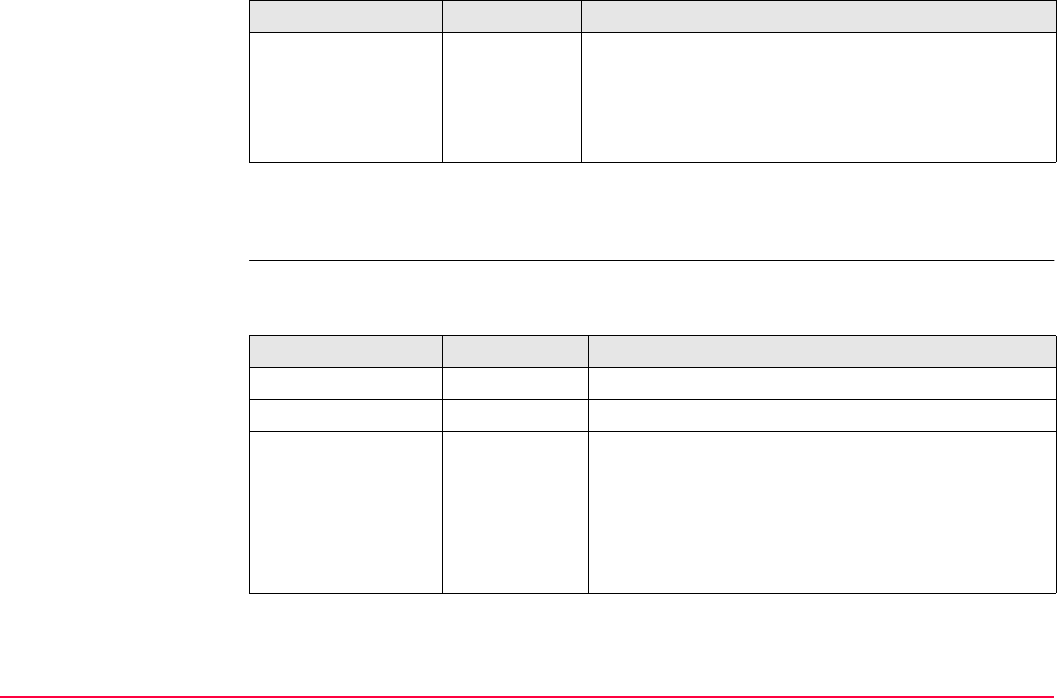
Reference Line TPS1200+/TS30/TM30 1040
Next step
PAGE (F6) changes to the Details page.
REFLINE
Stakeout,
Details page
This page shows a live version of more information regarding the staked point.
Description of fields
Next step
PAGE (F6) changes to the Map page.
<Ht:> Output The orthometric height of the current position is
displayed. If the orthometric height cannot be
displayed, the local ellipsoidal height is displayed. If it
is not possible to display the local ellipsoidal height,
the WGS 1984 height is displayed.
Field Option Description
Field Option Description
<Design Sta:> User input Current chainage to be staked. Editable.
<Design Offset:> User input Current offset being staked. Editable.
<Design Ht:> User input The design height, which is the orthometric height of
the point to be staked, is displayed. If the orthometric
height cannot be displayed, the local ellipsoidal
height is displayed. If it is not possible to display the
local ellipsoidal height, the WGS 1984 height is
displayed.
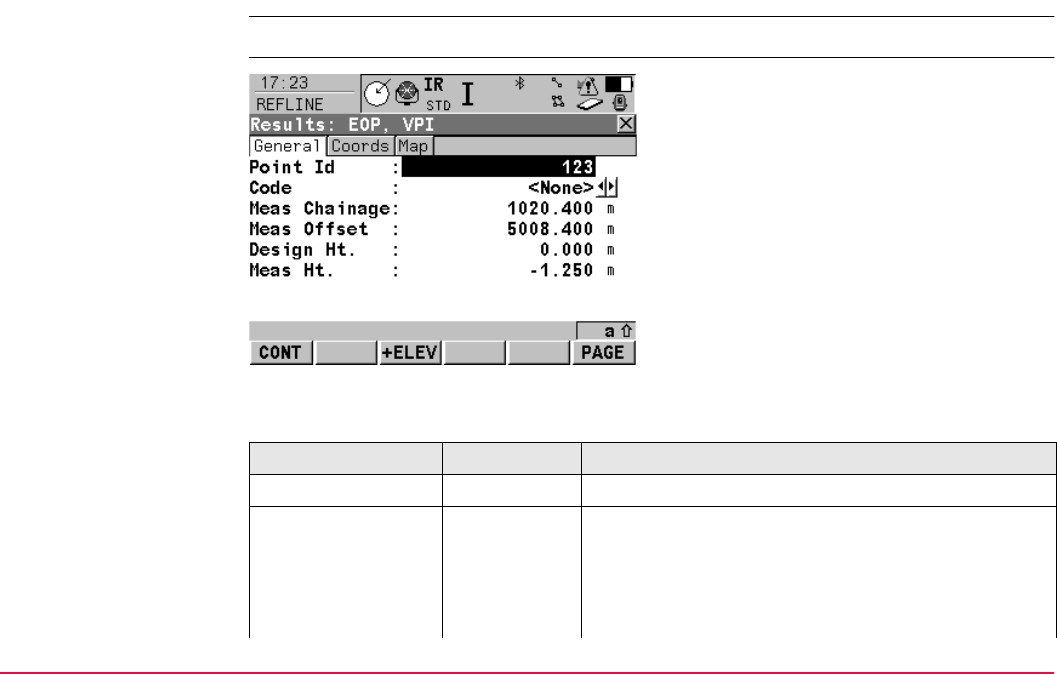
Reference Line TPS1200+/TS30/TM30 1042
43.8.5 Results of Stakeout
Access ALL (F1) in REFLINE Stakeout.
REFLINE
Results,
General page
Description of fields
CONT (F1)
To return to REFLINE Stakeout.
+ELEV (F3)
To add a vertical offset to the design height
and to display the new height.
PAGE (F6)
To change to another page on this screen.
Field Option Description
<Point ID:> Output The point ID of the point staked.
<Code:> User input With codelist:
Select a code from the choicelist. Only point codes
are available for selection.
<None> to store a point without code or to perform
Linework without coding.
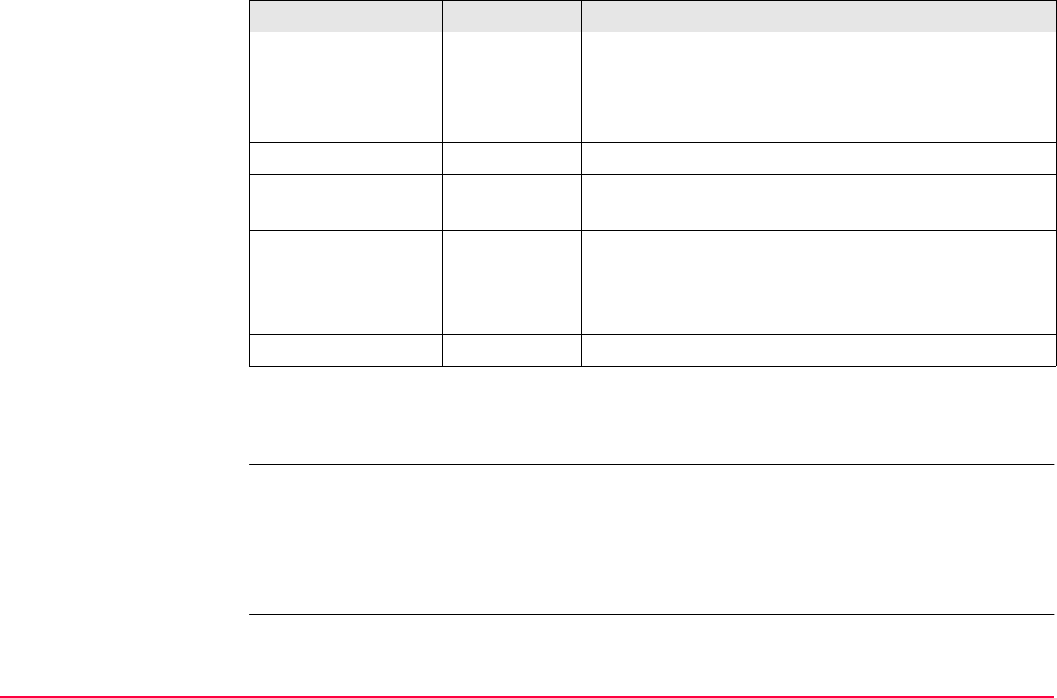
Reference Line TPS1200+/TS30/TM30 1043
Next step
PAGE (F6) changes to the Coords page.
REFLINE
Results,
Coords page
This page displays the design coordinates as well as the differences between design and
measured coordinates.
Next step
PAGE (F6) changes to the Map page.
Without codelist:
Type in a code.
----- to store a point without code or to perform Line-
work without coding.
<Meas Chainage:> Output The chainage measured at the staked point.
<Meas Offset:> Output The offset from the polyline measured at the staked
point.
<Design Ht:> Output Allows input of the design height of the target point.
The suggested value for the <Design Ht:> is as
configured in the <Heights:> field in REFLINE
Configuration, Heights page.
<Meas Ht:> Output The height measured at the staked point.
Field Option Description
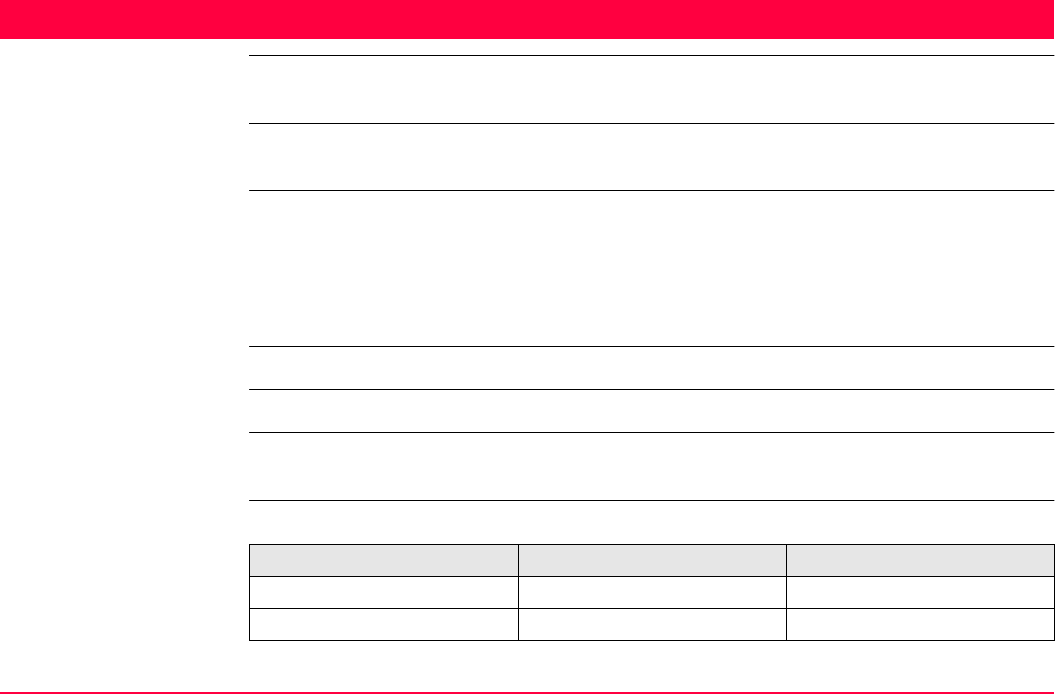
Reference Plane & Face Scan TPS1200+/TS30/TM30 1045
44 Reference Plane & Face Scan
44.1 Overview
Description The Reference Plane & Face Scan application program can be used to measure points rela-
tive to a reference plane. A reference plane can also be scanned via Face Scan.
Reference plane tasks The Reference Plane & Face Scan application program can be used for the following tasks:
• Measuring points to calculate and store the perpendicular distance to the plane.
• Viewing and storing the instrument and/or local coordinates of the measured points.
• Viewing and storing the height difference from the measured points to the plane.
• Scanning a defined area.
Face scan is available for motorised instruments with reflectorless EDM.
Planes can only be computed with grid coordinates.
Activating the applica-
tion program
The Reference Plane application program must be activated via a licence key. Refer to "28
Tools...\Licence Keys" for information on how to activate the application program.
Properties of measured
points
The properties stored with measured points are:
Type Reference Plane Face Scan
Class MEAS MEAS
Sub class TPS TPS
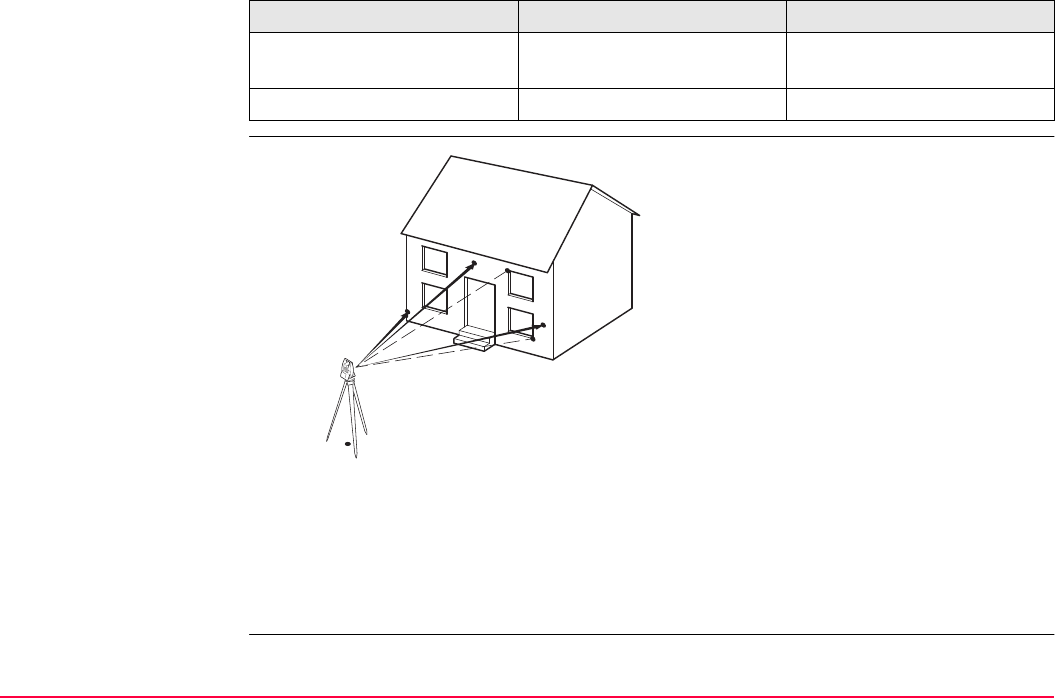
Reference Plane & Face Scan TPS1200+/TS30/TM30 1046
Defining a reference
plane
Reference planes are created using a right hand system. For two points defining a plane a
vertical plane is used. A reference plane is defined with the X axis and the Z axis of the plane.
The Y axis of the plane defines the positive direction of the Y axis. A reference plane can be
defined in the following ways.
•vertical
• tilted
Source Ref Plane (Meas) or Ref
Plane (Face Scan Meas)
Face Scan
Instrument source TPS TPS
Type Reference Plane Face Scan
P0 Instrument station
P1 Point defining reference plane
P2 Point defining reference plane
P3 Point defining reference plane
P4 Measured point
P5 Measured point
P1
P0
P3
P2
P4
P5
TPS12_162

Reference Plane & Face Scan TPS1200+/TS30/TM30 1047
Vertical plane The axis of the vertical reference plane are:
X axis: Horizontal and parallel to the plane; X axis starts in point defined as origin
point
Z axis: Parallel to the instrument zenith and parallel to the plane
Y axis: Perpendicular to the plane; increases in the direction as defined
Offsets are applied in the direction of the Y axis.
aHeight
bEasting
NNorthing
P1 Origin of plane
P2 Point of plane
X X axis of plane
Y Y axis of plane
Z Z axis of plane
aHeight
bEasting
NNorthing
P1 Origin of plane
P2 Point of plane
X X axis of plane
Y Y axis of plane
Z Z axis of plane
Z
X
a
b
TPS12_163
P
1
Y
Y
P
2
Z
Y
X
a
b
TPS12_163a
P
1
P2
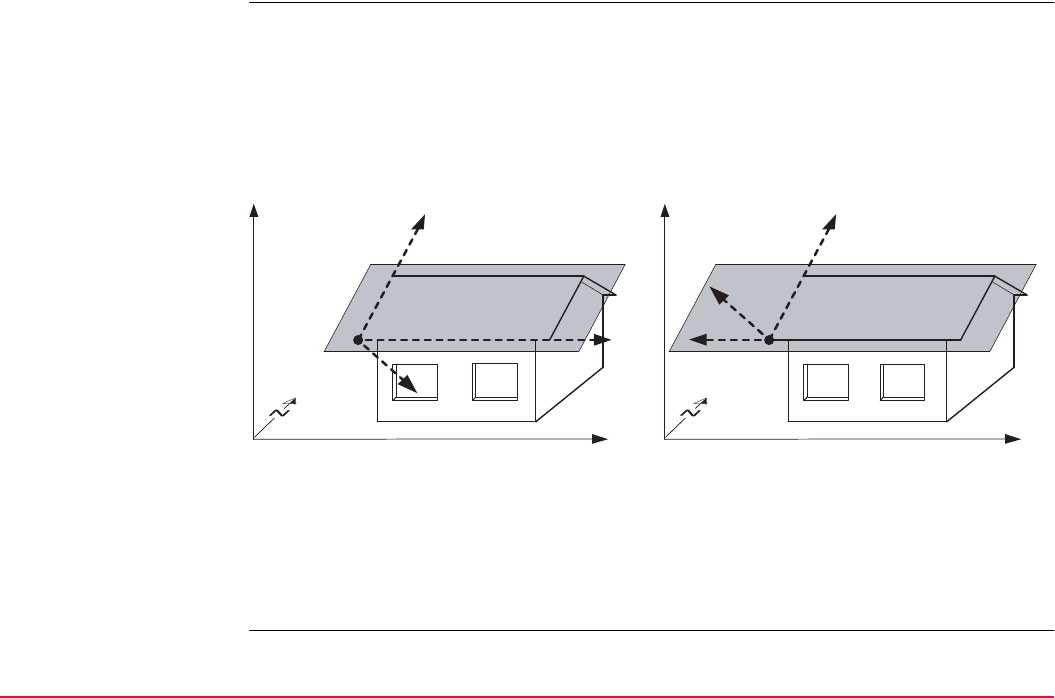
Reference Plane & Face Scan TPS1200+/TS30/TM30 1048
Tilted plane Any number of points define the plane, perimeter to be scanned is defined by a bottom left-
topright window. The axis of the tilted reference plane are:
With four or more points a least squares adjustment is calculated resulting in a best fit plane.
X axis: Horizontal and parallel to the plane
Z axis: Defined by steepest direction of the plane
Y axis: Perpendicular to the plane; increases in the direction as defined
Offsets are applied in the direction of the Y axis.
aHeight
bEasting
NNorthing
P1 Origin of plane
X X axis of plane
Y Y axis of plane
Z Z axis of plane
aHeight
bEasting
NNorthing
P1 Origin of plane
X X axis of plane
Y Y axis of plane
Z Z axis of plane
Z
Y
a
b
TPS12_165
X
P1
Z
a
b
TPS12_165a
Y
XP1
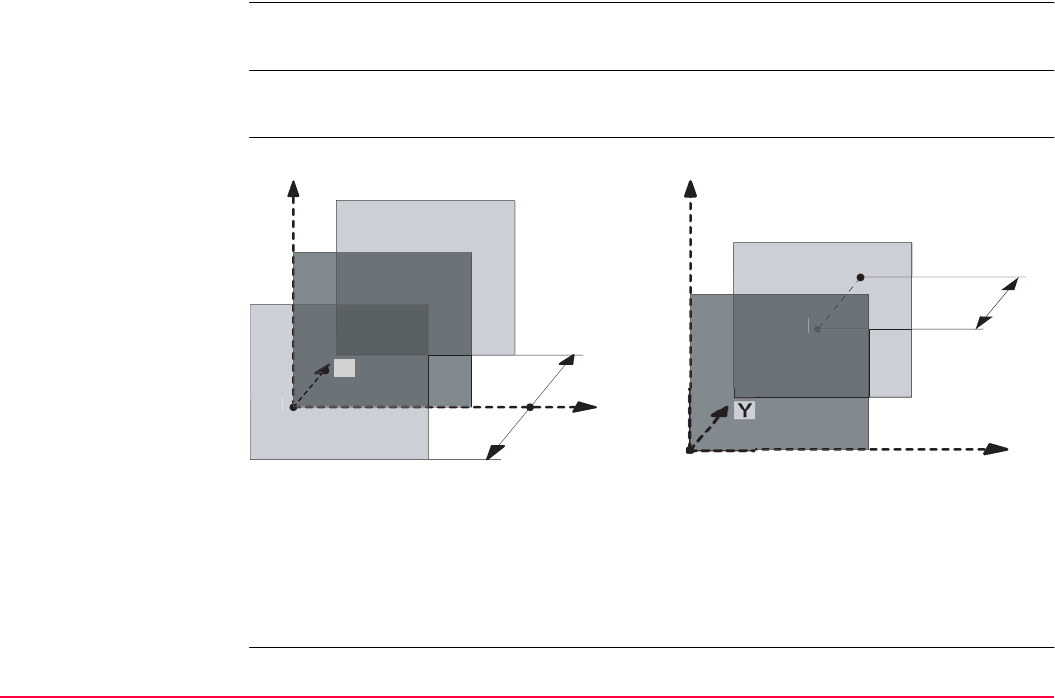
Reference Plane & Face Scan TPS1200+/TS30/TM30 1049
Origin The origin of the reference plane can be defined to be in the plane coordinates or in the
instrument coordinates.
Positive direction of
plane
The positive direction of the plane is defined by the direction of the Y axis. The direction can
be changed by selecting a point which defines the negative direction of the Y axis.
Offset of the plane
P1 Origin of plane
X X axis of plane
Y Y axis of plane
Z Z axis of plane
d1 Positive offset
d2 Negative offset
P1 Origin of plane
P2 Point defining offset of plane
P2’ P2 projected on original plane
d1 Offset defined by P2
X X axis of plane
Y Y axis of plane
Z Z axis of plane
TPS12_164
Z
X
d1
d2
P1
Y
TPS12_164a
P1
Z
X
d1
P
2
P2'
Y
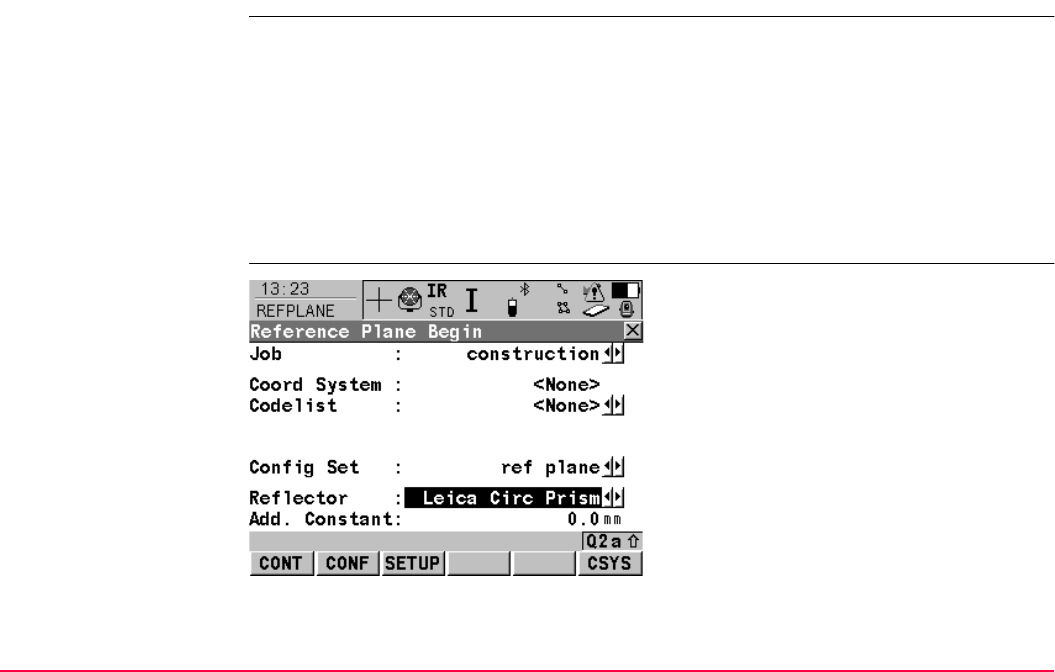
Reference Plane & Face Scan TPS1200+/TS30/TM30 1050
44.2 Accessing Reference Plane
Access Select Main Menu: Programs...\Reference Plane.
OR
Press PROG. Highlight Reference Plane. CONT (F1). Refer to "36.2 Accessing the
Programs Menu" for information on the PROG key.
OR
Press a hot key configured to access the screen REFPLANE Reference Plane Begin.
Refer to "2.1 Hot Keys" for information on hot keys.
OR
Press USER. Refer to "2.2 USER Key" for information on the USER key.
REFPLANE
Reference Plane Begin
CONT (F1)
To confirm the selections and to continue with
the subsequent screen.
CONF (F2)
To configure the Reference Plane application
program. Refer to "44.3 Configuring Refer-
ence Plane".
SETUP (F3)
To set up station. Accesses SETUP Station
Setup.
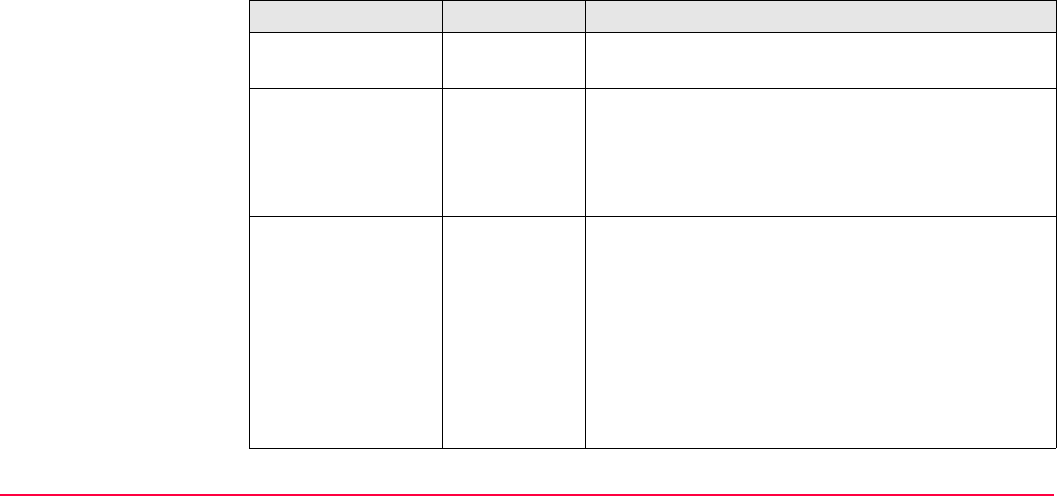
Reference Plane & Face Scan TPS1200+/TS30/TM30 1051
Description of fields
CSYS (F6)
To select a different coordinate system. Not
available for <Use Auto CrdSys: Yes> config-
ured in CONFIGURE Additional Rover
Settings. Refer to "22.1.1 Configuration of
Real-Time".
Field Option Description
<Job:> Choicelist The active job. All jobs from Main Menu:
Manage...\Jobs can be selected.
<Coord System:> Output The coordinate system currently attached to the
selected <Job:>. Cannot be edited for <Use Auto
CrdSys: Yes> configured in CONFIGURE Addi-
tional Rover Settings. Refer to "22.1.1 Configura-
tion of Real-Time".
<Codelist:> Choicelist No codes are stored in the selected job. All codelists
from Main Menu: Manage...\Codelists can be
selected.
Output Codes have already been stored in the selected
<Job:>. If codes had been copied from a System
RAM codelist, then the name of the codelist is
displayed. If codes have not been copied from a
System RAM codelist but typed in manually, then the
name of the active job is displayed.
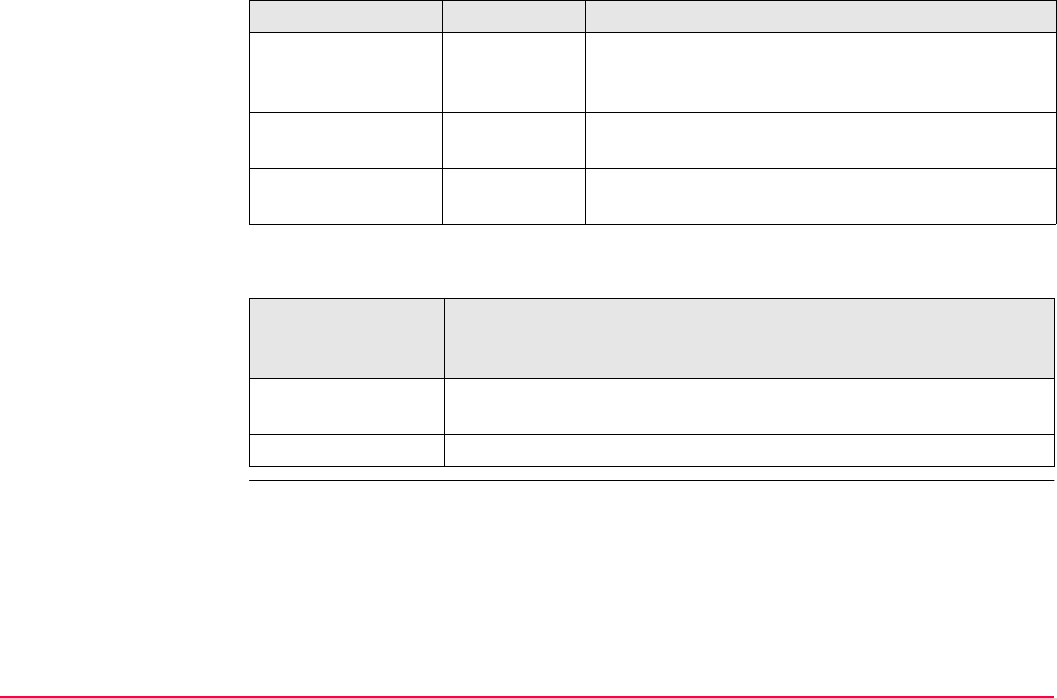
Reference Plane & Face Scan TPS1200+/TS30/TM30 1052
Next step
<Config Set:> Choicelist The active configuration set. All configuration sets
from Main Menu: Manage...\Configuration Sets
can be selected.
<Reflector:> Choicelist The active reflector. All reflectors from Main Menu:
Manage...\Reflectors can be selected.
<Add. Constant:> Output The additive constant stored with the chosen
reflector.
IF the Reference
Plane application
program
THEN
is to be accessed CONT (F1) accepts the changes and accesses the Reference Plane
application program.
is to be configured CONF (F2). Refer to "44.3 Configuring Reference Plane".
Field Option Description
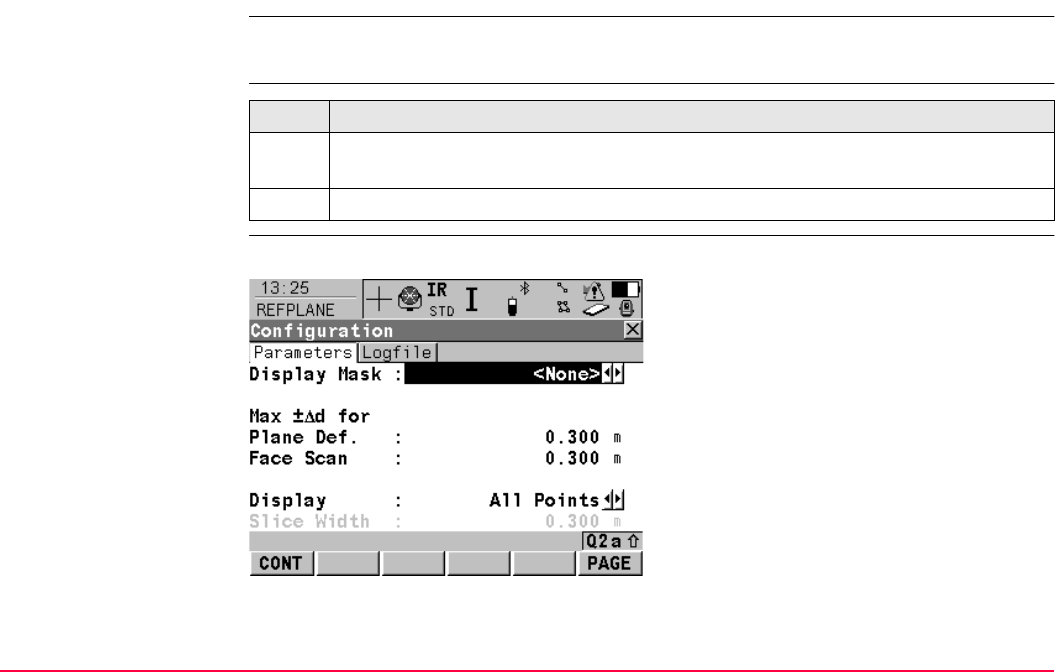
Reference Plane & Face Scan TPS1200+/TS30/TM30 1053
44.3 Configuring Reference Plane
Description Allows options to be set which are used within the Reference Plane application program.
These settings are stored within the configuation set.
Access step-by-step
REFPLANE
Configuration,
Parameters page
This screen consists of the Parameters page and the Logfile page.
Step Description
1. Refer to "44.2 Accessing Reference Plane" to access REFPLANE Reference
Plane Begin.
2. CONF (F2) to access REFPLANE Configuration.
CONT (F1)
To accept changes and return to the screen
from where this screen was accessed.
DMASK (F3)
To edit and display mask currently being
displayed. Accesses CONFIGURE Define
Display Mask n. Available when <Display
Mask:> is highlighted on Parameters page.
Refer to "16.2 Display Settings".
PAGE (F6)
To change to another page on this screen.
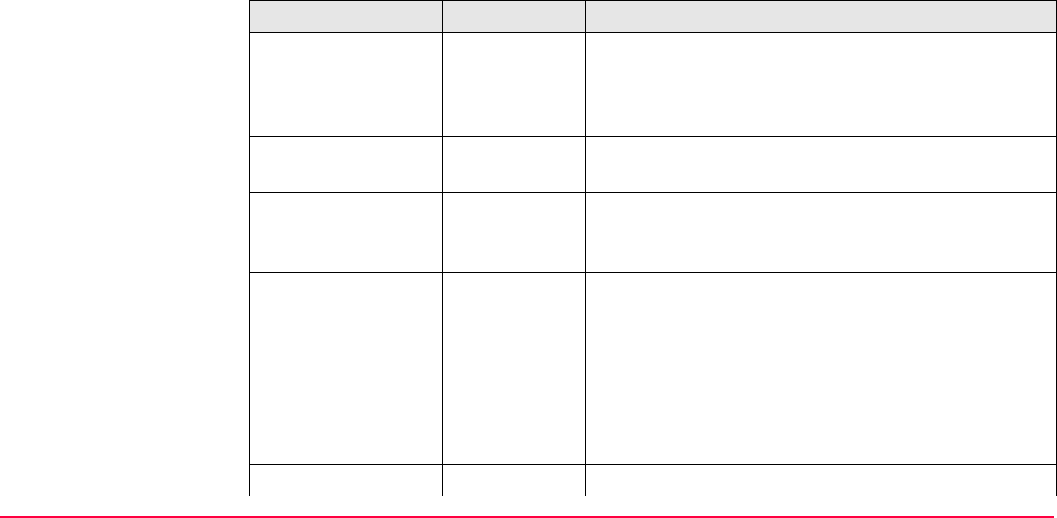
Reference Plane & Face Scan TPS1200+/TS30/TM30 1054
Description of fields
SHIFT ABOUT (F5)
To display information about the application
program name, the version number, the date
of the version, the copyright and the article
number.
Field Option Description
<Display Mask:> Choicelist The user defined display mask is shown in
REFPLANE Measure Points to Plane. All display
masks of the active configuration set defined in
CONFIGURE Display Settings can be selected.
<Max ±Δd for Plane
Def.:>
User input The maximum perpendicuar deviation of a point from
the calculated plane.
<Face Scan:> User input The maximum perpendicular deviation of a meas-
ured point in face scan from defined plane. Scanned
points outside the defined limit are not stored.
<Display:> This parameter defines the points displayed in the
Plot and Map page views of the Reference Plane
application program in the plan view.
All Points <Display: All Points> displays all points in the plan
view.
Points in Slice <Display: Points in Slice> displays points whithin
the defined <Slice Width:> in the plan view.
<Slice Width:> Available for <Display: Points in Slice>.
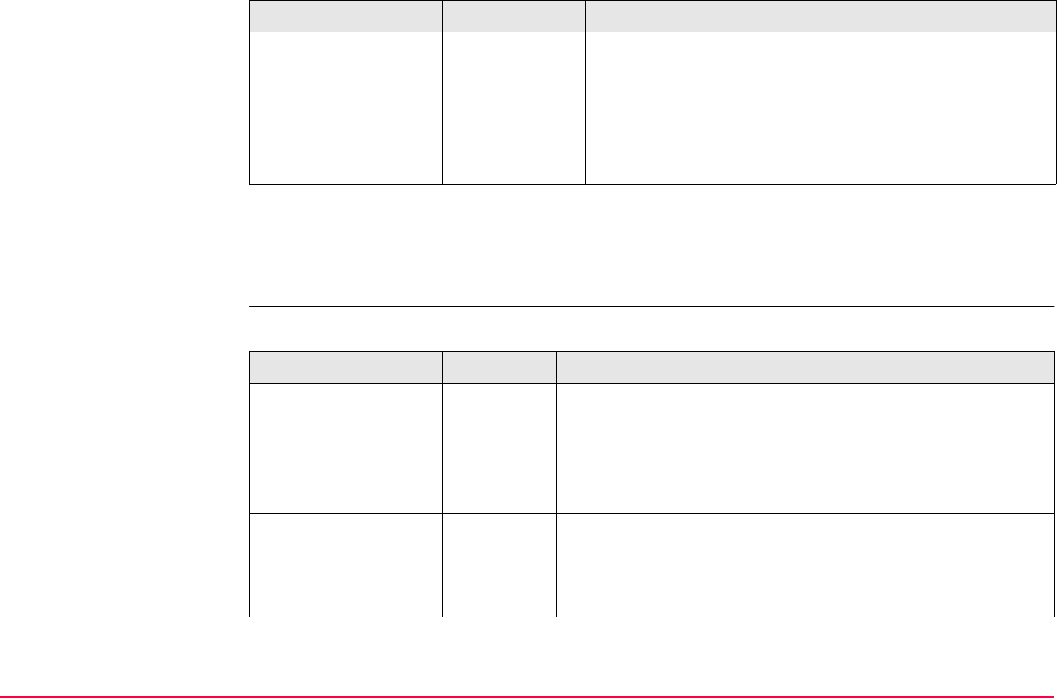
Reference Plane & Face Scan TPS1200+/TS30/TM30 1055
Next step
PAGE (F6) changes to the Logfile page. Refer to paragraph "REFPLANE Configuration,
Logfile page"
REFPLANE
Configuration,
Logfile page
Description of fields
User input This parameter defines the distance from the plane in
which points are displayed. This distance is applied
to both sides of the plane. If lines and areas are to be
displayed in a particular Map page, then parts of lines
and areas falling within the defined slice are also
displayed.
Field Option Description
Field Option Description
<Write Logfile:> Yes or No To generate a logfile when the application program is
exited.
A logfile is a file to which data from an application
program is written to. It is genereated using the selected
<Format File:>.
<File Name:> Choicelist Available for <Write Logfile: Yes>. The name of the file
to which the data should be written. A logfile is stored in
the \DATA directory of the active memory device. The
data is always appended to the file.
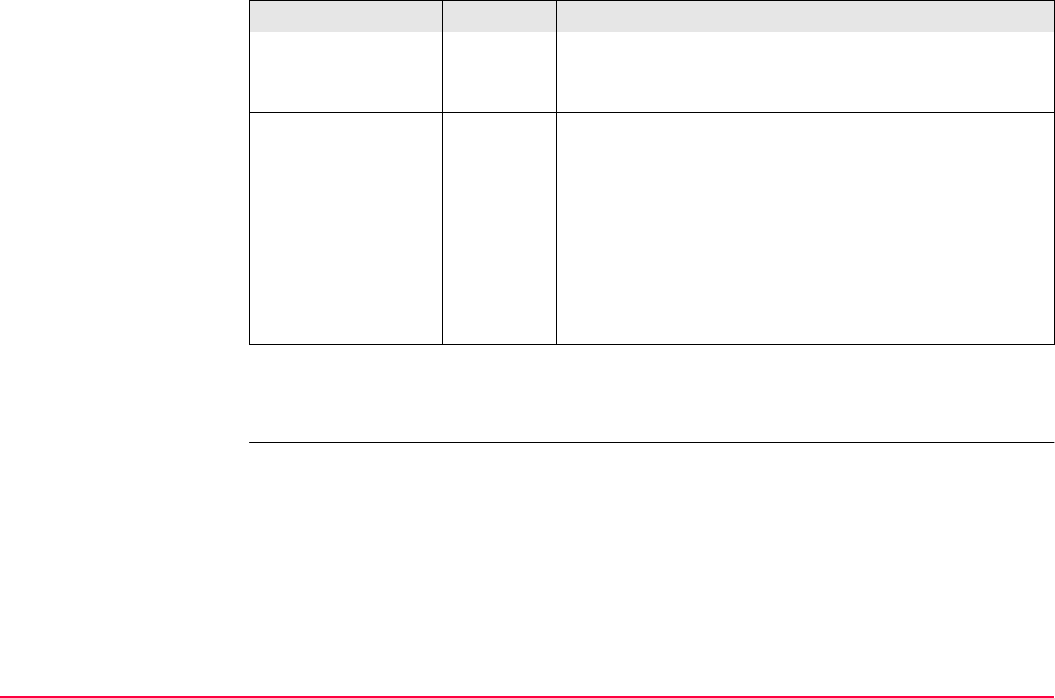
Reference Plane & Face Scan TPS1200+/TS30/TM30 1056
Next step
CONT (F1) returns to the screen from where this screen was accessed.
Opening the choicelist accesses XX Logfiles where a
name for a new logfile can be created and an existing
logfile can be selected or deleted.
<Format File:> Choicelist Available for <Write Logfile: Yes>. A format file defines
which and how data is written to a logfile. Format files
are created using LGO. A format file must first be trans-
ferred from the CompactFlash card to the System RAM
before it can be selected. Refer to "24 Tools...\Transfer
Objects..." for information on how to transfer a format
file.
Opening the choicelist accesses XX Format Files
where an existing format file can be selected or deleted.
Field Option Description
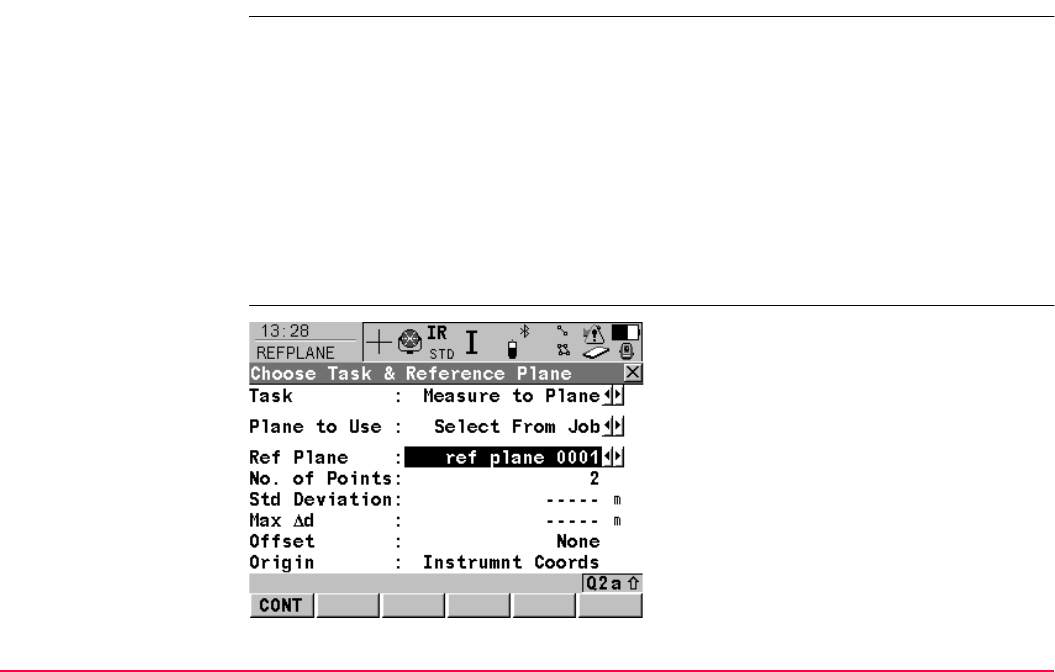
Reference Plane & Face Scan TPS1200+/TS30/TM30 1057
44.4 Managing Reference Planes
Description A reference plane is used to measure points relative to the plane or to scan the plane.
Measure to plane
• Reference planes can be created, edited, stored and deleted in the active job.
• The reference planes can be recalled for later use.
• The plane can be shifted through a point or a defined offset.
Scan a plane
<Task: Scan> in REFPLANE Choose Task & Reference Plane to scan the selected plane
with the defined grid.
REFPLANE
Choose Task & Refer-
ence Plane
CONT (F1)
To accept changes and to continue with the
subsequent screen.
SHIFT CONF (F2)
To configure the reference plane. Refer to
"44.3 Configuring Reference Plane".
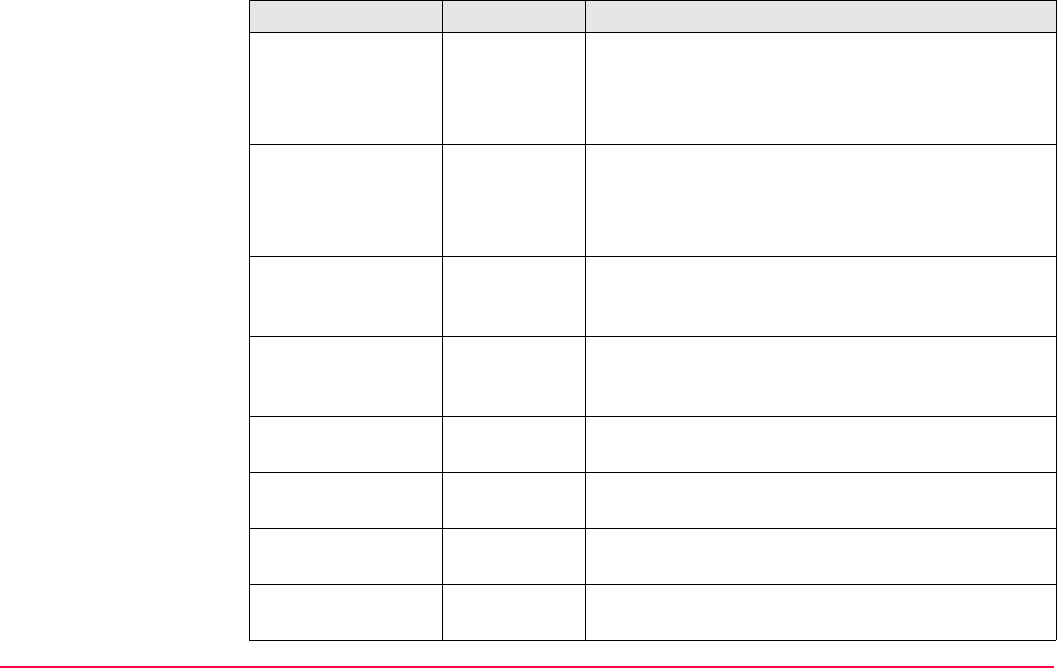
Reference Plane & Face Scan TPS1200+/TS30/TM30 1058
Description of fields
Field Option Description
<Task:> Measure to
Plane
The coordinates of measured points are calculated
relative to the reference plane.
Scan Measures a sequence of points along a vertical, tilted
or horizontal face.
<Plane to Use:> Create New
Plane
Defines a new reference plane.
Select From
Job
Reference plane is selected in <Ref Plane:>.
<Ref Plane:> Choicelist Available for <Plane to Use: Select From Job>. The
reference plane to be used. Accesses REFPLANE
Manage Reference Planes.
<No. of Points:> Output Available for <Plane to Use: Select From Job>.
Number of points used for plane definition for the
plane shown in the <Ref Plane:>.
<Std Deviation:> Output Standard deviation of used points for plane definition.
----- is displayed for less than four points.
<Max Δd:> Output Maximum distance between a point and the calcu-
lated plane. ----- is displayed for less than four points.
<Offset:> Output The offset method used as defined in REFPLANE
XX Reference Plane, Offset page.
<Origin:> Output The origin method used as defined in REFPLANE
XX Reference Plane, Origin page.
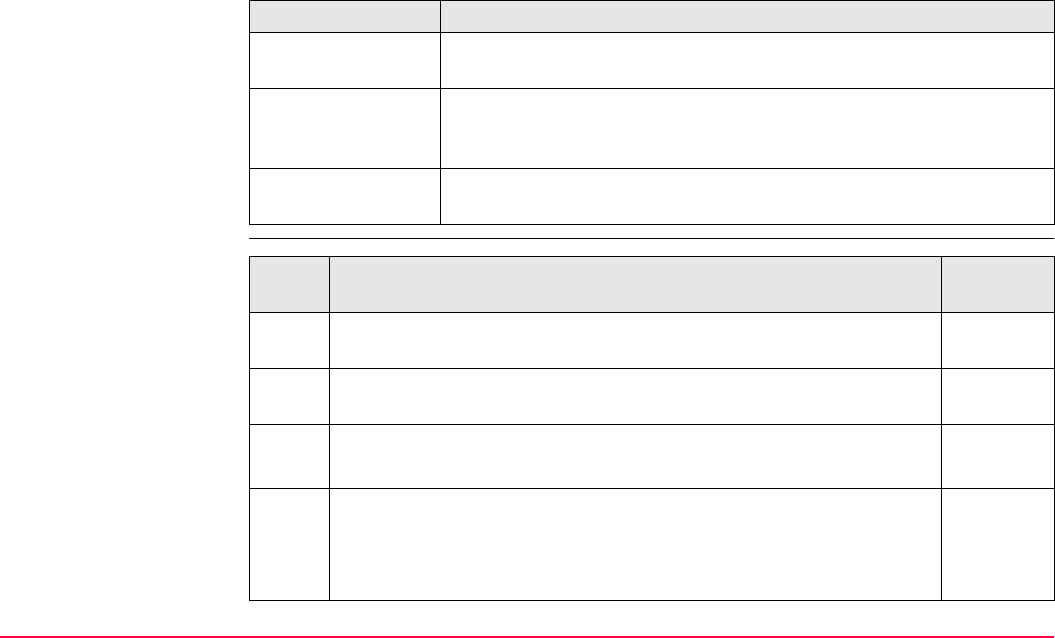
Reference Plane & Face Scan TPS1200+/TS30/TM30 1059
Next step
Create reference plane
step-by-step
IF THEN
a new plane is to be
created
CONT (F1) accesses REFPLANE New Reference Plane, General
page. Refer to paragraph "Create reference plane step-by-step".
points are to be
measured to a plane
CONT (F1) accessses REFPLANE Measure Points to Plane,
Reference page. Refer to "44.5 Measuring Points to a Reference
Plane".
a plane is to be
scanned
CONT (F1) accesses REFPLANE Define Scanning Parameters.
Refer to "44.6 Scanning a Plane".
Step Description Refer to
chapter
1. Refer to "44.2 Accessing Reference Plane" to access REFPLANE
Reference Plane Begin.
2. CONT (F1) to access REFPLANE Choose Task & Reference
Plane.
3. REFPLANE Choose Task & Reference Plane
Select <Plane to Use: Create New Plane>.
4. CONT (F1) to access REFPLANE New Reference Plane, General
page.
NEW (F2) in REFPLANE Manage Reference Planes to
access REFPLANE New Reference Plane, General page.
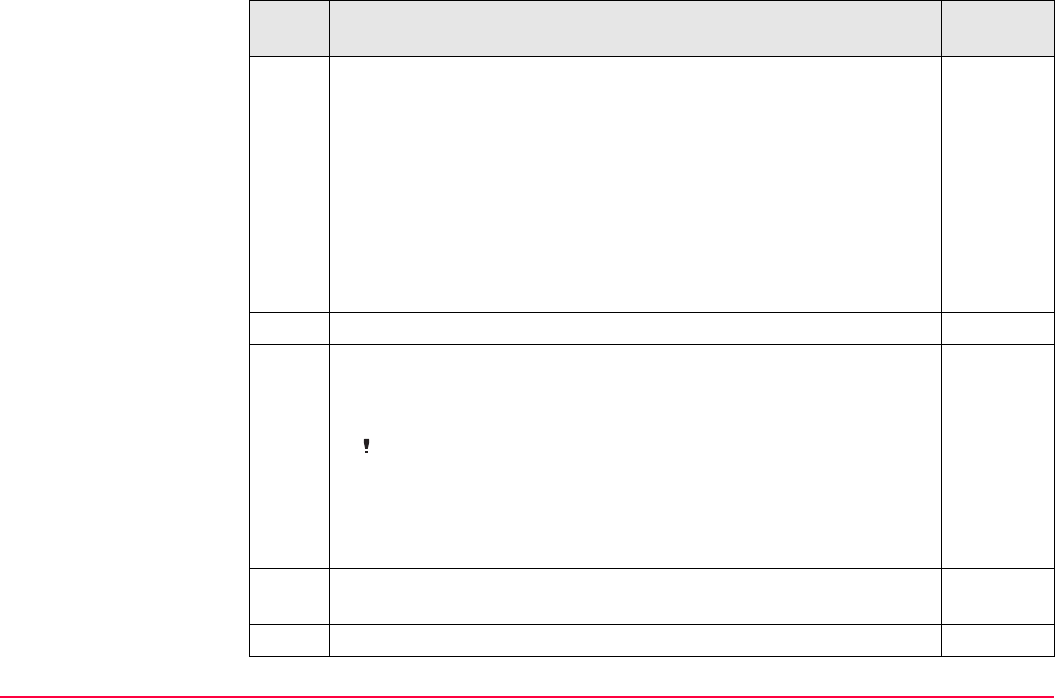
Reference Plane & Face Scan TPS1200+/TS30/TM30 1060
5. REFPLANE New Reference Plane, General page
<Ref Plane:> The ID of the new reference plane.
<No. of Points:> Number of points used for plane definition.
<Std Deviation:> Standard deviation of used points for plane defini-
tion. ----- is displayed unless more than four points are used to define
the plane.
<Max Δd:> Maximum distance between measured point and defined
plane. ----- is displayed unless more than four points are used to
define the plane.
6. PAGE (F6) to change to the Points page.
7. REFPLANE New Reference Plane, Points page.
An * is shown to the right of the point for a point which will be used as
origin of the plane.
An is shown to the left of the point if the point is outside maximum
distance between a point and the calculated plane as defined in
REFPLANE Configuration, Parameters page.
The column Δd(m) displays the perpendicular distance of the point
from the definition of the plane.
ADD (F2) to add points from REFPLANE Data: Job Name to define
the reference plane.
USE (F3) to change between Yes and No for the highlighted point.
Step Description Refer to
chapter
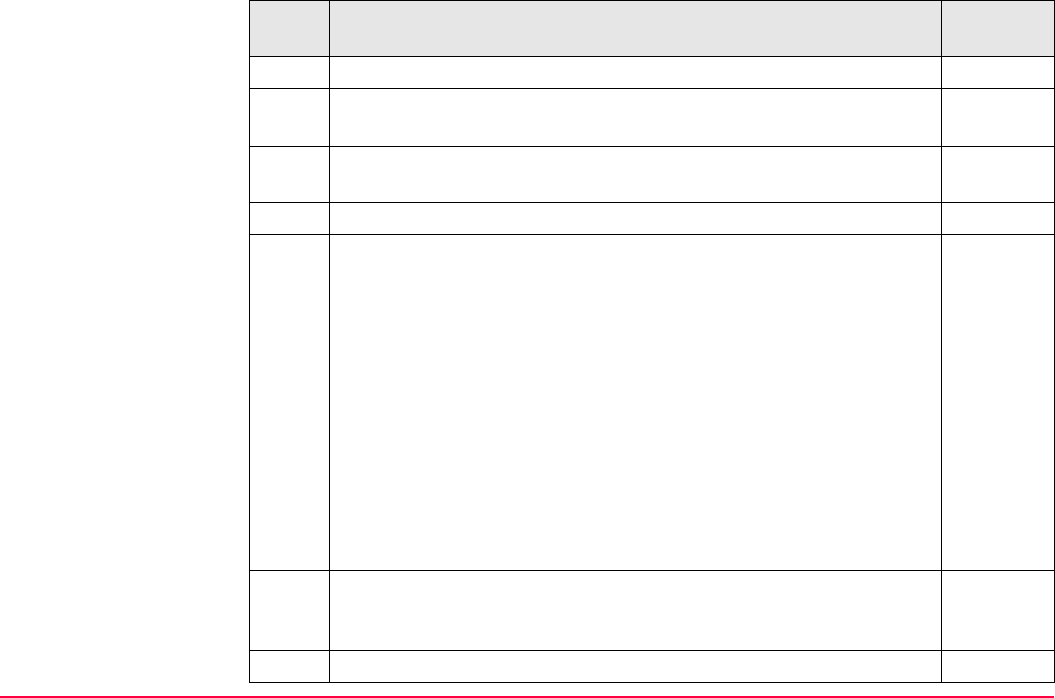
Reference Plane & Face Scan TPS1200+/TS30/TM30 1061
DEL (F4) to remove the highlighted point from the list.
SURVY (F5) to measure a point to be used for the plane.
DONE (F4) to return to REFPLANE New Reference Plane.
SHIFT ORIGN (F4) to use the highlighted point as the origin of the
plane.
8. PAGE (F6) to change to the Origin page.
9. REFPLANE New Reference Plane, Origin page.
<Use As Origin: Plane Coords> Point results are additionally stored
with X, Y, Z coordinates based on the local plane coordinate system.
<Use As Origin: Instrumnt Coords> Points on the plane have
instrument coordinates.
<X-coord:> Available for <Use As Origin: Plane Coords>. Enter
local X coordinate of origin. The origin is defined as the projection of
the measured point onto the calculated plane.
<Z-coord:> Available for <Use As Origin: Plane Coords>. Enter
local Z coordinate of origin. The origin is defined as the projection of
the measured point onto the calculated plane.
<Point:> Defines the positive direction of the Y axis.
DIREC (F5) Available for <Point:> being hightlighted. To access
REFPLANE Survey: XX. Measure a point to define the positive plane
direction.
10. PAGE (F6) to change to the Offset page.
Step Description Refer to
chapter

Reference Plane & Face Scan TPS1200+/TS30/TM30 1062
11. REFPLANE New Reference Plane, Offset page
<Define Offset:> An offset can be defined by a point or a distance.
The defined plane is shifted along the Y axis by the offset.
<Offset PtID:> Available for <Define Offset: By Point ID>. Point ID
of offset point.
<Offset:> Distance by which to offset the plane along the Y axis.
For <Define Offset: By Distance> the distance can be entered.
For <Define Offset: By Point ID> the calculated distance to the
adjusted plane is displayed. <Offset:-----> if no values are available.
OFSET (F5) Available for <Offset PtID:> being highlighted. To
access REFPLANE Survey: XX, Survey page. Measure a point to
define the offset point.
12. PAGE (F6) to change to the Plot page.
13. REFPLANE New Reference Plane, Plot page
Points displayed depend on the settings in REFPLANE Configura-
tion, Parameters page. Points defining the plane are displayed in
black, the other points are displayed in grey.
44.3
SHIFT FACE (F1) to access the face view of the plane.
SHIFT PLAN (F1) to access the plan view of the plane.
14. STORE (F1) to compute and store the reference plane.
Step Description Refer to
chapter
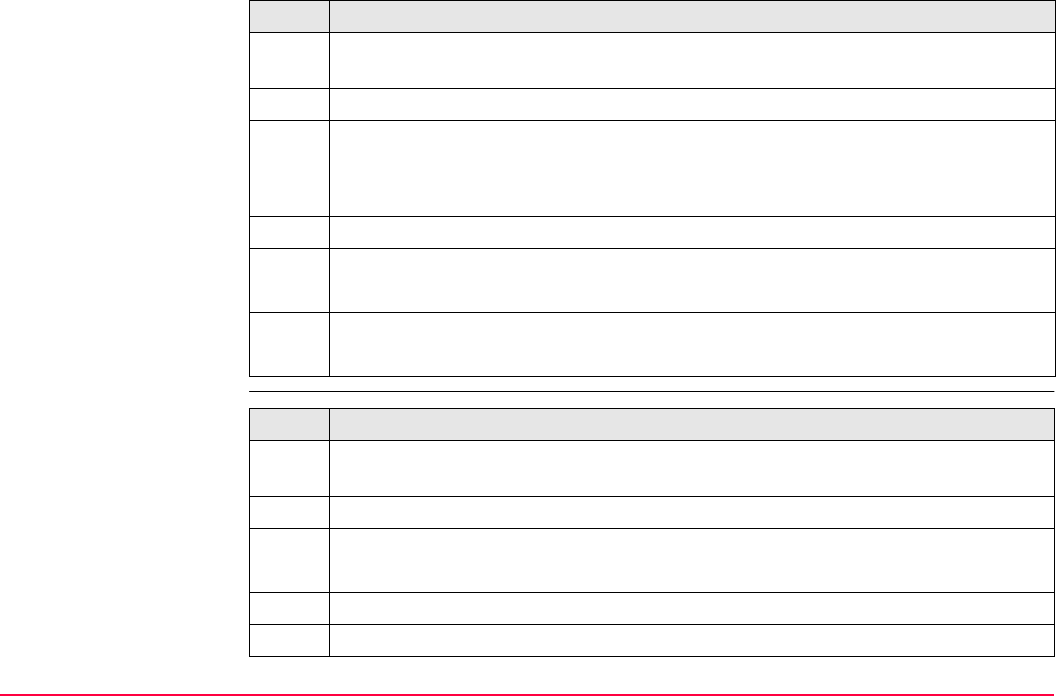
Reference Plane & Face Scan TPS1200+/TS30/TM30 1063
Edit a reference plane
step-by-step
Select a reference plane
from the job step-by-
step
Step Description
1. Refer to "44.2 Accessing Reference Plane" to access REFPLANE Reference
Plane Begin.
2. CONT (F1) to access REFPLANE Choose Task & Reference Plane.
3. REFPLANE Choose Task & Reference Plane
Select <Plane to Use: Select From Job>.
Highlight <Ref Plane:>
4. ENTER to access REFPLANE Manage Reference Planes.
5. REFPLANE Manage Reference Planes
EDIT (F3) to access REFPLANE Edit Reference Plane, General page.
6. REFPLANE Edit Reference Plane, General page
Continue with Step 5. from paragraph "Create reference plane step-by-step".
Step Description
1. Refer to "44.2 Accessing Reference Plane" to access REFPLANE Reference
Plane Begin.
2. CONT (F1) to access REFPLANE Choose Task & Reference Plane.
3. REFPLANE Choose Task & Reference Plane
Select <Plane to Use: Select From Job>.
4. Highlight <Ref Plane:>
5. ENTER to access REFPLANE Manage Reference Planes.
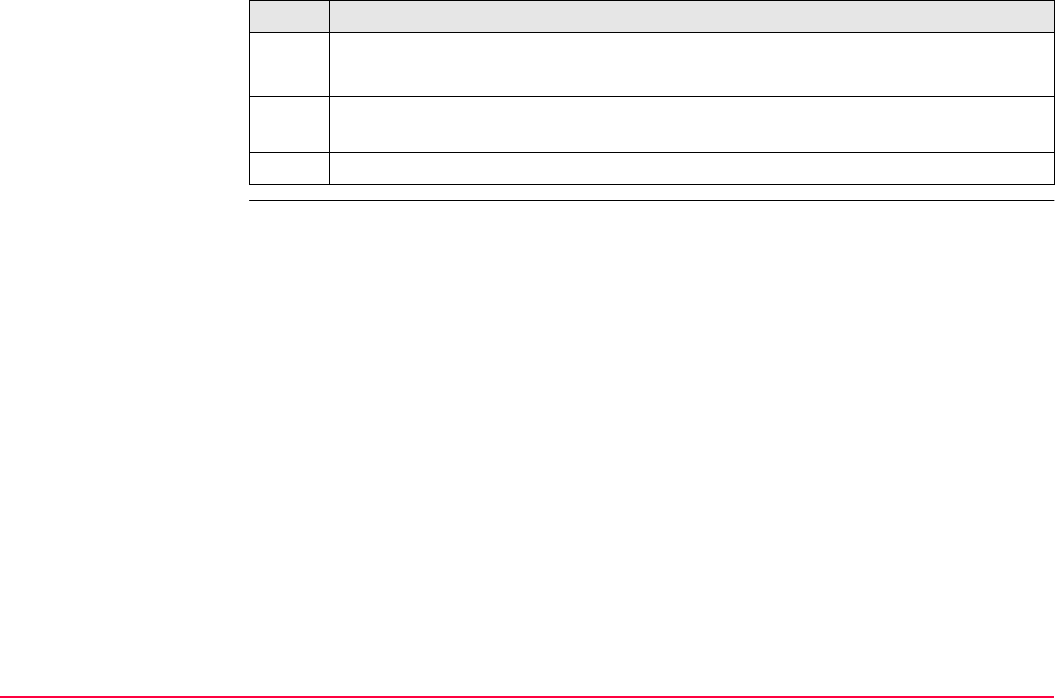
Reference Plane & Face Scan TPS1200+/TS30/TM30 1064
6. REFPLANE Manage Reference Planes
Select a reference plane.
MORE (F5) displays information about date and time of when the reference plane
was created and the number of points defining the plane.
7. CONT (F1) to access REFPLANE Measure Points to Plane, Reference page.
Step Description
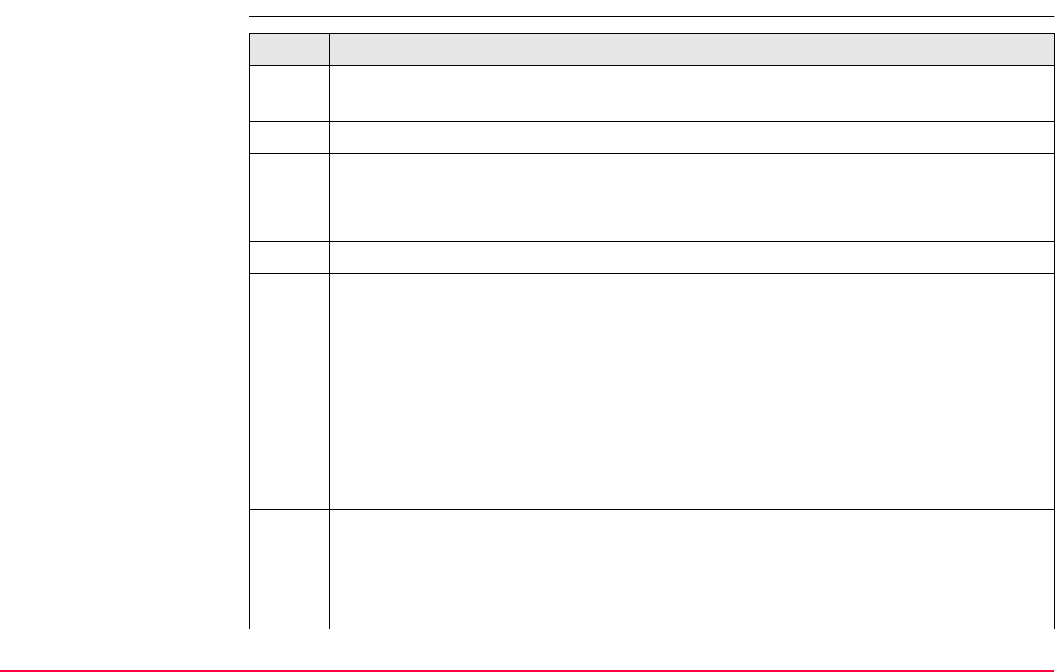
Reference Plane & Face Scan TPS1200+/TS30/TM30 1065
44.5 Measuring Points to a Reference Plane
Measure points to plane
step-by-step Step Description
1. Refer to "44.2 Accessing Reference Plane" to access REFPLANE Reference
Plane Begin.
2. CONT (F1) to access REFPLANE Choose Task & Reference Plane.
3. REFPLANE Choose Task & Reference Plane
Select a reference plane. Refer to paragraph "Select a reference plane from the
job step-by-step".
4. CONT (F1) to access REFPLANE Measure Points to Plane, Reference page.
5. REFPLANE Measure Points to Plane, Reference page
<Offset ΔPer d:> The perpendicular distance between measured point and
adjusted plane.
<Offset ΔHt:> The vertical distance between measured point and adjusted plane.
For <Use As Origin: Plane Coords>
<X Coordinate:>, <Y Coordinate:> and <Z Coordinate:> are displayed.
For <Use As Origin: Instrumnt Coords>
<Easting:>, <Northing:> and <Height:> are displayed.
CMPR (F4) to calculate offsets to previously measured points.
STORE (F1) to store the results for the point currently being displayed.
DONE (F4) to return to REFPLANE Measure Points to Plane, Reference
page.
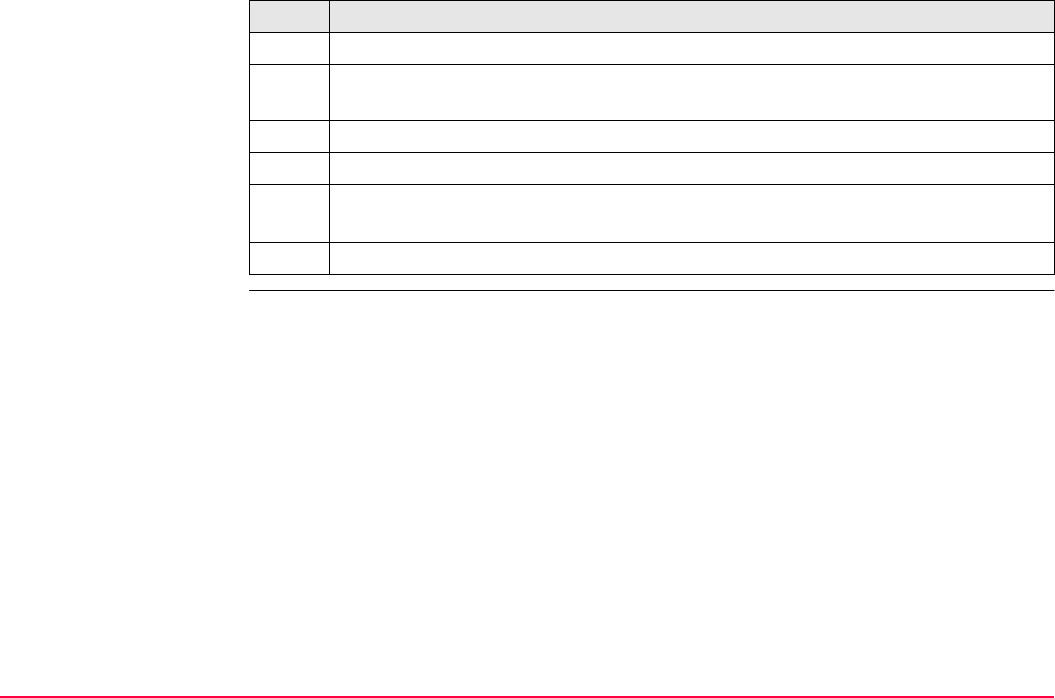
Reference Plane & Face Scan TPS1200+/TS30/TM30 1066
PLANE (F5) to edit the selected reference plane.
SHIFT INDIV (F5) for an individual point ID independent of the ID template. SHIFT
RUN (F5) changes back to the next ID from the configured ID template.
6. PAGE (F6) to change to the Map page.
7. REFPLANE Measure Points to Plane, Map page.
SHIFT FACE (F1) to access the face view of the plane.
SHIFT PLAN (F1) to access the plan view of the plane.
8. ALL (F1) to measure points on the plane.
Step Description
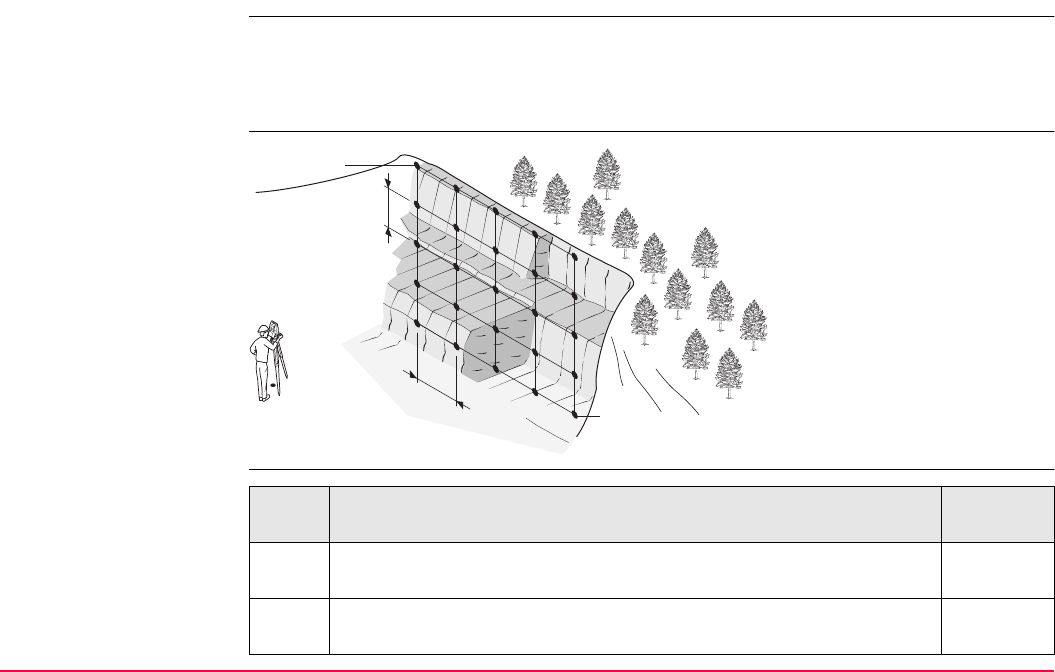
Reference Plane & Face Scan TPS1200+/TS30/TM30 1067
44.6 Scanning a Plane
Description Face Scan automates the process of measuring a sequence of points along the defined
vertical, tilted or horizontal face. The boundaries of the window of interest and the interval
values for vertical and horizontal grid are defined by the user. Face scan can be run on
motorised instruments with the option "reflectorless EDM" only.
Diagram
Scan a new plane step-
by-step
Known
P1 First corner of plane
P2 Second corner of plane
d1 <Horizontal:> grid spacing
d2 <Up Slope:> grid spacing
Unknown
Grid point coordinates
TPS12_160
d1
d2
P1
P2
Step Description Refer to
chapter
1. Refer to "44.2 Accessing Reference Plane" to access REFPLANE
Reference Plane Begin.
2. CONT (F1) to access REFPLANE Choose Task & Reference
Plane.
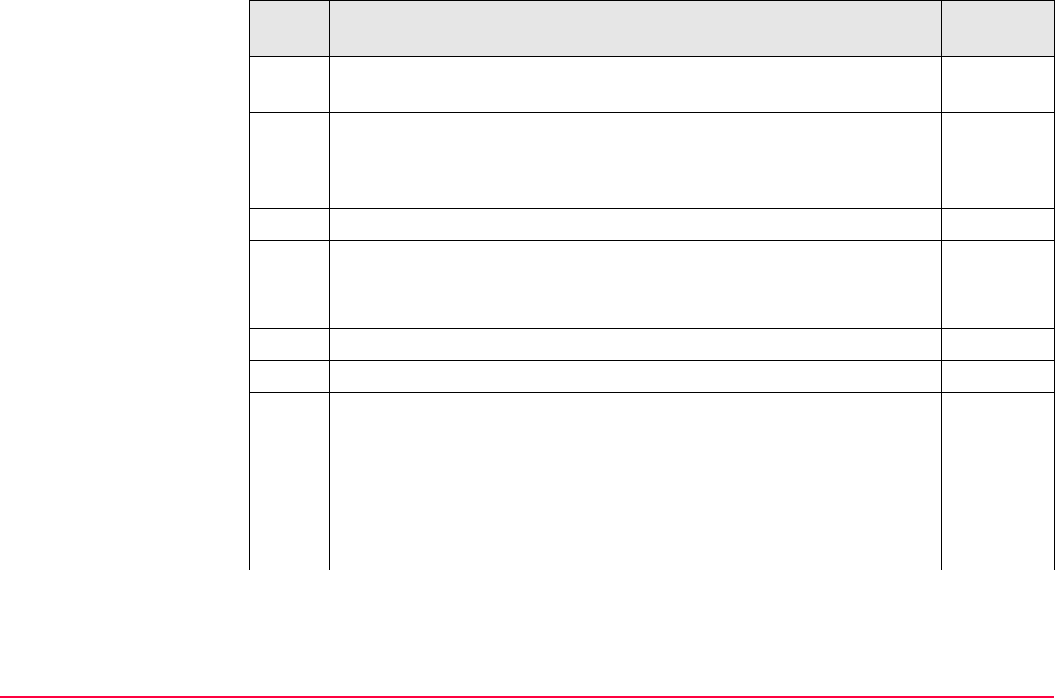
Reference Plane & Face Scan TPS1200+/TS30/TM30 1068
SHIFT CONF (F2) to access REFPLANE Configuration, Parame-
ters page.
44.3
3. REFPLANE Choose Task & Reference Plane
<Task: Scan>
<Plane to Use: Create New Plane>
4. CONT (F1) to access REFPLANE New Reference Plane
5. REFPLANE New Reference Plane
Define new reference plane. Refer to paragraph "Create reference
plane step-by-step".
6. STORE (F1) to store the new reference plane.
7. Define the first and second corner of the area to be scanned.
8. REFPLANE Define Scanning Parameters
For tilted and vertical planes:
<Horizontal:> Horizontal grid distance.
<Up Slope:> Up slope grid distance.
<Pt ID Inc:> The incrementation used for <Start Pt ID:>. No point ID
template used.
Step Description Refer to
chapter
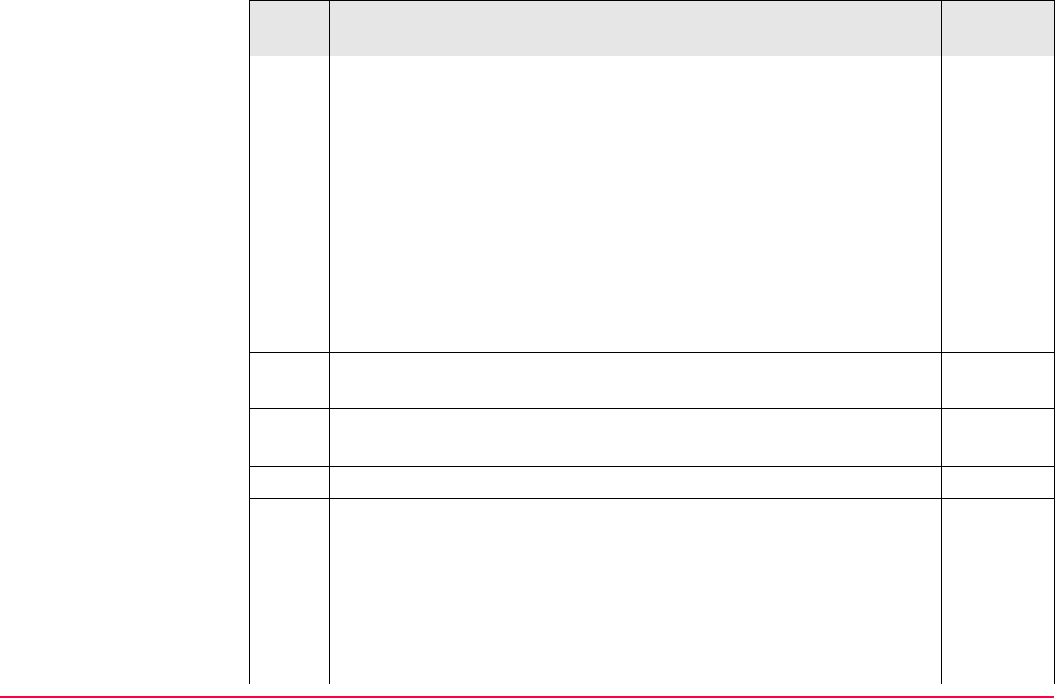
Reference Plane & Face Scan TPS1200+/TS30/TM30 1069
•For <Start Pt ID: RMS> and <Pt ID Inc: 10> the points are <Point
ID: RMS>, <Point ID: RMS10>, <Point ID: RMS20>, ..., <Point
ID: RMS100>, ...
•For <Start Pt ID: 100> and <Pt ID Inc: 10> the points are <Point
ID: 100>, <Point ID: 110>, ..., <Point ID: 200>, <Point ID: 210>,
...
•For <Start Pt ID: abcdefghijklmn89> and <Pt ID Inc: 10> the
points are <Point ID: abcdefghijklmn99>, point ID incrementing
fails.
<Scan Area:> Size of the area to be scanned.
<Estimated Pts:> Estimated number of points to be scanned.
9. START (F1) to access REFPLANE Scanning Status, Scanning
page.
PAUSE (F3) to pause the scanning of points.
SCAN (F3) to continue scanning.
STOP (F1) to stop the scanning of points.
10. REFPLANE Scanning Status, Scanning page
Status of the scanning is displayed when under process.
<Pts Scanned:> Number of points being scanned.
<Pts Remaining:> Number of points remaining to be scanned.
<Pts Rejected:> Number of skipped points.
<% Completed:> Percentage of points scanned.
Step Description Refer to
chapter
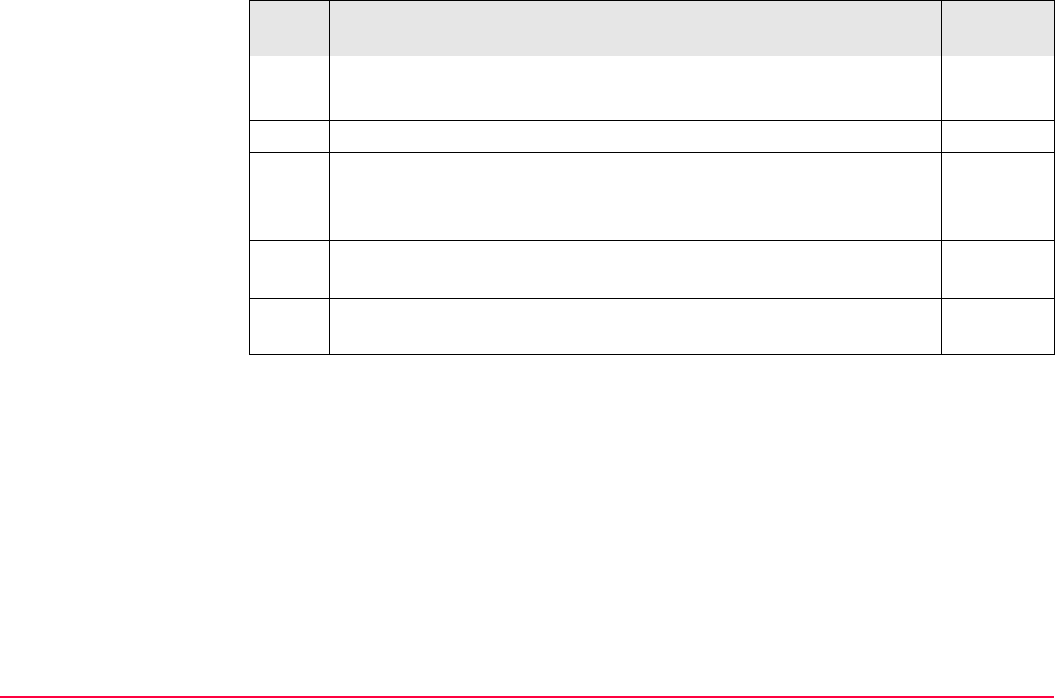
Reference Plane & Face Scan TPS1200+/TS30/TM30 1070
<Time Left:> Estimated time remaining until scan is finished.
<Point ID:> Point ID of last stored point.
11. PAGE (F6) to access REFPLANE Scanning Status, Plot page
12. REFPLANE Scanning Status, Plot page
Points currently scanned are displayed in black, previously measured
points, lines and areas are dispayed in grey.
SHIFT FACE (F1) to access the face view of the plane.
SHIFT PLAN (F1) to access the plan view of the plane.
13. CONT (F1) to access REFPLANE Choose Task & Reference
Plane.
Step Description Refer to
chapter
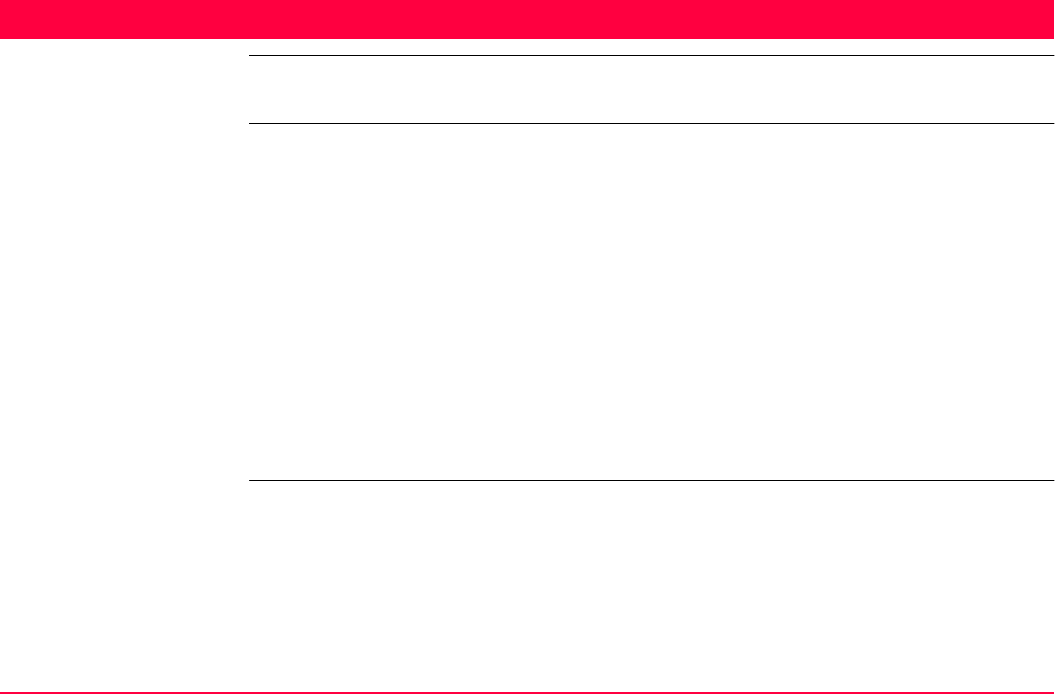
Sets of Angles TPS1200+/TS30/TM30 1071
45 Sets of Angles
45.1 Overview
Description • Sets of Angles:
• This program (which can include Monitoring as an option) is used to measure multiple
sets of directions and distances (optional) to pre-defined target points in one or two
faces.
• The mean direction and mean distance (optional) to each target point, within a set is
calculated. The residual for each direction and distance (optional) within a set is also
calculated.
• The reduced average direction and average distance (optional) to each target point, for
all active sets is calculated.
• Monitoring:
• This module can be integrated within the Sets of Angles program.
• With this module, it is possible to use a timer to enable repeated and automated angle
and distances measurements to pre-defined target points at defined intervals.
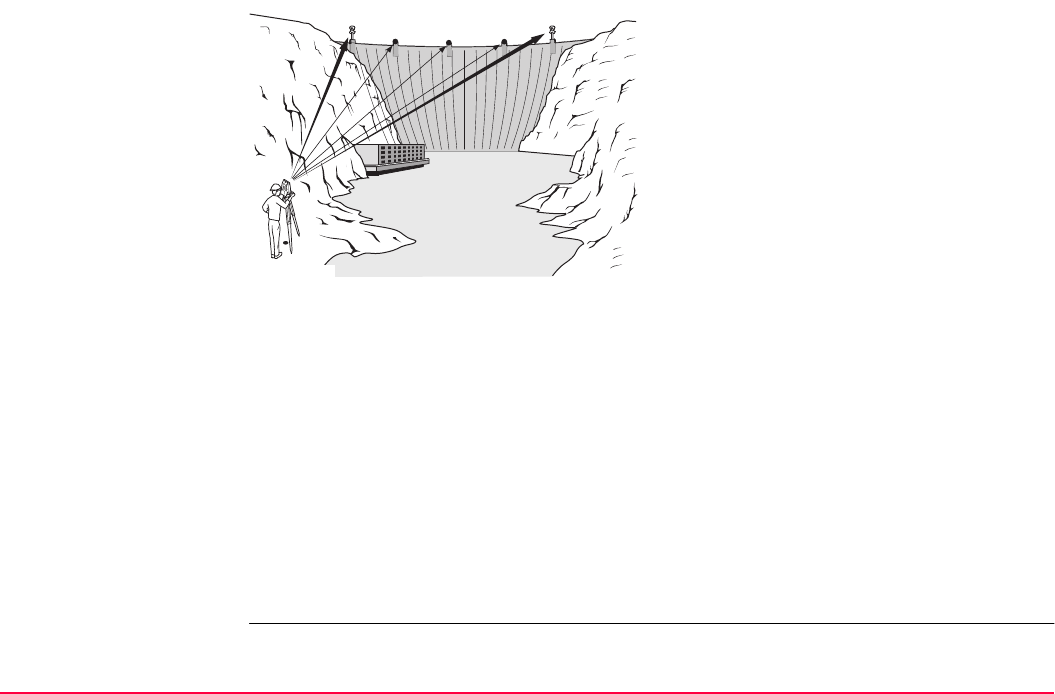
Sets of Angles TPS1200+/TS30/TM30 1072
Diagram
Known:
P1 Pre-defined target point - E,N,Height (optional)
P2 Pre-defined target point - E,N,Height (optional)
P3 Pre-defined target point - E,N,Height (optional)
P4 Pre-defined target point - E,N,Height (optional)
P5 Pre-defined target point - E,N,Height (optional)
Unknown:
a) Mean direction and mean distance (optional) to each target point, within a set
b) Residual for each direction and distance (optional ), within a set
c) Reduced average direction and average distance (optional) to each target point, for all active sets
Measure at least:
a) Two target points
b) Two sets
TPS12_136
P1
P0
P2 P3 P4 P5
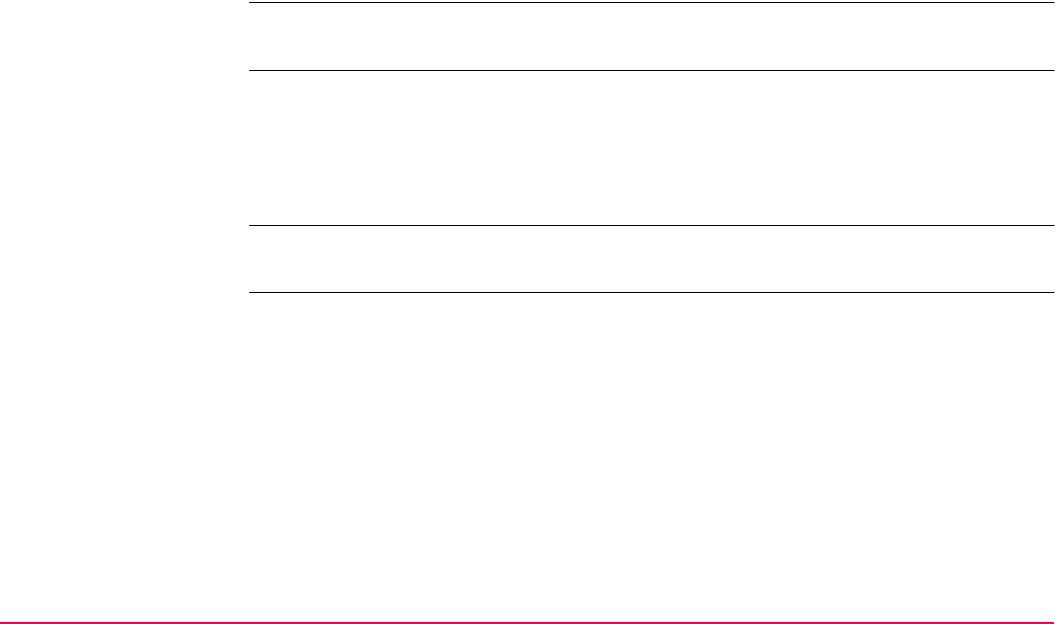
Sets of Angles TPS1200+/TS30/TM30 1073
ATR - automatic
target recognition
ATR search and ATR measurements can be performed to a reflector. After completing the
first measurements to each target point, the measurements to the target points in subse-
quent sets are automated.
Station setup and
station orientation
A station set up and station orientation is required before starting the Sets of Angles program,
if oriented grid coordinates are to be recorded.
Point properties The properties stored with Sets of Angles points are:
• Class: MEAS or NONE
• Sub class: TPS
• Source: Sets of Angles
• Instrument source: TPS
Point averaging An average is never calculated for Sets of Angles points, even if a measured point of class
MEAS already exists with the same point ID.
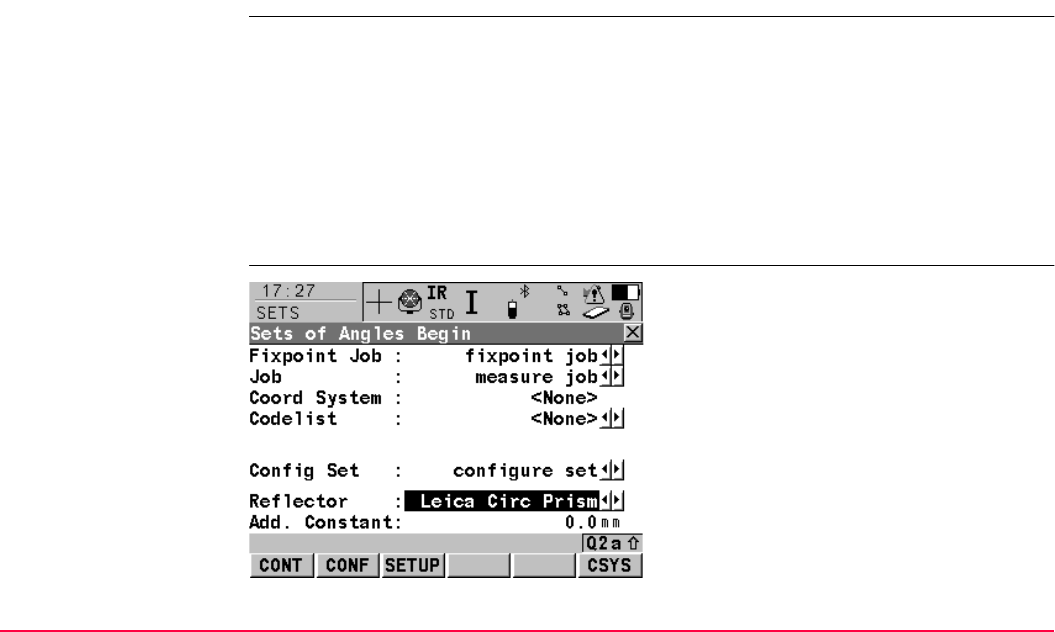
Sets of Angles TPS1200+/TS30/TM30 1074
45.2 Sets of Angles
45.2.1 Accessing Sets of Angles
Access Select Main Menu: Programs...\Sets of Angles.
OR
Press PROG. Highlight Sets of Angles. CONT (F1).
Refer to "36.2 Accessing the Programs Menu" for information on the PROG key.
OR
Press a hot key configured to access the screen SETS Sets of Angles Begin.
Refer to "2.1 Hot Keys" for information on hot keys.
OR
Press USER. Refer to "2.2 USER Key" for information on the USER key.
SETS
Sets of Angles Begin
CONT (F1)
To accept changes and access the next
screen. The chosen settings become active.
CONF (F2)
To configure the Sets of Angles program.
Accesses SETS Configuration. Refer to
"45.2.2 Configuring Sets of Angles".
SETUP (F3)
To set up the station. Accesses SETUP
Station Setup.
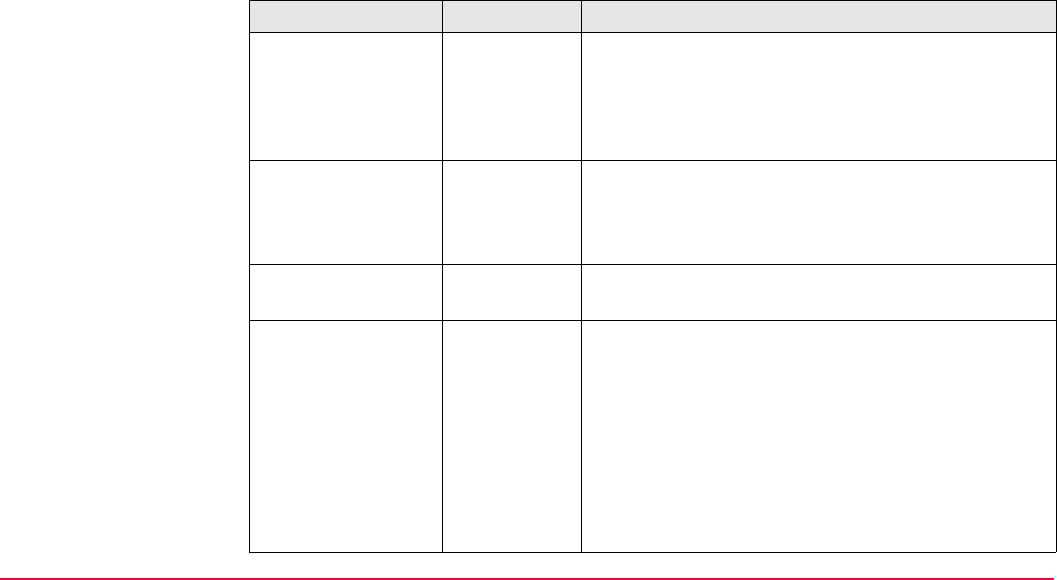
Sets of Angles TPS1200+/TS30/TM30 1075
Description of fields
CSYS (F6)
To select a different coordinate system.
Field Option Description
<Fixpoint Job:> Choicelist The job where the target points to be observed can be
selected and a points list created. All jobs from Main
Menu: Manage...\Jobs can be selected. Determines
the active coordinate system. The data from this job
is shown in MANAGE Data: Job Name.
<Job:> Choicelist The active job. All jobs from Main Menu:
Manage...\Jobs can be selected. Determines the
active coordinate system. The data from this job is
shown in MANAGE Data: Job Name.
<Coord System:> Output The coordinate system currently attached to the
selected <Job:>.
<Codelist:> Choicelist No codes are stored in the selected job. All codelists
from Main Menu: Manage...\Codelists can be
selected.
Output Codes have already been stored in the selected job.
If codes had been copied from a System RAM
codelist, then the name of the codelist is displayed. If
codes have not been copied from a System RAM
codelist but typed in, then the name of the active job
is displayed.
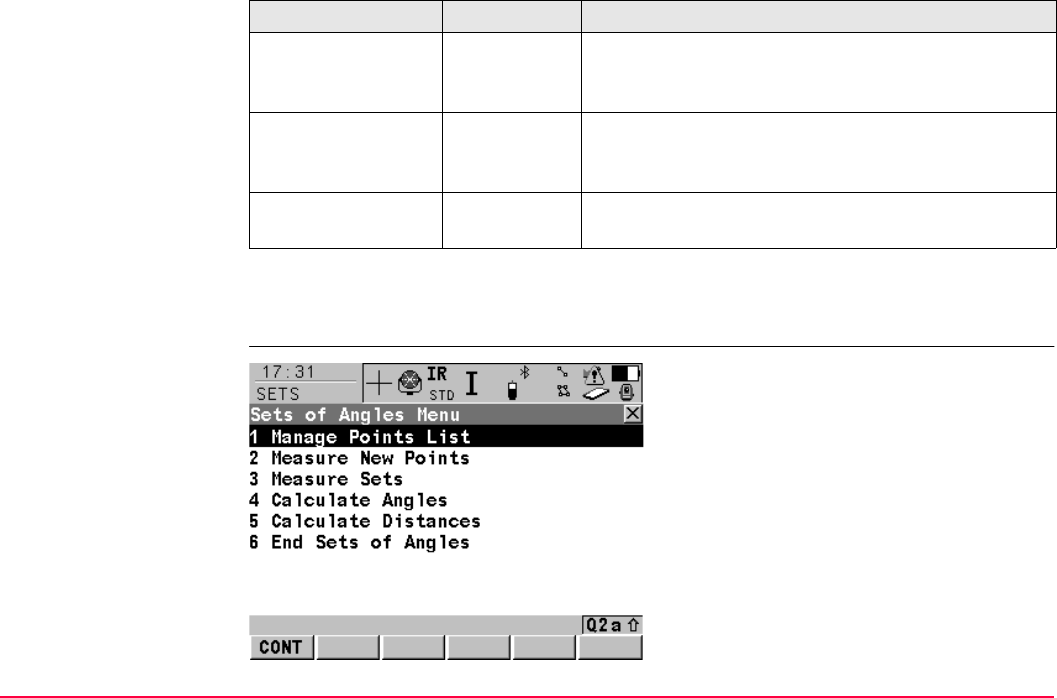
Sets of Angles TPS1200+/TS30/TM30 1076
Next step
CONT (F1) accepts the changes and accesses SETS Sets of Angles Menu.
SETS
Sets of Angles Menu
<Config Set:> Choicelist The active configuration set. All configuration sets
from Main Menu: Manage...\Configuration Sets
can be selected.
<Reflector:> Choicelist The reflector currently set in the selected configura-
tion set. All reflectors from Main Menu:
Manage...\Reflectors can be selected.
<Add. Constant:> Output The additive constant stored with the chosen
reflector.
Field Option Description
CONT (F1)
To select the highlighted option and to
continue with the next screen.
SHIFT CONF (F2)
To configure the Sets of Angles program.
Accesses SETS Configuration. Refer to
"45.2.2 Configuring Sets of Angles".
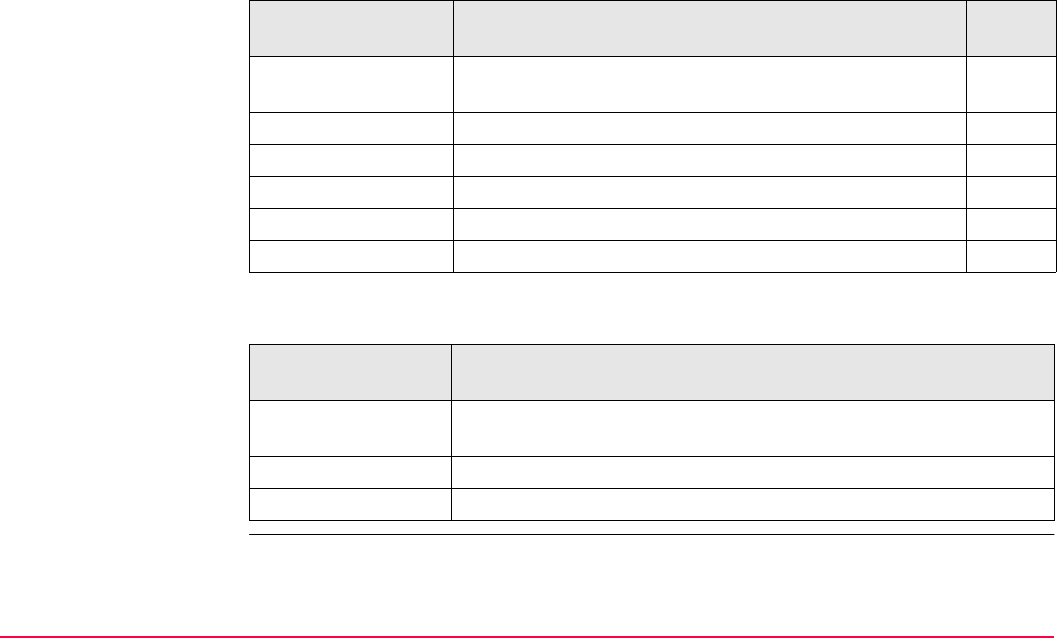
Sets of Angles TPS1200+/TS30/TM30 1077
Description of Sets of Angles Menu options
Next step
SETS menu options Description Refer to
chapter
Manage Points List To create, edit and manage a points list of the target
points for the survey.
45.2.3
Measure New Points To define the target points and to measure the first set. 45.2.4
Measure Sets To measure the second set and any further sets. 45.2.5
Calculate Angles To calculate horizontal/vertical angles and their residuals. 45.2.6
Calculate Distances To calculate distances and their residuals. 45.2.6
End Sets of Angles To end the Sets of Angles program.
IF the Sets of Angles
application program
THEN
is to be accessed highlight the relevant option and press CONT (F1). Refer to stated
chapters above.
is to be configured CONF (F2). Refer to "45.2.2 Configuring Sets of Angles".
is to be ended highlight End Sets of Angles and CONT (F1).
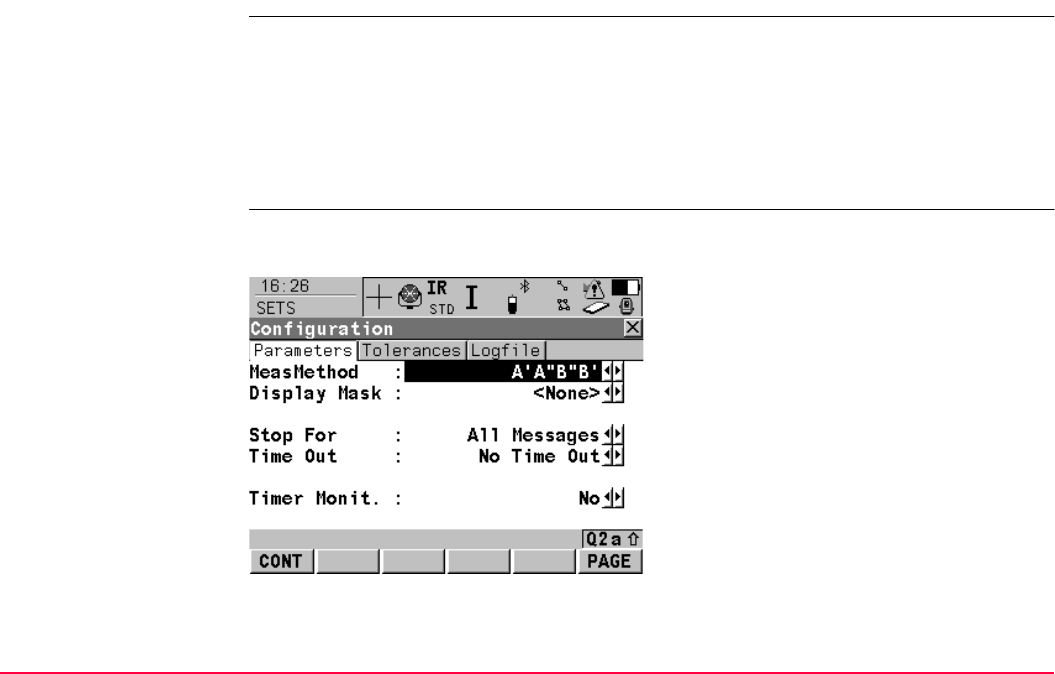
Sets of Angles TPS1200+/TS30/TM30 1078
45.2.2 Configuring Sets of Angles
Access Select Main Menu: Programs...\Sets of Angles. CONT (F1). In SETS Sets of Angles
Begin press CONF (F2) to access SETS Configuration, Parameters page.
OR
Press PROG. Highlight Sets of Angles. CONT (F1). In SETS Sets of Angles Begin
press CONF (F2) to access SETS Configuration, Parameters page.
OR
Press SHIFT CONF (F2) in SETS Sets of Angles Menu.
SETS
Configuration,
Parameters page
This screen consists of the Parameters page, the Tolerances page and the Logfile page.
The explanations for the softkeys given below are valid for all pages, unless otherwise stated
CONT (F1)
To accept changes and return to the screen
from where this screen was accessed.
DEFLT (F5)
Available for default configuration sets. To
recall the default settings.
PAGE (F6)
To change to another page on this screen.
SHIFT ABOUT (F5)
To display information about the program
name, the version number, the date of the
version, the copyright and the article number.
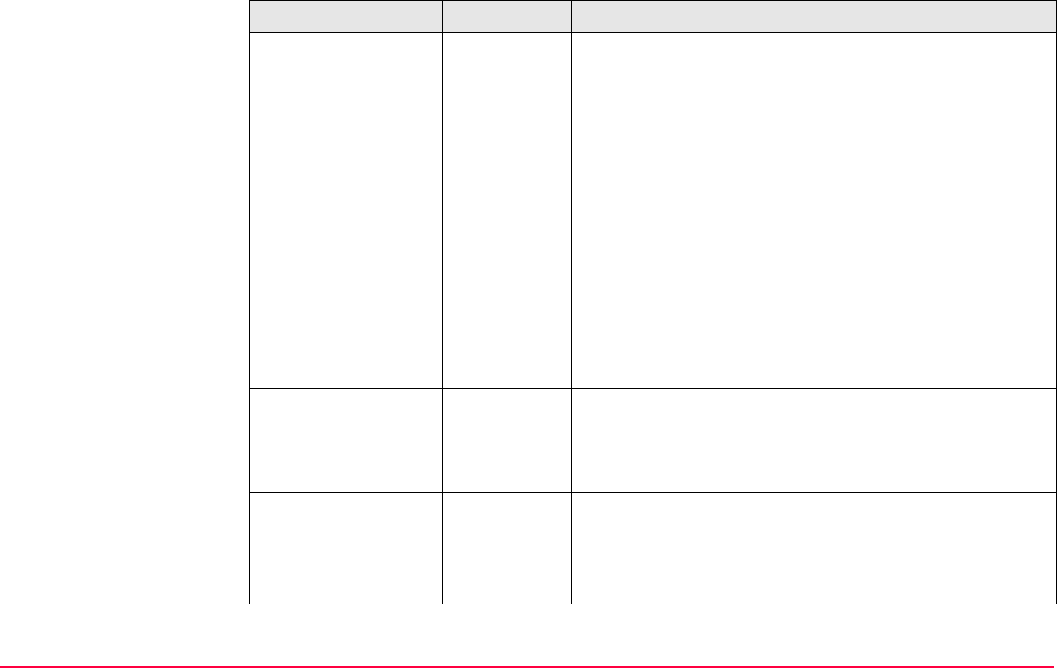
Sets of Angles TPS1200+/TS30/TM30 1079
Description of fields
Field Option Description
<MeasMethod:> • Determines the order in which the target points are
to be measured.
AIAIIBIIBI• The target points are measured in face I and face II.
• point A I - point A II - point B II - point B I ...
AIAIIBIBII • The target points are measured in face I and face II.
• point A I - point A II - point B I - point B II ...
AIBIAIIBII • The target points are measured in face I and face II.
• point A I - point B I... point A II - point B II ...
AIBIBIIAII • The target points are measured in face I and face II.
• point A I - point B I ... point B II - point A II ...
AIBICIDI• The target points are only measured in face I.
• point A I - point B I - point C I - point D I ...
<Display Mask:> Choicelist The user defined display mask to be shown in SETS
Select Points - Survey. All display masks of the active
configuration set defined in CONFIGURE Display
Settings can be selected.
<Stop For:> Choicelist To define what action is taken when a message dialog
appears during a measurement set.
All
Messages
All message dialogs are displayed as per normal and
are closed as defined by the settings in <Time Out:>.
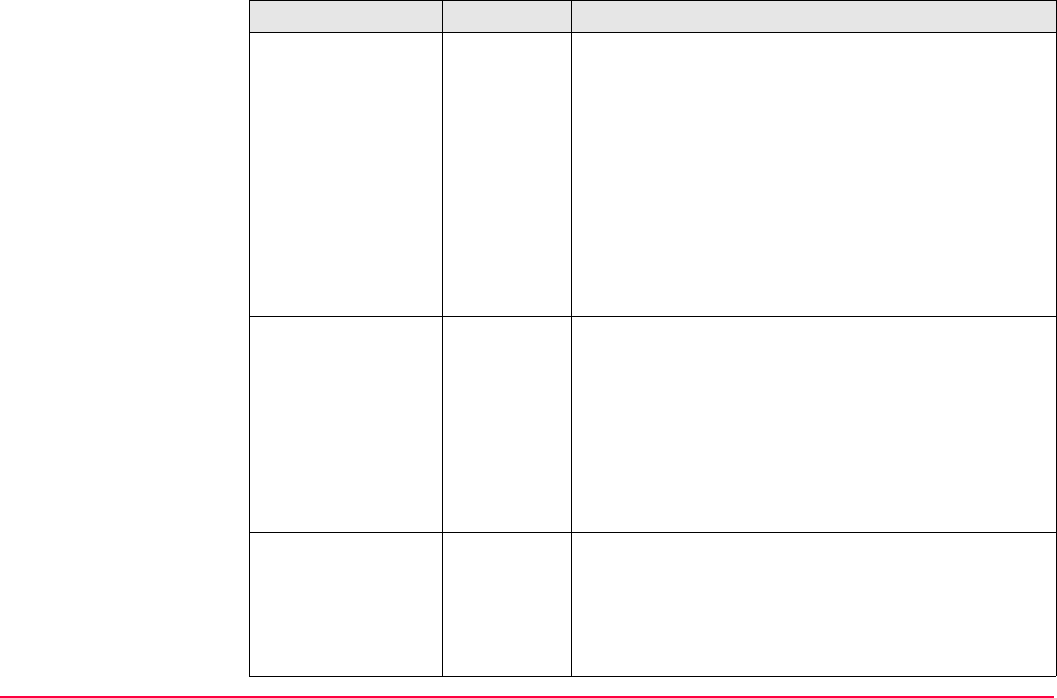
Sets of Angles TPS1200+/TS30/TM30 1080
Tol Exceed
Only
Only the message dialog relating to the exceeding of
tolerances is displayed and is closed as defined by the
settings in <Time Out:>.
Never • No message dialogs are displayed except for
specific warnings.
• Specific warnings which affect the instrument and
it’s ability to continue with the monitoring process
will be displayed and will remain on the screen.
These include the overheating of the instrument,
low battery levels, unavailable space on the
CompactFlash card.
<Time Out:> To define the time delay for the automatic closing of
message dialogs during a measurement set. This
choicelist is not available when <Stop For: Never>.
No Time Out There is no automatic closure of message dialogs.
When a message dialog appears, it is only closed by
pressing YES (F4).
1 sec to
60 sec
All message dialogs are automatically closed as
defined by these individual time settings.
<Timer Monit.:> This input field is only available when Monitoring is
registered through the licence key.
Yes Automatic monitoring of target points is activated.
No Automatic monitoring of target points is not activated.
The Sets of Angles application will apply.
Field Option Description
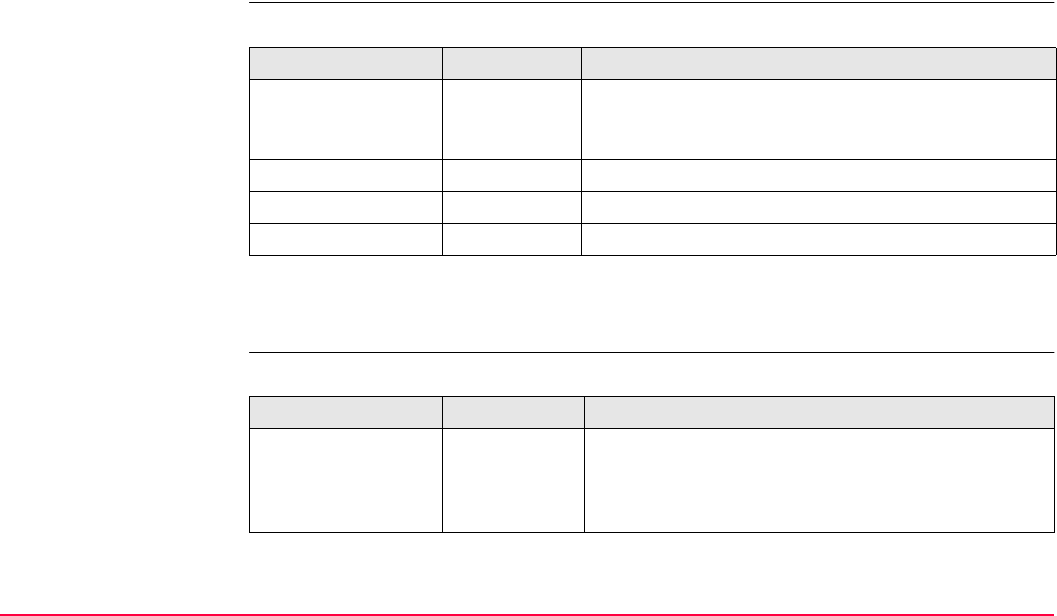
Sets of Angles TPS1200+/TS30/TM30 1081
Next step
PAGE (F6) changes to the Tolerances page.
SETS
Configuration,
Tolerances page
Description of fields
Next step
PAGE (F6) changes to the Logfile page.
SETS
Configuration,
Logfile page
Description of fields
Field Option Description
<Use Tolerances:> Yes or No The entered horizontal, vertical and distance toler-
ances are checked during the measurements to
verify accurate pointing and measurements.
<Hz Tolerance:> User input Tolerance for horizontal directions.
<V Tolerance:> User input Tolerance for vertical directions
<Dist Tolerance:> User input Tolerance for distances.
Field Option Description
<Write Logfile:> Yes or No To generate a logfile when the application program is
exited. A logfile is a file to which data from an appli-
cation program is written to. It is generated using the
selected <Format File:>.
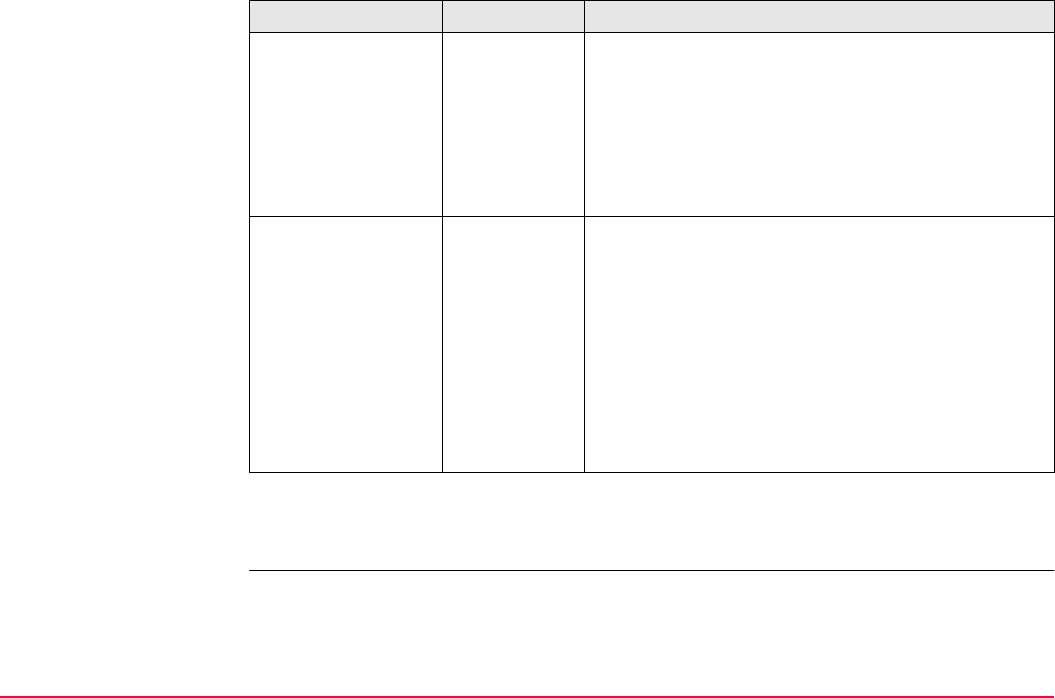
Sets of Angles TPS1200+/TS30/TM30 1082
Next step
PAGE (F6) changes to the first page on this screen.
<File Name:> Choicelist Available for <Write Logfile: Yes>. The name of the
file to which the data should be written. A logfile is
stored in the \DATA directory of the active memory
device. The data is always appended to the file.
Opening the choicelist accesses XX Logfiles where
a name for a new logfile can be created and an
existing logfile can be selected or deleted.
<Format File:> Choicelist Available for <Write Logfile: Yes>. A format file
defines which and how data is written to a logfile.
Format files are created using LGO. A format file
must first be transferred from the CompactFlash card
to the System RAM before it can be selected. Refer
to "24 Tools...\Transfer Objects..." for information on
how to transfer a format file.
Opening the choicelist accesses XX Format Files
where an existing format file can be selected or
deleted.
Field Option Description
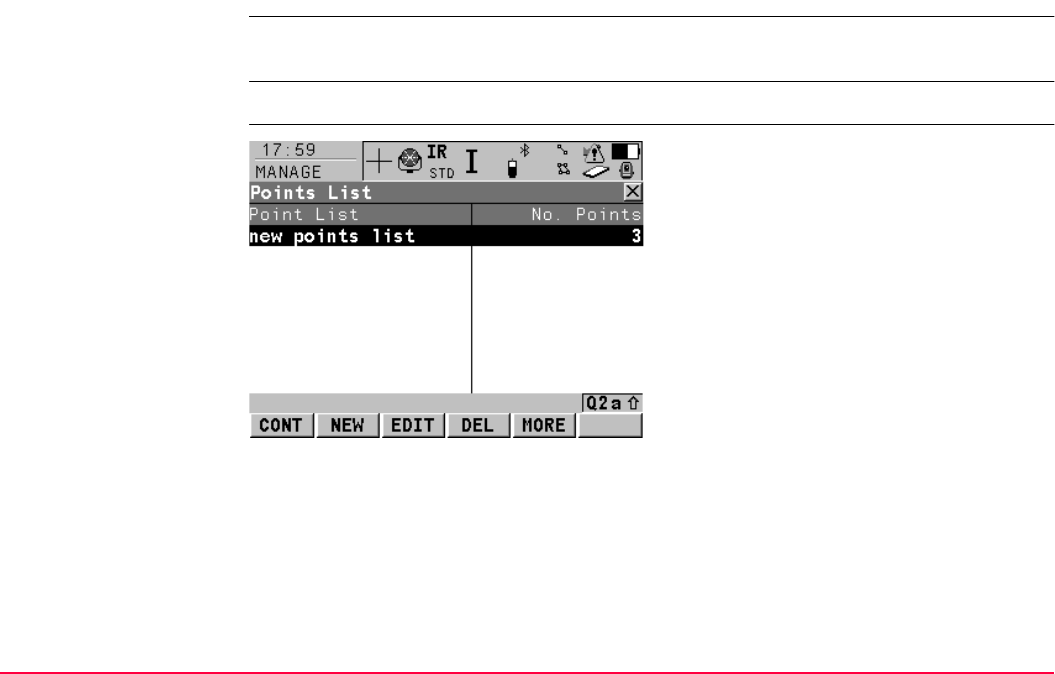
Sets of Angles TPS1200+/TS30/TM30 1083
45.2.3 Managing the Points List
Description A points list of the target points for the survey can be created, edited and managed. New
points are always added from the fixpoint job, as defined in the Sets of Angles Begin screen.
Access Highlight Manage Points List in SETS Sets of Angles Menu and CONT (F1).
MANAGE
Points List
.
CONT (F1)
To return to the Sets of Angles Menu.
NEW (F2)
To create a new points list.
EDIT (F3)
To edit an existing points list.
DEL (F4)
To delete an existing points list.
MORE (F5)
To display additional information.
SHIFT HOME (F2)
To move the focus to the top of all the lists.
SHIFT END (F3)
To move the focus to the end of all the lists.
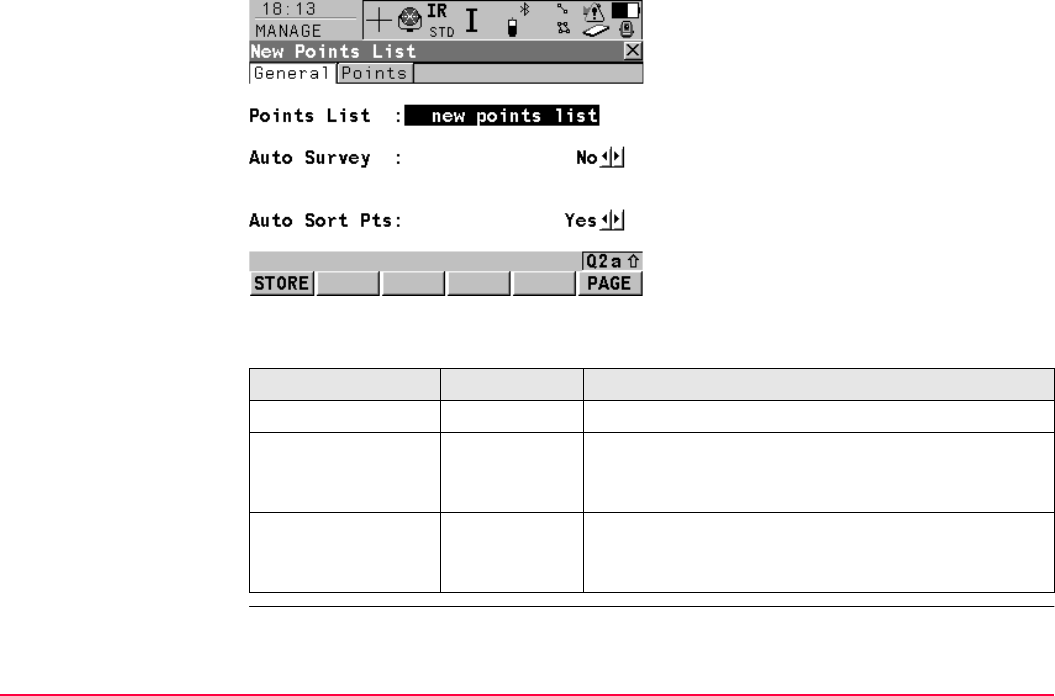
Sets of Angles TPS1200+/TS30/TM30 1084
MANAGE
New Points List,
General page
.
Description of fields
STORE (F1)
To store the new points list.
Field Option Description
<Points List:> User input The name of the points list.
<Auto Survey:> Yes or No To automatically survey the target points (the instru-
ment will automatically turn and measure the target
point). For instruments with ATR.
<Auto Sort Pts:> Yes or No To automatically sort the target points (the instrument
will work in a clockwise direction and find the shortest
path to move between the target points).
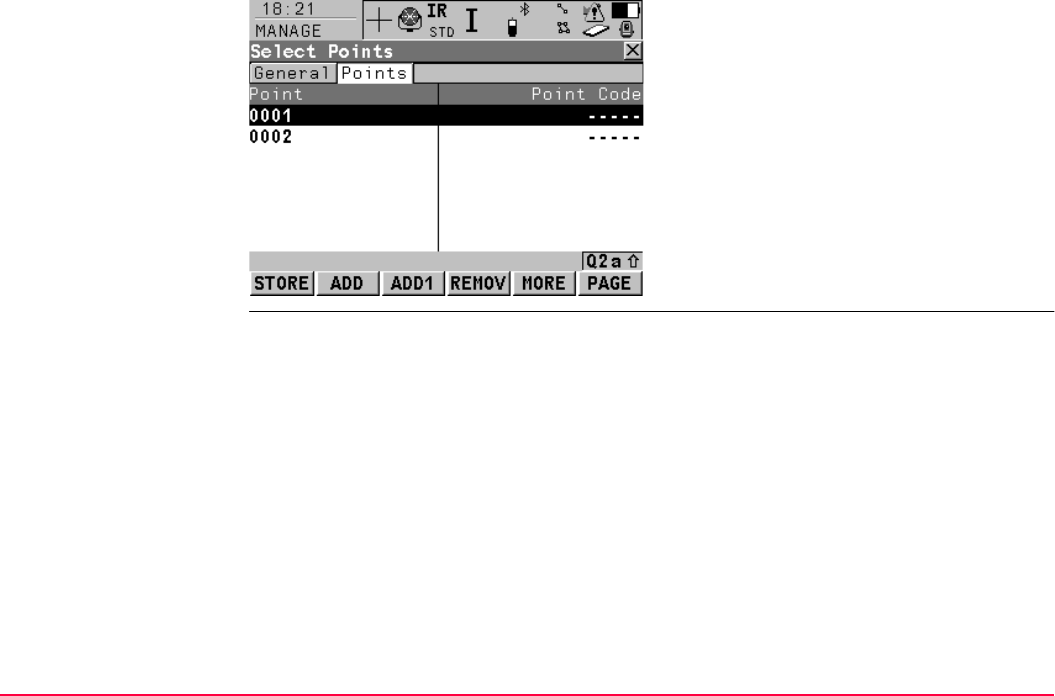
Sets of Angles TPS1200+/TS30/TM30 1085
MANAGE
Select Points,
Points page
.
STORE (F1)
To store the points to the list.
ADD (F2)
To add points from the fixpoint job to the list.
ADD 1 (F3)
To add one point from the fixpoint job to the list.
REMOV (F4)
To remove the highlighted point from the list.
The point itself is not deleted.
MORE (F5)
To display additional information.
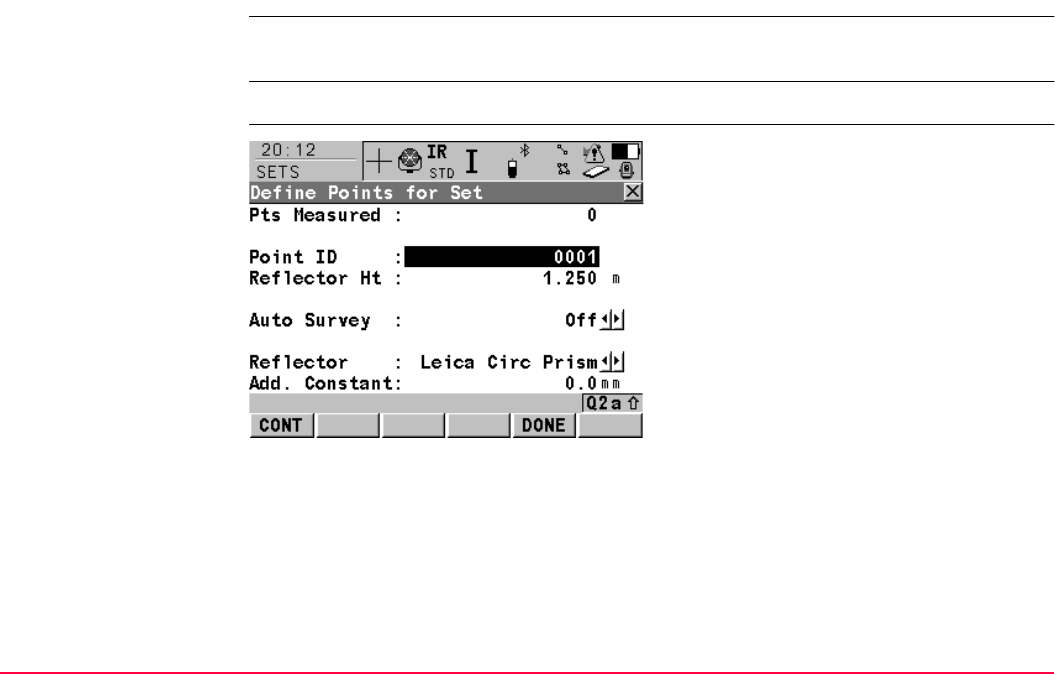
Sets of Angles TPS1200+/TS30/TM30 1086
45.2.4 Measuring the New Points
Description The points to be used for Sets of Angles can be selected and the first set measured. The
measurement settings of the first measurement to each point are used for all further sets.
Access Highlight Measure New Points in SETS Sets of Angles Menu and CONT (F1).
SETS
Define Points for Set
.
CONT (F1)
To measure the entered point and to access
SETS Select Points - Survey.
DONE (F5)
To finish selection of points and access SETS
Sets of Angles Menu for further steps.
SHIFT GETPT (F4)
To select points stored in the database.
SHIFT INDIV (F5) and SHIFT RUN (F5)
To change between entering an individual
point ID different to the defined ID template
and the running point ID according to the ID
template. Refer to "16.1 ID Templates" for
more information on point ID templates.
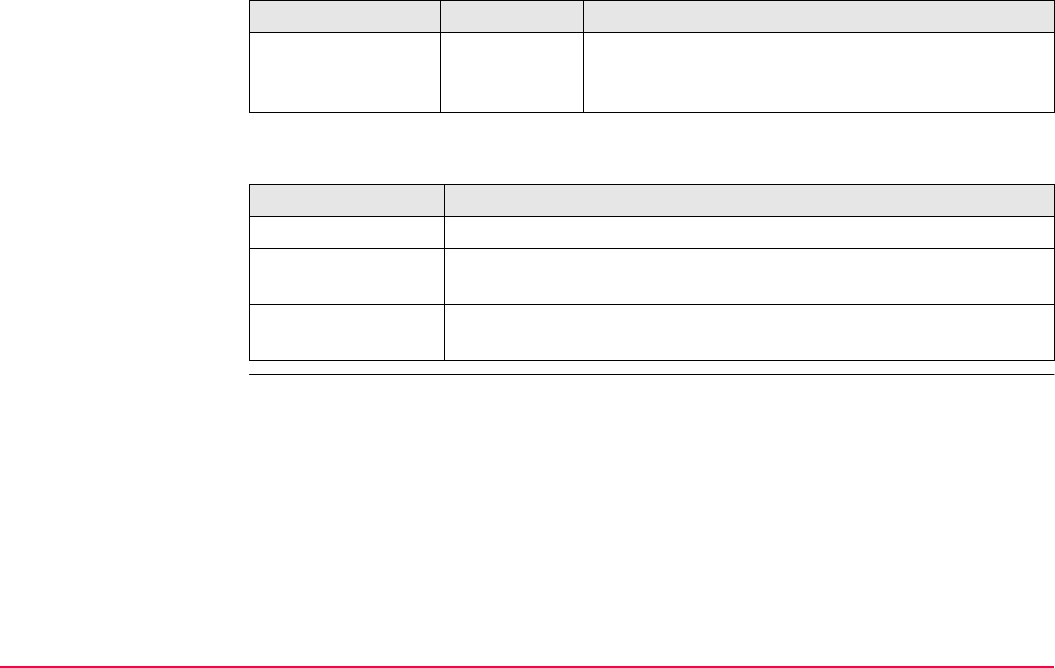
Sets of Angles TPS1200+/TS30/TM30 1087
Description of fields
Next step
Field Option Description
<Auto Survey:> On or Off For instruments with ATR and <Auto Survey: On>
ATR search and ATR measurements are done to
specified targets in additional sets.
IF points THEN
are to be measured CONT (F1) to access SETS Select Points - Survey.
are to be taken from
the database
SHIFT GETPT (F4) to access SETS Data: Job Name.
are not to be
selected
DONE (F5) to access SETS Sets of Angles Menu.
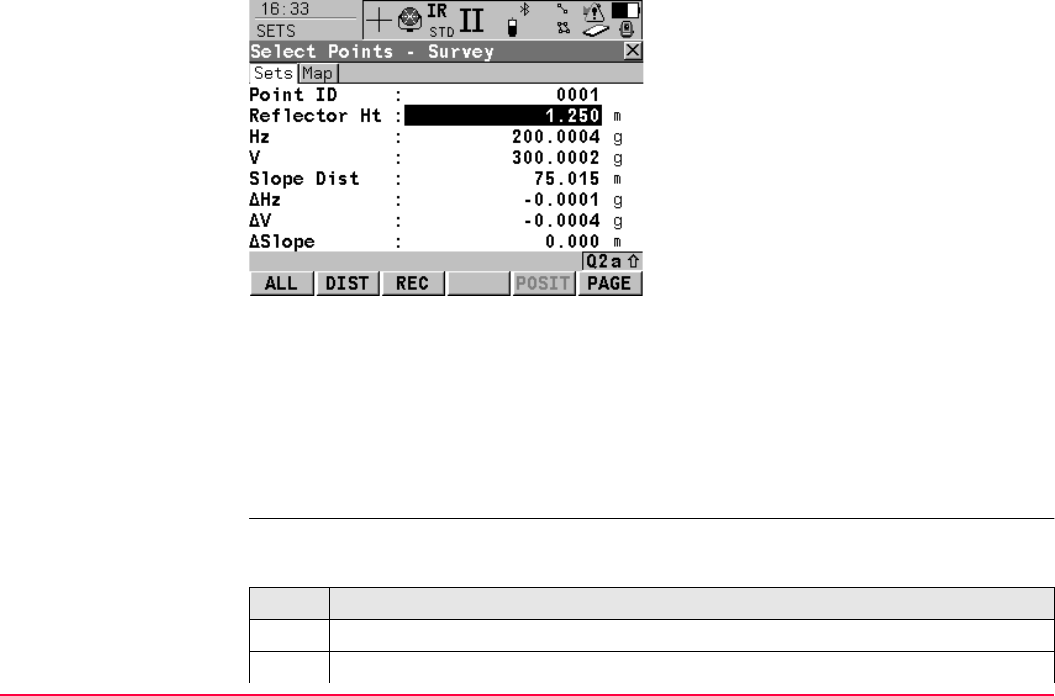
Sets of Angles TPS1200+/TS30/TM30 1088
SETS
Select Points - Survey,
Sets page
Description of fields
The fields are the same as in SETS Set XX of XX, Pt XX of XX.
Next step
ALL (F1) to measure and store and to return to SETS Define Points for Set.
Select points
step-by-step
The step-by-step description explains how to measure points if <MeasMethod: AIBIBIIAII>
and <Auto Survey: On> are set.
ALL (F1)
To measure and store angles and distance
and to return to SETS Define Points for Set.
DIST (F2)
To measure a distance.
REC (F3)
To store data and to return to SETS Define
Points for Set.
POSIT (F5)
To position the instrument to the selected
target point.
PAGE (F6)
To change to another page on this screen.
Step Description
1. SETS Define Points for Set
2. Is a point to be selected from the database?
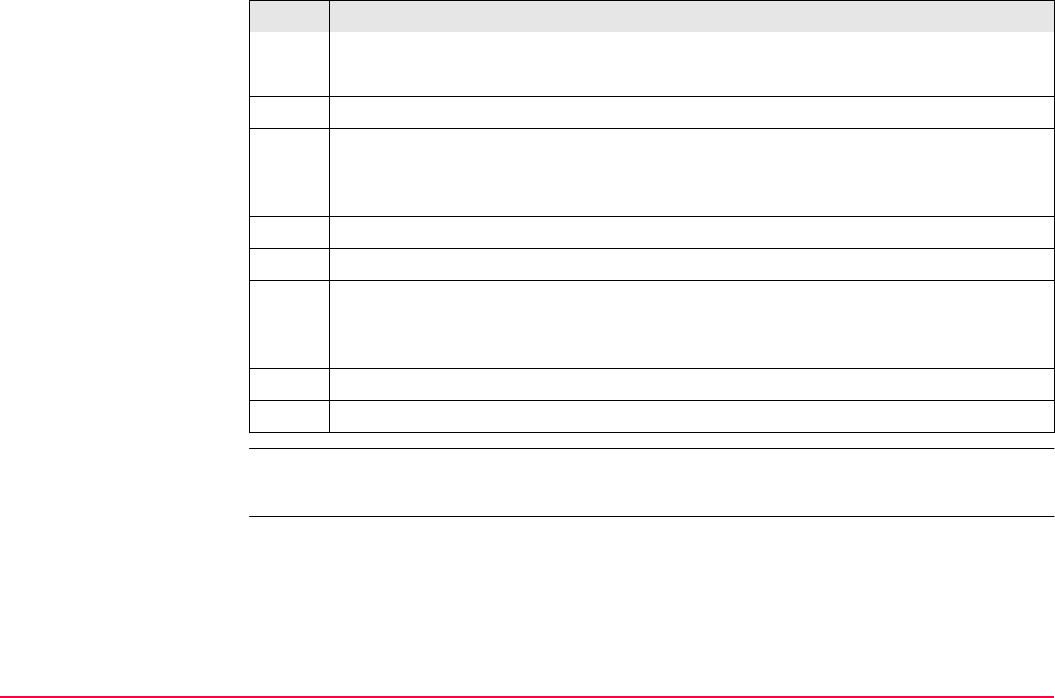
Sets of Angles TPS1200+/TS30/TM30 1089
If <Auto Survey: On>, instruments with ATR automatically measure the selected points in
the second face of the first set.
• If yes, continue with step 3.
• If no, continue with step 5.
3. SHIFT GETPT (F4) to access SETS Data: Job Name.
4. SETS Data: Job Name
Highlight the desired point and CONT (F1) to access SETS Select Points.
Continue with step 6.
5. Type in <Point ID:> if new or different point ID is required.
6. CONT (F1) to access SETS Select Points - Survey.
7. SETS Select Points - Survey
ALL (F1) to measure and store angles and distance and return to SETS Define
Points For Set.
8. Repeat step 2. to step 7. until all points are selected
9. DONE (F5) to end selection of points.
Step Description
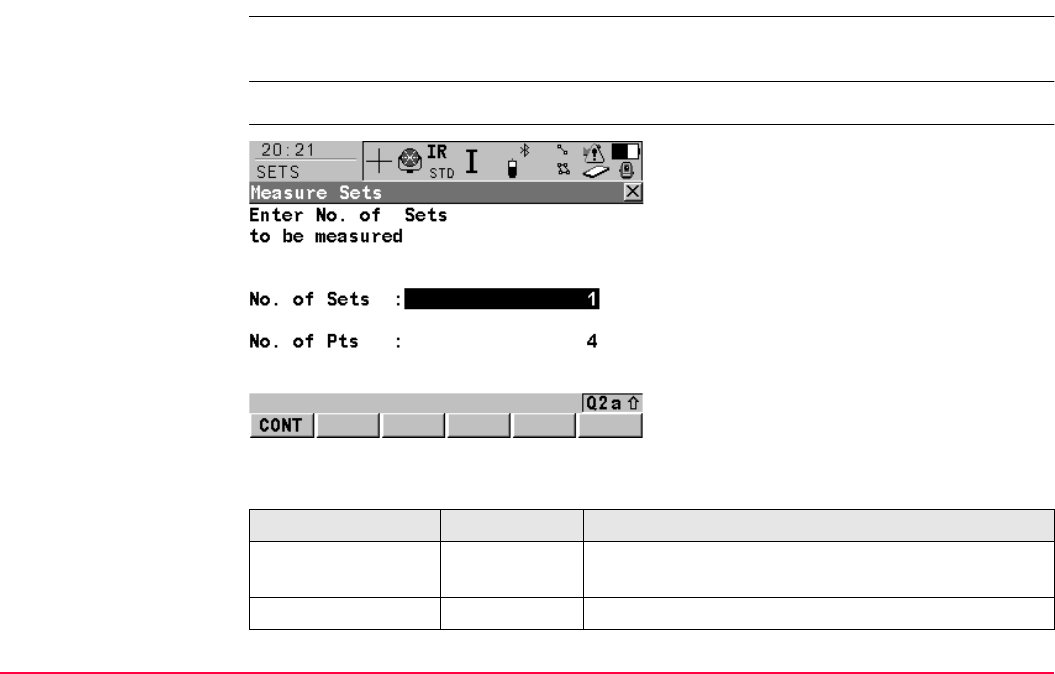
Sets of Angles TPS1200+/TS30/TM30 1090
45.2.5 Measuring the Sets
Description The selected points from SETS Measure New Points are used for measuring further sets.
The settings of measurements are taken from the first measurement to each target.
Access Highlight Measure Sets in SETS Sets of Angles Menu and CONT (F1).
SETS
Measure Sets
Description of fields
CONT (F1):
Opens SETS Point Measurement - Survey to
measure the points. For <Auto Survey: On>
measurements are done automatically.
Field Option Description
<No. of Sets:> User input The number of sets to measure with the target points.
There is a maximum of 99 sets allowed.
<No. of Pts:> Output The number of target points.
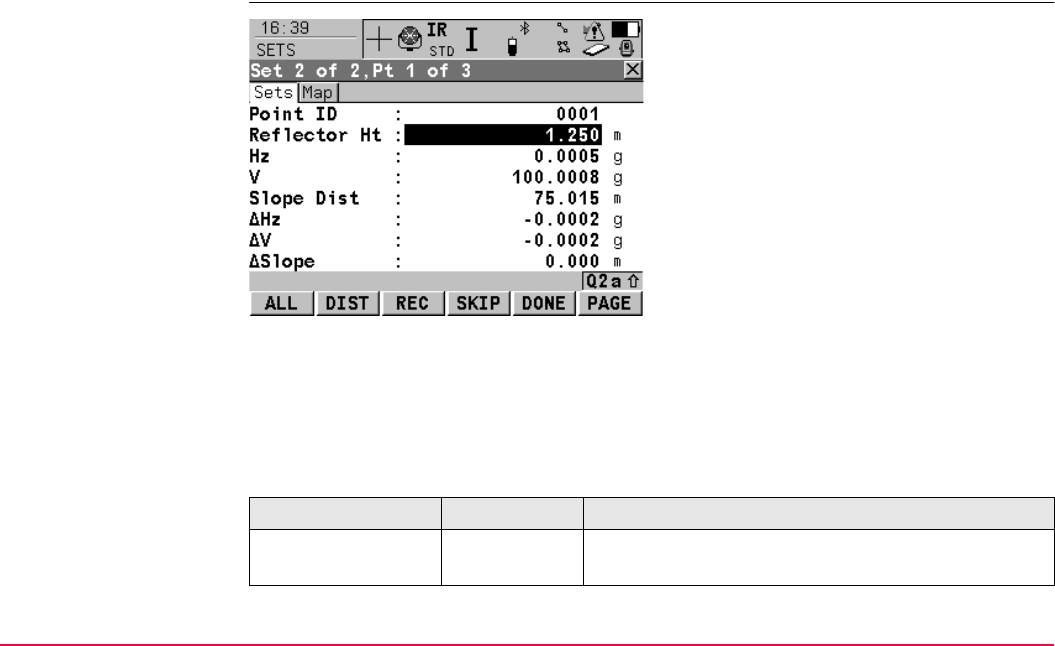
Sets of Angles TPS1200+/TS30/TM30 1091
Next step
CONT (F1) to measure further sets of the defined points.
SETS
Set XX of XX,
Pt XX of XX,
Sets page
Description of fields
ALL (F1)
To measure and store angles and distances
and to increment to next point.
DIST (F2)
To measure a distance.
REC (F3)
To store data and to increment to next point.
SKIP (F4)
To skip measuring the displayed point and
continue with the next point.
DONE (F5)
To end the sets of angles measurements and
to return to SETS Sets of Angles Menu.
PAGE (F6)
To change to another page on this screen.
SHIFT POSIT (F5)
To position the instrument to the selected
target point.
Field Option Description
<Δ Hz:> Output Difference between the current horizontal angle and
the horizontal angle to this target when selected.

Sets of Angles TPS1200+/TS30/TM30 1092
Next step
ALL (F1) to measure further sets of the selected points.
• Motorised instruments point automatically in the direction of the targets.
• Instruments with ATR and <Auto Survey: On> measure the targets automatically.
Measure sets
step-by-step
<Δ V:> Output Difference between the current vertical angle and the
horizontal angle to this target when selected.
<Δ Slope:> Output Difference between the current slope distance to the
target and the slope distance to this target when
selected.
Field Option Description
Step Description
1. Refer to " Select points step-by-step" for information on how to select points.
2. SETS Measure Sets
<No. of Sets:> enter the number of sets to be measured.
3. CONT (F1) to access SETS Set XX of XX, Pt XX of XX, Sets page.
• motorised instruments measure the targets automatically.
• non motorised instruments guide to the next point to be measured; follow the
instructions given.
4. SETS Set XX of XX, Pt XX of XX, Sets page.
ALL (F1) to measure and record.
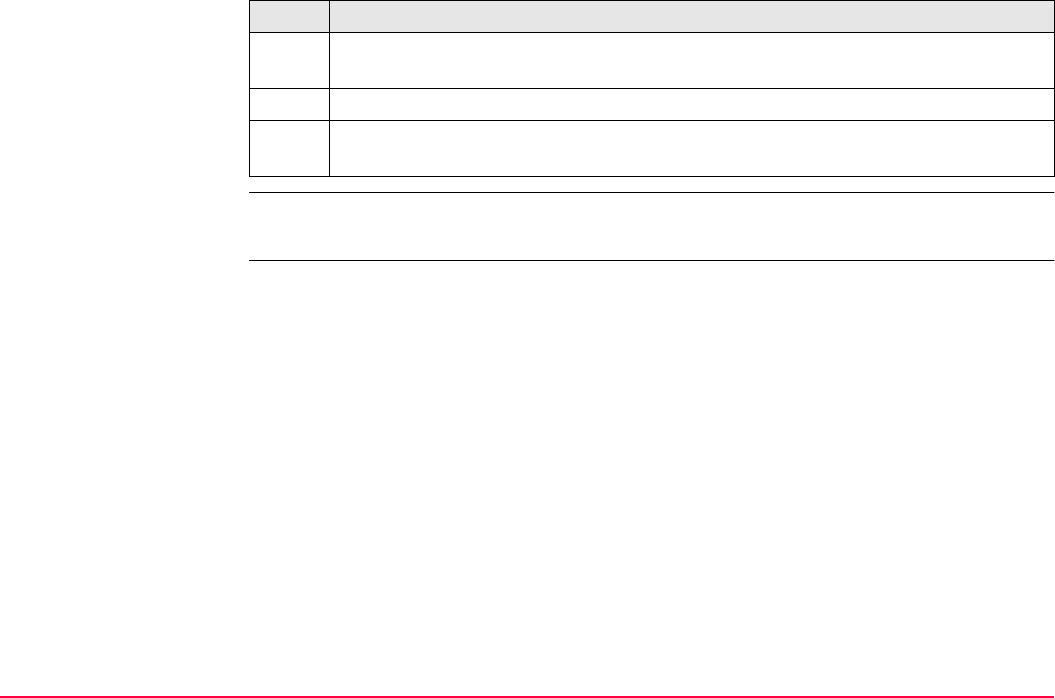
Sets of Angles TPS1200+/TS30/TM30 1093
For the calculation two entire sets must be measured. Horizontal and vertical angles and
distances can be calculated individually.
SKIP (F4) to skip the measurement of a point. Sets with incomplete measurements
are not stored.
5. Repeat step 4. until all sets are measured.
6. DONE (F5) or automatic after all sets are measured to access SETS Sets of
Angles Menu. Calculations can be done now.
Step Description
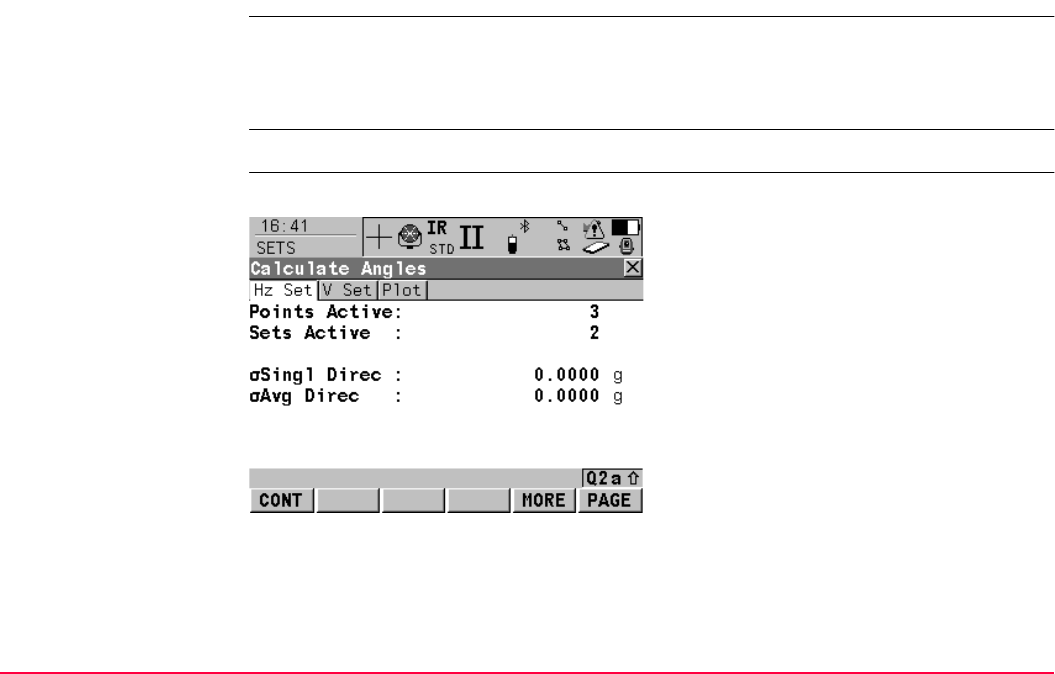
Sets of Angles TPS1200+/TS30/TM30 1094
45.2.6 Calculations - Calculating Angles and Distances in Two Faces
Description For two and more sets measured with angles and distances in two faces calculations can be
done for angles and distances. For sets measured in one face the results can be viewed but
no calculations are done. Refer to "45.2.8 Calculations - Viewing Results in One Face" for
more information.
Access Highlight Calculate Angles in SETS Sets of Angles Menu and CONT (F1).
SETS
Calculate XX,
XX Set page
The softkeys are the same for vertical angles, horizontal angles and for distances.
CONT (F1)
To access SETS Sets of Angles Menu.
MORE (F5)
To view results of calculation.
PAGE (F6)
To change to another page on this screen.
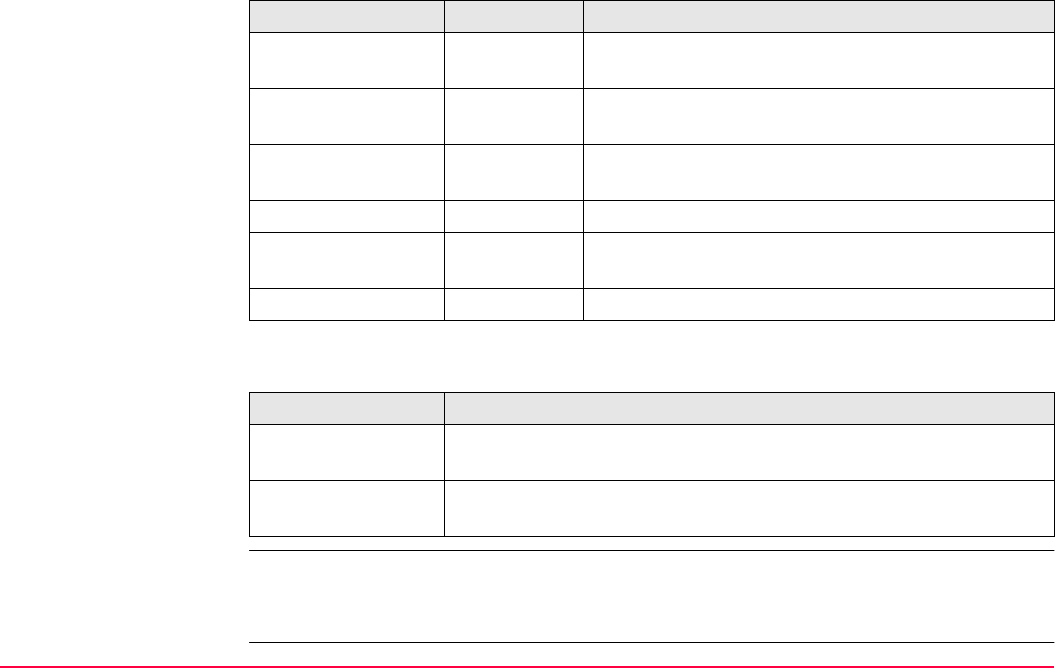
Sets of Angles TPS1200+/TS30/TM30 1095
Description of fields
Next step
SETS
Calculate XX,
Plot page
The functionality and softkeys available are described in the MapView chapter. Refer to "35.6
Plot Mode - MapView Screen Area" for information functionality.
Field Option Description
<Points Active:> Output Number of active points which are set to On in the
Use column and used for calculation.
<Sets Active:> Output Number of active sets which are set to On in the Use
column and used for calculation.
<σSingl Direc:> Output Standard deviation of a single horizontal or vertical
direction.
<σSingl Dist:> Output Standard deviation of a single distance.
<σAvg Direc:> Output Standard deviation of the average horizontal or
vertical direction.
<σAvg Dist:> Output Standard deviation of the average distance.
IF THEN
calculations are to be
exited
CONT (F1) to access SETS Sets of Angles Menu.
results are to be
viewed
MORE (F5) to access SETS View XX Results.
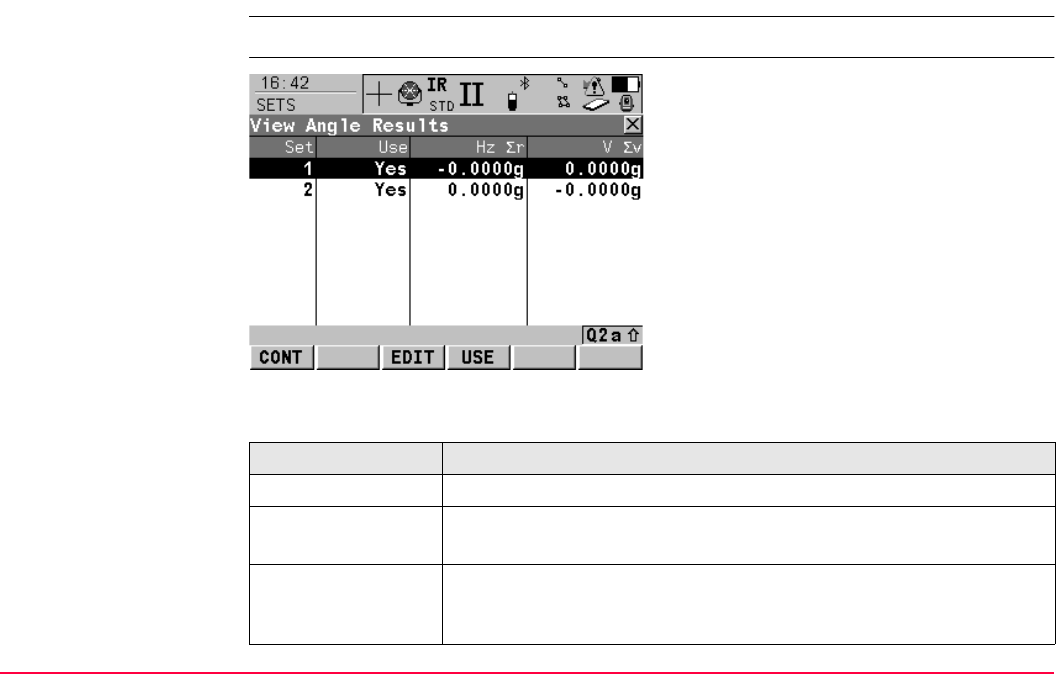
Sets of Angles TPS1200+/TS30/TM30 1096
45.2.7 Calculations - Viewing Angle and Distance Results in Two Faces
Access Press MORE (F5) in SETS Calculate Angles or SETS Calculate Distances
SETS
View XX Results
Description of columns
CONT (F1)
To access SETS Calculate XX.
EDIT (F3)
To access SETS View Residuals in Set XX.
USE (F4)
To set Yes or No in the Use column for the
highlighted set.
Column Description
Set Displays the numbers of all sets measured.
Use For Yes: The selected set is used for calculations.
For No: The selected set is not used for calculations.
Hz ΣrShows the calculated Σr in Hz of the selected set. Σr is the sum of the
difference between the reduced average direction and each sets
directions. For sets not used for calculation ----- is shown.
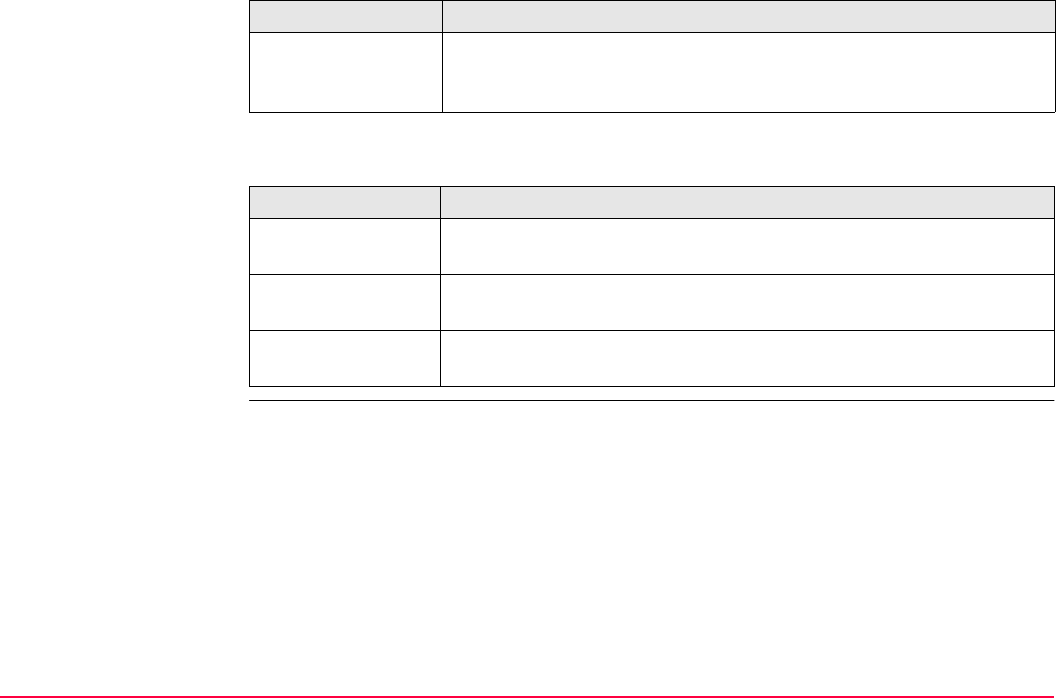
Sets of Angles TPS1200+/TS30/TM30 1097
Next step
V ΣrShows the calculated Σr in V of the selected set. Σr is the sum of the
difference between the average V angles and each sets V angles. For
sets not used for calculation ----- is shown.
IF THEN
results of a single
set are to be edited
EDIT (F3) to access SETS View Residuals in Set XX.
results are to be
exited
CONT (F1) to access SETS Calculate XX.
the setting for use is
to be changed
USE (F4) to change between Yes and No for the highlighted set.
Column Description
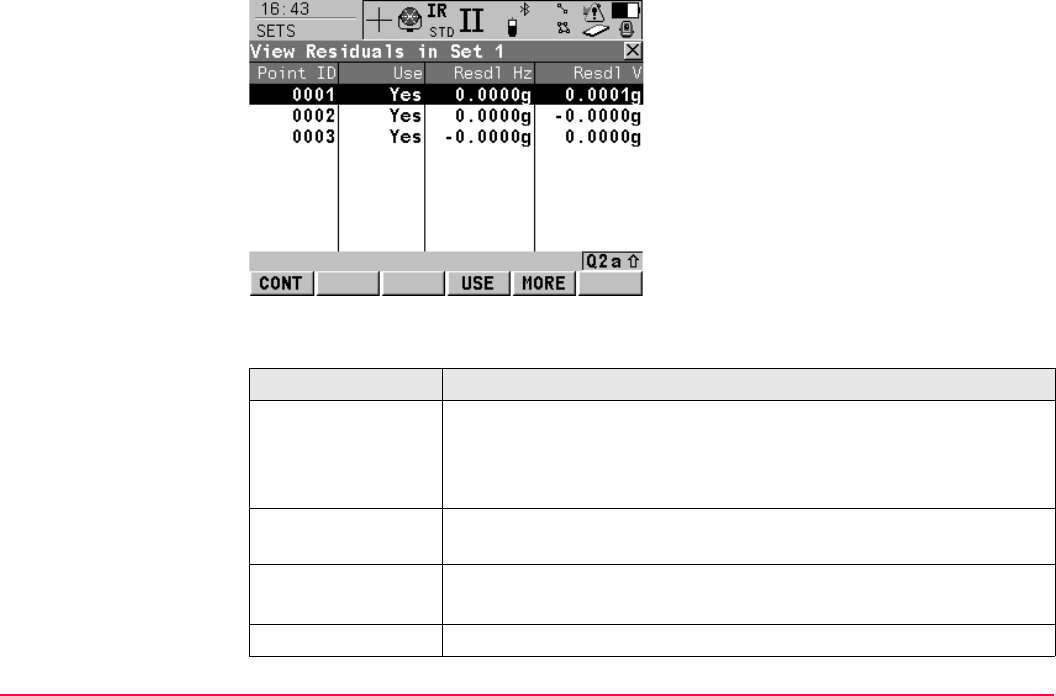
Sets of Angles TPS1200+/TS30/TM30 1098
SETS
View Residuals in Set
XX
Description of columns when calculating angles
CONT (F1)
To access SETS View XX Results.
USE (F4)
To set Yes or No in the Use column for the
highlighted point.
MORE (F5)
To view additional information.
Column Description
Point ID • This column is always visible.
• Point ID of the measured points in the order they were defined and
measured in SETS Measure New Points truncated to six digits
from the right.
• The following three columns appear together. By pressing MORE
(F5) these columns are replaced with other columns.
Use •For Yes: The selected point is used for calculations in all sets.
•For No: The selected point is not used for calculations in all sets.
Resdl Hz • Residual in the Hz value of the selected point within the single set.
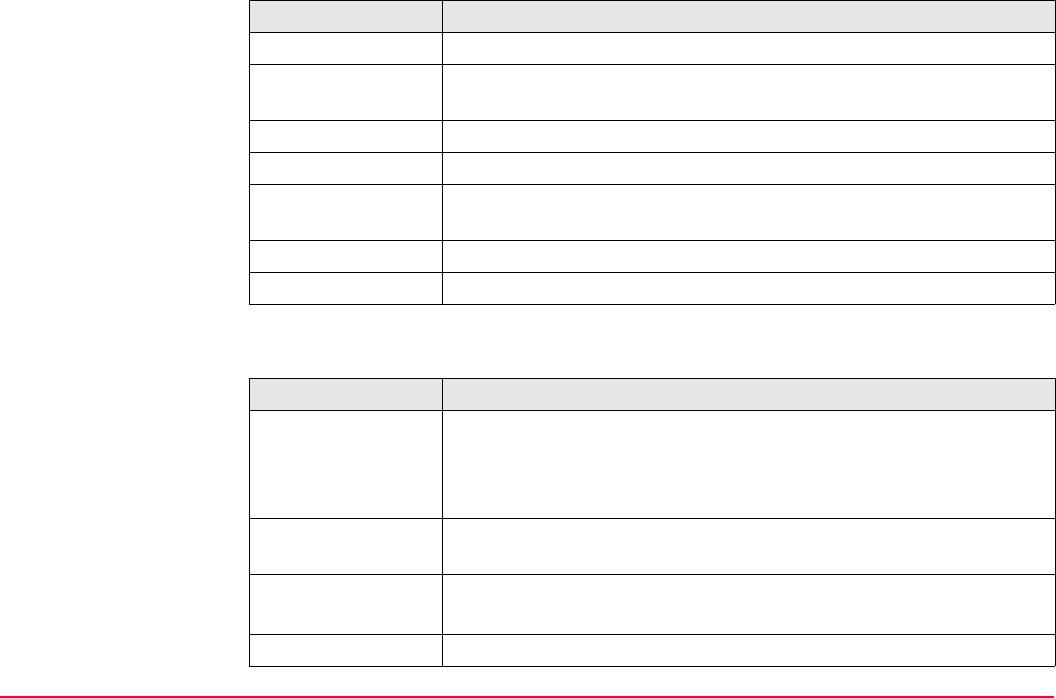
Sets of Angles TPS1200+/TS30/TM30 1099
Description of columns when calculating distances
Resdl V • Residual in the V value of the selected point within the single set.
• The following two columns appear together. By pressing MORE
(F5) these columns are replaced with other columns.
Avg Hz • Reduced Average Hz value of the point in all active sets.
Avg V • Average V value of the point in all active sets.
• The following two columns appear together. By pressing MORE
(F5) these columns are replaced with other columns.
Mean Hz • Mean Hz value of the point within the single set.
Mean V • Mean V value of the point within the single set.
Column Description
Point ID • This column is always visible.
• Point ID of the measured points in the order they were defined and
measured in SETS Measure New Points truncated to six digits
from the right.
• The following three columns appear together. By pressing MORE
(F5) these columns are replaced with other columns.
Use •For Yes: The selected point is used for calculations in all sets.
•For No: The selected point is not used for calculations in all sets.
Resdl SD • Residual in the distance value of the point within the single set.
Column Description
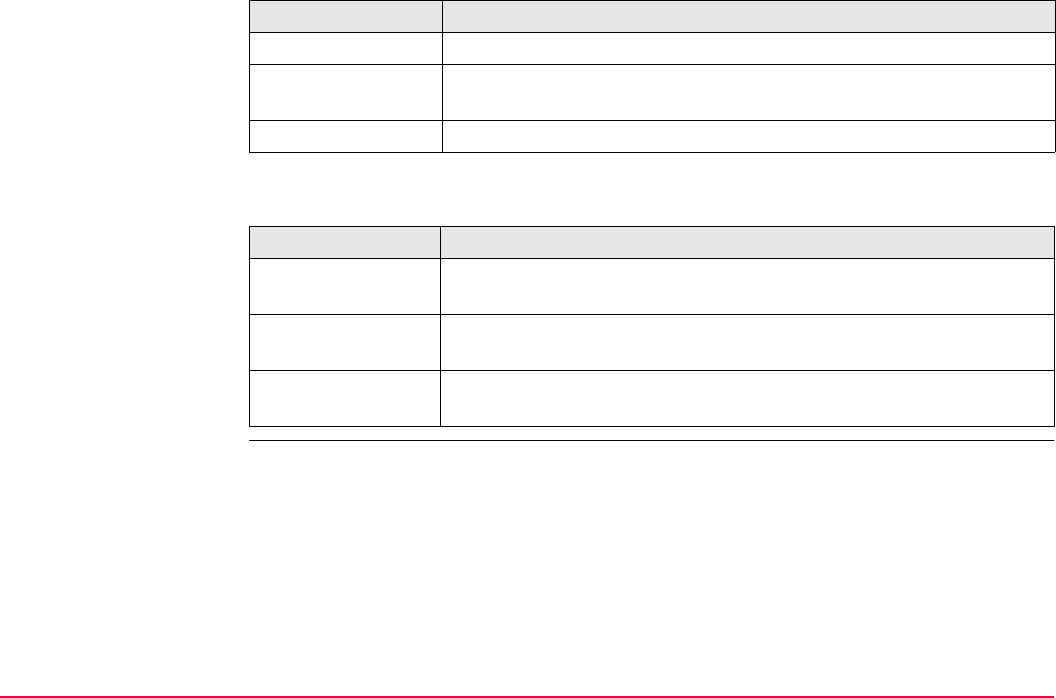
Sets of Angles TPS1200+/TS30/TM30 1100
Next step
Avg SD • Average distance value of the point in all active sets.
• The following column appears. By pressing MORE (F5) this
column is replaced with other columns.
Mean SD • Mean distance value of the point within the single set.
IF THEN
additional informa-
tion is to be viewed
MORE (F5) to show additional information.
residuals are to be
exited
CONT (F1) to access SETS View XX Results.
the setting for use is
to be changed
USE (F4) to change between Yes and No for the highlighted point.
Column Description
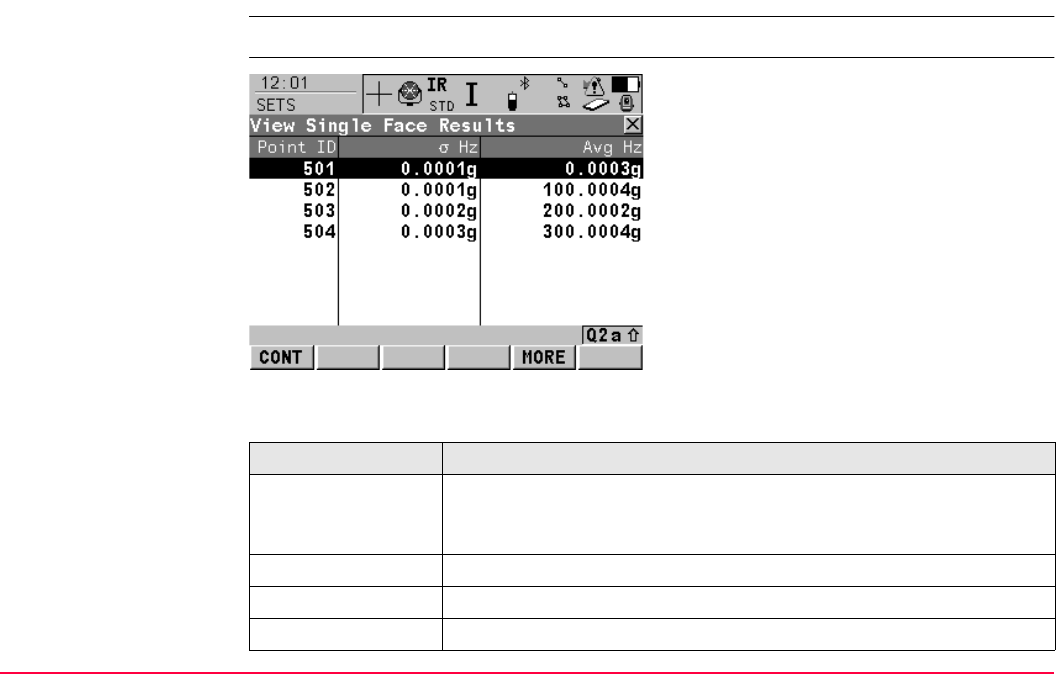
Sets of Angles TPS1200+/TS30/TM30 1101
45.2.8 Calculations - Viewing Results in One Face
Access Highlight Calculate XX in SETS Sets of Angles Menu and press CONT (F1).
SETS
View Single Face
Results
Description of columns
CONT (F1)
To access SETS Sets of Angles Menu.
MORE (F5)
To view additional columns.
Column Description
Point ID Point ID of the measured points in the order they were defined and
measured in SETS Measure New Points truncated to six digits from
the right.
σ Hz Standard deviation of all Hz readings to the point.
Mean Hz Mean value of all Hz readings to the current point.
σ V Standard deviation of all V readings to the current point.
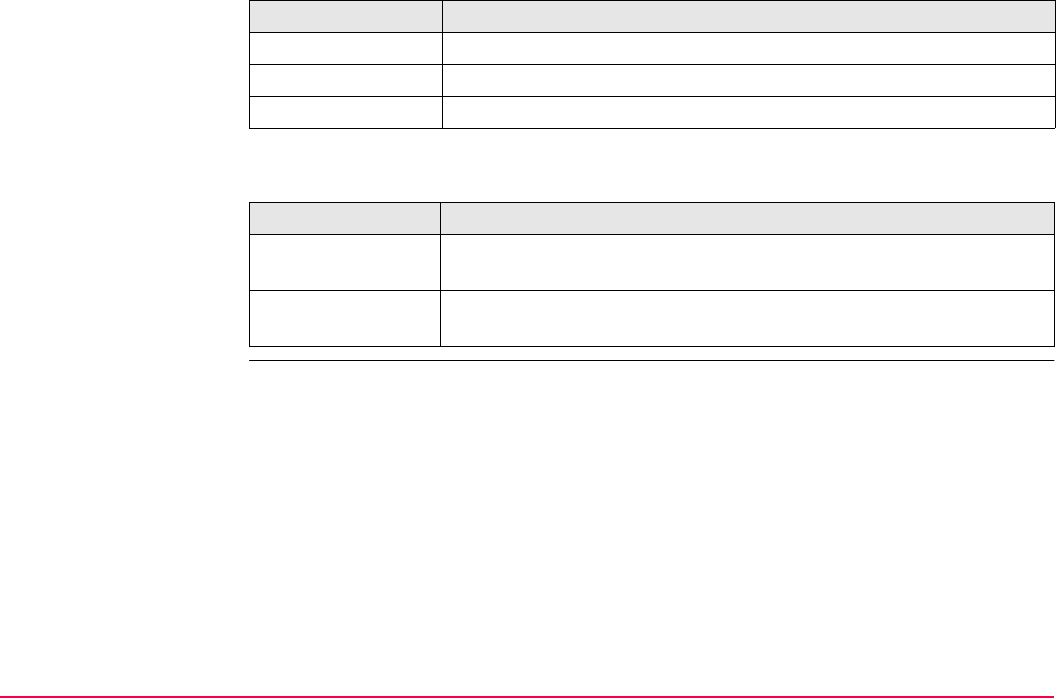
Sets of Angles TPS1200+/TS30/TM30 1102
Next step
Mean V Mean value of all V readings to the current point.
σ Dist Standard deviation of all distance measurements to the current point.
Mean SD Mean value of all distance measurements to the current point.
IF THEN
other columns are to
be viewed
MORE (F5) to view additional columns.
viewing results is to
be exited
CONT (F1) to access SETS Sets of Angles Menu. Refer to "45.2.1
Accessing Sets of Angles".
Column Description
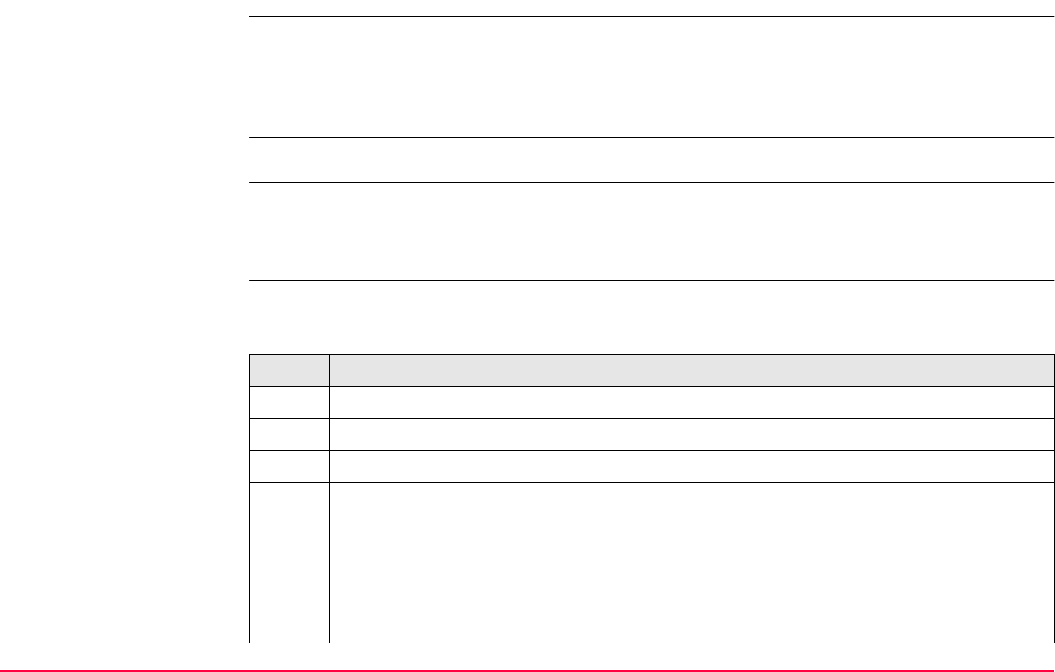
Sets of Angles TPS1200+/TS30/TM30 1103
45.3 Monitoring
Description • Monitoring is a module integrated within the Sets of Angles application program.
• Monitoring uses a timer to enable repeated and automated angle and distances meas-
urements to pre-defined target points at defined intervals. The ability to configure the
handling of message dialogs during measurement sets is also enabled.
Important aspects • For monitoring, instruments must be motorised.
Access • Monitoring is licence protected and is only activated through a licence key. The licence
key can be entered manually or loaded from the CompactFlash card.
• Refer to "45.2.1 Accessing Sets of Angles" for details on accessing Monitoring.
Monitoring preparation • This step-by-step desciption is an example on preparing a set for monitoring.
• Refer to "45.2 Sets of Angles" for a complete description of the Sets of Angles program.
Step Description
1. From Main Menu: Programs... select Sets of Angles.
1. Press CONT (F1) to access the SETS Sets of Angles Begin screen.
2. Set station coordinates and station orientation - SETUP (F3).
3. Configure Sets of Angles for monitoring - CONF (F2).
For the Parameters page:
•<MeasMethod: AIBIBIIAII> (for example purposes only).
•<Display Mask: None> (for example purposes only).
•<Stop For: All Messages> (for example purposes only).
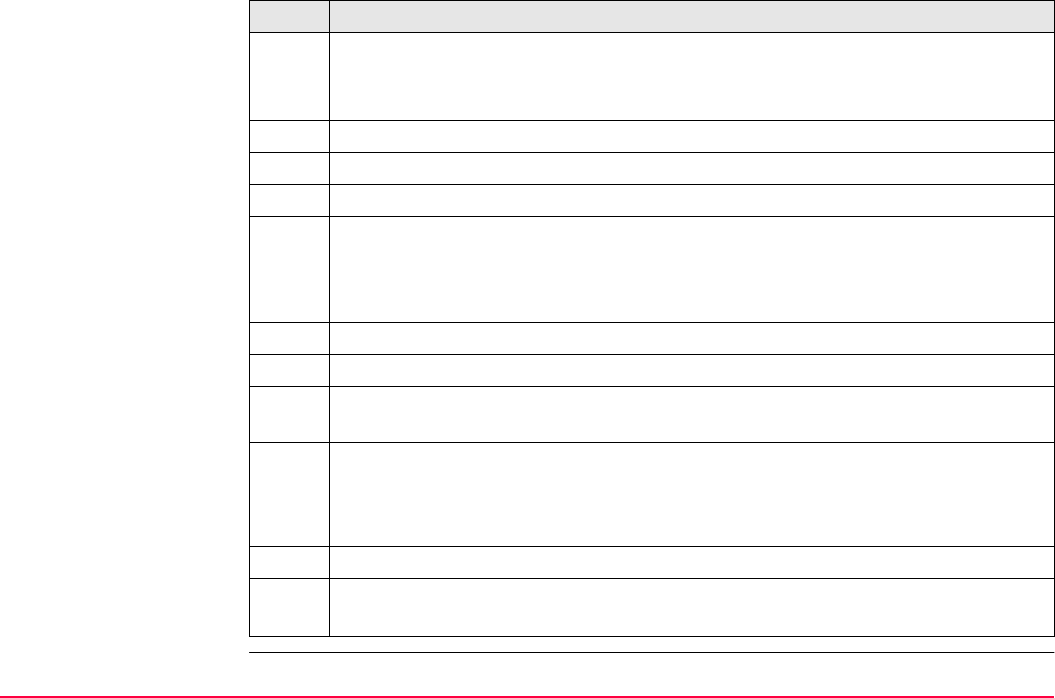
Sets of Angles TPS1200+/TS30/TM30 1104
•<Time Out: 10 secs> (for example purposes only).
•<Timer Monit.: Yes> (this option must be selected for monitoring). This will
enable the access to the SETS Define Monitoring Timer screen.
4. Press CONT (F1) to access the SETS Sets of Angles Menu screen.
5. Select Measure New Points.
6. Press CONT (F1) to access the SETS Define Points for Set screen
7. Enter details of the target point as required.
For each target point, ensure that <Auto Survey: On> is set. This will enable the
automated measurement and recording of the target point in the other face and the
automated measurement and recording of all target points during monitoring.
8. Press CONT (F1) to access the SETS Select Points - Survey screen.
9. Measure and record the measurement to the target point as required.
10. Continue with steps 7/8/9 until all target points for the first measurement set have
been measured and recorded.
11. Press DONE (F5) to complete the selection of the target points for the first meas-
urement set in one face and to begin the measurement of the target points in the
other face. On completion the SETS Sets of Angles Menu screen will be
accessed.
12. Select Measure Sets.
13. Press CONT (F1) to access the SETS Define Monitoring Timer screen.
Refer to "SETS Define Monitoring Timer" for information about the screen.
Step Description
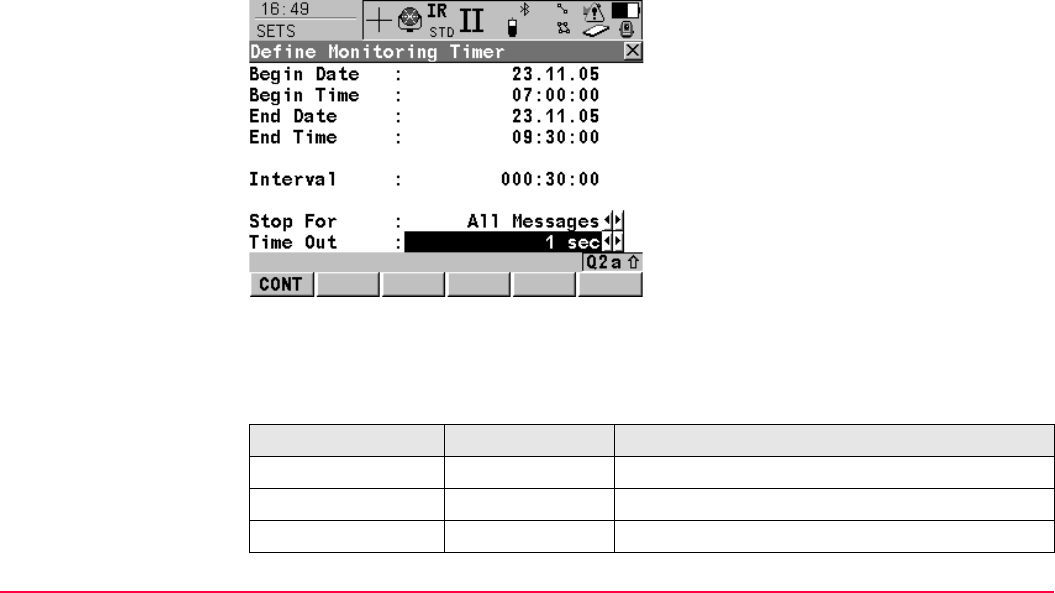
Sets of Angles TPS1200+/TS30/TM30 1105
SETS
Define Monitoring
Timer
Decription
• This screen enables the entry of dates, times, intervals and the handling of message
dialogs during a measurement set. When all required information is entered press CONT
(F1) to begin the monitoring process.
Description of fields
• The format of all date and time input fields is defined in CONFIGURE Units and Formats.
• The format of the interval input field is hh:mm:ss.
CONT (F1)
To begin the monitoring process.
Field Option Description
<Begin Date:> User Input Start date for monitoring.
<Begin Time:> User Input Start time for monitoring.
<End Date:> User Input End date for monitoring.
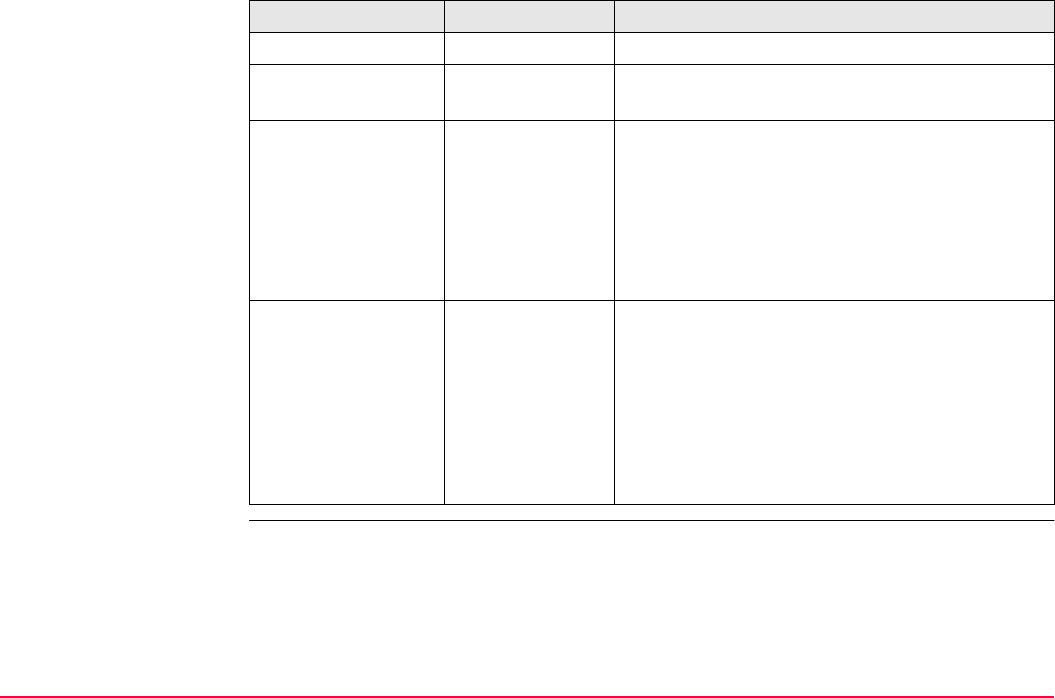
Sets of Angles TPS1200+/TS30/TM30 1106
Monitoring interval Description
• The times and dates entered define the time frame for the monitoring.
• The time interval defines the starting time for each measurement set which is from
<Begin Time:> to the next <Begin Time:>.
<End Time:> User Input End time for monitoring.
<Interval:> User Input The time between the start of each scheduled
measurement set.
<Stop For:> Choicelist • To define what action is taken when a
message dialog appears during a measure-
ment set.
• The setting for this input field has already
been defined in the configuration. Here, it can
be changed if required, before starting the
monitoring process.
<Time Out:> Choicelist • To define the time delay for the automatic
closing of message dialogs during a measure-
ment set. This choicelist is not available when
<Stop For: Never>.
• The setting for this input field has already
been defined in the configuration. Here, it can
be changed if required, before starting the
monitoring process.
Field Option Description
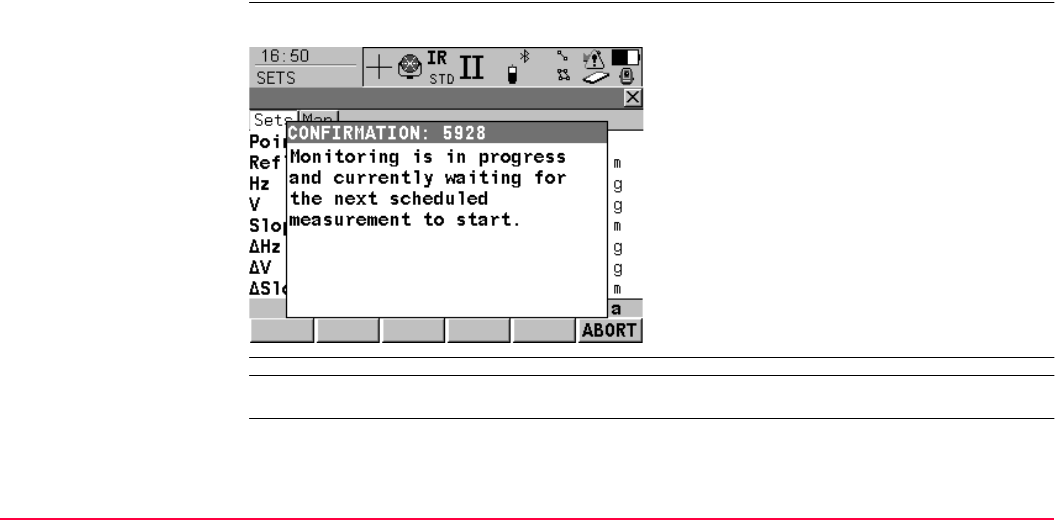
Sets of Angles TPS1200+/TS30/TM30 1107
Example
• Data - 3 target points; 4 measure sets; Begin Date: 20.04.2002; Begin Time: 14:00:00;
End Date 23.04.2002; End Time 14:00:00; Interval 30 min
• Results - The time taken to measure 4 sets of 3 target points in both faces is 10 minutes.
The measurements will start at 14:00:00 on 20.04.2002. At 14:10:00 the first measure-
ment set is complete. The instrument will wait until 14:30:00 for the next scheduled meas-
urement set.
Monitoring in progress This screen displays a notice that monitoring is in progress.
Calculations Refer to "45.2 Sets of Angles" for information about calculations and the viewing of results.
ABORT (F6)
To stop the monitoring process and return to
the SETS Sets of Angles Menu screen.
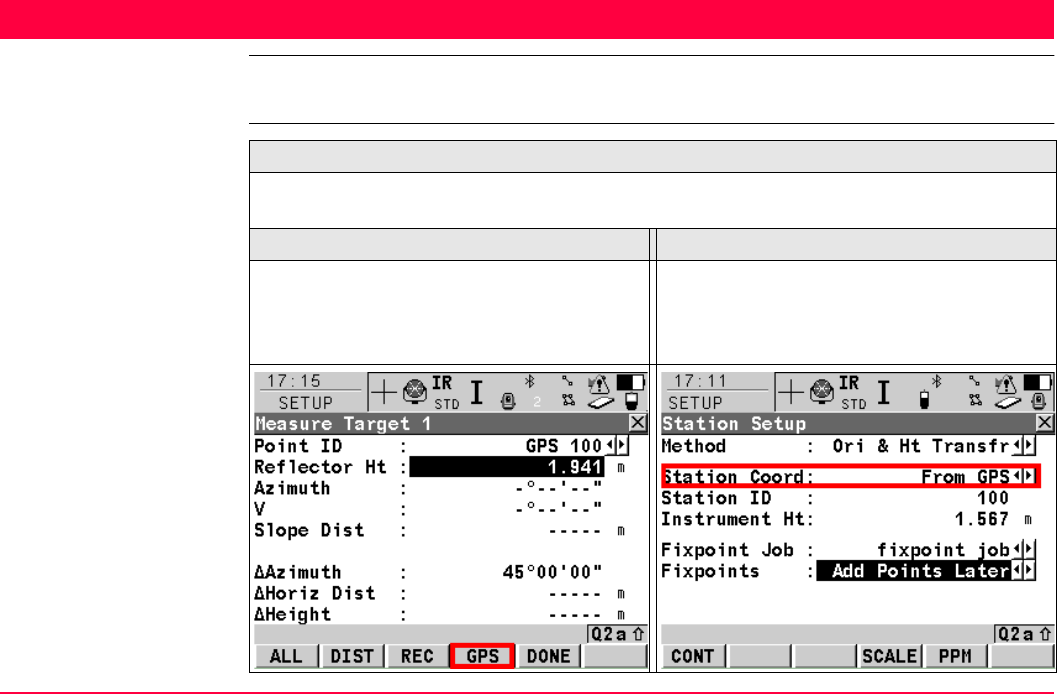
Setup TPS1200+/TS30/TM30 1108
46 Setup
46.1 Overview
Description Setup
The Setup program is used when setting up a TPS station, to determine the TPS station
coordinates (with TPS and/or GPS measurements) and setting the TPS orientation.
Setup with GPS, using SmartPole Setup with GPS, using SmartStation
SmartPole enables target points to be deter-
mined from GPS measurements, which can
then be used as control points for the TPS
station setup.
SmartStation enables TPS station coordi-
nates (position and height) to be determined
from GPS measurements.
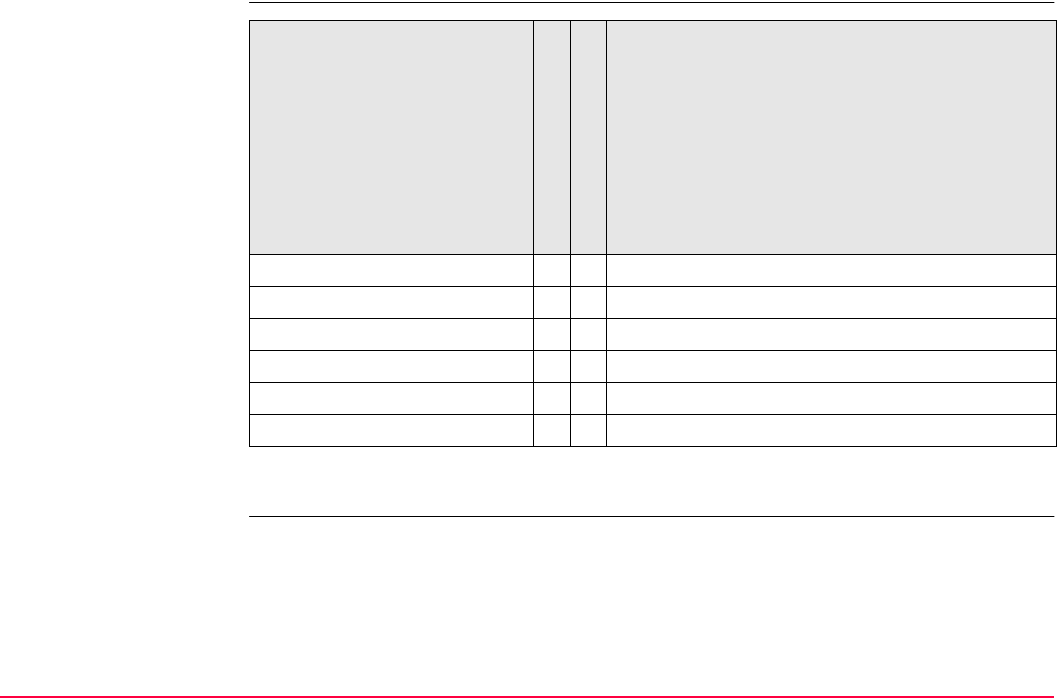
Setup TPS1200+/TS30/TM30 1109
Setup methods
• Each setup method requires different input data and a different number of target points.
• All setup methods are described in "46.6 Setup Methods".
Setup Method
"Standard" setup type
"On-the-Fly" setup type
Methods for
TPS1200+/
TS30/TM30
Methods for
SmartPole
Methods for
SmartStation
Set Azimuth
Known Backsight Point
Orientation & Height Transfer
Resection
Resection Helmert
Local Resection
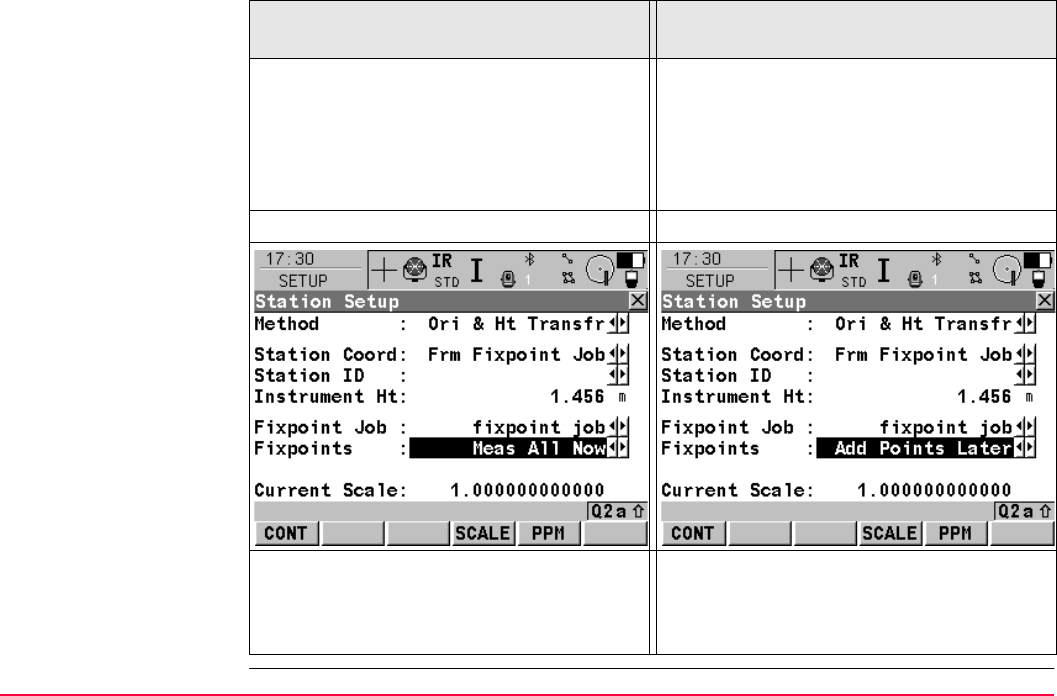
Setup TPS1200+/TS30/TM30 1110
Setup types "Standard"
setup
"On-the-Fly"
setup
This type of setup is the traditional type. The
user must always measure all setup points
consecutively to complete the setup. The
TPS station coordinates and TPS orientation
must be set before measuring survey points.
This setup allows the user to measure setup
points and survey points as they work or
"on the fly". The TPS station coordinates and
TPS orientation do not have to be set before
measuring survey points. This can be done
at anytime during the survey.
Fixpoints=Meas All Now must be set. Fixpoints=Add Points Later must be set.
This setup can only be used when meas-
uring survey points. When staking out points,
the TPS station coordinates and TPS orien-
tation must first be set.
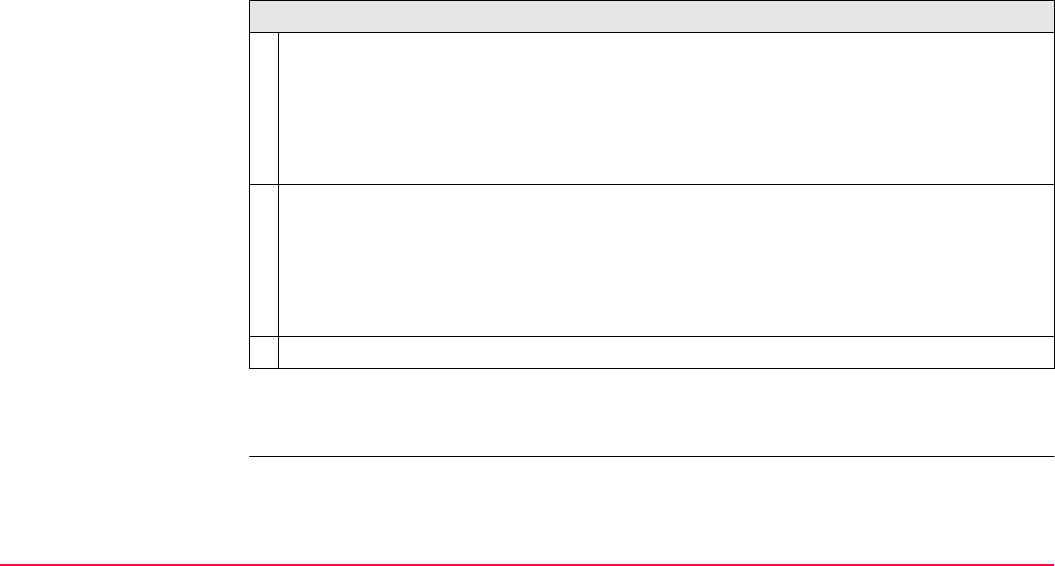
Setup TPS1200+/TS30/TM30 1111
Incomplete setups • For a "Standard" setup, the user must always measure all setup points consecutively to
complete the setup. This type of setup is always regarded as a complete setup.
• For an "On-the-Fly" setup, the setup points can be measured together with the survey
points. It is not necessary to complete the setup before measuring survey points. In this
state, this type of setup is regarded as an incomplete setup.
An incomplete setup can be accessed in the following ways:
1. When pressing SETUP (F3) in the Begin screen of a program (other than Setup), a
message is displayed to notify that the setup is incomplete. It is then possible to:
a) start Setup and continue to measure additional fixpoints, or OK (F4)
b) start Setup and create a new station setup, or NEW (F2)
c) leave Setup and continue with the existing program ABORT (F6)
2. When pressing CONT (F1) in the Begin screen of any program, a message is displayed
to notify that the setup is incomplete. It is then possible to:
a) continue with the existing program*, or CONT (F1)
b) start Setup and create a new station setup, or NEW (F3)
c) start Setup and continue to measure additional fixpoints. SETUP (F6)
3. Assigning the function FUNC Continue Open Setup to the User Menu or a Hot Key.
* The Setup Reminder screen (if it has been set) is not displayed in this instance.
In the Survey program, Setup can be accessed by SETUP (F5).
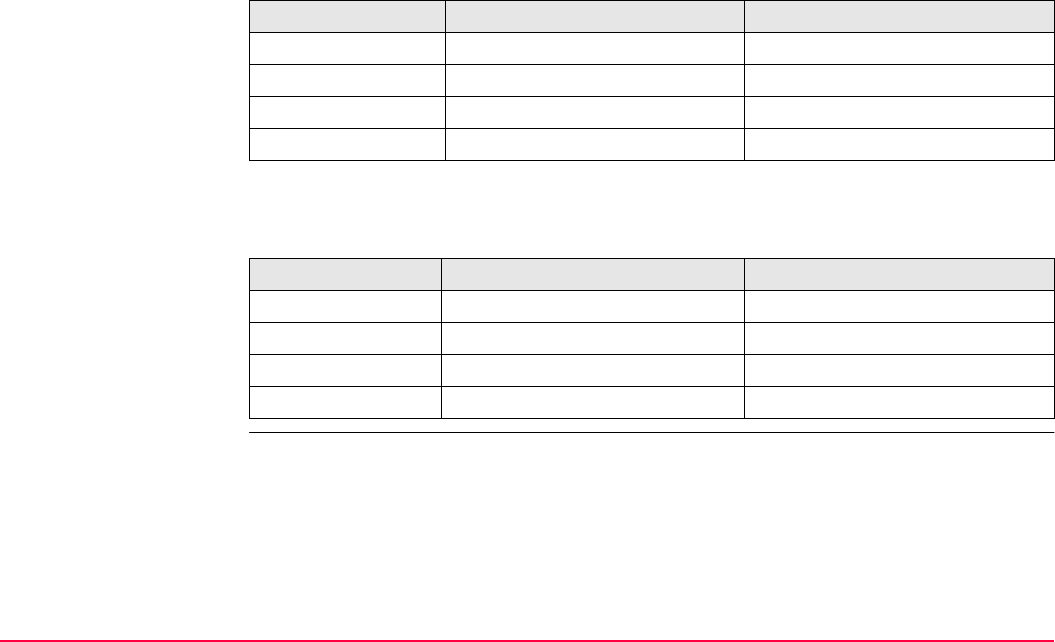
Setup TPS1200+/TS30/TM30 1112
Properties
of setup points
TPS Points
The properties stored with a TPS point are:
GPS points (only applicable when using SmartPole or SmartStation)
The properties stored with a GPS point are:
Type Station Target
Class REF MEAS or NONE
Sub class TPS TPS
Source Setup (setup method) Setup (setup method)
Instrument source TPS TPS
Type Station Station
Class MEAS NAV
Sub class GPS Fixed / GPS Code only GPS Code only
Source Setup (setup method) Setup (setup method)
Instrument source GPS GPS
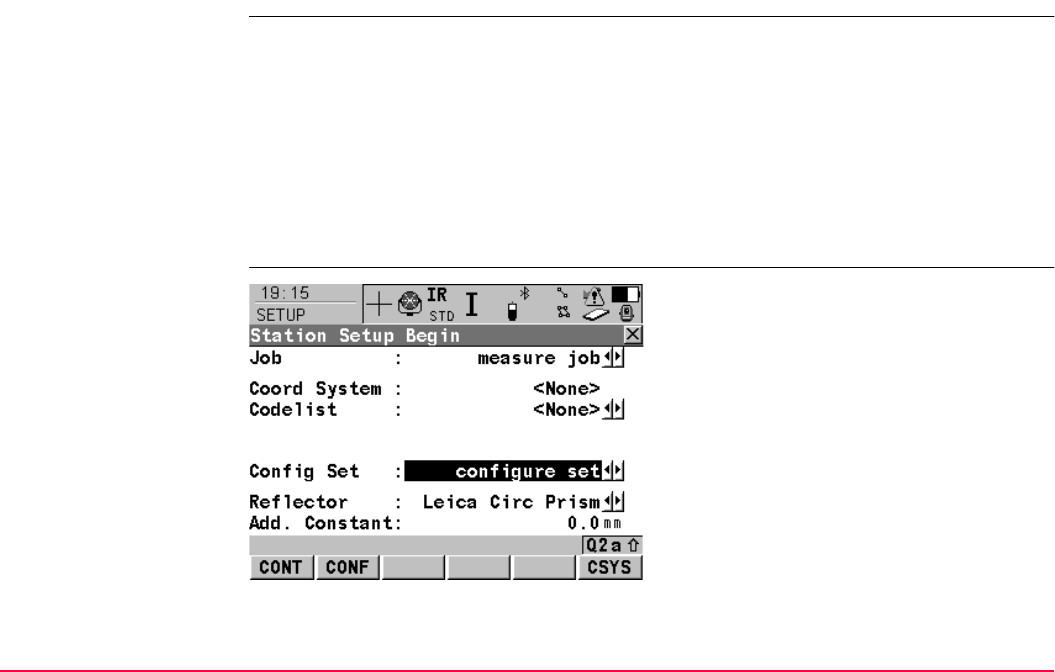
Setup TPS1200+/TS30/TM30 1113
46.2 Accessing Setup
Access Select Main Menu: Programs...\Setup.
OR
Press PROG. Highlight Setup. CONT (F1).
Refer to "36.2 Accessing the Programs Menu" for details on the PROG key.
OR
Press USER (configuring the User Menu to include the Setup program).
Refer to "2.2 USER Key" for details on the USER key.
OR
Press SETUP (F3) in the Begin screen of another program (other than Setup).
SETUP
Station Setup Begin
CONT (F1)
To accept changes and access the subsequent
screen. The chosen settings become active.
CONF (F2)
To configure the Setup application program.
Accesses SETUP Configuration. Refer to
"46.3 Configuring Setup".
CSYS (F6)
To select a different coordinate system.
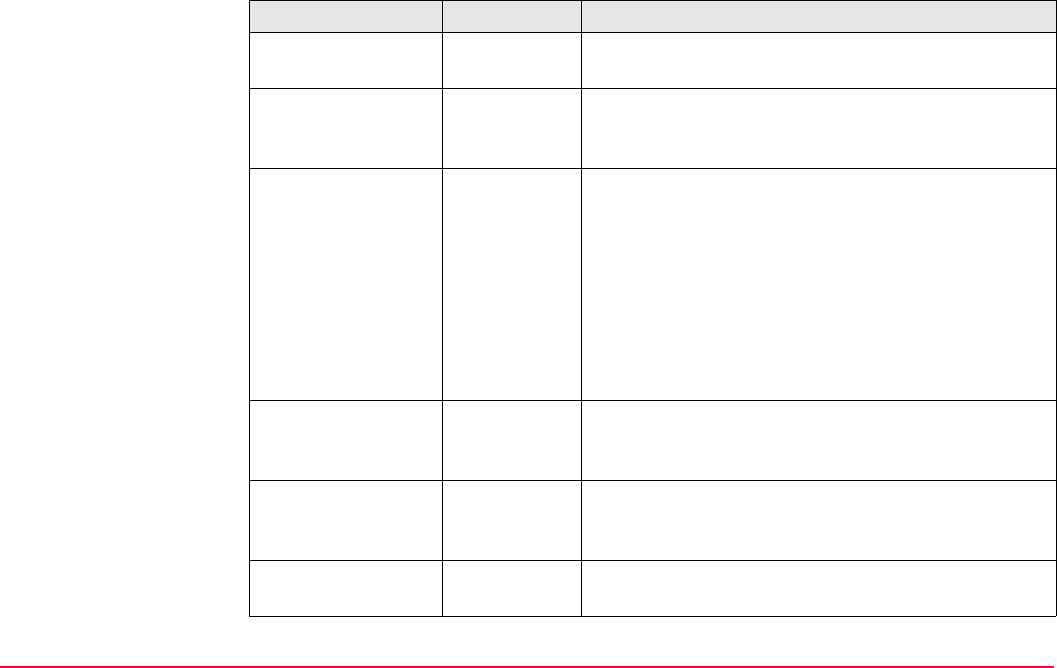
Setup TPS1200+/TS30/TM30 1114
Description of fields
Field Option Description
<Job:> Choicelist The active job. All jobs from Main Menu:
Manage...\Jobs can be selected.
<Coord System:> Output The coordinate system currently attached to the
selected <Job:>. A coordinate system is required for
a station setup with GPS.
<Codelist:> Choicelist No codes are stored in the selected job. All codelists
from Main Menu: Manage...\Codelists can be
selected.
Output Codes have already been stored in the selected job.
If codes had been copied from a System RAM
codelist, then the name of the codelist is displayed. If
codes have not been copied from a System RAM
codelist but typed in, then the name of the active job
is displayed.
<Config Set:> Choicelist The active configuration set. All configuration sets
from Main Menu: Manage...\Configuration Sets
can be selected.
<Reflector:> Choicelist The reflector currently set in the selected configura-
tion set. All reflectors from Main Menu:
Manage...\Reflectors can be selected.
<Add. Constant:> Output The additive constant stored with the chosen
reflector.
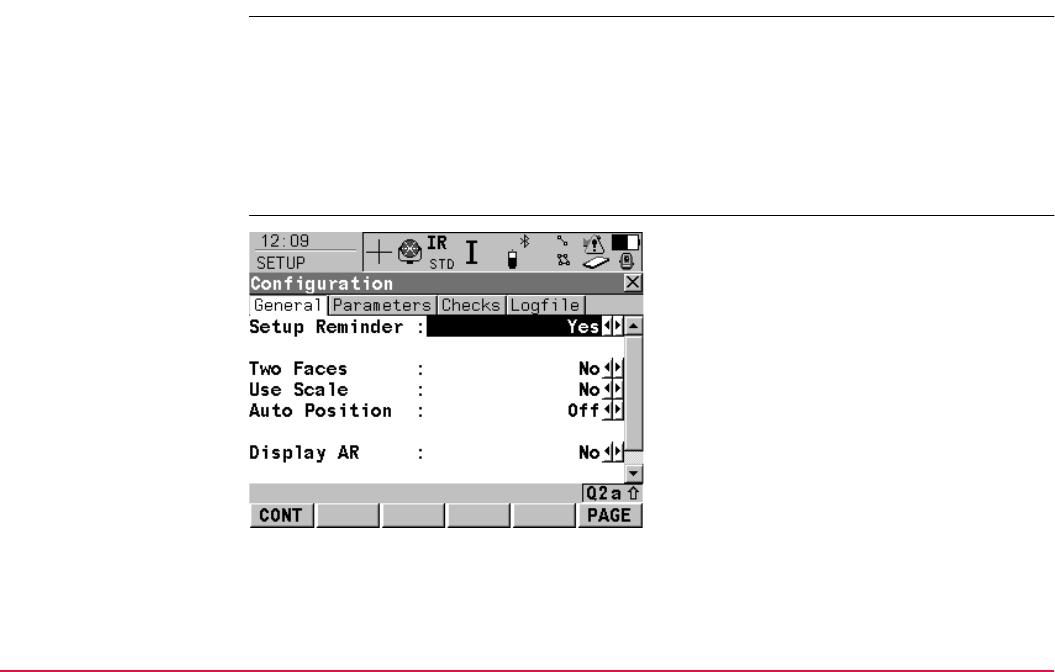
Setup TPS1200+/TS30/TM30 1116
46.3 Configuring Setup
Access Select Main Menu: Programs...\Setup.
In SETUP Station Setup Begin press CONF (F2) to access SETUP Configuration.
OR
Press PROG. Highlight Setup. CONT (F1).
In SETUP Station Setup Begin press CONF (F2) to access SETUP Configuration.
OR
Press SHIFT CONF (F2) in SETUP Station Setup.
SETUP
Configuration,
General page
CONT (F1)
To accept changes and return to the screen
from where this screen was accessed.
PAGE (F6)
To change to another page on this screen.
SHIFT ABOUT (F5)
To display information about the program
name, the version number, the date of the
version, the copyright and the article number.
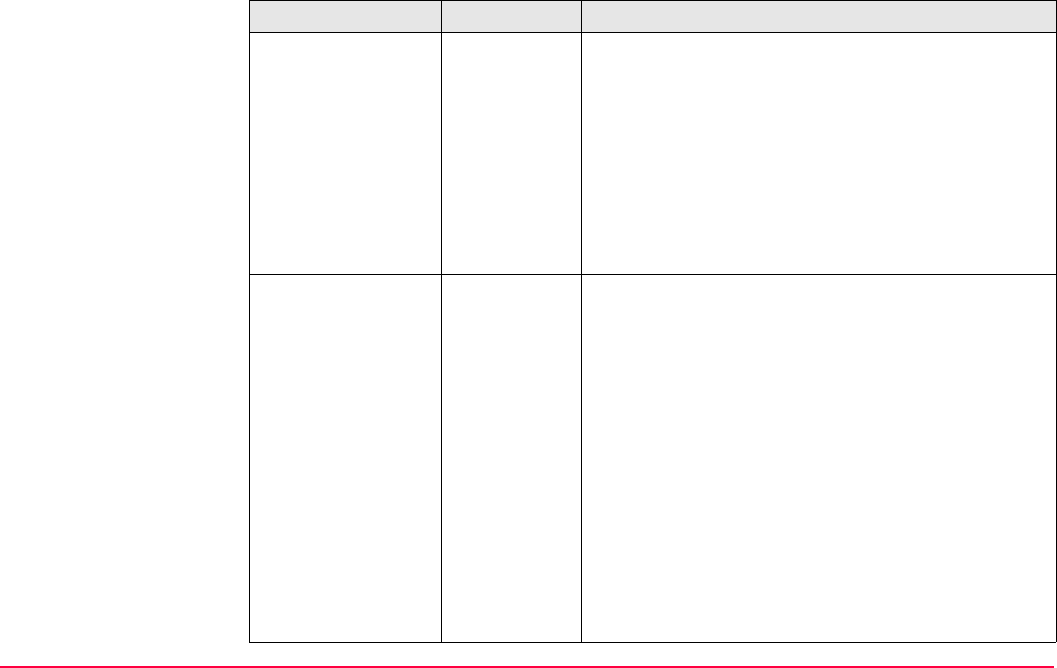
Setup TPS1200+/TS30/TM30 1117
Description of fields
Field Option Description
<Setup Reminder:> Choicelist Current instrument setup details can be displayed to
remind the user to either keep the current instrument
setup or to create a new instrument setup.
Refer to "46.6.1 Setup Reminder" for details.
Yes Whenever CONT (F1) is pressed in a Begin screen,
the current setup information is displayed.
No Whenever CONT (F1) is pressed in a Begin screen,
the current setup information is not displayed and the
program continues as normal.
<Two Faces:> Choicelist Defines if the instrument measures the second face
automatically after storing the first.
Yes After storing a measurement with ALL (F1) or REC
(F3) motorised instruments change face automati-
cally, non-motorised instruments access SETUP
Telescope Positioning. The measurements of face I
and face II are averaged on the base of face I. The
averaged value is stored.
No No automatic measurement in two faces.
For the setup methods <Method: Set
Azimuth> or <Method: Known BS Point> the
selected option in the field <Two Faces:> is
ignored. For these setup methods, measure-
ments are not made in two faces.
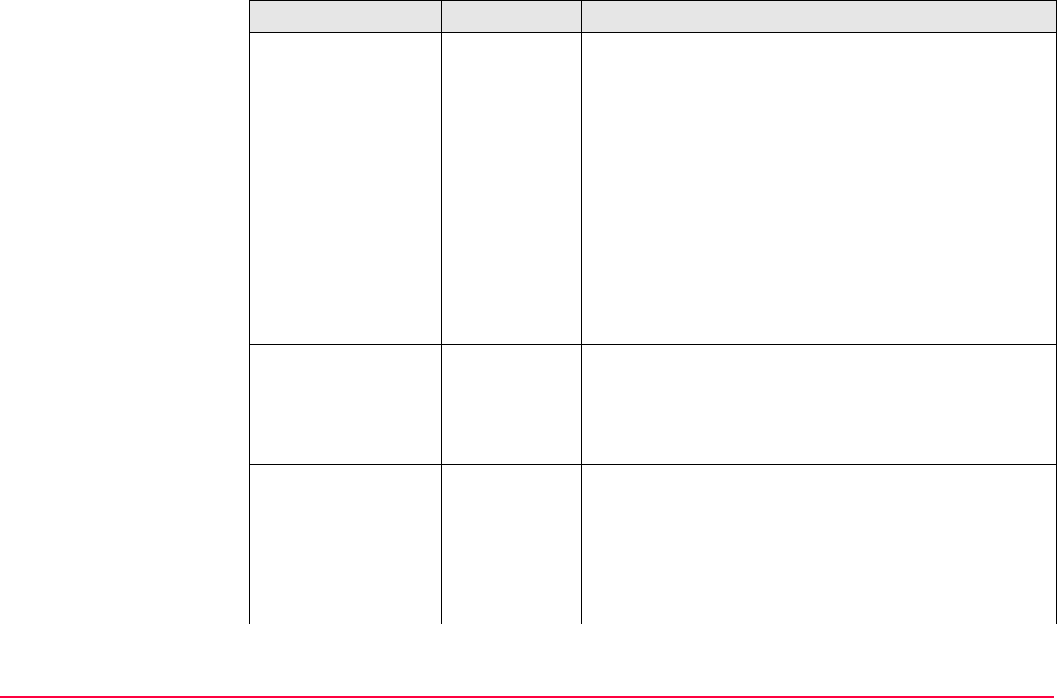
Setup TPS1200+/TS30/TM30 1118
<Use Scale:> Choicelist The appearance of the SETUP Results screen
differs with this setting.
Yes The calculated scale factor and ppm value from the
resection and orientation and height transfer calcula-
tion are displayed in the SETUP Results, Sigma
page. The ppm value may be set in the system as the
geometric ppm value. In SETUP Station Setup the
<Current Scale:> is displayed and PPM (F5) is avail-
able.
No The calculated scale factor from the resection calcu-
lation is displayed in the SETUP Results, Sigma
page but cannot be set as the geometric ppm value.
<Auto Position:> 2D Instrument positions horizontally to the point.
3D Instrument positions horizontally and vertically to the
point.
Off Instrument does not position to the point.
<Display AR:> Choicelist To set the direction to the backsight point to zero.
Yes Sets <AR: 0.0000> towards the backsight point. If set
in the current display mask, <AR:> displays the hori-
zontal angle difference between the backsight point
and the measured point. This has no effect on the set
orientation.
Field Option Description
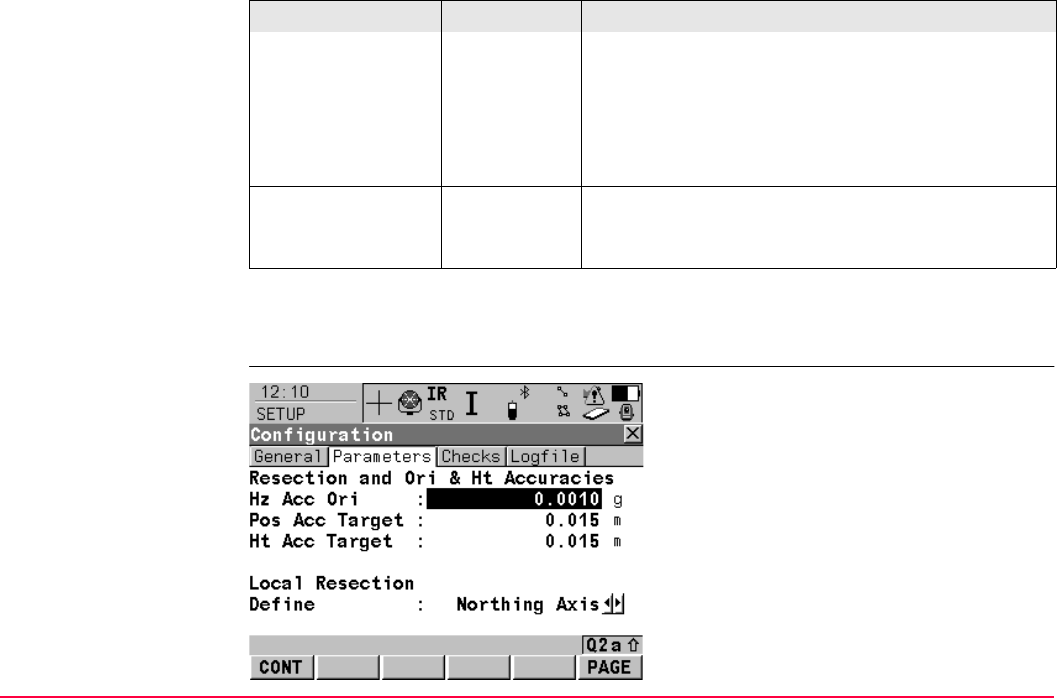
Setup TPS1200+/TS30/TM30 1119
Next step
PAGE (F6) changes to the Parameters page.
SETUP
Configuration,
Parameters page
No Does not set a value for <AR:>. If the display mask is
configured to display <AR:> in the Survey application
program, the value is identical to the azimuth.
If <Set Angle Right: Yes> and more than one
backsight point is used, the behaviour is as for
<Set Angle Right: No>.
<Antenna:> Choicelist Applicable when the SmartAntenna is connected.
Opening the choicelist accesses MANAGE
Antennas. The default antenna is the SmartAntenna.
Field Option Description
CONT (F1)
To accept changes and return to the screen
from where this screen was accessed.
PAGE (F6)
To change to another page on this screen.
SHIFT ABOUT (F5)
To display information about the program
name, the version number, the date of the
version, the copyright and the article number.
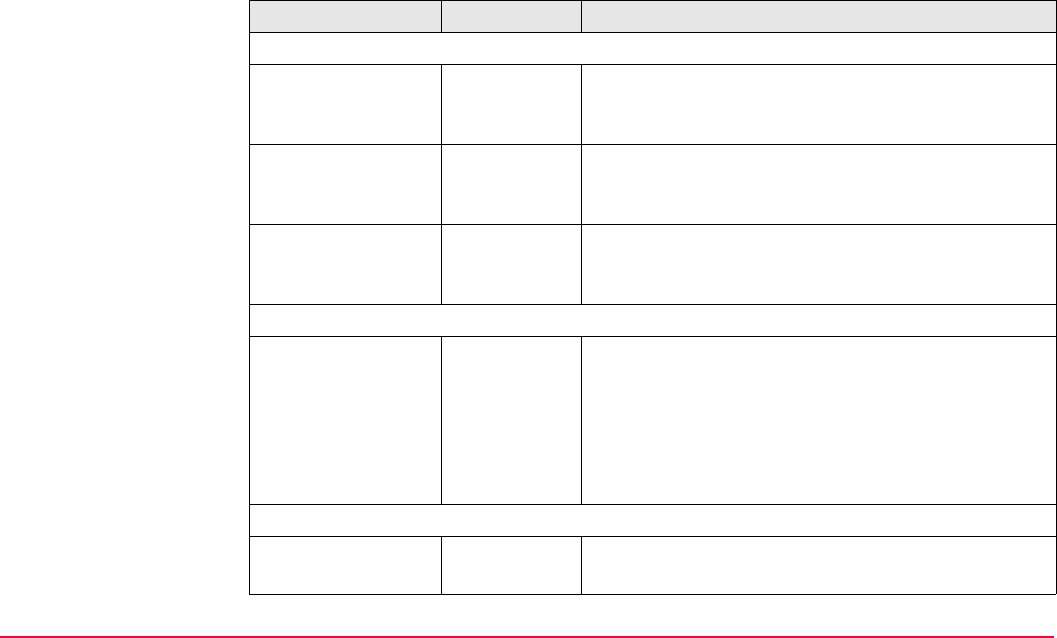
Setup TPS1200+/TS30/TM30 1120
Description of fields
Field Option Description
When Method=Resections, Ori & Ht Transfer, the following fields apply:
<Hz Acc Ori:> User input For Resection or Orientation and Height Transfer.
Limit for the standard deviation of the orientation for
resection and orientation and height transfer.
<Pos Acc Target:> User input For Resection or Orientation and Height Transfer.
Position accuracy of the target point for resection and
orientation and height transfer.
<Ht Acc Target:> User input For Resection or Orientation and Height Transfer.
Height accuracy of the target point for resection and
orientation and height transfer.
When Method=Local Resection, the following fields apply:
<Define:> Choicelist For Local Resection. To define the positive North or
positive East axis.
Northing Axis The second point measured defines the direction of
the positive North axis.
Easting Axis The second point measured defines the direction of
the positive East axis.
When Method=Resection Helmert, the following fields apply:
<Weighting:> 1/Distance or
1/Distance2
To change the distance weighting that is used in the
calculation of the station height in the resection.
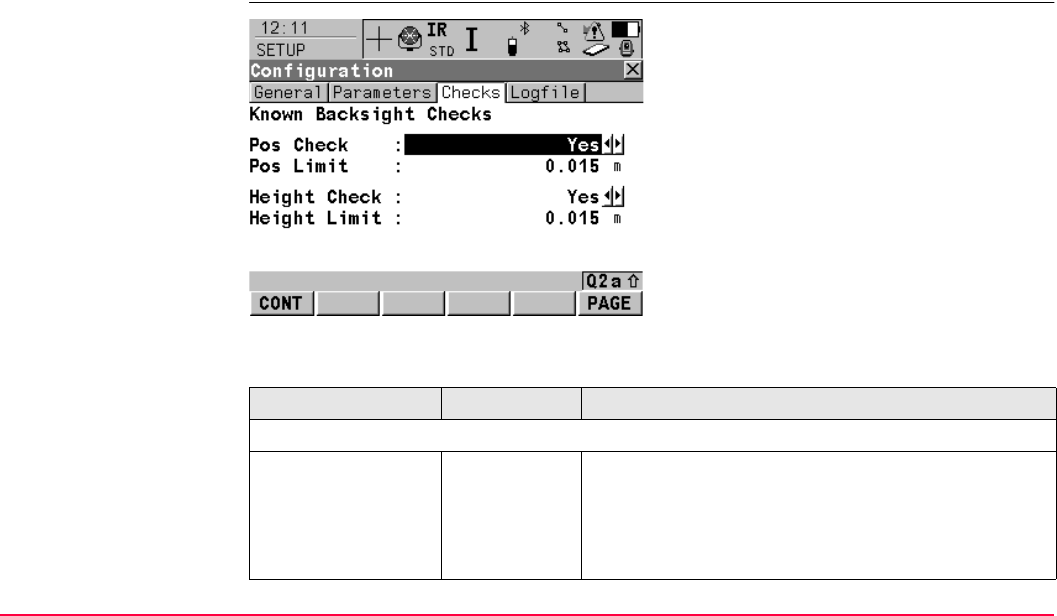
Setup TPS1200+/TS30/TM30 1121
Next step
PAGE (F6) changes to the Checks page.
SETUP
Configuration,
Checks page
Description of fields
CONT (F1)
To accept changes and return to the screen
from where this screen was accessed.
PAGE (F6)
To change to another page on this screen.
SHIFT ABOUT (F5)
To display information about the program
name, the version number, the date of the
version, the copyright and the article number.
Field Option Description
When Method=Known BS Point, the following fields apply:
<Pos Check:> Yes or No Allows a check to be made on the horizontal coordi-
nate difference between the existing and the meas-
ured known backsight point. If the defined <Pos
Limit:> is exceeded, the setup can be repeated,
skipped or stored.
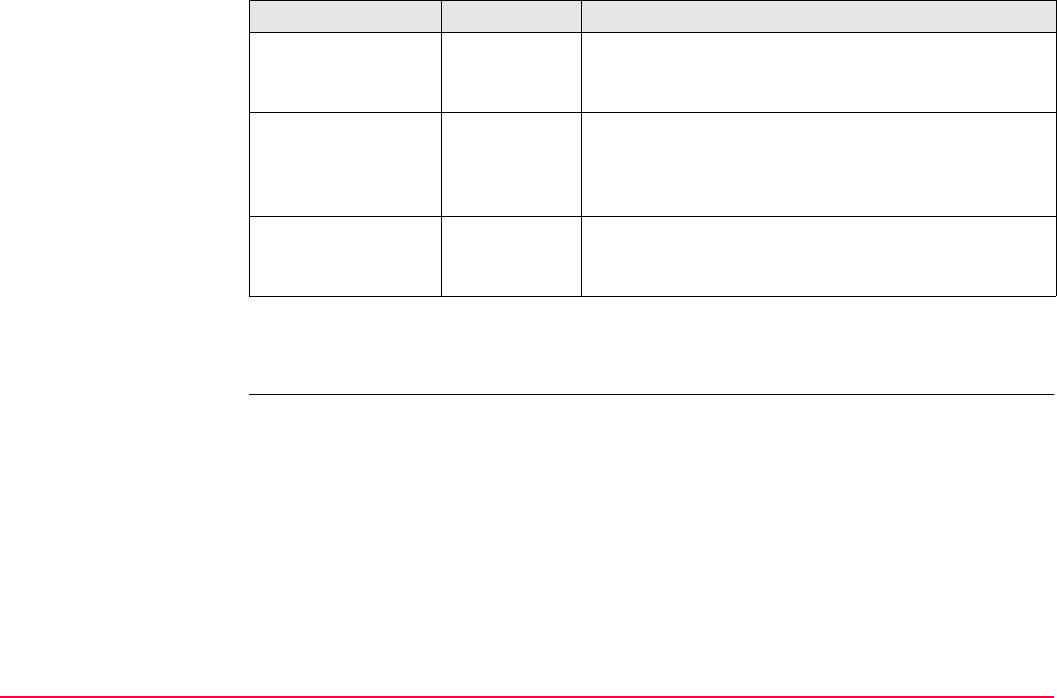
Setup TPS1200+/TS30/TM30 1122
Next step
PAGE (F6) changes to the Logfile page.
<Pos Limit:> User input Available for <Pos Check: Yes>. Sets the maximum
horizontal coordinate difference accepted in the posi-
tion check.
<Height Check:> Yes or No Allows a check to be made on the vertical difference
between the existing and the measured known back-
sight point. If the <Height Limit:> is exceeded, the
stakeout can be repeated, skipped or stored.
<Height Limit:> User input Available for <Height Check: Yes>. Sets the
maximum vertical difference accepted in the height
check.
Field Option Description
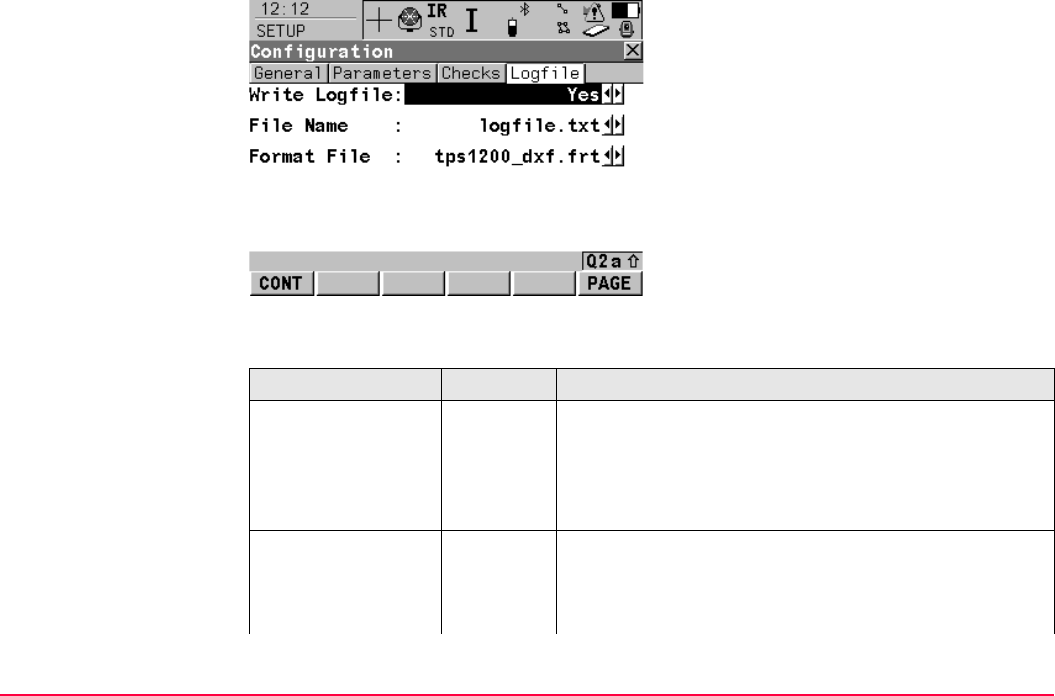
Setup TPS1200+/TS30/TM30 1123
SETUP
Configuration,
Logfile page
Description of fields
CONT (F1)
To accept changes and return to the screen
from where this screen was accessed.
PAGE (F6)
To change to another page on this screen.
SHIFT ABOUT (F5)
To display information about the program
name, the version number, the date of the
version, the copyright and the article number.
Field Option Description
<Write Logfile:> Yes or No To generate a logfile when the application program is
exited.
A logfile is a file to which data from an application
program is written to. It is generated using the selected
<Format File:>.
<File Name:> Choicelist Available for <Write Logfile: Yes>. The name of the file
to which the data should be written. A logfile is stored in
the \DATA directory of the active memory device. The
data is always appended to the file.
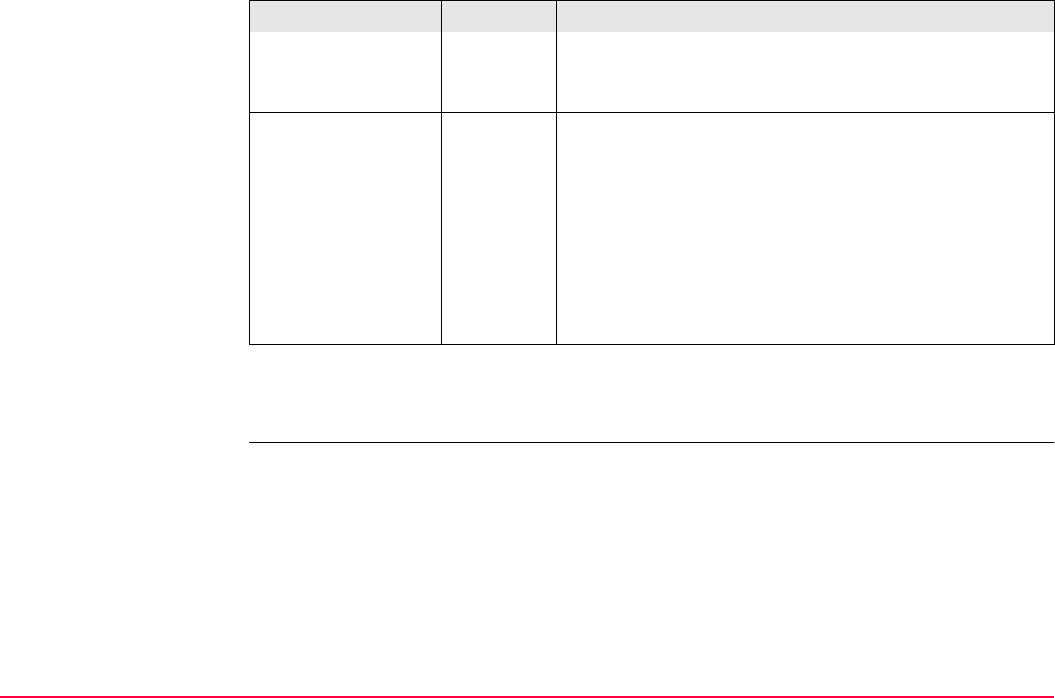
Setup TPS1200+/TS30/TM30 1124
Next step
PAGE (F6) changes to the first page on this screen.
Opening the choicelist accesses Logfiles where a
name for a new logfile can be created and an existing
logfile can be selected or deleted.
<Format File:> Choicelist Available for <Write Logfile: Yes>. A format file defines
which and how data is written to a logfile. Format files
are created using LGO. A format file must first be trans-
ferred from the CompactFlash card to the System RAM
before it can be selected. Refer to "24 Tools...\Transfer
Objects..." for information on how to transfer a format
file.
Opening the choicelist accesses Format Files where an
existing format file can be selected or deleted.
Field Option Description
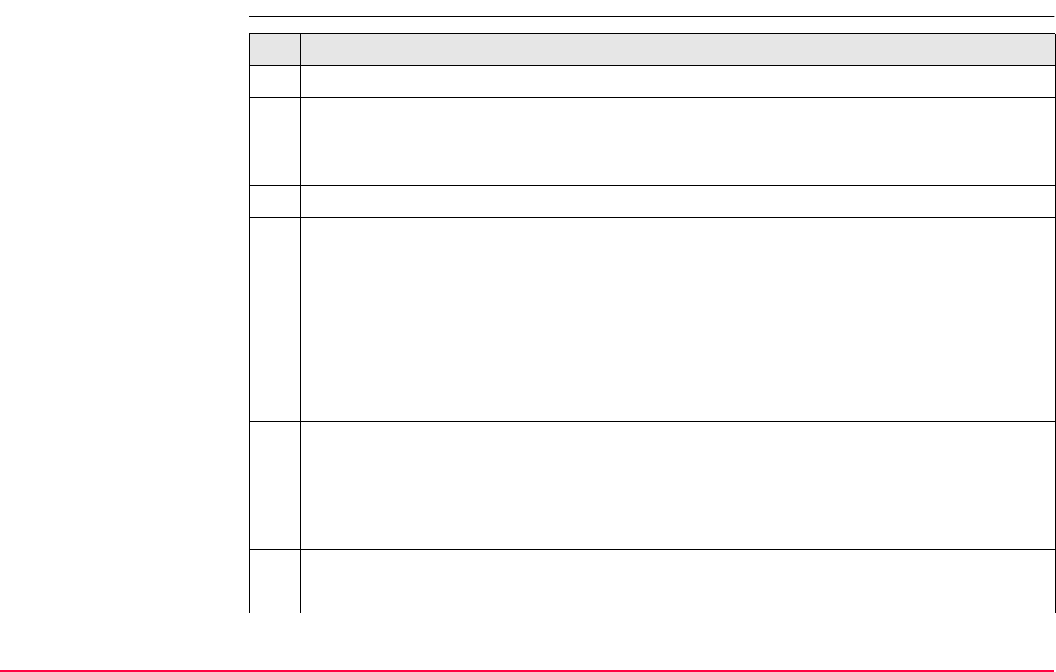
Setup TPS1200+/TS30/TM30 1125
46.4 Setup with SmartStation
Access step-by-step Description
1. Access SETUP Station Setup Begin.
2. SETUP Station Setup Begin
Check the settings and ensure that a coordinate system other than <None> or
WGS84 is selected and attached to the active job.
3. CONT (F1) to access SETUP Station Setup.
4. SETUP Station Setup
• Choose one of the following setup methods:
•<Method: Set Azimuth> or
•<Method: Known BS Point> or
•<Method: Ori & Ht Transfr>.
• These are the only methods applicable for a setup with SmartStation.
• All setup methods are described in "46.6 Setup Methods".
<Station Coord: From GPS>.
Ensure that the SmartAntenna is connected and the interface is set.
<Station ID:> Enter the instrument station.
<Instrument Ht:> Enter the height of the instrument station.
5. CONT (F1) to access SETUP New Station Point.
If a coordinate system has not been selected:
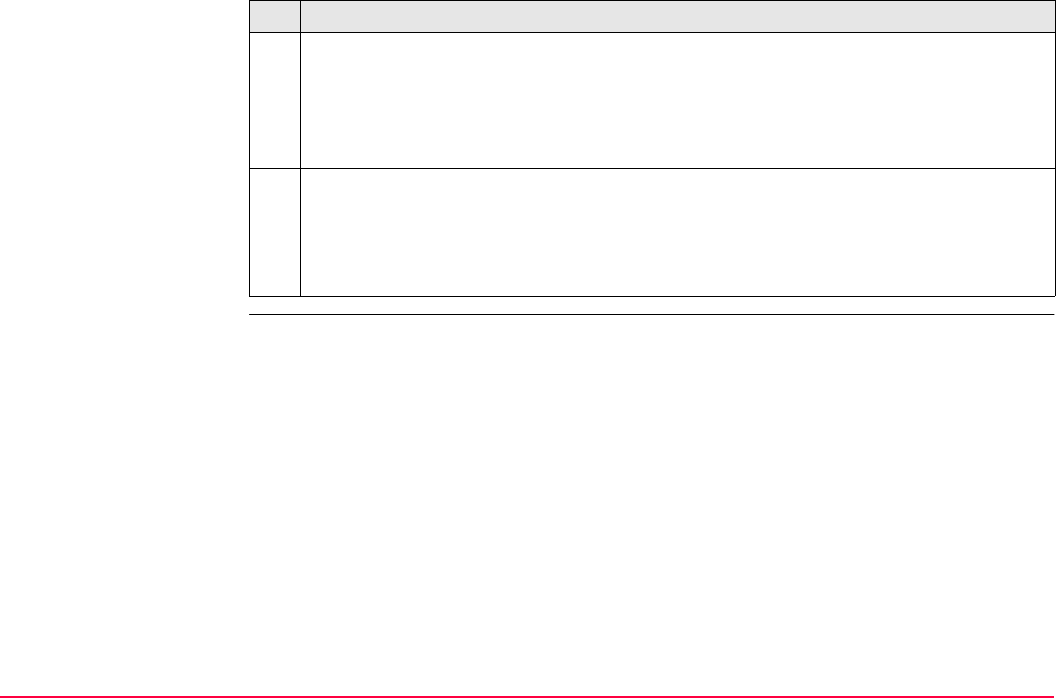
Setup TPS1200+/TS30/TM30 1126
SETUP
New Station Point
Overview of the screen
Important features about this screen:
• Upon entering SETUP New Station Point SmartStation switches into GPS mode.
• The display mask for SETUP New Station Point is fixed and is not configurable.
• A coordinate system for the setup is required and should be attached to the active job.
• If not already on, SmartAntenna is automatically turned on upon entry to the screen.
• Some of the screen icons change from TPS specific to GPS specific.
• The occupation/storing behaviour is dependent on the configuration settings.
•LOCAL (F5) to access SETUP SmartStation One Pt OneStep to enter local
coordinates for the setup point and a name for the local coordinate system.
•CSYS (F6) to access SETUP Coordinate Systems to select an existing coor-
dinate system. In this screen the creating and editing of coordinate systems is
also available.
6. SETUP New Station Point
•OCUPY (F1) To start the point occupation.
•STOP (F1) To end the point occupation.
•STORE (F1) To store the point information.
Description
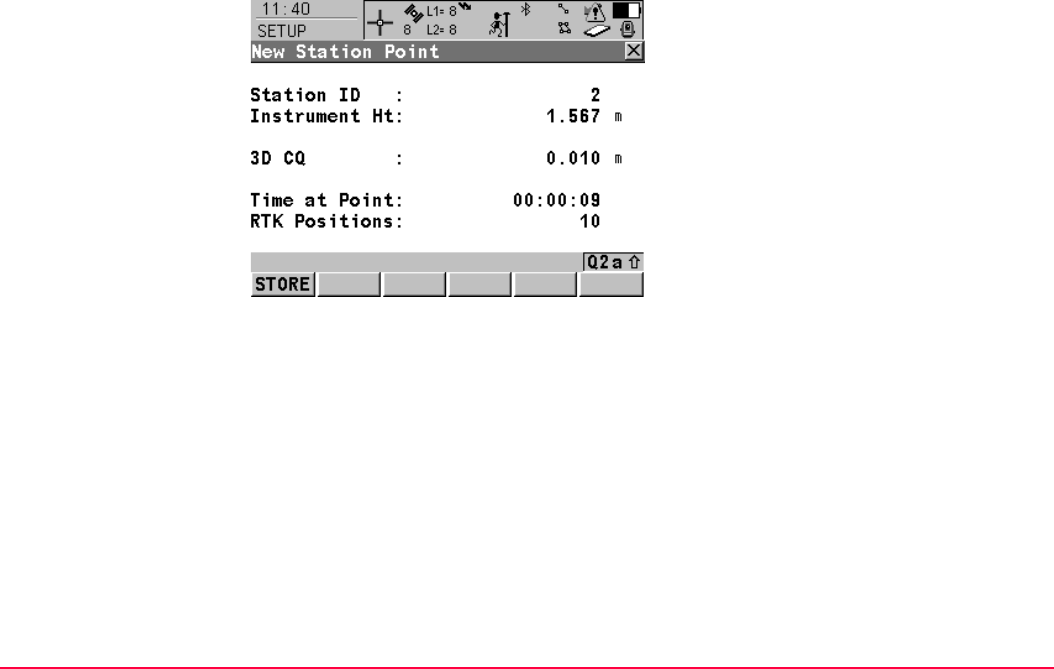
Setup TPS1200+/TS30/TM30 1127
Screen display
OCUPY (F1)
To start logging of static observations. The
position mode icon changes to the static icon.
(F1) changes to STOP.
STOP (F1)
To end logging of static observations when
enough data is collected. When <Auto STOP:
Yes> in CONFIGURE Point Occupation
Settings, logging of static observations ends
automatically as defined by the stop criteria.
The position mode icon changes to the moving
icon. (F1) changes to STORE.
STORE (F1)
To store the measured point. When <Auto
STORE: Yes> in CONFIGURE Point Occupa-
tion Settings, the measured point is stored
automatically. (F1) changes to OCUPY.
It may happen that a point with the same point
ID exists in the job.
SHIFT CONEC (F3) and SHIFT DISCO (F3)
To dial the number of the reference station
configured in the active configuration set and to
hang up immediately after the survey is
completed. Available for GPS real-time
devices of type digital cellular phone or
modem. Available for <Auto CONEC: No> in
CONFIGURE GSM Connection.
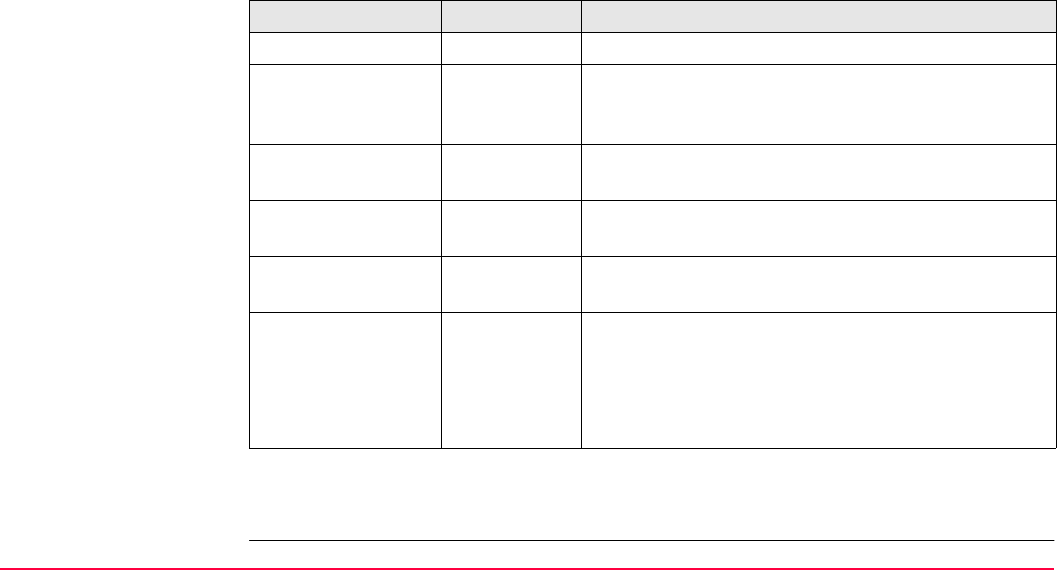
Setup TPS1200+/TS30/TM30 1128
Description of fields
Next step
STOP (F1) to end the point occupation,
STORE (F1) to store the point and then return to SETUP Set Stn & Ori - Setup Method.
SHIFT INIT (F4)
To select an initialisation method and to force a
new initialisation. Available for configuration
sets allowing phase fixed solutions.
Field Option Description
<Station ID:> Output Station ID as entered in SETUP Station Setup.
<Instrument Ht:> Output Instrument height as entered in SETUP Station
Setup. SmartAntenna offset is automatically added
but not displayed.
<3D CQ:> Output The current 3D coordinate quality of the computed
position.
<Time at Point:> Output The time from when the point is occupied until point
occupation is stopped.
<RTK Positions:> Output The number of GPS real-time positions recorded over
the period of point occupation.
<Msd PP Obs:> Output The number of static observations recorded over the
period of point occupation.
Available only when the recording of static observa-
tions is configured. Refer to "22.6 Logging of Raw
Obs" for details.
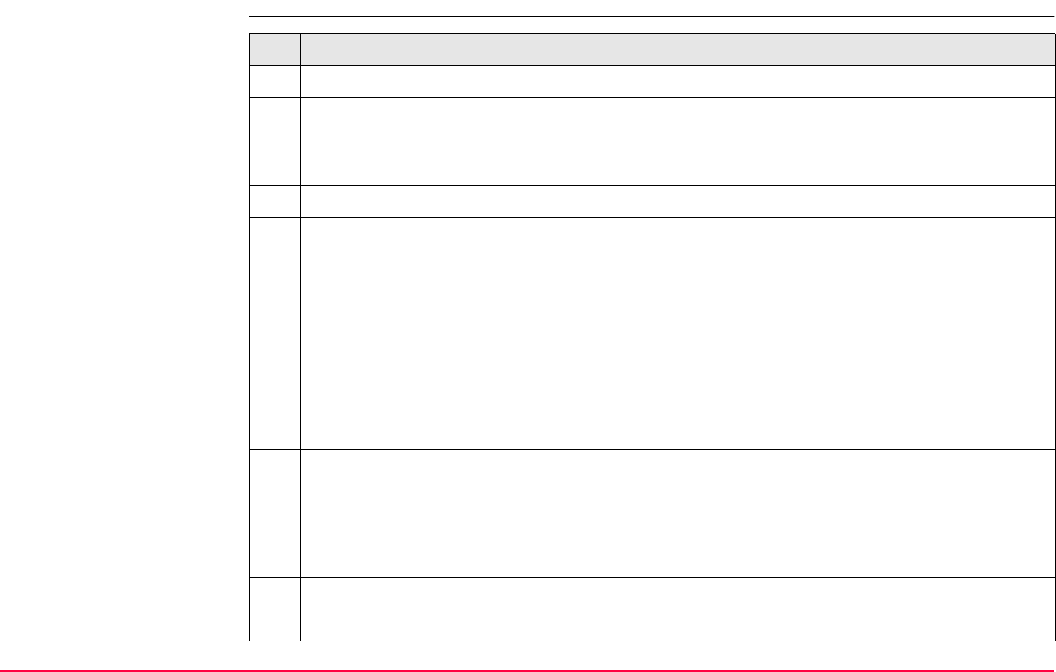
Setup TPS1200+/TS30/TM30 1129
46.5 Setup with SmartPole
Access step-by-step Description
1. Access SETUP Station Setup Begin.
2. SETUP Station Setup Begin
Check the settings and ensure that a coordinate system other than <None> or
WGS84 is selected and attached to the active job.
3. CONT (F1) to access SETUP Station Setup.
4. SETUP Station Setup
• Choose one of the following setup methods:
•<Method: Known BS Point> or
•<Method: Ori & Ht Transfr>, or
•<Method: Resection> or
•<Method: Resection Helmert>.
• These are the only methods applicable for a setup with SmartPole.
• All setup methods are described in "46.6 Setup Methods".
5. <Station Coord:> If available, select the source for the instrument station coordinates
<Station ID:> Enter/Select the instrument station
<Instrument Ht:> Enter the height of the instrument station
<Fixpoint Job:> Select the fixpoint job of the control/target points
6. <Fixpoints:> If available, select the method for measuring the control/target points.
Select Meas All Now if a "Standard" setup is required.
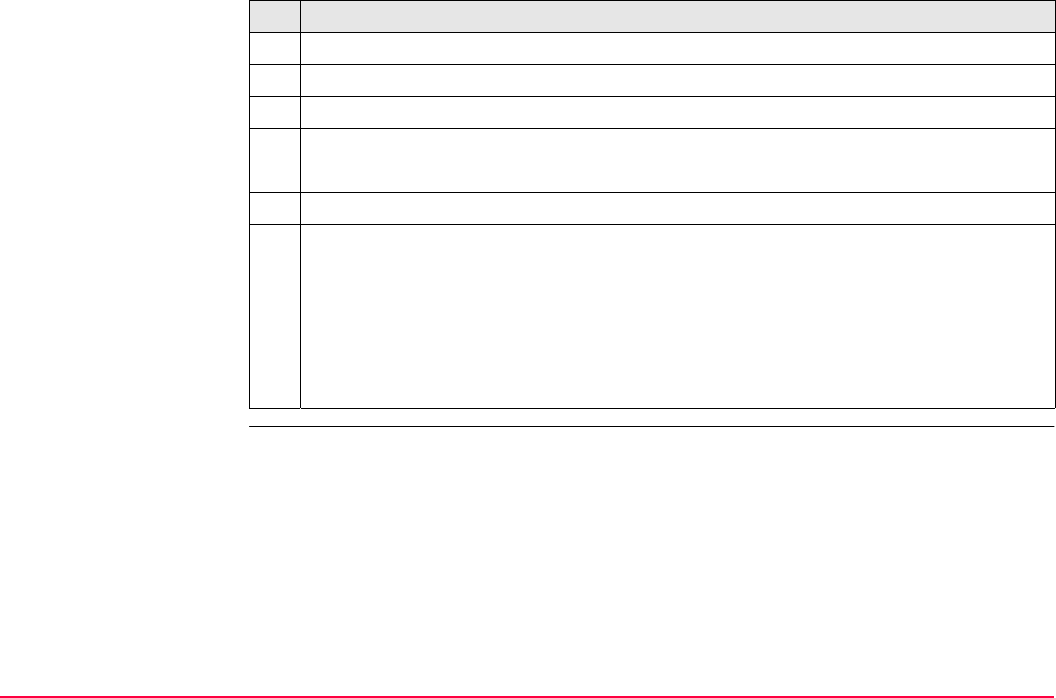
Setup TPS1200+/TS30/TM30 1130
SETUP
Survey Survey
Overview of the screen
Important features about this screen:
• Upon entering SETUP Survey Survey SmartPole switches into GPS mode.
• The display mask for SETUP Survey Survey is configurable.
• A coordinate system for the setup is required and should be attached to the active job.
• If not already on, SmartAntenna is automatically turned on upon entry to the screen.
• Some of the screen icons change from TPS specific to GPS specific.
• The occupation/storing behaviour is dependent on the configuration settings.
Select Add Points Later if an “On-the-Fly” setup is required.
Steps 7. and 8. do not relate to <Method: Known BS Point>.
7. CONT (F1) to access SETUP Measure Target 1.
8. SETUP Measure Target 1
Refer to "46.6.4 Orientation and Height Transfer" for details on all fields and keys.
9. GPS (F4) to access SETUP Survey Survey.
10. SETUP Survey Survey
This is the GPS Survey screen within the Setup program. The target points can be
measured with GPS, which can then be used as fixpoints for the station setup.
•OCUPY (F1) To start the point occupation.
•STOP (F1) To end the point occupation.
•STORE (F1) To store the point information.
Description
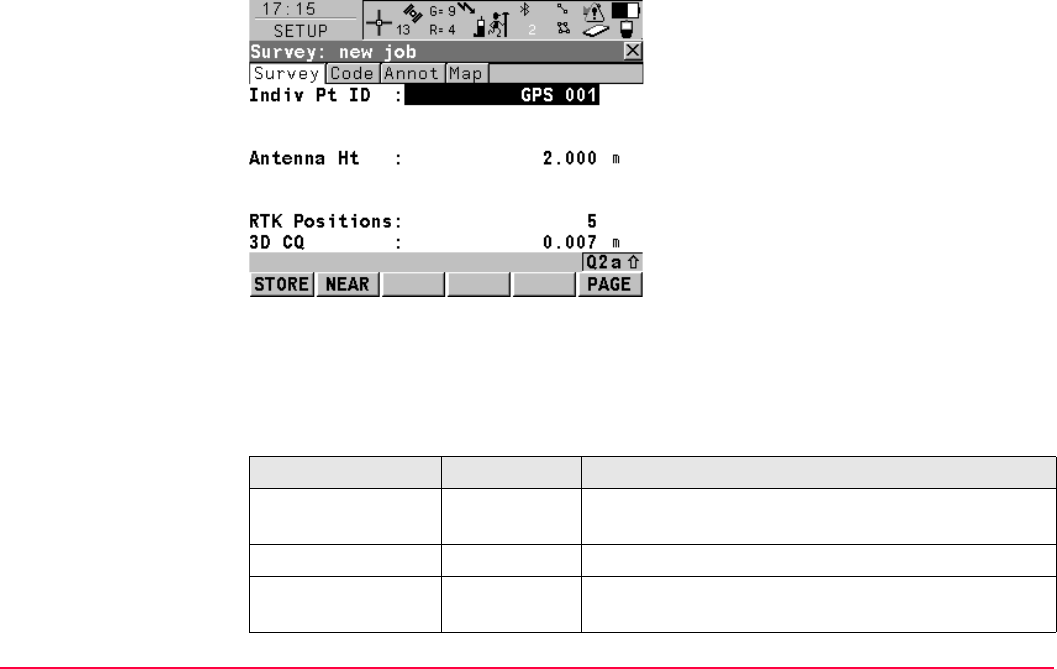
Setup TPS1200+/TS30/TM30 1131
Screen display
Description of fields
OCUPY (F1)
Refer to "46.4 Setup with SmartStation".
STOP (F1)
Refer to "46.4 Setup with SmartStation".
STORE (F1)
Refer to "46.4 Setup with SmartStation".
NEAR (F2)
To find the nearest reference station with the
connected device. Coordinates of these
stations must be known.
SHIFT CONEC (F3) and SHIFT DISCO (F3)
Refer to "46.4 Setup with SmartStation".
SHIFT INIT (F4)
Refer to "46.4 Setup with SmartStation".
Field Option Description
<Indiv Pt ID:> User input An Individual Pt ID is used by default. This enables
the user to give the target point a different point ID.
<Antenna Ht:> User input The antenna height.
<RTK Positions:> Output The number of GPS real-time positions recorded over
the period of point occupation.
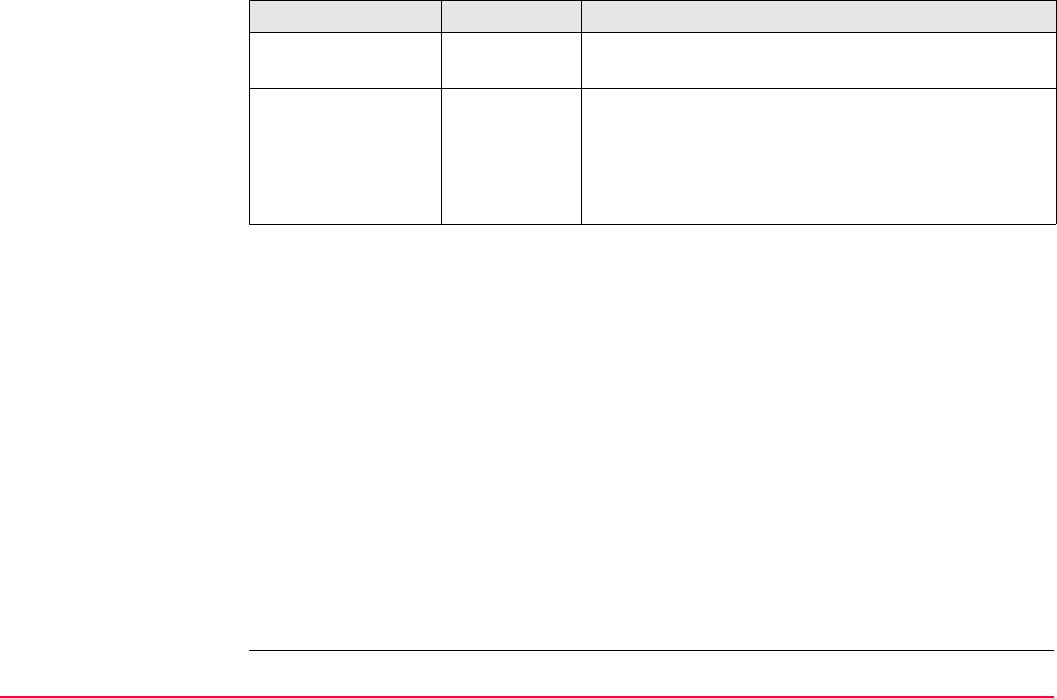
Setup TPS1200+/TS30/TM30 1132
Next steps
•STORE (F1) to store the point and then return to SETUP Measure Target.
Refer to "46.6.4 Orientation and Height Transfer" for details on all fields and keys.
•ALL (F1) to measure and store this same point with the TPS station. (The GPS target
point which was previously stored, is automatically suggested as the target point to
measure with the TPS station. This is then the first target point for the station setup).
•GPS (F4) to measure additional target points with GPS.
•DONE (F5) to temporarily exit the Setup program. (This is applicable when Add Points
Later is set. In this state, this type of setup is regarded as an incomplete setup. The
setup can be continued and completed at a later time). This key is replaced by CALC
(F5) when sufficient data is available.
•CALC (F5) to compute the setup results (This is applicable when at least two target
points have been measured and stored).
•SET (F1) to set the TPS station and TPS orientation in the SETUP Results screen. This
setup is now complete. It is still possible to add additional points to the setup to improve
the setup results. Refer to "46.7.2 Additional Information".
<3D CQ:> Output The current 3D coordinate quality of the computed
position.
<Msd PP Obs:> Output The number of static observations recorded over the
period of point occupation.
Available only when the recording of static observa-
tions is configured. Refer to "22.6 Logging of Raw
Obs" for details.
Field Option Description
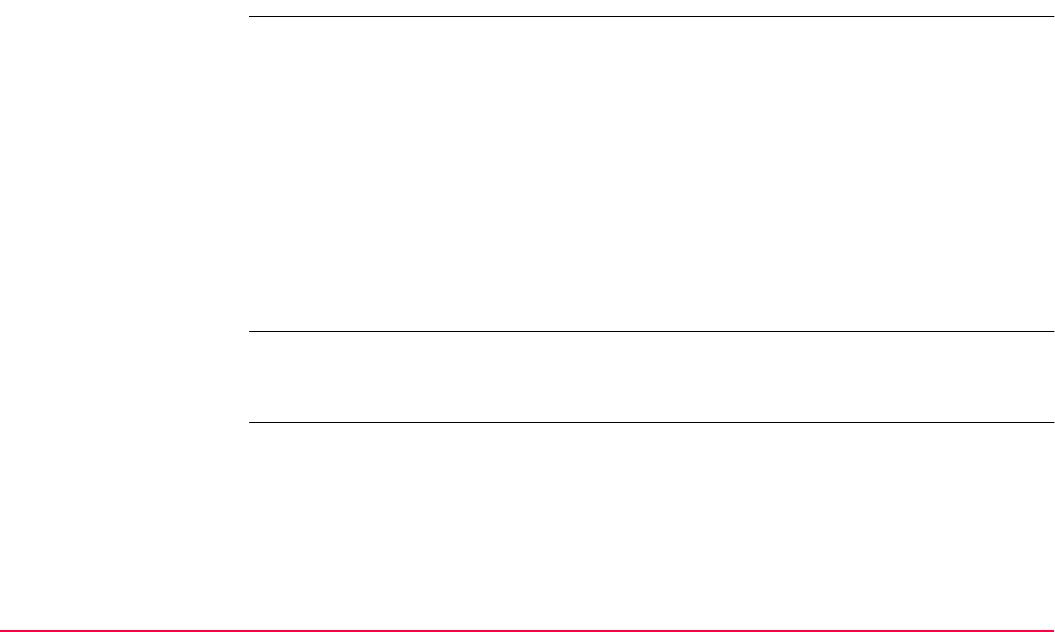
Setup TPS1200+/TS30/TM30 1133
46.6 Setup Methods
46.6.1 Setup Reminder
Description • When activated, the setup reminder function displays a screen which enables the user to
check the current station setup details before proceeding with the survey. When this
screen appears, three options are available to the user:
• 1. To keep the current station setup and proceed with the survey.
• 2. To create a new station setup.
• 3. To check the backsight point.
• The setup reminder function is available to every application program, except:
• Alignment Tool Kit
• Determine Coordinate System
• Setup
• Traverse
Access When the setup reminder function is activated (refer to "46.3 Configuring Setup"), the current
station setup details are displayed whenever CONT (F1) is pressed in a Begin screen in an
application program.
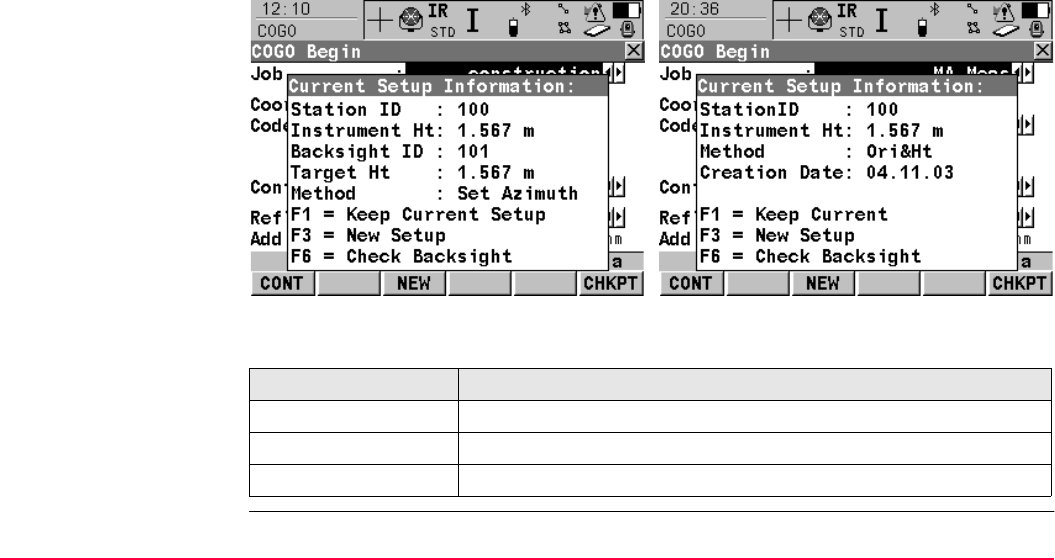
Setup TPS1200+/TS30/TM30 1134
Setup Reminder screen
Description of softkeys
Reminder for setup method
- Set Azimuth
- Known BS Point
Reminder for setup method
- Ori & Ht Transfer
- Resection
- Resection Helmert
- Local Resection
Softkey Description
CONT (F1) To continue with the existing program.
NEW (F3) To start the Setup program and create a new station setup.
CHKPT (F6) To open the Check Recorded Pt/Backsight Pt screen.
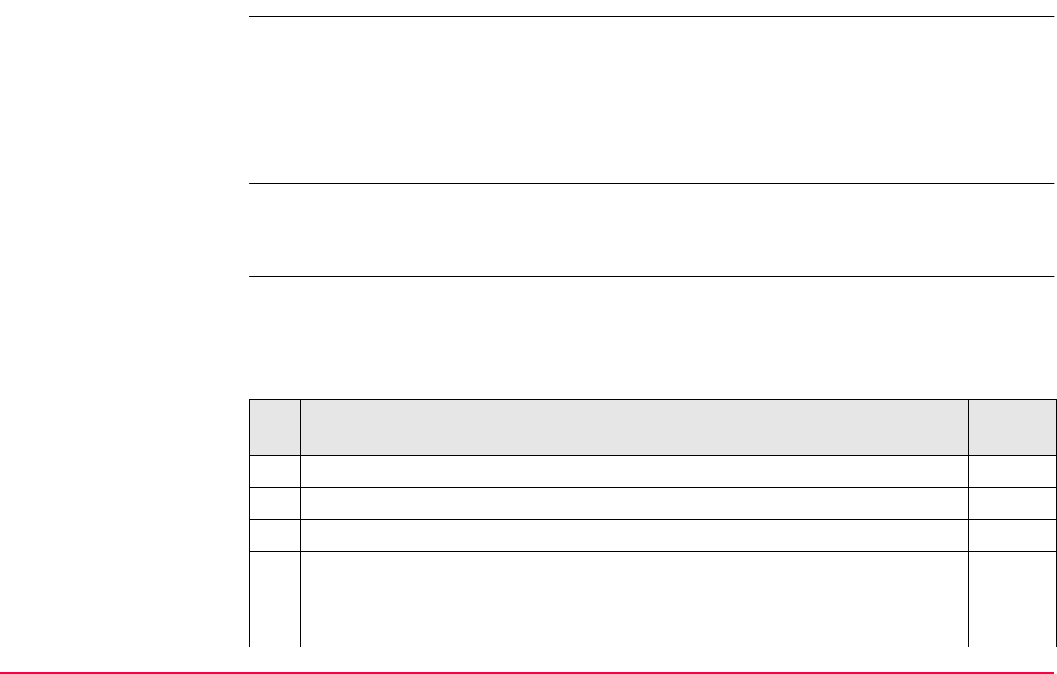
Setup TPS1200+/TS30/TM30 1135
46.6.2 Set Azimuth
Requirements • For TPS1200+/TS30/TM30 the position coordinates of the station point are required. The
instrument is set up and oriented to either a known or unknown target point, to which a
true or assumed azimuth is set.
• For SmartStation the position coordinates of the station are unknown and are determined
with GPS real-time. The instrument is set and oriented to either a known or unknown
target point, to which a true or assumed azimuth is set.
Updating
Hz measurements
• A station setup using this setup method is always automatically flagged with an ’update
later’ attribute. Therefore, all angle measurements taken from that station are always
automatically updated.
Access step-by-step • This screen can be accessed from the SETUP Station Setup screen or by pressing
SETAZ (F5) in the SURVEY Survey screen. The step-by-step description is for access
from the SETUP Station Setup screen.
• Refer to the stated chapter for more information on screens.
Description Refer to
chapter
1. Press PROG to access the Programs menu.
2. Select and activate Setup to move to the first screen.
3. Press CONT (F1) to access SETUP Station Setup.
4. <Method:> Ensure that Set Azimuth is selected.
<Station Coord:> Select the source for the instrument station coordinates.
<Station ID:> Enter/Select the instrument station.
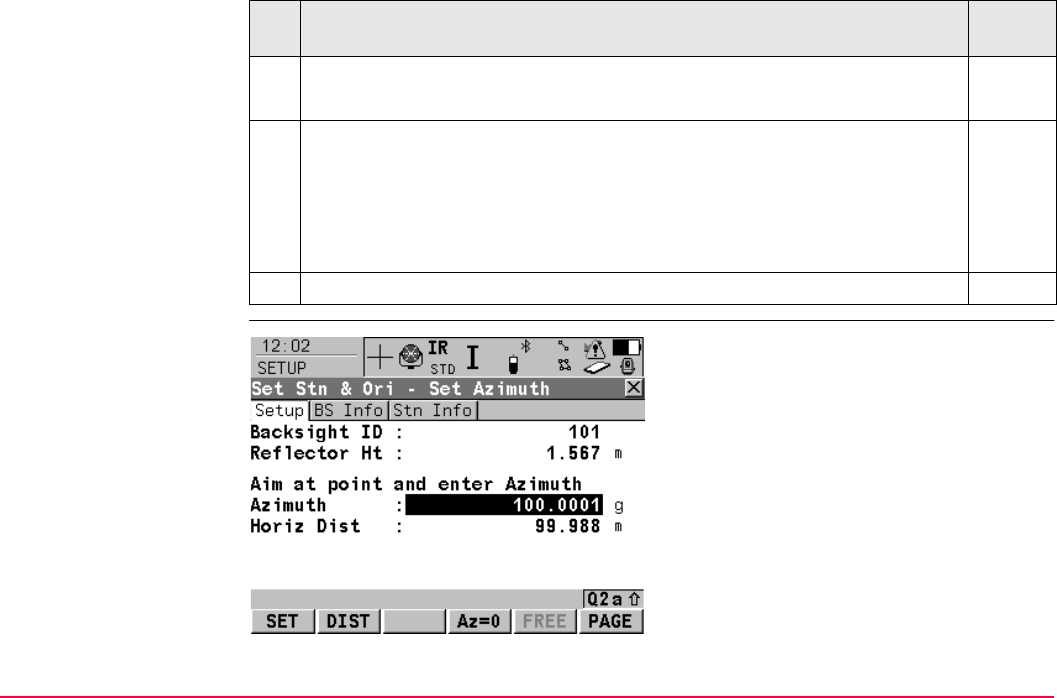
Setup TPS1200+/TS30/TM30 1136
SETUP
Set Stn & Ori -
Set Azimuth,
Setup page
<Instrument Ht:> Enter the height of the instrument station.
<Fixpoint Job:> Select the fixpoint job of the control/target points.
5. The geometric scale correction is displayed.
The correction displayed depends upon the options chosen in CONFIGURE
TPS Corrections, GeoPPM page:
17.4
•if <Calc Scale: Automatically>, <Computd Scale:> is displayed.
•if <Calc Scale: Manually>, <Current Scale:> is displayed.
6. Press CONT (F1) to access SETUP Set Stn & Ori - Set Azimuth.
Description Refer to
chapter
SET (F1)
To set the station and orientation and exit the
Setup application program.
DIST (F2)
To measure a distance to the point being used
to set the azimuth.
A distance measurement is NOT required
when setting the Station and the Orientation
SET (F1). Checking is NOT performed on the
distance measurement when setting the
Station and the Orientation SET (F1).
Az=0 (F4)
Available on the Setup page. To set
<Azimuth: 0> and running. This value is not
set to the system until SET (F1) is pressed.
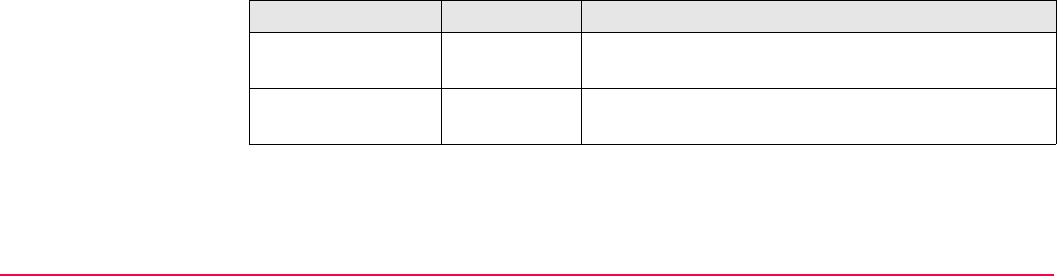
Setup TPS1200+/TS30/TM30 1137
Description of fields
HOLD (F5) or FREE (F5)
Available on the Setup page and if <ATR:
Off>. HOLD (F5) freezes the current
<Azimuth:> value, making it possible to set the
<Azimuth:> value first, turn the instrument to
the desired direction and release the
<Azimuth:> value using FREE (F5).
PAGE (F6)
To change to another page on this screen.
SHIFT INDIV (F5) and SHIFT RUN (F5)
Available on the Setup page. To change
between entering an individual backsight point
ID different to the defined ID template and the
running point ID according to the ID template.
Refer to "16.1 ID Templates" for more informa-
tion on point ID templates.
Field Option Description
<Backsight ID:> User input Point ID of the backsight point according to the point
ID template.
<Reflector Ht:> User input The default reflector height as defined in the active
configuration set is suggested.
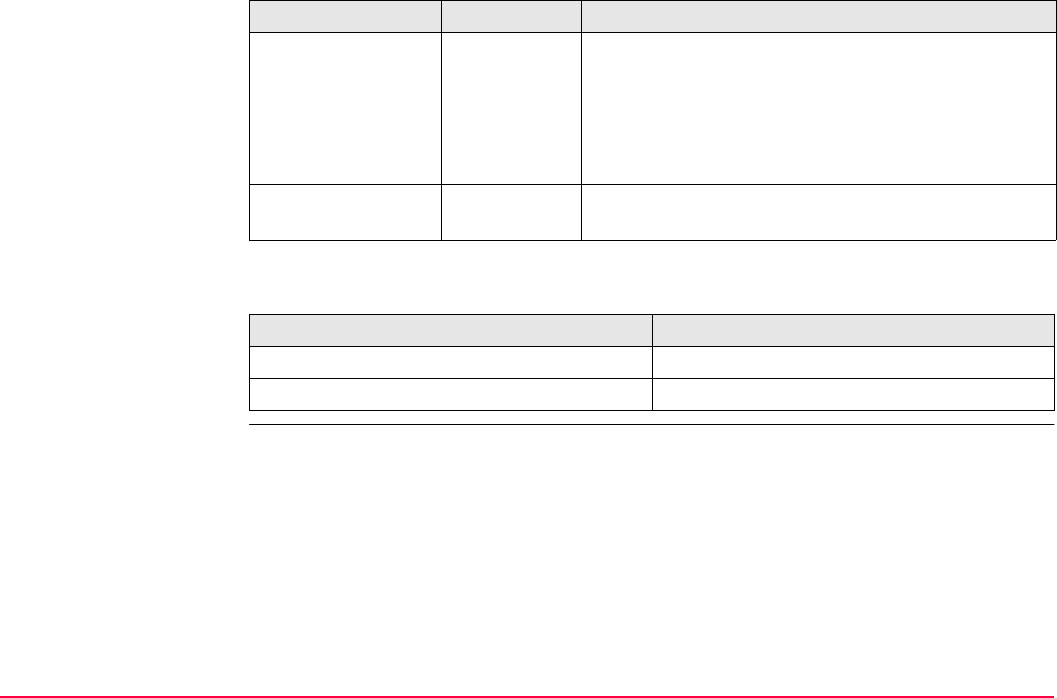
Setup TPS1200+/TS30/TM30 1138
Next step
<Azimuth:> User input The current system azimuth value. If a different
azimuth is typed in and ENTER is pressed or if Az=0
(F4) is pressed, this azimuth value is displayed in the
field and updated with the telescope movement. The
value is not set to the system until SET (F1) is
pressed.
<Horiz Dist:> Output Press (F2) to measure a distance to the target point
being use d to set the azimuth.
IF THEN
the next page is to be accessed PAGE (F6) changes to the BS Info page.
the station and orientation is to be set SET (F1) to set the station and orientation.
Field Option Description
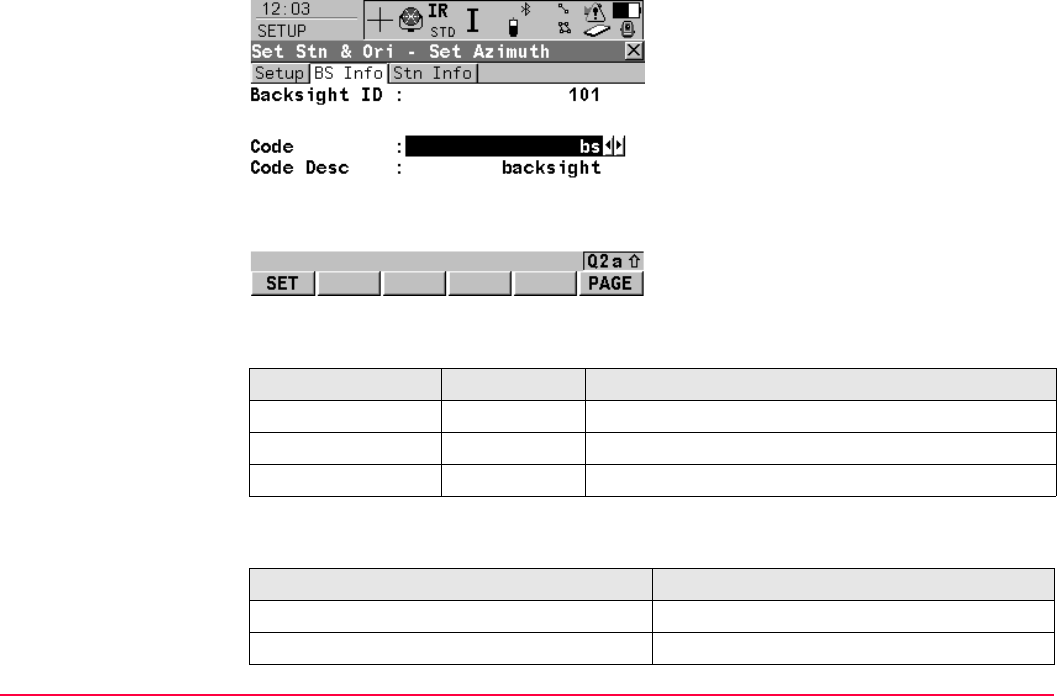
Setup TPS1200+/TS30/TM30 1139
SETUP
Set Stn & Ori -
Set Azimuth,
BS Info page
Description of fields
Next step
SET (F1)
To set the station and orientation and exit the
Setup application program.
PAGE (F6)
To change to another page on this screen.
Field Option Description
<Backsight ID:> Output Backsight ID as entered in SETUP Station Setup.
<Code:> Choicelist The code for the backsight point.
<Code Desc:> Output A short description of the code.
IF THEN
the next page is to be accessed PAGE (F6) changes to the Stn Info page.
the station and orientation is to be set SET (F1) to set the station and orientation.
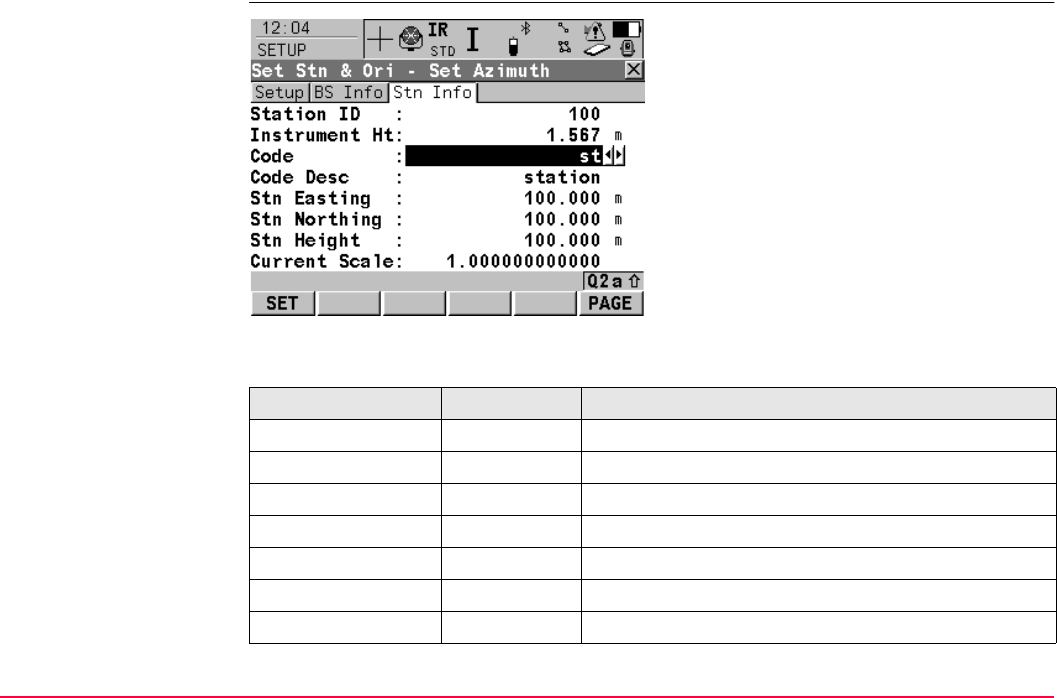
Setup TPS1200+/TS30/TM30 1140
SETUP
Set Stn & Ori -
Set Azimuth,
Stn Info page
Description of fields
SET (F1)
To set the station and orientation and exit the
Setup application program.
PAGE (F6)
To change to another page on this screen.
Field Option Description
<Station ID:> Output Station ID as selected in SETUP Station Setup.
<Instrument Ht:> User input The instrument height.
<Code:> Choicelist The code for the station point.
<Code Desc:> Output A short description of the code.
<Stn Easting:> Output The easting coordinate for the setup station.
<Stn Northing:> Output The northing coordinate for the setup station.
<Stn Height:> Output The height of the setup station.
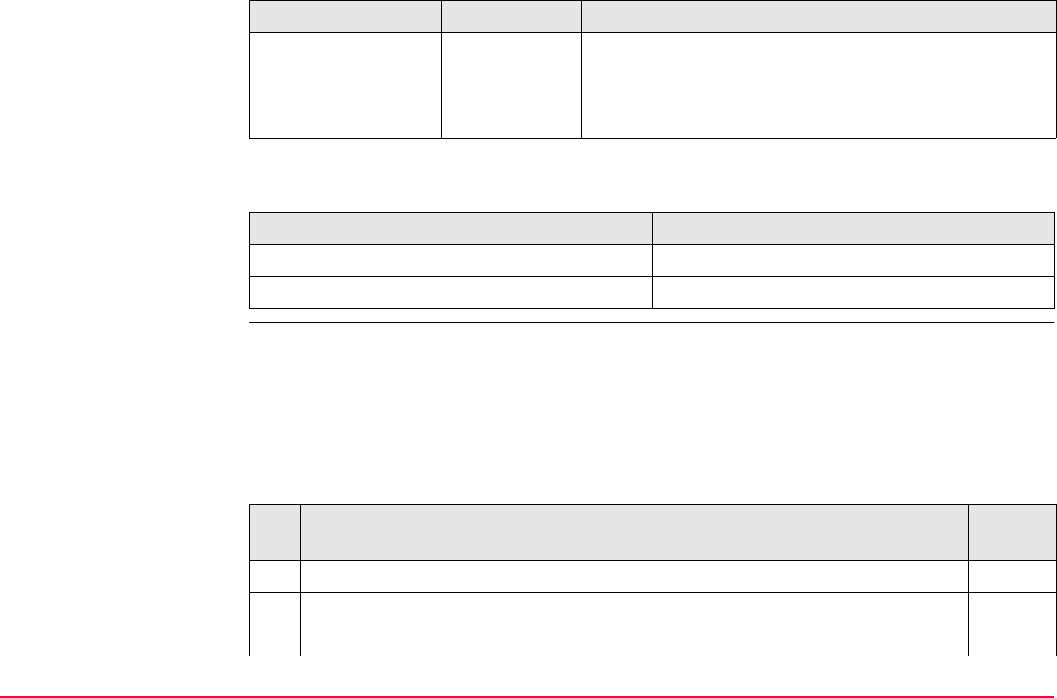
Setup TPS1200+/TS30/TM30 1141
Next step
Set azimuth
step-by-step
• The following table explains the most common settings.
• Refer to the stated chapter for more information on screens.
<Current Scale:> Output The geometric scale correction is displayed.
The correction displayed depends upon the options
chosen in CONFIGURE TPS Corrections, GeoPPM
page. Refer to "17.4 TPS Corrections" for details.
IF THEN
the next page is to be accessed PAGE (F6) changes to the Setup page.
the station and orientation is to be set SET (F1) to set the station and orientation.
Field Option Description
Application: Set up the instrument over a known point with orientation to a point
with known azimuth.
Settings: Set <Automation: ATR> in CONFIGURE EDM & ATR Settings.
Description Refer to
chapter
1. Access SETUP Set Stn & Ori - Set Azimuth. 46.6.2
2. SETUP Set Stn & Ori - Set Azimuth, Setup page
<Azimuth:> The azimuth to the backsight point.
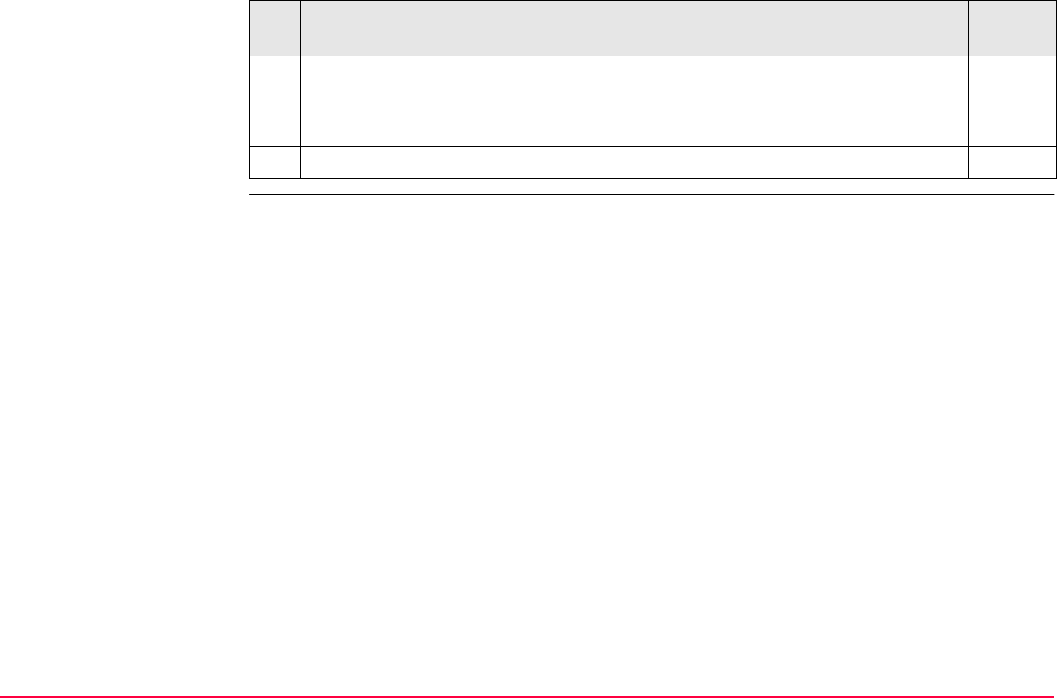
Setup TPS1200+/TS30/TM30 1142
<Backsight ID:> The point ID of the backsight point.
<Reflector Ht:> The current reflector height.
Aim at the reflector on the backsight point.
3. SET (F1) to set the station and orientation and return to Main Menu.
Description Refer to
chapter

Setup TPS1200+/TS30/TM30 1143
46.6.3 Known Backsight Point
Requirements • For TPS1200+/TS30/TM30 the position coordinates of the station point are required. The
instrument is set up and oriented to a known backsight target.
• For SmartStation the position coordinates of the station are unknown and are determined
with GPS real-time. The instrument is set up and oriented to a known backsight target.
Access step-by-step Refer to the stated chapter for more information on screens.
Description Refer to
chapter
1. Press PROG to access the Programs menu.
2. Select and activate Setup to move to the first screen.
3. Press CONT (F1) to access SETUP Station Setup.
4. <Method:> Ensure that Known BS Point is selected.
<Station Coord:> Select the source for the instrument station coordinates.
<Station ID:> Enter/Select the instrument station.
<Instrument Ht:> Enter the height of the instrument station.
<Fixpoint Job:> Select the fixpoint job of the control/target points.
5. The geometric scale correction is displayed.
The correction displayed depends upon the options chosen in CONFIGURE
TPS Corrections, GeoPPM page:
17.4
•if <Calc Scale: Automatically>, <Computd Scale:> is displayed.
•if <Calc Scale: Manually>, <Current Scale:> is displayed.
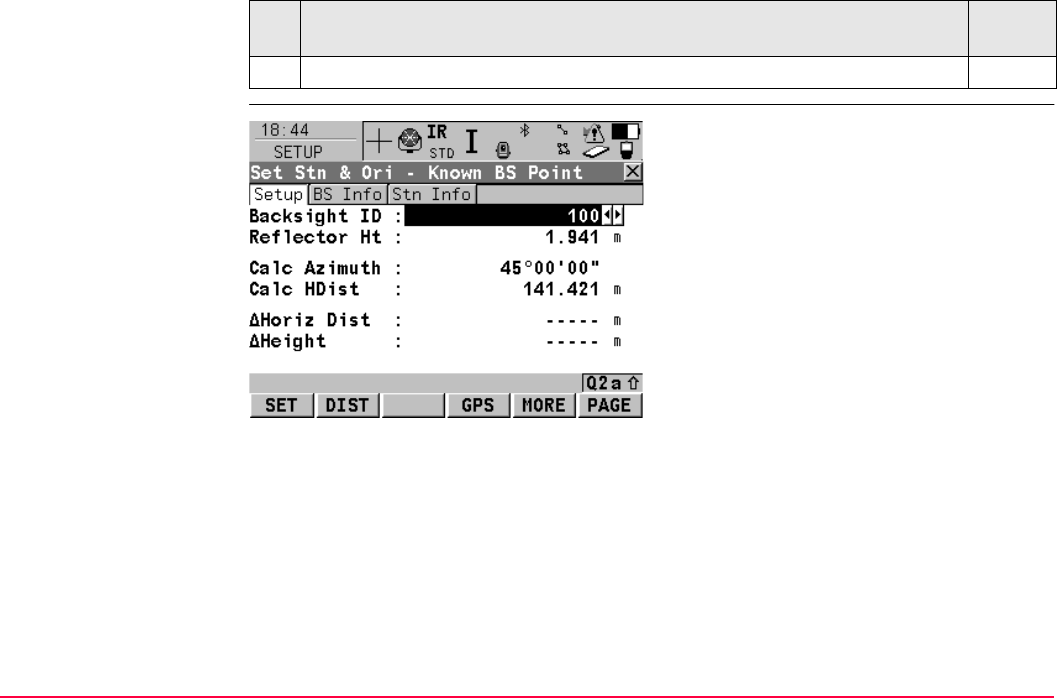
Setup TPS1200+/TS30/TM30 1144
SETUP
Set Stn & Ori -
Known BS Point,
Setup page
6. Press CONT (F1) to access SETUP Set Stn & Ori - Known BS Point.
Description Refer to
chapter
SET (F1)
To set the station and orientation and exit the
Setup application program.
DIST (F2)
To measure the distance to the backsight point.
GPS (F4) (Applicable when using SmartPole)
To enter the GPS Survey screen (the same
screen as for SmartRover) and measure a
point with GPS. The antenna height is automat-
ically converted from the reflector height.
Press STORE (F1) to store the point and leave the
GPS Survey screen. The point is stored to the
<Job:> and copied to the <Fixpoint Job:>,
where it can be used as a backsight.
Press ESC or SHIFT QUIT (F6) to leave the GPS
Survey screen.
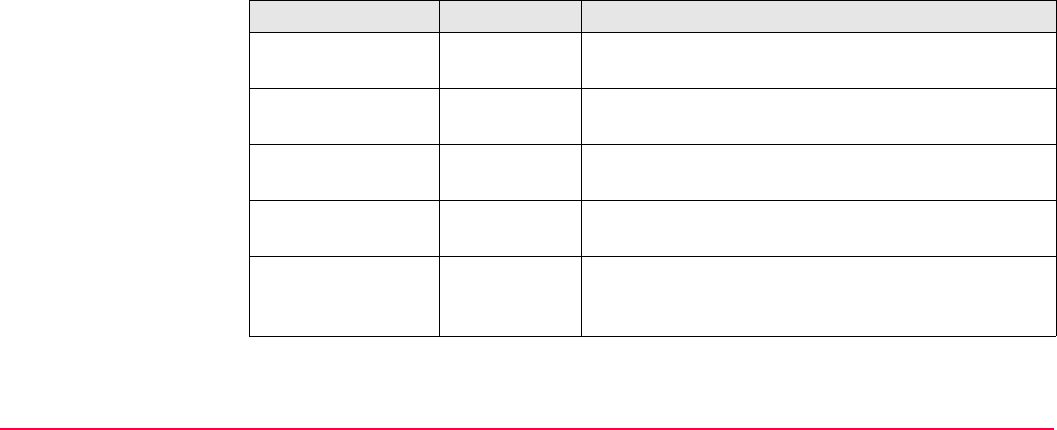
Setup TPS1200+/TS30/TM30 1145
Description of fields
MORE (F5)
Available on the Setup page. Toggles between
the displayed values. As default the Δ values
for azimuth, horizontal distance and height are
shown. If MORE (F5) is pressed, the display
changes to the measured values of azimuth,
horizontal distance and height.
PAGE (F6)
To change to another page on this screen.
Field Option Description
<Backsight ID:> Choicelist Backsight point ID. All 3D and 2D points from
<Fixpoint Job:> can be selected.
<Reflector Ht:> User input The default reflector height as defined in the active
configuration set is suggested.
<Calc Azimuth:> Output Displays the calculated azimuth from the selected
station to the backsight point.
<Calc HDist:> Output Displays the calculated horizontal distance between
the selected station and backsight point.
<ΔHoriz Dist:> Output The difference between the calculated horizontal
distance from station to backsight point and the
measured distance.
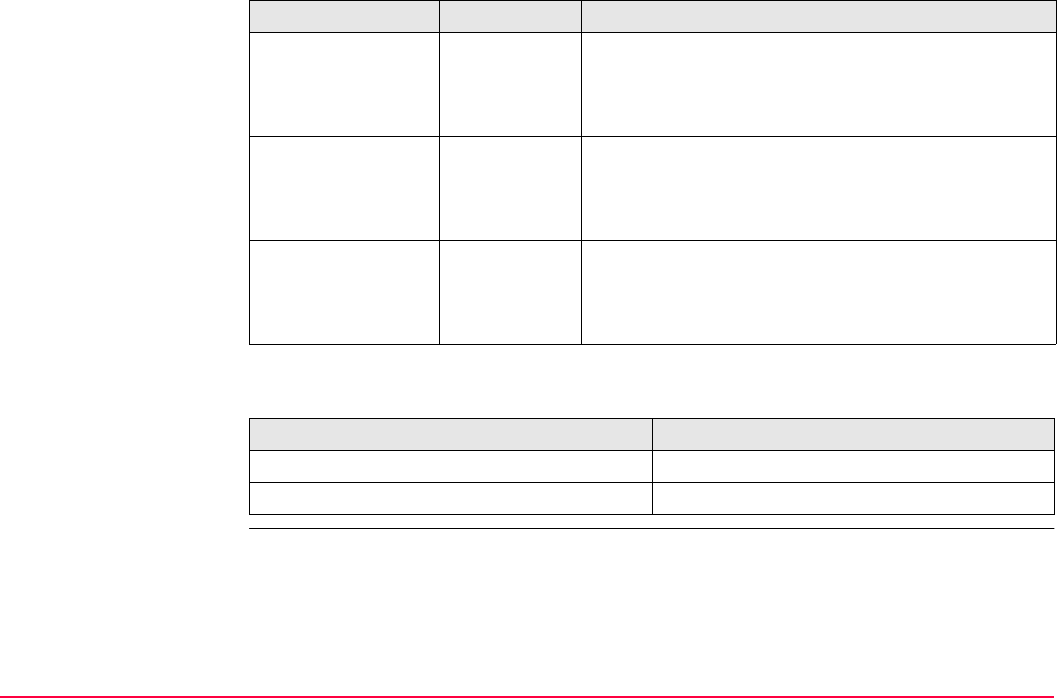
Setup TPS1200+/TS30/TM30 1146
Next step
<ΔHeight:> Output The difference between the coordinate height of the
backsight point and the measured height of the back-
sight point. If the backsight point is a 2D point, this
field shows -----.
<Horiz Dist:> Output Displayed after a distance was measured with DIST
(F2) and after MORE (F5) was pressed. The meas-
ured horizontal distance to the backsight point.
Shows ----- before DIST (F2).
<Height:> Output Displayed after a distance was measured with DIST
(F2) and after MORE (F5) was pressed. The meas-
ured height of the backsight point. Shows ----- before
DIST (F2)
IF THEN
the next page is to be accessed PAGE (F6) changes to the BS Info page.
the station and orientation is to be set SET (F1) to set the station and orientation.
Field Option Description
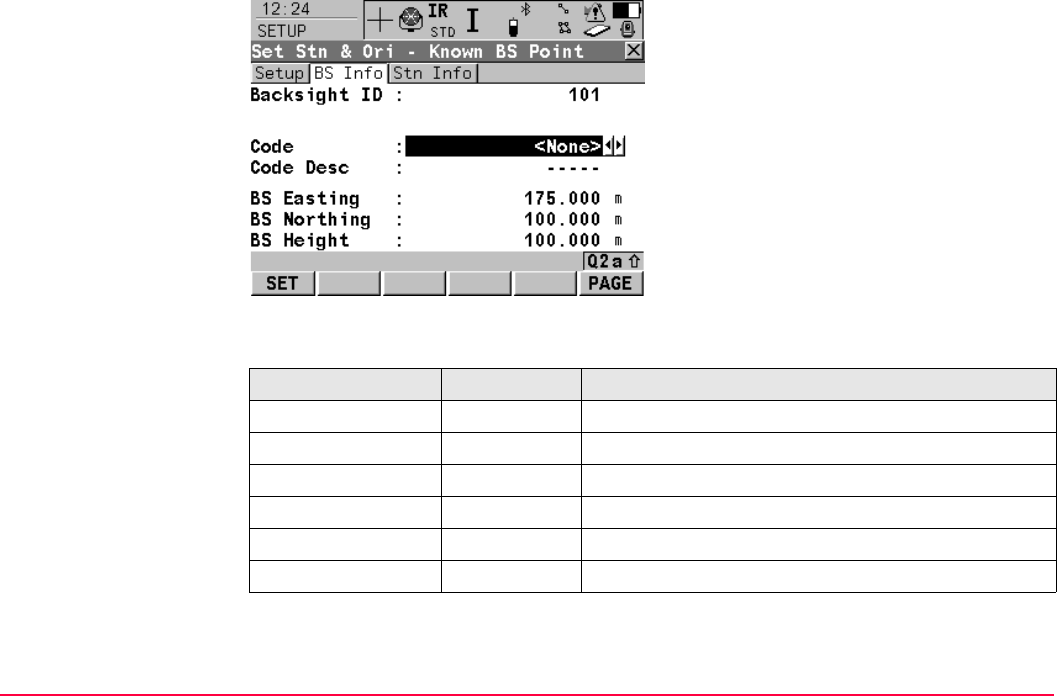
Setup TPS1200+/TS30/TM30 1147
SETUP
Set Stn & Ori -
Known BS Point,
BS Info page
Description of fields
SET (F1)
To set the station and orientation and exit the
Setup application program.
PAGE (F6)
To change to another page on this screen.
Field Option Description
<Backsight ID:> Output Backsight ID as entered in SETUP Station Setup.
<Code:> Choicelist The code for the backsight point.
<Code Desc:> Output A short description of the code.
<BS Easting:> Output The easting coordinate for the backsight point.
<BS Northing:> Output The northing coordinate for the backsight point.
<BS Height:> Output The height of the backsight point.
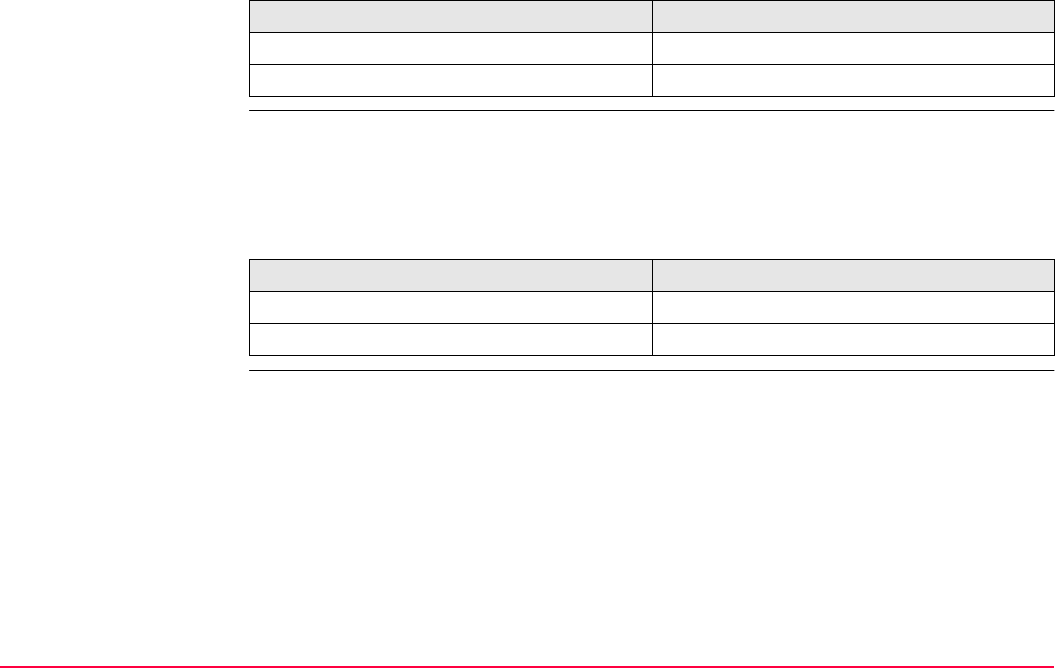
Setup TPS1200+/TS30/TM30 1148
Next step
SETUP
Set Stn & Ori -
Known BS Point,
Stn Info page
This screen has the same functionality as SETUP Set Stn & Ori - Set Azimuth, Stn Info
page. Refer to "46.6.2 Set Azimuth" for further information. Refer to "7.5.3 Editing a Code"
for further information on coding.
Next step
IF THEN
the next page is to be accessed PAGE (F6) changes to the Stn Info page.
the station and orientation is to be set SET (F1) to set the station and orientation.
IF THEN
the next page is to be accessed PAGE (F6) changes to the Setup page.
the station and orientation is to be set SET (F1) to set the station and orientation.
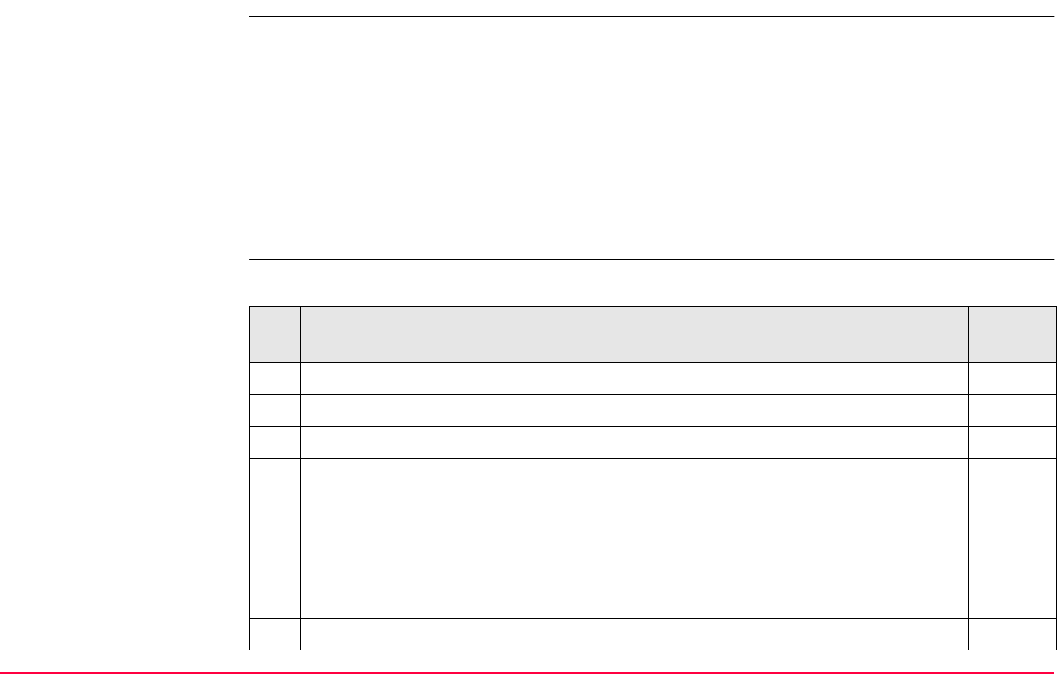
Setup TPS1200+/TS30/TM30 1149
46.6.4 Orientation and Height Transfer
Requirements • For TPS1200+/TS30/TM30 the position coordinates of the station point are required. The
instrument is set up and oriented to one or more known backsight targets.
• For SmartStation the position coordinates of the station are unknown and are determined
with GPS real-time. The instrument is set up and oriented to one or more known backsight
targets.
• For TPS1200+/TS30/TM30 and SmartStation the orientation is determined by sighting to
one or more known target points (maximum of ten target points). Only angles or both
angles and distances may be measured. The height of the station point can also be
derived from the target points.
Access step-by-step • Refer to the stated chapter for more information on screens.
Description Refer to
chapter
1. Press PROG to access the Programs menu.
2. Select and activate Setup to move to the first screen.
3. Press CONT (F1) to access SETUP Station Setup.
4. <Method:> Ensure that Ori & Ht Transfr is selected.
<Station Coord:> Select the source for the instrument station coordinates.
<Station ID:> Enter/Select the instrument station.
<Instrument Ht:> Enter the height of the instrument station.
<Fixpoint Job:> Select the fixpoint job of the control/target points.
5. <Fixpoints:> Select the method for measuring the control/target points.
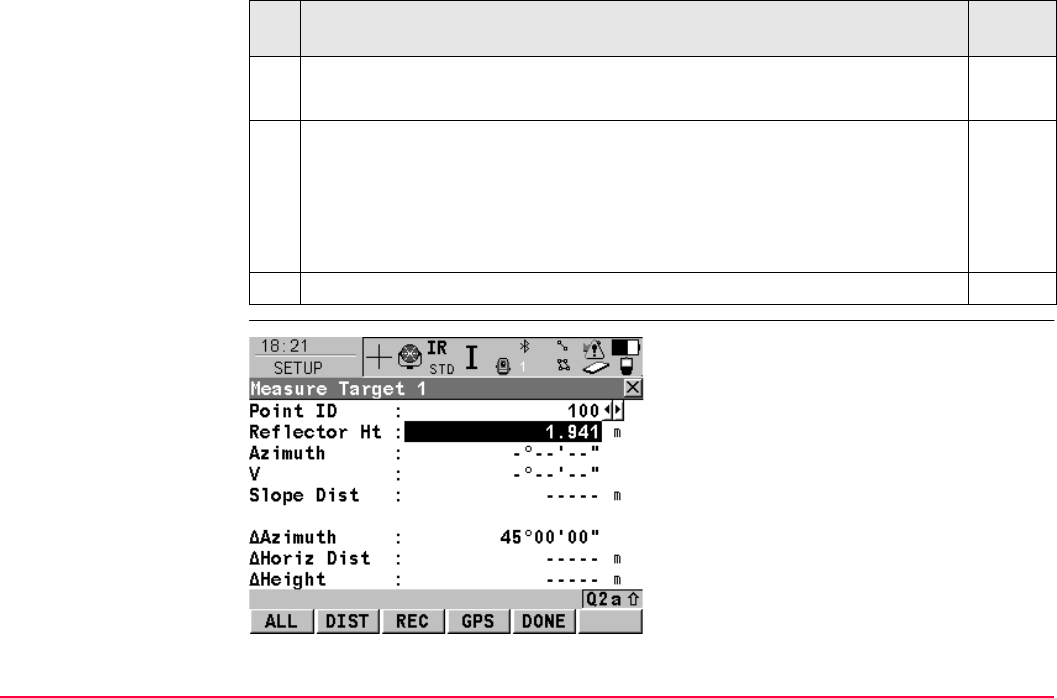
Setup TPS1200+/TS30/TM30 1150
SETUP
Measure Target
Select Meas All Now if a "Standard" setup is required. 46.2
Select Add Points Later if an “On-the-Fly” setup is required. 46.2
6. The geometric scale correction is displayed.
The correction displayed depends upon the options chosen in CONFIGURE
TPS Corrections, GeoPPM page:
17.4
•if <Calc Scale: Automatically>, <Computd Scale:> is displayed.
•if <Calc Scale: Manually>, <Current Scale:> is displayed.
7. Press CONT (F1) to access SETUP Measure Target.
Description Refer to
chapter
ALL (F1)
To measure and store the distances and
angles made to the control points. After storing
the measurement data to the <Job:>, the next
<Point ID:> in the job is displayed. The instru-
ment positions to the point if enough data is
available.
DIST (F2)
To measure and display distances.

Setup TPS1200+/TS30/TM30 1151
REC (F3)
Records displayed values to the current job. A
distance measurement is not necessary before
pressing REC (F3). After storing the measure-
ment data to the <Job:>, the next <Point ID:> in
the job is displayed. The instrument positions
to the point if enough data is available.
GPS (F4) (Applicable when using SmartPole)
To enter the GPS Survey screen (the same
screen as for SmartRover) and measure a
point with GPS. The antenna height is automat-
ically converted from the reflector height.
Press STORE (F1) to store the point and leave the
GPS Survey screen. The point is stored to the
<Job:> and copied to the <Fixpoint Job:>,
where it can be used as a target for the setup.
Press ESC or SHIFT QUIT (F6) to leave the GPS
Survey screen.
CALC (F5)
Available when sufficient data (when two or
more points have been measured) is available
for calculation. Runs the setup calculation and
accesses SETUP Results.
DONE (F5) (Applicable to Add Points Later)
To temporarily exit the Setup program. The
station setup will be incomplete but can be
continued and completed at a later time. This
softkey is replaced by CALC (F5) when suffi-
cient data is available.
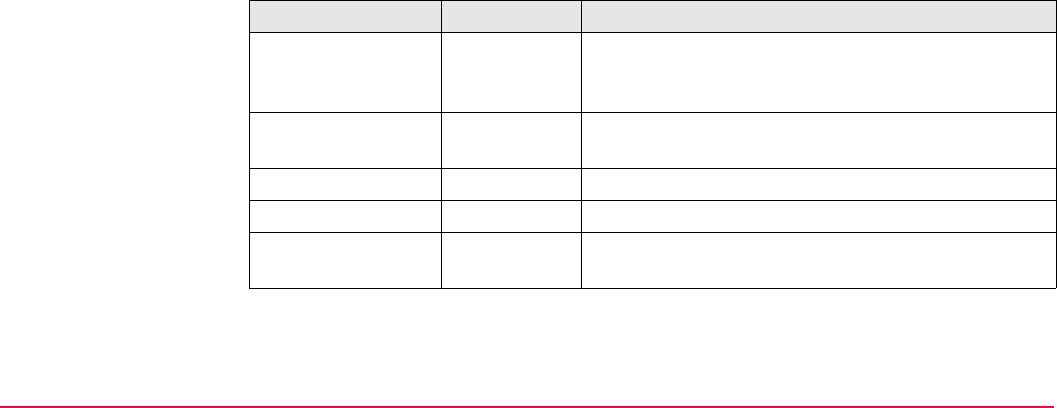
Setup TPS1200+/TS30/TM30 1152
Description of fields
SHIFT FIND (F2)
Available once sufficient data is available for
calculation. Accesses SETUP Find Target to
guide the reflector to the selected target point.
Refer to "46.8 Finding a Target Point" for infor-
mation on this screen.
SHIFT POSIT (F4)
Available once sufficient data is available for
calculation. To position the instrument to the
selected target point.
Field Option Description
<Point ID:> Choicelist The point ID of the target point to be measured. All
points from <Fixpoint Job:> can be selected, except
class NONE.
<Reflector Ht:> User input The default reflector height as defined in the active
configuration set is suggested.
<Azimuth:> Output The current horizontal angle.
<V:> Output The current vertical angle.
<Slope Dist:> Output The measured slope distance after DIST (F2) was
pressed.
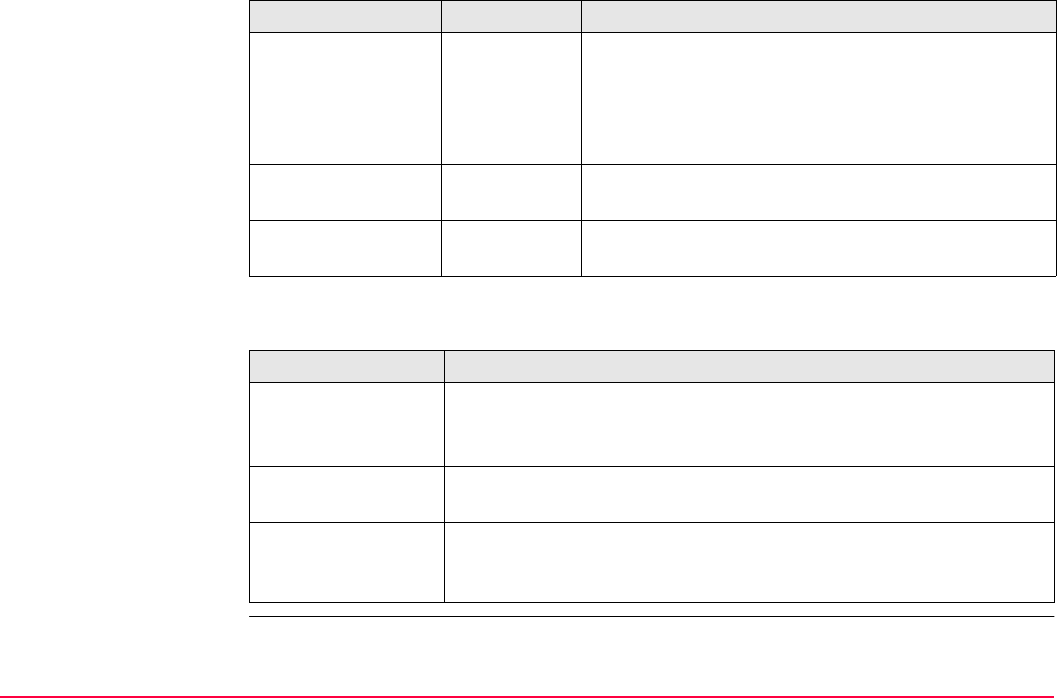
Setup TPS1200+/TS30/TM30 1153
Next steps
A maximum of ten target points can be measured and used for the calculation. When the
maximum number of points was measured, the SETUP Results screen is accessed auto-
<ΔAzimuth:> Output Displays the difference between the calculated
azimuth and the current horizontal angle.
If <Method: Resection>, displays ----- until sufficient
data for calculation is available.
<ΔHoriz Dist:> Output The difference between the calculated and the meas-
ured horizontal distance.
<ΔHeight:> Output The difference between the given and the measured
height of the target point.
IF THEN
more target points
are to be measured
ALL (F1) to measure and store distances and angles, or
REC (F3) to store the current measurement, or
GPS (F4) to measure a point with GPS.
the program is to be
temporarily exited
DONE (F5) to temporarily exit the Setup program. The station setup
will be incomplete but can be continued and completed at a later time.
sufficient target
points were meas-
ured
CALC (F5) to access SETUP Results.
Refer to "46.7 Setup Results" for more information.
Field Option Description
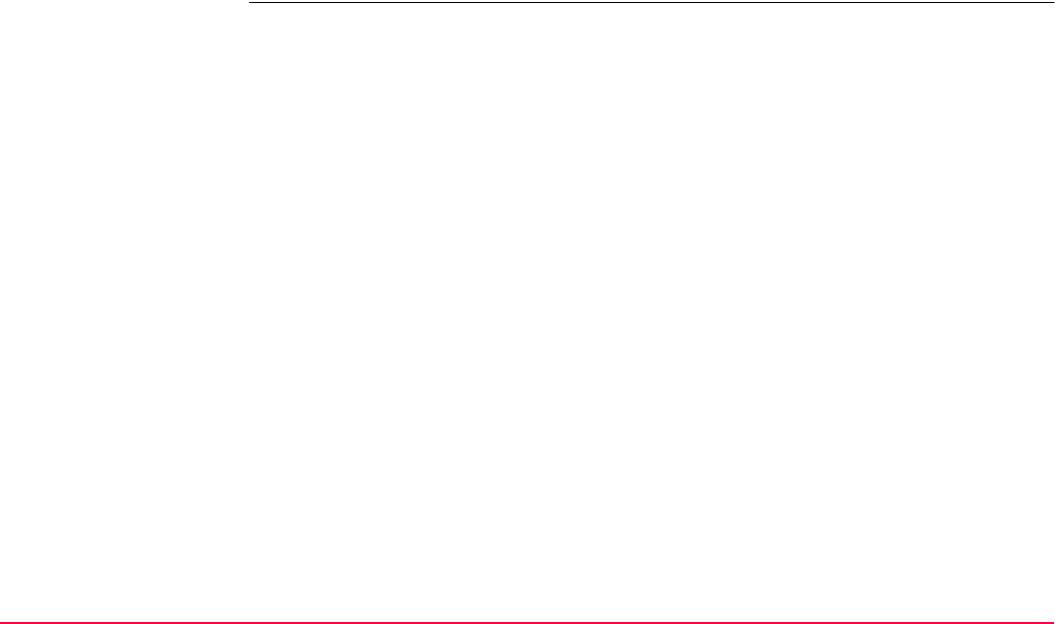
Setup TPS1200+/TS30/TM30 1154
matically after ALL (F1). In the SETUP Additional Information screen measured target
points can be deleted and the SETUP Measure Target screen can be reaccessed to
measure new target points.
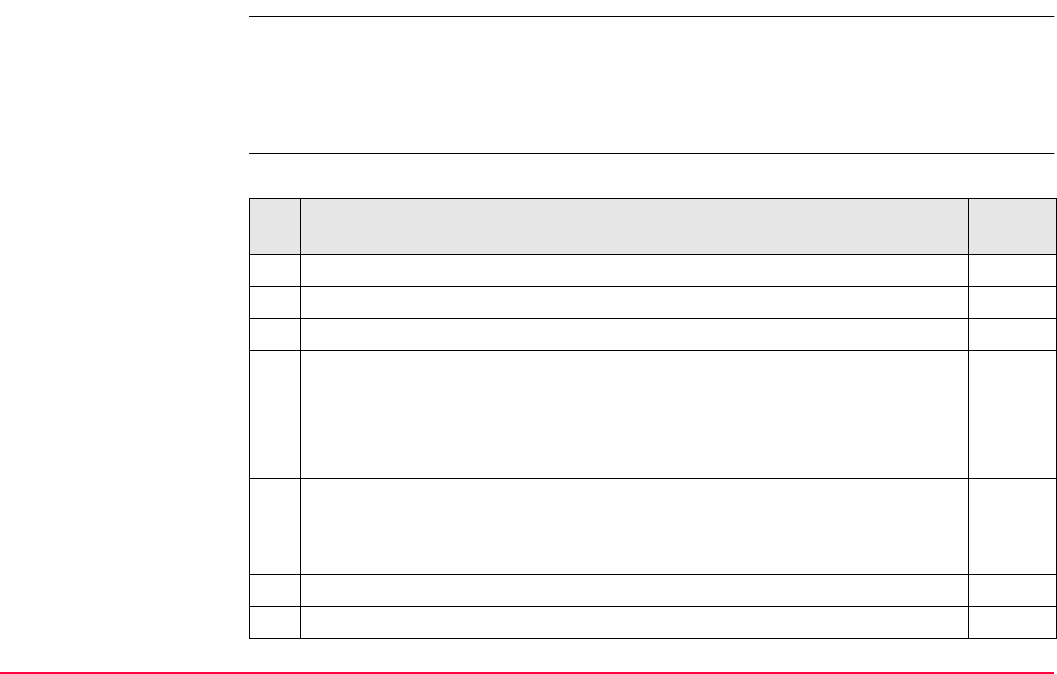
Setup TPS1200+/TS30/TM30 1155
46.6.5 Resection/Resection Helmert
Requirements For TPS1200+/TS30/TM30 the coordinates of the station point are unknown. The coordi-
nates and orientation are determined by sighting to one or more known target points
(maximum of ten target points). Only angles or both angles and distances may be measured.
For a resection, least squares or robust calculations are used. For a resection Helmert,
Helmert calculations are used.
Access step-by-step Refer to the stated chapter for more information on screens.
Description Refer to
chapter
1. Press PROG to access the Programs menu.
2. Select and activate Setup to move to the first screen.
3. Press CONT (F1) to access SETUP Station Setup.
4. <Method:> Select either Resection or Resection Helmert.
<Station ID:> Enter the instrument station.
<Instrument Ht:> Enter the height of the instrument station.
<Fixpoint Job:> Select the fixpoint job of the control/target points.
5. <Fixpoints:> Select the method for measuring the control/target points.
Select Meas All Now if a "Standard" setup is required. 46.2
Select Add Points Later if an “On-the-Fly” setup is required. 46.2
6. Press CONT (F1) to access SETUP Measure Target.
7. SETUP Measure Target 46.6.4
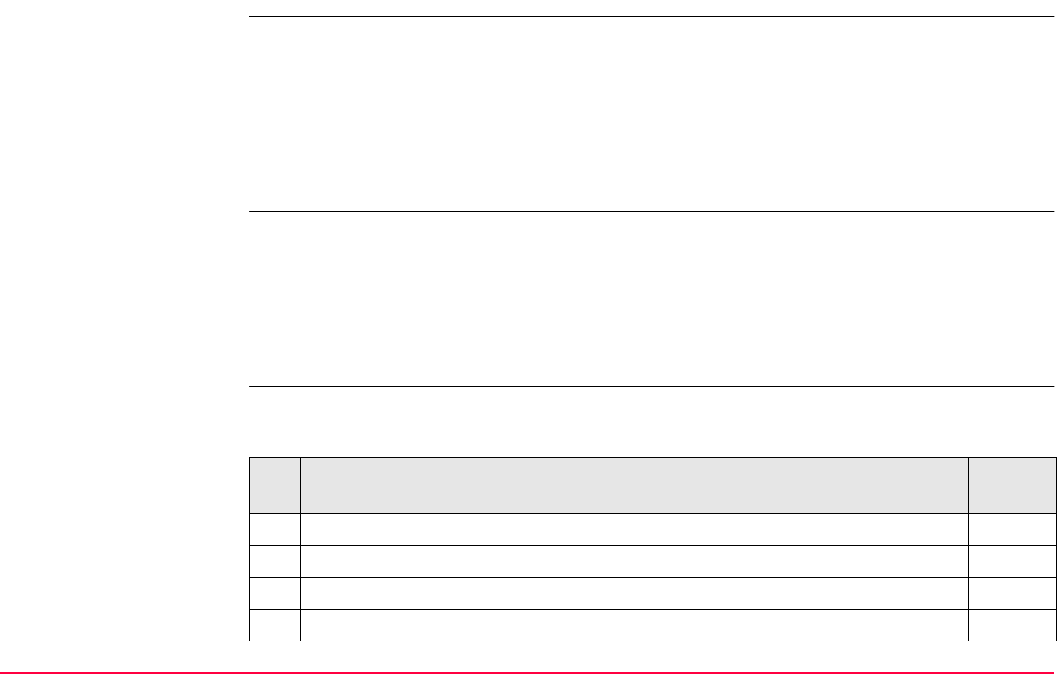
Setup TPS1200+/TS30/TM30 1157
46.6.6 Local Resection
Description • This method can be used to calculate the two or three-dimensional local coordinates for
the instrument station and the orientation of the horizontal circle from distance and
angular measurements to two target points.
• The first target point always defines the origin of the local coordinate system. The second
target point, in conjunction with the first target point, always defines the local direction of
North or East (depending on the configuration settings).
• For Resection and/or Resection Helmert, refer to "46.6.5 Resection/Resection Helmert".
Requirements Important features:
• all coordinates calculated are local coordinates.
• the first target point always defines the origin of the local coordinate system
(North=0, East=0, Height=0 (optional))
• The second target point, in conjunction with the first target point, always defines the local
direction of North or East.
Access step-by-step • The following table explains the most common settings.
• Refer to the stated chapter for more information on screens.
Description Refer to
chapter
1. Press PROG to access the Programs menu.
2. Select and activate Setup to move to the first screen.
3. Press CONT (F1) to access SETUP Station Setup.
4. <Method:> Ensure that Local Resection is selected.
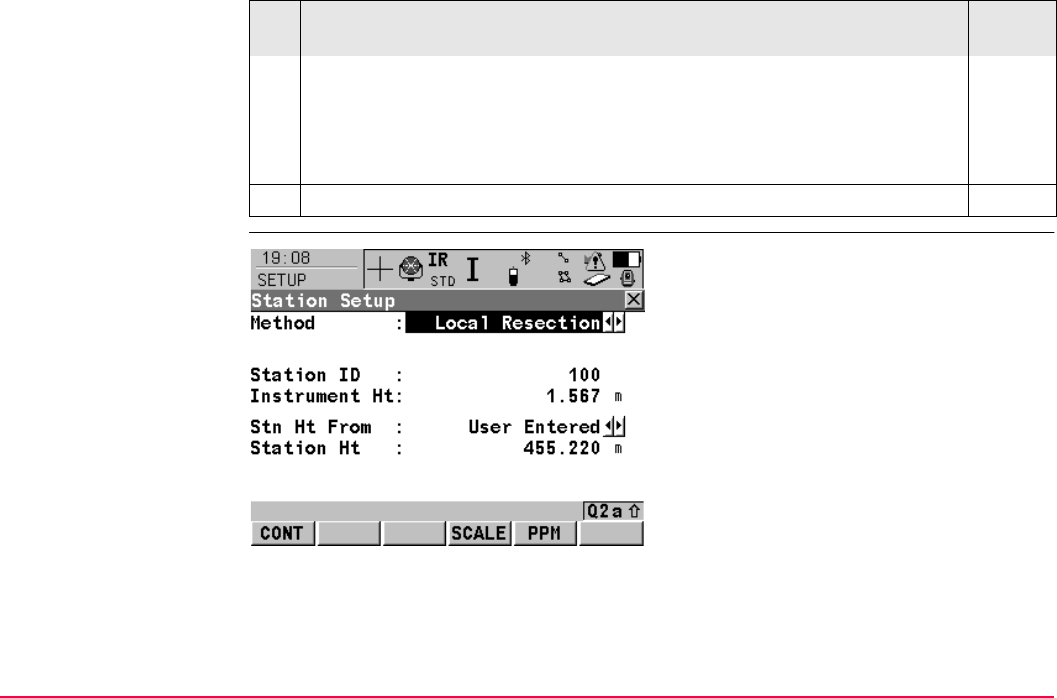
Setup TPS1200+/TS30/TM30 1158
SETUP
Station Setup
<Station ID:> Enter the instrument station.
<Instrument Ht:> Enter the height of the instrument station.
<Stn Ht From:> Select the source for the instrument station height.
<Station Ht:> Enter the elevation of the instrument station.
5. Press CONT (F1) to access SETUP Measure Target.
Description Refer to
chapter
CONT (F1)
To accept all settings and continue. The
chosen settings are activated and the next
screen SETUP Measure Target is displayed.
SCALE (F4)
To display the geometric corrections used with
the measurements. Refer to "17.4 TPS Correc-
tions".
PPM (F5)
To display the atmospheric corrections used
with the measurements. Refer to "17.4 TPS
Corrections".
SHIFT CONF (F2)
To configure the application program SETUP.
The screen SETUP Configuration is
displayed. Refer to "46.3 Configuring Setup".
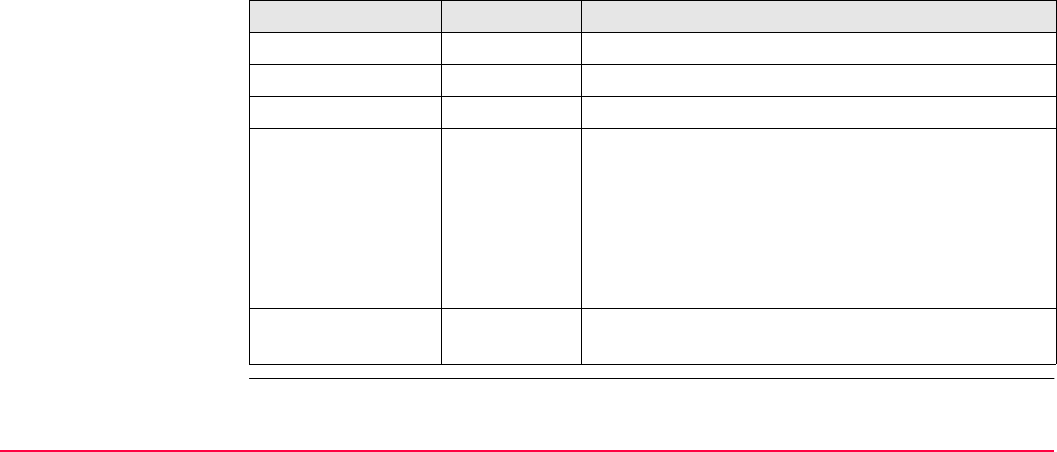
Setup TPS1200+/TS30/TM30 1159
Description of fields
SHIFT INDIV (F5) and SHIFT RUN (F5)
To change between successive numbering
<Station ID> and individual numbering <Indiv
Pt ID>. entering an individual backsight point
ID different to the defined ID template and the
running point ID according to the ID template.
Refer to "16.1 ID Templates" for more informa-
tion on point ID templates.
Field Option Description
<Method:> Choicelist <Method: Local Resection>
<Station ID:> User input The station ID of the instrument station.
<Instrument Ht:> User input Instrument height.
<Stn Ht From:> Choicelist
User Entered
or
Target 1 Ht
Diff
Only available when <Method: Local Resection>.
For <Stn Ht From: User Entered> the height value
of the station will be entered by the user and used to
calculate the height of the measured points.
For <Stn Ht From: Target 1 Ht Diff> the first meas-
ured point will be given Height=0 and the height of the
station will be calculated relative to this point.
<Station Ht:> Output Only available when <Stn Ht From: User Entered>.
The elevation of the instrument station.
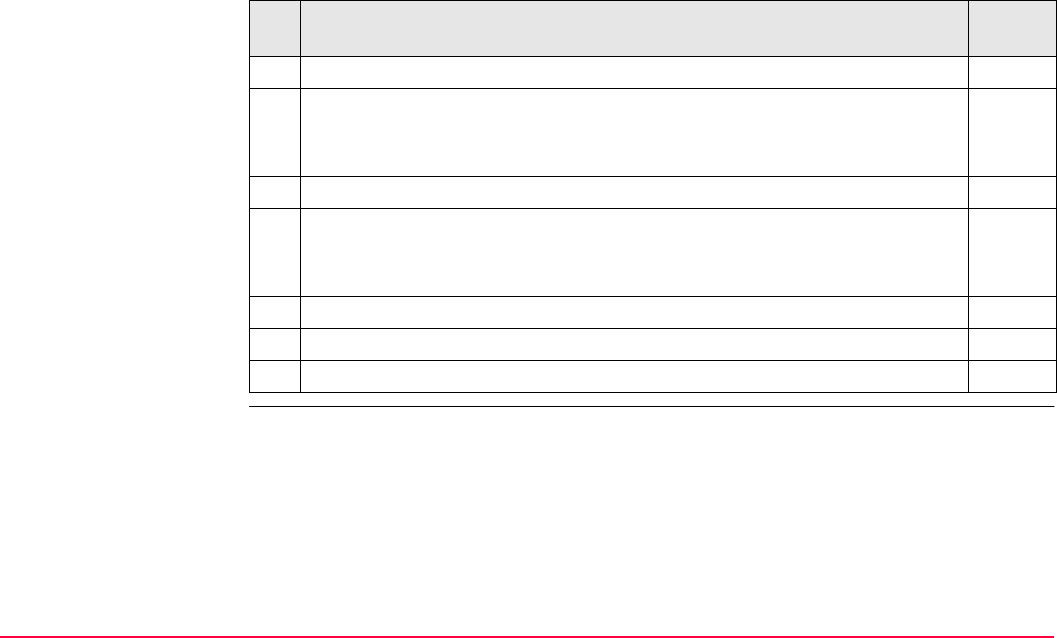
Setup TPS1200+/TS30/TM30 1160
Local resection
step-by-step
• The following table explains the most common settings.
• Refer to the stated chapter for more information on screens.
Description Refer to
chapter
6. CONT (F1) to access SETUP Measure Target 1.
7. SETUP Measure Target 1 46.6.4
Choose a target point and type in a reflector height. Aim correctly at the
reflector.
8. ALL (F1) to record the measurement.
9. SETUP Measure Target 2 46.6.4
Choose a target point and type in a reflector height. Aim correctly at the
reflector.
10. ALL (F1) to record the measurement and to access SETUP Results.
11. SETUP Results, Stn Coords page 46.7
12. SET (F1) to store the selected setup data and exit the application program.
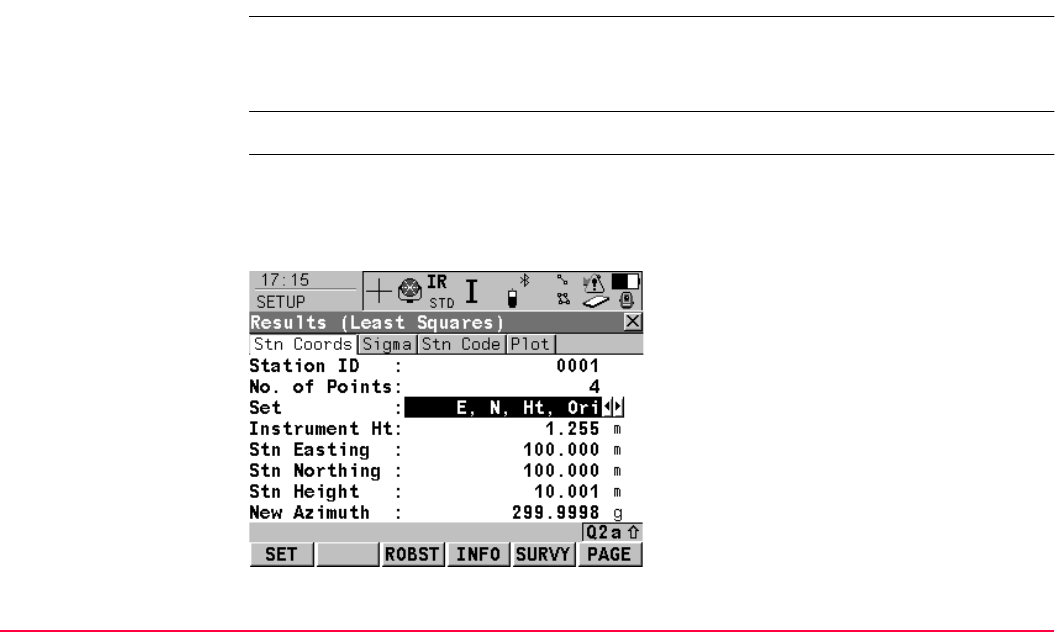
Setup TPS1200+/TS30/TM30 1161
46.7 Setup Results
46.7.1 Least Square and Robust Calculation
Description • This screen is displayed after a resection or orientation and height transfer calculation.
• For the calculations the least square or the robust method can be used. After the station
is set, all following measurements will be related to this new station and orientation.
Access Press CALC (F5) in the SETUP Measure Target screen.
SETUP
Results,
Stn Coords page
The screen described consists of the Stn Coords, Sigma, Stn Code and Plot page. The
explanations for the softkeys given below are valid for the Stn Coords and Sigma page.
Refer to "6.3.2 Creating a New Point" for information on the keys on the Stn Code page refer
to "35.6 Plot Mode - MapView Screen Area" for information on the keys on the Plot page.
SET (F1)
To set data selected in <Set:> and to store all
setup data and exit the application program.
COORD (F2)
To view other coordinate types.
ROBST (F3) or LSQRS (F3)
To display the results for the robust or the least
squares calculation method.

Setup TPS1200+/TS30/TM30 1162
Description of fields
INFO (F4)
To display additional information about the
accuracy of the measured target points and to
delete inconsistent measurements in the
SETUP Additional Information screen.
DONE (F5) (Applicable to Add Points Later)
To temporarily exit the Setup program. The
station setup will be incomplete but can be
continued and completed at a later time.
SURVY (F5) (Applicable to Meas All Now)
To access SETUP Measure Target and to
measure more target points.
PAGE (F6)
To change to another page on this screen.
SHIFT ELL H (F2) or SHIFT ORTH (F2)
Changes between the ellipsoidal and the ortho-
metric height.
SHIFT 3 PAR (F2) or SHIFT 4 PAR (F2)
Switches between a 3 parameter and 4 param-
eter helmert calculation. The results are imme-
diately updated.
SHIFT OTHER (F5)
Available if two solutions were calculated.
Changes between these solutions.
Field Option Description
<Station ID:> User input Station ID of the current station set up.
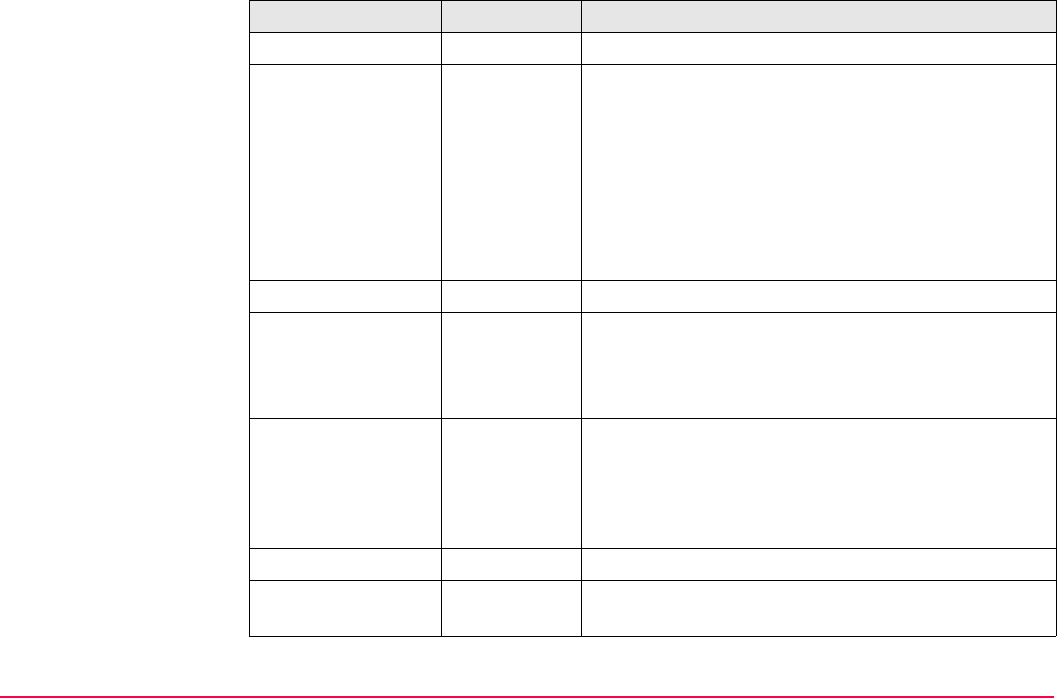
Setup TPS1200+/TS30/TM30 1163
<No. of Points:> Output Number of points used in calculation.
<Set:> Choicelist The selected options are set and stored in the
system. All other values are taken from the current
system setup.
E, N, Ht, Ori,
E, N, Ht or E,
N, Ori
Available for <Method: Resection> and <Method:
Resection Helmert>.
Ht,Ori,
Ht or Ori
Available for <Method: Ori & Ht Transfr>.
<Instrument Ht:> Output The current instrument height.
<Stn Easting:> Output For <Method: Ori & Ht Transfr> Easting is displayed
either from fixpoint job or system, as selected.
For <Method: Resection> and <Method: Resec-
tion Helmert> the calculated Easting is displayed.
<Stn Northing:> Output For <Method: Ori & Ht Transfr> Northing is
displayed either from fixpoint job or system, as
selected.
For <Method: Resection> and <Method: Resec-
tion Helmert> the calculated Northing is displayed.
<Stn Height:> Output The calculated Height is displayed.
<New Azimuth> Output New oriented azimuth with running angle as tele-
scope moves.
Field Option Description
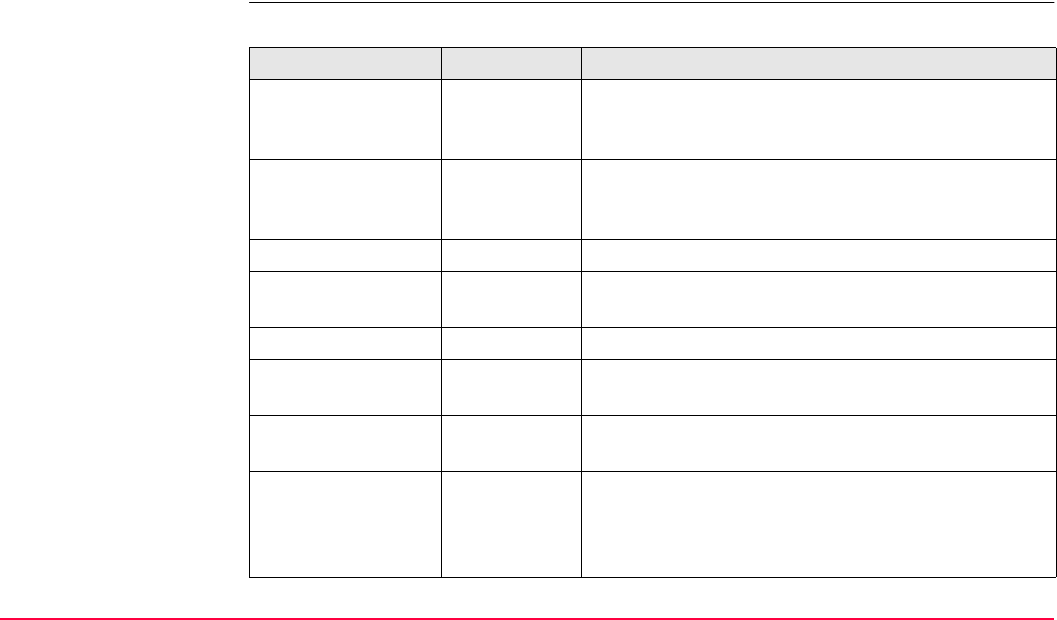
Setup TPS1200+/TS30/TM30 1164
Next step
PAGE (F6) changes to the Sigma page.
SETUP
Results,
Sigma page
Description of fields
Field Option Description
<σEasting:> Output Available for <Method: Resection> and <Method:
Resection Helmert>. Standard deviation of the
calculated station Easting.
<σNorthing:> Output Available for <Method: Resection> and <Method:
Resection Helmert>. Standard deviation of the
calculated station Northing.
<σ Height:> Output Standard deviation of the calculated station Height.
<Δ Height:> Output Delta height, the difference between original and
calculated height.
<σ Hz Orient:> Output Standard deviation of the calculated orientation.
<Calc Scale:> Output Calculated scale factor from resection or orientation
and height transfer.
<Calc ppm:> Output Available for <Use Scale: Yes>. ppm from calculated
scale. ppm=(scale*1000000)-1.
<Current Scale:> Output The geometric scale correction is displayed.
The correction displayed depends upon the options
chosen in CONFIGURE TPS Corrections, GeoPPM
page. Refer to "17.4 TPS Corrections" for details.
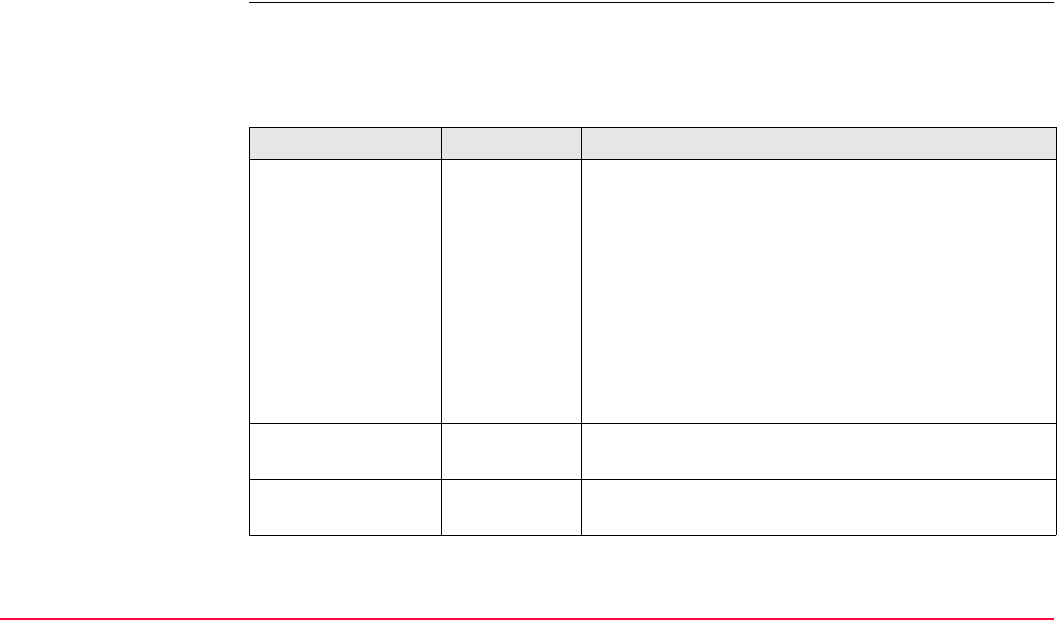
Setup TPS1200+/TS30/TM30 1165
Next step
PAGE (F6) changes to the Stn Code page.
SETUP
Results,
Stn Code page
The functionality of the Stn Code page is similar to MANAGE New Point, Code page. Refer
to "6.3.2 Creating a New Point" for more information on keys.
Description of fields
Field Option Description
<Point Code:> The thematical code for the point.
Choicelist Available for <Thematc Codes: With Codelist>. All
point codes from the job codelist can be selected. The
attributes are shown as output, input or choicelist
fields depending on their definition.
User input Available for <Thematc Codes: Without Codelist>.
Codes can be typed in but not selected from a
codelist. A check is performed to see if a point code
of this name already exists in the job. If so, the
according attributes are shown.
<Code Desc:> Output Available for <Thematc Codes: With Codelist>. The
description of the code.
<Attribute n:> User input Available for <Thematc Codes: Without Codelist>.
Up to eight attribute values are available.
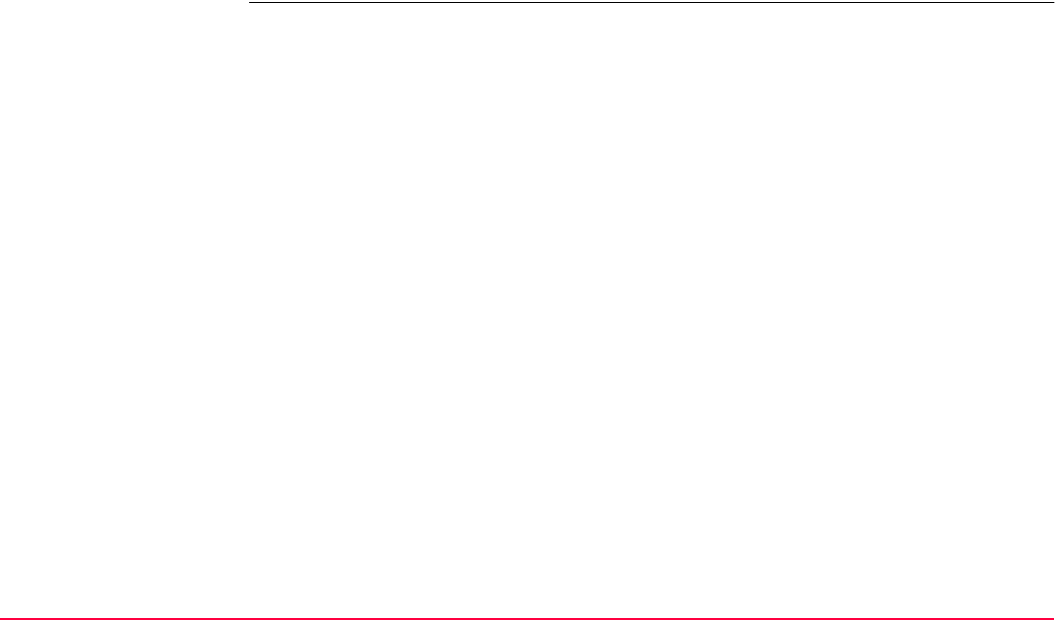
Setup TPS1200+/TS30/TM30 1166
Next step
PAGE (F6) changes to the Plot page.
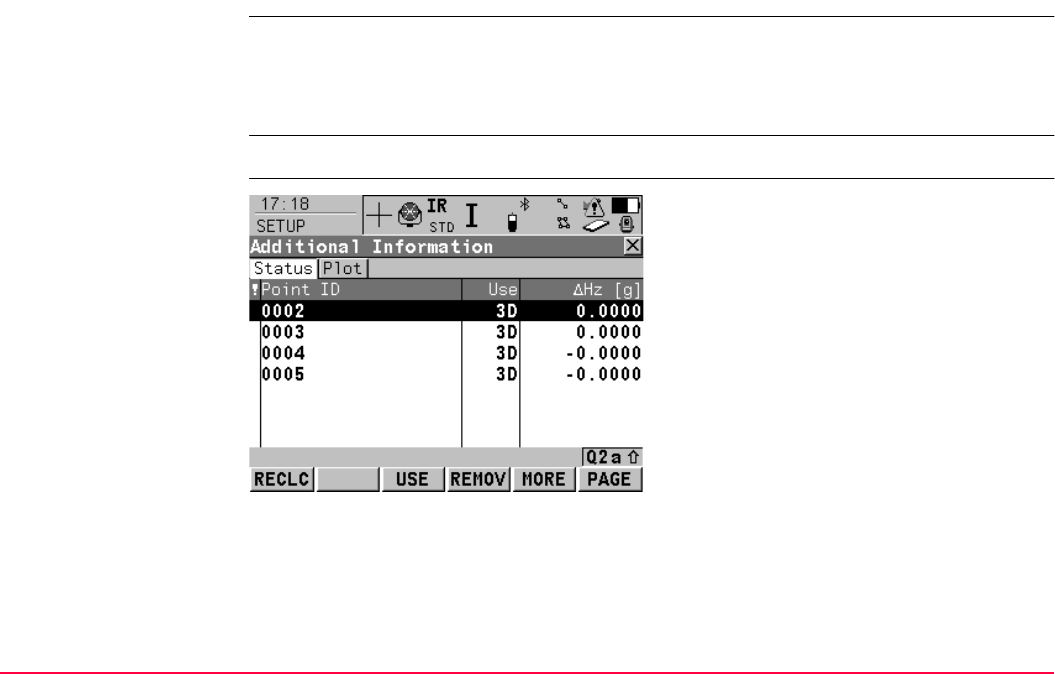
Setup TPS1200+/TS30/TM30 1167
46.7.2 Additional Information
Description •The SETUP Additional Information screen displays information about the accuracy of
the measured target points and allows exclusion of measurements that are not to be used
in the calculation.
• Additional measurements can be made and measurements can be deleted.
Access Press INFO (F4) in the SETUP Results screen.
SETUP
Additional Information,
Status page
RECLC (F1)
To recalculate the station data and update all
values after target points have been deleted or
excluded from the calculation. Returns to the
SETUP Results screen.
USE (F3)
To decide whether or not to use a target point
in the calculation. Changes the value in the
Use column.
REMOV (F4)
To delete a point from the list of measured
target points and exclude it from the Setup
calculation.
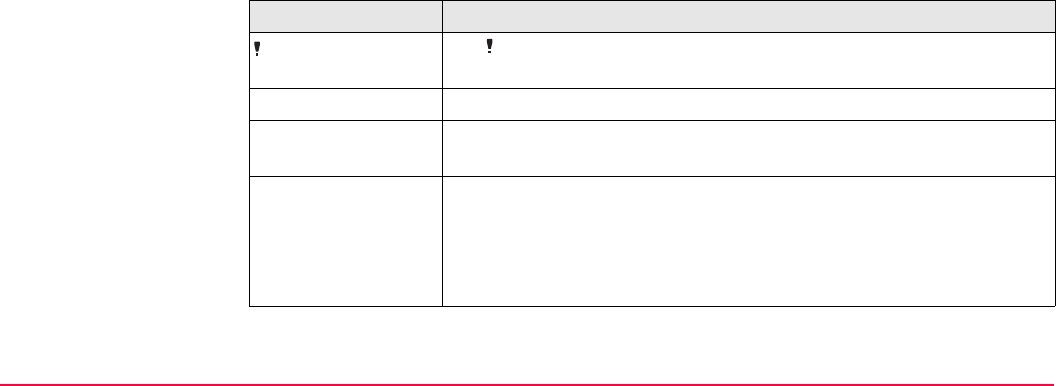
Setup TPS1200+/TS30/TM30 1168
Description of columns
MORE (F5)
To change between displaying ΔHz, ΔDistt,
ΔHeight, ΔEast and ΔNorth in the fourth
column.
SHIFT SURVY (F5)
Accesses the SETUP Measure Target screen
to measure more target points.
PAGE (F6)
To change to an other page on the screen.
Refer to "35 MapView Interactive Display
Feature" for more information.
Column Description
The indicates that the delta value of either measured horizontal
angle, distance or height exceeds the calculation limit.
Point ID The point ID of the measured target points.
Use Indicates if and how a target point is used in the station calculation.
Choices are 3D, 2D, 1D and NO.
ΔHz Can be displayed by pressing MORE (F5).
Difference between calculated and measured horizontal angle for the
target points. If a target point does not have coordinates, ----- are
displayed. Differences exceeding the defined limit are indicated by a
*.
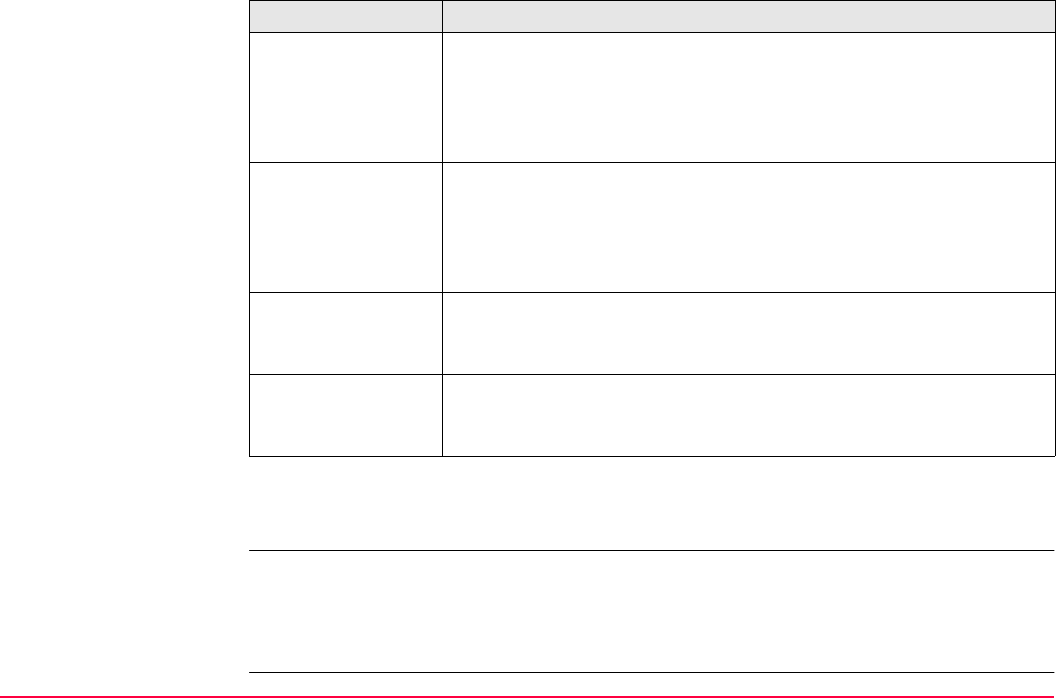
Setup TPS1200+/TS30/TM30 1169
Next step
PAGE (F6) changes to the Plot page.
SETUP
Results,
Plot page
Refer to "35.6 Plot Mode - MapView Screen Area" for details on the keys on the Plot page.
Next step
PAGE (F6) changes to the first page on this screen.
ΔDist Can be displayed by pressing MORE (F5).
Difference between calculated and measured distance from the
station to the target points. If a target point does not have coordinates,
----- are displayed. Differences exceeding the defined limit are indi-
cated by a *.
ΔHeight Can be displayed by pressing MORE (F5).
Difference between calculated and measured height of the target
points. If a target point does not have a height coordinate, ----- are
displayed. Differences exceeding the defined limit are indicated by a
*.
ΔEast Can be displayed by pressing MORE (F5).
Difference between fixpoint and measured point, calculated from new
station coordinates.
ΔNorth Can be displayed by pressing MORE (F5).
Difference between fixpoint and measured point, calculated from new
station coordinates.
Column Description
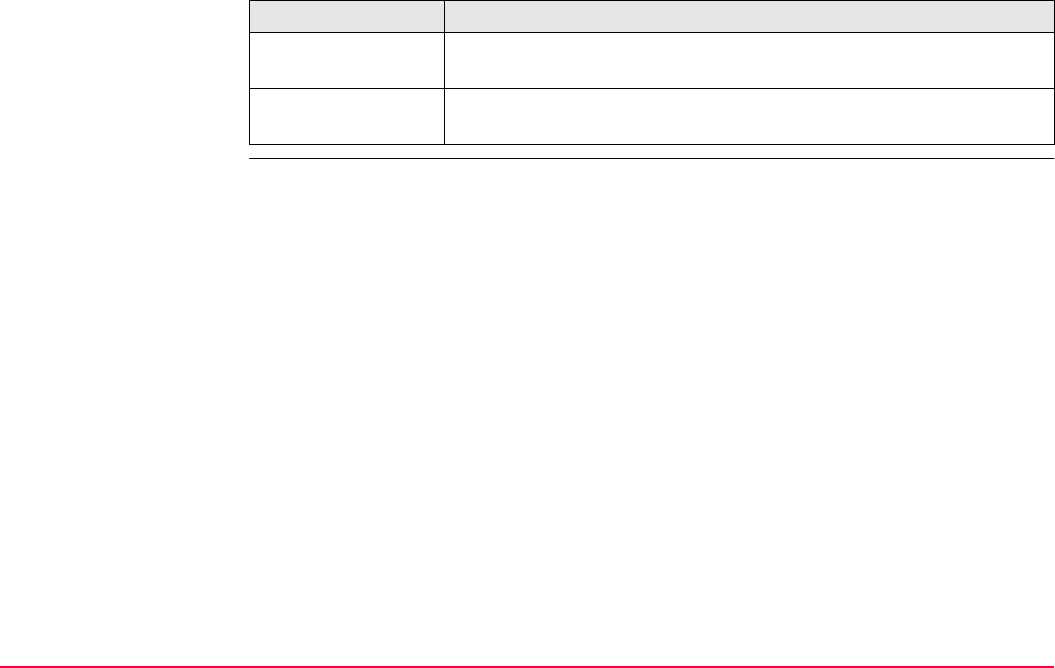
Setup TPS1200+/TS30/TM30 1170
Next steps
IF THEN
more target points
are to be measured
SHIFT SURVY (F5) to access the SETUP Measure Target screen.
point measurements
are to be accepted
RECLC (F1) to recalculate the station data and return to the SETUP
Results screen.
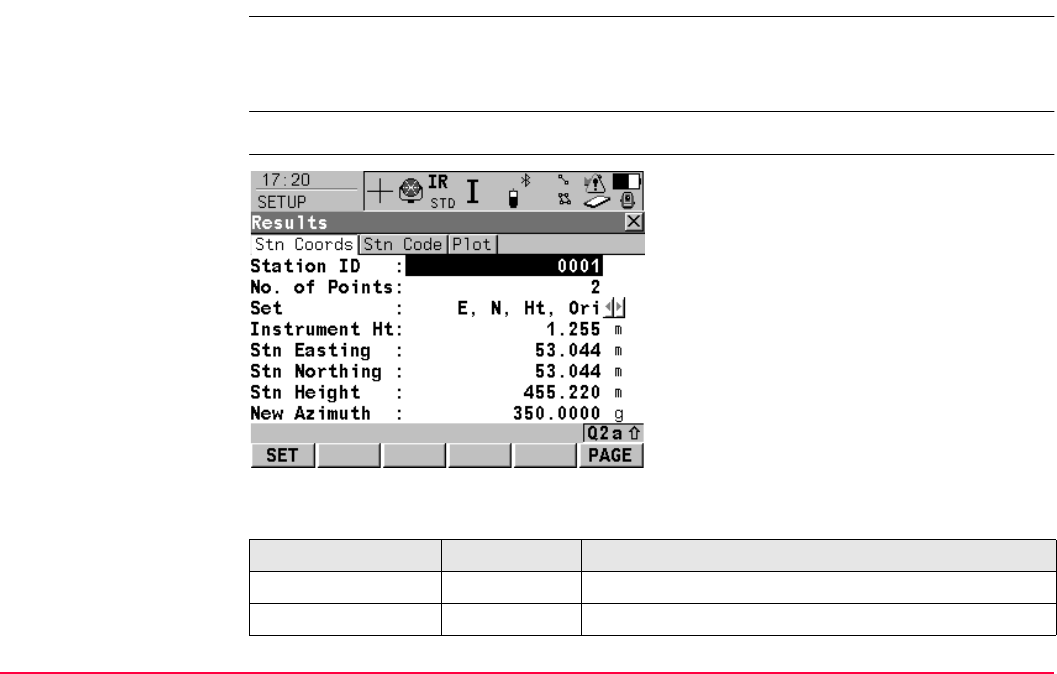
Setup TPS1200+/TS30/TM30 1171
46.7.3 Local Resection Calculation
Description • This screen is displayed after the local resection calculation.
• After the station is set, all following measurements will be related to this new station and
orientation.
Access Press ALL (F1) in the SETUP Measure Target 2 screen.
SETUP
Results,
Stn Coords page
Description of fields
SET (F1)
To set data selected in <Set:> and to store all
setup data and exit the application
program.
PAGE (F6)
To change to an other page on the screen.
Field Option Description
<Station ID:> User input Station ID of the current station set up.
<No. of Points:> Output Number of points used in calculation.
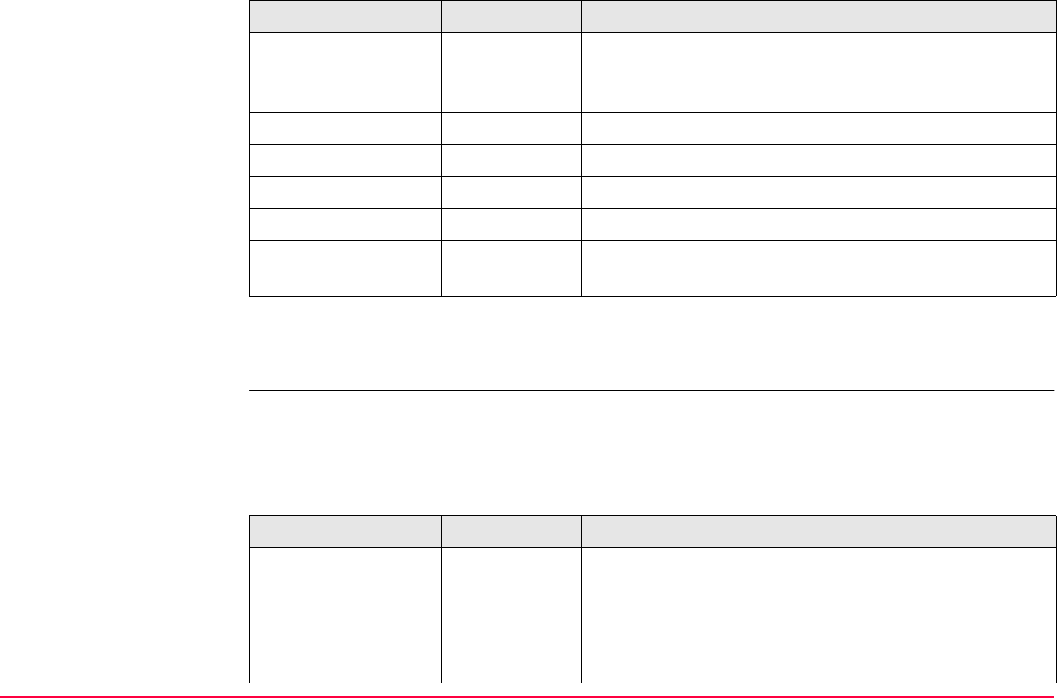
Setup TPS1200+/TS30/TM30 1172
Next step
PAGE (F6) changes to the Stn Code page.
SETUP
Results,
Stn Code page
The functionality of the Stn Code page is similar to MANAGE New Point, Code page. Refer
to "6.3.2 Creating a New Point" for more information on keys.
Description of fields
<Set:> Output The displayed options are set and stored in the
system. All other values are taken from the current
system setup.
<Instrument Ht:> Output The current instrument height.
<Stn Easting:> Output The calculated Easting.
<Stn Northing:> Output The calculated Northing.
<Stn Height:> Output The calculated Height.
<New Azimuth> Output New oriented azimuth with running angle as tele-
scope moves.
Field Option Description
Field Option Description
<Point Code:> The thematical code for the offset point.
Choicelist Available for <Thematc Codes: With Codelist>. All
point codes from the job codelist can be selected. The
attributes are shown as output, input or choicelist
fields depending on their definition.
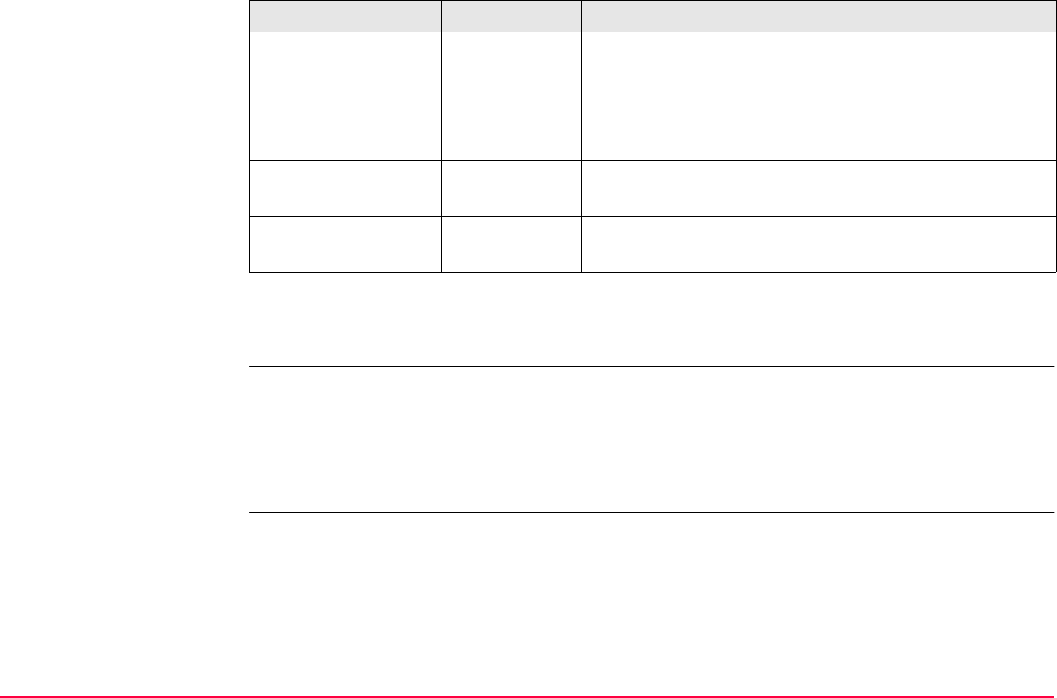
Setup TPS1200+/TS30/TM30 1173
Next step
PAGE (F6) changes to the Stn Plot page.
SETUP
Results,
Stn Plot page
Refer to "35.6 Plot Mode - MapView Screen Area" for information on the keys on the Plot
page.
Next step
PAGE (F6) changes to the first page on this screen.
User input Available for <Thematc Codes: Without Codelist>.
Codes can be typed in but not selected from a
codelist. A check is performed to see if a point code
of this name already exists in the job. If so, the
according attributes are shown.
<Code Desc:> Output Available for <Thematc Codes: With Codelist>. The
description of the code.
<Attribute n:> User input Available for <Thematc Codes: Without Codelist>.
Up to eight attribute values are available.
Field Option Description
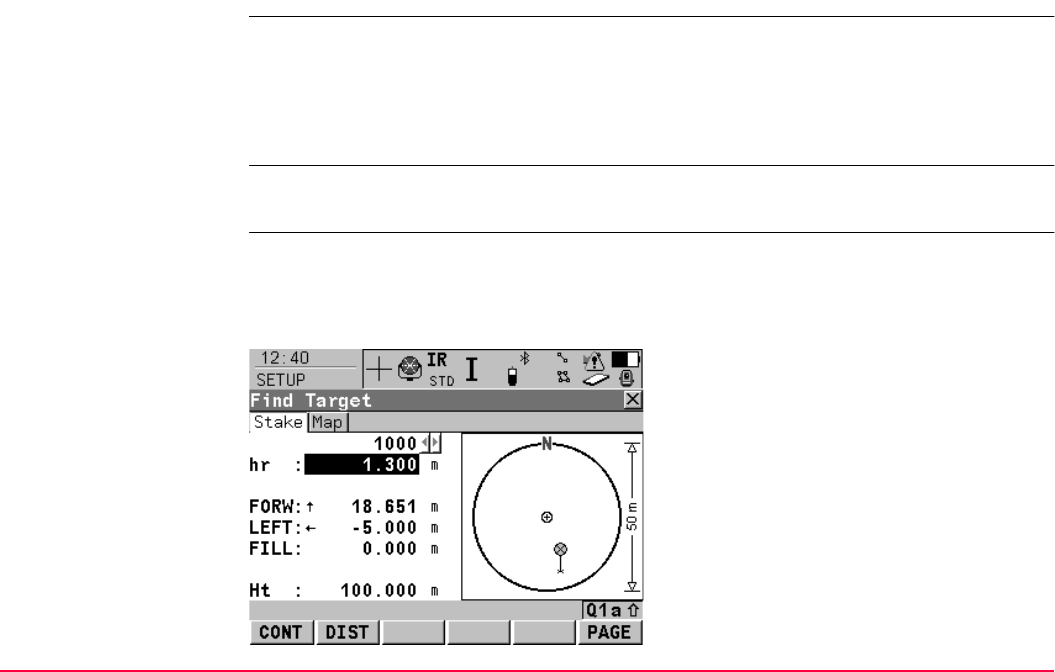
Setup TPS1200+/TS30/TM30 1174
46.8 Finding a Target Point
Description •The SETUP Find Target screen can be accessed, to guide the reflector to the selected
target point.
• The screen is only available if the Stakeout application is available on the instrument.
• The functionality of this screen is similar to a stakeout routine and is intended to help find
hidden survey bench marks or reference points.
Access Press SHIFT FIND (F2) in SETUP Measure Target once enough data is available to roughly
calculate the new orientation.
SETUP
Find Target
This screen is shown with <Stake Mode: Ortho from Stn>. For graphics/symbols being
displayed the settings are <Symbols: From Station> and <Graphics: From Station>.
Refer to "47.4.1 Elements of the Graphical Display in the Stakeout" for information on
elements of the graphic.
CONT (F1)
Exits SETUP Find Target and returns to
SETUP Measure Target.
DIST (F2)
To measure and display distances. Updates all
output fields in the screen.
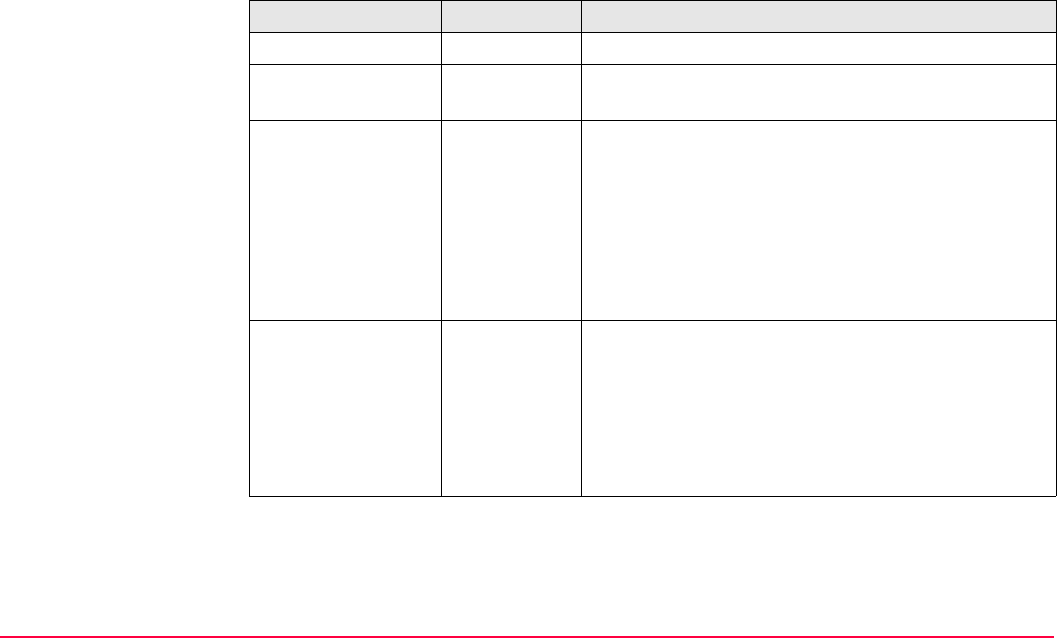
Setup TPS1200+/TS30/TM30 1175
Description of fields
Field Option Description
<Point ID:> Output The point ID of the target point to be measured.
<Reflector Ht:>/
<hr:>
Output The default reflector height as defined in the active
configuration set is suggested.
<Go FORWARD:>/
<FORW:> or
<Go BACWARD:>/
<BACK:>
Output The horizontal distance from the current reflector
position to the target point along the line from the
station to the current reflector position. Field is <Go
FORWARD:> when the reflector has to be moved
towards the instrument and <Go BACKWARD:>
when the reflector has to be moved away from the
instrument. Shows ----- before the first distance
measurement with DIST (F2).
<Go RIGHT:>/
<RGHT:> or
<Go LEFT:>/
<LEFT:>
Output Horizontal distance from the current reflector position
to the target point orthogonal to the line from the
station to the current reflector position. Field is <Go
RIGHT:> when the target point is to the right of that
line and <Go LEFT:> when the reflector is to the left
of that line. Shows ----- before the first distance meas-
urement with DIST (F2).
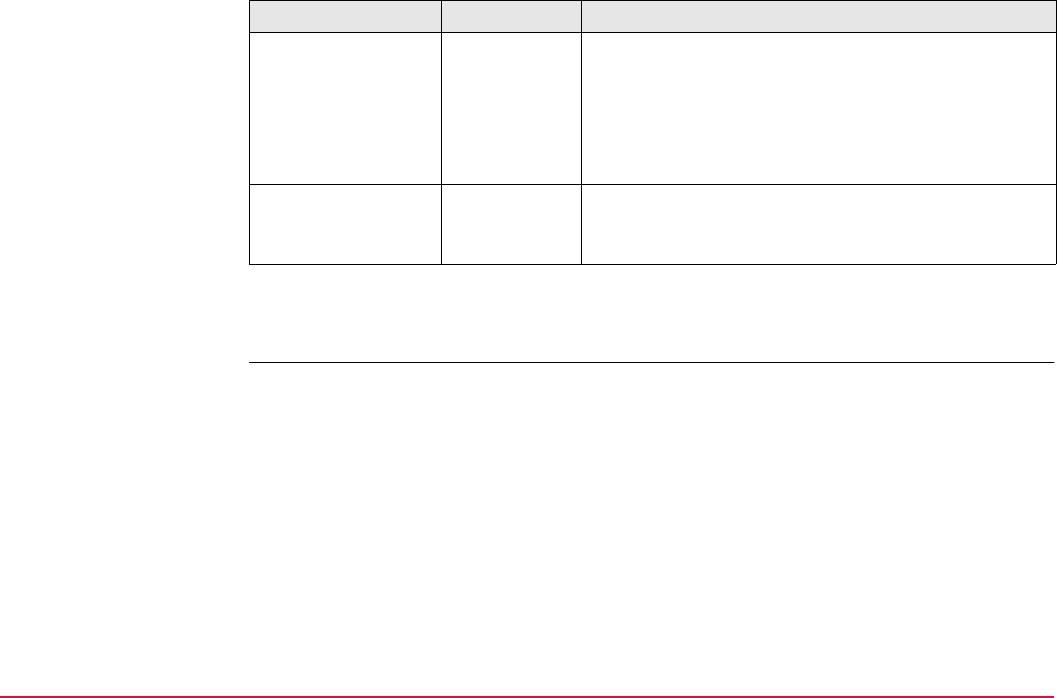
Setup TPS1200+/TS30/TM30 1176
Next step
CONT (F1) to return to the SETUP Measure Target screen.
<FILL:> or <CUT:> Output The height difference between the target point and
the measured point. Field is <CUT:> when the meas-
ured point is higher than the target point and <FILL:>
if the measured point is lower than the target point.
Shows ----- before the first distance measurement
with DIST (F2) or if the target point is a 2D point.
<Height> or <Ht:> Output The measured height of the current position. Shows
----- before the first distance measurement with DIST
(F2) or if the target point is a 2D point.
Field Option Description
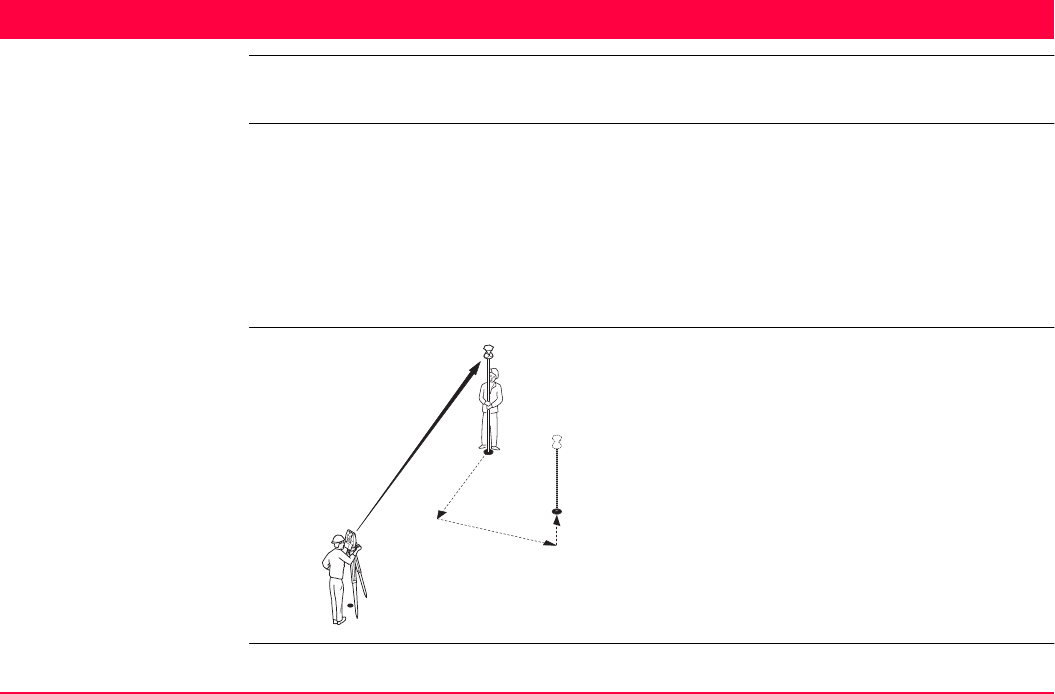
Stakeout TPS1200+/TS30/TM30 1177
47 Stakeout
47.1 Overview
Description The Stakeout application program is used to place marks in the field at predetermined points.
These predetermined points are the points to be staked. The points to be staked may
• have been uploaded to a job on the instrument using LGO.
• already exist in a job on the instrument.
• have been uploaded from an ASCII file to a job on the instrument using Main Menu:
Convert...\Import ASCII/GSI Data to Job.
• be typed in.
Diagram
P0 Station
P1 Current position
P2 Point to be staked
d1 Stake out element
d2 Stake out element
d3 Stake out element
TPS12_104
P1
P0
P2
d1
d2 d3
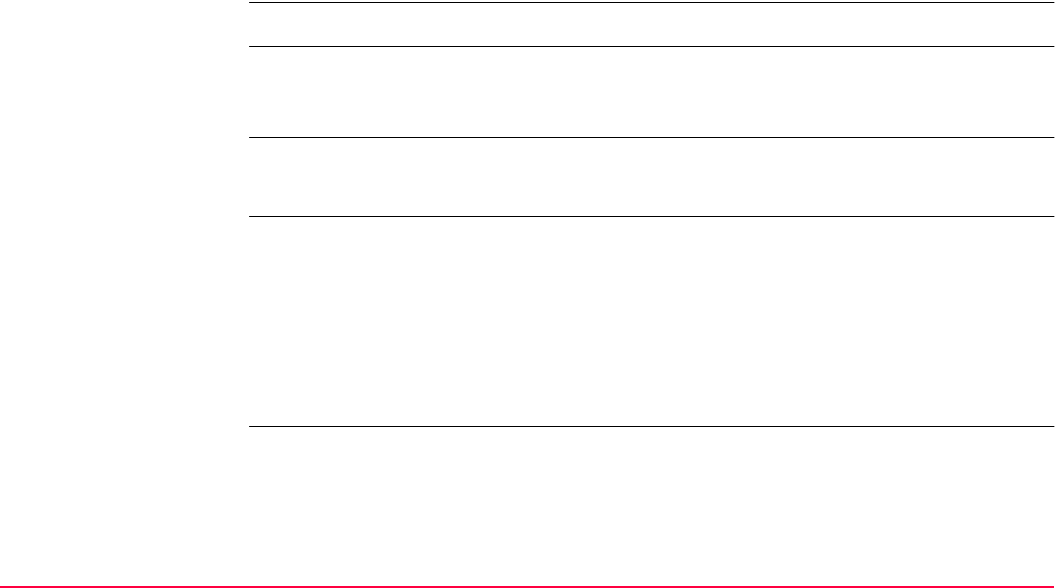
Stakeout TPS1200+/TS30/TM30 1178
Stakeout modes Points can be staked using different modes:
The points to be staked must exist in a job on the active memory device or can be typed in.
Coordinate system Points cannot be staked if the active coordinate system is different to that in which the points
to be staked are stored. For example, the points to be staked are stored in WGS 1984 and
the active coordinate system is <None>.
Point types It is possible to stake:
Height types
Height source Heights can be taken into account from
DTM Stakeout must be activated via a licence key. Refer to "28 Tools...\Licence Keys" for
information on how to type in or upload the licence key.
If activated, the height of the points to be staked can be edited in the field.
• Polar mode.
• Orthogonal to station mode.
• Orthogonal from station mode.
• Position only points. • Height only points. • Points with full sets of coordinates.
Height type of the point to be staked: Orthometric OR ellipsoidal
Height type computed for current position: Orthometric OR ellipsoidal depending on the
• configured transformation,
• availability of a geoid model,
• height type of the point to be staked.
If possible, the height type of the point to be
staked is computed for the current position.
• the vertical component of a coordinate triplet. • a Digital Terrain Model.
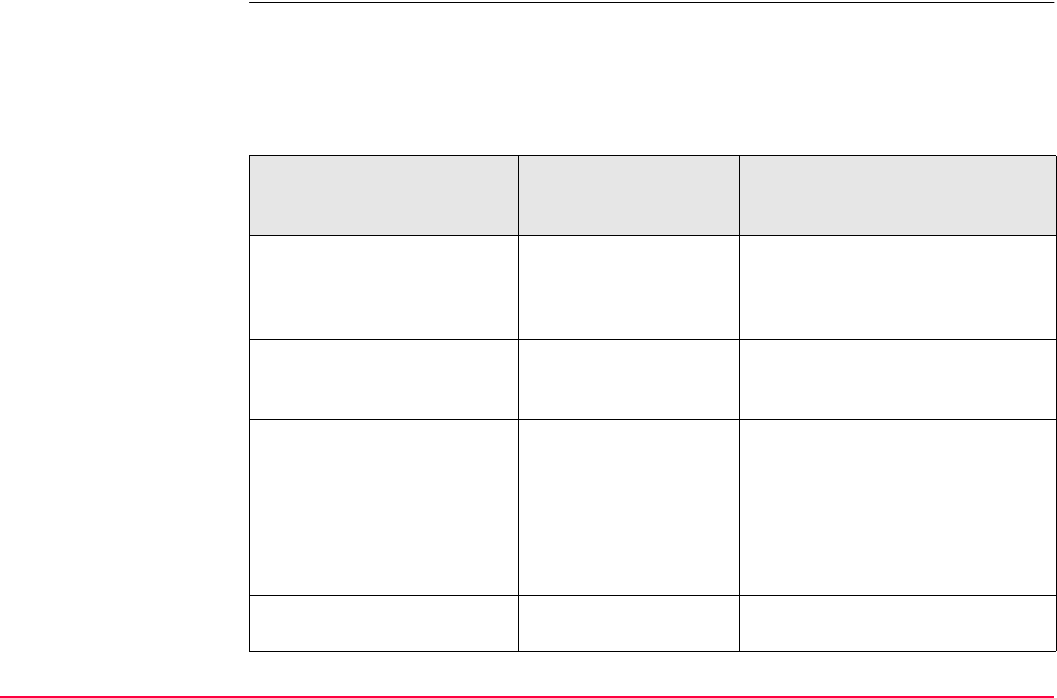
Stakeout TPS1200+/TS30/TM30 1179
Coding of staked points Codes can be attached to staked points. Refer to "8 Coding" for information on coding. The
behaviour of the coding functionality depends on the
• selected <Stakeout Job:> as the job with the points to be staked.
• selected <Job:> as the active job.
• definition of a display mask with input fields for coding and attributes.
IF <Stakeout Job:> and
<Job:>
AND a display mask
for point codes and
attributes
THEN
are identical is used the point code and attributes
attached to the point to be staked
are suggested for the staked point.
They can be changed.
are identical is not used the staked point is stored with the
point code and attributes attached
to the point to be staked.
are not identical is used <Point Code: <None>> is
suggested. It can be changed and
attributes can be entered. After a
point has been stored with a code
different to <Point Code:
<None>> then the last used point
code is suggested the next time.
are not identical is not used the staked point is stored with
<Point Code: <None>>.
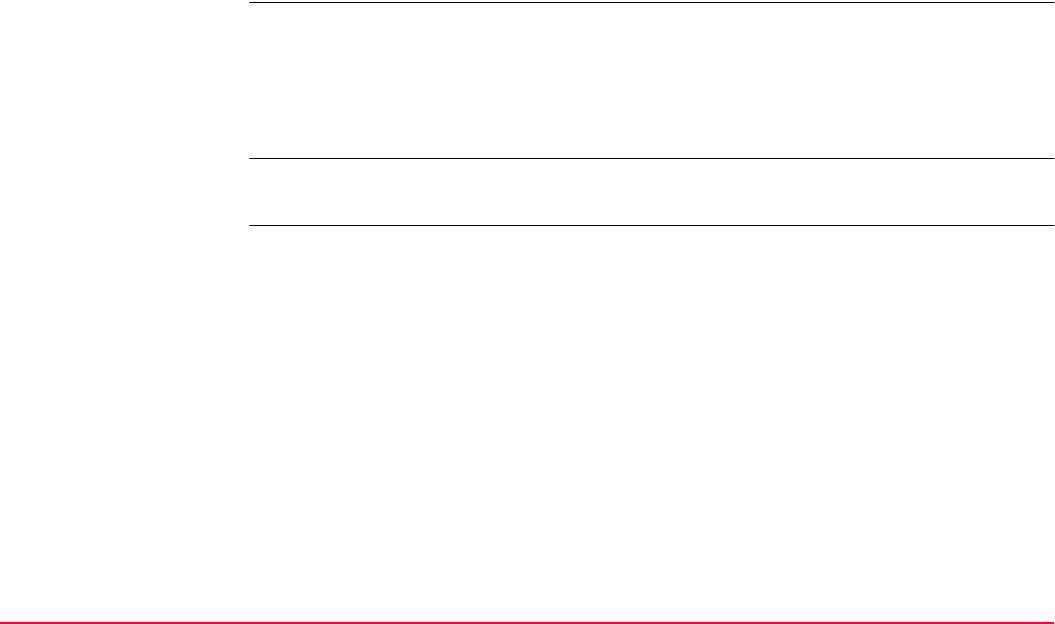
Stakeout TPS1200+/TS30/TM30 1180
It may happen that the codes and/or attributes of the staked point and the point to be staked
do not match. In this case, a screen opens where they can be corrected. Refer to "8.6 Code
and Attribute Mismatch" for information on solving a code and/or attribute mismatch.
Properties of staked
points
The properties stored with staked points are:
• Class: MEAS
• Sub class: Stakeout
• Source: Stakeout
• Instrument source: TPS
Averaging of staked
points
The principles for averaging are identical to those of the Survey application program. Refer
to "6.3.4 Mean Page" for information on averaging.
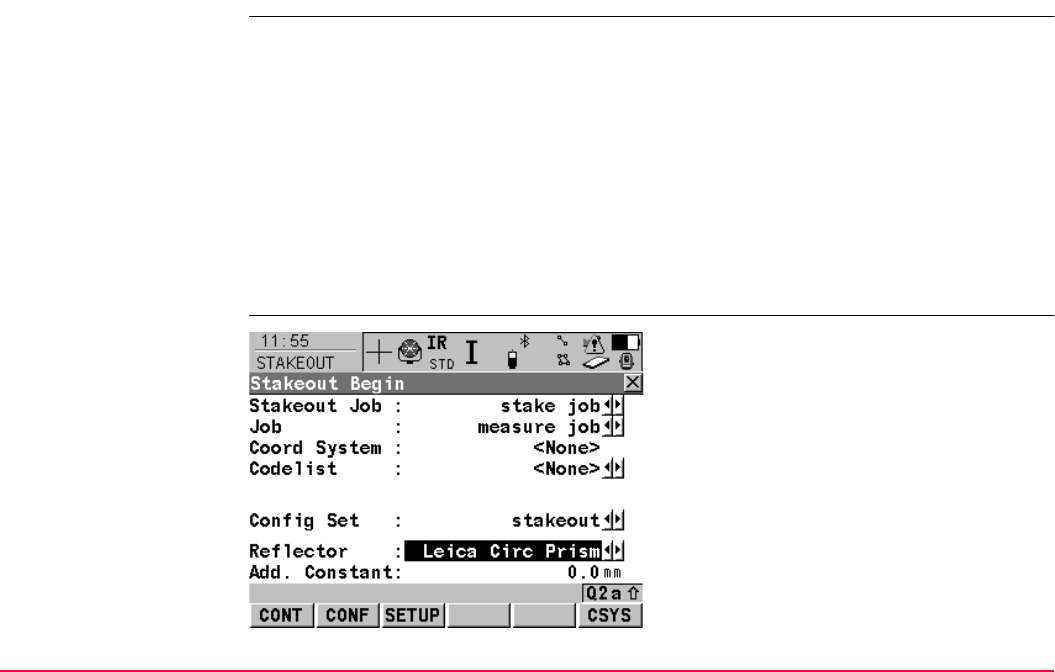
Stakeout TPS1200+/TS30/TM30 1181
47.2 Accessing Stakeout
Access Select Main Menu: Programs...\Stakeout.
OR
Press PROG. Highlight Stakeout. CONT (F1). Refer to "36.2 Accessing the Programs
Menu" for information on the PROG key.
OR
Press a hot key configured to access the screen STAKEOUT Stakeout Begin. Refer to
"2.1 Hot Keys" for information on hot keys.
OR
Press USER. Refer to "2.2 USER Key" for information on the USER key.
OR
Press STAKE (F5) from another application program, for example COGO.
STAKEOUT
Stakeout Begin
CONT (F1)
To accept changes and access the subsequent
screen. The chosen settings become active.
CONF (F2)
To configure Stakeout application program.
Accesses STAKEOUT Configuration. Refer
to "47.3 Configuring Stakeout".
SETUP (F3)
To set up station. Accesses SETUP Station
Setup.
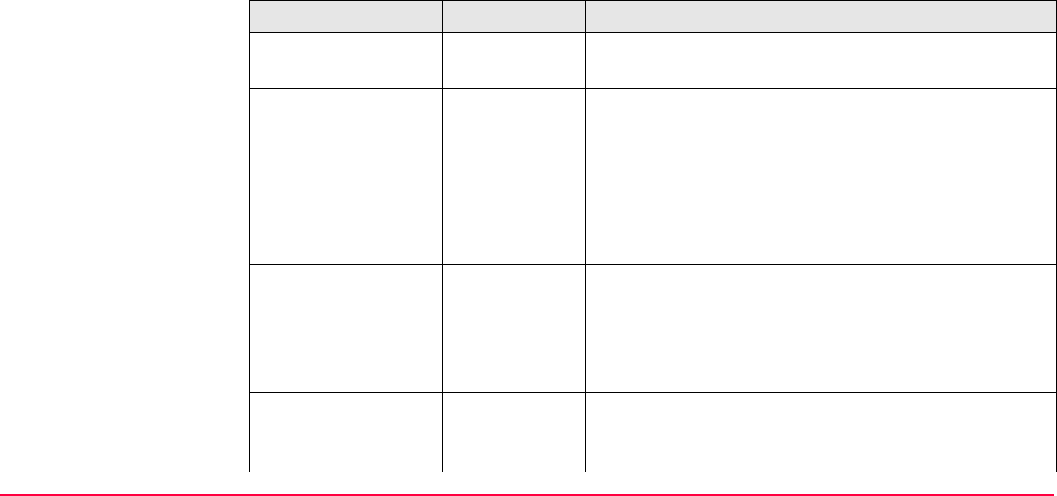
Stakeout TPS1200+/TS30/TM30 1182
Description of fields
CSYS (F6)
To select a different coordinate system. Not
available for <Use Auto CrdSys: Yes> config-
ured in CONFIGURE Additional Rover
Settings. Refer to "22.1.1 Configuration of
Real-Time".
Field Option Description
<Stakeout Job:> Choicelist The job containing the points to be staked. All jobs
from Main Menu: Manage...\Jobs can be selected.
<Job:> Choicelist The active job. All jobs from Main Menu:
Manage...\Jobs can be selected. Determines the
active coordinate system. Points which are staked
out are stored in this job. The original points to be
staked are not copied to this job.
The data from this job is shown in MANAGE Data:
Job Name.
<Coord System:> Output The coordinate system currently attached to the
selected <Job:>. Cannot be edited for <Use Auto
CrdSys: Yes> configured in CONFIGURE Addi-
tional Rover Settings. Refer to "22.1.1 Configura-
tion of Real-Time".
<Codelist:> Choicelist No codes are stored in the selected job. All codelists
from Main Menu: Manage...\Codelists can be
selected.
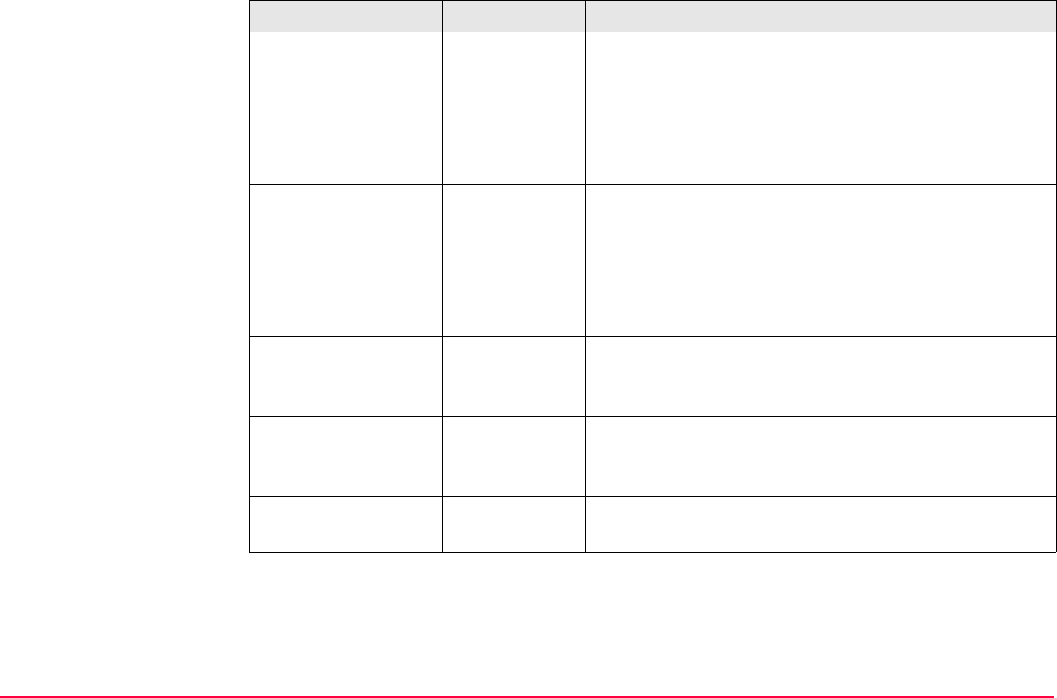
Stakeout TPS1200+/TS30/TM30 1183
Output Codes have already been stored in the selected
<Job:>. If codes had been copied from a System
RAM codelist, then the name of the codelist is
displayed. If codes have not been copied from a
System RAM codelist but typed in, then the name of
the active job is displayed.
<DTM Job:> Choicelist Available for <Use DTM: DTM only> and <Use
DTM: DTM & Stake Job> in STAKEOUT Configu-
ration, Heights page. To select a DTM to be staked
and to select the active DTM layer to be used.
Heights are then staked out relative to the selected
DTM. Refer to "47.4.5 Staking Out a DTM".
<Config Set:> Choicelist The active configuration set. All configuration sets
from Main Menu: Manage...\Configuration Sets
can be selected.
<Reflector:> Choicelist The reflector currently set in the selected configura-
tion set. All reflectors from Main Menu:
Manage...\Reflectors can be selected.
<Add. Constant:> Output The additive constant stored with the chosen
reflector.
Field Option Description
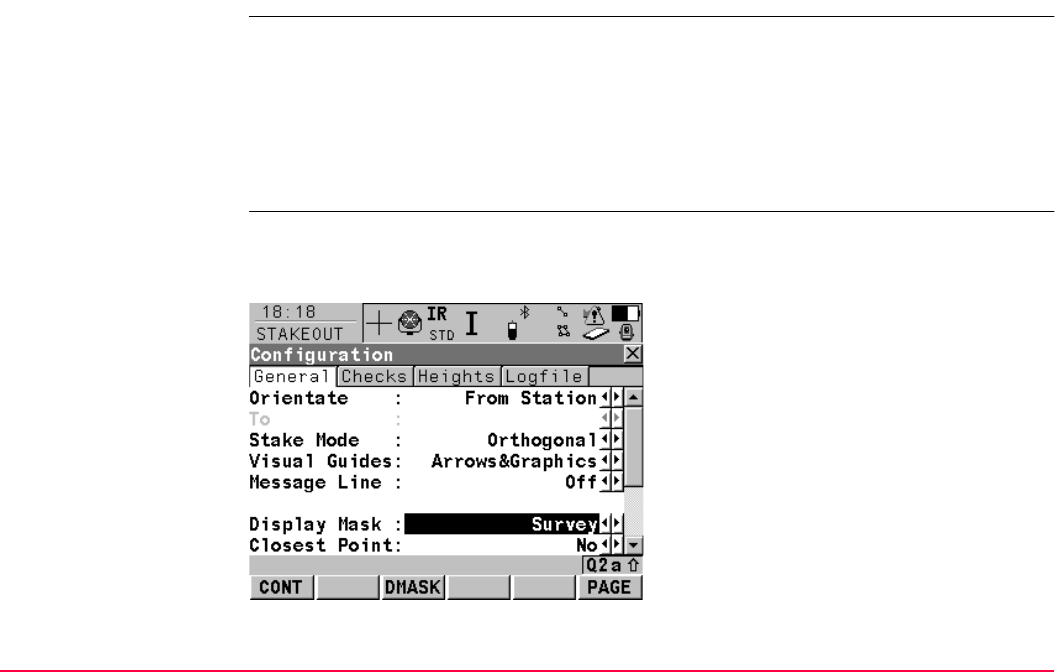
Stakeout TPS1200+/TS30/TM30 1185
47.3 Configuring Stakeout
Access Select Main Menu: Programs...\Stakeout. In STAKEOUT Stakeout Begin press CONF
(F2) to access STAKEOUT Configuration.
OR
Press PROG. Highlight Stakeout. CONT (F1). In STAKEOUT Stakeout Begin press
CONF (F2) to access STAKEOUT Configuration.
OR
Press SHIFT CONF (F2) in STAKEOUT XX Stakeout.
STAKEOUT
Configuration,
General page
This screen consists of the General page, the Checks page, the Heights page and the
Logfile page. The explanations for the softkeys given below are valid for all pages, unless
otherwise stated.
CONT (F1)
To accept changes and return to the screen
from where this screen was accessed.
DMASK (F3)
Accesses CONFIGURE Define Display Mask
n. Available for <Display Mask:> being high-
lighted on General page. Refer to "16.2
Display Settings".
PAGE (F6)
To change to another page on this screen.
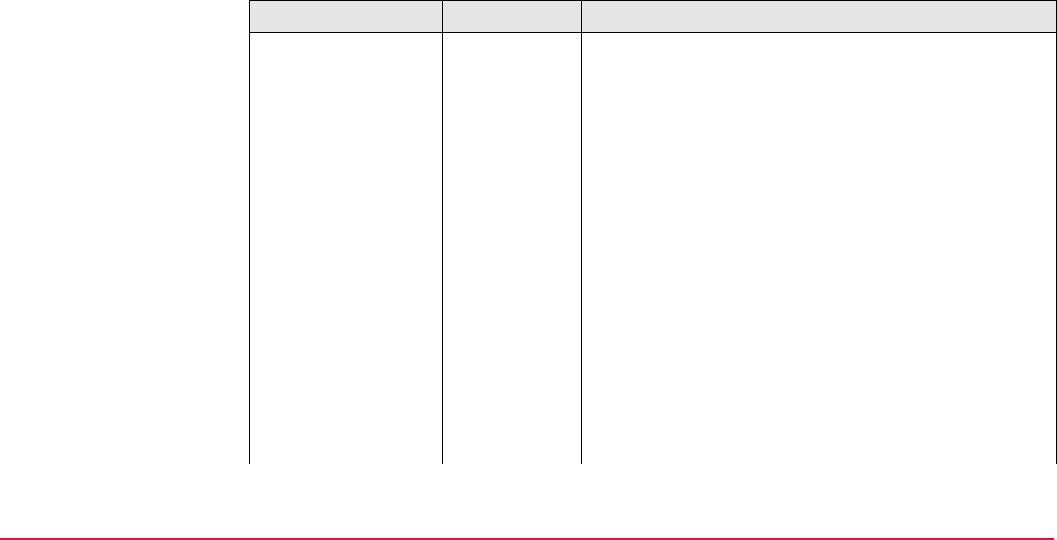
Stakeout TPS1200+/TS30/TM30 1186
Description of fields
SHIFT ABOUT (F5)
To display information about the program
name, the version number, the date of the
version, the copyright and the article number.
Field Option Description
<Orientate:> The reference direction to be used to stakeout points.
The stakeout elements and the graphical display
shown in the Stakeout application program are based
on this selection.
From Station The direction of the orientation is from the instrument
to the point to be staked.
To Station The direction of the orientation is from the point to be
staked to the instrument.
From North The direction of the orientation is from the North
direction to the point to be staked.
To North The direction of the orientation is from the point to be
staked to the North direction.
To Arrow The direction of the orientation is from the current
position to the point to be staked. The graphical
display shows an arrow pointing in the direction of the
point to be staked.
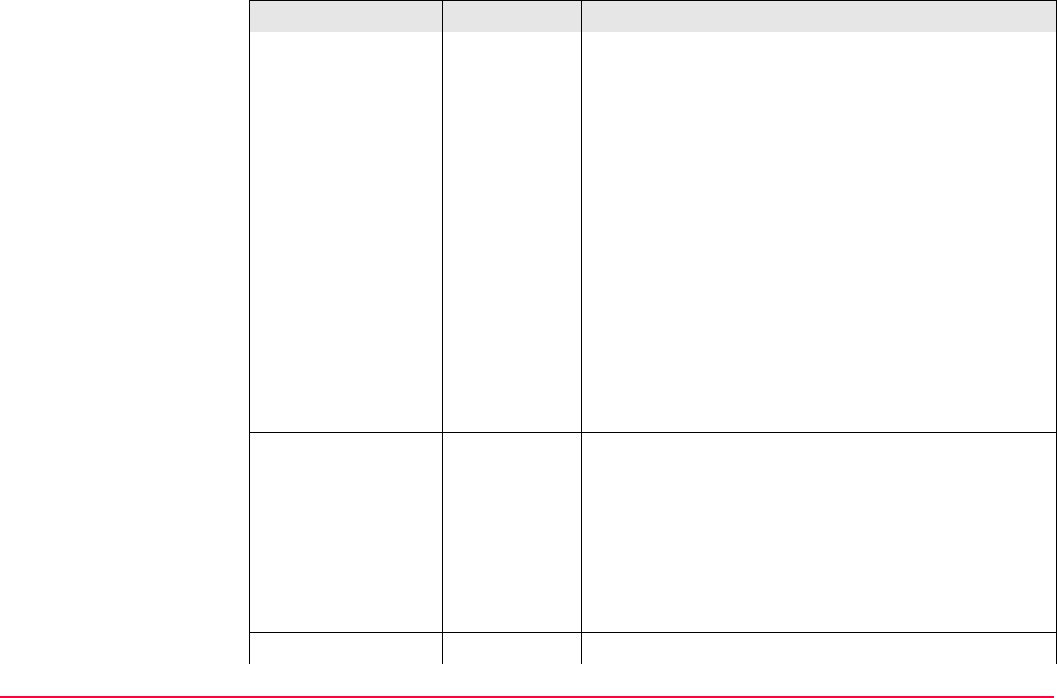
Stakeout TPS1200+/TS30/TM30 1187
To Last Point Timewise the last recorded point. If no points are yet
staked, <Orientate: To North> is used for the first
point to be staked.
To
Point(Stake)
A point from <Stakeout Job:> selected in
STAKEOUT Stakeout Begin.
To
Point(Store)
A point from <Job:> selected in STAKEOUT
Stakeout Begin.
To
Line(Stake)
The direction of the orientation is parallel to a refer-
ence line from <Stakeout Job:> selected in
STAKEOUT Stakeout Begin. Open the listbox to
create, edit or delete a reference line.
To
Line(Store)
The direction of the orientation is parallel to a refer-
ence line from <Job:> selected in STAKEOUT
Stakeout Begin. Open the listbox to create, edit or
delete a reference line.
<To:> Choicelist Available for <Orientate: To Point(Stake)>, <Orien-
tate: To Point(Store)>, <Orientate: To
Line(Stake)> and <Orientate: To Line(Store)>. To
select the point or line to be used for orientation.
Refer to "6.2 Accessing Data Management" for infor-
mation on creating, editing and deleting a known
point. Refer to "43.4 Starting Reference Line" for
information on creating, editing and deleting a line.
<Stake Mode:> The method of staking out.
Field Option Description
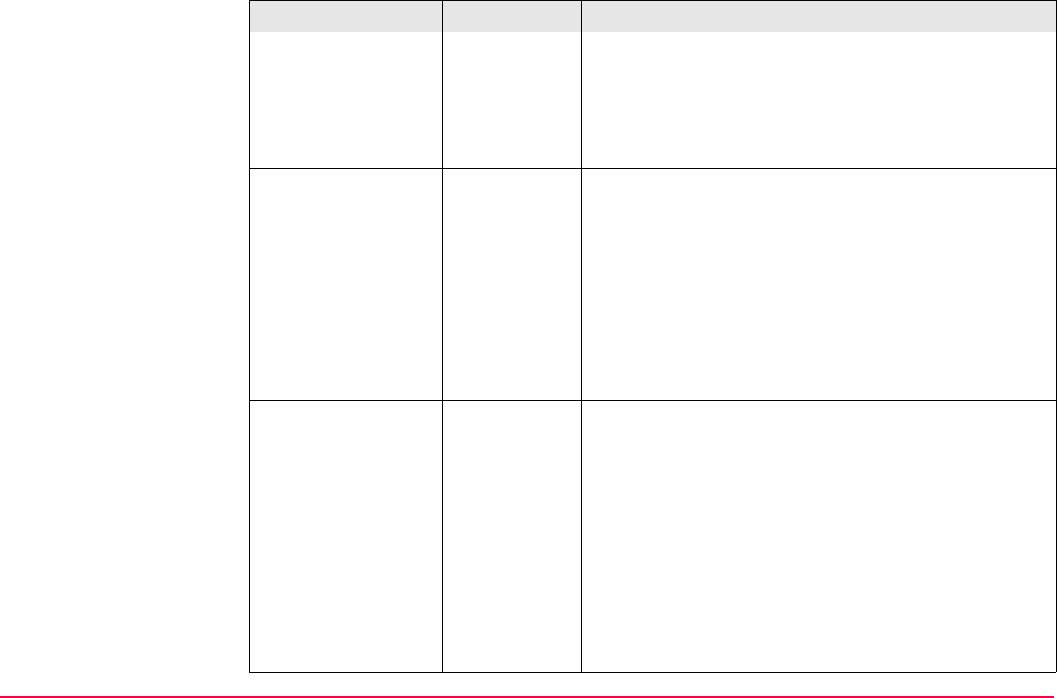
Stakeout TPS1200+/TS30/TM30 1188
Polar The direction from the orientation reference, the hori-
zontal distance and the cut/fill is displayed.
Orthogonal The distance forwards to/backwards from the point,
the distance right/left to the point and the cut/fill is
displayed.
<Visual Guides:> Arrows and/or a graphical display in STAKEOUT XX
Stakeout. help finding the point to be staked.
Off Neither arrows nor a graphical display are shown.
Arrows Upon pressing DIST (F2) arrows are shown.
Graphics A graphical display is shown. Refer to "47.4.1
Elements of the Graphical Display in the Stakeout"..
Arrows&Grap
hics
Upon pressing DIST (F2) arrows are shown. A graph-
ical display is always shown.
<Message Line:> For each point which is selected for staking, angle
and distance information is momentarily displayed in
the message line.
Off No information is displayed in the message line.
Dist From Stn The delta Hz angle that the instrument should turn to
the point and the distance from the instrument to the
point is momentarily displayed in the message line.
Dist Frm Last
Pt
The delta Hz angle that the instrument should turn to
the point and the distance from the last staked point
is momentarily displayed in the message line.
Field Option Description
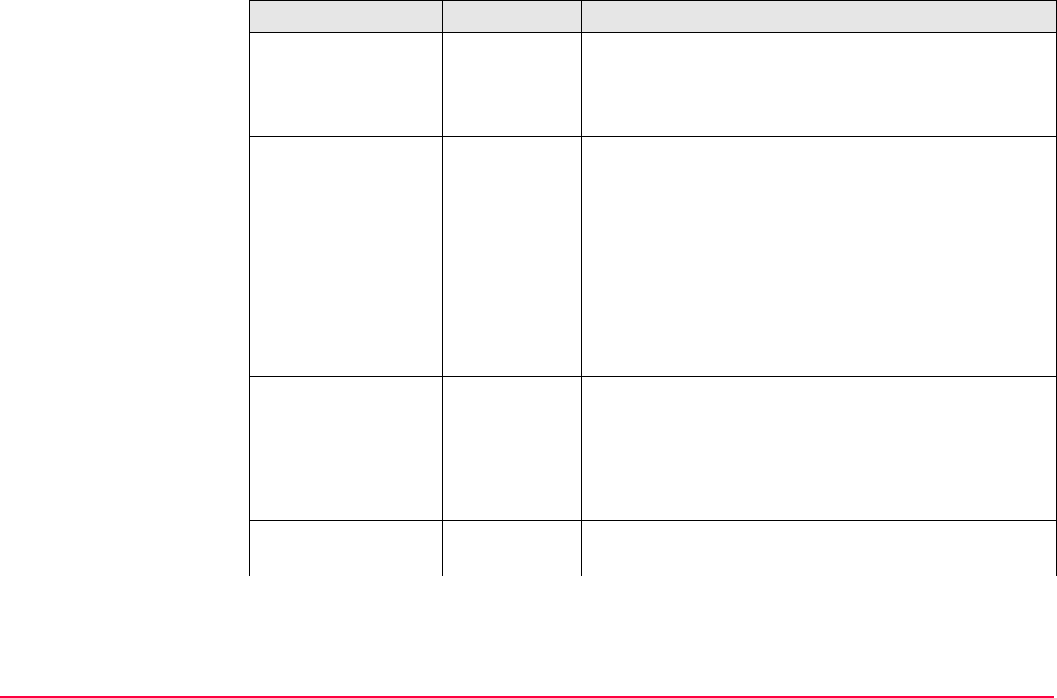
Stakeout TPS1200+/TS30/TM30 1189
<Display Mask:> Choicelist The user defined display mask to be shown in
STAKEOUT XX Stakeout. All display masks of the
active configuration set defined in CONFIGURE
Display Settings can be selected.
<Closest Point:> The order of the points suggested for staking out.
Yes After staking and storing a point, the next point
suggested for staking out is the point closest to the
point which was staked. If there are many points in
<Stakeout Job:>, the search may take a few
seconds.
No After staking and storing one point, the next point
suggested for staking out is the subsequent one in
<Stakeout Job:>.
<Auto Position:> 2D Instrument positions horizontally to the point to be
staked.
3D Instrument positions horizontally and vertically to the
point to be staked.
Off Instrument does not position to the point to be staked.
<Update Angle:> Yes Angles are updated with telescope movement after a
distance was measured.
Field Option Description
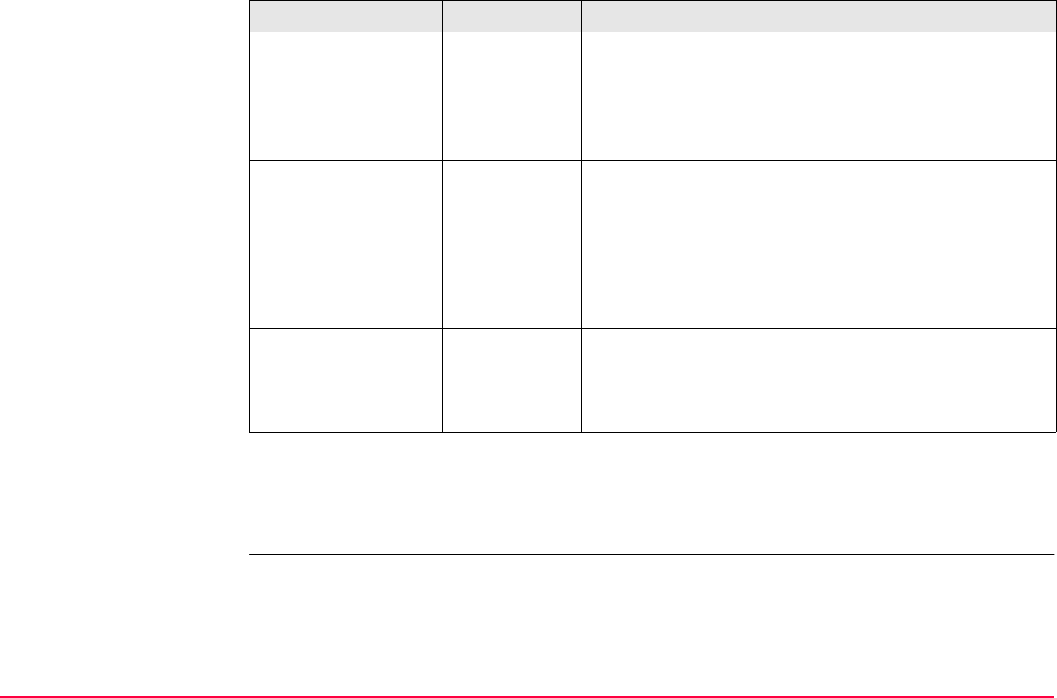
Stakeout TPS1200+/TS30/TM30 1190
Next step
PAGE (F6) changes to the Checks page. Refer to paragraph "STAKEOUT Configuration,
Checks page".
No Angles and stakeout values are updated after a
distance measurement. Then all values are frozen
until the next distance is taken. When <Automation:
LOCK:> and locked to a target the values do not
change.
<Store Pt ID:> Same as
Stake Pt
The manually occupied staked points are stored with
the same point ID’s as the points to be staked.
Prefix Adds the setting for <Prefix/Suffix:> in front of the
original point ID’s.
Suffix Adds the setting for <Prefix/Suffix:> at the end of the
original point ID’s.
<Prefix/Suffix:> User input Available for <Store Pt ID: Prefix> and <Store Pt ID:
Suffix>. The identifier with up to four characters is
added in front of or at the end of the ID of the manu-
ally occupied staked point.
Field Option Description
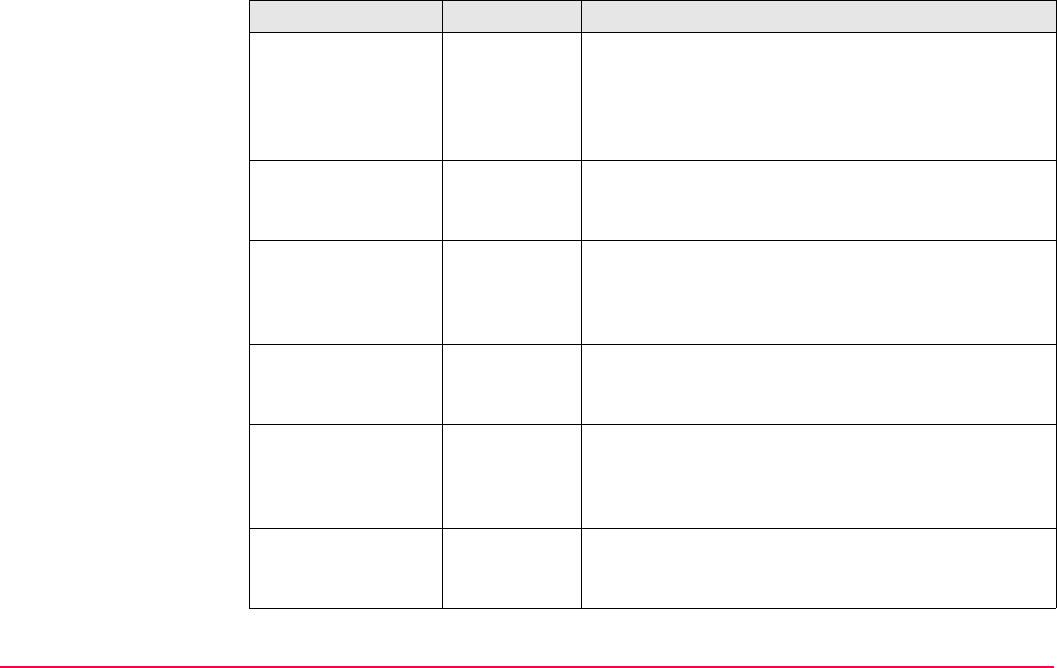
Stakeout TPS1200+/TS30/TM30 1191
STAKEOUT
Configuration,
Checks page
Description of fields
Field Option Description
<Pos Check:> Yes or No Allows a check to be made on the horizontal coordi-
nate difference between the staked point and the
point to be staked. If the defined <Pos Limit:> is
exceeded, the stakeout can be repeated, skipped or
stored.
<Pos Limit:> User input Available for <Pos Check: Yes>. Sets the maximum
horizontal coordinate difference accepted in the posi-
tion check.
<Height Check:> Yes or No Allows a check to be made on the vertical difference
between the staked point and the point to be staked.
If the defined <Height Limit:> is exceeded, the
stakeout can be repeated, skipped or stored.
<Height Limit:> User input Available for <Height Check: Yes>. Sets the
maximum vertical difference accepted in the height
check.
<Beep near Pt:> Yes or No The instrument beeps when the horizontal radial
distance from the current position to the point to be
staked is equal to or less than defined in <Dist from
Pt:>.
<Dist from Pt:> User input Available for <Beep near Pt: Yes>. The horizontal
radial distance from the current position to the point to
be staked when a beep should be heard.
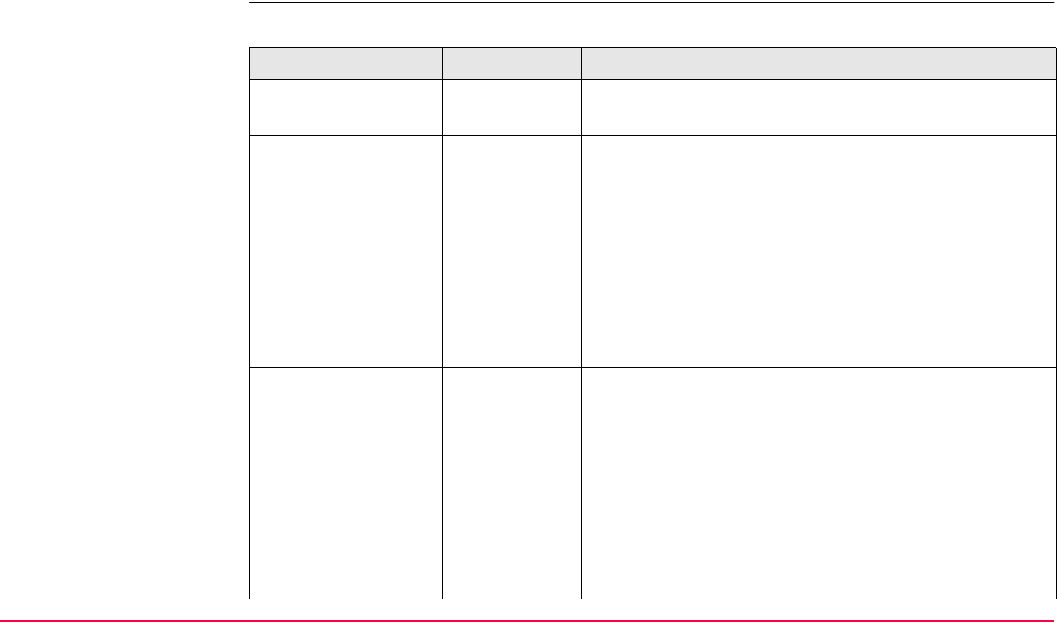
Stakeout TPS1200+/TS30/TM30 1192
Next step
PAGE (F6) changes to the Heights page. Refer to paragraph "STAKEOUT Configuration,
Heights page".
STAKEOUT
Configuration,
Heights page
Description of fields
Field Option Description
<Height Offset:> User input Allows a constant height offset to be applied to the
height of the points or DTM being staked.
<Edit Height:> Yes The field <D Ht:> for the design height is displayed in
STAKEOUT Orthogonal Stakeout, Stake page and
STAKEOUT Polar Stakeout, Stake page. The
design height is the height of the point to be staked.
The value for <D Ht:> can be changed.
No The field <Ht:> for the height of the current position is
displayed in STAKEOUT Orthogonal Stakeout,
Stake page and STAKEOUT Polar Stakeout, Stake
page. The value for <Ht:> cannot be changed.
<Use DTM:> Available if DTM Stakeout has been activated via a
licence key. Refer to "28 Tools...\Licence Keys" for
information on how to type in or upload the licence
key. Available unless STAKEOUT Configuration,
Heights page was accessed while being within the
Stakeout application program.
No No DTM file is used. The positions and heights of
points in the selected <Stakeout Job:> are staked
out.
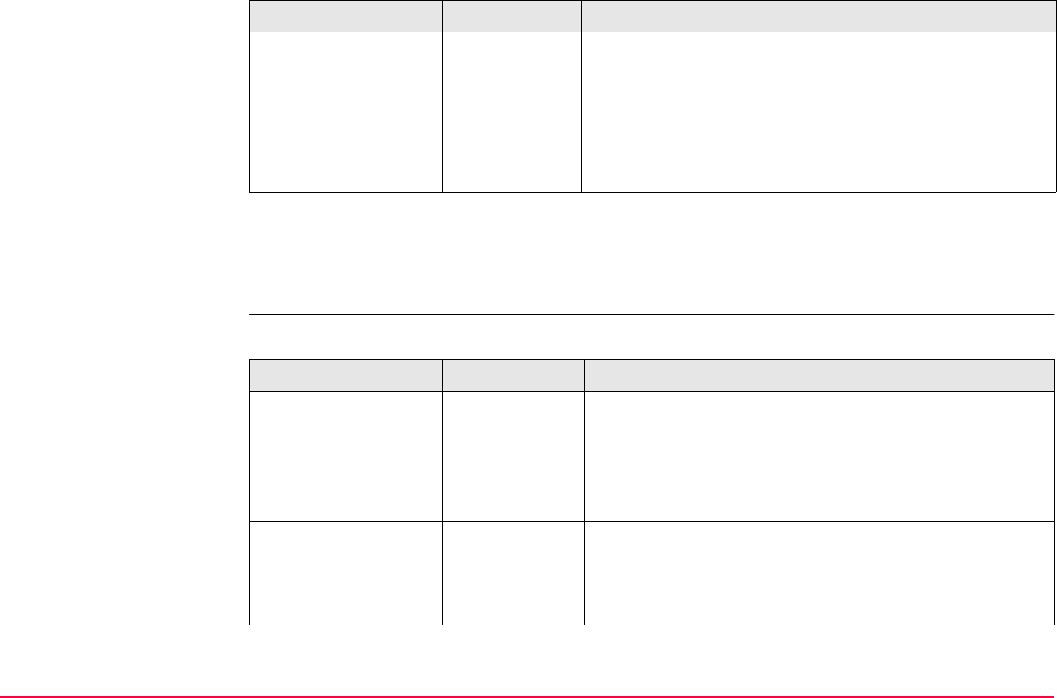
Stakeout TPS1200+/TS30/TM30 1193
Next step
PAGE (F6) changes to the Logfile page. Refer to paragraph "STAKEOUT Configuration,
Logfile page".
STAKEOUT
Configuration,
Logfile page
Description of fields
DTM only Activates the stakeout of heights without positions.
Heights relative to the selected <DTM Job:> are
staked out.
DTM & Stake
Job
The positions of points in the selected <Stakeout
Job:> are staked out. Heights to be staked out are
taken from <DTM Job:>.
Field Option Description
Field Option Description
<Write Logfile:> Yes or No To generate a logfile when the application program is
exited.
A logfile is a file to which data from an application
program is written to. It is generated using the
selected <Format File:>.
<File Name:> Choicelist Available for <Write Logfile: Yes>. The name of the
file to which the data should be written. A logfile is
stored in the \DATA directory of the active memory
device. The data is always appended to the file.
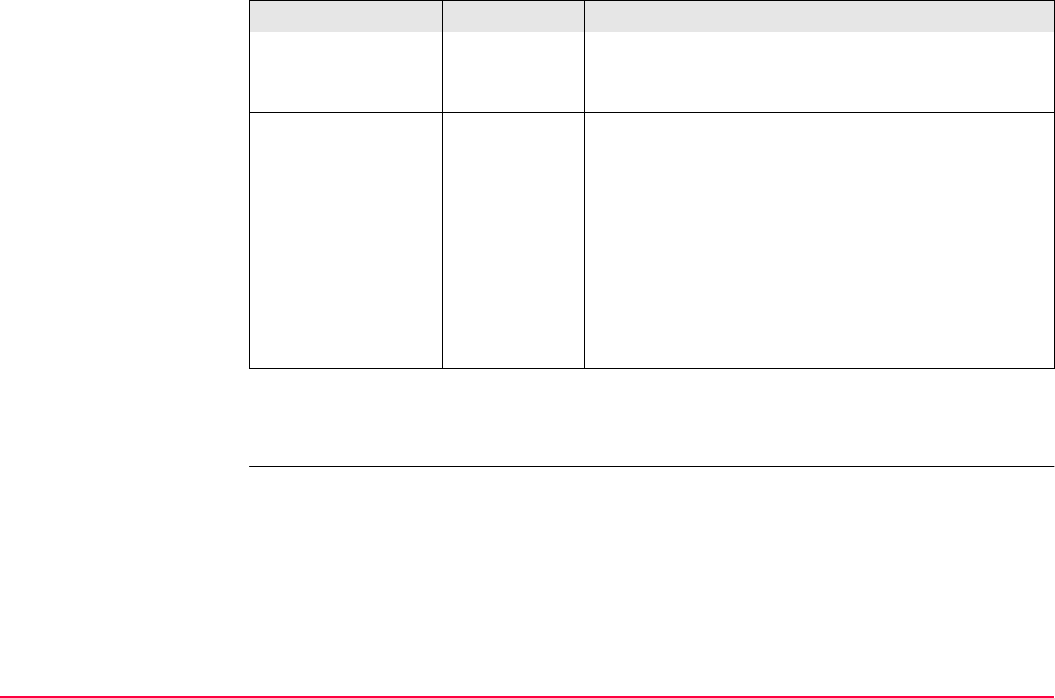
Stakeout TPS1200+/TS30/TM30 1194
Next step
PAGE (F6) changes to the first page on this screen.
Opening the choicelist accesses XX Logfiles where
a name for a new logfile can be created and an
existing logfile can be selected or deleted.
<Format File:> Choicelist Available for <Write Logfile: Yes>. A format file
defines which and how data is written to a logfile.
Format files are created using LGO. A format file
must first be transferred from the CompactFlash card
to the System RAM before it can be selected. Refer
to "24 Tools...\Transfer Objects..." for information on
how to transfer a format file.
Opening the choicelist accesses XX Format Files
where an existing format file can be selected or
deleted.
Field Option Description
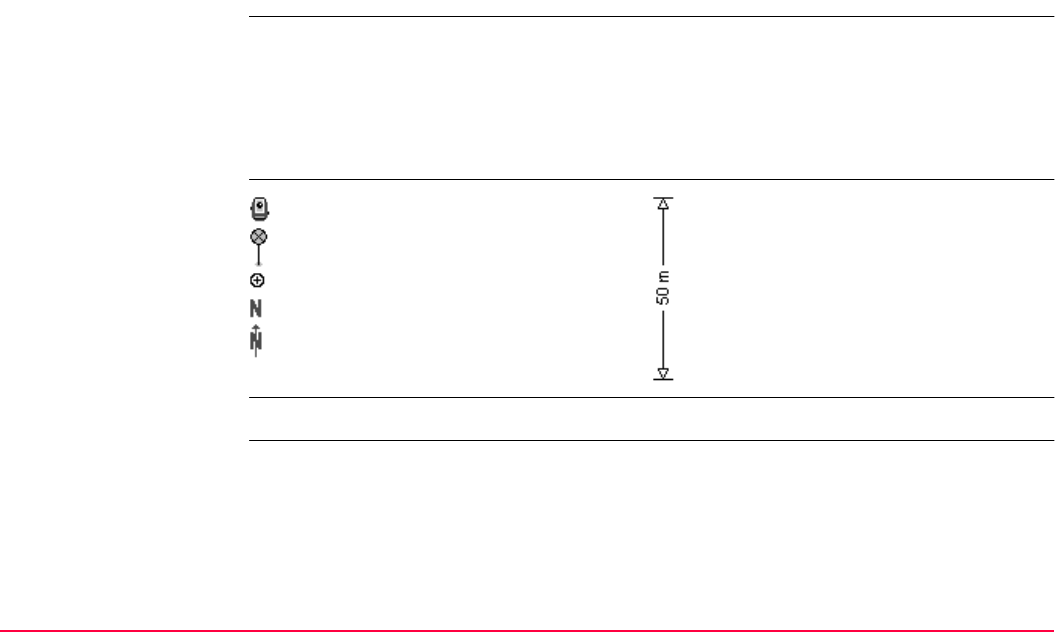
Stakeout TPS1200+/TS30/TM30 1195
47.4 Staking Out
47.4.1 Elements of the Graphical Display in the Stakeout
Description A graphical display provides a guide to find the point to be staked out. The elements of the
graphical display used within the Stakeout application program screens are explained in this
chapter. Some of the elements depend on the selection for <Visual Guides:> in
STAKEOUT Configuration, General page. Other elements are commonly displayed.
The Map page provides an interactive display of the data. Refer to "35.5 Map Mode" for infor-
mation on the functionality and softkeys available.
Elements of graphical
display
For <Visual Guides: Off> no graphical display is shown on the screen.
Theodolite Current scale
Reflector
Point to be staked
North
North arrow
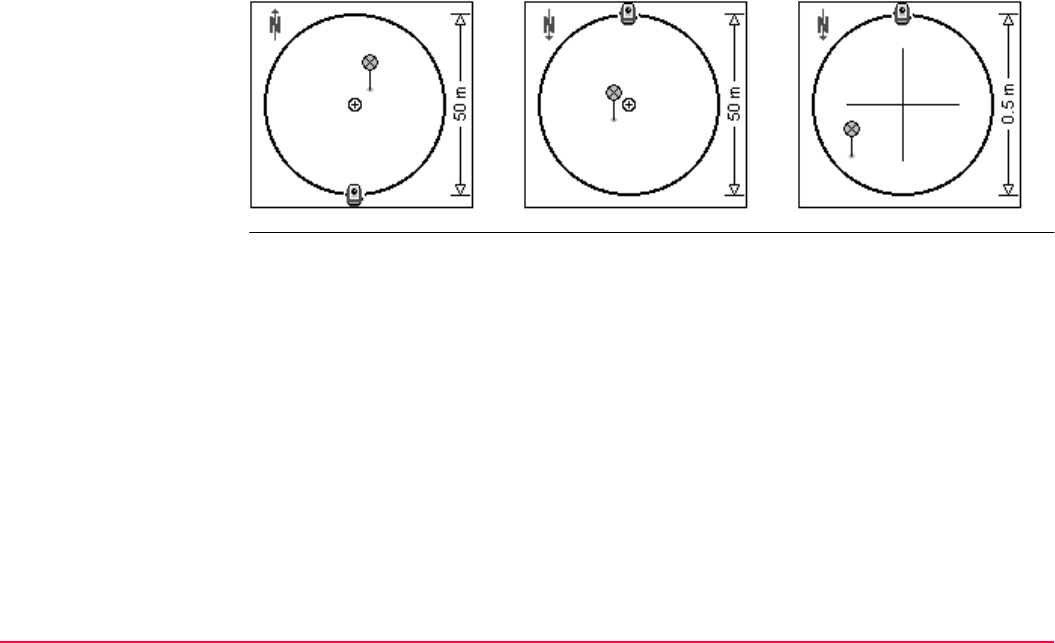
Stakeout TPS1200+/TS30/TM30 1196
Graphical display For scale >1000 m the circle is displayed in grey.
From Station or North To Station or North For scale 0.5 m
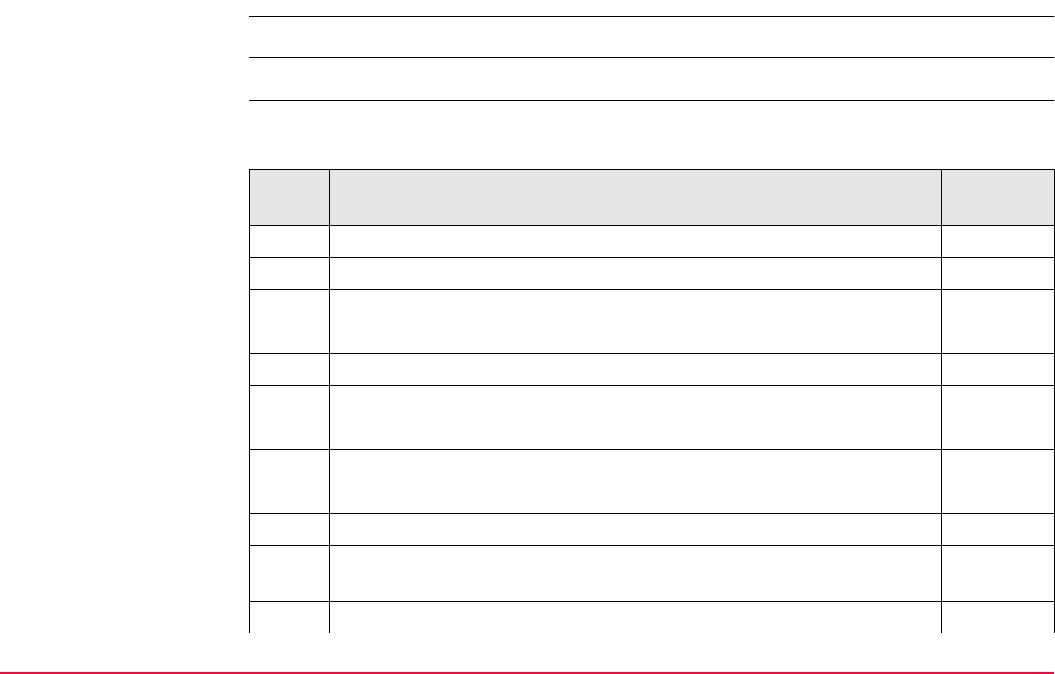
Stakeout TPS1200+/TS30/TM30 1197
47.4.2 Manual Entry of Points to be Staked
Description Manual entry of points to be staked can be used to input angle and distance values.
It is possible to type in angles and distances independent of the used <Stake Mode:>.
Manual entry of points
step-by-step
The following table explains the most common settings. Refer to the stated chapter for more
information on screens.
Step Description Refer to
chapter
1. Set up and orient the instrument. 46
2. Start the Stakeout application program.
3. STAKEOUT Stakeout Begin
Check the settings.
4. CONT (F1) to access STAKEOUT XX Stakeout. 47.4
5. STAKEOUT XX Stakeout
SHIFT MSTAK (F3) to access STAKEOUT Manual Entry.
6. STAKEOUT Manual Entry
Enter the values of the point to be staked.
7. STAKE (F1) to access STAKEOUT XX Stakeout.
The point is created and the coordinates of the point are remembered
allowing the point to be staked out.
8. STAKEOUT XX Stakeout
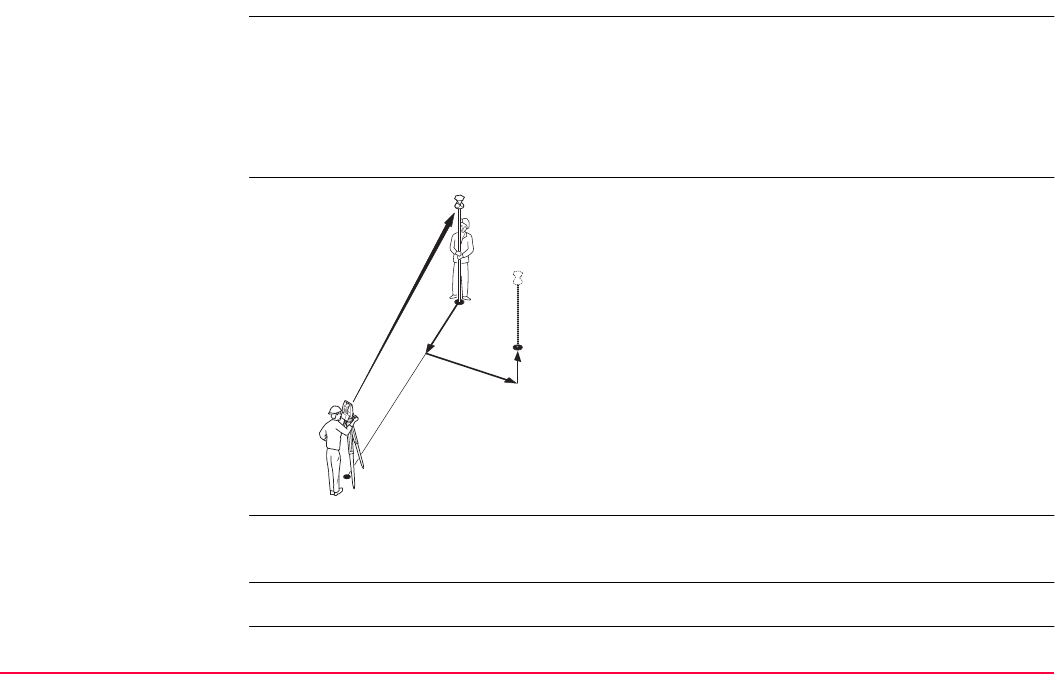
Stakeout TPS1200+/TS30/TM30 1199
47.4.3 Staking Out in Orthogonal Mode
Description Points can be staked out using orthogonal values to guide to the point to be staked. Values
are relative to the line defined by station and current position. The stakeout elements are a
horizontal distance forwards/backwards, a horizontal distance right/left and a cut/fill. The
values are calculated between the current position and the point to be staked. The values
are calculated either from the station to the point or from the point to the station depending
on the setting of <Stake Mode:>.
Orthogonal from and to
station
<Stake Mode: Ortho from Stn> is configured in STAKEOUT Configuration, General
page. Refer to "47.3 Configuring Stakeout".
Access Refer to "47.2 Accessing Stakeout" to access STAKEOUT Orthogonal Stakeout.
P0 Station
P1 Current position
P2 Point to be staked
d1 <Go FORWARD:> or <Go BACK:>
d2 <Go RIGHT:> or <Go LEFT:>
d3 <CUT:> or <FILL:>
TPS12_109
P0
P1
P2
d2+ d3+
d1-
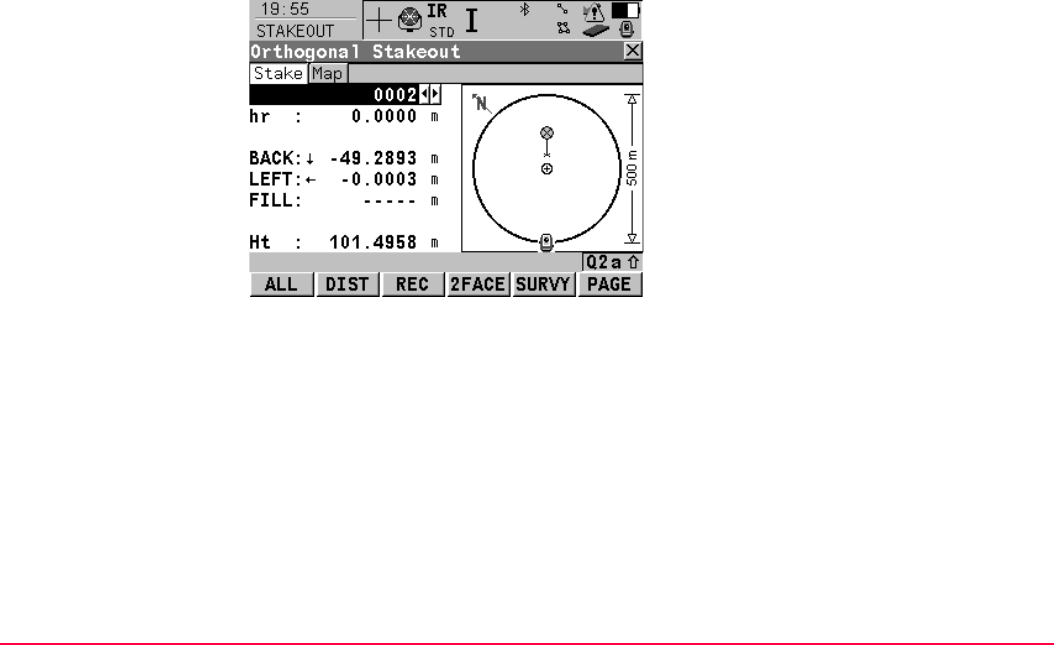
Stakeout TPS1200+/TS30/TM30 1200
STAKEOUT
Orthogonal Stakeout,
Stake page
The pages shown are those from a typical configuration set. An additional page is available
when a user defined display mask is used.
ALL (F1)
To measure a distance and store distance and
angles.
DIST (F2)
To measure a distance.
REC (F3)
To store angles and distance. Distance must
be measured before.
2FACE (F4)
To take a measurement in Face I and Face II.
The point stored is an average of the two
measurements.
When using instruments fitted with ATR, the
point is automatically measured in both faces,
the resulting point is stored and the instrument
is returned to the first face.
This hotkey is only available for <EDM Mode:
Standard> and <EDM Mode: Fast> and in the
Survey, Reference Line and Stakeout
programs.

Stakeout TPS1200+/TS30/TM30 1201
Description of fields
SURVY (F5)
To access Survey application program to
measure points independent from the Stakeout
application program. To return to Stakeout
application program, press SHIFT QUIT (F6) or
ESC.
PAGE (F6)
To change to another page on this screen.
SHIFT CONF (F2)
To configure stakeout. Refer to "47.3 Config-
uring Stakeout".
SHIFT POS2D (F3)
To position the telescope (X,Y) onto the point
to be staked.
SHIFT POS3D (F4)
To position the telescope (X,Y,Z) onto the point
to be staked.
SHIFT MSTAK (F5)
To enter angle and distance values to stake out
a point. Refer to "47.4.2 Manual Entry of Points
to be Staked".
Field Option Description
<Point ID:> Choicelist The point ID of the point to be staked. Accesses
STAKEOUT Data: Job Name where points are
shown according to sort and filter settings and staked
points are indicated by .
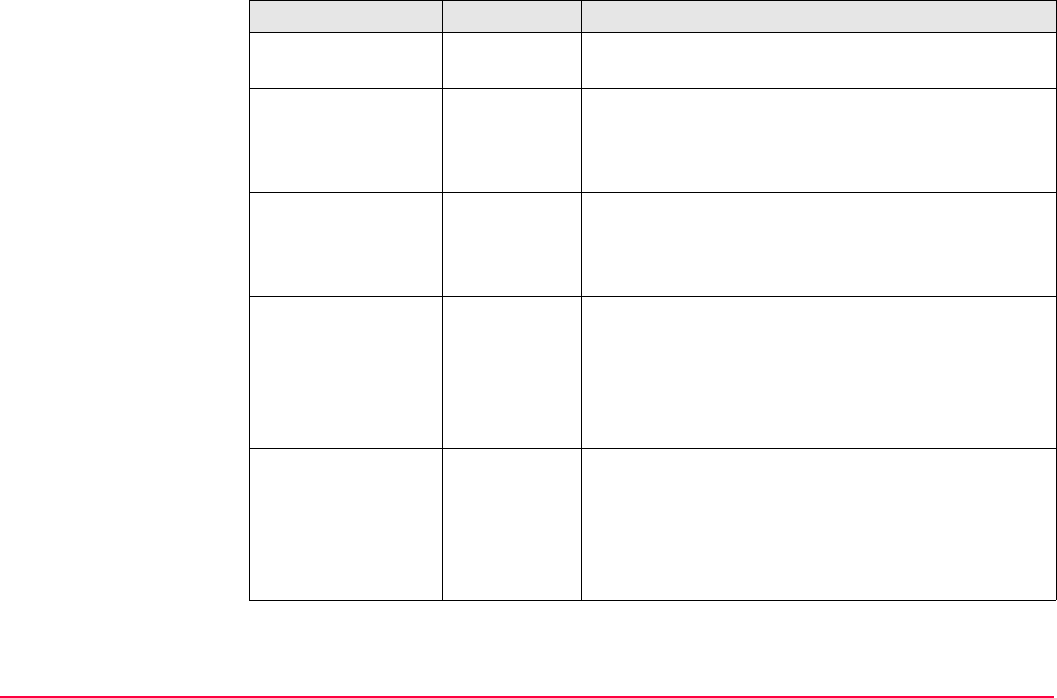
Stakeout TPS1200+/TS30/TM30 1202
<Reflector Ht:> or
<hr:>
User input The default reflector height as defined in the active
configuration set is suggested.
<Go FORWARD:>
or <FORW:>
Output The horizontal distance along the line defined by
station and reflector from the current position to the
point to be staked. or to move towards the station
depending on <Symbols:>.
<Go BACK:> or
<BACK:>
Output The horizontal distance in reverse direction from the
line defined by station and reflector from the current
position to the point to be staked. or to move away
from the station depending on <Symbols:>.
<Go RIGHT:> or
<RGHT:>
Output The direction depends on <Stake Mode:>. The hori-
zontal distance orthogonal to the right of the line
defined by station and reflector from the current posi-
tion to the point to be staked. to move to the right
of the line defined in <Symbols:>, to move to the
left of the line defined in <Symbols:>.
<Go LEFT:> or
<LEFT:>
Output The direction depends on <Stake Mode:>. The hori-
zontal distance from the current position to the point
to be staked orthogonal to the left of the line defined
by station and reflector. to move to the left of the
line defined in <Symbols:>, to move to the right of
the line defined in <Symbols:>.
Field Option Description
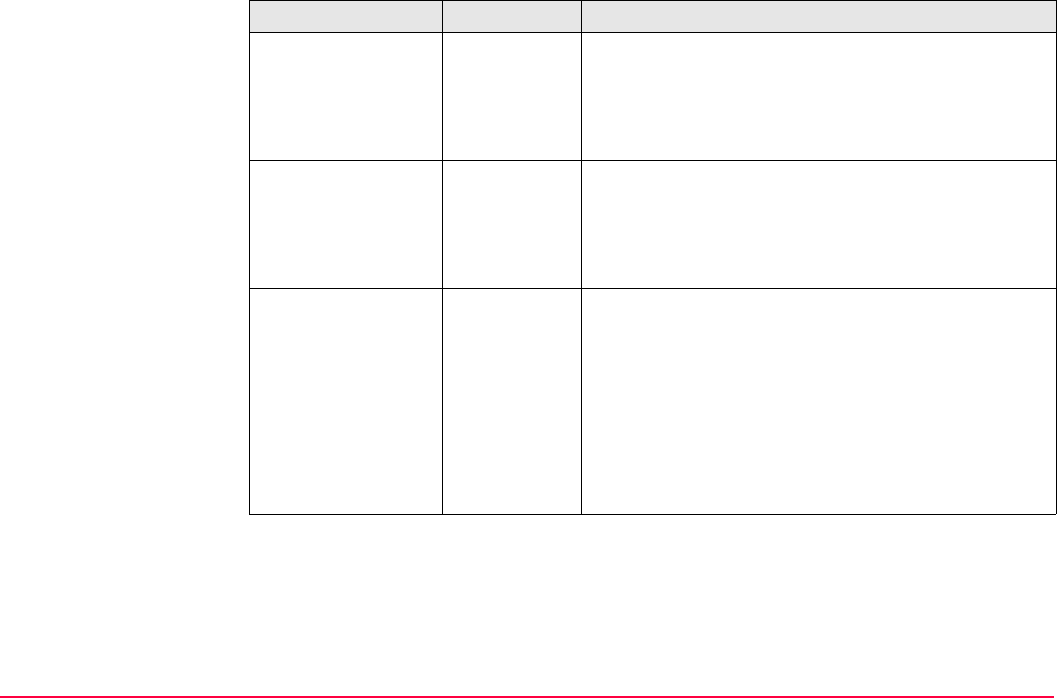
Stakeout TPS1200+/TS30/TM30 1203
<CUT:> Output The negative height difference from the height of the
current position to the height of the point to be staked.
The value for <Height Offset:> configured in
STAKEOUT Configuration, Heights page is taken
into account. Move down.
<FILL:> Output The positive height difference from the height of the
current position to the height of the point to be staked.
The value for <Height Offset:> configured in
STAKEOUT Configuration, Heights page is taken
into account. Move up.
<Height:> or <Ht:> Output Available for <Edit Height: No> in STAKEOUT
Configuration, Heights page.
The height of the current position is displayed as
orthometric height. If the orthometric height cannot be
displayed, the local ellipsoidal height is displayed. If it
is not possible to display the local ellipsoidal height,
the WGS 1984 height is displayed. The value for
<Height Offset:> configured in STAKEOUT Config-
uration, Heights page is taken into account.
Field Option Description
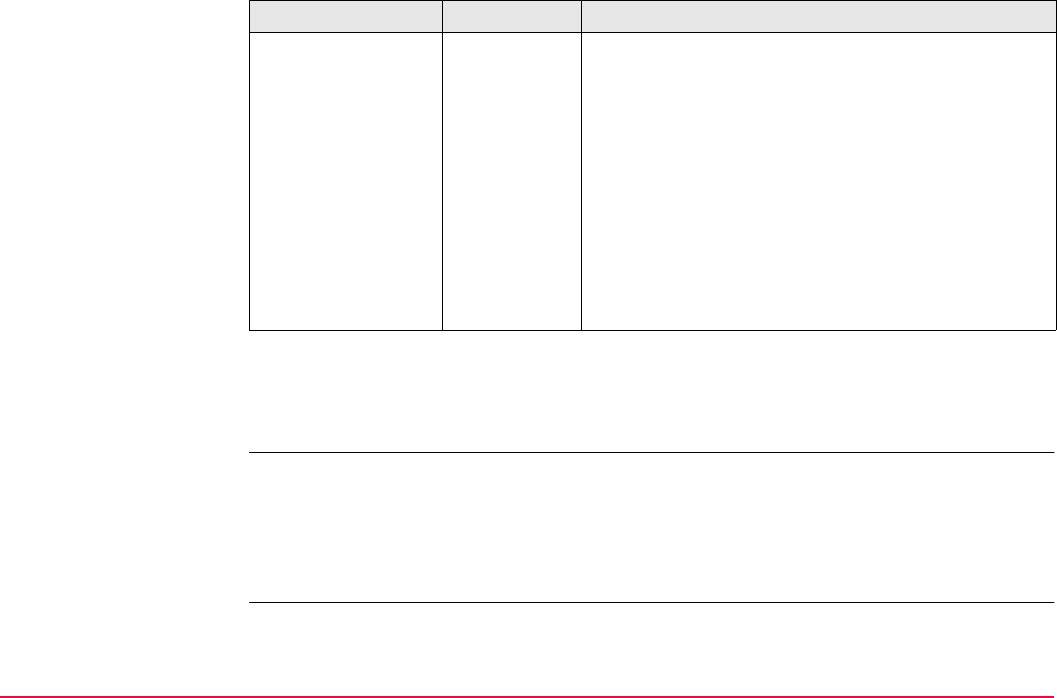
Stakeout TPS1200+/TS30/TM30 1204
Next step
PAGE (F6) changes to the Map page. Refer to paragraph "STAKEOUT Orthogonal
Stakeout, Map page".
STAKEOUT
Orthogonal Stakeout,
Map page
The Map page provides an interactive display of the data. Refer to "35 MapView Interactive
Display Feature" for information on the functionality and softkeys available.
Next step
PAGE (F6) changes to the first page on this screen.
Stake out in orthogonal
from station mode
step-by-step
The following table explains the most common settings. Refer to the stated chapter for more
information on screens.
<Design Ht:> or
<D Ht:>
User input Available for <Edit Height: Yes> in STAKEOUT
Configuration, Heights page.
The design height, which is the height of the point to
be staked, is displayed as orthometric height. If the
orthometric height cannot be displayed, the local
ellipsoidal height is displayed. If it is not possible to
display the local ellipsoidal height, the WGS 1984
height is displayed. The value for <Height Offset:>
configured in STAKEOUT Configuration, Heights
page is not taken into account.
Changing the value for <D Ht:> changes the values
displayed for <CUT:> and <FILL:>.
Field Option Description
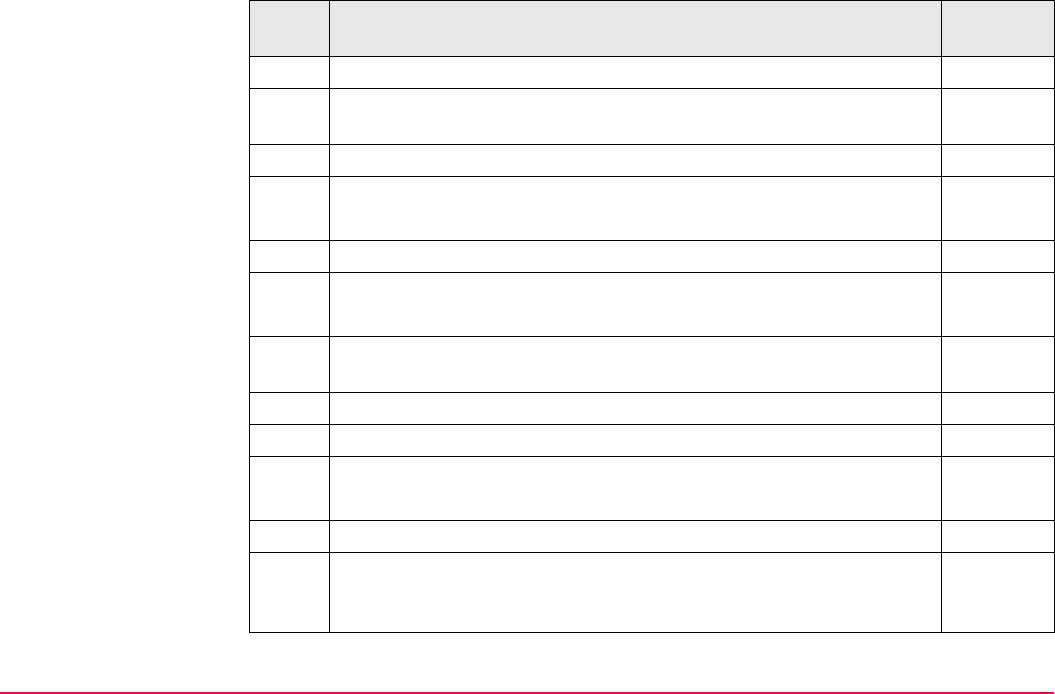
Stakeout TPS1200+/TS30/TM30 1205
Step Description Refer to
chapter
1. Set up and orient the instrument. 46
<Automation: LOCK> and <EDM Mode: Tracking> are configured
in CONFIGURE EDM & ATR Settings.
17.1
2. Start the Stakeout application program. 47.2
3. STAKEOUT Stakeout Begin 47.2
Check the settings.
4. CONF (F2) to access STAKEOUT Configuration, General page.
5. STAKEOUT Configuration, General page 47.3
<Stake Mode: Ortho from Stn>
This step-by-step instruction uses typical settings in all other fields on
all pages in STAKEOUT Configuration.
47.3
6. CONT (F1) to access STAKEOUT Stakeout Begin.
7. CONT (F1) to access STAKEOUT Orthogonal Stakeout.
8. STAKEOUT Orthogonal Stakeout, Stake page
Check the suggested point ID and the reflector height.
9. DIST (F2).
10. Move to the point to be staked either by following the range informa-
tion in the fields <FORW:>, <BACK:>, <RGHT:> and <LEFT:> or the
graphical display.
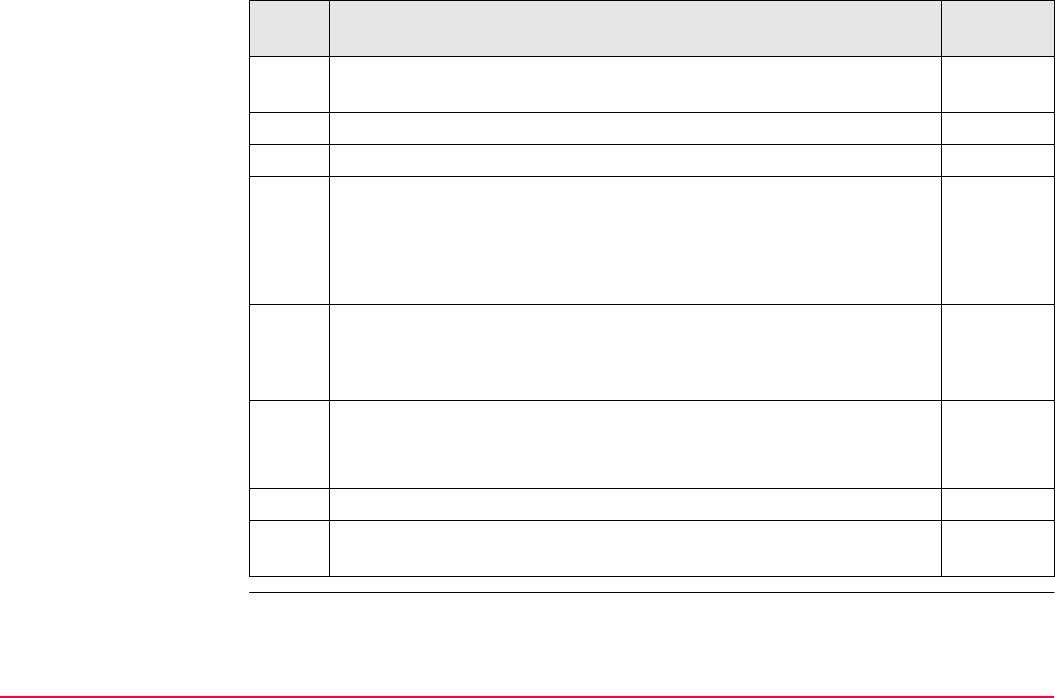
Stakeout TPS1200+/TS30/TM30 1206
When the value is at or nearly zero, the current position is the point
to be staked.
11. Hold the reflector steady over the marker.
12. REC (F1) stores distance and angles.
For <Pos Check: Yes> and/or <Height Check: Yes> in STAKEOUT
Configuration, Checks page, a check is made on the horizontal
and/or vertical coordinate distance from the staked point to the point
to be staked. If either of the configured difference limits are exceeded,
STAKEOUT Difference Limit Exceeded is accessed.
47.4.6
13. Are more points to be staked?
• If yes, continue with step 14.
• If no, continue with step 16.
14. STAKEOUT Orthogonal Stakeout, Stake page
According to sort and filter settings, the subsequent point in
<Stakeout Job:> is suggested for staking out.
15. Repeat steps 8. to 13.
16. SHIFT QUIT (F6) to return to the screen from where STAKEOUT
Stakeout Begin was accessed.
Step Description Refer to
chapter
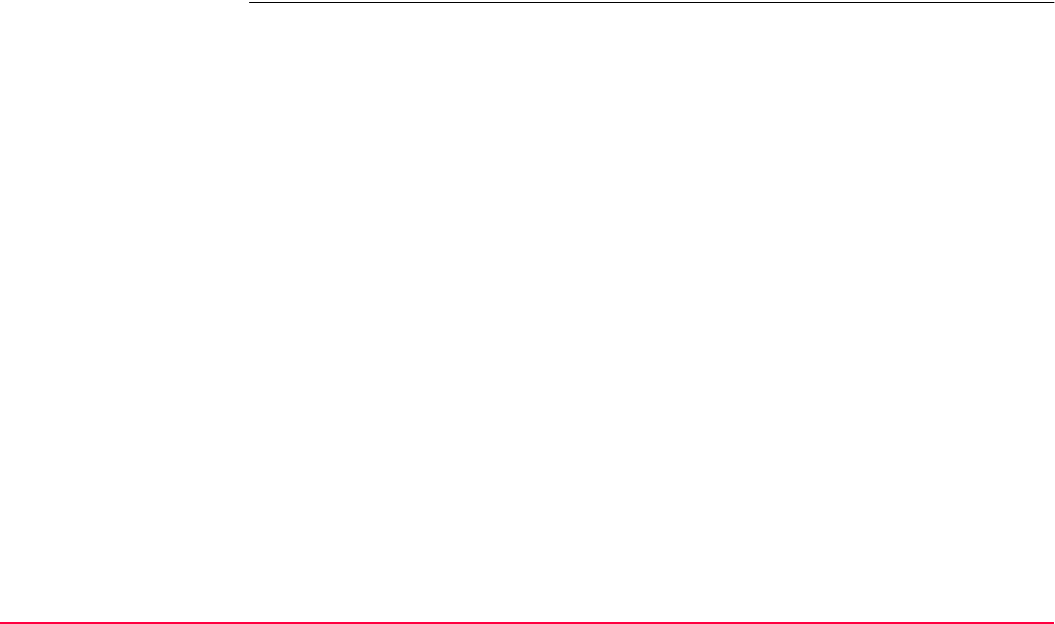
Stakeout TPS1200+/TS30/TM30 1207
Stake out in orthogonal
to station mode
step-by-step
The steps are identical to those of staking out in orthogonal from station mode. Follow the
instructions in paragraph "Stake out in orthogonal from station mode step-by-step" using
<Stake Mode: Ortho to Stn>. The values are calculated from the point to the station.
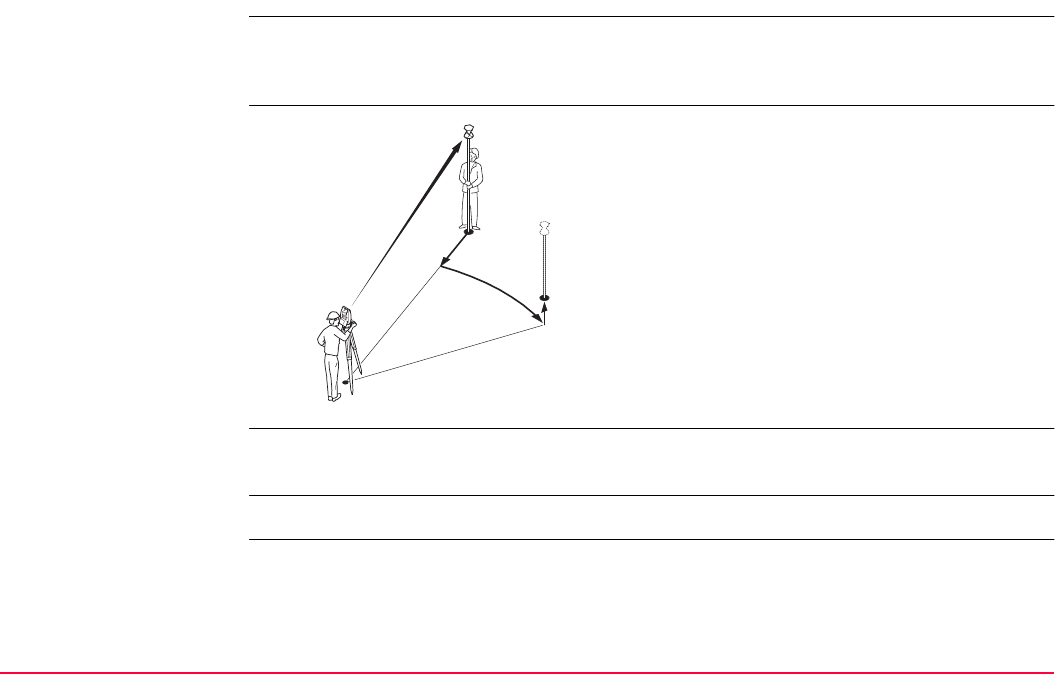
Stakeout TPS1200+/TS30/TM30 1208
47.4.4 Staking Out in Polar Mode
Description The stakeout elements are a direction from the station, a horizontal distance and a cut/fill.
The range information is calculated from the current position to the point to be staked in refer-
ence to the station.
Diagram
<Stake Mode: Polar> is configured in STAKEOUT Configuration, General page. Refer to
"47.3 Configuring Stakeout".
Access Refer to "47.2 Accessing Stakeout" to access STAKEOUT Polar Stakeout.
STAKEOUT
Polar Stakeout,
Stake page
The pages shown are those from a typical configuration set. An additional page is available
when a user defined display mask is used.
The keys are identical with those in STAKEOUT Orthogonal Stakeout, Stake page. Refer
to "47.4.3 Staking Out in Orthogonal Mode" for information on the keys.
P0 Station
P1 Current position
P2 Point to be staked
a<Δ DISTANCE:>
b<Δ HZ:>
c<CUT:> or <FILL:>
TPS12_106
P1
P2
P0
a
c
b
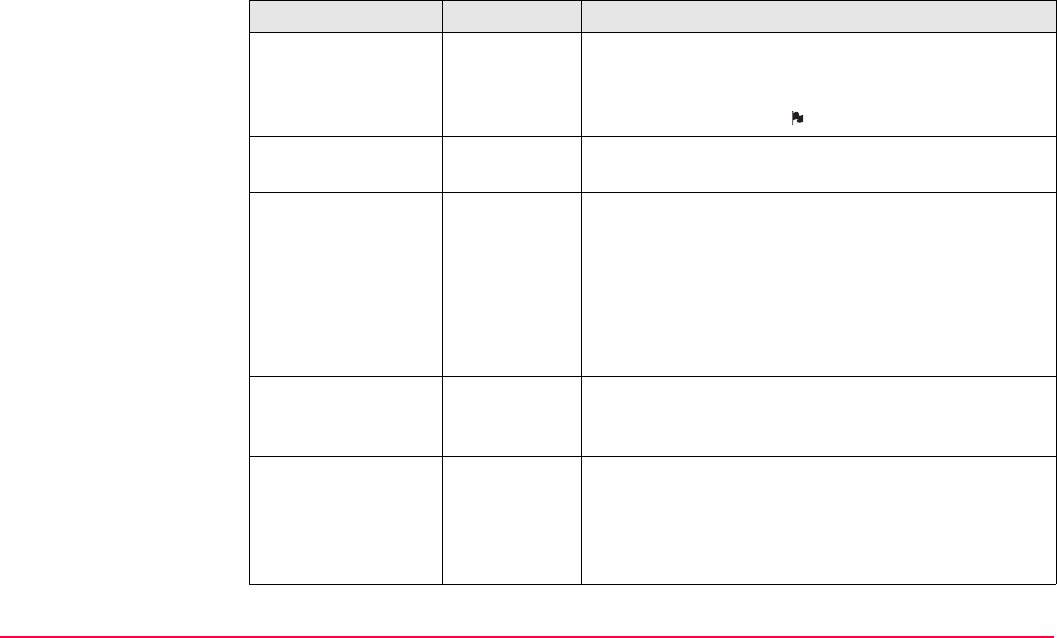
Stakeout TPS1200+/TS30/TM30 1209
Description of fields
Field Option Description
<Point ID:> Choicelist The point ID of the point to be staked. Accesses
STAKEOUT Data: Job Name where points are
shown according to sort and filter settings and staked
points are indicated by .
<Reflector Ht:> or
<hr:>
User input The default reflector height as defined in the active
configuration set is suggested.
<Δ HZ:> Output The difference of the horizontal angle from the point
to be staked to the current position.
For <Orientate: From Station> and <Orien-
tate: To Station> the value is calculated and
displayed permanently. For other orientation
methods, the distance must be measured
before the value can be displayed.
<Δ DISTANCE:> or
<Δ D:>
Output The difference of the horizontal distance from the
point to be staked to the current position along the
line defined by current position and station.
<CUT:> Output The negative height difference from the height of the
current position to the height of the point to be staked.
The value for <Height Offset:> configured in
STAKEOUT Configuration, Heights page is taken
into account. Move down.
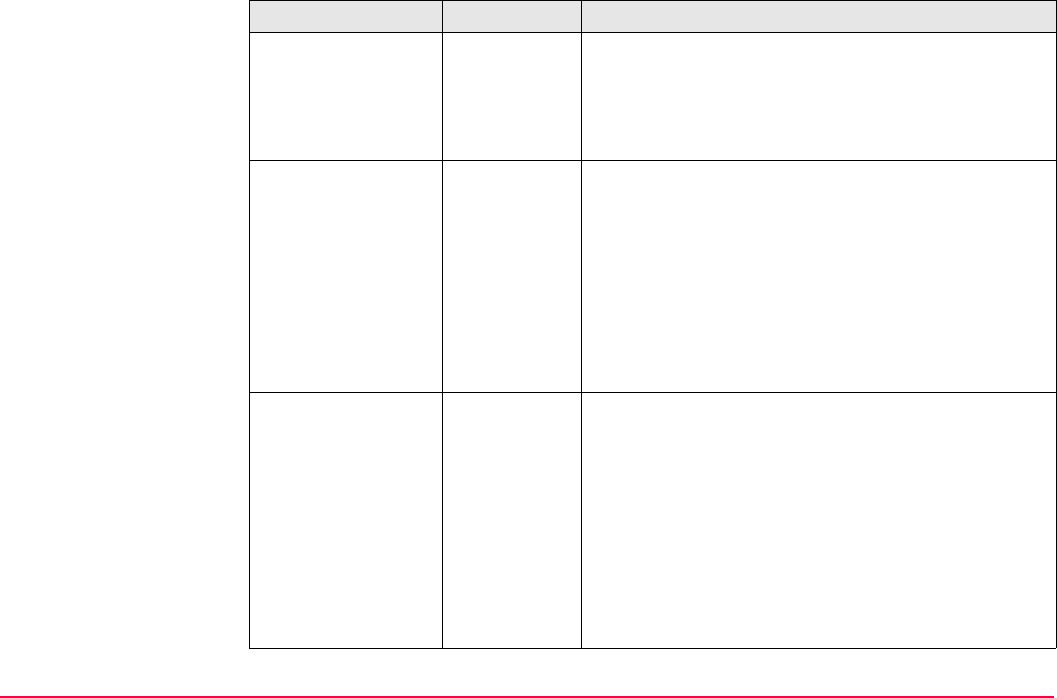
Stakeout TPS1200+/TS30/TM30 1210
<FILL:> Output The positive height difference from the height of the
current position to the height of the point to be staked.
The value for <Height Offset:> configured in
STAKEOUT Configuration, Heights page is taken
into account. Move up.
<Height:> or <Ht:> Output Available for <Edit Height: No> in STAKEOUT
Configuration, Heights page.
The height of the current position is displayed as
orthometric height. If the orthometric height cannot be
displayed, the local ellipsoidal height is displayed. If it
is not possible to display the local ellipsoidal height,
the WGS 1984 height is displayed. The value for
<Height Offset:> configured in STAKEOUT Config-
uration, Heights page is taken into account.
<Design Ht:> or
<D Ht:>
User input Available for <Edit Height: Yes> in STAKEOUT
Configuration, Heights page.
The design height, which is the height of the point to
be staked, is displayed as orthometric height. If the
orthometric height cannot be displayed, the local
ellipsoidal height is displayed. If it is not possible to
display the local ellipsoidal height, the WGS 1984
height is displayed. The value for <Height Offset:>
configured in STAKEOUT Configuration, Heights
page is not taken into account.
Field Option Description
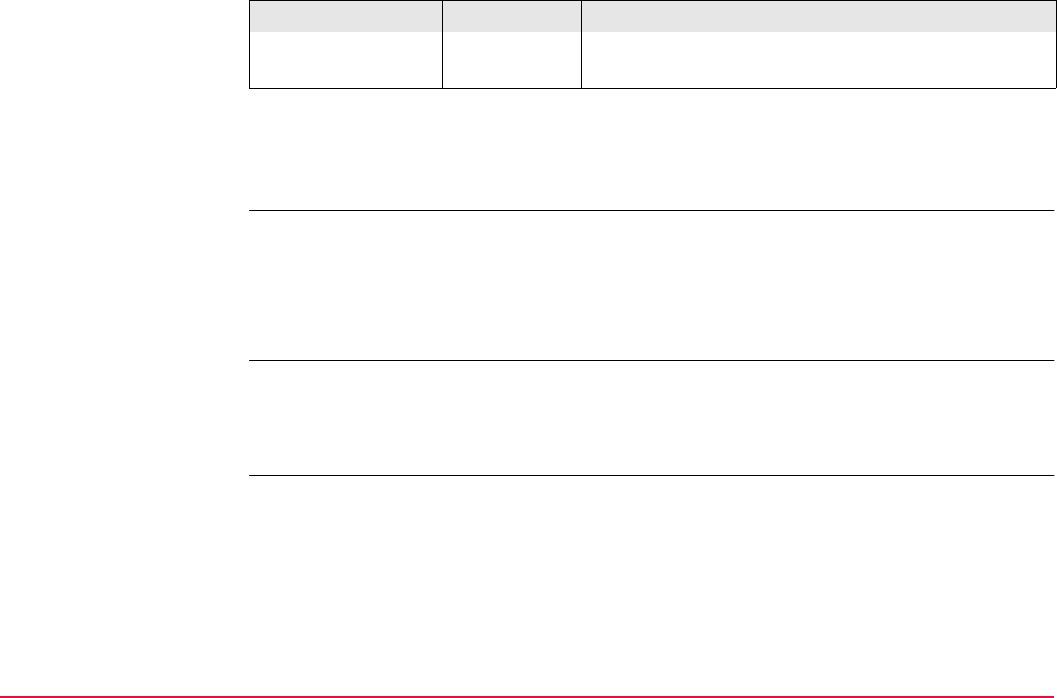
Stakeout TPS1200+/TS30/TM30 1211
Next step
PAGE (F6) changes to the Map page. Refer to paragraph "STAKEOUT Orthogonal
Stakeout, Map page".
STAKEOUT
Polar Stakeout,
Map page
The Map page provides an interactive display of the data. Refer to "35 MapView Interactive
Display Feature" for information on the functionality and softkeys available.
Next step
PAGE (F6) changes to the first page on this screen.
Stake out in polar mode
step-by-step
The steps are identical to those of staking out in orthogonal mode. Refer to "47.4.3 Staking
Out in Orthogonal Mode". Follow the instructions in paragraph "Stake out in orthogonal from
station mode step-by-step" using <Stake Mode: Polar>. The values are displayed as
<Δ HZ:> and <Δ DISTANCE:>.
Changing the value for <D Ht:> changes the values
displayed for <CUT:> and <FILL:>.
Field Option Description
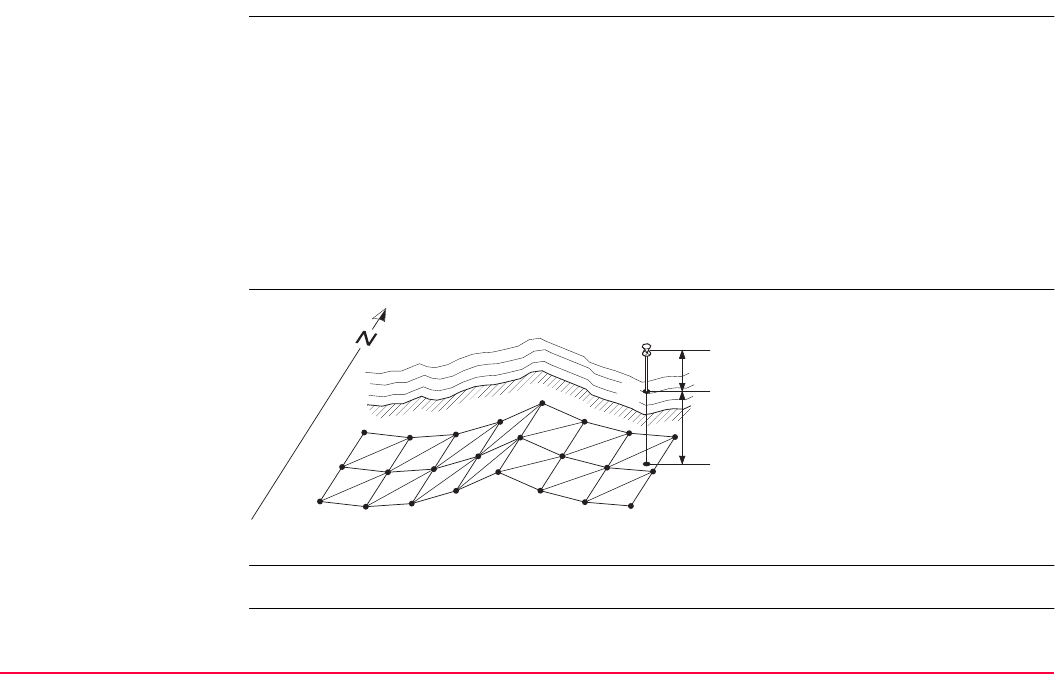
Stakeout TPS1200+/TS30/TM30 1212
47.4.5 Staking Out a DTM
Description With the Stakeout application program a Digital Terrain Model can be staked. The heights of
the current positions are compared against those of a selected DTM job. The height differ-
ences are calculated and displayed.
Staking a DTM may be used for
• staking out where the DTM represents the surface to be staked.
• quality control purposes where the DTM represents the final project surface.
DTM jobs are created in LGO. DTM jobs are stored in the \DBX directory on the active
memory device.
Diagram
Access Refer to "47.2 Accessing Stakeout" to access STAKEOUT XX Stakeout.
P1 Point to be staked
d1 <CUT:> or <FILL:>
d2 Reflector height
TPS12_161
d2
d1
P1
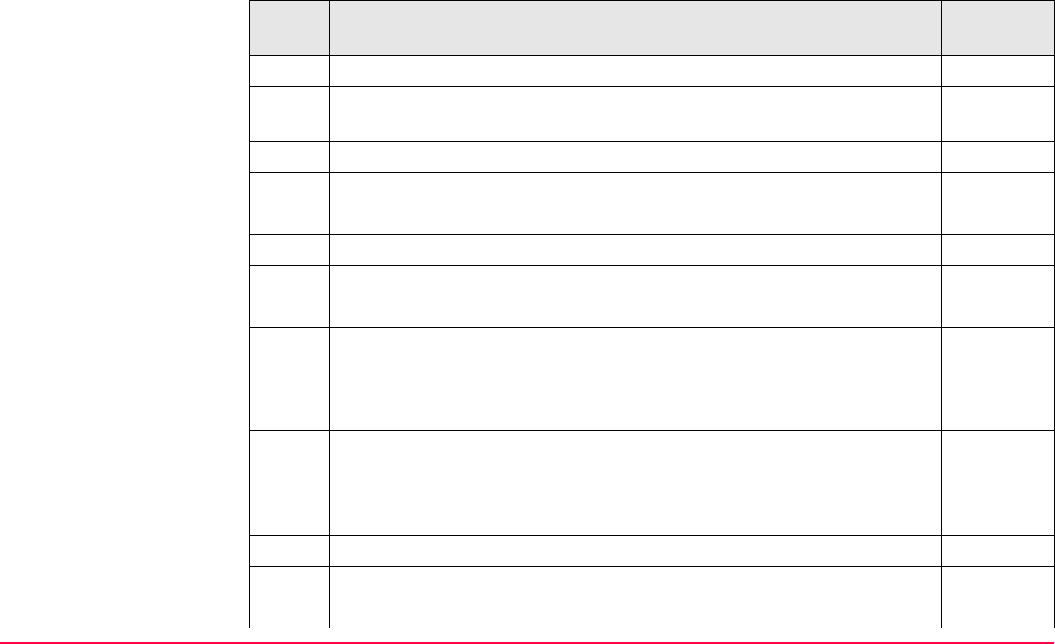
Stakeout TPS1200+/TS30/TM30 1213
Stake out a DTM
step-by-step
The following table explains the most common settings. Refer to the stated chapter for more
information on screens.
Step Description Refer to
chapter
DTM Stakeout must be activated via a licence key. 28
The DTM job to be used must be stored in the \DBX directory on the
active memory device.
1. Start the Stakeout application program. 47.2
2. STAKEOUT Stakeout Begin
CONF (F2) to access STAKEOUT Configuration.
3. PAGE (F6) until the Heights page is active.
4. STAKEOUT Configuration, Heights page 47.3
<Use DTM: DTM only>
<Use DTM: DTM & Stake Job> is not covered in this step-by-step
instruction. The stake out procedure is identical as described for the
selected <Stake Mode:>. The heights to be staked are taken from
the selected <DTM Job:> defined in STAKEOUT Stakeout Begin.
47.3
This step-by-step instruction uses typical settings in all other fields on
all pages in STAKEOUT Configuration.
The selection for <Stake Mode:> is irrelevant since no positions are
staked.
47.3
5. CONT (F1) to access STAKEOUT Stakeout Begin.
6. STAKEOUT Stakeout Begin 47.2
<DTM Job:> Select a DTM job.
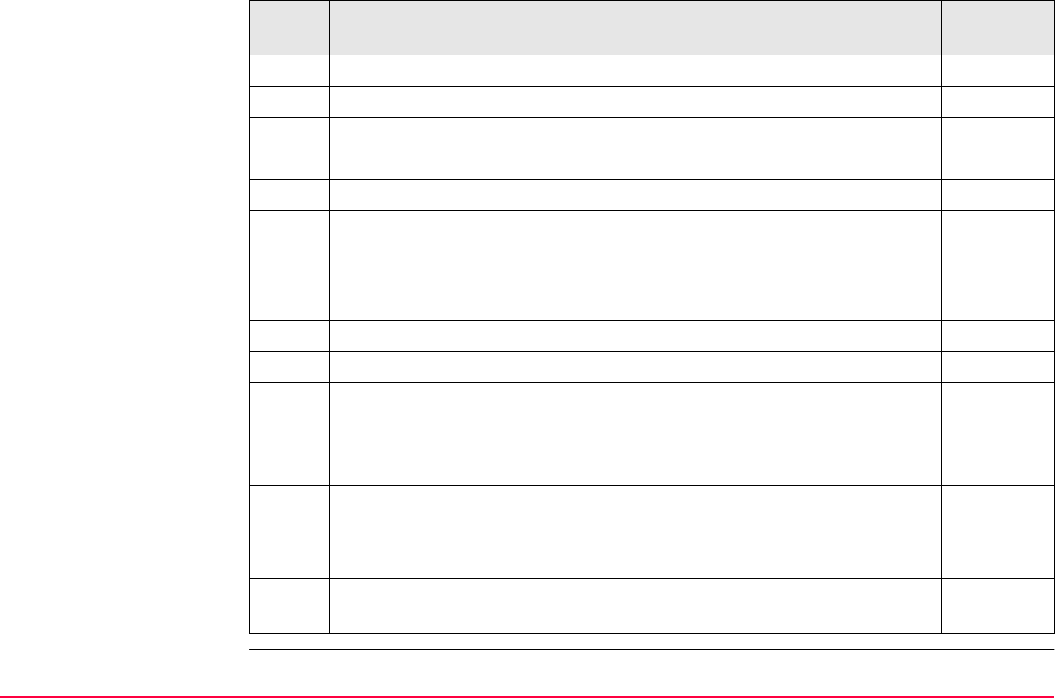
Stakeout TPS1200+/TS30/TM30 1214
Check the other settings.
7. CONT (F1) to access STAKEOUT DTM Stakeout.
8. STAKEOUT DTM Stakeout, Stake page
Check the suggested reflector height.
9. DIST (F2).
10. STAKEOUT DTM Stakeout, Stake page
<CUT:> or <FILL:> The negative or positive height difference from
the current position to the equivalent point in the selected DTM job is
calculated and displayed. Height offsets apply for whole DTM.
11. Mark the current position.
12. REC (F1) to store distance and angles.
For <Height Check: Yes> in STAKEOUT Configuration, Checks
page, a check is made on the vertical coordinate distance from the
staked point to the point to be staked. If the configured difference limit
is exceeded, STAKEOUT Difference Limit Exceeded is accessed.
47.4.6
13. Are more heights to be staked?
• If yes, move to the next position and repeat steps 8. to 13.
• If no, continue with step 14.
14. SHIFT QUIT (F6) to return to the screen from where STAKEOUT
Stakeout Begin was accessed.
Step Description Refer to
chapter
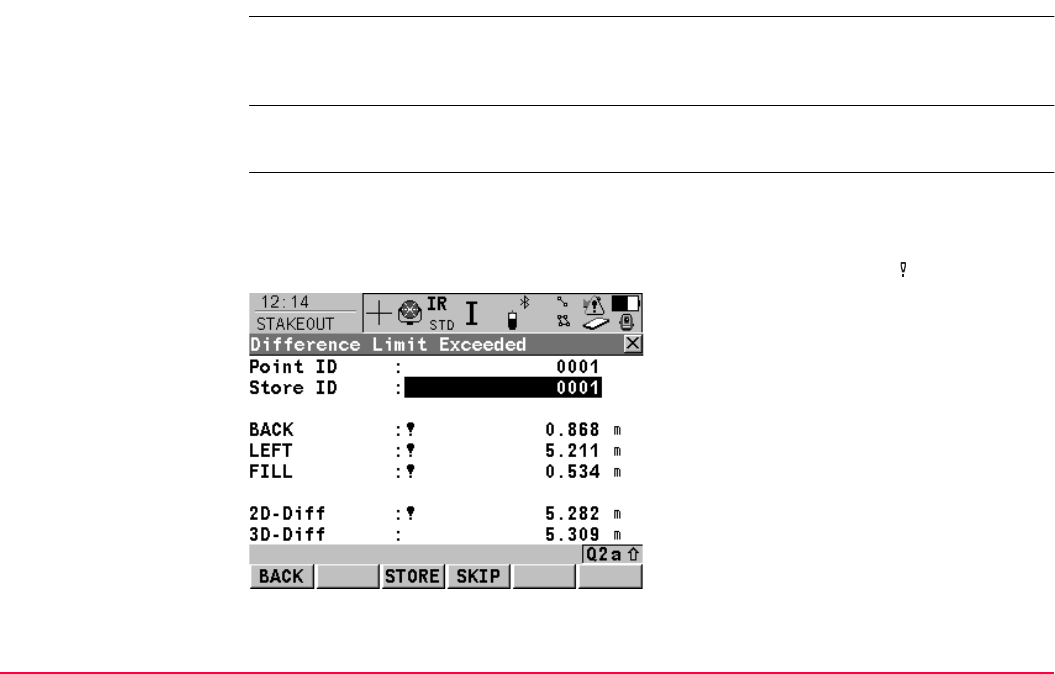
Stakeout TPS1200+/TS30/TM30 1215
47.4.6 Stakeout Difference Limit Exceeded
Description If configured a check is made on the horizontal and/or vertical coordinate distance from the
staked point to the point to be staked when storing a staked point. Refer to "47.3 Configuring
Stakeout" for information on configuring the check and the limits.
Access The screen shown below is accessed automatically when the staked point is stored if either
of the configured difference limits are exceeded.
STAKEOUT
Difference Limit
Exceeded
The availability of the fields depends on the configured <Stake Mode:> and <Use DTM:>.
For example for <Use DTM: DTM only>, position relevant fields are unavailable.
The limits that have been exceeded are shown in bold and indicated by a .
BACK (F1)
To return to STAKEOUT XX Stakeout without
storing the point. Staking out of the same point
continues.
STORE (F3)
To accept the coordinate differences, store the
point information and return to STAKEOUT XX
Stakeout.
SKIP (F4)
To return to STAKEOUT XX Stakeout without
storing the point. According to filter and sort
settings the subsequent point in <Stakeout
Job:> is suggested for staking out.
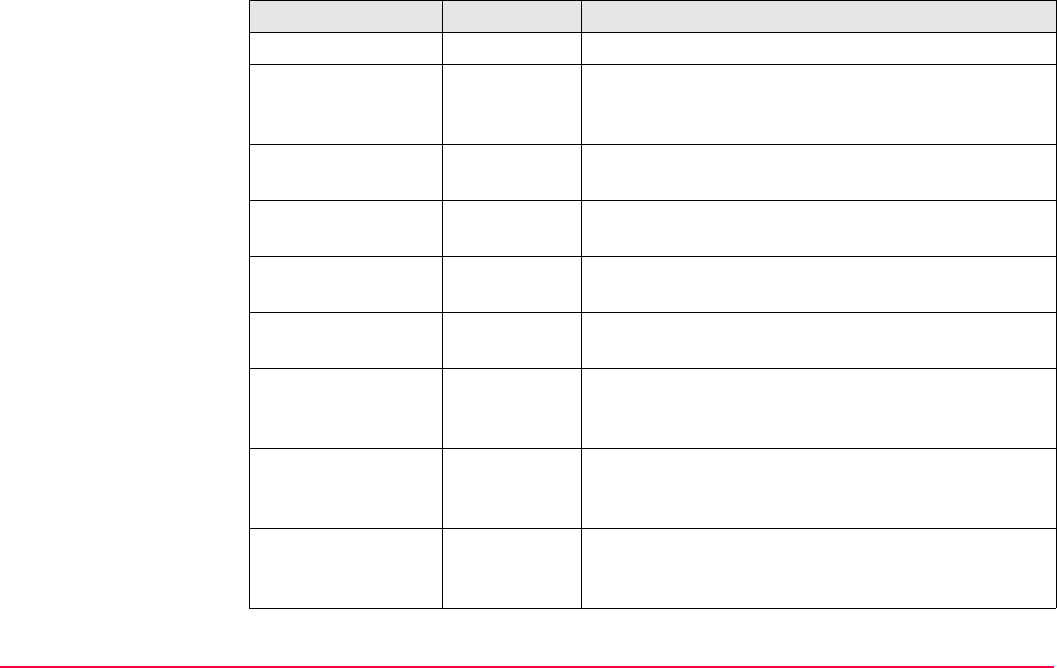
Stakeout TPS1200+/TS30/TM30 1216
Description of fields
Field Option Description
<Point ID:> Output The point ID of the point to be staked.
<Store ID:> User input The unique number which is used to store the staked
point. Allows a different point ID to be typed in if
needed.
<Δ EASTING:> Output The difference of the Easting coordinate between the
the point to be staked and the current position.
<Δ NORTHING:> Output The difference of the Northing coordinate between
the point to be staked and the current position.
<Δ HZ:> Output The difference of the horizontal angle to the point to
be staked and the current position.
<Δ DISTANCE:> Output The difference of the horizontal distance to the point
to be staked and the current position.
<FORWARD:> Output The horizontal distance from the current position to
the point to be staked along the line defined by station
and reflector.
<BACK:> Output The horizontal distance from the current position to
the point to be staked in the reverse direction of the
line defined by station and reflector.
<RIGHT:> Output Horizontal distance from the current position to the
point to be staked orthogonal to the right of the line
defined by station and reflector.
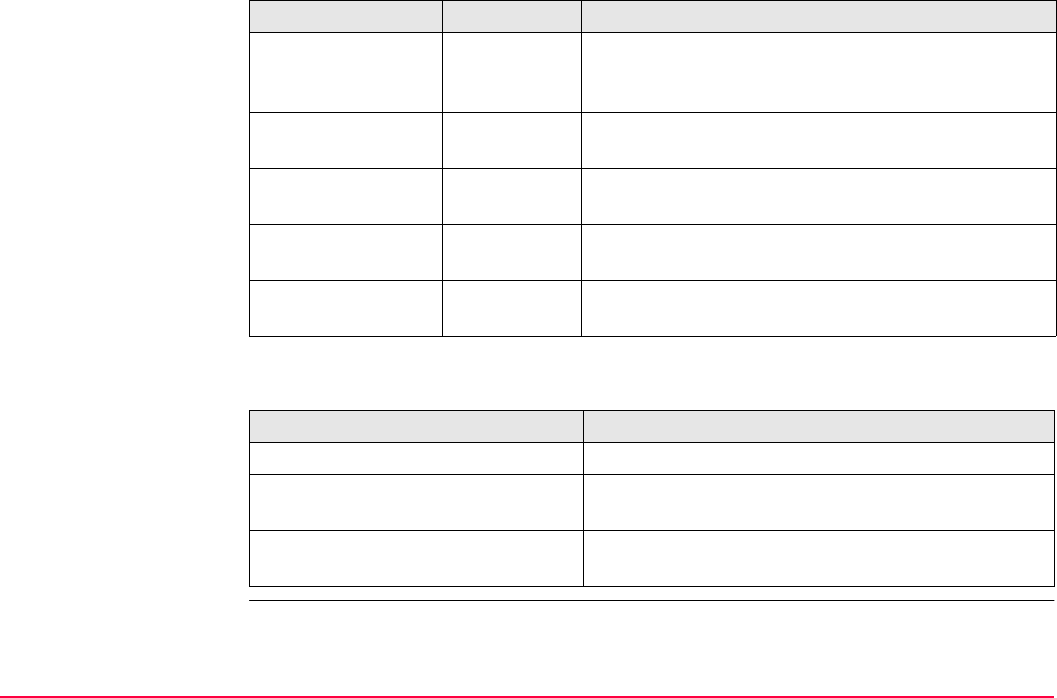
Stakeout TPS1200+/TS30/TM30 1217
Next step
<LEFT:> Output Horizontal distance from the current position to the
point to be staked orthogonal to the left of the line
defined by station and reflector.
<CUT:> Output The negative height difference from the height of the
staked point to the height of the point to be staked.
<FILL:> Output The positive height difference from the height of the
staked point to the height of the point to be staked.
<2D-Diff:> Output Displays the horizontal difference from the staked
point to the point to be staked.
<3D-Diff:> Output Displays the spatial difference from the staked point
to the point to be staked.
IF the exceeded difference limit THEN
is not to be accepted BACK (F1) to stake the same point again.
is to be accepted STORE (F3) to store the point and to stake out the
next point.
is not to be accepted but cannot be
improved
SKIP (F4) to skip staking this point and to stake out
the next point.
Field Option Description
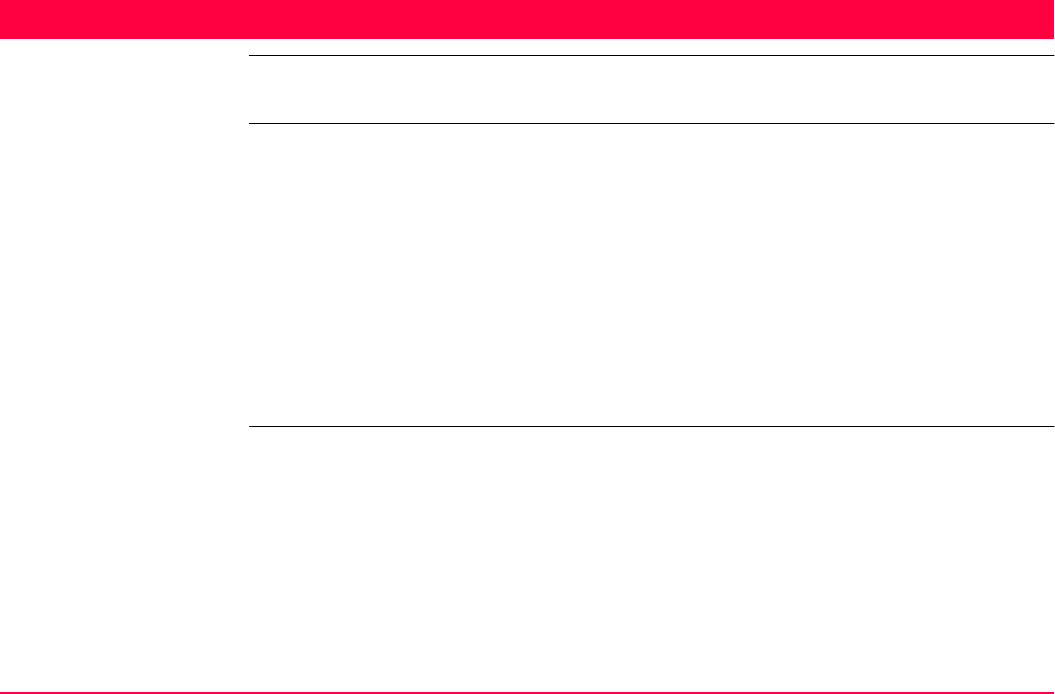
Survey - General TPS1200+/TS30/TM30 1218
48 Survey - General
48.1 Accessing Survey
Access Select Main Menu: Survey.
OR
Select Main Menu: Programs...\Survey
OR
Press a hot key configured to access the screen SURVEY Survey Begin.
Refer to "2.1 Hot Keys" for information on hot keys.
OR
Press USER. Refer to "2.2 USER Key" for information on the USER key.
OR
Press PROG. Highlight Survey. CONT (F1).
Refer to "36.2 Accessing the Programs Menu" for details on the PROG key.
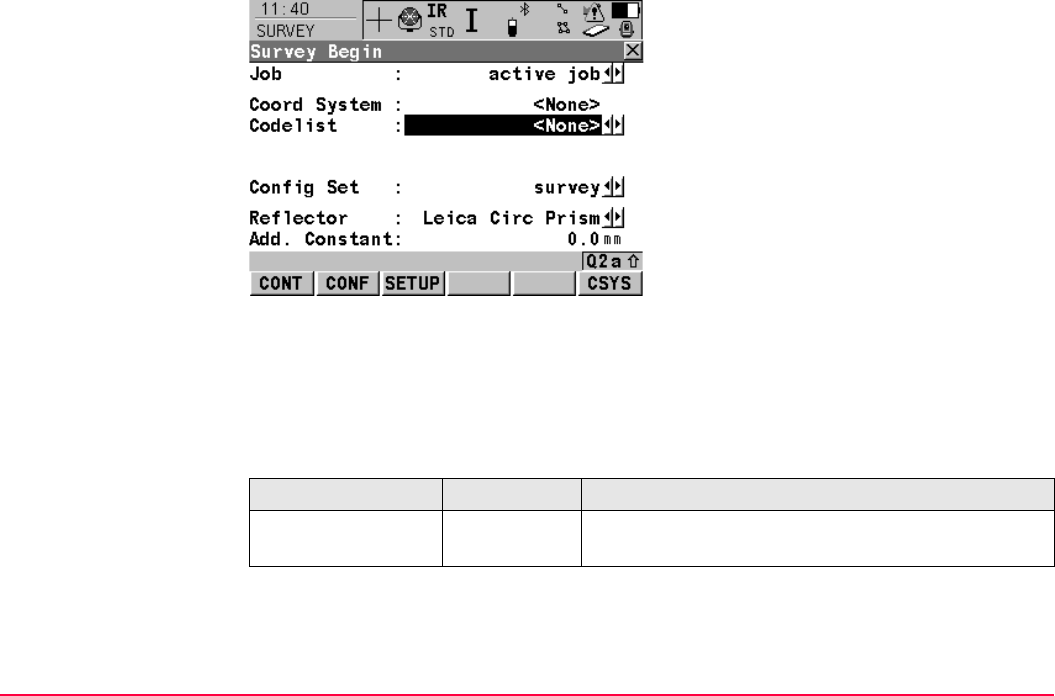
Survey - General TPS1200+/TS30/TM30 1219
SURVEY
Survey Begin
Description of fields
CONT (F1)
To accept changes and access the subsequent
screen. The chosen settings become active.
CONF (F2)
To configure SmartCodes, auto points and
remote point measurements. Accesses
SURVEY Configuration. Refer to "49 Survey -
Auto Points" and to "50 Survey - Remote Point"
for information on the fields and keys.
SETUP (F3)
To set up station. Accesses SETUP Station
Setup.
CSYS (F6)
To select a different coordinate system. Not
available for <Use Auto CrdSys: Yes> config-
ured in CONFIGURE Additional Rover
Settings. Refer to "22.1 Real-Time Mode".
Field Option Description
<Job:> Choicelist The active job. All jobs from Main Menu:
Manage...\Jobs can be selected.
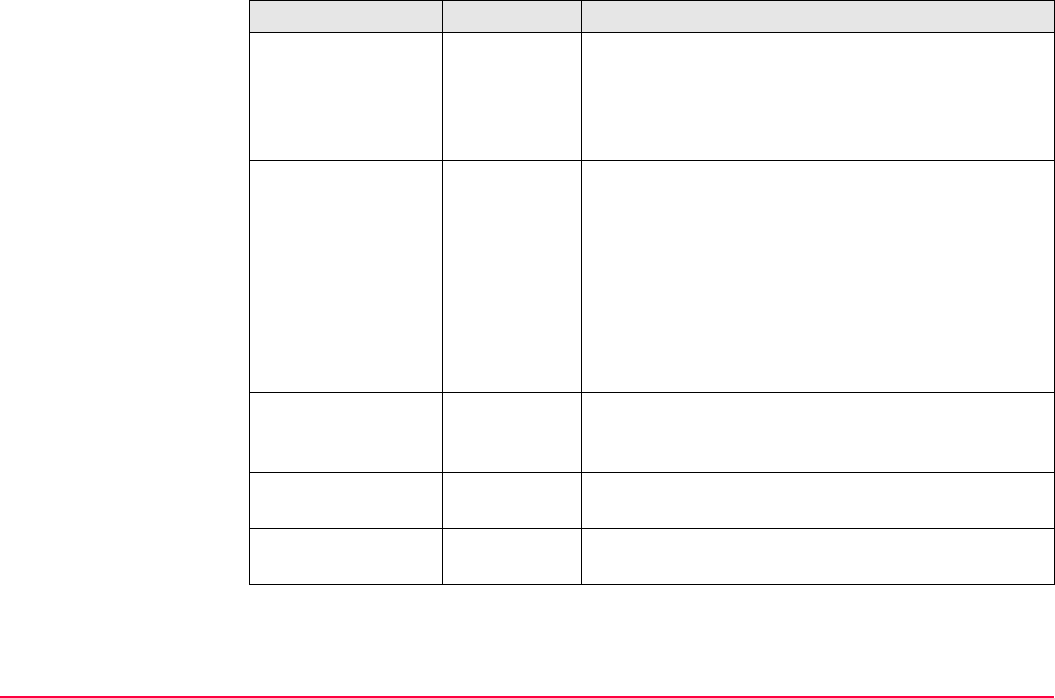
Survey - General TPS1200+/TS30/TM30 1220
<Coord System:> Output The coordinate system currently attached to the
selected <Job:>. Not available for <Use Auto
CrdSys: Yes> configured in CONFIGURE Addi-
tional Rover Settings. Refer to "22.1.1 Configura-
tion of Real-Time".
<Codelist:> Choicelist No codes are stored in the selected job. All codelists
from Main Menu: Manage...\Codelists can be
selected.
Output Codes have already been stored in the selected
<Job:>. If codes had been copied from a System
RAM codelist, then the name of the codelist is
displayed. If codes have not been copied from a
System RAM codelist but typed in, then the name of
the active job is displayed.
<Config Set:> Choicelist The active configuration set. All configuration sets
from Main Menu: Manage...\Configuration Sets
can be selected.
<Reflector:> Choicelist The active reflector. All reflectors from Main Menu:
Manage...\Reflectors can be selected.
<Add. Constant:> Output The additive constant stored with the chosen
reflector.
Field Option Description
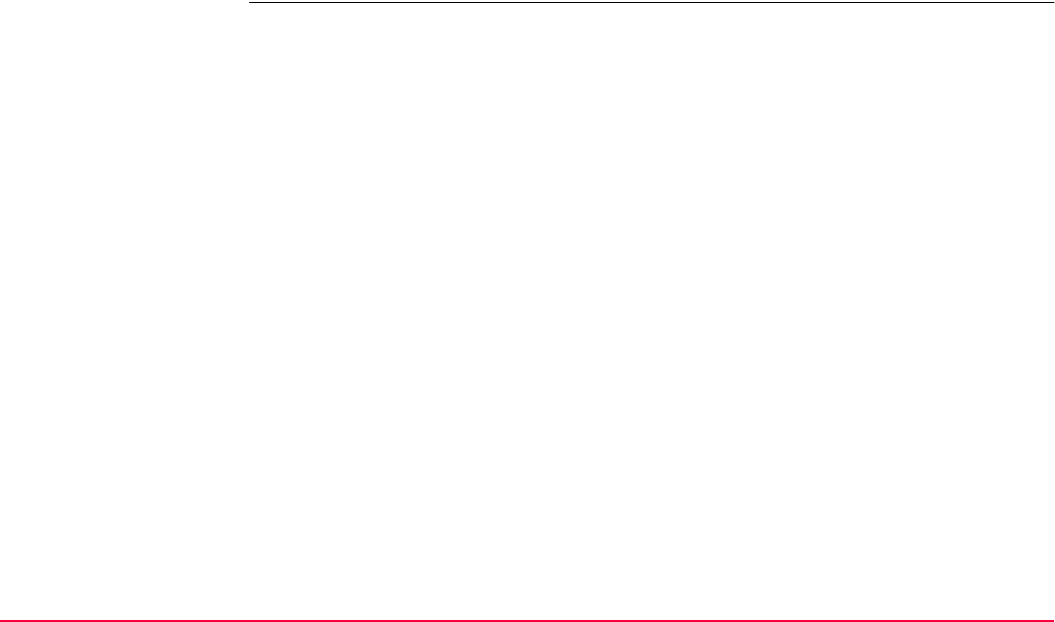
Survey - General TPS1200+/TS30/TM30 1221
Next step
CONT (F1) to access SURVEY Survey: Job Name, where measurements can be
performed with ALL (F1) or DIST (F2) and/or REC (F3).
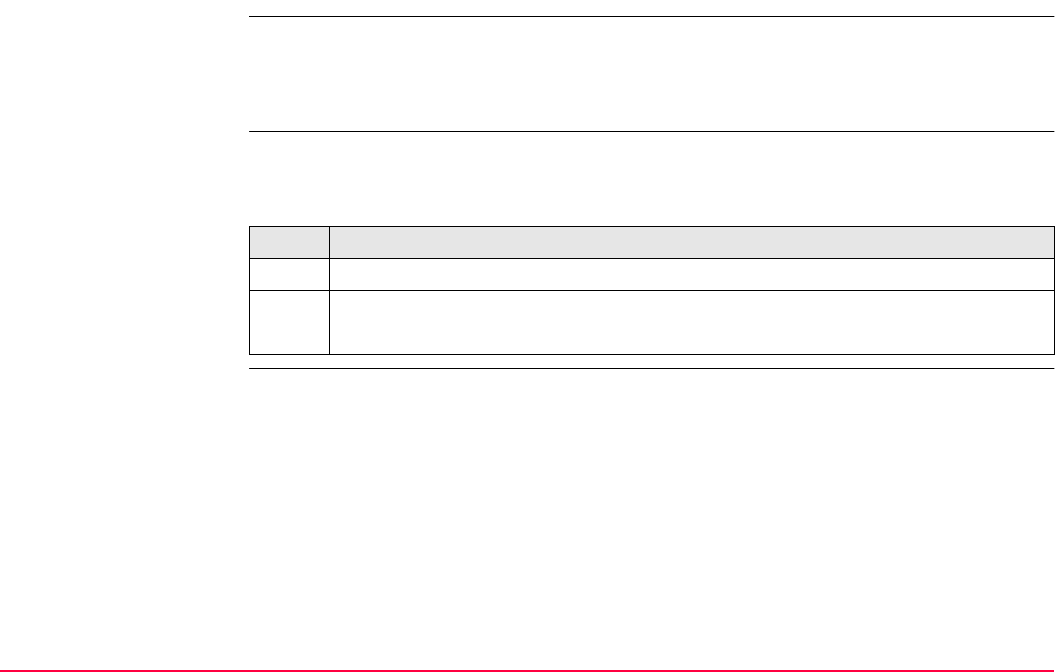
Survey - General TPS1200+/TS30/TM30 1222
48.2 Surveying Points
Description The Survey application program is used for point measurement. Coordinates for points can
be measured and stored using ALL (F1), DIST (F2) and REC (F3). Refer to
TPS1200+/TS30/TM30 System Field Manual for an example on surveying with default
settings.
Access step-by-step The table describes the main access to SURVEY Survey: Job Name.
Access is possible from other screens where individual point measurements are needed, for
example from COGO Inverse with SURVY (F5).
SURVEY
Survey: Job Name,
Survey page
The fields shown are those from a typical configuration set.The screen described consists of
the Survey page and the Map page. The explanations for the softkeys given below are valid
for the Survey page. Refer to "35 MapView Interactive Display Feature" for information on
the keys on the Map page.
The fields and functionality of this screen vary slightly when accessed from other application
programs where individual point measurements are needed.
Step Description
1. Refer to "48.1 Accessing Survey" to access SURVEY Survey Begin.
2. SURVEY Survey Begin
CONT (F1) to access SURVEY Survey: Job Name.
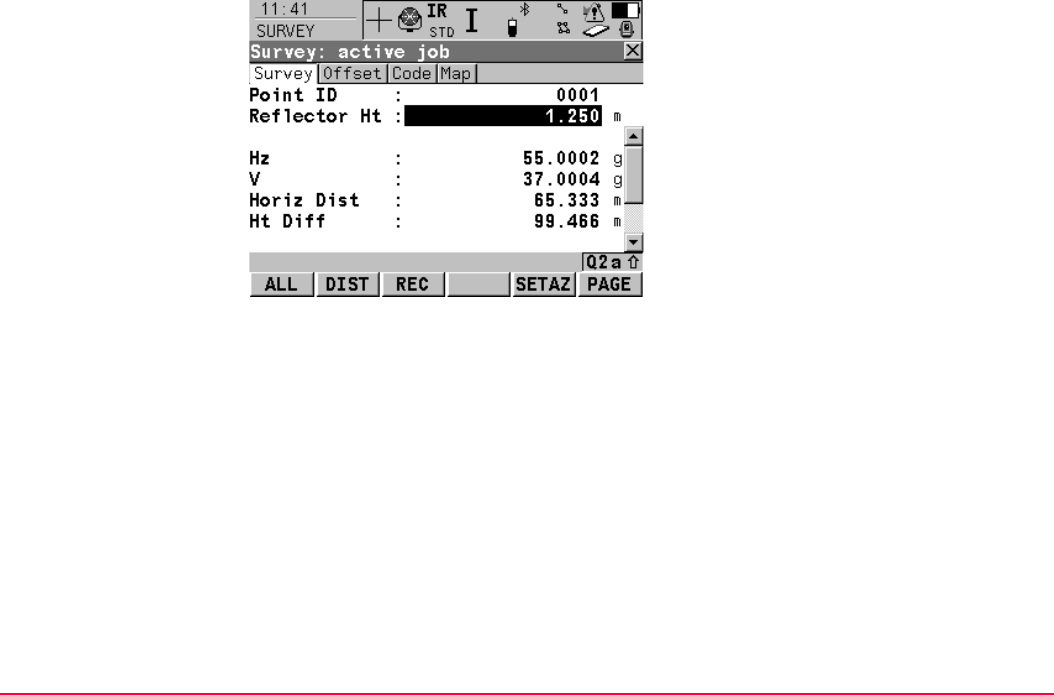
Survey - General TPS1200+/TS30/TM30 1223
ALL (F1)
To measure and store distances and angles.
STOP (F1)
Available if <EDM Mode: Tracking> and
DIST (F2) was pressed. Stops the distance
measurements. (F1) changes back to ALL.
DIST (F2)
To measure and display distances. Available
unless <EDM Mode: Tracking> and/or <Log
Auto Pts: Yes>, after the tracking or logging is
started.
REC (F3)
To record data.
If <EDM Mode: Tracking> and/or <Log Auto
Pts: Yes>, records measured point and
continues tracking.
REMOT (F4)
Available if <Use Remote Pt: Yes> is set in the
SURVEY Configuration, Remote Pt page. To
access SURVEY Survey Remote Point.
SETAZ (F5)
To access the SETUP Set Stn & Ori - Set
Azimuth screen to set the horizontal angle.
Refer to "46.6.2 Set Azimuth" for information
on the SURVEY Set Stn & Ori - Set Azimuth
screen.
SETUP (F5) (Applicable to Add Points Later)
Available when the setup is incomplete.

Survey - General TPS1200+/TS30/TM30 1224
TEST (F5)
To access the SURVEY EDM Test
Signal/Frequency screen. Available for <EDM
Mode: Tracking> and/or <Log Auto Pts:
Yes>, after the tracking or logging is started.
SHIFT CONF (F2)
To configure auto points and remote point
measurements. Accesses SURVEY Configu-
ration. When SHIFT AVGE (F2) or SHIFT
ABS (F2) are active, this key is not available.
Refer to "49 Survey - Auto Points" and to "50
Survey - Remote Point" for information on the
fields and keys.
SHIFT AVGE (F2)
To check the residuals for the averaged point.
Available for <Averaging Mode: Average>
and for more than one measured coordinate
triplet recorded for the same point. Refer to
"6.3.4 Mean Page".
SHIFT ABS (F2)
To check the absolute difference between the
measurements. Available for <Averaging
Mode: Absolute Diffs> and for more than one
measured coordinate triplet recorded for the
same point. Refer to "6.3.4 Mean Page".
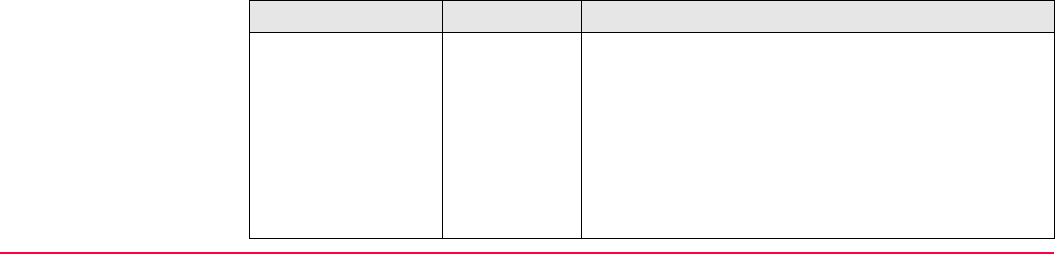
Survey - General TPS1200+/TS30/TM30 1225
Description of fields
SHIFT 2FACE (F4)
To take a measurement in Face I and Face II.
The point stored is an average of the two
measurements.
When using instruments fitted with ATR, the
point is automatically measured in both faces,
the resulting point is stored and the instrument
is returned to the first face.
This hotkey is only available for <EDM Mode:
Standard> and <EDM Mode: Fast> and in the
Survey, Reference Line and Stakeout
programs.
SHIFT INDIV (F5) and SHIFT RUN (F5)
To change between entering an individual
point ID different to the defined ID template and
the running point ID according to the ID
template. Refer to "16.1 ID Templates".
Field Option Description
<Point ID:> User input The identifier for measured points. The configured
point ID template is used. The ID can be changed:
• To start a new sequence of point ID’s overtype the
point ID.
• For AN individual number independent of the ID
template SHIFT INDIV (F5). SHIFT RUN (F5)
changes back to the next ID from the configured
ID template. Refer to "16.1 ID Templates".
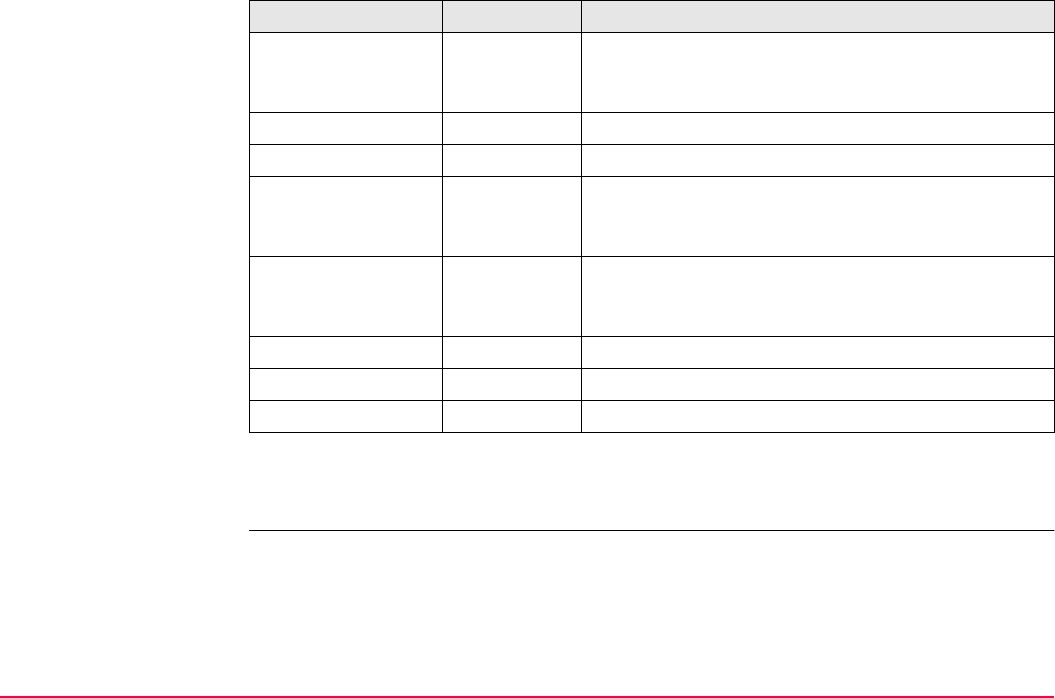
Survey - General TPS1200+/TS30/TM30 1226
Next step
PAGE (F6) changes to another page on this screen.
<Reflector Ht:> User input The last used reflector height is suggested when
accessing the Survey application program. An indi-
vidual reflector height can by typed in.
<Hz:> Output The current horizontal angle.
<V:> Output The current vertical angle.
<Horiz Dist:> Output The horizontal distance after DIST (F2) was pressed.
No distance is displayed when accessing the screen
and after REC (F3) or ALL (F1).
<Ht Diff:> Output The height difference between station and measured
point after DIST (F2). Displays ----- when accessing
the screen and after REC (F3) or ALL (F1).
<Easting:> Output Easting coordinate of the measured point.
<Northing:> Output Northing coordinate of the measured point.
<Height:> Output Elevation of the measured point.
Field Option Description
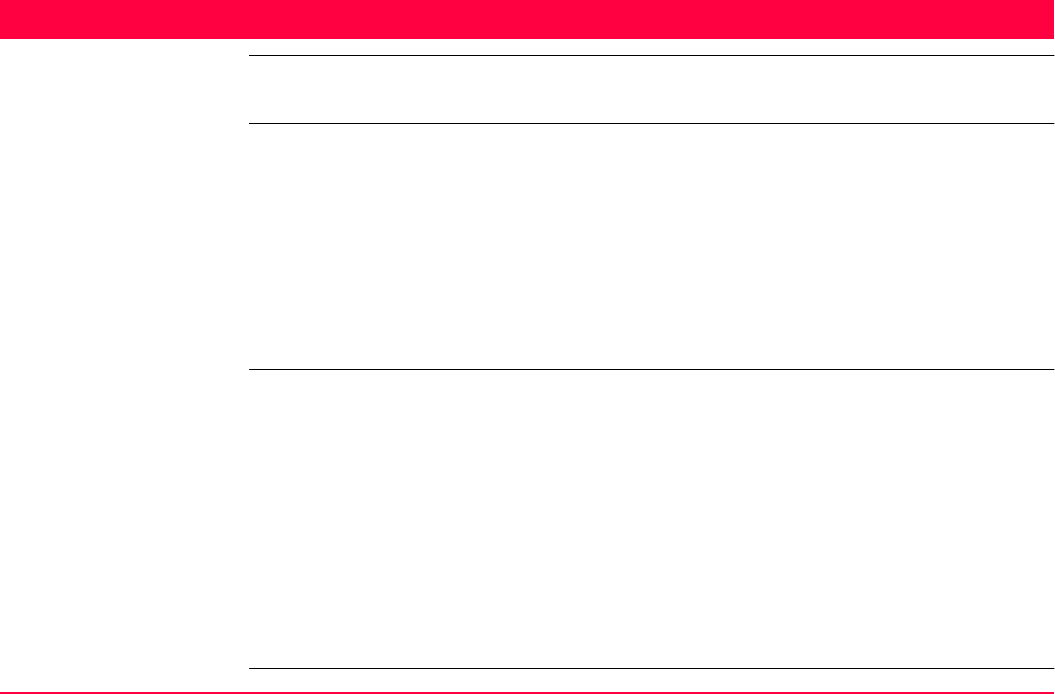
Survey - Auto Points TPS1200+/TS30/TM30 1227
49 Survey - Auto Points
49.1 Overview
Description • Auto points is used to automatically measure and store points at a specific rate. Addition-
ally, individual auto points can be stored outside the defined rate. Auto points logged
between starting and stopping logging of auto points form one chain. A new chain is
formed each time logging of auto points is started.
• Auto points can be collected in the Survey application program. An Auto page is visible
when logging of auto points is active.
• Up to two offset points related to one auto point can be logged. The offset points can be
both to the left or right and they can be coded independently of each other and of the auto
points. Refer to "49.4 Offset Points of Auto Points".
Coding of auto points Coding of auto points is similar to coding of measured points. Refer to "8 Coding" for infor-
mation on coding.
The differences are:
• Thematical coding: Always available.
• Free coding: Always available.
• Quick coding: Not available.
• Codes of auto points overwrite the codes of points existing in the active job with the same
point ID but with a different code as the auto point.
• Codes of auto points can be changed when no auto points are being logged.
• Up to three attributes can be stored with a code
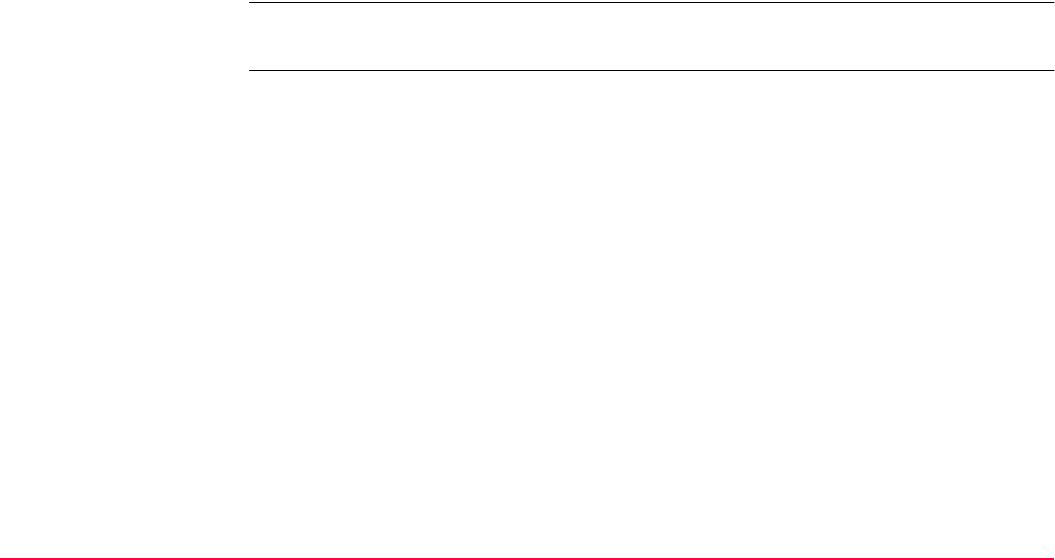
Survey - Auto Points TPS1200+/TS30/TM30 1228
Properties of auto
points
The properties stored with auto points are:
• Class: MEAS
• Sub class: TPS
• Source: Survey (Auto) or Survey (Auto Of)
• Instrument source: TPS
Averaging of auto
points
An average is never calculated for auto points even if a measured point of class MEAS
already exists with the same point ID.
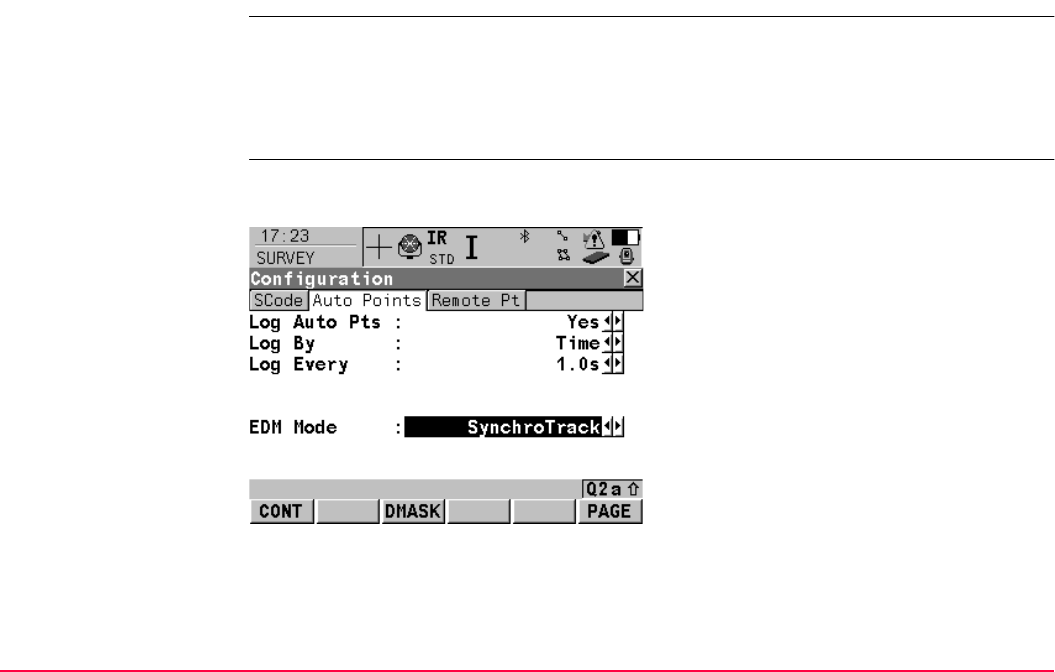
Survey - Auto Points TPS1200+/TS30/TM30 1229
49.2 Configuring Auto Points
Access Select Main Menu: Survey. In SURVEY Survey Begin press CONF (F2) to access
SURVEY Configuration.
OR
In SURVEY Survey: Job Name press SHIFT CONF (F2) to access SURVEY Configu-
ration.
SURVEY
Configuration,
Auto Points page
The settings on this page activate the logging of auto points and define the method of
logging.
CONT (F1)
To accept changes and return to the screen
from where this screen was accessed.
DMASK (F3)
Available for <Log Auto Pts: Yes>. To
configure what is viewed in the Auto page in
the Survey application program. Refer to para-
graph "SURVEY Configure Auto Pts Display
Mask".
PAGE (F6)
To change to another page on this screen.
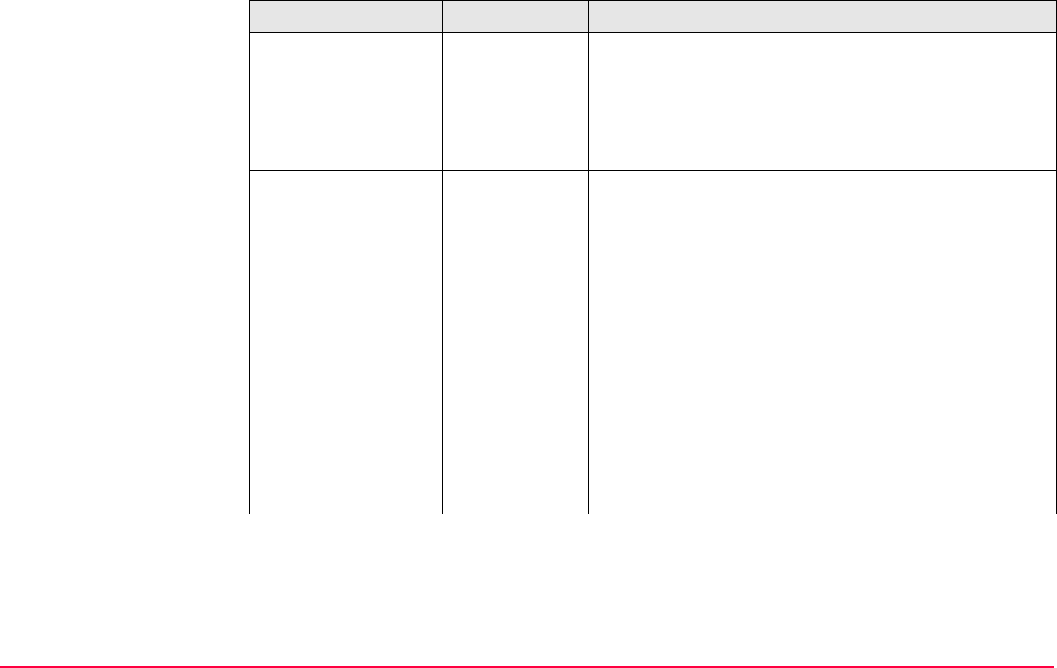
Survey - Auto Points TPS1200+/TS30/TM30 1230
Description of fields
Field Option Description
<Log Auto Pts:> Yes Activates logging of auto points.
All other fields on the screen are active and
can be edited with this setting.
No Deactivates logging of auto points and all fields on
this screen.
<Log By:> Time Auto points are stored according to a time interval.
Distance The difference in distance from the last stored auto
point, which must be reached before the next auto
point is measured. The auto point is stored with the
next available measured position.
Height Diff The height difference from the last stored auto point,
which must be reached before the next auto point is
measured. The auto point is stored with the next
available measured position.
Dist or Ht Before the next auto point is measured, either the
difference in distance or the difference in height must
be reached. The auto point is stored with the next
available measured position.
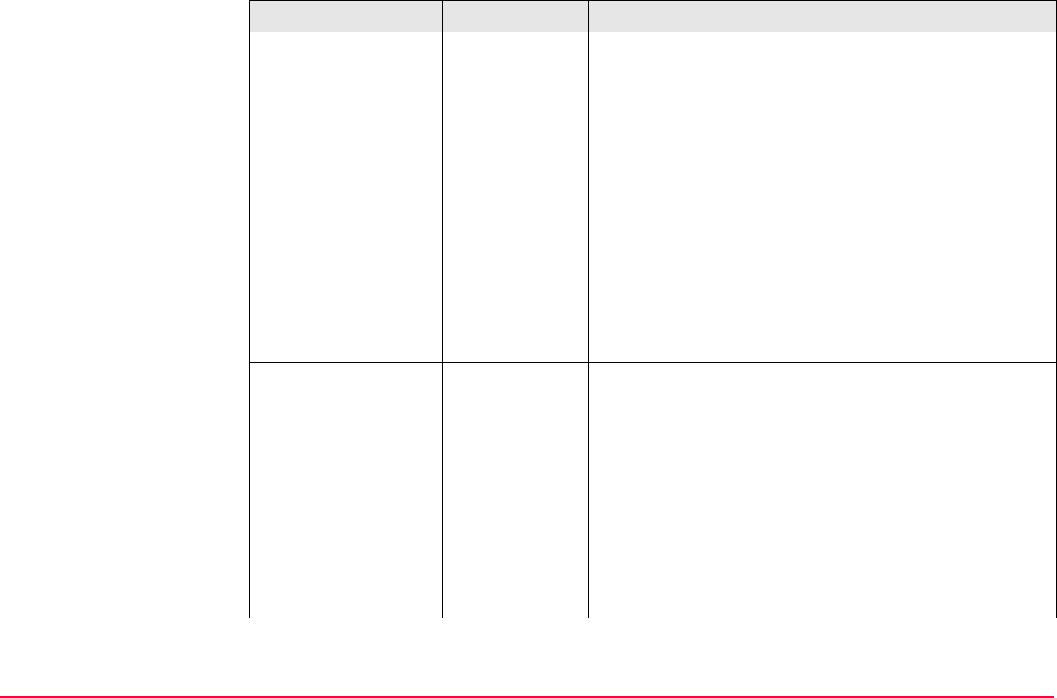
Survey - Auto Points TPS1200+/TS30/TM30 1231
Stop & Go An auto point is stored when the position of the
reflector does not move more than the distance
configured in <Stop Position:> within the <Stop
Time:>.
Once a point has been stored, the position from the
point just stored must change more than the
distance configured in <Stop Position:> before he
routine starts again.
User Decides An auto point is stored upon pressing REC (F3) in
SURVEY Survey: Job Name, Auto page. In the
beginning, the chain to which the auto points should
be assigned must be started with START (F1). In the
end, the chain must be closed with STOP (F1).
<Log Every:> Available when:
• <Log By: Time>
• <Log By: Distance>
•<Log By: Height Diff>.
User input User input when:
• <Log By: Distance>
• <Log By: Height Diff>
• <Log By: Dist or Ht>
•<Log By: Stop & Go>.
Field Option Description

Survey - Auto Points TPS1200+/TS30/TM30 1232
For <Log By:
Time> from
0.1s to 60.0s
For <Log By: Time>. The time interval before the
next auto point is logged.
<Min Distance:> User input Available for <Log By: Dist or Ht>. The value for the
difference in distance before the next auto point is
logged.
<Min Height:> User input Available for <Log By: Dist or Ht>. The value for the
height difference before the next auto point is
logged.
<Stop Position:> User input Available for <Log By: Stop & Go>. The maximum
distance within which the position is considered
stationary.
<Stop Time:> User input Available for <Log By: Stop & Go>. The time while
the position must be stationary until an auto point is
stored.
<EDM Mode:> Tracking Continuous distance measurement with 0.3 s meas-
uring time and 5 mm + 2 ppm accuracy.
When the logging of auto points has started, TRK is
displayed as an icon.
SynchroTrack Available only for <EDM Type: Reflector (IR)>.
Field Option Description
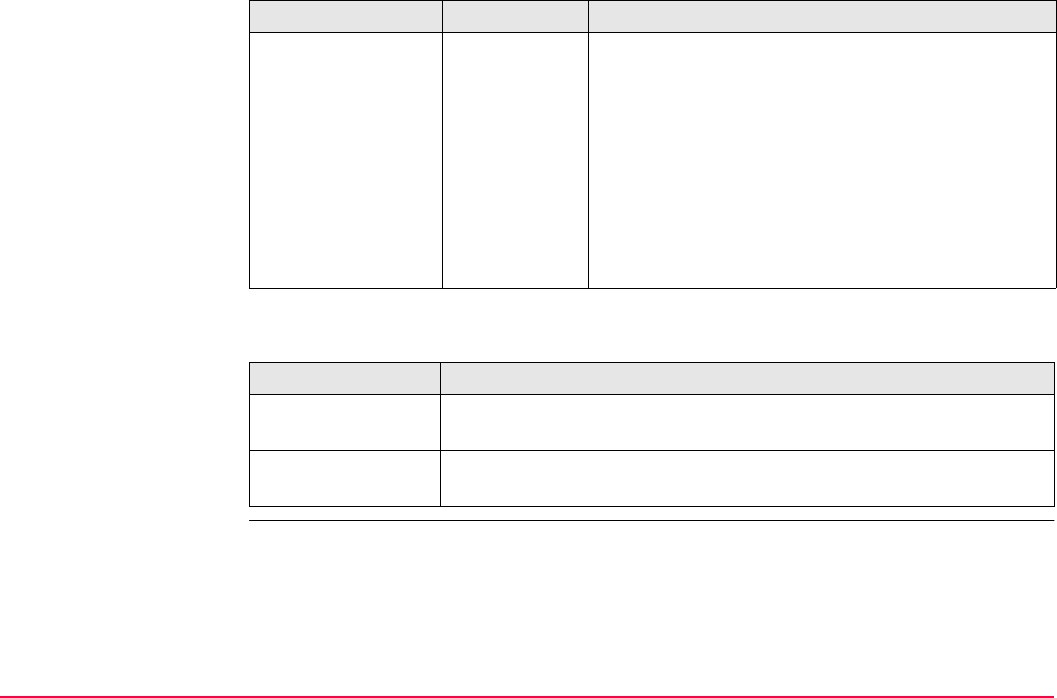
Survey - Auto Points TPS1200+/TS30/TM30 1233
Next step
This is the measurement mode for the interpolation
of angle measurements in IR LOCK Tracking mode.
In difference to normal IR LOCK Tracking mode,
where angle measurements are only assigned to
certain distance measurements, SynchroTrack will
perform a linear interpolation between the previous
and following angle measurement, based upon the
timestamp of the EDM measurement.
When the logging of auto points has started, SYNC
is displayed as an icon.
IF the display mask THEN
is not to be config-
ured
CONT (F1) closes the screen and returns to the screen from where
SURVEY Configuration, Auto Points page was accessed.
is to be configured DMASK (F3). Refer to paragraph "SURVEY Configure Auto Pts
Display Mask".
Field Option Description
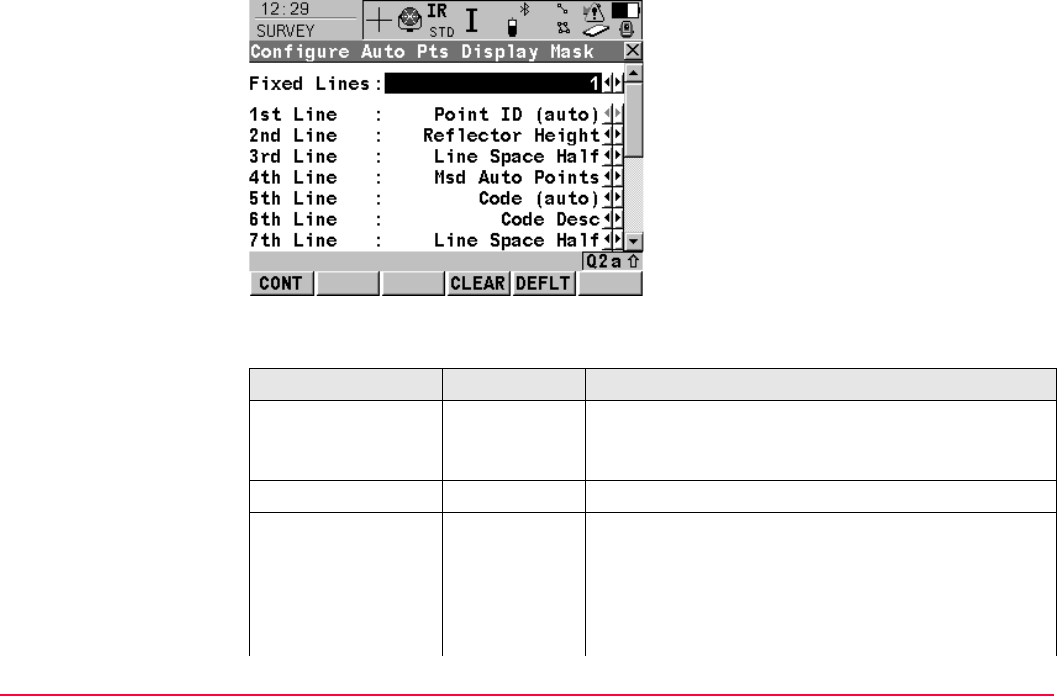
Survey - Auto Points TPS1200+/TS30/TM30 1234
SURVEY
Configure Auto Pts
Display Mask
Description of fields
CONT (F1)
To accept changes and return to the screen
from where this screen was accessed.
CLEAR (F4)
To set all fields to <XX. Line: Line Space
Full>.
DEFLT (F5)
Available if the active configuration set is a
default configuration set. To recall the default
settings.
Field Option Description
<Fixed Lines:> From 0 to 5 Defines how many lines do not scroll in SURVEY
Survey: Job Name, Auto page when that display
mask is used.
<1st Line:> Output Fixed to <1st Line: Point ID (auto)>.
<2nd Line:> to
<16th Line:>
Add.
Constant
Output field for the additive constant of the currently
selected reflector.
Angle Right Output field for the angle right.
Annotation
1-4
Input field for comments to be stored with the point.
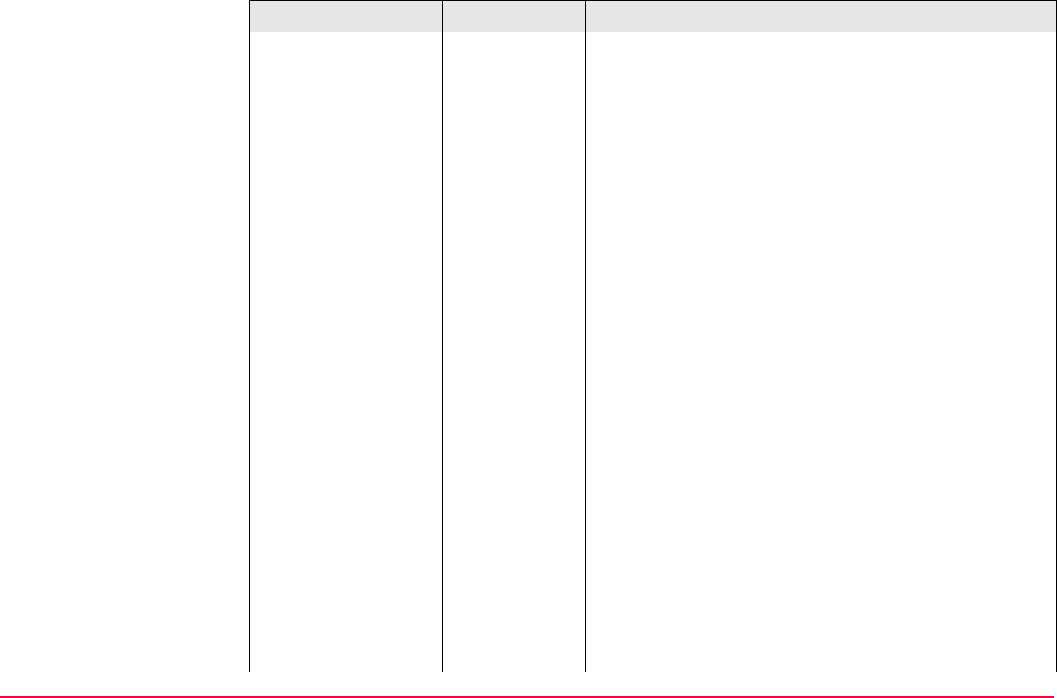
Survey - Auto Points TPS1200+/TS30/TM30 1235
Attrib (free)
01-20
Output field for attributes for free codes.
Attrib (pt)
01-03
Input field for attributes for point codes.
Azimuth Output field for the azimuth.
Code (auto) Choicelist or input field for auto point codes.
Code (free) Output field for free codes.
Code Desc Output field for the description of codes.
Code Desc
(free)
Output field for the description of free codes.
Code Type Output field for the description of point codes.
EDM Mode Output field displaying the current EDM mode.
EDM Type Output field displaying the current EDM type.
Easting Output field for the Easting coordinate of the meas-
ured point.
Height Output field for the height coordinate of the meas-
ured point
Height Diff Output field for the height difference between station
and reflector.
Horiz Dist Output field for the horizontal distance calculated
from the measured slope distance and the vertical
angle.
Field Option Description
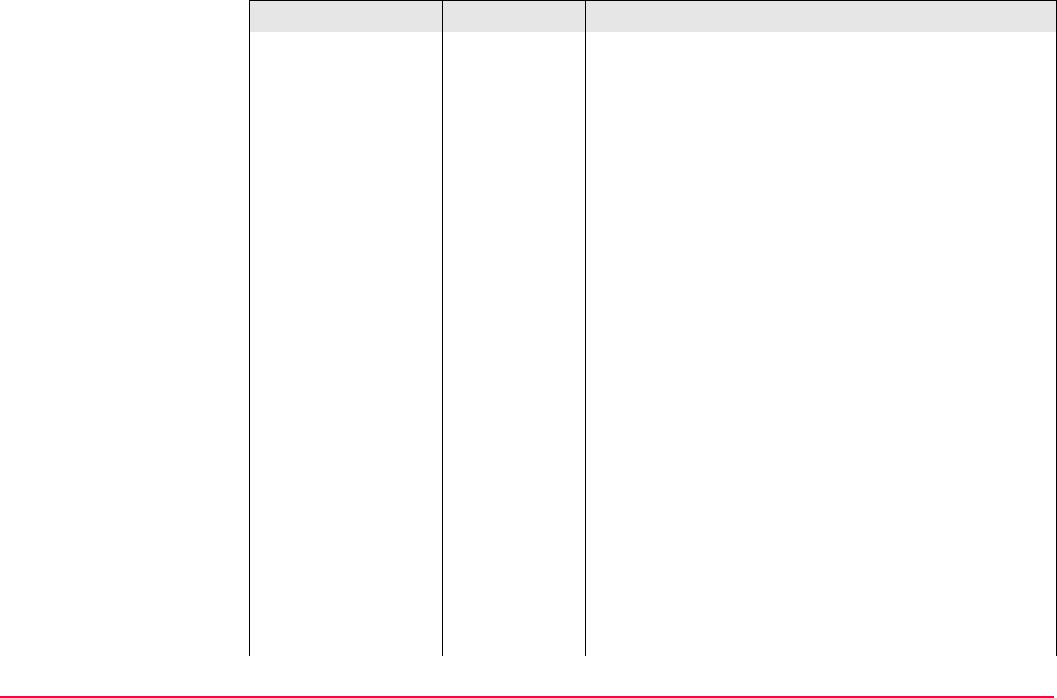
Survey - Auto Points TPS1200+/TS30/TM30 1236
Hz-Angle Output field for the horizontal angle.
Line Space
Full
Insert full line space.
Line Space
Half
Insert half line space.
Linework Choicelist with instructions how the software should
flag a line/area. Refer to "9 Linework".
Msd Auto
Points
Output field for the number of auto points logged after
pressing START (F1) in SURVEY Survey: Job
Name, Auto page. Counting starts from 0 every time
START (F1) is pressed.
Northing Output field for the North coordinate of the measured
point.
Offset Cross Input field for the horizontal distance offset for the
measured point, perpendicular to the line of sight.
Offset Height Input field for the height offset of the measured point.
Offset Length Input field for the horizontal distance offset, in the
direction of line of sight.
Reflector Output field for the chosen reflector.
Reflector
Height
Input field for the reflector height.
SD-Last Rec Output field for the last recorded distance.
Field Option Description
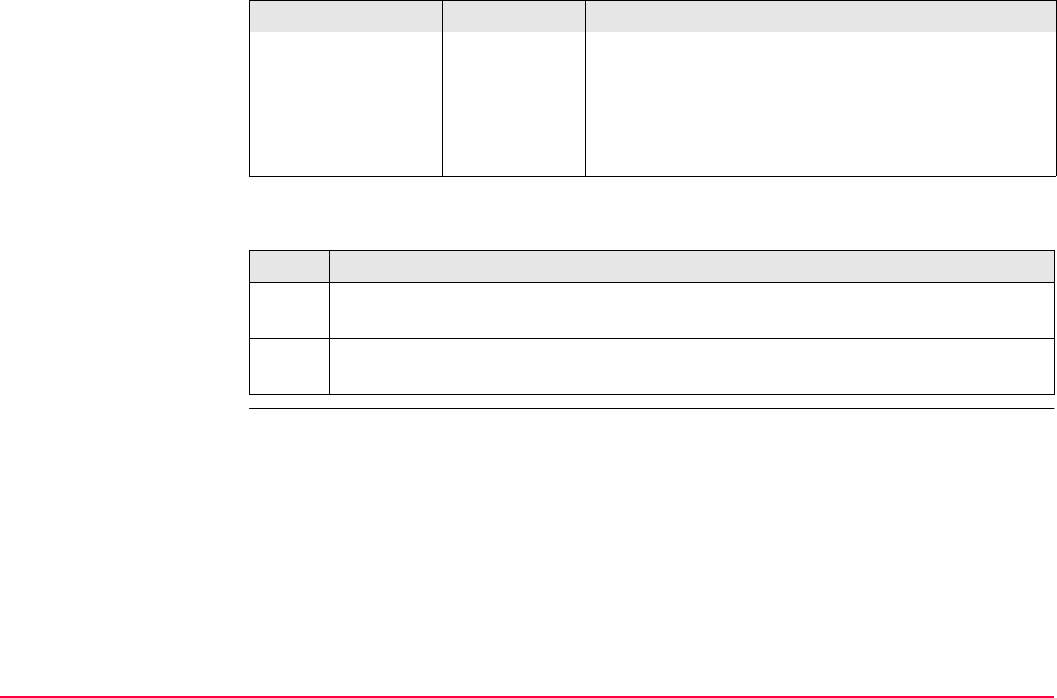
Survey - Auto Points TPS1200+/TS30/TM30 1237
Next steps
Slope Dist Output field for the measured slope distance.
Time at Point Output field for the time from when the point is occu-
pied until point occupation is stopped. Appears in the
display mask during the point occupation.
V-Angle Output field for the vertical angle.
Step Description
1. CONT (F1) closes the screen and returns to SURVEY Configuration, Auto
Points page.
2. CONT (F1) returns to the screen from where SURVEY Configuration, Auto
Points page was accessed.
Field Option Description
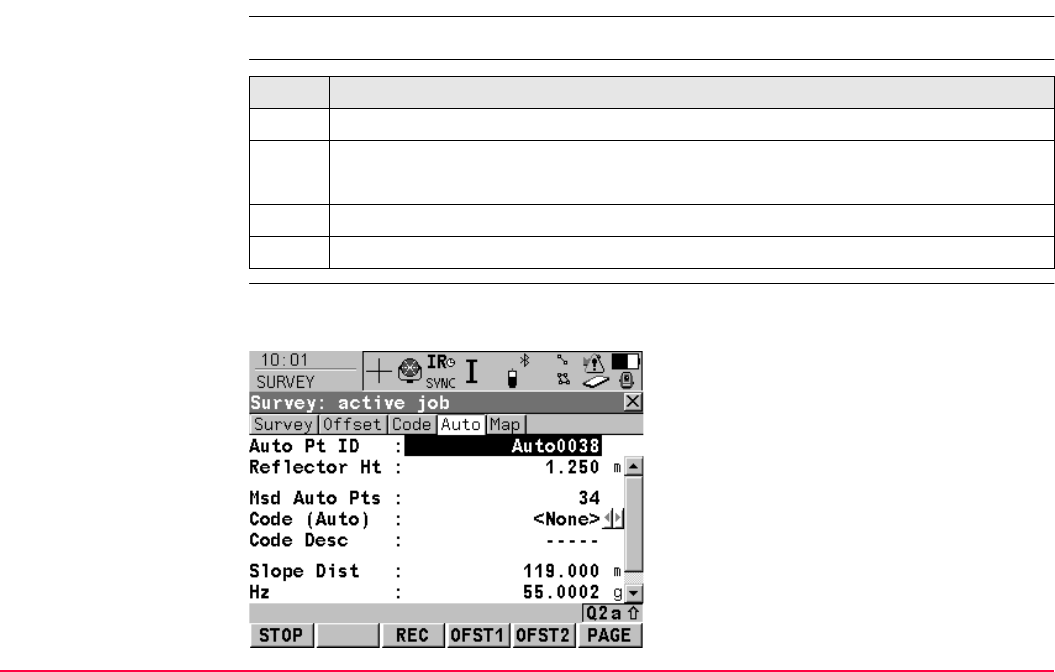
Survey - Auto Points TPS1200+/TS30/TM30 1238
49.3 Auto Points
Requirements <Log Auto Pts: Yes> in SURVEY Configuration, Auto Points page.
Access step-by-step
SURVEY
Survey: Job Name,
Auto page
The Auto page of a typical configuration set is explained. Before logging of auto points has
started, the page appears as shown below:
Step Description
1. Refer to "48.1 Accessing Survey" to access SURVEY Survey Begin.
2. SURVEY Survey Begin
Check the settings.
3. CONT (F1) to access SURVEY Survey: Job Name.
4. PAGE (F6) until the Auto page is visible.
START (F1)
To start logging of auto points and offset points
if configured or, for <Log By: User Decides>
to start the chain to which the auto points
should be assigned. The first auto point is
stored.
<EDM Mode: Tracking> becomes active. For
<EDM Type: Reflector (IR)> instrument locks
onto reflector. For <EDM Type: Long Range
(LO)> <EDM Type: Reflector (IR)> is set and
instrument locks onto the reflector.

Survey - Auto Points TPS1200+/TS30/TM30 1239
STOP (F1)
To end recording of auto points and offset
points if configured or, for <Log By: User
Decides>, to end the chain to which the auto
points are assigned..
REC (F3)
Available for STOP (F1). To store an auto point
at any time.
OFST1 (F4)
To configure recording of the first type of offset
points. Refer to "49.4 Offset Points of Auto
Points".
OFST2 (F5)
To configure recording of a second type of
offset points. Refer to "49.4 Offset Points of
Auto Points".
PAGE (F6)
To change to another page on this screen.
SHIFT CONF (F2)
To configure auto points. Refer to "49.2 Config-
uring Auto Points".
SHIFT QUIT (F6)
To exit the Survey application program. Point
information logged until pressing SHIFT QUIT
(F6) is saved in the database.
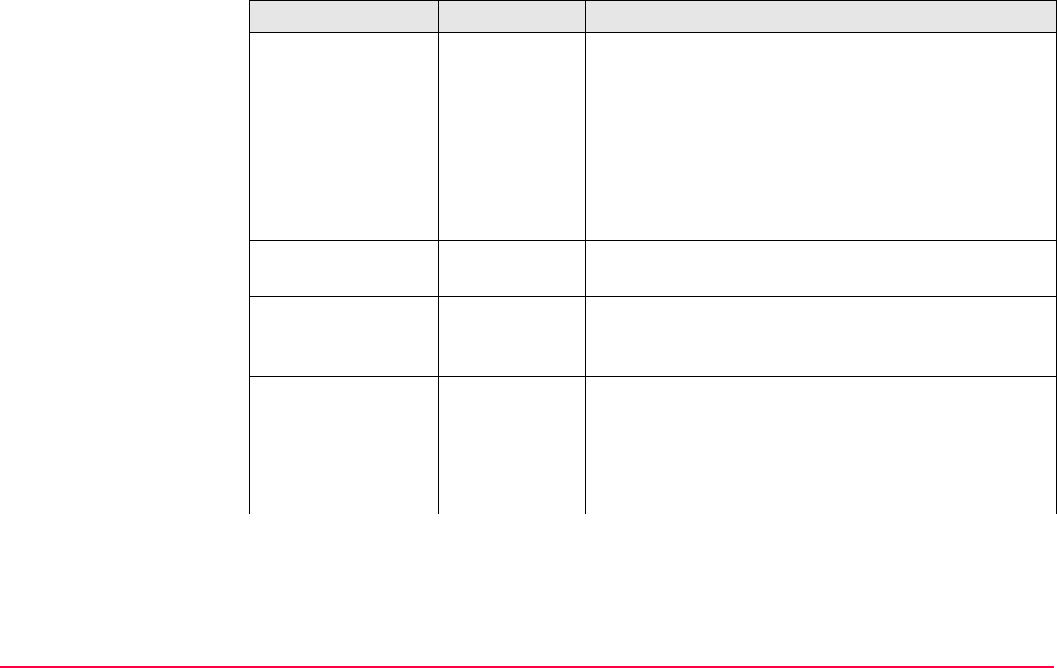
Survey - Auto Points TPS1200+/TS30/TM30 1240
Description of fields
Field Option Description
<Auto Pt ID:> User input Available unless <Auto Pts: Time & Date> in
CONFIGURE ID Templates. The identifier for auto
points. The configured ID template for auto points is
used. The ID can be changed. To start a new
sequence of point ID’s overtype the point ID.
Time and Date Available for <Auto Pts: Time & Date> in
CONFIGURE ID Templates. The current local time
and date is used as identifier for auto points.
<Reflector Ht:> User input The default reflector height as defined in the active
configuration set is suggested.
<Msd Auto Pts:> Output Available after pressing START (F1) and before
pressing STOP (F1). The number of auto points
measured since START (F1) has been pressed.
<Code (Auto):> The thematical code for the auto point.
• If a point code is selected then any open line/area
is closed. The occupied point is stored with the
selected code idependently of any line/area.
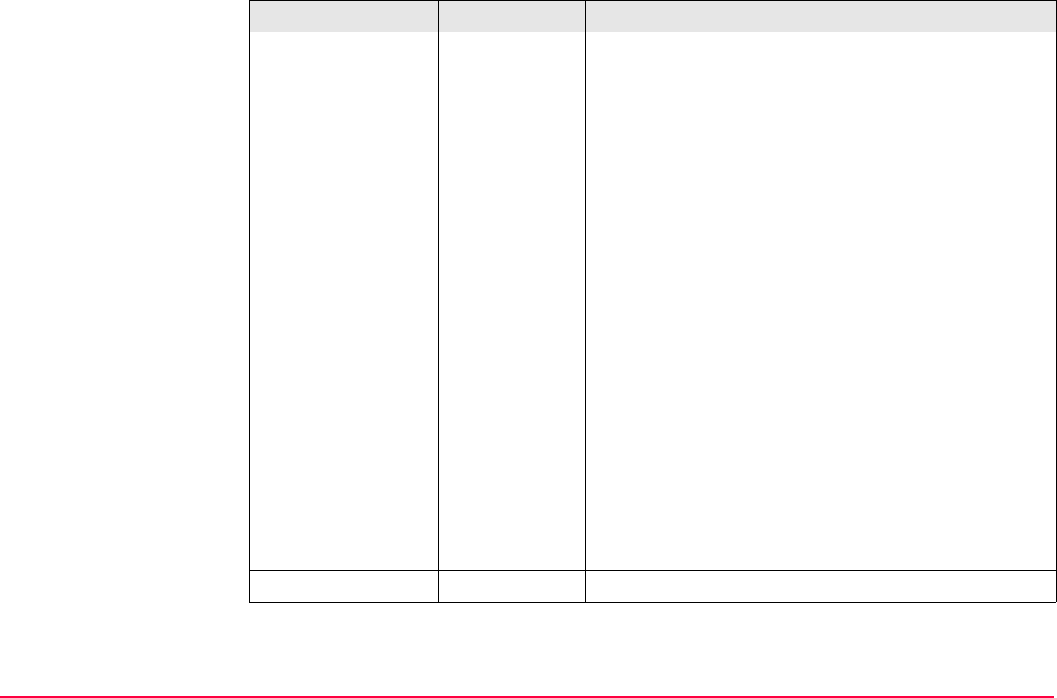
Survey - Auto Points TPS1200+/TS30/TM30 1241
• If a line code is selected then any open line is
closed and a new line with the selected code is
created. The line ID is defined by the configured
line ID template. The occupied point is assigned
to that line. The line stays open until it is closed
manually or another line code is selected.
• If an area code is selected then the behaviour is
as for lines.
Choicelist Available for <Thematc Codes: With Codelist>.
The setting for <Show Codes:> in CONFIGURE
Coding & Linework determines if either all codes or
only point codes are available. The attributes are
shown as output, input or choicelist fields depending
on their definition.
User input Available for <Thematc Codes: Without Codelist>.
Codes can be typed in but not selected from a
codelist. A check is performed to see if a code of this
name already exists in the job. If so, the according
attributes are shown.
Configure a display mask with a choicelist for code
types to define if a point, line or area code is typed in.
<Code Desc:> Output The description of the code.
Field Option Description
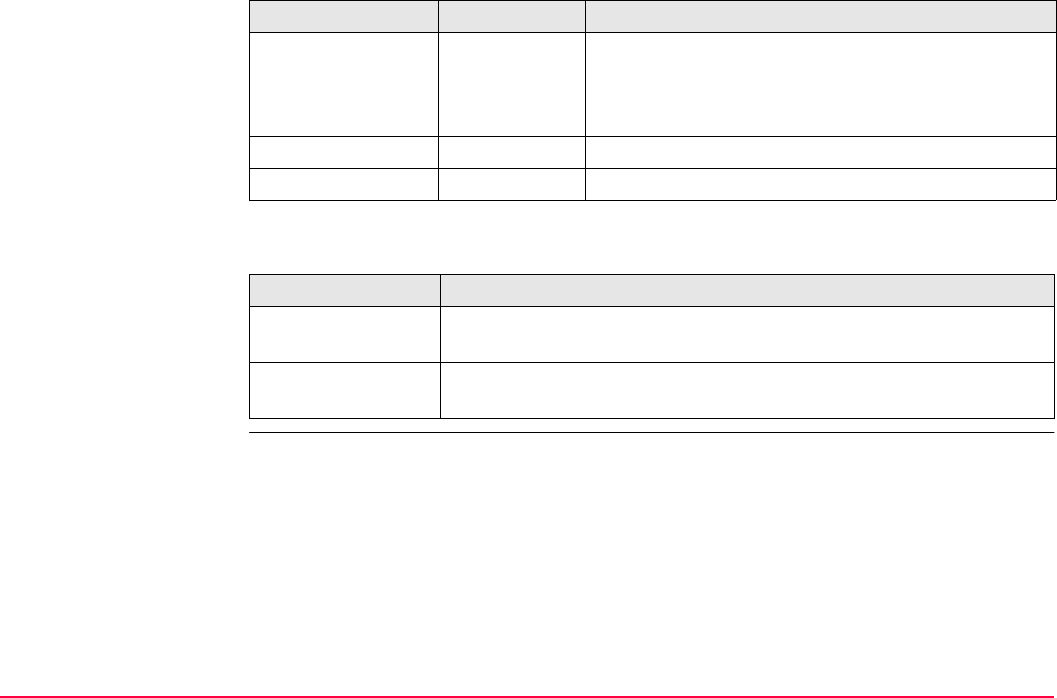
Survey - Auto Points TPS1200+/TS30/TM30 1242
Next step
<Slope Dist:> Output The measured slope distance.
When START (F1) is pressed, <EDM Mode:
Tracking> is set and the slope distance is constantly
updated.
<Hz:> Output The current horizontal angle.
<V:> Output The current vertical angle.
IF THEN
auto points are to be
logged
START (F1). Then, for <Log By: User Decides>, REC (F3) whenever
an auto point is to be stored.
offset points are to
be configured
OFST1 (F4) or OFST2 (F5). Refer to "49.4 Offset Points of Auto
Points".
Field Option Description
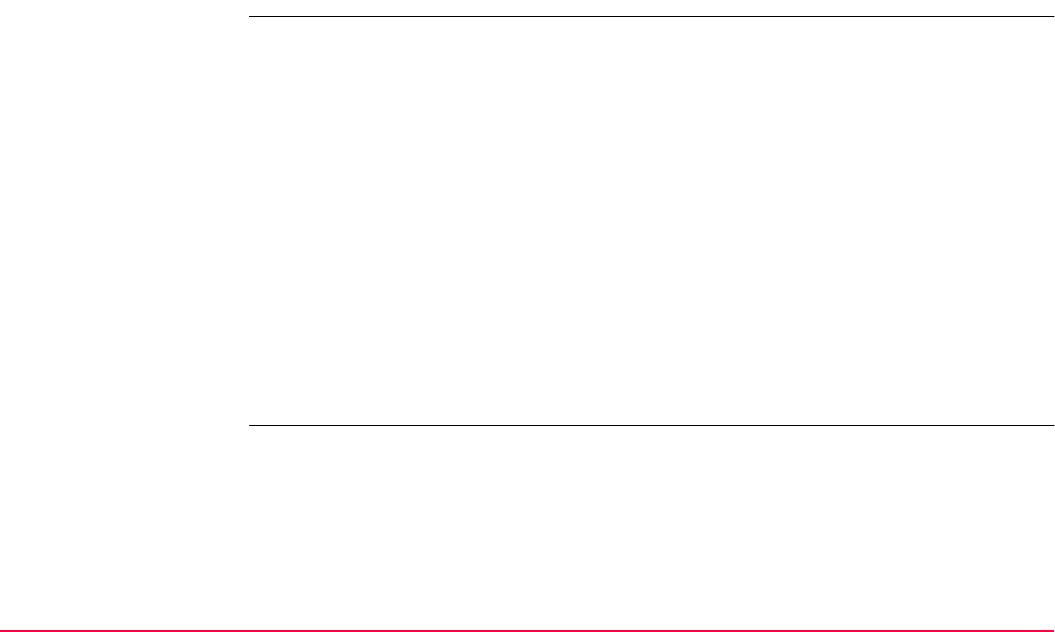
Survey - Auto Points TPS1200+/TS30/TM30 1243
49.4 Offset Points of Auto Points
49.4.1 Overview
Description Offset points
• can be created with auto points when auto points are stored to the DB-X.
• can be to the left or to the right of auto points.
• are automatically computed with the logging of auto points, if configured.
• form a chain relative to the chain of auto points to which they are related. Subsequently
computed chains are independent from each other.
• can be coded independently of auto points.
• have the same time of when they were stored as the auto points to which they are related.
• have the same coding functionality, properties and averaging functionality as auto points.
Refer to "49.1 Overview".
Up to two offset points can be related to one auto point.
The screens for the configuration of offset points are identical except for the title Auto Points
- Offset 1 and Auto Points - Offset 2. For simplicity, the title Auto Points - Offset is used
in the following description.
Computation of offset
points
The computation of offset points depends on the number of auto points in one chain.
One auto point
No offset points are computed or stored.
Two auto points
The configured offsets are applied perpendicular to the line between two auto points.
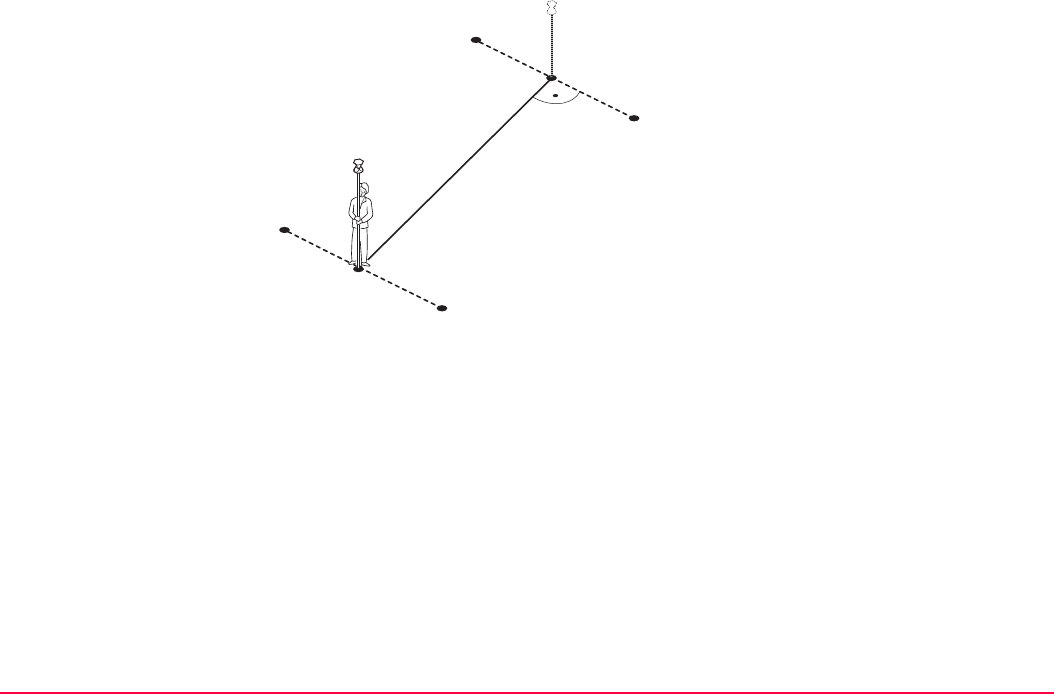
Survey - Auto Points TPS1200+/TS30/TM30 1244
Three or more auto points
The first offset points are computed perpendicular to the line between the first and the
second auto point.
The last offset point is computed perpendicular to the line between the last auto point and
the one before.
All other offset points are computed on a bearing. The bearing is half of the angle between
the last and the next measured auto point.
P1 First auto point
P2 Second auto point
P3 First offset point for P1
P4 Second offset point for P1
P5 First offset point for P2
P6 Second offset point for P2
d1 Horizontal offset to the left
d2 Horizontal offset to the right
P1
P2
P3
P4
TPS12_167 d2
d1
P5
P6
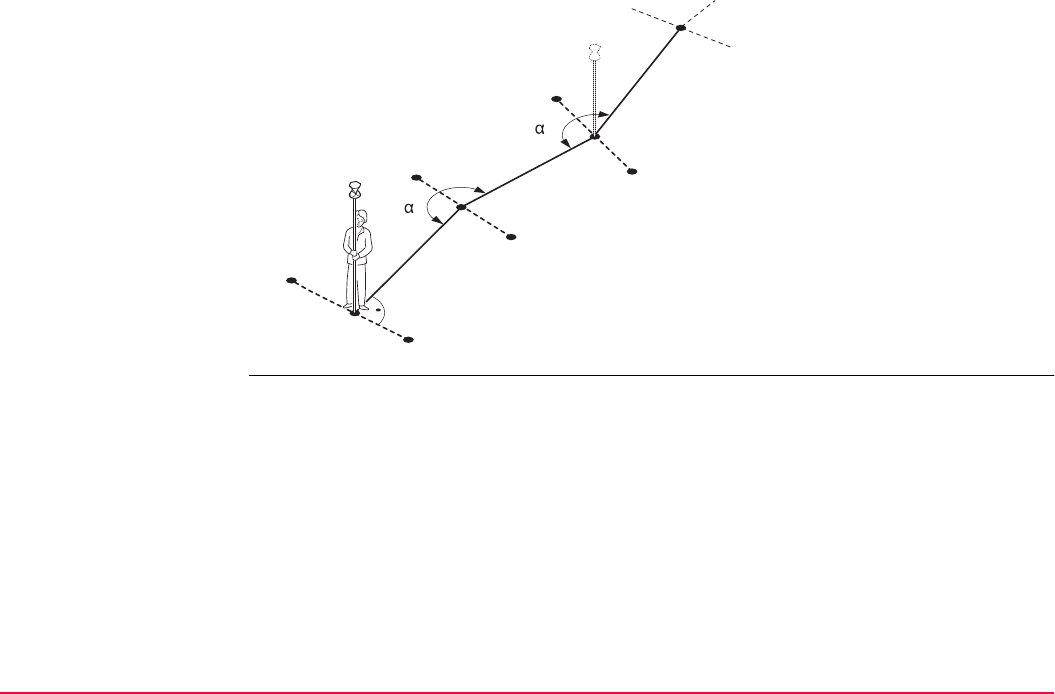
Survey - Auto Points TPS1200+/TS30/TM30 1245
P1 First auto point
P2 Second auto point
P3 First offset point for P1
P4 Second offset point for P1
P5 Third auto point
P6 First offset point for P2
P7 Second offset point for P2
P8 Fourth auto point
P9 First offset point for P5
P10 Second offset point for P5
d1 Horizontal offset to the left
d2 Horizontal offset to the right
α1Angle between P1 and P5
α2Angle between P2 and P8
P1
P2
P5
P7
P10
P8
P9
P6
P3
P4
TPS12_168 d2
d1
1
2
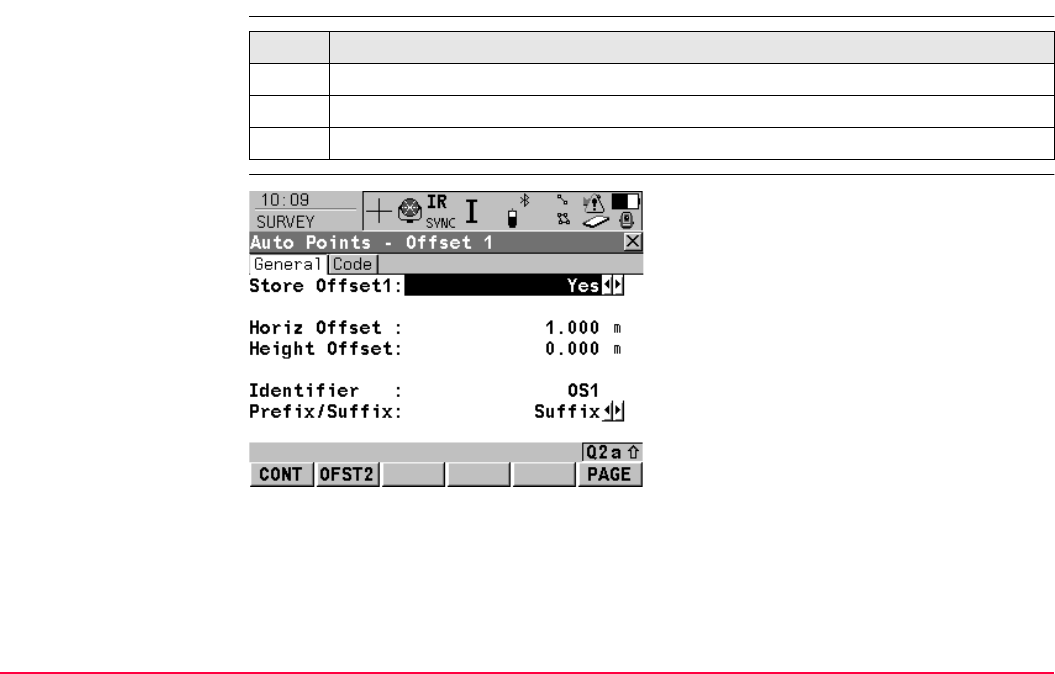
Survey - Auto Points TPS1200+/TS30/TM30 1246
49.4.2 Configuring Offset Points
Access step-by-step
SURVEY
Auto Points - Offset,
General page
Step Description
1. Refer to "48.2 Surveying Points" to access SURVEY Survey: Job Name.
2. PAGE (F6) until the Auto page is active.
3. OFST1 (F4) or OFST2 (F5) to access SURVEY Auto Points - Offset.
CONT (F1)
To accept changes and return to the screen
from where this screen was accessed.
OFST2 (F2) and OFST1 (F2)
To switch between configuring offset point type
one and two.
PAGE (F6)
To change to another page on this screen.
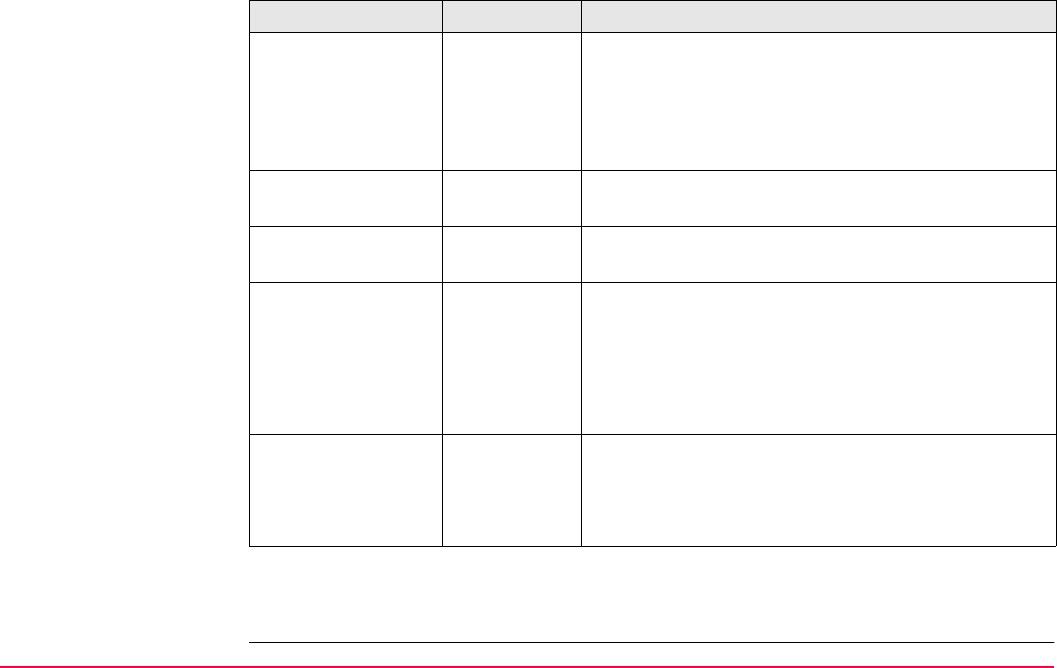
Survey - Auto Points TPS1200+/TS30/TM30 1247
Description of fields
Next step
PAGE (F6) changes to the Code page.
Field Option Description
<Store Offset1:>
and <Store
Offset2:>
Yes Activates logging of offset points.
All other fields in the screen are active and can
be edited with this setting.
No Deactivates logging of offset points and all fields in
this screen.
<Horiz Offset:> User input The horizontal offset between -1000 m and 1000 m at
which the offset point is collected.
<Height Offset:> User input The height offset between -100 m and 100 m from the
related auto point.
<Identifier:> User input The identifier with up to four characters is added in
front of or at the end of the ID of the auto point. This
ID is then used as the point ID for the related offset
point. This could support an automatic workflow into
CAD packages including setting symbols and
stringing lines.
<Prefix/Suffix:> Prefix Adds the setting for <Identifier:> in front of the auto
point ID.
Suffix Adds the setting for <Identifier:> at the end of the
auto point ID.
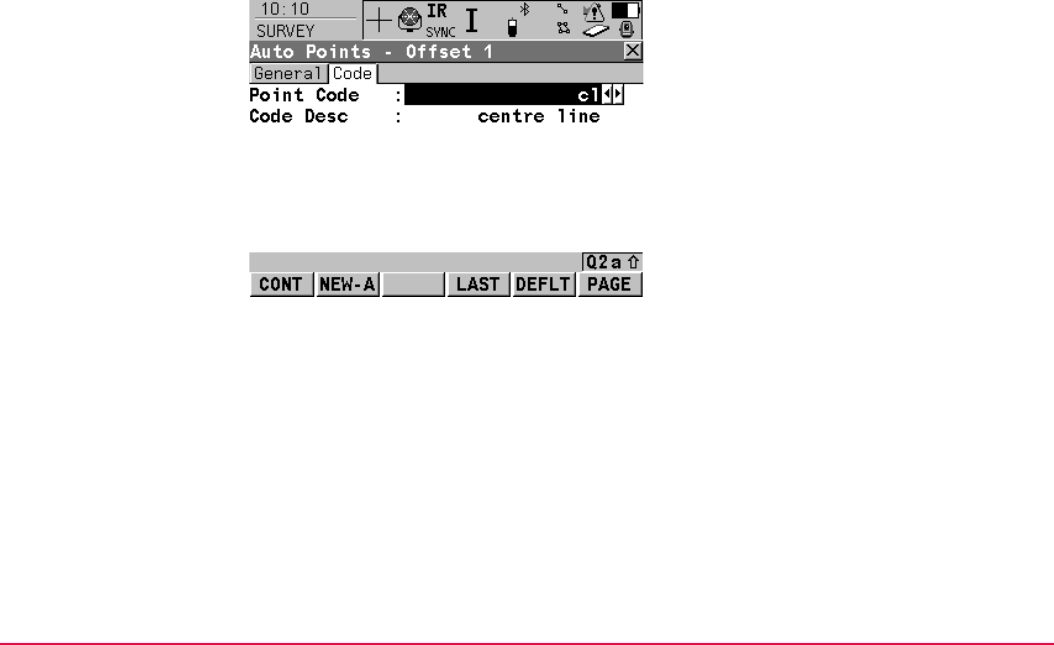
Survey - Auto Points TPS1200+/TS30/TM30 1248
SURVEY
Auto Points - Offset,
Code page
The setting for <Thematc Codes:> in CONFIGURE Coding & Linework determines the
availability of the fields and softkeys.
CONT (F1)
To accept changes and return to the screen
from where this screen was accessed.
NEW-A (F2)
Available for <Thematc Codes: With
Codelist>. To create additional attributes for
the selected <Point Code:>.
NAME (F3) or VALUE (F3)
Available for <Thematc Codes: With
Codelist>. Available for attributes for which an
attribute name can be typed in. To highlight
<Attribute n:> or the field for the attribute
value. The name of <Attribute n:> can be
edited and an attribute value can be typed in.
LAST (F4)
Available for <Thematc Codes: With
Codelist>. To recall the last used attribute
values for the selected code.
DEFLT (F5)
Available for <Thematc Codes: With
Codelist>. To recall the default attribute values
for the selected code.
PAGE (F6)
To change to another page on this screen.
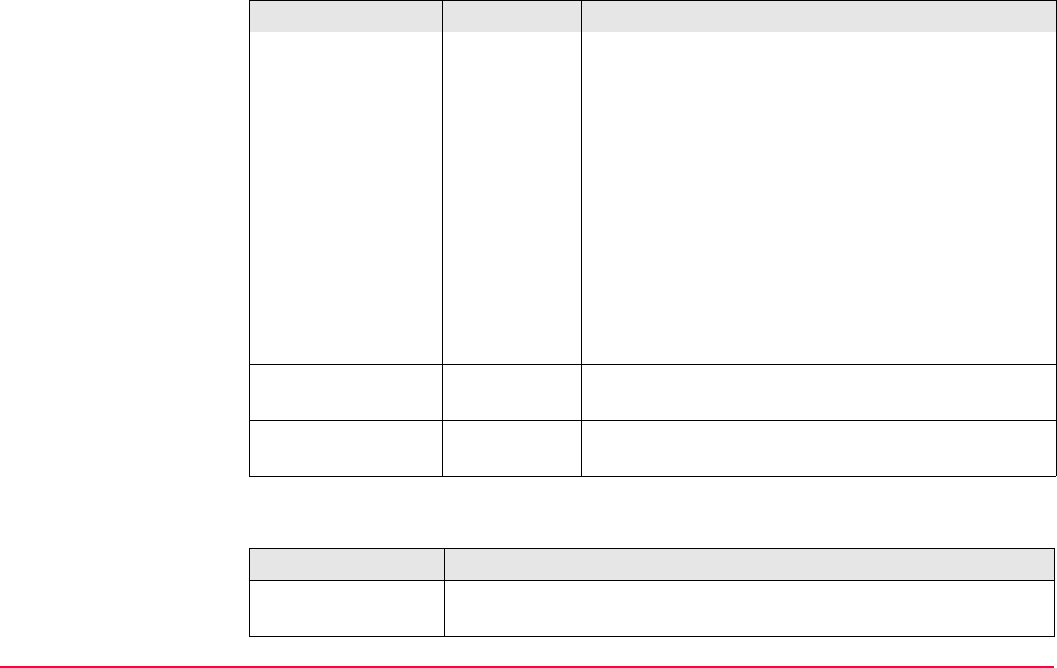
Survey - Auto Points TPS1200+/TS30/TM30 1249
Description of fields
Next step
Field Option Description
<Point Code:> Choicelist The thematical code for the offset point.
Available for <Thematc Codes: With Codelist>. The
setting for <Show Codes:> in CONFIGURE Coding
& Linework determines if either all codes or only
point codes are available. The attributes are shown
as output, input or choicelist fields depending on their
definition.
<Code:> User input The thematical code for the offset point.
Available for <Thematc Codes: Without Codelist>.
Codes can be typed in but not selected from a
codelist. A check is performed to see if a point code
of this name already exists in the job. If so, the
according attributes are shown.
<Code Desc:> Output Available for <Thematc Codes: With Codelist>. The
description of the code.
<Attribute n:> User input Available for <Thematc Codes: Without Codelist>.
Up to three attribute values can be stored.
IF THEN
offset point configu-
ration is finished
CONT (F1) to return to SURVEY Survey: Job Name.
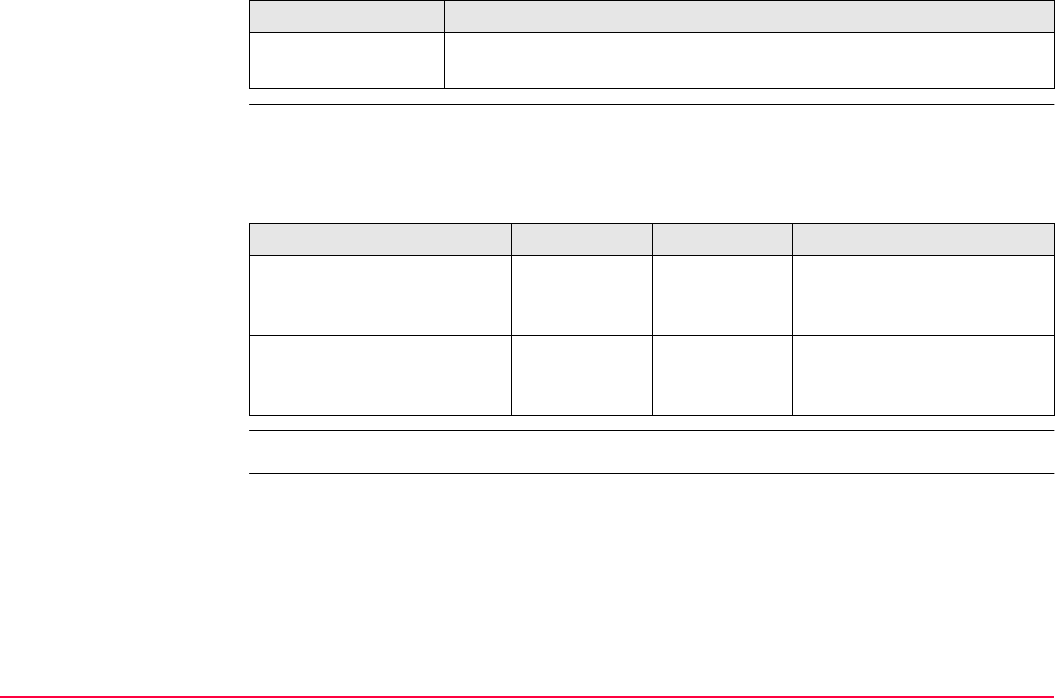
Survey - Auto Points TPS1200+/TS30/TM30 1250
Example for offset point
ID’s
The offset point ID is a combination of the auto point ID and an identifier as prefix or suffix.
The right most part of the auto point ID is incremented within the point ID. The auto point ID
is truncated from the left if the length of the auto point ID plus identifier prefix or suffix is
greater than 16 characters.
Refer to "16.1 ID Templates" for more information on point ID’s.
a second offset point
is to be configured
PAGE (F6) and then OFST2 (F2) or OFST1 (F2) to change to
SURVEY Auto Points - Offset for the second point.
IF THEN
Auto point ID Identifier Prefix/Suffix Offset point ID
Auto1234
Auto1235
OS1 Prefix OS1Auto1234
OS1Auto1235
…
Auto1234
Auto1235
OS1 Suffix Auto1234OS1
Auto1235OS1
…
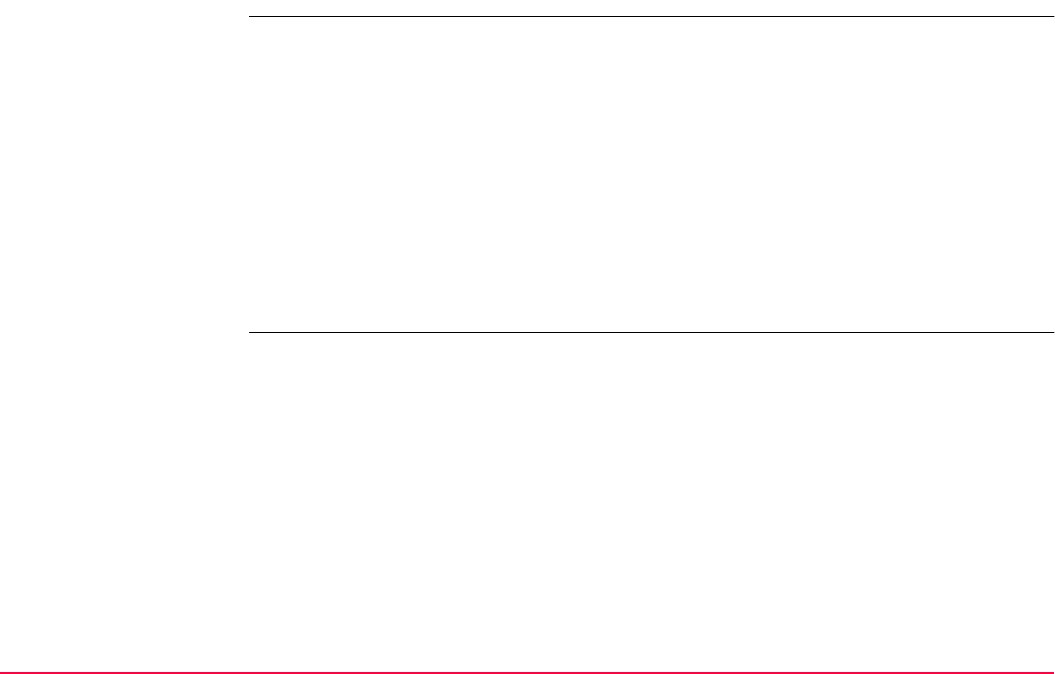
Survey - Auto Points TPS1200+/TS30/TM30 1251
49.4.3 Working Example
Description Application: Pick up points along the centre line, to the right and to the left of
a road.
Goal: Points are to be picked up automatically every 5 m while walking
along the centre line.
The points to the right and to the left of the road are to be picked
up automatically with those of the centre line.
The auto point ID’s are CL0001, CL0002,....
The offset point ID’s are OSCL0001, OSCL0002,... for the right
side of the road and CL0001OS, CL0002OS,... for the left side.
The offset to the right and to the left is 3 m.
The height difference is -0.3 m to the right and 0.3 m to the left.
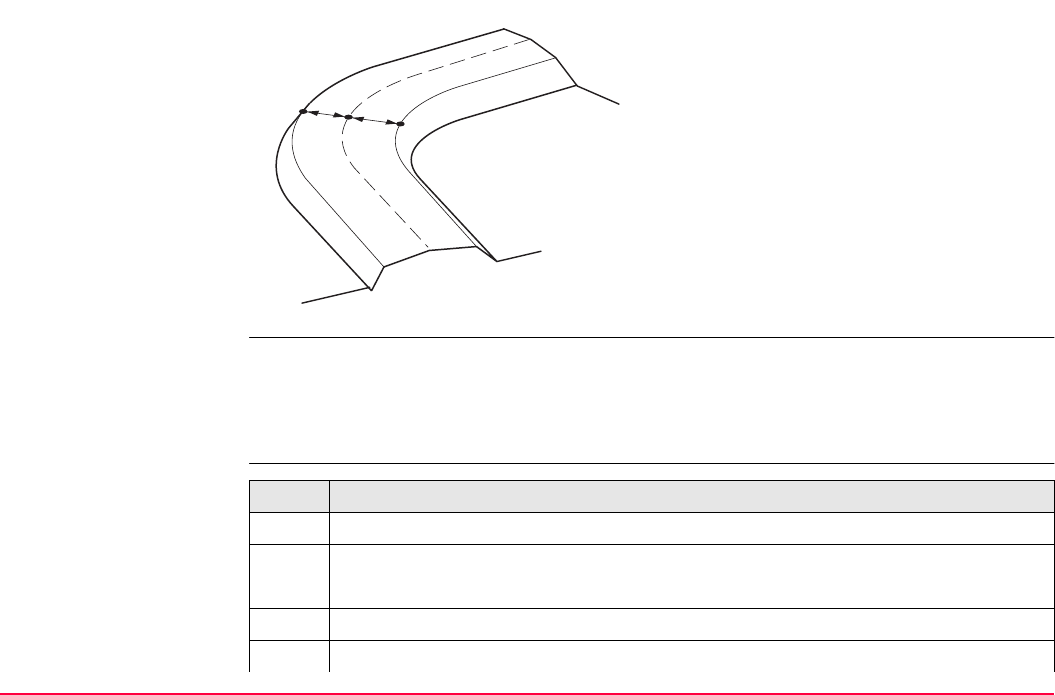
Survey - Auto Points TPS1200+/TS30/TM30 1252
Diagram
• The default display mask for SURVEY Survey: Job Name, Auto page is used.
•<Distance Unit: Metres (m)> in CONFIGURE Units & Formats, Units page.
• An ID template for the auto points is configured. Refer to "16.1.6 Working Example" for
information on how to configure ID templates.
Field procedure step-
by-step
a) Left side of the road
b) Centre line
c) Right side of the road
d) CL0001
e) OSCL0001
f) CL0001OS
GPS12_080
a
c
b
d
ef
Step Description
1. Main Menu: Survey.
2. SURVEY Survey Begin
Select a job, a reflector and a configuration set with the settings mentioned above.
3. CONF (F2) to access SURVEY Configuration.
4. SURVEY Configuration, Auto Points page
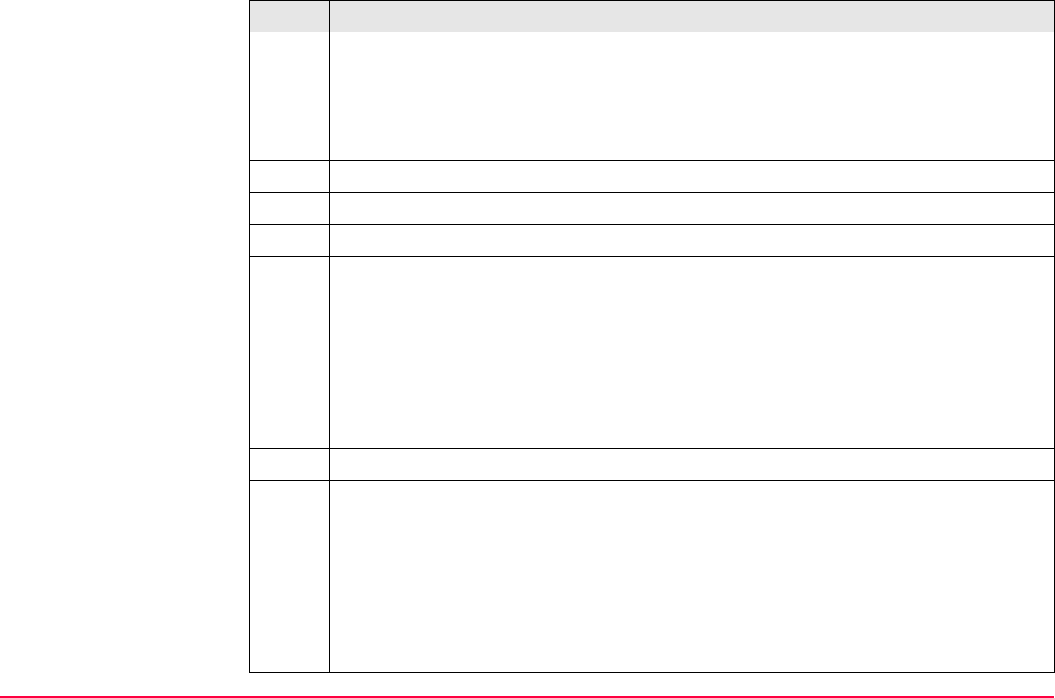
Survey - Auto Points TPS1200+/TS30/TM30 1253
<Log Auto Pts: Yes>
<Log By: Distance>
<Log Every: 5.0000>
5. CONT (F1) to return to SURVEY Survey Begin.
6. CONT (F1) to access SURVEY Survey: Job Name.
7. PAGE (F6) until the Auto page is active.
8. OFST1 (F4) to configure the offset points for the right side of the road.
9. SURVEY Auto Points - Offset 1, General page
<Store Offset1: Yes>
<Horiz Offset: 3.0000>
<Height Offset: -0.3000>
<Identifier: OS>
<Prefix/Suffix: Prefix>
10. OFST2 (F2) to configure the offset points for the left side of the road.
11. SURVEY Auto Points - Offset 2, General page
<Store Offset2: Yes>
<Horiz Offset: -3.0000>
<Height Offset: 0.3000>
<Identifier: OS>
<Prefix/Suffix: Suffix>
Step Description
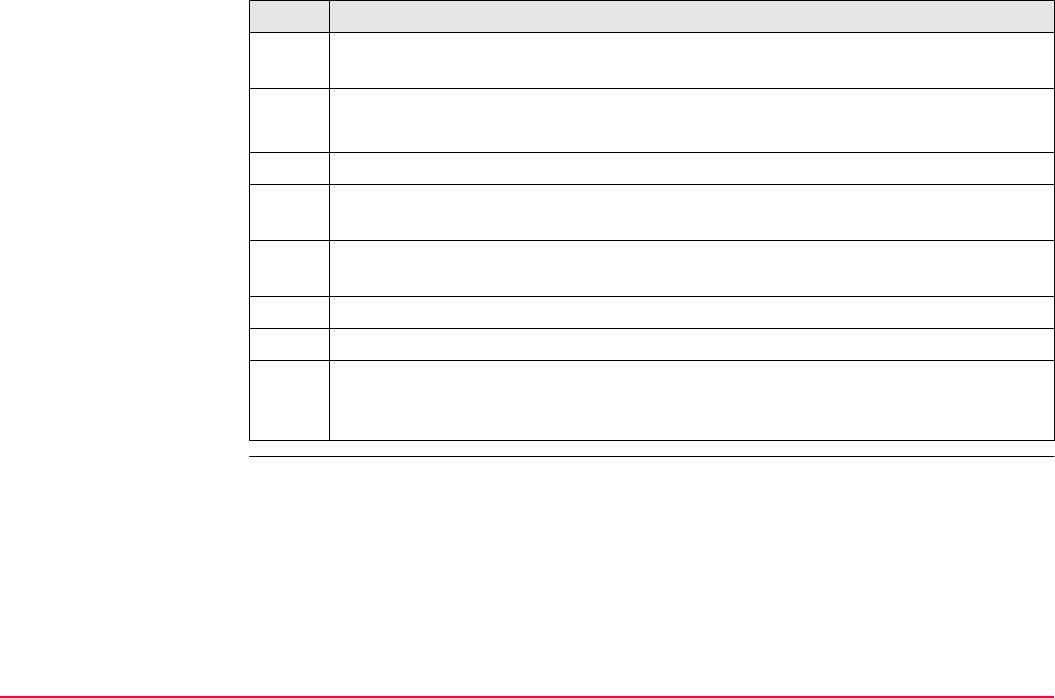
Survey - Auto Points TPS1200+/TS30/TM30 1254
12. CONT (F1) closes the screen and returns to SURVEY Survey: Job Name, Auto
page.
13. SURVEY Survey: Job Name, Auto page
START (F1) starts logging of auto points and offset points.
14. Walk along the centre line of the road as far as points need to be picked up.
OFST1 (F4) to change the offset or the height difference between the auto points
on the centre line and the right side of the road.
OFST2 (F5) to change the offset or the height difference between the auto points
on the centre line and the left side of the road.
15. STOP (F1) ends recording of auto points and offset points.
The stopping measuring auto points is indicated in the EDM icon.
16. After finishing the survey, import the data into a CAD package. If the offset point
ID’s or codes fulfill the requirements of the CAD package, the offset points to the
right and to the left of the road are automatically strung together.
Step Description
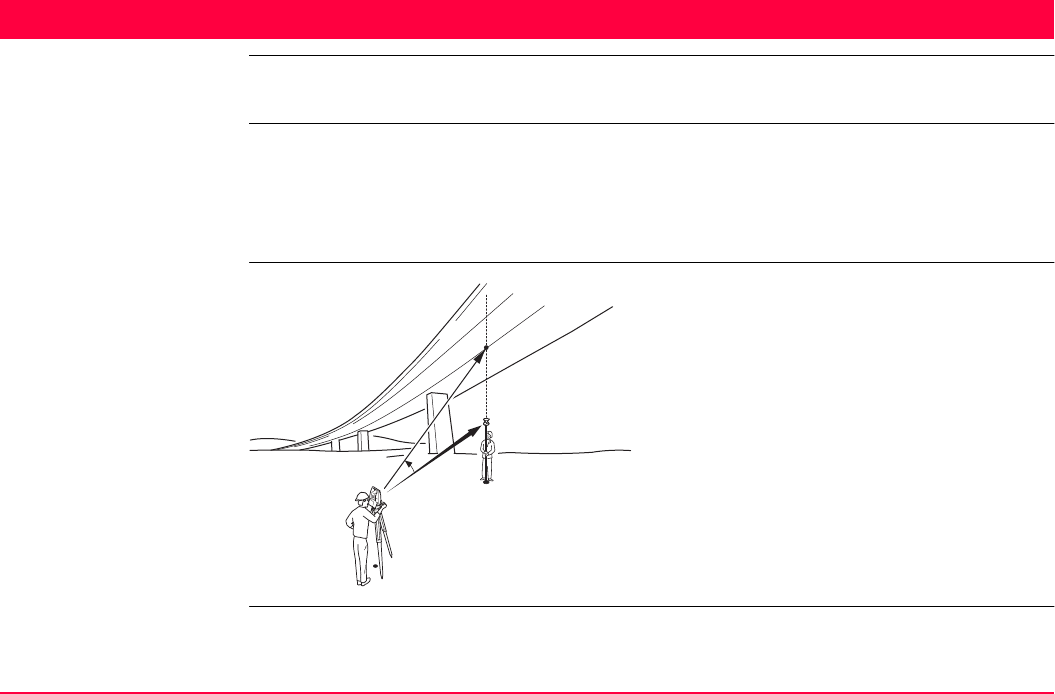
Survey - Remote Point TPS1200+/TS30/TM30 1255
50 Survey - Remote Point
50.1 Overview
Description Remote point is used to determine the 3D coordinates of inaccessible points, for example on
bridges. The horizontal distance to a base point directly underneath or above the remote
point is measured. Then the instrument is aimed at the remote point. The coordinates of the
remote point are calculated with the distance measured to the base point and the angles
measured to the remote point.
Diagram
P0 Instrument station
P1 Base point
P2 Remote point
d1 Horizontal distance to the base point
αVertical angle between base point and
remote point
a Vertical axis from P1 to P2
TPS12_112
a
P1
P0
P2
d1
α
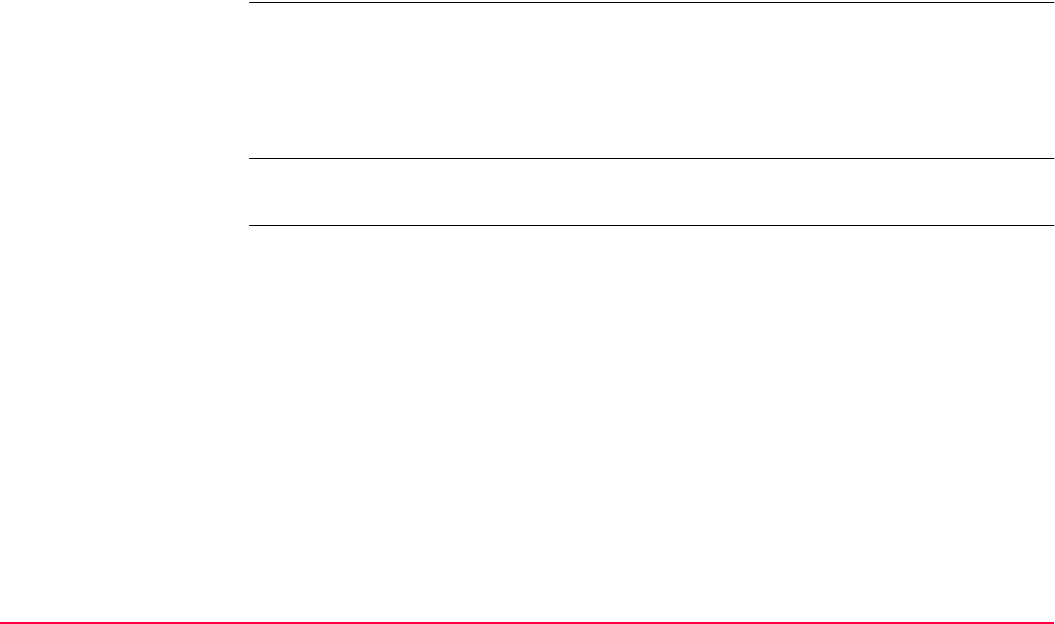
Survey - Remote Point TPS1200+/TS30/TM30 1256
To ensure correct results, the remote point and the reflector must be lined up vertically. If it
is not possible to maintain an exactly vertical line, the acceptable <Hz Dist Tol:> must be
chosen. The horizontal distance to the remote point and to the base point should coincide.
Properties of remote
points
The properties stored with auto points are:
• Class: MEAS
• Sub class: TPS
• Source: Survey (Rem Pt)
• Instrument source: TPS
Averaging of remote
points
An average can be calculated for remote points if a measured point of class MEAS already
exists with the same point ID. The average flag for the point is AUTO.
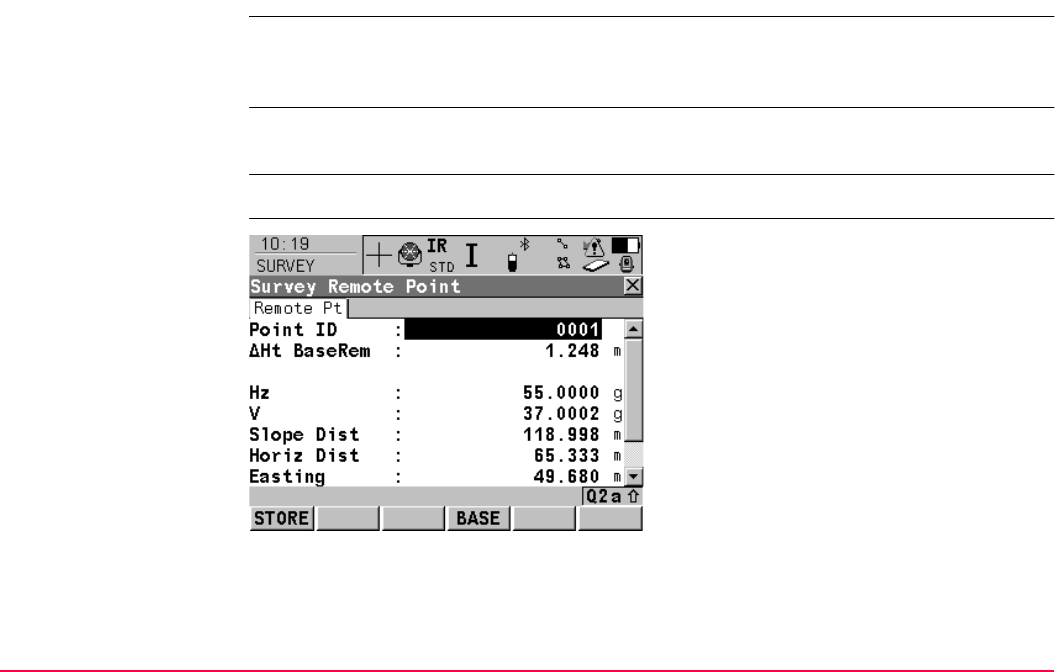
Survey - Remote Point TPS1200+/TS30/TM30 1257
50.2 Accessing Remote Point
Remote point measurements are possible from the Survey application program when <Use
Remote Pt: Yes> is set in the SURVEY Configuration, Remote Pt page and a valid
distance measurement is available. Refer to "50.3 Configuring Remote Point".
Unless <Display Mask: None> in SURVEY Configuration, Remote Pt page, this screen
contains an additional, user defined display mask.
Access REMOT (F4) in SURVEY Survey: Job Name after one point is measured.
SURVEY
Survey Remote Point,
Remote Pt page
STORE (F1)
Stores the remote point. Stays in the SURVEY
Survey Remote Point screen.
BASE (F4)
Returns to SURVEY Survey: Job Name. The
distance measurement is cleared.
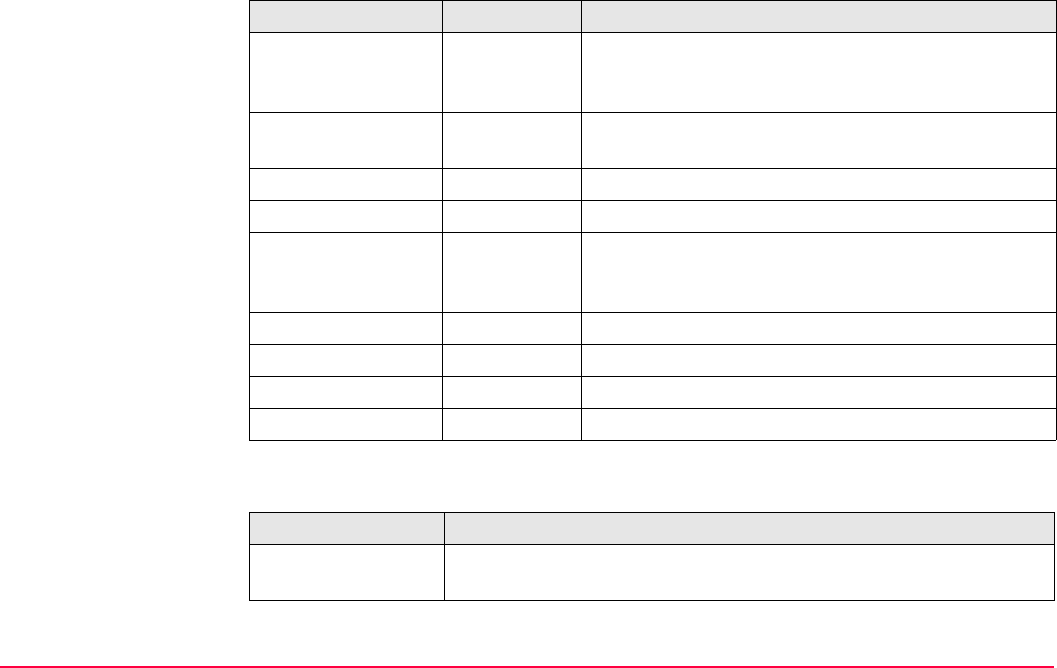
Survey - Remote Point TPS1200+/TS30/TM30 1258
Description of fields
Next step
Field Option Description
<Point ID:> User input Displays the point ID for the remote point. The point
ID in SURVEY Survey Remote Point is always iden-
tical to the point ID in SURVEY Survey: Job Name.
<ΔHt BasRem:> Output The elevation difference between the base point and
the remote point.
<Hz:> Output The current horizontal angle.
<V:> Output The current vertical angle.
<Slope Dist:> Output The current slope distance to the remote point calcu-
lated from the horizontal distance to the base point
and the current vertical angle.
<Horiz Dist:> Output The horizontal distance measured to the base point.
<Easting:> Output Calculated Easting coordinate for the remote point.
<Northing:> Output Calculated Northing coordinate for the remote point.
<Height:> Output Calculated height for the remote point.
IF THEN
if a remote point is to
be stored
STORE (F1).
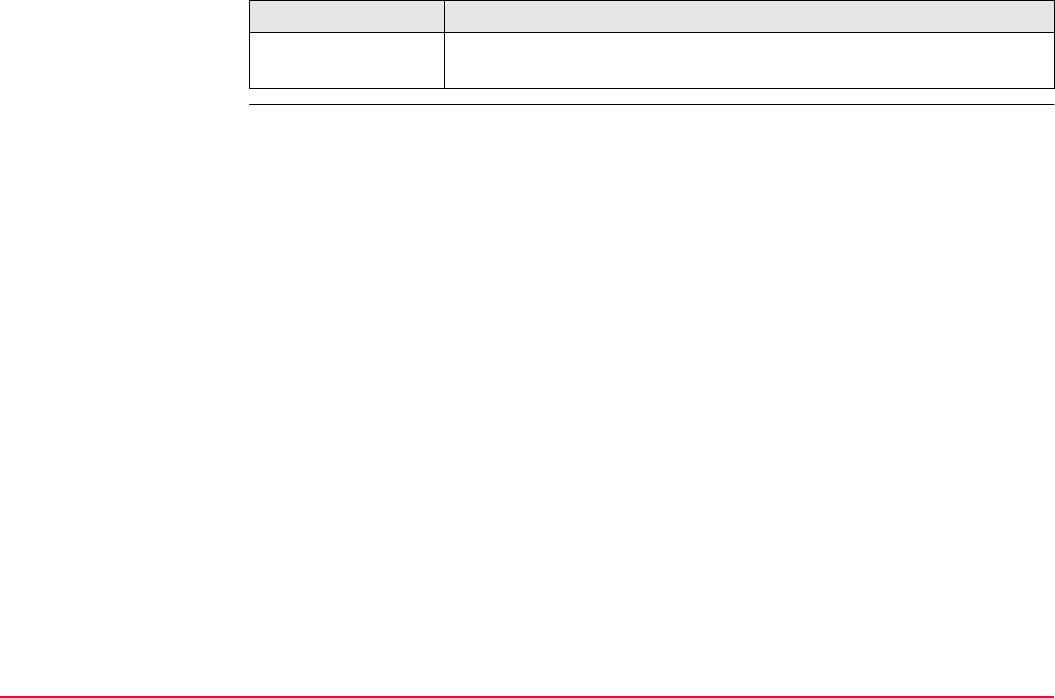
Survey - Remote Point TPS1200+/TS30/TM30 1259
a new base point is
to be measured
BASE (F4) to return to SURVEY Survey: Job Name.
IF THEN
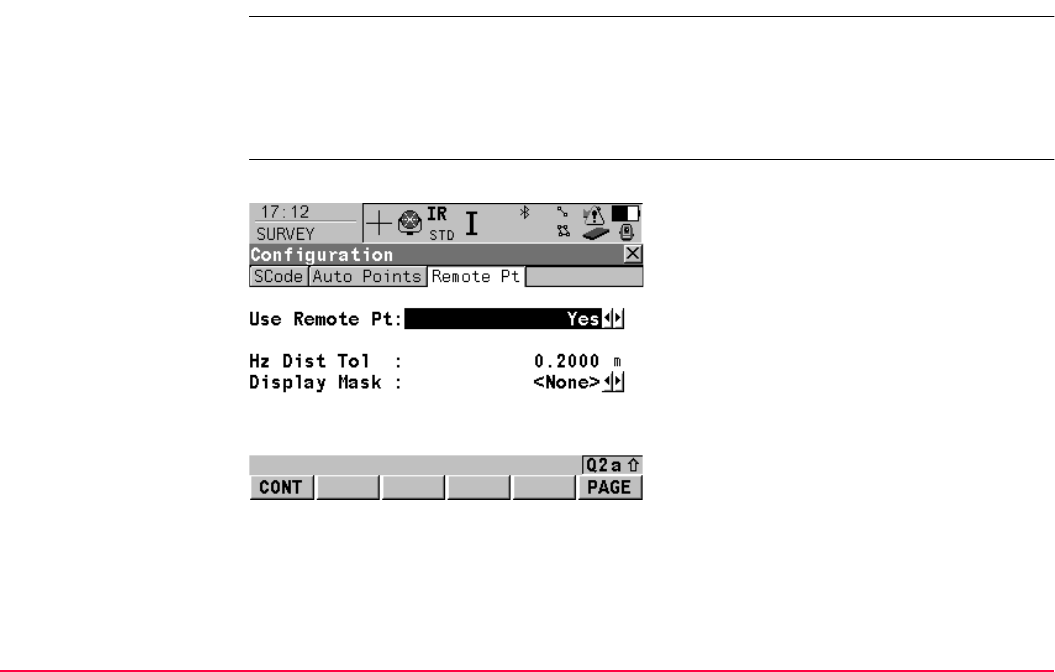
Survey - Remote Point TPS1200+/TS30/TM30 1260
50.3 Configuring Remote Point
Access Select Main Menu: Survey. In SURVEY Survey Begin press CONF (F2) to access
SURVEY Configuration. PAGE (F6) until the Remote Pt page is active.
OR
In SURVEY Survey: Job Name press SHIFT CONF (F2) to access SURVEY Configu-
ration. PAGE (F6) until the Remote Pt page is active.
SURVEY
Configuration,
Remote Pt page
The settings on this screen activate the remote point function.
CONT (F1)
To accept changes and return to the screen
from where this screen was accessed.
DMASK (F3)
Accesses CONFIGURE Define Display Mask
n. Available for <Display Mask:> being high-
lighted. Refer to "16.2 Display Settings".
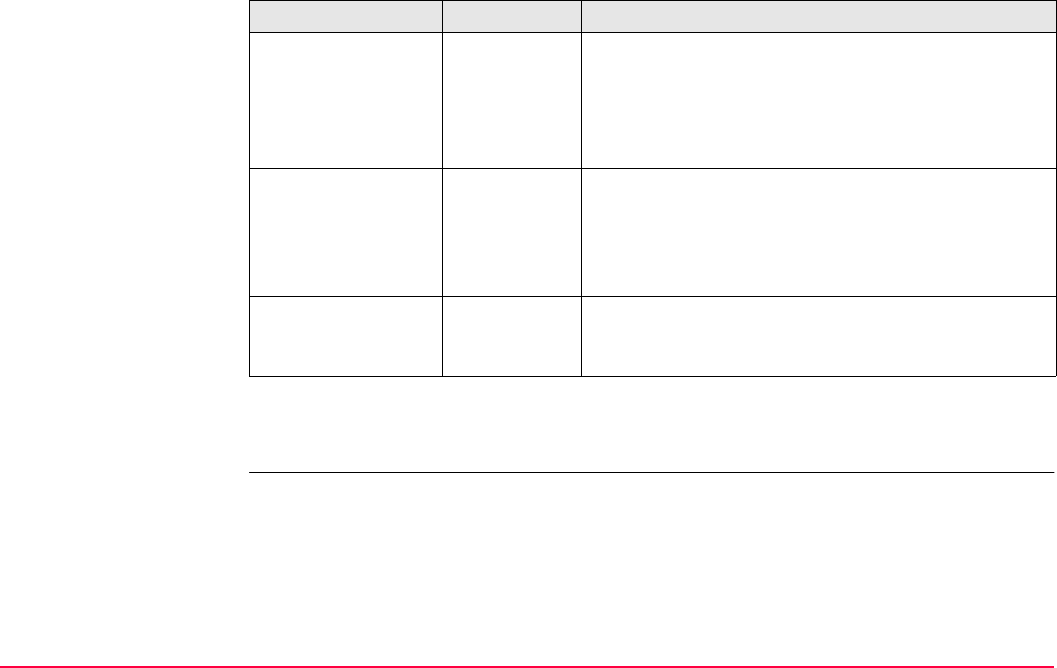
Survey - Remote Point TPS1200+/TS30/TM30 1261
Description of fields
Next step
CONT (F1) to return to the screen SURVEY Configuration was accessed from.
Field Option Description
<Use Remote Pt:> Yes Activates the remote point function. REMOT (F4) is
added to the function keys in SURVEY Survey: Job
Name.
No Deactivates the remote point function, REMOT (F4)
is not available in SURVEY Survey: Job Name.
<Hz Dist Tol:> User input The horizontal distance to the remote point is equal to
the horizontal distance of the base point. The value
for <Hz Dist Tol:> is the maximum tolerated length of
the chord between the base point and the remote
point.
<Display Mask:> Choicelist Displays <None> until a display mask is chosen. All
display masks from Main Menu: Config...\Survey
Settings...\Display Settings can be selected.
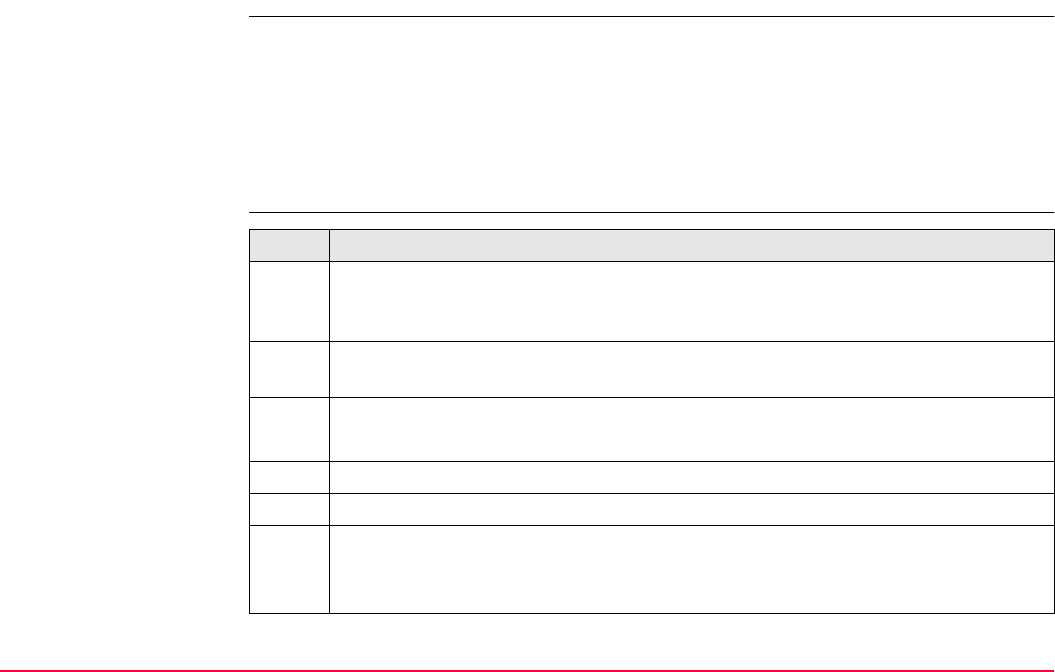
Survey - Remote Point TPS1200+/TS30/TM30 1262
50.4 Working Example
Description
Measuring remote
points step-by-step
Application: Pick up points along a bridge. The points to be measured are not
directly accessible with a reflector.
Working technique: Remote point surveying.
Settings: <Use Remote Pt: Yes> in the SURVEY Configuration, Remote
Pt page.
Step Description
The reflector height at the base point is always applied in the calculation of the
base point elevation. For the calculation of the remote point elevation the reflector
height is automatically set to zero.
1. Aim at the reflector that is placed at the base point, which is directly underneath
the remote point to be measured.
2. SURVEY Survey: Job Name
DIST (F2) to measure the horizontal distance to the base point.
3. REMOT (F4).
4. Aim at the remote point to be measured.
5. SURVEY Survey Remote Point, Remote Pt page
STORE (F1) to measure and store the angle measurements and calculated coor-
dinates for the remote point.

Survey - Remote Point TPS1200+/TS30/TM30 1263
6. BASE (F4) to return to SURVEY Survey: Job Name and measure a new base
point.
Step Description
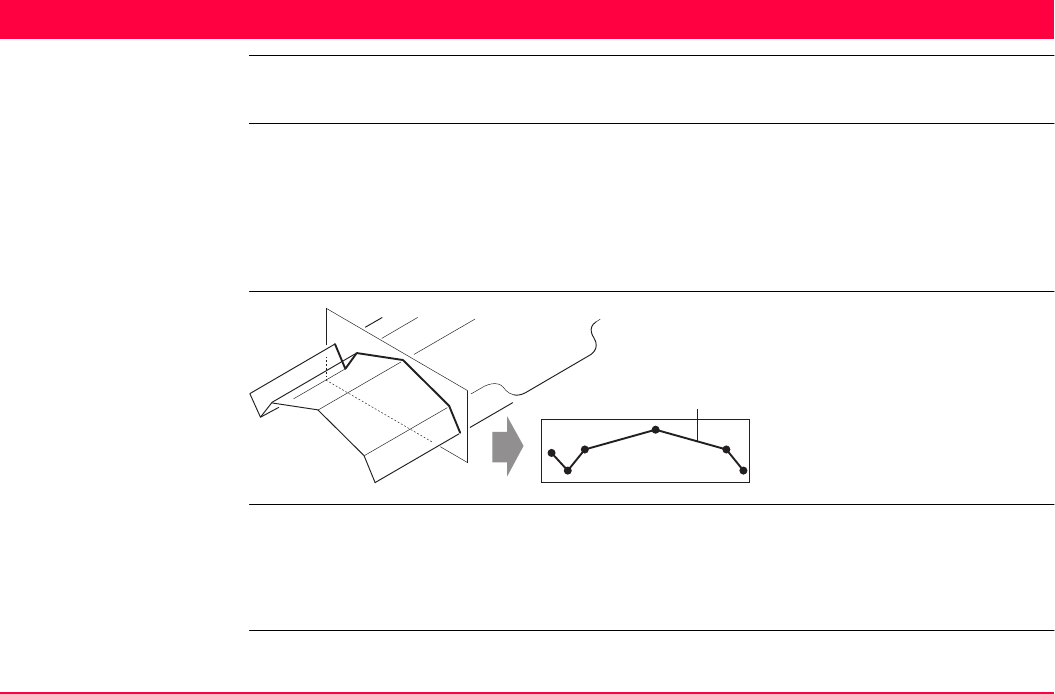
Survey Cross Section TPS1200+/TS30/TM30 1264
51 Survey Cross Section
51.1 Overview
Description The Survey Cross Section application program allows for the automatic changing of codes
during a survey. This is particularly useful when surveying multiple cross sections. Examples
could include surveys of railway lines, roads, small waterways, driveways and paths.
The codes for the elements in the cross section to be surveyed are all stored and pre-defined
in a template. The codes are then automatically changed after each point observation.
Diagram
Template Templates are used to pre-define the order of the codes for the survey.
A template pre-defines
• the coding sequence of a cross section.
• the type of coding.
a) Cross section element
GPS12_159
a
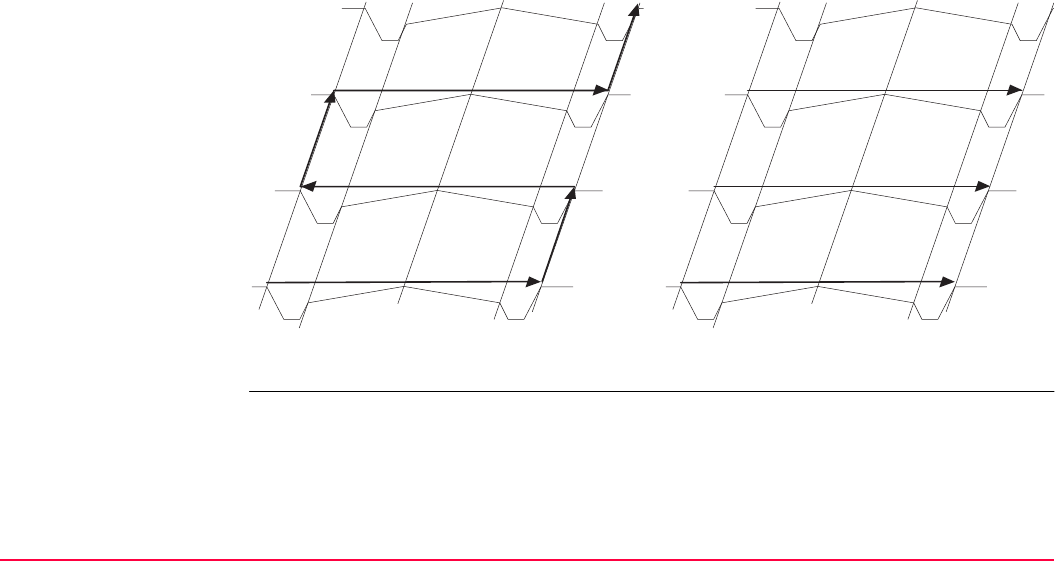
Survey Cross Section TPS1200+/TS30/TM30 1265
Cross section methods
and directions
Templates can be applied
• to the ZigZag method or the Same Direction method.
• in either a forward direction or in a backward direction.
ZigZag Same Direction
GPS12_168
a
b
c
d
e
GPS12_169
a
b
c
d
e
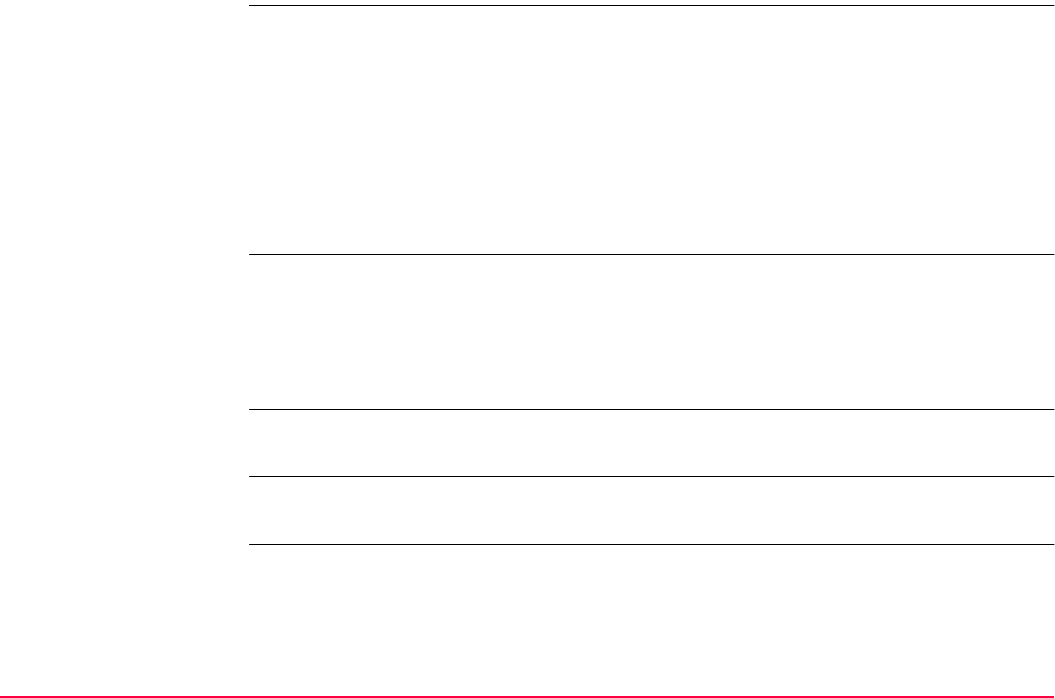
Survey Cross Section TPS1200+/TS30/TM30 1266
Coding of cross section
elements
Codes can be attached to cross section elements. Refer to "8 Coding" for information on
coding.
• Thematical coding: Available
• Free coding: Available
• Quick coding: Not available
Refer to "8.6 Code and Attribute Mismatch" for information on solving a code and/or attribute
mismatch.
Properties of cross
section points
The properties stored with cross section points are:
• Class: MEAS.
• Sub class: TPS.
• Source: Cross Section.
• Instrument source: TPS.
Averaging of cross
section elements
The principles for averaging are identical to those of the Survey application program. Refer
to "6.3.4 Mean Page" for information on averaging.
Exporting data The points and lines are recorded as for all other application programs. The data can be
exported as normal.
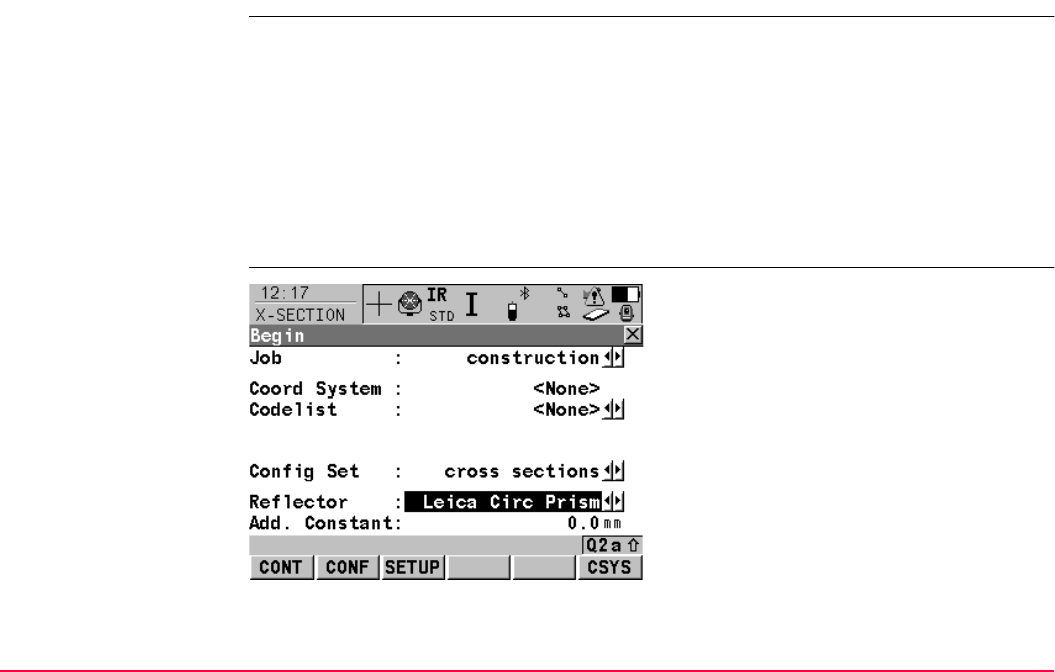
Survey Cross Section TPS1200+/TS30/TM30 1267
51.2 Accessing Survey Cross Section
Access Select Main Menu: Programs...\Survey Cross Section.
OR
Press PROG. Highlight Survey Cross Section. CONT (F1).
Refer to "36.2 Accessing the Programs Menu" for details on the PROG key.
OR
Press a hot key configured to access the screen X-SECTION Begin.
Refer to "2.1 Hot Keys" for information on hot keys.
OR
Press USER. Refer to "2.2 USER Key" for information on the USER key.
X-SECTION
Begin
CONT (F1)
To accept changes and access the subsequent
screen. The chosen settings become active.
CONF (F2)
To configure Survey Cross Section application
program. Accesses X-SECTION Configura-
tion. Refer to "51.3 Configuring Survey Cross
Section".
SETUP (F3)
To set up the station. Accesses SETUP
Station Setup.
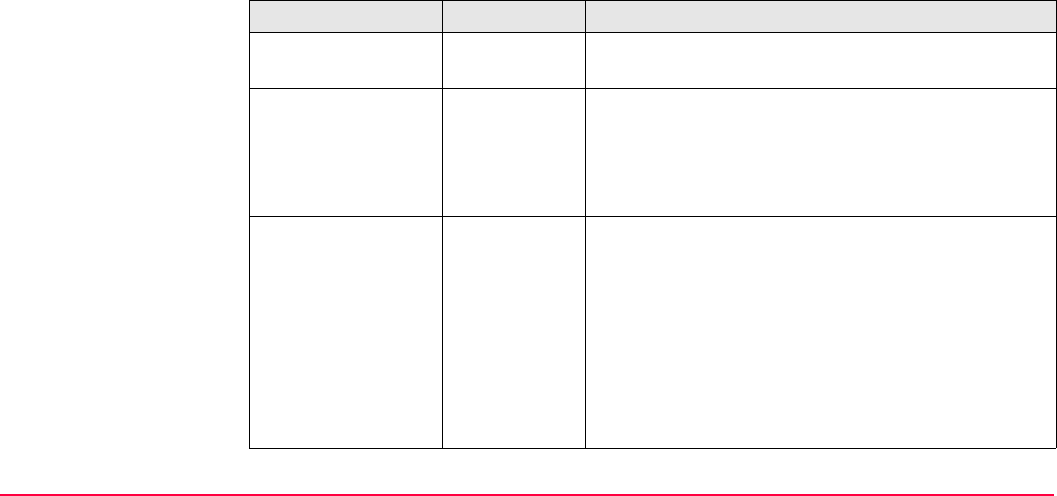
Survey Cross Section TPS1200+/TS30/TM30 1268
Description of fields
CSYS (F6)
To select a different coordinate system. Not
available for <Use Auto CrdSys: Yes> config-
ured in CONFIGURE Additional Rover
Settings. Refer to "22.1.1 Configuration of
Real-Time".
Field Option Description
<Job:> Choicelist The active job. All jobs from Main Menu:
Manage...\Jobs can be selected.
<Coord System:> Output The coordinate system currently attached to the
selected <Job:>. Cannot be edited for <Use Auto
CrdSys: Yes> configured in CONFIGURE Addi-
tional Rover Settings. Refer to "22.1.1 Configura-
tion of Real-Time".
<Codelist:> Choicelist No codes are stored in the selected job. All codelists
from Main Menu: Manage...\Codelists can be
selected.
Output Codes have already been stored in the selected
<Job:>. If codes had been copied from a System
RAM codelist, then the name of the codelist is
displayed. If codes have not been copied from a
System RAM codelist but typed in, then the name of
the active job is displayed.
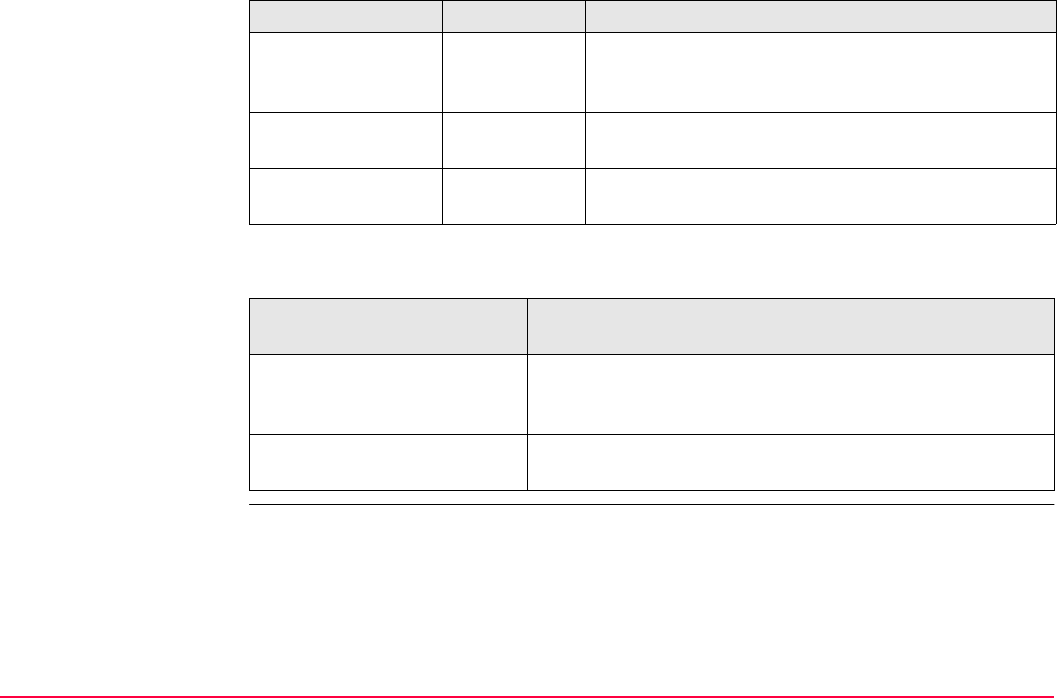
Survey Cross Section TPS1200+/TS30/TM30 1269
Next step
<Config Set:> Choicelist The active configuration set. All configuration sets
from Main Menu: Manage...\Configuration Sets
can be selected.
<Reflector:> Choicelist The active reflector. All reflectors from Main Menu:
Manage...\Reflectors can be selected.
<Add. Constant:> Output The additive constant stored with the chosen
reflector.
IF the Survey Cross Section
application program
THEN
is to be accessed CONT (F1) accepts the changes and accesses Survey
Cross Section application program. Refer to "51.4
Surveying Cross Sections".
is to be configured CONF (F2). Refer to "51.3 Configuring Survey Cross
Section".
Field Option Description
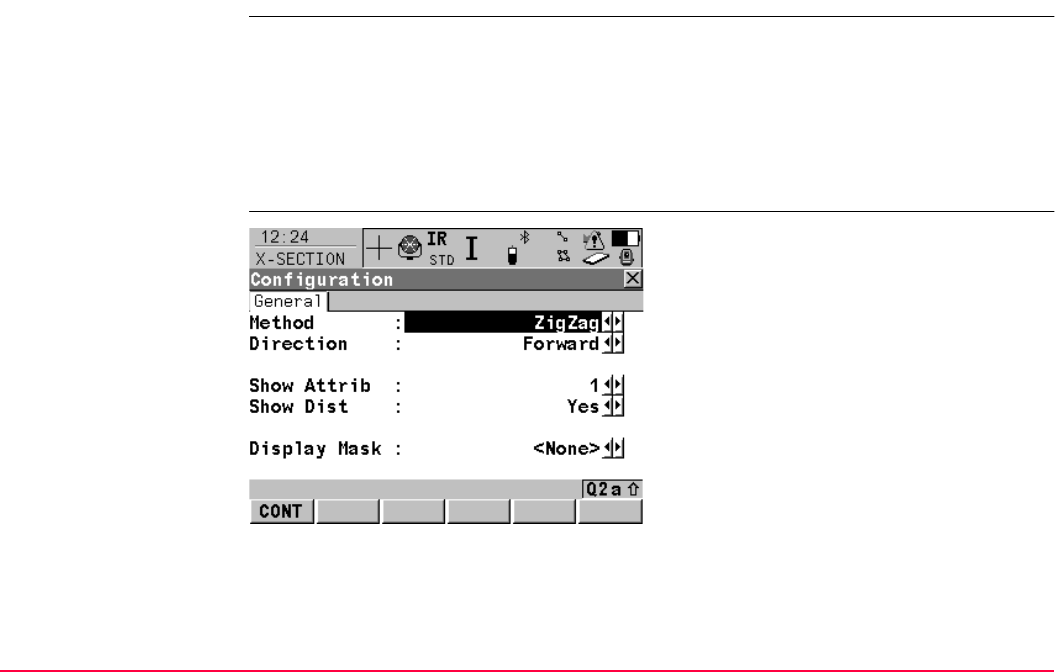
Survey Cross Section TPS1200+/TS30/TM30 1270
51.3 Configuring Survey Cross Section
Access Select Main Menu: Programs...\Survey Cross Section. In X-SECTION Begin press
CONF (F2) to access X-SECTION Configuration.
OR
Press PROG. Highlight Survey Cross Section. CONT (F1). In X-SECTION Begin press
CONF (F2) to access X-SECTION Configuration.
OR
Press SHIFT CONF (F2) in X-SECTION Survey: Job Name.
X-SECTION
Configuration,
General page
CONT (F1)
To accept changes and return to the screen
from where this screen was accessed.
DMASK (F3)
To edit the display mask currently being
displayed in this field. Accesses CONFIGURE
Define Display Mask n. Available for
<Display Mask:> being highlighted on
General page. Refer to "16.2 Display
Settings".
SHIFT ABOUT (F5)
To display information about the program
name, the version number, the date of the
version, the copyright and the article number.
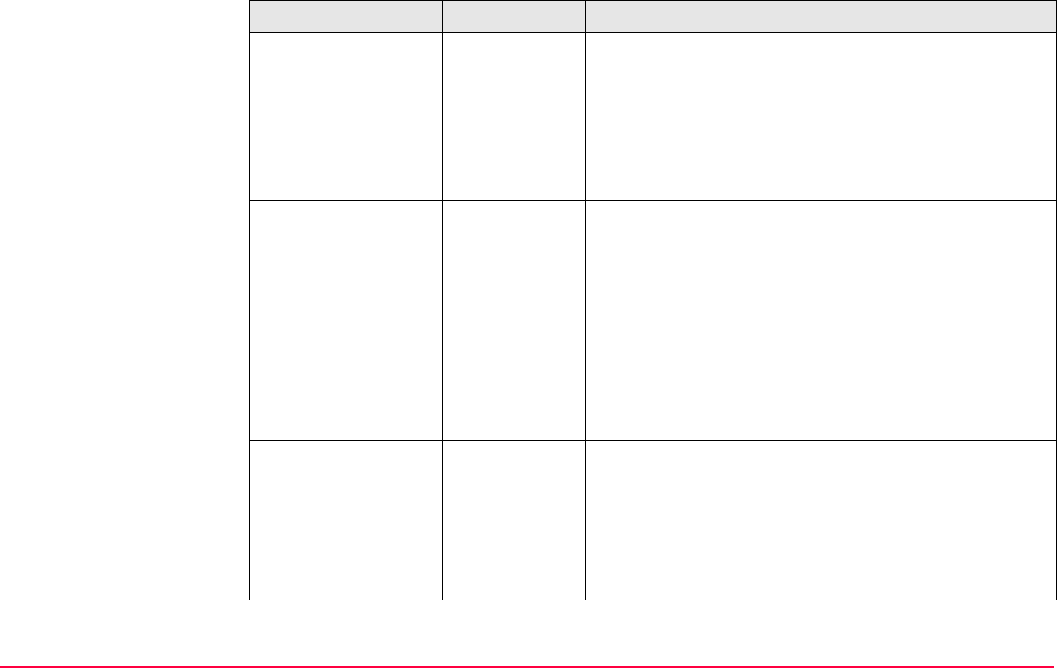
Survey Cross Section TPS1200+/TS30/TM30 1271
Description of fields
Field Option Description
<Method:> Method by which subsequent cross sections will be
surveyed. Refer to "51.1 Overview" for a diagram.
ZigZag Each new cross section is started at the same end as
where the previous cross section finished.
Same Direc-
tion
Each new cross section is started at the same end as
where the previous cross section started.
<Direction:> The way of surveying the cross section. This influ-
ences in which order the elements of a template will
be applied. Refer to "51.1 Overview" for a diagram.
Forward The cross sections will be surveyed in the same way
as the elements are defined in the selected
<Template:> in X-SECTION Survey: Job Name.
Backward The cross sections will be surveyed in the reverse
way as the elements are defined in the selected
<Template:> in X-SECTION Survey: Job Name.
<Show Attrib:> Defines which attribute field is displayed in X-
SECTION Survey: Job Name. Useful if the surveyor
is stringing - can then see that the correct string
attribute value is being used.
Do Not Show No attribute field is displayed in X-SECTION Survey:
Job Name.
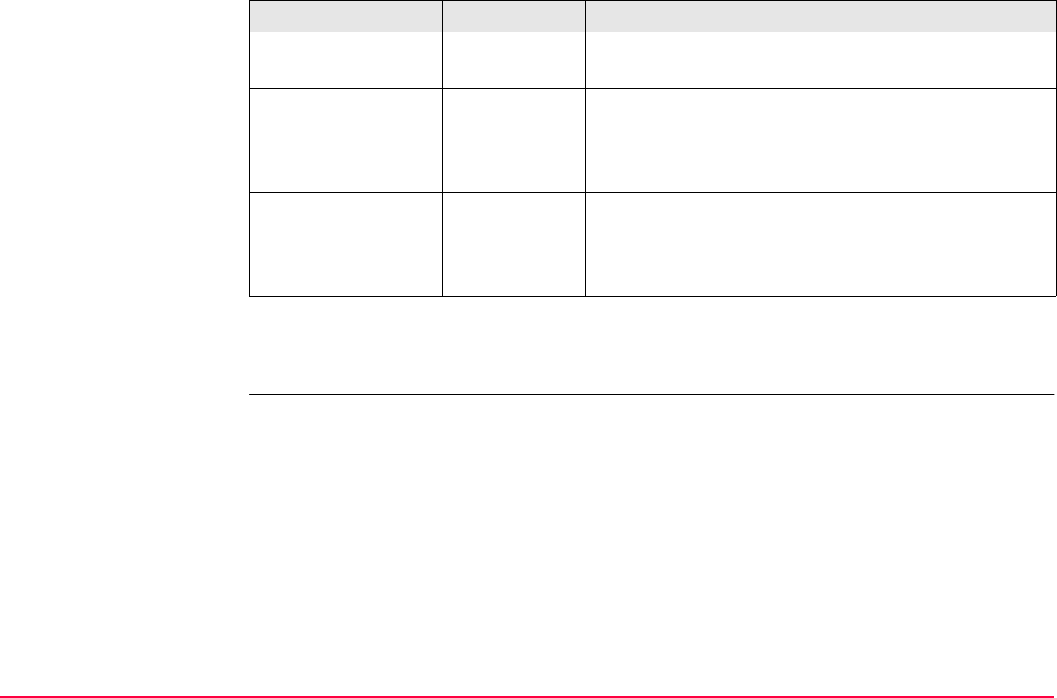
Survey Cross Section TPS1200+/TS30/TM30 1272
Next step
CONT (F1) returns to the screen from where this screen was accessed.
From 1 to 20 The attribute field which is displayed in X-SECTION
Survey: Job Name.
<Show Dist:> Yes or No Activates an output field in X-SECTION Survey: Job
Name. The horizontal grid distance from the current
position to the point last surveyed for the same cross
section will be displayed.
<Display Mask:> Choicelist The user defined display mask is shown in X-
SECTION Survey: Job Name. All display masks of
the active configuration set defined in CONFIGURE
Display Settings can be selected.
Field Option Description
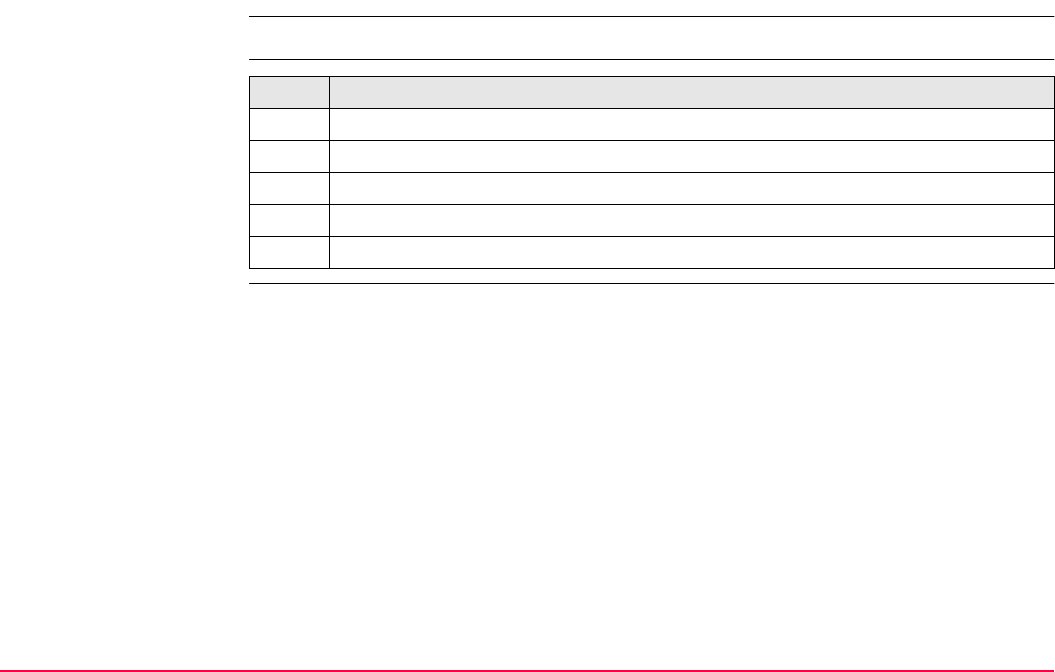
Survey Cross Section TPS1200+/TS30/TM30 1273
51.4 Surveying Cross Sections
Description The fields on this screen indicate which cross section element is to be surveyed next.
Access step-by-step Step Description
1. Refer to "51.2 Accessing Survey Cross Section" to access X-SECTION Begin.
2. In X-SECTION Begin select a job.
3. Select an appropriate configuration set.
4. Select a reflector.
5. CONT (F1) to access X-SECTION Survey: Job Name, General page.
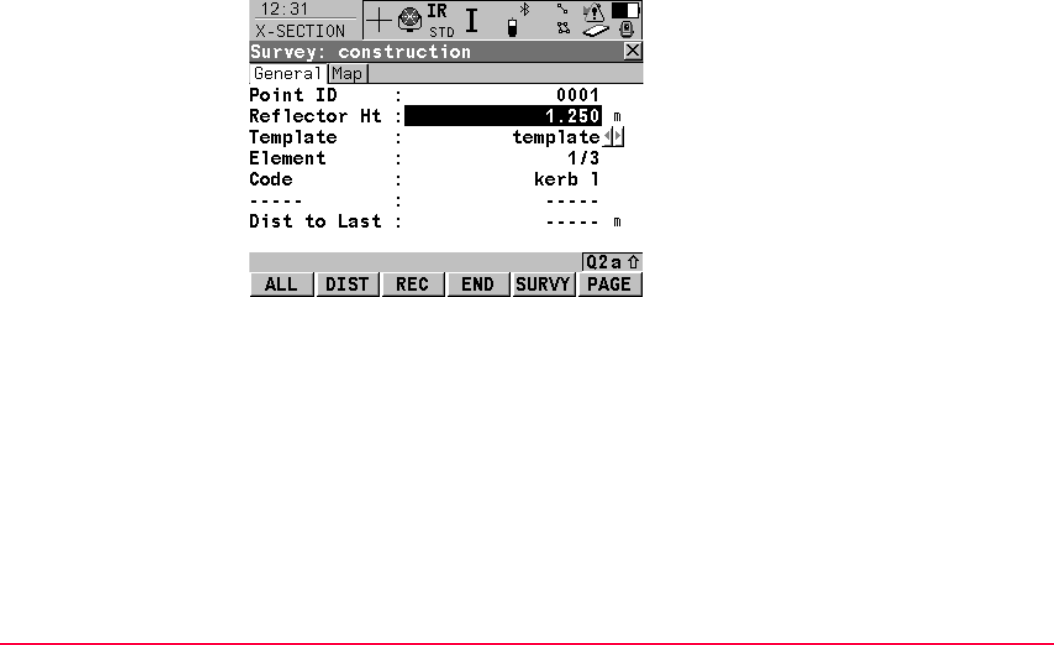
Survey Cross Section TPS1200+/TS30/TM30 1274
X-SECTION
Survey: Job Name,
General page
The pages shown are those from a typical configuration set. An additional page is available
when a user defined display mask is used.
ALL (F1)
To measure and store distances and angles.
DIST (F2)
To measure and display distances. Available
unless <EDM Mode: Tracking> and/or <Log
Auto Pts: Yes>, after the tracking or logging is
started.
REC (F3)
To record data.
If <EDM Mode: Tracking> and/or <Log Auto
Pts: Yes>, records measured point and
continues tracking.
START (F4) and END (F4)
To open and close the selected cross section
template. While the template is open, the
elements of the cross section can be surveyed.
SURVY (F5)
To manually occupy a point that is not part of
the cross section. The point is not treated as an
element of the cross section. The open
template remains open.
Available if a template has been opened with
START (F4).
PAGE (F6)
To change to another page on this screen.

Survey Cross Section TPS1200+/TS30/TM30 1275
Description of fields
SHIFT CONF (F2)
To configure the Cross Section Survey applica-
tion program. Refer to "51.3 Configuring
Survey Cross Section".
SHIFT PREV (F3)
To select the previous element of the cross
section template. The currently measured
element will not be stored.
Available for STOP (F4) being displayed.
SHIFT NEXT (F4)
To select the next element of the cross section
template. The currently measured element will
not be stored.
Available for STOP (F4) being displayed.
SHIFT INDIV (F5) and SHIFT RUN (F5)
To change between entering an individual
point ID different to the defined ID template and
the running point ID according to the ID
template. Refer to "16.1 ID Templates".
SHIFT QUIT (F6)
To exit Cross Section Survey application
program. An open template will be closed.
Field Option Description
<Point ID:> User input The identifier for manually occupied points. The
configured point ID template is used. The ID can be
changed in the following ways:
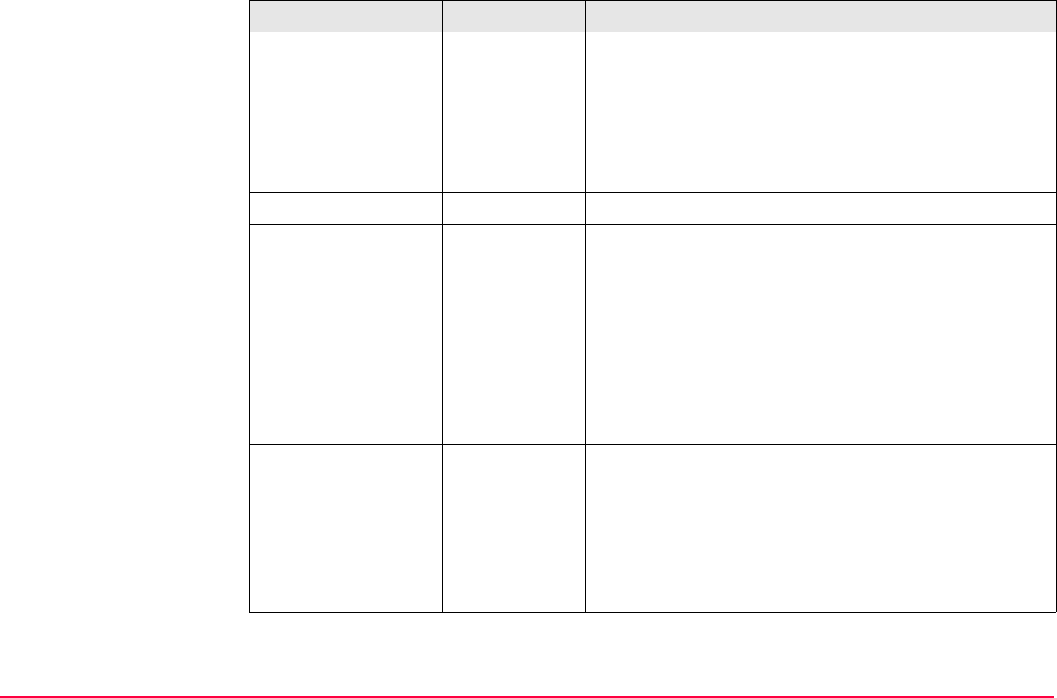
Survey Cross Section TPS1200+/TS30/TM30 1276
• To start a new sequence of point ID’s type over
the point ID.
• For an individual point ID independent of the ID
template SHIFT INDIV (F5). SHIFT RUN (F5)
changes back to the next ID from the configured
ID template. Refer to "16.1 ID Templates".
<Reflector Ht:> User input The reflector height.
<Template:> The active template for the cross section.
Choicelist The cross section template is closed.
Opening the choicelist accesses X-SECTION
Templates where a new template can be created
and an existing template can be selected or deleted.
Refer to "51.5 Cross Section Templates".
----- is displayed if no template is defined.
Output The cross section template is open.
<Element:> Output Displayed as x/y.
x Number of next element on active template. The
number increases/decreases as moving across
the cross section depending on the selection for
<Method:> in X-SECTION Configuration.
y Total number of elements on active template.
Field Option Description
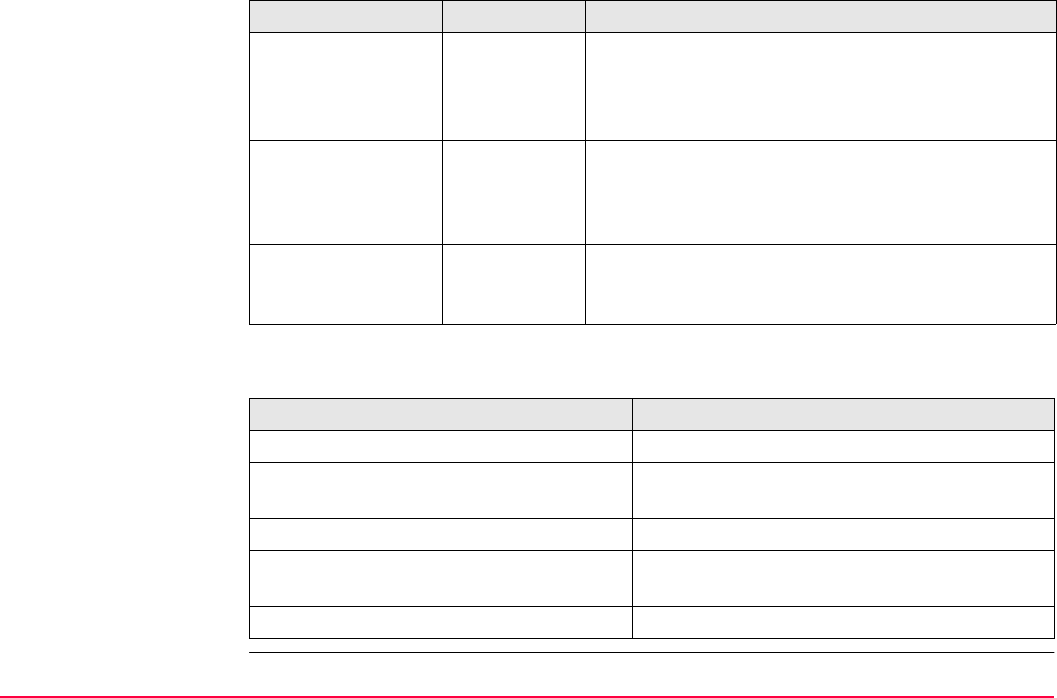
Survey Cross Section TPS1200+/TS30/TM30 1277
Next step
<Code:> Output The name of the code.
Point codes will be stored with the measured point.
Free codes will be stored, depending on the configu-
ration, before or after the measured point.
<Stringline ID:> Output Available for <String Attrib:> being activated in
CONFIGURE Coding & Linework, Coding page.
Points that have the same code attached and belong
to different cross sections are strung to one line.
<Dist to Last:> Output The horizontal grid distance from the current position
to the last surveyed point. ----- is displayed for
unavailable information.
IF THEN
a cross section template is to be opened select the desired <Template:>. START (F4).
an element of a cross section is to be
surveyed
ALL (F1)
a cross section template is to be closed select the desired <Template:>. END (F4).
data is to be viewed graphically PAGE (F6). Refer to paragraph "X-SECTION
Survey: Job Name, Map page".
the screen is to be quit ESC.
Field Option Description
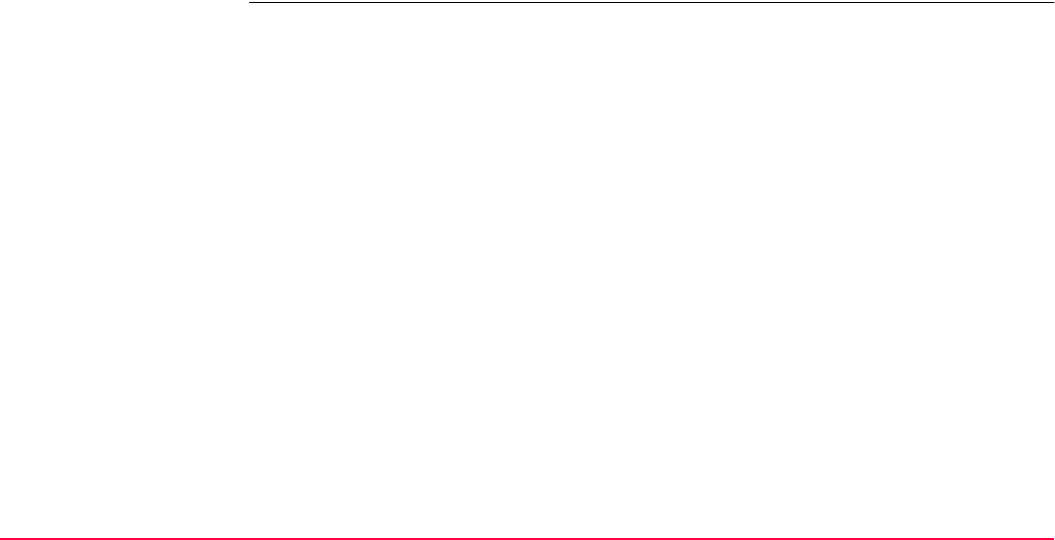
Survey Cross Section TPS1200+/TS30/TM30 1278
X-SECTION
Survey: Job Name,
Map page
The Map page provides an interactive display of the data. Refer to "35 MapView Interactive
Display Feature" for information on the functionality and softkeys available.
An element of a cross section template can also be surveyed from the Map page.
Next step
PAGE (F6) changes to the first page on this screen.
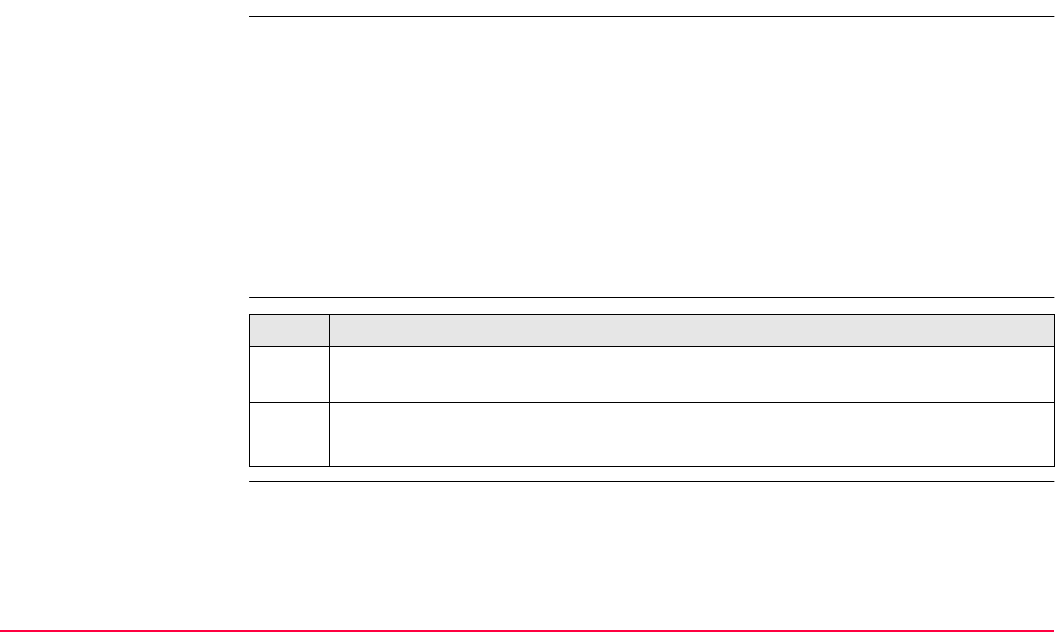
Survey Cross Section TPS1200+/TS30/TM30 1279
51.5 Cross Section Templates
51.5.1 Accessing Cross Section Template Management
Description Cross section templates
• pre-define the sequence of codes for a cross section.
• consist of elements.
Elements can be defined such that the surveyed points of a cross section are
• stored with a point code.
• stored with a free code.
During the process of surveying a cross section, the code for the next element to be occupied
is then selected and suggested automatically.
Access step-by-step Step Description
1. Refer to "51.4 Surveying Cross Sections" to access X-SECTION Survey: Job
Name.
2. X-SECTION Survey: Job Name, General page
Open the choicelist for <Template:>.
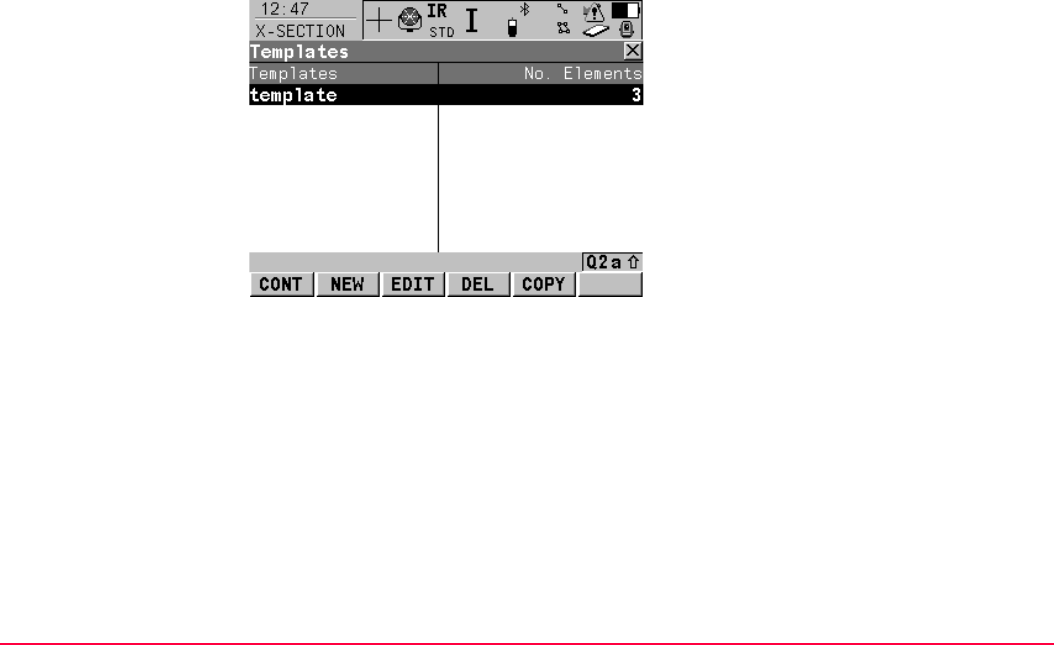
Survey Cross Section TPS1200+/TS30/TM30 1280
X-SECTION
Templates
All cross section templates stored in the active job are listed in alphabetical order, including
the number of elements in each cross section template.
CONT (F1)
To select the highlighted cross section
template and to return to the screen from
where this screen was accessed.
NEW (F2)
To create a cross section template. Refer to
"51.5.2 Creating a New Cross Section
Template".
EDIT (F3)
To edit the highlighted cross section template.
Refer to "51.5.3 Editing a Cross Section
Template".
DEL (F4)
To delete the highlighted cross section
template.
COPY (F5)
To create a cross section template based on
the one currently highlighted.
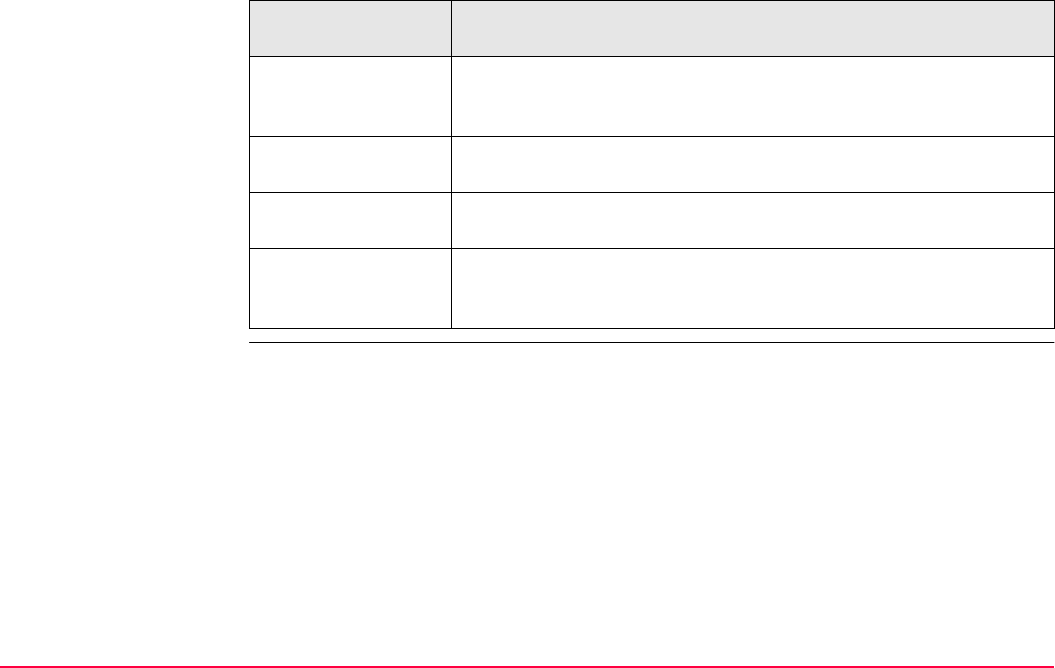
Survey Cross Section TPS1200+/TS30/TM30 1281
Next step
IF a cross section
template
THEN
is to be selected highlight the desired cross section template.
CONT (F1) closes the screen and returns to the screen from where
X-SECTION Templates was accessed.
is to be created NEW (F2). Refer to "51.5.2 Creating a New Cross Section
Template".
is to be edited highlight the cross section template and EDIT (F3). Refer to "51.5.3
Editing a Cross Section Template".
is to be created based
on an existing
template
COPY (F5). Refer to "51.5.2 Creating a New Cross Section
Template".
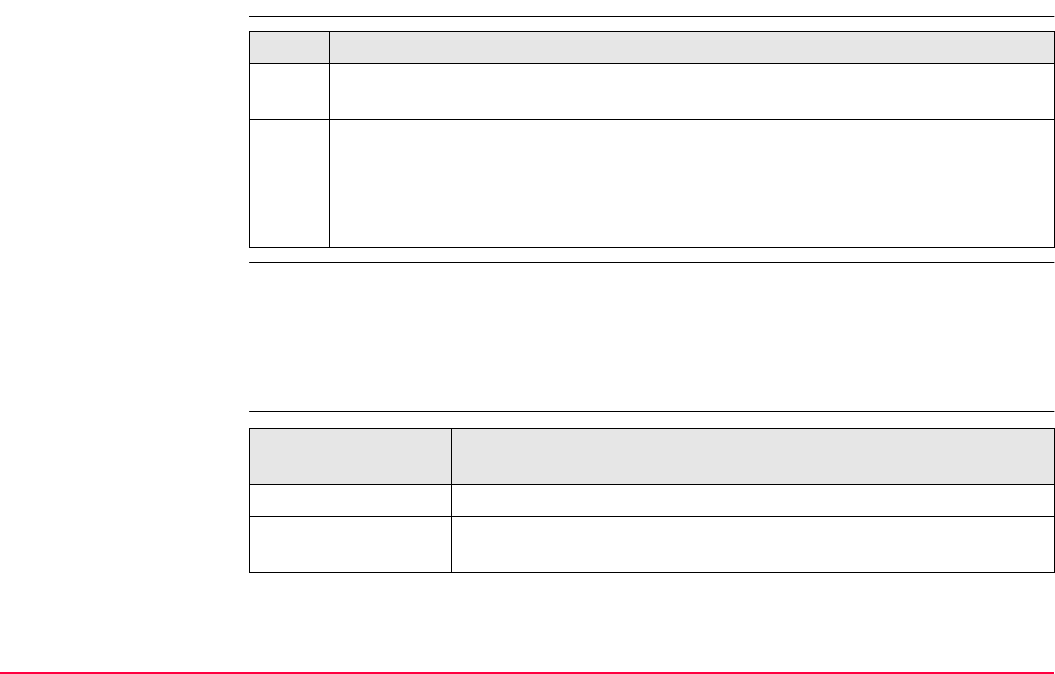
Survey Cross Section TPS1200+/TS30/TM30 1282
51.5.2 Creating a New Cross Section Template
Access
X-SECTION
New Template,
General page
Type in a name for the new cross section template.
Next step
PAGE (F6) changes to the Elements page. Refer to paragraph "X-SECTION New Template,
Elements page".
X-SECTION
New Template,
Elements page
Step Description
1. Open the choicelist for <Template:> in X-SECTION Survey: Job Name, General
page.
2. X-SECTION Templates
Is a cross section template to be created from scratch?
• If yes, NEW (F2) to access X-SECTION New Template.
• If no, COPY (F5) to access X-SECTION New Template.
IF this screen was
accessed with
THEN
NEW (F2) all columns are empty.
COPY (F5) the same elements are listed as were being used for the template
highlighted when COPY (F5) was pressed.
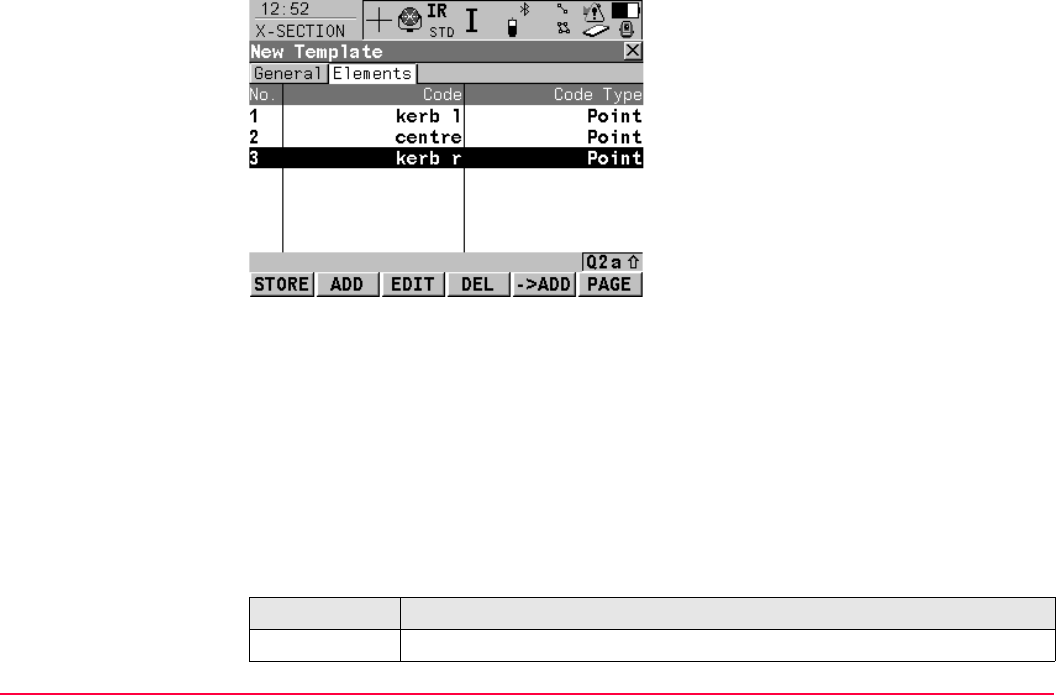
Survey Cross Section TPS1200+/TS30/TM30 1283
Description of columns
STORE (F1)
To store the cross section template and to
return to the screen from where this screen
was accessed.
ADD (F2)
To add one or several element(s) to the cross
section template. Refer to paragraph "X-
SECTION Add Element".
EDIT (F3)
To edit the highlighted element. Refer to para-
graph "X-SECTION Add Element"
DEL (F4)
To delete the highlighted element from the
cross section template.
->ADD (F5)
To insert one element before the currently
highlighted element of the cross section
template. Refer to paragraph "X-SECTION
Add Element".
PAGE (F6)
To change to another page on this screen.
Field Description
No. The number of the element.
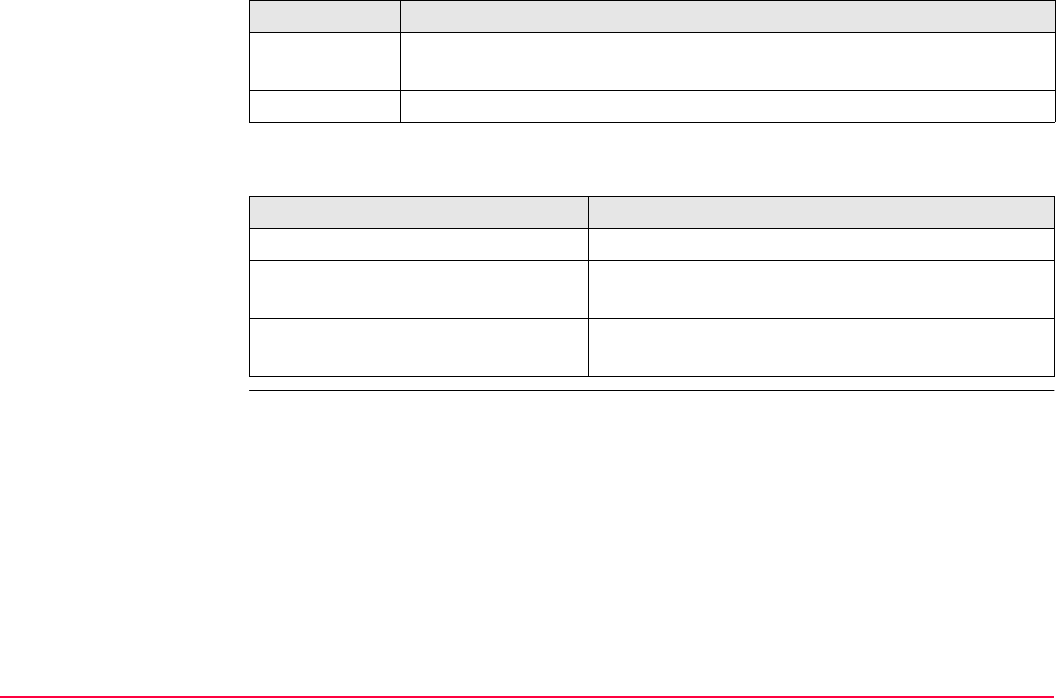
Survey Cross Section TPS1200+/TS30/TM30 1284
Next step
Code The code assigned to the element.
----- is displayed if no code is assigned to the element.
Code Type The type of the code assigned to the element.
IF THEN
the creation of a template is finished STORE (F1).
an element is to be added ADD (F2) or ->ADD (F5).
Refer to paragraph "X-SECTION Add Element".
an element is to be edited EDIT (F3).
Refer to paragraph "X-SECTION Add Element".
Field Description
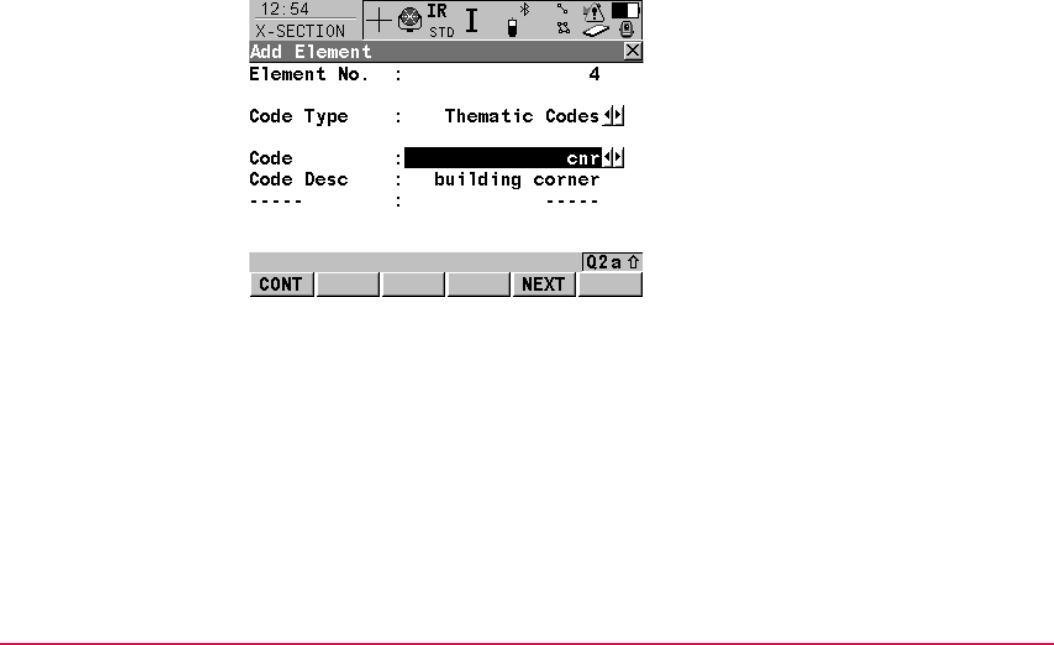
Survey Cross Section TPS1200+/TS30/TM30 1285
X-SECTION
Add Element
The functionality of the screens X-SECTION Insert Element and X-SECTION Edit Element
in Template is very similar. Differences to X-SECTION Add Element are outlined below.
CONT (F1)
To add the element at the end of the cross
section template or to store the changes.
To return to the screen from where this screen
was accessed.
NEXT (F5)
Available in X-SECTION Add Element.
To add the element at the end of the cross
section template. To stay in this screen and
create the next element.
PREV (F5)
Available in X-SECTION Edit Element in
Template.
To store the changes. To stay in this screen
and edit the previous element.
NEXT (F6)
Available in X-SECTION Edit Element in
Template.
To store the changes. To stay in this screen
and add the next element.
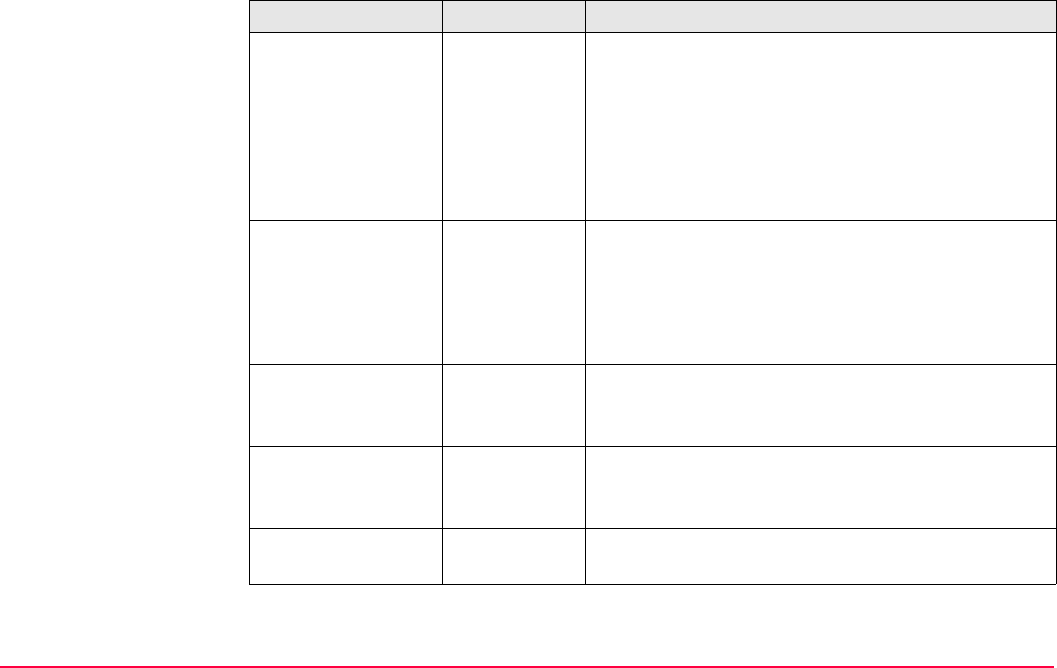
Survey Cross Section TPS1200+/TS30/TM30 1286
Description of columns
Field Option Description
<Element No.:> Output For X-SECTION Add Element and X-SECTION
Insert Element: The number of the element to be
added.
For X-SECTION Edit Element in Template:
Displayed as x/y.
x Number of the element to be edited.
y Total number of elements on the active template.
<Code Type:> The type of code to be used with the element.
Free Code To store a code independent of the element as time
related information.
Thematic
Codes
To store a code together with the element.
<Rec Free Code:> After Point or
Before Point
Available for <Code Type: Free Code>.
Determines if a free code is stored before or after the
point.
<Code (free):> Choicelist The code which will be stored before or after the
point/line.
Available for <Code Type: Free Code>.
<Code:> Choicelist The code which will be stored with the next point/line.
Available for <Code Type: Thematic Codes>.
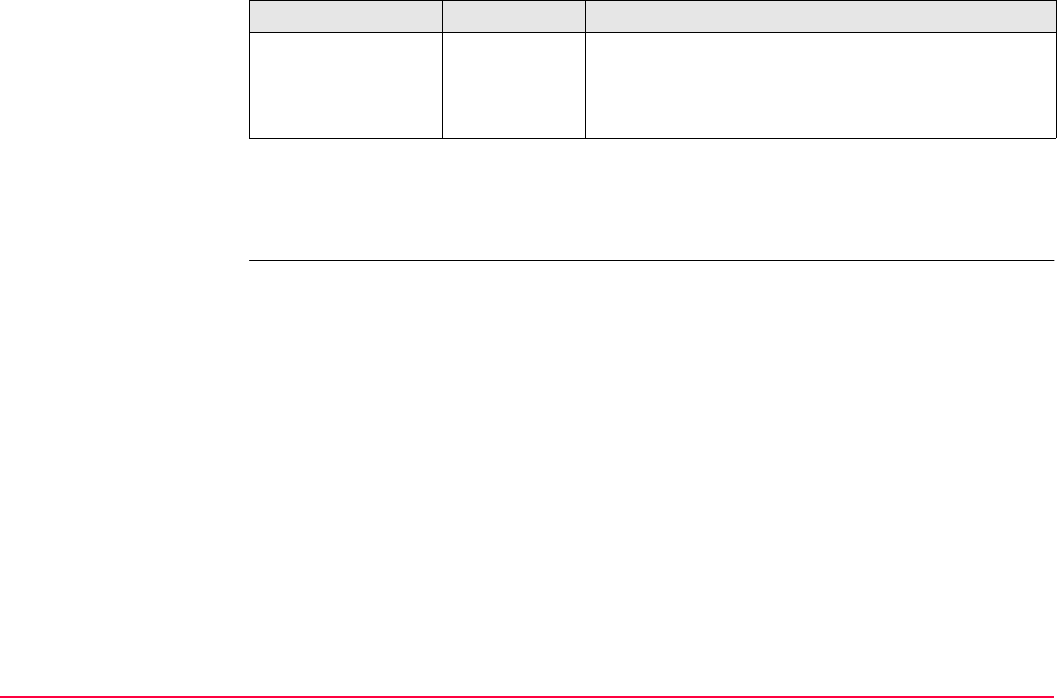
Survey Cross Section TPS1200+/TS30/TM30 1287
Next step
CONT (F1) adds the element or stores the changes and returns to X-SECTION New
Template, Elements page.
Attribute name Output The attribute and the attribute value which will be
stored with the point/line.
Available unless <Show Attrib: Do Not Show> in X-
SECTION Configuration.
Field Option Description
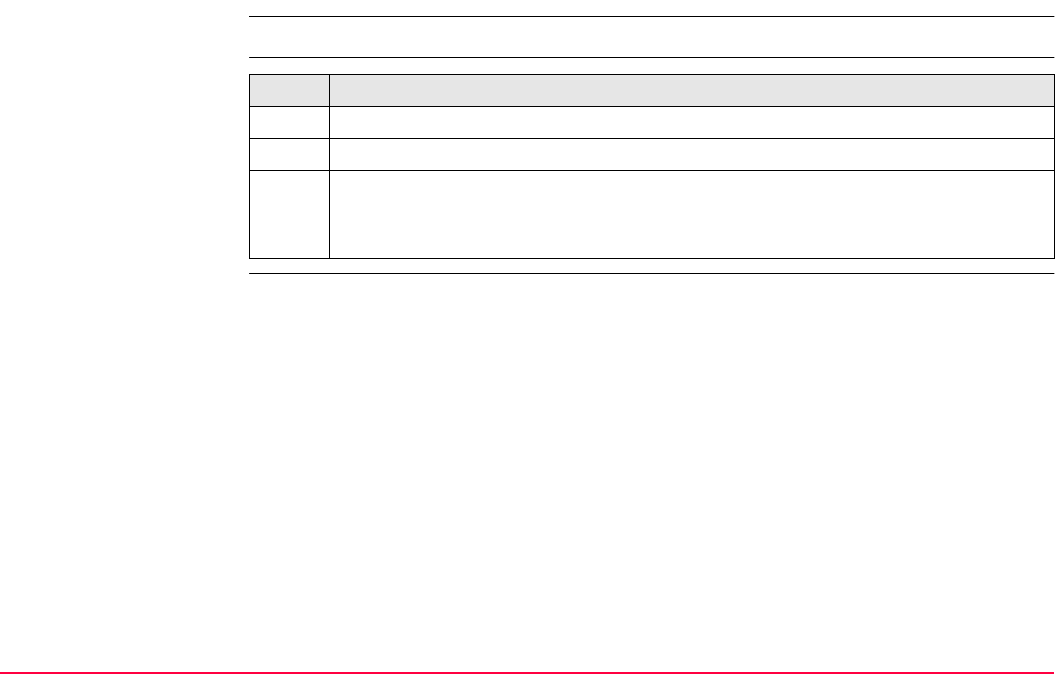
Survey Cross Section TPS1200+/TS30/TM30 1288
51.5.3 Editing a Cross Section Template
Access Refer to "51.2 Accessing Survey Cross Section" to access X-SECTION Templates.
Edit cross section
template step-by-step Step Description
1. In X-SECTION Templates highlight the cross section template to be edited.
2. EDIT (F3) to access X-SECTION Edit Template, General page.
3. X-SECTION Edit Template
All the following steps are identical with the creation of a new cross section
template. Refer to "51.5.2 Creating a New Cross Section Template".
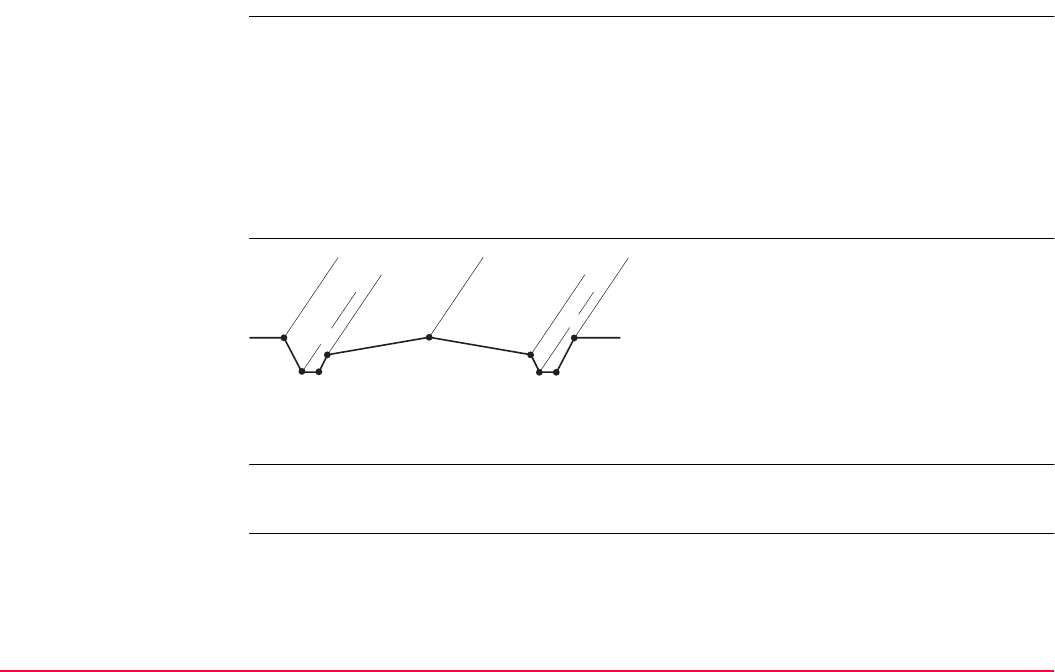
Survey Cross Section TPS1200+/TS30/TM30 1289
51.6 Working Example
Description
Diagram
Requirements • A codelist containing the codes TB1, BB1, BB2, EB1, CL, EB2, BB3, BB4 and TB2 has
been created in LGO and loaded onto the receiver.
Field procedure step-
by-step
The following table explains the most common settings. Refer to the stated chapter for more
information on screens.
Application: Surveying a road, taking the same cross sections at particular
intervals.
Goal: The points of each cross section are to be picked up.
Codes are assigned automatically. The codes are shown in the
diagram.
Each new cross section is started at the same end as where the
previous cross section finished.
a) Top of bank 1, TB1
b) Bottom of bank 1, BB1
c) Bottom of bank 2, BB2
d) Edge of bitumen 1, EB1
e) Center line, CL
f) Edge of bitumen 2, EB2
g) Bottom of bank 3, BB3
h) Bottom of bank 4, BB4
i) Top of bank 2, TB2
a
bc gh
i
def
GPS12_167
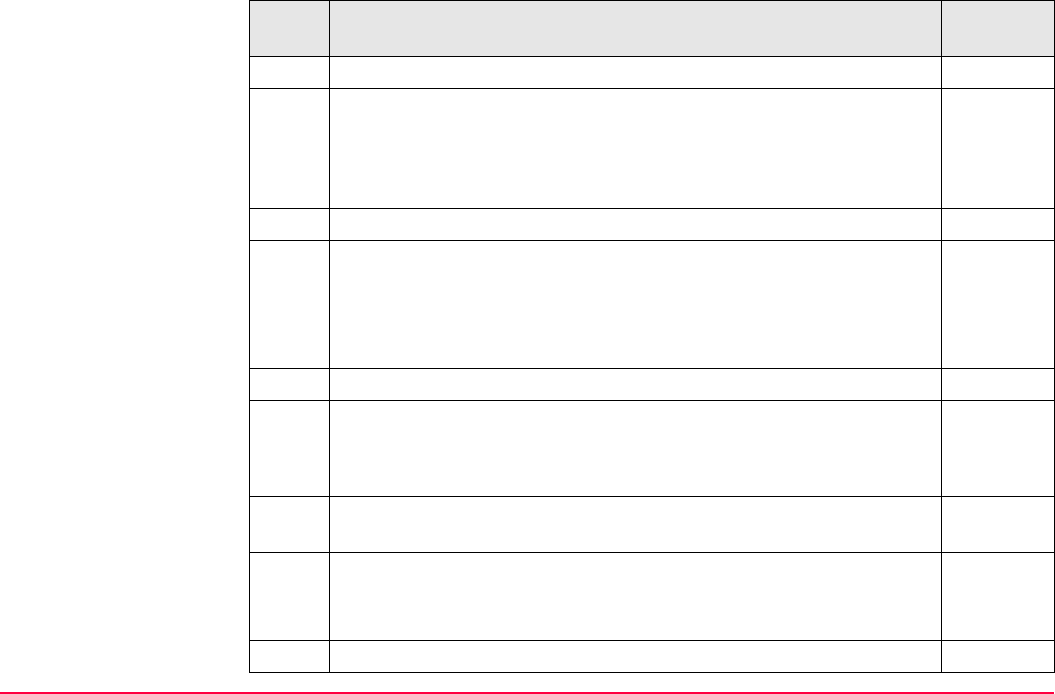
Survey Cross Section TPS1200+/TS30/TM30 1290
Step Description Refer to
chapter
1. Start the Survey Cross Section application program. 51.2
2. X-SECTION Begin 51.2
<Codelist:> The codelist containing the point codes TB1, BB1, BB2,
EB1, CL, EB2, BB3, BB4 and TB2 must be displayed.
7.3
Check the settings.
3. CONF (F2)
4. X-SECTION Configuration 51.3
<Method: ZigZag>
<Direction: Forward>
<Show Dist: Yes>
5. CONT (F1)
6. Have cross section templates been defined yet?
• If yes, continue with step 18.
• If no, continue with step 7.
7. OK (F4) to confirm the information message and to access X-
SECTION New Template.
8. X-SECTION New Template, General page 51.5.2
<Template Name:> Type in a name for the new cross section
template.
9. PAGE (F6) to access X-SECTION New Template, Elements page
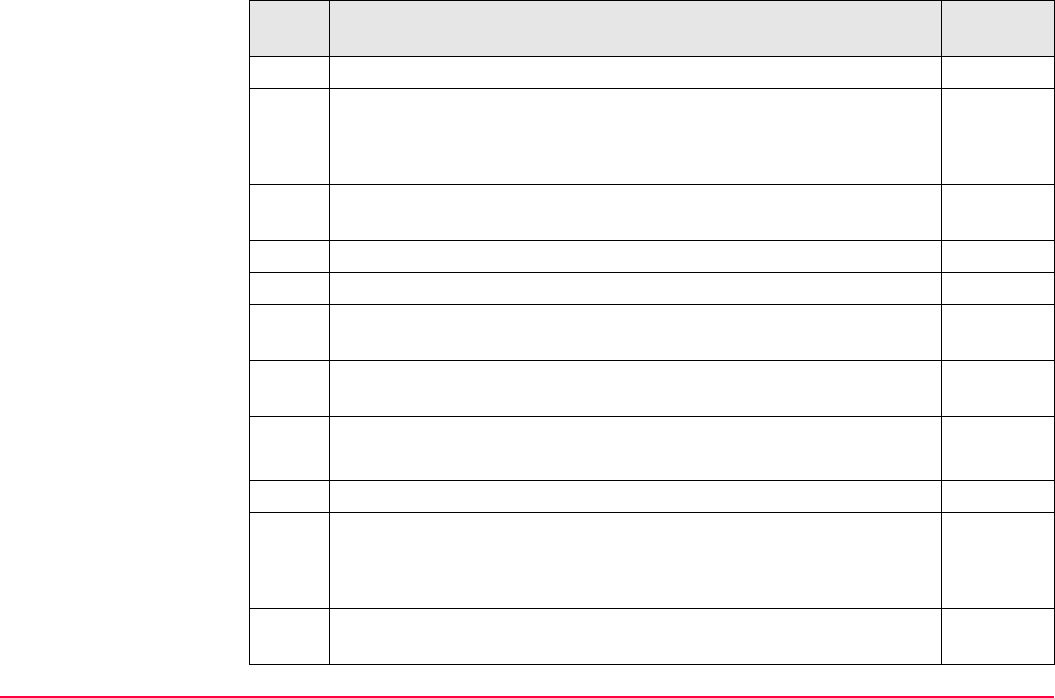
Survey Cross Section TPS1200+/TS30/TM30 1291
10. ADD (F2) to access X-SECTION Add Element.
11. X-SECTION Add Element 51.5.2
<Code Type: Thematic Codes>
<Code: TB1>
12. NEXT (F5) adds the element to the cross section template and stays
in this screen to create the next element.
13. Repeat steps 11. and 12. for the next seven elements.
14. Repeat step 11. for the last element.
15. CONT (F1) to add the element to the cross section template and to
return to X-SECTION New Template.
16. STORE (F1) to store the new cross section template and to return to
X-SECTION Templates.
17. X-SECTION Templates
The newly created template is highlighted.
18. CONT (F1) to access X-SECTION Survey: Job Name.
19. X-SECTION Survey: Job Name 51.4
<Element: 1/5>
<Code: TB1>
Open the choicelist for <Templates:> to create a new cross section
template or to select or delete an existing template.
Step Description Refer to
chapter

Survey Cross Section TPS1200+/TS30/TM30 1292
20. START (F4) to open the template.
21. Go to the beginning of the first cross section.
22. ALL (F1) to measure and store the element.
23. Repeat steps 22. for the remaining four elements.
24. Go to the position for the next cross section.
<Dist To Last:> displays the interval.
Since working in ZigZag mode, the next cross section starts "at the
end", this means with TB2.
25. Continue until all cross sections are surveyed.
26. END (F4) to close the template.
27. SHIFT QUIT (F6) to quit the screen.
Step Description Refer to
chapter
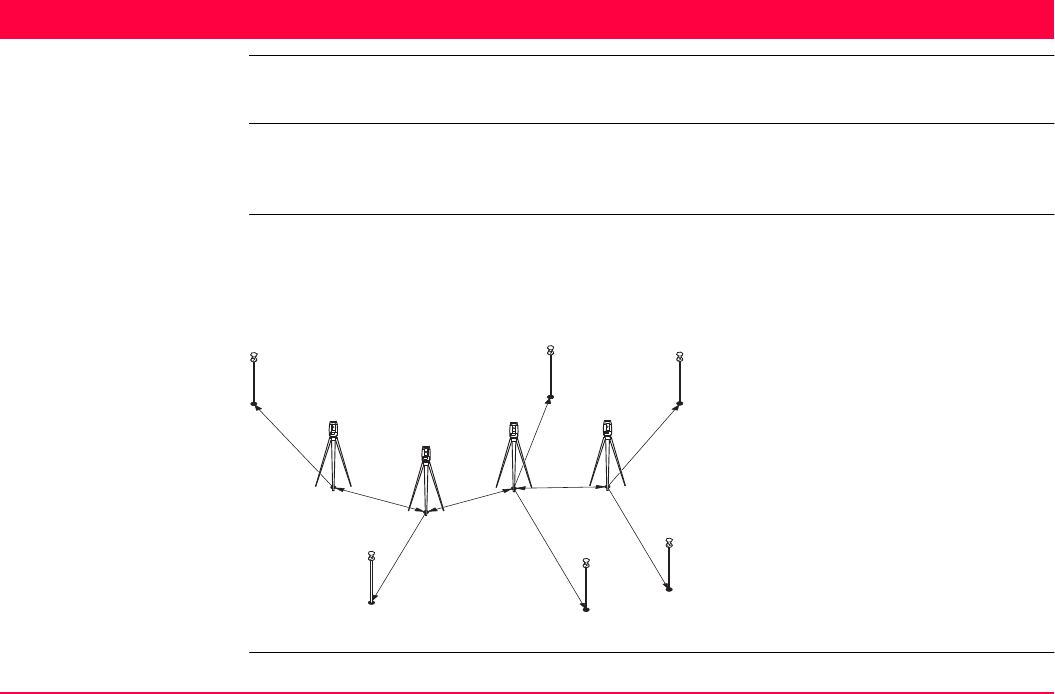
Traverse TPS1200+/TS30/TM30 1293
52 Traverse
52.1 Overview
Description The Traverse application is to fulfil one of the most common operations done by surveyors
to establish a control point base system to be used as a skeleton for other survey operations
for example topographic survey, point stakeout, line stakeout or road stakeout.
Types of traverse • External reference & closed loop
• Internal reference & position check
• Open end & position check
• Closed end traverse
P1 Traverse point
P2 Backsight point
P3 Traverse point
P4 Sideshot point
P5 Traverse point
P6 Sideshot point
P7 Sideshot point
P8 Closing point
P9 Sideshot point
P10 Closing angle point
TPS12_140
P1
P2 P10
P3 P5 P8
P4 P7 P9
P6
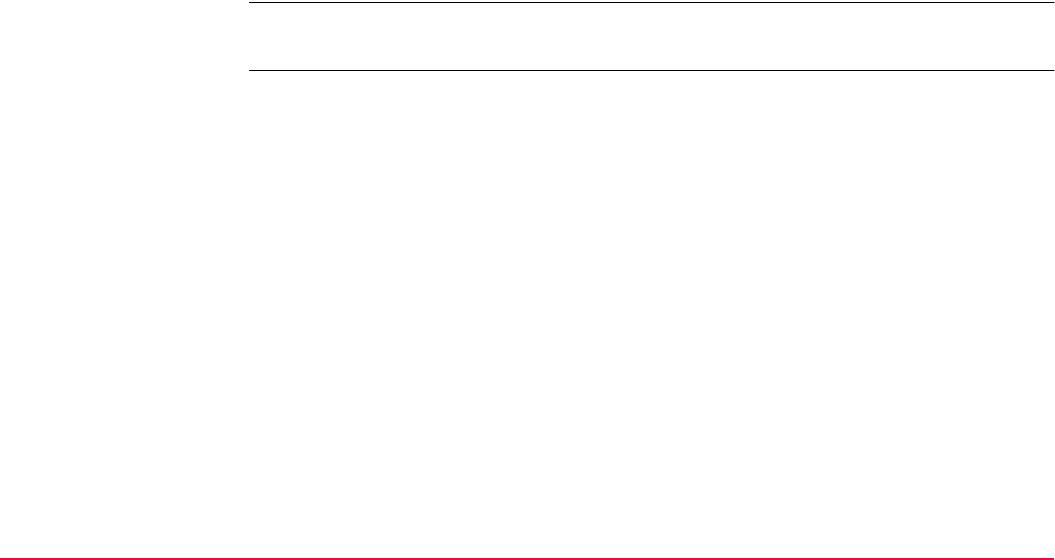
Traverse TPS1200+/TS30/TM30 1294
Properties of Traverse
points
The properties stored with the Traverse points are:
• Class: MEAS
• Sub class: TPS
• Source: Traverse
• Instrument: TPS
Averaging of Traverse
points
An average point of class MEAS is calculated by the Traverse application program.
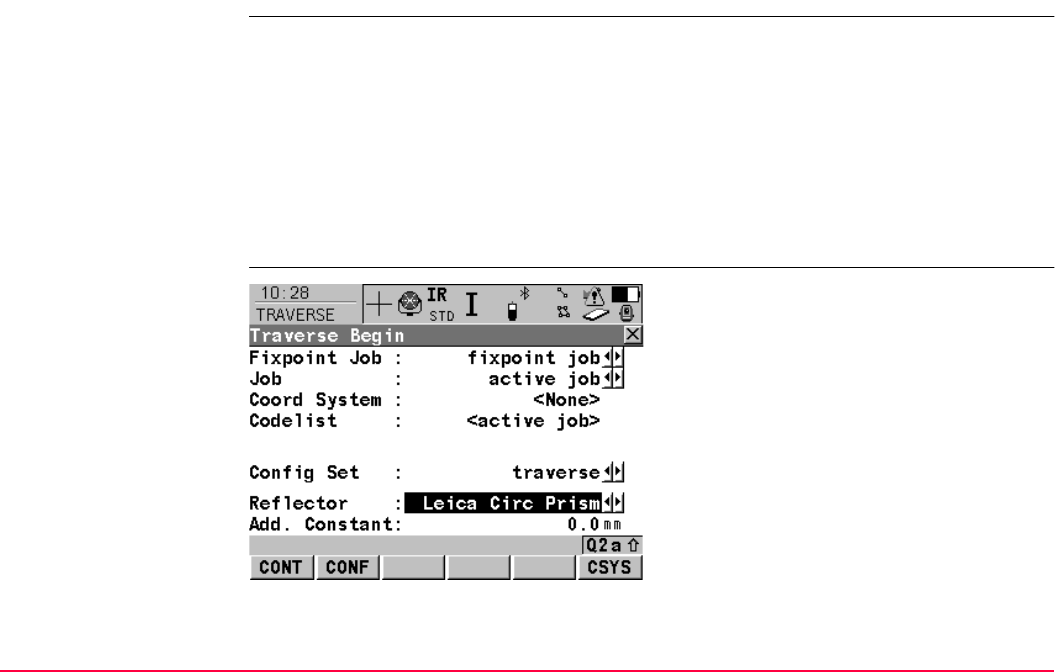
Traverse TPS1200+/TS30/TM30 1295
52.2 Accessing Traverse
Access Select Main Menu: Programs...\Traverse.
OR
Press PROG. Highlight Traverse. CONT (F1).
Refer to "36.2 Accessing the Programs Menu" for details on the PROG key.
OR
Press a hot key configured to access the screen TRAVERSE Traverse Begin.
Refer to "2.1 Hot Keys" for information on hot keys.
OR
Press USER. Refer to "2.2 USER Key" for information on the USER key.
TRAVERSE
Traverse Begin
CONT (F1)
To accept changes and to access the subse-
quent screen. The chosen settings become
active.
CONF (F2)
To configure the Traverse application
program. Refer to "52.3 Configuring Traverse".
CSYS (F6)
To select a different coordinate system.
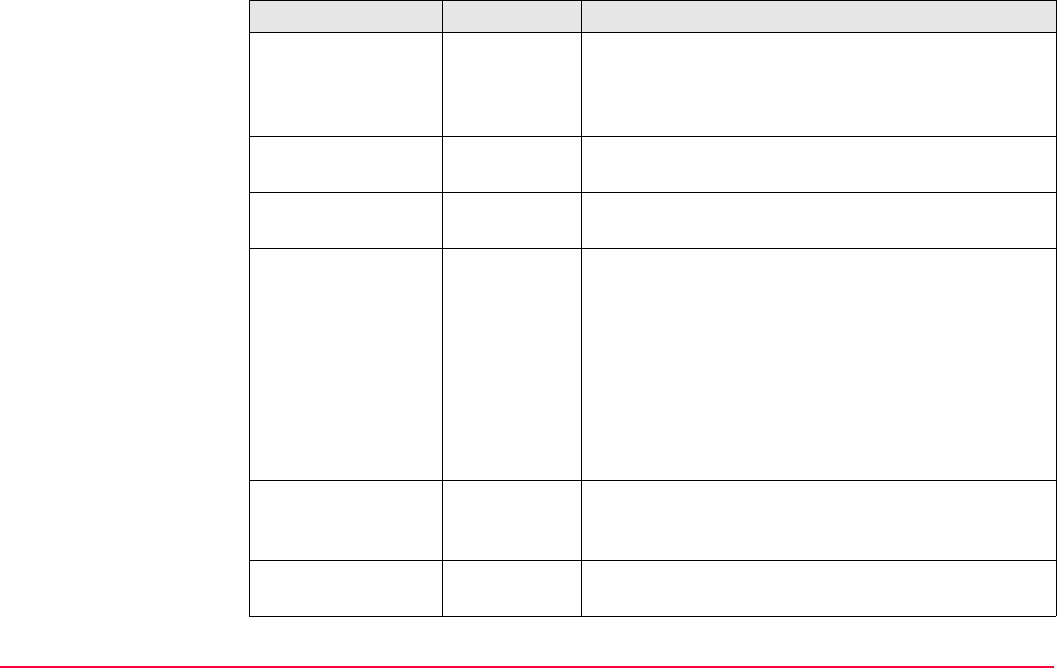
Traverse TPS1200+/TS30/TM30 1296
Description of fields
Field Option Description
<Fixpoint Job:> Choicelist The job containing points for the control points, to
begin, to check and to end the traverse. Points are
searched in <Fixpoint Job:>, if not found in
<Fixpoint Job:>, the active job will be searched.
<Job:> Choicelist The active job. All jobs from Main Menu:
Manage...\Jobs can be selected.
<Coord System:> Output The coordinate system currently attached to the
selected <Job:>.
<Codelist:> Choicelist No codes are stored in the selected job. All codelists
from Main Menu: Manage...\Codelists can be
selected.
Output Codes have already been stored in the selected
<Job:>. If codes had been copied from a System
RAM codelist, then the name of the codelist is
displayed. If codes have not been copied from a
System RAM codelist but typed in, then the name of
the active job is displayed.
<Config Set:> Choicelist The active configuration set. All configuration sets
from Main Menu: Manage...\Configuration Sets
can be selected.
<Reflector:> Choicelist The active reflector. All reflectors from Main Menu:
Manage...\Reflectors can be selected.
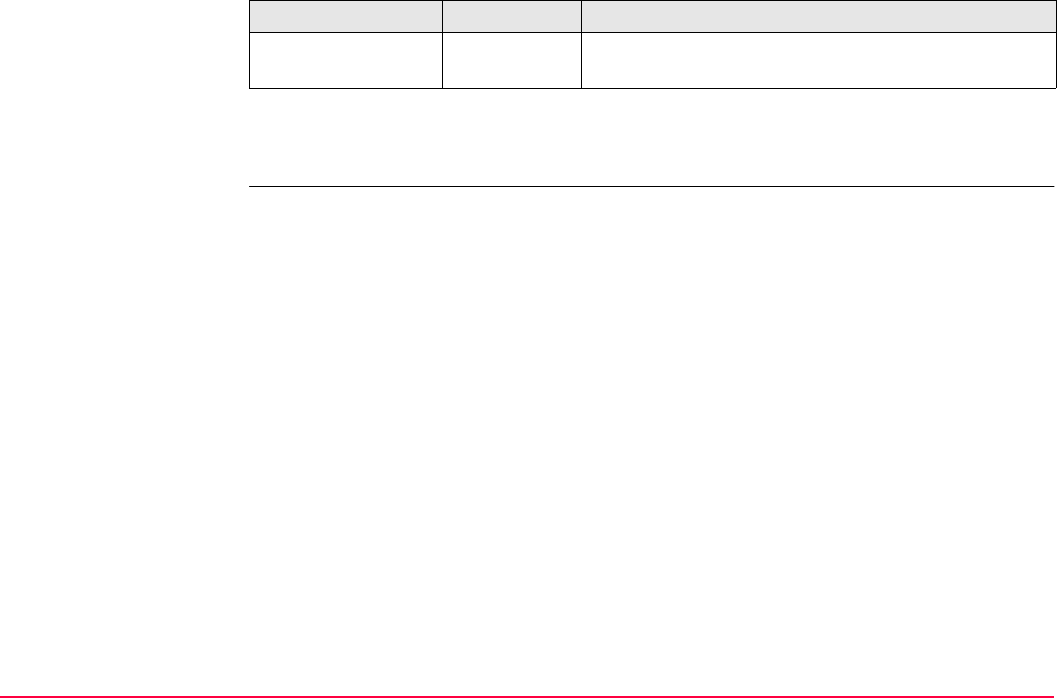
Traverse TPS1200+/TS30/TM30 1297
Next step
CONT (F1) accepts changes and accesses Traverse application program.
<Add. Constant:> Output The additive constant stored with the chosen
reflector.
Field Option Description
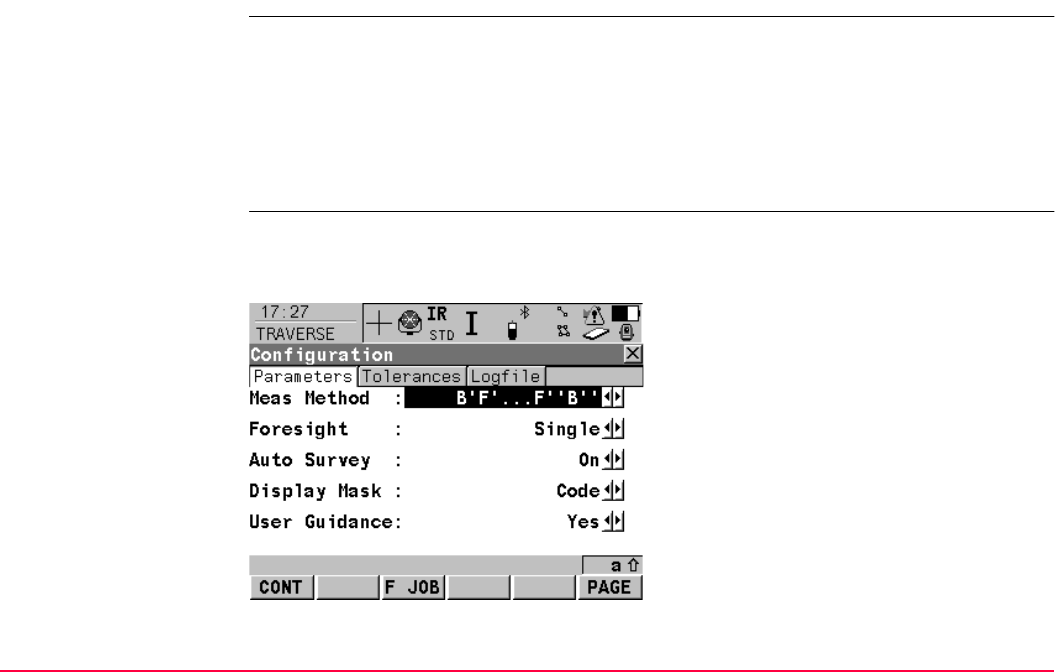
Traverse TPS1200+/TS30/TM30 1298
52.3 Configuring Traverse
Access Select Main Menu: Programs...\Traverse. In TRAVERSE Traverse Begin press CONF
(F2) to access TRAVERSE Configuration.
OR
Press PROG. Highlight Traverse. CONT (F1). In TRAVERSE Traverse Begin press
CONF (F2) to access TRAVERSE Configuration.
OR
Press SHIFT CONF (F2) in TRAVERSE Traverse Information.
TRAVERSE
Configuration,
Parameters page
This screen consists of the Parameters page, the Tolerances page and the Logfile page.
The explanations for the softkeys given below are valid for all pages, unless otherwise
stated.
CONT (F1)
To accept changes and to return to the screen
from where this screen was accessed.
F JOB (F3)
To update the <Fixpoint Job:> previously
selected in TRAVERSE Traverse Begin
during runtime. To access a separate set of
points to check or close on. Available on the
Parameters page.

Traverse TPS1200+/TS30/TM30 1299
Description of fields
DMASK (F3)
To edit the display mask currently being
displayed in this field. Accesses CONFIGURE
Define Display Mask n. Available for
<Display Mask:> being highlighted on
Parameters page.
PAGE (F6)
To change to another page on this screen.
Field Option Description
<MeasMethod:> B’F’...F’’B’’ All points are measured in face I, then measured in
face II in reverse sequential order.
B’F’...B’’F’’ All points are measured in face I, then measured in
face II.
B’B’’F’F’’ Backsight point is measured in face I immediately
followed by face II. Other points are measured in face
I, face II order.
B’B’’F’’F’ Backsight point is measured in face I immediately
followed by face II. Other points are measured in
alternating face order.
B’F’... All points are measured in face I only.
<Foresight:> Single or
Multiple
Option to define if only one foresight point or multiple
points are used during the sets.
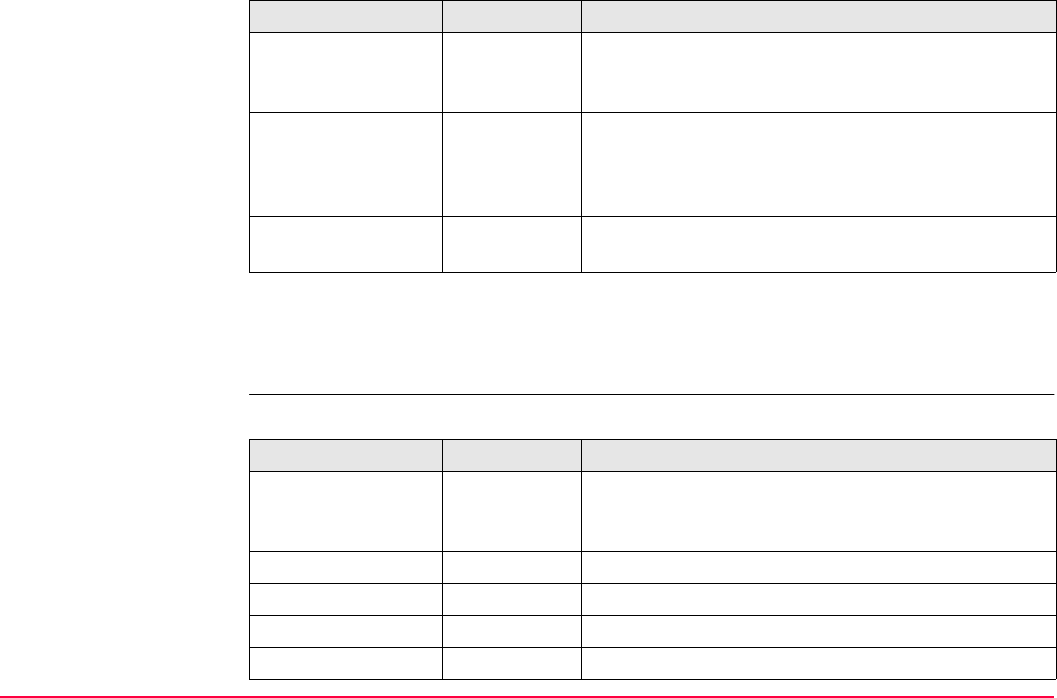
Traverse TPS1200+/TS30/TM30 1300
Next step
PAGE (F6) changes to Tolerances page. Refer to paragraph "TRAVERSE Configuration,
Tolerances page".
TRAVERSE
Configuration,
Tolerances page
Description of fields
<Auto Survey:> On or Off For instruments with ATR and <Auto Survey: On>
ATR search and ATR measurements are done to
specified targets and subsequent sets.
<Display Mask:> Choicelist The user defined display mask to be shown in
TRAVERSE XX, Set:X/X. All display masks of the
active configuration set defined in CONFIGURE
Display Settings can be selected.
<User Guidance:> Yes or No To activate/deactivate helpful message dialogs to
assist in using the Traverse program.
Field Option Description
Field Option Description
<Use Tolerance:> Yes or No The entered horizontal, vertical and distance toler-
ances are checked during the measurements to
verify accurate pointing and measurements.
<Hz Tolerance:> User input Tolerance for horizontal directions.
<V Tolerance:> User input Tolerance for vertical directions.
<Dist Tol:> User input Tolerance for distance.
<BS Ht Tol:> User input Tolerance for the backsight height.
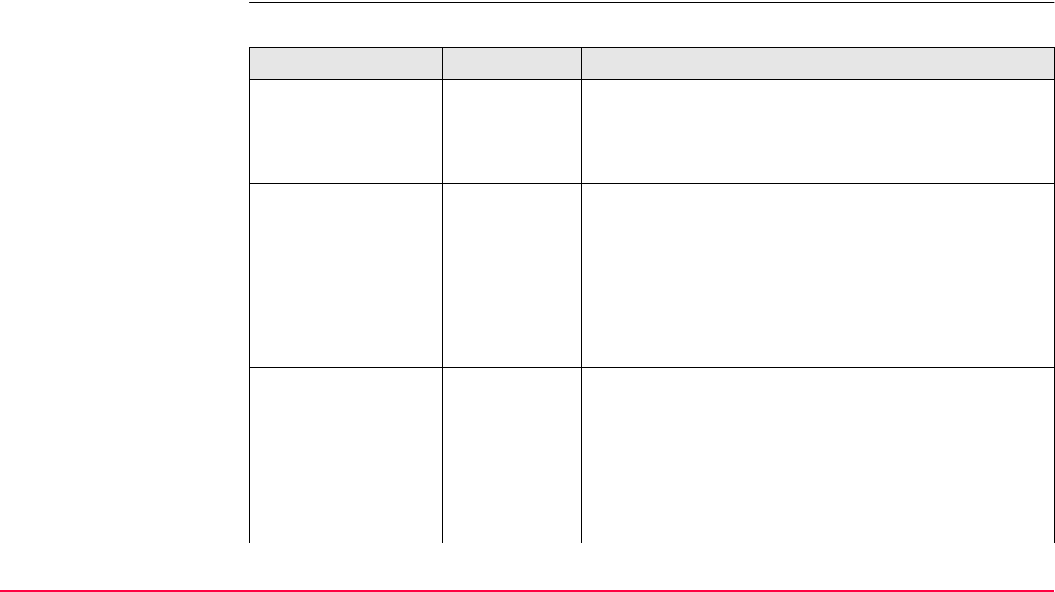
Traverse TPS1200+/TS30/TM30 1301
Next step
PAGE (F6) changes to Logfile page. Refer to paragraph "TRAVERSE Configuration, Logfile
page".
TRAVERSE
Configuration,
Logfile page
Description of fields
Field Option Description
<Write Logfile:> Yes or No To generate a logfile when the application program is
exited. A logfile is a file to which data from an appli-
cation program is written to. It is generated using the
selected <Format File:>.
<File Name:> Choicelist Available for <Write Logfile: Yes>. The name of the
file to which the data should be written. A logfile is
stored in the \DATA directory of the active memory
device. The data is always appended to the file.
Opening the choicelist accesses XX Logfiles where
a name for a new logfile can be created and an
existing logfile can be selected or deleted.
<Format File:> Choicelist Available for <Write Logfile: Yes>. A format file
defines which and how data is written to a logfile.
Format files are created using LGO. A format file
must first be transferred from the CompactFlash card
to the System RAM before it can be selected. Refer
to "24 Tools...\Transfer Objects..." for information on
how to transfer a format file.
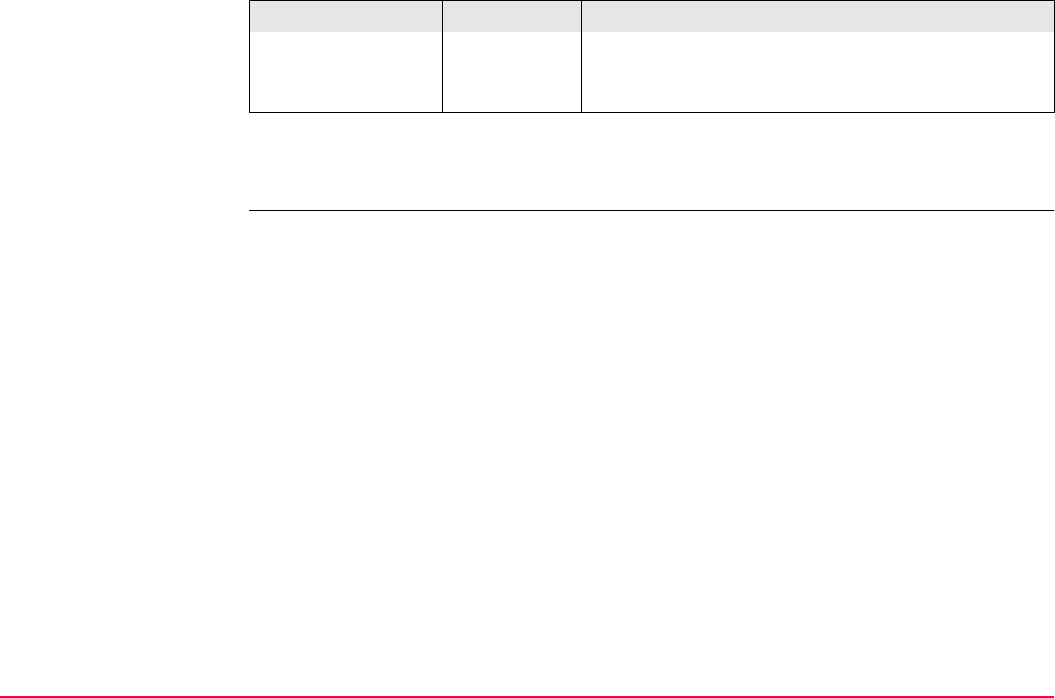
Traverse TPS1200+/TS30/TM30 1302
Next step
PAGE (F6) changes to the first page on this screen.
Opening the choicelist accesses XX Format Files
where an existing format file can be selected or
deleted.
Field Option Description
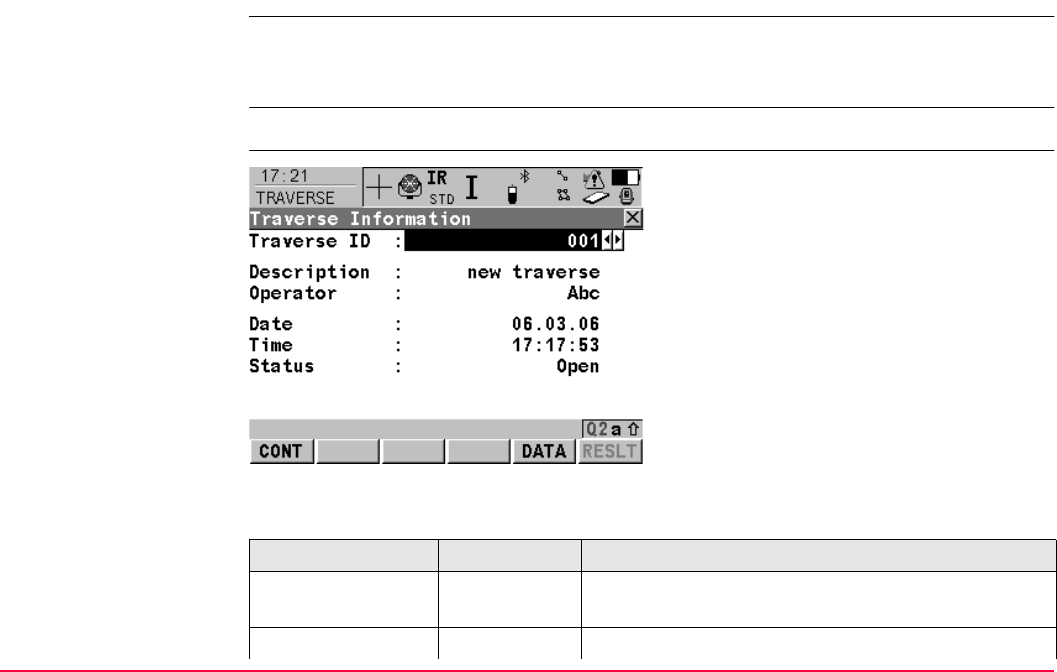
Traverse TPS1200+/TS30/TM30 1303
52.4 Traverse Information and Traverse Management
Description The TRAVERSE Traverse Information screen provides an easy way to review and control
the traverses inside a job. In TRAVERSE Traverse Management, it is possible to manage
the different traverses which may be created in a given job.
Access In TRAVERSE Traverse Begin press CONT (F1).
TRAVERSE
Traverse Information
Description of fields
CONT (F1)
To begin traverse measurement.
DATA (F5)
To display traverse data. Accesses
TRAVERSE Traverse Data. Refer to "52.5
Traverse Data". Not available for adjusted
traverses.
RESLT (F6)
To view results of the traverse. Accesses
TRAVERSE Traverse Results. Refer to "52.7
Traverse Results". Not available for open
traverses.
Field Option Description
<Traverse ID:> Choicelist The ID of the traverse. ENTER to access TRAVERSE
Traverse Management.
<Status:> Open The traverse is not closed in position.
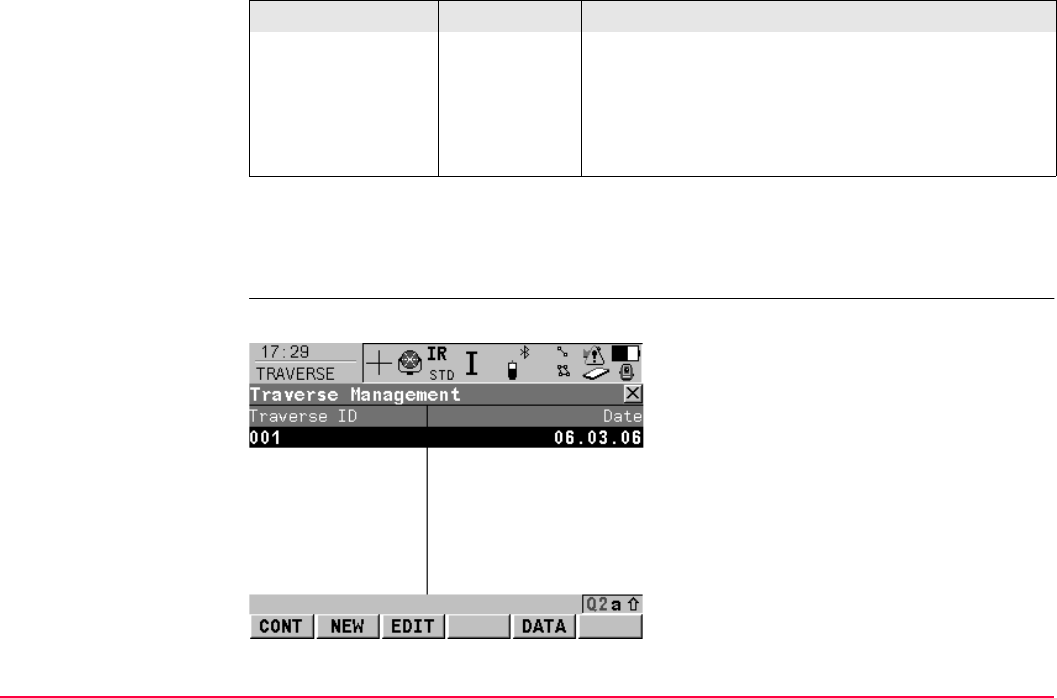
Traverse TPS1200+/TS30/TM30 1304
Next step
ENTER when the Traverse ID is highlighted. Accesses TRAVERSE Traverse Manage-
ment.
TRAVERSE
Traverse Management
All traverses of the active job are displayed.
Position
Closed
The traverse has been closed in position on a control
point.
Pos & Ang
Closed
The traverse has been closed both in position and
angularly.
Adjusted The traverse data is the result from an adjustment.
Field Option Description
CONT (F1)
To confirm selection of highlighted traverse
and return to TRAVERSE Traverse Informa-
tion.
NEW (F2)
To create a new traverse.
EDIT (F3)
To edit the traverse ID and description of the
highlighted traverse.
DATA (F5)
To display traverse data. Refer to paragraph
"52.5 Traverse Data" for more information.
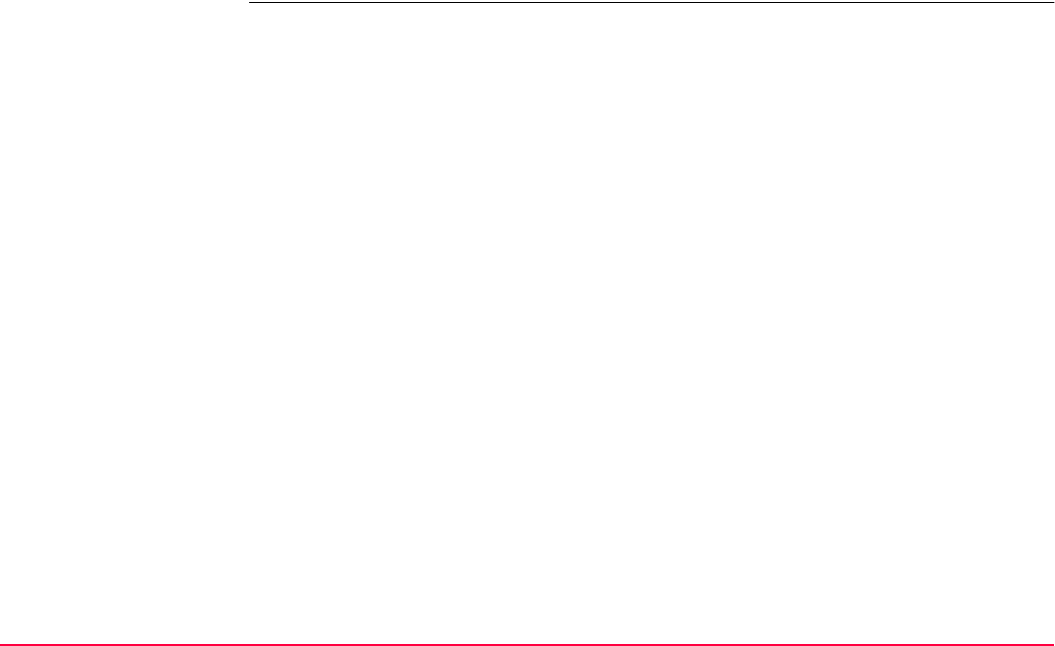
Traverse TPS1200+/TS30/TM30 1305
Next step
CONT (F1) to return to TRAVERSE Traverse Information.
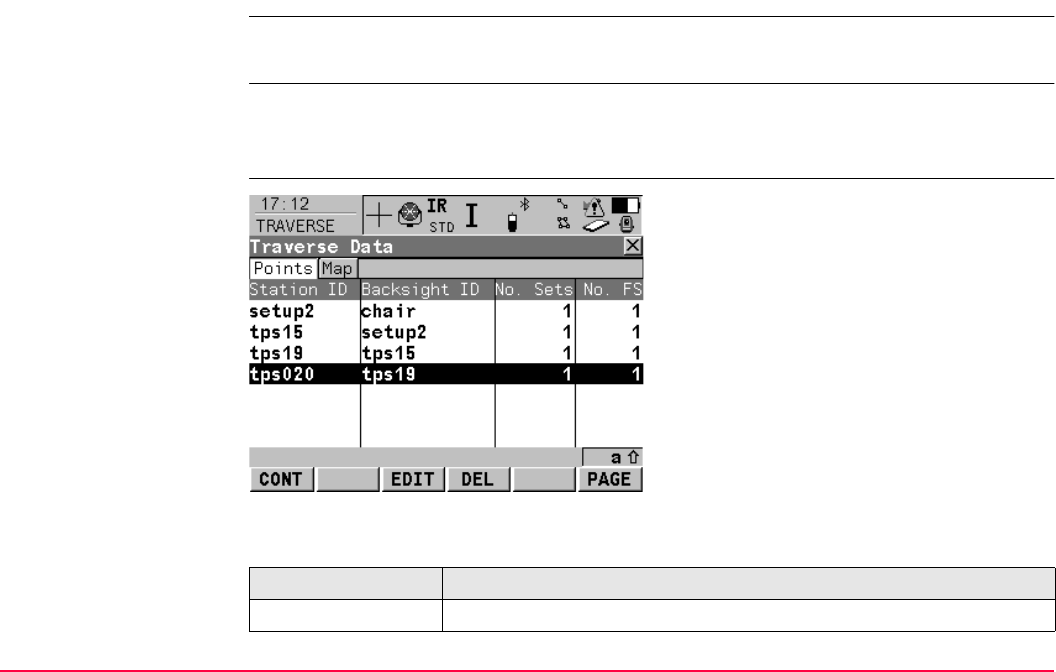
Traverse TPS1200+/TS30/TM30 1306
52.5 Traverse Data
Description The TRAVERSE Traverse Data screen allows the review and editing of traverse stations
inside of a traverse and allows the user to access TRAVERSE Point Results for editing.
Access DATA (F5) in TRAVERSE Traverse Information.
OR
DATA (F5) in TRAVERSE Traverse Management.
TRAVERSE
Traverse Data
Description of columns
CONT (F1)
To return to where this screen was accessed
from.
EDIT (F3)
To access the TRAVERSE Traverse Point
Results screen. Refer to "52.6 Traverse Point
Results".
DEL (F4)
To permanently delete the LAST traverse
station.
PAGE (F6)
To change to another page on this screen.
Column Description
Station ID Point ID of the station ID.
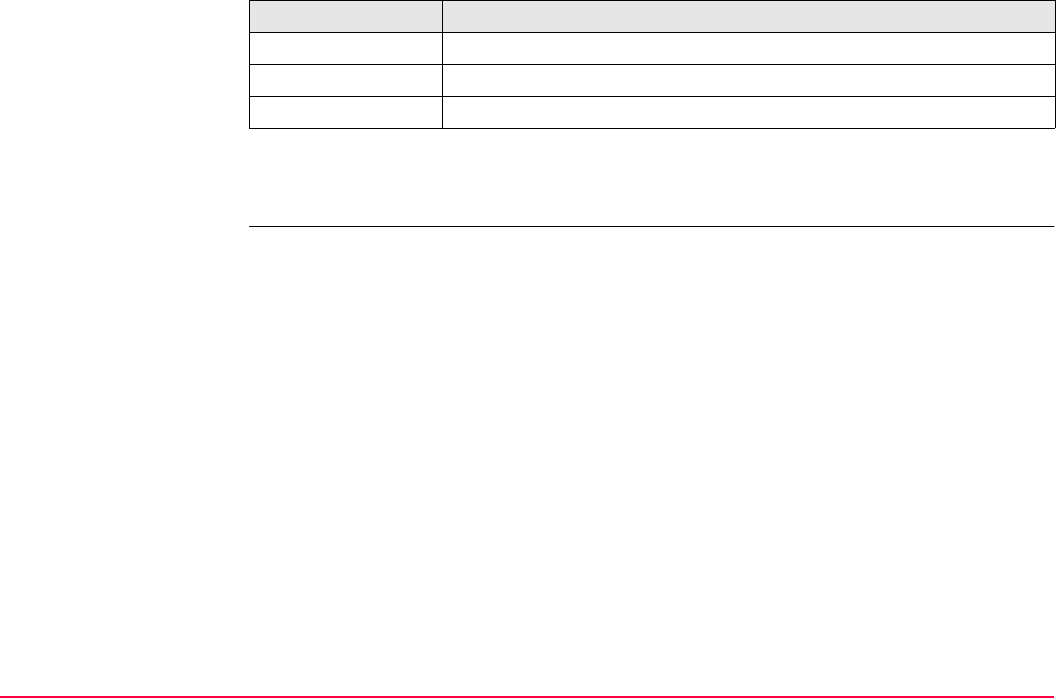
Traverse TPS1200+/TS30/TM30 1307
Next step
CONT (F1) returns to the previous screen.
Backsight ID The backsight point measured from the current station ID.
No. Sets Number of measured sets.
No. FS Number of measured foresight points.
Column Description
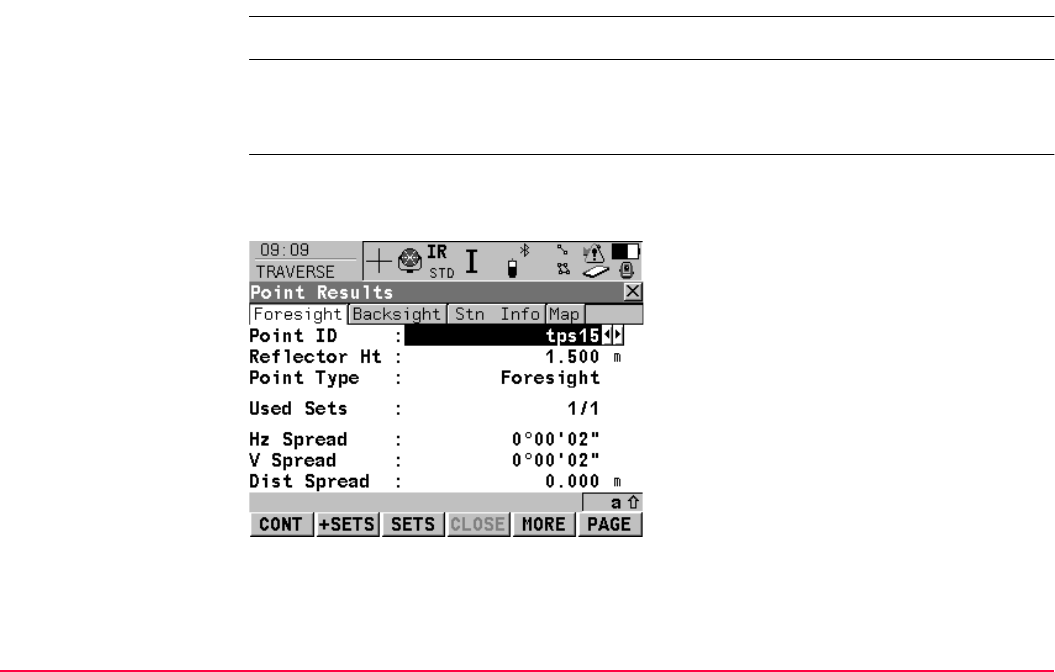
Traverse TPS1200+/TS30/TM30 1308
52.6 Traverse Point Results
Description Point observation results are displayed on this screen.
Access Is displayed automatically after measuring all sets from the current station.
OR
DATA (F5) in TRAVERSE Traverse Information. EDIT (F3).
TRAVERSE
Point Results,
Foresight page and
Backsight page
This screen consists of the Foresight page, Backsight page, the Stat Info page and the
Map page. The softkeys are explained except those for the Map page.
CONT (F1)
While measuring a traverse: Displays a confir-
mation window with traverse measurement
options. Otherwise: To return to TRAVERSE
Traverse Data.
+SETS (F2)
To add more sets while still at the setup. It
might be necessary on particular legs of a
traverse that more than the designated
number of sets is required. Possibly some of
the sets from the first run exceeded the toler-
ance limit and needed to be disabled.

Traverse TPS1200+/TS30/TM30 1309
SETS (F3)
To include or exclude measured sets in the
calculation of a foresight point. In the
TRAVERSE Sets, Point screen USE (F3) to
include or exclude a set and SPRD
(F4)/RESID (F4) to review the affect of using
the set.
CLOSE (F4)
To set a point as a closing point if not selected
before measurement. Or to revert a closing
point to a normal foresight.
MORE (F5)
To display additional information.
PAGE (F6)
To change to another page on this screen.
SHIFT CONF (F2)
To configure the Traverse application
program. Refer to "52.3 Configuring Traverse".
SHIFT EDIT (F3)
To edit point code and annotations.
SHIFT CHECK (F4)
To check inverse distances and closure
between the selected point in the TRAVERSE
Traverse Results, Foresight page and a
point from the fixpoint job. Available on the
Foresight page. Fields and keys are identical
with those in TRAVERSE Traverse Results.
Refer to "52.7 Traverse Results".
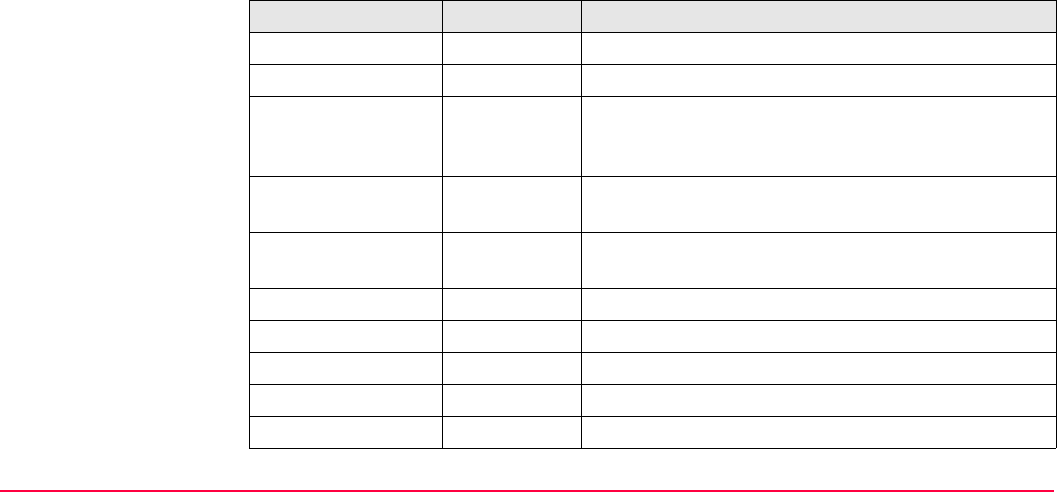
Traverse TPS1200+/TS30/TM30 1310
Description of fields
SHIFT CTRL (F5)
Available on the Backsight page of the initial
station. Refer to "52.8.4 Creating a Control
Point from Backsight by Azimuth".
SHIFT QUIT (F6)
To return to TPS1200+ Main Menu.
Field Option Description
<Point ID:> Choicelist Selected point ID.
<Reflector Height:> User input The reflector height of the target point. Editable.
<Point Type:> Foresight,
Close or
Close Angle
The current point type.
<Used Sets:> Output The number of sets out of all measured sets used for
the calculation. Available for the Foresight page.
<No. of Sets:> Output The number of sets the point was measured in. Avail-
able for the Backsight page.
<Hz Arc Avg:> Output Average horizontal angle.
<V Avg:> Output Average vertical angle.
<Dist Avg:> Output Average distance.
<Hz Arc StdDev:> Output Standard deviation of horizontal angle.
<V StdDev:> Output Standard deviation of vertical angle.
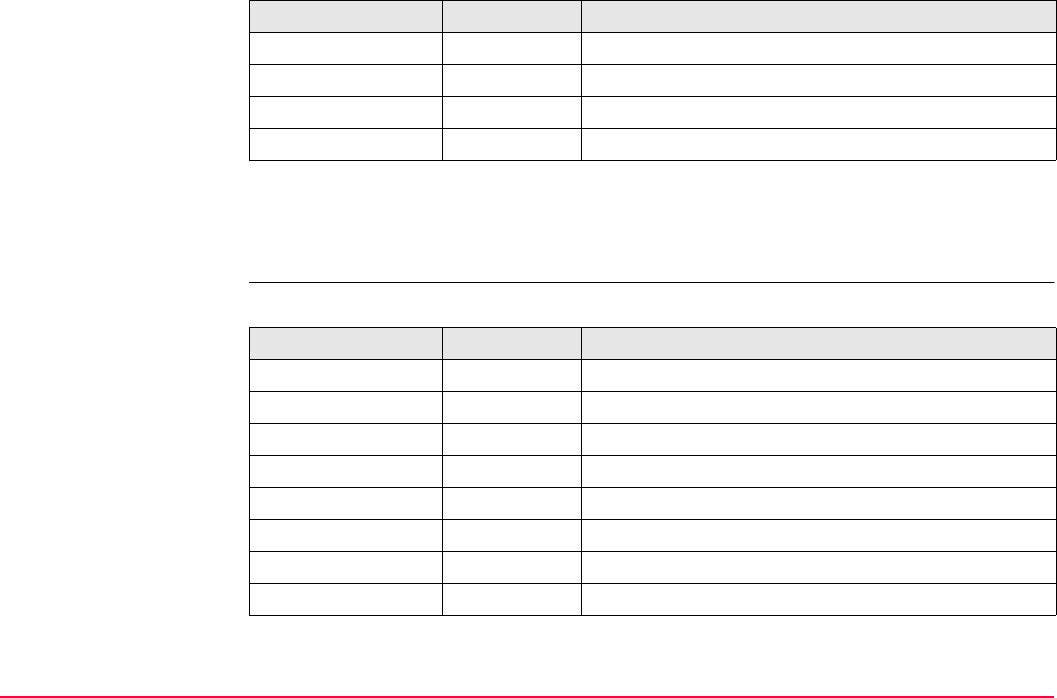
Traverse TPS1200+/TS30/TM30 1311
Next step
PAGE (F6) changes to the Stat Info page. Refer to "TRAVERSE Point Results, Stat Info
page".
TRAVERSE
Point Results,
Stat Info page
Description of fields
<Dist StdDev:> Output Standard deviation of distance.
<Hz Spread:> Output Spread of horizontal angle.
<V Spread:> Output Spread of vertical angle.
<Dist Spread:> Output Spread of distance.
Field Option Description
Field Option Description
<Station ID:> Output The station ID of the instrument station.
<Instrument Ht:> User input Current instrument height. Editable.
<Easting:> Output Easting value of the station position.
<Northing:> Output Northing value of the station position.
<Height:> Output Orthometric height of the station position.
<Scale:> Output Scale factor used in the calculation.
<Temperature:> Output Temperature set on the instrument.
<Pressure:> Output Atmospheric ppm set on the instrument.
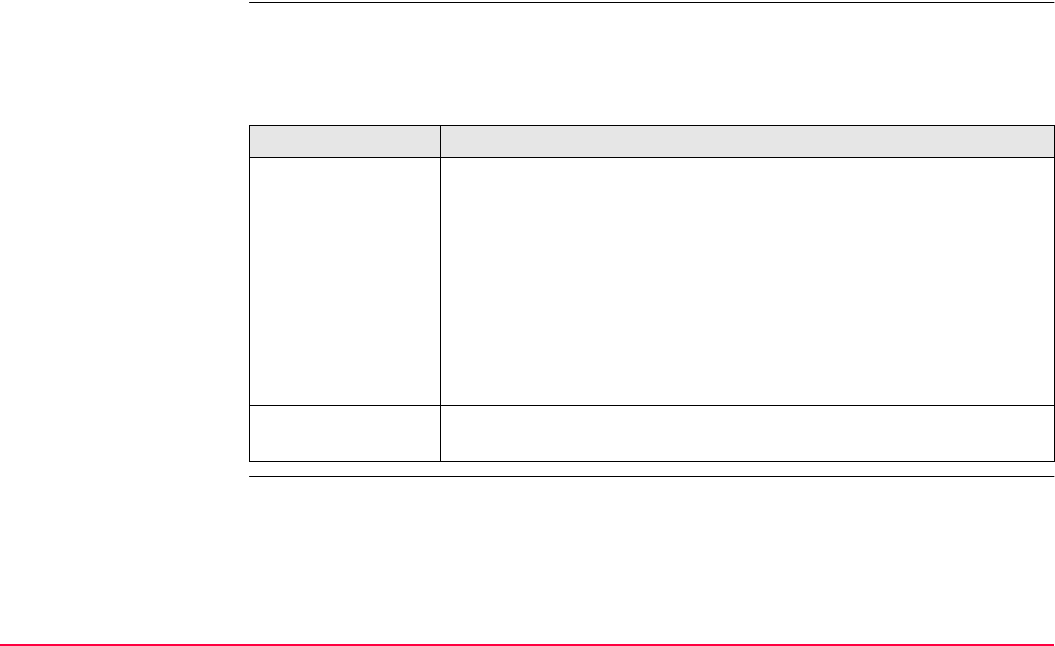
Traverse TPS1200+/TS30/TM30 1312
Next step
PAGE (F6) changes to the Stat Info page. Refer to "TRAVERSE Point Results, Map page".
TRAVERSE
Point Results,
Map page
The Map page provides an interactive display of the data. Refer to "35 MapView Interactive
Display Feature" for information on the functionality and softkeys available.
Next step
IF accessed THEN
after sets measure-
ment
CONT (F1) opens a confirmation window with options that are
dependant on traverse status:
• For an open traverse:
Move to next station, return to TRAVERSE Point Results, to
survey a sideshot, to view traverse data or to quit the traverse
application.
• For a closed traverse:
Move to close angle, return to TRAVERSE Point Results, to
survey a sideshot or to quit the traverse application.
from TRAVERSE
Traverse Data
CONT (F1) returns to TRAVERSE Traverse Data.
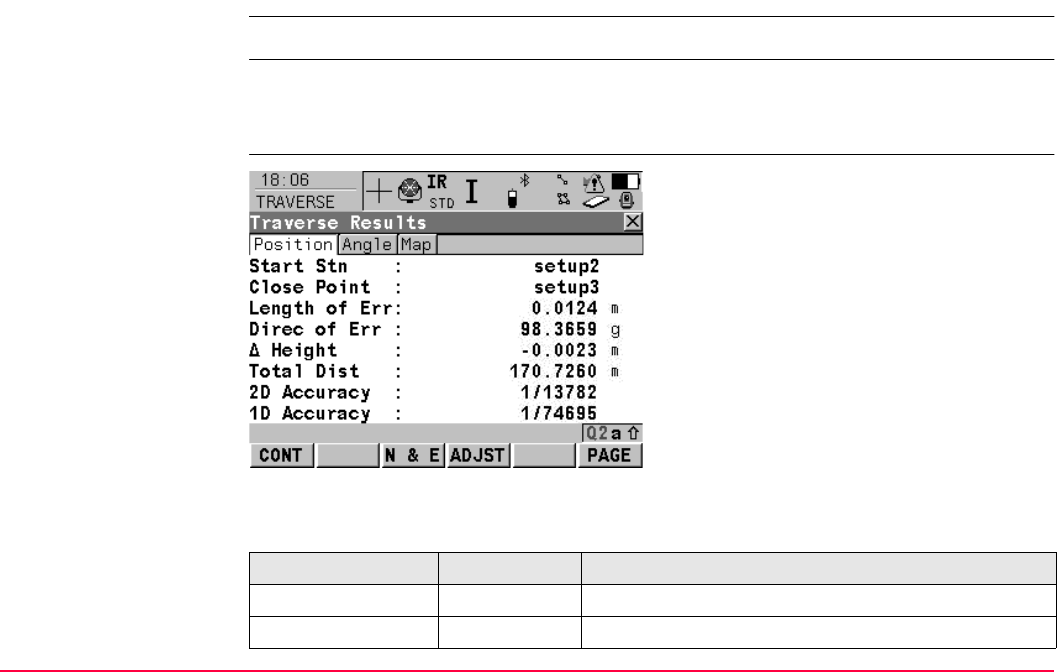
Traverse TPS1200+/TS30/TM30 1313
52.7 Traverse Results
Description Traverse closure results are displayed on this screen.
Access Is displayed automatically after the traverse closing point is measured or selected.
OR
RESLT (F6) in TRAVERSE Traverse Information when a traverse is closed.
TRAVERSE
Traverse Results,
Position page
Description of fields
CONT (F1)
To move to close angle, to return to
TRAVERSE Traverse Results, to survey a
sideshot, to adjust the traverse or to quit the
Traverse application.
N & E (F3) or L & D (F3)
To view the misclosure error in north/east or
length/direction.
ADJST (F4)
To adjust the traverse.
DATA (F5)
To display traverse data.
PAGE (F6)
To change to another page on this screen.
Field Option Description
<Start Stn:> Output The point ID of the traverse start point.
<Close Point:> Output The point ID of the traverse closing point.
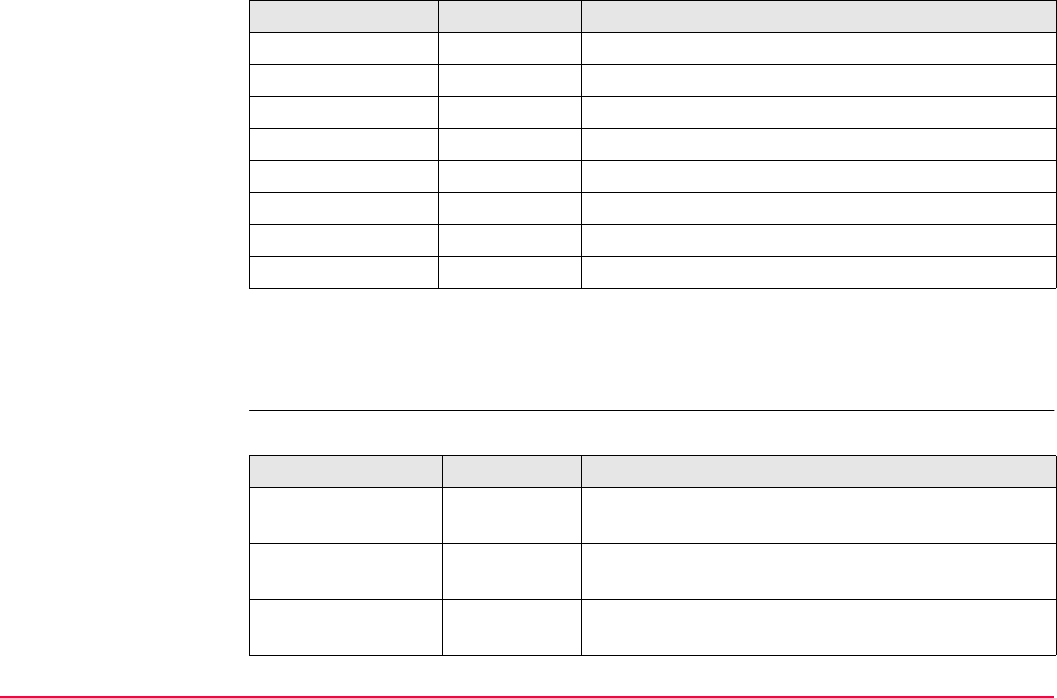
Traverse TPS1200+/TS30/TM30 1314
Next step
PAGE (F6) changes to the Angle page. Refer to paragraph "TRAVERSE Traverse Results,
Angle page".
TRAVERSE
Traverse Results,
Angle page
Description of fields
<Length of Err:> Output The length of the misclosure error.
<Direc. of Err:> Output The direction of the misclosure error.
<Δ North:> Output Error in north.
<Δ East:> Output Error in east.
<Δ Height:> Output Error in height.
<Total Dist:> Output Total length of the traverse.
<2D Accuracy:> Output Position ratio of misclosure.
<1D Accuracy:> Output Height ratio of misclosure.
Field Option Description
Field Option Description
<Foresight ID:> Output Point ID of the closing angle point. Displays ----- if no
values are available.
<Known Azimuth:> Output Defined azimuth of closing line. Displays ----- if no
values are available.
<Azimuth Avg:> Output Mean value of the measured azimuth closing line.
Displays ----- if no values are available.
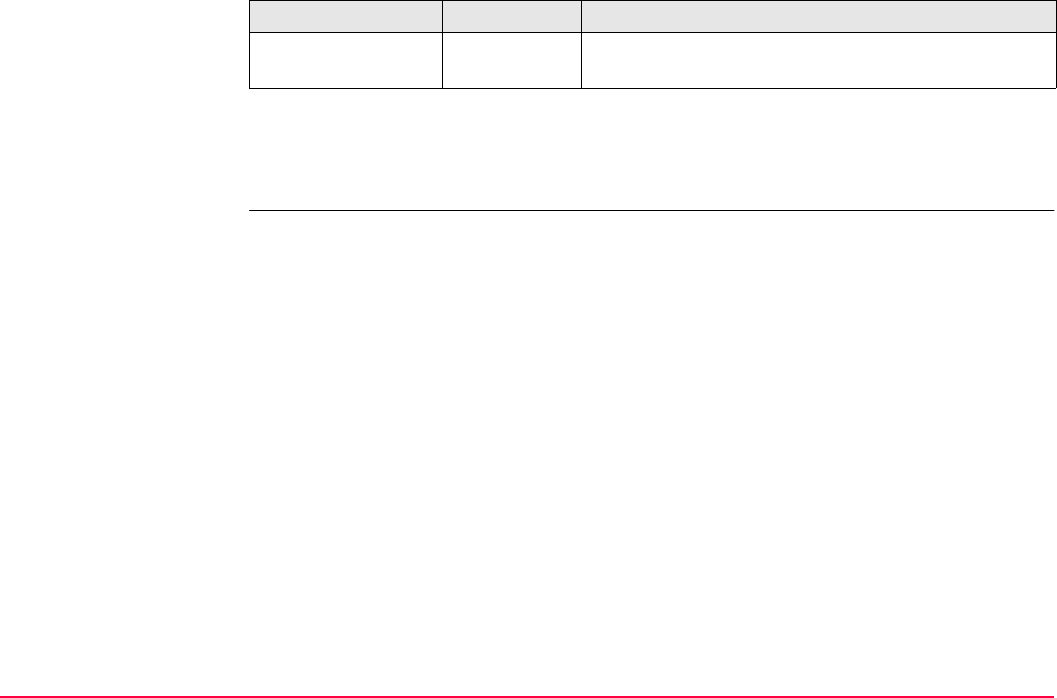
Traverse TPS1200+/TS30/TM30 1315
Next step
CONT (F1) to move to close angle, to return to TRAVERSE Traverse Results, to survey a
sideshot, to adjust the traverse or to quit the Traverse application.
<Angular Misc:> Output Angular misclosure of traverse. Displays ----- if no
values are available.
Field Option Description
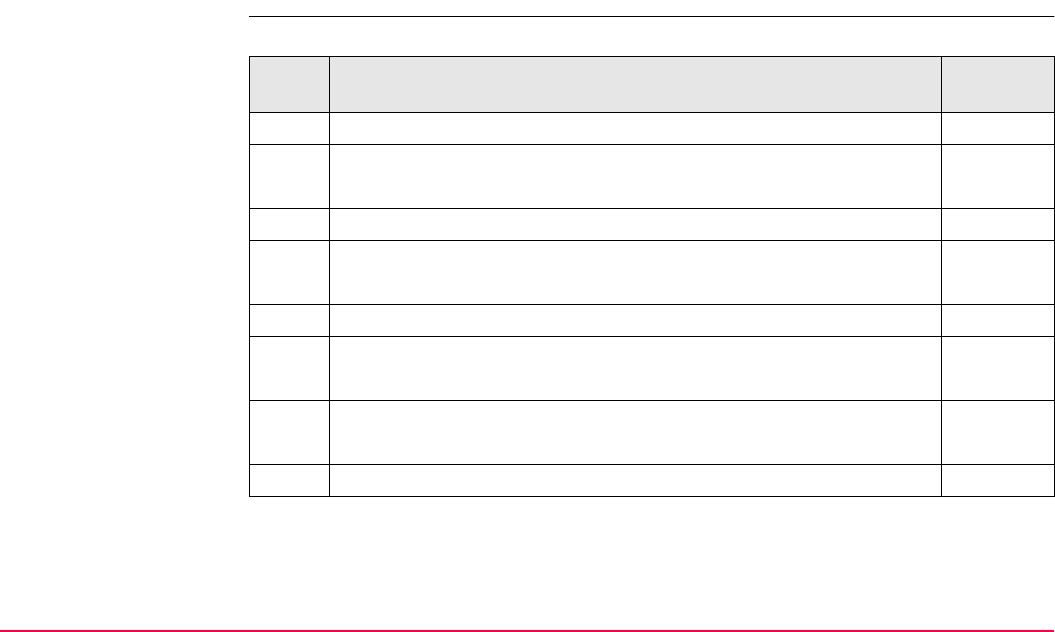
Traverse TPS1200+/TS30/TM30 1316
52.8 Traverse Methods
52.8.1 Starting Traverse
Start traverse step-by-
step
The quickest setup method is described.
sStep Description Refer to
chapter
1. Start the Traverse application program. 52.2
2. TRAVERSE Traverse Begin
Check the settings.
3. CONT (F1) to access TRAVERSE Traverse Information.
4. TRAVERSE Traverse Information
<Traverse ID:> The name of the new traverse.
ENTER to select an existing traverse or to create a new one. 52.4
5. CONT (F1) to access TRAVERSE Traverse Configuration.52.3
Check the settings.
6. CONT (F1) to access SETUP Station Setup.46.6
Any standard setup method can be used.
7. SET (F1) to set the station and orientation.
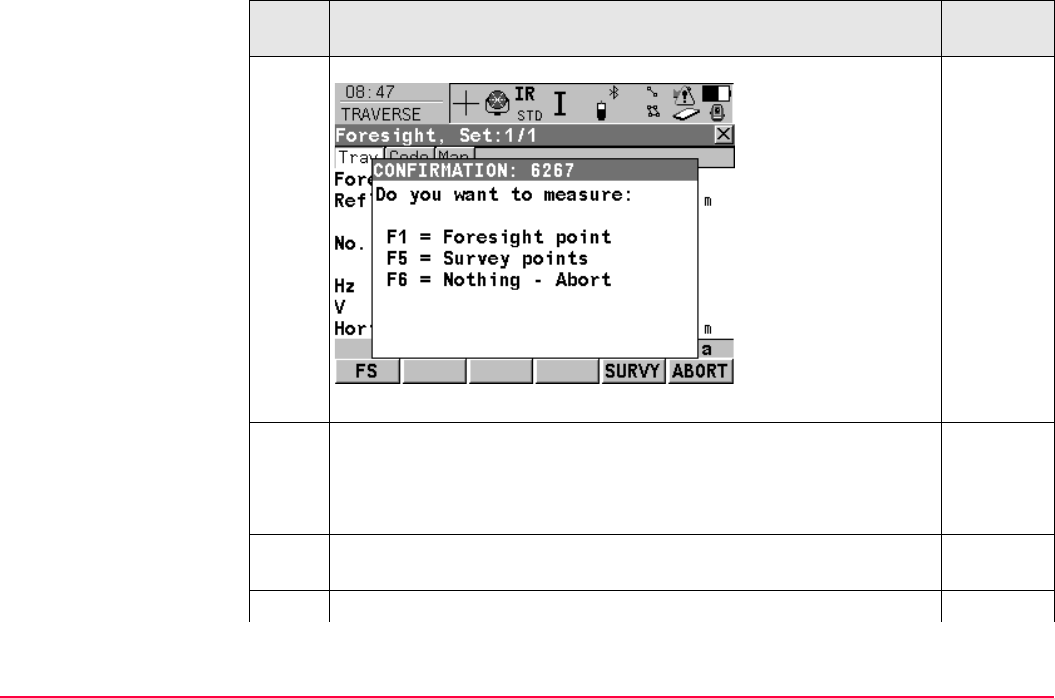
Traverse TPS1200+/TS30/TM30 1317
8. If User Guidance is active, a confirmation window is displayed.
FS (F1)
9. TRAVERSE Foresight, Set:X/X
<Foresight ID:> The name of the foresight point.
<Reflector Ht:> The reflector height of the foresight point.
<No. of Sets:> The number of sets to be measured.
10. ALL (F1) to measure and record. The measurement settings for the
first measurement to each point are used for all further sets.
11. TRAVERSE Point Results 52.6
Step Description Refer to
chapter
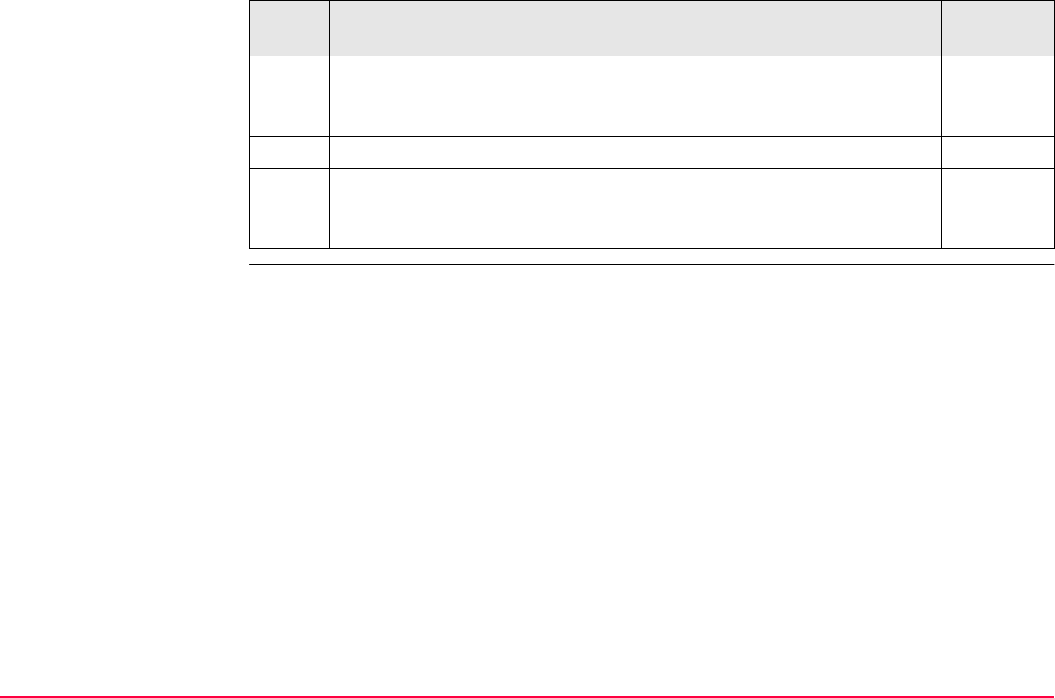
Traverse TPS1200+/TS30/TM30 1318
CONT (F1) to move to the next station, to return to the TRAVERSE
Point Results screen (and set a point as a closing point), to survey
a sideshot, to view traverse data or to end the traverse.
12. MOVE (F1) to move to the next station.
After pressing MOVE (F1) Traverse is exited. To continue with the
Traverse from the next Station refer to "Measure traverse step-by-
step".
52.8.2
Step Description Refer to
chapter
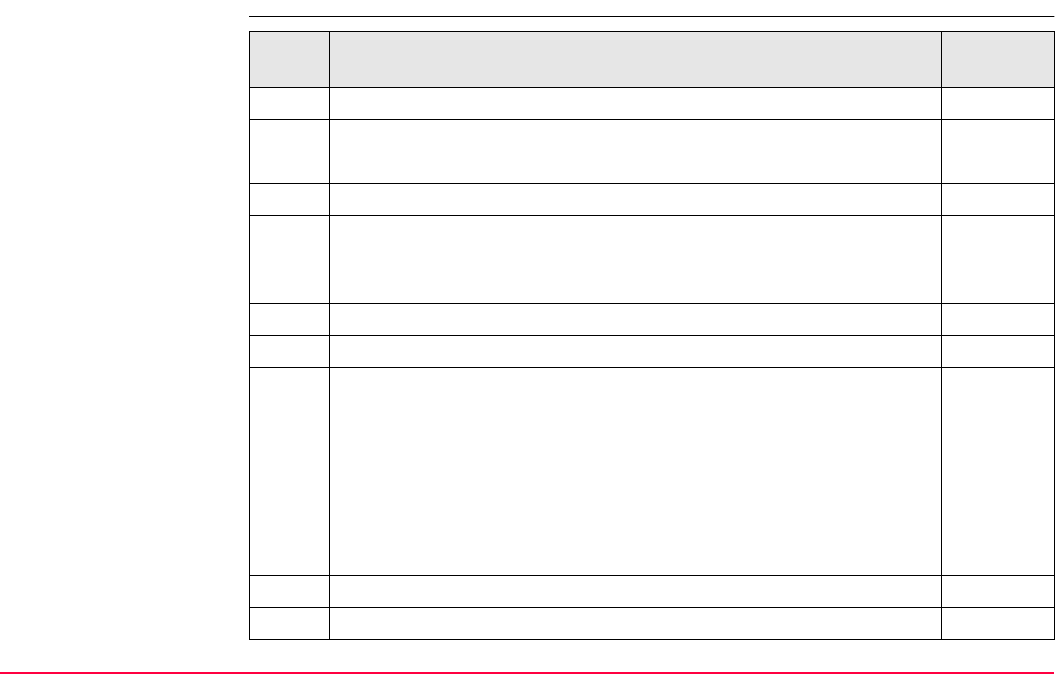
Traverse TPS1200+/TS30/TM30 1319
52.8.2 Continuing an ExistingTraverse
Measure traverse step-
by-step Step Description Refer to
chapter
1. Start the Traverse application program. 52.2
2. TRAVERSE Traverse Begin
Check the settings.
3. CONT (F1) to access TRAVERSE Traverse Information.
4. TRAVERSE Traverse Information
<Traverse ID:> The name of the traverse. ENTER to select a
different existing traverse.
52.4
DATA (F5) to view data of the active traverse. 52.6
SHIFT CONF (F2) to change the configuration settings. 52.3
5. CONT (F1) to access TRAVERSE Backsight, Set:X/X.
Enter <Instrument Ht:>.
<Hz:>, <V:> and <Horiz Dist:> The measured values are displayed.
<Calc Azimuth:> The calculated azimuth from the current station
point to the backsight point.
<Δ Horiz Dist:> and <Δ Height:> The difference between the
computed and measured values.
MORE (F5) to change between the displayed values.
6. ALL (F1) to measure and record the backsight point.
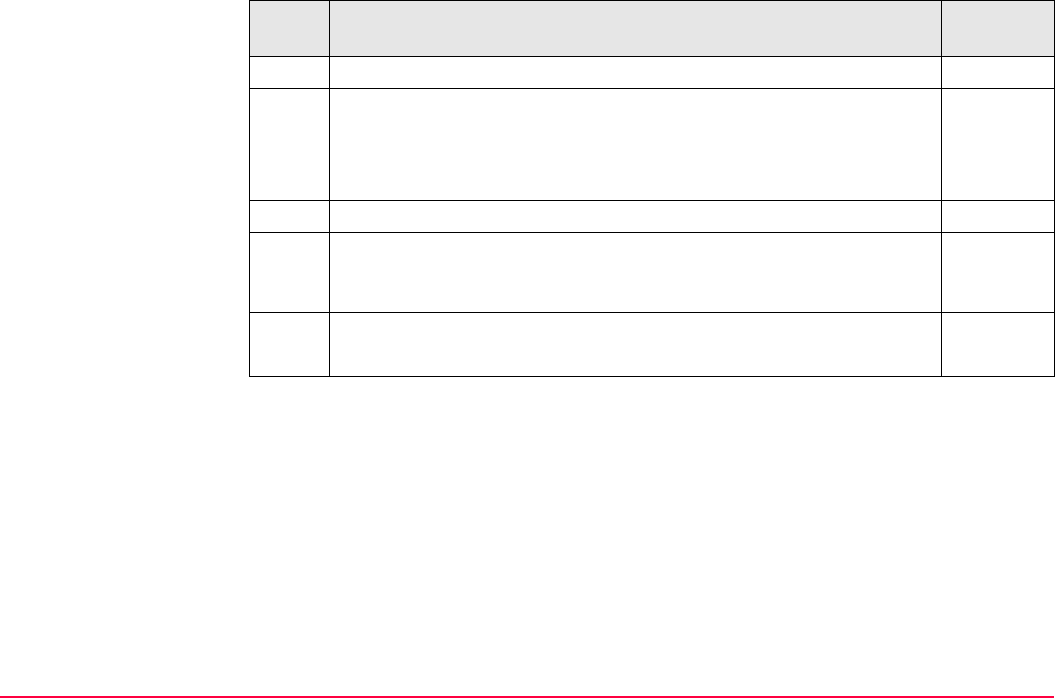
Traverse TPS1200+/TS30/TM30 1320
7. FS (F1) to measure a foresight point.
8. TRAVERSE Foresight, Set:X/X
<Foresight ID:> The name of the foresight point.
<Reflector Ht:> The reflector height of the foresight point.
<No. of Sets:> The number of sets to be measured.
SURVY (F5) to measure sideshot points.
9. ALL (F1) to measure and record the foresight points. The measure-
ment settings for the first measurement to each point are used for all
further sets.
10. TRAVERSE Point Results 52.6
CONT (F1)
Step Description Refer to
chapter
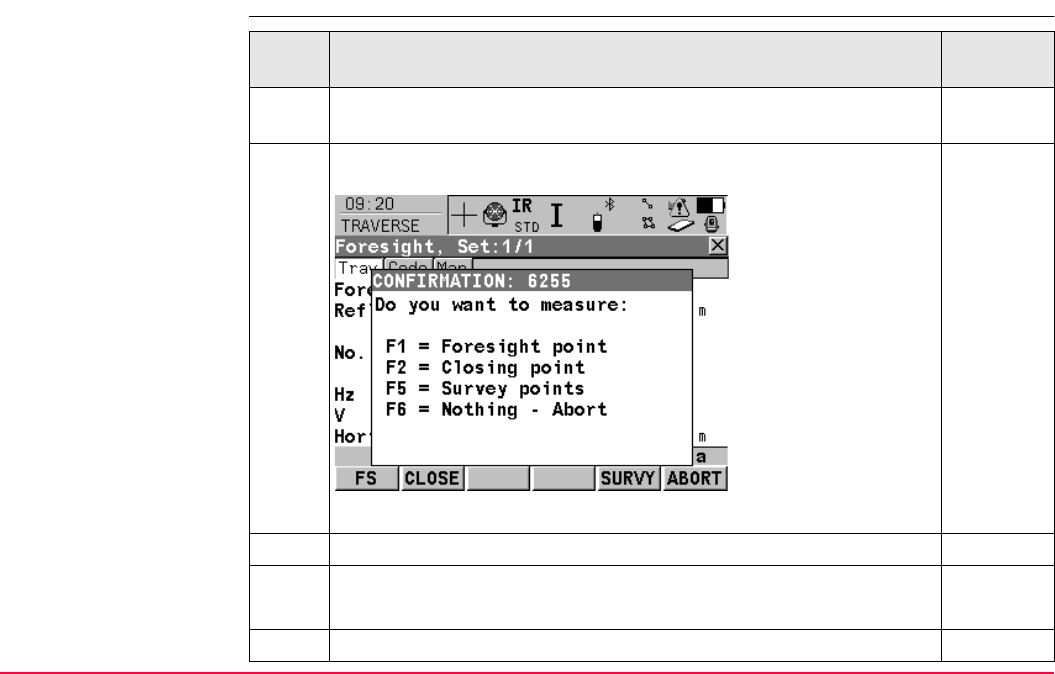
Traverse TPS1200+/TS30/TM30 1322
52.8.3 Closing Traverse
Close traverse step-by-
step Step Description Refer to
chapter
1. Refer to paragraph "Measure traverse step-by-step" to measure a
traverse. Measure a backsight on a new station.
52.8.2
2. The Confirmation window in TRAVERSE Foresight, Set:X/X is
displayed.
CLOSE (F2)
3. OK (F4)
4. TRAVERSE Data
Highlight the closing point.
5. CONT (F1)
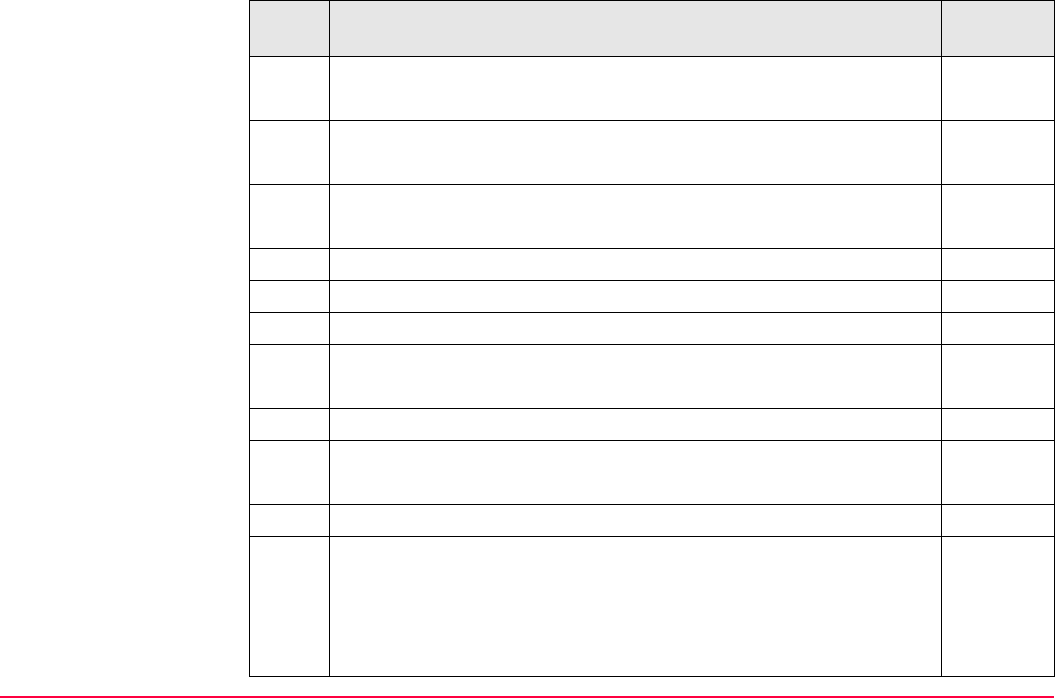
Traverse TPS1200+/TS30/TM30 1323
6. TRAVERSE Foresight, Set:X/X
ALL (F1) to measure and record the closing point.
7. TRAVERSE Point Results 52.6
CONT (F1) to view traverse results.
8. TRAVERSE Traverse Results 52.7
CONT (F1)
9. C ANG (F1) to close the traverse with angular closure.
Optionally the traverse can be adjusted. 52.9
10. Move to the closure point and start Traverse application program. 52.2
11. TRAVERSE Traverse Begin
Check the settings.
12. CONT (F1) to access TRAVERSE Traverse Information.
13. TRAVERSE Traverse Information
The existing traverse is shown
14. CONT (F1) to access TRAVERSE Close Angle.
15. TRAVERSE Close Angle
<FS Type:> To measure onto a known point or a known azimuth.
<Foresight ID:> The point ID of the foresight point.
<Known Azimuth:> Available for <FS Type: Known Azimuth>.
Known azimuth for foresight point.
Step Description Refer to
chapter
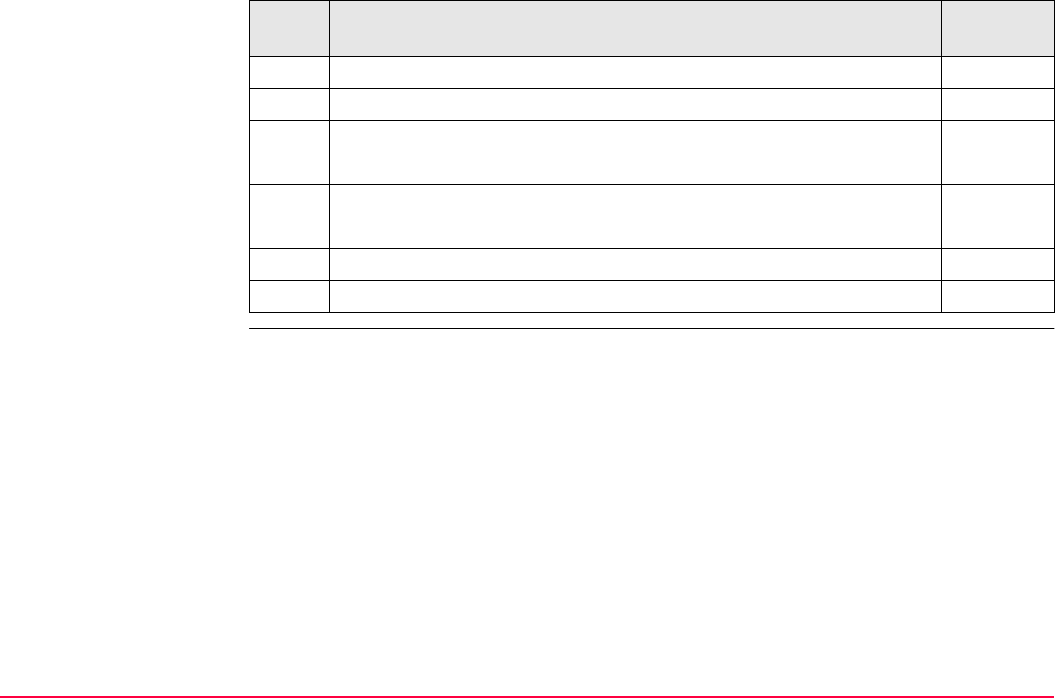
Traverse TPS1200+/TS30/TM30 1324
Close traverse on
internal reference
This option is used for determining the closure of a closed loop traverse, consisting of a
single control point with an arbitrary backsight azimuth. This allows completion of a traverse
without having to reoccupy the initial station setup to measure a closing angle. The positional
closure is calculated by comparing the control position of the initial station setup to the meas-
ured position of the final foresight. The angular closure is calculated by comparing the set
azimuth of the initial backsight to the azimuth of the final measured leg.
16. CONT (F1) to access TRAVERSE Backsight, Set:X/X.
17. ALL (F1) to measure all sets.
18. TRAVERSE Point Results 52.6
CONT (F1) to view traverse results.
19. TRAVERSE Traverse Results 52.7
CONT (F1) to exit viewing traverse results.
20. QUIT (F6) to quit the Traverse application.
Optionally the traverse can be adjusted. 52.9
Step Description Refer to
chapter
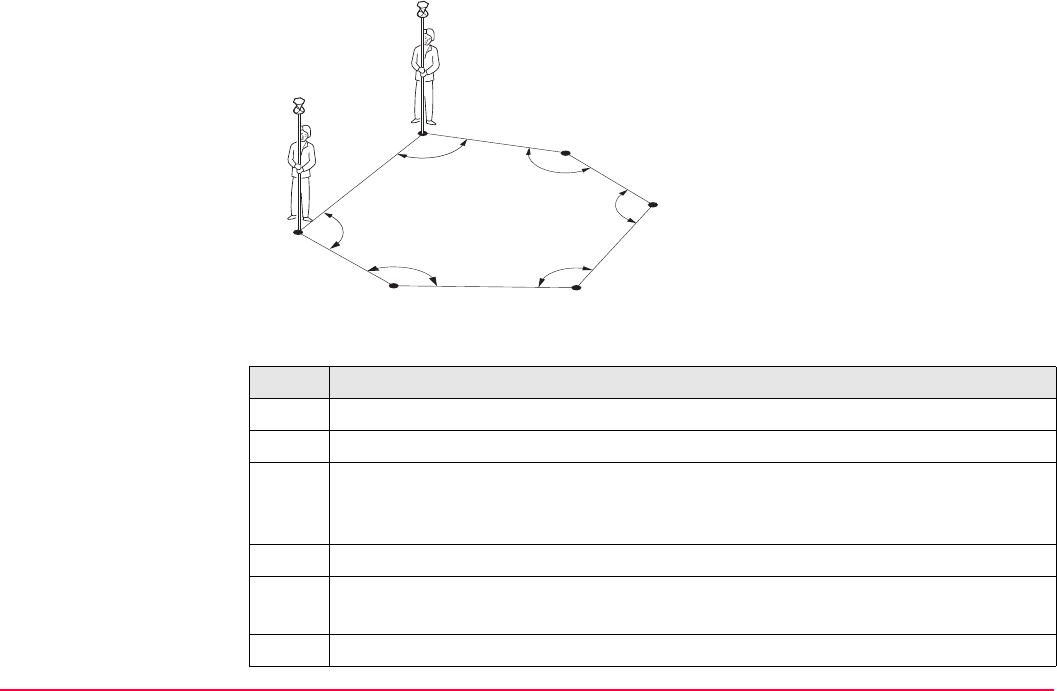
Traverse TPS1200+/TS30/TM30 1325
The first station setup is on P1, and an
assumed direction to backsight P6. Upon
closing this traverse, with the last setup
over P6, the closing point is P1. In this case
the only point that is considered as a
control is P1.
Step Description
1. When on the last setup point (P6 in the above example), measure a backsight.
2. CLOSE (F2)
3. TRAVERSE Data
Select the closing point from the available list (P1 in the above example).
CONT (F1)
4. Measure all of the sets to the closing point as per a standard traverse.
5. TRAVERSE Point Results
CONT (F1) when the review of the results is completed.
6. YES (F6) to confirm the automatic calculation.
P1
P6 P5
P4
P3
P2
α
β
TPS12_235
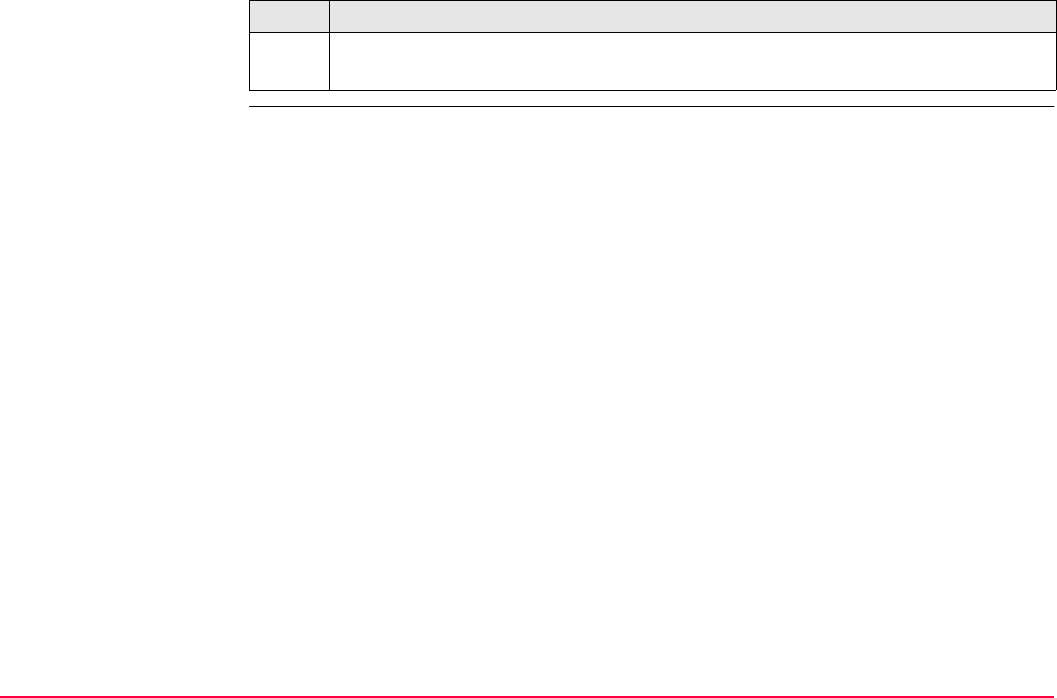
Traverse TPS1200+/TS30/TM30 1326
7. TRAVERSE Traverse Results
The traverse closure is shown with positional and angular values.
Step Description
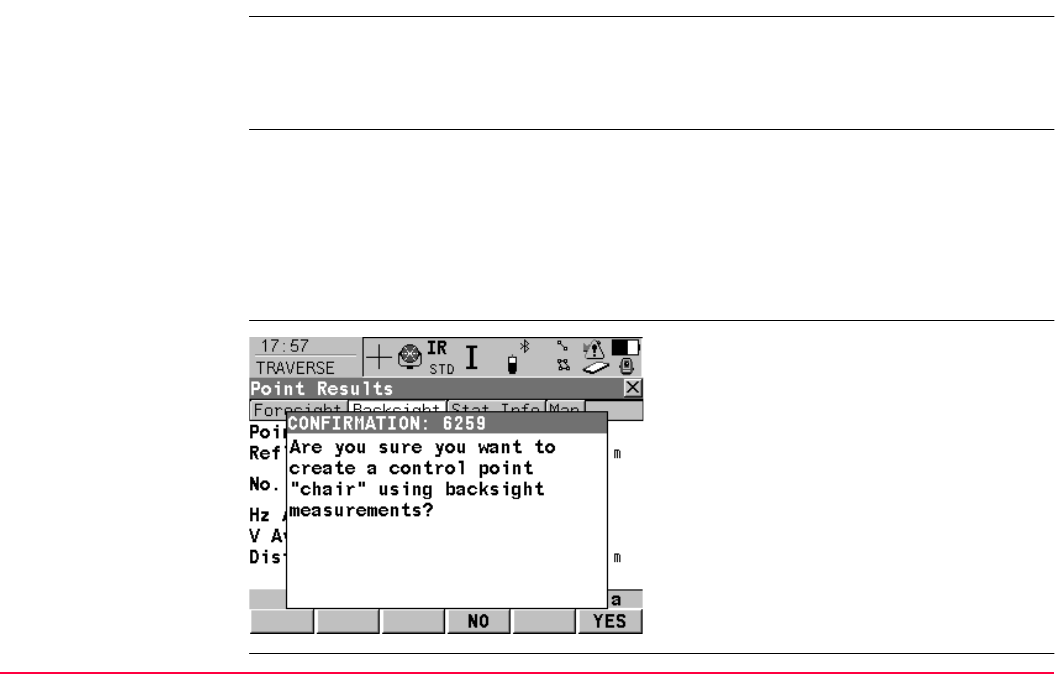
Traverse TPS1200+/TS30/TM30 1327
52.8.4 Creating a Control Point from Backsight by Azimuth
Description If a traverse is to be established on existing control points, two control points must be defined
to start the traverse. If the traverse absolute position is arbitrary, it can be convenient to
define the control in the field with arbitrary values. This functionality is an option to turn the
averaged position value into a control point when a backsight by azimuth is collected.
Access At the beginning of a traverse when all the measurements are completed to the BS: On
the TRAVERSE Point Results screen select PAGE (F6) to reach the Backsight page.
SHIFT CTRL (F4).
OR
Anytime during the traverse: On the TRAVERSE Traverse Data screen, highlight the first
station setup then EDIT (F3). On the TRAVERSE Point Results screen select PAGE
(F6) to reach the Backsight page. SHIFT CTRL (F5).
TRAVERSE
Point Results
CONFIRMATION
NO (F4)
To close the confirmation window without
further action.
YES (F6)
To store the point as control point.
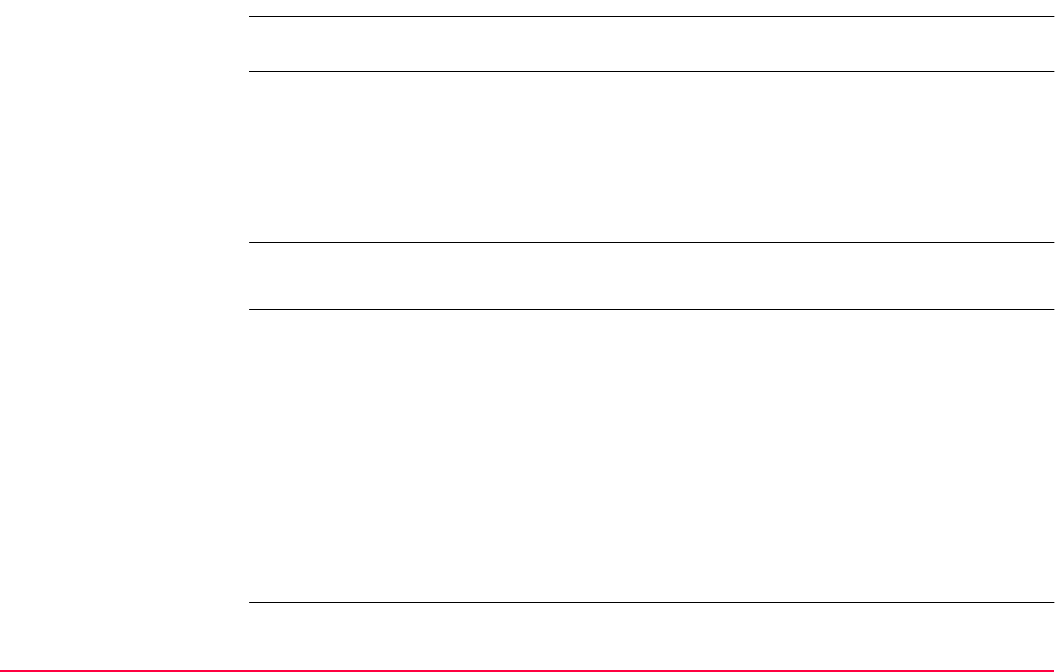
Traverse TPS1200+/TS30/TM30 1328
52.9 Traverse Adjustment
52.9.1 Accessing Traverse Adjustment
Description • A traverse adjustment can be performed on three components: 2D positions, angles and
elevations.
• Various adjustment methods are available for selection. Once the adjustment is
performed, the results can be reviewed. Adjusted points are stored into a new job, and a
report can be generated.
• This is a protected option and is only activated by the entry of a license key.
Survey points have to be measured while Traverse is running to be part of the adjustment
calculations.
Access The traverse adjustment option can be reached in different ways based on specific condi-
tions.
Upon completing the observations onto the closing point, ADJST (F4) to access
TRAVERSE Adjustment Method.
OR
After the measurements are done on the closing line for angular closure, ADJST (F4) to
access TRAVERSE Adjustment Method.
OR
When the traverse is closed: RESLT (F6) in TRAVERSE Traverse Information, then
ADJST (F4) in TRAVERSE Traverse Results to access TRAVERSE Adjustment
Method.
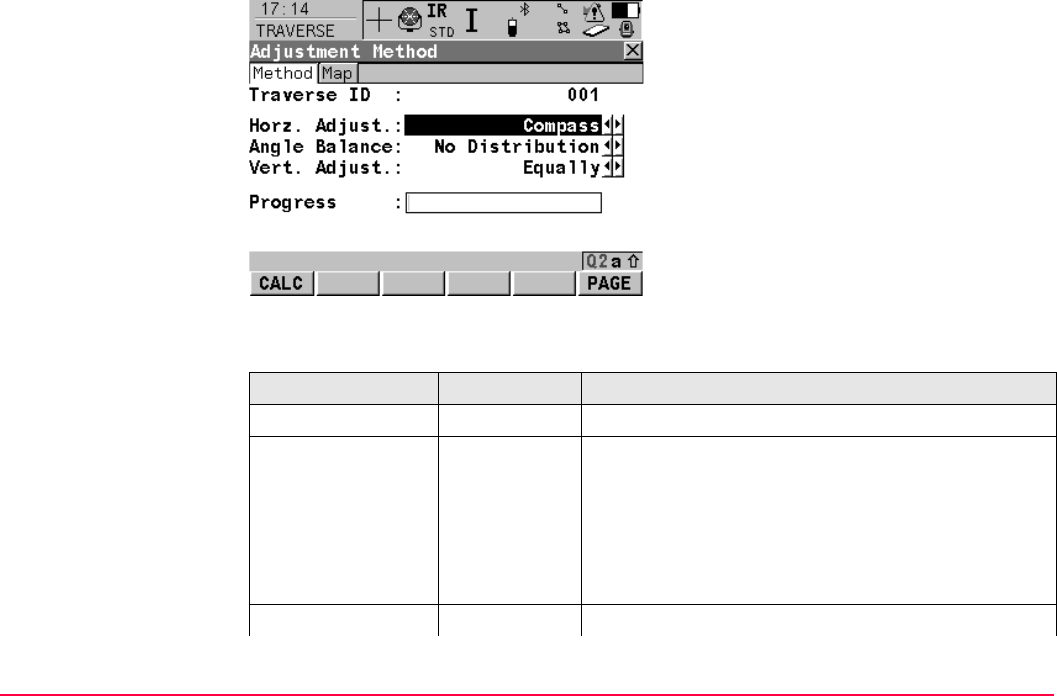
Traverse TPS1200+/TS30/TM30 1329
TRAVERSE
Adjustment Method
Description of fields
CALC (F1)
To calculate the result.
PAGE (F6)
To change to another page on the screen.
Field Option Description
<Traverse ID:> Output The point ID of the traverse start point.
<Horz. Adjust:> Compass Suitable for surveys, where angles and distances
were measured with equal precision.
Transit Suitable for surveys, where angles were measured
with a higher precision than the distances.
No Distribu-
tion
No distribution is made.
<Angle Balance:> Equally The angle misclosure is distributed equally.
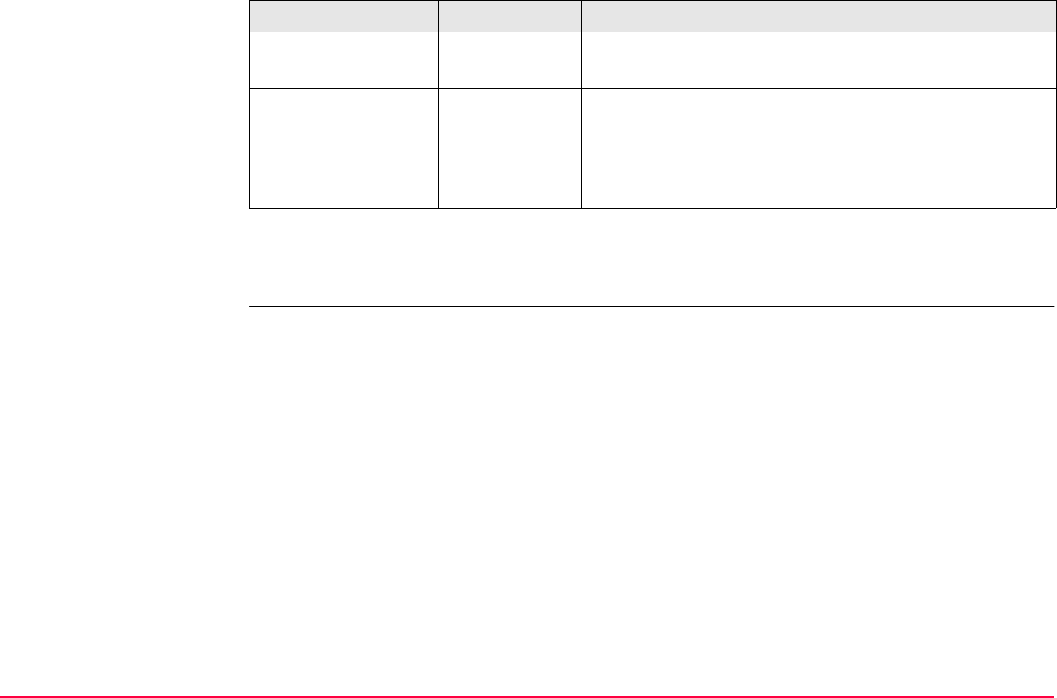
Traverse TPS1200+/TS30/TM30 1330
Next step
CALC (F1) starts the adjustment calculation.
No Distribu-
tion
No distribution is made.
<Vert. Adjust:> Equally The height error is distributed equally.
By distance The height error is distributed by distance.
No Distribu-
tion
No distribution is made.
Field Option Description
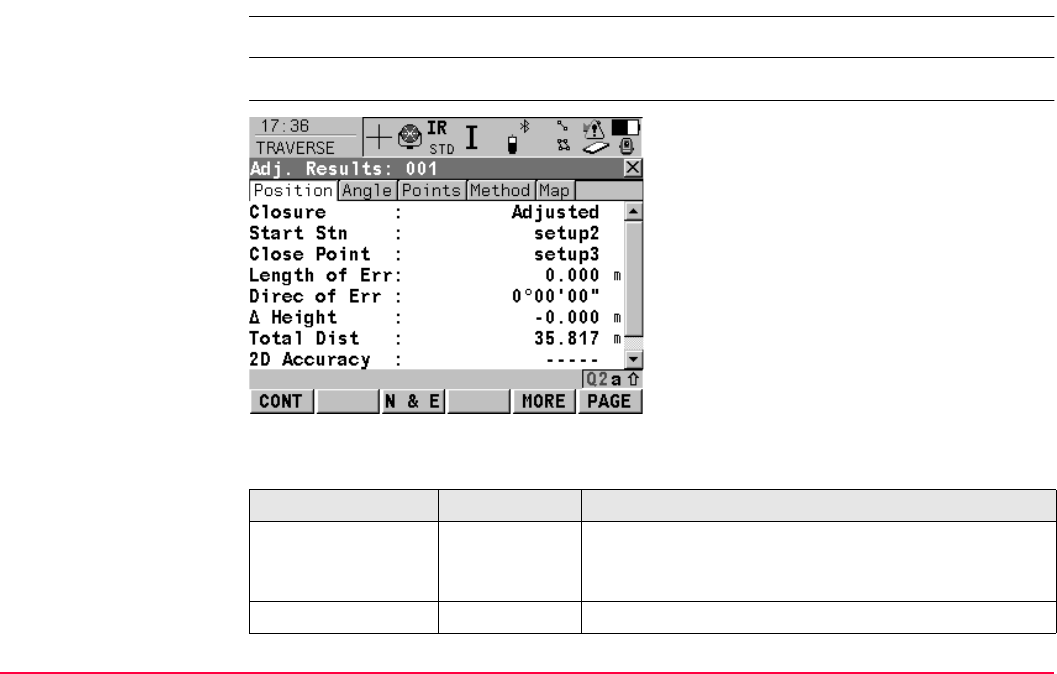
Traverse TPS1200+/TS30/TM30 1331
52.9.2 Adjustment Results
Description The results of the adjustment calculations can be reviewed by accessing the different pages.
Access CALC (F1) in Traverse Adjustment Methods.
TRAVERSE
Adj. Results,
Position page
Description of fields
CONT (F1)
To access the next screen.
N & E (F3) or L & D (F3)
To view the misclosure error in north/east or
length/direction.
MORE (F5)
To display the values for the unadjusted, the
balanced and the adjusted solution.
PAGE (F6)
To change to another page on this screen.
Field Option Description
<Closure:> Adjusted,
Unadjusted or
Balanced
MORE (F5) to change between the options and
display the values accordingly.
<Start Stn:> Output The point ID of the traverse start point.
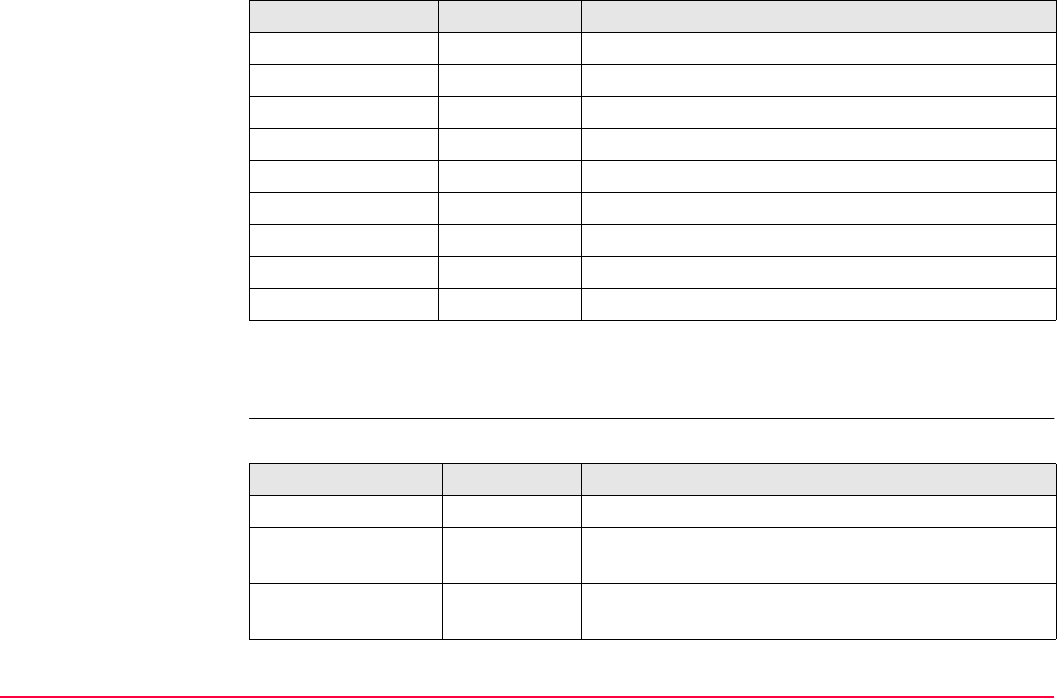
Traverse TPS1200+/TS30/TM30 1332
Next step
PAGE (F6) changes to the Angle page.
TRAVERSE
Adj. Results,
Angle page
Description of fields
<Close Point:> Output The point ID of the traverse close point.
<Length of Err:> Output The length of the misclosure error.
<Direc of Err:> Output The direction of the misclosure error.
<Δ North:> Output Error in north.
<Δ East:> Output Error in east.
<Δ Height:> Output Error in height.
<Total Dist:> Output Total length of the traverse.
<2D Accuracy:> Output Position ratio of misclosure.
<1D Accuracy:> Output Height ratio of misclosure.
Field Option Description
Field Option Description
<Closure:> Output MORE (F5) to change between the options.
<Known Azimuth:> Output Defined azimuth of closing line. Displays ----- if no
values are available.
<Azimuth Avg:> Output Mean value of the measured azimuth closing line.
Displays ----- if no values are available.
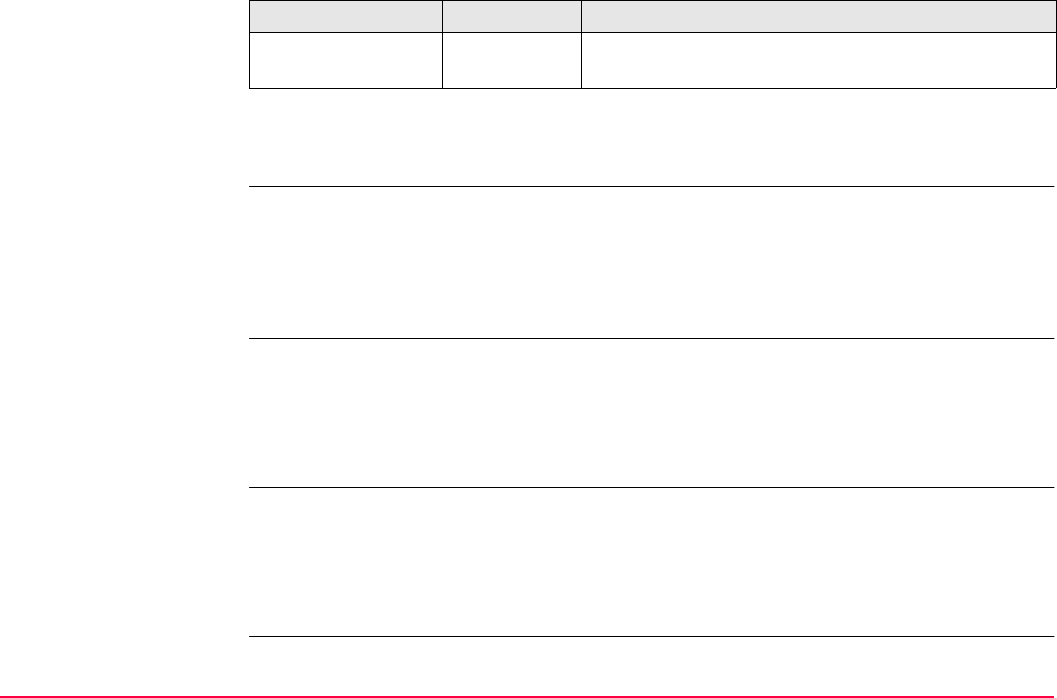
Traverse TPS1200+/TS30/TM30 1333
Next step
PAGE (F6) changes to the Points page.
TRAVERSE
Adj. Results,
Points page
The adjusted points are listed. The Point Type column shows the function for each point.
VIEW (F3) shows the coordinate values of the highlighted point.
Next step
PAGE (F6) changes to the Method page.
TRAVERSE
Adj. Results,
Method page
The adjustment methods previously selected in TRAVERSE Traverse Method and used for
the adjustment are displayed.
Next step
PAGE (F6) changes to the Map page.
TRAVERSE
Adj. Results,
Map page
The Map page provides an interactive display of the data. Refer to "35 MapView Interactive
Display Feature" for information on the functionality and softkeys available.
Next step
CONT (F1) accesses TRAVERSE Adjustment Store.
<Angular Misc:> Output Angular misclosure of traverse. Displays ----- if no
values are available.
Field Option Description
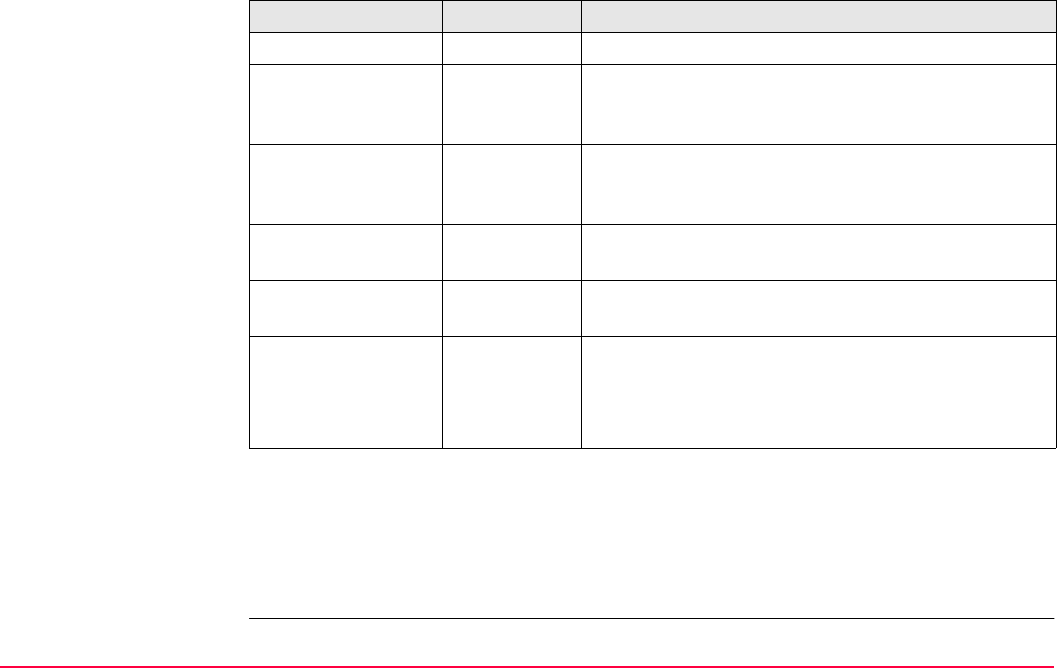
Traverse TPS1200+/TS30/TM30 1334
TRAVERSE
Adjustment Store
Description of fields
Next step
STORE (F1) stores the results.
REPRT (F4) to generate an adjustment report. The adjustment report is stored into an XML
file. For the XML file to be viewable as HTML a XSL file named adjust_report.xsl has to be
placed in a directory named SRC in the folder containing the XML file.
Field Option Description
<Traverse ID:> Choicelist The point ID of the traverse start point.
<Store to Job:> User input Once adjustment results have been reviewed and
accepted, the adjusted position of the points can be
stored in a separate job.
<Incl. Srvy Pt:> Yes or No Survey points can be included or not. Adjusted points
are stored in the new job as a triplet of class ADJ
(adjusted).
<Add Identifier:> Yes or No Activates the use of additional identifiers for the point
ID’s of the adjusted points.
<Identifier:> User input The identifier with up to four characters is added in
front of or at the end of the ID of the adjusted points.
<Prefix/Suffix:> Prefix Adds the setting for <Identifier:> in front of the orig-
inal point ID’s.
Suffix Adds the setting for <Identifier:> at the end of the
original point ID’s.
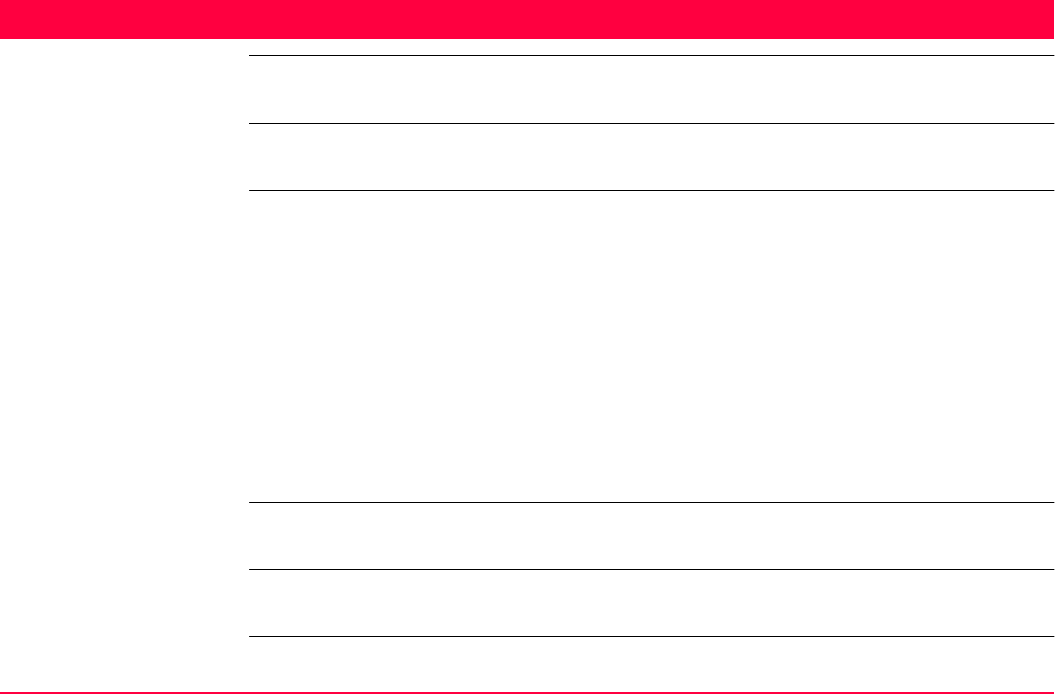
Volume Calculations TPS1200+/TS30/TM30 1335
53 Volume Calculations
53.1 Overview
Description The Volume Calculations application program allows surfaces to be measured and volumes
(and other information) to be computed from these surfaces.
Calculation tasks The Volume calculations application program can be used for the following tasks:
• Measuring points (surface points and boundary points) defining a new surface or
extending existing surfaces from the active job.
• Calculating the triangulation of the measured surface points to establish the surface.
• Calculating volumes from a reference (3D point, entered elevation) or by a stockpile
method.
The surface calculation can be made from:
• existing point data in the job.
• manually measured points.
• entered coordinates.
Activating the
application program
The Volume Calculations application program must be activated via a licence key. Refer to
"28 Tools...\Licence Keys" for information on how to activate the application program.
Point types Heights and positions are always taken into account. Points must have full coordinate
triplets.
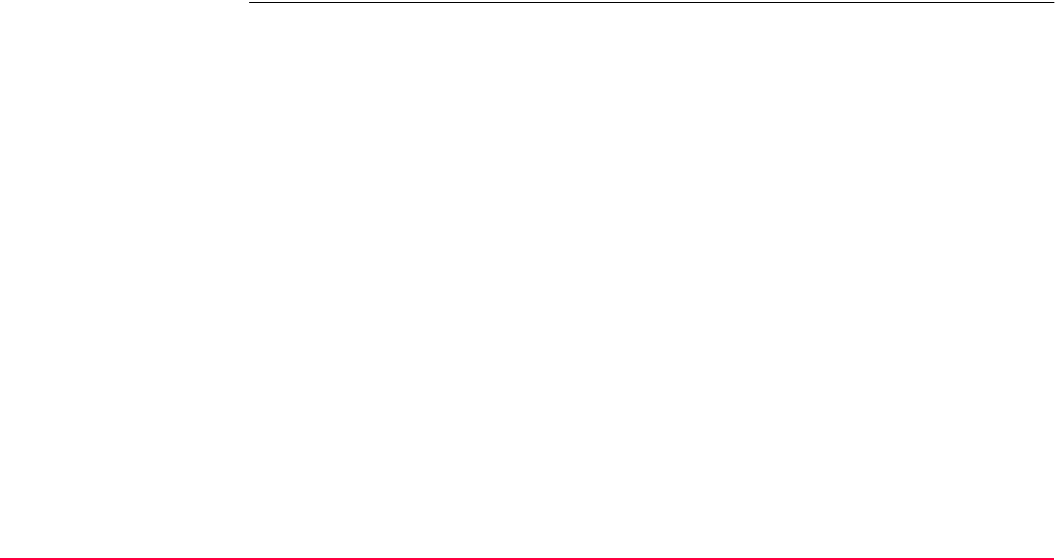
Volume Calculations TPS1200+/TS30/TM30 1336
Properties of
measured points
The properties stored with staked points are:
• Class: MEAS
• Sub class: TPS
• Source: Survey
• Instrument source: TPS.
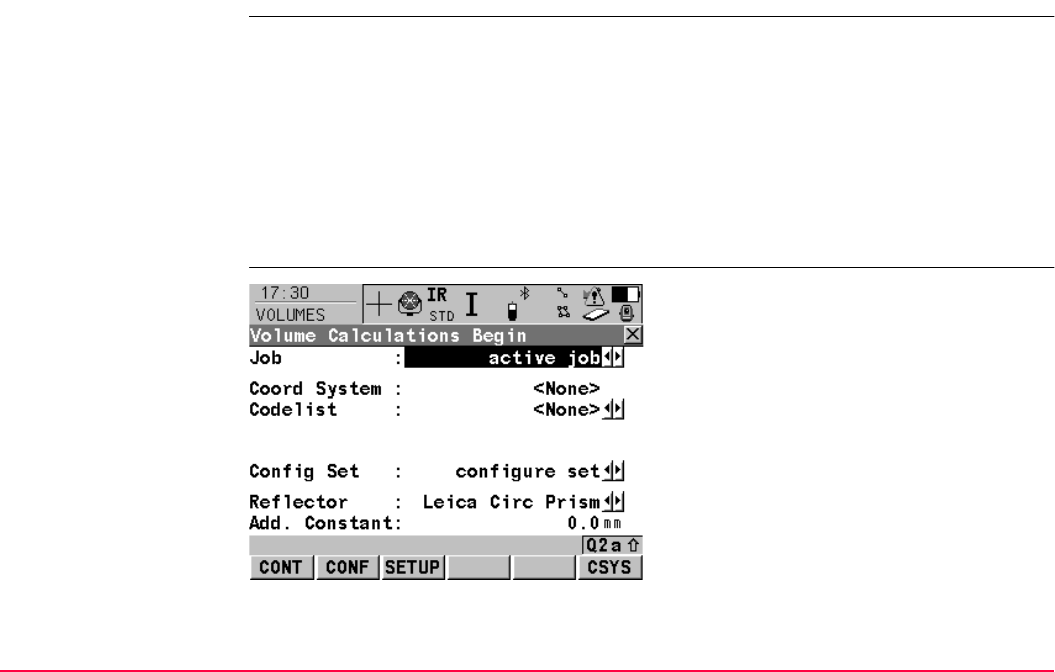
Volume Calculations TPS1200+/TS30/TM30 1337
53.2 Accessing Volume Calculations
Access Select Main Menu: Programs...\Volume Calculations.
OR
Press PROG. Highlight Volume Calculations. CONT (F1).
Refer to "36.2 Accessing the Programs Menu" for information on PROG key.
OR
Press a hot key configured to access VOLUMES Volume Calculations Begin.
Refer to "2.1 Hot Keys" for information on hot keys.
OR
Press USER. Refer to "2.2 USER Key" for information on the USER key.
VOLUMES
Volume Calculations
Begin
CONT (F1)
To accept changes and access the subsequent
screen. The chosen settings become active.
CONF (F2)
To access VOLUMES Configuration.
SETUP (F3)
To set up station. Accesses SETUP Station
Setup.
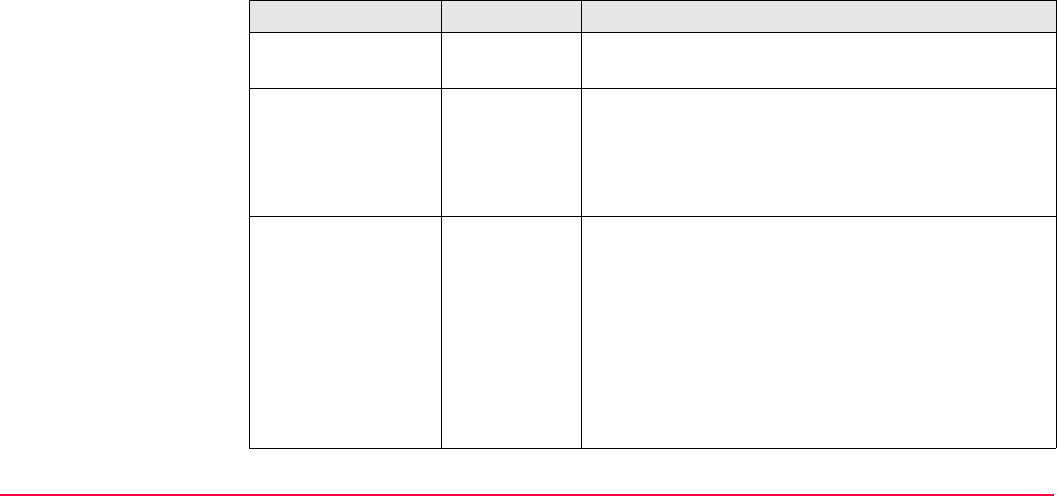
Volume Calculations TPS1200+/TS30/TM30 1338
Description of fields
CSYS (F6)
To select a different coordinate system. Not
available for <Use Auto CrdSys: Yes> config-
ured in CONFIGURE Additional Rover
Settings. Refer to "22.1.1 Configuration of
Real-Time".
Field Option Description
<Job:> Choicelist The active job. All jobs from Main Menu:
Manage...\Jobs can be selected.
<Coord System:> Output The coordinate system currently attached to the
selected <Job:>. Cannot be edited for <Use Auto
CrdSys: Yes> configured in CONFIGURE Addi-
tional Rover Settings. Refer to "22.1.1 Configura-
tion of Real-Time".
<Codelist:> Choicelist No codes are stored in the selected <Job:>. All
codelists from Main Menu: Manage...\Codelists can
be selected.
Output Codes have already been stored in the selected
<Job:>. If codes had been copied from a System
RAM codelist, then the name of the codelist is
displayed. If codes have not been copied from a
System RAM codelist but typed in manually, then the
name of the active job is displayed.
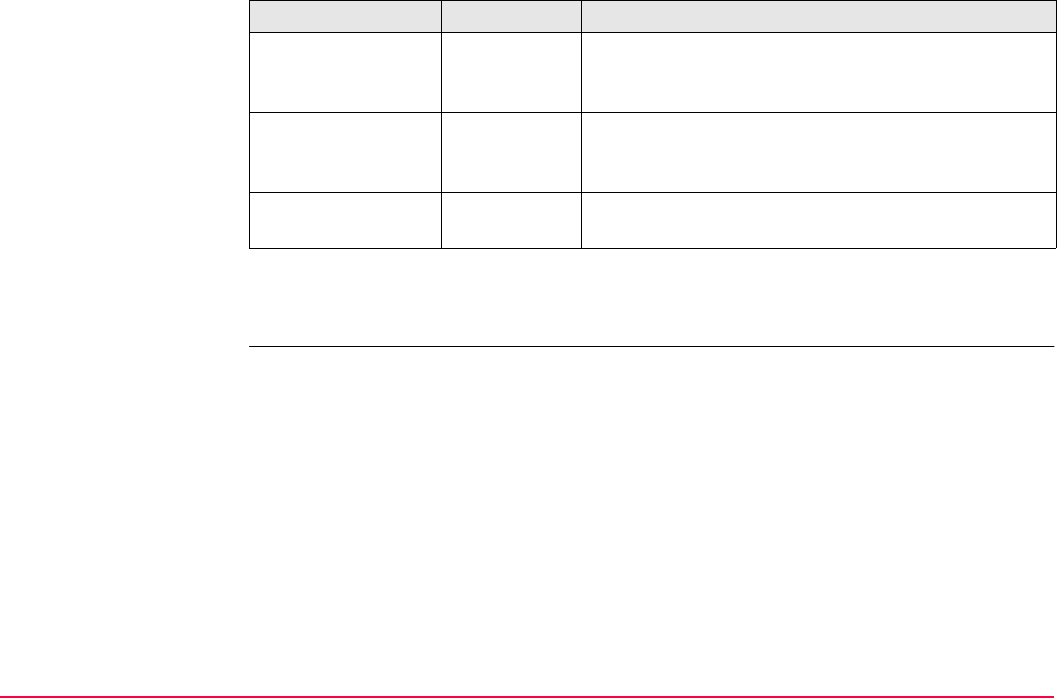
Volume Calculations TPS1200+/TS30/TM30 1339
Next step
CONT (F1) accepts changes and accesses VOLUMES Volume Calculations Menu.
<Config Set:> Choicelist The active configuration set. All configuration sets
from Main Menu: Manage...\Configuration Sets
can be selected.
<Reflector:> Choicelist The reflector currently set in the selected configura-
tion set. All reflectors from Main Menu:
Manage...\Reflectors can be selected.
<Add. Constant:> Output The additive constant stored with the chosen
reflector.
Field Option Description
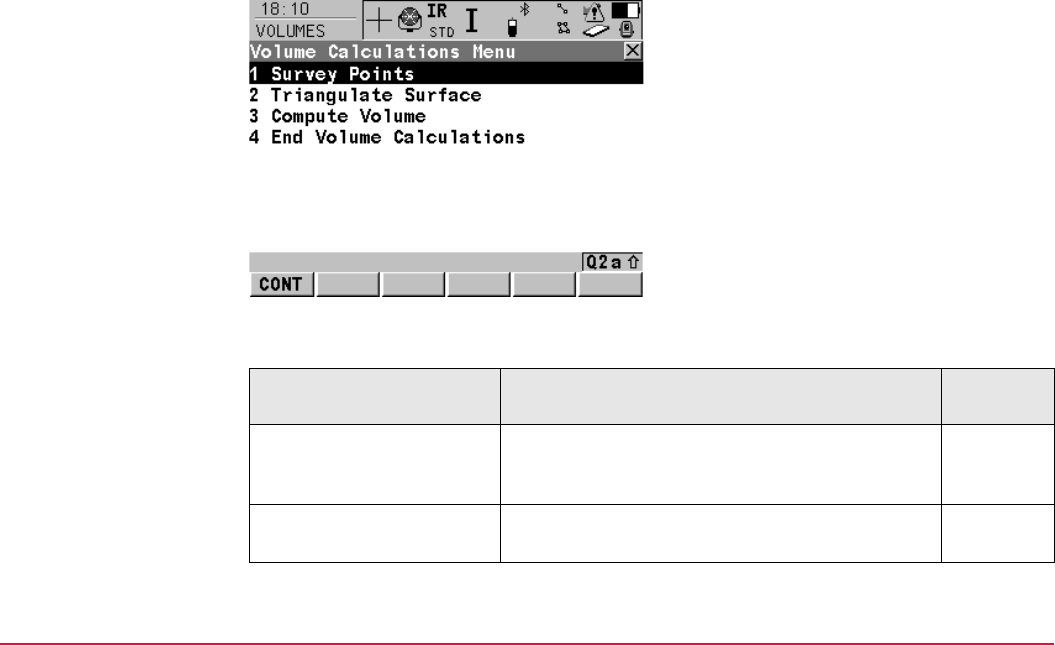
Volume Calculations TPS1200+/TS30/TM30 1340
VOLUMES
Volume Calculations
Menu
The Volume Calculations Menu lists all of the necessary steps and the option to close the
program.
Description of the items in the Volume Calculations Menu
CONT (F1)
To select the highlighted option and to continue
with the subsequent screen.
SHIFT CONF (F2)
To access VOLUMES Configuration.
Volume Calculations
menu options
Description Refer to
chapter
Step 1)
Survey Points
To measure points defining a new surface or
extending existing surfaces currently stored in the
active job.
53.4.1
Step 2)
Triangulate Surface
To triangulate (delauny triangulation) the meas-
ured surface points to establish the surface.
53.4.2
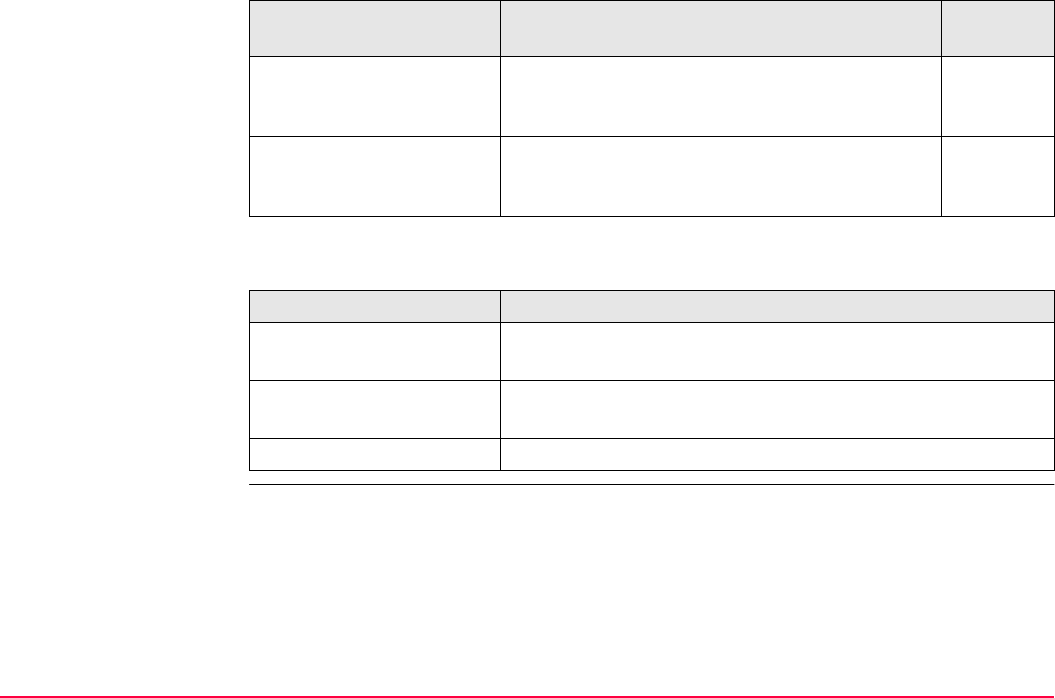
Volume Calculations TPS1200+/TS30/TM30 1341
Next step
Step 3)
Compute Volume
To compute the volume of a surface by a refer-
ence (3D point, entered elevation) or by the
stockpile method.
53.4.3
Step 4)
End Volume Calculations
To end Volume Calculations and return to the
screen from where Volume Calculations was
accessed.
IF THEN
to start the program highlight the relevant option and press CONT (F1).
Refer to the chapters stated above.
to configure the program press SHIFT CONF (F2).
Refer to "53.3 Configuring Volume Calculations".
to close the program highlight End Volume Calculations and press CONT (F1).
Volume Calculations
menu options
Description Refer to
chapter
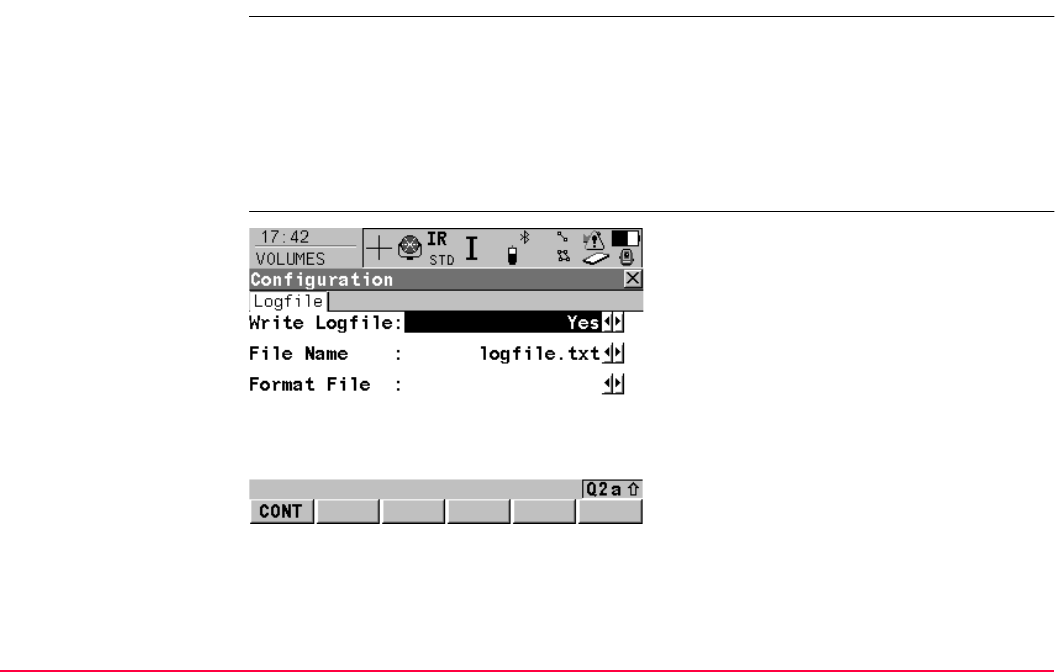
Volume Calculations TPS1200+/TS30/TM30 1342
53.3 Configuring Volume Calculations
Access Select Main Menu: Programs...\Volume Calculations. In VOLUMES Volume Calcula-
tions Begin press CONF (F2) to access VOLUMES Configuration.
OR
Press PROG. Highlight Volume Calculations. CONT (F1). In VOLUMES Volume
Calculations Begin press CONF (F2) to access VOLUMES Configuration.
OR
Press SHIFT CONF (F2) in Volume Calculations XX VOLUMES.
VOLUMES
Configuration,
Logfile page
CONT (F1)
To accept changes and return to the screen
from where this screen was accessed.
SHIFT ABOUT (F5)
To display information about the program
name, the version number, the date of the
version, the copyright and the article number.
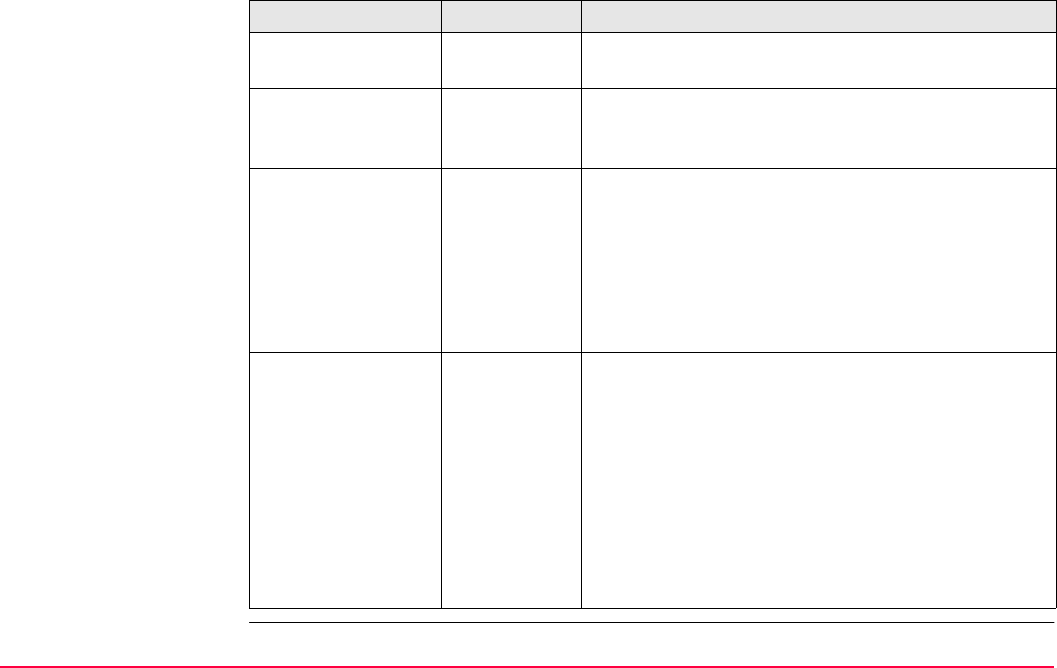
Volume Calculations TPS1200+/TS30/TM30 1343
Description of fields
Field Option Description
<Write Logfile:> Yes or No To generate a logfile when the application program is
exited.
A logfile is a file to which data from an application
program is written to. It is generated using the
selected <Format File:>.
<File Name:> Choicelist Available for <Write Logfile: Yes>. The name of the
file to which the data should be written. A logfile is
stored in the \DATA directory of the active memory
device. The data is always appended to the file.
Opening the choicelist accesses XX Logfiles where
a name for a new logfile can be created and an
existing logfile can be selected or deleted.
<Format File:> Choicelist Available for <Write Logfile: Yes>. A format file
defines which and how data is written to a logfile.
Format files are created using LGO. A format file
must first be transferred from the CompactFlash card
to the System RAM before it can be selected. Refer
to "24 Tools...\Transfer Objects..." for information on
how to transfer a format file.
Opening the choicelist accesses XX Format Files
where an existing format file can be selected or
deleted.
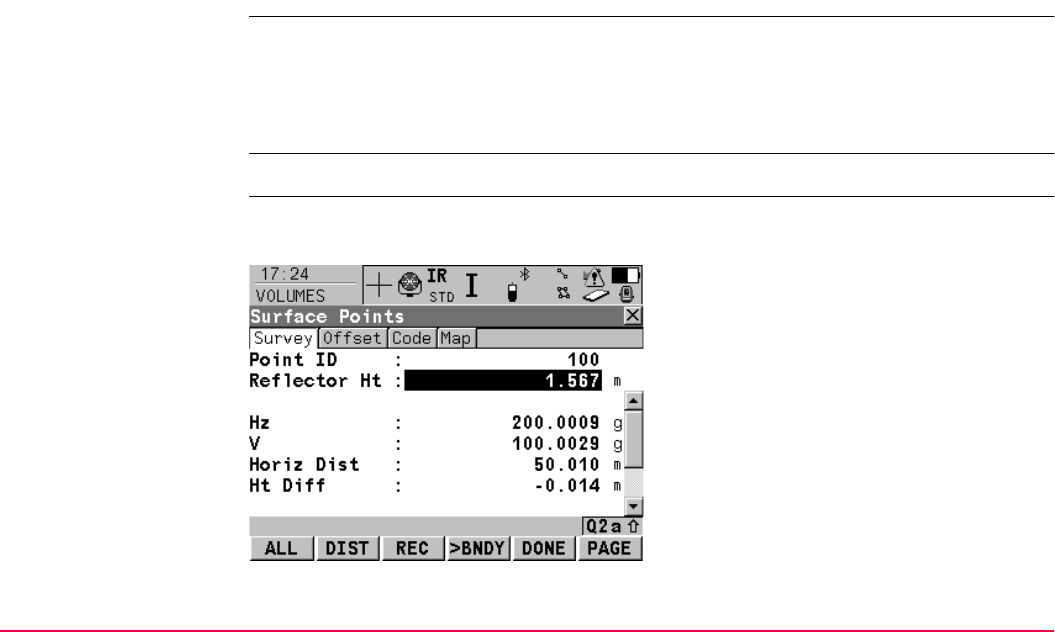
Volume Calculations TPS1200+/TS30/TM30 1344
53.4 Calculating the Volume
53.4.1 Step 1) Surveying the Points
Description To measure points to a new surface or to an existing surface in the active job. If no surfaces
currently exist in the active job, the user has to enter a New Surface first in VOLUMES
Choose Task & Surface. The menu items Triangulate Surface and Compute Volume
within the VOLUMES Volumes & Surfaces Menu are marked grey if no surface exists in
the active job.
Access Refer to "53.2 Accessing Volume Calculations" to access VOLUMES Surface Points.
VOLUMES
Surface Points,
Survey page
The pages shown are those from a typical configuration set. An additional page is available
when a user defined display mask is used.
ALL (F1)
To measure and store distances and angles.
STOP (F1)
Available if <EDM Mode: Tracking> and
DIST (F2) was pressed. Stops the distance
measurements. (F1) changes back to ALL.
DIST (F2)
To measure and display distances. Available
unless <EDM Mode: Tracking> and/or <Log
Auto Pts: Yes>, after the tracking or logging is
started.

Volume Calculations TPS1200+/TS30/TM30 1345
Description of fields
REC (F3)
To record data.
If <EDM Mode: Tracking> and/or <Log Auto
Pts: Yes>, records measured point and
continues tracking.
>BNDY (F3) / >SURF (F3)
To change the class of the point to be meas-
ured between surface point and boundary
point.
DONE (F5)
To finish measuring and to return to the
Volumes Calculations Menu.
PAGE (F6)
To change to another page on this screen.
SHIFT INDIV (F5) and SHIFT RUN (F5)
To change between entering an individual
point ID different to the defined ID template and
the running point ID according to the ID
template. Refer to "16.1 ID Templates".
Field Option Description
<Point ID:> User input The identifier for manually occupied points. The
configured point ID template is used. The ID can be
changed in the following ways:
• To start a new sequence of point ID’s type over the
point ID.
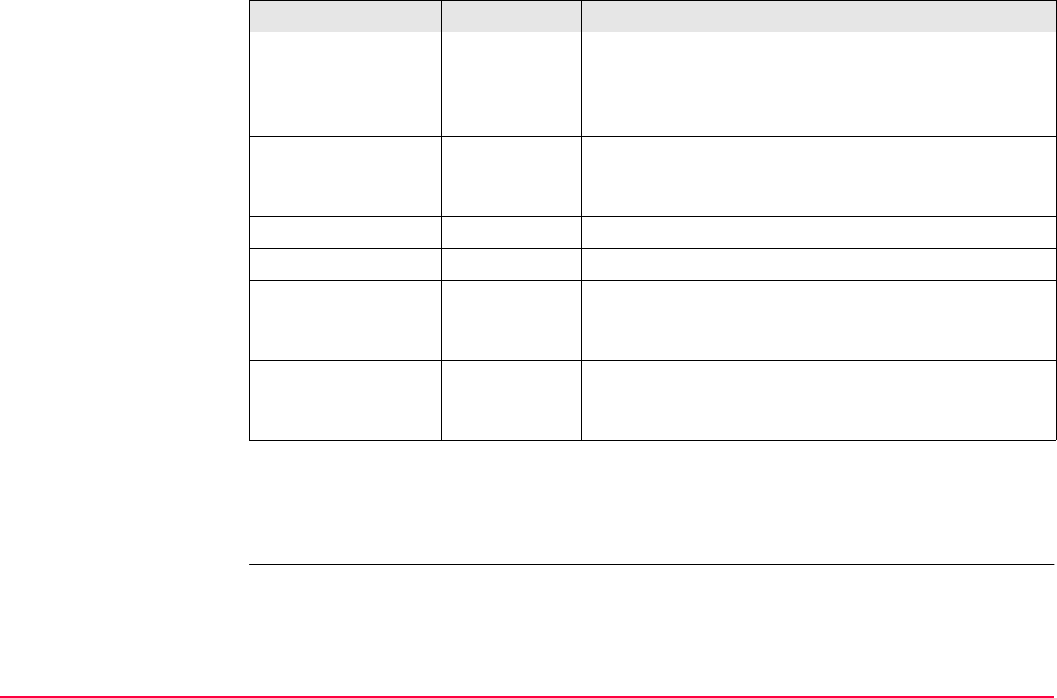
Volume Calculations TPS1200+/TS30/TM30 1346
Next step
Press ESC returns to the VOLUMES Choose Task & Surface screen.
Press ESC again to return to the VOLUMES Volume Calculations Menu screen.
• For an individual point ID independent of the ID
template SHIFT INDIV (F5). SHIFT RUN (F5)
changes back to the next ID from the configured
ID template. Refer to "16.1 ID Templates".
<Reflector Ht:> User input The last used reflector height is suggested when
accessing the Survey application program. An indi-
vidual reflector height can by typed in.
<Hz:> Output The current horizontal angle.
<V:> Output The current vertical angle.
<Horiz Dist:> Output The horizontal distance after DIST (F2) was pressed.
No distance is displayed when accessing the screen
and after REC (F3) or ALL (F1).
<Ht Diff:> Output The height difference between station and measured
point after DIST (F2). Displays ----- when accessing
the screen and after REC (F3) or ALL (F1).
Field Option Description
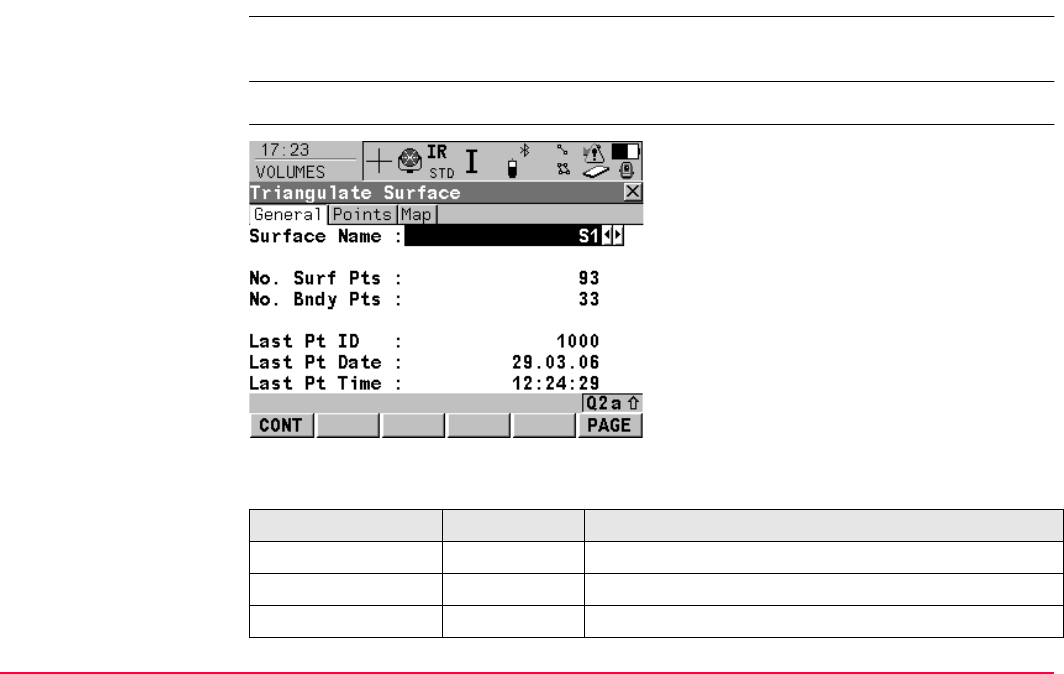
Volume Calculations TPS1200+/TS30/TM30 1347
53.4.2 Step 2) Triangulating the Surface
Description To calculate a surface by establishing a triangulation (triangulation method: delauny) of the
measured surface points.
Access Refer to "53.2 Accessing Volume Calculations" to access VOLUMES Triangulate Surface.
VOLUMES
Triangulate Surface,
General page
Description of fields
CONT (F1)
To access VOLUMES Boundary Definition.
(F1) changes to CALC.
PAGE (F6)
To change to another page on this screen.
SHIFT CONF (F2)
To access VOLUMES Configuration.
SHIFT DEL S (F4)
To delete the surface.
Field Option Description
<Surface Name:> Choicelist Name of the surface to be triangulated.
<No. Surf Pts:> Output Number of the measured surface points.
<No. Bndy Pts:> Output Number of the measured boundary points.
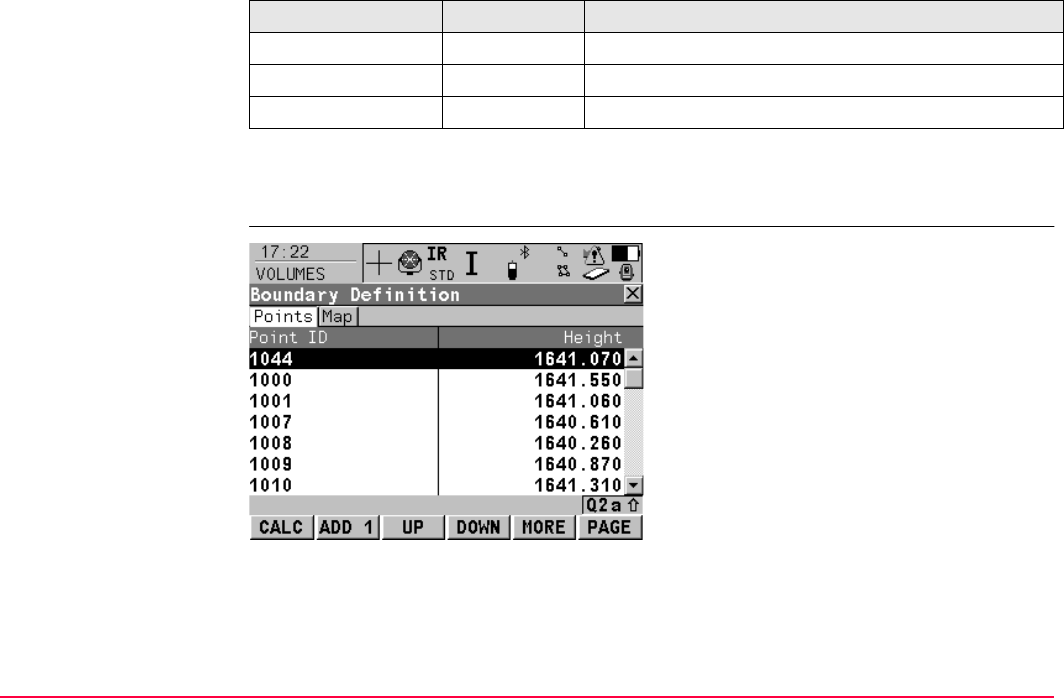
Volume Calculations TPS1200+/TS30/TM30 1348
Next step
CONT (F1) continues to VOLUMES Boundary Definition.
VOLUMES
Boundary Definition,
Points page
<Last Pt ID:> Output ID of the last measured point of the chosen surface.
<Last Pt Date:> Output Date of the last measured point of the chosen surface.
<Last Pt Time:> Output Time of the last measured point of the chosen surface.
Field Option Description
CALC (F1)
To start calculating the triangulation and to
access to the VOLUMES Triangulation
Results.
ADD 1 (F2)
To add points from the active job to the surface.
UP (F3)
To move the focused point one step up within
the boundary definition.

Volume Calculations TPS1200+/TS30/TM30 1349
Next step
SHIFT EXTRA (F5) continues to VOLUMES Extra Menu. Refer to"VOLUMES Extra Menu".
DOWN (F4)
To move the focused point one step down
within the boundary definition.
MORE (F5)
To display information about the code group,
the code type, the code description and the
quick codes if available.
PAGE (F6)
To change to another page on this screen.
SHIFT HOME (F2)
To move the focus to the top of the points list.
SHIFT END (F3)
To move the focus to the bottom of the points
list.
SHIFT REM 1 (F4)
To remove the marked point from the surface.
SHIFT EXTRA (F5)
To access to the VOLUMES Extra Menu.
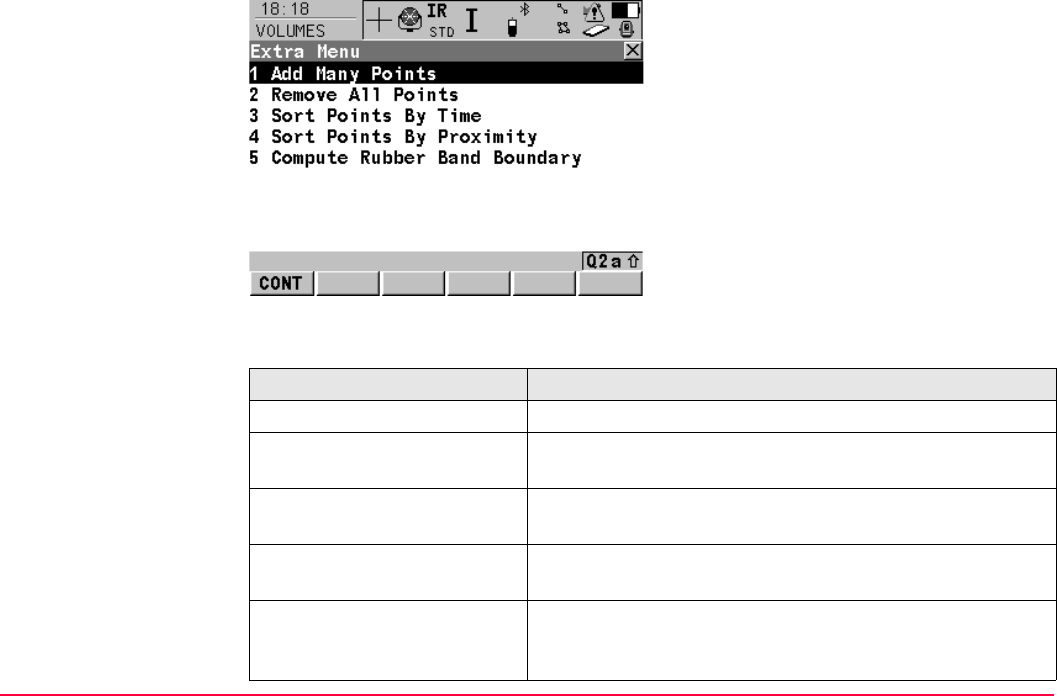
Volume Calculations TPS1200+/TS30/TM30 1350
VOLUMES
Extra Menu
Description of fields
CONT (F1)
To enter the highlighted option from the
VOLUMES Extra Menu.
Field Description
<Add Many Points> Access Data Manage and all points that are in the list.
<Remove All Points> Method to remove all points that are indicated in the
Boundary Definition points page.
<Sort Points by Time> Method to sort all points in the Boundary Definition points
page by the time they were stored.
<Sort Points by Proximity> Method to sort all points in the Boundary Definition points
page by the closest proximity.
<Compute
Rubber Band Boundary>
Method to define a new boundary as if a rubber band was
placed around the points. The current list of boundary points
will be ignored.
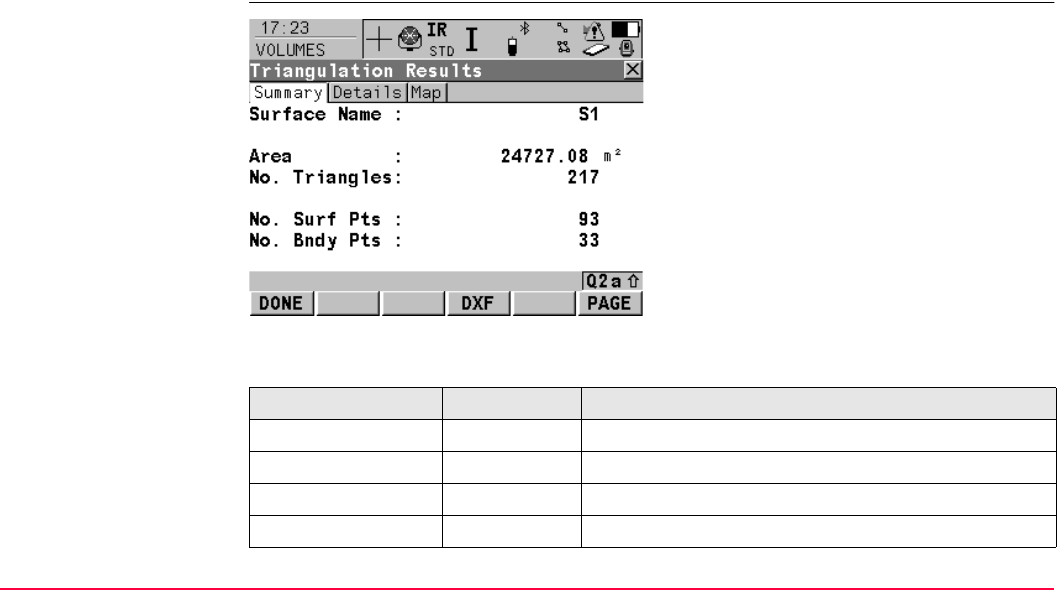
Volume Calculations TPS1200+/TS30/TM30 1351
Next step
CONT (F1) returns to the screen
CALC (F1) calculates the triangulation and continues to VOLUMES Triangulation Results.
VOLUMES
Triangulation Results,
Summary page
Description of fields
DONE (F1)
To close the triangulation of the surface and
return to Volumes Calculations Menu.
DXF (F4)
To export the triangulation results to a DXF file
on the data or root directory of the CF Card.
PAGE (F6)
To change to another page on this screen.
SHIFT CONF (F2)
To access VOLUMES Configuration.
Field Option Description
<Surface Name:> Output Name of the surface.
<Area:> Output Area of the base plane.
<No. Triangles:> Output Number of triangles used within the triangulation.
<No. Surf Pts:> Output Number of points inside the surface.

Volume Calculations TPS1200+/TS30/TM30 1352
Next step
PAGE (F6) changes to the Details page.
Refer to "VOLUMES Triangulation Results, Details page".
VOLUMES
Triangulation Results,
Details page
Description of fields
Next step
PAGE (F6) changes to the Map page.
Refer to "VOLUMES Triangulation Results, Map page".
<No. Bndy Pts:> Output Number of boundary points of the surface.
Field Option Description
Field Option Description
<No. Points:> Output Total number of points from the surface.
<Min Elevation:> Output Minimal elevation of the triangulated surface.
<Max Elevation:> Output Maximal elevation of the triangulated surface.
<Longest Side:> Output Value of the longest triangle side.
<Area (3D):> Output Surface area (3D).
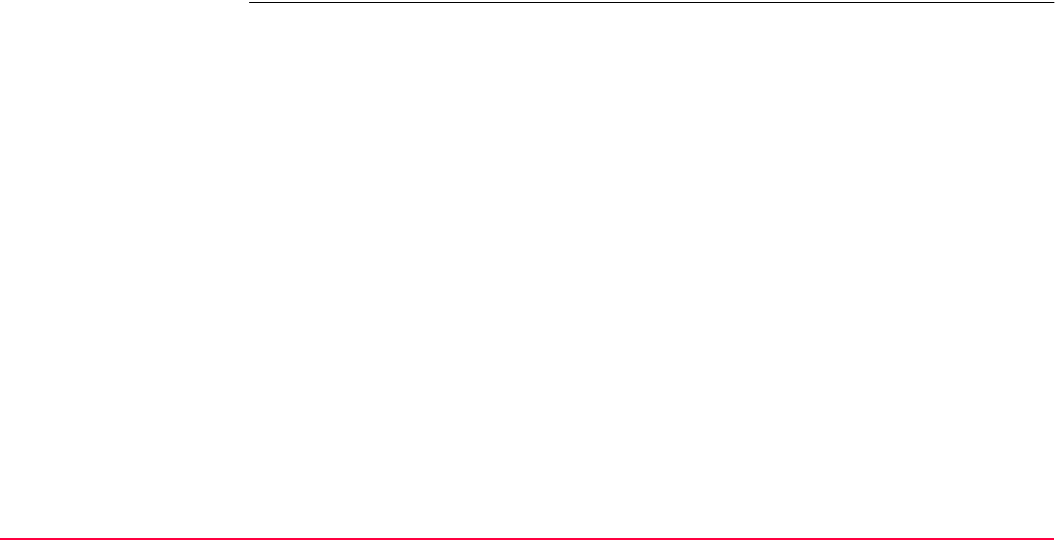
Volume Calculations TPS1200+/TS30/TM30 1353
VOLUMES
Triangulation Results,
Map page
The Map page provides an interactive display of the data. Refer to "35 MapView Interactive
Display Feature" for information on the functionality and softkeys available.
Next step
DONE (F1) returns to Volume Calculation Menu page.
Refer to "VOLUMES Volume Calculations Menu".
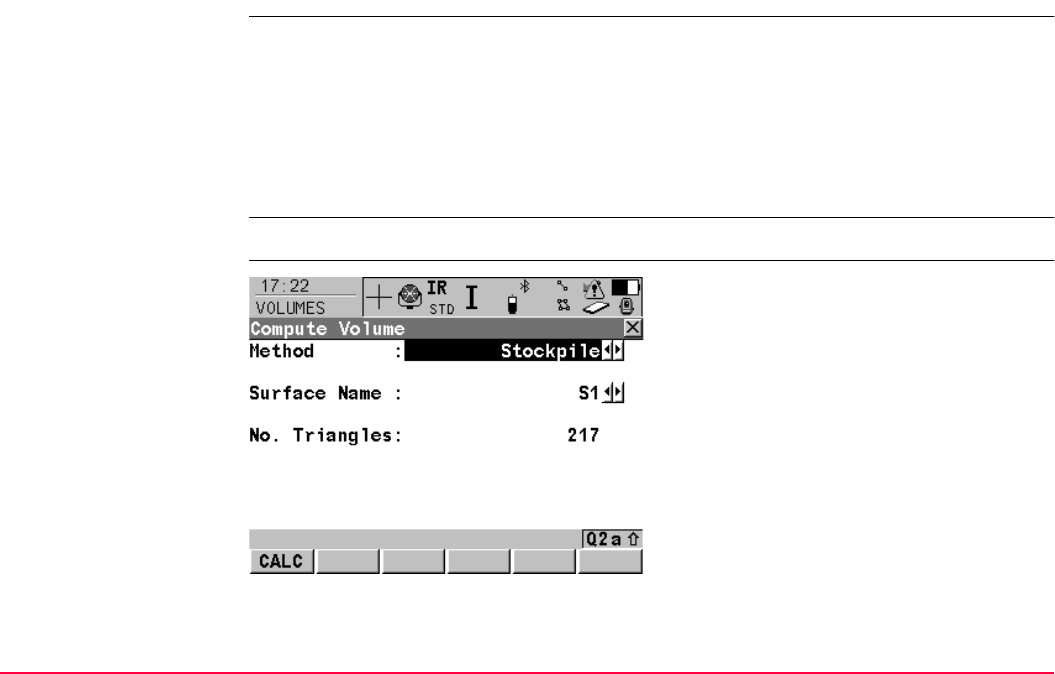
Volume Calculations TPS1200+/TS30/TM30 1354
53.4.3 Step 3) Computing the Volume
Description To calculate a surface by establishing a triangulation (triangulation method: delauny) of the
measured surface points.
To compute the volume of the triangulated surface by using either:
• the stockpile method,
• an elevation plane as a reference,
• a single point as a reference.
Access Refer to "53.2 Accessing Volume Calculations" to access VOLUMES Compute Volume.
VOLUMES
Compute Volume
CALC (F1)
Computing the volume and access to the
VOLUMES Volume Calculation Results
page. (F1) changes to CONT.
SHIFT CONF (F2)
To access VOLUMES Configuration.
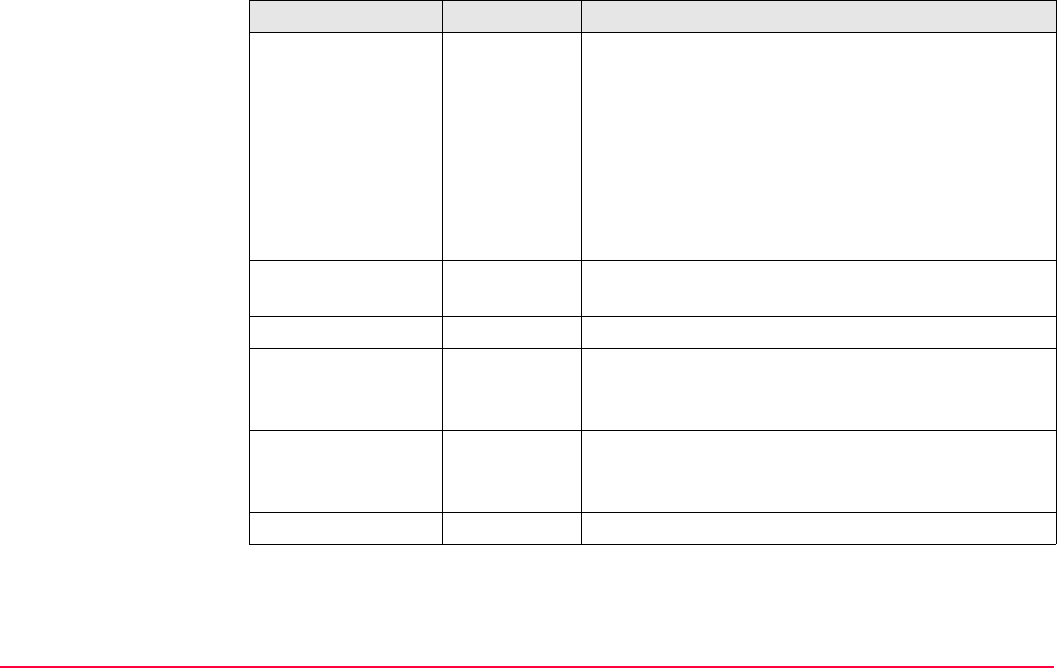
Volume Calculations TPS1200+/TS30/TM30 1355
Description of fields
Field Option Description
<Method:> Choicelist To calculate the volume of the triangulated surface.
Stockpile To calculate a volume between the triangulated
surface and the surface defined by the boundary
points of the surface.
Surface
to Elev
To calculate a volume between the triangulated
surface and the height entered by the user.
Surface
to Point
To calculate a volume between the triangulated
surface and the height of a selected point.
<Surface Name:> Choicelist The surface chosen from the triangulated surfaces
currently stored to the active job.
<No. Triangles:> Output The number of triangles from the triangulated surface
<To Elevation:> User Input To enter a height for the elevation plane.
This height will be used as the reference when
<Method: Surface To Elev> is selected.
<To Point:> Choicelist To select a point from the active job.
This point height will be used as the reference when
<Method: Surface To Point> is selected.
<Elevation:> Output The elevation of the selected point.
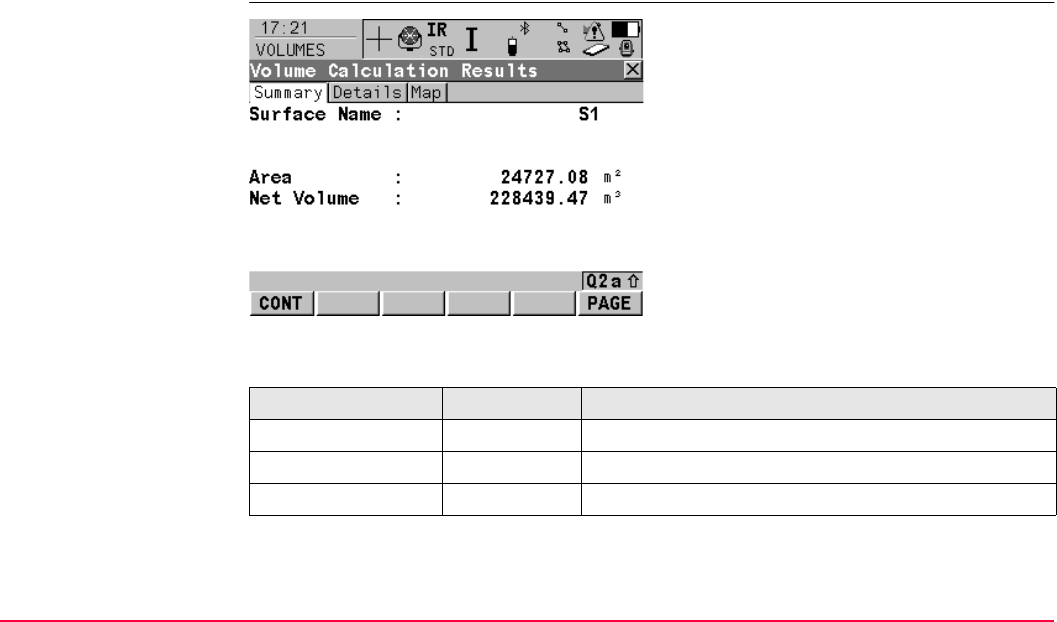
Volume Calculations TPS1200+/TS30/TM30 1356
Next step
CALC (F1) calculates the volume and continues to VOLUMES Volume Calculation
Results.
VOLUMES
Volume Calculation
Results,
Summary page
Description of fields
Next step
PAGE (F6) changes to the Details page.
CONT (F1)
Computing the volume and access to the
VOLUMES Volume Calculation Results
page. (F1) changes to CONT.
PAGE (F6)
To change to another page on this screen.
SHIFT CONF (F2)
To access VOLUMES Configuration.
Field Option Description
<Surface Name:> Output Surface.
<Area:> Output Area of the base plane.
<Net Volume:> Output Volume of the surface.
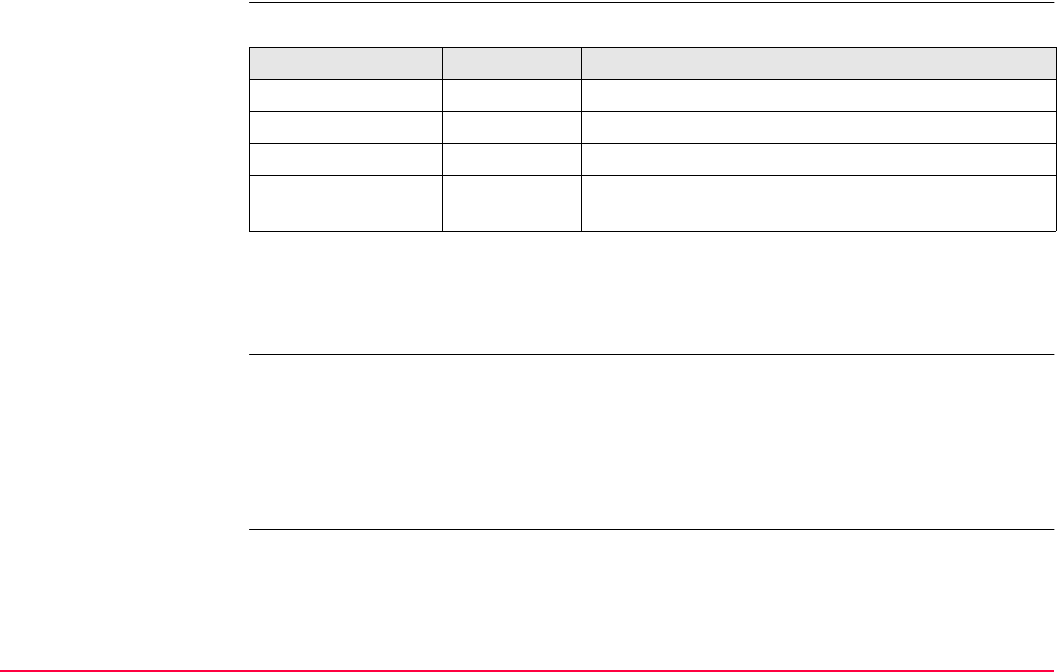
Volume Calculations TPS1200+/TS30/TM30 1357
Refer to "VOLUMES Volume Calculation Results, Details page".
VOLUMES
Volume Calculation
Results,
Details page
Description of fields
Next step
PAGE (F6) changes to the Map page.
Refer to "VOLUMES Triangulation Results, Map page".
VOLUMES
Volume Calculation
Results,
Map page
The Map page provides an interactive display of the data. Refer to "35 MapView Interactive
Display Feature" for information on the functionality and softkeys available.
Next step
CONT (F1) returns to Volume Calculation Menu page.
Refer to "VOLUMES Volume Calculations Menu".
Field Option Description
<Min Elevation:> Output Minimal elevation of the calculated volume.
<Max Elevation:> Output Maximal elevation of the calculated volume.
<Avg Thickness:> Output Average thickness of the calculated volume.
<Perimeter:> Output Perimeter of the measured surface area (intersection
of the measured surface to the reference datum).
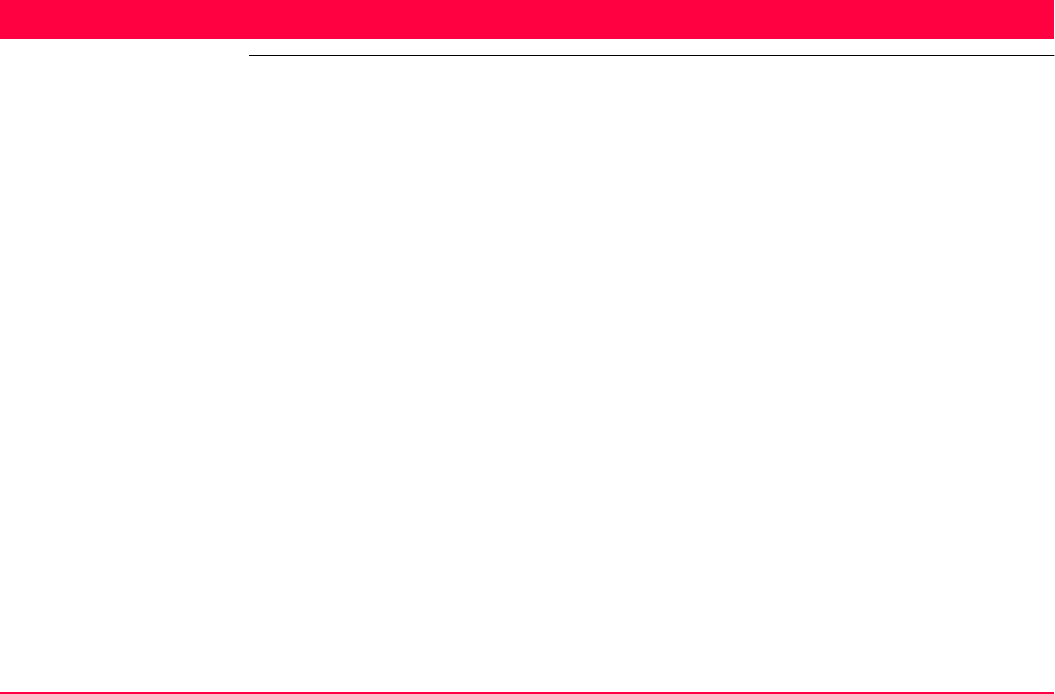
Menu Tree TPS1200+/TS30/TM30 1358
Appendix A Menu Tree
Menu tree MAIN MENU
|
|—— SURVEY
|
|
|—— PROGRAMS...
|
|
|—— MANAGE...
|
||
| |—— JOBS
||
||—— DATA
||
| |—— CODELISTS
||
| |—— COORDINATE SYSTEMS
||
| |—— CONFIGURATION SETS
||
| |—— REFLECTORS
|
|
|—— CONVERT...
|
||
| |—— EXPORT DATA FROM JOB
||
|| |
| | |—— EXPORT ASCII
|| |
| | |—— EXPORT LandXML
|| |
| | |—— EXPORT DXF
||
||
| |—— IMPORT DATA TO JOB
||
|| |
| | |—— IMPORT ASCII/GSI
|| |

Menu Tree TPS1200+/TS30/TM30 1359
| | |—— IMPORT DXF
||
||
| |—— COPY POINTS BETWEEN JOBS
|
|—— CONFIG...
|
||
| |—— SURVEY SETTINGS...
||
|| |
| | |—— ID TEMPLATES
|| |
| | |—— DISPLAY SETTINGS
|| |
| | |—— CODING AND LINEWORK SETTINGS
|| |
| | |—— OFFSETS
|| |
| | |—— TARGET CHECK
||
||
| |—— INSTRUMENT SETTINGS...
||
|| |
| | |—— EDM & ATR SETTINGS
|| |
| | |—— SEARCH WINDOWS
|| |
| | |—— AUTOMATIC PRISM SEARCH
|| |
| | |—— TPS CORRECTIONS
|| |
| | |—— COMPENSATOR
|| |
| | |—— INSTRUMENT ID
|| |
| | |—— TELESCOPE ACCESSORIES
||
||
| |—— GENERAL SETTINGS...
||
|| |
| | |—— WIZARD MODE
|| |
| | |—— HOT KEYS & USER MENU
|| |
| | |—— UNITS & FORMATS

Menu Tree TPS1200+/TS30/TM30 1360
|| |
| | |—— LANGUAGE
|| |
| | |—— LIGHTS, DISPLAY, BEEPS, TEXT
|| |
| | |—— START UP & POWER DOWN
||
||
| |—— INTERFACES...
||
|| |
| | |—— GSI OUTPUT
|| |
| | |—— GEOCOM MODE
|| |
| | |—— RCS MODE
|| |
| | |—— EXPORT JOB
|| |
| | |—— GPS RTK, for SmartStation
|| |
| | |—— INTERNET, for SmartStation
||
||
| |—— SMARTSTATION..., for SmartStation
|
||
| |—— REAL-TIME MODE, for SmartStation
||
| |—— POINT OCCUPATION SETTINGS, for SmartStation
||
| |—— SATELLITE SETTINGS, for SmartStation
||
| |—— LOCAL TIME ZONE, for SmartStation
||
| |—— QUALITY CONTROL SETTINGS, for SmartStation
||
| |—— LOGGING OF RAW OBS, for SmartStation
|
|
|—— TOOLS...
|
|—— FORMAT MEMORY DEVICE
|
|—— TRANSFER OBJECTS...
|
||

Menu Tree TPS1200+/TS30/TM30 1361
| |—— CODELISTS
||
| |—— CONFIGURATION SETS
||
| |—— COORDINATE SYSTEMS
||
| |—— GEOID FIELD FILES
||
| |—— CSCS FIELD FILES
||
| |—— FORMAT FILES
||
| |—— JOBS, if internal memory is fitted
||
| |—— SYSTEM RAM CONTENTS
||
| |—— MODEM/GSM STATIONS, for SmartStation
||
| |—— IP HOSTS, for SmartStation
||
| |—— ANTENNA RECORDS, for SmartStation
||
| |—— PZ-90-TRANSFORMATION, for SmartStation
|
|
|—— UPLOAD SYSTEM FILES...
|
||
| |—— APPLICATION PROGRAMS
||
| |—— SYSTEM LANGUAGES
||
| |—— INSTRUMENT FIRMWARE
|
|
|—— CALCULATOR
|
|—— FILE VIEWER
|
|—— LICENCE KEYS
|
|—— CHECK & ADJUST...
|
|—— COMBINED (l, t, i, c, ATR)
|
|—— TILTING AXIS (a)
|
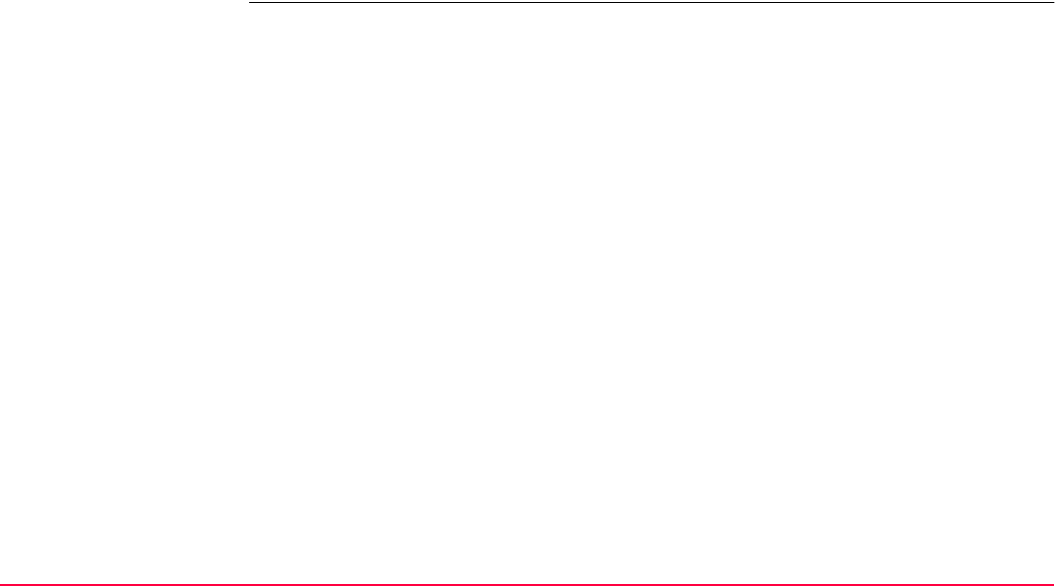
Menu Tree TPS1200+/TS30/TM30 1362
|—— COMPENSATOR (l, t)
|
|—— CURRENT VALUES
|
|—— END CHECK & ADJUST
|
|—— FIELD TO OFFICE

Memory Types TPS1200+/TS30/TM30 1363
Appendix B Memory Types
Types of memory avail-
able CompactFlash card/Internal memory
•Jobs
•Points
• Codes
• Coordinate systems
• Raw observations
• ASCII output files
• Logfiles
• ASCII files to be imported (CompactFlash card)
• CSCS field files (usually on System RAM, can also be used from CompactFlash card)
• Geoid field files (usually on System RAM, can also be used from CompactFlash card)
The information is managed in the job database DB-X and in the measurement database.
Application programs memory, 8 MB System RAM, 1 MB
• System language • Codelists
• Font files • Coordinate systems
• Application programs • Configuration sets
• Language files • Antenna files
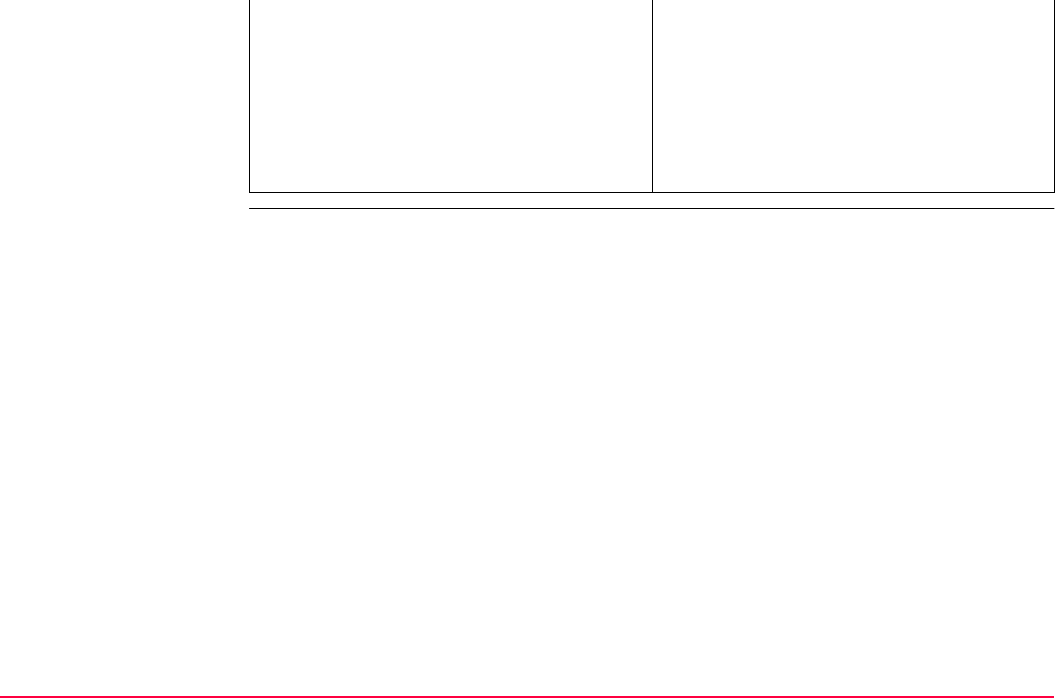
Memory Types TPS1200+/TS30/TM30 1364
• Font files • Format files
• CSCS models/CSCS field files
• Geoid models/Geoid field files
• Almanac
• ID templates
• Sort and filter settings
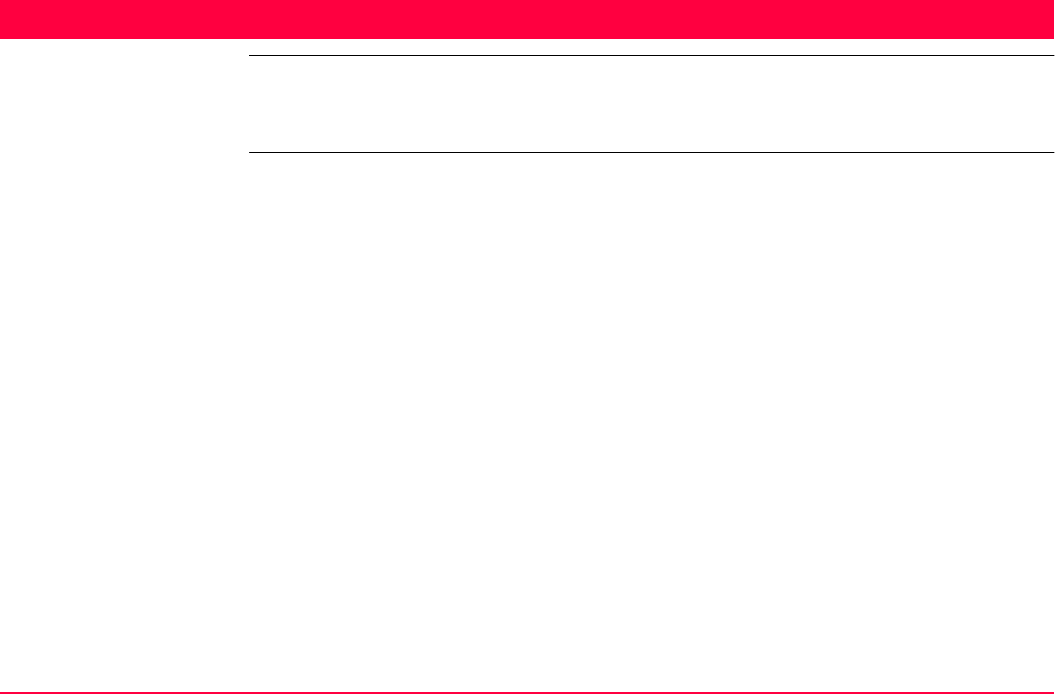
Directory Structure of the Memory Device TPS1200+/TS30/TM30 1365
Appendix C Directory Structure of the Memory Device
Description On the memory device, files are stored in certain directories. The following diagram of the
directory structure refers to both CompactFlash card and internal memory if fitted.
Backwards compatible with TPS1100 are GSI files.
Directory structure |—— CODE
|
|
• Codelists various files
|—— CONFIG
|
|
• TPS configuration files (*.xfg)
|—— CONVERT
|
|
• Format files (*.frt)
|—— DATA
|
||
||
||
||
||
• ASCII files for import/export to/from job (*.*)
• DXF files for import/export to/from job (*.*)
• LandXML files for export from job (*.*)
• Logfiles created from application programs
| |—— GPS
|
||
• Almanac file (Almanac.sys)
| |—— RINGBUF
||
||
• Ring buffer files
| |—— GEOID
||
||
• Geoid field files (*.gem)
| |—— CSCS
|| • CSCS field files (*.csc)
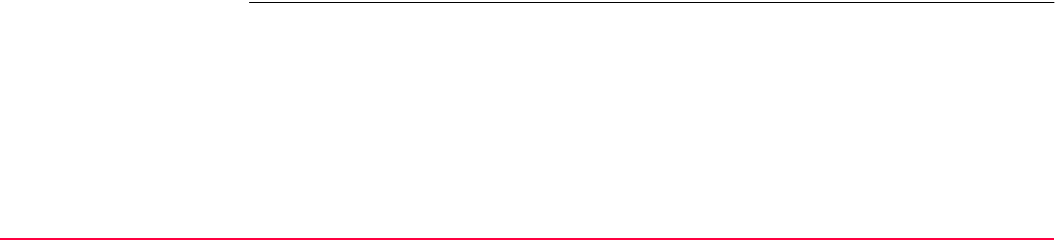
Directory Structure of the Memory Device TPS1200+/TS30/TM30 1366
|—— DBX
|
|
|
|
|
|
|
• Job files, various files
• DTM jobs, various files
• GNSS raw observation files
• Coordinate system file from GPS1200+
(Trfset.dat)
|—— GPS
|
|
|
|
|
• Antenna file from GPS1200+ (List.ant)
• GSM/Modem station list from GPS1200+
(Stations1200.fil)
|—— GSI
|
|
|
|
• GSI files (*.gsi)
• ASCII files for export from job (*.*)
|—— SYSTEM • Application program files (*.a*)
• Firmware files (*.fw)
• Language files (*.s*)
• Licence file (*.key)
• System files (System.ram)
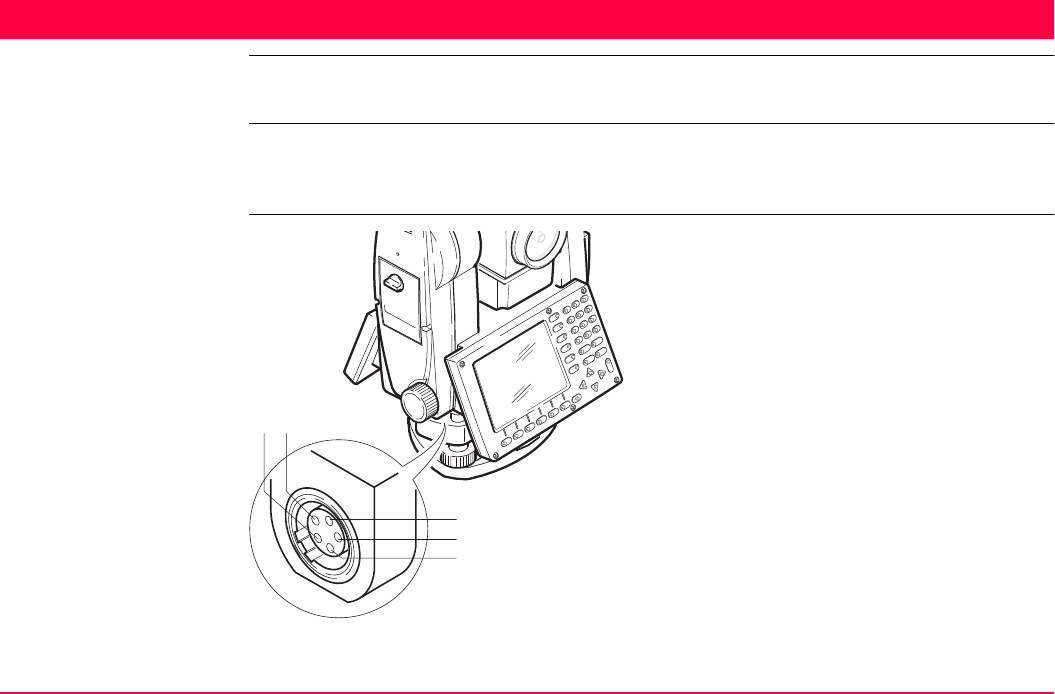
Pin Assignments and Sockets TPS1200+/TS30/TM30 1367
Appendix D Pin Assignments and Sockets
D.1 Instrument
Description Some application programs require knowledge of the pin assignments for the instrument
port.
In this chapter, the pin assignments and socket for the port 1 of the instrument are explained.
Port 1 and pin assign-
ments for TPS1200+
a) Pin 1
b) Pin 2
c) Pin 3
d) Pin 4
e) Pin 5
TPS12_078
b
c
d
e
a
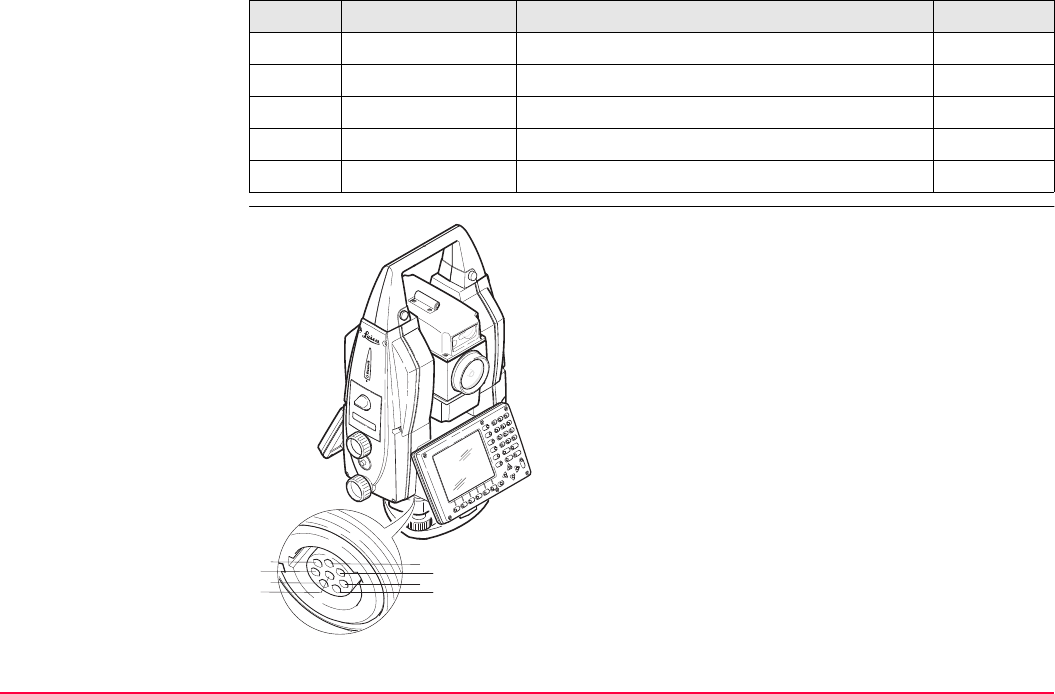
Pin Assignments and Sockets TPS1200+/TS30/TM30 1368
Port 1 and pin assign-
ments for TS30/TM30
Pin Name Description Direction
1 PWR_IN Power input, + 12 V nominal (11 - 16 V). In
2- Not used. -
3 GND Single ground. -
4 Rx RS232, receive In
5 Tx RS232, transmit Out
a) Pin 1
b) Pin 2
c) Pin 3
d) Pin 4
e) Pin 5
f) Pin 6
g) Pin 7
h) Pin 8
TS30TM30_026
ef
h
g
a
c
b
d
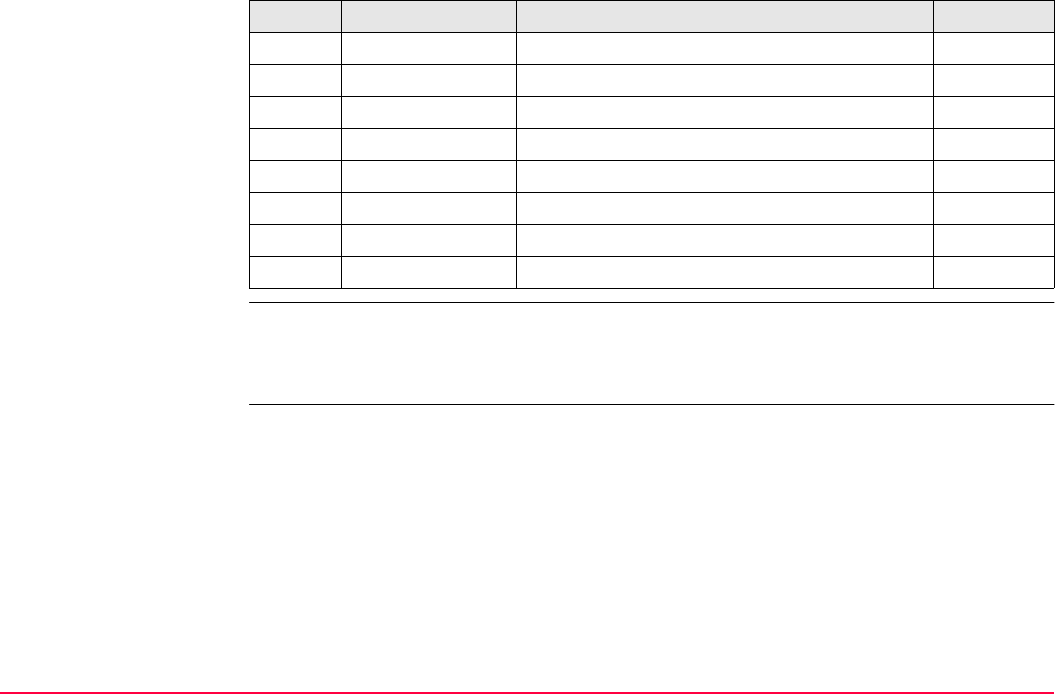
Pin Assignments and Sockets TPS1200+/TS30/TM30 1369
Sockets
Pin Name Description Direction
1 USB_D+ USB data line In or out
2 USB_D- USB data line In or out
3 GND Signal ground -
4 RxD RS232, receive data In
5 TxD RS232, transmit data Out
6 ID Identification pin In or out
7 PWR Power input, 5 -28 V In
8 ATX_ON ATX on control signal, RS232 levels In
Port 1: For TPS1200+: LEMO-0, 5 pin, LEMO ENA.OB.305.CLN
For TS30/TM30: LEMO-1, 8 pin, LEMO HMI.1B.308.CLNP,
same as on the SmartAntenna.
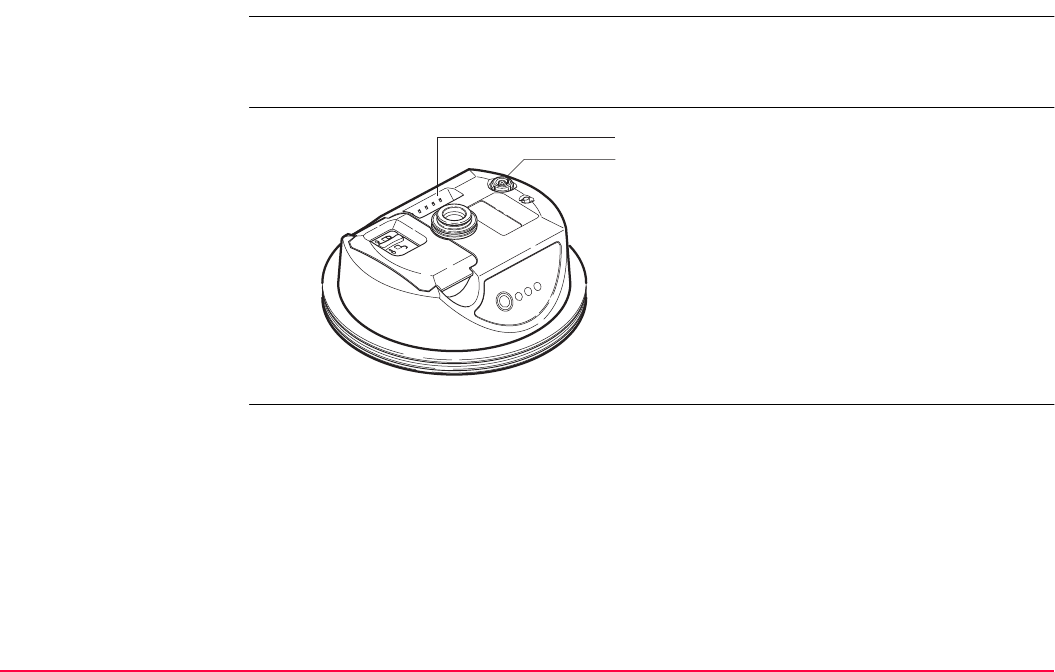
Pin Assignments and Sockets TPS1200+/TS30/TM30 1370
D.2 SmartAntenna
Description Some applications require knowledge of the pin assignments for the SmartAntenna ports.
In this chapter, the pin assignments and sockets for the ports of the SmartAntenna are
explained.
Ports at the Smart-
Antenna
a) Clip-on-contacts for connecting SmartAntenna
to SmartAntenna Adapter on
TPS1200+/TS30/TM30
b) 8 pin LEMO-1 to connect antenna cable
TPS12_216
a
b
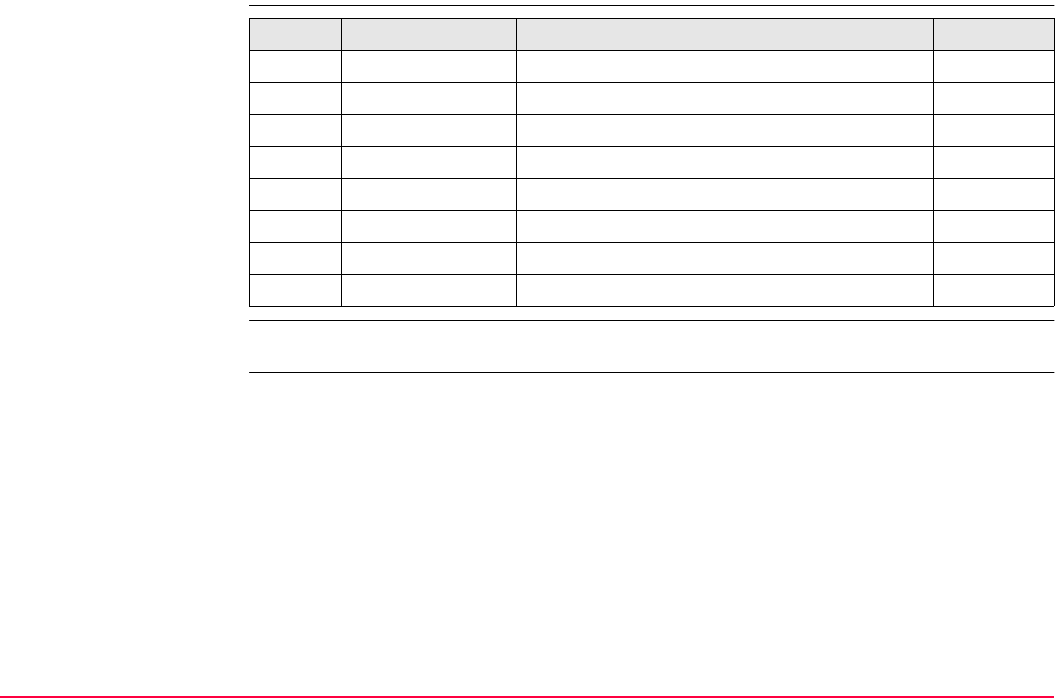
Pin Assignments and Sockets TPS1200+/TS30/TM30 1371
Pin assignments for
8 pin LEMO-1
Sockets
Pin Name Description Direction
1 USB_D+ USB data line In or out
2 USB_D- USB data line In or out
3 GND Signal ground -
4 RxD RS232, receive data In
5 TxD RS232, transmit data Out
6 ID Identification pin In or out
7 PWR Power input, 5 -28 V In
8 ATX_ON ATX on control signal, RS232 levels In
8 pin LEMO-1: LEMO-1, 8 pin, LEMO HMI.1B.308.CLNP
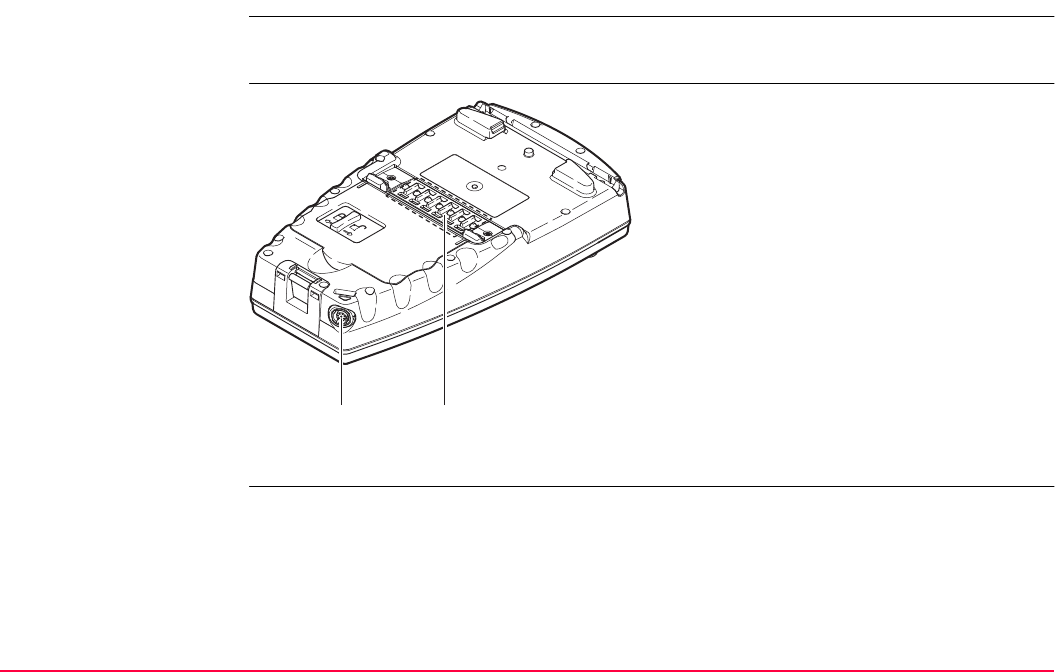
Pin Assignments and Sockets TPS1200+/TS30/TM30 1372
D.3 RX1250
Description Some applications require knowledge of the pin assignments for the RX1250 ports.
In this chapter, the pin assignments and sockets for the ports of the RX1250 are explained.
Ports at the RX1250
a) 8 pin LEMO-1 to connect data cable
b) Clip-on-contacts for connecting RX1250 to
GHT56 holder
RX12_040
ab
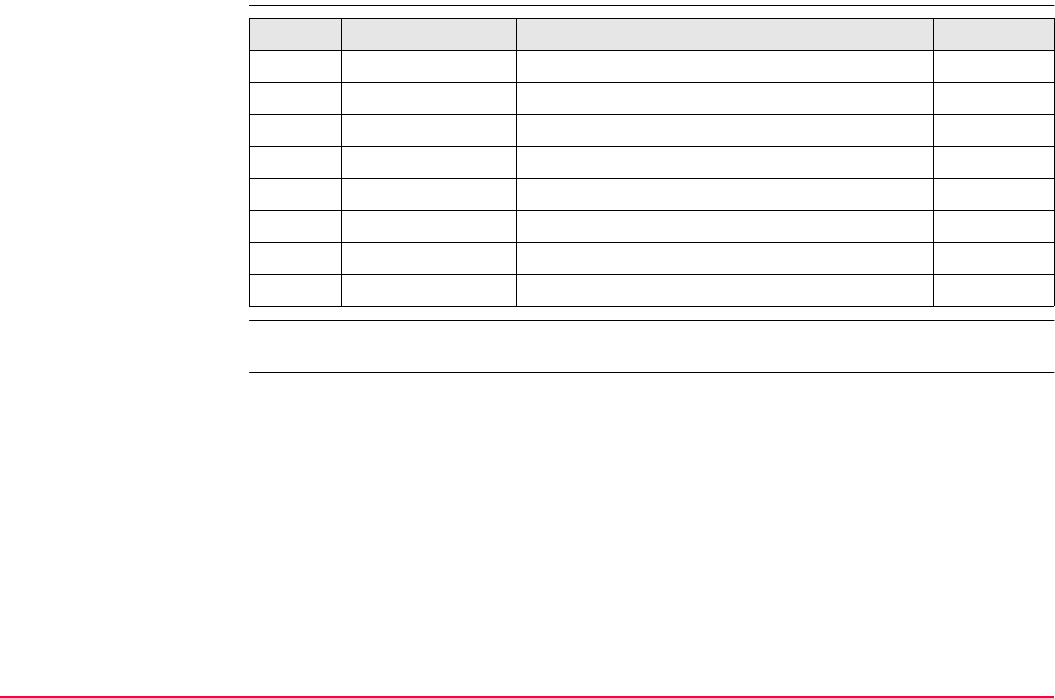
Pin Assignments and Sockets TPS1200+/TS30/TM30 1373
Pin assignments for
8 pin LEMO-1
Sockets
Pin Name Description Direction
1 USB_D+ USB data line In or out
2 USB_D- USB data line In or out
3 GND Signal ground -
4 RxD RS232, receive data In
5 TxD RS232, transmit data Out
6 ID Identification pin In or out
7 PWR Power input, 5 -28 V In
8 TRM_ON/USB_ID RS232, general purpose signal In
8 pin LEMO-1: LEMO-1, 8 pin, LEMO HMI.1B.308.CLNP
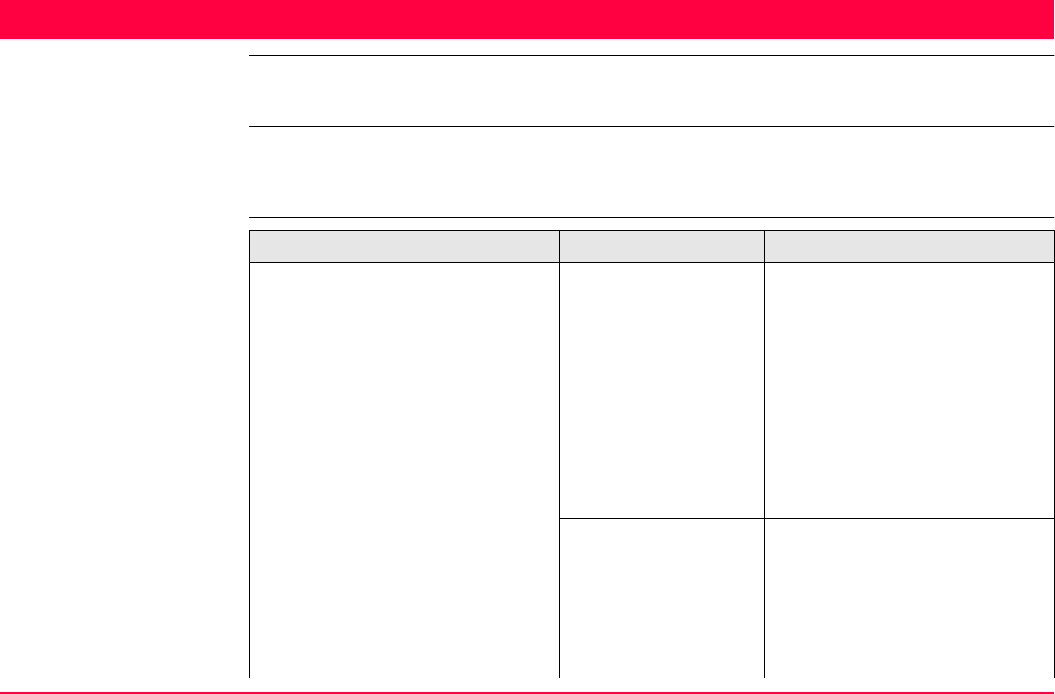
Cables TPS1200+/TS30/TM30 1374
Appendix E Cables
Description Some applications require the connection of instruments, devices or accessories to the
TPS1200+/TS30/TM30. In this chapter, the required cables and their use are listed.
Cables connecting
instruments, devices or
accessories
The table shows in alphabetical order which instruments, devices or accessories can be
connected using cables. Refer to paragraph "Cables and product names" for a full descrip-
tion of these cables.
From To Cables
AX1200 GPS1200+ • GEV108
• GEV119
• GEV120
• GEV134
• GEV141
• GEV142
• GEV194
• Cable 70 m, GNSS antenna
GRX1200+/
GRX1200+ GNSS
• GEV108
• GEV119
• GEV120
• GEV134
• GEV141
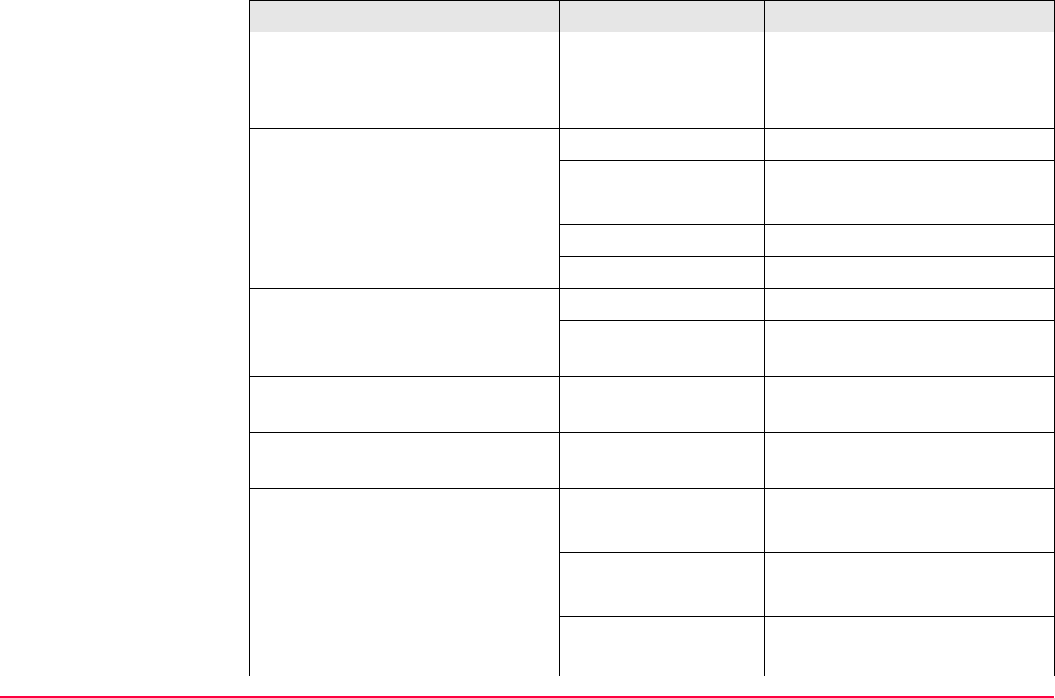
Cables TPS1200+/TS30/TM30 1375
• GEV142
• GEV194
• Cable 70 m, GNSS antenna
Car battery GPS1200+ • GEV97 + GEV71
GRX1200+/
GRX1200+ GNSS
• GEV97 + GEV71
• GEV172 + GEV71
TPS1200+ • GEV52 + GEV71
TS30/TM30 • GEV52 + GEV219
Device for Event Input GPS1200+ • GEV42
GRX1200+/
GRX1200+ GNSS
• GEV42
Device for PPS GRX1200+/
GRX1200+ GNSS
• GEV150
Ethernet communication device GRX1200+/
GRX1200+ GNSS
• GEV168
GEB171 or GEV208 GPS1200+ • GEV97
• GEV97 + GEV172
GRX1200+/
GRX1200+ GNSS
• GEV97
• GEV97 + GEV172
RX1250 • GEV215
• GEV219
From To Cables
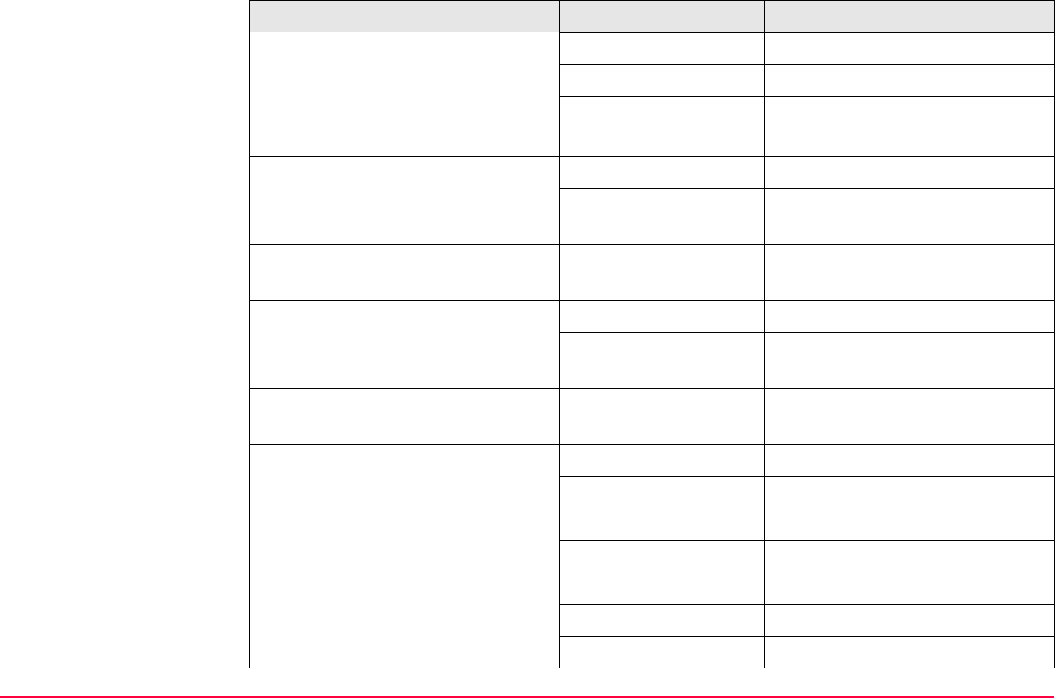
Cables TPS1200+/TS30/TM30 1376
SmartAntenna • GEV215
TPS1200+ • GEV52
TS30/TM30 • GEV219
• GEV220
Modem GPS1200+ • GEV113
GRX1200+/
GRX1200+ GNSS
• GEV113
Oscillator, external GRX1200+/
GRX1200+ GNSS
• GEV169
Power supply for GPS receiver, GPS1200+ • GEV172
12 V DC GRX1200+/
GRX1200+ GNSS
• GEV172
Radio housing Radio antenna on
radio antenna arm
• GEV141
RS232 9 pin on PC GFU14 • GEV171
GPS1200+ • GEV160
• GEV162
GRX1200+/
GRX1200+ GNSS
• GEV160
• GEV162
RX1250 • GEV162
SmartAntenna • GEV162
From To Cables

Cables TPS1200+/TS30/TM30 1377
TCPS27 • GEV186 + GK1
TPS1200+ • GEV102
• GEV187
TS30/TM30 • GEV220
RX1210 GPS1200+ • GEV163
• GEV164
GRX1200+/
GRX1200+ GNSS
• GEV163
• GEV164
RX1250 SmartAntenna • GEV173
• GEV215
TPS1200+ • GEV217
Satelline radio GPS1200+ • GEV125
GRX1200+/
GRX1200+ GNSS
• GEV125
Satelline Epic Pro radio GPS1200+ • GEV221
System 500 GFU GPS1200+ • GEV167
GRX1200+/
GRX1200+ GNSS
• GEV167
TCPS27 TPS1200+ • GEV186
USB on PC GPS1200+ • GEV195
From To Cables
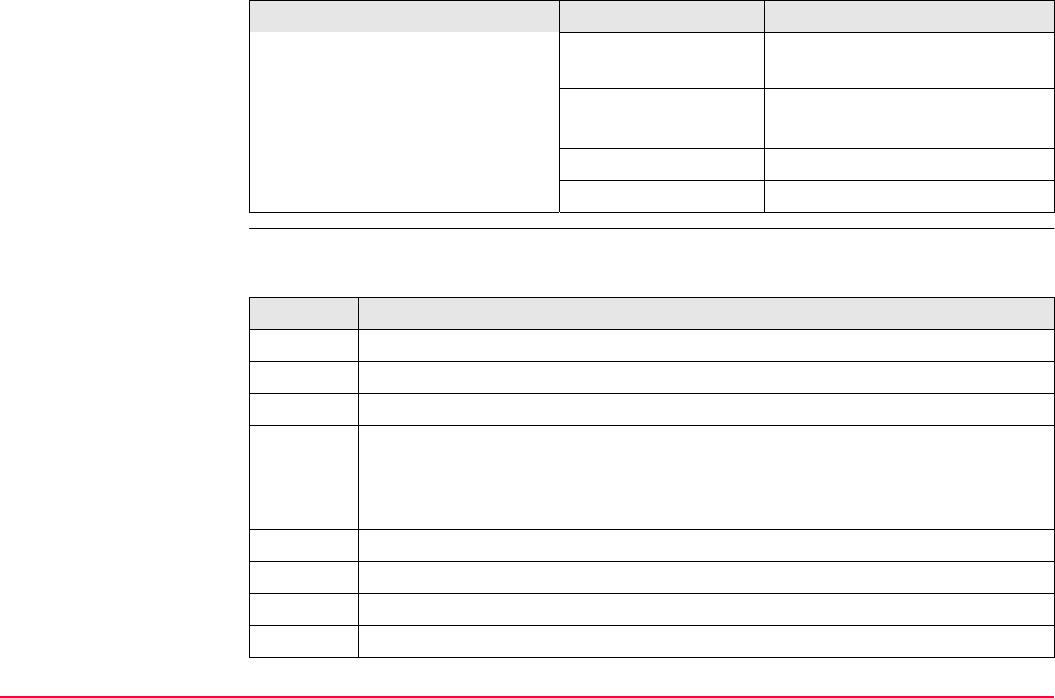
Cables TPS1200+/TS30/TM30 1378
Cables and product
names
The product names of the cables in the above table are explained in detail below in
ascending order.
GRX1200+/
GRX1200+ GNSS
• GEV195
RX1250 • GEV161
• GEV218
TPS1200+ • GEV189
TS30/TM30 • GEV218
From To Cables
Name Description
- Cable 70 m, GNSS antenna
GEV42 Cable, Event input for GPS
GEV52 Cable 1.8 m, TPS1200+ to battery
GEV71 Cable 4.0 m, LEMO to 12 V DC power supply
It allows a connection to a 12 V DC power supply for example a car battery.
Cables used to connect to a GEB171 battery can be connected to adapter
cable number 7.
GEV97 Cable 1.8 m, GX power cable
GEV102 Cable 2.0 m, TPS1200+ to RS232
GEV108 Cable 30 m, GNSS antenna
GEV113 Cable, GX com to modem
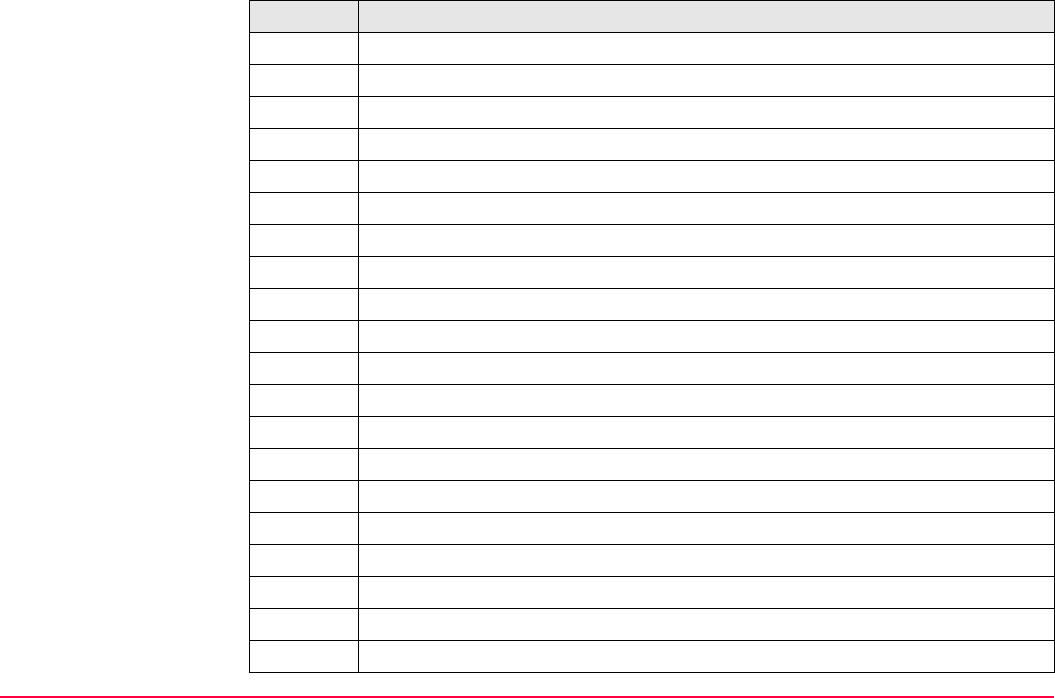
Cables TPS1200+/TS30/TM30 1379
GEV119 Cable 10 m, GNSS antenna
GEV120 Cable 2.8 m, GNSS antenna
GEV125 Cable, Satelline without housing to GX
GEV134 Cable 50 m, GNSS antenna
GEV141 Cable 1.2 m, GNSS antenna
GEV142 Cable 1.6 m, GNSS antenna, extension
GEV150 Cable, PPS output for GPS
GEV160 Cable 2.8 m, data transfer GX COM to RS232
GEV161 Cable 2.8 m, data transfer GX RX1250 to USB
GEV162 Cable 2.8 m, data transfer GX RX to RS232
GEV163 Cable 1.8 m, RX to GX
GEV164 Cable 1.0 m, RX to GX, all-on-pole setup
GEV167 Cable 0.5 m, GX to System 500 GFU housings
GEV168 Cable 5.0 m, GX to Ethernet communication device
GEV169 Cable 2.0 m, GX to external oscillator
GEV171 Y-cable 1.8 m, programming cable, GFU14 to RS232 with power
GEV172 Cable 2.8 m, dual external power input
GEV173 Cable 1.2 m, SmartAntenna to RX1250
GEV186 Y-cable 1.8 m, TCPS27 to TPS1200+ with power
GEV187 Y-cable 2.0 m, TPS1200+ to RS232 with power
Name Description
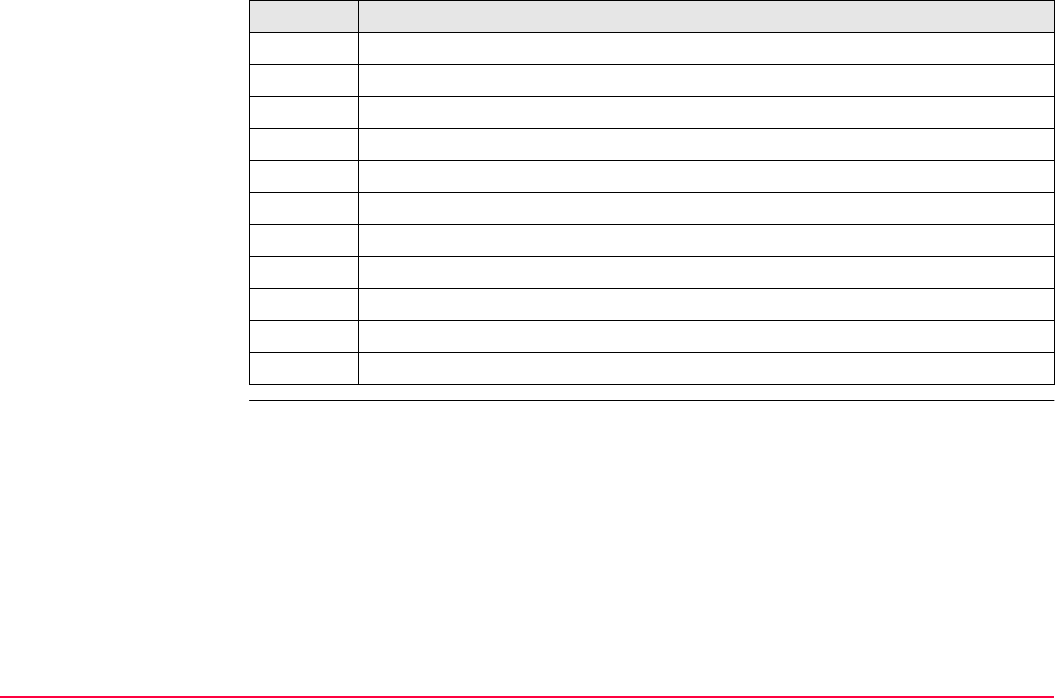
Cables TPS1200+/TS30/TM30 1380
GEV189 Cable 2.8 m, data transfer TPS to USB
GEV194 Cable 1.8 m, GNSS antenna, all-on-pole setup
GEV195 Cable 2.8 m, data transfer GX to USB
GEV208 Power supply unit, 12 V DC
GEV215 Y-cable, SmartAntenna and RX1250 to GEB171
GEV217 Cable 1.8 m, TPS1200+ to RX1250
GEV221 Y-cable 2.0 m, Satelline 3AS Epic Pro radio to GPS1200+ and 12 V car battery
GK1 Lemo convertor to RS232 for PC connection
GEV218 Cable 2.0 m, data transfer from TS30/TM30 or RX1250 to USB
GEV219 Cable 1.8 m, TS30/TM30 or RX1250 to battery
GEV220 Y-cable 1.8 m, TS30/TM30 to RS232 with power
Name Description
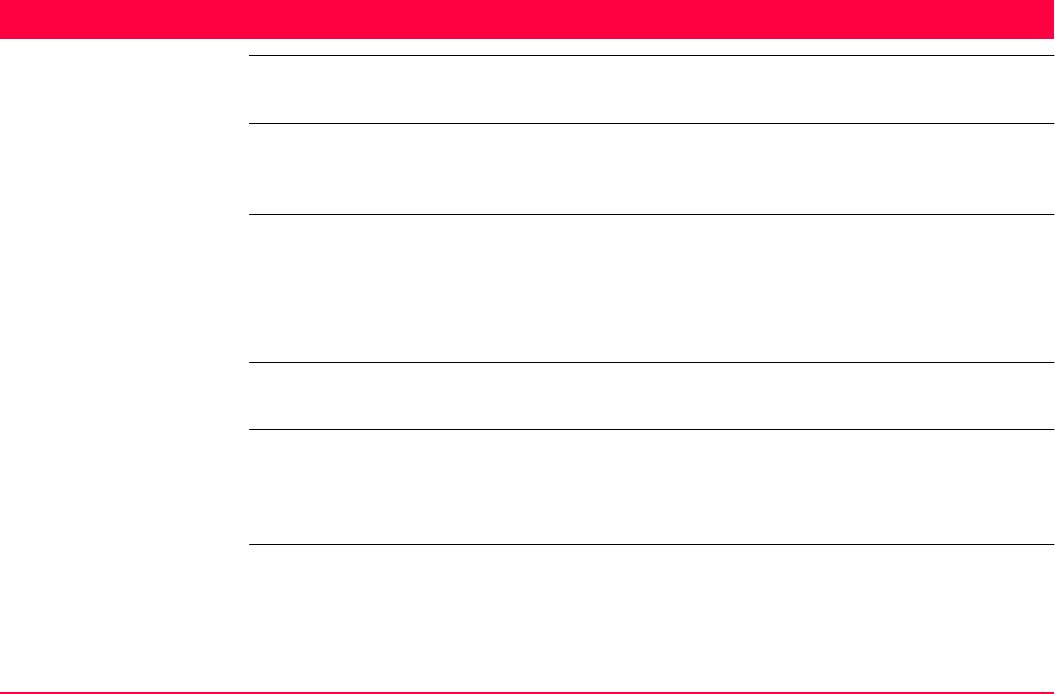
NMEA Message Formats TPS1200+/TS30/TM30 1381
Appendix F NMEA Message Formats
F.1 Overview
Description National Marine Electronics Association is a standard for interfacing marine electronic
devices. This chapter describes all NMEA-0183 messages which can be output by the
receiver.
Access To set the output of NMEA messages on the receiver
Select Main Menu: Config...\Interfaces...\NMEA Out.
OR
Within the configuration set wizard. Refer to "11 Manage...\Configuration Sets".
Steer from a connected
device
Use a query message. Refer to the interface control documents for GPS1200+ for informa-
tion on this query message. The firmware CD contains these documents in electronic format.
A Talker ID appears at the beginning of the header of each NMEA message.
The Talker ID can be user defined or standard (based on the NMEA 3.0). This is normally
GP for GPS but can be changed in CONFIGURE NMEA Output 1 or CONFIGURE NMEA
Output 2.
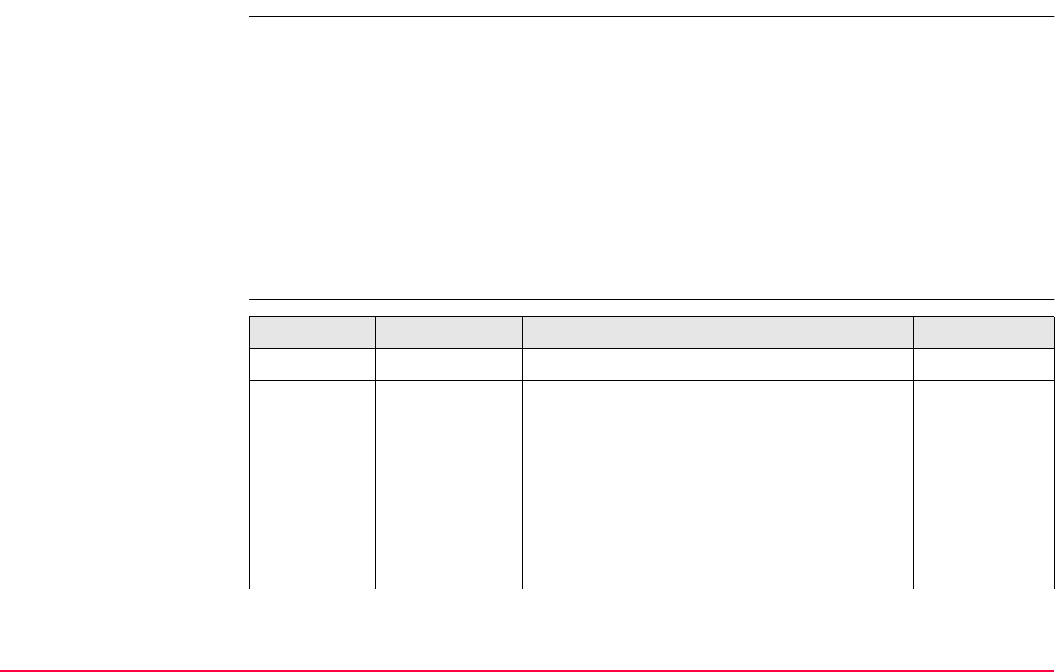
NMEA Message Formats TPS1200+/TS30/TM30 1382
F.2 Used symbols for describing the NMEA formats
Description NMEA messages consist of various fields. The fields are:
• Header
• Special format fields
• Numeric value fields
• Information fields
• Null fields
Certain symbols are used as identifier for the field types.
These symbols are described in this section.
Header Symbol Field Description Example
$ - Start of sentence $
--ccc Address • -- = alphanumeric characters identifying
the talker
GPGGA
Options:
GP = GPS only
GL = GLONASS only
GN = Global Navigation Satellite System
like WAAS and EGNIOS
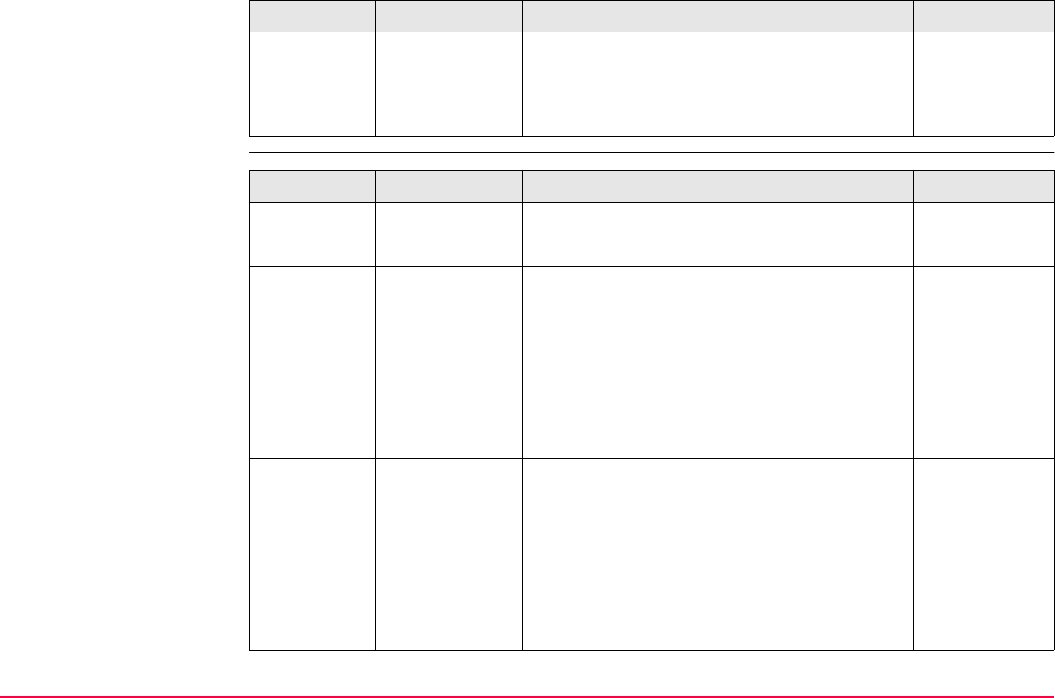
NMEA Message Formats TPS1200+/TS30/TM30 1383
Special format fields
• ccc = alphanumeric characters identi-
fying the data type and string format of
the successive fields. This is usually the
name of the message.
Symbol Field Description Example
Symbol Field Description Example
A Status • A = Yes, Data Valid, Warning Flag Clear V
• V = No, Data Invalid, Warning Flag Set
llll.ll Latitude • Degreesminutes.decimal 4724.538950
• Two fixed digits of degrees, two fixed
digits of minutes and a variable number
of digits for decimal fraction of minutes.
• Leading zeros are always included for
degrees and minutes to maintain fixed
length.
yyyyy.yy Longitude • Degreesminutes.decimal 00937.046785
• Three fixed digits of degrees, two fixed
digits of minutes and a variable number
of digits for decimal fraction of minutes.
• Leading zeros are always included for
degrees and minutes to maintain fixed
length.
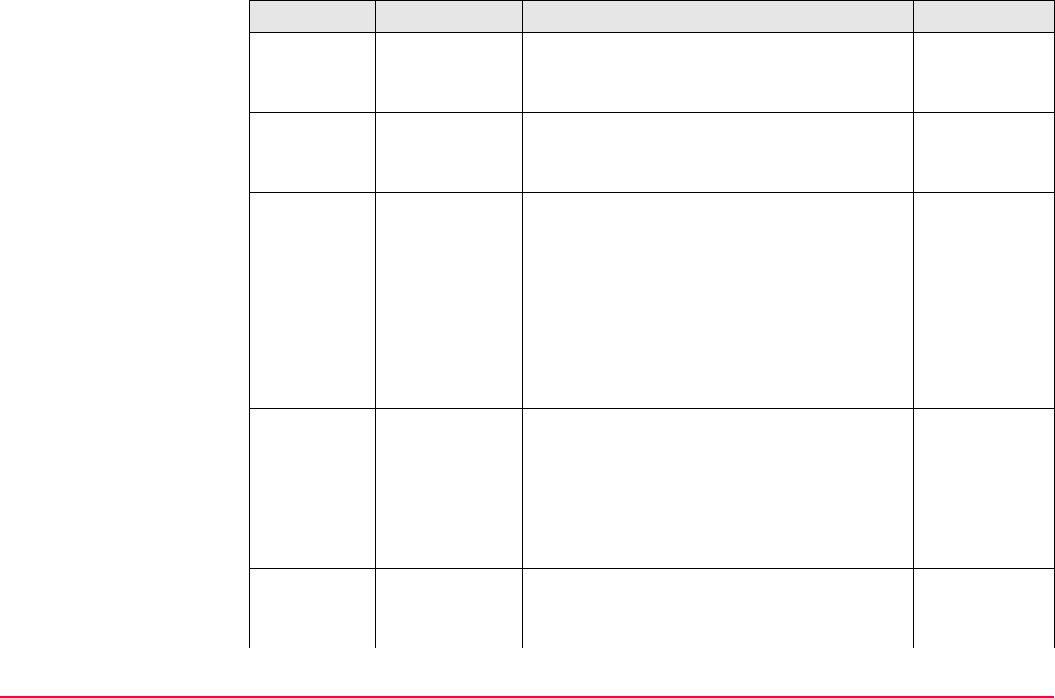
NMEA Message Formats TPS1200+/TS30/TM30 1384
eeeeee.eee Grid Easting At the most six fixed digits for metres and
three fixed digits for decimal fractions of
metres.
195233.507
nnnnnn.nnn Grid Northing At the most six fixed digits for metres and
three fixed digits for decimal fractions of
metres.
127223.793
hhmmss.ss Time • hoursminutesseconds.decimal 115744.00
• Two fixed digits of hours, two fixed digits
of minutes, two fixed digits of seconds
and a variable number of digits for
decimal fraction of seconds.
• Leading zeros are always included for
hours, minutes and seconds to maintain
fixed length.
mmddyy Date • Monthdayyear - two fixed digits of
month, two fixed digits of day, two fixed
digits of year.
093003
• Leading zeros always included for
month, day and year to maintain fixed
length.
No specific
symbol
Defined field • Some fields are specified to contain
predefined constants, most often alpha
characters.
M
Symbol Field Description Example
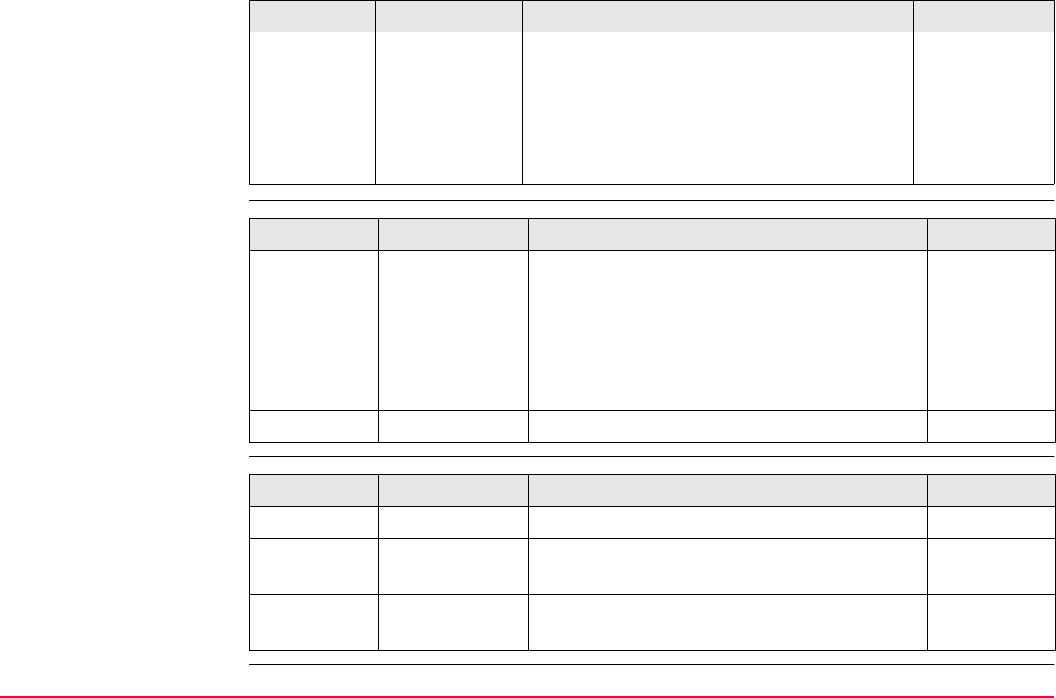
NMEA Message Formats TPS1200+/TS30/TM30 1385
Numeric value fields
Information fields
• Such a field is indicated by the presence
of one or more valid characters.
Excluded from the list of valid characters
are the following that are used to indi-
cate other field types: A, a, c, x, hh,
hhmmss.ss, llll.ll, yyyyy.yy.
Symbol Field Description Example
Symbol Field Description Example
x.x Variable
numbers
• Integer or floating numeric field 73.10 = 73.1
= 073.1 = 73
• Optional leading and trailing zeros.
Decimal point and associated decimal-
fraction are optional if full resolution is not
required.
hh_ Fixed HEX field Fixed length HEX numbers 3F
Symbol Field Description Example
c--c Variable text Variable length valid character field A
aa_ Fixed alpha
field
Fixed length field of upper case or lower
case alpha characters
N
xx_ Fixed number
field
Fixed length field of numeric characters 1
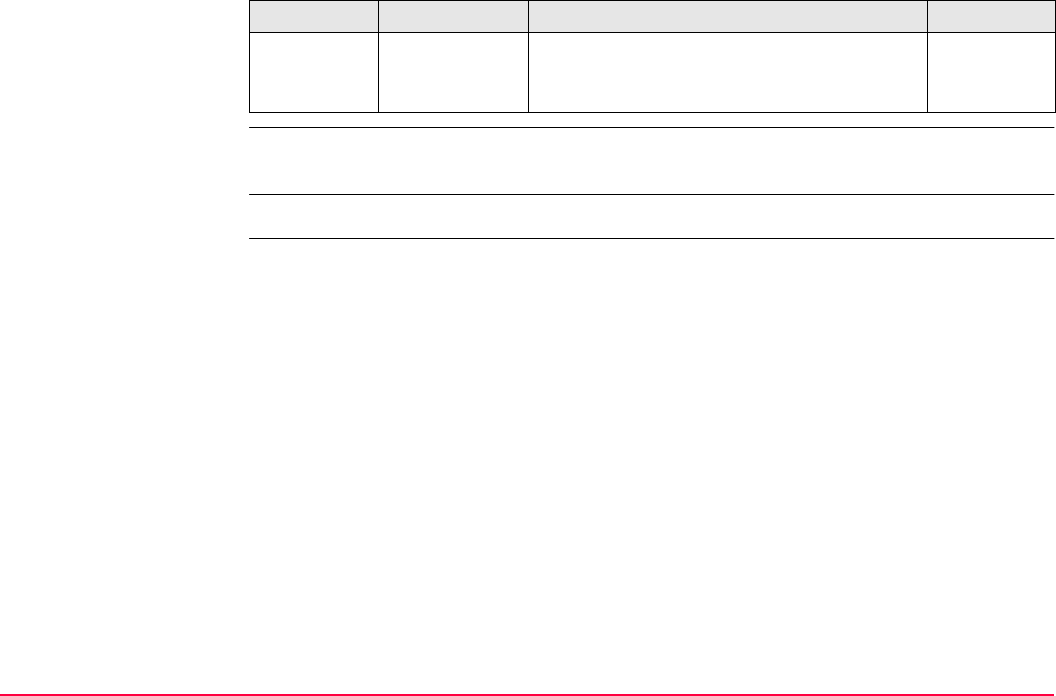
NMEA Message Formats TPS1200+/TS30/TM30 1386
Null fields
Fields are always separated by a comma. Before the Checksum field there is never a
comma.
When information for a field is not available, the position in the data string is empty.
Symbol Field Description Example
No symbol Information
unavailable for
output
Null fields do not contain any information at
all.
,,
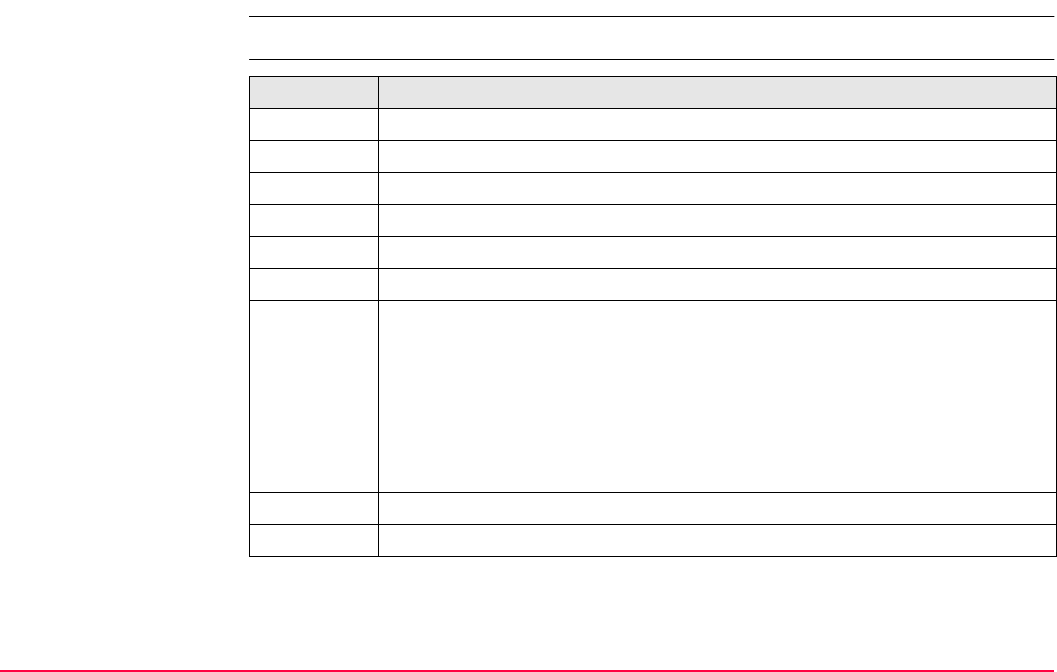
NMEA Message Formats TPS1200+/TS30/TM30 1387
F.3 GGA - Global Positioning System Fix Data
Syntax $--GGA,hhmmss.ss,llll.ll,a,yyyyy.yy,a,x,xx,x.x,x.x,M,x.x,M,x.x,xxxx*hh<CR><LF>
Description of fields Field Description
$--GGA Header including Talker ID
hhmmss.ss UTC time of position
llll.ll Latitude (WGS 1984)
a Hemisphere, North or South
yyyyy.yy Longitude (WGS 1984)
aEast or West
x Position quality indicator
0 = Fix not available or invalid
1 = No real-time position, navigation fix
2 = Real-time position, ambiguities not fixed
3 = Valid fix for GNSS Precise Positioning Service mode, for example WAAS
4 = Real-time position, ambiguities fixed
xx Number of satellites in use, 00 to 26.
x.x HDOP
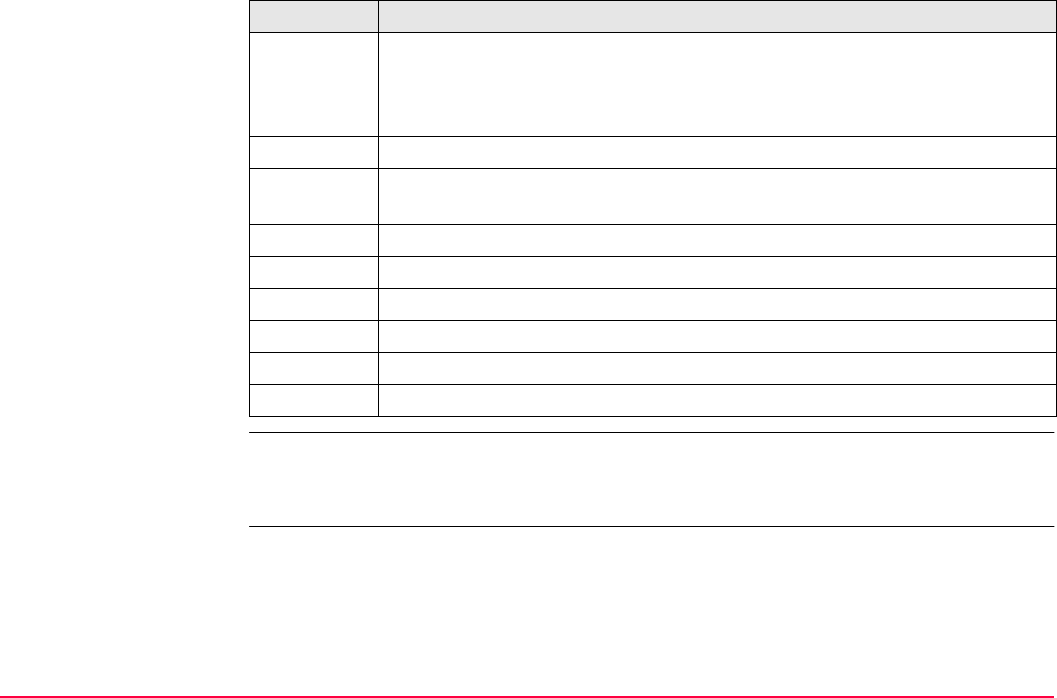
NMEA Message Formats TPS1200+/TS30/TM30 1388
Examples User defined Talker ID = GN
$GNGGA,113805.50,4724.5248541,N,00937.1063044,E,4,13,0.7,1171.281,M,-
703.398,M,0.26,0000*42
x.x Altitude of position marker above/below mean sea level in metres. If no ortho-
metric height is available the local ellipsoidal height will be exported. If the
local ellipsoidal height is not available either, the WGS 1984 ellipsoidal
height will be exported.
M Units of altitude as fixed text M
x.x Geoidal separation in metres. This is the difference between the WGS 1984
earth ellipsoid surface and mean sea level.
M Units of geoidal separation as fixed text M
x.x Age of differential GNSS data, empty when DGPS not used
xxxx Differential reference station ID, 0000 to 1023
*hh Checksum
<CR> Carriage Return
<LF> Line Feed
Field Description
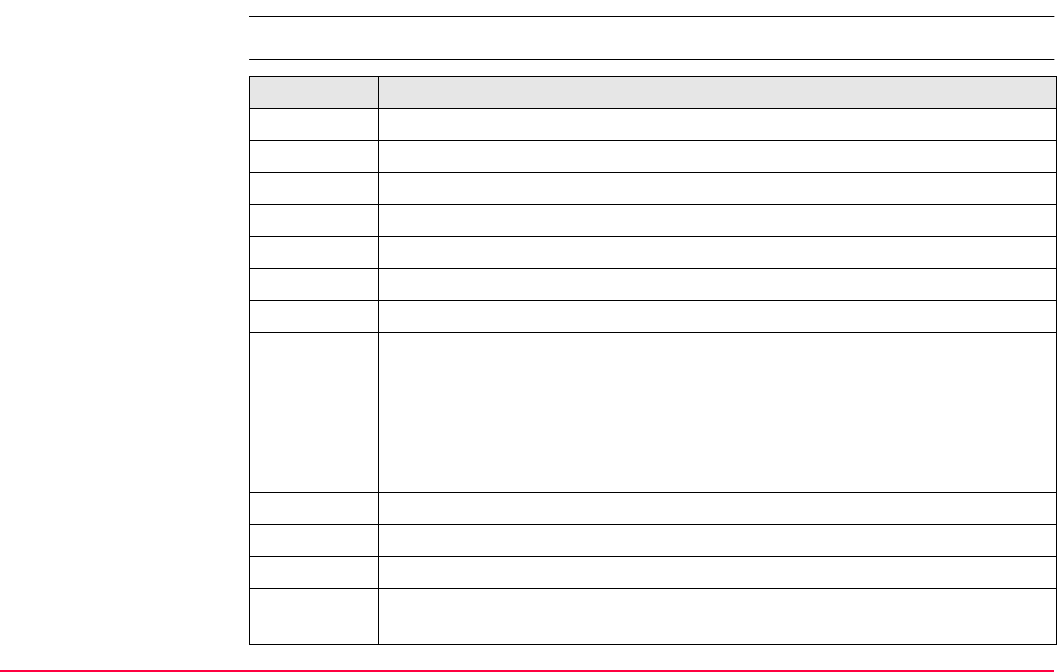
NMEA Message Formats TPS1200+/TS30/TM30 1389
F.4 GGK - Real-Time Position with DOP
Syntax $--GGK,hhmmss.ss,mmddyy,llll.ll,a,yyyyy.yy,a,x,xx,x.x,EHTx.x,M*hh<CR><LF>
Description of fields Field Description
$--GGK Header including Talker ID
hhmmss.ss UTC time of position
mmddyy UTC date
llll.ll Latitude (WGS 1984)
a Hemisphere, North or South
yyyyy.yy Longitude (WGS 1984)
aEast or West
x Position quality indicator
0 = Fix not available or invalid
1 = No real-time position, navigation fix
2 = Real-time position, ambiguities not fixed
3 = Real-time position, ambiguities fixed
xx Number of satellites in use, 00 to 26.
x.x GDOP
EHT Ellipsoidal height
x.x Altitude of position marker as local ellipsoidal height. If the local ellipsoidal
height is not available, the WGS 1984 ellipsoidal height will be exported.
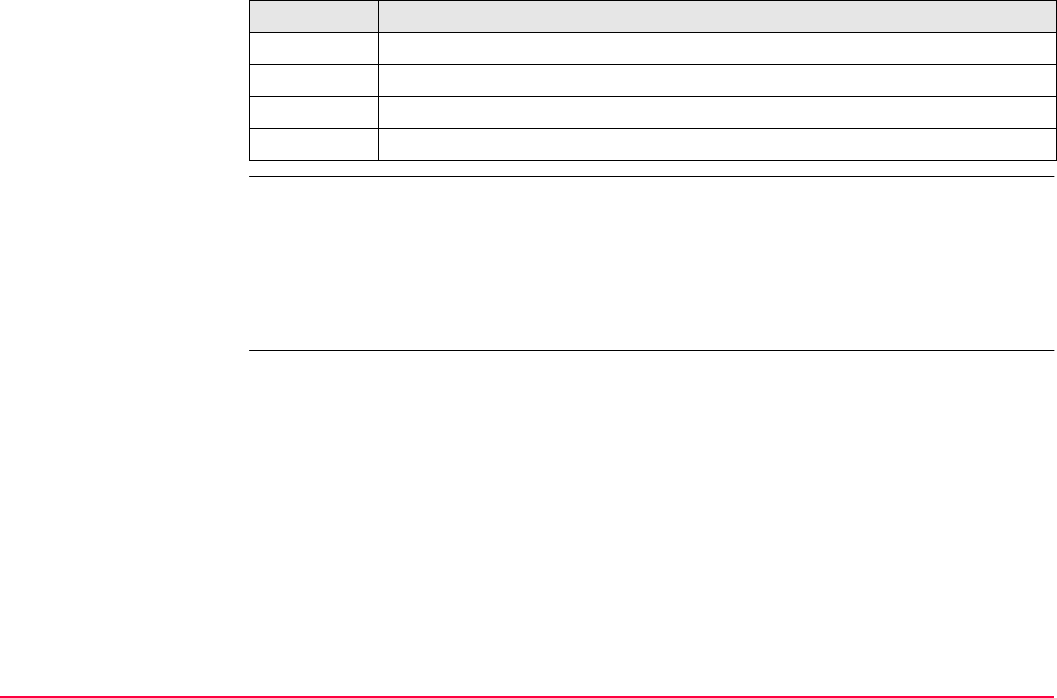
NMEA Message Formats TPS1200+/TS30/TM30 1390
Examples Standard Talker ID
$GNGGK,113616.00,041006,4724.5248557,N,00937.1063064,E,3,12,1.7,EHT1171.742,M
*6D
User defined Talker ID = GN
$GNGGK,113806.00,041006,4724.5248557,N,00937.1063064,E,3,13,1.4,EHT1171.746,M
*66
M Units of altitude as fixed text M
*hh Checksum
<CR> Carriage Return
<LF> Line Feed
Field Description
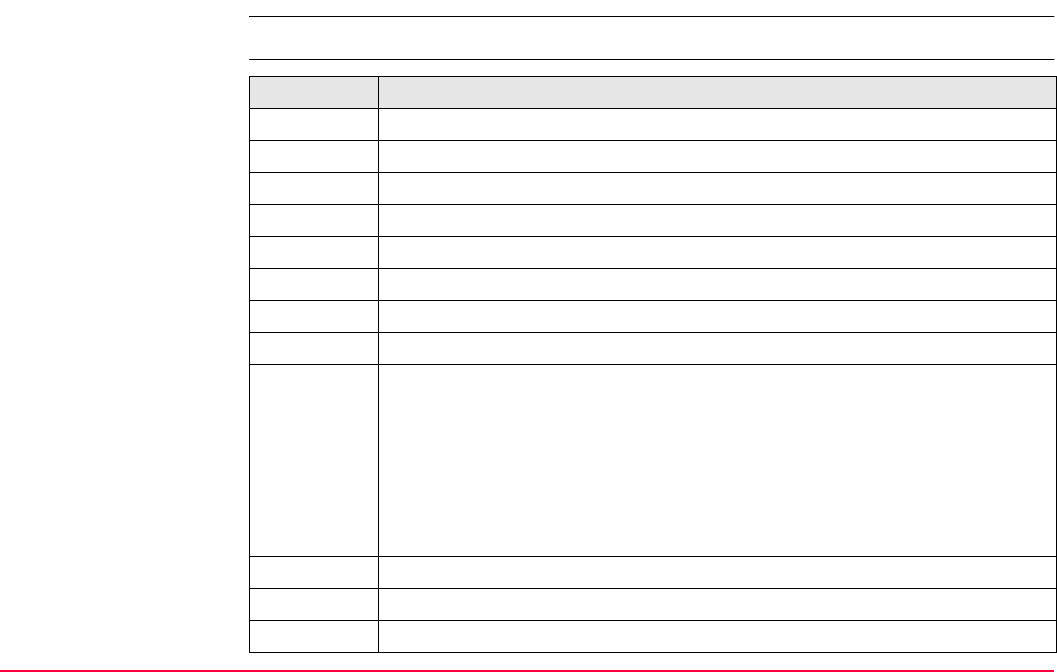
NMEA Message Formats TPS1200+/TS30/TM30 1391
F.5 GGK(PT) - Real-Time Position with DOP, Trimble Proprietary
Syntax $PTNL,GGK,hhmmss.ss,mmddyy,llll.ll,a,yyyyy.yy,a,x,xx,x.x,EHTx.x,M*hh<CR><LF>
Description of fields Field Description
$PTNL $ = Start of sentence delimiter, talker ID fixed with PTNL
GGK GGK sentence formatter
hhmmss.ss UTC time of position
mmddyy UTC date
llll.ll Latitude (WGS 1984)
a Hemisphere, North or South
yyyyy.yy Longitude (WGS 1984)
aEast or West
x Position quality indicator
0 = Fix not available or invalid
1 = No real-time position, navigation fix
2 Not existing
3 = Real-time position, ambiguities fixed
4 = Real-time position, ambiguities not fixed
xx Number of satellites in use, 00 to 26.
x.x PDOP
EHT Ellipsoidal height
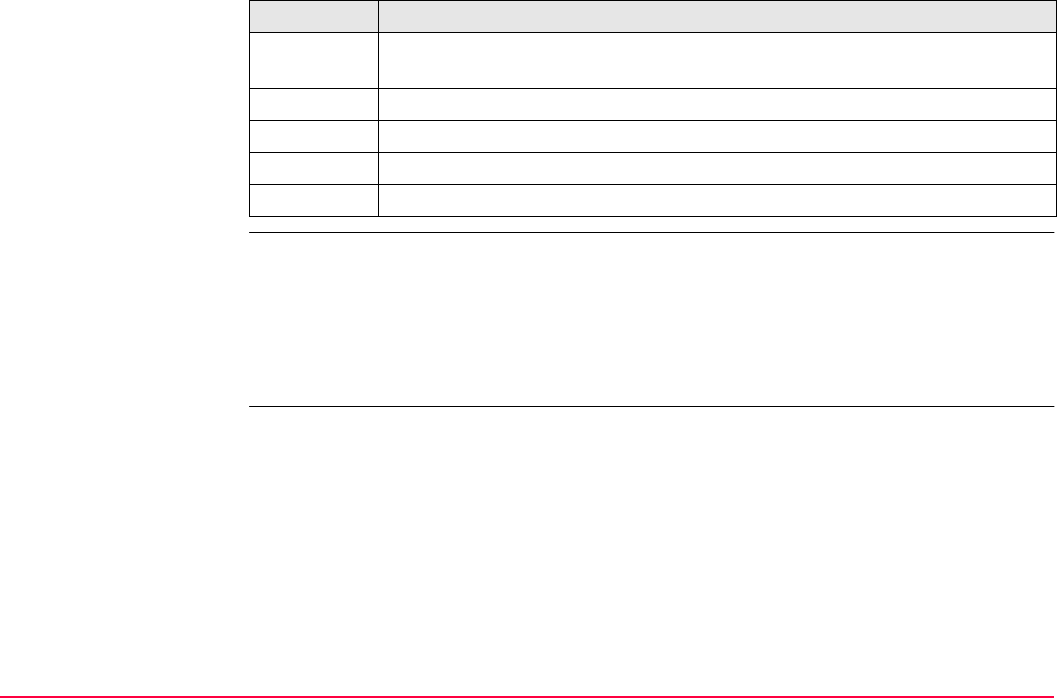
NMEA Message Formats TPS1200+/TS30/TM30 1392
Examples Standard Talker ID
$PTNL,GGK,113616.00,041006,4724.5248557,N,00937.1063064,E,3,12,1.5,EHT1171.74
2,M*4C
User defined Talker ID = GN
$PTNL,GGK,113806.00,041006,4724.5248557,N,00937.1063064,E,3,13,1.2,EHT1171.74
6,M*43
x.x Altitude of position marker as local ellipsoidal height. If the local ellipsoidal
height is not available, the WGS 1984 ellipsoidal height will be exported.
M Units of altitude as fixed text M
*hh Checksum
<CR> Carriage Return
<LF> Line Feed
Field Description
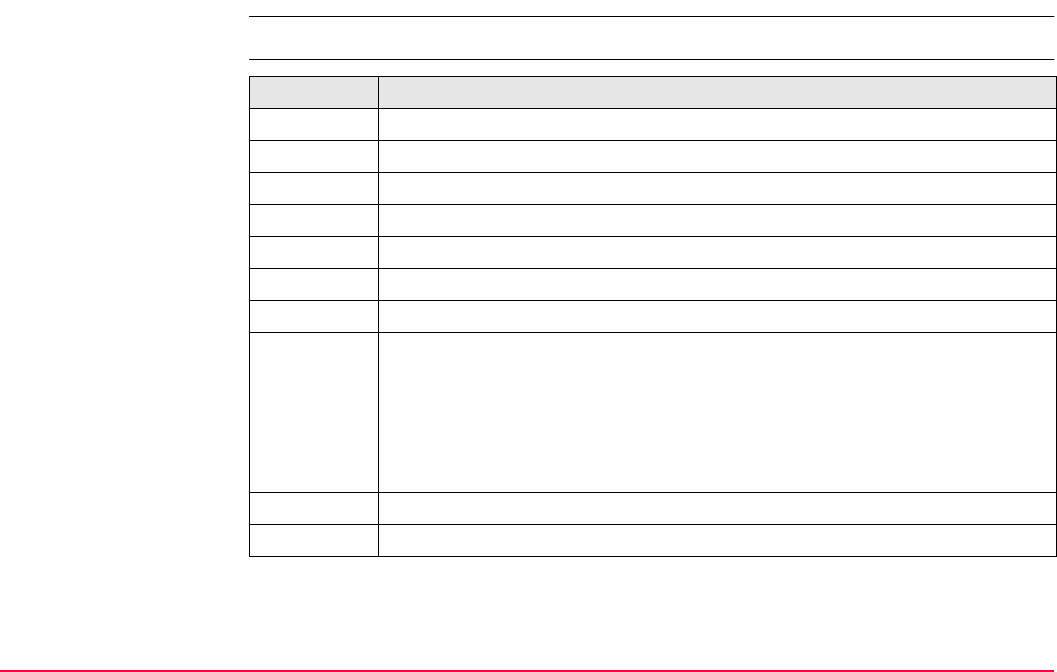
NMEA Message Formats TPS1200+/TS30/TM30 1393
F.6 GGQ - Real-Time Position with CQ
Syntax $--GGQ,hhmmss.ss,mmddyy,llll.ll,a,yyyyy.yy,a,x,xx,x.x,x.x,M*hh<CR><LF>
Description of fields Field Description
$--GGQ Header including talker ID
hhmmss.ss UTC time of position
mmddyy UTC date
llll.ll Latitude (WGS 1984)
a Hemisphere, North or South
yyyyy.yy Longitude (WGS 1984)
aEast or West
x Position quality indicator
0 = Fix not available or invalid
1 = No real-time position, navigation fix
2 = Real-time position, ambiguities not fixed
3 = Real-time position, ambiguities fixed
xx Number of satellites in use, 00 to 26.
x.x Coordinate quality in metres
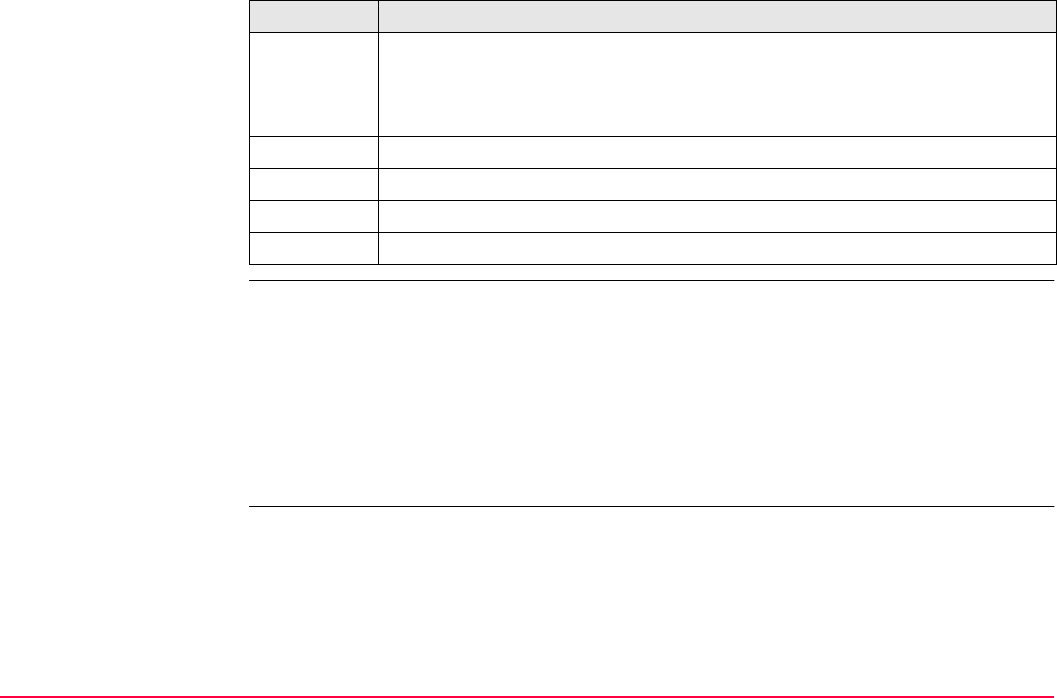
NMEA Message Formats TPS1200+/TS30/TM30 1394
Examples Standard Talker ID
$GNGGQ,113615.50,041006,4724.5248556,N,00937.1063059,E,3,12,0.009,1171.281,M*
22
$GPGGQ,113615.50,041006,,,,08,,*67
$GLGGQ,113615.50,041006,,,,04,,*77
User defined Talker ID = GN
$GNGGQ,113805.50,041006,4724.5248541,N,00937.1063044,E,3,13,0.010,1171.281,M*
2E
x.x Altitude of position marker above/below mean sea level in metres. If no ortho-
metric height is available the local ellipsoidal height will be exported. If the
local ellipsoidal height is not available either, the WGS 1984 ellipsoidal
height will be exported.
M Units of altitude as fixed text M
*hh Checksum
<CR> Carriage Return
<LF> Line Feed
Field Description
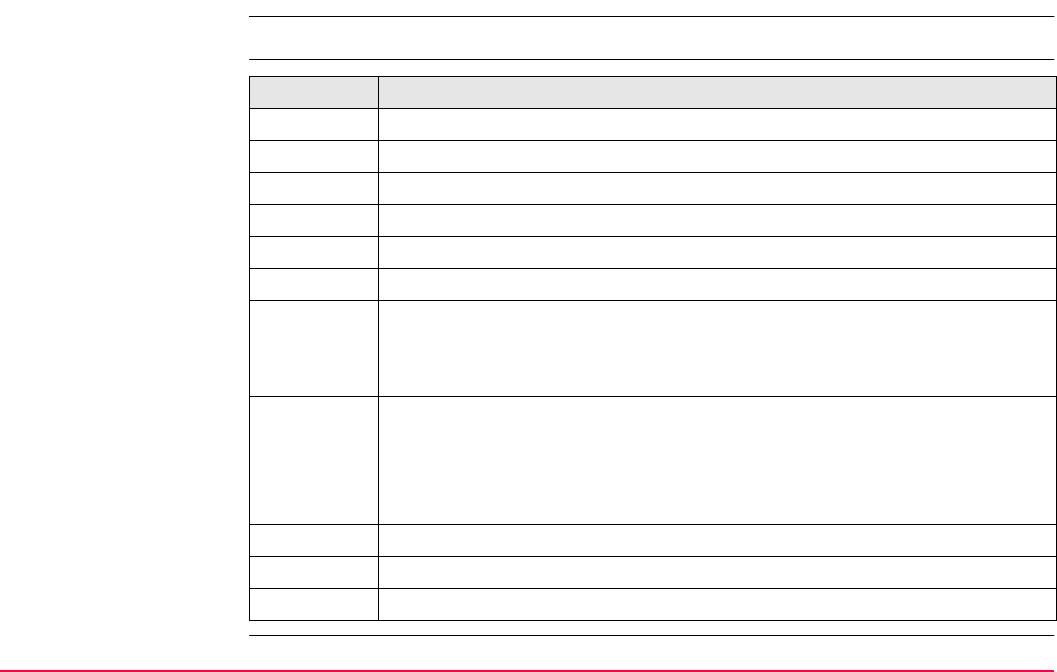
NMEA Message Formats TPS1200+/TS30/TM30 1395
F.7 GLL - Geographic Position Latitude/Longitude
Syntax $--GLL,llll.ll,a,yyyyy.yy,a,hhmmss.ss,A,a*hh<CR><LF>
Description of fields Field Description
$--GLL Header including talker ID
llll.ll Latitude (WGS 1984)
a Hemisphere, North or South
yyyyy.yy Longitude (WGS 1984)
aEast or West
hhmmss.ss UTC time of position
A Status
A = Data valid
V = Data not valid
a Mode indicator
A = Autonomous mode
D = Differential mode
N = Data not valid
*hh Checksum
<CR> Carriage Return
<LF> Line Feed
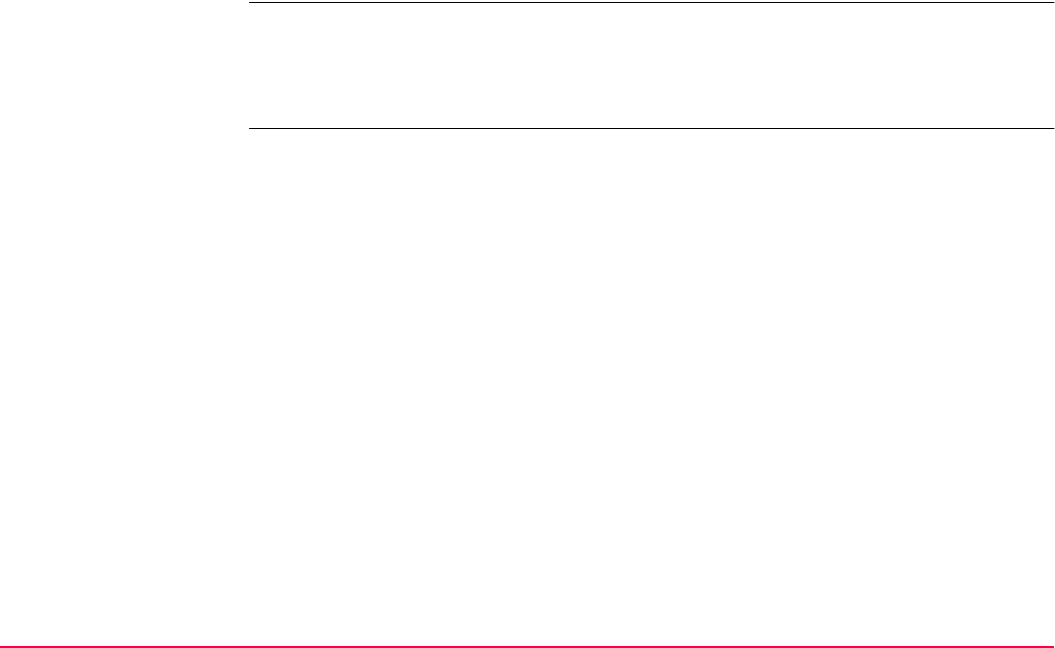
NMEA Message Formats TPS1200+/TS30/TM30 1396
The Mode indicator field supplements the Status field. The Status field is set to A for the
Mode indicators A and D. The Status field is set to V for the Mode indicator N.
Examples Standard Talker ID
$GNGLL,4724.5248556,N,00937.1063059,E,113615.50,A,D*7B
User defined Talker ID = GN
$GNGLL,4724.5248541,N,00937.1063044,E,113805.50,A,D*7E
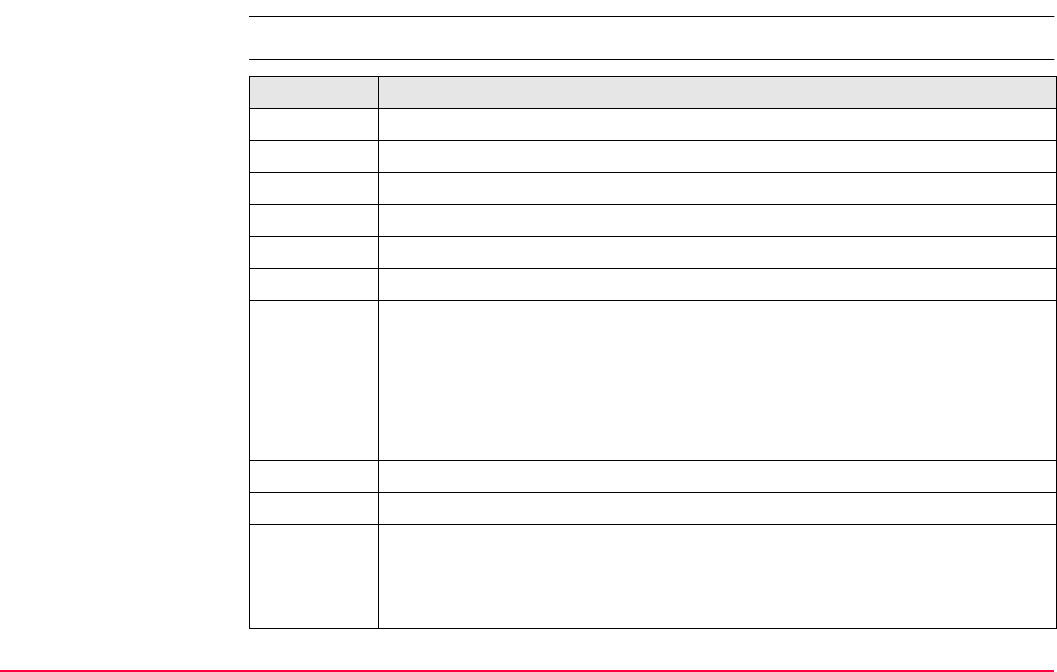
NMEA Message Formats TPS1200+/TS30/TM30 1397
F.8 GNS - GNSS Fix Data
Syntax $--GNS,hhmmss.ss,llll.ll,a,yyyyy.yy,a,c--c,xx,x.x,x.x,x.x,x.x,xxxx*hh<CR><LF>
Description of fields Field Description
$--GNS Header including talker ID
hhmmss.ss UTC time of position
llll.ll Latitude (WGS 1984)
a Hemisphere, North or South
yyyyy.yy Longitude (WGS 1984)
aEast or West
c--c Mode indicator
N = Satellite system not used in position fix or fix not valid
A = Autonomous; navigation fix, no real-time fix
D = Differential; real-time position, ambiguities not fixed
R = Real-time kinematic; ambiguities fixed
xx Number of satellites in use, 00 to 99
x.x HDOP
x.x Altitude of position marker above/below mean sea level in metres. If no ortho-
metric height is available the local ellipsoidal height will be exported. If the
local ellipsoidal height is not available either, the WGS 1984 ellipsoidal
height will be exported.
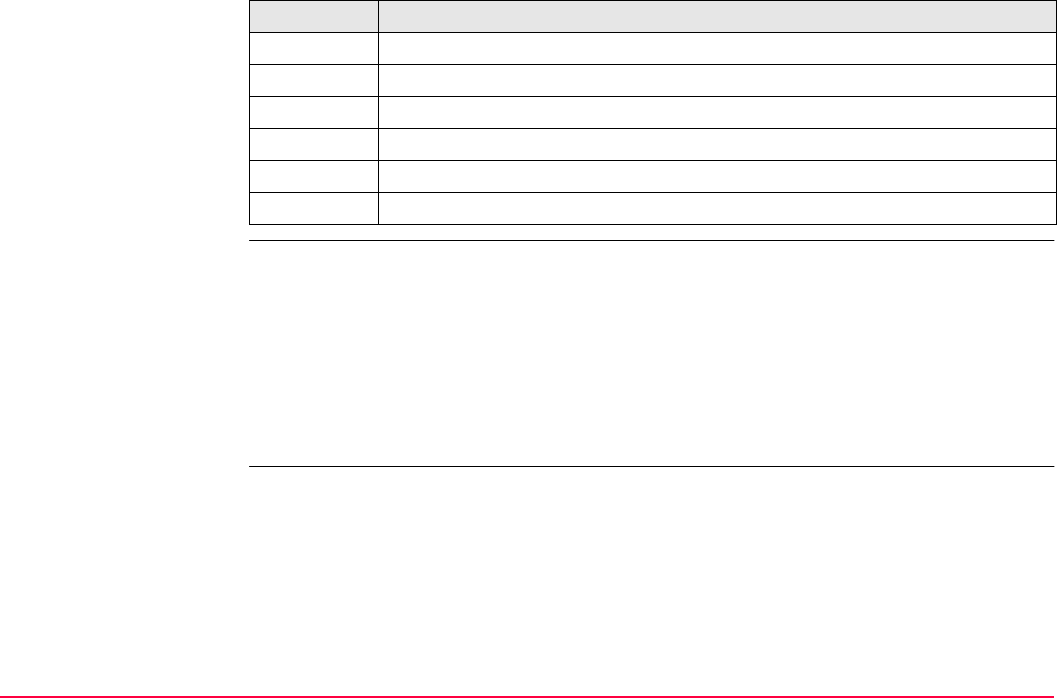
NMEA Message Formats TPS1200+/TS30/TM30 1398
Examples Standard Talker ID
$GNGNS,113616.00,4724.5248557,N,00937.1063064,E,RR,12,0.9,1171.279,-
703.398,0.76,0000*6C
$GPGNS,113616.00,,,,,,08,,,,,*69
$GLGNS,113616.00,,,,,,04,,,,,*79
User defined Talker ID = GN
$GNGNS,113806.00,4724.5248547,N,00937.1063032,E,R,13,0.7,1171.283,-
703.398,0.76,0000*39
x.x Geoidal separation in metres
x.x Age of differential data
xxxx Differential reference station ID, 0000 to 1023
*hh Checksum
<CR> Carriage Return
<LF> Line Feed
Field Description
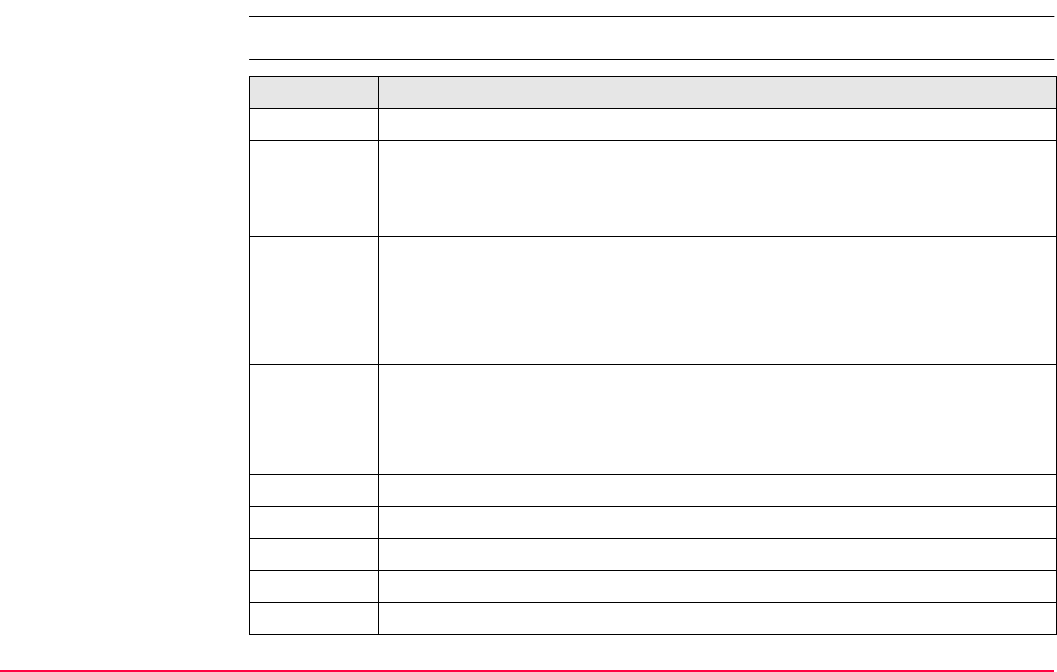
NMEA Message Formats TPS1200+/TS30/TM30 1399
F.9 GSA - GNSS DOP and Active Satellites
Syntax $--GSA,a,x,xx,xx,xx,xx,xx,xx,xx,xx,xx,xx,xx,xx,x.x,x.x,x.x*hh<CR><LF>
Description of fields Field Description
$--GSA Header including talker ID
a Mode
M = Manual, forced to operate in 2D or 3D mode
A = Automatic, allowed to automatically change between 2D and 3D
x Mode
1 = Fix not available
2 = 2D
3 = 3D
xx Numbers of the satellites used in the solution. This field is repeated 12 times.
1 to 32 = PRN numbers of GPS satellites
33 to 64 = Numbers of WAAS and WAAS like satellites
65 to 96 = Slot numbers of GLONASS satellites
x.x PDOP
x.x HDOP
x.x VDOP
*hh Checksum
<CR> Carriage Return
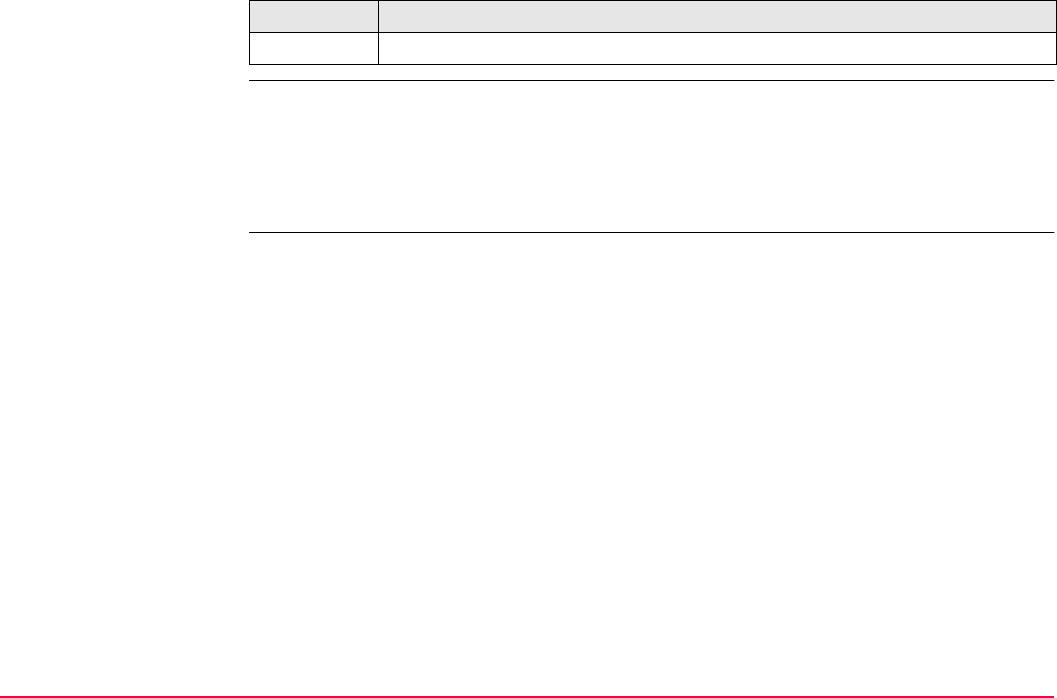
NMEA Message Formats TPS1200+/TS30/TM30 1400
Examples Standard Talker ID
$GNGSA,A,3,01,11,14,17,19,20,24,28,,,,,1.5,0.9,1.2*26
$GNGSA,A,3,65,66,67,81,,,,,,,,,1.5,0.9,1.2*29
User defined Talker ID = GN
$GNGSA,A,3,01,11,14,17,19,20,23,24,28,,,,65,66,67,81,,,,,,,,,1.2,0.7,1.0*27
<LF> Line Feed
Field Description
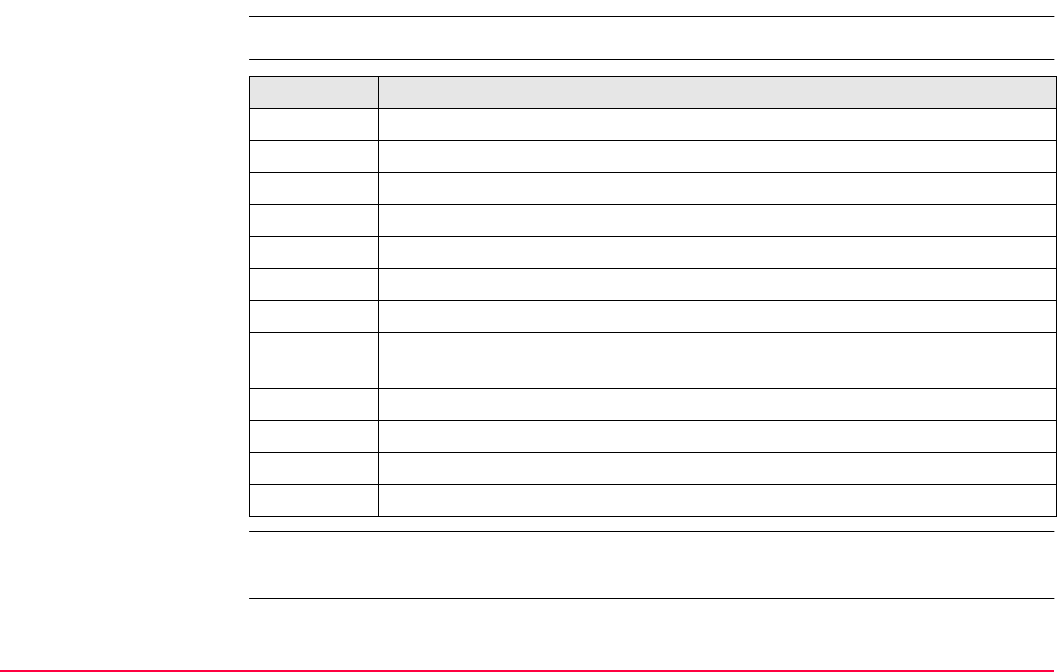
NMEA Message Formats TPS1200+/TS30/TM30 1401
F.10 GSV - GNSS Satellites in View
Syntax $--GSV,x,x,xx,xx,xx,xxx,xx,.....*hh<CR><LF>
Description of fields
Satellite information may require the transmission of multiple messages, specified by the
total number of messages and the message number.
The fields for the PRN / Slot number, Elevation, Azimuth and SNR form one set. A variable
number of these sets are allowed up to a maximum of four sets per message.
Field Description
$--GSV Header including talker ID
x Total number of messages, 1 to 4
x Message number, 1 to 4
xx Number of theoretically visible satellites according to the current almanac.
xx PRN (GPS) / Slot (GLONASS) number of satellite
xx Elevation in degrees, 90 maximum, empty when not tracking
xxx Azimuth in degrees true North, 000 to 359, empty when not tracking
xx Signal to Noise Ration C/No in dB, 00 to 99 of L1 signal, null field when not
tracking.
... Repeat set PRN / Slot number, elevation, azimuth and SNR up to four times
*hh Checksum
<CR> Carriage Return
<LF> Line Feed
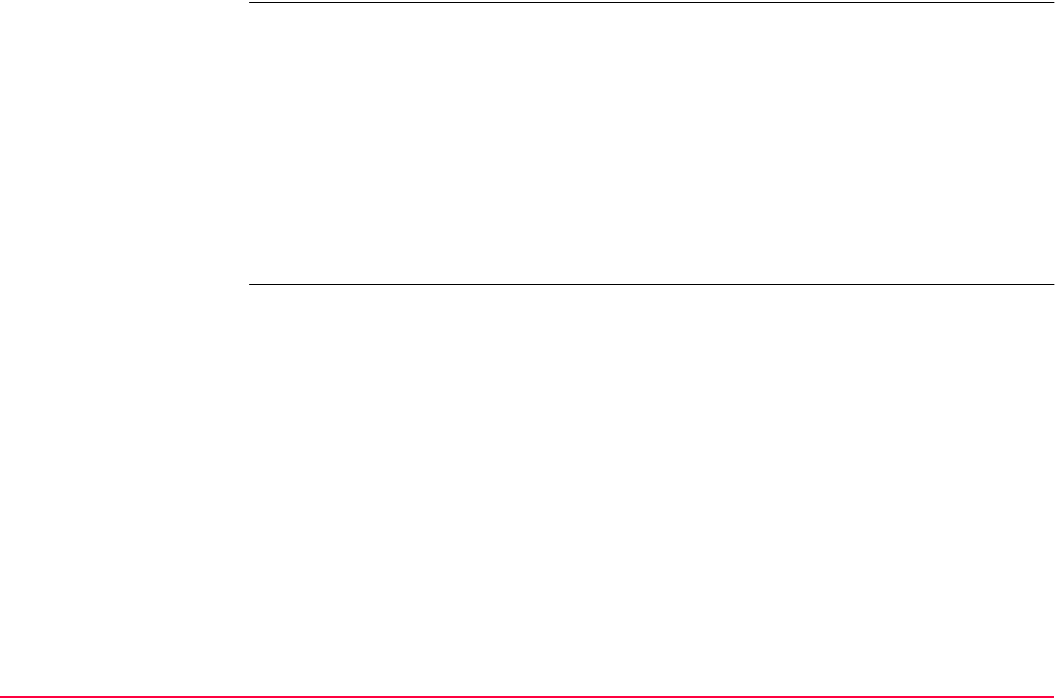
NMEA Message Formats TPS1200+/TS30/TM30 1402
Examples Standard Talker ID
$GPGSV,3,1,11,01,55,102,51,11,85,270,50,14,31,049,47,17,21,316,46*7A
$GPGSV,3,2,11,19,31,172,48,20,51,249,50,22,00,061,,23,11,190,42*7E
$GPGSV,3,3,11,24,11,292,43,25,08,114,,28,14,275,44,,,,*45
$GLGSV,2,1,06,65,16,055,42,66,64,025,48,67,46,262,42,68,01,245,*64
$GLGSV,2,2,06,81,52,197,47,83,07,335,,,,,,,,,*68
User defined Talker ID = GN
$GNGSV,3,1,10,01,55,100,51,11,86,263,50,14,31,049,47,17,22,316,46*65
$GNGSV,3,2,10,19,30,172,48,20,52,249,51,23,12,190,42,24,12,292,42*6C
$GNGSV,3,3,10,25,09,114,,28,14,274,44,,,,,,,,*62
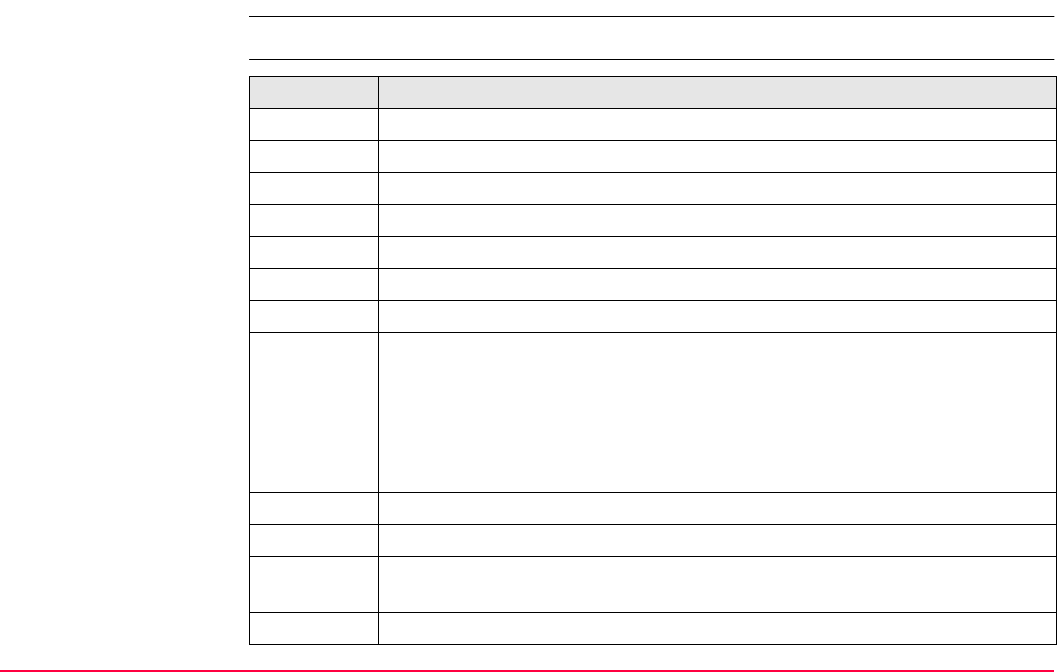
NMEA Message Formats TPS1200+/TS30/TM30 1403
F.11 LLK - Leica Local Position and GDOP
Syntax $--LLK,hhmmss.ss,mmddyy,eeeeee.eee,M,nnnnnn.nnn,M,x,xx,x.x,x.x,M*hh<CR><LF>
Description of fields Field Description
$--LLK Header including talker ID
hhmmss.ss UTC time of position
mmddyy UTC date
eeeeee.eee Grid Easting in metres
M Units of grid Easting as fixed text M
nnnnnn.nnn Grid Northing in metres
M Units of grid Northing as fixed text M
x Position quality
0 = Fix not available or invalid
1 = No real-time position, navigation fix
2 = Real-time position, ambiguities not fixed
3 = Real-time position, ambiguities fixed
xx Number of satellites used in computation
x.x GDOP
x.x Altitude of position marker above/below mean sea level in metres. If no ortho-
metric height is available the local ellipsoidal height will be exported.
M Units of altitude as fixed text M
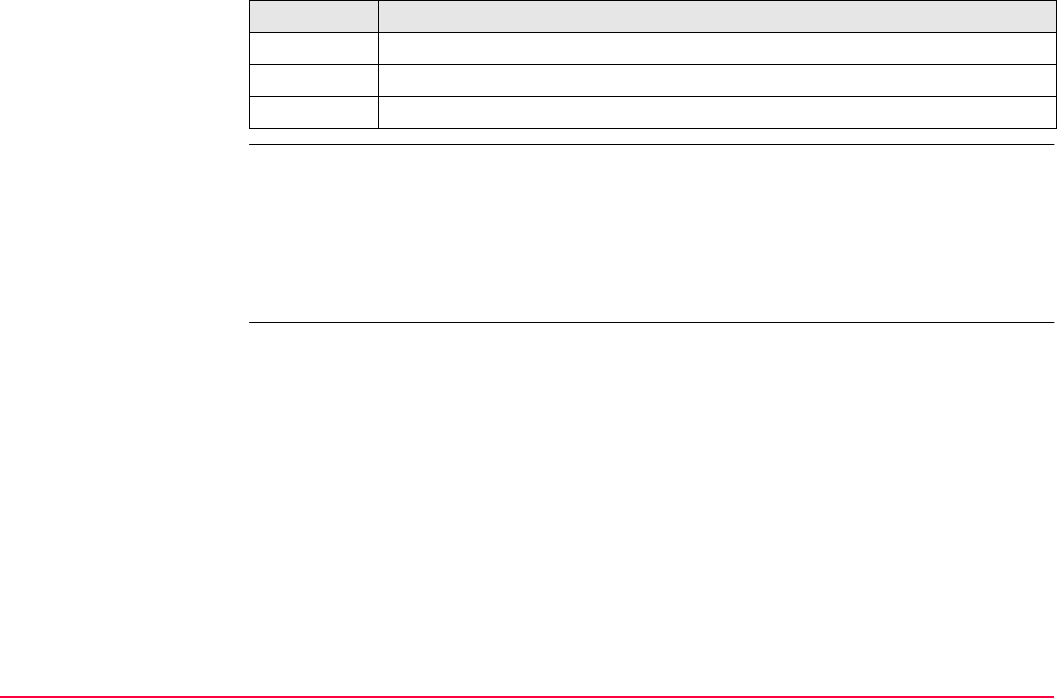
NMEA Message Formats TPS1200+/TS30/TM30 1404
Examples Standard Talker ID
$GNLLK,113616.00,041006,764413.024,M,252946.774,M,3,12,1.7,1171.279,M*0F
$GPLLK,113616.00,041006,,,,,,08,,,*57
$GLLLK,113616.00,041006,,,,,,04,,,*47
User defined Talker ID = GN
$GNLLK,113806.00,041006,764413.021,M,252946.772,M,3,13,1.4,1171.283,M*04
*hh Checksum
<CR> Carriage Return
<LF> Line Feed
Field Description
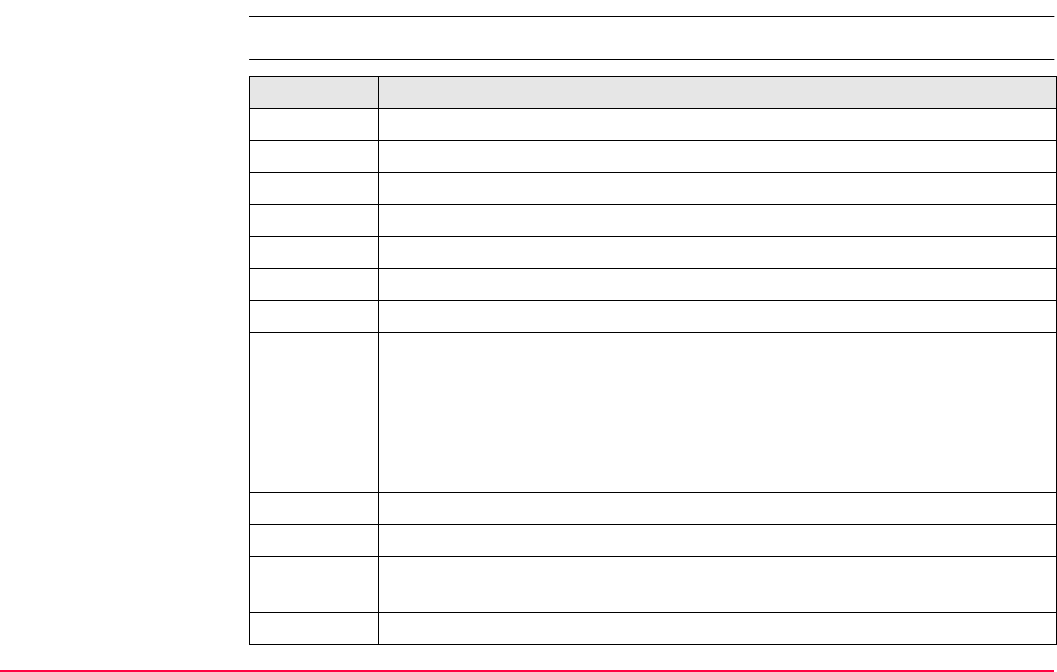
NMEA Message Formats TPS1200+/TS30/TM30 1405
F.12 LLQ - Leica Local Position and Quality
Syntax $--LLQ,hhmmss.ss,mmddyy,eeeeee.eee,M,nnnnnn.nnn,M,x,xx,x.x,x.x,M*hh<CR><LF>
Description of fields Field Description
$--LLQ Header including talker ID
hhmmss.ss UTC time of position
mmddyy UTC date
eeeeee.eee Grid Easting in metres
M Units of grid Easting as fixed text M
nnnnnn.nnn Grid Northing in metres
M Units of grid Northing as fixed text M
x Position quality
0 = Fix not available or invalid
1 = No real-time position, navigation fix
2 = Real-time position, ambiguities not fixed
3 = Real-time position, ambiguities fixed
xx Number of satellites used in computation
x.x Coordinate quality in metres
x.x Altitude of position marker above/below mean sea level in metres. If no ortho-
metric height is available the local ellipsoidal height will be exported.
M Units of altitude as fixed text M
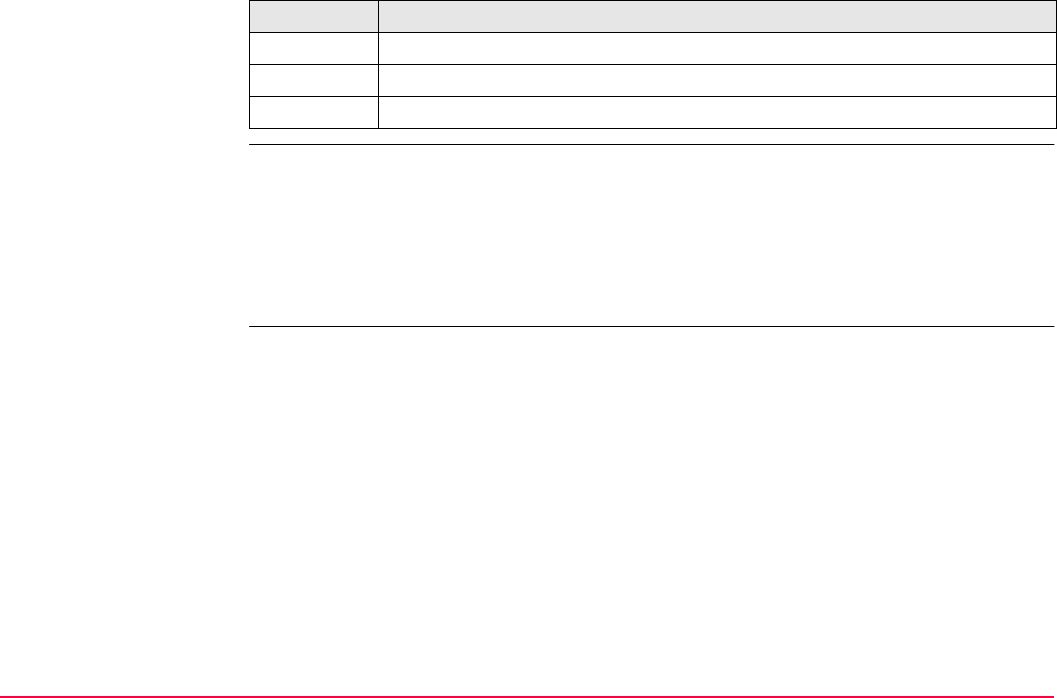
NMEA Message Formats TPS1200+/TS30/TM30 1406
Examples Standard Talker ID
$GNLLQ,113616.00,041006,764413.024,M,252946.774,M,3,12,0.010,1171.279,M*12
$GPLLQ,113616.00,041006,,,,,,08,,,*4D
$GLLLQ,113616.00,041006,,,,,,04,,,*5D
User defined Talker ID = GN
$GNLLQ,113806.00,041006,764413.021,M,252946.772,M,3,13,0.010,1171.283,M*1A
*hh Checksum
<CR> Carriage Return
<LF> Line Feed
Field Description
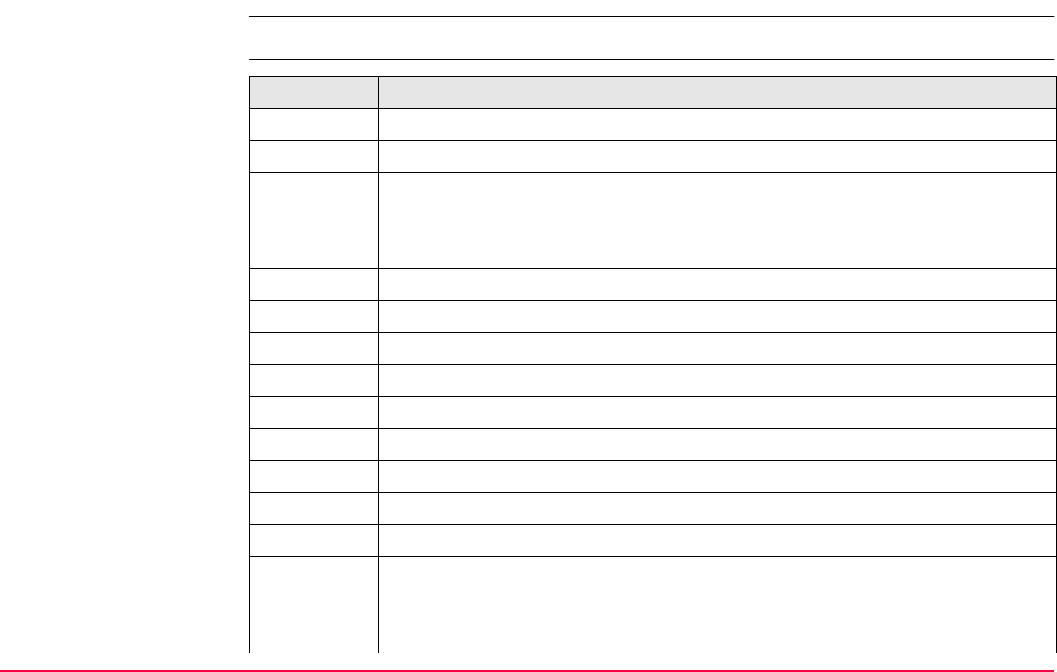
NMEA Message Formats TPS1200+/TS30/TM30 1407
F.13 RMC - Recommended Minimum Specific GNSS Data
Syntax $--RMC,hhmmss.ss,A,llll.ll,a,yyyyy.yy,a,x.x,x.x,xxxxxx,x.x,a,a*hh<CR><LF>
Description of fields Field Description
$--RMC Header including talker ID
hhmmss.ss UTC time of position fix
A Status
A = Data valid
V = Navigation receiver warning
llll.ll Latitude (WGS 1984)
a Hemisphere, North or South
yyyyy.yy Longitude (WGS 1984)
aEast or West
x.x Speed over ground in knots
x.x Course over ground in degrees
xxxxxx Date: ddmmyy
x.x Magnetic variation in degrees
aEast or West
a*hh Mode Indicator
A = Autonomous mode
D = Differential mode
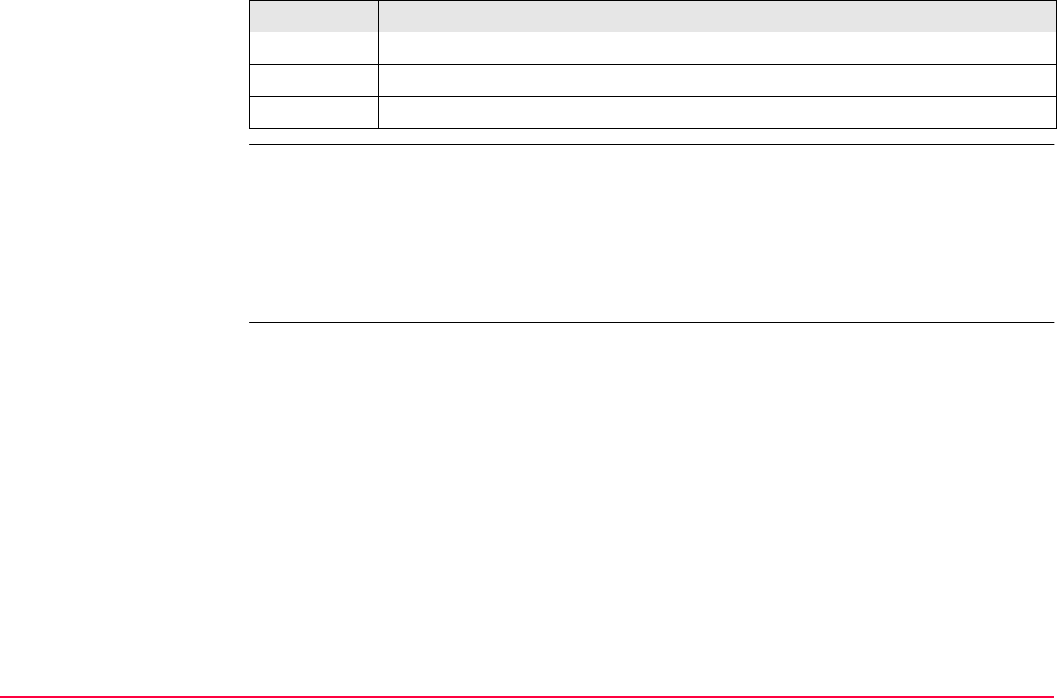
NMEA Message Formats TPS1200+/TS30/TM30 1408
Examples Standard Talker ID
$GNRMC,113616.00,A,4724.5248557,N,00937.1063064,E,0.01,11.43,100406,11.43,E,D*
1C
User defined Talker ID = GN
$GNRMC,113806.00,A,4724.5248547,N,00937.1063032,E,0.00,287.73,100406,287.73,E,
D*10
N = Data not valid
<CR> Carriage Return
<LF> Line Feed
Field Description
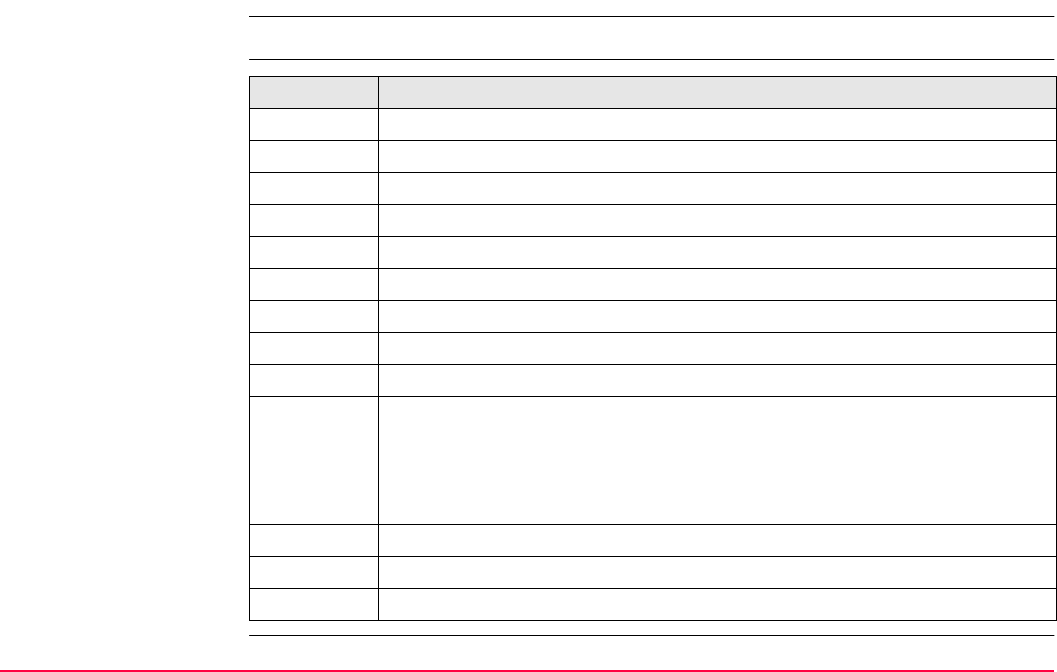
NMEA Message Formats TPS1200+/TS30/TM30 1409
F.14 VTG - Course Over Ground and Ground Speed
Syntax $--VTG,x.x,T,x.x,M,x.x,N,x.x,K,a*hh<CR><LF>
Description of fields Field Description
$--VTG Header including talker ID
x.x Course over ground in degrees true North, 0.0 to 359.9
T Fixed text T for true North
x.x Course over ground in degrees magnetic North, 0.0 to 359.9
M Fixed text M for magnetic North
x.x Speed over ground in knots
N Fixed text N for knots
x.x Speed over ground in km/h
K Fixed text K for km/h
a Mode Indicator
A = Autonomous mode
D = Differential mode
N = Data not valid
*hh Checksum
<CR> Carriage Return
<LF> Line Feed
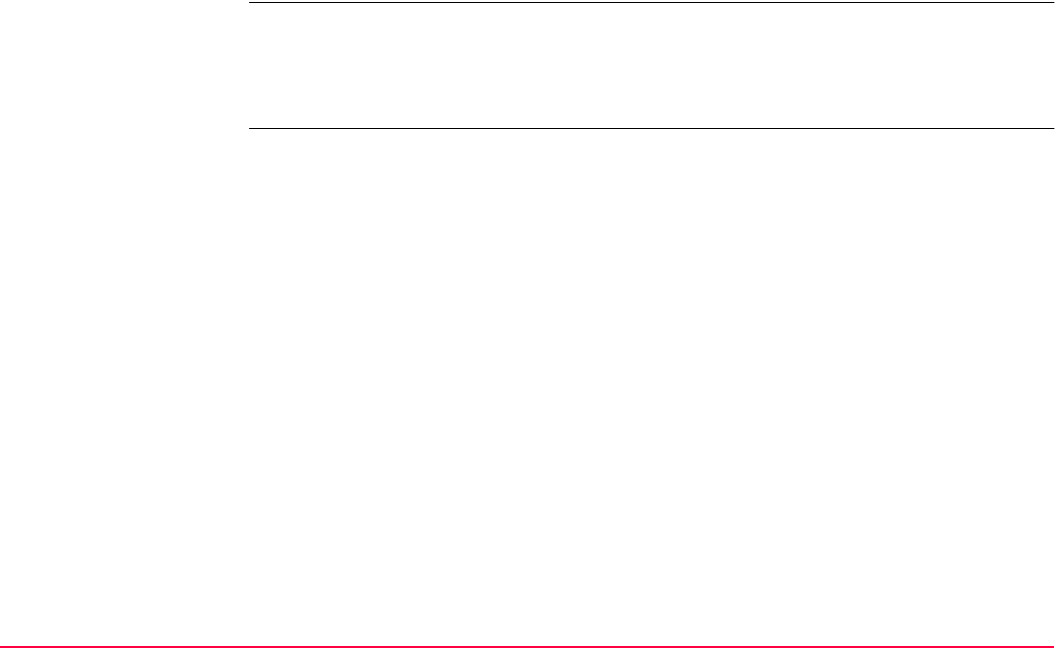
NMEA Message Formats TPS1200+/TS30/TM30 1410
The Magnetic declination is set in the receiver in CONFIGURE\Units & Formats, Angle
page.
Examples Standard Talker ID
$GNVTG,11.4285,T,11.4285,M,0.007,N,0.013,K,D*3D
User defined Talker ID = GN
$GNVTG,287.7273,T,287.7273,M,0.002,N,0.004,K,D*3E
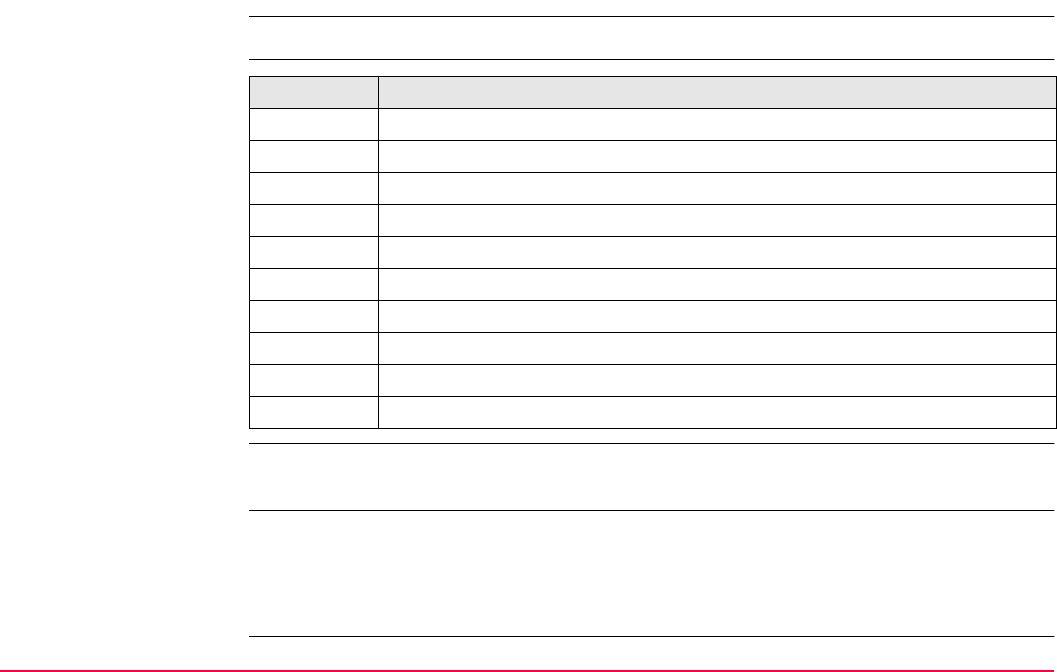
NMEA Message Formats TPS1200+/TS30/TM30 1411
F.15 ZDA - Time and Date
Syntax $--ZDA,hhmmss.ss,xx,xx,xxxx,xx,xx*hh<CR><LF>
Description of fields
This message is given high priority and is output as soon as it is created. Latency is therefore
reduced to a minimum.
Examples Standard Talker ID
$GPZDA,091039.00,01,10,2003,-02,00*4B
User defined Talker ID = GN
$GNZDA,113806.00,10,04,2006,02,00*76
Field Description
$--ZDA Header including talker ID
hhmmss.ss UTC time
xx UTC day, 01 to 31
xx UTC month, 01 to 12
xxxx UTC year
xx Local zone description in hours, 00 to ±13
xx Local zone description in minutes, 00 to +59
*hh Checksum
<CR> Carriage Return
<LF> Line Feed
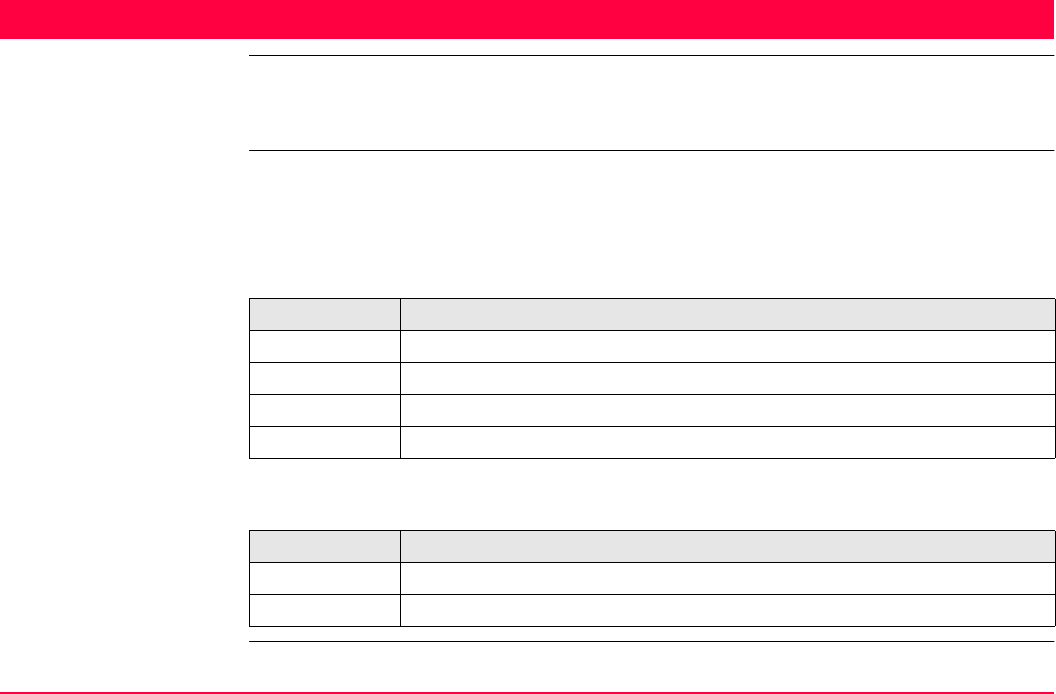
AT Commands TPS1200+/TS30/TM30 1412
Appendix G AT Commands
AT commands Hayes Microcomputer Products is a leading manufacturer of modems that has developed a
language called the AT command set for controlling digital cellular phones and modems that
has become the de facto standard.
List of selected AT
commands
The characters in the table below are the most commonly used AT commands when config-
uring a digital cellular phone or modem. Refer to the manual of the used digital cellular phone
or modem for information on which AT commands to use.
General commands
GSM commands
AT command Description
^M Inserts a carriage return and send command.
^# Inserts the phone number as defined in digital cellular phone connection.
~Inserts a delay of 1/4 second.
^^ Insert character ^.
AT command Description
^C Bearer Service: Connection Element.
^S Bearer Service: Speed including Protocol and NetDataRate.
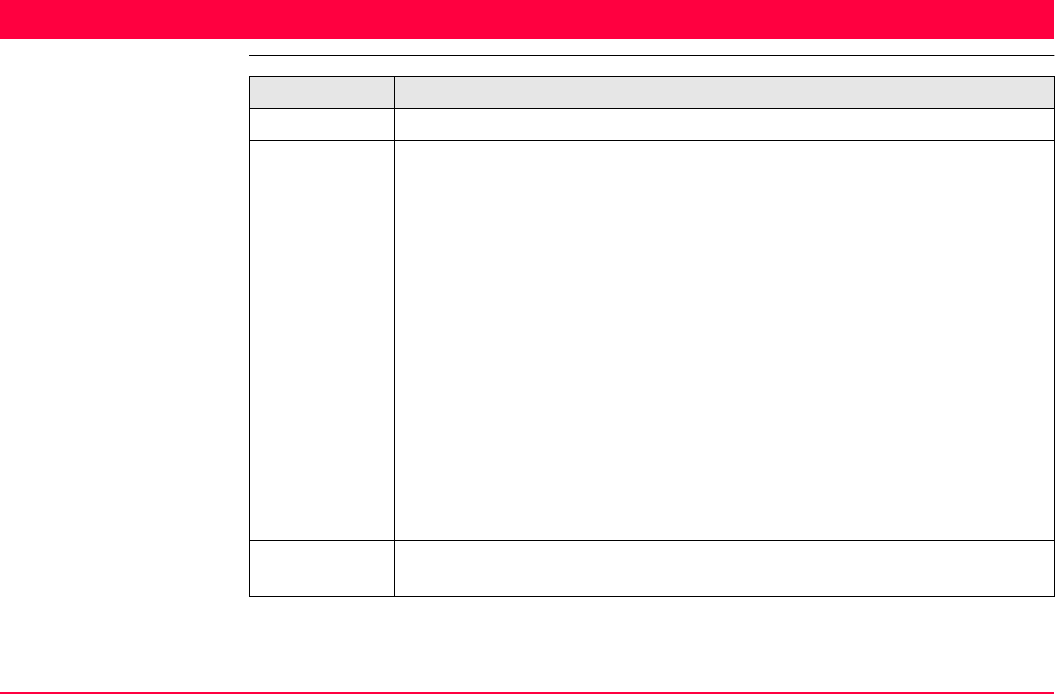
General Terminology TPS1200+/TS30/TM30 1413
Appendix H General Terminology
Glossary of terms Term Description
GPS Mode • SmartStation always switches to GPS mode when measuring real-time.
GPS Point • Points measured by SmartStation in GPS mode.
• The coordinates of GPS points are always stored in the WGS84 coor-
dinates system. This is a three dimensional system Cartesian coordi-
nate system with the origin at the centre of the Earth. WGS84 coordi-
nates are given as X,Y,Z Cartesian coordinates, or latitude, longitude
and height (above the WGS84 ellipsoid).
• GPS Points are stored as class MEAS or class NAV:
• Class MEAS: If there are 5 or more satellites and if the distance to
the reference is not too great for the prevailing ionospheric condi-
tions, SmartStation will compute a GPS real-time position. The CQ
indicator for this type of point is about 0.01 m to 0.05 m.
• Class NAV: If the reference stops working, or if the communication
link between the reference and SmartStation fails, SmartStation will
only compute a navigation position. The CQ indicator for this type of
point is about 3 m to 20 m.
TPS Mode • SmartStation always switches to TPS mode when measuring angles
and distances.
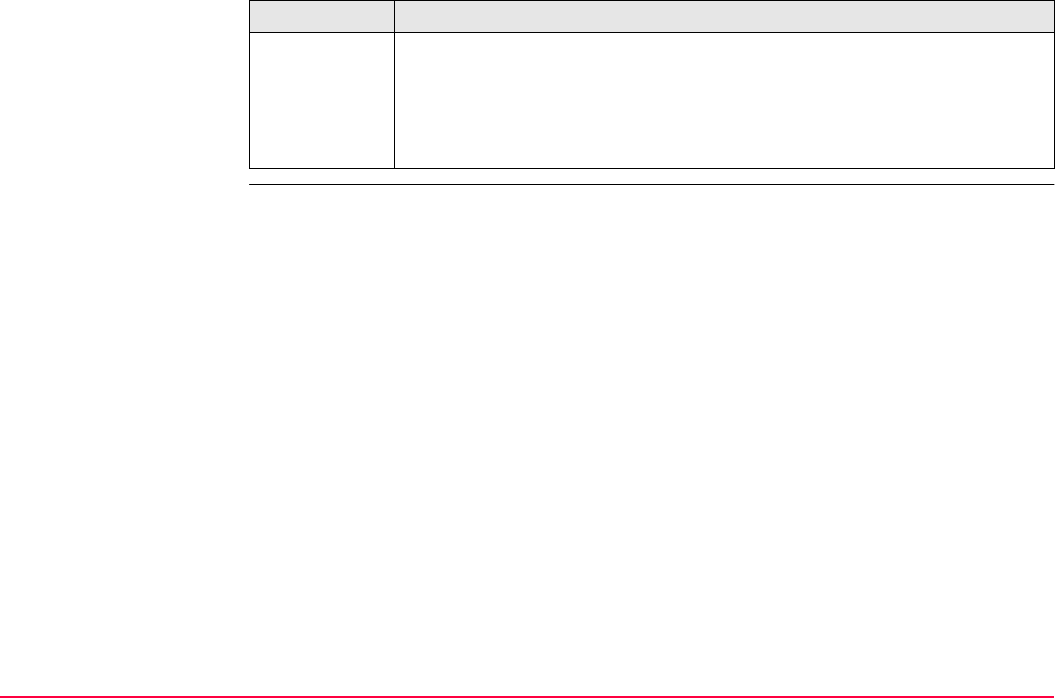
General Terminology TPS1200+/TS30/TM30 1414
TPS Point • Points measured by TPS1200+/TS30/TM30.
• Points measured by SmartStation in TPS mode.
• The coordinates of TPS points are always stored as local grid coordi-
nates. The coordinates are Eastings, Northings and Height (above a
datum).
Term Description
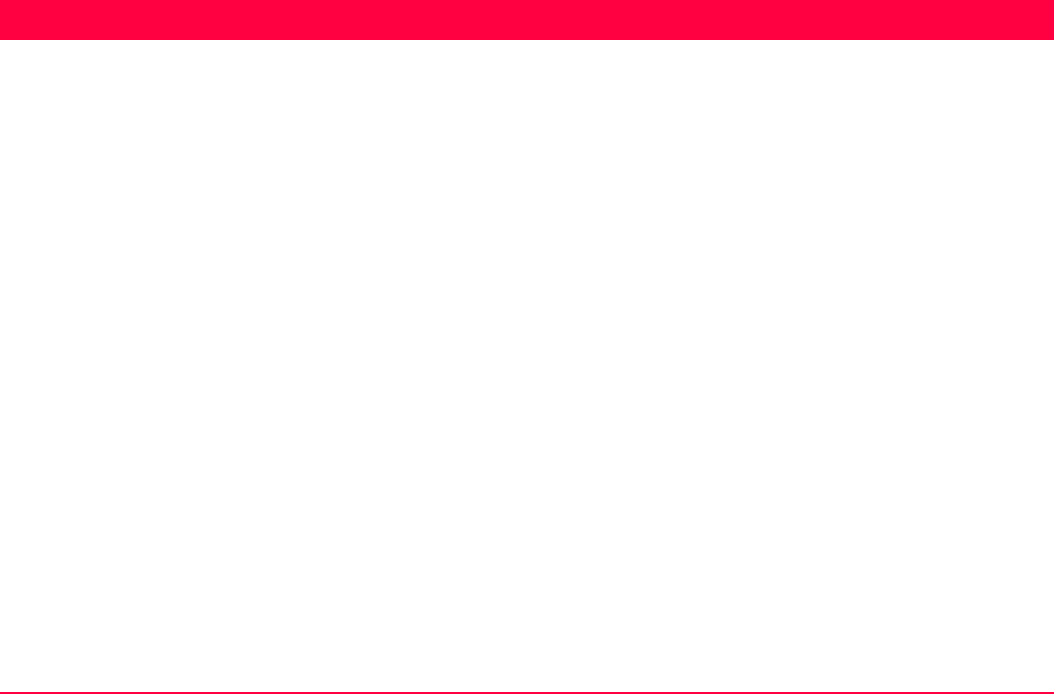
Index TPS1200+/TS30/TM30 1415
Index
Symbols
°DEC ...........................................................................522
°DMS ...........................................................................522
Numerics
3D transformation ........................................................825
A
ABS .............................................................................111
Absolute coordinate difference
Display ...................................................................113
Limit exceeded .......................................................113
Absolute difference .....................................................110
Access
Auto point .............................................................1238
Configuration devices .............................................389
Configuration set management ..............................246
Coordinate system management ...........................214
Data export .............................................................262
Determine coordinate system ................................836
One point localisation method ...........................876
Find target point ...................................................1174
Gridstake to reference line/arc .............................1016
ID template configuration .......................................291
MapView ................................................................652
Move by joystick ...................................................... 45
Orientate with compass ........................................... 40
Orientation and height transfer ............................ 1149
Positioning Hz/V ...................................................... 43
Quick settings .......................................................... 36
Reference line application program ...................... 948
Remote point ....................................................... 1257
Select reference line from job ............................... 967
Set station and azimuth ....................................... 1135
Set station and backsight .................................... 1143
Sets of angles ..................................................... 1074
Setup application ................................................. 1113
Stakeout points, reference line ............................ 1000
Survey ................................................................. 1218
Transformation management ................................ 221
Access Point Name .................................................... 409
Acclimatise to the ambient temperature ..................... 537
Activate
Code filter .............................................................. 140
Code group ........................................................... 139
Activate, application programs ................................... 531
Adapter cable ........................................................... 1378
ADD ............................................................................ 776
Add point to line .......................................................... 122
ADD1 .......................................................................... 776

Index TPS1200+/TS30/TM30 1416
Additive constant .........................................................256
ADJ, class .....................................................................89
ADJST .........................................................................840
Adjust
Circular level of instrument and tribrach .................567
Circular level of prism pole .....................................569
Adjustment
Combined (l, t, i, c and ATR) ..................................549
Compensator (l, t) ..................................................561
Electronic ...............................................................535
Mechanical .............................................................535
Tilting axis (a) .........................................................556
Adjustment errors, view current ..................................565
Adjustment report
Traverse ...............................................................1334
Adjustment Results ...................................................1331
AirLink CDMA ..............................................................401
Akasaka Tech .............................................................403
Angle right .................................................................1118
Angle, display format ...................................................358
Antenna
Create ....................................................................926
Edit .........................................................................928
Recall deleted default .............................................925
Antenna file, directory ...............................................1366
Antenna management, access ....................................924
Antennas, default ........................................................923
aNUM ......................................................................... 373
APN ............................................................................ 409
APPL .......................................................................... 499
Application memory .................................................. 1363
Application program
Activate ................................................................. 531
COGO ................................................................... 690
Delete .................................................................... 504
Description ............................................................ 685
Determine coordinate system
General ............................................................ 824
Normal .............................................................. 851
One point localisation ....................................... 876
Loadable ............................................................... 686
Loadable and non-loadable ................................... 686
Maximum number open ........................................ 689
Menu ..................................................................... 688
Access ................................................................ 62
Non-loadable ......................................................... 686
Reference line ....................................................... 943
Sets of angles ..................................................... 1071
Setup ................................................................... 1108
Stakeout .............................................................. 1177
Survey
Auto points ..................................................... 1227
General .......................................................... 1218
Remote point .................................................. 1255
Survey Cross Section .......................................... 1264

Index TPS1200+/TS30/TM30 1417
Traverse ...............................................................1293
Upload ....................................................................504
Application program files, directory ...........................1366
Application programs
General information ................................................685
Application programs memory
Format ....................................................................499
Arc, reference ..............................................................943
Area
Code .......................................................................145
Create ....................................................................117
Delete .......................................................................87
Edit .........................................................................121
Quick coding ..........................................................181
Area code
Filter .......................................................................139
Area management .......................................................116
Area, display format ....................................................359
Areas
Sorting and filter .....................................................130
Arrow, orientate to .......................................................953
Arrow, orientate to, Stakeout .....................................1186
ASCII
Export format ..........................................................259
Import format ..........................................................274
ASCII file
Directory for import/export to/from job ..................1365
ATCMD ....................................................................... 392
Atmospheric ppm ....................................................... 336
ATR ............................................................................ 326
Measurement ........................................................ 623
Quick set ................................................................. 37
Search ................................................................... 624
Window ................................................................. 624
Window settings, recall default .............................. 330
ATR Automatic Target Recognition ............................ 622
ATR collimation error .................................................. 542
AT-RXM500, Akasaka Tech ....................................... 403
Attribute
Add for
Free code ......................................................... 173
Thematical code ............................................... 167
Description ............................................................ 145
Type ...................................................................... 147
Type in new ........................................................... 158
Attribute mismatch ...................................................... 194
Attribute value
Region ................................................................... 147
Type ...................................................................... 147
Auto points ..................................................... 1227, 1238
Averaging ............................................................ 1228
Coding ................................................................. 1227
Configuration ....................................................... 1229
Coordinate type ................................................... 1228

Index TPS1200+/TS30/TM30 1418
Logging ................................................................1230
Offset points .........................................................1243
Properties .............................................................1228
Auto Points, access ...................................................1238
Automatic Prism Search ..............................................332
Automatic Target Recognition ATR .............................622
Automation ..................................................................624
Average .......................................................................110
Average, EDM type .....................................................620
Averaging ....................................................................109
Auto points ...........................................................1228
Configure ..................................................................73
Cross section elements ........................................1266
Include/exclude coordinate triplet ...........................112
Limit, exceeded ......................................................114
Mode ......................................................................110
Define ................................................................109
Description ........................................................109
Offset points .........................................................1243
Sets of angles ......................................................1073
Staked points .......................................................1180
Traverse points ....................................................1294
AVGE ..........................................................................111
AVGE, class ..................................................................90
Azimuth, compute
Determine coordinate system ................................913
Azimuth/bearing fields .................................................360
B
Backsight Point, check ................................................. 47
Backsight, traverse ................................................... 1319
Backward in Survey Cross Section .......................... 1271
Backwards compatible with TPS1100 ...................... 1365
BASE ........................................................................ 1257
Battery, status .................................................... 579, 582
Bearing ....................................................................... 360
Bearing/azimuth fields ................................................ 360
Bearing-Bearing, intersection method ........................ 726
Bearing-Distance, intersection method ...................... 732
Beep ........................................................................... 367
Hz-Sector .............................................................. 371
Key ........................................................................ 371
Screen ................................................................... 369
Warning ................................................................. 371
Bluetooth, identification number ................................. 432
C
Cables ...................................................................... 1374
Types .................................................................. 1374
Calculate sets of angles ........................................... 1094
Calculator ................................................................... 510
Calculator, operating mode ........................................ 510
Cassini-Soldner projection ......................................... 235
CDMA ......................................................................... 431
Connection, configure ........................................... 435

Index TPS1200+/TS30/TM30 1419
CH+1 ...........................................................................453
CH-1 ............................................................................453
Chainage
Format, Reference Line .........................................955
Reference Line ...............................................946, 955
Change
Coordinate system ...................................................60
Radio channel, requirements .................................441
Change face ................................................................617
Change Face, quick set ................................................38
Channel changing, requirements ................................441
Check
Backsight Point ........................................................47
Recorded point .........................................................47
Check & Adjust Menu ..................................................544
Check and adjust instrument .......................................535
Check distance ..........................................................1008
CHKPT ..........................................................................36
Circular level adjustment of instrument and tribrach ...567
Circular level adjustment of prism pole .......................569
Class .............................................................................89
Classic 3D transformation ...........................................825
One point localisation .............................................909
Results ...................................................................873
Classification of points, hierarchy ..................................89
Clear To Send .............................................................394
Close traverse ...........................................................1309
On internal reference .......................................... 1324
CMND ......................................................................... 434
CMR/CMR+, data format ............................................ 467
Code
Area ....................................................................... 145
Create ................................................................... 157
Description ............................................................ 143
Edit ........................................................................ 160
Free ............................................................... 144, 145
Line ....................................................................... 145
Point ...................................................................... 145
Quick ..................................................................... 145
Thematical ............................................................. 144
Type ...................................................................... 145
Code and attribute mismatch ..................................... 192
Code filter for lines and areas .................................... 139
Code group ................................................................. 143
Activate/deactivate ................................................ 139
Manage ................................................................. 161
Code mismatch .......................................................... 192
Code type ................................................................... 157
Codelist
Description ............................................................ 148
Elements ............................................................... 148
Job ........................................................................ 149
System RAM ......................................................... 149
Codelists ..................................................................... 143

Index TPS1200+/TS30/TM30 1420
Codelists directory .....................................................1365
Codes
Manage
Job codes ............................................................79
Point, line, area codes ......................................154
Sort
Codelist management .......................................155
Data management ............................................140
Coding .........................................................................163
Auto points ...........................................................1227
COGO points ..........................................................691
Cross section elements ........................................1266
Free
Direct input ........................................................176
Using codelist ....................................................172
Offset points .........................................................1243
Staked points .......................................................1179
Thematical
With codelist ......................................................166
Without codelist .................................................170
Coding Settings ...........................................................310
COGO .........................................................................690
Arc Calculations .....................................................697
Area Division ..........................................................699
Distance input/output .............................................701
End .........................................................................699
Intersections ...........................................................696
Inverse .................................................................. 695
Line Calculations ................................................... 696
Modify values ........................................................ 820
Shift, Rotate & Scale ............................................. 698
Shift, Rotate & Scale (Match Pts) .......................... 699
Traverse ................................................................ 696
COGO points
Coding ................................................................... 691
Properties .............................................................. 691
Combined adjustment (l, t, i, c and ATR) ................... 549
Combined Scale Factor .............................................. 900
Compass, orientate with ............................................... 40
Compatible with Leica TPS1100 .............................. 1365
Compensator .............................................................. 342
Adjustment (l, t) ..................................................... 561
Configuration ......................................................... 343
Index errors (l, t) .................................................... 541
Longitudinal error .................................................. 535
Transversal error ................................................... 535
COMPS ........................................................................ 36
Computing
Grid scale factor .................................................... 904
Height scale factor ................................................ 906
Offset points ........................................................ 1243
Required azimuth .................................................. 913
Config... ........................................................................ 58
Survey settings ...................................................... 288

Index TPS1200+/TS30/TM30 1421
Configuration
Auto points ...........................................................1229
Check & Adjust .......................................................546
Coding settings ......................................................310
Compensator ..........................................................343
General settings .....................................................350
Instrument settings .................................................321
Interfaces .......................................................410, 430
MapView ................................................................655
Offset auto points .................................................1246
Offsets ....................................................................317
Remote point ........................................................1260
Sets of angles ......................................................1078
Setup ....................................................................1116
SmartStation ..........................................................465
Stakeout ...............................................................1185
Traverse ...............................................................1298
Configuration files, directory ......................................1365
Configuration set
Default ....................................................................245
Description .............................................................245
Management ..........................................................245
Management, access .............................................246
Recall deleted default .............................................247
Turn into user defined default ................................247
User defined ...........................................................245
Wizard ....................................................................245
Control points ............................................................. 834
Convert... ...................................................................... 58
Coordinate
Geometry calculations ........................................... 690
Quality ..................................................................... 96
Coordinate system ..................................................... 207
Active .................................................................... 210
Change .................................................................... 60
Create ................................................................... 217
Default ................................................................... 210
Determine ...................................................... 824, 852
Normal method ................................................. 851
One point localisation ....................................... 876
Edit
Determine coordinate system .......................... 836
Management .................................................... 219
None ...................................................................... 210
Recall deleted default ............................................ 215
Turn into user defined default ............................... 215
Update ................................................................... 865
Coordinate system file, directory .............................. 1366
Coordinate system management, access .................. 214
Coordinate triplet .......................................................... 89
Coordinate types, display ........................................... 104
Country Specific Coordinate System models ............. 212
CQ ................................................................................ 96

Index TPS1200+/TS30/TM30 1422
Create
Area ........................................................................117
Code .......................................................................157
Codelist ..................................................................153
Coordinate system .................................................217
CSCS model ..........................................................244
Device ....................................................................392
Ellipsoid ..................................................................230
Geoid model ...........................................................243
ID template .............................................................293
Line ........................................................................117
Point .......................................................................100
Projection ...............................................................237
Reference arc .........................................................971
Reference line ........................................................971
Reflector .................................................................256
Transformation .......................................................224
Cross section element
Average ................................................................1266
Coding ..................................................................1266
Properties .............................................................1266
Cross Section Survey, configure .....................1270, 1342
Cross Section Template, edit ....................................1288
csc file .........................................................................244
CSCS
Field file ..................................................................244
CSCS field files, directory .........................................1365
CSCS model ...............................................................244
Create from CompactFlash card ........................... 244
Description ............................................................ 212
Field file ................................................................. 213
Types .................................................................... 212
CSYS ............................................................................ 60
CTRL
CDMA .................................................................... 435
Configure station to dial ................................ 455, 461
GSM ...................................................................... 432
Internet .................................................................. 447
Modem .................................................................. 438
NET port ................................................................ 449
Radio ..................................................................... 441
RCS Mode ............................................................. 443
RS232 ................................................................... 445
CTRL, class .................................................................. 89
CTS ............................................................................ 394
CURNT ....................................................................... 194
Customised software .................................................. 687
Cut off angle ............................................................... 490
D
Data .............................................................................. 83
Preparing for staking polylines ............................ 1028
Data format, real-time ......................................... 466, 467
Data management ........................................................ 83
Access ..................................................................... 84
Database .................................................................. 1363

Index TPS1200+/TS30/TM30 1423
DB-X ..........................................................................1363
Deactivate
Code filter ...............................................................140
Code group ............................................................139
Default reflectors .........................................................252
Default, recall
Antenna ..................................................................925
ATR window settings ..............................................330
Auto points ...........................................................1234
Configuration set ....................................................247
Coordinate system .................................................215
Devices ..................................................................390
Display mask ..........................................................305
Ellipsoid ..................................................................228
Instrument ID ..........................................................345
Projection ...............................................................233
Sets of angles ......................................................1078
Transformation .......................................................222
Define display mask ....................................................305
Define reference line ...................................................945
Delete
Antenna ..................................................................924
Application program ...............................................504
Code .......................................................................155
Code group ............................................................161
Codelist ..................................................................151
Configuration set ....................................................246
Coordinate system .................................................215
Coordinate triplet ................................................... 113
Cross section template ........................................ 1280
Element in cross section template ...................... 1283
Ellipsoid ................................................................. 228
File ........................................................................ 528
Format file
Check and adjust ............................................. 548
COGO .............................................................. 706
Data Export ...................................................... 264
Data export ....................................................... 264
Reference line .................................................. 961
Reference Plane ............................................ 1343
Sets of angles ................................................ 1082
Setup .............................................................. 1124
Stakeout ......................................................... 1194
Traverse ......................................................... 1302
From Data Log ...................................................... 128
Geoid model .......................................................... 242
ID template ............................................................ 299
Inverse COGO calculation .................................... 819
Job .......................................................................... 70
Language .............................................................. 506
Configuration .................................................... 365
Licence key ........................................................... 532
Line/area ................................................................. 87
Logfile
Check and adjust ................................... 548, 1124
COGO .............................................................. 705

Index TPS1200+/TS30/TM30 1424
Reference line ...................................................961
Reference Plane .............................................1343
Sets of angles .................................................1082
Stakeout ..........................................................1194
Traverse ..........................................................1301
Matched points ...............................................790, 857
Point .........................................................................85
Projection ...............................................................233
Transformation .......................................................222
Details on instrument errors ........................................538
Determine coordinate system
Access ....................................................................836
Access one point localisation .................................876
Configure ................................................................839
Normal ..............................................................839
One point localisation ........................................845
One point localisation
Classic 3D transformation .................................909
Onestep transformation ....................................879
Twostep transformation ....................................891
Transform results ...................................................869
DEVCE ........................................389, 411, 420, 422, 424
Device .........................................................................388
Configure ................................................................392
Create ....................................................................392
Edit .........................................................................396
Devices
Access configuration ..............................................389
For Internet, configure ........................................... 389
Overview ............................................................... 388
Recall deleted default ............................................ 390
Difference limit exceeded, stakeout ......................... 1215
Digital cellular phone
Control ................................................................... 430
User defined .......................................................... 399
Version .................................................................. 604
Digital cellular phones ................................................ 397
Requirements for using ......................................... 398
Supported .............................................................. 398
Directory structure of memory device ....................... 1365
Display ........................................................................ 367
Coordinate types ................................................... 104
Settings ................................................................. 303
Display mask .............................................................. 303
Auto points .......................................................... 1234
Elements ............................................................... 306
Distance
Display format ....................................................... 357
Input/output in COGO ........................................... 701
Distribution
Residuals COGO Shift, Rotate & Scale ................ 704
Residuals throughout transformation area ............ 841
DMASK
Auto points .......................................................... 1229
General ................................................................. 304

Index TPS1200+/TS30/TM30 1425
Double stereographic projection .................................235
DTM jobs, directory ...................................................1366
DTM layer, select ......................................................1183
DXF .............................................................................275
Data export .............................................................268
Export format ..........................................................260
DXF Export
Configuration ..........................................................268
DXF file
Directory for import/export to/from job ..................1365
Dynamic ATR window .........................................333, 624
Dynamic PS window ...........................................333, 627
E
Edit
Area ........................................................................121
Code .......................................................................160
Codelist ..................................................................153
Coordinate system
Determine coordinate system ...........................836
Management .....................................................219
Device ....................................................................396
Ellipsoid ..................................................................231
ID template .............................................................297
Interfaces ...............................................................384
Job ...........................................................................76
Line ........................................................................121
Matching points ......................................................868
Object
Line or area ........................................................ 88
Point ...................................................................... 104
Projection .............................................................. 238
Reference arc ........................................................ 973
Reference line ....................................................... 973
Transformation ...................................................... 226
EDM ........................................................................... 619
Average ................................................................. 620
Fast ....................................................................... 620
Mode ..................................................................... 620
Precise .................................................................. 621
Quick set
Mode .................................................................. 37
Type ................................................................... 37
Standard ................................................................ 620
SynchroTrack ........................................................ 621
Tracking ................................................................ 620
Type .............................................................. 323, 619
EDM & ATR settings .................................................. 321
EDM Mode
Average ................................................................. 325
Fast ....................................................................... 324
Precise .................................................................. 325
Standard ................................................................ 324
SynchroTrack ........................................................ 325
Tracking ................................................................ 324
EGL ............................................................................ 632

Index TPS1200+/TS30/TM30 1426
Electronic adjustment ..................................................535
Electronic Distance Measurement EDM .....................619
Elevation mask ............................................................490
Ellipsoid
Create ....................................................................230
Delete .....................................................................228
Distance in COGO .................................................701
Edit .........................................................................231
Recall deleted default .............................................228
Ellipsoid management, access ....................................227
Ellipsoidal height .........................................................211
Ellipsoids .....................................................................227
Emitting Guide Light EGL ............................................632
End date ......................................................................122
End time ......................................................................122
Error
ATR zero point .......................................................535
Compensator
Longitudinal .......................................................535
Transversal .......................................................535
Hz collimation .........................................................535
Line of sight ............................................................535
Standing axis ..........................................................535
Tilting axis ..............................................................535
Vertical index ..........................................................535
EST, class .....................................................................90
Exceeded limit
Absolute coordinate difference .............................. 113
Average ................................................................. 114
Coordinate quality ................................................. 495
DOP ...................................................................... 495
Height
Reference line .................................................. 956
Stakeout ......................................................... 1191
Position
Reference line .................................................. 956
Stakeout ......................................................... 1191
Stakeout difference ............................................. 1215
Exclude
Coordinate triplet from averaging .......................... 112
Expiry Date
Software maintenance .......................................... 586
Export
Data ....................................................................... 259
Format ................................................................... 259
To another device ................................................. 266
To custom ASCII format ........................................ 263
Exporting cross section elements ............................. 1266
EXPRT ................................................................. 77, 189
F
Fast EDM ................................................................... 620
Field file
CSCS ............................................................ 213, 244

Index TPS1200+/TS30/TM30 1427
Geoid ..............................................................212, 239
Field of view ................................................................622
File
Delete .....................................................................528
FILT
Export .............................................................264, 272
Management ............................................................85
Filter
Activate/deactivate for codes .................................140
Point, line and area codes ......................................139
Points, lines and areas ...........................................130
Filter setting, define .......................................................85
Filter symbol ................................................................130
FILTR ..........................................................................669
Finding a target point ................................................1174
Firmware files, directory ............................................1366
Firmware, current version ...........................................586
Firmware, version ................................................586, 616
FIX ...............................................................................840
Format
Export .....................................................................259
Import .....................................................................274
Memory device .......................................................499
Method ...................................................................500
NMEA message ...................................................1381
System RAM ..........................................................500
Format file, export ASCII .............................................259
Format files, directory ............................................... 1365
Formats ...................................................................... 356
Forward in Survey Cross Section ............................. 1271
Free code ........................................................... 144, 145
Delete .................................................................... 128
Free coding ................................................................ 164
Record codes ........................................................ 164
Select codes .......................................................... 164
With codelist .......................................................... 172
With direct input .................................................... 176
Frequency, change for radio ...................................... 440
Functions .................................................................... 619
Functions, main menu .................................................. 57
G
gem file ....................................................................... 239
General settings... ...................................................... 350
GeoC++ ...................................................................... 687
GeoCOM mode .......................................................... 420
Geoid
Field file ................................................................. 212
Geoid field file ............................................................. 239
Geoid field files, directory ......................................... 1365
Geoid model ............................................................... 239
Create from CompactFlash card ........................... 243
Delete .................................................................... 242
Description ............................................................ 211

Index TPS1200+/TS30/TM30 1428
Management, access .............................................241
View .......................................................................242
Geoid separation .........................................................211
Geoid, height above ....................................................211
Geometric ppm ............................................................337
GETID .........................................................................473
GETPT ......................................................................1086
GGA ............................................................................479
GGA, key .....................................................................479
GPRS ..........................................................................408
GPRS device
Requirements for using ..........................................409
Supported ...............................................................409
User defined ...........................................................409
Grade, display format ..................................................358
Graph, showing satellites ............................................597
Graphic, elements in Stakeout application ................1195
Grid distance in COGO ...............................................701
Grid scale factor, compute ..........................................904
Gridstake
Line ........................................................................962
Reference arc .......................................................1016
Reference line ......................................................1016
To arc .....................................................................962
Ground distance in COGO ..........................................701
GROUP
Codes .................................................................... 155
Coding
Free .................................................................. 173
Thematical ........................................................ 167
Job codes ................................................................ 80
GSI
Data ....................................................................... 410
Format ................................................................... 410
Output ................................................................... 410
Word information ................................................... 415
GSI files, directory .................................................... 1366
GSI16 ......................................................................... 275
GSI8 ........................................................................... 275
GSM ........................................................................... 431
GSM connection, configure ........................................ 432
GUS74 Laser Guide ................................................... 635
H
Height
Ellipsoidal .............................................................. 211
Geoid ..................................................................... 211
Leveled .................................................................. 211
Mean sea level ...................................................... 211
Orthometric ........................................................... 211
Height mode ............................................................... 225
Height offset, stakeout .............................................. 1192
Height scale factor, compute ...................................... 906

Index TPS1200+/TS30/TM30 1429
Height type
Current position ....................................................1178
Point to be staked ................................................1178
Horizontal plane ........................................................1048
Hot keys ......................................................................352
Configure ................................................................352
Description ...............................................................31
HTS .....................................................................281, 282
Hz collimation error (c) ................................................538
I
ID ...................................................................................83
ID template
Access configuration ..............................................291
Create ....................................................................293
Delete .....................................................................299
Edit .........................................................................297
ID templates ................................................................288
Identification number ...................................................345
Bluetooth ................................................................432
IFACE
Data export .............................................................266
Illumination ..................................................................635
Keyboard ................................................................370
Screen ....................................................................369
Import
Data ........................................................................274
Format ................................................................... 274
In custom ASCII format ......................................... 280
In GSI format ......................................................... 282
IMPRT .......................................................................... 77
Include coordinate triplet in averaging ........................ 112
Increase point ID ........................................................ 293
Increasing NE, SE, SW, NW ...................................... 360
Increment point ID ...................................................... 293
Incrementation ............................................................ 294
INDIV ........................................................................ 1225
Information
Traverse .............................................................. 1303
Instrument
Check and adjust .................................................. 535
Errors, details ........................................................ 538
Firmware upload ................................................... 508
Settings, configuration ........................................... 321
Source ..................................................................... 95
Instrument ID .............................................................. 345
Recall default ........................................................ 345
Interfaces ............................................................ 410, 430
Turn on or off ......................................................... 385
Interference ................................................................ 440
Internet
Control ................................................................... 449
Internet device
Requirements for using ......................................... 409

Index TPS1200+/TS30/TM30 1430
Supported ...............................................................409
User defined ...........................................................409
Intersection
Bearing-Bearing .....................................................726
Bearing-Distance ....................................................732
COGO calculation method .....................................726
Intuicom 1200 Data Link .............................................402
INV ......................................................................720, 724
IR, EDM type ...............................................................619
J
Job
Active .......................................................................69
Create ......................................................................72
Default ......................................................................69
Edit ...........................................................................76
Manage ....................................................................70
Management ............................................................69
Job codelist .................................................................149
Job files, directory .....................................................1366
Joystick, move by ..........................................................45
JSTCK ...........................................................................36
K
Key illumination ...........................................................636
Keyboard, illumination .................................................370
Keys
Configure ..................................................................31
Known backsight point ............................................. 1143
L
L.GO ............................................................................. 50
L.INT ............................................................................. 50
Lambert 1 parallel projection ...................................... 234
Lambert 2 parallel projection ...................................... 234
LandXML
Data export ............................................................ 271
Export format ......................................................... 260
Export, configuration ............................................. 271
LandXML file
Directory for export from job ................................ 1365
Language
Delete
Configuration .................................................... 365
Tools ................................................................ 506
Select .................................................................... 365
Upload ................................................................... 506
Language files, directory .......................................... 1366
Laser plummet ............................................................ 635
Inspect ................................................................... 570
Status .................................................................... 591
Turn on or off ......................................................... 593
Layer, DTM, select ................................................... 1183
Leica
Data format ........................................................... 466

Index TPS1200+/TS30/TM30 1431
Leica 4G
Data format ............................................................467
Leica Geosystems TPS prism system ........................256
Level, status ................................................................591
Leveled height .............................................................211
LGO
Creating
Codes ................................................................145
DTM jobs .........................................................1212
Creation
Attributes ...........................................................147
CSCS field files .................................................244
Geoid field files .................................................239
Quick codes ......................................................165
Download
Coordinate systems ..........................................207
Jobs ....................................................................69
Upload
Coordinate systems ..........................................207
Instrument firmware ..........................................508
Jobs ....................................................................69
Licence file, directory ................................................1366
Licence key .........................................................531, 687
Delete .....................................................................532
Upload ....................................................................531
Lights ...........................................................................367
Limit exceeded
Absolute coordinate difference .............................. 113
Limit, exceeded
Average ................................................................. 114
LINE ......................................................................... 1003
Line
Code ...................................................................... 145
Create ................................................................... 117
Delete ...................................................................... 87
Edit ........................................................................ 121
Length ................................................................... 121
Management ......................................................... 116
Orientate to ........................................................... 953
Stakeout ......................................................... 1187
Quick coding ......................................................... 181
Reference .............................................................. 943
Line code
Filter ...................................................................... 139
Line of sight ................................................................ 538
Line of sight error (c) .................................................. 538
Line style
Coding ................................................................... 158
For line/area code ................................................... 82
New line ................................................................ 118
LINE+ ....................................................................... 1021
Lines
Sorting and filter .................................................... 130

Index TPS1200+/TS30/TM30 1432
Linework ......................................................................196
LIST .............................................................................350
List reference stations .................................................452
LO, EDM type ..............................................................620
Local
Date ........................................................................493
Time .......................................................................493
LOCK ..................................................................326, 628
LOCK, Quick Set ...........................................................37
LOG .............................................................................127
Logfile
Create name
Check & Adjust .................................................548
Logfile, create name
COGO ....................................................................705
Reference line ........................................................961
Reference Plane ..................................................1343
Sets of angles ......................................................1082
Setup ....................................................................1124
Stakeout ...............................................................1194
Traverse ...............................................................1301
Logfile, directory ........................................................1365
Logging auto points ...................................................1230
Long range EDM .........................................................620
Loss of LOCK ..............................................................629
M
Main menu .................................................................... 57
Manage... ..................................................................... 58
Configuration set ................................................... 245
Coordinate systems .............................................. 207
Data ......................................................................... 83
Management
Areas ..................................................................... 116
Codes .................................................................... 154
Jobs ......................................................................... 69
Lines ...................................................................... 116
Points ...................................................................... 89
Reflectors .............................................................. 252
Traverse .............................................................. 1303
Manual entry
Points to be staked .............................................. 1197
Step-by-step ........................................................ 1197
MapView ..................................................................... 650
Access ................................................................... 652
Components .......................................................... 661
Configure ............................................................... 655
Mode
Description ....................................................... 650
Map .................................................................. 668
Plot ................................................................... 674
Staking out in Survey ....................................... 680
Survey .............................................................. 678
North arrow ........................................................... 664

Index TPS1200+/TS30/TM30 1433
Point symbols .........................................................666
Point with focus ......................................................664
Results in plot mode ...............................................675
Scale bar ................................................................664
Screen area ............................................................663
Select Lines and Areas ..........................................683
Select point ............................................................670
Softkeys .................................................................661
Symbol
Instrument station .............................................663
Reflectors ..........................................................663
Toolbar
Description ........................................................665
Symbol ..............................................................664
MATCH ...............................................................790, 857
Match
Point parameters ....................................................841
Points .............................................................790, 857
Matching Points ...........................................................866
Matching points
Edit .........................................................................868
Mean page ..................................................................109
Access ....................................................................111
Mean sea level, height ................................................211
MEAS, class ..................................................................90
Measure
Points in reference line ...........................................985
Remote point ........................................................1262
Sets, sets of angles ............................................. 1090
Setup points ........................................................ 1150
To arc .................................................................... 962
To line ................................................................... 962
Measured point ........................................................... 944
Measured points, properties ....................................... 944
Mechanical adjustment ............................................... 535
Memory ...................................................................... 579
Device to format .................................................... 499
Device, directory structure .................................. 1365
Status .................................................................... 582
Memory types ........................................................... 1363
Menu
Application programs
Description ....................................................... 688
Applications programs
Access ................................................................ 62
User defined ............................................................ 33
Menu tree ................................................................. 1358
Mercator projection ..................................................... 234
Mismatch
Attribute ................................................................. 194
Code ...................................................................... 192
Mode, Calculator ........................................................ 510
Modem ....................................................................... 400
Configure connection ............................................ 438
Control ................................................................... 438

Index TPS1200+/TS30/TM30 1434
Requirements for using ..........................................400
Supported ...............................................................401
User defined ...........................................................401
MODIF .........................................................................724
Modify values in COGO ..............................................820
Molodensky-Badekas ..................................................225
Motorola E1000 ...........................................................398
Motorola RAZR v3 .......................................................398
MountPoint ..................................................................648
Move by joystick ............................................................45
MultiTech MTMMC-C (CAN) .......................................398
MultiTech MTMMC-C (US) ..........................................398
N
National Marine Electronics Association ...................1381
NAV, class .....................................................................90
Negative offset, COGO ...............................................717
New version, upload ....................................................504
Next available point ID
Real-time rover operations .....................................920
Static operations ..................................................1345
NMEA ........................................................................1381
Nokia 6021 ..................................................................398
Nokia 6230(i) ...............................................................399
Nokia 6310(i) ...............................................................399
Nokia 6630 ..................................................................399
Nokia 6822a ................................................................399
Nokia N80 ................................................................... 399
NONE, class ................................................................. 91
None, coordinate system ............................................ 210
North, orientate to
Stakeout .............................................................. 1186
NTRIP ......................................................................... 637
Number of satellites, used in solution ......................... 601
O
Object
Delete .................................................................... 128
Description .............................................................. 83
Oblique Mercator projection ....................................... 234
Offset
Antenna
Input ................................................................. 926
Reference line ....................................................... 975
Stakeout, height .................................................. 1192
Type in
COGO intersection ........................................... 728
COGO traverse ................................................ 720
Offset auto points ..................................................... 1243
Averaging ............................................................ 1243
Coding ................................................................. 1243
Computing ........................................................... 1243
Configuration ....................................................... 1246
Point ID ............................................................... 1250
Point ID, examples .............................................. 1250

Index TPS1200+/TS30/TM30 1435
Properties .............................................................1243
Offset, plane ..............................................................1049
Offsets .........................................................................316
OFST1 .......................................................................1239
OFST2 .......................................................................1239
One point localisation ..................................................845
Classic 3D transformation ......................................909
Onestep transformation ..........................................879
Onestep transformation ...............................................827
Results ...................................................................870
Orientate
From station ...........................................................953
Stakeout ...............................................................1186
To arrow .................................................................953
To line/arc ..............................................................953
To station ...............................................................953
Orientate with compass .................................................40
Orientation and height transfer ..................................1149
Origin, plane ..............................................................1049
Orthogonal mode, stakeout .......................................1199
Orthometric height .......................................................211
Overwrite
Code for auto points .............................................1227
Overwrite, point during import .....................................276
P
Pacific Crest
PDL GFU ............................................................... 402
RFM96W ............................................................... 403
Personal Identification Number .................................. 434
Receiver .......................................................... 25, 374
Personal Unblocking code .......................................... 434
Personal UnblocKing code, receiver .......................... 375
PIN ............................................................................. 434
Receiver ................................................................ 374
Pin assignment ......................................................... 1367
Point
Add to line ............................................................. 122
Auto ..................................................................... 1227
COGO ................................................................... 691
Create ................................................................... 100
Delete ...................................................................... 85
Delete from line ..................................................... 122
Edit ........................................................................ 104
Management ........................................................... 89
Measured in reference line .................................... 944
Orientate to
Stakeout ......................................................... 1187
Sorting and filter .................................................... 130
Point code .................................................................. 145
Filter ...................................................................... 139
Point ID
Increment .............................................................. 293
Next available
Real-time rover operations ............................... 920

Index TPS1200+/TS30/TM30 1436
Static operations .............................................1345
Point sorting ................................................................130
Point symbols, MapView .............................................666
Points
Quick coding ..........................................................179
Points to be staked, manual enter .............................1197
Polar mode, stakeout ................................................1208
Polar stereographic projection ....................................235
Polyline ........................................................................943
Preparing data ......................................................1028
Selection ................................................................945
Staking .................................................................1028
POSIT .........................................................................617
Position telescope .......................................................617
Positioning Hz/V ............................................................43
Positive offset, COGO .................................................717
Power down ................................................................374
PowerSearch ...............................................................626
PowerSearch, Quick set ................................................39
PPM
Atmospheric ...........................................................336
Geometric ...............................................................337
ppm, transformation results .........................................870
Precise EDM ...............................................................621
Precise measurements ...............................................536
Prediction ............................................................333, 629
PREV .......................................................................... 649
Prism search .............................................................. 622
Prism search after prediction ...................................... 630
Prism system
Leica Geosystems TPS ......................................... 256
True zero ............................................................... 257
PRN ............................................................................ 595
PROG ......................................................................... 688
Programs... ................................................................... 58
Projection
Cassini-Soldner ..................................................... 235
Create ................................................................... 237
Delete .................................................................... 233
Double stereographic ............................................ 235
Edit ........................................................................ 238
Lambert 1 parallel ................................................. 234
Lambert 2 parallel ................................................. 234
Mercator ................................................................ 234
Oblique Mercator ................................................... 234
Polar stereographic ............................................... 235
Recall deleted default ............................................ 233
RSO ...................................................................... 235
Transverse Mercator ............................................. 234
UTM ...................................................................... 234
Projection distortion .................................................... 337
Projection management, access ................................ 232
Projections .................................................................. 232

Index TPS1200+/TS30/TM30 1437
Properties
COGO points ..........................................................691
Cross section element ..........................................1266
Measured points .....................................................944
Offset points .........................................................1243
points in GPS mode ...............................................915
Sets of angles ......................................................1073
Setup points .........................................................1112
Staked points .......................................................1180
Traverse points ....................................................1294
Protection by PIN/PUK ..........................................25, 374
PS ...............................................................................626
360° search ............................................................627
Quick set window .....................................................38
Window ..................................................................627
Pseudorandom Noise ..................................................595
PUK .............................................................................434
Receiver .................................................................375
Q
Quadrant .....................................................................360
Quick access to screens
Configure ................................................................352
Quick code ..................................................................145
Quick coding ...............................................................164
Line/area ................................................................181
Points .....................................................................179
Record codes .........................................................165
Select codes .......................................................... 165
Quick Settings
Access ..................................................................... 36
Functions ................................................................. 40
SHIFT USER ........................................................... 35
R
Radio .................................................................. 402, 404
Change channels .................................................. 440
Default ................................................................... 404
Interference ........................................................... 440
Supported ...................................................... 402, 404
User defined .................................................. 403, 405
Radio Link Protocol .................................................... 433
RANGE ....................................................................... 777
RCS ............................................................................ 631
Mode ..................................................................... 422
Mode, quick set ....................................................... 37
Window ................................................................. 330
Recall
ASCII import settings ............................................ 281
Default
ATR window settings ........................................ 330
Attribute values ................................................ 102
Auto points ..................................................... 1234
Display mask .................................................... 305
Instrument ID .................................................... 345
Sets of angles ................................................ 1078

Index TPS1200+/TS30/TM30 1438
Deleted default
Antenna .............................................................925
Configuration set ...............................................247
Coordinate system ............................................215
Devices .............................................................390
Ellipsoid .............................................................228
Projection ..........................................................233
Transformation ..................................................222
Last used attribute values ......................................102
Previous result, COGO ..........................................720
RECLC ......................................................................1167
Record codes
Free coding ............................................................164
Quick coding ..........................................................165
Thematical coding ..................................................164
Recorded point, check ..................................................47
Rectified Skewed Orthomorphic (RSO) projection ......235
Red laser, visible .........................................................635
Redlaser ......................................................................367
REF, class .....................................................................89
Reference arc
Create ....................................................................971
Define .............................................................945, 962
Define offsets .........................................................975
Define slopes .........................................................979
Delete .....................................................................970
Edit .........................................................................973
Enter manually .......................................................962
Gridstake ............................................................. 1016
Measure to ............................................................ 985
Select from job ...................................................... 967
Stake to ............................................................... 1000
Reference datum ........................................................ 337
Reference line
Application program .............................................. 943
Application program, access ................................. 948
Check distance .................................................... 1008
Configuration ......................................................... 952
Create ................................................................... 971
Define ............................................................ 945, 962
Define offsets ................................................ 975, 979
Delete .................................................................... 970
Edit ........................................................................ 973
Enter manually ...................................................... 962
Gridstake ............................................................. 1016
Measure to ............................................................ 985
Methods ................................................................ 964
Select from job ...................................................... 967
Stake to ............................................................... 1000
Reference plane
Application program ............................................ 1045
Reference point .......................................................... 944
Reference stations, list ............................................... 452
Reflector
Create ................................................................... 256
Default ................................................................... 252

Index TPS1200+/TS30/TM30 1439
Management ..........................................................252
Search ....................................................................622
Type .......................................................................256
Reflectorless EDM ......................................................619
Refraction
Coefficient ..............................................................341
Correction ...............................................................341
Relock .........................................................................630
REM A .........................................................................777
REMOT .....................................................................1223
Remote point .............................................................1255
Access ..................................................................1257
Configuration ........................................................1260
Use .......................................................................1261
Report
Traverse adjustment ............................................1334
Request To Send ........................................................394
Resection ..................................................................1155
Residual
Distribution COGO Shift, Rotate & Scale ...............704
Distribution throughout transformation area ...........841
Results
Classic 3D transformation ......................................873
Onestep transformation ..........................................870
Sets of angles
One face .........................................................1101
Two faces ........................................................1096
Traverse .................................................... 1308, 1313
Traverse Adjustment ........................................... 1331
Twostep transformation ......................................... 870
Reticule ...................................................................... 368
Reticule illumination ................................................... 368
RETRY ....................................................................... 624
RL, EDM type ............................................................. 619
RLP ............................................................................ 433
RMS ........................................................................... 870
Root mean square ...................................................... 870
Rotate, MapView ........................................................ 658
Rotations, set for transformation ................................ 843
RPN mode .................................................................. 510
RS232 ........................................................................ 406
Default devices ...................................................... 407
Standard ................................................................ 407
User defined .......................................................... 407
RSLT1 ........................................................................ 735
RSLT2 ........................................................................ 735
RSO projection ........................................................... 235
RTCM
Data format ........................................................... 467
V3 .......................................................................... 467
RTS ............................................................................ 394
RUN .......................................................................... 1225
RX1200 firmware, upload ........................................... 508

Index TPS1200+/TS30/TM30 1440
S
S/N ..............................................................................596
Same Direction, Survey Cross Section .....................1265
Satelline
2ASx .......................................................................403
3AS ........................................................................402
Satellites
Number used in solution ........................................601
Scale
Set for transformation .............................................843
Transformation results ...........................................870
Scale factor, combined ................................................900
SCAN ..........................................................................452
Screen
Illumination .....................................................369, 636
Search Windows .........................................................328
Select codes
Free coding ............................................................164
Quick coding ..........................................................165
Thematical coding ..................................................163
Select DTM layer .......................................................1183
Select matching points ................................................867
Select points, sets of angles .....................................1086
Serial number ..............................................................586
Service, tripod .............................................................572
Set azimuth zero .......................................................1136
Set station and azimuth .............................................1135
Set station and backsight ......................................... 1143
SETBS .......................................................................... 47
SET-D
Configuration set ................................................... 247
Coordinate system ................................................ 215
Ellipsoid ................................................................. 228
Projection .............................................................. 233
Transformation ...................................................... 222
Sets of angles
Access ................................................................. 1074
Configuration ....................................................... 1078
Measure sets ....................................................... 1090
Measurement methods ....................................... 1079
Menu ................................................................... 1076
Results
One face ......................................................... 1101
Two faces ....................................................... 1096
Select points ........................................................ 1086
Sets of angles application program .......................... 1071
SETUP ..................................................................... 1219
Setup
Access ................................................................. 1113
Additional information .......................................... 1167
Application program ............................................ 1108
Configuration ....................................................... 1116
Measure target points ......................................... 1150
Methods .............................................................. 1133
Properties of points ............................................. 1112

Index TPS1200+/TS30/TM30 1441
Resection .............................................................1155
Set station and azimuth ........................................1135
Set station and backsight .....................................1143
SHIFT USER .................................................................35
Shift, Rotate & Scale
COGO calculation method .....................................773
COGO, match points ..............................................788
Shifts, set for transformation .......................................843
Sideshot, traverse COGO calculation .........716, 718, 724
Siemens
M20 ........................................................................398
MC75 ..............................................................398, 409
S25/S35i .................................................................398
TC35 ......................................................................398
Siemens M75 ..............................................................399
Siemens S55 ...............................................................398
Siemens S65 ...............................................................398
Siemens S65v .............................................................398
Signal to noise ratio .....................................................596
SKIP ..........................................................................1091
Skip point in Stakeout ...............................................1215
Skyplot ........................................................................597
Slope
Reference line ........................................................979
SmartAntenna firmware, upload ..................................508
SmartCodes
Assigning codes .....................................................188
Code Block ............................................................ 187
Configuration ......................................................... 183
Copying Code Block .............................................. 189
Creating Code Block ............................................. 187
Measuring lines/areas ........................................... 190
Measuring points ................................................... 190
Smartkey ...................................................................... 32
SmartStation, configuration ........................................ 465
SmartStation, status ................................................... 594
Sockets ........................................................... 1367, 1369
Software upload ......................................................... 504
Soldner-Cassini projection ......................................... 235
SonyEricsson K700i ................................................... 399
SonyEricsson K750i ................................................... 399
SonyEricsson K800i ................................................... 399
SonyEricsson P900 .................................................... 399
SonyEricsson S700i ................................................... 399
SonyEricssonT610 ..................................................... 399
Sort
Codes
Codelist management ...................................... 155
Data management ............................................ 140
Sort settings, define ...................................................... 85
Sorting
Points .................................................................... 130
Points, lines and areas .......................................... 130
Source .......................................................................... 92

Index TPS1200+/TS30/TM30 1442
SPP .............................................................................666
SRCE ..........................................................................475
SSHOT ........................................................................724
Stake
To arc .....................................................................962
To arc, grid .............................................................962
To line ....................................................................962
To line, grid ............................................................962
To polyline ............................................................1031
To reference arc ...................................................1000
To reference line ..................................................1000
Staked points
Averaging .............................................................1180
Coding ..................................................................1179
Properties .............................................................1180
Stakeout
Application program .............................................1177
Configuration ........................................................1185
Difference limit exceeded .....................................1215
DTM step-by-step .................................................1213
Elements of graphical display ..............................1195
Orthogonal mode .................................................1199
Orthogonal mode step-by-step .............................1204
Polar mode ...........................................................1208
Polar mode step-by-step ......................................1211
Restake point .......................................................1215
Skip point .............................................................1215
Staking
Polyline ................................................................ 1028
Standard deviation ....................................................... 96
Standard EDM ............................................................ 620
Standard mode ........................................................... 510
Standard RS232 ......................................................... 407
Standing axis .............................................................. 538
Start date .................................................................... 122
Start time .................................................................... 122
Start up ....................................................................... 374
STAT .......................................................................... 578
Station setup begin ................................................... 1113
Station setup, delete in Traverse .............................. 1306
Station to dial
Configure ............................................................... 454
Create ................................................................... 457
Edit ........................................................................ 459
Station, orientate to
Stakeout .............................................................. 1186
Status ......................................................................... 578
STORD ....................................................................... 194
Sub class ...................................................................... 91
Subdirectories, CompactFlash card ......................... 1365
Summary of errors to be adjusted electronically ........ 543
Survey .......................................................................... 58
Access ................................................................. 1218
Application program

Index TPS1200+/TS30/TM30 1443
Auto points ......................................................1227
General ...........................................................1218
Remote point ...................................................1255
Default screen ......................................................1222
Points ...................................................................1222
Status .....................................................................579
Survey Cross Section
Direction ...............................................................1271
Methods ...............................................................1265
Survey remote point ..................................................1257
Survey Settings... ........................................................288
Symbols, MapView points ...........................................666
SynchroTrack EDM .....................................................621
System files, directory ...............................................1366
System information, status ..................................579, 586
System language
Select .....................................................................365
System language, upload ............................................506
System RAM .............................................................1363
System RAM codelist ..................................................149
SYSTM ........................................................................499
T
Talker ID ....................................................................1381
Target point .................................................................944
Target point, find .......................................................1174
Telescope Accessories ...............................................347
Telescope positioning ......................................... 617, 618
Template .................................................................. 1279
Template, Survey Cross Section .............................. 1264
Text ............................................................................ 367
Thematic coding
Record codes ........................................................ 164
Select codes .......................................................... 163
With codelist .......................................................... 166
Without codelist ..................................................... 170
Thematical code ......................................................... 144
Thematical coding ...................................................... 163
Tilt
Longitudinal (l) ....................................................... 592
Transversal (t) ....................................................... 592
Tilted plane ............................................................... 1048
Tilting axis .................................................................. 538
Adjustment (a) ....................................................... 556
Error (a) ................................................................. 539
Time stamp ................................................................. 164
Tolerances
Traverse .............................................................. 1300
Tools... .......................................................................... 58
Touch screen on, off ................................................... 369
TPS Corrections ......................................................... 335
Tracking, EDM type .................................................... 620
Transfer
Field to Office ........................................................ 573

Index TPS1200+/TS30/TM30 1444
From/to CompactFlash card ...................................502
From/to internal memory ........................................502
From/to system RAM .............................................502
Objects ...................................................................501
Objects, basic procedure .......................................501
Transformation ............................................................211
Create ....................................................................224
Delete .....................................................................222
Description .............................................................824
Edit .........................................................................226
Recall deleted default .............................................222
Requirements .................................................824, 834
Set parameters .......................................................842
Transformation management, access .........................221
Transformation model .................................................225
Transformation parameters .........................................825
Transformations ..........................................................221
Transverse Mercator projection ..................................234
Traverse
Adjustment report .................................................1334
Application program .............................................1293
Backsight screen ..................................................1319
Close ....................................................................1309
Close on internal reference ..................................1324
Close traverse ......................................................1322
COGO calculation method .....................................716
Configuration ........................................................1298
Continuing an ExistingTraverse ...........................1319
Delete station setup ............................................ 1306
Point results ........................................................ 1308
Start traverse ....................................................... 1316
With azimuth/bearing ............................................ 719
Traverse Information ................................................ 1303
Traverse Management ............................................. 1303
Traverse point
Averaging ............................................................ 1294
Traverse Results ...................................................... 1313
Triplet, coordinate ......................................................... 89
True zero prism system .............................................. 257
Two real-time devices ................................................ 399
Twostep transformation .............................................. 831
One point localisation ............................................ 891
Results .................................................................. 870
Type in new attribute .................................................. 158
U
U.S. Robotics 56K ...................................................... 401
Units ........................................................................... 356
Universal Transverse Mercator projection .................. 234
Update coordinate system .......................................... 837
Upload
Application programs ............................................ 504
Firmware ............................................................... 508
Licence key file ...................................................... 531
System files ........................................................... 504

Index TPS1200+/TS30/TM30 1445
System language ...................................................506
User defined menu ........................................................33
User menu, configuration ............................................352
USER, description .........................................................33
UTM projection ............................................................234
V
V-Angle, Quick set ........................................................38
Versions of SmartAntenna firmware ...........................616
Versions of system firmware .......................................586
Vertical index error (i) ..................................................540
Vertical plane ............................................................1047
View
File .........................................................................527
Geoid model ...........................................................242
Points, lines, areas, free code stored in job .............85
View current adjustment errors ...................................565
Volume Calculations
End .......................................................................1341
W
Wavecom M1200 Series .............................................398
WGS 1984 ...................................................................210
Wildcard ......................................................................133
Wizard .................................................................245, 350
Wizard mode ...............................................................351
Z
ZigZag, Survey Cross Section .................................. 1265
Zoom .......................................................................... 661
Softkey .................................................................. 661
Window ................................................................. 665
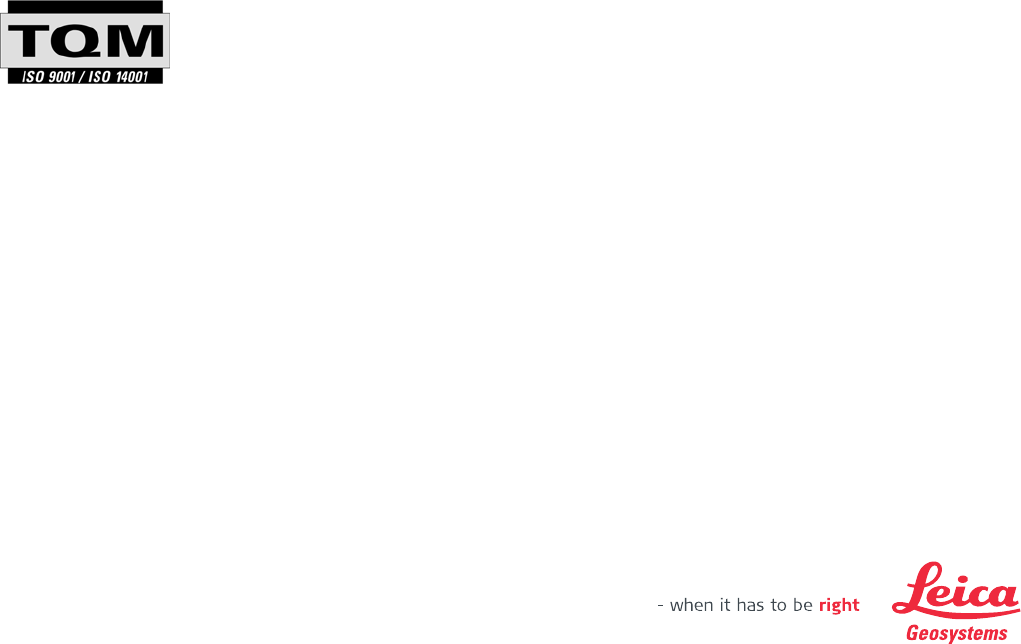
Total Quality Management: Our commitment to total customer satisfaction.
Leica Geosystems AG, Heerbrugg, Switzerland, has been
certified as being equipped with a quality system which meets
the International Standards of Quality Management and Quality
Systems (ISO standard 9001) and Environmental Management
Systems (ISO standard 14001).
Ask your local Leica Geosystems dealer for more information about our TQM
program.
761415-7.1.0en
Original text
Printed in Switzerland © 2009 Leica Geosystems AG, Heerbrugg, Switzerland
Leica Geosystems AG
Heinrich-Wild-Strasse
CH-9435 Heerbrugg
Switzerland
Phone +41 71 727 31 31
www.leica-geosystems.com



















