Tello SDK 2.0 User Guide
Tello%20SDK%202.0%20User%20Guide
Tello%20SDK%202.0%20User%20Guide
Tello%20SDK%202.0%20User%20Guide
Tello_SDK_2_User_Guide
Tello%20SDK%202.0%20User%20Guide
User Manual:
Open the PDF directly: View PDF ![]() .
.
Page Count: 8
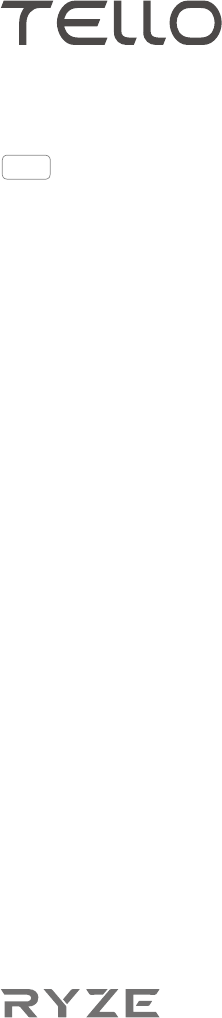
2018.11
V1.0
SDK 2.0 User Guide
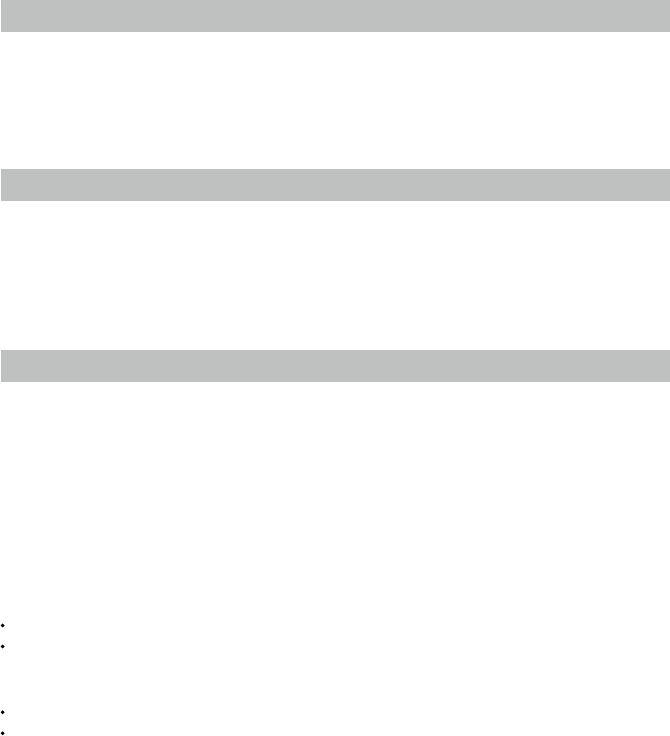
2
© 2018 Ryze Tech. All Rights Reserved.
Introduction
The Tello SDK connects to the aircraft through a Wi-Fi UDP port, allowing users to control the
aircraft with text commands. After downloading and installing Python, download the Tello3.py le
via the link: https://dl-cdn.ryzerobotics.com/downloads/tello/20180222/Tello3.py.
* Tello3.py is a sample program based on python that establish a UPD communication port, which can
implement simple interaction with Tello, including sending SDK instructions to Tello and receiving Tello
information. Tello3.py is for reference only and user can develop more.
Architecture
Use Wi-Fi to establish a connection between the Tello and PC, Mac, or mobile device.
Send Command & Receive Response
Tello IP: 192.168.10.1 UDP PORT: 8889 <<- ->> PC/Mac/Mobile
Step 1: Set up a UDP client on the PC, Mac, or mobile device to send and receive messages from
the Tello via the same port.
Step 2: Before sending any other commands, send “command” to the Tello via UDP PORT 8889 to
initiate SDK mode.
Receive Tello State
Tello IP: 192.168.10.1 ->> PC/Mac/Mobile UDP Server: 0.0.0.0 UDP PORT: 8890
Step 3: Set up a UDP server on the PC, Mac, or mobile device and check the message from IP 0.0.0.0
via UDP PORT 8890. Steps 1 and 2 must be completed before attempting step 3. For more
details, refer to the Tello State section.
* Refer to the Tello State section for details.
Receive Tello Video Stream
Tello IP: 192.168.10.1 ->> PC/Mac/Mobile UDP Server: 0.0.0.0 UDP PORT: 11111
Step 4: Set up a UDP server on the PC, Mac, or mobile device and check the message from IP 0.0.0.0
via UDP PORT 11111.
Step 5: Send “streamon” to the Tello via UDP PORT 8889 to start streaming. Steps 1 and 2 must be
completed before attempting step 5.
Tello Command Types and Results
The Tello SDK includes three basic command types.
Control Commands (xxx)
Returns “ok” if the command was successful.
Returns “error” or an informational result code if the command failed.
Set Command (xxx a) to set new sub-parameter values
Returns “ok” if the command was successful.
Returns “error” or an informational result code if the command failed.
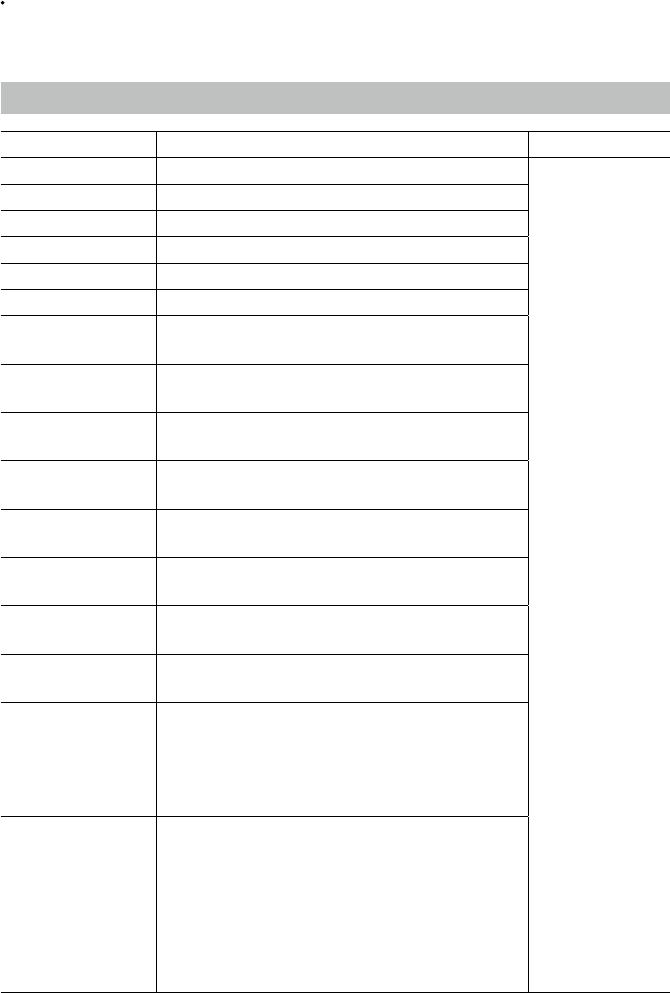
© 2018 Ryze Tech. All Rights Reserved.
3
Read Commands (xxx?)
Returns the current value of the sub-parameters.
Tello Commands
Control Commands
Command Description Possible Response
Command Enter SDK mode.
ok / error
takeoff Auto takeoff.
land Auto landing.
streamon Enable video stream.
streamoff Disable video stream.
emergency Stop motors immediately.
up x Ascend to “x” cm.
x = 20-500
down x down “x” Descend to “x” cm.
x = 20-500
left x Fly left for “x” cm.
“x” = 20-500
right x Fly right for “x” cm.
“x” = 20-500
forward x Fly forward for “x” cm.
“x” = 20-500
back x Fly backward for “x” cm.
“x” = 20-500
cw x Rotate “x” degrees clockwise.
“x” = 1-360
ccw x Rotate “x” degrees counterclockwise.
“x” = 1-360
ip x
Flip in “x” direction.
“l” = left
“r” = right
“f” = forward
“b” = back
go x y z speed
Fly to “x” “y” “z” at “speed” (cm/s).
“x” = -500-500
“y” = -500-500
“z” = -500-500
“speed” = 10-100
Note: “x”, “y”, and “z” values can’t be set between
-20 – 20 simultaneously.
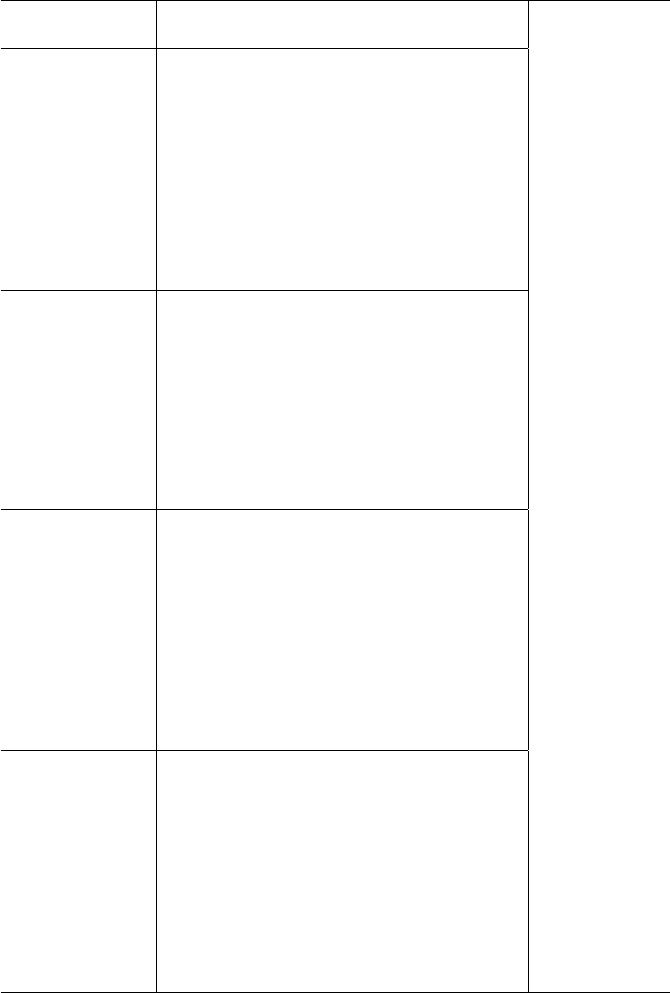
4
© 2018 Ryze Tech. All Rights Reserved.
stop Hovers in the air.
Note: works at any time.
ok / error
curve x1 y1 z1 x2 y2
z2 speed
Fly at a curve according to the two given coordinates
at “speed” (cm/s).
If the arc radius is not within a range of 0.5-10 meters,
it will respond with an error.
“x1”, “x2” = -500-500
“y1”, “y2” = -500-500
“z1”, “z2” = -500-500
“speed” = 10-60
Note: “x”, “y”, and “z” values can’t be set between
-20 – 20 simultaneously.
go x y z speed mid
Fly to the “x”, “y”, and “z” coordinates of the Mission
Pad.
“mid” = m1-m8
“x” = -500-500
“y” = -500-500
“z” = -500-500
“speed” = 10-100 (cm/s)
Note: “x”, “y”, and “z” values can’t be set between
-20 – 20 simultaneously.
curve x1 y1 z1 x2 y2
z2 speed mid
Fly at a curve according to the two given coordinates
of the Mission Pad ID at “speed” (cm/s).
If the arc radius is not within a range of 0.5-10 meters,
it will respond with an error.
“x1”, “x2” = -500-500
“y1”, “y2” = -500-500
“z1”, “z2” = -500-500
“speed” = 10-60
Note: “x”, “y”, and “z” values can’t be set between
-20 – 20 simultaneously.
jump x y z speed yaw
mid1 mid2
Fly to coordinates “x”, “y”, and “z” of Mission Pad 1,
and recognize coordinates 0, 0, “z” of Mission Pad 2
and rotate to the yaw value.
“mid” = m1-m8
“x” = -500-500
“y” = -500-500
“z” = -500-500
“speed” = 10-100 (cm/s)
Note: “x”, “y”, and “z” values can’t be set between
-20 – 20 simultaneously.
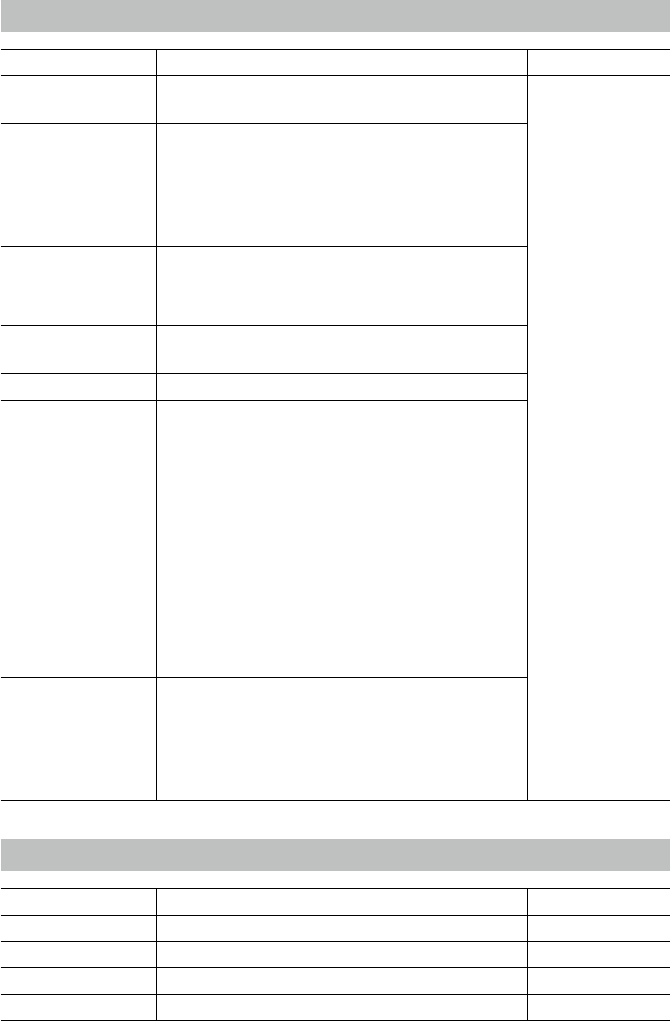
© 2018 Ryze Tech. All Rights Reserved.
5
Set Commands
Command Command Possible Response
speed x Set speed to “x” cm/s.
x = 10-100
ok / error
rc a b c d
Set remote controller control via four channels.
“a” = left/right (-100-100)
“b” = forward/backward (-100-100)
“c” = up/down (-100-100)
“d” = yaw (-100-100)
wi ssid pass
Set Wi-Fi password.
ssid = updated Wi-Fi name
pass = updated Wi-Fi password
mon Enable mission pad detection (both forward and
downward detection).
moff Disable mission pad detection.
mdirection x
“x” = 0/1/2
0 = Enable downward detection only
1 = Enable forward detection only
2 = Enable both forward and downward detection
Notes:
Perform “mon” command before performing this
command.
The detection frequency is 20 Hz if only the forward
or downward detection is enabled. If both the forward
and downward detection are enabled, the detection
frequency is 10 Hz.
ap ssid pass
Set the Tello to station mode, and connect to a
new access point with the access point’s ssid and
password.
ssid = updated Wi-Fi name
pass = updated Wi-Fi password
Read Commands
Command Command Possible Response
speed? Obtain current speed (cm/s). “x” = 10-100
battery? Obtain current battery percentage. “x” = 0-100
time? Obtain current ight time. “time”
wi? Obtain Wi-Fi SNR. “snr”
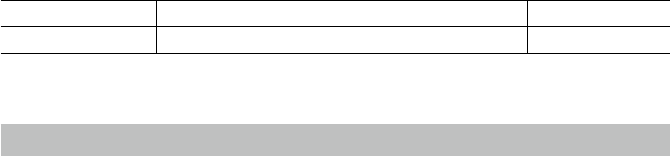
6
© 2018 Ryze Tech. All Rights Reserved.
sdk? Obtain the Tello SDK version. “sdk version”
sn? Obtain the Tello serial number. “serial number”
Tello State
Data type: String
Data string received when the mission pad detection feature is enabled:
“ata string received when the mission pad detection feature is enabled:requency is 10 Hz.l
theof:%d;h:%d;bat:%d;baro:%f;\r\nm
Data string received when the mission pad detection feature is disabled:
“pitch:%d;roll:%d;yaw:%d;vgx:%d;vgy%d;vgz:%d;templ:%d;temph:%d;tof:%d;h:%d;bat:%d;baro:%
.2f; time:%d;agx:%.2f;agy:%.2f;agz:%.2f;\r\n”
Description
“mid” = the ID of the Mission Pad detected. If no Mission Pad is detected, a “-1” message will be
received instead.
“x” = the “x” coordinate detected on the Mission Pad. If there is no Mission Pad, a “0” message will
be received instead.
“y” = the “y” coordinate detected on the Mission Pad. If there is no Mission Pad, a “0” message will
be received instead.
“z” = the “z” coordinate detected on the Mission Pad. If there is no Mission Pad, a “0” message will
be received instead.
pitch = the degree of the attitude pitch.
roll = the degree of the attitude roll.
yaw = the degree of the attitude yaw.
vgx = the speed of “x” axis.
vgy = the speed of the “y” axis.
vgz = the speed of the “z” axis.
templ = the lowest temperature in degree Celsius.
temph = the highest temperature in degree Celsius
tof = the time of ight distance in cm.
h = the height in cm.
bat = the percentage of the current battery level.
baro = the barometer measurement in cm.
time = the amount of time the motor has been used.
agx = the acceleration of the “x” axis.
agy = the acceleration of the “y” axis.
agz = the acceleration of the “z” axis.
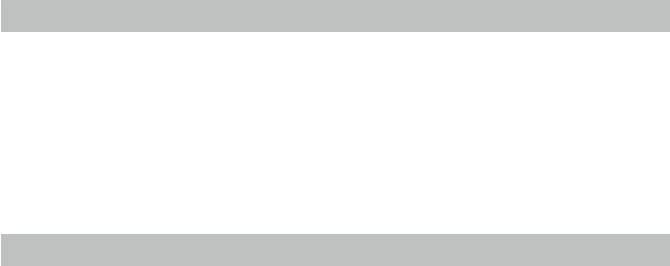
© 2018 Ryze Tech. All Rights Reserved.
7
mid commands
mid commands are only used with a Mission Pad. mid commands include:
mon
moff
mdirection “x”
go “x” “y” “z” “speed” “mid”
curve “x1” “y1” “z1” “x2” “y2” “z2” “speed” “mid”
jump “x” “y” “z” “speed” “yaw” mid1 mid2
For more details, read the Mission Pad User Guide on the ofcial RYZE website.
Safety Feature
If there is no command for 15 seconds, the Tello will land automatically.
Reset Tello Wi-Fi
Make sure the Tello is turned on and press and hold the power button for five seconds. The
indicators will turn off and blink yellow slowly. When the Wi-Fi SSID and password is reset to the
default settings, the indicator blinks yellow quickly. Note that in default there is no password set.
Copyright © 2018 Ryze Tech. All Rights Reserved.
Ryze Tech Support
http://www.ryzerobotics.com/support
This content is subject to change.
Download the latest version from
http://www.ryzerobotics.com