PDF Touch Master Infinity (Upright) [Operation] [English]
Touch Master Infinity Upright Touch Master Infinity Upright
User Manual: PDF T E X T F I L E S
Open the PDF directly: View PDF ![]() .
.
Page Count: 68

JANUARY 2000
16-60091-101
Operations Manual Includes
Setup and Safety • Service • System • Parts • Wiring • Troubleshooting
The manufacturer intends that this game is to be operated for amusement purposes only and not in contravention of any federal,
state or local law or regulation of the United States or any foreign country governing gaming devices. All operators of this game are
responsible for its operation in accordance with such laws and regulations. The manufacturer’s factory settings for this game may
require adjustment in order to comply with laws applicable in an operator’s specific jurisdiction. It is the operator’s responsibility to
determine whether adjustments are necessary and, if they are, to make the appropriate adjustments prior to operating the
amusement game.
Midway Amusement Games, LLC
3401 North California Avenue Chicago, Illinois 60618 USA
http://www.midway.com
UPRIGHT
STYLE
CABINET

Touchmaster® Infinity Upright QuickStart
6
Press TEST button.
Set volume and time.
Make other adjustments to currency, game price, erotic
software, etc.
Exit Menu System.
Replace cash box.
Close and lock upper and lower cash doors.
Play games.
Plug in line cord and turn on AC power.
2
Touch the Target
Calibrate Touchscreen and perform Calibration Test.
3
Remove items from shipping carton. Remove key from
coin return. Open upper cash door. Remove keys from
hook on left inside coin door. Open lower cash door.
Remove cash box and locate spare parts, line cord, etc.
1
VOLUME
100
MAX
UPPER
CASH
DOOR
LOWER
CASH
DOOR
COIN
RETURN
Carefully tilt cabinet and insert leg leveler and nut into
each of the four corner threaded holes. Adjust levelers
so cabinet is steady and balanced.
4
5
Open upper coin door and press CAL. button.

CHAPTER
2 3
5 6
1
Setup and Safety
NOTICE: Information in this manual may change without notice. Midway Amusement
Games, LLC. reserves the right to make improvements in equipment function, design, or
components as progress in engineering or manufacturing methods may warrant. Field
installed upgrade kits may also change the operating sequence or functions.

Setup - 2 Midway Amusement Games, LLC
SAFETY INSTRUCTIONS
Read safety instructions before preparing Video Game Machine for play, performing maintenance, or
beginning service procedures. These instructions apply to all operators and service personnel. Specific
notes, cautions, and warnings appear in manual where applicable.
LABELS: Labels posted directly on and in Touchmaster® Infinity contain important
information. Most replaceable assemblies are labeled with part numbers and versions or
date codes for easy identification. Caution labels are placed to alert readers to potential
equipment damage. Warning labels address possibility of personal injury.
HIGH VOLTAGE CONSIDERATIONS: CRTs and their power supplies can retain energy
long after power is turned off. This is especially true when a defective circuit prevents a
normal discharge. Connect a well-insulated ground strap to metal chassis. Slide free end of
strap under CRT anode cap until you make contact. Wait two minutes for charge recovery,
then discharge anode again.
ELECTRICAL GROUND: To avoid electrical shocks, do not connect line cord or turn AC
power on until you have inspected Video Game Machine. Use only factory-approved AC
line cords. Only plug this game into a grounded 3-wire outlet. Never use a “cheater” plug or
cut off ground pin on line cord.
AC LINE VOLTAGE: AC line voltage and frequency vary for different countries and
continents. Measure local line voltage if you are not sure of its value. Set power supply
selector switch and transformer taps for best voltage match.
HEAT: When left on for long periods of time, internal components–especially heat sink–
may become very hot. Check temperature of internal components before touching.
MOVEMENT: This Video Game Machine contains fragile components. Avoid rough
handling when moving machine to its destination. Do not relocate Touchmaster® Infinity
while AC power is on.
UNPACKING: Inspect shipping carton and its contents for signs of damage before
removing cabinet. Begin assembly only after identifying and accounting for all parts. Keep
spare parts and documents with machine.
EPILEPSY WARNING: A very small portion of the population has a condition which may
cause them to experience epileptic seizures or have momentary loss of consciousness
when viewing certain kinds of flashing lights or patterns that are commonly present in our
daily environment. These persons may experience seizures while watching some kinds of
television pictures or playing certain video games. People who have not had any previous
seizures may nonetheless have an undetected epileptic condition.
If you or anyone in your family has experienced symptoms linked to an epileptic condition
(e.g. seizure or loss of awareness), immediately consult your physician before using any
video games.
Parents should observe their children while they play video games. If you or your child
experience any of the following symptoms: dizziness, altered vision, eye or muscle
twitching, involuntary movements, loss of awareness, disorientation, or convolutions,
discontinue use immediately and consult your physician.
GAME LOCATION: Do not operate Touchmaster® Infinity near equipment or vents that
produce excessive heat or moisture. Ensure drapes or other furnishings do not block air
circulation around cabinet vents. Platform beneath cabinet must safely support its weight
and remain steady when touched. Route line cord away from possible foot traffic.
RADIATION: High voltages used in monitor can generate X-rays under fault conditions.
Do not substitute high voltage components or modify circuit without factory authorization.
Follow manufacturer’s directions for measuring and adjusting CRT anode voltage.

Touchmaster® Infinity Upright Setup - 3
GLASS PARTS: Wear protective gloves and use both hands when carrying or moving
parts made of glass. CRTs usually implode if broken. Glass pieces can fly eight feet (more
than two meters) or more from point of impact.
WARNING: Use of non-Midway parts or circuit modifications may cause serious injury or
equipment damage. Use only Midway Amusement Games, LLC authorized parts.
• For safety and reliability, substitute parts and modifications are not recommended.
• Substitute parts or modifications may void CE type acceptance.
• This game is protected by Federal Copyright, trademark, and patent laws.
Unauthorized modifications may be illegal under Federal law. This also applies to
Midway Amusement Games, LLC logos, designs, publications, and assemblies.
Moreover, facsimiles of Midway Games, Inc. equipment (or any feature thereof) may
be illegal under federal law, regardless of whether such facsimiles are manufactured
with Midway components.
HARD DRIVE: This machine uses a hard disk drive to store game information, custom
settings, high scores, etc. Hard drives are sensitive to static electricity. When transporting
or storing drives, place them in anti-static bags. Or, you can transport drive in hard drive
box (part 08-8068). Handle hard drives carefully. Do not drop them or store heavy items on
top of them, as this may cause damage.
NOTICE: No part of this publication may be reproduced by any mechanical, photographic,
or electronic process, or in the form of a phonographic recording, nor may be transmitted,
or otherwise copied for public or private use, without permission of the publisher.
PRODUCT SPECIFICATIONS
Operating Requirements
Location
Domestic
Foreign
Japan
Electrical Power
120VAC @ 60Hz 3.0 Amps
230VAC @ 50Hz 2.0 Amps
100VAC @ 50Hz 3.0 Amps
Temperature
32°F to 100°F
(0°C to 38°C)
Humidity
Not to exceed 95% relative
Cabinet Statistics
Game Dimensions
Width 21.0" (53.3 cm)
Depth 25.7" (65.3 cm)
Height 57.2" (145.3 cm)
Shipping Dimensions
Width 23.5” (59.7 cm)
Depth 31” (78.7 cm)
Height 60” (152.4 cm)
Shipping Weight
220 Lbs
(100 kg.)
Design Type
Dedicated Video Game
Machine
Upright cabinet style
Equipment Characteristics
Video Display Monitor
VGA 640 x 480 resolution
19” (48.3 cm) CRT with
Touchscreen
Audio System
Digital Monaural
3” (10 cm) Full
Range Speaker
Currency Acceptors
Standard 1 Coin Mechanism Door
DBV ready
1 Coin Counter
Game Characteristics
Player Variables
Choice of many different games
1 or 2 players per game
High score recognition
Operator Variables
Coinage, Difficulty,
Graphics, Statistics
Modem, Time, Volume
Diagnostics
Automatic Power-Up Self-Test
Manual Multi-Level Menu System
Touchscreen Calibration

Setup - 4 Midway Amusement Games, LLC
GAME PLAY
Touchmaster® Infinity offers opportunities for expanded gameplay, graphics, connectivity, upgradability,
and earnings. The hard disk drive lets players enjoy a wider variety of games, more vivid images and
action, and the chance to pit their scores against other players. It also makes upgrading simpler.
You can customize up to four Attract Mode Ad Screens, calling attention to games or tournaments,
advertising drink or food specials, announcing birthdays or special occasions, or promoting your
establishment name.
Models in Playboy® and other erotic games strip to their bikinis or their birthday suits. You can control
when and if these images are viewable, although they are turned off at the factory. You can also change
the “card” games to “tactic” games and make playing cards look like tiles to comply with local regulations.
Game instructions are built into the software and appear at the start of each game. Players can recall
instructions during game play by touching the ? button. A player unhappy with a game can stop a game
with the Exit button. However, game credits are spent once play begins and are not refunded or reused.
STANDARD MAINTENANCE
This Video Game Machine uses the same surface for video display and player controls. Because players
use their fingers, the entire cabinet will quickly become covered with fingerprints. We recommend you
clean the cabinet frequently to ensure maximum customer interest.
CAUTION: Use only isopropyl alcohol and warm water as a Touchscreen cleaning
solution. Do not use products with ammonia, chlorine, bleach, lemon, vinegar, TSP (tri-
sodium phosphate), or any abrasive ingredients. Many common household cleaners
include these chemicals.
Glass surfaces
You do not need to switch off AC power to clean glass. Apply a mixture of isopropyl alcohol and water to
a clean cloth or sponge, then use this to wipe screen. Do not apply the cleaner directly on glass! Liquids
could drip down into Touchscreen circuits and cause erratic operation.
TOUCHSCREEN
C3H8O & H2O
Cabinet
Use only non-abrasive cleaners to avoid damaging decals and graphics. Apply the cleaner to a clean
cloth or sponge, then use this to wipe. Do not apply the cleaner directly to cabinet! Liquids could enter the
cabinet, damaging electronic circuits and voiding the warranty.
Calibration
After each cleaning, and after each time you move the cabinet, check screen calibration for accuracy.
Use Calibrate Test to determine if recalibration is required.

Touchmaster® Infinity Upright Setup - 5
TYPICAL UPRIGHT CABINET INSTALLATION
CABINET FRONT AND REAR
1. Remove items from shipping container and set them aside. Line cord and spare parts bag are
shipped in cash box. Inspect the exterior of the cabinet and CRT for any signs of damage.
2. Cash door keys are attached to marquee currency acceptor. Remove keys. Unlock and open lower
cash door. Leg levelers and other cabinet parts are in cash box.
3. Find four leg levelers and nuts in spare parts bag. Install one nut onto each leveler. Install one leveler
and nut into threaded hole in each cabinet corner. Do not tighten nuts yet.
LEG LEVELER AND NUT INSTALLATION
4. Remove and save screws from cabinet rear door. Lift door off cabinet. Inspect interior for signs of
damage. Check all major assemblies to ensure they are mounted securely.

Setup - 6 Midway Amusement Games, LLC
5. Refer to Cabinet Wiring Diagram in Wiring Chapter and check that all cable connectors are correctly
secured. Do not force connectors; they are keyed to fit in only one direction. Bent pins and reversed
connections may damage Touchmaster® Infinity and void warranty.
INSTALLATION OF EXTRA LOCK PLATE AND HASP
6. You can install an extra padlock to secure rear door. Locate hasp in spare parts bag. Remove two
lock bracket nuts from inside cabinet, above rear door opening. Slide hasp onto bolts so that it
protrudes from hole in back of cabinet. Reinstall nuts.
7. Locate lock plate at top of rear door. Remove bolts and nuts from lock plate. Rotate plate so slot is
above door. Reinstall bolts and nuts and tighten firmly.
8. Line cord is with spare parts. Match holes on IEC plug with prongs in receptacle and push firmly to
seat line cord.
9. Return cash box to lower coin chamber. Close and lock coin doors. Store keys in a safe place (i.e., on
key hook inside cabinet).
10. Reinstall rear door. Install screws at top and sides of rear door and tighten snugly.
11. Lift and move Touchmaster® to intended location. Do not slide cabinet; it has no wheels. Adjust leg
levelers until cabinet is stable and level. Distribute weight equally on each corner. Tighten nuts firmly.
12. Plug line cord into grounded AC outlet. Do not use a “cheater” plug. Connect line cord ground wires.
Turn AC power on with switch in rear of cabinet. Self-diagnostics begin. If there are no errors, Attract
Mode begins.
13. If game fails to start, or if fuse blows, turn off AC power and remove line cord. Remove rear door and
check voltage setting on power supply. Replace fuse.
14. Unlock and open the coin door. Press and release the CAL pushbutton to optimize the monitor screen
touch sensors. Follow the screen instruction to calibrate and verify Touchscreen system.
15. Press and release the TEST pushbutton to set the game variables and verify operation.
16. Recalibrate the Touchscreen each time the cabinet is moved to a different location.
NOTICE: Touchmaster® Infinity has erotic software turned off at the factory and a label
indicating games are suitable for all ages.
Should you choose to turn erotic software on, apply appropriate red AAMA sexual content
label over the original label. The additional label is included in the spare parts kit.

CHAPTER
3
5 6
1 2
Service
NOTICE: This manual may change without notice. Midway Amusement Games, LLC
reserves the right to make improvements in equipment function, design, or components as
progress in engineering or manufacturing methods warrants. Installing field upgrade kits
may also change the operating sequence or functions.

Service - 2 Midway Amusement Games, LLC
SERVICING TOUCHMASTER® INFINITY UPRIGHT
Only qualified service personnel should maintain and repair a Touchmaster® Infinity. Read all instructions
and safety warnings carefully before beginning service. Failure to do so may cause serious injury or
damage to machine. More specific notes, cautions, and warnings appear in manual where applicable.
Read the safety notices in the previous chapter thoroughly before beginning service.
This Video Game Machine uses complex electronic components that are sensitive to static electricity.
Observe the following precautions when handling any electronics.
• Ensure AC power is turned off prior to servicing electronics. Do not remove or connect electronics
assemblies when power is on. Doing so will damage electronics assemblies and void the
warranty.
• Discharge any static electricity buildup in your body by touching the cabinet. This must be done
before touching or handling electronic assemblies.
• Store electronics assemblies in an anti-static bag in an anti-static area. When replacing
electronics, reuse the bag from the new part to store removed boards during service.
Fuse
Fuse is near the base of the rear of the cabinet, next to the power cord receptacle. To replace, first turn
AC power off and unplug line cord. Turn fuse holder ¼ turn counterclockwise and pull straight out of
cabinet. Replace with fuse of exact same type.
Coin Mechanism
Remove screws holding coin mechanism adapter plate to marquee assembly. Remove adapter plate.
Disconnect coin mechanism inside marquee assembly. Replace coin mechanism and plate.
Coin Mechnism Bulb
Remove adapter plate. Remove nut holding bulb assembly on stud. Slide bulb out of socket and replace
with exact same type.
COIN MECHANISM ASSEMBLY

Touchmaster® Infinity Upright Service - 3
ALTERNATE COIN MECHANISM ASSEMBLY
Speaker
Remove Marquee Rear Cover. Disconnect and mark polarity of speaker wires. Remove two nuts holding
speaker on studs and pull speaker out of marquee.
WARNING: When you touch a halogen bulb, oil from your fingers sticks to the glass and
can cause the bulb to overheat and fail. Bulbs are also extremely HOT after even a short
period of use. Always handle halogen bulbs carefully, holding them with tissue or a cloth.
Marquee bulb
Remove Lamp Mounting Plate. Slide halogen bulb from socket and replace with bulb of exact same type.
BACKLIT MARQUEE
PLASTIC COVER, CLEAR
FRONT COVER
SPEAKER BRACKET
FULL RANGE
3" SPEAKER
MARQUEE HOUSING
LIGHTBOX
BACK PLATE
HALOGEN LAMP, 2-PIN
HALOGEN BULB
SOCKET
LAMP MOUNTING PLATE
MARQUEE ASSEMBLY

Service - 4 Midway Amusement Games, LLC
CONNECTORS: Check that all cable connectors are correctly secured. Do not force
connectors. They are keyed to fit in only one location. Bent pins and reversed connectors
may damage your game and void warranty. You may choose to check all connections when
you remove your game from its carton, as connections may have loosened in transit.
ANTI-STATIC BAGS: Store electronic assemblies in an anti-static area. Keep board
assemblies in anti-static bags during service, transport, or storage.
CABINET REAR
Rear Door
Insert key in lock and turn clockwise. Remove screws on side of rear door. Carefully lift door off cabinet
and set in safe place.
CPU Cover
Remove Rear Door. Remove 11 machine screws holding electronics cover to CPU Board Assembly
panel.

Touchmaster® Infinity Upright Service - 5
CPU Enclosure and CPU Panel
Remove CPU cover. Detach cable connectors at top of CPU enclosure, as well as VGA connector and
Touchscreen connector. Remove four screws that hold wood CPU panel to wood cabinet cleats. Carefully
remove panel, with CPU enclosure and electronics assembly, from rear of cabinet.
Electronics Assemblies
Remove CPU cover. Disconnect cables at top of CPU enclosure, as well as VGA cable and Touchscreen
connector. Remove screws holding electronics assembly base to CPU panel.
Security Board Assembly
Remove CPU cover. Disconnect cable to CPU Board Assembly. Pull Security Board Assembly away from
retaining pins with a firm, gentle tug.
Hard Disk Drive
Remove CPU cover. Disconnect data and power cable. Remove four nuts holding bracket on studs.
Remove drive from cabinet. To remove hard drive from bracket, unscrew four side screws through bracket
into hard drive.
Battery
Remove CPU cover. Pry battery from socket and discard according to replacement instructions.
ELECTRONICS ASSEMBLIES
STATIC ELECTRICITY: Discharge static electricity buildup in your body by touching
exterior of cabinet. Do this before touching or handling electronic assemblies. Failure to do
this may damage assemblies.

Service - 6 Midway Amusement Games, LLC
Fan
Remove CPU cover. Remove four nuts on fan studs. Remove grill from fan. Remove fan from studs,
disconnecting fan cable as you pull fan out of cabinet.
Power Supply
Disconnect all wiring leading to CPU enclosure and electronics assembly. Remove AC plug from power
supply at top of CPU enclosure. Remove screws holding CPU cover to CPU enclosure. Detach power
connectors from monitor, marquee light, etc. Remove screws holding power supply to CPU enclosure.
Remove power supply from cabinet.
Pushbutton Switches
Open upper coin door. Remove switch nut. Reach around switch mounting bracket and disconnect wire.
Pull switch through wall.
LOCATION OF CALIBRATE AND TEST SWITCHES (DOORS REMOVED FOR ILLUSTRATION)

Touchmaster® Infinity Upright Service - 7
CABINET FRONT (EXPLODED)
Monitor Bezel
Remove rear door. Reach in through rear and unhook four toggle latches that restrain bezel. They are
fastened to the sides of the cabinet. Remove four Torx screws at bottom front of bezel. Pull bezel towards
front of cabinet and upward to remove.
CAUTION: Monitor is very heavy. Most of its weight is toward front of cabinet. Firmly
support monitor as you remove it from cabinet.
Monitor
Remove monitor bezel. Remove CPU cover. Disconnect VGA cable from CPU Board Assembly.
Disconnect Touchscreen Connector Cable. Disconnect ground lug and power connector. Disconnect
power cable from monitor assembly. Remove four nuts holding monitor bracket to cabinet bracket.
Carefully lift monitor through front of cabinet.

Service - 8 Midway Amusement Games, LLC
ISOLATION TRANSFORMER: Monitor does not require isolation from AC line voltage
during normal operation. However, when operating outside cabinet or servicing monitor on
a test bench, isolate monitor from line voltage with isolation transformer.
Touchscreen Controller
Remove rear door. Remove two screws holding controller on inside wall. Detach Touchscreen Connector
Cable from Controller. Disconnect green wire from safety ground stud. Remove Electronics Cover and
detach Cable Connector from mate on corresponding cable.
TOUCHSCREEN
CONNECTOR
CABLE
TOUCHSCREEN
CONTROLLER
CABLE REMOVAL
Touchscreen
Remove rear door and remove screws holding Touchscreen Controller to inside wall. Detach Touchscreen
Connector Cable from Touchscreen Controller. Let cable hang free inside cabinet.
Remove monitor bezel. Remove tape holding Touchscreen to monitor. Pry Touchscreen from monitor,
using sharp blade to break tape seal between monitor and Touchscreen. Note orientation of Touchscreen
as you remove it. To replace, follow instructions included with new Touchscreen.

CHAPTER
2
4 5 6
1 3
System
NOTICE: This manual is subject to change without notice. Midway Amusement Games,
LLC reserves the right to make improvements in equipment function, design, or
components as progress in engineering or manufacturing methods warrants. Installing field
upgrade kits may also change the operating sequence or functions.

System - 2 Midway Amusement Games, LLC
Displays
operator Ad
Screens
When you select
a game, a High
Scores button
lets you view
top scores for
that game.
Permits
language
selection, if
available.
SYSTEM SOFTWARE
Touchmaster® Infinity uses a graphical user interface for its Menu System that simplifies audits and
diagnostics. The following button conventions are used at the bottom of Menu System screens.
or Accepts modifications to current screen and returns to previous screen.
Ignores recent modifications to current screen and returns to previous screen.
Proceeds to next screen in a series.
Leaves Menu System and returns to Attract Mode.
Returns to previous screen.
Entering the system
FULL MENU SYSTEM ACCESS
Open the upper cash door and press the TEST pushbutton.
Select
a
Game
MIDWAY
#1
Scores
Playboy
Top
Cards
Action
Strategy
Sexy Men
Quiz
1cr
1cr
1cr
1cr
Credits: 3
Touch bottom
left of Attract
Mode screen
to open Touch
Key access
screen.

Touchmaster® Infinity Upright System - 3
TOUCH KEY (partial) MENU SYSTEM ACCESS
Touch the bottom left of the Attract Mode main screen to access the Touch Key PIN entry screen.
FULL MENU SYSTEM
MAIN MENU
Date and Time
Main Menu
Credits: 0
VOLUME VOLUME
FIXED TIME
80
Touch each
digit of your
PIN (setup by
operator). If
Touchscreen.
does not sense
a signal for
about 10
seconds,
Attract Mode
begins again.
Asterisks
representing
your four
digits appear
here. As the
fourth correct
digit is
recognized, the
Menu System
opens. If your
PIN is wrong,
Attract Mode
resumes.
M
ove circle left or right
t
o lower or raise volume.
Lets you view
and reset game
high scores.
Details a wide
variety of info
about player
behavior. This
can help you
increase
earnings.
Accesses
various video
and sound
tests.
Lets you
modify game
characteristics
and currency
settings.
Permits time
and date, Ad
Screen, Touch
Key PIN,
language, and
other
adjustments.
Accesses
Calibrate and
Calibrate Test
screens.
Increases
number of free
credits up to
the maximum.
Select Volume Time to show a
bar chart that changes volume
based on hour of day.
By default the
Volume Fixed
mode is visible.
Shows software version.

System - 4 Midway Amusement Games, LLC
TOUCH KEY MENU SYSTEM
MAIN MENU
Touchmaster Infinity
Version X.XX
Touch Key™ Main Menu
Erotic Games
Date and Time
VOLUME VOLUME
FIXED TIME
11 10 10 10
22 21 20 20 21 21 20
71 70
40 42 40
16 16
15
FULL MENU SYSTEM TOUCH KEY MENU SYSTEM
MAIN MENU or MAIN MENU
VOLUME TIME VOLUME TIME
Touchmaster Infinity Date and Time
Time Control Volume
11 10 10 10
22 21 20
90
20 21 21 20
90
90 90
71 70
40 42 40
16 1615
MAX
75
50
25
MIN
Lets you
customize Ad
Screens.
Turns nudity
on or off. Be
sure to cover
existing green
AAMA label
with the
appropriate red
AAMA label.
Lets you view
and reset high
scores for all
games.
Accesses
Calibrate and
Calibrate
Test screens.
Select the graph
to edit volume
over time.
Drag each
column up to
set volume
higher at the
time noted
beneath the
column.
Drag each
column down
to reduce
volume at that
time until you
reach zero to
shut off sound.
Reverts graph
to factory-set
volumes over
time.
Lets you
choose
language
availability.

Touchmaster® Infinity Upright System - 5
FULL MENU SYSTEM
GAME/COINAGE SETUP
Touchmaster Infinity
Version X.XX Date and Time
Game Setup
Free Play? Show Pricing?
Max Credits: 1
FULL MENU SYSTEM
GAME/COINAGE SETUP
GAME SETUP
Buyin Credits Off 1 Game Cr.
Card Games Tactic Cards
Erotic Games Off On/Adjust
Trivia Answers Off On
High Score Free Games Off On
Fan Deck for 10sec. Off On
Face-Up Cards Off On
Date and Time
Main Game Adjustments
Players can
accumulate as
few as 1 and as
many as 99
credits in the
machine.
Lets you modify
both global and
specific game
characteristics.
Shows a variety
of countries and
their preset
coinage setups.
Resets
Adjustments,
Audits, and High
Scores.
Enables
unlimited free
play.
After shuffle,
displays all cards
for 10 seconds.
Rewards top
scorer with
free game.
Some games
(like Mah Jongg)
permit players to
continue after
time runs out.
You can prevent
continuation
(Off), or price
the continuation
at either one (1)
credit or the cost
of the original
game (Game Cr.)
Deals cards
face up.
Changes cards to
tiles and retitles
the “Card”
category to
“Tactic.” Gives right answer
after a wrong guess.
Resets game
adjustments to
factory defaults.
Disables erotic
games or opens
Erotic Game
Adjustment
screen.
Shows cost of
a credit.

System - 6 Midway Amusement Games, LLC
FULL MENU SYSTEM TOUCH KEY MENU SYSTEM
GAME/COINAGE SETUP or EROTIC GAMES
GAME SETUP On
Erotic Games
24 Hour Erotic Adjustment
Nude
bikini
off
FULL MENU SYSTEM
GAME/COINAGE SETUP
GAME SETUP
Next
Scrolls up or
down through
game list.
Select a game
to modify
bonus level
difficulty.
Lets you price
all games at
from 1-4
credits, as well
as adjust
difficulty of
bonus level.
Select a game and adjust credits to 0 to turn
game off. Or price a game at up to 9 credits.
To turn nudity
on at a given
time, touch the
desired time to
start, then drag
up to either
bikini or nude
level. Set each
half hour
increment
likewise. To
turn off erotic
software, drag
the bar down to
“off.”

Touchmaster® Infinity Upright System - 7
FULL MENU SYSTEM
GAME/COINAGE SETUP
RESTORE FACTORY SETTINGS
Selecting Restore Factory Settings clears three settings and shows you these screens:
The first reads,
All Game Adjustments Reset
The next reads,
All Game Audits Cleared
And finally,
Setting History to Defaults
Note that some settings, such as Touchscreen calibration are not affected here.
FULL MENU SYSTEM
GAME/COINAGE SETUP
COINAGE SETUP
Touchmaster Infinity Date and Time
Coinage Values
Select your
country to
display its
coinage choices.
The last nation
modified
remains
highlighted on
this screen.
This duplicates
the function of
the Free Play
button on Game
Setup screen.
Lets you
program custom
coinage setups if
no existing one
meets your
needs.

System - 8 Midway Amusement Games, LLC
FULL MENU SYSTEM
GAME/COINAGE SETUP
COINAGE SETUP
Country Coinage
Touchmaster Infinity Date and Time
Country Name
Coinage Value
FULL MENU SYSTEM
GAME/COINAGE SETUP
COINAGE SETUP
CUSTOM
Select coinage
choice. Not all
countries offer
multiple choices.
If your location
requires a coin
lockout
mechanism, you
cannot set this
amount past the
number of units
a dollar bill will
buy.

Touchmaster® Infinity Upright System - 9
FULL MENU SYSTEM
AUDIT MENU
Touchmaster Infinity
Version X.XX
Audit Menu
Date and Time
FULL MENU SYSTEM
AUDIT MENU
VIEW AUDITS
Total 1P Games 0
Total 2P Games 0
Total Time Buyins 0
TOTAL GAMES PLAYED 0
AVERAGE GAME PLAYTIME 0:00
Shows a series
of screens that
summarize
game
popularity,
revenues, player
continuations,
etc.
Allows you to
send audit
information to a
printer or a PC.
Clears all
game audit
information.
Number of one-
and two-player
games.
Number of play
continuations
bought.
Prints if you are
already hooked
up to a printer.

System - 10 Midway Amusement Games, LLC
FULL MENU SYSTEM
AUDIT MENU
VIEW AUDITS
Next
FULL MENU SYSTEM
AUDIT MENU
VIEW AUDITS
Next
Displays total
coins or bills
registered in
each device
Sets all audits
(not just
coinage) to
zero.
Sorts games
alphabetically
by name.
Select a game
to view a
variety of
audit details.
Sorts games
by length of
average play.
Sorts games
by popularity.
Clears all
game audit
information–
not just this
screen..
Scrolls through
game list.

Touchmaster® Infinity Upright System - 11
FULL MENU SYSTEM
AUDIT MENU
VIEW AUDITS
Next
FULL MENU SYSTEM
AUDIT MENU
VIEW AUDITS
Next
Games are
ranked by
popularity.
Histogram
shows relative
frequency of
play.
Clears all game
audit
information–not
just this screen.

System - 12 Midway Amusement Games, LLC
FULL MENU SYSTEM
AUDIT MENU
REPORT AUDITS
X
X
X
FULL MENU SYSTEM
HIGH SCORES
Checking this
button prepares
a table of
audits.
Checking any
other box will
give that
information in
simple list
format.
In some cases
this screen is
replaced by a
blue screen and
the note:
“Printing.”
Sends selected
information to
the serial port,
to be captured
by a printer or a
computer.
Sends report to
serial port and
clears all
audits.
Select a
game to see
its high
scores.
Sets all scores to
zero
Resets all high
scores to
factory-set
names and
scores.
If there are 10
high scores, the
oldest ones can
be dropped each
week, after two
weeks, three or
four weeks, or
never. There is
then an opening
for new players
to add their
scores.

Touchmaster® Infinity Upright System - 13
FULL MENU SYSTEM TOUCH KEY MENU SYSTEM
HIGH SCORES or HIGH SCORES
Typical Game Typical Game
FULL MENU SYSTEM
LOCATION SETUP
Touchmaster Infinity
Location Setup
Date and Time
Some games
have separate
columns for
different
difficulty levels.
Shows the
factory-set
names and high
scores. These
cannot be
cleared
permanently.
Shows the list of
high scores that
will display in
Attract Mode:
either factory-
set, player-set,
or zero.
Erases current
high scores so
that all scores in
Attract Mode
are set to zero.
Lets you assign a
PIN and Touch
Key access
privileges. If you
forget your PIN,
reset it here.
Lets you
customize up to
four Ad Screens.
Permits
changes to
time, time
zone, and date.
Accesses
modem setup
information
screens, if
tournaments are
permitted.
Button is only
visible if modem
is detected.
Lets you name
and number
Touchmaster®
Infinity
machines at your
location.
Lets you choose
which languages
games can be
played in. The word “Language” flashes in several languages so
that no matter what tongue the Menu System is in, this
will guide you to the button that can change the Menu
System to your language.

System - 14 Midway Amusement Games, LLC
FULL MENU SYSTEM
LOCATION SETUP
TOUCH KEY SETUP
FULL MENU SYSTEM
LOCATION SETUP
SET DATE AND TIME
Set Date & Time
Oct 31 1999 02 :20 AM
Touchmaster Infinity Date and Time
Time Zone: GMT
Touch four keys
to program your
PIN.
Remember that
the cash box key
is more powerful
than the PIN. If
you can access
the TEST
pushbutton, you
can reset the
PIN.
Still, exercise
caution in
revealing your
PIN.
Your
encrypted PIN
appears here.
Check this box
to make the PIN
active.
Buttons beneath
determine how
much control a
Touch Key user
has.
Moves forward
a month.
Moves back a
month.
Lets you choose
a time zone.

Touchmaster® Infinity Upright System - 15
FULL MENU SYSTEM
LOCATION SETUP
OPERATOR AD SCREEN
Options
Scale
FULL MENU SYSTEM
LOCATION SETUP
LANGUAGE SETUP
Touch the spot
on the Ad Screen
design work-
space where text
or graphic should
appear.
Shows keyboard
for entering
messages.
Touch clip art to
place on Screen.
Deletes
selected
elements. Displays the
Ad Screen in
full-screen
mode.
Sets duration
the Screen
displays in
Attract Mode.
Toggles
between the 4
Ad Screens.
Forgets all changes.
Enlarges or
shrinks selected
element.
Shows pictures
you can include
in Ad Screens.
Displays
background
scenes.
Displays borders.
Background choices include two
default ad screens announcing
new games. One includes
Playboy® games. The other does
not announce erotic software.
Sets the
language of
Attract Mode,
help screens,
system software,
and some games.
You can have
only one default.
Players can
override your
default and
choose from
languages you
make available
by checking
boxes here. You
can check
multiple boxes.
Scrolls through
graphics
choices.

System - 16 Midway Amusement Games, LLC
FULL MENU SYSTEM
LOCATION SETUP
TOURNAMENT SETUP
Touchmaster Infinity
Version X.XX
Tournament Setup
Date and Time
FULL MENU SYSTEM
LOCATION SETUP
TOURNAMENT SETUP
MODEM SETUP
Shuts off
tournament
mode.
Allows you to
prepare the
internal modem
to place calls.
Note that
tournament
mode, if
permitted, may
not be available
on your Video
Game Machine.
Takes you to an
interactive
questionaire that
helps place a
modem phone
call.
Answer Yes or
No to these three
consecutive
questions to let
Touchmaster
enable
tournaments for
you.
If your answers
are all “Yes,” the
keys appear so
you can enter
information.
Note that tournament mode, if permitted, may
not be available on your Video Game Machine.

Touchmaster® Infinity Upright System - 17
FULL MENU SYSTEM
LOCATION SETUP
TOURNAMENT SETUP
DIAL SETTINGS
FULL MENU SYSTEM
DIAGNOSTIC MENU
REMOTE UPDATE
If an update is
required, you
will receive
information on
how to use this
screen.
Type the
primary and
backup phone
numbers.
Displays the
result codes
from the last
call.
Dials the primary
number
immediately.
Dials the backup
number
immediately.
Set timeframe
in which to
attempt call.

System - 18 Midway Amusement Games, LLC
FULL MENU SYSTEM TOUCH KEY MENU SYSTEM
CALIBRATE TOUCHSCREEN or CALIBRATE TOUCHSCREEN
Touchmaster Infinity
Calibrate Touchscreen
Date and Time
FULL MENU SYSTEM TOUCH KEY MENU SYSTEM
TOUCHSCREEN CALIBRATE or CALIBRATE TOUCHSCREEN
CALIBRATE CALIBRATE
Touch the Target
Takes you to a
screen to set
calibration.
Immediately
after that, you
will be given a
calibration test.
If you just
want to verify
calibration,
touch this
button.
Touch the target
dead center as it
changes position
on the screen.

Touchmaster® Infinity Upright System - 19
FULL MENU SYSTEM TOUCH KEY MENU SYSTEM
CALIBRATE TOUCHSCREEN or CALIBRATE TOUCHSCREEN
CALIBRATE TEST CALIBRATE TEST
X: 436 Y: 157
Touch to test.
X X X X X
Date and Time
FULL MENU SYSTEM
DIAGNOSTICS MENU
Touchmaster Infinity Date and Time
As you move
your finger
across the
screen, verify
that the
crosshairs
follow your
finger’s motion
exactly.
Returns to
Diagnostic
Menu.
A number here
indicates your
Touchscreen
Controller
version.
These are the
horizontal and
vertical
coordinates of
your finger on
the screen.
Accesses video
test patterns to
diagnose
monitor.
Lets you change
settings for
making minor
software
upgrades.
Accesses sound
testing programs to
diagnose speaker
and sound chip.
Helps diagnose
electronics boards
and hard disk drive.
Same screen as
Modem Setup
under
Tournament
Settings.

System - 20 Midway Amusement Games, LLC
FULL MENU SYSTEM
DIAGNOSTICS MENU
VIDEO TEST
Touchmaster Infinity Date and Time
FULL MENU SYSTEM
DIAGNOSTICS MENU
HARDWARE TEST
Touchmaster Infinity Date and Time
Shows colored
vertical bars. To
help you adjust
sharpness and
brightness.
Fills the screen
with horizontal
and vertical
lines so you can
adjust the
horizontal and
vertical position
of the image.
Shows a series
of colored
screens to help
you calibrate the
monitor’s color
levels.
Runs a series of
diagnostics that
analyze board
function.
Lets you see
whether
switches are
open or closed.
Verifies
operation of
coin meter and
coin lockout
circuits, if
present in your
Video Game
Machine.
When you arrive at these screens, touch the screen to advance to the
next test. Use the monitor control panel above the Power Supply to
adjust contrast, brightness, horizontal and vertical size, horizontal
delay and vertical center.

Touchmaster® Infinity Upright System - 21
FULL MENU SYSTEM
DIAGNOSTICS MENU
HARDWARE TEST
SWITCH TEST
FULL MENU SYSTEM
DIAGNOSTICS MENU
HARDWARE TEST
DRIVER TEST
Activate one of
the switches to
watch the
response on
screen.
Touching this
button advances
the coin meter,
but does not
affect the audit
record.
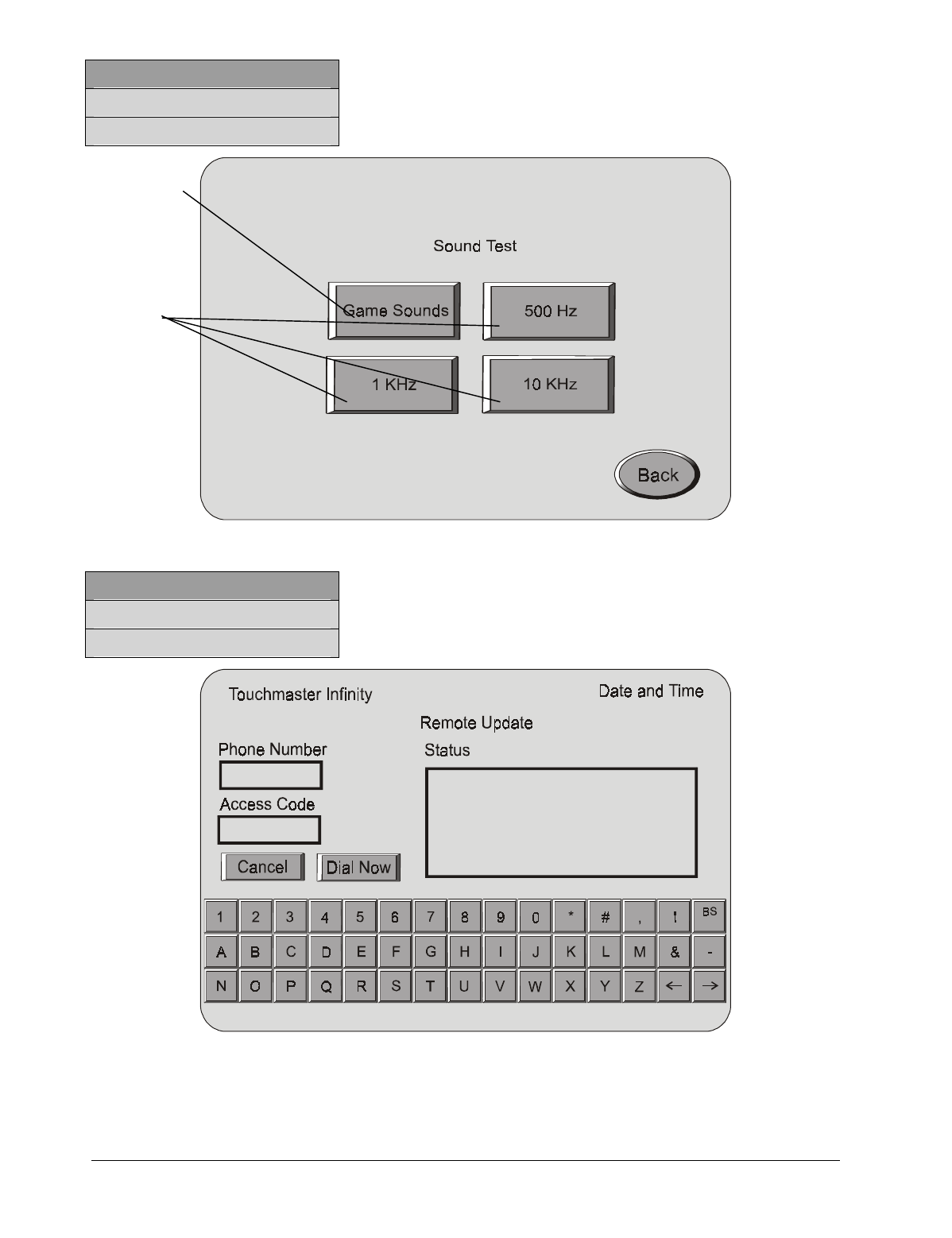
System - 22 Midway Amusement Games, LLC
FULL MENU SYSTEM
DIAGNOSTICS MENU
SOUND TEST
Touchmaster Infinity Date and Time
FULL MENU SYSTEM
DIAGNOSTIC MENU
REMOTE UPDATE
Lets you hear
each game’s
sounds in
random
sequence.
Plays a low,
medium and
high-range tone
to help verify
the speaker’s
dynamic range.
If an update is
required, you
will receive
information on
how to use this
screen.

CHAPTER
2
5 6
1 3
4
Parts
WARNING: Use of non-Midway parts or circuit modifications may cause serious injury or
equipment damage. Use only parts authorized by Midway Amusement Games, LLC.
For safety and reliability, substitute parts and modifications are not recommended.
Substitute parts or modifications may void FCC type acceptance.

Parts - 2 Midway Amusement Games, LLC
CABINET FRONT
4320-01123-20B
4422-01117-00
08-7377
4420-01141-00
4408-01128-00
01-15233
04-12883
A-23501
4700-00032-00B
4010-01100-08B
01-15257
4020-01178-12
04-12892.1-2
4020-01178-12
04-13010
20-9347
04-12892.1-1
31-3513.1

Touchmaster® Infinity Upright Parts - 3
CABINET REAR
4008-01227-06
5642-14632-00
31-3513.1

Parts - 4 Midway Amusement Games, LLC
REAR DOOR ASSEMBLY (A-23498)
01-7264
01-8989
03-9766
11-1382.1-1
4108-01219-11
01-11291
4420-01141-00
01-11286
20-10350
4320-01123-20B
4320-01123-20B
4420-01141-00
01-11285
01-11287

Touchmaster® Infinity Upright Parts - 5
MARQUEE ASSEMBLY (A-23497)
4006-01100-06B
16-10549
4006-01100-06B
04-12495-1
4408-01128-00
03-9896
4006-01100-06B
04-11310-1
5555-16234-00
4408-01128-00
04-11309-1
4408-01128-00
04-11311-1
31-3496
03-9977
4006-01100-06B
LAMP AND CONNECTOR ASSEMBLY (A-22396)
04-12494.1-1
LAMP MOUNTING PLATE
24-8879
SOCKET-G4/GZ4
24-8877
HALOGEN LAMP, 2-PIN
4006-01100-06B
SCREW 6-32x3/8 TR-BH

Parts - 6 Midway Amusement Games, LLC
MONITOR ASSEMBLY (A-23496)
5677-16394-00
POWER SUPPLY (A-23503)
20-10613

Touchmaster® Infinity Upright Parts - 7
COIN MECH APPLICATION CHART
Country A-23656 A-23500
USA
New Jersey
Canada
Quebec
Brazil
Germany
France
Australia
Belgium
UK
Finland
Italy
Japan
New Zealand
Spain
Switzerland
LINE CORD APPLICATION CHART
Country 5850-
13271-00 5850-
13272-00 5850-
13277-00 5850-
13772-00 5850-
15772-00 5850-
15646-00
USA
Canada
Germany
France
Belgium
Spain
Brazil
Switzerland
Australia
New Zealand
UK
Finland
Italy
Japan

Parts - 8 Midway Amusement Games, LLC
COIN MECH PANEL ASSEMBLY (A-23656)
01-15252
04-12964
04-12949-1
02-4250-16
4406-01128-00
09-96029-1 4006-01100-06B
04-12949-1
20-10474
COIN MECH PANEL ASSEMBLY (A-23500)
01-15252
02-4250-16 04-11316.1-1
A-22648-XX
04-12964
4406-01128-00
4006-01100-06B
20-10440
20-10474

Touchmaster® Infinity Upright Parts - 9
CPU AND POWER SUPPLY ASSEMBLY (A-23723)
04-12818.6
4408-01128-00
03-7655-12
04-12791
02-5295-38
04-12894
01-15230
04-12852.1
20-10665.1
04-12680
4108-01219-08
01-15269.1
20-10414
4008-01227-06
A-23523
4006-01003-06
04-12826
03-9378 4004-01005-06
A-23460
01-15267.1
20-10613
4406-01128-00
04-13000.1
01-15243
4008-01227-06
4006-01209-04
5795-15344-14
A-23344
4408-01128-00

Parts - 10 Midway Amusement Games, LLC
NOTICE: The hard disk drive, the Abyss Security Board, the CPU Board Assembly, and the
Dolphin I/O Board are matched at the factory and cannot be mixed. Replacing any one of
these components without the others may result in an inoperative Video Game Machine.
ABYSS SECURITY BOARD (04-12680)
NLX RISER PCB ASSEMBLY (04-12791)
J4
J1
J3
J2

Touchmaster® Infinity Upright Parts - 11
DOLPHIN PCB ASSEMBLY (04-12818.5)
J9

Parts - 12 Midway Amusement Games, LLC
IDE EXTENSION PCB ASSEMBLY (04-12826)
J3
J1
J2
CPU BOARD ASSEMBLY (A-23523)

CHAPTER
Wiring
WARNING: Failure to reconnect all ground wires or replace metal shields and covers
with each mounting screw installed and securely tightened may result in radio frequency
interference.
2
6
1 3
4 5

Wiring - 2 Midway Amusement Games, LLC
CABINET WIRING DIAGRAM

Touchmaster® Infinity Upright Wiring - 3
POWER WIRING DIAGRAM

Wiring - 4 Midway Amusement Games, LLC
NOTES
____________________________________________________________________________
____________________________________________________________________
____________________________________________________________________
____________________________________________________________________
____________________________________________________________________
____________________________________________________________________
____________________________________________________________________
____________________________________________________________________
____________________________________________________________________
____________________________________________________________________
____________________________________________________________________
____________________________________________________________________
____________________________________________________________________
____________________________________________________________________
____________________________________________________________________
____________________________________________________________________
____________________________________________________________________
____________________________________________________________________
____________________________________________________________________
____________________________________________________________________
____________________________________________________________________
____________________________________________________________________
____________________________________________________________________
____________________________________________________________________
____________________________________________________________________

CHAPTER
Troubleshooting
CAUTION : Do not remove or install any connector when power is
turned on. Doing so will damage the CPU board assembly or the
hard disk drive and void the warranty.
This Video Game Machine uses complex electronic components that are sensitive to static electricity. The
following precautions must be observed and followed prior to handling any electronics.
• Ensure that the AC power to the Video Game Machine is turned off prior to servicing.
• Discharge any static electricity build up in your body by touching any unpainted metal on the Video
Game Machine. Do this before touching or handling electronic assemblies.
• Handle electronic assemblies by their edges and store them in an anti-static area when not in use or
when being transported.
• Do not touch, remove, or connect any electronic assemblies when AC power is on. Doing so will
damage electronic assemblies and void the warranty.
• Always replace ground wires, shields, safety covers, etc. when maintenance or service is completed.
Ensure that all ground and mounting screws are installed and tightened firmly.
21 3
456

Troubleshooting - 2 Midway Amusement Games, LLC
Video Game Machine Does Not Start
Symptom Problem Suggested Solution
• Machine appears
non-functional.
• No audio
• No fan
• No video display
Lack of electricity 1. Check that power switch is on.
2. Verify that line cord is plugged in.
3. Try another power outlet.
4. Reset circuit breaker at rear of cabinet.
Poor AC
connection 1. Check airflow out of cabinet near fan. (Lack of
airflow suggests DC power is not available from
power supply.)
2. Turn off AC power.
3. Remove line cord cable clamp.
4. Test line cord, power plug and IEC connector for
breaks or damage.
5. Verify continuity of each wire in cord.
6. Fully seat IEC connector into mating cabinet
receptacle.
7. Replace cable clamp and its screw.
8. Ensure cabinet wiring harness connectors are fully
seated in corresponding AC power wiring harness
connectors.
9. Verify AC wire connections at power supply
terminals.
Faulty fuse 1. Remove fuse by turning ¼ turn counterclockwise.
2. Replace fuse with exact same type if necessary.
Faulty AC line filter 1. Examine AC line fuse on Power Supply Board
Assembly.
2. Replace faulty fuse with identical fuse of proper
voltage and current rating.
3. Connect line cord and verify operation.
4. Fully seat AC plug in outlet.
5. Verify AC line voltage is present.
6. Turn AC power on.
7. Check DC wiring harness and connectors if fuse
breaks again.

Touchmaster® Infinity Upright Troubleshooting- 3
Startup Problems Continued
Symptom Problem Suggested Solution
• Machine appears
non-functional, but
currency acceptor
price indicator is
illuminated.
Poor connection 1. Turn AC power off. Unplug AC line cord. Remove
Rear Door and electronics cover.
2. Inspect CPU Board Assembly.
3. Ensure DC Power connector is attached and fully
seated onto mating board connector.
4. Check other wiring connectors in same way.
Poor DC power 1. Turn AC power on.
2. Using 20-Volt DC range on a digital voltmeter,
measure DC voltages present at power connector
pins. Refer to Cabinet Wiring Diagram for specific
wiring information and voltage limits.
Poor AC power 1. Using 2-Volt AC range on a digital voltmeter,
measure same DC voltages as above.
2. A reading here indicates that power supply voltages
are unstable and may contain ripple or noise.
System errors 1. Verify that Video Game Machine completes Power-
Up Self-Test sequence without errors.
2. Note errors and/or failures found during tests.
3. Open upper cash door and enter Menu System by
pressing TEST pushbutton.
4. From MAIN MENU, choose DIAGNOSTICS
MENU, then VIDEO TEST.
5. Perform tests, then proceed to HARDWARE TEST,
and SOFTWARE TEST.
6. Use these tests to check function of components
and software.

Troubleshooting - 4 Midway Amusement Games, LLC
Currency Does Not Start Game
Symptom Problem Suggested Solution
• Machine does not
accept currency or
tokens.
• Machine cannot be
started.
• Audio present
• Video present
Bad currency 1. Turn AC power off. Open upper and lower cash
doors.
2. Empty cash box and DBV.
3. Inspect revenue for counterfeit currency.
4. Remove items that block path from coin
mechanism to cash box.
Blocked coin
mechanism 1. Turn AC power off. Open upper and lower cash
doors.
2. Check coin mechanism and DBV to ensure proper
mounting.
3. Remove coin mechanism and DBV and clear
currency path.
Unleveled coin
mechanism 1. Verify coin mechanism is level.
2. Ensure that connector is attached and fully seated.
3. Repair or replace mechanism if bent or damaged.
4. Ensure cables and wiring are connected to
currency acceptor or coin mechanism.
• Machine does not
accept currency or
tokens.
• Audio present
• Video present
Software setting 1. Enter Menu System. At MAIN MENU, choose
GAME/COINAGE SETUP.
2. Check maximum credit limit.
• Machine accepts
currency or tokens.
• Machine does not
start.
• Audio present
• Video present
Faulty coin
mechanism 1. Check coin mechanism and DBV to ensure proper
mounting.
2. Verify that each release latch is in closed and
locked position.
3. Test known good and bad coins and bills to see if
mechanisms accepts and rejects currency
correctly.
4. Enter Menu System.
5. From MAIN MENU, choose DIAGNOSTICS
MENU, then HARDWARE TEST, then SWITCH
TEST.
6. Use tests to confirm operation of each switch.
Poor connection 1. Check that external coin door indicators (pricing,
flashing arrows, etc.) are illuminated.
2. Check connectors and cables for wiring continuity
from CPU board connector to coin door.
3. Turn AC power off.
4. Ensure No parts or wires are caught in hinges or
switch contacts.

Touchmaster® Infinity Upright Troubleshooting- 5
Currency Problems Continued
Symptom Problem Suggested Solution
Incorrect program Examine currency acceptor for programmable features.
Some devices require operator adjustment for each
specific type of currency recognized. Refer to
manufacturer’s literature for assistance in setting
acceptor features to required values.
Faulty switch Check for continuity in each suspect switch connection
(Common to Normally Open or Common to Normally
Closed). Replace faulty switches (bent levers, broken
actuators, etc.).
Defective
mechanism Verify that each mechanism operates properly by
placing in a known good unit.
• Machine accepts
currency or tokens.
• Number of credits
per coin or bill is
incorrect.
• Credits are
sometimes not given
for valid currency.
System error 1. Open upper cash door. Enter Menu System by
pressing the TEST pushbutton.
7. From MAIN MENU, choose DIAGNOSTICS
MENU, then HARDWARE TEST, then SWITCH
TEST.
2. Use these tests to confirm operation of each
switch.
Incorrect pulse
width 1. From MAIN MENU, choose GAME/COINAGE
SETUP and verify that currency acceptor is
enabled.
2. Consult manufacturer’s literature and adjust pulse
width to long setting.
3. Verify that currency acceptor operates correctly by
placing in a known good unit.
Incorrect acceptor
program Refer to manufacturer’s literature. Set acceptor
features to required values.
Poor wiring Check that cabinet wiring is correct. Ensure that coin
meter and coin switches are properly connected. Refer
to Cabinet Wiring Diagram for specific information.
Defective acceptor Verify that each acceptor operates properly by placing
in a known good unit.

Troubleshooting - 6 Midway Amusement Games, LLC
Touchscreen Problems
Symptom Problem Suggested Solution
• Touchscreen is not
accurate for two or
more players.
Dirty screen Clean cabinet often, especially Touchscreen area. It is
not necessary to switch off AC power to clean Video
Game Machine. Apply isopropyl alcohol and warm
water to a clean cloth or sponge, then use this to wipe
surface. Do not apply cleaner directly on unit. Liquids
dripping into circuits can cause erratic operation.
Turn off AC power. Remove monitor bezel. Clean
Touchscreen, especially areas normally behind bezel.
Overzealous
touching Warn players to use only one finger at a time.
Simultaneous touches confuse Touchscreen Controller.
Players need
grounding Some players find Touchscreen response improves
when they touch the metal surface of cabinet with one
hand as they operate the Touchscreen with other hand.
• Touchscreen
chooses incorrect
items.
• Touchscreen does
not respond when
certain areas are
touched.
Incorrect calibration 1. Open upper cash door. Enter Menu System by
pressing TEST pushbutton.
2. From MAIN MENU, choose CALIBRATE
TOUCHSCREEN. Calibrate, then test calibration.
3. Confirm that Touchscreen detects and properly
tracks finger position in all areas of the screen.
Bad controller Ensure Touchscreen Controller operates properly by
placing in a known good unit.
• Touch controls are
intermittent or
completely non-
functional.
• Machine starts
normally.
Poor connection 1. Open upper cash door. Enter Menu System by
pressing TEST pushbutton.
2. From MAIN MENU, select DIAGNOSTICS MENU,
then HARDWARE TEST and then SWITCH TEST.
3. Confirm operation of each switch in cabinet.
CPU board power Remove Rear Door and Electronics Cover. Observe
CPU Board Assembly while touching touch screen. Red
LED glows if touch is sensed.
Poor Controller
power Green LED at end of Touchscreen Controller glows if
voltage is in circuits. If the LED fails to glow, check
power connection to Controller.
Poor Controller
connection 1. Turn AC power off. Remove Rear Door.
2. Check that Touchscreen Controller Cable is fully
seated in connector of Touchscreen Controller.
• Touchscreen does
not calibrate. Bad controller or
Touchscreen 1. Ensure that Touchscreen Controller operates
properly by placing in a known good unit.
2. If Controller works, replace Touchscreen.
• “Touch Controller
Not Found” error
message
Poor connection 1. Turn AC power off. Remove Rear Door.
2. Check that Touchscreen Controller Cable is fully
seated in connector of Touchscreen Controller.
3. Ensure Touchscreen Controller operates properly
by placing in a known good unit.

Touchmaster® Infinity Upright Troubleshooting- 7
Audio Problems
Symptom Problem Suggested Solution
• Audio is non-
functional.
• Video present
• Machine appears to
operate normally.
Volume set too low
in software 1. Open upper cash door. Enter Menu System by
pressing TEST pushbutton.
2. From MAIN MENU, observe Volume Fixed level.
3. Verify that volume is not set at zero. Change level
to maximum to make sounds audible.
Volume set too low
on CPU board
assembly (some
models)
1. Select an endlessly repeating sound track.
2. With screen audio level at maximum, turn CPU
Board Assembly master volume control full up.
Some models do not have master volume control.
3. Reduce master volume until sound is as loud as
possible without distortion.
4. Use screen adjustments to set a comfortable
playing level.
Software error
1. While in SOUND TEST menu, select GAME
SOUNDS and listen to sounds to confirm operation
of audio amplifier and speaker.
2. Note if any sounds are unintelligible voice
messages, strange noises, missing, etc.
Faulty speaker
wiring 1. Turn AC power off.
2. Verify that cabinet wiring is correct. Refer to
Cabinet Wiring Diagram.
3. Ensure speaker is properly connected to audio
output wires from the audio connector.
4. Verify speaker continuity.
Missing DC voltage 1. Turn AC power off.
2. Using 20-Volt DC range on a digital voltmeter,
measure DC voltages at Power connector pins.
3. Verify +5V, -5V and +12V sources.
4. Refer to Cabinet Wiring Diagram for specific wiring
information and voltage limits.
Ripple in DC supply Using 2-Volt AC range on a digital voltmeter, measure
same DC voltages as above. Any reading here
indicates that power supply voltages are unstable and
may contain ripple or noise.
Bad CPU board Verify proper operation of CPU Board Assembly by
placing in a known good Machine.

Troubleshooting - 8 Midway Amusement Games, LLC
Audio Problems Continued
Symptom Problem Suggested Solution
• Audio distorted or
muffled
• Constant low hum
present
• Sounds missing
System error 1. Open cash door. Enter Menu System by pressing
TEST pushbutton.
2. From the SYSTEM SETUP menu, go to
DIAGNOSTICS and choose SOUND TESTS.
These tests verify some functions of the audio
circuits.
Wrong speaker 1. Turn AC power off.
2. Remove Rear Marquee Cover and locate speaker.
3. Ensure speaker is full range (100 to 10,000 Hz
response) and rated for at least 15 watts
continuous power.
Poor connection Inspect speaker and wires. Ensure that no loose parts
or wires are caught in speaker cone, terminals,
mounting screws, or stuck to magnets.
• Sounds missing Poor wiring, bad
ground Check that cabinet wiring is correct for this Video Game
Machine. Ensure all cabinet ground wires are
connected. Refer to Cabinet Wiring Diagram for
specific wiring information.
Defective speaker Verify that speaker operates properly by placing it in a
known good unit.
Defective amplifier Temporarily connect a different speaker to Video Game
Machine to test CPU Board Assembly audio amplifier
operation.

Touchmaster® Infinity Upright Troubleshooting- 9
Video Problems
Symptom Problem Suggested Solution
• Monitor non-
functional
• Audio present
• Controls operate as
expected.
No power to
monitor 1. Remove Rear Door.
2. Verify AC Power is connected to the Video Monitor.
3. Inspect neck of the CRT under low light level
conditions.
4. You can see a glow near the CRT base if there is
voltage in the filament circuits. This does not mean
that other voltages or signals are as they should be,
but it does indicate that some of the monitor circuits
are receiving power.
Poor connection 1. Turn AC power off.
2. Verify that video signal and the Remote Adjustment
Board connectors are fully seated on the Video
Monitor Board Assembly.
3. Check the other monitor connectors in same way.
Do not operate a monitor without a Remote
Adjustment Board.
Faulty fuse Examine AC line fuse on Video Monitor Board
Assembly. If faulty, replace it with an identical fuse of
the proper voltage and current rating.
Bad settings Check that the brightness (intensity) and contrast have
not been set to their minimum levels.
Defective monitor Verify that the video monitor operates correctly by
placing it in a known good Machine.
• Power-Up Self Test
runs.
• Game does not
appear.
• No audio
System error 1. Note and record any error messages that occur
during self-test.
2. Turn AC power off.
3. Restore power after one minute.
4. Note and record any new messages that appear on
the screen.
5. Open upper cash door. Enter Menu System by
pressing TEST pushbutton.
6. From the SYSTEM SETUP menu, go to
DIAGNOSTICS and choose VIDEO TEST. These
tests verify some functions of video circuits.

Troubleshooting - 10 Midway Amusement Games, LLC
Video Problems Continued
Symptom Problem Suggested Solution
Faulty DC voltage
source 1. Turn AC power on.
2. Using the 20-Volt DC range on a digital voltmeter,
measure DC voltages present at the Power
connector pins.
3. Refer to the Cabinet Wiring Diagram (Wiring
Chapter) for specific wiring information and voltage
limits.
4. Adjust the +5V source if it is variable.
Ripple on DC
supply pins Using the 2-Volt AC range on a digital voltmeter,
measure the same DC voltages as above. Any reading
indicates that the supply voltages are unstable and may
contain ripple or noise.
Faulty power at
CPU Board
Assembly
Compare CPU Board Light Emitting Diode states with
the CPU Indicator Chart (Wiring Chapter).
• Monitor does not
lock onto signal.
• Picture unstable
• Colors are missing,
etc.
Poor connection Check connectors and cables for wiring continuity from
the CPU Board to the Video Monitor.
• Machine operates
normally.
• Picture wavers or
rolls, has dark bars,
uneven colors, etc.
Defective monitor Verify that the Video Monitor operates correctly by
placing it in a known good unit.
Poor connection 1. Check connectors and cables for wiring continuity
from the CPU Board Assembly to Video Monitor.
2. Ensure that all cabinet ground wires are connected,
especially at Video Monitor frame.
Interference Move cabinet away from machines, appliances, other
Machines, etc. Some equipment emits very strong
electrical or magnetic fields.
Defective monitor Verify that Video Monitor operates correctly by placing it
in a known good Video Game Machine.

Touchmaster® Infinity Upright Troubleshooting- 11
Miscellaneous
Symptom Problem Suggested Solution
• Machine operates
normally.
• Cabinet gets very
warm after several
hours of use.
• System may reset or
freeze after time.
Poor air circulation 1. Check bottom and rear of cabinet for blocked
airflow. Move Machine away from sources of heat.
2. Turn AC power off.
3. Apply high power vacuum cleaner to vent holes to
remove dust.
4. Remove Rear Door.
5. Ensure all fans are connected and operate at full
speed.
• Touchscreen
requires excessive
recalibration to
maintain Machine
accuracy.
Dirty screen 1. Clean entire cabinet frequently, especially video
screen glass and Touchscreen area. It is not
necessary to switch off AC power to clean.
2. Apply an isopropyl alcohol and warm water to a
clean cloth or sponge.
3. Use the sponge or cloth to wipe the surface.
4. Do not apply the cleaner directly on unit. Liquids
could drip into circuits and cause erratic operation.
Overzealous
touching Warn players to use only one finger at a time.
Simultaneous touches confuse Touchscreen Controller.
Relocation Repeat Calibrate and Calibrate Test sequence each
time cabinet is relocated.
• Error messages
appear on screen.
• Machine does not
work.
• No audio
System error 1. Check any assembly (RAM, ROM, battery,
Touchscreen, etc.) identified in Error Message.
2. If errors seem to occur at random, try to determine
what conditions are connected with appearance of
message (i.e., time of day, when other equipment
is turned off or on, when room temperature is
elevated, only with certain players, periods of low or
high humidity, etc.).
3. Call your authorized distributor for help with
unresolved screen messages
• “Security Key Error”
message Security failure 1. Check to see if security key is missing or incorrectly
installed on board assembly.
2. Confirm that security key version matches software
version.
• Unable to update
software, high
scores, etc.
Modem not
functional 1. Ensure modem is seated in PCI slot.
2. Ensure telephone cord is well seated in wall jack
and modem port.
3. Check wall jack for dial tone.
4. Place modem in working unit to test. Replace if
faulty.

Troubleshooting - 12 Midway Amusement Games, LLC
NOTES
__________________________________________________________
__________________________________________________________
__________________________________________________________
__________________________________________________________
__________________________________________________________
__________________________________________________________
__________________________________________________________
__________________________________________________________
__________________________________________________________
__________________________________________________________
__________________________________________________________
__________________________________________________________
__________________________________________________________
__________________________________________________________
__________________________________________________________
__________________________________________________________
__________________________________________________________
__________________________________________________________
__________________________________________________________
__________________________________________________________
__________________________________________________________
__________________________________________________________
__________________________________________________________

FreeBSD Software copyright 1994-1999 FreeBSD, Inc. All rights reserved.
Redistribution and use in source and binary forms, with or without modification, are
permitted provided that the following conditions are met:
1. Redistributions of source code must retain the above copyright notice, this list of
conditions and the following disclaimer.
2. Redistributions in binary form must reproduce the above copyright notice, this list
of conditions and the following disclaimer in the documentation and/or other
materials provided with the distribution.
THIS SOFTWARE IS PROVIDED BY THE FREEBSD PROJECT “AS IS” AND ANY
EXPRESS OR IMPLIED WARRANTIES, INCLUDING, BUT NOT LIMITED TO, THE
IMPLIED WARRANTIES OF MERCHANTABILITY AND FITNESS FOR A
PARTICULAR PURPOSE ARE DISCLAIMED. IN NO EVENT SHALL THE REGENTS
OR CONTRIBUTORS BE LIABLE FOR ANY DIRECT, INDIRECT, INCIDENTAL,
SPECIAL, EXEMPLARY, OR CONSEQUENTIAL DAMAGES (INCLUDING, BUT NOT
LIMITED TO, PROCUREMENT OF SUBSTITUTE GOODS OR SERVICES; LOSS OF
USE, DATA, OR PROFITS; OR BUSINESS INTERRUPTION) HOWEVER CAUSED
AND ON ANY THEORY OF LIABILITY, WHETHER IN CONTRACT, STRICT
LIABILITY, OR TORT (INCLUDING NEGLIGENCE OR OTHERWISE) ARISING IN
ANY WAY OUT OF THE USE OF THIS SOFTWARE, EVEN IF ADVISED OF THE
POSSIBILITY OF SUCH DAMAGE.
1996-2000 Midway Amusement Games, LLC. All rights reserved. MIDWAY & LOGO,
TOUCHMASTER INFINITY & LOGO, 3 PEAK DELUXE, 5 STAR GENERALS,
CRYSTAL BALLS, DOUBLE TAKE, HOT HOOPS, MAH JONGG PAIRS, MAHKI,
MOVIE TRIVIA, PAIRS, SOLITAIRE CLASSIC, SUPER SCORE SOLOTAIRE,
TARGET 21, WORD SEARCH, VIEW FINDER, ARTIFACT, LINE OF SIGHT JET SET
and UNDERCOVERS are trademarks of Midway Amusement Games, LLC. QUIZ WIZ
trademark and content owned by Tiger Electronics. Ltd. And used under license. ™, ®,
and © 1999 Tiger Electronics, Ltd. All Rights Reserved.
Special Editions, Ltd.: From The Playboy Photo Archives. © 1999 Special Editions, Ltd.
PLAYBOY, PLAYMATE, RABBIT HEAD DESIGN, FEMLIN and FEMLIN DESIGN are
used under license by Midway Amusement Games, LLC.

WARNINGS & NOTICES
Entire contents of this manual copyright © 1999-2000 MIDWAY AMUSEMENT GAMES, LLC All rights reserved.
WARNING
• Use of non-Midway parts or circuit modifications may cause serious injury or equipment damage!
• Federal copyright, trademark and patent laws protect this game. Unauthorized modifications may be illegal
under Federal law. The modification ban also applies to Midway Amusement Games, LLC and game logos,
designs, publications and assemblies. Moreover, facsimiles of Midway equipment (or any feature thereof) may
be illegal under federal law, regardless of whether or not such facsimiles are manufactured with Midway
components.
WARNING
Prevent shock hazard and assure proper game operation. Plug this game into a properly grounded outlet. Do not
use a cheater plug to defeat the power cord's grounding pin. Do not cut off the ground pin.
CAUTION
A very small portion of the population has a condition which may cause epileptic seizures or momentary loss of
consciousness when viewing certain kinds of flashing lights or patterns that are present in our daily environment.
These persons may experience seizures while watching some kinds of television pictures or playing certain video
games. People who have not had any previous seizures may nonetheless have an undetected epileptic condition.
If you or anyone in your family has experienced symptoms linked to an epileptic condition (e.g. seizures or loss of
awareness), immediately consult your physician before using any video games.
We recommend that parents observe their children while they play video games. If you or your child experience the
following symptoms: dizziness, altered vision, eye or muscle twitching, involuntary movements, loss of awareness,
disorientation, or convulsions, DISCONTINUE USE IMMEDIATELY and consult your physician.
CAUTION
Information in this manual is subject to change without notice. Midway reserves the right to make improvements in
equipment function, design, or components as progress in engineering or manufacturing methods warrants.
COPYRIGHT & TRADEMARK NOTICE
You may not reproduce any part of this publication by mechanical, photographic, or electronic means. You may not
produce phonograph recordings of this document. You may not transmit this publication or otherwise copy it for
public or private use, without permission from the publisher.
For Service: Call your Authorized Midway Amusement Games, LLC Distributor.
©1996-2000 Midway Amusement Games, LLC MIDWAY and TOUCHMASTER are registered trademarks of MIDWAY
AMUSEMENT GAMES, LLC. All rights reserved. Refer to the individual Software Upgrade Kit Installation Instructions
for game and logo trademarks.
MIDWAY AMUSEMENT GAMES LLC
3401 N. CALIFORNIA AVE.
CHICAGO, ILLINOIS 60618-5899
http://www.midway.com