Tutorial Instructions
Tutorial%20Instructions
User Manual:
Open the PDF directly: View PDF ![]() .
.
Page Count: 17
!"#$%&'()*+,+-$'"().#/0+1234+5.'.+
!
!
67859-:;+
! Several!parts!of!these!tutorials!have!been!made!easier!in!the!current!edition!
of!volumetric.!In!addition!a!new!feature!called!Ray!Cast!Rendering!has!been!added,!
and!can!take!the!visuals!to!an!even!higher!quality.!However!the!shading!feature!for!
Ray!Cast!Rendering!is!very!finicky,!so!it!is!left!off!by!default.!Importantly,!the!pre-
processing!steps!have!not!changed.!
!
<)/'+"1+-$'"().#/+
• Pre-Processing!
• Quick!and!Dirty!Visualization!
• Publication!Quality!Visualization!
• Using!Mask!Layers!
!
!
!
8(&=8("*&//)>?+@'.?&+
A"'&/0+
! MRI!data!comes!in!a!variety!of!configurations.!This!general!process!should!
work!for!most!of!them.!
!
@'&B/0+
1. Create!3!Folders!
a. \Originals!
b. \Co-Registered!
c. \Oriented!
d. \Visualization!
2. Put!all!data!files!to!be!visualized!in!\Originals!
a. Required!
i. Anatomical!Scan!
ii. Mean!Functional!
b. Optional!
i. Masks,!F-Values,!Etc.!
3. Make!sure!all!files!in!\Originals!are!.img!files!
a. Convert!any!.mat!files!to!their!corresponding!.img!files!and!copy!the!
.hdr!files!from!the!mean!functional!and!rename!them!to!match!the!
newly!created!.mat!files.!
b. WARNING:!Make!sure!that!the!method!used!to!convert!the!.mat!files!
to!.img!files!does!not!at!any!point!flip!the!write!order.!If!this!happens!
you!data!will!appear!to!be!in!the!wrong!part!of!the!brain!(This!is!not!
always!obviously!wrong)!
4. Co-register!the!Mean!Functional!(and!any!additional!files)!to!the!Anatomical!!
a. Load!SPM!
b. Select!Est!&!Re-slice!
c. Set!the!(Reference!Image)!to!be!the!(Anatomical)!(this!is!reversed!
from!normal!usage)!
d. Set!the!(Source!Image)!to!be!the!(Mean!Functional)!(Again!the!reverse!
of!normal!usage)!
e. Set!Additional!Files!to!be!any!files!you!want!to!visualize!
f. Hit!Play!(optionally!set!the!prefix!to!something!like!“co_”)!
5. Cut!and!Paste!all!of!the!Co-Registered!files!to!the!\Co-Registered!folder,!also!
copy!and!paste!the!Anatomical!scan!to!the!Co-Registered!folder.!
6. Segment!the!Anatomical!(Optional,!but!Recommended)!
a. Open!SPM!
b. Click!Segment!
c. Set!(Data)!to!the!Anatomical!.img!file!
d. Hit!Play!
e. Include!these!files!in!any!additional!steps!to!use!them!for!
visualization.!These!are!very!important!for!making!publication!quality!
images.!
7. Open!Volumetric!
a. In!the!layer!window!click!(Tools)!
b. In!the!drop!down!select!(Rotate)!
c. A!window!should!pop-up!showing!a!set!of!axes!and!another!window!
near!it!should!ask!for!rotation!parameters!
d. Click!(Load!Reference!Volume)!and!select!the!Anatomical!scan!in!\Co-
Registered!
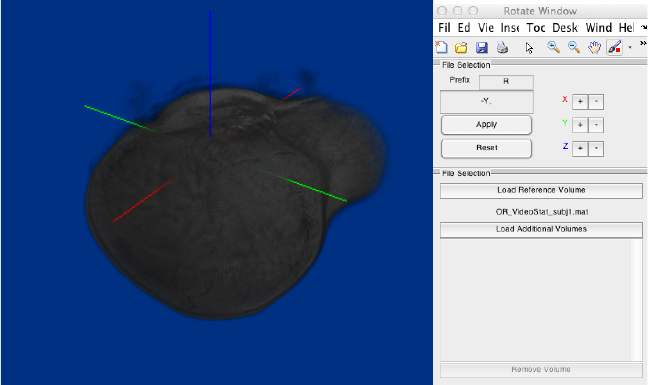
e. Click!(Load!Additional!Volumes)!and!select!any!additional!files!you!
want!to!add.!It!only!adds!one!at!a!time.!
f. In!the!axes!window!you!should!see!a!head!lying!on!it’s!side,!Click!–Y!to!
rotate!it!towards!upright.!!!!!!!!!!!!!!!!!!!!!!!!!!!!!!!!!!!
!
g. Click!Apply!(This!will!create!a!new!set!of!files!with!the!R_!prefix,!you!
can!change!this!setting!if!you!want,!they!will!be!saved!to!the!same!
directory)!
8. Put!all!newly!created!rotated!files!in!\Oriented,!and!move!to!that!directory!
9. Interpolate!(Optional)!
a. Load!Volumetric!if!it!is!not!open!
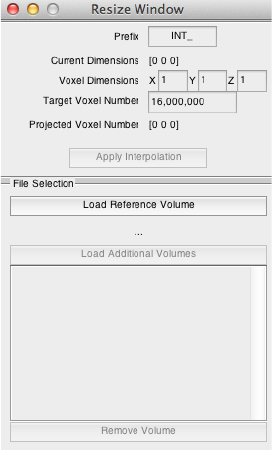
b. Click!(Tools)!->!(Scale).!This!window!should!pop!up.
!
c. Click!(Load!Reference!Volume)!and!Set!it!to!any!of!the!files!in!
\Oriented!
d. Click!(Load!Additional!Volumes)!and!select!all!of!the!other!files!in!
\Oriented!!
e. Change!(Target!Vox!Num)!to!20000000!or!20!million.!This!is!a!pretty!
good!resolution!for!visualization!purposes.!27M!will!be!pretty!high!
quality,!but!will!slow!down!many!machines.!
f. Hit!Apply!Interpolation.!The!files!will!be!saved!to!same!directory!with!
a!prefix!of!your!choosing.!
10. You!have!completed!the!pre-processing!stage!
!
Quick!Terminology!
1. Alpha!refers!to!the!transparency!of!rendered!object.!You!will!often!see!RGB-
A,!which!means!a!color!with!an!alpha!term.!The!letter!“A”!will!be!used!in!
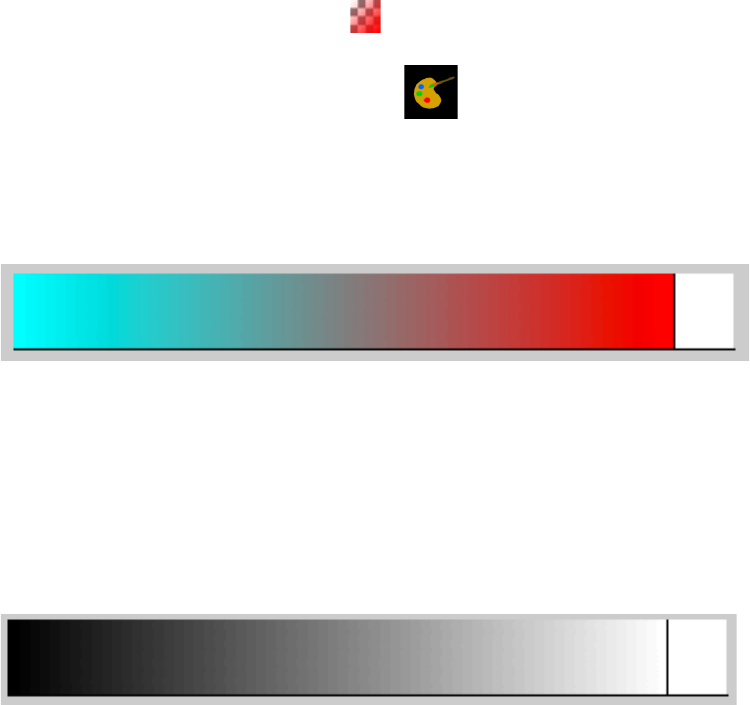
Volumetric!to!denote!things!that!manipulate!Alpha!or!Transparency!
Properties!in!addition!to!this!Icon! ,!mainly!the!alpha!target!selector.!The!
color!selector!will!be!denoted!with!this! .!
2. !A!Color!Map!refers!to!a!mapping!of!data!values!(e.g!1!2!4!.5)!to!colors!in!a!
smooth!way.!This!is!an!example!of!a!color!map.
!
The!values!farthest!to!the!left!represent!low!data!values!like!0.!The!values!
farthest!to!the!right!represent!the!highest!values!in!a!dataset.!
3. An!Alpha-Map!refers!to!a!mapping!of!data!values!to!transparencies.!This!is!an!
example!of!a!color!map!in!Volumetric.!
!
Again!left!refers!to!low!values!and!right!refers!to!high!values.!!Lighter!values!
here!are!more!opaque!whereas!darker!values!are!more!transparent.!Because!
of!the!way!volumetric!visualizations!work,!even!very!dark!values!are!still!
visible!in!the!renderings.!
!
!
!
!
!
!)/$.#)C.')">+@'.?&+6D$)*E+F+5)('G;+
!
A"'&0++
This!visualization!is!Good!for!checking!that!things!are!in!order,!while!it!is!
probably!not!good!for!presentation!and!publication.!
!
@'&B/0+
1. Type!Volumetric!in!Matlab!to!open!Volumetric!if!it!is!not!already!open.!
2. Go!to!the!(Edit!Window)!and!click!(Load!Color!Source),!use!the!file!menu!to!
select!the!Anatomical!file!in!\Oriented!
3. Go!to!the!(Edit!Window)!and!click!(Load!Alpha!Source),!use!the!file!menu!to!
select!the!Anatomical!file!in!\Oriented!
a. In!the!Import!Option!window!set!(Min)!to!1000!(make!sure!to!delete!
the!minus!sign).!Functional!scans!a!have!a!big!range!of!values!and!
after!Co-Registration!they!may!have!negative!values!(just!a!noise!
artifact).!A!high!Minimum!like!1000!will!tend!to!exclude!most!
hemodynamic!response!outside!the!brain.!!
4. Go!to!the!(Layers!Window)!and!Right!Click!(Ctrl!Click!on!the!MAC)!on!(Base!
Layer)!then!Click!(Add!New!Layer).!!This!will!add!a!new!layer!and!open!it!up!
in!the!Edit!Tab.!
5. Rename!the!New!Layer!to!Mask!
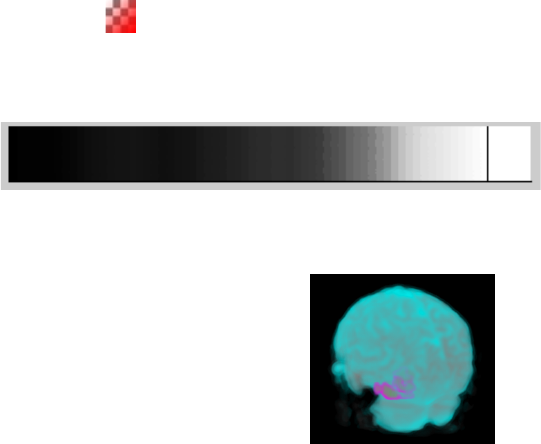
6. (Load!Color!Source)!and!set!it!to!the!mask!in!\Oriented,!in!(Import!Options)!
turn!on!(Smoothing).!This!takes!a!binary!mask!and!smooth’s!it!so!that!zero!
values!transition!smoothly!into!1’s!(Highly!recommended).!Apply.!
7. In!the!Rendering!a!blue!and!red!brain!should!now!be!displayed!with!purple!
and!Green!blobs!inside!it.!These!blobs!are!your!masks.!
8. Click!(Base!Layer)!to!return!to!editing!the!base!layer.!!
9. Click!the!(Alpha)! !button!to!toggle!the!transparency!editor!to!black.!
10. Now!Click!on!the!lower!map!the!Alphamap!and!make!it!look!like!this!
a. !
11. Make!sure!the!dark!areas!are!almost!completely!black!and!you!should!get!
something!that!looks!a!little!like!this.! !
12. While!this!may!look!cool!it!is!not!the!best!thing!for!finding!anatomical!
landmarks.!But!it!should!show!you!very!quickly!whether!or!not!your!masks!
are!in!the!right!place.!
!
Quick!Terminology!
1. Shading!refers!to!the!appearance!of!three-dimensional!form!due!to!lighting!
across!and!object.!
2. There!is!no!lighting!in!Volumetric!so!we!need!to!trick!the!eye!if!we!want!the!
appearance!of!hard!surfaces!with!strong!shading.!
3. This!is!relatively!easy!to!do!in!Volumetric!
!
!
!)/$.#)C.')">+H+@I&##+J+KI)'&+2.''&(+
!
A"'&0++
This!is!a!pretty!useful!and!flexible!visualization.!Using!high-resolution!
sources!it!is!suitable!for!publication!and!presentation.!
!
@'&B/0+
1. This!visualization!requires!segmented!the!Anatomical!during!pre-processing.!
If!you!did!not!do!this!go!back!and!do!it.!
2. Additionally!this!visualization!will!look!much!better!when!using!the!rescaled!
versions!of!the!data!so!use!the!20M!voxel!batches!if!you!made!them.!
3. Open!Volumetric!
4. Base!Layer!
a. (Load!Color!Source)!–!\Oriented\c1Anatomical!(this!is!the!cortex)!!
i. Set!Min!to!40!Max!to!200!
ii. Turn!(Smoothing)!on!
iii. Turn!(Values!Above!Max!to!0)!on!
b. Do!the!same!for!(Load!Alpha!Source)!
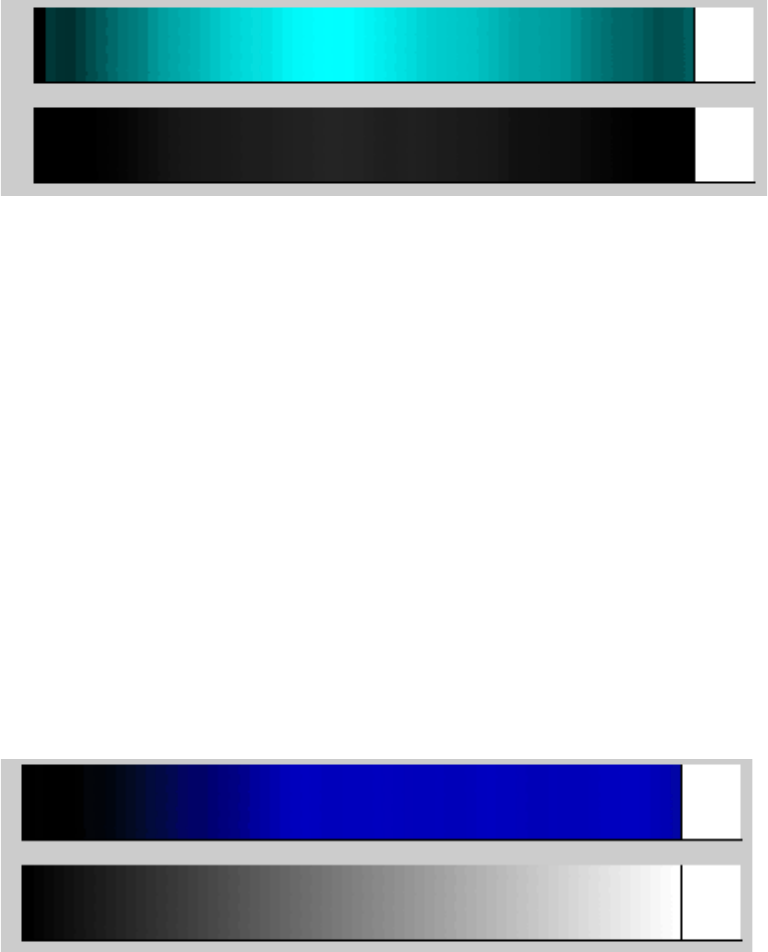
c. Make!the!Colormap!and!the!Alpha!map!look!like!this
Notice!that!the!alpha!map!has!a!very!faint!smudge!in!the!middle!that!
extends!outwards.!67859-:;+It!is!now!easier!to!see!faint!
transparency!values!in!the!actual!program.!In!addition!both!of!these!
maps!are!now!included!in!the!preset!menu.!!
5. (Add!New!Layer)!Call!it!“White!Matter”!
a. (Load!Color!Source)!–!\Oriented\c2Anatomical!(this!is!the!cortex)!!
i. Set!Min!to!40!
ii. Turn!(Smoothing)!on!
b. Do!the!Same!for!(Load!Alpha!Source)!
c. Edit!Color!Map!and!Alpha!Map!to!look!like!this!
!The!color!map!is!all!that!needs!to!change!from!default.!
6. (Add!new!Layer)!Call!it!“Mask!or!Values”!
a. (Load!Color!Source)!–!\Oriented\c2Anatomical!(this!is!the!cortex)!!
i. Turn!(Smoothing)!on!
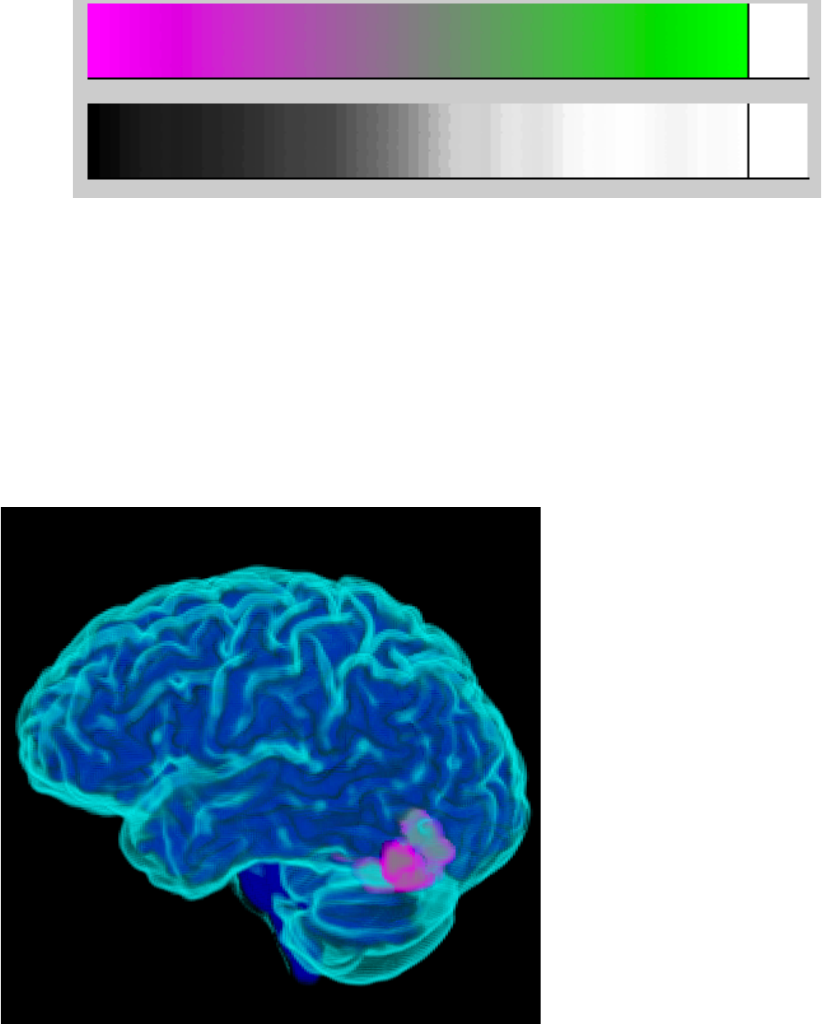
b. Color!Map!and!Alpha!Map!should!look!like!this!
!
c. You!can!change!the!colors!here!if!you!want.!Masks!tend!to!be!very!
noisy,!because!of!this!and!the!smoothing!applied!earlier!green!will!
tend!to!indicate!contiguous!regions!of!voxels!while!purple!will!
indicate!edge!or!diffuse!voxels.!
7. The!end!result!will!look!something!like!this!
!
8. If!you!want!to!emphasize!the!white!matter!try!adding!the!White!Matter!and!
grey!matter!to!a!Blend!Group.!Right!Click!(Ctrl!click!on!MAC)!->!(Add!to!Blend!
Group)!then!click!on!Base!Layer.!
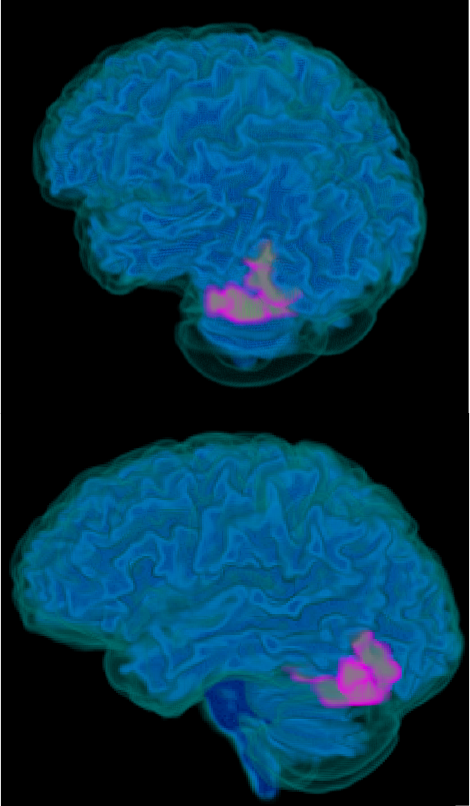
9. The!result!should!look!a!little!like!this
!
10. When!you!are!ready!to!save!your!visualization!Click!(Save)!in!the!(Layers!
Window)!and!save!to!the!\Visualization!directory!for!convenience.!Now!you!
can!load!this!visualization!any!time!by!Clicking!(Load)!
11. You!can!create!special!spatial!masks!with!(Tools)!-!>!Make!XYZ!volumes!
12. These!allow!you!to!use!these!XYZ!layers!to!selectively!mask!regions!of!
preceding!layers.!Like!so!!!!!!!!!!!!!!
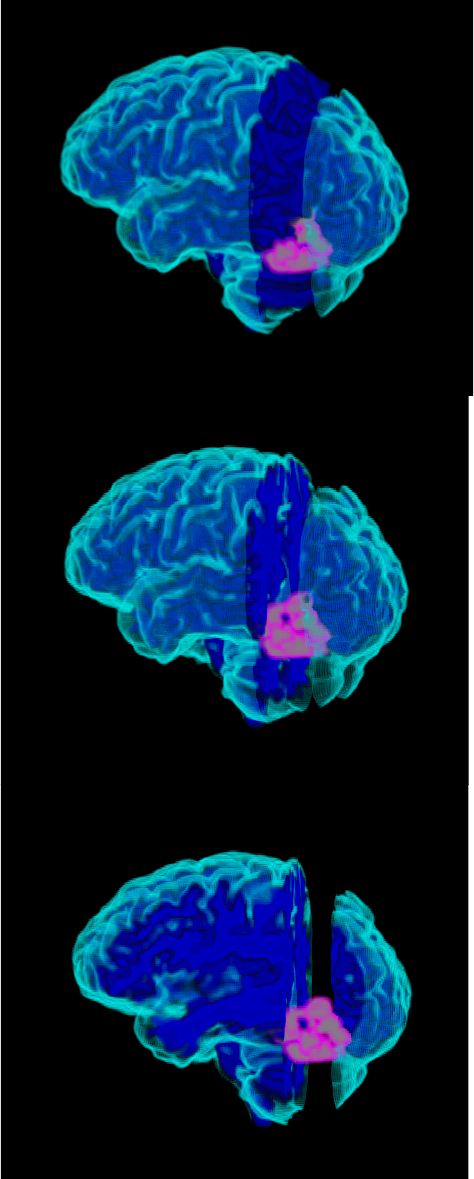
!
!
!
!
D$)*E+-&(%)>"#"?G+
1. Layer!Oder!refers!determines!how!the!layers!are!rendered.!
2. When!the!Alpha!Source!of!a!layer!has!0!values,!the!layers!below!it!can!show!
through!where!the!values!are!0.!Setting!values!to!zero!is!typically!handled!in!
the!(Import!Options!Window),!while!loading!the!Source!files.!
3. Everywhere!the!Alpha!Source!has!non-zero!values,!only!that!layer!or!above!
will!show,!even!if!the!the!alpha!map!is!set!to!be!completely!transparent!for!all!
values.!!
4. While!this!may!seem!mildly!limiting!it!can!be!overcome!by!using!blend-
groups,!we!will!talk!about!those!later.!
5. In!the!meantime,!this!feature!allows!us!to!create!layers!specifically!designed!
to!mask!lower!layers,!or!to!cut-away!sections!of!our!brain!visualization!while!
leaving!others!intact.!
!
!
7/)>?+2./E+<.G&(/++
6L$'M.'&M;+ H+ -I)/+ B("*&//+ I./+ N&&>+ /)%B#)1)&M+ .>M+ >"+ #">?&(+ (&O$)(&/+ .>+ )>+
M&B'I+'$'"().#P+
You!can!still!use!the!following!method!to!create!mask!layers,!but!now!there!is!
a! gui! option! that! automates! most! of! this! process.! You! can! find! it! under! (Tools)-
>(Add!New!Mask!Layer).!It!will!always!set!the!new!mask!layer!to!be!the!first!layer,!
but! you! can! move! it! around! just! like! a! normal! layer.! This! vastly! simplifies! cutting!
into!and!splitting!your!visualizations!using!rectilinear!masks.!!!
+
1. Have!the!previous!visualization!open.!
2. Make!a!set!of!XYZ!masks!
a. Click!(Tools)!->!(Make!XYZ!Vols)!
i. Save!them!as!Spatial!Mask!
ii. This!produces!(X_Spatial!Mask,!Y_Spatial!Mask,!!Z_Spatial!
Mask)!
b. (Add!New!Layer!)!called!X-Mask!
i. If!using!the!20M!resolution!data!
ii. (Set!Color!Source)!to!X_Spatial!Mask!
iii. (Set!Alpha!Source)!to!X_Spatial!Mask!
1. Min!to!200,!Max!to!230!
2. (Smoothing)!ON!!
3. (Values!Above!Max!to!0)!ON!
c. Move!(X-Mask)!to!be!above!(Base!Layer)!
i. Right!Click(or!Ctrl!click!on!MAC)!on!X-Mask!in!the!(Layers!
Window)!and!then!select!(Move)!then!click!on!Base!Layer.!
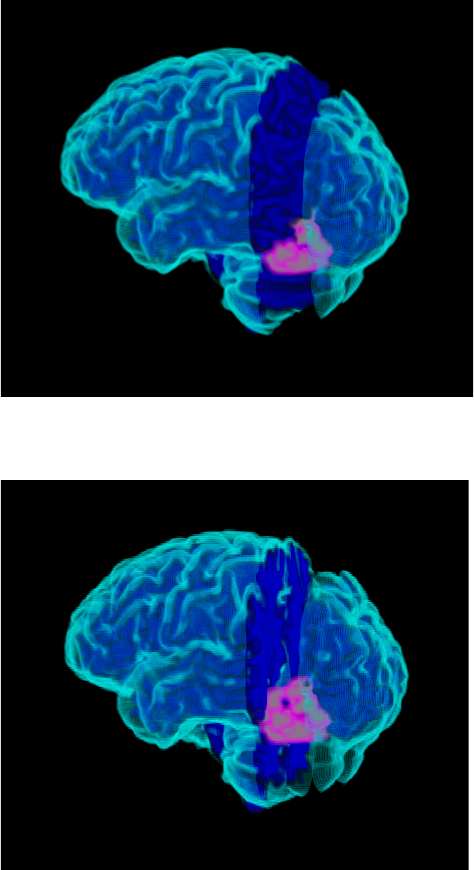
3. Result!should!look!like!this!!!!!!!!!!!
!
4. Move!The!X-Mask!above!White!Matter!for!this!
!
5. You!can!add!more!Mask!layers!to!mask!rectangular!regions!as!u!see!fit.!
!
!
!
!
!
Final!Note!
! If!you!want!to!make!some!of!the!more!advanced!and!eye-catching!images,!I!
highly!recommend!looking!at!the!test!files!folder!included!with!volumetric.!Because!
the!layer!structure!is!saved!you!can!look!at!how!the!alpha!and!color!maps!were!
designed!for!each!example.!!
!
!
!