PT1300Book P Touch 1300 UM PT1300
User Manual: P-Touch 1300
Open the PDF directly: View PDF ![]() .
.
Page Count: 134 [warning: Documents this large are best viewed by clicking the View PDF Link!]
- INTRODUCTION
- CONTENTS
- Getting Started
- For Your Information
- POWER KEY
- CODE & CAPS KEYS
- CURSOR KEYS
- SPACE KEY
- RETURN KEY
- BACKSPACE KEY
- CLEAR FUNCTION
- ACCENT FUNCTION
- SYMBOL FUNCTION
- LENGTH FUNCTION
- SIZE & WIDTH FUNCTIONS
- STYLE FUNCTION
- UNDERLINE FUNCTION
- FRAME FUNCTION
- TAPE MARGIN FUNCTION
- HORIZONTAL ALIGNMENT FUNCTION
- MIRROR PRINTING FUNCTION
- BARCODE FUNCTION
- PRINT KEY & FEED FUNCTION
- NUMBERING FUNCTION
- REPEAT PRINTING FUNCTION
- MEMORY FUNCTIONS
- TROUBLESHOOTING
- ERROR MESSAGE LIST
- SPECIFICATIONS
- ACCESSORIES
- Spanish
- INTRODUCCIÓN
- ÍNDICE
- PRECAUCIONES GENERALES
- PILAS
- ADAPTADOR DE CA OPCIONAL
- CASETES DE CINTA
- COLOCACIÓN DE ETIQUETAS
- CABEZAL DE IMPRESIÓN Y RODILLOS
- CORTADOR DE LA CINTA
- MALETÍN DE TRANSPORTE
- TECLAS CODE Y CAPS
- TECLA DEL CURSOR
- TECLA DE RETORNO
- TECLA DE BORRADO (DEL)
- FUNCIÓN DE REPOSICIÓN (CLEAR)
- FUNCIÓN DE ACENTOS
- FUNCIÓN DE SÍMBOLOS
- FUNCIÓN DE LONGITUD
- FUNCIONES DE TAMAÑO Y DE ANCHURA
- FUNCIÓN DE ESTILO
- FUNCIÓN DE SUBRAYADO
- FUNCIÓN DE MARCOS
- FUNCIÓN DE MÁRGENES DE LA CINTA
- FUNCIÓN DE LA ALINEACIÓN HORIZONTAL
- FUNCIÓN DE IMPRESIÓN DE ESPEJO
- FUNCIÓN DE CÓDIGO DE BARRAS
- TECLA PRINT Y FUNCIÓN DE AVANCE DE LA CINTA
- FUNCIÓN DE NUMERACIÓN
- FUNCIÓN DE IMPRESIÓN REPETIDA
- FUNCIONES DE LA MEMORIA
- SOLUCIÓN DE PROBLEMAS
- LISTA DE MENSAJES DE ERROR
- ESPECIFICACIONES
- ACCESORIOS
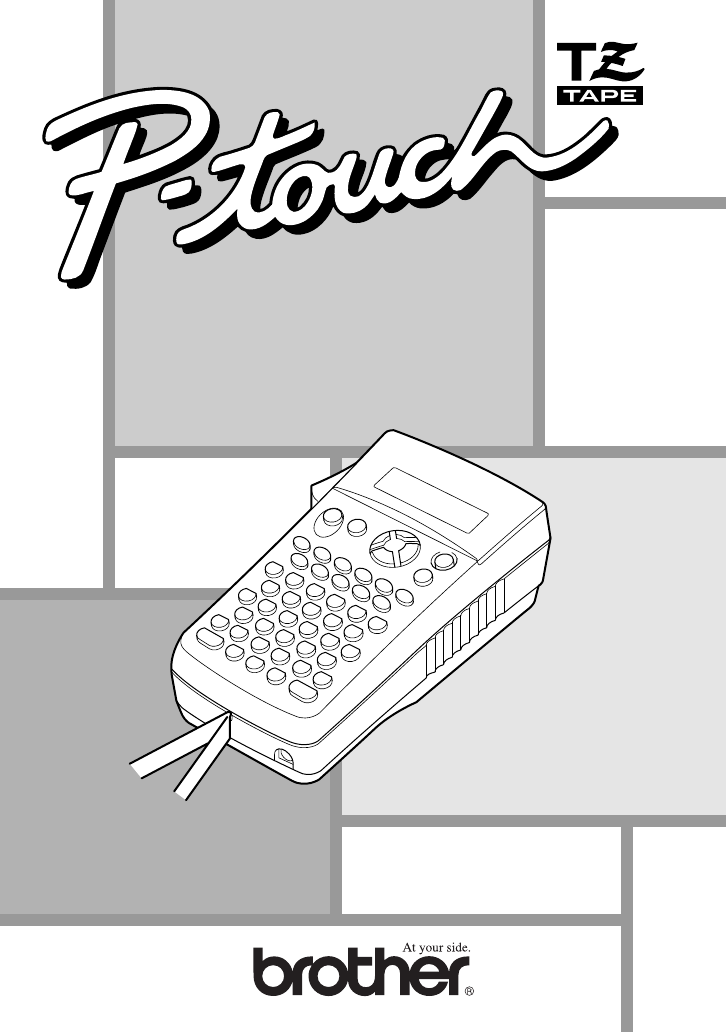
● Read this User’s Guide before you start using your P-touch.
● Keep this User’s Guide in a handy place for future reference.
1300
USER’S GUIDE
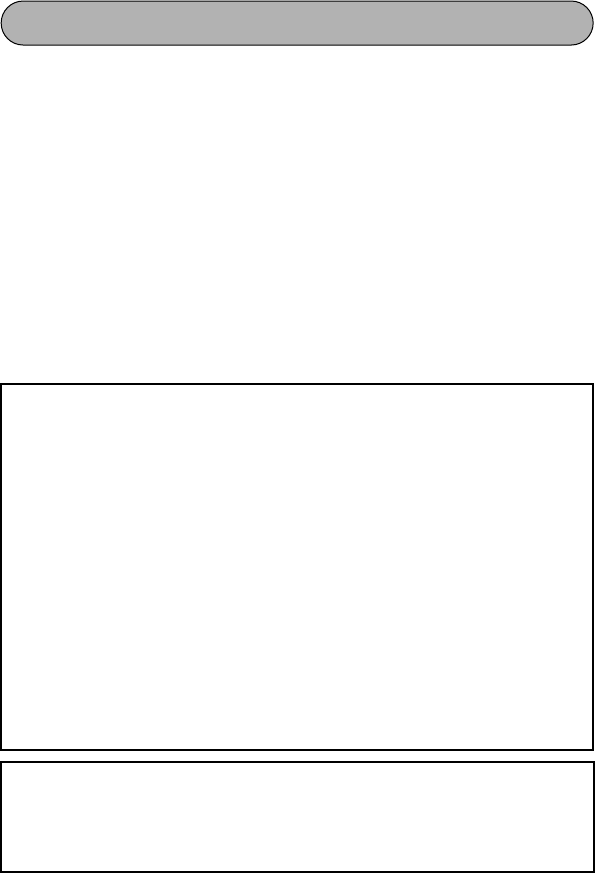
INTRODUCTION
Thank you for purchasing the P-touch 1300!
Your new P-touch will allow you to create labels and stamps for any application. Its
versatility enables you to design custom labels by choosing from a variety of frame
designs and from many character sizes and styles. In addition, the four tape widths
(1/4” (6 mm), 3/8” (9 mm), 1/2” (12 mm) and 3/4” (18 mm)) and variety of tape colors
allow you to print personalized labels, useful for color-coded filing.
You no longer have to worry about urgent tasks that require professional printing. The
quality and performance of the P-touch 1300 makes it an extremely practical machine.
Although this machine is easy to use, we suggest that you read this User’s Guide care-
fully before starting and keep it in a handy place for future reference.
Use only the adapter designed exclusively for this machine. See
GENERAL PRECAU-
TIONS
on page 4.
After using your P-touch, store it in the enclosed carrying case. This carrying case is
designed to help protect the P-touch while enabling you to carry it anywhere you go.
FCC NOTICE
This equipment has been tested and found to comply with the limits for a Class B
digital device, pursuant to Part 15 of the FCC Rules. These limits are designed to pro-
vide reasonable protection against harmful interference in a residential installation.
This equipment generates, uses, and can radiate radio frequency energy and, if not
installed and used in accordance with the instructions, may cause harmful interfer-
ence to radio communications. However, there is no guarantee that interference will
not occur in a particular installation. If this equipment does cause harmful interfer-
ence to radio or television reception, which can be determined by turning the
equipment off and on, the user is encouraged to try to correct the interference by
one or more of the following measures:
– Reorient or relocate the receiving antenna.
– Increase the separation between the equipment and receiver.
– Connect the equipment to an outlet on a circuit different from that to which the
receiver is connected.
– Consult the dealer or an experienced radio/TV technician for help.
– Changes or modifications not expressly approved by Brother Industries, Ltd.
could void the user’s authority to operate the equipment.
Patent numbers and patent publication numbers which are related to this product
are as below:
USP4839742 USP4983058 USP5120147
USP4927278 USP5009530
USP4976558 USP5069557
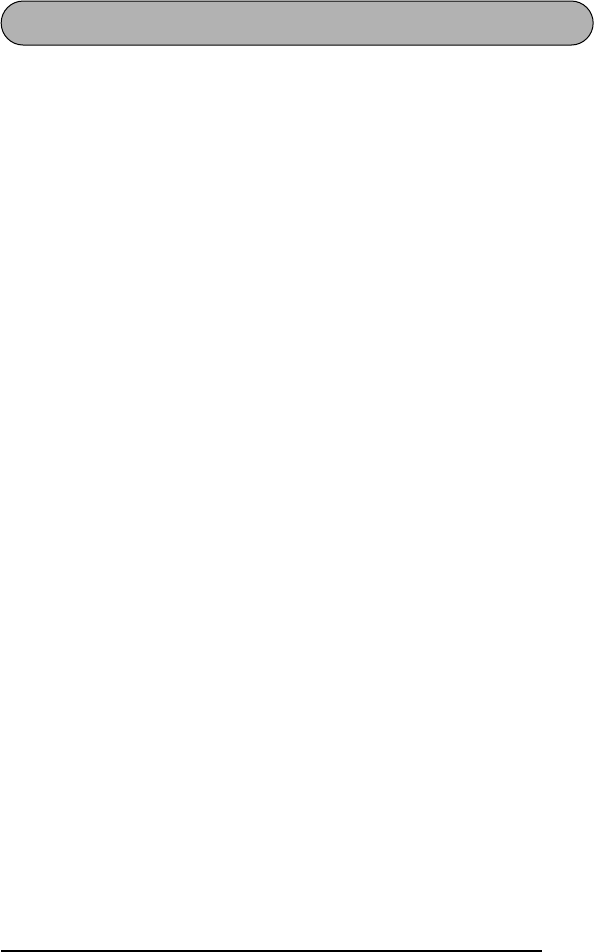
i
CONTENTS
Getting Started
GENERAL DESCRIPTION ..................................................................2
KEYBOARD & LCD DISPLAY ............................................................3
GENERAL PRECAUTIONS .................................................................4
BATTERIES ........................................................................................5
OPTIONAL AC ADAPTER .................................................................6
TAPE CASSETTE ................................................................................7
ATTACHING LABELS ........................................................................8
PRINT HEAD & ROLLERS ...............................................................10
TAPE CUTTER..................................................................................12
CARRYING CASE ............................................................................13
For Your Information
POWER KEY ....................................................................................16
CODE & CAPS KEYS .......................................................................17
CURSOR KEYS ................................................................................19
SPACE KEY ......................................................................................21
RETURN KEY ..................................................................................22
BACKSPACE KEY .............................................................................25
CLEAR FUNCTION .........................................................................27
ACCENT FUNCTION ......................................................................28
SYMBOL FUNCTION ......................................................................30
LENGTH FUNCTION ......................................................................32
SIZE & WIDTH FUNCTIONS ..........................................................34
STYLE FUNCTION ..........................................................................37
UNDERLINE FUNCTION ................................................................39
FRAME FUNCTION ........................................................................40
TAPE MARGIN FUNCTION ............................................................42
HORIZONTAL ALIGNMENT FUNCTION .......................................46
MIRROR PRINTING FUNCTION ....................................................47
BARCODE FUNCTION ...................................................................48
PRINT KEY & FEED FUNCTION ......................................................54
NUMBERING FUNCTION ..............................................................55
REPEAT PRINTING FUNCTION ......................................................57
MEMORY FUNCTIONS ..................................................................59
TROUBLESHOOTING ....................................................................64
ERROR MESSAGE LIST ....................................................................65
SPECIFICATIONS ............................................................................69
ACCESSORIES .................................................................................70

ii
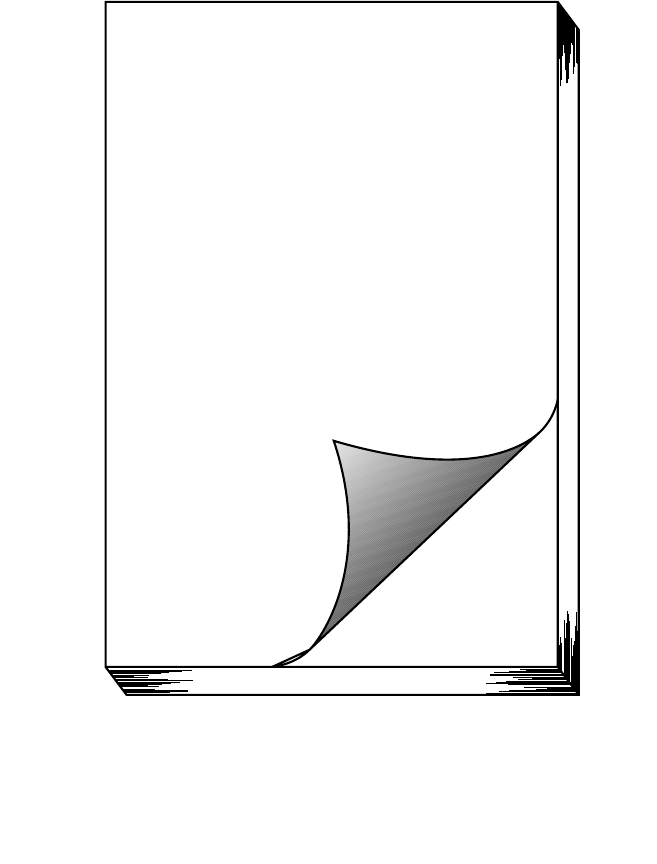
1
Getting started
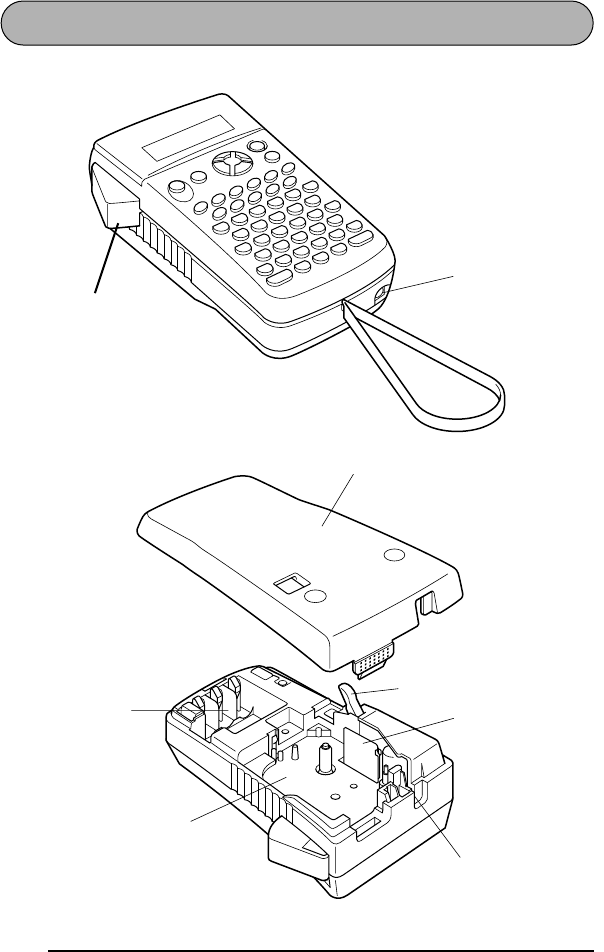
2
GENERAL DESCRIPTION
TOP VIEW
BOTTOM VIEW
Tape cutter lever
Tape release lever
Print head
Tape exit slot
Battery
compartment
Tape compartment
AC adapter connector
Back cover
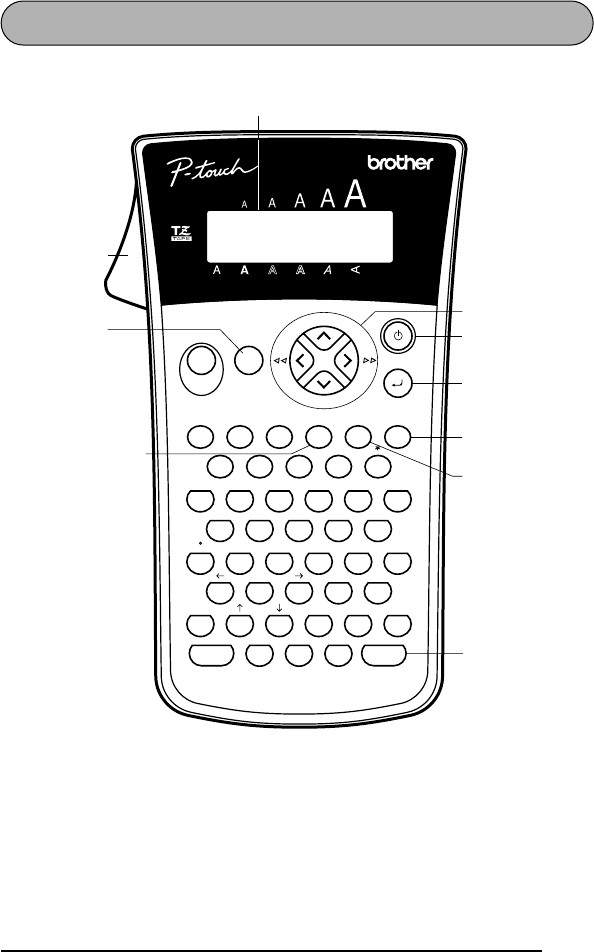
3
KEYBOARD & LCD DISPLAY
Width ClearSize Frame
Style Underline
MarginLength
)(
Align Mirror Accent
Number BarcodeRepeat
Feed
End
Home
Memory
?
;&
[]
@
#
"'
!
/
-%
$¢
:
24680
319BS57
ZCBM.
V
Code
Caps
NSpace
WR I PY
E?QOUT
D!ALJ
F
G
X
SK,H
Sym.
Print
Wide
Underline
Frame
Auto
Length
Underline function key
Symbol key
Tape cutter lever
LCD display
Cursor keys
Frame function key
Return key
Delete key
Power key
Space key
Backspace key
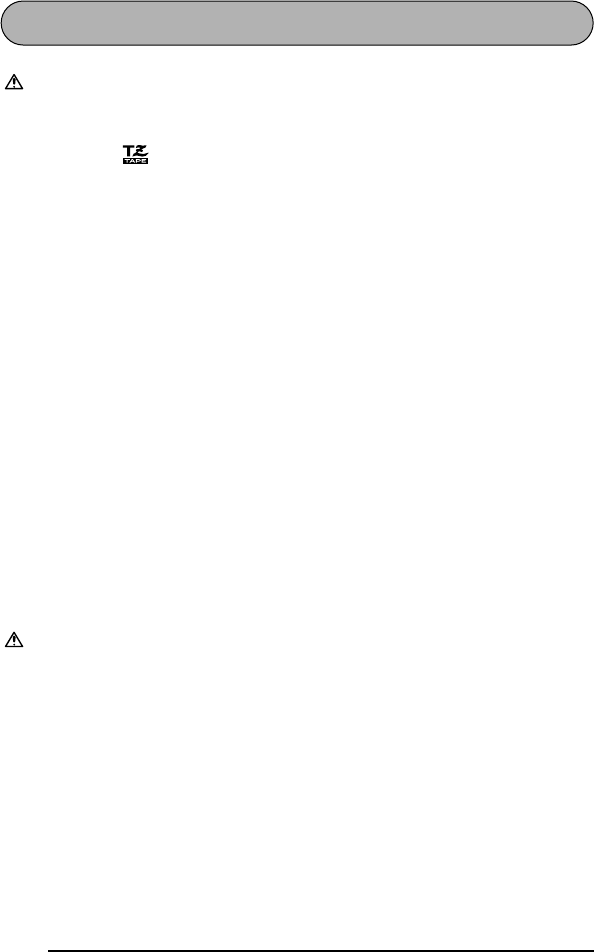
4
GENERAL PRECAUTIONS
WARNING:
Observe the following warnings in order to avoid damage to
the P-touch or its accessories.
• Use only Brother TZ tapes with this machine. Do not use tapes that do not
have the mark.
• Use only the AC adapter designed exclusively for this machine. Use of any
other adapter will void the warranty.
• Do not put any foreign objects into or anything on the machine.
• Do not use the machine in dusty places, and keep it out of both direct sunlight
and rain.
• Do not expose the machine to high temperatures or high humidity. Never
leave it on the dashboard or in the back of your car.
• Do not leave any rubber or vinyl on the machine for an extended period of
time. Doing so may cause staining.
• Do not clean the machine with alcohol or other organic solvents. Only use a
soft, dry cloth.
• Do not touch the print head mechanism. If the head is touched, clean it imme-
diately with a cotton swab to avoid permanent damage.
• Do not pull on the tape being fed from the P-touch. This may damage the tape
cassette.
• When the machine is not being used for a long period of time and it is not
necessary to keep the text files stored in the memory, disconnect the AC
adapter, and remove the batteries to prevent them from leaking and damaging
the machine.
CAUTION:
Observe the following cautions in order to prevent malfunction
of the P-touch.
• When the AC adapter (AD-60) is connected, unplugging the adapter from the
electrical outlet before unplugging it from the machine can delete all text files
in the memory, even if batteries are installed.
• Use six AA (AM3, LR6) alkaline batteries in this machine.
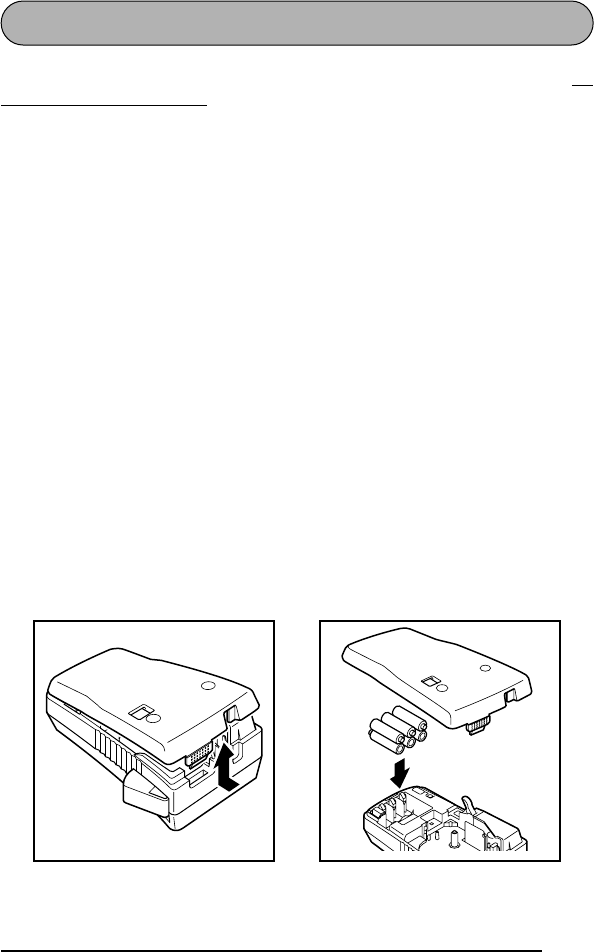
5
BATTERIES
This lightweight and portable machine can be used anywhere by installing six (6)
AA
(AM3, LR6) alkaline batteries
. When changing the batteries, always replace all six at
the same time.
To change the batteries:
1
Remove the back cover by pressing in on the rough area at the top end of the
machine and pulling off the cover. Pulling off the back cover lifts up the tape
release lever.
2
If batteries are already installed, remove them.
3
Insert six new batteries, making sure that they face the direction shown in the
illustration on the bottom of the battery compartment. The positive ends of the
three batteries in the bottom row point towards the bottom of the machine, while
the positive ends of the top three batteries point in the opposite direction.
4
Attach the back cover by inserting the tab on the bottom end of the cover into the
slot on the bottom end of the machine, then pushing down firmly on the top end
of the cover until it snaps into place.
☞
Be sure to insert the new batteries within five minutes of removing the old ones,
otherwise the text shown in the LCD display and any text files stored in the
memory will be lost (unless the machine is plugged into an electrical outlet
with the AC adapter).
Remove the batteries and disconnect the AC adapter if you do not intend to use
this machine for an extended period of time. When the power is disconnected,
all text shown in the display and stored in the memory will be lost.
If alkaline batteries are not used, large fonts and barcodes cannot be printed.
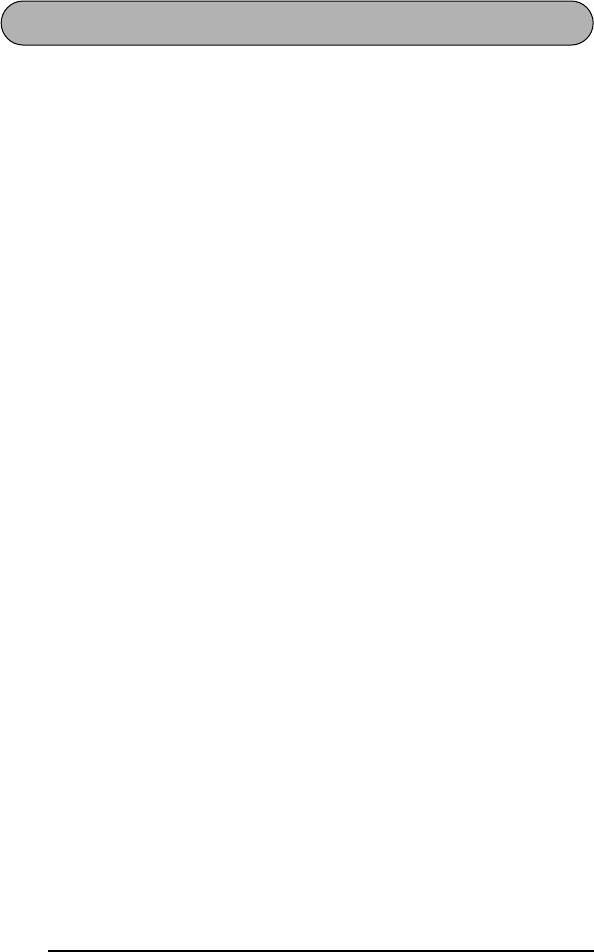
6
OPTIONAL AC ADAPTER
The AC adapter (AD-60) allows you to use this machine wherever there is an electrical
outlet.
To connect the optional AC adapter:
1
Insert the plug on the adapter cord into the connector marked DC IN 9.5V on the
bottom end of the machine.
2
Insert the plug on the adapter into the nearest standard electrical outlet.
☞
Only use the AC adapter designed exclusively for this machine.
Remove the batteries and disconnect the AC adapter if you do not intend to use
this machine for an extended period of time. When the power is disconnected,
all text shown in the LCD display and stored in the memory will be lost.
When the AC adapter is connected, unplugging the adapter from the electrical
outlet before unplugging it from the machine can delete all text files in the
memory, even if batteries are installed.
It is recommended that you use the AC adapter when printing large fonts and
barcodes on 3/4” (18-mm)-wide tape since these operations can quickly drain
the batteries.
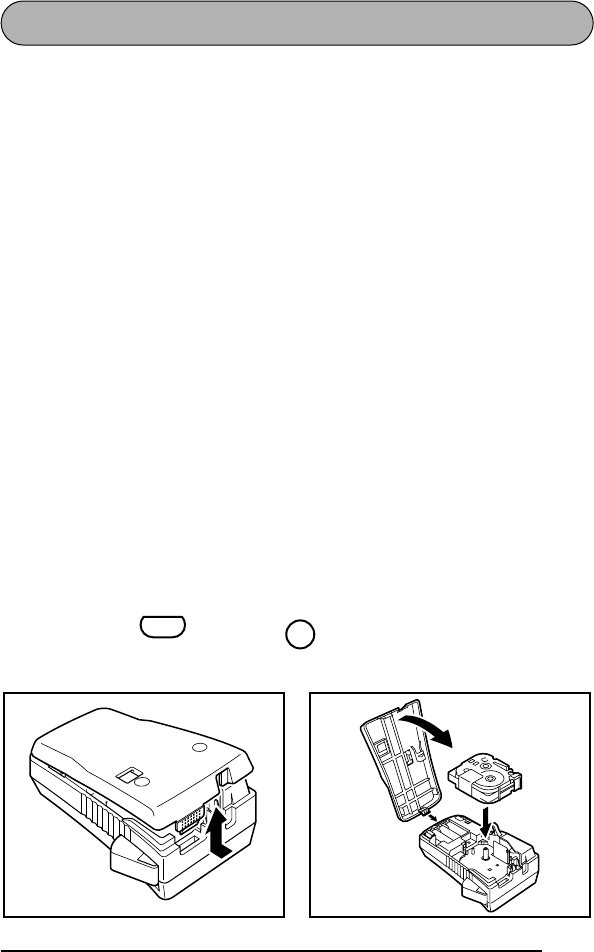
7
TAPE CASSETTE
A single TZ tape cassette is supplied with this unit. However, since TZ tape cassettes
are available for this machine in a wide variety of colors and sizes, it is possible to
make distinctive color-coded and stylized labels. In addition, this machine has been
designed to allow the tape cassettes to be changed quickly and easily.
To change the TZ tape cassette:
1
Remove the back cover by pressing in on the rough area at the top end of the
machine and pulling off the cover. Pulling off the back cover lifts up the tape
release lever.
2
If a tape cassette is already installed, remove it by pulling it straight out.
3
If the ink ribbon in the other tape cassette is loose, use your finger to wind the
toothed wheel in the direction of the arrow on the cassette until there is no slack
in the ribbon.
☞
If you are using a new tape cassette provided with a stopper, be sure to
remove the stopper before installing the cassette.
Make sure that the end of the tape feeds under the cassette tape guides.
4
Insert the tape cassette firmly into the tape compartment, making sure that the
entire back of the cassette touches the bottom of the compartment.
☞
When inserting the tape cassette, make sure that the inner ribbon does not
catch on the corner of the metal guide.
5
Attach the back cover by inserting the tab on the bottom end of the cover into the
slot on the bottom end of the machine, then pushing down firmly on the top end
of the cover until it snaps into place.
6
Turn on the machine if it is off, and then feed the tape to remove any slack by
holding down and pressing once.
7
Press in the tape cutter lever to cut off any excess tape.
Code
Feed
Sym.
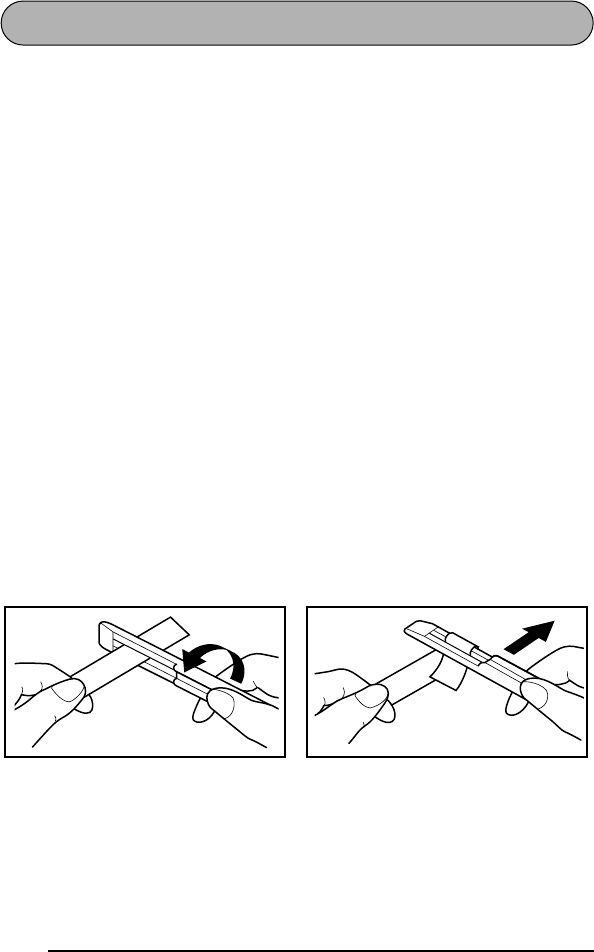
8
ATTACHING LABELS
Industrial (super-adhesive) tape
Compared to conventional laminated tape, industrial tape has a greater adhesive
strength, providing better adhesion to difficult surfaces. Due to this improved adhe-
sion, follow the precautions below when using this tape.
• Do not attach this tape to skin.
• Depending on the environmental conditions of the location and the quality of the
material that this tape is attached to, the tape may become discolored or it may
become impossible to remove it completely, possibly damaging the surface that it
was affixed to.
• Before using this tape, test it by affixing a small piece to an unnoticeable area of
the intended surface.
• If adhesive accumulated on the tape cutter makes it difficult to cut the tape, clean
the tape cutter as explained on page 12.
LAMINATED TAPE
The enclosed tape separator enables you to easily remove the backing from labels
printed on laminated tapes.
1
Hold the tape in your left hand, with the printed surface facing up, and hold the
tape separator in your right hand.
2
Pass the tape halfway through the long narrow hole in the tape separator.
3
Turn the tape separator three-quarters of a turn towards you, and then pull the
tape separator away from you as shown below.
4
Peel off the label backing.
GH
ABCDEF
ABCDEF
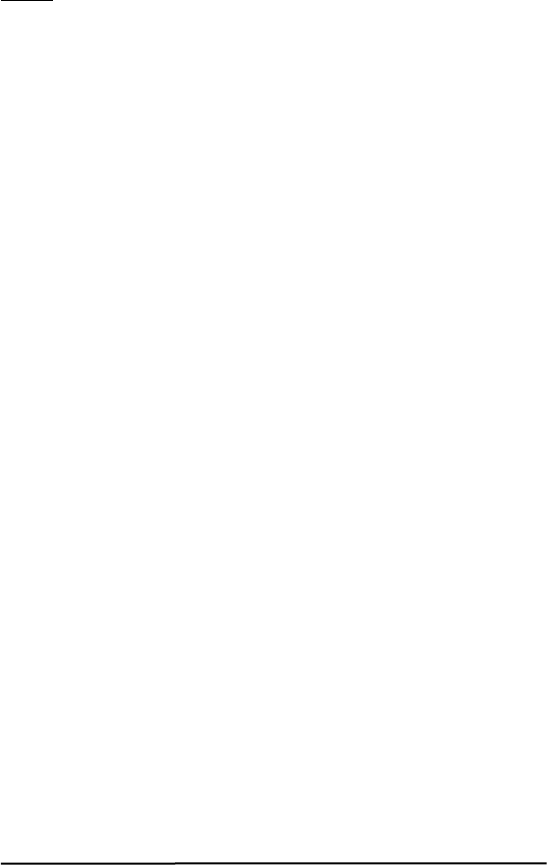
9
FABRIC TAPE
Fabric tape is used to attach a piece of fabric printed with your text onto garments
using an iron. After printing the text onto fabric tape and cutting off the label using
scissors, place the label on an ironed garment at the location where you wish to attach
it in such a way that the printed text can be read correctly. Cover the label with
another piece of cloth and use an iron set to a medium-high temperature (320 to 356
°
F (160 to 180 °C)) to press down firmly for 10 to 15 seconds. For more details, refer to
the instructions included with the fabric tape cassette.
☞
The label will have a white background on colored cloth.
STAMP TAPE
By making a stencil from TZ stamp stencil film and affixing it to a self-inking stamp
film holder, you can easily create your own personalized stamps. To make a stamp
using your P-touch 1300, install a MEDIUM stamp stencil film cassette (3/4” (18-mm)-
wide stencil film with a 1/2” (12-mm)-wide print area) as described on page 7, and
then enter the text as explained below.
1Use the length function to set the tape length to 4.1” (10.5 cm).
2Use the horizontal alignment function to select the CENTER setting.
3Use the tape margin function to select the FULL setting.
4Enter the text so that it fits within an area of 3/8” × 2.2” (9 × 55 mm).
To check the text and its length, remove the stamp stencil film cassette and insert a
normal 1/2” (12-mm)-wide label tape cassette, and then print a trial label.
For more information refer to the instructions included with the Stamp Kit.
☞
It is recommended that you use the AC adapter (AD-60) when printing stamps
since these operations can quickly drain the batteries. Otherwise the stamps
may not be printed correctly.
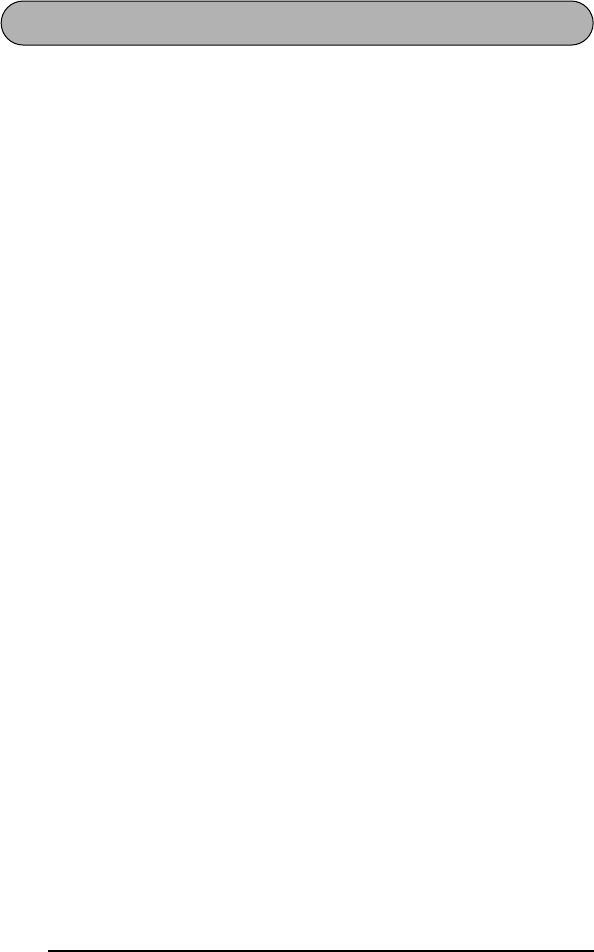
10
PRINT HEAD & ROLLERS
Occasionally, specks of dust or dirt become attached to the machine’s print head and
rollers. This is particularly likely when you are using the unit outdoors or in a very
dusty environment. If a section of the print head is covered with dust, a blank horizon-
tal streak may appear through the label text. Therefore, as with a tape recorder, the
machine’s head may need to be cleaned from time to time.
To clean the print head and rollers:
1Turn off the machine.
2Remove the back cover, and then remove the tape cassette if one is installed. The
print head and rollers are located in the tape compartment.
3Print head: Use a dry cotton swab to gently wipe the print head with an up-and-
down motion.
Rollers: Use a dry cotton swab to wipe each roller with an up-and-down motion
while rotating them with your finger.
4Install a tape cassette, attach the back cover, and then try printing again.
5If dust still remains, repeat steps 2 through 4 using a cotton swab dipped in iso-
propyl (rubbing) alcohol.
If none of the above works, contact your service representative.
☞
The print head can be cleaned more easily with the optional print head clean-
ing cassette TZ-CL4 (3/4” (18 mm)).
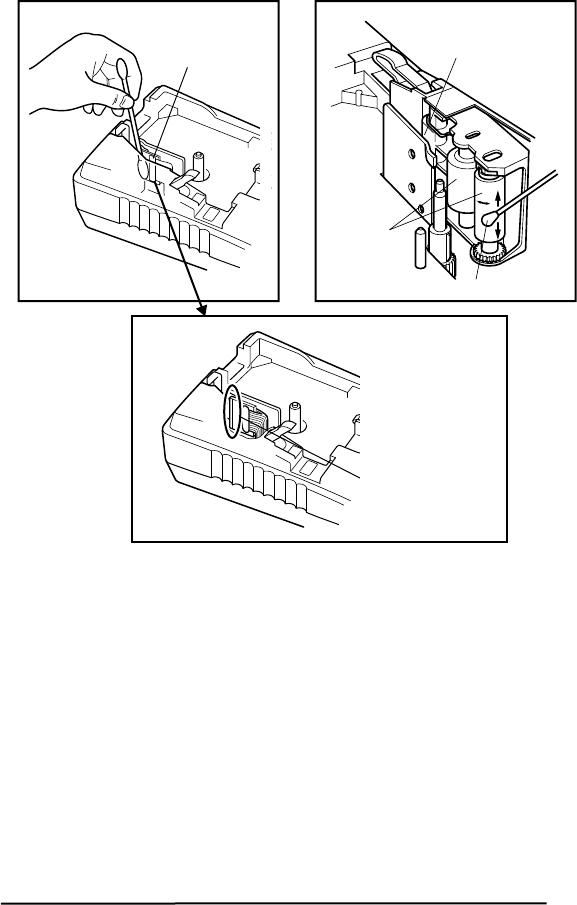
11
Print head Print head
Rollers
Cotton swab
Gently wipe off this
black line.
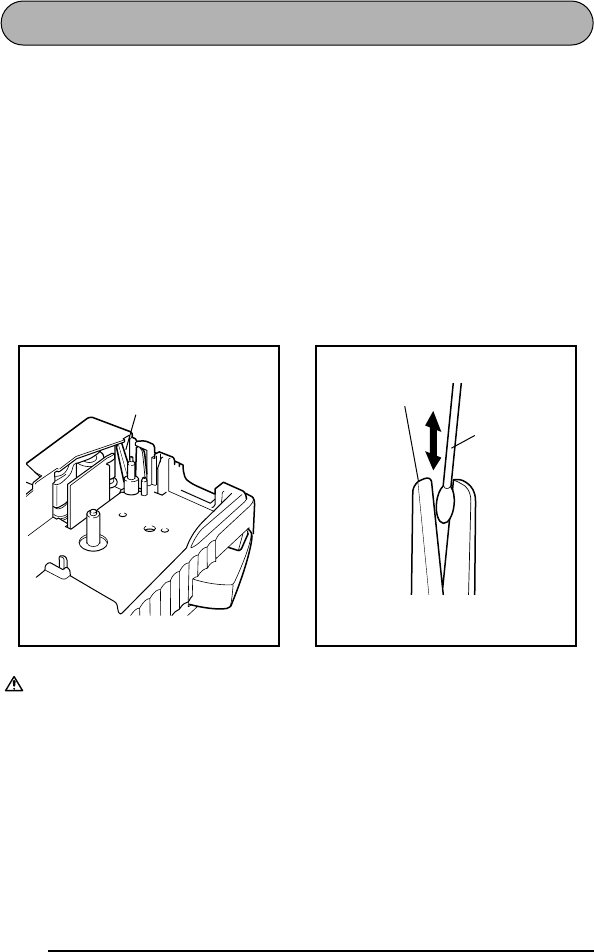
12
TAPE CUTTER
With use, the tape cutter may become covered with adhesive, making it difficult to cut
the tape. If the tape cannot be cut correctly, clean the tape cutter blades as explained
below.
☞
To avoid injuries, be extremely careful not touch the cutter blades with bare
hands.
To clean the tape cutter blades:
1Turn off the machine.
2Remove the back cover, and then remove the tape cassette if one is installed. The
tape cutter is located near the tape exit slot.
3Using a cotton swab dipped in isopropyl (rubbing) alcohol or ethanol, wipe the
tape cutter blades with an up-and-down motion.
Be careful not to touch the cutter blades with bare hands.
Tape cutter blade
Cotton swab
Tape cutter blade
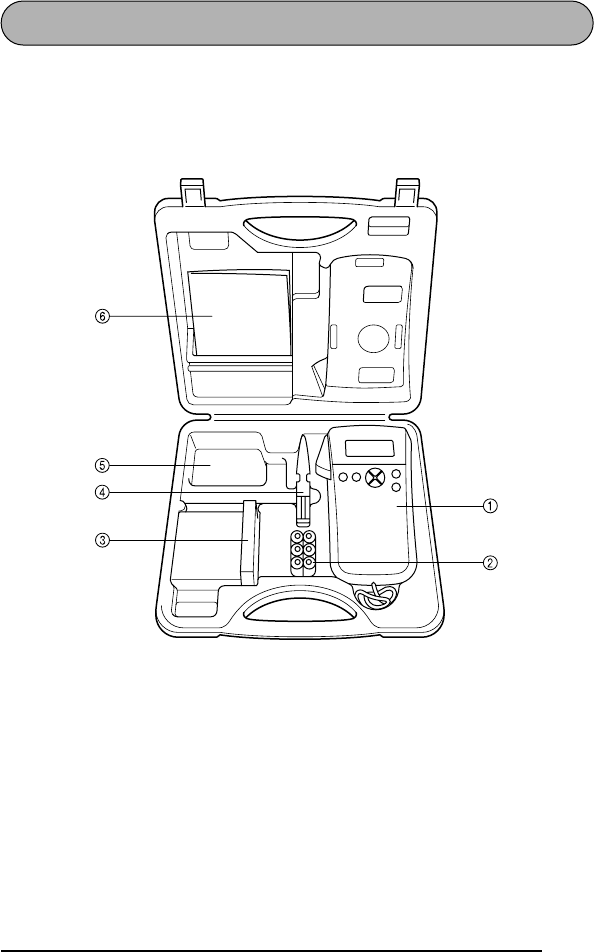
13
CARRYING CASE
The enclosed hard case is designed to protect your P-touch and its accessories while
you store or carry them. Therefore, keep them in this carrying case whenever they are
not being used.
Before opening the carrying case, be sure that the side with the “brother P-touch” logo
faces upward.
1P-touch Model PT-1300
2Six AA batteries
3Tape cassettes
☞
Stand up the tape cassettes so that
the end with the label attached
faces upwards.
This compartment can store up to
five 1/4” (6-mm)-, 3/8” (9-mm)- or
1/2” (12-mm)-wide tape cassettes,
four 3/4” (18-mm)-wide tape cas-
settes, or a combination of three
1/2” (12-mm)- and two 3/4” (18-
mm)-wide tape cassettes.
4Tape separator
5AC adapter
☞
This compartment can store the
optional AC adapter (model AD-
60), designed exclusively for the
PT-1300.
6User’s Guide

14
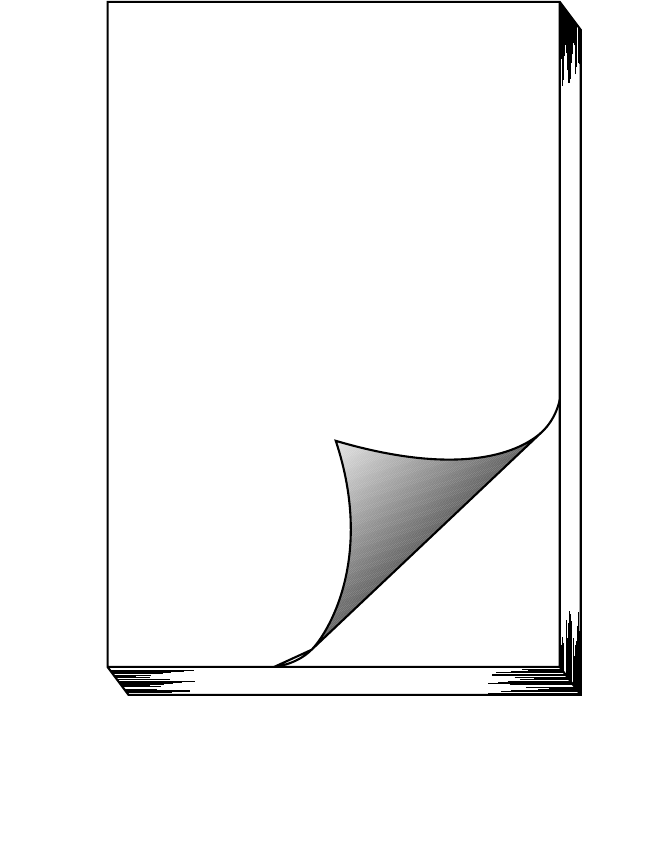
15
For your
information
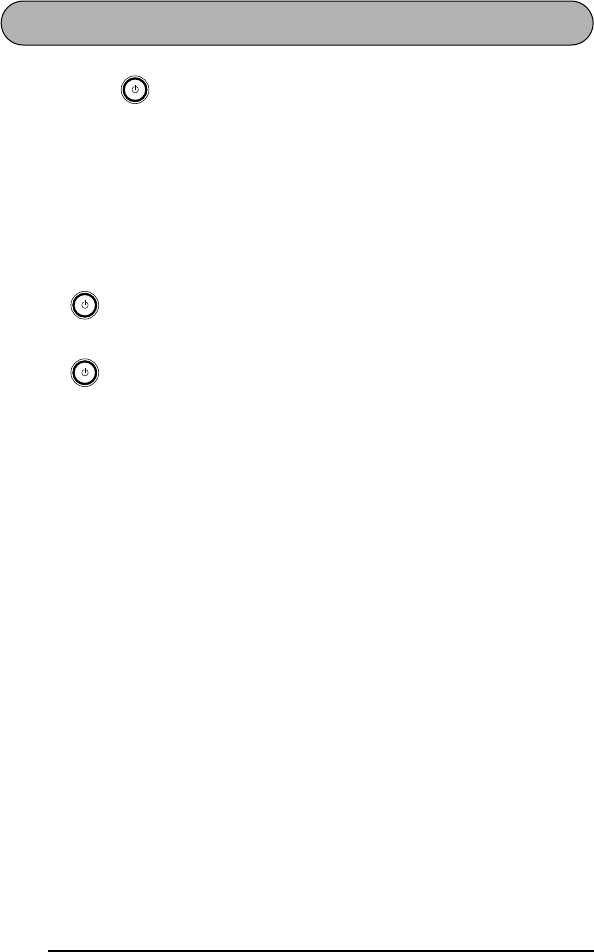
16
POWER KEY
The power key ( ) is located in the top right-hand corner of the keyboard. If bat-
teries have been installed or the machine has been plugged in using the optional AC
adapter, the previous session’s information is displayed when the machine is turned
on. This feature allows you to stop work on a label, turn off the machine, and return to
it later without having to re-enter the text.
The machine will automatically turn off if no key is pressed within 5 minutes. The
machine’s internal memory stores the current session’s information and displays it
when you turn on the machine again.
To turn on the machine:
●Press . The previous session’s information appears in the LCD display.
To turn off the machine:
●Press . The current session’s information is stored in the internal memory.
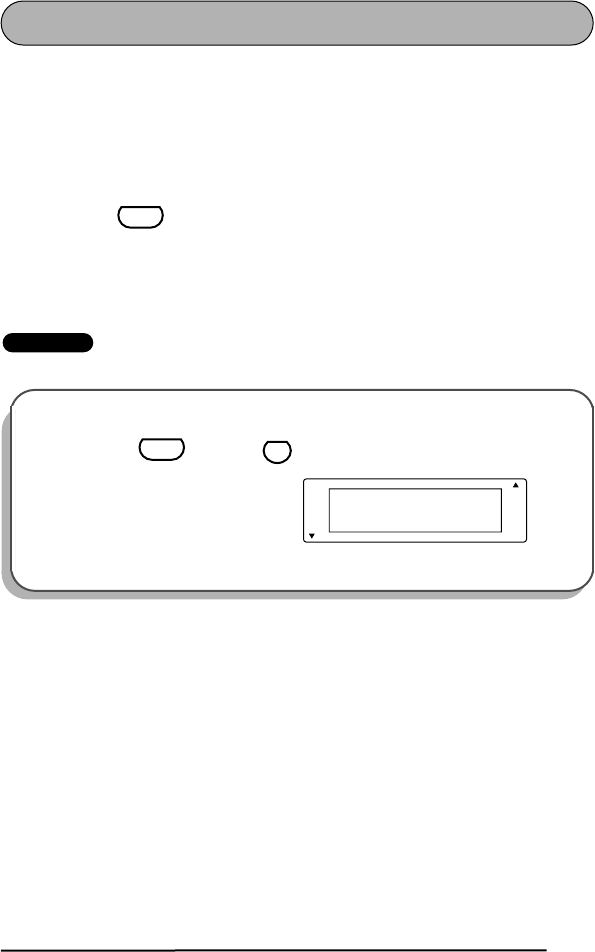
17
CODE & CAPS KEYS
Most characters can be entered simply by pressing their keys. However, to use special
functions or to enter capital letters, accented characters and some symbols, the follow-
ing special keys are necessary.
CODE KEY
To use a function or type in characters printed either above or below a key:
●Hold down and press the key either immediately below or immediately
above the desired function or character written in orange.
EXAMPLE
To start the accent function:
●Hold down and press
once.
Code
Caps a-u/A-U?
ACCENT
A
A
A
A
A
Length
Wide
A
A
AA
A
Auto
Underline
Frame
AA
Code
O
Accent
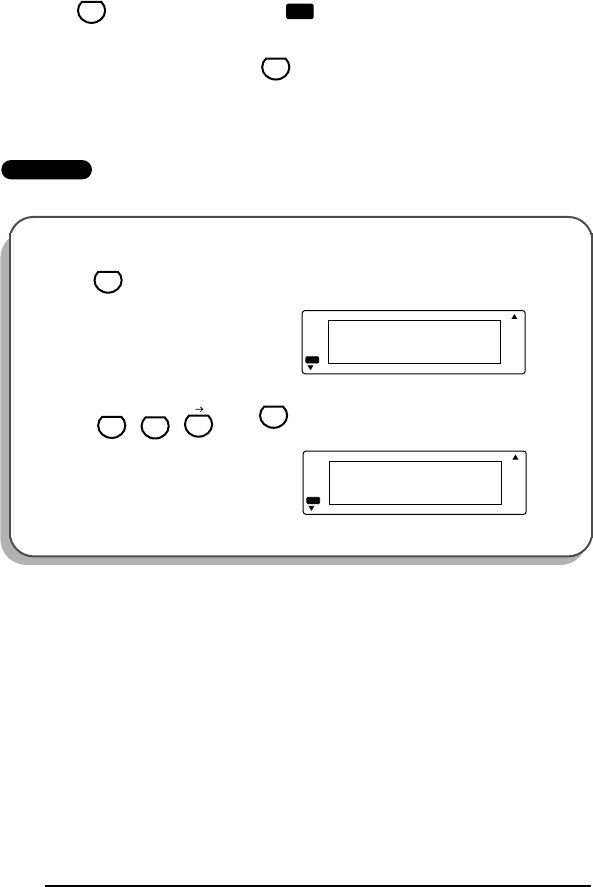
18
CAPS KEY
To type capital letters continuously:
1Press until the Caps indicator ( ) on the left side of the display lights up.
2Press the keys of the desired letters.
☞
To exit Caps mode, press until the Caps indicator goes off.
EXAMPLE
To type in “JOHN”:
1Press once.
2Press , , , then
once each.
Caps
Caps
Caps
Caps
1:
_
ABCDEFGHIJKL
A
A
A
A
A
Length
Wide
A
A
AA
A
Auto
Underline
Frame
AA
Caps
Caps
1:
JOHN_
ABCDEFGHIJKL
A
A
A
A
A
Length
Wide
A
A
AA
A
Auto
Underline
Frame
AA
J
"
O
Accent
HN
Barcode
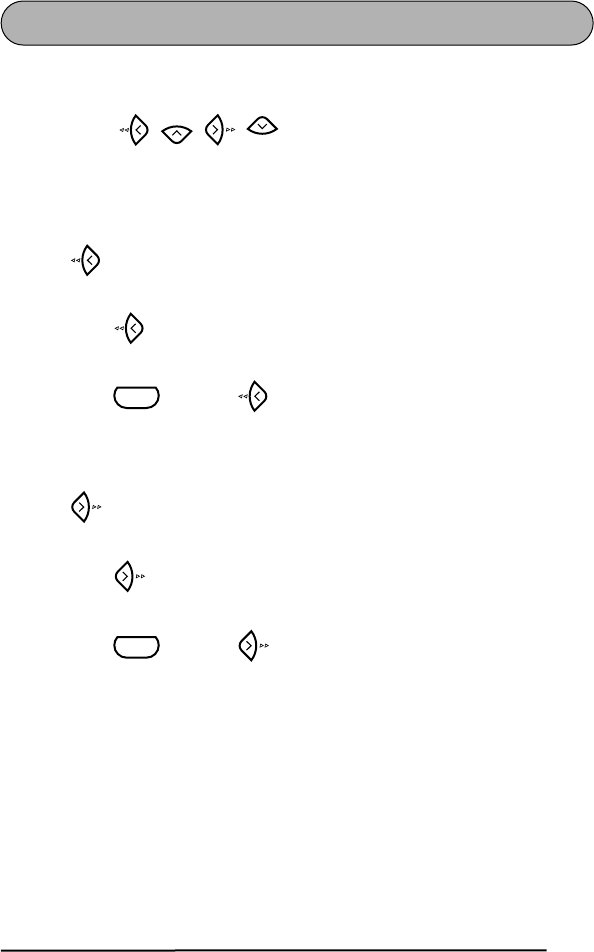
19
CURSOR KEYS
The machine’s LCD display shows two rows of 11 characters; however, the text that
you create can be up to 99 characters long. You can review and edit your text by using
the cursor keys ( , , , ) to move the cursor so that different parts are
shown in the display.
LEFT CURSOR KEY
To move the cursor one character to the left:
●Press once.
To move the cursor several characters to the left:
●Hold down until the cursor moves to the desired position.
To move the cursor to the beginning of the current line:
●Hold down and press .
RIGHT CURSOR KEY
To move the cursor one character to the right:
●Press once.
To move the cursor several characters to the right:
●Hold down until the cursor moves to the desired position.
To move the cursor to the end of the current line:
●Hold down and press .
Home
End
Code
Code
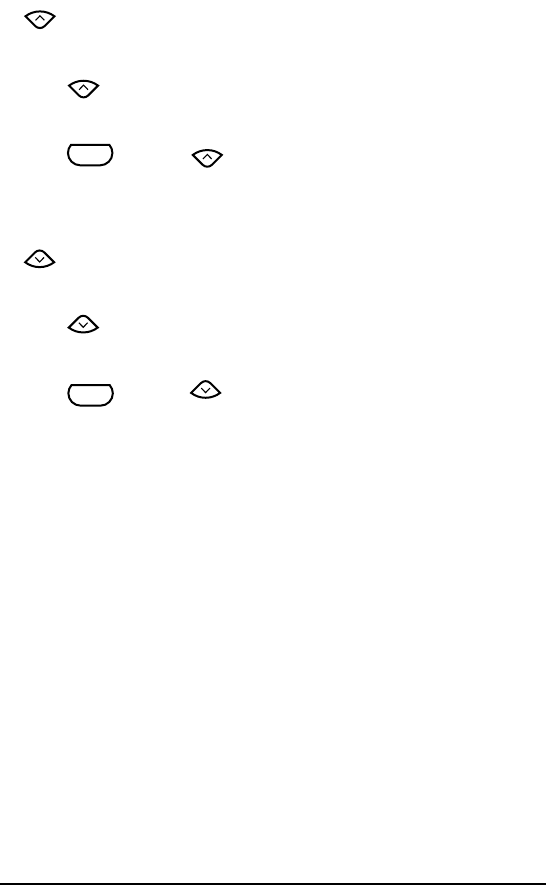
20
UP CURSOR KEY
To move the cursor up to the previous line:
●Press once.
To move the cursor up several lines:
●Hold down until the cursor moves to the desired position.
To move the cursor to the beginning of the entire text:
●Hold down and press .
DOWN CURSOR KEY
To move the cursor down to the following line:
●Press once.
To move the cursor down several lines:
●Hold down until the cursor moves to the desired position.
To move the cursor to the end of the entire text:
●Hold down and press .
Home
Home
Code
Home
End
End
Code
End
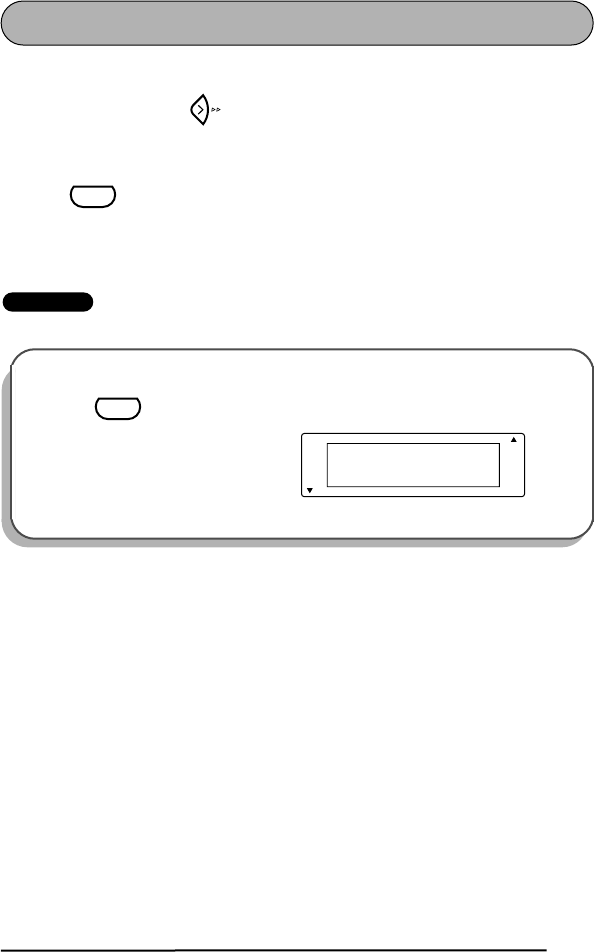
21
SPACE KEY
The Space key lets you add blank spaces between characters in your text. It is different
from the right cursor key ( ), which just moves the cursor without adding blank
spaces.
To add a space:
●Press .
EXAMPLE
To add a space:
●Press .
Space
Caps
1:
JOHN _
ABCDEFGHIJKL
A
A
A
A
A
Length
Wide
A
A
AA
A
Auto
Underline
Frame
AA
Space
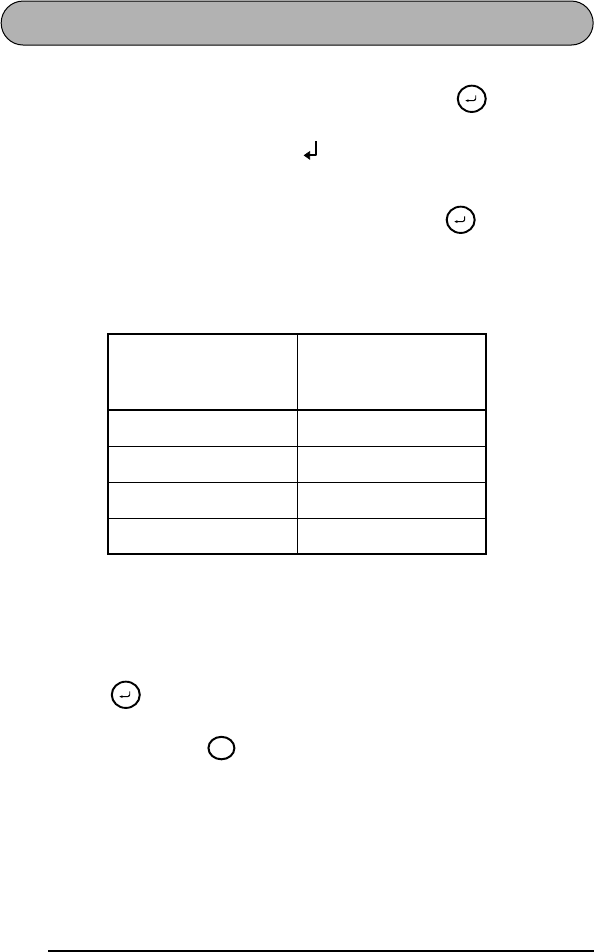
22
RETURN KEY
Like on a typewriter or word processor, this machine’s return key ( ) is used to end
a line of text and start another one. When you have finished entering one line of text,
press the return key to add a return mark ( ) to the end of the line and start a new
one.
☞
A maximum of four text lines can be entered. If you press when the cursor
is located in the fourth line, the error message “4 LINE LIMIT!” will appear.
The number of text lines that can be printed on the installed tape depends on
the tape width.
The return key can also be used to select an item from a list (e.g., add a symbol or
accented character to the text) or to apply a selected setting.
Some question asking you to confirm a command may appear on the LCD display,
especially when the function that you have chosen will delete or affect text. In these
cases, pressing is the same as answering “yes”.
☞
To answer “no”, press . Refer to
BACKSPACE KEY
on pages 25 and 26.
Tape width
Maximum number of
lines that can be
printed
1/4” (6 mm) 1
3/8” (9 mm) 2
1/2” (12 mm) 2
3/4” (18 mm) 4
Memory
Memory
Memory
Clear
BS
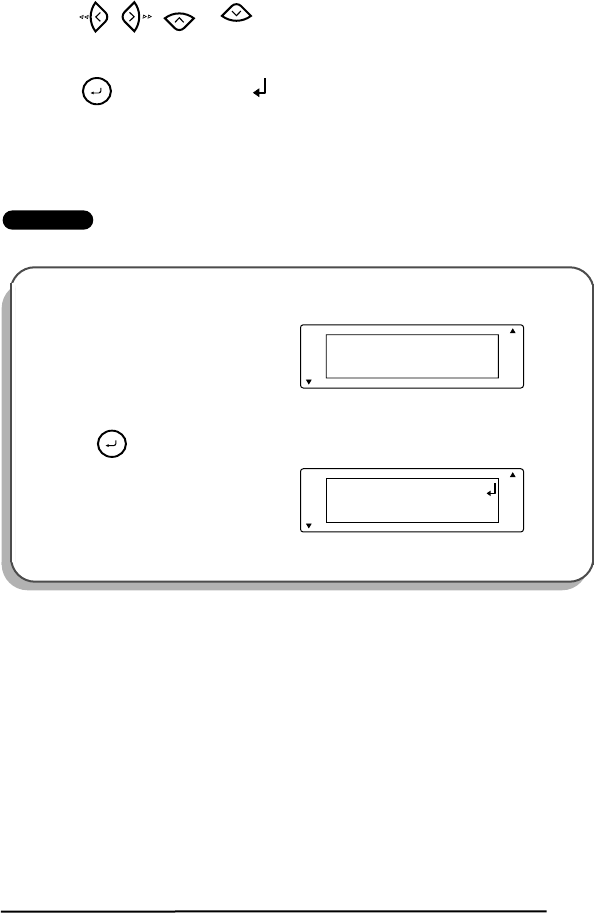
23
To add a new line:
1Press , , or to position the cursor to the right of the character
that will end the line.
2Press . The return mark ( ) appears at the end of the line and the cursor
moves to the new line.
EXAMPLE
To add a second line:
●Press .
Home
End
Memory
Caps
1:
John Smith_
ABCDEFGHIJKL
A
A
A
A
A
Length
Wide
A
A
AA
A
Auto
Underline
Frame
AA
Caps
2:
_
1:
John Smith
A
A
A
A
A
Length
Wide
A
A
AA
A
Auto
Underline
Frame
AA
Memory
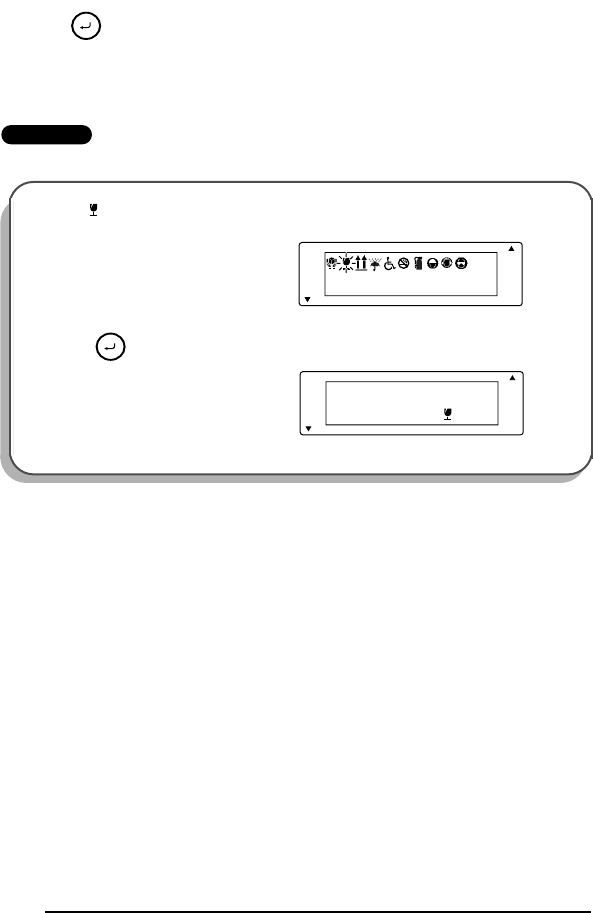
24
To apply a selected item:
●Press once.
EXAMPLE
To add “ ” to your text:
●Press once.
Memory
Caps
1:
FRAGILE_
A
A
A
A
A
Length
Wide
A
A
AA
A
Auto
Underline
Frame
AA
Caps
1:
FRAGILE _
A
A
A
A
A
Length
Wide
A
A
AA
A
Auto
Underline
Frame
AA
Memory
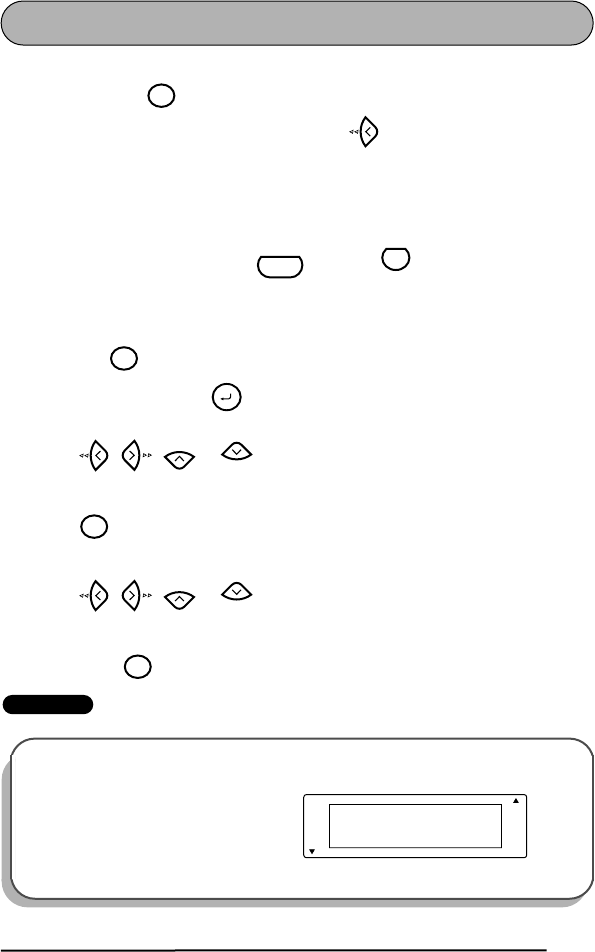
25
BACKSPACE KEY
The backspace key ( ) allows you to remove characters to the left of the cursor’s
current position. It differs from the left cursor key ( ), which only moves the cursor
without deleting any characters.
The backspace key can also be used to quit most functions and return to the previous
display without changing the text.
☞
The backspace key cannot be used to quit the barcode function. To quit the
barcode function, hold down and press .
Some questions asking you to confirm a command may appear on the LCD display,
especially when the function that you have chosen will delete or affect text. In these
cases, pressing is the same as answering “no”.
☞
To answer “yes”, press . Refer to
RETURN KEY
on pages 22 to 24.
To delete one character:
1Press , , or to position the cursor below the character imme-
diately to the right of the one that you wish to delete.
2Press once.
To delete a sequence of characters:
1Press , , or to position the cursor below the character imme-
diately to the right of the last character that you wish to delete.
2Hold down until all of the characters that you wish to delete are deleted.
EXAMPLE
To delete “9”:
Clear
BS
Code
N
Barcode
Clear
BS
Memory
Home
End
Clear
BS
Home
End
Clear
BS
Caps
1:
2-345-6789_
ABCDEFGHIJKL
A
A
A
A
A
Length
Wide
A
A
AA
A
Auto
Underline
Frame
AA
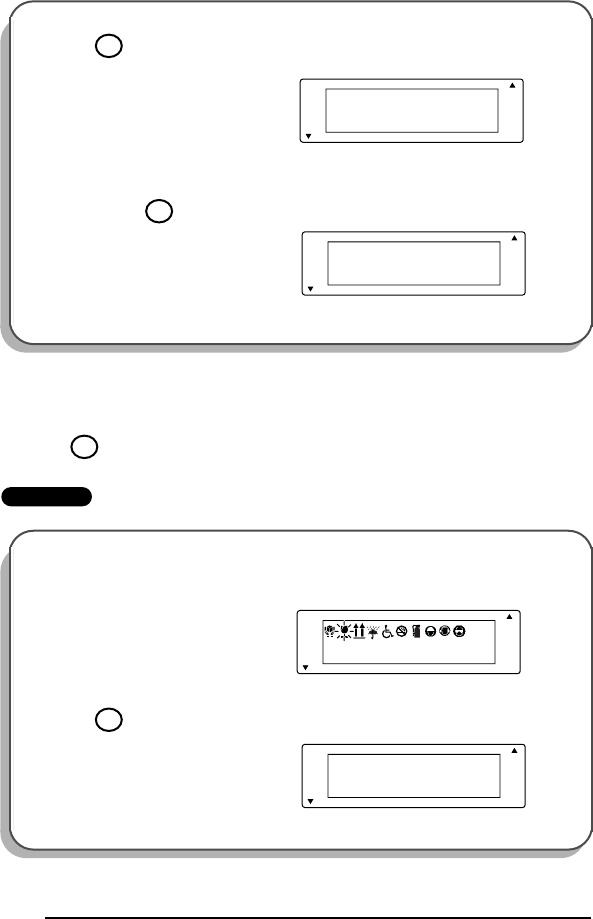
26
To quit a function without changing your text:
●Press to return to your text.
EXAMPLE
1Press once.
To delete “-678”:
2Hold down until “-678” are
deleted.
To quit the symbol function without adding a symbol to your text:
●Press .
Caps
1:
12-345-678_
ABCDEFGHIJKL
A
A
A
A
A
Length
Wide
A
A
AA
A
Auto
Underline
Frame
AA
Clear
BS
Caps
1:
012-345_
ABCDEFGHIJKL
A
A
A
A
A
Length
Wide
A
A
AA
A
Auto
Underline
Frame
AA
Clear
BS
Clear
BS
Caps
1:
FRAGILE_
A
A
A
A
A
Length
Wide
A
A
AA
A
Auto
Underline
Frame
AA
Caps
A
A
A
A
A
Length
Wide
A
A
AA
A
Auto
Underline
Frame
1:
FRAGILE_
AA
Clear
BS
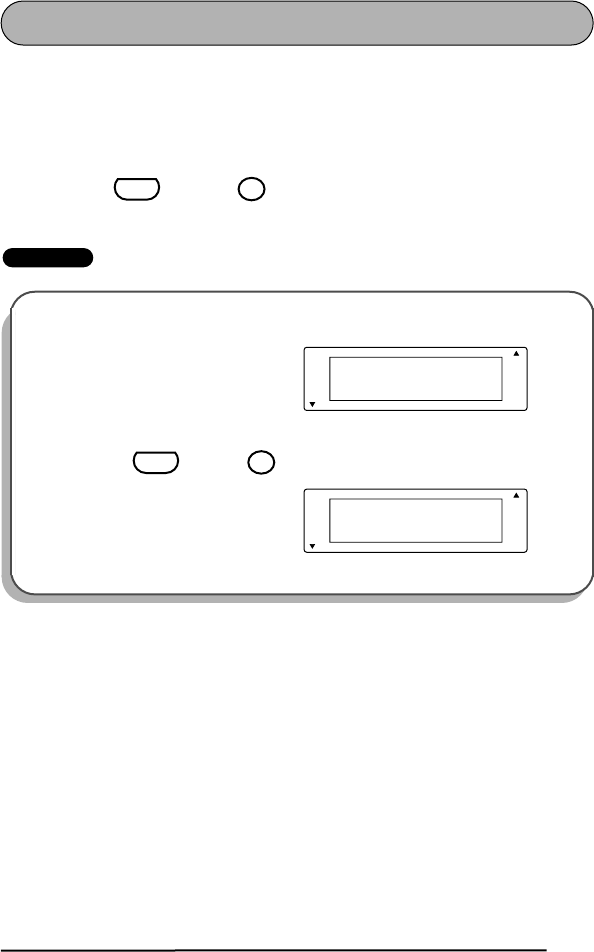
27
CLEAR FUNCTION
The clear function is used to remove all characters from the display so that you can
begin entering new text. Although all of the text is erased, the Caps mode and the char-
acter format settings (size, width, style, underline and frame functions) do not change.
To delete all of the text:
●Hold down and press . All of the text is erased from the display.
EXAMPLE
To clear the display:
●Hold down and press .
Code
Clear
BS
Caps
4:
2-345-6789_
3:
bury, Lond
A
A
A
A
A
Length
Wide
A
A
AA
A
Auto
Underline
Frame
AA
Caps
A
A
A
AAA
A
Length
Wide
A
A
AA
A
Auto
Underline
Frame
1:
_
ABCDEFGHIJKL
Code
Clear
BS
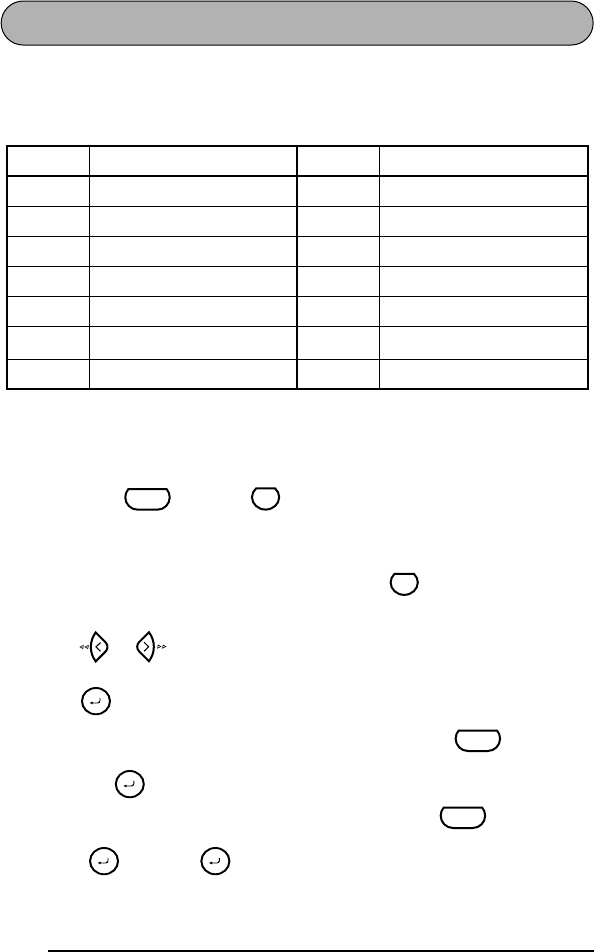
28
ACCENT FUNCTION
The accent function can be used to add accented characters to your text. The accented
characters are grouped according to the capital or lowercase letter that they are com-
bined with. The following accented characters are available:
☞
Some of these accented characters can be typed in using the symbol function
(refer to pages 30 and 31).
To type in an accented character:
1Hold down and press . The message “ACCENT a–u/A–U?” appears
on the display.
2Press the key of the letter in the desired accented character.
☞
If you wish to type in a capital letter, press to enter Caps mode (the
Caps indicator lights up) before pressing the letter key.
3Press or until the desired accented character flashes.
4Press . The accented character is added to the text.
☞
To type in a series of accented characters, hold down before press-
ing . Then, continue adding accented characters by selecting them as
explained in steps
2
and
3
, and holding down while pressing
. Press just after selecting the last character in the series.
Letter Accented characters Letter Accented characters
a à á ä â ã æ I Í Ï Î
A À Á Ä Â Ã Æ n ñ
cçNÑ
C Ç o ó ö ô õ
e è é ë ê ˜e O Ó Ö Ô Õ
EÈ É Ë Ê ˜
Eu ù ú ü û
i í ï î U Ù Ú Ü Û
Code
O
Accent
Caps
Memory
Code
Memory
Code
Memory
Memory
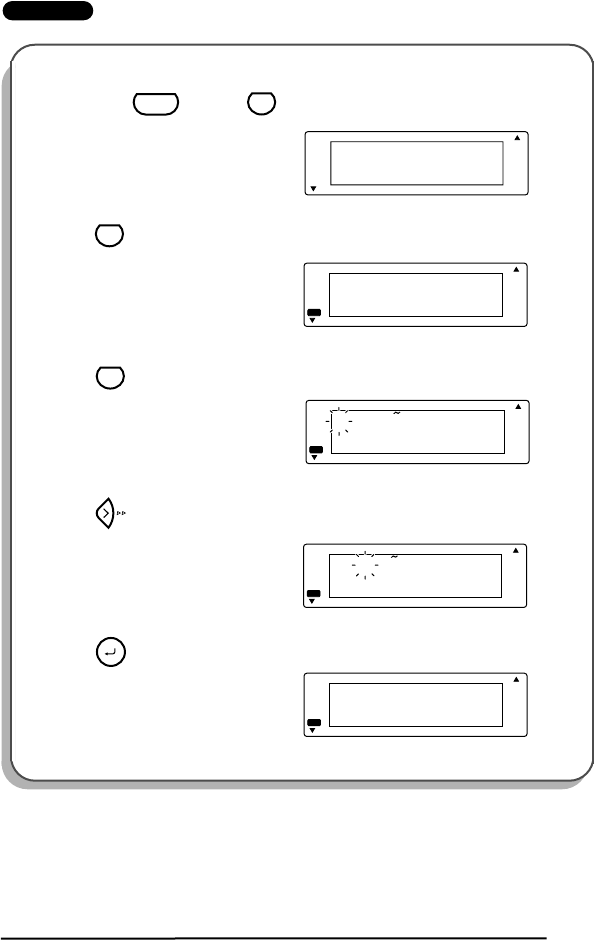
29
EXAMPLE
To add the accented character “Ë”:
1Hold down and press .
2Press .
3Press .
4Press until “Ë” flashes.
5Press .
Caps a-u/A-U?
ACCENT
A
A
A
A
A
Length
Wide
A
A
AA
A
Auto
Underline
Frame
AA
Code
O
Accent
Caps a-u/A-U?
ACCENT
A
A
A
A
A
Length
Wide
A
A
AA
A
Auto
Underline
Frame
AA
Caps
Caps
1:
NO_
ÈÉËÊE
A
A
A
A
A
Length
Wide
A
A
AA
A
Auto
Underline
Frame
AA
E
Margin
Caps
1:
NO_
ÈÉËÊE
A
A
A
A
A
Length
Wide
A
A
AA
A
Auto
Underline
Frame
AA
???
Caps
1:
NOË_
ëéèê
A
A
A
A
A
Length
Wide
A
A
AA
A
Auto
Underline
Frame
AA
Memory
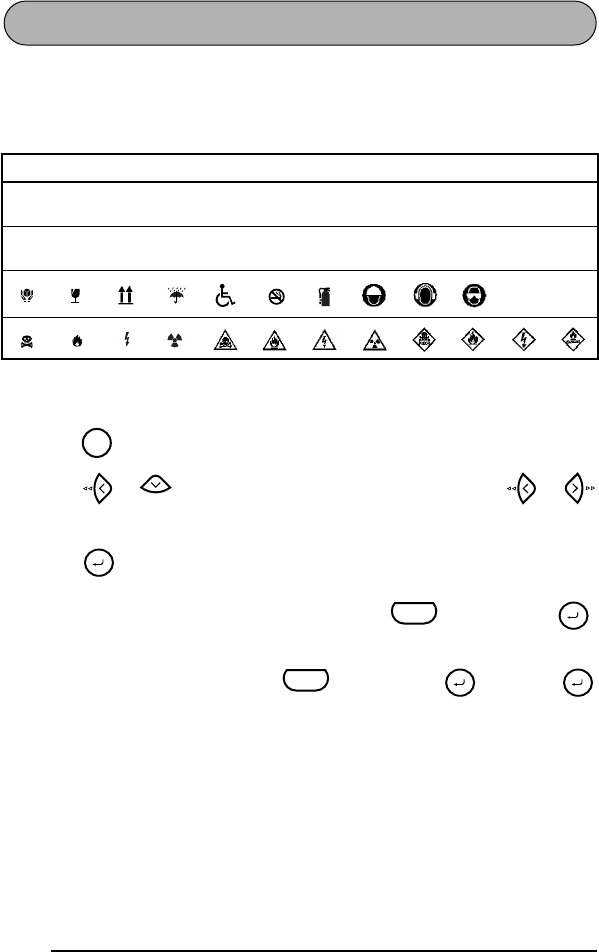
30
SYMBOL FUNCTION
In addition to the letters, symbols and numerals on the key tops, there are 46 addi-
tional marks available with the symbol function. These symbols are divided into the
four groups shown below.
To type in a symbol:
1Press . A row of symbols appears in the display.
2Press or to display different rows of symbols, and press or
until the desired symbol flashes.
3Press . The symbol appears in the text.
☞
To type in a series of symbols, hold down before pressing .
Then, continue adding symbols by selecting them as explained in steps
2
and
3
, and holding down while pressing . Press just
after selecting the last symbol in the series.
Symbols
ÜÆæà ã e˜ÕõTM®©
+×÷=§23234 •
˜
E
★
Feed
Sym.
End
Memory
Code
Memory
Code
Memory Memory
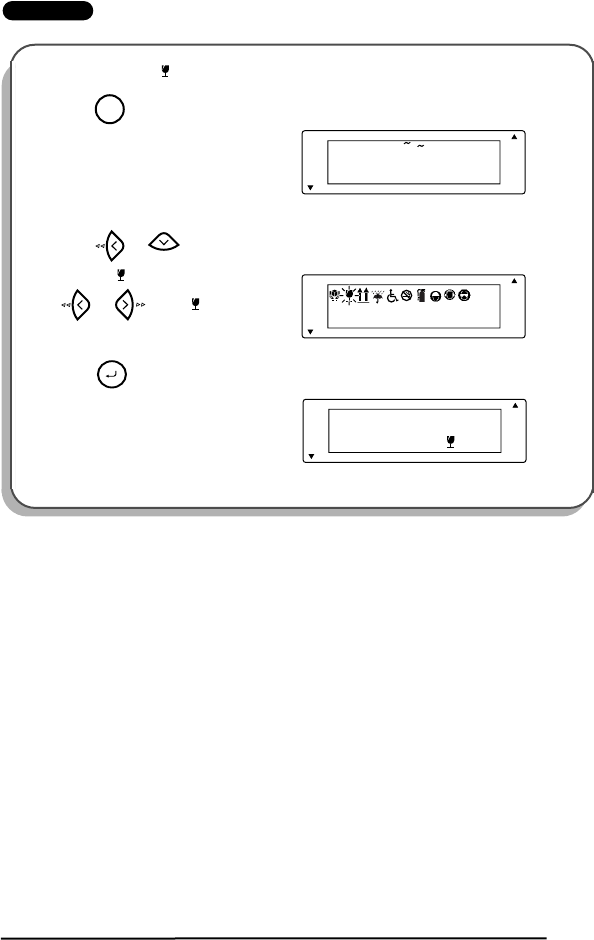
31
EXAMPLE
To add the symbol “ ”:
1Press .
2Press or until the row con-
taining “ ” appears, and then press
or until “ ” flashes.
3Press .
Caps
1:
FRAGILE_
ÜÆæÃãEeÕõ™®©
A
A
A
A
A
Length
Wide
A
A
AA
A
Auto
Underline
Frame
AA
Feed
Sym.
Caps
1:
FRAGILE_
A
A
A
A
A
Length
Wide
A
A
AA
A
Auto
Underline
Frame
AA
End
Caps
1:
FRAGILE _
A
A
A
A
A
Length
Wide
A
A
AA
A
Auto
Underline
Frame
AA
Memory
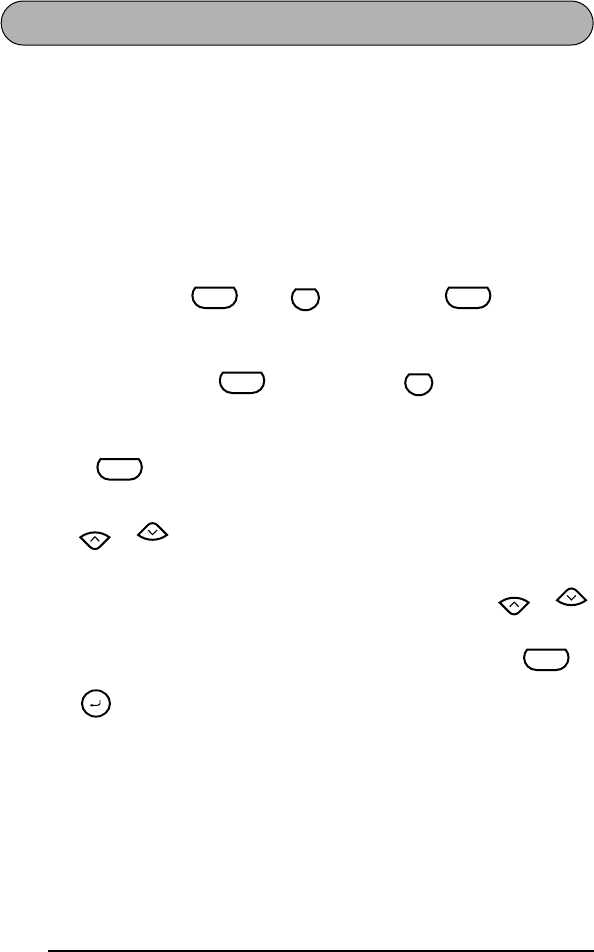
32
LENGTH FUNCTION
Although the length of the printed label automatically adjusts to fit the length of the
entered text, there may be times when you will want to make a label with a specific
length. The length function allows you to set the label length between 1.6 and 11.8
inches (4.0 and 30.0 centimeters).
The default length setting is OFF. If ON is selected, the Length indicator at the bottom
of the display lights up.
☞
Turning off the machine and then turning it on again changes the length setting
back to OFF.
To turn on or off the length function:
1While holding down , press once, and keep held down to
display the current length of the label (the text and both margins) briefly, then dis-
play the current label length setting (ON or OFF).
2While still holding down , continue pressing until the desired label
length setting is displayed.
☞
The Length indicator lights up when ON is selected.
3Release . If ON was selected, the current label length setting is displayed.
To set the length of the label:
4Press or to select the desired length or use the number keys to enter a
length.
☞
To change the length in 1” (1.0 cm) steps, hold down either or ,
and then release the key when the desired setting is displayed.
The default setting (3.9” (10.0 cm)) can be selected by pressing .
5Press .
Code
Q
Length
Code
Code
Q
Length
Code
Home
End
Home
End
Space
Memory
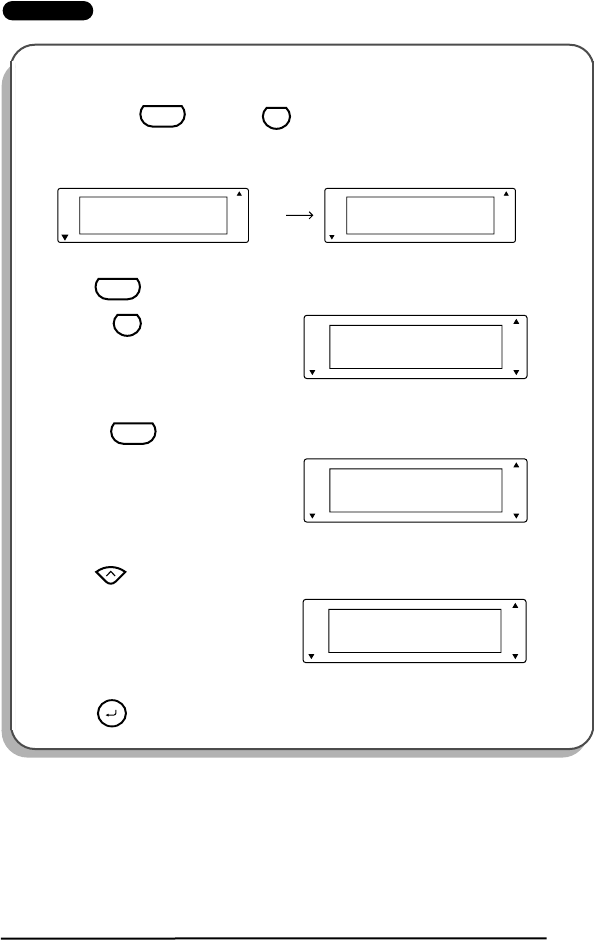
33
EXAMPLE
To select a label length of 5.2”:
1Hold down and press
once.
2Keep held down and continue
pressing until ON is displayed.
3Release .
4Press until 5.2 is displayed.
5Press .
Code
Q
Length
Caps Caps
3.1
LENGTH inch
OFF
LENGTH inch
A
A
A
A
A
Length
Wide
A
AA
A
A
Auto
Underline
Frame
A
A
A
A
A
Length
Wide
A
AA
A
A
Auto
Underline
Frame
AAAA
Caps ON
LENGTH inch
A
A
A
A
A
Length
Wide
A
A
AA
A
Auto
Underline
Frame
AA
Code
Q
Length
Caps 3.9
LENGTH inch
A
A
A
A
A
Length
Wide
A
A
AA
A
Auto
Underline
Frame
AA
Code
Caps 5.2
LENGTH inch
A
A
A
A
A
Length
Wide
A
A
AA
A
Auto
Underline
Frame
AA
Home
Memory
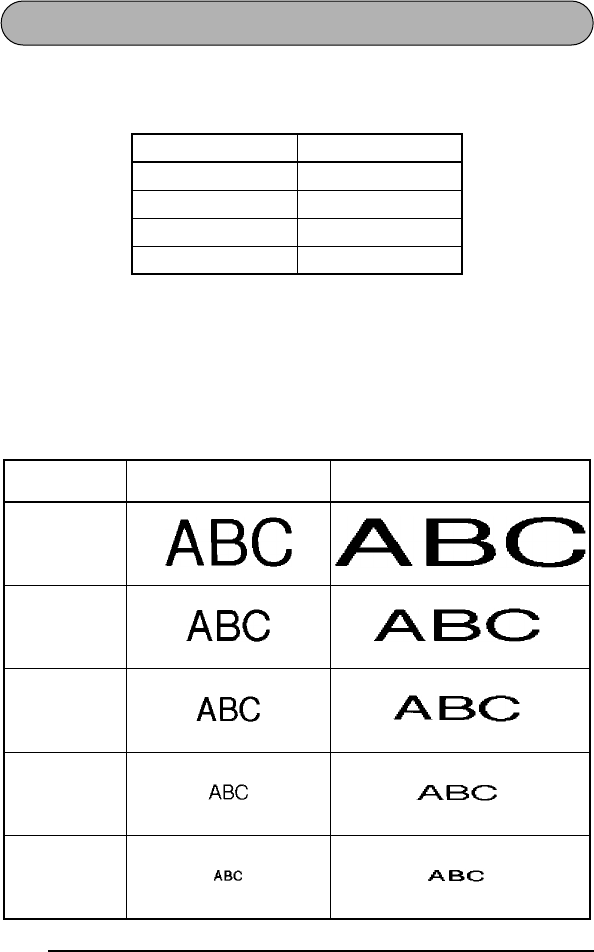
34
SIZE & WIDTH FUNCTIONS
The character size of the entire text can be adjusted using both the size and width
functions. Since the character size that can be used depends on the width of the tape,
the following table shows the character sizes that can be used with each tape width.
The default size setting is AUTO and the default width setting is OFF. The currently
selected size setting is always shown by the indicators at the top of the display. When
the ON width setting is selected, the Wide indicator at the top-left corner of the dis-
play lights up.
With the AUTO size setting, the machine compares your text with the width of the
installed tape and automatically adjusts the characters to the largest size possible.
However, five other point sizes are also available and each can be printed in wide
characters.
Tape width Sizes (in points)
1/4” (6 mm) 12, 9
3/8” (9 mm) 18, 12, 9
1/2” (12 mm) 24, 18, 12, 9
3/4” (18 mm) 36, 24, 18, 12, 9
Size setting
(in points) Width setting OFF Width setting ON
36 ( )
24 ( )
18 ( )
12 ( )
9( )
A
A
A
A
A
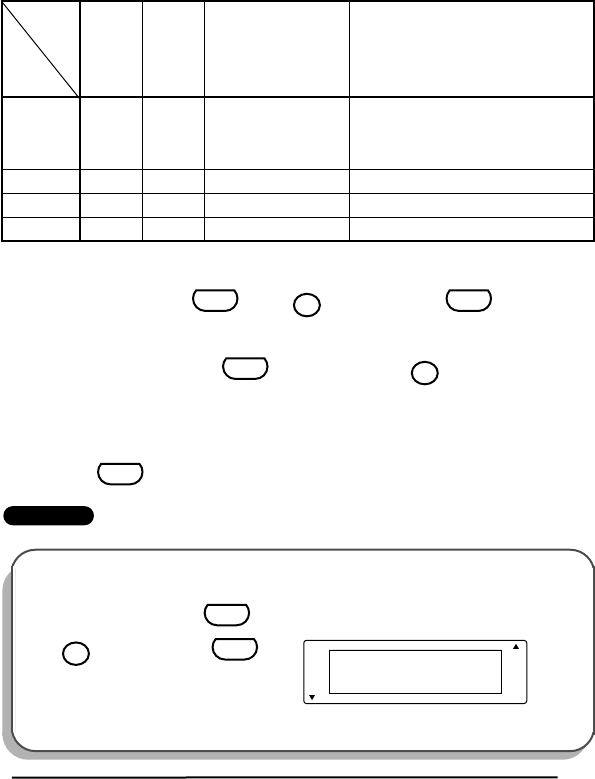
35
☞
If the AUTO size setting is selected and only one line of characters has been
entered, the text can be printed with a character size slightly larger than the
maximum for the installed tape under any of the following conditions.
•1/2” (12-mm)- or 3/4” (18-mm)-wide tape is installed and the text contains
only capital letters
•3/4” (18-mm)-wide tape is installed and the characters are not formatted (i.e.,
the style, underline or frame setting is not applied)
To change the size setting:
1While holding down , press once, and keep held down to
display the current size setting.
2While still holding down , continue pressing until the desired size
setting is displayed.
☞
The current character size setting is also shown by the size indicators
above the display.
3Release to apply the selected size setting to the entire text.
EXAMPLE
Tape
width
Text
lines
1/4”
(6 mm)
3/8”
(9 mm)
1/2”
(12 mm)
3/4”
(18 mm)
1 12 pts 18 pts All caps: 29 pts
Not all caps: 24 pts
All caps, not formatted: 57 pts
All caps, formatted: 45 pts
Not all caps, not formatted: 45 pts
Not all caps, formatted: 36 pts
2 N/A 9 pts 12 pts 18 pts
3 N/A N/A N/A 12 pts
4 N/A N/A N/A 9 pts
To select the 24 point size setting:
1While holding down , press
once, and keep held
down.
Code
1
Size
Code
Code
1
Size
Code
Caps AUTO
SIZE
A
A
A
A
A
Length
Wide
A
A
AA
A
Auto
Underline
Frame
AA
Code
1
Size
Code
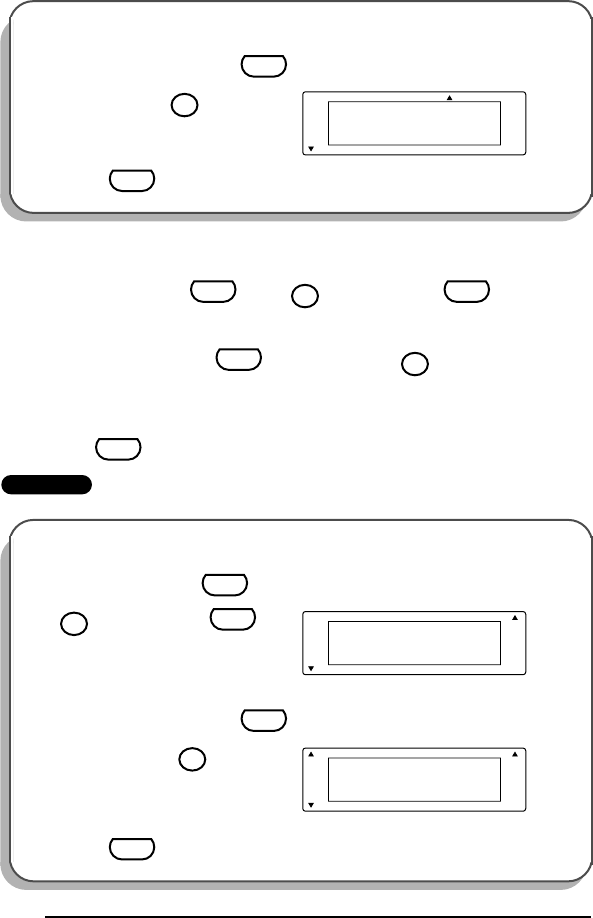
36
To change the width setting:
1While holding down , press once, and keep held down to
display the current width setting.
2While still holding down , continue pressing until the desired width
setting is displayed.
☞
The Wide indicator lights up when the ON setting is selected.
3Release to apply the selected width setting to the entire text.
EXAMPLE
To select the 24 point size setting:
2While still holding down ,
continue pressing until 24 is dis-
played.
3Release .
To select the ON width setting:
1While holding down , press
once, and keep held
down.
2While still holding down ,
continue pressing until ON is
displayed.
3Release .
Caps 24
SIZE
A
A
A
A
A
Length
Wide
A
A
AA
A
Auto
Underline
Frame
AA
Code
1
Size
Code
Code
3
Width
Code
Code
3
Width
Code
Caps OFF
WIDE
A
A
A
A
A
Length
Wide
A
A
AA
A
Auto
Underline
Frame
AA
Code
3
Width
Code
Caps ON
WIDE
A
A
A
A
A
Length
Wide
A
A
AA
A
Auto
Underline
Frame
AA
Code
3
Width
Code
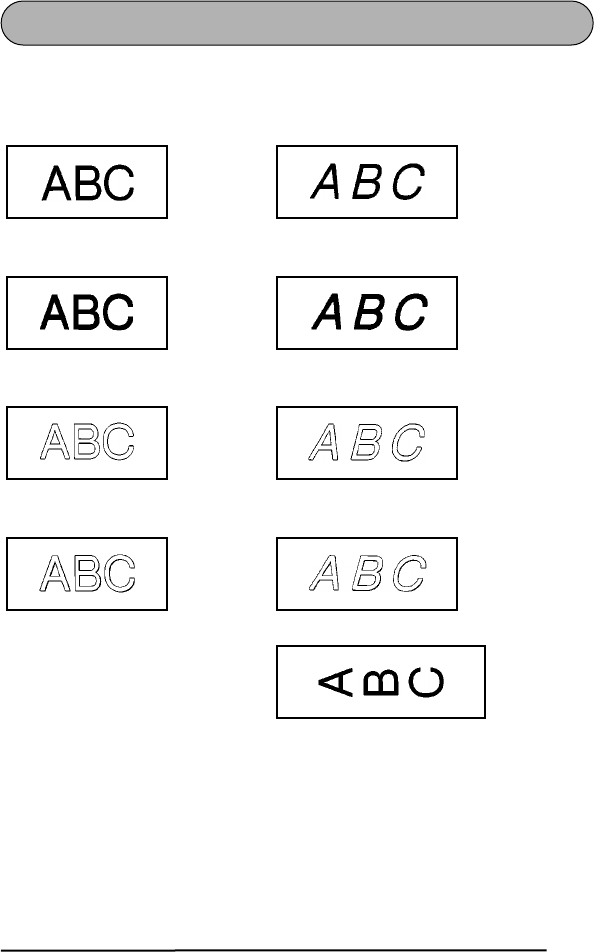
37
STYLE FUNCTION
You can choose from nine different character styles to apply to your text.
The following style settings are available:
The default style setting is NORMAL. The style indicators at the bottom of the display
show the current style setting.
☞
Characters printed using the smaller sizes may be difficult to read if certain style
settings (e.g., I+SHADOW) are selected.
NORMAL () ITALIC ( + )
BOLD () I+BOLD ( + )
[italic & bold]
OUTLINE () I+OUTLINE ( + )
[italic & outline]
SHADOW () I+SHADOW ( + )
[italic & shadow]
VERTICAL ()
A A
A
A
A
A
A
A
A
A
A
A
A
A
A
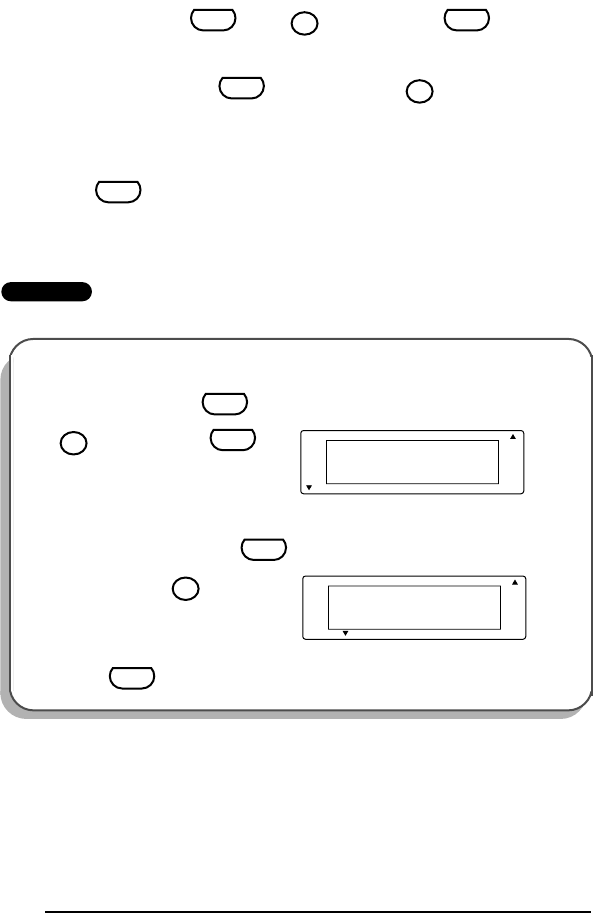
38
To change the style setting:
1While holding down , press once, and keep held down to
display the current style setting.
2While still holding down , continue pressing until the desired style
setting is displayed.
☞
The current style setting is shown by the style indicators at the bottom of
the display.
3Release to apply the selected style setting to the entire text.
EXAMPLE
To select the BOLD style setting:
1While holding down , press
once, and keep held
down.
2While still holding down ,
continue pressing until BOLD is
displayed.
3Release .
Code
5
Style
Code
Code
5
Style
Code
Caps NORMAL
STYLE
A
A
A
A
A
Length
Wide
A
A
AA
A
Auto
Underline
Frame
AA
Code
5
Style
Code
Caps BOLD
STYLE
A
A
A
A
A
Length
Wide
A
A
AA
A
Auto
Underline
Frame
AA
Code
5
Style
Code
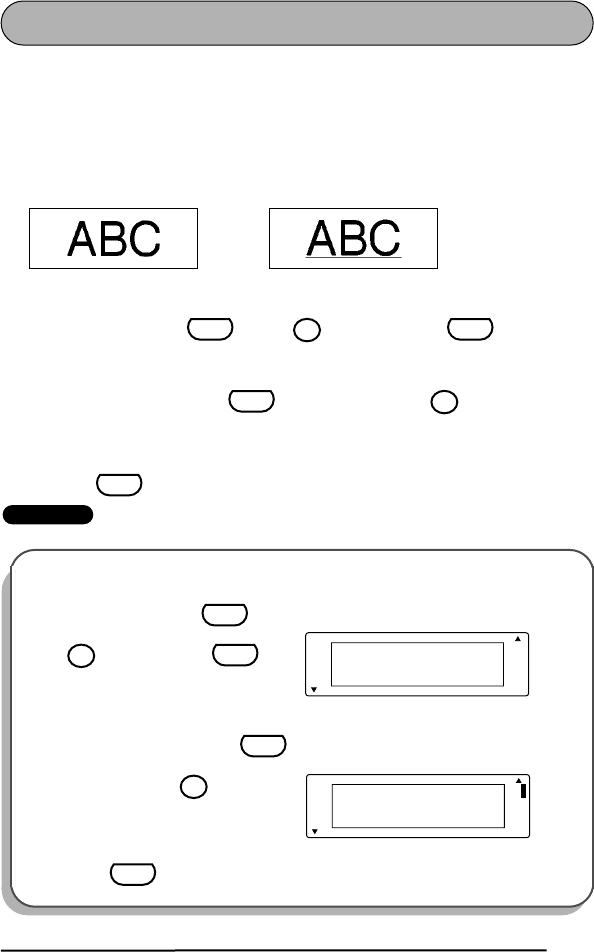
39
UNDERLINE FUNCTION
You can add emphasis to your text by underlining it.
The default underline setting is OFF. When the underline function is set to ON, the
Underline indicator on the right side of the display lights up.
☞
If a frame has been chosen while the ON underline setting is selected, the
frame setting changes back to OFF and the text is underlined.
OFF ON
To change the underline setting:
1While holding down , press once, and keep held down to
display the current underline setting.
2While still holding down , continue pressing until the desired
underline setting is displayed.
☞
The Underline indicator lights up when the ON setting is selected.
3Release to apply the selected underline setting to the entire text.
EXAMPLE
To select the ON underline setting:
1While holding down , press
once, and keep held
down.
2While still holding down ,
continue pressing until ON is
displayed.
3Release .
Code
7
Underline
Code
Code
7
Underline
Code
Caps OFF
UNDERLINE
A
A
A
A
A
Length
Wide
A
A
AA
A
Auto
Underline
Frame
AA
Code
7
Underline
Code
Caps ON
UNDERLINE
A
A
A
A
A
Length
Wide
A
A
AA
A
Auto
Underline
Frame
AA
Code
7
Underline
Code
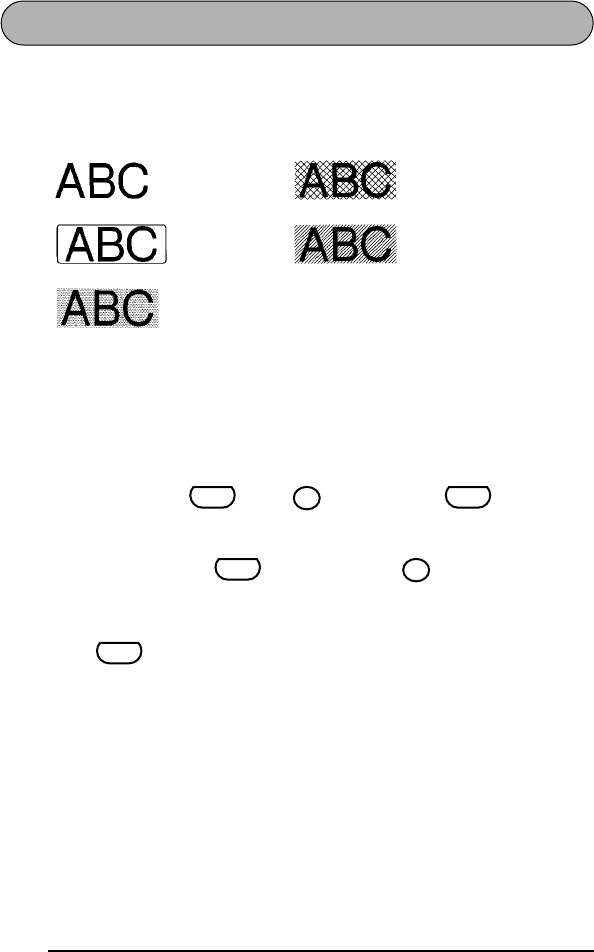
40
FRAME FUNCTION
With the frame function, you can choose from various frames and highlights to make
more decorative or emphasized text.
The following frame settings are available:
The default frame setting is OFF. When any setting other than OFF is selected, the
Frame indicator on the right side of the display lights up.
☞
If the ON underline setting has been chosen when a frame is selected, the
underline setting changes back to OFF and the text is framed.
To change the frame setting:
1While holding down , press once, and keep held down to
display the current frame setting.
2While still holding down , continue pressing until the desired frame
setting is displayed.
☞
The Frame indicator lights up when any setting other than OFF is selected.
3Release to apply the selected frame setting to the entire text.
OFF DIAMOND
ROUND SLANT
DOT
Code
9
Frame
Code
Code
9
Frame
Code
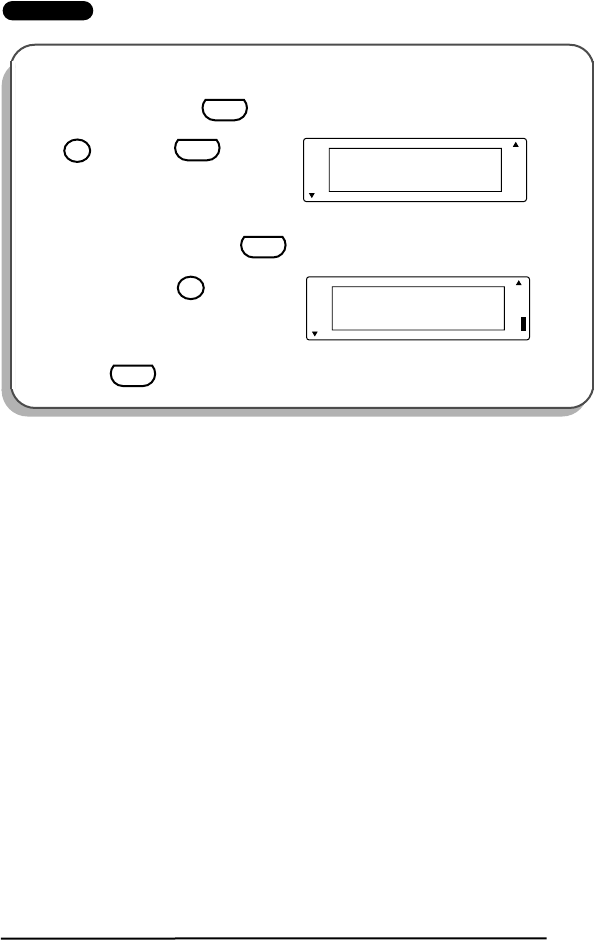
41
EXAMPLE
To select the DOT frame setting:
1While holding down , press
once, and keep held
down.
2While still holding down ,
continue pressing until DOT is
displayed.
3Release .
Caps OFF
FRAME
A
A
A
A
A
Length
Wide
A
A
AA
A
Auto
Underline
Frame
AA
Code
9
Frame
Code
Caps DOT
FRAME
A
A
A
A
A
Length
Wide
A
A
AA
A
Auto
Underline
Frame
AA
Code
9
Frame
Code
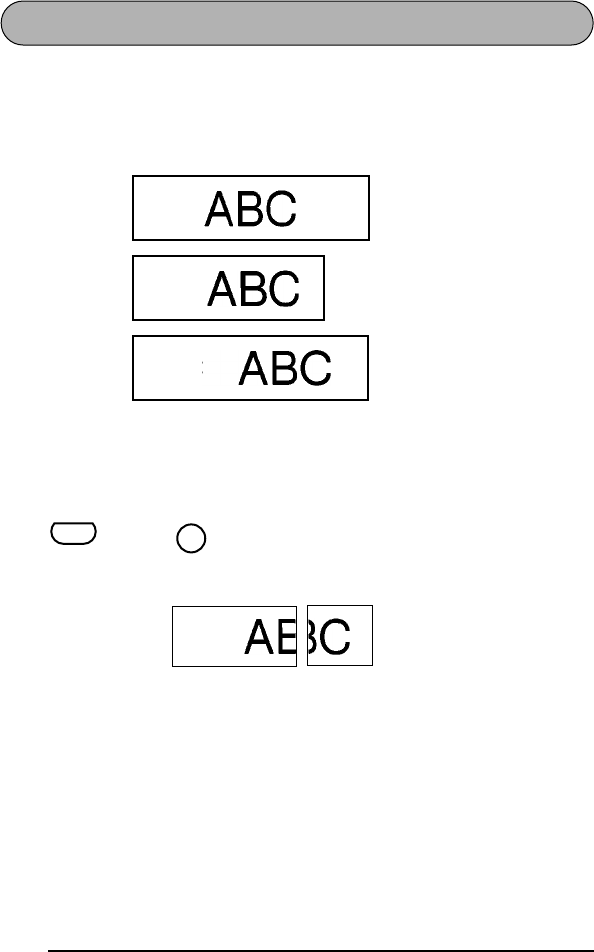
42
TAPE MARGIN FUNCTION
The tape margin function allows you to adjust the size of the margins on the left and
right sides of your text. In addition, the NONE tape margin setting can be used to print
one label with many different format styles.
The default tape margin setting is FULL; however, two other settings are also available.
☞
If an instant-lettering (rub-on) or iron-on tape cassette is installed, the text will
be printed with the FULL setting (1” (24 mm) margins), even if a different tape
margin setting is selected.
After printing a label with the tape margin function set to NONE, hold down
and press once to feed the tape before pressing in the tape cutter
lever to cut it, otherwise some of the printed characters may be cut off as shown
below.
After printing using the HALF tape margin setting, press in the tape cutter lever
to cut off the label, and then use scissors to cut along the printed dots (:) to cen-
ter the text within the label.
FULL
(1” (24 mm)
margins)
NONE
(no margins)
HALF
(1/2” (12 mm)
margins)
Code
Feed
Sym.
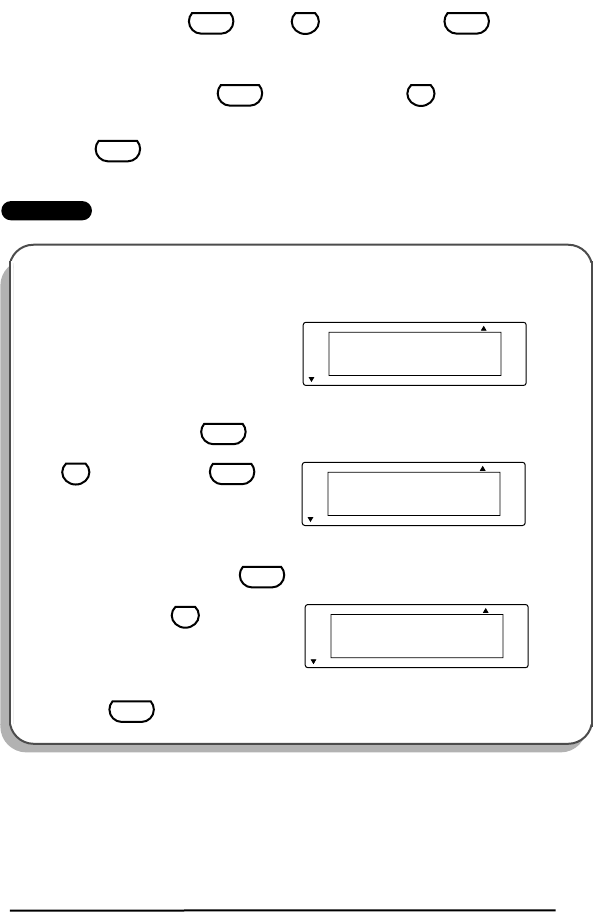
43
To change the tape margin setting:
1While holding down , press once, and keep held down to
display the current tape margin setting.
2While still holding down , continue pressing until the desired tape
margin setting is displayed.
3Release to apply the selected tape margin setting to the text.
EXAMPLE
To make a label using different styles with the tape margin function set to NONE:
1While holding down , press
once, and keep held
down.
2While still holding down ,
continue pressing until NONE is
displayed.
3Release .
Code
E
Margin
Code
Code
E
Margin
Code
Caps
1:
J. Smith_
COPIES
A
A
A
A
A
Length
Wide
A
A
AA
A
Auto
Underline
Frame
AA
Caps FULL
MARGIN
A
A
A
A
A
Length
Wide
A
A
AA
A
Auto
Underline
Frame
AA
Code
E
Margin
Code
Caps NONE
MARGIN
A
A
A
A
A
Length
Wide
A
A
AA
A
Auto
Underline
Frame
AA
Code
E
Margin
Code
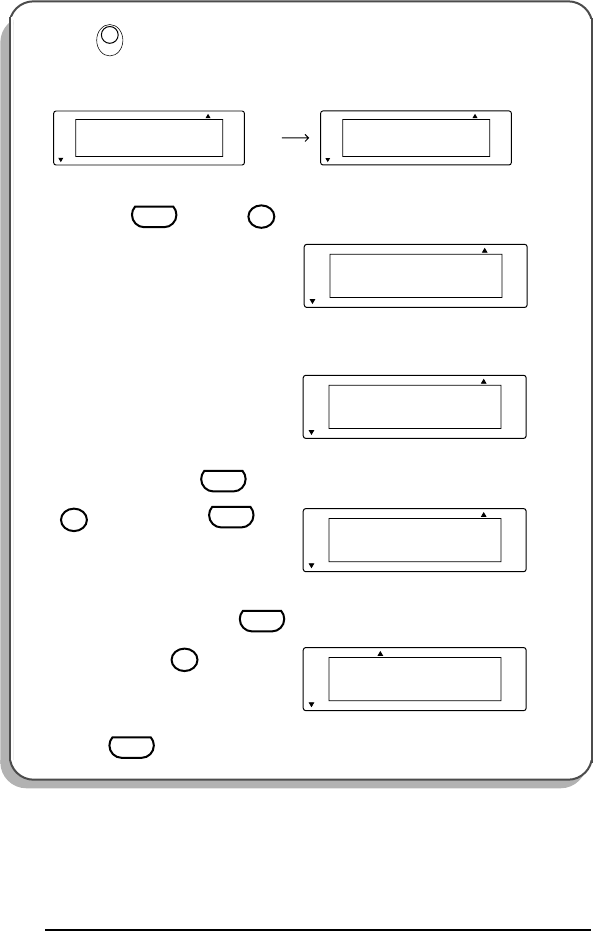
44
4Press .
5Hold down and press .
6Type in “Manager”.
7While holding down , press
once, and keep held
down.
8While still holding down ,
continue pressing until 12 is dis-
played.
9Release .
PrintPrint
Caps Caps
A
A
A
AAA
A
Length
Wide
A
AA
A
A
Auto
Underline
Frame
1/1
COPIES
1:
J. Smith_
FEED
A
A
A
A
A
Length
Wide
A
AA
A
A
Auto
Underline
Frame
AA
Caps
1:
_
COPIES
A
A
A
A
A
Length
Wide
A
A
AA
A
Auto
Underline
Frame
AA
Code
Clear
BS
Caps
1:
Manager_
COPIES
A
A
A
A
A
Length
Wide
A
A
AA
A
Auto
Underline
Frame
AA
Caps 36
SIZE
A
A
A
A
A
Length
Wide
A
A
AA
A
Auto
Underline
Frame
AA
Code
1
Size
Code
Caps 12
SIZE
A
A
A
A
A
Length
Wide
A
A
AA
A
Auto
Underline
Frame
AA
Code
1
Size
Code
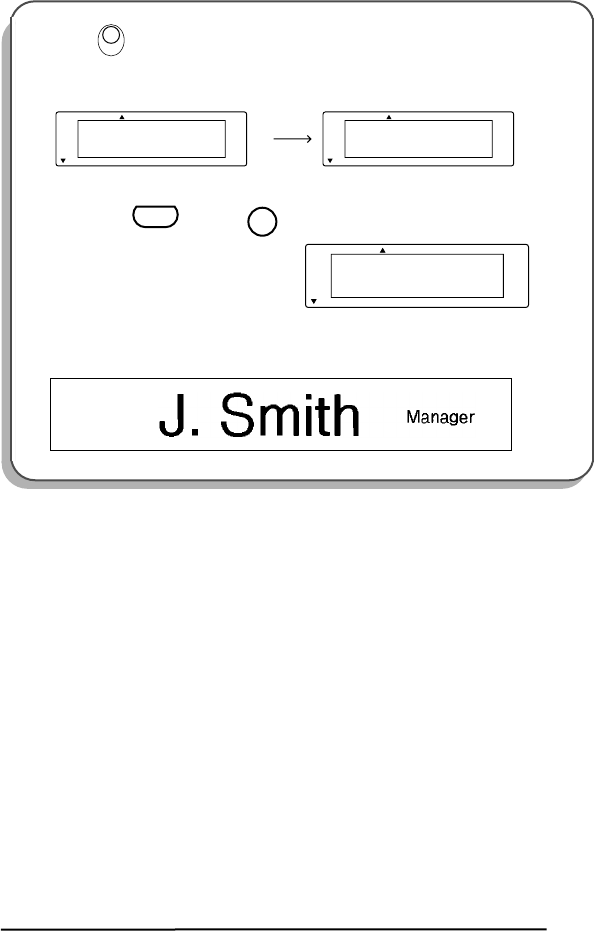
45
0Press .
AHold down and press .
BPress in the tape cutter lever to cut the tape.
PrintPrint
Caps Caps
1:
Manager_
COPIES
1/1
COPIES
A
A
A
A
A
Length
Wide
A
AA
A
A
Auto
Underline
Frame
A
A
A
A
A
Length
Wide
A
AA
A
A
Auto
Underline
Frame
AAAA
Caps 1/1
FEED
A
A
A
A
A
Length
Wide
A
A
AA
A
Auto
Underline
Frame
AA
Code
Feed
Sym.
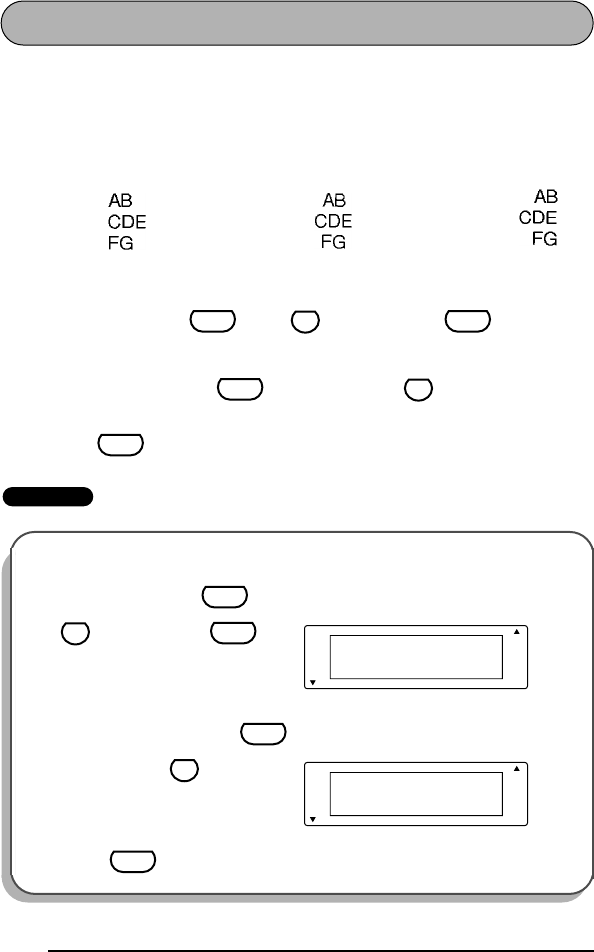
46
HORIZONTAL ALIGNMENT FUNCTION
You can choose to align lines in the text in one of three ways. In addition, if the length
function was used to set the length of the label, the text will align within the label
according to the selected horizontal alignment setting.
The default horizontal alignment setting is LEFT; however, two other settings are also
available:
To change the horizontal alignment setting:
1While holding down , press once, and keep held down to
display the current horizontal alignment setting.
2While still holding down , continue pressing until the desired hori-
zontal alignment setting is displayed.
3Release to apply the selected horizontal alignment setting to the entire
text.
EXAMPLE
LEFT CENTER RIGHT
To select the RIGHT horizontal alignment setting:
1While holding down , press
once, and keep held
down.
2While still holding down ,
continue pressing until RIGHT is
displayed.
3Release .
Code
T
Align
Code
Code
T
Align
Code
Caps LEFT
H.ALIGNMENT
A
A
A
A
A
Length
Wide
A
A
AA
A
Auto
Underline
Frame
AA
Code
T
Align
Code
Caps RIGHT
H.ALIGNMENT
A
A
A
A
A
Length
Wide
A
A
AA
A
Auto
Underline
Frame
AA
Code
T
Align
Code
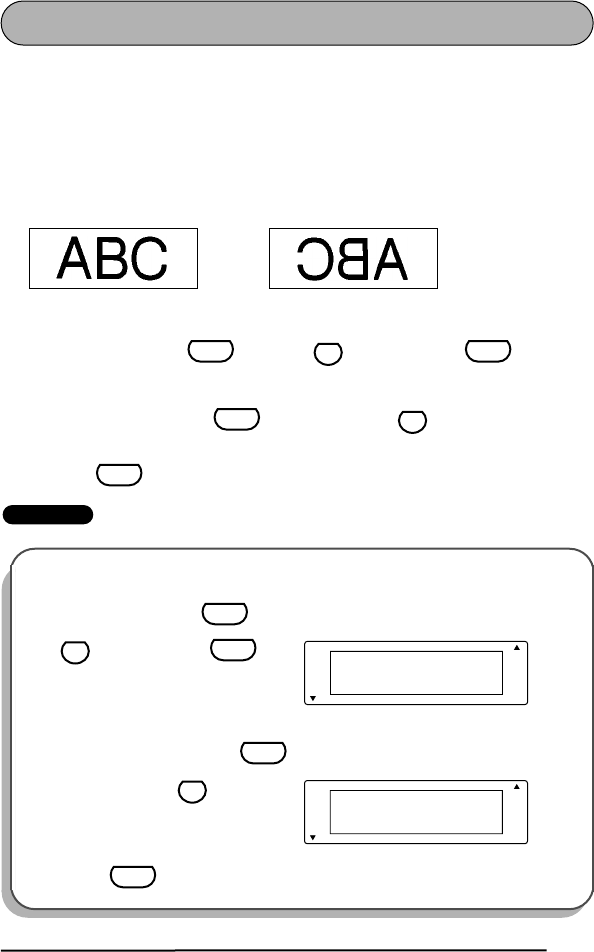
47
MIRROR PRINTING FUNCTION
With this function, you can print your text so that the characters can be read from the
adhesive side of the tape. If mirror-printed labels are attached to glass or some other
clear material, they can be read correctly from the opposite side.
☞
When using the mirror printing function, the text should be printed on clear
tape.
The default mirror printing setting is OFF.
OFF ON
To change the mirror printing setting:
1While holding down and press once, and keep held down
to display the current mirror printing setting.
2While still holding down , continue pressing until the desired mirror
printing setting is displayed.
3Release to apply the selected mirror printing setting to the entire text.
EXAMPLE
To select the ON mirror printing setting:
1While holding down , press
once, and keep held
down.
2While still holding down ,
continue pressing until ON is
displayed.
3Release .
Code
U
Mirror
Code
Code
U
Mirror
Code
Caps OFF
MIRROR
A
A
A
A
A
Length
Wide
A
A
AA
A
Auto
Underline
Frame
AA
Code
U
Mirror
Code
Caps ON
MIRROR
A
A
A
A
A
Length
Wide
A
A
AA
A
Auto
Underline
Frame
AA
Code
U
Mirror
Code
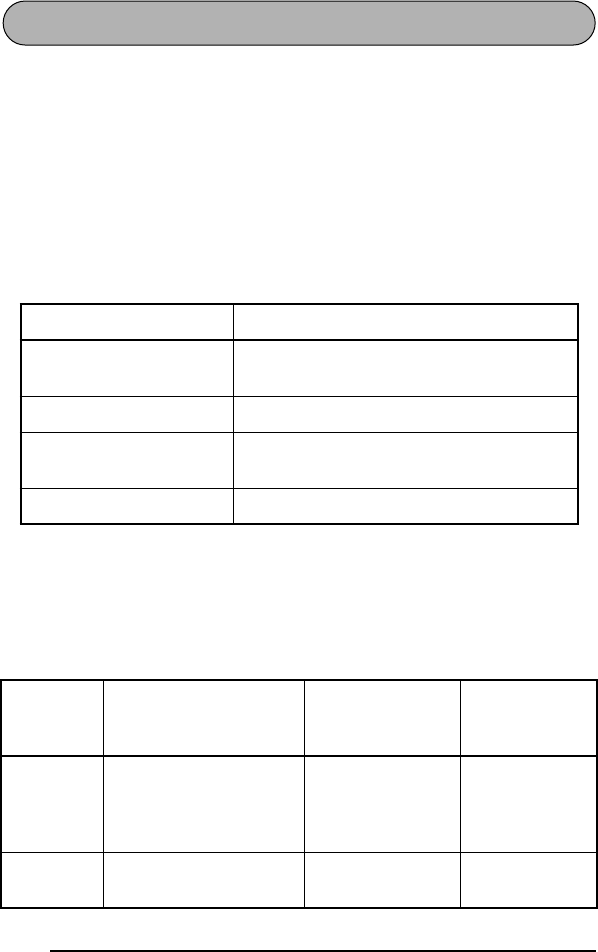
48
BARCODE FUNCTION
The barcode function, which enables barcodes to be printed as part of labels, is one of
this machine’s most advanced features.
☞
This section will explain how to enter a barcode into your text. It is not
intended as a comprehensive introduction to the concept of barcoding. For
more detailed information, please consult one of the many reference books
available.
“Since barcode scanner performance varies from manufacturer and model
types, some barcode scanners may not be able to read the labels.”
Print barcodes with black ink on a white background.
Four different parameters enable you to create custom barcodes.
The default settings are CODE 39 PROTOCOL, LARGE WIDTH, UNDER#S set to ON,
and CHECK DIG. set to OFF.
☞
We recommend that barcodes be printed with the tape margin function set to
FULL and the barcode WIDTH parameter set to LARGE; otherwise, the bar-
codes may be difficult to read.
Barcodes must be entered according to the following rules:
Parameter Settings
PROTOCOL CODE 39, CODE128, EAN128, CODABAR,
UPC-E, UPC-A, EAN8, EAN13, I-2/5
WIDTH (barcode width) LARGE, SMALL
UNDER#S (numbers
printed below barcode) ON, OFF
CHECK DIG. (check digit) OFF, ON
Protocol
Number of digits (includ-
ing check digits and start
and stop codes)
Characters that
can be used Notes
CODE 39 4 through 22
Numbers, letters,
spaces, and sym-
bols –, $, ., /, +,
and %
The asterisk (*)
is not needed
as start and
stop codes.
CODE128 4 through 22 All ASCII charac-
ters.
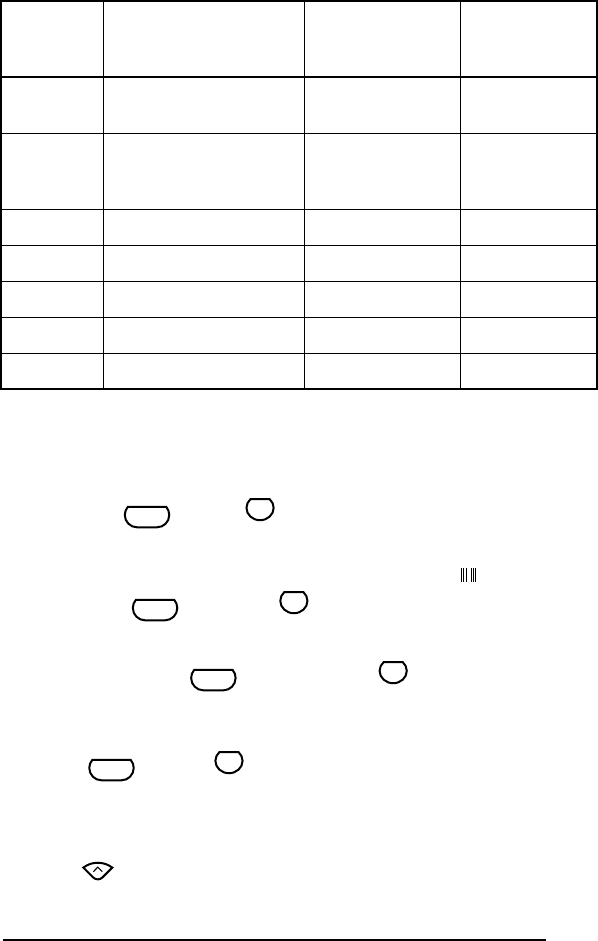
49
* Two digits are needed to print each part of the data for an 1-2/5 barcode. Therefore, if
an odd number of digits are entered, “0” is automatically added at the beginning of the
data when the barcode is printed. However, “0” does not appear on the LCD display.
To use the barcode function:
1Hold down and press .
☞
To change the data or parameters of a barcode that has already been cre-
ated, position the cursor below the barcode mark ( ) before holding
down and pressing .
A label can only contain one barcode. If a barcode has already been
entered when is held down and is pressed, the error mes-
sage “1 BAR CODE / LABEL” will appear.
To quit the barcode function without making any changes, hold down
and press .
2Type in the new barcode data or edit the old data.
To change the barcode parameter settings:
3Press .
EAN128 4 through 22 All ASCII charac-
ters
CODABAR 4 through 22 Numbers, letters,
and symbols –, $,
:, /, ., and +
Start and stop
codes must be
A, B, C, or D
UPC-E 6 Numbers
UPC-A 13 Numbers
EAN8 8 Numbers
EAN13 13 Numbers
I-2/5 Even number of digits* Numbers
Protocol
Number of digits (includ-
ing check digits and start
and stop codes)
Characters that
can be used Notes
Code
N
Barcode
Code
N
Barcode
Code
N
Barcode
Code
N
Barcode
Home
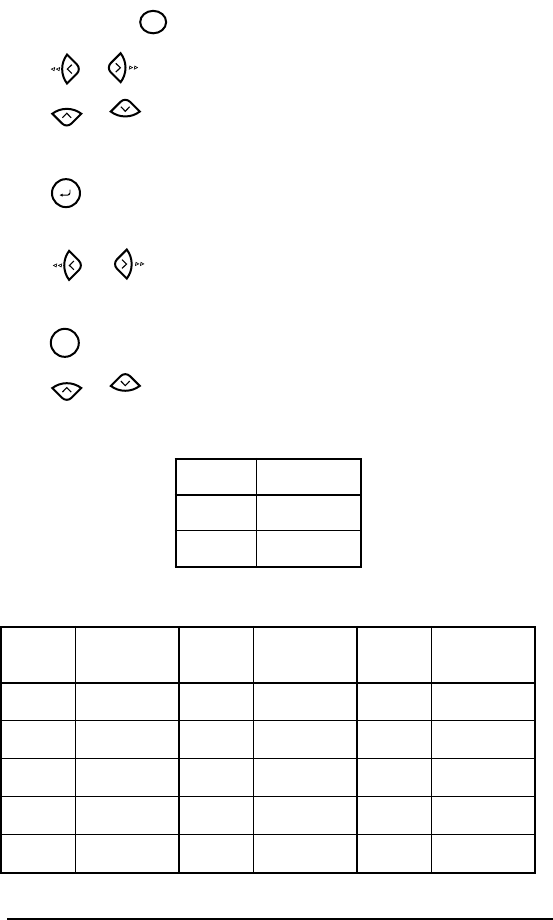
50
☞
To return to the barcode data display without changing any parameter set-
tings, press .
4Press or until the parameter that you wish to change appears.
5Press or until the desired setting is displayed.
6Repeat steps 4 and 5 until all parameters are set as you wish.
7Press .
To add a special character to the barcode data:
8Press or until the cursor is below the character immediately to the
right of where you want to add special character.
9Press .
0Press or until the desired special character is displayed.
☞
The following special characters can only be entered when using proto-
cols CODE 39 or CODABAR.
The following special characters can only be entered when using proto-
cols EAN 128 and CODE128.
Symbol Character
1+
2$
VALUE SPECIAL
CHARACTER VALUE SPECIAL
CHARACTER VALUE SPECIAL
CHARACTER
3 # 69 ENQ 87 ETB
4 $ 70 ACK 88 CAN
11 + 71 BEL 89 EM
28 < 72BS90SUB
29 = 73HT91ESC
Clear
BS
Home
End
Memory
Feed
Sym.
Home
End
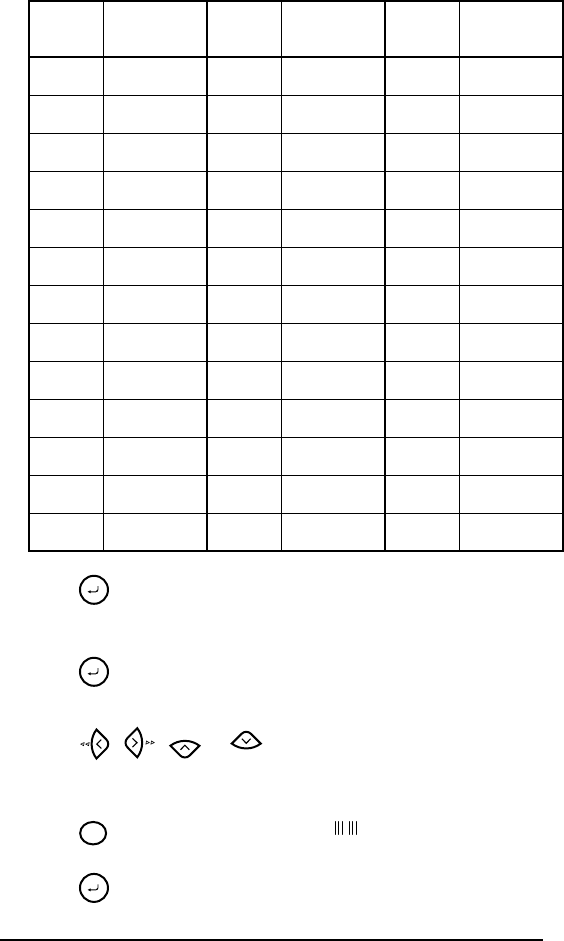
51
APress to add the selected special character to the barcode data.
To add the barcode to your text:
BPress .
To delete the barcode from your text:
1Press , , or until the cursor is positioned either below the
right half of the barcode mark or immediately to the right of the entire barcode
mark.
2Press . The message “OK TO CLEAR? ”.
3Press .
30 > 74LF91 {
32@75VT92FS
59 [ 76FF92 |
60 \ 77CR93GS
61 ] 78SO93 }
62 ^ 79SI94RS
63 _ 80 DLE 94 ~
64 NUL 81 DC1 95 US
64 ` 82 DC2 95 DEL
65 SOH 83 DC3 96 FNC 3
66 STX 84 DC4 97 FNC 2
67 ETX 85 NAK 100 FNC 4
68 EOT 86 SYN 102 FNC1
VALUE SPECIAL
CHARACTER VALUE SPECIAL
CHARACTER VALUE SPECIAL
CHARACTER
Memory
Memory
Home
End
Clear
BS
Memory
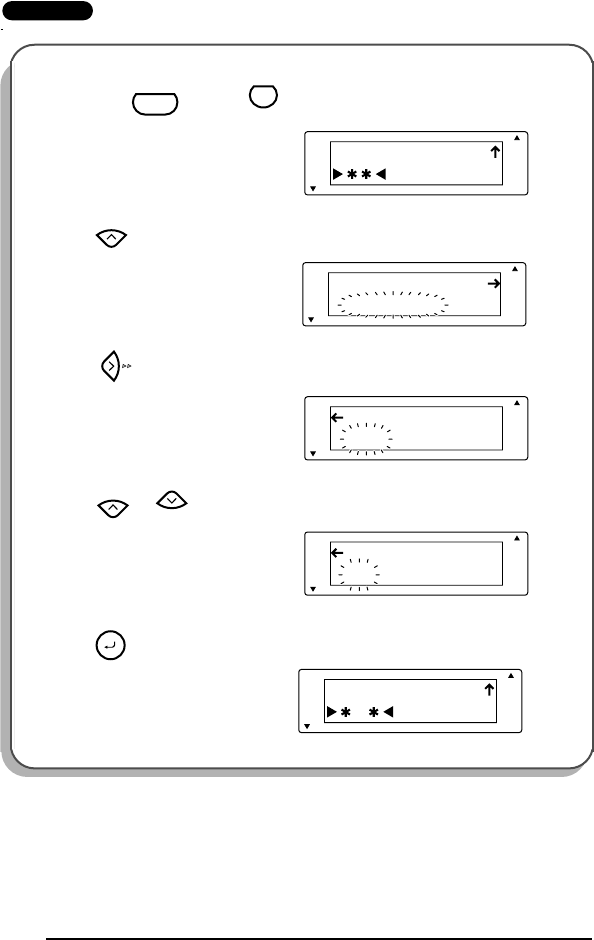
52
EXAMPLE
To add a barcode to the label:
1Hold down and press .
2Press .
3Press until the CHECK DIG.
parameter is displayed.
4Press or until ON is dis-
played.
5Press .
Caps _
CODE 39
A
A
A
A
A
Length
Wide
A
A
AA
A
Auto
Underline
Frame
AA
Code
N
Barcode
Caps CODE 39
PROTOCOL
A
A
A
A
A
Length
Wide
A
A
AA
A
Auto
Underline
Frame
AA
Home
Caps OFF
CHECK DIG.
A
A
A
A
A
Length
Wide
A
A
AA
A
Auto
Underline
Frame
AA
Caps ON
CHECK DIG.
A
A
A
A
A
Length
Wide
A
A
AA
A
Auto
Underline
Frame
AA
Home
End
Caps _
CODE 39
A
A
A
A
A
Length
Wide
A
A
AA
A
Auto
Underline
Frame
AA
Memory
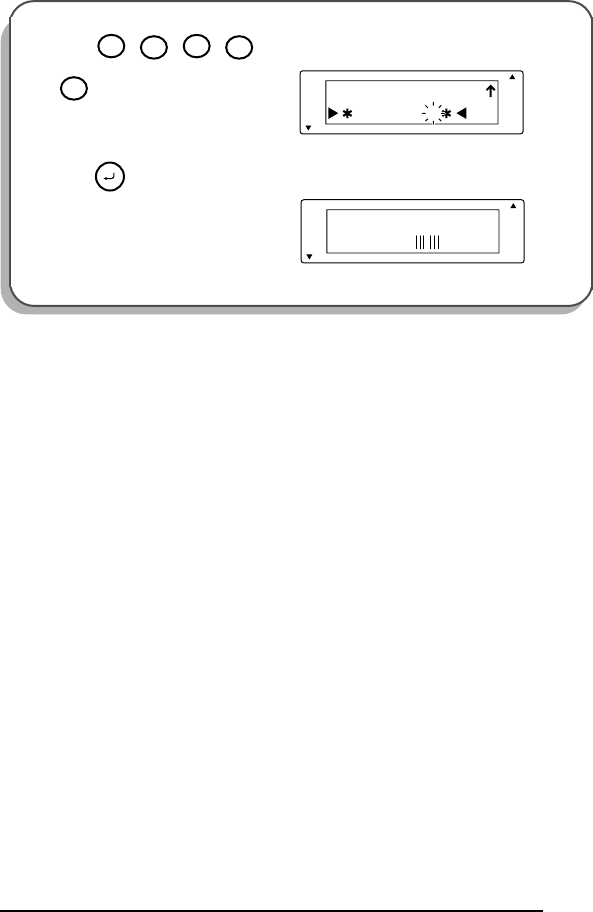
53
6Press , , , , then
.
7Press .
Caps 12345F _
CODE 39
A
A
A
A
A
Length
Wide
A
A
AA
A
Auto
Underline
Frame
AA
1
Size
2
@
3
Width
4
$
5
Style
Caps
1:
CODE _
CLEAR
A
A
A
A
A
Length
Wide
A
A
AA
A
Auto
Underline
Frame
AA
Memory
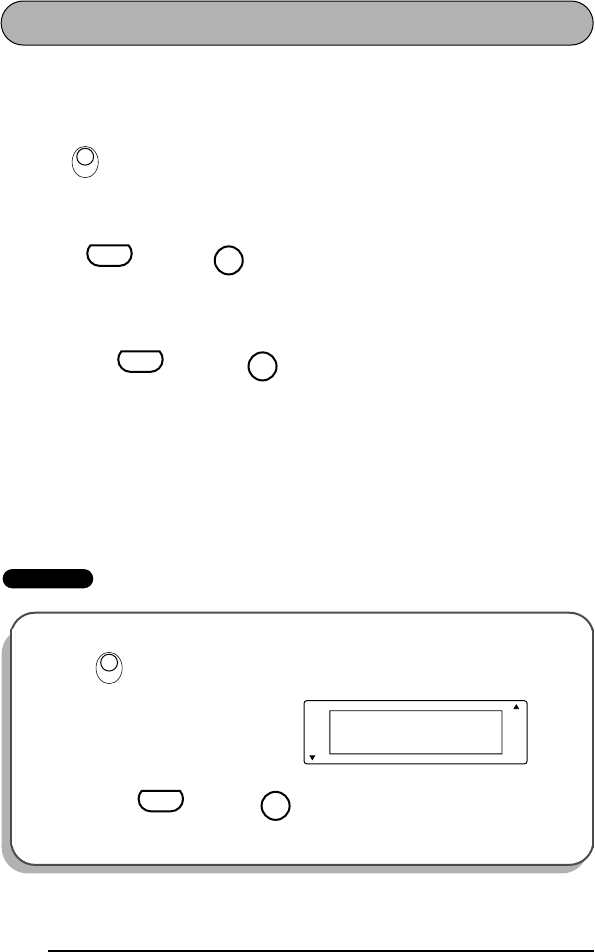
54
PRINT KEY & FEED FUNCTION
After you have entered your text and chosen the desired format settings, you are ready
to print the label.
To print a label:
●Press once. The message “COPIES 1/1” is displayed while the label is being
printed. The label is fed out of the tape exit slot at the top end of the machine.
☞
After printing with the tape margin function set to NONE, hold down
and press once to feed the tape before cutting it, otherwise
some of the printed characters may be cut off.
To feed the tape:
●Hold down and press . The message “FEED” appears while 1” (24
mm) of tape is fed out.
To cut the tape:
●Press in the tape cutter lever.
☞
In order to prevent damaging the tape, do not try to cut it while printing or
feeding.
Pressing in the tape cutter lever too far may break it.
EXAMPLE
To make a label with the tape margin function set to NONE:
1Press once.
2Hold down and press
once.
3Press in the tape cutter lever.
PrintPrint
Code
Feed
Sym.
Code
Feed
Sym.
Caps 1/1
COPIES
A
A
A
A
A
Length
Wide
A
A
AA
A
Auto
Underline
Frame
AA
PrintPrint
Code
Feed
Sym.
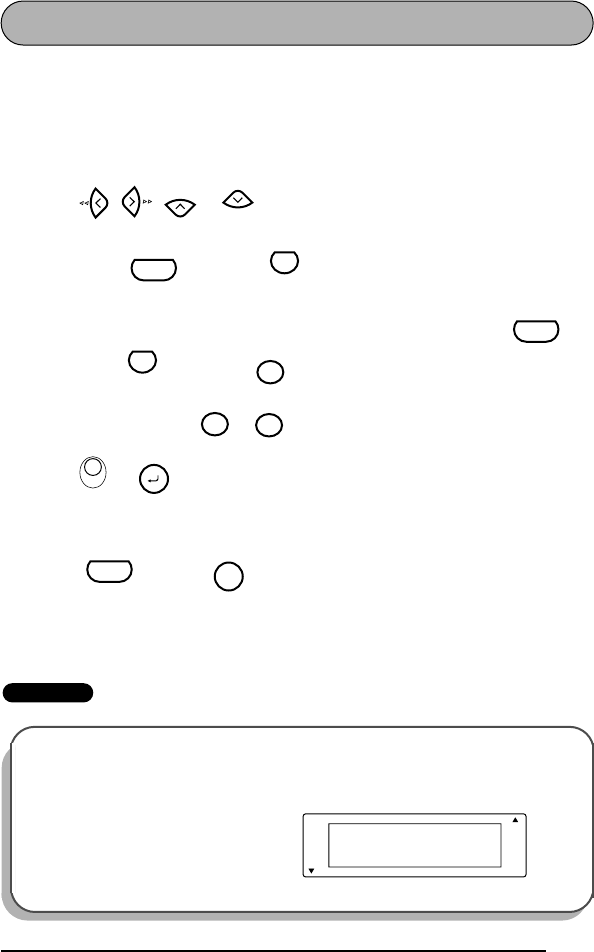
55
NUMBERING FUNCTION
This function can be used to print many copies of the same text while increasing a cer-
tain number in the text by 1 after each label is printed. This type of automatic incre-
mentation is very useful when printing serial number labels, production control labels
or other labels requiring ascending codes.
To use the numbering function:
1Press , , or to position the cursor below the number that you
wish to increase.
2Hold down and press . The message “NUMBER UNTIL 1–9?”
appears in the display.
☞
To quit the numbering function without printing, hold down and
press (or press just ).
3Press the number key ( to ) of the last number that is to be printed.
4Press (or ) to begin printing the labels. The number of each copy is dis-
played while it is being printed.
☞
After printing with the tape margin function set to NONE, hold down
and press once to feed the tape before cutting it, otherwise
some of the printed characters may be cut off.
5Press in the tape cutter lever to cut the tape, and then use scissors to cut along the
printed dots to separate the labels.
EXAMPLE
To print three door labels for studios 1, 2 and 3:
1Position the cursor below “1”.
Home
End
Code
V
Number
Code
V
Number
Clear
BS
1
Size
9
Frame
PrintPrint
Memory
Code
Feed
Sym.
Caps
1:
STUDIO 1 _
CLEAR
A
A
A
A
A
Length
Wide
A
A
AA
A
Auto
Underline
Frame
AA
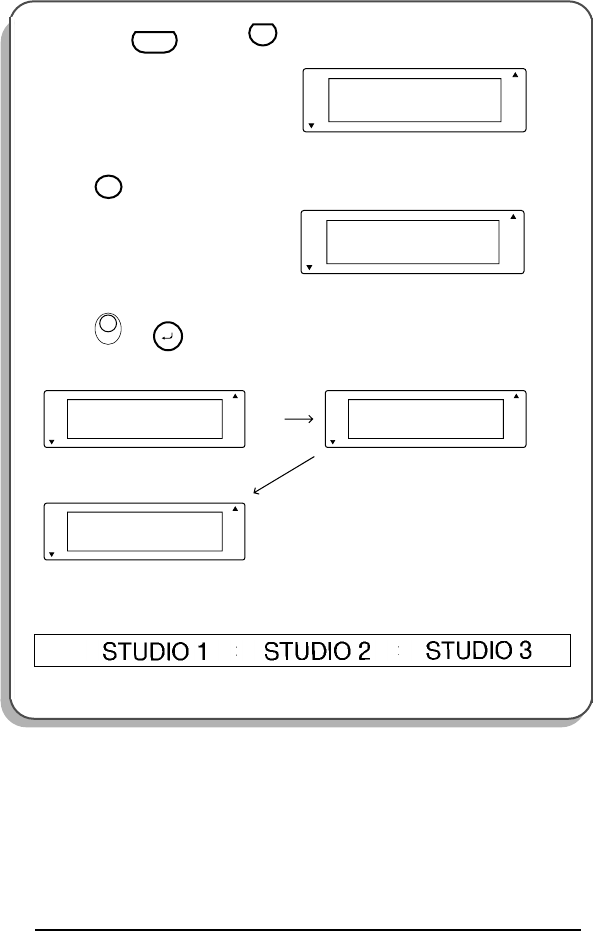
56
2Hold down and press .
3Press .
4Press (or ).
5Press in the tape cutter lever to cut the tape, and then use scissors to cut along the
printed dots to separate the labels.
Caps UNTIL 1-9?
NUMBER
A
A
A
A
A
Length
Wide
A
A
AA
A
Auto
Underline
Frame
AA
Code
V
Number
Caps UNTIL 3
NUMBER
A
A
A
A
A
Length
Wide
A
A
AA
A
Auto
Underline
Frame
AA
3
Width
PrintPrint
Memory
Caps
Caps
Caps
A
A
A
A
A
Length
Wide
AAA
A
A
Auto
Underline
Frame
A
A
A
A
A
Length
Wide
AAA
A
A
Auto
Underline
Frame
1/3
COPIES
2/3
COPIES
3/3
COPIES
A
A
A
A
A
Length
Wide
AAA
A
A
Auto
Underline
Frame
AA
AAAA
✂
✂
✂
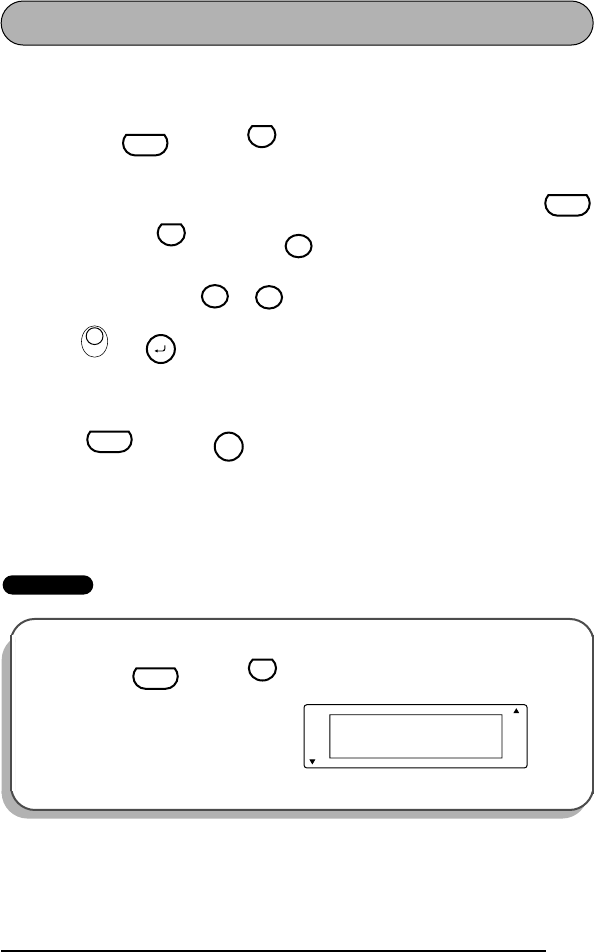
57
REPEAT PRINTING FUNCTION
This function allows you to print up to 9 copies of the same text.
To use the repeat printing function:
1Hold down and press . The message “COPIES UNTIL 1–9?” appears
in the display.
☞
To quit the repeat printing function without printing, hold down
and press (or press just ).
2Press the number key ( to ) of the number of labels that you want.
3Press (or ) to begin printing the labels. The number of each copy is
displayed while it is being printed.
☞
After printing with the tape margin function set to NONE, hold down
and press once to feed the tape before cutting it, otherwise
some of the printed characters may be cut off.
4Press in the tape cutter lever to cut the tape, and then use scissors to cut along the
printed dots to separate the labels.
EXAMPLE
To print three copies of a label:
1Hold down and press .
Code
X
Repeat
Code
X
Repeat
Clear
BS
1
Size
9
Frame
PrintPrint
Memory
Code
Feed
Sym.
Caps UNTIL 1-9?
COPIES
A
A
A
A
A
Length
Wide
A
A
AA
A
Auto
Underline
Frame
AA
Code
X
Repeat
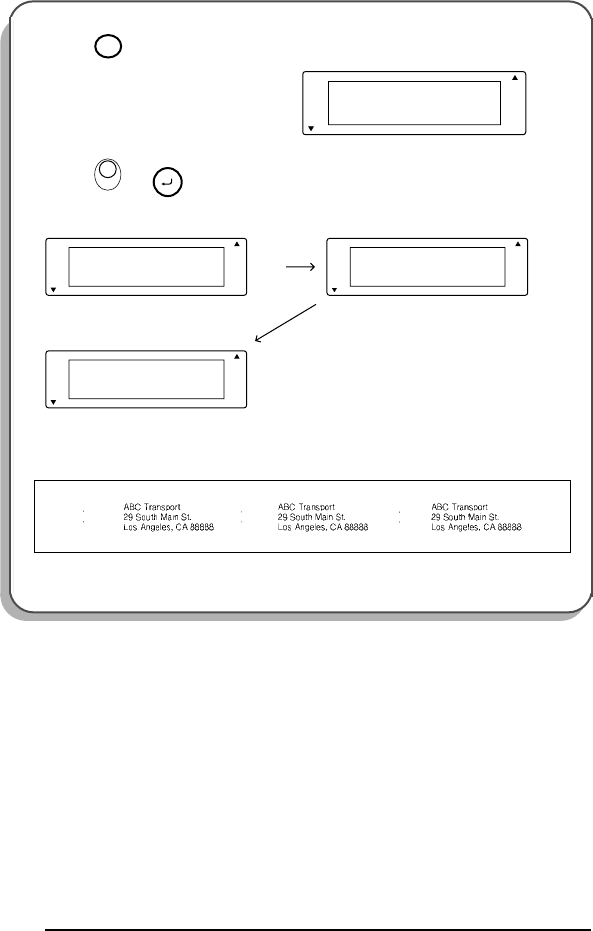
58
2Press .
3Press (or ).
4Press in the tape cutter lever to cut the tape, and then use scissors to cut along the
printed dots to separate the labels.
Caps UNTIL 3
COPIES
A
A
A
A
A
Length
Wide
A
A
AA
A
Auto
Underline
Frame
AA
3
Width
PrintPrint
Memory
Caps
Caps
Caps
A
A
A
A
A
Length
Wide
AAA
A
A
Auto
Underline
Frame
A
A
A
A
A
Length
Wide
AAA
A
A
Auto
Underline
Frame
1/3
COPIES
2/3
COPIES
3/3
COPIES
A
A
A
A
A
Length
Wide
AAA
A
A
Auto
Underline
Frame
AA
AAAA
✂
✂
✂
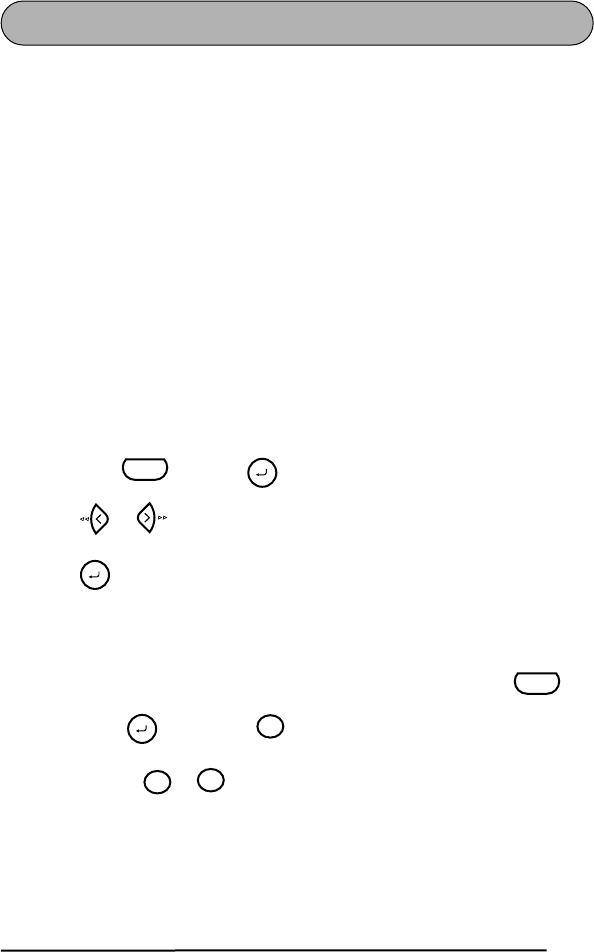
59
MEMORY FUNCTIONS
You can use the memory to store your most frequently used text files. The text remains
in the memory, even after all characters are removed from the display using the clear
function (see page 27).
When a file is stored, it is given a number to make recalling it easier. A maximum of 9
text files or about 300 characters can be stored in the memory. A stored text file can
contain a maximum of 99 characters.
Since a copy of the stored text file is recalled when the recall function is used, the text
can be edited or printed without changing the originally stored file. When a file is no
longer needed or more space is necessary, the memory delete function can be used to
delete it.
☞
When inserting new batteries, be sure to insert the new ones within five minutes
of removing the old ones, otherwise any text files stored in the memory will be
lost (unless the machine is plugged into an electrical outlet with the AC
adapter).
STORING TEXT
To store a text file:
1Hold down and press .
2Press or until STORE flashes on the display.
3Press . The message “STORE SELECT 1–9?” appears on the display.
☞
If 300 characters have already been stored, the error message “MEMORY
FULL!” appears in the display. If this occurs, an existing text file must be
deleted before the new one can be stored.
To quit the store function without storing the text, hold down and
press (or press just ).
4Press the key ( to ) of the file number where you wish to store the text.
The text is stored under the selected file number and the text previously shown in
the display reappears.
☞
If a file is already stored under the selected file number, the message
“OVERWRITE?” appears in the display and you must decide whether or
not to overwrite it (delete it from the memory and store the new one).
Code
Memory
Memory
Code
Memory Clear
BS
1
Size Clear
BS
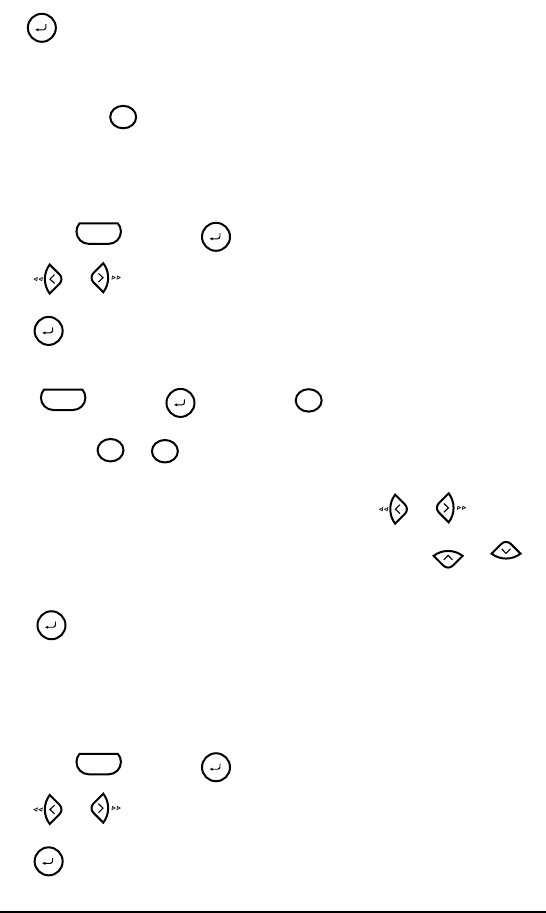
60
To overwrite the stored file with the new one:
●Press to delete the previously stored file and store the new one under the
selected number.
☞
To go back and choose another file number without overwriting the text
file, press , and then select a different file number.
RECALLING TEXT
To recall a text file:
1Hold down and press .
2Press or until RECALL flashes on the display.
3Press . The message “RECALL SELECT 1–9?” appears on the display.
☞
To quit the recall function without recalling the text file, hold down
and press (or press just ).
4Press the key ( to ) of the file number containing the text that you wish
to recall. The text stored under the selected file number is shown.
☞
To see other parts of the displayed text file, press or .
To display the text stored under other file numbers, press or , or
the key of a different file number.
5Press . Any text previously entered in the display is erased and the text
stored under the selected file number is recalled into the display.
DELETING A FILE
To delete a text file:
1Hold down and press .
2Press or until CLEAR flashes on the display.
3Press . The message “CLEAR SELECT 1–9?” appears on the display.
Memory
Clear
BS
Code
Memory
Memory
Code
Memory Clear
BS
1
Size
9
Frame
Home
End
Memory
Code
Memory
Memory
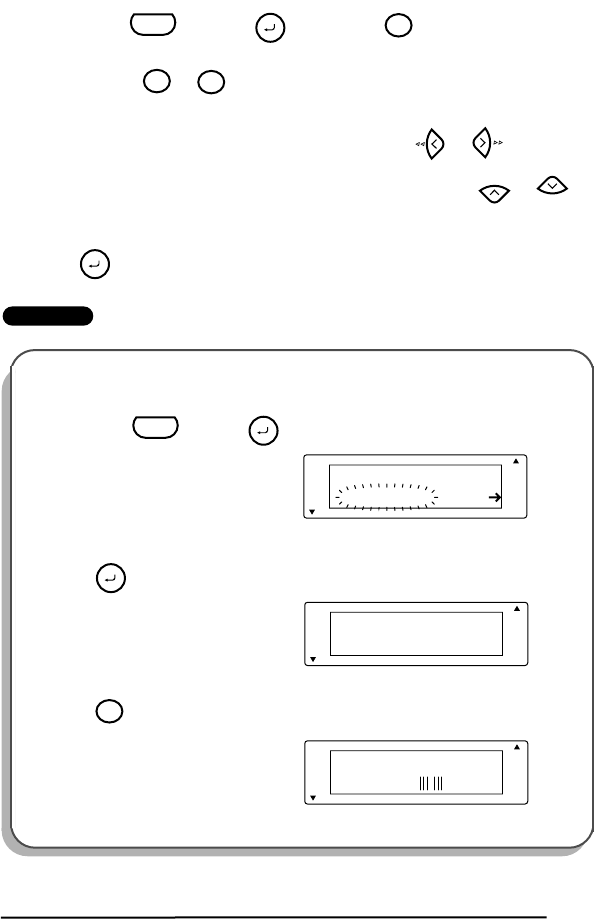
61
☞
To quit the memory delete function without deleting the text file, hold
down and press (or press just ).
4Press the key ( to ) of the file number containing the text that you wish
to delete. The text stored under the selected file number is shown.
☞
To see other parts of the selected text file, press or .
To display the text stored under other file numbers, press or , or
the key of a different file number.
5Press to delete the text file that was selected.
EXAMPLE
To store text under file number 8:
1Hold down and press .
2Press .
3Press .
Code
Memory Clear
BS
1
Size
9
Frame
Home
End
Memory
Caps STORE
MEMORY
A
A
A
A
A
Length
Wide
A
A
AA
A
Auto
Underline
Frame
AA
Code
Memory
Caps SELECT 1-9?
STORE
A
A
A
A
A
Length
Wide
A
A
AA
A
Auto
Underline
Frame
AA
Memory
Caps
1:
CODE _
CLEAR
A
A
A
A
A
Length
Wide
A
A
AA
A
Auto
Underline
Frame
AA
8
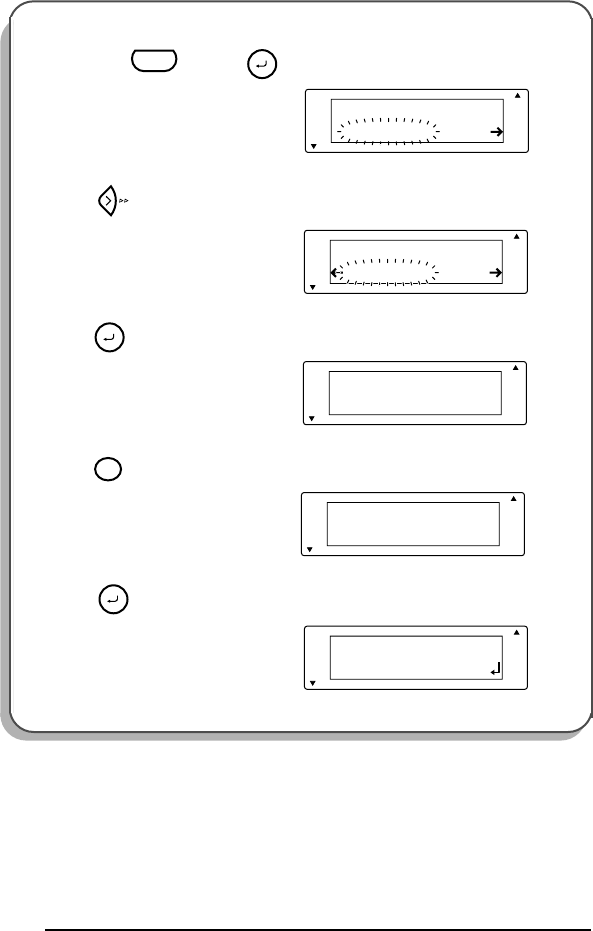
62
To recall the text from file number 4:
1Hold down and press .
2Press until RECALL flashes on
the display.
3Press .
4Press .
5 Press .
Screen 104???
Caps STORE
MEMORY
A
A
A
A
A
Length
Wide
A
A
AA
A
Auto
Underline
Frame
AA
Code
Memory
Caps RECALL
MEMORY
A
A
A
A
A
Length
Wide
A
A
AA
A
Auto
Underline
Frame
AA
Caps SELECT 1-9?
RECALL
A
A
A
A
A
Length
Wide
A
A
AA
A
Auto
Underline
Frame
AA
Memory
Caps [4]John Smit
RECALL
A
A
A
A
A
Length
Wide
A
A
AA
A
Auto
Underline
Frame
AA
4
$
Caps
1:
John Smith _
RECALL
A
A
A
A
A
Length
Wide
A
A
AA
A
Auto
Underline
Frame
AA
Memory
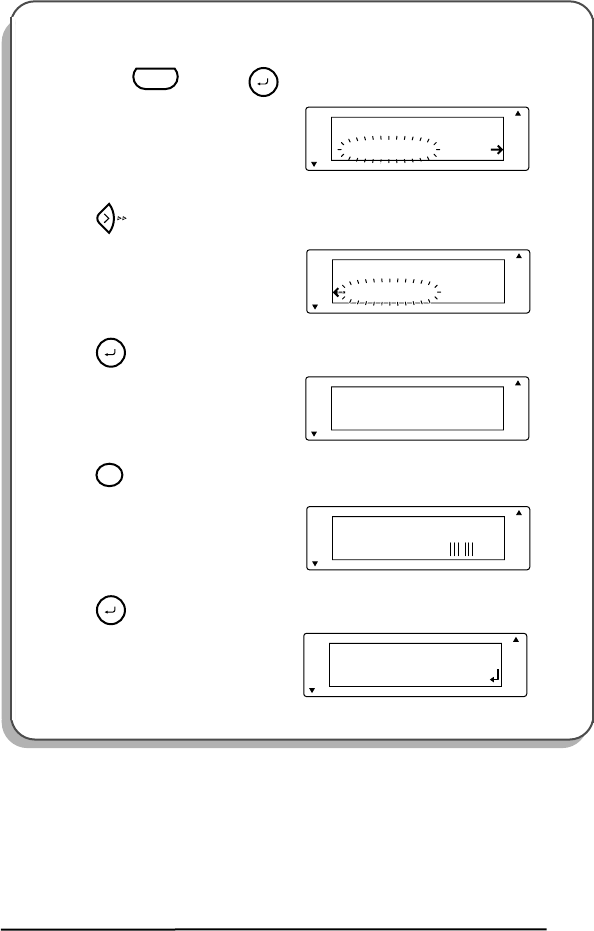
63
To delete the text stored under file number 8:
1Hold down and press .
2Press until CLEAR flashes on the
display.
3Press .
4Press .
5Press .
Screen 104???
Caps STORE
MEMORY
A
A
A
A
A
Length
Wide
A
A
AA
A
Auto
Underline
Frame
AA
Code
Memory
Caps CLEAR
MEMORY
A
A
A
A
A
Length
Wide
A
A
AA
A
Auto
Underline
Frame
AA
Caps SELECT 1-9?
CLEAR
A
A
A
A
A
Length
Wide
A
A
AA
A
Auto
Underline
Frame
AA
Memory
Caps [8]CODE
CLEAR
A
A
A
A
A
Length
Wide
A
A
AA
A
Auto
Underline
Frame
AA
8
Caps
1:
John Smith _
RECALL
A
A
A
A
A
Length
Wide
A
A
AA
A
Auto
Underline
Frame
AA
Memory
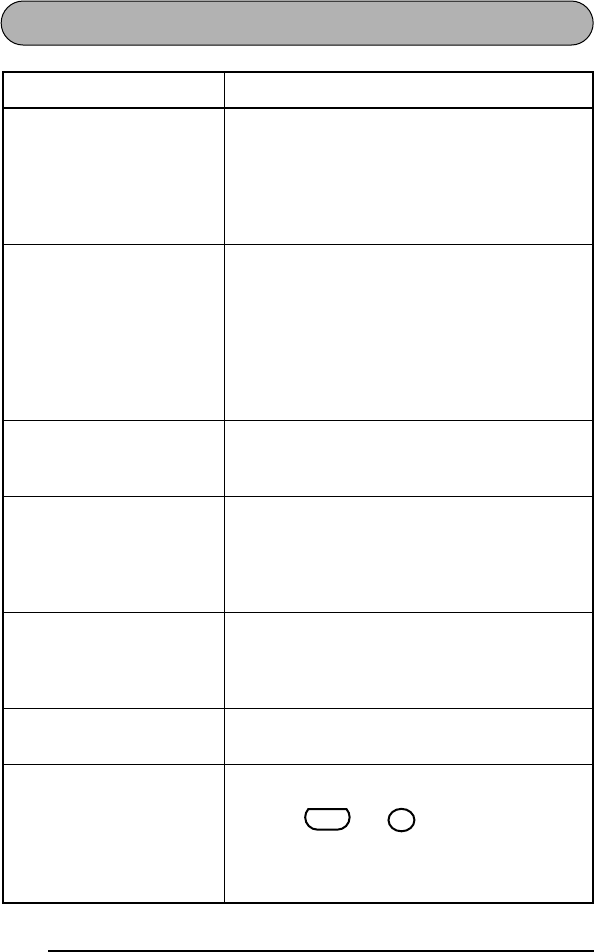
64
TROUBLESHOOTING
Problem Remedy
1. The display stays blank
after you have turned on
the machine.
• Check that the correct AC adapter (AD-60) is
being used and that it is connected correctly.
• If you are using alkaline batteries, check that
they are correctly inserted.
• If the batteries are low, replace them with new
ones.
2. The machine does not
print or the printed char-
acters are blurred.
• Check that the correct AC adapter (AD-60) is
being used and that it is connected correctly.
• Check that the tape cassette has been inserted
properly.
• If the tape cassette is empty, replace it with a
new one.
• Make sure that the back cover has been
attached.
3. The text files that you
stored in the memory are
no longer there.
• If the batteries are low, replace them with new
ones.
4. The printed characters
are not formed properly. • If you are using alkaline batteries, they may be
low. Try using the AC adapter or replace the
batteries with new ones.
• Check that the correct AC adapter (AD-60) is
being used and that it is connected correctly.
5. A blank horizontal
white line appears
through the printed
label.
• Clean the print head as explained on page 10
and 10.
6. Striped tape appears. • You have reached the end of the tape.
Replace the tape cassette with a new one.
7. The machine has
“locked up” (i.e., nothing
happens when a key is
pressed).
• Turn off the machine, and then while holding
down and , turn the machine back
on. The text in the display, all format settings,
and all text files stored in the memory are
erased.
Code
Clear
BS

65
ERROR MESSAGE LIST
Error
Message Cause Remedy
1 BAR CODE
/ LABEL • This message appears if a
barcode has already been
added to the label when
you hold down
and press .
• Limit the number of bar-
codes in the text to one.
4 DIGIT
MIN.! • This message appears
when less than the mini-
mum four digits are
entered as barcode data.
• Enter a minimum of four
digits before pressing
.
4 LINE
LIMIT! • This message appears if
four lines already exist
when you press .
• Limit the number of lines
in the text to four.
BATTERIES
WEAK! • This message appears
when the installed alkaline
batteries become weak.
• Replace the batteries or
use the AC adapter.
BUFFER
EMPTY! • This message appears if
you hold down
and press , , or
, but no text has been
entered in the display.
• Enter some text before
starting the function.
• This message appears if
you try to print, but no text
has been entered.
• Enter text before printing.
• This message appears if
you try to store a text file
in the memory, but no text
has been entered in the
display.
• Enter text before storing.
Code
N
Barcode
Memory
Memory
Code
Q
Length
V
Number
X
Repeat
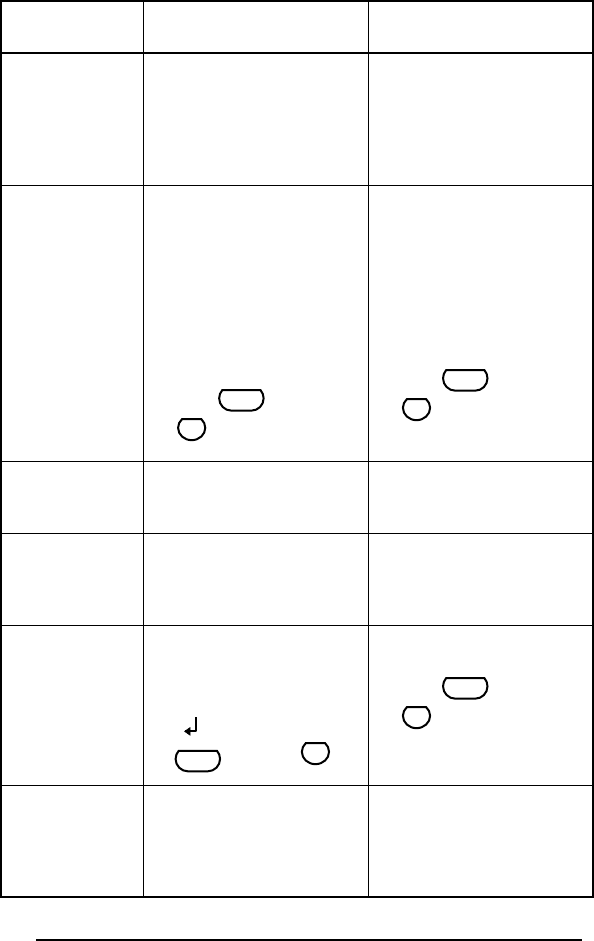
66
BUFFER
FULL! • This message appears if
you try to enter a charac-
ter, symbol, barcode,
return or space after 99
characters have already
been entered.
• Delete some existing text
so that more can be
entered.
CAN’T
HERE! • This message appears if a
character, symbol, space
or return is entered while
the cursor is located below
the right half of a barcode
mark.
• Move the cursor or delete
the barcode before enter-
ing the character, symbol
or return.
• This message appears if
the cursor is at the end of
the text when you hold
down and press
.
• Move the cursor below a
number before holding
down and pressing
.
CHANGE
ADAPTER • This message appears if a
high-voltage adapter is
being used.
• Remove the high-voltage
adapter and connect the
AC adapter (AD-60).
INPUT
WHOLE CODE! • This message appears if
the set number of digits are
not entered in the barcode
data.
• Input the correct number
of digits.
INVAL.
CHARS! • This message appears if
the cursor is below a char-
acter other than a number
or below a return mark
( ) when you hold down
and press .
• Move the cursor below a
number before holding
down and pressing
.
LENGTH
LIMIT! • This message appears if
the length function is used
to set a label length that is
less than 1.6” (4.0 cm) or
more than 11.8” (30.0 cm).
• Set the label length
between 1.6” (4.0 cm) and
11.8” (30.0 cm).
Error
Message Cause Remedy
Code
V
Number
Code
V
Number
Code
V
Number
Code
V
Number
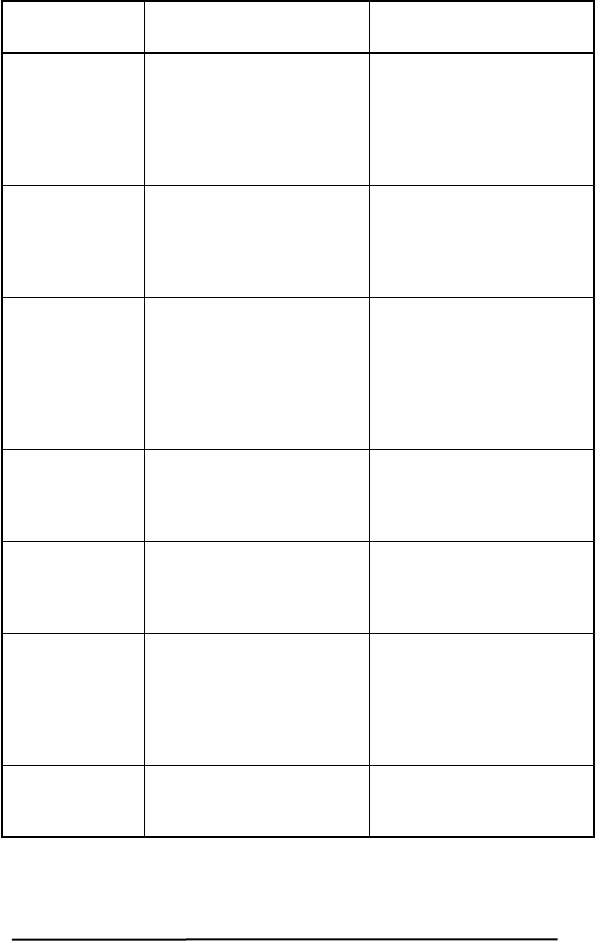
67
LINE
LIMIT! • This message appears if
the number of lines in the
text is greater than the
maximum number of lines
possible for the installed
tape.
• Reduce the number of
lines or install a tape of
greater width.
MEMORY
FULL! • This message appears if
you try to store a text file
after 300 characters have
already been stored in the
memory.
• Delete an unwanted file to
make room for the new
one.
NEED A, B, C, D
START&END • This message appears if a
letter between A and D
has not been entered at the
beginning and end of the
barcode data when the
CODABAR protocol is
used.
• Enter a letter between A
and D at the beginning
and end of the barcode
data.
NO
FILES! • This message appears if
you try to recall or delete a
text file from the memory
when none are stored.
• Store a text file first.
NO
TAPE! • This message appears if
you try to print a label or
feed the tape when a tape
cassette is not installed.
• Install a tape cassette and
try again.
NUMBER
TOO SMALL! • This message appears if
the last number set to be
printed is less than the
selected number in the
text when using the num-
bering function.
• Press the key of a number
that is greater than the
number in the text.
REPLACE
BATTERIES! • This message appears if
the installed alkaline bat-
teries are about to run out.
• Replace the batteries or
use the AC adapter.
Error
Message Cause Remedy
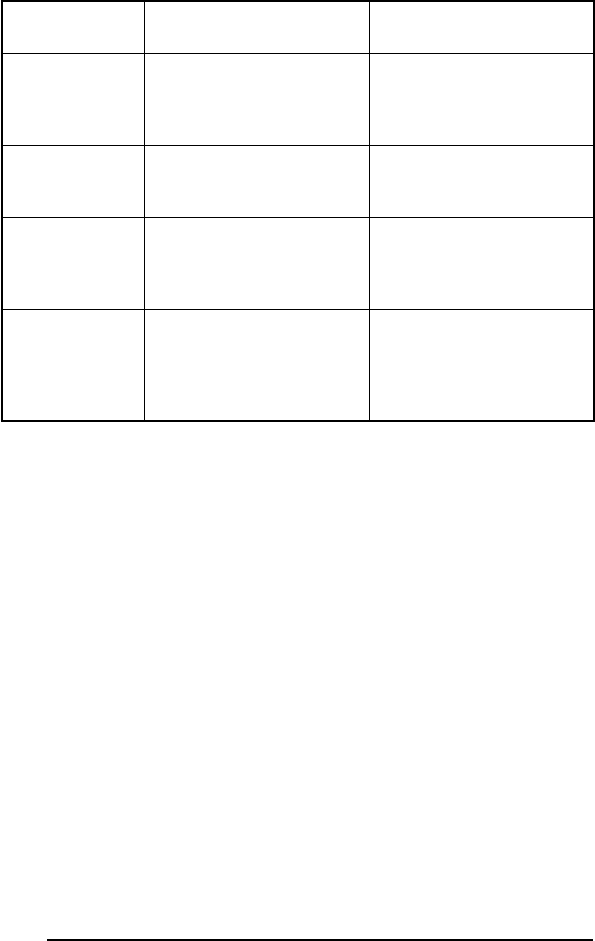
68
ROM
PROBLEM! • This message appears if
there is a problem with the
machine’s read only mem-
ory.
• Contact your service rep-
resentative.
SYSTEM
ERROR! • This message appears if
there is a problem with the
machine’s software.
• Contact your service rep-
resentative.
TEXT
TOO HIGH! • This message appears if
the size of the text is larger
than the width of the
installed tape.
• Reduce the size of the
characters or install a
wider tape.
TEXT
TOO LONG! • This message appears if
the length of the text is
longer than the label
length that has been set
using the length function.
• Delete some of the text,
reduce the character width
or increase the set label
length.
Error
Message Cause Remedy
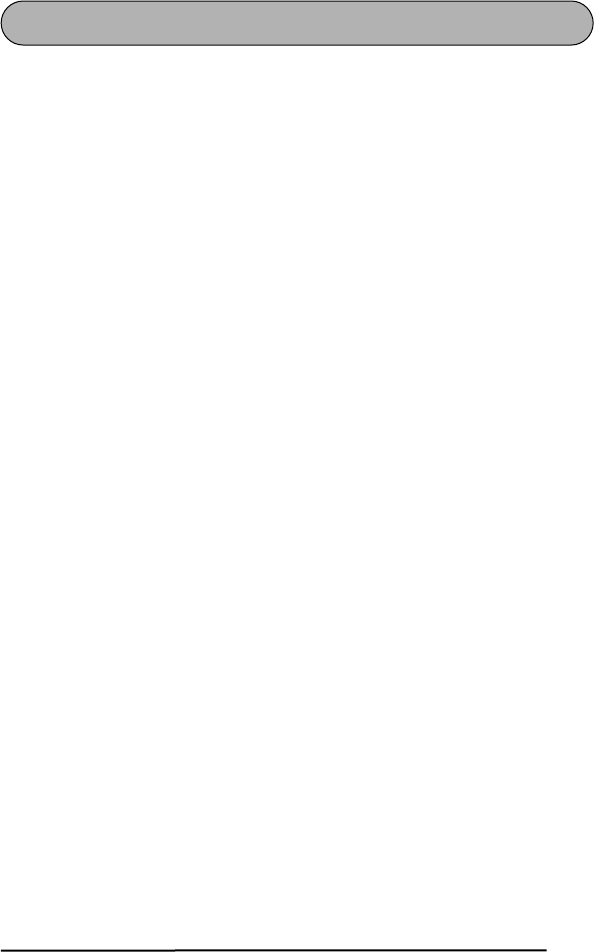
69
SPECIFICATIONS
HARDWARE
SOFTWARE
Input device: Keyboard with 52 keys (including the power key)
LCD: 12 characters × 2 lines (7 × 5 dots/character)
17 indicators
Print tape: TZ tape
Four widths available:
1/4” (6 mm)
3/8” (9 mm)
1/2” (12 mm)
3/4” (18 mm)
Power supply: Six AA (AM3, LR6) alkaline batteries or optional AC adapter (AD-60)
Auto power-off if no key is pressed for 5 minutes
Print head: 128 dot/180 dpi
Dimensions: 4 3/4” (121 mm)(W) × 7 31/64” (190 mm)(D) × 2 51/64” (71 mm)(H)
Weight: 1.1 lbs. (520 g) (without a tape cassette and batteries installed)
Buffer size: Maximum 99 characters
Maximum four lines
Memory size: 300 characters
Character size: Five sizes (9, 12, 18, 24 and 36 points) + AUTO
All are available in normal and wide widths
Print styles: Normal, Bold, Outline, Shadow (each can be combined with Italic),
and Vertical
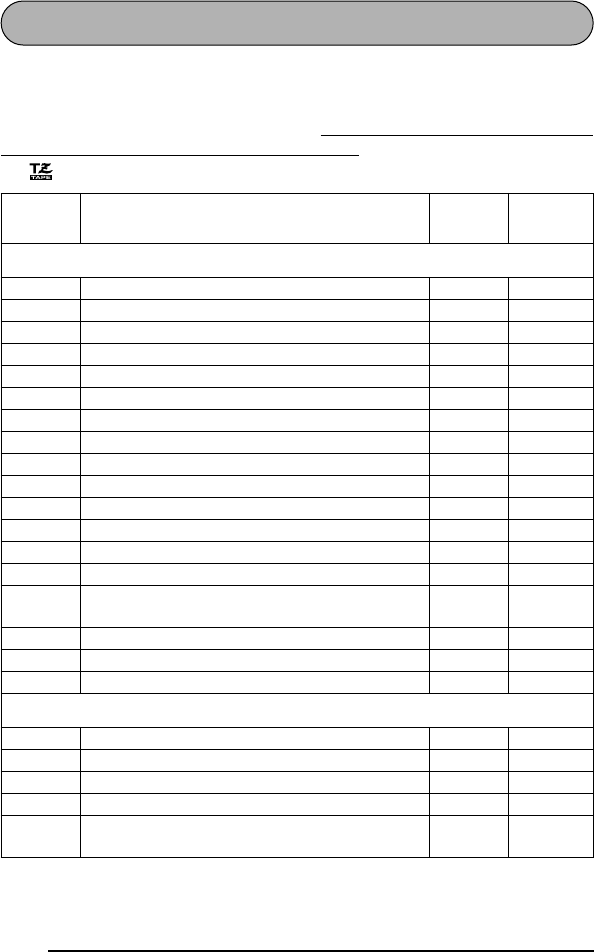
70
ACCESSORIES
●Supplies
Obtain tape cassettes and AC adapters from your nearest authorized dealer.
Use only Brother TZ tapes with this machine. Brother cannot be held responsible for
trouble caused by the use of unauthorized supplies. Do not use tapes that do not have
the mark.
Stock No. Description QTY/
PACKAGE PRICE
3/4” (18mm)-wide laminated tapes
TZ-141 Black characters on clear adhesive 1 $20.99
TZ-145 White characters on clear adhesive 1 $20.99
TZ-241 Black characters on white adhesive 1 $20.99
TZ-242 Red characters on white adhesive 1 $20.99
TZ-243 Blue characters on white adhesive 1 $20.99
TZ-344 Gold characters on black adhesive 1 $24.99
TZ-345 White characters on black adhesive 1 $23.99
TZ-441 Black characters on red adhesive 1 $20.99
TZ-541 Black characters on blue adhesive 1 $20.99
TZ-545 White characters on blue adhesive 1 $23.99
TZ-641 Black characters on yellow adhesive 1 $20.99
TZ-741 Black characters on green adhesive 1 $20.99
TZ-B41 Black characters on fluorescent orange adhesive 1 $24.99
TZ-M41 Black characters on clear (matte) adhesive 1 $20.99
TZ-S241 Industrial (Strong adhesive) Black characters on
white adhesive 1 $21.99
TZ-WB41 Black characters on Bugs Bunny adhesive 1 $23.99
TZ-WT41 Black characters on Taz adhesive 1 $23.99
TZ-WS41 Black characters on Tweety & Sylvester adhesive 1 $23.99
1/2” (12mm)-wide laminated tapes
TZ-131 Black characters on clear adhesive 1 $16.99
TZ-231 Black characters on white adhesive 1 $17.99
TZ-232 Red characters on white adhesive 1 $17.99
TZ-335 White characters on black adhesive 1 $20.99
TZ-S231 Industrial (Strong adhesive) Black characters on
white adhesive 1 $18.99
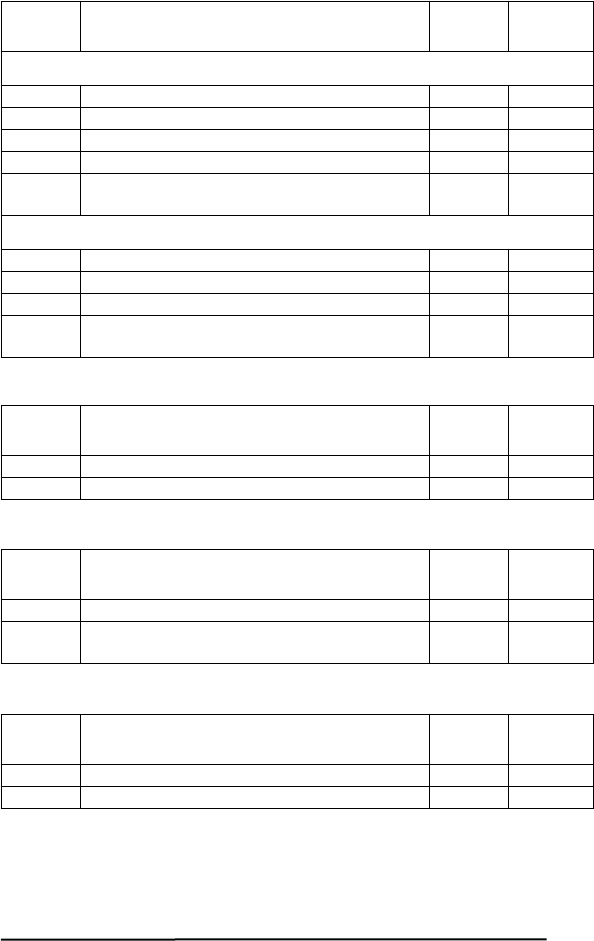
71
Special tapes
Stamp kit
Options
3/8” (9mm)-wide laminated tapes
TZ-121 Black characters on clear adhesive 1 $14.99
TZ-221 Black characters on white adhesive 1 $16.99
TZ-325 White characters on black adhesive 1 $18.99
TZ-421 Black characters on red adhesive 1 $16.99
TZ-S221 Industrial (Strong adhesive) Black characters on
white adhesive 1 $17.99
1/4” (6mm)-wide laminated tapes
TZ-111 Black characters on clear adhesive 1 $12.99
TZ-211 Black characters on white adhesive 1 $14.99
TZ-315 White characters on black adhesive 1 $17.99
TZ-S211 Industrial (Strong adhesive) Black characters on
white adhesive 1 $15.99
Stock No. Description QTY/
PACKAGE PRICE
TZ-SE4 Black characters on 3/4” (18 mm) security tape 1 $29.99
TZ-FA3 Blue characters on 1/2” (12 mm) fabric adhesive 1 $24.99
Stock No. Description QTY/
PACKAGE PRICE
SK-MB Stamp-making kit for Medium stamp with black ink 1 $37.99
SH-MB Additional stamper for Medium stamp with black
ink 1 $24.99
Stock No. Description QTY/
PACKAGE PRICE
TZ-CL4 Print head Cleaning Cassette 1 $20.99
AD-60 AC adapter 1 $24.99
Stock No. Description QTY/
PACKAGE PRICE
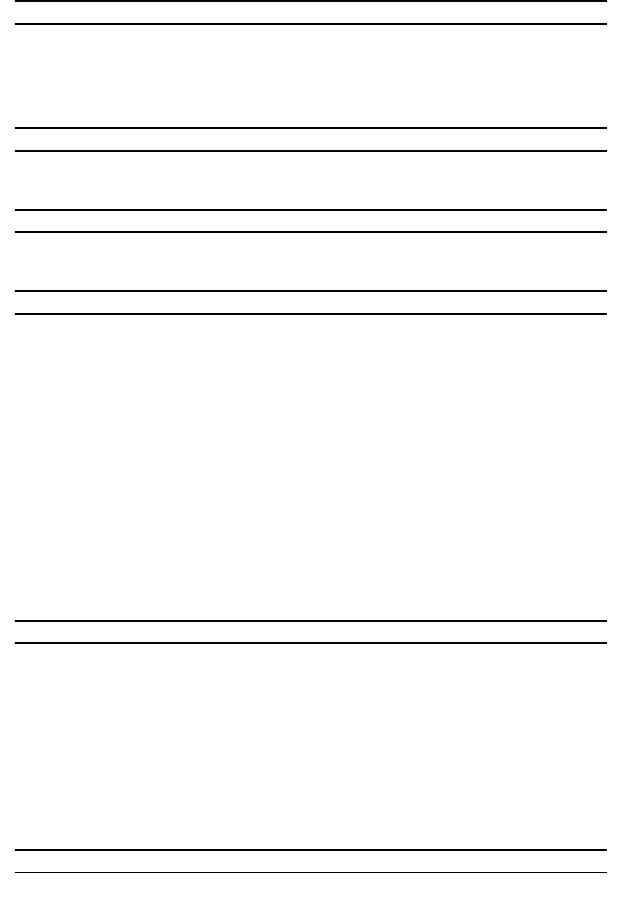
72
BROTHER CONTACT INFORMATION
Service Center Locations
If you need a local service center, please call 1-800-284-HELP (4357)
to locate the authorized service center closest to you.
Note: Be sure to call the Service Center before your visit.
Service centers do not provide operational ass istance. See “Operational Assistance”.
Operational Assistance
For technical and operational assisitance you may call Brother Customer Service at:
Voice 1-877-4-PTouch, or Fax 1-901-379-1210
Assistance on the Internet
For product information and downloading the latest drivers: http://www.brother.com
For purchasing accessories and certain Brother products: http://www.brothermall.com
Accessories and Supplies
To order Brother accessories or supplies by Visa, MasterCard, Discover or American
Express
you may call toll tree 1-888-879-3232, or complete the order form In your user’s guide
and
fax both sldes of the form to 1-800-947-1445
For purchasing accessories on the Internet: http://www.brothermall.com
To order by mail or pay by check, Please complete the accessory order form and mail it
along
with payment to:
Brother International Corporation
Attn: Consumer Accessory Division
P.O. Box 341332
Bartlett, TN 38184-1332
Fax-Back System
Brother Customer Service has installed an easy to use Fax-Back System so you can get
instant answers to common technical questions and product information for all
Brother products.
This system is available 24 hours a day, 7 days a week. You can use the system to send
the
information to any fax machine, not just the one you are calling from.
Please call 1-800-521-2846 and follow the voice prompts to receive faxed instructions
on
how to use the system and an index of Fax-Back subjects.
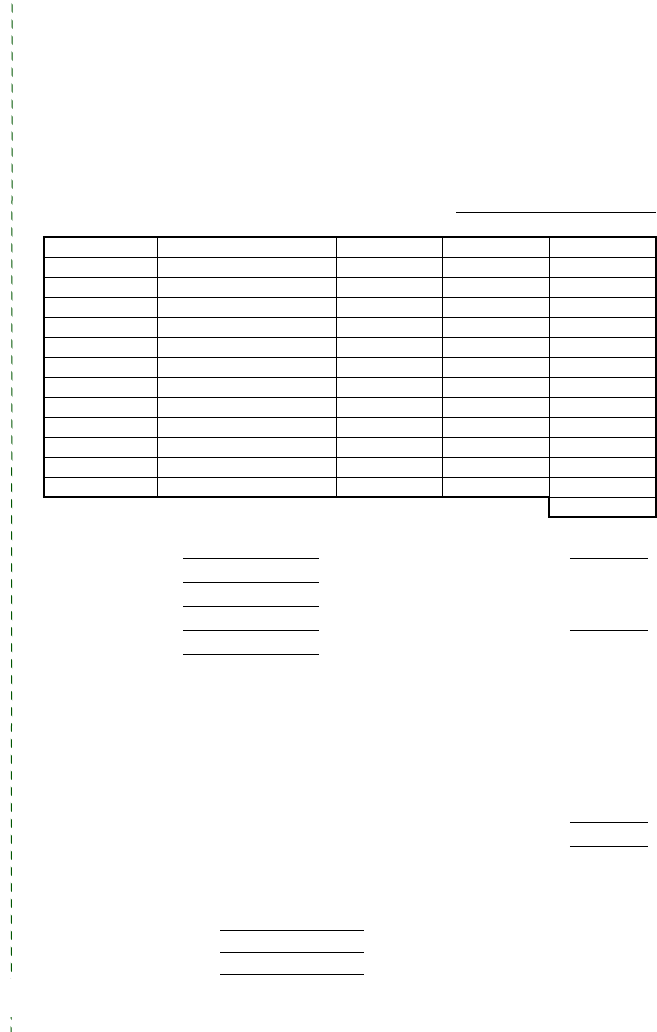
P-TOUCH ACCESSORY ORDER FORM
Dear Customer:
This order form is provided for your convenience should your retailer not stock the
item(s) needed. To order by mail, send this completed form along with proper payment to
the address below OR credit card holders: Call toll-free 1-888-879-3232, fax completed
order form to 1-800-947-1445, or visit our web site at http://www.brothermall.com.
Please refer to the Accessories listing in your User's Guide for stock no. and price.
* Prices subject to change without notice.
Stock No. Description Price Quantity Total
Subtotal
Name: Accessory Subtotal: $
Address: AZ, CA, CO, CT, FL, GA, IL, LA, MA,
MD, MI, MN, MO, NC, NJ, NV, NY,
OH, PA, TN, TX, VA, WAresidents
add applicable sales tax
City:
State/Zip: $
Daytime Phone:
Shipping/Handing Options
SEND ORDER FORM TO: Please choose one:
Brother International Corp.
Attn: Consumer Accessory Div.
P.O. Box 341332
Bartlett, TN38184-1332
•Standard ($5.00)
•2nd day air freight ($8.75) Mandatory for all
deliveries outside of the continental U.S.
(Alaska, Hawaii, Puerto Rico, Virgin Islands
& Canada)
• All other overseas orders ($25.00) $
TOTAL DUE (US dollars) $
Method of payment (Check one)
( ) Visa ( ) MasterCard ( ) Discover ( ) American Express ( ) Check/Money Order
Account Number
Expiration Date
Signature
✂

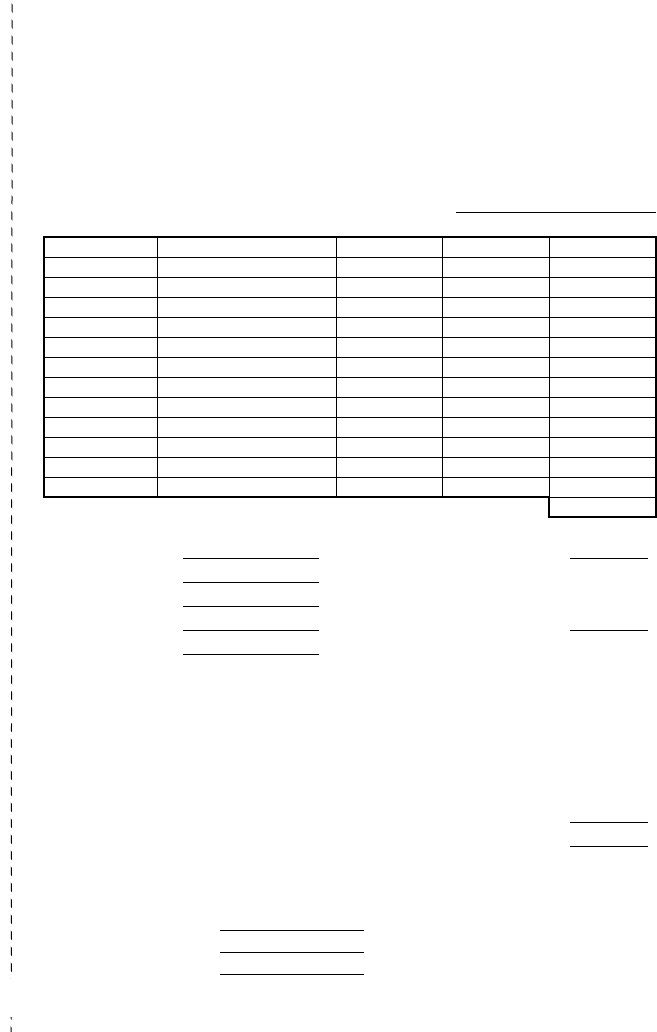
P-TOUCH ACCESSORY ORDER FORM
Dear Customer:
This order form is provided for your convenience should your retailer not stock the
item(s) needed. To order by mail, send this completed form along with proper payment to
the address below OR credit card holders: Call toll-free 1-888-879-3232, fax completed
order form to 1-800-947-1445, or visit our web site at http://www.brothermall.com.
Please refer to the Accessories listing in your User's Guide for stock no. and price.
* Prices subject to change without notice.
Stock No. Description Price Quantity Total
Subtotal
Name: Accessory Subtotal: $
Address: AZ, CA, CO, CT, FL, GA, IL, LA, MA,
MD, MI, MN, MO, NC, NJ, NV, NY,
OH, PA, TN, TX, VA, WAresidents
add applicable sales tax
City:
State/Zip: $
Daytime Phone:
Shipping/Handing Options
SEND ORDER FORM TO: Please choose one:
Brother International Corp.
Attn: Consumer Accessory Div.
P.O. Box 341332
Bartlett, TN38184-1332
•Standard ($5.00)
•2nd day air freight ($8.75) Mandatory for all
deliveries outside of the continental U.S.
(Alaska, Hawaii, Puerto Rico, Virgin Islands
& Canada)
• All other overseas orders ($25.00) $
TOTAL DUE (US dollars) $
Method of payment (Check one)
( ) Visa ( ) MasterCard ( ) Discover ( ) American Express ( ) Check/Money Order
Account Number
Expiration Date
Signature
✂

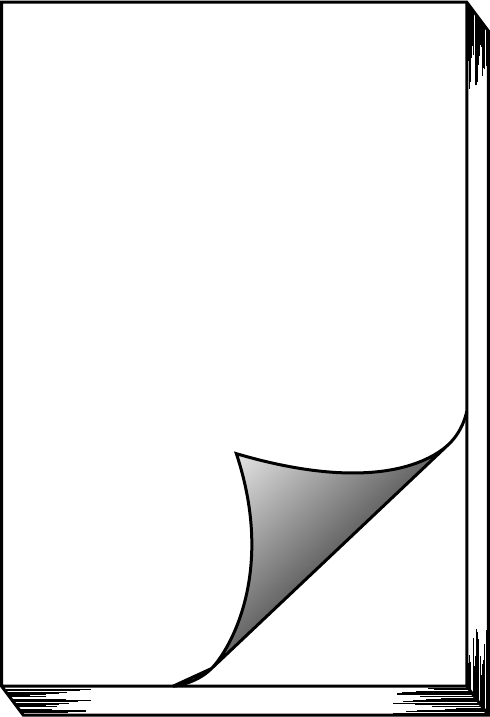
GUIA DE
INSTRUCCIONES
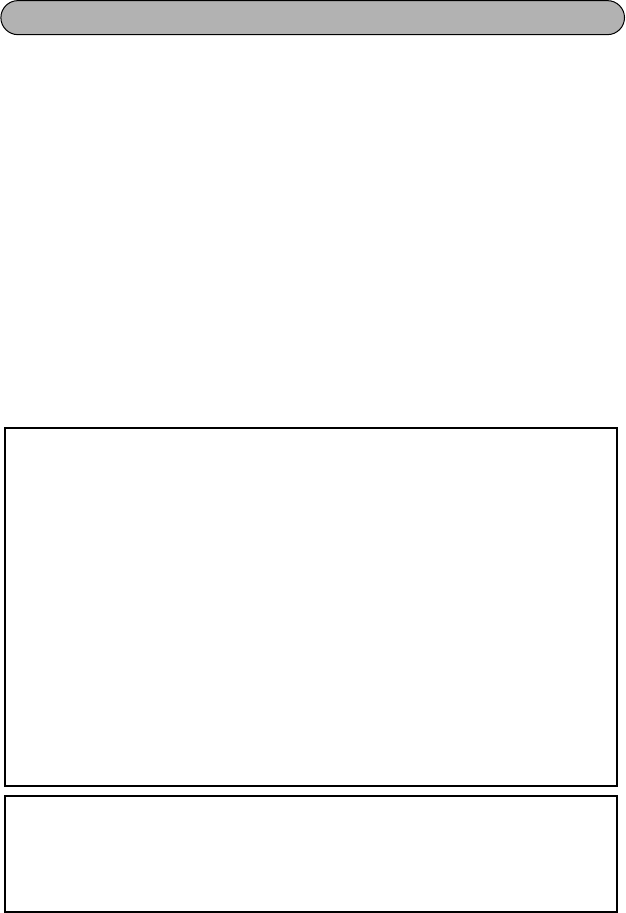
INTRODUCCIÓN
¡Muchas gracias por la adquisición de esta P-touch!
Su nueva P-touch le permitirá crear etiquetas y sellos para cualquier aplicación. Su ver-
satilidad le permitirá diseñar etiquetas personales eligiendo entre gran variedad de dis-
eños de marcos y entre muchos tamaños y estilos de caracteres. Además, las cuatro
diferentes anchuras de cinta (1/4” (6 mm), 3/8” (9 mm), 1/2” (12 mm) y 3/4” (18 mm)) y la
gran variedad de colores de cinta, le permitirán imprimir etiquetas personalizadas, muy
útiles para relleno en código de colores.
Usted ya no tendrá que preocuparse por tareas urgentes que requieren impresión profe-
sional. La calidad y el rendimiento de la P-touch 1300 es una máquina extremadamente
práctica.
Aunque esta máquina es fácil de utilizar, le sugerimos que lea cuidadosamente la Guía
del usuario antes de comenzar, y que la guarde a mano para futuras referencias.
Utilice sólo el adaptador de CA diseñado exclusivamente para esta máquina. Consulte
PRECAUCIONES GENERALES
de la página 1.
Después de haber utilizado la P-touch, guárdela en su maletín de transporte. Este
maletín de transporte ha sido diseñado para ayudarle a proteger la P-touch y para poder
llevarla consigo a cualquier parte.
AVISO DE LA FCC
Este equipo ha sido probado y cumple con los límites de un aparato digital de la Clase
B, siguiendo el apartado 15 de las normas de la FCC. Estos límites están pensados para
proporcionar una protección razonable contra interferencias nocivas dentro de una
instalación residencial. Este equipo podría interferir de forma nociva con comunicacio-
nes por radio si no se instala y utiliza siguiendo las instrucciones. No obstante, no existe
ninguna garantía de que no vayan a suceder interferencias en una instalación concreta.
Si este equipo causara interferencias nocivas con la recepción de radio o televisión, lo
cual puede determinarse poniendo el equipo en ON u OFF, se recomienda que el usua-
rio intente corregir dichas interferencias mediante una de las siguientes medidas:
- Reoriente o ponga la antena receptora en otro lugar.
- Aumente la separación entre el equipo y el receptor.
- Conecte el equipo en una toma de un circuito diferente de la que esté conectada
el receptor.
- Consulte a su distribuidor o a un técnico experimentado de radio/televisión.
- Los cambios o modificaciones no expresamente aprobados por Brother Indus-
tries, Ltd. pueden anular el derecho de utilización del equipo.
A continuación se indican los números de patente y de publicación de patente rela-
cionados con este producto:
USP4839742 USP4983058 USP5120147
USP4927278 USP5009530
USP4976558 USP5069557
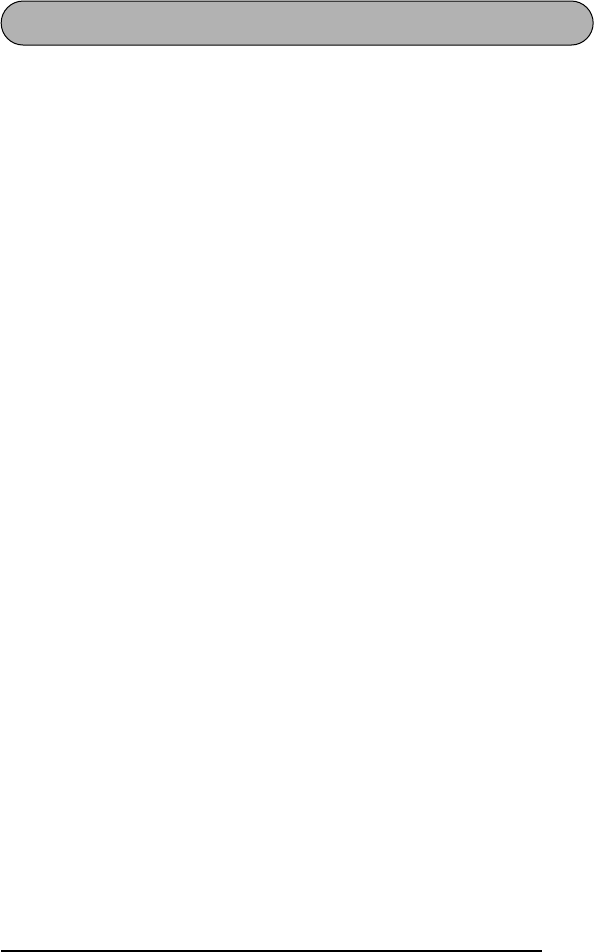
i
ÍNDICE
PRECAUCIONES GENERALES............................................................1
PILAS .................................................................................................2
ADAPTADOR DE CA OPCIONAL......................................................3
CASETES DE CINTA...........................................................................4
COLOCACIÓN DE ETIQUETAS.........................................................5
CABEZAL DE IMPRESIÓN Y RODILLOS............................................7
CORTADOR DE LA CINTA................................................................9
MALETÍN DE TRANSPORTE.............................................................10
TECLAS CODE Y CAPS ....................................................................11
TECLA DEL CURSOR.......................................................................12
TECLA DE RETORNO ......................................................................14
TECLA DE BORRADO (DEL)............................................................16
FUNCIÓN DE REPOSICIÓN (CLEAR)...............................................17
FUNCIÓN DE ACENTOS.................................................................18
FUNCIÓN DE SÍMBOLOS ...............................................................19
FUNCIÓN DE LONGITUD..............................................................20
FUNCIONES DE TAMAÑO Y DE ANCHURA..................................21
FUNCIÓN DE ESTILO......................................................................23
FUNCIÓN DE SUBRAYADO ...........................................................25
FUNCIÓN DE MARCOS..................................................................26
FUNCIÓN DE MÁRGENES DE LA CINTA........................................27
FUNCIÓN DE LA ALINEACIÓN HORIZONTAL ..............................29
FUNCIÓN DE IMPRESIÓN DE ESPEJO ............................................30
FUNCIÓN DE CÓDIGO DE BARRAS ..............................................31
TECLA PRINT Y FUNCIÓN DE AVANCE DE LA CINTA...................36
FUNCIÓN DE NUMERACIÓN.........................................................37
FUNCIÓN DE IMPRESIÓN REPETIDA .............................................38
FUNCIONES DE LA MEMORIA........................................................39
SOLUCIÓN DE PROBLEMAS...........................................................42
LISTA DE MENSAJES DE ERROR......................................................43
ESPECIFICACIONES.........................................................................47
ACCESORIOS...................................................................................48

ii
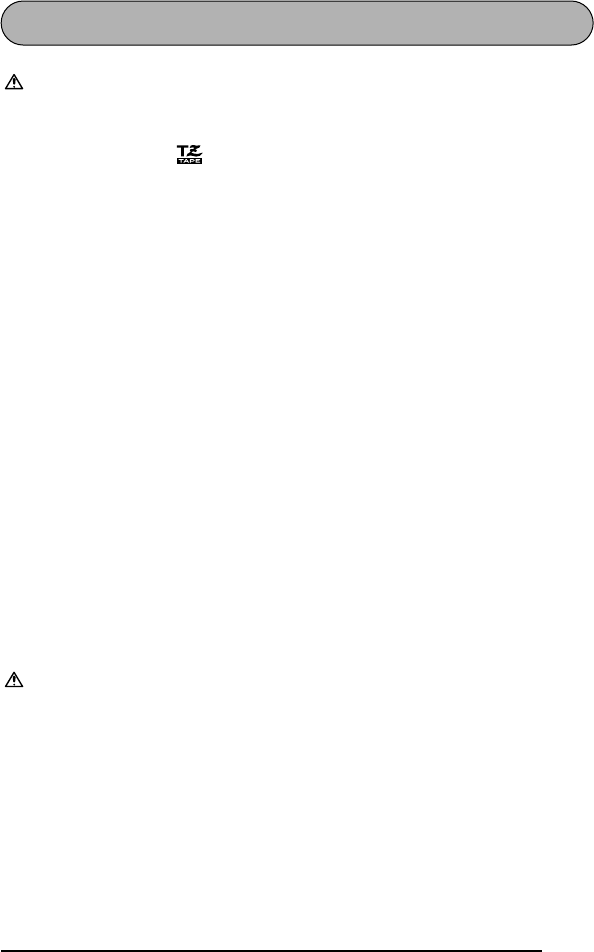
1
PRECAUCIONES GENERALES
ADVERTENCIA:
Tenga EN cuenta las advertencias siguientes para evitar
dañar la P-touch o sus accesorios.
• Con esta máquina utilice solamente cintas TZ Brother. No use cintas que no
posean la marca .
• Utilice sólo el adaptador de CA diseñado exclusivamente para esta máquina.
La utilización de cualquier otro adaptador de CA podría anular la garantía.
• No introduzca ningún objeto extraño en el interior de la máquina.
• No utilice la máquina en lugares polvorientos, y manténgala alejada de la luz
solar directa y de la lluvia.
• No exponga la máquina a altas temperaturas ni a gran humedad. No la deje
nunca sobre el tablero de instrumentos ni en la parte posterior de su automó-
vil.
• No coloque nada de goma o de plástico sobre la máquina durante mucho
tiempo. Si lo hiciese, podrían producirse manchas.
• No limpie la máquina con alcohol ni otros disolventes orgánicos. Utilice
solamente un paño suave y seco.
• No toque el mecanismo del cabezal de impresión. Si toca el cabezal, lím-
pielo inmediatamente con un palillo de punta de algodón para evitar que se
dañe permanentemente.
• No tire de la cinta alimentada desde la P-touch. Esto podría dañar el casete
de cinta.
• Cuando no vaya a utilizar la máquina durante mucho tiempo, y no sea nece-
sario conservar los archivos de texto en la memoria, desenchufe el adaptador
de CA, y extráigale las pilas para evitar los daños que podría causar la fuga de
su electrólito.
PRECAUCIÓN:
Tenga en cuenta las precauciones siguientes a fin de evitar
el mal funcionamiento de la P-touch.
• Cuando el adaptador de CA (AD-60) esté conectado, si lo desenchufa del
tomacorriente de la red antes de desenchufarlo de la máquina es posible que
se borren todos los archivos de texto de la memoria, incluso aunque tenga las
pilas instaladas.
• Para esta máquina, utilice seis pilas alcalinas AA (AM3, LR6).
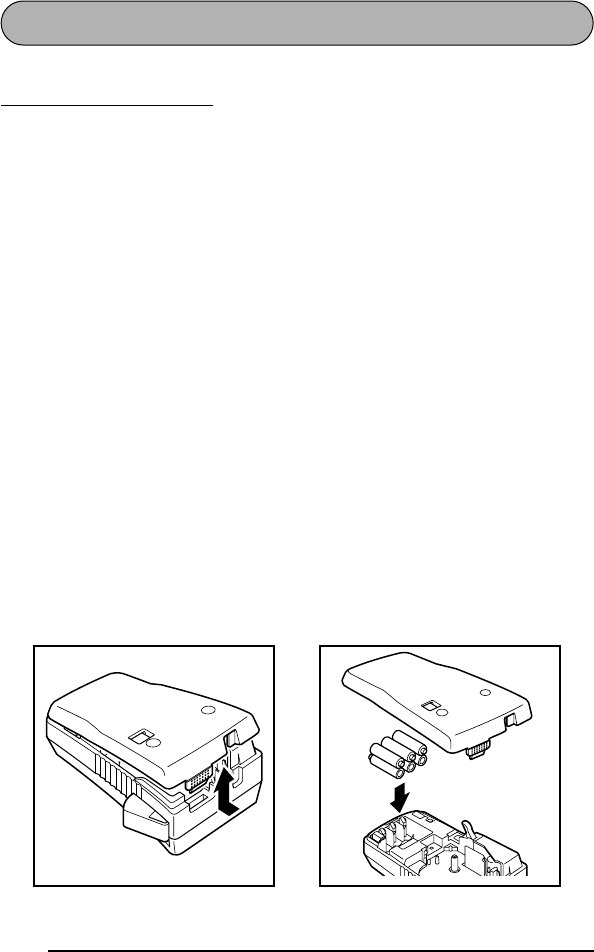
2
PILAS
Esta máquina ligera y portátil puede utilizarse en cualquier lugar instalando seis (6)
pilas alcalinas AA (AM3, LR6)
. Cuando cambie las pilas, reemplace siempre las seis
pilas al mismo tiempo.
Para cambiar las pilas:
1
Extraiga la cubierta posterior presionando la zona áspera del extremo superior de
la máquina y tirando de la cubierta hacia fuera. Al extraer la cubierta posterior
se levantará la palanca de liberación de la cinta.
2
Si las pilas están instaladas, extráigalas.
3
Inserte seis pilas nuevas, cerciorándose de que queden encaradas en el sentido indi-
cado en la ilustración de la parte inferior del compartimiento de las mismas. Los
extremos positivos de las tres pilas de la fila inferior deberán quedar apuntando hacia
la parte inferior de la máquina, mientras que los polos positivos de las pilas de las
tres pilas superiores deberán quedar apuntando en sentido opuesto.
4
Fije la cubierta posterior insertando la lengüeta del extremo inferior de la cubierta en
la ranura del extremo inferior de la máquina, y después empujando firmemente
hacia abajo el extremo superior de la cubierta hasta que chasquee en su lugar.
☞
Cerciórese de insertar las pilas nuevas antes de cinco minutos de haber
extraído las viejas, ya que de lo contrario el texto mostrado en la pantalla de
cristal líquido y los archivos de texto almacenados en la memoria se perderían
(a menos que la máquina esté enchufada en un tomacorriente de la red con el
adaptador de CA).
Extraiga las pilas y desconecte el adaptador de CA si no se propone utilizar la
máquina durante períodos de tiempo prolongados. Cuando se desconecta la
alimentación, se pierden el texto que se muestra en la pantalla y el que está
almacenado en la memoria.
Si no se emplean pilas alcalinas, no podrán imprimirse tipos de caracteres grandes.

3
ADAPTADOR DE CA OPCIONAL
El adaptador de CA (modelo AD-60) le permite emplear esta máquina siempre que
disponga de una toma de corriente eléctrica.
Para conectar el adaptador de CA opcional:
1
Enchufe la clavija del cable del acaptador de CA en la toma marcada con DC IN
9,5V del extremo posterior de la máquina.
2
Inserte la clavija del adaptador de CA en la toma de corriente más cercana.
☞
Emplee sólo el adaptador de CA diseñado exclusivamente para esta máquina.
Extraiga las pilas y desconecte el adaptador de CA si no se propone utilizar la
máquina durante períodos de tiempo prolongados. Cuando se desconecta la
alimentación, se pierden el texto que se muestra en la pantalla y el que está
almacenado en la memoria.
Cuando el adaptador de CA (AD-60) esté conectado, si lo desenchufa del toma-
corriente de la red antes de desenchufarlo de la máquina es posible que se
borren todos los archivos de texto de la memoria, incluso aunque tenga las
pilas instaladas.
Se recomienda emplear el adaptador de CA para imprimir tipos de caracteres
grandes y códigos de barras con cintas de 3/4” (18 mm) porque esta operació-
nes pueden gastar las pilas con rapidez.
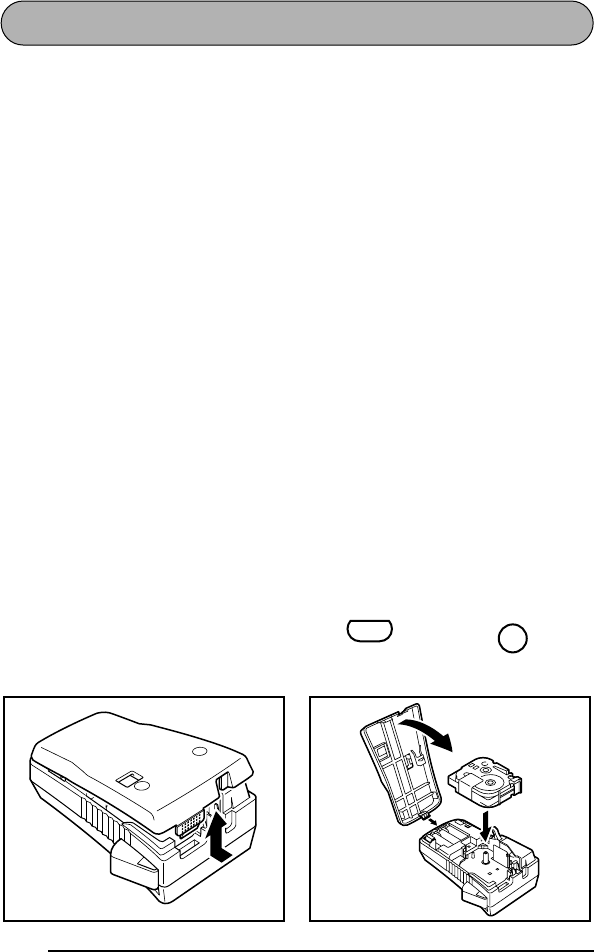
4
CASETES DE CINTA
Un casete de TZ se suministra con la unidad. Sin embargo, para esta máquina hay dis-
ponibles una amplia gama de casetes de cinta TZ de distintos colores y tamaños, es
posible crear etiquetas diferentes codificadas por colores o tamaños.
Para cambiar el casete de cinta TZ:
1
Extraiga la cubierta posterior presionando la zona áspera del extremo superior de
la máquina y tirando de la cubierta hacia fuera. Al extraer la cubierta posterior
se levantará la palanca de liberación de la cinta.
2
Si hay un casete de cinta instalado, extráigalo tirando de él directamente hacia arriba.
3
Si la cinta entintadora del otro casete de cinta está floja, utilice un dedo para
bobinar la rueda dentada en el sentido de la flecha del casete hasta que la cinta
quede tensa.
☞
Si está utilizando un casete de cinta nuevo provisto de retén, cerciórese
de extraerlo antes de instalar el casete.
Cerciórese de que el extremo de la cinta pase por debajo de las guías de
la cinta del casete.
4
Inserte firmemente el casete de cinta en el compartimiento del mismo, cerciorán-
dose de que toda la parte posterior del casete quede en contacto con la parte
inferior del compartimiento.
☞
Cuando inserte el casete de cinta, cerciórese de que la cinta interior no
quede enganchada en la esquina de la guía metálica.
5
Fije la cubierta posterior insertando la lengüeta del extremo inferior de la cubierta en
la ranura del extremo inferior de la máquina, y después empujando firmemente
hacia abajo el extremo superior de la cubierta hasta que chasquee en su lugar.
6
Si la alimentación de la máquina está desconectada, conéctela, y después haga avan-
zar la cinta para tensarla manteniendo pulsada y presionando una vez.
7
Presione la palanca del cortador de la cinta para cortar el exceso de cinta.
Code
Feed
Sym.
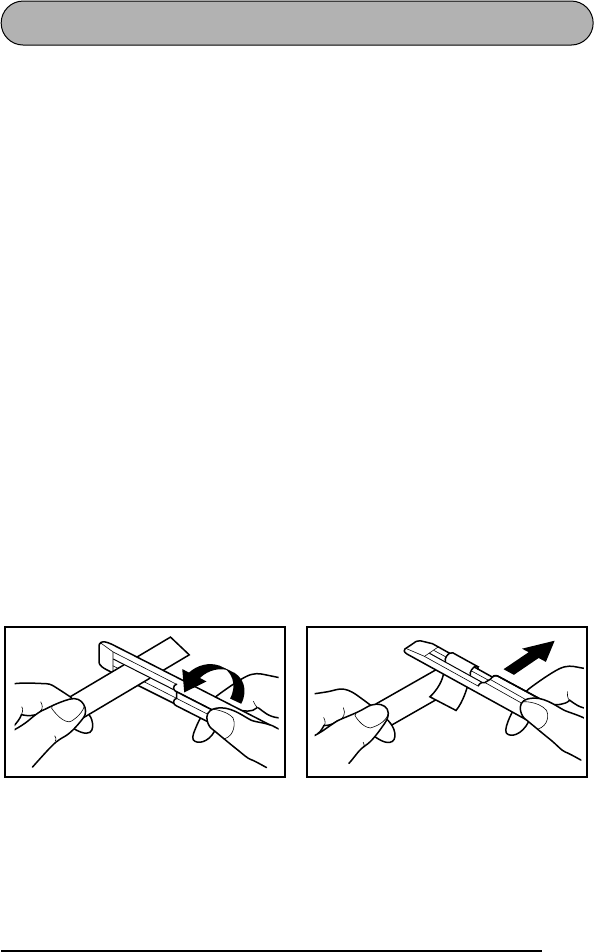
5
COLOCACIÓN DE ETIQUETAS
Cinta industrial (superadhesiva)
En comparación con la cinta laminada convencional, la cinta industrial posee más
resistencia adhesiva, proporcionando mayor adhesión a superficies difíciles. Debido a
esta adhesión mejorada, cuando utilice esta cinta, tendrá que tener en cuenta las pre-
cauciones siguientes.
• No adhiera esta cinta a la piel.
• Dependiendo de las condiciones ambientales, la ubicación y la calidad del mate-
rial al que adhiera esta cinta, ésta puede descolorarse o es posible que no pueda
despegarse completamente, dañando posiblemente la superficie en la que fue
adherida.
• Antes de adherir esta cinta pruébela fijando un trozo pequeño en una parte sin
importancia de la superficie deseada.
• Si el material adhesivo acumulado en el cortador dificulta el corte de la cinta, lím-
pielo como se explica en la página 9.
CINTA LAMINADA
La varilla suministrada permite que, en las cintas laminadas, usted pueda extraer facil-
mente el papel del dorso de la etiqueta.
1
Tome la cinta con la mano izquierda, con la superficie impresa arriba, y tome la
varilla con la mano derecha.
2
Pase la mitad de la cinta por el orificio estrecho largo de la varilla.
3
Gire tres cuartos de vuelta la varilla hacia usted y separe la varilla de usted como
se muestra abajo.
4
Pele el papel del dorso de la etiqueta.
GH
ABCDEF
ABCDEF
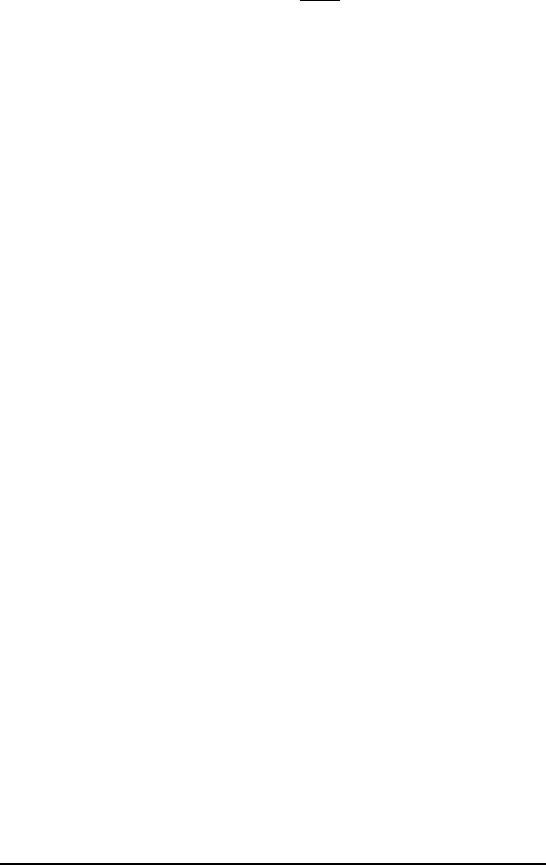
6
CINTAS DE TELA
La cinta de tela se emplea para adherir un trozo de tela impresa con el texto en pren-
dar de vestir empleando una plancha. Después de imprimir el texto en la cinta de tela
y de haber cortado la etiqueta empleando unas tijeras, coloque la etiqueta sobre una
prenda planchada en la posición el la que desee ponerla de modo que el texto
impreso pueda leerse correctamente. Cubra la etiqueta con otra tela y emplee un
ajuste de la plancha de temperatura medio-alta (320 a 356˚F (160 a 180 ˚C)) para pre-
sionar con firmeza durante 10 a 15 segundos. Para más detalles, consulte las instruc-
ciones suministradas con el casete de cinta de tela.
☞
La etiqueta tendrá un fondo blanco sobre tela de color.
CINTA DE SELLOS
Haciendo un cliché con una película de cliché para sellos TZ y fijándola al portapelí-
cula de estampado autoentintador, podrá crear fácilmente sus propios sellos persona-
lizados. Para crear un sello utilizando su P-touch 1300, instale un casete de película
de cliché para sellos MEDIUM de 3/4” (18 mm) de anchura de con un área de impre-
sión ancha de 1/2” (12 mm), como se describe en la página 4, y después introduzca el
texto como se explica a continuación.
1
Utilice la función
Longitud
para ajustar la longitud de la cinta a 4,1” (10,5 cm).
2
Utilice la función
Alineación horizontal
para seleccionar el ajuste
CENTER
.
3
Utilice la función
Margen de la cinta para seleccionar el ajuste FULL.
4Introduzca el texto de forma que encaje dentro del área de 3/8” × 2,2” (9 x 55
mm).
Para comprobar el texto y su longitud, extraiga el casete de película de cliché para
sellos, inserte un casete de cinta para etiquetas de 1/2” (12 mm) de anchura, y después
imprima una etiqueta de prueba.
Para más información consulte las instrucciones suministradas con el juego de estampado.
☞
Se recomienda que utilice el adaptador de CA (AD-60) para imprimir sellos,
porque estas operaciones consumen rápidamente las pilas. Con las pilas débi-
les, los sellos no se imprimirán correctamente.
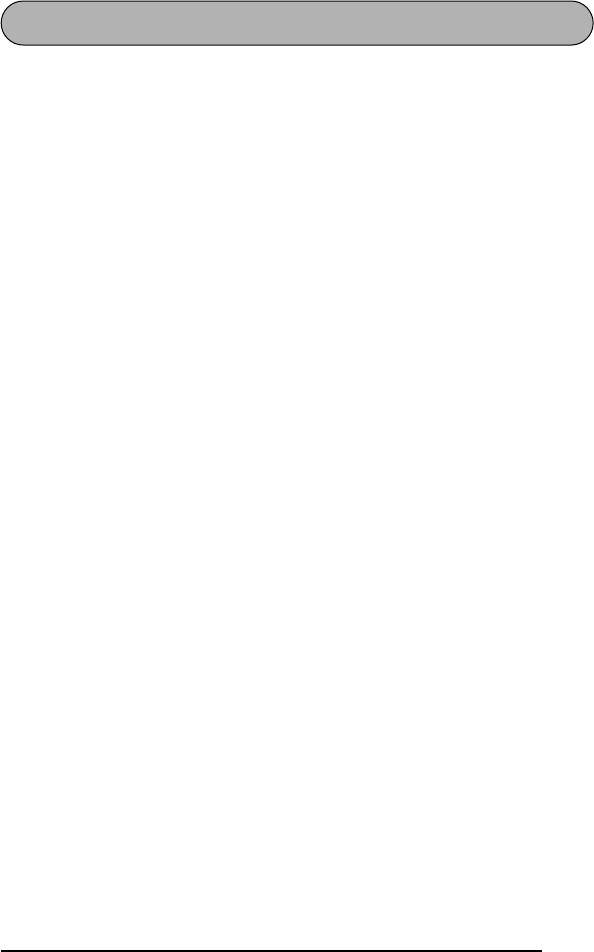
7
CABEZAL DE IMPRESIÓN Y RODILLOS
De vez en cuando, motas de polvo o suciedad se adhieren al cabezal de impresión y a
los rodillos de la máquina. Suele suceder cuando se emplea la unidad en exteriores o
en lugares con mucho polvo. Si alguna parte del cabezal de impresión está cubierta de
polvo, es posible que aparezca una franja horizontal blanca por el texto de la etiqueta.
Por lo tanto, al igual que con las grabadoras de cintas, el cabezal de la máquina
deberá limpiarse de vez en cuando.
Para limpiar el cabezal de impresión y los rodillos:
1Desconecte la alimentación de la máquina.
2Quite la cubierta posterior y después extraiga el casete, si está instalado. El
cabezal de impresión y los rodillos se encuentran en el compartimiento de la
cinta.
3Cabezal de impresión: Emplee un palillo con punta de algodón seco para frotar
con cuidado el cabezal de impresión con movimiento hacia arriba y abajo.
Rodillos: Emplee un palillo con punta de algodón seco para frotar cada rodillo
con movimiento hacia arriba y abajo mientras los gira con el dedo.
4Instale un casete, fije la cubierta posterior, y después pruebe de nuevo la impre-
sión.
5Repita el paso 2 y 4 empleando un palillo con cabeza de algodón humedecido
en alcohol isopropílico (limpieza).
Si no funciona nada de lo de arriba, póngase en contacto con el representante de ser-
vicio.
☞
El cabezal de impresión podrá limpiarse más fácilmente con el casete limpia-
dor del cabezal de impresión opcional TZ-CL4 (3/4” (18 mm)).
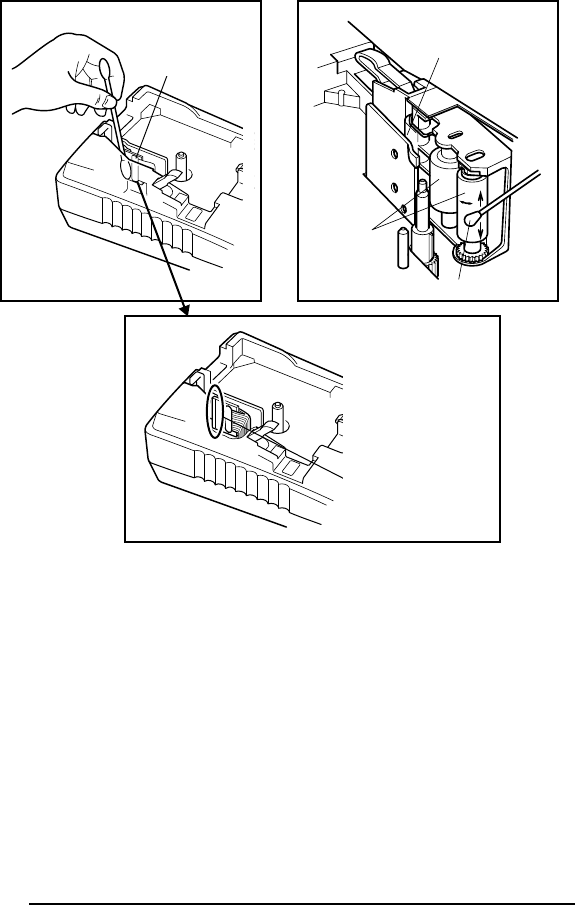
8
Cabezal de
impresión
Cabezal de
impresión
Rodillos
Palillo de cabeza de algodón
Frote suavemente
esta línea negra.
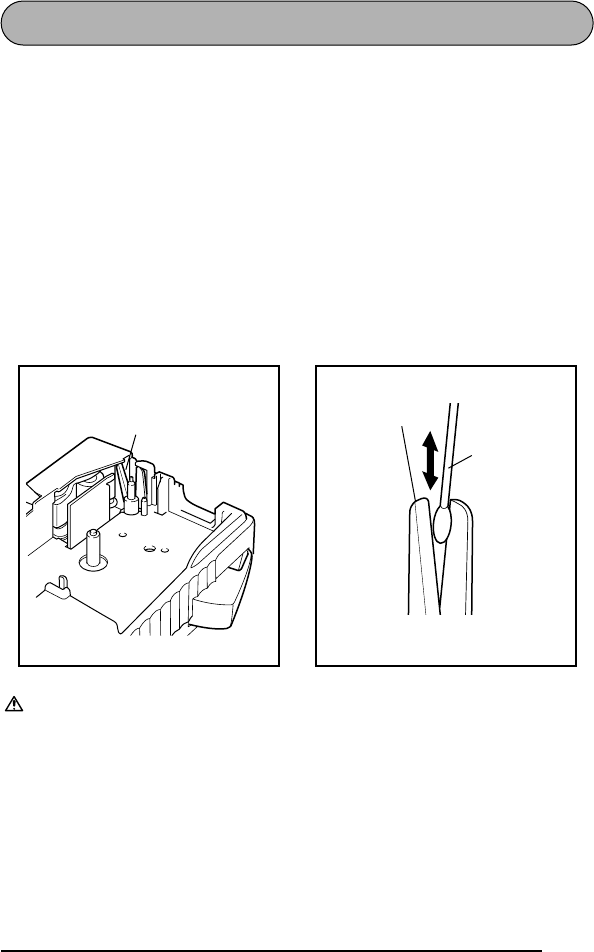
9
CORTADOR DE LA CINTA
Cuando utilice el cortador de la cinta, éste puede cubrirse con substancia adhesiva,
dificultando el corte de la cinta. Si la cinta no puede cortarse correctamente, limpie
las cuchillas del cortador de la cinta como se explica a continuación.
☞
Para evitar lesiones, tenga mucho cuidado de no tocar las cuchillas del corta-
dor con las manos desnudas.
Para limpiar las cuchillas del cortador de la cinta:
1Desconecte la alimentación de la máquina.
2Quite la cubierta posterior y después extraiga el casete, si está instalado. El cor-
tador de la cinta se encuentra cerca de la ranura de salida de la cinta.
3Utilizando un palillo de punta algodón humedecido en alcohol isopropílico
(para limpieza) o etanol, frote las cuchillas del cortador de la cinta con movi-
miento ascendente y descendente.
Tenga cuidado de no tocar las cuchillas del cortador con las manos desnudas.
Cuchilla del cortador de la cinta.
Ralillo de
cabeza de
algodón
Cuchilla del corta-
dor de la cinta.
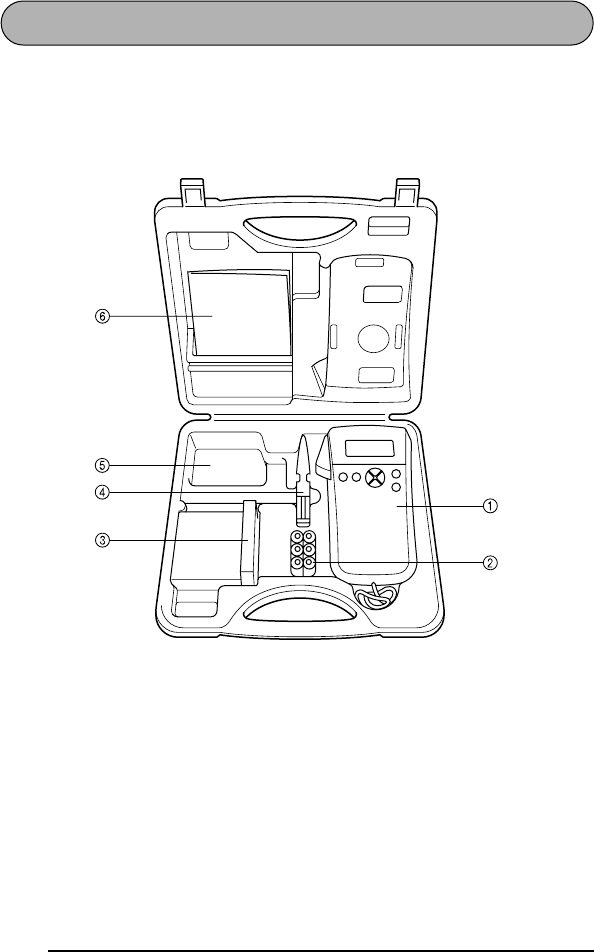
10
MALETÍN DE TRANSPORTE
El maletín de transporte suministrado ha sido diseñado para proteger su P-touch y los
accesorios cuando los guarde o lleve consigo. Por lo tanto, guárdelos en el maletín
cuando no vaya a utilizarlos.
Antes de abrir el maletín de transporte, cerciórese de que el logotipo “brother P-
touch” esté encarado hacia arriba.
1P-touch Model PT-1300
2Seis pilas AA
3Casetes de cinta
☞
Coloque los casetes de cinta de
forma que el extremo con la etiqueta
fijada quede encarada hacia arriba.
Este compartimiento puede alojar
hasta cinco casetes de cinta de 1/4”
(6 mm), 3/8” (9 mm) o 1/2” (12
mm) de anchura, cuatro de 3/4”
(18 mm) de anchura, o una combi-
nación de tres casetes de cinta de
1/2” (12 mm) y dos de 3/4” (18
mm) de anchura.
4Separador de la cinta
5Adaptador de CA (AD-60)
☞
Este compartimiento puede alojar
un adaptador de CA opcional dise-
ñado exclusivamente para le PT-
1300.
6Guía del usuario
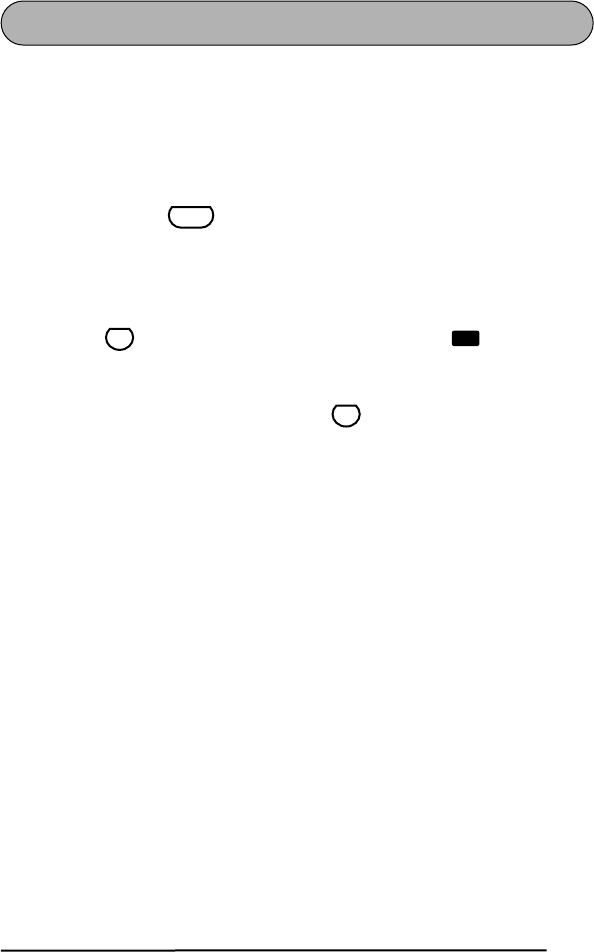
11
TECLAS CODE Y CAPS
La mayoría de los caracteres podrán introducirse presionando simplemente sus teclas.
Sin embargo, para utilizar funciones especiales o para introducir mayúsculas, caracte-
res acentuados, y ciertos símbolos, tendrá que utilizar las teclas especiales siguientes.
TECLA CODE
Para utilizar una función o escribir caracteres impresos sobre o debajo de una tecla:
●Mantenga pulsada y presione la tecla situada inmediatamente sobre o
debajo de la función deseada o del carácter impreso en naranja.
TECLA CAPS
Para escribir continuamente letras mayúsculas:
1Presione hasta que se encienda el indicador Caps ( ) situado en la
parte izquierda del visualizador.
2Presione las teclas correspondientes a las letras deseadas.
☞
Para salir del modo Caps, presione hasta que se apague el indicador
Caps.
Code
Caps
Caps
Caps
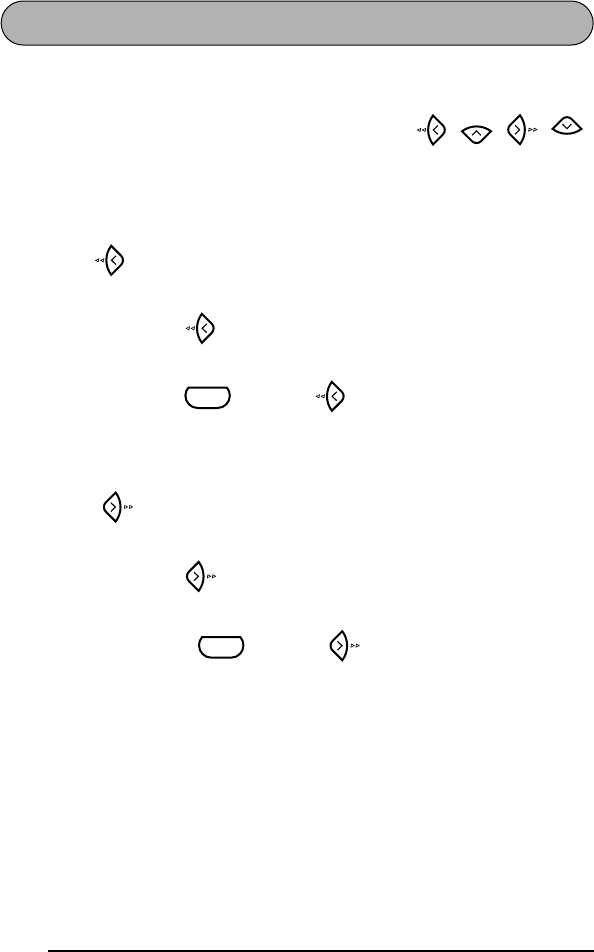
12
TECLA DEL CURSOR
El visualizador de LCD de esta máquina muestra dos filas de 11 caracteres; sin
embargo, el texto que usted cree puede tener hasta 99 caracteres de longitud. Podrá
revisar y editar el texto empleando las teclas del cursor ( , , , )
para moverlo y que muestre las distintas partes en el visualizador.
TECLA DEL CURSOR IZQUIERDA
Para mover el cursor un carácter hacia la izquierda:
●Presione una vez.
Para mover el cursor varios caracteres hacia la izquierda:
●Mantenga presionado hasta que el cursor se mueva a la posición deseada.
Para mover el cursor al principio de la línea actual:
●Mantenga presionado y presione .
TECLA DEL CURSOR DERECHA
Para mover el cursor un carácter hacia la derecha:
●Presione una vez.
Para mover el cursor varios caracteres hacia la derecha:
●Mantenga presionado hasta que el cursor se mueva a la posición deseada.
Para mover el cursor al final de la línea actual:
●Mantenga presionado y presione .
Home
End
Code
Code
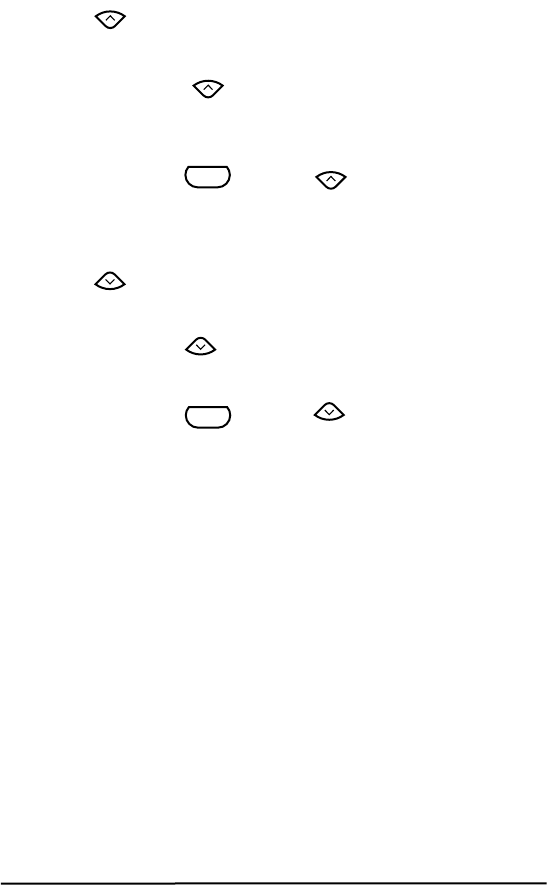
13
TECLA DEL CURSOR HACIA ARRIBA
Para mover el cursor a la línea anterior:
●Presione una vez.
Para mover el cursor varias líneas hacia arriba:
●Mantenga presionado hasta que el cursor se mueva a la posición
deseada.
Para mover el cursor al principio de todo el texto:
●Mantenga presionado y presione .
TECLA DEL CURSOR HACIA ABAJO
Para mover el cursor a la línea siguiente:
●Presione una vez.
Para mover el cursor varias líneas hacia abajo:
●Mantenga presionado hasta que el cursor se mueva a la posición deseada.
Para mover el cursor al final de todo el texto:
●Mantenga presionado y presione .
Home
Home
Code
Home
End
End
Code
End
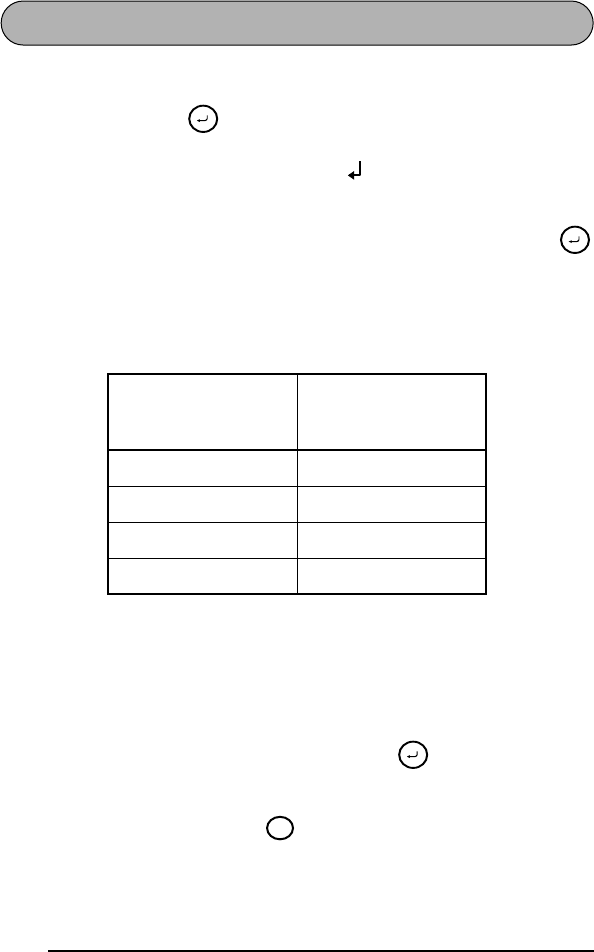
14
TECLA DE RETORNO
Al igual que con una máquina de escribir o con un procesador de texto, la tecla de
retorno de esta máquina ( ) se utiliza para finalizar una línea de texto e iniciar
otra. Cuando haya finalizado la introducción de una línea de texto, presione la tecla
de retorno a fin de añadir una marca de retorno ( ) al final de la línea e iniciar una
nueva línea.
☞
Usted podrá introducir un máximo de cuatro líneas de texto. Si presiona
cuando el cursor se encuentre en la cuarta línea, aparecerá el mensaje “4 LINE
LIMIT!”.
El número de líneas que podrán imprimirse en la cinta instalada dependerá de
la anchura de la cinta.
La tecla de retorno también podrá utilizarse para seleccionar un ítem de una lista (p.
ej., añadir un símbolo o un carácter acentuado al texto) o para aplicar un ajuste selec-
cionado.
Es posible que aparezcan en el visualizador de LCD algunas preguntas para que con-
firme un comando, especialmente cuando la función que usted ha seleccionado es
para borrar o afectar archivos. En estos casos, si presiona es como si respondiera
“sí”.
☞
Para contestar “no”, presione . Consulte la descripción de la TECLA DE
BORRADO (DEL) de la página 16.
Anchuras de cinta
Número máximo de
líneas que pueden
imprimirse
1/4” (6 mm) 1
3/8” (9 mm) 2
1/2” (12 mm) 2
3/4” (18 mm) 4
Memory
Memory
Memory
Clear
BS
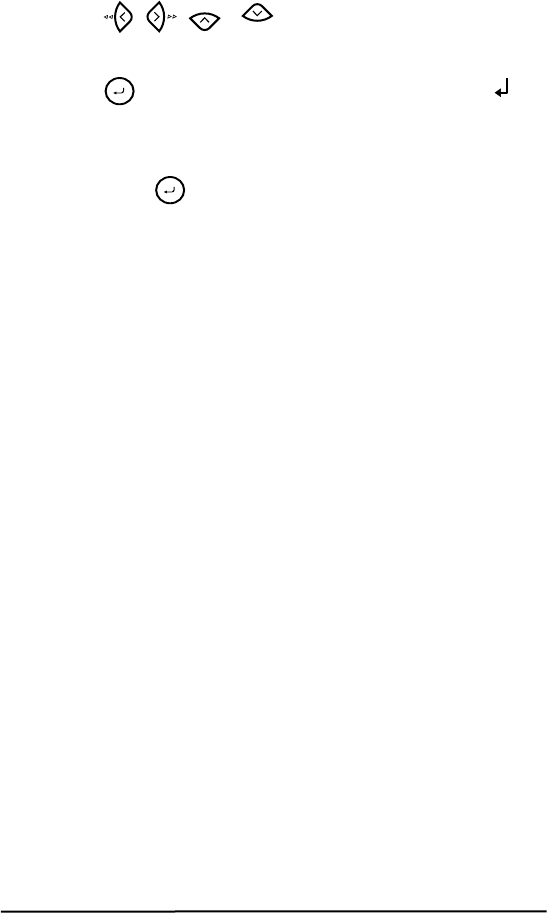
15
Para añadir una nueva línea
1Presione , , o para colocar el cursor a la derecha del carác-
ter con el que finaliza la línea.
2Presione . Al final de la línea aparecerá la marca de retorno ( ) y el cursor
se moverá hasta la línea nueva.
Para aplicar los elementos seleccionados:
●Presione una vez .
Home
End
Memory
Memory
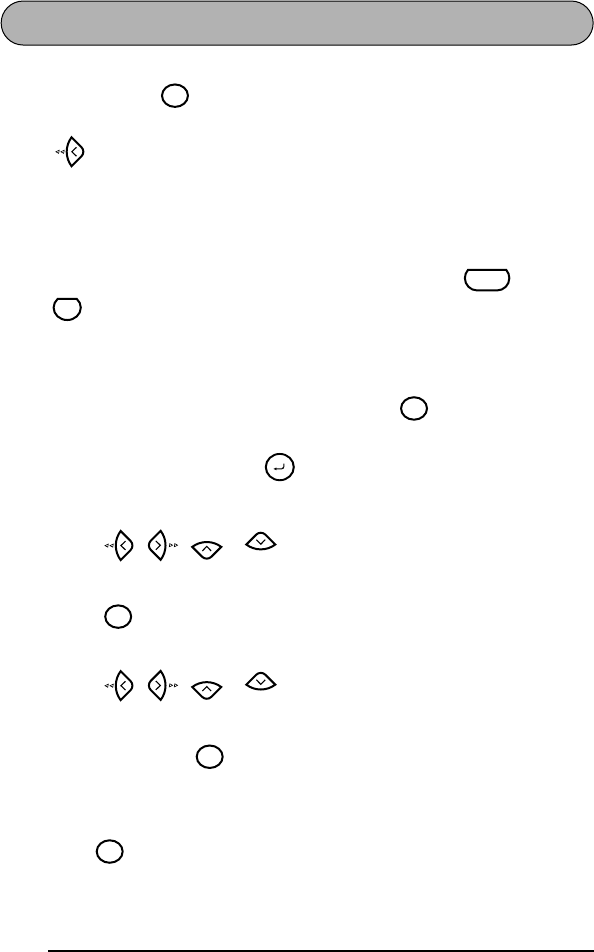
16
TECLA DE BORRADO (DEL)
La tecla de retroceso ( ) le permitirá eliminar caracteres hacia la izquierda de la
posición actual del cursor. Se diferencia de la tecla de flecha hacia la izquierda del
cursor ( ) en el sentido de que ésta solamente mueve el cursor sin borrar caracte-
res.
La tecla de retroceso también podrá utilizarse para abandonar la mayoría de las fun-
ciones y volver a la visualización anterior sin cambiar el texto.
☞
La tecla de retroceso no podrá utilizarse para abandonar la función Código de
barras. Paa abandonar esta función, mantenga pulsada y presione
.
Es posible que aparezcan en el visualizador de LCD algunas preguntas para que con-
firme un comando, especialmente cuando la función que usted ha seleccionado es
para borrar o afectar archivos. En estos casos, si presiona es como si respondiera
“sí”.
☞
Para contestar “no”, presione . Consulte la descripción de la TECLA DE
RETORNO de la página 14.
Para borrar un carácter:
1Presione , , o para situar el cursor debajo del carácter que
está inmediatamente a la derecha del carácter que usted desea borrar.
2Presione una vez.
Para borrar una secuencia de caracteres:
1Presione , , o para situar el cursor debajo del carácter que
está inmediatamente a la derecha del último carácter que usted desea borrar.
2Mantenga presionado hasta que se hayan borrado todos los caracteres que
usted deseaba borrar.
Para abandonar una función sin cambiar el texto:
●Presione para volver a su texto.
Clear
BS
Code
N
Barcode
Clear
BS
Memory
Home
End
Clear
BS
Home
End
Clear
BS
Clear
BS
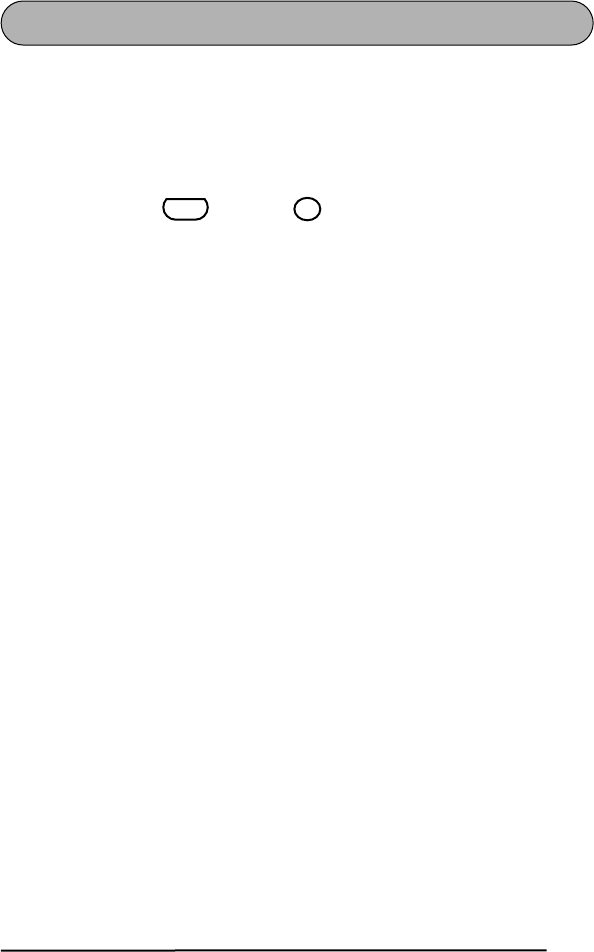
17
FUNCIÓN DE REPOSICIÓN (CLEAR)
La función Reposición se utiliza para eliminar todos los caracteres del visualizador a
fin de poder comenzar a introducir nuevo texto. Aunque se borrará todo el texto, el
modo Caps y los ajustes de formato de caracteres (Tamaño, Ancho, Estilo, Subrayado,
y Marco) no cambiarán.
Para borrar todo el texto:
●Mantenga pulsada y presione . Todo el texto se borrará del visualiza-
dor.
Code
Clear
BS
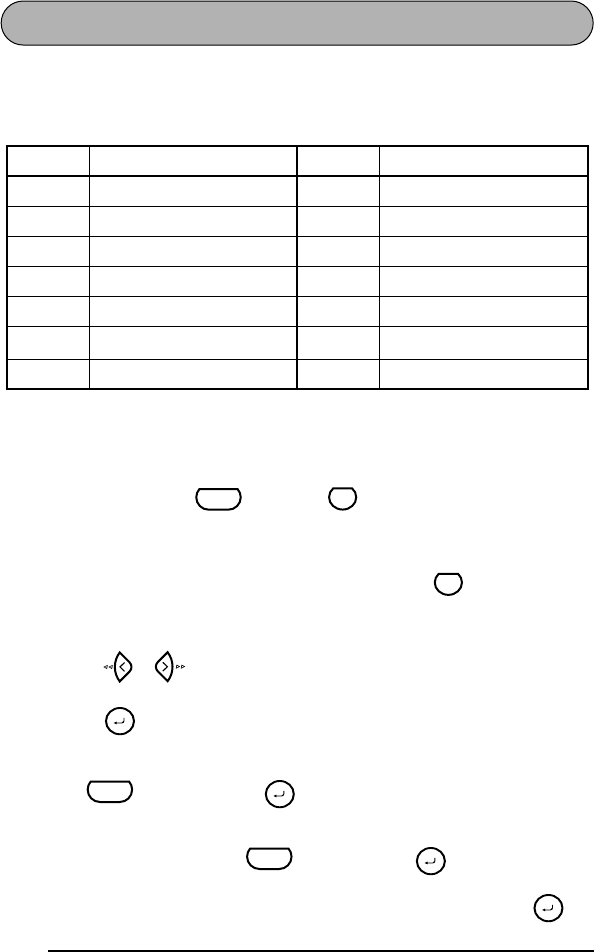
18
FUNCIÓN DE ACENTOS
La función de acentos también podrá utilizarse para añadir caracteres acentuados al
texto. Los caracteres acentuados se agrupan de acuerdo con la letra mayúscula o minús-
cula con la que se combinan. Hay disponibles los siguientes caracteres acentuados:
☞
Algunos de los caracteres acentuados podrán escribirse utilizando la función
Símbolo (consulte las páginas 19).
Para escribir un carácter acentuado:
1Mantenga presionado y presione . Aparecerá el mensaje “ACCENT
a-u/A-U?” en el visualizador.
2Presione la tecla de la letra acentuada deseada.
☞
Si desea escribir una letra mayúscula, presione para entrar en el
modo Caps (el indicador Caps se encenderá) antes de presionar la tecla
correspondiente a la letra.
3Presione o hasta que parpadee el carácter acentuado.
4Presione . La letra acentuada se añadirá al texto.
☞
Para escribir una secuencia de caracteres acentuados, mantenga presionada
antes de pulsar . Después continúe añadiendo caracteres
acentuados seleccionándolos como se ha explicado en los pasos
2
y
3
,
manteniendo pulsada y presionando . Después de haber
seleccionado el último carácter de la serie, presione simplemente .
Letras Caracteres acentuados Letras Caracteres acentuados
a à á ä â ã æ I Í Ï Î
A À Á Ä Â Ã Æ n ñ
cçNÑ
C Ç o ó ö ô õ
e è é ë ê ˜e O Ó Ö Ô Õ
EÈ É Ë Ê ˜
Eu ù ú ü û
i í ï î U Ù Ú Ü Û
Code
O
Accent
Caps
Memory
Code
Memory
Code
Memory
Memory
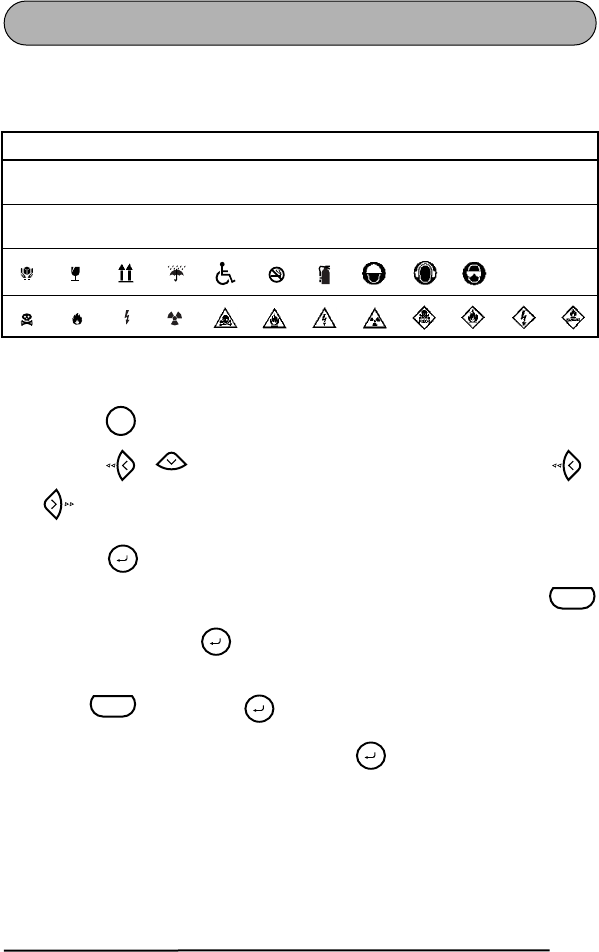
19
FUNCIÓN DE SÍMBOLOS
Además de letras, de los símbolos y los números de las teclas, hay 46 marcas adicio-
nales con la función de símbolos. Los siguientes símbolos están disponibles.
Para escribir un símbolo:
1Presione . Aparecerá una fila símbolos en el visualizador.
2Presione o para visualizar distintas filas de símbolos y presione o
hasta que parpadee el símbolo deseado.
3Presione . El símbolo aparecerá en el texto.
☞
Para escribir una secuencia de símbolos, mantenga presionada
antes de pulsar . Después continúe añadiendo símbolos seleccionán-
dolos como se ha explicado en los pasos
2
y
3
, manteniendo pulsada
y presionando . Después de haber seleccionado el último sím-
bolo de la serie, presione simplemente .
Símbolos
ÜÆæà ã e˜ÕõTM®©
+×÷=§23234 •
˜
E
★
Feed
Sym.
End
Memory
Code
Memory
Code
Memory
Memory
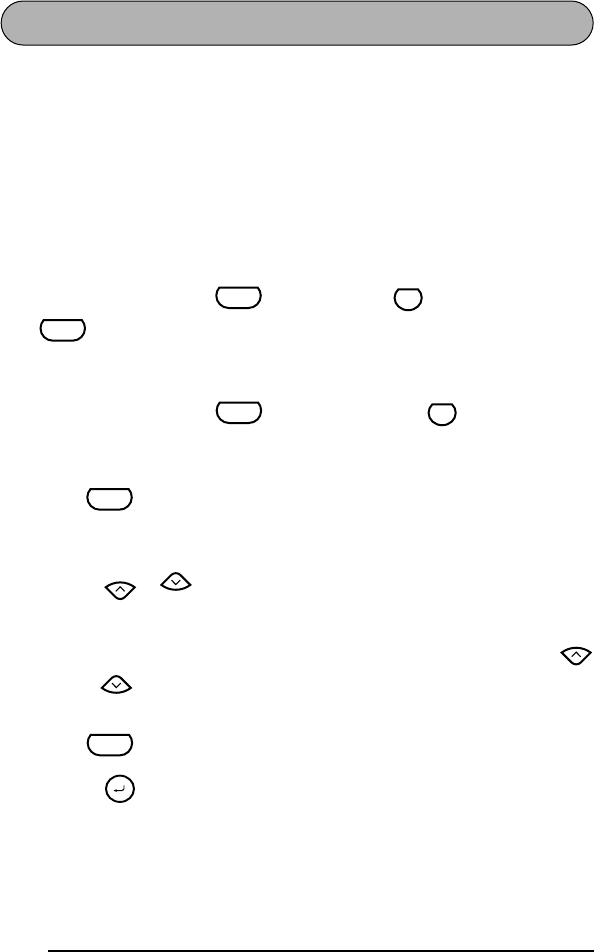
20
FUNCIÓN DE LONGITUD
Aunque la longitud de la etiqueta impresa ajusta automáticamente dicha longitud de
acuerdo con el texto introducido, es posible que usted desee hacer una etiqueta con
una longitud específica. La función de longitud le permitirá ajustar la longitud de la
etiqueta entre 1,6” y 11,8” (4,0 cm y 30,0 cm).
El ajuste de longitud predeterminado es OFF. Si selecciona ON, el indicador Longitud
de la parte inferior del visualizador se encenderá.
☞
Si desconecta y vuelve a conectar la alimentación de la máquina, el ajuste de
longitud volverá a OFF.
Para activar y desactivar la función de longitud:
1Manteniendo presionada , presione una vez , y mantenga presionada
hasta que se visualice brevemente la longitud actual de la etiqueta (texto
y ambos márgenes), y después haga que se visualice el ajuste de longitud de eti-
queta actual (ON u OFF).
2Manteniendo presionada , continúe presionando hasta que se visua-
lice el ajuste de longitud de etiqueta deseado.
☞
Cuando seleccione ON, se encenderá el indicador de longitud.
3Suelte . Si había seleccionado ON, se visualizará la longitud actual de la
etiqueta.
Para ajustar la longitud de la etiqueta:
4Presione o para seleccionar la longitud deseada, o utilice las teclas
numéricas para introducir la longitud.
☞
Para cambiar la longitud en pasos de 1” (1,0 cm), mantenga pulsada
o
, y después presione la tecla cuando se visualice el ajuste deseado.
El ajuste predeterminado (3,9” (10,0 cm)) podrá seleccionarse pulsando
.
5Presione .
Code
Q
Length
Code
Code
Q
Length
Code
Home
End
Home
End
Space
Memory
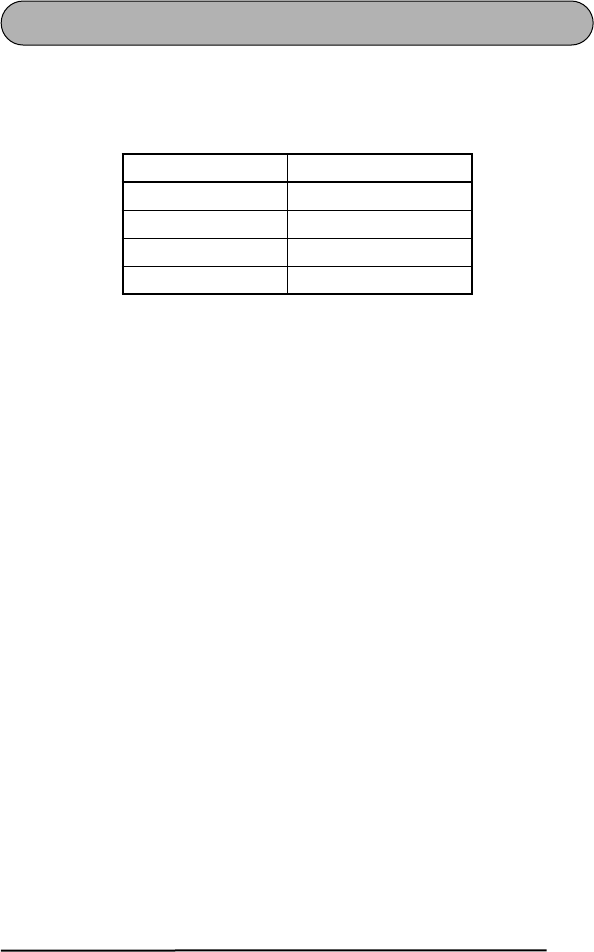
21
FUNCIONES DE TAMAÑO Y DE ANCHURA
El tamaño de los caracteres puede ajustarse empleando las funciones de tamaño (Size)
y de ancho (Wide). Puesto que el tamaño de los caracteres que puede utilizarse
depende del ancho de la cinta, la tabla siguiente indica los tamaños de caracteres que
pueden utilizarse con cada ancho de cinta.
El ajuste predeterminado del tamaño es AUTO y el de la anchura es OFF. El ajuste de
tamaño actualmente seleccionado se mostrará siempre mediante los indicadores de la
parte superior del visualizador. Cuando seleccione el ajuste de anchura ON, se
encenderá el indicador Wide de la esquina superior izquierda del visualizador.
Con el ajuste de tamaño AUTO, la máquina comparará su texto con la anchura de la
cinta instalada y ajustará automáticamente los tamaños al tamaño más grande posible.
Sin embargo, también están disponibles otros cinco tamaños de puntos, y cada uno de
ellos podrá imprimirse en caracteres anchos.
☞
Si selecciona el ajuste del tamaño AUTO y solamente ha introducido una línea
de caracteres, el texto podrá imprimirse con un tamaño de caracteres ligera-
mente más grande que el máximo para la cinta instalada en cualquiera de las
condiciones siguientes:
•Está instalada una cinta de 1/2” (12 mm) o de 3/4” (18 mm) de anchura y el
texto solamente contiene letras mayúsculas.
•Está instalada una cinta de 3/4” (18 mm)y no se ha aplicado el ajuste de
Estilo, Subrayado, ni Marco.
Anchos de cinta Tamaños (en puntos)
1/4” (6 mm) 12, 9
3/8” (9 mm) 18, 12, 9
1/2” (12 mm) 24, 18, 12, 9
3/4” (18 mm) 36, 24, 18, 12, 9
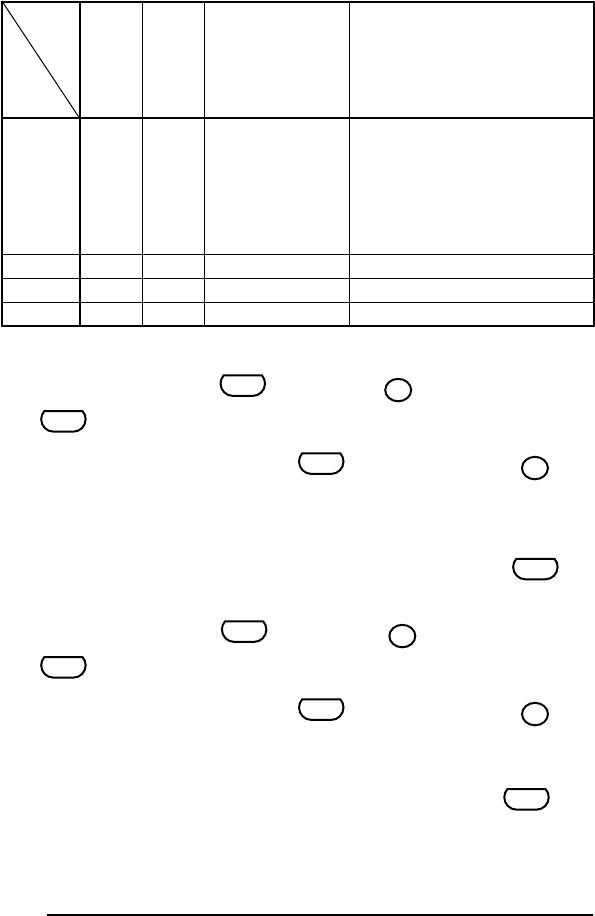
22
Para cambiar el ajuste del tamaño:
1Manteniendo presionada , pulse una vez , y mantenga presionada
para hacer que se visualice el tamaño actualmente ajustado.
2Siguiendo manteniendo presionada , continúe presionando hasta
que se visualice el tamaño actualmente ajustado.
☞
El ajuste del tamaño actual también se mostrará en el indicador de
tamaño situado sobre el visualizador.
3Para aplicar el ajuste de tamaño seleccionado a todo el texto, suelte .
Para activar o desactivar la función de anchura:
1Manteniendo presionada , pulse una vez , y mantenga presionada
para hacer que se visualice el ancho actualmente ajustado.
2Siguiendo manteniendo presionada , continúe presionando hasta
que se visualice el ancho actualmente ajustado.
☞
Cuando seleccione ON, se encenderá el indicador de Wide.
3Para aplicar el ajuste de ancho seleccionado a todo el texto, suelte .
Anchura
de la
cinta
Líneas
del texto
1/4”
(6 mm)
3/8”
(9 mm)
1/2”
(12 mm)
3/4”
(18 mm)
1 12 pts 18 pts
Todas mayúsculas:
29 pts
No todas mayúsculas:
24 pts
Todas mayúsculas, sin formatear:
57 pts
Todas mayúsculas, con formato:45 pts
No todas mayúsculas, sin formatear:
45 pts
No todas mayúsculas, con formato:
36 pts
2 N/A 9 pts 12 pts 18 pts
3 N/A N/A N/A 12 pts
4 N/A N/A N/A 9 pts
Code
1
Size
Code
Code
1
Size
Code
Code
3
Width
Code
Code
3
Width
Code
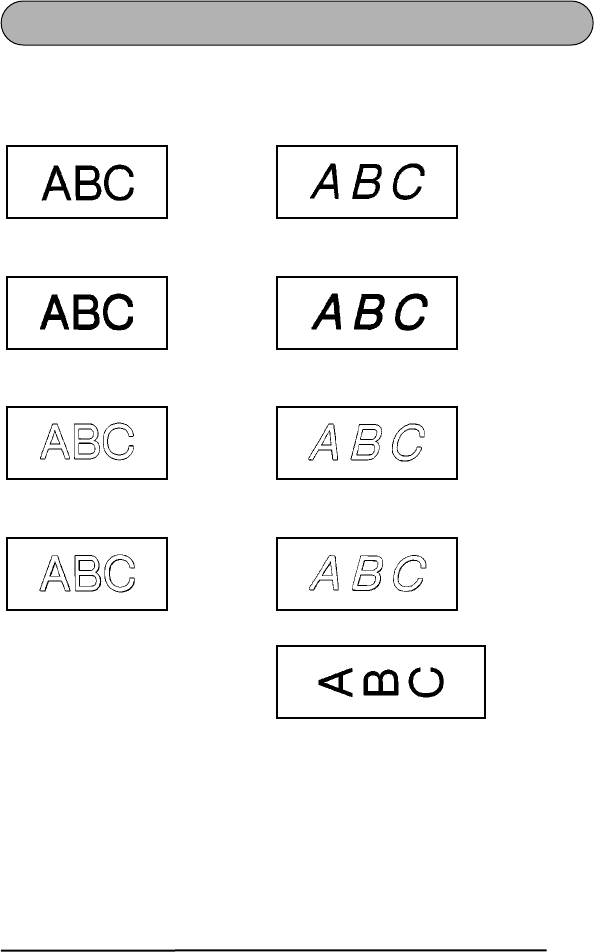
23
FUNCIÓN DE ESTILO
Podrá seleccionar entre 9 estilos de caracteres distintos que podrá aplicar a su texto.
Hay disponibles los siguientes ajustes de estilos:
El ajuste de estilo predeterminado es NORMAL. El indicador de estilo de la parte infe-
rior del visualizador mostrará el ajuste del estilo.
☞
Los caracteres que se imprimen utilizando los tamaños más pequeños pueden
resultar difíciles de leer si se seleccionan ciertos ajustes de estilos (por ejemplo,
I+SHADOW).
NORMAL () ITALIC ( + )
BOLD () I+BOLD ( + )
[cursiva y negrilla]
OUTLINE () I+OUTLINE ( + )
[cursiva y perfilado]
SHADOW () I+SHADOW ( + )
[cursiva y sombreado]
VERTICAL ()
A A
A
A
A
A
A
A
A
A
A
A
A
A
A
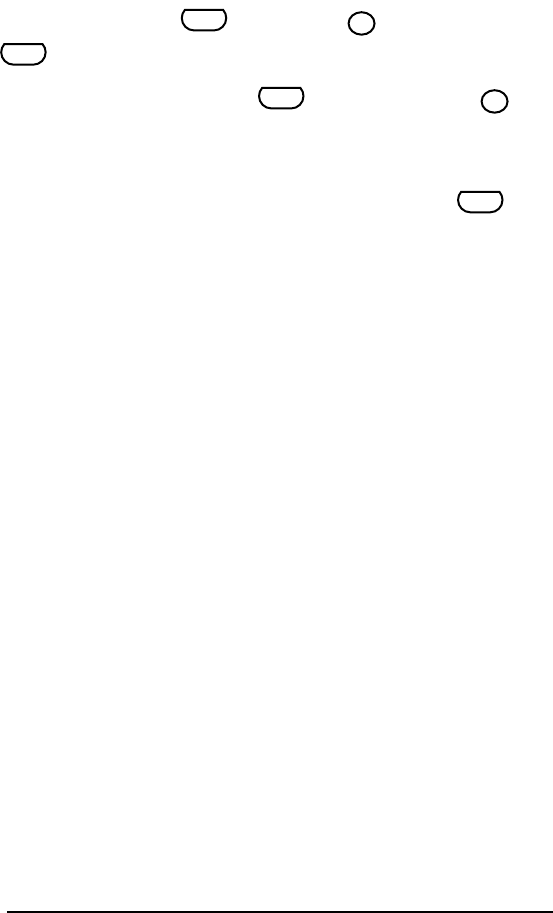
24
Para cambiar el ajuste del estilo:
1Manteniendo presionada , pulse una vez , y mantenga presionada
para hacer que se visualice el estilo actualmente ajustado.
2Siguiendo manteniendo presionada , continúe presionando hasta
que se visualice el estilo actualmente ajustado.
☞
El ajuste de estilo actual se mostrará en el indicador de estilo de la
esquina inferior del visualizador.
3Para aplicar el ajuste de estilo seleccionado a todo el texto, suelte .
Code
5
Style
Code
Code
5
Style
Code
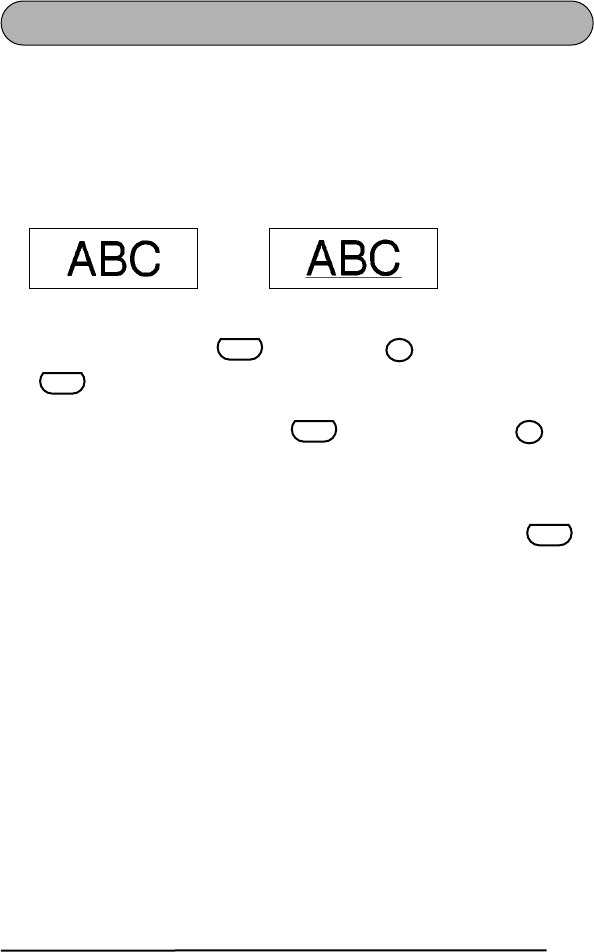
25
FUNCIÓN DE SUBRAYADO
Podrá acentuar el texto subrayándolo.
El ajuste de subrayado predeterminado es OFF. Cuando haya ajustado la función de
subrayado a ON, el indicador de subrayado de la parte derecha del visualizador se
encenderá.
☞
Si había elegido un marco, cuando seleccione el ajuste de subrayado ON, el
ajuste del marco cambiará a OFF y el texto se subrayará.
OFF ON
Para cambiar el ajuste del subrayado:
1Manteniendo presionada , pulse una vez , y mantenga presionada
para hacer que se visualice el subrayado actualmente ajustado.
2Siguiendo manteniendo presionada , continúe presionando hasta
que se visualice el subrayado actualmente ajustado.
☞
Cuando seleccione el ajuste ON, el indicador de subrayado se en encen-
derá.
3Para aplicar el ajuste de subrayado seleccionado a todo el texo, suelte .
Code
7
Underline
Code
Code
7
Underline
Code
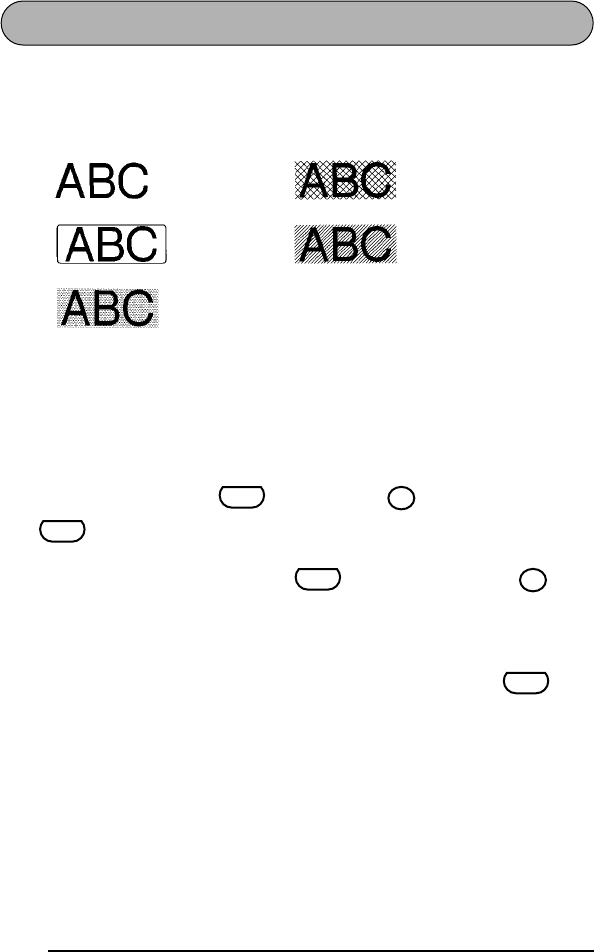
26
FUNCIÓN DE MARCOS
Con la función de marcos, podrá seleccionar diversos marcos y funciones destacadas
para hacer un diseño más decorativo o una etiqueta con más énfasis.
Los ajustes de marcos siguientes están disponibles:
El ajuste inicial de marco es OFF. Si se selecciona cualquier ajuste que no sea OFF, se
encenderá el indicador de marco, situado a la derecha del visualizador.
☞
Si había elegido el ajuste de subrayado ON, cuando seleccione un ajuste de
marco, el ajuste de subrayado cambiará a OFF cuando se enmarque el texto.
Para cambiar el ajuste del marco:
1Manteniendo presionada , pulse una vez , y mantenga presionada
para hacer que se visualice el marco actualmente ajustado.
2Siguiendo manteniendo presionada , continúe presionando hasta
que se visualice el marco actualmente ajustado.
☞
El indicator de marco se enciende si se selectiona un ajuste que no sea
OFF.
3Para aplicar el ajuste de marco seleccionado a todo el texto, suelte .
OFF DIAMOND
ROUND SLANT
DOT
Code
9
Frame
Code
Code
9
Frame
Code
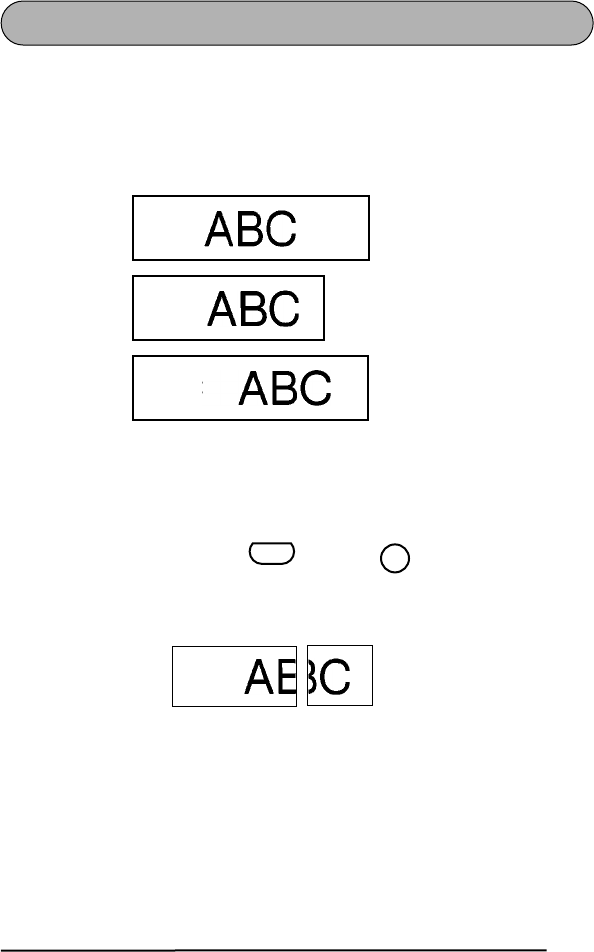
27
FUNCIÓN DE MÁRGENES DE LA CINTA
La función de Márgenes de la cinta le permitirá ajustar el tamaño de los márgenes
izquierdo y derecho de su texto. Además, el ajuste de márgenes de la cinta NONE
podrá utilizarse para imprimir una etiqueta con muchos estilos de formatos diferentes.
El ajuste predeterminado de márgenes de la cinta es FULL. Sin embargo, están dispo-
nibles también otros dos ajustes.
☞
Si ha instalado un casete de rotulación instantánea (aplicación frotando), el
texto se imprimirá con el ajuste FULL (márgenes de 1” (24 mm)), incluso aun-
que seleccione otro ajuste de márgenes de cinta diferente.
Después de imprimir una etiqueta con la función Márgenes de la cinta ajustada
a NONE, mantenga pulsada y presione una vez para alimentar la
cinta antes de presionar la palanca del cortador de la cinta, ya que de lo con-
trario es posible que se corten algunos de los caracteres impresos, como se
muestra a continuación.
Después de imprimir con el ajuste de márgenes de la cinta HALF, presione la
palanca del cortador de la cinta para cortar ésta, y después utilice unas tijeras
para cortar a lo largo de los puntos (:) impresos para centrar el texto dentro de
la etiqueta.
FULL
(márgenes de
1” (24 mm))
NONE
(sin márgenes)
HALF
(márgenes de
1/2” (12 mm))
Code
Feed
Sym.
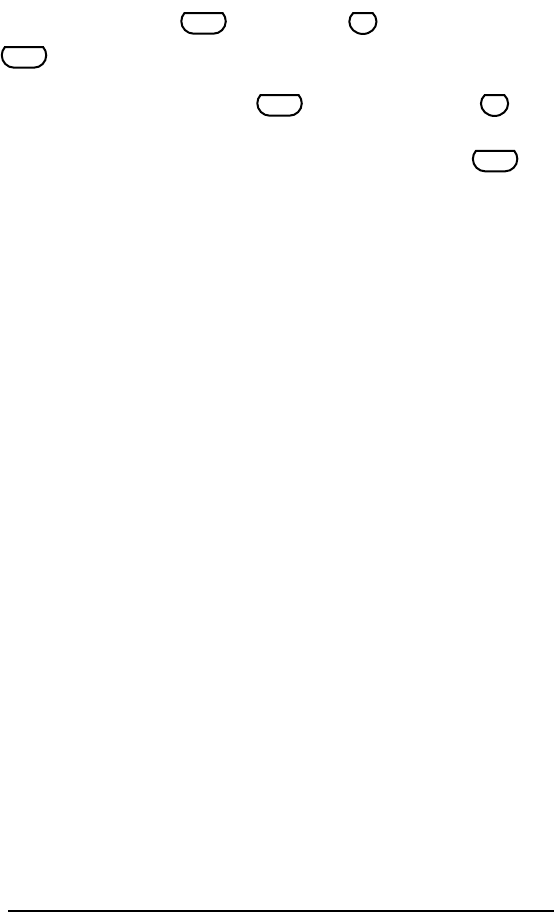
28
Para cambiar el ajuste de la cinta:
1Manteniendo presionada , pulse una vez , y mantenga presionada
para hacer que se visualice la cinta actualmente ajustado.
2Siguiendo manteniendo presionada , continúe presionando hasta
que se visualice la cinta actualmente ajustado.
3Para aplicar el ajuste de la cinta seleccionado a todo el texto, suelte .
Code
E
Margin
Code
Code
E
Margin
Code
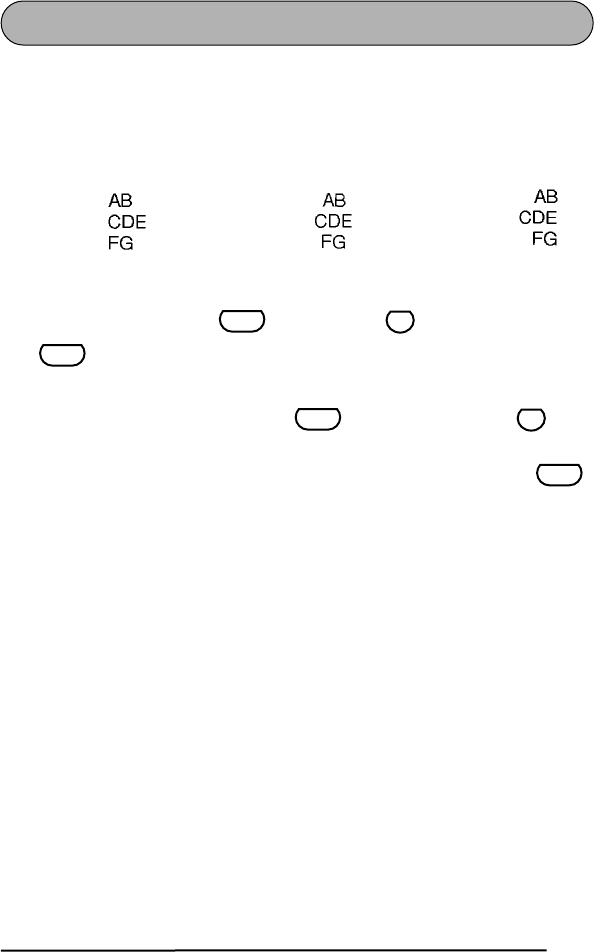
29
FUNCIÓN DE LA ALINEACIÓN HORIZONTAL
Podrá elegir alinear texto en una de las tres formas disponibles. Además, si utilizó la
función de longitud para ajustar la longitud de la etiqueta, los texto se alinearán den-
tro de la etiqueta de acuerdo con el ajuste de alineación horizontal seleccionado.
El ajuste inicial de la alineación horizontal es LEFT (izquierda), aunque también están
disponibles otros dos ajustes.
Para cambiar el ajuste de la alineación horizontal:
1Manteniendo presionada , pulse una vez , y mantenga presionada
para hacer que se visualice la alineación horizontal actualmente ajus-
tado.
2Siguiendo manteniendo presionada , continúe presionando hasta
que se visualice la alineación horizontal actualmente ajustado.
3Para aplicar el ajuste de la alineación seleccionado a todo el texto, suelte .
LEFT CENTER RIGHT
Code
T
Align
Code
Code
T
Align
Code
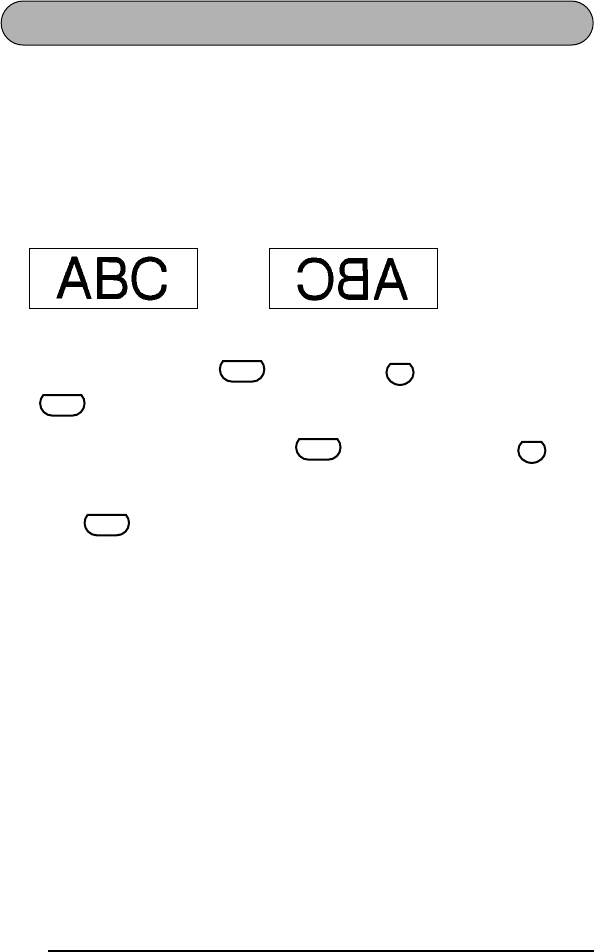
30
FUNCIÓN DE IMPRESIÓN DE ESPEJO
Con esta función, podrá imprimir el texto de modo que los caracteres puedan leerse
desde el lado del adhesivo de la cinta. Si se adhieren etiquetas con impresión de
espejo a un vidrio, o en otro material transparente, podrán leerse correctamente desde
el lado opuesto.
☞
Cuando emplee la función de impresión de espejo, el texto se imprimirá en
cinta transparente.
El ajuste inicial para la impresión en modo espejo es OFF.
OFF ON
Para activar o desactivar la impresión de espejo:
1Manteniendo presionada , pulse una vez , y mantenga presionada
para hacer que se visualice la impresión de espejo actualmente ajustado.
2Siguiendo manteniendo presionada , continúe presionando hasta
que se visualice la impresión en modo espejo actualmente ajustado.
3Para aplicar el ajuste la impresión en mode espejo seleccionado a todo el texto,
suelte .
Code
U
Mirror
Code
Code
U
Mirror
Code
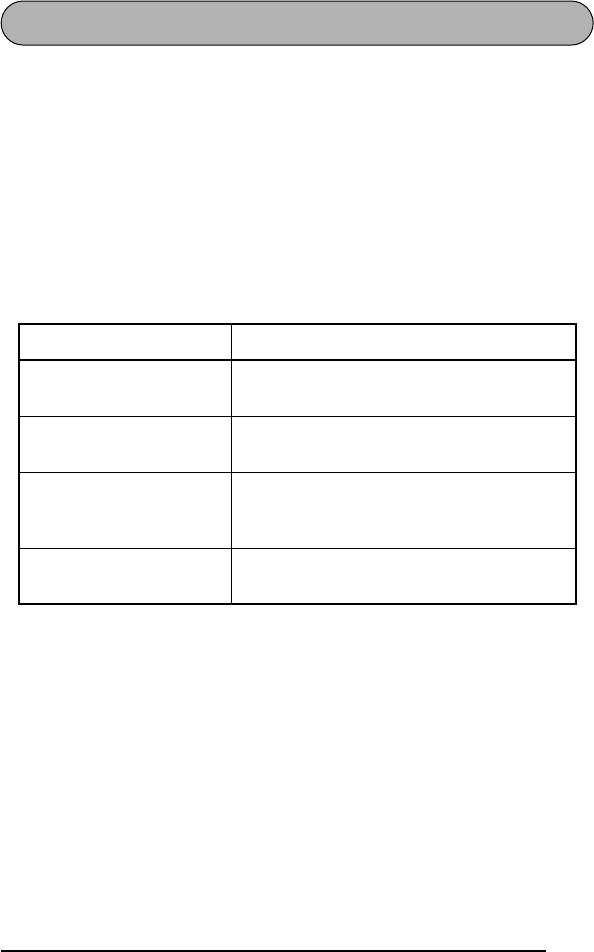
31
FUNCIÓN DE CÓDIGO DE BARRAS
La función de Código de barras, que permite imprimir códigos de barras como parte
de las etiquetas, es una de las características más avanzadas de la máquina.
☞
En esta sección explicaremos cómo introducir un código de barras en su texto.
No tiene el propósito de ser una introducción amplia al concepto de los códi-
gos de barras. Para encontrar información más detallada al respecto, consulte
uno de los muchos libros disponibles en el mercado.
Como esta máquina no ha sido específicamente diseñada para hacer etiquetas
de códigos de barras, es posible que algunos lectores de códigos de barras no
puedan leer las etiquetas.
Imprima los códigos de barras con tinta negra sobre fondo blanco.
Cuatro parámetros distintos le permitirán crear códigos de barras personalizados.
Los ajustes predeterminados son CODE 39 PROTOCOL, LARGE WIDTH, UNDER#S,
ajustado a ON, y CHECK DIG. ajustado a OFF.
☞
Se recomienda imprimir los códigos de barras con la función de Margen de
cinta ajustada a FULL y el parámetro WIDTH del código de barras ajustado a
LARGE, porque de lo contrario los códigos de barras pueden resultar difíciles
de leer.
Parámetro Ajustes
PROTOCOL CODE 39, CODE128, EAN128, CODABAR,
UPC-E, UPC-A, EAN8, EAN13, I-2/5
WIDTH (anchura del
código de barras) LARGE, SMALL
UNDER#S (caracteres
impresos debajo del
código de barras) ON, OFF
CHECK DIG. (dígito de
comprobación) OFF, ON
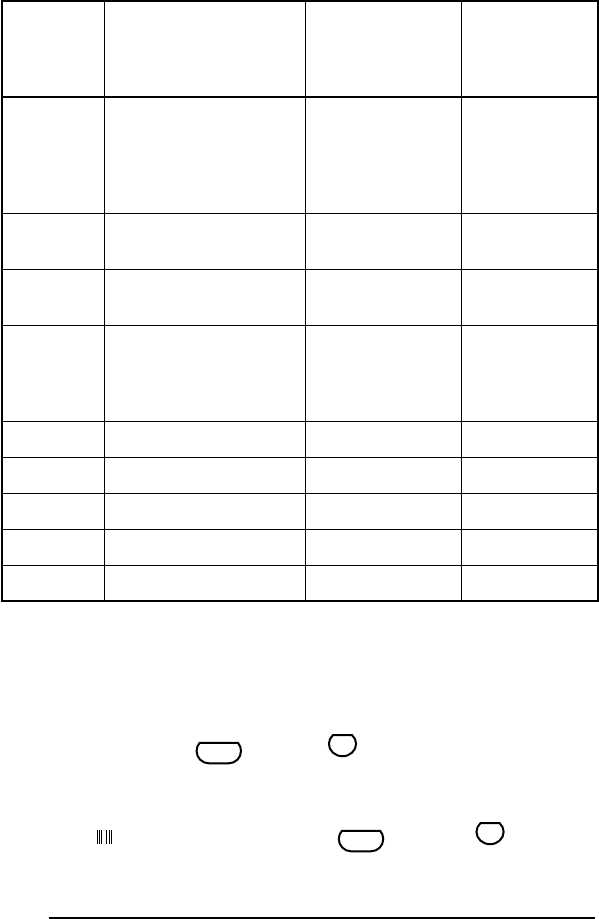
32
Los códigos de barras deberán introducirse de acuerdo con las reglas siguientes:
* Para imprimir cada parte de los datos para un código de barras de 1-2/5 se necesita-
rán 2 dígitos. Por lo tanto, si se introduce un número impar de dígitos, se añadirá
automáticamente “0” al comienzo de los datos cuando se imprima el código de
barras. Sin embargo, “0” no aparecerá en el visualizador de cristal líquido.
Para utilizar la función de código de barras:
1Mantenga presionado y presione una vez.
☞
Para cambiar los datos o parámetros de un código de barras que ya había
sido creado, coloque el cursor debajo de la marca de código de barras
( ) antes de mantener presionado y presionar .
Protocol
Número de dígitos (inclu-
yendo los dígitos de com-
probación y los códigos
de inicio y parada)
Caracteres que
podrán utilizarse Notas
CODE 39 4 a 22 Números, letras,
espacios, y símbo-
los –, $, ., /, +, y %
El asterisco (*)
no será necesa-
rio al comienzo
ni al final de los
códigos.
CODE128 4 a 22 Todos los caracte-
res ASCII
EAN128 4 a 22 Todos los caracte-
res ASCII
CODABAR 4 a 22 Números, letras,
espacios, y símbo-
los –, $, :, /, ., y +
Los códigos de
inicio y parada
deberán ser A,
B, C, o D
UPC-E 6 Número
UPC-A 13 Número
EAN8 8 Número
EAN13 13 Número
I-2/5 Número par de dígitos* Número
Code
N
Barcode
Code
N
Barcode
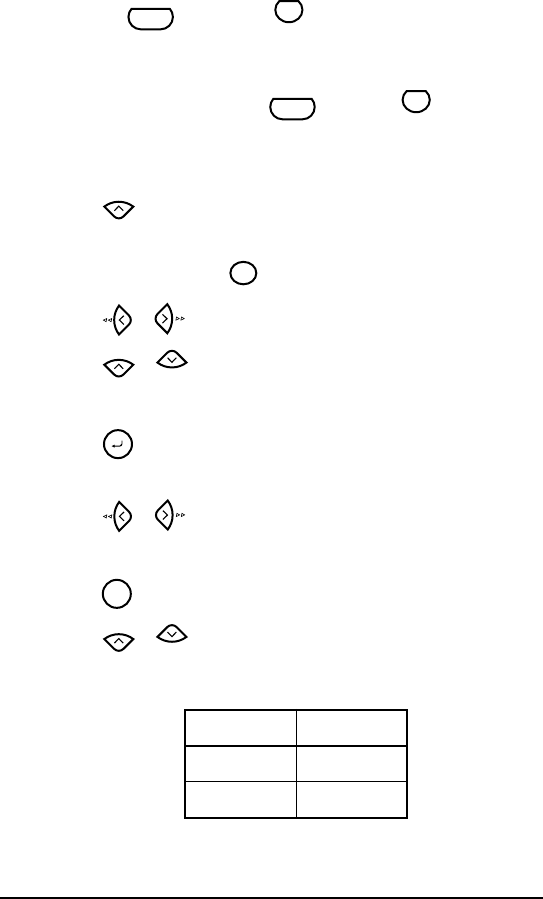
33
Un bloque solamente puede contener un código de barras. Si ya había
introducido un código de barras en el bloque cuando mantenga presio-
nado y presionar aparecerá el mensaje de error “1 BAR
CODE / LABEL”.
Para abandonar la función de Código de barras sin realizar ningún cam-
bio, mantenga presionado y presione .
2Escriba los datos del nuevo código de barras o edite el antiguo.
Para cambiar los ajustes de los parámetros del código de barras:
3Presione .
☞
Para volver a los datos del código de barras sin cambiar ningún ajuste de
parámetro, presione .
4Presione o hasta que aparezca el parámetro que desee cambiar.
5Presione o hasta que se visualice el ajuste deseado.
6Repita los pasos 4 y 5 hasta haber ajustado todos los parámetros que desee.
7Presione .
Para añadir un carácter especial a los datos del código de barras:
8Presione o hasta que el cursor se coloque debajo del carácter situado
a la derecha de donde desee añadir el carácter especial.
9Presione .
0Presione o hasta que se visualice el carácter especial.
☞
Cuando utilice los tipos CODE 39 o CODABAR solamente podrá introdu-
cir los caracteres especiales siguientes.
Símbolo Carácter
1+
2$
Code
N
Barcode
Code
N
Barcode
Home
Clear
BS
Home
End
Memory
Feed
Sym.
Home
End
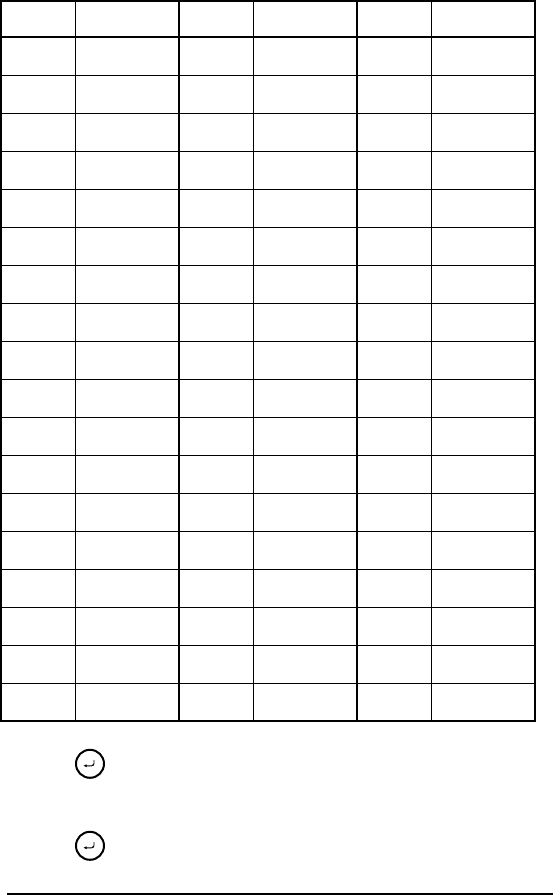
34
Cuando utilice los tipos EAN128 y CODE128 solamente podrá introducir
los caracteres especiales siguientes.
APresione para añadir el carácter especial seleccionado al código de barras.
Para añadir el código de barras a su texto:
BPresione .
VALOR CARÁCTER VALOR CARÁCTER VALOR CARÁCTER
3 # 69 ENQ 87 ETB
4 $ 70 ACK 88 CAN
11 + 71 BEL 89 EM
28 < 72BS90SUB
29 = 73HT91ESC
30 > 74LF91 {
32@75VT92FS
59 [ 76FF92 |
60 \ 77CR93GS
61 ] 78SO93 }
62 ^ 79SI94RS
63 _ 80 DLE 94 ~
64 NUL 81 DC1 95 US
64 ` 82 DC2 95 DEL
65 SOH 83 DC3 96 FNC 3
66 STX 84 DC4 97 FNC 2
67 ETX 85 NAK 100 FNC 4
68 EOT 86 SYN 102 FNC1
Memory
Memory
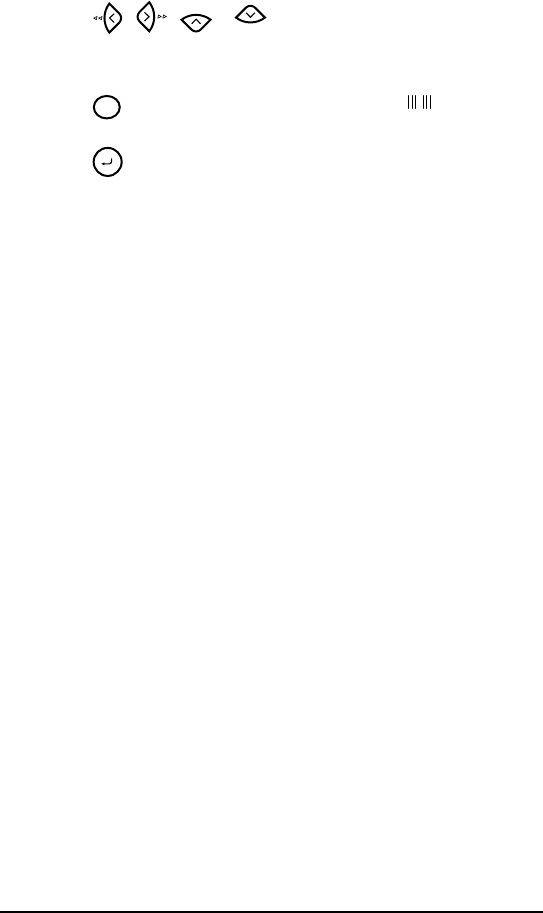
35
Para borrar el código de barras de su texto:
1Presione , , o hasta que el cursor quede situado debajo de
la mitad derecha de la marca del código de barras o a la derecha de toda la
marca del código de barras.
2Presione . Aparecerá el mensaje “OK TO CLEAR? ”.
3Presione .
Home
End
Clear
BS
Memory
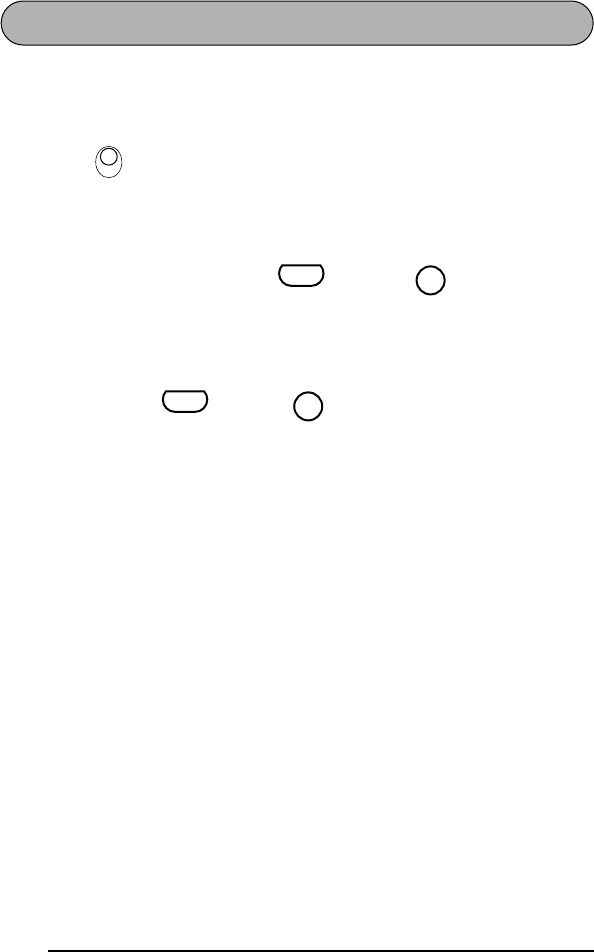
36
TECLA PRINT Y FUNCIÓN DE AVANCE DE LA CINTA
Después de haber introducido su texto y elegido los ajustes de formato deseados,
estará dispuesto para imprimir la etiqueta.
Para imprimir una etiqueta:
●Presione una vez. Mientras la etiqueta esté imprimiéndose, se visualizará el
mensaje “COPIES 1/1”. La etiqueta saldrá a trasvés de la salida de la cinta del
extremo superior de la máquina.
☞
Después de haber impreso con la función Márgenes de la cinta ajustada a
NONE, mantenga pulsada y presione una vez para hacer
que avance la cinta antes de cortarla, ya que de lo contrario podrían cor-
tarse algunos de los caracteres impresos.
Para hacer que la cinta avance:
●Mantenga pulsada y presione . Mientras esté saliendo 1” (24 mm) de
cinta, se visualizará el mensaje “FEED”.
Para cortar la cinta:
●Presione la palanca del cortador de la cinta.
☞
Para evitar dañar la cinta, no intente cortarla durante la impresión ni el
avance.
Si presiona con demasiada fuerza la palanca, puede romperla.
PrintPrint
Code
Feed
Sym.
Code
Feed
Sym.
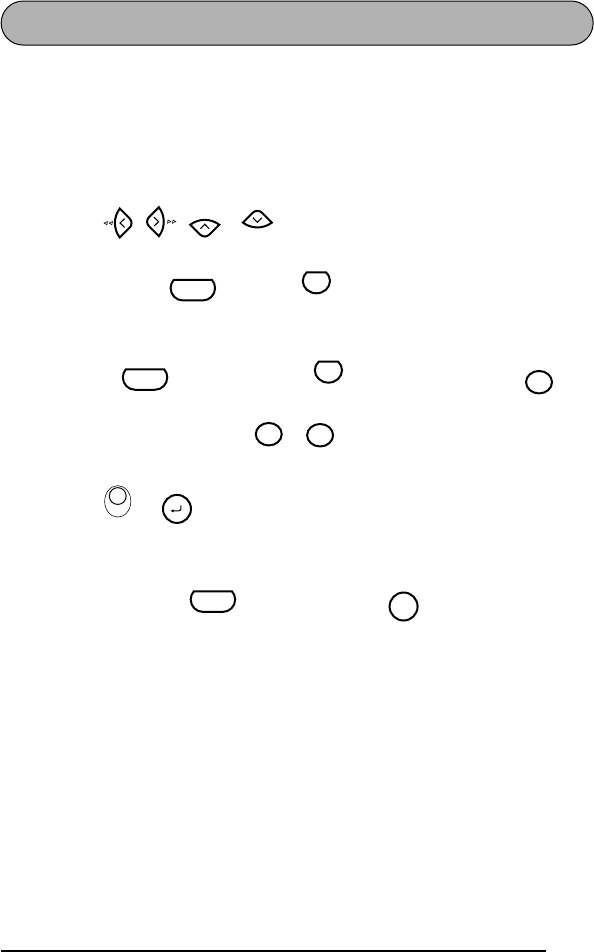
37
FUNCIÓN DE NUMERACIÓN
Esta función podrá utilizarse para imprimir muchas copias del mismo texto aumen-
tando en 1 cierto número en el texto después de haber impreso cada etiqueta. Este
tipo de incremento automático será muy útil para imprimir etiquetas de números en
serie, etiquetas de control de producción, u otras etiquetas que requieran códigos
ascendentes.
Para utilizar la función de numeración:
1Presione , , o para colocar el cursor debajo del número que
desee aumentar.
2Mantenga pulsada y presione . En el visualizador aparecerá el men-
saje “NUMBER UNTIL 1-9?”.
☞
Para abandonar la función de numeración sin imprimir, mantenga pul-
sada y después presione (o presione simplemente ).
3Presione una tecla numérica ( a ) correspondiente all último número
que desee imprimir.
4Presione (o ) para empezar a imprimir las etiquetas. Se visualizará el
número de cada copia mientras se imprime.
☞
Después de haber impreso utilizando el ajuste de margen NONE, man-
tenga pulsada y presione una vez para hacer que la cinta
avance antes de cortarla, ya que de lo contrario algunos caracteres no se
imprimirían.
5Presione la palanca de la cuchilla de la cinta para cortar la cinta, y emplee luego
unas tijeras para cortar a lo largo de los puntos impresos para separar las etique-
tas.
Home
End
Code
V
Number
Code
V
Number
Clear
BS
1
Size
9
Frame
PrintPrint
Memory
Code
Feed
Sym.
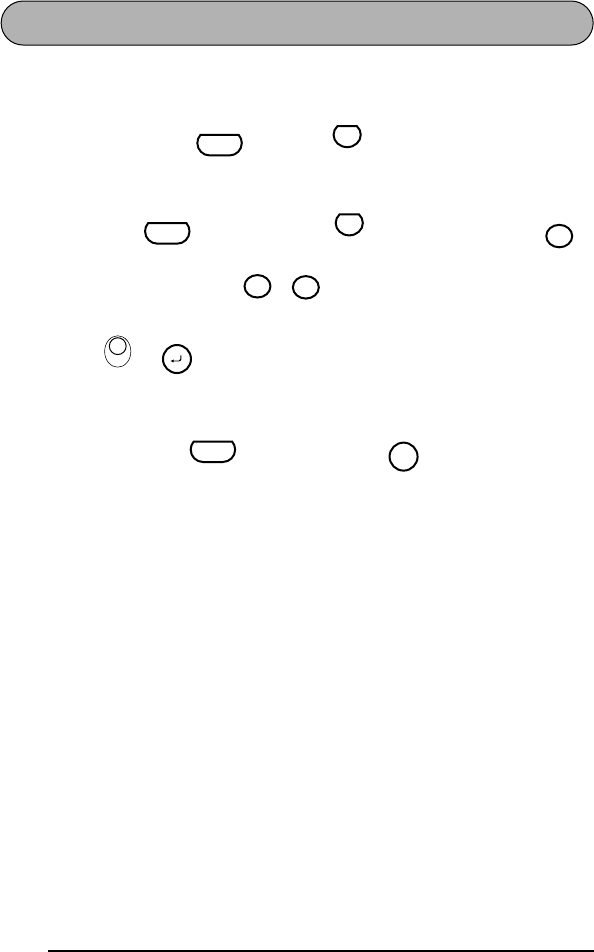
38
FUNCIÓN DE IMPRESIÓN REPETIDA
Esta función le permite imprimir hasta 9 copias del mismo texto.
Para emplear la función de impresión repetida:
1Mantenga presionado y presione . Aparecerá el mensaje “COPIES
UNTIL 1-9?” en el visualizador.
☞
Para abandonar la función de impresión repetida sin imprimir, mantenga
pulsada y después presione (o presione simplemente ).
2Presione la tecla numéricay ( a ) correspondiente al número de etique-
tas que desee.
3Presione (o ) para empezar a imprimir las etiquetas. Se visualizará el
número de cada copia mientras se imprime.
☞
Después de haber impreso utilizando el ajuste de margen NONE, man-
tenga pulsada y presione una vez para hacer que la cinta
avance antes de cortarla, ya que de lo contrario algunos caracteres no se
imprimirían.
4Presione la palanca de la cuchilla de la cinta para cortar la cinta, y emplee luego
unas tijeras para cortar a lo largo de los puntos impresos para separar las etique-
tas.
Code
X
Repeat
Code
X
Repeat
Clear
BS
1
Size
9
Frame
PrintPrint
Memory
Code
Feed
Sym.
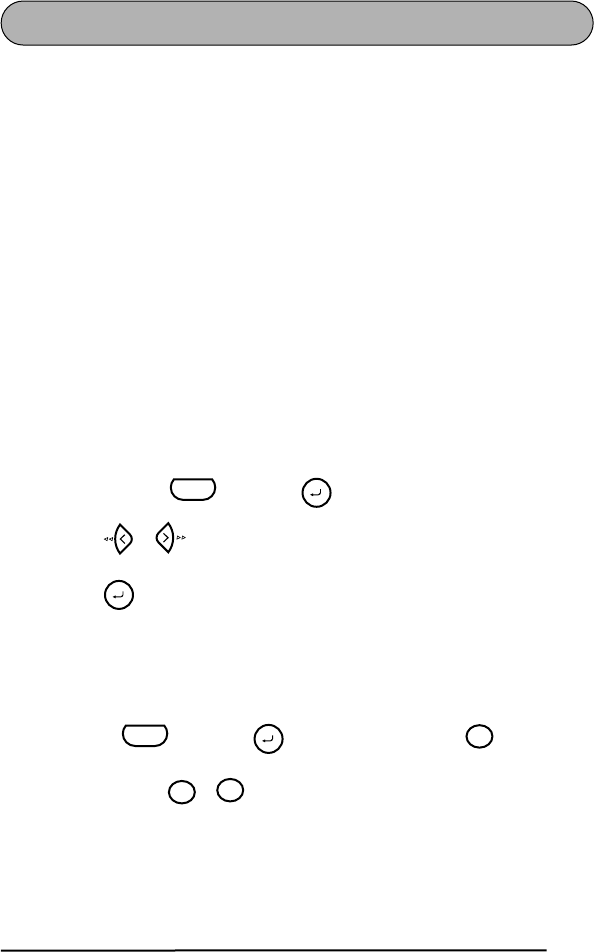
39
FUNCIONES DE LA MEMORIA
Usted podrá utilizar la memoria para almacenar sus archivos de texto más frecuente-
mente utilizados. El texto permanecerá en la memoria, incluso después de haberlo
eliminado del visualizador utilizando la función de reposición (see página 17).
Cuando almacena cada archivo, a éste se le asignará un número para poder invocarlo
fácilmente. En la memoria podrá almacenar hasta 9 archivos de texto, o aproximada-
mente 300 caracteres. Cada archivo de texto almacenado podrá tener un máximo de
99 caracteres.
Como, cuando se invoque un archivo de texto con la función de invocación, se invo-
cará una copia del archivo almacenado, el texto podrá editar o imprimirse sin cambiar
el archivo originalmente almacenado. Cuando ya no necesite un archivo o cuando ya
no lo necesite, podrá utilizar la función de borrado de la memoria.
☞
Cuando tenga que insertar nuevas pilas, hágalo antes de cinco minutos de
haber extraído las viejas, ya que de lo contrario los archivos de texto almacena-
dos en la memoria se perderían (a menos que la máquina esté enchufada en un
tomacorriente de la red con el adaptador de alimentación de CA).
ALMACENAMIENTO DE TEXTO
Para almacenar un archivo de texto:
1Mantenga pulsada y presione .
2Presione o hasta que paradee STORE.
3Presione . En el visualizador aparecerá el mensaje “STORE SELECT 1-9?”.
☞
Si ya están almacenados 300 caracteres, en el visualizador aparecerá el men-
saje de error “MEMORY FULL!”. Cuando ocurra esto, tendrá que borrar un
mensaje existente antes de podere almacenar otro nuevo.
Para abandonar la función de almacenamiento del texto, mantenga pul-
sada y presione (o simplemente presione ).
4Presione la tecla ( a ) correspondiente al número de archivo en el que
desee almacenar texto. El texto se almacenará en el número de archivo seleccio-
nado y el texto previamente mostrado en el visualizador desaparecerá.
☞
Si ya hay un archivo almacenado con el número de archivo seleccionado,
en el visualizador aparecerá el mensaje “OVERWRITE?”, y usted tendrá
que decidir entre reescribir o borrar tal archivo.
Code
Memory
Memory
Code
Memory Clear
BS
1
Size Clear
BS
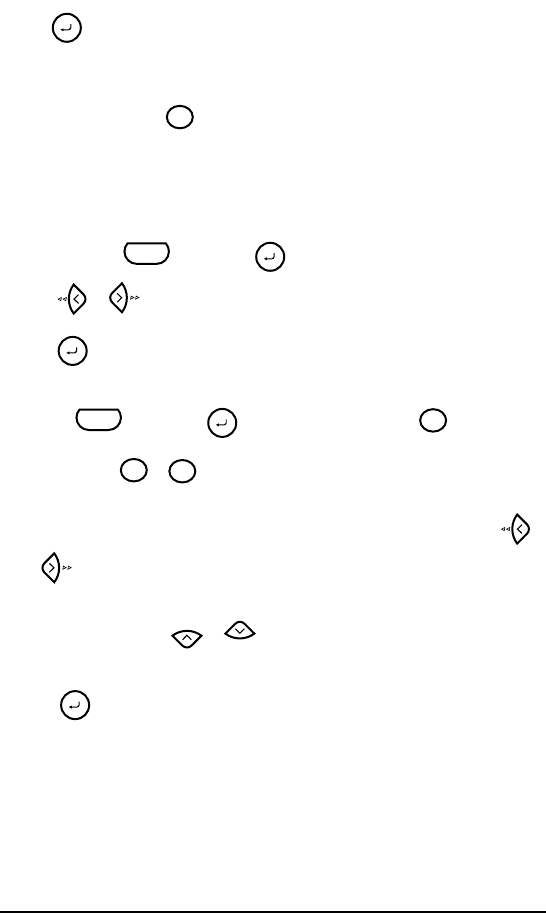
40
Par reescribir un archivo almacenado con otro nuevo:
●Presione para borrar el archivo previamente almacenado y almacenar el
nuevo con el número seleccionado.
☞
Para retroceder y elegir otro número de archivo sin reescribir el archivo
de texto, presione , y después presione una tecla numérica correspon-
diente a un número de archivo diferente.
INVOCACIÓN DE TEXTO
Para invocar un archivo de texto:
1Mantenga pulsada y presione .
2Presione o hasta que paradee RECALL.
3Presione . En el visualizador aparecerá el mensaje “RECALL SELECT 1-9?”.
☞
Para abandonar la función de invocación sin invocar texto, mantenga pul-
sada y presione (o presione simplemente ).
4Presione la tecla ( a ) correspondiente al número de archivo que desee
invocar. Aparecerá el texto almacenado con el número de archivo seleccionado.
☞
Para ver otras partes del archivo de texto seleccionado, presione o
.
Para hacer que se visualice el texto almacenado en otros números de
archivos, presione o , o la tecla correspondiente a otro número
de archivo.
5Presione . Cualquier texto previamente introducido en el visualizador se
borrará y el texto introducido en el número de archivo seleccionado se invocará
en el visualizador.
Memory
Clear
BS
Code
Memory
Memory
Code
Memory Clear
BS
1
Size
9
Frame
Home
End
Memory
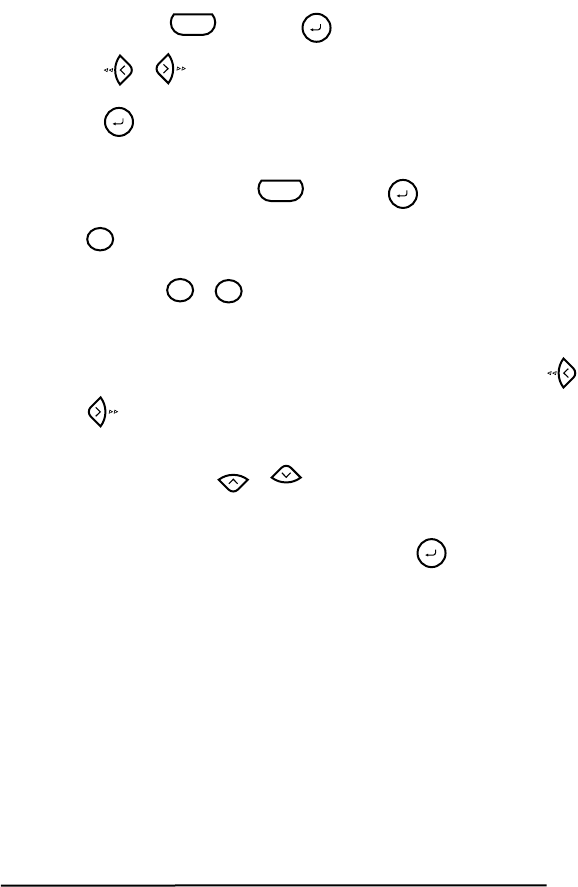
41
BORRADO DE UN ARCHIVO
Para borrar un archivo de texto:
1Mantenga pulsada y presione .
2Presione o hasta que paradee CLEAR.
3Presione . En el visualizador aparecerá el mensaje “CLEAR SELECT 1-9?”.
☞
Para abandonar la función borra de la memoria sin borrar el archivo de
texto, mantenga pulsada y presione (o presione simplemente
).
4Presione la tecla ( a ) correspondiente al número de archivo que desee
borrar. En el visualizador aparecerá el texto almacenado con el número de
archivo seleccionado.
☞
Para ver otras partes del archivo de texto seleccionado, presione o
.
Para hacer que se visualice el texto almacenado en otros números de
archivos, presione o , o la tecla correspondiente a otro número
de archivo.
5Para borrar el archivo de texto seleccionado, presione .
Code
Memory
Memory
Code
Memory
Clear
BS
1
Size
9
Frame
Home
End
Memory
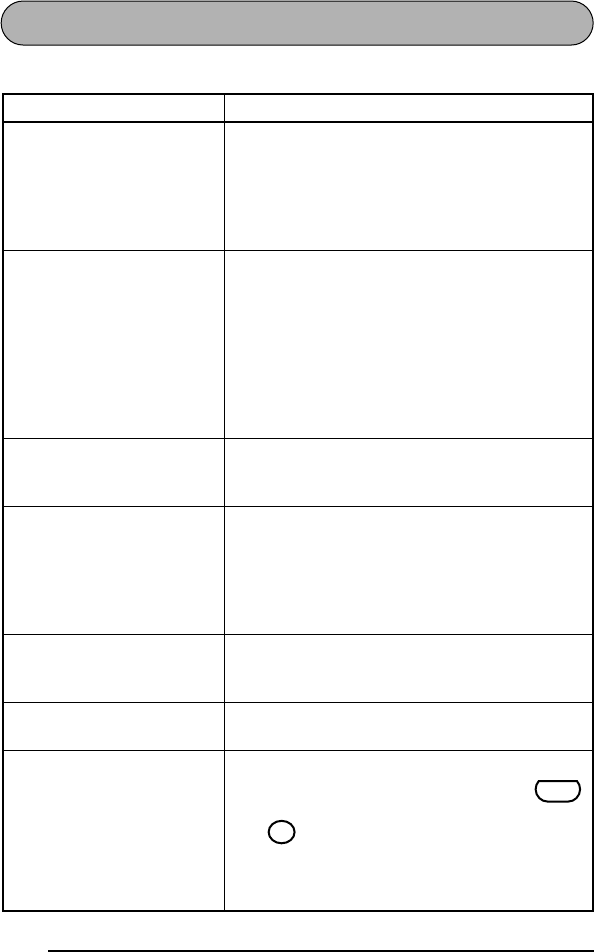
42
SOLUCIÓN DE PROBLEMAS
Problema Remedio
1. El visualizador se queda
en blanco después de
haber conectado la ali-
mentación de la máquina.
• Compruebe que el adaptador de CA (AD-60)
esté correctamente enchufado.
• Si está empleando pilas alcalinas, compruebe
que estén correctamente insertadas.
• Si las pilas están gastadas, reemplácelas por otro
nuevo.
2. La máquina no imprime o
los caracteres impresos
quedan borrosos.
• Compruebe si está utilizando el adaptador de
CA correcto (AD-60), y si está adecuadamente
conectado.
• Compruebe si ha insertado correctamente el
casete de cinta.
• Si el casete de cinta está vacío, reemplácelo por
otro nuevo.
• Cerciórese de que la cubierta posterior esté
fijada.
3. Los archivos de texto alma-
cenados en la memoria ya
no están ella.
• Si las pilas están gastadas, reemplácelas por otro
nuevo.
4. Los caracteres impresos no
se forman correctamente. • Si está empleando pilas alcalinas, quizás estén
gastadas. Pruebe utilizando el adaptador de CA
o reemplace las pilas por otras nuevas.
• Compruebe si está utilizando el adaptador de
CA correcto (AD-60), y si está adecuadamente
conectado.
5. Aparece una línea hori-
zontal en blanco a través
de la etiqueta impresa.
• Limpie el cabezal de impresión como se ha
explicado en la página 7 y 8.
6. Aparecen franjas. • Se ha terminado la cinta. Reemplace el casete
de cinta por otro nuevo.
7. La máquina se ha “blo-
queado” (es decir, no res-
ponde cuando se presiona
una tecla).
• Desconecte la alimentación de la máquina, y
entonces, mientras mantiene presionado
y , vuelva a conectar la alimentación. El
texto y los formatos del visualizador y todos los
archivos de texto almacenados en la memoria
quedan borrados.
Code
Clear
BS
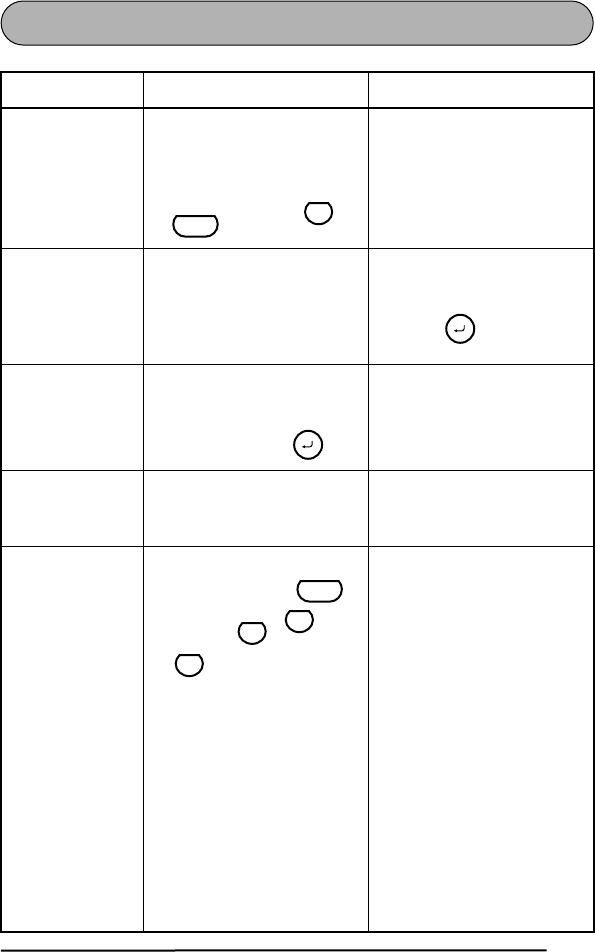
43
LISTA DE MENSAJES DE ERROR
Mensaje de error Causa Remedio
1 BAR CODE
/ LABEL • Este mensaje aparecerá si
ya se había un código de
barras al bloque cuando
mantenga presionado
y presione .
• Limite el número de códi-
gos de barras de un bloque
a uno.
4 DIGIT
MIN.! • Este mensaje aparecerá
cuando como datos de
código de barras haya
introducido menos del
mínimo de cuatro dígitos.
• Introduzca el mínimo de
cuatro dígitos antes de pre-
sionar .
4 LINE
LIMIT! • Este mensaje aparecerá si
ya existen cuatro líneas
cuando presione .
• Limite el número de líneas
de un bloque a cuatro.
BATTERIES
WEAK! • Este mensaje aparece
cuando las pilas alcalinas
instaladas están gastadas.
• Reemplace las pilas o
emplee el adaptador de
CA.
BUFFER
EMPTY! • Este mensaje aparecerá si
mantiene pulsada y
presiona , , o
, pero no hay texto
introducido en el visualiza-
dor.
• Introduzca texto antes de
iniciar la función.
• Este mensaje aparecerá si
trata de imprimir, pero no
ha introducido texto.
• Introduzca texto antes de
imprimir.
• Este mensaje aparecerá si
intenta almacenar un
archivo de texto, pero no
hay texto introducido en el
visualizador.
• Introduzca texto antes de
almacenar.
Code
N
Barcode
Memory
Memory
Code
Q
Length
V
Number
X
Repeat
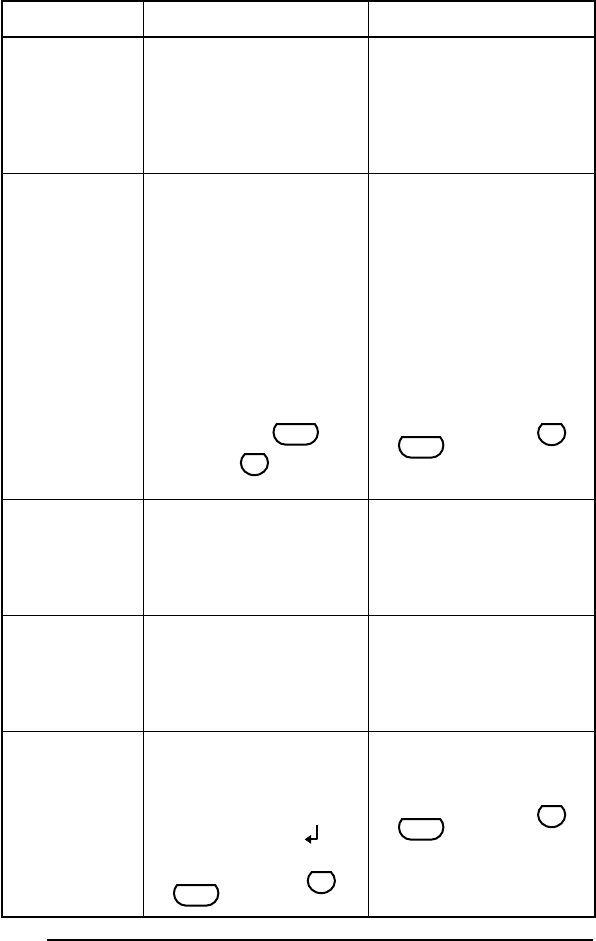
44
BUFFER
FULL! • Este mensaje aparecerá si
intenta introducir un carác-
ter, símbolo, código de bar-
ras, retorno, o espacio
después de haber introdu-
cido ya 99 caracteres.
• Borre cierto texto existente
a fin de poder introducir
más.
CAN’T
HERE! • Este mensaje aparecerá si
intenta introducir un carác-
ter, símbolo, código de bar-
ras, retorno, o espacio
mientras el cursor esté
situado debajo de la mitad
derecha de una marca de
código de barras.
• Mueva el cursor o borre el
código de barras antes de
introducir el carácter, el
símbolo, o el retorno.
• Este mensaje aparecerá si
el cursor se encuentra al
final del texto cuando man-
tenga pulsada y
presione .
• Mueva el cursor hasta
debajo de un número antes
de mantener pulsada
y presionar .
CHANGE
ADAPTOR! • Este mensaje aparece si se
está empleando un adapta-
dor de alta tensión.
• Desconecte el adaptador
de alta tensión y conecte el
adaptador diseñado exclu-
sivamente para esta
máquina.
INPUT
WHOLE CODE! • Este mensaje aparecerá si
el número ajustado de dígi-
tos no se ha introducido en
los datos del código de bar-
ras.
• Introduzca el número cor-
recto de dígitos.
INVAL.
CHARS! • Este mensaje aparecerá si
el cursor se encuentra
debajo de un carácter que
no sea un número o una
marca de retorno ( )
cuando mantenga pulsada
y presione .
• Mueva el cursor hasta
debajo de un número antes
de mantener pulsada
y presionar .
Mensaje de error Causa Remedio
Code
V
Number
Code
V
Number
Code
V
Number
Code
V
Number
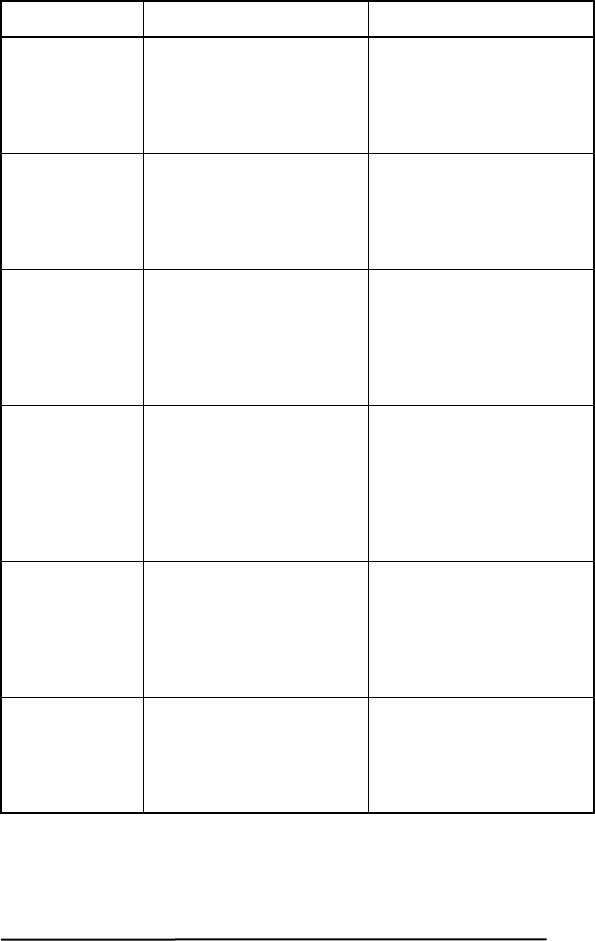
45
LENGTH
LIMIT! • Este mensaje aparecerá si
utilizó la función de longi-
tud para ajustar una longi-
tud inferior a 1,6” (4,0 cm)
o más de 11,8” (30,0 cm).
• Ajuste la longitud de la eti-
queta entre 1,6” (4,0 cm) y
11,8” (30,0 cm).
LINE
LIMIT! • Este mensaje aparece si el
número de líneas del texto
es mayor que el número
máximo de líneas posible
para la cinta instalada.
• Reduzca el número de
líneas o instale una cinta
más ancha.
MEMORY
FULL! • Este mensaje aparecerá si
intenta almacenar un
archivo de texto después
de haber almacenado ya
300 caracteres en la
memoria.
• Borre un archivo que no
desee para dejar espacio
para el nuevo.
NEED A, B, C, D
START&END • Este mensaje aparecerá si
no ha introducido una letra
de A a D al comienzo y al
final de los datos de códi-
gos de barras cuando esté
utilizando el protocolo
CODBAR.
• Introduzca una letra de A a
D al comienzo y al final de
los datos de código de bar-
ras.
NO
FILES! • Este mensaje aparece si
intenta llamar o borrar un
archivo de texto de la
memoria cuando real-
mente no hay ninguno
almacenado.
• Almacene primero un
archivo de texto.
NO
TAPE! • Este mensaje aparecerá si
intenta imprimir una eti-
queta o hacer que avance la
cinta cuando no haya casete
de cinta instalado.
• Instale un casete de cinta e
inténtelo de nuevo.
Mensaje de error Causa Remedio
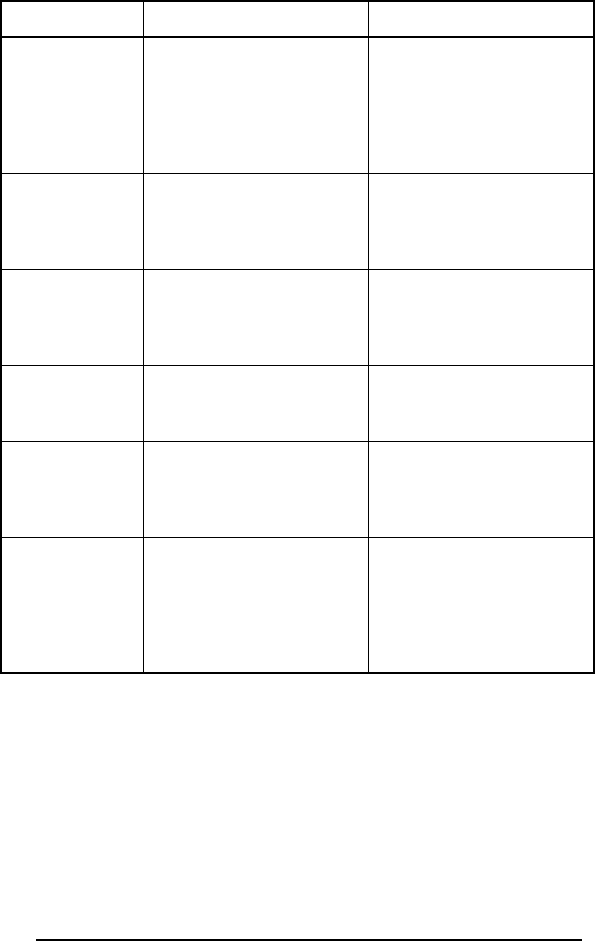
46
NUMBER
TOO SMALL! • Este mensaje aparecerá si el
último número ajustado
para imprimirse es inferior al
seleccionado en el texto
cuando utilice la función
Numeración.
• Presione la tecla de un
número que sea superior al
del número del texto.
REPLACE
BATTERIES! • Este mensaje aparece
cuando las pilas alcalinas
instaladas están casi gasta-
das.
• Reemplace las pilas o
emplee el adaptador de
CA.
ROM
PROBLEM! • Este mensaje aparece si
hay algún problema con la
memoria de acceso aleato-
rio de la máquina.
• Póngase en contacto con
su representante de servi-
cio.
SYSTEM
ERROR! • Este mensaje aparece si
hay algún problema con el
software de la máquina.
• Póngase en contacto con
su representante de servi-
cio.
TEXT
TOO HIGH! • Este mensaje aparece si el
tamaño del texto es más
grande que el ancho de la
cinta instalada.
• Reduzca el tamaño de los
caracteres o instale una
cinta más ancha.
TEXT
TOO LONG! • Este mensaje aparece si la
longitud del texto es mayor
que la longitud que se ha
ajustado para la etiqueta
utilizando la función de
longitud.
• Borre algo de texto,
reduzca el ancho de los
caracteres o incremente la
longitud ajustada de la eti-
queta.
Mensaje de error Causa Remedio
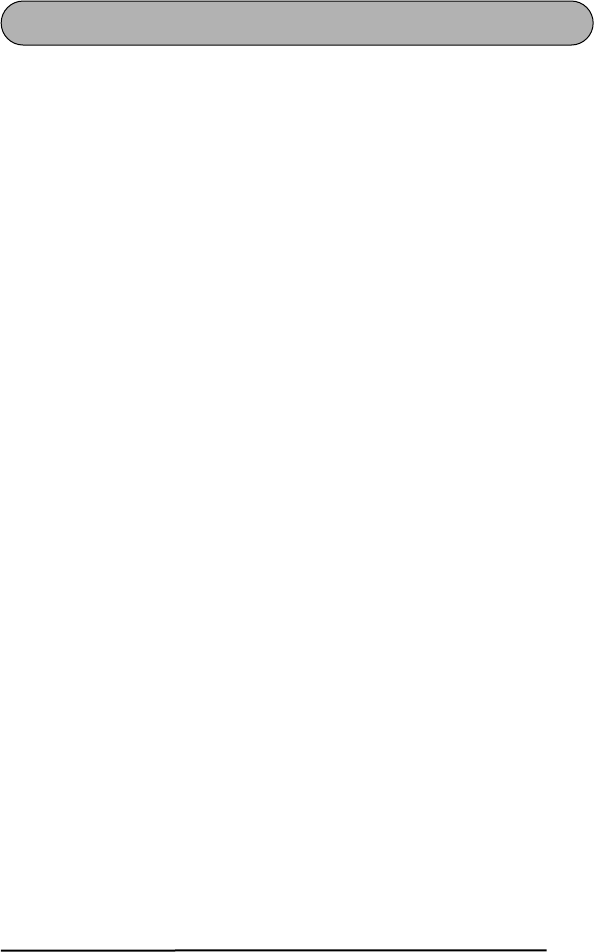
47
ESPECIFICACIONES
HARDWARE
SOFTWARE
Dispositivo de
entrada: Teclado con 52 teclas (incluyendo la tecla de alimentación)
LCD: 12 caracteres × 2 líneas (7 × 5 puntos/carácter)
17 indicadores
Cinta de impresión: Cinta TZ
Cuatro anchos disponibles:
1/4” (6 mm)
3/8” (9 mm)
1/2” (12 mm)
3/4” (18 mm)
Alimentación: Seis pilas alcalinas AA (AM3, LR6) o adaptador de CA opcional
(AD-60)
Desconexión automática de la alimentación si no se pulsa nin-
guna tecla durante 5 minutos
Cabezal de impresión: 128 puntos / 180 dpi
Dimensiones: 4 3/4” (121 mm)(W) × 7 31/64” (190 mm)(D) × 2 51/64” (71
mm)(H)
Peso: 1,1 lbs. (520 g) (sin casete de cinta ni pilas instalados)
Tamaño de la
memoria intermedia: Máximo de 99 caracteres
Máximo de cuatro líneas
Tamaño de la
memoria: 300 caracteres
Tamaño de caracteres: Cinco tamaños (9, 12, 18, 24 y 36 puntos) + AUTO
Todos disponibles en el modo normal y ancho (wide)
Estilos de impresión: Normal, negrilla, perfilado, sombreado (todos pueden combi-
narse con cursiva), y Vertical
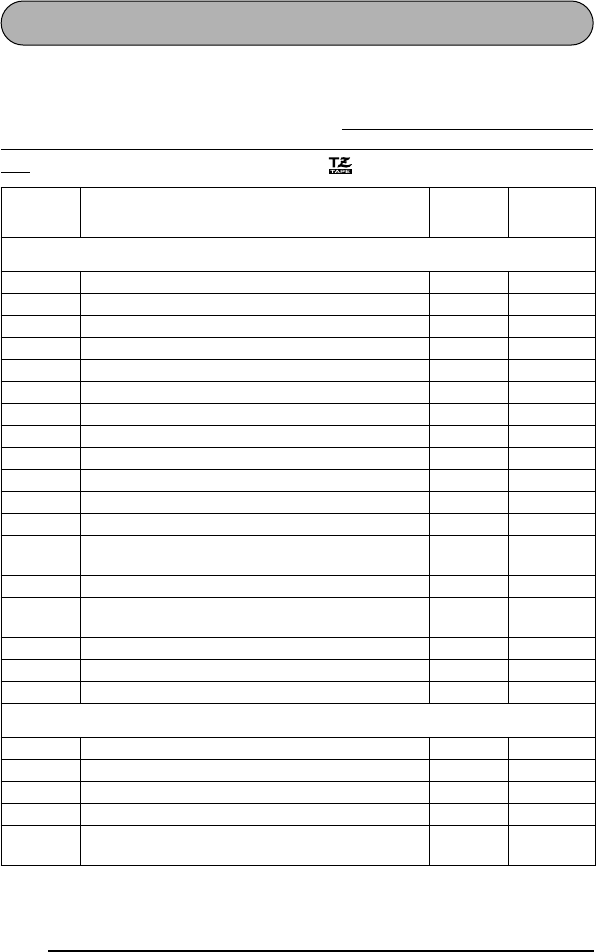
48
ACCESORIOS
●Accesorios de consumo
Adquiera los casetes de cinta en el distribuidor autorizado que le quede más cerca.
Emplee sólo cintas Brother TZ con esta máquina. Brother no puede hacerse responsa-
ble por los problemas causados por el empleo de accesorios de consumo no autoriza-
dos. No emplee cintas que no tengan la marca .
N.º de
producto Descripción CANT./
PAQUETE PRECIO
Cintas laminadas de 3/4” (18 mm)
TZ-141 Caracteres negros sobre fondo transparente 1 $20.99
TZ-145 Caracteres blancos sobre fondo transparente 1 $20.99
TZ-241 Caracteres negros sobre fondo blanco 1 $20.99
TZ-242 Caracteres rojos sobre fondo blanco 1 $20.99
TZ-243 Caracteres azules sobre fondo blanco 1 $20.99
TZ-344 Caracteres dorados sobre fondo negro 1 $24.99
TZ-345 Caracteres blancos sobre fondo negro 1 $23.99
TZ-441 Caracteres negros sobre fondo rojo 1 $20.99
TZ-541 Caracteres negros sobre fondo azul 1 $20.99
TZ-545 Caracteres blancos sobre fondo azul 1 $23.99
TZ-641 Caracteres negros sobre fondo amarillo 1 $20.99
TZ-741 Caracteres negros sobre fondo verde 1 $20.99
TZ-B41 Caracteres negros sobre fondo naranja fluores-
cente 1 $24.99
TZ-M41 Caracteres negros sobre fondo claro (MATE) 1 $20.99
TZ-S241 Caracteres negros industriales (adhesivo fuerte)
sobre adhesivo blanco 1 $21.99
TZ-WB41 Caracteres negros sobre fondo Bugs Bunny 1 $23.99
TZ-WT41 Caracteres negros sobre fondo Taz 1 $23.99
TZ-WS41 Caracteres negros sobre fondo Tweety & Sylvester 1 $23.99
Cintas laminadas de 1/2” (12 mm)
TZ-131 Caracteres negros sobre fondo transparente 1 $16.99
TZ-231 Caracteres negros sobre fondo blanco 1 $17.99
TZ-232 Caracteres rojos sobre fondo blanco 1 $17.99
TZ-335 Caracteres blancos sobre fondo negro 1 $20.99
TZ-S231 Caracteres negros industriales (adhesivo fuerte)
sobre adhesivo blanco 1 $18.99
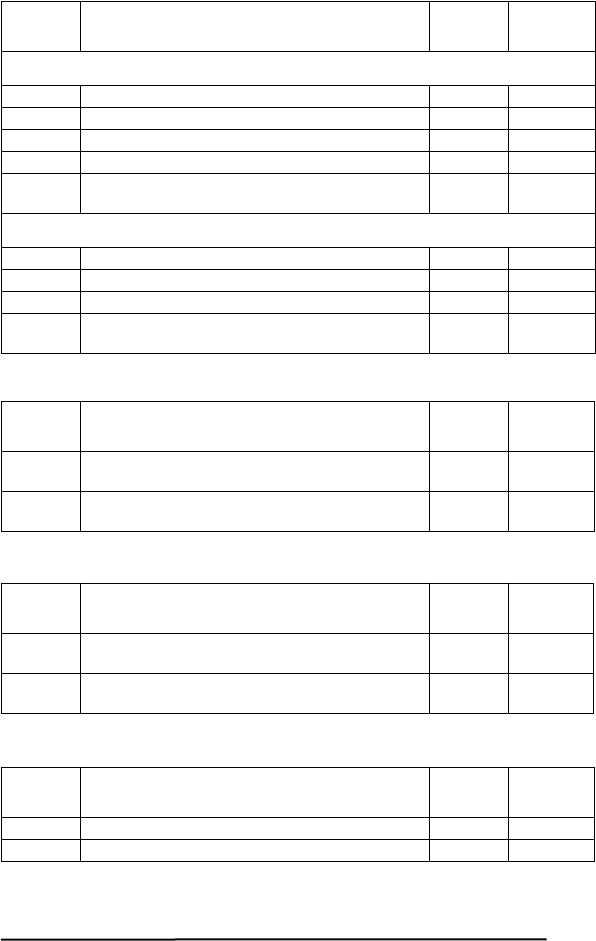
49
Cintas especiales
Juego de membretes
Opcións
Cintas laminadas de 3/8” (9 mm)
TZ-121 Caracteres negros sobre fondo transparente 1 $14.99
TZ-221 Caracteres negros sobre fondo blanco 1 $16.99
TZ-325 Caracteres blancos sobre fondo negro 1 $18.99
TZ-421 Caracteres negros sobre fondo rojo 1 $16.99
TZ-S221 Caracteres negros industriales (adhesivo fuerte)
sobre adhesivo blanco 1 $17.99
Cintas laminadas de 1/4” (6 mm)
TZ-111 Caracteres negros sobre fondo transparente 1 $12.99
TZ-211 Caracteres negros sobre fondo blanco 1 $14.99
TZ-315 Caracteres blancos sobre fondo negro 1 $17.99
TZ-S211 Caracteres negros industriales (adhesivo fuerte)
sobre adhesivo blanco 1 $15.99
N.º de
producto Descripción CANT./
PAQUETE PRECIO
TZ-SE4 Caracteres negros sobre cinta de seguridad de
3/4” (18 mm) 1 $29.99
TZ-FA3 Caracteres azulese sobre cinta de tela de
1/2” (12 mm) 1 $24.99
N.º de
producto Descripción CANT./
PAQUETE PRECIO
SK-MB Juego para hacer sellos para sello con tinta negra
medio 1 $37.99
SH-MB Estampador adicional para sello con tinta negra
medio 1 $24.99
N.º de
producto Descripción CANT./
PAQUETE PRECIO
TZ-CL4 Casete limpiador del cabezal de impresión 1 $20.99
AD-60 Adaptador de CA 1 $24.99
N.º de
producto Descripción CANT./
PAQUETE PRECIO

50