Upgrade Kit Instructions Modified
User Manual:
Open the PDF directly: View PDF ![]() .
.
Page Count: 17

1. Replace X axis
First, loosen the below two screws. These are used to hold the X axis extruded aluminum bar to the frame.
Put aside all components attached to the X axis bar, leaving only the extruded aluminum bar.
Install the new carriages onto the X axis bar. Alternate a few times between the nuts on the
same carriage as you tighten them in order to make sure that the wheels are snug against the bar.
After properly adjusting the carriages, tighten the two screws marked by the blue arrows, below.
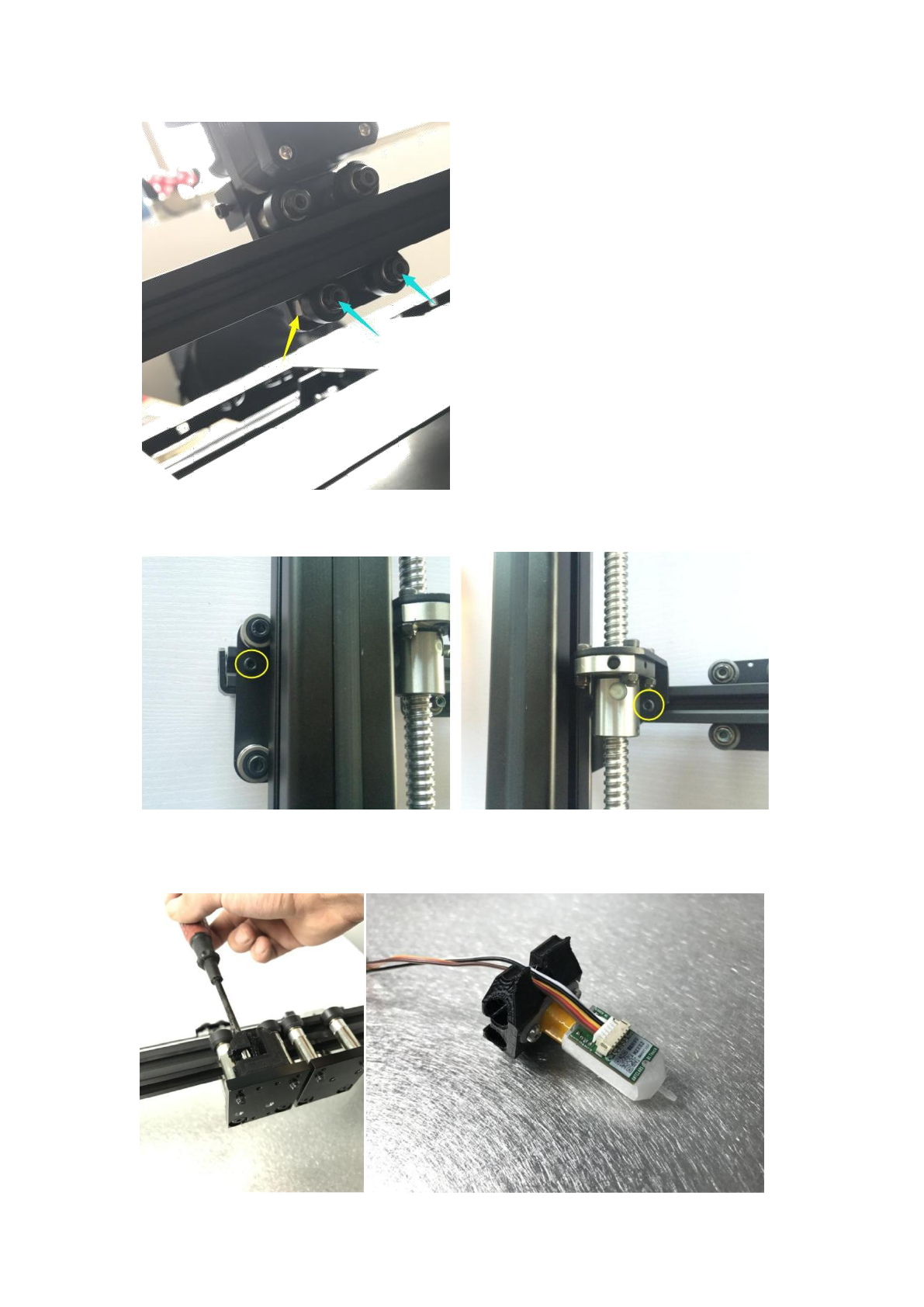
Mount the X axis bar back onto the Z axis carriage.
Dismount the BLTouch bracket from left carriage, then assemble the BLTouch sensor as below
and mount it back onto the carriage.
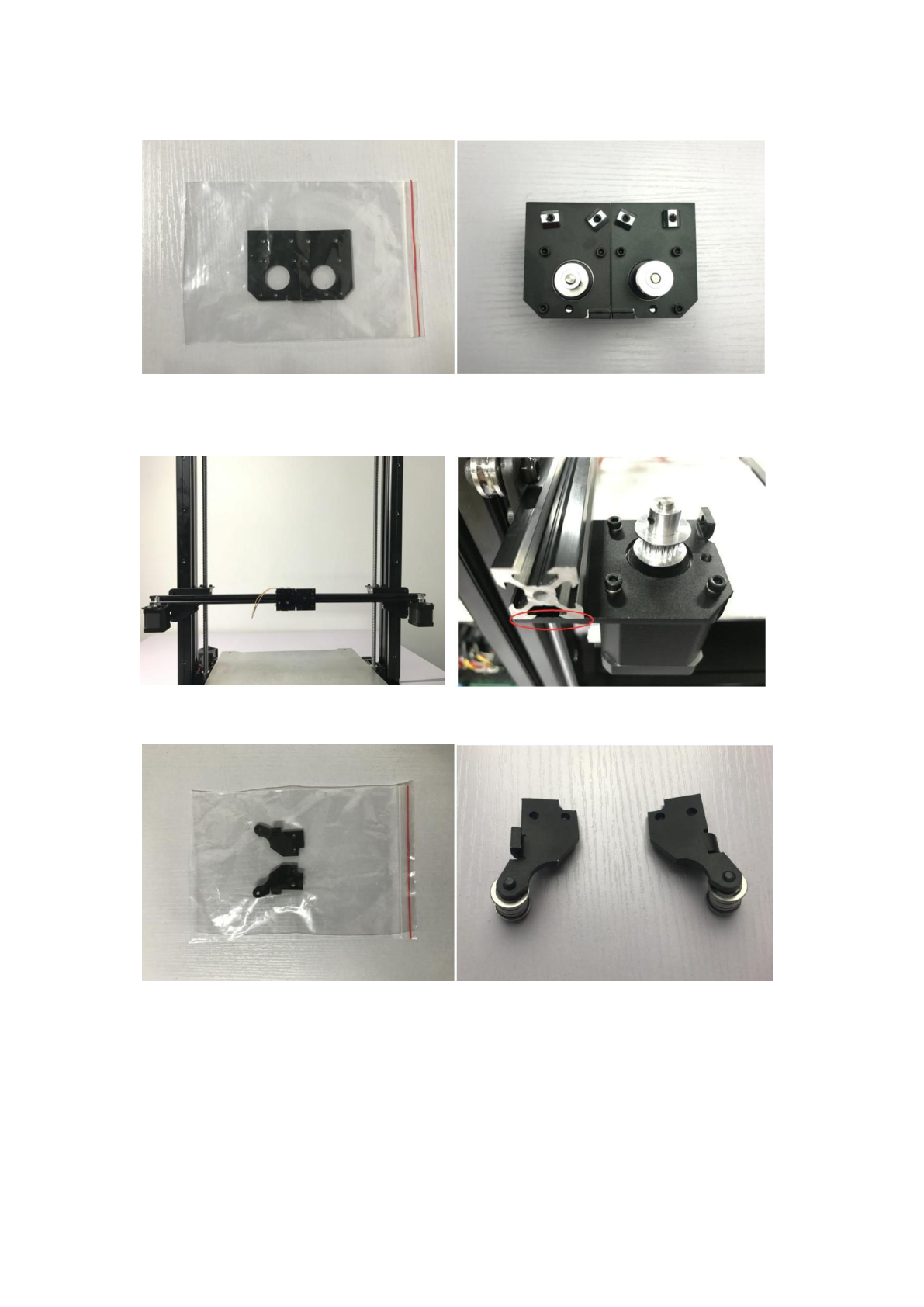
Remove the metal plate from the X1 and X2 motors and replace it with the provided new plate.
Re-install the motors onto the X axis aluminum bar. The edge of metal plate and the end of the
aluminum extrusion should be flush.
Replace the metal plate on the driven timing belt pulley.
Re-install the pulleys onto the X axis bar.

Re-install the timing belt.
Note: Please ensure that the proper distance between the X axis motor screws and belt is
maintained. If the screws scratch the belt during printing, it may cause layer shift or damage
the belt. The X axis motor screw should be half-way between the two sides of the belt.
Loosen the side screws of the extruder system and remove the red cover.
Remove the two screws holding the blower fan.

Mount the extruder onto the carriage by the two screws shown below:
Re-install the fans and red covers.
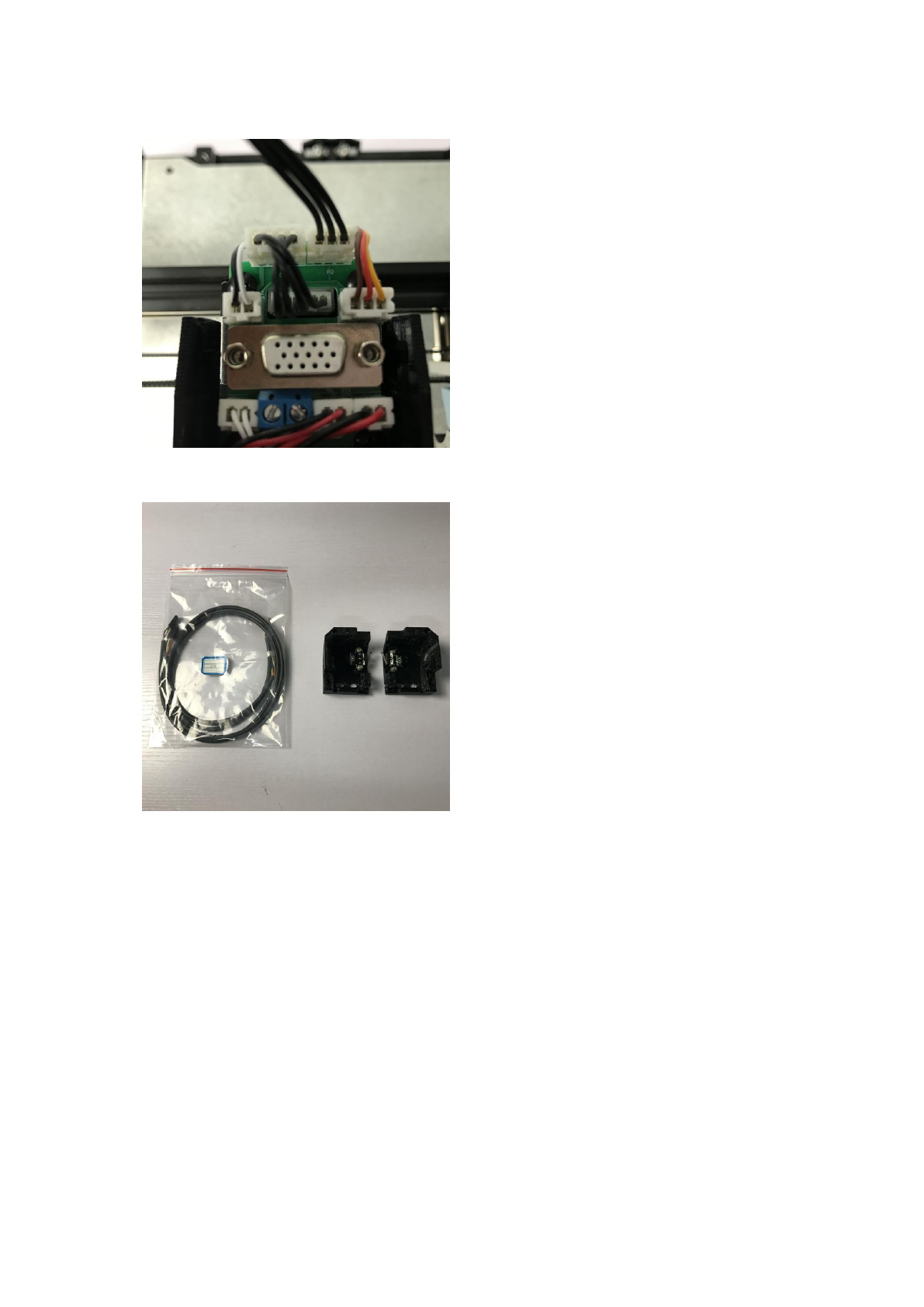
Insert the BLTouch cables into the extruder PCB board.
Reinstall the X limit switches into the provided new covers.
You will need to replace these old cables with the provided (labeled) new cables:
X1 motor cable
X1 endstop cable
X2 endstop cable
Y endstop cable
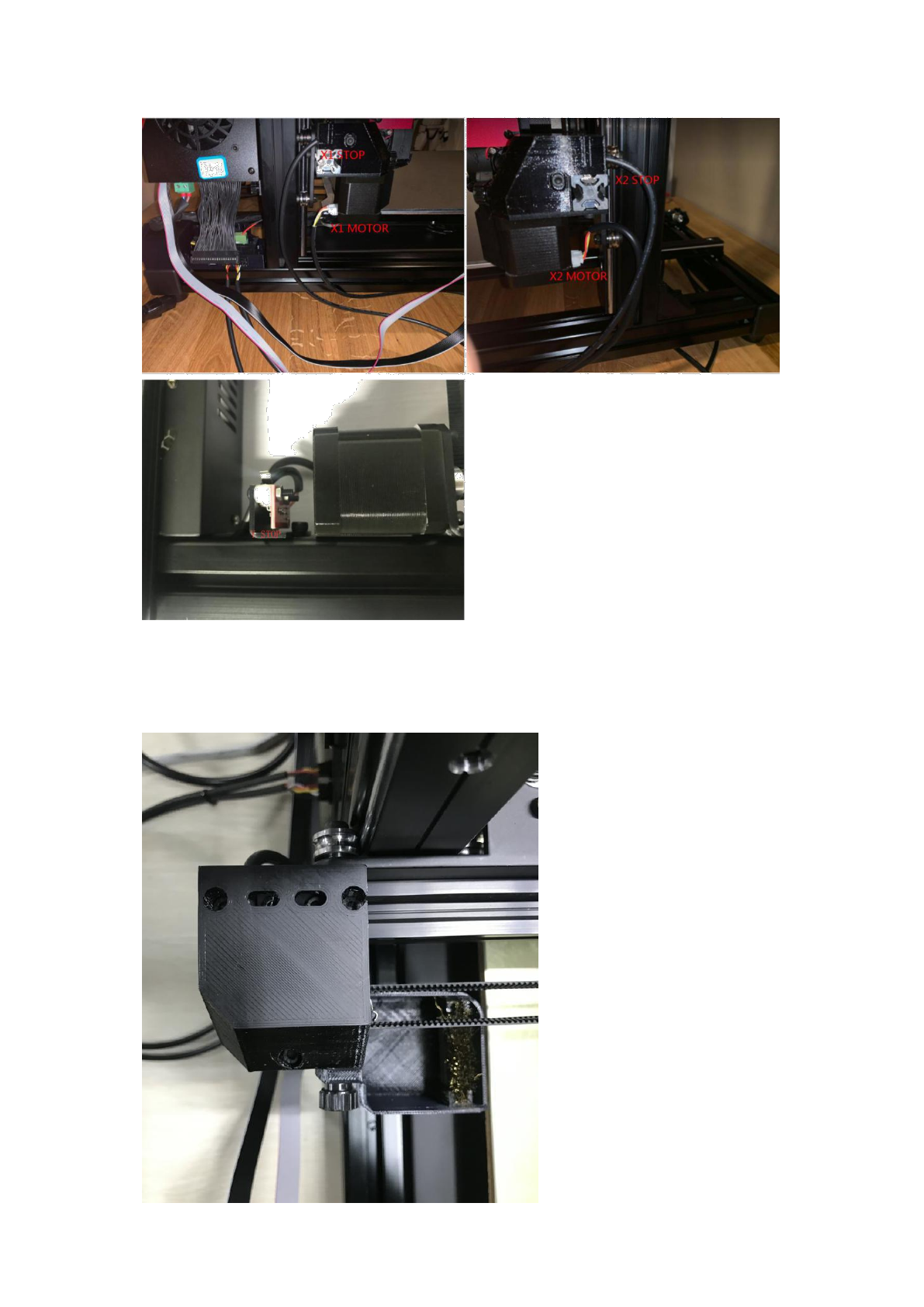
Install the cover onto the aluminum extrusion, then install new wipe groove. Take care to make sure that
the pulley system and motors properly hold the timing belt so that both extruders are able to move
without much resistance. Also make sure that the belt does not rub against any parts as it passes through
each extruder carriage. This may take some adjustment.
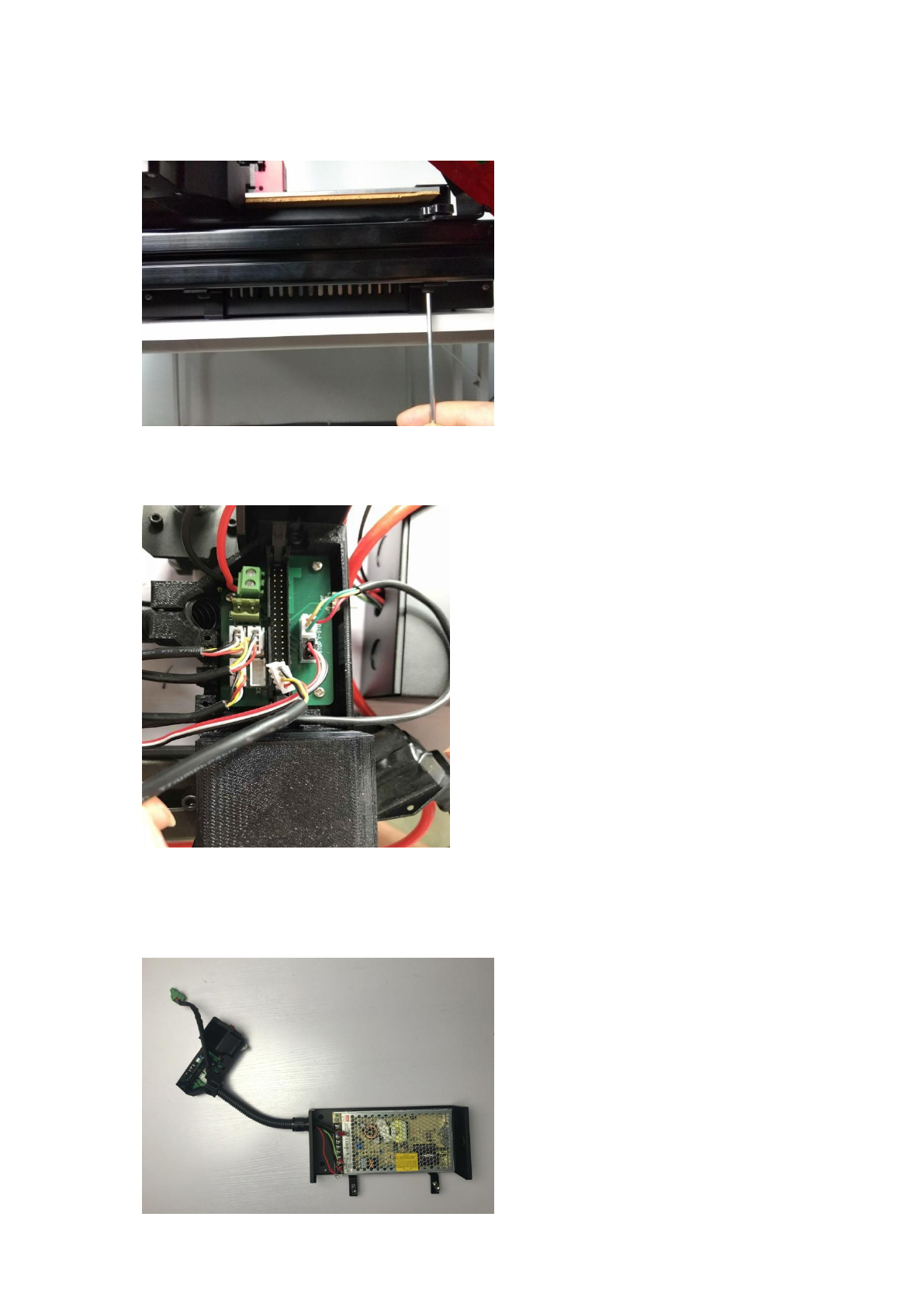
2. Replace Switch Box
Loosen the two screws holding the power supply box to the frame.
Also loosen the two screws for switch box and unplug all cables (and unscrew all wires attached to
wire terminals) on the PCB board.
Detach the power supply box and the switch box from the printer together. Open the cover of
the power supply and remove all the cables. Then, connect the new switch box and the 2Pin
cable to power supply. The 2Pin cable provides the brown and blue wires, while the switch box
provides the yellow, black, and red wires.

The cables shall be connected according to the below sequence exactly. Improperly attaching these cables
could damage your printer.
Mount the power supply box and switch box back onto the printer.
Reconnect the cables to PCB board according to the wiring layout shown below.
Note: You will also need to swap the positions of the two wires of LED light as shown below:

3. Install Electrical Box
Insert the ribbon cable into the socket.
After inserting it entirely, the clips below should latch onto the cable, securing it to the switch box.
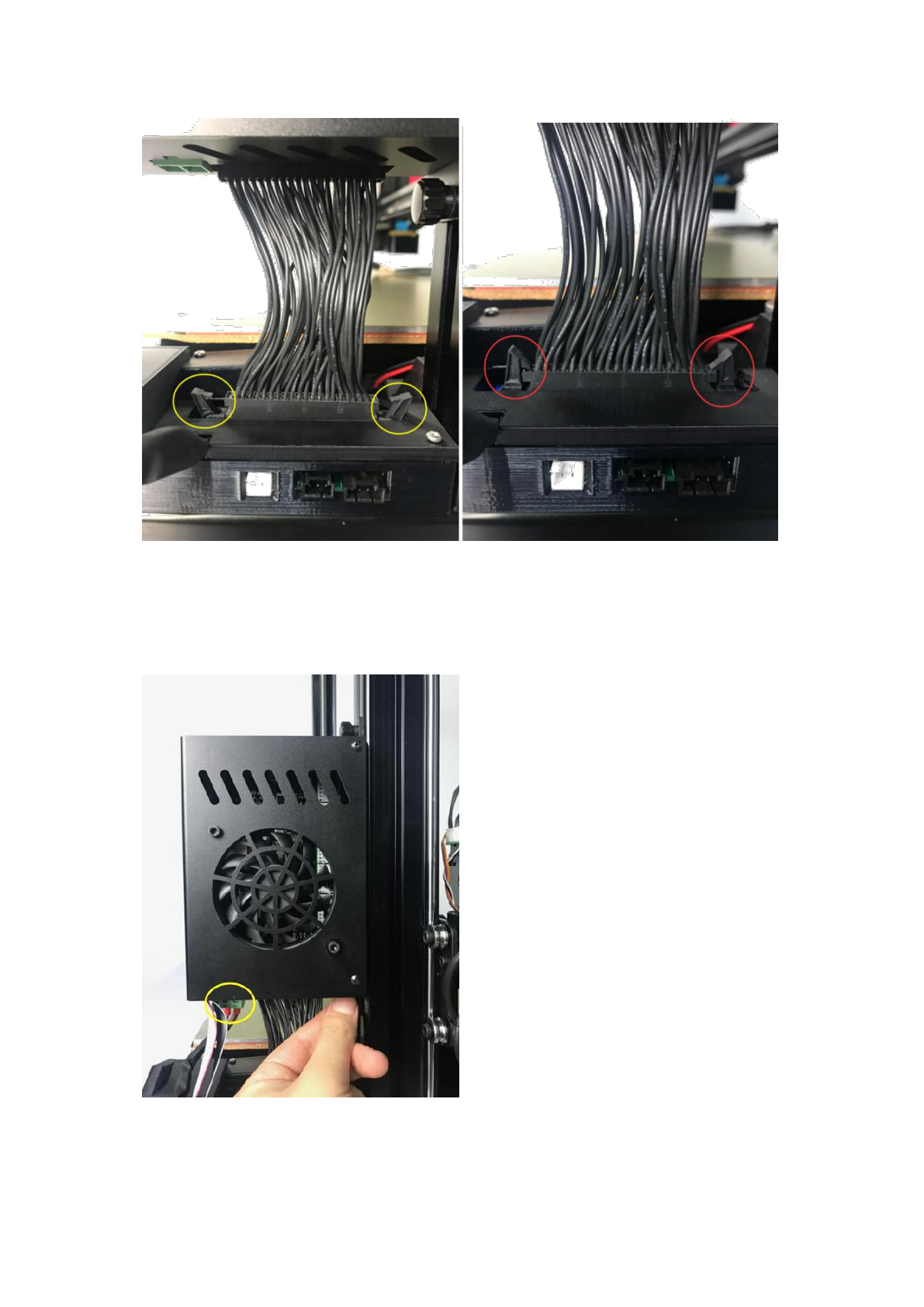
Meanwhile, please kindly check that the other end of the ribbon cable is properly and firmly
inserted into the electrical box. If not, please re-secure it properly.
Next, insert the 2pin green terminal into electrical box and tighten the electrical box onto the Z
axis aluminum extrusion by the thumb screws.
Install the wire guides onto the frame as shown below, then connect the two DB cables.
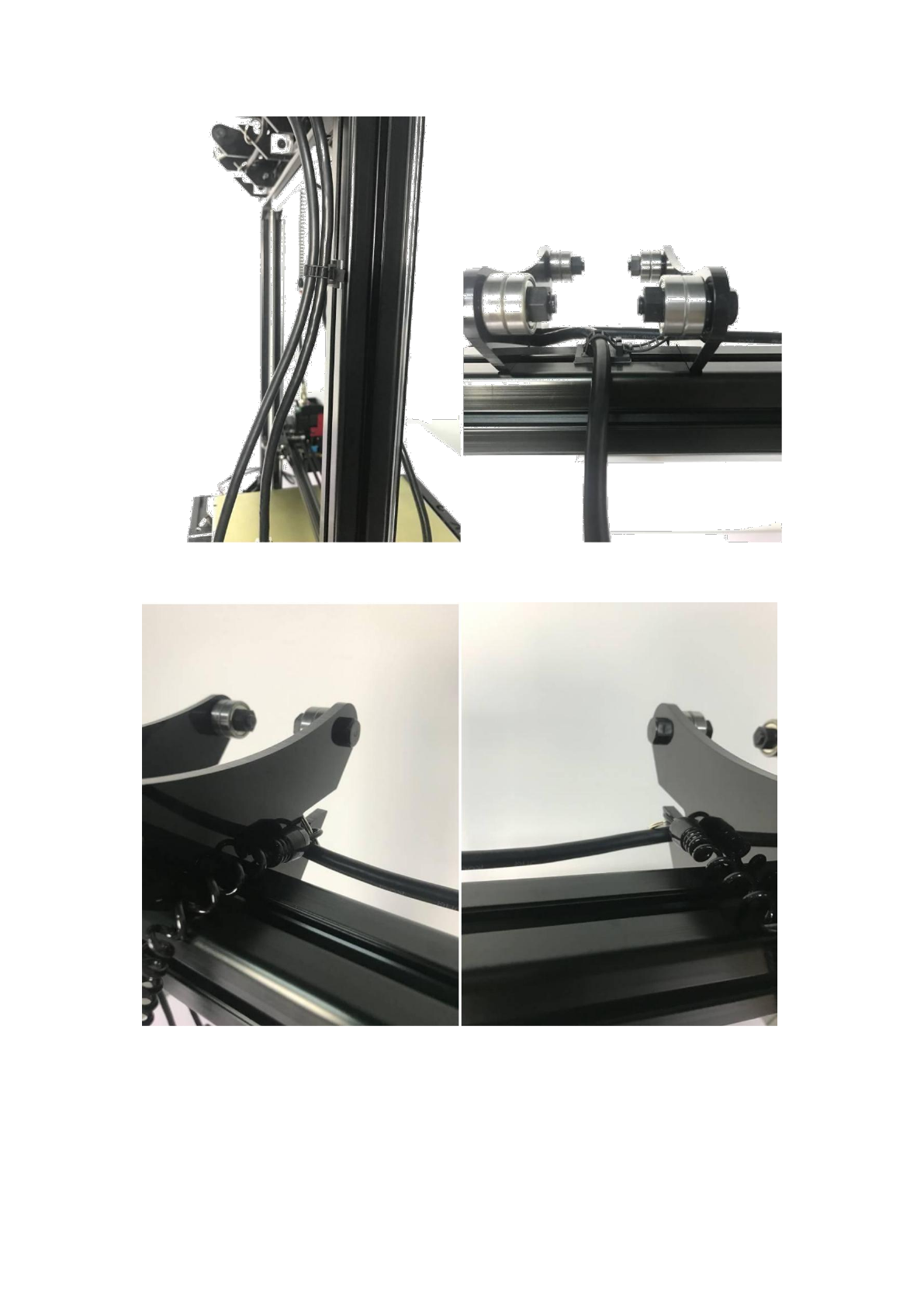
Attach the ring-pull of the spring cables onto the filament spool holder.
Affix the spring buckle carabiner onto the DB cable using the provided zip ties.

Finally, connect filament detectors as shown below:
If you want to upgrade the heated bed with SSR, please operate as below:
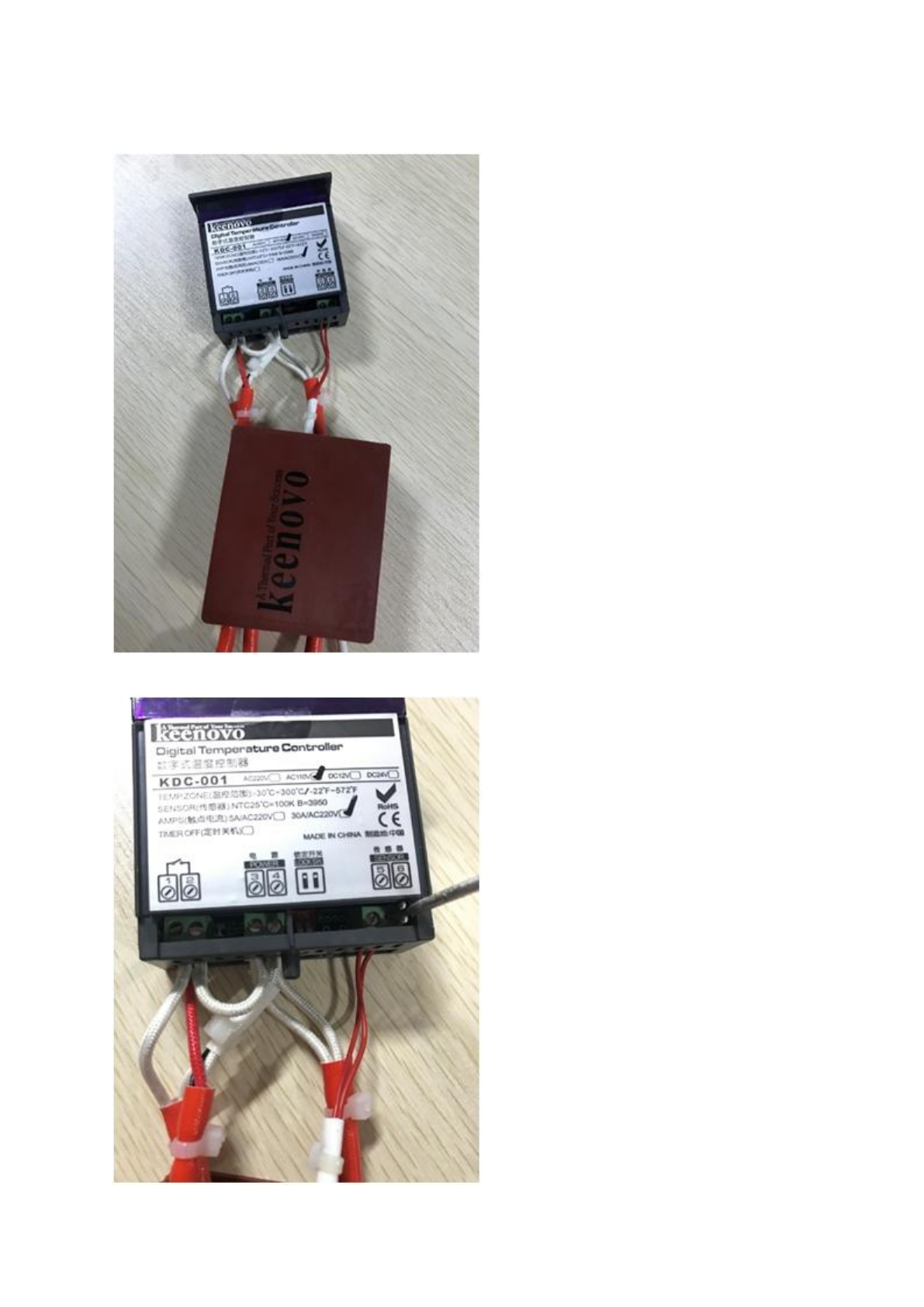
1. Remove the insulation sleeve of KEENOVO heater controller.
2. Take out the wires in 5# and 6# sockets.
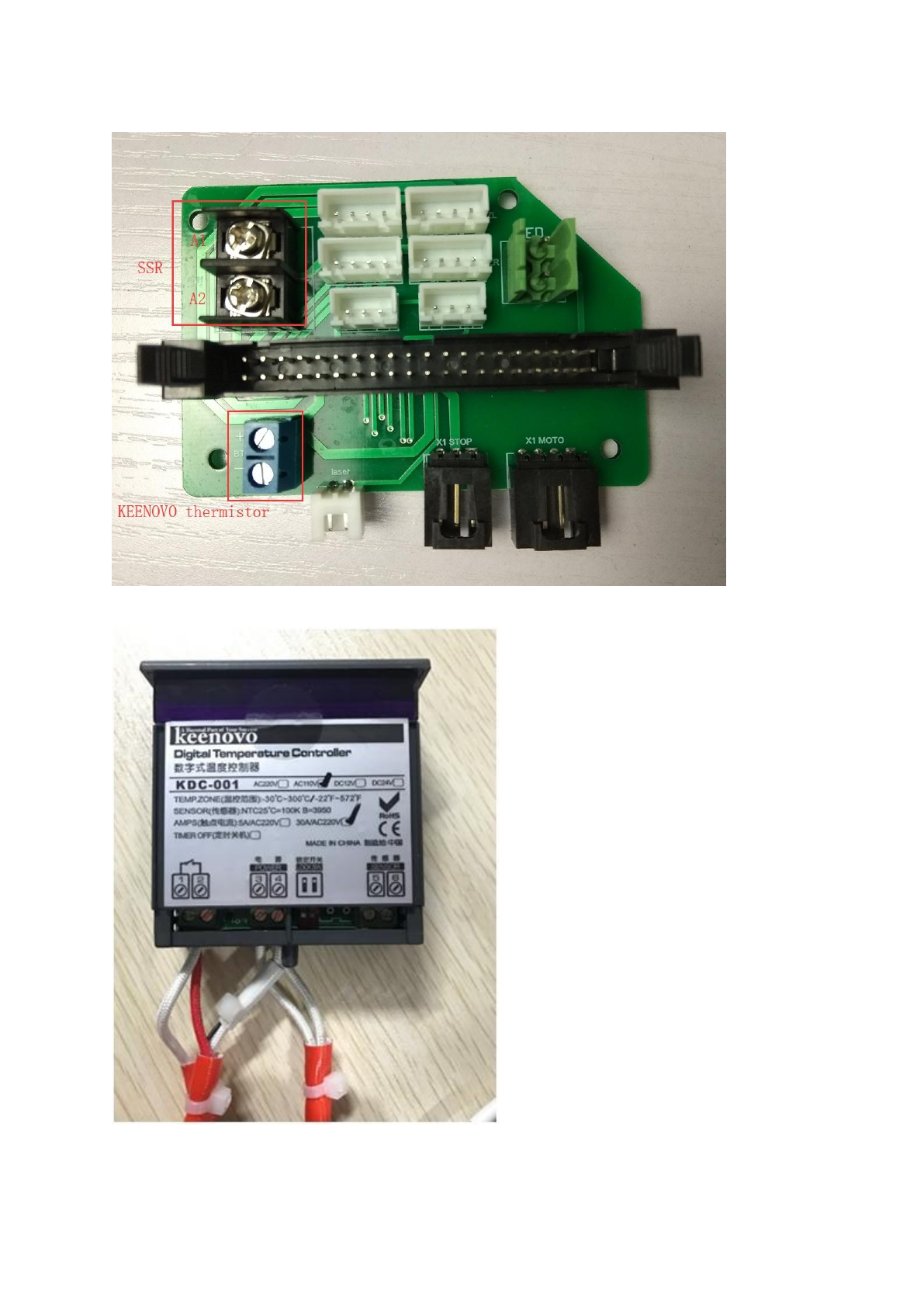
3. connect above two wires to the blue terminal of PCB board.
4. Remove the jumper wire from 2# and 3#.
5. Take out two cables from 1# and insert them into the L1 of SSR. Then take out the cable from 3# and insert it into
the T1 of SSR.

'
6. use a 2pin cable to connect A1 and A2 of SSR to black terminal of PCB board.
7. Turn on printer to check if bed will show room temperature or not. (if not, please reconnect above wiring)
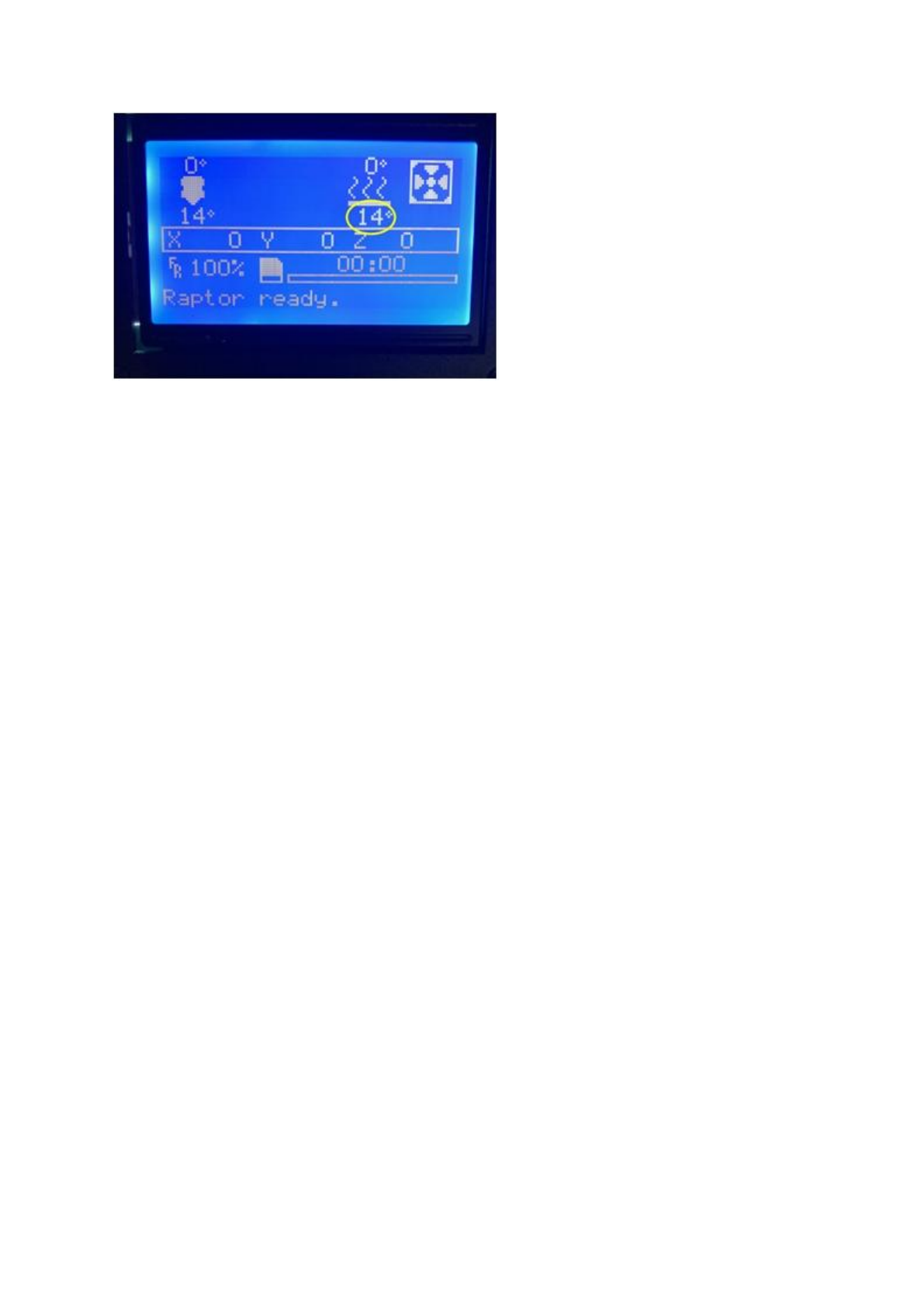
For more information, please refer to the user manual of T-Rex 3.0.