User Manual
User Manual:
Open the PDF directly: View PDF ![]() .
.
Page Count: 16
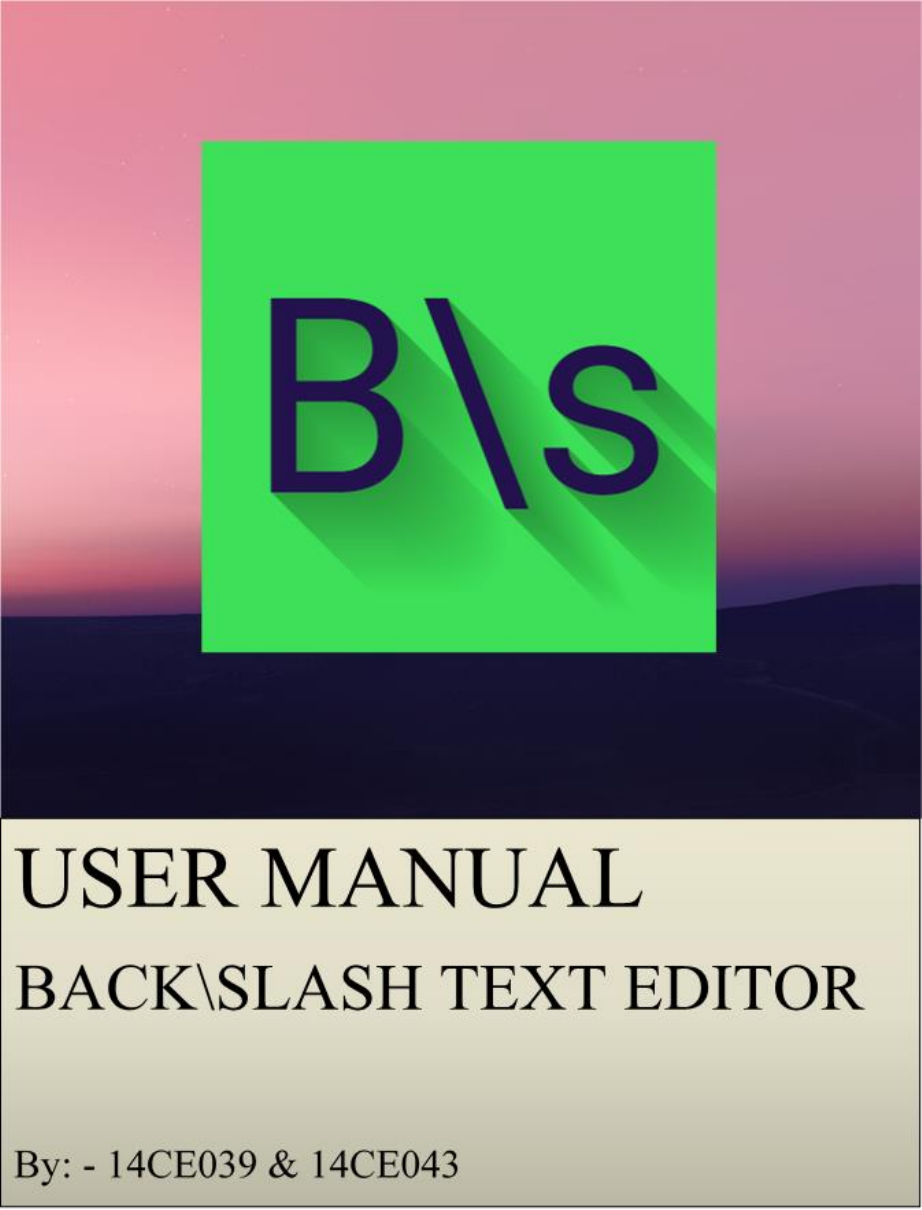

TABLE OF CONTENTS
Overview __________________________________________________________________________________________________ 1
Requirements _____________________________________________________________________________________________ 1
App Installation ___________________________________________________________________________________________ 2
Welcome Screen __________________________________________________________________________________________ 4
File Menu __________________________________________________________________________________________________ 5
Edit Menu _________________________________________________________________________________________________ 7
Share ____________________________________________________________________________________________________ 13
Information _____________________________________________________________________________________________ 14

OVERVIEW
Page 1
Overview
“Back\Slash” text editor in an android text editor app. It provides android users
with basic text editing options.
Requirements
This app is compatible with android devices running on Android Lollipop 5.1.1 or
higher.
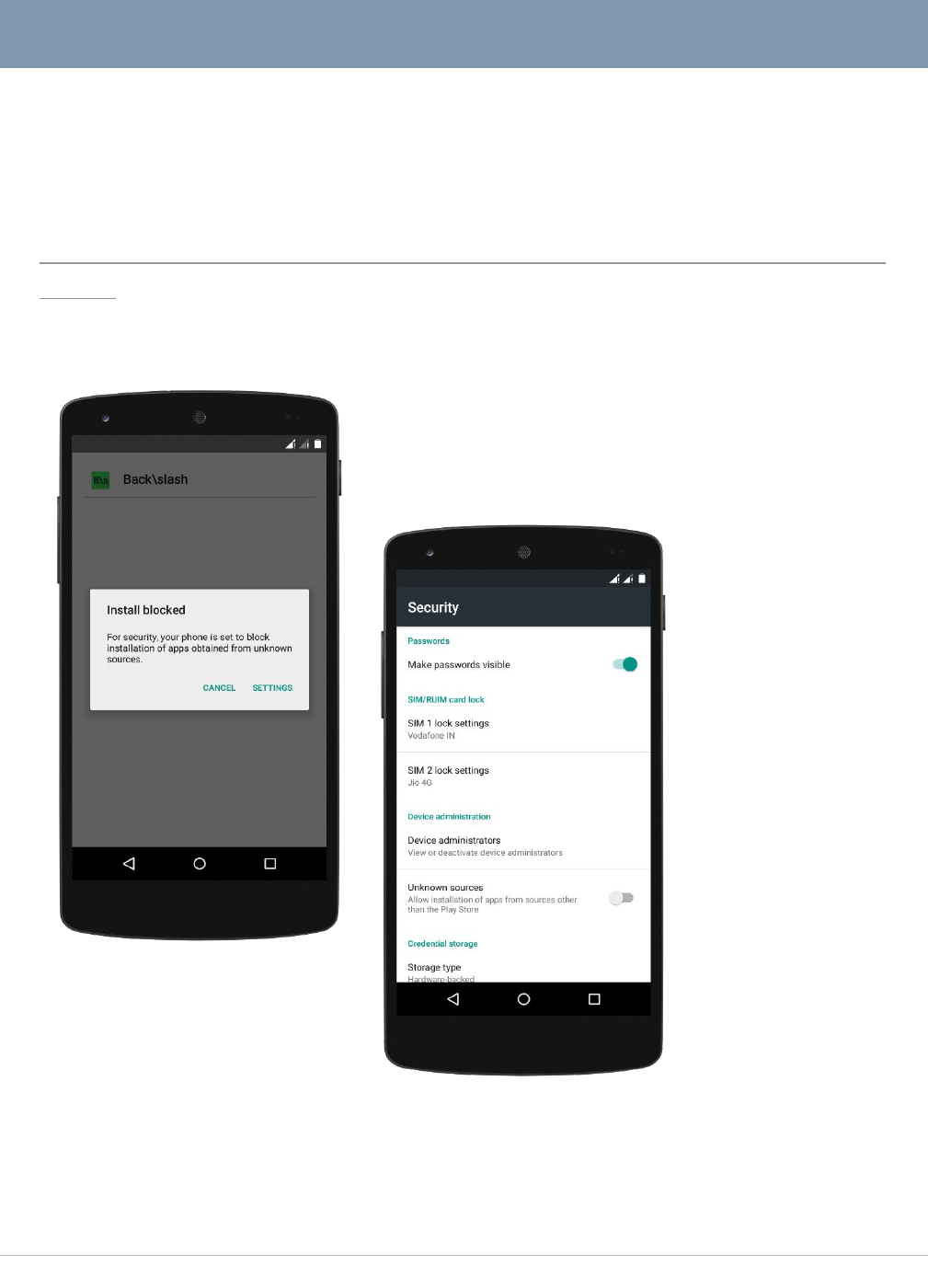
APP INSTALLATION
Page 2
App Installation
This app can be downloaded from this link: -
https://drive.google.com/file/d/0BzYUDpGh31LnY2hkb2xKZjBxaG8/view?usp=
sharing
After downloading “backSlash.apk” open it up on your android device.
If such a thing appears on your screen saying
“Install blocked” then click on settings.
Then you will see
that “Unknown
sources” is
disabled.
So, enable it and
again try to open
the .apk file

APP INSTALLATION
Page 3
Now click on
“Install”.
Now click on “open”.
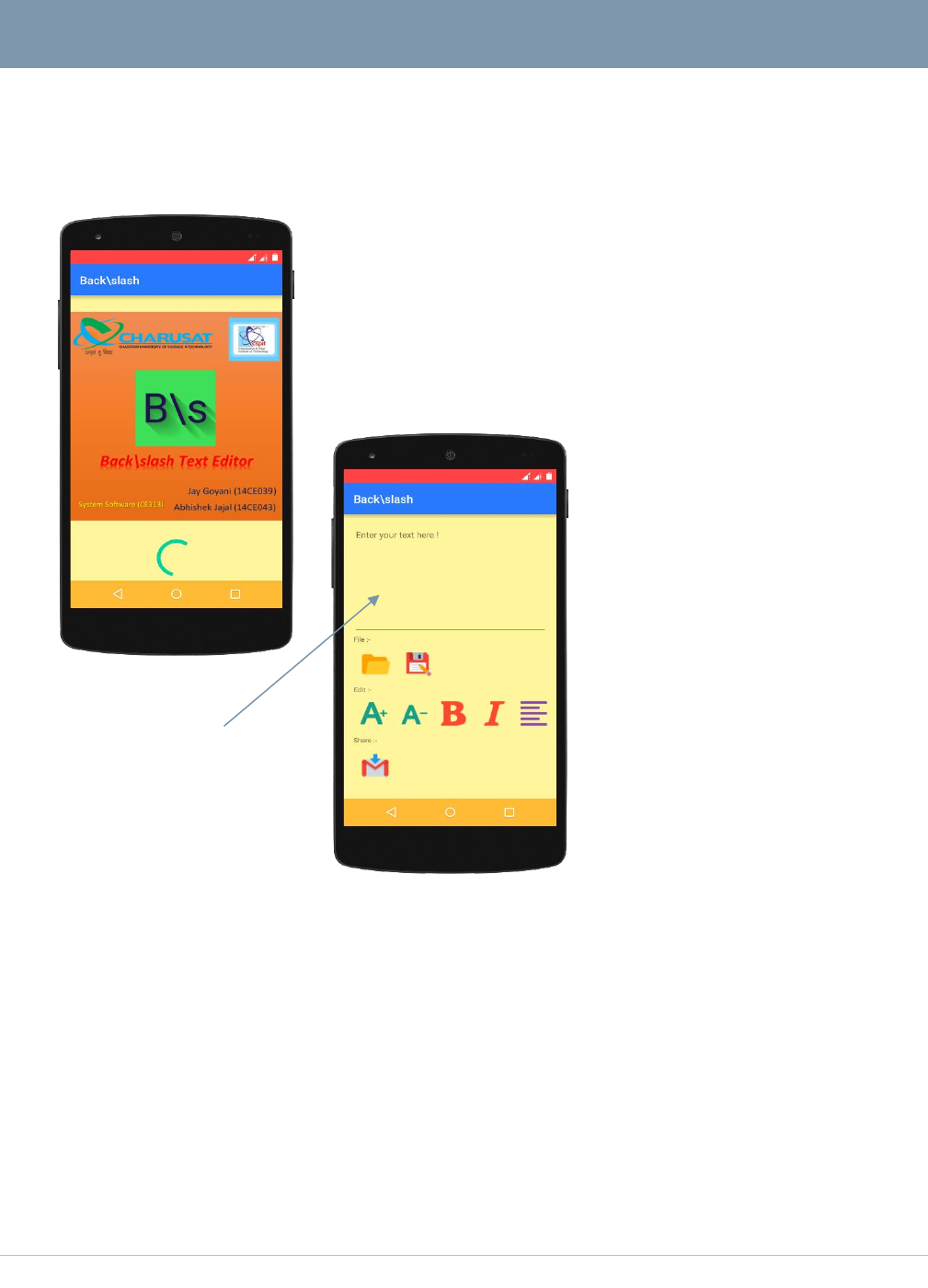
WELCOME SCREEN
Page 4
Welcome Screen
As soon as you click on open a welcome
screen/loading screen would be shown.
After some time I would fully load the app and would
like this:-
Now the app has loaded.
The app layout can be
mainly divided into 4 parts:-
1) Text Area
Text Area 2) File Menu
3) Edit Menu
4) Share Button
Text Area:-
It is the area where message or any text is typed or any message or text is
displayed.
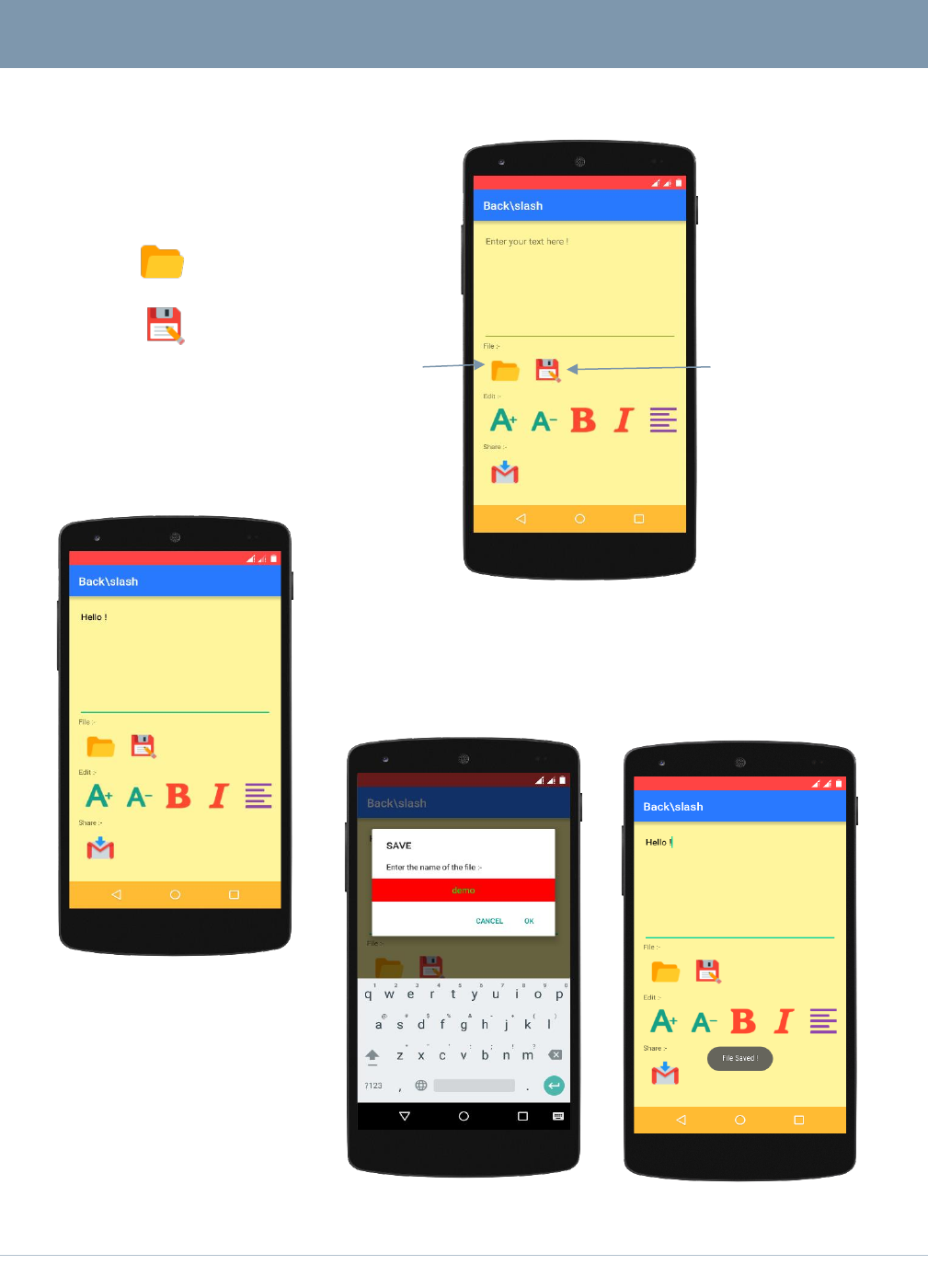
FILE MENU
Page 5
File Menu
File Menu has two options:-
1) Save
2) Open
Open Save
Let us type “Hello !” in the Text
Area
Save:-
It saves whatever is written in the text area to a given
file.
Click on the Save button.
Enter the name of the file
E.g. demo
Now click on “ok”.
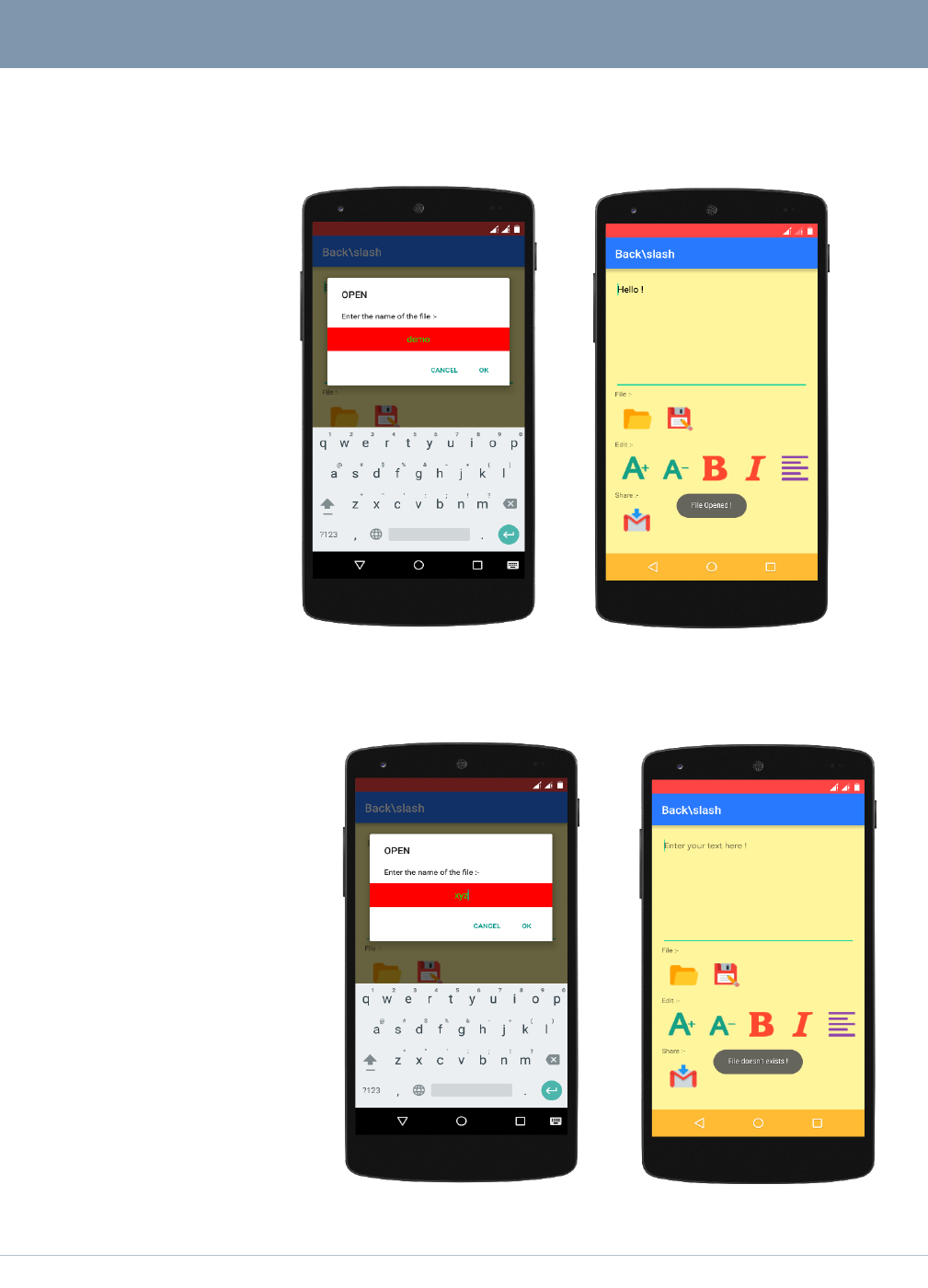
FILE MENU
Page 6
Similarly, Open: - Display the contents of a given file in Text Area.
Click on Open button
and enter the name of
previously saved file.
In our case, its “demo”
Click on “ok”
And the previously
stored “Hello !” is
displayed in the text area.
If we try to open files
which are not previously
created then it will show a
message that “File doesn’t
exist !”
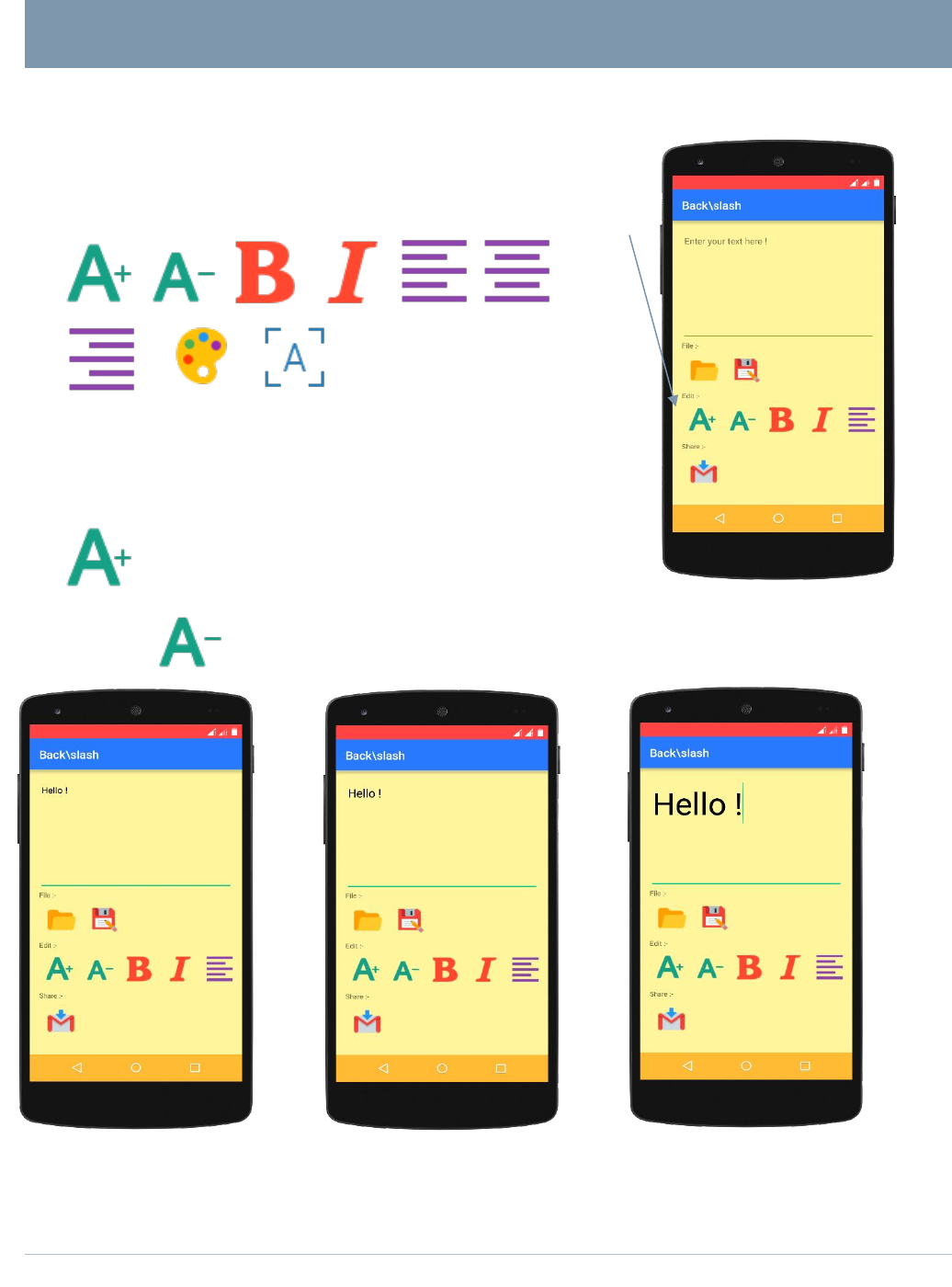
EDIT MENU
Page 7
Edit Menu
It has 11 options:- Edit Menu
Cut, Copy, Paste,
This option increases the size of the text
written in the text area.
While decreases the size of the text written in the text area.
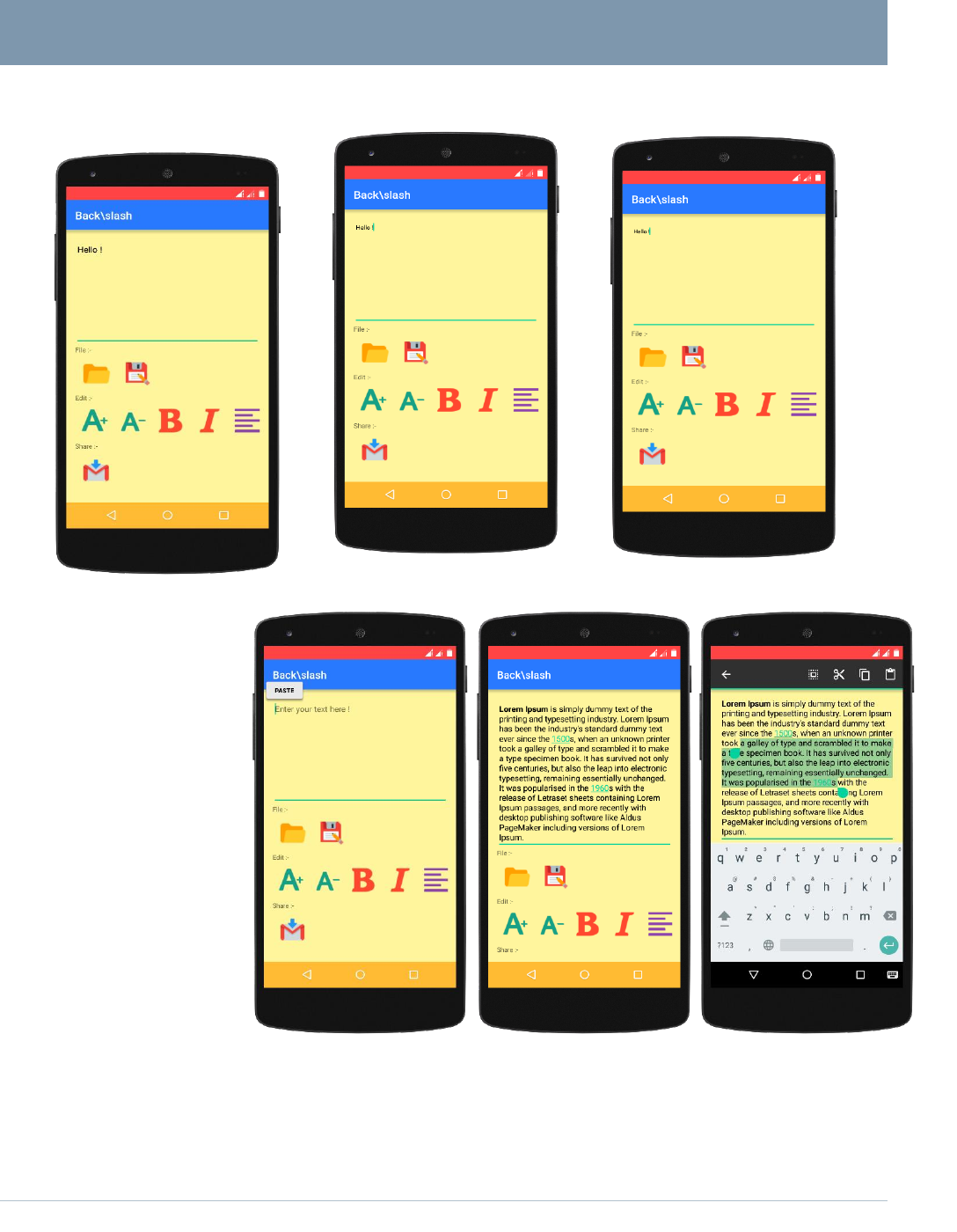
EDIT MENU
Page 8
Cut, Copy, Paste:-
These 3 options
can be accessed by
long pressing the
text area.
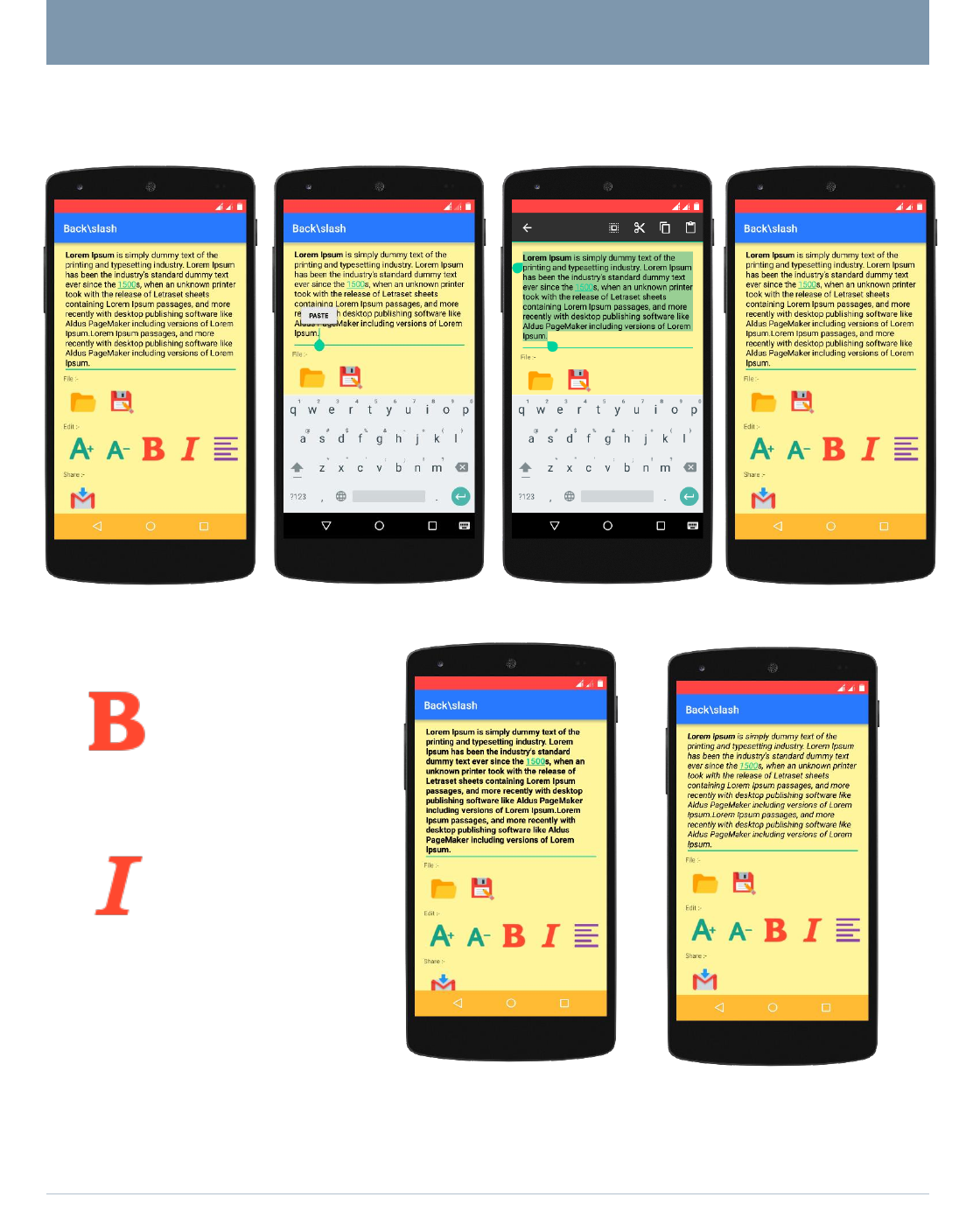
EDIT MENU
Page 9
It makes the text
written / displayed in
text area to be Bold.
It makes the text
written / displayed in
text area to be Italic.
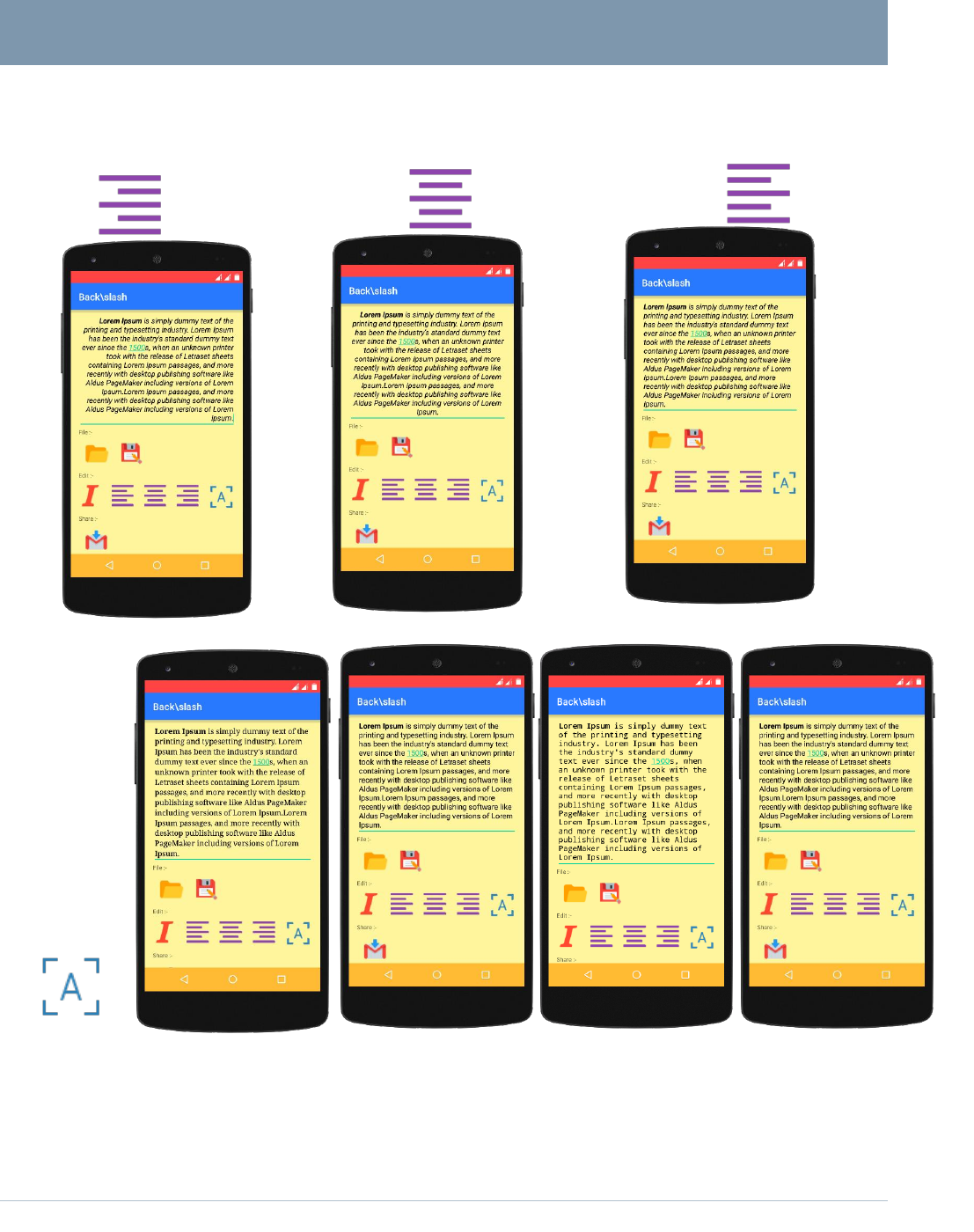
EDIT MENU
Page 10
Aligns the text in text area to
Right Center Left
Changes the font style:-
Serif Sans Serif Monospace Default
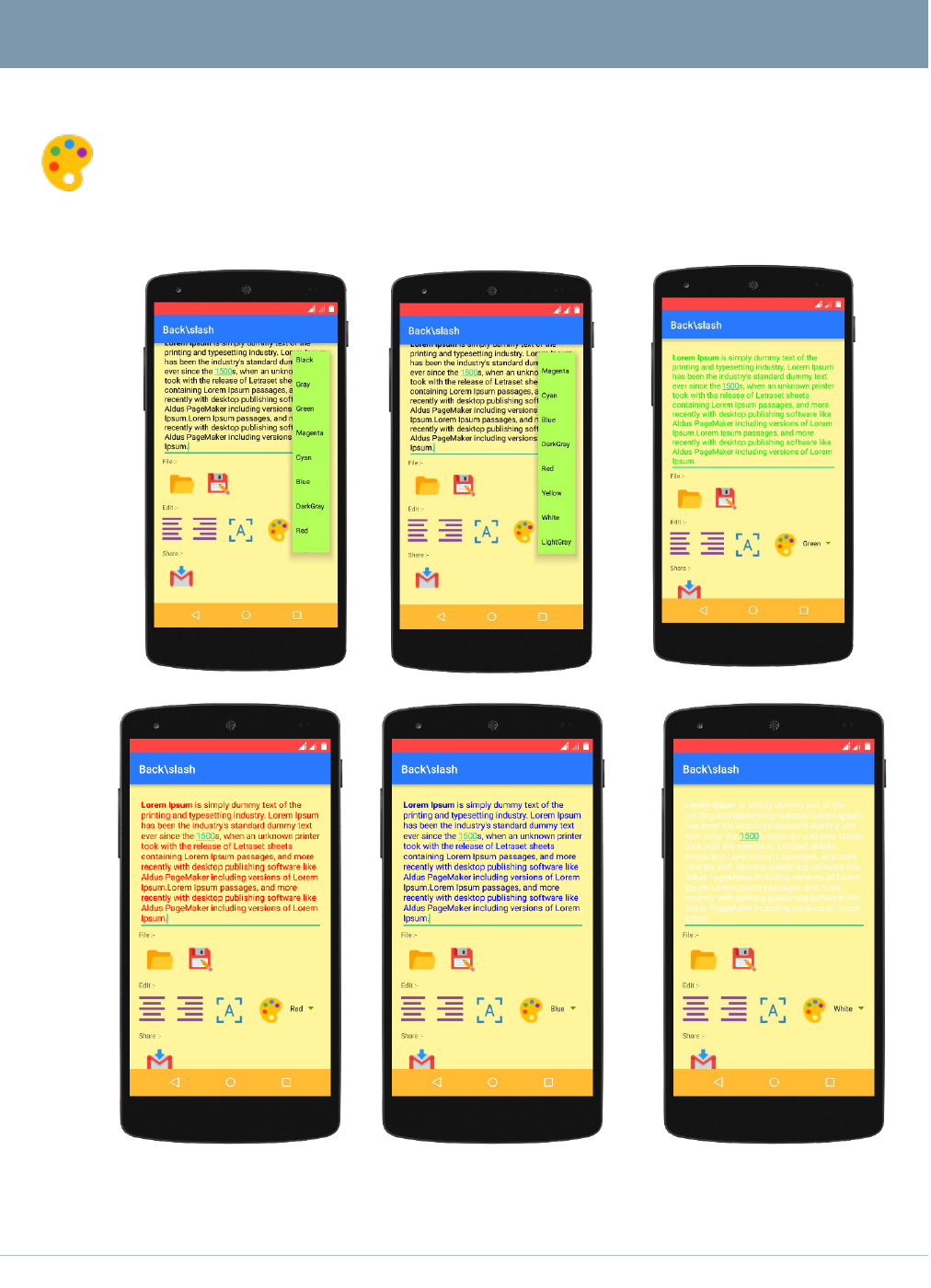
EDIT MENU
Page 11
Changes the font color
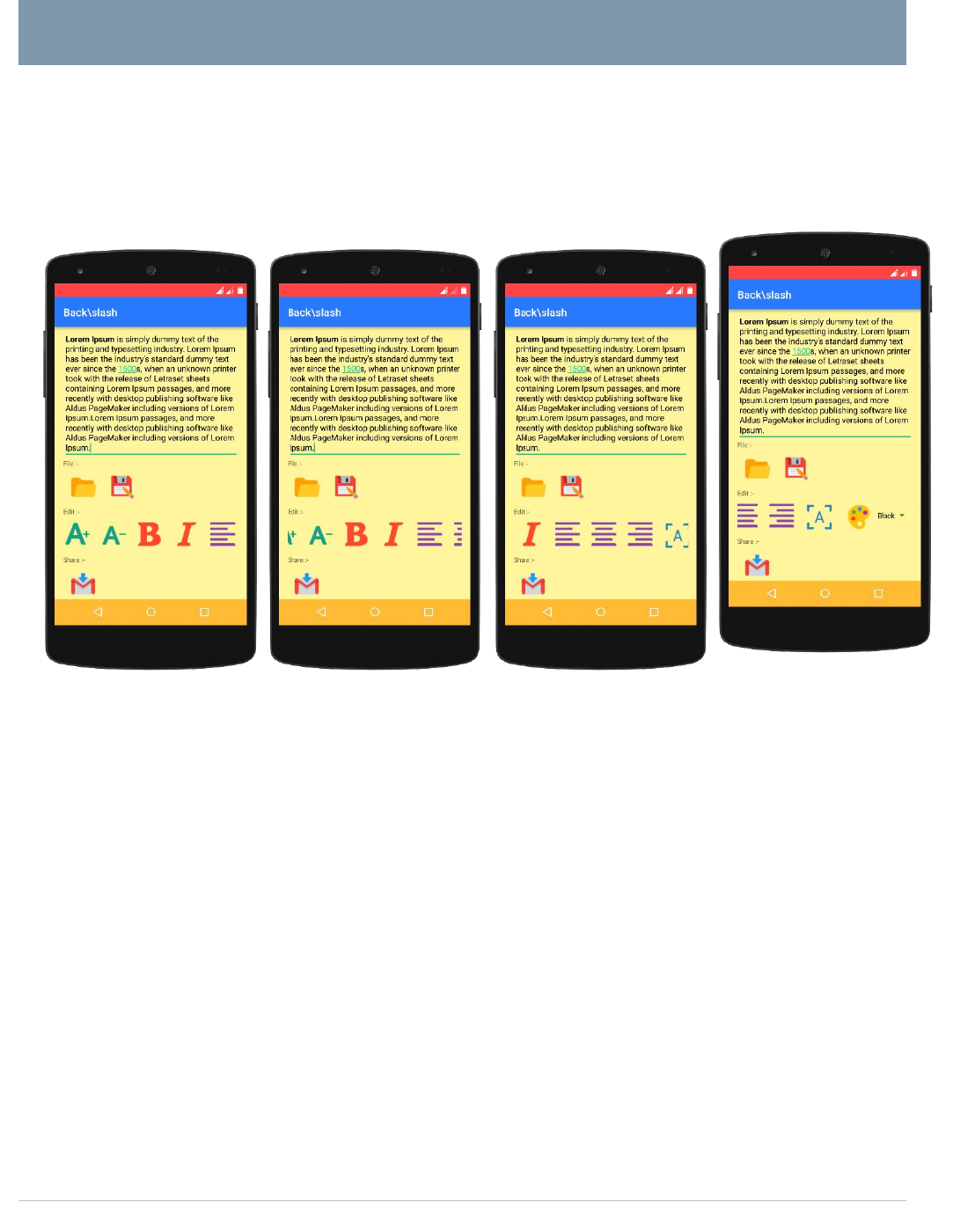
EDIT MENU
Page 12
If certain buttons of Edit Menu are not visible in your android device than try
scrolling the Edit Menu from left to right.
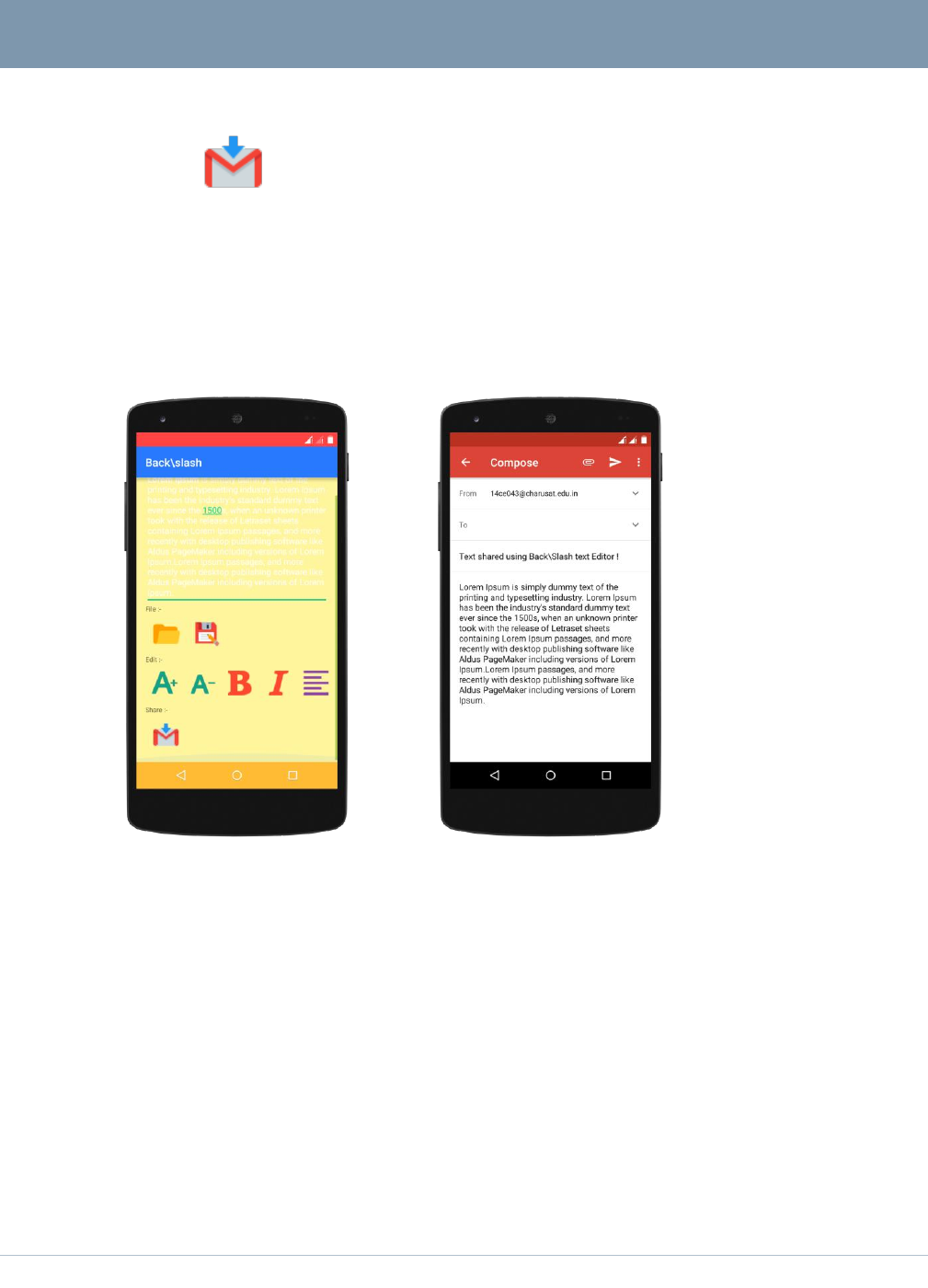
SHARE
Page 13
Share
Clicking on this button will transfer the content of text area to an Email app.
And then the text can be shared via email to anyone. If this button is not visible
try scrolling up to down.

INFORMATION
Page 14
Information
This app “Back\Slash text editor” is developed by two students, 14CE039 (Jay
Goyani) & 14CE043 (Abhishek Jajal) of CHANDUBHAI S. PATEL
INSTITUTE OF TECHNOLOGY as a part of System Software (CE 313)
practical list.